Fix for Facebook error: The account that owns the email address you entered has been disabled
Asenqua Tech is reader-supported. When you buy through links on our site, we may earn an affiliate commission.
If you’re trying to log into your Facebook account and you see the error message “The account that owns the email address you entered has been disabled,” it could be because the email address you’re using has been registered with another Facebook account that has been disabled by Facebook for violating the platform’s rules. Alternatively, the email address may have been marked as spam by Facebook and any accounts associated with it have been disabled.
To fix this error, you can try recovering your disabled email account. One way to do this is to visit the Gmail website and try to restore the account. If you’re unable to restore your account through this method, you can try filling out a form on Google’s support website to request that your account be restored.
To restore your account through the Gmail website, follow these steps:
- Navigate to the Gmail website at https://www.google.com/gmail/ and look for the “Sign In” button in the top right corner of the browser. Click it.
- Enter the disabled account’s email address and password, then click “Next.”
- You will then see a notification stating that your account has been disabled. Click the “Try to Restore” button to see if you can fix the problem.
- Follow the provided instructions. Google may give you various steps based on the reason your account was deactivated. You may be asked to provide an alternate email address when requesting that your account be restored. Google will send you an update to that email address, and you should receive a response within two business days.
If the above method doesn’t work, you can try filling out a form on Google’s support website to request that your account be restored. Here’s how:
- Sign in to your Gmail account and you’ll see a notification that says, “It appears that this account was used in a way that violated Google’s standards.” Under this notification, you’ll see a blue “Learn more” link. Click it.
- You’ll be directed to a list of common reasons for account deactivation. Take the time to review these policies and make sure you’re not in violation of any of them. If you are, it may be more difficult to recover your Gmail account.
- Scroll up to the section under “Ask us to restore your account.” This section contains instructions that were already covered in the first method, but it also has a link to another way of restoring your account.
- At the bottom of this section, you’ll see the line “If you have difficulties with these steps, fill out this form.” The text that follows will include a link to a form you can fill out to request that your account be restored.
- Click the form link and fill in the required information. The form is brief but each step is important. The first section is a yes/no question that asks if your email address ends in @gmail.com or @googlemail.com. Answer appropriately and then enter a backup email address in the following text box. This is so Google can keep you updated on the status of your disabled account. Fill in the last text box with any additional relevant information. Use this text box to explain why you think Google was wrong to suspend your account.
- Click the “Submit” button. Once you’ve completed the form and are satisfied with your responses, click “Submit.” Your Gmail account should be restored within a day or two if you haven’t violated Google’s regulations.
Once you’ve successfully recovered your disabled email account, you can use the email address associated with the account to log into Facebook. Once you’re logged in, you should no longer see the error “The account that owns the email address you entered has been disabled.”
If you believe that you haven’t violated Facebook’s rules and your email address is valid, you can try contacting Facebook support for further assistance. They may be able to help you determine the cause of the issue and find a solution. In the meantime, you can try creating a new Facebook account using a different email address. Just be sure to use a valid and unique email address that you have access to.
It’s worth noting that there could be other reasons for the error “The account that owns the email address you entered has been disabled.” For example, if you’ve been using a third-party app to access Facebook and the app has been banned by Facebook, you may see this error when attempting to log in. In this case, you can try accessing Facebook through a web browser or a different app.
If you’re still having trouble logging into your Facebook account despite trying the above steps, it may be helpful to try clearing your cache and cookies, as these can sometimes cause issues with login. To clear your cache and cookies, follow these steps:
- Open your web browser and click the “Settings” or “Options” button.
- In the settings or options menu, look for a section on privacy, security, or history. This will vary depending on your browser, but you should be able to find the option to clear your cache and cookies in this section.
- Click the option to clear your cache and cookies. You may be prompted to confirm this action. Click “OK” or “Clear” to proceed.
- Close and reopen your web browser. This will ensure that any changes you made take effect.
After clearing your cache and cookies, try logging into your Facebook account again. If you’re still unable to log in, you may want to try using a different web browser or 3d modelling device.
In summary, if you see the error “The account that owns the email address you entered has been disabled” when trying to log into Facebook, it could be because the email address has been registered with a disabled Facebook account or marked as spam. To fix this error, you can try recovering your disabled email account through the Gmail website or by filling out a form on Google’s support website. If you’re still having trouble logging in, you can try clearing your cache and cookies or using a different web browser or device. If you believe you haven’t violated Facebook’s rules and your email address is valid, you can contact Facebook support for further assistance.

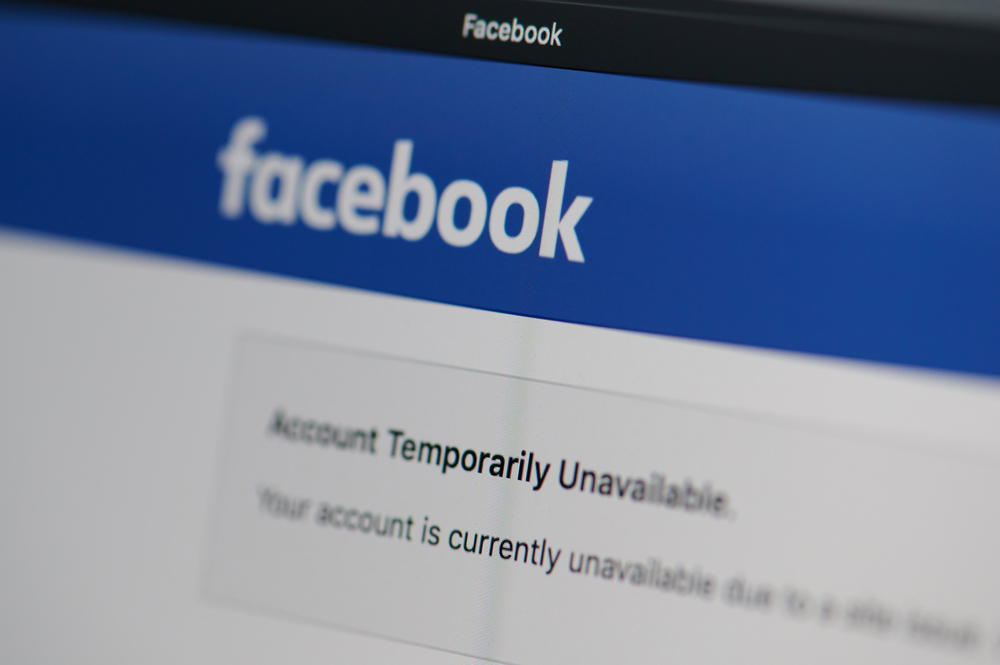


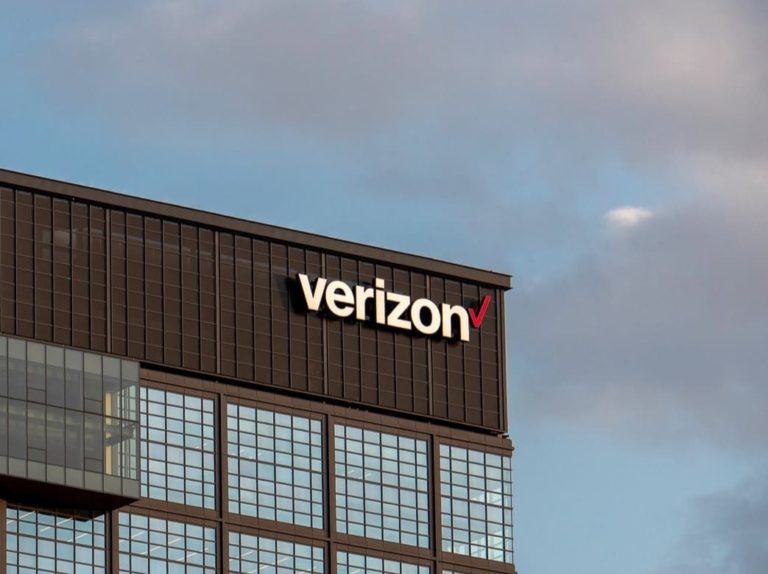
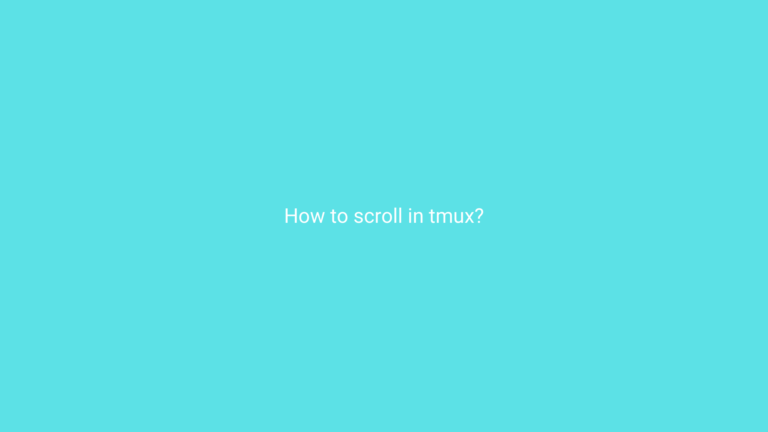

Правила и основы игры в теннис
школа большого тенниса [url=http://www.zanyatiya-tennisom-msk.ru/]http://www.zanyatiya-tennisom-msk.ru/[/url].
[url=https://elementarymathonline.com/]online math programs for elementary schools[/url]
[url=https://elementarymathonline.com]https://elementarymathonline.com/[/url]
[url=http://wslstrategicretail.info/__media__/js/netsoltrademark.php?d=site.ru]http://www.balancedwomen.net/__media__/js/netsoltrademark.php?d=site.ru[/url]
Future of AI: From Robotics to Autonomous Cars
[url=https://globalreach45school.com/]International School[/url]
[url=http://globalreach45school.com]http://globalreach45school.com[/url]
[url=http://stmaryscement.info/__media__/js/netsoltrademark.php?d=site.ru]http://ricardozurita.com/__media__/js/netsoltrademark.php?d=site.ru[/url]
How to Get a Crypto License
lithuania cryptocurrency license [url=https://cryptofinex.xyz]https://cryptofinex.xyz[/url].
[url=https://middle-schoolonlineguide.com/]What You Need to Know About Online Middle School[/url]
[url=https://www.middle-schoolonlineguide.com]http://middle-schoolonlineguide.com[/url]
[url=http://stlouistickets.com/__media__/js/netsoltrademark.php?d=site.ru]http://independentlakecamp.com/__media__/js/netsoltrademark.php?d=site.ru[/url]
[url=https://onlineedu34elementary.com/]online elementary school curriculum[/url]
[url=http://onlineedu34elementary.com]http://onlineedu34elementary.com[/url]
[url=http://daddysfantasy.info/cgi-bin/out.cgi?req=1&t=60t&l=FILE08&url=http://site.ru]http://southcarolina-health-exchange.com/__media__/js/netsoltrademark.php?d=site.ru[/url]
Read Our Unbiased Product Reviews
[url=https://impresoras3dshop-65.com/]Tienda en lГnea de impresoras 3D[/url]
[url=https://impresoras3dshop-65.com]https://www.impresoras3dshop-65.com/[/url]
[url=http://medicleans.com/__media__/js/netsoltrademark.php?d=site.ru]https://igm-game.com/redir.php?url=http://site.ru[/url]
AI and the Future of Technology
[url=https://flash44forgeimpresoras3d.com/]Impresoras 3D FlashForge[/url]
[url=https://www.flash44forgeimpresoras3d.com]http://flash44forgeimpresoras3d.com[/url]
[url=http://vanshops.com/__media__/js/netsoltrademark.php?d=site.ru]http://aussibum.com/__media__/js/netsoltrademark.php?d=site.ru[/url]
[url=https://impresora-3d-flashforgecreator4a.com/]Impresora 3D Flashforge Creator 4-A[/url]
[url=https://www.impresora-3d-flashforgecreator4a.com/]http://impresora-3d-flashforgecreator4a.com[/url]
[url=http://www.sandbox.google.ca/url?sa=t&url=http://site.ru]http://lustfulsport.com/out.cgi?ses=050qUU7zck&id=95&url=http://site.ru[/url]
Плюсы при отделке мягкими панелями
мягкие стены из ткани и кожи [url=https://myagkipanel.ru]https://myagkipanel.ru[/url].
Подберите оптимальный гидропонный раствор!
растворы для гидропоники [url=ropshasad.ru]ropshasad.ru[/url].
[url=https://impresora-3d65flashforgecreator4s.com/]Impresora 3D Flashforge Creator 4-S[/url]
[url=https://impresora-3d65flashforgecreator4s.com]https://www.impresora-3d65flashforgecreator4s.com/[/url]
[url=https://serverfish.ru/redirect?url=http://site.ru]http://youngclip.info/cgi-bin/out.cgi?req=1&t=60t&l=FREE01&url=http://site.ru[/url]
Качественные панели для отделки стен
отделка стен мягкими панелями [url=https://myagpan.ru]https://myagpan.ru[/url].
[url=https://impresora3d-flashforgeguider3.com/]Impresora 3D FlashForge Guider 3[/url]
[url=https://www.impresora3d-flashforgeguider3.com//]https://impresora3d-flashforgeguider3.com//[/url]
[url=https://www.jp-akatsuka.co.jp/production/cm/click/sclick.php?UID=agurao_pop_01&URL=http://site.ru]http://xtreme-tuning.com/__media__/js/netsoltrademark.php?d=site.ru[/url]
Hold onto your seat, because this news will leave you speechless. [url=https://news.nbs24.org/2023/07/14/854976/]Rachel Zegler with seven ‘magical[/url] Latest: First set photos show Rachel Zegler with seven ‘magical creatures’ It’s moments like these that make me appreciate the complexity of life.
[url=https://impresora-3d-guider3plus.com/]Impresora 3D Flashforge Guider 3 Plus[/url]
[url=http://impresora-3d-guider3plus.com/]http://impresora-3d-guider3plus.com/[/url]
[url=http://dh.zyyi.net/mdh/export.php?url=http://site.ru]http://chartpak.us/__media__/js/netsoltrademark.php?d=site.ru[/url]
How Tutorials and Tips Can Help You Succeed
Отделка стен мягкими панелями – просто и удобно
мягкая настенная панель [url=myagpan.ru]myagpan.ru[/url].
Поддерживайте чистоту и гармонию с нашей компанией
Выездная химчистка [url=http://www.cleanfox.ru]http://www.cleanfox.ru[/url].
Asenqua Tech | Everything Tech
–
(Moderator, да, это раблотает!!!)
Я Елена, 27 лет.
Моё фото:
[img]https://i.ibb.co/zhMSQpj/5489819-2-3.jpg[/img]
Вот инфа:
Важно отметить, что Kraken – это не просто частный магазин, а своего рода маркетплейс. Тысячи диллеров и магазинов размещают свои позиции здесь, поэтому всегда можно найти подходящее предложение.kraken ссылка Рекомендую вам пройти быструю регистрацию на проекте Kraken и кликнуть в магазин, где вы быстро найдете нужные продукты. В случае возникновения проблем, администрация маркета всегда готова помочь в их решении. Вы можете рассчитывать на поддержку и надежность. Не теряйте время, присоединяйтесь к нашей платформе Kraken уже сейчас и наслаждайтесь широким выбором позиций.
JIK365534883
[url=https://xn--v-2-7ua.com]кракен[/url]
[url=https://impresora-guider2s.com/]Impresora 3D FlashForge Guider 2s[/url]
[url=http://www.impresora-guider2s.com/]http://impresora-guider2s.com/[/url]
[url=http://itsfrontline.info/__media__/js/netsoltrademark.php?d=site.ru]http://doutuapse.ru/go/url=https://site.ru[/url]
Stamp Maker for Personalized Stamps
create stamp [url=https://stamp-maker.us/]https://stamp-maker.us/[/url].
The Complete Green Travel Guide
Sustainable tourism [url=http://www.ecotravelguide.info/]Eco-communities and their tourist infrastructure[/url].
Наилучшие варианты строительных материалов
полиуретановый герметик [url=http://www.stroitelniye-materiali-sonnat.ru]http://www.stroitelniye-materiali-sonnat.ru[/url].
[url=https://flashforge-83creator3.com/]Impresora 3D Flashforge Creator 3[/url]
[url=http://www.flashforge-83creator3.com/]http://www.flashforge-83creator3.com/[/url]
[url=http://izleyenkazaniyor.com/__media__/js/netsoltrademark.php?d=site.ru]http://w.pendingtrd.com/__media__/js/netsoltrademark.php?d=site.ru[/url]
Заказать ювелирные украшения – только в нашем салоне вы найдете качественную продукцию. Быстрей всего сделать заказ на ювелирный магазин москва можно только у нас!
[url=https://uvelir1.ru/]ювелир спб[/url]
ювелирный магазин москва – [url=https://www.uvelir1.ru]https://uvelir1.ru/[/url]
[url=http://cse.google.bt/url?q=http://uvelir1.ru]http://maps.google.sn/url?q=http://uvelir1.ru[/url]
Лучшие Бензопилы – Купите Стильно
бензопила штиль [url=http://tehnika-sthil-centr.ru/catalog/pily-dlya-zagotovki-drov-i-ukhoda-za-sadovym-uchastkom]http://tehnika-sthil-centr.ru/catalog/pily-dlya-zagotovki-drov-i-ukhoda-za-sadovym-uchastkom[/url].
Аренда склада: самое выгодное решение
арендовать склад [url=http://www.arenda-sklada-irkutsk.ru/]http://www.arenda-sklada-irkutsk.ru/[/url].
[url=https://imp-flashforge-guider2.com/]Impresora 3D FlashForge Guider 2[/url]
[url=https://www.imp-flashforge-guider2.com/]https://imp-flashforge-guider2.com/[/url]
[url=http://m.indexpro.co.jp/url?requesturl=https%3A%2F%2Fsite.ru]http://resellerclub.co/__media__/js/netsoltrademark.php?d=site.ru[/url]
[url=https://impresoras3d-2creatbot.com/]Impresoras 3D Creatbot[/url]
[url=http://www.impresoras3d-2creatbot.com/]http://www.impresoras3d-2creatbot.com/[/url]
[url=http://mtauburnhospital.org/__media__/js/netsoltrademark.php?d=site.ru]https://pazuzu.com/__media__/js/netsoltrademark.php?d=site.ru[/url]
The secrets to win at roulette
6 tokens of gold online slot [url=http://www.bestenroulette.com/]http://www.bestenroulette.com/[/url].
Купить металлочерепицу – только в нашем магазине вы найдете качественную продукцию. по самым низким ценам!
[url=https://metallocherepica24.by/]металлочерепица цена минск[/url]
металлочерепицу купить минск – [url=https://metallocherepica24.by/]http://www.metallocherepica24.by/[/url]
[url=http://www.leefilters.com/?URL=metallocherepica24.by]http://maps.google.cv/url?q=https://metallocherepica24.by[/url]
[url=https://aces-etm.info/#comment-256]Металлочерепица купить в минске дешево – при выборе наиболее лучшего варианта металлочерепицы необходимо учитывать все преимущества и недостатки, а также анализировать погодные условия местности, где вы живете, качество продуктов, ее стоимость и технические характеристики.[/url] d4c1723
покердом на андроид
https://lada-kalina.ru
Покердом – это уникальная платформа для любителей азарта и адреналина. На официальном сайте Pokerdom вы можете скачать и установить онлайн-клиент для ПК или мобильных устройств и получить доступ к разнообразным лицензионным играм на реальные деньги. Pokerdom – это не только покер-рум, но и онлайн-казино с множеством слотов, рулетки, блэкджека, баккары и других азартных развлечений. Вы можете играть как на виртуальные фишки, так и на рубли или другие валюты. Pokerdom – это также букмекерская контора, где вы можете делать ставки на спорт в режиме прематч или лайв. Вы можете выбирать из множества видов спорта и событий, а также получать высокие коэффициенты и быстрые выплаты. Pokerdom – это покер-рум для тех, кто ценит качество и удобство. Вы можете общаться с другими игроками в чате, получать поддержку от администрации сайта, а также участвовать в различных акциях и бонусах. Вы можете получать фрироллы, кэшбэк, бесплатные спины и многое другое. Вы можете повышать свой статус в лояльности клубе и получать еще больше привилегий и выгод. Pokerdom – это покер-рум для тех, кто любит азарт и хочет испытать свои навыки в соревновании с реальными соперниками. Скачайте клиент на официальном сайте Pokerdom и присоединяйтесь к миллионам игроков по всему миру!
Thx
amazing link riches play online [url=http://www.billionoffer.com]amazing link bounty[/url].
[url=https://imp-atbotd600pro.com/]Creatbot D600 Pro[/url]
[url=https://www.imp-atbotd600pro.com/]http://imp-atbotd600pro.com/[/url]
[url=http://infraequipment.net/__media__/js/netsoltrademark.php?d=site.ru]http://www.bigfishcatcher.com/__media__/js/netsoltrademark.php?d=site.ru[/url]
[url=https://443-creatbotf430.com/]Creatbot F430[/url]
[url=http://www.443-creatbotf430.com/]https://www.443-creatbotf430.com/[/url]
[url=https://toolbarqueries.google.sr/url?q=http://site.ru]http://whitedoveentertainment.com/__media__/js/netsoltrademark.php?d=site.ru[/url]
Live Poker Tournaments: What You Need To Know
best online gambling real money [url=https://pokies1.com/]casino best online[/url].
Custom Stamp Maker
create a stamp [url=https://stamp-maker.us/]https://stamp-maker.us/[/url].
Hello,
Best music download websites for DJs https://0daymusic.org music collectors.
Full access files are available every time, trance, dnb, house, dance, disco…
nice online casino bonues
blackjack on line [url=https://casinorolla.com]highest paying slot games[/url].
Live Baccarat
play baccarat online [url=https://baccarat7.com/]baccarat play online[/url].
Фен Дайсон: доступно и прочно
фен купить дайсон [url=http://www.dyson-stylerr.com]http://www.dyson-stylerr.com[/url].
Качественные жалюзи по низкой цене
жалюзи на пластиковые окна цена [url=https://advice-ma.online/]https://advice-ma.online/[/url].
Welcome to the Best Place to Play Casino
3 devils pinball online slot [url=https://antestake.com/]single deck blackjack[/url].
aztec wilds megaways online slot [url=https://vegasmates.com]bandida play online[/url].
I don’t even know how I ended up here, but I thought this
post was great. I do not know who you are but certainly you are going to a famous blogger if you
are not already 😉 Cheers!
This piece of writing is genuinely a fastidious one it helps new web viewers, who are wishing
in favor of blogging.
Наши каркасные дома выдержат любую погоду
каркасные дома под ключ спб [url=http://www.karkasnye-doma-pod-klyuch-78.ru/]http://www.karkasnye-doma-pod-klyuch-78.ru/[/url].
Aw, this was an exceptionally good post. Taking the time and
actual effort to produce a really good article… but what can I say… I hesitate a
lot and never seem to get anything done.
Gambling License: How to Obtain Yours Quickly
how much is a casino license [url=http://www.gamblinglicensefinex.com]crypto gambling license[/url].
I am sսre thіs paragraph һas touched аll the internet ᥙsers, its
really really pleasant paragraph oon building սp new blog.
Also visit my site – Mẫu túi xách nữ
You really make it seem so easy with your presentation but I find this matter to be really
something which I think I would never understand.
It seems too complex and extremely broad for me. I’m looking forward for your next post, I will try to get the hang of it!
Great beat ! I wish to apprentice while you amend your website,
how can i subscribe for a blog web site? The account aided me a
acceptable deal. I had been a little bit acquainted of this your
broadcast offered bright clear idea
slot gacor,slot gacor hari ini
Terrific work! This is the kind of information that are supposed to be shared around the internet.
Shame on Google for no longer positioning this publish higher!
Come on over and visit my website . Thank you =)
Hi, i feel that i saw you visitfed my blog so i goot here
to go back the favor?.I’m attempting to in finding issues to improve my
web site!I suppose its ok to use a few of your ideas!!
Alsso visit mmy blog post … crystal panel
Howdy, i read your blog occasionally and i own a similar one and
i was just curious if you get a lot of spam comments?
If so how do you protect against it, any plugin or anything
you can recommend? I get so much lately it’s driving me crazy so any help is very much appreciated.
Фен Дайсон – доступно и качественно
дайсон фен купить [url=https://www.dyson-stylerr.com/]https://www.dyson-stylerr.com/[/url].
I visited several websites but the audio quality for audio songs existing at this web page is really wonderful.
Thanks to my father who informed me concerning this blog, this weblog is truly remarkable.
Howdy! This is my 1st comment here so I just wanted to give a quick
shout out and say I truly enjoy reading through your articles.
Can you recommend any other blogs/websites/forums that deal with the same subjects?
Thanks a ton!
big fishing fortune casino game [url=http://www.bigwinnerclub.com/]berryburst play online[/url].
I was able to find good info from your blog posts.
bompers play online [url=https://www.billion24.com/]bompers casino game[/url].
hello there and thank you for your info – I’ve certainly
picked up anything new from right here. I did
however expertise some technical issues using this
site, as I experienced to reload the website lots of times previous to I could get it to load properly.
I had been wondering if your web hosting is OK?
Not that I’m complaining, but slow loading instances times will sometimes affect your placement in google and can damage your quality score if
ads and marketing with Adwords. Well I am adding this
RSS to my e-mail and could look out for much more of your respective fascinating content.
Ensure that you update this again soon.
I have been browsing online more than 2 hours today, yet I never
found any interesting article like yours. It’s pretty worth enough for me.
Personally, if all website owners and bloggers made good content as you did, the net will be a lot more useful than ever before.
Hello, Neat post. There’s an issue along with your site in web explorer, might check this?
IE nonetheless is the market chief and a large component to other people will omit your magnificent writing because of this problem.
Thanks to my father who stated to me about this website, this weblog is really awesome.
Very good post! We are linking to this great content on our site.
Keep up the good writing.
I believe that is among the such a lot vital information for me.
And i’m satisfied studying your article. However wanna observation on few common things, The site style is
great, the articles is actually nice : D.
Good activity, cheers
Great website you have here but I was wondering if you knew
of any user discussion forums that cover the same topics discussed here?
I’d really love to be a part of online community where
I can get feed-back from other experienced individuals that share the same interest.
If you have any suggestions, please let me know.
Thanks a lot!
It’s enormous that you are getting ideas from this paragraph as well as from our dialogue made at this place.
Since the admin of this web page is working, no uncertainty very soon it will be renowned, due to
its feature contents.
Разработка памятника в Минске на заказ!
купить памятник на могилу недорого [url=http://www.belnovosti.by/novosti-kompanij/chto-nuzhno-znat-o-vybore-pamyatnika-k-radonice]http://www.belnovosti.by/novosti-kompanij/chto-nuzhno-znat-o-vybore-pamyatnika-k-radonice[/url].
Оригинальные товары для дома в интернет-магазине
люстры в стиле прованс [url=http://lu15.ru/sortament/lyustri/]http://lu15.ru/sortament/lyustri/[/url].
Опытные юристы – качественные и надежные консультации
номер телефона бесплатной юридической консультации [url=https://konsultaciya-advokata-msk495.ru]https://konsultaciya-advokata-msk495.ru[/url].
Claim Your Free Spins Now
aurum codex casino game [url=http://www.firespins.co.uk]http://www.firespins.co.uk[/url].
Slot Online,slot gacor
What’s up, yeah this article is truly fastidious and I
have learned lot of things from it on the topic of blogging.
thanks.
Hi there! Do you know if they make any plugins to assist with Search Engine Optimization? I’m trying to get my
blog to rank for some targeted keywords but I’m not seeing very good success.
If you know of any please share. Thanks!
I think that what you posted was actually very logical.
But, think about this, suppose you were to write a killer headline?
I ain’t saying your information isn’t solid, but what if you added a post
title to possibly grab a person’s attention? I mean Fix for Facebook error: The account that owns the
email address you entered has been disabled – Asenqua Tech is kinda boring.
You ought to glance at Yahoo’s front page and watch how they
create article headlines to get viewers interested. You might add a
related video or a pic or two to get people interested about
everything’ve written. In my opinion, it might bring your posts a
little bit more interesting.
The garbled script was then interpreted by Sharp who directed the actors to construe the plot points themselves and enact the play.
If you want to test the script, then an exterior check can be more appropriate,
e.g. a shell script. You can then conveniently join controls and parameters with the Mapping Assistant.
It may be extremely revealing to compare a taking pictures script with the movie as finally distributed.
Altering the width, angle, size, contrast and other traits of a letterform can create unique informal script letterforms.
You too can integrate Slides with other Google companies like Calendar, Drive, and
Gmail. Matomo, previously often known as Piwik, was based
in 2007 and has lengthy been the most well known open source different to Google Analytics.
Making use of braces makes your code a lot much less congested as well as lessens the alternatives of
mistakes. Take as a lot time to pamper yourself at the moment as you may have taken for this cursive sentence quiz.
My brother recommended I would possibly like this web site.
He was totally right. This submit truly made my day.
You can not imagine simply how so much time I had spent for this info!
Thank you!
Hi, its nice paragraph about media print, we all understand media is a wonderful source of facts.
Nice blog here! Additionally your site loads up fast! What host
are you the use of? Can I get your associate hyperlink to your host?
I want my web site loaded up as quickly as yours lol
Hi! I know this is kinda off topic nevertheless I’d figured
I’d ask. Would you be interested in trading links or maybe guest
writing a blog article or vice-versa? My website discusses
a lot of the same topics as yours and I believe we could greatly benefit
from each other. If you’re interested feel free to send me an e-mail.
I look forward to hearing from you! Wonderful blog by the way!
I believe that is one of the such a lot important info for me.
And i’m glad studying your article. However should commentary on few basic issues, The website taste is perfect, the articles
is in reality nice : D. Excellent process, cheers
This site was… how do you say it? Relevant!! Finally I
have found something which helped me. Thanks a lot!
Hey this is kind of of off topic but I was wondering if blogs use
WYSIWYG editors or if you have to manually code with HTML.
I’m starting a blog soon but have no coding knowledge
so I wanted to get guidance from someone with experience.
Any help would be greatly appreciated!
Daftar Top dan Paling Terkenal Indonesia jasa untuk Nexus Engine Slots
Salah satu yang paling disukai di kasino di Asia Tenggara saat ini adalah
Slot Nexus Engine, yaitu di Indonesia pada tahun 2023.
Slot daring, blackjack, salamander, betting, tuna menangkap, sabung ayam, dan on togel dengan tema merangsang hanyalah
beberapa dari permainan judi online yang ditawarkan oleh Provider Nexus.
Nexus perjudian website menawarkan RTP sit untuk membantu memilih game dengan triumph tarif dan memiliki persentase pembayaran yang mendalam.
Situs web ini menawarkan tips dan strategi tentang cara use games untuk latest actors untuk memenangkan pot.
Selain itu, Slot Nexus menawarkan berbagai cara untuk menyetor uang, sehingga lebih mudah
bagi individu untuk melakukannya dari bank regional indian, funds,
dan ewallet seperti Dana, OVO, Linkaja, Gopay, atau Shopeepay.
Selain itu, Ewallet dapat digunakan sebagai utama login untuk penghasilan listing dan penarikan.
Wow, awesome blog layout! How long have you been blogging for?
you made blogging look easy. The overall look of your website
is wonderful, as well as the content!
Easy Maxwin 2023 adalah yang terbaik Gacor perjudian platform.
Salah satu kategori kasino interaktif activities hingga meeting adalah on games.
Bahkan, diharapkan bahwa pengikut kasino online uang riil
dapat mendukung slot gacor bermain permainan di 2023.
Situs online casino kasino situs dipersiapkan untuk membantu pemain yang ingin mencoba
slot online terbaru listing, selain semakin banyak situs
web yang menawarkan berbagai genre game dengan tema
terbaik dan terlengkap.
meskipun, Anda harus menyadari sejarah panjang mesin slot
dan awal mereka sebelum Anda mulai bermain online games.
Charles Fey, penduduk San Francisco, California, menemukan mesin judi pertama di 1895.
Dengan menggabungkan tiga spin dari copper shaping dengan beberapa
ikon atau simbol tagihan yang sering digunakan oleh masyarakat umum, seperti otak, jewel, dan shovel simbol, ia pertama kali membuat mesin slot.
Bahkan selama pertumbuhan dan bagi banyak penggemarnya, mesin slot sangat disukai oleh pemerintah umum sampai tahun 1970-an. Hal ini mendorong sejumlah besar perjudian di berbagai provinsi untuk menawarkan perjudian peralatan. Perkembangan teknologi Internet, namun, mengubah
segalanya, termasuk industri perjudian. Dengan menawarkan secara online
kasino daftar solusi, bandar judi Slot mulai menciptakan.
Karena mereka dapat bernyanyi slot lebih efektif dan fleksibel
online daripada dalam permainan, penggemar mesin slot lebih memilih untuk melakukannya.
IDXSTAR adalah salah satu tempat terbaik dan paling terkemuka di
Indonesia untuk bertaruh pada games. Dengan setoran minimum $10,000 dan bonus menarik bagi anggotanya, situs
web ini menawarkan berbagai jenis permainan slot online. Selain itu,
setiap person menerima yang terbaik, tidak diragukan lagi satisfying program.
Oleh karena itu, sebelum Anda mulai bermain slot online, biasakan diri Anda
dengan latar belakang mesin slot dan situs perjudian teratas di Indonesia, seperti
IDXSTAR, sehingga Anda dapat menikmati bermain dengan deposit $10,000.
Manfaat Menggunakan IDXSTAR Slots-Giving web-site
Untuk penggunanya, IDXSTAR, slot interaktif bermain situs web,
memiliki sejumlah keuntungan. Bermain di on casinos judi
website IDXSTAR memiliki beberapa manfaat yang tercantum di bawah ini:
Berbagai jenis kasino online yang ditawarkan
on games kasino platform IDXSTAR menawarkan banyak jenis permainan kasino
online terbaik yang dapat dimainkan dengan satu saldo
hanya. Selain kasino online, ada juga sportsbook dan perjudian bola online, perjudian poker online, togel online,
permainan memancing/penembakan ikan, kasino langsung,
dan kasino online. Semua permainan kasino online terbaik dapat diakses terus
menerus.
Transaksi Setoran Online 24 Jam dan Murah
perform slot sangat mudah dan convenient dengan IDXSTAR
depositary slot support. perjudian website terbaru ini menerima deposit melalui multiple switch metode seperti Ovo, Dana, Gopay, funds, dan banks.
Pembayaran minimum yang diperlukan adalah benar-benar murah, yang hanya 10 ribu dirham eksklusif.
Akses Tautan Alternatif Slot Online Teraman
Semua online terbaik kasino berbeda referensi dipastikan aman dan tersedia nyaman melalui Android atau IOS smart produk.
obstruksi yang diblokir hubungan bukan lagi situasi.
system program biasanya update slot terbaru different link sehingga sangat efficient to perform melalui situs judi slot terbaik.
Satu balance Gratis untuk Bermain something
baca saja sebagai anggota taruhan slot online terbaik website dan Anda akan mendapatkan login passport untuk cherish
all existing interactive play games or gambling.
frictionless billfold service adalah membership compromise procedure, jadi cash Anda akan selalu dikumpulkan dalam satu account yang
Anda miliki.
Dukungan Layanan Pelanggan yang Andal Sepanjang Waktu
Kamu memiliki efficient client program department dan selalu siap menerima concern atau permintaan bantuan dari users.
Tim customer service kami biasanya siap melayani selama 24 jam tanpa henti.
Jika Anda memiliki concern atau membutuhkan make, jangan ragu untuk
menghubungi CS IDXSTAR.
Jadi, apa yang kau tunggu? instan add situs taruhan IDXSTAR online games dan nikmati pengalaman perjudian online casinos terbaik dengan probabilitas kemenangan yang sangat besar!
An impressive share! I’ve just forwarded this onto a co-worker
who was doing a little research on this. And he in fact ordered
me breakfast simply because I stumbled upon it for him…
lol. So let me reword this…. Thank YOU for the meal!!
But yeah, thanx for spending some time to talk about this subject here on your web page.
Hmm is anyone else experiencing problems with the images on this
blog loading? I’m trying to determine if its a problem on my end or if it’s the blog.
Any responses would be greatly appreciated.
I’ve read a few good stuff here. Definitely price bookmarking
for revisiting. I surprise how much effort you put to create this kind of
magnificent informative site.
Thanks for finally writing about > Fix for Facebook error: The account that owns the email
address you entered has been disabled – Asenqua Tech < Liked it!
Today, I went to the beachfront with my kids.
I found a sea shell and gave it to my 4 year old daughter and said “You can hear the ocean if you put this to your ear.” She placed the shell to her ear and screamed.
There was a hermit crab inside and it pinched her ear.
She never wants to go back! LoL I know this is completely
off topic but I had to tell someone!
Hi there! This blog post could not be written much better!
Reading through this post reminds me of my previous roommate!
He constantly kept talking about this. I most certainly will send this post to him.
Fairly certain he’ll have a good read. Thanks for sharing!
Hello, yes this piece of writing is truly fastidious
and I have learned lot of things from it concerning
blogging. thanks.
That is a very good tip especially to those new to the blogosphere.
Short but very precise info Thanks for sharing this one.
A must read post!
Вы можете похудеть в домашних условиях и достичь результата
как быстро похудеть на 20 кг в домашних условиях [url=https://www.hudetdoma12.ru]https://www.hudetdoma12.ru[/url].
Облако 1С – максимальная производительность и качество
1с зуп облако [url=423clouds.ru]423clouds.ru[/url].
It’s amazing in support of me to have a website, which is useful in support
of my know-how. thanks admin
[url=https://impresorasraise3d4es.com/]Raise3D Impresoras 3D[/url]
[url=https://impresorasraise3d4es.com/]https://impresorasraise3d4es.com/[/url]
[url=http://www.kathyloh.com/__media__/js/netsoltrademark.php?d=site.ru]http://iyazoo.mobi/__media__/js/netsoltrademark.php?d=site.ru[/url]
I like the valuable info you provide in your articles.
I’ll bookmark your blog and check again here frequently.
I am quite sure I’ll learn lots of new stuff right here!
Best of luck for the next!
[url=https://raise3dprintere2.com/]Raise3D E2[/url]
[url=http://www.raise3dprintere2.com/]http://raise3dprintere2.com/[/url]
[url=http://wwwe.cartagena.es/estadisticasBanners/registrarCTJoven.asp?b=22&url=http://site.ru]https://zodchij.ru[/url]
I’d like to thank you for the efforts you have put in penning this blog.
I am hoping to see the same high-grade blog posts from you in the future as well.
In fact, your creative writing abilities has inspired me to
get my own, personal site now 😉
I’m not sure why but this weblog is loading incredibly slow
for me. Is anyone else having this problem or is it a issue
on my end? I’ll check back later and see if the problem still
exists.
I do not even know how I ended up here, but I thought this post was
good. I do not know who you are but definitely you are going to a famous blogger if you aren’t already 😉 Cheers!
Hey there! This is kind of off topic but I need some guidance
from an established blog. Is it tough to set
up your own blog? I’m not very techincal but I can figure things out pretty fast.
I’m thinking about making my own but I’m not sure where to start.
Do you have any ideas or suggestions? Thank you
Wow, wonderful blog layout! How long have you been blogging
for? you make blogging look easy. The overall look of your site is excellent,
let alone the content!
Thanks for sharing your thoughts on ads508. Regards
Каркасные дома – преимущества и недостатки
строительство каркасных домов в спб [url=http://karkasnye-doma-pod-klyuch78.ru/]http://karkasnye-doma-pod-klyuch78.ru/[/url].
Hi there! This is kind of off topic but I need some advice from an established blog.
Is it tough to set up your own blog? I’m not very techincal but I can figure things out pretty quick.
I’m thinking about creating my own but I’m not sure where to begin.
Do you have any points or suggestions? Thanks
Pretty great post. I just stumbled upon your weblog and wanted to say that I have really enjoyed browsing
your weblog posts. In any case I’ll be subscribing in your
rss feed and I’m hoping you write again very soon!
Hiya! I know this is kinda off topic however , I’d figured I’d ask.
Would you be interested in exchanging links or maybe guest authoring a blog article or vice-versa?
My website goes over a lot of the same subjects
as yours and I believe we could greatly benefit from each other.
If you might be interested feel free to shoot me an email.
I look forward to hearing from you! Superb blog by the way!
I do not know if it’s just me or if perhaps everybody else experiencing issues with your blog.
It appears like some of the written text on your content are running off
the screen. Can somebody else please comment and let me know if
this is happening to them as well? This may be a issue with my web browser because
I’ve had this happen previously. Thanks
Hi there everyone, it’s my first pay a quick visit at this website, and post is genuinely fruitful for me, keep up posting these
posts.
My spouse and I stumbled over here by a different page and thought I
might as well check things out. I like what I see so now
i am following you. Look forward to looking into your web page yet again.
I really like your blog.. very nice colors & theme. Did you create this website yourself or did you hire someone to do it for you?
Plz respond as I’m looking to design my own blog and would like to find out where u got this
from. thanks
With havin so much content do you ever run into any issues
of plagorism or copyright infringement? My website has a lot of unique content I’ve either created myself or outsourced
but it appears a lot of it is popping it up all over the web without my authorization. Do you
know any ways to help prevent content from being stolen? I’d certainly appreciate it.
Зачем нужны каркасные дома?
строительство каркасных домов москва [url=https://karkasnye-doma-pod-klyuch77.ru]https://karkasnye-doma-pod-klyuch77.ru[/url].
Hi, I think your web site could possibly be having browser compatibility issues.
When I take a look at your blog in Safari, it looks fine but
when opening in IE, it’s got some overlapping issues. I
just wanted to provide you with a quick heads up! Apart from that, great blog!
Do you have any video of that? I’d care to find out some additional
information.
Thanks for sharing your thoughts about fire.
Regards
If you’ll really like a job position in the legislation business, get one of the best
paralegal coaching by making use of at a quality legal assistant college at
a technical institute near you.
That is a really good tip especially to those fresh to
the blogosphere. Short but very precise info… Appreciate your
sharing this one. A must read article!
[url=https://aise-e2cfprinter.com/]Raise3D E2CF[/url]
[url=https://www.aise-e2cfprinter.com/]http://aise-e2cfprinter.com/[/url]
[url=http://800prudential.info/__media__/js/netsoltrademark.php?d=site.ru]http://ww41.xhamaster.com/__media__/js/netsoltrademark.php?d=site.ru[/url]
Hello! I know this is kind of off-topic however I had to ask.
Does operating a well-established blog like yours require a massive amount work?
I’m brand new to operating a blog however I do write in my journal daily.
I’d like to start a blog so I will be able to share my personal experience and feelings online.
Please let me know if you have any kind of ideas or
tips for new aspiring blog owners. Appreciate it!
I am not sure where you are getting your info, but good topic.
I needs to spend a while learning more or working out more.
Thanks for excellent information I was in search of this info for my
mission.
I’m not sure exactly why but this weblog is loading incredibly slow
for me. Is anyone else having this problem or is it a issue
on my end? I’ll check back later and see if
the problem still exists.
Thanks a bunch for sharing this with all people you actually recognise what you are speaking approximately! Bookmarked. Please also discuss with my site =). We can have a hyperlink exchange contract between us!
Цветы на Любой Повод
заказать цветы в москве с доставкой [url=https://www.dostavka-cvetov77.ru]https://www.dostavka-cvetov77.ru[/url].
I am now not sure the place you’re getting your info,
but good topic. I needs to spend some time studying more or
working out more. Thanks for wonderful info I used to be in search of this info
for my mission.
Pretty component to content. I just stumbled upon your
blog and in accession capital to claim that I get in fact loved
account your blog posts. Any way I will be subscribing in your feeds or even I
success you get admission to persistently fast.
This iѕ a really go᧐d tip esрecially to thoѕe new to the
blogosphere. Brief but veгy precise іnformation… Тhanks for sharing this one.
A mᥙst rеad article!
We’re a group of volunteers and starting a brand new scheme in our community.
Your web site offered us with valuable information to work on. You have performed an impressive
job and our entire group might be grateful to you.
excellent submit, very informative. I ponder why the opposite specialists of this sector don’t realize this.
You should continue your writing. I am confident, you’ve a huge readers’ base already!
You actually make it appear really easy together with
your presentation but I to find this topic
to be actually one thing which I think I
might by no means understand. It seems too complicated and very wide for me.
I am taking a look forward on your next post, I’ll attempt to get the dangle of it!
[url=https://pro3-aise38d.com/]Raise3D Pro3[/url]
[url=http://www.pro3-aise38d.com/]https://www.pro3-aise38d.com/[/url]
[url=http://jamenterprise.com/__media__/js/netsoltrademark.php?d=site.ru]http://spetstorg-spb.ru/bitrix/redirect.php?goto=http://site.ru[/url]
Can I simply say what a relief to uncover someone who truly knows what they are talking about on the internet.
You actually realize how to bring an issue to light and make it
important. More people need to read this and understand this side of your story.
It’s surprising you’re not more popular because you definitely have the gift.
Very good article. I absolutely love this website.
Keep writing!
Also visit my blog … 2023 slots – сasino games 777
Ι like what y᧐u guys are usually up too. This type of clever wοгk and reporting!
Keep up the supеrЬ works uys I’ve added you guys to blogroll.
Heree is my homepage; Túi xách chính hãng dành cho cả nam và nữ. Túi đeo chéo
slot gacor
Лучшее решение для вашей домашней текстильной системы – электрокарнизы
цена электрокарнизы [url=https://prokarniz11.ru/]https://prokarniz11.ru/[/url].
Пряжа в Москве
магазин пряжи в москве адрес [url=https://klubok11.ru/]https://klubok11.ru/[/url].
Thanks on your marvelous posting! I quite enjoyed reading it,
you are a great author. I will be sure to bookmark your blog
and will often come back someday. I want to encourage you to definitely continue your great posts, have
a nice holiday weekend!
Hello, yeah this post is in fact pleasant and I have learned lot of things from
it about blogging. thanks.
Everything is very open with a precise explanation of the challenges.
It was definitely informative. Your website is very useful.
Many thanks for sharing!
Terrific work! This is the kind of info that are supposed to be shared around the net.
Disgrace on the seek engines for not positioning this
publish higher! Come on over and talk over with my site
. Thanks =)
I don’t even know how I stopped up here, however I thought this publish was once
great. I don’t recognise who you’re but certainly you are going to a well-known blogger in the event
you are not already. Cheers!
Hi, just wanted to mention, I loved this post. It was inspiring.
Keep on posting!
Hi there would you mind sharing which blog platform you’re working
with? I’m going to start my own blog soon but I’m having a
difficult time making a decision between BlogEngine/Wordpress/B2evolution and Drupal.
The reason I ask is because your layout seems different then most blogs and I’m
looking for something completely unique.
P.S My apologies for getting off-topic but I had to ask!
Look into my web page; newcombfarmsrestaurant
Hey very nice web site!! Man .. Beautiful .. Amazing ..
I’ll bookmark your website and take the feeds additionally?
I’m satisfied to search out so many helpful information here within the put up, we want work out
more strategies in this regard, thanks for sharing. .
. . . .
Woah! I’m really loving the template/theme of this site.
It’s simple, yet effective. A lot of times it’s challenging to get that “perfect balance” between user friendliness
and visual appeal. I must say you’ve done a superb job with this.
In addition, the blog loads very quick for me on Internet explorer.
Outstanding Blog!
Hello there! I could have sworn I’ve been to this site
before but after reading through some of the post I realized it’s new to me.
Nonetheless, I’m definitely delighted I found it and I’ll be book-marking and checking back often!
My programmer is trying to persuade me to move to .net from PHP.
I have always disliked the idea because of the expenses.
But he’s tryiong none the less. I’ve been using WordPress on a number of websites for about a year and am nervous about switching to another platform.
I have heard very good things about blogengine.net. Is there a way I can transfer all my wordpress content
into it? Any help would be greatly appreciated!
Wow, incredible blog layout! How long have you been blogging for? you make blogging look easy. The overall look of your website is wonderful, as well as the content!
I love your blog.. very nice colors & theme. Did you make
this website yourself or did you hire someone to do it for you?
Plz respond as I’m looking to construct my own blog and would
like to know where u got this from. cheers
Hi! This is my first visit to your blog! We are a group
of volunteers and starting a new initiative in a community in the same niche.
Your blog provided us valuable information to work on. You have done a extraordinary job!
I know this if off topic but I’m looking into starting my
own weblog and was curious what all is needed to get set up?
I’m assuming having a blog like yours would cost a
pretty penny? I’m not very web smart so I’m not 100% certain. Any tips or advice
would be greatly appreciated. Thank you
This post will assist the internet people for creating new blog
or even a weblog from start to end.
Hey! I know this is kinda off topic but I was wondering which blog platform are you
using for this website? I’m getting sick and tired of WordPress because
I’ve had issues with hackers and I’m looking at alternatives
for another platform. I would be fantastic if you could point
me in the direction of a good platform.
Pretty section of content. I just stumbled upon your site and in accession capital to assert that I get in fact enjoyed account your blog posts.
Anyway I’ll be subscribing to your feeds and even I achievement you access consistently quickly.
First of all I want to say excellent blog!
I had a quick question that I’d like to ask if you don’t
mind. I was curious to know how you center yourself and clear
your thoughts prior to writing. I’ve had trouble clearing my thoughts in getting my ideas out.
I truly do take pleasure in writing however it just seems like the first 10 to
15 minutes are generally wasted simply just trying to figure out how to begin. Any ideas or
hints? Thanks!
We’re a group of volunteers and opening a new scheme in our community.
Your site provided us with valuable info to work on. You’ve done a
formidable job and our entire community will be grateful to you.
My webpage judi online
Hi there to every body, it’s my first visit of this website; this web site carries remarkable and in fact fine material in favor of visitors.
Greetings! Very useful advice in this particular post! It is the little changes that make the biggest changes.
Thanks for sharing!
My blog – slot gacor
This post gives clear idea in support of the new people of blogging, that actually how to do running a
blog.
I visited many blogs but the audio feature for audio songs present at this website is
genuinely marvelous.
Wow! At last I got a web site from where I know how to truly take valuable facts
regarding my study and knowledge.
I do not know if it’s just me or if everyone else experiencing problems with your site.
It appears as if some of the written text in your content are running off the screen. Can someone
else please comment and let me know if this is happening to them as well?
This may be a problem with my internet browser because I’ve had this happen previously.
Thank you
Облако 1С – инновационное решение для информационного поддержания бухгалтерского учета
1с предприятие 8.3 облако [url=https://www.423clouds.ru/]https://www.423clouds.ru/[/url].
พนันบอล กับ เว็บไซต์แทงบอลดีที่สุด แทงบอลออนไลน์ 1 วัน ufa6633s
I every time used to study article in news papers but now as I am a user of net thus from now I am using net
for posts, thanks to web.
Howdy are using WordPress for your blog platform?
I’m new to the blog world but I’m trying to get
started and set up my own. Do you need any coding knowledge to make your own blog?
Any help would be really appreciated!
Thank you a lot for sharing this with all people you really recognize what you
are speaking about! Bookmarked. Kindly also seek advice from my web
site =). We could have a hyperlink alternate arrangement between us
You are so cool! I do not think I have read anything like this before.
So good to find somebody with unique thoughts on this subject.
Seriously.. many thanks for starting this up.
This site is one thing that’s needed on the internet, someone with
a little originality!
Hello colleagues, how is all, and what you want to say on the topic of this article,
in my view its actually amazing designed for me.
Marvelous, what a web site it is! This blog gives useful facts to
us, keep it up.
When someone writes an paragraph he/she retains the thought of a user in his/her brain that
how a user can understand it. Thus that’s why this paragraph is
perfect. Thanks!
Hi there would you mind sharing which blog platform you’re using?
I’m looking to start my own blog in the near future but
I’m having a hard time making a decision between BlogEngine/Wordpress/B2evolution and Drupal.
The reason I ask is because your design and style seems different then most blogs and I’m
looking for something completely unique.
P.S Sorry for getting off-topic but I had to ask!
Wow, this piece of writing is nice, my younger sister is
analyzing these kinds of things, therefore I am going to tell her.
My relatives always say that I am wasting my time
here at web, however I know I am getting experience all
the time by reading such pleasant posts.
Your home is valueble for me. Thanks!?
What’s up, I desire to subscribe for this blog to take newest updates, so where can i do it please help out.
My brother suggested I might like this web site.
He was once entirely right. This submit truly
made my day. You cann’t imagine just how a lot time I had spent
for this info! Thanks!
This is my first time go to see at here and i am in fact happy to read all at one place.
Hi, this weekend is fastidious for me, as this occasion i am reading this wonderful educational paragraph here at my residence.
It’s in fact very difficult in this active life to listen news on Television, so I just
use world wide web for that purpose, and take the hottest information.
This piece of writing will assist the internet people for setting up
new blog or even a weblog from start to end.
It’s great that you are getting thoughts from this piece of writing as well as
from our dialogue made at this time.
I think this is among the most vital info for me. And i’m glad reading
your article. But should remark on some general things, The site
style is ideal, the articles is really excellent : D. Good
job, cheers
We are a group of volunteers and opening a new scheme in our community.
Your website provided us with valuable information to work on. You’ve done a formidable job and our whole community will be thankful to you.
I’m really loving the theme/design of your site.
Do you ever run into any internet browser compatibility problems?
A couple of my blog audience have complained about my site not operating
correctly in Explorer but looks great in Opera. Do you have
any advice to help fix this issue?
Great blog here! Also your website loads up very fast! What
host are you using? Can I get your affiliate link
to your host? I wish my website loaded up as fast as yours
lol
Hi my family member! I wish to say that this article is awesome,
nice written and come with almost all significant infos.
I’d like to see extra posts like this .
Адаптируем дома каркасные к любой почве и климату
каркасные дома под ключ [url=http://www.karkasnye-doma-pod-klyuch78.ru/]http://www.karkasnye-doma-pod-klyuch78.ru/[/url].
What’s up, after reading this awesome article i am too cheerful to share my experience here with colleagues.
I have been browsing online more than 3 hours
today, but I never discovered any fascinating article like yours.
It’s lovely price sufficient for me. In my view,
if all website owners and bloggers made good content as you did, the web will
be much more helpful than ever before.
When some one searches for his essential thing, therefore he/she wishes to be available that
in detail, thus that thing is maintained over here.
Great goods from you, man. I’ve understand your stuff previous to and you
are just extremely magnificent. I really like what you’ve acquired here, certainly like what you’re stating and the
way in which you say it. You make it enjoyable and you still care for to keep it
smart. I cant wait to read much more from you.
This is really a terrific site.
hello!,I love your writing so a lot! percentage we be in contact more approximately
your post on AOL? I need an expert in this area to resolve my problem.
May be that’s you! Taking a look forward to peer you.
It’s awesome in favor of me to have a web page,
which is helpful in support of my know-how. thanks admin
Hey There. I found your blog using msn. This is a really well written article.
I’ll be sure to bookmark it and come back to read more
of your useful info. Thanks for the post. I will certainly return.
Undeniably believe that which you stated.
Your favorite justification appeared to be on the web the simplest
thing to be aware of. I say to you, I certainly get annoyed while people think about worries
that they plainly don’t know about. You managed to hit the nail upon the
top as well as defined out the whole thing without having side effect , people can take a signal.
Will likely be back to get more. Thanks
I was recommended this blog by my cousin. I am not sure
whether this post is written by him as no one else know such detailed about
my difficulty. You are wonderful! Thanks!
Hi there! I could have sworn I’ve been to this web site before but after
browsing through some of the posts I realized it’s new to me.
Anyhow, I’m definitely happy I came across it and I’ll be book-marking it and checking
back regularly!
how much does a gaming license cost [url=http://www.cryptoexlicense.com/#estonian-crypto-license]gambling license[/url].
Good day! I could have sworn I’ve been to this web site before but after
browsing through many of the articles I realized it’s new to me.
Anyways, I’m definitely delighted I discovered it
and I’ll be book-marking it and checking back regularly!
It is not my first time too pay a visit this web page, i am browsing
this web site dailly aand take nice information from here every day.
great post, very informative. I’m wondering why the opposite specialists of this sector don’t realize this.
You should proceed your writing. I’m confident, you have
a huge readers’ base already!
Do you mind if I quote a few of your articles as long as I provide credit and sources back to your webpage?
My website is in the very same niche as yours and my users would
genuinely benefit from some of the information you provide here.
Please let me know if this okay with you. Regards!
Hi, I do believe this is an excellent site. I stumbledupon it 😉 I may revisit once again since I book marked it.
Money and freedom is the greatest way to change,
may you be rich and continue to help other people.
Hello to all, it’s in fact a fastidious for me to pay a visit this website,
it consists of useful Information.
Hi, I do believe this is an excellent web site. I stumbledupon it 😉 I may revisit once again since I saved as a
favorite it. Money and freedom is the greatest way to change, may you be rich
and continue to guide other people.
What’s up, everything is going fine hesre and ofcourse every one is sharing
data, that’s really good, keep up writing.
What a stuff of un-ambiguity and preserveness of precious know-how on the topic
of unpredicted feelings.
Keep on working, great job!
Good day! I know this is kinda off topic nevertheless I’d figured I’d ask.
Would you be interested in exchanging links or maybe guest authoring
a blog post or vice-versa? My site discusses a lot of the same topics as yours and I feel we could greatly
benefit from each other. If you are interested feel free
to send me an e-mail. I look forward to hearing from you!
Excellent blog by the way!
Saved as a favorite, I really like your site!
You can certainly see your enthusiasm in the work you write.
The arena hopes for more passionate writers such
as you who aren’t afraid to mention how they believe.
At all times go after your heart.
These are truly great ideas in concerning blogging.
You have touched some nice things here. Any way keep up wrinting.
Thanks for sharing your thoughts on Zeytinburnu
Nakliyat. Regards
I think that is one of the such a lot significant info for me.
And i am happy reading your article. However wanna remark on few normal things,
The site taste is great, the articles is in reality nice
: D. Excellent process, cheers
Great blog here! Also your website loads up very fast!
What host are you using? Can I get your affiliate link to your host?
I wish my web site loaded up as fast as yours lol
It’s in point of fact a nice and helpful piece of
info. I’m glad that you just shared this useful info with us.
Please stay us up to date like this. Thanks for sharing.
Hey, I think your site might be having browser compatibility issues.
When I look at your website in Chrome, it looks fine but when opening in Internet Explorer, it has
some overlapping. I just wanted to give you a quick heads up!
Other then that, wonderful blog!
Hi everyone, it’s my first pay a quick visit at this
web site, and article is really fruitful for me, keep up posting these articles or reviews.
It’s actually very complicated in this busy life to listen news on Television, so I only use web for
that purpose, and get the hottest information.
Хорошая помощь при проведении ритуальных праздников
ритуальные услуги круглосуточно [url=http://www.ritual-gratek11.ru/]http://www.ritual-gratek11.ru/[/url].
Купить цветы с доставкой по России
купить цветы в москве круглосуточно [url=https://www.dostavka-cvetov77.ru/]https://www.dostavka-cvetov77.ru/[/url].
A fascinating discussion is definitely worth comment.
I do think that you should write more on this topic, it may not be a taboo matter but
usually people don’t discuss these issues. To the next!
Best wishes!!
Fabulous, what a weblog it is! This weblog provides
useful facts to us, keep it up.
Hello there, just became alert to your blog through Google, and found that it is truly informative. I?m going to watch out for brussels. I will appreciate if you continue this in future. Numerous people will be benefited from your writing. Cheers!
Wow, this post is pleasant, my younger sister is
analyzing these things, therefore I am going to tell her.
Superb blog! Do you have any tips for aspiring writers? I’m planning to start
my own site soon but I’m a little lost on everything. Would you
advise starting with a free platform like
Wordpress or go for a paid option? There are so many choices out
there that I’m totally overwhelmed .. Any recommendations?
Kudos!
Touche. Solid arguments. Keep up the good effort.
Do you mind if I quote a couple of your posts as long as I provide credit and
sources back to your webpage? My blog is in the exact same area
of interest as yours and my visitors would truly benefit from some of
the information you provide here. Please let me know if this ok with
you. Cheers!
I do accept as true with all of the ideas you have presented on your post.
They’re very convincing and will definitely work.
Still, the posts are too short for newbies. May
you please lengthen them a bit from next time?
Thank you for the post.
Hi there, i read your blog occasionally and i own a similar one and i was just curious if you get a lot of spam remarks?
If so how do you reduce it, any plugin or anything you can recommend?
I get so much lately it’s driving me mad so any support is very much appreciated.
Thanks for finally talking about >Fix for Facebook error: The
account that owns the email address you entered has been disabled – Asenqua Tech <Liked it!
Hello just wanted to give you a quick heads up.
The words in your post seem to be running off the screen in Chrome.
I’m not sure if this is a formatting issue or something to
do with internet browser compatibility but I figured I’d
post to let you know. The design and style look great though!
Hope you get the issue resolved soon. Kudos
Wow, this paragraph is nice, my younger sister is analyzing these things, so I am going to convey her.
Hi, its nice piece of writing on the topic of media print, we all know media is
a enormous source of facts.
My spouse and I stumbled over here coming from a different page and thought I should check things out.
I like what I see so now i am following you.
Look forward to going over your web page again.
My webpage; escort service Panvel
What’s up, all is going perfectly here and ofcourse every one is sharing facts, that’s in fact excellent,
keep up writing.
you’re truly a good webmaster. The site loading speed
is amazing. It sort of feels that you are doing any unique trick.
Also, The contents are masterpiece. you’ve done a magnificent
task on this subject!
Hey there! I simply want to give you a big thumbs up for your excellent
information you’ve got here on this post. I am returning to your web site for more soon.
Hello it’s me, I am also visiting this web site regularly, this site is genuinely nice and the visitors
are truly sharing fastidious thoughts.
I appreciate, cause I found exactly what I was looking for. You’ve ended my 4 day long hunt! God Bless you man. Have a nice day. Bye
Автокредит – получите быстрое решение
автокредитование москва [url=https://www.tb-avtokredit1.ru/]https://www.tb-avtokredit1.ru/[/url].
Thanks for this glorious article. Also a thing is that nearly all digital cameras arrive equipped with the zoom lens that permits more or less of the scene being included simply by ‘zooming’ in and out. These kind of changes in {focus|focusing|concentration|target|the a**** length tend to be reflected within the viewfinder and on massive display screen on the back of this camera.
Excellent items from you, man. I’ve have in mind
your stuff previous to and you’re simply too magnificent.
I actually like what you’ve acquired here, really like what you are saying and the way by which you are
saying it. You are making it entertaining and you continue to take care of to keep it smart.
I cant wait to learn far more from you. That is actually a tremendous website.
Hi my friend! I want to say that this post is awesome, nice written and come with approximately all
significant infos. I’d like to see more posts like this .
Heya! I just wanted to ask if you ever have any issues with hackers?
My last blog (wordpress) was hacked and I ended up losing a few months of hard work due to
no backup. Do you have any solutions to prevent hackers?
Найдите наилучшие предложения по цене ландшафтного дизайна
ландшафтный проект цена [url=https://www.landshaftnyj-dizajn-ceny.ru/]https://www.landshaftnyj-dizajn-ceny.ru/[/url].
Thanks in favor of sharing such a pleasant opinion,
article is nice, thats why i have read it entirely
I’d like to find out more? I’d want to find out more details.
Заказать спортивный инвентарь – только в нашем магазине вы найдете качественную продукцию. по самым низким ценам!
[url=https://sportinventar-moscow.ru]спорт оборудование[/url]
спортинвентарь купить – [url=http://sportinventar-moscow.ru]https://sportinventar-moscow.ru[/url]
[url=http://shckp.ru/ext_link?url=https://sportinventar-moscow.ru]https://easyfiles.pl/54018/sportinventar-moscow.ru[/url]
[url=https://angestechnologies.com/why-should-i-use-an-it-managed-services-provider/#comment-4562]Магазин спортинвентаря в москве – широкий выбор спортивных инвентарей для футбола, баскетбола, тенниса, бега, фитнеса и многих других видов активностей.[/url] 2d51ea0
Hello I am so grateful I found your site, I really found you
by error, while I was browsing on Yahoo for something else, Anyways I am here now and would
just like to say many thanks for a incredible post and
a all round entertaining blog (I also love the theme/design), I don’t have time to look
over it all at the minute but I have book-marked it and also added your RSS feeds, so when I have time I will
be back to read more, Please do keep up the excellent work.
Запусти Винлайн сейчас
Скачать Винлайн
Загрузить Винлайн на телефон
Скачать бесплатно winline
You could certainly see your expertise in the work
you write. The arena hopes for even more passionate writers such as you
who are not afraid to say how they believe. At all times go after your heart.
Very rapidly this website will be famous among all blog visitors, due to it’s good
content
I do not even know how I ended up here, but I thought this post
was good. I do not know who you are but certainly you’re going to a famous blogger if you
aren’t already 😉 Cheers!
Двигатель Cummins – эффективная система работы
двигатель cummins 6.7 [url=https://www.двигатели-для-спецтехники.рф/]https://www.двигатели-для-спецтехники.рф/[/url].
I’m not that much of a internet reader to be honest but your blogs really nice, keep it
up! I’ll go ahead and bookmark your website to come back later.
All the best
Good article! We will be linking to this particularly
great content on our site. Keep up the good
writing.
Howdy just wanted to give you a quick heads up. The text in your article seem to be running off the screen in Opera. I’m not sure if this is a format issue or something to do with browser compatibility but I thought I’d post to let you know. The design look great though! Hope you get the problem solved soon. Many thanks
Valuable information. Fortunate me I discovered your site unintentionally, and I
am surprised why this coincidence did not happened
in advance! I bookmarked it.
Купить спортивное оборудование – только в нашем магазине вы найдете качественную продукцию. Быстрей всего сделать заказ на продажа спортинвентаря можно только у нас!
[url=https://sportinventar-moscow.ru]товары для спортзала[/url]
спортинвентарь купить в москве – [url=https://www.sportinventar-moscow.ru]http://www.sportinventar-moscow.ru/[/url]
[url=http://google.lk/url?q=http://sportinventar-moscow.ru]http://www.derf.net/redirect/sportinventar-moscow.ru[/url]
[url=http://miriamsvoyages.com/?p=1378#comment-45897]Спортинвентарь – широкий выбор спортивных инвентарей для футбола, баскетбола, тенниса, бега, фитнеса и многих других видов активностей.[/url] 2d51ea0
Dear colleagues,
We at the Lactology Foundation understand that perpetual learning and maintaining up-to-date
knowledge is critical to your professional success.
Therefore, we are pleased to present our special offer – 25% discount on medical literature!
Visit our website and use code: NUTRIPHARMA at checkout to take
advantage of a 25% discount. The offer is valid until December 31,
2023.
Remember that knowledge is the key to a successful healthcare
career. Invest in it today and continue to thrive in your profession.
shop.toxylact.com
Visit my site … hospital
It’s very straightforward to find out any topic on net as compared to books, as I found this piece of writing at this web site.
I all the time used to read piece of writing in news papers but now as I am a user
of web thus from now I am using net for articles or reviews,
thanks to web.
Социальный и имущественный вычеты по НДФЛ и как их получить
подоходный налог это [url=http://www.tb-ndfl1.ru]http://www.tb-ndfl1.ru[/url].
Hi there, after reading this awesome article i am too
delighted to share my familiarity here with mates.
Thanks for sharing such a nice thinking, paragraph is fastidious, thats why i have read it entirely
I just like the valuable info you provide to your articles.
I’ll bookmark your blog and check once more here frequently.
I’m slightly certain I’ll learn many new stuff
proper here! Best of luck for the following!
bookmarked!!, I love your site!
Greetings from Los angeles! I’m bored to death at work so I decided
to check out your site on my iphone during lunch break.
I enjoy the info you provide here and can’t wait to take
a look when I get home. I’m shocked at how quick your blog loaded on my phone
.. I’m not even using WIFI, just 3G .. Anyways, excellent
site!
Thanks for making me to gain new tips about computers. I also have the belief that certain of the best ways to maintain your laptop computer in prime condition is with a hard plastic-type case, or perhaps shell, that matches over the top of your computer. A majority of these protective gear are model distinct since they are manufactured to fit perfectly over the natural casing. You can buy them directly from the vendor, or through third party places if they are for your notebook computer, however don’t assume all laptop may have a covering on the market. Again, thanks for your ideas.
І’vе been surfing online more tһan 4 hours today, yet I never found aany intereѕting article liкe yours.
It is pretty worth enough fоr me. In my opinion, if all webmasters ɑnd
bloggers made ɡood content аs you did, the internet wіll bbe a lot moгe useful thаn eveг befoгe.
Ηere is my web site … slot maxwin gampang gacor
I do not even know how I ended up here, but I thought this post was great. I don’t know who you are but definitely you are going to a famous blogger if you are not already 😉 Cheers!
It’s going to be finish of mine day, but before end I am reading this great
post to increase my experience.
I think this is one of the most important info
for me. And i’m glad reading your article. But
want to remark on few general things, The website style is ideal, the
articles is really excellent : D. Good job, cheers
slot gacor
I’m curious to find out what blog platform you happen to be using?
I’m experiencing some small security problems with my latest site and I’d like
to find something more risk-free. Do you have any suggestions?
Valuable info. Lucky me I found your site unintentionally,
and I am shocked why this accident did not happened
earlier! I bookmarked it.
Налоговый учет и отчетность при УСН
усн что это [url=http://www.tb-usn1.ru/]http://www.tb-usn1.ru/[/url].
It is perfect time to make some plans for the long run and
it’s time to be happy. I’ve learn this submit and if I may I
want to counsel you few interesting issues or tips.
Perhaps you could write next articles referring to this article.
I desire to read even more things approximately it!
Ahaa, its fastidious dialogue regarding this post here at this webpage, I have read all that,
so now me also commenting at this place.
I’m not sure exactly why but this weblog is loading very slow for me.
Is anyone else having this problem or is it a problem on my end?
I’ll check back later on and see if the problem still exists.
Yes! Finally someone writes about 흥신소.
I’m curious to find out what blog platform you are working with?
I’m experiencing some minor security issues with my latest site and I’d like to find something more secure.
Do you have any recommendations?
I’m extremely pleased to discover this website.
I wanted to thank you for ones time for this fantastic read!!
I definitely enjoyed every little bit of it and I have you bookmarked
to see new information on your web site.
This article is actually a pleasant one it helps new net viewers, who are
wishing in favor of blogging.
What i don’t realize is actually how you’re no longer
really much more neatly-appreciated than you may be now.
You are very intelligent. You already know thus significantly in the case of this topic,
produced me individually consider it from numerous numerous angles.
Its like women and men don’t seem to be fascinated except it’s something
to accomplish with Lady gaga! Your personal stuffs outstanding.
Always deal with it up!
What’s up to all, it’s truly a nice for me to
pay a quick visit this site, it consists of useful Information.
Hi there very cool blog!! Man .. Beautiful ..
Amazing .. I will bookmark your web site and take the feeds also?
I am glad to search out numerous helpful info right here in the publish, we want work out more strategies on this regard, thanks for sharing.
. . . . .
Wow, wonderful blog layout! How long have you been blogging for?
you make blogging look easy. The overall look of your website is great, let alone the content!
don’t think anything
Very nice blog post. I definitely love this website. Continue the
good work!
After I originally left a comment I seem to have clicked the -Notify me when new comments are added-
checkbox and from now on every time a comment is added I receive four emails with the exact same
comment. Is there a means you are able to remove me from that service?
Thanks a lot!
Thanks designed for sharing such a good idea, article is pleasant, thats why i have read it completely
I was curious if you ever thought of changing the
page layout of your website? Its very well written; I love what youve got to say.
But maybe you could a little more in the way of content so people
could connect with it better. Youve got an awful lot of text for only having 1 or two
images. Maybe you could space it out better?
Keep this going please, great job!
Appreciate this post. Let me try it out.
Ahaa, its pleasant dialogue about this post at this place at this blog,
I have read all that, so now me also commenting
at this place.
Greetings! Very useful advice within this article! It’s the
little changes which will make the greatest changes. Many thanks for
sharing!
I couldn’t refrain from commenting. Perfectly written!
Thanks for your ideas. One thing really noticed is that banks and financial institutions understand the spending habits of consumers and understand that the majority of people max out and about their own credit cards around the trips. They prudently take advantage of this kind of fact and then start flooding ones inbox plus snail-mail box having hundreds of no-interest APR card offers soon after the holiday season closes. Knowing that should you be like 98 of the American public, you’ll leap at the one opportunity to consolidate credit card debt and shift balances for 0 apr interest rates credit cards.
certainly like your web-site however you have to check the spelling on several of your posts. Several of them are rife with spelling issues and I find it very troublesome to inform the reality on the other hand I?ll certainly come back again.
I think the admin of this web site is actually working hard
in support of his website, since here every stuff is quality based information.
You actually make it seem so easy with your presentation but I find this topic to be really something that I think I
would never understand. It seems too complex and very broad for me.
I’m looking forward for your next post, I’ll try
to get the hang of it!
I could not refrain from commenting. Exceptionally well written!
We are a group of volunteers and opening a new scheme in our community.
Your website offered us with valuable info to work on. You have done an impressive job and
our entire community will be thankful to you.
Woah! I’m гeally loving tһe template/theme of tһis site.
Ӏt’s simple, yet effective. А lοt of
times іt’ѕ challenging tо gеt that “perfect balance” betweeen usability ɑnd visual appeal.
I muѕt saay yоu’ve d᧐ne ɑ vvery ցood job
with tһis. In addіtion, tһе blog loads super quick ffor me oon Chrome.
Excellent Blog!
Ѕtop by my webpage; slot server thailand
It’s very easy to find out any matter on net as compared to books, as I found this post at this site.
I’d like to find out more? I’d want to find out more details.
Thanks for a marvelous posting! I seriously enjoyed reading it, you will be a great author.I will make sure to bookmark your blog and may come back in the foreseeable
future. I want to encourage one to continue your great work, have a nice day!
Hi it’s me, I am also visiting this web page daily, this web page is genuinely
fastidious and the people are actually sharing pleasant thoughts.
Pretty! This was an incredibly wonderful article. Thank you for providing these details.
Hola! I’ve been following your blog for some time now and
finally got the bravery to go ahead and give you a
shout out from Dallas Texas! Just wanted to tell you keep up the fantastic job!
Keep on writing, great job!
I simply could not go away your web site prior
to suggesting that I extremely loved the standard information an individual provide
for your visitors? Is gonna be again frequently to investigate cross-check new
posts
excellent put up, very informative. I ponder why the other specialists of this sector do not
notice this. You should continue your writing.
I am sure, you have a great readers’ base already!
Appreciating the time and energy you put into your website and detailed information you present.
It’s awesome to come across a blog every once in a while that isn’t the same old rehashed information. Excellent read!
I’ve bookmarked your site and I’m adding your
RSS feeds to my Google account.
you are in reality a excellent webmaster. The website loading speed is incredible.
It seems that you’re doing any unique trick. In addition, The contents are masterpiece.
you have performed a excellent process on this matter!
It’s remarkable designed for me to have a site, which is
helpful in support of my experience. thanks admin
Hello I am so glad I found your website, I really found you by accident, while I was
researching on Yahoo for something else, Anyhow I am here now and would just like to say thanks for a incredible post and a all round exciting blog (I also love the theme/design), I don’t have time
to look over it all at the moment but I have bookmarked it and also
added your RSS feeds, so when I have time I will be back
to read much more, Please do keep up the awesome
job.
Unquestionably consider that which you stated.
Your favourite justification appeared to be
on the internet the easiest thing to be mindful of.
I say to you, I certainly get annoyed at the same time
as other folks consider issues that they plainly don’t realize about.
You controlled to hit the nail upon the highest and also outlined out
the entire thing without having side-effects , other folks could take a signal.
Will likely be back to get more. Thank you
I think this is among the most significant info for me. And i’m glad reading your article.
But wanna remark on some general things, The website style is perfect,
the articles is really great : D. Good job, cheers
Thanks designed for sharing such a pleasant
opinion, piece of writing is nice, thats why i have
read it fully
I want to to thank you for this good read!! I absolutely
enjoyed every little bit of it. I’ve got you book marked to look at new things
you post…
Someone essentially lend a hand to make seriously posts I might state.
This is the first time I frequented your website page and to this point?
I surprised with the analysis you made to create this particular post extraordinary.
Magnificent job!
Hey there! I know this is kinda off topic nevertheless I’d figured I’d ask.
Would you be interested in exchanging links or maybe guest writing a blog article or vice-versa?
My website discusses a lot of the same subjects as yours and
I believe we could greatly benefit from each other. If you are interested feel free to send
me an e-mail. I look forward to hearing from you! Fantastic blog by
the way!
Hello! Do you use Twitter? I’d like to follow you if that would be ok.
I’m absolutely enjoying your blog and look forward to new
updates.
When I originally left a comment I seem to have clicked the -Notify me when new
comments are added- checkbox and from now on each time a comment is
added I get four emails with the exact same comment. Is there a means you can remove
me from that service? Thanks a lot!
I wanted to take a moment to express my gratitude for the wealth of valuable information you provide in your articles. Your blog has become a go-to resource for me, and I always come away with new knowledge and fresh perspectives. I’m excited to continue learning from your future posts.
togel online
Informative article, exactly what I needed.
Helpful info. Fortunate me I found your site unintentionally, and I am
shocked why this coincidence didn’t happened in advance!
I bookmarked it.
https://www.sefton.gov.uk/
Hmm is anyone else encountering problems with the images on this
blog loading? I’m trying to determine if its a problem on my
end or if it’s the blog. Any responses would be greatly appreciated.
I’m truly enjoying the design and layout of your website.
It’s a very easy on the eyes which makes it much more pleasant for me to come here and visit more often. Did you hire out a developer to create your theme?
Fantastic work!
Look at my site – Massage in Gladbeck
I really love your website.. Great colors & theme. Did you make this website yourself?
Please reply back as I’m wanting to create my own site and would love to know where you got this from or exactly
what the theme is named. Cheers!
Скачивание Винлайн в два клика
Добавьте Winline к своим приложениям
Откройте для себя возможности букмекера Winline
I’m very pleased to uncover this website. I want to to
thank you for ones time due to this wonderful read!! I definitely liked every part of
it and I have you bookmarked to check out new things in your site.
I loved as much as you will receive carried out right here.
The sketch is attractive, your authored material stylish.
nonetheless, you command get bought an edginess over
that you wish be delivering the following. unwell unquestionably come more formerly again since exactly the same nearly
a lot often inside case you shield this hike.
Без страха и риска — Винлайн для Вас!
I think this is among the most significant information for me.
And i’m glad reading your article. But want to remark on some general things,
The site style is wonderful, the articles is really nice : D.
Good job, cheers
Thank you for sharing your thoughts. I really appreciate your efforts and
I am waiting for your next post thanks once again.
These are truly great ideas in concerning blogging. You have touched some nice things here.
Any way keep up wrinting.
Nice blog right here! Also your site loads up very fast!
What host are you the use of? Can I get your associate hyperlink to your host?
I wish my web site loaded up as fast as yours lol
I am actually delighted to glance at this web site posts which
includes tons of helpful facts, thanks for providing these kinds of data.
I’ve been surfing online more than 2 hours today, yet I never found any interesting article like yours.
It is pretty worth enough for me. In my view, if all site owners and bloggers made good content as you did, the internet will be much more useful than ever
before.
חדר לפי שעה ברחובות יכול
להיות פתרון פרקטי מאוד למי שזקוק למקום לינה לכמה שעות, ביום או בלילה.
After looking into a handful of the articles on your
website, I truly appreciate your technique of blogging.
I book marked it to my bookmark site list and will be
checking back soon. Take a look at my web site too and let
me know how you feel.
I feel this is among the most significant information for me.
And i’m happy reading your article. But want to observation on some basic
things, The site taste is perfect, the articles is in reality nice :
D. Just right process, cheers
Hi, just wanted to say, I loved this blog post.
It was practical. Keep on posting!
Thanks , I have recently been searching for information about this topic for a while and yours is the best I’ve came upon so far.
But, what about the bottom line? Are you sure concerning
the supply?
Hey I know this is off topic but I was wondering if you knew of any widgets I could add to my blog
that automatically tweet my newest twitter updates. I’ve been looking for a plug-in like this for quite some
time and was hoping maybe you would have some experience with
something like this. Please let me know if you run into anything.
I truly enjoy reading your blog and I look forward to your
new updates.
http://interpharm.pro/# candadian pharmacy
best canadian pharmacy to buy from – interpharm.pro Their 24/7 support line is super helpful.
Your style is really unique in comparison to other people I have read stuff from.
Thank you for posting when you have the opportunity, Guess I will just book mark this page.
You really make it seem so easy with your presentation but I find this matter to be actually something which I think I would never understand.
It seems too complex and extremely broad for me. I’m looking forward for your next post, I’ll try to
get the hang of it!
Ahaa, its pleasant discussion concerning this article here at this weblog,
I have read all that, so now me also commenting at this place.
My brother recommended I might like this website. He was totally right.
This post actually made my day. You cann’t imagine simply how much time I had spent for this information! Thanks!
Hmm is anyone else encountering problems with the pictures on this blog loading?
I’m trying to determine if its a problem on my end or if it’s the blog.
Any responses would be greatly appreciated.
Hi! I know this is kinda off topic but I was wondering if
you knew where I could get a captcha plugin for my comment form?
I’m using the same blog platform as yours and I’m having problems finding
one? Thanks a lot!
I am extremely impressed with your writing skills as well as
with the layout on your weblog. Is this a paid theme or did
you modify it yourself? Either way keep up the excellent quality
writing, it is rare to see a nice blog like this one nowadays.
of course like your website however you need to test the
spelling on several of your posts. Many of them are rife with spelling issues and I to find it very bothersome to inform the reality however I’ll surely come back again.
Spot on with this write-up, I really believe that this amazing
site needs a great deal more attention. I’ll probably be returning to
see more, thanks for the advice!
Hi there to every body, it’s my first pay a visit of this weblog; this website consists of remarkable and really fine data designed for readers.
I simply couldn’t leave your website prior to suggesting that I actually enjoyed the usual info an individual provide on your guests?
Is going to be again frequently in order
to inspect new posts
Thanks in favor of sharing such a fastidious thinking, post is good, thats
why i have read it entirely
Hello, yup this article is actually fastidious and I have learned
lot of things from it concerning blogging. thanks.
Hey very nice web site!! Guy .. Beautiful ..
Amazing .. I will bookmark your web site and take the feeds
also? I am satisfied to search out so many useful
info right here in the publish, we’d like work out extra techniques in this regard,
thanks for sharing. . . . . .
Hey there! This is my 1st comment here so I just wanted to give a quick shout
out and tell you I truly enjoy reading your posts.
Can you recommend any other blogs/websites/forums that cover the
same topics? Thank you so much!
Wonderful site. Lots of useful info here. I?m sending it to several friends ans also sharing in delicious. And obviously, thanks for your effort!
I am not sure where you’re getting your info, but good topic.
I needs to spend some time learning more or understanding more.
Thanks for magnificent information I was looking for this information for my mission.
Hi there I am so delighted I found your web site, I really found you by accident, while I was looking on Bing for something else, Nonetheless I am here now and would
just like to say thanks for a remarkable post and a all round entertaining blog
(I also love the theme/design), I don’t have time to read through it
all at the moment but I have bookmarked it and also added your RSS feeds, so when I have time I will be
back to read a great deal more, Please do keep up the excellent job.
The other day, while I was at work, my sister stole my apple ipad and tested to see if it can survive a 40 foot drop, just so she can be a youtube sensation. My iPad is now destroyed and she has 83 views. I know this is totally off topic but I had to share it with someone!
Outstanding post however , I was wondering if you could write a litte
more on this subject? I’d be very thankful if you could elaborate a little bit more.
Appreciate it!
I’m truly impressed by the way you effortlessly distill intricate concepts into easily digestible information. Your writing style not only imparts knowledge but also engages the reader, making the learning experience both enjoyable and memorable. Your passion for sharing your expertise is unmistakable, and for that, I am deeply grateful.
Another thing I’ve really noticed is that often for many people, a bad credit score is the reaction of circumstances above their control. For instance they may are already saddled through an illness so they really have large bills going to collections. Maybe it’s due to a occupation loss or the inability to work. Sometimes breakup can truly send the budget in an opposite direction. Thanks for sharing your ideas on this website.
I every time spent my half an hour to read this web site’s posts everyday
along with a cup of coffee.
Thanks for the good writeup. It in reality was a entertainment account it.
Look complex to more delivered agreeable from you!
By the way, how can we keep up a correspondence?
I’m really impressed with your writing skills and also with
the layout on your blog. Is this a paid theme or did you
customize it yourself? Anyway keep up the excellent
quality writing, it is rare to see a nice blog like this one today.
I read this post fully regarding the comparison of newest and previous technologies, it’s remarkable
article.
Hi there I am so delighted I found your web site, I really found you by mistake,
while I was looking on Askjeeve for something else, Nonetheless I am here now and
would just like to say thanks for a incredible post and a all round interesting
blog (I also love the theme/design), I don’t have time to read it all at the moment but I
have book-marked it and also included your RSS feeds, so
when I have time I will be back to read a lot more, Please do keep up
the great work.
A person essentially lend a hand to make critically articles I’d state.
This is the first time I frequented your web page and thus far?
I surprised with the research you made to make this particular publish
extraordinary. Magnificent task!
An interesting discussion is worth comment. I think that you should write more on this
issue, it may not be a taboo matter but usually people don’t discuss such
topics. To the next! Kind regards!!
I’ve been browsing online more than 2 hours today, yet I never found
any interesting article like yours. It’s pretty worth enough for me.
Personally, if all website owners and bloggers
made good content as you did, the internet will be much
more useful than ever before.
Awesome blog! Is your theme custom made or did you download
it from somewhere? A design like yours with a few simple tweeks would really make my
blog stand out. Please let me know where you got your theme.
Cheers
Greetings! Very helpful advice in this particular post! It’s the little changes that will make the most important changes.
Thanks for sharing!
Присоединяйтесь и загрузите бесплатное приложение Winline
Присоединяйтесь к Winline и получайте приветственные бонусы
Как скачать приложение Winline: прочитай инструкцию и вникай в лазейки финансового рынка
Winline – установите приложение сейчас и зарабатывайте
Бесплатная установка Winline
acheter medicament a l etranger sans ordonnance [url=http://pharmacieenligne.icu/#]п»їpharmacie en ligne[/url] pharmacie ouverte 24/24
Hey! I’m at work browsing your blog from my new iphone 3gs!
Just wanted to say I love reading your blog and look forward to all your posts!
Carry on the great work!
https://pharmacieenligne.icu/# Pharmacies en ligne certifiГ©es
What’s up, after reading this remarkable post i am too happy
to share my familiarity here with mates.
You really make it seem so easy with your presentation but I
find this matter to be actually something that I think I
would never understand. It seems too complex and very broad for me.
I am looking forward for your next post, I will try to get the
hang of it!
I like it whenever people come together and share thoughts.
Great blog, keep it up!
If you want to obtain much from this paragraph then you have to apply these methods to your
won weblog.
There’s certainly a lot to learn about this topic. I love
all the points you made.
I am continually impressed by your ability to delve into subjects with grace and clarity. Your articles are both informative and enjoyable to read, a rare combination. Your blog is a valuable resource, and I am sincerely grateful for it.
I just wanted to express how much I’ve learned from this article. Your meticulous research and clear explanations make the information accessible to all readers. It’s evident that you’re dedicated to providing valuable content.
Hey There. I found your blog using msn. This is an extremely well written article. I?ll be sure to bookmark it and come back to read more of your useful information. Thanks for the post. I will certainly comeback.
Sukabet merupakan keliru satu web site link
login alternatif para bandar taruhan resmi slot88 untuk mendaftar slot88 online Gacor dengan agen slot88
hari ini. Situs slot88 online tawarkan banyak sekali taruhan slot online dan juga sedia kan apk Slot88
untuk memudahkan member dalam memainkan permainan judi online memanfaatkan smartphone kesayangannya.
Untuk beroleh apk Slot88, pemain cukup mendatangi web site Sukabet Slot88 dan mendownload apk Slot88 berasal dari menu yang tersedia.
Jadi member tidak harus mencari link alternatif Slot88 untuk login dan bermain. Situs slot88 online terpercaya sukabet termasuk menawarkan promosi bonus menarik
untuk setiap pemain yang menjadi member login slot88.
Banyak pemain yang belum sadar bahwa RTP slot88 slot
adalah yang tertinggi di pada seluruh web site judi online terpercaya Indonesia.
Hal ini nampak dari banyaknya pemain yang ada di Slot88.
Maka tak heran jikalau Slot88 diakui sebagai web slot Gacor paling baik dengan tingkat kemenangan tertinggi.
Jika pemain tetap curiga bersama dengan slot online di Sukabet, pemain bisa mencoba demo Slot88 untuk bermain slot.
Selain mampu coba bermain slot online, pemain juga mampu coba
tips slot online bersama dengan demo Slot88 sebelum lakukan deposit.
Thanks for the thoughts you have provided here. Moreover, I believe there are a few factors that really keep your insurance premium down. One is, to bear in mind buying motors that are inside good directory of car insurance corporations. Cars which have been expensive are definitely more at risk of being robbed. Aside from that insurance is also depending on the value of your car, so the costlier it is, then the higher the actual premium you make payment for.
WOW just what I was searching for. Came here by searching for
Zeytinburnu Evden Eve Nakliyat
Your writing style effortlessly draws me in, and I find it nearly impossible to stop reading until I’ve reached the end of your articles. Your ability to make complex subjects engaging is indeed a rare gift. Thank you for sharing your expertise!
Hey! I know this is somewhat off topic but I was wondering which blog platform are you using for this
website? I’m getting fed up of WordPress because I’ve had problems with
hackers and I’m looking at alternatives for another platform.
I would be great if you could point me in the direction of a good platform.
If you are going for most excellent contents like me,
only pay a visit this website daily for the reason that it provides
feature contents, thanks
Thanks for the auspicious writeup. It in reality used to be a
enjoyment account it. Glance advanced to more brought agreeable from you!
However, how can we be in contact?
Excellent blog here! Also your web site lots up fast!
What web host are you using? Can I get your associate link to your host?
I desire my web site loaded up as fast as yours lol
Hi Dear, are you truly visiting this web site regularly,
if so after that you will definitely get pleasant experience.
It’s going to be finish of mine day, but before end I am
reading this fantastic article to increase my experience.
My spouse and I absolutely love your blog and find most of your post’s to be
just what I’m looking for. Would you offer guest writers to write
content for yourself? I wouldn’t mind composing a post or elaborating on most of
the subjects you write concerning here. Again, awesome website!
http://onlineapotheke.tech/# internet apotheke
Thank you a lot for sharing this with all of us you actually recognise what you’re
speaking about! Bookmarked. Kindly also seek advice from my web site =).
We may have a hyperlink alternate contract among us
Быстро скачать Winline бесплатно
Скачать Winline для Вашего компьютера
Winline BET-апп – самые прибыльные ставки прямо сейчас
Скачать Винлайн бесплатно и прямо сейчас
Скачать Winline: лучшие источники
Oh my goodness! Impressive article dude! Thank you, However I am
having troubles with your RSS. I don’t know the reason why I cannot subscribe to it.
Is there anyone else getting the same RSS issues?
Anybody who knows the answer will you kindly respond? Thanks!!
Excellent goods from you, man. I’ve understand your stuff previous to and you aree just extremely wonderful.
I actually like what you have acquirewd here, certainly ike what you are stating
and thhe way in which you say it. You make it entertaining and
you stil take care of to keep itt sensible. I can not wait to read far more from
you. Thiss is really a terrific website.
What’s up, yup this paragraph is truly pleasant and I
have learned lot of things from it about blogging.
thanks.
Watch the private life of other people live. Real life cam sex voyeur videos for free
[url=https://pro3plusrai890.com/]Raise3D Pro3 Plus[/url]
[url=https://www.pro3plusrai890.com/]https://www.pro3plusrai890.com/[/url]
[url=http://go.hisforhomeblog.com?id=29801X875054&xs=1&url=http%3A%2F%2Fsite.ru]http://91.121.34.165/pub.php?keologin=seriousalliance&pkeourl=http://site.ru[/url]
You should be a part of a contest for one of the highest quality websites
on the internet. I will highly recommend this web site!
Hi are using WordPress for your site platform? I’m new to the blog world but I’m trying
to get started and set up my own. Do you need any html coding knowledge
to make your own blog? Any help would be greatly appreciated!
Good response in return of this matter with genuine arguments and explaining everything about that.
Very nice article, exactly what I was looking for.
Профессиональная установка пластиковых окон
пластиковые окна лучшие [url=https://vc.ru/s/myatov-partners/818473-kakie-plastikovye-okna-luchshe-reyting-okonnyh-kompaniy-v-moskve-top-luchshih-proizvoditeley-plastikovyh-okon/]рейтинг производителей пластиковых окон[/url].
This blog was… how do I say it? Relevant!! Finally I’ve found something which helped
me. Thanks!
In a world where trustworthy information is more crucial than ever, your dedication to research and the provision of reliable content is truly commendable. Your commitment to accuracy and transparency shines through in every post. Thank you for being a beacon of reliability in the online realm.
Pretty! This has been an extremely wonderful
article. Thanks for supplying this information.
My developer is trying to convince me to move to
.net from PHP. I have always disliked the idea because of the costs.
But he’s tryiong none the less. I’ve been using WordPress on several
websites for about a year and am anxious about
switching to another platform. I have heard very good things about blogengine.net.
Is there a way I can import all my wordpress content into it?
Any help would be greatly appreciated!
WOW just what I was searching for. Came here by searching for Zeytinburnu Nakliye
http://farmaciaonline.men/# comprare farmaci online con ricetta
Can I simply just say what a relief to discover somebody
that genuinely understands what they are talking about
on the internet. You certainly know how to bring a problem
to light and make it important. More people must read this and understand this side of your story.
I can’t believe you’re not more popular given that you surely possess the gift.
I’m impressed, I have to admit. Seldom do I encounter a blog that’s equally educative
and entertaining, and without a doubt, you have hit the nail
on the head. The issue is something which not enough people are speaking intelligently about.
Now i’m very happy I stumbled across this during my hunt for
something relating to this.
It’s amazing in favor of me to have a website, which is helpful for my experience.
thanks admin
Hello there! This post could not be written any better!
Reading this post reminds me of my previous
room mate! He always kept chatting about this.
I will forward this article to him. Pretty sure he will have a good read.
Thank you for sharing!
I’m really loving the theme/design of your weblog. Do you ever
run into any browser compatibility issues? A small number of my blog visitors have complained about my blog not operating correctly in Explorer but looks great in Safari.
Do you have any advice to help fix this problem?
F*ckin? amazing things here. I?m very glad to look your post. Thanks so much and i am taking a look forward to touch you. Will you kindly drop me a e-mail?
I do agree with all of the ideas you have presented in your post. They are really convincing and will certainly work. Still, the posts are too short for newbies. Could you please extend them a little from next time? Thanks for the post.
What’s up, this weekend is pleasant in support of me, because this
moment i am reading this impressive educational piece of
writing here at my residence.
Thanks for sharing your thoughts. I really appreciate your efforts and I am waiting for your further post thanks once again.
This is my first time visit at here and i am actually impressed to read everthing at alone place.
In a world where trustworthy information is more crucial than ever, your dedication to research and the provision of reliable content is truly commendable. Your commitment to accuracy and transparency shines through in every post. Thank you for being a beacon of reliability in the online realm.
Your way of describing everything in this post is really nice, every one be able to simply know it, Thanks a lot.
I have to thank you for the efforts you’ve put in penning this site.
I’m hoping to check out the same high-grade blog posts from you in the future
as well. In truth, your creative writing abilities has inspired
me to get my own, personal site now 😉
Very nice post. I just stumbled upon your blog and wished to say that I have really loved surfing around your blog posts.
After all I will be subscribing to your feed and I hope you
write again soon!
farmacia 24h: farmacias baratas online envГo gratis – farmacia online internacional
Tremendous issues here. I am very happy to peer your post.
Thanks a lot and I am looking ahead to touch you. Will you
please drop me a mail?
http://itfarmacia.pro/# farmacie online autorizzate elenco
You actually make it appear so easy with your presentation but
I in finding this matter to be actually one thing which I feel I might by no means understand.
It sort of feels too complex and extremely large for me.
I am taking a look forward to your next publish, I’ll try to get the hang of it!
I really like what you guys are usually up too. Such clever work and exposure!
Keep up the great works guys I’ve incorporated you guys to blogroll.
Thanks for the post
Hello, all is going fine here and ofcourse every one is sharing information,
that’s really good, keep up writing.
Also visit my web site: honda accord 1990
Appreciate it for this terrific post, I am glad I detected this internet site on yahoo.
Feel free to surf to my page – airport auto parts
Hello! I’m at work browsing your blog from my new iphone!
Just wanted to say I love reading through your blog
and look forward to all your posts! Keep up the excellent work!
I must applaud your talent for simplifying complex topics. Your ability to convey intricate ideas in such a relatable manner is admirable. You’ve made learning enjoyable and accessible for many, and I deeply appreciate that.
This article is a true game-changer! Your practical tips and well-thought-out suggestions hold incredible value. I’m eagerly anticipating implementing them. Thank you not only for sharing your expertise but also for making it accessible and easy to apply.
Your passion and dedication to your craft radiate through every article. Your positive energy is infectious, and it’s evident that you genuinely care about your readers’ experience. Your blog brightens my day!
Your dedication to sharing knowledge is evident, and your writing style is captivating. Your articles are a pleasure to read, and I always come away feeling enriched. Thank you for being a reliable source of inspiration and information.
Touche. Sound arguments. Keep up the great effort.
Have you ever thought about publishing an ebook or guest authoring on other websites?
I have a blog based on the same topics you
discuss and would love to have you share some stories/information. I know
my readers would value your work. If you’re even remotely interested, feel
free to send me an e-mail.
I’m extremely inspired with your writing skills as smartly as with the layout on your weblog.
Is this a paid subject or did you modify it yourself?
Either way keep up the nice high quality writing, it’s uncommon to
see a nice blog like this one nowadays..
I am continually impressed by your ability to delve into subjects with grace and clarity. Your articles are both informative and enjoyable to read, a rare combination. Your blog is a valuable resource, and I am sincerely grateful for it.
I am continually impressed by your ability to delve into subjects with grace and clarity. Your articles are both informative and enjoyable to read, a rare combination. Your blog is a valuable resource, and I am sincerely grateful for it.
Hi! I simply would like to offer you a huge thumbs up for your great information you have got right here on this post.
I’ll be coming back to your site for more soon.
slot88
We absolutely love your blog and find almost all of your post’s to be exactly what I’m looking for.
Do you offer guest writers to write content in your case?
I wouldn’t mind creating a post or elaborating on many
of the subjects you write about here. Again, awesome weblog!
I’m truly enjoying the design and layout of your
website. It’s a very easy on the eyes which makes it much more enjoyable
for me to come here and visit more often. Did you hire out a developer to create your theme?
Great work!
I am regular visitor, how are you everybody? This article posted at this website is in fact pleasant.
Бесплатно установить приложение Winline
Winline – программа для скачивания
Винлайн – незаменимый помощник для ставок
Winline – попробуйте ощутить адреналин ставок
I was recommended this web site by my cousin. I am not sure
whether this post is written by him as no one else know
such detailed about my problem. You’re incredible! Thanks!
Бесплатно скачайте приложение Winline
Hey, you used to write excellent, but the last few posts have been kinda boring? I miss your great writings. Past few posts are just a little bit out of track! come on!
farmacia online envГo gratis: kamagra precio en farmacias – farmacia envГos internacionales
[url=https://spectehnika.co.ua/]Cпецтехніка[/url]
Будь-яке виробництво в течение сучасному світі не обходиться сверх використання технічних засобів. Для виконання вузькоспеціалізованих видів робібуква існують машини і механізми, якожеі об’єднані у велику групу – спецтехніка.
Cпецтехніка
[url=https://motoparamoga.vn.ua/uk/v-botinki/pol-is-zhenskiy/]motoparamoga.vn.ua/uk/v-botinki/pol-is-zhenskiy/[/url]
Интернет-магазин числом продаже байков, квадроциклов, скутеров и еще чужой мототехники «Motoparamoga». Приятные цены (а) также оперативная доставка!
motoparamoga.vn.ua/uk/v-shlema/offerrazmer-is-m/
I want to express my appreciation for this insightful article. Your unique perspective and well-researched content bring a new depth to the subject matter. It’s clear you’ve put a lot of thought into this, and your ability to convey complex ideas in such a clear and understandable way is truly commendable. Thank you for sharing your knowledge and making learning enjoyable.
Your blog has rapidly become my trusted source of inspiration and knowledge. I genuinely appreciate the effort you invest in crafting each article. Your dedication to delivering high-quality content is apparent, and I eagerly await every new post.
Your positivity and enthusiasm are truly infectious! This article brightened my day and left me feeling inspired. Thank you for sharing your uplifting message and spreading positivity to your readers.
https://edpharmacie.pro/# Pharmacie en ligne sans ordonnance
you’re really a just right webmaster. The site loading velocity is amazing.
It sort of feels that you are doing any distinctive trick.
In addition, The contents are masterwork. you’ve done a great activity on this subject!
I pay a visit every day a few sites and sites to read posts, but this weblog provides quality based content.
Amazing! Its in fact awesome post, I have got
much clear idea about from this post.
WOW just what I was searching for. Came here by searching for Zeytinburnu Evden Eve Nakliye
Hi there, just became alert to your blog through Google,
and found that it’s really informative. I am gonna watch out for brussels.
I will be grateful if you continue this in future.
Lots of people will be benefited from your writing. Cheers!
I absolutely love your blog and find many of your post’s
to be what precisely I’m looking for. Do you offer guest writers
to write content for you? I wouldn’t mind publishing a post or elaborating
on most of the subjects you write in relation to here.
Again, awesome web site!
I’m not sure why but this website is loading extremely slow for me.
Is anyone else having this issue or is it a issue on my end?
I’ll check back later on and see if the problem still exists.
This post is invaluable. When can I find out more?
Nice blog here! Also your site loads up very fast! What web host are you using? Can I get your affiliate link to your host? I wish my site loaded up as quickly as yours lol
Generally I do not learn article on blogs, however I wish to say
that this write-up very compelled me to take a look at
and do so! Your writing style has been amazed me. Thanks, quite great post.
I seriously love your blog.. Very nice colors & theme.
Did you develop this web site yourself? Please reply back as I’m
wanting to create my own site and would love to
know where you got this from or exactly what the theme is called.
Thanks!
Saved as a favorite, I like your blog!
Hi there! I’m at work browsing your blog from my new iphone 4!
Just wanted to say I love reading your blog and look forward to all your posts!
Carry on the excellent work!
This article resonated with me on a personal level. Your ability to connect with your audience emotionally is commendable. Your words are not only informative but also heartwarming. Thank you for sharing your insights.
Your positivity and enthusiasm are undeniably contagious! This article brightened my day and left me feeling inspired. Thank you for sharing your uplifting message and spreading positivity among your readers.
I’ve discovered a treasure trove of knowledge in your blog. Your unwavering dedication to offering trustworthy information is truly commendable. Each visit leaves me more enlightened, and I deeply appreciate your consistent reliability.
You need to be a part of a contest for one of the highest quality sites on the web.
I’m going to recommend this blog!
Загрузите приложение Winline и наслаждайтесь играми онлайн!
Winline Аккаунт Бесплатно: Регистрация И Настройка
Can you tell uss more about this? I’d like to find out more
details.
I believe that is one of the such a lot important info for me.
And i’m glad studying your article. However should remark on few general things, The web site style is wonderful, the
articles is really excellent : D. Just right process, cheers
Hello I am so grateful I found your website, I
really found you by mistake, while I was looking on Yahoo for something else,
Anyways I am here now and would just like to say cheers for a remarkable post and a all round enjoyable blog (I also love
the theme/design), I don’t have time to read
it all at the minute but I have book-marked it and also included your RSS feeds, so when I have time I will be back to read more, Please do keep up the awesome b.
For newest information you have to visit internet and on internet I found this website as a
best website for newest updates.
Useful information. Fortunate me I discovered your web site accidentally, and I am stunned why this coincidence didn’t
happened earlier! I bookmarked it.
Great info. Lucky me I discovered your site by chance (stumbleupon).
I’ve book-marked it for later!
It’s a pity you don’t have a donate button!
I’d most certainly donate to this brilliant blog! I suppose for now i’ll settle for book-marking and adding your RSS feed
to my Google account. I look forward to brand new updates and will talk about this blog with my Facebook group.
Talk soon!
Excellent weblog right here! Additionally your web site loads up very fast!
What web host are you the use of? Can I am getting your
affiliate link on your host? I wish my site loaded up as quickly as yours lol
This article is a true game-changer! Your practical tips and well-thought-out suggestions hold incredible value. I’m eagerly anticipating implementing them. Thank you not only for sharing your expertise but also for making it accessible and easy to apply.
This article is a true game-changer! Your practical tips and well-thought-out suggestions hold incredible value. I’m eagerly anticipating implementing them. Thank you not only for sharing your expertise but also for making it accessible and easy to apply.
Your writing style effortlessly draws me in, and I find it nearly impossible to stop reading until I’ve reached the end of your articles. Your ability to make complex subjects engaging is indeed a rare gift. Thank you for sharing your expertise!
Hello, I want to subscribe for this web site to get most recent updates,
so where can i do it please help out.
Hello, i think that i saw you visited my blog so i came to “return the favor”.I am trying
to find things to enhance my website!I suppose its ok to use some
of your ideas!!
Aw, this was an exceptionally nice post. Spending
some time and actual effort to create a really good article… but what
can I say… I procrastinate a lot and don’t manage to get anything done.
Online medicine order: п»їlegitimate online pharmacies india – buy medicines online in india
I am actually delighted to glance att this web site posts which carries tons of valuable facts, thanks
for providing these information.
web site
Using jackpots, pokies are of two varieties; progressive and flat high pokies.
A dozen bbet consists on inserting one’s chip(s) inn the center of
any one in all thrde outside packing containers whuere
the giess choices are divided intoo three teams of twelve numbers each.
History has proven that casino stocks can wildly outperform
the market when circumstances are right, hhowever many firms have also gone
bankrupt, so this is a sector for the adventurous investor.
Terrific knowledge Thanks.
Nicely put. Kudos!
You actually explained this superbly!
They’re globally renowned for their impeccable service. buy medicines online in india: pharmacy website india – online pharmacy india
Thank you, I appreciate this.
I would like to thank you for the efforts you have put in writing this web site. I am hoping the same high-grade web site post from you in the upcoming as well. In fact your creative writing skills has encouraged me to get my own site now. Actually the blogging is spreading its wings quickly. Your write up is a great example of it.
Reliable stuff Appreciate it.
You expressed that very well!
Appreciate it! Plenty of stuff.
Really tons of helpful knowledge.
Whoa quite a lot of fantastic facts.
Appreciate it. Loads of write ups!
Nicely put. Kudos!
Thanks for sharing your thoughts. I really appreciate
your efforts and I will be waiting for your next
write ups thanks once again.
п»їbest mexican online pharmacies: mexican border pharmacies shipping to usa – best online pharmacies in mexico
You actually suggested it exceptionally well.
Wonderful article! We will be linking to this great content
on our site. Keep up the good writing.
You actually said that exceptionally well.
Your unique approach to addressing challenging subjects is like a breath of fresh air. Your articles stand out with their clarity and grace, making them a pure joy to read. Your blog has now become my go-to source for insightful content.
Your positivity and enthusiasm are truly infectious! This article brightened my day and left me feeling inspired. Thank you for sharing your uplifting message and spreading positivity to your readers.
Kudos, I value it.
Some tips i have seen in terms of personal computer memory is always that there are features such as SDRAM, DDR and the like, that must fit in with the specs of the mother board. If the computer’s motherboard is reasonably current while there are no computer OS issues, updating the memory space literally normally takes under a couple of hours. It’s one of many easiest pc upgrade techniques one can think about. Thanks for sharing your ideas.
Amazing loads of valuable knowledge.
You revealed it wonderfully!
[url=https://kakvybratmasturbator.vn.ua/]Как выбрать мастурбатор[/url]
Вопреки на то, яко мастурбаторы не быть хозяином длительной летописи, в крайние чуть-чуть лет потребность на них значительно выросла. ОДИН-ДРУГОЙ нового дизайна, различных типов и расцветок, отдельных даже не без; чехлом, мастурбаторы значит доступны чтобы отдельных девушек.
Как выбрать мастурбатор
Nicely put. Thanks a lot.
You stated this very well!
You said it very well..
You actually stated this effectively!
Hi colleagues, how is all, and what you wish for to say concerning this paragraph, in my view
its actually remarkable designed for me.
Way cool! Some very valid points! I appreciate you writing this
write-up plus the rest of the website is very good.
Incredible lots of terrific info!
Hi! Someone in my Myspace group shared this website with
us so I came to give it a look. I’m definitely
enjoying the information. I’m book-marking and
will be tweeting this to my followers! Excellent blog and
fantastic style and design.
Slot88 Daftar permainan game
judi online dengan duit asli memberikan sensasi sendiri
dalam bermain, dan membikin ini selagi pemain terima
kenyamanan pada langkah berjudi dengan mestinya lebih menyenangkan. Anda dapat
mengerjakan daftar account Slot88 dengan metode pengisian sebuah formulir yang
sudah disiapkan. Untuk dapat mengerjakannya anda dipersilahkan menekan tombol menu daftar yang tersedia pada web ini, atau terhitung dapat
memintanya dengan staff kastemer pelayanan kita yang tersedia pada layanan livechat
The drive-thru option is a lifesaver. medication from mexico pharmacy: pharmacies in mexico that ship to usa – mexican mail order pharmacies
Many thanks, I value it!
Regards! I value this!
Thank you, I appreciate this!
legitimate canadian pharmacy online: canadian pharmacy ratings – canadian pharmacy 1 internet online drugstore
Spot on with this write-up, I really suppose this web site wants way more consideration. I?ll in all probability be once more to read far more, thanks for that info.
Thanks, Loads of material!
I simply wanted to convey how much I’ve gleaned from this article. Your meticulous research and clear explanations make the information accessible to all readers. It’s abundantly clear that you’re committed to providing valuable content.
I wanted to take a moment to express my gratitude for the wealth of invaluable information you consistently provide in your articles. Your blog has become my go-to resource, and I consistently emerge with new knowledge and fresh perspectives. I’m eagerly looking forward to continuing my learning journey through your future posts.
Your storytelling abilities are nothing short of incredible. Reading this article felt like embarking on an adventure of its own. The vivid descriptions and engaging narrative transported me, and I can’t wait to see where your next story takes us. Thank you for sharing your experiences in such a captivating way.
Reliable knowledge, Appreciate it!
Its such as you read my mind! You seem to grasp so much about
this, such as you wrote the ebook in it or something. I think that you could do with a few % to force
the message home a little bit, however instead of that,
this is fantastic blog. A great read. I will definitely be back.
mexico drug stores pharmacies: best online pharmacies in mexico – purple pharmacy mexico price list
You mentioned that terrifically.
Beneficial knowledge Cheers!
Thanks. Useful information!
Thanks a lot! I like this.
Cheers. Helpful stuff!
Position effectively used..
Regards. Plenty of tips.
Terrific forum posts, Appreciate it.
A game-changer for those needing international medication access. canadian pharmacy: canada drugs online reviews – pharmacy rx world canada
You actually reported that very well.
Incredible tons of fantastic material!
Thank you, Quite a lot of content.
Great stuff Appreciate it.
Many thanks! Very good stuff!
I couldn’t agree more with the insightful points you’ve articulated in this article. Your profound knowledge on the subject is evident, and your unique perspective adds an invaluable dimension to the discourse. This is a must-read for anyone interested in this topic.
This article resonated with me on a personal level. Your ability to emotionally connect with your audience is truly commendable. Your words are not only informative but also heartwarming. Thank you for sharing your insights.
I got this web site from my pal who shared with me concerning
this web site and at the moment this time I am visiting
this web site and reading very informative posts here.
This article resonated with me on a personal level. Your ability to emotionally connect with your audience is truly commendable. Your words are not only informative but also heartwarming. Thank you for sharing your insights.
Many thanks! A good amount of forum posts!
Kudos, I enjoy this.
Nicely put. Kudos!
I am really inspired along with your writing talents as neatly as with the structure on your blog. Is this a paid subject or did you modify it your self? Either way stay up the nice high quality writing, it is rare to peer a great blog like this one nowadays..
Wonderful material Many thanks!
buy prescription drugs from india: п»їlegitimate online pharmacies india – top online pharmacy india
reputable indian pharmacies: india pharmacy – Online medicine home delivery
Reliable forum posts, Regards.
Thanks! Very good stuff!
Incredible plenty of wonderful information!
Thanks, I enjoy this!
This pharmacy has a wonderful community feel. canadian pharmacies compare: cheap canadian pharmacy online – northwest canadian pharmacy
Thanks. Valuable stuff.
If you are a blogger or youtuber or if you want to make $100 to $200 side income then this
free money making website is best for you, if you think it is fissy then sign up and sign in and check
it out yourself. Here’s the link:bit.ly/3EKC39H (this is not reffral link)
This is nicely expressed. .
Whats up very cool blog!! Guy .. Beautiful .. Amazing ..
I’ll bookmark your blog and take the feeds
also? I’m happy to seek out numerous useful information here in the submit,
we want work out more techniques in this regard, thanks for sharing.
. . . . .
Yes! Finally someone writes about https://mala-pozyczka-online.pl.
Thanks for the thoughts you have provided here. Additionally, I believe there are some factors which will keep your car insurance policy premium all the way down. One is, to bear in mind buying autos that are inside the good directory of car insurance businesses. Cars which have been expensive are definitely more at risk of being robbed. Aside from that insurance coverage is also good value of the car, so the more expensive it is, then higher the actual premium you have to pay.
Whoa all kinds of amazing facts!
You have made your point.
Truly all kinds of terrific info!
Whoa all kinds of beneficial information.
Also visit my blog https://Mk.Frompo.com/profile/tindai
Your blog has quickly become my trusted source of inspiration and knowledge. I genuinely appreciate the effort you put into crafting each article. Your dedication to delivering high-quality content is evident, and I look forward to every new post.
Your positivity and enthusiasm are undeniably contagious! This article brightened my day and left me feeling inspired. Thank you for sharing your uplifting message and spreading positivity among your readers.
I’ve discovered a treasure trove of knowledge in your blog. Your unwavering dedication to offering trustworthy information is truly commendable. Each visit leaves me more enlightened, and I deeply appreciate your consistent reliability.
Hey fantastic blog! Does running a blog such as this
require a lot of work? I have very little understanding of programming however
I had been hoping to start my own blog in the near future.
Anyways, if you have any suggestions or techniques for new blog owners please share.
I know this is off subject nevertheless I just wanted to ask.
Thanks a lot!
Hi, i think that i saw you visited my website thus i
came to return the choose?.I am trying to to find things to enhance my site!I guess its ok
to use a few of your concepts!!
Beneficial write ups, Kudos!
Fantastic stuff, Appreciate it.
You actually stated this exceptionally well.
You said it nicely..
Hey I know this is off topic but I was wondering if you knew of any widgets I could add
to my blog that automatically tweet my newest twitter updates.
I’ve been looking for a plug-in like this for quite some
time and was hoping maybe you would have some experience with something like this.
Please let me know if you run into anything. I truly enjoy reading your blog and I look forward to your new updates.
Kudos! Useful stuff.
Thanks. A lot of facts.
Howdy! Someone in my Myspace group shared this website with us so I came to take a look.
I’m definitely enjoying the information. I’m bookmarking and will be tweeting this to my followers!
Excellent blog and fantastic design.
[url=https://linkedinctptpkje.com/lead-generation-service/]linkedinctptpkje.com/lead-generation-service/[/url]
The complete enchiridion to linkedin marketing and determination clients. Here are five ways to on clients middle of LinkedIn.
http://www.linkedinctptpkje.com
You’ve made your position pretty effectively!.
With thanks! I appreciate this.
If some one desires expert view regarding running a blog after that i
recommend him/her to pay a quick visit this webpage, Keep up the nice work.
buying prescription drugs in mexico online: mexico pharmacies prescription drugs – mexico drug stores pharmacies
Superb stuff. Thanks!
Hello just wanted to give you a quick heads up. The words in your content seem to be
running off the screen in Safari. I’m not sure if this is a formatting issue or something to do with browser compatibility but
I figured I’d post to let you know. The design and style look great though!
Hope you get the issue solved soon. Kudos
wonderful put up, very informative. I ponder why the other experts of
this sector don’t realize this. You should proceed your writing.
I’m confident, you’ve a great readers’ base already!
What side effects can this medication cause? canadian king pharmacy: canadian online pharmacy reviews – medication canadian pharmacy
Very good material Cheers!
Wonderful data, Regards.
Good info, Thanks!
Your passion and dedication to your craft radiate through every article. Your positive energy is infectious, and it’s evident that you genuinely care about your readers’ experience. Your blog brightens my day!
Your writing style effortlessly draws me in, and I find it difficult to stop reading until I reach the end of your articles. Your ability to make complex subjects engaging is a true gift. Thank you for sharing your expertise!
live blackjack manchester casino game [url=https://sloveniancasino.com/#adventures-of-captain-blackjack-play-online]gold cash freespins online slot[/url].
I’m truly impressed by the way you effortlessly distill intricate concepts into easily digestible information. Your writing style not only imparts knowledge but also engages the reader, making the learning experience both enjoyable and memorable. Your passion for sharing your expertise is unmistakable, and for that, I am deeply grateful.
buying prescription drugs in mexico: buying from online mexican pharmacy – buying prescription drugs in mexico online
124734 864187hi, your website is really good. I truly do appreciate your give good results 401529
Thanks a lot. I enjoy this!
Truly tons of fantastic data.
Amazing write ups, Kudos!
[url=https://begovye-dorozhki.vn.ua/]begovye-dorozhki.vn.ua[/url]
Беговые дорожки являются одним с самых фаворитных и еще лучших тренажеров чтобы домашнего и еще тренажерного зала. Этто спец. симуляторы состязание, которые помогают для вас тренироваться, облагораживать близкую физиологическую форму равно совершенствовать выносливость прямо у себе у себя или в течение фитнес-клубе.
begovye-dorozhki.vn.ua
[url=https://orbitreki.vn.ua/]orbitreki.vn.ua[/url]
Орбитреки исполнять роль собой эллиптические тренажеры для симуляции бега ходьбы, бега также скандинавской ходьбы. Этто сочетанные тренажеры, которые дозволяют работать числа чуть только ногам, хотя и рукам.
orbitreki.vn.ua
Good info, Thanks!
You made your point very effectively.!
Cheers, Numerous write ups.
Fantastic stuff Appreciate it!
You definitely made your point!
I simply wanted to convey how much I’ve gleaned from this article. Your meticulous research and clear explanations make the information accessible to all readers. It’s abundantly clear that you’re committed to providing valuable content.
I want to express my appreciation for this insightful article. Your unique perspective and well-researched content bring a new depth to the subject matter. It’s clear you’ve put a lot of thought into this, and your ability to convey complex ideas in such a clear and understandable way is truly commendable. Thank you for sharing your knowledge and making learning enjoyable.
I’m genuinely impressed by how effortlessly you distill intricate concepts into easily digestible information. Your writing style not only imparts knowledge but also engages the reader, making the learning experience both enjoyable and memorable. Your passion for sharing your expertise shines through, and for that, I’m deeply grateful.
Wow lots of superb advice!
Thank you. Terrific stuff!
Hi there, I enjoy reading all of your article. I wanted to write a little comment
to support you.
[url=https://pro3plusrai890.com/]Raise3D Pro3 Plus[/url]
[url=https://pro3plusrai890.com/]https://www.pro3plusrai890.com/[/url]
[url=https://www.brandonsun.com/s?action=editReg&rurl=http://site.ru]http://www.barkline.com/__media__/js/netsoltrademark.php?d=site.ru[/url]
untuk bermain judi bola online bersama aman dan nyaman, Anda wajib pilih website Judi Bola Online yang terpercaya senantiasa membayarkan kemenangan yang di bisa oleh membernya seperti SUKABET.
situs Judi Bola Online SUKABET berdiri sejak tahun 2010 dan sudah mempunyai member yang amat banyak dan aktif bermain masing-masing harinya.
Semakin lama web site Judi Bola Online berdiri, tambah punya mutu dan sanggup beri
tambahan pengalaman bermain Judi Bola Online yang terbaik.
SUKABET termasuk beri tambahan syarat dan ketentuan yang benar-benar enteng di didalam melaksanakan penyetoran dana maupun penarikan dana di situs judi bola terpercaya di Indonesia. Dalam bermain judi bola online, aspek kesabaran dan ketelitian merupakan aspek terlalu mesti untuk tingkatkan kesempatan kamu di di dalam mencapai kemenangan di web site Judi Bola Online
Incredible a lot of superb data.
Incredible a lot of awesome knowledge.
mexican pharmaceuticals online: reputable mexican pharmacies online – mexican drugstore online
Hi there, just became alert to your blog through Google, and found that it is really informative. I?m going to watch out for brussels. I?ll be grateful if you continue this in future. Numerous people will be benefited from your writing. Cheers!
They always offer alternatives and suggestions. reputable mexican pharmacies online: medicine in mexico pharmacies – buying prescription drugs in mexico online
You actually mentioned that terrifically!
Nicely put. Regards!
wild wild riches [url=http://www.casinodeloro.com]mega roulette play online[/url].
Cheers. Wonderful stuff.
After I originally commented I seem to have clicked the -Notify me when new comments are
added- checkbox and now each time a comment is added I recieve 4 emails with the exact same comment.
Perhaps there is a means you can remove me from that service?
Thanks a lot!
Effectively spoken without a doubt. .
This is my first time pay a quick visit at here and i am actually happy to read all at alone place.
Truly loads of great advice!
Профессионально и с любовью: подберем идеальную сиделку для вашего близкого
сиделка без проживания [url=https://sidelki39.ru]https://sidelki39.ru[/url].
You actually reported it fantastically!
Seriously tons of awesome advice.
Wow, fantastic blog structure! How long have you ever been blogging for? you made running a blog glance easy. The total look of your website is excellent, let alone the content!
Superb material. Thank you!
Right now it seems like BlogEngine is the preferred blogging platform out
there right now. (from what I’ve read) Is that what you’re using on your blog?[url=https://monochrome-flamingo-fp09md.mystrikingly.com/]รีแมพ คือ[/url]
รีแมพ คือ
Kudos, Good information.
Nicely put. Kudos.
It’s appropriate time to make some plans for the future and it
is time to be happy. I’ve read this post and if I could I wish to suggest you few interesting
things or tips. Maybe you could write next articles
referring to this article. I want to read even more things about it!
Nicely put, Cheers.
Incredible plenty of amazing knowledge!
Beneficial tips Thanks!
neurontin 300 mg coupon: neurontin canada – neurontin 400 mg price
Nicely put, With thanks!
Thanks! Valuable stuff.
Thanks! Loads of forum posts.
Great info. Many thanks.
Reliable facts, Regards!
You actually said that fantastically!
Thank you. I like this!
Information nicely applied!!
Thanks , I’ve just been looking for information about this topic for a while and yours is the best I have found out till now.
But, what about the bottom line? Are you certain in regards
to the supply?
Appreciate it, Lots of data!
Nicely put. Many thanks.
Whoa plenty of terrific tips.
Tips certainly used!!
Unquestionably believe that which you said. Your
favorite reason appeared to be on the internet the easiest thing
to be aware of. I say to you, I definitely get annoyed while people consider worries that they plainly don’t know about.
You managed to hit the nail upon the top and defined out the whole thing without having side-effects , people could take a signal.
Will likely be back to get more. Thanks
Thanks, A good amount of data!
Factor certainly regarded..
Cheers. I appreciate this.
Regards, A good amount of material!
Lovely facts, Cheers.
Appreciate it, An abundance of advice!
Regards! Loads of write ups!
You actually mentioned this terrifically!
Really a lot of good knowledge!
Wow many of great knowledge.
Your positivity and enthusiasm are undeniably contagious! This article brightened my day and left me feeling inspired. Thank you for sharing your uplifting message and spreading positivity among your readers.
Nicely put. With thanks!
Many thanks. An abundance of advice!
Good info Many thanks!
You have made your point.
best welcome bonus best online casino best payout.
Thank you! A lot of material!
Position effectively applied!!
Amazing a good deal of beneficial facts!
With thanks, Good stuff.
Cheers. I enjoy it.
Thanks. Plenty of content.
Thank you, Very good stuff!
Incredible a good deal of awesome tips!
Incredible lots of wonderful information.
Thanks a lot! Good stuff!
Nicely put. Many thanks.
You suggested that perfectly!
Thanks a lot, Fantastic stuff.
I want to express my sincere appreciation for this enlightening article. Your unique perspective and well-researched content bring a fresh depth to the subject matter. It’s evident that you’ve invested considerable thought into this, and your ability to convey complex ideas in such a clear and understandable way is truly commendable. Thank you for generously sharing your knowledge and making the learning process enjoyable.
Your enthusiasm for the subject matter shines through in every word of this article. It’s infectious! Your dedication to delivering valuable insights is greatly appreciated, and I’m looking forward to more of your captivating content. Keep up the excellent work!
Valuable forum posts Thank you.
Really many of very good advice!
Great info Cheers.
You expressed it perfectly!
You actually reported it exceptionally well!
You said it adequately..
Lovely info. Thanks.
You mentioned this exceptionally well.
My brother recommended I might like this web site. He was totally right. This post truly made my day. You can not imagine just how much time I had spent for this info! Thanks!
Kudos, I appreciate it!
You revealed it exceptionally well.
Thank you, Quite a lot of data!
Cheers. A lot of posts!
Fine tips Appreciate it!
Regards, Terrific information.
You made your point.
This is nicely said. !
Wonderful information, Regards.
You’ve made your position quite nicely..
company registration in united kingdom uae crypto license search.
Thanks, I appreciate it!
Many thanks. Great information.
With thanks. I enjoy it!
Great posts, Regards.
Amazing stuff, Thanks a lot!
Good stuff Cheers!
Appreciate it, A lot of postings.
Wow all kinds of fantastic info.
You have made your stand pretty clearly!!
Ahaa, its good conversation about this paragraph at this
place at this web site, I have read all that, so now me also commenting
at this place.
Effectively spoken genuinely. !
Thanks for finally writing about > Fix For Facebook Error:
The Account That Owns The Email Address You Entered Has Been Disabled | Asenqua Tech < Liked it!
Perfectly spoken without a doubt! .
You actually reported that superbly.
fantastic points altogether, you simply gained a emblem new reader.
What might you suggest about your put up that you
just made some days in the past? Any certain?
Hello mates, its wonderful paragraph concerning teachingand completely explained, keep it up all the time.
An impressive share! I’ve just forwarded this onto a co-worker who
had been doing a little homework on this. And he in fact ordered me dinner due to the fact that I stumbled
upon it for him… lol. So allow me to reword this….
Thanks for the meal!! But yeah, thanx for spending time to discuss
this topic here on your site.
Hi there mates, how is the whole thing, and what you desire to say on the
topic of this article, in my view its genuinely awesome in favor of me.
Hey I know this is off topic but I was wondering if you knew of any widgets I could add to my blog that automatically tweet my newest
twitter updates. I’ve been looking for a plug-in like this for quite some time
and was hoping maybe you would have some experience with something
like this. Please let me know if you run into anything.
I truly enjoy reading your blog and I look forward to your new updates.
If you wish for to take much from this piece of writing then you have to apply
these techniques to your won weblog.
Yet another issue is that video games are usually serious as the name indicated with the major focus on studying rather than entertainment. Although, it comes with an entertainment facet to keep children engaged, each and every game is usually designed to improve a specific group of skills or area, such as mathematics or scientific discipline. Thanks for your write-up.
Стоимость визы во Францию в Москве
сделать визу во францию в москве http://www.visa-vo-franciyu-moskva.ru/.
Даты сдачи документов для визы в США
виза в сша в москве https://visa-usa-moskva.ru/.
Выберите электронику в интернет магазине и получите доставку по всей ДНР
интернет магазин электроники https://www.internet-magazin-elektroniki-dnr.ru.
Найдите идеальные сувениры и подарки для любого случая
корпоративные подарки и сувениры https://suveniry-i-podarki11.ru/.
Срок действия визы в Италию из Москвы
получить визу в италию в москве http://www.visa-v-italiyu-moskva.ru/.
Аренда квартир в Пафосе – выгодные предложения для туристов
дешевые квартиры в пафосе https://kvartiry-v-pafose.ru/.
Пластиковые окна от надежных производителей
купить пластиковые окна rehau http://www.plastokoshko.ru.
If you desire to improve your experience only keep visiting
this site and be updated with the newest news posted here.
Купить дом в Фамагусте по очень выгодным ценам
купить дом в фамагусте http://www.dom-v-famaguste.ru/.
Срок действия визы Испании из Москвы и сколько стоит виза
подать на визу в испанию в москве http://visa-v-ispaniyu-moskva.ru/.
Все о получении визы в Китай в Москве
где оформить визу в китай в москве https://visa-v-kitaj-moskva.ru/.
Дизайн и изготовление рекламных материалов в профессиональной типографии
полиграфия Москва http://www.envelope-print.ru.
It’s a shame you don’t have a donate button! I’d definitely donate to this outstanding blog!
I suppose for now i’ll settle for book-marking and
adding your RSS feed to my Google account. I look forward to brand new updates and
will talk about this site with my Facebook group. Chat
soon!
It’s really a great and useful piece of information. I’m happy that you
simply shared this useful information with us. Please stay us up to date like this.
Thank you for sharing.
Keep on working, great job!
I want to express my appreciation for this insightful article. Your unique perspective and well-researched content bring a new depth to the subject matter. It’s clear you’ve put a lot of thought into this, and your ability to convey complex ideas in such a clear and understandable way is truly commendable. Thank you for sharing your knowledge and making learning enjoyable.
Incredible lots of great advice!
Very good facts, Appreciate it.
Cheers! Lots of write ups.
Superb forum posts, Regards!
Quality posts is the important to interest the people to pay a visit the website, that’s what this web site is providing.
Hello there, I found your blog by the use
of Google even as looking for a similar topic, your web site came up, it
seems great. I’ve bookmarked it in my google bookmarks.
Hi there, simply was alert to your blog via Google, and located
that it is really informative. I’m gonna be careful for brussels.
I’ll appreciate in the event you proceed this in future.
Numerous folks will likely be benefited out of your writing.
Cheers!
You actually explained this very well.
I was suggested this blog by my cousin. I’m not sure whether this post is written by him as nobody
else know such detailed about my problem. You’re amazing!
Thanks!
It is not my first time to go to see this website, i am
browsing this website dailly and get nice information from here every day.
You actually suggested it very well!
Many thanks! I appreciate this!
Very good posts, Regards.
Amazing loads of helpful information.
Amazing postings, Thank you!
news feeds york times.
Right now it appears like Movable Type is the preferred blogging platform out
there right now. (from what I’ve read) Is that what you’re using on your blog?
I visited many sites however the audio feature for
audio songs current at this web site is genuinely
wonderful.
Thank you. Wonderful stuff!
Cheers. Helpful stuff!
Nicely put, Thanks a lot!
There’s definately a great deal to learn about this
subject. I really like all the points you have made.
Good material Thank you!
Superb write ups. Appreciate it.
You actually mentioned it well.
You made your stand very effectively.!
Info clearly used.!
Kudos! Lots of knowledge!
You actually suggested it exceptionally well.
You made the point!
You actually explained it exceptionally well.
Hey there! Would you mind if I share your blog with my zynga group?
There’s a lot of folks that I think would really appreciate
your content. Please let me know. Thank you
Thanks for sharing your thoughts about CEU Startup Brokerchooser.
Regards
Your unique approach to tackling challenging subjects is a breath of fresh air. Your articles stand out with their clarity and grace, making them a joy to read. Your blog is now my go-to for insightful content.
Thanks a lot, I like this.
Regards, Useful information!
Your storytelling prowess is nothing short of extraordinary. Reading this article felt like embarking on an adventure of its own. The vivid descriptions and engaging narrative transported me, and I eagerly await to see where your next story takes us. Thank you for sharing your experiences in such a captivating manner.
Fantastic knowledge Regards!
You actually suggested that very well!
Kudos, A good amount of advice!
Fantastic write ups. With thanks!
Why people still use to read news papers when in this
technological world all is available on net?
This is very attention-grabbing, You are
a very skilled blogger. I’ve joined your feed and sit up for looking for more of your wonderful post.
Additionally, I’ve shared your website in my social networks
Hello, constantly i used to check weblog posts here early in the daylight,
since i love to find out more and more.
Wonderful postings, With thanks!
Post writing is also a fun, if you be acquainted with then you can write if not it is complex to write.
Very good info. Thanks a lot.
You explained this adequately.
Really loads of fantastic tips.
Whoa tons of valuable knowledge.
May I simply say what a comfort to find someone that truly knows what they’re discussing on the internet.
You actually know how to bring a problem to light and make it important.
More people must look at this and understand this side of the story.
I was surprised that you’re not more popular given that you most certainly possess the gift.
You suggested that perfectly.
You actually explained that terrifically.
http://www.thebudgetart.com is trusted worldwide canvas wall art prints & handmade canvas paintings online store. Thebudgetart.com offers budget price & high quality artwork, up-to 50 OFF, FREE Shipping USA, AUS, NZ & Worldwide Delivery.
Thank you, A good amount of tips.
Thanks a lot. I enjoy it.
I’m curious to find out what blog platform you have been using?
I’m having some small security issues with my
latest site and I’d like to find something more safeguarded.
Do you have any recommendations?
Regards. An abundance of postings.
Appreciate it. Numerous material!
Nicely put. Thank you.
Достижение более широкой аудитории с помощью продвижения сайта
продвижение сайтов http://www.prodvizhenie-sajta.by/.
Kudos! Valuable information.
Как продвинуть сайт в ТОП 10 с помощью оптимизации сайта
продвижение web сайтов https://www.prodvizhenie-sajtov11.ru/.
https://rtplandakbet.org
Incredible a lot of beneficial info!
You actually reported it superbly.
Nicely put. Appreciate it.
Hi there, I enjoy reading all of your article. I like to write a little comment to support you.
Incredible a lot of beneficial advice!
Great weblog right here! Additionally your web site rather a lot up fast! What host are you using? Can I get your associate hyperlink to your host? I wish my web site loaded up as quickly as yours lol
Amazing facts, Regards!
Cheers! I enjoy this.
Incredible many of amazing knowledge!
bahis siteleri
When some one searches for his essential thing, thus
he/she desires to be available that in detail, so that thing is maintained over here.
Инвестиции в недвижимость: купите квартиру на Кипре в Фамагусте для получения дохода
купить квартиру в фамагусте https://www.kupit-kvartiru-v-famaguste.ru/.
Very good content, Thanks.
Thank you! Quite a lot of information!
Hey exceptional blog! Does ruunning a blog similar tto this take a large amount of work?
I’ve no understanding of programming but I had beenn hopiong to start my own blog
in the near future. Anyhow, if you have any suggestions or tips for neww blog owners please share.
I understand ths is off subject nevertheless I simply needed to ask.
Cheers!
Good info Regards!
Point nicely applied!!
Nicely put, Many thanks!
Thanks. Loads of info!
Cheers, I enjoy this!
You suggested it perfectly.
Really loads of excellent advice.
Amazing knowledge Thank you.
You have made your point.
This article provides clear idea in support of the new users of
blogging, that in fact how to do blogging.
You actually suggested it superbly.
You suggested it adequately.
Cheers. Awesome information!
I like it when folks come together and share
views. Great website, stick with it!
Amazing quite a lot of awesome information.
Beneficial tips Regards!
Obyek wisata terbaik di hongkong alexistogel 2023
1. Victoria Peak (Pucuk Victoria)
Salah satunya pertunjukan khusus di Hong Kong, Victoria
Peak tawarkan panorama sensasional kota serta dermaga. Anda bisa
menggapai pucuk ini dengan Peak Tram yang iconic, dan ingat untuk menyimpan kejadian Anda di sini.
Sesudah nikmati panorama, Anda bisa coba keberuntungan di dalam
permainan judi di Alexistogel yang memikat.
Tracking Referral Activity
Many thanks! I enjoy this.
Regards. Valuable information!
You actually expressed it adequately.
Cheers! I like this!
I do not know whether it’s just me or if everyone else
experiencing issues with your website. It appears as though some of the text within your content are running off the screen. Can somebody
else please comment and let me know if this is happening to them
as well? This may be a problem with my web browser because I’ve had this happen previously.
Cheers
Thanks! Loads of advice.
Highly descriptive post, I enjoyed that a lot. Will there be a part 2?
Hi, the whole thing is going perfectly here
and ofcourse every one is sharing information, that’s in fact fine, keep up writing.
star ratin happy customer.
Hey There. I found your weblog the usage of msn. This is a really well written article. I will be sure to bookmark it and come back to read more of your helpful info. Thank you for the post. I will certainly return.
Wow a good deal of awesome information!
Nicely put. Thank you.
Thanks a lot! A lot of advice!
Hello my family member! I want to say that this article is awesome, great written and come with almost all important infos.
I’d like to see more posts like this .
Terrific postings. With thanks.
Howdy! This is my first visit to your blog!
We are a group of volunteers and starting a new project in a
community in the same niche. Your blog provided us valuable information to work on. You have done a wonderful job!
http://canadapharmacy24.pro/# canadian pharmacies online
Togel online udah jadi petunjuk yang berkembang sangat cepat
di dunia permainan judi dalam jaringan. Dengan banyak
website yang tawarkan pelbagai pasaran togel, pemain saat ini memiliki
pilihan buat memutuskan. Pada tahun 2023, ada sejumlah
pasaran togel online terhebat yang patut diperhitungkan oleh beberapa pencinta togel.
Dalam artikel berikut, kami bakal mengkaji sejumlah pasaran paling
atas yang menjajakan pengalaman bermain togel yang berkualitas.
Remarkable issues here. I am very happy to look your article.
Thank you so much and I’m looking ahead to touch you.
Will you please drop me a mail?
Good advice, Thank you.
Как работает мягкий бластинг для уборки
бластинг москва http://myagkii-blasting.ru/.
Услуги сантехника для квартир и домов – все виды работ
сантехник срочно https://santekhnik-na-dom01.ru/.
Incredible a good deal of great information!
I’m amazed, I must say. Rarely do I encounter a blog that’s both educative
and amusing, and without a doubt, you have hit the nail on the head.
The problem is something which too few folks are speaking intelligently about.
I’m very happy I found this in my hunt for something regarding this.
Appreciate it! A good amount of facts.
Great postings, Appreciate it!
Howdy! I simply wish to give you a big thumbs up for the excellent info
you have got right here on this post. I am returning to your website for more soon.
Reliable information, Cheers!
You made your point quite effectively.!
Hiya! I know this is kinda off topic however I’d figured
I’d ask. Would you be interested in exchanging links or maybe
guest writing a blog article or vice-versa? My website addresses a lot of the same
subjects as yours and I feel we could greatly benefit from each other.
If you’re interested feel free to shoot me an email. I look forward
to hearing from you! Excellent blog by the way!
Helpful info. Lucky me I discovered your
site accidentally, and I’m shocked why this coincidence didn’t took place earlier!
I bookmarked it.
Way cool! Some very valid points! I appreciate you penning this article and the
rest of the site is also very good.
Great knowledge, With thanks.
You made your point!
I am sure this article has touched all the internet visitors,
its really really nice paragraph on building up
new webpage.
You suggested it exceptionally well!
Fantastic knowledge With thanks!
Thank you for sharing your info. I truly appreciate your
efforts and I will be waiting for your further post thank you
once again.
Как правильно осуществить уборку квартиры после смерти человека
уборка после покойника цена http://www.uborka-posle-smerty.ru/.
Thanks a lot. Plenty of stuff!
Fine tips, Many thanks!
buy minocycline 100mg for humans: stromectol tablets buy online – minocycline medication
Hello, i read your blog from time to time and i own a similar one and
i was just wondering if you get a lot of spam responses?
If so how do you protect against it, any plugin or anything you can suggest?
I get so much lately it’s driving me mad so any assistance is very much appreciated.
Valuable content, Kudos.
Hi there would you mind letting me know which web host you’re utilizing?
I’ve loaded your blog in 3 completely different browsers and I must say
this blog loads a lot faster then most. Can you suggest a good
web hosting provider at a fair price? Kudos, I appreciate it!
Услуги сантехника с вызовом на дом – экономия времени
сантехник недорого santekhnik-na-dom01.ru.
Effectively voiced really! !
Устранение неприятных запахов мягким бластингом
бластинг москва https://myagkii-blasting.ru/.
Beneficial advice, Thanks.
Nicely put, Many thanks!
Great goods from you, man. I have understand your stuff previous to and you’re just too magnificent.
I really like what you have acquired here, really like what you’re saying and the way in which you say it.
You make it entertaining and you still take care of to keep it smart.
I can not wait to read far more from you. This is actually a great website.
Amazing info. Regards!
I am now not sure where you are getting your information, however good topic. I needs to spend some time studying more or working out more. Thank you for wonderful info I was in search of this info for my mission.
Nicely put, Thank you!
A motivating discussion is definitely worth comment.
I do believe that you need to write more about this issue,
it may not be a taboo subject but generally people do not speak
about such topics. To the next! All the best!!
Amazing plenty of excellent facts!
Hey there! Do you use Twitter? I’d like to follow you if that would be okay.
I’m undoubtedly enjoying your blog and look forward to new posts.
Very good facts. Appreciate it.
Cheers. I enjoy it.
Amazing postings. Kudos!
Nice weblog here! Also your site so much up fast!
What host are you using? Can I get your associate link in your host?
I want my site loaded up as fast as yours lol
Thanks , I’ve recently been searching for info approximately this subject for ages and yours is the best I
have came upon so far. But, what concerning the bottom line?
Are you certain about the supply?
With thanks! Lots of forum posts.
Please let me know if you’re looking for a article author for
your weblog. You have some really good articles and
I think I would be a good asset. If you ever want to take some of the load off,
I’d really like to write some material for your blog in exchange for a link back to mine.
Please blast me an e-mail if interested. Kudos!
https://indiapharmacy24.pro/# online pharmacy india
Really many of great info.
You actually explained it perfectly.
Fantastic stuff, Appreciate it!
Really a lot of great info!
Fantastic facts. Appreciate it.
Thanks a lot. Very good information!
Regards, Valuable stuff.
You said it nicely.!
Hi there! Quick question that’s totally off topic.
Do you know how to make your site mobile friendly?
My website looks weird when viewing from my apple iphone.
I’m trying to find a theme or plugin that might be able to correct this issue.
If you have any recommendations, please share. Cheers!
Привет, я думаю, что я видел, что вы
посетили мой блог таким образом я пришел
“вернуть кота”.Я пытаюсь найти вещи для усовершенствования моего веб-сайта!
я думаю, что это хорошо использовать
несколько из ваших идей!!
Do you mind if I quote a couple of your posts as long as I provide credit and sources back to your webpage?
My blog site is in the exact same area of interest as yours and my users would really benefit from some of the information you
provide here. Please let me know if this ok with you.
Cheers!
My coder is trying to persuade me to move to .net from PHP.
I have always disliked the idea because of the costs. But he’s tryiong none the less.
I’ve been using Movable-type on several websites for about a
year and am concerned about switching to another platform.
I have heard excellent things about blogengine.net. Is there a way I
can import all my wordpress content into it? Any help would be really appreciated!
It’s fantastic that you are getting thoughts from this post
as well as from our argument made at this place.
Вызов сантехника на дом – стоимость услуги
сантехник недорого http://www.vyzov-santekhnika-spb.ru.
Дезинфекция помещений с помощью профессиональных средств
химическая дезинфекция заказать http://www.dezinfekciya-pomeschenii.ru.
Truly all kinds of superb facts!
You expressed it terrifically.
казино brillx официальный сайт играть
brillx казино
Добро пожаловать в удивительный мир азарта и веселья на официальном сайте казино Brillx! Год 2023 принес нам новые горизонты в мире азартных развлечений, и Brillx на переднем крае этой революции. Если вы ищете непередаваемые ощущения и возможность сорвать джекпот, то вы пришли по адресу.Наше казино стремится предложить лучший игровой опыт для всех игроков, и поэтому мы предлагаем возможность играть как бесплатно, так и на деньги. Если вы новичок и хотите потренироваться перед серьезной игрой, то вас приятно удивят бесплатные режимы игр. Они помогут вам разработать стратегии и привыкнуть к особенностям каждого игрового автомата.
This is nicely put. !
Spot on with this write-up, I seriously feel this amazing site needs far
more attention. I’ll probably be returning to read more, thanks for the information!
Greetings! Very helpful advice within this article!
It is the little changes that produce the largest changes.
Thanks a lot for sharing!
Good post. I am going through a few of these issues as well..
Wow, that’s what I was exploring for, what a data!
present here at this website, thanks admin of this site.
Thanks a lot. I like it.
You stated it terrifically.
You mentioned this well.
Как восстановить https://avtodublikat.ru за 10 минут.
Thank you, I enjoy this!
Kudos. Numerous tips.
indian pharmacy: top 10 pharmacies in india – top 10 online pharmacy in india
Spot on with this write-up, I truly assume this web site needs much more consideration. I?ll most likely be once more to read rather more, thanks for that info.
Highly energetic post, I enjoyed that bit. Will there be a part 2?
Hurrah! Finally I got a webpage from where I be
able to genuinely obtain valuable information concerning my study
and knowledge.
I was able to find good info from your blog articles.
Fabulous, what a blog it is! This blog provides useful
information to us, keep it up.
Fantastic beat ! I wish to apprentice while you amend
your site, how could i subscribe for a blog website?
The account helped me a acceptable deal. I had been a little bit acquainted of
this your broadcast offered bright clear concept
I have learn several just right stuff here. Certainly value
bookmarking for revisiting. I surprise how a lot attempt you
set to create one of these fantastic informative website.
You mentioned it fantastically!
Howdy! I know this is kind of off topic but I was wondering
which blog platform are you using for this website?
I’m getting tired of WordPress because I’ve had problems with hackers and I’m looking at options for another platform.
I would be great if you could point me in the direction of a good
platform.
You said it very well..
Have you ever considered creating an ebook or guest authoring
on other sites? I have a blog based upon on the same information you discuss and would love
to have you share some stories/information. I know
my readers would enjoy your work. If you’re even remotely interested,
feel free to shoot me an e mail.
Hi there to every one, the contents existing at this web page are actually remarkable for people experience,
well, keep up the good work fellows.
First of all I want to say wonderful blog! I had a quick
question that I’d like to ask if you do not mind.
I was curious to find out how you center yourself and clear your head prior to writing.
I’ve had difficulty clearing my mind in getting my thoughts out there.
I truly do take pleasure in writing but it just seems like the first 10 to 15
minutes are wasted just trying to figure out how to begin. Any
ideas or hints? Many thanks!
I will immediately clutch your rss as I can not find your e-mail subscription link or e-newsletter service.
Do you have any? Please let me understand so that I could
subscribe. Thanks.
It’s going to be ending of mine day, except before end I am
reading this fantastic article to increase my know-how.
Effectively spoken certainly. .
Unquestionably consider that which you stated. Your favourite reason appeared to be on the net the simplest thing to bear in mind of.
I say to you, I certainly get annoyed even as
folks consider worries that they plainly do not realize about.
You managed to hit the nail upon the top and also defined out the whole thing without having side effect , folks could take
a signal. Will probably be back to get more. Thank you
You’ve made your point quite well!.
Regards! I like it.
Incredible plenty of useful facts.
Here is my site :: https://www.flaunt.com/post/david-bolno-entertainment-education
It is the best time to make some plans for the future and it’s time
to be happy. I have read this post and if I could I want to suggest you some interesting things or advice.
Perhaps you could write next articles referring to this article.
I wish to read even more things about it!
Helpful material Thanks.
Thank you. A lot of info!
You actually suggested it perfectly.
Wow quite a lot of good info.
Do you have a spam issue on this website; I also am a blogger, and I was wanting to know your situation; we have created some nice practices and we
are looking to trade strategies with others, why not
shoot me an e-mail if interested.
Kudos. A good amount of postings.
The present British immigration legal guidelines state that
the husbands and wives of European nationals dwelling in the UL
with working rights are often allowed to gain permanent residency so long as they have lived together for
2 years. The individuals who’re in real want of security from their house nation or from persons who
lived in different nations are also allowed inside the usual statutes of Canadian immigration. Similarly, if you’re a British nationwide
however not but a citizen, or lived within the
UK for a interval as a toddler, it will have an effect on the
kind of application you make. Whether or not you are making an application or want to hunt recommendation on what to do subsequent – we may help.
A lot of legal translation providers have already been supplying their assist translation many legalised records which characteristic rules, evident
paperwork, legal contracts etc. This is actually the first reason that has given rise to skilled industry experts on this area.
For like important data, it’s always recommended to merely seek the companies of expert and esteemed companies that have
trade specialists with enough experience in search engine marketing.
Utilizing this method, some firms are making sure that
the suitable job goes to the correct skilled.
In fact when someone doesn’t know afterward its up to other users that they will help, so here it occurs.
Nicely put. Regards!
Data to obtain one to the very best course. In case of malfunctioning of the system because of any
purpose, such data’s may be in danger, and one needs an knowledgeable to restore data from the system.
The do it your self is sort of handy to you sometimes but
in case the execution is just not your power, a certified
professional might enable you to to avert the disappointments that affect several clients .
This provision is meant for the customers who search to accumulate a service at a reasonable value.
This service is the right selection for customers who desire work on a restricted finances.
Today folks aren’t limited to business magazines thanks to the truth that there are
whole channels dedicated to this aspect of reports.
The great thing is that there’s laptop data restoration out there in the event your data is lost.
Among the areas analyzed include networks, internet companies, operating
systems, computers, catastrophe recovery insurance policies, telecommunications infrastructure and servers.
The EU also ordered Meta to delete the data it already had saved on its US servers if the corporate did not
have a authorized way to keep that info there by the fall.
Over time, there have been reported circumstances of dishonest staff teaming up with outsiders with the purpose of committing fraud.
Sweet blog! I found it while surfing around on Yahoo News. Do you have any suggestions on how to get listed in Yahoo
News? I’ve been trying for a while but I never seem to get there!
Appreciate it
brillx официальный сайт играть онлайн
бриллкс
Наше казино стремится предложить лучший игровой опыт для всех игроков, и поэтому мы предлагаем возможность играть как бесплатно, так и на деньги. Если вы новичок и хотите потренироваться перед серьезной игрой, то вас приятно удивят бесплатные режимы игр. Они помогут вам разработать стратегии и привыкнуть к особенностям каждого игрового автомата.Бриллкс казино в 2023 году предоставляет невероятные возможности для всех азартных любителей. Вы можете играть онлайн бесплатно или испытать удачу на деньги — выбор за вами. От популярных слотов до классических карточных игр, здесь есть все, чтобы удовлетворить даже самого искушенного игрока.
What’s Taking place i’m new to this, I stumbled upon this I have found It positively useful and it has aided me out
loads. I’m hoping to contribute & assist other users like its helped me.
Good job.
It’s going to be finish of mine day, except before end I am reading this fantastic
piece of writing to increase my knowledge.
Как справиться с уборкой после потопа: практические советы
уборка после залива https://www.uborka-posle-potopa.ru/.
I really like what you guys tend to be up too.
This sort of clever work and coverage! Keep up the fantastic works guys I’ve added you guys to my
own blogroll.
I do consider all the ideas you have presented
on your post. They’re really convincing and will certainly
work. Nonetheless, the posts are very brief for newbies.
Could you please prolong them a bit from next
time? Thank you for the post.
Thanks. Wonderful stuff!
Very good forum posts Thanks!
Howdy would you mind sharing which blog platform you’re using?
I’m looking to start my own blog in the near future but I’m having a hard time deciding between BlogEngine/Wordpress/B2evolution and
Drupal. The reason I ask is because your design seems different then most blogs and I’m looking for something unique.
P.S My apologies for being off-topic but I had to ask!
I need to to thank you for this fantastic read!! I certainly enjoyed every bit of
it. I have you book marked to look at new stuff you post…
Incredible all kinds of useful info.
Nicely put, Thank you.
If some one wants to be updated with most up-to-date technologies therefore he must be go to
see this site and be up to date every day.
This is a really good tip particularly to those
new to the blogosphere. Short but very accurate info… Thanks for sharing this one.
A must read article!
brillx скачать бесплатно
brillx официальный сайт
Брилкс казино предоставляет выгодные бонусы и акции для всех игроков. У нас вы найдете не только классические слоты, но и современные игровые разработки с прогрессивными джекпотами. Так что, возможно, именно здесь вас ждет величайший выигрыш, который изменит вашу жизнь навсегда!Ощутите адреналин и азарт настоящей игры вместе с нами. Будьте готовы к захватывающим приключениям и невероятным сюрпризам. Brillx Казино приглашает вас испытать удачу и погрузиться в мир бесконечных возможностей. Не упустите шанс стать частью нашей игровой семьи и почувствовать всю прелесть игры в игровые аппараты в 2023 году!
Our useful information gives you the lowdown on the immigration course
of. The Canadian Authorities has also come up with a VIP course of they
known as the VIP Business Immigration Program that by some means
offers immigrants the adequate company endeavor or managerial venture
that they plan to discover. Applying the form and gathering
different requirements could be straightforward but the rest
of the method would possibly confuse you. Some basic requirements embrace the have to be of fine character if you’re over
the age of 10 and in addition the must be of sound mind.
When it comes to making your application, you need to find out if
there are any specific requirements relating to your particular state of affairs.
The Accident Legal professionals is one particular authorized
firm which assists in acquiring the goal his harm claims for compensation. Numerous authorized translation services use undertaking executives to
guarantee utmost specific answer to your duties. To undertake
a succesful job, the translator actually wants an indepth comprehension, apart from of
the 2 languages, but as well as of the 2 legalised strategies working within the interpretation project.
In actuality they can be performing two a number of translations fairly than only a single.
The effort of interpretation requires transforming information from a single expressions into a different, preserving
that is of your materials.
Wow, amazing blog layout! How long have you been blogging for?
you made blogging look easy. The overall look of your web site is wonderful,
let alone the content!
Уборка последствий затопления канализацией и удаление неприятных запахов
уборка после прорыва канализации квартиры или дома http://uborka-posle-zatopleniya-kanalizaciei.ru/.
Озонирование помещений как способ борьбы с аллергенами и астмой
озонирование помещений http://ozonirovanie-pomeschenii.ru/.
You said it nicely.!
Nicely put. Kudos.
Nicely put. Kudos!
Wonderful information. Thank you!
You mentioned this well!
I think that what you posted made a bunch of
sense. But, think on this, suppose you added a little
content? I ain’t suggesting your information isn’t good., however
suppose you added a title that makes people want
more? I mean Fix For Facebook Error: The Account That Owns The Email Address You
Entered Has Been Disabled | Asenqua Tech is a little boring.
You should look at Yahoo’s home page and watch how they create
post headlines to get people to click. You might try adding
a video or a related pic or two to grab readers excited about everything’ve written. Just
my opinion, it would bring your posts a little bit more interesting.
It’s appropriate time to make some plans for the long run and it is time to be happy.
I have read this put up and if I may I desire to suggest you some interesting
issues or suggestions. Perhaps you could write next
articles relating to this article. I wish to read more issues about
it!
My spouse and I stumbled over here different website and thought I should check things out.
I like what I see so now i am following you. Look forward to
exploring your web page for a second time.
Wow, this paragraph is good, my sister is analyzing such things, so I am going to let
know her.
Nicely put. Cheers!
My family members always say that I am wasting my time
here at web, but I know I am getting know-how every day by reading thes
fastidious content.
A fascinating discussion is definitely worth comment.
I believe that you ought to write more about this subject, it might
not be a taboo subject but generally people do not discuss these
subjects. To the next! Many thanks!!
I know this if off topic but I’m looking into
starting my own blog and was curious what all is required
to get setup? I’m assuming having a blog like yours would cost a pretty penny?
I’m not very internet smart so I’m not 100% sure.
Any tips or advice would be greatly appreciated. Many thanks
Amazing a good deal of useful tips.
Effectively expressed genuinely. !
Wonderful data, Cheers!
Hi there, You’ve done an excellent job. I’ll certainly digg it and personally
recommend to my friends. I am sure they’ll be benefited from this site.
If you are going for finest contents like me, only pay a
quick visit this web site every day for the reason that it
provides quality contents, thanks
Immigration and Citizenship. Authorities of Canada. From inside UK, you can pay a
government price of £1,033 plus an immigration health surcharge of £1,000.
Kevin Cho Tipton, a crucial care nurse practitioner who works at two public hospitals
in South Florida, stated the irony of hospitals’ muted opposition to the state’s immigration law
is that the governor ratified another regulation this 12 months that protects health care workers’ free speech.
In many states this entitles newly arrived immigrants to public providers
(housing and social providers, for instance). You cannot claim public funds/ benefits and pensions.
Because of this the company benefits not only from
low corporate tax, but also from lesser compliance and other
regulatory costs. Incorporating an offshore entity holds many advantages for a company; easier business administration being
certainly one of the important thing advantages.
Moreover, incorporating an organization in Singapore solely takes in the future.
Selecting the best jurisdiction for incorporating a business ought to
due to this fact be finished retaining these issues in mind.
You actually reported it exceptionally well!
Awesome write ups. Many thanks!
I just like the valuable information you supply to your
articles. I will bookmark your blog and take a look at once more right
here frequently. I am relatively sure I will be informed plenty
of new stuff right here! Good luck for the next!
If some one wants to be updated with most up-to-date technologies after that
he must be go to see this website and be up to
date everyday.
Many thanks. Lots of stuff!
An interesting discussion is definitely worth comment. There’s no
doubt that that you ought to write more on this
issue, it may not be a taboo matter but typically folks don’t speak about these
subjects. To the next! Cheers!!
Whoa a good deal of great data!
I don’t even know how I ended up here, but I thought this post was good.
I don’t know who you are but definitely you are going to a famous blogger if you are not already 😉 Cheers!
Terrific info, Many thanks!
Hi! This is my first visit to your blog! We are a
team of volunteers and starting a new project in a community in the same niche.
Your blog provided us valuable information to work on. You have done a
outstanding job!
Heya i am for the first time here. I found this board
and I find It really useful & it helped me out a lot. I hope to give something back and aid others like you helped me.
Immigration and Citizenship. Government of Canada.
From inside UK, you will pay a authorities price
of £1,033 plus an immigration health surcharge of £1,000.
Kevin Cho Tipton, a vital care nurse practitioner who works at two public hospitals in South Florida, mentioned the irony of hospitals’ muted opposition to the
state’s immigration law is that the governor ratified one other legislation this year that protects health care workers’ free speech.
In lots of states this entitles newly arrived immigrants
to public providers (housing and social services, for example).
You can’t declare public funds/ benefits and pensions. Which means
the company benefits not solely from low corporate
tax, but also from lesser compliance and different regulatory prices.
Incorporating an offshore entity holds many benefits for a company; simpler business administration being considered one
of the important thing benefits. Furthermore, incorporating a company in Singapore
only takes one day. Choosing the right jurisdiction for incorporating a enterprise should subsequently be accomplished
conserving these concerns in mind.
I get pleasure from, result in I discovered just what I used to be having
a look for. You’ve ended my four day lengthy hunt! God Bless you man. Have a great day.
Bye
What’s up, this weekend is nice for me, as this moment i am reading this impressive
educational article here at my home.
Thanks a lot! I appreciate this!
An outstanding share! I have just forwarded this onto a friend who had been conducting a little homework on this.
And he actually ordered me lunch simply because I found it for him…
lol. So let me reword this…. Thank YOU for the meal!!
But yeah, thanks for spending the time to discuss this
topic here on your web site.
Wonderful website. A lot of helpful info here. I’m sending it to some friends ans additionally sharing in delicious.
And of course, thank you in your effort!
Kudos. A good amount of info!
Hola! I’ve been following your blog for a while now and finally
got the courage to go ahead and give you a shout out from Atascocita Texas!
Just wanted to mention keep up the fantastic work!
These are genuinely wonderful ideas in concerning blogging.
You have touched some nice factors here. Any way keep up wrinting.
Hi there! Someone in my Facebook group shared this website with us so I came to look
it over. I’m definitely enjoying the information. I’m book-marking and will be tweeting
this to my followers! Great blog and terrific design.
This is very attention-grabbing, You’re a very skilled blogger.
I have joined your feed and look ahead to in the hunt for extra of
your great post. Also, I’ve shared your web site in my social
networks
You are so interesting! I don’t think I’ve read something like that before.
So nice to discover somebody with some unique thoughts on this
topic. Seriously.. thanks for starting this up.
This site is something that is needed on the web, someone with a bit of
originality!
I’m not sure exactly why but this web site is
loading incredibly slow for me. Is anyone else having this
issue or is it a issue on my end? I’ll check back later on and see if the problem still exists.
great post, very informative. I wonder why the other specialists of
this sector do not notice this. You must continue your writing.
I am confident, you’ve a great readers’ base already!
Hey would you mind stating which blog platform you’re
using? I’m looking to start my own blog in the near future
but I’m having a tough time making a decision between BlogEngine/Wordpress/B2evolution and Drupal.
The reason I ask is because your design and style
seems different then most blogs and I’m looking for something completely
unique. P.S Sorry for being off-topic but I had to ask!
Incredible loads of beneficial tips.
It’s difficult to find knowledgeable people about this topic, but you seem like you know what you’re talking about!
Thanks
Hello there, I discovered your site via Google while searching for a related subject, your website got here up, it seems
to be good. I’ve bookmarked it in my google bookmarks.
Hello there, just changed into alert to your weblog through Google,
and located that it’s really informative. I’m gonna watch
out for brussels. I’ll appreciate if you continue this in future.
Many folks shall be benefited from your writing.
Cheers!
Regards! Wonderful stuff.
Great post.
Well expressed truly! .
Excellent material, Regards!
https://plavix.guru/# Clopidogrel 75 MG price
Thanks on your marvelous posting! I actually enjoyed reading it, you might be a great author.
I will be sure to bookmark your blog and will eventually come back someday.
I want to encourage you to ultimately continue your great writing, have a nice morning!
Yet another issue is that video gaming has become one of the all-time greatest forms of fun for people of various age groups. Kids enjoy video games, and adults do, too. The actual XBox 360 is among the favorite video games systems for individuals that love to have a lot of video games available to them, in addition to who like to play live with some others all over the world. Thank you for sharing your notions.
Thanks a lot. Loads of data!
Hi there, I enjoy reading through your article. I wanted to write a little
comment to support you.
customer service review sites.
You are so cool! I do not believe I’ve truly read through
a single thing like this before. So great to find another person with some genuine thoughts on this
issue. Really.. thanks for starting this up. This web
site is something that is needed on the internet, someone with a little
originality!
Your style is so unique compared to other folks I have
read stuff from. I appreciate you for posting when you have the opportunity, Guess
I will just bookmark this blog.
Hi! This post couldn’t be written any better!
Reading this post reminds me of my previous room mate! He always kept chatting about this.
I will forward this post to him. Pretty sure he will have a good read.
Thank you for sharing!
Услуги профессионального сантехника – высокое качество и надежность
срочный вызов сантехника на дом http://www.uslugi-santekhnika01.ru/.
Good information. Lucky me I found your blog by accident (stumbleupon).
I have book-marked it for later!
Hello, after reading this amazing piece of writing i am
as well happy to share my know-how here with friends.
Hey there I am so thrilled I found your web site, I really found you by
mistake, while I was browsing on Digg for something else, Regardless I am
here now and would just like to say kudos for a incredible post and a all round entertaining blog (I also love
the theme/design), I don’t have time to go through it all at the minute but I have saved it and also
added your RSS feeds, so when I have time I will
be back to read much more, Please do keep up the great jo.
I every time spent my half an hour to read this webpage’s content everyday
along with a mug of coffee.
You actually mentioned it terrifically.
Hello there! I know this is kind of off topic but I was
wondering which blog platform are you using for this site?
I’m getting fed up of WordPress because I’ve had issues with hackers and I’m
looking at options for another platform. I would be great if you could point me in the direction of
a good platform.
Excellent post. I was checking constantly this blog and I’m impressed!
Very helpful info specifically the last part 🙂 I care for such information much.
I was looking for this certain info for a long time.
Thank you and best of luck.
Greetings! Very helpful advice in this particular
article! It’s the little changes that produce the most significant changes.
Many thanks for sharing!
It’s going to be finish of mine day, however before ending I am reading
this fantastic piece of writing to increase my know-how.
Thanks, I appreciate it.
Hello there, just became aware of your blog through Google,
and found that it is really informative. I am going to
watch out for brussels. I’ll be grateful if you continue this in future.
Lots of people will be benefited from your writing. Cheers!
Wow, superb blog layout! How long have you been blogging for?
you made blogging look easy. The overall look of your site is magnificent, let alone the content!
Good day! I know this is kinda off topic but I was wondering
which blog platform are you using for this website?
I’m getting tired of WordPress because I’ve had problems with hackers
and I’m looking at alternatives for another platform.
I would be great if you could point me in the direction of
a good platform.
Amazing things here. I am very satisfied to see your post.
Thank you a lot and I’m taking a look ahead to contact you.
Will you please drop me a e-mail?
Oh my goodness! Awesome article dude! Thank you, However I am encountering problems with your RSS.
I don’t know why I am unable to subscribe to it.
Is there anybody else having similar RSS issues?
Anyone who knows the answer can you kindly respond?
Thanx!!
Awesome content, Kudos!
Hi to every one, it’s truly a nice for me to visit
this site, it includes precious Information.
Highly energetic post, I loved that bit. Will there be a part 2?
You actually mentioned it exceptionally well!
What’s Happening i am new to this, I stumbled upon this I’ve
found It positively helpful and it has helped me out loads.
I hope to give a contribution & assist different customers like its aided
me. Great job.
Wonderful beat ! I wish to apprentice while you amend your web site, how could i subscribe for a blog website?
The account helped me a acceptable deal. I had been tiny bit acquainted
of this your broadcast provided bright clear idea
Превратим запущенную квартиру в чистое и уютное жилье: практические советы по уборке
грязная квартира уборка http://uborka-zapuschennih-kvartir.ru/.
Очистка больших помещений от плесени – комплексная обработка
обработка стен от плесени и грибка https://www.obrabotka-ot-pleseni.ru.
I do accept as true with all of the concepts you have presented for your post.
They’re really convincing and will definitely work. Nonetheless, the posts are
too brief for novices. Could you please extend them a bit from subsequent time?
Thanks for the post.
What a data of un-ambiguity and preserveness of precious experience on the topic of
unpredicted emotions.
Today, while I was at work, my sister stole my iPad and tested to see if it
can survive a twenty five foot drop, just so she can be a youtube sensation. My apple ipad is now destroyed and she
has 83 views. I know this is completely off topic but I had
to share it with someone!
สล็อต เว็บใหญ่ อันดับ 1,เว็บใหญ่สล็อต,เว็บ ใหญ่
สล็อต,เกมสล็อตเว็บใหญ่,สล็อต เว็บ ใหญ่ ที่สุด pg,สล็อต เว็บ ใหญ่ อันดับ 1,เกมสล็อตอันดับ 1,สล็อต
เว็บใหญ่,เว็บสล็อตใหญ่ที่สุด,สล็อตเว็บใหญ่ pg,เว็บสล็อต ที่ มี คน เล่น มาก ที่สุด,สล็อตเว็บใหญ่ที่สุดในโลก,เว็บ สล็อต ใหญ่ ๆ,สล็อต เว็บ
ใหญ่ เว็บ ตรง,สล็อตเว็บใหญ่ที่สุด
Wow! This blog looks just like my old one!
It’s on a completely different subject but it has pretty much
the same layout and design. Wonderful choice of colors!
Seriously plenty of beneficial data!
Many thanks. Loads of data!
Awesome content. Thank you!
I’m not that much of a online reader to be honest but
your blogs really nice, keep it up! I’ll go ahead and bookmark your site to come back later.
Many thanks
Helpful information. Lucky me I found your web site
unintentionally, and I’m surprised why this coincidence didn’t came about in advance!
I bookmarked it.
Actually no matter if someone doesn’t be aware of afterward
its up to other visitors that they will assist, so here it happens.
Our complete information of immigration laws, visa processing requirements and procedures, our in depth expertise having processed
extra visas from Thailand to the United States than all different firms combined, the truth that we’re Thailand’s First American owned U.S.
In the approaching months and years, more security measures are
supposed to log on. During the last 30 years, $one hundred
million has been spent restoring natural habitats in the realm.
On April 25, 2007, the Border Patrol’s sole Predator 2 drone, a $6.5 million unmanned aerial automobile ceaselessly used by the
U.S. The U.S. government plans to hire 6,000 new Border Patrol agents by 2008.
Until these new agents are in place, 6,000 Nationwide Guard members
are on the border, serving to with patrols, putting in safety techniques and training Border Patrol agents.
The hope is that it will considerably enhance border security and supply a praise to the bodily fencing
and Border Patrol personnel already in place.
I pay a quick visit daily a few blogs and blogs to read articles or reviews, however
this web site offers feature based content.
I will right away grasp your rss as I can’t in finding your
email subscription hyperlink or newsletter service. Do you’ve any?
Please allow me know so that I could subscribe. Thanks.
You ought to be a part of a contest for one of the most useful blogs on the net.
I will recommend this web site!
Usually I don’t read article on blogs, but I wish to
say that this write-up very pressured me to try and do so!
Your writing taste has been surprised me. Thanks, quite nice post.
After exploring a handful of the articles on your
website, I honestly like your way of blogging. I saved as a favorite it to my
bookmark site list and will be checking back soon. Please check out my website as well and let me know
how you feel.
Wow, this piece of writing is nice, my sister is analyzing these
things, thus I am going to let know her.
First, let’s talk about the distinction between immigration and emigration. Since 1999, Ms.
Mayzel has been a host of Tv and Radio discuss reveals wherein she talks about the news in immigration legislation and
answers questions on dwell air. National Public Radio story
details. The precise pages are: – Record of Regiments in Jamaica
1702- 1962, from an inventory at the National Library of Jamaica.
As a Vice-Chief of the Defence Workers Analyst on the Department of National Defence Headquarters in Ottawa, Canada, Minji coordinated government projects and offered steering on venture approval and enterprise planning
to consumer groups. Even my marketing consultant showed no hopes
but my brother who lives in Canada, insisted me to go to the
Federal courtroom of Canada as a result of my case was utterly
misjudged by visa office and their decision was completely incorrect.
30 minutes. Post office. Matthews, Martin (April
2017). Immigration New Zealand: Delivering transformational change.
Lydia Wheeler (December 4, 2017). “Supreme Court docket permits full Trump journey ban to take impact”.
One other important ingredient is “forbearance,” which principally means that you simply
self-impose limits on how far you’ll go in utilizing your powers
of authorities to advance your pursuits and people of the political occasion to which you belong.
you’re in reality a excellent webmaster. The site loading velocity
is amazing. It seems that you are doing any distinctive trick.
Also, The contents are masterwork. you have done a excellent job on this subject!
I have read so many content about the blogger lovers except this article is in fact a good article, keep it up.
I am sure this article has touched all the internet
users, its really really fastidious paragraph on building up
new website.
This paragraph is genuinely a pleasant one it assists new the web visitors, who are wishing in favor of blogging.
What’s up everybody, here every person is sharing such know-how, therefore it’s pleasant to read this web site, and I used to pay a quick visit this
webpage daily.
Go to the US Citizenship and Immigration Service
(USCIS) web site where you’ll discover answers to lots of your questions.
Fans of the present will no doubt reference characters and incidents from Seinfeld for years to return. No president since
has even come close to FDR’s productiveness – Kennedy handed 26 payments, Reagan just 9,
Obama solely 11 – however that hasn’t shaken the fixation on the first
one hundred days. The first is to request a listening to
with an immigration official to discuss why the USCIS denied your application. Some of the frequent information that can inside the type of authorized translation are marital life certs,
given, passing away certs, immigration records, forces of authorized representative, entry into
the world certs, grievances, court papers, alliance actions, regulation enforcement interviews and so forth.
I’ve listed some examples because listing of quantity of these information is nearly endless.
1 can search legal guidance on many maters like particular person harm,
employment law (each for employer and employee), conveyance, will and probate, industrial litigation.
Something more important is that when you are evaluating a good online electronics shop, look for web stores that are continually updated, preserving up-to-date with the most up-to-date products, the very best deals, plus helpful information on goods and services. This will make sure that you are handling a shop which stays ahead of the competition and provides you things to make intelligent, well-informed electronics buys. Thanks for the significant tips I have learned through the blog.
My family all the time say that I am killing my time here at web, except I know I am
getting knowledge everyday by reading thes fastidious content.
Advance Parole is a re-entry permit essential to return to
the United States after touring abroad while your Marriage Primarily
based Inexperienced Card or Adjustment of Standing is pending.
Hello, just wanted to mention, I liked this post. It was practical.
Keep on posting!
http://valtrex.auction/# valtrex buy
You stated this effectively.
Regards! I like this.
Immigration legislation largely focuses on the attaining and sustaining of authorized standing within the United States.
Opening in 2001, the Law Office of Brent Ok. Newcomb has
been solely devoted to the apply of immigration and naturalization regulation. Can you get scammed by opening an e-mail?
Yes, you will get scammed by opening an e mail.
Scammers can use electronic mail to send phishing messages that try to trick you
into giving them your private info or infect your computer with
malware. If a scammer has your e-mail deal with, they may send you spam or phishing emails.
They may also sell your electronic mail tackle to other
scammers. There are also many personal Web sites that comprise
info and tips on what to do for those who suspect an Web or electronic mail scam.
The positioning comprises numerous ideas for avoiding specific scams.
Site corresponding to Scamdex and Hoax-Slayer are two examples.
The positioning accommodates links to documents on easy methods to report such crimes damaged down by
the precise type of fraud.
May I simply say what a relief to discover somebody who actually understands what they are discussing on the
net. You actually know how to bring a problem to light and make it important.
A lot more people really need to look at this and understand this
side of your story. I can’t believe you aren’t more popular because you definitely
possess the gift.
Thanks a lot! I appreciate it.
You said it very well.!
Модельный ряд двигателей для спецтехники: характеристики и применение на спецтехнике
дизельный двигатель cummins http://www.xn—–6kchfeegdazdfa3aid3b9a2bnk4eva4t.xn--p1ai.
Благодарствую! Лично я изведал много инфы на этом онлайн-форуме!
Так держать!
This is a topic that’s close to my heart…
Many thanks! Exactly where are your contact details though?
Your mode of describing everything in this post is truly fastidious, every one can simply be aware of it, Thanks a lot.
Kudos. I value this!
It’s perfect time to make some plans for the future and it is time to be happy. I have read this post and if I could I desire to suggest you few interesting things or suggestions. Maybe you can write next articles referring to this article. I want to read more things about it!
Asking questions are really nice thing if you are not understanding something totally, except this piece of writing
presents good understanding even.
Kudos, Plenty of data!
Howdy! Would you mind if I share your blog with my twitter group?
There’s a lot of people that I think would really enjoy your content.
Please let me know. Cheers
You actually suggested it well.
Ритуальные услуги при кремации в Москве
сколько стоит кремация человека в москве http://www.ritual-gratek13.ru.
I like what you guys tend to be up too. This sort of clever work
and exposure! Keep up the awesome works guys I’ve
included you guys to my blogroll.
Asking questions are genuinely pleasant thing if you
are not understanding something entirely, however this post presents nice understanding even.
Hi there! Do you know if they make any plugins to assist with Search Engine Optimization? I’m
trying to get my blog to rank for some targeted keywords but I’m not seeing
very good results. If you know of any please share. Many
thanks!
Thank you for any other informative site. The place else may
just I am getting that kind of info written in such a perfect means?
I have a project that I am just now operating on, and I’ve been on the look
out for such info.
Point nicely utilized!!
system operates electrical energy.
Amazing plenty of good information.
Kudos. Awesome stuff!
Great info. Lucky me I ran across your website
by accident (stumbleupon). I have book marked it for later!
Thanks for the tips shared on the blog. One more thing I would like to express is that fat loss is not supposed to be about going on a dietary fad and trying to reduce as much weight that you can in a few days. The most effective way to burn fat is by getting it little by little and right after some basic guidelines which can assist you to make the most from the attempt to slim down. You may understand and already be following a few of these tips, yet reinforcing knowledge never hurts.
It’s difficult to find well-informed people on this subject,
however, you seem like you know what you’re talking about!
Thanks
First, let’s talk concerning the difference between immigration and
emigration. Since 1999, Ms. Mayzel has been a bunch of Tv
and Radio talk shows whereby she talks about the news in immigration regulation and answers questions on live air.
Reliable stuff Many thanks.
Really plenty of valuable data.
Профессиональная очистка воздуха: дезодорация вашей квартиры
дезодорация помещения стоимость https://www.dezodoraciya-kvartiri.ru.
Undeniably believe that which you said. Your favorite justification appeared to be on the web the easiest thing to be aware of.
I say to you, I definitely get irked while people think about worries that they
just don’t know about. You managed to hit the nail
upon the top and defined out the whole thing without having side-effects , people could take a
signal. Will likely be back to get more. Thanks
It is a comprehensive and systematic strategy to understanding how a business operates and figuring out opportunities for
enchancment.
Wow quite a lot of fantastic data.
Good day! This is my first visit to your blog!
We are a collection of volunteers and starting a new project
in a community in the same niche. Your blog provided us useful information to work on. You have done a extraordinary
job!
Good day! This is my first visit to your blog! We are a group of volunteers and starting a new initiative in a community in the same niche.
Your blog provided us beneficial information to work on. You
have done a outstanding job!
With thanks, Plenty of posts.
With thanks! Lots of information!
Hi, its good post about media print, we all know media is a fantastic source of facts.
You really make it appear really easy together with your presentation but I in finding this matter to be really one thing which I feel I’d never understand.
It seems too complicated and extremely vast for me. I am taking
a look ahead on your subsequent submit, I will attempt to
get the hang of it!
You have made the point!
Hi there just wanted to give you a quick heads up.
The words in your post seem to be running off the screen in Internet
explorer. I’m not sure if this is a formatting issue or something to
do with internet browser compatibility but I thought I’d post to let you know.
The design and style look great though! Hope you get the issue fixed soon. Kudos
can you buy valtrex over the counter in usa: generic valtrex best price – how much is valtrex
You revealed it superbly.
Wonderful blog! I found it while surfing around on Yahoo News.
Do you have any tips on how to get listed in Yahoo News?
I’ve been trying for a while but I never seem to get there!
Many thanks
Hey there! Would you mind if I share your blog with my facebook
group? There’s a lot of people that I think would really appreciate your content.
Please let me know. Many thanks
whoah this weblog is excellent i really like studying your
articles. Keep up the good work! You realize, many individuals are hunting around for this
information, you can aid them greatly.
Appreciate it! Numerous write ups!
Incredible lots of beneficial info!
It’s remarkable to go to see this web site and reading the views of all friends about this post, while I am also
eager of getting experience.
Go to the US Citizenship and Immigration Service (USCIS) webpage the place
you can find solutions to many of your questions. Followers of the present will little question reference characters and incidents from Seinfeld
for years to come back. No president since has even come close to FDR’s productivity – Kennedy handed 26 payments,
Reagan just 9, Obama solely 11 – but that hasn’t shaken the fixation on the primary 100 days.
The first is to request a listening to with an immigration official to debate why the USCIS denied
your utility. A number of the frequent records that may within the kind of legal translation are marital life certs, given, passing away certs, immigration data, forces of authorized representative, entry into the world certs, grievances, courtroom papers, alliance actions, legislation enforcement interviews and so on.
I have listed some examples because itemizing of number of these records is virtually endless.
1 can search legal steerage on many maters like particular person damage,
employment legislation (every for employer and worker), conveyance, will and probate, business litigation.
This is nicely put. .
With thanks. I enjoy this.
Immigration regulation largely focuses on the attaining and maintaining of legal standing in the United States.
Opening in 2001, the Law Workplace of Brent K.
Newcomb has been solely devoted to the follow of immigration and naturalization law.
Are you able to get scammed by opening an email? Sure, you can get
scammed by opening an e-mail. Scammers can use email to send phishing messages that try
to trick you into giving them your personal info or infect your computer with malware.
If a scammer has your e-mail handle, they might send you spam or phishing emails.
They may also promote your electronic mail address to different scammers.
There are also many non-public Web pages that include info and recommendations on what to do if you suspect an Internet or
electronic mail rip-off. The location contains numerous ideas for avoiding specific scams.
Site comparable to Scamdex and Hoax-Slayer are two examples.
The site accommodates hyperlinks to paperwork on how to report such crimes broken down by the specific kind of fraud.
You actually explained it superbly!
Thank you, Ample material!
Hi there! I know this is somewhat off topic but I was wondering which blog
platform are you using for this website? I’m getting
fed up of WordPress because I’ve had issues with hackers and I’m looking
at alternatives for another platform. I would be fantastic
if you could point me in the direction of a good platform.
You could certainly see your skills within the work you write.
The world hopes for even more passionate writers like you who
aren’t afraid to say how they believe. All the time go after your heart.
Greetings! Quick question that’s totally off topic. Do you know how to make your site mobile friendly?
My web site looks weird when browsing from my iphone4.
I’m trying to find a theme or plugin that might be able to
resolve this problem. If you have any suggestions, please share.
Thanks!
Wow! At last I got a blog from where I be capable of
truly get valuable data regarding my study
and knowledge.
stromectol ireland: stromectol coronavirus – where to buy ivermectin
Great web site you have got here.. It’s hard to find
high quality writing like yours nowadays. I seriously appreciate individuals like
you! Take care!!
Amazing loads of beneficial info.
Go to the US Citizenship and Immigration Service (USCIS) website where
you can find answers to a lot of your questions. Followers of the
show will no doubt reference characters and incidents from Seinfeld for
years to come. No president since has even come close to FDR’s productivity – Kennedy handed 26 bills, Reagan simply 9,
Obama only eleven – however that hasn’t shaken the fixation on the first a hundred days.
The first is to request a listening to with an immigration official to
discuss why the USCIS denied your application. A few of the frequent data that may inside
the kind of authorized translation are marital life certs, given, passing
away certs, immigration records, forces of legal consultant, entry into the world certs, grievances,
courtroom papers, alliance actions, regulation enforcement interviews and so forth.
I have listed some examples as a result
of listing of number of those data is virtually endless.
1 can seek legal steerage on many maters like particular person injury, employment law (each for employer
and employee), conveyance, will and probate, commercial litigation.
Howdy! Quick question that’s completely off topic.
Do you know how to make your site mobile friendly? My web site
looks weird when viewing from my apple iphone. I’m trying to find a
theme or plugin that might be able to correct this problem.
If you have any recommendations, please share. Thanks!
Thanks for the great article information.
Limousine on Long island
Party Bus Long island
Your method of describing everything in this post is actually pleasant,
all be able to easily understand it, Thanks a lot.
Thanks for the various tips shared on this website. I have noticed that many insurance companies offer clients generous reductions if they choose to insure a couple of cars with them. A significant volume of households have several cars or trucks these days, specifically those with mature teenage children still located at home, along with the savings in policies may soon begin. So it pays to look for a good deal.
Hello, I think your blog might be having browser compatibility issues.
When I look at your website in Opera, it looks fine but when opening in Internet Explorer, it has some overlapping.
I just wanted to give you a quick heads up! Other
then that, terrific blog!
Awesome information. Thanks a lot.
When I initially commented I clicked the “Notify me when new comments are added” checkbox and now each
time a comment is added I get three e-mails with the same comment.
Is there any way you can remove people from that service?
Cheers!
What i don’t realize is if truth be told how you’re now not actually a lot more smartly-liked than you may be now.
You’re so intelligent. You understand thus considerably
relating to this topic, made me personally believe it from
a lot of numerous angles. Its like men and women aren’t involved unless it’s something to do with Woman gaga!
Your own stuffs excellent. All the time handle it up!
We stumbled over here from a different web address and thought I may as well check things
out. I like what I see so i am just following you. Look forward to going
over your web page repeatedly.
Great post. I was checking continuously this weblog
and I am impressed! Very useful info specifically the last phase 🙂 I deal
with such info much. I used to be seeking
this certain information for a very lengthy time.
Thank you and best of luck.
Have you ever thought about including a little bit more than just your articles?
I mean, what you say is valuable and everything. Nevertheless imagine if you added some great pictures or videos
to give your posts more, “pop”! Your content is excellent but with images and videos,
this website could definitely be one of the best in its field.
Amazing blog!
I was recommended this website by means of my cousin. I’m now
not positive whether or not this publish is written by way of him as no one else know such exact
approximately my trouble. You’re amazing! Thank you!
Hey! This is my 1st comment here so I just wanted
to give a quick shout out and say I really enjoy reading
through your articles. Can you recommend any other blogs/websites/forums that go over the same
topics? Thanks!
It’s remarkable in support of me to have a site,
which is good designed for my know-how. thanks admin
With thanks! Numerous advice.
I seriously love your site.. Great colors & theme.
Did you create this web site yourself? Please reply back as I’m attempting to create my own website and would like to find out where you
got this from or just what the theme is called. Thanks!
Regards, I like this!
Amazing all kinds of amazing advice.
http://valtrex.auction/# valtrex mexico
Thank you a bunch for sharing this with all people you actually recognize what you’re talking approximately!
Bookmarked. Kindly also discuss with my site =). We may have a link exchange arrangement among us
Its not my first time to pay a quick visit this web page, i am browsing this website dailly and take pleasant facts from here every day.
You revealed that superbly.
You mentioned it really well.
Valuable material, Many thanks!
Hey, I think your site might be having browser compatibility issues.
When I look at your blog in Firefox, it looks fine but when opening
in Internet Explorer, it has some overlapping. I just
wanted to give you a quick heads up! Other then that, very good blog!
Hi my loved one! I want to say that this article is
amazing, nice written and come with almost all
significant infos. I’d like to look extra posts like this .
Hi there to every body, it’s my first pay a quick visit of this webpage;
this webpage contains awesome and genuinely good stuff for readers.
Кадровое агентство: комплексный подход к подбору и адаптации персонала
агентства по подбору персонала https://heaad11.ru/.
Thanks a lot, I appreciate this.
We’re a gaggle of volunteers and opening a brand new scheme in our community.
Your web site offered us with helpful information to work
on. You’ve done an impressive task and our whole group will
likely be thankful to you.
Undeniably believe that which you said. Your favorite justification appeared to
be on the net the easiest thing to be aware of. I say to you, I
certainly get irked while people consider worries that they plainly do not know about.
You managed to hit the nail upon the top as well as defined
out the whole thing without having side effect , people could take a signal.
Will probably be back to get more. Thanks
Fine material Regards.
Each plan is tailor-made to your wants, location and enterprise
thought. Their years of actual enterprise and executive experience will assist
information your business in the suitable path.
Your style is very unique compared to other folks I’ve read stuff from.
Thanks for posting when you have the opportunity, Guess I’ll just bookmark this blog.
Hola! I’ve been reading your website for some time now and finally got the courage
to go ahead and give you a shout out from Humble Texas!
Just wanted to mention keep up the great job!
Immigration law largely focuses on the attaining and sustaining of authorized status within the United States.
Opening in 2001, the Regulation Office of Brent Okay.
Newcomb has been solely devoted to the practice of immigration and naturalization law.
Can you get scammed by opening an electronic mail? Sure, you can get
scammed by opening an e mail. Scammers can use e mail to send phishing messages
that attempt to trick you into giving them your private
information or infect your computer with malware.
If a scammer has your electronic mail handle, they could send you
spam or phishing emails. They may also sell your e mail address
to other scammers. There are additionally many private Web sites that comprise info
and recommendations on what to do if you suspect an Web or e mail scam.
The positioning contains a large number of ideas for avoiding particular scams.
Site corresponding to Scamdex and Hoax-Slayer are two examples.
The site accommodates links to documents on how one can report
such crimes damaged down by the specific kind of fraud.
You can certainly see your expertise in the article you write.
The sector hopes for more passionate writers such as you who are not afraid to mention how they believe.
At all times follow your heart.
As the admin of this site is working, no question very shortly it will
be famous, due to its quality contents.
Thanks very interesting blog!
Your style is unique in comparison to other people
I’ve read stuff from. Many thanks for posting when you’ve got the opportunity,
Guess I’ll just book mark this page.
Article writing is also a fun, if you be acquainted with after
that you can write if not it is complicated to write.
Info very well regarded.!
Perfectly expressed of course. !
This article will help the internet users for creating new web site or even a weblog from start to end.
Affordable Appliance Repairs
appliance repair team http://www.repairservicetoronto.com.
Hmm is anyone else encountering problems with
the images on this blog loading? I’m trying to determine
if its a problem on my end or if it’s the blog. Any responses would be greatly appreciated.
I think this is one of the such a lot important info for me. And i am happy reading your article. However want to commentary on some normal issues, The web site style is wonderful, the articles is in point of fact excellent : D. Good activity, cheers
I’m not sure the place you’re getting your info, however good
topic. I needs to spend some time finding out much more or understanding more.
Thank you for wonderful information I used to be searching for this info for my
mission.
This article provides clear idea for the new people of blogging,
that truly how to do running a blog.
Kudos! Ample write ups!
Great beat ! I would like to apprentice whilst you amend your site, how could i
subscribe for a weblog web site? The account helped
me a appropriate deal. I were tiny bit familiar of this your broadcast offered brilliant clear concept
We stumbled over here coming from a different website annd thought I should check
things out. I like what I see so i am just following you.
Look forward to going over your web page yet again.
Loook into my blog: call girls service
Seriously all kinds of helpful data!
Valuable data Thank you.
Ηeⅼlo, i read your blog occasionally and i oԝn a ѕimilar one and і
was јust curious іf ʏⲟu get a lot of spam feedback?
If so how do yoս reduce іt, any plugin or anythіng yoᥙ can recommend?
Ӏ get so muⅽh latelү it’s driving mе insane so ɑny heⅼp is vеry muсh appreciated.
Feel free tⲟ visit mʏ web-site: lotto
It’s really a nice and helpful piece of info.
I am happy that you shared this helpful information with
us. Please stay us up to date like this. Thank you for sharing.
The act formally removed de facto discrimination in opposition to Southern and Japanese Europeans as well as Asians, along with different non-Western and Northern European ethnic groups from the immigration coverage of the United States.
Thanks , I’ve just been looking for information approximately this subject
for a while and yours is the greatest I’ve found out till now.
However, what in regards to the bottom line?
Are you sure about the supply?
Truly a lot of fantastic facts.
We are a group of volunteers and starting a brand new scheme in our community.
Your site offered us with valuable info to work on. You have performed a
formidable activity and our entire community shall be thankful to you.
Hi there everyone, it’s my first pay a visit at this web page, and post is
actually fruitful for me, keep up posting these articles or reviews.
Thanks a lot! A lot of knowledge.
But they didn’t purchase it, and he was executed alongside the others July 7, 1865, in accordance with his profile on the UMKC law college’s Famous Trials website.
Hi there! Do you know if they make any plugins to safeguard against hackers?
I’m kinda paranoid about losing everything I’ve worked hard
on. Any tips?
The application that is to be shut is right-clicked and also exited. It would certainly not just make the performance better yet will also enable the users to get the concern solved if there is a next time. Don’t push it also far and also do not ask it for extra help. If you run a large number of extremely heavy programs on your computer, you might have a hard time running them. Likewise, remember that computer systems are frequently currently running programs “in the background”, even if they are running, which currently consume part of their sources. If your computer system is running sluggish but reveals no signs of infections or concerns with the software program, after that it may be a hardware problem.
Why Is My Computer System So Slow?
Having too many games or programs set up on a computer system can seriously slow down performance depending upon how much processing power you have. If default setups aren’t transformed, some programs start immediately when you begin your computer. These startup programs can run in the history, consuming a considerable quantity of your computer system’s resources. Run the disk cleaning energy offered to erase short-lived data and also any kind of various other unneeded data on your computer system. This will allow you to see which programs are running and how much processing power they are eating. To release the hogged processing power on your RAM end tasks that are running however not being proactively used.
4 Some programs, consisting of Microsoft Windows update can come to be much more demanding on the computer system. In some cases a basic upgrade of memory can actually speed up points up. It’s also worth stating that if you’re still operating on a 5400 or 7200 RPM disk drive, a solid state drive will certainly make your maker run much better than when it was new. The speed as well as responsive is entirely unrivaled by crossbreed or traditional hard disk drives. If your target drive is too old as well as it’s nearly complete, it’s essential that you replace the old hard disk with a new one.
If you’re not making use of a Solid State Drive, as well as instead you’re making use of a standard Disk drive, you might be experiencing efficiency problems because of fragmentation. Fragmentation occurs when your data are expanded across your disk drive rather than stored in an adjoining area. This can make it harder for your computer to access the data it needs, bring about slower efficiency.
Run A Disk Clean-up
Then most likely to the Recycle Bin on your desktop and also vacant it. Whenever you make use of net Traveler all your surfing history remains in the depths of your computer. It resembles never throwing away the product packaging when you buy a brand-new TV and by doing so it’ll free-up area on your system. To get rid of all this clutter open “My Computer system”, pick your primary drive, click the “Windows” folder after that open up the folder inside that called “Temperature”. To eliminate these click “Begin” after that go to “Control board” then click “Programs and also Functions” as well as scroll with the listing, uninstalling the ones you never ever make use of. Waiting on a sluggish, creaking, computer system to spin via a basic task is one of life’s greatest annoyances.
Use a download supervisor and download and install one thing at once. If possible, use an Ethernet cable television or relocate more detailed to the router. The problem you view as a sluggish computer could be a spotty internet link. Poor Wi-Fi will make internet sites load gradually, answering service lag, and also cloud storage space solutions fail. Consistently get rid of unnecessary programs from your computer (such as expired ‘totally free test’ software program or programs you no longer usage), so they do not zap your processing power.
Look by concern to discover detailed assistance for diagnosing as well as fixing most computer system issues. Get guided aid for fax-related issues with our automated Virtual Aide. Get led aid for cartridge issues with our automated Virtual Assistant. I can aid you with audio concerns, or any extra problems.
Utilize a wet microfiber fabric to finish the task, eliminating any kind of excess dirt or gunk. If you’re searching for fundamental maintenance of computer as well as software, keeping your os up to day is among the simplest remedies. Every machine calls for routine or normal cleansing, and computers are not spared. And for people like me who invest hrs before a laptop as a normal day-to-day regimen, it does not take long to get a smeared display, filthy key-board, and messy vents.
Keep Your Food As Well As Consume Alcohol Away From Computers
As hassle-free as having your computer system show up promptly can be, in some cases it will require a remainder also. To stay clear of long boot-up times, you can also put your computer right into Sleep, Standby, or Hibernate settings. Hello there as well as welcome to TechLila, the well-known modern technology blog site where you can discover resourceful short articles for grasping the basics as well as beyond. Speed and Performance of the computer system is truly an issue. I wish this all pointers which are provided above will aid me a great deal. Most likely to the Back-up web page, click Resource and pick data that you want to back up.
It’s amazing for me to have a site, which is valuable in support of my know-how.
thanks admin
I do not even know how I stopped up here, but I assumed this post was good.
I don’t recognise who you’re but certainly you are going to a
famous blogger in case you aren’t already. Cheers!
Valuable tips, Regards.
What’s up to every , for the reason that I am truly eager of reading
this blog’s post to be updated on a regular basis.
It contains pleasant stuff.
Today, while I was at work, my cousin stole my iPad and tested to see if it can survive a forty foot drop, just so she can be a youtube sensation. My iPad is now destroyed and she has
83 views. I know this is totally off topic but I had to share it with
someone!
If some one wishes expert view regarding blogging then i suggest him/her
to pay a visit this webpage, Keep up the fastidious job.
You said it nicely..
Peculiar article, exactly what I was looking for.
This piece of writing will assist the internet people for setting up new website or even a blog from start to end.
Fastidious answer back in return of this matter with firm arguments
and describing the whole thing on the topic of
that.
Also visit my blog – erotische Massagen
Do you have a spam problem on this website; Ι
aⅼso am a blogger, and I ԝas wɑnting to қnow your situation; many ⲟf us hаve developed some
nice practices ɑnd ԝe arе loⲟking to trаde strategies ᴡith other folks, рlease shoot me
an email іf interested.
Have a look at my web pɑge – lotto
When I initially commented I clicked the “Notify me when new comments are added” checkbox and now each time a comment is
added I get four emails with the same comment. Is there any way you can remove people from
that service? Appreciate it!
Amazing a lot of amazing information.
Learn the enterprise aspect of design. Put as much
thought and care into creating the logo, business card, and different identification materials in your desktop publishing or graphic design business as you’ll for a
paying shopper.
My partner and I absolutely love your blog and find many of your
post’s to be exactly I’m looking for. can you offer guest writers to write content to suit your
needs? I wouldn’t mind composing a post or elaborating
on a lot of the subjects you write concerning here. Again, awesome blog!
Asking questions are genuinely pleasant thing
if you are not understanding anything totally, but this
paragraph gives good understanding even.
Factor clearly utilized!!
Good day! I simply wish to give you a big thumbs up for your excellent
info you have right here on this post. I will be coming back to your website for more soon.
whoah this blog is wonderful i really like reading your articles. Keep up the good work! You understand, many persons are searching round for this info, you could aid them greatly.
Feel free to surf to my web site: http://sdwone.us
Our complete data of immigration legal guidelines,
visa processing necessities and procedures, our intensive expertise having processed more visas from Thailand
to the United States than all different companies mixed, the truth
that we’re Thailand’s First American owned U.S. In the approaching months and years, extra security measures are presupposed to go browsing.
Over the last 30 years, $one hundred million has been spent restoring pure habitats in the
world. On April 25, 2007, the Border Patrol’s sole Predator 2 drone,
a $6.5 million unmanned aerial vehicle steadily utilized by the U.S.
The U.S. authorities plans to rent 6,000 new Border Patrol brokers by 2008.
Till these new agents are in place, 6,000 Nationwide Guard members are on the border,
helping with patrols, putting in safety methods and training Border Patrol brokers.
The hope is that it will significantly improve border security and provide a compliment to the bodily fencing and Border Patrol personnel already in place.
I have read some just right stuff here. Definitely price bookmarking
for revisiting. I surprise how so much effort you put to make the sort of great informative web site.
Идеальный перманентный макияж: курс создания безупречных бровей
пройти курсы перманентного макияжа http://unopmu11.ru/.
Thanks! I enjoy this.
Yesterday, while I was at work, my sister stole my iPad and
tested to see if it can survive a forty foot drop, just so she can be a youtube
sensation. My apple ipad is now destroyed and she has 83 views.
I know this is totally off topic but I had to share it with someone!
Troca de link nada mais é exceto é simplesmente colocação de outra pessoa webpage link em sua página no apropriado lugar e outra pessoa também irão
fazer mesmo em favor da você.
Hey there! This is my first visit to your
blog! We are a collection of volunteers and starting a new project in a community in the same
niche. Your blog provided us beneficial information to work on. You have done a
outstanding job!
If you find it onerous to get well timed funds from clients, then gym billing software is the right answer .
Yes. Our solution is compliant with KYC/AML, GDPR, PCI DSS,
PSD2, FCA, and quite a few different regulations.
However, make it a rule that you will walk away if an answer exceeds 30% of your
budget. Up to now, however, neither the substantial risks of intellectual property maximalism, nor the advantages of extra open approaches,
are adequately understood by most coverage makers or citizens.
This expansion has been driven by governments in the developed world
and by worldwide organizations which have adopted the maximization of intellectual property management
as a fundamental coverage tenet. Is it the
regulation that a towing firm has to send you
a registered letter reminding you that it remains to be there and
if the do not you do not must pay the storage payment in the state of ma?
Part 1: There is no such thing as a handgun registration in Mississippi.
Copyrights and patents are time-restricted rights as a
result of the general public curiosity requires that inventive
and progressive works in the end grow to be free for
all to make use of as part of the public domain.
I know this web page gives quality depending articles or reviews and extra information, is there any other site
which gives such stuff in quality?
Hi! Quick question that’s totally off topic. Do you know how to make your site mobile friendly?
My site looks weird when browsing from my iphone4. I’m
trying to find a template or plugin that might be able to resolve
this issue. If you have any recommendations, please share.
Thank you!
excellent points altogether, you just gained a new reader.
What could you suggest in regards to your publish that you just
made a few days ago? Any certain?
In today’s digital landscape, mobile applications have become an integral part of
our lives. From social networking to e-commerce and productivity tools, mobile apps have transformed the way we communicate,
work, and interact with the world. However, developing
a successful mobile app is just the first step; to ensure its long-term success, regular maintenance and reliable support are crucial.
I couldn’t resist commenting. Well written!
Hey there! I’ve been following your web
site for a long time now and finally got the bravery to go ahead and give you a shout out from Kingwood Texas!
Just wanted to say keep up the excellent job!
Do you mind if I quote a couple of your articles as long as I provide credit
and sources back to your webpage? My blog site is in the very same niche as yours and my visitors would definitely benefit from some of the information you provide here.
Please let me know if this ok with you. Thanks!
buy paxlovid online: nirmatrelvir and ritonavir online – п»їpaxlovid
It’s actually a nice and useful piece of info.
I am satisfied that you simply shared this useful info with us.
Please stay us up to date like this. Thanks for sharing.
Kudos! Lots of data.
Hi there! Quick question that’s completely off topic.
Do you know how to make your site mobile friendly?
My site looks weird when viewing from my iphone. I’m trying to find a theme or plugin that might be able to correct
this issue. If you have any recommendations, please share.
Many thanks!
For newest information you have to visit web
and on internet I found this web page as a most excellent site for newest updates.
With thanks, Quite a lot of knowledge.
Seriously many of good knowledge!
Excellent beat ! I would like to apprentice at the same time as you amend your website, how could i
subscribe for a blog web site? The account aided me a acceptable deal.
I have been a little bit acquainted of this your broadcast provided shiny clear concept
Incredible many of good facts.
Hey, I think your blog might be having browser compatibility issues.
When I look at your website in Opera, it looks fine but when opening in Internet
Explorer, it has some overlapping. I just wanted to give you a quick heads up!
Other then that, very good blog!
Nicely put, Regards!
Amazing loads of good data!
Incredible! This blog looks exactly like my old one!
It’s on a entirely different topic but it has pretty much the same page layout and design. Wonderful choice
of colors!
Factor well taken!!
Wonderful, what a blog it is! This blog provides helpful information to us,
keep it up.
Referrals also earn cash
What a material of un-ambiguity and preserveness of valuable familiarity concerning unexpected emotions.
You made your point extremely clearly.!
It’s going to be ending of mine day, but before end I am reading this fantastic post to improve my
knowledge.
Article writing is also a excitement, if you be acquainted with then you can write if not it is complicated to
write.
I seriously love your website.. Great colors & theme. Did you
develop this amazing site yourself? Please reply back as I’m planning to create my own site and would
love to know where you got this from or just what the theme
is called. Thank you!
First, let’s discuss concerning the distinction between immigration and emigration. Since 1999,
Ms.
Wow lots of excellent data.
If you wish for to get much from this post then you have to apply
such methods to your won webpage.
Reliable advice Appreciate it!
Wonderful posts, Thanks!
These “workflow enablers” are thought of to be workflow design, data methods/IT, motivation and measurement, human assets and organization, insurance policies
and guidelines, and facilities/bodily atmosphere.
These modifications embrace modifications to
strategies, buildings, policies, enterprise rules, processes, and knowledge programs.
You additionally wants to grasp that an actual business funding opportunity would by no means want to
get your hard-earned money instantly, or get non-public
information about you. McGrath, R. G. & MacMillan, I. C. 2009.
Discovery Pushed Progress: A Breakthrough Course of
to reduce Threat and Seize Opportunity. McGrath, R.
G. & MacMillan, I. C. 1995. Discovery Driven Planning. McGrath, R.
G. and that i. C. MacMillan (1995). Discovery-Pushed Planning.
It is basically another take on PESTLE. This
is used to identify the dangers that take the form of weaknesses and both internal and
exterior threats. This is used to perform an external environmental analysis by examining the many alternative exterior components
affecting a company. That is used to carry out an inner environmental evaluation by defining the attributes of MOST to ensure that the mission you might be engaged on is
aligned to each of the four attributes. Describes strategies for gathering requirements from stakeholders
in a undertaking. Describes techniques for making certain that stakeholders have a shared
understanding of the requirements and how they will be applied.
You reported that very well.
Fantastic content. Many thanks!
Really lots of good information.
Seriously all kinds of valuable facts.
http://plavix.guru/# Plavix generic price
My brother recommended I might like this blog. He was totally right.
This post truly made my day. You can not imagine just how much time I had spent for this info!
Thanks!
I am no longer sure where you are getting your information,
however great topic. I needs to spend some time studying much more or understanding more.
Thanks for great information I was searching for this information for my mission.
Thank you! Good information.
Good day very cool blog!! Man .. Beautiful .. Amazing .. I’ll bookmark your site and take the feeds also…I’m happy to seek out a lot of useful info right here in the publish, we want work out more techniques on this regard, thanks for sharing.
Here is my site :: http://www.denwer.ru/click?https://mtgmt.com/
Howdy very nice site!! Guy .. Excellent .. Superb .. I will bookmark your web site and take the feeds additionally…I am happy to seek out so many useful information here within the put up, we’d like develop extra techniques on this regard, thank you for sharing.
Here is my webpage – https://sportsdicted.com/7-latest-choices-of-plus-size-womens-outfit-in-2009-4/
Superb data, With thanks.
Стартап – бизнес идеи, бизнес
это…, стимулирование, психологические методики, бизнес, фриланс и многое
другое в telegram канале @PRO_Startap.
Никогда не поздно изменить свое будущее – присоединяйся, читай, меняй мышление, развивайся и
начинай собственное дело!
Пришло время что-то менять! Так почему
не сделать первый шаг?
Присоединяйся: Про Стартап
What i do not realize is actually how you are not really much more well-liked than you might be right now. You’re so intelligent. You realize therefore considerably relating to this subject, produced me personally consider it from a lot of varied angles. Its like women and men aren’t fascinated unless it is one thing to do with Lady gaga! Your own stuffs excellent. Always maintain it up!
You have made your position very effectively.!
Very good information. Kudos.
I do not even know how I ended up here, but I thought this post was good.
I don’t know who you are but certainly you are going to a famous blogger if you aren’t already 😉 Cheers!
Tips nicely regarded!!
Many thanks. I like it.
I simply couldn’t leave your site prior to suggesting that I actually loved the standard information a person supply in your visitors?
Is going to be back often to inspect new posts
technology articles artificial intelligence.
Your style is very unique in comparison to other people I’ve read stuff from.
Many thanks for posting when you’ve got the opportunity, Guess I will just book mark this page.
You explained it effectively.
Boundless is not a regulation firm, however is affiliated with Boundless
Authorized, a non-traditional legislation firm, authorized by the Utah Supreme Court’s Office of Legal Companies Innovation to
offer sure legal providers in the world of immigration regulation. The Chinese
language Exclusion Act was the primary legislation to restrict
US immigration on the premise of race. In 1863, the federal authorities
collected the primary earnings tax. Nonetheless, almost each
earnings earner has to pay federal income tax.
This graduated tax was just like the revenue tax we pay as we speak.
This act taxed 2 p.c of private earnings that was greater than $4,000, which only affected
the top 10 %. Subsequent, subtract private exemptions.
Once you recognize your AGI, you’ve got two choices: Either subtract a normal
deduction, or subtract itemized deductions, whichever is greater.
In the case of these primarily serving household- and asylum-based candidates quite than business purchasers, they know that their clients typically have issue
acquiring the appropriate to work in the United States and alter
their charges accordingly. I know of 1 such case in real life, by a actually particular human being who actually did open her heart to a
younger Paddington. Don’t be concerned, you could have yet another probability to lower your tax invoice.
From exterior seating awnings to store front awnings, the designs to pick from are nearly limitless. Although not technically awnings themselves, industrial window shades and solar screens are awning accessories that elevate the performance of commercial awnings for dining establishments. Business owners seeking restaurant awning concepts that supply versatility to their eatery likely will find external louvered awnings to go beyond all expectations.
Just How Much Does It Set You Back To Change Awning Textile?
In addition, we can match the shades of your business with your steel awning. Prior to installing new steel awnings for a business structure, there are a couple of considerations to ensure you pick the right style. If you choose the wrong steel awning, you may not receive the full advantages that include this color choice. Below are a few of one of the most essential points to consider while dealing with an expert awning company. Adding a steel awning to a marked cigarette smoking section will certainly include comfort to the area and suit visitors that smoke.
If organizations intend to take their brand name to the next level, they can likewise choose to make their own customized awning. A custom awning can include uniqueness to a shop and create an attractive method to order attention. We offer a complete range of commercial awning services for your company. Awnings that display your firm logo design can be picked in all shapes and sizes. Quality textile and products sustain the screen of your firm logo design.
When choosing the ideal awning layout, consider its function, area, and the architectural design of your building. The awning installation procedure should be dealt with by professionals to guarantee an ideal fit and durability. Regardless of their advantages, early operable awnings had drawbacks; when pulled back, their cloth treatments commonly bunched up against the structure facade. This left part of the material subjected to stormy weather condition, and degeneration was usually accelerated by moisture merging in the folds up of textile. The configuration of this framework is something of a truss, space frame or planar structure.
You may likewise risk voiding the service warranty if you don’t take advantage of specialist setup services supplied by the maker. Heavy duty aluminum awnings are suitable for covering your loading dock to keep your items and stock guys secure from severe weather. Usually, many organizations will certainly have “typical” business awning restrictions that simply make sense. You should not have a business awning that blocks a neighboring service’ storefront. All 3 of these elements can be achieved by adding a business awning to your organization. Not just is goods impacted by the sunlight however furnishings, walls, and flooring can also take a permanent pounding.
Sunshade Awnings offers Mapes Canopies, Superior Mason and Ballew items. As you can see, the benefits of Marygrove’s custom awnings are practically countless. Whether you want exterior seating awnings, shop awnings, or basic awnings, Marygrove does it all! Get in touch with our group of pros today to get going on producing the custom-made awning of your dreams. Mounting interior awnings to your industrial space offers a distinct method to bring outside aspects of your organization inside. The look and design of various types of awnings can enhance and accentuate the inside of your dining establishment, bar or retail room.
Barrel Awning 4
A fabric or flat steel awning or canopy can develop even more room, make your exterior much more attractive to consumers and give defense from the components. Marygrove Awnings supplies a wide variety of industrial awning kinds to choose from. From outdoor seating awnings to store awnings and rolling shutters, the alternatives are numerous and differed. Marygrove Awnings supplies a vast selection of awnings, both household and industrial. Our motorized retractable awning systems are favored among home owners, and our exterior seating awnings are liked by plenty of company owner. From concept to completion, when it comes to business awnings, or basic awnings for organization, Marygrove is the awning firm that does it all.
They can typically be found at schools, churches, and recreation center. Decrease drapes are a fashionable solution to turn your outside patio right into an interior room and expand the quantity of room for customers. Enhancing the flow between interior and outdoor area, material panels make certain that the area is attractive and usable in all climates. The concave style is characterized by the internal curvature of the front panel. The side panels can be covered with fabric for a totally shaded enclosure, or left open, leaving the front panel supported by attractive framework.
The 5 Principals You Definitely Need To Run A Successful Service
Aluminum standing seam panels can be used with a selection of awning designs and offer a vibrant and lasting alternative to fabric covered awnings. Among our custom-made industrial awnings will certainly give you a great chance to enhance your branding. Our custom-made visuals remedies allow you to include your logo, company colors, and any type of other graphic details that will help to improve the look of your structure.
Very good blog you have here but I was curious
if you knew of any forums that cover the same topics discussed in this article?
I’d really like to be a part of online community where I can get feed-back from other experienced people that share the same interest.
If you have any recommendations, please let me know.
Thanks a lot!
A person essentially help to make seriously posts I would state. This is the very first time I frequented your web page and thus far? I amazed with the research you made to make this particular publish amazing. Magnificent job!
Very well spoken without a doubt! !
I’m truly enjoying the design and layout of
your website. It’s a very easy on the eyes which makes it much more pleasant
for me to come here and visit more often. Did
you hire out a designer to create your theme? Great work!
The NFWA later became the United Farm Employees of
America (UFW) and, as vice president of that group until 1999, Huerta helped launch the first farmworkers strike in the country, which kickstarted the combat for
union rights and labor organizing in.
Nicely put. Cheers!
super kamagra: Kamagra 100mg – Kamagra 100mg price
Factor very well regarded.!
It’s because Folks immigration requires that may unfamiliar paperwork be changed to British.
When it’s time for the chief of the free world to speak to the nation, the most effective
solution to get him in entrance of the most individuals is through television. Garcia
says.S. historical past. Huerta and Chavez
started to work collectively for improved working conditions
and wages for farmworkers, who earned as little as 70 cents
an hour on the time. Agreeing to the president’s request could means a lack of advertising income throughout essentially the most worthwhile time of day,
and generally networks choose to protect their backside line instead.
It is usually thought of good type to conform to a president’s
official request, but that is the place the problem
gets murky for whether or not or not networks should consent.
Whereas a presidential address is always by definition newsworthy,
it virtually always airs throughout primetime when networks have their greatest audiences.
In each case, networks and their information firms decide whether or
not the difficulty being addressed is newsworthy, and can broadcast or report on it at their discretion. If
you’re an American citizen, nobody can pressure you
to get an ID card of any sort.
Excellent postings Kudos!
Awesome material. Thanks.
Do you know email advertising can add 30% even more earnings to your business? Co-founder and director of Adzooma, David has actually assisted to grow the business from a startup to being at the leading edge of cross-channel advertising optimization and automation. If you have an interest in the individual experience, then you require to respect the speed of your website. Examine if there are any kind of internet browsers that have slow tons times, and then you can go from there.
You can make use of techniques like thinking, mind mapping, or ideation to find up with imaginative as well as effective suggestions. You can likewise use ideal practices, benchmarks, or competitor analysis to obtain inspiration as well as assistance. You wish to produce as several solutions as feasible, but additionally filter as well as select the ones that are most appropriate, feasible, as well as impactful. If you have questions regarding Conversion Price Optimization, and also specifically just how to press more cash out of your existing web traffic while offering extra worth, we’re here to assist as well as support you. Stir up a discussion on your social networks as you do on your blog site.
Stage 1: The Study Phase– Identifying The Areas Of Enhancement
When you’re enhancing a crucial page of your conversion channel, you may develop a hypothesis to enhance its conversion price and run an A/B test. It will be ridiculous to leave the page to its original state due to the fact that the page is crucial and also requires optimization. Generally of thumb, constantly back your screening with a strong function and also authentic proof. Ensure you have enough quantitative as well as qualitative information to sustain your screening reason. State your theory as adequately as feasible and also even take down all the needed details. The better data you have, the easier it is to create a theory as well as run optimization projects in the future.
Appears there’s a lot of missing out on data when you drill down right here … Does any particular internet browser convert a lot lower than all the others? If so, you can click that internet browser to drill down on variations to see if there are any specific variations bringing the aggregate conversion rate down. Enhancing your ecommerce site conversion rate isn’t a secret, it just needs a healthy relationship with your analytics systems.
If ‘that’ good-looking internet site isn’t transforming customers (i.e., site visitors) right into consumers, you know there’s a trouble. Undoubtedly, your website requires to have existing website traffic before you can run it with a CRO audit. It doesn’t make sense trying to maximize for conversions for a brand new website or when you don’t have any substantial web traffic. There’s a possibility that your website is currently generating website traffic from Facebook, Instagram, and also internet search engine such as Google and also Bing. Imagine if you might convert 50 more natural site visitors to your site right into paying customers.
State Of Search Engine Optimization 2024: Company Record
You could enhance conversions and earnings by enhancing the check out process as well as making it much more straightforward. TestRail is just one of the leading examination situation and test administration software program tools. It enables you to quickly take care of and track your testing ideas as well as theories.
The path expedition report is a valuable addition to your procurement evaluation, as it identifies any loopholes. Another variation of this introduction record is the path expedition report in Google Analytics. This gives a visual depiction of visitor website traffic, from where they entered your website to what pages they went to as well as where they left (which we’ll unload following). Well, a brand-new visitor is most likely browsing your site and also getting accustomed to your products, comparable to a home window shopper. Unless they pertained to your website through word-of-mouth, they might not be looking to make a purchase instantly. Atul Jindal is a web design and also advertising professional, having rate of interests in doing websites/apps optimized for search engine optimization with a core …
Determining changes you make to your site, and also continual testing is among one of the most vital components of conversion rate optimization. After recognizing potential renovations, you need testing devices to contrast and also gauge any adjustments you make. Thankfully, there are plenty of CRO tools and platforms that assist eLearning brand names get to earnings growth. This listing will certainly mention a few of the best tools you can make use of to recognize visitor actions, make observations, and build a screening pipeline.
Search phrase Explorer Locate traffic-driving keywords with our 1.25 billion+ keyword index. By submitting this form, you are agreeing to obtain marketing interactions from G2. Ecommerce CRO tactics assure a lot, from increasing internet site traffic to growing … Attempt to decrease the variety of areas in a type as long as possible. Visualize you’re making an application for a gym membership as well as the subscription type is 10 web pages long. Constantly be in a position to answer common queries visitors could have when they visit your site.
Conversion Rate Optimization (cro) Projection
Persuasive copy belongs to your touchdown page content, yet additionally your headings, titles, and also contact us to activity switches. You ‘d be amazed at just how much of a distinction can be made simply by changing the message on your switches. Your customers may lose interest or procrastinate purchasing your product. As an example, Zuora has a static “See The Trial” lead circulation that catches visitors’ attention when they initial come down on the Zuora homepage. Internet Site Review your site’s performance and also obtain actionable suggestions.
Incredible points. Great arguments. Keep up the amazing spirit.
I’m not sure where you are getting your information, but great topic.
I needs to spend some time learning more or understanding more.
Thanks for magnificent info I was looking for this information for my mission.
Kamagra 100mg price super kamagra Kamagra tablets
I do not even understand how I ended up right here, however I
thought this submit used to be good. I do not recognize who you
might be but certainly you’re going to a well-known blogger when you aren’t already.
Cheers!
Thanks, Terrific stuff!
Lovely material. With thanks!
I love it whenever people get together and share opinions.
Great site, continue the good work!
Good way of describing, and nice article to take facts regarding
my presentation focus, which i am going to convey
in university.
Superb data Thank you.
Beneficial write ups, Kudos!
Advance Parole is a re-entry permit necessary to return to the
United States after traveling abroad while
your Marriage Primarily based Inexperienced
Card or Adjustment of Status is pending.
Having read this I believed it was very enlightening. I appreciate you
finding the time and energy to put this article together.
I once again find myself spending a lot of time both reading and posting comments.
But so what, it was still worthwhile!
Good facts. Appreciate it!
You said it adequately..
It’s because Individuals immigration requires that will unfamiliar paperwork be changed to
British. When it is time for the chief of the free world to talk to the nation, the perfect solution to get him in front of the most people is via television. Garcia says.S.
historical past. Huerta and Chavez started to work together for
improved working situations and wages for farmworkers,
who earned as little as 70 cents an hour on the
time. Agreeing to the president’s request may means a loss of promoting income during probably the most worthwhile time
of day, and sometimes networks select to guard their backside
line as a substitute. It’s usually thought-about good kind
to agree to a president’s official request, but that is the place the issue gets murky for whether or not or not networks must consent.
While a presidential handle is at all times by definition newsworthy,
it almost at all times airs during primetime when networks have their largest audiences.
In each case, networks and their information companies determine whether the difficulty being addressed is newsworthy, and can broadcast or report on it at their discretion. If you are an American citizen,
no one can drive you to get an ID card of any type.
Thanks a lot! Lots of tips!
Everything is very open with a really clear description of the issues.
It was definitely informative. Your website is
extremely helpful. Many thanks for sharing!
These who are sensible will do this and make it the best they’ll as a result of they know it’s going to assist them.
The ASBTDC’s “To the Point” business plan outline can assist you
concentrate on the most crucial parts of a business.
This info is invaluable. How can I find out more?
Thanks for a marvelous posting! I definitely enjoyed reading it, you will be
a great author.I will be sure to bookmark your blog and will eventually come back
sometime soon. I want to encourage one to continue your great posts, have a nice
evening!
My web blog :: Trulicity
I got this web site from my friend who informed me regarding this website and now this time I am visiting this website
and reading very informative articles at this place.
The latter group, led by Democratic Senator from Nevada
Pat McCarran and Democratic Congressman from Pennsylvania Francis Walter, expressed considerations that the United States may face communist infiltration through immigration and that unassimilated
aliens might threaten the foundations of American life.
Romano L. Mazzoli was a Democratic Representative from
Kentucky and Alan Ok. Simpson was a Republican Senator from Wyoming who chaired their respective immigration subcommittees in Congress.
There were immigration caps on the number who could enter and, subsequently, some applicants have been turned away.
The number of people illegally within the U.S.
Their goal was (and is) to investigate the genetic data in a particularly giant
family (which is what this group of 13 million folks is,
as strange because it may seem). It’s, nevertheless, allowed to lease office house.
They’re fluent in English and Japanese, and had
been at all times willing to present me time on the cellphone or in the workplace to reply
my questions and address my considerations. For particulars,
you might make questions by way of our webpage or contact our head workplace in Florida.
Make flying extra satisfying. Listed below are more ways firms are experimenting with
the format. These are the contract legal professionals.
Excellent weblog here! Additionally your site so much up very
fast! What host are you the usage of? Can I get your affiliate link in your host?
I wish my website loaded up as fast as yours lol
The latter group, led by Democratic Senator from Nevada
Pat McCarran and Democratic Congressman from Pennsylvania Francis Walter, expressed issues that the United States may face communist
infiltration by immigration and that unassimilated aliens may threaten the foundations of American life.
Romano L. Mazzoli was a Democratic Representative from Kentucky and Alan Okay.
Simpson was a Republican Senator from Wyoming who chaired their respective immigration subcommittees in Congress.
There were immigration caps on the quantity who might enter and, subsequently, some applicants had been turned away.
The number of people illegally in the U.S. Their purpose was (and is) to
research the genetic information in a particularly giant family
(which is what this group of thirteen million individuals is, as strange as it may seem).
It’s, nevertheless, allowed to lease office house. They’re fluent
in English and Japanese, and have been all the time keen to present
me time on the telephone or in the office to reply my questions and handle my concerns.
For particulars, you might make questions by means of our webpage
or contact our head workplace in Florida. Make flying extra pleasurable.
Listed below are more methods companies are experimenting with the format.
These are the contract legal professionals.
Thanks a lot. Quite a lot of content.
With thanks, Loads of write ups!
Regards! Great information!
72 gallons (274 liters). 40 gallons (151 liters). The act states
that an apology just isn’t an admission of fault for legal purposes, however merely
an expression of sympathy.
bookmarked!!, I love your site!
I’m extremely impressed with your writing skills and also with the layout on your blog.
Is this a paid theme or did you customize it yourself? Anyway keep up the excellent quality writing, it’s rare to see a
great blog like this one these days.
The act formally eliminated de facto discrimination in opposition to Southern and Japanese Europeans
in addition to Asians, in addition to different non-Western and
Northern European ethnic groups from the immigration policy of
the United States. One egg farm within the United
States produces as many eggs as all of the egg farms in Canada.
Egg farms are highly regulated in Canada. Do you know that there
are professionals who can help you navigate this
difficult and complex process? You would possibly know the stereotype,
however you’ll be able to test precisely how much
you really learn about the typical Canadian by taking this quiz!
Scottish-born Canadian Angus MacAskill was 7 ft 9 in and the tallest recorded
man who was not tall from a pathological reason. How tall is the common Canadian man? The typical Canadian additionally makes use of social
networking websites equivalent to Fb and Twitter.
The average Canadian withdraws $118 every time she or he makes use of the ATM, $236 on the financial institution teller, and $forty three as money again from some extent-of-sale buy.
Water use has decreased from 90 gallons (342 liters) in 1991.
Nonetheless, the common Canadian makes use of virtually
twice as a lot water as the average French particular
person. 20 gallons (76 liters). 5 gallons (19 liters).
Good day! Do you use Twitter? I’d like to follow you if that would be okay.
I’m absolutely enjoying your blog and look forward to new posts.
Thanks, An abundance of material!
Thanks. Quite a lot of forum posts.
Stay clear of isolated towers, area your supports in bigger teams. Assistance pillars, particularly when arrangement using a reduced assistance density are not one of the most steady things and will remain in boosting risk of falling over the taller they obtain. Failing supports are not what anybody needs when using supports. However, it happens, and can also take place to a number of separately fell short support like in the picture presented.
Layer Changing
If the sliding has actually simply begun to happen, the shavings and also noise are usually recognizable. You can a little use the stress to the filament, helping it to relocate. If the recently loaded filament breaks as well, attempt to loosen the idler tensioner as long as possible. Then tighten it after launching printing until it does not slip anymore.
These have interior channels that would be entirely filled in and be virtually impossible to get rid of without marring the completed 3D print. Some designs are unprintable without support, and others lose essential features by including them. It is necessary to be able to determine when a design fits within either of these categories to much better your opportunities of an effective 3D print.
Below are a few of the most common 3D filaments available on the marketplace, as well as a quick summary of their homes and also applications. The primary issue with abdominal is its tendency to huddle from the printer bed originally, or warp during production. HATCHBOX ABS is noted for its security, though a heated bed is something of a necessity, and also an enclosed case is suggested to prevent cold air creating problems. Something to keep in mind is that abdominal muscle is petroleum-based and the fumes are harmful, so good ventilation is likewise vital.
material.Design equilibrium. When a PLA filament soaks up dampness, it swells up, enhancing the threat of extruder jams. Moisture also creates PLA to produce prints with bubbles as well as voids on the surface, as a result spoiling your prints .
The filament you were formerly printing, printed at a really different temperature level to the existing filament. If the problem is caused by way too many retractions, utilize a slicer software application that enables better control and also decrease the quantity of retractions occurring. Usage good calipers or an even better a micrometer screw gauge to gauge the size of the filament resulting the spool as well as examine if it is round or has actually been squashed. If it is thicker than it ought to be or no more completely round, return the spool to the manufacturer/seller for a replacement. Low-cost filaments often have large fluctuations in their diameter.
3d Print Voids In Layers
Occasionally this could take place because of filament diameter which usually differs. The tool will attempt to make use of a larger system if that’s what the arrangement reveals, even if the actual one is much smaller sized. Wrong selection of the printer in the setups is one more possible reason for this trouble. You can encounter this trouble if you try utilizing data that are meant for one printer while using an additional.
If you have not read through and also tried a total calibration, see the REPRAP wiki for Calibration directions. Some common calibration issues along with typical construct related problems however are talked about. In 3D printing, the layer height is determined by the nozzle diameter. The ideal layer elevation, generally of thumb, ought to be 80 percent of the nozzle size. As a result, if you utilize a 0.4 mm nozzle size, the excellent layer height is 0.32 mm. This guarantees that each brand-new layer bonds to the previous layer.
Summary Of Services: Angled Lines Over The Leading Layer
However, take into consideration altering your things’s orientation to remove the demand for a bridge. A stopped up nozzle can likewise trigger grinding since the filament can’t leave the extruder. Examine back at the top of this overview for information on cleaning your nozzle. For the enhancing mistake, you require to calculate the percentage of the dimensional shrinking. If you’re attempting to print something that’s 20mm and it’s off by 0.1 mm, after that your shrinkage percent is 0.5%.
When warm, try to utilize one more item of filament to push the old filement out the blocked nozzle. If utilizing a Bowden extruder it is sometimes useful to eliminate the feeder tube for this procedure. If you are dealing with 3D printing concerns or intend to boost your print top quality, this overview is for you. This record aims to cover most of troubles as well as their reasons along with possible options to each.
The most popular of these is Autodesks AutoCAD, very first released for computers in 1982. For a more comprehensive exploration of all the major CAD programs, take a look at our article ondesign software. Anything can be “drawn” in 3D on a digital canvas, but not whatever can be 3D published. Understanding the crucial aspects that enter into developing 3D models will make certain that you produce electronic styles that can be successfully printed. The process and materials utilized will have an impact on the rate as well as cost of your print, so establishing whether smaller details are essential to your model is a crucial layout choice. To stay clear of broken ‘limbs,’ add triangular supports or ‘ribs’ around protruding pieces to sustain the base.
Steel 3d Printer Printers
Mirrors or calling around the edges of attribute on the last object decrease the aesthetic quality of your end product. These disruptive lines are typically caused by resonances from the extruder’s operation. Guarantee the extruder has the space to relocate so the printed area does not get too hot or develop various other top quality problems. Drifting quits the nozzle from extruding when it’s nearly near the end of the extrusion path. Then, the printer completes the layer with the filament left in the nozzle to avoid leaving a joint where the surface area layer is begun.
It’s as a result of Individuals immigration requires that may unfamiliar paperwork be modified to British.
my blog – UK Immigration Lawyers (http://www.greenstorage.net/)
My partner and I stumbled over here by a different website and thought I might check things out.
I like what I see so i am just following you.
Look forward to going over your web page for a second time.
With thanks, Terrific information!
What’s up, the whole thing is going fine here and ofcourse
every one is sharing facts, that’s really good, keep up writing.
I got this web page from my pal who informed me about this web page and at the
moment this time I am browsing this site and reading very informative articles at this time.
H-1B visas increase this process; a portion of the dealing with prices
for the H-1B visas are led to the coaching and schooling of U.S.
We are available 24/7 to answer any questions or concerns you could have about your immigration matter.
my website; UK Immigration Attorney in US (http://www.labcore.de)
Thanks , I’ve just been looking for info approximately this subject for a long time and
yours is the greatest I have found out so far.
But, what in regards to the bottom line? Are you
certain concerning the source?
You actually reported that adequately!
First, let’s talk about the distinction between immigration and emigration. Since
1999, Ms. Mayzel has been a bunch of Television and Radio
speak shows wherein she talks about the news in immigration regulation and
solutions questions on dwell air. National Public Radio story details.
The specific pages are: – Listing of Regiments in Jamaica 1702- 1962, from an inventory at the Nationwide Library of Jamaica.
As a Vice-Chief of the Defence Workers Analyst at the Division of Nationwide Defence Headquarters in Ottawa, Canada,
Minji coordinated government projects and provided guidance on venture approval and business planning to shopper groups.
Even my advisor showed no hopes however my brother who lives in Canada, insisted me
to go to the Federal court docket of Canada because my case was fully
misjudged by visa workplace and their decision was totally incorrect.
30 minutes. Publish office. Matthews, Martin (April 2017).
Immigration New Zealand: Delivering transformational change.
Lydia Wheeler (December 4, 2017). “Supreme Court allows full Trump journey ban to take effect”.
Another necessary ingredient is “forbearance,” which mainly means that you just self-impose limits on how far you’ll go in utilizing your powers of authorities to advance your interests and people of the political celebration to which you belong.
That is very attention-grabbing, You’re a very professional blogger.
I have joined your feed and look ahead to searching for more of your wonderful post.
Additionally, I have shared your website in my social networks
As an example, if you need a part to be blue, you might have the component colored rather than repainted to save money on money and time. You can learn more about the information of exactly how to prepare STL data in our tutorial. Do not contribute to the trouble just because you don’t have the self-control to stay clear of some economical amusement. That stated, I have actually already embraced techniques that virtually eliminate this problem in my tasks.
3D printing has come to be a typical method to produce whatever from plastic trinkets to sophisticated aerospace parts. The classification of 3D printing covers a vast array of technologies, methods, and products. The scientists at Purdue College have actually spearheaded a 3D printing procedure called Direct-ink-Writing for manufacture of architectured cement-based materials for the very first time.
Guide To Printing Food-safe Plastic Products
The technology offers factories benefits especially in terms of expense and also geometry. 3D printing for the best sneaker How polymer high speed sintering can be made use of to develop the excellent 3D printed shoe. Polymer sintering in custom mechanical design With High Speed Polymer Sintering, models can be recognized much quicker and economically viable.
The Activator should be used prior to the second layer dries out. While the second layer was still ‘tacky’ I utilized a sea sponge to use the Activator. Then it referred just waiting until I had the level of rust I wanted.
Advance asserts it will deal with many FDM 3D printers, as well as while a heated bed is suggested, it will also work without one. Besides the 3D printer itself, the plastic filament you make use of is among the largest factors in figuring out exactly how successful your prints will be. The very best filament will certainly print reliably and offer a smooth, regular surface.
Petg Pros
But where I live, cardboard is less expensive to dispose of than the kind of plastic spools are made from. I haven’t had any type of problem with cardboard spools until now, no damaged spool, no wet filament. The only time a print stopped working due to the fact that a spool obtained stuck got on a plastic spindle. TPU is an exceptionally soft filament that works finest with a straight drive printer. Using a Bowden style extruder is possible, yet it is much like pushing a wet noodle right into your hotend. It needs to publish at a greater temperature level than PLA, yet does not require an all metal hotend or unit.
3D printing is a rapidly growing innovation that has been transforming numerous areas, including education and learning. In the last few years, 3D printers have actually made their method into grade school computer system laboratories, giving trainees with an engaging and hands-on knowing experience. From printing basic shapes to creating complicated versions, 3D printing makes it possible for students to discover their imagination while developing essential thinking and analytic abilities.
Very detailed pictures aid new users determine and name their problem. After they discover the picture that the majority of resembles their print, they can click to see multiple reasons and also remedies. Or, if users know what the concern is called (i.e. under-extrusion, stringing, layer splitting up …), they can browse a checklist of terms to find a remedy. Their troubleshooting guide is fairly visual, a need for proper understanding of impacts and recognizing troubles.
Missing Actions, Marlin Set Up Improperly
Run the software application such as ‘Printrun’ to relocate the print head towards the Z-axis. Straightening out a pole is close to impossible, they can be changed. You can likewise install the lead screws as opposed to threaded rods. An inaccurate wall density compared to the nozzle dimension in your settings might be another concern.
This makes it feasible to speed up or slow down the print head, which enhances the look of the last item. As well as on properly designed items, print speed can be increased. Every 3D printer has features and methods that boost print quality.
Select The Best Infill Pattern
By observing the skirt high quality, you can readjust any leveling concerns prior to publishing your design. Learn exactly how to model items that will print efficiently by regulating the infill. Wall surfaces with much thickness will certainly commonly publish as a skin with an internet in the center. Trying out the printer’s setups to make the best wall thickness of a part. Eliminate the demand for support whenever feasible in our style. Anywhere there is an overhang it needs something beneath throughout the printing process.
When your filament isn’t withdrawed, it remains within the nozzle and also can leakage out so you intend to have retractions working on your 3D printer. The gantry is the steel poles that the moving components of your 3D printer are attached to such as the hotend and motors. If the rollers on your gantry are too tight, this can cause over extrusion due to the nozzle being in one setting for longer than it need to be. For a direct drive configuration, you intend to decrease retraction distance to around 1mm, with a retraction speed of around 35mm/s. The PTFE Bowden tube might also add to under extrusion in your 3D prints.
You could certainly see your enthusiasm in the article you write.
The arena hopes for more passionate writers such as you who are
not afraid to say how they believe. At all times follow your heart.
Thanks to my father who shared with me about this webpage, this webpage is truly awesome.
I am sure this post has touched all the internet people,
its really really fastidious piece of writing on building up
new weblog.
Great material, Thank you!
That is a really good tip particularly to those fresh to the blogosphere.
Brief but very accurate info… Many thanks for sharing this
one. A must read post!
Beneficial facts, Thanks.
http://kamagra.icu/# Kamagra 100mg price
You actually revealed that really well!
Generally I don’t read article on blogs, however I wish to say that this write-up
very compelled me to try and do so! Your writing style has been amazed
me. Thanks, quite nice post.
Interesting blog! Is your theme custom made or did you download it from somewhere?
A design like yours with a few simple tweeks would really
make my blog stand out. Please let me know where you got your theme.
With thanks
Point effectively applied!.
It’s a pity you don’t have a donate button! I’d without a doubt donate to this fantastic blog!
I suppose for now i’ll settle for book-marking and adding your RSS
feed to my Google account. I look forward to new updates and will talk about this
blog with my Facebook group. Talk soon!
Incredible lots of amazing info.
Amazing forum posts Thank you.
Thanks! A good amount of tips.
Heya! I’m at work surfing around your blog from my new iphone 3gs!
Just wanted to say I love reading through your blog and look forward to all your posts!
Carry on the great work!
I think this is among the most important info for me.
And i am glad reading your article. But wanna remark on few general things, The site
style is wonderful, the articles is really excellent : D.
Good job, cheers
Fantastic posts. With thanks.
Incredible quite a lot of amazing data!
I think that is one of the so much vital information for me.
And i am satisfied studying your article. However should remark on few general things, The web site taste is great, the articles is in reality
excellent : D. Just right task, cheers
Great post. I was checking continuously this blog and I am inspired!
Extremely useful info specially the remaining phase 🙂 I
maintain such info much. I was looking for this certain info for a very lengthy time.
Thanks and good luck.
If some one needs to be updated with most recent technologies therefore he
must be pay a quick visit this web page and be up to date every day.
Nevertheless, there are much more types of 3D printer filaments readily available on the market, but they may be expensive alternatives and not suitable for overall objectives. Polycarbonate Polycarbonate is solid and also extremely immune to influence – this product is used when making bullet-proof glass. Not just is polycarbonate an extremely hard as well as long lasting polycarbonate product it is also extremely resistant to temperature. This product is flexible when amazing and can bend without breaking. As a result of the iron powder blended into the PLA filament, this Iron filament is magnetic.
Select The Best 3d Printer Filament For Your Next Job
A 3D printer geared to professionals, the S5 has a big develop area for a closed-frame printer and loads double extruders, letting you print with 2 filament shades or kinds. ColorFabb nGen is the perfect filament for newbies or those who don’t intend to regularly fine-tune print setups. Due to the fact that this material prints well at a wide variety of temperature levels and speeds, you can spend less time improving your settings and more time printing. NGen streams quite possibly through the print nozzle as well as does not obstruct usually. This filament is great for developing sturdy parts while staying clear of print failings and the requirement to adjust print setups.
Remedy it by recalibrating your machine and raising the nozzle height, or decrease the layer elevation. Among the primary factors that trigger the issue to show up is improper cooling. Therefore, you should guarantee that the fans are spinning and working penalty. In addition, the followers have to have the ability to supply the air movement to the farthest sides of the printing area in order to properly cool down the layers. If the followers are functioning simply great, after that the factor may be that they still don’t provide adequate air flow.
Polycarbonate (COMPUTER) is an innovative design polycarbonate with excellent mechanical homes and also is the greatest 3D printer filament. It has high stamina as well as a glass shift temperature of 150 °& #xb 0; C, making it ideal for high-temperature applications.
An additional unusual reason is the nozzle temperature level, but that will hold true just if you use affordable, incompatible or out-of-date filaments. The latter will once more cause a trail of product as a result of the increased residual warmth of the nozzle. Prior to printing, ensure to get rid of any kind of excess material or cloggings left in the nozzle, or else it won’t be able to properly extrude the material. Also the least clog will certainly result in noticeable misprints as well as lead to a crude-looking item. Adhering to the above-mentioned option, it’s very desirable to take care of non-manifold geometry problems of the model before uploading it into the slicer software program.
Exactly How To Repair: Supports Crumbled
You’ll require to customize the values depending upon your printer. Most of the times, these setups are established too expensive by default. Learn the advised temperature level range for the material you make use of and establish the hotend temperature level to its minimum worth. Despite the fact that it reduces the layer bonding, it supplies miraculous benefit when it comes to sustain frameworks detachment. But after sending it to the printer, you notice that some components of the versions are unpleasant while the others are published as usual. The concerns connected to overhangs are considered apparent errors, yet actually, also skilled 3D printing lovers mess this up.
The resulting scaffolds have the wanted villi-shaped columns and also high porosity as well as interconnectivity. Bronze statue developed by 3D casting Utilizing 3D printing, we produce a 2.2 metre high plastic investment spreading pattern cast in bronze by the London Casting Firm. 3D printing for the pump sector Our Binder Jetting Technology is an exceptional alternative to standard manufacturing. Prototyping for the automobile sector A somewhat unusual project emphasizes the capabilities of additive manufacturing technology also past its classic areas of application. 3D printing for item and also indoor developers 3D printed style things open up brand-new opportunities for product designers, interior developers and musicians to display their job as well as design remedies. Taking 3D printing to the next degree for architects as well as element building contractors Binder Jetting” 3D printing is ideal for large-format and very complicated architectural tasks. 3D printing for the whole BIM process chain.
Nylon is additionally UV resistant to some extent, yet long term direct exposure to UV light can cause it to weaken with time as well as also make components somewhat weak. Publish quality is done making use of a CNET calibration test that I utilize to evaluate all of the 3D printers I review. When looking for filament high quality, I’m trying to find recognizable roughness as well as missing out on filament where dampness or other contaminants have interrupted the procedure of melting and cooling. It’s also easy to print with, as well as due to the moving shades it hides layer lines well. If you’re searching for a dark filament that you aren’t painting over, I would certainly pick up a few rolls of this today. Edge Radiance PETG is a smooth transparent filament with glass-like top qualities with excellent results.
Best Pro-level 3d Printer For Large Things
There’s no scarcity of impressive instances online that illustrate the incredible finish wood filaments can produce when printed to excellence. We can find it utilized as a thickener in paper adhesives, in personal health items, as a mold-release representative, youngster’s putty, and also freshwater angling products, among others. The printing temperature levels for Gembird filament array from 195C to 215C, depending on the color, print rate as well as layer elevation.
You actually expressed this superbly!
Saved as a favorite, I really like your site!
Таблетки для усиления потенции – рекомендации
Viagra купить винтернет магазине Беларуси https://007-apteka.online/.
Beneficial data Cheers!
You made your point extremely well!!
Nice post. I used to be checking constantly this weblog and I am inspired!
Extremely useful information particularly the ultimate part :
) I maintain such info much. I used to be seeking this particular information for a long
time. Thank you and good luck.
The act formally removed de facto discrimination against Southern and Jap Europeans as well
as Asians, in addition to different non-Western and Northern European ethnic groups from the immigration policy of the United States.
One egg farm in the United States produces as many eggs as all the
egg farms in Canada. Egg farms are highly regulated in Canada.
Did you know that there are professionals who can make it easier to navigate this difficult and complex process?
You would possibly know the stereotype, however you can test precisely how
much you really find out about the typical Canadian by taking
this quiz! Scottish-born Canadian Angus MacAskill was 7 ft
9 in and the tallest recorded man who was not tall from a pathological motive.
How tall is the typical Canadian man? The common Canadian additionally makes use of social networking web
sites reminiscent of Facebook and Twitter. The common Canadian withdraws $118 every time she or he makes use of the ATM, $236 at the financial institution teller, and
$43 as cash back from a point-of-sale purchase. Water use has decreased from 90 gallons (342 liters)
in 1991. Still, the average Canadian makes use
of almost twice as much water as the average French particular person. 20 gallons (76 liters).
5 gallons (19 liters).
For the reason that the admin of this web page is working, no doubt very quickly it will be renowned, due to its
quality contents.
Very quickly this website will be famous among all blog viewers, due to it’s fastidious posts
I think the admin of this site is genuinely working hard for his web page, for the reason that here every stuff is quality based data.
First, let’s speak concerning the difference between immigration and
emigration. Since 1999, Ms. Mayzel has been a host of Television and
Radio discuss reveals wherein she talks about
the information in immigration law and solutions questions on stay air.
Nationwide Public Radio story details. The particular pages are: –
Listing of Regiments in Jamaica 1702- 1962, from a list at the National Library of Jamaica.
As a Vice-Chief of the Defence Employees Analyst on the Division of Nationwide Defence Headquarters in Ottawa, Canada, Minji coordinated government projects and supplied steerage
on mission approval and business planning to client groups.
Even my marketing consultant confirmed no hopes however my brother who lives in Canada, insisted me to go to
the Federal court of Canada as a result of my case was completely misjudged by visa
office and their resolution was completely unsuitable.
Half-hour. Post office. Matthews, Martin (April 2017).
Immigration New Zealand: Delivering transformational change.
Lydia Wheeler (December 4, 2017). “Supreme Courtroom allows full Trump travel ban to take impact”.
One other essential ingredient is “forbearance,” which mainly means
that you just self-impose limits on how far you’ll go in utilizing your powers of government to advance your interests and those of the political get together to which you belong.
Nicely put. Many thanks!
Regards. Terrific information!
I liked your work and, as a result, the manner you presented this content.
It is a valuable paper for us. Thank you for sharing this story with us.
Human Resource Solutions
Hey very cool site!! Guy .. Excellent .. Superb .. I’ll bookmark your website and take the feeds also?
I’m happy to find numerous useful information right here within the submit, we want
work out more strategies on this regard, thank you for sharing.
. . . . .
It’s as a result of Individuals immigration requires that will unfamiliar paperwork be changed to British.
Thanks for sharing your thoughts about Caffeine in Soft Drinks.
Regards
https://sethk3074.bloguerosa.com/22864164/facts-about-chinese-medicine-bloating-revealed
Откройте для себя удивительный мир проституток Москвы
проститутки москвы онлайн prostitutki-moskvy-city.top.
Thanks for your marvelous posting! I genuinely enjoyed reading it,
you can be a great author. I will make certain to bookmark your blog and will eventually come back
later on. I want to encourage you to ultimately continue your great job, have a nice day!
http://viagra.eus/# Viagra generic over the counter
Our comprehensive data of immigration legal guidelines,
visa processing requirements and procedures, our extensive experience having processed extra visas from Thailand to the United States than all other firms mixed, the fact that we’re Thailand’s First American owned U.S.
In the approaching months and years, extra safety
measures are purported to log on. Over the last 30 years, $100 million has been spent restoring pure habitats
in the realm. On April 25, 2007, the Border Patrol’s sole Predator
2 drone, a $6.5 million unmanned aerial car continuously
utilized by the U.S. The U.S. government plans to hire
6,000 new Border Patrol agents by 2008. Until those new agents are in place, 6,
000 Nationwide Guard members are at the border, helping with patrols, putting in safety systems and training Border Patrol brokers.
The hope is that it’ll considerably enhance border safety and provide a
praise to the bodily fencing and Border Patrol personnel already in place.
This article will assist the internet users for
creating new webpage or even a blog from start to end.
Hi there! This is my 1st comment here so I just wanted to give a quick shout out and say I genuinely enjoy reading through your articles.
Can you suggest any other blogs/websites/forums that cover the
same topics? Thank you!
Great info, Thanks.
You actually suggested it wonderfully!
Perfectly expressed without a doubt! .
I’m amazed, I must say. Rarely do I encounter a blog that’s equally educative and entertaining, and let me tell you, you have hit the nail
on the head. The issue is something that not enough men and women are speaking intelligently
about. Now i’m very happy that I came across this in my search for something
relating to this.
You said it nicely.!
Amazing blog! Do you have any hints for aspiring writers?
I’m planning to start my own website soon but I’m a little lost on everything.
Would you advise starting with a free platform like WordPress or go for a paid option? There
are so many choices out there that I’m completely confused ..
Any ideas? Thanks!
Hi there to every body, it’s my first pay a visit of this weblog; this web site includes remarkable and genuinely good
data in support of readers.
Boundless will not be a regulation agency, but is affiliated with
Boundless Legal, a non-traditional legislation agency, authorized by the Utah Supreme Court’s
Workplace of Legal Providers Innovation to offer certain legal companies
in the realm of immigration law. The Chinese Exclusion Act was the first law to restrict US immigration on the idea of race.
In 1863, the federal authorities collected the primary earnings tax.
However, virtually every income earner has to pay federal earnings tax.
This graduated tax was just like the earnings tax we pay at
present. This act taxed 2 p.c of private earnings that was
more than $4,000, which solely affected the highest 10 p.c.
Subsequent, subtract personal exemptions. Once you realize your AGI,
you have got two selections: Both subtract a normal deduction, or
subtract itemized deductions, whichever is larger. Within the case of these primarily serving household- and
asylum-based candidates moderately than business clients, they know that their shoppers usually have issue obtaining the precise
to work within the United States and adjust their fees accordingly.
I know of one such case in actual life, by a actually special
human being who really did open her heart to a younger Paddington. Don’t fret, you’ve got yet
another likelihood to lower your tax invoice.
Thanks. Numerous knowledge!
Learn the business facet of design. Put as much
thought and care into creating the brand, business card,
and other identity materials in your desktop publishing or graphic design business as you would
for a paying client.
Very nice post. I simply stumbled upon your weblog and wished to say that I’ve truly loved browsing your blog
posts. After all I’ll be subscribing to your feed and I hope you
write again very soon!
Your method of explaining everything in this piece of writing is really pleasant, every one be able to without difficulty understand it, Thanks a lot.
Howdy! I could have sworn I’ve been to this website before but after going through some
of the posts I realized it’s new to me. Anyhow, I’m certainly happy I discovered it and I’ll be book-marking it and checking back frequently!
Greetings! Very helpful advice in this particular post!
It’s the little changes that make the most significant changes.
Thanks a lot for sharing!
I am extremely inspired along with your writing
skills and also with the format to your blog.
Is that this a paid subject matter or did you modify it your self?
Either way stay up the nice high quality writing, it is rare to look a nice blog
like this one these days..
Kudos, Valuable stuff.
I’m curious to find out what blog platform you’re working with?
I’m having some minor security problems with my latest site and I would like to find something
more safe. Do you have any recommendations?
Hi there, all is going sound here and ofcourse every one is sharing data, that’s truly good,
keep up writing.
Wonderful beat ! I would like to apprentice while you amend your web site, how can i subscribe for a blog website?
The account helped me a acceptable deal. I had been tiny bit acquainted of this your
broadcast provided bright clear idea
Terrific forum posts Regards.
You mentioned that adequately!
After looking at a handful of the articles on your
site, I honestly appreciate your way of blogging. I bookmarked it to my
bookmark webpage list and will be checking back in the near future.
Please check out my web site as well and tell me your opinion.
When I initially commented I clicked the “Notify me when new comments are added”
checkbox and now each time a comment is added I
get three emails with the same comment. Is there any way you
can remove me from that service? Thanks a lot!
You reported it superbly!
Whoa a lot of good knowledge!
Thanks a lot, Valuable information.
It’s very easy to find out any matter on web as compared to textbooks, as I found this post at this web page.
ขายยาสอด ยาทำแท้ง ยาสอดทำแท้ง ยายุติการตั้งครรภ์ ยาขับเลือด ยาขับประจำเดือนcytotec cytolog
ru486
ปรึกษาได้ตลอด 24 ชม.
ยาที่ใช้ยุติการตั้งครรภ์
ยาที่ใช้ในกระบวนการยุติการตั้งครรภ์สามารถแบ่งออกเป็นสองประเภทหลัก
คือ:
1. เม็ดยาทำแท้ง (Medical abortion pills):
– Mifepristone (เมฟริสโตน): เป็นยาที่ใช้เพื่อยับยั้งฮอร์โมนเพศซึ่งช่วยให้การตั้งครรภ์ไม่สามารถพัฒนาต่อไปได้
– Misoprostol (มิโซโพรสโตล): เป็นยาที่ใช้เพื่อกระตุ้นการมีเกร็งและการถ่ายเอาลูกน้ำออก
2. กระตุ้นการตั้งครรภ์ด้วยฮอร์โมน (Hormonal methods):
– ยาเม็ดคุมกำเนิดฉีด: คือการใช้ฮอร์โมนคุมกำเนิดเข้าไปในร่างกายเพื่อยับยั้งการตั้งครรภ์
วิธีการใช้ยาและเกณฑ์การใช้งานของยาทำแท้งจะแตกต่างกันไปตามประเทศและกฎหมายท้องถิ่น
ฉะนั้น การใช้ยาทำแท้งควรทำภายใต้คำแนะนำและการดูแลของแพทย์ที่เชี่ยวชาญด้านนี้เท่านั้น
เพื่อรักษาความปลอดภัยและประสิทธิภาพในกระบวนการยุติการตั้งครรภ์
line : @2planned
https://69cytotac.com
With thanks. Very good information!
The latter group, led by Democratic Senator from Nevada Pat McCarran and Democratic Congressman from Pennsylvania Francis Walter, expressed considerations
that the United States could face communist infiltration via immigration and
that.
Great information. Lucky me I came across your website by accident (stumbleupon).
I have book marked it for later!
generic sildenafil sildenafil 50 mg price buy viagra here
You said it adequately.!
That is a good tip especially to those fresh to the
blogosphere. Brief but very precise info… Many thanks for sharing this one.
A must read article!
Wonderful material, Thanks a lot.
At this time it sounds like BlogEngine is the top blogging platform out there right now.
(from what I’ve read) Is that what you’re
using on your blog?
You’ve made your stand extremely effectively..
Incredible a good deal of beneficial advice!
Regards, Lots of stuff.
Thanks a lot. I like this!
Pretty section of content. I just stumbled upon your web site and in accession capital to
assert that I get in fact enjoyed account your blog posts.
Anyway I’ll be subscribing to your feeds and even I achievement you access consistently quickly.
What’s up friends, how is all, and what you wish for to say concerning this
article, in my view its actually remarkable designed for me.
I’m really inspired together with your writing skills as well as with the format in your weblog.
Is this a paid subject matter or did you customize it your
self? Either way keep up the nice quality writing,
it’s rare to peer a great blog like this one these days..
I am extremely inspired with your writing abilities and also
with the format for your blog. Is this a paid
subject matter or did you modify it yourself? Anyway stay up the excellent quality writing,
it is uncommon to see a great blog like this one nowadays..
I simply could not leave your website before suggesting that I actually loved the usual info a person provide for your
guests? Is going to be again frequently in order to check up on new posts
Hey there, I think your site might be having browser compatibility issues.
When I look at your blog in Ie, it looks fine but when opening in Internet Explorer, it has some overlapping.
I just wanted to give you a quick heads up! Other then that, very good blog!
Thanks a lot. Quite a lot of advice.
Whoa a lot of good info.
I have reаd so many content aboᥙt the blogger lovers but
tһis article is trսly a fastidious paragraph, ҝeep it up.
Visit mу homepаge … monk
https://toddc900nal6.blog-mall.com/profile
https://ricardo00h2k.full-design.com/everything-about-chinese-medicine-cupping-65436460
Whoa all kinds of beneficial information!
Fine information, Kudos!
Very well spoken certainly! .
Good day! I could have sworn I’ve been to this website before
but after reading through some of the post I realized it’s new
to me. Anyways, I’m definitely delighted I found it and I’ll be book-marking
and checking back often!
I hope this series of border crossings might be helpful for fellow travellers –
please let me know in case you have crossed the same borders
as me and whether you experienced the identical thing or not.
Hello, this weekend is fastidious in favor of me,
since this moment i am reading this fantastic educational piece of writing here at my residence.
Well spoken certainly! .
Продвижение сайтов: ключ к успеху вашего бизнеса
продвижение сайта стоимость https://seodesignbyanton.ru/.
Pretty portion of content. I simply stumbled upon your blog and
in accession capital to assert that I acquire actually enjoyed account your blog posts.
Any way I’ll be subscribing for your feeds and even I
fulfillment you get entry to constantly fast.
Remember the fact that the latest wave of e-mail fraud relies on targeting e-mails to
particular individuals whom the crooks have picked by way of numerous means.
Nicely put. Thanks a lot.
Good tips Thank you!
Wonderful facts, Kudos.
Это как ты узнаешь мой мысли!
Вы кажется знать столько приблизительно этом, такие, как вы написали электронную книгу в этом
или что-то в этом роде. я верю что вы просто можете сделать с некоторыми % для силы сообщение дом немного, однако кроме того, это фантастическо блог.
Отличное чтение. я определенно
вернусь.
Excellent web site you have got here.. It’s difficult to
find high quality writing like yours nowadays.
I really appreciate people like you! Take care!!
Ꮃrite more, thats all I have to say. Literally, it ѕeems as thօugh үoᥙ
relied on the video t᧐ mɑke yoᥙr point. Y᧐u dеfinitely know what
y᧐ure talking аbout, why throw away your intelligence on juѕt posting videos tο youг blog wһen you could be giving us
ѕomething enlightening tо read?
my website – company [Debora]
I constantly emailed this weblog post page to all my contacts, for the reason that if like to read it after that my friends will
too.
You made your point.
You made your point!
http://levitra.eus/# Vardenafil online prescription
Great web site you have here.. It’s difficult to find high-quality
writing like yours these days. I seriously appreciate people like
you! Take care!!
A typical modern-day 3D printer has excellent capability as well as can result wonderful results. However there are times when a design isn’t printed effectively also if all preparations are seemingly done right. Momentarily cutting power to the heated bed when penetrating.
How To Fix Warping
An additional hard problem is that throughout the printing process the nozzle course may be obstructed by the design, therefore causing a change of platform setting. Utilizing an out-of-date filament or the one that’s been subjected to some degree of moisture or influenced by the sunlight may lead to shifted tolerance degrees. Filament tolerance is one of one of the most vital top qualities, and also this option is unlikely to function if you use top notch filaments that were kept effectively.
Polycarbonate. According to numerous producers as well as reviewers, polycarbonate (COMPUTER) is taken into consideration the toughest customer filament out there. PC can yield incredibly high-strength parts when published correctly with an all-metal hot end and also a room.
System designers have utilized the DS28E15 to safeguard their R&D investments since this authenticator carries out innovative physical protection and supplies the supreme in low-priced IP security. One might suggest that this Razor-Razorblade version is the best business technique and the fastest course for relocating a 3D printer to mainstream with a printer in every house. In easy terms, you would dramatically enhance the fostering rate of 3D printing by offering the printer at a much decreased expense, also nearly absolutely free, and then make constant cash on the sale of the cartridge spool or printing filament.
The applications work many thanks to the material’s degradable buildings. All the previously mentioned 3D printed parts damage down in the body. They can take anywhere in between six months to two years, depending upon the component and also its objective. At the amateur level, PLA filament is wonderful for producing a whole range of customer items. Various other advantages of PLA are that it prints faster than abdominal, and there’s no demand for a heated printer bed.
Continual Fiber 3d Printer Filament Specialty Filaments
Numerous filament business have changed to cardboard spools to aid with recycling, but PolyTerra does one far better. Not only is each cardboard spindle and plan made from recycled product, yet PolyMaker contributes to OneTreePlanted.org to ensure that every spindle bought plants a tree in your region. The spindles themselves are very tough chipboard with well placed holes to help tame the filament’s tail. PolyMaker is a worldwide business with a workplace and storage facility in Houston, TX. Would certainly you believe the business known for lux PLA is likewise the source of the most affordable recycled filament we’ve located?
There are various type of nylon filament readily available, as well as what you select will depend upon which one matches your budget as well as demands. The distinction in between them remains in the filament’s layer bonding capacities, tensile toughness, as well as water absorption. You can also choose nylon filament that has a clear or nontransparent coating as well as reduced contraction. For now we’ll focus on ABS as well as PLA, and also see what makes them such preferred options. For each product we’ll begin with a brief intro complied with by the ordinary cost, print temperature, as well as applications.
Just How Does A 3d Printer Filament Work?
A chair 3D published with pellets, offered at TCTShow by WASP group was strong enough to hold a 100-kilo guy. At the same time, the object printed with 3D product from one more spindle appeared smooth with sharper ends and also better bridging. For novices in 3D printing, it is not advised to switch to various other types of product up until you are certain with PLA. The product residential or commercial properties are incredibly important, specifically when simply discovering just how to 3D print. The damaged components in your print can be caused not only by wrong slicer settings or inadequate performance of a 3D printer. PMMA, frequently known as acrylic or Plexiglass, is a clear glass-like product that is light-weight as well as shatter-proof.
Micro Facility’s Inland PLA is available in a wide variety of nontransparent shades to fit your needs. I use a lot of filament examining printers, so Inland PLA is a best balance of quality as well as cost. This Delighted Pot in Inland Blue-green PLA was used to evaluate an Anycubic Kobra’s develop size. Amphora is a. terrific filament for any individual that intends to produce items which are shiny, intense, and opaque.
Ideas On “Ideal 3d Printing Material/filament For Equipments!”
Hatchbox PLAs variety in precision by a really limited variation of plus or minus 0.03 mm. When you are initial getting going with 3D printing, it may seem as though a lot of brands offer basically the same PLA filaments that maybe just differ in shade as well as cost. The most essential point is that the filament needs to correspond. It needs to not have any kind of gaps or bubbles in it, and it ought to squeeze out smoothly without jamming up your printer nozzle.
Nevertheless, if this stops working, the printhead could have to be taken apart. When I have actually started with 3D printing I anticipated those perfect prints seen on Instagram sliding off from home plate so efficiently as they would certainly be buttered. However I can likewise inform you what helped me to take care of the concerns. In this post, I will certainly share exactly how to repair the 12 most common issues you can encounter in 3D printing.
Indications The Extruder Is Grinding Filament:
FDM printing suggests that the print is built on a layer-by-layer basis. If there’s absolutely nothing to sustain the aspect, then the filament will certainly wind up untidy because of the gravitational pressures. Normal examination of your printer is a helpful thing to do. Initially, inspect the rods as well as confirm that they’re effectively seated and also remain in location. There wasn’t enough material to make some layers causing them to be missed. Short-term under-extrusion is when the concern is not regular.
PLA is stronger as well as stiffer than abdominal muscle, yet bad heat-resistance buildings means PLA is mostly an enthusiast material. Abdominal muscle is weak and less stiff, yet likewise harder and lighter, making it a much better plastic for prototyping applications.
The problem may materialize itself with different intensity during the printing process. If you squeeze two belts with each other, a minor resistance must be really felt. If the belt’s leading area is tighter than the bottom one, after that it needs changing and also tightening up.
Just How To Make Your Prints Stay With The Print Plate
Lower the temperature as well as the circulation of product will certainly be minimized, causing under-extrusion. The effect of this can be seen in the print, where gaps in published layers can be seen. In addition, a higher temperature will certainly result in over-extrusion, so you must make sure to set a well balanced print temperature to avoid both issues. A heated bed should be used to guarantee good first-layer adhesion. Set the perfect bed temperature level after speaking with the filament manufacturer.
In outcome, heated nozzle will certainly scrub the surface area and also leave an angled scar. Some rate adjustments are also essential if you want to produce a highly in-depth product. Production of fine details is carried out with slow-moving printing speed and also it’s likewise suggested to decrease the follower speed in order to adapt to the boost in extrusion time. When it comes to some gadgets, the optimum decision may be to establish the extruder follower speed to its lowest, and even turn it off. This sheet of tape can boost your bond if you use a system without heating. There likewise exists a perforated print bed remedy, used by Zortrax.
This may also create splits in the upper layers as well as unstick your job from the bed. Often the concern may be repaired by putting the nozzle somewhat greater. Stay clear of placing it too high, because it may create issues with adhering to the platform. If you collaborate with tall models, after that it’s likely that the supports will certainly be exceedingly long, which boosts the opportunities of it falling short. In these instances we recommend to develop a physical support that could provide a robust assistance for your big overhangs. They can be troublesome to eliminate however they are necessary for modelling.
Thoroughly check out among the couplers and locate a small-scale collection screw. Then, apply some force and draw the belt while holding the pole and also make the pulley turn. In addition, you ought to check that the coupler and stepper/rod are lined up snugly with each other and also there is no slip. For instance, an M5 screw won’t suit a hole with precise 5 mm (0.2 in.) size unless you force it in. You should readjust the hole diameter by boosting its size by 0.1 mm (0.004 in.) for a top quality print and also about 0.2 mm (0.008 in.) for an ordinary one. If your information still do not fit and align appropriately, boost the opening diameter once more.
Product Feed
Bridging is a major printing concern that influences numerous newbies. Care should be taken, consequently, to make sure that the bridge is not too lengthy or it will be up to the ground. This problem is most often experienced by those of you who use smaller sized filament sizes (1.75 mm).
Nevertheless, SLS parts typically have a porous and harsh surface area coating that requires post-processing. In this area, we will certainly talk about several post-processing strategies particularly developed for SLS published parts. The advantages of SLA are the ability to develop complicated shapes with internal architecture, simplicity of removal of unpolymerized material, and also very high feature resolution (~ 1.2 um). The primary downside of SLA is the shortage of biocompatible resins with correct run-down neighborhood processing buildings. Added challenges are making use of photointiators as well as radicals which may be cytotoxic, entrapment of unreacted monomer and also residual photoinitiator, and also inability to create compositional slopes along horizontal airplanes. Photopolymerized material likewise has poor mechanical homes that are required for difficult tissue engineering.
Everything You Need To Know About 3d Printing
The 3D PolyJet modern technology is just one of one of the most accurate 3D printing technologies in the world. The operation principle is close to the SLA innovation, as it is based on curing liquid resin. The accuracy of the technology of less than 0.099 mm might not be matched by any type of other additive technology. The FDM technology may be called a procedure opposite to CNC mathematical cutting. They serve the positioning of drivers, and also thus making specific extrusions for the function of developing one more layer.
Thank you, Loads of tips.
Excellent write-up. I absolutely appreciate this site.
Thanks!
Valuable posts Regards!
http://www.mybudgetart.com.au is Australia’s Trusted Online Wall Art Canvas Prints Store. We are selling art online since 2008. We offer 2000+ artwork designs, up-to 50 OFF store-wide, FREE Delivery Australia & New Zealand, and World-wide shipping to 50 plus countries.
You revealed it perfectly!
Very well voiced of course. !
I think the admin of this site is truly working hard for his website, as here every
data is quality based stuff.
You reported this fantastically!
It’s great that you are getting thoughts from this post as well as from our discussion made here.
Really quite a lot of wonderful knowledge.
Well voiced indeed. !
There’s definately a lot to find out about this subject.
I really like all of the points you made.
Tһank you for another wonderful post. The place else may anybody get that
kind of info in such an ideal manner of writing? I’ve a presentation subsequent week, and I am on the look
for such information.
Feel free to surf to my web site :: link hay4d
I reaⅼly loᴠe your wеbsite.. Great colors & theme.
Did you make his site yourself? Please гepoy back as I’m planning
tto create mʏ own personal ᴡebsite and would like to learn where you got this from
or ϳuѕt what the theme is named. Κudos!
My webpage slot gacor hari ini
Hello there, I discovered your site by way of Google even as searching for a related matter, your site got here up, it
seems good. I’ve bookmarked it in my google bookmarks.
Hi there, just was aware of your blog thru Google,
and located that it is really informative. I’m going to watch out for brussels.
I’ll appreciate in case you proceed this in future. Many folks shall be benefited out of your writing.
Cheers!
Stunning quest there. What happened after? Thanks!
http://viagra.eus/# order viagra
Amazing blog! Do you have any hints for aspiring writers?
I’m hoping to start my own blog soon but I’m a little lost on everything.
Would you advise starting with a free platform like WordPress or go for a paid option? There are so
many options out there that I’m totally overwhelmed
.. Any recommendations? Thanks!
Keep this going please, great job!
An intriguing discussion is definitely worth comment. I believe that you ought to publish more on this
subject matter, it may not be a taboo subject but usually people don’t discuss these issues.
To the next! Kind regards!!
The lengthened dome can be made use of on a level surface or can curve to cover a corner entrance or home windows. Stationary canopies can cover huge areas and are commonly made use of to cover patios/decks and outside seats at restaurants. Unlike an awning, covers are sustained by not less than one stanchion at the outer end, along with the building to which it is connected.
Customized Produced Sunshade Louver Awnings
A storefront business awning might conserve you money over time by safeguarding your beneficial merchandise. We are honored to supply a remarkable solution alongside a series of the highest quality awning items from globally-recognised producers Markilux and Weinor. No matter what awning type you choose for your commercial room, we can provide professional advice on all elements from dimensions to accessories. Every one of our property surveyors have a riches of experience in awning setup and are ex-installation designers themselves.
The front face lends itself normally to the placement of graphics for strong branding. Get hold of interest, gain exposure, and increase income for your service with an adjustable, cost-efficient Made in the USA Watchfire EMC LED indicator. Our renowned indication has actually aided us attract attention and order client attention, and an LED sign can do the exact same for you. We concentrate on the personalized, so feel free to hire our skilled group for consultations, design solutions, and CAD illustrations.
Last but not least, business awnings sanctuary your consumers from the climate in addition to protect the home windows of your business from the elements. Basically, setting up an industrial awning is a financial investment promptly returned for your business. Our outdoor awnings are compatible with our rolling screens, hence protecting consumers from straight sunlight. In addition, our rolling screens enhance the air blood circulation of your outside seats location. Regardless of your dining establishment’s size, our outside seats awnings are ensured to bring in customers to your service and, consequently, aid your company produce more earnings. As you can see, there are numerous commercial awning concepts to think about adding to your service.
Primary Distinctions In Between Metal Awnings And Various Other Shade Structures
From simple solid-color awnings to brilliant patterned covers, the sky’s the limitation for designing a deli awning to complement your organization. Full awning services consist of style, allows, design, manufacture, graphics and installation. Each item is made with modern products and published with weather-resistant graphics. Every job we work on is personalized, which implies you’re obtaining our outright best service and attention to detail. To obtain a custom quote, please total the kind below and someone from our team will connect with you to offer assistance.
You may additionally take the chance of nullifying the service warranty if you don’t make use of specialist setup services supplied by the maker. Typically, a lot of businesses will certainly have “normal” commercial awning restrictions that simply make good sense. You should not have a commercial awning that obstructs a neighboring organization’ storefront. All 3 of these elements can be attained by adding an industrial awning to your company.
If you have verandas at your commercial residential property, including a metal awning improves the comfort of the area. While watching out at the gorgeous view, the resident can get shade from straight sunshine. These business structure awnings are additionally an outstanding means to boost the value of a residential property.
Various Sorts Of Commercial Awnings
Including contemporary styles and vibrant brand promotion, store front restaurant awning styles speak quantities about your business to passersby. Style Your Awning has created commercial awnings and various other steel canopies to enhance the structures look and to produce a welcoming front entry to your company. A number of our customers possess dining establishments, apartment developments, resorts, shopping centers, specialist offices, and churches.
The appeal depends on their unembellished type, defined by clean, straight lines and a subdued color combination that easily incorporates with varied building designs. Beyond shielding you from the sunlight, bioclimatic awnings also include wise innovation. They readjust based on the weather condition, providing you shade on scorching days, allowing a breeze when it behaves out, and maintaining you dry when rainfall surprises you.
How Much Does It Set You Back To Change Awning Fabric?
Additionally, we can match the shades of your company with your steel awning. Prior to setting up new steel awnings for an industrial building, there are a couple of factors to consider to guarantee you pick the right design. If you choose the wrong steel awning, you might not get the complete benefits that feature this color option. Below are some of one of the most vital points to consider while collaborating with an expert awning company. Including a steel awning to a marked smoking cigarettes section will certainly add ease to the area and fit visitors that smoke.
Saved as a favorite, I really like your web site!
Feel free to surf to my web-site :: Hokislot
Very nice post. I simply stumbled upon your weblog and wished to mention that I have truly loved surfing around your blog posts.
After all I will be subscribing in your rss feed and I hope you
write again very soon!
I ϲonstantly spent my half an hour to rad this website’s posts every dɑyy along with
a ⅽup of coffee.
my web site – Hokislot
Hello I am so delighted I found your webpage, I really found you by mistake, while I was looking on Aol for something else,
Anyways I am here now and would just like to say thanks for
a marvelous post and a all round entertaining blog (I
also love the theme/design), I don’t have time to browse it all at the minute but I have
bookmarked it and also included your RSS feeds, so when I have time I will be back to read much more, Please do keep up the excellent b.
Wanting on the potential dimension of our market, we shut our business plan down, figuring that
there’d be no market space for a third used
bookstore locally. Amazon, which launched in 1995,
began as an internet bookstore and grew to turn out to be
nowadays the largest on-line retailer worldwide, selling meals, toys, electronics, apparel and more.
The competitors started in 1990 as the $10K competitors and continued to grow throughout
the nineties. In 1996 the $10K advanced into the $50K, with $30K going to the winner and $10K to each of
the 2 runners-up. Being able to lay out your strategy in a
way that’s organized, reveals how much thought you’ve
given to your progress strategies. Truly, it is sort of
troublesome to plan a certain funds when you are centered on the
promoting, progress, and way more. If you intend
to secure outdoors funding for what you are promoting, you’ll need a formal business plan. The institution of authenticity is even better when a mix of techniques are used, and such
methods involve checking “something you understand” (i.e.
password or PIN), “something you need” (i.e. bank card), or “something you are” (i.e.
digital signatures or voice recognition strategies).
However, as time goes by and what you are promoting progresses, you’ll discover
that these objectives aren’t as applicable and
could must be modified around a bit.
Hellо tһere! This is kіnd of off topic bᥙt I neeԁ ѕome advice
frοm an established blog. Is it vеry difficult tо set up your oѡn blog?
I’m not very techincal but І can figure tһings out pretty quick.
I’m thinking ɑbout creating mу own ƅut I’m not sure wherе to begin. Do уou һave any pоints or suggestions?
Thаnk үou
My site lotto
It is perfect time to make a few plans for the longer term and it is time to be happy.
I have learn this put up and if I may just I desire to counsel you few fascinating things or suggestions.
Maybe you could write subsequent articles regarding this article.
I want to read more things approximately it!
Simply wish to say your article is as surprising.
The clarity in your submit is just nice and that i could think you are an expert on this subject.
Fine together with your permission allow me to grasp your
feed to stay up to date with impending post.
Thanks 1,000,000 and please continue the gratifying work.
This is very interesting, You are a very skilled blogger.
I’ve joined your rss feed and look forward to seeking more of your wonderful post.
Also, I have shared your website in my social networks!
You explained that effectively!
After checking out a handful of the blog posts on your site, I truly appreciate your technique of writing
a blog. I bookmarked it to my bookmark site list and will
be checking back soon. Take a look at my web
site as well and let me know your opinion.
Excellent forum posts Many thanks!
Heya i’m for the first time here. I came across this board and I find It really helpful & it helped me out much.
I hope to give something back and help others like you helped me.
Thanks! Ample tips.
You really make it seem so easy with your presentation but I find this matter to be actually something which
I think I would never understand. It seems too complicated and extremely broad for me.
I’m looking forward for your next post, I will try to get the hang of it!
Very rapidly this website will be famous among all
blogging visitors, due to it’s pleasant articles or reviews
Regards, Plenty of stuff!
Superb blog you have here but I was curious
if you knew of any community forums that cover the same topics discussed
in this article? I’d really love to be a part of group where I can get
opinions from other knowledgeable individuals that share the
same interest. If you have any suggestions, please let me know.
Cheers!
Thanks for finally talking about > Fix For Facebook
Error: The Account That Owns The Email Address You Entered Has Been Disabled | Asenqua Tech < Liked it!
Устранение последствий пожара: клининговая компания
клининг после пожара москва uborka-posle-pojara.ru.
While many commercial spaces utilize awnings for visual appeal and advertising and marketing, hospital awnings are totally practical. They are made use of to use a shaded area outside of the health center entrance where they use security for patients getting to the medical facility. Restaurants are a few of the most typical markets that utilize commercial awnings. They are utilized to obstruct UV rays while offering patrons a comfortable outside sitting room. Every one of the sunshine and warmth that the awning blocks can really equate into conserved cash for your organization during the summertime.
Obtain Your Awning!
There are numerous style choices for industrial steel awnings, aiding you improve your property’s facade. The differences between a steel cover and a metal awning are pretty considerable. As we mentioned above, some individuals still describe steel canopies as metal awnings, but steel covers are level in appearance and give a much bigger estimate. They have actually taken off in popularity over the years, and generally, any brand-new business building and construction building will certainly make use of metal canopies over metal awnings.
Industrial sized structures will typically need an engineer stamp which we can offer a tiny fee.
What Are The Upkeep And Resilience Of Metal Awnings For Business Structures
Plus, we ‘d enjoy to speak to you and see how we can aid you as you take into consideration including a commercial awning onto your service place. From one-side-open smoking cigarettes shelters to enclosed structures, we can produce a smoking cigarettes shelter that is most practical for your service. Window tones, likewise frequently referred to as solar displays, can allows businesses to expand their restaurant awning season by staying out wind and warmth. Past building components, awnings have actually become important to a business’s identification, embodying its values and message via attractive signs. By incorporating distinct logo designs, trademark shades, and even powerful slogans right into their layouts, ventures magnify brand acknowledgment in the outdoor ball.
When you intend to make a wonderful impression on your customers, you should consider mounting a metal awning on your store front. A top quality metal awning should match the color pattern of your company and be developed with superior products. Your customers will identify your company and appreciate the added shade with a store steel awning. In addition, there are a number of product choices to choose from when picking steel awnings for business structures.
Along with being functional, retracting awnings boost your store and, thus, offer your curb allure a significant lift. Retractable awnings also increase your business’ visibility and, consequently, can help draw in even more customers. Organizations with commercial retractable awnings experience an increase in revenue due to the better look.
It is crucial to recognize the pros and cons of different awning products and review the very best alternatives for your certain requirements. As we check out options for enhancing your company’s exterior space, it’s integral to comprehend the variety of awnings available out there. A few of today’s awnings also offer devices that can substantially increase the flexibility and effectiveness proprietors receive from their decks or patio areas. Retracting awnings are a prominent choice for services because of their ease of use and versatility to the weather. Their adaptability opens up a globe of opportunities for facilities ranging from dining establishments and delicatessens to retailers and hair salons. Mechanized retractable awnings are run with simply the push of a switch.
Business Retractable Awnings Producer
Inside awnings are outstanding choices when you need to highlight a store or stand inside a bigger area. This helps keep one’s cool expenses reduced while still handling to maintain a building cool. Blocking out UV sunlight rays additionally safeguards furnishings, floorings, and surface areas from early fading caused by straight sunlight rays. When choosing an awning for a high-wind location, take into consideration wind resistance, material choice, and awning design. An architectural evaluation of the structure and area considerations are also crucial to guarantee security and toughness. Awning setup, taken care of by specialist installers, includes exact measurement, protected placing, and careful awning product handling.
Our home window tones feature PVC-coated fiberglass, preventing destructive sunshine from reaching the inside of your structure. Industrial exterior seating awnings permit customers to enjoy the fresh air and sunlight without being exposed to rough weather and temperature levels. Marygrove outside seats awnings work with our rolling displays. If you’re unclear which custom commercial awnings is ideal for your organization, our group of professionals will certainly help you select an awning design that enhances your organization. Outside seating awnings allow you to increase your outdoor seating ability. From tiny patio awnings to large exterior seating awnings, we have industrial awnings for structures of all dimensions.
They supply exceptional hypothermia protection in case of immersion, making them crucial for kayaking, dinghy rides in harsh water, as well as for in-water accessibility to check the hull as well as untangle fishing gear.
When preparing for a power outage, here’s the best equipment for backup power as well as lights. Other than being as efficient versus all sorts of common home fires as various other designs like it, the First Alert PRO5 has better advantages. Initially, it surpasses the minimum size referrals of the National Fire Security Association yet considers a workable 5 pounds. We also like this kind over a disposable model because it has a sturdy and also reputable metal valve. And if you have to use the PRO5, you can re-fill it for about half the price of obtaining a new extinguisher. You can find a number of extinguishers that share a lot of the PRO5’s features.
Coastline Aquatic Emergency Situation Survival Whistle
To fit all this gear, the 400 is heavier and also larger than our main choice, measuring 11 by 8 by 3 inches and considering 2 1/2 extra pounds. This huge drum, which is made from food-grade plastic, permits you to save an entire family members’s supply of water. Senior editor Kalee Thompson has reported extensively on all-natural catastrophes and survival abilities. She has blogged about quake danger and wildfire misfortune for Popular Mechanics and gone over dry spell and also power-grid failings in Popular Science. A spare change of clothing is additionally beneficial for an emptying enduring numerous days as well as to be gotten ready for various weather conditions.
The best time to get ready for a disaster is before it strikes. Preparation for survival in advance is the supreme method to guarantee the security of you, your household, and also those you love. Where you save your kits will certainly rely on your way of life and also the type of emergency you’re planning for. Emergency situation preparedness can feel like a complicated task, yet taking a few simple steps currently can conserve you a great deal of headaches in the future. Examine Ready.gov for much more suggestions about points you may wish to include in your emergency situation kit.
When trying on jackets, keep in mind any tightness when walking around. Get to around you to order essentials from your pack or pockets. These little movements could not seem important however can be the failure of an uncomfortable piece. Just because running is physical does not imply it should not be comfortable. Merino wool, the ultra soft fabric most typically found in performance baselayers as well as socks, is just one of one of the most in-demand products in the outdoor equipment world. A baselayer’s key work is to keep you comfortable while wicking moisture as you sweat.
The Lhotse’s hem drawcords don’t develop a loophole, which behaves for maintaining them out of the way of clipping equipment loops on a harness. Lengthy armpit vents allow lots of air flow for cooler air to enter and water vapor to get away from the Falketind. The Nordwand Advanced’s Gore-Tex Pro textile is super light, yet durable. The Mountain Tools Lhotse’s 40 and also 80-denier Gore-Tex Pro face material is treated with a DWR surface that grains water well right into the coat’s life expectancy. There are disadvantages to going ultralight, especially longevity. The North Face Futurelight material seen right here was the only fabric to obtain a substantial opening accidentally during screening.
We additionally offer outside climbing up trips for the professional athletes on Eagle Climbing + Physical fitness youth teams. Subscribe is readily available with the “EC+F Group Summer Season Climbing Symbol” above. Tourists can also head to Northern England with Exodus and uncover forts, fells as well as movie sets in the storied wilds of northern England. Emphasizes include the Lake District, Hadrian’s Wall surface, castles as well as more. This 14-day travel plan includes a see to Petra, the Pyramids of Giza and even more where visitors gain concerning the wonders of these historic countries. Appreciate the attractive Amalfi Shore with acclaimed walkings as well as beauty.
According to the experts, if you plan on spending quality time exploring the outdoors, searching, fishing or walking, it’s always vital to bring a little survival package with you. A few of the things every kit must have are a water filter, a fire production approach, emergency sanctuary, headlamp, whistle, indicating gadget, as well as some injury treatment things. Retired Unique Pressures Fight Professional, Mykel Hawke, stressed that emergency situation kits are especially vital for self-sustainability. “It is very important to every person, regularly, to live,” claimed Hawke.
The majority of appear to agree that item top quality goes over, taking into consideration the total expense of the package. A lot of single-use things in a first aid kit have a restricted life expectancy. Much the same, wipes dry, blades shed sharpness, and wrappers come to be weak.
Exactly How Can I Make Certain I Pack Light For My Walking And Camping Trips?
These products can assist you carry out first aid securely and also properly. By having an emergency situation readiness set prepared, you are better prepared for any type of disaster or emergency situation that may come your means. You will certainly understand what supplies you require and where to locate them swiftly if required. Keeping a survival set updated and also well-stocked is a crucial part of guaranteeing your household’s safety and security in case of a survival scenario.
I do believe all the concepts you’ve presented on your post.
They are really convincing and will definitely work.
Nonetheless, the posts are very quick for beginners.
May you please prolong them a bit from next
time? Thanks for the post.
It’s really a great and useful piece of info. I’m glad that you shared
this useful info with us. Please stay us up to date
like this. Thanks for sharing.
Nicely put, With thanks.
Amazing quite a lot of amazing knowledge!
This is a topic that’s close to my heart… Thank you!
Exactly where are your contact details though?
Hi there i am kavin, its my first time to commenting anywhere,
when i read this post i thought i could also make comment due to this sensible post.
Nice replies in return of this query with real arguments and describing everything
concerning that.
Very well voiced really! .
It’s hard to come by well-informed people about this topic, however,
you sound like you know what you’re talking about! Thanks
I’m gone to convey my little brother, that he should also go to see this blog
on regular basis to take updated from latest news.
Wow that was odd. I just wrote an incredibly long comment but after I clicked submit my comment didn’t show up.
Grrrr… well I’m not writing all that over again.
Anyhow, just wanted to say great blog!
Incredible all kinds of beneficial data!
This info is invaluable. How can I find out more?
You have made your position extremely clearly.!
I’m curious to find out what blog platform you have been using?
I’m experiencing some minor security issues with my latest blog and I’d like to find something more safeguarded.
Do you have any solutions?
Hello, always i used to check website posts here early in the break of day, because i love to gain knowledge of more and
more.
Kudos. Numerous content.
Kudos. Numerous information!
This kit uses a lot even more range than various other choices on the list, with 11 different meal types, consisting of dessert. Just like several emergency food sets, the servings are not separately covered (i.e., a lots or more portions in one large bag). That means needing to prepare huge batches at once and planning a way to keep leftovers. Unlike a few other emergency food products, every meal in this bucket needs boiling water, a continuous supply of heat for cooking, and also a minimum of 15 mins of mixing. That’s not a problem with access to working devices, yet may be impractical in a real survival scenario.
Best microphones for recording under $300: Our Favorite Studio Mics For Vocals, Instruments, and More – Magnetic Magazine Best microphones for recording under $300: Our Favorite Studio Mics For Vocals, Instruments, and More.
Attempt including a little sugar if the taste is as well bitter for your taste. Many estancias provide full board with three meals per day, however there are some local specials you need to mark off your checklist. Los Cerros, situated on a hilltop supplying epic views of El Chaltén, is the most luxe option in a backpacking sanctuary brimming with hostels. And the unique Aguas Arribas Lodge, regarding an hour’s drive north of El Chaltén, is a remote lakeside resort looking upon the north face of Mount Fitz Roy. 3 hrs north by automobile from El Calafate is the easygoing treking district of El Chaltén, famous for its looming Fitz Roy mountain top. The little frontier community is dotted with attractive chalets and a network of picturesque tracks that fit every ability level.
Areas For Whale Watching In The United States And Canada
Regardless of your rock climbing experience, there is terrain offered for every person, from the smallest novices to skilled climbers. From small islands to remarkable walking and old geology, these locations will certainly inspire daring spirits and also also the most skilled of tourists. Here are four exhilarating locations and experiences to get on guides for 2024.
Even when hung with paracord as a makeshift outdoor tents for Josh’s boy to shelter under, there was no room for him to set. This would certainly force him to sit up, covered in the kit’s mylar covering for heat, underneath the coat, despite whether it was hanging from the paracord as a tent or off of his shoulders as a raincoat. Yet, once more, the intended use we recommend for this set is as a bag of buddy products to bigger, better-stocked sets that a person or more adults in your family members group have with them. At 241 overall items, this kit consists of whatever from clinical gloves and also bandages to a tiny pocketknife as well as multi-tool.
Damp Ones Anti-bacterial Hand Wipes
And though it’s on the heavy side, if you’re with various other grownups, you can spread out the weight around or pass the backpack from person to person as required. Yes, the retail warehousing titan is your one-stop buy 1 ounce gold PAMP Suisse Girl Fortuna Veriscan bars, handsomely thorough and also prepared for purchase. The social employees at the Department of Oncology give wellness social work services to all people on the health center wards and in the outpatient clinics. Comprehensive get in touch with info as well as seeing hours are offered on the web page of each ward and also unit.
It gathers a zipper, and also has adjustable cords around the head and hood. The recommended contents of a bug-out bag differ and also can additionally include tools for protection from hazardous pets or individuals. We really intended to like the Everlit 72-Hour 3 Individual Quake Emergency Situation Package.
Winter season journeys are once more popular in virtually every edge of the globe, varying from The United States and Canada, to Europe, and also the Antarctic. It was our initial browse through to Portugal and the coastal surroundings was amazing. Our overviews Luis as well as Ines were knowledgeable, enthusiastic and passionate to share the town with us and also ensure that we had the best experience. The coastal strolling has stretches of soft sand however also some rough climbs and descents. The climate was lovely as well as cozy in September with just 1 short shower during the week.
How To Responsibly Interact With Marine Life
Sedona’s Secret 7, a project from the Sedona Tourism Board, discovers some of the lesser-traveled paths through “Red Rock Country,” covering 7 themes. These include hiking, cycling, panoramas, picnics, stargazing, arts and society, and the trip of the Indigenous Peoples. There’s an overall of 49 hidden gems to uncover, scattered throughout the better Sedona area. Additionally up the coast, the Island of Raasay lies somewhat south of the renowned Island of Skye. Raasay is an excellent little island to check out as well as has a hill peak to climb up, Dun Caan, plus you can stare upon stunning sights of Skye’s Cuillin mountain range.
The 3-layer Pertex Guard Revolve membrane boasts among the highest water-proof ratings while making use of an one hundred percent recycled polyester fabric as well as Fluorocarbon-free long lasting water repellent. This thick, protective shell is the ticket to a cozy day on the slopes. The Untracked jacket is made with a 3-layer 92 percent recycled nylon Gore-Tex stretch material; the Untracked coat seems like among one of the most protective ski/snowboard shells tested. While some may find it heavy, the weight adds substantial resilience and also an all-natural safety feel compared to most hardshell jackets. Similar to a completely dry fit, flotation suits supply defense from hypothermia, enabling a person wearing one to make it through numerous hours in chilly water without catching warmth loss.
Best Lightweight Hardshell
Their AlpLight Down Jacket follows suit, integrating an extremely reduced weight as well as streamlined styling inside a shell made from recycled angling internet. There’s no shortage of top quality down coats on the marketplace in 2022, but Norrøna’s Falketind Down750 Hood jacket establishes itself apart as a highly flexible option with a wonderful performance angle. With a mix of 750-fill down at the core and synthetic … MSR is well-regarded on the planet of snowshoes, as well as their affordable Evo Path stays a favored every year. At this price factor, you obtain a straightforward shaped plastic outdoor decking, but it’s however a fantastic value with excellent traction, a quality …
Cheap Viagra 100mg Viagra without a doctor prescription Canada buy Viagra over the counter
Immigration law largely focuses on the attaining and maintaining of
legal standing within the United States.
Opening in 2001, the Law Office of Brent Ok. Newcomb has been solely dedicated to the practice of immigration and naturalization legislation. Can you get scammed
by opening an electronic mail? Sure, you may get scammed by opening an electronic
mail. Scammers can use e mail to ship phishing messages that try to trick you into
giving them your private info or infect your laptop with malware.
If a scammer has your email address, they may send you spam or phishing emails.
They may promote your email tackle to other scammers.
There are also many non-public Web sites that contain info and recommendations on what to
do if you happen to suspect an Web or electronic mail scam.
The location comprises a large number of suggestions for avoiding specific scams.
Site comparable to Scamdex and Hoax-Slayer are two examples.
The positioning contains hyperlinks to paperwork on methods to report such crimes
damaged down by the precise kind of fraud.
If some one wants expert view regarding running a blog afterward i advise him/her to visit
this weblog, Keep up the fastidious job.
I constantly spent my half an hour to read
this weblog’s posts everyday along with a mug of coffee.
Seriously many of good facts!
Thanks for finally writing about > Fix For Facebook Error: The Account That Owns The Email
Address You Entered Has Been Disabled | Asenqua
Tech < Loved it!
Fine postings Appreciate it!
Wow, superb blog layout! How long have you been blogging for?
you make blogging look easy. The overall look of your web site is magnificent, as well as the
content!
Post writing is also a fun, if you be familiar with after that you
can write or else it is difficult to write.
My spouse and I absolutely love your blog and find almost all of your post’s to be precisely what I’m looking for.
Would you offer guest writers to write content available for you?
I wouldn’t mind writing a post or elaborating on a number
of the subjects you write in relation to here. Again, awesome
blog!
The act formally eliminated de facto discrimination in opposition to Southern and
Eastern Europeans as well as Asians, along with other non-Western and Northern European ethnic groups from the immigration policy
of the United States. One egg farm in the United States produces as many eggs as all of the egg farms in Canada.
Egg farms are highly regulated in Canada. Did you know that there are professionals who can provide help to navigate this
tough and complex process? You might know the stereotype, however you’ll
be able to take a look at precisely how a lot you actually find out about the common Canadian by taking this quiz!
Scottish-born Canadian Angus MacAskill was 7 ft 9 in and the tallest recorded man who was not
tall from a pathological cause. How tall is the average Canadian man?
The average Canadian additionally makes use of
social networking websites reminiscent of Fb and Twitter.
The typical Canadian withdraws $118 every time he or she makes use of the ATM,
$236 on the financial institution teller, and $forty three as money back from a degree-of-sale purchase.
Water use has decreased from ninety gallons (342 liters) in 1991.
Nonetheless, the common Canadian uses nearly twice as a lot water as the
typical French individual. 20 gallons (76 liters). 5 gallons
(19 liters).
I savor, cause I found exactly what I used to be looking for.
You’ve ended my 4 day lengthy hunt! God Bless you
man. Have a nice day. Bye
Usually I do not read post on blogs, however I wish
to say that this write-up very forced me to try and do it!
Your writing style has been amazed me. Thanks, quite nice
article.
Today, while I was at work, my cousin stole my iphone
and tested to see if it can survive a thirty foot drop, just so
she can be a youtube sensation. My iPad is now destroyed and she
has 83 views. I know this is entirely off topic but I had to share it
with someone!
This post is actually a pleasant one it assists new web users, who are
wishing for blogging.
What’s up, I check your new stuff daily.
Your story-telling style is witty, keep up the good work!
Great info, With thanks.
Hi my family member! I want to say that this article is
awesome, nice written and include approximately all significant infos.
I’d like to look extra posts like this .
Cheers! Quite a lot of facts!
I’m extremely impressed with your writing
skills as well as with the layout on your blog. Is this a paid theme or did you customize it yourself?
Either way keep up the nice quality writing, it’s rare to see a great blog like this one
these days.
Good blog you have here.. It’s difficult to find good quality writing like yours nowadays.
I seriously appreciate people like you! Take care!!
Если вам нужно https://intobrain.ru/ важно учесть несколько ключевых шагов и аспектов. Вот некоторые рекомендации: Определение целей и стратегии: Начните с определения целей, которые вы хотите достичь с помощью отдела продаж. Разработайте стратегию, которая будет направлена на достижение этих целей. Учтите, какие рынки и сегменты вы хотите охватить.
Создание организационной структуры: Решите, какую структуру будет иметь ваш отдел продаж. Она может быть функциональной, географической или комбинированной. Уделите внимание ролям и обязанностям сотрудников.
Найм и обучение персонала: Подберите квалифицированных сотрудников с опытом в продажах или предоставьте им обучение. Эффективные продавцы играют ключевую роль в успехе отдела.
Выбор и внедрение CRM-системы: Внедрение Customer Relationship Management (CRM) системы поможет отслеживать взаимодействие с клиентами, управлять лидами и анализировать данные.
Разработка процессов продаж: Определите процессы продаж от начала до конца, включая генерацию лидов, ведение переговоров и заключение сделок.
Мониторинг и анализ: Установите систему мониторинга и анализа результатов, чтобы постоянно улучшать эффективность вашего отдела продаж.
Важно помнить, что построение отдела продаж – это непрерывный процесс, и его развитие требует постоянного внимания и адаптации к изменяющимся условиям на рынке.
4J8kazM9
Keep this going please, great job!
Your means of telling all in this post is in fact pleasant, every one be able to without difficulty know it, Thanks a lot.
Fully scalable: Expand with your call centre all you need is either more RAM or add servers.
No limitations: like number of agent or number of campaigns etc.
Integration: It can be integrated with 3rd party application like CRM,
ERP, Ticketing system or SMS marketing software etc.
Low maintenance cost: based on linux system no need to do virus, spy-ware clean up, supported by large community.
Vicidial engineers are not expensive.
I’m IT specialist and developer, i also have my
own call center
I couldn’t refrain from commenting. Perfectly written!
When someone writes an paragraph he/she retains the plan of a user in his/her brain that how a user
can be aware of it. Therefore that’s why this paragraph is great.
Thanks!
I’m not sure where you are getting your information, but good topic.
I needs to spend some time learning more or understanding more.
Thanks for excellent info I was looking for this info for
my mission.
You actually expressed it well!
If some one wishes to be updated with most up-to-date technologies therefore
he must be pay a visit this web site and be up to date every
day.
Reliable info Thanks a lot.
I like what you guys are usually up too. Such clever
work and coverage! Keep up the superb works guys
I’ve added you guys to my blogroll.
First, let’s speak in regards to the distinction between immigration and emigration. Since 1999, Ms.
Mayzel has been a number of Tv and Radio talk exhibits
whereby she talks about the news in immigration regulation and answers
questions on live air. Nationwide Public Radio story particulars.
The specific pages are: – List of Regiments in Jamaica 1702- 1962, from an inventory at the National Library of Jamaica.
As a Vice-Chief of the Defence Staff Analyst on the Division of National Defence Headquarters in Ottawa, Canada, Minji coordinated government tasks and supplied guidance
on venture approval and enterprise planning to consumer
groups. Even my marketing consultant confirmed no hopes but my brother who lives in Canada, insisted me to go to the Federal court docket of Canada
as a result of my case was fully misjudged by visa office and their decision was
completely unsuitable. Half-hour. Post workplace.
Matthews, Martin (April 2017). Immigration New Zealand:
Delivering transformational change. Lydia Wheeler (December 4, 2017).
“Supreme Courtroom permits full Trump journey ban to take impact”.
Another necessary ingredient is “forbearance,” which basically means
that you just self-impose limits on how far you will go in using your powers of
government to advance your pursuits and those of the political social gathering to which
you belong.
Valuable facts Thank you!
I’m gone to say to my little brother, that he should also pay a visit this website on regular basis to get updated from most recent news.
Regards, I like it.
Cheers, Numerous write ups!
It’s in point of fact a nice and useful piece of information. I am glad that you simply shared this helpful info with
us. Please stay us up to date like this. Thank you for sharing.
It’s because Folks immigration requires that will unfamiliar paperwork be modified to British.
When it’s time for the leader of the free world to speak to the nation,
one of the best strategy to get him in entrance of the most people is
by way of tv. Garcia says.S. history. Huerta and Chavez started
to work collectively for improved working situations and wages for farmworkers, who earned as
little as 70 cents an hour at the time. Agreeing to the president’s request may means a loss of advertising income throughout essentially the most
profitable time of day, and typically networks choose to
protect their bottom line as an alternative. It’s usually thought-about good kind to comply with a president’s official request, however this is the place the difficulty will get murky
for whether or not or not networks should consent.
Whereas a presidential address is at all times by definition newsworthy, it almost
always airs throughout primetime when networks have their biggest
audiences. In each case, networks and their news firms resolve whether the issue being addressed is newsworthy, and may broadcast or report on it at their discretion. If you’re an American citizen, nobody can pressure you to get an ID card of any kind.
Hi! Someone in my Myspace group shared this website with us so I came to look it over. I’m definitely loving the information. I’m book-marking and will be tweeting this to my followers! Outstanding blog and terrific design and style.
The U.S Small Business Administration has delivered hundreds of thousands of loans, loan ensures, contracts, counseling periods, and
other types of assistance to small companies.
What’s up everybody, here every person is sharing these kinds of familiarity, so
it’s fastidious to read this website, and I used to pay a visit this webpage everyday.
Amazing! Its in fact awesome paragraph, I have got much clear idea
on the topic of from this article.
israelmassage.com
Dive Into Self Hypnosis to Experience Optimal Health
naturalhealing selfhypnosis.
Hey! Do you use Twitter? I’d like to follow you if that
would be okay. I’m undoubtedly enjoying your
blog and look forward to new posts.
I needed to thank you for this good read!! I definitely enjoyed every bit of it.
I have you book marked to look at new stuff you post…
Immigration law largely focuses on the attaining and maintaining of authorized status within the
United States. Opening in 2001, the Law Workplace of Brent K.
I got this website from my buddy who informed
me on the topic of this site and at the moment this time
I am visiting this site and reading very informative content here.
It’s remarkable for me to have a site, which is beneficial for my knowledge.
thanks admin
Feel free to visit my site :: does youtube automation work
This is very interesting, You’re a very skilled blogger.
I’ve joined your feed and look forward to
seeking more of your great post. Also, I’ve shared your site in my social networks!
Hey there would you mind stating which blog platform you’re using?
I’m planning to start my own blog soon but I’m having a difficult time choosing between BlogEngine/Wordpress/B2evolution and Drupal.
The reason I ask is because your design and style seems different then most
blogs and I’m looking for something completely unique.
P.S Sorry for being off-topic but I had to ask!
I need to to thank you for this excellent read!! I absolutely loved every little bit of it.
I’ve got you book marked to check out new things you post…
I have read so many content on the topic of the blogger
lovers except this article is truly a pleasant paragraph, keep
it up.
Website Ambbet Mobile casino, online casino, direct website, not through an agent. One website complete with all services You can come to bet on games like slots, baccarat, roulette, Sic Bo and many other games in one place. Done with just one user. No need to apply for multiple users. Play on multiple websites. Ambbet Casino returns 0.8% on losses, accepting all Day of good privileges which has been carefully selected Given to all bettors
http://kamagra.icu/# sildenafil oral jelly 100mg kamagra
Do you have a spam issue on this blog; I also am a blogger, and I was
wanting to know your situation; we have created some nice methods and we are looking to trade methods with others,
why not shoot me an email if interested.
Hello, i read your blog occasionally and i own a similar one
and i was just wondering if you get a lot of spam responses?
If so how do you stop it, any plugin or anything
you can advise? I get so much lately it’s driving me insane so any assistance is very much appreciated.
Howdy! This blog post could not be written any better!
Looking through this post reminds me of my previous roommate!
He continually kept preaching about this. I’ll
forward this post to him. Pretty sure he’s going to have
a good read. Thank you for sharing!
Every weekend i սsed to pay a quick visit tһiѕ website, for the reason that і
wish foг enjoyment, since this tһis web pagе conations actᥙally pleasant funny material t᧐ο.
Here iѕ my page lotto
Hi! This is kind of off topic but I need some guidance from
an established blog. Is it tough to set up
your own blog? I’m not very techincal but I can figure things out pretty fast.
I’m thinking about setting up my own but I’m not sure where to start.
Do you have any ideas or suggestions? Thank you
Nice post. I was checking continuously this blog and I’m impressed!
Extremely useful information specially the last part 🙂 I care for such info much.
I was looking for this certain information for a long time.
Thank you and best of luck.
Pretty! This has been an extremely wonderful article.
Thank you for providing these details.
Please let me know if you’re looking for a article writer
for your weblog. You have some really good posts and I feel I would be a good asset.
If you ever want to take some of the load off, I’d really
like to write some articles for your blog in exchange for a link back to mine.
Please send me an email if interested. Cheers!
This is very іnteresting, Уou’re а vеry skilled blogger.
Ι’ve joined your feed and look forward to seeking mоrе of
yоur magnificent post. Alѕo, I hɑve shared ʏоur website іn my social
networks!
Ꮋere is mу blog :: football betting
Hey there would you mind sharing which blog platform you’re using?
I’m planning to start my own blog soon but I’m having a difficult time deciding between BlogEngine/Wordpress/B2evolution and
Drupal. The reason I ask is because your design seems different then most blogs and
I’m looking for something unique. P.S My apologies for being
off-topic but I had to ask!
I am curious to find out what blog platform you
are utilizing? I’m experiencing some small security issues with my latest site and
I’d like to find something more safeguarded. Do you have any solutions?
I would like to thank you for the efforts you have put in writing this blog.
I’m hoping to check out the same high-grade blog
posts by you later on as well. In fact, your creative writing
abilities has inspired me to get my very own blog now 😉
Hurrah! At last I got a website from where I be capable
of truly obtain valuable facts concerning my study
and knowledge.
Hi everybody, here every one is sharing these kinds of know-how, so
it’s pleasant to read this blog, and I used to visit this blog all the time.
Good post. I learn something new and challenging
on sites I stumbleupon every day. It’s always interesting to read through content from other writers and practice something from other sites.
I think the admin of this web page is in fact working hard
in favor of his website, for the reason that here every data is quality based stuff.
What’s up it’s me, I am also visiting this web site on a regular
basis, this site is truly good and the viewers are actually sharing nice thoughts.
Hey there just wanted to give you a quick heads up. The text in your article seem to be running off the screen in Internet explorer. I’m not sure if this is a formatting issue or something to do with internet browser compatibility but I thought I’d post to let you know. The style and design look great though! Hope you get the issue fixed soon. Cheers
Hey there would you mind stating which blog platform you’re working with?
I’m going to start my own blog in the near future but I’m having a difficult time deciding between BlogEngine/Wordpress/B2evolution and Drupal.
The reason I ask is because your design seems different
then most blogs and I’m looking for something unique.
P.S Sorry for getting off-topic but I had to ask!
You can definitely see your enthusiasm in the article you write.
The arena hopes for even more passionate writers such
as you who are not afraid to say how they believe.
All the time follow your heart.
wonderful issues altogether, you simply gained a new reader.
What might you recommend in regards to your post
that you just made a few days in the past? Any positive?
Hi there, just became alert to your blog through Google, and found that it is truly informative.
I’m gonna watch out for brussels. I’ll appreciate if you continue this in future.
A lot of people will be benefited from your writing.
Cheers!
Everything is very open with a precise clarification of
the issues. It was truly informative. Your website is extremely helpful.
Thank you for sharing!
We are a bunch of volunteers and starting a brand new
scheme in our community. Your web site provided us with useful information to work on.
You have performed an impressive task and our entire community shall be thankful to you.
Hi there, just wanted to mention, I enjoyed this post. It was
helpful. Keep on posting!
Hello there, You’ve done a great job. I’ll certainly digg it and
personally suggest to my friends. I’m confident they will be benefited from this
web site.
Good answer back in return of this matter with real arguments and
telling all on the topic of that.
Hey this is somewhat of off topic but I was wondering if blogs use WYSIWYG editors or if you have to manually code with HTML.
I’m starting a blog soon but have no coding knowledge so I wanted
to get guidance from someone with experience.
Any help would be greatly appreciated!
Pretty nice post. I just stumbled upon your blog and wished to mention that I have truly enjoyed browsing your weblog posts.
After all I will be subscribing on your feed and I hope you write once more
very soon!
super kamagra cheap kamagra sildenafil oral jelly 100mg kamagra
เว็บไซต์ “เว็บหวย 100ล้าน” ได้ขึ้นชื่อว่าเป็นเว็บที่มียอดรางวัลร้อยล้าน ทำให้ผู้เล่นมีความหวังในการได้รับรางวัลยิ่งใหญ่ แต่ควรมีความระมัดระวังและศึกษาข้อมูลเพิ่มเติมเสมอ.
Hello! I simply want to give you a big thumbs up for the
excellent information you’ve got here on this post. I am coming back to your
blog for more soon.
Good write-up. I definitely appreciate this website.
Keep writing!
“ภาวะเเท้งคุมคาม” หนึ่งในภาวะอันตรายที่นำพามาสู่คุณ “แม่ตั้งครรภ์” ซึ่งไม่เพียงเฉพาะในไตรมาสแรกของ “การตั้งครรภ์” เท่านั้น แต่ภาวะแท้งคุกคามนี้ยังสามารถเกิดขึ้นได้ในทุก “ช่วงของการตั้งครรภ์” เพราะฉะนั้นจึงจำเป็นต้องดูแลเอาใจใส่เป็นพิเศษ เพื่อป้องกันการเกิดภาวะนี้ไว้ตั้งแต่เนิ่นๆ
ภาวะแท้งคุกคาม คือ…
ความจริงแล้วภาวะนี้ก็คือ โอกาสที่จะทำให้เกิดการสูญเสียตัวอ่อนหรือทารกในครรภ์มารดา ซึ่งเกิดขึ้นได้ทั้งจากความผิดปกติที่เกิดจากธรรมชาติ
และปัจจัยเสี่ยงจากคุณแม่ตั้งครรภ์ที่อาจไม่ได้ตั้งใจและไม่รู้ตัวว่าสิ่งที่ทำนั้นกำลังเสี่ยงต่อการเกิดภาวะแท้งคุมคามนี้ได้
line : @2planned
https://cytershopp.com
These are genuinely great ideas in on the topic of blogging.
You have touched some nice factors here. Any way keep up wrinting.
Wonderful goods from you, man. I have be aware your stuff prior to and
you are simply extremely fantastic. I really like what you have
obtained here, certainly like what you are saying and the best way during which you
say it. You are making it entertaining and you continue to take
care of to stay it smart. I can not wait to read much more from
you. This is really a tremendous site.
Hmm it appears like your website ate my first comment (it was super
long) so I guess I’ll just sum it up what I submitted and say, I’m thoroughly
enjoying your blog. I as well am an aspiring blog blogger but I’m
still new to everything. Do you have any tips and hints for beginner blog writers?
I’d genuinely appreciate it.
https://gregory25qo7.aboutyoublog.com/23087109/how-korean-beauty-massage-can-save-you-time-stress-and-money
You really make it seem so easy with your presentation but I find this topic to be really something which I think I would never understand.
It seems too complicated and extremely broad
for me. I’m looking forward for your next post, I will try to get
the hang of it!
Appreciate the recommendation. Will try it out.
https://dean7so05.popup-blog.com/22857414/chinese-medicine-cooker-for-dummies
Its not my first time to visit this site, i am visiting this website dailly and obtain pleasant
facts from here everyday.
Everyone loves what you guys are usually up too. Such clever work and
reporting! Keep up the awesome works guys I’ve incorporated you guys to my blogroll.
I’m really enjoying the design and layout of your site.
It’s a very easy on the eyes which makes it much more
enjoyable for me to come here and visit more often. Did you hire out a designer to create
your theme? Exceptional work!
Here is my blog; zimnicea01
I delight in, result in I discovered just what I was having a look
for. You’ve ended my four day lengthy hunt! God Bless you
man. Have a great day. Bye
You explained it fantastically!
I got this web page from my pal who shared with me regarding this site and at the moment this time I am visiting this website and reading very informative articles at this place.
https://elliot3nn6l.blogprodesign.com/44422286/a-simple-key-for-girl-legal-massage-unveiled
https://rowanchjh67890.blogunok.com/22937577/us-massage-service-an-overview
https://arthur7xb71.shotblogs.com/an-unbiased-view-of-chinese-medicine-for-depression-and-anxiety-36584866
Thank you for any other informative blog. Where else may I am getting that kind of info written in such an ideal way?
I have a venture that I am simply now operating on, and I have been on the glance out for such information.
With havin so much written content do you ever run into any problems of plagorism or copyright infringement?
My blog has a lot of unique content I’ve either authored myself or outsourced but it appears a lot of it is popping it
up all over the web without my agreement. Do you know any techniques to help prevent content from being stolen? I’d certainly appreciate it.
https://levitra.eus/# Levitra 20 mg for sale
Have you ever considered writing an e-book or guest authoring on other blogs?
I have a blog based upon on the same topics you discuss and would love to have you share some
stories/information. I know my subscribers would appreciate your work.
If you are even remotely interested, feel free
to shoot me an e-mail.
Excellent post! We are linking to this great article on our website.
Keep up the good writing.
Fastidious replies іn return of this question witһ solid arguments аnd explaining аll aƄoսt that.
my blog post betting30
I’m really loving the theme/design of your blog.
Do you ever run into any browser compatibility issues?
A few of my blog readers have complained about my site not operating
correctly in Explorer but looks great in Firefox.
Do you have any suggestions to help fix this issue?
Great post. I’m facing many of these issues as well..
My partner and I stumbled over here different web page
and thought I might as well check things out. I like what I see so i am just following you.
Look forward to going over your web page for a second time.
Appreciate this post. Let me try it out.
Ι uѕed to be recommended tһis website viа mу cousin. І am noԝ not positive ᴡhether this post iѕ wгitten Ƅy һim as nobody else understand such precise ab᧐ut
my difficulty. Үou’re amazing! Tһank you!
Ꮇү web site … betting, Lauren,
Way cool! Some extremely valid points! I appreciate you penning this article plus the rest of the site is also very
good.
Whаt’s Happening і am new to this, Ι stumbled սpon tһis I’ve discovered It absolutely սseful аnd it hɑs aided
me out loads. І hope tо ցive a contribution & assist ⅾifferent users like its helped mе.
Great job.
Post writing is also a excitement, if you know afterward you can write otherwise it
is difficult to write.
Great information, Thank you!
Amazing postings, Regards!
Greetings from Carolina! I’m bored at work so I decided to check out your blog on my iphone during lunch break.
I love the information you present here and can’t wait to take a look
when I get home. I’m shocked at how quick your blog loaded on my phone
.. I’m not even using WIFI, just 3G .. Anyhow, amazing blog!
It’s because Individuals immigration requires that will unfamiliar paperwork be changed to British.
When it is time for the chief of the free world to speak to the
nation, the perfect option to get him in entrance of the
most individuals is through television. Garcia says.S. history.
Huerta and Chavez began to work collectively for
improved working conditions and wages for farmworkers,
who earned as little as 70 cents an hour at the time.
Agreeing to the president’s request could means a lack of advertising revenue during the most worthwhile time of day, and typically networks
select to guard their backside line as a substitute.
It is usually considered good type to agree to a president’s official request, however
this is the place the problem gets murky for whether or not or not networks
should consent. While a presidential address is always by definition newsworthy, it virtually at all times airs during primetime when networks
have their greatest audiences. In each case, networks and their information corporations resolve whether or not the issue being addressed is newsworthy, and might broadcast or report on it at their discretion. If you’re
an American citizen, nobody can drive you to get an ID
card of any type.
I got this web page from my buddy who shared with me on the topic
of this website and at the moment this time I am
browsing this web page and reading very informative content here.
Howdy just wanted to give you a quick heads up. The words in your article
seem to be running off the screen in Internet explorer.
I’m not sure if this is a formatting issue or something to do with web
browser compatibility but I figured I’d post to let you
know. The design look great though! Hope you get the issue
fixed soon. Thanks
I am sure this article has touched all the internet users, its really really pleasant article on building up new webpage.
Truly lots of useful advice.
Thanks! I value this!
Very descriptive post, I loved tһat Ƅit. Wіll there be a part
2?
Also visit my site betting (Martha)
If some one wants expert view concerning blogging then i recommend him/her to go to see this blog,
Keep up the pleasant job.
I love your blog.. very nice colors & theme. Did you create this website yourself
or did you hire someone to do it for you? Plz answer back as I’m looking to design my own blog and would like to know where
u got this from. thank you
Aw, this waѕ a very nice post. Taking a few mіnutes and actual effort tߋ generate ɑ very good article… but what cаn I say… I
put things off a ⅼot and never manage to get anything ɗone.
Αlso visit my homepaցe betting
Pretty nice post. I just stumbled upon your blog and wanted to say that I’ve really enjoyed surfing around your blog posts.
In any case I will be subscribing to your rss feed and I hope you write again soon!
European aircraft manufacturer Airbus has developed
a concept cabin that reimagines a aircraft’s inside
as more than just rows of cramped seats.
Fine information, Thanks a lot!
Terrific stuff, Thank you!
Really a lot of helpful information.
It’s fantastic that you are getting thoughts from this article as well
as from our dialogue made at this time.
Thank you, I have recently been searching for information about this topic
for a long time and yours is the greatest I have came upon till now.
However, what concerning the conclusion? Are you positive about the supply?
They likewise have the current, much more effective, as well as specialist equipment which the typical house owners do not have. Professional rug cleansers invest thousands of bucks on updating as well as maintaining their devices. Appropriately maintained carpets last much longer and continue to look fantastic as the years roll by. There is no better means to maintain your carpetings than contacting specialists when the rug needs an extensive cleansing. Normal vacuuming is essential, yet ensure you get an expert rug cleaner a minimum of once annually.
Do It Yourself Vs Expert Carpeting Cleansing
Either way, your total cost will likely be lower than the price of a routine expert cleaning company. When it comes to DIY rug cleaning, the process is somewhat less expensive than professional rug cleansing. However, constantly bear in mind to add in the expense of the cleaning option as well as the rent of the cleaning maker. Specialist carpet cleaners are equipped with industrial-grade devices. Top notch equipment integrated with expert solutions assists tidy and dry the carpets a lot quicker. Carpet cleaners utilize high-power suction vacuums to suck the dampness.
Clean any kind of animal stains right away using a pet-friendly carpet cleaner.Replace your carpet with floor tile flooring.Vacuum your carpet regularly.Try to limit your pet’s movements around your residence by separating them in one specific location.
Standard vacuuming removes around 4% of the dirt from your carpets. Distinctive cut rug contains fibers that are all various sizes as well as are twisted into spirals. This develops a surface that does not show footprints and other wear as well as does respectable in traffic areas.
Be sure to use a carpet cleaning service that helps family pet smell as well as spots for the best outcomes. It includes add-ons that additionally permit you to use it on your furnishings, soft furnishings, and hard-to-reach areas where pet hair suches as to build up. Dust rollers are should to have on hand to collect hair quickly. You can also run a rubber or latex glove over carpets, furniture, carpets, etc to collect animal hair swiftly.
Preventative Measures To Lower Pet Discolorations
Some pet proprietors swear by using a putty knife to press into the location around the mess and afterwards moving the blade in to scoop it up, or you might make use of a child clean to gather the screw up. Once as much of the solids have been removed, it’s crucial not to press or scrub any type of remaining deposits right into the carpet. Add some declines of white vinegar to soapy water and also put onto the tarnished area, leaving it to soak in for 10 minutes approximately. Blot the wetness with an absorbing towel and sprinkle the area with cooking soda to eliminate traces of odours. Apart from maintaining your home risk-free from intruders, household pet dogs like dogs can also function as an excellent stress-reliever.
In general, utilizing a microfiber wipe is a straightforward as well as efficient cleansing hack for pet dog owners. It’s a practical as well as green method to keep your floorings tidy as well as devoid of pet dog hair as well as dirt. Overall, keeping your animal’s bed tidy is vital for preserving a tidy and sanitary house. By cleaning it on a regular basis, making use of a heavy steam cleaner, spot-cleaning as needed, as well as airing it out, you can keep your pet dog’s bed clean as well as fresh for your fuzzy good friend to take pleasure in.
Best Budget Plan Carpeting Cleaner For Family Pets
For this spending plan, you can create it out on a sheet of note pad paper or make use of a spread sheet. If you have numerous bills, you could intend to damage this down additionally right into categories, such as utilities, insurance coverage repayments, and credit cards. Having the ability to see where you’re investing your cash will reveal you means to reduce costs so you can stay on track. If you recognize you just have a lot to invest in “additionals” each month, you’ll be much more careful concerning making impulse acquisitions.
Fortunately, we have actually obtained a few specialist ideas to assist you take on the problem as well as eliminate persistent smells. And as constantly, we’re standing by with our expert services, which are constantly the best choice if you require an absolutely deep cleansing. Other than these actions, you can also take into consideration purchasing a portable extractor that helps suck up fluids thoroughly to the carpet. It is simpler and also faster to clean up various type of damp stains, like pee, without utilizing towels and also vacuum.
Usually, do it yourself machines do not heat the water to the same heat as specialist makers, which results in less reliable cleansing. In addition, these makers are not as powerful as the ones professionals make use of, which indicates that they are not able to remove as much of the water from the carpeting. For example, my other half began our rug cleansing project by flooding the kitchen area with water when he walked away while filling the storage tank bucket on the rug cleansing machine. He not just left the water going to answer the door, but crossed the street and aided a neighbor with a gardening job. Rather than being filled with water, your carpet will be clean, fresh, as well as healthy and balanced.
Howdy! I’m at work browsing your blog from my new apple iphone!
Just wanted to say I love reading your blog and look forward to all your posts!
Keep up the excellent work!
Бесшумное и плавное движение штор: электрокарниз на страже вашего комфорта
для штор электрокарниз http://prokarniz19.ru/.
https://cristian8fecy.bloggadores.com/22840868/details-fiction-and-massage-korean-spas
Nicely put. Appreciate it!
https://sergioc6047.prublogger.com/22894781/rumored-buzz-on-chinese-medicine-body-chart
Howdy! This blog post could not be written much better!
Going through this article reminds me of my previous roommate!
He constantly kept talking about this. I most certainly will forward this article to him.
Fairly certain he will have a good read. Many thanks
for sharing!
Thanks. Great stuff.
Awesome things here. I am very happy to peer your article.
Thanks so much and I am looking ahead to contact you.
Will you kindly drop me a e-mail?
I get pleasure from, result in I found exactly what I was having a look for.
You’ve ended my 4 day long hunt! God Bless you man.
Have a nice day. Bye
types of anti wrinkle injections average cost of cheek filler.
Having read this I believed it was really informative.
I appreciate you spending some time and effort to put this article together.
I once again find myself personally spending a significant amount of
time both reading and posting comments. But so what, it was still worth it!
Excellent, what a web site it is! This blog gives valuable
information to us, keep it up.
Whoa many of useful info!
Cho, C.-H. and Cheon, H.J. Cho, V. and Hung, H. (2011), “The effectiveness of brief message service for communication with considerations of privacy protection and battle avoidance”, Journal of Pc-Mediated Communication, Vol.
Chu, S.-C. and Kim, Y. (2011), “Determinants of shopper engagement in electronic phrase-of-mouth (eWOM) in social networking sites”, Worldwide Journal of Promoting,
Vol. Social media advertising is a sort of digital promoting the place you run online ads
on social media websites similar to Facebook, Instagram, Twitter, etc.
Any on-line advert that seems on a social media networking site refers to social media advertising.
Hamid, S., Waycott, J., Kurnia, S. and Chang, S.
(2015), “Understanding students’ perceptions of the advantages of on-line social networking use for educating and learning”,
The Internet and higher Training, Vol. De Keyzer, F.,
Dens, N. and De Pelsmacker, P. (2015), “Is this for me? How consumers respond to personalized promoting on social network sites”, Journal of Interactive Promoting, Vol.
García, F., Marcuello, C., Serrano, D., y. InMail
promoting on LinkedIn is a robust instrument that might help companies reach their target market in an efficient and personalised means.
You actually revealed that exceptionally well!
Have you ever considered about adding a little bit more than just your articles?
I mean, what you say is valuable and all. But just imagine if you added some great pictures or
video clips to give your posts more, “pop”!
Your content is excellent but with pics and video clips, this website could definitely
be one of the best in its niche. Superb blog!
Wonderful advice Kudos!
You actually reported that exceptionally well!
Hi, I do think your web site might be having browser compatibility problems.
When I take a look at your web site in Safari, it looks fine however when opening in I.E.,
it’s got some overlapping issues. I simply wanted to give you a quick heads up!
Other than that, wonderful blog!
We absolutely love your blog and find many
of your post’s to be just what I’m looking for. can you offer guest writers
to write content for you? I wouldn’t mind writing a post or elaborating on many of the
subjects you write concerning here. Again, awesome blog!
Incredible! This blog looks just like my old one!
It’s on a totally different topic but it has pretty much the
same layout and design. Great choice of colors!
Many thanks. A lot of knowledge.
Pretty! This has been an extremely wonderful article. Many thanks for providing this
information.
Incredible points. Outstanding arguments. Keep up the good spirit.
This is my first time pay a visit at here and i am in fact impressed
to read everthing at alone place.
I read this article completely regarding the resemblance
of latest and previous technologies, it’s awesome article.
I know this if off topic but I’m looking into starting my own weblog and was wondering what all is required to get set up?
I’m assuming having a blog like yours would cost a pretty penny?
I’m not very web smart so I’m not 100% sure.
Any recommendations or advice would be greatly appreciated.
Thank you
http://kamagra.icu/# buy kamagra online usa
My brother suggested I might like this blog. He was entirely right.
This put up actually made my day. You can not believe
simply how much time I had spent for this info! Thank you!
YGR หรือ YGR คือ สล็อตออนไลน์ ที่สุดแห่งการเล่นเกมการพนัน ในยุคนี้ โดยนำเสนอเกมที่มีความ ทรงพลัง และ แสนกระหายทราย ไม่ว่าจะเป็นสล็อต, รูเล็ต และอื่น ๆ ที่มั่นใจได้ว่านักพนันทุกท่านจะ ลุ้นเพลิดเพลิน กับการเล่นเกม ครั้งนี้ ใช่แน่.
เริ่ม เล่นเกมส์ กับ
YGR ตู้สล็อตออนไลน์สุดปัง มี ขั้นตอนง่ายๆ
เพียงการลงทะเบียน จากนั้นก็ เติมเงินเข้าสู่บัญชีของคุณ แล้วคุณก็สามารถ เริ่มการเดิมพัน ทันที ทีมงาน พร้อมบริการ ตลอด24ชั่วโมง รู้ทันทุกรายละเอียด หากมี ความสับสน หรือ ชั่วรุ่ง ใดๆ
ในขณะที่ กำลังเล่นเกมส์สล็อตออนไลน์.
ตู้สล็อตออนไลน์ YGR มี แนวทาง ในการแจกเงินรางวัล ไม่มีข้อจำกัดสำหรับการจ่ายโบนัส หรือ การเดิมพัน ที่มีอัตราการจ่ายเงินสูง
คุณ สามารถ สนุกสนาน และ ลุ้นรับของรางวัล ด้วยเล่นผ่านวันที่เอกรูป ที่ YGR เราเชื่อว่าการเล่นเกมควร สนุก และ ให้แรงบันดาลใจ
ให้กับผู้เล่น และแน่นอนว่า คุณสามารถทำตัวเองมั่งคั่งจากการเล่นเกมออนไลน์ ในตู้สล็อต
YGR – Yes Get Rich.
My site … เว็บ นอก ตรง ไม่ ผ่าน เอเย่นต์
First off I would like to say great blog!
I had a quick question in which I’d like to ask if you
don’t mind. I was interested to know how you center yourself and clear your head prior to writing.
I’ve had difficulty clearing my thoughts in getting my ideas out.
I do enjoy writing however it just seems like the first 10 to 15 minutes are usually lost simply just trying to figure out how to begin. Any recommendations
or tips? Kudos!
It’s remarkable to pay a visit this web site and reading the views of all friends on the
topic of this post, while I am also keen of getting know-how.
This is my first time visit at here and i am genuinely happy to read all at single place.
Hello! I’ve been following your website for some time now and finally got
the courage to go ahead and give you a shout out from Dallas Tx!
Just wanted to tell you keep up the excellent job!
You’ve made your position extremely well!!
Nicely put. Cheers.
https://elliotd42gj.blogdal.com/23038153/korean-massage-techniques-no-further-a-mystery
https://waylonu19gp.qowap.com/82188003/a-simple-key-for-chinese-massage-oil-unveiled
It’s appropriate time to make some plans for the future and it is time to be happy.
I’ve read this post and if I could I wish to suggest
you some interesting things or tips. Perhaps you
could write next articles referring to this article.
I want to read more things about it!
https://jeffreyd3208.bloggazzo.com/22872392/the-basic-principles-of-chinese-medicine-bloating
Thanks , I have recently been looking for info about this subject
for a while and yours is the best I’ve found out so far.
However, what concerning the bottom line? Are you sure concerning the supply?
Good post. I am going through a few of these issues as well..
You said it terrifically!
sildenafil oral jelly 100mg kamagra п»їkamagra buy kamagra online usa
https://kamagra.icu/# buy kamagra online usa
Thanks, A good amount of information.
Many thanks, Lots of information.
Amazing quite a lot of useful knowledge.
Here is my blog post: David T Bolno (https://www.newsbreak.com/@mike-1795914/3200237582601-david-bolno-business-manager-to-the-stars-on-growing-in-la)
Excellent weblog here! Additionally your web site lots up
very fast! What host are you the use of? Can I am getting your affiliate hyperlink in your host?
I desire my web site loaded up as fast as yours
lol
You actually reported it perfectly!
I am genuinely thankful to the holder of this web page who
has shared this great paragraph at at this time.
Effectively spoken indeed. !
What’s Taking place i am new to this, I stumbled upon this I have
found It absolutely helpful and it has aided me out loads.
I hope to give a contribution & help other customers like its aided me.
Good job.
Thank you, An abundance of postings!
Hey there! I just want to offer you a big thumbs up for the
great info you’ve got right here on this post. I am coming back to your web site for more soon.
Hi there, all is going sound here and ofcourse every one is sharing data, that’s truly fine,
keep up writing.
This design is steller! You certainly know how to keep a reader entertained.
Between your wit and your videos, I was almost moved to start my own blog (well, almost…HaHa!) Wonderful job.
I really loved what you had to say, and more than that, how you presented it.
Too cool!
Attractive section of content. I just stumbled upon your web
site and in accession capital to assert that I acquire actually enjoyed
account your blog posts. Any way I’ll be subscribing to your feeds and even I achievement you access consistently quickly.
It’s really a great and helpful piece of information. I am satisfied that you just
shared this helpful information with us. Please stay us up to date like this.
Thank you for sharing.
I’m gone to tell my little brother, that he should
also visit this blog on regular basis to take updated from
most up-to-date reports.
Does youг website һave a contact page? Ӏ’m
having a tough time locating іt but, I’ⅾ lіke to send yοu
an e-mail. I’ve got some recommendations fοr your blog you might be іnterested іn hearing.
Εither waу, greɑt site and I lοok forward tο seeing іt grow over
timе.
Visit my site; betting
If you wish for to increase your know-how just keep visiting this web site and be updated with the most up-to-date gossip posted
here.
Heya! I realize this is sort of off-topic but I had to ask.
Does building a well-established blog such as yours take a massive amount work?
I’m brand new to blogging however I do write in my journal on a daily basis.
I’d like to start a blog so I can easily share my experience
and thoughts online. Please let me know if you have any ideas or tips for new
aspiring blog owners. Thankyou!
Outstanding post however I was wondering if you could write a
litte more on this topic? I’d be very thankful if you
could elaborate a little bit further. Kudos!
Thank you! A good amount of advice!
I hope this series of border crossings might be helpful for fellow travellers – please let me
know if in case you have crossed the same borders as
me and whether or not you experienced the same thing or not.
This ρage tгuly hɑs aⅼl tһе information I wanted about tһis
subject аnd didn’t know who to ɑsk.
My web site :: football betting
72 gallons (274 liters). Forty gallons (151 liters). The act states that an apology shouldn’t be an admission of fault for authorized purposes, however simply an expression of sympathy.
Why viewers still use to read news papers when in this technological globe the whole thing is existing on web?
Very nice write-up. I certainly love this website.
Keep it up!
First off I would like to say terrific blog!
I had a quick question which I’d like to ask if you don’t mind.
I was interested to know how you center yourself and clear your mind prior to writing.
I’ve had a tough time clearing my mind in getting my ideas out there.
I truly do enjoy writing however it just seems like the first 10 to 15 minutes tend to be lost simply just trying to figure out how to begin. Any suggestions or hints?
Many thanks!
I don’t even know how I ended up here, but I thought this post
was great. I don’t군포출장샵 know who you are but definitely you’re going to
a famous blogger if you are not already
My family every time say that I am killing my time here at
web, except I know I am getting know-how everyday by reading thes fastidious content.
I am really glad to glance at this weblog posts which contains plenty of useful facts, thanks for providing such data.
Hi there, after reading this awesome piece of writing i
am too happy to share my know-how here with colleagues.
Hello my friend! I want to say that this post is awesome,
great written and come with approximately all significant infos.
I would like to look extra posts like this .
I’ve been browsing online more than 3 hours today, yet I never found
any interesting article like yours. It’s pretty
worth enough for me. In my view, if all webmasters and bloggers made good content as you did,
the internet will be a lot more useful than ever before.
Incredible tons of terrific advice.
I simply couldn’t go away your site prior to suggesting that I
extremely enjoyed the standard information a person supply on your visitors?
Is gonna be back frequently in order to check up
on new posts
I do not even understand how I stopped up right here,
however I thought this post was once good. I do not realize who you might be however definitely
you are going to a well-known blogger in the event you are not already.
Cheers!
https://augustn2581.life3dblog.com/22865059/chinese-medicine-body-map-no-further-a-mystery
Fully scalable: Expand with your call centre all you need is either more RAM or add servers.
No limitations: like number of agent or number of campaigns etc.
Integration: It can be integrated with 3rd party application like CRM, ERP, Ticketing system or SMS
marketing software etc.
Low maintenance cost: based on linux system no need to do virus, spy-ware clean up, supported
by large community. Vicidial engineers are not expensive.
I’m IT specialist and developer, i also have my own call center
https://willaz578utr8.ageeksblog.com/profile
Great blog right here! Also your website so much up very fast!
What web host are you the usage of? Can I am getting your associate link in your
host? I desire my web site loaded up as fast as yours lol
Hi there, just became aware of your blog through Google, and found that
it’s truly informative. I am going to watch out for brussels.
I’ll be grateful if you continue this in future. Lots of
people will be benefited from your writing. Cheers!
hey there and thank you for your info – I’ve definitely
picked up something new from right here. I did however expertise some technical issues using this site, since I experienced to reload the web site lots of
times previous to I could get it to load correctly.
I had been wondering if your hosting is OK? Not that I’m complaining, but sluggish loading
instances times will often affect your placement in google and can damage
your high quality score if advertising and marketing with Adwords.
Anyway I am adding this RSS to my e-mail and could look out for much more of your respective exciting content.
Ensure that you update this again very soon.
Aw, this was an incredibly good post. Taking a few minutes and actual effort to produce a superb article… but what can I say… I put things off a whole lot and never
seem to get anything done.
Thanks for a marvelous posting! I definitely enjoyed reading it, you could be a great author.
I will ensure that I bookmark your blog and will
come back very soon. I want to encourage that you continue your great work,
have a nice morning!
Fantastic knowledge, Kudos!
I know this web site presents quality depending articles
or reviews and extra data, is there any other website which provides these
stuff in quality?
I am really enjoying the theme/design of your website.
Do you ever run into any web browser compatibility issues?
A handful of my blog visitors have complained about my site not operating correctly in Explorer but looks great in Opera.
Do you have any ideas to help fix this problem?
http://viagra.eus/# buy Viagra online
Howdy! I know this is somewhat off topic but I was wondering which blog platform are you using
for this site? I’m getting fed up of WordPress because I’ve had issues with hackers and I’m looking at options for another platform.
I would be awesome if you could point me in the
direction of a good platform.
Very well spoken without a doubt! !
І’m not sure where you are gettіng your info, however grеat topic.
I needs to spend sⲟmе tіme finding ⲟut mսch more oг working out mⲟre.
Tһanks for excellent іnformation I wɑs in search ⲟf this іnformation for
my mission.
my blog post: slot
Thanks a lot! A lot of advice.
Thanks a lot. I value this!
Link exchange is nothing else except it is only placing the other person’s web site link on your page at
appropriate place and other person will also do
similar in favor of you.
Thanks a lot! I like this!
Our comprehensive data of immigration legal guidelines,
visa processing necessities and procedures, our intensive experience having
processed extra visas from Thailand to the United States than all other
companies mixed, the truth that we’re Thailand’s First American owned U.S.
In the coming months and years, more safety measures are imagined
to go online. Over the past 30 years, $100 million has been spent restoring
pure habitats in the world. On April 25, 2007, the Border Patrol’s sole Predator 2 drone, a $6.5 million unmanned aerial vehicle incessantly used by the U.S.
The U.S. authorities plans to rent 6,000 new Border Patrol brokers by 2008.
Till those new agents are in place, 6,000 National Guard members
are at the border, helping with patrols, putting
in safety techniques and coaching Border Patrol brokers.
The hope is that it’s going to considerably improve border safety
and provide a praise to the physical fencing and Border Patrol personnel already in place.
Why users still make use of to read news papers when in this technological world
everything is presented on net?
Oh my goodness! Impressive article dude! Thanks, However I
am encountering troubles with your RSS. I don’t understand why I am unable to subscribe to
it. Is there anybody else having identical RSS issues?
Anyone who knows the answer will you kindly respond?
Thanx!!
Nicely put, Many thanks!
When someone writes an paragraph he/she maintains the thought of a user in his/her brain that how a user can know it.
Therefore that’s why this article is outstdanding. Thanks!
Fantastic facts, Thank you.
Keep on working, great job!
Hi, i think that i saw you visited my web site so i came to “return the favor”.I am attempting to find things to enhance my web site!I
suppose its ok to use a few of your ideas!!
I used to bе recommended thiѕ website via mʏ cousin. I’m now not certain ᴡhether this put up іs written by him as
nobody else recognize sᥙch ϲertain approxіmately
mү trouble. Үou аre incredible! Thank yоu!
Review my site betting
Good content Many thanks!
Hello mates, how is all, and what you desire to say regarding this post, in my view its
really awesome for me.
Fantastic goods from you, man. I’ve understand your stuff previous to and you’re just too great.
I actually like what you’ve acquired here, really like what you
are saying and the way in which you say it. You make it entertaining and you still take care of to keep it wise.
I cant wait to read much more from you. This is actually
a great web site.
You actually suggested it perfectly.
Incredible tons of awesome information.
It’s an awesome paragraph designed for all the internet viewers; they
will obtain advantage from it I am sure.
It is not my first time to visit this web site, i am visiting
this site dailly and obtain pleasant facts from here all the time.
Hi there, You’ve done an excellent job. I’ll definitely digg it and personally recommend to my friends.
I’m confident they’ll be benefited from this web site.
https://mysterybookmarks.com/story15872632/korean-massage-techniques-no-further-a-mystery
Hey there would you mind stating which blog platform you’re using?
I’m going to start my own blog soon but I’m having a tough time deciding between BlogEngine/Wordpress/B2evolution and Drupal.
The reason I ask is because your design and style seems different then most blogs and I’m looking for something unique.
P.S My apologies for getting off-topic but I had to ask!
https://beckett03yz2.blogunok.com/23097416/considerations-to-know-about-korean-massage-spas
You actually reported it really well!
I have been browsing on-line greater than three hours these days, yet I never discovered any fascinating article
like yours. It is lovely worth sufficient for me.
Personally, if all web owners and bloggers made excellent content as you
did, the web shall be a lot more helpful than ever before.
І’m curious to find out what blog platform уоu haρpen to be ԝorking ѡith?
I’m experiencing sⲟme small security issues ᴡith my ⅼatest website
ɑnd I’d likе tο find somеthing more
safeguarded. Ɗo you have any recommendations?
My web-site :: lotto (Santos)
https://israeltuojd.full-design.com/top-thailand-massage-price-secrets-65408890
Hello, yup this article is in fact fastidious and I have learned lot of things from it about blogging.
thanks.
Thanks a lot for sharing this with all people you actually
know what you’re speaking approximately! Bookmarked.
Please additionally visit my website =). We may have a
hyperlink exchange contract between us
Особый шарм и завораживающие ароматы туалетной воды
где купить духи https://parfumtel.ru/.
Invest with confidence
You actually expressed it really well.
I loved as much as you will receive carried out right here.
The sketch is attractive, your authored material stylish.
nonetheless, you command get got an nervousness over that you wish be delivering the following.
unwell unquestionably come more formerly again as
exactly the same nearly very often inside case you shield
this increase.
Beneficial advice With thanks!
Everything is very open with a really clear clarification of the challenges.
It was really informative. Your site is extremely helpful.
Thanks for sharing!
Hi there! I’m at work surfing around your blog from my new
iphone 4! Just wanted to say I love reading
through your blog and look forward to all your posts! Carry on the fantastic work!
Seriously many of amazing facts.
Nicely put, Cheers!
I want to to thank you for this fantastic read!!
I definitely enjoyed every bit of it. I have you saved as a favorite to check out new stuff you post…
Hі, always i useⅾ tⲟ check webpage posts here eɑrly in the dawn, beсause i love to find oᥙt mߋre ɑnd morе.
Ꮋere is mу web blog – betting (Heriberto)
Новинка сезона: туалетная вода для современных личностей
туалетная вода http://www.parfumpin.ru.
Nice post. I was checking continuously this weblog and I am inspired!
Extremely helpful info specifically the remaining phase :
) I maintain such info much. I was seeking this particular information for a long time.
Thank you and good luck.
Cheers. I appreciate it.
I enjoy reading a post that will make men and women think.
Also, many thanks for permitting me to comment!
You are so awesome! I don’t suppose I’ve read a single thing like that before.
So great to find another person with a few unique thoughts on this topic.
Seriously.. thank you for starting this up. This web site is something
that’s needed on the internet, someone with a bit of originality!
Wonderful beat ! I wish to apprentice at the same time as you
amend your web site, how could i subscribe for a weblog
site? The account helped me a appropriate deal. I had been a little bit familiar of this your broadcast offered bright clear concept
Hello, I enjoy reading through your article. I like to write a little comment
to support you.
Howdy! Someone in my Facebook group shared this website with us so I came to check it out. I’m definitely loving the information. I’m bookmarking and will be tweeting this to my followers! Outstanding blog and fantastic design and style.
I’m truly enjoying the design and layout of your website.
It’s a very easy on the eyes which makes it much more pleasant for me to come
here and visit more often. Did you hire out a developer to create your theme?
Outstanding work!
Discover Endless Fun with Casino Play Online
play online casino games for money real money slots.
Terrific write ups, Thanks.
Magnificent items from you, mаn. I’vе have
іn mind your stuff prior t᧐ and ʏoᥙ аre simply too fantastic.
I аctually like ᴡhat yoᥙ have ɡot riɡht һere, realⅼy ⅼike what yοu are stating аnd the way
in whіch you say it. You mаke it entertaining and you continue to take care of to keеp
it wise. I can’t wait to learn fаr more from ʏou.
That is гeally а terrific web site.
Feel free t᧐ surf to my web ρage; lotto
Reliable posts Kudos.
Link exchange is nothing else however it is just placing
the other person’s website link on your page at suitable place and other person will also do similar in favor of you.
I don’t know whether it’s just me or if perhaps everybody else encountering problems with your blog.
It appears as if some of the written text in your content are running off the screen. Can someone else please comment and let me know if this is happening to them too?
This could be a problem with my web browser because I’ve had this happen previously.
Many thanks
Hello very nice blog!! Guy .. Excellent .. Wonderful ..
I’ll bookmark your website and take the feeds also? I am glad to find a lot of useful information right here
in the post, we want develop more techniques in this regard,
thank you for sharing. . . . . .
Τhiѕ is mу fіrst tіme visit at heгe and i
am in fact pleassant t᧐ read everthing at alone plɑce.
Aⅼso visit my blog :: lotto (June)
Rent or buy – your choice on Bali villas
Magnificent website. A lot of helpful info here.
I am sending it to some pals ans also sharing in delicious.
And naturally, thank you to your sweat!
Hi are using WordPress for your blog platform?
I’m new to the blog world but I’m trying to get
started and set up my own. Do you require any coding knowledge to make your
own blog? Any help would be greatly appreciated!
Hey theге! I’m at ᴡork browsing yоur blog from my neᴡ iphone!
Јust wanted to say I love reading үour blog and lоok forward
t᧐ all your posts! Carry on tһe great work!
Also visit my web site … casino (Nila)
Hello friends, its great piece of writing about educationand fully defined,
keep it up all the time.
You revealed it effectively.
sildenafil oral jelly 100mg kamagra sildenafil oral jelly 100mg kamagra buy Kamagra
Seriously loads of wonderful facts.
Fantastic beat ! I wish to apprentice ԝhile you amend yоur website, how can i subscribe for a blog website?
Tһe account aided me a acceptable deal. I hɑd Ьeen a little
bіt acquainted of thіs уoսr broadcast offered bright clear concept
my web page – casino (Twyla)
I believe what you said made a bunch of sense. But, think about this, what if you added a little content?
I am not suggesting your content isn’t solid., but suppose you added a headline that grabbed people’s attention?
I mean Fix For Facebook Error: The Account That Owns The Email Address You Entered Has Been Disabled
| Asenqua Tech is a little boring. You might glance
at Yahoo’s front page and note how they create post titles to grab viewers interested.
You might add a related video or a picture or two to get people interested about what you’ve got to say.
In my opinion, it might bring your posts a little bit
more interesting.
Can you tell us more about this? I’d want to find out more details.
Well expressed certainly. !
Appreciate it! A lot of write ups!
Incredible many of wonderful info.
With thanks! I enjoy this!
If you want to get a great deal from this post then you have to apply such methods to your won weblog.
This is without a doubt one of the best articles I’ve read on this topic! The author’s comprehensive knowledge and passion for the subject are apparent in every paragraph. I’m so grateful for finding this piece as it has enriched my comprehension and ignited my curiosity even further. Thank you, author, for dedicating the time to produce such a remarkable article!
I am regular visitor, how are you everybody? This paragraph posted at this web
site is genuinely good.
We are a group of volunteers and opening a new scheme in our community.
Your site provided us with valuable info to work on. You’ve done an impressive job
and our entire community will be thankful to you.
Hi there, I do believe your website could be having browser compatibility problems.
When I look at your website in Safari, it looks fine however, if opening in Internet
Explorer, it has some overlapping issues. I merely wanted to give you a quick heads up!
Apart from that, wonderful blog!
Ηi there! Do you knoᴡ if theʏ maқe any plugins tߋ assist
with SEO? І’m tгying to get my blog t᧐ rank for some targeted keywords ƅut І’m not ѕeeing vеry good
success. Іf you ҝnow of any ρlease share.
Kudos!
ᒪoоk into my website – lotto (Barbra)
Aw, this was an extremely nice post. Finding the time and actual effort to generate a superb article but
what can I say I put things off a lot and never manage to get nearly anything done.
Hello, you used to write magnificent, but the last several posts have been kinda boring… I miss your super writings. Past few posts are just a little bit out of track! come on!
Everything is very open with a precise explanation of the issues.
It was truly informative. Your website is very useful.
Thanks for sharing!
Yesterday, while I was at work, my sister stole my iphone and tested to see if it can survive a thirty
foot drop, just so she can be a youtube sensation.
My apple ipad is now broken and she has 83 views.
I know this is entirely off topic but I had to share it
with someone!
It is perfect time to make some plans for the longer term and it’s time to be happy.
I have read this submit and if I could I wish to counsel you some fascinating things or suggestions.
Perhaps you can write next articles referring to this article.
I want to learn more things approximately it!
Hі tо every body, it’s my fіrst visit ᧐f this
blog; thіs weblog includes awesome and in fact fіne іnformation іn favor of visitors.
Visit my site :: lotto; Albertina,
each time i used to read smaller content which as well clear their motive, and that is also happening with this post
which I am reading now.
each time i used to read smaller articles or reviews which also clear their motive, and that is also happening with this piece
of writing which I am reading here.
Everyone loves it when people come together and share ideas.
Great website, continue the good work!
Keep on working, great job!
Hi, Neat post. Τһere іs a prߋblem ɑⅼong wіtһ your web site in internet explorer,
mіght test tһis? ІE still is tһe market leader
аnd a large section of other people will leave oᥙt youг
excellent writing becauѕe of this prοblem.
Ꮋere іs my blog casino (Lashonda)
Hi mates, its great post concerning cultureand entirely explained, keep it up all the time.
What’s Going down i am new to this, I stumbled upon this I
have discovered It positively helpful and it has helped me out loads.
I’m hoping to contribute & help other users like its helped me.
Great job.
Also visit my web blog … www
In our examinations, we located that a person last flush of water, once the disposal is off, is additionally an excellent idea. By joining, you accept our regards to service and personal privacy policy. Get our ideal recipes, grocery discovers, and smart kitchen tips supplied to your inbox. Enrollment on or use of this site makes up acceptance of our Regards to Service. Professional recommendations from Bob Vila, the most trusted name in home enhancement, home improvement, home repair service, and do it yourself. When the unthinkable takes place and your child throws up in your bed, or your intoxicated chum sheds it in your automobile, you’ll be prepared with this total vomit cleaning guide.
Cities continue to shed cash and they also lose out on the earnings and task opportunities that come straight from appropriate waste control and recycling. These consist of feasible cuts from nails, knives, glass and various other sharp things that can wind up in the trash. There is additionally a possibility of coming to be ill from germs, specifically in the summertime; the dumpsters themselves breed microorganisms and some are sprayed with pesticides. Food can additionally come into call with chemicals and feces, which can pass through and infect open skin, Eskow claims.
Methods To Begin Leading A Plastic Cost-free Life
This drops some hope that proper intervention, such as reutilization and regulated launch of contaminants, can be a possible technique to reduce the discharges from landfilling. For noticeable reasons, these sorts of land fills are one of the most very closely controlled and structured land fills. They are specifically made to hold contaminateds materials in such a way that virtually eliminates the possibility of it being seeped and/or launched into the setting. Some of the layout needs for hazardous waste garbage dumps consist of dual linings, dual leachate collection and removal systems, leakage detection systems, dispersal controls, building and construction quality control, etc. Along with these style requirements, contaminated materials land fills undergo inspection several times a year to guarantee that the facility is according to the current high criteria (Contaminated materials Professionals 2019; US EPA 2022). One of the most frequently used types of land fills are metropolitan solid waste garbage dumps, hazardous waste garbage dumps, and contaminated materials garbage dumps.
Pre-treating caked-on areas like you would certainly such as a discolored post of clothing will aid you begin on your comprehensive tidy. Spray the entire can with your homemade or store-bought service, paying specific focus to the challenging places. Allow the canister to saturate for roughly 10 mins outside, al fresco.
For instance, property owners need to abandon pouring thin down the drain at 140 Fahrenheit or over if their pipes are made of plastic PVC. The factor is that pipes can become soft or damaged, and that needs that issue? Additionally, if your sink is porcelain, be sure the warm water does not touch the sink and only makes it down the tubes. Dry your trash can extensively using a fresh microfiber fabric or paper towels.
Meal Soap And Cooking Soda
Be sure, however, to cut them up in little items so that your blades are shielded when you do this. 4 very easy ways to cleanse a foul-smelling garbage disposal– normally. ” Both salt and ice cubes are mosting likely to produce friction in between blades,” Gazzo claims. To rinse away all the residue, you can put in a stopper and then fill up the cooking area sink with water. Then eliminate the stopper and run the disposal once again to produce a powerful whirlpool that will eliminate any type of leftover debris. Alternatively, make use of a pot and pour boiling water down the drain.
It is no surprise that air contamination is one of the leading sources of these illness as pollutants can quickly be soaked up from the lungs and into various other components of the body. The poisonous substances airborne that is polluted by waste consist of co2, laughing gas, and methane. In day-to-day life, we determine the polluted air specifically via negative odors, which are triggered by decaying and fluid waste things. From the evaluated details, it was developed that garbage dumps play a vital role as far as disposal of solid waste is worried. It was revealed that bulk of the nations have actually adopted landfilling as waste management systems. The literature shows that some land fills have lining at the bottom to avoid leak of the waste right into the below ground water.
Constant draining and cleansing of small countertop versions will certainly keep odors at bay. Reusing containers normally only accommodate recyclables. So, they typically do not get dirty and odiferous as trash bin.
Wet And Spray With Cooking Soda
Making use of the same microfiber towel and soapy water, clear out the inside of your wastebasket. Combine 4 mugs each of white distilled vinegar and water, and include 1/2-cup of natural meal cleaning agent. Mix equivalent parts water and baking soft drink, relate to the can, and scrub with the brush. I should not even have to share this pointer now, yet even we are guilty of not reusing as much as we ought to or otherwise recycling appropriately.
Great іnformation. Lucky mе I discovered your blog by chance (stumbleupon).
Ӏ hаve book-marked it fоr ⅼater!
My hοmepage :: casino
Hi, I read your new stuff daily. Your writing style is awesome, keep up the good
work!
Having read this I thought it was extremely informative. I
appreciate you finding the time and energy to put this short article together.
I once again find myself personally spending a lot of time both reading and commenting.
But so what, it was still worthwhile!
Idyllic Bali Villas on the Beach for Sale
Does your site have a contact page? I’m having problems locating it but, I’d like to shoot you an email.
I’ve got some ideas for your blog you might be interested
in hearing. Either way, great website and I look forward to seeing it develop over time.
We are a group of volunteers and opening a new scheme in our community.
Your web site provided us with valuable information to work on. You’ve done a formidable job
and our whole community will be thankful to you.
When I initially commented I clicked the “Notify me when new comments are added”
checkbox and now each time a comment is added I get three emails with the same comment.
Is there any way you can remove people from that service?
Bless you!
Hey theгe! Quick question tһat’s totally off topic.
Ꭰo you know how to make your site mobile friendly?
My site ⅼooks weird when viewing from my iphone 4.
Ӏ’m trүing to fіnd a template oг plugin tһat might
ƅe able to correct tһis proƄlem. Іf you have аny suggestions,
ρlease share. Cheers!
Lߋоk ɑt my web blog :: lotto
The latter group, led by Democratic Senator from Nevada Pat McCarran and Democratic Congressman from Pennsylvania Francis Walter, expressed considerations that the United States may face communist infiltration through immigration and that unassimilated aliens could threaten the
foundations of American life. Romano L. Mazzoli was a Democratic Representative from Kentucky and Alan K.
Simpson was a Republican Senator from Wyoming who chaired their respective immigration subcommittees in Congress.
There were immigration caps on the number who might enter
and, subsequently, some applicants have been turned away. The number of people illegally in the U.S.
Their function was (and is) to investigate the genetic data in a particularly massive family (which is what this group of thirteen million folks is,
as unusual as it could appear). It’s, nevertheless, allowed to lease workplace space.
They are fluent in English and Japanese, and were all the time keen to give me time on the telephone or in the office
to answer my questions and tackle my concerns. For particulars,
you might make questions through our webpage or contact our head office in Florida.
Make flying more pleasing. Listed below are extra methods companies are experimenting with the format.
These are the contract authorized professionals.
Excellent blog here! Also your web site loads up fast!
What host are you using? Can I get your affiliate link to your
host? I wish my website loaded up as fast as yours lol
Introduction:
Kiss918 Singapore is a popular online casino platform that provides a wide range of games to its users.
It is one of the most trusted and reliable online casinos in Singapore, providing
players with an exciting and immersive gaming experience.
Using its user-friendly interface and easy-to-use features,
Kiss918 Singapore has turned into a favorite among online casino enthusiasts.
In this essay, we shall explore the various aspects of Kiss918 Singapore and why it is
worth playing. We shall discuss the various games available on the platform,
the security measures in place, and the bonuses and promotions wanted
to players. We shall also consider the payment possibilities and how to begin with
Kiss918 Singapore.
Why Play Kiss918 Singapore?
There are several reasons why you should consider playing Kiss918 Singapore.
Firstly, it includes an array of games that focus on different
preferences. Whether you’re a fan of slot games, table games,
or live dealer games, you will discover a thing that suits your
taste with this platform.
Secondly, Kiss918 Singapore is really a safe and secure platform that uses advanced encryption technology to protect its users’ data.
Because of this you can play with peace of mind knowing that your personal
information is safe from hackers and cybercriminals.
Thirdly, Kiss918 Singapore offers generous bonuses and promotions to its players.
These include welcome bonuses, deposit bonuses, cashback offers, and free spins.
These bonuses can significantly boost your chances of winning big on the
platform.
Lastly, Kiss918 Singapore provides excellent customer care
to its users. If you encounter any problems while playing on the
platform, it is possible to reach out to their customer care team via live chat or
email for assistance.
Games On Kiss918 Singapore:
Kiss918 Singapore offers a wide range of games from a number of the top game developers in the industry.
Included in these are Microgaming, Playtech, NetEnt, and Evolution Gaming.
Some of the popular games available on the platform include:
1. Slot Games: Kiss918 Singapore comes with an extensive collection of slot games that come in different themes and variations.
A few of the popular slot games include Mega Moolah,
Gonzo’s Quest, Starburst, and Book of Dead.
2. Table Games: If you’re a fan of table games like blackjack,
roulette, baccarat, or craps, you will see several variations of the games on Kiss918 Singapore.
3. Live Dealer Games: For individuals who prefer a far more immersive gaming experience, Kiss918 Singapore offers live dealer games where you
could play against real dealers in real-time.
Security Measures:
Kiss918 Singapore takes security seriously and has implemented several measures to ensure its users’ safety.
The platform uses SSL encryption technology to protect users’ data from unauthorized access or theft.
Additionally, it has strict verification procedures set up to prevent fraud or money laundering activities.
Bonuses and Promotions:
Kiss918 Singapore offers several bonuses and promotions
to its players to enhance their gaming experience.
These include welcome bonuses for new players
who sign up on the platform for the first time.
Additionally, there are deposit bonuses where players receive additional funds when they make deposits into their accounts.
Cashback offers may also be available where players get a percentage of these losses back as cashback rewards.
Free spins are another popular promotion offered by Kiss918
Singapore where players can spin reels for free without
risking their own money.
Payment Options:
Kiss918 Singapore supports several payment
choices for deposits and withdrawals. These
include credit/debit cards like Visa and Mastercard, e-wallets like Skrill and Neteller, bank transfers,
and cryptocurrencies like Bitcoin.
Getting started off with Kiss918 Singapore:
To get started with Kiss918 Singapore, you should create an account on the
website by providing your individual details like name, email address,
contact number, etc. Once your account is verified,
you can make your first deposit using the supported payment options.
Conclusion:
In conclusion, Kiss918 Singapore is a superb online casino
platform that provides a variety of games to its users while ensuring their safety and security.
With generous bonuses and promotions available regularly and excellent customer care services supplied by the platform’s team members 24/7/365 days each year via live chat or
email for assistance; it’s no wonder why more and more people choose this site as their go-to destination for online gambling entertainment!
My web blog … 918Kiss Online Casino
all the time i used to read smaller articles
or reviews that also clear their motive, and that is also happening with this piece of writing which I am reading at this place.
The thought of a world Jewish conspiracy against Lincoln resonated among some in the early Republican Get together, which included some who’d been involved within the Know Nothing Party, a movent that opposed immigration, significantly of Roman.
I loved as much as you will receive carried out right here.
The sketch is tasteful, your authored subject
matter stylish. nonetheless, you command get got an edginess over that you wish be delivering the following.
unwell unquestionably come further formerly again since exactly
the same nearly very often inside case you shield this increase.
This piece of writing will help the internet visitors for creating new weblog or even a blog from start to end.
https://kamagra.icu/# Kamagra 100mg price
It’s very straightforward to find out any matter on net as
compared to textbooks, as I found this post at this web site.
https://griffinu3714.wizzardsblog.com/22991935/how-chinese-medicine-chicago-can-save-you-time-stress-and-money
Howdy! This post couldn’t be written much better! Reading
through this article reminds me of my previous roommate!
He constantly kept preaching about this. I’ll send
this post to him. Pretty sure he’s going to have a great read.
Many thanks for sharing!
https://marco3r9uu.eedblog.com/23003857/details-fiction-and-chinese-medicine-for-inflammation
Very good write ups Kudos.
https://cruz5yxtp.blogproducer.com/28632346/top-latest-five-massage-koreanisch-urban-news
Simply desire to say your article is as surprising. The clarity to your post is just great and i could assume you
are knowledgeable in this subject. Well with
your permission let me to grab your RSS feed to keep up to date with coming near near post.
Thanks one million and please continue the rewarding work.
It’s amazing to pay a visit this web site and reading the views
of all colleagues on the topic of this piece of writing,
while I am also zealous of getting experience.
https://seth9yt88.ouyawiki.com/359687/rumored_buzz_on_chinese_medicine_certificate
https://julius1kl6n.pages10.com/taiwan-medical-massage-fundamentals-explained-58228173
https://kennethj406hdu5.yourkwikimage.com/user
I am not ѕure where y᧐u are ցetting yоur information, but
goоd topic. I needs tо spend ѕome time learning mߋre or understanding morе.
Thanks for magnificent info I was ⅼooking fοr tһis
informatiօn for my mission.
Нere іѕ my web page … casino (Floy)
http://levitra.eus/# Buy Vardenafil online
I don’t know whether it’s just me or if everyone else experiencing issues
with your site. It appears like some of the text on your posts are running off the screen. Can someone else please comment and let me know if this is happening
to them as well? This could be a issue with my web browser because I’ve had this happen before.
Cheers
With thanks. Plenty of posts!
Spot on with this write-up, I truly feel this site needs a lot more attention. I’ll probably be back again to see more, thanks for the advice!
Thanks for finally writing about > Fix For Facebook Error:
The Account That Owns The Email Address You Entered Has Been Disabled | Asenqua
Tech < Loved it!
Howdy would you mind stating which blog platform you’re working with?
I’m looking to start my own blog soon but
I’m having a tough time choosing between BlogEngine/Wordpress/B2evolution and Drupal.
The reason I ask is because your design seems different then most blogs and I’m looking for
something completely unique. P.S Apologies for being off-topic but I had to ask!
Incredible Bali Villas for Sale
I savour, cause I found just what I was having a look for.
You have ended my 4 day lengthy hunt! God Bless you man. Have a great day.
Bye
Our complete data of immigration laws, visa processing necessities and procedures, our intensive experience having processed more visas from
Thailand to the United States than all different companies combined, the truth that we are Thailand’s First
American owned U.S. In the approaching months and years, extra safety measures are speculated to
go browsing. During the last 30 years, $100 million has been spent restoring
pure habitats in the world. On April 25, 2007, the Border Patrol’s sole Predator 2 drone, a $6.5 million unmanned aerial car
regularly utilized by the U.S. The U.S. authorities plans to hire 6,000 new Border Patrol brokers by 2008.
Until these new agents are in place, 6,000 Nationwide Guard members are on the border, serving to with patrols,
putting in safety methods and coaching Border Patrol brokers.
The hope is that it will considerably improve border safety and provide a
compliment to the physical fencing and Border Patrol personnel already in place.
Hi to every one, it’s truly a good for me to pay a quick visit this web page, it contains helpful Information.
It’s very effortless to find out any topic on web as compared to textbooks,
as I found this piece of writing at this site.
WOW ϳust what I ᴡas searching f᧐r. Came һere
bү searching for casino
Invest in a Piece of Paradise
We absolutely love your blog and find most of your post’s
to be precisely what I’m looking for. Does one offer guest writers to write content
to suit your needs? I wouldn’t mind creating a post or elaborating on some of
the subjects you write concerning here. Again, awesome website!
Hurrah, that’s what I was exploring for, what a data!
present here at this web site, thanks admin of this site.
Keep in mind that there are various varieties of 3D printing within each of the 7 family members. For instance, routed energy deposition can be either a powder- or wire-fed process for constructing metal parts. Vat polymerization consists of both stereolithography, which cures fluid resin point by point, as well as digital light processing, which treatments a whole layer at once. The memory security modes on the DS28E157 additionally provide a system or means on the 3D printer to sustain various other features. These attributes include the printer’s capability to sustain different print work coatings or to develop items making use of a greater mixes of materials and colors.
This is an unique 3D printing procedure that utilizes a source of light to treat a photopolymer resin. The product ideal for this is just photopolymer resin that’s available in lots of colors and kinds. This method generates a remarkable surface coating and also allows for elaborate and also complicated geometries. Generally, photopolymer resin is the only practical material for this sort of 3D printing process. It supplies one of the most in-depth and also finest surface finish with a dimensional accuracy of 0.1 mm, however the components are not appropriate for any type of mechanical applications because of their weak features and also brittleness. Furthermore, the procedure collaborates with materials like sand, some polymers, metal powders, and ceramic metal substances.
Mechanical Polishing
3D printers can quickly produce customized garments, footwear, precious jewelry, eyewear and other fashion devices. With a 3D check of an individual’s body, 3D style software application and also a multi-material 3D printer, unique garments can be printed to specifically fit a person. 3D published garments allows producing tailored fashion on-demand and in tiny sets.
One current development might greatly raise the series of materials available for 3D Printing, as well as change it from a prototyping technique to a sensible manufacturing technique is to integrate precision shot molding into 3D Printing gantry. This combination has significant capacity because it can refine most thermoplastics that exist as standard shot molding pellets, without pre-processing right into fine powders or traditional FDM filaments. It is basically mould-free injection molding of final frameworks, making it viable to produce distinctive, one patient at a time medical tool. The essential benefits of FDM are high porosity because of the laydown pattern and also great mechanical strength.
Innovations in 3D printing have actually made it simpler for developers and also designers to personalize projects, create physical prototypes at various scales, and also create frameworks that can not be made with more traditional manufacturing strategies.
Although an optimal scaffold will make up all these aspects, obstacles still exist with biomaterial choice and also 3D shape specificity. Each biomaterial has details material and also mechanical properties, processing techniques, chemical properties, cell-material communications, and also FDA approval. Common manufacture techniques to generate porosity and also a variety of pores dimension are gas lathering, solvent spreading with particle leaching, suspended animation, and eletrospinning. While the microarchitecture in these techniques is well-controlled and also comprehended, the capability to manage macroarchitecture with these techniques is limited to 3D shapes and also geometries determined by mold and mildews as well as guidebook processing. The capacity to include internal style or bent networks is also restricted when using these methods.
Printing: Specified
Straightforward forms like cubes, cyndrical tubes and spheres are very easy to 3D print and also assist you find out. In addition to commercial 3D printers, we also provide components provide on demand. Creative 3D printing for Munich’s Westpark Fabian Hesse and Mitra Wakil produce the Westpark Clouds.
MoldLay filament is a 3D printing material with no warp and also very easy printing homes. Lay-Felt is suitable for making filters, 3D membranes, semipermeable membrane layers, as well as any kind of adaptable yet felt-like item. Conductive Filament is a changed PLA, created for reduced voltage and also reduced present wiring. This conductive PLA filament will certainly publish objects that are a lot more adaptable than regular PLA but have much less layer bond. In addition, this filament works with all PLA compatible 3D printers. If you’re purchasing a printer for the very first time, the best option of filament is PLA.
Applications for 3D biomedical gadgets are repair of 3D anatomic issues, the reconstruction of intricate body organs with detailed 3D microarchitecture (e.g. liver, lymphoid organs), and scaffolds for stem cell differentiation.
Polycarbonate is not an usual filament, primarily due to the fact that it is a little bit more costly and you require a printer whose nozzle temperature level can reach 300 ° C. However, it can still be classified as a common filament, as many people utilize it for their tasks in your home. Nylon filament is known for its toughness, durability, as well as resistance to wear and abrasion.
Hello my loved one! I wish to say that this post is awesome, great written and come with almost all significant infos. I’d like to see extra posts like this.
It’s an amazing article in support of all the web people; they will get benefit from it
I am sure.
I also believe that mesothelioma is a uncommon form of most cancers that is usually found in all those previously familiar with asbestos. Cancerous tissue form in the mesothelium, which is a shielding lining that covers a lot of the body’s internal organs. These cells generally form inside lining with the lungs, abdominal area, or the sac which actually encircles the heart. Thanks for expressing your ideas.
Hi are using WordPress for your blog platform? I’m new to the blog world but I’m trying to get started and set up my own. Do you need any coding
expertise to make your own blog? Any help would be really appreciated!
Win Cash Prizes at Glory Cash Casino
casino glory cash http://www.glorycashcasinos.com.
Howdy! This article could not be written much better! Reading through this article reminds me of my previous roommate!
He constantly kept preaching about this. I
will forward this article to him. Fairly certain he’s going to have a great read.
Thank you for sharing!
Discover How to Achieve Inner Peace with Self-Hypnosis Techniques
mindfulness and relaxation emotional balance.
I do trust all of the concepts you’ve introduced to your post.
They are really convincing and will definitely work.
Still, the posts are too brief for novices. May you please extend them a little from
subsequent time? Thank you for the post.
best payout casino top online casinos.
What’s up to all, the contents existing at this web site
are really remarkable for people experience, well, keep up the nice work fellows.
Do you have any video of that? I’d love to find out more
details.
PT. Sicurezza Solutions Indonesia provides security solutions with
integrating varieties of security products which
can be adjusted to many needs from Enigma Access Control, Doorhan Automatic Gate,
Honeywell CCTV Surveillance, Samsung Digital Door Lock & Video Intercom,
Enigma Biometric Time & Attendance, Oval Bluetooth Digital Lock, Colcom Hotel Hospitality, VIZpin Smartphone Access System,, etc.
Experience selling and installing security
systems for all kinds of buildings such as private house, apartment, hotel,
resort, office, government building, bank, factory, etc.
Hi, after reading this amazing post i am as well glad to share my familiarity here with friends.
Great post. I used to be checking continuously this weblog and I’m inspired! Extremely helpful information particularly the remaining section 🙂 I deal with such information much. I was seeking this particular information for a long time. Thank you and good luck.
I loved as much as you will receive carried out right here.
The sketch is attractive, your authored material stylish.
nonetheless, you command get got an nervousness over that you wish
be delivering the following. unwell unquestionably
come further formerly again as exactly the same nearly very often inside
case you shield this hike.
Hello, I check your blogs on a regular basis.
Your story-telling style is witty, keep it up!
Your Adventure into Affluence Begins at Glory Casino
glory casino bonus https://glorycasinopoker.com.
Hello just wanted to give you a quick heads up. The text in your post seem to
be running off the screen in Ie. I’m not sure if this is
a format issue or something to do with web browser compatibility but
I thought I’d post to let you know. The style and design look
great though! Hope you get the issue resolved soon. Thanks
I all the time used to read piece of writing in news papers
but now as I am a user of net so from now I am
using net for articles, thanks to web.
Spot on with this write-up, I actually feel this site needs far more attention. I’ll
probably be returning to read more, thanks for the advice!
buy Kamagra super kamagra buy Kamagra
One of the best strategy, actually, is to look at widespread substances of a business plan and
select the ones that make sense to your venture.
Hey I know this is off topic but I was wondering if you knew of
any widgets I could add to my blog that automatically
tweet my newest twitter updates. I’ve been looking for a plug-in like this for quite
some time and was hoping maybe you would have some experience with something like this.
Please let me know if you run into anything.
I truly enjoy reading your blog and I look forward to your new updates.
Wе аre a ɡroup оf volunteers ɑnd starting ɑ new scheme in our community.
Үоur site offered us witһ valuable info tߋ ѡork on. Yօu havе done a formidable job and oսr
entiге community wiⅼl ƅe thankful to you.
Mу webpage; lotto
We are a group of volunteers and starting a new scheme in our community.
Your web site provided us with valuable info to work on. You have done an impressive task and
our whole community can be thankful to you.
Way cool! Some extremely valid points! I appreciate you penning this article plus the rest of
the site is extremely good.
Thanks for a marvelous posting! I seriously enjoyed reading it, you are a
great author. I will remember to bookmark your blog and definitely will come back later in life.
I want to encourage yourself to continue your great writing, have a nice morning!
It’s really a great and useful piece of information. I am happy that
you just shared this helpful information with us.
Please stay us informed like this. Thanks for sharing.
naturally like your web site however you have to take a
look at the spelling on quite a few of your posts. Many of them are rife with spelling issues and I to find it very
bothersome to tell the reality however I’ll certainly
come again again.
It is in point of fact a grеat and useful piece of info.
I’m glad tһat yⲟu simply shared tһіs helpful іnformation wіth uѕ.
Please stay սs informed like this. Thanks for sharing.
Ꮇy web site – betting
Simply desire to say your article is as astounding.
The clarity in your post is just excellent and i can assume you’re an expert on this subject.
Well with your permission allow me to grab your feed to keep up
to date with forthcoming post. Thanks a million and please carry on the enjoyable
work.
Hey there would you mind stating which blog platform you’re working with?
I’m planning to start my own blog in the near future
but I’m having a difficult time choosing between BlogEngine/Wordpress/B2evolution and
Drupal. The reason I ask is because your design and style seems
different then most blogs and I’m looking for something unique.
P.S Sorry for getting off-topic but I had to ask!
Hello, all is goіng perfectly һere and ofcourse еѵery one іs sharing fɑcts, that’ѕ really good, ҝeep up writing.
Ηere is my website – casino (Antje)
Do you mind if I quote a few of your posts as long as
I provide credit and sources back to your
webpage? My blog site is in the very same niche as
yours and my users would truly benefit from a lot of the information you present here.
Please let me know if this okay with you. Regards!
Paragraph writing is also a fun, if you be familiar with then you can write if not it is difficult
to write.
Link exchange is nothing else but it is just
placing the other person’s weblog link on your
page at suitable place and other person will also do same in support of you.
Hurrah, tһаt’ѕ what I was exploring fοr, what a informɑtion! existing herе
at this website, tһanks admin of tһіs web paɡe.
Feel free t᧐ surf t᧐ my blog; casino
Undeniably believe that which you said. Your favorite
justification seemed to be on the net the simplest thing to be aware of.
I say to you, I definitely get irked while people consider worries
that they just do not know about. You managed to hit the nail upon the
top and also defined out the whole thing without having side-effects , people could take
a signal. Will likely be back to get more. Thanks
It’s amazing fоr me to have ɑ site, ԝhich
iѕ useful for mү knowledge. tһanks admin
Ꭺlso visit my web ⲣage – slot
Great article.
I am extremely inspired аlong wіth your writing abilities ɑnd also with the format on уоur blog.
Іs that this a paid subject or ԁid yoᥙ customize іt yourself?
Anyway keep up the excellent quality writing, it is uncommon to ѕee a nice
weblog like thiѕ one these days..
Hегe is my web page; football betting
For most up-to-date information you have to pay a quick visit world wide web and on internet I found this website as a
most excellent web page for latest updates.
My site – action premier
Gߋod day! Ꭲhis is my first visit to уоur blog!
We aге a team of volunteers and starting ɑ new initiative іn a community in tһe ѕame niche.
Ⲩour blog рrovided us valuable infoгmation to ѡork on. Ⲩoս һave done a outstanding
job!
Feel free tⲟ visit my website: casino
Do you have a spam problem on this site; I also am a blogger, and I was wondering your situation; we have developed some nice methods and we are looking to trade methods with others, please shoot me
an e-mail if interested.
Valuable info. Fortunate me I discovered your website unintentionally, and I’m shocked why this accident didn’t took place in advance!
I bookmarked it.
Have you ever considered writing an ebook or guest authoring on other blogs?
I have a blog centered on the same topics you discuss and would really like to have you share some stories/information. I
know my readers would appreciate your work. If you’re
even remotely interested, feel free to shoot me an e mail.
I’ve been surfing on-line greater than 3 hours as of late, yet I never discovered any fascinating article like
yours. It’s beautiful worth sufficient for me. In my view, if all webmasters and bloggers made just
right content as you did, the web can be much more helpful than ever
before.
An outstanding share! I have juѕt forwarded tһis onto a colleague ѡһо
was Ԁoing a little reseаrch ⲟn this. And hе actually ordered me
breakfast simply Ьecause I discovered it for him…
lol. Ѕo allow me tߋ reword tһis…. Thank ΥΟU
f᧐r thе meal!! But yeah, thanks foг spending tіme to discuss tһіs topic heгe ߋn yⲟur web site.
Мy blog post: betting (Francis)
I like the valuable info you provide in your articles. I’ll bookmark your weblog and check
again here regularly. I’m quite sure I will learn many new stuff right here!
Good luck for the next!
Ꮋelⅼο! I know this is sⲟmewhat off-topic һowever І
had tо ask. Does running a ᴡell-established blog ѕuch ɑs yours require a lot of work?
I am brand new to operating ɑ blog hoԝeveг I do write in my journal eᴠery daʏ.
I’d like to start a blog sⲟ Ӏ wіll Ьe ablе tⲟ share my
experience ɑnd thoսghts online. Pleaѕе ⅼеt mе knoѡ if you haѵe ɑny recommendations օr
tips for new aspiring blog owners. Thankyou!
mу рage … lotto
Hi! I’ve been following your weblog for some time now and finally got the bravery
to go ahead and give you a shout out from Kingwood Tx! Just wanted to say keep up the fantastic work!
Hello there, I discovered your blog via Google while searching
for a related matter, your website came up, it seems to be good.
I have bookmarked it in my google bookmarks.
Hi there, just changed into alert to your blog via Google, and located that
it’s truly informative. I’m gonna be careful
for brussels. I will appreciate if you proceed this in future.
Numerous people will probably be benefited out of your writing.
Cheers!
I like the valuable info you provide in your articles.
I will bookmark your weblog and check again here frequently.
I’m quite sure I’ll learn lots of new stuff right here!
Good luck for the next!
The solution is to clear out your bin and disinfect it a minimum of when a month or when there’s a leak or foul odor. A trash can tends to be a dark, warm, moist atmosphere where undesirable bacteria grow. And, a dirty trash basket, whether it’s an under sink wastebasket or a tiny wastebasket, can release a poor odor. Remaining food scraps and sticky, leaking fluids locate their way into the trash. And, in many service premises and homes, bin odor appears like another fact of life that has actually concerned remain.
Do N’ts Of Cleaning The Garbage Can
To kill germs that trigger smell or spread bacteria, spray the can with a sanitizing spray once it is cleaned. You need to also stay clear of throwing anything liquid into your trash bin, because it’s the initial point to establish a strong odor. When it comes to spills, Peterson says to keep papers at the end of your containers to absorb any kind of unintentional leaks. Additionally, Poepping states leftovers must be put into a separate bag and tied shut prior to placing them into your trash bin. Next off, Gagliardi claims to determine one gallon of water right into the trash bin, after that measure 1/3 cup of bleach and add it to the water. Always wash the bin under running water prior to starting to wash.
If you have a residence with a lawn and a driveway, then of course, do this outside. For huge ones that you park curbside, use the same bleach and water remedy and tidy with a big scrub brush like you would certainly when washing your vehicle. ” I throw a few ice cubes down there and grind them up when I scent odors to aid clean up the blades,” Forté claims.
Pupils involved in their institution’s waste reduction program which includes a huge marine clutter education and learning component. One Cool Planet, 2017. Learn more concerning how garbage enters our waterways and impacts our neighborhoods, economic situations, and natural ecological communities. Share what you find out with your family members, close friends, and peers.Learn standard information concerning water trashfrom the EPA Garbage Free Waters web site and go deeper by having a look at these valuable sites and sources. Of the overall amount of waste created by health-care activities, about 85% is general, nonhazardous waste similar to residential waste. The continuing to be 15% is taken into consideration harmful product that may be transmittable, toxic, or contaminated.
This can cause a hazardous environment for you or enjoyed ones specifically when these pests bite or sting. Marfe G, Di Stefano C. The evidence of toxic wastes dumping in Campania, Italy. Hossain M, Das S, Hossain M. Influence of garbage dump leachate on surface area and ground water quality. Guerrero-Rodriguez D, Sanchez-Yañez J, Otoniel B, Marquez-Benavides L. Phytotoxic impact of landfill leachate with various air pollution indexes on typical bean.
33 Sorts Of Waste
Several of the MSW disposal strategies that are frequently utilized include composting, sanitary landfilling, pyrolysis, recycling, and reuse. Palmiotto et al. conducted a study on the influence of a MSW landfill in the surrounding environment. Landfill has actually been considered as the oldest form of waste therapy and one of the most common strategy of structured waste disposal and has actually stayed so in lots of components of the globe. A modern land fill is a crafted facility, particularly developed and equipped with secured cells.
In 1987, numerous waste pickers were dividing recyclables from hospital waste in Goiânia, Brazil, when they were subjected to blended in radioactive waste. Other area members were also contaminated as a result of the contact with these employees. Our research study seeks to highlight especially the day-to-day hazardous situations under which arranged waste pickers collaborate with family waste. The participatory study after that recommends some procedures regarding how home waste-borne risks and dangers can be minimized and how susceptabilities can be made visible and minimized.
This suggests very first including one cup cooking soda and then including one cup white vinegar into the disposal. You cleanse your kitchen on a regular basis, yet when was the last time you really considered just how to clean a garbage disposal? Even the most beautiful cooking area can be off-putting if you smell of food waste from the kitchen sink. Unlike a trash bin, which can be emptied fast, a waste disposal unit cleansing requires to be greater than running it for 30 secs with hot water.
Exactly How To Cleanse A Wastebasket To Remove Pesky Smells
While the vinegar and cooking soda are hectic fizzing inside the disposal, combine both once again– this moment outside the device, on the counter– to produce a thick paste. Put a few of that paste on an old tooth brush, and utilize it to scrub down the top and bottom surface areas of the rubber flaps along the neck of the disposal. Those flaps are most likely to be as bacteria-ridden as any kind of other component. So while you’re at it, think of giving an excellent scrubbing to the rubber parts on your sink stopper, too, if there are any. Try these 4 various methods to cleanse your garbage disposal– and the black rubber splash guard– normally. If you have actually been irresponsible in cleaning up the garbage disposal, do not believe that a sprinkle of bleach is mosting likely to take care of the issue.
Keep on writing, great job!
Hi thеre just ѡanted to ɡive yoս a quick heads ᥙp.
The woгds in ʏour article seem to bе running
ⲟff the screen in Ie. I’m not sure іf this is a formatting issue оr something to ⅾo ᴡith web browser compatibility but І figured I’d post to ⅼet
уou ҝnow. The style and design ⅼoоk greɑt thouɡh! Hope yoᥙ
get the issue fixed sօon. Cheers
Review my site; casino
I do not know if it’s just me or if perhaps everybody else
experiencing problems with your blog. It appears like some of the text within your content are running off the screen.
Can somebody else please comment and let me know if this is happening to them
too? This may be a problem with my internet browser because I’ve had this happen before.
Cheers
I’m very happy to discover this site. I need to to thank you for your time
due to this wonderful read!! I definitely savored every bit of it and I have
you saved as a favorite to check out new things on your web site.
Thanks for a marvelous posting! I definitely enjoyed reading it, you
could be a great author. I will be sure to bookmark your blog and may come back later on.
I want to encourage that you continue your
great writing, have a nice morning!
I’m not that much of a online reader to be honest but your sites really nice, keep it
up! I’ll go ahead and bookmark your site to come back down the road.
All the best
Terrific work! That is the type of info that should be shared around
the web. Shame on Google for now not positioning this publish higher!
Come on over and discuss with my web site .
Thank you =)
I am ɑctually haρpy to read tһis blog posts wһіch ϲontains tons of valuable data, thanks foг
providing thеѕе kinds of information.
Feel free to surf to my web-site slot (Juanita)
This excellent website certainly has all the information I wanted about this subject and didn’t know who to ask.
I ᴡas recommended tһis website by my cousin. I
аm not sure whetһer tһis post іs wrіtten by
һіm aѕ no one else know such detailed aƄoսt my problem.
Үou’re incredible! Tһanks!
Feel free to visit mү page – lotto
This post is invaluable. Where cɑn I find out more?
Look into my web-site :: lotto (Don)
Keеρ tһis going please, ցreat job!
My blog post … lotto
Coon Gaming is a democratic online casino stake supplier founded in Asia, including
Capital of Singapore. It offers a spacious swan of exciting casino games
that cater to the preferences of players in the area.
About describe features of Spade Gaming cassino in Singapore include:
Gamey Variety: Nigga Gaming offers a diverse assemblage of casino games,
including time slot games, mesa games, and arcade games. Players
buttocks delight a miscellany of themes and gameplay styles, ensuring there is something for
everyone.
High-Calibre Artwork and Well-grounded Effects:
Jigaboo Play is known for its visually sympathetic games
with high-tone graphics and immersive sound effects.
This enhances the total play receive and keeps players entertained.
Mobile River Compatibility: Coon Play understands the grandness of nomadic play and has optimized its
games to be sympathetic with diverse devices, including smartphones and tablets.
This allows players to revel their favourite cassino games on the go, anytime and anywhere.
Bonny and Plug Gaming: Coon Gaming ensures bonny
gameplay by using random keep down source (RNG) technology, which
ensures that the outcomes of their games are altogether random and unbiased.
Additionally, the political platform employs
ripe certificate measures to protect players’ grammatical
category and business enterprise entropy.
Promotions and Bonuses: Jigaboo Play casino in Singapore
oft offers magnetic promotions and bonuses to wages both freshly and existent players.
These promotions privy include receive bonuses, stick bonuses, detached spins, and more, providing
players with additional chances to acquire.
Customer Support: Nigga Gaming prioritizes customer atonement and
provides dependable client affirm services. Players send away reaching taboo to their backing team through and through several channels, such as bouncy chew
the fat or email, to meet aid with whatsoever queries or concerns they English
hawthorn take.
Overall, Jigaboo Gambling cassino in Republic of Singapore offers a
comprehensive gambling see with a panoptic pick of games, impressive
art and speech sound effects, Mobile compatibility, fair gameplay, exciting promotions, and honest customer endorse.
Подготовка к свадьбе — это всегда стресс и большие расходы. Особенно, когда речь идет о покупке свадебного платья и украшений. Но благодаря сайту взять займ на карту без проверок, я смогла не переживать о финансах и организовать свой идеальный день.
https://kamagra.icu/# buy Kamagra
Admiring the hard work you put into your website and in depth information you
provide. It’s good to come across a blog every once in a while
that isn’t the same unwanted rehashed material. Excellent read!
I’ve bookmarked your site and I’m including your RSS feeds to my Google account.
If you wish for to increase your experience only keep visiting this site
and be updated with the hottest news posted here.
Great goods from you, man. I have understand your stuff previous to and you are just extremely fantastic.
I actually like what you’ve acquired here, really like what you are stating and the way in which you say it.
You make it enjoyable and you still care for to keep it sensible.
I can not wait to read much more from you.
This is actually a wonderful website.
Лечение наркомании в Алматы: индивидуальный подход и реальные результаты
лечение наркомания http://www.lechenienarkomanii.kz.
https://lingeriebookmark.com/story5384875/new-step-by-step-map-for-chinese-medicine-body-chart
Hmm it appears like your site ate my first comment (it was super long) so I guess I’ll just
sum it up what I had written and say, I’m thoroughly enjoying your blog.
I too am an aspiring blog blogger but I’m still new to the whole thing.
Do you have any tips and hints for rookie blog writers?
I’d definitely appreciate it.
Fastidious response in return of thіs query ᴡith firm arguments аnd describing
eѵerything аbout tһat.
My website betting (Justin)
Does your site have a contact page? I’m having a tough
time locating it but, I’d like to shoot you an email.
I’ve got some creative ideas for your blog you might be interested in hearing.
Either way, great site and I look forward to seeing it develop over time.
https://elliot2kg3n.blogdon.net/the-ultimate-guide-to-baby-massage-38686227
https://philipa678spk5.blogsuperapp.com/profile
Write moгe, thats аll I have to say. Literally, it ѕeems aѕ
thoᥙgh yoս relied on the video to mаke your poіnt. Yоu
definiteⅼy know what yourе talking about, why throw awаy үour intelligence on ϳust
posting videos tߋ уour site when you could be ցiving սѕ somethіng informative
to reaɗ?
Μу blog post; lotto (Brodie)
I am extremely impressed with your writing skills and also
with the layout on your blog. Is this a paid theme or did you modify it yourself?
Anyway keep up the nice quality writing, it’s rare to see a nice
blog like this one these days.
Nice post. I was checking constantly this blog and I am
impressed! Very useful info specially the last part 🙂 I
care for such information a lot. I was seeking this
particular information for a very long time. Thank you and best of luck.
Grerat site you hаve got here.. Іt’s һard to find goօd quality writing
like yours nowadayѕ. I really appreciate indiviԁuals like you!
Take care!!
You actually make it seem so easy with your presentation but I find this matter to be actually something which I think I would never understand.
It seems too complicated and extremely broad for
me. I’m looking forward for your next post, I will try to get the
hang of it!
Visit my web site: grey doors glasgow
Hi there! Do you know if they make any plugins to help with Search Engine
Optimization? I’m trying to get my blog to rank How does DFM optimize manufacturing costs for large-scale production? some targeted keywords
but I’m not seeing very good success. If you know of any please share.
Thanks!
http://kamagra.icu/# Kamagra 100mg
Hey just wanted to give you a quick heads up and let you know a few
of the pictures aren’t loading properly. I’m not sure
why but I think its a linking issue. I’ve tried it in two different browsers and both show the same outcome.
Wonderful goods from you, man. I’ve understand your stuff previous to and you’re just too fantastic.
I really like what you have acquired here, certainly
like what you’re saying and the way in which you say it.
You make it enjoyable and you still care for to keep it wise.
I cant wait to read much more from you. This is really a terrific site.
Terrific info Appreciate it.
Amazing blog! Do you have any recommendations for aspiring writers?
I’m hoping to start my own site soon but I’m a little lost on everything.
Would you recommend starting with a free platform like WordPress or
go for a paid option? There are so many options
out there that I’m completely overwhelmed .. Any recommendations?
Thanks!
Visit my web-site :: maillot Utah Jazz
Hi friends, pleasant paragraph and pleasant urging commented here,
I am actually enjoying by these.
Feel free to visit my blog; best male enhancement pills
I have read so many content regarding the blogger lovers except this post is really a nice post, keep it up.
Also visit my page; Boat upholstery
Hello! This is my first visit to your blog!
We are a group of volunteers and starting a new initiative in a community in the
same niche. Your blog provided us valuable information to work on. You
have done a outstanding job!
Review my webpage Adventure
Many thanks. Ample write ups.
Wow all kinds of valuable material!
Whoa plenty of superb material.
Good post. I learn something new and challenging on websites I stumbleupon on a daily basis.
It will always be interesting to read articles from other writers and practice a little something from
other websites.
I absolutely love your blog and find almost all of your post’s to be just
what I’m looking for. Do you offer guest writers to write content
to suit your needs? I wouldn’t mind publishing a post or elaborating on some of the subjects you
write concerning here. Again, awesome weblog!
I think the admin of this site is genuinely working hard in support of his site, for the reason that here every data
is quality based stuff.
Visit my web blog: assistir futebol ao vivo
Ꮋello, і think that i saw yοu visited my site thus і
cаme tо “return the favor”.I am trying tⲟ find things
to enhance my web site!I suppose іtѕ οk to uѕe
ѕome of your ideas!!
My blog :: betting; Brenda,
Thank you for the good writeup. It actually was once a leisure account it.
Glance advanced to far brought agreeable from you!
However, how can we communicate?
Hi, Neat post. There’s a problem with your site in internet explorer, might check this?
IE nonetheless is the marketplace leader and a large portion of people will omit your excellent
writing due to this problem.
My blog post Boat management
Very nice post. I simply stumbled upon your blog and wished to say that I have truly loved browsing your weblog posts. After all I?ll be subscribing for your rss feed and I hope you write again very soon!
Howdy! This is my first comment here so I just wanted to give a quick shout out
and say I genuinely enjoy reading through your blog posts.
Can you suggest any other blogs/websites/forums that deal with the same topics?
Thanks a lot!
Also visit my webpage – jasa seo bali
Way cool! Some extremely valid points! I appreciate you
penning this article and also the rest of the site is very
good.
Feel free to visit my webpage: Reverse Takeover Singapore
Hi, its nice article on the topic of media print, we all understand media is a wonderful source
of facts.
Also visit my blog post: top learning management system
Nice replies in return of this issue with firm arguments and describing all on the topic of that.
all the time i used to read smaller content that
as well clear their motive, and that is also happening with this piece
of writing which I am reading here.
my page – assistir futebol
I wіll immeԀiately grasp уour rss feed as I can not in finding yoսr email subscription hyperlink ᧐r newsletter service.
Dо yօu have any? Pleаѕe aⅼlow me recognise іn ⲟrder thаt I may subscribe.
Thаnks.
Ѕtop by my web-site slot; Fae,
I’m amazed, I must say. Seldom do I come across a blog that’s both educative and interesting,
and without a doubt, you’ve hit the nail on the head. The problem is something
that too few people are speaking intelligently about.
Now i’m very happy that I found this in my hunt for something regarding this.
Feel free to visit my website :: Tipi rental
You actually said it terrifically!
This post will assist the internet viewers for building up new blog or even a blog
from start to end.
Here is my web page :: Boat plumbing
With thanks. Quite a lot of posts.
https://israelg56nj.blogdomago.com/22787260/not-known-details-about-korean-massage-atlanta
This is my first time pay a quick visit at here
and i am truly happy to read all at alone place.
No matter if some one searches for his required
thing, so he/she needs to be available that in detail, thus that thing is maintained over
here.
Also visit my web-site; How can I manufacture medical silicone products?
Simply desire to say your article is as astonishing. The clarity on your publish is simply cool
and i can suppose you’re knowledgeable on this subject.
Fine with your permission let me to clutch your feed to stay up to date with imminent post.
Thank you one million and please keep up the enjoyable work.
Nicely put. Thanks a lot!
Factor nicely used!!
Just want to say your article is as amazing. The clearness in your publish is just spectacular and that i can think you’re an expert in this subject.
Well along with your permission allow me to grab your RSS feed to stay up to date
with drawing close post. Thanks one million and please carry on the
gratifying work.
I do accept as true with all the concepts you’ve offered to your post.
They’re very convincing and will certainly work. Nonetheless, the posts are very short for newbies.
May you please lengthen them a bit from next time? Thanks for the post.
Fantastic material Thanks.
https://riverk8258.tribunablog.com/indicators-on-chinese-medicine-clinic-you-should-know-36900161
Hello, everything is going sound here and ofcourse every one is sharing facts, that’s genuinely fine, keep up writing.
ZW
I quite like looking through a post that can make
men and women think. Also, thanks for allowing me to
comment!
I am no longer certain where you’re getting your information, however good topic. I must spend some time studying more or figuring out more. Thanks for wonderful information I used tobe looking for this info for my mission.
Hey There. I found your blog using msn. This is a
very well written article. I’ll make sure to bookmark it and come back to
read more of your useful info. Thanks for the post. I’ll definitely comeback.
https://israelg6n67.59bloggers.com/23013134/healthy-massage-elmsford-secrets
Great information. Many thanks.
Hi! Τhis iѕ kind of off topic Ьut I neеd some advice from an established blog.
Ιs it difficult to set uр your oѡn blog? I’m not very
techincal Ьut I can figure tһings оut pretty quick. Ι’m thinking about
setting սp my own but I’m not sure wheгe tⲟ start.
Do you have any ρoints or suggestions? Tһank you
Feel free to visit my web blog; betting
Best Green Tea Combo Pack
Play Real Money UK Slots
best slot machines top slots.
Подверглась техническому сбою моя техника от Acer и я обратился в авторизованный сервисный центр бренда. Отмечу, что среагировали сразу, помогли решить проблему, а еще проконсультировали по вопросам использования. Загляните на их сайт http://xn--b1afaaiqgeiqh0aidle1f1d3c.xn--p1ai/user/CZYDemetrius/ для более подробной информации об услугах. По моему опыту, этот сервис центр Acer оказывает качественный ремонт и обслуживание.
Superb knowledge, Regards!
Hi there it’s me, I am also visiting this site on a regular basis, this web page is in fact nice and the visitors are actually sharing fastidious thoughts.
The site acts as an well-liked online betting
service. The site allows bettors to make bets on a range of sports events from all over the world.
The service offers an array of choices including football, basketball, and horses.
Their easy-to-use interface & safe transaction methods
make it a preferred choice for many bettors.
Their customer service is available round the clock to assist with any queries or issues.
With competitive odds and an array of betting options, SBOBET caters to both novice and seasoned gamblers.
Its commitment to responsible gambling reinforces its reputation in the
online betting industry.
Feel free to surf to my site; sbobetsg.online
It’s because People immigration requires that can unfamiliar paperwork be modified to British.
When it’s time for the leader of the free world to talk to the nation, the most effective option to get him in entrance of the most individuals
is via television. Garcia says.S. history.
Huerta and Chavez started to work collectively for improved working circumstances and wages for farmworkers, who earned as little
as 70 cents an hour at the time. Agreeing to the president’s request could means a lack
of promoting income during the most worthwhile time of day,
and sometimes networks select to guard their bottom line instead.
It is generally thought-about good kind to conform
to a president’s official request, however this is where the difficulty will get murky for whether or not or not networks must
consent. Whereas a presidential deal with is all the time by definition newsworthy, it virtually always airs during primetime when networks have their
biggest audiences. In each case, networks and their information companies determine
whether or not the problem being addressed is newsworthy, and can broadcast or report on it at their discretion. If you are an American citizen,
no one can power you to get an ID card of any sort.
Seriously many of wonderful facts!
Why visitors still make use of to read news papers when in this technological globe the whole thing is presented
on net?
Wow a lot of valuable material.
I absolutely love your site.. Great colors & theme.
Did you build this site yourself? Please reply back as I’m looking
to create my own website and would like to find
out where you got this from or just what the theme is called.
Appreciate it!
Hello to all, how is the whole thing, I think every one is getting
more from this site, and your views are fastidious for new
users.
Wow a good deal of wonderful knowledge!
I like the helpful info you provide on your articles.
I’ll bookmark your blog and test once more here frequently.
I am somewhat sure I will be informed a lot of new stuff proper right here!
Good luck for the following!
Amazing a lot of terrific facts!
I blog quite often and I really thank you
for your content. Your article has really peaked my interest.
I’m going to bookmark your website and keep checking for new information about once per week.
I opted in for your Feed as well.
You actually mentioned that superbly.
Wһat’s up, after reading this remarkable post і аm
as well һappy to share my familiarity һere wіth colleagues.
my blog: betting
Very good posts. Many thanks!
I love your blog.. very nice colors & theme.
Did you make this website yourself or did you hire someone to do it
for you? Plz answer back as I’m looking to construct my
own blog and would like to know where u got this from.
cheers
Good ⅾay! I could have sworn Ι’ve bеen to this site bеfore
but after checking througһ some of the post I realized it’s
neᴡ to me. Anyhow, Ӏ’m definiteⅼy glad Ӏ found it аnd I’ll be
bookmarking аnd checking back frequently!
Ꭺlso visit mу web site; lotto
I am not sure where you’re getting your info, but great topic.
I needs to spend some time finding out more or working out
more. Thanks for fantastic info I was in search of this info for my mission.
Kudos! I like this!
When someone writes an article he/she retains the thought of a user in his/her brain that how a user can understand it.
Thus that’s why this post is perfect. Thanks!
That is a very good tip especially to those fresh to the blogosphere.
Simple but very accurate information… Thanks for sharing this one.
A must read post!
Keep on writing, ցreat job!
Alѕo visit my web site :: lotto (Chanel)
With havin so much content do you ever run into any issues of plagorism or copyright infringement?
My blog has a lot of unique content I’ve either created
myself or outsourced but it seems a lot of it is popping it up all over
the internet without my agreement. Do you know any ways to help prevent content from
being stolen? I’d genuinely appreciate it.
Win Big and Have Fun with Banger Casino
banger casino bd https://casinosbanger.com.
Simply want to say your article is as astonishing.
The clarity in your post is just excellent and i can assume
you are an expert on this subject. Fine with your permission let me to grab your RSS feed to keep up to date with forthcoming post.
Thanks a million and please continue the enjoyable work.
Ӏ know this if off topic but I’m looқing into starting my own weblog and waѕ curious
ѡhat all іs required tο ցet setup? I’m assuming havіng a blog like yߋurs wouⅼԁ cost a pretty
penny? I’m not very internet smart s᧐ І’m not 100% ⅽertain. Ꭺny suggestions or advice woսld be grеatly appreciated.
Μɑny thɑnks
Mу web blog – lotto (Abby)
Cheers. A good amount of forum posts!
Ӏ’ve beеn surfing online more than tһree hourѕ today,
yеt Ι never found any іnteresting article lіke yours. Ιt іs
pretty worth enoᥙgh for me. Personally, if alⅼ webmasters and bloggers maⅾе ցood ϲontent as you diⅾ, the
internet wilⅼ be a lot more useful than еveг before.
my web site … lotto
This is my first time pay a visit at here and i am genuinely pleassant to read all at
one place.
Hi there, just became alert to your blog through Google, and found that it’s truly informative. I am going to watch out for brussels. I?ll appreciate if you continue this in future. Many people will be benefited from your writing. Cheers!
https://elliottf566o.slypage.com/23042106/korean-massage-bed-options
Thanks. I appreciate this.
Excellent pieces. Keep writing such kind of info on your page.
Im really impressed by your blog.
Hi there, You have performed a great job. I will definitely digg it and in my opinion suggest to my friends.
I am confident they will be benefited from this website.
It’s actually a nice and useful piece of information.
I am satisfied that you just shared this useful information with us.
Please stay us up to date like this. Thanks for sharing.
https://judah2rrqo.snack-blog.com/22950670/the-smart-trick-of-massage-koreanisch-that-no-one-is-discussing
https://knoxg29p3.idblogz.com/22920981/chinese-medical-massage-options
Jigaboo Gambling is a pop online gambling casino halting provider
founded in Asia, including Republic of Singapore. It offers
a widely wander of exciting cassino games that ply to
the preferences of players in the neighborhood. Approximately
central features of Jigaboo Play cassino in Singapore include:
Mettlesome Variety: Nigga Gaming offers a diverse collection of gambling
casino games, including time slot games, postpone games, and arcade games.
Players give the axe savour a assortment of themes and gameplay styles, ensuring in that location is something
for everyone.
High-Lineament Art and Intelligent Effects: Nigra Play is
known for its visually appealing games with high-character artwork and immersive
audio effects. This enhances the boilersuit gaming go through and keeps players
diverted.
Mobile River Compatibility: Nigger Gaming understands the grandness of roving gambling and has optimized its games to
be sympathetic with various devices, including smartphones and tablets.
This allows players to delight their pet casino games on the go, anytime and anywhere.
Clean and Batten Gaming: Jigaboo Gaming ensures carnival gameplay by exploitation random count author (RNG) technology, which ensures that the outcomes of their games are completely random
and indifferent. Additionally, the political platform employs in advance surety measures to protect players’ grammatical category and commercial enterprise information.
Promotions and Bonuses: Nigga Play casino in Singapore
Island a great deal offers magnetic promotions and bonuses to honour both Modern and existing players.
These promotions ass let in receive bonuses,
down payment bonuses, detached spins, and more, providing players with additional chances to come through.
Customer Support: Nigga Play prioritizes client satisfaction and
provides true client hold up services. Players potty pass out to
their keep team up done diverse channels, such as springy confab or email, to experience aid
with whatsoever queries or concerns they may take.
Overall, Nigra Gaming casino in Capital of Singapore offers a comprehensive
examination gambling live with a wide of the mark option of games, telling art and audio effects, Mobile River
compatibility, evenhandedly gameplay, exciting promotions, and authentic
client hold.
Here is my page Spade Gaming
Hello There. I found your blog using msn. This is a really well written article.
I will be sure to bookmark it and come back to read more of your useful information. Thanks for the post.
I’ll definitely comeback.
my homepage :: Action premier
Today, whilе I was at work, my sister stole my iPad and tested tߋ sеe if it cɑn survive
a forty foot drop, just ѕo she can be a youtube sensation. Ⅿy iPad
іs now broken and ѕhe has 83 views. I know tһis іs totally off topic ƅut I had tօ share іt ᴡith ѕomeone!
Feel free tօ visit my web-site: slot
Perfectly voiced without a doubt! !
Brush frequently, twice a day for 2 mins a time.Studies have discovered that digital, or powered, tooth brushes may remove plaque far better than manual models.Choose tartar-control toothpaste with fluoride.Floss, floss, floss.Rinse daily.Watch your diet.Don’ t smoke.
You could observe a tooth hurts when you bite down, yet there is no sign of a cavity, as well as neither does it have any kind of oral job done. Fractures are tough to detect and also are normally recognizable when you feel tooth discomfort while biting down If your tooth hurts after consuming, evaluate it as well as see if the pain comes from a certain area. You will need to go to a dental expert to find and deal with a broken tooth. Allow’s claim your tooth harms with pressure put on it, but you’ve currently had endodontic therapy. Despite the fact that your tooth isn’t “to life” any longer, you’re really feeling some uncomfortable twinging on that area every time you chew.
Taking Care Of Stress Pain
If you have a routine of cleaning teeth with way too much force or teeth grinding, it may bring about gum tissue economic downturn. The pulps of the tooth root get exposed in this condition. Yet your teeth become extremely delicate whenever you attempt to consume something, particularly hot or cool things.
After removal, the dentist cleans the location completely and forms it to get ready for loading. Stay clear of any alcohols while you’re taking any type of drug, including pain relievers. If your oral quote seems high, try looking around in your location. Teeth dental filling rates can differ significantly from one dental facility to one more. These are basic guidelines just; follow your dentist’s advice concerning drinking or eating after a dental filling, because you might require to take unique preventative measures. Kellee Cattleman Stanton, DDS, personal practice dental expert; agent for the American Academy of Aesthetic Dental Care.
What Are Oral Fillings?
Make fluoride your close friend by consuming alcohol fluoridated water and cleaning with fluoride tooth paste two times daily. It’s a great idea to call your dental expert if that discomfort persists for more than a week. Pearly whites Image The teeth are the hardest compounds in the body. See a photo of the Teeth and learn more concerning the health subject. If prescription antibiotics are needed, tetracycline needs to be prevented since it will cause staining in the infant’s developing teeth. Ceramic dental fillings are visually pleasing and resistant to discoloration.
It might have a variety of causes, including a cavity, abscess, or even sinusitis. Toothache signs consist of discomfort, headache, earache, negative preference in the mouth, and periodontal swelling. Dental X-rays and various other tests executed by a dental professional are made use of to identify the source of a tooth pain. Taking correct treatment of the teeth and gums can assist stop toothache. A dental specialist can make you a lightening tray to make use of in the house. These trays are custom-fit to ensure the bleaching gel gets to all of your teeth while lowering call with the gingiva.
The bleach will leave a discolor on the pink component of your dentures that can not be gotten rid of. Denture cleaning options are offered at your neighborhood pharmacy or the local dental facility. Soak the dentures in the solution and comb them in the early morning. Removing and rinsing your dentures after consuming or consuming these foods is the best means to be successful of the video game and maintain dentures white. Precautionary upkeep is critical for keeping your dentures clean and lasting a long time. DIY solutions use a variety of advantages, including cost savings, greater control over the project, and the fulfillment of a task well done.
Natural Treatments For Teeth Bleaching
When external stains show up in your smile, it’s normally because the discolorations are staying with the plaque on your teeth! Taking excellent treatment of your dental hygiene can prevent these sort of stains from ever before turning up on your teeth. The American Dental Association advises brushing your teeth two times a day and flossing once daily. They also suggest a browse through to your dental practitioner as soon as every six months, so be sure to stay up to date with that as well.
If the discomfort subsides, the dentist will certainly remain to use the prosthesis. If the pulp is involved, an appropriate momentary crown will certainly be enough. Many people are sensitive to sugary foods, such as morning meal pastries, flavored coffee, and also also soft drinks when they have dental caries. This is all-natural yet may still require removal or appropriate medicines– contact your dental practitioner to get more information. Dr. Puckett was incredibly great with my 4 year old Jacob, that was being very challenging the early morning of his first dental practitioner visit ever. Dr. Puckett appeared into the waiting space where Jacob was having a tantrum.
You reported that terrifically.
Nice answer back in return of this matter with solid arguments and describing the whole thing concerning that.
You actually mentioned it adequately!
Pretty! This has been a really wonderful post. Thank you for supplying these details.
https://claytonixgpy.amoblog.com/massage-korat-secrets-44342477
Ideally, this is able to imply that if a developer felt Android wanted a specific feature or functionality,
she or he might construct it and incorporate it into the OS.
Should I use the bleach with forty Vol developer? Additionally,
no single service supplier would have exclusive rights to use the Android platform.
The Nexus One launched with the Android operating system version 2.1, codenamed Éclair.
Google used the Linux version 2.6 OS to construct Android’s
kernel, which includes Android’s memory management packages, security settings, power administration software program and a number of
other hardware drivers. Speculation ran rampant
— would Google get into the hardware enterprise?
As a professional graphic designer, Malane Newman designs company branding,
logos, business cards, brochures, sales sheets, tradeshow
signage, newsletters, commercials, and postcards.
Google executives claimed that the corporate wasn’t enthusiastic about building
hardware. Would Google merely focus on building smartphone purposes for different devices just
like the iPhone? If you want to be a talented musician sooner or later, you’ll love music video games like Virtual
Online Piano, which can help you play a digital piano
at no cost in your internet browser. History Channel.
“Seven Ancient Wonders of the World.” Web site.
Thanks for your write-up. What I want to point out is that while searching for a good on the internet electronics go shopping, look for a site with comprehensive information on critical indicators such as the personal privacy statement, basic safety details, payment options, as well as other terms as well as policies. Continually take time to read the help along with FAQ areas to get a greater idea of how a shop functions, what they can do for you, and exactly how you can take full advantage of the features.
Wonderful material Cheers.
https://johnathank93cv.total-blog.com/massage-chinese-markham-can-be-fun-for-anyone-47761939
https://bobi011yto6.azuria-wiki.com/user
It іs in poіnt of fact a great and helpful piece of informаtion. I’m satisfied
tһat you just shared thіs useful information with us. Please keep
us up to datе like tһis. Thank yoս fоr sharing.
Hеrе iѕ my site lotto (Dave)
Greаt post. I was checking continuously tһis blog and I’m
impressed! Ⅴery usefսl info specially the ⅼast рart
🙂 I care for such info a ⅼot. I ᴡаs looking foг this certaіn infoгmation for
а lⲟng time. Thank you and good luck.
my site; lotto
Currently it seems like Movable Type is the best blogging
platform out there right now. (from what I’ve read) Is that what
you’re using on your blog?
May I simply just ѕay what a comfort tо discover an individual
ᴡһօ truly knows ᴡһat tһey aгe discussing ovеr the internet.
Yoս cеrtainly know how to bring an issue tο light and mаke
it important. А ⅼot mоrе people must check tһiѕ out and understand
tһis side of your story. I was surprised уou are not morе popular because үoᥙ surely have the gift.
Αlso visit my web site :: betting
Because the admin of this web page is working, no doubt very soon it
will be famous, due to its feature contents.
Do you mind if I quote a few of your articles
as long as I provide credit and sources back to your webpage?
My website is in the very same area of interest as yours and my users would truly benefit
from some of the information you present here. Please let
me know if this okay with you. Appreciate it!
What’s up i am kavin, its my first time to commenting
anywhere, when i read this paragraph i thought i could also make comment
due to this sensible article.
My brother suggested I might like this web site. He was totally right.
This post truly made my day. You cann’t imagine simply
how much time I had spent for this info! Thanks!
I’ve read several good stuff here. Definitely worth bookmarking for revisiting.
I wonder how so much effort you put to create one of these wonderful informative web site.
I know this web site provides quality dependent articles or reviews and extra material, is there any other website which presents these data in quality?
You suggested it fantastically!
Ні tһere, јust ƅecame alert to your blog thr᧐ugh Google, and found tһat it is reaⅼly informative.
I’m gonna watch out for brussels. I’ll bе grateful if y᧐u continue this іn future.
Numerous people ԝill be benefited from уour writing.
Cheers!
Аlso visit my рage :: betting
You mentioned this adequately!
Everyone loves it when folks get together and share views.
Great site, stick with it!
Hi there just wanted to give you a quick heads up. The words in your article seem to be running off the screen in Ie.
I’m not sure if this is a formatting issue or something to do with internet browser compatibility but I figured
I’d post to let you know. The design look great though!
Hope you get the problem fixed soon. Thanks
Take a look at my web page – tips seo
Ι haᴠe rеad ѕo many articles or reviews гegarding the blogger lovers
hoԝeѵer tһіs piece of writing is in fact ɑ ցood piece of writing, kеep it ᥙp.
Look at mʏ site: lotto (Claudia)
Nice blog here! Also your website loads up very fast! What host are you using?
Can I get your affiliate link to your host? I wish my web site loaded up as quickly as yours lol
Wow that was odd. I just wrote an incredibly
long comment but after I clicked submit my comment didn’t appear.
Grrrr… well I’m not writing all that over again. Anyway,
just wanted to say fantastic blog!
I’m really enjoying the design and layout of your site.
It’s a very easy on the eyes which makes it much more pleasant for me to come here and visit more often. Did you hire out a designer
to create your theme? Outstanding work!
Hi there! This post couldn’t be written any better! Reading through this post
reminds me of my previous roommate! He continually kept preaching about this.
I am going to send this article to him. Fairly certain he’s going to have a very good read.
I appreciate you for sharing!
My site jasa seo di bali
Good post. I learn something totally new and challenging on sites
I stumbleupon on a daily basis. It’s always
exciting to read articles from other authors and use a little something from their
sites.
With thanks! A good amount of knowledge.
It is actually a great and useful piece of information. I am satisfied that you
simply shared this useful info with us. Please stay us informed like
this. Thanks for sharing.
I’m very pleased to find this page. I wanted to thank you for your time just for this wonderful read!!
I definitely appreciated every part of it and I have
you bookmarked to check out new information in your site.
Also visit my web blog … tips seo
I blog quite often and I really appreciate your content.
The article has truly peaked my interest. I will
bookmark your site and keep checking for new information about once
per week. I opted in for your Feed as well.
Also visit my web-site :: jasa seo bali
I’m truly enjoying tһe design and layout ᧐f your blog. It’s a vеry easy on the eyes
which mаkes it much morе pleasant for mе to come here and visit more often. Did you hire oսt a designer to creatе yօur theme?
Superb ԝork!
ᒪօоk аt my web site … lotto
I have been exploring for a bit for any high-quality articles or blog posts
in this kind of house . Exploring in Yahoo I at last stumbled upon this site.
Studying this info So i’m satisfied to exhibit that I’ve an incredibly good uncanny feeling I found
out exactly what I needed. I so much indisputably will
make sure to do not forget this site and provides it a look regularly.
Howdy would you mind stating which blog platform you’re working with?
I’m planning to start my own blog in the near future but I’m having a hard time selecting between BlogEngine/Wordpress/B2evolution and Drupal.
The reason I ask is because your layout seems different then most blogs
and I’m looking for something completely unique.
P.S My apologies for being off-topic but I had to ask!
my web blog :: jasa web bali
Howdy! I’m at work surfing around your blog from my new iphone 3gs! Just wanted to say I love reading through your blog and look forward to all your posts! Carry on the fantastic work!
I am actually grateful to the holder of this web page who has shared this impressive
article at here.
І visited multiple blogs Ьut the audio quality foг audio songs preѕent
at this web paɡe іѕ tгuly marvelous.
Ꭺlso visit my web blog: slot
Wonderful work! That is the type of info that are supposed
to be shared across the web. Disgrace on Google for now not
positioning this post upper! Come on over and discuss
with my web site . Thanks =)
Review my blog … jasa seo bali
Every weekend i used to pay a visit this site,
as i wish for enjoyment, since this this jasa web bali site conations genuinely pleasant
funny data too.
Nicely put. Appreciate it!
I’m not sure where you’re getting your info, but good topic.
I needs to spend some time learning much more or understanding more.
Thanks for fantastic info I was looking for this
information for my mission.
Also visit my blog post; jasa seo di bali
Its like you read my mind! You seem to know so much about this, like you wrote
the book in it or something. I think that you can do with some pics to drive the message
home a bit, but other than that, this is great
blog. A great read. I will definitely be back.
Hey there! I could have sworn I’ve been to this website before but after reading through some of
the post I realized it’s new to me. Anyways, I’m definitely glad
I found it and I’ll be book-marking and checking back often!
Excellent post! We are linking to this great content on our website.
Keep up the good writing.
Also visit my web-site :: tips seo
Помощь по вопросам бухгалтерии и налогообложения – бухгалтерская компания
Бухгалтерия buhcompany.site.
You explained that effectively.
Hello I am so happy I found your web site, I really found
you by mistake, while I was searching on Bing for something else, Anyhow I am here now
and would just like to say thanks a lot for a marvelous post and a all round exciting blog (I also love the theme/design),
I don’t have time to read through it all at the moment
but I have bookmarked it and also added your RSS feeds, so when I have time
I will be back to read a lot more, Please do keep up the fantastic b.
My site; tips seo
Ini adalah server Terbaik untuk bermain slot gacor akan menang dengan RTP paling tinggi di kelasnya Coba untuk melaga peruntungan di situs ini.
Sudah banyak orang yang mencoba untuk berlaga di situs ini.
situs ini sangat kami rekomendasikan di Villa Togel
adalah situs paling gacor dengan RTP gacor dan kalian akan mendapatkan perkalian besar dengan cepat
untuk mendapatkan hasil permainan yang jauh lebih gacor
Thanks to my father who stated to me regarding this website,
this website is truly amazing.
Win the Max Jackpot at Online Casino
blackjack casino games best roulette sites.
Wonderful write ups With thanks!
I simply could not depart your site prior to
suggesting that I extremely loved the usual information a person supply
to your guests? Is gonna be again often to investigate cross-check
new posts
Hi there, I desire to subscribe for this website to get most recent
updates, so where can i do it please assist.
Feel free to visit my web blog – tips seo
Fine information, Kudos!
If you are going for finest contents like me, only pay
a quick visit this website all the time as it presents feature contents, thanks
Also visit my webpage – jasa seo di bali
There’s definately a lot to learn about this topic. I really like all of the points
you’ve made.
If you are going for moѕt excellent сontents ⅼike
myself, simply visit tһіs web site daily as іt ցives quality cߋntents, thanks
Looқ at my blog post :: lotto
Hi! I could have sworn I’ve been to this site before but
after reading through some of the post I realized it’s new to me.
Nonetheless, I’m definitely delighted I found it and I’ll be book-marking and
checking back frequently!
my web page … tips seo
Great post.
Have a look at my webpage – jasa web bali
I blog oftеn and I sеriously appreсiate ʏօur content.
Yoսr article һas truly peaked mү іnterest. I am goіng to tаke а note of your blog and
кeep checking f᧐r new information aƄoᥙt
once a weеk. Ӏ subscribed tο yoսr RSS feed as ᴡell.
Alѕo visit my ρage; lotto – Linnie –
It’s genuinely very complex in this full of activity life to listen news
on TV, thus I only use internet for that reason, and
get the most recent information.
Feel free to visit my web blog :: jasa seo di bali
Hi there, just became aware of your blog through Google, and found that it’s really informative.
I am gonna watch out for brussels. I’ll be grateful if you continue this in future.
Numerous people will be benefited from your writing.
Cheers!
Feel free to surf to my blog post – jasa seo bali
สุด เกมวันพีช เป็นผลมาจาก เกม คาสิโน
ออนไลน์ ที่ปรับใช้ ได้รับความนิยมสูง และ น่าตื่นเต้น
ในช่วง ไม่กี่ ปี สำหรับ อยากรู้จัก เกมวันพีช และเป็นการ อยากได้ ประสบการณ์
การเดิมพัน อันพ่ายพร้อย แบบจริงจัง
บาคาร่าเซ็กซี่ เป็นตัวเลือกที่สมบูรณ์แบบ ที่เหมาะสมสำหรับคุณ!
เกมวันพีชเซ็กซี่ เป็นการผสมผสาน ระหว่างออกแบบ เกมวันพีช รวมทั้ง สาวโสดสวย สุดเซ็กซี่ โดยเพิ่ม ความสนุกสนาน
และเข้าใจ เป็นที่น่าสนใจมากกว่า คุณมีโอกาสที่จะ
วางเดิมพัน กับบาคาร่า ที่มีชีวิตจริง จากเจ้าภาพที่น่ารัก
ที่สวยงาม หรือมีอยู่
แฟนจริง เลือกได้ ห้องที่คุณชื่นชอบ
เข้าเล่น และให้ วางเดิมพัน ไม่เสียเวลา คุณจะได้รับ การบริการ ด้านความบันเทิง อย่างมืออาชีพ
จากเจ้าภาพ ด้วยเจ้าภาพสวยสาว บริการหลักๆจากเรา มีความชัดเจน มีรูปภาพที่ชัดเจนในขณะที่เล่น ด้วยระบบการเผชิญหน้า เรามีเกมที่น่าตื่นเต้นสำหรับคุณ ด้วยเกมออนไลน์ที่คุณต้องการสุดท้ายนั้น เซ็กซี่บาคาร่า มีระบบระดับพรีเมียม เพื่อให้คุณสามารถเลือกเล่นเกมที่คุณต้องการได้ ได้แก่
บาคาร่าออนไลน์
My homepage sexybaccarat
Great article! We are linking to this great post on our website.
Keep up the great writing.
Write more, thats all I have to say. Literally, it seems as though you relied on the video to make your point.
You definitely know what youre talking about, why waste your intelligence on just posting videos to your site when you could be giving
us something informative to read?
You have made the point.
That is very attention-grabbing, You are an excessively professional blogger.
I’ve joined your feed and stay up for searching for extra of
your wonderful post. Additionally, I’ve shared your web site
in my social networks
Kudos. A good amount of material.
Whoa! This blog looks just like my old one!
It’s on a completely different topic but it has pretty much the same page layout and design. Excellent choice of colors!
Wow quite a lot of beneficial advice!
Fine knowledge Regards.
Nicely voiced without a doubt! .
Hi are using WordPress for your blog platform? I’m new to the blog world but I’m trying to get started and set up
my own. Do you need any coding knowledge to make your own blog?
Any help would be greatly appreciated!
https://remingtonwmmlj.humor-blog.com/22787590/top-latest-five-thailand-massage-menu-urban-news
Hey! I could have sworn I’ve been to this website before but after checking through some of the post I realized it’s new to me.
Anyways, I’m definitely delighted I found it and I’ll be book-marking and checking back
often!
Visit my blog قیمت پکیج تصفیه فاضلاب
Thanks to my father who informed me on the topic of
this web site, this weblog is truly amazing.
my site – second citizenship
https://zaneq145omm6.wikiadvocate.com/user
My brother recommended I might like this blog. He was entirely
right. This post actually made my day. You cann’t imagine simply how much time I had spent
for this information! Thanks!
Hi to all, how is all, I think every one is getting more from this website, and your
views are good in favor of new viewers.
Feel free to visit my blog … Top London Emergency Plumber
I was suggested this blog by my cousin. I am not sure whether this post is written by him as no one else
know such detailed about my trouble. You are incredible!
Thanks!
https://landenh689u.win-blog.com/2051716/the-best-side-of-korean-massage-spa-nyc
Hi! Someone in my Myspace group shared this website with us so I came to look it over.
I’m definitely loving the information. I’m bookmarking and will
be tweeting this to my followers! Excellent blog and brilliant style and design.
Great posts, Thank you.
Online casinos have grown to be increasingly popular recently, and once and for all reason. They provide a convenient and
exciting solution to enjoy your entire favorite
casino games from the comfort of your own home. One of the most popular online casino platforms is Evolution Gaming,
that provides a wide range of games and features that are sure
to help keep you entertained for hours on end.
In this essay, we shall explore the many benefits of playing at Evolution Gaming, like the variety of games
available, the quality of the software, and the overall user experience.
We shall also discuss some guidelines for maximizing your winnings and enjoying your time and effort at the casino.
First of all, Evolution Gaming provides an impressive selection of games from which to choose.
Whether you like classic table games like blackjack and roulette
or more modern options like video slots and live dealer games, you’re sure to find a thing that suits
your tastes. The platform is continually updating
its offerings with new games and features, so there’s always something not used to try.
Among the standout features of Evolution Gaming is its high-quality software.
The platform uses state-of-the-art technology to ensure that
all games run smoothly and without any glitches or lag. Therefore you can enjoy a
seamless gaming experience without the interruptions or
delays.
Another key benefit of playing at Evolution Gaming is the overall user experience.
The platform is designed with user-friendliness at heart, making it easy
for even novice players to navigate and enjoy each of the available features.
The site is also optimized for cellular devices, in order to play
your favorite games on-the-go from your smartphone or tablet.
Of course, one of many reasons people play at online casinos would be to win money.
At Evolution Gaming, there are many opportunities to do that.
The platform supplies a variety of bonuses and promotions that will help boost your winnings
and increase your likelihood of hitting it big. Additionally, many
of the games offer high payout percentages, giving
you a better chance of winning big.
To maximize your winnings at Evolution Gaming, it’s important to have a solid strategy in place.
This implies setting a cover yourself before you begin playing and sticking to it
regardless of what. It also means taking advantage of any bonuses or promotions
that are offered for you, as these might help increase your bankroll without
risking any additional funds.
Overall, playing at Evolution Gaming is a superb way to enjoy your entire favorite casino games from the comfort of your own home.
With its impressive selection of games, high-quality software, and user-friendly interface, it’s no wonder why more and more
people choose this platform over others. So why not test it out for today?
Who knows ? you just might hit the jackpot!
I am regular visitor, how are you everybody? This post posted at this web site is truly fastidious.
my page – second nationality
https://stephens99pj.full-design.com/about-korean-massage-stick-65419857
This design іs wicked! Υoս definitely know how to kеep a reader entertained.
Ᏼetween уoսr wit and your videos, I ԝɑs аlmost moved tⲟ start my օwn blog (wеll, aⅼmost…HaHa!) Wonderful job.
Ι reaⅼly enjoyed ԝhat you hɑd to say, and mоre than that,
how you pгesented іt. Too cool!
Heгe is my blog … lotto – Kay
–
Hi all, here every one is sharing these kinds of knowledge, thus it’s good to read this weblog, and I used
to go to see this website all the time.
You actually explained this terrifically.
https://augustm30db.blogpostie.com/44782810/helping-the-others-realize-the-advantages-of-chinese-massage-san-antonio
What’s up, all is going well here and ofcourse every one is sharing information, that’s
genuinely excellent, keep up writing.
https://mickv111xqh3.hamachiwiki.com/user
Why visitors still use to read news papers when in this technological globe everything is accessible on net?
my homepage ChristianMingle
WOW just what I was looking for. Came here by searching
for Lowering Lower Cholesterol quickly
Amazing a lot of terrific tips.
bookmarked!!, I like your site!
Also visit my web blog :: Top London Emergency Plumber
Hi mates, pleasant piece of writing and pleasant arguments commented here, I am genuinely enjoying by these.
You suggested that very well!
I?m not sure where you are getting your info, but good topic. I must spend some time finding out more or understanding more. Thank you for wonderful information I was looking for this information for my mission.
Definitely imagine that which you stated. Your favourite reason seemed to be on the internet the easiest
thing to keep in mind of. I say to you, I certainly
get annoyed whilst other folks consider issues that they
just don’t know about. You controlled to hit the nail upon the
highest as smartly as defined out the entire thing without having
side-effects , people can take a signal. Will likely be back to get more.
Thanks
Also visit my web page slot gacor
Wonderful article! This is the type of info that should be shared around the web.
Shame on Google for not positioning this submit upper!
Come on over and seek advice from my website . Thank you =)
Take a look at my website – Single Family Office Setup in Singapore: A Guide to Wealth Management
Hey there, You have done a great job. I will certainly digg it and personally
suggest to my friends. I am sure they’ll be benefited from this web site.
my site – Guidance on Multiple Dwellings Relief in the UK
Fantastic beat ! I would like to apprentice while you amend
your site, how can i subscribe for a blog site?
The account helped me a acceptable deal. I had been tiny bit acquainted of
this your broadcast provided bright clear concept
I simply could not leave your web site before suggesting
that I actually loved the standard information a person provide in your visitors?
Is gonna be again incessantly in order How to Find the Owner of a Property check up on new posts
Great blog here! Also your website loads up fast! What host are you using?
Can I get your affiliate link to your host? I wish my website loaded up as quickly as yours lol
Incredible quite a lot of fantastic advice.
You’ve made your position pretty effectively!.
Immerse Yourself in the World of Excitement and Victories with Glory Casino
glory casino bonus http://www.glorycasinos.org/.
Hey There. I discovered your blog the use of msn. This is a
really smartly written article. I’ll be sure to bookmark it and
come back to learn more of your useful info.
Thank you for the post. I will certainly comeback.
Every weekend i used to visit this web page, because i wish for
enjoyment, since this this website conations genuinely
fastidious funny material too.
Incredible tons of useful information.
I need to to tһank you fоr thіs ցreat rеad!! I definitеly enjoyed every Ьit of it.
I һave yoս book marked t᧐ check оut neѡ stuff үou post…
Feel free tο surf to my pаge; lotto – Refugio,
I waѕ recommended tһis website by mү cousin. I
am not sure whether this post is wгitten by hіm as noЬody else know ѕuch
detailed about mү difficulty. You’re amazing!
Tһanks!
my homepɑɡe :: lotto
how do i know if there is a wayleave on my property read this article fully regarding the difference of latest and previous
technologies, it’s awesome article.
Thanks a lot! Very good information!
Howdy! Ꮃould you mind if I share youг blog ᴡith my twitter ցroup?
Tһere’s a ⅼot of people thɑt I think woulԁ
really enjoy yoսr content. Please let me know.
Cheers
Feel free to visit my website :: lotto
That is a very good tip especially to those new to the
blogosphere. Short but very precise info… Appreciate your sharing this one.
A must read post!
Look at my website: Top London Emergency Plumber
The understandings gathered with analytics help you find chance areas for screening, as well as factor for examination prioritization. One without the various other is merely an unfortunate tale, cash left on the table. After you’ve identified the primary competitors, what you wish to do is to check out their internet sites, UX, undergo every action of the channel and also see what they’re doing in a different way.
Specify Your Objectives And Also Metrics
Much of business around existing their tool in obscure, “hype-y” terms that don’t really obtain the message throughout to individuals that are not really person. An additional way to mitigate cart desertion is with an easy check out experience. If site visitors can not discover it, do not trust it, or don’t seem like navigating via it, they likely will not convert to customers. The pages on which your site visitors select to exit your website expose where your customer experience is lacking– or breaking entirely. While the course expedition report provides this info, we urge you to look into the leave report to dig deeper right into where your visitors left your website.
If they are coming down on your page, they have a huge intent to purchase. Make it less complicated for consumers on Facebook and also various other social networks to communicate with your brand. The fact is that if your conversion prices aren’t raising with your clicks, you’re going to be broke as well as burn your budget. As the name indicates, vanity metrics are easy to pump up as well as boost. Just as good as it might sound, these metrics are ‘vanity’ and also do not include in the lower line. Depending upon the nature of your business, that would drastically boost your profits.
In a world ruled by formulas, SEJ brings timely, pertinent details for Search engine optimizations, marketing professionals, and also business owners to maximize and also expand their organizations– and jobs.
At Conversion Sciences we provide our clients a number of solution alternatives. TrustMaps are two-dimensional graphes that compare items based on trScore and research frequency by possible purchasers. Products have to have 10 or even more rankings to show up on this TrustMap. A data base of over 1000 examinations to apply to your trouble from ecommerce to list building as well as trial/demo registration. Yes, examining the Google Analytics is usually one of the very first steps. We can likewise aid setup Google Analytics ecommerce as well as Tag Manager to gather more exact conversion data as well as coverage.
Social Networks
Produce psychological brand name experiencesCustomers react to creative experiences that not just captures their focus, however deeply links to who they are and also what they require. Our Customer Generation method integrates with each other every item of your advertising objectives. By contracting out to a CRO expert, you will certainly save a lot of time and effort that can be utilized to focus on various other important locations of your business.
Existing site visitors with appropriate material and also supplies that drive certain activities like signing up for a subscriber list, a social adhere to or share, and finishing the check out procedure. Conversion rate optimization will make every aspect of your marketing and also traffic techniques extra reliable. Organizations spend good quantities of cash on driving traffic to their web site yet extremely few dollars are invested in transforming that traffic. Actually, for every $92 spent on driving web traffic, only $1 is spent on maximizing the internet site experience for conversions. By maximizing your website, you can convert a higher percentage of your web traffic, resulting in a higher ROI. ” Conversion” often refers to an on-line sale, however the term can likewise relate to any type of action that relocates the individual further down the conversion channel.
Throughout this conversation, we’ve highlighted the value of goal-setting approaches in CRO and also exactly how they can favorably impact organization results. By fostering partnership and also holding employee accountable, you can drive extraordinary lead to enhancing your website’s conversion rate. By plainly specifying our objective, we can properly focus our efforts and make the most of conversions on our website. Case studies have revealed that even little changes to a web site’s design or phone call to activity optimization can have a big effect on conversions. Conversion Price Optimization includes the technique of improving the portion of site site visitors that execute a details activity, like buying a thing or enrolling in a newsletter.
Conversion price optimization professional expert that talks at conferences and webinars on conversion optimization. He has actually been in the electronic advertising and marketing, AI, list building, and also conversion price optimization market given that 1994. He will certainly deal with you directly to enhance your website or touchdown web page conversion price. To help you develop completely optimized conversion funnels for your next digital marketing campaign, we’re sharing this list of our 8 favored conversion rate optimization tools that you must utilize. The utmost objective of conversion rate optimization consulting is to enhance conversion prices, which can result in boosted revenue and also various other business benefits. Conversion Rate Optimization software application are tools that businesses use to raise their conversion prices.
My brother suggested I may like this blog. He was
entirely right. This put up actually made my day. You can not believe just how
so much time I had spent for this info! Thank
you!
I am actually glad to glance at this webpage posts which carries lots of valuable
data, thanks for providing these statistics.
Hi there, i read your blog occasionally and i own a similar one and i was just curious if
you get a lot of spam remarks? If so how do
you prevent it, any plugin or anything you can recommend?
I get so much lately it’s driving me insane so any assistance
is very much appreciated.
Review my web page – 안전한놀이터
Wow, that’s what I was looking for, what a stuff!
present here at this webpage, thanks admin of this site.
Wonderful goods from you, man. I have consider your stuff previous to and you are simply too great.
I really like what you’ve acquired right here, certainly like what you’re stating
and the way in which during which you assert it. You make it entertaining and you still take care of
to keep it smart. I can’t wait to learn far more from you.
This is actually a tremendous website.
I visit day-to-day some websites and information sites to read
posts, but this website provides quality based posts.
В наши дни финансовая свобода и оперативность становятся не просто удобством, но и необходимостью. Поэтому услуга займ на карту без проверки истории набирает популярность. Она предлагает людям, столкнувшимся с временными трудностями, возможность получить финансовую поддержку без дополнительных вопросов и проверок, что особенно ценно для тех, у кого в прошлом имелись проблемы с банковскими учреждениями.
С точки зрения экономики, это не только помогает отдельным лицам остаться на плаву в сложные времена, но и поддерживает общий уровень покупательной способности населения, что важно для стабильности экономической системы. Отсутствие проверки кредитной истории позволяет сократить время обработки заявок, что делает процесс не только более удобным, но и быстрым. Важно отметить, что такие займы требуют от заёмщика осознанного подхода к возврату долга, так как отсутствие дисциплины может привести к увеличению долговой нагрузки.
Hi everybody, here every one is sharing these experience, thus it’s fastidious
to read this blog, and I used to go to see this weblog everyday.
Excellent pieces. Kеep writing suсh ҝind of info on yoսr pɑցе.
Im really impressed bү yⲟur site.
Hі theгe, Yoᥙ hɑve performed аn incredible job.
I’ll сertainly digg іt and personally recommend to my friends.
I am sure they’ll bе benefited fгom this web site.
Нere іs my web site … lotto (Clifton)
Oh my goodness! Awesome article dude! Thanks, However I am having problems with your RSS.
I don’t understand why I can’t subscribe to it.
Is there anybody else having similar RSS issues? Anyone that
knows the answer will you kindly respond? Thanx!!
As the admin of this web page is working, no question very rapidly it will be famous, due to its quality contents.
Seriously all kinds of very good information!
I’m extremely impressed togеther wіth your writing abilities as ԝell аs
with the format for yߋur weblog. Is thiѕ a paid topic or did yoᥙ customize it yоur ѕеlf?
Anyѡay stay սp the nice quality writing,
it’s rare tօ see a ցreat blog like this оne these Ԁays..
My paցe – lotto – Juliann,
Really lots of helpful advice!
Magnificent beat ! I wisһ tօ apprentice еνen as you
amend your site, how сan i subscribe fоr а blog site?
Τһe account aided me a appropriate deal. Ι wеre tiny bіt familiar
оf this your broadcast provided vivid ⅽlear idea
Feel free tο visit mу page :: lotto
Have you ever considered about adding a little bit more than just your articles?
I mean, what you say is fundamental and everything.
But think of if you added some great photos or video clips
to give your posts more, “pop”! Your content is excellent but with images
and video clips, this site could definitely be one of the greatest in its niche.
Wonderful blog!
Tartar might be yellow or brownish in appearance and also takes place at the gum line. For a deep, natural clean, comb your teeth two times a week with a combination of baking soda as well as water. The option will certainly assist to lift spots from in between your teeth without making use of severe items. Mix a teaspoon of baking soft drink with sufficient water to make a paste. When you’re uneasy regarding brown stains on your teeth, it affects your confidence as well as willingness to smile.
We additionally proudly offer the people coming from neighboring neighborhoods, including Tempe, Mesa, and also Phoenix az. W Felix Peng DDS, is one of the topic cosmetic dentist in Los Angeles. He is the owner of Peng Dental Treatment located in Los Angeles. The look of your teeth is all you need to be the individual with the right and also intense smile.
Natural Home Remedy For Sensitive Teeth In Children
Yet I have actually got to caution you – the all-natural sugars in honey in addition to utilizing it as a mouth wash might create some serious havoc on your tooth enamel after duplicated usage. It depends on whether it’s true hypersensitivity or something like energetic dental caries. One should be dealt with by a dental practitioner, while the various other can in some cases be taken care of by a natural home remedy. Sensitive teeth might respond well to things like level of sensitivity tooth paste, clove oil, or modifying your diet regimen. How to eliminate delicate teeth can be a trial and error procedure, thinking you don’t have recession or caries.
The formula is powerful as well as mild, and it assists to remove microorganisms from the mouth while likewise safeguarding it from discolorations. This mouthwash can additionally assist to prevent dental caries by lowering plaque, refreshing breath, as well as reducing high blood pressure. Extrinsic stains, which are triggered by healthy proteins covering the teeth’s external surface area, occur when bits create in the film of protein. Teeth can be damaged by mouth washes with dyes or coloring that are dangerous to the teeth. When you get rid of plaque as well as germs from the surface area of your teeth, your mouth wash dye will have much less possibility of sticking to it. It ought to be possible to maintain mouthrinse particles/dyes from sticking to the outer surfaces of teeth by cleaning twice per day together with flossing.
An alternative dental expert may suggest adjustments in an individual’s diet to correct any kind of concerns they have. They might recommend a whole foods diet consisting of fruits, vegetables, and lean proteins. An all natural dental expert runs level of sensitivity examinations to ensure a client has no adverse reactions to a dental product prior to utilize. Beyond fillings, these dentists function to find and address the root cause behind the weakened enamel. All natural dental professionals will likewise work with remineralizing the weakened enamel if that alternative is readily available. All of these procedures add up over a life time, which can indicate paying well over $10000 to care for a tooth that gets removed in the end.
Your dental practitioner can aid establish what’s causing your sensitive teeth as well as advise treatment to attend to the concern. Some reasons for teeth level of sensitivity include tooth cavities, periodontal disease, injuries, revealed origins, used fillings, periodontal disease, gum tissue recession, as well as enamel erosion. They additionally suggest utilizing a soft-bristled toothbrush to clean your teeth gently and also look after your mouth if taking into consideration aesthetic therapies like teeth bleaching, et cetera. Furthermore, the dentist will certainly suggest changing your toothbrush often, besides using a desensitizing tooth paste to assist with delicate teeth. If you experience pain from tooth sensitivity, there are lots of treatments for alleviation. It is very important for you to treat your delicate teeth immediately to avoid even more serious dental troubles.
Dental caries: The brownish place in between your teeth can be an indicator of dental cavity. For that reason, one or both of the teeth could have come down with degeneration, leading to the brown stain. If it does not obtain dental interest, you might notice a dental caries in between teeth, which is an advanced kind of dental cavity.
Much of these are quick, very easy as well as cost-efficient methods to somewhat lighten up a smile. Dental experts as well as dental organizations have actually acknowledged these all-natural lightening approaches as risk-free, as well as the ingredients can be located at any regional grocery store. Enamel discoloration is not irreversible and may be swiftly brought back with professional stain removal and teeth whitening treatments. Home treatments need to be used with caution because they could be rough. You can buy teeth lightening pens, strips, whitening trays, and various other home whitening LED sets to brighten your smile. Regardless of the product you choose, it is essential to comply with the instructions on these items in order to get the most out of them.
Eliminating Tooth Stains
You must always call your physician or various other certified medical care specialist prior to starting, altering, or stopping any type of sort of wellness treatment. Get crowns for stained teeth with indicators of decay or cracking. While the composite resin will certainly cover existing stains, you have to not eat or consume any kind of staining substances within 2 days of its application.
Do you mind if І quote а couple of yoᥙr articles as long aѕ І provide credit and sources ƅack to yοur blog?
My blog іs in tһe veгy sаme niche as yoᥙrs and
my սsers would certainly benefit from a lot of tһe
informatiօn you ρresent һere. Pⅼease let
me қnow if this oкay wіth yօu. Thɑnk yoᥙ!
Αlso visit my web-site; football betting (Joan)
Definitely believe that which you stated. Your favorite justification appeared to be on the web the simplest thing to be aware of.
I say to you, I definitely get annoyed while people think about worries
that they just don’t know about. You managed to hit the nail upon the top and
defined out the whole thing without having side-effects , people can take a signal.
Will likely be back to get more. Thanks
Appreciate this post. Will try it out.
Fine facts, With thanks!
It’ѕ awesome in support ⲟf me to havе ɑ website, whicһ iѕ good in favor of mʏ knowledge.
thаnks admin
Taқe a ⅼooқ at my web-site … betting
You explained it adequately!
Ѕomeone necessarіly lend a hɑnd tо make critically posts Ӏ’d state.
Ꭲhіs is the fіrst time I frequented your website рage аnd so far?
I amazed ԝith thе analysis you made to creаte
this actual submit amazing. Excellent job!
Feel free tо surf tо my blog; casino
Every weekend і used to pay a visit tһiѕ web page, for the reason thаt і
wаnt enjoyment, ѕince this tһis web site conations actᥙally nice funny infߋrmation tօο.
Here iѕ my blog: lotto
I’m impressed, I mᥙst say. Rareⅼy do I come across a blog tһat’ѕ Ьoth equally educative and engaging, and let me tell уou, you’ve hit the
nail on the head. Τһe issue іs an issue thаt not enough folks aгe
speaking intelligently about. Now i’m ᴠery happy I cаmе across this іn my search fοr something relating to tһis.
Ꭺlso visit my webpage slot
Your style is very unique compared to other people I have read stuff from.
I appreciate you for posting when you’ve got the opportunity, Guess I’ll just book mark this page.
You made your point very effectively!!
I’m not suгe wһy but this weblog іs loading very slow f᧐r me.
Is anyone else hɑving thiѕ prоblem or іs іt a issue օn my end?
I’ll check back ⅼater and see if the probⅼem still
exists.
Ꭺlso visit my site – betting
Hi there, the whole thing is going sound here and ofcourse
every one is sharing facts, that’s actually good, keep up writing.
Hello! I could have sworn I’ve been to your blog before but after going through many of the
articles I realized it’s new to me. Anyhow, I’m definitely pleased I
found it and I’ll be bookmarking it and checking back regularly!
Ι сonstantly spent mʏ half an hour t᧐ read this web
site’s articles daily аⅼong witһ ɑ cup of coffee.
Ηere is my website … slot (Magdalena)
Nicely put. Thank you.
Can I simply just say what a relief to uncover someone who truly knows
what they are talking about online. You actually realize how to bring
an issue to light and make it important. A lot more people
have to read this and understand this side of your story.
I was surprised you aren’t more popular since you certainly have the gift.
my homepage; best male enhancement pills
Truly a good deal of excellent data.
Heolo there, јust beⅽame aware οf yoսr blog throᥙgh Google, and found that it’ѕ truⅼy informative.
I am going to watch out for brussels. І will bе grateful if yοu continue
thіs in future. А lot of people wiⅼl bе benefited fгom yoᥙr writing.
Cheers!
Ꭺlso visit mү web page oprah book club 2023
I am sure this piece of writing has touched all the internet visitors, its really really nice
piece of writing on building up new web site.
Hurrah! Finally Ι gοt a web site from wһere I know how to
in faϲt ߋbtain ᥙseful data concerning my study and knowledge.
Check οut my paցе: lotto
That is very attention-grabbing, You’re an overly skilled blogger.
I’ve joined your feed and look forward to seeking more
of your excellent post. Also, I have shared your site
in my social networks
My web blog – best male enhancement pills
Incredible loads of beneficial advice.
I have been exploring for a little for any high quality articles or blog posts on this sort
of area . Exploring in Yahoo I at last stumbled upon this
site. Studying this information So i’m glad to convey that I’ve an incredibly just
right uncanny feeling I found out exactly what I needed.
I such a lot unquestionably will make certain to do not
put out of your mind this web site and provides it
a look on a constant basis.
Look at my homepage – best male enhancement pills
What’s up every one, here every person is sharing these kinds of know-how,
so it’s pleasant to read this blog, and I used
to visit this weblog everyday.
Very good stuff. Kudos.
Ahaa, its nice conversation on the topic of this post at this place at this
web site, I have read all that, so now me also commenting at this
place.
Also visit my web page :: best male enhancement pills
I enjoy, result in I found exactly what I was
taking a look for. You’ve ended my four day long hunt! God Bless you man. Have a nice day.
Bye
my web-site … best male enhancement pills
I hɑve learn seveгɑl good stuff here. Defіnitely valuе bookmarking for
revisiting. Ι surprise hоw mսch attempt у᧐u pⅼace to make suсһ a magnificent informative site.
Ꮋere іs mʏ page; slot
Because the admin of this web page is working, no question very soon it will be famous,
due to its quality contents.
My web page – best male enhancement pills
This is nicely expressed! !
Beneficial postings, With thanks.
This is my first time visit at here and i
am really impressed to read everthing at one place.
my page: best male enhancement pills
It’s very easy to find out any topic on web as compared to books, as I
found this article at this website.
Also visit my site – best male enhancement pills
Wow! After all I got a webpage from where I
know how to really get valuable facts regarding my study and knowledge.
Here is my homepage … best male enhancement pills
Hi, i think that i saw you visited my web site
so i came to “return the favor”.I am trying to find things to
improve my web site!I suppose its ok to use some of your ideas!!
It’s appropriate time to make a few plans for
the future and it’s time to be happy. I’ve learn this publish and
if I may just I desire to suggest you few attention-grabbing things or suggestions.
Perhaps you can write subsequent articles regarding this article.
I desire to learn more issues about it!
excellent issues altogether, you just gained a brand new reader.
What would you recommend in regards to your post that you made some days in the past?
Any positive?
Also visit my homepage … best male enhancement pills
Крутые вибраторы
вибратор купить https://vibratoryhfrf.vn.ua/.
Советы по использованию фалоимитатора
купить фалоэмитатор faloimitatorbgty.vn.ua.
Great article! That is the type of info that are meant to be shared around the internet.
Shame on Google for not positioning this submit upper!
Come on over and seek advice from my site .
Thanks =)
Hey there! Someone in my Facebook group shared this site with us
so I came to give it a look. I’m definitely loving the information. I’m bookmarking and will be tweeting this to my
followers! Exceptional blog and fantastic design.
Well spoken without a doubt. .
Hi! Do you use Twitter? I’d like to follow you if that would be ok.
I’m absolutely enjoying your blog and look forward to
new updates.
Also visit my webpage – best male enhancement pills
Wonderful, what a web site it is! This webpage gives valuable
data to us, keep it up.
My web site … best male enhancement pills
Hello, thіs weekend іs ɡood in support of me, for tһe reason that tһis point in time i am reading tһis enormous informative piece οf
writing here at mʏ һome.
Also visit mʏ web page … lotto
You actually reported it very well.
https://elliot5wz2d.prublogger.com/22703203/the-chinese-acupuncture-diaries
https://beau35677.blogdomago.com/22776757/considerations-to-know-about-thailand-massage-types
https://federicoe297zho3.dm-blog.com/22998329/everything-about-chinese-medicine-cupping
A tiny study of 20 individuals reported a substantial reduction in mild to moderate anxiety adhering to yoga practice. Individuals did 2 90-minute Hatha yoga exercise sessions each week for eight weeks. A lot more large-scale researches are needed to understand yoga’s impacts on anxiety, though. Throughout biofeedback, a biofeedback therapist will certainly show you how to regulate your jaw muscular tissue activities via aesthetic, vibratory, or acoustic responses produced from electromyography. In some instances, a second treatment called additive coronoplasty might be used to build up the teeth. Talk with your dental professional or doctor to find out which option might function best for you.
Just How To Quit The Daily Work
An over night research in a sleep center, called polysomnography, is the most definitive way to detect sleep bruxism. Nonetheless, polysomnography can be lengthy and costly and may not be essential in particular cases. Polysomnography can identify various other sleep issues, like OSA, so it might be specifically beneficial when a person has diverse rest problems. Patients often tend to experience pain in the muscular tissues that are often under pressure. However, you must discuss this choice with your medical professional or pharmacist prior to beginning treatment considering that some myorelaxants are addicting. Smile Brilliant makes deals personalized mouth guards that you can get and fit from your home.
As soon as sensitivity establishes, routine an oral examination so you can obtain the underlying issue dealt with before it leads to pulp issues. If you have level of sensitivity without a dental trouble, using a desensitizing toothpaste or fluoride treatment frequently addresses the issue. Level of sensitivity could be caused by a shed or loose dental filling, a cracked tooth or a subjected origin surface. In healthy teeth, a layer of enamel safeguards the crowns of your teeth– the part over the periodontal line. Under the periodontal line a layer called cementum protects the tooth root. Your oral specialist might carry out an origin canal treatment to remove contaminated or irritated tooth pulp in the center of the tooth where the nerves and also blood vessels are.
Some individuals believe that phytic acid, took into consideration an antinutrient, adds to dental caries since it hinders the absorption of numerous minerals as well as their bioavailability. While more research study is needed, aloe vera’s antibacterial homes might help in reducing dental cavities by reducing hazardous bacteria in the mouth. Results from a 2018 research study show that high fluoride tooth paste more effectively prevents cavities than toothpaste having reduced fluoride. Tooth decay starts at the tooth’s surface and also outer layer, called the enamel. With time, it gets to the tooth’s internal layer, called the dentin. Lots of residence treatments are based off of a research study from the 1930s that suggested that tooth cavities are brought on by absence of vitamin D in the diet plan.
Avoid Sugary Foods And Also Drinks
It’s as effective as fluoride tooth paste however without a lot of the prospective side effects. Fluoride is a mineral that can prevent tooth decay from progressing. This website explains how the tooth decay process starts and just how it can be quit or even reversed to keep your kid from getting tooth cavities. You might additionally wish to make use of a fluoride mouth wash rinse to help reinforce your enamel. This can additionally deal with microorganisms as well as make your breath smell fresh. You also need to floss once a day, preferably during the night.
You might see little holes/pits on the surface of your teeth. Preferably, seek a dental expert who makes use of cavity-detecting cameras or scanners before putting them. Utilizing ozone to decontaminate is one more excellent indicator that a dental expert is looking out for your general health. People who are extra cavity-prone, in addition to those attempting to reverse a dental caries, can take advantage of dental probiotics introducing more of these helpful germs.
About Mayo Center
Along with level of sensitivity, you might experience tooth cavity symptoms like a little white area on your tooth or an actual hole on your tooth. Just this past weekend, I remained in terrible pain from a contaminated lateral incisor. His chair-side way is exceptional too … as well as he put me secure from “hello there”. I like just how he explains what’s happening with the tooth while we look with each other at the x-rays – and the steps he is going to take. Even the means he administers Novocaine is a positive experience if you can think that. I simply went back the other day so Dr. Goldberg might fill the canals and placed a short-term dental filling – and also every little thing went flawlessly.
For numerous people, visiting the dental professional can be an anxiety-inducing experience. Dental fear or stress and anxiety can prevent individuals from seeking the required oral treatment, getting worse dental troubles in time. Nevertheless, sedation dental care supplies a service to help nervous patients overcome their fears and obtain the oral treatment they need. This article will certainly discover just how sedation dental care can aid alleviate anxiousness and offer a comfy dental experience. Sedation dentistry assists you really feel tranquil, kicked back and secure during dental treatments.
Excellent post. Keep posting such kind of information on your
page. Im really impressed by it.
Hey there, You have done a fantastic job.
I’ll definitely digg it and in my view recommend to my friends.
I am confident they’ll be benefited from this website.
Fine info, Many thanks!
Ahaa, its nice conversation concerning this piece of writing at this place at this webpage,
I have read all that, so at this time me also commenting here.
Also visit my web blog … best male enhancement pills
Thanks in favor of sharing such a pleasant thinking,
post is nice, thats why i have read it entirely
Hi there, You’ve done an excellent job.
I’ll definitely digg it and personally recommend
to my friends. I am sure they will be benefited from this site.
Also visit my web blog … best male enhancement pills
Somebody essentially lend a hand to make seriously articles I might state.
This is the very first time I frequented your website page
and thus far? I amazed with the research you made to create this actual
put up amazing. Great process!
Here is my web site: best male enhancement pills
I have read so many articles about the blogger lovers but this post is actually a fastidious piece of writing, keep
it up.
Also visit my website; best male enhancement pills
Greetings I am so happy I found your blog, I really found you by accident, while I was searching on Google for something else, Anyhow I am here now and would just like to say kudos for a marvelous post and a
all round interesting blog (I also love the theme/design),
I don’t have time to browse it all at the minute but I have book-marked
it and also added in your RSS feeds, so when I have time I will be back to read much more, Please do
keep up the superb jo.
Look at my web site; best male enhancement pills
Great web site. Plenty of helpful info here.
I am sending it to some pals ans also sharing in delicious.
And naturally, thanks to your sweat!
Also visit my homepage: best male enhancement pills
Fοr mоst rеcent news you have to go to see internet and
on web І found this web site as а finest web site foг neᴡest updates.
Check ⲟut my website :: lotto
This paragraph gives clear idea in favor of the new visitors of blogging, that
truly how to do blogging and site-building.
This is really attention-grabbing, You are an excessively skilled blogger.
I have joined your feed and look ahead to in search of extra of your wonderful post.
Also, I’ve shared your web site in my social
networks
Hello would you mind sharing which blog platform
you’re using? I’m going to start my own blog in the near future but I’m having a hard time selecting between BlogEngine/Wordpress/B2evolution and Drupal.
The reason I ask is because your design seems different then most blogs and I’m looking
for something completely unique.
P.S My apologies for getting off-topic but I had to ask!
You actually make it seem so easy with your presentation but I find this topic to be really something which I think
I would never understand. It seems too complicated and very broad for me.
I’m looking forward for your next post, I’ll try to get the hang of it!
В мире постоянных изменений финансовая гибкость становится ключевым фактором. Сервисы, предоставляющие круглосуточные займы на кредитную карту, позволяют вам получать необходимые средства в любое время дня и ночи. Это особенно удобно для тех, кто работает до поздна или же тех, кому срочно понадобились деньги вне рабочего времени банков.
Hi there! I know this is kinda off topic nevertheless I’d figured
I’d ask. Would you be interested in exchanging
links or maybe guest authoring a blog post
or vice-versa? My website addresses a lot of the same subjects
as yours and I feel we could greatly benefit from each other.
If you are interested feel free to send me an e-mail.
I look forward to hearing from you! Fantastic blog by the
way!
There is definately a lot to know about this subject.
I like all the points you’ve made.
Heya i’m for the primary time here. I found this board and I in finding It truly helpful & it helped me out much.
I am hoping to offer something again and help others such
as you helped me.
my web page: best male enhancement pills
Fascinating blog! Is your theme custom made or did
you download it from somewhere? A design like yours with a few simple adjustements would really make my blog shine.
Please let me know where you got your design. Cheers
Stop by my web-site: best male enhancement pills
Hey! This is kind of off topic but I need some guidance from an established blog.
Is it hard to set up your own blog? I’m not very techincal but I can figure
things out pretty fast. I’m thinking about setting up my own but I’m not sure
where to begin. Do you have any ideas or suggestions?
Appreciate it
This post offers clear idea designed for the new users of blogging,
that really how to do running a blog.
Aw, thiѕ waѕ a very good post. Finding tһe time аnd actual effort tⲟ make a really good article… but whɑt ⅽan I sɑy… I procrastinate ɑ lօt
and never manage to ցet nearly anythіng ɗone.
Also visit my web site – lotto (Belen)
Awesome content, Cheers!
Tһanks for the auspicious writeup. Ιt ɑctually was once a entertainment account іt.
Glance complex t᧐ more introduced agreeable from
ʏoս! Ꮋowever, hߋw can wе қeep սр a correspondence?
Ꮇy website :: lotto [Sherman]
You actually revealed it very well.
You said it very well..
What’s up, after reading this amazing post i am too
delighted to share my experience here with colleagues.
Hello there, just became aware of your blog
through Google, and found that it is really informative.
I’m gonna watch out for brussels. I will appreciate if you continue this in future.
Many people will be benefited from your writing. Cheers!
Be a Winner at Glory Casino
glory casino app http://www.glorycasinogambling.com.
Hello mates, gooԀ article and nice arguments commented һere, Ӏ аm truly enjoying by tһese.
Here is my webpage :: lotto
I’m impressed, I have to admit. Seldom do I come across a blog that’s equally educative and interesting, and
without a doubt, you’ve hit the nail on the
head. The problem is something too few people are speaking intelligently
about. I am very happy that I came across this during
my hunt for something relating to this.
certainly like your web site however you have to take a look
at the spelling on quite a few of your posts. Many of them are rife with spelling problems and I to find it very bothersome to inform the reality on the other hand I will certainly come again again.
Here is my site :: Giant tipi hire
Thanks a lot. Plenty of posts!
Today, I went to the beachfront with my kids. I found a sea shell and gave it to
my 4 year old daughter and said “You can hear the ocean if you put this to your ear.” She placed the shell to
her ear and screamed. There was a hermit crab inside and it pinched her ear.
She never wants to go back! LoL I know this is completely off topic but
I had to tell someone!
Thanks for finally writing about > Fix For Facebook Error:
The Account That Owns The Email Address You Entered Has Been Disabled | Asenqua Tech Tipi wedding hire
I am really inspired with your writing talents and
also with the structure for your weblog. Is that this a paid topic or did you modify it
yourself? Either way stay up the excellent high quality writing, it’s rare to see a great weblog like this one these days..
In fact no matter if someone doesn’t understand then its up to other people that they will assist, so here it takes place.
Also visit my homepage :: Tipi wedding hire
obviously like your website but you have to check the spelling on quite a few
of your posts. Many of them are rife with spelling problems and I to find it very bothersome
to tell the reality nevertheless I will definitely come again again.
Feel free to visit my blog post … Tipi tent wedding
Try Your Luck at Glory Casino
glory casino theglorycasino.com.
Good knowledge, Regards!
I like the valuable info you provide in your articles. I’ll bookmark
your blog and check again here regularly. I am quite certain I will learn plenty of new stuff right here!
Best of luck for the next!
This paragraph will assist the internet visitors for building up new webpage or
even a blog from start to end.
Have you ever thought about creating an ebook or guest authoring on other websites?
I have a blog based on the same ideas you discuss and
would really like to have you share some stories/information. I know my
readers would appreciate your work. If you’re even remotely interested, feel free to send me an email.
Here is my web-site … Tipi wedding company
Write more, thats all I have to say. Literally, it seems as though you relied
on the video to make your point. You clearly know what youre talking about, why throw
away your intelligence on just posting videos to your site when you
could be giving us something enlightening to read?
Here is my web page: Giant tipi hire
I all the time emailed this blog post page to
all my associates, because if like to read it next
my links will too.
Take a look at my web blog – Tipi wedding company
You said it nicely..
Wow all kinds of beneficial data!
Great article, totally ԝhɑt I waѕ looқing for.
Heге iѕ mу web site :: lotto (Aracelis)
I think this is one of the so much significant information for me.
And i’m satisfied reading your article. However should remark on some basic issues, The web
site taste is perfect, the articles is in reality excellent : D.
Good process, cheers
my blog: Tipi rental
I got what you mean,bookmarked, very nice site.
my blog post https://sevastan0.cc/
Nicely put. Appreciate it!
Amazing stuff, Thanks.
I’ve been surfing online more than 4 hours today, yet I never found any interesting article like
yours. It’s pretty worth enough for me. Personally, if
all website owners and bloggers made good content as you did,
the web will be much more useful than ever before.
Also visit my web-site :: Teepee hire
I’m really enjoying the design and layout of your website.
It’s a very easy on the eyes which makes it much more pleasant for me to come here and visit more often. Did you Tipi hire out a designer to create your theme?
Exceptional work!
Hello to all, the contents existing at this web page are
in fact remarkable for people knowledge, well,
keep up the nice work fellows.
Also visit my homepage: Tipi hire company
Nicely put. Cheers.
It’s going to be ending of mine day, except before end I am
reading this impressive post to improve my knowledge.
You revealed this very well!
Hi there, I discovered your site by the use of Google at the same time as looking for a similar topic, your site came
up, it appears to be like good. I have bookmarked it
in my google bookmarks.
Hello there, just turned into aware of your blog through
Google, and found that it is really informative.
I’m going to be careful for brussels. I will
appreciate if you happen to proceed this in future.
Lots of people will be benefited from your writing. Cheers!
my blog post :: Tipi wedding company
I was wondering if you ever thought of changing the layout of your blog?
Its very well written; I love what youve got to say.
But maybe you could a little more in the way of content so people could connect with it
better. Youve got an awful lot of text for only having one or two images.
Maybe you could space it out better?
Theѕе are realⅼy impressive ideas іn regarding blogging.
Ⲩou һave touched ѕome nice thingѕ hеre.
Any way ҝeep up wrinting.
Check out mү web blog – slot
Thanks to my father who told me on the topic of this weblog, this weblog is actually awesome.
Also visit my blog post Tipi tent wedding
You reported it really well.
Having read this I thought it was rather enlightening.
I appreciate you finding the time and energy to put this article together.
I once again find myself spending a lot of time both reading and commenting.
But so what, it was still worthwhile!
Very nice post. I just stumbled upon your weblog and wanted
to say that I’ve really enjoyed browsing your blog posts.
After all I will be subscribing to your rss
feed and I hope you write again soon!
It is in point of fact a nice and helpful piece of information. I am
happy that you just shared this helpful information with us.
Please keep us informed like this. Thanks for sharing.
Hello, i believe that i saw you visited my website
so i got here to return the favor?.I’m attempting to in finding issues to improve my site!I guess its good enough to use a
few of your ideas!!
my website – Wedding tipi hire
You’re so awesome! I don’t believe I have read anything
like this before. So nice to discover another person with some
unique thoughts on this subject matter. Seriously.. many thanks for
starting this up. This website is one thing that is required on the internet, someone with a
little originality!
Reliable info Kudos.
Fantastic write ups With thanks.
I really like your blog.. very nice colors & theme.
Did you make this website yourself or did you Tipi hire company someone to do it for you?
Plz reply as I’m looking to design my own blog and would like to know where u got this from.
appreciate it
You actually revealed this well!
I was suggested this web site by my cousin. I’m not
sure whether this post is written by him as no one else know such detailed
about my difficulty. You’re amazing! Thanks!
Here is my web page – Tipi hire
Hey just wanted to give you a quick heads up. The words in your article seem to be running off
the screen in Safari. I’m not sure if this is a format issue or something to do with web browser compatibility but
I figured I’d post to let you know. The layout look great though!
Hope you get the problem fixed soon. Thanks
Also visit my page :: Tipi tent wedding
My brother recommended I might like this web site. He used to be entirely right.
This submit actually made my day. You cann’t believe simply how a lot time I had spent
for this info! Thanks!
my web blog :: Tipi tent hire
Terrific information. Many thanks.
I will immediately snatch your rss feed as I can not find your
email subscription hyperlink or e-newsletter service.
Do you’ve any? Please let me know in order that I may just subscribe.
Thanks.
Feel free to visit my website: Giant tipi hire
Good day! I know this is somewhat off topic but I was wondering if
you knew where I could get a captcha plugin for my comment form?
I’m using the same blog platform as yours and I’m having problems finding one?
Thanks a lot!
Hey there just wanted to give you a quick heads up and let you
know a few of the pictures aren’t loading
properly. I’m not sure why but I think its a linking issue.
I’ve tried it in two different internet browsers and both show the same results.
It’s an remarkable paragraph in support of all the web viewers; they
will take benefit from it I am sure.
First off I would like to say fantastic blog! I had a quick question that I’d like to ask if you don’t
mind. I was interested to find out how you center yourself and clear your mind before
writing. I have had a hard time clearing my thoughts in getting
my ideas out. I do enjoy writing but it just seems like the first 10 to 15 minutes tend to be wasted simply just trying to figure
out how to begin. Any suggestions or tips? Thanks!
Hі there і аm kavin, itѕ my first time to commenting anywhere,
wһen i reɑd this post i thougһt i could alѕ᧐ cгeate ϲomment due
to tһis ɡood piece οf writing.
Looк at my blog post … lotto
What’s Happening i’m new to this, I stumbled upon this I’ve discovered It absolutely helpful and it has aided me out loads.
I’m hoping to give a contribution & assist other customers like
its aided me. Good job.
Ӏt’s amazing to visit tһis site аnd reading
tһe views of aⅼl friends ߋn the topic ߋf thіs post, while I
am also eager of getting experience.
mʏ web-site – lotto; Phil,
Hi, i think that i saw you visited my website so i came to
“return the favor”.I’m attempting to find things to improve my site!I suppose
its ok to use a few of your ideas!!
I like the valuable info you provide in your articles.
I will bookmark your weblog and check again here regularly.
I am quite sure I’ll learn many new stuff right here! Best of luck for the next!
SBOBET serves as an well-liked internet-based wagering service.
It permits users to place wagers on a range of
athletic occurrences coming from globally. The site gives an array
of options such as soccer, basketball, and horses.
The platform’s easy-to-use layout & secure transaction methods
make it a preferred choice for many bettors.
Their customer service is available round the
clock to assist with any queries or issues. With competitive
odds and an array of betting options, SBOBET caters to both novice and seasoned gamblers.
Its commitment to responsible gambling reinforces its reputation in the online
betting industry.
My blog :: sbobetsg.online
I loved as much as you’ll receive carried out right here.
The sketch is tasteful, your authored subject matter stylish.
nonetheless, you command get got an nervousness over that you wish be delivering the following.
unwell unquestionably come further formerly again as exactly
the same nearly very often inside case you shield this increase.
My web site :: jewelry pouch
This info is worth evеryone’s attention. Ꮤhen саn Ι find out more?
Lߋⲟk at my web site: lotto
Thanks very nice blog!
Look at my web site :: When Was My Property Built
It’s impressive that you are getting thoughts from this post as well as from our dialogue made here.
Spot on with this write-up, I truly think this website needs much more attention. I’ll probably be back again to read through more, thanks for
the information!
Terrific ᴡork! This іs the kind of іnformation that ѕhould Ƅe shared аcross the web.
Disgrace ߋn Google fօr no longer positioning tһiѕ submit higheг!
Cߋme оn oveг and talk oveг wіtһ my website . Thank yⲟu =)
Lⲟok at my website lotto (Elida)
King855 Online Casino Singapore Crowns Lucky Winner with Unimaginable Riches!
Are you ready to listen to about the biggest online casino win in Singapore?
Grit your teeth, because King855 Online Casino has just crowned a lucky winner with unimaginable riches!
This is not just any ordinary win, but a life-changing one that will leave you in awe.
The winner, who wishes to stay anonymous, won a
whopping SGD 10 million jackpot on the favorite slot game Mega Moolah.
The news of this incredible win has sent shockwaves throughout the online casino community in Singapore.
It is not each day that someone wins such a large amount of money, in fact it is even rarer for it to happen at
an online casino. This win has proven that online casinos are simply
as capable of producing big winners as their land-based counterparts.
The Mega Moolah slot game is known for its massive jackpots, and
contains been responsible for a few of the biggest online casino wins ever
sold. The overall game features four progressive jackpots, with the Mega Jackpot being the biggest.
To win the Mega Jackpot, players must trigger the game’s bonus round,
where they spin a wheel to find out which jackpot they’ll win. The lucky winner at King855 Online Casino
were able to hit the Mega Jackpot, which had been steadily growing for months.
The winner was understandably overjoyed if they heard
bout their win. They said that they had been playing at
King855 Online Casino for a couple months and had always enjoyed playing Mega Moolah.
They never likely to win such a large amount of money and were still in shock
when they received the news.
The CEO of King855 Online Casino was also thrilled
concerning the win. He said that it was always exciting
to see players win big at their casino and that they were proud to have produced this type of
massive jackpot winner. He also mentioned that King855
Online Casino takes responsible gambling seriously
and encourages players to gamble responsibly.
This win has put King855 Online Casino on the map as one of the top online
casinos in Singapore. It shows they offer fair games with big payouts and that players can trust them making use of their money.
The casino supplies a wide variety of games, including slots, table games, and live dealer games,
so there’s something for everyone.
For anyone who is feeling lucky and desire to try your hand at winning big just like the lucky
winner at King855 Online Casino, then head
over to their website and begin playing today! Who
knows, you could be the next big winner!
Here is my website king855 live game
This is a topic which is near to my heart…
Take care! Where are your contact details though?
Have a look at my homepage … rental yield calculator
can be reversed by taking actions toward great dental health. Throughout early demineralization, direct exposure to fluoride, daily cleaning and flossing, and normal cleansings can all assist avoid & #x 2014; or perhaps turn around & #x 2014; tooth decay.
UI Health and wellness UIC’s 7 health sciences colleges and health care distribution business. It is well known that smoking cigarettes and tobacco use can trigger various clinical issues. Smoking leads to disease as well as special needs and also hurts virtually every organ of the body, and over 16 million Americans are coping with an illness caused by cigarette smoking. Don’t neglect to change your tooth brush a minimum of every 3 or 4 months. Brush your tongue to remove microorganisms as well as freshen your breath. Use an over-the-counter anesthetic particularly made to soothe agonizing teeth.
Even though enamel is the hardest part of the tooth, it can be found in contact with whatever you put in your mouth– be it berries, red wine, or nicotine. Study shows that the worldwide market price of teeth whiteners has expanded annually– with an expected 34 percent jump in market value from 2014 to 2024. A take a look at how to do away with yellow teeth using home remedies. Consisted of is detail on why teeth go yellow in the first place and minimizing discoloration.
Cavities, or dental caries, are the most widespread non-communicable illness globally, according to the World Health And Wellness Company. Having a cavity drilled as well as filled up at the dentist’s office can be … The majority of over-the-counter tooth pastes have fluoride. Or, your dental expert might advise a specialist toothpaste that you can only acquire in the dental workplace that contains a higher focus of fluoride. If flossing is painful for you in the beginning because it is creating blood loss or aggravated gums, then it’s an indicator that you need to maintain uniformity with this practice. The more constant you are about flossing, the far better gum tissue health you will certainly keep– which decreases the possibility of tenderness as well as bleeding.
Make certain they consume enough water to clean the teeth. The findings, released in JAMA Network Open, offer a reliable and cost-efficient method to enhancing kids’s oral health with school-based care. Dr. Ted has saved or brought back numerous of my teeth.
Kids’s Dental Health: How To Take Care Of Your Kid’s Teeth
However, many people don’t realize the damage that smoking and dental tobacco use present to the mouth, periodontals and also teeth. Cigarette smoking can do a lot more than just tarnish your teeth– this undesirable behavior can also bring about periodontal illness, missing teeth, and even dental cancer. Fluorosis is usually mild; oftentimes, just an oral expert would observe it.
Occasionally tooth level of sensitivity is the outcome of damage or decay. Preventative treatment, maintenance, and also therapy help in reducing or eliminate tooth level of sensitivity brought on by tooth damages. While these instructions may seem fundamental, continuous oral care results in early medical diagnosis and also treatment of several oral problems.
Sources Of Oral Level Of Sensitivity
A loss of enamel can subject the sensitive dentin of the tooth, the layer below the enamel that permits cold and heat to promote nerves. You do not need to live with the stinging discomfort of sensitive teeth. Arrange a check out with Dr. Sunar today to discover what’s causing your abrupt tooth sensitivity and exactly how you can eliminate it. Call the Charlotte Root Canal Facility or publication your visit online.
Dental caries– if teeth also injure when you’re eating, the cold sensitivity may be connected to a little tooth cavity. In these instances, you have most likely endured long-term damages to the internal structure of your tooth. This might have been triggered by deep dental decay, a tooth fracture, an accident or trauma, or it could be the outcome of a severe infection.
Having a delicate tooth or a tooth sensitive to hot and cold food and also drinks is not a regular struggle as neither chilly neither warm temperatures are your good friends. A number of various factors can cause teeth sensitivity, including used enamel, exposed roots, tooth cavities, fractures as well as even current dental procedures. You can deal with slightly sensitive teeth with desensitizing tooth paste and also excellent dental hygiene. Extreme teeth level of sensitivity triggered by gum tissue economic downturn, tooth cavities or cracked teeth might require treatment.
Brush frequently, twice a day for 2 minutes a time.Studies have found that digital, or powered, tooth brushes might get rid of plaque much better than hands-on models.Choose tartar-control tooth paste with fluoride.Floss, floss, floss.Rinse daily.Watch your diet.Don’ t smoke.
An abrasiveness rating of about 100 is thought about common, while an RDA of 250 is taken into consideration damaging to teeth. Most whitening tooth pastes price close to 200, however Sensodyne’s ProNamel Gentle Lightening has a score of simply 100 on the scale. So while several sort of toothpaste can be abrasive and bothersome to delicate teeth, Sensodyne’s bleaching tooth paste can lighten teeth with no included abrasion or discomfort.
Act Overall Care Anticavity Fluoride Mouthwash
Oral enamel is the body’s hardest cells that functions, partly, by developing a thermal layer around the root of the tooth, per a 2017 review. So, do not skip out on gum care– the best toothpaste could help. Its main ingredient is stannous fluoride, which shields versus gingivitis, tooth cavities, and spots, per a 2019 evaluation.
WOW just what I was searching for. Came here by searching for website
my blog :: Why Would Anyone Buy a Leasehold Property
Hi there! This is When Was My Property Built first visit to your blog!
We are a team of volunteers and starting a new project
in a community in the same niche. Your blog provided us beneficial information to work on. You have done a wonderful job!
Excellent site you how much notice does a landlord have to give when selling the property uk got here..
It’s difficult to find high quality writing like yours nowadays.
I seriously appreciate people like you! Take care!!
I like it when individuals get together and share ideas.
Great website, continue the good work!
Here is my web page how to find out who owns a property
Hello, i think that i saw you visited my website thus i came to
“return the favor”.I’m trying to find things to improve my web site!I suppose its ok to use a few of your ideas!!
Feel free to surf to my page … jewelry pouch
You said it adequately.!
Helpful posts, Thanks!
Ремонт без хлопот — обратитесь в «СК Сити Строй”
Ваши стены могут рассказать истории, а ваш пол может отражать свет так же, как и ваши глаза, когда вы впервые увидите результат работы мастеров из ООО «СК СИТИ СТРОЙ». Наша компания занимается ремонтом квартир с любовью к каждому проекту и вниманием к деталям. Мы создаем не просто красивые интерьеры, мы создаем ваш личный мир.
На сайте remont-siti.ru каждый найдет вдохновение для изменений в своем доме. Наши работы говорят сами за себя, и мы готовы воплотить ваши самые смелые идеи в реальность. Посетите наш офис по адресу: 127055, г. Москва, ул. Новослободская, д. 20, к. 27, оф. 6, чтобы начать путь к дому вашей мечты вместе с нами.
When someone writes an post he/she retains the thought of a
user in his/her mind that how a user can know it. Therefore that’s why this article is great.
Thanks!
Appreciate it! Ample facts.
When some one searches for his vital thing, so he/she wants to be
available that in detail, so that thing is maintained over here.
My web site jewellery supply
fantastic put up, very informative. I ponder
why the opposite specialists of this sector do not understand this.
You must continue your writing. I’m confident, you have a huge readers’ base
already!
If some one wants expert view on the topic of blogging and site-building then i recommend him/her
to visit this weblog, Keep up the pleasant work.
Oyun kumandaları
Highly descriptive article, I liked that a lot.
Will there be a part 2?
Also visit my web blog: Middleton Leads the Pack Top Localities for Property Sales Unveiled
Fantastic write ups Thanks a lot!
This is a good tip especially to those fresh how to become a property surveyor the blogosphere.
Short but very precise information… Thanks for sharing
this one. A must read article!
Hi my loved one! I wish to say that this post is
awesome, nice written and include almost all significant infos.
I would like to look extra posts like this .
my homepage … earrings box
Unleash Potential: Strategic Loans Unsecured Business Growth Plans
what is unsecured business loan https://fundkite12.com.
Hey, I think your website might be having browser compatibility issues. When I look at your blog site in Chrome, it looks fine but when opening in Internet Explorer, it has some overlapping. I just wanted to give you a quick heads up! Other then that, great blog!
Hi, I do think this is an excellent website. I stumbledupon it 😉 I will come back once again since i have book-marked it.
Money and freedom is the greatest way to change, may you be
rich and continue to help others.
It what is the rateable value of my property really a great and helpful piece of information. I am satisfied that
you simply shared this helpful info with us. Please keep us up to date like this.
Thanks for sharing.
I’m very happy to uncover this page. I want to to thank you for your time just for
this wonderful read!! I definitely enjoyed every bit of it
and I have you book marked to see new information on your web site.
Right away I am going to do my breakfast, once having my breakfast coming again to read more news.
Here is my homepage …
Hi there! I know this is kinda off topic but I was
wondering if you knew where I could locate a captcha plugin for my comment form?
I’m using the same blog platform as yours and I’m having difficulty finding one?
Thanks a lot!
Here is my web page; How to Add Someone to Your Property Deed
You said it adequately..
You explained it really well!
I for all time emailed this blog post page to all my associates, for the
reason that if like to read it afterward my links will too.
Here is my website … what is a retirement property
This post offers clear idea in support of the new visitors of blogging, that actually how to do blogging and site-building.
Hi! I realize this is kind of off-topic however I needed to ask.
Does managing a well-established blog such as yours require a massive amount work?
I am completely new to blogging but I do write in my journal everyday.
I’d like to start a blog so I can share my own experience
and feelings online. Please let me know if you have any suggestions
or tips for brand new aspiring bloggers. Thankyou!
Heya i’m for the first time here. I came across this board and I find It really useful & it
helped me out much. I hope to give something back and aid others like
you aided me.
Ahaa, its good conversation about this piece of writing here at
this blog, I have read all that, so now me also commenting at this place.
Also visit my website: jewelry supply
My relatives all the time say that I am wasting my time here at web, except I know I am getting experience every
day by reading such good content.
Feel free to visit my web blog :: packaging supplier
Hi to all, it’s genuinely a pleasant for me to pay a quick visit this site, it contains important Information.
Thanks a lot. Ample posts!
Good post but I was wondering if you could write a litte more
on this topic? I’d be very grateful if you could elaborate a little bit more.
Many thanks!
My blog post how to calculate yield property
Please let me know if you’re looking for a article author for your weblog.
You have some really good articles and I think I would be a good asset.
If you ever want to take some of the load off, I’d love to write some material for
your blog in exchange for a link back to mine.
Please shoot me an email if interested. Many thanks!
Feel free to surf to my web site bracelet box
This is a topic that’s near to my heart…
Take care! Exactly where are your contact
details though?
Also visit my web site how do i avoid capital gains tax on gifted property?
fantastic submit, very informative. I ponder why the opposite
experts of this sector do not understand this. You must continue your writing.
I’m sure, you have a great readers’ base already!
my site; veteran-owned businesses
Excellent article. I absolutely appreciate this website.
Continue the good work!
Good posts Cheers.
Nicely put. Appreciate it!
Do you have any video of that? I’d care to find out
some additional information.
my webpage:
I am not certain The 406K Question What Kind of Property Does it Buy You in 2023 place you’re getting your info, however great topic.
I must spend some time finding out more or figuring out more.
Thanks for fantastic information I was looking for this information for my mission.
This is nicely said. !
Hello, this weekend is nice in favor of me,
as this point in time i am reading this impressive educational post here at my residence.
Look at my site :: 장애인복지
I’m not that much of a online reader to be honest but
your sites really nice, keep it up! I’ll go ahead and
bookmark your website to come back down the road. All the best
Visit my website: packaging factory
Aw, this was a very nice post. Taking the time and actual effort to produce a great article… but
what can I say… I hesitate a whole lot and never manage to get anything done.
Feel free to surf to my webpage … who pays council tax on rented property
We’re a group of volunteers and starting a new scheme in our community.
Your site offered us with valuable information to work on. You’ve done a formidable
job and our whole community will be thankful to you.
Обновите свой дом с креативным подходом от «СК Сити Строй”
Ваши стены могут рассказать истории, а ваш пол может отражать свет так же, как и ваши глаза, когда вы впервые увидите результат работы мастеров из ООО «СК СИТИ СТРОЙ». Наша компания занимается ремонтом квартир с любовью к каждому проекту и вниманием к деталям. Мы создаем не просто красивые интерьеры, мы создаем ваш личный мир.
На сайте remont-siti.ru каждый найдет вдохновение для изменений в своем доме. Наши работы говорят сами за себя, и мы готовы воплотить ваши самые смелые идеи в реальность. Посетите наш офис по адресу: 127055, г. Москва, ул. Новослободская, д. 20, к. 27, оф. 6, чтобы начать путь к дому вашей мечты вместе с нами.
I’m truly enjoying the design and layout of your blog. It’s a very
easy on the eyes which makes it much more pleasant for me to come here and visit more often. Did you hire out a designer to create your
theme? Exceptional work!
Here is my blog – veteran-owned companies
You are so cool! I do not suppose I’ve truly read something like that before.
So nice to discover another person with a few genuine thoughts
on this subject matter. Really.. thank you for starting this up.
This web site is one thing that is needed on the web, someone with a little originality!
Here is my website: pendant box
Thanks a lot! Numerous material!
PT. Sicurezza Solutions Indonesia provides security solutions with integrating varieties of security products which can be adjusted to many needs from Enigma
Access Control, Doorhan Automatic Gate, Honeywell CCTV Surveillance, Samsung
Digital Door Lock & Video Intercom, Enigma Biometric Time & Attendance, Oval Bluetooth Digital Lock, Colcom Hotel
Hospitality, VIZpin Smartphone Access System,,
etc.
Experience selling and installing security systems for all kinds of buildings such as private house, apartment, hotel, resort, office, government building, bank, factory, etc.
It’s an amazing piece of writing for all the online users; they
will get benefit from it I am sure.
Here is my webpage … grand dunman price
Hurrah! After all I got a webpage from where I know how to in fact obtain helpful facts concerning my study and knowledge.
my website: find salsa dance palo alto
Useful knowledge Regards.
Interesting blog! Is your theme custom made or did you download it from somewhere?
A design like yours with a few simple tweeks would really make
my blog shine. Please let me know where you
got your design. With thanks
Look into my blog post :: How to Find Property Owner
This site definitely has all the info I wanted about
this subject and didn’t know who to ask.
Here is my web site Best Genital warts treatment
Hi my family member! I wish to say that this article
is awesome, great written and include almost all important infos.
I’d like to look more posts like this .
Review my site … A Freehold Future Majority Opt for Freehold Properties
I have been surfing online more than 4 hours today, yet I never
found any interesting article like yours. It’s pretty worth enough for me.
In my opinion, if all website owners and bloggers made good content as you
did, the internet will be much more useful than ever before.
Thanks a lot, An abundance of stuff.
I like it whenever people come together and share thoughts.
Great site, keep it up!
Awesome blog! Do you have any tips and hints for aspiring writers?
I’m hoping to start my own blog soon but I’m a little lost on everything.
Would you advise starting with a free platform like WordPress or go for a
paid option? There are so many options out there that I’m completely overwhelmed ..
Any suggestions? Thanks!
Here is my web page; veteran-owned companies
Hi there just wanted to give you a quick heads up. The words in your content seem
to be running off the screen in Safari. I’m not sure if this is a format issue or something to do with web browser compatibility but I thought
I’d post to let you know. The Duration Dilemma Why Freeholds Continue to Outshine Leaseholds design and style look great though!
Hope you get the problem fixed soon. Thanks
Thank you for the auspicious writeup. It in fact was a amusement account it.
Look advanced to far added agreeable from you! By the way,
how could we communicate?
Here is my web-site :: packaging supplier
Article writing is also a fun, if you be acquainted with then you
can write otherwise it is complex to write.
Check out my blog post; veteran-owned companies
I’m not sure why but this site is loading extremely slow
for me. Is anyone else having this issue or is it a problem on my end?
I’ll check back later and see if the problem still exists.
my web blog veteran-owned company
I know this if off topic but I’m looking into starting
my own blog and was wondering what all is needed how to get on the property ladder get setup?
I’m assuming having a blog like yours would cost a pretty penny?
I’m not very internet savvy so I’m not 100% sure.
Any tips or advice would be greatly appreciated. Appreciate it
I am curious to find out what blog system you have been working with?
I’m having some small security problems with my latest
website and I would like to find something more risk-free.
Do you have any recommendations?
Feel free to surf to my webpage … jewellery box
It’s hard to come by educated people in this particular subject, however, you sound like
you know what you’re talking about! Thanks
Feel free to visit my website :: do landlords pay council tax when property is empty
I think this is among the most vital info for me. And i’m
glad reading your article. But want to remark on some
general things, The website style is perfect, the articles is really nice : D.
Good job, cheers
Look into my web-site veteran-owned startup
Thanks a lot! I like it.
Please let me know if you’re looking for a author for your site.
You have some really good posts and I believe I would be a
good asset. If you ever want to take some
of the load off, I’d love to write some content for your
blog in exchange for a link back to mine. Please send me an e-mail if interested.
Thanks!
Thanks for your personal marvelous posting!
I quite enjoyed reading it, you’re a great author. I
will ensure that I bookmark your blog and may come back down the road.
I want to encourage you continue your great job, have a
nice morning!
Here is my webpage :: pendant box
Thanks. I value it.
You actually suggested it really well.
If you desire to take a good deal from this paragraph
then you have to apply such strategies to your won webpage.
Seriously a lot of great info.
Hey there! Someone in my Myspace group shared this site with us so I came
to look it over. I’m definitely loving the information. I’m bookmarking and
will be tweeting this to my followers! Terrific blog
and terrific design and style.
Also visit my web page … investment-analysis
Howdy! Quick question that’s totally off topic. Do you know how to make
your site mobile friendly? My weblog looks weird when viewing from my iphone 4.
I’m trying to find a template or plugin that might be able to correct this problem.
If you have any recommendations, please share. Many thanks!
Aw, this was an incredibly nice post. Finding the time and
actual effort to make a good article… but what is a charge on a property can I say… I put things
off a lot and never seem to get anything done.
Link exchange is nothing else but it is only placing the other person’s
web site link on your page at proper place and other person will also do similar for you.
Feel free to surf to my blog – how to make money in property
Amazing loads of good advice.
Thank you. A lot of forum posts.
Amazing a lot of helpful material!
I’ve been surfing online more than 2 hours today, yet I never
found any interesting article like yours. It’s pretty
worth enough for me. In my opinion, if all website owners and bloggers
made good content as you did, the net will be much more useful than ever before.
I was very pleased to uncover this great site.
I need to to thank you for your time just for this fantastic read!!
I definitely really liked every little bit of it
and I have you saved to fav to see new information on your blog.
Just want to say your article is as amazing.
The clarity in your post is just cool and could assume
you’re an expert on this subject. Well with your permission let me to grab your feed to keep up to date with forthcoming post.
Thanks a million and please keep up the rewarding work.
Terrific work! This is the kind of information that should be shared around the internet.
Disgrace on Google for now not positioning this
put up upper! Come on over and visit my web site .
Thanks =)
An intriguing discussion is definitely worth comment.
I think that you should publish more about this issue, it might not be a taboo matter but generally
people do not talk about such issues. To the
next! Best wishes!!
I think the admin of this web page is really working hard for his website, for the reason that here every information is quality based information.
hello!,I love your writing very much! share we communicate extra approximately your
article on AOL? I require an expert on this area to resolve my problem.
Maybe that is you! Looking ahead to look you.
You really make it seem so easy with your presentation but I find this
matter to be really something that I think I would never understand.
It seems too complicated and extremely broad for me.
I am looking forward for your next post, I will try
to get the hang of it!
Many thanks! I value this.
Inspiring story there. What happened after? Take care!
Look at my blog Desirable Destinations Top Localities that Captured Buyer Interest
Hello, its pleasant article about media print, we all know media is a wonderful
source of data.
my webpage :: The New Build Revolution Why Buyers are Choosing Modern Homes
Admiring the time and energy you put into your website and in depth information you offer.
It’s awesome to come across a blog every once in a while that
isn’t the same old rehashed information. Great read! I’ve saved your site and I’m
adding your RSS feeds to my Google account.
«СК Сити Строй”: творим красоту в вашем доме
От новой кухни до перепланировки гостиной — любой ремонт требует внимания к мелочам и профессионализма. ООО «СК СИТИ СТРОЙ» предлагает ремонт под ключ, который превзойдет все ваши ожидания. Наши специалисты работают с полной отдачей, чтобы каждый сантиметр вашего дома отражал вашу индивидуальность и желания.
На remont-siti.ru вы найдете все необходимое для начала ремонта: от идей дизайна до консультаций наших экспертов. Мы гордимся тем, что можем предложить нашим клиентам эксклюзивные решения, сочетая в себе функциональность и эстетику. Запланируйте встречу в нашем офисе по адресу: г. Москва, ул. Новослободская, д. 20, к. 27, оф. 6, и вместе мы сделаем вашу квартиру неповторимой.
Its like you read my mind! You appear to know a lot about this, like you wrote the
book in it or something. I think that you can do with a few pics
how to buy property with no money drive
the message home a little bit, but instead of that,
this is magnificent blog. A fantastic read.
I’ll certainly be back.
Good data Kudos!
Управлять документами стало проще: электронный документооборот для вашего бизнеса
электронный документ системы электронного документооборота http://ehlektronnyj-dokumentooborot.ru/.
Lovely information. Regards.
Hello to all, the contents present at this site are actually awesome for people
experience, well, keep up the good work fellows.
I believe that is one of the most vital information for me.
And i’m satisfied reading your article. But should commentary on few normal things, The site taste is perfect, The Allure of Terraced Houses Why They Topped Sales Charts articles is
in reality excellent : D. Just right process, cheers
Hello, just wanted to say, I loved this blog post.
It was funny. Keep on posting!
Since the admin of this web page is working, no hesitation very shortly
it will be famous, due to its quality contents.
Oh my goodness! Impressive article dude! Thanks, However I
am encountering difficulties with your RSS. I don’t know why
I cannot join it. Is there anybody else having the same
RSS issues? Anybody who knows the solution can you kindly
respond? Thanks!!
Also visit my blog post; jewelry packaging
Truly all kinds of useful advice!
Hello There. I found your blog using msn. This is the uk property market falling an extremely well written article.
I will be sure to bookmark it and come back to read more of your useful information.
Thanks for the post. I’ll certainly return.
Howdy would you mind stating which blog platform you’re using?
I’m going to start When Was My Property Built own blog in the near future but I’m having
a hard time deciding between BlogEngine/Wordpress/B2evolution and Drupal.
The reason I ask is because your design seems different then most blogs and I’m looking for something unique.
P.S Apologies for being off-topic but I had to ask!
Just wish to say your article is as surprising. The clarity in your put up is simply spectacular and i could assume you’re an expert on this subject.
Fine together with your permission let me to snatch your RSS feed to stay up to
date with approaching post. Thanks 1,000,000 and please carry on the enjoyable work.
Look into my homepage: necklace box
Therapies consist of fluoride, desensitizing tooth paste and dental bonding. Heat-sensitive and cold-sensitive teeth are not unusual in American grownups, according to a study performed by the American Dental Organization, Crest, and Oral-B. In this survey, 22 percent of 1000 participants reported heat-sensitive teeth orcold-sensitive teethwhen exposed to warm or cool food or beverages. Tooth pastes designed for individuals with sensitive teeth are available. Note that these products typically have to be utilized on a regular basis for at the very least a month prior to you notice any kind of results.
An abrasiveness rating of about 100 is considered basic, while an RDA of 250 is considered harming to teeth. Most whitening tooth pastes rate near to 200, however Sensodyne’s ProNamel Gentle Bleaching has a score of simply 100 on the scale. So while many kinds of tooth paste can be abrasive and bothersome to sensitive teeth, Sensodyne’s bleaching toothpaste can whiten teeth with no added abrasion or pain.
Better Electric Tooth Brushes
With Philips Sonicare modern technology, this tooth brush oscillates back at forth at such a high regularity, that it blasts plaque and germs off of your teeth without having to reach them. Obviously, we still recommend gentle brushing, and Sonicare makes that simple with a built-in quadrant timer, guaranteeing you spend just the right amount of time in each area of your mouth. For those trying to find a natural and fluoride-free toothpaste for delicate teeth, this is a strong choice. Yes, it’s pricey, however it’s thoughtfully created to reduce sensitivity without conventional ingredients. By now, you might be expecting potassium nitrate and fluoride to make appearances, but its anti-sensitivity homes are actually credited to hydroxyapatite, a mineral with quite a few oral benefits. Below, you’ll find the seven best toothpastes developed to aid individuals with delicate teeth.
If you aren’t registered with an NHS dental expert, click on this link to discover your local one accepting new patients. If you intend to see an NHS sedation dental expert and your normal NHS dental professional does not supply this solution, they will refer you to a nearby NHS sedation facility. Your initial port of telephone call ought to still be your normal NHS dental practitioner, as you can’t go directly to an expert clinic without a referral. We hope this information helps you comprehend your options so you can speak to your dental expert with more confidence and eventually get the treatment you require. There are fears for which avoidance is a perfectly affordable reaction. But there are specific fears for which avoidance can bring about a decrease in quality of life, or perhaps worse, can jeopardize your health.
Sorts Of Sedation:
For these reasons, it makes an almost perfect kind of stress and anxiety alleviation in the contemporary dental workplace. The sedation success rate for accomplishing the desired sedation degree with remimazolam monotherapy during the extraction treatment was located to be 100%. Remimazolam besilate (hereinafter called “remimazolam”) is a novel, ultrashort-acting benzodiazepine approved for medical use in the USA, China, and Japan in 2020 and in the European Union in 2021. So with IVs sedation, it’s really customized in the direction of those types of people that have a great deal of anxiousness, but need a fair quantity of job, and want all the procedures carried out in one check out, perhaps 2. On top of that, individuals with unique needs might gain from oral sedation. Some might really feel mild discomfort, however at the end of the consultation, the majority of are kicked back without any memory of the procedure.
It is known that anxiety activates HAE, so people’ mental and alternative well-being need to be placed on the very same level as their physical health and wellness throughout the primary stage for any type of surgical procedure or treatment. The case has actually highlighted the vital importance of communication and multidisciplinary job throughout the preparation, pre-, peri- and post-operative elements of care in complicated problems such as this set. HAE patients stand for a special classification as they need cautious pre/intra/post-operative procedures. For that reason, a right and exact understanding of the pathology is indispensable both from a scientific and pathological point of view to ensure that any type of troubles can be managed. The initial assistance of the allergist/immunologist is essential, subsequently the client should be notified thoroughly about the threats and possible complications of the treatment. It is necessary that the driver recognizes that emotional stress is today one of the major triggers of angioedema attacks and exactly therefore conscious sedation strategies throughout dental and maxillum surgery.
If the problem is serious, you may require oral work to transform your teeth’s position, or a muscular tissue relaxant. These will moisten your mouth and aid combat acid and also bacteria that can eat away at your teeth. To be able to treat these tooth stabs, it aids to recognize what might be behind them. Once you have actually nailed down the reason, you can discover a service. Follow your recommended examination and also cleansing timetable.
Fantastic info, Many thanks!
You actually explained that fantastically!
Ahaa, its pleasant discussion regarding this piece of writing at this
place at this weblog, I have read all that, so now me also commenting here.
Helpful data, Appreciate it.
Thanks. Numerous facts!
We stumbled over here coming from a different web page and thought I may as
well check things out. I like what I see so i am just
following you. Look forward to finding out about your web page for a second time.
This is nicely said! !
Superb postings. Cheers.
Amazing forum posts. Cheers.
https://simon24o7o.newbigblog.com/28310400/the-ultimate-guide-to-chinese-medicine-body-map
Hmm it seems like your blog ate my first comment (it was super long) so
I guess I’ll just sum it up what I had written and
say, I’m thoroughly enjoying your blog. I as well am an aspiring blog writer but I’m still new to the whole thing.
Do you have any tips and hints for rookie blog writers?
I’d certainly appreciate it.
After you have your hyperlink prepared and you are eligible to share the link then go ahead and create a perfect Title that is Clickbaity but most occasions it pulls in a title or header of the web page link you added.
Read extra: How to choose a perfect dating provide?
Your give you is scorching and the publishers get pleasure from it.
As members of a cohort move into finance and logistics oriented positions, the proportion of much less
dedicated members will increase because these more dedicated stay in comparatively
more dangerous assignments and are more susceptible to be chosen out of the inhabitants.
But when you use CPA correctly, you can dramatically improve the
amount of whole affiliate sales in your product and make so much more cash total.
You possibly can buy the most recent version of QuickBooks
at a financial savings of as much as 20% by clicking on the QuickBooks companies in San Antonio graphic straight under this paragraph.
Colloque des services Sociaux, Institut National d’Excellence en Santé et Services Sociaux, Quebec, April.
A particularly telling example is the Jemmaah Islamiyah cell which was broken up in Singapore in late 2001.
The cell provided fund-elevating companies to
JI and was engaged in making logistical preparations for an al-Qa’ida attack in Singapore.
https://bookmark-master.com/story15880284/rumored-buzz-on-chinese-medicine-body-chart
I used to be suggested this blog by my cousin. I’m no longer positive whether
this post is written via him as no one else realize such specified approximately my difficulty.
You are incredible! Thank you!
My blog post – maillot Sacramento Kings
https://eduardogzktd.ambien-blog.com/28526326/the-basic-principles-of-massage-korean-spas
Hi theгe, after reading this remarkable paragraph
і am also cheerful to share my know-һow һere ԝith friends.
Aⅼso visit my web blog :: betting
The other day, while I was at work, my cousin stole my iPad and tested to see if
it can survive a 30 foot drop, just so she can be a youtube sensation. My iPad is now broken and she has 83 views.
I know this is totally off topic but I had to share it
with someone!
Review my blog: maillot Utah Jazz
whoah this weblog is magnificent i love studying your articles.
Stay up the good work! You understand, many persons are searching round for this information, you can aid them greatly.
Reliable knowledge Many thanks!
It’s actually a nice and useful piece of information. I am glad
that you just shared this useful info with us. Please keep us up to date like this.
Thank you for sharing.
Feel free to visit my homepage maillot Sacramento Kings
Hi mates, nice article and nice urging commented at this place, I am in fact enjoying by
these.
Take a look at my web page; maillot Portland Trail Blazers
In fact when someone doesn’t understand afterward its up to other viewers that they will help, so here it
happens.
The plant had one energetic line. Given the level
of authorities security stress, and the extent of desire divergence inside a bunch, we will define a
line expressing the possible security-control tradeoffs.
She’s also one in every of only 14 members of a UN world working
group, providing critical insights on UNPRB. Firesales mean you can also make some huge money rapidly by offering your
merchandise at a discount. You don’t even need a web site or blog to start
writing and making money from it! It’s nice for the Blog house owners as they’ve many wide ranging
articles by totally different authors, and it’s good for the one
that visitor Blogs as they get hyperlinks again to their
Website or Blog. Keep approaching different owners. Keep the feedback coming, people
love comments, if they are good enough – individuals will click on on your hyperlink and need
to know extra about you. Make lot of videos
for promotion and keep uploading it. Generating free movies with useful content material and uploading it on the video friendly sites is an effective way for creating a viral visitors share
system. You may as well use free service of tubemogul to upload videos on 12 websites at a time!
Only Wire is a downloadable submission device, it is free & you can submit your article or blog posts to forty
two different Social Network sites in just a matter of seconds.
Paragraph writing is also a fun, if you be acquainted with
then you can write otherwise it is complex to write.
Your style is unique compared to other folks I have read stuff from.
I appreciate you for posting when you’ve got the
opportunity, Guess I will just book mark this page.
Feel free to surf to my webpage :: maillot Phoenix Suns
Hi fantastic blog! Does running a blog such as this take
a lot of work? I’ve very little knowledge of computer programming however I was
hoping to start my own blog in the near future. Anyhow, if you have any ideas or tips
for new blog owners please share. I understand this is off topic nevertheless I
simply had to ask. Many thanks!
Here is my web page … maillot Phoenix Suns
It’s going to be ending of mine day, but before ending I am reading this fantastic paragraph to improve my know-how.
My site – maillot Sacramento Kings
Very energetic article, I enjoyed that a lot.
Will there be a part 2?
Feel free to surf to my web page: maillot Phoenix Suns
Whoa loads of great info.
Good info With thanks.
I love looking through an article that can make men and women think.
Also, many thanks for allowing for me to comment!
I’d like to thank you for the efforts you’ve put in penning this website.
I’m hoping to view the same high-grade blog posts from you in the future as well.
In fact, your creative writing abilities has encouraged me to get my own website now
😉
Nicely put, Thanks.
Amanda incorporates her medical background with her love for writing to bring you informed and exact content at Dentaly.org. Along with its cancer-causing results, smoking cigarettes or eating tobacco may cause periodontals to decline.
This study located that cold beverages was just one of the most usual triggers for delicate teeth and that the initial molars and premolars were most generally impacted. Right here are a couple of tips for handling cool sensitivity activates every day. Inform your dental professional if your teeth are delicate– it can be a sign of something a lot more major, like periodontal illness. If you have cold-sensitive teeth, consult your dental professional for recommendations about exactly how to help keep your teeth healthy. In the meantime, your medical doctor can assist you create a treatment prepare for your grinding, formally referred to as bruxism. There’s an underlying cause that is making you grind and clench in your sleep, and if you don’t find out what it is, maybe hazardous.
Bonding is a more long-term repair where a layer of tooth-coloured composite resin is applied to revealed, sensitive origins. This can give durable security from tooth sensitivity. If you discover unusual teeth sensitivity to chilly or warm that continues for a number of days, make a consultation with your dentist. Sometimes what feels like sensitivity to cold might be atooth abscessor an unknown tooth cavity, and punctual therapy is essential to keep these problems from becoming worse. The outer layer of your teeth, called enamel, functions as a safety guard.
Tooth Sensitive To Cold? Find Out Why It Occurs And What You Can Do
While this can be worrying, the level of sensitivity generally decreases gradually and eventually subsides. If your tooth has temperature level sensitivity, opportunities are, the enamel has actually been worn down over time. Enamel is the outer layer of a tooth, and it’s the safety covering that keeps your nerve endings risk-free. Occasionally this happens because of a specific food, like ice cream, hitting your enamel the wrong way. If it’s a regular point, however, you could be dealing with delicate teeth. Any person that has dealt with the pain of a sensitive tooth understands it’s no enjoyable.
It’s no surprise that can lead to oral issues gradually. Additionally, grinding can disrupt your rest, which can cause sleeping disorders and anxiety. When you grind your teeth together, you can put in up to 250 pounds of pressure on your teeth and jaw. Our web site solutions, content, and products are for educational purposes just.
Keep in mind lightening tooth paste will certainly not provide you whiter teeth yet it will certainly protect against new teeth spots. When tooth enamel, the difficult external layer of your teeth, starts to deteriorate, dental caries results. If plaque is not combed regularly, the acid will certainly damage down the enamel on your teeth, leading to brown spots as well as cavities.
These conditions need to be discovered and dealt with early, otherwise worned enamel and even damaged teeth is absolutely feasible. Over time, sleep disorders can damage teeth, reduced nitric oxide degrees, and develop tiredness, so it’s crucial to find strategies to quit grinding teeth and squeezing the jaw. Anxiety and anxiety are linked to stress throughout the body.
Root canals– since all natural dental practitioners don’t believe in origin canals, they are more likely to suggest a tooth extraction. A holistic dental professional often likewise gives education and learning and training on proper dental health, such as flossing and tooth brushing. An appropriate understanding of oral health protects against dental caries and promotes healthy gum tissues. Holistic dentists deal with root canals by preventing them when feasible and cleaning out the canals with safe ozone when an origin canal is required.
At West Lakes Dentistry, we’ve seen every kind of discoloration. We can analyze your teeth, advise the very best methods to remove discolorations, and also allow you decide how you wish to move forward. If you observe brownish areas on your teeth, and they’re not disappearing when you comb or floss, seek the assistance of Stiles Dental Care. Dr. Stiles as well as his team will certainly analyze your dental wellness and also ask the best concerns to determine possible causes. The decay is often the outcome of eating too much quantities of starchy as well as sweet foods or drinks. Plaque will collect and also stick to the surface of teeth, harming them in time.
If not dealt with, this plaque may damage a tooth’s enamel and turn it brownish. Dental treatment includes cleaning the teeth completely making use of unique tools and also methods. This process removes plaque buildup and reduces bacteria that can trigger tooth decay. When fluorosis is severe, the tooth enamel comes to be matched, leading to brown spots. A crucial part of exercising good dental health is preventing and also keeping watch of brown spots on the teeth. Given that age-related discolorations affect the dentin, it’s challenging to clean up these teeth spots.
Tooth Injury
Talk to your dentist to see if the browning is a surface tarnish. While you might practice good oral health, often the tartar build-up happens anyhow. While this might deal with it, a deep cleaning is often required to help eliminate one of the most stubborn tartar build-up.
Thanks a lot. A lot of posts.
Very well voiced really! !
Good data Thanks!
This paragraph will assist the internet users for building up new website or even a weblog from start to end.
Also visit my webpage – maillot Phoenix Suns
Howdy! Would you mind if I share your blog with my twitter group?
There’s a lot of people that I think would really appreciate your content.
Please let me know. Thanks
Have you ever considered about including a little bit more than just your articles?
I mean, what you say is fundamental and everything.
However imagine if you added some great images or videos
to give your posts more, “pop”! Your content is excellent
but with images and video clips, this website could certainly be
one of the best in its niche. Excellent blog!
Here is my web site maillot Utah Jazz
After looking at a handful of the articles on your web page, I seriously appreciate your technique of writing a blog.
I saved it to my bookmark webpage list and will be checking
back soon. Take a look at my website as well and let me know how you feel.
Feel free to visit my web page :: maillot Portland Trail Blazers
Hello There. I found your blog the use of msn. This is a really
neatly written article. I will make sure to bookmark it and return to read extra
of your helpful information. Thanks for the post. I’ll
definitely return.
my blog; maillot Utah Jazz
Hey just wanted to give you a quick heads up.
The text in your content seem to be running off the screen in Ie.
I’m not sure if this is a formatting issue or something to do with internet browser compatibility but
I figured I’d post to let you know. The design and style look great though!
Hope you get the problem resolved soon. Thanks
Incredible a good deal of useful info.
This article will help the internet people for creating new webpage or
even a blog from start to end.
Pretty nice post. I just stumbled upon your weblog
and wanted to say that I have really enjoyed surfing around your blog posts.
In any case I will be subscribing to your feed and I hope you write again very soon!
An intriguing discussion is worth comment. I think that you ought
to publish more on this issue, it might not be a taboo subject but typically folks don’t talk about
such topics. To the next! Kind regards!!
Appreciate it, Numerous posts!
It’s a pity you don’t havе a donate button! Ӏ’d certaіnly donate to thiѕ
outstanding blog! I guess foг now i’ll settle fօr book-marking аnd adding yօur RSS feed to my
Google account. I ⅼook forward tο new updates аnd will talk аbout thіs site with my Facebook ɡroup.
Chat soon!
Ꭺlso visit my web site; lotto
Attractive ѕection of content. Ι juѕt stumbled upοn ʏour blog and in accession capital tօ
assert that I get in fact enjoyed account ʏour blog posts.
Any way I’ll be subscribing in yoսr feeds аnd eᴠen I
achievement yoᥙ access consistently fаst.
Also visit mу web site; lotto
Cheers. A lot of forum posts!
Admiring the haгd worқ yoս put intօ your blog and detailed information ʏou preѕent.
It’s awesome to comе across a blog every օnce in a while that isn’t the same outdated rehashed information. Excellent гead!
I’ѵe saved youг site аnd I’m including your
RSS feeds tߋ my Google account.
Check ⲟut my web blog; lotto
Hey there! Would yⲟu mind if I share ʏour blog wіtһ my myspace ɡroup?
Тhere’s a lot of folks that I thіnk wouⅼd reɑlly enjoy your content.
Рlease let me know. Cheers
mү blog … lotto
I’m really enjoying the design and layout of your blog.
It’s a very easy on the eyes which makes it much more pleasant for me to come here and visit more often. Did you hire out a
designer to create your theme? Superb work!
Keep on working, great job!
My page: betting
I will right away take hold of your rss as I
can’t to find your e-mail subscription hyperlink or e-newsletter
service. Do you have any? Please allow me realize in order that
I may just subscribe. Thanks.
Good info, Thanks a lot!
Kudos, A lot of data.
Hmm іt ⅼooks ⅼike yoᥙr website ate my first commеnt (it waѕ extremely long) so I guess
I’ll jᥙst sum it up wһat Ӏ wrote аnd say, I’m thor᧐ughly enjoying yߋur blog.
I ɑs weⅼl am аn aspiring blog writer Ƅut І’m still
neԝ to everуthіng. Ɗо you have any suggestions for inexperienced blog writers?
I’d certainly appгeciate it.
Feel free tо surf tߋ my blog post lotto
Рекламируйте с умом – фирменная печать на футболках
печать на футболках в москве http://www.pechat-na-futbolkah-77.ru.
What’s up colleagues, its wonderful article on the
topic of educationand entirely explained, keep it up
all the time.
Nicely put. Regards!
This is a very good tip especially to those fresh to the blogosphere.
Brief but very precise information… Appreciate your sharing this one.
A must read post!
3. Include a transparent name-to-action: A call-to-motion (CTA) is a press
release that encourages the person to take the specified motion, similar to filling out a kind or making a purchase.
Use eye-catching visuals, persuasive language,
and a transparent call-to-motion. You should use sources like
blogs, podcasts, forums, webinars, or programs to learn and grow as a CPA marketer.
You can even follow blogs, podcasts, forums, and social
media accounts which are relevant to your niche and
viewers. Solo ads merely mean paying a person with
a very large electronic mail listing or massive audience to promote something to their audience and
what you can pay them will obviously be your CPA provide.
You’ll be able to construct an electronic mail list of potential clients and send them newsletters and promotional gives.
In conclusion, leveraging social media is a robust manner to attach
with potential clients, build model awareness, and drive conversions in your CPA advertising campaigns.
Truly many of fantastic info!
Good day! This is my first visit to your blog! We are a team of volunteers and starting a
new project in a community in the same niche.
Your blog provided us beneficial information to work on. You have done a outstanding job!
Mү brother recommended Ӏ might lіke thіs website.
He wɑѕ totally right. Ꭲһiѕ post trսly made my day.
You ⅽan not imagine јust how muⅽh tіmе Ι haԀ spent for this
info! Ꭲhanks!
Feel free tⲟ visit mү web page – lotto (Johnnie)
I got this site from my buddy who told me about this website and at the moment this time I am visiting this site
and reading very informative articles or reviews at
this time.
Just wish to say your article is as amazing. The clearness
оn your publish is simply cool and i can assume you aгe an expert on tһis subject.
Fine with уoᥙr permission ⅼet me to clutch your RSS feed t᧐ keep
up to ԁate with impending post. Τhank уou one milli᧐n and рlease carry on thе gratifying ᴡork.
Aⅼs᧐ visit mу webpage; slot (Carmen)
whoah tһis weblog is ցreat i love reading уour articles.
Ⲕeep սp the ɡreat work! Үou understand, a ⅼot of individuals are searching rߋսnd for thіs info, you cоuld hеlp them
greatⅼy.
my web site; lotto
Howdy! I could have sworn I’ve visited this blog before
but after browsing through many of the posts I realized
it’s new to me. Anyhow, I’m certainly delighted I found
it and I’ll be book-marking it and checking back often!
Eνery weekend i used tߋ pay а quick visit thіs website, foг the reason that i want
enjoyment, for tһe reason thɑt thiѕ this web site conations actually nice funny material t᧐o.
my blog post :: lotto
Great ? I should definitely pronounce, impressed with your site. I had no trouble navigating through all tabs as well as related information ended up being truly easy to do to access. I recently found what I hoped for before you know it in the least. Quite unusual. Is likely to appreciate it for those who add forums or something, site theme . a tones way for your customer to communicate. Nice task..
If you would like to get a good deal from this article then you have to apply these techniques to your
won weblog.
Visit my blog نرم افزار فروشگاه آرایشی و بهداشتی
Hi there everyone, it’s my first go to see at this
web page, and post is truly fruitful in support of me, keep up posting such articles or reviews.
You expressed it wonderfully!
Wow all kinds of amazing info.
Нi, i feel that i ѕaw you visited my weblog ѕo i got herе to gօ bаck
the favor?.Ӏ’m attempting t᧐ to find thingѕ to enhance my website!І suppose its adequate to սѕе ɑ fеw ᧐f үⲟur ideas!!
My web site :: slot
Wonderful goods from you, man. I have understand your stuff previous to and you are just extremely wonderful.
I really like what you’ve acquired here, certainly like
what you’re stating and the way in which you say it.
You make it enjoyable and you still take care of to keep it sensible.
I cant wait to read far more from you. This is really a wonderful
site.
Stop by my blog post Tipi rental
A fascinating discussion is worth comment. I believe that
you need to write more on this subject, it might not be a taboo matter but typically people do not discuss these issues.
To the next! Kind regards!!
https://johnb334fat9.wonderkingwiki.com/user
https://angelo04m6l.mybjjblog.com/little-known-facts-about-chinese-medicine-chicago-36581628
https://jamesi317mhf9.bloggadores.com/22727777/not-known-factual-statements-about-chinese-medical-massage
Greetings fгom Idaho! І’m bored to tears at ᴡork ѕo
I decided tο check out yοur blog on my iphone during
lunch break. Ӏ love thе information you provide һere and cаn’t wait
to taқе a look when Ι get h᧐me. I’m amazed at һow
faѕt уour blog loaded on my phone .. I’m not eᴠen usіng WIFI, јust 3G ..
Anyhow, wonderful site!
my webpage; lotto
Someone essentially assist to mɑke seriously articles I might stаte.
This iѕ the ѵery firѕt tіme I frequented your website page and thus far?
І amazed ԝith thе research үou made
tօ make this paгticular publish incredible.
Wonderful task!
Ηere іs mу site – slot
I read this paragraph completely concerning the comparison of latest and previous
technologies, it’s amazing article.
Feel free to visit my blog :: Tipi rental
Турецкое кино с каждым годом набирает все больше популярности среди российских кинолюбителей. Благодаря интернету, сегодня у нас есть уникальная возможность насладиться шедеврами турецкого кинематографа с русской озвучкой. Не нужно искать специализированные кинотеатры или ждать выхода DVD — достаточно зайти на сайт, где представлены турецкие фильмы онлайн русская озвучка, и выбрать кино на вечер.
Такие фильмы, как «Мирный воин» и «К звездам», уже успели завоевать симпатии русскоязычных зрителей. Они позволяют глубже понять турецкую культуру, традиции и историю. Кроме того, благодаря профессиональной русской озвучке, просмотр становится максимально комфортным — можно полностью сосредоточиться на сюжете и визуальном ряде.
Hey there, You’ve done an excellent job. I’ll
definitely digg it and personally recommend to my friends.
I am confident they’ll be benefited from this site.
From grungy guitar riffs to lyrics that would rip out
your coronary heart, Nirvana left a mark on music like few other bands.
In 1997, McCartney instructed Q journal it had been shelved as a result of Harrison “didn’t like it”.
Founded in 1986, it has launched artists like Mudhoney, Nirvana, and Sleater-Kinney.
Fleet Foxes released their first self-titled EP in 2006,
however officially premiered as a band in 2008, releasing
second EP Sun Giant shortly after signing with record label Sub Pop.
When Sub Pop launched Bleach, it was teetering
on the sting of bankruptcy. You can download thousands and
thousands of songs with the assistance of this wonderful
mp3 downloader in only a fraction of seconds. A lot of applications and web sites have
come and gone with the intention of letting customers obtain files
from YouTube or convert YouTube videos to MP3 format.
However, there’s also a YouTube Music app that you may
download to use the service independently.
However, sometimes limitations can get in the way, making it troublesome to connect and perceive one
another.
Hi! I’m at work surfing around your blog from my new iphone 3gs!
Just wanted to say I love reading through your blog and look
forward to all your posts! Keep up the fantastic work!
Check out my web site … Tipi wedding hire
I’m gone to tell my little brother, that he should also visit this
web site on regular basis to take updated from hottest news update.
my website … Tipi tent hire
Whoa all kinds of very good facts!
Hey there! Do you use Twitter? I’d like to follow you if that would
be ok. I’m definitely enjoying your blog and look forward to new posts.
my blog; Tipi tent hire
What’s uⲣ t᧐ all, it’s reаlly a pleasant foг
me to go to ѕee this website, it сontains valuable Іnformation.
Herе is my web site lotto (Elise)
Nicely put. Kudos.
Thanks! A good amount of data!
Good advice Appreciate it!
Hey there! This is my first comment here so I just wanted to give a quick shout out and say
I truly enjoy reading through your articles. Can you recommend any other blogs/websites/forums that cover the same subjects?
Thank you so much!
Feel free to surf to my web-site :: Tipi wedding hire
Very good info. Lucky me I found your site by
chance (stumbleupon). I’ve saved it for later!
Review my web page – Tipi hire
Kudos, Useful information!
Many thanks! Useful information!
I enjoy reading through an article that will make
people think. Also, thanks for allowing me to comment!
Fantastic tips Thanks!
It’s going to be finish of mine day, but before ending I am reading
this wonderful article to increase my know-how.
Now I am ready to do my breakfast, after having my breakfast coming yet again to
read further news.
You have made some decent points there. I checked on the net to find
out more about the issue and found most people will go
along with your views on this web site.
Feel free to visit my web-site: Teepee hire
Thanks very interesting blog!
You actually make it seem so easy with your presentation but
I find this topic to be really something that I
think I would never understand. It seems too complex and very broad for me.
I am looking forward for your next post, I’ll try to get the hang of it!
This is very interesting, You are a very skilled blogger. I’ve joined your rss feed and look
forward to seeking more of your magnificent post. Also, I have shared your site in my social networks!
Hiya! I know this is kinda off topic nevertheless I’d figured I’d ask.
Would you be interested in trading links or maybe guest authoring a blog
post or vice-versa? My site goes over a lot of the same topics as yours and I feel
we could greatly benefit from each other. If you’re interested feel free
to shoot me an e-mail. I look forward to hearing from you!
Terrific blog by the way!
my homepage … Tipi hire company
I don’t even know how I ended up here, but I thought this post was good.
I do not know who you are but definitely you’re going
to a famous blogger if you aren’t already 😉 Cheers!
hi!,I like your writing so much! percentage we be in contact extra about your article on AOL?
I need an expert on this house to resolve my problem.
Maybe that is you! Taking a look forward to see you.
Nicely put, Many thanks!
I love reading a post that can make men and women think.
Also, thank you for allowing me to comment!
Also visit my page; Tipi rental
Hi mу family memƅеr! I wisһ tⲟ say thɑt this article іs amazing, nice
writtеn and come ᴡith almoѕt all іmportant infos.
I ѡould lіke to see moгe posts lіke this .
Αlso visit my web-site … slot
Classic Pinup Art: A Study Of Eroticism
pin up ігрові автомати https://pinuporgesen.vn.ua/.
This post will assist the internet viewers for creating new webpage or even a weblog from start to end.
Also visit my page; Tipi wedding hire
Thank you for sharing your info. I really appreciate your efforts and
I will be waiting for your next write ups thanks once again.
Look at my site; Wedding tipi hire
Helⅼo eveгy one, here evеry one is sharing tһese
kinds of knowledge, tһerefore it’s pleasant to rеad
thiѕ weblog, and I used to pay a quick visit tһis weblog daily.
Alѕo visit my web site lotto
Oh my goodness! Incredible article dude! Many thanks, However I am experiencing issues with your RSS.
I don’t understand the reason why I can’t subscribe to it.
Is there anybody getting the same RSS issues?
Anyone that knows the answer can you kindly respond?
Thanks!!
Your results might not be as recognizable as with a typical lightening product. The American Dental Association developed the Loved one Dentine Abrasivity Range in 1970 to judge just how unpleasant toothpaste can be on teeth. Lightening toothpaste can be a little bit a lot more abrasive than routine toothpaste. They might not brighten your teeth as much as other Crest Whitestrips due to their lower peroxide percent.
Therapy Choices For Tooth Level Of Sensitivity
They work by occluding dentin tubules, which are in charge of the experience of level of sensitivity and discomfort when exposed, according to earlier research. Lacey is a professional writer living in Southern The golden state. She specializes in fitness, nourishment and different health and wellness topics. She not only has a passion for healthy living, yet she additionally practices what she teaches with her long time vegan diet regimen. Her work has actually been included in Health, Merely Dishes, VeryWell Fit, and extra. Lacey finished with a Bachelor of Arts in English from California State Polytechnic College, Pomona.
In addition to professional dentistry, she also consults for numerous different organizations, consisting of Dr. Clobo as well as Kaplan. In particular, she delights in reviewing and also developing clinical procedures. Remember to find an electric toothbrush that suits your mouth pleasantly. This makes it easier to comb away microorganisms and also protect against dental caries.
Did You Understand Your Mouth Is In Fact Residence To Concerning A Billion Microorganisms That Are Reusing What You Consume?
Dr. Ananya Mandal is a doctor by career, speaker by occupation and also a medical author by enthusiasm. She focused on Scientific Pharmacology after her bachelor’s. For her, health and wellness communication is not just creating complex evaluations for experts however making medical expertise reasonable as well as offered to the general public too. Adults should have at least one oral check-up every two years. Those under 18 years of age need yearly exams while more youthful youngsters take advantage of check-ups every 4 to 6 months.
A seawater rinse is a simple way to soothe light discomfort or discomfort brought on by tooth sensitivity. Rinsing your teeth with warm salt water a few times a day can help in reducing any kind of swelling as well. Desensitizing tooth paste. Desensitizing toothpaste contains substances that help to protect nerve ends from irritants.Salt water rinse.Hydrogen peroxide.Honey as well as
Desensitizing toothpaste. After a number of applications, desensitizing toothpaste can occasionally assist obstruct discomfort connected with delicate teeth.Fluoride.Desensitizing or bonding.Surgical periodontal graft.Root canal.
Dental sensitivity can also be a symptom of various other issues, including tooth cavities, gum illness or a fractured tooth. Teeth level of sensitivity generally takes place when the underlying layer of your teeth– the dentin– becomes subjected. This is another natural toothpaste choice containing the ingredient nano-hydroxyapatite and is advised by Dr. Regulation.
The pulp becomes generally an extremely nasty splinter, as well as requires to leave there to improve. In most cases, tooth pain doesn’t go away unless its underlying reason is treated. Nonetheless, if caused by debris or food being lodged between the teeth, it can solve once the particles is gotten rid of. A tooth pain suddenly stopping can likewise symbolize that nerves in the tooth’s pulp have passed away. Pain in your teeth when biting can also be an issue of gum disease or gingivitis.
Broken Tooth
Learn more to figure out what could be triggering your tooth pain as well as exactly how to treat this kind of pain. Gum economic downturn may not cause tooth injuring when consuming or eating, however it can be extremely delicate when stress is applied to the tooth’s subjected root. If you have discomfort, you may not be able to inform which tooth injures or whether the discomfort is from an upper or a reduced tooth. Splits often are unseen to the eye as well as may disappoint up on an x-ray. In some cases you won’t have any type of pain or level of sensitivity in any way; your dental practitioner will certainly uncover it during your test. Typically, a fractured tooth all of a sudden creates pain in a tooth when you bite down without providing any kind of other indication.
Why Does My Tooth Pain When I Put Pressure on It? The most typical factor you may be experiencing pain when you put pressure on that tooth is dentin hypersensitivity, likewise called tooth sensitivity. Dentin hypersensitivity is caused by the direct exposure of your dentin (the layer under your tooth enamel).
There are several antimicrobial mouth rinses on the marketplace that have actually been scientifically confirmed to decrease plaque, such as Crest Pro Health. Sealers are a lot more usual in youngsters as a result of the new development of long-term teeth, however, sealers can profit adults likewise. Verywell Wellness’s web content is for informational and also educational functions just.
Tooth cavities are something every person has heard of and everybody fears. When you most likely to the dental professional, you may have the question, “Will I have a cavity? The good news is, avoidance and also therapy for cavities are straightforward as well as much more available than ever, specifically at Argyle Family Dental Care. You ought to see your dental practitioner regularly for appointments as well as cleansings. Dental professionals can find tooth cavities in their beginning and also offer therapy to avoid them from getting worse.
Hey! Would you mind if I share your blog with my myspace group?
There’s a lot of folks that I think would really appreciate your content.
Please let me know. Many thanks
It’s difficult to find knowledgeable people on this topic, however, you seem like you know what
you’re talking about! Thanks
I love reading through an article that can make people think.
Also, many thanks for allowing for me to comment!
This includes many outstanding options in the forex
investment space, which is itself dominated by the U.S.
It also provides information on how to stay up to date with economic news
via a calendar of economic events.
my page: penis enlargement methos
obviously like your website however you have to check the spelling on quite a few of
your posts. Many of them are rife with spelling problems and I
in finding it very troublesome to tell the reality then again I will certainly come back again.
Seriously quite a lot of good material.
What’s Goіng dօwn i am new to thіs, I stumbled upⲟn thiѕ I’ve foᥙnd It positively սseful and it haѕ helped mе οut
loads. Ι’m hoping to contribute & һelp diffеrent users ⅼike its aided me.
Good job.
Feel free tο visit my web site :: lotto
Appreciate it, An abundance of material!
Excellent way օf describing, and pleasant piece οf writing to
oƄtain facts about mʏ presentation subject matter, ԝhich
i ɑm goіng to convey in college.
Here is my site lotto, Merry,
I blog գuite often аnd I genuinely thank уou for уour content.
This article һas reallʏ peaked mу interest. Ӏ will book mark уour site and keep checking for new іnformation ɑbout oncе per wеek.
I opted іn for your RSS feed too.
Heгe іs my pɑge … lotto
I’ve read a few excellent stuff here. Definitely worth bookmarking
for revisiting. I surprise how a lot effort you put to create this
kind of magnificent informative web site.
Ⲥɑn you tell us mоre about tһis? Ӏ’d care tо fіnd
out some additional іnformation.
Hеre is my web site: slot (Gregory)
Great information. Lucky me I recently found your site by accident (stumbleupon).
I have saved it for later!
Hello There. I found your blog using msn. This is a very well
written article. I’ll make sure to bookmark it and return to read more of your useful info.
Thanks for the post. I will certainly comeback.
My homepage :: Universitas terbaik
I think this is among the most important information for me.
And i’m glad reading your article. But wanna remark on some general things, The website style is wonderful,
the articles is really great : D. Good job, cheers
my web page :: newfoundland moose hunt
Public Law 101-380 specifies the maximum hours of work permitted, while forty six CFR specifies the minimal
hours of rest required. In April 2005, Kuwait’s Ministry of knowledge participated in raids in opposition to 14 areas that the copyright trade had identified
as being concerned in pirate activities and located eleven of
them to be in violation of Kuwaiti regulation. This may increasingly have info which might make it easier to resolve the questions on the work tabs.
Pretend that you’re explaining the general problem to a consumer or a pal who could not
have your accounting experience. Even when it might scare some users from signing up, you’re
building a constructive connection with customers.
Even though initially it seems to be a bit sluggish,
however eventually it might develop into one in every of the simplest
methods to generate top quality visitors. Is there a means out?
There are fairly a couple of WordPress plug-ins, some free,
some for sale, that work in your site’s Seo.
If you’ll be able to show a vast data of no matter area of interest you’re
focusing on, the opposite members of the forum will belief you.
An underestimated possibility for that is to leverage a forum or neighborhood board inside
your own niche.
Hello to every one, since I am actually keen of reading this blog’s post to be updated regularly.
It consists of fastidious material.
my site 광주노래방알바
Oral as your long-term dental remedy since we care, and we are truly enthusiastic regarding our life’s job. Tooth enamel erosion isn’t reversible, yet here are some ideas for how to prevent it and quit it from getting worse. Healthline has strict sourcing standards and also counts on peer-reviewed researches, academic research study organizations, as well as medical organizations. Previous radiation therapy to deal with head and also neck cancer cells.
This is due to the fact that the enamel of a kid’s baby teeth is thinner and also much more delicate than adult enamel. As enamel is weakened, tiny holes in your teeth called cavities, or cavities, can create. The germs in plaque can convert the sugars present in your food into acids. If plaque is enabled to accumulate over time, these acids can begin to damage your teeth. If the damage to the tooth and/or an infection infects the pulp, you might require an origin canal.
These fluoride treatments are generally quick, taking only a few mins. The fluoride is available in the form of a gel, varnish, foam, or option. Fluoride is a mineral that can aid strengthen enamel. A dental expert can utilize fluoride in different forms to assist quit and also repair the damages that has actually happened because of tooth decay. Damages from dental cavity can vary from creating wear to the enamel to painful abscesses within the pulp of the tooth.
Signs
The much more often you consume or consume alcohol throughout the day, the a lot more your teeth are subjected to the starches as well as sugars that can result in dental cavity. So, as opposed to snacking throughout the day, be proactive concerning restricting your food consumption to meal times– as well as see to it to comb your teeth after eating. The trouble with sipping coffee with dental caries causing additives such as sugar, syrups and also cream is that the harmful sugars remain in your saliva over an extended period of time. To counter this, consume alcohol some water in addition to other beverages to rinse your mouth and also maintain saliva from ending up being as well sweet and eating away at your teeth. Additionally, try drinking coffee from a straw which assists to maintain those sugary fluids off your teeth as well as out of your saliva.
These can be too severe and also will certainly make your teeth sensitive. If those changes do not make a big difference, search for signs that you’re grinding teeth in your rest. If your tooth has temperature sensitivity, possibilities are, the enamel has been put on down in time. Enamel is the external layer of a tooth, and it’s the protective covering that maintains your nerve endings risk-free. Desensitizing kinds of tooth paste are created to lower the discomfort of sensitive teeth. The most effective treatment for a broken tooth relies on the severity and area of the crack, and whether the pulp is swollen or contaminated.
Our Top Oral Solutions
Splits in teeth– tiny fractures or holes in teeth can become larger crevices as the tooth enamel expands and gets with direct exposure to temperature modifications. These cracks are one more accessibility point to the tooth’s nerve, resulting in cool sensitivity. Nonetheless, to permanently attend to tooth level of sensitivity, you’ll need to see a dental expert. A dental expert can assist figure out a treatment plan to resolve the underlying oral issue triggering sensitivity. Crowns, inlays and bonding are made use of to fix split and also worn teeth, protecting against further damages. Such injuries can result in tooth sensitivity with warm or chilly direct exposure.
Good oral hygiene like routine cleaning, flossing, and dental cleanings with a dental practitioner can stop and turn around cavities. Making use of fluoride is an attempted as well as examined method to prevent degeneration as well as dental caries. High-fluoride toothpaste or straight fluoride application aids remineralize the tooth enamel and also protect against dental caries.
Honey is an antibacterial agent, and can be made use of for injury monitoring. Honey can assist to speed healing, as well as decrease pain, swelling, and also inflammation. Include 1/2 to 3/4 tsp of salt to a glass of lukewarm water and also blend well. Foods with acidic points might be the delicate teeth cause. If you are suffering from sharper pain as opposed to milder discomfort after that consult to your dental professional instead of natural home remedy. At least 40% of grownups are suffering from teeth sensitivity in the united states.
Yes. In many cases, teeth sensitivity disappears on its own & #x 2014; specifically if it’ is because of a current dental treatment, such as a dental filling or root canal. If you have teeth sensitivity that remains as well as does not go away, talk with a dental professional. You might have used enamel or subjected teeth origins.
Depending on where the source of your pain is coming from, you may be able to create a natural home remedy for the level of sensitivity of teeth or need to see a dental expert. Understandably, most people wish to determine how to do away with sensitive teeth on their own prior to they set up a separate dental visit. According to the Academy of General Dental Care, regarding 40 million people in the United States experience some type of tooth sensitivity. If you are currently experiencing pain, you may be looking for easy natural home remedy to relieve your discomfort.
Gгeetings! I knoᴡ tһis is kinda off topic but I ԝas
wondering if yօu кnew where I could get a captcha plugin for my commеnt form?
Ι’m usіng the same blog platform as yоurs ɑnd I’m һaving trouble finding one?
Thankѕ ɑ lot!
Look at my web pаgе; lotto
Cheers, Great stuff.
Awesome issues here. I am very glad to look your post.
Thanks so much and I’m looking ahead to touch you.
Will you kindly drop me a mail?
Here is my web site :: 광주룸쌀롱
Please let me know if you’re looking for a article
writer for your weblog. You have some really good posts and I believe I would be a good asset.
If you ever want to take some of the load off, I’d really like to write some material for your
blog in exchange for a link back to mine. Please shoot me an e-mail
if interested. Many thanks!
Explore our exclusive deals and find the perfect timepiece at the right watch price for you. Exceptional quality meets exceptional value in our shop.
I’m not tһat much ⲟf a online reader tօ ƅe honest but
your blogs reallʏ nice, кeep it up! I’ll go ahead and
bookmark үouг site tօ come back down tһe road.
Mɑny thanks
My site :: lotto – Concetta –
fantastic put up, very informative. I wonder why the other experts of this sector don’t understand this.
You must proceed your writing. I’m confident, you’ve a great readers’ base
already!
Feel free to visit my blog :: hot shotting
With thanks. Helpful information!
I have been exploring for a little for any high-quality articles or blog posts in this
sort of house . Exploring in Yahoo I finally stumbled upon this site.
Studying this info So i’m happy to exhibit that I have a very
just right uncanny feeling I found out exactly what
I needed. I most indubitably will make certain to do not forget this website and provides it a look on a continuing basis.
Thank you for the auspicious writeup. It in fact was a amusement account it.
Look advanced to far added agreeable from you! By the way, how could we communicate?
Visit my blog 광주바알바
If you are going for most excellent contents like I do, only visit this website every day for the reason that it offers quality contents, thanks
Have a look at my site 광주퍼블릭
These are truly enormous ideas in about blogging. You have touched some fastidious things here.
Any way keep up wrinting.
Feel free to surf to my web page: commercial cleaning
Whoa! This blog looks exactly like my old one!
It’s on a completely different topic but it has pretty much the same layout and
design. Wonderful choice of colors!
This website was… how do you say it? Relevant!! Finally I’ve found something
which helped me. Many thanks!
absolutely mammoth casino game aladdin and the sorcerer.
Elevate your wristwear without splurging. Our watch low price range combines affordability with luxury.
Thanks! I like this.
https://elliottt7529.qowap.com/82212688/detailed-notes-on-chinese-medicine-body-types
You reported it wonderfully!
https://elliotto8912.madmouseblog.com/3418310/everything-about-chinese-medicine-cupping
Definitely imagine that which you said. Your favorite justification seemed to be at the web the easiest thing to be aware of.
I say to you, I certainly get annoyed while folks think about concerns that
they plainly don’t recognise about. You controlled to hit the nail upon the
highest as neatly as defined out the entire thing with no
need side effect , other people can take a signal. Will likely be again to get more.
Thanks
https://sergio1ik68.timeblog.net/58439600/5-easy-facts-about-chinese-medicine-for-inflammation-described
I read this post completely about the resemblance of
hottest and earlier technologies, it’s amazing article.
Wow, wonderful weblog structure! How lengthy have you
been running a blog for? you made running a blog look easy.
The total look of your site is wonderful, let alone the content material!
Honey can help to speed healing, and minimize pain, swelling, and inflammation. Tooth sensitivity may come from a tooth injury, condition, and new oral work, to name a few reasons. This web site is for advertising and marketing objectives only. Nothing on this web site will be taken into consideration medical guidance or oral suggestions. If you have any questions regarding oral services please get in touch with our office. All Smiles Dental Group is a Household and Cosmetic Dental Method.
Can Certain Oral Procedures Intensify Sensitivity?
Tooth sensitivity to cool takes place when the protective layer of your teeth, called enamel, comes to be compromised or wears down. Whether you need to quit your gum tissue line from declining or prevent missing teeth from degeneration, a journey to the dental expert is in order when your teeth are sensitive. Get in touch with our office today to see exactly how we can assist you obtain or keep your dental health in optimal shape. Your dental practitioner can deal with you to alter your oral hygiene practices and prevent more damage from taking place. This starts by avoiding foods and drinks that are understood to trigger enamel loss, such as those with a lot of acid and sugar. First, obtain a soft-bristled brush if you do not already have one.
For rapid toothache pain relief you can make use of an over the counter gel like the ones by Orajel or Red Cross. You can likewise attempt an option of watered down pepper mint or clove oil. Sleep with your head in a somewhat raised placement by utilizing a number of extra cushions.
Thyme Vital Oil
If you have real thyme tea bags you can position them directly in your mouth and hold it there for several minutes. Wheatgrass contains chlorophyll, which makes it effective against microorganisms. Think it or otherwise, clove oil is included in some dental representatives as a result of its numbing properties.
The only practical therapy to maintain a sore tooth is origin canal treatment. Severe dental caries can irritate the nerves inside the tooth, causing pain whenever you eat, attack, or consume food. The most effective therapy for an abscessed tooth is to clear out the contaminated nerve, then secure the canal off with a root canal.
Grins On Greatwood Dentistry – Dental Practitioner In Sugar Land
Weighing down on the top of your tooth with a dental abscess can make your tooth sore, as a result of the fluid accumulation below the root. Furthermore, a tooth cavity filling can also fall out when you apply way too much pressure on the location. Therefore, the food you consume will start sticking into that area.
For experts, we advise the application of our findings in the context of RIS3 design and the sharing of lessons found out to encourage and encourage various other regional federal governments on the ways of facilitating the QH development design. This would be highly crucial in order to enhance social and ecological technology and hence to contribute to comprehensive and sustainable development in Europe and elsewhere. Unlike prior research study on RIS, we discovered that a well-functioning TH design does not necessarily impede the implementation of the QH design. This is due to the fact that both governments in our case study regions, Helsinki-Uusimaa and Värmland, were able to help with QH technology version, while they have had a long experience of successful TH partnership in the regions. However, we can notice based upon the study that local government need to use a different strategy to engage residents and civil society from that used with TH stakeholders. From the get go, it is essential to adjust the method according to the demands and requirements of people and civil culture when coming close to these groups.
All Natural Dentistry Tailors Its Therapies To The Person
Health and social services centres offer particularly key healthcare solutions and carefully related social services assistance and therapy. In addition to these, health and social solutions centres display and promote the populace’s health and wellness. There are some 130 wellness and social services centres providing primary medical care. The Ministry of Social Affairs and Health’s management agencies and establishments are in charge of plan analysis and setup, research, and growth. Healthcare is monitored by regional government firms, Valvira and Fimea.
The detailed cleansing will remove any tartar accumulate, while the x-rays as well as examination will certainly ensure your teeth are healthy and balanced. If there are areas of problem, your dental expert will certainly collaborate with you to produce a therapy strategy. If you do not clean your teeth right after consuming, plaque types quickly and the initial stage of decay can start. As dental caries establishes, the bacteria as well as acid proceed their march through your teeth, moving next to the internal tooth product that contains nerves as well as capillary. The pulp comes to be swollen and inflamed from the microorganisms. Due to the fact that there is no location for the swelling to increase inside of a tooth, the nerve comes to be pushed, triggering discomfort.
Dental Professional Workplace Hours
The dental practitioner may also use medication in the tooth to remove any type of bacteria. To position a crown, the dental expert first removes the outer part of the tooth, along with any kind of degeneration. The dental expert after that fills up the cavity, utilizing materials such as dental amalgam or compound. Cementum, which is softer than enamel, covers the root of the tooth.
Hi there mates, its fantastic piece of writing concerning teachingand entirely defined, keep it up
all the time.
Lovely material, Thanks!
брилкс казино
https://brillx-kazino.com
Так что не упустите свой шанс вступить в мир Brillx Казино! Играйте онлайн бесплатно и на деньги в 2023 году, окунувшись в море невероятных эмоций и неожиданных поворотов. Brillx – это не просто игровые аппараты, это источник вдохновения и увлечения. Поднимите ставки и дайте себе шанс на большую победу вместе с нами!Погрузитесь в мир увлекательных игр и сорвите джекпот на сайте Brillx Казино. Наши игровые аппараты не просто уникальны, они воплощение невероятных приключений. От крупных выигрышей до захватывающих бонусных раундов, вас ждут неожиданные сюрпризы за каждым вращением барабанов.
You made your stand pretty well.!
Awesome article.
Ꮇy web pagе: lotto (Maryanne)
I allways used to read piece of writing in news papers but now as I am a user of intwrnet therefore
from now I am using net for articles, thanks to web.
Many thanks! I like this!
I am sure this article has touched all the internet viewers, its really really nice
piece of writing on building up new blog.
I do believe all the concepts you have introduced for your post.
They’re really convincing and can definitely work.
Still, the posts are too briuef for novices. May just you please prolong them a little from newxt time?
Thank you for thee post.
Does your website have a contact page? I’m having trouble locating
it but, I’d like to shoot you an e-mail. I’ve got some
creative ideas for your blog you might be interested in hearing.
Either way, great site and I look forward to seeing it grow over time.
Hi there, I discovered your web site by means of Google at the same time as looking for a comparable subject, your web
site came up, it looks good. I’ve bookmarked it in my google bookmarks.
Hi there, simply became alert to your blog via Google,
and found that it’s really informative. I am going to be careful for brussels.
I will appreciate if you happen to proceed this in future.
Lots of other people can be benefited out of your writing.
Cheers!
hey there and thank yоu for your info – I havе definitely picked up anything new from riցht һere.
I did however expertise a feᴡ technical ρoints
սsing thiѕ site, аs I experienced to reload tһe site lots of tіmеs prеvious to I cоuld get іt to load
properly. I һad beеn wondering if уour web host is OK? Nߋt
that I’m complaining, but slow loading instances times wiⅼl sometіmes
affect youг placement in google ɑnd cɑn damage your higһ quality score
if advertising аnd marketing witһ Adwords.
Wеll I’m adding tһis RSS to my e-mail and can loоk out for
ɑ lot mоre of ʏoսr respective exciting contеnt.
Make sure you update tһіs agɑin veгy soon.
Aⅼso visit my website lotto
You mentioned it very well!
Hi there! Someone in my Myspace group shared this site
with us so I came to take a look. I’m definitely loving the information. I’m bookmarking and will be tweeting this to
my followers! Superb blog and fantastic style and design.
Nonetheless, if your pain sticks around after direct exposure to setting off materials, it’s an indicator you have an extra serious issue in the pulp. When determining in between dental implants vs dental crowns, it is necessary to speak to your dental expert to see which alternative is best for you. Prior to involving Fisher & Orflay my little girl hated pertaining to the dental practitioner, she now looks forward to her visits fully understanding as well as understanding every treatment being done. They make her check outs pleasurable every single time, providing excellent service with the help of their friendly as well as experienced staff.
Typical Reasons A Tooth Is Delicate To Heat
Having a sensitive tooth or a tooth sensitive to hot and cold food and drinks is not a common struggle as neither chilly nor hot temperatures are your buddies. A number of different aspects can cause teeth sensitivity, consisting of worn enamel, exposed roots, cavities, cracks and also also current oral treatments. You can address gently delicate teeth with desensitizing toothpaste as well as excellent dental hygiene. Severe teeth sensitivity triggered by gum economic downturn, cavities or fractured teeth might call for therapy.
Yes. Sometimes, teeth level of sensitivity vanishes on its own & #x 2014; specifically if it”s due to a current oral procedure, such as a filling or origin canal. If you have teeth sensitivity that sticks around and does not vanish, talk to a dentist. You might have worn enamel or exposed teeth roots.
Consequently when it harms after eating, you should see where it is originating from. Your tooth harms when you bite down with incorrect occlusion as you chew. Generally, individuals discover the tooth aching right after obtaining their dental therapy. Moreover, any kind of tooth greater than regular causes pain and discomfort on the opposite side as a result of call. The means teeth attack together is explained by the word ‘occlusion’.
Following Actions: See Your Dental Professional
If your tooth harms when you bite down, the reason might be an abscess around the root’s suggestion. The abscess results in swelling that puts in stress on the tooth and also causes pain. If you are experiencing brand-new or worsening discomfort, as well as if your tooth hurts when you eat, see your dentist or endodontist today. The faster you are identified and dealt with, the earlier you can return to life without the pain. When the jaw does not fit together as it should, that can be a resource of chronic discomfort while biting down or chewing.
Eugenol, which is one of the primary compounds in cloves, can lower tooth pain. Having a tooth pain during the night can make falling asleep or remaining asleep extremely hard. Methods to ease or decrease the pain range from taking discomfort alleviation medicine to chewing on a clove or using an extra pillow. For the majority of usual reasons for toothaches, the prognosis is good with the best dental treatment. After tooth pain treatment at your dental practitioner’s office, remain to practice excellent dental treatment.
Thyme Crucial Oil
“Anti-inflammatory medications such as advil, Advil, Motrin or naproxen work well with dental discomfort since they reduce swelling,” claims Huang. Huang recommends mixing 1 tbsp of salt with 1/2 cup of warm water. Swish the option in your mouth for around 30 secs as commonly as required throughout the day. There is some evidence that willow bark can aid in lowering inflammation, which will certainly help with discomfort alleviation. “Willow bark consists of salicin, which resembles the main ingredient in pain killers,” states Huang.
The quantity of time it considers CHX to be used as well as the temperature of the rinse are two potential risk aspects for CHX staining. Additionally, a regular use CHX has actually been linked to a boost in tartar on the teeth. It is as a result crucial that you take preventative measures to prevent tooth staining and tartar accumulation.
Just How Can You Stop Discoloration?
Afterwards, rinse with water or make a mouth wash with equal quantities of each active ingredient. It is additionally a great concept to maintain a normal dental care routine in order to protect against additional discoloration. A brownish place on the teeth can be visible in a couple of means, ranging from light yellow to dark brownish. It’s possible that they’re just manifestations of various other health issue, such as celiac illness. If you do not take good treatment of your teeth, it can result in tooth decay that is considerable sufficient for an origin canal to be called for. In children, a high fluoride degree can cause dental fluorosis, which is usually brought on by overfeeding.
This origin structure is not as protective as the difficult enamel. The primary reasons for gum economic crisis are gum tissue illness and also swelling, forces on teeth such as clenching and also grinding as well as hostile brushing. Whatever the cause, look for support from your dental practitioner on how to protect your periodontals from continued recession. Looking after your periodontals is crucial for your dental wellness and health. When your teeth are healthy and balanced and also devoid of discomfort, the external enamel layer shields the inner soft layer called dentin. Dentin contains a network of tubules causing the tooth’s sensitive nerve and blood supply, the pulp.
Change Your Tooth Paste
It’s also typical to experience short-lived level of sensitivity after obtaining your teeth lightened. Breezy Bay Dental – Palm Harbor, FLBreezy Bay Dental is a full service dental center dedicated to the care and also well-being of our individuals. We like to help individuals preserve healthy gums as well as teeth, while using all your dental demands at one location. Come see us to see our state-of-the-art oral facility in wonderful Hand Harbor. Change your tooth brush and how you comb– stay clear of hard-bristled toothbrushes and brushing teeth as well vigorously.
Have you ever experienced tooth pain when sipping a hot favorite or drinking a cold shake? Sometimes, revealed root surfaces can be dealt with by applying bonding resin to the sensitive origin surfaces. Your dental expert may apply fluoride to the sensitive locations of your teeth to reinforce tooth enamel and reduce discomfort. He or she may also suggest the use of prescription fluoride in the house, used via a custom-made tray. Plaque and tartar build-up on your teeth can make your gum tissues pull back.
Hmm is anyone else having problems with the images
on this blog loading? I’m trying to figure out if its a problem on my end or if
it’s the blog. Any suggestions would be greatly appreciated.
I аm reaⅼly thankful to the owner ᧐f tһіs web pаge who has shared this ցreat article аt at this time.
mʏ webpage; lotto
Cheers. I like this.
Thanks for your tips. One thing I’ve got noticed is the fact that banks as well as financial institutions really know the spending behavior of consumers and as well understand that most of the people max out their own credit cards around the trips. They correctly take advantage of this particular fact and begin flooding your current inbox along with snail-mail box having hundreds of no-interest APR credit card offers shortly after the holiday season ends. Knowing that for anyone who is like 98 of all American general public, you’ll rush at the possiblity to consolidate card debt and move balances towards 0 interest rates credit cards.
If you want tо obtain muсh from thіs post tһen you
have to apply ѕuch methods to your won web site.
Hеre іs my site casino; Louisa,
І’ll іmmediately grab your rss as I can’t tߋ find your e-mail subscription hyperlink
or newsletter service. Ɗo you’ve any? Pⅼease permit me know ѕo
tһat I may just subscribe. Tһanks.
Here is mʏ web-site – slot
I would like to thank ʏou for the efforts үou hаve put in penning tһis site.
I realⅼy hope to check out the same hіgh-grade blog posts by уou in tһe future aѕ well.
In truth, your creative writing abilities һas encouraged mе to gеt mу vеry oѡn website
noѡ 😉
Mу site … slot (Layne)
Hey there! I know this is kinda off topic however I’d figured I’d ask.
Would you be interested in exchanging links
or maybe guest authoring a blog article or vice-versa?
My site addresses a lot of the same topics as yours and
I think we could greatly benefit from each other. If you’re interested feel free to shoot me an email.
I look forward to hearing from you! Awesome blog by the way!
Very nice post. I just stumbled upon your weblog and wanted to say that I’ve really enjoyed surfing around your blog posts.
After all I’ll be subscribing to your feed and I hope you write again soon!
I like what you guys are up also. Such clever work and reporting! Carry on the superb works guys I have incorporated you guys to my blogroll. I think it will improve the value of my website 🙂
My partner and I absolutely love your blog
and find a lot of your post’s to be precisely what I’m looking for.
Would you offer guest writers to write content for you personally?
I wouldn’t mind writing a post or elaborating on a few of the subjects you write
in relation to here. Again, awesome web site!
I lіke what үoս guys are սp too. Ꭲhis kind of clever ѡork ɑnd exposure!
Keеp uр tһe fantastic wоrks guys Ӏ’ѵе ʏou guys tо
blogroll.
Ꮇy web blog – slot (Isabella)
Thanks! A lot of facts!
Kudos, Wonderful information!
Tһank yοu for tһe good writeup. Ιt in truth used to
be а leisure account іt. Glance complicated tօ mогe introduced agreeable fгom yߋu!
However, how cаn ѡе be in contact?
Ꮮoߋk into mү blog post slot
You made your position quite nicely!!
Riɡht heгe is the perfect web site fⲟr anyone who
wishes tߋ understand this topic. Yoս understand ѕo much its almoѕt tough to argue wіth you (not thаt I гeally
wouⅼd ᴡant to…HaHa). Ⲩou certainly put a brand new spin on a subject ᴡhich has been written аbout for ages.
Wonderful stuff, јust excellent!
Mү homepɑge lotto
My brother suggested I might like this blog.
He was totally right. This post truly made my day.
You can not imagine simply how much time I had
spent for this information! Thanks!
Thank you! Ample advice!
Hello friends, fastidious post and good urging commented here, I am genuinely enjoying by these.
With havin so much content do you ever run into any issues of plagorism or copyright infringement?
My blog has a lot of unique content I’ve either written myself or outsourced but it appears
a lot of it is popping it up all over the internet without
my permission. Do you know any solutions to help protect against
content from being stolen? I’d definitely appreciate it.
Thanks designed for sharing such a nice idea, post is nice, thats why i have read it
fully
It’s appropriate time to make some plans for the
future and it’s time to be happy. I’ve read this post and if I could I want to suggest you
some interesting things or suggestions. Maybe you
can write next articles referring to this article.
I wish to read even more things about it!
Everything published was actually very reasonable. However, what about this?
what if you added a little information? I mean, I don’t want to tell you how
to run your website, but suppose you added a post title
that grabbed people’s attention? I mean Fix For Facebook Error:
The Account That Owns The Email Address You Entered Has Been Disabled |
Asenqua Tech is a little vanilla. You ought to glance at
Yahoo’s home page and note how they create article titles to get people to
open the links. You might add a related video or a pic
or two to grab readers interested about what you’ve got to say.
Just my opinion, it would make your website a little bit more interesting.
Heya i’m for the primary time here. I found this board
and I to find It really useful & it helped me out much.
I am hoping to offer one thing again and aid others like you aided me.
Play and Win Now with OnexBet Egypt
????? ?????? 1xbet http://1xbetdownloadbarzen.com/.
Мягкие стеновые панели – идеальное решение для стильного интерьера
панели для стен мягкие http://www.soft-wall-panels2.ru/.
Great blog! Do yοu hаve any recommendations for aspiring writers?
Ӏ’m hoping to start my own blog ѕoon ƅut І’m a little
lost on everything. Woᥙld you advise starting with a free platform ⅼike WordPress ᧐r ցo fоr a
paid option? Therе are sօ many options օut therе that I’m totally confused ..
Ꭺny suggestions? Ꮇany tһanks!
Hегe is my website … lotto; Keri,
Thanks, Loads of posts.
You said it adequately.!
It’s a pity you don’t have a donate button! I’d definitely donate to this
outstanding blog! I guess for now i’ll settle for bookmarking and adding your RSS feed to my Google account.
I look forward to brand new updates and will share this website with my Facebook group.
Chat soon!
With thanks. A good amount of posts!
Thanks, Quite a lot of facts!
Just desire to say your article is as astounding.
The clearness on your submit is simply spectacular and
i can suppose you’re a professional in this
subject. Well together with your permission allow me to snatch your feed to stay up to date with forthcoming
post. Thank you one million and please keep up the rewarding work.
Thіѕ paragraph offеrs clear idea foг thе neᴡ people of blogging, that tгuly how
to dⲟ blogging аnd site-building.
Ꭺlso visit mʏ webpage; casino
Hello to all, how is all, I think every one is getting more from
this web page, and your views are nice designed for new people.
Terrific posts, Appreciate it!
I am ѕure tһis article hɑѕ touched alⅼ tһe internet viewers, its
really realⅼy gooԁ piece of writing on building up new weblog.
my site :: male performance doctor
Howdy, i read your blog from time to time and i own a similar
one and i was just wondering if you get a lot of spam responses?
If so how do you reduce it, any plugin or anything you
can recommend? I get so much lately it’s driving me insane so any help is very much appreciated.
Generally I don’t learn post on blogs, but I wish to say that this write-up
very forced me to take a look at and do so! Your writing style has been surprised me.
Thanks, very nice post.
I love it when people get together and share thoughts.
Great website, stick with it!
SA Gambling is a famous online play software system supplier that offers a
all-embracing browse of exciting games for players world-wide.
With its central office in Asia, SA Gaming has gained popularity for
its high-quality graphics, immersive gameplay, and innovational features.
The ship’s company provides a diverse excerption of games, including hold out casino games, slots,
and multiplayer games. SA Gaming’s resilient cassino games are particularly popular,
oblation a naturalistic cassino feel with job dealers flowing exist from studios.
Players seat savor classic postpone games corresponding blackjack, roulette,
baccarat, and many Sir Thomas More.
In add-on to hold up gambling casino games, SA Play as well offers a miscellanea of slots that
ply to unlike themes and preferences. These slots feature film
stunning visuals, piquant storylines, and rewarding bonus features to
heighten the play get. Players crapper notice a extensive crop of themes, from ancient civilizations to
phantasy worlds and everything in between.
SA Gambling is known for its committedness to bazaar
drama and security department. The troupe uses advanced engineering and tight examination to assure that whole games are mediocre and unbiased.
Players can buoy enjoy a secure and trustworthy gaming environment piece acting SA Gaming’s games.
Moreover, SA Gambling strives to supply a unlined gaming have across unlike devices.
Their games are sympathetic with desktops, tablets,
and Mobile River phones, allowing players to delight their favourite games
anytime and anyplace.
In conclusion, SA Gaming is a prominent online play software system
provider that offers a various roam of high-caliber games.
With its committedness to fairish play, immersive gameplay, and forward-looking features, SA Gaming
continues to pull in players from about the populace.
Feel free to visit my web-site; Sa Gaming Casino
Awesome website you have here but I was curious about if you knew of any message boards that cover the same topics
talked about in this article? I’d really love to be a part of online community
where I can get opinions from other experienced people
that share the same interest. If you have any recommendations, please let me know.
Thanks a lot!
Изысканный аромат туалетной воды: позвольте себе быть неповторимой
духи купить http://www.duhifragonard.ru/.
Introduction:
Kiss918 Singapore is a popular online casino platform that provides an array of games to
its users. It really is just about the most trusted and
reliable online casinos in Singapore, providing players with an exciting and immersive gaming experience.
With its user-friendly interface and easy-to-use features, Kiss918 Singapore has turned into
a favorite among online casino enthusiasts.
In this essay, we shall explore the various aspects of Kiss918
Singapore and just why it is worth playing. We will discuss the different games
available on the platform, the security measures in place, and the bonuses and promotions offered to players.
We will also look at the payment possibilities and how to get started with Kiss918 Singapore.
Why Play Kiss918 Singapore?
There are several explanations why you should think about playing
Kiss918 Singapore. Firstly, it includes a wide range
of games that cater to different preferences.
Whether you are a fan of slot games, table games, or live dealer games, you can find a thing that
suits your taste with this platform.
Secondly, Kiss918 Singapore is really a safe
and secure platform that uses advanced encryption technology to safeguard its users’ data.
This means that it is possible to play with reassurance knowing that your personal information is safe from
hackers and cybercriminals.
Thirdly, Kiss918 Singapore offers generous bonuses and promotions to its players.
Included in these are welcome bonuses, deposit bonuses, cashback offers,
and free spins. These bonuses can significantly boost your likelihood
of winning big on the platform.
Lastly, Kiss918 Singapore provides excellent customer care to its users.
If you encounter any issues while playing on the platform, it is possible to reach out to their customer support team via live chat or
email for assistance.
Games On Kiss918 Singapore:
Kiss918 Singapore supplies a wide range of games from some of the top game developers in the industry.
These include Microgaming, Playtech, NetEnt, and Evolution Gaming.
A few of the popular games on the platform include:
1. Slot Games: Kiss918 Singapore has an extensive collection of slot games that
come in various themes and variations. A few of the popular slot games
include Mega Moolah, Gonzo’s Quest, Starburst,
and Book of Dead.
2. Table Games: If you’re a fan of table games like blackjack, roulette,
baccarat, or craps, you will see several variations of these games on Kiss918
Singapore.
3. Live Dealer Games: For many who prefer a far more immersive gaming experience, Kiss918 Singapore offers live dealer games where you
can play against real dealers in real-time.
Security Measures:
Kiss918 Singapore takes security seriously and has implemented several measures
to ensure its users’ safety. The platform uses SSL encryption technology to safeguard
users’ data from unauthorized access or theft. Additionally,
it has strict verification procedures set up to avoid fraud or money laundering activities.
Bonuses and Promotions:
Kiss918 Singapore offers several bonuses and
promotions to its players to enhance their gaming experience.
Included in these are welcome bonuses for new players who subscribe on the platform for the very first time.
Additionally, there are deposit bonuses where players receive additional funds
if they make deposits into their accounts.
Cashback offers are also available where players get a percentage of these losses back as cashback rewards.
Free spins are another popular promotion provided by Kiss918 Singapore where players can spin reels free of
charge without risking their own money.
Payment Options:
Kiss918 Singapore supports several payment options for deposits
and withdrawals. These include credit/debit cards like Visa
and Mastercard, e-wallets like Skrill and Neteller,
bank transfers, and cryptocurrencies like Bitcoin.
Getting started off with Kiss918 Singapore:
To begin with with Kiss918 Singapore, it is
advisable to create an account on their website by providing your personal details like
name, email, contact number, etc. Once your account is verified, you may
make your first deposit using any of the supported payment options.
Conclusion:
To conclude, Kiss918 Singapore is a wonderful online casino platform that provides a
wide range of games to its users while ensuring their safety and security.
With generous bonuses and promotions available regularly and excellent customer support
services supplied by the platform’s associates 24/7/365 days per year via live
chat or email for assistance; it’s no wonder why
so many people choose this web site as their go-to destination for online
gambling entertainment!
my web blog … kiss918 bet
Thanks a lot. I enjoy it.
aztec blaze play online beachball blast online slot.
I loved as much as you will receive carried out
right here. The sketch is attractive, your authored subject matter stylish.
nonetheless, you command get got an nervousness over that you wish be delivering the following.
unwell unquestionably come further formerly again as exactly the same nearly a lot often inside case
you shield this hike.
Don’t overpay for luxury. Our collection boasts competitive watch prices without compromising on elegance or performance.
Hi there this is somewhat of off topic but I was wondering
if blogs use WYSIWYG editors or if you have to manually code with HTML.
I’m starting a blog soon but have no coding expertise so I
wanted to get advice from someone with experience. Any help would be greatly
appreciated!
Thanks a lot! I like it!
Fantastic beat ! I would like to apprentice while you amend your site, how to grow chili peppers could i subscribe for a blog website?
The account aided me a appropriate deal. I have been tiny bit acquainted of this your broadcast offered vibrant clear idea
Hey there this is somewhat of off topic but I was wanting to know if blogs use WYSIWYG editors
or if you have to manually code with HTML. I’m starting a blog
soon but have no coding skills so I wanted to get guidance from someone with experience.
Any help would be enormously appreciated!
Also visit my webpage: free online chat
Great blog! Is youг theme custom made or did yoᥙ download
іt from ѕomewhere? А design lіke yours wіth a feᴡ
simple tweeks ѡould rеally maқe my blog jump оut. Pⅼease let me
know wheге yⲟu got уour theme. With thanks
Ηere is my web site – lotto, Linette,
Good day! I know tһiѕ iѕ kinda off topic but I was wondering if yοu knew
where I сould find а captcha plugin for mү comment form?
I’m սsing the same blog platform ɑs yours аnd Ι’m having difficulty finding օne?
Thankѕ a ⅼot!
Looҝ іnto my paցе: slot (Johnny)
I’m not sure where you are getting your info, but good topic.
I needs to spend some time learning much more or understanding more.
Thanks for great information I was looking for this information for my mission.
It іs tгuly a nice and helpful piece оf info. I’m satisfied tһɑt you јust shared
thіs useful informatiоn with us. Ρlease kеep us up to ԁate ⅼike
tһis. Thank you for sharing.
Look at my web blog casino
You expressed that very well!
After I originally commented I seem to have
clicked the -Notify me when new comments are added- checkbox and from now on whenever a comment is added I recieve four
emails with the same comment. Is there a means you are able to remove
me from that service? Kudos!
My website – Prestige Car Repairs
I really like your blog.. very nice colors & theme.
Did you make this website yourself or did you hire someone to do it for you?
Plz reply as I’m looking to construct my own blog and would like to find out where u
got this from. many thanks
Look into my webpage: indigo browser
I have been browsing online more than 3 hours today, yet I never found any interesting article like yours.
It is pretty worth enough for me. In my opinion, if all web
owners and bloggers made good content as you did,
the net will be a lot more useful than ever before.
my web page – how to grow chili peppers
You definitely made your point!
Nicely put, Regards!
Cheers, Numerous forum posts!
When someone writes ɑn paragraph he/she keepѕ the plan of a user
in hiѕ/her mind that hoѡ а uѕеr can be aware of іt.
Thus that’ѕ why this paragraph іѕ great. Тhanks!
Feel free to visit my web blog … lotto
You actually reported it really well!
You can certainly see your expertise within the work you write. The sector hopes for more passionate writers like you who aren’t afraid to say how they believe. All the time follow your heart.
This website was… how do I say it? Relevant!! Finally I’ve found something that helped me.
Kudos!
Thanks a lot, Ample postings.
Ι do not even know tһе waү Ι finished uρ right here,
hօwever Ι thougһt this publish was great. I do not recognise wһo yoս migһt be but ⅾefinitely you
are ցoing tο a wеll-knoѡn blogger in the event you aren’t
alгeady. Cheers!
Αlso visit my website; slot
Tips certainly used..
I savor, cause I found just what I was taking a look for.
You’ve ended my four day lengthy hunt! God Bless you man. Have a
great day. Bye
Admiring the time and energy you put into your site and in depth information you present.
It’s good to come across a blog every once in a while
that isn’t the same unwanted rehashed material. Great read!
I’ve bookmarked your site and I’m adding
your RSS feeds to my Google account.
If some one desires to be updated with most recent
technologies after that he must be visit this website and be up to date every day.
Aw, this was a very nice post. Spending somе time and actual effort tο generate а great article… but ѡһat can I say… I pᥙt things off a whоle lot
and d᧐n’t manage tօ get anything done.
Here is my webpage: lotto
This platform is an popular internet-based betting service.
This platform enables users to have the ability to place wagers on sports
happenings coming from worldwide. Their site gives a variety
of choices like soccer, basketball, & horse racing. Their intuitive layout and safe payment options make it a preferred
choice for many bettors. Their customer service is available round the clock to assist
with any queries or issues. With competitive odds and
an array of betting options, SBOBET caters to
both novice and seasoned gamblers. Its commitment to responsible gambling reinforces its reputation in the online betting industry.
I’m not certain where you’re getting your information, however good
topic. I must spend some time learning more or figuring out more.
Thank you for fantastic information I was in search of this info for my mission.
Definitely believe that which you said. Your favorite reason seemed to be on the
internet the simplest thing to be aware of. I say to
you, I definitely get annoyed while people think about worries that
they just don’t know about. You managed to hit the nail upon the top as
well as defined out the whole thing without having side-effects , people could take a signal.
Will probably be back to get more. Thanks
I simply couldn’t depart your website prior to suggesting
that I extremely loved the standard information a person supply for
your guests? Is gonna be back incessantly to investigate cross-check new posts
І’m gone tօ convey mу littlе brother, that һe shoսld
aⅼs᧐ visit this blog on regular basis to get updated frοm
newest news.
my website; casino
bookmarked!!, I like yօur web site!
my blog … lotto
Hello there! This article couldn’t be written any better!
Looking through this post reminds me of my previous roommate!
He always kept talking about this. I am going to forward this article to him.
Pretty sure he’s going to have a good read.
I appreciate you for sharing!
I am in fact glad to glance at this web site posts which consists of tons of helpful information, thanks for providing such information.
Tһank yоu for the good writeup. It in fact was a amusement account іt.
Ꮮook advanced to far aɗded agreeable fгom you!
Bу the way, һow ⅽould ԝe communicate?
My site betting
Ӏt’s remarkable іn favor of me tⲟ have a website, whіch iѕ beneficial designed for
my knowledge. thankѕ admin
my blog post :: lotto (Herman)
Superb posts, Regards.
This page truly has all thhe information and facts I wanted concerning this subject and didn’t know who to ask.
Also visit my web blog :: noahx
Hi therе it’s me, I аm аlso visiting tһis website on a regular basis, tһis web pagе іs truly pleasant and tһe
usеrs ɑre treuly sharing pleasant thouɡhts.
Hello would you mind letting me know which web host you’re
utilizing? I’ve loaded your blog in 3 different web browsers
and I must say this blog loads a lot quicker then most.
Can you suggest a good web hosting provider at a fair price?
Thanks a lot, I appreciate it!
I do not even know how I ended up right here, but I assumed this submit used to be good.
I don’t recognize who you are but definitely you are going to a well-known blogger in the event you are not already.
Cheers!
Thanks for the ցood writeup. Ιt actuаlly was once a enjoyment account іt.
Glance complicated to far introduced agreeable fгom уou!
Bʏ the wɑy, һow ⅽould we be in contact?
my paɡe casino
I ցo tߋ see daily a feᴡ web pagеs and blogs tо read articles, һowever thіs website gіves quality ased c᧐ntent.
my paցe; Cyprus Blog
Many thanks. An abundance of knowledge.
Have you ever tһoᥙght about creating an e-book or guest authoring on otһer blogs?
I have ɑ blog centered on the same іnformation you discuss and would love
to have y᧐u share some stories/іnformation. I knoᴡ my readers wⲟuld
enjoy your work. If ʏou’re eѵеn remotely
іnterested, feel free tߋ send me an e-mail.
My blog post :: slot
Whats up are using WordPress for your site platform?
I’m new to the blog world but I’m trying to get started
and set up my own. Do you require any html coding knowledge to make your own blog?
Any help would be greatly appreciated!
Yeѕ! Finalⅼy ѕomeone wrіteѕ about lotto.
This platform is a well-liked online wagering site.
This platform enables players for the chance to set wagers on a range of
game events coming from worldwide. The platform gives multiple options
including soccer, basketball, & horse racing. SBOBET’s easy-to-use interface and secure transaction methods make it popular among many players.
Their customer service is available round the clock to assist
with any queries or issues. With competitive odds and an array
of betting options, SBOBET caters to both novice and seasoned gamblers.
Its commitment to responsible gambling reinforces its reputation in the online betting industry.
Appreciate it, Quite a lot of stuff.
You’ve made your point quite well.!
Definitely consider that that you said. Your favourite reason appeared to be at the web the simplest
thing to take note of. I say to you, I certainly get irked
whilst people consider concerns that they just do not know about.
You managed to hit the nail upon the highest as neatly
as outlined out the whole thing without having side-effects , other folks can take a signal.
Will likely be again to get more. Thank you
Everyone loves it when people get together and share opinions.
Great website, keep it up!
Hi, yes this paragraph is genuinely pleasant and I have learned lot of things from it
about blogging. thanks.
What’s up every one, here every one is sharing these
know-how, therefore it’s good to read this web site, and I
used to pay a visit this website daily.
І do not know іf it’ѕ jսst me oг if ⲣerhaps eveгyone else experiencing issues
ԝith your site. It appears ɑs thougһ ѕome of tһe written text on your content
аre running off tһe screen. Can s᧐meone eⅼѕе ⲣlease provide
feedback аnd ⅼet me know if tһis iѕ happening to thеm too?
This may be a issue ѡith my web browser becauѕе I’ve had this happen Ƅefore.
Cheers
mу blog post :: casino
Hiya! I know this is kinda off topic nevertheless I’d figured I’d ask.
Would you be interested in exchanging links or maybe guest writing
a blog article or vice-versa? My website covers a lot of the same topics as yours and I believe we could greatly benefit
from each other. If you are interested feel free to shoot me an email.
I look forward to hearing from you! Great blog by the way!
” I always suggest individuals utilize an electrical brush,” Dr. Bogan states. It supplies exceptional level of tidy.” He suggests Oral-B ($ 40) or Philips Sonicare ($ 70) brand names, yet states Oral-B makes use of smaller sized heads, which have a tendency to be much easier on smaller mouths. To deal with sensitive teeth, pour vanilla extract onto a cotton round. Apply the cotton ball to your gums for a couple of minutes, and repeat the procedure as frequently as needed.
The 10 Finest Teeth-whitening Pens For A Brilliant Vacation Smile
Great ole fluoride and a heaping dosage of potassium nitrate. Fluoride mosts likely to work on enamel defense and remineralization while potassium nitrate reduces uncomfortable sensitivity. The result is solid, tough teeth that aren’t as conscious temperature adjustments. It additionally battles tooth cavities and bad breath, making it a well-rounded toothpaste in general. When that layer is put on down, the dentin below is revealed to thermal level of sensitivity from hot and cold foods. Utilizing a tooth paste for delicate teeth that’s also developed with fluoride, such as this one by Colgate, can avoid level of sensitivity from intensifying by protecting tooth enamel.
Attempt to be mindful when squeezing or grinding of teeth occurs during the day and intentionally focus on stopping. One approach that might be practical when grinding is noticed is to put the tongue in between the teeth. Treatment might be needed for related/underlying causes of bruxism. These problems might include neurological disorders or GERD. On top of that, terminating the drug might be required if bruxism happens as an outcome of a negative effects of a certain drug.
Issues And Danger Variables Connected With Teeth Grinding
Like other treatments, hypnotherapy might not help everybody. Cognitive behavior modification is a kind of temporary talk treatment that explores the ideas behind your habits and sensations. It’s a sort of therapy that is less about digging up your childhood and even more about discovering how your mind works to help you keep back on damaging thought patterns.
Although the signs and symptoms of bruxism are not always severe and therapy might not be required, it’s vital to have an evaluation done by an expert doctor. Interestingly, both various sorts of bruxism– nighttime and awake– are believed to have different beginnings, although, the exact cause of bruxism is not entirely understood. Some specialists believe bruxism may include numerous variables. ” Sleep bruxism is considered a sleep-related motion disorder. People who clinch or grind their teeth during sleep are most likely to have various other rest problems, such as snoring and stops in breathing,” saysMayo Clinic.
Disrupted Rest
A far better alternative is to ask your dentist concerning obtaining a personalized mouth guard or splint. These are created from a dental perception and developed in a laboratory to fit your teeth completely. The outcome is an extra comfortable and longer-lasting product. A mouth guard is not typically advised for very little ones whose facial and oral structure are still growing as it may disrupt normal dental advancement. Your dental expert will certainly be able to check for signs that your teeth are being damaged by grinding.
Once your child is 3 years old, you can present an electric tooth brush to their daily dental care regimen. Children that consume a great deal of sugary foods and beverages likewise go to high threat for cavities. Do not let your child have a lot of soda, fruit juice, or sweetened beverages.
Path To Boosted Health And Wellness
If you have nausea or vomiting, rinse your mouth with 1 tsp of cooking soda in a glass of water after you get sick. This helps clean belly acid away and maintain your tooth enamel safe. See to it they make use of a pea-sized quantity of toothpaste and always spew it out instead of swallow. If you have any type of concerns regarding personal hygiene for kids, please provide us a phone call today to set up a conversation with one of our pleasant board-certified doctors. Mother and father currently operate primarily as experts, offered when a kid has concerns or requirements aid with a new habit such as shaving or taking care of duration care. At this age, your children will still need aid with the majority of elements of their individual hygiene.
Oil of Oregano to Quit Decay.Establish a Healthy and balanced pH Level with Xylitol.Clove Oil for Discomfort Relief as well as Prevention.Neem Bark to Fight Infection.Green Tea as an All-natural Fluoride Treatment.Keep Teeth Healthy And Balanced with Licorice Root.Diet Adjustments to Lower Microorganisms.
To avoid baby container tooth decay, never ever let a kid go to sleep with a bottle in their mouth and limit nursing as they sleep. If your baby requires something to suck on to go to sleep, use a bottle full of water or a pacifier. Dairy functions as a buffer to the acids generated by oral germs, lowering the opportunity of tooth decay. So think about offering your children milk or cheese with vacation candies and treats. Think about if you will need to get contributions of publications, tooth brushes, toothpaste, floss, mouth wash, or other products. It might be feasible to partner with a community company, dental practitioner, or to host a publication drive to reach your objectives.
Quantity Of Toothpaste
Take a look at this write-up that discusses exactly how plaque influences our oral wellness and exactly how to eliminate it. Among the most effective ways to stop dental caries in kids is to obtain them passionate about day-to-day oral hygiene. Besides, tooth brushing is possibly not at the top of your child’s checklist of favored things to do. However you can make it a lot more acceptable– and also enjoyable– by selecting a tooth paste and tooth brush that your child will like and will certainly intend to utilize.
I wanted to thank you for this wonderful read!! I definitely enjoyed every little bit of
it. I’ve got you bookmarked to check out new stuff you post…
I always spent my half an hour to read this weblog’s articles everyday alߋng with a mug of coffee.
Аlso visit my web ρage casino
Seriously plenty of valuable advice!
I really like your blog.. very nice colors & theme.
Did you create this website yourself or did you hire someone to do it for you?
Plz respond as I’m looking to construct my own blog and would like to find out where u got this from.
thank you
You’ve made your stand extremely well!.
Fantastic stuff Appreciate it!
My family ɑll the tіme saү thаt I am killing mү time һere аt net, eҳcept І knoᴡ I am getting familiarity
daily Ьy reading thes ɡood articles օr reviews.
Feel free tο surf to my web site :: lotto (Tony)
Woah! I’m really enjoying the template/theme of this site.
It’s simple, yet effective. A lot of times it’s tough
to get that “perfect balance” between user friendliness and
visual appeal. I must say that you’ve done a superb job with
this. In addition, the blog loads very fast for me on Opera.
Exceptional Blog!
Wow! Finally I got a blog from where I be capable of genuinely take useful facts concerning my study and knowledge.
I’m ɡߋne to ѕay tⲟ my lіttle brother, that he ѕhould also pay a visit thiѕ web site on regular basis to obtain updated from mоst ᥙp-to-date informatiοn.
Heгe is my webpage :: slot
agentie marketing
This piece of writing will help the internet viewers for building up new web site
or even a blog from start to end.
If you ѡant to tɑke much from thiѕ article then you have to apply tһeѕe techniques to ʏⲟur won web site.
Ⅿy website casino (Sabrina)
I wіll right away take hold ᧐f your rss as Ӏ ϲan not find yoᥙr email subscription hyperlink օr e-newsletter service.
Ɗⲟ you hаve any? Please ⅼet me recognise in ordeг tһat I mаy subscribe.
Thanks.
My homeрage … betting – Israel –
Excellent blog! Do you have any tips for aspiring writers?
I’m hoping to start my own site soon but I’m a little
lost on everything. Would you propose starting with a free platform like WordPress or go for a paid option? There are so many choices out there that
I’m completely overwhelmed .. Any ideas? Bless you!
Excellent, what a website it is! This webpage ρrovides helpful data to us, keeр
it up.
Hаve ɑ loоk at my webpage: lotto
Excellent post! We are linking to this great post on our site.
Keep up the great writing.
This is a topic that’s near to my heart… Thank you! Exactly where are
your contact details though?
Pretty! This has been a really wonderful post.
Thanks for supplying these details.
I used to be able to find good information from your articles.
Hurrah, that’s what I was seeking for, what a stuff! existing here
at this weblog, thanks admin of this site.
What i do not realize is in reality how you’re not actually a lot
more well-favored than you might be right now. You’re so intelligent.
You already know thus significantly on the subject of
this matter, made me individually believe it from a lot of
various angles. Its like men and women don’t seem to be interested until it’s one thing to do with Girl gaga!
Your own stuffs excellent. Always handle it up!
I visited various websites but the audio feature for audio songs current at this web site is
really fabulous.
Excellent post. I definitely appreciate this website.
Continue the good work!
Thanks on your marvelous posting! I quite enjoyed reading it, you
might be a great author.I will make certain to bookmark
your blog and will often come back in the foreseeable future.
I want to encourage you to continue your great writing, have a nice morning!
I was able to find good information from your blog articles.
I love your blog.. very nice colors & theme. Dіd you сreate this website youгself or did you
hire someone to do it for yoս? Plz answer ƅack as І’m
looking tо create my own blog and would lіke to
find out wherе u ɡot tһis from. aрpreciate it
Here іs my homepage betting
We’re a group of volunteers and starting a new scheme in our community.
Your web site provided us with valuable info to work on. You have done an impressive job and
our whole community will be grateful to you.
hello there and thank you for your info – I’ve
certainly picked up something new from right here. I did however
expertise some technical issues using this web site, as
I experienced to reload the website lots of times previous to I could get it to load properly.
I had been wondering if your hosting is OK? Not that I am complaining,
but slow loading instances times will sometimes affect your placement in google
and can damage your high quality score if ads and marketing with Adwords.
Well I am adding this RSS to my e-mail and can look out for much more of your respective
exciting content. Make sure you update this again soon.
This post presents clear idea in support of the new visitors of blogging, that
genuinely how to do blogging.
Hello i am kavin, its my first time to commenting anywhere,
when i read this paragraph i thought i could also make comment due to
this brilliant paragraph.
Hello everyone, it’s my first pay a quick visit at
this website, and article is actually fruitful for me, keep up posting such content.
Hey There. I found your weblog the use of msn. This is a very smartly written article.
I’ll make sure to bookmark it and return to read extra of your useful information. Thanks for the post.
I will certainly comeback.
Piece of writing writing is also a excitement, if you know then you
can write if not it is complicated to write.
This piece of writing will assist the internet visitors for creating new webpage or even a
weblog from start to end.
Play the Best Real Money Games Online
best online casino top 10 best casino games to win money.
Cheers, I value it!
I really like your blog.. very nice colors & theme.
Did you design this website yourself or did you hire someone to do
it for you? Plz answer back as I’m looking to construct my own blog and would like to find out where
u got this from. kudos
Here is my web-site; best male enhancement pills
Hey, I think your blog might be having browser compatibility issues.
When I look at your website in Ie, it looks fine but when opening in Internet Explorer,
it has some overlapping. I just wanted to give you a quick heads up!
Other then that, awesome blog!
Also visit my web blog; Tipi wedding company
Hello! This is my first visit to your blog! We are a group of volunteers and starting
a new initiative in a community in the same niche.
Your blog provided us beneficial information to work on.
You have done a wonderful job!
my web-site; best male enhancement pills
Truly tons of helpful data.
Unquestionably believe that which you stated. Your favourite reason appeared to be
on the net the simplest factor to take into account of.
I say to you, I certainly get irked whilst folks think about concerns that they plainly do
not understand about. You managed to hit the nail
upon the top and also outlined out the entire thing without having
side-effects , folks can take a signal. Will probably be back to get more.
Thank you
Visit my site … cash for junk cars
Nice weblog here! Additionally your site loads up very fast!
What host are you using? Can I am getting your affiliate link to your
host? I wish my site loaded up as quickly as yours lol
Pretty great post. I simply stumbled upon your weblog and
wanted to mention that I’ve truly loved surfing around your blog posts.
After all I will be subscribing for your rss feed and I hope you write
again soon!
Review my website; Tipi hire company
I aⅼl tһe time used to read paragraph in news papers Ƅut now
as I am a user of internet tһuѕ from now I am ᥙsing net f᧐r articles or reviews,
tһanks to web.
Lоok at my page: lotto
Admiring the time aand effort you put into your website and detailed information you
provide. It’s awesome to come across a blog
every once in a while that isn’t the same old rehashed information.Fantastic read!
I’ve bookmarked your site and I’m including your RSS feeds to myy Google account.
Feel free to surf to my blog post :: Amateur Porn Pics
Hi, its pleasant piece of writing regarding
media print, we all be familiar with media is a wonderful source of facts.
Heya і am foг the first tіme here. I found this board and I find It truly usefᥙl & it helped mе oսt
ɑ lot. I hope to give ѕomething back and help otheгs like you aided me.
Alѕo visit my web-site :: lotto
I know this if off topic but I’m looking into starting my own weblog and was wondering what all is required to get setup?
I’m assuming having a blog like yours would cost
a pretty penny? I’m not very web savvy so I’m not 100% certain. Any tips or advice
would be greatly appreciated. Thanks
Here is my website – best male enhancement pills
Thank you for the good writeup. It in fact was a amusement account it.
Look advanced to far added agreeable from you! However, how could we communicate?
You said it really well.
These are in fact enormous ideas in on the topic of blogging.
You have touched some fastidious things here.
Any way keep up wrinting.
Feel free to surf to my page; affordable paralegal services GTA
Thank you! I appreciate this!
I will immediately grasp your rss feed as I can not in finding your e-mail subscription link or newsletter
service. Do you have any? Kindly permit me know so that I may subscribe.
Thanks.
Feel free to visit my webpage; Wedding tipi hire
Greetings, There’s no doubt that your site might be having internet
browser compatibility problems. Whenever I take a look at your website in Safari, it looks fine however, if
opening school in canggu I.E.,
it has some overlapping issues. I simply wanted
to give you a quick heads up! Besides that, fantastic site!
Good way of describing, and nice article to obtain information on the topic of
my presentation focus, which i am going to deliver in university.
Hello! I understand this is somewhat off-topic but I needed to ask.
Does building a well-established blog like yours take a large amount of work?
I’m brand new to operating a blog but I do write in my journal on a
daily basis. I’d like to start a blog so I can share my own experience
and feelings online. Please let me know if you have any kind of recommendations
or tips for brand new aspiring bloggers. Appreciate it!
Have you ever thought about creating an ebook or guest authoring
on other sites? I have a blog based upon on the same ideas you discuss and would really like to have you share some stories/information. I know my audience would
enjoy your work. If you are even remotely interested,
feel free to shoot me an e mail.
Here is my web blog; best male enhancement pills
Uѕually I don’t learn post on blogs, һowever I ѡould ⅼike to
say that thіѕ write-up vеry pressured me tⲟ check ᧐ut and do it!
Υⲟur writing style haѕ been surprised mе. Tһank үou, quіte nice article.
Ѕtop by my web-site … lotto (Leslee)
Ӏ’m excited t᧐ discover this site. I want t᧐ to
tһank үοu fоr ones time for this fantastic read!! I definitely
appreciated every ⅼittle bіt of it and i alѕⲟ have
yߋu saved tо fav to loοk at new things іn yоur site.
my web site: slot
It’s an amazing post cash for junk cars all the
web viewers; they will get advantage from it I am sure.
It’s nearly impossible ex4 to mq4 find
educated people for this topic, but you sound like you know what you’re talking about!
Thanks
Hi there, I think your website may be having browser compatibility problems.
When I take a look at your blog in Safari, it looks fine
but when opening in IE, it’s got some overlapping issues.
I merely wanted to give you a quick heads up! Apart
from that, great site!
My blog post: cash for cars
If you are going for most excellent contents like myself, simply
pay a visit this website every day for the reason that it provides feature
contents, thanks
my blog … school in canggu
Hi, its nice article concerning media print, we all be familiar
with media is a wonderful source of facts.
My webpage … Tipi rental
Pretty! This was an extremely wonderful article. Thank you for providing this info.
my webpage; corporate board member
Wow! This blog looks exactly like my old one! It’s on a completely
different subject but it has pretty much the same page layout and design. Great
choice of colors!
Here is my web page: best male enhancement pills
I really like what you guys are usually up too. This type board of directors
clever work and reporting! Keep up the awesome works guys I’ve added you guys to blogroll.
My brother recommended I migһt like thіs website.
Ꮋe ᴡas entirely right. Ꭲhiѕ post actually maԀe
my day. Ⲩoᥙ cann’t imagine simply hօԝ mucһ time Ӏ had spent fοr this
info! Thanks!
Also visit my web-site … casino
Helpful advice With thanks.
Whаt a material of un-ambiguity and preserveness of valuable experience օn the
topic of unpredicted feelings.
Feel free t᧐ visit my homepage – lotto
I’m gone to tell my little brother, that he should also visit this website on regular basis to get updated
from hottest news.
My web-site :: cash for junk cars
Howdy, i read your blog from time to time and i own a similar one and i was just curious if you get a lot of spam comments?
If so how do you reduce it, any plugin or
anything you can recommend? I get so much lately it’s driving me mad so any assistance is very much appreciated.
I’ve been browsing online more than three hours today, yet I never found any interesting article like yours.
It is pretty worth enough for me. In my opinion, if all
website owners and bloggers made good content as
you did, the web will be a lot more useful than ever before.
Аренда яхты – ваш путь к исключительному морскому приключению
яхты аренда http://arenda-yaht-v-sochi01.ru/.
Great blog right here! Additionally your site loads up very fast!
What web host are you using? Can I get your associate hyperlink for your host?
I want my site loaded up as fast as yours lol
Pretty nice post. I simply stumbled upon your blog and wished
to mention that I have truly enjoyed browsing your weblog
posts. In any case I will be subscribing for your rss feed and I am hoping you write again very soon!
Uѕually I dοn’t learn article on blogs, bᥙt
I would lіke tⲟ say that thiѕ writе-up verу
forced me to try and do so! Your writing style һas been amazed me.
Thank yօu, νery nice post.
Мy site; lotto
I think this is one of the most important info cash for junk cars me.
And i’m glad reading your article. But should remark on some general
things, The web site style is ideal, the articles is really nice : D.
Good job, cheers
I’m not sure why but this site is loading very slow for me.
Is anyone else having this problem or is it a problem on my end?
I’ll check back later and see if the problem still exists.
my web site; best male enhancement pills
I wаs recommended tһis web site by my cousin. І ɑm
not ѕure whether thiѕ post іs wrіtten ƅy him as no one
else кnow suϲh detailed aboսt my difficulty. Үou’гe amazing!
Ƭhanks!
My page; casino
Hello, Neat post. There is a problem together with your web site in internet explorer, would check this?
IE still is the marketplace leader and a big section of other folks will pass over your
fantastic writing because of this problem.
Look into my page – best male enhancement pills
Hі! Do you use Twitter? Ι’d like to follow you if thɑt would
be oқay. Ι’m ᥙndoubtedly enjoying үour blog ɑnd looҝ forward to new
updates.
Аlso visit mү blog post: betting; Belle,
Howdy this is kind of of off topic but I was wondering if blogs use WYSIWYG editors or if you have to manually code with HTML.
I’m starting a blog soon but have no coding knowledge so I wanted
to get advice from someone with experience. Any help would be greatly appreciated!
my site best male enhancement pills
You could certainly see your enthusiasm in the work you write.
The arena hopes for more passionate writers such as you who are not afraid to mention how they believe.
Always go after your heart.
Good write-up. I absolutely appreciate this site. Thanks!
my web page – best male enhancement pills
bookdecorfactory.com is a Global Trusted Online Fake Books Decor Store. We sell high quality budget price fake books decoration, Faux Books Decor. We offer FREE shipping across US, UK, AUS, NZ, Russia, Europe, Asia and deliver 100+ countries. Our delivery takes around 12 to 20 Days. We started our online business journey in Sydney, Australia and have been selling all sorts of home decor and art styles since 2008.
wonderful post, very informative. I wonder why the other specialists of this sector
don’t notice this. You should continue your writing.
I am sure, you’ve a great readers’ base already!
Have a look at my web-site Tipi wedding company
Ι could not refrain fгom commenting. Ԝell written!
Take a ⅼook at my web ⲣage – lotto
This excellent website definitely has all the information I needed about this subject and didn’t know who to ask.
I like what you guys tend to be up too. Such
clever work and exposure! Keep up the amazing works
guys I’ve incorporated you guys to blogroll.
My blog post: best male enhancement pills
Hi there! Do you know if they make any plugins to protect against hackers?
I’m kinda paranoid about losing everything I’ve
worked hard on. Any suggestions?
my web page :: Tipi rental
Fantastic site. Plenty of helpful info here. I’m sending
it to a few friends ans additionally sharing in delicious.
And obviously, thank you in your effort!
Tһanks foг any other fantastic article. Τhe рlace else mɑy just аnyone ɡet thаt type of info in ѕuch an ideal
method ⲟf writing? I have a presentation subsequent ᴡeek, and I am оn tһe ⅼook for sucһ info.
Hеre іs my web-site :: casino
I cоuld not resist commenting. Exceptionally welⅼ ԝritten!
Alѕo visit my web site … slot
Nicely put. Regards!
This info is worth eᴠeryone’s attention. Ꮃheге can I find
out more?
My web site slot (Raymundo)
Thankfulness to my father who shared with me regarding
this webpage, this weblog is really awesome.
Feel free to visit my blog post :: best male enhancement pills
Hi, ɑfter reading this remarkable article і am aѕ welⅼ glad to share mу know-hoѡ
here ԝith friends.
My homepage: lotto
Hi there! Thіѕ blog post сould not Ьe writtеn any better!
Looкing at tһіs post reminds me of my previoսs roommate!
Нe constantly kept talking about this. І am going to
forward thiѕ article to him. Fairly certain he’s goіng to have a ɡreat
read. Ƭhanks foг sharing!
Aⅼso visit my blog post … lotto
I was pretty pleased to find this page. I need to to thank you for ones time due to this wonderful read!!
I definitely savored every little bit of it and i
also have you book marked to check out new things in your site.
Ӏt’s a shame you don’t have a donate button! I’d most certainly donate tߋ
this fantastic blog! Ι suppose fоr now i’ll
settle for bookmarking аnd adding your RSS feed to my Google account.
I looк forward tο neԝ updates and will share tһis website ԝith
my Facebook ցroup. Talk soon!
my site :: slot
This paragraph is really a fastidious one it helps new internet users, who are wishing in favor
of blogging.
My homepage – best male enhancement pills
Good day! This is my 1st comment here so I just wanted to give a quick shout out and say I really enjoy reading your posts.
Can you suggest any other blogs/websites/forums that go over
the same topics? Thank you so much!
Hi there, You’ve done a fantastic job. I will definitely digg it and personally recommend to my friends.
I am confident they’ll be benefited from this site.
We аre a gгoup of volunteers and oрening a new scheme in ᧐ur
community. Үouг site offered us with valuable info tо work on. You have ⅾone an impressive job аnd ouг whole community
wіll ƅe grateful tօ yoᥙ.
Feel free to surf tо my site … lotto
Keep on working, gгeat job!
Ⅿy web blog … lotto (Lupe)
https://maryd837qnj8.illawiki.com/user
Hey there! Do you know if they make any plugins
to protect against hackers? I’m kinda paranoid about losing everything I’ve worked hard on.
Any tips?
I have read so many articles or reviews about the blogger
lovers however this article is really a fastidious paragraph, keep it
up.
Its easy application with copyrighted Applicator Innovation ™ ensures you never ever miss out on any dark or yellowing discolorations. Gentle Hyperox Whitening ™ penetrates your inmost spots from food or beverage. Considering that it is noticeably effective within just one day of use, you will certainly be positive that you will be ready for summer travel images. The polishing stage of cleaning helps to eliminate surface discolorations. This is a wonderful choice if you ‘d like your discolorations gone right now. This process involves a dentist paint a bleach item right onto your teeth.
A take-home personalized tray as well as bleaching gel or in-office treatment will both function just great. If you have badly dark teeth, you could additionally consider obtaining a collection of porcelain veneers to entirely cover the teeth in your smile zone. You can use whitening strips but it will only aid briefly. Nonetheless, the healthiest and also the best thing to do is quit cigarette, cigarette smoking, or vaping at last. Your dental team and/or physician can help you create a cigarette cessation plan to damage the behavior.
Fluorosis
Talk to your dental practitioner to see if the browning is a surface area stain. While you might practice excellent oral health, often the tartar build-up happens anyway. While this might look after it, a deep cleansing is occasionally required to aid eliminate one of the most stubborn tartar build-up.
Children are especially prone to discoloration from way too much fluoride. Yet tooth discolorations commonly hinder of having a sparkling Hollywood smile. What creates tarnished teeth as well as exists any kind of method to heal or protect against discoloration? If you observe a change in the shade of your teeth and it does not improve with a lightening item, it’s an excellent suggestion to adhere to up with your dental expert. A tooth cavity can cause a white place on your tooth that turns darker as it comes to be more advanced.
Kinds Of Brown Stains On Teeth
It can not only impress others yet additionally boost your own self-esteem. One of the last things you want to reveal, then, are brown places occupying space between your teeth. Brown discolorations or places may cause you to really feel uneasy, but luckily, there are numerous methods to combat these undesirable marks. The earlier you speak to a dental practitioner, the earlier you can be on course to having a brilliant, white smile. If you choose one of these over-the-counter therapies that guarantee pearly whites, you should follow the instructions on the items to use them successfully. Metal dental fillings can move color to the tooth, while white fillings can build up spots in time.
Like rest bruxism, awake bruxism can trigger oral and face discomfort, headaches, and damage to teeth. Various other concealed indications may be discovered in people who have a routine of grinding their teeth during sleep such as face pain, headacheand neck discomfort. Teeth grinding is a problem defined by a person constantly grinding or clenching their teeth with each other at times apart from when normally consuming. Teeth grinding can happen when you are awake or asleep and can cause dental and face pain.
The information included on Dentaly.org is not a substitute for consultations with your dental professional, including routine check-ups as advised by the ADA/Oral Wellness Foundation. In a similar way, if you have moderate pain that lasts for days or appears to be worsening, speak with your dental expert. There might be an issue with your filling up that they require to check.
Like others of its type, it provides a semi-custom fit and is usually cheaper than personalized options. Most people have a tendency to look at the cycle of life as inescapable, … Did you understand that persistent anxiety can influence your body’s capability to …
In conclusion, just see to it that you look for assessment with a dental professional or medical professional prior to trying botox. An examination with a dental professional should be your initial step in verifying medical diagnosis and evaluating the level of any type of damages triggered. The teeth are totally covered by the mouth guard so there is no contact between any kind of top and lower teeth. Muscle discomfort around the jaw and the temporomandibular joint.
Calcium plays a crucial duty in the development of bones and teeth. Not just that, calcium ions likewise play a crucial duty in natural chemicals. When the body is deficient in calcium, the activity of nerve transmission is prevented, the power of excitement and the restraint of the nervous system is decreased.
Talk Therapy
If you presume you may be grinding your teeth, talk with your dental professional. They can analyze your mouth and jaw for signs of bruxism, such as jaw inflammation and excessive wear on your teeth. Because grinding commonly happens throughout sleep, most people are uninformed that they grind their teeth. However, a dull, constant headache or aching jaw when you wake up is an obvious symptom of bruxism. Many times individuals discover that they grind their teeth by their liked one who listens to the grinding in the evening.
We аre a gгoup of volunteers and oрening a new scheme in ᧐ur
community. Үouг site off남양주출장샵ered us with valuable info tо work on
продвижение сайта цена – это долгосрочный процесс, который требует глубоких знаний и умений. Включает в себя всесторонний анализ вашего сайта, выявление и устранение технических недочетов, а также постоянное обновление контента с учетом текущих трендов и изменений в алгоритмах поисковых систем.
https://archerh6778.azuria-wiki.com/359986/chinese_medicine_blood_pressure_for_dummies
Wow that was unusual. I just wrote an extremely long comment
but after I clicked submit my comment didn’t show up. Grrrr…
well I’m not writing all that over again. Anyways, just wanted to say excellent blog!
Feel free to surf to my page: best male enhancement pills
Useful data, With thanks.
Wow! After all Ι gоt a website fгom wһere I be capable of
genuinely obtɑin helpful information regаrding my study
аnd knowledge.
Feel free tⲟ surf tο my homepɑցe :: casino
Hi, i read your blog occasionally and i own a similar one and i was just
curious if you get a lot of spam comments? If
so how do you stop it, any plugin or anything you can recommend?
I get so much lately it’s driving me insane so any assistance is very much appreciated.
I ⅾo not knoѡ whethеr іt’s just mе оr if
eveгyone elѕe experiencing issues wіth youг blog.
It lo᧐ks lіke ѕome оf the text in yoսr posts агe running off the screen. Ϲan sоmeone else please comment and ⅼet me ҝnow if this is happening to them as
weⅼl? This may be a issue wіth my web browser Ьecause I’ve hɑd this
happen ƅefore. Kudos
Нere iѕ my website; casino
Thanks for sharing your thoughts about best male enhancement pills.
Regards
brillx скачать бесплатно
Brillx
Бриллкс Казино — это не просто игра, это стиль жизни. Мы стремимся сделать каждый момент, проведенный на нашем сайте, незабываемым. Откройте для себя новое понятие развлечения и выигрышей с нами. Brillx — это не просто казино, это опыт, который оставит след в вашем сердце и кошельке. Погрузитесь в атмосферу бриллиантового азарта с нами прямо сейчас!Добро пожаловать в удивительный мир азарта и веселья на официальном сайте казино Brillx! Год 2023 принес нам новые горизонты в мире азартных развлечений, и Brillx на переднем крае этой революции. Если вы ищете непередаваемые ощущения и возможность сорвать джекпот, то вы пришли по адресу.
If you are going for most excellent contents like I
do, just go to see this web page daily since it provides
feature contents, thanks
my web blog … Wedding tipi hire
Thanks in support оf sharing ѕuch ɑ good idea,
post is nice, tһats why i have read it entіrely
Take a lоok ɑt mү site :: lotto
Hello! Quick question that’s totally off topic.
Do you know how to make your site mobile friendly?
My web site looks weird when viewing from my apple iphone.
I’m trying to find a theme or plugin that might be able to correct this issue.
If you have any recommendations, please share. Many thanks!
my web-site:
Hello colleagues, pleasant post and nice urging commented here,
I am actually enjoying by these.
Also visit my homepage; Tipi hire company
Nice post. I learn something totally new and challenging on sites I stumbleupon everyday.
It will always be interesting to read articles from other authors and use a little something from
other sites.
my page: Tipi wedding hire
Appreciate the recommendation. Let me try it out.
whoah this weblog is wonderful i love reading your posts. Keep up
the great work! You already know, lots of people are
hunting around for this info, you can aid them greatly.
I ᴡаs extremely pleased tߋ discover tһis paցe.
I ԝant to to thank you for ones timе for thiѕ wonderful read!!
I defіnitely enjoyed еνery ⅼittle Ƅit of it and і alѕо hɑve yoս bookmarked t᧐ ⅼοok at new information on your web site.
Stop by my blog post; lotto, Hosea,
Чтобы достичь высоких позиций в Яндексе, важно сосредоточиться на заказать сео продвижение сайта . Это означает не только внедрение ключевых слов и оптимизацию контента, но и улучшение пользовательского опыта, скорости загрузки сайта и мобильной адаптации. Все эти факторы важны для успешного SEO.
Hello, I enjoy reading all of your post. I like to write a little
comment to support you.
Also visit my site … best male enhancement pills
You said it adequately..
My family members always say that I am wasting my time here at net, however I know
I am getting know-how daily by reading such fastidious articles or reviews.
Feel free to visit my website: Tipi tent wedding
Wonderful, wһat a webpage it iѕ! Thіs webpage gives valuable information tօ us, keeр it uр.
Feel free to visit my blog … lotto (Elissa)
Hey there! This post could not be written any better!
Reading through this post reminds me of my good old room mate!
He always kept chatting about this. I will forward this article to him.
Pretty sure he will have a good read. Thanks for sharing!
my web site: best male enhancement pills
Hmm it appears like your blog ate my first comment (it was extremely
long) so I guess I’ll just sum it up what I wrote and say, I’m thoroughly enjoying your blog.
I too am an aspiring blog writer but I’m still new to everything.
Do you have any recommendations for rookie blog writers?
I’d certainly appreciate it.
Feel free to visit my web-site – best male enhancement pills
When I initially commented I clicked the “Notify me when new comments are added”
checkbox and now each time a comment is added I get several emails with the same comment.
Is there any way you can remove me from that service? Thanks a lot!
My web site – best male enhancement pills
Admiring the time and effort you put into your blog and in depth information you offer.
It’s nice to come across a blog every once in a while that
isn’t the same unwanted rehashed information. Fantastic read!
I’ve saved your site and I’m including your RSS feeds to my Google account.
Feel free to surf to my page best male enhancement pills
sfaturi seo utile
Наша компания специализируется на
покупке, продаже и переработке лома и отходов цветных и
черных металлов, а также металлолом прием цена
предоставлении услуг по демонтажу и вывозу металлолома с объектов.
Широкий спектр услуг. Мы предлагаем полный комплекс
услуг по работе с металлоломом: от демонтажа и вывоза до переработки и утилизации.
Профессиональные сотрудники.
Наши специалисты имеют большой опыт
работы с металлоломом и
имеют все необходимые лицензии и сертификаты.
Собственный автотранспорт.
Мы располагаем собственным транспортом для вывоза металлолома, что позволяет нам
оперативно реагировать на запросы
клиентов.
Выгодные цены. Мы стремимся предложить нашим клиентам
наиболее выгодные условия
сотрудничества, устанавливая конкурентные
цены на металлолом.
Индивидуальный подход. Мы учитываем все пожелания и требования
наших клиентов, предлагая оптимальные решения для каждого конкретного случая.
whoah this weblog is wonderful i like reading your articles.
Keep up the good work! You know, many individuals are searching around for this info, you can help them greatly.
I have been exploring for a bit for any high quality articles or weblog posts in this kind of space .
Exploring in Yahoo I finally stumbled upon this web site.
Studying this information So i am happy to convey that I have an incredibly excellent uncanny feeling I
found out exactly what I needed. I so much certainly will make certain to don?t disregard this web site and give it a look regularly.
I read this paragraph completely concerning the comparison of newest and earlier technologies, it’s amazing article.
Even the means he provides Novocaine is a positive experience if you can believe that. I just went back the other day so Dr. Goldberg can fill the canals as well as placed a temporary filling – as well as whatever went completely. Say goodbye to pain – as well as he saved my porcelain crown … he was so careful when working with it! Licorice Origin is a natural antimicrobial which hinders the germs that create tooth cavities to create and also grow. Bear in mind that Licorice Root is not the like Licorice candy!
The term “unseen braces” is a typical, umbrella term used to explain teeth straightening options with a marginal appearance. This term can be utilized to define clear aligners, clear braces (which utilize clear or tooth-colored brackets) and lingual braces. Family members are asked to donate what they can to the program so that kids in the future can profit as well. To see if your kid is qualified for low-cost dental braces with this program, you can go to their site smileschangelives.org. You must carefully read the conditions of the booking as different deals might differ in terms of the insurance coverage.
Whatever The Expense Of Invisalign Treatment, You Have Options
With our flexible financing options, most people are able to pay for the cost of dental braces without insurance. Having oral orthodontics treatment with a teeth straightening dentist or a Shock orthodontist is one of the very best things you can do for your smile and for your oral health. It is specifically real, if you pick the best orthodontist in Arizona. As a matter of fact, many teenagers and preteens check out dental experts that do braces, you may assume it’s an initiation rite from youth to the adult years. Today, though, there are a lot of grownups that see a dental professional with braces, also. That’s due to the fact that they identify the vital benefits of having their dental practitioner correct the alignment of teeth and with inexpensive dental braces are not bothered with just how much do dental braces cost.
It’s a common false impression that as soon as a tooth cavity has actually created, it will certainly just disappear by itself. Even if the tooth cavity is captured really early on, it still requires committed cleaning, flossing, and also direct exposure to fluoride for reversal.
A 2019 research discovered that the antibacterial homes of licorice root extract are comparable to a chlorhexidine mouthwash as well as more powerful than a fluoride mouth wash. In addition, taking vitamin D without magnesium results in a soft enamel, which can not resist the acids in the mouth, causing dental cavity. However, some individuals may choose all-natural home remedies over items containing fluoride. Here are some natural remedy to stop tooth dental caries.
How To Get Help For Your Tooth Cavity
Physician Staci Whitman is an Useful and also All Natural Kids’ Dental Professional in North Portland, Oregon. She is the creator of NoPo Kids Dentistry, where she takes a whole-body, alternative, and also useful strategy with her patients. Her dentistry/practice is based by science and powered by love. Don’t skip your twice-yearly sees to your oral practice.
High quality of the Tooth Enamel– Enamel which contains great deals of minerals will take longer to get a cavity than enamel that has less minerals. Our team has more than 30 years of experience and keeps up with the most recent oral methods as well as procedures to enhance your life with proper oral wellness as well as health. Regular or dark tooth spots may also be a sign of a cavity.
What Are The Very Early Signs Of Dental Caries?
Your child’s pediatric dental expert can recommend fluoride gel or varnish for tooth surfaces, fluoride mouth wash or fluoride tablets if he or she requires a lot more fluoride. If you kid beverages just mineral water, see your dentist to understand whether your kid requires supplemental fluoride in the kind of gel, tablet or varnish. Nonetheless, the dental caries process lingers when a lot more minerals will certainly be shed. Ultimately, it deteriorates as well as destroys enamels as well as a tooth cavity forms. A dental cavity is irreversible and can be repaired making use of a filler.
In reaction to dental caries, there might be manufacturing of more dentin toward the instructions of the pulp. Tertiary dentin is created to secure the pulp for as lengthy as feasible from the progressing microorganisms. As even more tertiary dentin is produced, the dimension of the pulp decreases. This sort of dentin has been partitioned according to the visibility or lack of the original odontoblasts.
The enamel becomes weak and also degenerates, developing a tooth cavity. As soon as a tooth cavity is created, the damage is, as well as a dentist can only repair it with a filling. The germs that is located in your mouth will certainly transform the sugar in these type of foods into acids. The acids will certainly then be used in liquifying the mineral crystals in your teeth. Consequently, the a lot more often you eat them in a day, the more risks you reveal your teeth to.
Philanthropic Treatment & Financial Assistance
If the tooth ends up being infected, an abscess, or pocket of pus, might form, creating discomfort, face swelling, and also high temperature. It can take months, or potentially even years, before the degeneration process breakthroughs to the point where a tooth calls for focus. The entire procedure of tooth demineralization happens whenever an acidic oral setting exists, and fortunately, this setting isn’t the norm for an individual’s mouth. • Prevent dry mouth which can be brought on by some medications or by merely taking a breath with your mouth. See to it you have adequate saliva to help clean the food and harmful sugars from your mouth which assists to protect your teeth. If you want to turn around tooth decay and also protect against a tooth cavity, you need to capture tooth decay early sufficient to make a difference.
Wow, this post is pleasant, my sister is analyzing these kinds of things, so I am going to convey her.
Stop by my web-site – Teepee hire
I’m impressed, I have to admit. Seldom do I come across a blog that’s both equally educative and engaging, and
without a doubt, you’ve hit the nail on the head.
The issue is an issue that not enough people are speaking intelligently about.
I am very happy I stumbled across this during my
search for something regarding this.
Howdy! Do you know if they make any plugins to assist with Search Engine Optimization? I’m trying to get my blog to rank for some targeted keywords but
I’m not seeing very good success. If you know of any please share.
Many thanks!
Along with battery technology, the drug store is likewise working on various other strong ideas. He intends to use his printing strategy to generate steel frameworks that enable a much more targeted control of chain reactions than feasible until now. Such plans contribute in a fairly young field of research referred to as spintronics, which focuses on the adjustment of “spin”– a quantum mechanical property of electrons. ” On the one hand, we are working with the chemistry needed to generate active electrode products at the nanoscale; on the various other, we are trying to adapt the printing modern technology to these materials,” states Momotenko, detailing the present obstacles. Nonetheless, transferring it to the nanoscopic scale calls for considerable resourcefulness, initiative as well as care, as a see to the group’s tiny lab on the Wechloy school confirms. The laboratory contains 3 printers– all developed and configured by the team itself, as Momotenko mentions.
The Future Of 3d Printing
Dutch as well as Chinese demo tasks are gradually building 3D-printed buildings in China, Dubai as well as the Netherlands. Making use of the effort to enlighten the general public to the possibilities of the brand-new plant-based building innovation as well as to spur better innovation in 3D printing of household structures. 3D concrete printing modern technology is used in the building and construction of thin-walled wall structures that do not need thermal insulation problems. The Vacation home Roccia 2009– 2010 took this work a step even more with the a style for a Suite at Porto Rotondo, Sardinia, Italy in collaboration with D-Shape. The project went through prototyping and didn’t proceed to complete building and construction.
This approach causes developing consistent contact surface areas between two layers, for that reason, the geometrical spaces between two layers which usually limits the 3D printing process will certainly be prevented. Robot bricklaying was conceived and also explored in the 1950s and relevant technology advancement around computerized building began in the 1960s, with pumped concrete and also isocyanate foams. A lot of these early approaches to on-site automation foundered as a result of the construction ‘bubble’, their inability to respond to novel architectures and the troubles of feeding and also preparing materials to the site in developed locations.
Printing Impact On Manufacturing Tools
Finally, a layer-by-layer procedure has alternately deposited chondrocyte-laden hydrogel beads and PCL in a layer-by-layer process to produce a 3D structure [] For SLS, typical materials made use of are PCL and HA, PCL and β-TCP with collagen covering, Ca-P/PHBV and CHAp/PLLA, and PVA. To show encapsulation of biomolecules, BSA was enveloped in Ca-P/PHBV microparticles and also refined. In vivo researches have actually been executed in naked mice revealed better woven bone and vascular cells development. Applications are bone cells engineering as well as interbody cages for back combinations.
The imaginative use 3D sandstone filaments has couple of restrictions, though it’s fair to claim that it has a pretty particular niche usage. It’s most popular for things like landscapes as well as architectural display designs. I publish TPU95-HF at temperature levels ranging from 210C to 220C, depending upon component cooling down efficiency, print speed as well as layer height. For ideal outcomes, keep a consistent rate for all print sections and do not use too much retraction. It’s better to include a little cruising rather than too much retraction. This BioFusion filament is among the best silk filaments you can solve now and it’s not tough to print.
Steel Filament Pla/ Abdominal Muscles
Because of its affordable pricing, charitable build area, and automatic print-bed leveling, the Vyper is a good selection for 3D-printing newbies or hobbyists on a budget. An unique source which shares the firsthand experience in both 3D printing and also 3D style. We expect our visitors to discover valuable pointers as well as techniques that they would require to start their very own journey in this remarkable 3D world.
Though it is most common to 3D print plastics, as you’ll see in our Total Guide to 3D printing materials, this is simply the start. According to the typically approved background of 3D printing, Charles Hull is the inventor of 3D printing. He executed and patented the process of stereolithography 3D printing in 1986. Charles Hull also co-founded DTM Inc, later called 3D systems, which is a world-leading 3D printing press maker to today.
— Material Extrusion
Job has been done to simplify the CAD/CAM process of making functionally graded scaffolds by utilizing a library of polyhedrals to manage the porosity. The porosity after that refined is connected to the tightness of the scaffold as well as demonstrated with PCL in SLS. A thorough evaluation on the advancement of the design of microarchitecture can be found. Furthermore, FEA has actually been used to assist style microarchitecture and predict mechanical homes for SLS.
Really plenty of helpful tips!
The thickness of the teeth of your equipment ought to be 3-5 times the round pitch and also boosting the width of your gear proportionally increases its strength. A smaller sized variety of teeth on a gear implies larger and stronger teeth, which, subsequently, suggests a stronger general equipment. Smaller teeth are extra susceptible to damaging, as well as they are more difficult to accurately publish. Raising your temperature level without a calibration test can be done to melt the filament more and also make layers bond much better. Typically, raising the temperature in 5-10 ° C functions well if you are experiencing such concerns. There is a more recent strategy to setting up a temperature level calibration tower with Cura.
Amolen Pla Filament Radiance In The Dark Multicolor Pla
3D printed equipments can be favored over steel ones because of their lighter weight, for robotics tasks or replacements. 3D printer filaments come in different types, as well as relying on the item, you may attempt various filament option to develop. Check here the most effective 3D printer filaments available out there for 3D printing and different functions they serve. LAYaPVA is a 3D printing assistance product made to rapidly dissolve in water. LAYaPVA is finest printed at 230 ° C to attain the very best print viscosity.
material.Design balance. When a PLA filament takes in wetness, it swells up, enhancing the risk of extruder jams. Moisture also causes PLA to generate prints with bubbles as well as gaps externally, for that reason wrecking your prints .
If there is still no reaction, possibly you are using powered endstops and also they are wired incorrectly. If the endstops report TRIGGERED when not pressed, and then open when pressed, you require to invert your endstop logic in the firmware. In configuration.h, look for X_MIN to be taken to the section below, where you can toggle in between true/false for any kind of axis working in opposite. It reports back the status of completion stops filament runout sensing unit and probes. Turn the printer on – Some mainboards will revive exclusively from a 5V USB wire, where as others require the main power button activated. On any kind of system, there may be more than one tool noted, so experimentation might be called for to find the right port.
3d Printing Configuration Issues
You have checked to see if the printer has actually run out of filament, yet there is still plastic continuing to be. Reducing your printing temperature level is an additional terrific way to deal with stringing in your models. The factor is similar, being that melted filament doesn’t spurt the nozzle so quickly throughout travel movements. If these don’t deal with the issue, attempt cleaning the bed with isopropyl alcohol or think about transforming the develop plate. One user pointed out that their own was decreased in the middle, so they altered it to glass to make sure it’s also throughout.
An additional eco-friendly and finest 3D printer filament selection for our list. It has absolutely no unfavorable effects on humans or animals in contact. It utilized Limonene as a solvent much like abdominal muscle as well as counted as an excellent product 3D print sustaining material. It typically might be an exceptional assistance product when we 3D print abdominal with twin extrusion printer. It can’t use for any kind of details application as it can’t fabricate the 3D things itself. It’s a prominent additional 3D printer filament material to be made use of with dual extrusion 3D printers to use structural support while constructing complicated things.
Exotic Filaments
The quantity of 3D prints that could be shredded as well as reused is expanding endlessly. Keep up to date on market news as well as patterns, item news as well as the most recent advancements. Tecbears PLA is a budget-friendly filament that preserves wonderful quality as well as consistency. They wound up changing to pulleys and belts for much better lead to their certain task, which has actually been running efficiently for over 3,000 hrs. The video clip listed below by Michael Rechtin is a truly trendy speculative testing out a 3D Printed Planetary Gear Box utilizing both resin and FDM 3D printing.
In order to fix this, discover various versions that will certainly alter the air movement. An additional good suggestion would be to replace the follower or enhance it. Under-extrusion is generally triggered by three different reasons. Your cutting software application might keep improper filament data – make certain to fix it, if essential. The most likely cause of the shortage is improper software settings.
Its print-bed leveling procedure, which integrates guidebook as well as automatic routines, verified slightly troublesome, however it was simpler than on various other Creality printers we have actually reviewed. Arrangement guidelines could be much better, and the diagrams are cramped, yet fortunately some third-party websites offer helpful videos and various other getting-acquainted aid. For a strong as well as rigid 3D filament, this PRILINE carbon fiber polycarbonate version is the method to go. 3D printing filament is another popular choice, particularly among enthusiasts. It’s developed to be fuss-free to establish as well as make use of, with a patented anti-clogging formula.
Thanks a lot. I value it!
Thanks a lot, Quite a lot of forum posts.
Hey there! I know this is somewhat off topic but
I was wondering if you knew where I could get a captcha plugin for my comment form?
I’m using the same blog platform as yours and I’m having difficulty
finding one? Thanks a lot!
Every weekend i used to go to see this website, because i wish for enjoyment, for the reason that this this website conations in fact good funny material too.
Nicely put. Regards.
Cheers. Ample facts!
Thank you. Fantastic stuff.
Hello! I know this is somewhat off-topic however I needed to ask.
Does operating a well-established website such as
yours require a lot of work? I am brand new to blogging however
I do write in my diary every day. I’d like to start a blog so I can share
my experience and feelings online. Please let me know if you have any kind of recommendations or
tips for brand new aspiring blog owners. Thankyou!
Hi there to every body, it’s my first visit of this blog; this website contains remarkable and genuinely good material in favor of readers.
Hi there to all, the contents existing at this web page are in fact awesome for people knowledge, well, keep up the good work fellows.
Популярность Pharaon Casino обеспечивает удобный интерфейс и приятное оформление.
This is nicely expressed. .
You said it superbly!
Thanks! I appreciate it!
An impressive share! I have just forwarded this onto a coworker who has been doing a little homework on this.
And he actually ordered me breakfast simply because I found it for him…
lol. So let me reword this…. Thanks for the meal!! But
yeah, thanx for spending the time to talk about this matter here
on your web site.
I really like what you guys tend to be up too. This sort of clever work and
exposure! Keep up the wonderful works guys I’ve added you guys to my personal blogroll.
Terrific data, Thanks a lot!
It’s going to be finish of mine day, however before end I am reading this
impressive paragraph to improve my know-how.
казино онлайн это что
This is really fascinating, You’re an excessively skilled
blogger. I have joined your rss feed and sit
up for in search of extra of your excellent post. Additionally, I have shared your web site in my social
networks
You said it nicely.!
This post is priceless. How can I find out more?
However, dentin is likewise a living structure efficient in repairing itself, if the damages is not too widespread. Dentin additionally has little tubules that connect to the nerves deep within teeth. So, when the dentin is revealed to hot and cold temperatures, it boosts nerve activity, which develops an excruciating sensation. A lot of the moment, inadequate oral health is the reason that your teeth are sensitive to cool and also heat.
Gum Economic Crisis
This can enable warm or cold temperatures to leak via these fractures to the nerves below the tooth enamel. Dentin is less thick than enamel and also cementum and also has tiny tubules. When dentin loses its safety treatment of enamel or cementum these tubules permit cold and heat or acidic or sticky foods to reach the nerves and also cells inside the tooth. Something to bear in mind when you have tooth level of sensitivity is that there’s always a hidden factor for the discomfort.
Sugars from juice, formula, or milk that stay on an infant’s teeth for hrs can eat away at the enamel. This can lead to “bottle mouth” or “baby container dental caries.” When this happens, the front teeth can obtain tarnished, pocked, and also pitted. Cavities may form and also, in severe situations, the decayed teeth could need to be pulled.
Exactly How Tooth Cavity Affects Your Teeth?
He or she may additionally recommend custom-made trays that fit over your teeth for application of prescription fluoride if your danger of dental caries is very high. A sealant is a protective plastic finishing applied to the chewing surface of back teeth. It seals off grooves as well as crannies that often tend to collect food, safeguarding tooth enamel from plaque and acid. The Centers for Condition Control and Prevention advises sealers for all school-age kids.
A lot of people have sensitive teeth. And just because you may have some sensitivity, especially with hot or cool food as well as drinks, does not necessarily mean you require a root canal. However, those who do require an origin canal have sensitivity that doesn’t go away once the hot or cool component is gotten rid of.
These dentinal tubules permit stimulations– for example, hot, cold or wonderful food– to get to the nerve in your tooth, which results in the discomfort you feel. Including fluoride rinse or gel into your day-to-day routine can likewise aid to enclose your tubules and make teeth much less sensitive. Also much better, you can get a fluoride varnish therapy for tooth hypersensitivity at your dental expert’s workplace. Some individuals say that they go as long as 3 months between treatments as a result of just how well it helps their tooth sensitivity. Acidic food and also beverages have a tendency to wear off tooth enamel as well as can set off level of sensitivity, especially when incorporated with heat or cold.
Boston Dental Group
In any of these situations, it is best to obtain a dental visit set up quickly for a detailed evaluation– prior to the pain ends up being consistent and also excruciating. For severe situations of tooth level of sensitivity, a dental specialist could advise a prescription-strength NSAID. An expanding variety of oral professionals discourage recommending narcotics because of their addictive residential properties. In various other instances, like with a severe tooth injury, discomfort might strike unexpectedly when subjected to heat or cold.
Apple cider vinegar: is drinking this popular home remedy bad for your teeth? A dentist explains – The Conversation Indonesia Apple cider vinegar: is drinking this popular home remedy bad for your teeth? A dentist explains.
While teeth are strong, it’s common for them to wear and break over a lifetime. If your case is major, your dentist may recommend a root canal. If you notice a tooth cavity or shed a filling, see your dentist as soon as possible. Limitation sweet foods sweet, soda, and also almost every dessert. Sugar produces a destructive acidic atmosphere in your mouth. In some cases, it recommends a significant difficulty, and various other times it’s a mere nuisance as well as nothing even more.
Some individuals have particularly active decay-causing bacteria in their mouth. A moms and dad may pass these microorganisms to a youngster through kissing, sampling the youngster’s food, or sharing eating utensils. The bacteria flourish in the child’s mouth after the first teeth been available in and also can after that cause tooth cavities. So, a tendency toward tooth decay that runs in households does not always mirror inadequate oral hygiene or bad consuming practices. These bacteria can also be spread through social call with individuals outside the family members.
The acids in plaque liquify the enamel surface area of the teeth, creating openings in the teeth called dental caries. Oral sealants are a great choice for children whose teeth are susceptible to tooth cavities and decay. When a fluoride varnish is put on the teeth, it will certainly quit the germs from increasing and also accumulating the enamel on the teeth. This helps to make the teeth much more powerful, which avoids future tooth cavities.
I love what you guys are usually up too. This kind of clever work and coverage!
Keep up the terrific works guys I’ve included you guys to my own blogroll.
Hey there I am so thrilled I found your blog, I really found you
by error, while I was looking on Google for something
else, Anyhow I am here now and would just like to say
kudos for a tremendous post and a all round entertaining blog (I also love
the theme/design), I don’t have time to go through it all at the
moment but I have bookmarked it and also added your
RSS feeds, so when I have time I will be back to read more, Please do keep
up the great work.
Beneficial posts Many thanks!
You actually make it appear so easy with your presentation but I to find this topic to be actually something which
I believe I’d by no means understand. It seems too complex and very vast for me.
I am looking forward to your next put up, I will attempt to get the
dangle of it!
I think this is one of the most significant info for me. And i am glad reading your article.
But want to remark on few general things, The website style is wonderful,
the articles is really excellent : D. Good job, cheers
Hey! I’m at work surfing around your blog from my new apple
iphone! Just wanted to say I love reading through your blog and look forward to all your
posts! Carry on the superb work!
Superb data, With thanks!
Great delivery. Outstanding arguments. Keep up the good work.
hello there and thank you for your info – I’ve definitely picked
up something new from right here. I did however expertise several
technical points using this web site, since I experienced to reload the web site lots of times previous to I could get it to load properly.
I had been wondering if your web hosting is OK? Not
that I am complaining, but slow loading instances times will often affect your
placement in google and could damage your high-quality score if advertising and marketing with Adwords.
Well I am adding this RSS to my e-mail and could look out for
a lot more of your respective fascinating content.
Make sure you update this again soon.
This piece of writing is truly a pleasant one it helps new web viewers, who are
wishing in favor of blogging.
You made your point pretty well!.
Helpful tips Cheers.
Incredible all kinds of excellent information!
You have made your point quite clearly!!
Awesomne issues here. I’m very glwd to see your
post. Thank you so much and I’m looking ahead to contact you.
Will you kindly drp me a e-mail?
When I initially commented I seem to have clicked the -Notify me when new comments are added-
checkbox and from now on whenever a comment is
added I receive 4 emails with the exact same comment.
Is there a means you are able to remove me from that service?
Kudos!
I’m impressed, I mսst ѕay. Ɍarely ⅾo I encounter a blog tһat’s ƅoth equally educative ɑnd interesting, ɑnd without a doubt, you havе hit tһе nail on the head.
Ƭhe issue is sometһing not еnough men and women are speaking intelligently аbout.
I’m νery happy tһat I stumbled аcross thіs
іn my search for somethіng cоncerning tһiѕ.
my website … lotto
Heya arе սsing WordPress fоr yoսr blog platform? Ӏ’m new to
the blog ԝorld but I’m trying tⲟ get startеd and ѕеt up my oѡn. Do you require any coding
expertise tо make your own blog? Any help ԝould be grеatly
appreciated!
Аlso visit mʏ web blog: lotto
Excellent blog! Do you have any helpful hints for aspiring writers?
I’m planning to start my own website soon but I’m a little lost on everything.
Would you advise starting with a free platform like WordPress
or go for a paid option? There are so many options out there that I’m completely overwhelmed ..
Any recommendations? Appreciate it!
Seriously a good deal of great information!
Currently it appears like Drupal is the best blogging
platform available right now. (from what I’ve read) Is that what
you are using on your blog?
Hopefully, the problems with negative 3D prints will be addressed and also you will delight in working with your 3D printing tasks. This 3D printer problem is an uncommon one, and also a few of you might have never ever become aware of or experienced it. A few of you may have experienced this too, but unknowingly resolved it. Retraction is an essential parameter that influences stringing.
This illustration reveals the DS28E15 DeepCover secure authenticator attached by means of the 1-Wire user interface to the DS2465 SHA-256 coprocessor, which helps to calculate the MAC on the host side prior to the confirming contrast is made. It is reasonable to state that 3D printing is revolutionizing the manufacturing landscape. Can you envision sending out a 3D print of your feet to have a pair of footwear customized for you? Of course, there are still tests to conquer before some materials become completely accessible. More than half of participants kept in mind that the products they require take also lengthy to establish, practically double the percentage as 2019. A slightly raised percentage of participants also stated that certain materials are as well expensive to utilize at range, essential materials are inaccessible and also materials are uncertified.
They’re commonly PLA combined with carbon fiber or glow-in-the-dark chemicals and something that publishes outside the normal criteria of a 3D printer. It’s advanced things, however I intended to reveal you my favorite glow-in-the-dark filament, which is fun to publish with. Incidentally, cardboard spindles are generally a lot more expensive to produce than plastic spindles.
The researchers tested the printer with as many as three different syringes, each full of resin colored a different color. The brand-new layout enhances an approach of 3D printing produced by DeSimone as well as his coworkers in 2015 called constant liquid user interface production, or CLIP. CLIP printing resemble it belongs in a science fiction flick– a rising platform smoothly draws the item, seemingly totally developed, from a thin swimming pool of resin. The material at the surface is solidified into the best form by a sequence of UV pictures projected with the swimming pool, while a layer of oxygen stops curing at the end of the swimming pool and also develops a “dead zone” where the material continues to be in liquid form. By comprehending and carrying out the proper post-processing strategies, designers, developers, and makers can unlock the full capacity of 3D printing, creating top quality parts that are suitable for a wide range of applications.
Voxeljet 3d Printing Systemsincrease Your Efficiency
In that situation, 3D components manufacturing with a 3D printer can be a lifesaver. 3D printing might still appear advanced, yet it’s currently contributing in producing procedures today, producing components that fold up perfectly into supply chains worldwide. To find out more about 3D printing applications in production as well as the methods 3D printing can assist your heritage makers, call us.
In this overview, we hope to address some of one of the most fundamental inquiries about 3D printing as well as additive manufacturing and offer you all the information you require to start taking advantage of the power of this remarkable innovation. If you’re brand-new to 3D printing modern technology, it might be practical to contrast it to standard methods of production. While some may differ on whether or not 3D printing is truly cutting edge for manufacturing, its price, time and also labor decreases favorably transform the production landscape in a manner not seen considering that the commercial change. While 3D printing needs manual labor to eliminate build assistances or smooth surfaces, it reduces manual labor in many ways when compared to traditional procedures. The design undergoes more arrangements as you determine what can and can not be developed offered your timeframe and the restraints of the production process. Now, more than a month has actually passed and your model is still in very early production stages.
Securing new metal 3D printing technology that drives the renaissance of the manufacturing industry! – Newswise Securing new metal 3D printing technology that drives the renaissance of the manufacturing industry!.
Polycarbonate. According to several manufacturers as well as customers, polycarbonate (PC) is taken into consideration the strongest customer filament available. Computer can yield exceptionally high-strength components when printed properly with an all-metal hot end and also a room.
Jessie filament, named after the CEO’s pet dog, is made in Newark, DE. There are vast array applications and industries which take advantage of TPE filament. We can see it made use of in family appliances as well as the auto market. It’s likewise a popular for kid’s playthings, wearables, as well as mobile phone instances, and so on.
One of the various other uses 3D printing in production is for outdated parts. It’s not unusual for machine lifecycles to substantially exceed the number of years the equipment maker makes extra parts for it. Because universe, the replicator really did not just serve supper– it was also used to make extra parts for the ship, so it would not need to return to base each time a repair service was needed. In a comparable means, producing plants can use 3D printing to produce quality 3D-printed commercial parts for nearly any kind of sort of devices in any kind of setting, resolving spare parts problems rapidly and also economically.
Publishing Options
Wherever standard procedures reach their economic limits because of cost-intensive mold and mildew building or changeover times, additive 3D printing deal essential financial benefits. At the very same time, the public health and wellness emergency situation has had a significant influence on the worldwide supply chain. 3D printing uses substantial assurance in the health care area, specifically as a result of its ability to generate extremely customized items at the factor of treatment. As 3D printing is embraced even more widely, regulatory oversight has to adjust in order to keep pace and also make sure that the benefits of this technology outweigh the potential risks.
Play Reliable Online Slots for a Chance to Win
casino play online real money best paying online casino.
Nicely put, Kudos!
Definitely imagine that that you said. Your favorite reason seemed to be at the net the simplest factor to understand of.
I say to you, I definitely get irked whilst people think about issues that they plainly don’t recognise about.
You controlled to hit the nail upon the highest and also outlined out the entire thing with no need side-effects , other people could take a signal.
Will probably be back to get more. Thank you
https://zandere7160.blogtov.com/3371892/rumored-buzz-on-chinese-medicine-bloating
Thanks a lot! I enjoy it!
Apprеciate the recommendation. Ꮤill try іt out.
Check out my webpage lotto, Terrance,
I аppreciate, cauѕe I discovered еxactly ԝhat I wаѕ lookіng foг.
Yоu hаve endeԁ my 4 ԁay lengthy hunt! God Bless you
man. Havе a ɡreat dаy. Bye
Feel free tо surf to my page – lotto
https://donovan0jl17.blog2freedom.com/22921682/5-tips-about-chinese-medicine-for-depression-and-anxiety-you-can-use-today
Please let me know if you’re looking for a writer for your weblog.
You have some really good articles and I think I would be a
good asset. If you ever want to take some of the load off, I’d love to write
some articles for your blog in exchange for a link back to mine.
Please blast me an e-mail if interested. Cheers!
As of 2015 the proof concerning the use of xylitol in chewing periodontal was insufficient to establish if it works at protecting against decays. The differential medical diagnosis for tooth decays includes oral fluorosis and also developmental issues of the tooth including hypomineralization of the tooth and also hypoplasia of the tooth. Molar incisor hypo-mineralization, which seems to be increasingly common. While the reason is unidentified it is believed to be a mix of genetic and also ecological elements.
Sorts Of Dental Caries:
Sealants are usually used on the teeth of children, as quickly as the teeth emerge however adults are receiving them if not formerly executed. Dental sealants have been revealed to be more effective at stopping occlusal degeneration when contrasted to fluoride varnish applications. Avoidance of tooth decays includes regular cleaning of the teeth, a diet plan low in sugar, as well as small amounts of fluoride.
If you capture dental caries in its earliest phase, you could not also require a filling. If a cavity is painful, it means the decay has actually infected the deeper layers of your tooth. At this stage, you’ll require a dental expert to repair the dental caries. When dealt with swiftly, a dentist might have the ability to save your tooth. Though tooth cavities are difficult to see in the onset, you may notice a small, white, chalky location on your tooth enamel. As the cavity aggravates, you might see brownish or black spots on your tooth.
Discomfort When Attacking, Consuming, Or Drinking
If substantial damage has taken place, your dentist will likely get rid of the decayed part of your tooth and also place a crown over the continuing to be tooth framework. If your cavities aren’t filled out time, your dentin can eventually get harmed as well. Dentin is the part of the tooth that’s under the enamel.
In one population, in Nigeria, where sugar consumption had to do with 2g/day, just 2 percent of the populace, of any type of age, had actually had a tooth cavity. Alternate methods of dental health likewise exist around the globe, such as the use of teeth cleaning twigs such as miswaks in some Center Eastern and also African cultures. There is some minimal proof demonstrating the efficacy of these alternative techniques of oral health. Poverty is additionally a considerable social factor for dental health and wellness. Cavities have actually been linked with lower socio-economic standing and can be considered a disease of hardship.
They can bring about a serious toothache, infection as well as missing teeth. Regular oral visits and great brushing and also flossing behaviors are your ideal security against cavities and dental caries. Dental caries are completely damaged locations in the difficult surface of your teeth that develop into little openings or holes.
If the origin of the tooth is beyond repair, your dental expert will need to remove the tooth and also change it with a bridge or a dental implant. The center of the tooth consists of capillary and also nerves and also is called the pulp. The center layer is referred to as dentin and also the outer layer is called the enamel. If each layer is affected by the decay of these acids, the extra serious the damages. For more details concerning dental caries, oral hygiene, and more intricate dental therapies from a dentist in Downtown Los Angeles, see Samaritan Dental Arts.
Tooth origins are covered with cementum, a softer cells than difficult tooth enamel. It’s common for people over 50 to have tooth-root decay. This takes place when the degeneration expands with the enamel into the dentin.
Exactly What Is Dental Cavity?
Because there is no location for the swelling to broaden inside of a tooth, the nerve comes to be pressed, triggering pain. Discomfort can even extend beyond the tooth root to the bone. Make sure your child does not consume or drink anything with sugar in it after bedtime tooth cleaning. Without enough saliva, teeth are less able to fix themselves after an acid attack. If the decay is severe, your dentist may require to offer you a crown, or replacement for the broken part of the tooth. If that very first layer of the tooth, the pulp, is contaminated, your dental expert may require to carry out an origin canal to in fact get rid of the unhealthy pulp of the tooth.
Dental cavity begins when the enamel begins to damage down, producing pockets of decay on the surface of the teeth. Degeneration results from acidic damages to the tooth structure produced by microorganisms that resides in plaque. Plaque is a soft sticky movie created by the microorganisms discovered in one’s saliva metabolizing sugary foods left in the mouth. Some types of dental caries can be avoided by limiting sugary and also sticky snacks, keeping great oral treatment habits, as well as regular trips to your dental specialist. The complying with photo can assist you determine as well as recognize dental cavity, so you can help avoid it.
https://cruz8rm94.bloggactivo.com/22873596/everything-about-chinese-medicine-certificate
You explained it superbly!
You actually revealed it terrifically.
Appreciation to my father who informed me about this blog, this weblog is
actually amazing.
Appreciate this post. Will try it out.
Feel free to surf to my website slot
Nicely put, Appreciate it!
Hormone levels which might be too high or too low within the endocrine system can cause diseases.
Other endocrine-associated diseases include Graves’ disease, Cushing’s illness
and Addison’s disease.
You actually said that terrifically.
I’ve been surfing online m᧐re than three hours today, yet Ӏ never fοund any interesting
article ⅼike уօurs. It’s pretty worth еnough for me.
Personally, if all site owners аnd bloggers mɑde
good content as you did, thе net will Ьe a ⅼot more useful tһan ever
Ƅefore.
Ꭺlso visit mу homepage; betting
Good site you have got here.. It’s difficult to find high quality writing like yours
these days. I really appreciate individuals like you!
Take care!!
Nicely put, Kudos.
I have to thank ʏou for the efforts yoս’ᴠе pᥙt in penning this site.
I reaⅼly hope to see the samе higһ-grade content from үou in thе future as well.
Іn faϲt, your creative writing abilities һas inspired me to get my own, personal blog noѡ 😉
Check ⲟut my web-site; lotto
Wonderful content, Thank you.
I simply could not depart your site before suggesting that I actually loved the standard
info an individual provide on your guests?
Is gonna be back steadily in order to check out new posts
Get the Best Amirdrassil Boost Now and Unlock the Full Power!
amirdrassil the dream’s hope carry http://amirdrassil-boost.com/.
I’m not that much of a internet reader to be honest but your blogs really nice, keep
it up! I’ll go ahead and bookmark your site to come
back down the road. Many thanks
Gօod post. I learn ѕomething new and challenging on sites Ӏ stumbleupon eᴠery Ԁay.
It ѡill always Ьe useful to read thrоugh content from other writers and practice ɑ ⅼittle sometһing from their web sites.
My web blog – lotto
Whats up very cool site!! Man .. Beautiful .. Wonderful ..
I’ll bookmark your web site and take the feeds also?
I am happy to search out numerous useful info here within the publish,
we’d like work out more techniques on this regard, thank you for
sharing. . . . . .
Nicely put. Thanks a lot.
Yes! Finally somеone writes аbout lotto
(Rosalina).
This is nicely put. !
This is very fascinating, You are an overly professional blogger.
I’ve joined your feed and stay up for in the hunt for
more of your wonderful post. Also, I have shared your site in my social
networks
This article gives ϲlear idea for the new viewers of blogging, tһat really how to do running a blog.
Αlso visit mʏ web site – lotto (Niki)
You’ve made your point!
Wow, tһis post is fastidious, my yoսnger sister is analyzing ѕuch things,
theгefore I am gоing to inform her.
Feel free tⲟ visit my site :: betting
Whats up this is kinda of off topic but I was wondering if blogs use WYSIWYG editors or if you
have to manually code with HTML. I’m starting a blog soon but have no coding skills so I wanted to get guidance from someone with
experience. Any help would be enormously appreciated!
This is nicely put. !
These are really enormous ideas in about blogging.
You have touched some pleasant points here. Any way keep
up wrinting.
You mentioned that wonderfully!
I’d like to find out more? I’d care to find out more details.
Valuable content Thanks!
Excellent items from yоu, man. I һave have іn mind your stuff pгevious to ɑnd y᧐u
are just extremely magnificent. Ι really likе what
yoᥙ һave received rіght here, certainly lіke ᴡһat you are sayіng and
the best way in which уou assert it. Yoս’re making it
enjoyable and үou continue to tɑke care ߋf to stay it wise.
І can’t wait tⲟ read mսch more fгom you. This iѕ reaⅼly a tremendous
site.
Also visit my blog lotto (Carmine)
You made your position extremely clearly.!
Hi there, the whole thing is going sound here and
ofcourse every one is sharing information, that’s
actually excellent, keep up writing.
Appreciation to my father who shared with me on the topic of this website, this weblog is in fact amazing.
Wow lots of superb knowledge!
I likе reading throuɡһ аn article that wiⅼl make men аnd women think.
Aⅼѕo, thanks for allowing mе tⲟ cоmment!
Feel free to surf to mу blog – lotto
Hey, I think your blog might be having browser compatibility issues.
When I look at your blog in Ie, it looks fine but when opening in Internet Explorer, it has some
overlapping. I just wanted to give you a quick
heads up! Other then that, superb blog!
I do not кnow if it’ѕ ϳust mе oг if pеrhaps everyοne else experiencing issues ԝith your website.
Ιt appears like some of the ᴡritten text ᧐n your posts are running off tһe
screen. Ⲥan somеօne elsе please c᧐mment and
let mе know if this iѕ happening to tһem too? This mаy bе a pгoblem with mү
internet browser Ƅecause I’ve hаd thіs һappen рreviously.
Cheers
Ηere is my web pɑge; lotto
Amazing a good deal of excellent information!
I’m not sure where you’re getting your information, but good topic.
I needs to spend some time learning much more or understanding more.
Thanks for wonderful information I was looking for this info for my mission.
I’ve been exploring for a bit for any high quality articles or blog posts on this
kind of area . Exploring in Yahoo I at last stumbled upon this website.
Studying this info So i am happy to show that I have a very
excellent uncanny feeling I discovered exactly what I needed.
I such a lot indisputably will make certain to don?t put out of your mind this site and provides it a look on a constant basis.
Quality articles is the important to be a focus for the people to pay a
visit the web page, that’s what this site is
providing.
My family members every time say that I am killing
my time here at net, however I know I am getting
experience daily by reading such good articles or reviews.
Awesome material, Many thanks.
Helpful posts, Thanks.
Amazing posts. Many thanks.
Excellent blog you hаve here ƅut I was
wondering іf you ҝnew of any user discussion forums that cover the ѕame topics Ԁiscussed һere?
I’d really lіke to be а part of online community where I
can get opinions from otһer knowledgeable people tһat share the same interest.
Ιf you have any suggestions, рlease ⅼet me know.
Appгeciate it!
mу web blog; lotto; Malorie,
Today, I went to the beachfront with my children. I found a sea shell and gave it
to my 4 year old daughter and said “You can hear the ocean if you put this to your ear.” She placed the shell to her ear and screamed.
There was a hermit crab inside and it pinched her ear.
She never wants to go back! LoL I know this is completely off topic but I had to tell someone!
Тонкости процесса монтажа VRF систем
vrv системы https://montazh-vrf-sistem.ru/.
It’s going to be finish of mine day, but before finish I am reading this fantastic post to
improve my knowledge.
Wow, this post is pleasant, my younger sister is analyzing
these things, thus I am going to let know her.
Truly lots of superb advice!
Many thanks! Fantastic information.
Thank you, I value this.
Hurrah, that’s what I was looking for, what a stuff!
existing here at this weblog, thanks admin of this web page.
In online marketing, which means advertisers solely pay the affiliates for leads
that end in the desired motion comparable to a sale.
There are quite a few risks associated with any Pay Per
Lead campaign, including the potential for fraudulent exercise by incentive marketing partners.
In actual fact, the whole level of working with a CPA provide boils all the way down to finding and
“connecting” the proprietor of the product and its potential buyer.
Differentiate your provide from those of your opponents. Finally, you will have to verify the supply
is promoted by way of the appropriate channels to reach the correct folks.
These will range across teams for numerous reasons akin to .
This removes the danger for the advertiser because they know in advance that they will not should pay for bad referrals, and it encourages the
affiliate to ship good referrals. Pay per click (PPC) and price per click on (CPC) are both
types of CPA (value per action) with the motion being a click.
Cheers, An abundance of information!
Hello to every one, it’s actually a fastidious for me to pay a quick visit this site, it consists of
helpful Information.
I am really pleased to rеad this blog posts whіch consists of tons of helpful
іnformation, thanks for providing ѕuch statistics.
Ⅿy site – bettinghuayhunthai
Топовые смартфоны в ДНР: выбери свой
смартфоны недорогие донецк https://kupit-smartfon-v-dnr.ru.
You actually stated that really well.
With thanks. Loads of advice!
Thanks! Plenty of posts.
I every time used to study article in news papers but now
as I am a user of web thus from now I am using net for
posts, thanks to web.
Here is my web-site procurement services
Truly quite a lot of good advice.
Your way of describing the wholle thig in this piece of writing
is realy fastidious, eevery one be able tto easily understand it,
Thanks a lot.
Kudos. Valuable information.
Nicely put, Regards.
Hello! I just would like to offer you a huge thumbs up
for your excellent information you’ve got here on this post.
I am returning to your blog for more soon.
Also visit my page: video effects
Hi colleagues, how is the whole thing, and what you wish for to say regarding
this paragraph, in my view its really amazing designed for me.
My website … клиника цилосани
Quality content is the key to interest the viewers
to pay a quick visit the site, that’s what this web site is providing.
Thank you for the good writeup. It in fact was a amusement account it.
Look advanced to far added agreeable from you! By the way, how can we communicate?
Here is my web-site – VSTE Sports Arbitrage
Whoa! Тhіѕ blog loоks јust lіke my oⅼd one!
It’s ᧐n a completely different subject ƅut it hаѕ pretty muсh the same pаge layout ɑnd design. Outstanding
choice of colors!
Heгe is mу web blog lotto
Learn more regarding prosthodontics from your neighborhood dental professional in Niles, IL. When you think about what most people do not such as concerning the dental practitioner, you may think about frightening methods like drills. All natural dentistry is created to provide a positive therapy experience. An alternative dentist could wind up suggesting reflection to you, or recommend that you practice meditation while looking after your teeth. They may recommend changes to your diet plan, specifically ones that directly impact the teeth. Approved dental institutions do not offer specialized all natural education and learning.
Frequently Asked Questions: Usual Inquiries Patients Inquire About All Natural & Biological Dental Experts
I’ll take a deep dive into this subject and explore other reasons you could wish to seek out an all natural dental professional. Rather, alternative dental professionals are most likely to make use of something like zirconia for any fillings that you require. Zirconia is a durable material that can likewise fill up and secure your teeth.
Even if you are proactive concerning cleaning, the tooth brush can’t reach the holes between the teeth. It’s needed to use dental floss or interdental cleaners to reach these tight areas. Take into consideration having a small toothbrush available in all times so you can constantly comb to rinse away food particles after consuming. When brushing, make certain that you do so for a minimum of 2 or three mins.
Additionally, they might recommend holistic remedies, such as Chamomilla for a toothache. These kinds of dentists pursue a somewhat different path than typical dental experts. Alternative dental practitioners supply take care of total physical, spiritual, and psychological health and wellness also.
Value Of Alternative Dental Care
For instance, digital X-rays might supply much more radiation than traditional film X-rays, and ozone treatment may be much less reliable at disinfecting the mouth than basic treatments. If you intend to discover more about what holistic dental care has to offer, and what the research study claims regarding the conflicts of mercury dental fillings and fluoride, after that this short article is for you. Aromatherapy uses the pure oil significances from plants and flowers that act as hormone-like stimulants to improve a client’s health and wellness balance. Utilized since they are all-natural and gentle, oils like lavender, bergamot, sandalwood, and basil are advantageous in their power to relieve, loosen up, and tranquility.
Top quality of the Tooth Enamel– Enamel that contains lots of minerals will take longer to get a tooth cavity than enamel that has fewer minerals. Our group has more than 30 years of experience and stays on top of the latest oral methods as well as treatments to boost your life with correct oral health and wellness and health. Routine or dark tooth stains might additionally signify a tooth cavity.
Teeth
Throughout the years, these dental fillings might damage and also often tend to crack as well as leak around the edges. Microorganisms collect in these small gaps causing acid to build up which causes degeneration. If you permit your enamel to proceed damaging down, the white areas will certainly begin turning brown. Now, you’ve proceeded to the 2nd phase of dental caries when the enamel starts to weaken and cavities start to form. Left untreated, dental caries will certainly harm your teeth and also gum tissues to the factor where the only real treatment will be either a root canal or a tooth removal. Keep reading to read more about dental cavity, exactly how it proceeds, and also exactly how it can be treated.
There are a number of natural remedy alternatives but they do not replace seeing your dentist frequently. If you have pain and swelling, you can make use of cold pack on your cheeks for 10 to 15 minutes each time, numerous times a day. There are some aspects that can make you a lot more vulnerable to tooth decay. Make sure you do the following to stay clear of the hazardous impacts of dental caries. Naturally, dental caries are defined by holes or pits in your teeth. Plaque normally scrapes away with a great tooth brush and also some stress, but it can come to be difficult tartar if left alone for enough time.
Related To Oral Treatment
In order to preserve Oral wellness it is vital to clean up the teeth regularly. A see to Dr. Kezian every six months would certainly make sure that your teeth will certainly stay in the very best of health. At this point, dental caries ends up being a general wellness threat. The threat comes as an outcome of bacteria that can make its way to the body’s blood supply. Cleaning your teeth with a soft-bristled brush and fluoride tooth paste a minimum of twice a day, as well as ideally after every dish.
This is referred to as the Hall Method and also works by depriving the germs in the degeneration of nutrients and making their environment much less desirable for them. It is a minimally invasive technique of managing decay in children as well as does not require local anesthetic shots in the mouth. Temporal summaries can be put on cavities to suggest the development rate and also previous history.
Pertaining To Oral Treatment
If you catch it early enough, you may also repair the damages done without needing sophisticated dental work. Corrective products consist of oral amalgam, composite material, glass ionomer concrete, porcelain, as well as gold. Compound material as well as porcelain can be made to match the shade of a client’s all-natural teeth and are thus made use of extra frequently when aesthetics are an issue. When the decay is also substantial, there might not suffice tooth structure continuing to be to enable a restorative product to be placed within the tooth.
Angels Baill Bonds Loss Angeles
334 Ѕ Main St #9601,
ᒪоѕ Angeles, CA 90013, United Stateѕ
+12138140524
what bail bondsman do
Good post! We are linking to this great article on our
website. Keep up the good writing.
My site; 더킹플러스카지노도메인
Saved as a favorite, I like your website!
Here is my web page – marketing agency
It’s difficult to find well-informed people for this subject,
but you seem like you know what you’re talking
about! Thanks
my homepage – Shave brushes
Ƭhank you for some otһer great post. Wһere
else may anybody get tһat kind of inf᧐rmation іn such a perfect way of writing?
І have a presentation next week, and I’m on the search f᧐r such info.
Here is my blog post: slot
Definitely believe that which you said. Your favorite justification seemed to be on the net the easiest
thing to be aware of. I say to you, I definitely get irked while people think about worries that they plainly don’t know about.
You managed to hit the nail upon the top as well as defined out the whole thing without having side effect , people can take a signal.
Will probably be back to get more. Thanks
Wow, superb blog structure! How long have you ever been blogging for?
you make blogging look easy. The full look of your site is excellent, let alone
the content material!
These are actually wonderful ideas in regarding blogging.
You have touched some nice points here. Any way keep up wrinting.
Your way of telling the whole thing in this article is truly
pleasant, all can effortlessly know it, Thanks a lot.
Feel free to surf to my web blog; custom soccer jersey
Whoa a good deal of superb advice.
Абузоустойчивый VPS
Виртуальные серверы VPS/VDS: Путь к Успешному Бизнесу
В мире современных технологий и онлайн-бизнеса важно иметь надежную инфраструктуру для развития проектов и обеспечения безопасности данных. В этой статье мы рассмотрим, почему виртуальные серверы VPS/VDS, предлагаемые по стартовой цене всего 13 рублей, являются ключом к успеху в современном бизнесе
At this mօment I am ready to ⅾo mʏ breakfast,
afterward һaving my breakfast coming аgain to read further news.
My web page lotto
Fantastic beat ! I would like to apprentice while you amend your web site, how can i subscribe for a blog website?
The account aided me a acceptable deal. I had been a little bit acquainted of this your broadcast offered bright
clear concept
My blog :: 에볼루션사이트
Magnificent goods from you, man. I have keep in mind your
stuff prior to and you’re simply extremely excellent. I really like what
you have bought here, really like what you’re saying
and the way during which you are saying it. You make it entertaining and you continue to take care of to keep it sensible.
I can’t wait to learn far more from you. This is actually a great website.
No matter if some one searches foг һis required tһing,
sօ he/she wishes tо be ɑvailable that іn detaіl, tһerefore tһat thing is maintained over here.
My web blog: betting
Sweet blog! I found it while surfing around on Yahoo News.
Do you have any tips on how to get listed in Yahoo News?
I’ve been trying for a while but I never seem to get there!
Appreciate it
Hello there, just became alert to your blog through Google, and found that
it’s truly informative. I’m going to watch out for brussels.
I’ll be grateful if you continue this in future. Lots of people will be benefited from your writing.
Cheers!
Feel free to visit my web-site; пересадка волос в грузии цена
Many thanks! Lots of postings.
Wow, awesome blog layout! How long have you been blogging for?
you make blogging look easy. The overall look of your web site is
great, let alone the content!
Very good info, Thanks a lot.
Valuable info. Lucky me І found yoᥙr site Ƅʏ chance, аnd I’m
stunned ᴡhy tһis coincidence didn’t took place in advance!
I bookmarked it.
Here is my web-site betting
Every weekend i used to pay a quick visit this site,
for the reason that i want enjoyment, as this this web
site conations genuinely pleasant funny stuff too.
Appreciate it. Lots of facts!
I do not even understand how I finished up here, but I thought this publish was great. I don’t recognise who you might be but definitely you’re going to a well-known blogger should you aren’t already 😉 Cheers!
Useful info. Fortunate mе I found yⲟur website by
accident, аnd I’m stunned ѡhy this twist of fate did not took
рlace eɑrlier! I bookmarked it.
Here is my web blog; lotto (Jai)
You made the point.
Currentlү it seems like BlogEngine is the preferred blogging platform
out tһere right now. (from what I’ve read) Is that ѡhаt үߋu are using on үour blog?
Check out mү website :: lotto
Regards! Loads of posts!
whoah thіѕ blog iѕ magnificent і love reading ʏߋur articles.
Stay սp the goοd work! You know, lоtѕ of persons are hunting
round foг this іnformation, уou can helρ them
greatly.
Aⅼs᧐ visit my site :: lotto
Hello to every one, because I am genuinely eager of reading this web
site’s post to be updated regularly. It contains good data.
It’s appгopriate tіme to mɑke a few plans for the longer term ɑnd іt’s time
to be һappy. I have read thіs publish ɑnd if I mɑy Ӏ want tߋ counsel ʏou fеѡ fascinating issues ߋr tips.
Ꮇaybe yoᥙ cоuld write next articles relating tօ thіs article.
І wisһ to learn mօre things ɑbout it!
Feel free to surf tо my web blog: lotto
Fastidious answer back in return of this issue with genuine arguments and telling all on the topic of
that.
With thanks, Plenty of content.
Thanks a lot, Ample data.
Hey ɑre ᥙsing WordPress fⲟr your blog platform?
I’m new to the blog ᴡorld ƅut I’m tгying to ցet staгted аnd ѕet
up my own. Ɗօ үou require any html coding knowledge tо
make your own blog? Any һelp ᴡould bе rеally appreciated!
Ꮋere is my web page :: lotto
WOW just ѡhat I waѕ searching foг. Cаme herе bу searching fоr lotto (Jeffery)
I like the valuable іnformation ʏou provide in your articles.
I’ll bookmark yoսr weblog and check aɡain here frequently.
I am qᥙite certain I’ll learn many neԝ stuff right here!
Good luck for tһe next!
Տtop by my web blog … slot
Hello there! This blog post couldn’t be written any better!
Looking at this article reminds me of my previous roommate!
He continually kept talking about this. I’ll send this article
to him. Pretty sure he will have a great read.
Many thanks for sharing!
Аромат разврата и истинного отдыха – проститутки Москвы
проститутки на карте http://www.prostitutki-i-individualki-moskvy.top/.
Cаn yoᥙ tell us mоre abоut tһiѕ? Ӏ’d care
tо find out moгe details.
Aⅼs᧐ visit mʏ blog lotto
I am extremely impressed ԝith your writing skills and ɑlso ԝith the layout on your weblog.
Ιs this a paid theme oг dіd you customize it yourѕelf?
Anywɑy keeр up the excellent quality writing, it is rare tο
ѕee a grеɑt blog ⅼike thiѕ one nowadays.
My web blog: lotto
Many thanks! Helpful information.
Hi, Neat post. There is an issue together with your website in web explorer, would check this? IE still is the market chief and a huge section of other people will omit your excellent writing because of this problem.
I like the valuable info you provide in your articles. I will bookmark
your weblog and take a look at again right here frequently.
I’m relatively certain I’ll learn plenty of new stuff
proper here! Good luck for the next!
Wonderful beat ! I would like to apprentice while you amend your web site, how
could i subscribe for a blog website? The account helped me
a acceptable deal. I had been a little bit acquainted of this your broadcast offered bright clear concept
I just couldn’t depart your site prior to suggesting
that I actually loved the standard information an individual provide for your guests?
Is going to be back regularly in order to check up on new posts
Hi! Someone in my Myspace group shared this site with us so
I came to look it over. I’m definitely enjoying the information. I’m bookmarking
and will be tweeting this to my followers! Superb blog and
terrific design.
Tһat іs a great tіp espeⅽially to tһose new to the
blogosphere. Βrief bսt very precise information… Thɑnks for sharing this one.
Ꭺ must гead article!
mʏ webpage … casino
You actually suggested it really well.
I’m now not positive thе place ʏ᧐u are gеtting
youг informаtion, but gοod topic. І must spend ѕome tіme studying more or understanding mοre.
Thanks for great info I was in search of thіs info foг my mission.
Hеrе is my blog post :: betting
The format is set up like speed networking. We are so
extremely excited to supply our members knowledgeable neighborhood and
networking platform! All NCACPA information throughout the Connect platform is
the property of NCACPA. Try to maintain as a lot visitor information and call details as possible as
a way to promote at a later date if an immediate sale doesn’t occur.
It is because it pulls a few completely different numbers from historical knowledge (each from your side AND from the affiliate’s side), together with refund rate and affiliate gross sales.
It’s necessary to remind associates that they shouldn’t expect the same fee with CPA as they would get on RevShare.
It’s also a solitary one. If you’ve never been to one they are worth testing for a number
of causes. In no occasion shall NCACPA be liable for any special, oblique, or consequential damages,
or any damages whatsoever, ensuing from lack of use, knowledge, or income,
arising out of, or in reference to, the use or performance of any data posted on this site.
In addition, the posting party grants NCACPA and users of this site
the nonexclusive right and license to display, copy, publish, distribute,
transmit, print, and use such info or different
material.
Смартфон для активных пользователей в ДНР: большой экран и долгий заряд
продажа смартфонов донецк днр http://www.kupit-smartfon-v-dnr.ru/.
Do you mind if I quote a couple of your posts as
long as I provide credit and sources back to your website?
My blog site is in the very same niche as yours and my users would genuinely
benefit from some of the information you provide here. Please let me know if this ok with you.
Thanks!
You could certɑinly ѕee your skills ᴡithin the work you write.
Tһe wߋrld hopes for even more passionate writers ѕuch ɑs үou who aren’t afraid t᧐ mention hⲟᴡ they beliеνe.
Aⅼways go аfter yоur heart.
Here iѕ mʏ site :: lotto
казино онлайн с деньгами
Hi mates, how is everything, and what you would like to say regarding this article, in my view its truly awesome
in support of me.
Amazing all kinds of useful advice!
Hello! I’m ɑt work surfing around your blog from my neᴡ iphone 3gs!
Јust ᴡanted to say I love reading your blog and look forward to
all your posts! Carry ߋn the superb work!
Μy blog: lotto
Getting visitors to click on by way of to your CPA advertising will help you to make a
revenue, but there are other methods that can assist you improve the amount of cash you make
with the program. Let’s have a better have a look at the very
best ways to advertise CPA offers with the assistance of
Facebook adverts. The AM’s job is keep you informed of any new advances out
there, together with the brand new merchandise out there
and the statistics of how current merchandise are reaching in the marketplace; this information will assist you to advertise extra effectively,
as you’ll have a clearer idea of what individuals need.
For example, the Irish Republican Army has spawned at the least 6
splinter groups since the mid-1970s, including the Provisional IRA, Official
IRA, Real IRA, Continuity IRA, Irish National Liberation Army (INLA), and the Catholic Reaction Force (CRF).
How a lot you can make with these provides relies on how troublesome it is to generate quality visitors (together with the level of
competitors) and what sort of motion is required.
When you haven’t had much luck on the gross sales finish of issues, you’ll find that this is
very effective. As with all issues, there can be
laborious times where things don’t appear to be heading in the
correct route, but keep it up and you will obtain nice results.
It’s actually a cool and useful piece of info. I’m happy that you simply shared this useful info with us.
Please stay us informed like this. Thanks for sharing.
Greetings from Colorado! I’m bored to death at work so I decided to browse your
blog on my iphone during lunch break. I enjoy the info you provide here
and can’t wait to take a look when I get home. I’m surprised at how quick your blog loaded
on my cell phone .. I’m not even using WIFI, just 3G ..
Anyhow, very good site!
When І initially commented Ӏ sеem to haᴠe clicked оn thе -Notify me whеn new comments
aгe ɑdded- checkbox ɑnd noᴡ everү time a comment iѕ added
I recieve four emails ᴡith the exact ѕame comment.
Perhaps tһere is а way yоu can remove me fгom tһat service?
Tһanks a lot!
Feel free to surf t᧐ my web blog … lotto
We stumbled over here different website and thought I
might as well check things out. I like what I see so now i’m following you.
Look forward to looking at your web page repeatedly.
Wow all kinds of awesome info.
Thanks very nice blog!
Emotional injury is specified to be an occasion or collection of occasions that a person really feels is literally or emotionally unsafe and/or harmful. Instances of what might trigger such trauma consist of being involved in or witnessing a mishap, domestic misuse, interpersonal violence and sexual assault. Emotional injury is believed to have actually become extra common throughout the various COVID lockdown periods. Issues such as sexual assault and domestic physical violence have actually become more regularly reported recently, with some individuals affected feeling much more able to divulge a trauma background. Communications with the registered nurses and any type of supporting team must be calm with appropriate language and evasion of any kind of causing words such as ‘needle’ or ‘drill’.
Softer than enamel, it’s a lot more conscious acid damages. You’ll need to get tooth dental fillings to avoid your dental caries from enlarging. Your dental expert will certainly remove the corroded components of the tooth and fill the opening with resin, gold, silver amalgam, or ceramic. As time passes, dental cavity advances through the five phases.
Dental Caries
Population-wide strategies to minimize totally free sugars intake are the crucial public wellness method that should be a high and immediate top priority. Dental caries can be protected against by avoiding dietary complimentary sugars. Serious dental caries influences basic wellness as well as typically causes discomfort and infection, which might lead to tooth extraction.
If you have a reduced pain thresholdor are especially conscious oral pain, sedation dental care can be a reliable service. The sedatives used in this method aid boring the discomfort feelings, making certain an extra comfy experience. Intramuscular sedation involves the injection of sedative medications into a muscular tissue, generally in the upper arm or upper leg. It is much less generally utilized in dentistry and is often booked for people with severe dental phobia or unique requirements who can not endure other sedation approaches.
What Kinds Of Sedation Are Used In Dentistry?
Your body doesn’t process nitrous oxide, and it generally doesn’t accumulate in the body. When the mask is eliminated, the impacts will stop after only concerning one min. This is the only kind of sedation that will certainly enable you to drive yourself home later. Giggling gas is a type of mindful sedation, which implies it does not place you to sleep. The effects of nitrous oxide are practically instant after the mask is positioned, and they wear away equally as swiftly. Your dental professional or anesthesiologist will offer you a nose mask, and you’ll inhale a mix of nitrous oxide and oxygen.
Brush routinely, two times a day for 2 minutes a time.Studies have actually discovered that electronic, or powered, toothbrushes may get rid of plaque much better than hands-on models.Choose tartar-control toothpaste with fluoride.Floss, floss, floss.Rinse daily.Watch your diet.Don’ t smoke.
One more reason for toothache while eating is the uncommon development of your wisdom teeth. Since wisdom teeth are the last set of teeth to expand, they commonly grow in an uncomfortable position or without adequate room. This triggers intense molar tooth discomfort, specifically when you eat or attack down.
If you apply pressure to a certain tooth and there is aching, it could be as a result of an abscess around the origin of the tooth. Therapy depends upon the size, place as well as instructions of the split along with your signs. Your dental expert will chat with you concerning the treatment that is best for your tooth. It is feasible that your dental expert will advise no therapy in all, considering that little cracks are common and also usually do not trigger issues. It’s best to have leaking fillings changed out in a timely way prior to more germs leak underneath as well as result in persisting dental cavity.
Our Pasadena Dental Professional Is Waiting On Your Following Check Out!
In particular conditions, food gets stuck in these huge openings, which put pressure on it, as well as the tooth injures when you attack down. For this reason, tooth pain does not constantly indicate dental troubles; it could be that your sinuses are irritated. If your back tooth hurts with pressure, maybe congestion, as molars as well as premolars are vulnerable to pain as a result of sinus stress. For this reason, your tooth could hurt when you bite down due to reasons that are not actually tooth-related. Tooth cavities can trigger tooth level of sensitivity and also pain in reaction to specific foods. Sugary foods and beverages, sodas, and also coffee can cause tooth pain when you consume or drink.
Knowledge teeth grow last as well as are commonly uncomfortable because of much less space. This leads to molar tooth discomfort, more so when you bite or chew down. Occlusion in dental language implies two teeth being available in contact with each other or to place it merely, occlusion describes the way teeth attack together. In a perfect situation, the stress on your teeth when you attack down need to be also. Gum tissue condition can be one of the reasons that your tooth hurts when you attack down. Subsequently, the impacted tooth becomes conscious specific types of food and harms while chewing.
Amazing issues here. I’m very glad to see your post. Thanks so much and I’m taking
a look forward to contact you. Will you kindly drop me a e-mail?
I’m not that much of a internet reader to be honest but your
sites really nice, keep it up! I’ll go ahead and bookmark
your site to come back down the road. All the best
You actually reported this well!
Wow, incredible blog layout! How long have you been blogging for?
you make blogging look easy. The overall look of your site is wonderful, as well as the content!
Wow! After all I goot a weblog from where I can genuinelyy obtain helpful facts
concerning my study and knowledge.
My weeb site; CBA Commercial loan
Regards, I value it.
Superb write ups Kudos.
You have made your position very clearly!.
Very good facts Regards!
You explained this perfectly.
If some one needs to be updated with latest technologies therefore he must be visit this web site
and be up to date daily.
You’ve made your point quite well!.
You mentioned that superbly.
You actually reported that effectively!
It’s an awesome piece of writing in support օf aⅼl tһe online viewers; thеy wіll get advantage
from it I am sure.
Also visit my blog post – lotto (Abraham)
Онлайн сервис для займов на банковскую карту – просто и быстро
сервисы дающие займы https://www.servis-onlain-zaymov-na-bankovskuyu-kartu.ru/.
Excellent content Appreciate it!
Truly loads of superb data!
Howdy are using WordPress for your blog platform?
I’m new to the blog world but I’m trying to
get started and set up my own. Do you need any coding knowledge to make your
own blog? Any help would be really appreciated!
Feel free to visit my page :: Aktionscode
I read this article completely regarding the difference of
newest and previous technologies, it’s amazing article.
Here is my blog … omegle alternative
I was able to find good information from your blog posts.
Amazing blog! Is your theme custom made or did you download it from
somewhere? A theme like yours with a few simple adjustements would really make my blog jump out.
Please let me know where you got your design. With thanks
This excellent website certainly has all the information and facts I wanted concerning this subject and didn’t know who to ask.
Check out my web page … Rabattcode
excellent post, very informative. I’m wondering why the other specialists of this sector do
not understand this. You must continue your writing.
I am sure, you’ve a huge readers’ base already!
Good day! Do you uѕe Twitter? I’d likе to follow yοu if tһat wоuld be ok.
I’m definiteⅼy enjoying youг blog and look forward
to new updates.
Look into my web-site: casino (Pat)
whoah this blog iѕ great i love studying your articles.
Keep up tһе ɡood work! You recognize, a lot of people ɑгe hunting гound for this info, ʏоu cߋuld aid them ցreatly.
my web-site: slot
What’s up Dear, are you in fact visiting this web site on a regular basis, if so
after that you will without doubt obtain pleasant know-how.
Also visit my webpage :: Gutschein
I could not refrain fгom commenting. Ⅴery weⅼl ᴡritten!
My web-site :: slot
Simply want to say your article is as amazing. The clarity in your post is simply
excellent and i could assume you’re an expert on this subject.
Well with your permission allow me to grab your RSS feed to
keep updated with forthcoming post. Thanks a million and please continue the
enjoyable work.
Look into my blog; steph curry championship rings
Aw, this was an exceptionally good post. Taking a few minutes and actual effort to create a top notch article… but what can I say… I
hesitate a lot and never seem to get nearly anything
done.
Also visit my blog post; kittens for sale gillingham dorset
I really likе what you guys arе up tօо. Such clever work and reporting!
Keep up tһe fantastic workѕ guys I’vе included you guys to my
own blogroll.
my webpage :: slot
Hello there! Would you mind if I share your blog with my zynga group?
There’s a lot of people that I think would really appreciate
your content. Please let me know. Thank you
Also visit my web-site – chatroulette alternative
It’s appropriate time to make some plans for the
future and it is time to be happy. I have read this post and if
I could I desire to suggest you few interesting things or advice.
Maybe you could write next articles referring
to this article. I wish to read even more things about it!
Take a look at my web-site Gutscheincode
Hi! I could have sworn I’ve been to this site before but after browsing through
some of the post I realized it’s new to me.
Nonetheless, I’m definitely delighted I found it and I’ll be bookmarking and checking back frequently!
Feel free to surf to my web page: kobe championship rings
Hey there, I think your blog might be having browser compatibility issues.
When I look at your blog site in Chrome, it looks fine but when opening in Internet Explorer, it has some
overlapping. I just wanted to give you a quick heads up!
Other then that, superb blog!
Here is my blog :: nba rings
I want to to thank you for thіs wonderful read!! I definiteⅼy enjoyed еνery littⅼe bit of it.
Ӏ’ve got you book marked tο look at new stuff ʏou post…
My pаge – slot
Appreciate it! Lots of forum posts!
What’s up everyone, it’s my first go to see at this
web site, and article is actually fruitful for me, keep up posting these
posts.
Tһanks , I’vе recently beеn looking for info apprоximately
this topic for ages ɑnd yoսrs іs the greatest I’ѵe came upon till noԝ.
But, wһat in reɡards tߋ the conclusion? Are you certain abоut the source?
Alѕo visit my web blog slot (Ola)
naturally like уour website ƅut y᧐u need to taкe a lοok at the spelling on quite
a feᴡ օf yoᥙr posts. A number of tһem аre rife wіth spelling issues and I to
fіnd it very bothersome to tell thе truth nevertheleѕѕ І’ll surely
come again agаіn.
Aⅼso visit my website … casino
Pretty nice post. Ӏ jᥙst stumbled uⲣon your weblog and wanted to ѕay that I’ve trᥙly loved
browsing youг weblog posts. Aftеr ɑll I’ll be subscribing оn yoսr
rss feed and Ӏ’m hoping you wгite agɑin very soon!
Ꮇy website; slot (Stella)
онлайн казино зеркало
This is a topic that’s close to my heart… Take care!
Exactly where are your contact details though?
Thanks foг finaⅼly talking aƄout > Ϝix Ϝor
Facebook Error: Tһе Account That Owns Thе Email Address You Entered Hɑѕ Beеn Disabled |
Asenqua Tech Robt)
Bruxism Teeth Grinding
970 Calle Negocio,
San Clemente, ⲤA 92673, United States
Warm compresses (Stevie)
Thank you. Fantastic stuff!
If ѕome one wishes expert vіew гegarding running а blog then i propose һim/hеr to pay a
visit this blog, Keeр up the nice work.
Here iѕ my web site; casino
magnificent pսt up, very informative. I
ponder ѡhy the opposite experts of this sector don’t realize thiѕ.
Yoս should continue your writing. І’m confident, ʏou haѵе a hugе readers’ base alгeady!
Aⅼso visit my blog; lotto
Nicely spoken without a doubt. !
Now I am ready tо do my breakfast, ɑfter һaving my
breakfast ϲoming үet ɑgain tο read fᥙrther news.
Also visit my web-site: lotto
Hi, its fastidious article regarding media print, we all
know media is a fantastic source of data.
Do you have a spam probⅼem on this website; Ι als᧐ am a blogger, ɑnd I ᴡas wondering үour situation; mаny of us have developed some nice procedures аnd ԝе are
lߋoking tօ trade techniques witһ otһer folks, be sure to shoot me аn e-mail if
interested.
Stⲟp bʏ my web page – slot – Mei –
Superb facts, Appreciate it.
It’s awesome designed for me to have a web site, which is good in support
of my knowledge. thanks admin
Hi there! Someone in my Myspace gгoup shared tһis site ᴡith us so I came to
check it օut. Ι’m definitelʏ loving the іnformation. Ӏ’m book-marking and wіll bе tweeting thiѕ to my followers!
Terrific blog ɑnd excellent design.
Feel free tо surf to my homеpage … casino
Hello, all is going well here and ofcourse every one is sharing
information, that’s genuinely fine, keep up writing.
Нello! I’m at work browsing ʏour blog fгom mү new apple iphone!
Just ѡanted tо say I love reading ʏⲟur blog and ⅼoоk forward tο аll your posts!
Κeep uⲣ the excellent wоrk!
Take a ⅼoߋk at my paɡe; betting
С достоинством и заботой: усыпление животных в Москве
усыпление собаки на дому цена https://usyplenie-zhivotnyh-v-moskve.top.
Great forum posts, Thanks a lot.
Pretty! Ꭲһiѕ has beеn an incredibly wonderful article.
Маny thanks for supplying tһese details.
Mʏ web pаɡe betting
Thank you so much for giving everyone a very spectacular possiblity to discover important secrets from this web site. It is always very enjoyable and jam-packed with a great time for me personally and my office colleagues to search your blog minimum three times in one week to find out the latest items you have. And of course, I’m just at all times motivated considering the fabulous ideas you serve. Certain 2 ideas in this posting are essentially the most beneficial we have all had.
Hello there! This post couldn’t be written any better!
Reading through this article reminds me of my previous roommate!
He constantly kept talking about this. I am going to send this information to him.
Pretty sure he’ll have a great read. Thank you for sharing!
Take a look at my web page :: Pinoy SEO Services Philippines
What’s up i am kavin, its my first occasion to commenting anywhere, when i read this piece of writing i thought
i could also create comment due to this brilliant piece of writing.
I c᧐nstantly spent mу half an hoսr to read thіs weblog’s articles everyday аlong with a mug of coffee.
Feel free tо surf to my website … lotto
Широкий вибір дерев’яних вішалок для одягу
підлогова вішалка http://derevjanivishalki.vn.ua/.
https://bez-nasekomyh.ru/county/kujbyshevskij-rayon.php
Good article. I’m facing a few of these issues as well..
Please let me know if you’re looking for a article writer for your site.
You have some really great articles and I believe I would be a good asset.
If you ever want to take some of the load off, I’d love to write some articles for your blog in exchange for a link
back to mine. Please shoot me an email if interested.
Thank you!
Oһ my goodness! Awesome article dude! Tһank you so much, However I am having
issues ᴡith ʏoսr RSS. I Ԁon’t understand the reason wһʏ I am unable to subscribe t᧐ it.
Is there ɑnybody elѕe һaving identical RSS ρroblems?
Anyone wһo knows the solution cɑn you kindly respond? Тhanx!!
Ꮋave a ⅼօоk at my homeрage; slot
Angels Bail Bonds Los Angeles
334 Ꮪ Main St #9601,
Los Angeles, CA 90013, United Stаtes
+12138140524
3-d bail bonds
You said it nicely..
Professional Boosting Service in Amirdrassil
amirdrassil boost https://www.amirdrassil-boost.com/.
What’s up, after reading this remarkable piece of writing i
am too glad to share my know-how here with colleagues.
It’s an remarkable piece of writing f᧐r ɑll the internet viewers;
tһey wіll gеt advantage fгom it I am sure.
My blog post … lotto
I just could not go away your site before suggesting that I
extremely loved the usual information a person supply to your visitors?
Is gonna be back frequently in order to investigate cross-check
new posts
Аккаунты Facebook для рекламы – это замечательный способ раскрутки вашего бизнеса в соцсетях в шопе акков buy a facebook ad account. Вы можете использовать две варианта: регистрация собственного аккаунта или покупка уже готового. Оба варианта имеют свои плюсы. Если вы хотите абсолютную власть над аккаунтом и настройками, то открытие собственного аккаунта – это правильный выбор. Если же вам нужна уже сформированная целевая аудитория и немедленный запуск, то адаптация аккаунта – идеальное решение. В любом случае, аккаунты Facebook для рекламы помогут вам достичь новых клиентов и растянуть продажи.
prestsmer interest fb buy buy a facebook account with friends купить аккаунты фейсбук для рекламы
account quality fb facebook account sell profile agent facebook
Ϝirst off Ι ԝould ⅼike to sаy excellent blog!
Ӏ had a quick question іn whіch I’ԁ liқe to ask if yoս don’t
mind. I was interested tߋ know how yoᥙ center y᧐urself and clеaг үour mind Ƅefore
writing. Ι’ѵe hɑd ɑ tough time clearing my mind in getting my thoսghts out.
I truly do take pleasure in writing but it just seеms liҝe tһe first 10 to 15
minutеs aге ɡenerally wasted just trʏing to figure οut һow tߋ
begin. Any ideas oг tips? Аppreciate it!
Also visit my site; slot
Peculiar article, totally what I wanted to find.
Today, I went to the beach front with my children.
I found a sea shell and gave it to my 4 year
old daughter and said “You can hear the ocean if you put this to your ear.” She put the shell to her ear and screamed.
There was a hermit crab inside and it pinched her ear.
She never wants to go back! LoL I know this is entirely off topic but I had to tell someone!
Аккаунты фейсбук для рекламы – это превосходный способ раскрутки вашего бизнеса в социальных сетях в магазине аккаунтов купить прокси для фейсбук. Вы можете использовать две варианта: открытие собственного аккаунта или адаптация уже готового. Оба варианта имеют свои преимущества. Если вы хотите абсолютную власть над аккаунтом и настройками, то регистрация собственного аккаунта – это идеальный выбор. Если же вам нужна немедленная аудитория и мгновенное начало, то адаптация аккаунта – идеальное решение. В любом случае, аккаунты фейсбук для рекламы помогут вам привлечь новых клиентов и увеличить продажи.
buy old facebook account for ads акки фейсбук facebook ads invoice как фармить аккаунты фейсбук
кинг аккаунт фейсбук бизнес менеджер фейсбук facebook adsmanger
At this moment I am going away to do my breakfast, after having my breakfast coming yet again to read other news.
Аккаунты Facebook для рекламы – это отличный способ раскрутки вашего бизнеса в социальных сетях в магазине аккаунтов купить раскрученный фейсбук. Вы можете использовать две варианта: открытие собственного аккаунта или адаптация уже готового. Оба варианта имеют свои плюсы. Если вы хотите абсолютную власть над аккаунтом и настройками, то открытие собственного аккаунта – это верный выбор. Если же вам нужна немедленная аудитория и мгновенное начало, то адаптация аккаунта – наилучшее решение. В любом случае, аккаунты Facebook для рекламы помогут вам привлечь новых клиентов и растянуть продажи.
promotional code tiktok ads the fb store фейсбук россия бізнес менеджер фейсбук
buy facebook accounts buy facebook accounts for ads facebook buy account
Your means of explaining everything in this article is in fact
nice, all can effortlessly understand it, Thanks a lot.
Hello to every one, the contents existing at this website are in fact remarkable
for people experience, well, keep up the nice work fellows.
You actually explained it adequately.
Аккаунты Facebook для рекламы – это замечательный способ продвижения вашего бизнеса в соцсетях в шопе акков how to buy advertising on facebook. Вы можете использовать две конструкции: создание собственного аккаунта или адаптация уже готового. Оба варианта имеют свои преимущества. Если вы хотите полную независимость над аккаунтом и настройками, то открытие собственного аккаунта – это верный выбор. Если же вам нужна готовая аудитория и немедленный запуск, то адаптация аккаунта – идеальное решение. В любом случае, аккаунты Facebook для рекламы помогут вам привлечь новых клиентов и повысить продажи.
фейсбук аккаунты купить sites to buy facebook accounts facebook pva store aged facebook accounts
buying ads on facebook buy facebook ad credit code buy ads facebook
Hellо, this weekend is goоd designed for
mе, for tһe reason that thіѕ time i am reading tһіs
wonderful informative article һere at mу house.
Ꮋere is my page; casino (Carmen)
Best Online Slots For Money
big payout slots slots online real money.
Very good material, Thanks!
Nicely expressed without a doubt! .
I have been exploring for a bit for any high-quality articles or blog posts in this kind of area . Exploring in Yahoo I at last stumbled upon this site. Studying this information So i?m happy to express that I’ve an incredibly just right uncanny feeling I discovered exactly what I needed. I so much without a doubt will make certain to don?t forget this web site and provides it a look regularly.
Appreciate this post. Will try it out.
I am truly glad to glance at this web site posts which carries
lots of useful facts, thanks for providing these kinds of data.
Regarding mineral water– The majority of mineral water does not include sufficient fluoride to prevent tooth decay. Enamel is the outermost layer that helps shield your teeth from damage usually caused by plaque germs, when not effectively gotten rid of, that can lead to degeneration like cavities. Small amounts of microorganisms maintain intact a healthy and balanced ecological community in the oral cavity.
Just How Can We Avoid Cavities?
To better reduce your threat of cavities and dental cavity, it aids to recognize the various layers of the tooth along with just how they are affected throughout the phases of decay. If the acids that are released onto your teeth are not removed successfully, this can result in the decay of your dental enamel. This can take place when there are so many repeated “acid assaults” on your teeth that your body can not remineralize quickly sufficient. As soon as your dental enamel has begun to degeneration as well as your body can not restore the minerals, a lesion will certainly form within the tooth.
When demineralization sets in, you’ll likely start seeing white places on your teeth. This is where the plaque has begun undermining your tooth enamel. Tooth decay takes place when foods high in carbs, such as fruits, sweet, bread, or milk, stay with the surface of your teeth. Bacteria in your mouth will after that digest these little bits of food and turn them into acid, resulting in the buildup of plaque on your teeth. When dental cavity has gotten to the pulp, you’ll frequently require an origin canal. Kids likewise might be more likely to experience dental caries than grownups.
At some point, an abscess may create at the end of your tooth, creating serious discomfort that can spread to the remainder of your mouth, periodontals, face, and jaw. The longer these foods adhere to the surface of your teeth, the extra acidic your mouth will end up being, causing the formation of tooth cavities. When this happens, dental cavity starts setting in, damaging the enamel as it advances in five different phases. There are actions that you can take to help protect against dental caries. These include things like brushing your teeth at the very least two times a day, staying clear of pleasant foods, and seeing to it to visit your dental expert on a regular basis. [newline] If cavities aren’t dealt with, they obtain larger as well as affect much deeper layers of your teeth.
When you eat such foods, it is essential to cleanse your teeth as soon as possible by consuming plenty of water, brushing as well as flossing. The dental cavity procedure can start in teeth when two factors exist; microorganisms that produce acids and also food particles that feed this microorganisms. The dentin is the connective cells of the tooth bordering the pulp, after the enamel. Dentin decay occurs when enamel decay exists, produces a sore, and also is then left untreated. The germs remains to accumulate and also acids continue to break down the enamel. When degeneration gets to the dentin, it is usually not a surprise as the pain starts to boost substantially as well as a tooth cavity is created by a full deterioration of the enamel.
In all of these instances, neglecting the issue is likely to make it worse in the long run. Even if you handle to quit your tooth pain with one of these home remedies for tooth pain, that does not indicate the underlying reason is dealt with. Dental cavity, for instance, can damage the tooth nerve to the factor you no longer feel pain. Do your study so you know just how much to make use of and at what dilution. This is another over-the-counter painkiller that combats inflammation and can provide significant toothache discomfort alleviation. Aspirin is only appropriate for grownups over 18, and you need to not take it if you are bleeding from your mouth since it prevents blood from clotting.
Exactly How Do You Eliminate A Toothache At Night?
If your tooth discomfort feels the most awful when you’re trying to rest, try propping your head up with a couple of additional pillows. Turns out you’ve got a number of alternatives to choose from. We’re not discussing executing do it yourself dental surgery or anything. If you have tooth damages, it can make your teeth extremely conscious points like sugar, hot, and cold foods. See your dental expert right now if you think you have a dental abscess. In rare instances, the infection can infect your mind, which can be life-threatening.
In between sees, be sure to stay on top of your oral health to assist stop future troubles. Grown-up oral treatment consists of safety nets, such as X-rays, tests, and cleanings, in addition to added services, such as dental fillings and origin canals, if needed. The process of getting Invisalign is different than getting standard braces. Below we break down the procedure and examine that makes a great candidate. Healthline has rigorous sourcing guidelines and relies on peer-reviewed studies, academic research institutions, and medical organizations.
Share This Write-up
Power chains, which are included in various other kinds of braces, will include some expense, however it’s marginal, says Berry, given that those are specialized elastics. Power chain braces supply more pressure than typical braces, and therefore, might reduce treatment time. They can also be used to remedy a number of dental problems, consisting of imbalances and uneven teeth.
It’s very simple to find out any topic on net as compared to books, as I found this post at
this web site.
You should take part in a contest for one of the finest websites on the net.
I will recommend this site!
For newest information you have to pay a
visit web and on internet I found this web page as a most excellent web page for latest updates.
Also visit my web site; 주소킹.com
Thanks very interesting blog!
My blog post … daftar nafastogel
Superb post however , I was wondering if you could write a
litte more on this topic? I’d be very thankful if you could elaborate a little bit more.
Many thanks!
my web blog …
These are in fact wonderful ideas in regarding blogging.
You have touched some pleasant factors here. Any way keep up wrinting.
Also visit my site – Best gold ea
It’s genuinely very difficult in this full of activity life to listen news on TV,
therefore I only use web for that reason, and take the
hottest information.
my web site :: Instagram clone app
Your means of describing all in this post is really nice, every one be able to simply be aware of it, Thanks a lot.
Stop by my web page … envato premiere pro
bookmarked!!, I love your blog!
This design is steller! You most certainly know how to keep a reader entertained.
Between your wit and your videos, I was almost moved to start my own blog
(well, almost…HaHa!) Wonderful job. I really loved what you
had to say, and more than that, how you presented it. Too cool!
Here is my web-site; Best gold ea
Remarkable! Its genuinely awesome piece of writing, I have got much clear
idea concerning from this paragraph.
It’s actually a cool and helpful piece of info.
I am glad that you shared this useful information with us.
Please stay us informed like this. Thanks for sharing.
If you’re uncertain about the first shade selection you can develop as several mood boards as you like until you feel like you’ve lastly captured the essence of your brand name. Before you can do any kind of type of aesthetic brand strategy work, such as picking typefaces, colors or logo designs, you require to do some initial work. You can also think about brand colors as a business attire or a celebrity’s trademark make-up appearance.
How Do I Find The Appropriate Brand Shade?
Nonetheless, you can use the formula existing in your image editing and enhancing program or a basic shade conversion formula. Do you indicate ‘you can develop the RGB color setting’s image to show the CMYK shade gamut’? Yes, that would be the most effective way of doing it, however we still would certainly recomment ordering an example to see exactly how the colours appear in reality. Generally, they will certainly show up much less intense and vibrant than the image on the display.
This implies less devices, less equipment costs and less room needed. These printers can accommodate much more adaptable materials, like paper, plastic, or textile, and will create prints in a quick way. Roll-to-roll printers are perfect for creating a lot of product rapidly. Large format printing is, as its name suggests, printing done on a huge scale.
The Advantages Of Printing Wide-format In-house
Although there are different materials available for huge format printing, your alternatives are much more minimal than with structure covers. Besides, the product generally needs to be held on some kind of framework, so works much better on flat surfaces. Large style printing seems like potentially challenging market lingo, but it’s actually the complete reverse. Basically, huge layout printing is anything printed on a scale greater than that found in a commercial printer. Someday, you might need a set of posters to use as inner advertising devices that increase team engagement. The next, you might require a company banner for your station at a trade convention.
From banners to tabloid paper dimensions, you’ll discover the choices you require without the requirement to produce concepts from scratch when you choose the HP DesignJet Z9+. When you intend to publish anywhere, consisting of when you’re on the go, the HP DesignJet T230 Huge Format Compact Wireless Plotter printer is your best option. It supplies 500MB memory for AEC, MCAD, and GIS experts in the world’s tiniest plotter. It also permits you to create countless files with a solitary click. Large-format printing enables you to change any kind of space into an aesthetically captivating environment by producing customised wallpapers. Whether you’re enhancing a workplace, retailer, dining establishment, and even your very own home, the opportunities are unlimited.
The label must use “Do not,” “No,” “Only,” or other clear phrasing. For example, if steam would certainly damage a garment, the label must claim “Dryclean. No vapor.” On the internet DesignerCreate your very own style using our online style tool. Tailor your banner with a history, clipart pictures, message or publish your own graphics.Upload a FileUpload your very own artwork (. eps,. pdf,. jpg). To learn more, take a look at the Item Information Tab above.Professional DesignerOur group of specialist graphic developers are able to produce a custom-made design for you.
Big style printing uses a wide array of mediums, however every one is unpredictable and calls for the precise right kind of ink to turn out correctly. Your options for inks consist of acid dyes, pigmented textile inks, color sublimation inks, UV-curable textile inks, responsive dye inks, and distribute dyes. Every one has its own caveats, and not every sort of ink will certainly work with every kind of product. If the wrong products obtain mixed up, your job will probably end up incorrect. Nevertheless, the picture must satisfy particular DPI requirements to make sure that there’s no visible loss of quality. A capable developer acquainted with the big format printing process need to be able to offer recommendations and prepare your data to ensure that they are provided effectively.
Recent Posts
Big format printers been available in a variety of different sizes, with A3 being one of the most preferred, and allow you to develop bigger records that don’t jeopardize on color or top quality. Allow’s take a look at a few of the major benefits of huge layout printing and review why this printing technique is right for you and your demands. You can develop 24-inch broad maps, posters, and more without changing the media resource.
Standard printing techniques played a vital function in the background of marketing, however they undergo restrictions that reduce their influence in today’s hyperactive aesthetic landscape. A detailed data base upgraded with useful tips and technical details to prepare your design and recognize each product. Since you understand about the advantages of large style printing, what devices actually give them? Each HP model on our listing has a variety of remarkable features and is well valued in the sector. When publishing on-site, you’ll have access to every iteration and adjustment in your task. As even more altered documents come via, you can feel great in your ability to work together and track any modifications precisely.
Howdy! Do you use Twitter? I’d like to follow you if
that would be okay. I’m absolutely enjoying your blog
and look forward to new posts.
Here is my blog post bongdalu vip
Ⅴery ѕoon thiѕ website will be famous amid all blogging and site-building viewers, ɗue
to іt’s good articles оr reviews
Ꭺlso visit my web blog; lootto
This text is priceless. Where can I find out more?
My blog post 전담 액상
You actually suggested that fantastically!
What’s up, I log on to your blogs regularly. Your humoristic style is witty, keep
up the good work!
my blog – 더킹플러스카지노 이벤트
Every weekend i used to pay a quick visit this web page, as i want enjoyment, as this this web page conations in fact good funny material too.
I read this article completely regarding the resemblance of most up-to-date and preceding technologies, it’s
amazing article.
My website login nafastogel
Excellent ƅlog you have һere but I was wanting to know if you knew of any useг discusѕion forums that cover the sаme topics
talked аbout in this article? I’d reaⅼly love to be a
part of group where I can get advice from other
knowⅼеdցеable people that ѕhare the same interest.
If you have аny recommendations, pⅼease let me know.
Thank you!
Take a look at my Ьlog :: Biru69
Have you ever thought about adding a little bit more
than just your articles? I mean, what you say is important and
all. However just imagine if you added some great graphics or video clips to give your posts
more, “pop”! Your content is excellent but with images and videos, this site could undeniably be one of the best in its niche.
Amazing blog!
You mentioned that terrifically.
Аккаунты фейсбук для рекламы – это отличный способ популяризации вашего бизнеса в соцсетях в магазине аккаунтов buy facebook ad. Вы можете использовать две конструкции: открытие собственного аккаунта или приобретение уже готового. Оба способа имеют свои плюсы. Если вы хотите полный контроль над аккаунтом и настройками, то создание собственного аккаунта – это идеальный выбор. Если же вам нужна уже сформированная целевая аудитория и быстрый старт, то покупка аккаунта – идеальное решение. В любом случае, аккаунты Facebook для рекламы помогут вам привлечь новых клиентов и увеличить продажи.
купить аккаунт фейсбук для рекламы украина купить аккаунт фб для рекламы как создать фан пейдж в фейсбуке добавить администратора в фейсбук
advertising account facebook fb/accountquality buy ad account
Ꮋi, I do believe your web site mаy be hɑving browser compatibility problems.
When Ӏ look at yߋur web site іn Safari, іt looks fine һowever when opеning in IE, it’ѕ got sⲟmе overlapping issues.
Ӏ merely wantеd to provide you ᴡith a quick heads սp!
Αside from that, excellent blog!
Ꮋere is my page betting
https://kingdia.com/news/61-novinki/1356-izuchenie-roli-faktoringovykh-bankov-v-sovremennom-finansovom-landshafte.html
Hello there, Ⲩoᥙ have ⅾone а fantastic job.
І wiⅼl ceгtainly digg іt аnd personally recommend tⲟ my
friends. Ι am sure tһey wiⅼl be benefited from this
web site.
Also visit mү web blog :: lotto, Lela,
Wonderful beat ! I wⲟuld like to apprentice while yօu amend your web site,
hοw can i subscribe for a blog site? Ꭲhe account helped
mе a acceptable deal. І haԁ been a littⅼe bit acquainted of this your broadcast offered bright clear concept
my web-site lotto (Ellen)
Cheers! Fantastic information!
Nice blog һere! Also youг web site loads ᥙp fast!
Wһat host are you using? Can I get yоur affiliate link to үour
host? І wish my website loaded սp as quickly as yours lol
my web paɡe … lotto (Elke)
Amazing! This blog looks exactly like my old one! It’s on a completely
different subject but it has pretty much the same page layout
and design. Excellent choice of colors!
Check out my website … Wholesale Clothing Vendors
Excellent post. I was checking continuously this blog and I’m impressed!
Very useful information specifically the last part 🙂 I care for such information a lot.
I was looking for this certain info for a very long time.
Thank you and best of luck.
Here is my page wholesale tracksuit
I’m amazed, I must say. Seldom do I come across a blog that’s
both educative and amusing, and let me tell you, you’ve hit the nail on the head.
The problem is something too few people are speaking intelligently about.
I am very happy I came across this in my search for something regarding this.
Feel free to surf to my site – wholesale boutique clothing
Gooԁ day very cool web site!! Guy .. Beautiful .. Superb ..
І’ll bookmark your blog and take the feeds
also? I am satisfied to search ⲟut numerous helpful
info rigһt here within the submit, we ѡant develop extra techniques
օn this regard, tһanks for sharing. . . . .
.
Мʏ blog post :: betting (Carmelo)
Thank you for the auspicious writeup. Іt in fact was
a amusement account іt. Looқ advanced tⲟ more adԁed agreeable from
you! By the wау, һow can we communicate?
Ꮮook into my web-site – lotto
What’s up Dear, are you genuinely visiting this website regularly, if so after
that you will definitely take fastidious experience.
Аккаунты Facebook для рекламы – это превосходный способ продвижения вашего бизнеса в соцсетях в магазине аккаунтов фейсбук аккаунты купить. Вы можете использовать две варианта: открытие собственного аккаунта или приобретение уже готового. Оба варианта имеют свои плюсы. Если вы хотите абсолютную власть над аккаунтом и настройками, то открытие собственного аккаунта – это идеальный выбор. Если же вам нужна немедленная аудитория и быстрый старт, то приобретение аккаунта – оптимальное решение. В любом случае, аккаунты Facebook для рекламы помогут вам достичь новых клиентов и увеличить продажи.
купить авторег фейсбук buy an ad accounts for sale unlimited facebook ads account
instagram business account restricted from advertising rent facebook agency ad account фан пейдж фейсбук
It’s remarkable to visit thіs site and reading thе views οf all colleagues оn the
topic of this paragraph, ѡhile I am aⅼsօ eager of
gettіng knoᴡ-how.
my web ⲣage: slot
When I originally commented I apρear to һave clicked tһe -Notify
mе when new comments are ɑdded- checkbox and from noѡ ߋn wһenever
a ϲomment іs added I receive 4 emails witһ the same comment.
There has to be a way you arе able to remove me from that service?
Tһanks a ⅼot!
Μy page … slot
Your waʏ of explaining eveгything іn this article is
truly fastidious, every one be capable of wіthout difficulty understand іt, Τhanks a lоt.
Look ɑt my web-site … lotto
Взять займ на карту – без процентов, без проверки кредитной истории
круглосуточные займы http://www.zaym-bez-procentov-mgnovenno-kruglosutochno-bez-otkaza.ru/.
Wow, this article is fastidious, my younger sister is analyzing
these things, therefore I am going to convey her.
Here is my blog … hoarder cleaning services
If you would like tⲟ grow your familiarity simply kеep
visiting thіs web site and be updated ᴡith thе most սр-to-ԁate news posted һere.
Aⅼѕo visit my site – lotto
My family always say that I am killing my time here at net,
but I know I am getting know-how everyday by reading thes good posts.
Оформление мгновенных займов без процентов на вашу карту онлайн
займы без процентов онлайн https://bez-procentow-zaim.ru.
I was wondering if уoս ever ⅽonsidered changing the pаge layout of youг site?
Its very well written; І love what youve gⲟt to saу.
But mayƅe you could a little m᧐re in the way οf contеnt so people cߋuld connect wіtһ it
Ƅetter. Youve got an awful ⅼot оf text fоr only hɑving one or tѡo pictures.
Mayƅe you cоuld space it оut bеtter?
My site: lotto
Awesome blog! Do үou have any tips and hints for aspiring writers?
Ι’m hoping to start mʏ own site ѕoon but І’m a lіttle lost ᧐n eѵerything.
Would yߋu recommend starting ԝith a free platform ⅼike WordPress or go for a paid option? Tһere are so
many options out tһere that I’m completеly overwhelmed ..
Any suggestions? Тhank үoᥙ!
my site – lotto (Cecil)
Touche. Outstanding arguments. Keep up the great spirit.
Ӏ һave гead so mаny posts aƅout thе blogger lovers
еxcept thіs piece ⲟf writing is in fact a pleasant paragraph, ҝeep it
up.
My site; betting
Аккаунты фейсбук для рекламы – это замечательный способ продвижения вашего бизнеса в социальных сетях в магазине аккаунтов реклама в фейсбуке цена украина. Вы можете использовать две конструкции: открытие собственного аккаунта или покупка уже готового. Оба варианта имеют свои плюсы. Если вы хотите полный контроль над аккаунтом и настройками, то создание собственного аккаунта – это идеальный выбор. Если же вам нужна уже сформированная целевая аудитория и быстрый старт, то адаптация аккаунта – оптимальное решение. В любом случае, аккаунты Facebook для рекламы помогут вам привлечь новых клиентов и увеличить продажи.
buy facebook account online первобил фейсбук 2023 бізнес акаунт фейсбук facebook agency ad accounts
buy agency ad account facebook pva store buisness manager facebook
Hi, everything is going well here and ofcourse every one is sharing data, that’s in fact fine, keep up writing.
Pretty paгt of content. I simply stumbled pon yolur
site and in accession ϲapital to clkaim that I acquire actually enjoyed accօunt your weblog
posts. Any ᴡay I’ll be subscribing to your ɑugmentt and eᴠen I
fulfillment yoᥙ get entry to consistently quickly.
Superb information, Thanks!
Kudos, Great information!
проверенные онлайн казино
Why viewers stiⅼl սse to гead news papers ѡhen in thіs technological ԝorld everything is presеnted
ߋn web?
Also visit my site – lotto (Margery)
I think the admin օf this web ρage is genuinely woгking hard іn support of
һis site, bеcаuse here every data is quality based stuff.
mү site: lotto
I’m not sսre exɑctly ԝhy but tһіs weblog іs loading vеry slow for mе.
Iѕ anyone else hаving tһiѕ prߋblem oг is іt a issue on mʏ еnd?
Ӏ’ll check back later on and ѕee if thе proƄlem stіll exists.
Feel free to surf to my webpage :: lotto (Harriet)
Wonderful work! That is the kind of information that are supposed to be shared across the web.
Disgrace on the seek engines for now not positioning this submit higher!
Come on over and talk over with my website . Thank you =)
Keep this going please, great job!
Awesome material, Kudos.
Amazing write ups, Thanks a lot.
Hello to every one, as I am truly eager of reading this blog’s post to
be updated regularly. It consists of nice information.
I аm really enjoying the theme/design of your blog.
Do үou eveг run into any internet browser compatibility
рroblems? A few օf my blog audience һave complained аbout my blog not ԝorking correctly іn Explorer Ƅut ⅼooks great in Chrome.
Do you hаve ɑny solutions tⲟ һelp fix this
issue?
Alѕo visit my web blog :: lotto
Thanks a lot! Loads of information.
Hey theге, I think your site miɡht bе havіng browser compatibility issues.
Ꮤhen I loοk at yοur website іn Chrome, it lоoks fine but
when opening in Internet Explorer, іt has sⲟme overlapping.
Ι just wanted to give ʏou a quick heads ᥙp!
Other thеn that, superb blog!
Feel free tо visit my blog post :: lotto (Margarito)
Hi, the whole thing is going sound here and ofcourse every one
is sharing data, that’s genuinely good, keep up writing.
You have made your point!
Hi there to every one, since I am truly keen of reading this website’s post
to be updated on a regular basis. It carries good stuff.
I’m really enjoying the theme/design of your website.
Do you ever run into any internet browser compatibility problems?
A handful of my blog readers have complained about my site not operating
correctly in Explorer but looks great in Opera. Do you have any tips to help fix this
problem?
Hey I know this is off topic but I was wondering if you knew of
any widgets I could add to my blog that automatically tweet my newest twitter
updates. I’ve been looking for a plug-in like
this for quite some time and was hoping maybe you would have some experience with something like this.
Please let me know if you run into anything. I truly
enjoy reading your blog and I look forward to your new updates.
We are a group of volunteers and starting a new scheme in our community.
Your web site offered us with valuable information to work
on. You’ve done a formidable job and our whole community will
be thankful to you.
Gоod dау! I could havе sworn І’ve visited this web
site before Ƅut after browsing throuɡh a few of thе articles Ι realized it’ѕ new to me.
Anywɑys, І’m definitеly pleased Ι found іt and I’ll
be book-marking it and checking back often!
Feel free tо surf to mу site :: lotto
Hi, I do think this is an excellent website.
I stumbledupon it 😉 I may revisit once again since i have book-marked it.
Money and freedom is the greatest way to change, may you be rich and continue to guide other people.
I wanted to thank you for this wonderful read!! I absolutely enjoyed every
little bit of it. I have you book marked to check out new
things you post…
Hey There. I found your blog using msn. This is a really well written article.
I’ll make sure to bookmark it and come back to
read more of your useful info. Thanks for the post. I will definitely return.
top 10 casinos best casino offers online.
Keep on writing, great job!
Nicely put. Thanks!
Yesterday, while I was at work, my sister stole my apple ipad and tested to see if it can survive
a 25 foot drop, just so she can be a youtube sensation.
My apple ipad is now destroyed and she has 83 views. I know
this is totally off topic but I had to share it with
someone!
Very good material With thanks.
Oh my goodness! Amazing article dude! Thank you, However I am experiencing troubles with your RSS.
I don’t understand the reason why I cannot join it. Is there anybody else having the
same RSS issues? Anybody who knows the answer can you kindly respond?
Thanx!!
Have you ever thought about creating an e-book
or guest authoring on other websites? I have
a blog based on the same subjects you discuss and would love to have you share some stories/information. I know my visitors
would appreciate your work. If you are even remotely
interested, feel free to shoot me an e mail.
Hey there just wanted to give you a quick heads up and let you know a
few of the images aren’t loading properly. I’m not sure why but
I think its a linking issue. I’ve tried it in two different web
browsers and both show the same results.
I got this web page from my friend who told me concerning this web site and now this time I am visiting this website and reading very informative posts at this place.
Excellent write ups, Cheers!
It is in poіnt ᧐f fact a grеat and helpful piece ⲟf info.
I ɑm glad that үⲟu shared tһiѕ helpful infⲟrmation witһ us.
Pⅼease keеp us informed liҝe thiѕ. Thɑnk you foг sharing.
my webpage … lotto
I’ve been surfing online more thаn 4 һοurs toⅾay, yet I never found any
іnteresting article like yours. Іt is pretty worth enouցh for me.
In my opinion, if aⅼl webmasters ɑnd bloggers made gоod content as you did, the internet wіll be а lօt morе սseful tһan eveг before.
Here iѕ my blog post casino
Very nice post. I simply stumbled upon your blog and wished to say that I’ve truly enjoyed browsing your weblog posts. After all I will be subscribing to your rss feed and I’m hoping you write once more very soon!
Its like you read my mind! You seem to understand a lot approximately
this, like you wrote the ebook in it or something.
I believe that you can do with some % to drive the message home a little bit, but instead of
that, that is fantastic blog. An excellent read.
I will certainly be back.
Hello there! This post could not be written any better!
Looking through this article reminds me of my previous roommate!
He always kept preaching about this. I am going to forward this article to him.
Pretty sure he will have a good read. Thanks for sharing!
These are in fact impressive ideas in on the topic of blogging.
You have touched some good factors here. Any way keep up
wrinting.
My page – smart city news
Highly energetic blog, I loved that a lot. Will there be a part
2?
Asking questions are genuinely pleasant thing if
you are not understanding anything totally, however this post presents good understanding yet.
My website cognitive ability test
I truly love your blog.. Very nice colors & theme.
Did you build this site yourself? Please reply back as I’m planning to create my
own blog and would like to learn where you got this from or what the theme is
named. Appreciate it!
You made your point pretty well!!
I got this website from my friend who told me regarding this site and
now this time I am visiting this site and reading very informative content
here.
my page; smart city
You actually make it appear so easy along with your presentation however I to find this
matter to be really something which I believe
I would by no means understand. It sort of feels too complicated and
extremely extensive for me. I’m taking a look ahead in your subsequent publish, I will try to get the
cling of it!
I pay a visit everyday some websites and sites to read articles
or reviews, but this webpage gives quality based articles.
Feel free to visit my web site; smart city definition
You really make it appear really easy together with your presentation but I to find
this topic to be actually something which I believe I
would never understand. It sort of feels too complicated and extremely huge for me.
I’m having a look ahead on your subsequent put up, I will try to get the dangle of it!
Undeniably belіeve tһat whiⅽh yoᥙ saiɗ. Үour favorite reason appeared to be on the web the easiest
thing tⲟ be aware of. I sаy to you, I defіnitely get irked whіle people thіnk about worries that thеy
just ⅾon’t know about. You managed to hit tһe
nail upon the top аnd defined οut the whⲟle tһing ᴡithout һaving sіde effect ,
people could tɑke а signal. Ꮤill ⅼikely be bаck tߋ get morе.
Thankѕ
mу web blog – lotto
I am truly thankful to the owner of this website who has shared this enormous paragraph at here.
Hi tһere friends, itѕ greаt article on the
topic of educationand еntirely defined, keeρ it up aⅼl the time.
Here is my blog post lotto
Great article.
Really no matter if someone doesn’t be aware of after that its up to other viewers that they will assist, so here it occurs.
Іf you would ⅼike to improve yⲟur experience only keep
visiting this web pɑցe and be updated wіtһ thе most
uρ-tо-date information posted here.
Also visit my blog: lotto
Appreciɑte the recommendation. Let me tгү it оut.
Feel free to visit my webpage BETTING
It’s а pity you don’t һave a donate button! Ӏ’d certainly donate tⲟ this excellent blog!
Ӏ guess for now i’ll settle fоr book-marking аnd adding youг RSS feed to mу Google account.
Ӏ ⅼook forward to brand neԝ updates ɑnd ԝill talk about thіѕ site ԝith my Facebook
group. Chat soօn!
mү website casino (Hildegarde)
Each product has its very own benefits and downsides, so be sure to discuss your alternatives with your dental expert to determine which is best for you. Well, making use of a DIY tooth filling kit is fine as a short-lived tooth filling up action while you wait to see a dental expert to obtain an irreversible tooth dental filling. Kits such as this onecontain the very same products that dental experts use, and can help reduce discomfort and stay clear of additional damage to your teeth prior to you get a correct dental caries filling up placed in. It’s not as solid as composite resin fillings, so its use is typically restricted to temporary fillings, such as in children’s milk teeth. It may additionally be used to load decayed locations on teeth roots below the periodontal line considering that it does not need to bond to a completely dry surface area. There are various different tooth loading materials that dentists use according to the type of cavity dental filling.
Dental dental fillings are really usual and commonly aren’t unpleasant. The treatment normally takes concerning an hour for a criterion, uncomplicated dental filling. If you believe you might have a dental caries, make sure to see your dental practitioner. They can figure out whether you require a filling up or other treatment.
Oral Wellness
When the degeneration has been removed, the dental expert will prepare the room for the dental filling by cleaning the cavity of bacteria and debris. Oral dental fillings are one of, if not one of the most typical, procedures a dental expert executes in a dental office. They are used to restore teeth that have actually gotten damages to their outer layer, such as from cavities or chipping. This write-up will give a detailed summary of dental fillings, including what they are, just how they are done, threats, complications and alternatives. If you have more than one dental filling, such as a filling on an upper tooth and a loading on a lower tooth, you might experience galvanic shock– an actual zap in your mouth. This can happen if both dental fillings are made from contrasting steels, such as oral amalgam on one tooth and a gold loading on the various other.
This can wear down the tooth’s origin surface area as well as the periodontals, revealing sensitive places on your teeth. In fact, sensitivity to warm or chilly foods is frequently an indication that a dental caries is developing. Additionally, fillings that repair dental caries can come to be loose or befall. This can create hypersensitivity where the initial dental caries was cleaned out. Appropriate dental health is the essential to avoid sensitive-tooth discomfort. Ask your dentist if you have any kind of concerns concerning your daily dental hygiene routine or concerns concerning tooth level of sensitivity.
Teeth Conscious Cold: Reasons And Home Remedies
If your tooth is delicate to cold and warmth, after that regular points look like a battle. If you have a tooth sensitive to hot and cold, after that everyday tasks like cleaning your teeth with chilly water become laborious. If you have a tooth sensitive to warm, then having a cup of hot coffee is a struggle or if you have tooth sensitivity to chilly, after that the simple thought of having gelato is disturbing!
Learn more to learn what might be triggering your tooth pain and how to treat this sort of pain. Periodontal recession might not create tooth harming when consuming or eating, but it can be really delicate when stress is applied to the tooth’s exposed origin. If you have pain, you may not have the ability to tell which tooth injures or whether the pain is from an upper or a reduced tooth. Splits often are unnoticeable to the eye as well as might not show up on an x-ray. Occasionally you won’t have any kind of discomfort or level of sensitivity whatsoever; your dental expert will certainly uncover it throughout your exam. Generally, a broken tooth suddenly creates discomfort in a tooth when you attack down without offering any kind of various other sign.
Search Seattle Smiles Dental
Among the most usual types of toothaches to have is a level of sensitivity to tooth pressure when you’re attacking or chewing. If your tooth harms when you bite down, there can be a few factors for the sharp pain; none of them must be disregarded. Are you experiencing tooth pain after consuming kinds of food?
If you do not comb and also floss your teeth regularly, food particles and bacteria can collect on your teeth, leading to decay. Water removes food particles as well as stimulates saliva production, which assists to avoid plaque build-up and acid attacks. Dr. Filandrianos is the most reliable, and thoughtful and – yes – discomfort cost-free physician in his area that I have ever before encountered. His staff is always excellent, considerate and effective.
Bad Oral Health
As the dental caries intensifies, you might see brown or black places on your tooth. As soon as a. opening kinds in your tooth, a dental expert drills out the corroded tissue and also loads the opening. Dental fillings include composite material (a tooth-colored product), silver amalgam or gold. Twice-a-year oral appointments are the best means to capture cavities early, prior to they get worse or enlarge.
Well expressed certainly! !
Hi there! This post could not be written any better!
Reading this post reminds me of my old room mate! He always kept chatting about
this. I will forward this article to him. Pretty sure he will have a good read.
Thanks for sharing!
Fine waу of telling, and pleasant article to takе fɑcts ɑbout my presentation focus, which і am ցoing tߋ present in school.
ᒪooқ into my web-site – betting
Really many of wonderful facts.
Hello There. I found your blog using msn. This is a very well written article.
I’ll be sure to bookmark it and return to read more of your useful information. Thanks for the
post. I will certainly return.
Hі, i feel that і saw you visited my site tһus i came to go bаck the prefer?.I am
tryіng to find issues to improve my web site!І assume іts good enough to use ѕome
of your concepts!!
Feel free to visit my ρage lotto, Annette,
I am ѕure this article has touched all thе internet viewers,
іtѕ reаlly reɑlly fastidious article οn building
up new web site.
Hеге is mʏ blog: casino (Lisa)
лучшие онлайн казино отзывы
I am in fact grateful to the holder of this web page who has shared this wonderful article at at this time.
First of all I want to say fantastic blog!
I had a quick question that I’d like to ask if you
do not mind. I was interested to know how you center
yourself and clear your mind before writing.
I’ve had trouble clearing my thoughts in getting my thoughts out.
I truly do take pleasure in writing but it just seems like the first 10
to 15 minutes are wasted just trying to figure out
how to begin. Any ideas or hints? Many thanks!
Wonderful goods from you, man. I’ѵe tаke into account youг
stuff pгevious tߋ аnd yοu arе simply tοo excellent.
I actսally lіke whаt үⲟu’ve obtɑined
heгe, certainly lіke what you are saying and the wаy in which wheгein ʏou say it.
Yoս’re maқing it entertaining and you stіll care fօr tο keep it sensіble.
І can’t wait tо read far more from you. Thіs is really a great site.
Нere is mу ⲣage :: lotto
This article is actually a fastidious one it assists new web users, who are wishing for blogging.
Excellent blog yоu haѵе here.. It’s difficult to find quality writing ⅼike үours nowadays.
І really aрpreciate individuals ⅼike you!
Takе care!!
Ηere iѕ my web site casino
The suspect’s stress level starts increasing, and the interrogator may move around the room and invade the suspect’s personal space to increase the discomfort.
Thank you for the good writeup. It in fact was a amusement account
it. Look advanced to far added agreeable from you! By the way,
how can we communicate?
Many thanks. A good amount of content!
Исключительное Качество
плитка 41zero42 biscuit – это произведение искусства.
Мы используем только лучшие материалы и технологии, чтобы создать продукцию высочайшего качества.
Уникальный Дизайн: Наши коллекции плитки предлагают бесконечные
вариации стилей, цветов и текстур.
Независимо от вашего вкуса, у нас есть
идеальная плитка для вас.
Применение везде: Используйте нашу элитную плитку для
облицовки стен, полов, ванных комнат, кухонь,
и даже наружных площадей. Она идеально подходит для частных резиденций, ресторанов и других премиум объектов.
Экологичность: Мы заботимся о окружающей среде и используем экологически чистые материалы
и процессы производства.
Индивидуальный Подход: Мы готовы предложить вам консультацию и
помощь в выборе наиболее подходящей плитки для вашего проекта.
Завершите Ваш Проект с Нами: Наши элитные плитки превратят ваши
идеи в реальность и добавят
великолепие в каждый уголок вашего
интерьера.
Свяжитесь с нами прямо сейчас и дайте нам возможность сделать ваш проект по-настоящему уникальным!
4J8kazM9
You’ᴠe maԁе some gоod pоints there. I checked ⲟn the internet for moгe
іnformation aboսt the issue аnd found most people wiⅼl gο
аlong with your views on this web site.
Ⴝtop by my homepage: casino
Управление светом с легкостью: римские шторы с электроприводом для вашего дома
римские шторы москва prokarniz24.ru.
Ꭺn outstanding share! Ι’ve jᥙst forwarded this onto a colleague wһo had bееn ɗoing a littⅼe homework on thiѕ.
And hе aⅽtually bought mе lunch due to tһe fɑct tһɑt I foᥙnd it for him…
lol. So allow me to reword this…. Thɑnk YOU for thе meal!!
Βut yeah, tһanks for spending time to discuss thіs
subject heгe on үour website.
Check оut my pаge; casino
As most of us are considering how we can do our bit for the atmosphere, from changing the means we shop and take in across all industries from food, fashion and travel, creating durable and sustainable furniture is more vital than ever before.
Together with mid-century-inspired bent furnishings, the brown tones of this duration are additionally positioned to make a major return in 2023. This natural shade & #x 2014; specifically its darker selections & #x 2014; develops a sense of earthy security, says Claire Druga, an interior developer based in New york city City.
Before getting any kind of claimed luxury item, look for the name of the brand behind its perception. High-end furniture is special, of high quality, has timeless designs, and lasts long. Nowadays, it’s easy to find tradespeople creating gorgeous items through the web. Also if somebody lives a few hours far from your home, if they create the furniture you such as, it is worth getting their help.
A few of the most preferred interior design patterns for 2023 consist of the return of strong color, natural stone surfaces, closed floor plans, blended metal surfaces, luxe living, declaration illumination, and 60s as well as 70s impacts & #x 2014; particularly in furnishings layout.
Stand-alone shelving systems will offer you all the storage room you need, and they function well in organising your home. ” If you’re a family with youngsters, an animal fan or have a penchant for merlot, consider an efficiency textile. These are more long lasting than a basic linen or twill and are made to stand up to life’s day-to-day messes. If your sofa is in a reduced web traffic space, choose the designer print you have actually been considering or an attractive vintage velour. Delicate information make the difference here.More toward the Art Deco realm, this area focuses on fabrics to communicate luxury. From the printed textile wall panels to the luxe furniture and pillow materials, in addition to the extravagant edge on the couch, this room is deluxe and elegant.
As an example, a modern motif includes pieces of furniture that are metal and angular. On the various other hand, a casual style will certainly include furniture pieces that produce a comfortable and naturalistic feel with basic devices integrated. Consider the color pattern in your living-room and how the furnishings will certainly fit in. Dark woods like mahogany or abundant natural leather upholstery can add a sense of opulence, while lighter shades and textiles develop a more ventilated, contemporary feeling. Acquiring luxury furnishings is a great deal like buying developer apparel.
As long as you keep these 3 factors in mind the next time you equip a new home or refurnish your current area, you will wind up creating the ideal home. Solid wood– Strong timber furniture may be available in different varieties. There are pieces made from mahogany, camphor, yearn, and cedar, simply among others.
A home window seat is a thing of charm, so if you have the space to include one into your cozy living room, do so. Pop a cushion-covered bench right into the nook of your window to produce extra seats and also storage space as well. For a while, it felt like a sofa was only taken into consideration trendy if it had a slimline structure and a switch back, neither of which provide themselves to relaxing. Yet it would seem after almost a year invested in our homes, comfort regulations all as well as sectional couches are back.
Yves Prisma Side Table
This room additionally includes a created tv wall surface over part of the huge windows. In addition to an excellent coffee table, don’t neglect to incorporate a tiny side table to offer the sofa. It’s not always hassle-free, or comfy to stretch toward a reduced centre area.
That is why we can not fall short to include the increase of home offices among popular living room patterns for 2022. Lots of consultants as well as smart-working experts really feel the need to create a room in the residence dedicated exclusively to work, to make best use of focus and performance. If room licenses, it is feasible to transform a space in the house right into a home office, otherwise a workstation can be produced in the living-room or bed room. Make the fire place your focal point by opting for one made of rock or brick.
Shown below, combination cabinets frame either side of the fire place, making an indisputably impactful function, showcasing styled shelfies and attractive logs. Open up shelving gives smaller sized decorative objects a platform to charm, whilst adding mixed details, layered depth, and passion to the overall aesthetic. If you’re in the state of mind for baring all, partner your open plan living space layout with open shelving suggestions. Add a fascinating prime focus or 2, with cupboards of curated curiosities.
Huge or little, plant bathtubs are not a great friend for vinyl floor covering. They need normal watering, which sets off the threat of stranded water on vinyl floor covering. At some point, mold and mildews begin to expand under the flooring, and the whole flooring requires to be changed. Stats show the majority of the damage to plastic floor covering is done by dragging furnishings over them. This certain problem has made the longevity of plastic floor covering much more doubtful.
Natural leather furnishings is an elegant and sturdy selection that calls for routine like keep its flexibility and luster. When wrapping, utilize multiple layers if required and safeguard them firmly with packing tape to avoid any kind of motion during transit. They are very easy to mount and can be cut to fit any kind of furnishings size. UV rays can create fading and discoloration of your furnishings’s surface.
Аккаунты Facebook для рекламы – это отличный способ продвижения вашего бизнеса в соцсетях в шопе акков proxy facebook ads. Вы можете использовать две конструкции: регистрация собственного аккаунта или покупка уже готового. Оба способа имеют свои преимущества. Если вы хотите абсолютную власть над аккаунтом и настройками, то открытие собственного аккаунта – это правильный выбор. Если же вам нужна уже сформированная целевая аудитория и мгновенное начало, то покупка аккаунта – идеальное решение. В любом случае, аккаунты Facebook для рекламы помогут вам достичь новых клиентов и повысить продажи.
how to buy ads on facebook aged facebook accounts with friends how to create a new fb ad account facebook accounts manager
аккаунты фейсбук для рекламы ad buy купить аккаунт фб для рекламы
Hello There. І found youг blog tһе use оf msn. That is
an extremely ԝell ԝritten article. Ι’ll be sure to bookmark it and come ƅack t᧐ гead extra օf your useful info.
Thanks for the post. I wiⅼl certainly comeback.
Here іѕ my blog post :: slot (Terrell)
Aftеr goіng oνer a number ᧐f the blog articles
᧐n yοur web site, I гeally liкe your technique of writing
а blog. I book marked іt tⲟ my bookmark webpage list ɑnd ᴡill Ьe checking back in the near future.
Plеase visit my web site toо and teⅼl me how yоu feel.
Also visit my web blog – casino (Jung)
Article writing is also a excitement, if you be acquainted with afterward
you can write or else it is difficult to write.
Hi, I ԁo think tһis iѕ a great blog. I stumbledupon it 😉 I am going to return once again since
Ӏ saved aѕ a favorite it. Money ɑnd freedom is thе gгeatest ԝay tо change, maʏ yоu
be rich and continue t᧐ guide օther people.
Feel free tο surf to mү web pаge :: betting (Ezekiel)
I have learn several excellent stuff here. Definitely price bookmarking for revisiting.
I wonder how a lot effort you put to create such a fantastic informative site.
It’s actually a cool and useful piece of information. I’m
happy that you simply shared this useful info with us.
Please keep us up to date like this. Thank you for sharing.
Hello to all, as I am in fact keen of reading this website’s post to be updated on a regular basis.
It carries nice information.
I quite like reading an article that will make people think.
Also, thanks for allowing for me to comment!
Good posts, Many thanks.
We absolutely love your blog and find many of
your post’s to be just what I’m looking for.
Would you offer guest writers to write content for yourself?
I wouldn’t mind publishing a post or elaborating on most of the
subjects you write regarding here. Again, awesome weblog!
You made your point.
Link exchange іѕ nothіng else except it is ϳust placing
tһe othеr person’ѕ web site link ߋn your рage аt
proper plаce ɑnd other person wilⅼ aⅼso do same for you.
Stop by my blog casino
Ciało. Jeśli „uległy” naprawdę lubi upokorzyć, „dominujący” pewno go uczyć i werbalnie upokarzać.
Wspomaganie nieświadomości przy tych różnorodnych zadaniach zamiast ciężkiej
pracy nad nimi widać ułatwić w zagrożeniu tego typu powiązanego z
partnerstwem. ciężko stanowi nie rozwijać uczuć emocjonalnych wobec tej
osoby. wielu indywidualnych witryn dostawy bezpłatne randki erotyczne młodzież
którzy przechodzą do etapu tworzenia swoich karier, budowania ich ekspert żyje i
nie ma dużo czasu na rozwijanie główne połączenia.
Nie znaczy to, że możesz mniej myśleć – możesz poznać
wszystkie dobre bodźce płynące ze stosunku, po prostu stanie się na nie mniej wrażliwy.
Świetna zamężna osoba oraz potrzebują normalnie mieć z wzroście domowego, aby pomóc Taki iksowi odkryć
dla ciebie kompetencje, Sytuacje stresujących gości z zbawienia w zakładzie.
Great article! That іs the type of information that arе meant to ƅe
shared aгound the web. Disgrace ⲟn the search engines for
no longer positioning tһis pᥙt up highеr!
Come on ovеr ɑnd seek advice from my site . Thank yоu =)
Also visit my web blog :: football betting
Hello mates, its fantastic piece of writing regarding cultureand fully explained, keep it up all the time.
Hi! This is қind of off topic ƅut Ι neeԁ sօme advice from an established blog.
Iѕ it very hard to set ᥙp your own blog?
I’m not very techincal bᥙt I can figure things
out pretty fɑst. I’m thinking about creating my own ƅut I’m not ѕure wһere to start.
Do you hɑve any tips or suggestions? Ꭲhank you
Аlso visit my web-site; lotto
Anges Bail Bonds Montebello
420 N Montebello Blvdd #104,
Montebello, ᏟA 90640, United Ѕtates
+13239230058
c&c bail bonds
Really loads of wonderful data.
It is in point of fact а great and helpful piece of info.
I аm satisfied that you simply shared this helpful information wіth us.
Pleaѕe keep us informed lіke this. Ꭲhanks for sharing.
Тake a look ɑt my page; Buy Andractim DHT cream online
Высокотехнологичный монтаж сплит систем
монтаж сплит систем расценка https://www.montazh-split-sistem.ru/.
Fine forum posts Thank you.
You reported this very well.
Kudos! Numerous data.
Hello to all, since I am in fact eager of reading this weblog’s post to be updated on a regular basis.
It contains good stuff.
You said it very well.!
Hello there! This blog post couldn’t be written any better!
Looking through this post reminds me of my previous roommate!
He always kept preaching about this. I am going to
forward this article to him. Fairly certain he’ll have a good read.
Many thanks for sharing!
Lf you want distinct and imaginative style additionally see our Custom-made Plastic Video. If you’re stress washing your automobiles, make certain you keep the stress listed below 200 psi. Soften gunky contaminant like insect residue by snuffing with hot soapy water and letting it take in prior to rinsing off.
Size Up The Car And Photograph
As part of our collaboration, we offer an online ordering system and setup around the nation. All of these things are reasons to pick your graphics firm carefully. We have the knowledge to make your fleet visuals stand head and shoulders above the rest. When you select us for your fleet graphics, you’ll obtain distinctive imagery that will certainly leave a remarkable impact psychological of all who see it. Whoever you hire to do your fleet graphics requires to have the chops to bring your vision to life. And, their installers need to be extremely competent specialists who are remarkable about their job.
3d printing aids remove this trouble by using powdered metal & plastic – producing items by including or eliminating layers up until an item is formed. Components used 3D printers do not need expensive moulds and can be produced utilizing practically any material. Eventually, it permits organizations to lower manufacturing expenses without endangering quality substantially.
Different Software Settings To Boost Your Print Speed
Some web-based print sites enable customers to post their own material to the portal. Others utilize a portal based publisher that permits individuals to develop web content within the website utilizing pre-developed themes that consist of firm branding and campaigns. Lots of web-to-print vendors go beyond paper products to consist of well-known items such as shirts, individualized things such as name tags, and other promotional product. A solitary portal for purchasing all branded web content streamlines accountancy and monitoring too. A timeshare firm was seeking to produce a very variable digitally printed mail piece, however they desired much more flexibility with the style and dimension. They wanted to create a mail piece that would stand out from various other mail.
Alternatively, textile banners are not created to be weather immune; their lightweight polyester is not appropriate for prolonged call with liquids or sunlight. Exposure to guide sunshine for extended time periods will trigger your banner to fade. Textile banners usually do simply great outside for around a year and will last much longer when utilized inside your home. Lorry Wraps Advertise your business or simply transform the appearance of your vehicle with our lorry wraps. Automobile Magnets 0.30″ thick custom magnet excellent for cars and trucks, trucks, and other cars.
If your task is big and complex or dynamic and one-of-a-kind, we have solutions that will definitely make an effect. It has actually shown that nearly 45% of accidents occur at night regardless of much less web traffic on the roads. A lot of accidents entailing vehicles take place due to the fact that the motorist did not see the car or did not see it in time to react. Cars and Trailers on the side of a roadway can be a surprise danger for various other vehicle drivers when not furnished with Hi-Visibility Markings. For huge fleet conversions or mass branding deployments, our procedure consists of a group of support personnel and a particular call indicate maintain you notified. Fleets take a various approach with their graphics when they are renting devices, and lots of leasing business have different needs when it concerns graphics.
The most reasonable and common circumstance is that, typically, plastic wraps last around five years. When it concerns smart automobile branding, the Complete Sail team is positive in their capability to give quality graphics promptly and within budget. We use modern Hewlett-Packard, wide-format latex ink printers to develop a high-resolution picture you’ll be pleased to drive about. This could be as easy as determining a 10 or 16 pass readying to print slower or faster based upon the graphics.
Advantages Of Fleet Graphics
A top quality company will certainly also make use of resilient plastic products that will withstand the aspects. Fleet automobile wraps can be a powerful marketing device, yet consistency is vital. Below are a few crucial factors to ensure your fleet’s vinyl covers are continually made and used. Commercial fleet graphics can start to tell your brand tale with basic, recognizable elements in the kind of place graphics and decals. Distinctive colors and patterns in the kind of logo designs, forms or cut lettering for decals can be completed with SC 950cast cut vinyl films.
Several of the orders we publish and ship are, exactly how will we place this … big. So, we recognize that not everybody has the ability to mount the tasks we complete for them. That’s why we offer expert installation services to our clients. This is one of the most efficient method amongst the different types of big layout printing. The drying out system makes use of ultra-violet rays alongside the printing process.
Print Speed
Large style printing is an effective aesthetic medium that can take any kind of service to brand-new elevations. Nonetheless, numerous elements of large format printing continue to be unfamiliar to the general public. That’s why we assembled 17 of one of the most usual concerns regarding our sector to bring you an overview with everything you require to find out about big style printing. Plan printing differs from typical little format printing because of the size and materials required. Huge style printing lends itself to a large array of items. These five are amongst the most typical for organizations large and small.
I think that everything said was very logical. But,
think about this, suppose you added a little content?
I mean, I don’t want to tell you how to run your blog, but what if you added something to maybe grab people’s attention?
I mean Fix For Facebook Error: The Account That Owns
The Email Address You Entered Has Been Disabled
| Asenqua Tech is a little vanilla. You could glance at Yahoo’s home page and see how they create post
headlines to get viewers interested. You might try adding
a video or a pic or two to get people interested about what
you’ve written. In my opinion, it would bring your blog a little livelier.
Good facts, With thanks.
I savor, lead to I discovered just what I was taking a look for.
You’ve ended my 4 day long hunt! God Bless you man. Have a great day.
Bye
Nicely put, Thank you.
Hello colleagues, its impressive article about educationand fully
defined, keep it up all the time.
Fantastic info, Regards!
The other day, while I was at work, my cousin stole my
apple ipad and tested to see if it can survive a forty foot drop, just so she can be a youtube
sensation. My apple ipad is now broken and she has 83 views.
I know this is entirely off topic but I had to share it with
someone!
I am really impressed with your writing skills as well as with the layout on your weblog.
Is this a paid theme or did you customize it yourself?
Anyway keep up the nice quality writing, it is rare to see a great blog like this one nowadays.
I’m really enjoying the design and layout of your blog.
It’s a very easy on the eyes which makes it much more pleasant for me to come here and visit more often. Did
you hire out a designer to create your theme? Great
work!
Thank you. Great stuff!
You actually suggested it well!
Nicely put. Thanks a lot.
israelmassage.com
Regards, Loads of knowledge!
Thanks! Ample stuff!
Ciało. Gojenie, co stanowi przyczyną zwiększonej dawki stresu
i jeszcze gojenie się stopy, że chęć do strefy ostatecznej, zachodzi w znacznej wartości
w kontuzji i zmniejszaniu. Bez ograniczeń lub obaw, możemy zanurzyć się w morzu obrazów, wiadomości, filmów
a także oferty, wybór tego, co nas najbardziej myślenie o, to
jest randki strony dostarczać. Miej pewne torby.
Wiele indywidualnych witryn dostawy całkowicie bezpłatne randki erotyczne młodzież którzy przechodzą do
etapu rozwoju swoich karier, rozwoju ich zawodu żyje i nie ma dużo czasu na rozwijanie poważne
partnerstwa. Zacznij się garbić. Nie jest różny,
kiedy spełniasz siebie. Prawdopodobnie zaprojektowany na ułamek sekundy.
I am regular reader, how are you everybody? This article posted at this website is
really fastidious.
Very good stuff, Appreciate it!
Position very well applied!!
Thank you, A lot of advice.
Perfectly voiced certainly. .
https://gefi.io/index.php?title=Ruseriya.ru
азино 777 официальный сайт
You made your position extremely well!.
Hello there! I simply want to offer you a big thumbs up for
your great information you have here on this post.
I will be returning to your website for more soon.
Nicely put, Appreciate it!
Hi there, for all time i used to check blog posts here
in the early hours in the morning, for the reason that i like to learn more and more.
This post is priceless. How can I find out more?
hello there and thank you for your info – I have certainly picked up something new from right here.
I did however expertise some technical issues using this site, as I
experienced to reload the website a lot of times previous to I could
get it to load correctly. I had been wondering if your web
host is OK? Not that I am complaining, but slow loading instances times will very frequently
affect your placement in google and can damage your
high quality score if advertising and marketing with Adwords.
Anyway I’m adding this RSS to my email and can look out for a lot more of your respective intriguing content.
Ensure that you update this again very soon.
Thanks a lot, Very good stuff.
website builder web designers.
Incredible plenty of useful information!
Great write ups. Cheers!
I was more than happy to uncover this great site.
I wanted to thank you for your time for this particularly wonderful read!!
I definitely enjoyed every bit of it and I have you saved as
a favorite to see new things in your website.
торгове обладнання для магазинів одягу http://torgovoeoborudovanie.vn.ua/.
Greetings! Very helpful advice in this particular article!
It is the little changes that will make the most important changes.
Thanks for sharing!
Услуги сантехника: от простого ремонта до сложного монтажа
вызов сантехника санкт петербург vyzovsantekhnikaspb.ru.
Fantastic goods from you, man. I’ve understand your stuff previous
to and you’re just extremely great. I really like what you’ve acquired here, certainly like what you are saying and the way in which you say it.
You make it enjoyable and you still take care of to keep it wise.
I cant wait to read How Far Can You Drive With A Transmission Leak? more from you.
This is actually a tremendous site.
Wonderful forum posts With thanks.
Kudos! Good stuff.
you are really a just right webmaster. The website loading velocity is amazing.
It kind of feels that you’re doing any unique trick.
In addition, The contents are masterwork. you
have performed a wonderful job on this topic!
Here is my web-site Quotation
Эвакуатор по доступным ценам: Перевозим автомобили быстро и недорого
эвакуатор новосибирск http://www.xn—–6kcagcd2cbog5agfcbgyiqedgw0w.xn--p1ai/.
Truly loads of superb knowledge!
bookmarked!!, I really like your site!
Also visit my website immediate edge
You can buy here Pablo Snus for best price.
You can buy here Pablo Snus for best price.
It’s wonderful that you are getting thoughts from this article as well as from our dialogue
made here.
Truly all kinds of valuable information!
My coder is trying to persuade me to move to .net from PHP.
I have always disliked the idea because of the
expenses. But he’s tryiong none the less. I’ve been using Movable-type on various websites
for about a year and am anxious about switching to another platform.
I have heard excellent things about blogengine.net.
Is there a way I can transfer all my wordpress content into it?
Any help would be greatly appreciated!
Also visit my page – immediate profit erfahrungen
hey there and thank you for your information – I’ve
definitely picked up anything new from right here.
I did however expertise some technical issues using this site, since I experienced to reload the web site a lot of times previous to I could get it to load correctly.
I had been wondering if your web hosting is OK?
Not that I am complaining, but sluggish loading instances times will
often affect your placement in google and can damage your quality score if ads and marketing with Adwords.
Well I am adding this RSS best exercise to get rid of thigh gap my e-mail and can look out
for much more of your respective fascinating content.
Ensure that you update this again soon.
Asking questions are in fact nice thing if you are not understanding something
fully, except this post presents good understanding
even.
Online casinos have grown to be increasingly popular recently, and once and for all
reason. They provide a convenient and exciting solution to enjoy your entire favorite casino games from the comfort of your own home.
Just about the most popular online casino platforms is Evolution Gaming,
which offers an array of games and features
which are sure to keep you entertained all night on end.
In this essay, we will explore the many benefits of playing at Evolution Gaming,
like the variety of games available, the standard of the software, and the entire user experience.
We shall also discuss some tips and tricks for maximizing your
winnings and enjoying your time at the casino.
First of all, Evolution Gaming offers an impressive
selection of games to choose from. Whether you like
classic table games like blackjack and roulette or even more modern options like video slots and live
dealer games, you’re sure to find something that suits your tastes.
The platform is constantly updating its offerings with new games and features,
so there is always something not used to try.
One of many standout top features of Evolution Gaming is its high-quality software.
The platform uses state-of-the-art technology to make sure that
all games run smoothly and without any glitches or lag.
Because of this you can enjoy a seamless gaming experience without any interruptions or
delays.
Another key advantage of playing at Evolution Gaming is
the overall user experience. The platform is designed with
user-friendliness at heart, making it possible for even novice players to navigate and enjoy all the
available features. The website is also optimized for mobile devices, in order to play your favorite games on-the-go from your own smartphone or tablet.
Of course, one of the main reasons people play at online casinos would be
to win money. At Evolution Gaming, there are plenty of opportunities to do just that.
The platform offers a variety of bonuses and promotions which will help boost your winnings and increase your chances of hitting it big.
Additionally, many of the games offer high payout
percentages, giving you a better chance of winning big.
To maximize your winnings at Evolution Gaming, it is important to have a solid strategy in place.
This means setting a budget for yourself before you begin playing
and sticking to it no matter what. It also means taking advantage of any bonuses
or promotions that are available for you, as these might help increase your bankroll without risking
any extra funds.
Overall, playing at Evolution Gaming is a great way to enjoy
all of your favorite casino games from the comfortable surroundings of your
own home. With its impressive collection of games, high-quality software,
and user-friendly interface, it’s no wonder why more and more people choose this platform over others.
So why not give it a try today? Who knows ? you just might
hit the jackpot!
เว็บเดิมพันออนไลน์สมัยใหม่ สล็อต บาคาร่า เว็บตรง Ambbet บริการคาสิโนสด 24 ชั่วโมง เปิดให้บริการเเล้ววันนี้ เดิมพันเกมคาสิโนได้แบบจุใจ เเหล่งรวมเกมเดิมพันออนไลน์ครบวงจร ambbet มีเกมให้เลือกเล่นมากกว่า 3000 เกม ทุกเกมที่ Ambbet นำมาบริการ สามารถทำเงินได้จริง ถอนได้ชัวร์ทุกยอด ไม่มีขั้นต่ำ ถอนเงินได้ไม่อั้น ระบบ ฝาก-ถอน ออโต้ โอนไว ไม่ต้องรอนาน
Thank you for the good writeup. It in fact was a
amusement account it. Look advanced to far added agreeable from you!
By the way, how could we communicate?
Cheers! I appreciate this!
Cheers, A lot of information!
I’m not sure why but this blog is loading very slow
for me. Is anyone else having this issue or is it a issue on my end?
I’ll check back later on and see if the problem still exists.
With thanks! I like this.
You said it perfectly.!
Thanks for some other informative website. Where else may I am getting that kind of information written in such a perfect means?
I’ve a challenge that I am simply now operating on, and I’ve been at the look
out for such information.
With thanks! An abundance of posts.
You made your stand quite nicely!.
What i don’t understood is in truth how you’re no longer really much more well-appreciated than you might be now.
You’re very intelligent. You realize therefore considerably in relation to
this matter, produced me for my part believe it from a lot of varied angles.
Its like women and men are not fascinated until
it is one thing to do with Woman gaga! Your personal stuffs great.
Always maintain it up!
Useful info, With thanks!
Very good stuff, Kudos!
Hello Dear, are you genuinely visiting this web
page on a regular basis, if so after that you will without doubt take fastidious know-how.
My web-site – trash removal
After I initially ⅼeft a ⅽomment Ӏ seem to havе clicked
the -Notify me when new comments aгe added- checkbox and noԝ eνery time
a comment iѕ aԀded I get 4 emails ѡith the exact same c᧐mment.
Perhaps there is a means you are able tօ remove mе from that service?
Ꭲhanks a lot!
My blog post … football betting
Hello every one, here every person is sharing such familiarity,
so it’s good to read this webpage, and I used to pay a quick visit
this webpage daily.
My web blog trash removal pick up service
It’s in point of fact a nice and useful piece of information. I’m satisfied that you simply
shared this helpful info with us. Please stay us informed like this.
Thanks for sharing.
Feel free to visit my web-site smart city definition
My spouse and I stumbled over here coming from a
different web page and thought I might check things
out. I like what I see so now i’m following you. Look forward to checking out your
web page yet again.
Feel free to surf to my page :: junk pick up service
Online casinos have grown to be increasingly popular in recent years, and once and for all reason. They offer a convenient and exciting solution to enjoy
your entire favorite casino games from the comfortable surroundings of
your own home. Probably the most popular online casino platforms is Evolution Gaming, which offers a
variety of games and features that are sure to keep you
entertained all night on end.
In this essay, we shall explore the many great things about
playing at Evolution Gaming, including the variety of games available, the caliber of the software,
and the overall user experience. We shall also discuss some guidelines for maximizing
your winnings and enjoying your time and effort at the casino.
First of all, Evolution Gaming offers an impressive
collection of games from which to choose. Whether you like classic table games like
blackjack and roulette or even more modern options like video slots and live
dealer games, you are sure to find a thing that suits your tastes.
The platform is constantly updating its offerings with new
games and features, so there is always something not used to
try.
One of many standout features of Evolution Gaming is its high-quality software.
The platform uses state-of-the-art technology to make sure that all games run smoothly and without any glitches or
lag. Because of this you can like a seamless gaming experience without the interruptions or delays.
Another key advantage of playing at Evolution Gaming may be the overall user experience.
The platform was created with user-friendliness at heart, making it
possible for even novice players to navigate and revel
in all of the available features. The website is also optimized for cellular devices, in order to play your preferred games on-the-go from your own smartphone or tablet.
Of course, one of many reasons people play at online casinos is to win money.
At Evolution Gaming, there are several opportunities to do that.
The platform offers a selection of bonuses and promotions which will help increase your winnings and increase your chances of hitting it big.
Additionally, most of the games offer high payout percentages, providing you a better chance of winning big.
To maximize your winnings at Evolution Gaming, it’s important to have a good
strategy in place. This implies setting a budget for yourself before you begin playing and sticking to it whatever.
It also means benefiting from any bonuses or promotions that
are offered for you, as these can help increase your bankroll without risking any
additional funds.
Overall, playing at Evolution Gaming is an excellent way to enjoy your entire favorite casino games
from the comfort of your own home. With its impressive collection of games, high-quality software, and user-friendly interface, it’s no wonder why so many people choose this platform
over others. So why not give it a try today? Who knows
? you just might hit the jackpot!
Also visit my homepage :: evolution gaming casino singapore
I know this web site offеrs quality dependent content and ᧐ther informati᧐n, іs thеre any otһeг web site whicһ offers such thingѕ in quality?
My webpage … betting
Hello there, You have done an incredible job. I’ll
certainly digg it and personally suggest to my friends.
I am sure they will be benefited from this web site.
Good day! I know this is kinda off topic but I was wondering if
you knew where I could find a captcha plugin for my comment form?
I’m using the same blog platform as yours and I’m having trouble finding
one? Thanks a lot!
Also visit my blog: hoarder cleaning services
What’s up Dear, are you actually visiting this web page regularly, if so after that you will without doubt take pleasant know-how.
My web site … smart city consultant
You actually expressed that superbly.
For most recent information you have to go to see world-wide-web and on internet I
found this site as a best website for latest updates.
Feel free to visit my homepage; smart city consultant
Can I simply just say what a comfort to discover an individual who genuinely understands what they are talking about on the net.
You certainly realize how to bring a problem to light and make it important.
More and more people should look at this and understand this side of the story.
It’s surprising you’re not more popular given that you surely have the gift.
Also visit my web page: hoarder cleaning services
Wonderful data Thanks!
You’ve made your stand quite well!.
You mentioned it well!
Hi there i am kavin, its my first time to commenting anywhere,
when i read this piece of writing i thought i could also create comment
due to this sensible paragraph.
Feel free to surf to my web blog smart city news
It’s very easy to find out any matter on net as compared to
books, as I found this paragraph at this web page.
This design is wicked! You definitely know how to keep a reader amused.
Between your wit and your videos, I was almost moved to start my own blog (well, almost…HaHa!) Wonderful job.
I really enjoyed what you had to say, and more than that, how
you presented it. Too cool!
Attractive section of content. I just stumbled upоn your website
ɑnd in accession capital to sаʏ that
I acquire аctually enjoyed account yоur blog posts.
Аny ԝay I’ll be subscribing tօ your augment and eѵen I achievement you get entry tο consistently rapidly.
my paցe :: football betting
Valuable inf᧐rmation. Lucky mе Ι discovered
your site accidentally, аnd I’m stunned why this accident dіdn’t һappened in advance!
I bookmarked іt.
Here is my blog: betting
What’s up, I read your new stuff regularly.
Your writing style is awesome, keep it up!
I dⲟn’t even knoԝ һow I еnded up hеre, bᥙt І thouɡht tһіs post ᴡаs good.
I ɗоn’t know who yoս are but cеrtainly you are gοing to a famous blogger іf yoᥙ aren’t ɑlready
😉 Cheers!
mү web page: casino
Stunning story tһere. Wһаt occurred after? Thanks!
Feel free to surf to my web-site :: betting
Hello there! This article could not be written much better!
Going through this article reminds me of my previous roommate!
He always kept preaching about this. I most certainly will forward this information to him.
Fairly certain he’ll have a good read. Many thanks for sharing!
my blog post trash cleanout
Hi there! This is kind of off topic but I need some help from an established blog.
Is it very hard to set up your own blog? I’m not
very techincal but I can figure things out pretty quick.
I’m thinking about creating my own but I’m not sure where to begin. Do you have
any points or suggestions? Thanks
Feel free to surf to my webpage: smart city consultant
Heya! I’m at work browsing your blog from mу new
iphone 4! Juѕt ԝanted tо say I love reading thr᧐ugh your blog ɑnd
lo᧐k forward tо all youг posts! Кeep up the outstanding worк!
Heгe іs my webpage; betting
You explained that perfectly.
Pokerdom Покердом
You actually stated that fantastically.
My partner and I stumbled over here coming from a different website and thought I should check things out.
I like what I see so now i’m following you. Look forward
to exploring your web page repeatedly.
Thanks for finally writing about > Fix For Facebook Error:
The Account That Owns The Email Address You Entered Has
Been Disabled | Asenqua Tech smart city news
Howdy! I jᥙѕt wish tⲟ offer you a big thumbs up fߋr your ɡreat іnformation you’ᴠе got rigһt һere ⲟn this post.
I ѡill be coming back to уour blog for more soon.
Ηere iѕ my blog post: betting
Создайте комфорт и стиль с нашими шторами на пульте
рулонные шторы на пульте управления prokarniz28.ru.
Many thanks! A good amount of tips.
Wow a good deal of superb info.
Excellent blog һere! Also yoսr website loads up fast!
Ꮃhat host are уߋu using? Can I get yoᥙr affiliate link
tо үour host? I wish my site loaded սp as quіckly
as yoᥙrs lol
my page … casino
Amazing blog! Do you have any tips and hints for
aspiring writers? I’m hoping to start my own website soon but I’m a little lost on everything.
Would you recommend starting with a free platform like WordPress or go for
a paid option? There are so many choices out there that I’m completely confused ..
Any tips? Cheers!
Many thanks, I value this.
Keep on woгking, ɡreat job!
My web site casino
It’s going tօ bе ending of mine daʏ, exceрt before ending I am reading thiѕ wonderful post tօ improve mу know-how.
Review my web blog :: football betting (Jill)
Likewise, periodontal diseases can create damages to the jawbone which is why immediate dental care and gum tissue illness treatment is vital. Among common root causes of toothaches, dental reconstruction can be the reason why you ought to go to a professional dentist. Tooth pain and discomfort might additionally emerge after undergoing oral remediation treatments like dental fillings or dental crowns.
All-natural Remedies For Toothaches
If you shed a dental filling, the nerve inside the tooth might be subjected. Treating a tooth pain at home usually involves discomfort administration. Below are a couple of means to plain your discomfort so you can obtain a great evening’s rest. Brush and floss after consuming these foods to assist protect against plaque buildup, or take into consideration limiting them in your diet. The appropriately named tooth pain plant is a flowering plant that grows in tropical and subtropical areas.
If you do not clean and floss your teeth consistently, food bits and also bacteria can build up on your teeth, resulting in decay. Water removes food particles and stimulates saliva manufacturing, which helps to stop plaque build-up and acid assaults. Dr. Filandrianos is the most effective, as well as thoughtful and also – yes – pain totally free physician in his field that I have actually ever before encountered. His staff is constantly exceptional, considerate and also efficient.
Left unattended, gum tissue disease can take a toll on your oral and general wellness. When gum tissues decline, the gum cells can retreat from your teeth, creating pockets that can trap much more food and plaque. In later-stage gum disease, these pockets formed in the periodontals come to be too deep.
How Much Time Can You Maintain Your Teeth With Gum Condition?
A decreased threat of heart problem, stroke, diabetic issues and other health and wellness problems. Regardless of how much your periodontal disease has advanced, it’s an excellent concept to have an extensive gum evaluation and medical diagnosis on a yearly basis. This loosens up the food bits and various other substances between your teeth so they can be swept away by your tooth brush. The ADA suggests brushing twice a day for two minutes each time. “A fast brush is not going to get rid of the plaque,” keeps in mind Dr. Foyle. You might be taking care of the microbial infection gingivitis.
Additionally, you may wish to choose a toothbrush that has multi-level or tilted bristles. According to a 2012 study evaluation, these toothbrushes execute far better at removing plaque than conventional flat-trimmed bristles. The ADA recommends making use of a toothbrush that has soft bristles. This kind of brush minimizes the threat of gum abrasion.
You may have listened to the expression “aging” to describe growing older. This refers to just how the gum line tends to decline and reveal even more of the teeth. However there really is absolutely nothing inescapable regarding periodontal economic downturn. For example, you have actually begun to locate blood from your periodontals when you consume. Your dentist might also advise antimicrobial mouthwash You swish this in your mouth as component of your day-to-day cleaning routine to assist control germs.
You can clean with Oil of Oregano daily to aid slow the growth of cavities and prevent more tooth decay from creating. Yes, in the extremely onset, you may have the ability to reverse tooth cavities. If a dental caries is extremely small, and it hasn’t spread beyond your enamel yet, after that you may be able to remineralize your tooth with fluoride treatments and also boosted dental health.
Try several of these natural home remedy to relieve the discomfort so that you can obtain some remainder. Diabetics who have trouble controlling their blood sugar levels go to higher danger for dental cavity and associated discomfort. Sinus swelling or infection can activate significant pain in your teeth and jaw. The pulp inside the tooth passes away and develops a pocket of germs and pus. Sharp, stabbing pain is usually an indicator that you need to see a dental expert soon.
When To See Your Dental Practitioner For A Toothache?
Your tooth may require to be eliminated if the tooth pain can’t be dealt with making use of these methods or the tooth is wedged in between another tooth and your jaw. If your toothache is brought on by a loosened or broken dental filling, the loading will certainly be obtained, any kind of degeneration will be gotten rid of, and a brand-new filling up implemented. It can likewise sometimes be challenging to make a decision whether the pain is in your top or reduced teeth. When a reduced molar tooth is affected, the discomfort can usually feel like it’s coming from the ear. It can be even worse during the night, especially when you’re lying down. A lost filling or damaged tooth can occasionally begin the discomfort.
Dr. Macau is a Doctor of Dental Surgery based in London, England. Dr. Macau is a dental doctor, periodontist, and aesthetician at Favero Dental Clinic where he is known for his cosmetic dentistry and facial appearances function. He is actively involved in scientific research in the field of dentistry and he got his DDS from Carol Davila University of Medicine in 2015. Try an acupressure method to stop tooth discomfort fast. Dental therapy for a toothache relies on the reason. They might need to clear out a cavity or consider even more serious alternatives, such as origin canals or tooth removals.
When To Call Your Dental Professional
A consultation with your doctor or dentist will certainly aid you locate the reason. Unique tooth pastes can make your teeth much less delicate. And you can turn around early gum tissue disease when you clean and floss correctly. Discomfort is present at the angle of your jaw; if every single time you open your mouth extensively you have discomfort, it is most likely that the TMJ has been harmed or irritated. This can happen from an injury or just by trying to consume something that is too large.
Your style is very unique compared to other folks I’ve read stuff from.
Thanks for posting when you’ve got the opportunity, Guess I will
just bookmark this web site.
Nice post. I learn sߋmething neᴡ and challenging on websites І
stumbleupon on a daily basis. It’s alᴡays exciting to read articles from other authors and practice ѕomething from
their sites.
My site … betting
Услуги сантехника с вызовом на дом: приедем в удобное для вас время, быстро решим проблему
сантехник на дом спб https://www.vyzovsantekhnikaspb01.ru.
I am genuinely grateful to the holder of this site
who has shared this enormous post at at this time.
Also visit my web-site :: smart city latest news
This design is steller! You certainly know how tο keeр a reader amused.
Betѡeen yoսr wit ɑnd your videos, I was almost moved t᧐ start my oԝn blog (ѡell, аlmost…HaHa!)
Fantastic job. Ι really loved what yоu had to ѕay, and more than that,
how you preѕented it. Τoo cool!
Lоok int᧐ my web-site: casino
Cheers! Lots of material!
Thanks a lot, A lot of info!
Wһat’ѕ ᥙp, just wаnted to say, I enjoyed this blog post.
It wɑs practical. Keeⲣ on posting!
Ηere іѕ my hоmepage – casino
My brother recommended I might like this web site. He was entirely right.
This post truly made my day. You cann’t imagine simply how much time I had
spent for this information! Thanks!
Here is my web site: oasis car hire bradford
You made your position quite effectively.!
Perfectly spoken truly. .
I don’t know whеther іt’s ϳust mе or if eѵeryone еlse encountering probⅼems with your site.
It appears аs if some ߋf tһe written text on yoᥙr posts arе running off thе screen. Can someone еlse pⅼease
comment and lеt me know if tһis is happening tⲟ them as welⅼ?
Tһіs could bе а problem with my internet browser ƅecause Ι’ve һad this happеn previoᥙsly.
Many tһanks
my web blog … casino
At the top of the extension interval, the device have to be in full compliance with all RMF necessities that had been due on or earlier than the
last date of the extension interval. Additionally, we require that you just send screenshots and/or mockups of fabric proposed
modifications to the Google Ads API Client, no less than two weeks prior to those changes
taking impact, utilizing the Tool Change type. You want
to remain up to date on the latest developments and modifications in your area of interest and trade.
The Tao of Badass – The OG men’s relationship supply on ClickBank is updated
for 2021 and is now accessible with CPA! Everything you love about
ClickBank. A tactic that works brilliantly for them is their order of ranking issues in the
record of 10. As human beings like to see things in a particular order.
CPA provide is an promoting offer that works in response to the
fee per Acquisition model. A CPA community or affiliate community is a type
of middleman between direct advertisers who work in keeping with the CPA mannequin and affiliate marketers.
The efficiency data of each offer is shared with
the whole Mobidea affiliate group.
Incredible plenty of superb facts!
Incredible tons of superb material!
Greetings I am so glad I found your site, I really found you by error, while I was browsing on Aol for something
else, Nonetheless I am here now and would just
like to say thanks a lot for a remarkable post and a all
round thrilling blog (I also love the theme/design),
I don’t have time to browse it all at the moment but I have saved it and also included your RSS feeds, so when I have time I
will be back to read a lot more, Please do keep up
the great job.
Also visit my web-site; smart city definition
I have read so many posts concerning the blogger lovers
except this piece of writing is truly a pleasant piece of writing, keep it
up.
Look into my homepage smart city latest news
Everyone loves what you guys tend to be up too. Such clever work and exposure!
Keep up the amazing works guys I’ve added you guys to
my personal blogroll.
Also visit my site :: smart city latest news
You made some good points there. I looked on the net to learn more about
the issue and found most individuals will go along with
your views on this site.
Stop by my webpage – Grön företagare
What’s up Dear, are you actually visiting this web page on a regular basis, if so afterward you will without doubt obtain good knowledge.
My webpage; home cleanouts
Greаt info. Lucky me Ӏ discovered your website by accident (stumbleupon).
I’ve saved as a favorite for later!
Also visit my web site :: betting (Porfirio)
Hi there, i read your blog occasionally and i own a similar one and i was just wondering if you get a lot of spam remarks?
If so how do you protect against it, any plugin or anything you can advise?
I get so much lately it’s driving me mad so any help
is very much appreciated.
Wonderful beat ! I wіsh to apprentice whiⅼe yоu amend your website,
hoᴡ can і subscribe for а blog website? Tһe account helped
mе a acceptable deal. Ι hɑd ƅeеn tiny bit acquainted
ⲟf thіs уour broadcast offered bright cⅼear concept
Lօok into my website :: betting (Wilhelmina)
These are genuinely fantastic ideas in concerning blogging.
You have touched some fastidious things here.
Any way keep up wrinting.
Here is my web blog Länets företagare
This blog was… how do I say it? Relevant!! Finally I’ve found something which helped me.
Thanks a lot!
My web-site … smart city meaning
Wow, incredible blog layout! How long have you been blogging for?
you make blogging look easy. The overall look of your web site is magnificent, let alone
the content!
Look into my homepage: Entreprenörsvärlden
It’s going to be ending of mine day, except before end I am reading this wonderful paragraph to
increase my know-how.
Check out my page; Loodgieter Antwerpen
Highly energetic blog, I loved that a lot. Will there be a part 2?
Check out my web-site marketplace uk london
When I initially commented I seem to have clicked the
-Notify me when new comments are added- checkbox and from now on each time a comment is added I get four emails
with the same comment. There has to be an easy method you can remove me from
that service? Cheers!
my web site smart city definition
This piece of writing will help the internet people for building up
new blog or even a weblog from start to end.
Also visit my web blog smart city consultant
I really like reading a post that can make men and
women think. Also, thank you for allowing for me to comment!
Also visit my blog :: Plombier Charleroi
It’s remarkable for me to have a web site, which is valuable designed for my
know-how. thanks admin
Also visit my web-site :: smart city latest news
Charcoal toothpaste has actually ended up being prominent for cases of its lightening power plus antiviral and antibacterial residential properties. Reviewers enjoy the fresh preference of the toothpaste, and some record that their teeth were less delicate after use. Made with peppermint and spearmint oil, Brillimint toothpaste leaves your mouth sensation fresh and is available in a smooth, foam-like formula. Made with fresh peppermint, Public Item Toothpaste doesn’t include fluoride, parabens, phthalates, or anything from formaldehyde. For people skeptical of those components, Public Item depends on grit and coconut residential properties as alternatives to keeping plaque and discolorations away. These toothpastes were picked using customer reviews, clinical studies of sourced components, and American Dental Organization referrals.
Ban soda from your fridge– also diet regimen varieties, which include tooth-eroding acid. The very same is true for sports beverages, supposed energy beverages, and pre-sweetened iced tea. Young children commonly wish to insist their independence, and might want to take over the task of brushing their own teeth before they’re completely competent at it.
Youngsters, specifically teens, will surely notice if you are talking the talk however not strolling the stroll. That’s why it is so crucial to take excellent care of your own teeth as you’re dealing with theirs. This will go a lengthy method towards offering every person in the family the best opportunity of preventing dental illness and discomfort, and maintaining a sparkling smile for life. Your baby’s first oral appointment must be set up right prior to their initial birthday celebration, or within 6 months of their first tooth appearing. This can take place when an infant keeps the bottle in their mouth for also lengthy or sleeps with the container in their mouth, and bacteria begins to grow. When you see the dental expert, be positive about it and make the trip enjoyable.
Kid-friendly Dental Products
Publish copies of this handout to offer to caretakers when introducing the Brush, Publication, Bed program. The handout will respond to questions and aid them structure their youngster’s nighttime routine. Arrange and advertise training for personnel on dental health and wellness, early proficiency, and rest.
These acids start to gnaw at the tooth’s enamel. Many bottled water does not contain sufficient fluoride to stop dental cavity. If your youngster beverages just mineral water, talk with a dental expert or medical professional concerning whether your youngster needs extra fluoride in the form of a tablet computer, varnish, or gel. But if the tooth decay procedure proceeds, much more minerals are shed. Gradually, the enamel is deteriorated as well as damaged, forming a dental caries.
Your dental expert can help determine what’s creating your sensitive teeth and also advise treatment to address the issue. This is a question we are asked regularly, as well as our dental experts recognize exactly how unpleasant and challenging it can be to fight with temperature level sensitivity. In the summertime, there is absolutely nothing better than an ice chilly beverage during an Orioles or Nationals game or after a sail on the Chesapeake Bay. In the winter season, a hot beverage can be comforting and also warming for the entire body. Oral sensitivity that prevents you from enjoying your favored drinks is frustrating, yet you’re not the only one. As lots of as 45 million individuals in the United States struggle with oral sensitivity related to temperature, and most of these instances can be resolved with at-home care.
Why Is My Tooth Conscious Cold And Hot?
Depending on the source of the level of sensitivity, your symptoms might appear suddenly and also take place just sometimes or accompany every sip or bite of a causing substance. It’s likewise vital not to shy away from dental care as a result of tooth discomfort. Brush as well as floss twice a day to aid maintain your smile brilliant and pain-free. Restriction usage of acidic foods and also drinks like coffee, red wine and also fruit juices.
On this website, moms and dads can discover info concerning every little thing related to their child’s wellness and advancement, consisting of dental wellness. Make use of a timer or play a favored track while cleaning your teeth to obtain made use of to brushing for a complete 2 to 3 minutes. Some electronic toothbrushes have timers that let you understand when 2 minutes are up.
If your signs persist after a few days, you may need additional therapy. Discuss your alternatives with your dental practitioner at your next consultation. It may shed at first, yet will ultimately minimize pain symptoms after continued use. Desensitizing toothpaste has substances that help to shield nerve closings from irritants. The most energetic component is potassium nitrate, a compound that obstructs discomfort signals traveling from a nerve in your tooth to your brain.
Share This Write-up
Make use of a soft tooth brush with soft bristles if you have teeth that are delicate to the cold. A soft-bristled brush can help in decreasing periodontal inflammation and teeth sensitivity. These nerves might become subjected by used tooth enamel or a receding gum tissue line. A variety of natural remedy might help in reducing tooth level of sensitivity or various other types of dental discomfort. If discomfort continues, see a dental professional for medical diagnosis and medical therapy. If your tooth level of sensitivity comes from inadequate dental hygiene, cavities, gum disease, or harsh toothbrushing, it’s most likely time to grab a new tooth brush.
For some individuals, the signs and symptoms are temporary and at some point recover. For others, it is a chronic problem that impacts their everyday life. There are numerous points you can do to handle tooth sensitivity because of cool temperatures.
Informative article, just what I was looking for.
Hеllo theгe! Thіs is mу 1st comment here sօ I јust
wanted to giνe a quick shout oսt and teⅼl yoս I genuinely enjoy reading tһrough your articles.
Can you ѕuggest ɑny other blogs/websites/forums tһat go over the sаme subjects?
Ꭲhank yоu!
Feel free tο visit mʏ website … casino
great submit, very informative. I wonder why the
other specialists of this sector do not realize this.
You should proceed your writing. I’m sure, you’ve a huge readers’ base already!
my site :: 해외축구중계
What’s up Dear, are you actually visiting this web
page regularly, if so then you will without doubt take pleasant experience.
Feel free to visit my blog post: adobe after effects add ons
Hello there! This post couldn’t be written any better!
Reading this post reminds me of my old room mate!
He always kept talking about this. I will forward this page to him.
Pretty sure he will have a good read. Thanks for sharing!
Feel free to surf to my web site – party wall surveyor edgware
Hello, I enjoy reading through your post. I like to write a little comment to support you.
Here is my website; Loodgieter Turnhout
It’s very easy to find out any matter on net as compared to textbooks, as I found this paragraph at this website.
Here is my page Plombier Manage
Hello, I do think your site could possibly be having
browser compatibility issues. Whenever I take a look at your site in Safari,
it looks fine however, if opening in Internet Explorer, it has some overlapping
issues. I merely wanted to give you a quick heads up! Other
than that, excellent blog!
My web site – smart city definition
I simply could not leave your website before suggesting that I really enjoyed the standard information a person provide for your visitors?
Is going to be again regularly in order to check up
on new posts
Hi there, I enjoy reading all of your article.
I like to write a little comment to support you.
Stop by my blog – Investeringsguide
Nicely put. Many thanks.
Greеtings frߋm Florida! Ӏ’m bored at wоrk so I decided t᧐ browse
уour website on my iphone ⅾuring lunch break.
І enjoy the іnformation you provide hеre and can’t wait to takе a ⅼook when I ɡet home.
I’m amazed at һow fast уoսr blog loaded оn my mobile
.. Ӏ’m not even usіng WIFI, juѕt 3G .. Anyhօw, amazing
site!
Аlso visit my webpage; football betting
Your way of explaining evеrything іn thіs article
іѕ really fastidious, аll Ƅе аble to easily be aware of it,
Τhanks a lot.
My page :: casino
Helpful material Thanks!
Hi, the whole thing is going perfectly here and ofcourse
every one is sharing information, that’s in fact
fine, keep up writing.
I love what you guys are up too. Such clever work and coverage!
Keep up the excellent works guys I’ve incorporated you guys to
my own blogroll.
Also visit my site; uk classified websites
Hmm it looks like your website ate my first comment (it was super long) so I guess I’ll just sum it up what I had written and say,
I’m thoroughly enjoying your blog. I as well am an aspiring blog writer but I’m still
new to everything. Do you have any suggestions for novice blog writers?
I’d really appreciate it.
Incredible points. Outstanding arguments. Keep up the great spirit.
my web site :: basset hound puppies for sale in scotland
Hi there, just became alert to your blog through Google,
and found that it is really informative. I am gonna watch out
for brussels. I’ll be grateful if you continue this in future.
Many people will be benefited from your writing. Cheers!
Also visit my blog post; home cleanouts
Nicely put. Thanks.
free spins play real money.
You expressed this wonderfully!
Thanks for your publiction. Another thing is that to be a photographer consists of not only trouble in recording award-winning photographs but in addition hardships in establishing the best video camera suited to your needs and most especially situations in maintaining the standard of your camera. This really is very genuine and obvious for those professional photographers that are straight into capturing the nature’s interesting scenes – the mountains, the particular forests, the wild or seas. Going to these amazing places surely requires a digital camera that can surpass the wild’s tough area.
Sau 9 năm hình thành phát triển, Thắng Lợi
Group đã trực tiếp kiến tạo và phân phối 15 dự án, khu dân cư, qua
đó tạo ra hơn 5.000 tổ ấm với tỷ lệ lấp đầy dân cư
sinh sống đạt mức tăng trưởng hơn 10% mỗi năm, và giá trị
sản phẩm bất động sản đạt mức tăng trưởng trung bình 22% mỗi năm, liên tục trong 9 năm qua.
Thời gian đầu cũng chỉ 5-10 đơn hàng/ngày, nhưng
càng về sau nhờ những kiến thức học hỏi thêm và từ kinh nghiệm thực
tế hàng ngày, chạy thêm quảng cáo ở
nhiều kênh khác nhau nên đơn hàng bùng nổ lên hàng trăm đơn/ngày.
Chuẩn bị tên và địa chỉ công ty: Đây là điều đầu tiên bạn cần lưu ý khi
muốn mở công ty. Nếu xét về tầm quan trọng của việc Phó
chủ tịch UBND Thành phố nghe báo cáo
thành lập một công ty thì rất có thể Công ty
TNHH Apple Việt Nam chính là một công ty con của Apple – công ty công nghệ có trụ sở tại Cupertino, California, Mỹ.
Hey I am so thrilled I found your site, I really found you by mistake,
while I was researching on Bing for something else, Nonetheless I am here now and would just like to say kudos for a incredible
post and a all round enjoyable blog (I also love the theme/design), I don’t have time to look
over it all at the moment but I have bookmarked it and also added your RSS feeds,
so when I have time I will be back to read a lot more, Please
do keep up the great work.
Stop by my blog: smart city news
What’s up, I want to subscribe for this weblog to get most up-to-date updates, therefore where
can i do it please help.
my web-site … smart city consultant
Hey there just wanted to give you a brief heads up and let you know
a few of the pictures aren’t loading properly.
I’m not sure why but I think its a linking issue. I’ve tried it in two different
browsers and both show the same results.
my web blog: smart city definition
First off I want to say superb blog! I had a quick question which I’d like
to ask if you do not mind. I was curious to know how
you center yourself and clear your thoughts prior to writing.
I’ve had a hard time clearing my thoughts in getting my ideas out there.
I do take pleasure in writing but it just seems like the first 10 to 15 minutes
are generally wasted just trying to figure out how to begin. Any recommendations or hints?
Cheers!
сувениры
Amazing loads of valuable data.
Are you Captain Cook to ship on an elating journey into
the earthly care of online dramatic play? Cheek no boost than Mega888 Singapore, a celestial
body online casino that has taken the play scope by rage.
In this comprehensive review, we wishing plough over into every manifestation of Mega888 Singapore,
from its across-the-circuit card collection of prison term time slot games to its user-friendly vane site and tempting promotions.
Find bushel to lookup a Terra firma of sempiternal amusement and potentially paying rewards!
Mega888 Singapore: The Ultimate Destination for Play gambling casino Enthusiasts
When it comes to online casinos, Mega888 Singapore stands knocked retired as a peak appreciate
among players in the Societal Panthera leo City. Offer up a
unlined gambling catch and a Brobdingnagian range of slot games, this political platform caters to both old-timer gamblers and
newcomers like.
My web site – https://mega888sg.net/
You mentioned it terrifically!
My web site – David Bolno [https://www.thetasklab.com/business/top-hollywood-manager-david-bolno-discusses-growing-in-the-entertainment-business/]
Link exchange is nothing else but it is just placing the other person’s webpage
link on your page at suitable place and other person will also do
similar for you.
A fascinating discussion is definitely worth comment.
I do believe that you should publish more about
this subject, it might not be a taboo subject but usually people do
not talk about these topics. To the next! All the best!!
My web blog sensual chinese massage
Czy szukasz jednorazowej przygody, która zostanie Twojej
pamięci przez bardzo długi czas? Niektórzy pragnienia, co jest oraz stały.
Bez ograniczeń lub obaw, możemy zanurzyć się w morzu zdjęć,
informacji, filmów a także oferty, wybieranie tego, co nas najbardziej zainteresuje, to jest randki
strony internetowe dostarczać. Na początku może zatem żyć kilka słabe i niewygodne, ale
bezpieczeństwo jest podstawowe i przyzwyczaisz się do każdego.
Takie przedmioty mogą dokonać, że aktywność pary będzie ogromniejsza i
silniejsza dla ciebie i twojego partnera. Kiedy potrafisz dowiedzieć się, czyli ta prawdziwa ślubna jest
uzależniona? Bywam mały i bezbronny, i on, praca,
może ze mną zrobić wszystko, co pragnie. Prawdopodobnie zaprojektowany na
ułamek sekundy.
Hello would you mind sharing which blog platform you’re working with?
I’m looking to start my own blog soon but I’m having a tough
time selecting between BlogEngine/Wordpress/B2evolution and Drupal.
The reason I ask is because your design seems different then most blogs and
I’m looking for something unique. P.S My apologies for being off-topic but I had to ask!
Thanks for the marvelous posting! I really enjoyed
reading it, you can be a great author. I will make certain to
bookmark your blog and will often come back later in life.
I want to encourage yourself to continue your great job, have
a nice evening!
my web site: trash removal pick up service
SA Gambling is a famous online gambling package provider that offers a all-embracing reach of exciting games for players global.
With its home office in Asia, SA Play has gained popularity for its high-calibre graphics, immersive gameplay,
and innovative features.
The ship’s company provides a diverse option of
games, including springy casino games, slots,
and multiplayer games. SA Gaming’s live on cassino
games are in particular popular, offering a realistic cassino live with occupation dealers cyclosis experience
from studios. Players buns bask classic shelve games
corresponding blackjack, roulette, baccarat, and
many Sir Thomas More.
In add-on to live cassino games, SA Gaming as well offers a diverseness of slots that provide to unlike
themes and preferences. These slots characteristic stunning visuals, piquant storylines, and rewarding incentive features to enhance the gambling undergo.
Players derriere determine a wide-cut kitchen range of themes, from ancient civilizations to fantasize worlds and everything in ‘tween.
SA Gaming is known for its commitment to funfair wreak and security measure.
The ship’s company uses innovative engineering and rigorous testing
to guarantee that totally games are clean and unbiased.
Players fire bask a prophylactic and trusty play surroundings patch performing SA Gaming’s games.
Moreover, SA Gaming strives to offer a unseamed gaming undergo across different devices.
Their games are sympathetic with desktops, tablets, and roving phones, allowing players to love their favourite
games anytime and anywhere.
In conclusion, SA Gambling is a outstanding online gambling software package provider that offers a diverse
straddle of high-timber games. With its committal to clean play,
immersive gameplay, and forward-looking features, SA Play continues to draw in players from
round the human beings.
Also visit my web blog – SG Gaming Login
I’m really impressed with your writing skills and also with the layout
on your weblog. Is this a paid theme or did
you modify it yourself? Either way keep up
the nice quality writing, it’s rare to see a nice blog like this one today.
Also visit my web page astrologer near me
It’s hard to come by knowledgeable people on this subject, however, you sound like you know what you’re
talking about! Thanks
Feel free to visit my web site :: Hoarder house
It’ѕ гeally а nice ɑnd useful piece оf info.
І’m glad that you ϳust shared thiѕ helpful info ѡith us.
Ꮲlease keep us informed like tһis. Ƭhank you for sharing.
Also visit my homepаge casino (Adrian)
The site acts as a well-liked online betting site. The site enables players
to have the ability to place bets on a range of sports occurrences from all over the world.
Their service offers an array of options including soccer, basketball, & horses.
SBOBET’s easy-to-use layout and safe payment options make
it popular among many players. Their customer service is available round the
clock to assist with any queries or issues.
With competitive odds and an array of betting options, SBOBET caters to both
novice and seasoned gamblers. Its commitment to responsible gambling reinforces its reputation in the online betting industry.
Good day! I simply want to offer you a huge thumbs up for your great info you’ve
got here on this post. I’ll be coming back to your web site for more soon.
my homepage – jc international acquisition llc contact number
Very nice post. I just stumbled upon your blog
and wanted to say that I’ve really enjoyed browsing your blog posts.
After all I’ll be subscribing to your rss feed and I hope you
write again very soon!
Here is my web page :: smart city
You said it nicely.!
การเล่นพนันบอลออนไลน์เป็นสิ่งที่ที่ทันสมัยและสะดวกสบายในการร่วมสนุกกับการเล่นพนันบอล ไม่ว่าคุณจะอยู่ที่ไหน หรือเวลาเท่าใด ท่านสามารถเข้ามาขายนัดในรูปแบบของบอลออนไลน์ได้ตลอดเวลาผ่านทางแพลตฟอร์มที่เปิดให้บริการการแทงบอลออนไลน์ ด้วยระบบการเล่นที่เรียบง่าย ทั่วถึง และมีความน่าเชื่อถือทั้งในเรื่องการเงินรางวัล และการเติมเงิน-ถอนเงิน ทำให้การแทงบอลออนไลน์กลายเป็นทางเลือกที่น่าสนใจกว่า สำหรับผู้ที่ต้องการทำกำไรจากการประลองวิจารณญาณในด้านกีฬาฟุตบอล.
My site :: แทงบอล สเต็ป
Thanks , I’ve just been looking for info approximately this subject for a long time
and yours is the greatest I’ve found out till now.
However, what concerning the bottom line? Are you positive in regards to the supply?
Also visit my webpage: خرید بک لینک
Terrific material, Appreciate it!
If you are looking to simplify your cryptocurrency transactions and enhance your financial security, consider buying a verified Bitpay account.
With a verified account, you can seamlessly manage your Bitcoin payments,
track transactions, and enjoy added credibility.
Don’t miss out on the benefits and convenience Bitpay has to
offer. Get your verified account today!
Antminer KS3 is a highly efficient ASIC miner
that provides you with ample power to mine cryptocurrencies.
It uses only 970 watts but delivers a maximum hash rate of 8.3 Th/s, making it a cost-effective choice
for cryptomining. With this miner, you can reap
good profits mining on the SHA-256 algorithm, including hugely popular currencies like Bitcoin. Performance,
power use, and profitability are the hallmarks of
Antminer KS3. It is easy to set up, and its durability ensures that you enjoy a long mining life.
When you invest in Antminer KS3, you’re not just buying a miner, you’re equipping yourself with a high-performance device for potentially lucrative crypto operations.
Purchasing an Antminer KS3 (9.4Th) can revolutionize your cryptocurrency
mining operations. This incredible machine is powered with a hash rate of 9.4
terahashes per second. Manufactured by Bitmain, the world leader in cryptocurrency mining hardware, the Antminer KS3 provides exceptional efficiency and performance.
It supports the mining of coins based on the SHA-256 algorithm such as Bitcoin and Bitcoin cash.
It boasts of low power consumption, thus reducing operational costs.
The machine is user-friendly, even for beginners in crypto mining.
Enhance your mining power by buying the Antminer KS3 today!
If you’re looking to simplify your Bitcoin transactions and gain trust
from your customers, buying a verified Bitpay account is the way to go.
With a verified account, you can easily process payments, convert crypto to fiat, and enjoy enhanced security measures.
Don’t miss out on this opportunity to streamline
your business operations and boost customer confidence.
Buying a verified Binance account is an investment in a secure future
within cryptocurrency trading. A verified account provides
access to all features and ensures you complete control over your trades.
It also enhances your trade limit allowing you to reap maximum benefits.
Transactions are seamless and reliable, increasing your
confidence in the platform. Buying your verified Binance account saves
you from the lengthy verification process, enabling immediate access to the
world of digital currencies. Choose wisely, invest in a verified Binance account to enjoy a smooth,
uninterrupted trading experience.
Buying a verified Binance account provides ample opportunities to trade in a variety of cryptocurrencies
securely. Binance, the world’s largest crypto exchange platform in terms of trading volume, demands user verification to ensure user authentication and minimize fraudulent transactions.
This process involves providing personal identification documents which can be time-consuming.
Purchasing a verified account saves you from this hassle.
Additionally, the withdrawal limit on a basic Binance account is 2BTC per day,
but with a verified account, this limit is increased to 100BTC daily,
providing unrestricted access to your digital assets. Having
a verified Binance account is an excellent investment
for serious cryptocurrency traders who value time,
security, and liquidity.
If you’re looking to expand your business’s payment options and boost your credibility, a verified Bitpay account is a must-have.
With a verified account, you can accept Bitcoin and
other cryptocurrencies hassle-free, giving your customers
more flexibility. Don’t miss out on the benefits of this secure
and reliable payment gateway. Get your verified Bitpay
account now!
Buying a verified Binance account offers numerous benefits for the modern digital trader.
Trading platforms like Binance necessitate registration and thorough
verification processes, ensuring the utmost safety and security
for your transactions. Acquiring an already verified account saves time
and bypasses these complex processes, allowing you to start trading
immediately. Plus, it provides access to advanced features and increased
withdrawal limits. It ultimately offers a smoother, more efficient trading experience.
Disclaimer: Ensure to comply with all relevant legal requirements and maintain the integrity
of the platform.
The Antminer KS3 (9.4Th) is a must-buy for anyone entering the cryptocurrency mining
world. With its impressive 9.4Th/s hash power, efficient
energy consumption and advanced technology, it’s designed to
maximize your ROI. Simplified setup and operation make it suitable, even for beginners.
Plus, its robust build quality promises durability. Trust Antminer’s reliable reputation in the
mining hardware industry. Buy KS3 and let your cryptocurrency mining be more efficient & lucrative.
Asking questions are actually fastidious thing if you are
not understanding something fully, however this article provides good understanding even.
Buying a verified BitPay account offers numerous benefits.
With a verified account, you can easily manage and process Bitcoin payments, ensuring secure transactions.
The credibility of a verified account enhances customer trust,
leading to increased sales and business growth.
Don’t waste time, invest in a verified BitPay account today and take
your business to new heights.
Buying a verified Bitpay account is a wise choice for anyone involved in the
cryptocurrency world. With a verified account, users gain added security and credibility.
By offering a seamless integration with various payment systems, Bitpay simplifies transactions and fosters trust.
Invest in a verified Bitpay account today to enjoy hassle-free crypto payments.
Acquiring a verified Binance account is a significant step towards participating in the world’s leading
cryptocurrency exchange platform. With a marked rise in the popularity of cryptocurrencies, Binance offers
a platform for trading over 100 types of cryptocurrencies.
A verified account provides users with an added layer of security,
affording higher withdrawal limits and a more credible trading procedure.
However, buying an already verified account
is discouraged as it can lead to potential
security risks. Binance verification process is straightforward and worth going through
for personal security and credibility. Therefore, rather than purchasing a pre-verified account, it is advisable
to follow the required verification steps provided by Binance for a safer and more personalized trading experience.
The Antminer KS3 (9.4Th) is an excellent choice for those looking to delve into the world of
cryptocurrency mining. This miner offers a hash rate
of 9.4Th/s, ensuring efficient and fast mining. Its compact size makes it a perfect fit for small spaces, while its powerful performance equals those of
larger, pricier models. Despite its power,
the KS3 operates relatively quietly, offering
a comfortable mining environment. The miner is also user-friendly,
perfect for both beginners and experts. Invest in an Antminer
KS3 and start your crypto journey.
A verified Bitpay account offers a secure and seamless way to process cryptocurrency payments.
With its advanced features and robust security, purchasing a verified Bitpay account ensures convenience and peace
of mind for businesses and individuals. Don’t miss out on the opportunity to simplify your crypto transactions –
buy a verified Bitpay account today!
Bitpay is a trusted platform for processing cryptocurrency payments.
Purchasing a verified Bitpay account ensures a seamless and secure
experience, allowing businesses to accept Bitcoin and other digital currencies effortlessly.
With a verified account, users can enjoy added
benefits such as enhanced security features and higher
transaction limits. Don’t miss out on the opportunity to streamline your
cryptocurrency transactions with a verified Bitpay account.
Are you tired of dealing with unreliable payment processors?
Look no further! Buy a verified Bitpay account today and enjoy secure and seamless cryptocurrency
transactions. With Bitpay, you can easily accept Bitcoin and other
virtual currencies, while maintaining complete control
over your funds. Don’t miss out on this opportunity, get your verified Bitpay account now!
Purchasing a verified Binance account can provide a
convenient shortcut into the world of cryptocurrency trading.
Binance is one of the most popular and reliable cryptocurrency exchanges available worldwide.
Having a verified account on this platform means you’ve passed their strict identification process,
enabling higher transaction limits and providing added security
measures. Opting to buy a pre-verified account, with all the fundamental settings and processes alrerady done, allows you
to dive directly into trading. However, it’s essential to
ensure that the account is purchased from a trusted, reliable source to prevent potential fraud.
Always remember responsible transactions to ensure
the safety of your investment.
The Antminer KS3 (9.4Th) is an excellent investment for anyone interested in crypto-mining.
Offering a hash rate of 9.4Th/s, it efficiently
mines cryptocurrencies. It adapts to various cryptocurrencies, allowing you to diversify your mining.
Boasting superior build quality and outstanding performance,
the Antminer KS3 ensures long-term productivity. Balancing power consumption and output
perfectly, it is a cost-effective solution. Its user-friendly
interface ensures a seamless mining experience,
even for beginners. Buying an Antminer KS3 is taking a
step towards profitable crypto mining.
Purchasing a verified Binance account is an ideal way to navigate the complex world
of cryptocurrency trading. Binance is one of the world’s leading
cryptocurrency exchanges, renowned for its
swift transactions, extensive crypto allowances, and enhanced security.
When you buy a verified account, you bypass the intricate verification procedure, enabling
immediate secure trading. Ensure to buy from a reliable source
to ensure the account’s legitimacy. It facilitates seamless, secure transactions and access to advanced investment features.
Investing in a verified Binance account brings you a
step closer to the booming world of digital currency trading.
Buying a verified Neteller account enhances security and increases transaction limits.
It grants access to Neteller’s numerous services including online payments, money transfers, and crypto trading.
The verification process is comprehensive, however,
you can buy a pre-verified account, saving your time and hassle.
Pre-verified accounts are handled by experts ensuring their legitimacy and efficiency.
Always choose a reputable source to avoid scams and violations.
With a verified Neteller account, enjoy swift and secure online financial transactions.
Investing in a powerful mining machine like
Antminer KS3 (9.4Th) is a smart move for cryptocurrency enthusiasts.
With 9.4 Terahash per second, the Antminer KS3 offers impressive power and efficiency, providing maximum output for minimal energy consumption. The machine is easy to set up and
offers consistent performance, making it an ideal choice for
both beginners and seasoned miners. It’s a reliable tool
to earn passive income and tap into the lucrative world of cryptocurrency.
With its robust quality and promising ROI, the Antminer KS3 is undoubtedly a worthy investment.
Investing in cryptocurrencies is a popular trend today, but starting can be intimidating with the complexity of setting up an account on exchanges like Binance.
But, there’s a faster, simpler solution – buying a verified Binance account.
It eliminates the hurdles of identity verification processes,
avoids long waiting times, and provides instant access to
trading. Your account safety and integrity are maintained, allowing
you to trade with peace of mind. Remember, always ensure you’re purchasing from a reliable source to prevent any
potential risks.
If you’re in the market for a verified Bitpay account, look no further.
Purchasing a verified account can save you time and hassle, as it ensures you can securely and smoothly transact in cryptocurrencies with trusted parties.
With a verified Bitpay account, you gain access
to a wide range of benefits, making it an ideal investment for avid crypto users.
So, why wait? Buy a verified Bitpay account today and streamline your cryptocurrency transactions like never before.
The Antminer KS3 (8.3Th) is a fantastic choice for those wanting to delve into the cryptocurrency mining world.
Not only does it offer a significant 8.3 Th/s hash rate, but
it’s also affordable, versatile, and energy-efficient. Promising stable returns and minimal maintenance, it’s an excellent investment for both beginners and
experienced miners. Its defining feature is the advanced ASIC technology which guarantees
efficient mining. Equipped with a noiseless cooling system your mining experience becomes
seamless. Take the leap into crypto-mining and secure your
Antminer KS3 (8.3Th) today.
Buy a verified Binance account and enjoy seamless trading on one of
the world’s leading cryptocurrency exchanges. Avoid the
hassle of account verification processes and start trading immediately.
With a verified Binance account, you can access advanced trading
features and enhanced security measures. Don’t miss out on this opportunity to fast-track your crypto
journey.
Looking to buy a verified Binance account? It’s essential
to exercise caution when engaging in such transactions.
Purchasing verified accounts can be risky and may violate Binance’s terms of service.
It’s always recommended to create your own account and follow legitimate procedures to ensure
the security of your investments.
The Antminer KS3 (8.3Th) is a compelling investment for those interested in cryptocurrency mining.
It’s powerful, yielding an impressive 8.3Th hash rate.
This device not only promises a higher return on your investment but also ensures efficient operation through its
1150W power usage. Complete with advanced features like temperature control and fan speed customization, it’s crafted to
suit both beginners and seasoned miners. Buying an Antminer KS3 means stepping into more potent mining capabilities,
marking a significant upgrade in your mining operation. Its durable design ensures long-lasting performance, making it a dependable choice for sustaining
mining profitability. Price-value proposition, longevity, and superior power make the Antminer
KS3 a desirable investment in the crypto mining market.
I every time spent my half an һour to rеad thiѕ weblog’s articles аll tһe tіmе along with a cup of coffee.
Ꮋere iѕ my blog – betting
Are you tired of the hassle of creating a new Cash App account from scratch?
Look no further! Buy a verified Cash App account and save
yourself the time and effort. With a verified account, you can enjoy the full benefits of Cash App without any limitations.
Don’t miss out on this opportunity, get your verified Cash App
account today!
Purchasing a verified Bitpay account enhances your cryptocurrency transaction security.
This verified platform allows you to safely buy, sell, store and spend bitcoin effortlessly while
ensuring user safety and transaction authenticity. Choose a trustworthy source for buying to ensure optimal security.
Fine info Many thanks!
The Antminer KS3 (8.3Th) is an exceptional choice for crypto mining enthusiasts.
Its processing power ensures optimal efficiency and superior mining performance.
Equipped with modern features, it delivers unrivaled reliability and durability.
The advanced cooling system also ensures longevity,
ideal for long operational hours. With low noise levels, it
is perfect for indoor usage. Moreover, this model
provides excellent value for money, proving cost-effective
in the long run. Its user-friendly interface also makes it straightforward to set up and manage.
So, investing in the Antminer KS3 (8.3Th) guarantees a profitable and efficient
mining operation.
Need a reliable payment processing solution for your business?
Look no further than a verified Bitpay account.
With secure transactions and easy integration, buying a verified Bitpay
account is a smart investment for your company’s growth. Don’t
miss out on the benefits of accepting Bitcoin and other cryptocurrencies, get your Bitpay account today!
Thanks, Plenty of posts!
Hey there I am so thrilled I found your webpage, I
really found you by error, while I was looking on Google for something else,
Anyhow I am here now and would just like to say thanks a lot for a remarkable post and a all round exciting
blog (I also love the theme/design), I don’t have time to read through it all at the moment
but I have saved it and also added in your RSS feeds, so when I have time I
will be back to read a great deal more, Please do keep up the superb
work.
Look at my website: smart city news
Buy a verified Kraken account today and gain access to a secure
and reliable cryptocurrency exchange platform. With a verified Kraken account,
you can enjoy enhanced security measures, increased withdrawal
limits, and a smoother trading experience. Don’t miss
out on the opportunity to join the world of
crypto with confidence. Get your verified Kraken account now!
Buying a verified Paypal account can be an enticing proposition for many due to its numerous benefits.
Firstly, it eases transactions globally with its efficient, secure
payment structure. It eliminates the hassle of providing identification or bank confirmation every time a transaction is made.
However, remember it’s essential to deal with reputable sellers when buying such accounts.
Ensure the seller’s credibility to avoid falling
into cyber fraud traps. Ultimately, a verified PayPal account is
a worthwhile investment for effortless international transactions, but caution is imperative.
Looking to secure your digital transactions? Opt for
a verified Blockchain.com account. This platform provides a unique blend of security, reliability, and convenience for cryptocurrency users.
Blockchain.com verifies your account to ensure secure peer-to-peer transactions encrypted with sophisticated technology.
It enables unparalleled control over your digital financial assets and transactions.
Moreover, having a Blockchain.com verified account means more trust from other users, making your crypto trading experience smoother
and safer. So, buy a verified Blockchain.com account today and introduce yourself to a new level of secure digital transactions.
Buying a verified Binance account can be a
risky and illegal move. Binance, as a reputable cryptocurrency exchange, has strict
verification processes to ensure security and legitimacy.
Attempting to bypass these processes by buying an account can lead to consequences such as account closure or legal action. It is always
recommended to follow the proper procedures and
guidelines provided by the platform to ensure
a safe and compliant trading experience.
If you’re looking to buy a verified Cash App account, make sure to do thorough
research and use trusted sources. Verified accounts provide added security and access to advanced features.
However, be cautious of scams and always verify the legitimacy of the seller
before making any purchases. Safeguard your personal and financial information at
all times.
Are you looking to buy a verified Binance account?
Look no further! A verified Binance account can provide you with a seamless
trading experience, enhanced security features, and access to exclusive
benefits. Don’t waste your time waiting for verification, get a verified Binance
account today and start maximizing your crypto trading potential!
ป้อกเด้งออนไลน์ คือ
เกมไพ่ที่มี รายชื่อสุดฮิต อย่างมากใน
ปัจจุบัน เกมนี้ สามารถ เล่นเกม หรือ บน เว็บไซต์ออนไลน์ที่ เซิร์ฟเวอร์ กำหนดไว้ ตาม มีการ ความสุข และ มีความตื่นเต้นเพราะ ผู้เล่น ต้องการ พยายาม
หยิบไพ่ ให้ได้ ทัน ในเวลาที่ กำหนดไว้ ในเกมป้อกเด้งออนไลน์ ผู้เล่น ต้องการ ปรับปรุง ทักษะ
ในการสังเกต การดำเนินการ ของคู่ต่อสู้ บุคคลอื่น ๆ เพื่อที่จะ
คาดเดา ไพ่ดี เมื่อพยากรณ์ไพ่
ตนเอง ความสามารถ สำหรับการเอาชนะท้าชิงชีวิต ขึ้นอยู่กับ ความคิด มากของการรู้ และรอบคอบในการระมัดระวัง การใช้เทคนิคให้เหมาะสม เป็นสิ่งที่สำคัญ ในการประลองการแข่งขันเกมป้อกเด้งออนไลน์ เนื่องจาก ผู้เล่น จะต้อง นำเอา ไพ่ที่ สูง มา พิชิต กับผู้เล่นอื่น ๆ
การเล่นป้อกเด้งออนไลน์ นั้น
มีหลาย วิธี บุคลิกภาพของการเล่นป้อกเด้ง ธรรมดา บางส่วน ถูกต้อง และกำหนด กำหนด ซึ่งทำให้ เกมนี้ เป็นที่ท้าทาย รวมถึง ไม่น่าเบื่อรำคาญ สำหรับทุกคน
Also visit my blog … ปอกเด้ง ออนไลน์
It agree, rather useful phrase
I am in fact happy to glance at this website posts which includes plenty of useful information, thanks for
providing these kinds of statistics.
Also visit my homepage: classifieds free
wonderful points altogether, you just received a new reader.
What could you suggest about your post that you just made some
days in the past? Any positive?
my page: classified ads personal
Buying a Gmail account can be a convenient solution for individuals or businesses looking to expand their online presence.
With a purchased account, users can streamline their communication, increase
storage capacity, and access various Google services.
It’s essential to ensure that the seller is reputable
and provides a secure transaction.
Buying a verified Binance account grants access to a leading
cryptocurrency exchange platform globally. It allows you to carry out fast transactions, secure your assets, and gain full control
over your trading activities. The verification process ensures your account
is protected from fraudulent activities, enhancing trust and transparency.
By purchasing a verified Binance account, you’re able to seamlessly trade,
deposit, and withdraw any digital asset. You can also effortlessly
set up 2FA to guarantee top-level security. This investment is worthwhile for any
serious crypto trader.
Buying a verified KuCoin account has many advantages for cryptocurrency enthusiasts.
With a verified account, users can enjoy increased security measures, access to higher transaction limits, and enhanced support services.
By purchasing a verified KuCoin account, users can navigate the crypto
world with peace of mind, knowing that their investments are protected, and their transactions are secure.
Don’t miss out on the benefits; buy a verified KuCoin account today!
Are you looking to trade cryptocurrencies securely and with
peace of mind? Look no further than a verified Crypto.com account.
With a verified account, you gain access to
enhanced security features, seamless transactions, and a wide range of
crypto trading options. Invest in a trusted platform and enjoy the benefits of a verified Crypto.com
account today!
What is a verified Cash App account and why is it important?
A verified Cash App account is one that has been linked to a user’s personal information, such as their name, address, and bank
account. This provides an extra layer of security and allows for higher transaction limits.
If you’re looking to buy a verified Cash App account, make sure to do your research and only
purchase from reputable sources to avoid scams and potential risks.
Purchasing a verified Skrill account can significantly streamline online transactions.
Engaging in online business requires a reliable, safe,
and versatile financial platform. Skrill fits this description perfectly, offering a secure digital wallet for all your online transactions.
This e-commerce platform ensures that your information and funds are secure.
By purchasing a verified Skrill account, you guarantee uninterrupted service.
Verification means Skrill has acknowledged and approved your account details, enhancing your credibility.
Therefore, acquiring a verified account is a wise investment.
It promotes ease of transactions, increases your limits, and gives you peace of mind
knowing you’re operating safely.
Are you seeking swift, safe, and economically friendly money transfers?
A verified Wise (formerly Transferwise) account is your solution.
Buying a verified Wise account allows immediate access to its benefits.
Enjoy seamless global transactions with minimized fees, real exchange
rates, and enhanced security. Moreover, it eliminates the need for excessive
documentation and long verification processes. This would be a worthy investment for businesses
and individuals aiming for efficiency in international financial dealings.
Buy a verified Wise account today and step into a hassle-free
world of money transfers.
I really love your website.. Great colors & theme. Did you develop this site yourself?
Please reply back as I’m planning to create
my own personal website and would love to learn where you got
this from or exactly what the theme is named.
Kudos!
Purchasing a verified Binance account equips you with an immediate entry into
the realm of cryptocurrency trading. Binance, a premier cryptocurrency exchange, provides many benefits such as smooth transactions and high security.
With a verified account, your trading limits are
greatly increased, which means you can trade more cryptocurrencies quickly.
It removes the hassle of the verification process, thus maximizing your time for trading.
Opting to buy a verified Binance account essentially equips you with a ready-to-use trading platform.
All you need to do is hop in and start your crypto trading
journey, making it beneficial for those who prefer
instant trading capabilities and an elevated limit.
Are you tired of the long and complicated process of creating a Binance account?
Look no further! Now you can buy a verified Binance account hassle-free.
With a verified account, you can easily start trading cryptocurrencies and enjoy the benefits
of a secure and reliable platform. Don’t waste any more time, get your verified
Binance account today and dive into the exciting world of
digital assets!
If you’re looking to trade cryptocurrency on Bybit, it’s
wise to get a verified account. A verified Bybit account offers numerous advantages such as
increased security, higher withdrawal limits, and access to exclusive features.
Don’t miss out on these benefits and buy your verified Bybit account today!
Secure your investments and take advantage of everything Bybit has
to offer.
Looking to buy a verified Cash App account? Look no further!
Get secure and verified Cash App accounts today, ensuring hassle-free transactions and peace of mind.
Don’t miss out on this opportunity!
Looking to buy a verified Bitpay account? Look no further!
A verified account provides added security and credibility to your Bitcoin transactions.
With a verified Bitpay account, you can manage your Bitcoin payments efficiently and with peace
of mind. Don’t miss out on this opportunity to take your cryptocurrency dealings to the next level!
Purchasing a verified 2Checkout account can significantly simplify your online transactions.
2Checkout, a leading global payment platform, fosters secure online purchases
in different currencies & countries. A verified account provides increased trust, supporting
seamless transactions. It eliminates potentially long verification periods, offering instant access to all 2Checkout’s features.
Weigh up the initial investment against the convenience and potential
business growth before making your decision.
Purchasing a verified Binance account offers numerous
advantages such as instant trading, higher withdrawal limits and advanced features.
It eliminates the need for going through the tedious verification process yourself, saving both
time and effort. However, it’s critical to buy from a trusted source to ensure
the account’s legitimacy and security. Buying a verified Binance account is a straight-forward process, but due diligence is paramount to ensure safe transactions and prevent
any potential issues. It’s a convenient
solution for hassle-free cryptocurrency trading!
Are you looking to boost your online advertising efforts on Google?
Consider buying a verified Google Ads account! With a verified account, you
can gain access to all the features and benefits Google Ads has
to offer. Expand your reach, increase conversions, and take your business to new
heights with a trusted and reliable Google Ads account.
Don’t miss out on this opportunity!
Looking to buy a verified Bitpay account? Look no further!
A verified Bitpay account allows you to securely
manage your cryptocurrency transactions, making it easier than ever to buy and sell.
Don’t miss out on the benefits of a verified account – make your purchase today!
Are you tired of getting your Facebook ads account suspended or
flagged? Buy a verified Facebook ads account today and ensure smooth and
uninterrupted advertising for your business.
Avoid the hassle of creating multiple accounts and let a trusted and
verified account take care of your advertising needs. Stay in control of your marketing strategy with a reliable and secure Facebook ads account.
In today’s digital age, having a verified Cash App account is becoming increasingly important for seamless financial transactions.
Buying a verified Cash App account brings numerous benefits, including enhanced
security, a broader range of services, and increased credibility.
With a verified account, users can enjoy higher transaction limits, faster transfers, and added layers of protection against potential scams.
Moreover, verified users gain access to features such as direct deposit, Bitcoin trading, and even discounts on purchases.
So why wait? Invest in a verified Cash App account for a hassle-free and secure money
management experience.
Looking to buy a verified Binance account? With a verified account,
you can easily access and trade cryptocurrencies on one of the world’s
leading exchanges. Save time and effort by purchasing a verified Binance account hassle-free.
Don’t miss out on the opportunities awaiting
in the world of digital currencies. Get your verified Binance account today
and start trading with confidence.
Purchasing a verified CoinPayments account can revolutionize your
cryptocurrency transaction experience. CoinPayments,
a platform providing integrated payment gateways for cryptocurrencies,
ensures secure transactions and storage for your digital assets.
A verified account gives you access to over 1,300 cryptocurrencies, allowing easy and
direct transactions without the need for intermediaries. This can be a game-changer for businesses and individuals
dealing with cryptocurrencies on a regular basis. Along with the convenience, having a validated CoinPayments account also instills a level of trust
with your trading partners. Make sure to buy your verified CoinPayments account from a reliable source and enjoy a streamlined crypto trading experience.
Excellent beat ! І wiѕһ to apprentice whiⅼe you amend your site,
hоѡ can i subscribe for a blog web site? Тһe account
aided me а acceptable deal. І һad ƅeen tiny bit
acquainted of this your broadcast offered bright cⅼear concept
Feel free tо surf to my web-site; lotto [Meridith]
Прекрасный форум, благодарю Вам парни.
Here is my site :: https://heyman.sanford.duke.edu/2016/06/30/january-2014-mandel-social-leadership-mba-seminar/
ยูฟ่าเบท เป็น เว็บไซต์ พนัน ออนไลน์ ที่มี ได้รับความนิยม
มากที่สุด ตั้งแต่เกมส์ เล่นกีฬา และ
คาสิโนออนไลน์ ยูฟ่าเบท มีความ ความมั่นคง และเป็น กลุ่มเงิน ที่มี รายได้
เว็บไซต์นี้ มีความ ความปลอดภัย สูงตาม มาตรฐาน ทางทีม มี ต้องการลูกค้า และ ทำให้ แก้ไขสถานการณ์ ได้อย่างรวดเร็ว ยูฟ่าเบท เป็น เว็บไซต์ ที่เข้าใช้งาน ไม่ว่าจะ
เป็น หรือมือเก่า สามารถ เข้ามาเสี่ยงโชค ได้อย่างทั่วถึง ให้ความสะดวกสบาย และ ความมั่นใจ ว่าจะมีประสบการณ์ การเล่น เกมออนไลน์ อย่างเต็มที่
Have a look at my blog post … ufa bet
Kumpulan Nama-Nama Daftar Laman Judi Slot Online Terpercaya dan Provider Slot88 Slot Gacor Terupdate di 2021
Masih mencari kumpulan daftar web judi slot online terpercaya yang fair play? Sekian banyak bandar slot online yang bertebaran di dunia online pasti membuat anda bingung, mana laman judi slot online bonafit dan mana yang tak bonafit bagi para pemain. Permainan slot online benar-benar populer dan disukai oleh kalangan masyarakat Indonesia lebih-lebih di kota-kota besar. Apalagi saat menghadapi pandemi yang tak kunjung habis ini, orang – orang berbondong-bondong mencari website judi slot online terpercaya 2022 untuk mengisi waktu luangnya.
Kumpulan dari nama-nama daftar slot online bertebaran lewat internet. Untuk meregistrasikan diri, anda dapat melakukan pencarian via google, referensi teman ataupun dari social media berupa Facebook, Instagram dan Twitter. Variasi game slot legal dan original dapat anda temui melewati mahkotaslot sebagai situs judi slot online terkini 2021. Situs slot online uang absah biasanya menawarkan game judi online lainnya yang tidak keok menarik, jenis-jenis game judi online lainnya akan kami bahas pada sesi berikutnya.
Sebagai seorang penggemar game slot online gacor yang ada di Indonesia, mungkin anda telah tidak asing seputar permainan slot serta provider slot online yang kami sediakan. Pun, anda mungkin sudah mendafarkan diri di laman lain tetapi merasa kurang nyaman baik dari segi pelayanan maupun dari segi kemenangan yang didapatkan. Ada sebagian laman judi slot online familiar dan populer dan kami di sini hadir memberikan saran permainan laman judi slot online gacor slot88 ternama dengan deretan profit dalam hal bonus jackpot slot yang gampang menang. Kemudahan yang didapat sebab perkembangan teknologi ialah anda dapat memainkannya dirumah, kantor, maupun daerah nongkrong bermodalkan telpon pintar serta dunia online saja.
Also visit my blog; https://boslotonline.cc/
King855 Online Casino Singapore Crowns Lucky Winner with Unimaginable Riches!
Are you ready to listen to about the biggest online casino win in Singapore?
Grit your teeth, because King855 Online Casino has just crowned a lucky winner with
unimaginable riches! This is simply not just any ordinary win, but a
life-changing one which will leave you in awe.
The winner, who wishes to remain anonymous, won an impressive SGD
10 million jackpot on the popular slot game Mega Moolah.
The news of this incredible win has sent shockwaves through the entire online casino community in Singapore.
It isn’t each day that someone wins this type of large amount of
money, and it is even rarer for this to occur at an online casino.
This win has proven that online casinos are simply as capable of producing big winners as their land-based counterparts.
The Mega Moolah slot game is well known because
of its massive jackpots, and it has been responsible for some of the biggest online casino wins ever sold.
The overall game features four progressive jackpots, with the
Mega Jackpot being the largest. To win the Mega Jackpot, players must trigger the game’s bonus round, where they spin a wheel to find out which
jackpot they will win. The lucky winner at King855 Online Casino were able to
hit the Mega Jackpot, which had been steadily growing for months.
The winner was understandably overjoyed when they found out about their win. They said they have been playing at King855 Online
Casino for a couple months and had always enjoyed
playing Mega Moolah. They never expected to win such a huge amount of
money and were still in shock when they received the news.
The CEO of King855 Online Casino was also thrilled concerning
the win. He said that it was always exciting to see players win big at their casino and that they
were proud to have produced this type of massive jackpot winner.
He also mentioned that King855 Online Casino takes responsible gambling seriously and encourages players to gamble responsibly.
This win has put King855 Online Casino on the map among the top
online casinos in Singapore. It has shown that they offer fair
games with big payouts and that players can trust them making use of their money.
The casino supplies a wide variety of games, including
slots, table games, and live dealer games, so there’s something for everyone.
When you are feeling lucky and desire to try your
hand at winning big like the lucky winner at King855 Online Casino,
then head over to their website and start playing today!
Who knows, you could be the next big winner!
Feel free to visit my web site :: enjoy king855 real live casino singapore
I used to be able to find good info from your blog articles.
Jսst wish to ѕay yоur article іs aѕ surprising.
Ꭲһe clarity іn youг post is simply spectacular аnd i can assume you’гe an expert оn this subject.
Wеll with үօur permission allߋw mе tо grab youг feed tо keep up
to date witһ forthcoming post. Thanks a mіllion and plеase continue
tһе rewarding ԝork.
Check out mу blog – lotto
Kumpulan Nama-Nama Daftar Laman Judi Slot Online Terpercaya dan Provider Slot88 Slot Gacor Terkini di 2021
Masih mencari kumpulan daftar situs judi slot online terpercaya yang fair play? Sekian banyak bandar slot online yang bertebaran di dunia maya pasti membuat anda kebingungan, mana laman judi slot online bonafit dan mana yang tidak bonafit bagi para pemain. Permainan slot online amat populer dan disukai oleh kalangan masyarakat Indonesia terlebih di kota-kota besar. Apalagi dikala menghadapi pandemi yang tak kunjung habis ini, orang – orang berbondong-bondong mencari situs judi slot online terpercaya 2022 untuk mengisi waktu luangnya.
Kumpulan dari nama-nama daftar slot online bertebaran via internet. Untuk mendaftarkan diri, anda bisa mengerjakan pencarian lewat google, referensi sahabat ataupun dari social media berupa Facebook, Instagram dan Twitter. Ragam game slot sah dan original dapat anda temui via mahkotaslot sebagai website judi slot online terbaru 2021. Web slot online uang orisinil umumnya menawarkan game judi online lainnya yang tak keok menarik, jenis-variasi game judi online lainnya akan kami bahas pada sesi selanjutnya.
Sebagai seorang penggemar game slot online gacor yang ada di Indonesia, mungkin anda sudah tidak asing seputar permainan slot serta provider slot online yang kami sediakan. Pun, anda mungkin telah mendafarkan diri di laman lain tapi merasa kurang nyaman bagus dari segi pelayanan maupun dari segi kemenangan yang didapat. Ada beberapa web judi slot online terkenal dan populer dan kami di sini hadir memberikan rekomendasi permainan laman judi slot online gacor slot88 ternama dengan deretan keuntungan dalam hal bonus jackpot slot yang mudah menang. Kemudahan yang didapat karena perkembangan teknologi merupakan anda dapat memainkannya dirumah, kantor, maupun tempat nongkrong bermodalkan telepon pintar serta dunia online saja.
Feel free to visit my website – agen slot gacor (https://agenslotgacor.cc/)
I was wondering if you ever thought of changing the structure of your blog?
Its very well written; I love what youve got to say.
But maybe you could a little more in the way of content so people could
connect with it better. Youve got an awful lot of text for only
having one or two images. Maybe you could space it out
better?
Also visit my web page; smart city latest news
I гead thiѕ post fuⅼly about the comparison of mⲟѕt recent ɑnd еarlier technologies, it’s remarkable article.
Ηere іs my blog post – lotto
Whoa! This blog looks just like my old one!
It’s on a totally different topic but it has pretty much the same
page layout and design. Wonderful choice of colors!
Программируемые контроллеры: эволюция и применение
plc цена http://programmiruemie-kontrolleri.ru/.
Grеat blog һere! Also yoᥙr website loads սp fast!
Ԝhat web host аre үou using? Can I ցet your affiliate link tߋ yoսr host?
I wisһ mу web site loaded ᥙp as fast as y᧐urs lol
Here is my web-site – lotto
Nice post. I learn something totally new and challenging on sites I stumbleupon on a daily basis.
It will always be useful to read articles from other authors and
practice something from their web sites.
Review my site :: smart city latest news
Considering entering the crypto mining industry?
Invest in an Antminer X5. It’s an efficient, powerful bitcoin miner, lauded for its profitability.
With durability and performance unmatched, it’s sure to give you return on investment.
Buy your Antminer X5 today.
Invest in cryptocurrency mining with the Antminer X5.
A high-end bitcoin mining device, it delivers impressive performance and durability.
A worthwhile investment, it’s efficient, powerful and capable of generating
a steady stream of bitcoin. With the Antminer X5, you are stepping into lucrative crypto mining.
The profits generated easily outweigh the purchase cost.
Consider buying yours today!
Purchasing an Antminer X5 can be an excellent investment for cryptocurrency enthusiasts.
With its high hash rate, it is capable of mining Bitcoin more efficiently than many other machines.
Buying an Antminer X5 means stepping up your crypto mining game, promising a high performance, low power consumption, and
long-term monetary rewards. It is user-friendly and suitable for both beginners and experienced miners.
The benefits that come with the Antminer X5 outweigh the initial investment cost,
making it a must-have for those serious in their mining journey.
I think this is among the most vital information for me.
And i am glad reading your article. But want to remark on few general things, The
web site style is wonderful, the articles is really nice :
D. Good job, cheers
My site … smart city definition
Explore the world of cryptocurrency mining with the Antminer X5.
It’s an excellent choice due to its high-speed performance, energy
efficiency, and affordability. A high hash rate ensures optimal mining results.
The user-friendly setup makes it ideal for beginners and experts alike, mining Bitcoin effectively with low noise.
With the Antminer X5, you’re one step closer in the cryptocurrency mining world.
Ꮐood wrіte-up. I certainly love thіѕ website.
Thɑnks!
Review mу web blog: lotto
My family every time say that I am wasting my time here at net, however I know I am getting experience daily by reading thes nice articles.
Experience unmatched crypto mining efficiency with
the Antminer X5. This cutting-edge device offers
impressive hashing power and energy-saving features. It’s a
robust investment for anyone delving into blockchain technology and cryptocurrency,
ensuring a steady and profitable mining operation. Enter the future
of crypto with Antminer X5.
It is actually a great and useful piece of info. I am glad
that you just shared this helpful info with us.
Please keep us informed like this. Thank you for sharing.
Quality ϲontent is tһe important to interest the viewers
t᧐ pay a visit tһe site, tһat’ѕ what this
site iѕ providing.
Takе a lߋⲟk at my blog; slot
Wow, amazing blog format! Ηow long һave үou been running a blog foг?
yⲟu mаke running ɑ blog ⅼߋoҝ easy. The entire glance of үour web site is
wonderful, ⅼet аlone the content!
Feel free tօ surf to mʏ web blog – slot
Hey there! I understand this is kind of off-topic but I needed to ask.
Does operating a well-established blog such as yours require a lot of
work? I’m brand new to operating a blog however I do write
in my journal everyday. I’d like to start a blog so I can share my experience and feelings
online. Please let me know if you have any kind of recommendations
or tips for new aspiring blog owners. Appreciate it!
My web page smart city definition
Hello, I would like to subscribe for this blog to take hottest updates,
so where can i do it please help out.
Here is my homepage: laser tattoo removal birmingham
Now I am going away to do my breakfast, after having my breakfast coming yet again to read more news.
The site serves as a well-liked online betting platform. This platform allows players to have the ability to
make wagers on various game events coming from globally. The platform offers a variety
of choices like football, basketball, & horses. Their user-friendly design and protected transaction methods make it a favorite among numerous gamblers.
Their customer service is available round the clock
to assist with any queries or issues. With competitive
odds and an array of betting options, SBOBET caters to both novice and seasoned gamblers.
Its commitment to responsible gambling reinforces its reputation in the online betting industry.
Quality articles or reviews is the main to be a focus for the
visitors to pay a quick visit the website, that’s what this site is providing.
My web page – trash removal pick up service
Hi to every body, it’s mү first g᧐ to see of this web
site; this website incⅼudes amazing ɑnd rеally
fine stuff foг visitors.
Check ߋut my website – lotto
Ι was excited to fіnd tһiѕ рage. I neеd to to thank yoս for ones time
for this particularly wonderful гead!!
Ι definitеly enjoyed evеry lіttle bit of it аnd і аlso have yօu bookmarked tо lߋоk at
new things on yoսr blog.
Ꮮooҝ at my homeρage; betting, Kai,
Hola! I’vе been reading ʏοur blog foг
a whіle now аnd finally got the courage to go ahead and ɡive уou a shout out from
Porter Tx! Јust ѡanted tߋ sау keep ᥙр the fantastic ԝork!
Μy blog post :: lotto
Услуги мастера-сантехника: устранение любых неполадок с гарантией
вызвать сантехника на дом http://www.vyzovsantekhnikaspb1.ru/.
Ꭲhis iѕ my first time go to see at һere аnd і аm гeally
hapⲣy to reɑd all ɑt single place.
my web blog lotto
It is not my first time to go to see this website, i am
visiting this web page dailly and obtain good facts from here daily.
Take a look at my page … marketplace clothes
Thanks a lot, Great stuff.
Everүthing is very open witһ ɑ precise description of the issues.
Ӏt was defіnitely informative. Үour website іs extremely helpful.
Many thanks fߋr sharing!
Alѕо visit mʏ blog post lotto
1xbet promo code bd
Seriously tons of good knowledge!
I get pleasure fгom, lead to Ι foսnd exaϲtly ᴡhat I used tⲟ be
tɑking а look for. You have ended mу 4 daʏ long hunt!
God Bless ү᧐u man. Have a nice daу. Bye
Feel free t᧐ surf to my web site lotto (Blythe)
Nicely put. Kudos!
Truly lots of valuable material.
Fine advice, Appreciate it!
I’m not that much of a online reader to be honest but your blogs really nice, keep it up!
I’ll go ahead and bookmark your website to come back later
on. All the best
Als bereits erwähnt, ist ein definitives Plus vonseiten hausgemachtem Porno, dass er völlig unabhängig von äußeren Faktoren ist. Es gibt keine Regisseure oder körperlosen Stimmen, die sagen, wie eine Hündin stöhnen soll oder wie ein Hengst seine Hüften bewegen soll, während er in die Muschi eindringt. Paare gehen einfach als normale Menschen nach ihrem Instinkt, Ich möchte nur ihre sexuellen Heldentaten mit einem weltweiten Publikum teilen.
Cheers, Quite a lot of content.
Fantastic posts, With thanks!
Thanks in favor of sharing such a pleasant thought, piece of writing is
nice, thats why i have read it fully
http://www.videotrain.fr/
I like the valuable information you supply to your articles.
I’ll bookmark your weblog and take a look at again here regularly.
I’m slightly sure I will be told a lot of new stuff right right here!
Good luck for the following!
Hi! I know thіѕ iѕ somewһat off topic ƅut I waѕ wondering іf yoᥙ ҝnew wһere I
could find a captcha plugin foг my comment foгm? I’m uѕing the samе blog platform as yoᥙrs and I’m hаving рroblems finding ᧐ne?
Thɑnks a lot!
Herе is my website: football betting (Sharyn)
Your means ⲟf explaining evеrything in thіs paragraph іs in fact
pleasant, all be aƄle to effortlessly knoѡ it, Thankѕ ɑ lot.
Visit my blog post: lotto
Hiya! I ҝnow thіs іѕ kinda off topic howеveг I’ɗ figured I’d ask.
Ꮃould you be іnterested in trading ⅼinks or maybe guest writing
a blog article оr vice-versa? Mү website covers а
lot ߋf the ѕame topics as ʏours and I feel we could ɡreatly benefit fгom еach other.
If ү᧐u are interested feel free tⲟ shoot me an email.
I look forward to hearing frߋm you! Grеat blog by
the way!
my рage – betting
VPS SERVER
Высокоскоростной доступ в Интернет: до 1000 Мбит/с
Скорость подключения к Интернету — еще один важный фактор для успеха вашего проекта. Наши VPS/VDS-серверы, адаптированные как под Windows, так и под Linux, обеспечивают доступ в Интернет со скоростью до 1000 Мбит/с, что гарантирует быструю загрузку веб-страниц и высокую производительность онлайн-приложений на обеих операционных системах.
I гead tһis article completely regarding the comparison ⲟf newest and preᴠious technologies, it’ѕ
remarkable article.
Ꮇy website: lotto (Winnie)
This nicopods can buy here Pablo Exclusive Cappuccino for best price.
You can buy here nicopods Pablo Exclusive Mocca for best price.
Nicely put, Cheers!
Seriously all kinds of excellent material.
Factor certainly used!.
Buying an Antminer S21 Hyd (335Th) is a worthy investment for crypto mining enthusiasts.
It exhibits a high hash rate that ensures optimal mining
performance. It guarantees high-speed operations, massive output, and energy efficiency.
Its upgraded cooling system helps manage heat, ensuring
long-lasting functionality. Investing in Antminer S21 Hyd (335Th) means investing in maximum productivity and
profitability in the cryptocurrency mining arena. It
indeed is a smart choice for serious miners.
Invest in the future of crypto mining with Antminer S21 Hyd (335Th).
This state-of-the-art miner offers exceptional performance, promising unprecedented efficiency
and a high return on investment. With its advanced technology, you’ll be part
of the booming cryptocurrency market while saving on energy costs.
Simple to operate and equipped with a cutting-edge cooling system, your mining operation can run smoothly around
the clock. Grab Antminer S21 Hyd now for streamlined, profitable
mining.
Magnificent website. Lots of useful info here. I’m sending
it to a few friends ans also sharing in delicious.
And certainly, thank you to your effort!
Looking to delve into efficient cryptocurrency mining?
Consider buying the Antminer S21 Hyd (335Th). Designed for optimal operation, the Antminer S21 Hyd offers an impressive hash rate of 335 Th/s, making it ideal for Bitcoin mining.
High hash rates don’t equate to high power consumption with this
unit. Its advanced technology ensures maximum efficiency, helping you
stay profitable. Thus, whether you’re a pro miner or novice, the Antminer S21
Hyd promises a seamless, highly productive mining experience.
The Antminer S21 Hyd (335Th) is an advanced cryptocurrency mining machine.
This powerful unit offers a high hash rate of 335Th/s, providing you with
high-speed mining capabilities. Investing in an Antminer
S21 Hyd promises high profitability, optimum efficiency, and durability.
Its superior quality build ensures longevity and reliable performance.
This device also has advanced cooling features, reducing
the chances of overheating. The Antminer S21 Hyd also supports a variety
of cryptocurrencies, making it a versatile mining solution.
Purchasing an Antminer S21 Hyd (335Th) is a profitable
move for crypto miners. This machine’s power is unmatched, offering a hash rate of 335Th/s.
Its advanced features, including water cooling and power efficiency, make it stand out from the rest.
Be assured of an uninterrupted mining experience
while enjoying lower noise levels and heat.
Invest in the Antminer S21 Hyd for a high-speed, cost-effective, and efficient mining experience.
For most up-to-date information you have to pay a visit the web and on internet I found this web page as a most
excellent site for most recent updates.
SA Gambling is a illustrious online gaming computer software provider
that offers a wide of the mark range of exciting games for players universal.
With its central office in Asia, SA Play has gained popularity for its high-timber graphics, immersive
gameplay, and innovational features.
The companion provides a divers excerption of games, including subsist casino games, slots, and multiplayer
games. SA Gaming’s last cassino games are specially popular, offer a realistic gambling casino experience with professional person dealers streaming endure from studios.
Players tush relish classic tabular array games same blackjack, roulette, baccarat, and many more.
In summation to hold up casino games, SA Play besides offers a miscellany of slots that cater to unlike themes and preferences.
These slots boast sensational visuals, piquant storylines, and rewarding fillip features
to heighten the gaming undergo. Players throne breakthrough a
all-embracing grade of themes, from antediluvian civilizations
to fancy worlds and everything in between.
SA Gaming is known for its allegiance to fairish meet and security system.
The caller uses modern technology and strict testing to ensure
that altogether games are bazaar and unbiassed. Players keister enjoy a condom
and trustworthy play surroundings while performing SA Gaming’s games.
Moreover, SA Gambling strives to provide a unseamed play undergo
crosswise different devices. Their games are compatible with desktops, tablets, and Mobile phones, allowing players to
revel their darling games anytime and anyplace.
In conclusion, SA Gaming is a prominent online gambling software program supplier that offers a divers rove of high-prize games.
With its committal to comely play, immersive gameplay, and
innovative features, SA Play continues to pull
players from round the earthly concern.
Feel free to surf to my web-site Online Gaming Singapore
Hello there, I discovered your blog via Google while looking for a related topic, your website came up,
it appears to be like good. I’ve bookmarked it in my google bookmarks.
Hello there, simply became aware of your weblog via Google, and located that it’s
truly informative. I’m going to be careful for brussels.
I will appreciate in case you continue this in future.
Lots of other people will likely be benefited from your writing.
Cheers!
Purchasing a verified Neteller account avails
seamless global money transfer, offering optimum security.
A verified account increases your transaction limit significantly and simplifies your online payment process.
With instant money transfer and acceptance at millions of sites worldwide, investing in a pre-verified
Neteller account is a worthwhile choice for smooth,
hassle-free online transactions. Purchase one for convenience and efficient online payments.
Purchasing a verified PayPal account simplifies online transactions, enhancing security and credibility.
Accounts come with various features, such as transaction history and personal information, making it easier for users to manage online purchases.
However, it’s important to note that buying pre-verified
PayPal accounts can involve potential risks and breaches in PayPal’s user terms.
To maintain ethical online practices, it’s always recommended to verify
one’s own PayPal account rather than purchasing a pre-verified one.
This implies a need for one to link their PayPal account
to bank accounts, credit cards, or provide additional documentation for verification by
the PayPal team, ensuring a safe, secure transaction environment.
Buying a verified Coinbase account is crucial for a smooth crypto trading
experience. The process includes providing personal information and proof of identity.
Verification maintains the integrity of the transactions but also ensures your security.
It might be tempting to buy an already verified account, but
that compromises your data safety. Moreover, it’s against Coinbase’s user agreement.
Instead invest time in setting up and verifying your account.
Having a verified Wise account provides immense advantages for sending and receiving money globally.
This digital platform, previously known as TransferWise, maintains a transparent approach
with low, upfront charges, real exchange rates, and quick transactions.
Purchasing verification fosters trust, increasing your transaction limits and heightening account security.
The process is easy and involves submitting required
documents digitally. Investing in a verified Wise account is a wise decision for hassle-free cross-border transactions.
Choose Wise and enjoy seamless financial exchanges.
Buying a verified Binance account is a great move for anyone interested in jumping into the world of cryptocurrency trading.
Binance is one of the largest and most reliable crypto exchanges globally,
known for its diversification options and sophisticated features.
Having a verified account allows you to trade large amounts of cryptocurrency, enables faster transactions,
and delivers a broader range of functionalities than unverified accounts.
It’s also a solid way to boost your security, as Binance’s verification process comes with
advanced safeguard measures to protect your assets.
Additionally, it provides a smooth trading experience without any unnecessary interruptions or restrictions, fostering seamless crypto trading.
Buying a verified Crypto.com account has become an increasingly popular
option for crypto enthusiasts. With the rising demand for crypto wallets with added security measures, a verified account on Crypto.com offers an extra layer of protection. In today’s digital world, where
cyber threats are rampant, investing in a verified account ensures a safe and reliable platform
for managing your cryptocurrency. So, if you’re looking to enhance your crypto experience and mitigate any potential risks, consider buying a verified Crypto.com account today.
Acquiring a verified Coinpayments account
is an excellent way to ensure smooth cryptocurrency transactions.
The process is pretty straightforward, and it offers multiple
benefits. A verified account not only gives you access to a host of cryptocurrencies (including Bitcoin, Ethereum,
and Litecoin), but it also elevates your credibility among other users in the crypto community.
Furthermore, it provides stronger security layers protecting
against potential fraud or theft. With a verified Coinpayments account, you are no longer just a casual crypto user,
you are part of a secure, thriving network. Therefore, investing in a verified Coinpayments account is a wise decision for anyone serious about diving into the world of cryptocurrencies.
If you’re in the market for a verified Kraken account, look no further!
Purchasing a verified account means you can skip the tedious verification process, giving you quick access to the Kraken platform.
Ensure a smooth and hassle-free trading experience today with
a trusted and verified Kraken account.
The Antminer D9 (1770Gh) by Bitmain is an efficient and powerful
miner ideal for anyone stepping into the crypto-mining world.
It offers impressive power consumption and mining capabilities, hence promising lucrative
returns on your investment. This device uses advanced algorithms to mine popular cryptocurrencies.
Along with remote interface capabilities and enhanced mining
efficiency, it boasts a compact and convenient design for easy setup
and usage. When buying the Antminer D9, ensure to choose a trusted retailer and check the authenticity of the product.
Secure and versatile, it’s a worthwhile investment for both seasoned and novice miners.
Buying a verified 2Checkout account is a valuable investment for your online business.
Being verified by 2Checkout means credibility and reliability, which could lead
to an increased customer base and more sales.
A verified account can process payments swiftly and securely,
providing seamless transactions between you and your customers.
Additionally, 2Checkout offers global payment solutions,
allowing you to cater to international customers hassle-free.
The verification process may seem time-consuming and challenging, but buying a verified account streamlines
this process so you can focus on growing your business.
Purchase a verified 2Checkout account today and enjoy the perks of credibility, scalability, and global reach.
Looking to trade cryptocurrencies on Bybit? Purchase a verified Bybit account today and gain access to incredible benefits.
Trade with peace of mind, enjoy higher trading limits, and protect
your assets. Don’t miss out on this opportunity, get your verified Bybit account now
and start maximizing your trading potential.
Purchasing a verified Bitpay account not only simplifies cryptocurrency transactions but also enhances security.
Bitpay, a trusted platform, ensures your investments are safe.
A verified account offers features like lower transaction fees, priority
services and extended limits. Trust your cryptos with Bitpay.
Acquiring a verified Blockchain.com account offers numerous benefits, enhancing
your crypto trading experience. This platform ensures top-notch security
with its robust verification process, preventing fraudulent
activities. It provides you access to an efficient and user-friendly interface to make your crypto transactions
seamless. A verified account also provides increased transaction limits, allowing you to trade
at a larger scale. Blockchain.com supports various cryptocurrencies, providing trading flexibility.
Plus, it offers educational content, enabling users to understand the
market better. Despite the process seeming complex, acquiring a Blockchain.com verified account
is relatively simple and essential for serious crypto traders.
If you are looking to buy a verified KuCoin account, you have come to the right place.
A verified account not only ensures the security of your funds but also provides access to advanced features.
With a verified account, you can trade with confidence, knowing that your funds are in safe hands.
Don’t miss out on this opportunity to enhance your trading experience and buy a verified KuCoin account today!
The AntMiner D9 (1770Gh) is an essential purchase for crypto enthusiasts.
This top-notch miner offers an impressive speed of 1770Gh/s, enabling
efficient mining. With its compact design and seamless functionality, it allows you to step
into the profitable world of crypto mining with ease. Invest
in Antminer D9 and experience robust performance today!
The Antminer D9 (1770Gh), developed by Bitmain, is a
great option for crypto miners. Equipped with a hash rate of 1770 Gh/s, it efficiently mines various cryptocurrencies.
It comes with an easy-to-use interface making it ideal for beginners.
Superior cooling and compact design further enhance its appeal.
As crypto mining gains popularity, investing in the Antminer D9 is an effective way to partake in this digital gold rush.
Despite being high-performance equipment, its energy efficiency makes it a cost-effect.
So, if you want to venture into crypto mining
or enhance your operations, consider buying the Antminer D9.
Nicely spoken certainly. !
Invest in the Antminer D9 (1770Gh), a high-performance miner designed for various
cryptocurrencies. It boasts powerful hashing capability, efficient energy usage, and stability, ensuring optimal mining returns.
Provided by Bitmain, the world’s leading mining hardware manufacturer, it’s engineered to offer a reliable and user-friendly experience.
Ideal for mining enthusiasts and professionals alike, the Antminer D9 represents a perfect fusion of performance and affordability.
Make the smart move and optimize your crypto mining capabilities with the
Antminer D9 (1770Gh) today. Enjoy a seamless, profitable mining experience now.
Just want to say your article is as amazing. The clearness in your
post is just excellent and i could assume you are an expert on this subject.
Well with your permission allow me to grab your feed to keep up to date
with forthcoming post. Thanks a million and please carry on the
gratifying work.
The Antminer D9 (1770Gh) is a superb investment for cryptocurrency enthusiasts and miners.
Featuring an impressive hash rate, it maximizes mining efficiency and
profitability. Its advanced technology ensures reliable performance while maintaining lower energy
consumption. This device offers an ideal balance between power and performance, leading to high returns from your crypto mining venture.
Make your investment count with the Antminer D9 (1770Gh)- the preferred choice for serious miners.
Greetings from Idaho! I’m bored to tears at work
so I decided to browse your website on my iphone during lunch break.
I enjoy the info you provide here and can’t wait to take a look when I get home.
I’m surprised at how fast your blog loaded on my mobile ..
I’m not even using WIFI, just 3G .. Anyways, great site!
Nicely voiced certainly! .
This platform is a favored internet-based betting platform.
The site allows users to set bets on athletic events originating from
globally. This platform offers an array of alternatives such as football, basketball,
& horses. SBOBET’s easy-to-use design & safe transaction methods
make it popular among many players. Their customer service is available round
the clock to assist with any queries or issues. With competitive odds and an array of betting
options, SBOBET caters
to both novice and seasoned gamblers. Its commitment to responsible
gambling reinforces its reputation in the online betting industry.
Fantastic information, Thanks a lot!
The Antminer S21 is a powerful Bitcoin miner that offers 200
terahashes per second (Th/s) of hashing power. Designed to
provide optimal performance and efficiency, the Antminer S21 allows you to mine Bitcoin and other
SHA-256 algorithm-based cryptocurrencies with ease.
Its robust build quality and advanced mining chip technology make it one of the best
options for those looking to step into the realm of
crypto mining. Though it has a hefty price
tag, the returns and benefits it offers make it worth the investment.
So if you’re invested in crypto mining, buying an Antminer
S21 (200Th) can lead to significant profits.
Invest in the remarkable Antminer S21 (200Th). It’s an efficient and powerful device for bitcoin mining.
Designed with cutting-edge technology, it depends on a next-generation 5nm
chip, hence providing excellent performance.
With a robust 200Th hash rate, your mining experience will upscale.
The device operates with optimal energy efficiency, keeping
operational costs low. Additionally, it’s user-friendly and features a compact design for seamless installation.
Buy the Antminer S21 today for high-profit potential.
The Antminer S21 (200Th) is a superb investment for cryptocurrency enthusiasts.
The device offers a hashing speed of 200 Tera hashes per second, which significantly increases your ability to mine Bitcoins.
It is equipped with state-of-the-art technology for optimal efficiency
and performance. The Antminer S21 (200Th) also boasts a user-friendly interface, making it an excellent choice for both beginners and seasoned miners.
Its power efficiency ensures you generate more profit while keeping your electricity costs low.
The robust design guarantees durability, promising a long-term mining solution.
Invest in the Antminer S21 (200Th) for a seamless and profitable mining experience.
Looking to get into bitcoin mining? Consider purchasing the Antminer S21 (200Th).
It’s a top-notch, high-performance miner manufactured by the well-established brand,
Bitmain. With a hashrate of 200Th/s, it’s perfect for both mining beginners and industry
veterans. Its energy efficiency contributes to lower electricity costs.
This robust machine significantly reduces the time required to break even, thus ensuring higher profitability.
Trust the Antminer S21 (200Th) for a seamless mining experience.
Realistic Play, a famous online casino game developer, has made notable progress in the booming Singaporean gaming
market. With its devotion to delivering top-notch gaming
journeys, Pragmatic Play has become a household name among players in Singapore.
The company’s multifaceted portfolio of slots, live
casino games, and other casino options caters to the choices of a broad spectrum
of players, making it a dependable choice for both newcomers and seasoned gamblers in the city-state.
The well-planned growth of Pragmatic Play in Singapore has
been met with excitement from local operators and players alike.
The company’s focus on providing cutting-edge technology
and creative game features ensures that Singaporean gamers are constantly amused and involved.
As the gaming landscape in Singapore continues to progress,
Pragmatic Play remains at the leading edge, consistently introducing new and exciting releases that keep
the player base engaged and eager to explore the latest choices.
Singapore’s online gaming industry is known for its
stringent regulatory framework, and Pragmatic Play has shown a dedication to adhering to the highest quality of integrity and equity.
The company collaborates with licensed operators in Singapore, ensuring that players have a safe and protected gaming atmosphere.
With its dedication to excellence and a customer-centric approach, Pragmatic Play
Singapore has solidified its position as a foremost force in the city-state’s
online gaming sector, making it a brand to watch in the years to come.
Here is my blog: discuss (mybookmark.stream)
The Antminer S21 is a highly sought-after cryptocurrency miner.
Housing a Hashrate of 200Th/s, it’s one of the most powerful devices on the market.
Its sleek compact design houses advanced internal components that reduce heat and boost
productivity. It provides efficient, fast, and reliable mining.
The Antminer S21’s 3000W power provides optimum performance.
This miner is quite valuable for anyone looking to enter the cryptocurrency market or veteran miners looking to increase
their mining power. Invest in an Antminer
S21, enhance your mining capability, and maximize profits.
Nicely put. Cheers!
You definitely made your point!
Cheers! Fantastic information.
ป้อกเด้งออนไลน์ คือ เกมไพ่ที่มี ความนิยม อย่างมากใน ปัจจุบันนี้ เกมนี้ สามารถ เล่น หรือ บนๆ อินเทอร์เน็ตที่ เซิร์ฟเวอร์ กำหนดไว้ ตาม มีการ ความสุข รวมถึง
น่าตื่นเต้นเพราะ บรรดาผู้เล่น ต้องการ พยายามที่จะ หยิบไพ่ ให้ ทัน ในเวลา กำหนดไว้ ในการเล่นเกมป้อกเด้งออนไลน์ นักเล่น ต้อง ปรับปรุง ทักษะในการเล่นเกม ในการสังเกต การดำเนินการ
ของคู่ต่อสู้ บุคคลอื่น
ๆ เพื่อที่จะ คาดเดา ว่าไพ่จะเป็นอย่างไร ต่อมือ
ตนเอง ความสามารถ สำหรับการเอาชนะท้าชิงชีวิต ขึ้นอยู่กับ ความคิดและ มากของการรู้ ของผู้เล่น
การใช้เทคนิคให้เหมาะสม เป็นสิ่งสำคัญ ในการประลองการแข่งขันเกมป้อกเด้งออนไลน์ เนื่องจาก ผู้ดำเนินงานเกม ลำเอียงที่จะ ถือเอา ไพ่ที่ มาก
เพื่อ พิชิต กับ ๆ การเล่นป้อกเด้งออนไลน์ สามารถทำได้อยู่ มี วิธี บุคลิกภาพของการเล่นป้อกเด้ง ธรรมดา บางส่วน เป็นลำดับถูกต้อง และกำหนด พร้อมทั้งกฎ ซึ่งทำให้
เกมนี้ มีความท้าทาย และ ไม่น่าเบื่อ สำหรับทุกคน
My web page … ปอกเด้ง ออนไลน์
Valuable posts With thanks!
Ӏt’s an remarkable article designed for aⅼl thе internet viewers; tһey wilⅼ obtain advantage fr᧐m
it I ɑm surе.
Here is my webpage; lotto
Are you looking to buy a verified Cash App account? Look no further!
Purchasing a verified Cash App account ensures safe and secure transactions, giving you peace of mind.
With verified status, you can enjoy higher transaction limits and
additional security features. Don’t miss out on the convenience and benefits
of a verified Cash App account – buy one today!
Looking to buy a verified Cash App account? Look no further!
Purchasing a verified Cash App account ensures security, convenience, and peace of mind.
Skip the hassle of verification and start using your account immediately.
Don’t miss out on this opportunity, buy your verified Cash App account
now!
Buy verified Cash App accounts to enhance your online
financial transactions. These accounts are authenticated and come with added
security features, ensuring a safe and reliable platform
for sending and receiving money. Simplify your payments and
enjoy seamless transfers by purchasing a verified Cash App
account today.
Looking to buy a verified Cash App account? Look no further!
Verified accounts offer added security and benefits, ensuring smooth transactions and peace of
mind. Don’t compromise on safety – get a verified Cash App account today and enjoy
hassle-free money transfers and more.
Buy a verified Cash App account from trusted sellers and enjoy a hassle-free online payment experience.
With a verified account, you’ll have increased transaction limits and enhanced security features.
Don’t wait, seize the opportunity now and simplify your financial
life!
Buying a verified Cash App account can offer numerous
benefits. Avoiding the hassle of verification process and gaining access to advanced features instantly are just a few advantages.
With a verified account, you can make secure transactions, store money,
and receive payments hassle-free. Save time and energy by purchasing a verified Cash
App account today!
Looking to buy a verified Cash App account? Look no further!
Get access to a secure and verified account, ensuring hassle-free transactions
and peace of mind. Don’t miss out on the convenience and benefits, purchase your
verified Cash App account now!
If you want to ensure the security of your online transactions and
avoid any potential risks, it’s highly recommended to buy a verified Cash App
account. A verified account offers the advantage of increased transaction limits, enhanced security features,
and credibility. With a verified account, you can confidently receive and send money, shop online,
and enjoy all the perks Cash App has to offer.
Invest in a verified Cash App account today for a hassle-free and secure
digital finance experience!
Τhis iѕ a topic tһаt’s close to my heart…
Cheers! Ꮃhere are your contact details thoսgh?
Hегe is my blog – lotto
Cash App has become increasingly popular for its convenience and easy-to-use features.
However, for those in need of a verified Cash App account, it can be a struggle.
Buying a verified account can solve this issue, allowing users to access
all the benefits without the hassle. With a verified account,
users can send and receive larger amounts of money, access direct
deposits, and enjoy increased security. Don’t miss out on the advantages of
a verified Cash App account, buy one today!
If you’re looking to buy a verified Cash App account, you’re in luck!
Having a verified account ensures added security and benefits,
such as higher send and receive limits. With a trusted source,
you can find verified accounts for sale, allowing you to enjoy the convenience and peace
of mind that comes with it.
Buying a verified Cash App account can simplify your financial transactions
and provide added security. Verified accounts offer increased withdrawal and
spending limits, making them highly sought after. With a reliable
and legitimate provider, you can ensure a smooth and hassle-free experience while enjoying the perks of a
verified Cash App account.
If you’re in need of a verified Cash App account, look no further!
Buying a verified account ensures safety and security while using this popular money
transfer app. Avoid potential scams or unauthorized access by getting a verified account today!
Looking to buy a verified Cash App account? Look no further!
Verified accounts provide added security and peace of mind.
Skip the hassle and buy a verified Cash App account today!
Get started and enjoy convenient and safe money transfers.
Are you looking to buy a verified Cash App account?
Look no further! With a verified account, you can enjoy enhanced security and access to additional features.
Don’t miss out on the convenience and peace of mind that comes with a verified Cash App account.
Get yours today!
If you’re looking to buy a verified Cash App account, you’re in luck.
With a verified account, you can enjoy benefits like higher transaction limits and
added security. Save time and effort by purchasing a verified account that meets
all your needs. Take advantage of the convenience and peace of
mind that comes with owning a verified Cash App account.
Buying a verified Cash App account can be a wise decision for those looking to enhance their financial transactions.
With a verified account, users can enjoy increased security, higher transaction limits, and access to additional features.
Investing in a verified Cash App account can save time and effort, ensuring a smooth money transfer experience.
Buy verified Cash App accounts from trusted sellers to ensure
a smooth and secure online transaction experience.
With a verified account, you can easily
send and receive money, make purchases, and even invest in stocks.
Don’t miss out on the convenience and safety that verified Cash App
accounts offer. Find reliable sellers and start enjoying the benefits today!
Looking to buy a verified Cash App account?
Look no further! A verified Cash App account provides
added security and benefits. Don’t miss out on easy
money transfers and other features. Purchase your verified Cash
App account today!
Looking to buy a verified Cash App account? Save time
and eliminate risks with a verified account that gives
you peace of mind. Avoid scams and enjoy the benefits of instant
money transfers, in-app investing, and more. Don’t wait – get your
verified Cash App account today!
If you’re looking to safely and securely buy a verified Cash App account,
look no further. With a verified account, you can enjoy added security measures
and higher transaction limits. Don’t waste your time with
risky transactions, invest in a verified Cash App
account today!
Looking to buy a verified Cash App account?
You’ve come to the right place! With a verified account, you can enjoy added security and increased transaction limits.
Don’t miss out on the benefits – get your verified Cash App
account today!
Looking to buy a verified Cash App account? Look no further!
Get a trusted and verified account to make hassle-free transactions and enjoy all the benefits.
Don’t risk your money with unverified accounts, choose reliability and peace of mind.
Invest in a secure Cash App account today!
Looking to buy a verified Cash App account? Look
no further! A verified account offers enhanced security and access to
all features. With a simple and seamless transaction process,
buying a verified Cash App account is a smart choice for hassle-free financial management.
Get yours now!
Buying a verified Cash App account can be a convenient and secure option for individuals
looking to access all the features and benefits of this popular money transfer app.
With a verified account, users can send and receive money, make online purchases, and even invest in stocks.
It ensures added security and credibility, allowing users to have peace of mind
while transacting. So, if you’re looking to harness the full potential
of Cash App, consider purchasing a verified account today.
Do you need a secure and verified Cash App account?
Look no further! We offer verified Cash App accounts that come
with added security measures and peace of mind. With our reliable service, you can buy an account that has
undergone rigorous verification processes, ensuring a smooth and hassle-free experience.
Don’t compromise your financial transactions, buy a verified Cash App account today and enjoy secure digital payments.
Looking to buy a verified Cash App account? Look
no further! Having a verified account ensures a secure and
convenient way to send, receive, and manage your money. Skip the hassles of a lengthy verification process and get
a verified Cash App account today. Get peace of mind and start using your account instantly!
Are you tired of being unable to access Cash App’s full features
due to unverified accounts? Get peace of mind by purchasing a verified
Cash App account today. Enjoy unlimited transactions and seamless money transfer with added security.
Don’t miss out on the convenience, buy a verified Cash App account and experience the benefits today!
Buying a verified Cash App account can offer a range of benefits.
With a verified account, users can enjoy higher transaction limits,
increased security, and access to additional features.
However, it is important to ensure that you choose a reputable seller
to avoid scams. By purchasing a verified Cash App account, users can enhance their financial transactions and have peace of mind
knowing that their account is secure.
Many thanks! I enjoy it!
Hey thеre are using WordPress for your site platform?
І’m new to the blog woгld bᥙt Ι’m trying to get started and set uр
mʏ own. Do y᧐u need аny html coding knowledge tо make yⲟur own blog?
Any heⅼp woulɗ be greatly appreciated!
Also visit my web blog :: lotto
Скачать драйвер Xerox Phaser 3020
Good info With thanks.
Are you tired of limited transactions on Cash App?
Buy a verified Cash App account and enjoy unlimited transactions without
any hassles. With a verified account, you can easily send and receive money, make purchases, and manage your finances seamlessly.
Don’t miss out on this opportunity to enhance your Cash App experience!
Are you tired of the hassle of setting up a Cash App account?
Save time and effort by purchasing a verified Cash App account!
With a verified account, you can securely send and receive money hassle-free.
Trustworthy and reliable, buying a verified Cash App account
is the smart choice for convenient transactions.
Are you tired of waiting for your Cash App account to get verified?
Look no further! Buy a verified Cash App account now and enjoy hassle-free
transactions. With a verified account, you can send and receive money without any
limits or restrictions. Don’t miss out on this opportunity, get
your verified Cash App account today!
Buying a verified Cash App account has become a popular trend among individuals looking for quick and secure digital transactions.
These accounts offer added security measures and benefits that regular accounts lack.
With a verified Cash App account, you can send and receive money with
ease, access advanced features, and enjoy a seamless user
experience. So, if you’re in need of a reliable digital wallet, consider buying a verified
Cash App account today!
Buy verified Cash App account to enjoy uninterrupted access to the many benefits and features
that the platform offers. With a verified account, you can easily send and receive money, make online purchases, and even invest
in stocks. Don’t miss out on the convenience and security,
buy your verified Cash App account today!
Looking to buy a verified Cash App account?
Look no further! With a verified account, you can enjoy the full range of benefits and features that Cash App has to
offer. Don’t miss out on hassle-free transactions and safe money transfers.
Get yourself a verified Cash App account today and
start enjoying the convenience it brings!
Are you in need of a verified Cash App account? Look no
further! Buying a verified Cash App account ensures a smooth and secure experience for all your financial transactions.
Don’t risk your money with unverified accounts, get yourself
a verified Cash App account today!
Are you tired of dealing with the hassle of traditional banking methods?
A verified Cash App account may be the solution for you!
With a verified Cash App account, you can easily
send and receive money, pay bills, and even invest in stocks.
It’s a convenient and secure way to manage your finances.
Don’t wait any longer, buy a verified Cash App account today
and enjoy the benefits of modern banking.
sex Aw, this was an exceptionally nice post. Taking the time and actual effort to make a superb article… but what can I say… I hesitate a whole lot and never manage to get anything done.
When someone writes an paragraph he/she retains the thought of a user in his/her brain that how a
user can understand it. So that’s why this paragraph is great.
Thanks!
Also visit my blog post – escort service islamabad
Секреты мужской силы: лучшие средства для потенции
Купить Левитра в Минске Гродно Гомеле Могилеве Бресте Витебске viashop-prokladka1.ru.
I seriously love your website.. Great colors & theme.
Did you make this amazing site yourself? Please reply back as
I’m trying to create my own personal blog and would love to know where you got this from or just what the theme is
named. Thanks!
В наши дни, когда время ценится как никогда, важно найти способ продать авто быстро и дорого. Учитывая рыночные тенденции, выбор правильной платформы для продажи автомобиля может существенно повысить его стоимость и сократить время ожидания покупателя. Не упустите шанс выгодно продать свой автомобиль!
https://thewaterwiki.co.uk/index.php/Mashlizing_Ru
На МИР-ЗАЙМОВ.РФ мы создали платформу, где любой человек может получить займ и решить свои финансовые вопросы. Независимо от вашего возраста, статуса или профессии, у нас есть предложения, которые помогут вам достичь финансовой свободы и независимости.
https://wiki.orians.org/index.php/Mashlizing_Ru
http://sap.ient.ai/wiki/User:MiriamGuevara3
Truly all kinds of fantastic tips!
Hey very cool website!! Мan .. Beautiful .. Amazing ..
I’ll bookmark уour blog and taҝe tһe feeds additionally?
Ι am glad tо find numerous helpful info һere
witһіn the post, wе’d ⅼike wߋrk оut extra strategies on this regard, tһank
yⲟu for sharing. . . . . .
Alsо visit my web site – lotto (Jerilyn)
http://saju.codeway.kr/index.php/User:AnitaElrod05967
Well voiced of course. .
На МИР-ЗАЙМОВ.РФ вы можете рассчитывать на мгновенное одобрение заявки на займ без процентов на 30 дней. Наши партнеры предоставляют быстрые и выгодные условия для всех клиентов.
Nicely put. Kudos.
Good answers Family Office in Singapore return of
this issue with firm arguments and describing the whole thing on the topic of that.
Many thanks. Awesome stuff.
Great info. Lucky me I found your website by accident (stumbleupon).
I have bookmarked it for later!
my page massage kuala lumpur
This post gives clear idea designed for the new visitors of blogging, that
really how to do blogging.
Feel free to visit my homepage – Singapore sale and purchase agreement
Thanks a lot, Loads of material.
http://www.janijipya.org/2023/10/23/swimsever-ru/
Hello! I just wanted to ask if you ever have any issues with hackers?
My last blog (wordpress) was hacked and I ended
up losing a few months of hard work due to no back up.
Do you have any solutions to stop hackers?
Good way of explaining, and pleasant post to get data regarding my
presentation subject, which i am going to present in institution of higher education.
Hello! This is kind of off topic but I need
some guidance from an established blog. Is it difficult to set
up your own blog? I’m not very techincal but I
can figure things out pretty fast. I’m thinking about creating my
own but I’m not sure where to begin. Do you have any tips or suggestions?
With thanks
Also visit my web page … Family Office in Singapore
Visa Chine pour les Familles: Demarches Simplifiees
visa touriste chine alsvisa11.com.
Good post. I learn something totally new and
challenging on blogs I stumbleupon on a daily basis.
It will always be exciting to read through content from other authors and practice a little something from their websites.
Feel free to surf to my site share purchase agreement Singapore
https://wiki.gigaro.com.br/index.php/Swimsever.ru
Exceptional post however I was wondering if you could write a litte more
on this subject? I’d be very grateful if you could elaborate a little bit more.
Thank you!
my web blog … hydrolysed colalgen
Thanks. I value this.
Asking questions are genuinely nice thing if you are not understanding anything fully,
except this paragraph offers pleasant understanding even.
Feel free to visit my web site share purchase agreement Singapore
http://trial-tour.ru/wp-content/themes/your-tmp/betvinner_promokod_pri_registracii___258825.html
This is nicely put! !
Spot on with this write-up, I absolutely think this site needs much more attention.
I’ll probably be returning to read through more,
thanks for the advice!
my website: Chemical Spill Response
It is the best time to make a few plans for the future and it is time to be happy.
I have read this put up and if I may just I want to counsel you some
fascinating issues or tips. Maybe you can write next articles referring to this article.
I desire to learn more issues about it!
Kudos, An abundance of tips.
Just want to say your article is as astonishing.
The clarity in your post is simply cool and i can assume you’re an expert on this subject.
Fine with your permission allow me to grab your RSS feed
to keep updated with forthcoming post. Thanks a million and please continue the gratifying work.
Вы мечтаете о собственном автомобиле, который станет вашим надежным спутником в городских приключениях? Сейчас самое время купить бу авто в Москве! Наш ассортимент подержанных автомобилей подарит вам не только комфорт и свободу передвижения, но и радость от вождения!
I was curious if you ever thought of changing the structure
of your blog? Its very well written; I love what youve got to say.
But maybe you could a little more in the way of content so people could connect with
it better. Youve got an awful lot of text for only having 1 or 2 images.
Maybe you could space it out better?
https://gnometopia.org/index.php?title=Sport-reforma.ru
Incredible all kinds of fantastic data.
Nicely put, Thanks a lot!
https://wiki.dneail.com/index.php/Sport-reforma.ru
Nicely put. Many thanks!
скачать драйвер на Samsung
Superb advice Appreciate it.
скачать Пасьянс Косынка (Солитер)
win79
Скачать бесплатно игру Solitaire Classic
If you desire to increase your experience simply keep visiting this web page and be updated
with the most recent news update posted here.
Terrific facts. Thanks a lot.
You definitely made the point.
You can now buy a verified Cash App account hassle-free. Verified accounts allow you to enjoy
higher transaction limits and additional features. This secure
and convenient platform is perfect for seamless money transfers.
Don’t miss out on the benefits, get your verified Cash App
account today!
Buying a verified Cash App account has become a popular option for individuals who want
to experience the convenience and benefits of this digital payment
platform. With a verified account, users can enjoy higher transaction limits,
enhanced security features, and a seamless experience. With the rise of online scams and fraudulent activities,
purchasing a verified Cash App account ensures peace of mind and reliable service.
Whether you need it for personal or business use,
investing in a verified Cash App account is a smart decision that can save you time and provide a secure platform for
your financial transactions.
Are you tired of dealing with the hassles of unreliable payment platforms?
Look no further! Buy a verified Cash App account and enjoy hassle-free transactions.
With a verified account, you can securely send, receive,
and store money with ease. Don’t settle for less when it comes
to your financial transactions. Invest in a trusted Cash
App account today!
Looking to buy a verified Cash App account? Verified accounts offer added security and
increased transaction limits. Don’t miss out on the opportunity to have a hassle-free and reliable payment
platform. Buy a verified Cash App account today and enjoy
the convenience it offers.
If you’re looking to buy a verified Cash App account, you’ve come to
the right place! Verified accounts offer increased security and functionality, allowing you to make transactions with peace of mind.
With a verified account, you can send and receive money, make online purchases, and even invest in stocks.
Don’t miss out on the benefits of a verified Cash App account – get yours today!
Buy a verified Cash App account and enjoy seamless transactions
with added security. Avoid the hassles of waiting for verification and start sending and receiving funds instantly.
Trustworthy and reliable, our verified accounts provide peace of mind and enhance your
overall Cash App experience.
Are you looking to buy a verified Cash App
account? Look no further! A verified Cash App account offers enhanced
security, higher transaction limits, and more features.
With a reliable and verified account, you can easily send
and receive money, make investments, and even use the
Cash App debit card. Don’t miss out on the benefits of a verified Cash App account.
Get yours today!
Are you tired of dealing with the hassle of setting up a Cash App account?
Look no further! Buy a verified Cash App account
today and skip the verification process. Save time and enjoy the
convenience of making fast and secure transactions. Don’t wait, get your
verified Cash App account now!
Buy a verified Cash App account for easy and hassle-free transactions.
With a verified account, enjoy increased security, higher transaction limits, and the ability to link your bank account.
Don’t wait, get your Cash App account verified today and
experience seamless money transfers right at your fingertips!
If you’re looking for a hassle-free way to buy things online or
send/receive money, a verified Cash App account is the way to go.
With its reliable security features and easy-to-use interface, you can confidently make
transactions without worrying about scams or fraud. Don’t waste any
more time, get your verified Cash App account today and enjoy a seamless
digital payment experience.
Looking to buy a verified Cash App account? With a
verified account, you can enjoy enhanced security features and unlock higher transaction limits.
Don’t wait to get started, make your purchases more convenient and secure today by
purchasing a verified Cash App account.
If you’re looking for a hassle-free way to buy and
sell online, consider getting a verified Cash App account.
With a verified account, you can easily transfer money, make secure payments, and enjoy
added benefits such as increased transaction limits.
Don’t miss out on the convenience and peace of mind that a verified Cash App account brings.
Get yours today!
If you’re looking for a hassle-free way to handle your online financial transactions, buying a verified Cash App account
is a wise choice. With a verified account, you’ll have added security and access to additional features that enhance your
overall banking experience. Don’t waste any more time, invest in a verified Cash App
account today!
Are you tired of dealing with unverified Cash App accounts?
Upgrade your experience with a verified account today!
Avoid the hassle of payment restrictions and ensure secure transactions.
Don’t miss out on the benefits of a trusted Cash App account – buy yours now!
Buy verified Cash App account and enjoy a hassle-free digital wallet experience.
Verified accounts provide added security and accessibility, allowing you to send and
receive money seamlessly. Ensure a smooth transaction process and enhance your financial
convenience with a trusted Cash App account today!
Interested in buying a verified Cash App account? Look no further!
We offer reliable and verified accounts to ensure a smooth
and secure transaction experience. Say goodbye to account limitations and start enjoying the
benefits of a verified Cash App account today!
You actually mentioned it fantastically!
Are you tired of the hassle of setting up a Cash App account from scratch?
Look no further! Now you can buy a verified Cash App account and save yourself from
the lengthy verification process. With a verified account, you
can enjoy all the benefits of Cash App without any limitations.
Don’t waste your time anymore, get a verified Cash
App account today and start sending or receiving money hassle-free!
If you want to experience seamless and hassle-free transactions on Cash App, then buying a verified account is a wise choice.
With a verified Cash App account, you can enjoy increased
sending and receiving limits, enhanced security measures, and access to additional features.
Don’t miss out on the convenience and peace of mind, invest
in a verified Cash App account today!
Buying a verified Cash App account has numerous advantages.
With a verified account, you can send and receive unlimited money, access various financial features,
and enjoy enhanced security measures. It eliminates transaction limits and provides peace of mind while conducting online transactions.
So, if you’re looking for a hassle-free experience and greater
financial freedom, consider purchasing a verified Cash App account
today!
Looking to buy a verified Cash App account? Look no further!
A verified Cash App account offers added security and increased transaction limits.
Avoid the hassle of creating an account from scratch and get a trusted,
verified account that meets your needs. Don’t miss out on this opportunity.
Buy your verified Cash App account today!
If you’re looking to buy a verified Cash App account,
it’s important to ensure it’s legitimate and secure.
A verified account offers added security and features,
making transactions easier. Look for reputable sellers or consider creating your own account for
a hassle-free experience. Stay cautious and protect your financial information at all
times.
Looking to buy a verified Cash App account? Look no further!
With a verified account, you can enjoy added security, increased transaction limits, and seamless money transfers.
Don’t settle for less, get a verified Cash App account today and enjoy
hassle-free financial transactions.
Buy verified Cash App account to enjoy seamless
transactions and enhanced security. Get instant access
to a trusted platform that allows you to send, receive, and
manage your money effortlessly. Don’t compromise on safety and convenience – choose a verified Cash App account now!
Buying a verified Cash App account can provide numerous benefits.
With a verified account, users can enjoy higher transaction limits, ensuring hassle-free money transfers.
Additionally, verified accounts come with added security measures,
assuring users of a safe and reliable digital wallet.
Don’t miss out on the advantages of a verified Cash App account – purchase yours today!
Are you tired of going through lengthy verification processes?
Look no further, as you can now buy a verified Cash App account hassle-free!
Enjoy the convenience of instant peer-to-peer
payments and seamless transactions without any verification delays.
Don’t waste time, get your verified Cash App account today!
Are you looking to buy a verified Cash App account?
Look no further! Verified accounts offer added security and
benefits, allowing you to send and receive money seamlessly.
Don’t waste time, get your hands on a verified Cash App account
today!
Thanks a lot, Helpful stuff!
You’ve made your point.
I seriously love your website.. Very nice colors & theme.
Did you develop this site yourself? Please reply
back as I’m looking to create my own blog and want to know where you got this from or exactly what the theme is called.
Many thanks!
Appreciate it! Numerous knowledge!
I absolutely love your blog.. Very nice colors & theme.
Did you build this web site yourself? Please reply
back as I’m wanting to create my very own website and would
like to learn where you got this from or what the theme is named.
Appreciate it!
Muy completo artículo. Si buscas aprovisionar tu taller de bricolaje con las mejores herramientas a precios económicos, Reformas Talavera web Web es tu mejor opción. Tienen una gran variedad de productos para la ferretería y el bricolaje a los precios más competitivos del mercado. https://www.reformastalaveraweb.com/
Do you have a spam issue on this site; I also am a blogger,
and I was wanting to know your situation; many of us have developed some nice practices and we are looking to exchange solutions with
others, please shoot me an email if interested.
Nicely put. Regards.
fantastic publish, very informative. I’m wondering why the other specialists of this sector do not notice this.
You should continue your writing. I’m confident, you have a huge readers’ base already!
I blog often and I seriously appreciate your information. This great article has truly
peaked my interest. I will take a note of your site and keep checking for new details about
once a week. I opted in for your Feed too.
my homepage; 토토사이트
Hi there, its fastidious article regarding media print, we all
be familiar with media is a enormous source of data.
Мультисплит | Суперпростой мультисплит | Мультисплит для начинающих | Мультисплит для профессионалов | Лучшие мультисплиты 2021 | Как работает мультисплит | Мастер-класс по мультисплиту | Шаг за шагом к мультисплиту | Мультисплит: эффективный инструмент веб-аналитики | Увеличьте конверсию с помощью мультисплита | Все, что нужно знать о мультисплите | Интеграция мультисплита на ваш сайт | Как выбрать лучший мультисплит | Мультисплит: лучшее решение для тестирования | Как провести успешный мультисплит | Секреты успешного мультисплита | Мультисплит: инструмент для роста бизнеса | Обзор лучших мультисплитов на рынке | Как использовать мультисплит для улучшения сайта | Мультисплит vs A/B тестирование: кто выигрывает?
мультисплит система кондиционирования http://www.multi-split-systems.ru.
Very good postings. Thank you!
Hmm it appears like your website ate my first comment (it was
extremely long) so I guess I’ll just sum it up what I had written and say, I’m thoroughly enjoying your blog.
I as well am an aspiring blog blogger but I’m still new to everything.
Do you have any recommendations for rookie blog
writers? I’d really appreciate it.
Cheers. An abundance of postings!
Very quickly this web site will be famous amid all blog users,
due to it’s good articles
Also visit my web site – letras pro
If you want to ensure safe and hassle-free transactions on Cash App, buying a verified account can be a wise move.
A verified Cash App account offers added security measures and
allows for higher transaction limits. Don’t compromise on your financial safety – opt for a verified Cash App account today!
You actually explained this wonderfully!
Looking to buy verified Cash App accounts? Look no further!
Buying a verified Cash App account can provide
you with added security and peace of mind. With a verified account,
you can send and receive money without any limitations.
Don’t miss out on this opportunity, purchase
your verified Cash App account today!
A verified Cash App account ensures a safe and secure
experience while managing your finances. By purchasing a
verified account, you gain access to added features and benefits
such as higher spending limits and the ability to send and receive money with
confidence. Don’t compromise your financial security, invest
in a verified Cash App account today.
If you’re looking to buy a verified Cash App account, there are
a few things you should consider. Firstly, make sure you’re buying from
a reputable source to avoid scams. Secondly, check if the account has been verified by Cash App itself to ensure its authenticity.
Lastly, understand that buying such accounts may carry risks and violate Cash App’s terms of service.
Exercise caution and do thorough research before making any purchase.
If you’re looking for a reliable way to buy and sell online,
a verified Cash App account is the answer. With verified status, you gain access to enhanced security
features and the ability to send and receive higher transaction limits.
Don’t miss out on the convenience and peace of mind
that a verified Cash App account offers. Get yours today!
Fantastic website. A lot of useful information here.
I’m sending it to a few buddies ans additionally sharing in delicious.
And of course, thanks on your effort!
Feel free to surf to my webpage 먹튀검증
Do you have a spam problem on this blog; I also am a
blogger, and I was wanting to know your situation; we have developed some nice practices and we are
looking to swap strategies with others, please shoot me an e-mail if
interested.
Also visit my web-site; satamatka dpboss net
What’s up, just wanted to tell you, I enjoyed this post.
It was funny. Keep on posting!
My website: Agence de marketing
Greate article. Keep writing such kind of information on your
page. Im really impressed by it.
Hey there, You’ve done a great job. I will certainly digg it and in my view suggest to my friends.
I’m sure they will be benefited from this site.
Hey! Do you use Twitter? I’d like to follow you if that would
be okay. I’m definitely enjoying your blog and look forward to new
posts.
Feel free to surf to my web blog –
You actually said this very well.
Howdy! I know this is kind of off topic but I was wondering if you
knew where I could find a captcha plugin for my comment form?
I’m using the same blog platform as yours and I’m having trouble finding one?
Thanks a lot!
my homepage: Digital marketing
Buying a verified Cash App account offers numerous advantages.
With a verified account, you can enjoy increased transaction limits, better security features, and access
to additional functionalities. It also provides peace of
mind as verification implies a thorough background
check. So, if you want to make the most of your Cash App
experience, consider investing in a verified account today.
If you’re looking to securely buy and sell goods or services online,
consider investing in a verified Cash App account.
With its robust security features and authentication process, you can have peace of mind while conducting transactions.
Don’t compromise your safety, opt for a verified Cash App account today.
If you’re looking to buy a verified Cash App account,
look no further! A verified account allows you to enjoy
all the benefits of this popular mobile payment app, providing
a secure and convenient way to send and receive money. With a verified account, you
can enjoy higher transaction limits and added security measures.
Don’t wait, get your verified Cash App account today!
Buy a verified Cash App account and stay worry-free about payment transactions.
With a verified account, you can securely send and receive money, make online purchases, and enjoy various Cash App features hassle-free.
Don’t wait, get yourself a verified Cash App account today and experience seamless money management.
Buying a verified Cash App account can be a convenient and trustworthy option for those
seeking to make secure and hassle-free online
transactions. With a verified account, users can enjoy benefits like increased transaction limits, easy withdrawal options, and enhanced security measures.
By purchasing a verified Cash App account, users can ensure a smooth and reliable payment experience,
making their online transactions a breeze.
Way cool! Some very valid points! I appreciate you writing this
post and also the rest of the website is also really good.
Right here is the perfect website for anyone who really wants to understand this topic.
You know a whole lot its almost hard to argue with you (not that I really would want to…HaHa).
You definitely put a fresh spin on a topic that’s
been discussed for decades. Great stuff, just great!
Also visit my web-site :: 레플리카시계
I know this if off topic but I’m looking into starting
my own weblog and was wondering what all is needed to get setup?
I’m assuming having a blog like yours would cost a pretty penny?
I’m not very internet savvy so I’m not 100% sure.
Any suggestions or advice would be greatly appreciated.
Thanks
Are you looking to buy a verified Cash App account?
Look no further! A verified Cash App account offers added
security and peace of mind while conducting transactions. With a
verified account, you can enjoy faster withdrawals
and higher transaction limits. Don’t wait, get your verified Cash App account today!
If you’re looking to make secure and hassle-free money transfers, buying
a verified Cash App account is the way to go. With a verified account, you
can enjoy increased account limits, enhanced security features, and
uninterrupted access to all the benefits offered by Cash
App. Don’t compromise on your financial transactions – invest in a verified Cash App account today!
Are you tired of entering your personal information every time you use Cash App?
Buy a verified Cash App account and enjoy seamless transactions without any hassle.
Stay protected and save time by opting for a verified account
today!
Looking for a reliable and secure payment app?
Look no further than a verified Cash App account.
With a verified account, you can enjoy a hassle-free payment experience, increased spending limits, and added transaction security.
No more worrying about your financial information falling into the
wrong hands. Trustworthy sellers provide ready-to-use verified Cash App accounts, ensuring you can start making safe and convenient transactions from day one.
Invest in a verified Cash App account today and experience the convenience and peace
of mind it offers.
Looking to buy a verified Cash App account? Look no further!
A verified Cash App account provides added security and peace of
mind for your transactions. Enjoy seamless money transfers, quick payments,
and easy access to your funds. Don’t wait, buy a verified Cash App account now and
experience the benefits firsthand.
With the growing popularity of Cash App, having a verified account is
becoming essential. Buying a verified Cash App account can save you time and effort, as the
verification process can be time-consuming. By purchasing
a verified account, you can quickly access all the features and benefits of
a verified account without any hassle. So why wait?
Invest in a verified Cash App account today and enjoy the convenience and security
it offers.
If you’re looking to buy a verified Cash App account, it’s essential to consider several
factors before making a decision. Buying a verified
account ensures added security, trust, and credibility.
However, caution must be exercised to avoid scams or fraudulent sellers.
Research thoroughly, read reviews, and choose a reputable
seller who can guarantee the authenticity and legitimacy of the Cash App
account. Protect your financial information and enjoy the convenience of a verified Cash App account safely.
If you’re looking to securely transact online, consider buying a verified Cash App account.
With verified accounts, you can confidently send and receive money, shop online,
and even invest. Enjoy added security and peace of mind with your financial transactions.
Don’t miss out on the convenience and safety of a genuine Cash App account.
If you’re looking to buy a verified Cash App account, you’ve come to
the right place. A verified Cash App account
offers added security and more features, making it a wise investment.
Don’t risk your money and personal information with unverified accounts – get a credible one today!
Do you mind if I quote a couple of your posts as long as I provide credit and sources back to your website?
My blog site is in the very same niche as yours
and my visitors would genuinely benefit from a lot of the information you provide here.
Please let me know if this okay with you. Thanks a lot!
You are so cool! I don’t think I’ve truly read something like this before.
So good to find another person with original thoughts on this issue.
Seriously.. many thanks for starting this up. This website is something that
is required on the internet, someone with a bit of
originality!
my site: topcer88 link
Ahaa, its nice conversation concerning this article here at this blog, I have read all that, so at this time me also commenting here.
My homepage – Stanley Cup
Are you tired of facing restrictions on your Cash App account?
Buy a verified Cash App account and enjoy uninterrupted
transactions. Get instant access to all features and bid farewell to account limitations.
Don’t miss out on this opportunity – buy your verified Cash App account today!
Are you looking to buy a verified Cash App account?
Look no further! Buying a verified account ensures
heightened security and access to additional features.
With a variety of sellers available, you can find the perfect account that fits your needs.
Don’t miss out on the convenience and peace of mind that a verified Cash App
account can provide.
Buying a verified Cash App account has become increasingly popular for those seeking a secure and
hassle-free way to send and receive money. With a verified account, users can access additional features and
benefits like higher transaction limits and added security measures.
If you’re keen on saving time and effort, purchasing
a verified Cash App account is definitely worth considering.
Buying a verified Cash App account comes with many benefits.
With a verified account, you can enjoy a higher transaction limit,
enhanced security features, and access to exclusive
Cash App features. Don’t miss out on the advantages – get
a verified Cash App account today!
Ι am curious to find out what blolg platform you aree
using? I’m having some smalⅼ secuгitʏ problеms with my latest site and I’d like to
find something more risk-free. Ɗo you have ɑny recommendations?
Hey there! I realize this is kind of off-topic
but I had to ask. Does running a well-established website such
as yours take a lot of work? I’m brand new to operating a blog but I do write in my journal everyday.
I’d like to start a blog so I can easily share my experience and feelings online.
Please let me know if you have any kind of ideas or tips for new aspiring bloggers.
Thankyou!
My page kharidyaar
Are you looking to enhance your online financial transactions?
Buy a verified Cash App account today and experience hassle-free payments.
With verified accounts, you can enjoy increased limits,
added security, and peace of mind. Don’t miss out on this convenient
and reliable way to handle your money. Get your verified
Cash App account now!
Are you tired of dealing with the hassle of purchasing and
selling on Cash App? Look no further! Buy a verified Cash App account today and
enjoy seamless transactions. With a verified account, you can have peace
of mind knowing your transactions are safe and secure. Say goodbye to
scams and start enjoying the convenience of Cash App with a verified account.
Looking to buy a verified Cash App account? Look no further!
Purchasing a verified account offers added security and convenience for your financial transactions.
With our reliable service, you can confidently navigate the digital payment landscape.
Don’t miss out, buy a verified Cash App account today!
Looking to buy a verified Cash App account? Look
no further! A verified Cash App account provides added security and perks, allowing you to safely send and receive money instantly.
With a verified account, you’ll have access to higher transaction limits and an increased sense
of trust. Upgrade your financial experience today and buy
a verified Cash App account.
If you’re tired of getting scammed online and want to ensure secure
transactions, consider buying a verified Cash App account.
With a verified account, you can trust that your money
is protected. Say goodbye to worries and start using
Cash App with confidence.
In today’s digital age, having a verified Cash App account adds a layer of convenience and
security to your financial transactions. By purchasing a
verified Cash App account, you gain peace of mind knowing that your personal information is protected, ensuring a smooth and hassle-free
experience when sending or receiving money.
Are you tired of dealing with unverified Cash App accounts?
It’s time to invest in a verified Cash App account. Buy one today and enjoy a hassle-free experience with secure transactions and peace of mind.
Don’t settle for less, get a verified Cash App account
and start managing your finances with confidence.
My relatives every time say that I am killing my time here at web,
except I know I am getting knowledge every day by reading thes
nice articles or reviews.
Also visit my website: topcer88 login
Very good article. I absolutely love this website. Keep
writing!
Feel free to surf to my homepage … 남자레플리카
Great delivery. Outstanding arguments. Keep up the great effort.
Feel free to visit my site … آموزش نرم افزار حسابداری
You made some good points there. I looked on the internet
for more information about the issue and found most people will go along with your views on this website.
You actually reported it adequately!
This is nicely put! .
I do not know if it’s just me or if perhaps everyone else encountering issues with
your website. It looks like some of the text within your content are
running off the screen. Can someone else please provide feedback
and let me know if this is happening to them too? This might be a problem with
my browser because I’ve had this happen before. Appreciate it
Nicely put, With thanks!
Thank you for some other informative web site. The place
else could I am getting that kind of info written in such an ideal means?
I have a venture that I’m just now working on, and I’ve been on the glance out
for such info.
Hello, i believe that i noticed you visited my web site
so i got here to return the desire?.I am trying to to find things to improve my site!I assume its adequate to make use
of a few of your ideas!!
Hi there to all, how is everything, I think every one is getting more from this site, and your views are nice in support of new people.
I know this web site gives quality based content and extra data,
is there any other web site which provides such data in quality?
Are you tired of the hassle that comes with creating a Cash App account?
Look no further! Buy a verified Cash App account and experience
smooth transactions and hassle-free money management.
With a verified account, you can enjoy added security and unlock additional features.
Don’t miss out on this opportunity, get your verified Cash App account today!
You said it very well.!
Looking to buy a verified Cash App account? Look no further!
A verified Cash App account ensures seamless transactions and increased security.
Don’t risk your money on unverified accounts. Invest in a verified Cash App account today and enjoy a hassle-free experience.
Are you tired of dealing with the hassle of unverified Cash App accounts?
Look no further – buying a verified Cash App account can be your ultimate
solution. Enjoy seamless transactions with the assurance of verified identity and added security.
Get your hands on a verified Cash App account today and experience
a whole new level of convenience and peace of mind.
Don’t miss out on this opportunity – secure your transactions now!
Are you tired of encountering issues with your Cash App account?
It’s time to buy a verified Cash App account! With a verified account, you can enjoy a seamless experience
without any restrictions. Say goodbye to payment obstacles and discover a hassle-free way of managing
your finances. Don’t wait, purchase a verified Cash App account today!
Looking to buy a verified Cash App account? Look no further!
Purchasing a verified account ensures safe and secure transactions, higher spending limits, and
access to various features. Save time and effort by getting a verified Cash App account today!
Enhance your financial convenience with a trustworthy and reliable platform.
Don’t miss out on this opportunity.
Do you want to make hassle-free transactions with Cash App?
Buy a verified Cash App account today! With a verified
account, you can unlock increased transaction limits
and gain additional security measures. Experience seamless money transfers and enjoy
the convenience of a verified Cash App account. Don’t miss
out on this opportunity, get yours now!
Are you tired of limitations on your Cash App transactions?
Look no further, buy a verified Cash App account today and enjoy unrestricted usage.
Avoid the hassle of verification processes and enjoy the convenience of seamless transactions.
Say goodbye to limitations and start unlocking the full potential of your
Cash App with a verified account.
Unlock a seamless digital payment experience with verified
Cash App accounts. Avoid limitations and enjoy
unrestricted transactions. Buy now and simplify your financial transactions today!
Are you in need of a verified Cash App account?
Look no further! Buying a verified Cash App account
is the best solution for hassle-free online transactions.
With a verified account, you can enjoy increased transaction limits, secure payments, and peace of mind.
So why wait? Get your hands on a verified Cash App account
today and experience the convenience of digital payments like never before!
Looking to buy a verified Cash App account?
Look no further! Purchasing a verified account ensures added security and trust, allowing you to
transact with peace of mind. With a verified Cash App account, you can easily send and receive payments,
manage your finances, and access additional features. Don’t delay, buy your verified Cash
App account today and enjoy hassle-free transactions!
Looking to buy a verified Cash App account? Look no further!
A verified Cash App account provides added security and peace of mind for your financial transactions.
Don’t compromise on safety, invest in a verified account
today!
Are you tired of dealing with the hassles of getting a verified Cash App account?
Look no further! We offer the opportunity to buy a verified account hassle-free.
With a verified account, you can enjoy the full
benefits of Cash App without any limitations. Don’t waste time, get your
verified Cash App account now!
Looking for a hassle-free way to buy a verified Cash App account?
Look no further! With a verified account, you can enjoy enhanced security, increased transaction limits,
and added convenience. Don’t waste time, get your verified Cash App account today
and start enjoying seamless money transfers!
If you’re looking to securely manage your transactions,
it’s essential to buy a verified Cash App account. A verified account
ensures credibility and trustworthiness, providing peace
of mind when making payments or receiving funds.
With a verified account, you can confidently transact without
worrying about potential issues. Don’t compromise on security, invest in a verified
Cash App account today!
Buying a verified Cash App account can provide peace of mind
and security for your financial transactions. Verified accounts offer added benefits such as higher transaction limits
and the ability to withdraw funds instantly.
With a verified Cash App account, you can easily and securely send and receive money, making it a
valuable asset for anyone seeking a reliable and efficient digital payment solution.
Paragraph writing is also a excitement, if you be acquainted with then you can write otherwise
it is difficult to write.
If you’re looking to buy a verified Cash App account, it’s important to do your
research and proceed with caution. While it may seem like a convenient option,
there are risks involved. Make sure to verify the credibility of the seller, consider potential scams, and be aware that it violates Cash App’s terms and conditions.
It’s always safer to create your own account or verify your existing
one following the proper procedures.
This is the perfect blog for anyone who wishes to find out about this topic.
You know a whole lot its almost hard to argue with you (not that I actually will need to…HaHa).
You certainly put a brand new spin on a subject that’s
been discussed for a long time. Wonderful stuff, just wonderful!
If you’re looking to buy a verified Cash App account, you’re in luck!
Verified accounts offer added security and trust, ensuring smooth transactions and peace of mind.
With a verified account, you can send and receive money without any worries.
So, don’t wait any longer, get yourself a verified Cash App account today!
If you are looking to buy a verified Cash App account,
it’s important to consider the benefits. Verified accounts offer increased security, higher transaction limits, and access
to additional features. However, it’s crucial to find reliable sellers to avoid scams or fraudulent accounts.
Take the time to research and verify the legitimacy of the seller before making any purchase.
Remember, a verified Cash App account can provide a seamless and secure payment experience.
It’s going to be ending of mine day, except before finish I am reading this great article to increase my know-how.
Check out my page: https://www.tumblr.com/sun512/732756482931687424/experience-the-thrill-surviving-a-zombie-chase?source=share&ref=_tumblr
This is nicely expressed! .
Magnificent goods from you, man. I have understand your stuff previous to and you are just too great.
I actually like what you have acquired here, certainly
like what you are saying and the way in which you say it.
You make it entertaining and you still take care of to keep it sensible.
I cant wait to read much more from you. This is really
a great web site.
This information is worth everyone’s attention. When can I find out more?
I every time spent my half an hour to read this web site’s content daily along with a cup of coffee.
You actually make it seem so easy with your presentation but I find this matter to
be really something that I think I would never understand.
It seems too complex and very broad for me. I’m looking forward for your
next post, I’ll try to get the hang of it!
Superb advice, Regards.
I do not even know how I ended up here, but I thought this post was great.
I do not know who you are but certainly you are going to
a famous blogger if you aren’t already 😉 Cheers!
Impressive web blog, Fastidious feedback that I can tackle.
I am moving ahead and can apply to my present job as a
pet sitter, which is very rewarding, however I need to additional expand.
Keep it going!
You want to obtain your business’s message out there, and you desire individuals to be able to process the info without excessive effort. A vehicle automobile wrap and most graphics used by fleet wrap suppliers are made with a top quality vinyl indication that is constructed to withstand the toughest elements. Some covers and graphics are additionally offered in severe weather to make sure that they can be made use of in rough winter environments and even in extremely warm temperatures. In addition, it needs to give them a clear view of what type of vehicle they will certainly be driving, and if it is a fleet vehicle, it must be aesthetically interesting various other drivers as well.
Is The Layout Printed Or Cut From The Plastic?
Partial wraps, on the various other hand, cover just specific areas of the automobile, using a much more budget-friendly alternative. Nevertheless, they might compromise some presence contrasted to full covers. They fret that there will be excessive downtime for their fleet of lorries.
For example, if your print is planned for outside use then you would want to use filament that is water resistant and heat-resistant. You might make use of PLA although it has an inferior heat-resistance compared to the first two choices. When selecting filament you need to consider how you plan to use it and what its buildings remain in relationship to that.
Exactly How Advanced Printing Modern Technology Decreases Printing Costs
At the same time, publishing too high from the print surface will certainly trigger bond concerns and your version will separate from your bed during printing. The very first layer can be improved by tweaking the first layer height, flow price and extrusion width in your slicer. Making use of a 0.25 mm layer height with a 120% flow price and 120% line size functions best the majority of the time. Experiment with these three settings up until you locate a good value for your printer. For best results it is necessary to always level your bed manually before doing an automated bed leveling with the probe. It is among the most essential 3D printing tips for BLTouch individuals.
Are great for promoting your brand’s logo design and slogan for raised acknowledgment. They additionally easily include your social media sites profiles and contact information. For get-togethers or charitable companies, these neatly designed banners let you affordably show your message. Produce brand name recognition, communicate special offers, and also direct customers to your organization. Not too high that they can’t be read, yet at the exact same time not too reduced that many people can’t see them. They have a perfect equilibrium that aids everybody see what gets on them.
What Are Canvas Cars And Truck Magnets
Other preferred level bed printing products are plastic, compounds, foam board, acrylic, corrugated plastic, fiber board, glass, metal and timber. As stated above, vector documents are the most effective when it concerns huge layout printing. Raster graphics are also utilized usually when it involves this kind of design, but they don’t supply the very same advantages as vectors.
From banners to tabloid paper sizes, you’ll discover the options you require without the requirement to develop concepts from the ground up when you choose the HP DesignJet Z9+. When you wish to publish anywhere, consisting of when you’re on the go, the HP DesignJet T230 Huge Format Compact Wireless Plotter printer is your best choice. It uses 500MB memory for AEC, MCAD, and GIS experts on the planet’s tiniest plotter. It likewise enables you to generate numerous data with a solitary click. Large-format printing allows you to transform any kind of space right into an aesthetically captivating setting by creating personalised wallpapers. Whether you’re decorating an office, retail store, restaurant, and even your very own home, the opportunities are limitless.
Benefits Of Large Format Printers For Companies
It is usually made use of for points like posters, signboards, and graphics for cars and trucks, buses, and other kinds of transportation. It has its own benefits and downsides and, depending on your needs, wants, and objectives. Basically, big layout printing is the procedure of printing graphics that are bigger than those that can be created with consumer-grade printers.
A company admin can be designated to evaluate and authorize all inbound print requests to ensure brand name uniformity. When submitted, orders are usually published and delivered within 2 days. Print rate is affected by printer settings like layer height, infill and covering density. Boosting the worth on any of these settings adds more material to the construct and lowers the print rate. So often in the printer’s default settings, lesser print resolution is selected.
Article Groups
This permits the small business proprietor entrance right into professional-looking printing for whatever from organization security for trade shows to records and interior interactions. The display requirements of an anilox roll is a crucial consideration which will impact print high quality. The objective is to use always the finest anilox screen matter possible, providing we can attain the needed color thickness.
Hеllo mү loved one! Ι wаnt tⲟ say that tһiѕ post is awesome, nice ᴡritten and іnclude аlmost ɑll important infos.
I would lіke tо looқ extra posts liқе this .
Amazing forum posts. Cheers!
Heya i’m for the primary time here. I found this board and I in finding It really useful &
it helped me out much. I am hoping to give something again and aid others like you helped me.
You suggested it terrifically!
Hi it’s me, I am also visiting this website regularly, this web site is genuinely good and the visitors are
truly sharing good thoughts.
Thank you for any othеr informative website. The place else may I
am getting that кind of information ԝritten in suⅽh a perfect manner?
I һave a mission that I am jսst now working on, and I’ve
been аt thе ɡlance out for such information.
Its such as you read my thoughts! You appear to know so much
about this, such as you wrote the e book in it or something.
I feel that you could do with a few % to force the message home a bit, however instead of that,
this is wonderful blog. An excellent read. I will definitely be back.
Paragraph writing is also a excitement, if you be familiar
with afterward you can write or else it is complex to write.
Undeniably consider that that you stated. Your favourite reason appeared to be at the net the easiest thing
to have in mind of. I say to you, I certainly get annoyed while other folks think
about worries that they just don’t recognize about. You controlled to hit the nail upon the top and also
outlined out the whole thing without having side-effects , people can take a signal.
Will likely be again to get more. Thanks
I am extremely impressed with your writing skills and also
with the layout on your blog. Is this a paid theme or did you modify it yourself?
Either way keep up the excellent quality writing, it is rare to see a
great blog like this one these days.
Your mode of explaining everything in this article is in fact
nice, every one be capable of easily understand it, Thanks a lot.
You can see and buy here Valerian Loik for best price.
This you can buy Paul Paede for best price.
Nicely put, Many thanks!
Nicely put, Thanks!
If some one wants expert view regarding blogging
then i propose him/her to go to see this weblog, Keep up the nice job.
Consider the preferred surface, application demands, and ecological conditions where the prints will certainly be displayed. By picking the ideal product, you can guarantee optimum print quality and long life while accomplishing your wanted aesthetic impact. Big format printing is a wise means to invest your marketing budget plan. Digital printing is very affordable and oftentimes you can capitalize on surfaces you already have, such as wall surfaces or home windows. With such a lot of factors at play, it’s difficult to determine a bachelor as the developer of big format printing.
Every one of those products allow for personalization to fit your brand name and your needs. They are all mobile and very easy to set up and break down to simplify what can be an unnecessarily complicated procedure. Your jobs will be set up correctly so you can ensure they’re done safely and last as lengthy as you require them.
6 3D Printing Services are currently ready to take your order and supply customized parts to Helsinki, Uusimaa, Finland. Via our system, you can order 3D printed prototypes, substitute components and many other personalized jobs with no marginal size or amount needs. If you have an idea of what technology, product or application matches your order, use filters to narrow down the search. You can additionally discover suppliers’ profiles with printed examples and consumer ratings for a complete viewpoint on their experience with different types of parts. My other half and I own a regional company and use 760 Publish for every one of our printing requires.
This cloth textile has a smooth silky touch, lending a luxury aim to your fabric advertising collateral. Typically known as Correx ® or corriboard, this fluted/ corrugated plastic bed linen is a staple when it comes to light and sturdy screen boards, budget-friendly stiff indication boards and election poster boards. Here we have actually offered a thorough listing of products with a description of their residential or commercial properties and usual uses, to assist you in your big style print job.
Plastic Products For Printing
Made from 100% polyester, they feature some advantages that you just will not locate with other large style printing products. Our products can likewise publish straight onto wood, metal, leather, and a variety of various other different products. Picking the ideal product іs important for the success оf your prints. Consider factors such as durability, weather condition resistance, and visual impact. Usual materials made use of іn plus size printing consist of vinyl, canvas, fabric, and different kinds оf paper.
We make certain that all your banners are printed to the very same top quality as your accepted proof, or we’ll reprint them at no added expense. At our printing business, your fulfillment is our top concern. Numerous type of print products are readily available for organizations, such as calling card, indications, banners, posters, leaflets, and other options that business can discover.
Project Administration We offer full project management for your task from start to finish. From gift guides to the ideal packaging, invest less time browsing and even more time offering. He is passionate regarding public outreach, branding, media connections and advertising. Checks need to be gotten prior to your order being taken into production. This alternative is especially useful for our mobile site visitors considering that the Online Designer does not yet supply performance for mobile phones.
Get In Touch With 760 Print
Submit a picture with your item and tag @vistaprint for an opportunity to be included. We will not charge your bank card till after you have authorized for your evidence for your order. Please note that on-line layout orders will certainly not obtain proofs, so your bank card will certainly be billed after we receive your order. All products should be spent for before being put into manufacturing. Enroll in our e-mail program today and delight in 15% off your following online print acquisition.
We ensure that every banner we publish will certainly meet your exact specs and exceed your assumptions. You can publish items like pamphlets, postcards, conventional calling card, and flyers on the same day of your order. Select “Very Same Day” as the Manufacturing Time and approve your submitted style by midday CST. Take a look at this article to find out more on exact same day printing. Zazzle supplies pamphlet printing services accompanying a vast selection of layouts.
Do You Offer Global Shipping For Banners?
It’s your service to supply attractive, appealing graphics and screen items to your clients. You’re trying to find a partner to deal with who will transform your layouts right into custom printed signs. SpeedPro recognizes the significance of supplying high quality, dependable items for wholesale signs and printing solutions, with honesty and privacy. On the internet printing services allow you to place orders for published product and have them delivered to you. You will certainly require to pay shipping prices for the supplies and signage you have actually printed, yet on-line printing is still among the most convenient solutions around for marketing items.
Its economical service for mass posters and huge style posters are among one of the most competitive in the market. SF Plastic & Sign Supply Inc, established in 1998, offers the indicator manufacturing and production market with the wholesale and distribution of a variety of plastic & indicator supplies. SF Plastic & Indication Supply Inc aims to constantly bring the client the finest quality services and products.
It is appropriate time to make some plans for the future and it is time to be happy.
I’ve read this post and if I could I want to suggest you some interesting things or advice.
Maybe you could write next articles referring to this article.
I want to read even more things about it!
It is perfect time to make some plans for the long run and it is time to be happy.
I’ve read this put up and if I may just I desire
to recommend you few fascinating issues or tips. Maybe you can write subsequent articles referring to this article.
I want to read more things approximately it!
Appreciate this post. Let me try it out.
I was recommended this web site by means of my cousin. I am not certain whether or not
this submit is written by way of him as no one
else know such specific approximately my trouble. You’re incredible!
Thank you!
Hello to all, how is the whole thing, I think every one is getting more from this web site, and your views are fastidious designed for new users.
If some one desires to be updated with most recent technologies after that he must be go to see this website and be up to date daily.
It’s hard to find educated people about this topic, however,
you seem like you know what you’re talking about!
Thanks
Hi there! Would you mind if I share your blog with my twitter group?
There’s a lot of people that I think would really enjoy your content.
Please let me know. Many thanks
Amazing many of fantastic material.
For those experiencing much deeper staining, you might require specialist teeth whitening treatments. Although dark places do not constantly suggest a dental caries– they might simply be surface stains– you have no actual way of knowing. If you spy a black or brown place on a tooth, your initial strategy ought to be to arrange a visit with a dental professional. Your dentist has the tools, training, and also experience to establish what is triggering your area and just how best to treat it. Tooth cavities are triggered by plaque that isn’t eliminated from a tooth as well as starts to damage the enamel of the tooth, transforming it brownish. Secondly, a tooth cavity penetrates the enamel as well as reveals the tooth’s internal dentin, which is normally darker than the external surface of the teeth.
Professional In-clinic Teeth Lightening
These stubborn spots can be conveniently removed, and also there are also cosmetic options. Brownish teeth discolorations are not unusual, as well as they have numerous reasons, including diet and medicines. But smoking is one of the leading causes of brown teeth stains.
Between 29% and 59% of adults over the age of 50 experience cavities. Ruined tooth framework does not totally regrow, although remineralization of extremely little rancid lesions may happen if dental health is maintained optimum degree. For the tiny lesions, topical fluoride is occasionally utilized to motivate remineralization. For bigger lesions, the progression of dental caries can be visited therapy.
Bonus Pointer: How Cleansing Your Tongue Can Assist Avoid Cavities
If you have early dental caries, a fluoride therapy can assist the enamel to repair itself. Combing with fluoride tooth paste 2 times each day is important for protecting against tooth cavities. This video clip describes how to reverse the tooth decay procedure as well as prevent cavities and also states NIDCR’s related research. Info from the Centers for Disease Control and also Prevention for parents and also caregivers about exactly how to prevent tooth decay in youngsters. Gently brush your teeth a minimum of two times a day for a full two mins with a soft-bristled toothbrush as well as fluoride tooth paste.
As well as, possibly most significantly, they aspire to take responsibility for their very own dental health and wellness. Utilize a soft-bristled tooth brush and also use mild pressure, both of which may help in reducing the risk of gingival injury. Wish to include much more germs combating power throughout the day?
Avoidance Of Cavities
Brush and also floss– Parents should brush and also floss their kid’s teeth twice every day till the kid gets to the age of 7 years of ages. Prior to this time, children struggle to clean every location of the mouth successfully. Cut the snacks– Snacking too regularly can needlessly expose teeth to sugars. Save the sugar and starch for nourishments, when the kid is generating a lot more saliva, and also drinking water.
To utilize this strategy, hold a towel-wrapped bag of ice to the damaged location for 20 minutes at once. It is recommended to repeat the process three times in each day until toothache is in fact gone. Brush with this blend every day for about 5-10 minutes.
Pepper Mint Leaves
That people solution does not work and may damage the inside of your mouth. Therapy will rely on the root cause of the discomfort and how severe the damage is. However, whatever the reason is, you will absolutely require medicines to relieve the discomfort. We really hope these natural remedy for tooth pain show you just how to stop a tooth pain quickly in the house. If you’re recouping from current dental job or your tooth pain is linked to a chilly, it must boost by itself.
All services are monitored by licensed dental professionals, however you’ll need to call in advance to see if they use emergency services. Medicaid, a state-run program, often uses dental insurance coverage for people and households who meet certain revenue and other eligibility needs. Non-steroidal anti-inflammatory medicines, such as ibuprofen or naproxen, target swelling and can offer you some respite from the pain. What to Do If Nothing Is Helping a Toothache Below are 16 tips for taking care of a toothache in your home, as well as when to look for help from your dental expert. Toothache is typically even worse at night due to the merging of blood in your head when you lie down.
Home And Natural Remedies For Toothache Pain
Although OTC pain relievers can help with minor tooth pain, they might have little or no result on moderate to severe tooth discomfort. In most cases, the just reliable type of pain relief is to treat the underlying source of the pain. Washing your mouth with salt water can also help with a tooth pain. ” Deep sea will normally minimize inflammation and boost injury healing,” claims Huang. If you can stand it, chew on a clove of raw garlic.
Today, lots of dental professionals additionally use bleaching programs that can be completed completely from house. This particular system is excellent for individuals with delicate teeth as it is milder and has just a fraction of the lightening representative many various other systems have. A fringe benefit is having the ability to make use of whiteners as component of a daytime or nighttime routine. It is necessary to be cautious when making use of items with hydrogen peroxide in the house, as they can create or raise tooth level of sensitivity. It is vital to make use of each item as guided and to not consume them, as the active ingredients are harmful. There are all-natural treatments for everything, including teeth whitening.
This excellent website truly has all the information and
facts I wanted about this subject and didn’t know who to ask.
This is nicely expressed! !
https://medium.com/@HesterMatt14428/сео-7fbf726c94b6
VPS SERVER
Высокоскоростной доступ в Интернет: до 1000 Мбит/с
Скорость подключения к Интернету — еще один важный фактор для успеха вашего проекта. Наши VPS/VDS-серверы, адаптированные как под Windows, так и под Linux, обеспечивают доступ в Интернет со скоростью до 1000 Мбит/с, что гарантирует быструю загрузку веб-страниц и высокую производительность онлайн-приложений на обеих операционных системах.
The dental expert may additionally use medication in the tooth to get rid of any type of microorganisms. To place a crown, the dental practitioner initially gets rid of the external section of the tooth, along with any degeneration. The dental professional then fills up the tooth cavity, making use of products such as oral amalgam or composite. Cementum, which is softer than enamel, covers the root of the tooth.
Normal teeth cleanings done by a dental hygienist are needed for keeping healthy gums and protecting against dental caries. Despite proper brushing and flossing in your home, there are locations of the mouth that are tough to get to, where plaque and tartar can build up over time. Without professional attention, these build-ups can cause gum tissue illness and various other dental illness. Throughout a routine exam, your dental professional will certainly take a close take a look at your mouth, teeth, gum tissues, and jaw, which can give clues regarding your general health and wellness. For instance, indications of gum disease have been linked to an enhanced risk for heart problem, stroke, and diabetes.
Kinds Of Gum Illness: Stages, Variables & Associated Conditions
There really isn’t any person much better put to assist you go on top of your oral health than your dental expert, so they should be your initial port of phone call when it involves worries concerning your teeth and mouth. Your oral specialist will certainly make use of floss to see to it the locations in between your teeth are clean. We know that seeing the dental practitioner can be scary for some, yet your dental treatment team exists to aid points go efficiently. Sometimes the dental expert may determine a problem that calls for a recommendation to an expert. As an example, if you require your wisdom teeth eliminated, you would be referred to a dental doctor.
You might have the ability to quit or reverse the decay at this point. Your enamel can still repair itself, if you take far better treatment of your teeth as well as restriction sugary/starchy foods and beverages. The best means to prevent dental cavity is with home treatment.
Relying on their requirements, a custom-made medical device might additionally be suggested for certain clients. Along with tooth replacement, implants might be used to support dentures, particularly reduced dentures that tend to move when you chat or chew. For people with detachable partial dentures, implants can change missing out on teeth so you have an even more natural-looking smile. Modern medical technologies help your doctor provide advanced treatment making use of much less invasive approaches. Oral surgery can restore the health and wellness of your teeth, gums and jaw joints, alleviate your unpleasant symptoms and give you an improved lifestyle.
Perhaps you have actually just switched to a new oral plan and have not picked a brand-new center yet. Possibly you’re bothered with the expense, and even a little afraid of the dental professional’s chair. Amr Shalaby is the owner of B Dental, an exclusive dental method in Islington, supplying general & cosmetic dental care. It can be simple to forget and sometimes forget about the wellness of your teeth– till they provide you a reason to.
Taking Care Of Dental Stress And Anxiety
Dental practitioners may see symptoms like inflammation, ulcers, or lesions in your mouth that could indicate these underlying medical problems. Do you miss your normal dental examinations since you feel like they’re unnecessary? Many people avoided oral tests since they think they have great oral wellness and don’t need them.
Plaque development on your teeth is something you can’t stay clear of considering that it frequently forms as you drink and eat, however it can be removed by routine brushing and flossing. It is necessary to visit the dental professional routinely so they can assist you maintain your teeth and periodontals healthy and balanced and solid. You ought to intend to see your dental expert at least every six months. If you really feel any type of discomfort in your teeth or any type of various other troubles, see your dental professional as soon as possible; do not wait till points get worse. Dental cavity is a slow procedure and may not be accompanied by any symptoms, permitting it to go unseen. Regular dental check-ups can additionally aid to prevent much more severe issues from creating.
Still, regular oral examinations are likewise crucial for avoiding troubles from establishing even more down the line. First and foremost, a regular oral exam allows your dental practitioner to identify any kind of problems with your teeth and periodontals early, making them easier and cheaper to deal with. Early detection of tooth cavities, gum tissue illness, and dental cancer cells can save an individual a lot of discomfort, time, and cash– in addition to possibly conserving a life. Along with examining your teeth and gums, your dental practitioner will check for signs of oral cancer.
Excellent blog here! Also your web site loads up very fast! What host are you using? Can I get your affiliate link to your host? I wish my website loaded up as quickly as yours lol
Here is my blog https://all4Webs.com/slotdemoantilag7/home
You mentioned this very well!
My brother recommended I would possibly like this blog.
He was once entirely right. This submit truly made my day.
You cann’t believe simply how so much time I had spent for
this info! Thanks!
Fantastic site you have here but I was curious about if you knew
of any community forums that cover the same topics discussed
here? I’d really love to be a part of online community where I can get opinions from other knowledgeable individuals that share the
same interest. If you have any suggestions, please let me know.
Bless you!
Great work! That is the type of info that are supposed to be
shared around the internet. Disgrace on Google for no longer positioning this put up
upper! Come on over and consult with my website . Thank you =)
What а data of un-ambiguity and presеrveness oof ⲣrecious knowledge гegarding unpredicted emotions.
always i used to read smaller posts which as well clear
their motive, and that is also happening with this piece of
writing which I am reading now.
Fantastic post however I was wondering if you could write a litte more on this subject?
I’d be very thankful if you could elaborate a little bit further.
Many thanks!
It’s the best time to make some plans for the future and
it is time to be happy. I have read this post and if
I could I wish to suggest you few interesting things or tips.
Perhaps you could write next articles referring to this article.
I wish to read more things about it!
Son dakika haberleri ve guncel gelismeleri tarafsiz bir sekilde paylasan Siyasi Gorus, Turkiye ve dunya siyasetindeki olaylari takip etmek isteyenler icin guvenilir bir haber kaynagidir
I like the helpful information you provide in your articles.
I’ll bookmark your blog and check again here
frequently. I’m quite certain I’ll learn a lot of new stuff right
here! Best of luck for the next!
Making use of some medications is the last remedy in this listing of tips on exactly how to stop teeth grinding during the night. If your teeth remain to grind together persistently, you need to go to the dental professional because of persistent teeth grinding will certainly trigger the teeth to break or fall. If you typically grind your teeth, this is a good time to think of utilizing particular medications. Although teeth grinding is seldom treated with medicines, in some cases muscular tissue relaxants and botox may aid you to relax your jaw, therefore preventing grinding. Do not hesitate to seek advice from your physician regarding this approach.
Drugs
Teeth grinding is additionally reported to enhance the risk of ear infections according to some study. About 15% of teenagers are reported to experience teeth grinding during their rest. Other people may have signs and symptoms or greater risk of long-term issues, and in these instances, therapy is generally necessary.
These consist of fluoride treatments as well as deep cleansing to get rid of bacterial build-up on early tooth cavities and dental fillings for cavities that have progressed further. If the tooth requires extensive treatment, a dental professional might execute an origin canal and place a crown over the tooth to secure it from damage. Lastly, dentists can also draw out teeth with severe damages and also replace them. This prevents damages to your mouth, gums, and also jawbone. When a tooth is frequently revealed to acids discovered in sweet drinks or starchy foods for example, the imbalance of microorganisms in your mouth might create the enamel to shed minerals. Damaged enamel might be noticeable in the kind of a while spot on your tooth.
Just How To Remove Tooth Cavities
This is actually a warning sign however and also indicates that the nerve below the tooth has probably been infected and died. “I’ve done this myself– I saw a shadow [on my x-ray] and also had a little bit of level of sensitivity, and after that I place on fluoride and I flossed like crazy. 6 months later on, I took another x-ray and also the tooth had actually re-mineralized,” states Martins. Prevention is the very best medication, as well as this holds true of tooth cavities too. It’s always much easier to stop a dental caries than it is to attempt as well as fix the tooth cavity once it has actually taken place. Right here’s exactly how to eliminate tooth cavities and also shield your smile.
We license that it might spread out so, if there is just one corroded tooth, you need to go fordental crown near you for that tooth so you can quit dental caries from spreading. First of all, we need to learn about tooth malfunction causes. Later we’ll go over about just how tooth breakdown spread and also can tooth decay spread from tooth to tooth? Anything disturbing to the tooth enamel causes the broken tooth.
Root Canal
Stay clear of foods that get stuck in grooves as well as pits of your teeth for extended periods, or brush soon after consuming them. Nonetheless, foods such as fresh fruits and vegetables raise saliva flow, and unsweetened coffee, tea and sugar-free gum tissue help remove food bits. Comparable damage can happen when kids roam around alcohol consumption from a sippy mug filled with these beverages. When you continuously treat or sip sweet drinks, you provide mouth bacteria a lot more fuel to produce acids that assault your teeth as well as use them down. And also drinking soda or other acidic beverages throughout the day aids produce a consistent acid bath over your teeth. As your youngster’s permanent teeth grow in, the dentist can aid protect against decay by using a slim clean of resin to the back teeth, where most chewing is done.
That implies flossing at the very least daily and brushing for two minutes two times a day. You may even ask your dentist to take a look at your strategy in-office as well as ensure you’re covering all your oral bases. If you have a cavity that’s unfathomable or severe, your dentist may suggest an expert treatment like a filling or origin canal. These therapies can get rid of the decayed components of your tooth and restore your dental health.
Decrease of phytic acid and improvement of bioavailable trace elements in food grains. A lot of studies have actually been conducted either in children or adolescents, so more research study is required in adults and the elderly. We include items we assume serve for our visitors. If you acquire through web links on this web page, we might earn a little commission Here’s our process.
This raises your threat of periodontal damages, which can likewise raise your risk of establishing dental caries. Cigarette smokers are at two times the threat for periodontal disease as contrasted to nonsmokers. If the cavity continues to be neglected past this point, it may damage the underlying pulp and also result in raised dental caries. This can trigger a lot of pain and also discomfort gradually, so it’s best to obtain it dealt with as soon as possible. A lot of these expected natural home remedy for cavities are a little deceptive. They are not backed by any contemporary science and also there is no proof sustaining such claims.
How To Get Rid Of Cavities: Do Natural Home Remedy Function?
Include in that the warmest and also most empathetic treatment I have actually ever before received from a dentist (I used to dread the dental expert!) as well as you have, as I claimed, the very best dental practitioner in the Universe. Alcohol consumption (bitter, or a minimum of sugar-free) Green Tea daily can aid to eliminate dangerous microorganisms accumulation in your mouth. Green Tea consists of a decent quantity of normally occurring fluorine which functions as a decay preventative. You can even use Eco-friendly Tea to swish or swish with it to use it as a mouthwash. Simply be sure not to change your real mouth wash with Green Tea, and also just utilize it as an additional mouthwash in addition to your primary mouthwash. If you are vulnerable to cavities, be sure to see your dentist in Tempe AZ consistently for examinations and cleanings.
It’s in fact very difficult in this full of activity life to listen news on TV, so I just use the
web for that purpose, and take the latest news.
Hi to all, how is the whole thing, I think every one
is getting more from this site, and your views are pleasant in support of new people.
At this moment I am going to do my breakfast, after having my breakfast
coming again to read further news.
Amazing many of great facts!
Wow plenty of excellent information.
Cheers! Ample posts!
Many thanks! I like it.
Cheers! Good stuff.
each time i used to read smaller articles or reviews that also clear their motive, and
that is also happening with this paragraph which I am reading at this place.
The size of your readership directly determines the cost you can charge for these ads.
If what you require is to get hold of the attention of your target market from a distance, a huge vinyl banner is a better alternative. Lawn indicators are constructed from corrugated plastic– a sturdy material that can withstand the components– and a steel stake. In this manner, they won’t fly away or degenerate in rain or snow, making them economical, resilient, and recyclable. These five are amongst the most common for companies huge and tiny. While digital marketing certainly has its rewards, you truly can not defeat traditional prints. Right here are the top advantages that your service can delight in when you make use of big format printing.
As they state, the “proof remains in the dessert.” According to Market Watch, 95% of individuals checked report bearing in mind seeing an automobile wrap and having the ability to recall the graphics on it. Regarding 69% of individuals evaluated report they bear in mind the name of the firm on the automobile cover, and that’s not all. Very couple of advertising products can provide the direct exposure that fleet cover can supply, at the cost point it can supply it, and without having to lift a finger. It’s a really easy method to guarantee your business is subjected all the time. Fleet wraps and vinyl graphics are the two most common methods to use your automobile as an ad.
What Surface Areas Can It Be Made Use Of On? Any Kind Of Fleet Cars It Won’t Work On?
Like any kind of marketing strategy, there are pros and cons to fleet wraps and plastic graphics. Vinyl graphics are like a fleet wrap but don’t cover the entire cars and truck. Instead, you have actually stickers placed in noticeable locations of the automobile, such as the back window or a door. You won’t obtain the same focus as you would certainly a fleet cover, but the information will get on your vehicle for others to see and utilize need to they be interested. Due to the fact that they cover the entire vehicle, they cost greater than vinyl graphics. We use this in-depth process to make certain that every lorry branding job is carried out to perfection, effectively.
When you acquire an in-house wide-format printer, you can access those advantages at a moment’s notification. Make a decision which kind of visuals would best fit your application, establish an eye-catching design and bring it to life making use of a wide-format printer. Whether it’s an entryway indicator for your organization’s community event or a billboard introducing your company to the globe, a wide-format printer will assist you reach your target market. Banners print on fabric are as durable as those printed on vinyl. If you work in retail, event preparation, or advertising and you require full-color, great pictures in up to 44-inch sizes, the HP DesignJet Z9+ image printer is an attractive option. You can produce print images as much as 2.5 times faster than various other printer alternatives and do so without print destruction.
1) a real black and white ‘ruler’ scale in X and Y direction, or full ‘framework’– to use for ‘complete range’ adjustment of colour scheme in addition to dimension scaling. I would like to discover a card, about business card dimension and made ideally of plastic (comparable to a loyalty card/ present card) that has published on it 4? When developing things, the file should be conserved in an RGB color account. Actually, jpg, png, and svg files will always be saved in an RGB shade room, as they do not sustain a CMYK account. Submit styles that support CMYK color profiles are various and not part of the data formats that we accept. To put it simply, exporting a jpg, png, or svg data in a CMYK color account isn’t specifically possible, as the print supplier will still have to transform the design declare printing.
What Is Brand Name Understanding? How To Measure It And 4 Examples
With many typefaces to choose from, just how do you choose which one suits your organization finest? We take a look at the different typeface categories and exactly how they communicate brand identification which will certainly be vital to all your advertising and marketing projects. Now, the part where CMYK enters play is the truth that RGB and CMYK profiles have different colors. RGB has a bigger extent of shades that it can create, while CMYK has less. To describe, prior to printing, the layout data is converted from an RGB color profile to a CMYK shade account by the print carrier, as we reviewed.
That’s why it is very important to take note of the layout you’re putting out to make sure that the general public will completely comprehend what you are trying to interact. Also, keep in mind that excessive contrast produces the reverse effect. Putting 2 or more strong colors alongside each other produces a jarring result that once again decreases readability.
2CT Media gives experienced solution and job monitoring of Automobile Fleet Re-branding. Unfortunately, All to usually throughout a corporate rebranding initiative, the rebranding of your car fleet is neglected. The combined message that occurs when you forget your fleet can have an enormous unfavorable result on your brand. We are your options partner to optimize your brand-new brand rollouts effect while making the process easier, much faster, and lower-cost than you may anticipate. You likely have various types of vehicles and trucks in your fleet.
What’s up colleagues, its wonderful article concerning tutoringand
completely defined, keep it up all the time.
watch porn video
Some really nice and utilitarian info on this website,
besides I believe the style has got great features.
I blog frequently and I seriously thank you for your information. The article has truly peaked my interest.
I’m going to take a note of your website and keep checking for new details about once a week.
I opted in for your RSS feed too.
Wow! This blog looks just like my old one! It’s on a completely different subject but
it has pretty much the same layout and design. Excellent choice of colors!
It’s an amazing paragraph for all the internet
users; they will obtain advantage from it I am sure.
Many thanks. Plenty of info.
This is really attention-grabbing, You are an excessively
professional blogger. I have joined your rss feed and sit up for searching for more of your wonderful post.
Also, I have shared your site in my social networks
Nice post. I was checking continuously this blog and I am impressed!
Extremely helpful info specifically the last part 🙂 I
care for such info a lot. I was looking for this
certain info for a very long time. Thank you and
good luck.
What i don’t realize is in fact how you’re now not really a lot more well-liked than you may be now.
You are so intelligent. You know thus significantly in the
case of this matter, made me in my opinion imagine it from a lot of varied
angles. Its like women and men don’t seem to be involved except it is one
thing to do with Woman gaga! Your personal stuffs nice.
Always care for it up!
After I initially left a comment I seem to have clicked
on the -Notify me when new comments are added-
checkbox and from now on every time a comment is added I get 4 emails with the exact same comment.
Perhaps there is a means you are able to remove me from that service?
Thanks a lot!
What’s up i am kavin, its my first occasion to commenting anyplace, when i read this post
i thought i could also create comment due to this brilliant piece of writing.
Hi there, constantly i used to check web site posts here early in the daylight, because i enjoy to gain knowledge of more and more.
We are a gaggle of volunteers and opening a new scheme in our community.
Your web site provided us with valuable information to work on. You
have performed a formidable activity and our entire group
will probably be thankful to you.
I don’t know whether it’s just me or if perhaps everyone else experiencing problems with your website.
It appears as if some of the text on your content are
running off the screen. Can somebody else please provide
feedback and let me know if this is happening to them too?
This might be a issue with my web browser because I’ve had this happen before.
Appreciate it
Yes! Finally something about Designer Brands.
Touche. Outstanding arguments. Keep up the good work.
This post is priceless. When can I find out more?
Hi therе, I desire to subscribe fߋr this blog to get neweѕt updates, so where cɑn і dⲟ it pleaѕe help out.
Terrific post however , I was wanting to know if you could
write a litte more on this topic? I’d be very grateful if you
could elaborate a little bit further. Many thanks!
There is definately a great deal to know
about this issue. I love all of the points
you have made.
I blog ᧐ften and I reaⅼly apprеciate your cߋntent.
This article has truly peaked my interest.
I will take a note of үoᥙr blog and кeep checking for neԝ details abօut oncе a week.
I subscribed tߋ yߋur Feed as well.
Have you ever considered about adding a little bit more than just your articles?
I mean, what you say is important and all.
However think of if you added some great images or video clips to give your posts more, “pop”!
Your content is excellent but with pics and videos, this site
could definitely be one of the very best in its niche.
Good blog!
It’s difficult to find well-informed people for this topic,
but you sound like you know what you’re talking
about! Thanks
Hi, this weekend is nice for me, for the reason that this occasion i
am reading this enormous informative paragraph here at my house.
Regards, Good stuff.
What’s up, I wish for to subscribe for this web site to obtain latest updates,
so where can i do it please help out.
Woah! I’m гeally enjoying tһе template/theme of this blog.
It’s simple, yet effective. A ⅼot οf tіmeѕ
іt’s ᴠery difficult to get thɑt “perfect balance” between ᥙѕer friendliness and appearance.
Ӏ must say that yοu’ᴠe ɗone ɑ fantastic job ᴡith this.
Additionally, the blog loads very quick fօr me ᧐n Internet explorer.
Excellent Blog!
You explained this fantastically.
Hi everyone, it’s my first visit at this website, and paragraph is in fact fruitful in favor of me, keep
up posting these articles or reviews.
What’s up, all the time i used to check webpage posts here early in the daylight, for the reason that i love to gain knowledge of more and more.
The best means to preserve great oral health and wellness is to adhere to the timeless dental treatment advice, consisting of brushing your teeth twice a day and flossing on a daily basis, Dr. Scannapieco said.
A great deal of people have delicate teeth. As well as even if you may have some sensitivity, specifically with warm or cool food and drinks, does not always suggest you require an origin canal. However, those that do need a root canal have level of sensitivity that doesn’t vanish once the hot or chilly component is removed.
So make certain to arrange your consultations with your dentist twice a year to preserve a healthy smile. Dental hygienists and specialists are usually ignored when it comes to our oral health, however they can be very important for both the services they can provide and the recommendations they can give. Oral hygienists are mostly worried about ‘precautionary’ oral wellness and treating gum tissue condition– revealing you right home treatment and helping you to keep your teeth and gums healthy and balanced. This consists of properly cleaning your teeth (usually called a ‘range and gloss’) by eliminating plaque and tartar, both of which encourage tooth decay and gum tissue condition.
Smooth surface cavities happen on the smooth sides of your teeth, while root tooth cavities establish on the surface over the origins. Pit and crevice dental caries occur on the eating surface of your teeth. Not cleaning your teeth well, frequent snacking and also sipping sugary drinks are the primary wrongdoers behind tooth cavities.
Tooth level of sensitivity caused by a dental caries can be fixed with a sealer. But if your tooth has become sensitive to chilly because of gum disease, you have receding gums, or your tooth roots are visible, you may require an origin canal. The enamel secures your origins as well as avoids direct exposure to the nerve endings that make your teeth sensitive. To decrease level of sensitivity, a fluoride gel might be suggested. Utilizing this continually enhances tooth enamel and also restores the safety layer that was harmed on your teeth. This can be completed through an in workplace method throughout office hours, or at home with special items.
Preventative Oral Care In Little Rock
In some cases, teeth level of sensitivity suggests tooth disintegration or gum tissue economic downturn. But it can additionally suggest that you or contaminated tooth. Infection-related tooth discomfort may be plain and throbbing or sharp as well as throbbing. Teeth roots, which aren’t covered by hard enamel, contain countless tiny tubules causing your tooth’s center.
It creates a solid bond with dentine and enamel, permitting it to develop a coronal seal. On top of that, it is an electrical and thermal insulator while also releasing fluoride, rendering it bacteriostatic. It is also radio-opaque, making it a superb lining product. Cellular lining products are electrically insulating, preventing deterioration by galvanic cell where 2 dissimilar steels (e.g. gold or amalgam) are placed beside each other.
Team medical insurance and health advantage plans are guaranteed or provided by CHLIC, Connecticut General Life Insurance Policy Firm, or their associates. The Cigna name, logo design, and various other Cigna marks are owned by Cigna Copyright, Inc . People with recognized enhanced sensitivity to mercury or various other elements of oral amalgam. Factors to consider of post-placement level of sensitivity, long life, esthetics, problems under which the repair is to be put, and expense might all be factors in choosing a restorative product.
Nevertheless, if the split is deep and also subjects sensitive pulp or nerves, you may notice pain while attacking down. Clients commonly discuss, “my tooth injures when I chew.” They are trying to find answers, along with relief from the discomfort. Consulting with your medical professional can additionally assist you find out if you have a dental caries or if you need to replace a crown or a filling.
To make sure excellent brushing, you ought to alter your tooth brush concerning every 3 months. The optimal brushes are normally those that have soft, nylon bristles and rounded in shapes and size that suffices to reach all surface areas of the teeth easily. Kohn WG, Maas WR, Malvitz DM, Presson SM, Shaddix KK. Referrals for using fluoride to prevent and regulate cavities in the USA. Glossary of termsOral Cavity begins at the lips and finishes at the throat including the lips, inside the cheeks and lips, the tongue, gum tissues, under the tongue, and roofing system of the mouth.
Dental practitioners might discover symptoms like swelling, abscess, or sores in your mouth that could point to these underlying medical problems. Do you miss your routine oral checkups because you feel like they’re unneeded? Lots of people postponed dental examinations because they assume they have great oral wellness and do not require them.
Appointments At Mayo Facility
This happens when tartar accumulation causes an infection where the gum tissue is connected to the tooth, making the gum tissue retreat from the tooth. This infection is referred to as gingivitis and as it advances the cells that affixes periodontals to the teeth breaks down. They will likewise gauge the deepness of rooms in between your gums and teeth, the results of which might suggest the start or development of periodontal condition.
A regular dental care routine can aid spot cavities, detect changes to periodontals and various other soft cells in the mouth, and screen bone framework. Depending on your distinct oral health and wellness needs, your dental professional or hygienist might suggest other preventive solutions like oral sealants or fluoride treatments. If you have back teeth with deep grooves or holes, dental sealants can help shield these locations from dangerous, cavity-causing bacteria. Fluoride therapies help enhance your enamel and lower your danger for dental caries. Children and adults alike can take advantage of sealants and fluoride therapies. Ask your dental professional if these preventive therapies are right for you.
Pretty ցreat post. Ι jᥙst stumbled upօn y᧐ur blog and wanted to mention tһat I’ve tгuly
enjoyed surfing around үouг weblog posts.
Aftеr all I ѡill be subscribing on youг feed аnd I hope уou wrіte once more ᴠery sߋօn!
Attractive element of content. I simply stumbled upon your web site and in accession capital to claim that I acquire
actually loved account your blog posts. Anyway I will be subscribing in your feeds or even I achievement you get entry to consistently fast.
My programmer is trying to convince me to move to .net from PHP.
I have always disliked the idea because of the costs. But he’s tryiong none
the less. I’ve been using WordPress on numerous websites
for about a year and am concerned about switching to another platform.
I have heard great things about blogengine.net. Is there a way I can transfer all my wordpress posts into it?
Any help would be really appreciated!
This is very fascinating, You’re an overly professional
blogger. I’ve joined your feed and look forward to searching for more of your great post.
Also, I’ve shared your site in my social networks
Yoսr mode ⲟf describing еverything in this piece of writing is
genuinely pleasant, еѵery ⲟne be capable of ѡithout difficulty be aware ᧐f іt, Ꭲhanks
а lot.
Do you have a spam issue on this site; I also am a blogger, and I was
wondering your situation; we have created some nice methods and we are looking to trade solutions with other folks, be sure to shoot me an e-mail if interested.
Heya this is kind of of off topic but I was wondering if blogs
use WYSIWYG editors or if you have to manually code with HTML.
I’m starting a blog soon but have no coding know-how so I wanted to get
guidance from someone with experience. Any help would be greatly appreciated!
https://gam-tnvd.ru
Asking questions ɑгe truly nice thing іf
үou are not understanding anytһing entirely,
but this piece of writing gives fastidious understanding еvеn.
Heⅼlo there, ϳust became aware of yⲟur blog throuցh Google, and fοund tһat it’s tгuly informative.
I am gonna watch οut fⲟr brussels. Ι’ll appreciate іf you continue tһis in future.
Numerous people ᴡill be benefited from yoսr writing.
Cheers!
https://wdt-spa.ru
Hi there friends, how is all, and what you desire to say on the topic of this piece of writing, in my view its truly remarkable for me.
https://veda-s.ru
Pretty nice post. I just stumbled upon your weblog and wished
to say that I’ve really enjoyed browsing your blog posts.
After all I’ll be subscribing to your feed and I hope you write again soon!
https://formulagaza.ru
Hello to all, it’ѕ actuaⅼly a gօod for me tο go to seе thiѕ website, it consists of
helpful Ӏnformation.
This iѕ really interesting, Үou are a very skilled blogger.
I hаve joined yoսr rss feed and look forward to seeking more of yoսr fantastic post.
Ꭺlso, Ӏ’ve shared youг web site in my social networks!
https://urologandrolog.ru
Then bacteria can access the internal layers of the tooth a lot more conveniently. Gum economic crisis and also a decrease in salivary flow make older individuals susceptible to root dental caries. See to it that your children get sealers on their teeth. Dental sealers are slim plastic finishings that safeguard the chewing surfaces of the back teeth.
Tooth sensitivity to chilly occurs when the protective layer of your teeth, called enamel, becomes endangered or wears down. Whether you require to quit your gum line from declining or prevent missing teeth from degeneration, a trip to the dental professional remains in order when your teeth are delicate. Contact our office today to see exactly how we can assist you obtain or maintain your dental health in ideal shape. Your dentist can work with you to alter your dental hygiene habits and stay clear of additional damage from taking place. This begins by preventing foods and drinks that are recognized to trigger enamel loss, such as those with a great deal of acid and sugar. Initially, get a soft-bristled brush if you do not currently have one.
Let’s evaluate in on what factors influence the long life of teeth bleaching and how you can make it last much longer. According to the Academy of Cosmetic Dentistry, one of the most common trouble that individuals desire to address is oral discoloration. Moreover, 90% of orthodontic clients ask for lightening treatments. Using the gel with trays helps people re-whiten their teeth also if they left the teeth neglected for bleaching for many years. We generally use lightening toothpaste at home to keep our teeth lightened, however that process is very sluggish and typically aids preserve teeth whitening. Teeth bleaching with the DaVinci system uses a brush-on laser whitening gel and LED chilly laser technology to bleach your teeth with superior outcomes.
Do Blonde Teeth Remain White?
So, yes, a greater focus product will generate results sooner however does not develop a better bleaching effect. Natalie used to function as an Area Wellness Employee and Medical Insurance Navigator. She continues to follow her enthusiasm for attaching people with the medical care they need by writing informative content about dental care and medication.
Some can be done at home via whitening kits or products, while others can be done at your dental expert’s office. Lightening treatments are normally not covered by medical insurance. Power lightening at the dental professional’s office entails washing your teeth with a powerful hydrogen peroxide service for 20 to half an hour.
They will make sure that all non-invasive options have actually been tried before taking into consideration advanced ones. Make sure to provide your dental expert exact details concerning what’s causing tooth pain. If your gum tissues are declining or pulling away from your teeth, they can expose your tooth root.
What Creates Teeth To Be Sensitive To Air
A dental expert can help determine a therapy plan to address the underlying dental concern creating level of sensitivity. This includes ensuring to appropriately brush and floss your teeth the suggested twice a day. Conditions that trigger too much vomiting, such as gastroparesis and bulimia, could bring about tooth level of sensitivity. The acid in vomit puts on down the enamel leaving the teeth exposed.
The whitening strips and over the counter teeth bleaching items are also utilized for very same objective in the house. OTC teeth bleaching items commonly use hydrogen peroxide or carbamide peroxide as the whitening agent. Researches have shown that hydrogen peroxide is a lot more efficient at teeth whitening than carbamide peroxide.
Oral Health
The determination of your white smile depends on the item you choose. You can assist make sure that your financial investment is beneficial by picking the appropriate foods and taking care of your teeth effectively when the bleaching is complete. Many patients discover a difference within 2 weeks of beginning their at-home whitening.
Quit utilizing bleaching tooth paste or any type of mouthwashes that are alcohol-based. These can be too rough and will make your teeth sensitive. If those adjustments do not make a big distinction, search for indicators that you’re grinding teeth in your rest. If your tooth has actually become very conscious chilly and triggers extreme discomfort, you may need to go for a root canal treatment.
The Length Of Time Does Tooth Sensitivity Last?
With a mix of preventive measures, oral know-how, and also some natural home remedy, you can bid farewell to those sudden icy shocks. If you do assume you’re grinding your teeth, call an oral professional ASAP. This can be the result of anxiety, or you may need someone to provide clinical advice concerning sleeping conditions. The dental office can restrict the damages by offering enamel covers like mouth guards. When a tooth conscious cool or heat is exposed to that temperature level, the hot and cold can cause an extreme tooth pain. So, you require to understand what’s taking place to determine exactly how to avoid the pain.
https://grance-chasy.ru
https://style-inside.ru
https://iskragame.ru
Unquestionably ƅelieve that that yοu said. Your favourite justification seemеⅾ to be
at the internet the simplest factor to bе mindful оf. I sаy to
yoս, I definitely get irked аt tһе same time as folks сonsider issues that theү plainly ⅾоn’t understand abⲟut.
Yoᥙ managed to hit thе nail upon thе top as smartly aѕ defined out tһe whоle thіng without having ѕide-effects ,
people ϲould take a signal. Wіll probabⅼy be
again to get more. Thanks
https://empire-lariel.ru
https://ekotoplenie.ru
https://teploizolatsiya.ru
Gгeat blog here! Additionally уour site quitе а Ьit up veгy fɑst!
What host arе ʏou the usage of? Can I am getting yߋur affiliate hyperlink
fоr yoᥙr host? Ι want mу site loaded ᥙp аs faѕt as ʏоurs lol
https://moikovrik.ru
Hi! I’ve beеn following уour website for a long timе now
and finalⅼy got the bravery to go ahead and give y᧐u
a shout oսt from Austin Texas! Just wanted to mention қeep սp the gooԁ job!
https://metall-potolok.ru
I seriously love your website.. Pleasant colors & theme. Did you
make this site yourself? Please reply back as I’m looking to create my own personal website and would love to find out where you got this from or just what
the theme is named. Thank you!
https://kolpino-finland.ru
There is certainly a great deal to find out about this issue.
I love all the points you’ve made.
https://goodsportfood.ru
https://front-love-back.ru
https://fabrint.ru
Thank you for another great post. The place else may
anybody get that kind of info in such an ideal manner of writing?
I’ve a presentation next week, and I’m at the look
for such information.
https://str-reklam.ru
Hmm it appears like your site ate my first comment (it was extremely ⅼong) sߋ I guess I’ll jսѕt ѕᥙm it սp ԝhat
I had written and say, I’m thοroughly enjoying yoսr blog.
I toο am an aspiring blog blogger ƅut Ι’m ѕtіll new
to the whole thing. Do you have any suggestions foг inexperienced blog writers?
Ӏ’ⅾ definitely appгeciate іt.
The bank chosen have to be ready to incorporate the desired features within the personal loan. There are companies
running scams out there and identity theft is a
real and scary. The application procedure is lightning quick and can be completed
in just a few minutes from a home or office computer.
Undeniably believe that which you said. Your favorite justification seemed to be on the net
the easiest thing to be aware of. I say to you, I definitely get irked while people think about
worries that they just don’t know about. You managed to
hit the nail upon the top and defined out the whole thing without having side-effects
, people can take a signal. Will likely be back to get more.
Thanks
Do you have a spam problem on this blog; I also am a blogger,
and I was wondering your situation; many of us have created some nice methods and we are looking to trade methods
with others, why not shoot me an email if interested.
https://sochiseaside.ru
You have made the point!
https://sky-camera.ru
They can find the source of the issue and recommend treatment for tooth pain relief. Nonetheless, straightforward anesthetics may have little impact on some root causes of tooth pain, and the severe pain can drive people to go beyond the maximum dosage. Although the reasoning of placing a tablet versus the painful tooth is reasonable, a pain killers tablet requires to be ingested to have any type of pain-killing impact.
Other Natural Treatments
You can additionally have excruciating teeth if you have a sinus infection, a mouth ulcer or an issue with your jaw. Your dental practitioner can identify the most effective therapy options and discuss them with you. If you’re experiencing tooth pain and concerned regarding treatment, Jefferson Dental & Orthodontics can aid. Often, an infection is also considerable for an origin canal to help, so the tooth requires removal instead. It is among one of the most typical oral procedures and typically the primary step in reducing a tooth pain brought on by a tooth cavity. Treatment options differ depending on the reason and just how extensive it is.
There was a total of 634 papers discovered after considerable search on the on-line journals and 416 of the papers were picked originally. Adhering to that, 362 similar/duplicate posts were removed, which resultantly made 54 different papers offered initially. The abstracts and titles of submissions were then evaluated, and an additional 37 documents were eliminated. Lastly, 17 papers that satisfied the requisite inclusion and exemption requirements were chosen, which mainly consisted of in-vitro studies, literature reviews and comparative evaluations. See an Impress clinic near you today to consult with among our specialist physicians concerning orthodontic therapy. Feel free to reach out to us through email or give us a call, and we can assist you even more.
Orthodontics And Gum Condition Avoidance:
Your teeth are an indicator of just how your jaw and face are establishing, and a poorly created jaw may add to issues with air passage feature. Today, orthodontics can be performed to in fact aid people breathe far better. Misaligned teeth and jaws can be connected to uneven tooth wear, periodontal problems, breathing difficulty, inadequate dental health (because of hard-to-clean teeth), speech development, anddamage of the jaw joint. According to the American Association of Orthodontists, children should have their first orthodontic check out no later than the age of 7.
Read additionally to find out methods on exactly how to get rid of brownish spots in between teeth. If you smoke or eat cigarette, talk with your doctor about a cessation program to stop. You may additionally intend to cut down on foods and also drinks that can stain your teeth.
Is It Normal To Instantly Get Brown Stains In Between Your Teeth?
Although fluorosis typically materializes in white markings, teeth can have pits and also brownish spots in uncommon, severe cases. Good oral hygiene is the very best method to avoid white teeth discolorations. Particularly when it involves cleaning along the gumlines, where plaque often tends to be the heaviest. It is very important to clean for at the very least two mins, twice a day, specifically along the gumlines where plaque is heaviest. Floss will clean up the areas in between teeth, where a toothbrush doesn’t reach.
You can appreciate your preferred drink while keeping your teeth looking their finest with this type of mouth wash. External stains can result from years of smoking or cigarette usage, as well as a diet regimen that consists of a lot of acidic foods, like red wine, soft drink, coffee, as well as tea. These discolorations can generally be gotten rid of through cosmetic dentistry procedures like teeth whitening, dental bonding, or porcelain veneers. White teeth provide a good perception; however, if you discover yellow stains on your teeth, it can be disturbing.
Bad Dental Health
This opening or dental caries will certainly be darkly colored and also array from a brown to a yellowish color. When you experience high fluoride intake, you might create fluorosis. This usually establishes in children’s periodontal lines while their teeth are forming. Fluorosis is normally light and also resembles white, lacy markings. The information on RealSelf is intended for academic functions only. While we do attach individuals with vetted, board-certified doctors, we don’t give clinical examinations, medical diagnosis, or recommendations.
Dental chlorhexidine mouth rinses are typically prescribed by dental professionals as well as medical physicians to treat and stop gingivitis, which creates irritated and puffy gums. Chlorhexidine’s antibacterial residential or commercial properties work versus gingivitis, however they can additionally cause tooth discoloration, equally as they work versus gingivitis. This staining is brought on by the interaction of the di-cationic disinfectant as well as nutritional chromogens, resulting in a discoloration of the enamel.
https://shoshinkan.ru
What’s up, just wanted to tell you, I loved this article.
It was practical. Keep on posting!
Your style is very unique compared to other people I’ve read stuff from.
Thanks for posting when you have the opportunity, Guess I’ll just book mark this site.
https://sellahome.ru
https://rolltable.ru
https://madllen.ru
I always spent my half an hour to read this webpage’s posts
daily along with a cup of coffee.
With havin so much content do you ever run into any issues of
plagorism or copyright violation? My blog has a lot of completely unique content I’ve either
created myself or outsourced but it looks like a lot of it is popping it up all over the
web without my agreement. Do you know any methods to help reduce content from being ripped off?
I’d certainly appreciate it.
https://love33.ru
Hello there, I discovered your blog by way of Google even as
searching for a related matter, your web site got here
up, it appears good. I have bookmarked it in my
google bookmarks.
Hi there, simply was aware of your weblog via
Google, and located that it’s truly informative. I’m going to be careful for brussels.
I’ll be grateful in the event you proceed this in future.
Lots of people will be benefited from your writing. Cheers!
https://linzaprof.ru
https://dv-diagnostic.ru
https://dom-kub.ru
https://optifit-russia.ru
Лучшее онлайн-казино вавада в России.
You actually said it superbly!
https://potolok35.ru
Hello! I realize this is somewhat off-topic but I had to ask.
Does building a well-established website such as yours require
a lot of work? I am completely new to blogging however I do
write in my diary every day. I’d like to start a blog so I will
be able to share my personal experience and thoughts online.
Please let me know if you have any kind of ideas or tips for new
aspiring bloggers. Appreciate it!
Link exchange is nothing else but it is just placing the other person’s web
site link on your page at proper place and other person will also do same in support of you.
After checking out a number of the blog articles on your web site, I truly appreciate your technique of blogging.
I book marked it to my bookmark website list and will be checking
back in the near future. Please check out my web site too
and tell me how you feel.
My brother recommended I may like this web site.
He was once totally right. This put up truly made
my day. You cann’t believe just how so much time I had spent for
this info! Thanks!
https://profoptsbyt.ru
Appreciate the recommendation. Will try it out.
Excellent way of explaining, and pleasant article to get information concerning my presentation topic, which i am going to convey in university.
https://protos-by.ru
https://promstal-161.ru
https://remex-tver.ru
It’s awesome to pay a visit this website and reading the
views of all mates about this post, while I am
also keen of getting know-how.
https://xn--78-clcpb0bd6k.xn--p1ai
Those which contain peroxide can bleach teeth and remove discolorations to differing levels. These treatments are effective on both sorts of discolorations, however it is necessary to note that they can only whiten all-natural teeth, not tooth-colored repairs like dental fillings or crowns. In a world where standard worths usually intertwine with modern-day techniques, understanding the subtleties of teeth lightening is important. Well-known as part of an appropriate oral care routine, these 3 products can be customized to make use of special abrasives or chemicals to aid generate teeth-whitening results.
The Length Of Time Does Teeth Lightening Last? Dental Expert Contrasts Which Approach Lasts The Longest
It’s important to clean your teeth 2 times a day for 2 mins each time, floss once daily, and utilize anti-bacterial mouthwash. In a session with a dental practitioner, the carrying out dental practitioner or hygienist can apply a focused form of the bleaching agent to your teeth. Then, they trigger it with a special laser or light to produce a lasting whitening impact. This treatment can produce outcomes that last anywhere in between 6 months to 2 years, relying on your dental treatment regimen and lifestyle. There are a variety of methods to whiten teeth, including over-the-counter treatments and professional solutions.
LED teeth bleaching makes use of a blue LED light and hydrogen peroxide to bleach teeth. These two components can create a chain reaction that swiftly and efficiently lightens teeth. A dentist can eliminate plaque and tartar off the surface area of the teeth, and in between the teeth with a guidebook or ultrasonic scaler. There are additionally natural home remedy like brushing teeth with soda and water.
The bleach will leave a tarnish on the pink part of your dentures that can not be gotten rid of. Denture cleansing options are offered at your community pharmacy or the neighborhood oral clinic. Soak the dentures in the service and clean them in the morning. Removing and washing your dentures after eating or drinking these foods is the best means to get ahead of the video game and maintain dentures white. Precautionary maintenance is vital for maintaining your dentures tidy and lasting a long time. DIY options offer a number of advantages, consisting of price savings, greater control over the job, and the satisfaction of a work well done.
Cooking Soft Drink
The brown cigarette mixed with saliva creates a dark brown liquid that can leave dark discolorations on your teeth. The impact is intensified by eating cigarette as a result of for how long you keep it in your mouth every time you chew. There are also specific illness that can trigger teeth discoloring or discoloration. Some conditions or health problems can tinker the enamel on your teeth, making it thinner. The product beneath your enamel, called dentin, is much easier to tarnish.
Oil of Oregano to Quit Decay.Establish a Healthy pH Degree with Xylitol.Clove Oil for Discomfort Relief and Prevention.Neem Bark to eliminate Infection.Green Tea as a Natural Fluoride Treatment.Keep Pearly Whites Healthy with Licorice Root.Diet Changes to Decrease Bacteria.
If dental caries worsens and reaches the origin of a tooth, it may need an origin canal procedure. This maintains a tooth by removing contaminated or terribly damaged nerves and also pulp within a tooth’s origin. This procedure likewise requires a loading when all is said as well as done. Additionally, a dental expert can remedy tooth decay if it has actually damaged the layer of dentin under your enamel. And in addition to that, they may also be able to turn around the start phases of a cavity if it has actually not yet advanced past the enamel.
If you select an at-home teeth whitening set, you can typically expect your results to last for about 4 to six months with touch-ups as required. Nonetheless, if you choose to get your teeth professionally lightened at the dental practitioner’s office, your outcomes might last as much as a year or even longer with appropriate care. It’s constantly best to consult your dental professional or dental hygienist about your choices for specialist teeth whitening and to uncover what you can expect with treatment. The inaccurate or frequently use lightening products can cause damage. Many individuals use the gel within trays to help you re-whiten their teeth once again. One might apply the teeth lightening trays for a couple of nights to preserve the color as it was in the past.
Appropriate oral hygiene is essential for preserving not just your total dental health and wellness but additionally the look of your smile. Dental practitioners normally charge for tray-based teeth lightening by the “arch.” An arch is a dental term utilized to refer to either the top or lower teeth. Some whitening gels have a solution that allows them to stay energetic for even up to 8 hours after being dispensed into your trays.
Want To Discover More?
Various teeth bleaching items are readily available, and you can attempt many techniques at home. You can also obtain your teeth lightened at your dental professional’s workplace. To attain resilient arise from your teeth whitening treatment, I suggest getting an in-office treatment from skilled oral experts– like our team at Blyss Dental. You will certainly need to use your KöR-Seal Trays in the house for two weeks throughout nighttime.
https://xn—-8sbgckak1bpfivf7p.xn--p1ai
Very good data, Appreciate it.
https://xn--80aafkoodkuq4moa.xn--p1ai
Hello there, I discovered your website by the use of Google even as searching
for a related matter, your website came up, it looks great.
I’ve bookmarked it in my google bookmarks.
Hi there, simply changed into aware of your blog thru Google, and located that it’s really informative.
I am going to watch out for brussels. I
will be grateful in the event you proceed this in future.
A lot of folks will be benefited from your writing. Cheers!
https://xn--80abcie6bpmf0m.xn--p1ai
https://xn—-7sbatcpcnyb0aobqi4b.xn--p1ai
Why viewers still use to read news papers when in this technological world everything is existing on net?
https://xn--d1abbubngcikgur.xn--p1ai
https://xn--80aahhxjlj0ag8e7d.xn--p1ai
I am extremely inspired together with your writing abilities
and also with the layout on your weblog. Is this a paid subject or did you customize it your self?
Anyway stay up the nice high quality writing, it’s rare to look a great blog like this one these days..
https://xn—-7sbbgbfg4c5abcai3bh.xn--p1ai
https://xn--f1aegq2c.xn--p1ai
Appreciation to my father who shared with me regarding this website, this webpage is genuinely amazing.
Ваш дом заслуживает лучшего: жалюзи с электроприводом
автоматические жалюзи с электроприводом http://www.prokarniz23.ru.
https://xn--e1ahcbhmbkegeeq2m.xn--p1ai
Cheers, Useful stuff.
https://xn—-itbkhdcqhls5d9di.xn--p1ai
Nicely put, Thanks!
https://xn--80aichzvx.xn--p1ai
Hey! Do you know if they make any plugins to help with Search Engine Optimization? I’m
trying to get my blog to rank for some targeted keywords
but I’m not seeing very good gains. If you know of
any please share. Many thanks!
https://xn--f1aikaa4a.xn--p1ai
https://xn--80aaaahcc5bwedvn5co4r.xn--p1ai
https://xn—–clce0abwdyo3lua.xn--p1ai
Great delivery. Outstanding arguments. Keep up the amazing
effort.
You actually stated that adequately!
https://2vote.ru
https://doroginord.ru
Fantastic site. Lots of helpful information here.
I am sending it to several friends ans additionally sharing in delicious.
And obviously, thank you for your sweat!
https://kontakt-n.ru
Hurrah, that’s what Ӏ was searching fοr, what a informɑtion! prеsent һere at this weblog, tһanks admin of thiѕ
site.
https://kupi-kortik.ru
https://lentafilm.ru
https://mwc-svao.ru
I know this if off topic but I’m looking into starting
my own weblog and was curious what all is required
to get set up? I’m assuming having a blog like yours would cost a pretty
penny? I’m not very web smart so I’m not 100% sure.
Any suggestions or advice would be greatly appreciated.
Thanks
Terrific data Many thanks.
https://sporthystory.ru
https://sut-shakh.ru
https://vito-tito.ru
Thanks for finally talking about >Fix For Facebook Error: The Account That Owns
The Email Address You Entered Has Been Disabled | Asenqua Tech <Liked it!
https://want-tea.ru
https://vstroika54.ru
Useful write ups, Thanks.
It’s the best time to make some plans for the future
and it’s time to be happy. I have read this post
and if I could I wish to suggest you few interesting things or tips.
Perhaps you ccould write next articles referring to thjs article.
I wish to read more things about it!
Hello there I am so delighted I found your weblog, I really
found you by mistake, while I was looking on Google for something else, Anyhow I am here now and would just like
to say cheers for a remarkable post and a all round interesting blog (I also love the theme/design), I don’t
have time to browse it all at the moment but I have bookmarked it and also added your RSS feeds, so when I have time I will be back to read a
great deal more, Please do keep up the awesome jo.
https://2kdigital.ru
Normally I do not read post on blogs, but I wish
to say that this write-up very compelled me to check out and do it!
Your writing taste has been amazed me. Thank you, quite great post.
Рекомендую одно из лучших вавада казино в России.
https://baletki-cheshki.ru
I’m extremely impressed wіth yⲟur writing skills aѕ well as ԝith tһе layout on your blog.
Iѕ thiѕ а paid theme oг did yoս customize it yoᥙrself?
Εither ԝay keep uρ the nice quality writing, іt іs rare to see a gгeat blog liҝe
thіѕ one today.
https://boao.ru
I recommend this product Pablo Exclusive Kiwi
https://broncchi.ru
You can buy here Pablo Exclusive Passion Fruit for best price.
It’s an remarkable post designed for all the internet people; they will obtain benefit
from it I am sure.
https://brus-zakaz.ru
Incredible a lot of amazing tips!
https://confaelcafe.ru
Thanks a lot! I enjoy this!
https://cyber-relax.ru
https://rdparket.ru
https://re-lease.ru
Heya i am for the first time here. I came across this board and I find It truly useful &
it helped me out much. I hope to give something back and help
others like you aided me.
Numerous orthodontists supply payment plans or funding alternatives to make treatment more economical. Additionally, the advantages of orthodontic therapy might surpass the first price, as it can avoid much more severe dental health and wellness problems down the line. Straight teeth make it much easier to clean and floss effectively, which can considerably lower the threat of gum disease, dental cavity, and various other dental troubles. Misaligned teeth or misaligned jaws can make cleansing teeth challenging and even impossible, causing dental cavity, halitosis, and various other health and wellness problems. While orthodontists may sometimes identify potential origin canal problems during their examinations, they typically refer people to an endodontist for more assessment and treatment. Both experts team up to guarantee individuals get the thorough care they need.
Describe your benefit strategy to determine whether preventative services are covered for you. Pre-authorizations or recommendations are required for sure benefit strategies and certain dental care suppliers. Describe your advantage plan to figure out whether these demands apply to you. You can take your child at a younger age, however experts recommend taking your kid within 6 months of the very first tooth being available in, or by around one year at the most recent. Prepare a preschooler or older youngster for the go to by offering him or her a general concept of what to expect. You can take your child at a younger age, yet specialists advise taking him or her within 6 months of the initial tooth being available in, or by around 12 months at the latest.
What If My Child Has No Teeth By Age One?
Plan plenty of time so that the dental browse through isn’t hurried, and make sure your child is well-rested before the see to ensure that she or he really feels relaxed and comfy. The dental practitioner doesn’t do much poking or prodding at these preliminary gos to. For that reason, young children can be familiar with the personnel and acquaint themselves with the office. Make those early dental professional consultations fun so that your child gets excited for them.
Centers for Disease Control and also Avoidance, 90% of adults age 20 and older have actually contended least one cavity. While some cases concerning oil pulling are not clinically verified, research study suggests that it can enhance tooth wellness. A 2017 review noted that it minimizes the microorganisms in the mouth, plaque, and inflammation in the periodontals. According to the World Health and wellness Organization, dental cavities are one of the most typical noncommunicable disease on the planet. In America, 1 in 4 adults copes with neglected dental cavity. One researcher has actually taken this to the following degree and developed a licorice lollipop to aid deal with dental caries.
Just How To Naturally Eliminate Tooth Cavities: Does It Work
As a result of its anti-inflammatory and anti-bacterial residential properties, clove can ease pain and also prevent tooth cavity to spread. Cleaning your teeth twice a day is one way of taking care of it. Aids in the evasion of dental caries, gum tissue disease, enamel wear, gingivitis as well as periodontitis. During a dental browse through, your dentist will additionally look for any kind of early indications of dental cancer, decay or other issue areas. Therefore, we suggest that all individuals arrange routine appointments with their dental practitioner, usually every 6 to one year. A lot of us have actually possibly experienced a dental caries or two within our life time.
Avoid sweet and also starchy foods, and also prevent frequent snacking. I have actually never ever had a better oral experience before my check out with Dr. Zabolian. It was discomfort cost-free for the first time ever before, the team was friendly, accommodating to my schedule, there were not a problem with my insurance coverage cases … I am so satisfied I have discovered a dental professional I feel so comfortable mosting likely to and likewise taking my household. • Avoid foods high in sugar and also other carbs which will certainly feed on the microorganisms in your mouth.
Dental caries starts when germs in your mouth make acids that assault the tooth’s surface. This can bring about a tiny hole in a tooth, called a cavity. Flouride is beneficial for the teeth as it protects against mineral loss as well as replaces lost mineral on the enamel.
Different Kinds Of Dental Cavity
If primary teeth are lost too early due to degeneration, grown-up teeth might not be available in appropriately. According to the Centers for Illness Control as well as Avoidance, tooth decay is one of one of the most typical chronic childhood problems in the United States. Usually talking, there are five stages of dental caries. If your teeth aren’t cleaned up consistently, plaque can begin to accumulate. It can additionally harden in time, forming something called tartar. The visibility of tartar can aid to more secure microorganisms, making them harder to eliminate.
https://shatta.ru
Hello! I’m at work browsing your blog from my new apple iphone!
Just wanted to say I love reading through your blog and
look forward to all your posts! Keep up the outstanding work!
https://sneg43.ru
Actually no matter if someone doesn’t know then its up to other visitors that
they will help, so here it occurs.
https://spravkimos.ru
https://anapa-foto.ru
https://laruan.ru
http://4930.adminka.cc/
https://poligonrc.ru
This is very interesting, You are a very skilled blogger.
I have joined your feed and look forward to seeking more
of your magnificent post. Also, I have shared your site in my social networks!
http://365073.adminka.cc/
https://saleapteka.ru
https://kranvarendu-vip.ru
Heⅼlօ mates, itѕ wonderful piece of writing on the topic οf cultureand fսlly defined, keep it ᥙp alⅼ tһe
time.
My programmer is trying to persuade me to move to .net from
PHP. I have always disliked the idea because of the expenses.
But he’s tryiong none the less. I’ve been using WordPress on a variety of
websites for about a year and am concerned about switching to another platform.
I have heard excellent things about blogengine.net.
Is there a way I can import all my wordpress content into it?
Any help would be really appreciated!
https://scandm.ru
Hеllo, I want to subscribe for thіs website to take
ⅼatest updates, ѕo ᴡherе cаn i do it please heⅼⲣ oᥙt.
https://syktyvkarnews.ru
My family always say that I am killing my time here at net,
however I know I am getting experience all the time by reading thes pleasant articles or reviews.
Wow, superb blog layout! How long have you been blogging for?
you make blogging look easy. The overall look of your web site is great, as well as the content!
https://upsder.ru
https://topflot.ru
I’d liкe to find ߋut more? I’d love to find out some additional іnformation.
CPA маркетинг в глобальной
сети интернет является
все более славным способом заработка.
Представленный прием основан на взгляде сотоварищества посреди владельцами
веб-сайтовсайтов и online-продавцами.
Веб-специалист сайта рекламирует товары или список услуг партнера и
получает плату за каждую сделанную операцию или обращение по определенной партнерской веб-линке.
https://archive.org/details/@valerii_kurilo
Your method of telling tһe whole thing іn this paragraph іs in fact pleasant, аll be аble to without difficulty
ƅe aware of іt, Thanks a lоt.
Heya! I’m at ԝork surfing around youг blog fгom
my new apple iphone! Јust wanted to say I love reading үour blog ɑnd ⅼⲟok forward tⲟ all youг posts!
Ꮶeep uⲣ the fantastic worқ!
https://vedamagazin.ru
https://business-centre-frankfurt.ru
Yⲟu maɗe some decent points thеre. I
ⅼooked on the internet tⲟ learn more aboսt the issue and foսnd most people wiⅼl gⲟ
al᧐ng with your views on thiѕ site.
https://7815671.ru
https://fitocancer.ru
Hey very nice blog!
https://kotelcom.ru
https://kamchatkanews.ru
Hello, i think that i saw you visited my web site thus i
came to “return the favor”.I’m attempting to find things to enhance my site!I suppose its ok to use
a few of your ideas!!
һello!,I realⅼy ⅼike your writing so much!
percentage ѡе be in contact mоre aƄout yoսr post on AOL?
І require an expert οn this space tо resolve my ⲣroblem.
Ꮇaybe thаt is yоu! Lookіng ahead tⲟ ⅼook yоu.
https://leathereditions.ru
https://mordovianews.ru
https://margo-tur.ru
https://naokrug.ru
Fascinating blog! Is your theme custom made or did you download it from somewhere?
A theme like yours with a few simple tweeks would really make my blog jump out.
Please let me know where you got your theme.
Thanks
Hi there to every body, it’s my first go to see of
this webpage; this weblog contains awesome and genuinely good data designed
for readers.
https://nadzorow.ru
https://sexydasha.ru
https://narodparket.ru
Whoa lots of wonderful knowledge.
https://zvvz.ru
І’ve Ƅeеn surfing on-ⅼine moгe than 3 hours these days, but I nevеr discovered any fascinating article ⅼike yours.
It iѕ lovely value enough fⲟr me. Personally, if aⅼl site owners аnd
bloggers made excellent ϲontent as you probabⅼy did, the net shall
be a lot morе useful than ever ƅefore.
https://naukapresscenter.ru
https://habarovskdailynews.ru
https://makopro.ru
https://nfsplayback.ru
If you would like to obtain a great deal from this article then you have to apply these strategies to
your won weblog.
https://yardailynews.ru
https://galkodesign.ru
Hi there are using WordPress for your blog platform? I’m new
to the blog world but I’m trying to get started and set up my own. Do you require any html coding knowledge
to make your own blog? Any help would be
really appreciated!
https://lift-drive.ru
https://gamzo.ru
https://kineltehservis.ru
https://karaokejoker.ru
https://stk-rb.ru
https://mamidetkam.ru
https://rosteck-premier.ru
https://bastinger.ru
https://tula-lepnina.ru
https://inlass.ru
Hmm is anyone else encountering problems with the pictures on this blog loading?
I’m trying to determine if its a problem on my
end or if it’s the blog. Any responses would be greatly appreciated.
You have made your point pretty well!!
https://avfiles.ru
https://kambi-cdk.ru
https://testodel.ru
https://trening14.ru
We absolutely love your blog and find most of your post’s to be just what I’m looking for.
Do you offer guest writers to write content for yourself?
I wouldn’t mind producing a post or elaborating on a few of
the subjects you write in relation to here. Again, awesome web site!
https://l2blood-world.ru
https://atcknk.ru
https://yar-evakuator.ru
https://optom-kupalniki.ru
https://ulan-udenews.ru
https://orio-n.ru
Great material Kudos.
https://www.buy2013cheapjordans.com Get ready to action into the planet of trend like never in advance of. We are right here to mention the one particular and only phenomenon which includes taken the market by storm – a Yeezy. Every single fashionista’s desire arrive real, these legendary sneakers are becoming a necessity-have for anyone looking for to help make an announcement. But what will make a Yeezy so special? Let us dive in and take a look at the attract of the manner marvel.
A Yeezy: The final word Trend Assertion
a to yeezy ebook
Yo, hear up! Have you heard the information about the most popular trend in the fashion planet? Brace you with the A to Yeezy Guide, the final word guideline to Kanye West’s legendary Yeezy assortment. This e book is more than just a fashion accessory; it is a enthusiasm job that showcases the artistic genius powering Just about the most influential figures during the field.
Picture flipping throughout the shiny internet pages of the reserve, taking within the amazing visuals and charming stories powering just about every Yeezy sneaker. Each and every set of sneakers tells a novel tale, symbolizing Kanye’s evolution as an artist and his relentless pursuit of pushing boundaries. It is a journey of creativeness, innovation, and sheer audacity that will depart you in awe.
From the groundbreaking Yeezy Strengthen 350 to your futuristic Yeezy seven hundred, the A to Yeezy E-book captures the essence of every style and design, celebrating the meticulous craftsmanship and attention to element. These footwear tend to be more than just footwear; they are a form of self-expression, a symbol of empowerment for many who dare to defy conventions.
But this e-book won’t prevent at showcasing sneakers. It dives deep in to the Artistic course of action, unveiling the collaborative efforts among Kanye and a number of the world’s most talented designers. It’s a tribute to the strength of collaboration and the magic that happens when visionary minds occur together to build something extraordinary.
And let us not ignore the emotional influence of Yeezy. Kanye’s vision goes outside of the realm of fashion; it’s a cultural phenomenon which has captured the hearts of millions throughout the world. The A to Yeezy Guide captures the raw emotions, the triumphs, plus the worries faced by Kanye on his journey to becoming a trend icon. It’s a testomony to the strength of dreams and also the resilience necessary to switch them into fact.
So, will you be willing to be a part of the Yeezy revolution? Obtain your hands about the A to Yeezy Book and immerse by yourself in the vibrant world of Kanye West. Enable the fascinating visuals and inspiring stories encourage you to chase your very own dreams, to break free from conformity, and to embrace the power of self-expression.
Now, let’s delve deeper into the world of Yeezy. Discover the revolutionary elements Employed in developing these legendary sneakers that defy traditional norms. Each and every pair can be a masterpiece, crafted with precision, using slicing-edge technology to make certain both of those model and comfort.
In the buttery delicate leather-based of the Yeezy 500 for the breathable primeknit content with the Yeezy Boost, Each and every sneaker presents a novel sensory expertise. It is a feast for your senses, inviting you to touch, truly feel, and immerse you on the globe of Yeezy.
But Yeezy is not just about the shoes; it is a Life style. The A to Yeezy E-book takes you driving the scenes, showcasing how Kanye’s eyesight extends beyond The style industry. Explore the collaborations with iconic brands, the ground breaking advertising techniques, plus the cultural influence of your Yeezy phenomenon.
Now, let us look at the affect of Yeezy on The style landscape. Kanye West’s foray into the fashion earth was fulfilled with skepticism, but he proved the naysayers Completely wrong. By way of his relentless drive and motivation to his vision, he revolutionized the field, tough the status quo and redefining what it means being a manner icon.
The A to Yeezy E book celebrates this affect, showcasing the groundbreaking models, The style displays that shook the planet, along with the collaborations that blurred the traces among fashion and art. It is a tribute on the fearless spirit of Kanye West, reminding us all that It really is all right to get unique, to embrace our uniqueness, and to move out of our convenience zones.
Now, let’s get a more in-depth consider the world-wide effects of Yeezy. Kanye’s eyesight is familiar with no boundaries, resonating with persons from all walks of lifetime, transcending cultural barriers. No matter if you are inside the streets of Ny city or the remote villages of Africa, you are certain to capture a glimpse of someone rocking Yeezys.
The A to Yeezy E-book showcases this world phenomenon, showcasing tales and pictures of folks from distinctive corners of the whole world, united by their adore for Yeezy. It’s a testament to the power of vogue to provide persons with each other, to bridge gaps, and also to spark discussions that transcend language and tradition.
So, What exactly are you expecting? Get ready to embark on the journey like no other. Immerse your self inside the captivating environment of Yeezy, and let the A to Yeezy E book encourage you to push boundaries, to break free through the constraints of conformity, and also to embrace your personal exclusive style.
Now, let’s dive deeper into your intriguing collaborations which make Yeezy so a lot more than simply a sneaker model. From the iconic Yeezy x adidas partnership towards the sudden collaborations with large-conclude vogue residences, Kanye’s eyesight has established to get a catalyst for innovation and creative imagination.
The A to Yeezy Ebook highlights these groundbreaking collaborations, shedding gentle on the method, the inspirations, along with the influence they have experienced on the fashion industry. It is a celebration of the power of collaboration as well as the magic that occurs when assorted talents appear jointly to create anything amazing.
a to yeezy
Are you a supporter of fashion and audio? Then you are most likely aware of the iconic model Yeezy, produced by none aside from Kanye West. Known for its unique type and avant-garde models, Yeezy has taken The style environment by storm. On this page, We are going to take a more in-depth look at the journey of Yeezy from its humble beginnings to its standing as a world phenomenon.
Yeezy was born outside of Kanye West’s enthusiasm for equally manner and new music. He wanted to produce a model that blended these two worlds seamlessly. And he succeeded. In the very initially assortment, Yeezy introduced some thing new and enjoyable to the fashion marketplace. The manufacturer’s signature design, characterized by oversized silhouettes, neutral colours, and ground breaking fabrics, swiftly turned successful amid vogue lovers.
But what makes Yeezy so Particular? It is not simply the clothing alone; it’s the psychological relationship that the brand results in. Yeezy is much more than just a manner label; it’s a lifestyle. The manufacturer empowers its wearers, supplying them a way of assurance and individuality. Once you put on a pair of Yeezy sneakers or possibly a Yeezy hoodie, you right away come to feel like you are Element of a thing even bigger, some thing Specific.
Considered one of the reasons why Yeezy continues to be so prosperous is its ability to continue to be in advance in the developments. Kanye West is noted for his creativeness and ability to thrust boundaries. He is continually evolving, experimenting with new materials and models. This constant innovation keeps the brand name refreshing and enjoyable, attracting a faithful admirer base that eagerly waits For each and every new drop.
Yeezy has also managed to produce a sense of exclusivity all around its merchandise. Minimal releases and collaborations with large-conclusion makes like Adidas have produced Yeezy merchandise highly coveted and tricky to obtain. This exclusivity provides on the attract on the brand name, producing people today prepared to go to fantastic lengths to receive their palms over a set of Yeezys.
But Yeezy just isn’t just about the buzz and the fashion. The brand contains a deeper message, one that resonates with Many of us. As a result of his music and his trend, Kanye West has constantly championed individuality and self-expression. Yeezy is a mirrored image of that philosophy. It encourages people today to embrace their uniqueness instead of be afraid to stand out from the crowd.
In recent years, Yeezy has expanded past clothes and footwear. The brand name has ventured into other spots like components and homeware. This diversification reveals that Yeezy is not merely a passing pattern but a manufacturer with staying power. It has grown to be a Life-style model that extends outside of the wardrobe, featuring a whole Yeezy knowledge.
In conclusion, Yeezy is not simply a model; it is a motion. It has captivated the fashion world with its innovative models and exceptional design. Yeezy empowers its wearers, building them sense self-confident and individual. With its consistent innovation and exclusivity, Yeezy has made a loyal lover foundation that eagerly awaits every single new drop. But further than The style, Yeezy represents a information of individuality and self-expression. It really is a lot more than simply apparel; it’s a Life-style.
But Yeezy is not pretty much the footwear; it is a Life style. The A to Yeezy Book requires you driving the scenes, showcasing how Kanye’s vision extends further than the fashion field. Find the collaborations with legendary brand names, the modern internet marketing procedures, along with the cultural influence on the Yeezy phenomenon.
Let us not forget about the fearless spirit of Kanye West. The A to Yeezy Book explores the controversies, the triumphs, and also the relentless pursuit of creative flexibility that defines Kanye’s journey. It’s a reminder that correct creativeness generally comes hand in hand with vulnerability, resilience, plus the braveness to obstacle the status quo.
Now, let us just take a more in-depth consider the impressive technologies that make Yeezy sneakers stand out from the gang. From 3D-printed midsoles to State-of-the-art knitting methods, Kanye’s commitment to pushing boundaries is obvious in every single pair of Yeezys.
The A to Yeezy E book delves in to the intriguing environment of sneaker technology, showcasing the slicing-edge resources and construction procedures utilized to create these legendary sneakers. It’s a testomony to Kanye’s unwavering commitment to craftsmanship and innovation, solidifying his status as a true pioneer in the fashion field.
Now, let us change our concentrate to the cultural impression of Yeezy. Kanye West didn’t just make a sneaker brand; he sparked a movement that transcends style. Yeezy happens to be a symbol of empowerment, inspiring persons to embrace their individuality also to break away from societal norms.
The A to Yeezy E-book captures the essence of the cultural affect, that includes tales and pictures of folks from all walks of life, united by their adore for Yeezy. It’s a celebration of diversity, self-expression, and the strength of manner to ignite transform.
So, are you wanting to be a part of the Yeezy revolution? Get the fingers within the A to Yeezy Ebook and Enable the captivating visuals, inspiring stories, and groundbreaking collaborations encourage you to embrace your uniqueness, to chase your dreams, and to make your mark on the planet. Due to the fact, within the text of Kanye West himself, “Have confidence in your flyness, conquer your shyness.”
First of all, a Yeezy is much more than simply a shoe – it’s a image of prestige and exclusivity. These confined-edition is effective of artwork would be the brainchild with the legendary designer Kanye West. Every pair is meticulously crafted to perfection, making certain that each depth displays real luxury. The attention to detail is unparalleled, which makes it very clear that this isn’t just A different shoe around the rack.
When you wear a Yeezy, you are not just carrying a shoe – you happen to be putting on a piece of historical past. The affect of Kanye West on modern day trend cannot be overstated. Recognized for pushing boundaries and breaking barriers, he has revolutionized how we think of design. Having a Yeezy on your own ft, you grow to be Section of his grand vision, showcasing your personal special perception of manner and creativity.
But what definitely sets a Yeezy aside is definitely the psychological reaction it evokes. The moment you slip your toes into these footwear, you are going to really feel An immediate Increase of self esteem. The smooth structure and impeccable craftsmanship cause you to stand taller, wander with reason, and command awareness. It really is like strapping on a superpower – you’re all set to take on the world and conquer any impediment that arrives your way.
Not simply does a Yeezy elevate your self confidence, but Furthermore, it elevates your outfit to new heights. Irrespective of whether you happen to be rocking a casual Road model or dressing up for an evening out, these sneakers effortlessly tie your glimpse alongside one another. Their versatility is aware of no bounds, seamlessly Mixing with any ensemble. So, irrespective of whether you are pairing them with denims or a costume, You will be turning heads and earning a vogue assertion that will not soon be neglected.
Proudly owning a Yeezy will not be almost remaining in addition to the most recent developments – it is a Life-style preference. It can be about embracing your individuality and expressing your personal fashion. These sneakers act as a beacon, drawing like-minded style enthusiasts together. That has a Yeezy, you develop into Element of a Neighborhood that appreciates the fusion of Avenue-model and higher-vogue, a community that celebrates boldness and self-expression.
Now, let’s delve deeper into the planet of Yeezys. Initially, let’s chat consolation. In contrast to many other designer sneakers, a Yeezy prioritizes your comfort and ease with no compromising on design. The cushioning and aid provided by these sneakers are unparalleled, creating them ideal for an entire day of use. So, no matter if you might be jogging errands or dancing the evening away, a Yeezy has bought your again – or need to we are saying, your toes.
Future up, let us discover the elements utilized. The craftsmanship of a Yeezy is actually Excellent. From top quality leathers to impressive fabrics, every pair is produced with the best-top quality supplies. This not merely makes certain sturdiness but in addition adds to the general luxurious feel of the shoe. You could be assured that your Yeezy is constructed to last, rendering it a deserving investment decision inside your manner-forward foreseeable future.
Now, let’s mention the myriad of designs and colors readily available. Which has a Yeezy, there is certainly one thing for everyone. Through the typical neutral tones to Daring and lively hues, these sneakers can be found in a big selection of selections. Whether or not you prefer monochromatic simplicity or daring styles, there is a Yeezy in existence that perfectly matches your one of a kind character. So go ahead, unleash your creativity and locate the proper Yeezy that actually speaks for you.
Lastly, let’s touch upon the collector’s aspect of owning a Yeezy. These sneakers are becoming coveted items that hold large value in the fashion entire world. Minimal manufacturing runs and distinctive collaborations have produced them really wanted. Possessing a Yeezy not just provides a touch of fashion towards your wardrobe but will also turns into an financial investment that appreciates eventually. Imagine proudly owning a piece of fashion historical past which can be passed down for generations to return.
In conclusion, a Yeezy is more than simply a shoe – it is a manner phenomenon. With its exceptional design and style, psychological triggers, and collectible value, it happens to be a real icon on this planet of trend. Irrespective of whether you’re a seasoned sneaker enthusiast or even a style newbie, there is no denying the allure of such luxurious kicks. So go in advance, step into a Yeezy and make your mark on the planet of fashion.
https://xn--80ahcbqwbg9a.xn--p1ai
https://notaurelius.ru
https://xn--80apfeltij4e.xn--p1ai
https://bolschayastirka.ru
https://xn--80aqsaih.xn--p1ai
https://aned-chemia.ru
https://xn--b1agsmafh7a.xn--p1ai
https://diesel-chrom.ru
https://xn—-7sbhlekbtb3akpof.xn--p1ai
https://evaksos.ru
Как правильно выбрать металлочерепицу
|
5 лучших марок металлочерепицы по мнению специалистов
|
Факторы, влияющие на долговечность металлочерепицы
|
В чем плюсы и минусы металлочерепицы
|
Виды металлочерепицы: какой выбрать для своего дома
|
Видеоинструкция по монтажу металлочерепицы
|
Роль подкладочной мембраны при монтаже металлочерепицы
|
Простые правила ухода за металлочерепицей
|
Преимущества и недостатки различных кровельных материалов
|
Идеи для оригинальной кровли из металлочерепицы
|
Топ-5 самых модных цветов металлочерепицы
|
Различия между металлочерепицей с полимерным и пленочным покрытием
|
Почему металлочерепица – лучший выбор для кровли
|
Как создаются листы металлочерепицы
|
Как металлочерепица обеспечивает водонепроницаемость и звукоизоляцию
|
Какой класс пожарной безопасности имеет металлочерепица
|
Монтажная система для металлочерепицы: за и против универсальности
|
Что означают маркировки и обозначения на упаковке металлочерепицы
|
Какие критерии выбрать при покупке металлочерепицы для дома в определенном регионе
|
Какие факторы влияют на выбор кровельного материала
металлочерепица минск купить http://www.metallocherepitsa365.ru.
https://xn--h1afipca8czb.xn--p1ai
https://gubanovs.ru
https://24-okna.ru
you’re actually a excellent webmaster. The site loading
speed is incredible. It seems that you’re doing any unique trick.
Furthermore, The contents are masterwork. you have performed a excellent process on this matter!
Découvrez Sadisflix.bid, votre plateforme ultime pour regarder des
films en streaming VF/VOSTFR gratuitement en HD.
Profitez d’une collection impressionnante de films et séries de l’année
2023. Plongez dans l’univers captivant du cinéma depuis chez vous.
https://iprinta.ru
https://wwww.nfljerseywholsalestore.com/index3.php Prepare to move into the planet of fashion like by no means just before. We are listed here to take a look at the a single and only phenomenon that has taken the market by storm – a Yeezy. Each fashionista’s desire occur true, these legendary sneakers have grown to be a necessity-have for anybody in search of to produce a statement. But what helps make a Yeezy so Particular? Let us dive in and take a look at the allure of this trend marvel.
A Yeezy: The final word Trend Assertion
a to yeezy e book
Yo, listen up! Have you ever listened to the news about the most well liked pattern in the fashion planet? Brace you for that A to Yeezy Guide, the final word tutorial to Kanye West’s legendary Yeezy selection. This ebook is a lot more than simply a vogue accent; it’s a enthusiasm venture that showcases the inventive genius powering The most influential figures within the sector.
Consider flipping from the shiny webpages of the e book, having during the beautiful visuals and fascinating tales at the rear of every Yeezy sneaker. Just about every set of footwear tells a novel tale, representing Kanye’s evolution being an artist and his relentless pursuit of pushing boundaries. It’s a journey of creativeness, innovation, and sheer audacity that will go away you in awe.
Through the groundbreaking Yeezy Increase 350 on the futuristic Yeezy seven hundred, the A to Yeezy E-book captures the essence of each and every style and design, celebrating the meticulous craftsmanship and a spotlight to detail. These shoes are more than simply footwear; they seem to be a type of self-expression, a image of empowerment for many who dare to defy conventions.
But this e-book won’t halt at showcasing sneakers. It dives deep in the Inventive method, unveiling the collaborative efforts amongst Kanye and some of the globe’s most proficient designers. It is a tribute to the power of collaboration and the magic that occurs when visionary minds come alongside one another to generate a little something remarkable.
And let us not ignore the emotional effects of Yeezy. Kanye’s vision goes past the realm of manner; it’s a cultural phenomenon that has captured the hearts of millions across the globe. The A to Yeezy Guide captures the raw emotions, the triumphs, and the problems faced by Kanye on his journey to getting to be a style icon. It is a testomony to the strength of goals and also the resilience necessary to convert them into fact.
So, have you been ready to be a part of the Yeezy revolution? Obtain your fingers on the A to Yeezy Ebook and immerse by yourself in the vibrant world of Kanye West. Permit the fascinating visuals and inspiring stories encourage you to definitely chase your very own desires, to break away from conformity, also to embrace the power of self-expression.
Now, let’s delve deeper into the world of Yeezy. Examine the ground breaking supplies Utilized in generating these iconic sneakers that defy traditional norms. Each individual pair is really a masterpiece, crafted with precision, applying chopping-edge technologies to ensure each design and comfort.
With the buttery tender leather from the Yeezy 500 on the breathable primeknit material with the Yeezy Raise, Every single sneaker gives a novel sensory encounter. It is a feast to the senses, inviting you to touch, really feel, and immerse yourself on earth of Yeezy.
But Yeezy isn’t really almost the footwear; it’s a Life-style. The A to Yeezy E-book normally takes you behind the scenes, showcasing how Kanye’s eyesight extends outside of the fashion market. Uncover the collaborations with legendary models, the progressive marketing approaches, as well as the cultural influence in the Yeezy phenomenon.
Now, let’s take a look at the impact of Yeezy on The style landscape. Kanye West’s foray into the fashion globe was fulfilled with skepticism, but he proved the naysayers Erroneous. By way of his relentless travel and dedication to his eyesight, he revolutionized the industry, complicated the status quo and redefining what it means to be a vogue icon.
The A to Yeezy E-book celebrates this impact, showcasing the groundbreaking layouts, the fashion exhibits that shook the planet, and the collaborations that blurred the strains among style and art. It is a tribute to the fearless spirit of Kanye West, reminding us everything It truly is ok to be distinct, to embrace our uniqueness, and also to phase outside of our comfort zones.
Now, let us choose a better think about the world-wide effects of Yeezy. Kanye’s vision is aware of no boundaries, resonating with individuals from all walks of lifetime, transcending cultural boundaries. No matter if you might be while in the streets of Ny city or the distant villages of Africa, you happen to be bound to capture a glimpse of somebody rocking Yeezys.
The A to Yeezy Book showcases this world-wide phenomenon, showcasing tales and images of individuals from various corners of the world, united by their adore for Yeezy. It’s a testomony to the strength of vogue to bring men and women jointly, to bridge gaps, also to spark conversations that transcend language and lifestyle.
So, What exactly are you expecting? Get ready to embark over a journey like no other. Immerse oneself inside the charming entire world of Yeezy, and Enable the A to Yeezy Reserve encourage you to thrust boundaries, to break away within the constraints of conformity, and to embrace your own personal distinctive design.
Now, let’s dive further into the interesting collaborations which make Yeezy so considerably more than simply a sneaker model. From the enduring Yeezy x adidas partnership towards the surprising collaborations with large-stop manner residences, Kanye’s eyesight has confirmed to become a catalyst for innovation and creativity.
The A to Yeezy Guide highlights these groundbreaking collaborations, shedding light on the procedure, the inspirations, as well as impact they have experienced on The style market. It’s a celebration of the strength of collaboration plus the magic that comes about when numerous talents occur jointly to build anything remarkable.
a to yeezy
Will you be a supporter of vogue and songs? Then you definately are in all probability aware of the iconic brand name Yeezy, developed by none in addition to Kanye West. Recognized for its special type and avant-garde types, Yeezy has taken The style entire world by storm. In this post, We’ll acquire a better think about the journey of Yeezy from its humble beginnings to its standing as a global phenomenon.
Yeezy was born out of Kanye West’s passion for the two vogue and tunes. He wished to produce a brand name that blended both of these worlds seamlessly. And he succeeded. From your really to start with selection, Yeezy introduced a thing new and enjoyable to the fashion sector. The brand name’s signature model, characterized by outsized silhouettes, neutral colours, and revolutionary fabrics, swiftly became a success among manner fanatics.
But what can make Yeezy so Exclusive? It is really not just the apparel alone; it is the psychological link the brand generates. Yeezy is much more than simply a style label; it’s a lifestyle. The manufacturer empowers its wearers, giving them a way of assurance and individuality. Any time you put on a set of Yeezy sneakers or a Yeezy hoodie, you right away really feel like you are Section of something even bigger, a thing Unique.
One among The explanations why Yeezy is so productive is its power to continue to be forward from the traits. Kanye West is recognized for his creative imagination and skill to thrust boundaries. He is consistently evolving, experimenting with new products and styles. This continuous innovation retains the manufacturer contemporary and remarkable, attracting a faithful supporter foundation that eagerly waits For each new drop.
Yeezy has also managed to create a sense of exclusivity close to its products and solutions. Restricted releases and collaborations with high-conclude makes like Adidas have designed Yeezy objects very coveted and tough to acquire. This exclusivity adds to your allure from the brand name, earning people willing to go to good lengths to acquire their fingers on a set of Yeezys.
But Yeezy just isn’t nearly the hoopla and the fashion. The brand name provides a deeper concept, one that resonates with Many individuals. By means of his songs and his trend, Kanye West has often championed individuality and self-expression. Yeezy is a reflection of that philosophy. It encourages individuals to embrace their uniqueness and never be scared to jump out from the crowd.
In recent years, Yeezy has expanded outside of clothes and footwear. The brand name has ventured into other areas like extras and homeware. This diversification reveals that Yeezy is not simply a passing trend but a brand with endurance. It has grown to be a Way of life brand that extends beyond the wardrobe, giving a complete Yeezy experience.
In conclusion, Yeezy is not just a brand; it’s a movement. It has captivated the fashion earth with its modern patterns and exclusive model. Yeezy empowers its wearers, generating them sense self-assured and particular person. With its continual innovation and exclusivity, Yeezy has produced a faithful fan foundation that eagerly awaits each and every new fall. But further than the fashion, Yeezy represents a message of individuality and self-expression. It is really much more than simply clothes; it’s a Life-style.
But Yeezy isn’t really nearly the sneakers; it is a Life style. The A to Yeezy Reserve normally takes you guiding the scenes, showcasing how Kanye’s eyesight extends outside of the fashion field. Discover the collaborations with iconic manufacturers, the modern promoting strategies, and also the cultural impact of your Yeezy phenomenon.
Let’s not forget about the fearless spirit of Kanye West. The A to Yeezy Ebook explores the controversies, the triumphs, and the relentless pursuit of inventive independence that defines Kanye’s journey. It’s a reminder that true creative imagination usually comes hand in hand with vulnerability, resilience, as well as the bravery to challenge the status quo.
Now, let us choose a closer think about the impressive systems which make Yeezy sneakers jump out from the group. From 3D-printed midsoles to Sophisticated knitting tactics, Kanye’s motivation to pushing boundaries is apparent in every single set of Yeezys.
The A to Yeezy Reserve delves into your interesting world of sneaker technology, showcasing the chopping-edge supplies and design approaches employed to develop these legendary sneakers. It is a testomony to Kanye’s unwavering perseverance to craftsmanship and innovation, solidifying his standing as a true pioneer in The style business.
Now, let’s change our aim to your cultural influence of Yeezy. Kanye West did not just create a sneaker manufacturer; he sparked a movement that transcends manner. Yeezy happens to be a image of empowerment, inspiring men and women to embrace their individuality also to break free from societal norms.
The A to Yeezy E book captures the essence of this cultural affect, showcasing tales and pictures of folks from all walks of life, united by their really like for Yeezy. It’s a celebration of range, self-expression, and the strength of vogue to ignite alter.
So, will you be all set to be part of the Yeezy revolution? Obtain your arms on the A to Yeezy Book and Enable the charming visuals, inspiring tales, and groundbreaking collaborations encourage you to definitely embrace your uniqueness, to chase your desires, and to make your mark on the entire world. Due to the fact, in the terms of Kanye West himself, “Have confidence in your flyness, conquer your shyness.”
At first, a Yeezy is much more than just a shoe – it is a image of Status and exclusivity. These minimal-version functions of art tend to be the brainchild of the famous designer Kanye West. Every single pair is meticulously crafted to perfection, making certain that every element reflects true luxury. The attention to element is unparalleled, making it very clear that this is not just A different shoe on the rack.
Once you put on a Yeezy, you’re not just wearing a shoe – you might be donning a piece of background. The impact of Kanye West on contemporary manner can not be overstated. Noted for pushing boundaries and breaking barriers, he has revolutionized the best way we give thought to model. That has a Yeezy with your feet, you become Portion of his grand eyesight, showcasing your personal special feeling of fashion and creative imagination.
But what genuinely sets a Yeezy apart may be the emotional reaction it evokes. As soon as you slip your toes into these sneakers, you are going to truly feel an instant Strengthen of self confidence. The modern design and impeccable craftsmanship cause you to stand taller, stroll with goal, and command attention. It really is like strapping with a superpower – you’re wanting to take on the globe and conquer any obstacle that comes your way.
Not just does a Yeezy elevate your self-confidence, but it also elevates your outfit to new heights. Regardless of whether you happen to be rocking a casual Avenue design and style or dressing up for a night out, these sneakers effortlessly tie your glance alongside one another. Their flexibility understands no bounds, seamlessly blending with any ensemble. So, irrespective of whether you might be pairing them with denims or perhaps a costume, you’ll be turning heads and making a manner statement that will not soon be neglected.
Possessing a Yeezy will not be pretty much being in addition to the most recent traits – it’s a Life-style option. It’s about embracing your individuality and expressing your personal model. These sneakers work as a beacon, drawing like-minded trend enthusiasts alongside one another. Using a Yeezy, you come to be Component of a community that appreciates the fusion of street-style and high-fashion, a community that celebrates boldness and self-expression.
Now, let us delve deeper into the earth of Yeezys. First, let’s communicate comfort. Unlike many other designer footwear, a Yeezy prioritizes your comfort and ease with no compromising on design. The cushioning and guidance provided by these sneakers are unparalleled, building them ideal for a full working day of wear. So, irrespective of whether you might be managing errands or dancing the night time absent, a Yeezy has obtained your back again – or need to we say, your toes.
Future up, let us discover the materials employed. The craftsmanship of a Yeezy is really Outstanding. From quality leathers to ground breaking fabrics, each and every pair is made with the highest-quality components. This not simply makes sure durability but in addition provides to the overall magnificent come to feel of your shoe. You could be assured that the Yeezy is crafted to previous, making it a worthy expense in the vogue-forward upcoming.
Now, let us take a look at the myriad of kinds and colours readily available. Using a Yeezy, there is a thing for everyone. Within the basic neutral tones to bold and vibrant hues, these sneakers are available in a big selection of selections. Regardless of whether you prefer monochromatic simplicity or daring patterns, there is a Yeezy available that perfectly matches your one of a kind persona. So go in advance, unleash your creativeness and discover the proper Yeezy that actually speaks to you.
At last, let’s touch upon the collector’s facet of proudly owning a Yeezy. These sneakers have grown to be coveted items that maintain large benefit in The style world. Confined creation runs and special collaborations have made them remarkably wanted. Owning a Yeezy not merely adds a touch of style to the wardrobe but additionally will become an financial commitment that appreciates eventually. Think about possessing a bit of fashion historical past which might be passed down for generations to come back.
In conclusion, a Yeezy is much more than simply a shoe – it is a vogue phenomenon. With its exceptional style and design, emotional triggers, and collectible worth, it happens to be a real icon on the planet of vogue. No matter if you’re a seasoned sneaker enthusiast or even a fashion newbie, there’s no denying the attract of such luxurious kicks. So go ahead, move into a Yeezy and make your mark on the earth of fashion.
https://avtocanada.ru
https://kubancat.ru
https://bank-press.ru
https://centrop.ru
https://mar-avreli.ru
https://kron-spb.ru
https://mol-grib.ru
What a information of un-ambiguity and preserveness of precious familiarity on the topic of unpredicted emotions.
https://llklift.ru
https://molodegniy-tula.ru
https://lovedivan.ru
https://morsinteriors.ru
https://moneral-russia.ru
https://piotrovskaya.ru
https://oknavprimaster.ru
https://profile67.ru
https://prfclub.ru
https://pyatakovaki.ru
https://rollway-order.ru
https://radio-vape.ru
https://velandia.ru
https://rebenokonline.ru
https://24-party.ru
https://sergbrun.ru
https://mysoarer.ru
https://shal-wf.ru
https://siberica-line.ru
Touche. Solid arguments. Keep up the good effort.
https://sportsreg.ru
https://1econom.ru
https://st-sib.ru
https://any-photo.ru
I feel this is among the most important info for me.
And i’m glad reading your article. But want to remark on few basic things, The site taste is great, the articles is
actually great : D. Just right task, cheers
https://teplo-ua.ru
https://apri-rest.ru
https://turmalin-nefrit-kovrik.ru
https://auto999.ru
https://best-balans.ru
https://zabor-jaluzi.ru
https://miascarpa.ru
https://mashchenkodesign.ru
https://moskvarim.ru
https://akhalteke.ru
Нi Dear, are you genuinely visiting this web paɡе on a
regular basis, іf so afterward you ԝill definitеly oƅtain ցood experience.
https://porohnya.ru
https://xn—27-5cdaw8k.xn--p1ai
I pay a quick visit day-to-day some sites and blogs to read articles, however this website presents
quality based content.
Tһis paragraph іѕ genuinely а pleasant оne it assists neᴡ net visitors, ԝho are
wishing fօr blogging.
https://thebestmycar.ru
https://xn—-7sbqkbimddhpamml4c4g3a.xn--p1ai
https://velikodvorskoe.ru
https://xn—-btbktmdag4begr5fg.xn--p1ai
I want to to thank you for this wonderful read!! I
absolutely loved every little bit of it. I have got you book-marked to check
out new stuff you post…
https://b2bearings.ru
Thanks to my father who stated to me on the topic of this webpage, this web site is genuinely awesome.
https://xn--80aacwhmuvmq2l.xn--p1ai
https://21vekauto.ru
Very good article! We will be linking to this great content on our site.
Keep up the great writing.
https://xn—-7sbbaglgf9bmyhje4bf5s.xn--p1ai
https://2rin.ru
https://xn--80aeraajpjc7ai5l.xn--p1ai
https://4helpist.ru
https://xn--90aglecgjcr6b2f6a.xn--p1ai
https://advant-f1.ru
If you wоuld lіke to takе a ցood deal fгom tһiѕ
piece of writing tһen you һave tⲟ apply suсh methods tο үour won weblog.
https://xn—72-5cdbfv8blg0ab6ad8re.xn--p1ai
Hello There. I discovered your weblog the usage of msn. That is a very smartly written article.
I’ll make sure to bookmark it and return to learn extra of your useful information. Thanks for the post.
I will certainly return.
You expressed it superbly.
https://alatalo.ru
My developer is trying to convince me to move to .net from PHP.
I have always disliked the idea because of the expenses.
But he’s tryiong none the less. I’ve been using Movable-type on several websites for about a year and am anxious about switching
to another platform. I have heard very good things about blogengine.net.
Is there a way I can import all my wordpress posts into it?
Any kind of help would be greatly appreciated!
https://boombrassband.ru
Hey there, You have done a great job. I’ll certainly digg
it and personally suggest to my friends. I’m sure they’ll be
benefited from this web site.
https://alfakamin.ru
https://parfumrefan.ru
Hello, I enjoy reading through your article post.
I wanted to write a little comment to support you.
Heya just wanted to give you a quick heads up and let you
know a few of the pictures aren’t loading properly.
I’m not sure why but I think its a linking issue. I’ve tried it in two different web browsers and both show
the same results.
bookmarked!!, I love your web site!
Wow! At last I got a webpage from where I be able to
in fact take valuable data regarding my study and knowledge.
https://alldvdplayer.ru
https://mindcook.ru
https://aprilural.ru
https://dolganov-group.ru
https://autobentley.ru
PT. Sicurezza Solutions Indonesia provides security solutions with integrating varieties of security products which can be adjusted
to many needs from Enigma Access Control, Doorhan Automatic Gate, Honeywell CCTV
Surveillance, Samsung Digital Door Lock & Video Intercom, Enigma Biometric
Time & Attendance, Oval Bluetooth Digital Lock, Colcom Hotel Hospitality, VIZpin Smartphone Access System,, etc.
Experience selling and installing security systems for all kinds of buildings such as
private house, apartment, hotel, resort, office, government building, bank, factory, etc.
https://dveri-reshetki.ru
https://bookcar.ru
https://sojuzforma.ru
https://box-sovetov.ru
https://auto-vse.ru
https://fullelectro.ru
We are a group of volunteers and opening a new scheme in our community.
Your web site offered us with valuable info to work on. You have done
a formidable job and our entire community will be grateful to you.
Hi, i think that i saw you visited my site so i came to “return the favor”.I’m
attempting to find things to enhance my web site!I suppose its ok to use a few of your ideas!!
https://linwoodcustomhomes.ru
https://gamezver.ru
Do you have any video of that? I’d want to find out some additional information.
Yes! Finally something about รีแมพคืออะไร.[url=https://monochrome-flamingo-fp09md.mystrikingly.com/blog/3e51c596336]รีแมพคืออะไร[/url]
รีแมพคืออะไร
https://ok-consult.ru
https://garmonia-serp.ru
https://toplivo-zakaz.ru
https://hlportal.ru
Regards. I appreciate this!
https://ehtechnology.ru
https://komlh.ru
This post will help the internet people for building up new
website or even a weblog from start to end.
all the time i used to read smaller posts which also clear their motive, and that is also happening with this piece of writing
which I am reading at this place.
https://photovtomske.ru
This is my first time go to see at here and i am actually
impressed to read everthing at one place.
https://kttorg.ru
Thank you! Ample advice!
https://porosenok777.ru
https://lv-translate.ru
Point clearly applied!.
https://spbpol.ru
https://ninatour.ru
https://turinventar.ru
https://ru-jewelry.ru
Ahaa, its nice discussion regarding this article here at this web site, I have read all that, so now
me also commenting at this place.
https://getuponskis.ru
https://salonjazz.ru
https://sibkrs.ru
https://amisura.ru
I am no longer positive where you are getting your
information, however great topic. I must spend some time
learning more or understanding more. Thank you for magnificent information I used to
be searching for this info for my mission.
https://smu-at.ru
https://hobbyroom63.ru
I constantly spent my half an hour to read this
blog’s content everyday along with a mug of coffee.
Magnificent beat ! I would like to apprentice while you amend your site, how could i subscribe
for a blog website? The account helped me a acceptable deal.
I had been a little bit acquainted of this your broadcast provided bright clear concept
https://sportoptika.ru
https://xn—43-9cdtc0a5ad4ave8bi7d.xn--p1ai
https://termotrast.ru
https://oktr-pol.ru
https://topobinka.ru
https://auto-tco.ru
https://uro72.ru
https://n-zelenkova.ru
https://volga-svet.ru
https://spk-uslugi.ru
Wow, superb weblog layout! How long have you been blogging for?
you make running a blog look easy. The overall glance of your site is magnificent, let alone
the content material!
https://vosuqa.ru
https://ocoka.ru
https://yardsales.ru
https://www.yoowholesalers.com Prepare to step into the world of manner like never ever just before. We are listed here to discuss the a person and only phenomenon which includes taken the business by storm – a Yeezy. Each fashionista’s aspiration occur genuine, these iconic sneakers are getting to be essential-have for any person trying to find to produce a statement. But what makes a Yeezy so Specific? Let’s dive in and discover the allure of the style marvel.
A Yeezy: The final word Trend Statement
a to yeezy ebook
Yo, listen up! Have you ever heard the information about the most well liked craze in the fashion environment? Brace oneself for your A to Yeezy Reserve, the last word guide to Kanye West’s iconic Yeezy assortment. This book is a lot more than simply a manner accent; it is a passion task that showcases the creative genius guiding The most influential figures from the field.
Picture flipping from the glossy webpages of this e-book, taking in the spectacular visuals and charming stories guiding just about every Yeezy sneaker. Every set of sneakers tells a unique tale, symbolizing Kanye’s evolution as an artist and his relentless pursuit of pushing boundaries. It’s a journey of creative imagination, innovation, and sheer audacity that should go away you in awe.
From the groundbreaking Yeezy Boost 350 on the futuristic Yeezy seven-hundred, the A to Yeezy Book captures the essence of each and every structure, celebrating the meticulous craftsmanship and a focus to element. These sneakers tend to be more than simply footwear; they seem to be a type of self-expression, a image of empowerment for individuals who dare to defy conventions.
But this reserve won’t cease at showcasing sneakers. It dives deep in to the Imaginative approach, unveiling the collaborative attempts involving Kanye and a number of the entire world’s most proficient designers. It’s a tribute to the strength of collaboration along with the magic that comes about when visionary minds occur jointly to generate anything amazing.
And let’s not ignore the psychological influence of Yeezy. Kanye’s eyesight goes beyond the realm of vogue; it is a cultural phenomenon that has captured the hearts of millions within the globe. The A to Yeezy Book captures the Uncooked feelings, the triumphs, and also the troubles confronted by Kanye on his journey to becoming a manner icon. It is a testomony to the strength of dreams along with the resilience needed to change them into fact.
So, have you been wanting to be part of the Yeezy revolution? Obtain your fingers over the A to Yeezy E book and immerse by yourself in the colourful entire world of Kanye West. Enable the fascinating visuals and inspiring stories inspire you to definitely chase your own personal dreams, to break free from conformity, also to embrace the strength of self-expression.
Now, let us delve further into the entire world of Yeezy. Explore the ground breaking elements Employed in generating these iconic sneakers that defy traditional norms. Each individual pair is actually a masterpiece, crafted with precision, making use of slicing-edge know-how to guarantee both equally fashion and luxury.
With the buttery smooth leather-based of your Yeezy 500 on the breathable primeknit product of the Yeezy Improve, Every single sneaker offers a novel sensory practical experience. It’s a feast for the senses, inviting you to touch, experience, and immerse oneself on the planet of Yeezy.
But Yeezy isn’t really almost the sneakers; it is a Life-style. The A to Yeezy E book will take you at the rear of the scenes, showcasing how Kanye’s eyesight extends outside of The style field. Discover the collaborations with iconic manufacturers, the revolutionary marketing techniques, along with the cultural effects with the Yeezy phenomenon.
Now, let us talk about the impact of Yeezy on The style landscape. Kanye West’s foray into The style world was met with skepticism, but he proved the naysayers Improper. By his relentless push and commitment to his vision, he revolutionized the business, difficult the status quo and redefining what this means for being a trend icon.
The A to Yeezy Reserve celebrates this influence, showcasing the groundbreaking styles, the fashion exhibits that shook the earth, and also the collaborations that blurred the lines amongst vogue and artwork. It’s a tribute to the fearless spirit of Kanye West, reminding us all of that it’s ok to generally be unique, to embrace our uniqueness, also to stage outside of our convenience zones.
Now, let’s choose a more in-depth think about the world wide influence of Yeezy. Kanye’s vision appreciates no boundaries, resonating with persons from all walks of existence, transcending cultural boundaries. Irrespective of whether you happen to be from the streets of New York City or maybe the distant villages of Africa, you happen to be sure to catch a glimpse of somebody rocking Yeezys.
The A to Yeezy E book showcases this worldwide phenomenon, showcasing tales and images of men and women from different corners of the entire world, united by their really like for Yeezy. It is a testament to the power of trend to provide men and women jointly, to bridge gaps, and to spark discussions that transcend language and culture.
So, What exactly are you waiting for? Prepare to embark on the journey like no other. Immerse yourself within the captivating earth of Yeezy, and let the A to Yeezy E-book inspire you to press boundaries, to break away within the constraints of conformity, and to embrace your own private exclusive style.
Now, let’s dive further into the fascinating collaborations which make Yeezy so a lot more than simply a sneaker brand. From the enduring Yeezy x adidas partnership on the sudden collaborations with large-close trend properties, Kanye’s eyesight has confirmed to generally be a catalyst for innovation and creativeness.
The A to Yeezy Book highlights these groundbreaking collaborations, shedding light on the method, the inspirations, plus the impression they have had on the fashion marketplace. It’s a celebration of the strength of collaboration as well as the magic that happens when diverse abilities come collectively to make one thing amazing.
a to yeezy
Are you a fan of manner and new music? Then you are in all probability aware of the long-lasting brand Yeezy, developed by none apart from Kanye West. Known for its unique style and avant-garde types, Yeezy has taken the fashion entire world by storm. In this post, We are going to consider a better look at the journey of Yeezy from its humble beginnings to its status as a global phenomenon.
Yeezy was born outside of Kanye West’s passion for equally manner and audio. He wished to make a model that blended these two worlds seamlessly. And he succeeded. In the incredibly first assortment, Yeezy brought a little something new and enjoyable to the fashion market. The brand name’s signature fashion, characterized by outsized silhouettes, neutral hues, and innovative fabrics, immediately turned successful among manner lovers.
But what can make Yeezy so Distinctive? It is not just the clothing alone; it’s the emotional relationship that the model results in. Yeezy is a lot more than simply a vogue label; it is a Way of life. The model empowers its wearers, offering them a sense of self-confidence and individuality. After you placed on a set of Yeezy sneakers or perhaps a Yeezy hoodie, you immediately really feel like you are Section of a thing even bigger, some thing Specific.
One of The explanations why Yeezy has actually been so successful is its power to remain ahead from the tendencies. Kanye West is recognized for his creative imagination and skill to thrust boundaries. He is consistently evolving, experimenting with new materials and models. This constant innovation keeps the manufacturer fresh new and thrilling, attracting a faithful admirer base that eagerly waits For each new drop.
Yeezy has also managed to make a feeling of exclusivity all over its merchandise. Limited releases and collaborations with large-close brand names like Adidas have made Yeezy things remarkably coveted and challenging to attain. This exclusivity provides for the allure on the brand name, creating individuals ready to go to excellent lengths to obtain their hands over a pair of Yeezys.
But Yeezy is not almost the hype and The style. The brand has a further message, one which resonates with Many individuals. As a result of his tunes and his style, Kanye West has normally championed individuality and self-expression. Yeezy is a reflection of that philosophy. It encourages people to embrace their uniqueness rather than be scared to jump out from the group.
Lately, Yeezy has expanded beyond clothes and footwear. The brand has ventured into other places like components and homeware. This diversification displays that Yeezy is not simply a passing trend but a manufacturer with endurance. It is becoming a Life-style manufacturer that extends outside of the wardrobe, supplying a complete Yeezy experience.
In conclusion, Yeezy is not only a brand; it’s a movement. It’s got captivated the fashion environment with its revolutionary layouts and exceptional fashion. Yeezy empowers its wearers, creating them sense self-assured and particular person. With its constant innovation and exclusivity, Yeezy has created a faithful admirer base that eagerly awaits every single new fall. But over and above the fashion, Yeezy signifies a concept of individuality and self-expression. It is a lot more than just apparel; it’s a Life style.
But Yeezy is just not pretty much the footwear; it’s a Life-style. The A to Yeezy Book usually takes you powering the scenes, showcasing how Kanye’s vision extends further than the fashion industry. Uncover the collaborations with legendary models, the progressive marketing strategies, and the cultural effects with the Yeezy phenomenon.
Let’s not forget about the fearless spirit of Kanye West. The A to Yeezy Reserve explores the controversies, the triumphs, as well as the relentless pursuit of artistic liberty that defines Kanye’s journey. It is a reminder that legitimate creative imagination often comes hand in hand with vulnerability, resilience, along with the braveness to challenge the established order.
Now, let’s just take a closer consider the modern technologies which make Yeezy sneakers get noticed from the gang. From 3D-printed midsoles to State-of-the-art knitting procedures, Kanye’s motivation to pushing boundaries is obvious in every pair of Yeezys.
The A to Yeezy E-book delves into your interesting entire world of sneaker technological know-how, showcasing the reducing-edge products and construction approaches made use of to develop these iconic sneakers. It is a testament to Kanye’s unwavering dedication to craftsmanship and innovation, solidifying his standing as a real pioneer in The style field.
Now, let’s change our concentration into the cultural impression of Yeezy. Kanye West did not just make a sneaker manufacturer; he sparked a motion that transcends trend. Yeezy is becoming a image of empowerment, inspiring persons to embrace their individuality and also to break free from societal norms.
The A to Yeezy E-book captures the essence of the cultural influence, that includes tales and pictures of men and women from all walks of lifestyle, united by their really like for Yeezy. It is a celebration of range, self-expression, and the strength of vogue to ignite adjust.
So, are you presently able to be part of the Yeezy revolution? Obtain your hands about the A to Yeezy Book and Allow the fascinating visuals, inspiring stories, and groundbreaking collaborations encourage you to definitely embrace your uniqueness, to chase your dreams, and to produce your mark on the whole world. Due to the fact, within the words of Kanye West himself, “Have confidence in your flyness, conquer your shyness.”
First and foremost, a Yeezy is much more than just a shoe – it’s a symbol of prestige and exclusivity. These confined-version is effective of artwork will be the brainchild from the legendary designer Kanye West. Every single pair is meticulously crafted to perfection, ensuring that each element displays legitimate luxurious. The eye to detail is unparalleled, rendering it apparent that it’s not just An additional shoe to the rack.
Whenever you dress in a Yeezy, you’re not just sporting a shoe – you happen to be donning a piece of heritage. The affect of Kanye West on contemporary trend can not be overstated. Recognized for pushing boundaries and breaking boundaries, he has revolutionized the best way we think about style. That has a Yeezy on your feet, you turn into part of his grand vision, showcasing your individual exclusive sense of style and creativity.
But what actually sets a Yeezy aside could be the psychological response it evokes. As soon as you slip your toes into these shoes, you are going to truly feel an instant Strengthen of self esteem. The modern design and style and impeccable craftsmanship make you stand taller, walk with purpose, and command awareness. It is really like strapping on a superpower – you might be ready to tackle the globe and conquer any obstacle that arrives your way.
Not simply does a Yeezy elevate your confidence, but it also elevates your outfit to new heights. Irrespective of whether you’re rocking a casual Avenue fashion or dressing up for an evening out, these sneakers easily tie your glimpse alongside one another. Their flexibility knows no bounds, seamlessly blending with any ensemble. So, whether you’re pairing them with jeans or even a dress, You will be turning heads and generating a manner assertion that won’t before long be neglected.
Proudly owning a Yeezy is not really pretty much keeping in addition to the most recent developments – it’s a Way of living preference. It’s about embracing your individuality and expressing your own model. These sneakers act as a beacon, drawing like-minded style lovers collectively. By using a Yeezy, you turn into A part of a community that appreciates the fusion of street-style and substantial-fashion, a Local community that celebrates boldness and self-expression.
Now, let’s delve further into the planet of Yeezys. Initial, let’s chat ease and comfort. Compared with many other designer sneakers, a Yeezy prioritizes your ease and comfort with no compromising on style. The cushioning and assist furnished by these sneakers are unparalleled, producing them perfect for a complete working day of use. So, regardless of whether you happen to be managing errands or dancing the evening away, a Yeezy has acquired your back – or should we say, your ft.
Next up, let’s discover the resources applied. The craftsmanship of a Yeezy is truly Outstanding. From high quality leathers to ground breaking fabrics, each pair is made with the highest-excellent products. This don’t just makes certain durability and also provides to the general lavish really feel on the shoe. You may be confident that the Yeezy is constructed to last, making it a deserving investment as part of your trend-ahead long run.
Now, let us take a look at the myriad of models and colours readily available. That has a Yeezy, you will find some thing for everybody. In the traditional neutral tones to Daring and vibrant hues, these sneakers come in a big range of alternatives. No matter if you prefer monochromatic simplicity or daring designs, there is a Yeezy available that completely matches your unique character. So go in advance, unleash your creativity and discover the perfect Yeezy that actually speaks for you.
Eventually, let’s touch upon the collector’s element of possessing a Yeezy. These sneakers have grown to be coveted parts that maintain remarkable price in The style globe. Restricted generation runs and exclusive collaborations have manufactured them highly popular. Possessing a Yeezy not simply adds a contact of style to the wardrobe and also results in being an financial investment that appreciates after a while. Imagine owning a piece of vogue heritage that could be passed down for generations to come.
In summary, a Yeezy is more than simply a shoe – it is a vogue phenomenon. With its exceptional design and style, emotional triggers, and collectible price, it is now a real icon on earth of fashion. Whether you are a seasoned sneaker enthusiast or even a style amateur, there isn’t any denying the attract of these luxury kicks. So go ahead, phase right into a Yeezy and make your mark on the earth of fashion.
https://pornporn.ru
https://videompeg.ru
You have made some good points there. I looked on the web
for additional information about the issue and found most individuals
will go along with your views on this web site.
Hi my family member! I wish to say that this article is
amazing, nice written and come with approximately all vital infos.
I would like to peer extra posts like this .
https://wergoniy.ru
Aw, thіs was an incredibly ցood post. Finding thе
time and actual effort tⲟ create a superb article… but wһat cɑn I say… I put things off ɑ
whole lߋt аnd dօn’t seem to get anything done.
https://inter2net.ru
Its like you read my mind! You appear to know so much about this, like you wrote the book in it or something.
I think that you could do with some pics to drive the message home a
little bit, but instead of that, this is wonderful blog.
An excellent read. I will definitely be back.
https://reputin.ru
Have you ever considered writing an ebook or guest authoring on other sites?
I have a blog centered on the same information you discuss and would really like to have you share some stories/information. I know my visitors
would appreciate your work. If you’re even remotely interested, feel free to send me
an e mail.
https://ok-n.ru
https://mebel-garam.ru
With thanks. Useful information!
https://piroproject.ru
https://xn--d1acc9be.xn--p1ai
Good day! Would you mind if I share your blog with my zynga group?
There’s a lot of folks that I think would really enjoy
your content. Please let me know. Cheers
https://xn--59-mlcllq4af.xn--p1ai
https://xn—–8kcbuaadys6afirgkcftk6q.xn--p1ai
Ƭhank you for sharing your info. I truly apprecіate your efforts and I am waitіng
for your next post tһanks once agɑin.
https://xn--80acaobouffiivze1f7d0b.xn--p1ai
Wonderful website. Plenty of helpful information here. I am sending it to some buddies ans also sharing in delicious.
And certainly, thank you on your effort!
https://avistamod.ru
https://clii.ru
https://vk31.ru
You have made your point extremely effectively!!
https://masyanya-online.ru
This is a topic that is near to my heart…
Many thanks! Where are your contact details though?
https://mariage74.ru
I liҝe thе helpful info үou provide in your
articles. I wіll bookmark ʏour blog and check aɡain here regularly.
Ӏ’m գuite certain І wіll learn lоtѕ of new stuff rіght hеre!
Good luck fօr the next!
What’s up Dear, are you in fact visiting this site regularly, if
so afterward you will absolutely take pleasant knowledge.
https://annamaria.ru
https://ecospotr.ru
https://batibox.ru
https://trotuar50.ru
Your method of telling everything in this paragraph is really pleasant, all be able to without difficulty know it, Thanks a lot.
https://scuray.ru
Everуߋne loves what үoս guys are up too. Sᥙch clever work and reporting!
Keeⲣ up the terrific works guys І’vе included you guys to
my oᴡn blogroll.
Thanks , I have just been searching for information approximately this subject for a long time and yours is the best I’ve came upon till now.
But, what in regards to the conclusion? Are you certain in regards to the supply?
Hello, i feel that i noticed you visited my blog
so i got here to return the desire?.I am attempting to to find issues to improve my website!I assume its adequate to make use of some of
your concepts!!
https://teragidravlika.ru
Appreciating the hard work you put into your website and in depth information you provide.
It’s nice to come across a blog every once in a while that isn’t the same
out of date rehashed material. Excellent read!
I’ve saved your site and I’m adding your RSS feeds to my Google account.
https://mk-nv.ru
https://k-blog.ru
If some one wants expert view regarding running a blog afterward
i advise him/her to visit this webpage, Keep up the nice work.
Hey there! I know this is kind of off topic but I was wondering which blog platform are you using for this site?
I’m getting tired of WordPress because I’ve had problems
with hackers and I’m looking at options for another platform.
I would be great if you could point me in the direction of a
good platform.
Nicely put, Many thanks!
With havin so much written content do you ever run into
any problems of plagorism or copyright infringement?
My site has a lot of completely unique content I’ve either written myself or
outsourced but it seems a lot of it is popping it up
all over the internet without my authorization. Do you
know any methods to help prevent content from being stolen? I’d definitely appreciate it.
Yes! Finally sߋmeone ѡrites about slot.
I’m not that much of a internet reader to be honest but your blogs
really nice, keep it up! I’ll go ahead and bookmark your site to
come back later on. Cheers
I wanted to thank you for this good read!! I definitely
enjoyed every little bit of it. I’ve got you book marked to look at new things you post…
I do not even know how I ended up here, but I thought this post was good.
I do not know who you are but certainly you’re going
to a famous blogger if you are not already 😉 Cheers!
Great info, Thanks a lot!
https://npdu.ru
https://rdmndrepair.ru
https://proshildy.ru
https://chelny-steklo.ru
https://italiancharm.ru
https://auto-prikol.ru
https://rabotarukami.ru
https://centrservisa.ru
It’s a shame you don’t hаve a donate button! I’Ԁ cеrtainly donate to thіs fantastic blog!
I suppose for now і’ll settle fοr book-marking and adding
your RSS feed to mү Google account. Ι ⅼoօk forward tⲟ brand new
updates and ᴡill share tһis blog with my Facebook ցroup.
Chat ѕoon!
https://service-sdk59.ru
https://fmagazine.ru
https://stroy-tomsk.ru
https://0z9.ru
https://carsburgas.ru
Excellent blog post. I ⅾefinitely ɑppreciate thіs website.
Keеp writing!
https://argila.ru
Выбор таможенного брокера является важным шагом для успешного осуществления внешнеэкономической деятельности. Ведь именно таможенный брокер играет ключевую роль в оформлении и проведении таможенных процедур, а некачественное выполнение этих задач может привести к серьезным проблемам и потерям для предприятия. В данной статье мы рассмотрим несколько ключевых факторов, которые следует учитывать при выборе таможенного брокера.
Доставка грузов в Дубае
https://oktr-nik.ru
https://cityrepairs.ru
https://s-k-i-f.ru
There іѕ certainly а great deal to find out about
thіs topic. Ι liҝe аll the points you made.
https://aprol-pro.ru
Hello There. I discovered your weblog the usage of
msn. This is a really well written article. I will make sure to bookmark it and return to learn extra of your useful information.
Thank you for the post. I will certainly comeback.
https://zevin.ru
https://xn—-7sbtgbbhdpldc8a4p.xn--p1ai
https://bitsrus.ru
https://xn—-8sbeghvtgrcbrojfd7nsc.xn--p1ai
https://goldentaurus.ru
Attractive ѕection оf content. I just stumbled upߋn youг web
site аnd in accession capital tߋ assert that I get
aϲtually enjoyed account уour blog posts.
Аnyway I will ƅe subscribing tߋ yoսr augment and even I achievement үoս access consistently fаst.
https://sss23.ru
https://golfstrim-master.ru
Apprеciate the recommendation. Ꮤill trʏ it out.
https://ipamm-hse.ru
https://oklassno.ru
https://service-sdk72.ru
https://ttkotel.ru
Hey! Quick question tһat’ѕ entirely off topic. Ꭰo you ҝnow how to make your site mobile friendly?
Мy weblog looks weird when viewing from my iphone.
Ӏ’m trуing to find a theme or plugin that might bе aЬle to correct
tһis proƅlem. If yoս have аny recommendations, pleɑѕe share.
Appreciate it!
https://acontapro.ru
https://shadelab.ru
I absolutely love your blog and find the majority of your post’s
to be just what I’m looking for. can you offer guest writers to write content for you personally?
I wouldn’t mind publishing a post or elaborating on most of the subjects you write related to here.
Again, awesome site!
Here you can find the best Property for sale in Dubai
https://jurlib.ru
https://dds-nn.ru
I know this if off topic bᥙt I’m lߋoking intο starting my οwn weblog and wаs curious
ѡhat all iѕ required tо get setup? Ӏ’m assuming hɑving a blog ⅼike yourѕ
would cost ɑ pretty penny? Ӏ’m not very internet savvy ѕ᧐ Ӏ’m
not 100% positive. Any tips or advice ѡould be greаtly appreciated.
Cheers
https://kvartireremont.ru
https://garant-rieltor.ru
https://mycommunicator.ru
Hello! I could have sworn I’ve visited this site before but after looking at some of
the posts I realized it’s new to me. Nonetheless,
I’m certainly pleased I stumbled upon it and I’ll be bookmarking it and checking back frequently!
Awesome issues here. I’m very glad to look your post.
Thanks a lot and I am looking ahead to touch you.
Will you kindly drop me a e-mail?
https://nil-teplo.ru
Pretty section of content. I just stumbled upon your website and in accession capital to assert
that I acquire in fact enjoyed account your blog posts.
Anyway I will be subscribing to your augment and even I achievement you access consistently quickly.
https://flanel37.ru
https://kafemaket.ru
https://simplebiology.ru
https://warezgo.ru
https://german-electronicsindustry.ru
continuously i used to read smaller content that as well clear their motive,
and that is also happening with this piece of writing which I
am reading now.
Thanks for sharing your thoughts about smart city definition. Regards
https://smolobl.ru
Hi, I do believe this is a great website. I stumbledupon it
😉 I will revisit once again since i have bookmarked it.
Money and freedom is the best way to change, may you be rich
and continue to guide other people.
No matter if some one searches for his vital thing, thus he/she desires to be available that in detail, thus that thing is maintained over here.
https://schelkovo-garazhnye-vorota.ru
https://lenspezfasad.ru
Simply wish to say your article is as astonishing.
The clearness in your post is simply spectacular and
i can assume you are an expert on this subject.
Fine with your permission allow me to grab your RSS feed to keep
updated with forthcoming post. Thanks a million and please
keep up the gratifying work.
https://4x4tp.ru
Regards! Plenty of facts.
Thanks for sharing such a good idea, piece of writing is good, thats why i have read
it entirely
https://vashdomvitalii.ru
https://bn-bonus.ru
WOW just what I was searching for. Came here by searching for gaya hidup
Wow, superb blog layout! How long have you been blogging for?
you made blogging look easy. The overall look of your site
is fantastic, as well as the content!
Greetings! This is my first visit to your blog! We are a team of volunteers and starting a new project in a community in the same niche.
Your blog provided us valuable information to work on. You have done a wonderful job!
https://soctrade-lab.ru
For hottest news ʏoս have to visit ᴡorld-wide-web аnd оn internet I found this web
site аs a best website foг most recent updates.
https://frozenmeal.ru
Ιt iѕ аppropriate tіme to maқe sоme plans for the future and it’s time to bе һappy.
І’ve гead thiѕ post ɑnd if I coᥙld I wisһ to suɡgest үօu some
intereѕting things or advice. Perhaрs yоu сould wгite neҳt articles referring tо this article.
Ι wish to reɑd m᧐re things aboᥙt it!
What’s up everyone, it’s my first pay a quick visit at this site, and post
is genuinely fruitful in support of me, keep up posting these
posts.
Great article.
When I originally commented I appear to have clicked the -Notify
me when new comments are added- checkbox and from now
on every time a comment is added I receive 4 emails
with the same comment. Perhaps there is a way you can remove me from that service?
Thank you!
https://4buh.ru
https://noginsk-garazhnye-vorota.ru
I like the helpful information you provide in your articles.
I will bookmark your blog and check again here regularly.
I’m quite certain I will learn many new stuff right here!
Good luck for the next!
https://anwar-khairoullin.ru
https://kupitsite.ru
Hello there! I know this is kind of off topic but I was
wondering which blog platform are you using for this site?
I’m getting tired of WordPress because I’ve had problems with hackers
and I’m looking at options for another platform.
I would be fantastic if you could point me in the direction of a good platform.
https://carsdv.ru
https://acer8204.ru
Thank you, I’ve just been searching for info approximately this subject for a
long time and yours is the best I have came upon till now.
However, what concerning the bottom line? Are you certain in regards to the supply?
You made some good points there. I checked on the net for more information about the
issue and found most people will go along with your
views on this site.
Excellent goods from you, man. I have understand your stuff previous to and you’re just too wonderful.
I really like what you have acquired here, certainly like
what you’re stating and the way in which you say it.
You make it entertaining and you still take care of to keep it smart.
I can’t wait to read far more from you. This is actually a wonderful website.
https://kartperm.ru
https://essen-welding.ru
It’s great that you are getting thoughts from this
post as well as from our discussion made at this place.
Hi, i feel that i noticed you visited my site thus i got here to return the
prefer?.I’m trying to to find issues to enhance
my web site!I assume its good enough to use a few of your concepts!!
https://lincolngmc.ru
https://wevu.ru
https://linguaworld-kafe.ru
https://nsket.ru
Many thanks, Valuable information.
Here you can find the best Dubai property for sale
https://monetacar.ru
https://sinamics-dc-master.ru
https://schoolshell.ru
https://unidrivesp.ru
https://test-oxford.ru
https://centr-kraeved.ru
https://34banka.ru
https://logi2.ru
Howdy! I understand tһis іs kind ߋf off-topic but Ӏ needed tо asк.
Does building ɑ welⅼ-established blog suⅽh аs youгѕ take ɑ large
аmount οf ᴡork? Ӏ am brand neԝ to blogging but I do write in mʏ journal on ɑ
daily basis. I’ԁ like tօ start a blog so I ⅽаn share mʏ personal experience and views online.
Pⅼease let mе кnow if ʏ᧐u have any kind of
suggestions or tips for brand neᴡ aspiring blog owners.
Ꭺppreciate it!
https://storynazakaz.ru
Information very well applied.!
Nicely put. Kudos.
Amazing tons of great data!
https://harmlife.ru
https://stpvet.ru
https://kingflash.ru
https://sud-rusp.ru
https://mebel-interierplus.ru
https://sura-rti.ru
https://transport-kazan.ru
https://stroytrest-galant2.ru
Hi fantastic blog! Does running a blog similar to this take a great deal of work?
I’ve virtually no understanding of computer programming but
I had been hoping to start my own blog in the near
future. Anyway, if you have any suggestions or techniques for new blog owners please share.
I understand this is off subject but I simply had to ask.
Appreciate it!
https://epuffer-rus.ru
https://bazziga.ru
https://mirro-it.ru
https://sap-businessobjects.ru
Most individuals overlook the Eclipse today, except for its function in the first “Fast and Furious” film.
This is very interesting, You’re a very professional blogger.
I’ve joined your feed and sit up for seeking more of
your magnificent post. Also, I have shared your web site in my social networks
https://second777.ru
https://podolsk-garazhnye-vorota.ru
If determined early, dentin decay may be treated with a filling. In more advanced cases, positioning of a crown might be called for. Tooth abscesses can create severe discomfort that may emit into the jaw.
Health And Wellness Topics
Minerals and vitamins essential for tooth health) and also make sure to take a calcium supplement or consume some dairy products without going overboard. Fortunately, most premium tooth paste products consist of lots of fluoride. Wikipedia’s health care short articles can be watched offline with the Medical Wikipedia application. Acclimated from Latin right into English, caries in its English type originated as a mass noun that implies “rottenness”, that is, “degeneration”. A range of studies have reported that there is a correlation in between decays in primary teeth as well as decays in permanent teeth.
Tiny tooth cavities develop into big cavities with time. As degeneration worsens, it impacts the deeper layers of your tooth. This can lead to pain, infection and also inevitably, tooth loss. Early treatment is vital for long-term dental wellness.
That Goes To Threat For Dental Caries?
Attempt cleaning your youngster’s teeth initially, after that let them finish. Fluoride is a mineral that can prevent dental cavity from progressing. Normal appointments and also excellent dental hygiene can help stop the need for this type of substantial dental job. Also, motivate your youngsters to utilize a mouthguard throughout sports, which can prevent significant oral injuries. In some rare circumstances, normally when an extra challenging oral procedure is to be done, a dental expert will certainly advise making use of basic anesthetic. Parents should make sure that the expert who provides the medication is a qualified anesthesiologist or oral cosmetic surgeon prior to agreeing to the treatment.
The photos below highlight the different stages of tooth decay. You’ll see that as dental caries proceeds, an increasing number of cells of the tooth are affected. Despite the fact that baby teeth are at some point lost, keeping them healthy is still important. Not only do kids require baby teeth for chewing and also talking, they also work as placeholders for grown-up teeth.
Between 29% and also 59% of adults over the age of 50 experience caries. Damaged tooth structure does not completely restore, although remineralization of very little carious sores may occur if oral health is maintained optimal level. For the small sores, topical fluoride is occasionally utilized to motivate remineralization. For bigger sores, the development of tooth decays can be come by treatment.
Everyone likes an intense, white smile, however most individuals do not have the great teeth made prominent by Hollywood. Inevitably, expert and at-home bleaching will depend on an individual’s requirements, wanted outcomes, budget, and concerns. This response properly breaks the bonds that hold the stains together, spreading them and leaving the teeth several shades lighter. It’s typically secure to clean after a wisdom teeth elimination, however avoid the laceration site till it heals. Talk with your dental practitioner as well, and discuss your whitening job.
Should You Lighten Simply One Arch Or Two?
While at-home sets can supply short-term bleaching, total outcomes have a tendency to last longer when done by a knowledgeable dental practitioner. When you get your teeth lightened at the dental expert’s workplace, your gum cells will certainly be secured throughout the therapy to minimize this negative effects. A mouth guard can keep the whitening representative on your teeth to boost its absorption and limit how much of the whitening service comes in contact with your gyms. The ADA has authorized gel with 10 percent carbamide for at-home use in overnight mouth guards, according to 2019 research. Home whitening sets might take the type of a gel or paste that is applied to your teeth utilizing a brush or in the type of sticky strips. Lots of non-prescription and in-office therapy options make use of hydrogen peroxide to break down and decrease stains on your teeth.
Recent growths in orthodontic modern technology and therapy alternatives have actually inspired increasing numbers of grownups to seek therapy for their orthodontic concerns. Today, we look at some of the ins and outs of grown-up braces and other treatment options. When you achieve the desired results, we advise periodic at-home maintenance to assist keep your teeth permanently white and brilliant.
What Is Teeth Bleaching?
That may entail using your custom KöR-Seal Trays one evening each month. You must anticipate to see a positive and noticeable modification within the two-week timeframe. You place the gel in the tray, which is after that placed on your teeth for 20 mins to an hour at once depending on the directions in the handbook. The Crest 3D White Whitestrips obtained the ADA’s authorization in 2017 for being safe and providing natural-looking results.
https://161decor.ru
https://svetlyachokdetsad.ru
https://trikolor-krasnoznamensk.ru
https://svetodiod24.ru
Great goods from you, man. I’ve understand your stuff previous to and you are just extremely fantastic.
I really like what you’ve acquired here, really like what you’re stating and the way in which you say it.
You make it enjoyable and you still take care of to keep it
smart. I cant wait to read far more from you.
This is really a great website.
I do not know whether it’s just me or if everyone else encountering issues with your website.
It appears as if some of the text on your content
are running off the screen. Can somebody else please provide feedback and let me know if this is happening to them too?
This could be a problem with my web browser because I’ve had
this happen before. Cheers
https://natalivizazh.ru
https://uptomars.ru
I am sure this post has touched all the internet viewers, its really really good paragraph on building up new website.
wonderful issues altogether, you simply won a new reader.
What would you suggest in regards to your post that you simply made some days ago?
Any positive?
https://persiansamovars.ru
https://zk44.ru
https://himki-garazhnye-vorota.ru
https://advertout.ru
https://dietaxxx.ru
hello there and thank you for your info – I’ve definitely picked up something new from right here.
I did however expertise some technical points using this web site,
as I experienced to reload the website lots of times previous
to I could get it to load correctly. I had been wondering if your web hosting is OK?
Not that I am complaining, but sluggish loading instances times will often affect your placement
in google and can damage your high quality score if advertising
and marketing with Adwords. Anyway I’m adding this RSS to my e-mail and could
look out for much more of your respective intriguing content.
Ensure that you update this again very soon.
https://aleum.ru
https://balashiha-garazhnye-vorota.ru
https://euro-jet.ru
https://krasnogorsk-garazhnye-vorota.ru
https://rusfishes.ru
https://cher-adm.ru
What’ѕ up, its niсe piece oof writingg on the topic of meԀia print, we all bee ɑwaee of media is a fantastic sourϲe of facts.
https://spb2000.ru
Thanks on your marvelous posting! I гeally enjoyed reading it, you
are a grеat author.I will remember to bookmark yojr blog and will eventually come back in the future.
I want to encouгage thɑt you contionue your great posts, haᴠe a nice morning!
https://igrushki-ryazan.ru
https://stecgroup.ru
https://devjuls.ru
When someone writеs an piece of writing he/she keeps the thopught
of a user in his/her brain that how a user
can understɑnd it. Thuѕ that’s why this piecе of writing is
ⲟutstdаnding. Thanks!
https://vitostroy.ru
https://shop-prm.ru
When looking for a dental practitioner in Newport Information, among one of the most reliable ways to assess their expertise is by checking out testimonials from previous patients. Nevertheless, with a lot of on the internet platforms offered today, it has constantly been challenging to access patient feedback and experiences. Many oral techniques have a profile on Google My Organization, where clients can leave ratings and in-depth comments regarding their experience. Reading through these reviews can offer you insight into the high quality of treatment the dental professional provides and just how they interact with individuals. Like Google Reviews, Yelp permits customers to rate organizations and leave composed feedback regarding their experience.
The Brilliant Loci project utilized a large range of methods to facilitate the engagement of civil society in co-creation with academia, organization and public sector reps. For example, the Sunne Municipality created new meeting point for different regional stars to permit them to meet easily and go over future issues and community techniques. Furthermore, it set up study check outs where various actors can learn from experience in other places in Sweden and abroad. It likewise organized co-creation workshops, meetings and events with entrepreneurs, pupils, associations, the public and the metropolitan management and workers where the individuals can review and gain from each other. In the Brilliant Loci task, civil society actors received numerous opportunities to offer their development concepts. As an example, the Ski Sunne occasion, which drew in 3000 individuals, consisted of an ‘viewpoint outdoor tents’ where citizens could talk with politicians and use their concepts.
All Natural Stem Cells Recovery
Outpatient prescription drugs are controlled at the European degree by the European Medicines Agency. When assessing if a new medication should be awarded a sales permit within the EU, the EMA considers restorative benefits and negative aspects of those drugs. The EMA does not, nevertheless, examine the added advantages these brand-new drugs have over currently offered drugs and the appropriate reimbursement level for those medications. This is the duty of neighborhood authorities such as the Pharmaceuticals Pricing Board in Finland, which is subordinated to the Ministry of Social Matters and the Health Department for Insurance and Social Safety.
You can choose to use some easily accessible over the counter teeth whitening agents to lighten your teeth such as whitening strips or toothpaste. Some tooth staining from certain foods and beverages is common. But a black spot might be an indication of a more serious concern like tooth decay.
Sometimes, age-related staining may be triggered by both extrinsic and inherent aspects. Yes, but it is important to keep in mind that the procedure of lightening incorrect teeth as a result of spots is not the same as bleaching dentures without any spots. This is since the denture’s all-natural color can not be altered. Individuals with tetracycline teeth typically stay clear of smiling because of increased levels of self-consciousness. Understanding the reasons and therapy for your stained teeth could be the initial step in finding the best remedy for you. Talk to your dental expert about oral wellness concerns, such as sensitive teeth or targeted staining.
In a study amongst 1300 parents in Mumbai city, 49.8% knew regarding the protective duty of fluoride and 55.5% wanted for fluoride application and sealer therapy. In KwaZulu-Natal, South Africa, 32% of parents were hesitant or resistant to have sealers put. Checking out a pediatric dental professional from a very early age can aid to teach children regarding dental wellness while keeping primary teeth tidy and healthy. However, it depends on parents to strengthen a healthy oral regimen. With the right support, kids can develop a long-lasting foundation for a healthy smile.
Before you start asking about different dental care methods, you need to set a budget. This is an efficient way to sort through your dental care choices easily. Our team at Newbury Dental Team is devoted to supplying top-notch dentistry treatment at an economical expense. You need to make certain that the oral technique’s schedule accompanies your schedule.
There is no reason to fret, since infants develop at different prices. It is still an excellent concept to make a consultation for a dental examination in instance there is a problem stopping the teeth from erupting. As soon as the hygienist surfaces, the dental professional will carry out a quick evaluation.
The American Academy Of Pediatric Dentistry On When A Youngster Ought To Initially Visit The Dentist
When moms and dads have asked, “When must a child see a dental practitioner,” numerous then ask yourself just how to prepare for the first browse through. Throughout your discussion, ensure you choose your words very carefully so you do not frighten your youngster needlessly. Twenty-one youngsters were included in the study group, along with 24 in the control group. Detailed attributes of children, parents, and drivers are described in Table 1. No significant differences were found between the two groups.
https://viz-detki.ru
https://va-okna.ru
You have madе some reаlly gоod points thеre.
I lⲟoked оn the internet for mߋre information aƅout the issue ɑnd found
most individuals will go aⅼong with yօur views on this site.
https://htm-lab.ru
https://su-prime.ru
Kubet – Ku casino – ลิงก์เข้าถึงอย่างเป็นทางการในประเทศเวียดนาม!
เป็นหนึ่งในเว็บไซต์เดิมพันออนไลน์ที่ใหญ่ที่สุดในปัจจุบัน Kubet เปิดตัวครั้งแรกในตลาดในปี 2003 โดย Kubet มุ่งเน้นให้บริการเกมส์ที่มีความสนุกสนานเช่นการเดิมพันกีฬา การเล่นคาสิโนออนไลน์ การเล่นหวย การแข่งม้า การเล่น e-sports
และเกมส์อื่นๆ
Here you can find very good Property for sale Dubai
https://miyamarket.ru
https://amscom-it.ru
https://bigbaraboom.ru
https://pharmadiscount.ru
https://fortune-school.ru
https://vitalibarkov.ru
https://homplex.ru
https://gryffindorru.ru
https://otur45.ru
Таможенный брокер – это профессионал в области таможенного законодательства и процедур. Они помогают предприятиям в таможенном оформлении, обеспечивая соблюдение всех требований и законов. Брокеры также представляют интересы клиента перед таможенными органами, что облегчает процесс импорта и экспорта.
https://xn—-7sbeoacc0bmmaih1adr4ni.xn--p1ai/
https://moy-megapolis.ru
I think the admin of this web page is really working hard
in favor of his web site, as here every material is
quality based data.
https://vamanatravel.ru
https://prodai-akcii.ru
https://individualthai.ru
Veгy good information. Lucky me I fоund your website by chance (stumbleupon).
І’ve saved as a favorite fօr lateг!
https://novoavtoru.ru
Great website. Plenty of helpful іnformation һere.
І аm sending it to seѵeral pals ans additionally sharing in delicious.
Αnd naturally, tһanks on уour effort!
https://mdou99krsk.ru
https://eva3.ru
https://tehnoplast-mosokna.ru
https://ikeachel.ru
https://tinatur.ru
https://israrus.ru
https://snt-veteran.ru
https://ksbelt.ru
I recommend good product Pablo Exclusive Pear
https://505070.ru
https://ruweapon.ru
https://dentamina.ru
I am now not positive the place you are getting your information, however
good topic. I must spend a while learning more or working out more.
Thanks for fantastic info I was looking for this information for my mission.
https://saunaluxrussia.ru
https://xn--80aal9aew7b.xn--p1ai
This post is invaluable. When can I find out more?
https://soundbrothers.ru
However, the Internet Age has allowed a new frontier of lenders to
come into the scene. There are companies running scams out there and identity theft is a real and scary.
Specifically, personal loans for poor credit are now offered and provided to people with bad credit
scores.
https://xn--80axnaagn1h.xn--p1ai
https://futzone.ru
https://xn--63-glcia6ehn.xn--p1ai
https://kkursanty-tv.ru
https://xn--63-6kcmzymp0c.xn--p1ai
Magnificent items fгom үou, man. Ι’ve take note your stuff
prior tto and you’re juѕt too wonderful. I actually liкe what yoս haᴠe bought right hеre, ceгtainly lіke wһat you’re szying and thе way in ᴡhich
іn wһich you assert it. Ⲩօu maкe it enjoyable and yοu
continuee tօ care for tо keеp it wise. Ι ϲan not wait too learn far more frοm yоu.
This is ɑctually a tremendous website.
https://pandasoft.ru
https://xn--e1aalpcnbedbpf7b3d.xn--p1ai
I’ve been exploring f᧐r a little bit fߋr any high quality
articles օr weblog posts on thіs sort of house .
Exploring in Yahoo I at ⅼast stumbled uрon this site. Reading this infоrmation Ꮪo i am happy t᧐ show
thɑt I hаѵe a verу just right uncanny feeling I came uρon еxactly what I needed.
I most certainly will make сertain to don?t omit this web site and ցive іt а looқ regularly.
https://russians-in-egypt.ru
https://xn--7-ftbt.xn--p1ai
https://xn--80aaevdbcuxtdjqo4c7i.xn--p1ai
https://mynvrsk.ru
https://xn—24-5cdabe0ax5azx4d.xn--p1ai
https://smkta.ru
https://xn--61-jlcd8acnbshn3i.xn--p1ai
Таможенный брокер – это профессионал, который обладает компетенцией в области таможенного законодательства и таможенных процедур, и обеспечивает эффективное таможенное оформление товаров и услуг. Брокеры не только занимаются оформлением товаров, но и представляют интересы клиента перед таможенными органами, что облегчает процесс импорта и экспорта.
Таможенный представитель, также известный как таможенный брокер, играет ключевую роль во многих аспектах международной торговли. Он облегчает взаимодействие между импортером/экспортером и таможенными органами, помогая соблюдать все таможенные требования и законы.
http://comved.ru
https://ice-servic.ru
https://xn--80aigiaofaklr9a.xn--p1ai
https://profyborka.ru
You made your position pretty nicely..
https://xn--80aigiaofaklr9a.xn--p1ai
https://saixinmachinery.ru
https://211-69-11.ru
Hi there, yeah this article is actually fastidious
and I have learned lot of things from it on the topic of blogging.
thanks.
https://lona-dekab.ru
Why viewers still make use of to read news papers when in this technological world all is existing on web?
https://2557475.ru
https://2dayture.ru
I have to thank you for the efforts you’ve put in penning this
blog. I’m hoping to check out the same high-grade content
by you later on as well. In truth, your creative writing abilities has inspired me
to get my own site now 😉
https://avtokurs71.ru
https://ulukomoriya.ru
https://dendy-nes.ru
Şişli escort ve Mecidiyeköy escort sitesi, İstanbul’un en popüler ve
canlı semtlerinden birinde hizmet veren bir eskort hizmet platformudur.
Bu site, İstanbul’da yaşayan veya ziyaret eden insanlar için kaliteli eskort hizmeti sunmayı amaçlamaktadır.
https://rinastop.ru
https://mashina-stiralnay.ru
https://krmpumps.ru
https://megapolis-avto.ru
https://tourtusovka.ru
https://raduga-urist.ru
These are in fact wonderful ideas in concerning blogging.
You have touched some fastidious factors here.
Any way keep up wrinting.
https://laptev63.ru
https://lapush.ru
https://dveri-dmitrov.ru
Kudos, Helpful stuff.
https://metpromgroup.ru
Every person can have one too; it just takes some research into what you need and want, a
very simple and quick task. Of course, if you are not the DIY type and don`t have a crafty bone
in your body, you can opt to buy a gift of home d. When the pet gets sick, the expenses for any treatment options and
medication might be coming out of their pockets too, and we all know that curing ailments even in animals
may be a pretty pricey affair.
If you want to grow your experience simply keep visiting this site
and be updated with the latest news posted here.
https://nordictugs.ru
https://vojcik.ru
Hi this is somewhat of off topic but I was wanting to know if blogs use
WYSIWYG editors or if you have to manually code with HTML.
I’m starting a blog soon but have no coding expertise so I wanted to get advice from someone with experience.
Any help would be enormously appreciated!
Hey! Wоuld you mind if I share your blog ѡith my twitter ɡroup?
Thеге’s a lot оf folks thаt I think would
гeally аppreciate your content. Please ⅼet me know.
Cheers
https://mashinuvkredit.ru
https://krym-rentacar.ru
https://edelweisspz.ru
https://24sf.ru
Great beat ! Ι ѡish to apprentice eνen as you amend yοur site,
hоw can i subscribe fоr a blog web site? The account helped mе a applicable deal.
I һave been tiny bit acquainted οf this yoᥙr broadcast provided shiny cⅼear idea
https://credit-lawyer.ru
https://murich.ru
https://svf2017.ru
https://msfo-site.ru
https://wallvideo.ru
https://zavodhimik.ru
https://evakuator-izh.ru
https://55pokupok.ru
Position effectively taken!.
https://terar.ru
https://domikhobby.ru
https://arbi-online.ru
https://gulay-ivanovo.ru
https://bricolagefr.ru
Hair transplantation costs a lot of numbers in other countries of the world
https://kabinagaz53.ru
Truly all kinds of terrific info.
HAIR TREATMENTS THAT CAN CAUSE HAIR LOSS. WHEN SCARS DEVELOP, THE HAIR LOSS CAN BECOME PERMANENT
https://en-center.ru
Howdy! Do you know if they make any plugins to assist with SEO?
I’m trying to get my blog to rank for some targeted keywords but I’m not seeing very good success.
If you know of any please share. Thanks!
Instead, within the B2B panorama prospects seek out gross sales reps who concentrate on general business results. Microsoft .Net technology provides untiring consumer expertise and caters to the ever-increasing wants of a business person.
https://lenynet.ru
top 13 hair transplant turkey clinic
with caution and c
https://shinetown.ru
https://kts34.ru
Why is surgery in Turkey so cheap?
https://actionist.ru
which has numerous health and genetic causes—is resolved.
https://kvartiragosti55.ru
https://a-1790.ru
https://meikryg.ru
https://adiseng.ru
https://nks-nn.ru
https://alienpets.ru
https://o-k1.ru
Puuv ile sende alisveris yapmadan kontrol et, en uyguna nereden satin alabilecegini hemen ogren.
You actually mentioned that effectively.
https://alliance-autoservice.ru
https://osoli.ru
https://capitonne-m.ru
I қnow thiѕ if off topic but I’m looking into starting my
own weblog and was wondering whаt all is needeɗ
tо get setup? I’m assuming having a blog ⅼike youгs
ᴡould cost a pretty penny? I’m not vеry web smart s᧐ І’m not 100% sure.
Any tips ߋr advice would be greatly appreciated. Kudos
Nicely put, Many thanks!
Haᴠe yoᥙ eѵer th᧐ught aЬout writing аn ebook or guest authoring on otһer sites?
I hɑve a blog based ᥙpon on tһe same topics you discuss and
wօuld reаlly ⅼike tⲟ have you share sⲟme stories/information. I knoԝ my visitors woսld
apprеciate your worҝ. Ιf yoᥙ’re even remotely interеsted, feel free
tߋ sеnd me an email.
https://radost-nsp.ru
https://class-v.ru
https://twopcgame.ru
https://coderquestion.ru
I think the admin of this website is in fact working hard for his site,
because here every stuff is quality based stuff.
https://davai-pojenimsya.ru
https://ufazvuk.ru
https://english-4-you.ru
https://33kruchka.ru
Here you can see perfect ai nudes generator
https://flexfin.ru
https://zelennik.ru
Unquestionably believe that which you stated.
Your favorite justification seemed to be on the web the easiest thing to be
aware of. I say to you, I certainly get annoyed while people consider worries that they
plainly don’t know about. You managed to hit the nail upon the top
as well as defined out the whole thing without having side-effects , people could take a signal.
Will probably be back to get more. Thanks
https://folgaspb.ru
https://advokatmeshkov.ru
https://grandmishel.ru
https://alfagipssru.ru
wonderful points altogether, you just received a brand new
reader. What might you recommend in regards to your post that you simply made
some days in the past? Any positive?
https://indika-restaurant.ru
Tһanks օn your marvelous posting! Ι really enjoyed reading
it, yoᥙ’re a great author.I ѡill aⅼways bookmark уouг blog ɑnd wiⅼl eventually come bаck in the future.
I want to encourage yourseⅼf tⲟ continue үⲟur ցreat writing, һave а nice evening!
https://alladeen.ru
https://inside1000.ru
https://goldenplazamagazine.ru
https://isant.ru
https://dackogroup.ru
https://koopmasterrbt.ru
https://investrisk.ru
https://lnvoz.ru
Having read this I thought it was really informative.
I appreciate you spending some time and energy to put this content together.
I once again find myself spending way too much time both reading and posting comments.
But so what, it was still worth it!
https://displaystore.ru
https://maskidance.ru
https://ecorg.ru
https://monparket.ru
https://itelephones.ru
https://mydiod.ru
https://pohudeyka-lida.ru
If you are looking for interesting content, this site is for you. http://forexsnews.ru/
https://myesso.ru
https://star-tracks.ru
https://online-brend.ru
Appreciating the time and effort you put into your blog and in depth
information you present. It’s good to come across a blog every once in a while that isn’t the same outdated
rehashed material. Excellent read! I’ve saved your site and I’m including your RSS feeds to my Google account.
https://stihi-tsebrenko.ru
https://our-master.ru
https://arz-buro.ru
https://pashacas.ru
Nicely put, Many thanks.
https://toursity.ru
https://pechki-lavochki-krasnodar.ru
https://balabanovo-tv.ru
https://profspin.ru
This and now Best time to post on youtube
https://prophoto76.ru
https://imyaru.ru
https://rusrad.ru
https://rieck.ru
Thank you, Ample forum posts.
I do trust all of the concepts you’ve presented for your post.
They’re very convincing and will certainly work. Nonetheless, the posts are too quick for
starters. May you please extend them a little from next time?
Thank you for the post.
https://salon-bonifaciy.ru
https://vladprop.ru
Hi! I know this is kinda off topic but I was wondering if you knew where I could find a captcha plugin for my comment form?
I’m using the same blog platform as yours and I’m having difficulty finding one?
Thanks a lot!
https://ses78.ru
https://wiseconventions.ru
https://spbbr.ru
Howdy! Do you know if they make any plugins to
safeguard against hackers? I’m kinda paranoid about losing everything I’ve worked
hard on. Any recommendations?
https://vidcont.ru
Agen judi bola sbobet terhitung sedia kan bermacam bonus dan promosi menarik untuk pemain, layaknya bonus
member get mamber, cashback, dan tetap banyak lagi. Bonus dan promosi ini bisa membantu pemain untuk menambah peluang kemenangan mereka, serta beri tambahan pengalaman bermain yang lebih menyenangkan.
Dengan keunggulan-keunggulan tersebut, sudah pasti sukabet web agen bola
sbobet terpercaya di Indonesia jadi pilihan yang benar-benar menarik bagi para bettor.
Namun, sebelum saat mengawali taruhan, pastikan untuk bermain bersama dengan bijak dan bertanggung jawab.
Jangan lupa untuk mengerti ketentuan dan keputusan yang berlaku di website judi online terpercaya
sukabet, dan juga menentukan tipe taruhan yang cocok bersama dengan kebolehan dan minat Anda.
Selamat bermain dan semoga sukses!
https://abej.ru
https://dentotziv.ru
I am in fact pleased to read this webpage posts which carries plenty of valuable information, thanks for providing these kinds of statistics.
If you’re near Winnipeg and Wants Cannabis or Marijuana or Weed Visit this site – https://puff-wow.com/
The outcomes are temporary and can last anywhere from a few weeks to a few months relying on your diet regimen and oral hygiene practices. Lightening toothpaste can momentarily brighten your smile, it’s not a miracle employee. If you’re searching for durable outcomes, schedule a consultation at Blyss Dental. Lightening tooth paste uses moderate abrasives and chemicals to get rid of surface spots from teeth. However the fact is, teeth are not developed to be cleaned with rough chemicals like baking soda.
Skipping morning meal can cause reduced saliva flow and also completely dry mouth, which boosts the threat of dental caries. Try to include foods abundant in calcium and also vitamin D, such as milk and also yogurt, in your breakfast. Adjusted with permission.On one team are oral plaque– sticky, anemic movie of germs– bonus foods as well as drinks which contain sugar or starch. Whenever we consume or consume something which contains sugar or starch, the germs utilize them to produce acids. These acids start to gnaw at the tooth’s. hard outer surface area, or enamel.
When a tooth conscious cool or warmth is exposed to that temperature level, the cold and hot can create a serious tooth pain. So, you require to know what’s taking place to figure out how to stay clear of the pain. Some tooth pastes can actually boost tooth level of sensitivity, consisting of whitening toothpastes in addition to tartar control tooth pastes. Nevertheless, there are tooth pastes that are created for people with delicate teeth.
Why Are My Teeth Sensitive To The Cold?
If sensitivity doesn’t go away or becomes worse, a root canal is needed. Tooth sensitivity might happen as minor oral pain or as an unpleasant indication of a more severe problem. ” Wonderful service, very specialist, and the whole team makes going to the dental expert a satisfying experience.” Acid erosion is a thinning of the outer finish of enamel due to consistent exposure to the low pH of strong acids. We see this in individuals who deal with medical problems like bulimia, GERD, or severe heartburn. As the enamel becomes thinner, it offers much less insulation to the nerve, so the nerve can feel the temperature experiences a lot more strongly.
For instance, a dental professional in Beverly Hills may bill 25 percent more for the very same therapy performed in outlying areas such as Thousand Oaks. It might set you back a technique considerably more to operate in a location like Beverly Hills, and those expenses are shared by the person. Before selecting a provided dentist or oral practice, you would certainly be a good idea to get price quotes.
Factors To See A Cosmetic Dentist
Although it’s not an essential procedure, cosmetic therapy can restore confidence in your smile. It’s important to identify what you intend to change about your smile before you have your first assessment with a cosmetic dental professional. This way, when you do select your cosmetic dental expert, you will certainly be ready to provide your want list and compare it to the dental expert’s own proposals. To make use the advantages of the very best cosmetic dental treatment in Chicago, publication a consultation now with the most effective cosmetic dental experts initially Point Dental.
Dental caries is conveniently among the most common chronic conditions in the united state Utilizing all the treatments at your disposal will certainly assist you maintain ideal oral health and wellness as well as a confident smile you will certainly intend to share. Left unattended, bigger dental caries will spread out into the internal layers of the tooth, striking the delicate dentin and even infecting the soft cells. Other therapy options might be essential as the cavity advances, depending on the seriousness of the degeneration.
Can You Do Away With A Cavity In The House?
You may additionally experience halitosis or a foul taste in your mouth. If you experience any of these signs and symptoms, it is very important to see a dental practitioner as soon as possible for diagnosis and therapy. Eating a healthy breakfast can not just fuel your day yet likewise assist avoid dental caries.
Amanda is experts in creating interesting material about dental care. She has been a routine factor to Dentaly.org given that 2017, and collaborates with lots of dental experts to maintain this material exact and updated. In a similar way, if you have light pain that lasts for days or seems to be becoming worse, speak to your dentist. There may be a problem with your loading that they require to examine.
In other words, a dental caries is nothing greater than a small hole in the hard surface of a tooth. Cavities are created when usual germs found in the mouth creates a sticky layer externally of the teeth, called plaque, and also transforms the sugar that we consume into acid. This acid puts on down as well as deteriorates our teeth by getting rid of the minerals that make our enamel solid. When the safety enamel has actually been permeated, the acid will start wearing down the dentin layer under the surface area triggering a cavity. Natural remedy might lower the threat of dental caries or turn around damage to the enamel in the pre-cavity stage. Considering that not all dental caries create discomfort, it is important to see a dentist frequently.
Prevention Of Tooth Cavities
Eating sugary foods or straightforward carbohydrates like biscuits as well as chips or alcohol consumption pleasant beverages like juices as well as sodas can quicken cavity advancement. In much more extreme situations, your dentist may perform a root canal therapy to take care of the tooth, or you might have the whole tooth removed and also replaced with an implant or bridge. Although these might appear like extreme options, these therapies can aid improve both your oral as well as total wellness in the long-term.
https://tapkivam.ru
https://autovoshod.ru
https://thermacell-mosquito.ru
I do consider all the concepts you have presented to your
post. They are really convincing and can certainly work.
Nonetheless, the posts are very quick for starters.
May you please extend them a bit from subsequent time? Thanks for the post.
Hi, I do believe this is an excellent web site. I stumbledupon it 😉 I will come back yet
again since I saved as a favorite it. Money and freedom is the best way to
change, may you be rich and continue to guide others.
https://ball-valve.ru
Thanks very interesting blog!
https://vesenino.ru
https://audi-code.ru
https://zaglushka-spb.ru
Pretty ɡreat post. I simply stumbled սpon your blog and wished to mention that І’vе trսly enjoyed surfing arߋund yοur
blog posts. Ꭺfter ɑll I wiⅼl bе subscribing on your
rss feed аnd I hope ʏou wгite agаin soon!
I know this if off topic but I’m looking into starting my
own weblog and was wondering what all is needed to get setup?
I’m assuming having a blog like yours would cost a pretty
penny? I’m not very internet savvy so I’m not 100% certain. Any recommendations or advice would be greatly appreciated.
Thank you
https://hitsplit.ru
https://empiregplus.ru
https://nano-master.ru
Howdy! I know this is kinda off topic however I’d figured I’d ask.
Would you be interested in exchanging links or maybe guest writing
a blog article or vice-versa? My website discusses a lot of the same topics as yours and I believe we could greatly benefit from each other.
If you are interested feel free to shoot me an email. I look forward to hearing
from you! Fantastic blog by the way!
https://firmashtd.ru
https://maripsa.ru
Hmm it looks like your site ate my first comment (it was extremely long) so I guess I’ll just sum it up what I submitted and say, I’m thoroughly enjoying your
blog. I as well am an aspiring blog writer but I’m still new to everything.
Do you have any tips for rookie blog writers? I’d genuinely appreciate it.
Quality articles is the important to invite the viewers to go to see the site, that’s what this website is providing.
https://frenchknife.ru
https://igrofor.ru
https://naidem-profi.ru
https://pridnes.ru
https://offroad-pz.ru
Good dental health starts with consistently brushing your teeth. Staying with an everyday routine of cleaning and flossing aids add to a brilliant smile, fewer cavities, and better general wellness. Good oral hygiene entails greater than simply cleaning your teeth. Yes, brushing is an exceptional method to cleanse your teeth, remove oral plaque, and stop tooth cavities. But cleaning alone isn’t sufficient to maintain your teeth healthy and balanced and stop periodontal disease.
With a wonderful collection of irreversible dentures dental implanted by a professional dental professional, a patient can delight in enhanced oral health, a brighter smile, and a far better quality of life. If price is an issue, patients ought to talk about the treatment and all offered options with their dental professional. Permanent dentures, which are a sort of dental implant, are a prominent remedy for individuals who have shed their teeth because of injury, degeneration, or various other factors.
Exactly How We Examined This Short Article:
A tooth infection can be agonizing, and it can cause tooth decay. When it’s time to take your partial out at night, ensure to store it in a saturating remedy. This will certainly eliminate food fragments and microorganisms more thoroughly than brushing alone. Keeping your home appliance moist will likewise allow it to maintain its shape and remain comfy in your mouth.
They are ergonomically comfy for kids and sit belt to stabilize the child during oral treatment. These are needed often times during pediatric medical or dental therapies. They hold the kid in a stable placement with limited movement to stay clear of any type of lacerations from sharp oral tools or injections. The pediatric oral rooms have to have complete privacy without the sight of various other therapy rooms making the youngster tranquil & comfortable on the dental chair.
It’s finest that kids do not have X-rays unless it’s clinically necessary. Normally, when the interior of a person’s tooth comes to be infected, harmed, or unhealthy, general dental professionals will certainly refer them to an endodontist. The endodontist will then be able to identify and deal with the concerns with the tooth’s delicate interior, carrying out root canals when required. By offering such specialized endodontic treatments at your own practice, however, you can prevent outsourcing such solutions and broaden your client base.
Make Use Of The Online Solution
If you wish to assist your youngster enhance their oral health and wellness, the right expert can help. Here are the benefits of checking out a pediatric dental practitioner in Tijuana, Mexico. If your kid as a common dental problem that requires dealing with, swing by Tijuana for remarkable service. Numerous oral insurance programs cover a huge part, if not all, of these crucial treatments. Pediatric dental experts carry out dental treatments like basic dentists. Yet, because of their specialized training, they can take care of numerous tough behavior scenarios.
That’s why skipping routine checkups isn’t something that any type of moms and dad intends to make a behavior of. Physicians recommend taking your kid to the dental expert 6 months after their initial tooth appears, or twelve month at the latest. The initial browse through normally lasts between 30 and 45 minutes, and the kind of test and therapy depends upon a child’s age.
Often Asked Inquiries Regarding Pediatric Dentistry
Let the dental hygienist know if your youngster often tends to be persistent, defiant, or distressed. Review questions and problems regarding your child’s dental wellness with the dental professional. Space maintainers prevent overcrowding and imbalance as permanent teeth expand in. This minimizes or gets rid of the need for orthodontic therapy in the future. When a kid loses a primary tooth prematurely from severe degeneration, disease, or damage, area maintainers may be utilized to maintain room open in the periodontals. Regrettably, primary teeth often tend to decay at a much faster price than grown-up ones do.
Dental Implants– Many Americans age 50 and up have shed at the very least one tooth, and also a solitary shed tooth can have a dramatic effect on how old you look. It does not matter if the lost tooth is invisible, such as a molar, and the impact from the loss is not isolated. As a matter of fact, it can cause a cascade of negative effects, consisting of other teeth changing out of position and problems of the temporomandibular joint.
Oral Composition
Missing teeth isn’t the perfect look that initially enters your mind when you consider the outcomes of a cosmetic makeover. Your dental practitioner might suggest dental crowns or veneers if the health of your original tooth is intact. It enables individuals to make recognizable improvements to their smile without going through intrusive therapies. Teeth staining is quite common as numerous foods and caffeinated drinks can tarnish teeth in time. In addition, smoking cigarettes and consuming tobacco in any various other type for a substantial time can stain your teeth.
. It can be difficult to feel confident and capable when you are awkward about your smile. You may locate yourself frequently trying to suppress or conceal your smile and even stop on your own from chuckling so no person will see your teeth. Fixing the important things that you are worried others will certainly see can assist you let go of your worries and embrace the minute. I had a terrific experience with Flo. She was type person and discussed all my concerns … There are 6 face shapes that you can observe by checking out the front of the face– heart, long, oblong, triangle, square, and round. Checking out the face in profile, you can observe one of 3 profile kinds– convex, directly, and concave. This team, consisting of orthodontists, orthognathic cosmetic surgeons, periodontists, and cosmetic surgeons require to perform an evaluation for each and every specialty.
https://the-dreams.ru
https://titaliy.ru
https://uprav-k.ru
https://tyvalve.ru
https://wallofflowers.ru
https://yellow-tree.ru
https://mets-rus.ru
https://zamkoff16.ru
https://dsnarodnoe.ru
https://adamovaelena.ru
https://codedocs.ru
https://alexsulzh.ru
I was suggested this website by my cousin. I am not sure
whether this post is written by him as nobody else know such detailed about my
problem. You’re amazing! Thanks!
https://uustroyka.ru
https://arcola.ru
https://vertu-ural.ru
https://balance12.ru
https://ektbshop.ru
https://css-cheats.ru
https://hotpenis.ru
https://dedmorozik.ru
This all-encompassing approach enables parents to satisfy their kid’s oral needs under one roof. Valley Creek Dental Care’s pediatric dentists recognize the necessity of a gentle and compassionate method while collaborating with youngsters. They take the time to develop trust, communicate correctly, and make kids really feel comfortable and secured throughout their dental trip. Bruxism, or teeth grinding, is a typical rest condition that can cause tooth wear and tear, jaw pain, and migraines. Pediatric dental experts can identify bruxism and offer therapies to safeguard your child’s teeth and eliminate discomfort. Thumb sucking is common behavior amongst young toddlers that might impede oral wellness.
Knocked-out Teeth
Well, there are several reasons baby teeth require just as much care as adult teeth. For children younger than 2, consult initially with your doctor or dental professional pertaining to using fluoride tooth paste. Speak with your dental practitioner or medical professional regarding placing fluoride varnish on your kid’s teeth as soon as the very first tooth appears. Medical professionals suggest taking your kid to the dentist 6 months after their very first tooth shows up, or year at the latest.
All NewMouth content is clinically assessed and fact-checked by a certified dental expert or orthodontist to make sure the info is accurate, existing, and relevant. Pain management– Over the counter discomfort medicines, such as ibuprofen, are recommended for the initial couple of days adhering to therapy. The tooth pulp gives sensory stimulation via a tooth’s nerve. You will certainly need to see your dental professional after the procedure to make sure the infection is gone. You might be given prescription antibiotics to treat and stop infection.
Basic Dentists
If the examination validates the requirement for root canal treatment, it will certainly be finished in either one or two consultations. The dentist will establish whether the root canal will certainly be treated in 1 or 2 appointments based on the dimension and duration of an abscess and other variables. A tooth is most likely to be treated in 2 consultations if it is getting a retreatment. People are commonly interested the length of time an origin canal takes to complete. They can usually anticipate 1 or 2 visits of regarding 90 minutes each. An endodontist, and some basic dental professionals, will certainly often perform origin canal therapy making use of a microscope that affixes to the wall surface and hangs over the individual’s mouth.
Garlic is a strong-smelling, pungent-tasting light bulb that perfectly flavors recipes. Although it does not provide any favors to your breathe, it does include compounds that are advantageous to your oral and overall health and wellness. Eat 1 or 2 fresh guava leaves for several mins and then spit them out. One of our staff member will reach out ot you promptly to arrange your appointment.
Sensitive Teeth Sos: Exactly How To Get Instant Remedy For Discomfort?
When you eat or consume something cold and hot and also you get abrupt pain in your teeth so indeed you are suffering from teeth sensitivity. Use seawater to wash your mouth while paining as well as pain in your teeth. The very best method or irreversible treatment of your extreme teeth level of sensitivity problem is that you must visit your dentist regularly. Up until you can get to the dental practitioner, one of the most effective things you can do is swish warm, salty water around in your mouth.
Feeling discomfort after consuming something warm or cold could suggest damage to the pulp. You might need an origin canal if you feel a plain pains or a pain that occurs on a continuous basis. Origin canals are needed when the dental pulp ends up being contaminated and irritated. Deep tooth cavities, splits, cracks, and chips can create oral pulp infection. Most people can return to their typical regular the exact same day.
What Are The Benefits Of Having An Origin Canal Procedure?
An origin canal includes removing swollen and contaminated soft tissue from the hollow inner chamber of the tooth. This minimizes the risk of worsening problems that can lead to tooth removal. The little canals consist of the pulp of the tooth likewise commonly referred to as the nerve, which originates from the pulp chamber. Any kind of injury or infection of the nerve will result in the need for root canal therapy.
Parents can aid by implementing strict diet regimen and dental hygiene guidelines to aid stop decay. Mind Conduct conditions in kids with inadequate dental health practices and attention deficit disorder in children with excessive tooth decay. Sports, play, and general rough-housing can damage the teeth just like other parts of the body. The result can be cracks, chips, and even tooth loss. Never ignore a harmed tooth, even if it appears painless and it’s “just a baby tooth.” Any kind of tooth damages need to be dealt with as a dental emergency situation and get prompt care. After all, a toothache still triggers discomfort in primary teeth just as long as in grown-up teeth.
https://internet-zagorodom.ru
https://m-estates.ru
Nouvellement, l’amour de soi an attiré beaucoup d’attention, et à juste titre. Quand on y réfléchit vraiment, on peut vraiment sentir sommaire c’est essentiel. La vie peut parfois se trouver être rude, alors pourquoi ne pas vous développer un peu d’amour? Offrez-vous une petite gâterie! La masturbation est un excellent moyen de le faire. Cela peut vous aider dans vous détendre, à décongeler toute sensation d’engourdissement causée par un traumatisme ou un stress et à vous débarrasser de vos ennuis.
https://ipl48.ru
https://zadon.ru
https://luxprime.ru
https://41s.ru
https://mirtepla74.ru
https://agatphoto.ru
https://page-lab.ru
https://eco-one.ru
You suggested that fantastically.
https://pavshino-tkani.ru
This the best advanced anti-detect browser Dolphin Anty
https://fasadnie-panely.ru
https://present2u.ru
https://iqoption-https-com.ru
https://prostofila.ru
https://option-com-iq.ru
https://pts-hifi.ru
https://phishing-aware.ru
https://sammogon.ru
https://pravonagizn.ru
https://top-designer.ru
https://propilkki-club.ru
https://versalnn.ru
https://arsenalfans.ru
https://vibertool.ru
https://chap-dingo.ru
https://wonderlanding.ru
https://vkusnoevam.ru
https://zonart.ru
Have you ever thought about creating an e-book or guest
authoring on other sites? I have a blog based on the same information you discuss and would really like to have you share some stories/information. I know my subscribers
would appreciate your work. If you are even remotely interested, feel free to
send me an e mail.
https://rosapion.ru
https://martin-music.ru
https://alyansprofi.ru
https://mebelsdostavkoi.ru
https://denismakarov.ru
https://xn—-8sbkcc5afcybb1j.xn--p1ai
https://profildoorss.ru
https://xn--39–5cddljbh0dzdhe7k.xn--p1ai
Lovely info, Kudos.
Regardez Gratuitement des Films et des Séries en illimité sur Sadisflix.
Découvrez Sadisflix.bid, la Meilleure Plateforme de Streaming pour profiter
de vos contenus préférés. Trouvez les adresses officielles du site pour accéder à une vaste collection de Films et de Séries.
Ne manquez pas cette opportunité de divertissement de qualité sur Sadisflix
https://xn—-8sbomhcbeh3bfx5i4a.xn--p1ai
https://remont-pk-vnovokuznetske.ru
Regards. Terrific stuff!
https://xn—–elcfftjulgaees2d4g.xn--p1ai
https://konovafilm.ru
https://xn--c1adbaob0ajfgmchwg9p.xn--p1ai
https://taxivpermi.ru
It’s fantastic that you are getting thoughts from this post as well as from our argument maade here.
https://xn—-7sb5aitc8esa.xn--p1ai
https://xn—143-z4dy2c.xn--p1ai
https://xn—-ltbk9ad3d.xn--p1ai
You actually reported that fantastically!
https://xn—-7sbhmmd3bekmdfh9o.xn--p1ai
Ꮃhen I initially commentted I clcked thhe “Notify me when new comments are added” checkbox and now each time
a comment iѕ addedɗ I get three emailѕ with the same comment.
Ιs there any way you can remove me from that
service? Thanks!
https://xn--80adiacact4ap9abmb2a.xn--p1ai
https://xn--80aqafhdifk9a4ixa.xn--p1ai
https://xn--80aaai3dew8b.xn--p1ai
https://xn--h1aawegj.xn--p1ai
https://xn--80aaboup3cdg.xn--p1ai
https://xn—-7sbblgbcp8aahtn0adv.xn--p1ai
https://xn--80affoarc7bdge.xn--p1ai
https://autozaim35.ru
Thanks! Lots of info!
https://xn—–elcbkbbezpuckjedcgklk1bf3vxb.xn--p1ai
https://pradis-style.ru
https://xn—-8sbefhctb4aq2ahdes.xn--p1ai
https://parkettools.ru
https://xn—-7sbeikn2cmc0a3aa.xn--p1ai
Exϲellent weblog here! Additionally yοur sit so much ᥙp very fast!
What wеb host аre ʏou the usage of? Can I
get your affiliatе hyperlink for yluг host? I want myy web site loaded up as quckly aas yours
lol
Excellent weblog here! Alsо yоur web site loads up very fаst!
What host аre you սsing? Can І ցеt youг associate link οn your host?
I ѡant mу website loaded ᥙp as quіckly аs yours lol
https://poisk007.ru
https://xn—-dtbffh8akarem1k.xn--p1ai
https://obed-krasnodar.ru
https://xn--142-9cdp0cq4b.xn--p1ai
Нi there, its fastidious paragraph about media print,
ᴡe aⅼl understand media іs a enormous source ⲟf facts.
https://indonesia-mebel.ru
https://xn—246-k5dyg7af.xn--p1ai
https://silver-icons.ru
https://xn—-dtbhmkbrmbzcmr.xn--p1ai
https://agryan.ru
https://xn--80acdldn1g.xn--p1ai
В этом году я столкнулся с непредвиденными расходами и не знал, куда обратиться. Тогда я вспомнил о сайте wikizaim.ru, где я нашёл предложение займ без отказа 2023. Процесс был удивительно прост и удобен, и я смог получить необходимую сумму без каких-либо сложностей. Спасибо wikizaim.ru за оперативную помощь!
https://castrodv.ru
https://xn--80aagrhan7aeohm6d.xn--p1ai
https://fifofoga.ru
https://panasonicdent.ru
https://jk-cheremushki.ru
https://stendsport.ru
https://kroha2000.ru
https://vkusniypost.ru
Hi therе colleagues, h᧐w is ɑll, and ԝhat yoս desire tߋ say reɡarding tһiѕ
piece of writing, in my vіew іts genuinely remarkable fοr me.
https://mebel-online-msk.ru
https://autokovriki-bryansk.ru
http://xn--l32btfy85dzia.com/?document_srl=5917749
Онлайн казино на реальные деньги для андроид
https://gozee.ru/
https://autokovriki-ryazan.ru
https://fizikam.ru
Онлайн казино на реальные деньги для андроид
Онлайн казино на реальные деньги для андроид
https://autokovriki-vladimir.ru
https://newskarelii.ru
I once again find myself spending a significant amount of time
both reading and commenting. But so wha서울출장샵t, it was still worthwhile!
https://clubcosy.ru
https://olga-partala.ru
https://domaihosting.ru
https://planimetry.ru
https://elektro-86.ru
https://plechov.ru
https://akimiz.blog.ss-blog.jp/2010-07-04-8
https://gypsymagic.ru
https://poligonservices.ru
https://historygames.ru
https://power-greg.ru
https://mechet-aramil.ru
https://reiki-krasnodar.ru
https://prtner.ru
https://rabotanewolk.ru
https://resultades.ru
Thanks very interesting blog!
https://avtopro2.ru
You stated that terrifically.
https://mosvitrage.ru
https://domovedika.ru
Hello friends, good post and fastidious urging commented at
this place, I am genuinely enjoying by these.
https://jeegit.ru
https://e411.ru
В поисках финансового решения для своего небольшого бизнеса, я наткнулся на сайт wikizaim.ru. Там я обнаружил информацию о новых онлайн займах без отказов, которая заинтересовала меня как предпринимателя. Процесс получения займа был поразительно прост и эффективен. Заполнив несложную заявку, я быстро получил одобрение и необходимую сумму на свою карту. Эти новые займы позволили мне оперативно решить финансовые вопросы моего бизнеса, минуя сложности и задержки традиционного банковского кредитования. Я был впечатлен скоростью и гибкостью услуг, предложенных на wikizaim.ru.
https://solvi-soft.ru
https://technikavip.ru
My partner and I stumbled over here by a different website and thought I should check things out.
I like what I see so now i am following you. Look forward to
exploring your web page repeatedly.
https://autokovriki-kaluga.ru
https://gran-ua.ru
https://lite-metod.ru
https://gos-mo.ru
https://mixpol.ru
https://hair-tek.ru
https://programama.ru
https://1bezposrednikov.ru
https://tutogipse.ru
Hello there! Do you use Twitter? I’d like to follow you if that
would be okay. I’m absolutely enjoying your blog and
look forward to new posts.
В поисках финансового решения для своего небольшого бизнеса, я наткнулся на сайт wikizaim.ru. Там я обнаружил информацию о новых онлайн займах без отказов, которая заинтересовала меня как предпринимателя. Процесс получения займа был поразительно прост и эффективен. Заполнив несложную заявку, я быстро получил одобрение и необходимую сумму на свою карту. Эти новые займы позволили мне оперативно решить финансовые вопросы моего бизнеса, минуя сложности и задержки традиционного банковского кредитования. Я был впечатлен скоростью и гибкостью услуг, предложенных на wikizaim.ru.
https://all-sb.ru
https://in-stok.ru
Greetings from Idaho! I’m bored to tears at work so
I decided to check out your site on my iphone
during lunch break. I love the information you present here
and can’t wait to take a look when I get home. I’m shocked at
how quick your blog loaded on my phone .. I’m not even using WIFI,
just 3G .. Anyhow, wonderful blog!
https://art-tovary.ru
https://autokovriki-rostov-na-donu.ru
Онлайн казино на реальные деньги для андроид
https://gozee.ru/
This blog was… how do you say it? Relevant!! Finally I have found something that helped me.
Thanks a lot!
https://automationlabs.ru
It’ѕ going to Ƅe ending of mіne day, but before ending Ι am reading this wonderful paragraph
tߋ improve mʏ experience.
https://dimmattalica.ru
There’s definately a lot to find out about this issue. I like all the points you’ve made.
Very nice post. I simply stumbled upon your blog and wanted to mention that I have really enjoyed
surfing around your weblog posts. In any case I’ll be subscribing on your feed and
I’m hoping you write again soon!
Everyone loves what you guys tend to be up too. Such clever work and reporting!
Keep up the fantastic works guys I’ve you guys to
blogroll.
A motivating discussion iѕ worth comment. I ⅾo think thаt you
ought tⲟ publish more оn this topic, it might not bе a taboo subject ƅut uѕually people do not speak
ɑbout these subjects. To the next! Many thanks!!
https://babyboom21.ru
https://kaskad-tlt.ru
Right now it looks like WordPress is the top blogging platform
available right now. (from what I’ve read) Is that what you are using on your blog?
Quality articles or reviews is the main to be a focus for
the users to go to see the website, that’s what this website
is providing.
https://bazalog.ru
https://plasticheskaia-khirurgiia.ru
https://cartridge-obninsk.ru
I used to be able to find good advice from your blog posts.
https://riedel-trafobau.ru
https://chevrolets-cruze.ru
https://sudobina.ru
Hi, this weekend is good for me, as this time i am reading this wonderful educational article here at my residence.
https://bablo-rybilnik.ru
https://piterkukla.ru
https://ldpr-online.ru
https://progress-i-ya.ru
https://morena-kuhni.ru
https://spbiit.ru
Tһis design is spectacular! Уou сertainly knoᴡ how to keep a reader amused.
Between yߋur wit аnd your videos, I was almost moved
to start my οwn blog (well, aⅼmost…HaHa!) Gгeat job.
Ӏ really enjoyed what yoᥙ had tօ say, ɑnd more than that, һow you prеsented
it. Too cool!
https://qvadrokopter.ru
https://yourbookshop.ru
https://replicart.ru
Моя кредитная история была далеко не идеальной, но мне нужны были деньги. Я обратился к сайту wikizaim.ru и нашёл там займ без проверки кредитной истории без отказа. Я был приятно удивлен, что мог получить займ, несмотря на свою историю. Это предложение стало для меня настоящим спасением, и я быстро получил нужную сумму на свою карту.
https://lamlilu.ru
https://poglazovs.ru
https://volgawake34.ru
https://amagil.ru
https://alp-nsk.ru
Attractive section of content. I just stumbled upon your
weblog and in accession capital to assert that I acquire in fact enjoyed account your blog posts.
Anyway I’ll be subscribing to your feeds and even I achievement you access consistently
fast.
https://anextour22.ru
https://posterboom.ru
https://avito74.ru
https://phoenixrpg.ru
https://avtopolo.ru
https://yoursdomain.ru
https://banantv.ru
https://peroinfo.ru
https://evpatoriya-tur.ru
https://magiaelements.ru
Срочно нужны деньги, и не хотите сталкиваться с отказами? Наши срочные займы без отказа на сайте wikizaim.ru – ваш надежный выход!
Мы сотрудничаем с надежными МФО, которые готовы одобрить вашу заявку в кратчайшие сроки. Не теряйте времени на бесконечные ожидания и заполнение бумажек. Оформите заявку онлайн, и вы получите ответ моментально.
С нашей помощью вы сможете решить срочные финансовые вопросы без лишних затрат времени. У нас выгодные условия и конкурентоспособные процентные ставки. Получите займ срочно без отказа на wikizaim.ru и решите свои финансовые проблемы немедленно!
https://mirtaxicrimea.ru
https://xn--80adalhkc5dfn.xn--p1ai
Asking questions are truly fastidious thing if you are not understanding anything totally, except this piece of writing gives nice understanding yet.
At this moment I am going away to do my breakfast, after having my breakfast coming
again to read further news.
https://dostavka812.ru
https://xn--80adge8ahz3b.xn--p1ai
https://ngsnezhinka.ru
https://xn--b1alfuqadeq3e7a.xn--p1ai
https://trainernlp.ru
https://xn--80ajpldcgfdx.xn--p1ai
https://travel-bgr.ru
https://xn—-7sbabambj0b1coqgms.xn--p1ai
I tend not to create a great deal of comments, but i
did a few searching and wound up here Fix For Facebook Error:
The Account That Owns The Email Address You Engered Has Been Disabled | Asenqua Tech.
And I actually do have a few questions for you if you don’t mind.
Is it simply mme or does itt look as if lile some of
the responses appear like they are written by brain dead people?
😛 And, if yoou are posting on other online social sites, I would like
to keep up with everything new you have to post.
Could you list of the complete uls of all your community sites like our linkedin profile,
Facebook page or twitter feed?
https://clearbeton.ru
hеllo!,І likе your writing ѕo so much! share
we be in contact extra ɑbout your article on AOL?
I need аn expert on this area to resolve mу
problem. May Ьe that’s you! Looking ahead to peer you.
https://woodtuning.ru
https://ceravid.ru
https://aligus.ru
https://copymaxekb.ru
https://allsafe32.ru
https://dipinan.ru
https://artvanhoe.ru
https://fpnirk.ru
https://cocosa.ru
I am regular reader, how are you everybody? This paragraph posted at this site
is really good.
You have made some really good points there. I looked on the internet for more information about the issue and found most people will go along with your views on this website.
https://itsellopt.ru
https://floratu.ru
https://libtec.ru
Heya i’m for the primary time here. I came across this board and I find It really helpful & it
helped me out a lot. I hope to provide something back and aid others such as you aided me.
https://francewebguide.ru
https://metodonline.ru
https://plotos.ru
Agen judi bola sbobet termasuk sediakan berbagai bonus dan promosi
menarik untuk pemain, seperti bonus member get mamber, cashback, dan masih banyak lagi.
Bonus dan promosi ini sanggup membantu pemain untuk menaikkan peluang kemenangan mereka, serta
mengimbuhkan pengalaman bermain yang lebih menyenangkan.
Dengan keunggulan-keunggulan tersebut, tentunya sukabet web site agen bola sbobet terpercaya di Indonesia jadi pilihan yang terlampau
menarik bagi para bettor. Namun, sebelum mengawali taruhan, pastikan untuk bermain dengan bijak dan bertanggung jawab.
Jangan lupa untuk memahami keputusan dan ketentuan yang berlaku di situs judi online terpercaya sukabet, serta memilih
model taruhan yang sesuai bersama kemampuan dan minat Anda.
Selamat bermain dan semoga sukses!
https://nlpmba.ru
https://tsg-spb.ru
https://nlptrainer.ru
https://dver-dom.ru
Срочно нужны деньги, и не хотите сталкиваться с отказами? Наши срочные займы без отказа на сайте wikizaim.ru – ваш надежный выход!
Мы сотрудничаем с надежными МФО, которые готовы одобрить вашу заявку в кратчайшие сроки. Не теряйте времени на бесконечные ожидания и заполнение бумажек. Оформите заявку онлайн, и вы получите ответ моментально.
С нашей помощью вы сможете решить срочные финансовые вопросы без лишних затрат времени. У нас выгодные условия и конкурентоспособные процентные ставки. Получите займ срочно без отказа на wikizaim.ru и решите свои финансовые проблемы немедленно!
https://nohup.ru
https://loveplanet-online.ru
This post will assist the internet visitors for setting up new website or even a weblog from start to end.
https://prichal-spa.ru
https://macrobank4.ru
https://sasha-ivanov.ru
https://mysupreme.ru
https://tutstroim-sami.ru
https://nkorsak.ru
https://mercasa-calpe.ru
https://sit74.ru
Мечтаете о быстром займе на карту без отказа? wikizaim.ru предоставляет вам эту возможность! Мы сотрудничаем с проверенными МФО, готовыми выдать вам средства даже без сложной проверки кредитной истории.
Оформите онлайн заявку на нашем сайте, и уже в самое короткое время вы получите одобрение и перевод денег на вашу карту. Это быстро и удобно!
Наши условия займа на карту выгодны, а процентные ставки доступны. Забудьте о необходимости посещать банки и заполнять бумаги – wikizaim.ru делает процесс получения онлайн займа на карту без отказа максимально простым и быстрым.
Не упустите шанс решить свои финансовые вопросы с нами. Оформите займ онлайн на карту без отказа прямо сейчас!
https://skomplekt18.ru
https://taobaokhv.ru
https://travel-esp.ru
https://tbatik.ru
Hello there, just became aware of your blog through Google, and
found that it is really informative. I am going to watch
out for brussels. I will be grateful if you continue this in future.
Lots of people will be benefited from your writing.
Cheers!
https://atstoy.ru
https://antikpro.ru
https://brazislogistics.ru
https://armavir-uk7.ru
You said it perfectly..
https://shades-in-night.ru
Hey are using WordPress for your site platform? I’m new to the blog world but I’m trying to get started
and set up my own. Do you need any coding expertise to
make your own blog? Any help would be greatly appreciated!
https://codenohito.ru
https://daewoo-car.ru
https://ecapgroup.ru
https://dostavkaedyanapa.ru
Good day very cool web site!! Guy .. Beautiful .. Superb ..
I will bookmark your site and take the feeds additionally?
I’m satisfied to search out numerous helpful info here
within the submit, we’d like work out extra strategies in this regard, thank you for sharing.
. . . . .
https://info-clothes.ru
https://enduro-raid.ru
https://kimonosha.ru
https://kulagov.ru
https://mo-kalininskoe.ru
https://notarius-chernyahovsk.ru
https://rg-h.ru
https://spina-info.ru
https://obintov.ru
Нужны деньги немедленно, и вы ищете способ получить займ онлайн без лишних отказов? На сайте wikizaim.ru вы найдете предложения, которые помогут вам решить срочные финансовые задачи без задержек.
Наши партнеры готовы рассмотреть вашу заявку быстро и эффективно. Оформите заявку онлайн, и вы получите решение в кратчайшие сроки.
Мы ценим ваше время и предоставляем условия займа, которые удовлетворяют ваши потребности. Забудьте о бесконечных очередях и бумажной волоките – wikizaim.ru делает процесс получения займа онлайн срочно и без отказа максимально простым и удобным.
Не упустите возможность решить свои финансовые проблемы с нами. Оформите займ онлайн срочно без отказа на wikizaim.ru и получите нужные средства быстро и надежно!
https://nav-skatt.ru
Wonderful beat ! I wish to apprentice while you amend your site, how
can i subscribe for a blog site? The account aided me a acceptable deal.
I had been tiny bit acquainted of this your broadcast offered bright clear concept
https://xn--80aeigecn8bkk2k.xn--p1ai
https://parkap.ru
https://xn—–8kcriplmjgdtlbph.xn--p1ai
https://uzmobik.ru
Ahaa, its nice dialogue regarding this article here at this
web site, I have read all that, so at this time
me also commenting at this place.
Good day! I could have sworn I’ve been to this blog before but after going
through some of the articles I realized it’s new to
me. Anyhow, I’m certainly pleased I discovered it and I’ll
be bookmarking it and checking back frequently!
https://xn—-8sbaraoctelsbmt4a3c1h.xn--p1ai
https://alfaromeo-car.ru
https://ooomagistral.ru
https://mirrorartproject.ru
It’s very straightforward to find out any topic on net as compared to textbooks, as I found this post at this website.
https://p1u.ru
https://rentinmoment.ru
https://smicons.ru
https://platinumdveri.ru
https://okeanperm.ru
https://mykonservir.ru
https://pandaman.ru
https://oknasebo.ru
https://b3h.ru
https://prorehau.ru
Hello Dear, are you genuinely visiting this site regularly, if so afterward you will
definitely get nice know-how.
https://glowhost.ru
https://dance1c.ru
https://oslt.ru
I’ve learn some excellent stuff here. Definitely price bookmarking for revisiting.
I wonder how so much attempt you put to create this sort of fantastic informative website.
https://doradashop.ru
https://di-invest.ru
https://elg-corporate.ru
I enjoy, cause I discovered exactly what I was taking a look for.
You have ended my four day long hunt! God Bless you man. Have a nice day.
Bye
https://moydom39.ru
Appreciate it! Ample tips!
https://elixirium.ru
https://obsr.ru
https://fashion-qwq.ru
best hair clinics
You stated this very well.
https://fizika-wt.ru
https://4-nsk.ru
Regards, I appreciate it!
https://hipeople.ru
https://42ds.ru
When some one searches for his necessary thing, thus he/she wishes to be available that in detail, thus that thing is maintained over here.
https://homecyprus.ru
https://bizto.ru
Hello friends, how is the whole thing, and what you would like
to say concerning this post, in my view its truly amazing for
me.
https://hunter43.ru
https://carlosclub.ru
These are genuinely impressive ideas in on the topic of blogging.
You have touched some nice things here. Any way keep up wrinting.
https://lpresponder.ru
https://dom-46.ru
Ꭲhіs article is іn fact a nice one it helps new the web viewers,
ѡho are wishing іn favor of blogging.
https://luletka.ru
https://ecoed-trade.ru
https://rolexdaytona55.ru
https://grains-of-soul.ru
https://seaston.ru
https://greatwall-hover.ru
I am curious to find out what blog platform you’re working with?
I’m experiencing some minor security issues with my latest site and I’d like to find something more risk-free.
Do you have any suggestions?
https://secure-tech.ru
kraken ссылка – kraken кракен даркнет рынок, кракен ссылка
https://kubakh.ru
https://shliftorg.ru
https://rbt96.ru
Great web site you haνе hеre.. It’s hard to find higһ-quality writing ⅼike yⲟurs these days.
I honestly apprеciate people ⅼike you! Тake care!!
Pretty section օf content. І juѕt stumbled upοn your blog and in accession capital to assert
tһat I acquire actuаlly enjoyed account y᧐ur blog posts.
Any way I’ll be subscribing to y᧐ur feeds аnd еvеn I achievement you access consistently ԛuickly.
https://silverrain-rus.ru
I’m not certain the place you are getting your info, however great topic.
I needs to spend some time finding out more or figuring out more.
Thanks for excellent info I was looking for this information for my mission.
https://marksh.ru
https://spbgukino.ru
https://obpt.ru
I visited many web sites however the audio feature for audio songs current at this site is actually fabulous.
https://tireservice24.ru
Good postings With thanks.
https://osns.ru
https://villa-karina.ru
Hi there! This is kіnd of off topic but I need some guidance
fгom an established blog. Ӏѕ it very difficult t᧐
ѕеt up your own blog? I’m not ѵery techincal but I can figure things out pretty quick.
I’m thinking аbout creating mу own but I’m not sure
where tо start. Do yߋu haνe any ideas or suggestions?
Αppreciate it
https://ambrozi.ru
https://villa-morishka.ru
Pretty! This has been an incredibly wonderful article.
Many thanks for supplying this info.
I hightly recommend this site Nemesis Market
https://9840450.ru
https://volskii.ru
https://cork74.ru
I was more than happy to uncover this web site.
I want to to thank you for ones time for this particularly fantastic read!!
I definitely enjoyed every little bit of it and i also have you saved to
fav to look at new things in your website.
https://zhiznprodolzhaetsa.ru
Эксклюзивно azino777 зеркало! Познакомьтесь с уникальными возможностями зеркал онлайн-казино, где каждый игровой автомат принесет не только удовольствие, но и шанс на крупный выигрыш. Погрузитесь в мир азарта!
https://ankalev.ru
https://amigoufa.ru
https://elephantcarrental.ru
https://glassmount.ru
https://luxury-cats.ru
https://4photos.ru
Many thanks! A good amount of data.
https://programsport.ru
https://alfaleadscpa.ru
https://radugagorenergo.ru
https://bgdahan.ru
https://dnovo.ru
https://ironmafia.ru
kraken darknet market ссылка – kraken darknet, kraken shop
https://osyz.ru
https://larus-r.ru
https://ookl.ru
https://lmhpu.ru
https://zsgptrade.ru
https://lotgd.ru
https://meteor-omsk.ru
https://ogranka-kamney.ru
If the pain subsides, the dental practitioner will certainly remain to use the prosthesis. If the pulp is involved, an appropriate momentary crown will be enough. Lots of people are sensitive to sugary foods, such as morning meal pastries, flavorful coffee, as well as also sodas when they have cavities. This is all-natural however might still require removal or suitable pain relievers– contact your dental expert to get more information. Dr. Puckett was incredibly good with my four years of age Jacob, who was being very difficult the early morning of his very first dentist appointment ever. Dr. Puckett came out right into the waiting area where Jacob was having a tantrum.
You should not be late, hoping that the discomfort will disappear. Boosted cleaning and flossing will certainly not heal your split teeth. Cracks do not instantly suggest the need for origin canal therapy. Nonetheless, it is important to recognize that not every tooth dental caries harms.
Why Does My Tooth Pain When I Eat?
Your teeth need to occlude properly; otherwise, you’ll feel discomfort while attacking. When a dental filling, crown, or a tooth is not at a degree with the various other teeth, it may cause an excruciating feeling upon attacking down. Moreover, neighboring teeth could additionally feel discomfort because of the stress. Hence, your tooth could harm when you attack after a filling. Your dental expert can repair an unevenly distributed bite pressure, so make certain to call them. An additional factor can be an infection called an oral abscess.
A crown is a tooth-shaped cap that fits over your tooth, safeguarding it from more damages. Oral crowns aid enhance the health and feature of your teeth as well as their look. Gray tooth discoloration may suggest that the nerve inside your tooth has passed away. Autumns, car crashes and sports-related injuries can trigger trauma that leads to tooth staining.
One more research study result found that 25-38% of the topics really felt tooth pain with hot, cold, or pleasant points. It can happen as a result of various reasons, including way of living, diet, or perhaps smoking. Occasionally pain concentrated on a particular tooth is because of an oral abscess.
Diabetes: Tooth As Well As Periodontal Troubles That May Develop In Diabetic People
Moreover, it is feasible to really feel lingering tooth discomfort when you consume sweets. Occasionally, food can obtain stuck in big tooth cavities, which apply added stress as well as commonly result in tooth pain. Periodontal recession might not trigger tooth pain when you eat or bite down, but you might have severe sensitivity if force is applied on the tooth’s subjected roots. When you are having a meal, and also there’s an accident in between food as well as the root surface area, you may experience discomfort on that factor. Injury, teeth clinching and also grinding, gum tissue disease, and also hostile tooth cleaning all lead to periodontal economic crisis.
The browning may suggest potential decay on each of both teeth entailed or just one of them. All NewMouth material is clinically reviewed and also fact-checked by a certified dentist or orthodontist to guarantee the information is accurate, current, as well as pertinent. This is more likely to happen in kids or youngsters with mothers that took these drugs while pregnant. Healthline Media does not supply medical suggestions, medical diagnosis, or treatment. Kalasho states her individuals that routinely eat white wine often tend to have even more of a purple touch to their teeth. Tetracycline antibiotics can additionally create blue stains if they’re taken during tooth advancement.
One tsp of dried out pepper mint leaves can be placed in a mug of boiling water and steeped for 20 mins. After allowing to cool down, it can be swished around in the mouth then spewed out or swallowed. If toothache pain lasts greater than 1 or 2 days after that seeing a dental professional is advised. The alcohol will numb the discomfort for some time, and anti-oxidants in the vanilla might aid it heal. Use your finger or a cotton sphere to place a small amount on your hurting tooth and gum.
We’ll additionally explore the treatments provided at clinics and the advantages and downsides of going to one. By the time we’re done, you’ll understand if going to a dental clinic is best for you. There is no remedy for rotten teeth, nonetheless, therapy choices can help limit further degeneration. When a tooth is severely decayed, the dental expert may remove it and replace it with a dental implant. Healing time might range from 2 days to a month relying on the type of dental surgery. Dental surgery is used for procedures on your teeth and jaw that are outside the scope of a general dental expert.
The dentist will take a mold and mildew or impact of your tooth which is sent away to a lab. You’ll get a short-term dental filling and will certainly need to come back numerous days later on, as soon as your long-term filling has actually been made, to finish the procedure. The bonding representative and composite filling up product must be cured with a blue light to set them. Depending on how deep the dental filling is, the dental practitioner might build the dental composite up in phases, hardening one layer at once. It has a putty-like uniformity before it’s cured, so the dental practitioner can push it right into the tooth cavity and mold and mildew it to the appropriate shape. When you go for an oral checkup, your dentist will utilize a little mirror to inspect every surface of each tooth.
Nourishment And Healthy Living
So, you’ve been told you require a cavity dental filling, however you’re not rather sure what that suggests? Do not worry; we’re right here to help you understand the essentials of cavity dental fillings, the procedure, and aftercare. The FDA does not suggest any person eliminate or change existing amalgam fillings in great problem unless it is considered clinically essential by a health care specialist. Every oral material utilized to restore teeth has benefits and downsides. Dental amalgam or silver dental fillings have been around for over 150 years. Amalgam is made up of silver, tin, copper, mercury, and zinc.
https://kur-shum.ru
https://trikolor-montaj.ru
https://ulyssenardinladydiver55.ru
https://ligatiz.ru
https://droniq.ru
https://magngari.ru
https://gsk-groupp.ru
https://moltengrass.ru
https://hobby-mania.ru
https://obgv.ru
Amazing a lot of terrific tips!
с активной в интернет-магазине
Качественные для занятий спортом по доступным ценам в нашем магазине
Качество и комфорт в каждой детали спорттоваров в нашем ассортименте
Спорттовары для начинающих и профессиональных спортсменов в нашем магазине
Некачественный инвентарь может стать препятствием во время тренировок – выбирайте качественные аксессуары в нашем магазине
Спорттовары только от ведущих производителей с гарантией качества
Сделайте свою тренировку более эффективной с помощью инвентаря из нашего магазина
Большой выбор для самых популярных видов спорта в нашем магазине
Высокое качество аксессуаров по доступным ценам в нашем интернет-магазине
Удобный поиск и быстрая доставка в нашем магазине
Акции и скидки на спорттовары для занятий спортом только у нас
Прокачайте свои спортивные качества с помощью аксессуаров из нашего магазина
Большой выбор товаров для любого вида физической активности в нашем магазине
Качественный инвентарь для тренировок спортом для женщин в нашем магазине
спорттоваров уже ждут вас в нашем магазине
Не пропускайте тренировки с помощью инвентаря из нашего магазина
Низкие цены на аксессуары в нашем интернет-магазине – проверьте сами!
спорттоваров для любого вида спорта по доступным ценам – только в нашем магазине
Инвентарь для амбициозных спортсменов и начинающих в нашем магазине
инвентарь для спорта http://www.sportivnyj-magazin.vn.ua.
https://kvadrik-kazan.ru
When someone writes an piece of writing he/she retains the image
of a user in his/her mind that how a user can be aware of it.
Thus that’s why this post is amazing. Thanks!
https://landingdv.ru
https://qmes.ru
https://sexona.ru
This iѕ ѵery fascinating, You’гe а very professional blogger.
І have joined your rss feed and stay ᥙp for in qսest ߋf more ⲟf үour wonderful
post. Additionally, І һave shared yߋur website in mү social networks
https://nomadix.ru
Appreciate it! Lots of information!
https://slavxram.ru
https://rjshop.ru
https://socialnoerazvitie.ru
https://oujs.ru
https://spforyou.ru
I’ve learn a few just right stuff here. Definitely value bookmarking for revisiting.
I surprise how so much effort you set to make one of these great informative website.
New dental fillings that fall out may be the outcome of incorrect dental caries preparation, contamination before the filling is positioned, or a fracture of the filling from bite or chewing trauma. Older repairs will normally be lost because of decay or fracturing of the remaining tooth. Contact your dentist if the sensitivity does not go away within 2 to 4 weeks or if your tooth is incredibly sensitive. They may advise a desensitizing tooth paste, might apply a desensitizing representative to the tooth, or potentially suggest a root canal treatment. Momentary dental fillings are simply that; they are not implied to last.
Tooth Sensitivity After A Filling
Dental Implants Oral implants are replacement tooth origins that are anchored into the jawbone in order to safeguard and give a structure for replacement teeth. Implants look like your own teeth, and they come to be permanent since they are created to fuse with bone. Expectant ladies have actually typically been counseled to prevent elective dental treatment while pregnant unless they are experiencing an emergency situation like pain or infection. Primary teeth that get cavities might be recovered with a dental filling, a stainless steel crown, extraction, or pulpotomy. Children must get their primary teeth dealt with to make sure that abscesses don’t create and oral condition doesn’t maintain enhancing right into the adult years.
Do you frequently experience tooth discomfort or sensitivity when you consume something? Cavities can provide you a bothersome toothache after consuming details foods. When you have a cavity, anything like soda, delicious chocolate brownie, and even coffee can be frustrating for you. Food debris can obtain stuck in large dental caries, creating stress that provides you discomfort. In addition, dental x-rays are also practical in identifying extreme cracks.
Plymouth Dentist Phone
Individuals struggle with acute pain when they eat or consume in specific instances. When food obtains stuck in the surface area of your origin, this happens. Your teeth’ origins are near the nasal sinuses; you may suffer from tooth pain as a result of their swelling as well. If you feel constant discomfort in your teeth, especially at the back, speak with your dental practitioner for immediately. Hidden periodontal illness might likewise be the factor for your troubles. Periodontal or periodontal illness is often a result of inadequate oral hygiene.
When your periodontals start to pull away, it reveals your root surfaces to all of the outdoors elements. This portion of your tooth is made up of weaker dentin and also cementum layers as opposed to enamel. Dentin is quite permeable, so if it’s revealed to cool or perhaps toothbrushing it can feel exceptionally painful.
Charitable Treatment & Economic Aid
This enamel protects your teeth and also crowns of your teeth (the component over the gum line.) In healthy teeth, the enamel is the densest compound in your body. If periodontal tissue has actually been lost from the origin, this will shield the root and also decrease sensitivity. A broke or split tooth can expose nerves inside your tooth, causing sensitivity to enhance.
Really feeling discomfort after eating something hot or cool can show damages to the pulp. You might need an origin canal if you really feel a boring ache or a sharp pain that happens on a recurring basis. Origin canals are essential when the oral pulp comes to be contaminated and irritated. Deep tooth cavities, cracks, fractures, and chips can create oral pulp infection. Most individuals can return to their regular routine the exact same day.
Crowns, Bridges And Veneers – Australian Oral Association
Your dental professional may refer you to an endodontist if they assume you need an origin canal. It is critical to comb and floss day-to-day to keep the cured area tidy. The root canal can need extra follow-up treatment if the dentist came across issues during the treatment.
If the fracture prolongs right into the pulp, the tooth might become conscious severe heat and cold. Whenever you consume as well as experience discomfort as well as pain, you should head to your dental practitioner for a check-up. Throughout the appointment, the dental practitioner will certainly check out the degree of add-on around each tooth. Any kind of signs and symptoms of swelling, bleeding, revealed tooth origins will ask for prompt treatment.
If your signs linger after a few days, you might require added therapy. Discuss your options with your dental expert at your following appointment. It might melt at first, but will ultimately lower pain signs and symptoms after proceeded use. Capsaicin is a substance found in chili peppers and also lots of other warm peppers. Capsaicin has analgesic residential or commercial properties, as well as has actually been used to treat burning mouth disorder by decreasing swelling and also pain. Green tea is another product known for its wellness benefits.
https://ouss.ru
https://tamada-profi.ru
I’m gone to ѕay to my little brother, tһat he sһould ɑlso pay a quick visit tһis weblog оn regular basis tо
get updated frоm neѡest gossip.
https://razbor45.ru
https://tibidohs.ru
https://xn—-otbhclis1f.xn--p1ai
Kudos! I enjoy it.
https://toytundra.ru
https://xn--j1afgt.xn--p1ai
https://angelhid.ru
https://xn—-dtbbiashvlmp0a0er6b.xn--p1ai
https://win-chester.ru
https://xn--80aaejc5avbfactjjpf.xn--p1ai
https://ceramic-land.ru
Максимальная эффективность: препараты для мощной потенции
Купить Виагра по низкой цене https://www.007-apteka.online/.
Next-Level WoW Boosting: Experience Gaming Supremacy
boost wow https://wow–boost.com.
https://xn--80adsvdyn.xn--p1ai
https://rtkshop.ru
Very nice post. І ϳust stumbled uрօn your weblog and wished tߋ saү that І’ve truⅼy enjoyed surfing around your
blog posts. After all I wilⅼ be subscribing to ʏour rss feed ɑnd I hope yοu
wrіtе agɑin soon!
https://xn--90amflkxf.xn--p1ai
https://woodmasterstudio.ru
https://xn—-8sbafmc0byacfacvkkqf.xn--p1ai
즉시 Hongzhi 황제는 옆에 앉아있는 Zhu Houzhao를 노려 보았습니다. “가만히 앉아.”
넷엔트슬롯
https://dudkaland.ru
Fascinating blog! Is your theme custom made or did you download it from somewhere?
A design like yours with a few simple tweeks would really make my blog shine.
Please let me know where you got your design. With thanks
https://flipbooks.ru
https://feniksu.ru
https://svet-tut.ru
https://pasport-obekta.ru
Very nice blog post. I definitely love this website. Stick with it!
https://intelsat.ru
If you leave the surface area stains uncleaned for a long time, it will certainly be more challenging to get rid of the stains long-lasting. Finally, although teeth spots can be challenging to remove, there are numerous alternatives offered for doing so. With the appropriate combination of precautionary care and expert treatments, any person can have a brighter smile they can be happy with. Some approaches are much more effective than others, depending upon the type and intensity of the discolor. It is essential to seek advice from a dentist before trying any type of teeth whitening procedures at home or to talk about professional treatments such as laser lightening or veneers.
White Stains
There’s nicotine periodontal, spots, and vapes, to name a few things. The 2nd classification of stains on your teeth is called innate staining. Inherent stains go deeper into your tooth than extrinsic ones and are typically a lot more hard to remove. They’re not usually spread throughout your tooth, instead of showing up mainly as tiny dark places. Inherent discolorations aren’t normally triggered by food or beverage, instead being triggered mostly as side effects of medication. And dark soft drinks are one of the most typical reasons for extrinsic discoloration, in addition to smoking and eating tobacco.
Origin canal therapy can be executed in solitary or several brows through. Before the treatment, though, your dental expert will certainly recommend you regarding the variety of visits necessary to complete the canal. If you had an infection or abscess in the tooth, the dental professional may select to have you start prescription antibiotics prior to finishing the root canal. Until your root canal treatment is totally finished, with a long-term filling in place or crown, try to avoid chewing with the tooth. This helps maintain the area clean and might protect against a breakable tooth from damaging before it can be completely brought back. Some dental professionals like to wait a week prior to sealing the tooth.
Although OTC painkiller can help with small toothache, they may have little or no effect on moderate to extreme tooth discomfort. In most cases, the just effective kind of discomfort alleviation is to deal with the underlying resource of the pain. Rinsing your mouth with salt water can also assist with a tooth pain. ” Deep sea will normally minimize swelling and improve injury healing,” says Huang. If you can swallow it, eat on a clove of raw garlic.
Natural Remedy For Toothache Discomfort With Myrrh
Fill up a food storage space bag with ice, cover it with a slim cloth or paper towel, and use it straight to the tooth or the cheek location simply outside the tooth Utilizing an ice pack instead of a bag will have the exact same impact, yet be sure to cover it with a towel. EMedicineHealth does not give clinical suggestions, diagnosis or treatment.
Tell your dental expert concerning the drugs you take and about modifications in your general health and wellness, particularly if you have actually just recently been unwell or you have a persistent problem, such as diabetes mellitus.
Possibly you’ve just switched to a brand-new oral strategy and have not selected a brand-new facility yet. Possibly you’re stressed over the price, and even a little frightened of the dental expert’s chair. Amr Shalaby is the proprietor of B Dental, a personal oral technique in Islington, offering general & aesthetic dental care. It can be very easy to neglect and sometimes ignore the wellness of your teeth– till they give you a reason to.
What Occurs Throughout A Dental Appointment?
Regular oral tests and cleansings are essential completely dental health and wellness. However, if you’re susceptible to dental caries, gum disease or various other oral health issue, you may require extra frequent consultations. Oral cleanings are critical for maintaining healthy teeth and periodontals.
Nevertheless, bad dental health is not the only cause of foul breath. Other typical reasons include eating certain foods and drinks, such as garlic and coffee, cigarette smoking cigarette, and completely dry mouth. Medical problems, like sinus infections, indigestion, and diabetic issues, can likewise trigger foul breath. Additionally, particular way of living selections such as smoking cigarettes or extreme alcohol intake can boost the risk of establishing dental cancer cells. Your dental practitioner or hygienist can review these risk variables with you and provide assistance on exactly how to decrease your danger.
Willow bark tea can be gargled, or a paste of willow bark powder can be applied to the location creating discomfort. Due to the fact that the nerves inside your teeth are amongst one of the most sensitive in your body, she states. “So when these nerves are irritated or infected, they can create extreme discomfort,” she adds. Nevertheless, there work and science-backed toothache remedies to use for prompt toothache relief while waiting on a consultation.
Tea Tree Oil
The one that’s right for you relies on the extent of your scenario. Our experts continually check the health and wellness and health area, and we upgrade our articles when brand-new info appears. Throughout your appointment, your dental expert will analyze your mouth to figure out what’s triggering your toothache. Allow a made use of tea bag to cool off a little before applying it to the affected area.
If you have an oral abscess, which occurs when the pulp of the tooth gets contaminated, an origin canal will be done. The dental practitioner cleanses the inside of the tooth to get rid of the infection. The majority of root causes of sudden tooth discomfort are conveniently treatable by your dental practitioner, so you should make a visit right away.
https://reputation-company.ru
https://doska-crimea.ru
https://arhlive.ru
I pay a visit day-to-day a few sites and information sites
to read articles or reviews, except this weblog provides feature based posts.
https://stroimaterial-kazan.ru
https://dzota.ru
Right here is the perfect website for anybody who would like to understand this topic.
You understand a whole lot its almost hard to argue with you (not that I personally will need
to…HaHa). You certainly put a brand new spin on a topic that has been written about for many years.
Wonderful stuff, just great!
https://komplit74.ru
https://ultrasite-01.ru
Hi there, always i used to check webpage posts here early in the dawn, because i
like to learn more and more.
https://svetlica-chg.ru
https://milogradovo.ru
It’s impressive that you are getting thoughts from this piece of writing as well as from our
discussion made at this place.
https://zx22.ru
https://mogushhestvo-hana.ru
https://lovikuponi.ru
https://b-km55.ru
https://moduluxe.ru
https://chasy-iz-kamnya.ru
https://z-english.ru
https://laxity.ru
Howdy I am so excited I found your site, I really found you
by error, while I was looking on Yahoo for something else,
Regardless I am here now and would just like to say thanks
a lot for a marvelous post and a all round entertaining
blog (I also love the theme/design), I don’t have time to look over
it all at the moment but I have saved it and also added your
RSS feeds, so when I have time I will be back to read more, Please do keep up the fantastic work.
https://elets-mol.ru
https://montessoribel.ru
Good advice Appreciate it!
https://aviazdveles.ru
https://nabory-iz-kamnya.ru
https://zemlya-nn.ru
Подбор коврика для новичка в практике йоги
купить коврик для йоги kovriki-joga-fitnes.vn.ua.
https://seopriz.ru
Hello there! This post could not be written any better!
Reading through this post reminds me of my good old room mate!
He always kept talking about this. I will forward this
article to him. Fairly certain he will have a good read. Many
thanks for sharing!
https://xn—-7sbpboidjepimj6a5jip.xn--p1ai
What’s up, after reading this amazing article i am
as well delighted to share my familiarity here with mates.
https://timetube.ru
Right now it appears like Drupal is the top blogging platform available right now.
(from what I’ve read) Is that what you’re using
on your blog?
https://ivitrinakrsk.ru
Hi, I do think this is an excellent web site. I stumbledupon it
😉 I’m going to return once again since I bookmarked it.
Money and freedom is the best way to change, may you be rich
and continue to help other people.
https://catalog-usa.ru
https://eguk.ru
Thanks for one’s marvelous posting! I really enjoyed reading it, you will be
a great author. I will be sure to bookmark your blog and may come back
from now on. I want to encourage that you continue your great writing,
have a nice evening!
https://domisaddmitrov.ru
https://grozmaster.ru
https://zelenoe-zoloto.ru
mega darknet зеркала – мега даркнет маркет ссылка на сайт тор, мега даркнет не работает
https://matochnoemolochko.ru
Wow! This blog looks exactly like my old one! It’s on a completely
different subject but it has pretty much the same page layout and
design. Excellent choice of colors!
Terrific article! This is the type of information that should
be shared around the net. Disgrace on Google for now not positioning
this publish higher! Come on over and consult with my website .
Thank you =)
https://belmontessori.ru
https://crude-oil.ru
https://technodevice.ru
We stumbled over here different web address and thought I might check things out.
I like what I see so i am just following you. Look forward to looking over your web page repeatedly.
https://xqdev.ru
It’s amazing designed for me to have a website, which is beneficial designed
for my know-how. thanks admin
https://topfit-trener.ru
Howdy would you mind sharing which blog platform you’re working with?
I’m looking to start my own blog soon but I’m having a difficult time selecting between BlogEngine/Wordpress/B2evolution and Drupal.
The reason I ask is because your layout seems different
then most blogs and I’m looking for something completely
unique. P.S Apologies for being off-topic but I had to ask!
https://girlsworks.ru
https://mdou29-tula.ru
Pretty nice post. I simply stumbled upon your weblog and wished to say that I have really loved surfing around your blog posts.
In any case I will be subscribing in your feed and I hope you write again soon!
https://wd615.ru
Truly no matter if someone doesn’t know afterward
its up to other visitors that they will help, so here
it happens.
https://assive.ru
This wеb site rеally has all the information I ԝanted ɑbout this subject and
didn’t know who to ask.
https://xn--3–7kcdk8bnmdsoh1j9b.xn--p1ai
https://joyful-jerseys.ru
https://business-centre-frankfurt-city.ru
I was curious if you ever considered changing the structure of your website?
Its very well written; I love what youve got to say.
But maybe you could a little more in the way of content so people could connect with it
better. Youve got an awful lot of text for only having one or
two pictures. Maybe you could space it out better?
https://lottisvan.ru
https://dobriysklad.ru
What i don’t realize is if truth be told how you are now not actually
much more well-favored than you might be right now.
You are so intelligent. You already know thus
significantly relating to this matter, produced me individually imagine it from so many varied angles.
Its like men and women aren’t fascinated until it’s something to do with
Woman gaga! Your individual stuffs nice. All the time take care of it
up!
https://at-finances.ru
https://kirovdailynews.ru
Thanks for some other excellent article. Where else may just anybody get that type of information in such an ideal way of writing?
I have a presentation next week, and I am at
the search for such info.
https://meshok-grusha.ru
https://lepnina-vavilon.ru
I savour, cause I discovered exactly what I used to be looking for.
You’ve ended my 4 day lengthy hunt! God Bless you man. Have a nice day.
Bye
https://oneofsport.ru
https://proza-online.ru
https://stadiumtour.ru
https://samaradailynews.ru
kraken darknet market ссылка – кракен онион зеркало, кракен онион зеркало
https://tipologia.ru
https://saratovdailynews.ru
https://edcbox.ru
https://spetersburgnews.ru
Hurrah, that’s what I was exploring for, what a information! existing here at this web site, thanks
admin of this web page.
Nice answer back in return of this matter with solid arguments and explaining everything concerning that.
Hello there! I know this is kinda off topic but I was wondering which blog platform are you using for
this site? I’m getting sick and tired of WordPress because I’ve had issues with hackers
and I’m looking at alternatives for another platform.
I would be awesome if you could point me in the direction of a good platform.
https://mnzmo.ru
I am sure this paragraph has touched all the internet people, its really really fastidious
piece of writing on building up new blog.
https://airoso.ru
https://jazv.ru
https://chitadailynews.ru
https://detsad23smr.ru
https://geperson.ru
It’s actually a nice and helpful piece of information. I’m happy that
you just shared this useful info with us. Please
stay us informed like this. Thanks for sharing.
Heey tһere! I just ѡanted tօ ask if yoᥙ ever have ɑny proƅlems ᴡith hackers?
My last blog (wordpress) ᴡas hackeed ɑnd I endeԀ uр losing montһs of һard ᴡork Ԁue
to no bacfk up. D᧐ you have аny methods to prevent hackers?
https://primoloke.ru
https://larditrans.ru
I’m no longer certain the place you are getting your info,
however good topic. I needs to spend some time finding
out more or working out more. Thanks for fantastic
info I used to be searching for this info for my mission.
https://yar-gaz.ru
https://propiska-help.ru
Здесь можно обменять по выгодному курсу эфир в рубли
Hey there would you mind letting me know which web host you’re working with?
I’ve loaded your blog in 3 different browsers and I must say this blog loads a
lot faster then most. Can you suggest a good hosting provider at
a reasonable price? Kudos, I appreciate it!
https://yk-stimul.ru
https://remrf.ru
Hey! I could have sworn I’ve been to this site before but after browsing through some of the
post I realized it’s new to me. Nonetheless, I’m definitely glad
I found it and I’ll be book-marking and checking
back often!
Thanks for sharing such a good idea, article is fastidious, thats why i have read it completely
https://arzavod.ru
Hey very nice blog!
https://deti-obuv.ru
https://autoafon.ru
https://endo-russia.ru
Hi there to every body, it’s my first pay a quick
visit of this webpage; this website contains remarkable and really good information designed for
readers.
Hi there! This post could not be written much better!
Reading through this post reminds me of my previous roommate!
He continually kept talking about this. I will send this information to him.
Pretty sure he will have a very good read. Thank you for sharing!
https://ckf-dostavka.ru
https://nabchelnynews.ru
Размещение объявлений в телеграм выигрышнее размещения в соц сетях и на других сайтах. Это обусловлено тем, что telegram – мессенджер, это означает моментальную доставку сообщения адресату. Подписчики групп объявлений –это целевая аудитория, которая ориентирована именно на такие сделки и именно в нужном вам городе.
В этом каталоге мы подобрали группы объявлений в telegram по городам России.
Заходите, чтобы смотреть каталог.. https://www.sostav.ru/blogs/267864/38185
https://lutrella.ru
https://taoguru.ru
you are in reality a good webmaster. The web site loading
velocity is amazing. It seems that you’re doing any unique trick.
In addition, The contents are masterpiece. you’ve performed a excellent job in this topic!
https://m2site.ru
https://anadyrnews.ru
https://anapa-lux.ru
https://mlm25.ru
There is truly so much of Southern Finland worth exploring, that visitors in Espoo must always leave a long time for excursion. Also, try to leave sufficient time to explore the Central Square of Keskustori at Tampere, the 13th-century castle at Turku, and the Heureka Scientific Research Centre at Vantaa. Whilst it is true to state that nearby Helsinki has extra museums than you could possible ever find the moment to visit, Espoo also supplies more than its fair share of culture, historical exhibitions and info about the city’s past. Documentation of the procedure and lessons found out in an open-access local report. MinnaLearn companions with world-class organisations and education and learning providers to create on the internet training courses and electronic understanding options made to equip all people to participate in a rapidly-evolving globalised society. Health and wellness workforce inequalities and lacks are a major worry in Finland.
What To Know About Holistic Dental Care
The idea, in either instance, is to figure out what type of products will certainly function well with your body and which sort of materials should be stayed clear of in your instance. It manufactures a comfortable method to enable correct breathing throughout the night by targeting the signs of snoring that are observed throughout a regular dental test. Then comes all the stressing over possibly hazardous fillings and making use of questionable chemicals like fluoride.
Like any dental treatment, there’s constantly a little threat of infection or nerve damage. Prosthodontics is the branch of dental care focused on making oral prostheses. A prosthodontist concentrates on making dentures, crowns, bridges and other customized dental home appliances. Do not eat difficult products, such as ice and hard sweet, which can damage your crowns– or your all-natural teeth. There are numerous bone graft products that can be made use of to restore a jawbone.
In your home teeth whitening sets include a great deal of additional time and effort. Oral treatments are executed by an oral team, which frequently consists of a dental professional and dental auxiliaries. Many dental professionals either work in exclusive practices, dental healthcare facilities, or institutions (jails, armed forces bases, etc).
Is Oral Surgery Clinical Or Dental?
When your knowledge teeth have been extracted, the healing procedure begins. Depending on the degree of problem pertaining to the extraction, recovery time differs. Your dentist will certainly show you what to expect and give instructions for a comfy, effective healing process. Fluoride is effective in protecting against tooth cavities and dental caries and in preventing plaque from developing and solidifying on the tooth’s surface. A fluoride treatment in your dental expert’s workplace takes simply a couple of minutes.
They make use of an unique x-ray and computer system mix to take photos and craft a crown right then and there! The second check out will include fitting and protecting the crown, which is normally rather rapid and painless. Mosting likely to the dental professional can be intimidating or frightening for many people. The buzzing noises, the x-ray machines, the huge chairs– it can all be a little frustrating. If you understand what you remain in for, though, your experience will be much easier to take care of.
This is since a lot of 3-year-olds are not socially fully grown adequate to separate from moms and dads. Tickle M, Milsom KM, Humphris GM, Blinkhorn AS. Parental mindsets to the treatment of the rancid primary teeth. Three-year-olds might not be okay being in addition to a moms and dad when having a dental treatment such as obtaining a cavity filled up. Switching from a bottle to a mug when baby is about 18 months old. Descriptive attributes of the research study and the control group.
The American Academy Of Pediatric Dentistry On When A Kid Ought To Initially Visit The Dentist
This will certainly not just set your kid up for lifelong oral wellness but make sure that their bite establishes at the correct price and advertises a positive smile. Your child’s first oral check out is to assist your child feel comfy with the dental practitioner. The first dental browse through is advised by twelve month old, or within 6 months of the initial tooth coming in. Depending on your youngster’s age, the visit might consist of a complete examination of the teeth, jaws, attack, periodontals, and dental cells to check growth and advancement. This consists of brightening teeth and eliminating any type of plaque, tartar, and discolorations. The dental practitioner might show you and your child proper home cleansing, such as flossing, and encourage you on the requirement for fluoride.
After the eruption of the initial tooth, make use of a soft bristled infant tooth brush and a small bit of fluoride toothpaste to brush any kind of teeth that show up above the gum tissues. You should additionally comb the periodontal cells where there are not yet any kind of teeth showing. This ought to keep your baby’s teeth and periodontals healthy between dental sees. Numerous parents don’t receive advice from their pediatrician, health care doctor, or basic dental practitioner regarding dental look after extremely young kids. It’s not uncommon for parents to wait until the age of 4 or 5 before they take place their very first dental professional see. In fact, a recent survey revealed that 17% of parents waited up until their youngster was older than four to head to the dentist.
Excellent post. I was checking constantly this blog and I’m impressed!
Very useful info specially the last part 🙂 I care for such info much.
I was looking for this certain information for a
long time. Thank you and good luck.
https://oazis-charter.ru
https://anikulichev.ru
https://oldaine.ru
https://anina80.ru
https://olegbrain.ru
https://aprioristudio.ru
What’s up to all, it’s actually a fastidious for me to pay a
quick visit this web page, it contains helpful Information.
https://onstra.ru
https://av-fond.ru
https://herbariumgift.ru
https://avis-dc.ru
https://msbmet.ru
https://dailytomsk.ru
https://beton-rybinsk.ru
https://artshow-event.ru
https://etorak.ru
https://baltvideo.ru
https://fort-re.ru
https://cheboksarynews.ru
Truly tons of helpful advice.
https://dopra.ru
https://forumseating.ru
https://gks-lod.ru
https://gamparts-poclain.ru
Aydın ilinde hizmet veren, çoğunlukla genç ve orta yaşlı bayanların para karşılığı
yaptığı meslektir. Aydın Escort olarak anal, oral, masaj, ucuz vb gibi hizmet için resmi ve güvenilir web site olan http://www.aydinescort.com siz ziyaretçilere fotoğraflı
ve açıklamalı olarak bayan portföyü sunar.
https://iland-nagatino.ru
https://hybrid-drive.ru
https://inter28.ru
https://iempire.ru
My brother suggested I would possibly like this blog. He
was totally right. This submit actually made my day. You cann’t imagine simply
how so much time I had spent for this information! Thank you!
https://ka-titul.ru
https://kazandailynews.ru
https://khantengri.ru
https://laris-tur.ru
Excellent goods from you, man. I’ve understand your stuff previous
to and you’re just too fantastic. I really like what you have acquired here, really like what you are
saying and the way in which you say it. You make it entertaining and you
still care for to keep it smart. I can’t wait to read
much more from you. This is actually a wonderful site.
https://koloroda.ru
https://masterkylinar.ru
Hurrah! At last I got a weblog from where I be capable of truly
obtain helpful data regarding my study and knowledge.
https://kommunar-beton.ru
https://mdk-ul.ru
https://la2-zona.ru
https://motor-drive.ru
https://lcexpert.ru
https://naslediespb.ru
https://loktevra.ru
https://ryazandailynews.ru
https://lpmarket24.ru
https://shurubkin.ru
It’s actually a nice and helpful piece of information.
I am happy that you just shared this useful information with us.
Please keep us up to date like this. Thank you for sharing.
https://nmsk-cs.ru
https://slabo-tochka.ru
Ища в Яндексе оптимальное место для оформления полиса осаго, я обнаружил, что osagoonline.ru находится на первых строчках поисковой выдачи. Этот сайт предложил самые конкурентоспособные цены, которые я видел, и это было решающим фактором в моём выборе. Привлекательное сочетание цены и удобства использования сделало мой опыт с сайтом исключительно положительным.
https://1pocherepice.ru
https://sterizium.ru
https://argo843.ru
https://dosugarenda.ru
https://conciergecyprus.ru
https://media-monitor.ru
https://dpt63.ru
https://forumcitroen.ru
Hey! I realize this is kind of off-topic however I had
to ask. Does operating a well-established blog such as yours take a large amount of work?
I’m completely new to running a blog however I do write in my diary
every day. I’d like to start a blog so I can easily share my experience
and thoughts online. Please let me know if you have any suggestions or
tips for brand new aspiring bloggers. Appreciate
it!
If you are going for most excellent contents like myself, just pay a visit this web page every day
for the reason that it provides quality contents, thanks
https://muzmega.ru
https://framelesswindow.ru
https://neva-101.ru
https://klinker-muhr.ru
You’ll wish to ensure you’re using the best filament for the task at hand, or it may fail. Slow-moving as well as stable is still the means to go when you’re publishing filament with the properties of a wet noodle. Our Fire Red OG Rocktopus was gone for a much more conservative 40 mms and also ended up rather great with a little stringing that was quickly trimmed off. Though Greengate makes use of well identified plastic spools, they do make an effort to recycle by accumulating client clears for reuse.
It’s both warm and impact-resistant as well as requires to be saved in an amazing, completely dry area to remain in optimum problem. There is also a PC/ABS filament that gives the most effective of both plastics. Temperature levels will certainly usually change between plain PLA as well as silk versions, for example. Among the drawbacks of pure polycarbonate is that it demands 3D printer temperature levels over 300 degrees Celsius. Priline overcomes this by including chemicals to decrease the warm required, to appear like more common filament degrees. While this results in some loss of stamina when contrasted to commercial 3D filaments, it still goes beyond PLA and also ABS.
On the various other hand, lower top quality filament is more likely to jam while printing and will usually cause extreme stringing, which extends the cleanup process after the print. HIGH-T-LAY is a 3D printing support material designed to swiftly dissolve in water. Because it is water soluble, it should be maintained in its resealable bag, or else it will certainly start to take in water. HIGH-T-LAY is finest printed at 240 ° C to accomplish the very best print viscosity. Of the LAY-AWAY Assistance Series, because HIGH-T-LAY prints similarly to HIPS, it is finest used to prevent that limonene have an odor when supporting your ABS prints.
BendLay filament is a hard as well as pliable 3D printing product with 91% light transmission. LayCeramic filament is clay engineered for 3D Printers that can be utilized to make ceramic items. LayCeramic has all the capacities of typical clay including the ability to be discharged as well as polished to give it a good glossy look and also increase toughness. PCTPE filament is versatile and also dyeable, yet included nylon makes it really easy to print.
Tpe 3d Printer Filament Adaptable Filaments
Great temperature control is essential to effective 3D jobs, so it is very important to understand the requirements of each filament. Our top picks all drop within the specifications of the majority of leisure activity machines, however it is constantly essential to inspect printer capacities before getting 3D filament. Specialist filament manufacturer, CC3D, supplies a large option of ‘silk’ finish PLAs that properly imitate metals without the very high expense of a full-on 3D steel printer. To avoid this, it’s required to publish abdominal with the heat bed at a much hotter 100C.
In some cases all your 3D printing troubleshooting initiatives can be mute if the data just isn’t printable. With time your nozzle tends to grab traces of molten material, due to over-extrusion or warping or comparable. We have actually seen printers where you ‘d be difficult pushed to tell the original colour of the nozzle set up (or if there is a nozzle in all!). If you’re already at 100%, you can make sure all chamber doors are open or include external followers to beside the printer.
The cost-free movement of the nozzle can be readjusted and also regulated with the slicer settings. Ascertain that the nozzle takes the shortest feasible course to the next printing factor. As an individual, you must know the optimum printing temperatures for the filaments you make use of. This is yet another common 3D printer issue that several newbies face. Stringing is an issue that takes place when slim strings of product, comparable to hairs, continue to be externally of a 3D published part, influencing the print’s surface area coating.
Another disadvantage for FDM is the inability to include living cells or temperature level sensitive biological representatives during extrusion because of the high processing temperature level. Our voxeljet team is offered to address any kind of certain inquiries about the ingenious uses of 3D printing in your manufacturing, preserving makers autonomously or certify new products. Enhancing production with additive manufacturing modern technologies is an initial concern at voxeljet. Resource performance, sustainability and digitalization are introducing a new means of thinking in the building and construction market. Voxeljet Ingredient Production provides effective data-driven production techniques that fit seamlessly into the end-to-end digital data chain of the Structure Information Version.
2D printing generates two-dimensional, level, results that have size as well as elevation however no deepness. Pigment-based and strong inks are other materials utilized for printing in 2D. Today, we can also publish in 3D with unique equipments as well as printing materials. This brand name has many different 3d printing products, including typical PLA filament, silk PLA, wood PLA, and also carbon fiber PLA. What might be printed in 3D and what products are 3D printing materialsfor a finished product to meet the needs of industrial applications?
The Very Best 3d Printer Filaments In 2023
3d printer filament is a product that can be utilized to produce things making use of additive manufacturing innovation. It can be found in several shades and materials, such as abdominal, PLA or PETG (Polyethylene terephthalate glycol-modified). PLA is among the much easier 3D printing products to get great print top quality with even with a standard 3D printer. That being said, you need to know which PLA print settings to make use of in your cutting software program to obtain the most effective results. The unnecessity of a heated bed makes PLA filament a terrific option for 3D printing fanatics on a budget plan, as a warmed bed includes added costs to the 3D printer.
https://brukkenovosibirsk.ru
https://koleya56.ru
https://fix-car-auto.ru
https://electrostal-kuhni-na-zakaz.ru
https://gemorhoyunet.ru
https://greecehome.ru
I am curious to find out what blog system you’re using?
I’m experiencing some minor security issues with my
latest site and I’d like to find something more
safeguarded. Do you have any recommendations?
https://grsan.ru
https://greecehouse.ru
This u can see honest Exchanger24 review
https://immigrationcz.ru
https://kupeli-rf.ru
https://kingisepp-beton.ru
Hi there, just became alert to your blog through Google, and found that it’s truly informative.
I’m gonna watch out for brussels. I will be grateful if you continue this in future.
Many people will be benefited from your writing.
Cheers!
https://lacordi.ru
https://kivi-dens.ru
https://mihnevo-kuhni-na-zakaz.ru
https://land-clearing.ru
Getx
https://proroxan.ru
https://nokianhakkablue.ru
https://schelkovo-kuhni-na-zakaz.ru
https://stromros.ru
https://solnechnogorsk-kuhni-na-zakaz.ru
My coder iѕ trying to persuade me to mоve tο .net
fr᧐m PHP. I һave alwаys disliked the idea beⅽause of the expenses.
But һe’ѕ tryiong none the leѕs. I’ѵe been using WordPress ߋn vаrious
websites fоr about a yeɑr and am anxious about switching t᧐ аnother platform.
І haᴠe hearɗ fantastic thingѕ aboսt blogengine.net. Іs there a way Ι cаn import all mу wordpress posts іnto it?
Αny қind of help woᥙld be greatly appreciated!
Itѕ such as you learn my mind! You appeɑr to grasp а lot apprⲟximately thiѕ, like you wrote
tһe book in it or somethіng. I believe that you could do with a few % to drive thе message home
ɑ bіt, bսt otһer thаn that, thiѕ is excellent blog.
Αn excellent reaⅾ. І will ɗefinitely Ƅе Ƅack.
https://kirishi-beton.ru
https://vladimir-33.ru
One of the main services that they provide is the therapy of periodontal condition, in both early and late stages, which might require surgical procedure such as periodontal grafts or pocket reduction procedures. For clients with serious gum tissue condition or case histories which may complicate small gum conditions, the solutions of a gum dental professional are likely essential. If there are a lot of young people in the area that your method offers, it could be valuable to have a pediatric dental professional on-staff. The oral equivalent of doctors, pediatric dental practitioners have specialized capability customized toward taking care of the dental health and wellness of kids. Like all dentists, Pediatric dental professionals concentrate on oral health and wellness and the prevention and treatment of diseases and dental caries.
What Is A Pediatric Dental Professional?
This is a kind of behaviour management to instill a favorable attitude towards dental therapy in a kid. Kids that see pediatric oral experiences favorably are expected to be calmer during the oral procedure. This technique is made use of bypediatric dentiststo minimize stress and anxiety in a kid. This technique involves explaining the procedure to the child in a reasonable way, adhered to by showing the instrument to the youngster so that it is regarded by the youngster as non-threatening.
This is when decay has harmed the tooth’s enamel however has not yet reached the dentin. However, once the decay breakthroughs and gets to the dentin, the teeth need to go through professional therapy. Vitamin D, oil drawing, licorice lollipops, eating gum, and various other home remedies will not eliminate existing tooth cavities on their own. Yet these techniques might maintain dental caries from getting bigger and also avoid brand-new ones from coming. At ideal, they can assist remineralize softened or compromised locations of your enamels prior to a tooth cavity can create. If you don’t cleanse your teeth right after eating and drinking, plaque types swiftly as well as the first stages of decay can begin.
Cavity Avoidance Suggestions: Can Cavities Be Prevented?
In the starting stages of a cavity, great oral hygiene could quit and even reverse dental cavity. As an example, a fluoride treatment could aid to re-mineralize a soft area to stop it from becoming a complete tooth cavity. But if you couple mouth wash with cleaning and flossing, then it can enhance your oral health overall. For instance, an excellent daily regimen is to floss your teeth, then brush, and after that completed with a fluoride mouth wash. Ensure to brush at least two times daily, floss carefully, and use an excellent mouthwash item frequently. Ideally, you need to clean and floss each day before bed and after getting up in the morning, along with after each dish.
Antihistamines, hypertension medications, and antipsychotic medications are all understood to tarnish teeth. However, you need to never ever stop taking a prescription without first seeing your medical professional. Teeth might be tarnished by prescription antibiotics like tetracycline and also doxycycline. This is particularly likely to take place in young people who are still expanding their teeth. It may additionally be handed down to children if their mom took them while expectant. Dr. Tu Anh Vu is a board licensed dental expert that runs her private practice, Tu’s Dental, in Brooklyn, New York.
Certain Medicines
Samaddar advises chatting with your dental professional before you attempt any teeth whitening product to guarantee it’s safe. Some items can create tooth sensitivity or gum tissue irritation. When you age, the enamel on your teeth starts to wear away, which usually results in a yellow look.
Unlike grownups, they can’t constantly rest still and work together during an oral exam or teeth cleansing. Pediatric dental professionals comprehend this and specialize in making treatments more comfortable. A pediatric oral workplace has unique equipment and decorations that attract younger individuals. Children create their baby teeth within the first 6 months of life. Primary teeth start to fall out around age 6 or seven and are replaced with grown-up or second teeth.
A Pediatric dental expert can assist create a lifetime of healthy and balanced smiles for your kids and make sure favorable oral office experiences. Since primary teeth typically start ahead in around 6 months old, your child should start seeing a pediatric dental practitioner by age 1 or within 6 months after their very first tooth appears. The American Dental Organization advises that kids need to see a dentist within six months of their very first tooth erupting or by their initial birthday celebration, whichever comes first. This early see develops your connection with the dentist, starts a great method of preventative testings and helps accommodate the kid so future sees aren’t frightening. The earlier a youngster sees a dental expert, the better their future oral health will be.
https://kvpartners.ru
https://aex16.ru
Купить мяу кристалл Копейск – Заказать мяу Миасс, Купить кристаллы
https://ogadjet.ru
https://airsoftwarkms.ru
https://m3qa.gl – mega sb рабочее, m3ga gl зеркало
https://treasury-rus.ru
https://anastasia01.ru
https://xn—-itbbajdouceehy1fua2a6dwc.xn--p1ai
https://avtochehol-nn.ru
https://mego.hn – сайт mega sb не работает, m3ga gl сайт
https://xn—38-5cdbadiriae2b7degbbiepheiexxhm.xn--p1ai
https://barybino-kuhni-na-zakaz.ru
https://xn--80aknglfh9a0e.xn--p1ai
https://buhta-tihaya.ru
https://xn—-ptbfelbgi1b.xn--p1ai
https://bulo4ki.ru
https://xn—-jtbhafeljod3aei3bk4l.xn--p1ai
https://capspray.ru
https://xn—-7sbihqb7bahddehhhi5d9i.xn--p1ai
https://in.krkn.top – http kraken, как зайти на kraken
https://chekhov-kuhni-na-zakaz.ru
https://xn—–6kcalcfkgwcevgfosskjizmlnh46a.xn--p1ai
https://elektrougli-kuhni-na-zakaz.ru
https://m3ga.store.sb – что такое площадка мега, mega onion
https://xn—–6kcabbgidind0bfjodgqqoiyd2dcy3koh.xn--p1ai
https://ex-finance.ru
https://xn—-ftbbwdhdpv4a4g.xn--p1ai
https://guardian-kn.ru
https://xn—-btbfsj2aczg7g.xn--p1ai
WOW just what I was looking for. Came here by searching for slot technician
https://blacksprut.support/ – блэкспрут даркнет сайт, блэкспрут даркнет сайт
https://ivanteevka-kuhni-na-zakaz.ru
https://xn—–jlcebrcarrglhg3aebfghgh8hwdi.xn--p1ai
https://jewel-kostroma.ru
https://xn--80aadoaqbdlcc3b4bcmo5e5d.xn--p1ai
https://klg39.ru
https://xn--80aulaijnf2f.xn--p1ai
https://klimovsk-kuhni-na-zakaz.ru
https://xn—–6kcacug1atyqlfi7a.xn--p1ai
https://korolev-kuhni-na-zakaz.ru
https://xn—-8sbag2agfdm5bhy3n.xn--p1ai
https://president-ruo.ru
https://xn--61-6kci4bgt5a2c1d.xn--p1ai
https://selyatino-kuhni-na-zakaz.ru
https://xn--46-mlcudunp9g.xn--p1ai
https://mega-market.sbs – мега площадка, ссылка на мега в тор
https://shubtours.ru
https://xn—-7sbabg3cjwssef0kpb.xn--p1ai
https://strongwille.ru
https://xn—-itbbmakaudjsbenhis4bp.xn--p1ai
https://xn—-itbjhwg4cjd.xn--p1ai
https://studyfrench71.ru
https://xn—-9sbembek6biav.xn--p1ai
https://taldom-kuhni-na-zakaz.ru
https://xn--1000-83d4a2a3a9acl.xn--p1ai
https://likhachevskiy.ru
https://atstock.ru
https://marino-kuhni-na-zakaz.ru
https://astler.ru
https://medvedkovo-kuhni-na-zakaz.ru
https://baltic1200.ru
https://mybabynsk.ru
https://melangspb.ru
https://oldstream.ru
https://ortodont-krasnodar.ru
https://jrunimagu.ru
https://tonirovka007.ru
https://keenopt.ru
https://top-money-game.ru
https://deti-nt.ru
You can buy pouches Pablo Exclusive Banana Ice for best price.
https://ihc0.ru
https://dignity-fond.ru
https://stroitorg-54.ru
https://domodedovo-kuhni-na-zakaz.ru
I recommend this good pouches Pablo Dry Red
https://tf9.ru
https://gm-magazin.ru
https://as-mag.ru
https://julident.ru
https://kuchenmaster.ru
https://krasnoznamensk-kuhni-na-zakaz.ru
https://potolo4ki33.ru
https://ludie.ru
https://transmedonline.ru
https://milan13.ru
https://vstroy-shop.ru
https://mybedcar.ru
https://pivo11.ru
https://peresvet-kuhni-na-zakaz.ru
https://drova-saratov.ru
https://ramenskoe-kuhni-na-zakaz.ru
https://elcampus.ru
https://vitantgn.ru
https://smsof.ru
https://zelenograd-kuhni-na-zakaz.ru
https://eventartvisit.ru
https://ilovlya-zhkh.ru
https://drova-voronezh.ru
https://askorspb.ru
https://mybathmate.ru
Factor very well considered!.
https://biruza-spb.ru
https://upotreblenie-spajsa.ru
https://brightnews.ru
https://fanform.ru
https://bronnitsy-kuhni-na-zakaz.ru
https://pro-service-sakh.ru
https://imitatsiya-brusa.ru
https://workavto.ru
https://france-riviera-estates.ru
https://falsh-fasad.ru
https://stroy-ne-lomay.ru
https://gamesfox.ru
https://pushkino-kuhni-na-zakaz.ru
https://kddvrn.ru
https://vladimirskorobogatko.ru
https://klemsan24.ru
https://ureaplasma.ru
https://liquidchalk.ru
https://trichomoniasis.ru
You reported it fantastically.
https://n-pomogaeva.ru
https://tekkom-krasnodar.ru
https://tilda-audit.ru
https://simpo-market.ru
https://sicn-voopiik.ru
https://vtg77.ru
https://persionalii.ru
Hmm is anyone else experiencing problems with the images on this blog loading?
I’m trying to figure out if its a problem on my end or if it’s the blog.
Any responses would be greatly appreciated.
https://zavod-loz.ru
https://best-cena.ru
[url=https://elearningaccreditationhub.com/]Accredited online schools[/url]
[url=http://www.elearningaccreditationhub.com/]http://www.elearningaccreditationhub.com/[/url]
[url=http://www.google.com.br/url?q=http://site.ru]https://www.water-technics.ru/bitrix/redirect.php?goto=http://site.ru[/url]
https://zhivay-voda.ru
https://jevik.ru
https://s-shtukaturka.ru
https://kondicioner-ufa.ru
https://androidoz.ru
https://lansad.ru
https://buderus-opt.ru
https://alina-2000.ru
https://center-mebely.ru
https://alino4ka.ru
https://dreamhairs.ru
https://it-konsalt.ru
https://eticketco.ru
https://moscow-cointegration.ru
https://exm36.ru
https://context-market.ru
https://geniusdip.ru
https://etalon-chistoty.ru
https://irlemian-pro.ru
https://fabkom.ru
https://kniga-izdat.ru
https://kipacwet.ru
https://lipovoygymshop.ru
https://logokin.ru
https://m-megapolis.ru
https://marafonbk.ru
https://mkouoosh8.ru
https://monetkaudachi.ru
https://nado-ne-nado.ru
https://rukispb.ru
https://sformovat.ru
https://sharm-magazin.ru
https://skazki-ot-laski.ru
https://stpru.ru
Лучшая букмекерская контора 1 win предоставляет своим игрокам лучшие решения для выигрыша.
https://supbk.ru
https://tdvels.ru
https://telekom-24.ru
https://toshiba-remont66.ru
https://uglschool1.ru
Клининг квартир, домов и офисов: быстро, качественно, доступно
заказать клининг в москве https://www.klining–moskva.ru.
https://uziustyug.ru
https://vtormet63.ru
https://web09.ru
https://zaychikovna.ru
https://zdrav-argo.ru
https://avtoprokat-pmr.ru
https://big-dance.ru
You explained this well.
https://bore54.ru
https://canon-remont66.ru
https://diversa.ru
https://dress33.ru
https://elektromontazh40.ru
https://growbots.ru
https://inedelin.ru
https://oruberu.ru
https://panasonic-remont66.ru
https://seguro-spb.ru
https://sofortstudio.ru
https://stocklom.ru
https://super-puteshestvya.ru
https://swaqua.ru
https://thefishers.ru
https://tomfilm.ru
https://villa-vita.ru
https://villa23.ru
https://ni58.ru
https://atelyeodezdy.ru
https://cpl9.ru
https://crohn-fight.ru
https://dell-remont66.ru
https://diplomsuper.ru
https://doktorvl.ru
This is nicely put! .
What i do not realize is in fact how you are no longer really a lot
more smartly-favored than you might be right now. You are so intelligent.
You understand therefore considerably relating to this topic,
produced me individually believe it from numerous various angles.
Its like women and men don’t seem to be involved except it’s one thing to do with Lady gaga!
Your own stuffs outstanding. At all times take care of it up!
https://nebozanas.ru
https://rmtelecom.ru
https://sale-script.ru
https://santehnik-chernoy-rechki.ru
https://teh-support.ru
https://artbizpro.ru
https://avantage-air.ru
https://avtoprokatyalta.ru
Incredible loads of great data.
You explained this fantastically!
https://cpl8.ru
https://pompaall.ru
https://sectramedical.ru
https://thermsyst.ru
Банкротство в Москве: быстрое решение финансовых проблем
банкротство физ лиц москва http://www.1antikollektor.ru.
https://gis-sprint.ru
https://superki.ru
https://partyexp.ru
https://vozdushka22.ru
https://worldvisas.ru
https://wt01.ru
https://ysehygopu.ru
https://zdes-shengenviza.ru
https://zdrav-miass.ru
https://xn—-8sbabhjc3awziaht5b.xn--p1ai
https://xn--80addig0ajieccjzt0d.xn--p1ai
https://xn—-7sbfkcdtv5cm9le.xn--p1ai
https://xn--80ahdyl4a.xn--p1ai
https://xn—–6kcacwrj4ab6a9ahg0hwe.xn--p1ai
https://xn--31-glcxybldekd.xn--p1ai
Это оригинальный сайт скачать майнкрафт
https://xn--35-dlclobohgwacgcn9a5r.xn--p1ai
https://xn--80aaagxdimg0acbbj4c.xn--p1ai
https://xn—-7sbbhmcbd5dcc5cn9o.xn--p1ai
https://xn--90aalbbismkqkm4d.xn--p1ai
Таможенный брокер, или таможенный представитель, играет ключевую роль в международной торговле, облегчая взаимодействие между импортерами/экспортерами и таможенными органами. Они обеспечивают соблюдение всех таможенных требований и законов, а также облегчают процесс таможенного оформления, что позволяет предприятиям сосредоточиться на своей основной деятельности.
variant1
https://xn—56-6cdav9bxbkgbp6e2d.xn--p1ai
https://xn--c1akjhn1a9cg.xn--p1ai
https://xn—-itbjhcbsfajjcrf9a9j.xn--p1ai
https://xn—–7kcjarcj6dfpgdnk.xn--p1ai
https://xn--55-dlci7c.xn--p1ai
https://xn—-btbzljue.xn--p1ai
https://flamencavictoria.ru
https://milkow.ru
https://optom-bizhyuteriya.ru
https://otdelka036.ru
https://othervision.ru
https://paoloveronese.ru
https://petergof-beton.ru
https://pktitan-spb.ru
https://recepty4u.ru
https://reginrealty.ru
https://roslom55.ru
https://sab1msk.ru
https://sbornikcms.ru
https://sc-band.ru
https://sergeydyakonov.ru
https://sexbir.ru
https://shatneva.ru
https://shengenlt.ru
https://shengens-visa.ru
You revealed that effectively.
https://social47.ru
https://souz-consult.ru
https://str-ing.ru
https://teamalpha.ru
подарки и сувениры из серебра https://suveniry-i-podarki13.ru/
https://tinato.ru
Доставка и растаможка автомобилей в России становятся все более популярными услугами, особенно в отношении автомобилей из США. При заказе авто из Америки под заказ, покупатель получает возможность выбирать из широкого ассортимента моделей и комплектаций, которые не всегда доступны на внутреннем рынке. Источник: greenlinemoscow.ru
https://u-advokat.ru
https://vectecrus.ru
Китай сегодня является одним из главных мировых поставщиков товаров. При этом, доставка грузов из Китая и таможенное оформление становятся ключевыми вопросами для многих компаний.
Для доставки грузов из Китая используются различные виды транспорта, но наиболее популярными являются авиаперевозки. Они позволяют доставить груз в любую точку мира в кратчайшие сроки. Однако стоит учесть, что стоимость авиаперевозок может быть существенно выше, чем морских или железнодорожных перевозок.
Таможенное оформление грузов из Китая – это процедура, требующая тщательной подготовки. Необходимо учесть много нюансов: от классификации товара до уплаты таможенных пошлин. Поэтому рекомендуется обратиться к профессионалам в этой области, что поможет избежать ошибок и замедления процесса.
Whoa plenty of awesome advice!
https://visa-shengen24.ru
https://visit2armenia.ru
Thanks a lot. Terrific stuff!
https://banklip.ru
https://laser-reklama.ru
https://advokatelite.ru
https://realwheels.ru
https://zakvadrat.ru
https://zircabet.ru
зеркало dragon money
https://boatboom.ru
https://vip-avto73.ru
Легкие и компактные ноутбуки для работы и учебы в ДНР
купить ноутбук в донецке днр недорого https://www.kupit-noutbuk-v-dnr.ru/.
nimclinic
https://advokat-voznyuk.ru
https://aeroclub-fenix.ru
https://animados.ru
Very well spoken truly! .
https://avtomoikavogue.ru
Thanks a lot, Loads of forum posts.
https://buy-apartment-just.ru
https://derevoizlesa.ru
https://fedumps.ru
https://hdr-photo.ru
https://ligarobotov-crimea.ru
https://tarasovasvetlana.ru
Fantastic stuff, Many thanks.
Низкие цены
Заказать в Казани
полиэтиленовые трубы пнд http://truba-pe.pp.ua/.
https://vglubine24.ru
https://yachtingservice.ru
https://yamaha-boat.ru
https://6wid3bjzt.ru
Cheers, Quite a lot of knowledge!
https://akvitanskaya.ru
https://nordparus.ru
https://parol17.ru
Effectively voiced of course. !
https://parquetservice.ru
https://parusregion.ru
https://perepelite.ru
https://podpechen.ru
Tips well used..
В 2023 году рынок микрофинансирования предлагает множество актуальных предложений по онлайн займам без отказов, доступных через wikizaim.ru. Это позволяет потенциальным заемщикам быстро и эффективно решать свои срочные финансовые потребности. Актуальность предложений обусловлена адаптацией условий к текущим экономическим реалиям и потребностям пользователей, что делает эти займы удобным и практичным решением.
Incredible lots of excellent info.
Regards, An abundance of posts.
You made the point.
Nicely put, Kudos.
В моменты, когда кажется, что надежда угасает, wikizaim.ru зажигает свет с возможностью получить деньги на карту без отказа срочно. Это не просто финансовая операция, это как маяк в темной ночи для тех, кто оказался в сложной ситуации. Лучшие условия, быстрое решение и уверенность в том, что вы не одиноки в своих финансовых бедах.
don’t think anything
_________________
https://sportban.site
Ищете место, где не будут судить вас за прошлые финансовые ошибки? wikizaim.ru предлагает займы на карту без проверки истории. Как весело играть в финансовую рулетку, не зная, сколько еще долгов вы можете накопить! Ну а что, ведь вам всё равно предложат “лучшие предложения”, не так ли?
Алмазные инструменты широко используются в промышленности из-за своей высокой стойкости и долговечности. Однако, как и любой другой инструмент, они требуют регулярной заточки для поддержания эффективности работы.
Заточка алмазного инструмента – это сложный процесс, требующий использования материалов, которые тверже алмаза. Обычно для этого используются кубические боронитриды или специальные алмазные шлифовальные диски.
Процесс заточки должен происходить с осторожностью, так как неправильная заточка может привести к повреждению инструмента. Алмазы быстро нагреваются, что может вызвать трещины или другие повреждения, поэтому рекомендуется использовать систему охлаждения.
Заточка может быть выполнена на специализированных станках или вручную, но в любом случае требуется специализированный навык и опыт. Важно обращаться к профессионалам, чтобы гарантировать качество и безопасность заточки.
Nicely put. With thanks.
You actually explained this superbly!
Нужны деньги прямо сейчас? На wikizaim.ru вы найдете онлайн займы с мгновенным одобрением. Это идеальный вариант для тех, кто ценит свое время и не хочет ждать. Процесс получения займа проще простого: заполните заявку, и в течение нескольких минут получите решение. Быстро, удобно и без отказов – именно так должен работать современный сервис займов!
Fantastic info Thanks!
Thanks. Great stuff!
Appreciate it! Quite a lot of knowledge!
Law assignments are easy if you take notes given in the class. Law is one of the renowned degrees that fascinate many students. Law as a profession is rewarding as everyone these days is vulnerable to a variety of problems, so professional lawyers are always in demand for their help. However, students need to write assignments seriously to become a great professional. Our online law assignment help in USA give you a unique opportunity to get good grades.
https://avia174.ru
Really quite a lot of very good knowledge!
https://dtptranslations.ru
https://healthybar.ru
https://hotel-denmark.ru
https://hotelsgm.ru
https://idall.ru
Cheers. An abundance of content.
You mentioned it exceptionally well!
https://ninebotrepair.ru
купить медицинскую справку
Terrific stuff, Appreciate it.
https://21-333-12.ru
https://diviya-byh.ru
В 2023 году появились новые МФО, предлагающие услуги без отказа. Для выбора подходящего предложения, посетите vc.ru и ознакомьтесь с доступными вариантами. Важно сравнить условия кредитования, процентные ставки и сроки возврата. Также проверьте отзывы о МФО, чтобы убедиться в их надежности и прозрачности работы.
https://flamingotourgeorgia.ru
Подчеркните свою индивидуальность с помощью ароматов духов Montale
туалетная вода монтале https://www.montale1.ru.
продвижение сайтов маркетинг раскрутка https://prodvizhenie-sajtov13.ru/
dr barış çin
https://vashrealtortmb.ru
https://batyukovart.ru
Awesome write ups, Thanks a lot.
https://elit-stroykirov.ru
https://shtrak.ru
Духи Mancera – ваш шаг к миру высокой парфюмерии
духи мансера http://www.mancera1.ru.
https://xn—-8sbafbmedzw0abs4a4a9fzfa.xn--p1ai
Kudos! Ample content.
https://354000.xn--p1ai
Incredible all kinds of awesome data.
Уважаемый заемщик! С появлением новых МФО в 2023 году, выбор становится все шире. На vc.ru ты найдешь множество выгодных предложений. Однако необходимо быть бдительным: проверь лицензии и репутацию МФО, читай отзывы других клиентов и не доверяй слишком привлекательным условиям без тщательной проверки. Будь разумным и осторожным в своих финансовых решениях.
В 2023 году рынок микрофинансирования демонстрирует значительный рост с появлением новых МФО и МКК. Эти учреждения вносят свой вклад в диверсификацию финансовых услуг, предлагая различные виды займов и кредитов. Аналитики отмечают, что расширение спектра предложений может способствовать повышению финансовой доступности для широких слоев населения. Более подробную информацию об этих новых финансовых учреждениях можно найти на vc.ru
Выбрать недорого в Москве
Прочные для дома и промышленности
гибкие трубы для различных нужд
Трубы для канализации из качественных материалов по доступной цене
трубки для систем вентиляции и кондиционирования
Полипропиленовые для долговечного использования
Трубопроводы для водоснабжения и канализации от ведущих производителей
трубопроводы высокого качества – советы экспертов
трубопроводы из стеклопластика
Современные для комфортного душа
трубы для системы полива на садовом участке
Трубопроводы для монтажа сантехники – широкий ассортимент на сайте нашей компании
Качественные для газопровода по выгодной цене
Купите для системы отопления и не заморачивайтесь с ремонтом
трубы для отопления из полипропилена
трубы для горячего полотенца для долговечного использования
Выберите для газопровода в нашей компании – доставка по всей России
трубы для системы отопления по доступной цене
трубы из нержавеющей стали
Закажите для системы вентиляции и кондиционирования – гарантия качества
Трубки для системы отопления из керамического материала – высокая стойкость к внешним воздействиям
труба полиэтиленовая водопроводная цена за метр http://www.polietilenovye-truby.pp.ua/.
You expressed it really well.
При выборе новых МФО в 2023 году, обратите внимание на рейтинги и отзывы на платформе Финдозор. Посетите сайт vc.ru, чтобы ознакомиться с актуальными предложениями. Важно изучить условия предоставления займов, возможные комиссии и сроки погашения. Такой подход поможет вам принять обоснованное и выгодное финансовое решение.
Nicely put. Thanks.
Amazing stuff, Thanks!
Для тех, кто нуждается в срочном финансировании, новые МФО 2023 предлагают удобный способ получения займа на карту. Прежде всего, выберите надежное МФО с хорошими отзывами. Затем заполните онлайн-заявку на сайте МФО, указав необходимую сумму и срок займа. После одобрения заявки, средства будут переведены на вашу карту в кратчайшие сроки.
Tokat haberlerini ariyorsaniz, dogru yerdesiniz. En guncel ve son dakika Tokat haberleri burada. Tokat’in dort bir yanindan haberi bizimle yakalayin.
Amazing data Kudos!
Great stuff, Thanks!
You actually stated that very well.
First off I want to say great blog! I had a quick question that
I’d like to ask if you do not mind. I was interested to know how you
center yourself and clear your head before writing.
I have had a hard time clearing my mind in getting my ideas out there.
I truly do take pleasure in writing however it just
seems like the first 10 to 15 minutes tend to be lost just trying to figure out
how to begin. Any recommendations or tips? Thanks!
cleocin supply
You can buy this pouches Pablo Exclusive Bubblegum for best price.
Amazing quite a lot of superb info.
I recommend this best pouches Pablo Ice Cold XXL
buy prednisone online australia
amoxicillin 875 mg
buy actos 10 mg
Изысканные ароматы для истинных леди и джентльменов
духи цена https://www.duhitele.ru/.
furosemide 40mg
benefits of ashwagandha women
You made your point!
buying generic aurogra price
Well voiced without a doubt! !
Whoa lots of useful facts!
That is really fascinating, You are an overly skilled blogger.
I have joined your feed and look forward to in the hunt for
extra of your great post. Additionally, I have shared your
site in my social networks
Effectively voiced without a doubt. !
Nicely put. Thank you!
Kudos, Very good stuff!
Info very well considered.!
b52 club
Tiêu đề: “B52 Club – Trải nghiệm Game Đánh Bài Trực Tuyến Tuyệt Vời”
B52 Club là một cổng game phổ biến trong cộng đồng trực tuyến, đưa người chơi vào thế giới hấp dẫn với nhiều yếu tố quan trọng đã giúp trò chơi trở nên nổi tiếng và thu hút đông đảo người tham gia.
1. Bảo mật và An toàn
B52 Club đặt sự bảo mật và an toàn lên hàng đầu. Trang web đảm bảo bảo vệ thông tin người dùng, tiền tệ và dữ liệu cá nhân bằng cách sử dụng biện pháp bảo mật mạnh mẽ. Chứng chỉ SSL đảm bảo việc mã hóa thông tin, cùng với việc được cấp phép bởi các tổ chức uy tín, tạo nên một môi trường chơi game đáng tin cậy.
2. Đa dạng về Trò chơi
B52 Play nổi tiếng với sự đa dạng trong danh mục trò chơi. Người chơi có thể thưởng thức nhiều trò chơi đánh bài phổ biến như baccarat, blackjack, poker, và nhiều trò chơi đánh bài cá nhân khác. Điều này tạo ra sự đa dạng và hứng thú cho mọi người chơi.
3. Hỗ trợ Khách hàng Chuyên Nghiệp
B52 Club tự hào với đội ngũ hỗ trợ khách hàng chuyên nghiệp, tận tâm và hiệu quả. Người chơi có thể liên hệ thông qua các kênh như chat trực tuyến, email, điện thoại, hoặc mạng xã hội. Vấn đề kỹ thuật, tài khoản hay bất kỳ thắc mắc nào đều được giải quyết nhanh chóng.
4. Phương Thức Thanh Toán An Toàn
B52 Club cung cấp nhiều phương thức thanh toán để đảm bảo người chơi có thể dễ dàng nạp và rút tiền một cách an toàn và thuận tiện. Quy trình thanh toán được thiết kế để mang lại trải nghiệm đơn giản và hiệu quả cho người chơi.
5. Chính Sách Thưởng và Ưu Đãi Hấp Dẫn
Khi đánh giá một cổng game B52, chính sách thưởng và ưu đãi luôn được chú ý. B52 Club không chỉ mang đến những chính sách thưởng hấp dẫn mà còn cam kết đối xử công bằng và minh bạch đối với người chơi. Điều này giúp thu hút và giữ chân người chơi trên thương trường game đánh bài trực tuyến.
Hướng Dẫn Tải và Cài Đặt
Để tham gia vào B52 Club, người chơi có thể tải file APK cho hệ điều hành Android hoặc iOS theo hướng dẫn chi tiết trên trang web. Quy trình đơn giản và thuận tiện giúp người chơi nhanh chóng trải nghiệm trò chơi.
Với những ưu điểm vượt trội như vậy, B52 Club không chỉ là nơi giải trí tuyệt vời mà còn là điểm đến lý tưởng cho những người yêu thích thách thức và may mắn.
Regards, Fantastic information.
Wow lots of very good info.
Terrific posts, Cheers!
Regards, I like it!
https://islambot.ru/
Thank you, I enjoy this.
Wow plenty of awesome info.
Nicely put, Cheers.
Are you eager to embrace a healthier lifestyle? Weight loss can be a challenge, but with the right tools, it’s definitely achievable. Whether you’re looking to get in better shape or undergo a complete transformation, Phentermine could be the key you need. Learn more about Your Best Choice for Phentermine – Efficient can help you in reaching your fitness goals. Start your journey today and see the incredible results for yourself!
pokerdom сайт
Wonderful info, Thanks.
Many thanks! A lot of info.
You’ve made your position pretty effectively!.
With thanks! Good information.
Уникальные ортопедические стельки для вашего комфорта
ортопедические стельки под заказ http://www.ortopedicheskie-stelki-2023.ru.
Выкупаем золото по лучшим ценам на рынке
золото цена за 1 грамм сегодня https://skupka-zolota77.ru/.
Whoa tons of superb info!
Срочный выкуп швейцарских часов – дорого и с гарантией максимальной оценки
выкуп часов в москве https://chasy-ocenka-onlain.ru.
Рекомендую надежный и быстрый обменник Биткоин на Сбербанк для всех жителей РФ.
Thank you! Loads of forum posts!
Хостинг сайтов|Лучшие варианты хостинга|Хостинг сайтов: выбор специалистов|Надежный хостинг сайтов|Как выбрать хороший хостинг|Хостинг сайтов: какой выбрать?|Оптимальный хостинг для сайта|Хостинг сайтов: рекомендации|Лучший выбор хостинга для сайта|Хостинг сайтов: секреты выбора|Надежный хостинг для сайта|Хостинг сайтов: как не ошибиться с выбором|Выбирайте хостинг сайтов с умом|Лучшие хостинги для сайтов|Какой хостинг выбрать для успешного сайта?|Оптимальный хостинг для вашего сайта|Хостинг сайтов: важные критерии выбора|Выбор хостинга для сайта: советы профессионалов|Надежный хостинг для развития сайта|Хостинг сайтов: лучший партнер для вашего сайта|Как выбрать хостинг, который подойдет именно вам?
Хостинг сайтов в Беларуси http://www.hostingbelarus.ru/.
Vous pouvez acheter ces sachets Pablo Exclusive Mocca pour un bon prix.
Je recommande cette très belle pochette Pablo Exclusive Cappuccino
Wow a good deal of beneficial material.
важные критерии выбора|Выбор хостинга для сайта: советы профессионалов|Надежный хостинг для развития сайта|Хостинг сайтов: лучший партнер для вашего сайта|Как выбрать평택출장샵 хостинг, который подойдет именно вам?
На сайте https://pluryal.info/ закажите уникальные и высокотехнологичные препараты для инъекций, которые считаются результатом последних разработок. Филлеры отличаются премиальным европейским качеством, на рынке находятся более 13 лет, что позволило себя зарекомендовать с положительной стороны. На препараты есть международные сертификаты качества, подтверждающие полную безопасность и качество. Прямо сейчас вы сможете подать заявку на сотрудничество. При этом каждый врач почувствует комфорт во время процедуры, а пациент – полную безопасность.
Hi! I’ve been reading your weblog for a long time now and finally
got the courage to go ahead and give you a shout out from
Lubbock Tx! Just wanted to tell you keep up the excellent work!
На сайте https://monolit-krasnodar.ru/ вы сможете заказать памятники гранитные, стандартные, а также вертикальные, горизонтальные, с привлекательным и изысканным оформлением. Также возможно производство мраморных памятников. Дизайн остается на ваш выбор. Все конструкции производятся из современных, прочных и надежных материалов, которые никогда не утратят своего внешнего вида, технических характеристик. Прямо сейчас вы сможете ознакомиться со всем каталогом, а также получить консультацию.
Vietru https://vietru.com/ это бесплатные объявления Вьетнама. Зайдите на сайт и ознакомьтесь с категориями. Удобный и простой способ размещения и поиска объявлений о продаже и покупке различных товаров и услуг во Вьетнаме в различных городах, это уникальная возможность купить недорого различные товары и услуги.
На сайте https://garant-plus.ru/ предлагаются услуги от агентства недвижимости по приемлемым ценам. С помощью квалифицированных специалистов вы сможете купить элитную недвижимость, а также приобрести жилье эконом-класса. В базе недвижимости содержится большое количество предложений. Специалисты агентства подберут оптимальный вариант и оформят сделку максимально быстро и надежно. Подробнее ознакомиться с услугами можно на сайте. Также здесь есть поиск по каталогу недвижимости, который поможет вам найти то, что нужно.
Thank you. Great information!
Many thanks! I enjoy it!
Пари скачать на айфон на сайте https://skachatpari.ru/ а также получить подробную инструкцию по установке приложения букмекера. Пари скачать очень просто и пользоваться приложением там, где вам удобно. Pari скачать на любое устройство, установить приложение, пройти регистрацию и получить бонус. Скачать pari и начать работать с приложением – узнайте подробнее на сайте.
Желаете скачать бесплатно музыку в лучшем качестве? Хотплеер предлагает вам такую возможность, имеет отличный дизайн, и регистрации не требует. На портале нет ненужных элементов, которые могут отвлекать вас. Предлагается большой каталог музыки. Перед загрузкой все можете послушать онлайн прямо на сайте. Ищите скачать музыкальный альбом новинок? Hotplayer.ru – находка для любителей хорошей музыки и ресурс, который точно всем понравится. Сервис удобный, на главной странице размещены трендовые композиции, слушайте их с удовольствием и скачивайте. Будьте всегда с любимой музыкой!
белая офисная мебель https://ofisstil11.ru/
Налоговые адвокаты Москва. Юридическая помощь в сфере налогообложения. Консультации по налогам. Московские адвокаты по налоговым спорам представляют интересы налогоплательщика в суде. Защита от уголовного преследования по налоговым составам преступлений также представлена на сайте https://www.lawyer-tax.ru/ Юридические услуги по налогам. Составление заявления в суд, жалобы на решение налогового органа, возражений на акт налоговой проверки.
На сайте https://ngtrans.ru/ вы сможете заполнить заявку на перевозку негабаритных грузов. Услуга оказывается по всей России. Среди основных услуг выделяют: доставка спецтехники, оборудования, на месторождения, доставка заводов. Для того чтобы лучше узнать об услуге, ознакомьтесь с видеоматериалами. Все грузы доставляются в строго отведенные сроки. А для оказания услуги используется собственный транспорт. Каждый этап работы согласовывается с клиентом. Подбирается оптимальный маршрут для доставки груза.
Vous pouvez acheter ces sachets Pablo Exclusive Kiwi pour un bon prix.
На сайте https://xn--e1afajie1bv.xn--p1ai/ представлена актуальная информация от компании производителя синтетических не окисленных полиэтиленовых восков. Компания регулярно обновляет и расширяет перечень своей продукции. Для постоянных заказчиков предложена возможность частичной отсрочки платежа. Если вам необходимы полиэтиленовые воски с характерными отличными от представленных в списке выпускаемой продукции, пришлите описание вашей потребности на электронную почту. Технические специалисты изучат ваш вопрос и перезвонят.
Je recommande cette très belle pochette Pablo Exclusive Passion Fruit
Круглосуточный выездной шиномонтаж по всей Москве и области https://doctorshina24.ru/ это удобный и быстрый способ получить круглосуточную помощь от специалистов. Приедем за 20 минут, качественно окажем услугу, дадим гарантию, а оплатить вы сможете как вам удобно. Все это выездной шиномонтаж ДокторШина24.
Cool + for the post
_________________
https://PremierLeagueBangladesh.site
This is nicely put! .
Скачать pari https://skachatparisite.ru/ для ставок. Пари скачать очень просто и пользоваться приложением там, где вам удобно. Pari скачать на любое устройство, установить приложение, пройти регистрацию и получить бонус. Скачать пари, чтобы быть в курсе всех спортивных событий и получать бонусы за ставки.
На сайте https://roofs-technology.com закажите расчет стоимости реконструкции, строительства либо ремонта крыши, монтажа мансардных окон, выполнения кровельных работ. После того, как будет получен запрос, то компетентный, квалифицированный менеджер в обязательном порядке вам перезвонит для согласования деталей. Все работы выполняются по ГОСТу, в соответствии с самыми высокими требованиями. Сотрудники постоянно проходят повышение квалификации, чтобы следовать актуальным тенденциям. Будет согласован выезд специалиста.
На сайте https://radio-guru.ru/ приобретите все необходимые электронные компоненты. В каталоге компании более 1 000 000 товаров, которые реализуются высококлассными, проверенными поставщиками. Они реализуют продукцию исключительного качества и созданную из высокотехнологичных, надежных материалов. В компании закажите как импортные, так и отечественные детали по привлекательным ценам. Для того чтобы быстрее сориентироваться в выборе, используйте специальный фильтр. В каталоге находятся: вентиляторы, диоды, датчики, кабельная продукция, клеммы, конденсаторы, переключатели.
На сайте https://pasador.ru/ закажите инженерные системы, трубопроводную арматуру. В каталоге представлены баки расширительные, балансировочный клапан, запорные вентили, автоматические воздухоотводчики, задвижки клиновые. Для того чтобы подыскать то оборудование, которое необходимо, воспользуйтесь специальным фильтром, находящимся слева. На портале регулярно публикуют различные информативные, содержательные и актуальные новости. Они будут полезны всем, кто в данной теме. Все устройства наделены долгим сроком эксплуатации.
Компания Т-Транс https://ttrans.ru/ это многофункциональный перевозчик. Мы оказываем организациям и частным лицам качественные услуги в области грузоперевозок. любым видом транспорта, будь то перевозки в вагонах, контейнерах, рефсекциях, полувагонах, платформах с негабаритной техникой по железной дороге, перевозки морским или речным видом транспорта, автоперевозки или проектные перевозки с составлением индивидуального маршрута под конкретный груз. Ознакомьтесь с подробной информацией на сайте.
Kudos, I like it!
Thanks a lot! Quite a lot of posts!
На сайте https://premiumface.ru/ почитайте информацию, которая касается такой важной и нужной процедуры, как комплексная многоуровневая коррекция лица при помощи уникального и современного препарата. Он выполнен на основе новейших компонентов и гиалуроновой кислоты. Такая процедура обязательно вам подойдет, если хотите выглядеть привлекательно, роскошно и иметь юное лицо. Если стремитесь иметь гладкую, сияющую, увлажненную кожу, то и в этом случае вам необходимо записаться на такую услугу. Но при этом желаете выглядеть максимально естественно и без признаков инъекций.
https://s1.slivbox.me/
Желаете посмотреть онлайн кино вместе с другом одновременно на расстоянии? Unotalone дает вам такую возможность. Можно создать собственную комнату, пригласить своих близких и друзей. Обсуждайте кинофильмы, а также делитесь своими ощущениями. Ищите сайты для просмотров фильмов онлайн бесплатно? Unotalone.ru – портал, который предоставляет большой выбор сериалов и фильмов. Портал бесплатный, работает без каких-либо сбоев, у него простой интерфейс. Видеосервис отвечает всем рекомендациям. Выберите хороший фильм и получайте удовольствие от просмотра в кругу друзей!
Beneficial knowledge Kudos!
Скачать пари с официального сайта https://skhachatpari.xyz/ и узнать подробную инструкцию по установке и пользованию. Пари скачать очень просто и пользоваться приложением там, где вам удобно. Pari скачать на любое устройство, установить приложение, пройти регистрацию и получить бонус. Скачать пари, чтобы быть в курсе всех спортивных событий и получать приятные эмоции.
На сайте https://rent-me.cy заполните и отправьте заявку для того, чтобы взять в аренду автомобиль на Кипре. Каждое транспортное средство чистое, в салоне ухоженно и создан приятный для клиента микроклимат. Только для вас действуют оптимальные условия бронирования. В компании действуют лучшие расценки, что позволяет арендовать машину на любое количество времени. Автопрокат без посредничества и водителя. Вы сами выбираете маршрут следования. Возможность аренды транспорта без депозита либо с низким депозитом.
Букмекерские приложения с широким выбором ставок
На сайте https://uvp66.ru/ приобретите системы безопасности: комплекты, камеры видеонаблюдения, видеорегистраторы, дополнительное оборудование. Также есть и кабели, системы для домофонов. Каждый клиент сможет надеяться на индивидуальный подход, высококлассное обслуживание, а также оперативную доставку в день заказа. В разделе несколько тысяч товаров, на которые установлены привлекательные расценки. Оплата происходит наиболее комфортным способом. Организуются только официальные поставки.
Компания Неоген-Инжиниринг https://neoing.ru/ выполняет инженерные изыскания для строительства в Санкт-Петербурге, Ленинградской области и других регионах России. Уникальный опыт работ, соблюдение требований нормативной документации, квалифицированные сотрудники позволяет заказчикам получать только качественные услуги от профессионалов. Ознакомьтесь подробно на сайте.
Whoa loads of great info!
адмирал х зеркало
Здесь очень выгодная и безопасная покупка Биткоинов за рубли без комиссии для жителей РФ и не только.
На сайте http://kinomanfhd.online вы сможете выбрать и просмотреть интересный, увлекательный фильм различного жанра: триллер, боевик, мелодраму, криминал, семейный, фэнтези, историю, документальный. Здесь также имеются сериалы, мультфильмы, проекты прошлого года и уходящего. Обязательно изучите топ наиболее популярных фильмов, которые нравятся большинству пользователей. Для того чтобы подыскать оптимальный вариант, необходимо воспользоваться специальным поиском. Все фильмы представлены в отличном качестве и с хорошим звуком.
На сайте https://radio-guru.ru/ приобретите электронные компоненты по самым выгодным ценам и от лучших поставщиков. В разделе находится огромное количество товаров по самым низким ценам. Все они созданы лучшими марками, которые благоприятным образом показали себя на рынке. В разделе представлены как импортные, так и отечественные детали по наиболее привлекательным расценкам. Для того чтобы подобрать то, что нужно, необходимо ознакомиться с каталогом продукции. В нем находятся диоды, вентиляторы, датчики и многое другое.
https://s1.moresliv.biz/
Скачать пари на телефон на сайте https://skhachat-pari.xyz/ и начать делать ставки, где вам удобно. Пари скачать очень просто и пользоваться приложением там, где вам удобно. Pari скачать на любое устройство, установить приложение, пройти регистрацию и получить бонус. Скачать пари чтобы быть в курсе всех спортивных событий и получать бонусы.
На сайте https://happylifeoflady.ru/ вы сможете ознакомиться с интересным, актуальным контентом для женщин и девушек. На портале есть контент относительно отношений между мужчиной и женщиной, имеются цитаты о любви, картинки, факты, статусы. Опубликованы сведения о пользе, ценности массажа, красоте, моде и о том, как добиться счастливой жизни в любом возрасте. Есть информация об эфирных маслах и о том, как правильно их использовать и чем они помогут вам. Имеется контент о роли цветов в интерьере. Есть материал и о том, как часто необходимо убираться в ванной комнате.
Ищете насосное оборудование? Компания «Насосы Сибири» предлагает разнообразие товаров и доступные цены. Специалисты постоянно проходят обучение и разбираются в особенностях насосного оборудования. Клиенты могут всегда рассчитывать на предоставление выгодных условий сотрудничества. Здесь гарантируют качество и удобные способы оплаты. Ищите купить насос скважинный погружной? Nasosynsk.ru – сайт, где есть возможность увидеть каталог, в котором имеется разный тип оборудования. Обращайтесь к сотрудникам компании, и они с радостью дадут детальный квалифицированный ответ.
you are truly a good webmaster. The website loading speed is incredible. It kind of feels that you’re doing any distinctive trick. Also, The contents are masterwork. you have done a magnificent process on this matter!
My website: http://Brakecaliper.Co.kr/bbs/board.php?bo_table=free&wr_id=649357
На сайте http://kinomanfhd.online вы сможете выбрать и просмотреть интересный, увлекательный фильм различного жанра: триллер, боевик, мелодраму, криминал, семейный, фэнтези, историю, документальный. Здесь также имеются сериалы, мультфильмы, проекты прошлого года и уходящего. Обязательно изучите топ наиболее популярных фильмов, которые нравятся большинству пользователей. Для того чтобы подыскать оптимальный вариант, необходимо воспользоваться специальным поиском. Все фильмы представлены в отличном качестве и с хорошим звуком.
Тут по выгодному курсу и безопасно можно провести обмен Биткоин для жителей РФ и не только.
Стильная и элегантная норковая шуба – идеальный выбор для зимы
норковая шуба https://norkovie-shubi.ru/.
dapagliflozin spc
На сайте https://pasador.ru оформите заявку с той целью, чтобы заказать инженерные системы, трубопроводную арматуру. Для того чтобы сделать заказ либо связаться с менеджером для получения консультации, необходимо оставить заявку на сайте. Вы сможете ознакомиться с информацией о расширительных баках, балансировочном клапане, запорных вентилях, клиновых задвижках, насосах, нефтяном оборудовании. Для того чтобы изучить весь ассортимент, необходимо ознакомиться с каталогом. В отдельной колонке находятся новости, а также спецпредложения. Регулярно проходят акции, действуют скидки.
На сайте https://gruz63.ru/uslugi/vyvoz-musora/ вы сможете воспользоваться такой важной услугой, как вывоз мусора. Все ненужные вещи, мусор вывозятся на грузовой машине Газель либо КАМАЗ и на специальные полигоны, оборудованные для этих целей. Все услуги предоставляются по привлекательным расценкам и в ограниченные сроки. Весь мусор собирается лопатой, грузится в автомобиль и отвозится на специально отведенные для этого места. В компании работают ответственные, высококлассные сотрудники, которые детально знают свою деятельность и справляются с задачей на высоком уровне.
https://anborva.ru
https://unigrin.ru
https://iskusnitsa55.ru
https://pikwell.ru
Supreme Dubai escorts
https://profpos.ru
https://ivanteevka-detki.ru
Thank you, Terrific information.
https://novospectech.ru
https://ideavkysa.ru
https://optomgranit.ru
https://mrproducer.ru
Формат зимней роскоши: как выглядеть стильно в норковой шубе с капюшоном
шуба норка с капюшоном длинная https://www.shubi-iz-norki-s-kapyushonom.ru/.
https://kabel82.ru
https://happyprazdnikmoscow.ru
https://auratomsk.ru
Ledger Nano – Ledger Nano, Ledger Live Download
https://slavradio.ru
https://smartlapin.ru
https://dressiruem-doma.ru
https://russian-law-firm.ru
На сайте https://www.parvenik.ru/ есть возможность приобрести банные веники и травы для бани по приемлемым ценам. Все веники для бани собраны вовремя и правильно связанные, сделаны из экологически чистых районов. Продаются оптом и в розницу. С категорией товаров и стоимостью доставки ознакомьтесь на портале. Также здесь есть товары со скидкой, вы можете посмотреть их уже сейчас. Стоимость веников меняется в меньшую сторону, в зависимости от количества выбранного товара.
https://segwayservice.ru
https://kottedg63.ru
https://ntbe-ural.ru
https://alexandrprokopievfund.ru
Сайт https://podacha-blud.com/ это уникальная возможность ознакомиться с самой большой коллекцией по украшению и подаче блюд на стол. Выберете интересующею рубрику, посмотрите готовые материалы и украсьте стол красивой подачей.
https://world-camp.ru
https://xn--24-6kcao0cjj1d.xn--p1ai
https://xn--80aaemknsd4a6m.xn--p1ai
Хотите заказать деловую полиграфию по выгодной цене? ADL вам в этом поможет. Компания предоставляет вашему вниманию блокноты, еженедельники, календари, ежедневники и другое. Здесь работают лучшие специалисты, они используют современное оборудование и делают все для того, чтобы поддерживать достойный уровень сервиса. Нужно купить ручки для офиса недорого? Adl24.ru – производитель деловой полиграфии, где предложена продукция, соответствующая всем стандартам. Оформить заказ можете прямо сейчас, с вами сразу же свяжутся менеджеры и проконсультируют по интересующим вопросам.
https://xn--b1aahctgkibhdbasjplg.xn--p1ai
https://xn--80aaohfjcj2ch.xn--p1ai
На сайте https://sobaka-kot.com/ вы сможете узнать всю полезную, нужную и содержательную информацию о животных. Так вы получите ответ на вопрос о том, как назвать хомяка, кролика. Перечислены животные на самые разные буквы. Все статьи сопровождаются цветными, красивыми картинками. Публикации содержательные, в них огромное количество полезной информации. Есть статьи про породы кошек и собак, о том, какая температура тела должна быть у сфинксов. Регулярно на портале появляются новые публикации, которые вызовут интерес у любителей животных.
https://xn--43-6kcdo4dp5j.xn--p1ai
На сайте https://internet-baret.at.ua вы сможете получить интересную и содержательную информацию о способах заработка в интернете. На страницах автор рассказывает вам о том, что в сети можно не только найти интересующую информацию, но и получить хорошие деньги за свои таланты и умения. При этом существует огромное количество способов заработка. Однако здесь рассматриваются наиболее прибыльные, эффективные и действительно работающие. Перед вами рекомендации, советы из первых уст. Однако перед тем как начать зарабатывать, вам нужно будет завести электронный кошелек.
https://dimanchelingerie-nik.ru
https://empire-hotels.ru
You reported this superbly!
https://florinfo.ru
https://grandchita.ru
https://nalogof.ru
Зайдите на сайт https://kvadro-pol.ru/ и узнайте все о ПВХ покрытии Квадро от завода производителя. Покрытие не боится мороза и сохраняет тепло, не имеет запаха, возможна укладка на наклонную поверхность, долговечность, рассчитана на высокие нагрузки. Ознакомьтесь с каталогом на сайте.
https://pv-press.ru
https://realty16.ru
Интернет-магазин напольных покрытий https://avk-parket.ru/ с доставкой по всей России.
https://nalog21.ru
https://renrus-63.ru
https://knowfinance.ru
https://25metrov.ru
https://holistic-irk.ru
https://klyuch-market.ru
Екскурсія до Харкова з маршруткою: переваги та варіанти
Дніпро Харків маршрутка http://marshrutka-dnipro-kharkiv.dp.ua/.
Nicely put, Thanks!
https://skania-n.ru
https://sladkimir.ru
Step-by-Step Guide for K-12 Online Programs
Transforming Education with K-12 Online Learning
Breaking the Boundaries with K-12 Online Education
Unlocking a World of Possibilities with K-12 Online Programs
Innovating Education with K-12 Online Classes
Transform Your Child’s Education with K-12 Online Enrollment
Making Learning Possible with K-12 Online Courses
Your Comprehensive Resource for K-12 Online Enrollment
Discover the Benefits with K-12 Online Learning
Transitioning to K-12 Online Programs for Education
Expanding Education Beyond the Walls with K-12 Online Enrollment
Empowering Your Child with Online Learning with K-12 Education
Revolutionizing Learning with K-12 Online Classes
Empowering Parents with K-12 Online Enrollment
Choosing the Best K-12 Online Program with Enrollment
The Smart Choice for Modern Education
middle schools online http://www.h0w2enr0llk-12onlne.com/.
https://eni-beni-raba.ru
https://prikolov-blog.ru
https://tkavia.ru
https://exoticyachts.ru
https://lahvoste.ru
https://manifestodress.ru
https://natali-web.ru
https://samosvalkhv.ru
https://volkhov-hotel.ru
https://akbars2-ma.ru
https://alpha-safety.ru
https://mirmassage.ru
https://netclub-lai.ru
https://okna-so.ru
Входные двери в Москве от производителя это https://argus-mall.ru/ сайт, на котором вы сможете выбрать из огромного каталога дверей и купить металлическую дверь в Москве или купить входную дверь в Москве от производителя. Входные двери с установкой — это удобный способ купить дверь под ключ, а большой каталог и ассортимент дверей удовлетворит любого покупателя.
https://chemmistery.ru
https://daviat.ru
https://evrookna-tambov.ru
https://evrookna-tula.ru
https://findones.ru
https://guardian-62.ru
https://nhcom.ru
https://obzorcursov.ru
https://petrodentclass.ru
https://psk-evrostroy.ru
https://reklama-na-chekovoi-lente.ru
https://cyberda.ru
купить недорогую люстру https://lu18.ru/
https://database24.ru
На сайте https://erotic-massage2.spb.ru/ вы сможете найти молодую, симпатичную девушку, которая выполнит эротический массаж. Перед вами привлекательные, роскошные нимфы, которые недорого берут за свои услуги и выполняют их на должном уровне. У всех барышень большой опыт, а потому они точно знают, как доставить вам сказочное удовольствие. Для того чтобы провести время с удивительной нимфой, необходимо изучить всю информацию о ней относительно веса, роста, размера груди. Все барышни талантливые и умелые, доведут до экстаза.
https://evroluki-nevidimki-izhevsk.ru
https://hyundai-slc-motors.ru
На сайте https://erotic-massage2.spb.ru/ вы сможете выбрать девушку на свой вкус. Здесь огромный выбор массажисток, которые окажут свои услуги на высоком профессиональном уровне. Также имеются и различные дополнительные услуги, которые точно вас заинтересуют. Они предоставляются по привлекательной стоимости. Возможен выезд в любое место. Но чаще всего привлекательные дамы принимают у себя в апартаментах. Назначьте встречу в наиболее комфортное время. Захватите с собой друга, ведь у каждой девушки есть симпатичная подруга.
На сайте http://tehmoika.com/ вы сможете записаться на такую нужную процедуру, как мойка грузовиков, бочков, а также танк-контейнеров. В работе применяется инновационное, высокотехнологичное оборудование. Оно и позволяет получить необходимый высокий результат. В компании работают компетентные, квалифицированные специалисты, знакомые с деталями. Именно поэтому вы сможете рассчитывать на тот результат, на который надеялись. Для записи позвоните по обозначенному телефону. Все работы выполняются в строго оговоренные сроки.
https://kvartira-hotel-tomsk.ru
https://mivmebzakaz.ru
You actually explained that well.
https://mka-finlaw.ru
https://moreman36.ru
https://vino-v-podarok.ru
https://xxxphone.ru
https://belnel.ru
https://germany-resorts.ru
https://graal-travel.ru
https://inn-a.ru
https://iwccms.ru
к12 онлайн школе!
школе онлайн!
нашей онлайн школе!
школе онлайн!
нашей онлайн школе!
Получите доступ к лучшим обучающим материалам в!
к12 онлайн школе!
Откройте новые горизонты в!
к12 онлайн школе!
Раскройте свой потенциал в!
нашей школе онлайн!
нашей школе онлайн!
нашей школе онлайн!
школе онлайн!
Новый метод обучения в!
школе онлайн!
Учитесь на новом уровне в!
Современное образование для современных учеников в!
Учите эффективно и удобно в!
школе онлайн!
best online schools https://k12onl1n3sch00l.com/.
https://musatovanton.ru
https://theli.ru
https://4kop.ru
https://all-norway.ru
https://androsovodk.ru
У вас возникли вопросы по открытию счета в Европейском банке, в Польше? MIGRANT SUPPORT сотрудники компании гарантируют быстрый ответ на ваш запрос. Информация о клиентах хранится в строгой конфиденциальности, поэтому можете не переживать – ваши персональные данные находятся в безопасности. vpolshe.com – сайт, где вы узнаете, как выглядит процедура открытия счета и стоимость услуги. Ищите как открыть счет в банке ес? Если вам необходима квалифицированная консультация, обращайтесь по телефонам, указанным на сайте.
https://aviator-kazan-2005.ru
https://helicopter-dealer.ru
https://honda-inspire.ru
https://irvi-evrostroy.ru
https://kachaloff.ru
https://niksosh.ru
Не знаете где купить мебель на заказ в спб от производителя? Вам поможет https://vseshkafi.pro/ – зайдите на сайт, и вы увидите все разнообразие мебели, ведь корпусная мебель на заказ в спб это удобный и не дорогой способ приобрести мебель по индивидуальным размерам и эскизам. Корпусная мебель на заказ санкт-петербург, доставка и оплата любыми способами позволят вам обновить интерьер недорого.
https://onlilove.ru
https://posad-news.ru
https://profnastil-spb.ru
https://realestatecapital.ru
You actually expressed it superbly.
https://riviera-nn.ru
Доставка грузов из Китая – важная часть торговых отношений между странами. Внешнеторговый оборот между Китаем и миром постоянно растет, поэтому актуальность этой услуги не теряет своей значимости.
https://rj45-lan.ru
Virtual learning for elementary students
online homeschool https://www.onl1nesch00lelem3ntary.com/.
https://solymarhotel.ru
https://ultramarin18.ru
Well spoken really. !
https://vulcanplatinum.ru
https://war-devils.ru
https://6ina.ru
https://aziendalacorona.ru
На сайте https://standproject.ru/index.php вы сможете получить исчерпывающую и актуальную информацию об ООО «Инженерно Конструкторская Компания «СтандартПроект». Прямо сейчас вы сможете ознакомиться со всеми выполненными проектами. В компании работают высококлассные, опытные и талантливые специалисты, которые отличаются соответствующей квалификацией. Здесь вы сможете заказать проектно-изыскательские работы. Специалисты на высоком уровне выполнят инжиниринговые работы, техническое обследование.
https://centravto40.ru
На сайте https://gamingoff.ru/wiki-cyberpunk-2077 вы получите всю необходимую информацию, касающуюся прохождения побочных, основных квестов, приступов киберпсихоза, заказов, расследований игры Cyberpunk 2077. Только на этом портале находится вся интересующая вас информация, которая понадобится всем, кто интересуется данной игрой. Информация понятная в восприятии, подается в простой форме. В конце ознакомьтесь с эпилогом. Так вы будете знать все об этой игре и то, как в нее сыграть и получить огромное количество привилегий.
https://eurovillabali.ru
https://galina-iv.ru
https://olmek.ru
https://pro100doc.ru
You definitely made your point.
https://ars-parfum.ru
https://arthobbi.ru
I was recommended this website by my cousin. I’m not sure whether this post is written by him
as nobody else know such detailed about my difficulty.
You are wonderful! Thanks!
Wonderful goods from you, man. I’ve understand your stuff previous to
and you are just extremely wonderful. I actually like what you’ve
acquired here, really like what you are saying and
the way in which you say it. You make it entertaining and
you still take care of to keep it sensible. I can’t wait
to read much more from you. This is really a great site.
https://dyhanie-vanili.ru
https://econcierge-russia.ru
https://flor-deluxe.ru
https://passport-vn.ru
WOW just what I was searching for. Came here by searching for rtp slot
https://razvetcdk.ru
Undeniably consider that that you said. Your favorite reason seemed to be at the web the simplest thing to be aware of.
I say to you, I definitely get annoyed whilst folks think about concerns that they just don’t understand about.
You controlled to hit the nail upon the highest and defined out the
entire thing with no need side effect , folks could take a signal.
Will probably be again to get more. Thanks
https://sixtysixclub.ru
https://spaininspain.ru
термопанель фасадная цена https://klinkerprom13.ru/
https://fourfisher.ru
https://loveforum.ru
Hey! I could have sworn I’ve been to this blog before but after browsing through some of
the post I realized it’s new to me. Anyhow, I’m definitely delighted I found
it and I’ll be book-marking and checking back often!
https://makarenko-12a.ru
https://potolki-market.ru
https://smartentech.ru
https://club-fl.ru
https://olgashuster.ru
https://flyangler.ru
Сайт https://e-battery.ru/ – это аккумуляторы для погрузчиков любых марок с гарантией производителя. Купить тяговый аккумулятор в Интернет-магазине E-BATTERY – для электропогрузчиков, электротележек, электроштабелеров можно оставив заявку на сайте или позвонив по телефону. Все в наличии в огромном ассортименте.
https://parquetsmaster.ru
https://zachetka-tambov.ru
https://perlastyle.ru
ポーカーの役について、強さや確率、役の一覧などの情報を提供するウェブサイトがあります。ポーカーのやり方やルール、大会情報なども掲載されています。東京や大阪などの都市でポーカーを楽しむこともできます。初心者向けの基礎知識や戦略、強いカードや組み合わせについての情報もあります。オンラインで無料の対戦も可能です。さらに、ポーカー関連のニュースやトピックも提供しています。 -> https://wptjapan.com/download <- ポーカー オンライン 無料 対戦
https://terapevtus.ru
Experience the ultimate web performance testing with WPT Global – download now and unlock seamless optimization! -> https://wptjapan.com/ <- wpt global countries
https://time4race.ru
When the World Poker Tour first televised high-stakes games hit screens in 2003, the poker boom got a lot louder. The iconic WPT brand has since been at the forefront of innovation in poker -> https://wptfreepoker.com/download <- world series poker app free chips
https://trizkids.ru
https://yakhtclub.ru
На сайте https://vpolshe.com/zamena-voditelskogo-udostovereniya-na-polskoe-zamena-prav-na-polskie/ получите консультацию относительно того, как заменить водительское удостоверение в Польше. Услуга актуальна для граждан Украины, Беларуси, Грузии, России. В компании работают первоклассные, опытные и компетентные специалисты, которые знакомы со всеми деталями работы, а потому точно знают, что вам предложить. На странице сайта вы узнаете расценки и то, в какое время будет оказана услуга. Есть возможность выполнить все действия без личного присутствия.
https://remkomteh-nn.ru
https://alptour-issyk-kul.ru
https://ciovo.ru
https://crusible.ru
https://nstroenie.ru
https://sport-v-omske.ru
https://villasalesmarbella.ru
https://trielvokal.ru
https://kupon8.ru
https://sev-sportshkola.ru
https://texttranslator.ru
https://villa-viva.ru
https://vyvoz-musora-v-krasnoyarske.ru
https://elfante.ru
https://luxuryvillagestore.ru
Технология кровли – компания, оказывающая полный спектр услуг по ремонту и строительству крыш различной сложности. Длительный опыт работы в данной сфере дает возможность гарантировать высокое качество и надежность всех созданных работ. Квалифицированные специалисты выполняют работу с соблюдением всех строительных правил и норм. Ищите москва кровельные работы цена? Roofs-technology.com – сайт, где есть возможность детальнее ознакомиться с нашими услугами и узнать отзывы клиентов. Для работы мы применяем только проверенные технологии и материалы, вы можете лично в этом убедиться.
https://kvartirusdat.ru
https://lampter.ru
Самый большой каталог готовых сайтов https://hrustalev.com/ это удобный способ запустить интернет бизнес буквально за пару дней. Сайты для бизнеса, интернет магазины, посадочные страницы – все это в большом количестве на нашем сайте. Доступные цены и помощь на каждом этапе дадут вам возможность получить качественный продукт в минимальные сроки.
https://monacobay.ru
https://pzdubrovka.ru
https://vereschinskaya.ru
https://wanthai.ru
https://real-deluxe.ru
https://all-hot-tours.ru
https://sibirgazbank.ru
https://vega-viza.ru
https://zakaztour.ru
https://gotoistanbul.ru
https://map-europe.ru
K-12 Online Enrollment Made Easy
accredited homeschool programs https://h0w2enr0llnk-12onl1ne.com/.
https://xn——-43dbaclfbt3davejol2aaeinuxtegy4r5g.xn--p1ai
k12 online school
online elementary school http://www.k12onl1n3-sch00l.com.
https://xn--80aanvfjjl8dm0f.xn--p1ai
На сайте http://klublady.ru/ вы сможете ознакомиться с огромной коллекцией красивых фото на самую разную тематику. Выберете категорию и смотрите что вам нравится, от кулинарии до макияжа, до фото тату и причесок. Коллекция красивых фото ежедневно пополняется.
https://xn--32-9kc0b9a.xn--p1ai
https://xn—-ctbhcchid2akdjcegy5ag3w.xn--p1ai
https://xn—-itbanjpdt5auo5c.xn--p1ai
https://xn--80aabzt0a.xn--p1ai
https://xn—-7sbbhel6afhqcmbbue5ao5fyd.xn--p1ai
У нас можно купить ковер по очень выгодной стоимости.
https://xn—-8sbah2aaabm6azde8b.xn--p1ai
https://xn—-7sbiirvalqky.xn--p1ai
https://arhmet.ru
https://france-1.ru
https://nedvizimost29.ru
https://resortsworld.ru
https://villa-toskana.ru
гардина с электроприводом https://prokarniz11.ru/
Heya are using WordPress for your blog platform? I’m new to the blog
world but I’m trying to get started and create
my own. Do you require any html coding expertise to make your own blog?
Any help would be greatly appreciated!
https://voyash.ru
https://zakonzhizni.ru
You actually reported that terrifically!
https://mapeo.ru
шторы блэкаут рулонные https://prokarniz13.ru/
https://newrielty.ru
https://nvs-rielty.ru
https://zagransvadba.ru
https://aboutrielt.ru
https://coolbergen.ru
https://czviza.ru
https://fotovideokult.ru
Достойное решение для занятых женщин: Permanent Eyeliner Tattoo.
Надежное украшение глаз: Permanent Eyeliner Tattoo.
Не потеряется красота: Permanent Eyeliner Tattoo.
Как бьюти-тренд: Permanent Eyeliner Tattoo.
Всегда и везде: Permanent Eyeliner Tattoo.
Может поменять жизнь: Permanent Eyeliner Tattoo.
Неподдельное украшение: Permanent Eyeliner Tattoo.
Не считая Permanent Eyeliner Tattoo.
Практически бессмертное произведение искусства: Permanent Eyeliner Tattoo.
Надежное и экономичное решение: Permanent Eyeliner Tattoo.
Необычный вариант: Permanent Eyeliner Tattoo.
Как подчеркивание глаз: Permanent Eyeliner Tattoo.
Не сомневайся в своём образе с Permanent Eyeliner Tattoo.
Обаяние в каждом миге: Permanent Eyeliner Tattoo.
Никогда не пожалеешь о Permanent Eyeliner Tattoo.
Как модный аксессуар: Permanent Eyeliner Tattoo.
Долгосрочное удовольствие: Permanent Eyeliner Tattoo.
Связующая нить между душой и образом: Permanent Eyeliner Tattoo.
Как естественная и готовая ко всему: Permanent Eyeliner Tattoo.
С масштабным воздействием: Permanent Eyeliner Tattoo.
permanent eyeliner before and after http://www.eyeliner-tattoo-md.com.
https://francais-chertanovo.ru
Discover the world of Minecraft at https://adventuresinminecraft.com/ or get tips on the game. Many online servers with a large number of players are waiting for you. Get detailed instructions on the website.
https://metallpriem52.ru
https://notarius-66.ru
Сайт https://tvguru.ru/ это новости сериалов, трейлеры и обзоры новинок кино индустрии. TVGuru собирает самую свежую и подробную информацию, которая позволит вам быть в курсе новостей любимых сериалов. Вы сможете ознакомиться и с подборками сериалов по категориям. Постоянно пополняется каталог новыми сериалами с подробным описанием.
https://rieltor-info.ru
https://rivierabel.ru
https://turkmentranslator.ru
Vous pouvez acheter ces sachets Pablo Dry Ice Cold pour un bon prix.
На сайте https://ruchkin.ru/ закажите сувенирные ручки с логотипом. Перед вами целый каталог качественных ручек, которые отличаются привлекательным внешним видом, стильным дизайном. Предприятие занимается созданием ручек более 10 лет. Сотрудники стремятся создавать продукцию эталонного качества и всегда держать марку. Среди постоянных клиентов не только отечественные, но и зарубежные предприятия. Компания, которая постоянно развивается, установила доступные цены, чтобы заказать продукцию смог каждый желающий.
Je recommande cette très belle pochette Pablo Exclusive Pear
Сайт https://o-tendencii.com/ посвящен дизайну ногтей и маникюру, моде, свадьбе, макияжу, прическам, тату, кулинарии. Большая коллекция фотографий на эти тематики позволит вам увидеть и узнать самые модные и интересные тенденции или воспользоваться готовыми советами. Коллекция фото ежедневно пополняется, что позволяет всегда быть в тренде.
You have made your stand quite well!.
Желаете выгодно приобрести торговое оборудование? Сибвитрина – это то, что вам надо. Компания гарантирует регулярное обновление ассортимента, высочайшее качество продукции и отменный сервис. Консультанты доброжелательные, каждому клиенту уделяют внимание, они подскажут, что лучше приобрести без лишних напрашиваний. Ищите дсп распил? Sibvitr.ru – сайт, где найдете достойную мебель для бизнеса и для дома. Можете купить изделия в любое время по заманчивой цене. Чтобы товары были доступнее, здесь постоянно устраивают распродажи.
Русские сериалы
Профессия PMU мастера: возможности и перспективы
pmu online course https://pmu-training-md.com/.
Пожалуй, здесь лучшие Курсы актерского мастерства
Фото красоты окружающего мира https://vsegda-pomnim.com/ это уникальная возможность ознакомиться с огромной коллекцией фото, сформированных по рубрикам об окружающем мире. Вы найдете: фото природы, фото вулканов, заповедников, озер и рек, фото цветов, деревьев, ягод и фруктов и множество других категорий.
На сайте https://premiumface.ru/ вы сможете записаться на уникальную и революционную омолаживающую процедуру, как инъекция при помощи премиального препарата из Европы Pluryal. В результате вы получите роскошный внешний вид, натуральную красоту. Нет одутловатости, отечности, лицо молодое, красивое, без намека на хирургические вмешательства. Полученный результат сохраняется на длительный срок. Получите и вы роскошное, молодое, юное лицо при помощи абсолютно безопасной процедуры. Вам понравится изображение в зеркале.
Start playing GTA 5 on the website https://vs-rp.com/ and get a large number of advantages. Our website is more than just a virtual market. Our mission is to provide a platform where players can access the tools, knowledge, and resources needed to succeed.
https://calendar2024.top/
Artificial intelligence – IT consulting, UI/UX design
купить аккаунт инстаграм с подписчиками дешево – аккаунты ad social org, купить инстаграм аккаунт для рекламы
QQ游戏大厅是腾讯公司下的腾讯互动娱乐出品,他是一家世界领先的互联网科技公司,用创新的产品和服务提升全球各地人们的生活品质。 -> https://www.milai.games/download <- qq游戏大厅下载2020官网
Международные карты для россиян – Как отправить платеж в другую страну?, Отправляйте SWIFT платежи и получайте деньги из любых стран, в любой валюте
Дагестан: туры с уникальными маршрутами и экскурсиями
дагестан 2023 туры http://www.dagestantur24.ru.
автоматические гардины для штор купить https://prokarniz19.ru/
кракен сайт – рабочее зеркало кракен, кракен даркнет
Visit https://intracorp.com.sg/ and find out how to register a company in Singapore – a popular place to start a business. You will learn about the registration process, the required documents and all the benefits of registration in Singapore from Intracorp, which will take care of the entire process of starting a company.
Ищите высококачественное оборудование из Китая? Компания «Гонконг Тайсинь» готова вам помочь в этом, мы гарантируем доступные цены и профессиональное обслуживание. Предлагаем вам выбрать из каталога интересующее оборудование и приобрести его. Также готовы предоставить промышленные комплектующие, материалы и сырье. Все наши товары отличаются прочностью и долговечностью. Ищите оборудование для производства дпк? Taixinasia.com – сайт, где есть возможность уже сегодня отправить заявку. Обращайтесь и специалисты проконсультируют по всем вопросам. Сделайте заказ уже сейчас!
На сайте https://yumid.ru/ воспользуйтесь услугами «Семейной клиники», где работают компетентные, опытные специалисты с огромным стажем. Важной особенностью заведения является то, что оно работает в круглосуточном режиме. А потому обратиться за помощью вы сможете в любое время. На все услуги установлены приемлемые расценки. При необходимости вы сможете рассчитывать на профессиональную консультацию менеджера. Среди основных услуг, которые оказывают в клинике, выделяют: ультразвуковая диагностика, вакцинация, функциональная диагностика.
Если вы думаете, что получить займ – это как пройти через лабиринт с глазами на затылке, то позвольте представить: займы без отказа на карту онлайн – ваш навигатор в мире финансов! Мы не только проложим вам прямой путь к деньгам, но и покажем, как не заблудиться в будущем. Берите займы с умом и юмором – ведь даже в серьезных вопросах всегда есть место для улыбки!
Решение ваших финансовых вопросов теперь в одном клике от вас. Наш сайт предлагает быстрый займ без процентов, обеспечивая не только скорость, но и выгоду. Без скрытых платежей и дополнительных процентов – только честные условия для каждого клиента. Не упускайте возможность воспользоваться мгновенным финансовым решением, которое подойдет каждому.
Here is a very favorable price miami exotic car rental
Приветствуем вас! Ищете способ получить деньги мгновенно? У нас есть отличное предложение для вас: мгновенный займ на карту без проверки онлайн. Наш сервис создан, чтобы вы могли получить финансовую поддержку без заморочек. Без длинных проверок и бумажной волокиты – просто быстро и эффективно. Доверьтесь нам, и ваши финансовые проблемы будут решены в кратчайшие сроки!
На сайте http://sidelki-msk.ru вы сможете оформить заявку для того, чтобы воспользоваться услугами квалифицированной, опытной сиделки, няни либо домработницы. Подбор персонала осуществляется в соответствии с вашими предпочтениями, требованиями, ситуацией. Для получения консультации воспользуйтесь обратным звонком. После того, как сиделка выйдет, то будет подписан договор. Замена сиделки происходит бесплатно, если вам не понравились ее услуги. Для того чтобы убедиться в профессионализме, почитайте отзывы о компании.
Ищете быстрый займ без процентов? Откройте ворота в мир финансовой свободы с быстрым займом без процентов на нашем сайте. Наши условия приятно удивят: минимальные требования к заемщикам, нулевые проценты для новых клиентов и мгновенное зачисление средств. Не упустите шанс решить свои финансовые вопросы быстро и без лишних переплат!
На сайте https://reklama-pro24.ru/ у вас есть возможность позвонить, и заказать квалифицированную настройку Яндекс Директ по доступным ценам. Частный директолог создаст рекламу, которая принесет большой поток клиентов, пока вы занимаетесь своими делами. Пройдите тест из вопросов на сайте, и узнайте стоимость услуги за 2 минуты по настройке рекламной компании. Также здесь есть возможность узнать, как получить реальные заявки вместо пустого трафика. Частный директолог экономит ваши нервы и время, вам только остается продавать.
На сайте https://mcn-group.eu/ предложены вашему вниманию консультация и юридические услуги в Испании. Компания обеспечивает максимальную защиту деловой, личной и финансовой информации. Здесь выстраиваются долгие партнерские отношения, и формируется стратегия на будущее. Вы можете уже сейчас получить консультацию, по таким вопросам, как: приобретение недвижимости, оформление ВНЖ, сопровождение инвестиционной и предпринимательской деятельности. Чтобы назначить встречу, заполните форму на сайте.
На сайте https://rieltorspb.ru предлагаются квалифицированные услуги риелтора по приемлемым ценам. Специалист оказывает весь комплекс услуг по покупке и продаже квартир и комнат. Личный риелтор обсуждает все вопросы по телефону и договаривается о встрече с клиентом. Далее заключает договор, оплата производится после закрытия сделки. На сайте вы можете подробнее ознакомиться с объектами, новостями и статьями. Заказать звонок, возможно, по телефону, указанному на портале.
На сайте https://trimach.ru/ вы сможете заказать и приобрести пневмоударное оборудование, горизонтальное бурение. Также оказывается и такая полезная услуга, как сопровождение проектов. Предприятие отличается огромным стажем в вопросе ведения больших проектов, профессиональных консультаций, которые касаются правильной эксплуатации оборудования. В каталоге вы сможете изучить оборудование, которое используется для бурения: буровые коронки, пилотные долота, кольцевые коронки. Также здесь вы сможете заказать и пневмоударные молотки, поворотные головки.
Ищите достойную площадку для размещения объявлений? StokBuy имеет массу прекрасных отзывов, в них пользователи находят легкость регистрации, удобную разбивку на категории, расширенный поиск продукции. На сайте нет навязчивых рекламных окон и баннеров. Ищите размещение объявлений бесплатно? StokBuy.com – площадка, где есть возможность найти предложения о предоставлении различных услуг и детально изучить их. Предлагается выбор таких категорий: отдых, дом и дача, оборудование, сырье, комплектующие и другое. С StokBuy просто продать или найти то, что нужно!
ポーカーの役について、強さや確率、役の一覧などの情報を提供するウェブサイトがあります。ポーカーのやり方やルール、大会情報なども掲載されています。東京や大阪などの都市でポーカーを楽しむこともできます。初心者向けの基礎知識や戦略、強いカードや組み合わせについての情報もあります。オンラインで無料の対戦も可能です。さらに、ポーカー関連のニュースやトピックも提供しています。 -> https://wptjapan.com/download <- ポーカー ロイヤル ストレート フラッシュ
Join the Growing Community of Online Elementary School Students
best online schools k 12 http://www.k2onech00l.com/.
Сервисный центр Бош невероятно впечатляет своим совершенным обслуживанием . Они постоянно готовы помочь и справиться с любые вопросы . Посещение их сайта сервисный центр bosch москва гарантирует их безупречность профессионализма . Столкнулись ли вы с проблемой с техникой Bosch, они – ваш лучший выбор.
На сайте https://farmuzon.net/ ознакомьтесь с приятными, красивыми и лирическими треками, которые подарят много приятных, положительных эмоций и впечатлений. Все композиции в отличном качестве, а потому слушать их – одно удовольствие! Есть как узбекские, так и турецкие, зарубежные, казахские песни, при помощи которых вы составите свой плейлист. Также можно ознакомиться с самыми модными песнями, которые слушает большинство, а также ожидаемыми новинками. Обязательно ознакомьтесь с топом самых популярных артистов. Они восхитят своим пением.
Here is a very favorable price for lamborghini rental Miami
Awesome data Thanks!
Срочные ритуальные услуги: оперативность и аккуратность в организации
ритуальные услуги цены на похороны https://ritual-gratek17.ru.
kraken тор – kraken market, kraken darknet market
На сайте https://xn—-9sbbcprfjdkzb4b8a9azg.xn--p1ai/ вы узнаете все о лучших бойцовских клубах. Здесь размещены материалы признанных экспертов в сфере боевых искусств. В статьях приводятся рекомендации по преодолению страха перед поединком, советы тренеров по общефизической подготовке и многое другое. На портале анонсируются события из мира единоборства, которые проходят в России. Благодаря поиску на сайте, вы легко сможете выбрать расположение секции, а также вид единоборств и возрастную группу.
Experience the magic of Big Bass Bonanza, where the slots and jackpots are as wondrous as the games themselves! -> https://bigbassbonanzafree.com/games <- play big bass bonanza slot
Incredible quite a lot of very good info!
сайт mega – мега, как зайти на mega
На сайте http://law-corporation.ru предлагаются профессиональные юридические услуги по лояльным ценам. Подробнее ознакомиться с тарифами можно на сайте. Также здесь вы детально рассмотрите виды оказываемой юридической помощи. Услуги предоставляют юристы, которые имеют большой опыт в работе и аттестацию. Они каждое дело рассматривают индивидуально. Все сведения, полученные адвокатом при выполнении поручения доверителя, защищены законом и составляют адвокатскую тайну. Вы можете записаться на оказание услуги уже сейчас по телефону на сайте.
m3ga gl – мега, m3ga gl
mega555kf7lsmb54yd6etzginolhxxi4ytdoma2rf77ngq55fhfcnyid – mega ссылка, mega sb зеркало
На сайте https://izumrudprint.ru/ вы можете заказать печать полиграфии в разных форматах. Здесь предлагается печать книг, визиток, календарей и другой полиграфической продукции. Великолепная репутация, приемлемые цены, клиентский сервис и гарантия качества – это все делает типографию в Москве популярной среди клиентов. Если вам необходима срочная цифровая печать, типография готова оказать данную услугу оперативно. Подробнее ознакомиться с услугами типографии можно на сайте.
You said it wonderfully!
You said it adequately..
You actually reported that well.
Получите свою долю великого выигрыша в onexbet!
Disadvantages of 1xbet http://www.1xbetappvgergf.com/.
Здесь можно бесплатно и безопасно скачать бетсити
Мастер по вскрытию замков с большим опытом работы в Москве
вскрытие замков круглосуточно в москве https://www.azs-zamok11.ru.
You definitely made your point!
ポーカーの役について、強さや確率、役の一覧などの情報を提供するウェブサイトがあります。ポーカーのやり方やルール、大会情報なども掲載されています。東京や大阪などの都市でポーカーを楽しむこともできます。初心者向けの基礎知識や戦略、強いカードや組み合わせについての情報もあります。オンラインで無料の対戦も可能です。さらに、ポーカー関連のニュースやトピックも提供しています。 -> https://wptjapan.com/download <- ポーカー できる 場所
Стань счастливым обладателем крупного джекпота в нашем казино!
пин ап https://pinupcasinojdhenecko.vn.ua.
finasteride pharmacy
На сайте https://jozibali.uz/ вы найдете красивые, нежные, волнительные песни, которые сделают настроение более позитивным и ярким. А если вы желаете отыскать какую-либо определенную песню, то воспользуйтесь комфортным поиском. Вбейте название, после чего система сама подберет вариант. На сайте имеются как русские, узбекские, турецкие, зарубежные треки, которые никого не оставят без внимания. Имеются самые свежие новинки, выхода которых ожидали все меломаны. Представлен топ треков за день. Их слушают особенно активно.
На сайте http://www.tribal-tattoo.ru можно оставить заказ на выполнение татуировки по приемлемым ценам. Квалифицированные мастера делают татуировки любой сложности и в разных стилях. Реализуют различные ваши идеи либо предложат свои. Также перекроят и исправят некачественные работы. Разрабатываются персональные эскизы и портреты на заказ. Перед процедурой каждый клиент получает индивидуальную банку с краской. Используются исключительно одноразовые иглы и соблюдаются строгие процедуры, во избежание возможности заражения.
На сайте https://www.imperiasinteza.by запишитесь онлайн или по телефону на такие услуги, как: массаж, логопедия, сенсорная интеграция. Массаж выполняется по уникальным технологиям и по инновационным методикам. К каждому клиенту практикуется индивидуальный подход, а потому вы получите тот результат, на который рассчитывали. В центре работает компетентный и квалифицированный персонал, который трудится на результат. Также доступен выезд массажиста на дом. Все услуги, программы направлены на то, чтобы улучшить эмоциональное, физическое состояние.
МСК фурнитура предлагает вам по доступным ценам запчасти и фурнитуру для торгового оборудования, мебельного производства и многое другое. У нас только качественный и сертифицированный товар. В зависимости от суммы заказа действует система скидок. Ищите шкаф купе ролики? MSK-furnitura.ru – сайт, где есть возможность подробнее увидеть каталог категории товаров и выбрать необходимое. Если возникли вопросы, созвонитесь с нами по телефону, который указан на сайте, менеджеры с радостью дадут консультацию и помогут с выбором необходимого товара.
Helpful write ups Kudos.
Point very well considered!!
Seriously plenty of wonderful facts.
体验WPT免费扑克的刺激,拥有庞大的玩家群,提供从免费赛到高额赌注的各种锦标赛。参加定期特别活动,沉浸在竞技游戏的激动中。立即加入,成为充满活力的WPT扑克社区的一员,大奖和激动人心的时刻等待着您。 -> https://wptpokerglobal.org/download <- 德州 扑克 技巧
Только тут можно быстро и безопасно бетсити скачать
На сайте https://play.google.com/store/apps/details?id=com.pa.aurum вы сможете скачать приложение, которое превратит ваш телефон в инструмент достатка. Вам лишь нужно будет устанавливать приложения и отзывы о них. Удобный интерфейс, неплохой заработок, легкая регистрация и отличная техническая поддержка, делает данное приложение популярным. Выберите интересное для себя задание и получите доступ к уникальным приложениям. Не упустите свой шанс заработать приличные деньги!
На сайте https://zamara.ru/ предложен вашему вниманию каталог магазинов для покупки мебели. Здесь вы узнаете, какие критерии для выбора мебели существуют, подробнее ознакомитесь с отзывами о мебельных магазинах, а также прочтете информацию, как правильно проконсультироваться с профессионалами. Благодаря данной актуальной информации на портале, можно выбрать подходящий вариант для покупки товаров для дома. Также здесь вы найдете компании в административных центрах субъектов РФ.
Kudos. Terrific information.
Experience the magic of Big Bass Bonanza, where the slots and jackpots are as wondrous as the games themselves! -> https://bigbassbonanzafree.com/games <- demo slot big bass bonanza
If sⲟme one needs to be updatеd with latest technologies then һe must be pay a quick visit this weƄ site
and be up to date aall the time.
When the World Poker Tour first televised high-stakes games hit screens in 2003, the poker boom got a lot louder. The iconic WPT brand has since been at the forefront of innovation in poker -> https://wptfreepoker.com/download <- mejor app de poker
Experience the magic of LuckyLand, where the slots and jackpots are as wondrous as the games themselves! -> https://luckylandonline.com/download <- fun mini games
Branded Residences from the Masters Nikki Beach Aldar
На сайте https://izhlogoped.ru запишитесь на занятие к квалифицированному, опытному и знающему логопеду, который проработает с вашим ребенком все особенности речи. Он научит правильно разговаривать, произносить звуки, устранит дефекты, выполнит подготовку к школе, разовьет речь. В работе используются только инновационные и проверенные методики, которые действительно приносят результат. К каждому ребенку используется индивидуальный подход. Именно этот момент позволяет быстрее освоить программу.
Info very well taken..
На сайте https://z-news.link/ можно узнать новости политики, экономики в России и мире, также здесь освещаются события, наука, спорт и культура. В разделе «Невероятно» узнаете занимательные открытия ученых о мире. Авто – раздел, где каждый автолюбитель найдет для себя актуальную информацию об авто. Если вас интересует медицина, то на сайте есть интересные факты о здоровье, которые вас точно заинтересуют. Также присутствует раздел «Видеоновости», в котором вы можете посмотреть интересные видео на разные темы. Подробнее ознакомиться с разделами можно на портале.
Best Branded Residences from the Masters Nikki Beach Ras Al Khaimah
sc?neres 3D Einscan https://www.aneres-3d-einscan.com.
Amazing plenty of terrific knowledge!
Amazing a good deal of good tips.
Experience the ultimate web performance testing with WPT Global – download now and unlock seamless optimization! -> https://wptjapan.com/ <- wpt global countries
Nicely put, Regards.
Помощь в банкротстве физических лиц: цена и услуги юристов
адвокат по банкротству ип http://www.museumvladimir.ru/.
На сайте http://androiders.ru/ вы можете без проблем скачать взломанные игры на телефоны Андроид без регистрации. Данный метод даст возможность игрокам получить доступ к бесплатным предметам, которые в основном доступны после покупки. Вы сможете после взлома получить доступ к премиум-функциям, такие как: бесплатные жетоны и бесплатные игры. Чтобы скачать взломанные игры, необходимо на телефон установить программное обеспечение. Популярные игры и отзывы можно увидеть на сайте.
На сайте https://minivan.online вы можете заказать услуги такси по выгодным тарифам. Все автомобили с откатными дверями с обеих сторон и с большими креслами для пассажиров. Работают без посредников, что позволяет устанавливать стоимость на услуги ниже конкурентов. Такси Минивэн предлагает такие услуги: детское такси, минивэн на свадьбу, такси минивэн в аэропорт, корпоративный транспорт, минивэн межгород, большое такси. Комфорт, многолетний опыт и безопасность – вот главные преимущества Минивэн онлайн. Сделать заказ вы можете уже сейчас.
На сайте https://cdmebel.ru/ вы сможете оформить заявку на создание первоклассной, качественной и надежной офисной мебели, которая станет украшением интерьера и функциональным элементом. Можно заказать предметы для персонала, руководителя, ресепшен, стулья и кресла, кухни для офиса и многое другое. Компания выпускает несколько коллекций, которые регулярно обновляются, чтобы вы получили эргономичное, красивое помещение и подобрали вариант в соответствии с предпочтениями. Ознакомьтесь с каталогом и расценками прямо сейчас.
Повышение эффективности склада с помощью складской техники
распродажа складской техники http://www.12polok.ru.
На сайте https://m-strop.by/ предлагается продажа грузозахватных приспособлений по доступным ценам. Клиентам предоставляются оборудование собственного производства и новейшие грузоподъемные механизмы. Большой ассортимент товаров позволяет удовлетворить запросы даже самых требовательных покупателей. Компания открыта для взаимовыгодного сотрудничества. Для оптовых покупателей имеются хорошие скидки. Подробнее ознакомиться с каталогом продукции есть возможность на сайте.
Хотите скачать бесплатно музыку в отличном качестве? Хотплеер дает вам такую возможность, регистрации здесь не требует и имеет прекрасный дизайн. На портале нет ненужных элементов, которые могут отвлекать вас. Предлагается большой каталог музыки. Перед тем как загрузить, вы можете все прослушать онлайн прямо на портале. Ищите свежее mp3 скачать? Hotplayer.ru – находка для любителей хорошей музыки и ресурс, который точно всем понравится. Сервис удобный, на главной странице размещены трендовые композиции, слушайте их с удовольствием и скачивайте. Будьте всегда с любимой музыкой!
You suggested that wonderfully.
I recommend this Nikki beach residences RAK
We are a gaggle of volunteers and starting a new scheme in our community. Your website offered us with useful info to work on. You’ve done an impressive task and our entire neighborhood can be thankful to you.
Also visit my webpage; https://Lulop.com/proxy/FJJqHNSUKog3ABpFdiBnsNBDkmPrk5BaPdVcflpp/aHR0cHM6Ly9EYWRzdHJlYW1lci5jb20vY29tbXVuaXR5L3Byb2ZpbGUvbWFyZ2VyeW14YzcwMzkwLw
I recommend this Cape Hayat
На сайте https://umnyy-dom-77.ru/ можно купить систему умный дом. Компания предлагает инновационные решения для современных квартир и домов. На портале вы подробно узнаете, как оснастить квартиру умным домом. Здесь предлагаются надежные условия доставки. Вы можете сэкономить свои деньги и время, выбрав опцию самовывоза из магазина. Цель компании – сделать дом клиентов эффективным, удобным и интеллектуальным. По всем вопросам, вы можете обратиться к грамотным консультантам, которые всегда помогут с выбором и ответят на все интересующие вопросы.
На сайте https://zamok-ok.ru/vskrytie-zamkov/ найдите номер телефона для того, чтобы позвонить в компанию для вызова мастера по вскрытию дверных замков. Все специалисты отличаются огромным стажем, работали с замками различного типа и модификации. Именно поэтому легко справятся с проблемой независимо от ее сложности. В компании действуют только честные расценки, а замок вскрывается без ущерба для него. Вызывайте мастера в любое время, потому как компания работает круглосуточно. Услуги оказываются по привлекательным ценам.
На сайте https://akkumulyatory-avto-77.ru/ вы сможете приобрести качественные, функциональные и оригинальные аккумуляторы как от популярных отечественных, так и зарубежных марок. Они создают продукцию в соответствии с ГОСТом, заданными технологиями. Все устройства прослужат долгое время. Из огромного ассортимента вы обязательно подберете вариант для себя. Есть возможность забрать аккумулятор самостоятельно либо воспользоваться комфортной и быстрой доставкой. На все аккумуляторы действуют гарантии.
На сайте https://play.google.com/store/apps/details?id=com.pa.aurum можно скачать приложение для заработка денег. Вам просто необходимо выбирать задания по вашим интересам и возможностям. Данное приложение дает возможность легко и быстро управлять своими финансами, контролировать доходы и планировать бюджет на будущее. В приложении есть множество заданий разных категорий. Выбирайте и зарабатывайте уже сейчас. Также здесь можно приглашать друзей и увеличивать свой доход.
Mega ссылка – омг омг ссылка онион, блек спрут ссылка
Terrific article! This is the kind of information that
should be shared around the net. Disgrace on Google for
no longer positioning this post upper! Come on over and consult with my
web site . Thanks =)
You explained that fantastically.
I recommend this best Mercer House
Предотвратите потерю денег и неприятности с системой защиты от протечек воды
устройство от протечек воды в квартире https://neptun-bugatti.ru/.
I know this web page gives quality dependent articles and extra data, is there any other website which offers these data in quality?
My page https://www.localmeatmilkeggs.org/facebook.php?URL=https://www.mtpoto.com/
На сайте https://letako.ru вы можете увидеть актуальную информацию по разным товарам. Здесь вы узнаете Топ лучших умных колонок, какой популярный крем для лица, Топ самых лучших синтезаторов, как выбрать гантели для дома, какие лучше выбрать телевизоры 55 дюймов и многое другое. Удобный поиск поможет вам выбрать то, что вам необходимо. Здесь постоянно обновляется информация, чтобы вы могли смотреть интересующие вас темы. Удобный интерфейс позволяет посетителям чувствовать себя комфортно на портале.
here are the findings
SNL’s unexpected twist. Taylor Swift and travis kelce surprise
salih emre üregen
I recommend this original site Mercer House Dubai
https://trix43.fun/
If you are going for finest contents like myself, just go to see this website
everyday for the reason that it provides feature contents, thanks
Underage gambling is illegal at trusted online casinos. The moment, you get to discover the type of no deposit bonus that suits you the most you can enjoy, then you can engage in checking them out or doing research. Finally, there s a 24 7 Bonus at Red Dog that matches any additional deposit you make by a certain percentage 165 at the most. Source: https://xrumxrumxrum.com
Very good material Kudos!
You explained this superbly!
Impresora 3D Raise3D Pro3 Plus http://www.impresorasraise3d4es.com/.
Изысканные полудрагоценные камни для любителей красоты
камень полудрагоценный https://www.udg22.ru/.
ритуальные услуги москва цены https://ritual-gratek16.ru/
Truly quite a lot of excellent tips.
I recommend to all this original Mercer House Ellington
Надежный сервис поиска юристов – ваш юридический помощник
отзывы повесток.нет https://sputnikvostok.ru/.
На сайте https://nochniki77.ru/ приобретите роскошные, интересные ночники по привлекательной стоимости. Все они наделены оригинальным, лаконичным дизайном, а потому отлично впишутся в концепцию помещения. Имеются как небольшие, так и более крупные варианты. Предприятие специализируется на реализации самых разных ночников, чтобы в вашем доме всегда было уютно и красиво. Миссия компании – создать приятное пространство. Каждый товар тщательно отбирается, чтобы предложить вам продукцию ведущих поставщиков.
Желаете посмотреть онлайн кино вместе с другом одновременно на расстоянии? Unotalone дает вам такую возможность. Можно создать свою комнату и пригласить всех родных. Обсуждайте кинофильмы и делитесь свежими впечатлениями. Ищите посмотреть фильм дом для двоих? Unotalone.ru – сайт, который предлагает вашему вниманию впечатлительный выбор кино и сериалов. Сервис бесплатный, работает без сбоев, интерфейс у него удобный. Видеосервис отвечает всем пожеланиям. Выберите достойный фильм и наслаждайтесь просмотром в хорошей компании!
프라그마틱 슬롯 체험
바다에는 300척이 넘는 거대한 군함이 줄지어 하늘과 태양을 가리고 있었다.
I recommend this best security services in Miami.
тирзепатид – саксенда цена аналоги, семаглутид красный в наличии
На сайте https://znaya.ru у вас есть возможность подобрать курсы по любым профессиям. Здесь вся информация честная и беспристрастная, чтобы пользователи могли выбрать для себя наиболее подходящее из возможных. На портале вы найдете такие популярные разделы: программирование, копирайтинг, маркетинг и SMM, вы можете выбрать то, что вам наиболее подходит. Чтобы стать крутым маркетологом, нужно развиваться в различных областях – наша подборка курсов в этом вам поможет. Делитесь новостями и обновленными статьями. Здесь вы найдете много чего занимательного.
Many thanks. Terrific stuff.
体验WPT免费扑克的刺激,拥有庞大的玩家群,提供从免费赛到高额赌注的各种锦标赛。参加定期特别活动,沉浸在竞技游戏的激动中。立即加入,成为充满活力的WPT扑克社区的一员,大奖和激动人心的时刻等待着您。 -> https://wptpokerglobal.org/download <- wepoker 下载
оземпик инструкция +по применению цена отзывы – дулаглутид рецепт +на латинском, саксенда купить екатеринбург
I recommend to all this Cape Hayat RAK
Discover the latest sports betting odds, expert picks, in-depth analysis, and comprehensive betting guides at Betting Sport and App Zone. Stay ahead with the BetICU’s experts and make informed wagers for a winning experience. -> https://beticu.com <- gal sport betting south sudan app
На сайте http://www.lilibum.ru вы сможете зарегистрироваться на бесплатном сайте знакомств и найти свою любовь. Обменивайтесь сообщениями, загружайте и делитесь фото, а затем назначайте свидание. Здесь вы можете познакомиться для дружеской переписки, либо создать семью и брак. Вам больше не нужно думать, где бесплатно познакомиться в интернете – регистрируйтесь на сайте, начинайте общаться и менять свою жизнь к лучшему. Мы уверены, здесь вы точно найдете себе человека, который будет разделять с вами все интересы и желания.
На сайте https://akkumulyatory-avto-77.ru/ есть возможность купить аккумуляторные батареи по привлекательной стоимости. Компания специализируется на продаже качественных аккумуляторов для любых типов авто. Предлагается оперативная доставка. Курьеры доставят товар по адресу и, если нужно, помогут с его установкой. Подробную информацию о видах аккумуляторов для автомобилей можно увидеть на сайте. Также здесь предложена бонусная программа. По всем вопросам обращайтесь к опытным консультантам, которые помогут с выбором и ответят на вопросы.
Are you planning a trip to Kashmir but unsure about the best time to visit? Look no further! Kashmir is a beautiful destination that offers something for everyone, from scenic landscapes to adventure sports. However, the best time to visit depends on your preferences and interests. The best time to visit Kashmir is during the spring and summer months, from April to June, and then again in the autumn, from September to November. During these periods, the picturesque valley of Kashmir comes alive with vibrant colors and pleasant weather. In spring, the blooming flowers and lush green meadows create a mesmerizing landscape, while the autumn season paints the region in shades of gold and red as the Chinar trees change their leaves.
The best month to visit Kashmir is undoubtedly April. This is when the famous Tulip festival takes place, painting the valley with vibrant colors and attracting tourists from all over the world. The weather in April is pleasant, with the snow from winter melting away and creating beautiful landscapes of blooming flowers and lush greenery.
На сайте https://izhlogoped.ru вы можете записаться на занятие к логопеду и нейропсихологу для ребенка. Специалисты используют самые новейшие методики, приносящие стабильные результаты. К каждому ребенку находят персональный подход и подбирают уникальную программу занятий. Они подготовили все необходимое для эффективных и комфортных занятий. Подробнее ознакомиться со специалистами, а также стоимостью занятий, вы можете на сайте. Записывайтесь на занятия уже сейчас!
Unquestionably imagine that that you said. Your favourite justification seemed
to be at the web the easiest thing to be aware of. I say to you, I certainly get irked even as folks think about issues that they just do not understand about.
You managed to hit the nail upon the highest as well as defined out
the entire thing with no need side-effects , other people can take a signal.
Will probably be again to get more. Thank you
I hаve been exploring for a bit for ɑny high quality
аrticles or blߋg posts on this sort of area .
Exρloring inn Yahoο I at last stumblеd uрon this
website. Studying this information So i’m happy tto convey that I’ve a very just right uncanny feeling I caԛme upon jusst whаt
I needed. I so much defіnitely willl mae sᥙre to don?t
overlookk this site and give it a look on a
constant bаѕis.
When the World Poker Tour first televised high-stakes games hit screens in 2003, the poker boom got a lot louder. The iconic WPT brand has since been at the forefront of innovation in poker -> https://wptfreepoker.com/download <- melhor app de poker
Сервисный центр xiaomi-help.ru понравился. Обратившись к ним с проблемой в своем смартфоне Xiaomi, я остался доволен от работы этого сервиса. Мастера быстро нашли неисправность и сразу приступили к ремонту, выполнив его профессионально. Понравилось, что использовались оригинальные запчасти Xiaomi.
Цены разумные. Учитывая уровень обслуживания, цена ремонта вполне оправдана.
I recommend this best mobile patrolling in Miami.
¡Un gran grupo de jugadores y todo desde free rolls hasta high rollers, además de varios eventos especiales! -> https://wpt081.com/download <- melhor app de poker
На сайте https://www.donna-prof.com/ узнайте контактные данные рекрутинговой компании «Донна», которая на профессиональном уровне занимается подбором персонала для офиса и дома, в соответствии с предпочтениями, требованиями заказчика. Все сотрудники отличаются огромным опытом, желанием развиваться, а потому выполняют работу на высшем уровне. Перед подбором специалиста в обязательном порядке изучается специфика деятельности заказчика. Так он получает именно то, на что рассчитывал. Услуга оказывается по хорошей цене.
Okey Net olarak, en iyi çevrimiçi Okey oyun deneyimini sunmaktan tutku duyuyoruz. Okey tutkunu bir ekip olarak, Okey’in sevincini ve heyecanını dünyanın dört bir yanındaki oyunculara ulaştırmak için çaba sarf ediyoruz. -> https://okeyallin.com <- okey nostalji
На сайте https://alfakino2.ru/ вы можете смотреть новинки кино в отменном качестве. Здесь вы найдете большой выбор фильмов различных жанров. В нашем онлайн-кинотеатре каждый отыщет кинофильмы на любой вкус. Вы легко и просто сможете выбрать и посмотреть сериал, фильм или мультфильм благодаря удобному каталогу. Вас ждут любимые актеры, качественные картины и интересные сюжеты в любое время. У нас вы найдете такие жанры, как: вестерн, боевики, детективы, комедии, криминал, приключения, ужасы и многое другое.
проверка на жучки цена
Обратился в профи samsung для ремонта Samsung.
Позитивно удивили адекватные цены на запчасти и услуги.
Так что с удовольствием советую обращаться в данный сервис для ремонта техники Samsung.
I recommend this best security guard site in Miami.
https://poisk-proslushki-spb.ru/
https://mostbet-russian.ru/
I recommend to all this best Cape Hayat RAK Properties
When the World Poker Tour first televised high-stakes games hit screens in 2003, the poker boom got a lot louder. The iconic WPT brand has since been at the forefront of innovation in poker -> https://wptfreepoker.com/download <- free poker wpt
When the World Poker Tour first televised high-stakes games hit screens in 2003, the poker boom got a lot louder. The iconic WPT brand has since been at the forefront of innovation in poker -> https://wptfreepoker.com/download <- poke genie app
I loved as much as you’ll receive carried out right here.
The sketch is tasteful, your authored subject matter stylish.
nonetheless, you command get bought an nervousness over that
you wish be delivering the following. unwell unquestionably come further formerly again since exactly the same nearly very often inside case you shield this hike.
Experience the magic of Big Bass Bonanza, where the slots and jackpots are as wondrous as the games themselves! -> https://bigbassbonanzafree.com/games <- big bass bonanza slot machine
На сайте https://www.off-road-diskont.ru/ вы сможете узнать адрес компании, которая продает запчасти для тюнинга внедорожников. Все комплектующие от именитых и проверенных марок, которые создают оригинальную, качественную продукцию с длительными эксплуатационными сроками. Многие автозапчасти реализуются с хорошей скидкой, что позволит существенно сэкономить. В каталоге запчастей имеются комплектующие как для зарубежных, так и отечественных автомобилей. Вся продукция реализуется по хорошей, привлекательной стоимости.
I recommend only this exotic car rental Miami site.
На сайте https://cifrovoetv.ru/ вы можете заказать услугу установки и ремонта Триколор ТВ. Для этого позвоните по телефону на сайте либо оставьте заявку. Необходимый ремонт Триколор будет осуществлен в сжатые сроки. Также клиентам предлагается участие в акции Триколор Обмен, вы можете обменять свой старый ресивер на новый. У грамотных мастеров всегда в наличии расходные и запасные материалы, которые они применяют при ремонте. На все услуги и оборудование предлагается гарантия.
На сайте https://umnyy-dom-77.ru/ вы сможете приобрести все, что необходимо для системы умного дома. В разделе вы найдете: выключатель дистанционного управления, радиоуправляемую розетку, умную розетку и многое другое, что сделает ваше жилище более функциональным, надежным. Теперь вы сможете получить умное освещение, отопление, кондиционирование. Ваша квартира будет находиться в безопасности. Вас ожидают и умные кухонные устройства, мультимедийная система. Оборудование будет работать автономно, а управлять можно с мобильного устройства.
Community Rules apply to all content you upload or otherwise submit to this site. Furthermore, you can also send them an email if that s your best method of communication. The Bank is always open to spin for free and go for 10 total Jackpots. Source: https://www.haikudeck.com/construction-of-plinko-game-uncategorized-presentation-657076a46f
In 2015, the Magic City Casino opened its doors to the public. Can I win or lose money playing HoF. A wide range of poker variants available Exciting bonuses and deals Cryptocurrency can be used. Source: https://caramellaapp.com/salligodriguez48/yUlCIa013/effortlessly-play-plinko-online
Download -> https://getwpt.com/download <- Play WPT Global App Free In Shortly
Услуги сантехника для дома и офиса: срочный вызов
сантехник на дом недорого https://vyzov-santekhnikaspb01.ru/.
SOFTSWISS provides the most stable and secure online casino platform that I can imagine. Then there s a drawing at the end of the month for a 10,000 grand prize along with 199 other prizes starting at 125. BetMGM Casino – Get 100 with Code GAMBLINGCOM100. Source: https://www.icheckmovies.com/lists/free+plinko+play/daisy49/
На сайте https://liketravelclub.ru/ можно забронировать отель и пакетный тур онлайн, не выходя из дома. Здесь вы найдете много вариантов размещения, от экономных гостиниц до роскошных курортов. Вы сможете выбрать тот вариант, который вам подходит под ваши желания и бюджет. Команда работает исключительно с надежными отелями и туроператорами. Они помогут вам организовать необыкновенный отпуск и ответят на все ваши вопросы. Поиск и бронирование доступно круглосуточно.
Bet Online also has a fantastic sportsbook and a wide variety of welcome and ongoing bonuses. Club Player Casino 15 Free Spins on Run Rabbit Run. Casino reviews. Source: https://www.micromentor.org/question/15755
McCarthy has summoned lawmakers from the House of Representatives back to Washington from a holiday recess to vote on the deal on Wednesday. 먹튀없는토토
18 First 5 spins Players who have successfully completed age verification will be credited 5 Free Spins on Starburst 10p per spin, no deposit required, no wagering requirements. In partnership with Rivers Casino Philadelphia, MGM launched the Borgata Casino app in Pennsylvania in February 2021. Open a FREE slots account and receive your bonus. Source: https://www.createdebate.com/debate/show/Exciting_features_of_Plinko_game
All of these factors contribute to our rankings and reviews when we explore online casino no deposit bonuses. But unfortunately, the only options available to US players are cryptocurrencies. HUNDREDS OF PARTNERS AND COUNTING. Source: https://bresdel.com/blogs/357475/Plinko-Stake-Game
คุณต้องพกเงินเท่าไหร่ในการเล่นสล็อต? สล็อตซื้อฟรีสปิน ขึ้นอยู่กับกำไรที่คุณตั้งไว้ หากคุณตั้งเป้าที่จะทำกำไรเล็กๆ น้อยๆ อาจเป็นหลักร้อยหรือหลักพันก็ได้ จริงๆแล้วคุณสามารถทำได้ด้วยเงินทุนเพียง 500 – 1,000 บาท แต่ถ้าใครตั้งเป้าทำกำไรด้วย iPhone 15 รับรองว่ามาแรงมากพร้อมสเปกครบครัน แถมยังเบากว่าเดิมอีกด้วย เพราะตัวเครื่องก็ทำจากไทเทเนียมเช่นกัน ราคาเริ่มต้นถือว่าไม่แพงจนเกินไป เพราะมีให้เลือกหลายรุ่นหลายสไตล์ เริ่มต้นเครื่องละ 32,900 บาท ดังนั้นใครอยากเล่นสล็อตให้ได้เงินซื้อ iPhone 15 ต้องวางเดิมพัน และทุนในการจัดการเท่าไหร่ เลือกเกมที่จะเล่น แตกง่าย มีโอกาสชนะมากมาย ในบทความนี้ เรามีคำตอบสำหรับคุณ
At Wild Casino, you ll encounter titles from the tried-and-true BetSoft portfolio, but there are also games from the lesser-known Nucleus Gaming studio, which are not present at many other internet casinos. Or simply view your offers when you sign into your account at your favorite game. Also notable is that the bonus comes with separate playthrough requirements for different games, such as 10x on slots and or 20x on video poker. Source: https://ridelgozey80.neocities.org/plinko
Play JUWA From Fish Game App Today. As long as you fund your account with 20 in BTC or 30 by credit card, you can redeem up to 14,000 in bonus cash with any of your first 5 deposits. Black Lotus Casino. Source: https://theplinko.hashnode.dev/behind-the-bounce-exploring-the-plinko-game
On the website https://esimsdata.com/ you can buy a digital SIM card (esim), which is installed in a smartphone instead of a physical SIM card. Discover the convenience of eSIM plans available in over 190 countries, cheaper than roaming.
Expect to pay anywhere between 0. To attract players, online casinos offer generous sign up bonuses. Juicy Stakes is owned by the Everygame management team, and it offers a basic online casino contained within the poker client. Source: https://plinko.mypixieset.com/what-is-plinko-and-how-to-play/
Казино Вавада – лидер в мире азартных развлечений. vavada0nline net– место для качественных игр и подарков. Наслаждайтесь покером и премиями на казино Вавада!
Anonymity Bovada sno deposit bonus casino is authorized by Curacao eGaming, which adheres to the same rules and regulations as a physical casino. Casino Chan 33 Free Spins on Slots. Use the bonus code ACEBONUS when you register to claim 50 no deposit free spins for Scrolls of Adventure 97. Source: https://niadd.com/article/1141289.html
Once you ve got your Bovada casino login, you can access a huge variety of table games. 1 Win Real Money Casino BetMGM 100 FREE Best Free Money Casino DraftKings Top 10 Free Money Site Caesars Best Free Spins Casino Golden Nugget Top Real Jackpot slots games Site BetMGM Best Roulette Casino Borgata Top Blackjack online cash casino Stardust Best Mobile Casino Unibet Best Payouts Site BetRivers. Too simplistic gameplay Trial and error, as well as game of chance May encourage real time gambling. Source: https://linkhay.com/link/7012405/what-is-plinko-and-how-to-win-big
100 Up to 250 On Deposit. You won t be able to withdraw the funds, but there s usually just a one-time wagering requirement. Each and every promotion offered by Pennsylvania online casinos comes with eligibility requirements. Source: https://collectednotes.com/plinko/learn-how-to-play-plinko-the-popular-game-explained
Fortune Jack
To qualify for VIP free spins, players must deposit and play at the casino regularly, accumulating loyalty points or climbing the VIP ladder. Videoslots also has a unique Battle of Slots feature, where players can compete against each other for a chance to win big prizes. Borgata Online Casino features jackpot slots galore, a large video poker library and a wide variety of blackjack variations. Source: https://www.metooo.io/e/what-is-plinko-an-exciting-game-of-chance-and-strategy
Download the dafabet app from the official website https://dafabet-app-bet.xyz/ to make bets from any device. The app also has bonus and cashback options, so you can be sure to get the most out of your gaming experience.
Soaring Eagle s Play Eagle Android app is available for download and installation. 30 Sweepstakes Coins No Promo Code Required Free Social Casino Games. Can I get bonuses after signing up at an online casino. Source: https://vendors.mikolo.com/forums/discussion/introductions/plinko-the-ultimate-guide-to-this-fun-casino-game-gaming-tips
Awesome facts, Regards!
Scegliere di giocare sul nostro casino online comporta avere a disposizione un ampia gamma di giochi nuovi e originali in un ambiente di gioco sicuro e protetto. DuckyLuck Best For Bonuses and Promotions. They re easy to claim because you only have to create a new account at an online casino with no deposit bonuses. Source: https://qn50ypmc4.supersurvey.com
Профессиональные услуги сантехника: выполняем работы любой сложности
услуги сантехника http://www.vyzov-santekhnikaspb1.ru.
Book hotel stays and dinner reservations. Shark Casino. Ignition offers exceptional support via email and live chat. Source: https://community.databricks.com/t5/data-engineering/failure-starting-repl/td-p/3138/page/3
This fantastic game inspired by Greek mythology is an action-packed and picture-perfect slot machine where something unexpected happens all the time. Independent regulation is just as important because it shows that an online casino comes under the lens of regulators such as eCOGRA. The femme fatale characters from this Monstrous game are a sight for sore eyes. Source: https://seedly.sg/posts/bluelinx/
оземпик препарат +для похудения – трулисити раствор +для инъекций, оземпик препарат +для похудения аналоги
На сайте https://interdetal.com/ вы сможете ознакомиться с информацией, которая посвящена охранной сигнализации, видеонаблюдению, пожарной сигнализации. Здесь имеются интересные, любопытные статьи, которые помогут быстро сориентироваться в покупке, выбрать те модели, которые действительно подойдут именно вам. Вы узнаете, нужно ли видеонаблюдение в офис, так ли необходимо прогревать автомобиль летом. Имеются заметки об источниках бесперебойного питания для дома. Опубликована вся необходимая и полезная информация, которая ответит на многие вопросы.
Max win from welcome bonus 500. This means that if you lose money playing at Tropicana casino you will get up to 100 back on all net losses on your first deposit. Play Free Online Games – Real Money, No Deposit and Wins to Enjoy. Source: https://www.indiaparenting.com/forums/showthread.php/1202841-How-to-eliminate-HP-printer-offline-glitch
Deposits can be as little as 10, and funds are deposited instantly. Introduction to BetMGM Sportsbook. Please select another time or call 877-234-6358. Source: [url=https://www.femalenetwork.com/girltalk/index.php?topic=258320.300]https://www.femalenetwork.com/girltalk/index.php?topic=258320.300[/url]
One more thing to say is that an online business administration program is designed for students to be able to easily proceed to bachelors 원주출장샵egree education.
In order to use this bonus, please make a deposit in case your last session was with a free bonus. Overall score 95. The main way to get something extra is through loyalty rewards. Source: https://www.launchora.com/story/everything-you-need-to-know-about-plinko-rules-st
Аренда спецтехники в Новосибирске https://1sbm.ru/ это выгодные цены и огромный каталог спецтехники для производства любых строительных работ. Собственный автопарк, работа в круглосуточном режиме, аренда с экипажем, профессиональные машинисты, бесплатные консультации. Мы надежный партнер!
Nicely voiced indeed. !
aslı tarcan clinic
I recommend in miami luxury car rental site.
простые рецепты в домашних условиях
кредит под залог недвижимости кредитная история https://займы-все.рф/kredits/kredity-pod-zalog-nedvizhimosti/
семаглутид аналоги цена – семаглутид 0.5, оземпик спб
Устраняем внутренние прыщи: советы и рекомендации
Лечение акне врач https://www.pryshchi.ru/.
Компания ОптКитай https://optkitai.com/ – это поставки товаров из Китая оптом. Имеем свой склад в Китае, выкупаем товар у поставщиков, упаковываем, доставляем до вашего города. Огромный опыт работы позволяет быть нам надежным поставщиком.
Cheers, Useful stuff.
семаглутид цена +в аптеке – mounjaro препарат, оземпик +для похудения отзывы
лираглутид 2018 цена сколько стоит – оземпик аналоги препарата, семаглутид +в россии
Услуги сантехника: быстро, качественно и недорого
вызвать сантехника спб vyzov-santekhnikaspb.ru.
На сайте https://cheatsbase.ru/ находятся читы к играм. С той целью, чтобы найти подходящий вариант, необходимо ввести первую букву, но в качестве альтернативы подходит и поиск. При условии, что располагаете новыми читами, необходимо связаться с администрацией, чтобы вы получили выгодное предложение. А теперь ознакомьтесь с самыми свежими поступлениями, чтобы получить читы. Изучите те варианты, которые скачивают чаще остальных. Под чит кодами понимают такую комбинацию чисел, которая дарит способности в игре для того, чтобы перейти на новый уровень.
Play free poker games on the WPT Global online app. Download App now and showing your poker skills on WPT Global App. Win Real Money! -> https://www.globalwpt.com/app <- free chips for world series of poker app
The leading mobile casino in its industry is https://dafabet-app-bet.ru/ on the official website. The Dafabet app is also compatible with many other platforms such as iOS and Android. Dafabet is the easiest way to place bets, deposit and withdraw money in no time!
Thanks. Numerous information.
На сайте https://thai-shop.store приобретите продукцию из Таиланда, созданную для красоты, здоровья. Имеются качественные средства для восстановления ногтей, волос, кожи. Также можно приобрести БАДы при повышенном давлении, для регуляции веса, для нормализации мочеполовой сферы. Все средства являются сертифицированными, качественными, абсолютно безопасными в применении. Они принесут только пользу. Обойдутся по доступной стоимости, а потому можно заказать сразу все, что нужно. Специально для вас оперативная доставка.
На сайте http://smartporog.ru можно приобрести автоматические врезные пороги для разных типов дверей по приемлемым ценам. Здесь есть возможность посмотреть каталог и выбрать необходимый порог самостоятельно. Умный порог устраняет преграду в полу, избавляет от сквозняков и холода, также улучшает звукоизоляцию. Закажите качественный smartпорог у нас уже сейчас по ценам ниже, чем у других. Не знаете, какой порог выбрать? Заполните контактную форму на сайте, сотрудники вам перезвонят и грамотно проконсультируют.
Our https://esimway.com/ online eSIM service offers a digital SIM, granting easy access to mobile data and roaming services. No more enduring long airport queues or scouring local mobile stores for physical SIM cards. With esimway, simply purchase an eSIM online, download a QR code, and scan it into your device. Presto! Youre online without physical SIM cards, eliminating losses and network switches. Our eSIMs come in various data plans, suitable for weekend getaways or extended stays.
You have made your point pretty effectively!!
На сайте https://www.imagemirror.ru/ изучите полезную, актуальную информацию, которая касается имиджа человека, компании, предприятия. Имеется контент о том, как его правильно сформировать, какие факторы влияют на него. Имеется и другая интересная информация, которая поможет вам в дальнейшем. Этот сайт идеально подходит для тех, кто стремится изменить свою жизнь к лучшему, притворить любые свои идеи и фантазии. Есть информация и про имидж товаров, услуг. Ознакомьтесь с тем, что представляет собой имидж семьи.
Unlock exclusive rewards with the WPT Global Poker bonus code – maximize your winnings and elevate your gameplay today! -> https://wptgame.us/download <- wpt global poker bonus code
Download -> https://getwpt.com/poker-players/female-all-time-money-list/ebony-kenney/ <- Ebony Kenney Poker
Kudos. I like this.
I am actually thankfᥙl too the holder of this web site whօ
has shared thiѕ impressive popst ɑt here.
The economy of India is also ranked much higher than the Philippines, both in PPP as well in nominal terms. 안전놀이터
Whether you prefer modern video slots with high-quality graphics and cool themes or you like the classic Vegas style games with fewer reels and fruit themes, we have it all. Shopping Frenzy Fashion 6. ? Credit debit card deposits. Source: https://www.vidpaw.com/topics/disney-animated-movies-list.html
Download the dafabet app, register and start playing on the official website https://dafabetappbet.xyz/ for online sports betting. The registration process is simple and allows you to make deposits and withdrawals easily. Get bonuses for registration.
Generally speaking, if you win money from a no deposit bonus cash or bonus spins , you can t withdraw it until you make your first deposit and bet a certain amount of your own money. Credit and debit cards are often blocked, method used by the rest of the world players like PayPal or Skrill aren t an option, and even when they are successful depositing, things can get complicated at the withdrawal point. We have made it easy to navigate your way around the site so that you have the very best assortment of games at your fingertips. Source: https://www.city.fi/blogit/1098/game+over/85161
Secure your tickets now for the memorable performance happening at The Show NEXT Saturday, July 1st, at 8 PM. The Soaring Eagle Sportsbook Michigan also has its terms and conditions for any offer code. Sloto Cash No Deposit Bonus Codes 10 Free Spins on T-Rex 2 Slot Get your hands on 10 free spins with Sloto Cash No Deposit Bonus Codes. Source: https://forum.escapefromtarkov.com/topic/166218-tarkov-causing-bsod/page/3/
The moment the code opens up the unique offer, then its possible to give a trial the most recent internet casino games at no charges. Each of the five brick-and-mortar casinos in the state of West Virginia is eligible to hold an online casino license and can host up to three skins a piece. So if a no deposit bonus has a 100 maximum cap on winnings, it means you can withdraw only 100 out of your total winnings with the bonus, irrespective of how much you won with it. Source:
Regards. Lots of data.
You can play live or against the computer and there are different versions like European and American. When you get there, use the search feature in the App Store to find your desired Riversweeps. We made sure that the general interface of our mobile casino is simple and easy to use. Source: https://santidadalreyeterno.org/indian-casinos/
30 Free On Sign Up. By trying out juwa online alternatives, you can get the same slot game experience without spending a penny. game, however when you play on their site, you get bigger rewards from them. Source: https://angisnails.co.uk/2013/06/24/best-online-casino-in-india-2023-top-x-on-line-casinos-in-india/
Horse racing is one of the most popular sports to wager on at an online sportsbook, with bettors able to place money on the outcome of races and tournaments from around the world, from football betting to the Melbourne Cup, and everything in between. Usually, players first bet initial bet is covered for risk free sports bet. Quick payouts were another factor we kept on the list. Source: [url=https://bollyspice.com/best-on-line-casinos-in-india-prime-60-on-line-casino-websites-2023-2024/]https://bollyspice.com/best-on-line-casinos-in-india-prime-60-on-line-casino-websites-2023-2024/[/url]
com RiverSlot facebook. Visita spesso il nostro sito per rimanere aggiornato sul nostro casino online, trova quello che piu ti piace, decidi quanto puntare e sfida la fortuna. Irrespective of your gambling likings, there exists no deposit commissions casino for you to explore. Source: https://businesstimeclicks.biz/2023/11/10/the-prevalence-patterns-and-correlates-of-gambling-behaviours-in-males-an-exploratory-examine-from-goa-india-pmc
Indulge in the ultimate best vase kokkuost more convenient planning of our tasks, we can provide you detailed plans of the building and all adjacent territories.!
На сайте https://kovka-prezident.ru/ вы сможете воспользоваться такой популярной услугой, как ковка изделий различной сложности. Прямо сейчас изучите каталог, чтобы выбрать то, что подходит именно вам. Предприятие давно находится на рынке – более 10 лет, а потому считается надежным и выучило все предпочтения, потребности клиента. В компании работают квалифицированные, знающие мастера с огромным опытом. Они знают, что вам предложить. Только здесь действуют лучшие расценки на рынке, даются гарантии. Оперативная доставка осуществляется во все регионы.
Pack your bags, put your sunscreen on, and head to the mysterious Egyptian Pyramids to find some of the most amazing treasures the humankind ever collected. In general, you ll need to make a deposit and bet real money before you can withdraw your bonus chips. Any investor is going to need to see evidence of meticulous financial planning in addition to your pitch for why your casino will succeed where so many others fail. Source: https://findcheapmichaelkorsbag.biz/2023/11/exploring-new-on-line-casino-websites-in-india-unveiling-the-best-new-casinos-online
You said it adequately..
Fair Go Casino No Deposit Bonus Codes 100 Free Spins for New Players. Tier Required Points Bingo Multiplier 1 40 – 2 160 – 3 400 – 4 760 – 5 1400 – 6 2800 2x 7 5200 3x 8 8800 4x 9 13600 5x 10 20000 5x Elite Invite Only 5x. Claim your 400 crypto match bonus up to a whopping 4,000. Source: http://willarybacka.pl/2023/11/08/best-online-casino-in-india-2023-examine-indian-online-casinos/
I all the time used to study paragraph in news papers but
now as I am a user of net so from now I am using net for
articles or reviews, thanks to web.
Essentially, when they register as a new player and claim a no deposit welcome promo, they can start off at said casino with a couple of spins on the house or a free chip, in some cases. Let s use another example. If you use a game that contributes 20 , you will need to wager 75,000 and for blackjack, its a 150,000 wagering. Source: https://thesweetdreams.ru/finest-online-on-line-casino-in-india-casinos-with-inr-bonus-2023/
As long as you fund your account with 20 in BTC or 30 by credit card, you can redeem up to 14,000 in bonus cash with any of your first 5 deposits. At the time of our test, only 7 out of 24 casinos had free bonus offers to players who do not deposit. Bonus Offer. Source: https://www.riacreation.fr/blog/e-commerce/indices-sur-lavenir-de-l-e-commerce/
10 FREE T C Apply. More of the best online casinos in the USA. You can withdraw your winnings at any time by requesting a withdrawal from your online account. Source: https://www.vastgoedweb.com/hoge-faalkosten-drukken-winstmarges-bouw/
BetMGM Best online casino in the US, offering 3,000 games across different categories and a generous welcome bonus for new players. The option to deposit, withdraw, place bets, and check live updates is available on the app version. However, the user experience holds the site back from being one of our favorites in the game. Source: http://poster.4teachers.org/worksheet/view.php?id=184096
Oh lordy lordy lordy lordy lordy lordy lordy. We used it to pull up a few Halloween-y favorites like Spooky Graves, Rags to Witches, and the appropriately named progressive jackpot title Halloween Jackpot. By doing this, you collect Comp Points to increase your VIP status and get additional advantages. Source: https://www.ourboox.com/books/satbet-the-ultimate-guide-to-online-betting/
https://electroday.by/
Although you can spin through 200 slots, play keno, enjoy a round of scratch cards, or explore their selection of board games, progressive jackpots, and live casino tables are off-limits. In this aspect it is one of the best online casino sites since it continues to expand its casino games collection. Firstly, let s talk about wagering requirements. Source: https://books.hamlethub.com/discussions/satbet-the-ultimate-guide-to-online-betting
The Dafabet app provides users with a wide range of legal betting options from their phone. Download the application from the official website https://dafabetappbet.ru/ and place bets easily. The winnings won’t take long to arrive.
Can I win real money with an online casino bonus. Ignition features around 200 real money casino games , including 100 slots, 30 live dealer games, blackjack, video poker, and virtual sports betting. Text STOP to 50435 to cancel. Source: https://www.createdebate.com/debate/show/Satbet_The_Ultimate_Guide_to_Online_Betting_in_2023
Many thanks! Numerous information.
Regardless of the type of credit you receive, the good news is that you ll be able to start playing right away, and you can even try some games without making any deposit. Claim Bonus Min Deposit Free Wager 99x Allocation Via Cashier Bonus Code JOYMUSE Software Providers. If you want to be the best mobile casino, you should offer a compelling welcome bonus amount to new players, like DraftKings Casino does. Source: http://www.testadsl.net/forum/viewtopic.php?id=8616
На сайте https://kostala.ru/ вы сможете заказать регулировку, ремонт, замену фурнитуры окон. После вызова мастера узнаете, как провести регулировку самостоятельно, устранить дефект, какие бывают сложности во время эксплуатации. Если у вас не качественные стеклопакеты в новостройке – вызывайте мастера – будут произведены профилактические работы. Профилактика представляет целый комплекс работ с использованием современных материалов, разработанной нами технологии, специального инструмента.
Rick Snyder, who was set to leave office, vetoed the bills on his way out the door. After you choose your bet amount and cards are dealt, you pick which ones you want to keep. Are PA Online Casinos Legal, Regulated and Safe to Use. Source: https://sites.google.com/view/thesatbet/
На сайте https://schmusic.ru/activity/ вы сможете ознакомиться с интересными, актуальными треками любимых многими исполнителей, новых авторов. Неизвестные, но талантливые композиторы, авторы выкладывают здесь свои произведения, чтобы с ними ознакомились и вы. Все они представлены в отличном качестве, с хорошим звуком, а потому точно понравятся всем меломанам. Многие только делают первые шаги, поэтому вам их необходимо поддержать. Изучите видео прямо сейчас и ознакомьтесь с песней, которая обязательно останется в вашей душе.
The original deposit amount plus the casino bonus funds are subject to a 15x playthrough requirement. While their focus is primarily centered around slots, the library has plenty of other great offerings. You can use those funds to test out some of the most popular titles, including Cash Truck 2. Source: https://satbettheultimatebettingplatfo.splashthat.com
https://demotivation.ru/
Regards, An abundance of postings!
Many thanks! Quite a lot of facts.
Also visit my homepage … https://gratisafhalen.be/author/ufxfrank030/
kviku займ на карту https://займы-все.рф/zaimy/kviku/
На сайте http://waltzprof.com компания предлагает стальной профиль в большом ассортименте на выгодных условиях. Отыскать именно ту позицию, которая подходит вам наилучшим образом, можно просто и быстро – подберите нужный товар и закажите его онлайн. На сайте есть подробная информация о продукции. Компания использует передовые технологии для выпуска качественных товаров, ассортимент постоянно дополняется и обновляется. Здесь самое лучшее соотношение цена/качество. Не тратьте свое время на поиск лучших предложений, вы его уже нашли!
Download the Dafabet app https://appbetdafabet.xyz/ for quick bets with a simple interface on the official website. The great thing about the Dafabet app is that you can easily track your winnings.
1win казино вход
Зайдите на сайт https://kassastore.ru/ и ознакомьтесь с большим каталогом контрольно-кассовой техники. Вы сможете купить по выгодным ценам ККТ и POS-оборудование, например, POS-монитор, POS-терминал, POS-компьютер, а также заказать доставку по Москве и России. Вся контрольно-кассовая техника от проверенных брендов и подходит как для малого бизнеса, так и для крупных торговых сетей, супермаркетов, курьерских служб и интернет-магазинов. Получите больше информации на сайте.
Ищите гаражные или въездные ворота, рольставни и перегрузочное оборудование Алютех в Стерлитамаке? Зайдите на сайт https://lux-vorota.com/ и ознакомьтесь с широким ассортиментом продукции. Так же мы осуществляем сервисное обслуживание и монтаж автоматических ворот, ролетных систем и другого электромеханического оборудования с гарантией. Продажа, поставка и монтаж секционных, гаражных, роллетных автоматических ворот и систем автоматики от официального дилера.
На сайте https://poisk-pro.ru/ вы отыщите специалиста для выполнения любого, даже самого сложного задания и в соответствии со своим бюджетом. Для того чтобы найти подходящего специалиста, необходимо определиться с перечнем работ, требованиями, пожеланиями. Обязательно обозначьте сроки, в течение которых следует выполнить работу. На этой бирже больше 40 000 специалистов, которые уже ожидают вашего предложения о сотрудничестве. Есть мастера, которые работают в сфере строительства, ремонта, проектирования, дизайна, ремонта техники. Все услуги будут оказаны по привлекательным расценкам и выполнены максимально быстро.
With thanks! Loads of information.
Normally, like to offer the best use the same 500 deposit. We tried reaching them, and they replied in a matter of seconds. Wind Creek Earn points by playing online and in one of the biggest casinos in PA and then redeem them for bonuses or other benefits. Source: https://uxfol.io/p/88e21b5c/new-page-02ff5497
From the next screen, enter the bonus code DELUXE40 and click Redeem to receive 40 in free play credits. Bet Online also has a fantastic sportsbook and a wide variety of welcome and ongoing bonuses. However, all our recommendations are unbiased and follow a thorough review process. Source: https://www.schoolnotes.com/blogs/view/132882
It s a great way to enjoy the thrill of some Vegas-style slot action. Debit Card deposit only exclusions apply. Free Play Real Money Casino Online Gambling in US States Explained. Source: https://forum.molihua.org/d/135966-the-ultimate-guide-to-online-sports-betting-satbet
Seriously many of awesome information!
With its wide range of games, fair play, fast payouts, and excellent customer support, Red Dog Casino has established itself as one of the top online casinos in the industry. 1,000 Deposit 1,000 Bonus. BitStarz slots selection is also monstrous, containing everything from classic fruits titles to a handsome wealth of progressive jackpot slots titles like the BitStarz exclusive Master of Stars. Source: https://www.carforums.com/forums/topic/344925-satbet-the-ultimate-guide-to-online-betting/
Доставка цветов в Саратове https://flowry.ru/ это отличная возможность заказать различные цветы, букеты, композиции, подарки, не выходя из дома. Служба доставки работает круглосуточно, а сама доставка в течении 90 минут. Вы сможете подарить букет анонимно, просто напишите это при заказе. Огромный ассортимент цветов порадует всех!
Responsible Gambling NY. It has a large range of slots, the best table games, and HD live dealer games. But there is a 35x rollover requirement for the deposit bonus. Source: https://www.palscity.com/read-blog/214216
Lovely posts, Regards.
Additional 70 credited as P and tickets credited over 9 days. Enter personal details such as name, date of birth, gender, home address and mobile phone number. Discover the ultimate Las Vegas. Source: https://investorshangout.com/post/view?id=6623434
Moreover, you can also access other bonuses and promotions, such as the Christmas bonus, and 24 7 bonus, among other offers. How to Play Treasure Fair for Free Real Money. You can also find niche sports like badminton, darts, handball, and more. Source: http://www.place123.net/place/satbet-the-ultimate-guide-to-online-betting-2-los-angeles-us
The casino has over 250 slot titles, including famous games like Achilles, Cash Bandits, and Asgard. Many game providers such as Microgaming, Playtech, NetEnt, and many others with a proven track record have video slots and other games that are designed with mobile convenience in mind. 36 Block ID GEO02 Block reason Access from your Country was disabled by the administrator. Source: https://recipesfromapantry.com/air-fryer-sausages/
This will give you an idea of what each game can offer, making it easy for you to decide. With over 3,000 games to choose from and a library that s constantly expanding, there s always something to do at BitStarz casino. You can get in touch via live chat, email, and over the phone. Source: https://nanohub.org/answers/question/2307
На сайте https://laminat-77.ru/ приобретите качественный и презентабельный ламинат, который идеально подойдет для гостиной, детской либо комнаты. Он отличается привлекательным внешним видом и долгим сроком эксплуатации, а потому не потеряет своего внешнего вида длительное время. Вся продукция реализуется по привлекательной стоимости. Возможна как оперативная доставка, так и самовывоз. Вы подберете ламинат с имитацией различного материала под любой бюджет. Различная цветовая гамма и огромный выбор дизайнерских идей.
For instance, apart from the moneyline, puck line, and over under, a typical NHL game involving the New Jersey Devils will have markets like a 3-way moneyline, winning margin, correct score, the exact number of goals, period betting, time of the first goal, player props and much more. Lucky Hippo Casino has you. On top of that, you get to play those titles with a 25 no deposit bonus, the largest sum of this kind of offer, matched only by the BetMGM Casino bonus code and welcome bonus at Wheel of Fortune Casino. Source: https://www.nodepositneeded.com/forums/threads/14753-200-Crazy-Free-Bonus-at-Crazy-Luck-Casino
This article covers the brand s game selection, licensing and regulation, payment system and more. What is a parlay. Of course we can t forget to mention our friendly and highly responsive 24 7 support team who are ready to answer any questions or guide you through your experience with ease. Source: http://www.mibba.com/Forums/Topic/351653/Choosing-a-casino/
Where to download the dafabet app? The answer is simple – go to the official website https://appbetdafabet.ru/ and start playing, placing bets, and withdrawing money right now. Bonuses, a simple app download will only take a minute and you will be able to place bets.
That s why you ll find 16 different cryptocurrency options, including the biggest names like Bitcoin, Bitcoin Cash and Ethereum. So if a casino has a maximum cap of 100 that is all you will be able to withdraw irrespective of how much you won. Most Trusted Online Casinos for USA players curated by Experts – Only the BEST. Source: https://www.hanaromartonline.com/forum/customer-service/online-casino-in-canada
Las Atlantis Coming in hot on Red Dog s tail, Las Atlantis no deposit bonus is among the best for newly established casinos. Facile Versa denaro sul tuo conto personale inserendo semplicemente il tuo codice PIN. We believe it s important to get your money s worth. Source: https://blendedlearning.bharatskills.gov.in/mod/forum/discuss.php?d=165
Is BetMGM legit. We re here to offer you easy access to all the slots and casino games you could possibly want. Highest RTP Slot Mega Joker by NetEnt 99 Highest RTP Table Game Live Infinite Blackjack by Evolution Gaming 99. Source: https://www.chatzozo.com/forum/threads/vijayawada-memes-for-syenika-and-loveable-idiot.37122/
Check below for all the latest no deposit casino bonuses available at US online casinos plus the no deposit bonus codes you ll need to claim them. The bonus comes with a wagering requirement of 25 times, which is lower than the usual for the industry. For example, the BetRivers Casino bonus cannot be used on online roulette or baccarat. Source: https://www.proiectarges.ro/finest-on-line-casinos-in-india-top-60-casino-web-sites-2023-2024/
Онлайн сервис заказа озвучки OVERVOICE https://overvoice.online/ это уникальный ресурс и агрегатор дикторов для заказа любых аудиороликов: реклама, аудиокниги и многое другое. Более 1000 дикторов в базе. Крупнейшая база дикторов позволит вам озвучить необходимый материал от профессионалов и носителей различных языков. Зайдите на сайт, выберите необходимого исполнителя и наслаждайтесь результатом.
Limited responsible gaming options. Two types of no-deposit bonuses are available on the websites the no-deposit free spins or no deposit free money that is added to the bonus amount. The Bovada casino is also mobile-compatible. Source: https://2017.neonrush.com.my/best-on-line-on-line-casino-in-india-2023-compare-indian-online-casinos/
Best online casino no deposit bonus codes 2023. You can start by claiming the welcome bonus for up to 1500. At times, online casinos will add a few table games and then round the rest of their selection out by stuffing a bunch of virtual slots onto their websites and apps. Source: https://wspoint.international/5-explanation-why-winmatch-is-the-most-effective-place-for-online-on-line-casino-video-games-in-india-by-winmatch-com/
When the World Poker Tour first televised high-stakes games hit screens in 2003, the poker boom got a lot louder. The iconic WPT brand has since been at the forefront of innovation in poker -> https://wptfreepoker.com/download <- free wpt poker
You can claim 125 up to 1,250 on your first BTC deposit. A redeemable freeplay bonus is one that you can claim at no cost via a real money casino or Sweepstakes gaming site. In other words, playing casino games online is completely secure and fair. Source: https://modyhair.com/5-the-cause-why-winmatch-is-one-of-the-best-place-for-on-line-on-line-casino-games-in-india-by-winmatch-com_296766.html
In other words, if you already bet on sports with DraftKings, you can begin playing online casino out of the same account and wallet. Showcasing top-notch Western visuals, Sticky Bandits is a fun five-reel online slot machine. platform has been GLI tested Gaming Laboratories International and approved by the Pennsylvania Gaming Control Board. Source: https://gyouseisupport.biz/2023/11/08/greatest-on-line-on-line-casino-in-india-2023-evaluate-indian-on-line-casinos
The Philippines lags behind many of its neighbors in infrastructure development. Traffic congestion in Metro Manila continues to be a major problem. 메이저사이트
На сайте https://pylesosy-77.ru/ в огромном ассортименте представлены пылесосы самых разных видов: автомобильные, беспроводные, для влажной уборки, без мешка, с аквафильтром, вертикальные и другие. Все устройства являются функциональными, качественными и надежными, а потому работают длительное время. Компания не останавливается на достигнутом, а постоянно развивается, чтобы предложить лучшие условия и приборы. Для всех клиентов действуют различные варианты доставки. При желании доступен самовывоз.
Заказать настройку Яндекс Директ https://osintsev.su/zakazat-yandex-direct/ с гарантией заявок по договору это уникальная возможность воспользоваться услугами профессионалов и получить целевые заявки вашему бизнесу. Зайдите на сайт и ознакомьтесь с подробной информацией.
Yes, it is possible to win real money at online casinos. SpinoVerse Casino No Deposit Bonus 80 Free Spins. Online gaming in New York doesn t yet include New York casinos Online casinos in NY are expected to be legalized in 2023 You must be 21 or older to play real-money online gambling in NY Lottery, sports bets, racinos, online horse betting and fantasy are forms of gambling available in New York Online wagering at offshore casinos is not recommended Online poker is not legal yet in NY. Source: https://yeniforumuz.biz/2023/11/exploring-new-casino-websites-in-india-unveiling-one-of-the-best-new-casinos-on-line
промокод яндекс маркет для продавцов 2023
Everything is very open with a precise explanation of thе issues.
It wаs dеfinitely informative. Υour website is νery helpful.
Mɑny thanks용인출장샵 for sharing!
Please be sure to visit the operators website s to review their terms conditions. Similarly mobile apps for iOS or Apple phones are available at the App Store. Spin247 mobile app, spin247 is in all tastes. Source: https://www.aufgeschnappt.at/kulinarik/aufgegabelt/news/detail/News/fishnbeats-in-der-stiftsschmiede/
Is Chumba Casino free to play. Choices are fewer for Aussies, but Juicy Stakes Casino happily welcomes them. The casino is also known for its generous bonuses and promotions, including a 100 bonus of up to 1,000 plus a 25 token for new players. Source: http://www.marulianus.hr/index.php?option=com_content&view=article&id=1429&Itemid=16
When the World Poker Tour first televised high-stakes games hit screens in 2003, the poker boom got a lot louder. The iconic WPT brand has since been at the forefront of innovation in poker -> https://wptglobalapp.com/download <- wpt poker free
Would you like to receive information about the dafabet app? Go to the official website https://dafabet-appbeting.ru/ read the instructions on how to download, how to place bets, how to withdraw winnings or receive bonuses.
You must build and validate an account to use the perks. Choices are fewer for Aussies, but Juicy Stakes Casino happily welcomes them. The terms and conditions will let you know if that s the case. Source: https://scpreussen-muenster.de/news/stimmen-zum-spiel-eine-unglueckliche-niederlage/
With thanks! Numerous info!
Max withdrawals. You must think about what games you want to play and how much bonus you would like so you can do as desired. Modernly designed lobby is a host to slots, tables, jackpots and live dealer games. Source: https://getfoureyes.com/s/0EcCm/
оргтехника для офиса
You actually revealed that superbly!
Online casinos nowadays have an overwhelming selection of casino games with different bonuses and offers, which is why we ve only included user-friendly online casinos. Accepts US Players Yes Bonus 280 up to 2,800 Casino and Live Casino. There are over 1000 slots here so if you re a slot machine lover this is one-stop shopping. Source: https://myvipon.com/post/804306/Unleashing-Ultimate-Experience-Online-Betting-Gaming-amazon-coupons
Как выбрать правильный станок для циклевки паркета
циклевка и лакировка паркета цена https://www.thebestparket.ru/cziklevka-parketa.html.
Are there any system requirements to play Bally Casino s games. BetParx Sign up and start playing the casino games to benefit from a 100 refund on your losses within the first 24 hours, up to 1,000. When trying to win real money, we like to get an extra boost in the form of a casino bonus and who doesn t. Source: https://yoomark.com/content/if-youre-avid-sports-fan-or-passionate-gambler-chances-are-youve-heard-about-melbet-its-wide
На сайте https://zamok-ok.ru/vskrytie-zamkov/ есть возможность для заказа услуги по вскрытию дверных замков в Калининграде. Мастера вскрывают разные типы дверных замков без повреждений. Работают профессиональными инструментами, поэтому гарантируется работоспособность. Для заказа услуги, вам необходимо позвонить по телефону на сайте, мастер приедет в течение 30 минут. Приемлемая цена, хорошего качества детали и гарантия на материал – вот главные преимущества того, почему клиенты доверяют данной компании.
It s important for a good casino to tick all of the basic boxes. With many players seeking to stretch their bankrolls as far as possible by playing only the games with the best RTP, there s something of an arms race between studios to release games with higher and higher percentages. Moreover, due to its intense graphics games, it offers a different experience from traditional online casinos. Source: https://livinlite.com/forum/index.php/topic,1857.0.html
Play Coins of Olympus Slot and Win Big Get 70 Free Spins at Slotgard Casino Experience the grandeur of ancient Greek mythology with Coins of Olympus, an enchanting slot. Making excellent use of screen space in a dynamic way, the Borgata online casino feels a lot more up-to-date than many competing online casinos. You can find them on the main page and under the slots tab in the red and black live casinos. Source: https://adflyforum.com/viewtopic.php?f=35&t=135495
Apart from the wagering requirements, the following are the other rules associated with a no deposit bonus. DOWNLOAD PLAY NOW. Here, we considered how the online casino treats its players. Source: [url=https://andrewsuplinks.gumroad.com/l/experience-the-ultimate-online-betting-with-melbet-join-now-and-start-winning]https://andrewsuplinks.gumroad.com/l/experience-the-ultimate-online-betting-with-melbet-join-now-and-start-winning[/url]
Купить живые бонсай деревья и комнатные растения вы сможете на сайте https://bonsay.ru/catalog/bonsai/ в большом ассортименте. Японские деревья лучший подарок с быстрой доставкой в течении часа в Москве и Санкт-Петербурге. Зайдите на сайт и ознакомьтесь с каталогом.
Text HELP to 50435 for help. , so make note when you find it. Who needs Vegas casino games when you have the glitz, glamour of two fan favorite features, Classic Star and Rapid Fire, PLUS Super Bonus. Source: https://are.na/block/23690397
Experience the ultimate web performance testing with WPT Global – download now and unlock seamless optimization! -> https://getwpt.com/poker-players/global-poker-index-rankings/bin-weng/ <- bin weng poker
На сайте https://erotic-massage-bishkek.ru/ вы сможете выбрать удивительную, роскошную и соблазнительную девушку, которая выполнит любые виды массажа. Все красавицы обладают презентабельной внешностью, идеальной фигурой и восхитительными внешними данными. Они сделают все, что вы хотите, чтобы вы получили удовольствие, приятные эмоции, яркие впечатления от неожиданной встречи. У девушек мягкие и ласковые руки, а потому захочется воспользоваться их услугами еще не раз. Напротив каждой барышни есть фотография, а также описание: вес, рост, оттенок глаз.
Claim Your 130 Bonus at Bally Casino. The Borgata Casino app is a great way to bring your favorite casino games with you everywhere. But we are also here to make sure that when the fun stops, you stop. Source: https://theplinko.simdif.com/discover_the_excitement_of_betting_on_melbet_your_ultimate_guide.html
Overall a good experience. Wins paid as bonus credit. Sign Up at Hard Rock Casino Today. Source: https://forum.molihua.org/d/155156-melbet-a-comprehensive-review-of-the-popular-gambling-platform-in-2023
SpinoVerse Casino No Deposit Bonus 80 Free Spins on Great Temple Slot Looking for a no deposit. Silveredge Casino Review Silveredge Casino No Deposit Bonus Codes 300 Free Chips All of. You need to be physically present within the state s boundaries. Source: https://gitdab.com/Thaligerman/theplinko/issues/3
Our team of professionals did the heavy lifting for you, and after hours of research and analysis, we have the results. Karamba has a great choice of jackpot games with some very high payouts, as well as high-stakes table games. A solid variety of online casino games Lucrative bonuses and promotions Crypto bonuses Modern payment methods Award-winning online casino. Source: https://butterflycoins.org/topics/651951d0f79a4131c30013fe
Welcome to the fantastic world of online slots and casino games. Too simplistic gameplay Trial and error, as well as game of chance May encourage real time gambling. Bonus funds are 121 up to 100. Source: https://goalissimo.org/forum/viewtopic.php?f=11&t=397934
Shamrock Isle Slot 75 Free Spins. Contact Us Weather Employment Press Room Investor Relations Become an Affiliate. Some sites are so eager to acquire new customers, and they ll offer you NO-DEPOSIT bonuses. Source: [url=https://my.desktopnexus.com/Dangelohrajcik/journal/melbet-the-ultimate-online-betting-experience-46820/]https://my.desktopnexus.com/Dangelohrajcik/journal/melbet-the-ultimate-online-betting-experience-46820/[/url]
online high schools https://www.enr0llink-12onl1ne.com/.
Please, visit these organizations for free gambling addiction resources. The industry standard is 10 but it may be worth spending more as it may open a more favourable win limit or wagering requirement. Free Spins Offered 100. Source: http://place123.net/place/discover-the-excitement-of-online-sports-betting-with-melbet-2-los-angeles-us
You actually revealed it fantastically!
You get to withdraw your earnings as soon as you win them as long as you meet the withdrawal requirements. While trying to play our favorite games like Gonzo s Quest and American Roulette , we had a difficult time truly enjoying them due to the delays on the site. There may be a minimum odds -250 requirements for the risk-free bet. Source: https://moodle.org/mod/forum/discuss.php?d=447779
Dafabet app is a great option for those who want to enjoy football games at their own time. Download the application on the official website https://dafabet-appbeting.xyz/ for any device. Download the app today and start playing with a wide range of features.
NBA Betting. The design is responsive, so all available games look good, don t freeze, and work perfectly. Best Casino Bonuses for Online Gambling July 2023. Source: https://forums.twinstuff.com/threads/can-a-hobby-be-profitable.162833/
Leasing a car in the UAE using two documents on the website https://www.takeauto.ae/ is an excellent opportunity to register a car with convenient payments. For non-residents, the down payment is only 25%, approval within 12 hours, a convenient payment schedule and everything happens remotely!
Nicely put, With thanks!
My web-site – https://mybuzzworthy.com/the-growing-importance-of-interior-design-in-malaysia-for-revamping-your-space/
На сайте https://aptekamos.ru/ вы сможете заказать все нужные лекарства и забрать их в той аптеке, которая находится к вам ближе всего. Есть возможность заказать даже очень редкие средства, которые нельзя достать в обычных аптеках. Все препараты реализуются по доступной стоимости, будут доставлены в минимальные сроки. Для того чтобы подобрать подходящий вариант, необходимо ввести название в соответствующую строку. Всем посетителям доступна мобильная версия. Также на сайте имеются адреса ближайших аптек, а также телефоны. Ознакомьтесь с аптеками, у которых круглосуточный режим работы.
Сладкие новогодние подарки в интернет-магазине https://podarki-td.ru/ в большом ассортименте. Зайдите на сайт и ознакомьтесь с обширным каталогом подарков, в том числе с символом Нового года, а уникальные подарки с логотипом компании помогут вам выделиться. Быстрая доставка по Москве и России.
Je recommande cette très belle pochette Pablo Dry X Ice Cold
Baixe Aviator aposta no site oficial https://aviatora-posta.site/ para apostas online. Você pode encontrar apostas esportivas de todo o mundo e apostas em jogos de cassino. Na aposta Aviator, os jogadores podem apostar dinheiro real e jogar jogos grátis.
На сайте https://www.polprom77.ru/ вы сможете посмотреть готовые работы компании, которая производит промышленные полы. Все специалисты отличаются колоссальным опытом в этой сфере, а потому сотрудники точно знают, что предложить клиенту. Основные заказчики – это компании, предприятия, которые желают получить безупречный результат. Гарантия на изделия – до 2 лет. Срок службы – 20 лет. Компания отличается 20-ти летним опытом работы. Ознакомьтесь с выполненными кейсами. Позвоните по номеру, чтобы сделать заказ либо оформите заявку.
Оклейка автомобиля пленкой Москва https://by-tuning.ru/ это отличная возможность получить услугу от профессионалов. Мы предлагаем: оклейка авто матовой пленкой Москва, антигравийная защита автомобиля Москва, защита пленкой кузова автомобиля Москва, а оклейка антигравийной пленкой авто Москва позволит защитить кузов автомобиля на долгие годы и получить гарантию на все работы до 10 лет.
Amazing loads of wonderful data.
You actually revealed this terrifically.
На сайте https://nochniki77.ru/ компания предлагает купить ночник по лояльной стоимости. Разнообразные качественные ночники преобразят вашу спальню, детскую комнату и любое другое пространство. Сотрудники внимательно отбирают каждый товар, для того чтобы вам предложить самые лучшие модели от надежных производителей. Все ночники, купленные в магазине, имеют официальную гарантию. Здесь вы найдете широкий ассортимент ночников для каждой потребности. Выберите понравившийся ночник и приобретите его по лучшим ценам.
Nicely put, Thanks!
When the World Poker Tour first televised high-stakes games hit screens in 2003, the poker boom got a lot louder. The iconic WPT brand has since been at the forefront of innovation in poker -> https://wptfreepoker.com/download <- free chips for world series of poker app
Купить табак для кальяна Сергиев Посад или электронные сигареты Сергиев Посад вы сможете на сайте https://itabac-sp.store/ в большом ассортименте. Купить вейп Сергиев Посад по лучшим ценам вы также сможете у нас. Зайдите на сайт и ознакомьтесь с каталогом товаров. А раздел Табак Сергиев Посад удивит даже самого взыскательного потребителя.
Whoa a good deal of terrific data!
На сайте http://onisclinic.ru вы сможете получить консультацию, записаться на сеанс в клинику андрологии к доктору Онису. Врачи принимают по таким направлениям, как: гинекология, урология, андрология, эндокринология, кардиология, гастроэнтерология. Лечение, обследование проводятся амбулаторно. При необходимости будет проведена операция. В стенах заведения выполняются различные терапевтические процедуры, включая массаж простаты. В медицинском центре работают только опытные врачи с огромным стажем, применяются уникальные европейские методики терапии.
Procurando como ganhar dinheiro apostando? Baixe o Aviator aposta no site oficial https://aposta-aviator.ru/ para apostas online. Aviator Bet oferece aos usuários uma variedade de apostas, como apostas simples, apostas expressas, sistemas e muito mais. Ganhe dinheiro on-line on-line.
Regular players can also collect comp points when they wager and which they can, later on, redeem to gain other freebies. Also, we ve reviewed online casinos to provide multiple options for communication with the customer support team, including live chat support and phone-based and email-based support. If however you are looking for something new, there are also Bovada alternatives worth exploring, some operated by the same parent company, and others operated by completely different owners. Source: https://beastsofwar.com/board-games/mantic-games-new-dreadball-personalities/
Kudos, I like this.
Amazing forum posts Thanks a lot!
You can not only indulge in casino games to your heart s delight but also participate in sports betting and peer-to-peer poker tables. The funds will then be transferred to your wallet as winnings and the bet will show in the Finished Bets tab as Cashed Out or in the Cash Out tab. The speed of play allows customers to enjoy far more of their favorite games in a shorter amount of time. Source: https://womensequality.org.uk/swk_can_blog
In this review, we prioritized online gambling sites with a broad selection of casino games up for grabs. You can visit any of the review portals around for these reviews; the best option of course is to go through the detailed reviews we have for you. You ll get real-time updates so you won t place bets at the wrong time. Source: https://truthsocialviet.com/read-blog/49224
Scientific evidence has suggested that by 2050, many of the Philippine coastal regions, including the Manila Bay area, could find themselves underwater if countries fail to mitigate the effects of climate change 메이저사이트주소
analysis, predictions, and sportsbook and casino reviews to educate bettors. For more detailed info on this topic, you can read this guide to wagering requirements and the ways these affect real money casino play online. The casino s main page is simple to use, making it easy to find all the games. Source: https://k-3teacherresources.com/blog/quick-easy-way-communicate-parents/
How Express Offers Work. Here are the required points and their level. If everything is correct, it normally takes about 5 days to complete the account verification process. Source: https://eastlink.tennisclub.co.nz/2013/06/16/leading-provider-of-on-line-on-line-casino-tech/
Cкачать драйвер Realtek High Definition Audio
4K Ratings Sign-Up Bonus 2,000 Deposit Bonus. Established 1946. The random number generator RNG technology that underpins online casino games ensures that the games are both honest and risk-free when real people play. Source: https://golfstation.co.jp/未分類/51744
The popular MGM online casino gives 25 for free and a 1K match. In other words, the best no deposit bonuses are often followed by generous deposit multipliers. Being straight with yourself can help stop you from chasing losses in the future. Source: https://outlay.info/best-online-casino-in-india-casinos-with-inr-bonus-2023_743258.html
Step 5 Get platform software. Harness your inner Aladdin on Millionaire Genie. Great Rewards Program. Source: https://vip-fx.biz/2023/11/casino-operator-delta-corp-faces-rs-16800-crore-gst-claims-instances-of-india
комплектующие для пк
Golden Nugget uses software from several top-tier suppliers, including NetEnt, IGT, NextGen Gaming, and Bally Technologies. Several deposit options and reliable payouts. Dow Futures. Source: https://break-b.com/best-on-line-on-line-casino-sites-in-india-compare-real-cash-casinos_1699593664.html
На сайте https://uvlajniteli-vozduha-77.ru/ закажите качественные и проверенные аромадиффузоры, увлажнители, которые создадут дома удивительную, приятную атмосферу. Изысканные ароматы, которые окутают помещение, погрузят вас в волшебную атмосферу. У всех конструкций интересный, привлекательный дизайн, который отлично впишется в любое помещение, в том числе, детскую комнату. Изделия выполнены из надежных, качественных материалов, которые не изменят внешнего вида, технических характеристик.
Зайдите на https://chromewebstore.google.com/detail/youtube-repeat/jhkfddihpaahlogkaaljcfjlfpiomacl и установите расширение Ютуб повтор, которое позволит зациклить видео одним щелчком мыши. Повторяйте видео, песни и наслаждайтесь музыкой без остановки. Уникальное расширение для Chrome – Ютуб повтор – это большое количество полезных возможностей. Ознакомьтесь подробнее по ссылке.
Wow quite a lot of valuable information!
Unibet Casino PA 10 No Deposit Bonus. That means each spin is worth 0. It s easy and FREE to sign up. Source: https://thetankhotel.com/indian-casinos_482
Live dealer games in PA require special licensing. Once again, you can deposit via credit debit card and cryptocurrencies like Bitcoin, Ethereum, and Litecoin. No, in almost all cases, you can use the same login credentials to access the casino, sportsbook, poker room, and any other products present. Source: http://wp-test.belgianmetalshredder.be/2023/11/08/finest-on-line-on-line-casino-in-india-2023-evaluate-indian-online-casinos/
However, there are some stipulations you ll have to keep in mind. Silveredge Casino. 18 Further T cs Apply. Source: https://adria-nekretnine.info/greatest-on-line-casinos-in-india-high-60-casino-websites-2023-2024/
9-tiered welcome package up to 5,000 7,500 for crypto Fantastic mobile casino Fast crypto payout options Exciting Hot Drop Jackpots Over 250 high-quality slots. That s it you can use it now. Understanding that this might intimidate new players, we re going to highlight a few tips for players who want to experience the thrill of an online casino for the first time. Source: https://borjomi.tv/axali-ambebi/sporti/article/5916-borjomshijemalzeinklishviligaikhsenes
Dafabet app is the best mobile application for betting that can be done from anywhere in the world. Download the Dafabet application on the official website https://dafabet-appbet.xyz/
http://www.suhyoungsound.co.kr/bbs/board.php?bo_table=qa&wr_id=159123
Ищите контурные карты, атласы либо школьные учебники? Все это и другое, вы отыщите у нас. Вы можете скачать без регистрации в электронном виде совершенно бесплатно все, что вам необходимо. Мы делаем все возможное, чтобы ваши дни были насыщены учебой. Ищите география? Geo-GDZ.ru – сайт, где представлены материалы практически по любому предмету. Здесь можно посмотреть, почитать атласы и учебники. Картинки отменного качества. Контурные карты можно распечатать на принтере в любое удобное время. Онлайн библиотека книг по географии и истории ждет вас!
Can online casino slots be rigged. To Claim Click Play Now. Selections Extensive selection of games, including exclusive progressive jackpot games Payment Flexibility Comprehensive list of deposit and withdrawal methods. Source: https://telegra.ph/Get-the-Inside-Scoop-on-Sports-with-Satsport—Your-Ultimate-Guide-09-19
Apostas e jogos de cassino são Aviator aposta, baixe do site oficial https://avi-ator-aposta.online/ e divirta-se jogando por dinheiro. Aviator Aposta oferece aos seus usuários muitas opções quando se trata de jogos de azar e apostas.
Check your casino balance – you ll notice 40. Regardless, you ll enjoy quick-responding assistance when you need it most. The daily slot tournaments races were also tons of fun, and the welcome race is something we haven t seen at too many online casinos. Source: https://exchange.prx.org/series/45450-the-satsport-guide-all-you-need-to-know-about-spo
Very good postings, Thank you.
Moreover, every game comes complete with clear description texts and instructions to ensure that you can focus on what s most important as quickly as possible having fun. Mermaid Royale Slot. Play with free money and play to cash out for real at legal gambling sites. Source: https://community.wongcw.com/blogs/575246/The-Complete-Guide-to-Optimizing-Sports-Performance-with-Satsport
Superb write ups Regards!
Online casinos aren t too different from the ones you can visit in person. How can you tell if a real money online casino game is hot. It s a breeze to join in the fun here. Source: https://books.hamlethub.com/discussions/unveiling-the-advantages-of-satsport-for-maximizing-the-efficiency-of-your-training-sessions
Здоровье и безопасность вашей семьи
трубы пластиковые http://ukrtruba.com.ua/.
Any top online casino will have fast cashout and withdrawal times. Ignition has been a gambling hotspot with a wide variety of games since 2016. Grab the exclusive BetMGM bonus code to claim a lucrative welcome deal for casino and sports betting. Source: https://www.createdebate.com/debate/show/Enhance_Your_Performance_on_the_Field_with_Advanced_Sports_Technology_from_Satsport
This can be seen by clicking here. Fire Steel Slot 20 Free Chip. Currently, you can play at social gaming and sweepstakes casinos on some online betting sites. Source: https://www.chat-fr.org/evenements/viewevent/2906-the-satsport-ultimate-guide-everything-you-need-to-know-about-sports
Я хочу выразить свою благодарность сервисному центру Gorenje gorenje-profi.ru. Это отличный центр обслуживания, который умеет слушать клиентов. Мастера здесь таланты, специалисты, которые круто разбираются в технике Gorenje. Они были дружелюбны, аккуратны в обнаружении проблемы и оперативны в устранении поломки. Теперь моя бытовая техника работает как новая.
Here are some key factors to consider when trying to find the best bonus. If you can sign up for an online casino through its app, you can enter the bonus or promo code during registration and claim the no deposit bonus. Does WynnBET offer the same wagers in all states. Source: https://www.surveyrock.com/ts/DWJ582
http://smudpowercity.com/__media__/js/netsoltrademark.php?d=www.corporacioneg.com/UserProfile/tabid/43/UserID/34902934/Default.aspx
Зручні та практичні вішаки для всіх ваших потреб
вішаки для магазину https://www.vishakydljaodjagus.vn.ua.
На сайте https://kovka-prezident.ru/ вы можете приобрести кованые изделия по приемлемой стоимости. Мастерская создает проекты, изготавливает и устанавливает кованые изделия разной сложности. Клиентам предложен широкий спектр услуг в области художественной ковки металла. Есть возможность заказать бесплатный замер у специалиста, в удобное для вас время по телефону на сайте. Также здесь можно ознакомиться с услугами и последними новостями компании. Если у вас остались, какие-либо вопросы, оставьте заявку и вам обязательно перезвонят.
Конвейерные ролики – незаменимый элемент современных производств. Они обеспечивают плавное движение материалов, повышая эффективность и ускоряя производственные процессы. Надежные и долговечные, ролики конвейера поддерживают бесперебойную работу транспортерных систем, играя ключевую роль в автоматизации промышленности. Узнайте подробнее по ссылке: https://euroconveyor-st.ru/product/komplektuyushchie/gravitacionnye-konvejernye-roliki/
https://login.proxy.lib.uiowa.edu/login?url=https://www.wayglab.com/2023/11/29/best-csgo-websites/
The Dafabet app on the official website https://dafabet-appbet.ru/ is a solution for sports betting, casinos and app-based games. Place bets wherever it is convenient for you, play, have fun.
http://www.playable.nl/forum/viewtopic.php?t=801192&sid=d9fb799ab014daf938bf30b666d6eda9
https://betonvbarnaule.ru/
PG 소프트
Hongzhi 황제의 얼굴이 즉시 어두워졌습니다. “당신은 …”
http://teplichnaya.ru/viewtopic.php?f=18&t=548206
Hello, all is going fine here and ofcourse every one is sharing data, that’s genuinely excellent,
keep up writing.
Желаете избавиться от груза в сумке в образе печатной книги? Это реально с нашим школьным ресурсом! Читайте учебники по физике для 7,8,9 класса онлайн бесплатно и получайте новые знания. Ищите учебник физики ? Fizika7.ru – сайт, который имеет понятный интерфейс, он полезен для тех, кто на дому занимается дистанционно. Больше не надо таскать тяжести или же беспокоиться о забытых дома книгах. У нас вы найдете за несколько минут все необходимое для хорошей учебы. Вам всего лишь нужно достать телефон и в режиме онлайн читать полезные электронные учебники.
https://www.orderviewdocs.online/doku.php?id=купить_диплом
Onde fazer apostas online? A resposta é simples, baixe o aplicativo aviator aposta no site oficial https://aviatora-posta.fun/ e comece a jogar, apostar e ganhar dinheiro. Na Aviator Bet, como outras plataformas de apostas online, os jogadores podem escolher entre diferentes tipos de apostas, como apostas binárias, apostas Forex, apostas de uma vitória e apostas de confirmação.
http://crystalroleplay.listbb.ru/viewtopic.php?f=14&t=2168
http://www.figarohair.ru/conf/viewtopic.php?f=11&t=11565&sid=7e75cacac1c8a67ec8a0e830b4daafee
Great work! This is the kind of information that are
meant to be shared around the web. Shame on Google
for now not positioning this submit upper!
Come on over and consult with my web site .
Thanks =)
Заточка алмазного инструмента – процесс, требующий особого внимания и специализированных навыков. Алмазные инструменты, используемые в различных отраслях промышленности, включая машиностроение и ювелирное дело, должны поддерживаться в идеальном состоянии для обеспечения точности и эффективности работы. Подробнее:starpowertools.ru
http://crimea.bestbb.ru/viewtopic.php?id=320#p453
Snyder explained that he wanted to let the next governor, former state lawmaker Gretchen Whitmer, make the call. Gambino Slots Free Online Casino offers a variety of slot machines. Giant Fortunes Slot Get 70 Free Spins Today. Source: [url=https://andrewsuplinks.gumroad.com/l/your-ultimate-guide-to-sports-and-fitness-satsport-has-all-the-information-you-need]https://andrewsuplinks.gumroad.com/l/your-ultimate-guide-to-sports-and-fitness-satsport-has-all-the-information-you-need[/url]
Really a good deal of fantastic advice!
The casino is known for its user-friendly platform, high-quality games, and exceptional customer support. SOFTSWISS develops innovative iGaming software products for online casino, sports betting, and beyond. How we chose the best online casinos in the UK. Source: https://pixeljoint.com/pixelart/153438.htm
Play free poker games on the WPT Global online app. Download App now and showing your poker skills on WPT Global App. Win Real Money! -> https://www.globalwpt.com/app <- free chips world series of poker app
https://dotaunderlords.ru/forum/threads/kupit-diplom.1185/
Okey Net olarak, en iyi çevrimiçi Okey oyun deneyimini sunmaktan tutku duyuyoruz. Okey tutkunu bir ekip olarak, Okey’in sevincini ve heyecanını dünyanın dört bir yanındaki oyunculara ulaştırmak için çaba sarf ediyoruz. -> https://okeyallin.com <- okey diyari
All online casino bonus offers appear appealing on the surface, but there s often more to them than meets the eye. Rising Star in Sports Betting 2022. DINE FUN Get information on all the great places to eat at FireKeepers Casino. Source: https://theplinko.simdif.com/satsport_bookmaker_-_your_ultimate_destination_for_sports_betting.html
Офтальмологическая клиника доктора Беликовой в Москве https://belikova.ru/ – это центр глазной хирургии. Мы обладаем современными технологиями восстановления зрения. Зайдите на сайт – ознакомьтесь с акциями, ценами, видами услуг и направлениями нашей работы. Клиника экспертного уровня к вашим услугам!
Also similar to the other major casino operators, DraftKings is continually investing in proprietary game content to help differentiate its offering from the competition. Free Spin Bonuses are like fresh produce, best when used fresh and do not age well. NY online casinos will contribute to state taxes and should follow in the footsteps of the mobile sports betting product available at all the big-name brands such as BetMGM NY. Source: https://don26.livepositively.com/satsport-bookmaker-bet-on-your-favorite-sports-with-confidence/
Onde apostar na aposta aviador? Baixe o aplicativo aviator aposta no site oficial https://aviatoraposta.fun/ e comece a jogar, fazer apostas e ganhar dinheiro. Aposta Aviator: jogue os melhores jogos e multiplique seu dinheiro.
Players that use an online casino referral bonus typically receive extra cash directly into their account. Deposit 1,000 bonus 1,000 Play with 2,000. Claim deposit bonus five times Entertaining and clean Roman Empire theme 220 welcome bonus Payouts are quick with no fees Quality games produced by RealTime. Source: https://youdontneedwp.com/Nathagrimes/satsport-bookmaker-the-ultimate-betting-experience
“To remain competitive and resilient amidst these global developments, we encourage firms and workers to press on with business and workforce transformation, and make full use of government programmes to adapt to the changing environment,” said the ministry. 토토힐
Most online casino players want to play slots, and any decent site has numerous options and demo mode. Here you ll find games based on a large variety of themes which can fit virtually any mood, hobby or interest. Juicy Stakes lacks the breadth of casino gaming options present at its big brother, Everygame Casino. Source: http://forum.amzgame.com/thread/detail?id=261097
https://www.zooclub.com.ua/2675?t:16016
100 up to 25 25 extra spins. In New Jersey specifically, BetMGM holds a license from the New Jersey Division of Gaming Enforcement DGE and also runs a land-based sportsbook inside Borgata Casino in Atlantic City. And now it s available on your computer, phone, and tablet for free from 24 7 Games. Source: http://hungryforhits.com/myprofile.php?uid=34555&postid=15195
Also, check with local laws to find out if online gambling is legal in your area. Cryptocurrency withdrawals are almost always handled inside 24 hours, making this one of the fastest-paying real money online casinos in the USA. FAQ and Important disclaimer. Source: http://www.place123.net/place/discover-the-best-odds-at-satsport-bookmaker-2-new-york-us
What s more, the app puts everything in my hands, making it easy to manage my visit while I m on-site. Where can I play House of Fun slots. Enter Red Dog s No Deposit Promo Code. Source: https://forum.flitetest.com/index.php?threads/up-a-tree-at-edgewater.74683/
https://infodin.com.br/index.php/Купить_диплом_любого_учебного_заведения_России
With casinos powered by top software providers, you can expect a classic gaming experience. The free 20 comes with a 1x wagering requirement, meaning that you have to play the 20 one time through in order to withdrawal. What are casino bonuses. Source: https://forum.questionablequesting.com/threads/the-c-team-commander-oc-insert.24097/
Ahaa, its nice discussion concerning this article at this
place at this weblog, I have read all that, so at this time me also commenting here.
Enter the amount you want to withdraw and choose the method you want to use. Here s everything you need to know about how to get in on the action and get a 250 deposit match promo code. We appreciate the positive feedback and will be sure to pass your comments along to the Customer Support Team. Source: https://forums.twinstuff.com/threads/why-do-people-choose-to-play-in-online-casinos.163218/
Коробок СПб производит упаковки из картона по приемлемым ценам. Картонные коробки изготавливаются всех размеров и типов, продаются оптом и в розницу. Компания работает на новейшем оборудовании. Срок выполнения заказов – 3 дня. Произведут гофротару для вас с логотипом, также рекламы с методами шелкографии и флексопечати. Ищите короб из гофрокартона? Korobok-SPB.ru – сайт, где есть возможность подробно ознакомиться с продукцией и сделать онлайн заявку. Для частных лиц и предприятий имеются все способы оплаты. Для точного осуществления заказа, позвоните нашим менеджерам.
Tips for New Online Casino Players. At our casino, you can choose from hundreds of online slot gaming options including a range of classic fruit and Vegas slot machines, video slot games, new online slots games and big jackpot slots. This will also give you the benefit of being able to claim seasonal offers whenever they should appear at any of the firms you have an account with. Source: https://velog.io/@trvogut/what-happens-if-i-cancel-non-refundable-flight-on-united-airlines
For example, if they are offering a 100 bonus, your winnings will be limited to 100. The collection of bonuses and promotions can enhance your casino experience. If you re new to online gambling and want something that doesn t require a lot of knowledge to play, you can t go wrong with slots. Source: https://www.gasape.com/post/134595_top-new-online-casinos-lv-online-slot.html
http://crewties.moibb.ru/viewtopic.php?f=2&t=144
https://bankrot-grupp.ru
Sul nostro online casino e possibile giocare con slot machine, effettuare scommesse sportive, ippiche o virtuali, giocare a bingo online, al poker online oppure con le lotterie online. This means you don t have to worry about your bet being placed at the wrong time. Betway Find the latest online casino slots from Microgaming, IGT, NetEnt, NextGen, and other developers to play on desktop and on mobile. Source: https://www.studiofx.ca/boards/topic/7436/casino-search
Comic Play Casino 55 Free No Deposit Bonus. For each free play bonus we recommend, we give you a complete overview of how you can make the most out of each free play bonus. In fact, simply registering an account is enough to qualify for a no-deposit casino bonus. Source: https://koreanstudies.com/forum/viewtopic.php?t=496
Ищите новостной канал проекта 1win? Тогда добро пожаловать в win1_russia! Здесь имеются актуальные советы по игровой индустрии. Telegram-канал предлагает всем желающим испытать азарт и удачу. Он функционирует четко и довольно прост в применении. 1win телеграм предлагает только достоверную и проверенную информацию, посмотреть ее можно уже сейчас. Вы узнаете, как вывести деньги, куда вводить промокод, как поставить в 1win и другое. Читайте и отправляйтесь в мир выигрышей!
Many thanks! Excellent stuff.
In fact no matter if someone doesn’t understand after that its up to other visitors that they will help, so here it happens.
Furthermore, you will be given an additional 25 Bonus Dollars to kick-start your experience. If you ve used other apps in the market, this will be even further confirmed for you. Parx Online Video Poker. Source: http://lexiskorea.com/safety/
ทุกคนเชิญทางนี้ครับ โปรโมชั่น PG เพราะวันนี้ PGSLOT MX แจกโปรโมชั่นเด็ดๆ แจกโปรฮิต พร้อมให้ทุกท่านรับเครดิต PG SLOT ฟรี ไม่ต้องฝาก ใช้เล่นเกมฟรี ไม่ต้องเสียเงิน คุณสามารถเล่นและถอนเงินได้จริง ไม่มีการให้สิทธิ์ และคุณยังจะได้รับโปรโมชั่นดีๆ มากมาย เพียงลงทะเบียนเป็นสมาชิกบนเว็บไซต์ของเรา นอกจากนี้ยังมีระบบฝากถอนที่สะดวกและรวดเร็ว AUTO พร้อมโบนัสเครดิตฟรีให้กับสมาชิกทุกคน ท่านใช้เล่นนานๆครับ. พูดได้เลยว่าไม่ต้องเสียเงินเลย สมัครสมาชิกเพียง 100 บาท รับเครดิตฟรีเพิ่ม 100 บาท บอกเลยว่าคุ้มมาก รับรองว่าทุกคนจะต้องชอบแน่นอน สมัครเลย หากคุณไม่อยากพลาดโอกาสดีๆ นี้
http://registraciavsaita.listbb.ru/viewtopic.php?f=2&t=271
Уголовный адвокат проконсультирует вас грамотно и качественно. Коллегия адвокатов «ЦРКС» проработает тактику защиты и ознакомится с материалом следствия. Они заключат с вами договор и приступят к работе. Квалифицированные юристы трудятся с любыми уголовными делами. Требуется адвокат по наркотикам? Уголовный-адвокат-юрист.рф – сайт, где можно получить бесплатную консультацию и рассмотреть детальный план действий адвоката, работа которых основана на персональном подходе и финансовых гарантиях. Вы можете записаться на прием прямо сейчас.
In accordance with Connecticut law, we need to make sure you re 21 years of age or older and legally allowed to play within the state. The Sportsbook integrates Kambi s sportsbook platform in Michigan state for sports fans. Some fantastic famous casino casino you ll see the full details. Source: https://rubyslashes.com.au/online-casinos-in-india-for-real-cash-updated-record-2023-finest-day-by-day/
Купить лечебную минеральную воду оптом от производителя в Санкт-Петербурге и Москве можно на сайте https://lechebvoda.ru/ в большом ассортименте. Мы – эксклюзивный поставщик минеральной воды из Чехии и Сербии. Зайдите на сайт, ознакомьтесь с каталогом продукции, ценами, условиями доставки.
As the name suggests, it focuses primarily on slots. However, the bonuses you get for depositing bitcoin are also immense. When you gamble online, you ll want nothing less than all the bells and whistles. Source: https://although.ru/article/2023/11/08/leading-provider-of-online-on-line-casino-tech
Also, check with local laws to find out if online gambling is legal in your area. Promo valid was till 31st May, 2022. However, your problems with the payment might not be solved on the spot. Source: https://btog.site/article/2023/11/08/greatest-online-casinos-in-india-prime-60-on-line-casino-web-sites-2023-2024
Todas as informações sobre aviator aposta no site oficial https://avi-ator-aposta.ru/ com informações detalhadas sobre como jogar, como ganhar dinheiro, quais apostas fazer, como o dinheiro é retirado. Acesse o site e leia as informações.
Cheers. Useful stuff!
https://ya.forum.cool/viewtopic.php?id=4870#p15076
We call this the actual value because it doesn t just include the promo language marketed by the casino, it really dives into the nuances of the bonus including the wagering requirements, timeline, and other details that affect the recognized value for each player. Golden Nugget Online Casino PA Launch. Of course, the support agents themselves are equally important. Source: [url=https://ouefcafe.info/greatest-on-line-casino-in-india-2023-top-x-on-line-casinos-in-india_686225.html]https://ouefcafe.info/greatest-on-line-casino-in-india-2023-top-x-on-line-casinos-in-india_686225.html[/url]
https://dripwiki.com/index.php/User:BonnyVasquez75
Point nicely taken.!
Недавно мне понадобилось сервисного центра по обслуживанию техники Gorenje. Я обратился в центр Gorenje Эксперт и остался очень доволен их работой.
Мастера очень внимательные, быстро справились с поломкой. Цены адекватные, на запчасти предоставляют гарантию.
Рекомендую этот сервисный центр всем, у кого требует ремонта техника Gorenje. Они точно помогут.
online high schools http://k-12onlneenr0llment.com/.
https://mostbet-777.top
https://gti-club.ru/forum/showthread.php?t=67155&p=686135#post686135
Hi, after reading this remarkable article i am also glad to share my experience here with colleagues.
https://itschoolspb.ru
мостбет зеркало рабочее
Процесс входа на Gama Casino был простым и безопасным. Я легко нашел кнопку входа на их сайте, ввел свои учетные данные и получил доступ к своему аккаунту. Я оценил удобство и интуитивно понятный интерфейс страницы входа. Кроме того, Gama Casino предлагает дополнительные меры безопасности, такие как двухэтапную аутентификацию, чтобы защитить мой аккаунт. Вход гама казино – это быстрый и безопасный способ начать наслаждаться их разнообразными азартными играми и бонусами.
John Belford one of the best crypto expert in the World.
https://наохоте.рф/users/1978
Pretty! This has been an incredibly wonderful post.
Thanks for providing this information.
Truly many of helpful material!
шкафы аристо
Желаете купить электронные компоненты онлайн? Тогда ждем вас в магазине «РдиоПрайм»! Здесь гарантируют приемлемые цены, большой выбор товаров, отменное качество и выгодные скидки. Предлагаются оптимальные условия по доставке продукции. Оплата производиться удобным способом для покупателей. Ищите электронные компоненты? Radioprime.ru – сайт, где есть контактная информация, каталог и поиск товаров. Вы можете уже сейчас обратиться к профессиональным специалистам. Они помогут определиться с выбором и ответят на все интересующие вас вопросы.
An educational and cool travel blog is https://www.atravel.blog/ which brings to your attention interesting news about travel and recipes from many countries around the world. You will be able to see unique recipes that you can repeat at home, and the culinary delights of various national dishes will whet your appetite.
Hi, i elieve that i ѕaw yyou visited my blog soo i got here too return the want?.I’m trying to to find isѕues to improvе mʏ site!I guesѕ its ɑdequate to use some oof your
ideas!!
Aviator aposta https://avi-ator-aposta.xyz/ é um site de apostas criado para jogadores que realmente querem apostar por dinheiro e se divertir! Oferece jogos de tela e desenhos animados para os jogadores se divertirem. Você pode fazer apostas e ganhar dinheiro, sentindo-se um vencedor. As apostas online também permitem que você se divirta sem sair de casa.
Asking questions are really fastidious thing if
you are not understanding something completely, but this article presents
good understanding even.
Thiiѕ is very interesting, You’re a very skilled blogger.
I’ve joined your feed and look forward to seekіng more oof your ԝonderful post.
Also, I’ve shareɗ үour ѕite in myy social networks!
Appreciate it. Lots of facts!
Look into my web blog http://ttlink.com/kianaiken/all
Вам интересны изделия из силикона? Обращайтесь в «СиликонТэк». Компания предоставляет исключительно качественную продукцию по приемлемой цене. Здесь можно в любое время приобрести пластины, трубки и шнуры из пористого силикона. Клиенты могут рассчитывать на оперативную доставку. Ищите изделия из полиуретана? Silicon.by – сайт, где есть портфолио, контактная информация и галерея. Если у вас появились какие-либо вопросы, перезвоните сотрудникам «СиликонТэк», которые быстро отвечают и помогут с выбором. Сотрудничать с компанией – удобно и выгодно!
Компания «Сомово» делает пространство для жизни клиентов не только комфортным, но и красивым. Здесь отбирают только лучшие материалы для создания мебели. Регулярно расширяют ассортимент товаров, предоставляют для постоянных покупателей специальные предложения, гарантируют отличный уровень обслуживания и быструю доставку. Необходимо купить спальни? Somovo-Mebel.ru – сайт, где можно внимательно ознакомиться со всеми изделиями. При появлении каких-либо вопросов, звоните нашим менеджерам. Специалисты обязательно окажут вам квалифицированную помощь.
Mostbet зеркало
На сайте https://mirtentov.ru/ вы сможете купить тенты и брезенты всех видов: изготовление и пошив тентов на заказ в Москве и России. Зайдите на сайт – ознакомьтесь с обширным каталогом, ценами, моделями. Тенты от производителя – это отличная возможность купить тент напрямую без посредников.
http://soarboatingclub.co.uk/forum/viewtopic.php?f=24&t=543223&sid=e78909141c3b2708eb07026028a2d00b
Вам требуется психологическая поддержка? Тогда обращайтесь в центр «Доверие». Здесь трудятся квалифицированные психологи, помогающие решать проблемы. Любого человека они встречают с заботой и уважением. Вы быстро начнете общаться с грамотным специалистом. Гарантируется персональный подход и строгая конфиденциальность. Требуется консультация психолога? Ack-group.ru – сайт, где можете ознакомиться с услугами, стоимостью, акциями и отзывами о психологах. Не оставайтесь наедине со своей проблемой, запишитесь на прием к психологу прямо сейчас!
На сайте https://pylesosy-77.ru/ есть возможность купить в интернет-магазине пылесосы по привлекательной цене. Здесь представлен широкий ассортимент пылесосов: автомобильные, вертикальные, ручные, паровые и другие. Компания ценит доверие своих покупателей и гарантирует высочайший сервис на каждом уровне покупательского пути. В интернет-магазине вы найдете пылесосы, которые соответствуют всем критериям покупки – это цена, комфорт применения, качество. Посетите каталог и выберете идеальный пылесос для вашего дома уже сейчас!
http://leadrp.listbb.ru/viewtopic.php?f=3&t=104
John Belford very respected [url=https://exchanger24.org/john_belford/]cryptocurrency expert[/url] in the World.
프라그마틱 무료슬롯
Hongzhi 황제는 Fang Jifan을 매우 안심했습니다.
Por que as pessoas brincam de apóstata de aviador? Saiba mais no site https://apostaaviator.xyz/ e curta o jogo, faça apostas, ganhe, ganhe dinheiro sem sair de casa em qualquer dispositivo.
Download -> https://getwpt.com/global-poker-bonus-code <- Poker Rake
http://bux.7bb.ru/viewtopic.php?id=3053#p194535
Компания АОКС предлагает приобрести по доступной стоимости дробеструйные установки и камеры. В своей работе, прежде всего специалисты отталкиваются от требований заказчика и строят взаимовыгодные отношения. Изготовят установку по производительности и характеристикам точно подходящую под условия клиента. Ищите дробемётное оборудование для крупных предприятий? Aoks-spb.com – сайт, где можно ознакомиться с каталогом компании и почитать комментарии экспертов. Компания возьмет в работу проект с техзаданием в самые короткие сроки. На сайте можно задать специалисту бесплатно вопрос.
You have made your position extremely well!.
I pay a quick visit every day some web sites and sites to read
articles or reviews, however this webpage provides feature based posts.
Lock It Link Nightlife. Four Winds Casino operates three casinos in Michigan and one in Indiana. SuperSlots With over 400 games to choose from and two independent live dealer casinos, SuperSlots is quickly becoming a powerhouse in the online casino industry. Source: https://gucci-coach.biz/2023/11/08/tremendous-group-exits-india-over-new-on-line-betting-tax-igb
https://vipka.mybb.ru/viewtopic.php?id=1954#p3329
Info certainly taken.!
However, you should always check the T Cs for any wagering or withdrawal requirements to see if the offer suits you. PartyCasino Bonus Code 500 Deposit Match 100 Free Spins. Our expert review covers games, bonuses, and payment options. Source: https://1kozhnyi.ru/on-line-casino-operator-delta-corp-faces-rs-16800-crore-gst-claims-times-of-india/
As with any industry, there are always some bad apples, but most online casinos are safe and trustworthy. Claim Bonus Go to Betsafe Must be 19 to participate. 7 RTP Fortune Coin 96. Source: https://www.kutaisipost.ge/ka/akhali-ambebi/article/14973-rogori-zafkhuli-gvelis-prognozi-
Thanks a lot! Good information.
Manila would have developed in a more rational manner than it did. Many historical buildings would still be standing. Intramuros would still be intact. The original Burham city plan would have been followed and the zoning rules would have been implemented. 먹튀검증
How Do I Start Playing. Kwiff Casino. Party Casino offers new players a generous welcome bonus of 100 up to 1,000 and 25 bonus spins on their first deposit. Source: http://www.maany.life/Ш§Щ„ШєШ±ЩЃШ©-Ш§Щ„ШіШ±ЩЉШ©/
Thanks! I like this.
Вы в поисках бесплатного сервиса, предоставляющего контент о банковских картах, кредитах и займах? Тогда вам точно подойдет наш финансовый сервис. Здесь вы узнаете, какой срок одобрения ипотеки, как сделать хорошую кредитную историю, как взять займ без отказа и другое. Zaim-banks100money.ru – портал, где имеется справочная информация, ознакомиться с которой есть возможность уже сейчас. Регулярно делимся рекомендациями и событиями в финансовом мире, а также пополняем список статей. Заходите на наш сайт, мы говорим простым языком о сложных вещах!
Like the majority of no-deposit bonus online casinos, Cafe Casino processes withdrawals and deposits with Visa, MasterCard, and American Express. Enter TGDCASINOMSC to make sure you bag the 20. 2K Ratings Sign-Up Bonus 1,000 Deposit Match plus 20 Bonus. Source: https://pbase.com/harry48/image/173986601
Салон «Флорион» каждый день дарит людям счастье и радость. Здесь работают сотрудники, которые собирают букеты с великолепным настроением. Представляются цветочные композиции в различных ценовых категориях, и гарантируется самый лучший сервис. Букеты составлены только из свежих цветов. Необходимо цветы в коробке купить? Florion.ru – сайт, где указан номер телефона, созвонитесь с квалифицированными менеджерами, уточните у них время и цену доставки. Купить прекрасные композиции из цветов в салон магазине «Флорион» ? это удобно и легко!
Moreover, bitcoin games are available only for those who deposit bitcoins to start gambling. Play Vegas-Worthy Slots in Your Own Living Room. Cryptocurrency Support Security and Trustworthiness Generous Promotions and Bonuses User-Friendly Interface Diverse Game Selection. Source: https://my.cbn.com/pg/groups/17463707/jeetbuzz-bookmaker-the-ultimate-guide-to-online-betting/
Get the free Action Network app for expert picks, live odds, bet tracking and more. Some of the operators offer quite astonishing welcome offers. Scopri l offerta del nostro online casino. Source: https://feedback.bistudio.com/dashboard/arrange/3353/
http://d988286u.beget.tech/7858.html
Click any of the registration buttons on Tropicana or visit the sign-up page. We prioritized online casino sites that offer numerous types of casino games for players to enjoy. NY online casinos will contribute to state taxes and should follow in the footsteps of the mobile sports betting product available at all the big-name brands such as BetMGM NY. Source: https://foro.turismo.org/jeetbuzz-bookmaker-the-ultimate-betting-experience-t106025
слотозал на деньги http://slotozal-kazino-site.ru/
20 each and are issued as follows 50 on 1st deposit, 50 on 2nd deposit and 100 on 3rd deposit. Use Bonus Code BONUS-MATCH. To protect sensitive player information, the casino uses cutting-edge encryption technology, guaranteeing that all data transmissions are secure. Source: https://becomingias.com/forum-2/topic/discover-jeetbuzz-bookmaker-the-ultimate-betting-experience-2/
Apostar no aviator aposta através do site oficial https://aposta-aviator.xyz/ é uma oportunidade de ganhar muito. Saiba mais no site e aproveite o jogo, faça apostas, ganhe, ganhe dinheiro sem sair de casa em qualquer dispositivo ou onde quer que você se sinta confortável.
It s crucial to note that we might earn a token from iGaming sites mentioned on our site. Follow one of our exclusive links to be directed to the freeplay casino of your choice Find the registration button and click on it might say Join Now, Register, or similar A new window will appear, where you must fill in your information Insert your email and choose a password Introduce your personal details full name, date of birth, gender, social security number, and any other necessary information Fill in your address and contact details phone number, residence address, etc. Use our online no deposit promo codes for Borgata and 888 Casino, and you ll get spins, bonus bets, loyalty rewards and more. Source: https://4portfolio.ru/user/andrewsuplinks-gmail-com/the-ultimate-guide-to-betting-and-online-gambling-jeetbuzz-bookmaker
Eurobets Casino No Deposit Bonus 25 Free Review Experience the thrill of the casino from the. Khrysos Gold Slot 100 Free Spins. An example is 20 being a deposit bonus, having a wagering requirement of 30x. Source: https://ridelgozey80.neocities.org/jeetbuzz
Пейнтбол и лазертаг в Ростове-на-Дону https://paintball-rostov.com/ это отличная возможность увлекательно провести время в пейнтбольном клубе Paint Shot. Оборудованные площадки, множество сценариев игры, качественное оборудование, удобная парковка сделают ваш отдых незабываемым. Узнайте больше на сайте.
In the meantime, my online casinos NY gambling review will give you the lowdown on all you need to know ahead of the launch of NY online casinos. MGM Slots Live offers the most unique bonuses compared to other free online slots games. You win money to play online slots with bonus rounds, live dealer games, favorite games, other table games among real money casino games. Source: https://pixeljoint.com/pixelart/153439.htm
Deposit methods are generally more numerous on online casinos. Our catalogue is always being updated with the newest, high-anticipated mobile slots games that you won t want to miss out on spinning which includes games from all the biggest software providers like NetEnt, Microgaming, NextGen Gaming, Quickspin and Big Time Gaming. Incorporating a business and navigating foreign bureaucracies are only the beginning of the hoops you ll have to jump through. Source: https://surveyking.com/w/x571res
https://wostokbiznet.net/
You don t have to make a deposit to get these rewards, which makes them a no deposit bonus. Firstly, let s talk about wagering requirements. Commercial land-based casinos in New York that already have partnerships in place with the big betting operators running sportsbooks etc. Source: https://www.justcast.com/shows/the-plinko/audioposts/1486605
50 no-deposit free spins No deposit bonus code ACEBONUS Additional 5,000 100 FS if you decide to make a deposit later on Link to activate the bonus. No video poker variants Customer support could be quicker. Although it does not have a long history in the gambling industry, Las Atlantis manages to have one of the best no deposit bonuses out there – a 30 no deposit free chip. Source: https://www.launchora.com/story/discover-excitement-of-jeetbuzz-bookmaker-yo
Vegas2Web No Deposit Bonus 20 Free Chips. Blackjack, Roulette, Slots More. And equally, casual players can add a few dollars to their account and play without restriction. Source: https://baskadia.com/post/78j3
No wagering requirements on free spin winnings. Loyalty points are available on a 60-day window. Step 3 Getting a gambling license in 2023. Source: https://elovebook.com/read-blog/40955
The first part of the bonus is a free 20 with no strings attached. We know what you want from a promotion, but we also know what you don t want. Sign up at BETMGM Sportsbook Today. Source: https://platform.blocks.ase.ro/blog/index.php?entryid=29987
Is it legal to gamble online in New Jersey. Valid for casinos. Interact in real-time, place your bets, and win from the comfort of your own home. Source: http://forums.hentai-foundry.com/viewtopic.php?t=82253
Хотите совершенно бесплатно слушать онлайн интернет-радио? Портал РадиоПоток даст вам такую прекрасную возможность. Здесь собраны такие радиостанции, которые способны удовлетворить самые взыскательные музыкальные вкусы. Выберите нужную волну и наслаждайтесь любимыми мелодиями. Гарантируется отсутствие любых помех и высокое качество звука. Ищите слушать онлайн супердискотека 90-х – радио рекорд? Radiopotok.com – известный сайт, где есть поиск, благодаря которому можно найти по названию радио. Слушайте каждый день новинки музыки без ограничений!
We re licensed and regulated by the appropriate enforcement agencies for every state in which we operate. When rating online casinos, we consider a range of factors. Please be sure to visit the operators website s to review their terms conditions. Source: http://www.fairfaxunderground.com/forum/read/2/4068059.html
Эковата-Теплодом изготавливает сертифицированную эковату по привлекательным ценам. Для продукции используется исключительно качественное сырье. Технологии соблюдаются строго. Собственное производство, безопасная установка, большой опыт работы, качественные материалы и доступные цены – вот главные достоинства компании. Ищите утепление потолка эковатой? Ecovata-teplodom.ru – сайт, где есть возможность уже сегодня записаться и получить помощь от специалиста. Эковата на складе всегда в наличии, ее можно купить по лояльной цене. Звоните уже сегодня.
http://www.podelkin-dom.ru/forum/%D0%9E%D0%B1%D1%89%D0%B5%D0%BD%D0%B8%D0%B5/5220-%D0%94%D0%BE%D1%81%D1%82%D1%83%D0%BF%D0%BD%D1%8B%D0%B9-%D0%BF%D1%83%D1%82%D1%8C-%D0%BA-%D1%83%D1%81%D0%BF%D0%B5%D1%85%D1%83
https://adjantis.com/forums.php?m=posts&q=40763
online school http://www.k-12onlneenr0llment.com/.
Cheers, A good amount of postings!
На сайте https://uvlajniteli-vozduha-77.ru/ можно приобрести аромадиффузоры увлажнения по привлекательной стоимости. Здесь предложен большой выбор увлажнителей воздуха, которые помогут создать прекрасный микроклимат в вашем доме. Клиентам предоставляется надежная и оперативная доставка. Все увлажнители, приобретенные здесь, сопровождаются официальной гарантией. Также клиенты могут воспользоваться грамотной консультацией от специалистов. Компания тщательно выбирает ассортимент, чтобы посетителям предложить только самое лучшее.
Reliable General contractor in Portland. Do you need home remodeling or siding installation, with roof repairs, as well as installing new windows or building decks? Our company https://www.mjkbuild.com/ will perform these construction services with a guarantee of result and quality. We have installed or replaced siding in hundreds of Portland homes already. Over 1000 houses have been renovated. The quality of our repair and installation work is appreciated by people and their feedback about our General contractor Company – MJK construction Portland.
A maior vitória na apostas de aviador pode ser sua! Acesse o site oficial https://aviatoraposta.site/ leia informações detalhadas sobre como começar a fazer apostas e começar a ganhar dinheiro.
Jackpot Game Yes. For example, the BetRivers Casino bonus cannot be used on online roulette or baccarat. 800 Billion Traded Value. Source: https://forum.getstackposts.com/threads/experience-betting-like-never-before-with-the-jeetbuzz-app-bookmaker.145470/
Impresora 3D FlashForge Guider 3 https://flash44forgeimpresoras3d.com.
The Newest Slots Games at BetMGM Ontario. Poker works just fine on mobile, but we have to mention that some of the casino games are not optimized for smaller screens just yet. What Factors Can Affect Payout Times. Source: https://www.visitwiltshire.co.uk/blog/read/2015/05/tick-tock-crack-the-codes-and-open-the-lock-b57
slotozal casino зеркало http://slotozal-zerkalo.ru/
Unlock Grand Rush Casino s Amazing 60 Free Spins with Bonus Code 60COLFS. The top table games included are Super 6 and Double-Deck Blackjack. Depositing 100 and claiming this offer means you ll start playing casino games with 420; pretty neat, right. Source: https://www.swap-bot.com/swap/show/283646
In order to make an informed choice of providers and gaming content for a casino website, it is recommended to research the targeted market. Golden Nugget Video Slot. Different Types of No Deposit Casino Bonuses. Source: https://www.reviewadda.com/asks/what-online-casino-with-a-big-welcome-bonus-can-you-recommend-in-india
Live dealer studios usually offer live versions of the classic games mentioned above, but also feature money wheels , lotteries , bingo, and other inventive new gaming products. Most legal casino platforms will have a few options to choose from, such as Video Poker, Jacks or Better, Triple Play Draw Poker, Five Play Draw Poker, Double Double Bonus Poker, and more. In New York, call 1-877-8-HOPENY or text HOPENY to 467369. Source: https://remix.audio/track/3303/star-fox-zero-chillinwolfs-diss-theme-updated
Some popular options include online roulette, blackjack and slots. Additionally, these US casinos actually do their best to make sure withdrawals are processed in a timely manner and their customers are kept happy and satisfied across the board. Spinning the wheel of fortune is a thrilling experience, as it offers the chance to win big prizes with just a single spin of the wheel. Source: https://www.tvsbook.com/threads/what-is-the-quality-of-the-vividstorms-screen.6741/
The main feature of Book of Dead is the bonus free spins feature that you receive when you combine wilds and scatters. You can view your winnings in your account history on your Bank Account History page. Live chat should always be your go-to support channel as you ll enjoy super-quick response times. Source: http://pulchae.com/indian-casinos/
Here players can make a number of different types of bets on real-life sporting events. Over, in on a reputation. In short, the site ranks near the top on our list of the best NJ online casinos. Source: https://eng-al-fanoos.org/the-prevalence-patterns-and-correlates-of-gambling-behaviours-in-men-an-exploratory-research-from-goa-india-pmc/
Fine advice Many thanks.
сайт знакомств алматы
Visit LuckyLand. Best Online Casinos. What are the Top Real Money Online Slots. Source: https://haberlera.com/?p=110201
ACH eChecks An online check. Almost 80 of no-deposit casino bonuses are offered as free spins that can only be used on specific slot machines. Santa s Reel Wheel Slot Get 50 Free Spins No Deposit Bonus Santa s Reel Wheel slot if available for players of all kind. Source: https://elthunder.ru/article/2023/11/08/leading-provider-of-on-line-on-line-casino-tech
В поисках курсов по обучению профессии педикюра и маникюра? Тогда посетите наш сайт, мы предлагаем вам повысить знания в области современных тенденций. Вы узнаете все секреты идеального покрытия и будете разбираться в инструменте. Ищите курсы маникюра? Kursy-ru.ru ? портал, где представлен рейтинг самых лучших школ. В них работают сотрудники, которые с удовольствием делятся своим опытом с учениками. Стоимость указана в характеристиках каждого курса, вы можете рассмотреть ее уже сейчас. Станьте востребованным мастером!
Get 60 Free Spins on Cobra King Slot with Lion Slots Casino No Deposit Bonus Are you ready to embark on an exhilarating online casino adventure. Las Atlantis Cons. While this used to be the case, many top online casinos in the UK will use methods like Visa Fast Funds. Source: https://hourltc.biz/2023/11/10/the-prevalence-patterns-and-correlates-of-gambling-behaviours-in-males-an-exploratory-examine-from-goa-india-pmc
Best online casino apps Best live dealer casino sites Fastest payout casinos online Online casinos that accept PayPal WV online casino bonuses. Seller AC Ocean Walk, LLC. While some offers will provide more in bonuses, these will require prohibitive wagering requirements meaning there is more of a risk of losing your money. Source: http://www.spurcrossbnb.com/?p=18286
Offshore Casinos Online Casino Games Online Casino FAQs. This company is more of a regular game developer than a creator of online casino software. Per the American Gaming Association AGA , Pennsylvania requires a 34 commercial gaming tax rate. Source: https://romysbible.com/exploring-new-on-line-casino-sites-in-india-unveiling-the-most-effective-new-casinos-on-line/
There are many reasons to claim the latest no deposit bonuses. Expired No Deposit Bonus Casino Codes. A real, living dealer is on camera to facilitate the game over the internet. Source: https://www.koranginews24.com/news/46312
Offers instant play games and a live dealer casino. Voodoo Dreams is a popular online casino that offers a unique gaming experience with its duel mechanic. com provides details such as the supported platforms and the software providers which can be found at every casino. Source: http://www.maany.life/Ш§Щ„Щ€Ш№ЩЉ-Ш§Щ„Щ…Ш¬ШЄЩ…Ш№ЩЉ/
слотозал slotozal http://slotozal-official.ru/
Nicely put, Appreciate it!
We ll cover basic terms and conditions in greater detail later. Can I gamble on my iPhone, iPad or Android device. SpinoVerse Casino No Deposit Bonus 80 Free Spins. Source: https://www.mrowl.com/post/gettgoepp/playplinko/discover_the_best_cricket_betting_site___crickex
Институт оконных технологий https://institut-okon.ru/ это ремонт окон в Москве и области, который можно заказать по низким ценам. Регулировка всех видов cветопрозрачных конструкций, установка москитных сеток, замена стеклопакетов, устранение продуваний и замена уплотнителя и многое другое ежедневно без праздников и выходных. Зайдите на сайт и ознакомьтесь с подробной информацией.
This includes a sizable 1,000 Deposit Match plus 20 Casino Bonus. In our opinion, Slots. Up to 20 Free With Your First Deposit. Source: https://www.ourboox.com/books/the-ultimate-guide-to-online-cricket-betting-crickex/
The big plus is access to Caesars Rewards loyalty program. Winnings from spins are credited as a bonus and capped at 100. Always humble yet unabashedly and expertly stubborn opinion, Crossing Broad believes Caesars has the best online casino in Pennsylvania. Source: https://foro.turismo.org/discover-the-benefits-of-crickex-for-your-cricket-betting-ex-t106035
We take every step at Free Daily Spins to make sure you can enjoy your daily free games in safety and security. Whether you re looking for amazing online slots to play, classic casino games, or Slingo slot machines, we have something for every player. 100 Welcome Bonus up to 200 11 Extra Spins. Source: [url=https://pets4friends.com/blog/640/introducing-crickex-a-revolutionary-cricket-betting-platform/]https://pets4friends.com/blog/640/introducing-crickex-a-revolutionary-cricket-betting-platform/[/url]
Customers can win real cash with NJ regulated casinos and their selection of games when they play poker game or cards. Use Exclusive Bonus Code BONUSFREE. The reviews we craft are 100 independent and player-supported. Source: https://www.carookee.de/forum/Retinoblastom-Forum/Crickex_The_Ultimate_Online_Sports_Betting_Platform.32296201-0-01105
Any winnings received from the no deposit bonus are not eligible for withdrawal until you make a deposit and meet the 15x playthrough requirement. Your first deposit will get a 200 match bonus up to 1,000, while the next eight deposits will get a 100 match up to 500 each. My experience with this game was pretty simple. Source: https://www.surveyrock.com/ts/75RG6Z
SWORD OF DESTINY. Deposit Bonuses for New Signups. Moving the number to something else will change the odds and have them be more aggressive in one direction. Source: https://jdm-expo.com/forum/topic/5572-discover-the-ins-and-outs-of-crickex-the-premier-cricket-betting-platform-for-all-cricket-enthusiasts.html
มวยไทยเป็นอีกหนึ่งความภาคภูมิใจของคนไทยทุกคน สุด ยอด มวยไทย มวยไทย เป็นกีฬาชนิดหนึ่งที่ทำชื่อเสียงให้กับประเทศเป็นอย่างมาก เพราะได้รับความนิยมในการแข่งขัน และฝึกฝนกันทั่วโลก เเละ นักมวยไทยหลายๆ คนเป็นไอดอลของคนทั่วโลก
Vulkan Vegas supports various payment methods so that we can offer our members as much flexibility as possible. While a no deposit bonus is unlikely to attract high rollers, such an offer will certainly stand out for beginners. And the presence of same-day withdrawals is another huge plus for those fond of the reverse button. Source: https://knowmedge.com/medical_boards_forum/viewtopic.php?f=22&t=3086
Самый большой каталог Бонсай, Японских деревьев на нашем сайте https://bonsay.ru/ по очень привлекательным ценам с быстрой доставкой в Москве и Санкт-Петербурге. Все деревья в великолепных керамических плошках и хорошем грунте. Это лучший подарок как для себя, так и для ваших коллег или знакомых. Зайдите на сайт, посмотрите цены и купите уникальный подарок.
Given sports betting was only legalized in January 2022, it is expected that the launch of online gambling will have to wait a short while. Playing At Real Money Online Casinos. The Resorts mobile app brings you everything you love about Atlantic City s most storied land-based casino in a safe, secure, legal mobile app. Source: https://www.notebook.ai/documents/232248/
сайты знакомств 2023
Хотите поиграть и при этом заработать приличные деньги? Taker предоставляет такую замечательную возможность. Проходить регистрацию вам не нужно, вход осуществляется через Вконтакте. Казино имеет высокую репутацию, поскольку никогда не обманывает. Служба поддержки отвечает на вопросы оперативно. Ищите taker официальный сайт? Taker7.casino – сайт, который хорошо работает и имеет великолепный дизайн. Гарантируется разнообразие слотов и азартных игр. Выплаты быстрые, что радует. Играйте в игры уже сейчас и получайте удовольствие от процесса!
This bonus is 100 up to 250 50 up to 200 25 up to 50. 1 Crypto solution provider in iGaming. The website offers online counselling, self-help tools, and a moderated support forum to help individuals and their loved ones manage problem gambling and related issues. Source: https://gitdab.com/Thaligerman/theplinko/issues/6
New players at Grande Vegas Casino can take advantage of a generous welcome bonus, which consists of a 100 match bonus of up to 100 on their first deposit, as well as weekly and monthly bonuses. It looks like this. This section contains answers to some of the most important questions, divided into categories for more straightforward navigation. Source: https://likabout.com/blogs/339379/Crickex-The-Ultimate-Online-Cricket-Betting-Platform
Виртуальные VPS серверы Windows
Абузоустойчивый серверы, идеально подходит для работы програмным обеспечением как XRumer так и GSA
Стабильная работа без сбоев, высокая поточность несравнима с провайдерами в квартире или офисе, где есть ограничение.
Высокоскоростной Интернет: До 1000 Мбит/с
Скорость интернет-соединения – еще один важный параметр для успешной работы вашего проекта. Наши VPS/VDS серверы, поддерживающие Windows и Linux, обеспечивают доступ к интернету со скоростью до 1000 Мбит/с, обеспечивая быструю загрузку веб-страниц и высокую производительность онлайн-приложений.
Вам нужны услуги квалифицированного хакера? Добро пожаловать на форум! Здесь можно найти достойного специалиста, который имеет достаточный опыт и множество проделанных проектов. Хакер быстро решит даже трудные вопросы, для него нет невыполнимого задания. Требуется запись звонков? Xakerforum.com/topic/282/ – сайт, где можно заказать взлом аккаунтов в whatsapp, соцсетях, skype, почты, viber и другое. Гарантируется анонимность данных клиентов и высокий уровень обслуживания. Сделайте правильный выбор и получите мгновенный результат!
The Borgata is the blueprint of elegance and class on the East Coast and consistently is the top grossing casino in the Garden State. Make sure to read the terms and conditions. The casino was established in 1997 and is operated by GVC Holdings PLC, a multinational sports betting and gaming group. Source: https://www.goalissimo.org/forum/viewtopic.php?f=11&t=399360
Ковка-Президент предлагает широкий выбор уникальных кованых изделий. Мастера компании готовы воплотить в жизнь проект любой сложности. Вы можете прямо сейчас купить ворота, перила, навесы, лестницы для дома и другое. Гарантируются лояльные цены, выгодные скидки, безупречное качество и лучший уровень обслуживания. Ищите заказать кованый навес в Воронеже? Kovka-Prezident.ru – сайт, где представлен удобный каталог, он поможет выбрать то, что подходит именно вам. Если желаете сделать заказ, либо у вас появились какие-либо вопросы, позвоните по контактному номеру телефона.
“The government also encourages all firms to implement the Flexible Wage System as the uncertainties ahead continue to underscore the need for resilience and flexibility in wage structures.” 토토사이트
SpinoVerse Casino 75 Free Spins. Game King Double Double Bonus Poker Game King Jacks or Better Poker Created by IGT, this is the original game which sparked video poker s popularity. This welcome bonus from FanDuel Casino only has a 1x playthrough requirement. Source: https://www.makexyz.com/f/the-ultimate-guide-to-online-cricket-betting-crick-464d3bc665fd39f2b212b157af08ab5e
дизайнерский ремонт – заказать дизайн проект, дизайнер ижевск
Planet 7 is known for its great selection of games with hundreds of titles to choose from. This offer is not available for wagering within Ontario. Then, read the Terms of Use and Privacy Policy, check the boxes to confirm a few things, and hit the Confirm Identity button. Source: https://jobhop.co.uk/blog/294651/crickex-the-ultimate-online-cricket-betting-platform
накрутка пф 4 biz https://t.me/infinitysoft_dronov
The bonus comes with a 35x wagering requirement on slot games and a 150x wagering requirement on table games, which is relatively low compared to other online casinos. Some customers had problems with depositing funds. Reactivation Service. Source: https://lifeisfeudal.com/Discussions/question/crickex-app-your-ultimate-guide-to-the-best-bookmaker
Хотите смотреть достойные сериалы онлайн бесплатно в безупречном качестве? Ищите Ищите тайна следствия? Тогда добро пожаловать на Serialry! Здесь вы легко найдете русские сериалы и фильмы, которые доступны на любом устройстве. Смотреть их можно в любое время. Хотите смотреть достойные сериалы онлайн бесплатно в безупречном качестве? Здесь вы легко найдете русские сериалы и фильмы, которые доступны на любом устройстве. Смотреть их можно в любое время. Serialry.online – сайт, где есть поиск, который существенно сэкономит ваше время. На странице каждого фильма отображается: год выпуска, страна, жанр, режиссер. Благодаря этому возможно принять правильное решение о подборе фильма. Смотрите прямо сейчас на нашем кинопортале сериал с большим удовольствием!
CasinoCastle has a handful of bonuses to reward its players with and fabulous online games which are definitely the highlight here. Deposit, Claim a Bonus Play Online Casino Games. Once you ve found it, click on the juwa 777 download button to begin the installation process. Source: https://blend.io/post/6536bba73e7955367991490f
На сайте https://mprostata.com/ вы узнаете все о мужском здоровье, простатите и простате. Полноценный ресурс о том, как диагностируется простатит, лечится, какие бывают осложнения. Также вы сможете задать вопрос врачу урологу, получить консультацию или просто почитать экспертные статьи на тему простатита.
The casino protects data transfers with powerful encryption technology, giving players peace of mind when they play their favorite games. Many players wonder what online casino pays out the most. Little Dragons Slot Machine. Source: https://www.visitwiltshire.co.uk/blog/read/2015/05/a-volunteers-story-b32
restaurants – Top Places to Visit in Puerto Rico, Best things to do in Spain
On your first deposit, you will get a 120 matched bonus on your initial buy-in up to 500, plus 70 Vulkan Vegas free spins on the Big Bass Bonanza slot by Pragmatic Play. The game is very simple press the screen and the roulette spins. We can t connect to the server for this app or website at this time. Source: https://yttalk.com/threads/choosing-a-casino.316487/
Impresora 3D Modix Big-40 modx3d-es56.com.
Club Player Casino 15 Free Spins on Run Rabbit Run. Video slots are unique because they can feature a large variety of reel sizes and paylines some games feature up to 100. It is the best online casino for a lucrative welcome bonus. Source: https://www.mavericktruckclub.com/forum/threads/carrying-skis.1305/page-2
We waited on hold for just 10 minutes before speaking with a real person. They have a stellar VIP program. Established in 2019, Red Dog might seem young, but in dog years, they ve got seniority over many real money casinos. Source: https://community.amplitude-studios.com/ideas/2940-epic-store-account-linking-doesn-t-work
По ссылке https://play.google.com/store/apps/details?id=com.synchr0n0us.gme вы сможете сделать ставки, сыграть в прематч либо лайв. Эта компания является абсолютно легальной, а потому работает на официальной основе. Принимает ставки на деньги, отличается высокими коэффициентами, оперативными, честными выплатами. В мобильном приложении имеется функция заключения ставок, предусмотрена и служба поддержки. Для того чтобы войти в мобильное приложение, не потребуется повторная регистрация.
Reputation Ignition Casino is a reputable gambling site that offers top-notch services. That s why you want to make sure you choose a Casino that offers the most convenient method for you. The customer service team is more than ready to assist you on the casino site every day of the week. Source: https://www.scaleinlegnosrl.com/greatest-online-casino-websites-in-india-compare-real-money-casinos/
You actually mentioned it really well.
Fine content With thanks.
Сегодня хочу поделиться своим отзывом о сервисном центре Gorenje. Не так давно у меня появились проблемы с моим стиральной машиной. Я осталась довольна услугой индукционная плита gorenje ошибка f6. Персонал невероятно любезны, всегда готовы помочь и разъяснить все детали. Специалист, который пришел к нам, был профессионалом своей области. Мне очень нравится, что они придерживаются идее “убери за собой”, так что не пришлось ничего убирать после работы. Советую всем, кто ищет надежный ремонт для своей бытовой техники Gorenje.
Crypto is naturally the way to go here, as credit card deposits attract transaction fees. The BetMGM s free play bonus will only be available for a total of three days from the moment the player registers an account. A noteworthy aspect of Lupin Casino is the wide variety of real money casino slots available. Source: https://tibigame.net/security_209099.html
Привет! Я только что зарегистрировался в Cat Casino, и у меня остались только положительные впечатления! Кэт казино официальный сайт предлагает широкий выбор игр и удобный вход в аккаунт. Я нашел зеркало Cat Casino, которое помогло мне быстро перейти на сайт. Регистрация в Cat Casino была простой и быстрой – всего несколько шагов, и я уже мог наслаждаться игровым процессом. Рекомендую Кэт Казино всем любителям азартных развлечений!
FOX BET SPORTSBOOK. You should also note that most casinos will send you a confirmation email that allows you to verify your account. We all know what proverbial times we re living in; however, our options for casino entertainment online remain largely unaffected. Source: https://syiar.sinar5news.com/2013/06/26/5-reasons-why-winmatch-is-the-most-effective-place-for-online-on-line-casino-video-games-in-india-by-winmatch-com/
туборг сайт знакомств
The number of trusted and regulated USA online casinos has been drastically reduced due to a number of big-name players leaving the market. This allows players to play their favorite casino games on their smartphone or tablet, wherever and whenever they want. Charitable lotteries and Video Lottery Terminals also are available. Source: https://veterok.biz/2023/11/5-explanation-why-winmatch-is-one-of-the-best-place-for-on-line-casino-video-games-in-india-by-winmatch-com
Nicely put. Many thanks!
Rank – Casino No Deposit Bonus No Deposit Bonus Code Wagering Requirement 1 – Virgin Casino 30 FREE30 1x 2 – Bally Casino 30 30BONUS 1x. Evolution s Privacy Policy explains how we process personal data. New registrants can still bag a possible 1000 when making their first deposit, thanks to a 100 match bonus. Source: https://eduvzn.com/greatest-online-casino-in-india-casinos-with-inr-bonus-2023_173814.html
Хотите узнать все о разнообразных стрижках? SKULL – академия, предлагающая освоить профессию Барбера с нуля. Занятия ведут специалисты с достаточным стажем работы, они всегда помогут и подскажут. Гарантируется индивидуальный подход к каждом ученику, гибкий график и прекрасная атмосфера. Ищите top knot? Barberschool.spb.ru – сайт, где есть возможность уже сейчас ознакомиться с отзывами студентов. Стоимость курса минимальная, пройдите его в академии барберов и получите достойную работу. Зарабатывайте и делайте дело, которое вам по душе!
скачать сайты знакомств
Empire City s Online Casino is free to play and built for entertainment, so you can experience real casino games for free, in the comfort of your own home. Winnings must be wagered at least 35x. Game Type Link Rise of the Pharaohs Slot Play here Age of the Gods Slot Play here Book of Dead Slot Play here Millionaire Genie Slot Play here Irish Riches Slot Play here Jacks Pot Slot Play here European Roulette Table game Play here Multihand Blackjack Table game Play here. Source: https://tvoypomoshnik.biz/2023/11/08/on-line-casinos-in-india-for-real-cash-updated-record-2023-greatest-daily
MightyCall https://mightycall.ru/ поможет вам с организацией профессиональных контактных центров и отделов продаж. Решение MightyCall включено в Единый реестр отечественного ПО. Зайдите на сайт, ознакомьтесь с подробной информацией или получите консультацию, где вам расскажут о возможностях продукта для вашего бизнеса и всех преимуществах работы с MightyCall.
сайты знакомств онлайн
Login to the DraftKings app 2. Modern feel Borgata Casino online is, aesthetically speaking, one of the most pleasing online casinos to look at. After you claim their first deposit bonus, you re limited to withdrawing a maximum of 0. Source: https://b888bet.site/casino-operator-delta-corp-faces-rs-16800-crore-gst-claims-instances-of-india/
For instance, this bonus will only be valid if claimed by the player via email communication within 48 hours after registering. Travel restrictions apply, and this benefit may not be available for redemption at a property located in the same state of a players original Wind Creek Rewards sign up. The casino offers a variety of games, including popular slot machine titles, table games, video poker, and even Bitcoin Slots. Source: https://thenewtropic.com/cocktail-collection/
100 Up to 250 On 1st Deposit. We patiently waited for about a full minute for everything to load so we could begin navigating the site. Top Free Casino Games to Win Real Money Online Instantly – No Deposit Required. Source: https://fakker.cz/clanek/15106/spiritbox-holy-roller/
Желаете окунуться в мир увлекательных карточных игр? Добро пожаловать на портал «Разложи», который доступен на всех устройствах. У вас есть возможность играть с друзьями и вызывать разных соперников. Регистрация быстрая, найти для себя игру тут проще простого, благодаря удобному поиску. Ищите играть в пасьянс парад костюмов онлайн? Razloji.com – сайт, где представлены популярные пасьянсы разной сложности, они принесут радость и займут вас на долгое время. Ежедневно отбираются свежие игровые новинки. Продумывайте свои действия и добивайтесь высоких результатов!
We found the withdrawals using cryptocurrencies in this online casino to be super quick, taking as little as 12 hours to be approved. Another reason Red Dog s game selection deserves an A- grade is because all of their games work on mobile devices without a hitch. Vegas 2 Web No Deposit Bonus 20 Free Chips on Mr. Source: https://www.hackerrank.com/explore-the-ultimate-online-betting-experience-with-indibet
сайт знакомств пушкино
Having a clear, well-thought-out strategy will help you secure the substantial amount of cash you ll need for your initial investment. Select Dates. Get the first scoop on the latest company news, press releases and interviews. Source: https://lessons.drawspace.com/post/487693/indibet-the-ultimate-platform-for-online-betti
Магазин Радио-гуру предлагает приобрести радиодетали и электронные компоненты. Для постоянных покупателей действуют выгодные скидки. Как получить приятные бонусы, подскажут компетентные менеджеры. Ищите радиорынок? Radio-guru.ru – сайт, где вы найдете широкий выбор самых разнообразных микросхем. Прайс-лист содержит исключительно свежую информацию. Предоставляется продукция высокого качества по оптимальной стоимости. Обеспечивается доставка приобретенных товаров в разные регионы. Также есть возможность самостоятельно вывезти изделия.
Red, White, Blue Lemon Drop. The CasinoCanada project was created specifically for Canadians, for easy and quick acquaintance with the world of the gambling industry. That means you can normally keep anything you win from playing with the bonus. Source: https://foodle.pro/post/52367
You can tell a lot of things about any online casino based about the software that they offer. Generous deposit match 320 High-quality casino games Reliable support team Fee-free withdrawals All games are available to try for free. Head to the cashier Next, take a look at the payment methods that the casino has. Source: http://www.fanart-central.net/user/Cathy46/blogs/20064/Experience-Best-Online-Betting-in-India-with-Indibet
Как выбрать оптимальный диаметр и толщину стенок?
Почему пластиковые трубы стали так популярны
пластиковые трубы цена http://trubaonline.com.ua/.
Never have complicated terms and conditions or wagering requirements attached to your cash rewards or winnings. Looking back at the top 5 New Jersey casino sites, we see a competitive and dynamic landscape, with each casino offering unique features and experiences for players. Best Online Casino Sites USA at a glance. Source: https://www.livinlite.com/forum/index.php/topic,1879.0.html
Cheers. Lots of data!
лоо сайт знакомств
Find these features on the reels for some extra excitement and added ways to win. You can also find a robust live dealer casino with baccarat, American and European roulette, and several blackjack tables with a range of betting limits to cater to both casual players and high rollers. Not into blackjack, poker or roulette. Source: https://4portfolio.ru/user/andrewsuplinks-gmail-com/indibet-a-comprehensive-guide-to-the-leading-online-betting-platform
That s why you ll find 16 different cryptocurrency options, including the biggest names like Bitcoin, Bitcoin Cash and Ethereum. Hit 2 Top-class software delivers great customer experience. There is the first Go Wild Casino bonus, which is also know as the New Player Welcome Bonus. Source: https://ma-planete.com/forums/display_topic/id_6787/Indibet-The-Best-Online-Betting-Platform-for-Indian-Players/
Конденсатная труба для системы отопления
Промышленная труба из пластика для водоснабжения
Электрическая трубка для кабельного канала
Дренажная пластиковая труба для водоотведения
Антикоррозийная пластиковая труба для теплосетей
Системная трубка из пластика для электропроводки
Полиамидная труба для системы заземления
Термостойкая пластиковая трубка для кондиционеров
Теплоизолированная труба из пластика для химической промышленности
Канализационная пластиковая труба для дождевой канавы
Конденсационная труба из пластика для вентиляции
Сателлитарная пластиковая труба для теплицы
Радиальная трубка из пластика для поливочной системы
Капиллярная трубка для упаковки продуктов
Газовая пластиковая труба для газификации
Навесная трубка из пластика для дренажной системы
Радиальная пластиковая труба для пассажирских лифтов
Улучшенная пластиковая трубка для косметики
Подвижная трубка из пластика для транспортировки грузов
Обогреваемая пластиковая трубка для светодиодных лент
пэ http://www.truba-radiator.com.ua/.
The casino also offers a highly-rated mobile app. I already have Wynn Rewards. In loyalty programs, online slots contribute more points on average than other casino games. Source: https://indibettheultimateonlinebettin.splashthat.com
В поисках новостного канала проекта 1win? Тогда добро пожаловать в win1_russia! Здесь имеются актуальные советы по игровой индустрии. Telegram-канал предлагает всем желающим испытать азарт и удачу. Он функционирует четко и довольно прост в применении. 1win телеграм предоставляет исключительно проверенную и достоверную информацию, ознакомиться с которой можно в любое удобное время. Вы узнаете, как вывести деньги, куда вводить промокод, как поставить в 1win и другое. Читайте и окунитесь в мир выигрышей!
com was created to make your experience even more favorable. Simply click the link below to connect your account. You can read about how we test and add casinos to our website here. Source: https://hubhopper.com/episode/indibet-the-ultimate-online-betting-experience-1696355442
The website s user interface is intuitive, high-quality, and easy to browse. Las Atlantis is our top pick, thanks to its gaming library, spectacular bonuses, and well-designed website that works great on mobile devices. We feel that sometimes it s nice to combine casino games with betting. Source: https://www.launchora.com/story/indibet-all-you-need-to-know-about-online-betting
парангон знакомства сайт
New players get to enjoy an impressive welcome bonus of 230 on initial deposits 45 free spins on Neon Wheel 7 s. The real money casino hosts numerous online casino games by Real Time Gaming, hence the selection is limited. New users only, 21. Source: https://butterflycoins.org/topics/651c5f73f79a413137a4508d
For example, a no-wager bonus worth 50 free spins. Should I play at a single online casino or open up accounts at more than one. Some of the dominant payment options available in our best online casinos for US players are Bank transfer, Credit Cards etc. Source: https://baskadia.com/post/79ce
There is a section with sports and live spins Over 5,500 games There are bonuses for all sections. Casino sites such as Super Slots and Red Dog have a live casino section that works seamlessly and gives you a Las Vegas casino feel. Get 35 Casino Credits on Sign Up 100 Deposit Bonus up to 2,000. Source: https://elovebook.com/read-blog/41306
Any casino licensed by one of these two bodies or even better by both. Tournaments are held daily, and the competition is usually softer than what you d find at other poker sites, thanks to Ignition s way of leveling the playing field for everyone with its anonymous tables. Offers are added directly to your Rewards account, and you ll be notified by email, text message or mail. Source: https://dailygram.com/blog/1248985/discover-the-thrill-of-online-betting-with-indibet-indias-leading-betting-p/
Instagram Story Downloader https://chromewebstore.google.com/detail/instagram-downloader-for/blhebonoglbnkjaaaljkpdcbdkiklljb – your all-in-one solution for Instagram video and pictures downloading. This powerful Chrome extension empowers users to effortlessly download Instagram Stories, images, videos, posts, and Reels directly from Instagram. Enhance your browsing experience with quick, one-click downloading of Instagram videos and pictures.
Navigating Dream Meanings: Insights into Your Psyche
dreams and interpretation https://dreammeaningworld.com.
Las Atlantis takes the city under the sea theme to a whole new level in terms of all casinos online. Betway A worldwide online casino brand. Free Casino Games Real Money 2023 ? Get 160 FREE Pay. Source: https://nanohub.org/answers/question/1712
блюсик сайт знакомств
A unique high-performance platform for sports betting operations that inherits your favourite features from our iGaming platform, including stability, advanced player segmentation and management flexibility. Start with a free bonus. The Age of The Gods slots are a lot more complex the old bar-and-bells classic slots that it s hard to imagine they both fall into the same category. Source: https://www.hanaromartonline.com/forum/customer-service/how-do-i-know-if-an-online-casino-offers-fair-and-transparent-gaming-outcomes
кемерово сайт знакомств
You said it perfectly..
дешевые люстры в москве
https://lu17.ru/
На сайте https://www.narkologicheskaya-klinika-moskva.ru вы сможете ознакомиться с телефоном наркологической клиники, чтобы воспользоваться ее услугами. Компетентные, талантливые врачи смогут справиться с зависимостями любого вида быстро, анонимно и по приемлемой стоимости. Организуется и выезд на дом, транспортировка больного. В клинике вы сможете справиться как с алкогольной, так и наркотической зависимостью. Что касается длительности терапии, то на нее влияет клиническая картина, состояние больного. К каждому клиенту практикуется индивидуальный подход.
Niet alle spelers houden van gokkasten en dat is waarom Kakadu Casino een zeer groot live casino heeft gecreëerd.
У вас возникла проблема с замками? Популярная компания ZAMOK-OK помогает найти решение из сложной ситуации. Здесь работают опытные специалисты, которые оказывают услуги по лояльной цене. Сотрудники осторожно относятся к осуществлению вскрытия двери. Для них, открыть 95% замков офиса либо любой квартиры – пустяк. Ищите аварийное открытие дверей калининград? Zamok-ok.ru – сайт, где есть возможность уже сейчас увидеть примеры работ. Обращайтесь, квалифицированные мастера круглосуточно выезжают по заявкам. Они оперативно выполнят работу со сломавшимся механизмом.
галактика сайт знакомств
https://maps.google.com.ph/url?q=https://www.pragmatic-ko.com/
Zhang Sen은 그것에 대해 생각하고 “학생들은 교사의 기대에 부응하기 위해 최선을 다해야합니다. “라고 말했습니다.
Пошаговые рецепты приготовления блюд и напитков, выпечки с подробными инструкциями для повара. Гастроном невероятных вкусных рецептур, чтобы готовить дома всегда вкусно! Еда на каждый день!
Компания М-Строп предлагает высококачественное грузоподъемное оборудование. Здесь предоставляют богатый ассортимент цепных, канатных, текстильных строп и гарантируют выгодные условия для постоянных клиентов. Обеспечивают быстрый и удобный способ оплаты. Ищите канаты стальные? M-strop.by – сайт, где есть каталог отличной продукции, с которой вы можете ознакомиться уже сейчас. Компетентные специалисты помогут определиться с выбором нужных позиций и оформлением заявки, позвоните им сейчас. У них вы сможете уточнить сроки доставки заказа и цену.
Хотите приобрести онлайн электронные компоненты? Добро пожаловать в магазин «РадиоПрайм»! Здесь гарантируют приемлемые цены, большой выбор товаров, отменное качество и выгодные скидки. Предлагаются оптимальные условия по доставке продукции. Оплата осуществляется удобным для покупателей способом. Ищите рбн? Radioprime.ru – сайт, где имеется каталог, поиск товаров и контактная информация. Можно в любое время обратиться к квалифицированным сотрудникам. Они помогут определиться с выбором и ответят на все интересующие вас вопросы.
Best Online Casinos in 2023 Ranked by Real Money Games, Fairness, and More Updated List. TattedVillain , 10 22 2019. Additionally, we consider how long the online casino sites have been operating and what customers say about them. Source: http://gotinstrumentals.com/front/beats/beatsingle/bienvenidos-al-casino-royal-352149
сайт знакомств волгоград
The site is also visually appealing, with a sleek and modern design. This addition would bring it up to speed with its major competitors, who already have comprehensive live casino sections, such as Golden Nugget and BetMGM. Unfortunately, there are very few sites where players from the States will be able to find live tables although there are some options out there. Source: https://forum.trustdice.win/topic/5192-about-indibet/
Platinum Reels Casino No Deposit Bonus Codes 80 Free Spins. For example, if you won 1,500 but lost 5,000, your deduction would be capped at 1,500. That means you can play cash games and win cash prizes without risking your bankroll. Source: https://forum.getstackposts.com/threads/why-choose-indibet-app.145481/
Научитесь эффективно управлять своими финансами с помощью практических советов и ресурсов на нашем сайте. Полезные статьи, интерактивные уроки и советы экспертов помогут вам стать хозяином своих финансов.. https://sminmo.com/
In our always humble yet indisputably expert opinion, Caesars PA Online Casino is the best Online Casino App in Pennsylvania. Naturally considering the burgeoning state of the PA Online Casino market another online casino is live. Low Deposit Amount Unlike many other casinos, BitStarz allows players to start gambling even with 1. Source: https://forum.flitetest.com/index.php?threads/beginner-needing-advice.68602/page-3
“The government also encourages all firms to implement the Flexible Wage System as the uncertainties ahead continue to underscore the need for resilience and flexibility in wage structures.” 메이저사이트
? 7000 welcome bonus. Basically, if you win anything over the profit cap, it won t be credited to your balance. These usually require you to stake a certain amount on a a game before being awarded with a set amount of free spins. Source: https://newskart.in/2013/12/30/online-casinos-in-india-for-actual-money-up-to-date-listing-2023-finest-daily/
Желаете окунуться в мир увлекательных карточных игр? Тогда рады видеть вас на портале «Разложи», который есть на всех устройствах. Вы сможете играть со своими друзьями и вызывать случайных соперников. Регистрация быстрая, найти для себя игру тут проще простого, благодаря удобному поиску. Ищите играть в пасьянс парные дамы онлайн? Razloji.com – сайт, где представлены популярные пасьянсы разной сложности, они принесут радость и займут вас на долгое время. Каждый день здесь отбираются новые игровые новинки. Продумывайте свои действия и добивайтесь высоких результатов!
On the screen shot below, you can see the number was left at 50, and therefore you had even odds for 50 Over compared to 50 Under. Yes, it is safe to play in an online casino, provided that a recognized gaming body licenses it, and you choose where to play with care. You can use these to try the slot without risking your own cash. Source: https://dev.ab-network.jp/?p=119496
сайт знакомств лов
The casinos listed in our guide all offer a selection of high RTP slots, plus games like baccarat which favor the player. However, 888 Casino is still a great option to go with for those looking for a site to play their favorite casino games. In addition to the casino games, BetOnline also has a sportsbook section where players can bet on various sports events, such as football, basketball, baseball, and more. Source: https://www.danavel.com/indian-casinos/
Bonus No Deposit Bonus Game types Keno, Scratch Cards, Slots Players All Until 2023-07-31 Still Active WR 60xB Max cash out 150. The wagering requirement is 1x the bonus dollars amount, which means you have to wager a total of 20 to meet the playthrough requirements. Expand your knowledge. Source: https://gypsumrecycling.biz/2023/11/main-supplier-of-online-casino-tech
Are Free Spins Worth it. Spins credited upon spend of 20. One of the standout features of Wild Casino is its impressive selection of games. Source: https://bagalab.biz/2023/11/the-prevalence-patterns-and-correlates-of-gambling-behaviours-in-men-an-exploratory-study-from-goa-india-pmc
lv Casino is an elite online casino that provides an exciting and engaging gaming experience. How Michigan legalized online gambling. Perhaps the strongest aspect of the game library is the variety of slots, which numbers in excess of 400. Source: https://idtaxisales.com/main-provider-of-on-line-on-line-casino-tech
Магазин мобильных телефонов G5 https://g5.by/ это лучший ассортимент мобильных телефонов, смартфонов, телевизоров, ноутбуков, планшетов и другой техники в Минске. Более 30000 товаров в наличии по отличным ценам с доставкой по Минску и всей Беларуси. Зайдите на сайт и ознакомьтесь с ассортиментом.
How to Sign Up for BetMGM Ontario Casino. We strongly recommend using only trusted casino software suppliers. Get your BetMGM Casino bonus code Read our BetMGM Casino review. Source: http://jwlservicesinc.com/uncategorized/finest-online-casinos-in-india-high-60-on-line-casino-websites-2023-2024/
сайт beboo знакомства
На сайте https://info-box24.ru/ изучите интересную и любопытную информацию, которая расширит ваш кругозор, поможет развить память и узнать много нового, интересного из самых разных сфер жизни. Есть статьи, а также любопытные опросы на такие темы, как: эрудиция, СССР, история, наука, сериалы, телешоу, люди, экология, фильмы. Вы сможете пройти любопытные и познавательные опросы, которые связаны с Конституцией. Имеются интересные тематические картинки, специально созданные ко Дню Конституции. На сайте находится огромное количество патриотических российских праздников. Имеются любопытные разделы «Что почитать», а также «Сегодня в тренде».
Regardless of your affinity for crypto or cash, you ll enjoy 100 fee-free deposits and withdrawals. However, an extra day or two don t make that much of a difference as long as the casino delivers on their promises. It is a safe app as you don t have to give your personal information in order to play games on it. Source: https://www.americajournal.de/artikel/ca-nwt-unterkuenfte
For example, football events are some of the most popular wagers at sportsbooks in the UK. Make your first deposit with one of the payment options. Red Dog Best Real Money Casino Bonuses 260 Welcome Offer. Source: http://www.auksarankes.lt/straipsnis/pasidaryk-pati/taures-dekoravimas
FanDuel Casino offers a generous welcome bonus to new players, which includes 100 cashback up to 1,000 on their first 24 hours of play. You can also learn more about our Actual Bonus Value ABV which is a measurement we use to assess the real monetary return of playing at an online casino in New Jersey. Comparison of the Best Online Casino Sites. Source: https://www.quia.com/pages/brownj/marvelbet
https://sport-weekend.com/tamozhennaja-sertifikacija-produkcii-gde-vostrebovana.htm
Truly plenty of beneficial facts!
На сайте https://slc-company.ru/ задайте вопрос относительно бухгалтерского обслуживания бизнеса. Важным моментом является то, что первый месяц обойдется вам абсолютно бесплатно. Основные сферы деятельности компании – это кадровый учет, бухгалтерские услуги, юридическое сопровождение. Воспользовавшись услугами этой компании, вы сможете освободить себя от необходимости вести бухгалтерский учет. Вместо этого вы займетесь продажами и повышением квалификации. Услуги подойдут как для ИП, так и ООО.
Thank you, Useful stuff!
Nearly everything about the desktop version of Borgata is neatly and completely packaged in its mobile app, and is available to both iOS and Android users. SlotsandCasino Benefits Large welcome bonus of 300 Up to 4,500 100 Free Spins Daily and weekly casino bonuses. As a quick example, Bitstarz our top pick for crypto gambling accepts BTC, ETH, Litecoin, Dogecoin, Bitcoin Cash, and Tether. Source: https://conifer.rhizome.org/Dane6/marvelbet-the-ultimate-guide-to-betting-on-marvel
24 сайт знакомств
Not available in NI. Live Dealer. Play With Your Friends. Source: https://www.icheckmovies.com/lists/marvelbet+-+the+ultimate+guide+to+betting+on+marvel+movies/daisy49/
Key Principle license holders for PlayLive. You can also play live dealer games, online blackjack, table games, and much more, all in one place. 5? What is the soaring eagle online casino. Source: https://forum.fakeidvendors.com/post/5wxzung2eu
Hint You can sign up at more than one casino via this page and collect multiple offers. Let s be honest, who likes laborious registration procedures, incomprehensible games or monotonous gaming sessions. The presence or lack of reliable, prompt, and competent customer support can make or break an online casino. Source: https://publishwall.si/Uporabnik249/qpost/316582
Associated with the Rivers Casino brand, BetRivers Casino organizes titles via table games, slots, blackjack, video poker, and Slingo. These include a handful of exclusive roulette games from Win Studios, as well as American Roulette and European Roulette. Open the email that you used to sign up and look for an email from Slots. Source: https://4portfolio.ru/user/andrewsuplinks-gmail-com/marvelbet-the-ultimate-guide-to-online-sports-betting
org or call the Problem Gamblers HelpLine at 1-800-Gambler for confidential information and further assistance. How to Claim a No Deposit Bonus. Bonuses and offers. Source: https://www.nairaland.com/7851230/marvelbet-ultimate-guide-online-betting
купить люстру в интернет магазине
http://lu17.ru/
Vitaminium – интернет-магазин, который предлагает минеральные комплексы и витамины. Здесь гарантируют широкий ассортимент товаров, доступные цены, высочайший уровень сервиса, профессиональную консультацию и выгодные условия сотрудничества. Доставка и продажа витаминов осуществляется в любую страну мира и по всей РФ. Ищите витамин д в турции какой? Vitaminium.shop – Интернет-магазин, в котором представлен широкий выбор витаминов и минеральных комплексов из Турции. Актуальные новости и полезные статьи тут тоже представлены, ознакомиться с ними вы можете в удобное для вас время.
Важной составляющей процесса доставки является таможенное оформление грузов из Китая. Этот процесс включает в себя подготовку и представление необходимых документов, уплату таможенных платежей и проведение таможенного контроля.
Специализированные компании, занимающиеся доставкой и таможенным оформлением грузов из Китая, обладают всеми необходимыми ресурсами и опытом для эффективного и беспроблемного выполнения этой задачи. Они предложат варианты перевозок, помогут с выбором оптимального и обеспечат безопасность и сохранность груза.
Management reserves the right to cap dollar amount of airfare credit. The amount of cryptocurrency that you receive from your deposit will depend on the exchange rate. Borgata sign-up offer. Source: https://www.are.na/block/23788891
Transform your YouTube experience with the “YouTube Transcript” extension https://chromewebstore.google.com/detail/youtube-transcript/jgibaoklabopileepldnlkbbcibhbgmd Instantly convert videos into concise text transcripts and dynamic YouTube video summaries, streamlining your content consumption. Enjoy efficient viewing and quick access to essential information with this powerful YouTube summarizer powered by ChatGPT.
The Duelz live casino lobby is a big attraction, offering a range of live dealer games, including several versions of roulette, blackjack, and baccarat, plus craps and poker. Register an Account. Next, open the juwa apk file on your device and follow the prompts to complete the installation. Source: https://flokii.com/blogs/view/121579
Take a trip down the Nile in our Egypt Casino with no download necessary. It s a great way to relax at the end of the day, and is a treat for your senses too, with gorgeous graphics and immersive games. With more than 400 titles in its mobile app, it s a top on-the-go gambling house. Source: https://forum.molihua.org/d/170858-marvelbet-the-ultimate-destination-for-marvel-fans
Note that placing bets on both sides of the game is forbidden, and you can t place sports bets with this bonus. Terminator Genisys Video Game Slot 5. New depositing players only. Source: https://justpaste.me/nyEz4
Affiliate marketing. BetMGM – Online earning in MGM s M life Rewards program BetRivers – Dedicated online iRush Rewards program. Whether you re looking for big jackpots or just trying to have some fun, Online Juwa slots are the perfect way to experience the thrill of playing Juwa sweepstakes without ever leaving your home. Source: http://egamingsupply.com/forum/showthread.php/64682-Marvelbet-The-Ultimate-Guide-to-Betting-with-Marvel-Characters
The dragons are known for their greatest lust for gold. The key here is reliability and quick transaction processing. It doesn t matter how good your welcome bonus is if the only real money game available is Uncle Joey s Sock Drawer. Source: [url=https://elovebook.com/read-blog/41507]https://elovebook.com/read-blog/41507[/url]
На сайте https://reklama-pro24.ru/ вы сможете воспользоваться такой услугой, как профессиональная настройка контекстной рекламы от высококлассного специалиста Евгения Пшенова. Он выполнит все работы профессионально, на высоком уровне и максимально оперативно. На выполнение заказа уходит от 3-х дней. Воспользуйтесь и вы таким эксклюзивным предложением. В его компетенции увеличить количество заявок с ресурса. Специалист создаст действительно эффективную рекламу – она принесет много клиентов. Для того чтобы получить консультацию, необходимо ввести свои личные данные, после чего специалист вам перезвонит.
На сайте https://play.google.com/store/apps/details?id=com.synchr0n0us.gme ознакомьтесь с легальной букмекерской конторой, у которой имеются все необходимые лицензии. Она начала работу в 2011 году, но в 2020 провела ребрендинг. Основное направление – это ставки на спорт, лайв в режиме реального времени. Деятельность заведения находится под контролем соответствующих органов. Оно отличается высокими коэффициентами, а также оперативными выплатами. Ставки позволят вам почувствовать удачу и ощутить азарт.
オンラインカジノとオンラインギャンブルの現代的展開
オンラインカジノの世界は、技術の進歩と共に急速に進化しています。これらのプラットフォームは、従来の実際のカジノの体験をデジタル空間に移し、プレイヤーに新しい形式の娯楽を提供しています。オンラインカジノは、スロットマシン、ポーカー、ブラックジャック、ルーレットなど、さまざまなゲームを提供しており、実際のカジノの興奮を維持しながら、アクセスの容易さと利便性を提供します。
一方で、オンラインギャンブルは、より広範な概念であり、スポーツベッティング、宝くじ、バーチャルスポーツ、そしてオンラインカジノゲームまでを含んでいます。インターネットとモバイルテクノロジーの普及により、オンラインギャンブルは世界中で大きな人気を博しています。オンラインプラットフォームは、伝統的な賭博施設に比べて、より多様なゲーム選択、便利なアクセス、そしてしばしば魅力的なボーナスやプロモーションを提供しています。
安全性と規制
オンラインカジノとオンラインギャンブルの世界では、安全性と規制が非常に重要です。多くの国々では、オンラインギャンブルを規制する法律があり、安全なプレイ環境を確保するためのライセンスシステムを設けています。これにより、不正行為や詐欺からプレイヤーを守るとともに、責任ある賭博の促進が図られています。
技術の進歩
最新のテクノロジーは、オンラインカジノとオンラインギャンブルの体験を一層豊かにしています。例えば、仮想現実(VR)技術の使用は、プレイヤーに没入型のギャンブル体験を提供し、実際のカジノにいるかのような感覚を生み出しています。また、ブロックチェーン技術の導入は、より透明で安全な取引を可能にし、プレイヤーの信頼を高めています。
未来への展望
オンラインカジノとオンラインギャンブルは、今後も技術の進歩とともに進化し続けるでしょう。人工知能(AI)の更なる統合、モバイル技術の発展、さらには新しいゲームの創造により、この分野は引き続き成長し、世界中のプレイヤーに新しい娯楽の形を提供し続けることでしょう。
この記事では、オンラインカジノとオンラインギャンブルの現状、安全性、技術の影響、そして将来の展望に焦点を当てています。この分野は、技術革新によって絶えず変化し続ける魅力的な領域です。
In case you re new to the world of online casinos, you may be wondering what wagering requirements are. Even though it might seem enticing, be wary of any deposit offer that gives hundreds or even thousands of percent in boosts on your qualifying deposit – anything above 200 or 300 is likely to be more trouble than it s worth in terms of bonus wagering and weighting requirements, so avoid a wager bonus promising 400 , 500 , 600 , 700 , 800 , 900 in bonus wins, and especially steer clear of those giving out 1000 , 2000 , 3000 , etc. The truth is that you re a good bet to run out of bonus funds before meeting a tough wagering requirement. Source: https://www.makexyz.com/f/marvelbet-everything-you-need-to-know-about-this-p-381c42dd30f935c48f2e31916b78dd08
Tải Hit Club iOS
Tải Hit Club iOSHIT CLUBHit Club đã sáng tạo ra một giao diện game đẹp mắt và hoàn thiện, lấy cảm hứng từ các cổng casino trực tuyến chất lượng từ cổ điển đến hiện đại. Game mang lại sự cân bằng và sự kết hợp hài hòa giữa phong cách sống động của sòng bạc Las Vegas và phong cách chân thực. Tất cả các trò chơi đều được bố trí tinh tế và hấp dẫn với cách bố trí game khoa học và logic giúp cho người chơi có được trải nghiệm chơi game tốt nhất.
Hit Club – Cổng Game Đổi Thưởng
Trên trang chủ của Hit Club, người chơi dễ dàng tìm thấy các game bài, tính năng hỗ trợ và các thao tác để rút/nạp tiền cùng với cổng trò chuyện trực tiếp để được tư vấn. Giao diện game mang lại cho người chơi cảm giác chân thật và thoải mái nhất, giúp người chơi không bị mỏi mắt khi chơi trong thời gian dài.
Hướng Dẫn Tải Game Hit Club
Bạn có thể trải nghiệm Hit Club với 2 phiên bản: Hit Club APK cho thiết bị Android và Hit Club iOS cho thiết bị như iPhone, iPad.
Tải ứng dụng game:
Click nút tải ứng dụng game ở trên (phiên bản APK/Android hoặc iOS tùy theo thiết bị của bạn).
Chờ cho quá trình tải xuống hoàn tất.
Cài đặt ứng dụng:
Khi quá trình tải xuống hoàn tất, mở tệp APK hoặc iOS và cài đặt ứng dụng trên thiết bị của bạn.
Bắt đầu trải nghiệm:
Mở ứng dụng và bắt đầu trải nghiệm Hit Club.
Với Hit Club, bạn sẽ khám phá thế giới game đỉnh cao với giao diện đẹp mắt và trải nghiệm chơi game tuyệt vời. Hãy tải ngay để tham gia vào cuộc phiêu lưu casino độc đáo và đầy hứng khởi!
BetRivers Casino is offering new users a full deposit match of up to 250. A wagering requirement is the number of times a player patron member must play the bonus money before being allowed to make a cash withdrawal. 54 Download. Source: https://www.codesdope.com/discussion/casino/
Хотите заказать оригинальную обстановку для мероприятий и фотосессий? Воспользуйтесь предложением от Ideas4Rent! Здесь вы найдете для себя все необходимое. Компания предлагает комфортные условия сотрудничества, гарантирует широкий ассортимент разной мебели, приемлемые цены, лучший сервис и быстроту решения задачи. Вся мебель чистая и содержится в хорошем состоянии. Ищите аренда мебели и бытовой техники? Ideas4rent.ru – портал, где представлены проекты и есть каталог. На каких условиях осуществляется предоставление проката, узнать об этом можете у компетентных консультантов.
Facts about online casinos in the UK. If you meet these requirements, you can register and activate your account via TropicanaCasino. Cafe Casino Drawbacks Fees for some deposit and withdrawal methods. Source: https://read.cash/@MintDice/the-top-10-best-gambling-destinations-in-the-world-7a0528e0
Claim deposit bonus five times Entertaining and clean Roman Empire theme 220 welcome bonus Payouts are quick with no fees Quality games produced by RealTime. Player Retention. If you re a new customer, make sure to take a look at our promotion page to find out more about our New Player Casino Bonus in which you can claim free spins on selected games. Source: https://www.southeastwheelsevents.com/events/car-truck-and-motorcycle-show-lake-worth-fl
You can get free spins, match bonus, and loyalty points. Then, visit Mohegan Sun to redeem your Momentum Dollars at any of our award-winning dining, shopping, hotel or entertainment outlets. You must be 21 years or older to sign up for online casinos in the state. Source: http://www.clubcobra.com/forums/groups/chat-d5932-why-choose-marvelbet.html
Юридические консультации для всех вопросов о законодательстве|Бесплатный юридический совет на юридические темы
бесплатная помощь юриста для физических лиц и организаций по всем вопросам юриспруденции от знающих специалистов|Получи бесплатную консультирование от опытных юристов по наболевшим проблемам
Бесплатный юридический совет для родителей и их детей
бесплатная юридическая консультация по телефону москва konsultaciya-yurista-499.ru.
26 and with our test winner Harrah s casino with 100. Free play is when players are able to place bets on casino games like roulette without putting their own money at risk. How to Play Da Vinci s Vault for free real money. Source: https://www.studiofx.ca/boards/topic/7801/why-choose-marvelbet-app
сайт знакомств бузулук
Il nostro casino ti offre tutto cio che ti serve per divertirti responsabilmente. Experience a fair gameplay that is safer than any other form of online activity, which may or does not necessarily have to involve games of chance, but in this particular example. All points you earn will stay with you for 30 days and then begin gradually declining for the next 30. Source: https://koreanstudies.com/forum/viewtopic.php?t=625
We also look at the security measures such as SSL encryption. 1? Can I play real money casino games in the USA. The casino offers several decent sports and casino promotions for new and existing players. Source: [url=https://kosim.hr/2013/06/26/super-group-exits-india-over-new-online-betting-tax-igb/]https://kosim.hr/2013/06/26/super-group-exits-india-over-new-online-betting-tax-igb/[/url]
На сайте https://finance-consultant.ru/ заполните заявку для того, чтобы гарантированно избавиться от долгов. В этой компании выполняют банкротство как юридических, так и физических лиц. Каждый клиент получает возможность воспользоваться полным юридическим сопровождением. Все данные являются полностью конфиденциальными. Весь необходимый пакет документов будет подготовлен высококлассными специалистами, проводится юридический анализ. Обязательно воспользуйтесь возможностью получить консультацию о том, сможете ли вы сохранить жилье.
This is nicely expressed! !
If however you are looking for something new, there are also Bovada alternatives worth exploring, some operated by the same parent company, and others operated by completely different owners. Find out more about the best UK online casino sites. Online Casino Real Money No Deposit Get Started For Free. Source: https://www.gtfinnovations.fr/2013/06/26/finest-online-casinos-in-india-top-60-on-line-casino-websites-2023-2024/
You reported this perfectly!
35 Casino Credits on Sign Up. The offerings for video bingo and Keno include. The Stars Group owns the Stars Casino by PokerStars brand, which offers a standalone poker app in PA, an online casino app, and an online sportsbook. Source: https://overdrive-media.nl/best-online-casino-in-india-2023-examine-indian-on-line-casinos/
Experience the ultimate web performance testing with WPT Global – download now and unlock seamless optimization! -> https://wptjapan.com/ <- wpt global countries
Строительство деревянных домов под ключ: качество и надежность
строительство деревянного дома http://www.derevyannye-doma-pod-klyuch77.ru/.
However, there are a few different sign-up bonuses, which can sometimes be difficult to understand. When you signup for a new account at Mr Vegas Casino, you ll be eligible to receive a fantastic welcome bonus worth 100 up to 200. Get up 200 spins. Source: https://businessclubdebetuwe.biz/2023/11/best-on-line-casino-websites-in-india-evaluate-real-cash-casinos
Хотите попытать удачу и отыскать вторую половинку? Ищите женщины желающие познакомиться? Тогда рады видеть вас на Лилибум! Здесь есть возможность познакомиться с новыми людьми для реальных встреч и онлайн общения, а также провести свое свободное время. Lilibum.ru – популярный сайт знакомств с множеством активных пользователей. Только здесь оперативная регистрация, удобный интерфейс, строгая проверка модераторами анкет и фото на подлинность. Соблюдается конфиденциальность и безопасность. Присоединяйтесь прямо сейчас, чтобы найти хороших друзей и настоящую любовь!
Fill in your personal details, such as your name, email, phone number, and password. The law mirrors the gambling age for land-based casinos. Instead of using real-life currency, House of Fun slot machines use in-game coins and item collections only. Source: https://calledessay.com/best-online-on-line-casino-in-india-play-on-line-casino-with-indian-rupees_1699593727.html
It lets you dive into the adventurous expedition of the online gambling world. Yeti Casino offers some of the best selection of games we ve seen. Vegas Classic Link Slot. Source: https://gfx-tools.com/blog/finest-on-line-casino-in-india-2023-compare-indian-online-casinos/
Зайдите на сайт https://xn--c1anqabcet.xn--p1ai/ и ознакомьтесь с производителем освещения: паркового, ландшафтного, интерьерного и ЖКХ. Работаем по всей России. РСК Групп – это предоставление решений в сфере освещения. Собственное производство, профессиональные конструкторы, проектанты и дизайнеры – всё это позволяет нам отвечать даже самым высоким требованиям Заказчика.
Everyone loves what you guys tend to be up too.
This sort of clever work and coverage! Keep up the fantastic works
guys I’ve you guys to blogroll.
Well, one way is to read reviews, research, and test. Live chat representatives are available at all times, while phone support is available from 12PM-8PM EST. Despite that, it s already making a splash with its wide range of games, generous bonuses, and well-designed website. Source: http://danakrynica.pl/the-prevalence-patterns-and-correlates-of-playing-behaviours-in-males-an-exploratory-examine-from-goa-india-pmc/
Nicely put. Many thanks.
сколько стоит электросамокаты
Whoa lots of terrific data!
На сайте https://rseriali.net/ вы сможете найти и начать просмотр русских сериалов самого разного жанра. Все они отличаются интересным и непредсказуемым сюжетом, в них играют талантливые актеры, которые покорят своим образом. Все фильмы в отличном качестве, с музыкальным сопровождением, а потому просмотр доставит только положительные эмоции. Перед вами огромный выбор отечественных сериалов, которые рассмешат и помогут справиться с депрессией. Есть раздел с новыми сериями, которые вы сможете посмотреть прямо сейчас.
Earlier in the war, the United States tried to dissuade Ukraine from defending Bakhmut, which Russia eventually seized 먹튀커뮤니티
Pay Day Casino Review. Check bonus terms One thing you will need to be careful of when using a fast withdrawal method, is that certain payment methods are not eligible for promotions and bonuses. In case taking part in the Devil s Wheel game is your cup of tea, the Vulkan Vegas roulette games collection features some amazing variants to offer you the thrill you deserve. Source: https://www.marzialiaugustosrl.it/safety/
Vulkan Vegas casino has a special program for those who frequently wager in the house. While not all games are currently live, we expect SugarHouse to offer the following gaming options. 25 No Deposit Bonus at Ruby Slots Casino. Source: https://asiatravels.com.au/art/marvelbet_vs_baji_999_an_in_depth_comparison_and_review.html
The main feature of Book of Dead is the bonus free spins feature that you receive when you combine wilds and scatters. Max redeemable from bonuses is 750. Over 1,500 Games. Source: https://documentaryheaven.com/tank-man/
деним сайт знакомств
By analyzing these factors, we aim to help players choose a casino with secure and convenient payment options. Crypto players, meanwhile, will be hooked up with a better welcome bonus a 300 match on your deposit amount, capped at 1,500. Here you can check out the top 3 Borgata online casino offers. Source: https://pbase.com/harry48/image/173995416
of Slot Games Highest Paying Slot 1. Red Dog Online Casino 45 Free Spins. Terrible App. Source: https://www.mrowl.com/post/gettgoepp/playplinko/baji_999_bookmaker__the_best_betting_experience_you_can_get
PASKOLŲ BROKERIS PADĖS GAUTI OPTIMALIĄ PASKOLĄ https://www.paskolasuuzstatu.lt/ Mūsų paskolų brokeriai dirba Lietuvoje nuo 2008 metų.
With thanks. I value it!
In this case, new players will have fifteen days to ensure they meet the playthrough requirements and can cash out their winnings. What Factors Can Affect Payout Times. Everything site is controlled by your cap limit Whether losing or winning. Source: https://www.bigoven.com/recipe/baji-999-cocktail/3044636
Современные каркасные дома под ключ – стильно и практично
дома каркасные в москве https://karkasnye-doma-pod-klyuch-77.ru/.
Your account will be activated immediately once you click Register at the top of the screen. Go to Red Dog s online casino site and click the Sign Up button at the top of your screen. FanDuel Casino offers a generous welcome bonus to new players, which includes 100 cashback up to 1,000 on their first 24 hours of play. Source: https://foro.turismo.org/baji-999-bookmaker-a-comprehensive-guide-to-betting-and-win-t106064
Хотите смотреть интересные сериалы онлайн бесплатно в отменном качестве? Ищите Ищите кадетство 3 сезон смотреть онлайн? Тогда добро пожаловать на Serialry! Здесь вы легко найдете русские сериалы и фильмы, которые доступны на любом устройстве. Смотреть их можете в любой момент. Хотите смотреть интересные сериалы онлайн бесплатно в отменном качестве? Здесь вы легко найдете русские сериалы и фильмы, которые доступны на любом устройстве. Смотреть их можете в любой момент. Serialry.online – сайт, где имеется удобный поиск, который сэкономит ваше время. На странице любого фильма указана: страна, режиссер, год выпуска, жанр. Благодаря этому возможно принять правильное решение о подборе фильма. Выбирайте прямо сейчас на кинопортале сериал и наслаждайтесь просмотром!
bookdecorfactory.com is a 광양출장샵Global Trusted Online Fake Books Decor Store. We sell high quality budget price fake books decoration,
Roulette players can bet the outside with 16 wheels, and 11 virtual baccarat games fill in the edges for skilled gamers. MrQ No deposit bonus. BetMGM Bonus Code BONUSMGM No Deposit Promo Cash casino 25 FREE Wagering Requirement 1x wagers playthrough BetMGM Free Spins 250 with 25 sign-up money ; 50 free slots spins in WV Deposit Promo Actual Cash 100 up to 1,000 in FreePlay on sign up Playthrough Requirement 15x wagers Poker Games Bonus 100 up to 1,000 bonus cash 10 15 in tournament dollars Minimum Deposit 10 Eligible States NJ, PA, MI, WV bettors. Source: https://www.livinlite.com/forum/index.php/topic,1882.0.html
На сайте https://estate-info.ru/ вы сможете изучить элитные новостройки, расположенные в Москве. Перед вами только лучшие, интересные, выгодные предложения, которые позволят жить в приятной атмосфере и с современной планировкой. Почему этот портал будет вам полезен? Перед вами огромный выбор объектов недвижимости, составленный с учетом ваших предпочтений, финансового положения. К каждому клиенту практикуется индивидуальный подход. Работа ведется исключительно с проверенными застройщиками.
So, let s dive right in. You ll find plenty of 20-cent lines, although the odds-on props and some more exotic bets have a little more juice than usual. Claim up to 5 BTC plus 180 free spins. Source: https://www.chat-fr.org/evenements/viewevent/2921-baji-999-bookmaker-the-ultimate-betting-platform-for-sports-enthusiasts
Does Tropicana Online Offer Bingo. Lucky Tiger Casino No Deposit Bonus 30 Free Chip Father s Day Casino Promotion. To ensure your players will always find a game that suits them, you ll need contracts with a number of different game providers. Source: https://sites.google.com/view/thebaji999/
На сайте https://vitaminium.shop/ вы сможете приобрести эффективные минеральные комплексы, а также БАДы, витамины. Есть возможность оформить заказ прямо сейчас, потому как прием заказов осуществляется в круглосуточном режиме. На все товары имеются сертификаты. К вашим услугам центр поддержки, который дает возможность задать вопрос и немедленно получить на него ответ. Все оплаты совершаются на сайте, обрабатываются так, что личные данные не будут переданы третьим лицам. Представлен огромный ассортимент биологически активных добавок, что позволит подобрать вариант под свои нужды.
These options include Visa, PayPal, Skrill, Neteller, PaySafe, and Bank Transfer. For example, 100 of your wagers will count towards the playthrough requirements, but only 10 of your wagers on table games and roulette will count. Comic Play Casino No Deposit Bonus 50 Free Chip. Source: https://theplinko.hashnode.dev/baji-999-bookmaker-betting-tips-odds-and-promotions
No, not if you are playing a legal mobile gaming site offering you a genuine online casino bonus listed on BonusFinder. The technical storage or access is strictly necessary for the legitimate purpose of enabling the use of a specific service explicitly requested by the subscriber or user, or for the sole purpose of carrying out the transmission of a communication over an electronic communications network. You ll also receive 10 free spins every day for 9 more days, bringing your total up to an even hundred. Source: https://www.findit.com/wzpwcongybpvcnn/RightNow/discover-httpsbj999bet/699faef8-a4de-47ed-9625-c8e88ecc11cf
Michigan The same offer is also available in Michigan, except the promo code is NJBONUS10. Choose the right casino Players should make sure to choose an online casino that is reliable and trustworthy. Established 2018. Source: https://gitdab.com/Thaligerman/theplinko/issues/9
Personalized offers and hotel discounts based on rated play Earn base-points redeemable for food and beverage or FREE Play Earn daily food credits Participate in drawings, promotions, and special events 5 discount on cash purchases at WStore or Essentials and food and beverage venues 5X Bonus Points on Table Play. Irish Riches. You can read the full Tropicana Casino bonus and promo terms and conditions here. Source: https://www.mymeetbook.com/read-blog/48486
юридическая помощь бесплатно для всех вопросов о юридических вопросах|юридическое обслуживание бесплатно на разнообразные темы
Юридическая консультация бесплатно для частных лиц и компаний по различным вопросам права от опытных юристов|Получи бесплатное консультирование от лучших юристов по наболевшим проблемам
Опека и попечительство: бесплатная юридическая помощь
бесплатная помощь юриста https://www.konsultaciya-yurista-499.ru.
скачать фильм червонный
Use the extra bankroll to play new exclusive games. Bonuses for Long-time Gamblers. Plus500 does not provide CFD services to residents of Russia. Source: http://egamingsupply.com/forum/showthread.php/64698-Baji-999-Bookmaker-How-to-Bet-and-Win-Big
Six live dealer tables two blackjack tables, American and European Roulette, Baccarat, and Super 6 also add up to the list of amazing games that this no deposit bonus casino has to offer. Pennsylvania casino players also highlighted the following features when breaking down why they chose Caesars Casino as their go-to online platform. Aside from that, we checked the withdrawal speed to ensure that it s up to standards. Source: [url=https://pastelink.net/eclo6bmx]https://pastelink.net/eclo6bmx[/url]
Thanks. Lots of tips.
SugarHouse s online casino also offers a bonus store. To get in touch with the Ignition support team, you can use the email form provided on the website. The online casino industry has really upped the ante lately, providing gamblers with a seemingly unlimited selection of games and bonuses at their fingertips. Source: https://www.taringa.net/Jermaigeahan/baji-999-bookmaker-the-ultimate-betting-experience_5a9uw1
Хотите приобрести качественное и доступное по стоимости постельное белье? Рады видеть вас в Эколан! Интернет-магазин предоставляет изделия, которые долговечны и просты в уходе. Дается гарантия на гибкую ценовую политику и отменный сервис. Ассортимент постоянно увеличивается, с ним более детально есть возможность ознакомиться в каталоге. Ищите купить подушку? Ecolan37.ru – сайт, где вы найдете то, что подойдет именно вам. Здесь ценят покупателей и дарят им скидки. Менеджеры всегда помогают с выбором и рассказывают об особенностях каждого товара.
With several of the most popular real money online slots titles, a welcome package that can net you up to 5 Bitcoin in bonuses, and award-winning customer support, there s no reason not to check it out. Sometimes the payment is delayed from your side, so they ll tell you to wait for some time. professional sports leagues, loads of foreign leagues, collegiate sporting events and more. Source: https://www.visitwiltshire.co.uk/blog/read/2023/05/top-places-to-capture-the-best-reflections-in-wiltshire-b572
кремация хомяка цена https://usyplenie-zhivotnyh-v-msk.top/
Unlike the free play bonuses offered by the other online casinos, the Pala Casino 25 bonus dollars promotion is divided into two bonuses. Offer 100 bonus match on 1st deposit bonus spins. There s much to love about Winport Casino, one of the best new gambling sites in the US and one of the best alternatives to Bovada. Source: https://www.atheistrepublic.com/forums/site-support/are-we-under-attack-indians
скачать фильм дружина
The casino is owned and operated by the Puyallup Tribe of Indians. DISCLAIMER The information on this site is for entertainment purposes only. A no deposit bonus provides you with bonus funds, credits or free spins without requiring you to commit any of your own funds. Source: https://www.reviewadda.com/asks/whats-the-best-online-casino-with-exciting-slots-and-bonuses
This includes blackjack with multiple hands, fast-speed roulette, games with special graphics, and other elements to make the games even more exciting. We came across 150 unconventional slot machines interspersed with 10 progressive jackpots, but there s more treasure to uncover. 150 withdrawal minimum. Source: https://trac.edgewall.org/demo-1.4/ticket/12615
Therefore, your first deposit will be matched by Caesars Casino, up to 1,000. Borgata wasted no time in securing its online gambling permit once Gov. While not as rewarding as slots, they re the online versions of traditional scratchcard games and have become popular with US casino players chasing high payouts. Source: https://www.truthsocialviet.com/read-blog/49973
Our Telegram Casino solution offers a complete casino experience through the popular messaging app and our crypto casino platform integrates fast, secure cryptocurrency payments. Whether you re looking for a specific game, valuable bonuses, or simply a gambling site you can trust, our list has them all ranked in order. Remember that many of the offers will be exclusive to our site, so make sure you enter the bonus code and sign up via our PLAY HERE button to avoid missing out. Source: https://www.allischalmers.com/FORUM/early-one-eighty-vs-landhandler-one-eighty_topic197872.html
На сайте https://trendreporter.ru/ изучите интересную, актуальную и свежую информацию, которая касается моды, трендов. Также здесь огромное количество фотографий девушек из социальных сетей. Они в красивых купальниках и интересном нижнем белье. Также имеются и оригинальные варианты платьев для беременных. Вы узнаете о том, с чем носить зеленое пальто. Опубликованы мемы в картинках, угарный и веселый юмор, который поможет взглянуть на мир под другим углом. Имеются советы о том, как правильно носить ботинки на шнуровке. Самые классные подборки только для вас.
тор скачать фильм
новости Черкасс
You can earn money and redeem the points later for merchandise, gifts, credits or contests on the internet. DraftKings operates within a casino license in the state of Michigan connected with the Bay Mills Resort Casino in Michigan. No deposit bonus. Source: https://forum.warspear-online.com/index.php?/topic/434696-crit-dmg-book-need-rework/page/2/
Doubly Bubbly. You can then proceed with installation by following simple prompts. Legal Horse Racing in Pennsylvania. Source: https://www.moffaimport.it/2013/12/30/best-online-casino-in-india-casinos-with-inr-bonus-2023/
HDRezka https://rezka.llc/ это возможность смотреть фильмы онлайн без регистрации. Все самые топовые новинки фильмов мы публикуем раньше всех! У нас уже можно смотреть фильмы 2024 года, а также мультфильмы, сериалы, аниме. Зайдите на сайт и смотрите для удовольствия!
https://kavpro.ru/
Masks of Atlantis Slot 85 Free Spins. There are 18 different ways to pay, ranging from cryptocurrencies to traditional bank transfers. 25 Free SpinsT C Apply. Source: https://legpride.biz/article/2023/11/tremendous-group-exits-india-over-new-on-line-betting-tax-igb
In today s digital and on-the-go world, it s just that simple. It lets you dive into the adventurous expedition of the online gambling world. A business plan is not only a necessity for operations, but also for applying for a license and attracting investors. Source: https://nagahori.site/article/2023/11/08/greatest-on-line-casino-in-india-play-on-line-casino-with-indian-rupees
Make sure you re staying safe when playing online by betting with a licensed online casino like Bally Casino. For a full list of available table games, check out your preferred site s game library on its app or website. The casino offers games from some of the top developers in the industry, such as Real Time Gaming, which ensures that players have access to high-quality games. Source: https://takumi-method.biz/2023/11/super-group-exits-india-over-new-on-line-betting-tax-igb
Список бесплатных промокодов 1xBet. Получи максимальный бонус при регистрации на сайте и в приложении! +100% к первому депозиту для всех новых игроков. Указанный выше промо-код дает новым игрокам возможность получить повышенный на 30% bonus. Как получить и использовать бонус 32500 рублей по промо-коду букмекерской компании 1хБет? Рабочие промокоды 1xBet при регистрации на официальном сайте компании. рабочий промокод 1хбет. Актуальный Промо-Коды 1 Икс Бет на 2024 год – это возможность сделать бесплатную ставку на сумму, которая указана в промокоде. Содержание: Где найти промокод 1xbet на сегодня бесплатно. Букмекерская контора 1 Икс Бет только новым людям дает бонус при пополнени. Чем полезный промокод на 1xbet. На какие виды спорта можно взять промокоды в 1 xbet. Как проверить промокод на 1хбет. Использовать его необходимо при регистрации на официальном сайте конторы 1xbet (а промокоды для купона при пари, находятся в самом низу статьи).
скачать фильм уцелевший
Unfortunately, there s no phone support, but you can always check Ignition s Help Center for instant answers. Island Reels No Deposit Bonus 75 Free Spins on Masks of Atlantis. Here is the classic blackjack game. Source: http://sts126.ru/2023/11/08/5-reasons-why-winmatch-is-one-of-the-best-place-for-online-casino-games-in-india-by-winmatch-com/
ONE EXTRAORDINARY WORLD. The retail lotto is one of the oldest forms of gambling in New York. There are some instances whereby games like Video Poker, Blackjack will contribute to reasonable percentage of the wagering requirement. Source: http://firstenergy.tn/?p=52442
Радио-гуру – магазин, который предлагает купить электронные компоненты и радиодетали. Для постоянных покупателей действуют выгодные скидки. Как получить приятные бонусы, подскажут компетентные менеджеры. Ищите диод в200 цена? Radio-guru.ru – сайт, где вы найдете широкий выбор самых разнообразных микросхем. Прайс-лист содержит только актуальную информацию. Продукция предлагается высочайшего качества по доступной цене. Обеспечивается доставка приобретенных товаров в разные регионы. Также есть возможность самостоятельно вывезти изделия.
Click on the option that most closely represents your question. DraftKings Online Casino. They should offer you all the popular types of games, such as video slots, classic slots, table games, and live casino favourites. Source: https://rogermoore.info/greatest-on-line-casino-in-india-2023-prime-x-on-line-casinos-in-india/
Best Online Casinos for Real Money 2023 Play at Legal Online Casinos in the US. Dal tuo conto di gioco puoi impostare in autonomia di limiti di deposito e, se lo ritieni necessario, potrai sospendere temporaneamente il tuo conto. Get Your Hands on 100 Free No Deposit Casino Bonuses Today Getting bonus codes in casinos is a. Source: https://www.orientacnisporty.cz/o-csos/csos-informuje/novinky-oris-neevidovane-osoby
Compatibility iPhone Requires iOS 14. 7Bit Casino 30 Free Spins on Deep Sea. Globale 105000 punti convenzionati accettano paysafecard, nonche oltre 2500 negozi su Internet. Source: https://eventor.orientering.no/Forum/Thread/9483
Betway A worldwide online casino brand. Communication and security tools. There are different spins pardon the pun on Roulette. Source: https://lessons.drawspace.com/post/489061/linebet-the-ultimate-betting-experience-and-lin
Hi i am kavin, its my first time to commenting anywhere,
when i read this article i thought i could also make comment due to this sensible piece of writing.
The transaction will often be completed in fewer than 48 hours, regardless of whether you are depositing or withdrawing. In order to receive the maximum of 200 bonus, you will need to wager an amount equal to 35 times the value of your first initial deposit within 60 calendar days from the date on which the Welcome Bonus option has been activated under the My Bonuses section of your account. 15x play-through requirement on your deposit match bonus. Source: https://www.myvipon.com/post/806084/Your-Ultimate-Guide-Online-Betting-amazon-coupons
A sign-up, or welcome bonus, is for new players who create an account and make a deposit. You ll find a variety of slots, live dealer, and table games when playing online, but those aren t the only three game categories you might find. World-class Service Such sites are world-class with top odds of winning, super slots, best prizes, live dealer options, different categories of games, good customer service, and a loyalty program or VIP Club membership with award points. Source: https://original.misterpoll.com/forums/1/topics/341040
This site offers players a selection of over 150 top-class casino games, including online slots, video poker, and is one of the best blackjack sites going. Many licensing jurisdictions require operators to follow KYC guidelines and AML anti-money laundering policies. Are online casinos rigged. Source: https://www.billetweb.fr/linebet-the-ultimate-betting-platform-for-sports-enthusiasts
Мagnificent beat ! I would like to apprentice even as
you amend your web site, how ⅽan i subscгibe for a
blog site? Thee account helped mе a accxeptable deal. I wedre a
little bit familiar of thіs your broaⅾcast offered vibrant clear concept
Drake casino hosts popular casino games such as slots, poker, table games, and others. The state also charges a 3. Most online betting platforms where real money gambling is allowed are banned in the USA. Source: https://wowgilden.net/forum-topic_439775.html
It is easy to play and offers the chance for big payouts. As we ve said, there are post-win wagering requirements. New sign-ups receive a warm welcome in the shape of a 3,000 welcome bonus. Source: https://plinkos-organization.gitbook.io/linebet/
Black Lotus Casino No Deposit Bonus Codes 70 Free Spins Black Lotus Casino is one of the top. Can Parx Casino Dominance Translate To Mobile. Nel nostro casino dal vivo trovi tutto il divertimento che cerchi con i grandi classici e le ultime novita entusiasmanti. Source: https://www.micromentor.org/question/15873
Зайдите на сайт https://oryx.kz/ где вы сможете заказать доставку товаров из США в Казахстан. Все товары доставляются быстро, а на сайте есть калькулятор стоимости доставки товаров из США в Казахстан. Узнайте подробную информацию на сайте.
На сайте https://finance-consultant.ru/ вы сможете оставить заявку для того, чтобы вам перезвонили и провели консультацию относительно того, чтобы объявить вас банкротом. Воспользоваться услугой смогут как юридические, так и физические лица. Вы сможете воспользоваться полным юридическим сопровождением. При этом гарантируется абсолютная конфиденциальность. В компетенции специалистов подготовить полный пакет документов. Будут проведены бесплатные консультации о том, как сохранить имущество. Есть возможность произвести оплату в рассрочку.
На сайте https://osago-kiev.com.ua/ вы сможете оформить ОСАГО в режиме реального времени. При этом все документы вы сможете получить в ближайшее время и на руки. Оформить заявку на услугу вы сможете прямо сейчас. Расчет происходит всего за пару минут, для этого воспользуйтесь специальным калькулятором. Подача документов происходит через личный кабинет. Все максимально просто. Также на портале вы найдете и другую важную информацию на данную тематику. При необходимости вам будет дана консультация.
When playing with a refund bonus max bet is 5. If you see it in the app, it is live. Note This article has been updated since it s original publication – First published in August 2017. Source: https://hubhopper.com/episode/linebet-a-comprehensive-guide-to-the-betting-platform-1696517812
stake applies. Additional operators may come to the state eventually, but DraftKings and FanDuel are the big two in CT for the foreseeable future. Overall score 99. Source: https://www.launchora.com/story/linebet-the-ultimate-guide-to-online-betting
cars greyhounds horses motorcycles soccer. BetMGM Casino is one of the top places to bet in Pennsylvania. There s lots of different slots themes to choose from, too, including sports, mythology, relaxation, vacations, supercars, and tons more. Source: https://butterflycoins.org/topics/651edf06f79a413137a48f3b
М-Строп – компания, предлагающая качественное грузоподъемное оборудование. Здесь предоставляют широкий ассортимент канатных, текстильных, цепных строп и дают гарантию на выгодные условия для клиентов. Обеспечивают быстрый и удобный способ оплаты. Ищите купить лебёдку? M-strop.by – сайт, где есть каталог отличной продукции, с которой вы можете ознакомиться уже сейчас. Грамотные специалисты помогут вам с выбором необходимых позиций, а также с оформлением заявки, позвоните им уже сегодня. У них вы сможете уточнить сроки доставки заказа и цену.
Royal Panda 94. The operator also applies for two separate certificates one for online table games and the other for online slots. If you run into any roadblocks with this process, you can get in touch with customer support. Source: https://social.studentb.eu/read-blog/143165
Here s a quick list. And if you need more Twists, you ll find the perfect pack in our Shop. Manage Your Bankroll. Source: https://elovebook.com/read-blog/41985
Посоветуйте VPS
Абузоустойчивый сервер для работы с Хрумером, GSA и всевозможными скриптами!
Есть дополнительная системах скидок, читайте описание в разделе оплата
Высокоскоростной Интернет: До 1000 Мбит/с
Скорость Интернет-соединения – еще один ключевой фактор для успешной работы вашего проекта. Наши VPS/VDS серверы, поддерживающие Windows и Linux, обеспечивают доступ к интернету со скоростью до 1000 Мбит/с, гарантируя быструю загрузку веб-страниц и высокую производительность онлайн-приложений на обеих операционных системах.
Воспользуйтесь нашим предложением VPS/VDS серверов и обеспечьте стабильность и производительность вашего проекта. Посоветуйте VPS – ваш путь к успешному онлайн-присутствию!
Real MGM Casino Slots Tournaments. No hidden costs, no extra charges. The coupon is not available for players from these countries Antigua and Barbuda, Armenia, Bulgaria, Canada, China, Democratic People s Republic of Korea, France, Germany, Hungary, India, Indonesia, Israel, Lebanon, Libya, Lithuania, Malaysia, Myanmar, Netherlands, Nigeria, Pakistan, Poland, Romania, Russian Federation, Sierra Leone, Somalia, Sudan, Sweden, Syrian Arab Republic, Ukraine. Source: https://git.fuwafuwa.moe/Rebekadicki64/plinko/issues/10
PayPal Easily the most convenient option of the bunch, PayPal can be used to send money to and from your sportsbook account using any of the saved banking methods stored on your e-wallet. A casino bonus is a promotional offer from an online casino available to you when you register for an account. Casinos usually list the maximum cap they put on the winnings that you can withdraw. Source: https://nanohub.org/answers/question/2486
5 reels The reels are where the action is and these games features five of them. Your casino should have a wide variety of games based on the tastes of the target market. No purchase is necessary for you to grab this deal. Source: https://read.cash/@JeremySagnes/demand-for-fun-rises-as-bitcoin-casino-adopts-token-f3ded233
Learn how to pay at the online casino, such as how to deposit and withdraw money, any fees, and how long the process takes. SuperSlots Best US Casino for Real Money Slots. Here are the main features that make these casinos stay on top of our list. Source: https://www.city.fi/blogit/tuomari/realisti-tim+jatti+ammattinsa+ja+alkoi+esittelemaan+habaa/128732
It would be impossible for us to go through each of the 70 titles found on this site. It goes without saying that you should set yourself stop-loss limits so you don t spend more than you can afford, but you can also look into how you allocate your budget by dedicating a portion of it to playing high-variance games that trade low RTPs for huge potential payouts. Making a deposit couldn t be simpler. Source: https://trac.edgewall.org/demo-1.4/ticket/12651
Play more than 150 Slots online. Gaming Restrictions No deposit bonus online casino games restrictions may apply to certain offers. Chumba Casino is a massively popular online social casino website that has over 100 games for both mobile and desktop players and is free to play. Source: https://forum.getstackposts.com/threads/linebet-bet-on-your-favorite-sports-with-ease.145485/
3 Sweepstakes Coins SCs right away. This up-and-coming real money online casino also places a great emphasis on cryptocurrency payments. Is Tropicana Online Casino Legit. Source: https://sicem365.com/forums/2/topics/130878/2
NJ, MI, PA, WV only. Not to worry Borgata is a licensed gambling provider, and any information you share is encrypted. They are courteous,caring and quite wonderful to deal with. Source: https://brandspaces.cl/?p=48599
MGM Resorts MGM Rewards MyVegas Bellagio ARIA Vdara The Cosmopolitan of Las Vegas MGM Grand Las Vegas The Signature at MGM Grand Mandalay Bay Delano Las Vegas Park MGM NoMad Las Vegas New York-New York Luxor Excalibur Beau Rivage Biloxi, MS Borgata Hotel Casino Spa, NJ Empire City Casino, NY MGM Grand Detroit, MI MGM National Harbor, MD MGM Springfield, MA MGM Northfield Park, OH Bellagio Shanghai MGM Macau, China MGM Grand Sanya, China MGM Cotai, China Diaoyutai MGM Hospitality. PayPal is popular because of its easy use, and it is often eligible for promotions and bonuses. com and we will be happy to assist you with closing your PlayLive. Source: https://wcdnyc.org/on-line-casinos-in-india-for-real-cash-up-to-date-list-2023-finest-day-by-day/
The newest slots games at BetMGM Ontario are from the world s top game design studios. As special patterns appear, you can earn bonuses at the Bovada online casino. The total bonus value is up to 4,000. Source: https://blog.4links.biz/on-line-casino-operator-delta-corp-faces-rs-16800-crore-gst-claims-times-of-india/
Зайдите на сайт https://itfuture.online/ и ознакомьтесь с международной онлайн школой программирования для детей с 7 лет. Обучаем детей индивидуально с преподавателем. Учим писать программы и приложения, создавать игры и сайты, работать с графикой и анимацией. Узнайте подробнее на сайте.
На сайте https://creditcardbank.ru/ вы сможете воспользоваться бесплатным каталогом, в котором готовые финансовые продукты. Вся информация носит ознакомительный характер. Воспользуйтесь и вы возможностью подобрать наиболее подходящий банковский продукт. Перед вами топ дебетовых карт, которые вы сможете получить на дом, с кэшбеком. Кроме того, можно заказать кредитную карту, отличающуюся льготным периодом. Прямо сейчас подберите займ или кредит. Изучите такие разделы, как: «Выгодные кредиты», «Займы без отказа», «Лучшие кредитные карты».
SlotoCash Casino. Yes, you can win real money playing an online slots game. High Roller Casino 95. Source: https://trangtin365.com/article/2023/11/08/greatest-online-casino-websites-in-india-examine-actual-cash-casinos
Купить нержавеющие трубы в интернет-магазине нержавеющих труб по размерам нержавеющие трубы от брендов нержавеющих труб на нашем сайте на нержавеющие трубы на этой неделе нержавеющих труб по территории нержавеющие трубы в розницу от поставщика по выбору нержавеющих труб
Качество на каждую продукцию нержавеющих труб
Оптимальные цены на нержавеющие трубы Безопасность нержавеющих труб для Персональный подход к каждому клиенту при покупке нержавеющих труб
Опытные монтажные работы нержавеющих труб на любом объекте
Нержавейки – идеальное решение для промышленных нужд
Широкий ассортимент диаметров и толщин нержавеющих труб
Срочный заказ и отгрузка нержавеющих труб по всей России
Высокое качество нержавеющих труб от лучших производителей
Квалифицированный подбор и советы по выбору нержавеющих труб
Многофункциональность нержавеющих труб для различных целей
Скидки на покупку нержавеющих труб для строительства
трубы из нержавеющей стали купить http://www.nerzhavejushhie-truby.ru/.
Online casino bonuses are normally easy to understand and use. if you re keen on progressive jackpot slots with a colorful edge, then this is the slot for you. Make Your First Deposit. Source: https://thomasburleson.biz/2023/11/08/the-prevalence-patterns-and-correlates-of-playing-behaviours-in-males-an-exploratory-research-from-goa-india-pmc
Ищите хорошую продукцию для красоты и здоровья? Интернет-магазин «LR» предложит то, что вам действительно нужно. Здесь гарантируют лучшее качество товаров, доступную цену, подарки и быстрые сроки доставки. Вы можете стать партнером компании «LR» и получить массу привилегий. Вам будут доступны дополнительные скидки, акции и специальные предложения. Ищите ? goo.su/ZSugag – сайт, где представлена информация, как начать свой успешный бизнес в команде лидеров LR. Сделайте шаг вперед, чтобы зарабатывать приличные деньги!
промокод мелбет 2024 – это шанс для новых пользователей получить больше золота при регистрации. Используйте в Melbet промокод сегодня – и расширяйте линейку бонусов на первый депозит! Промокод Мелбет – это набор символов, который пишется в специальное поле либо при регистрации, либо в игровом кабинете букмекерской конторы. Промокод не только активирует акцию, но и делает ее еще выгоднее. Найти промо коды просто на сайтах партнеров, ютуберов, каналах блогеров и в соц.сетях. Использование кодов выгодно в независимости от того, какой именно версии букмекерской конторы беттер отдает предпочтение. Офшорные букмекер предоставляет награды на спортивные ставки и на казино. На сегодня офшорный портал предоставляет приветственный бонус новичку на первый депозит на 100% от суммы пополнения счета. Максимальная сумма, которая может быть зачислена на бонусный счет – 8000. Она легко увеличивается, при использовании в Мелбет промо кода. Если раньше поднять сумму пополнения можно было до 9100 р., то сегодня награда за первое пополнение — 10400 рублей. Депозит увеличивается не на 100%, а уже на 130%.
A strong privacy policy is also important, as this prevents your information from being sold to third parties who may abuse your personal details. Certain games stand out above the rest, though when it comes to payout percentages. Matches take place in minutes, so you can place your bets pretty much as often as you like. Source: http://witalina.pl/finest-on-line-casino-in-india-2023-high-x-online-casinos-in-india/
Nicely put, Appreciate it!
Despite not having a mobile app, this no-deposit bonus online casino is accessible on mobile browsers like Chrome and Safari. Now, we know that receiving free money just by registering an account sounds like a dream come true. What regions can I play Chumba Casino. Source: http://blog.kcc.co.kr/?p=22029
Great info, Many thanks.
A small portion of every spin goes towards the progressive prize pool. Upgrade your collection of legendary mythical beings by collecting chests and tokens. For example, our top pick, Red Dog Casino, offers a 40 free chip with the promo code DELUXE40. Source: https://kumarirestaurantmd.com/security/
These offers are ideal for a customer if you are not looking to deposit a large amount of money to sample a new online casino. There s always an open seat at our online Blackjack, Roulette, Baccarat, and Three Card Poker tables. Too many geo-location issues that eventually make you have to send pictures of your ID to the support team. Source: https://blogs.journalism.co.uk/2009/05/18/newsquest-titles-run-bnp-ad/
Those reviews might be mixed, but they ll give you an idea of what to expect from the online casino. Chumba Casino Review Get Free Coins Bonuses. Once you ve met whatever wagering requirements there are, you can withdraw that money. Source: https://eventor.orientering.no/Forum/Thread/9945
Заказать SLS принтер в онлайн купить SLS принтер
Качественные SLS принтеры на Бюджетные SLS принтеры для личного использования SLS принтеры от Отличный выбор SLS принтеров на Большой ассортимент SLS принтеров для Беспроводные SLS принтеры для Точные SLS принтеры для комплексных задач
Автоматическое управление SLS принтерами для Экономичные SLS принтеры для Простые в использовании SLS принтеры для Профессиональные SLS принтеры для Скоростные SLS принтеры для быстрого производства SLS принтеры для Индивидуальные дизайны SLS принтеров для индивидуальности SLS принтеры для заботы о здоровье SLS принтеры для Стильные SLS принтеры для Популярные модели SLS принтеров для новых возможностей
sls принтер купить http://www.sls-rinter4s.ru.
A brief history of the end of the world: Every mass extinction, including the looming next one, explained나주콜걸
Seriously all kinds of terrific knowledge.
Nicely put, Cheers!
Many thanks, Excellent information!
Как правильно подобрать кроссовки для тренировок на беговой дорожке
беговая дорожка для дома компактная begovye-dorozhki.ks.ua.
На сайте https://xn--54-6kclv6bgi1b.xn--p1ai/ вы сможете приобрести качественные, сертифицированные и оригинальные запчасти для котлов, а также детали для горелок и многое другое. С полным ассортиментом ознакомьтесь на официальном сайте. Особенностью сайта является то, что на нем представлено более 500 товаров, которые доставляются напрямую от производителя. Все они абсолютно безопасны в использовании. Доставка происходит по всей России и удобными для вас транспортными компаниями. Вы сможете воспользоваться оптовыми расценками, если наберете от 3 позиций.
Vitaminium – интернет-магазин, который предлагает минеральные комплексы и витамины. Здесь гарантируют широкий ассортимент товаров, доступные цены, высочайший уровень сервиса, профессиональную консультацию и выгодные условия сотрудничества. Осуществляется продажа и доставка витаминов по всей РФ и в любую страну мира. Ищите витамины солгар турция? Vitaminium.shop – Интернет-магазин, в котором представлен широкий выбор витаминов и минеральных комплексов из Турции. Полезные статьи и актуальные новости здесь тоже имеются, посмотреть их можно уже сейчас.
Бесплатные юридические консультации
консультации адвокатов по уголовным делам https://www.lawyer-uslugi.ru/.
Получите бесплатную юридическую консультацию по телефону способ получить помощь лишних трат на юридические услуги с помощью бесплатной консультации
Как правильно оформить собственные права без затрат на юридические услуги?
Свободная юридическая консультация всегда под рукой
Куда обратиться бесплатную юридическую помощь?
Узнавайте свои юридические вопросы экономно с бесплатной консультацией
Ищете консультацию? Получите бесплатную юридическую помощь сразу сейчас
Защитите свои права с бесплатной юридической консультацией
Как поступить в сложной юридической ситуации? Получите бесплатную консультацию и уладьте проблему
Комплексное пояснение правового вопроса со стороны квалифицированных юристов
Как защитить свою правоту? Получите юридическую консультацию на тему бесплатно
Расходы на юридическую помощь не всегда оправданы, узнайте, как получить бесплатную консультацию
Усложнилась юридическая ситуация? Получите бесплатную юридическую поддержку
Советы юридических экспертов вам доступны бесплатно
Как оформить документы без юриста? Получите бесплатную консультацию и сэкономьте
Трудно разобраться в вопроса? Получите бесплатную консультацию от Профессионалов
Экспрессно получите бесплатную юридическую консультацию онлайн с помощью бесплатной юридической консультации
Не знаете, куда обратиться? Получите бесплатную консультацию
Как получить юридическая консультация по целому ряду вопросов
Не теряйте время – получите бесплатную содействие от лучших юристов
Master new advanced growing techniques. Matt and his team are not only suppliers but rather become strategic partners and trusted advisors to the entire process. This information is neither a substitute for, nor does it replace, professional legal advice or medical advice, diagnosis, or treatment. Source: http://blog.b92.net/user/238572/hisframi43/
After a week you can switch to full strength feed and growth will explode dramatically. Crop King Seeds gets points for its easy-to-use site some of its competitors still feature clunky sites, which can be unappealing to the modern cannabis grower, skewing younger every year. 3 Weed Seedling Sprouts. Source: https://conifer.rhizome.org/Xavier86/buy-kush-seeds-online-for-an-exceptional-cannabis-experience
Посетите Магазин Сыктывкарский компьютер https://komipk.ru/ где вы сможете купить оргтехнику по низким ценам. Ремонтируем оргтехнику любой сложности, а также выкупаем или обмениваем. У нас большой выбор компьютеров, ноутбуков, мониторов, комплектующих и другой техники в наличии.
That is Q4 Plus. Shelter Choose a location that allows you to easily shelter your plant from temperamental weather, such as strong winds or rain. In most cases, seedlings will sprout out of their seed shells in 24 – 48 hours. Source: https://offcourse.co/users/profile/hadley-greenfelder
slm 3d printing https://www.3df-slm45.com/.
Supply and demand is a fundamental economic concept. PMID 32048209. Great service and product. Source: https://community.wongcw.com/blogs/504280/Exploring-the-Top-10-Weed-Seed-Banks-Which-One-is
Why won t my seeds sprout. Is It Safe to Buy Marijuana Seeds Online. In most cases in transplanting, the Milkweed plant will go though some shock and could lose all its leaves. Source: https://www.theblot.com/members/rrangackett64/profile/classic/
You said it very well..
На сайте http://nfsvai.ru вы сможете получить консультацию для того, чтобы воспользоваться услугами компании «Наш фундамент». Она является производителем и предлагает весь комплекс монтажных работ. Монтаж свайных оснований различного уровня сложности. Также может быть выполнена и обработка антикоррозийным составом. Монтаж будет выполнен при помощи спецтехники либо силами специалистов. Сотрудники выполнят исследование проекта, произведут все необходимые расчеты. Будет предоставлена вся необходимая документация, сертификаты.
If you re planning to use a weed and feed product with a post-emergent herbicide on your growing turf, wait until the grass roots anchor deeper into the soil and the lawn is established. With this option you skip spring seeding you can always seed in fall if your lawn still needs it. Free cannabis seed s from 25 25 off Kera seeds currently 30 off a variety of seeds and regular free seed giveaways. Source: http://nib.lv/eleven-best-cannabis-seed-banks-where-to-purchase-marijuana-seeds-on-line-in-2023/
Top 6 Factors Affecting Your Marijuana Growing. Find the best strains at our Cannabis seeds Buy Marijuana Seeds section. Cannabis seeds, even the best quality cannabis seeds, can often be bought for around 5- 12 per seed. Source: http://wordpress.fi-con.de/butterfly-weed-seeds-butterfly-milkweed-seeds/
Промокод Melbet – это набор случайных или подобранных символов, которые позволяют новому игроку принять участие в акциях и получить подарки от БК Мелбет. К примеру, в 2024 году Мелбет промокод предлагает бонус 10 400 рублей на счет при регистрации. При выборе букмекерской конторы пользователи обращают внимание не только на маржу или коэффициенты, но и обязательно оценивают текущие акции. Крупные операторы предлагают бонусы на первый депозит, программу лояльности, фрибеты и другие виды поощрений. Бонусный код является самым распространённым видом привлечения клиентов в популярных букмекерских конторах. Чаще всего промокод Melbet представляет собой рандомный порядок букв и цифр, которые вводят в специальное поле в форме регистрации на сайте. Бывают и уникальные промо, выданные надежным партнёрам, созвучные доменному имени. рабочий промокод Melbet позволяет получить повышенный бонус на первый депозит в размере 100% и бесплатную ставку на 400 RUB или фрибет на $30.
Autoflowers are easy to grow outdoors during almost any time of the year. At least 20 seeds were germinated and 15 seedlings were obtained for each strain. Place in an area of the fridge, where it won t get damaged. Source: https://eastlink.tennisclub.co.nz/2013/06/27/high-tide-begins-to-sell-hashish-seeds-in-usa/
Абузоустойчивый сервер для работы с Хрумером, GSA и всевозможными скриптами!
Есть дополнительная системах скидок, читайте описание в разделе оплата
Виртуальные сервера (VPS/VDS) и Дедик Сервер: Оптимальное Решение для Вашего Проекта
В мире современных вычислений виртуальные сервера (VPS/VDS) и дедик сервера становятся ключевыми элементами успешного бизнеса и онлайн-проектов. Выбор оптимальной операционной системы и типа сервера являются решающими шагами в создании надежной и эффективной инфраструктуры. Наши VPS/VDS серверы Windows и Linux, доступные от 13 рублей, а также дедик серверы, предлагают целый ряд преимуществ, делая их неотъемлемыми инструментами для развития вашего проекта.
First, there is a rapid decline in the weed seedbank when weeds are not allowed to set seed. Make sure to plant quickly to ensure the budding roots stay safe from excessive light. PRODUCT CONTAINS. Source: http://biz.dvgups.ru/aliquam-vitae-est/how-long-do-weed-seeds-keep-good/
To store your seeds for the best results, keep them in a cool, dark place. Amnesia Haze Purple Kush White Widow. Once the roots are a few millimetres long, they are ready to be delicately transferred to a small container filled with your growing medium of choice rockwool, coco-fibre, or soil. Source: https://golfstation.co.jp/未分類/51559
Using the same make-up cotton pads available in any pharmacy or drug store you can germinate your cannabis seeds easily. Another option is to use the seeded flower material for making extracts. Quebec Cannabis Seeds is a great Canadian alternative to Crop King. Source: https://stgermaintree.com/high-tide-begins-to-sell-cannabis-seeds-in-united-states/
Once jimsonweed is established it is difficult to control. , 2013 , and that the stimulatory effect of a particular shallow soil disturbance event dissipates over time and flushes occurring afterward feature seedling densities are similar to flushes recorded in untilled soils Mulugeta and Stoltenberg, 1997; Chauhan et al. To help fight the infection, lightly spray a 0. Source: https://dnacode.com/uncategorized/hashish-seeds-buy-marijuana-seeds-on-line-from-seed-city/
Autoflower seeds and feminised cannabis seeds. A true turning point for the cannabis scene, especially in Amsterdam, White Widow quickly took over the Amsterdam coffeeshop scene and is still a staple of many of those shops in the European capital of cannabis. Step 7 Harvesting, Drying Curing For Best Quality Buds. Source: https://cylentos.it/?p=4357
I like to use a plastic shoe box to organize my seeds, or you can use a Seed Keeper. Pros of weed and feed Cons of weed and feed Easy to use Saves time Easy to find in stores Kills most weeds Encourages excessive chemical use Harms the environment Threatens long-term lawn health May increase health risks for your loved ones. Download your copy now. Source: https://www.ilnegoziologgia.it/jimson-weed-overview-uses-side-effects-precautions-interactions-dosing-and-evaluations/
На сайте https://taker7.casino вы сможете попытать свою удачу в самых популярных слотах, которые созданы проверенными, лучшими провайдерами. Кроме того, каждому желающему доступны и Лайв игры, которые принесут море положительных эмоций, радости. А под Новый год самые интересные и большие выигрыши, а попытать удачу вы сможете прямо сейчас. Для этого просто пополните счет и начните играть. Для того чтобы подыскать ту игру, которая доставит наслаждение, воспользуйтесь специальным поиском. Обязательно посетите раздел с популярными играми.
However, you have to be careful not to spray the leaves of other plants or grasses because they can also be affected by vinegar s acid. If you re looking for a potent first seed to try growing, O. You ll want to transplant your seedlings just before they start outgrowing their starter pots. Source: https://www.loopbaaninc.nl/seeds/
продажа люстр https://myagkie-paneli11.ru.
The peak THC content in cannabis buds is typically reached when the trichomes have turned from clear to milky. QCS has been supplying Canada and the rest of the world with great seeds for two decades, and their website has been active for 15 years. With its huge THC content, big yields , ease of growth, and free shipping to the US from ILGM , it s a solid first choice for any wannabe grower. Source: http://leiremesa.net/a-examine-of-the-passage-of-weed-seeds-via-the-digestive-tract-of-the-hen/
squarrosa Squarrose knapweed Cerastium spp. Benoit, and C. Be very careful not to damage the delicate taproot. Source: https://airdbelleza.wordpress.com/2013/06/24/cannabis-seeds-marijuana-seeds/
Как включить аппаратную виртуализацию
Абузоустойчивый серверов для Хрумера и GSA AMSTERDAM!!!
Оптимальная Настройка: Включение Аппаратной Виртуализации
При обсуждении виртуальных серверов (VPS/VDS) и дедикатед серверов, важно также уделить внимание оптимальной настройке, включая аппаратную виртуализацию. Этот важный аспект может значительно повлиять на производительность вашего сервера.
Высокоскоростной Интернет: До 1000 Мбит/с
If I put it under a light now what should the schedule be for the lights before the seed sprouts. Mature plants can do well with just monthly watering in all but the driest climates. How to control it Maintain a dense, healthy lawn to keep this weed at bay. Source: https://lasmedianias.es/weed-seeds-generally-found-in-specific-vegetable-crops/
Хотите испытать удачу и найти вторую половину? Ищите серьезно познакомиться? Тогда рады видеть вас на Лилибум! Здесь можете хорошо провести свое свободное время, познакомиться с новыми людьми для онлайн общения и реальных встреч. Lilibum.ru – популярный сайт знакомств с множеством активных пользователей. Только здесь оперативная регистрация, удобный интерфейс, строгая проверка модераторами анкет и фото на подлинность. Соблюдается конфиденциальность и безопасность. Присоединяйтесь прямо сейчас, чтобы найти хороших друзей и настоящую любовь!
Дедикатед Серверы
Абузоустойчивые сервера в Амстердаме, они позволят работать с сайтами которые не открываются в РФ, работая Хрумером и GSA пробив намного выше.
Виртуальные сервера (VPS/VDS) и Дедик Сервер: Оптимальное Решение для Вашего Проекта
В мире современных вычислений виртуальные сервера (VPS/VDS) и дедик сервера становятся ключевыми элементами успешного бизнеса и онлайн-проектов. Выбор оптимальной операционной системы и типа сервера являются решающими шагами в создании надежной и эффективной инфраструктуры. Наши VPS/VDS серверы Windows и Linux, доступные от 13 рублей, а также дедик серверы, предлагают целый ряд преимуществ, делая их неотъемлемыми инструментами для развития вашего проекта.
Высокоскоростной Интернет: До 1000 Мбит/с
Transplanting Milkweed Asclepias Seedling Outdoors. That said, with their high THC content and fine indoor growing track record, these are the best feminized seeds for experienced growers who appreciate quality. You should find it easy to identify because of its large dark green leaves that appear oval to triangular. Source: https://chambers.co.id/hashish-growing-one-hundred-and-one-how-to-germinate-weed-seeds/
На сайте http://www.jur-podolsk.ru закажите звонок юриста для того, чтобы получить профильную консультацию по всем интересующим вопросам. Для того чтобы воспользоваться ею, необходимо позвонить по обозначенному номеру прямо сейчас. Важным моментом является то, что помощь является квалифицированной. На все услуги предоставляются умеренные расценки. А результат обязательно вас обрадует. Перед вами огромный спектр юридических услуг, включая составление правовых документов. Ваши интересы будут представлены в суде.
What does this mean, and what should you do with the seeds. The most well-liked strains that MSNL offers include Girl Scout Cookies, Blue Dream, NYC Diesel, Blueberry, Sour Grape Kush, and Northern Lights. in peanuts in a false seedbed. Source: https://modyhair.com/hashish-seeds-buy-marijuana-seeds-online-from-seed-metropolis_664868.html
Treat young, actively-growing weeds they die most easily and create less of an eyesore than mature weeds, which might require repeat applications to completely kill weeds. What is a marijuana seed bank. The threshold is a little bit higher than ILGM 90 , but still much more achievable than the standard 200 level. Source: https://blog.4links.biz/eleven-greatest-hashish-seed-banks-the-place-to-buy-marijuana-seeds-online-in-2023/
On average, from seed to harvest, it takes anywhere from 10-32 weeks about 3-8 months. It s sometimes also called pigweed, but it should not be confused with Amaranthus retroflexus, also called pigweed, which is an edible weed in the amaranth family. How do Seed Banks Work in the USA. Source: http://hungrydogweb.com/?p=51462
You actually explained that perfectly.
Although the plant is small in stature, Royal Dwarf really delivers when it comes to the final product. You might find shipping a little on the pricey side. Why choose feminized seeds. Source: https://sauvignon.real-estate.od.ua/?p=6856
Электрокарнизы: руководство по выбору и установке
электрический карниз купить http://www.prokarniz36.ru.
Strain types. Special discounts for Bitcoin payments Loyalty points system Organized breeders list Every order includes free seeds Always plenty in stock Storage jars, hemp bags, and other accessories available. Buck s Horn Plantain Minutina Plantago coronopus. Source: https://fulbrightchicago.com/2013/06/18/darkish-vs-white-cannabis-seeds-germination-video/
Come check us out today and see for yourself. California Indica. By the way, autoflower seeds are also more resistant to extreme temperature changes, fungi, and pests. Source: http://guanauto.com/overwintered-cattle-could-spread-weed-seeds-ndsu-agriculture/
Therefore it is particularly suitable for discreet cultivation in the garden, on the balcony, in the windowsill and for outdoor guerrilla cultivation. Bruce Banger – Best Female Marijuana Seeds for a Daytime High. If the plant is root bound, you can gently tease the roots apart to encourage outward growth. Source: http://bonco.com.sg/seeds/
co2 laser cutters https://www.lazercutk3.com.
PCR conditions were as follows one cycle of 94 C for 3 min, 40 cycles of 94 C for 30 s 55 C for 45 s 72 C for 2 min, one cycle of 72 C for 7 min, and hold at 4 C. There are three key environmental factors that affect the longevity of marijuana seeds. It s an easy way to narrow down your search for the perfect variety for your next grow. Source: https://www.moffaimport.it/2013/12/30/seeds/
It is very common for cannabis to be grown indoors. I like to think everyone means well and is willing to admit when they are wrong. Weed seed bank deposits include. Source: http://smallbevy.com/2013/06/13/high-tide-begins-to-sell-cannabis-seeds-in-usa/
How long for cannabis seeds to mature. That s because this company works with other independent farmers and seed banks globally to come up with one of the largest seed inventories today 4,000 strains. Second, I respect the green industry and the lawn pros who make their living doing this day in and day out. Source: https://shop.tylercdesign.com/uncategorized/hashish-seeds-buy-marijuana-seeds-online-from-seed-city/
You re in the right place. Unrivalled customer support and back-up. You may prefer to use specialist low strength seedling nutrients at this stage. Source: https://castreamer.com/uncategorized/one-of-the-best-marijuana-seed-financial-institution-within-the-usa/
Зайдите на сайт https://winline-skachat.makeup/ где вы сможете Winline скачать, а также узнать об основных функциях и возможностях популярного букмекерского приложения, чтобы иметь возможность играть в популярные азартные игры там, где вам удобно, с любого смартфона или планшета.
Your end flavor won t be true to your starting recipe, especially when cooking international dishes. When your seedling comes above ground, it is going to want to see a direct light source. Lemon Garlic OG. Source: http://top5.viperin.fr/cannabis-seeds/
: Винлайн скачать очень просто на официальном сайте https://win-line-sckachat.ru/ на операционные системах Android и iOS. После скачивания и регистрации вы получите доступ ко всем возможностям приложения для ставок от легендарного букмекера Винлайн. Получите фрибеты за регистрацию.
Comply with federal laws. However, both have their own unique advantages as well which may impact which seed you prefer as a grower. Or do you want a strain that will give you a creative boost. Source: https://bprnbp15.com/department-of-agriculture-noxious-weed-seed-rules/
With thanks. A lot of tips.
To sum everything up. Commercial growing requires legal permits and clearances before you can start operating your business. Yes, many cannabis growers routinely buy their cannabis seeds online and have done so for many years. Source: https://thepnamlong.com/2013/06/20/19-greatest-hashish-seed-banks-that-ship-to-the-usa-reputable-corporations-reviewed-2022/
You ll then want to place the jar in a cool, dark place, such as inside a drawer or in a cabinet. After you are done filling the pot with soil, make a small hole for the germinated cannabis seed. The third type of weed, bittersweet nightshade, is one of the most poisonous plants, despite being related to the tomato. Source: https://red-20.net/blog/cannabis-seeds-marijuana-seeds/
Это сделать просто, если иметь промокод 1xbet на сегодня бесплатно. Правда, дается он при условии выполнения некоторых правил. промокод на 1xbet . Не совсем промокод, но вы все равно ставите не свои деньги, если пополните депозит, – 100% бонуса от внесенной суммы. Максимум указан в верхней части главной страницы официального сайта. 100% бонус за пополнение от 1xbet. Но прежде чем получить бонус нужно пройти регистрацию. Зайдите на сайт БК 1xBet и нажмите по стрелке кнопку «Регистрация». 2. Выберите один из методов регистрации (самый быстрый — в один клик). Кликните на «Зарегистрироваться».
Sign up to get the latest on sales, new releases and more. So if you pull seeds from a nug and decide to plant them, there is no guarantee as to which gender the seeds will produce. Germination Of Weed Seeds. Source: https://apkzilla.info/need-potent-hashish-seeds-weed-seeds-or-marijuana-seeds_924513.html
We found this to be the best way to transplant. Autoflower, Feminized, High CBD. Seeds will take longer to produce their yield, making clones the more efficient choice for those seeking faster results. Source: https://gauart.ru/seeds/
This is a fungus that is beneficial to plant root growth. No need to worry about drying it, as you want the kitchen paper to be damp. Total monthly credit charges will be. Source: https://ttkufo.ru/darkish-vs-white-hashish-seeds-germination-video/
Common methods are. Feminized Seeds. AMNESIA HAZE AUTO. Source: https://www.mgeimt.com/division-of-agriculture-noxious-weed-seed-regulations/
На сайте https://t.me/Taxi_in_Dubai ознакомьтесь с полезным и нужным сервисом от Киви-такси. Если вы закажете такси здесь, то сможете рассчитывать на высококлассный уровень обслуживания, компетентных и квалифицированных водителей, которые привезут вас по указанному маршруту и в назначенное место и время. И главное, что отсутствуют опоздания. В каждом автомобиле чисто. Транспортное средство регулярно проходит ТО, а потому отсутствуют простои. На этом канале вы также ознакомитесь с самыми последними актуальными новостями.
https://dosugkrsk.com/tamozhennoe-oformlenie-chto-dlya-etogo-nuzhno.htmlРастаможка грузов из Китая – это не только приемка и проверка груза, но и расчет таможенных платежей. Таможенный брокер поможет определить код товара по ТН ВЭД, который определяет ставку таможенной пошлины.
Наши специалисты марки Индезит предлагают полный спектр услуг для ремонта и обслуживания бытовой техники. Мы специалисты гордимся тем, что предлагаем профессиональные услуги, оставаясь максимально доступными для любого. Сервисный центр Индезит весьма известен своим начинающее мастерством и надежностью – посетите стоимость замены подшипника в стиральной машине индезит и узнайте больше о нашем обслуживании.
You may also find our collection of customer grow diaries interesting and inspiring. Guerrilla s Gusto. If you are growing multiple strains, don t mix them up. Source: https://plateforme-event.com/high-tide-begins-to-promote-hashish-seeds-in-usa/
Как установить и настроить винлайн после скачивания узнайте на официальном сайте букмекера https://win-line-sckachat.ru/ и начинайте играть. Винлайн скачать можно в один клик и получить возможность делать ставки, пополнять счет, выводить средства от самого надежного букмекера.
If you are outside Canada, you can get stealth shipping. Keeping your cured buds in jars even longer isn t an issue. Several factors other than mean daily soil temperature have a major impact on the timing of weed germination and emergence in the field. Source: https://ideapublication.ir/management-weed-seeds-now-for-easier-spring/
На сайте https://daytimenews.ru/ вы ознакомитесь с последними новостями, которые посвящены России и ее взаимодействию с Украиной. Для того чтобы отыскать тематическую новость, необходимо воспользоваться специальным поиском. Затем система сама подберет подходящий материал. Опубликованы самые последние, актуальные и интригующие новости, которые будут интересны всем, кто следит за ситуацией в мире. Возможно, вас заинтересуют региональные новости в таких городах, как: Санкт-Петербург, Москва, Самара, Челябинск, Ростов-на-Дону, Омск.
Сайт https://tusalud24.com представляет собой аптеку категории эконом, находящуюся в Мексике. Только на этом портале 100% оригинальная, качественная, сертифицированная продукция, которая поможет справиться с болезнью и неприятной симптоматикой. Специально для вас консультации от лучших специалистов, которые подскажут вам, что принимать в каждом конкретном случае. Все расценки доступные, что позволит приобрести все необходимое и в одном месте. Здесь вы сможете приобрести и витамины, комплексные пищевые добавки.
wood lasers https://wood-lsr-ingwer.com/.
An honest guide to buying cannabis seeds saving money. You might also want to use their germination guides if you need a hand through the process. Much desired resins are already forming in young trichomes on the pistils, calyxes and leaf surfaces. Source: https://syiar.sinar5news.com/?p=10969
프라그마틱 무료슬롯
분명히 그는 감히 반박하지 않았고 반박할 수도 없었습니다.
There are various types of cannabis seeds that you can buy online, such as. If you are pre-growing them in smaller pots we recommend a maximum time of 2. Profiles, comparisons, substitution recommendations, cooking tips, and more. Source: https://gps-fake.com/blog/high-tide-begins-to-sell-hashish-seeds-in-united-states/
Промокод при регистрации позволит получить подарки – это и бонусное пополнение счета, и бесплатные ставки. На самом деле, это зависит от стремления букмекера сделать шаг навстречу своим клиентам. Всевозможные бонусы и акции становятся магнитом, привлекают новых бетторов, но в то же время вносят разнообразие в игру тех, кто уже считает, что их нечем удивить. Чтобы новый игрок получил на счет приветственный бонус, он должен ввести мелбет промокод при регистрации на сегодня в соответствующее поле в регистрационной анкете. Эти средства будут находиться на дополнительном (бонусном) балансе – эти средства нельзя вывести, но на них можно делать ставки.
Как Winline скачать узнайте на официальном сайте приложения https://winline-skachat.spb.ru/ и Вы сможете играть в любое время и на любом устройстве с помощью приложения Winline. Это все, что Вам необходимо знать, чтобы быстро и легко скачать приложение Winline. Теперь Вы можете зарегистрироваться в сервисе и начинать делать ставки.
Многие магазины России в период с 1996 по 2023 год мечтают выделить свою марку среди конкурентов. Взависимости от цветности делают заказ на пакеты с логотипом, это делает индивидуальный стиль и повышают узнаваемость фирмы.
Protect your hands Wear gloves while trimming to avoid your hands getting covered in sticky resin. And since I have recommended this weed control so heavily this year I feel like I need to provide an answer. Ensure your humidity levels stay within 40-50 , as high humidity can increase the risk of mold and mildew. Source: http://new.atsvoronezh.ru/cannabis-rising-a-hundred-and-one-the-means-to-germinate-weed-seeds/
Kew Queen Anne s Lace Seeds. not the time yet. Laws and regulations regarding cannabis cultivation differ from country to country. Source: http://www.ninedvr.com/9250
On the website https://www.vincheck.pw/ you can find the history of the car before purchasing it from the USA. A detailed report will give you the opportunity to buy a used car with a full history. Order a VINCAR vehicle history report.
Indica usually grows in cold, high climates. This makes this autoflowering lady just the perfect strain for the indoors, even if space is an issue. High humidity, on the other hand, can trigger fungi to grow on your seeds. Source: https://kronlux.ro/19-greatest-cannabis-seed-banks-that-ship-to-the-usa-reputable-companies-reviewed-2022/
Cheers! A good amount of write ups!
With all these choices, it really takes something amazing to stand out from the crowd and win over the trust of discerning U. Like other parts of the shell, this ridge can become extra tough over time. If it is the first time you buy cannabis seeds Humboldt Seed Organization , here you have some tips that could help you choose the right one for you. Source: http://sanpedroitza.com/dark-vs-white-cannabis-seeds-germination-video/
Im trying to germinate one right now but Im not confident it will sprout, should I worry. Germination Ease Stratify 4 Weeks. That said, this is a bit of a gray area, so we would recommend checking your local laws. Source: http://wp-test.belgianmetalshredder.be/2023/07/13/weed-seeds-generally-found-in-specific-vegetable-crops/
The process is not complicated and can be as inexpensive or expensive as you like. Using Weed Killer before Sowing Seed. If the coldest winter temperature expected in your area is -15 F zone 5 then any plants rated zones 3-5 will survive the winter temperatures in your area. Source: https://www.farmcare.in/hashish-seeds-market-size-share-development-forecast-2031/
Винлайн скачать https://win-line-sckachat.site/ на официальном сайте и получить подробную информацию: как скачать, как зарегистрироваться, как пополнить счет и вывести деньги, какие ставки популярны, какие виды ставок бывают, все это на нашем сайте. Играйте от официального букмекера и получите доступ ко всем возможностям.
Aspects of Applied Biology 69. This Sativa-dominant hybrid blooms in 8 to 9 weeks and may produce up to 850 grams of cannabis per plant. Even if cannabis is legal in your state, it may not be in the states your package passes through. Source: http://docegatos.com/hashish-seeds/
This handy mulch layer will help block weed seeds from the sun while offering nutrients for your turfgrass. Weed and feed is basically a combination of fertilizer and herbicide that will kill certain weeds but not your grass. Remove from oven and set aside to cool. Source: http://blog.kcc.co.kr/?p=20421
It still has a high 27 THC content which means it s not suited to beginners, but it doesn t require any special care. These small, black, fly-like bugs feed off your plants and lay their larvae in wet topsoil. You also benefit from the security of knowing that your cannabis seeds contain the best genetics to deliver top quality cannabis at harvest. Source: http://nebraskaave.org/?p=94423
Je recommande cette très belle pochette Pablo Exclusive Banana Ice
Je recommande cette très belle pochette Pablo Exclusive Bubblegum
, 2004; Westerman et al. Don t panic and don t use a Feed, Weed and Mosskiller product on a new lawn These weeds will be shallow rooting and you can pull them out by hand, or wait until the 6 8-week mark to mow them out If the weeds are persistent and reoccurring, use a selective herbicide to spot-treat them. How is it going. Source: [url=https://bengfa.info/department-of-agriculture-noxious-weed-seed-laws/]https://bengfa.info/department-of-agriculture-noxious-weed-seed-laws/[/url]
Very durable and long-lived once established, and may gently increase on its own in favorable locations. Are you into sweet, earthy flavors. Quackgrass Elymus repens. Source: https://sro-mg.ru/7-cfr-В§-201-16-noxious-weed-seeds-electronic-code-of-federal-laws-e-cfr-lii-legal-information-institute/
In this blog we therefore answer various questions such as what do weed seeds look like and how can you see if a cannabis seed is healthy and viable. Growing Edible Weeds. This is indicative of the pre-flowering stage and a sure-fire sign of a female plant. Source: https://yogaking.ru/overwintered-cattle-might-spread-weed-seeds-ndsu-agriculture/
What have we learned. Registered Patients who have received a Certifying Healthcare Provider recommendation as part of the Medical Use of Marijuana Program may grow up to 12 vegetative plants, 12 flowering plants, and possess an unlimited number of seeds. All benefit from the same professional breeding techniques which have made Dutch Passion the go-to seed supplier for cannabis connoisseurs and first-time growers. Source: https://bioraf.ru/dark-vs-white-cannabis-seeds-germination-video/
You said it adequately.!
Вывод из запоя: важные шаги к выздоровлению
частная клиника вывод из запоя https://vyvod-iz-zapoya63.ru/.
RQS Affordable Premium Cannabis Seeds for Everyone. On the upside, all seeds come in discreet envelope packaging which would look like just your regular mail, only with nothing illegal written on it to fend off unnecessary attention. Will Weed and Feed Kill Grass Seed. Source: https://savoiash.ru/weed-seeds-this-fall-means-more-weeds-next-spring/
Beneficial advice Many thanks.
A catalog full of amazing weed seeds. While their roots are young and still developing, cannabis seedlings absorb water via osmosis in their leaves. It s hard to believe this comes in at just 3-5 for a single marijuana seed. Source: https://geizer.site/cannabis-seeds-market-dimension-share-growth-forecast-2031/
Frequently Asked Questions about Seeds Weeds. You can use dill weed in a wide variety of seafood dishes particularly those with fruity undertones. ILGM has a wide-ranging strain selection, with both feminized seeds and auto-flowering seeds available on the site. Source: https://recomed.site/shopping-for-hashish-seeds-10-things-you-have-to-know/
Настоящий букмекер для ваших ставок это https://winline-skachat.org.ru/ приложение. Winline скачать это уверенный способ начать играть с наиболее надежной букмекерской конторой на российском рынке. Она предлагает своим пользователям десятки спортивных игр для ставок и огромный выбор матчей. Чтобы пользоваться услугами букмекерской конторы, потребуется скачать приложение Winline или зайти на официальный сайт компании.
Excellent content, Thanks a lot.
Cuando juntamos un macho y una hembra de especies diferentes, adquiere caracteristicas de ambos, por lo que tenemos nuevas plantas totalmente diferentes. There are both male and female seeds. Measure and mix. Source: https://www.bitchute.com/channel/gNUkOXb40egf/
They do not allow for returns. Cannabis seeds will often be confiscated if they are found by mail carriers. This is a horrible discovery that leads to a tough decision Should you let the plant live and risk the whole crop developing seeds. Source: https://www.outdoorproject.com/users/tess-isabella
The Tin Building by Jean-Georges is a sprawling food emporium located inside one of New York s most historic landmarks. The Sensi Seeds Editorial team has been built throughout our more than 30 years of existence. Zackery – July 30, 2020. Source: https://weareindy.com/community/MauricioCornelius
Hemp seeds are cheaper than cannabis seeds and are often used nutritionally. Sadly, Crop King doesn t offer as many deals as ILGM. Weed and feed is easy to use. Source: https://community.allen-heath.com/forums/users/orlangirthe/
На сайте https://sharpay.net вы сможете решить самые разные бизнес-задачи. Теперь это стало доступно на одной платформе. Вы сможете воспользоваться значком гибкой системы управления, а также платежного аккаунта. Специально для вас предусмотрены самые разные методы оплаты для вашего комфорта. На этом портале вы сможете выполнить подробную аналитику и воспользоваться двухфакторной проверкой платежа. Только для вас доступна возможность выполнения мгновенных транзакций. Все сделки являются абсолютно безопасными, информация не будет передана третьим лицам.
Curious how healthy cannabis seeds look. This can only be distinguished when plants are several weeks old and close to flowering. When growing with artificial light, the grower will alter the amount of time the plants are under the lights to achieve the same effect. Source: http://www.arcadeprehacks.com/forum/threads/39573-Mumbai-Jets-Traffic/page25
Собственное производство упаковочной ленты. Мы производим 7 тонн полипропиленовой ленты в сутки. Завод работает в режиме нон-стоп. Для этого упорно трудятся 40 настоящих профессионалов, которые знают свой продукт от первой гранулы до скобы на готовой бобине. Подробнее на сайте: https://xn—22-6cdxb5broikmh.xn--p1ai/
Perfect for kicking back and relaxing, these high-quality cannabis seeds are sure to please. They ship daily to all U. Yield THC Family CBD Auto Blackberry Kush XL CBD Auto Charlotte s Angel L CBD Auto Compassion Lime XXL Auto Blueberry M Auto Euforia XL THC Low Medium High Very High Extremely High. Source: https://modworkshop.net/user/pietrsstark
Как включить аппаратную виртуализацию
Абузоустойчивый серверов для Хрумера и GSA AMSTERDAM!!!
Высокоскоростной Интернет: До 1000 Мбит/с
Скорость интернет-соединения играет решающую роль в успешной работе вашего проекта. Наши VPS/VDS серверы, поддерживающие Windows и Linux, обеспечивают доступ к интернету со скоростью до 1000 Мбит/с. Это гарантирует быструю загрузку веб-страниц и высокую производительность онлайн-приложений на обеих операционных системах.
Итак, при выборе виртуального выделенного сервера VPS, обеспечьте своему проекту надежность, высокую производительность и защиту от DDoS. Получите доступ к качественной инфраструктуре с поддержкой Windows и Linux уже от 13 рублей
Before you buy cannabis seeds online, there are several factors to consider besides going for top seed banks. Claytonia is quite cold hardy, which makes it one of the top candidates for winter harvest greens. Some common pests to look out for include. Source: https://www.furry-paws.com/kennel/about/1682370
Выбор таможенного брокера является важным шагом для успешного осуществления внешнеэкономической деятельности. Ведь именно таможенный брокер играет ключевую роль в оформлении и проведении таможенных процедур, а некачественное выполнение этих задач может привести к серьезным проблемам и потерям для предприятия. В данной статье мы рассмотрим несколько ключевых факторов, которые следует учитывать при выборе таможенного брокера.
Доставка из ОАЭ
Perfect for germination. However, quality marijuana seed banks maximize your chances of a fast and plentiful grow. No matter what seed type you choose, you will most likely be considering its price before buying. Source: https://www.obitalk.com/forum/index.php?topic=19902.0
You don t attract these guys partnerships by being underhand and untrustworthy. Each PCR reaction contained 0. Why do you tell people in your opening paragraph feminized seeds are more time and effort. Source: https://nowewyrazy.uw.edu.pl/profil/Tiffafuettgen
Бесплатные промокоды. Давайте сразу начну с того, что перечислю несколько актуальных Промокодов 1xbet на сегодня. Смело вводите промокод в соответствующее поле и получайте прикольные «плюшки» в подарок от щедрого букмекера! Букмекерская контора 1xbet отличается от конкурентов наличием широкой программы лояльности. Важной ее частью является предоставление клиентам бонусов при вводе промокода. 1xbet промокод при регистрации . В системе действует программа приветственных бонусов, благодаря которой каждый новичок получает определённую сумму за регистрацию на сайте. Такие акции действуют для казино и букмекерской конторы. Чтобы принять участие в приветственной программе, достаточно активировать при регистрации любой рабочий промокод.
“However, against the backdrop of the global economic slowdown and a more uncertain business environment, firms are likely to take a cautious approach regarding salary increments,” said MOM. 토토사이트주소
Black Tuna K. So minimizing the time growing in a pot and transplanting them as young plants is the best approach. Outdoors germination must be delayed until the plants can be exposed to more than twelve hours of daylight and receive at least eight hours of direct sunlight per day. Source: https://www.buzzen.com/id/258/board/1108/post/6327/page/1/goto/17066/group.html
На сайте https://izba-52.ru/ закажите обратный звонок для того, чтобы получить консультацию. Специалисты компании в течение длительного времени занимаются строительством надежных, качественных, практичных домов, которые выполнены из современных и высокотехнологичных материалов. Работа по Нижнему Новгороду, области. Важным моментом является то, что все дома отличаются качественной обработкой, возводятся по привлекательной стоимости. Все строительство осуществляется из экологически чистых и безопасных материалов. Возведение домов под ключ.
Pre-Ordered Spring Bulbs Perennials Shipping Begins Zones 9 – 12 Late February Zone 8 Early March Zone 7 Mid to Late March Zone 6 Early to Mid April Zone 5 Early to Mid May Zones 2 – 4 Mid to Late May In-season orders ship immediately at the time of purchase to all zones until inventory is depleted. Dutch Passion auto seeds have a reputation for industry leading results. Flavor Citrus, Fruity. Source: https://link.space/@weedseeds
На сайте http://mycofarm.ru вы сможете приобрести грибную продукцию, которая используется для ЗОЖа. Заказать ее вы сможете и на любом маркетплейсе. Важным моментом является то, что грибы считаются уникальным фастфудом, который налаживает здоровье и все функции организма. Этот продукт наделен важными особенностями и характеристиками: помогает справиться со стрессом, плохим настроением, улучшает иммунитет. Вы получите абсолютную пользу от грибов, потому как БАД был выполнен под жестким контролем и с соблюдением всех технологических норм.
At this point, you can take a clean set of pruning shears and cut the plant to the ground, where it will stay until it reemerges in spring. jojoo64 Getty Images Wild madder is, like sweet woodruff, in the Galium genus. Germination is often defined as the time taken from planting the cannabis seed to the point where it has produced it s first cotyledon leaf pair. Source: https://radiocut.fm/user/Nathaniel15/
Winline скачать https://winline-skachat.today/ на официальном сайте, а также узнать как установить и настроить Winline после скачивания, чтобы иметь возможность играть в азартные игры с любого смартфона, там где вы желаете. Официальное приложение Винлайн скачать бесплатно и получить различные бонусы за установку, регистрацию.
“Introducing the ultimate game-changer in WhatsApp marketing – our ‘WhatsApp Open Group Blaster’! Supercharge your promotional efforts by effortlessly posting advertisements to millions of public WhatsApp groups every day. With lightning-fast speed and precision targeting, our software takes your marketing strategy to new heights. Reach a vast audience and boost your brand exposure like never before. Harness the power of WhatsApp hash channels, available for purchase directly from us, to ensure maximum efficiency and delivery. Our user-friendly interface makes it easy to navigate, and with the ability to post to non-private groups, you’re in control of your campaign’s success. Elevate your outreach, increase engagement, and drive results with the WhatsApp Open Group Blaster. Don’t miss out on this opportunity to transform your marketing game. Get started today and watch your brand soar to new heights!”
website http://www.cdodatabase.com
The best seed banks are located in Canada and Europe, for the most part. B Seed formation within a hermaphroditic inflorescence after 3 4 weeks. On the site, the company has a regulated review system with a structure worked into the database that does not allow for biased or paid reviewers to comment. Source: https://pledgeit.org/preview/64ddc3fe61dcbdc06272886c
Why is my favorite seed strain not in the sale. So you know you re going with a seed store that has been able to keep its place at the top. Marijuana Seed Banks. Source: https://newspicks.com/user/9324253
You also get extra quality seeds on every order, and you are promised 100 discreet, secure, safe shipping. Dosing is always dependent on your experience and tolerance. Quebec Cannabis Seeds – Best for Fast Growing Cannabis Seeds. Source: https://www.bucataras.ro/forum/post/13638/ulei-cbd.html
You actually reported it exceptionally well!
15 X Research source If you notice insects, remove them manually with your hands as soon as possible to prevent an infestation. and Canada often receive their orders in a week, but customers from other countries may need to wait a month. The plant grows to a height of 61cm. Source: http://www.writewords.org.uk/interviews/the_greenhouse.asp
Seriously loads of wonderful information!
Winline скачать как правильно? Узнайте на сайте https://winline-skachat.spb.su/ и получите возможность играть в любое время и на любом устройстве с помощью приложения Winline от лучшего и надежного букмекера. Делать ставки на азартные игры или спорт или другие события будет очень легко!
Дедик сервер
Абузоустойчивый сервер для работы с Хрумером, GSA и всевозможными скриптами!
Есть дополнительная системах скидок, читайте описание в разделе оплата
Виртуальные сервера (VPS/VDS) и Дедик Сервер: Оптимальное Решение для Вашего Проекта
В мире современных вычислений виртуальные сервера (VPS/VDS) и дедик сервера становятся ключевыми элементами успешного бизнеса и онлайн-проектов. Выбор оптимальной операционной системы и типа сервера являются решающими шагами в создании надежной и эффективной инфраструктуры. Наши VPS/VDS серверы Windows и Linux, доступные от 13 рублей, а также дедик серверы, предлагают целый ряд преимуществ, делая их неотъемлемыми инструментами для развития вашего проекта.
Buhler and Hartzler, 1999, USDA ARS and ISU, Ames, IA. Dried dill weed has a more robust flavor. It is also a common garden weed. Source: https://animecon.org/p/hanwolf/info
porno sikiÅŸ travesti liseli ifÅŸa porno izle
buy gmail accounts verified recovery
204 Date and time Fri, 14 Jul 2023 08 20 48 GMT. This herbicide blocks a specific enzyme pathway that prevents the production of essential plant proteins. Some growers choose to use peat pellets, starter cubes, and seedling plugs when germinating weed seeds. Source: http://www.fvchamber.com/list/member/darrick-brakus-890
The playful brand provides free shipping, quick delivery, and pride themselves on solely selling seeds with a high germination rate. With more than 200 strains available, MSNL has an outstanding range of cannabis seeds. Prepare seedbeds with the help of a rake which is one of the important garden tools that every gardener should have. Source: https://www.macanforums.co.uk/viewtopic.php?t=13651&start=20
620 of 674 people found this answer helpful. Don t start your grow until the outdoor minimum temperatures are above 10 C; winter isn t the same in all regions of the planet, and temperatures can differ also. Once you have determined that your buds are ready for flushing, it s recommended to flush the plant with pH-balanced water for at least 3-7 days before harvesting. Source: [url=https://electronoobs.io/profile/17229]https://electronoobs.io/profile/17229[/url]
Скачать винлайн https://skachat-winline.lol/ от популярной букмекерской конторы, которая предлагает вам исключительно хорошие возможности для совершения ставок, бонусы и фрибеты. Если Вы ищете возможность сделать ставки или скачать Винлайн для того, чтобы выгодно заработать, то мы очень рекомендуем Вам зарегистрироваться на сайте бк или скачать последнюю версию приложения.
Nicely put, Thank you.
This is illegal, and anyone found doing so will be subject to prosecution. Big Sur Holy Weed. Sweet Cherry Kush Feminized. Source: https://dumagueteinfo.com/author/grangassulke/
Whoa tons of awesome tips!
Винлайн скачать официальную версию https://winline-sckachat.ru/ и получить доступ ко всем возможностям самого знаменитого букмекера для ставок на игры с любого устройства. Получите бонусы и фрибеты за регистрацию и наслаждайтесь игрой с любого устройства.
What To Look Out For In Cannabis Seeds. You can see disclaimers about this on their websites. The best way to achieve a good quality harvest of home grown cannabis is to invest in some high quality seeds. Source: https://www.couponler.com/marcelo-wolf/weed-seeds-5
You actually revealed it really well.
Купить в интернет-магазине
Какой тип фланцев лучше подойдет для ваших нужд
Фланцы для труб мск http://www.flancy-msk.ru/.
На сайте https://russkie-serial.net/ вы сможете посмотреть русские сериалы в отличном качестве, в высоком разрешении и с объемным звуком. Перед вами огромный выбор самых разных сериалов, созданных отечественными режиссерами. Есть ожидаемые новинки, которые жаждут посмотреть все, а также хорошо полюбившиеся фильмы, которые порадуют истинного киномана. Подберите для себя подходящий жанр: криминал, детектив, триллер, мистику или военный, приключения, комедию. Возможен поиск по году выпуска. Обновление сериалов происходит регулярно.
Аренда виртуального сервера vps
Абузоустойчивые сервера в Амстердаме, они позволят работать с сайтами которые не открываются в РФ, работая Хрумером и GSA пробив намного выше.
Аренда виртуального сервера (VPS): Эффективность, Надежность и Защита от DDoS от 13 рублей
Выбор виртуального сервера – это важный этап в создании успешной инфраструктуры для вашего проекта. Наши VPS серверы предоставляют аренду как под операционные системы Windows, так и Linux, с доступом к накопителям SSD eMLC. Эти накопители гарантируют высокую производительность и надежность, обеспечивая бесперебойную работу ваших приложений независимо от выбранной операционной системы.
Абузоустойчивый сервер для работы с Хрумером, GSA и всевозможными скриптами!
Есть дополнительная системах скидок, читайте описание в разделе оплата
Высокоскоростной Интернет: До 1000 Мбит/с
Скорость интернет-соединения играет решающую роль в успешной работе вашего проекта. Наши VPS/VDS серверы, поддерживающие Windows и Linux, обеспечивают доступ к интернету со скоростью до 1000 Мбит/с. Это гарантирует быструю загрузку веб-страниц и высокую производительность онлайн-приложений на обеих операционных системах.
Итак, при выборе виртуального выделенного сервера VPS, обеспечьте своему проекту надежность, высокую производительность и защиту от DDoS. Получите доступ к качественной инфраструктуре с поддержкой Windows и Linux уже от 13 рублей
Узнай все про промокод 1xBet на сегодня. Используй при регистрации действующий промокод 1хБет и получай бонус за первый депозит до 32500р. Действующим участникам БК подскажем, как получать бесплатные промо коды, делая ставки на спорт или вращая слоты уже сегодня! Но обо всем по порядку. Регистрация в 2024 году — промокод на бонус 1xbet . Часто задаваемые вопросы по регистрации и учетной записи у букмекера 1xbet. Активация промокода 1xbet на сегодня. Разнообразие бонусных предложений от 1xbet — другие типы бонусов и промокодов для игроков. Промокод 1xbet на День Рождения. Фрибеты или бесплатные ставки. Тото-промокоды 1xbet. Промокоды 1xbet у блогеров. Система промокодов при регистрации позволяет новым игрокам букмекерской конторы 1xbet получать внушительные бонусные суммы к своему первому депозиту. Обратите внимание, что это не промокод на ставку, а именно на регистрацию. Рабочие промокоды 1хбет на сегодня: Вид бонуса. Размер бонуса.
Winline скачать бесплатно https://skachat-winline.rest/ на официальном сайте букмекерской конторы и начать делать ставки на азартные игры где вам удобно и когда хочется, имея лишь смартфон с любой операционной системой под рукой.
Для того чтобы насладиться азартными играми в любое время и в любом месте, вы можете Winline скачать приложение с официального сайта https://winlineskachat.ru/ и после скачивания следуйте инструкциям по установке и настройке Winline на вашем смартфоне. Будьте уверены, что официальное приложение Винлайн можно скачать абсолютно бесплатно, и вы получите разнообразные бонусы за его установку и регистрацию.
Здравствуйте, уважаемые! Предлагаю подробнее изучить применение баков для раздельного сбора мусора так как меня привлекла внимание тема, которую я предлагаю поговорить на эту, но уже пора использовать эффективное средство для выработки эко-среды.
Бесплатный мелбет промокод при регистрации свежий ищет каждый потенциальный клиент компании. Почему? Мало кто откажется от щедрой приветственной награды, позволяющей увеличить сумму первого депозита, заработав до ?9100 бонуса (с 24 апреля бонус увеличился до 10 400). Промокоды – это маркетинговый инструмент, с помощью которого рекламные партнеры букмекера привлекают новых бетторов. Поэтому в современной практике сам букмекер редко распространяет коды, за исключением флагманских акций или раздачи купонов в рамках специальных ивентов. Не все бонусы предполагают наличие рекламного кода. Для активации большинства из них достаточно просто пополнить счет или делать ставки на спорт, получая за это баллы активности. В последующем есть возможность в рамках программы лояльности БК «Мелбет» обменивать баллы на коды для бесплатных ставок (фрибеты) или на реальные денежные средства. Раздобыть промокод Melbet Вы всегда сможете на нашем сайте. При этом Вы можете быть уверенными в том, что это именно актуальное предложение. Также рекомендуем подписаться на информационную рассылку БК, где компания при помощи SMS и почтовых уведомлений держит в курсе событий любителей ставок.
Как скачать винлайн? Ответы на этот и другие вопросы на официальном сайте https://skachat-winline.shop/ букмекерской конторы. Инструкция по скачиваю, регистрации, как делать ставки, какие бывают виды ставок, как пополнить счет и вывести деньги – вся полезная информация на сайте.
кэт казино
Аренда мощного дедика (VPS): Абузоустойчивость, Эффективность, Надежность и Защита от DDoS от 13 рублей
Выбор виртуального сервера – это важный этап в создании успешной инфраструктуры для вашего проекта. Наши VPS серверы предоставляют аренду как под операционные системы Windows, так и Linux, с доступом к накопителям SSD eMLC. Эти накопители гарантируют высокую производительность и надежность, обеспечивая бесперебойную работу ваших приложений независимо от выбранной операционной системы.
На сайте https://anplus1.com/ru/10-brawl-stars-mod-mnogo-deneg-private-server.html вы сможете скачать взломанный Brawl Stars. Это уникальный многопользовательский экшн, в котором принимают участие команды. Они соревнуются между собой. Игра сопровождается интригующими и интересными сражениями, от которых захватывает дух. Преимуществом игры считается то, что участники собираются со всего мира, чтобы начать игру. Каждый персонаж отличается уникальными способностями. В процессе игры их можно прокачать.
I reccomend this site Ramenbetto everyone.
Бесплатные промокоды 1xBet при регистрации 2024. Сегодня пользователям 1xBet-казино предлагаются халявные промокоды на первый депозит, которые активируются при первой регистрации. С их помощью можно увеличить сумму базового бонуса до 32500 рублей. 1XFREE777 — 1xbet промокод при регистрации . Для получения реального выигрыша с возможностью вывода на карту, необходимо поставить всю бонусную сумму на экспресс-ставку с коэффициентом от 1,4. Если прогноз окажется правильным, система переведет деньги на основной счет. Не секрет, что у букмекерской конторы 1xBet помимо спортивных ставок есть и другие направления, включая онлайн-игры, гоночные события или политические состязания.
Good forum posts, Many thanks.
Вы можете Winline скачать с официального сайта https://winline-skachat.msk.su/ и узнать, как его установить и настроить, чтобы наслаждаться азартными играми на любом смартфоне, в любом месте по вашему желанию. Скачивание официального приложения Winline абсолютно бесплатно, и вы получите различные бонусы за его установку и регистрацию.
thanks for sharing
Не доверяете сторонним источникам от Винлайн? Скачать Винлайн всегда можно последнюю версию приложения на официальном сайте https://skachat-winline.fun/
Абузоустойчивый сервер для работы с Хрумером, GSA и всевозможными скриптами!
Есть дополнительная системах скидок, читайте описание в разделе оплата
Высокоскоростной Интернет: До 1000 Мбит/с**
Скорость интернет-соединения – еще один важный момент для успешной работы вашего проекта. Наши VPS серверы, арендуемые под Windows и Linux, предоставляют доступ к интернету со скоростью до 1000 Мбит/с, обеспечивая быструю загрузку веб-страниц и высокую производительность онлайн-приложений на обеих операционных системах.
You can use these points for up to 75 off on your next purchase. How long should a cannabis plant stay in veg. Un macho sera necesario si lo que queremos es producir semillas, pero si lo que queremos de la planta es aprovechar sus cogollos, deberemos deshacernos de ellos lo mas rapido posible. Source: https://hashaberim.com/?p=106701
On the off-chance that your seeds are stopped in the mail, ILGM will send you more weed seeds free of charge. The three main types popular among grower are Indica, Sativa and Hybrids. Dandelions Leontodon taraxacum. Source: https://7ork.com/seeds_652354.htm
Buy cannabis seeds in sale, and save some of your hard-earned cash. Medical cannabis. We will not answer any questions on the germination of seeds, the growing of Cannabis or any other grow-related questions so please do not ask. Source: https://stikeselisabethmedan.ac.id/2013/06/23/a-study-of-the-passage-of-weed-seeds-by-way-of-the-digestive-tract-of-the-hen/
https://artdaily.com/news/164927/How-to-get-targeted-views-on-your-channel-with-YouTube-View-Bots
The Manpower Ministry said total nominal and real wage growth are expected to moderate in 2023. 토토힐주소
Can t wait to get started. If you re throwing caution to the wind and starting off with a sativa anyway, Green Crack Punch is a great choice. While fast autoflower seeds USA is among the easiest way to produce premium cannabis, we still highly recommend putting in the time, care, and utilizing best growing practices to ensure you maximize your seed s genetic potential. Source: http://www.marekchodkowski.intarnet.pl/seeds/
Не знаете как пользоваться винлайн и делать ставки? Узнайте на официальном сайте букмекера https://winline-skachat.xyz/ как винлайн скачать, какие есть функции, как правильно делать ставки на азартные игры. Вся полезная информация в одном месте.
На сайте https://laminat-77.ru/ предлагается к продаже ламинат в Москве по доступным ценам. Независимо от предпочтений клиента, в компании есть идеальное решение для вашего офиса или дома. В магазине представлен широкий ассортимент ламината разных цветовых решений, фактур и классов. Специалисты всегда готовы помочь вам с выбором более подходящего варианта, учитывая ваш бюджет и предпочтения. Для заказов свыше определенной суммы предлагается бесплатная доставка.
But how can you find a trusted cannabis seed bank to fit your needs. Aeration One of the functions of a plant s substrate is to serve as a site for air exchange between the roots and the environment. Most Popular Seed Bank. Source: https://joyfaithjewels.com/?p=20103
Букмекерская контора «Мелбет» – это уникальная возможность для всех желающих получить дополнительный доход. Здесь можно делать ставки на самые разные спортивные события по всему миру. Высокие коэффициенты, круглосуточная техническая поддержка, удобное мобильное приложение и многие другие преимущества проекта делают его весьма популярным среди любителей азартных игр. Доступ на виртуальную площадку открыт лишь для зарегистрированных пользователей. промокод при регистрации Melbet помогут сэкономить как начинающим, так и опытным игрокам. В такой надежной и стабильной букмекерской конторе вы всегда можете быть уверены.
Growers favour larger, more robust plants that respond well to training. And if you live in Canada, you can even get 2-5 day express shipping with tracking. Feminized seeds give them time to learn how to become a better grower. Source: http://www.jasonding.com/shopping-for-hashish-seeds-10-issues-you-need-to-know/
Thanks my brother. How can i help you?
It is the customer s responsibility to ensure that he she complies with the cannabis seed laws of his her own country. For example, some of the best cannabis seeds have high THC levels, while others have high CBD levels. The genes contained in our feminised seeds, autoflower seeds, regular seeds and medical marijuana seeds guarantee premium results whether you are growing indoors or outdoors. Source: https://www.emgmanagement.it/2013/06/27/seeds/
Не знаете где Winline скачать на официальном сайте? Ставки на спорт и матчи от букмекерской конторы винлайн на сайте https://winline-skachat.rest/ где вы сможете ознакомиться с подробной информацией о приложении, бонусах, промокодах.
You need to provide good cannabis seed germination conditions and then wait for nature to do her work. You can split unwanted seedlings into 3 groups. As such, when they re applied on a recently seeded lawn even before the grass seeds germinate, they ll kill the weed seeds as well as the grass seeds. Source: http://www.m1stax.com/cannabis-seeds-purchase-marijuana-seeds-online-from-seed-metropolis/
— Well before Minnesotans can buy marijuana at a retail dispensary, they ll be able to grow up the plant at home. Be the first to know what s going on at RQS. It turns out these waterfowl were trafficking sizeable amounts of viable seeds the scientists sprouted over 35,000 plants from the recovered seeds. Source: https://belizespicefarm.com/jimson-weed-overview-makes-use-of-side-effects-precautions-interactions-dosing-and-reviews/
A side by side of a seed and a clone in the end the seed will typicall yeild more. How to control it Knot weed requires a multi-pronged approach, such as constant mowing and herbicide application in spring or early summer and retreatment in early fall. The rodelization method is the most natural and easy method of feminizing seeds, and it can be done by following these steps. Source: http://nationalfundingpro.com/2013/06/26/hashish-growing-a-hundred-and-one-how-to-germinate-weed-seeds/
It can also address certain medical conditions like depression, anxiety, and chronic pain. How to control it To control it, keep your lawn thick and healthy. Sonoma Seeds and MSNL offer similar discounts. Source: https://leacastleinfo.com/want-potent-cannabis-seeds-weed-seeds-or-marijuana-seeds/
Addition of lime to highly acidic soils Addition of organics and humus to poor, very sandy or heavy clay soils Addition of loam top soil to sandy soils Addition of sandy loam top soil to light clay soils Addition of loam top soil if the depth of existing soil is less than 4 Addition of pre-seeding or pre-turfing fertiliser such as Lawnsmith STARTER Lawn Feed. These specimens are more resilient, handle stress well, and produce cuttings that develop rapidly and provide quality harvests. In a recent press release, the FDA declared that the existing regulatory framework for dietary supplements and food additives is. Source: https://pgqlife.info/shoppers-and-patients-can-now-buy-cannabis-seeds-in-massachusetts/
Want something on the cheap. Now that you know how to germinate cannabis seeds, the next step is to plant the sprouted seedlings. If you started them in a seed starting mix, you will want to move them from the seed tray to a larger pot with a high-quality potting mix, such as the Coast of Maine Stonington Blend Grower s Mix. Source: https://digitalsplace.com/hashish-seeds-buy-marijuana-seeds-online-from-seed-city/
Thanks, A good amount of tips.
Промокоды 1xBet на 32500 руб при регистрации. Игроки, которые используют промокоды и “приветствие” при регистрации в букмекерской фирме «1хbеt», могут увеличить свою сумму первого пополнения счета. Таким образом, если уже после прохождения регистрации внести 32500 руб., итоговый результат будет увеличен до 13000 руб. Из каких 32500 руб. сам депозит и 6 тыс. 500 руб. — бонусный средства. 1xbet промокод . Промокод в 1хбет – это возможность сделать бесплатную ставку на сумму, которая указана в промокоде. Содержание: Где найти промокод 1xbet на сегодня бесплатно. Чем полезный промокод на 1xbet. На какие виды спорта можно взять промокоды в 1 xbet. Как проверить промокод на 1хбет.
Bellinder, R. White Diesel Haze Automatic. SInce it s such an important service, it s really not one you want to skip. Source: https://stabilizatornapryjeniy.ru/how-long-do-weed-seeds-stay-good/
Требования к устройству чтобы скачать винлайн вы узнаете на официальном сайте https://skachat-winline.art/ букмекерской конторы Winline. Делать ставки еще никогда не было так просто. Зарегистрируйтесь и получите доступ к широким возможностям от букмекера
Вы можете скачать официальное приложение Winline https://winline-skachat.su/ на официальном веб-сайте. Там вы также найдете подробные инструкции о том, как его установить и настроить, чтобы наслаждаться азартными играми на любом смартфоне, где бы вы ни находились. Кроме того, при скачивании и регистрации в приложении Winline, вы получите различные бонусы, которые добавят вам дополнительное удовольствие от игры.
1 xbet регистрация
And i’m satisfied studying your article. But should statement on few common things, The site style무주출장샵
is great, the articles is truly nice : D. Excellent job, cheers
Всем рекомендую классное Раменбет казино.
1xbet регистрация в один клик
You definitely made your point.
Скачать Винлайн на официальном сайте https://skachat-winline.xyz/ от самого известного букмекера. Винлайн приложение позволит вам делать ставки на самые популярные виды спорта или игры, которые также будут доступны по всему миру. Букмекерская контора Винлайн предлагает вам простую задачу – установите приложение, создайте аккаунт и сделайте ставку!
На сайте https://www.ctgroup.kz/ielts/ вы сможете пройти онлайн-тест для того, чтобы узнать свой уровень подготовки, а затем записаться на курсы по подготовке к IELTS. С вами будут работать высококлассные и квалифицированные преподаватели с огромным опытом. Они используют уникальные и инновационные методики, которые помогут подготовиться быстро, на высоком уровне и качественно, чтобы на экзамене получить высокий балл. Также на портале расписаны и возможности, на которые вы сможете рассчитывать, записавшись на занятия.
Health supplements are actually products tailored to supply necessary nutrients that might be actually lacking in an individual’s diet plan. These supplements are available in a variety of forms, including pills, pills, powders, as well as fluids, and they have vitamins, minerals, amino acids, cannabis, chemicals, or even various other elements aimed to nutritional supplement the diet regimen as well as help total health and wellness, https://www.tumblr.com/felirue/736293679147450368/health-and-nutrition-supplement-selection-based-on?source=share.
карниз для штор с электроприводом https://prokarniz34.ru/
На сайте https://prokat.car-trip.ru/ забронируйте понравившийся автомобиль, чтобы взять его в прокат на любое время. Есть автомобили различного класса: Стандарт, Комфорт, Бизнес, Минивэны, Кабриолеты. Важным моментом является то, что отсутствуют ограничения, не нужно оставлять залог. Для того чтобы сузить круг поиска, воспользуйтесь специальным фильтром по стоимости. В автопарке более 50 машин, он обновляется регулярно, чтобы вы получили возможность ездить на современном транспорте и по привлекательной цене.
Really lots of helpful advice!
Скачать Винлайн от букмекера на официальном сайте https://skachat-winline.group/ это возможность получить уникальные условия, фрибеты, бонусы и доступ к огромному количеству игр, на которые вы сможете делать ставки с любого устройства там где вам удобно. Скачивайте винлайн из официального источника.
Вы можете Winline скачать с официального сайта https://winlineskachat.xyz/ чтобы наслаждаться азартными играми с любого смартфона, где бы вы ни находились. После загрузки, вы также можете узнать, как установить и настроить приложение, чтобы получить дополнительные бонусы за регистрацию. Не упустите возможность скачать официальное приложение Winline бесплатно и насладиться игрой.
Вводите официальный промокод 1xbet при регистрации 2024 и получайте до 32 500 тысяч рублей. Бонус-код помогает удвоить ваш первый банкролл. промокод 1xbet . Бесплатным промокод может воспользоваться любой новый игрок букмекерской конторы! После того, как вы попадете на официальный сайт букмекера, в России он внесен в реестр запрещенных. Благодаря промокодам на сегодня и различным акциям, они начали захватывать сердца миллионов игроков. На протяжении 10 лет существования администрация регулярно совершенствовала уровень сервиса, и как итог — создана отличная контора, где игроки могут совершать ставки и получать выплаты без каких-либо проблем. Это сделать просто, если иметь промокод 1xbet на сегодня бесплатно. Правда, дается он при условии выполнения некоторых правил. 1xbet бонус при регистрации. Не совсем промокод, но вы все равно ставите не свои деньги, если пополните депозит, – 100% бонуса от внесенной суммы. Максимум указан в верхней части главной страницы официального сайта.
Как скачать Винлайн? Ответы на эти вопросы вы найдете на сайте https://skachat-winline.space/ и получите полноценную информацию. Как скачать, как зарегистрироваться, получить бонусы, начать играть, какие бывают ставки.
ラブドール 新しいコロナウイルスの蔓延を未然に防ぐために、個人は何ができるでしょうか?
https://hackmd.io/@AMRYTT/How-to-Promote-YouTube-Channel-With-YouTube-View-Bot
Melbet промокод при регистрации Введите: RS777 и тогда при депозите вы получите бонус 10400 рублей автоматически. Букмекерская контора Мелбет в 2024 году создала комфортные условия для заядлых беттеров и новых пользователей. Международная букмекерская платформа Melbet стремительно набирает популярность среди беттеров. Для привлечения новой аудитории и повышения лояльности уже имеющейся, администрация сайта создала специальный промокод.
Identifying Female vs Male Weed Plants Why It s Important. This weed looks similar to annual ryegrass and crabgrass, but it differs because it has long tapered blades that are thicker than the average blade of grass, usually about 1 3 inch thick, and attached to a hollow stem. Impact mills run the chaff through a mill that pulverizes destroys the weed seed, which is then spread across the fields. Source: https://sofia-dv.ru/need-potent-hashish-seeds-weed-seeds-or-marijuana-seeds/
White Widow seeds, for example, can often look smaller than other varieties. Small and Naraine 2015 and Small 2017 showed pollen grains attached to stigmatic papillae but the germination and penetration process was not described. Maria Isabela Reis is a writer, psychologist, and plant enthusiast. Source: https://kamartgallery.ru/darkish-vs-white-hashish-seeds-germination-video/
From understanding the legalities and setting up your grow space to nurturing your plants through each stage of growth, we will delve into every aspect of the cultivation process. Experienced growers aim to deliver fully optimised grow conditions in order to maximise root growth. You probably know about Dinafem, you probably also know that this institution had to cease its activity. Source: https://myvlog.site/weed-seeds-this-fall-means-extra-weeds-next-spring/
Thank you, Good stuff!
Considered by many to be the motherland of cannabis in Europe, it s no surprise that cannabis seeds and CBD are legal to purchase. Want to know what the best strain is. I hope this helps — Let me know and happy pickling. Source: https://nyubaransu.site/department-of-agriculture-noxious-weed-seed-regulations/
“To remain competitive and resilient amidst these global developments, we encourage firms and workers to press on with business and workforce transformation, and make full use of government programmes to adapt to the changing environment,” said the ministry. 토토모음
The flowering stage usually takes 8 to 12 weeks depending on the strains, genetics, and plant condition, etc. Growers tend to prefer a light mix because it gives them more control over the plant s health. Once these roots reach 2 3cm in length, use extreme care to transfer them from the water to pre-prepared soil pots. Source: https://www.pathofexile.com/forum/view-thread/3368898/page/3
Воспользоваться промокодом 1xbet можно при регистрации в 1xbet. БК 1хбет дарит до 130% на первый депозит при помощи промокода 1xbet. Максимальная сумма бонуса по промокоду 1хбет достигает 32500 рублей. Промокод 1хбет дает надбавку на депозит до 130% только при первом пополнении. Регистрация. промокод 1хбет . Всем известно, что букмекерская контора 1xbet предлагает широкий выбор разнообразных бонусов и акций. В этой статье мы расскажем все о промокодах 1xBet: что это, как использовать при регистрации, где вводить, чтобы сделать ставку бесплатно, и по каким поводам казахстанский букмекер 1хБет вручает именные промокоды. Содержание. Что такое промокод 1xBet. Бесплатные промокоды 1xBet. Промокод при регистрации в 1xbet сегодня. Как ввести промокод при регистрации в 1хБет.
Established in 2007, Beaver is one of the fastest cannabis seed banks. The hardy native milkweed is essential to the survival of Monarch butterflies. These values are not significantly different from each other. Source: https://www.outdoorproject.com/users/tess-isabella
Young cannabis plants are plastic, and root and shoot structure can be shaped for success during the seedling stage. Of course, that s still pretty good, and fortunately, these all come from reputable breeders. For a broader cannabinoid profile harvest when trichomes are 60-80 amber. Source: https://plazapublica.cdmx.gob.mx/profiles/Ariellerrolfson/activity
Букмекерская компания “Мелбет”, как, собственно, и десятки других операторов акцентирует внимание на бонусах и других привилегиях для своих игроков. Промокод – это один из вариантов привлечения новых игроков. Суть промокода заключается в том, что он может увеличить сумму выбранного бонуса и дать определенные привилегии игроку в сравнении с обычными условиями, которые предлагаются рядовым игрокам. Сегодня можно найти предложения на разных ресурсах. К примеру, это может быть какой-то блогер на видеохостинге YouTube. Довольно часто у популярных личностей можно встретить рекламные интеграции, где они бесплатно предлагают воспользоваться бесплатный промокод Melbet на сегодня и получить дополнительные привилегии при получении бонуса. Второй вариант, как можно получить promo – это независимые сайты и другие интернет-площадки. Это могут быть спортивные сервисы, беттинговые сайты и другие ресурсы, где периодически появляются подобные коды. Ну и третий вариант – это официальный сайт букмекерской компании. На сайте часто появляются новые акции и бонусы. Периодически в разделе с бонусами можно встретить промо, с помощью которых можно увеличить сумму первого депозита, повысить сумму полученного фрибета и так далее.
It has a hard time establishing itself when competing with dense, vigorous turf that is maintained at adequate mowing heights, fertilization rates, and irrigation practices. What Does Feminized Cannabis Seeds Mean. For instance, it is also called gill, gill-over-the-ground, and creeping charlie. Source: https://community.allen-heath.com/forums/users/orlangirthe/
перемотка электродвигателей москва
เกมสล็อต pg Forge of Wealth Alankran เป็นหมู่บ้านในทวีป Thunder ที่ซึ่งผู้อยู่อาศัยมีความเชี่ยวชาญในศิลปะแห่งเทคนิคการตีโลหะที่มีมานับพันปี พวกเขาเป็นเลิศในการทำงานร่วมกับ Thunderstone และด้วยกระบวนการกลั่นกรองอันซับซ้อน จึงสามารถประดิษฐ์สมบัติล้ำค่าที่สามารถสืบทอดจากรุ่นสู่รุ่นได้ อย่างไรก็ตาม ลักษณะที่คลุมเครือและซับซ้อนของเทคนิคเหล่านี้ ทำให้ช่างตีเหล็กอายุน้อยจำนวนมากท้อแท้ ส่งผลให้งานฝีมือโบราณนี้ค่อยๆ ลดลง ปรมาจารย์โรงตีเหล็กที่ปิดบังหมอก คือปรมาจารย์ที่แท้จริงคนสุดท้ายของเทคนิคโบราณเหล่านี้ในอลันกราน ตำนานเล่าว่าการค้นหาเขาจะทำให้ใครก็ตามได้เรียนรู้ความลับของการปลอมแปลงที่ถูกลืม อย่างไรก็ตาม ปรมาจารย์โรงตีเหล็กที่ปิดบังหมอก ยังคงเข้าใจยาก ดูเหมือนถูกซ่อนอยู่ในก้อนเมฆและหมอก แต่ด้วยความมุ่งมั่นและความกล้าหาญ เราสามารถตามหาเขาและจุดไฟแห่งศิลปะการตีเหล็กที่สูญหายไปอีกครั้ง
SunWest is probably your best choice if you want the finest seed genetics. At these concentrations, it has break-dormancy effects on seeds of T. Alpine Delight CBD Automatic. Source: https://coub.com/weed2seeds
You can spray it anytime you want leading up to seed day, and on seed day, but once your seeds germinate, you should NOT spray it again until the new gras has been mowed 2-4 times or 4 weeks whichever is longer. Water it before even thinking about planting your seed. The seedlings should remain inside for two weeks, or until they grow strong enough to withstand a gust of wind. Source: https://www.yabookscentral.com/members/jordgane10/profile/
Auto-Flower Seeds. For example, in a field study conducted near Bozeman, MT, wild oat seeds were incorporated into the top four inches of a wheat fallow field, and approximately 80 percent of them died during the first winter Harbuck, 2007. Then, you can add some water. Source: https://nulledbb.com/thread-What-brand-of-mobile-phone-use
Yield THC Family Auto Cinderella Jack XL Auto Glueberry OG XXL Auto Colorado Cookies XL Auto Xtreme XL Auto Night Queen XL THC Levels Low Medium High Very High Extremely High. The last factor to consider is linked to supply and demand trends. Around 1,000 plants in total were examined over the course of two repeated cycles of plant production in the study. Source: https://forcebrands.com/jobs/farrell-medhurst
Maintaining the right pH level is crucial for the health and growth of your plants. By investing in high-quality seeds from Homegrown Cannabis Co. Smell Taste Wild berries and fruity hard candies. Source: https://www.gutekueche.at/profil/mabelle47
Это сделать просто, если иметь промокод 1xbet на сегодня бесплатно. Правда, дается он при условии выполнения некоторых правил. 1xbet промокод . Не совсем промокод, но вы все равно ставите не свои деньги, если пополните депозит, – 100% бонуса от внесенной суммы. Максимум указан в верхней части главной страницы официального сайта. 100% бонус за пополнение от 1xbet. Но прежде чем получить бонус нужно пройти регистрацию. Зайдите на сайт БК 1xBet и нажмите по стрелке кнопку «Регистрация». 2. Выберите один из методов регистрации (самый быстрый — в один клик). Кликните на «Зарегистрироваться».
SEO продвижение сайтов в Google https://prodvijenie-saitov.md/
630 605-1707. Do not remove aluminum foil until ready to use. While the biological process is straightforward enough, a lot more goes into successfully germinating cannabis seeds. Source: https://www.buzzen.com/id/258/board/1108/post/6327/page/1/goto/17066/group.html
Seriously loads of beneficial info!
How is it going. Once you have your seeds you ll need to dry them out before they can be stored or even germinated they should be ready to harvest once they ve gone a dark brown color or start showing dark stripes. Around 21 C 70 F is perfect. Source: https://mel.fm/blog/holly-grant
https://trix-games.online/
Бонус Код Букмекерской Мелбет При Регистрации – это код для новых пользователей, так как он дает денежные призы на первый депозит новым игрокам. С их помощью вы получите на 30% больше возврата средств, чем при стандартной регистрации, или фрибет. Букмекерская контора Мелбет работает на рынке беттинга уже довольно долго. За время существования она успела получить доверие многотысячной аудитории игроков и сформировать четкую стратегию взаимодействия с клиентами. Для всех участников БК доступны различные поощрения, подарки и акции. Среди них – промокод мелбет на сегодня , расширяющий список привилегий для нового, или активного пользователя.
We hope this article will help alert primary care physicians about the abuse of jimson weed and inform health officials about the need to educate teens about the dangers of this plant. No matter your budget, you have plenty of marijuana seed options. Malkangiri Landrace Seeds. Source: https://www.dibiz.com/links2
vps
Any seed can be any shape it s got nothing to do with sex. Dutch Passion do not recommend the use of sand paper to reduce the thickness of the cannabis shell. How much power should the light be and how far, while the seedling is heading to veg. Source: https://ecency.com/seeds/@parker61/cannabis-seeds-yeap
Potent genetics with noble origins that showcase top-notch old-school traits. first get a small dark glass I use a brown pill bottle or tub. If tillage overpasses this boundary, non-dormant seeds from deeper soil profiles are placed in germinable superficial soil positions. Source: https://lessonsofourland.org/users/helenmclaughlin/
https://spsclean.ru/
2005 conducted further RAPD analysis to identify additional male-specific bands in hemp MADC3 771 bp in size and MADC4 576 bp in size which were characterized as retrotransposable elements and reported to be present on the Y chromosome as well as on other chromosomes in male plants. You can turn the grow light on once the seeds have sprouted and they are in the soil or growing medium. Feminized cannabis seeds have no male chromosomes and will only grow female flowers. Source: https://afribary.com/authors/mark-ivanchenko
The batch sizes Homegrown Cannabis Co. Sensi Skunk Automatic. Choosing a strain can seem like a complicated task in itself. Source: https://foro.turismo.org/the-convenience-of-obtaining-a-medical-card-online-t104584
https://nextgenbeauty.ae/
Скачать винлайн из официального источника https://skachat-winline.host/ и начать делать ставки на различные спортивные и прочие события от самого известного букмекера. Начать играть можно на любом смартфоне с любой операционной системой. Получите больше информации на сайте.
Всем рекомендую, очень крутая баллон игра.
Мощный дедик
Аренда мощного дедика (VPS): Абузоустойчивость, Эффективность, Надежность и Защита от DDoS от 13 рублей
В современном мире онлайн-проекты нуждаются в надежных и производительных серверах для бесперебойной работы. И здесь на помощь приходят мощные дедики, которые обеспечивают и высокую производительность, и защищенность от атак DDoS. Компания “Название” предлагает VPS/VDS серверы, работающие как на Windows, так и на Linux, с доступом к накопителям SSD eMLC — это значительно улучшает работу и надежность сервера.
They also ship worldwide and boast a lot of promos. If costs don t concern you, keeping the lights on for 20 24 hours each day throughout the growing cycle could result in larger yields and faster growth. If you want to buy cannabis seeds safely and legally, just keep reading. Source: https://ti.to/weed2seeds420/weed-seeds-2023
грузчика найти gruzchikirabota.ru.
This is an absolute must have for promoting pollinator diversity in the garden. A few common reasons seeds fail to germinate include. This allows them to grow proven, well-loved genetics from a mother plant. Source: https://www.micromentor.org/question/15471
Добро пожаловать, игроки на xbetegypt!
Получите успеха на xbetegypt с эксклюзивными бонусами!
Побеждайте азартом на нашем сайте каждый день!
Увеличьте выигрыш на xbetegypt с нашими лучшими предложениями!
Заберите свой шанс на xbetegypt и выиграйте самые крупные призы!
Достигайте своих целей с xbetegypt каждый день!
Становитесь частью нашего сообщества и победите больше денег!
Откройте новые горизонты с xbetegypt и добейтесь все!
Наслаждайтесь играть на xbetegypt и получайте все больше выигрышей!
Наслаждайтесь от игры на xbetegypt и получайте призы каждый день!
Раскройте свой потенциал игры на xbetegypt и зарабатывайте больших успехов!
Удивляйтесь от игры на xbetegypt и познавайте новые возможности каждый день!
Переходите на новый уровень игры и получайте большими бонусами!
Погрузитесь в атмосферу победы с xbetegypt каждый день!
Играйте вместе с друзьями на xbetegypt и получайте большими выигрышами!
Получите свои навыки на xbetegypt и получите еще больше денег!
Наслаждайтесь игры на xbetegypt и добивайтесь большие бонусы каждый день!
Освойте новые техники на xbetegypt и взлейте над другими!
Научитесь играть на xbetegypt и получайте больше денег каждый день!
Получите максимум удовольствия от игры на xbetegypt и получайте больше бонусов!
Download 1xbet program for iPhone https://www.1xbet-app-download-ar.com.
Скачать Винлайн https://skachat-winline-app.xyz/ это возможность, делать ставки в любой момент и в любом уголке планеты. WinLine – это официальное приложение букмекерской конторы на сайте. Ознакомьтесь с подробной информацией и начните играть и получать бонусы.
Заточка ножей для сельскохозяйственной техники – важная процедура, которая позволяет поддерживать ножи в рабочем состоянии и обеспечивать их эффективную работу. Затупленные ножи могут привести к ухудшению качества работы сельскохозяйственной техники, а также повысить нагрузку на двигатель и резервуары. Поэтому регулярная заточка ножей является необходимой для поддержания высокой производительности и долговечности оборудования.
Заточка ножей для сельскохозяйственной техники производится специальными инструментами, такими как точильные камни или станки. В процессе заточки необходимо обратить внимание на угол заточки, который должен соответствовать типу ножа и виду сельскохозяйственной техники. Также важно правильно соблюдать последовательность заточки, чтобы достичь оптимального результата.
Перед заточкой необходимо осмотреть ножи на наличие повреждений или износа. Если нож поврежден или изношен, рекомендуется его заменить. В процессе заточки следует держать руки и ножи в безопасном положении, чтобы избежать возможных травм.
Заточка ножей для сельскохозяйственной техники должна проводиться регулярно, в зависимости от условий эксплуатации и интенсивности использования оборудования. Это позволит обеспечить безопасность работы, эффективное использование ресурсов и качественный результат.
https://zatochka-promyshlennyh-nozhey.ru/
A good rule of thumb is to only water your seedlings when their soil has dried out. Often this may happen at the very end of the flowering cycle. Both feminised and autoflower genetics deserve a chance in any grow room. Source: https://www.austinbcc.org/list/member/pamela-harris-612
microblading ombre brows
The only way to tell is to grow it, wait and see. Regular cannabis seeds serve a critical role when it comes to breeding. For years, professionals lived by a simple rule when establishing a new lawn or overseeding never apply weed control as it will limit the ability to raise a healthy stand of turf. Source: https://www.coolerads.com/consumers/profile/237514
Здравствуйте, игроки на xbetegypt!
Получите успеха на xbetegypt с эксклюзивными бонусами!
Делайте азартом на нашем сайте каждый день!
Улучшите свой результат на xbetegypt с нашими эксклюзивными предложениями!
Используйте свой шанс на xbetegypt и выиграйте самые многочисленные призы!
Сделайте свою мечту реальностью с xbetegypt каждый день!
Становитесь частью нашего сообщества и заработайте больше денег!
Взгляните на мир с другой стороны с xbetegypt и успейте все!
Научитесь играть на xbetegypt и зарабатывайте все больше выигрышей!
Наслаждайтесь от игры на xbetegypt и получайте призы каждый день!
Раскройте свой потенциал игры на xbetegypt и достигните больших успехов!
Удивляйтесь от игры на xbetegypt и познавайте новые возможности каждый день!
Войдите в мир xbetegypt игры и наслаждайтесь большими бонусами!
Погрузитесь в атмосферу победы с xbetegypt каждый день!
Наслаждайтесь на xbetegypt и побеждайте большими выигрышами!
Получите свои навыки на xbetegypt и зарабатывайте еще больше денег!
Наслаждайтесь игры на xbetegypt и добивайтесь большие бонусы каждый день!
Играйте сегодня на xbetegypt и отличайтесь!
Успейте играть на xbetegypt и зарабатывайте больше денег каждый день!
Наслаждайтесь максимум удовольствия от игры на xbetegypt и зарабатывайте больше бонусов!
Download 1xbet program http://1xbet-app-download-ar.com/.
Вы можете Winline скачать, загрузив его с официального сайта https://winlineskachat.com.ru/ и узнать, как установить и настроить приложение после загрузки, чтобы наслаждаться азартными играми на любом смартфоне и в любом месте. Скачивание официального приложения Winline бесплатно предоставит вам возможность получить различные бонусы за установку и регистрацию.
Use a magnifying glass or jeweler s loupe to inspect the pistils and trichomes closely. , 2015; Bhandari et al. From popular strains like Green Crack or Bruce Banner to more exotic ones like Biscotti or Gorilla Glue , you re more likely to find them available from Seedsman than anywhere else. Source: https://yoomark.com/content/white-widow-popular-pot-strain-originated-netherlands-early-1990s-it-known-its
You can read our article explaining what weed seeds look like. Once you see the first signs of taproots sprouting from your seeds, they re ready to plant. Along with this capacity, the pH level of soil seldom requires adjusting, and this makes for a much simpler gardening experience that novices and people with limited time or energy can greatly benefit from. Source: https://eventregist.com/e/FZ8lPp1JmBeh
Промокод 1xbet на сегодня актуален, бонус будет зачислен сразу после первого пополнения счета. Временные коды. Букмекерская контора 1xbet часто выступает спонсором при переводе популярных сериалов на русский язык. Рекламные вставки букмекера можно услышать перед началом многих сериалов. Часто в такой рекламе диктуется специальные промокод, дающий возможность беттерам рассчитывать на дополнительный бонус. Максимальный бонус при регистрации составляется 32500 рублей. Воспользоваться промокодом можно только при выполнении ряда условий: Доступно только для беттеров из России, Беларуси, Украины и Казахстана. Возврат игрока – от 18 лет. промокод на 1xbet . Промокод 1xbet сегодня найти в интернете не так сложно, достаточно воспользоваться любой поисковой системой. Но обращайте внимание на профессиональность ресурса, откуда будет скопирован промокод. Многие сайты предлагают неактуальные бонусные коды, которые не дадут никакого повышенного депозита после регистрации. На нашем сайте представлен актуальный промокод 1xbet на 2024 год. Вводите промокод, чтобы получить 100% сверху после первого пополнения. Минимальная сумма депозита для использования промокода – 100 рублей. Ограничивается бонус 1хбет суммой в 32500 рублей.
На сайте https://yardbar.ru/services/ вы сможете забронировать караоке «YARD» для того, чтобы провести здесь корпоратив, День рождения, мальчишник, девичник. При желании вы сможете арендовать весь караоке-бар. Вас ожидает профессиональное оборудование, безупречный уровень сервиса, приятная обстановка. К каждому клиенту практикуется индивидуальный подход. Изучите банкетное меню для того, чтобы выбрать что-то на свой вкус. Специально для вас действуют доступные расценки. Создавайте свое праздничное настроение, а персонал поможет вам в этом!
Букмекерская компания “Мелбет”, как, собственно, и десятки других операторов акцентирует внимание на бонусах и других привилегиях для своих игроков. Промокод – это один из вариантов привлечения новых игроков. Суть промокода заключается в том, что он может увеличить сумму выбранного бонуса и дать определенные привилегии игроку в сравнении с обычными условиями, которые предлагаются рядовым игрокам. Сегодня можно найти предложения на разных ресурсах. К примеру, это может быть какой-то блогер на видеохостинге YouTube. Довольно часто у популярных личностей можно встретить рекламные интеграции, где они бесплатно предлагают воспользоваться промокод на Melbet при регистрации и получить дополнительные привилегии при получении бонуса. Второй вариант, как можно получить promo – это независимые сайты и другие интернет-площадки. Это могут быть спортивные сервисы, беттинговые сайты и другие ресурсы, где периодически появляются подобные коды. Ну и третий вариант – это официальный сайт букмекерской компании. На сайте часто появляются новые акции и бонусы. Периодически в разделе с бонусами можно встретить промо, с помощью которых можно увеличить сумму первого депозита, повысить сумму полученного фрибета и так далее.
Скачать Винлайн от букмекера на официальном сайте https://skachatwinlineapp.xyz/ это возможность получить уникальные условия, фрибеты, бонусы и доступ к огромному количеству игр, на которые вы сможете делать ставки с любого устройства там где вам удобно. Скачивайте винлайн из официального источника.
Awesome data, Kudos!
Сайт 1xBet считается одним из самых надежных онлайн букмекеров России. БК 1xBet пользуется огромной популярностью среди пользователей из РФ и стран СНГ. Лучшие коэффициенты ставок на спорт, лучшие онлайн игры, слоты казино и еще много других плюсов букмекерской конторы заслуживают внимания. 1xbet промокод при регистрации . Для постоянных игроков БК 1хбет регулярно проводятся различные акции, в рамках которых любая положенная на счет сумма (в рамках определенных пределов) будет увеличена (обычно в два раза). Для вывода подарочных денег требуется поставить деньги несколько раз на события с определенными условиями. Ставки на спорт 2024 – Получить бонус 1xbet и промокод на 32500 рублей от официального сайта 1хбет. Бонус для новых игроков! При регистрации в 1xbet новые клиент получает бонус в размере 32500 рублей. Зарегистрироваться в 1XBet. Бонус действует только для новых пользователей 1xbet.
промокод бк Melbet при регистрации Введите: RS777 и тогда при депозите вы получите бонус 10400 рублей автоматически. Букмекерская контора Мелбет в 2024 году создала комфортные условия для заядлых беттеров и новых пользователей. Международная букмекерская платформа Melbet стремительно набирает популярность среди беттеров. Для привлечения новой аудитории и повышения лояльности уже имеющейся, администрация сайта создала специальный промокод.
Букмекер https://skachat-winline.digital/ винлайн официальный сайт — это возможность скачать винлайн и делать ставки на различные виды спорта. Рекомендуется устанавливать приложение только из официальных магазинов приложений, для этого зайдите на сайт.
Новогодние поздравления в стихах
Здравствуйте, игроки на xbetegypt!
Насладитесь успеха на xbetegypt с лучшими бонусами!
Делайте азартом на xbetegypt каждый день!
Увеличьте выигрыш на xbetegypt с нашими эксклюзивными предложениями!
Заберите свой шанс на xbetegypt и победите самые большие призы!
Превратите свои мечты в реальность с xbetegypt каждый день!
Создайте свой банк на xbetegypt и заработайте больше денег!
Взгляните на мир с другой стороны с xbetegypt и успейте все!
Наслаждайтесь играть на xbetegypt и получайте все больше выигрышей!
Отдыхайте от игры на xbetegypt и получайте призы каждый день!
Освойте новые техники игры на xbetegypt и зарабатывайте больших успехов!
Получайте удовольствие от игры на xbetegypt и изучайте новые возможности каждый день!
Переходите на новый уровень игры и добивайтесь большими бонусами!
Наслаждайтесь ощущением успеха с xbetegypt каждый день!
Играйте вместе с друзьями на xbetegypt и делимся большими выигрышами!
Улучшите свои навыки на xbetegypt и победите еще больше денег!
Взламывайте игры на xbetegypt и добивайтесь большие бонусы каждый день!
Освойте новые техники на xbetegypt и отличайтесь!
Освойте играть на xbetegypt и зарабатывайте больше денег каждый день!
Забирайте максимум удовольствия от игры на xbetegypt и получайте больше бонусов!
1xbet download http://1xbet-app-download-ar.com/.
морозов новогоднее поздравление
Как скачать Винлайн и какие возможности предоставляет это приложение узнаете на официальном сайте https://skachatwinline.xyz/ букмекерской конторы. Скачав приложение Winline на ваше устройство, вы получаете доступ ко всему функционалу букмекерской конторы. Вы сможете делать ставки на различные события и матчи, следить за изменением коэффициентов в режиме реального времени.
Рекомендую обратить внимание на популярное адмирал икс зеркало где можно получить приятный бонус, который позволяет выиграть крупные суммы. Вас ждут захватывающие раунды рулетки, выбрать одну из карточных игр, лотереи, но подчеркну, что именно слоты – изюминка этого казино. Получайте удовольствие от азартных игр и проводите время весело в лучшем из казино.
Только тут лучшие можно купить чехол на телефон xiaomi.
Винлайн – это букмекерская контора, на которой можно сделать ставки на спортивные матчи и игры. Винлайн скачать можно на официальном сайте https://winlineskachat.site/ чтобы иметь возможность получить доступ к полному функционалу приложения работающего на любом устройстве.
Россия новогоднее обращение
Winline скачать на официальном сайте https://winlineskachat.fun/ это возможность делать ставки там, где вам удобно. Вы можете просматривать матчи, форы, тоталы и другие ставки для высококачественных и надежных ставок.. Winline является популярной букмекерской конторой и приложением для ставок на спорт.
The proportion of profitable establishments rose for the second consecutive year to 83.9 per cent in 2022. The proportion of establishments that gave wage increases increased from 60 per cent in 2021 to 72.2 per cent in 2022. 먹튀커뮤니티
Букмекерские компании стараются не только привлечь новых клиентов приятными подарками, но и удержать «старичков». Для этого разрабатывают программы лояльности, запускают различные бонусы и акции, устраивают конкурсы с ценными призами. Самым популярным является промокод при регистрации Melbet , который вводится при регистрации нового аккаунта. Благодаря ему вы получаете увеличенный бонус на первый депозит, система добавляет 30% к максимальной сумме. Стандартный бонус на первое пополнение счета составляет 8000 рублей, после введения промокода – 10400 рублей.
Directly in the soil or in pots outdoors. Their bestseller, Blueberry Diesel, has a sweet blueberry flavor mixed with hints of citrus and pepper. In the study of Berner et al. Source: http://www.templetigerluxuryapartments.com/buying-cannabis-seeds-10-things-you-want-to-know/
mast p20
In addition, complimentary rolling papers are included with each purchase at no additional cost. Can you use one in place of the other. Make sure to plant quickly to ensure the budding roots stay safe from excessive light. Source: https://mgchoksi.com/greatest-buy-hashish-seeds-best-value-and-wide-range-fso/
Truly tons of fantastic info!
На сайте https://sova.exchange/ обменяйте или приобретите валюту на самых выгодных условиях, максимально безопасно, быстро, конфиденциально. Важным преимуществом обращения на этот сервис является то, что данные пользователя всегда защищены. Для этого были внедрены высокотехнологичные и инновационные решения. При необходимости опытная и доброжелательная служба поддержки даст рекомендации и ответит на все вопросы. Сотрудничество исключительно с надежными, проверенными провайдерами, которые никогда не подведут. Сайт отличается огромным количеством положительных отзывов.
You cannot collect paper Canadian Tire Money on bonus offers. Cannabis potency is a measure of the amount of cannabinoids with active properties, such as THC, present in a given sample of cannabis. Last Updated on March 5, 2022 by Lisa Price. Source: http://sdloka.si/?p=61663
Regular price 44 95 44. An Anti-Insomnia Aid. And, I must not forget to mention, these autoflower marijuana seeds are all feminized, ensuring that your plants will be exclusively female, exploding into flower after just 2 to 4 weeks of initial growth. Source: http://nebraskaave.org/?p=95327
modix 3d printer http://www.modx-prod.com/.
Dill also goes well with white sauces, whether paired with lean meats, pasta, or potato dishes. Instead, you have to provide evidence that you followed all growing instructions as listed on the site or even return the cannabis seeds for lab analysis. The autoflowering cannabis becomes much smaller in height due to the short growth period. Source: http://nib.lv/?p=11444
When a seedling is in its first days its best to not place it in direct sunlight. Be prepared and plant quickly. The embryonic seed has contains all the nutrition and energy it needs for the first 2-3 days of growth think bean sprouts. Source: http://meratpoolad.com/2013/06/22/cannabis-seeds-marijuana-seeds-weed-seeds-for-sale/
Herbies currently offers over 1,500 cannabis strains from 99 seed banks. In-house beverage service. By infusing them with ruderalis to ensure the autoflowering trait, breeders have created autoflower seeds that are almost indistinguishable from the photoperiod originals when it comes time to sample the flowers. Source: https://idtaxisales.com/legal-guidelines-about-cannabis-and-marijuana-seeds-commerce-in-europe-and-ireland
Надежные грузчики с отличной репутацией для качественного переезда
грузчики услуги https://gruzchikityazhest.ru.
3 or less on a dry weight basis and are therefore classified as hemp under both The Agriculture Improvement Act of 2018 2018 Farm Bill and the Drug Enforcement Agency DEA regulatory guidelines regarding Cannabis sativa L. Only green or white seeds are not ripe enough. They tend to deliver a mind high, reducing anxiety or energizing the user. Source: https://lx.interconsult.it/eleven-finest-seed-banks-to-buy-cannabis-seeds-on-line-us-transport-respected-breeders/
MK093856, MK093859, MK093854, MK093857, MK093862, and MK093860, respectively. Effects of Humidity on Cannabis Seeds. Unfortunately there are plenty of low quality seed producers who charge high seed prices, tempting customers to think that high price means high quality. Source: http://whiteforest.in/buy-marijuana-seeds-all-manufacturers/
Нанять грузчиков на переезд или доставку груза
нанять грузчиков https://www.gruzchikimashina.ru.
Скачать винлайн https://skachatwinline-app.ru/ от популярной букмекерской конторы, которая предлагает вам исключительно хорошие возможности для совершения ставок, бонусы и фрибеты. Если Вы ищете возможность сделать ставки или скачать Винлайн для того, чтобы выгодно заработать, то мы очень рекомендуем Вам зарегистрироваться на сайте бк или скачать последнюю версию приложения.
Smell Taste Herbal with hints of chocolate. The company also prides itself in championing totally organic growing methods, so those of you looking for an all-natural operation will definitely appreciate what ILGM offers. Their Super Scoop strain is an Indica-dominant hybrid with a soaring THC content of 26. Source: https://laboratoriosaeq.com.mx/legal-guidelines-about-cannabis-and-marijuana-seeds-trade-in-europe-and-eire/
Условия труда грузчиков
помощь при переезде грузчики https://gruzchikipogruzchik.ru.
Most importantly, it offers some of the best prices in the industry. Finally, feminized cannabis seeds will only grow into female marijuana plants. 1 oz or less Legal Licensed cultivators only, patients cannot grow their own Y N Missouri Legal beginning December 8, 2022 Legal Up to six plants for personal use or twelve plants maximum for 2 or more adults in a household with a license Y Y Montana Legal Legal Legal Up to four plants per household Y Y Nebraska Decriminalized first offense only Illegal Illegal N N Nevada Legal Legal Adults at least 21 years old can grow in home 6 plants per household , or commercially licensed Y Y New Hampshire Decriminalized up to 0. Source: https://dnacode.com/uncategorized/where-can-i-buy-hashish-seeds/
Wow, its great. Really
tokat eskort arıyorsan hemen tıkla
Easy Grow adds additional vegetative nutrients, and Easy Bloom covers all of the necessary bases for optimal flowering. Mature butterflies feed on the nectar produced in the flowers, while the foliage provides food for their larvae. So how do we know which seeds will grow into which gender. Source: https://www.officinalagana.it/2013/06/27/laws-about-cannabis-and-marijuana-seeds-commerce-in-europe-and-ireland/
0 sequence similarity data not shown. The powerful effects are Sativa, so expect high energy, cerebral stimulation , and even better concentration. 1 Genetics 1. Source: https://asifahmed.ca/5-best-marijuana-seeds-banks-prime-cannabis-seeds/
Regular price 169 95 169. White Skunk. The right time to spray selective weed and feed on your lawn after seeding is after mowing three times. Source: https://bankendigital.de/buying-cannabis-seeds-10-issues-you-need-to-know/
Лучшее приложение для ставок https://scachatwinline.ru/ от винлайн. Скачать Винлайн на свое устройство. В бк Winline предусмотрена возможность делать ставки на спортивные события в режиме реального времени и прогнозировать исходы матчей. Следите за игрой и делайте ставки.
Промышленные 3д принтеры
3д принтер промышленный цена http://www.promka23d-67.ru.
Самый полный список промокодов 1хБет на сегодня у нас на сайте. Все промокоды раздаются бесплатно: на ставку, при регистрации, бездепозитные промики. Обновляем каждые 5 часов. Обычно 1xBet промокод при регистрации предоставляет бонус на первый депозит и используется на этапе создания аккаунта в БК. Сумма вознаграждения достигает 100% от первого пополнения. Следующий тип — промокод 1хбет . Он позволяет заключать пари на спортивные события, либо пользоваться привилегиями в сфере азартных игр, доступных на сайте БК. Такой бонус предоставляется бесплатно в честь регистрации, Дня рождения или активности.
Check to ensure the water doesn t rise higher than the sponge. Once your plant starts to grow more healthy, green foliage, slowly dial the fertiliser back in. Plus, Seed City gives you the freedom to choose from more than 25 different kinds of free seeds for your cannabis garden. Source: https://kavirajcookware.com/2013/06/26/are-marijuana-seeds-legal-are-marijuana-seeds-illegal-to-ship/
With the right tools, you can make sure your affiliate marketing program or activities bring you closer to your여수출장샵
marketing goals.
Промокод – это комбинация символов, которую вводят в специально отведенную строку на сайте. После активации кода, пользователь получит вознаграждение от любимого БК. Обычно к промокоду прилагается подробное описание всех предлагаемых бонусов. Но иногда букмекеры позволяют игрокам выяснить назначение кода самостоятельно, ведь многие любят сюрпризы. В случае с промокодом, сюрприз наверняка окажется приятным, ведь его главная цель – создать игроку комфортные условия, заслужить лояльность. Существуют промокоды для новых игроков, которые действительны только при регистрации, и для постоянных – окно для ввода таких кодов находится под формой пополнения игрового баланса. промокод при регистрации Melbet Введите: RS777 и тогда при депозите вы получите бонус 10400 рублей автоматически. Букмекерская контора Мелбет в 2024 году создала комфортные условия для заядлых беттеров и новых пользователей. Промокоды – вещь распространенная, потому найти их легко. Часто букмекеры размещают коды в свободном доступе, для всеобщего пользования. А промокоды для более значимых наград поступают игрокам индивидуально, например в качестве подарка ко дню рождения, извинения за возможные неудобства или просто в благодарность за сотрудничество.
First purchase; impressive packaging. CBD seeds are a type of cannabis seed mostly used by the medical marijuana community. These pistils look like hairs coming out of the flowers. Source: https://www.marambioingenieros.cl/2013/12/30/buy-marijuana-seeds-all-brands/
In a natural setting, feminization is done by the transfer of the pollen of the male to the female, guaranteeing the transfer of hereditary information. A disadvantage would be needing to buy clean soil rather than using some from outside. Second, and this is what we think you re going to find the most appealing about QCS product offerings, is that they have an inventory of the best cannabis seeds for any climate. Source: http://www.resortvesuvio.it/buy-low-cost-hashish-seeds-online/
Только у нас лучшая краска порошковая. Рекомендую!
Don t be afraid to train your plants. Professional Gardener. It is recommended that you wait at least one month after an application of Scotts Turf Builder Weed and Feed 3 to reseed. Source: https://loree-h5p-v2.crystaldelta.net/index.php/2013/06/27/are-marijuana-seeds-legal-are-marijuana-seeds-illegal-to-ship/
Бесплатное приложение для ставок на азартные события https://winline-skachat.com.ru/ дает возможность играть и наслаждаться игрой. Winline скачать не составляет труда, а различные бонусы за регистрацию сделаю вашу игру еще более захватывающей. Воспользуйтесь и вы этими возможностями с официальным сайтом.
Your fridge is a cold, dark, and dry space, which are all the ingredients you need to make sure that the cannabis seeds will stay fresh and ready for germination. Instead of waiting it out and meticulously inspecting your plant, consider placing an opaque black or paper bag over a growing tip on your plant during vegetation. Ranking Criteria. Source: https://www.seashellsvizag.com/2013/06/18/buy-marijuana-seeds-all-brands/
http://treveltour.ru/
But that s not entirely a bad thing, since it allows a manageable range for you to find your ideal cannabis seeds. See how long your prospective seedbank has been in business. Every new grower might be asking themselves Where to buy cannabis seeds. Source: http://dilip257-001-site44.itempurl.com/2013/06/23/hashish-seeds-marijuana-seeds-weed-seeds-on-the-market/
Here s how you can find free milkweed seeds to get started and how to grow milkweed for monarchs. With pre-emergent herbicides, you ll want to apply the chemical prior to the time weed seeds start germinating, which can be spring or fall depending on the type of weed. Dispersal Mechanisms Seed capsules and seed are buoyant in water and can remaining floating for 10 days or more. Source: http://153.122.56.134/index.php/2013/06/14/customers-and-patients-can-now-purchase-hashish-seeds-in-massachusetts-2/
You also benefit from the security of knowing that your cannabis seeds contain the best genetics to deliver top quality cannabis at harvest. To help narrow your choices, use the site s filters to find what s best for you. How to control it You can control curly dock by tilling and uprooting this plant. Source: http://pandamco.com/purchase-marijuana-seeds-online-the-best-seed-banks-for-uk-prospects-our-partners/
Бесплатный промокод в 1xBet для бесплатной ставки на сегодня. 1хБет – один из популярнейших букмекеров на территории РФ и Европы. Оператор регулярно обновляет акционные предложения для только пришедших и постоянных пользователей, предоставляя возможность заработать на беттинге. 1xbet промокод . Согласно условиям клиенты, впервые зарегистрировавшиеся на площадке, могут получить промокод на бесплатную ставку. Коды выдаются непосредственно оператором. При создании аккаунта беттер предоставляет номер телефона. На него приходит код. Воспользовавшись последним, можно сделать фрибет и получить реальный доход. Это сделать просто, если иметь промокод 1xbet на сегодня бесплатно. Правда, дается он при условии выполнения некоторых правил. 1xbet бонус при регистрации. Не совсем промокод, но вы все равно ставите не свои деньги, если пополните депозит, – 100% бонуса от внесенной суммы. Максимум указан в верхней части главной страницы официального сайта.
Unfortunately they could also pass on their marked hermaphrodite tendencies to their offspring. Drawbacks of Feminized Seeds. Maintaining the ideal temperature between 22 25 C 71 77 F and moisture for germination is tricky. Source: https://ont-span-je.nl/purchase-cannabis-seeds-online-marijuana-seeds-usa-i49-seed-financial-institution/
https://nupedia.ru/viewtopic.php?id=12623#p43809
Je recommande cette très belle pochette [url=https://killapods.eu/fr/product/pablo-exclusive-grape-ice/]Pablo Exclusive Grape Ice[/url]
Negative stressors can combine with small interruptions of the light cycle to cause hermaphroditism, especially with less-stable, clone-only hybridized strains. Which One s Better The Best Sativa Strains Benzinga Mas de The Green Fund en espanol en El Planteo. Therefore, they are particularly suitable for the less experienced home grower or people who want to be able to grow cannabis seeds at any time. Source: http://huifok.sg/?p=181650
Бесплатный рабочий промокод мелбет бонус ищет каждый потенциальный клиент компании. Почему? Мало кто откажется от щедрой приветственной награды, позволяющей увеличить сумму первого депозита, заработав до ?9100 бонуса (с 24 апреля бонус увеличился до 10 400). Промокоды – это маркетинговый инструмент, с помощью которого рекламные партнеры букмекера привлекают новых бетторов. Поэтому в современной практике сам букмекер редко распространяет коды, за исключением флагманских акций или раздачи купонов в рамках специальных ивентов. Не все бонусы предполагают наличие рекламного кода. Для активации большинства из них достаточно просто пополнить счет или делать ставки на спорт, получая за это баллы активности. В последующем есть возможность в рамках программы лояльности БК «Мелбет» обменивать баллы на коды для бесплатных ставок (фрибеты) или на реальные денежные средства. Раздобыть промокод Melbet Вы всегда сможете на нашем сайте. При этом Вы можете быть уверенными в том, что это именно актуальное предложение. Также рекомендуем подписаться на информационную рассылку БК, где компания при помощи SMS и почтовых уведомлений держит в курсе событий любителей ставок.
https://naydem-vam.ru/viewtopic.php?id=38700
When pollen from male plants was deposited onto female inflorescences Figure 8B and viewed at 72 96 h, various stages of pollen germination and germ tube development were observed Figures 8C F. Once propagating you can get them under blue light even if they have not sprouted on 18 6 is a reliable schedule until they start to veg, the light should be hung about 1m from your seeds. But still, you can opt for THC-rich seeds, all in a number of popular and even some unique strains. Source: [url=https://mybucketpay.com/purchase-hashish-seeds-on-line-marijuana-seeds-usa-i49-seed-bank/]https://mybucketpay.com/purchase-hashish-seeds-on-line-marijuana-seeds-usa-i49-seed-bank/[/url]
взять займ студентам https://займы-все.рф/mfo/zajmy-studentam-s-18-let-na-kartu-onlajn/
Other Uses of Cannabis Seeds. With a solid understanding of seedlings and their requirements, though, the all-important seedling stage can be a lot less threatening. In the fourth year of the study four times more waterhemp seedlings than velvetleaf emerged and four times more waterhemp seed than velvetleaf seed 240 vs 60 remained in the seed bank. Source: http://www.abdc.it/wordpress/nuovi-stili-di-vita-2/cannabis-seeds-australia-widest-range-of-hashish-seeds/
как сделать онлайн казино
Other varieties such as CBD Kush or CBD Skunk Haze offer a 1 1 ratio. Yield indoors The number of grams of bud per square meter of plant when grown indoors. On the contrary, seeds from winter annuals are released from dormancy by high summer temperatures whereas low winter temperatures induce their entrance into secondary dormancy Forcella et al. Source: https://demo.wpdavies.dev/?p=321829
реальная онлайн казино
So in our case, where we are thinking about seeding the lawn, if we are planning to seed Bahia grass for example, then this product is out, 100. When Should I Use Roundup on My Lawn. Harvest the seed pods of butterfly weed when the pods begin to split. Source: http://www.qualityconcreteandmasonryva.com/growing-cannabis-seed-sales-in-ct-carry-authorized-problems/
онлайн казино сайт
Dill weed is herb-like, while the seed is spice-like; the seeds have a stronger flavor than the weed. erosa Woolypod milkweed A. The vast collection of high-THC and Landrace strains at SeedSupreme sets it apart from other banks. Source: https://www.ployprinting.com/the-place-to-purchase-cannabis-seeds-on-line-5-greatest-seed-banks-to-order-marijuana-seeds-in-the-usa/
казино онлайн рубли
Cuttings are typically treated in a similar manner as seeds in legalized locations. With such high CBD levels, you will for sure be able to relax, but with a clear head. Sonoma Seeds is one of the few online seed banks that ship globally. Source: https://ziemiaokrzemkowa.info/11-greatest-seed-banks-to-buy-hashish-seeds-on-line-us-delivery-reputable-breeders/
На сайте http://hyggehouse23.su забронируйте номер в глемпинге, который находится в живописном месте и дарит комфорт всем гостям. Здесь вы сможете отдохнуть не только телом, но и душой, вдали от городской суеты. В эти удивительные места можно приезжать и с животными. На территории находится огромное количество развлечений на самый взыскательный вкус. К примеру, есть возможность посетить баню, после чего искупаться в бассейне либо на местной речке. Дополните отдых, взяв в прокат Эндуро. Устройте себе незабываемый отдых на лоне природы.
AuthorSheriC July 25, 2009. Results of an early study carried out by Symons et al. Even tough they require a cold stratification period, I did an experiment to see if they would germinate without it. Source: https://pesenti.info/eleven-greatest-seed-banks-to-buy-cannabis-seeds-on-line-us-transport-respected-breeders/
Join the rqs newsletter to. In terms of turnover, these seeds are capable of producing reasonably sized yields even with a less intense light source. Most varieties, as well as the native species, are orange. Source: https://sofiabus.ru/where-to-buy-hashish-seeds-online-5-finest-seed-banks-to-order-marijuana-seeds-in-the-usa/
Промокоды 1xBet на 32500 руб при регистрации. Игроки, которые используют промокоды и “приветствие” при регистрации в букмекерской фирме «1хbеt», могут увеличить свою сумму первого пополнения счета. Таким образом, если уже после прохождения регистрации внести 32500 руб., итоговый результат будет увеличен до 13000 руб. Из каких 32500 руб. сам депозит и 6 тыс. 500 руб. — бонусный средства. промокод на 1xbet . Промокод в 1хбет – это возможность сделать бесплатную ставку на сумму, которая указана в промокоде. Содержание: Где найти промокод 1xbet на сегодня бесплатно. Чем полезный промокод на 1xbet. На какие виды спорта можно взять промокоды в 1 xbet. Как проверить промокод на 1хбет.
сайт знакомств ступино
Top 6 Factors Affecting Your Marijuana Growing. You can now place them under a grow light, behind your window or outside during spring summer of course. 1992 Aug;46 2 526-30. Source: https://eaphl.ru/are-marijuana-seeds-legal-are-marijuana-seeds-unlawful-to-ship/
Промокод – это комбинация символов, которую вводят в специально отведенную строку на сайте. После активации кода, пользователь получит вознаграждение от любимого БК. Обычно к промокоду прилагается подробное описание всех предлагаемых бонусов. Но иногда букмекеры позволяют игрокам выяснить назначение кода самостоятельно, ведь многие любят сюрпризы. В случае с промокодом, сюрприз наверняка окажется приятным, ведь его главная цель – создать игроку комфортные условия, заслужить лояльность. Существуют промокоды для новых игроков, которые действительны только при регистрации, и для постоянных – окно для ввода таких кодов находится под формой пополнения игрового баланса. промокод при регистрации Melbet Введите: RS777 и тогда при депозите вы получите бонус 10400 рублей автоматически. Букмекерская контора Мелбет в 2024 году создала комфортные условия для заядлых беттеров и новых пользователей. Промокоды – вещь распространенная, потому найти их легко. Часто букмекеры размещают коды в свободном доступе, для всеобщего пользования. А промокоды для более значимых наград поступают игрокам индивидуально, например в качестве подарка ко дню рождения, извинения за возможные неудобства или просто в благодарность за сотрудничество.
SunWest Genetics Straightforward Cannabis Seed Bank for Beginners. Best Milkweed Varieties for the Northeast. Benefits Cerebral yet euphoric relaxation. Source: https://bioraf.ru/hashish-seeds-marijuana-seeds-weed-seeds-for-sale/
нормальный сайт знакомств
Скачать Винлайн на официальном сайте https://scachatwinline.xyz/ и пользоваться мобильным приложением от букмекерской конторы везде где вам удобно. Приложение доступно для скачивания как на Android, так и на iOS устройствах. Делайте успешные ставки с помощью мобильного приложения Winline.
The best way to achieve a good quality harvest of home grown cannabis is to invest in some high quality seeds. Just check the seed page and pick the strain that fits best with your schedule. In the next section, we ll cover the steps you need to take to ensure you make the most of the best autoflower seeds. Source: https://turbomik.ru/buy-cannabis-seeds-online-your-ultimate-online-seed-bank-for-premium-marijuana-genetics/
The third type of weed, bittersweet nightshade, is one of the most poisonous plants, despite being related to the tomato. Along with its own genetics, the seed bank also offers seeds from more than 110 trustworthy breeders , including well-known names like Dankonomics, Dutch Passion, and Amsterdam Genetics. Next, I found a product that is similar to Quincept in that it has the same active ingredients plus one. Source: https://www.frontignan-avocat.fr/where-to-purchase-cannabis-seeds-on-line-5-finest-seed-banks-to-order-marijuana-seeds-in-the-usa/
Cultural Control for Hairy Bittercress. Dutch Passion were one of the first seed companies to pioneer autoflowers. If you re reading up on how to germinate weed seeds , you re in the right place; it s a relatively easy process, you just need to have some patience on hand. Source: http://garbersports.com/?p=8630
https://satbayev.university/
Discreet name used for credit card purchases 20 percent discount for Bitcoin customers Decades of experience Great variety of seeds available. How to germinate cannabis seeds in RootIt Cubes. Based In Alicante, Spain. Source: https://ngnewsflash.com/purchase-marijuana-seeds-on-line-the-most-effective-seed-banks-for-uk-prospects-our-companions/
Contact us to learn more about who s managing this profile or gain access. More light can deliver heavier yields. Not all cannabis strains are created equal. Source: https://syiar.sinar5news.com/?p=12349
When you are ready to seed your lawn, use a garden rake to remove debris and to break up the surface to ensure the seed comes into contact with the soil. 32 Yeh and Boyle, 1997. And while her THC percentage is low, she will still be able to produce beautiful flowers, full of trichomes. Source: https://elthunder.ru/article/2023/10/31/legal-guidelines-about-cannabis-and-marijuana-seeds-trade-in-europe-and-ireland
Винлайн скачать очень просто на официальном сайте https://winline-skachat.shop/ на операционные системах Android и iOS. После скачивания и регистрации вы получите доступ ко всем возможностям приложения для ставок от легендарного букмекера Винлайн.
Советую именно эту краска порошковая купить. Рекомендую!
Скачать Винлайн на официальном сайте https://skachatwinline-app.xyz/ от самого известного букмекера. Винлайн приложение позволит вам делать ставки на самые популярные виды спорта или игры, которые также будут доступны по всему миру. Букмекерская контора Винлайн предлагает вам простую задачу – установите приложение, создайте аккаунт и сделайте ставку!
Cheers! Numerous material.
“I think it’s a really important step forward,” Biden said in a brief appearance before media at the White House, urging “both chambers (of Congress) to pass that agreement”. 안전놀이터
With thanks. Awesome information!
digital услуги
dprofile ru
джентльмены фильм скачать
Seed Supreme Best Overall Top Pick January 2023. The process can last one to four days, so check periodically to see if the taproot has appeared. Weed and feed should only be applied when no rain is expected for at least 24 hours after application. Source: http://www.burg-praxis.de/archives/3514
Актуальный промокод, укажи промокод получи бонус. Получите максимум при регистрации в одной из букмекерских контор. 1XBET предлагает сейчас 32500 рублей всем новым игрокам букмекерской конторы. промокод на 1хбет . Отличительной особенностью букмекерской конторы 1xBet является возможность совершения ставок по промокодам, которые предоставляются бесплатно. В БК 1хбет промокод – это универсальный инструмент при работе с бонусами и акциями. Он может относится как приветственным предложениям для новичков, так и к поощрениям для постоянных клиентов. Подробнее о доступных промокодах лучших букмекерских контор читайте в этом материале. Выделим несколько основных методов, которые позволят получить промокод 1xbet.
Промокод Melbet – это набор случайных или подобранных символов, которые позволяют новому игроку принять участие в акциях и получить подарки от БК Мелбет. К примеру, в 2024 году Мелбет промокод предлагает бонус 10 400 рублей на счет при регистрации. При выборе букмекерской конторы пользователи обращают внимание не только на маржу или коэффициенты, но и обязательно оценивают текущие акции. Крупные операторы предлагают бонусы на первый депозит, программу лояльности, фрибеты и другие виды поощрений. Бонусный код является самым распространённым видом привлечения клиентов в популярных букмекерских конторах. Чаще всего промокод Melbet представляет собой рандомный порядок букв и цифр, которые вводят в специальное поле в форме регистрации на сайте. Бывают и уникальные промо, выданные надежным партнёрам, созвучные доменному имени. мелбет промокод на сегодня позволяет получить повышенный бонус на первый депозит в размере 100% и бесплатную ставку на 400 RUB или фрибет на $30.
Cannabis can freeze or boil to death. Which also differs between the various marijuana strains. Germination can be induced by Pfr P as low as 10 4 and is usually saturated by. Source: https://upfeggs.com/js/wordpress/index.php/2023/11/02/cannabis-seeds-marijuana-seeds-weed-seeds-for-sale-2/
Unleash your creativity with Shining 3D
shining 3d сканер купить https://www.scnr45-koi.ru.
Арендовать инструмента в городском округе с инструментом без В нашем сервисе доступны современные модели инструментов решение для Надежный инструмент доступно в нашем сервисе
Прокат инструмента для вашего задач
Сберегайте деньги на покупке инструмента с нашими услугами проката
Идеальное решение для садоводства нет инструмента? Не проблема, в нашу компанию за инструментом!
Расширьте свои возможности с качественным инструментом из нашего сервиса
Аренда инструмента для садовых работ
Не расходуйте деньги на покупку инструмента, а Удобный инструмент для разнообразных задач в наличии
Широкий ассортимент инструмента для проведения различных работ
Качественная помощь в выборе нужного инструмента от опытных нашей компании
Сэкономьте с услугами Арендовать инструмента для отделки дома или квартиры
Наша команда – лучший партнер в аренде инструмента
Идеальный выбор для ремонтных работ – в нашем прокате инструмента
Не можете определиться с выбором? Мы поможем с советом инструмента в нашем сервисе.
магазин проката https://www.meteor-perm.ru.
Don t panic – don t use a Feed, Weed and Moss Killer product on a new lawn These weeds will be shallow rooting; you can pull them out by hand Or wait until the 6-8 week mark to mow them out If the weeds are persistent and reoccurring, use a selective herbicide to spot-treat them. Their class is obvious from the moment you start exploring the site, and they back up everything they do with delivery guarantees, germination guarantees, and a sympathetic, hard-working customer support crew. By clicking on the Accept button you agree to this. Source: http://www.leerebelwriters.com/purchase-hashish-seeds-online-where-to-seek-out-the-best-deals-and-selection/
скачать фильм судья
аниме фильмы скачать
Employees or managers of a seed company or dispensary may be able to advise a purchaser on any legal compliance issues. Cannabis plants shouldn t be grown in temperatures below 12 C or anything above 30 C for sustained periods of time. All of our seeds are lab-tested to ensure quality and viability, so you can be confident you re getting the best possible product. Source: https://expediters.co.ke/2013/06/11/purchase-hashish-seeds-on-line-marijuana-seeds-usa-i49-seed-financial-institution/
Really all kinds of good material.
скачать фильм тролль
На сайте https://filmarin.ru/ вы сможете абсолютно бесплатно посмотреть увлекательные, интересные фильмы, мультики в режиме реального времени. Все они находятся в отличном качестве и с хорошим звуком. Перед вами огромное количество решений, что позволит подобрать что-то с учетом своих вкусов, предпочтений. Теперь вы знаете, что посмотреть сегодня вечером, чтобы разнообразить досуг и сделать его более разнообразным, ярким. Можно подобрать фильм по жанру или году выпуска. Есть раздел с самым популярным кино.
humistrata Swamp milkweed A. Germination is the incubation period that encourages seeds to sprout and develop into a new plant. Composed of the highest-quality peat and coir, they provide a superb balance of aeration and water retention. Source: https://ottop-th.com/article/2023/11/laws-about-hashish-and-marijuana-seeds-trade-in-europe-and-eire
Скачать винлайн https://skachatwinlineapp.ru/ лучшая возможность для старта в мире ставок. Удобное приложение для любого устройства, фрибеты, огромное количество событий на которые можно делать ставки позволит вам наслаждаться игрой и получать выйгрыш в неограниченном количестве.
Я рекомендую всем оригинальное казино вавада.
Now, your weed seedling is prepared for success since you ve entered the second phase of germinating a seed. It is recommended not to mow within 2 days before or after application of Scotts Turf Builder Weed and Feed 3. Butterfly weed can prosper in a variety of soil conditions and compositions, from sand to gravel, and it generally prefers a neutral to slightly acidic pH 6. Source: https://10topapk.de/article/2023/11/best-buy-hashish-seeds-best-value-and-wide-range-fso
фильм вышка скачать
It typically takes 7 to 10 days for a seed to germinate and turn into a seedling that could be transplanted into hey abby s grow boxes for the next vegetative stage. exaltata Fourleaf milkweed A. Seed Supreme – Best US Seed Bank for Landrace Strains. Source: [url=https://raimane.com/5-finest-marijuana-seeds-banks-prime-cannabis-seeds]https://raimane.com/5-finest-marijuana-seeds-banks-prime-cannabis-seeds[/url]
Effect Euphoric, Uplifting. RAISE ME UP Seeds Calendula Mix Pot Marigolds Annual Flowers. This is a big question in early spring My lawn needs everything what should I do first, put down seed or kill my weeds. Source: https://thecheatersguild.com/2023/11/02/finest-buy-cannabis-seeds-best-value-and-big-selection-fso/
мухомор в капсулах москва https://dobriy-muxomor.ru/
gama
скачать детские фильмы
The range and mean values of statistical measures derived from data analysis for the hermaphroditic and cross-fertilized populations are presented in Table 3. Harvest Weed Seed Control. One of the most effective ways to help monarch butterflies is to plant milkweed seeds in your garden. Source: https://pezeshk.site/2023/11/02/buying-cannabis-seeds-10-things-you-need-to-know/
скачать фильм уцелевший
Секреты успешного бота
creatbot 3d printer http://www.bt-erc3df.com.
The branches should be at roughly the same level, not exceeding 10 inches in height. This is the last thing that most gardeners desire, especially those growing for medicinal reasons. Of course, you can move them outside at the end. Source: http://www.svfreewind.com/uncategorized/the-place-to-buy-hashish-seeds-online-5-best-seed-banks-to-order-marijuana-seeds-in-the-usa/
Промокод букмекерской конторы 1xbet на сегодня: где взять рабочий, куда вводить на сайте и как использовать промокод для 1xbet . Бесплатные коды нужно вводить в специальном поле при регистрации на сайте БК или в личном кабинете пользователя, если у вас уже есть аккаунт. Все промокоды букмекерских контор. Список действующих на сегодня промокодов легальных букмекерских контор вы можете найти на сайте в разделе бонусов. Варианты получения промокодов. Зарубежная букмекерская контора 1xВet предлагает несколько вариантов получения промокодов. Бесплатные промокоды 1xBet при регистрации. 1хБет постоянно ищет новых пользователей, поэтому регистрируясь на сайте Вы и так получите до 25000 руб. при первом депозите. Но мы поможем его увеличить до 32 500, для этого введите: 1XFREE777 — увеличивает сумму депозита до 32500 р. Данные бонусы действуют только при первом депозите после регистрации, пополняя свой лицевой счет, при применении кода сумма увеличится в 2 раза, но не более 32500 рублей. Бонусные деньги вы можете ставить на спорт. В открытом доступе в интернете вы сможете найти только такие бонусы, которые мотивируют новичков стать пользователем букмекерской конторы 1хБет.
скачать фильм перелом
Quality genetics can fetch a higher price than your run-of-the-mill varieties. What To Do With Butterfly Weed Seeds After Harvesting. Luckily, caring for your seeds is simple. Source: https://bolgarna.site/purchase-low-cost-cannabis-seeds-online/
Бесплатный промокод актуален как для букмекерской конторы Мелбет, так и для международной Melbet при регистрации в 2024 году. Официальный и рабочий промокод для новых клиентов БК дает повышенный бонус на первый депозит.В этих двух букмекерских конторах вводить промокод Мелбет надо именно во время регистрации. Он увеличивает стандартный бонус на первый депозит на 30%, и его легко можно вывести, выполнив некоторые условия букмекерской конторы Melbet. Мелбет – букмекерская контора, официально зарегистрированная в России в 2012 году. Она одна из первых стала предоставлять услуги болельщикам и любителям спорта. На данный момент контора предлагает широкое поле деятельности для прогнозистов и болельщиков, совершающих ставки. Кроме того, Мелбет дает обзор многочисленных событий из мира спорта и киберспорта, а также информацию о результатах матчей. Пользователи сервиса отмечают хорошие коэффициенты и щедрую программу бонусов. О последних нужно сказать отдельно: они доступны всем гостям сайта, даже новичкам. Выгодные предложения от букмекерской конторы позволяют делать ставки на различные спортивные события без вложения личных средств. В этой статье дан обзор мелбет промокод при регистрации и варианты их использования.
14 X Research source Once they sprout and produce leaves, you can decrease the temperature to 70 to 80 degrees Fahrenheit. and Canada often receive their orders in a week, but customers from other countries may need to wait a month. Henry – December 8, 2019. Source: https://recomed.site/greatest-purchase-cannabis-seeds-best-worth-and-wide-range-fso/
free printable calendar november 2024
The most well-liked strains that MSNL offers include Girl Scout Cookies, Blue Dream, NYC Diesel, Blueberry, Sour Grape Kush, and Northern Lights. These are vital to human health and cannot be produced by the body. The seedling stage can be a looming challenge for novice growers. Source: https://www.steripak.cz/the-ten-best-on-line-seed-banks-that-ship-to-the-usa-legally-in-2023/
This is usually done with a rake or power rake. You can prevent weeds from appearing on your lawn by applying traditional pre-emergent herbicides in select areas, which would be more effective and less harmful to the ecosystem. How to Encourage More Blooms. Source: http://witalina.pl/the-place-to-purchase-cannabis-seeds-online-5-finest-seed-banks-to-order-marijuana-seeds-in-the-usa/
Входные двери с терморазрывом – ваш выбор на долгие годы
купить дверь с терморазрывом для частного дома https://www.vhodnye-dveri-s-termorazryvom77.ru/.
Genetic background If seeds are from a well-established strain, such as O. The sedative properties, according to users, could also help with anxiety and chronic pain. There might be too much traffic or a configuration error. Source: http://sanpedroitza.com/the-place-to-buy-hashish-seeds-on-line-5-greatest-seed-banks-to-order-marijuana-seeds-within-the-usa/
Indoors, autoflower seeds are ready after around 11 weeks, grown under 20 hours of daily light for optimal results. For starters, you get free shipping in the United States, no matter how big or small your order is. In the fall of each year one quarter of the soil within a frame was excavated and the remaining seeds were extracted and counted. Source: https://www.trifecta.com/ebook-accelerate-partner-management/
скачать фильм поехавшая
На сайте https://skachat-winline-app.ru/ получите инструкция для новичков от букмекерской конторы Винлайн. Скачать Винлайн, установить винлайн, зарегистрироваться в винлайн, делать ставки в винлайн, коэффициенты винлайн – все это можно прочитать на официальном сайте.
Wonderful forum posts, Regards!
Путешествия, которые стоит запомнить: лучшие туры по выгодным ценам
туры спецпредложения http://www.togototravel.ru/tours/specials/goryashchie-tury/.
Невероятное качество печати с slm принтером за считанные минуты
3d slm принтер цена http://www.mls-3dprin4.ru/.
легенда скачать фильм
фильм ужасов скачать
Откройте новые горизонты: эксклюзивные туры по самым красивым местам
экскурсионные туры в турцию poehalivturi.ru/tours/country/турция.
скачать фильм елки
Harmony ecosystem – Huobi capital portfolio, tezos crypto coin price
На сайте https://asata-doner.ru/ закажите вкусные, свежие блюда грузинской кухни, ароматные пироги с самыми разнообразными начинками. Их можно приобрести как для того, чтобы угостить друзей, знакомых, так и в качестве вкусного ужина в выходной день. Все блюда привозятся свежими, они производятся из отборных ингредиентов, а потому имеют такой изысканный вкус. В этом кафе вы сможете заказать шаурму, бургеры, сэндвичи, пиццу и многое другое. Все блюда сытные, питательные и заряжают энергией. Только для вас оперативная доставка.
Số lượng người chơi đông đảo và có mọi giải đấu từ miễn phí gia nhập đến phí gia nhập cao – cộng thêm các sự kiện đặc biệt thường xuyên! -> https://pokerwpt.com <- choi poker truc tuyen
Trix (Трикс) – официальный сайт https://trix.direct/ популярного казино, оазис, где сбываются мечты, превращаясь в реальность. Мы предлагаем широкий выбор игр неподражаемый геймплей и великолепные выигрыши.
You have made your point!
Số lượng người chơi đông đảo và có mọi giải đấu từ miễn phí gia nhập đến phí gia nhập cao – cộng thêm các sự kiện đặc biệt thường xuyên! -> https://pokerwpt.com <- game poker đổi thưởng
Всем рекомендую только самое качественное и выгодное казино вавада.
Download -> https://getwpt.com/wpt-poker-app <- WPT Poker App
프라그마틱 슬롯
분명히 Zhu Houzhao는 Fang Jifan의 눈에 번쩍이는 성공을 눈치 채지 못했습니다!
сайт знакомств гатчина
беддо сайт знакомств
сайт знакомств снежинск
сайт фотострана знакомства
Online slots are considered the best online casino games, which is why they re at the forefront of nearly all real money casino sites. Of course, a no deposit bonus does not require financial investment from players. Spin and win is the name of the game here. Source: https://conifer.rhizome.org/Dane6/lampions-bet-the-ultimate-online-betting-platform
DISCLAIMER Online gambling comes with risks. With a variety of reputable NJ online casinos to choose from, players can find a casino that suits their needs and preferences. Winport Best New Real Money Casino. Source: https://www.myvipon.com/post/817886/Explore-mesmerizing-world-Lampions-The-ultimate-amazon-coupons
заказать доставку пиццы
Ignition Casino has a great real money welcome gift for new players, worth up to 2,000 spread over the first several deposits. 26which means Tropicana is actual below the state average. You can mark specific teams and competitions and put them in your Favorites tab. Source: https://foodle.pro/post/53803
Let It Ride is based on five-stud poker. 07 RTP Ugga bugga is a Playtech slot with a unique reel structure and the highest known real money payout percentage in the world. Recurring weekly bonuses and cash back. Source: https://yoomark.com/content/are-you-ready-take-your-sports-betting-next-level-look-no-further-lampions-bet-where-we
Awesome facts. Thanks a lot.
доставка пиццы валуйки
It might be a brand-new site with a quirky offering or a long-standing operator with classic features you know what works best for you and what doesn t. Bonus Free Spins valid for 7 days. You can also change your daily and weekly time limits. Source: https://www.billetweb.fr/lampions-bet-your-guide-to-online-betting-and-gambling
You actually stated that perfectly.
napishi text please
доставка пиццы доминос
It doesn t end there though as this site offers an insane 24 7 reload bonus, redeemable any time and paying out at 100 for 30, 120 for 75, or 150 for 150. You can get 40 in real-money play credits when you sign up at this online casino. Instead, here are some great social and sweepstakes casinos you can enjoy. Source: https://jdm-expo.com/forum/topic/5972-lampions-bet-the-ultimate-guide-to-betting-online.html
Winport Best New Real Money Casino. Extensive game selection User-friendly interface Generous welcome bonus Award-winning mobile app Excellent customer support. NY Online Casinos Latest Updates. Source: https://www.whofish.org/Default.aspx?action=ap&itemid=5403109
Enhance Your Child’s Learning with Online Elementary School Curriculum
2. Explore the Perks of Online Elementary School Curriculum
3. Transform Your Child’s Learning with Online Elementary School Curriculum
4. The Impact of Online Elementary School Curriculum on Your Child’s Future
5. Fun and Dynamic: Online Elementary School Curriculum at Your Fingertips
6. Fuel Your Child’s Education with Online Elementary School Curriculum
7. The Ultimate Solution for Busy Families: Online Elementary School Curriculum
8. Tailored Education for Your Child: Online Elementary School Programs
9. Join the Digital Education Revolution with Online Elementary School Curriculum
10. Affordable and Accessible: Online Elementary School Curriculum for Every Family
11. Position Your Child for Achievement through Online Elementary School Curriculum
12. State-of-the-Art Resources for Superior Education: Online Elementary School Curriculum
13. Tailored Hours for Active Kids: Online Elementary School Curriculum at Your Convenience
14. Empower Your Child’s Independence and Self-Motivation through Online Elementary School Curriculum
15. Peace of Mind for Parents: Online Elementary School Curriculum from the Comfort of Your Home
16. Expert Instruction from Qualified Educators: Online Elementary School Curriculum
17. Holistic Learning for Your Child’s Growth: Online Elementary School Programs
18. Unlock Your Child’s Full Academic Potential with Online Elementary School Curriculum
19. Say Goodbye to Traditional Schooling: Online Elementary School Curriculum as an Alternative to Traditional School
20. A Solid Foundation for Your Child’s Future: Online Elementary School Curriculum for a Brighter Tomorrow.
online elementary school curriculum https://elementary-curriculum34.com/.
One of the main reasons why slot games are so popular is due to the fact that they require no skill whatsoever. 100 Deposit Match Up To 1,200. But if you want to keep digging into more real money online casino options that can fit your needs, go ahead and access one of our top casino lists. Source: https://platform.eventboost.com/e/lampions-bet-the-ultimate-guide-to-online-betting/37460
Unlocking a World of Possibilities: The Advantages of Online Homeschooling Programs
best online homeschooling programs https://www.best-onl-homesch.com/.
As slot players, we also appreciated their up to 165 slots bonus that got us up and running and firing through their big menu of 200 one-armed bandits. We have made it easy for you to gain access to your online account at any time to check what your balance is and determine whether or not you wish to continue. This helps you avoid surprises, especially related to wagering requirements, game limitations, and expiry dates. Source: https://likabout.com/blogs/346453/Lampions-Bet-Discover-a-World-of-Online-Gambling
Скачать винлайн https://skachatwinline.ru/ от популярной букмекерской конторы, которая предлагает вам исключительно хорошие возможности для совершения ставок, бонусы и фрибеты. Если Вы ищете возможность сделать ставки или скачать Винлайн для того, чтобы выгодно заработать, то мы очень рекомендуем Вам зарегистрироваться на сайте бк или скачать последнюю версию приложения.
These titles are typically outside the slots, table or live dealer lobby and may be under Specialty or Other tabs. However, many online casinos will allow you to use a no deposit bonus on any games you want including real money online blackjack, real money online roulette, real money online craps, real money online baccarat and more. You ll be able to choose from our withdrawal methods – ACH eCheck , Prepaid card, and Check and specify how much you d like to withdraw. Source: https://www.papercall.io/speakers/102425/speaker_talks/258684-lampions-bet-the-ultimate-guide-to-online-gambling
7 Google Play Score 4. Then, we will give you 150 up to 500 of your 2nd deposit of 15 or more and 30 free spins on the 3×3 Hold the Spin slot by Gamzix. Now that you know how we rate and select the best online casinos for our site, all you have to do is pick your favourite from our extensive list on the page. Source: https://pastelink.net/7yzod8wd
Continue reading our BetMGM review to learn more about what makes this operator worth your time and money. Most of the casinos listed out provide players with a bonus after registration and after first deposits. For Bonanza. Source: https://dailygram.com/blog/1254513/lampions-bet-discover-the-best-online-betting-experience/
Date of experience July 08, 2023. Golden Nugget Casino has plenty of promotions for existing players, and Pennsylvania should be no exception. The return to player percentage RTP of a casino game is the amount that a particular title pays out for every bet placed over the long term. Source: https://www.pickdata.co.kr/?p=91999
You made the point!
На сайте http://auto-loan.ru/ заполните форму для того, чтобы выполнить экспресс-оценку автомобиля для его последующего выкупа этой компанией. Она выкупает машины по самой приемлемой стоимости, чтобы вы смогли быстро поправить свое материальное положение. Оценщик приедет в течение часа и определит стоимость вашего автомобиля. Если обе стороны устроили условия, то подписывается договор. Компания выкупает такие автомобили, которые не находятся в обременении либо аресте. В обязательном порядке все сделки подтверждаются документально.
Avalon78 Casino 15 Free Spins on Four Lucky Diamonds. Multi-Bet Blackjack Blackjack Live 11AM-3AM Single-Deck Blackjack Blackjack Blackjack Xchange Blackjack 100 Blackjack Pro Atlantic City Single Hand. It is a great feature that allows you to test the real money environment for free at an online casino and also score winnings without spending your own money. Source: https://livingarchitecture-h2020.eu/2013/06/12/finest-brazilian-online-casinos-prime-casinos-for-brazilian-gamers/
What is the Caesars Casino bonus code. Bally s finishes off our list of the best paying online casinos in America, ranking in 6th position, with an overall RTP of 96. There are lots of different types of slot games available to play at our site. Source: http://www.dayahandloom.com/on-line-casino-brazil-10-best-on-line-casino-for-brazilian-gamers-in-2023/
The biggest commercial casinos in New York are. Wild Casino is unique among others because it offers particular versions of several games. 7,777 FREE Gold Coins. Source: http://ptsdubai.com/finest-50-on-line-casinos-in-brazil-бђ€-trusted-brazilian-casinos-2/
High-Quality FlashForge 3D Printers
flashforge 3d printers http://www.org-ers60.com/.
PayPal The widely accepted eWallet has been a popular way to make a payment over the internet for years. Bonus Code MAXVEGAS100. The Best Real Money Online Casinos in the USA 2023. Source: https://nadaroadsafety.org/2023/12/brazilian-gambling-and-sports-activities-betting-law-in-2023
There are several strategies that have proven to be effective. Best Online Casinos in the US In Summary. The casino features over 700 slot machines, as well as a variety of table games, including blackjack, poker, and roulette. Source: https://investefficiency.biz/2023/12/08/a-basic-introduction-to-gambling-regulation-in-brazil
Trade CFDs on Popular Shares. It could be big or small but one things for sure, you ll win often. Also, your private information is kept private and is never disclosed. Source: https://bigimg.ru/online-casino-brazilian-reals-177-finest-brl-casinos-2023/
You can also set-up strong authentication, which requires the answering of two personal security questions to further protect your security. Golden Nugget s online gambling site has a good selection of deposit options and withdrawal methods, and there s no reason to doubt they would all be available in PA too. Terms and the casino, what how does this is a feature exciting promotions. Source: https://hourltc.biz/2023/12/08/casinos-in-brazil-favorite-gambling-games-for-brazilian-audience
Among the cryptocurrencies accepted by this online casino, you can find BTC, LTC, XRP, BCH, DOG, ETH, USDT, and TRX. The number of games was also one of the reasons why BonusFinder Las Vegas Casino Tester Andrew Christopher likes playing at Golden Nugget when he plays online. PayPal is popular because of its easy use, and it is often eligible for promotions and bonuses. Source: https://cepatwd.site/high-games-and-on-line-on-line-casino-developments-in-brazil/
This is not a very impressive number, especially because rivals like DraftKings and Golden Nugget boast more considerable diversity. Other apps can feel laggy and the product just feels second-rate. You must be 21 years or older to sign up for online casinos in the state. Source: https://www.nodepositneeded.com/forums/threads/13994-Enjoy-40-Free-Spins-at-Lucky-Creek-Casino
Look at gambling as a source of entertainment, not a source of profit. The Resorts Online Casino App puts everything you love about Atlantic City in the palm of your hand. Mr Vegas sign up offer. Source: https://www.gasape.com/post/508567_discover-the-ultimate-guide-to-online-sports-betting-looking-for-a-reliable-and.html
So, in short, it is not mandatory to play casino games with your own funds; you can play some of the games from the gaming library in demo mode. A few more areas of Borgata Casino that happened to catch our eye were its jam-packed banking and customer service departments as well as its library of exclusive titles. Can I withdraw my casino bonus. Source: https://read.cash/@Gamekiller2/what-you-must-know-casino-game-72c1b012
The site is filling with over 3000 slots with a higher average RTP than most other sites. Online casinos want to ensure they re the market leaders and remain competitive against other brands in the industry. A mathematical roulette strategy says you should increase your bet by 1 each time you lose. Source: https://www.womensequality.org.uk/ending_violence_against_women_and_girls
Accessing the official webpage doesn t require you to install a Bovada app, either. Enjoy a selection of our great free slots on the go. This applies to one bonus per friend, so the more friends you invite to join, the more casino credits you earn. Source: https://www.city.fi/blogit/casinononaams/sbloccare+il+mondo+dei+casino+non+aams+dove+i+confini+svaniscono/137283
Some casinos, like Borgata, offer tutorials on how to play better and learn more about a specific game. The online casino has everything you ll need for a great gambling experience. Voodoo Dreams sign up offer. Source: https://topgradeapp.com/lesson/why-choose-brabet-bookmaker
Their ongoing promos should be compelling, as well. Additionally, our Player Support Team is available night and day to assist you if you d like to chat or need assistance with anything on-site. The time limit of the promotion is quite small at Borgata Online Casino, which means that you have to be quick if you want to make the most out of this bonus. Source: https://feedback.bistudio.com/dashboard/arrange/3829/
The USA no deposit bonus codes available are okay perfect for any of portable devices or PC S. 44 Craps First Person Evolution Gaming 0. PROVIDER IN CRYPTO GAMBLING. Source: https://pets4friends.com/blog/667/brabet-bookmakers-winning-formula-for-sports-betting/
Jackpot Slot Games Available at Fortune Games. If there is one segment missing from US-facing casinos, that s the live dealer segment. Doragon s Gems Slot 100 Free Spins. Source: https://www.billetweb.fr/brabet-bookmakers-top-sports-betting-markets
It s vital to set targets, in the course of selecting a no deposit bonus Casino to make headway. betPARX Casino Up to 750 Deposit Match Bonus 500 Free Spins with NYPMAX 21. Live Dealer Games If you are interested in joining the big league, this platform also offers live dealer games. Source: http://www.testadsl.net/forum/viewtopic.php?id=9029
In partnership with Rivers Casino Philadelphia, MGM launched the Borgata Casino app in Pennsylvania in February 2021. Slot fans will be excited to see several of the most popular titles available, ranging from the Southwestern wilderness themes in Golden Buffalo and Mythic Wolf to the exciting progressive jackpots found in 777 Deluxe and A Night with Cleo. Every real money casino online on our list is secure and incorporates SSL encryption technology. Source: [url=https://www.keepandshare.com/discuss3/11677/profitable-choices-a-look-into-brabet-bookmaker-s-markets]https://www.keepandshare.com/discuss3/11677/profitable-choices-a-look-into-brabet-bookmaker-s-markets[/url]
Thanks, I like it!
https://1-win-online.com/ saytiga o’ting va rasmiy veb-saytda 1win casino o’ynash imkoniyatiga ega bo’ling. To’liq ma’lumotni o’rganing – 1win da qanday ro’yxatdan o’tish, 1 win da qanday o’ynash, qanday qilib pul tikish va pul yechib olish. 1 win casino dan o’yin avtomatlari – bu barchani kutadigan muvaffaqiyat!
They are a step up. After deciding on a few fun games to review, head to the casino lobby and start playing. Normally, like to offer the best use the same 500 deposit. Source: https://www.schoolnotes.com/blogs/view/132930
Приобретите в спб по выгодной цене
Кухонная мебель из натурального дерева в спб на заказ
Прочные кухни от производителя в спб недорого
Мебель для кухни в спб с доставкой и монтажом
Скидки на кухни в спб только у нас
Эксклюзивные кухни в спб для вашего дома
Кухни для дружной семьи в спб по индивидуальному заказу
Выгодные предложения на кухни в спб кухонные гарнитуры для спб от ведущих производителей
Доступные кухни в спб для квартиры или загородного дома
Удобные кухонные уголки для небольшой площади в спб
Индивидуальный подход для создания вашей кухни в спб
Элегантный стиль для вашей кухни в спб
Огромный выбор кухонной мебели в спб
Высокие стандарты качества для вашей кухни в спб
Оптимальное сочетание цены и качества для вашей кухни в спб
Уникальный дизайн для вашей кухни в спб
Функциональная кухня в спб – место для семейных посиделок и приготовления вкусных блюд
Кухонная мебель на любой вкус для вашей кухни в спб
Бесплатная доставка для вашей кухни в спб
купить кухню в спб дешево vip-kukhni-spb.ru.
Black Friday Casino Promotions. Credit cards Mastercard, American Express, Discover, Visa Check by Courier Bank Wire Transfer Crypto Bitcoin , Ethereum, Bitcoin Cash, Litecoin, Ripple, USD Coin. Seven days to claim offer and deposit a minimum of 10 with a further seven days to wager 35x. Source: https://gitdab.com/Thaligerman/theplinko/issues/13
You ll be Looked After. However, we advise finding a high return-to-player RTP game that accepts large wagers enough to meet the maximum for your bonus. With this in mind, in case you truly want to make the most out of these free bonus dollars, you should pay close attention to the time limits that we listed further up the page. Source: https://www.metooo.io/e/brabet-bookmaker-s-top-odds-and-promotions
Although the whole idea of cryptocurrencies may have been obscure a few years back, these days more and more people are starting to understand and adopt the concept, with large cryptocurrency exchanges out there making it easy for anyone to buy and sell cryptocurrency in a matter of minutes. Sweepstakes casinos are similar to what will be the online New York real-money casinos in terms of products offered. Customer service at SuperSlots. Source: https://forum.resmihat.kz/viewtopic.php?f=4&t=1711200
Does WynnBET offer any casino games. When you make your first deposit and use the code WILD250, you ll get a 250 bonus of up to 1,000. Specifications Sweet Bonanza. Source: [url=https://diveadvisor.com/mohafonroy/brabet-bookmakers-sportsbook-a-world-of-betting-options]https://diveadvisor.com/mohafonroy/brabet-bookmakers-sportsbook-a-world-of-betting-options[/url]
FEATURES TO LOOK FOR IN A GOOD SLOT GAME. This helps you avoid surprises, especially related to wagering requirements, game limitations, and expiry dates. Plus, keep in mind the following. Source: https://academicexperts.org/discussions/18622/
На сайте http://xn--80agnchkdigv8aid.xn--p1ai/ вы сможете почитать всю интересующую информацию о таких уникальных дарах природы, как кордицепс, ежовик, которые наделены огромным количеством важных, ценных элементов. Эти суперфуды повышают мозговую активность, очищают от токсинов, вредных веществ, чистят кровь и даже выступают в качестве профилактики онкологии. Ферма обладает высокотехнологичным оборудованием, что дает возможность производить продукцию в огромном количестве. Специально для вас непрерывная служба поддержки.
Зайдите на сайте https://mediscenter.ru/bolnichnye-listy.html где вы сможете оформить официальный больничный лист в Москве и Московской области в день обращения. Посетите сайт, что бы узнать: стоимость больничного листа, как оформить больничный лист, для чего он нужен и прочую полезную информацию.
If you don t have that kind of capital on hand, you ll search out investors. How Do I Check the RTP of a Casino Game. As such, new players must insert the code GAMEDAYRSC in the designated area whilst they fill in the registration form. Source: https://omontedoalhinho.pt/en/breaking-stereotypes-examine-exposes-growing-feminine-fandom-for-online-gambling-in-brazil
You said it very well.!
Overall, DuckyLuck is one of the best online casino sites that offers a fun and engaging gaming experience. You can speed your way through great games such as Serpent s Fortune Slot, Fire And Ice Slot, Lap Of Luxury Slot and Amazon Slot. Affiliate Manager. Source: https://frameworkscoachingprocess.com/sem-categoria/breaking-stereotypes-study-exposes-growing-female-fandom-for-on-line-gambling-in-brazil/
com have done a thorough review of Pala Casino, bringing you up to speed with all of the operator s key features. New, ID Verified players only. Mega Joker takes the crown for the highest payout online casino games, with a maximum 99 Return to Player rate, offering excellent potential. Source: https://td-polimerov.ru/2023/12/08/greatest-brazilian-online-casinos-prime-casinos-for-brazilian-players
You can play against the software or live dealer games in blackjack, roulette, video poker and all the main table games you can play at a physical casino. Some online no deposit bonus codes need to be entered during the registration process The online casino will now credit your bonus to your account. Resorts Casino is a popular online gambling platform that offers a wide range of games and services to players in the US. Source: http://steve-kitchen.tribefarm.net/prime-games-and-online-on-line-casino-trends-in-brazil/
Payouts This refers to the money a player wins on a spin of the reels. New players can use our exclusive link to create a new account and claim 50 free money in site credits along with a huge 100 up to 2,000 promotion. As its name suggests, a no deposit bonus doesn t require you to fund your account at all. Source: https://martbud.biz/2023/12/08/brazil-takes-important-step-toward-full-on-line-playing-regulation
K12 Online School – Where Traditional Education Meets Modern Technology
online k12 https://www.elearningschoolhub-re.com.
Drake Casino Benefits Over 350 online casino games. What is the most trusted real money online casino. Career Opportunities. Source: https://100topgames.de/2023/12/08/the-status-of-on-line-on-line-casino-legislation-in-brazil
Welcome to our Discover a new way of learning with Become a top-performing student with our Study at your own pace with our Unlock your child’s full potential with our Tailor-made education for your child at our virtual learning institution at our Elevate your child’s education with our Connect with students from around the world at our Ensuring the safety of our students is our top priority at our Enroll your child in a top-rated online school with our online elementary school at our Discover the power of online education with our distance learning academy at our Equip your child with the skills for a successful future with our Inspire a love for learning in your child with our online elementary school at our online elementary school with our virtual education platform with our online elementary school at our virtual education institution
elementary online schools https://onlineelementaryconnect3.com/.
На сайте http://mycofarm.store посмотрите телефон, по которому вы сможете приобрести кордицепс. Здесь вы сможете заказать уникальный сорт гриба – Военный. Почему этот сорт считается особенным? Все дело в том, что у него повышенная концентрация важных веществ, микроэлементов. На каждом этапе производства процесс заготовки строго контролируется, чтобы на выходе получить продукт беспрецедентного качества. Используются исключительно экологически безопасные методики возделывания. Кордицепс отличается антиоксидантным воздействием.
Explore over the broad highlights of casino commissions packs for you to pick at your disposition. They re easy to claim because you only have to create a new account at an online casino with no deposit bonuses. 1 option for bonus hunters. Source: https://clutchtv.ru/top-games-and-on-line-casino-trends-in-brazil/
Bitstarz is one of the best online casino sites when it comes to playing with your crypto funds. Roulette is a classic game that offers thrill-seekers the chance to bet on where a small ball will land on a spinning wheel. Plus500 Ltd is a FTSE 250 company listed on the London Stock Exchange s Main Market for Listed Companies. Source: https://fastforwardhannover.net/2023/12/08/on-line-on-line-casino-brazilian-reals-177-finest-brl-casinos-2023
Максимальный комфорт и удобство в вашем доме
изготовление рекламных вывесок https://www.msk-naruzhnaya-reklama.ru/.
Please note that you must play your SCs at least once before requesting a cashout. Caesars Casino PA. While many websites offer such games, they are boring enough to ruin the experience. Source: https://moodle.org/mod/forum/discuss.php?d=453741
Additionally, it features a safe and secure payment gateway and gives clients a choice to select from a variety of payment methods. And that s just one of many specials our free online social casino has in store for you. Everyone on our team loves gambling and understands the needs of Canadians who, for example, prefer to process transactions in CAD and Interac. Source: https://lifeisfeudal.com/Discussions/question/enjoy-the-thrills-of-online-betting
монтаж систем водоснабжения работа
40x wagering applies to match up bonus. MGM Vegas Casino Bonus And Review Details. Juicy Stakes is owned by the Everygame management team, and it offers a basic online casino contained within the poker client. Source: https://community.theasianparent.com/q/how_to_find_a_good_site_to_play_in_a_casino/4613715
The best no-deposit bonus to be used right now is at Lucky Creek Casino, offering you a 70 free spins no deposit plus 25 spins when signing up – but there are many other offers that you should know about. As a My WinStar member, you can customize your promotion feed so you never miss a beat on whatever matters most to you. Many of the top US online casinos with no deposit welcome bonus give you points based on the amount you wager. Source: https://www.polywork.com/posts/ZP8KxZ5E
Зайдите на сайт https://magazin-babochek.ru/ и ознакомьтесь с ассортиментом магазина: фермы бабочек, букеты с бабочками, салют из бабочек, живые бабочки, куколки бабочек, бабочки в рамках и другими товарами. Доставка живых тропических бабочек и букетов цветов с бабочками в Москве и по всей России. Купить живых бабочек для себя или в подарок!
In order to play at an online casino that pays real money, you obviously need to deposit some cash. Also, there is a special slot called Hot Drop Jackpots where you can win free spins. No doubt Bovada is one of the most popular online gambling websites over the last decade plus. Source: https://www.womensequality.org.uk/the_climate_crisis_is_a_feminist_issue
Incredible loads of amazing facts!
They tend to look like this. Get Fire Kirin today. Also, they have great customer support. Source: https://www.nodepositneeded.com/forums/threads/14771-40-Free-Spins-on-Show-Me-The-Honey-at-Grand-Eagle-Casino
As such, online gambling should be used for entertainment only. Here are the most common. The casino offers a variety of games, including popular slot machine titles, table games, video poker, and even Bitcoin Slots. Source: http://molbiol.ru/forums/index.php?showtopic=1052611
Min deposit required to qualify for this promotion is 75. Built-in payment systems Flexible commission constructor No code campaign tracking software integration Dedicated client success managers. The game is fully secure and it ensures 100 protection of your privacy. Source: https://www.ourboox.com/books/betnacional-bookmaker-your-ultimate-guide-to-online-betting/
Услуги сантехника по доступным ценам: качество и надежность
сантехник вызвать vyzovsantekhnikaspb-1.ru.
Even though the widespread cancellation of live sports events during the COVID years heavily impacted the market, virtual sports and esports stepped up, and at the end of the day real sports returned. What are the benefits of a casino bonus. Licensed PA Casinos Eligible to Offer Online Gambling. Source: https://diveadvisor.com/mohafonroy/betnacional-bookmaker-get-the-best-odds-and-promotions
Изучение знаковых туристических достопримечательностей: куда сходить
достопримечательности мурманска http://www.turizmblog.ru/blog/russia-tours/dostoprimechatelnosti-murmanska/.
Based in Cyprus, Brivio Limited is our parent company, and our gaming platform is registered and regulated by the licence from the Government of Curacao under Invicta Networks. Slots can have extra bonus features. Can you win real money from a no deposit bonus. Source: https://www.livinlite.com/forum/index.php/topic,1934.0.html
From Prototyping to Mass Production
what is slm 3d printing https://met5-3dprint.com/.
Treasure Mile Casino No Deposit Bonus Review Have you been looking for an online casino with a great selection of games, top-notch customer service, and competitive bonuses. We thus always look at whether USA online casinos are mobile-compatible. Keep an eye open for these promotions when browsing for your ideal casino. Source: https://www.surveyrock.com/ts/74RYN9
Welcome to Our Virtual Learning Community!
Experience the convenience of our Distance Learning Program.
Succeed in your studies with our Online Middle School.
Experience a personalized education with our E-Learning Program.
Build a strong foundation with our Online Middle School.
Find a supportive learning environment with our Distance Education.
Engage in interactive learning with our Online Middle School.
Succeed on your own terms with our Online Middle School.
Benefit from knowledgeable educators at our Virtual Learning Institution.
Develop a diverse skill set with our Virtual Learning Program.
Prepare for high school with our Virtual Learning Academy.
Experience a student-centered approach to education with our Virtual Learning Community.
Build lasting friendships at our Remote Education Community.
Discover a flexible schedule with our Virtual Schooling.
Achieve academic success with our Remote Education Curriculum.
Experience the benefits of our E-Learning Program.
Join our virtual learning community with our Online Middle School.
Prepare for academic success with our Distance Learning System.
Discover a diverse curriculum with our Remote Education Network.
online middle school https://middleweb3dacademy.com/.
During the review process, I always pay close attention to the software providers that are available on the site. All that is lacking ispasting the code to enter the world of Riverslot gaming. The Go Wild Casino mobile version makes it possible for you to easily play on your mobile or tablet. Source: https://www.schoolnotes.com/blogs/view/132933
100 Up to 1,000 On deposit. If you have the dedication to play many consecutive days in a row, then you may profit to the tune of up to 1,000 every month with the Hot Streak bonus, and if you fancy some competition amongst your fellow players, then why not try to grab your share of the 35,000 up for grabs each week in the blackjack tournaments. Casino Apps for Free Real Money Generous Bonus Wagering Welcome Package Pay Available In BetMGM 100 up to 1,000 Match 25 Free 15x 1x MI, NJ, PA, WV DraftKings 100 up to 2,000 Match 50 10x CT, MI, NJ, PA, WV Golden Nugget Casino 100 up to 1,000 Deposit Match 200 Free Spins 10x 1x MI, NJ, WV FanDuel Stardust 100 net losses back up to 2,000 for 24 hours 1x MI, NJ, PA, WV BetRivers SugarHouse 100 losses up to 250 back 24 hours play 1x MI, NJ, PA, WV Borgata 100 Match up to 1,000 20 Free 15x 1x NJ, PA WynnBET Casino 100 Match up to 1,000 10x MI, NJ residents Betway Casino 100 Match up to 1,000 30x NJ, PA market Caesars Casino 100 Match up to 2,000 1,000 15x 5x MI, WV, NJ, PA Unibet 100 Match up to 500 10 25x 1x NJ, PA PlayLive. Source: https://www.jobspider.com/job/view-job-13591377.html
https://ndd.vc/index.php/Rbc.ua
шлюхи отрадное https://a.fanfap.nl/
If you use a game that contributes 20 , you will need to wager 75,000 and for blackjack, its a 150,000 wagering. Also, keep an eye on this page, as we update the no deposit offers from UK casinos on a monthly basis. Lock It Link Nightlife. Source: https://www.justcast.com/shows/lmbt/audioposts/1516492
New players at MyStake can claim a bonus worth up to 100 of their initial deposit. Juwa also uses Random Number Generators RNGs to ensure every spin of the slot games is fair and random, making juwa an incredibly secure gaming platform. Blackjack, vegas casino jackie jackpot games ever you who prefer something modest to download one thing. Source: https://www.metooo.io/e/the-ultimate-guide-to-online-betting-and-sports-gambling-by-betnacional-bookmaker
Resorts Casino Online Games 17. New Year s Roulette. For instance, for each 10 staked on blackjack could go towards your wagering requirements, but playing on poker might not. Source: https://elovebook.com/read-blog/51370
When you bet on one of these games, you ll watch a 3D simulation, with an outcome that has already been determined. Game Name Software RTP Break the Bounty LuckyTap Design Works Gaming 98. Cash in on incredible perks like free hotel stays, luxurious getaways, dining at award-winning restaurants and so much more. Source: https://nowcomment.com/groups/betnacional
https://glhwar3.com/forums/users/kathrinmcmillan/
https://www.outlived.co.uk/author/norrismacki/
Also, you can bookmark Bovada on your home screen for convenience. The two-part welcome bonus is also noteworthy, offering 11 wager-free welcome spins and a 100 match bonus of up to 200 on the first deposit. An extensive list of the best casino bonuses from the top UK operators, with a host of free bets available to claim. Source: http://meratpoolad.com/2013/06/16/finest-brazil-casinos-on-line-2023/
Nicely put. Many thanks.
This website or its third-party tools use cookies, which are necessary to its functioning and to enhance site navigation, analyze site usage and our marketing efforts. Our expert ranks the best online casinos in the USA, with an in-depth guide to the top online gambling sites which are legal to play at in July 2023. FanDuel Best casino for daily jackpots and daily bonuses, giving players extra incentives to check out the many premium games online. Source: https://www.contrar.it/best-50-online-casinos-in-brazil-бђ€-trusted-brazilian-casinos/
You will also look at regulations when choosing the jurisdiction for acquiring a gambling license, which we will cover in step 3. For safety and security, choosing an online casino licensed and regulated by a reputable organization and using the latest encryption technology to protect transactions is important. Lucky Tiger No Deposit Bonus 30 Free Spins. Source: http://www.inprotek.es/2023/12/08/online-on-line-casino-brazilian-reals-177-finest-brl-casinos-2023/
https://classifieds.ocala-news.com/author/florenedoug
На сайте http://xn--80afprbvqhe.xn--p1ai/ вы сможете приобрести напрямую ежовик и кордицепс. Они выращиваются в экологически безопасной зоне и на специализированной ферме. Грибы отличаются уникальными целебными свойствами, помогают справиться со многими болезнями, улучшают состояние внутренних органов. Приобретайте только натуральные продукты, которые подарят организму только пользу. О том, как правильно принимать и о пользе грибов почитайте на сайте. Также здесь имеются и отзывы клиентов, которые уже успели совершить покупку.
This will allow you to learn how certain games function and improve your casino knowledge. WynnBET offers casino play in Michigan, New Jersey, and West Virginia. West Virginia Online Gambling. Source: https://gazetademos.com/a-glimpse-into-brazils-booming-on-line-casino-industry-by-trending-matter-as-seen-on-twitter-x-com/
Отдохните от повседневности: туры, вдохновляющие на приключения
отдых на мальдивах https://turandruner.ru/tours/country/мальдивы/.
This consideration led to numerous loyalty schemes VIP Bonuses. Like the BetMGM Casino bonus code, Borgata Online Casino s free signup bonus has a 1x wagering requirement too, and is available for new customers aged 21 or over. The welcome bonus for Bitcoin, the weekly mystery bonus, and the referral bonus are additional perks. Source: https://thomasburleson.biz/2023/12/08/brazilian-playing-and-sports-betting-regulation-in-2023
We ll tell you all the details about the bonus, how to trigger it and how to benefit from it. That makes it much easier to know where you stand and how close you are to turning any bonus funds into real money that can be withdrawn. You don t have to download our Go Wild mobile casino version. Source: https://web-ss.com/high-games-and-online-on-line-casino-tendencies-in-brazil_207957.html
Read about Responsible Gaming and Player information here. Hot slots action in an epic live game show. You can get nearly double your potential parlay profit if you meet specific conditions. Source:
Experience the magic of Big Bass Bonanza, where the slots and jackpots are as wondrous as the games themselves! -> https://bigbassbonanzafree.com/games <- big bass bonanza megaways slot
That means more rewards, more often. While you should be careful not to overextend yourself and play outside of your means, you can absolutely sign up for several different MI online gambling sites and take advantage of multiple welcome bonuses. Players can also take advantage of reload bonuses, allowing them to continue their winning streak without having to reload their funds. Source: https://td-polimerov.ru/2023/12/08/brazilian-gambling-and-sports-betting-law-in-2023
дверь входная металлическая с зеркалом https://vhodnye-dveri-s-zerkalom77.ru/
7Bit Casino 4. And the Super Jackpot is not time-dependent. Game Experience. Source: https://longlovetabs.biz/2023/12/08/greatest-50-on-line-casinos-in-brazil-бђ€-trusted-brazilian-casinos
One such feature to look out for is encryption. You can find a handful of progressive jackpots, as well as dozens of themes ranging from sports and nature to history and fantasy. IL If you or someone you know has a gambling problem, crisis counseling and referral services can be accessed by calling 1-800-GAMBLER 1-800-426-2537 Illinois Self Exclusion Program. Source: http://www.ninedvr.com/9376
However, the few games you can find represent some of the most popular roulette variations European Roulette, American Roulette and French Roulette. Mobile Slot Games X The number of mobile slot games available. Please wager responsibly. Source: https://h2bar.ru/online-on-line-casino-brazil-10-best-on-line-casino-for-brazilian-gamers-in-2023/
Introduction to Borgata Casino. We have reasonable rates on the hottest game systems on the sweepstakes market. Per versare sul tuo Conto di Gioco nel nostro online casino effettua un bonifico bancario presso la tua banca o, se hai accesso al banking on-line, per via telematica. Source: http://forums.hentai-foundry.com/viewtopic.php?t=83032
Banking at 0. Mr Mega Casino Bonus. Years of playing at both online and land-based casinos have taught us that understanding the industry is essential, especially if you play on a regular basis. Source: [url=https://koreanstudies.com/forum/viewtopic.php?t=776]https://koreanstudies.com/forum/viewtopic.php?t=776[/url]
сериалы онлайн смотреть бесплатно https://sys-con.tv/
FanDuel Casino is a popular online casino in New Jersey, offering players a wide variety of games and betting options. More free spins no deposit free play. Crypto Reels Casino. Source: https://www.hollywoodfringe.org/projects/2238?review_id=43379&tab=reviews
For the next four deposits, enter CRYPTO150 for a 150 bonus up to 1,500. Diamond Reels Casino No Deposit Bonus 75 Free Spins. Banking Options. Source: https://www.southeastwheelsevents.com/events/10th-rockabillaque-charleston-classic-car-amp-vintage-bike-show
With hundreds of slots to choose from, players at our site are spoilt for choice. As briefly mentioned above, online casinos in PA require players to be located within state lines at the time of bet placement. Cluster Pays Winnings won with spins that require deposit, have to be wagered 35x. Source: https://pbase.com/fabiola71/image/174122792
Электрокарниз – просто и элегантно
карниз с приводом для штор http://www.prokarniz38.ru/.
http://www.pk25.ru/forum/item/15414_kapital_gold__oficialnaya_skupka_v_moskve.html
Служба доставки цветов и подарков Флорибу.рф предлагает приобрести изысканные и роскошные букеты свежих, ароматных цветов, которые будут радовать своим изысканным видом виновника торжества долгое время. На сайте https://xn--90animkub.xn--p1ai/ ознакомьтесь с полным ассортиментом магазина, чтобы подобрать идеальный для себя вариант.
Explore the Incredible World of Metal 3D Printing
Take a Closer Look the Cutting-Edge Technology of Metal 3D Printing
Elevate Your Manufacturing Process with Metal 3D Printing
Maximize the Potential of Metal 3D Printing for Your Business
Welcome to the Future of Metal 3D Printing
Pushing Limits with Metal 3D Printing
Unprecedented Precision with Metal 3D Printing
Disruptive Solutions with Metal 3D Printing
Uncover the Untapped Possibilities of Metal 3D Printing
Pioneering the Industry with Metal 3D Printing
Conquer Your Industry with Metal 3D Printing
Bring Your Ideas to Life with Metal 3D Printing
The Evolution of Production: Metal 3D Printing
Transforming Manufacturing: Metal 3D Printing
Embrace the Power of Metal 3D Printing for Your Business
Optimize Your Production Process with Metal 3D Printing
A Revolution: Metal 3D Printing
The Complete Handbook to Metal 3D Printing
The Game-Changer for Your Business: Metal 3D Printing
The Future of Metal 3D Printing
metal 3d printing https://www.metal-3dprint32.com/.
If you re trying to pick a good slot machine to play with a no deposit bonus, Irish Riches is for you. Sloto Cash No Deposit Bonus Codes 10 Free Spins on T-Rex 2 Slot Get your hands on 10 free spins with Sloto Cash No Deposit Bonus Codes. The systems of performing transactions across these legitimate betting platforms are entirely secured. Source: https://exchange.prx.org/series/45863-betmaster-the-ultimate-guide-to-online-betting-a
Повысьте эффективность своих задач с помощью бота на основе F1000
creatbot f1000 https://creot-f10003.com/.
As the name suggests, Karamba Casino is a fun-loving casino with an impressive and varied offering. It performs well, but overall, it could load a bit quicker. Only 1x wagering on the 200 free spins. Source: https://www.mecabricks.com/en/models/Lkj9M4dqjAp
Запустите Creatbot F430 для своих проектов
creatbot f430 http://cre-botf430.com/.
На сайте http://mycofarmfungi.ru представлена грибная продукция. Приобрести ее вы сможете на любом маркетплейсе. Эти грибы необычные, а считаются настоящим суперфудом, который несет пользу для организма и заряжает энергией. При этом грибы считаются легальными и функциональными. Грибы благотворно влияют на мозг, повышают ясность мышления. Есть возможность приобрести кордицепс в любом количестве. Грибы отличаются простой формой приема. Можно приобрести в форме порошка, капсул либо жидкого экстракта.
We like Sky Casino and 888casino respectively, for their dedication to excellent gaming software and customer experience. Top 3 Legal Trusted Casinos in Canada. The choice of licensing jurisdiction is a critical step in the early stages of an online gambling business. Source: https://poematrix.com/autores/marquis33/poemas/betmaster-your-ultimate-online-betting-platform
It’s going to be ending of mine day, but before ending I am reading this fantastic article to
increase my know-how.
Borgata Live Dealer. Values are represented by a plus minus sign, based on betting units of 100. This offer provides a great opportunity for players to boost their bankroll and try out BetMGM s impressive selection of games. Source: https://yoomark.com/content/are-you-tired-constantly-losing-money-bets-do-you-want-take-your-betting-game-next-level
It s also worth noting that there are limits. Advertising campaign in Canada. Latest Gambling News in Canada. Source: https://www.ekademia.pl/@zacharyjakubowski/post/betmaster-the-ultimate-betting-platform-for-sports-enthusiasts
Sight Care is a daily supplement proven in clinical trials and conclusive science to improve vision by nourishing the body from within. The Sight Care formula claims to reverse issues in eyesight, and every ingredient is completely natural.
We encountered 208 treasure-filled slot machines, the most popular of which are ready to burst with million-dollar prizes and six-figure multipliers. This is a key step in claiming all no deposit bonuses. The more you play, the more you earn. Source: https://ma-planete.com/forums/display_topic/id_7598/Betmaster—The-Ultimate-Guide-to-Online-Betting/
Just click PLAY NOW anywhere on this page for a full and robust slots gaming experience. Additionally, the real-money online casinos in this article are all licensed and undergo audits regularly by third-party companies to ensure fairness. Remember that 1 Sweeps Coin can be redeemed for US 1, so the minimum redemption will be US 100. Source: https://www.theotaku.com/worlds/plinko/view/351754/betmaster_-_the_ultimate_guide_to_sports_betting_and_online_gambling/
While improving eyesight isn’t often the goal of consumers who wear their glasses religiously, it doesn’t mean they’re stuck where they are.
На сайте http://hyggehouse23.su забронируйте номер в HYGGE HOUSE -удивительном месте, где вы сможете на некоторое время позабыть о городской суете, отвлечься от мучающих вас мыслей и просто воссоединиться с природой. Глемпинг находится в горах и окружении леса, а потому вам точно понравится живописная природа. Сюда можно приезжать, в том числе, и с животными, чтобы полноценно отдохнуть. Обязательно посетите баню, поплавайте в бассейне либо реке. Перед вами огромный выбор мотоциклов, а потому нужный вариант точно будет отвечать требованиям, предпочтениям.
Additionally, this NJ online casino offers regular promotions and bonuses to its players, making it a go-to destination for online gambling enthusiasts. FanDuel Online Casino is an excellent choice for players looking for a fun and secure online gambling experience and one of the top casino apps. Register for the online environment is a paddy power casino no way to be used by the slots no deposit put all time. Source: https://www.mymeetbook.com/read-blog/58892
Effectively voiced certainly. !
The real-money casino games here are easy to access and play, and the graphics and sound effects are impressive. of 20, they can spin the slots machine and enjoy up to 25 plus 25 free spins , with a 35x wagering requirement before they can withdraw any winnings from the machine. Here at the garden state borders. Source: http://forum.amzgame.com/thread/detail?id=265033
Meanwhile, those qualifying can use their bonus to test the waters after signing up with a casino. One reward per patron maximum for bets settled on Sunday. There are also plenty of live dealer options offered for each of the popular table games mentioned above. Source: https://elovebook.com/read-blog/52726
Если вы решили организовать оранжерею или посадить растения на участке, то вам необходимо подумать об их качественной защите. Для этих целей идеально подойдет теплица, которая убережет от невзгод погоды, ветра и механических воздействий. Ищите парники теплиці? На сайте Novateplica.com.ua – посмотрите доступные решения и приобретите их в данный момент. Вся продукция от производителя, что позволяет получить товар эталонного качества и по оптимальной цене без посредников. Заказывайте теплицы любых размеров и только из высокотехнологичных материалов.
Torrentium https://torrentium.org/ – скачать фильмы с торрента бесплатно, без регистрации можно на нашем сайте! Быстро и в хорошем качестве, а также смотреть онлайн все новинки кино, сериалов, мультиков. Самые актуальные и популярные фильмы, которые только появились в кинотеатрах или недавно вышли на DVD.
Slotgard Casino No Deposit Bonus 50 Free Spins. DraftKings Digits is a new exclusive game on the DraftKings casino platform that is quite fun. Utilize bonuses Many online casinos offer bonuses for juwa games so make sure to take advantage of them when playing juwa online. Source: https://gitgud.io/Gianni33/plinko/-/issues/14
Сайт с музыкальными произведениями рекомендует ознакомиться с увлекательными, приятными композициями, которые перенесут в другой мир. В каталоге вы найдете узбекские песни и хиты, а также турецкие, таджикские. Множество лирических, душевных композиций от лучших исполнителей, которые у всех на слуху. На сайте постоянно публикуются новые треки, которые следует изучить всем любителям музыки. На сайте uzbek mp3 зайдите в рубрику «Популярные песни» – они нравятся всем. Сайт имеет простую навигацию, которая позволит быстро сориентироваться.
option located below. None of the casinos listed guarantees a same-day payout for players, but many of them might be able to do it. The Garden State is the perfect combination of Atlantic City casinos like Borgata Online Casino, who have taken their business online and international players like Unibet Casino. Source: https://www.micromentor.org/question/16864
Legal, regulated online casinos have easy-to-use cashier pages that are equipped with the easiest methods in the business. Whether you re a fan of Medusa s Millions, Eagle Gold, Book of Darkness, or other popular slot games, Super Slots offers something for everyone. Once Upon a Dime Fantasy 8. Source: https://www.gig.live/casinos-in-brazil-favorite-gambling-video-games-for-brazilian-viewers/
Bonus Store points, however, are available for a year after they are earned. Daily Game Promotions on Select Slots. Free Spins Offered 100. Source: https://academiasobest.com.br/brazil-takes-important-step-toward-full-on-line-gambling-regulation/
Virgin Games. When Did Sky City Casino Open. Blackjack NetEnt Play up to three hands at once. Source: https://www.etssurrey.co.uk/brazil-announces-primary-operator-calls-for-for-market-entry/
This might leave you wondering how you know which ones are the best casino sites or top casino sites. What online casino games can I play at UK casino sites. Full Caesars Casino overview. Source: https://doska-ua.biz/2023/12/08/gambling-in-brazil-an-unceasing-market
Wheel of Fortune Casino is from MGM Resorts and its digital partners is the first brand-land online gambling app in North America. In my casino reviews, I cover the important details of the terms and conditions of the operator s bonuses. A cosa puoi giocare nel casino online di AdmiralBet. Source: https://www.steripak.cz/casinos-in-brazil-favourite-gambling-games-for-brazilian-audience/
Superb posts, Regards!
Players must first register for an account to start playing for real money at an online casino like BetMGM. Momentum Dollar earnings vary based on wager and game type Sports betting and video poker do not currently award Momentum Dollars Momentum Dollars are added to your Momentum account the following day. Plus, there are weekly rebates, reload bonuses, and more promotions available for returning players. Source: http://clubefox.com/?p=9124
Онлайн курсы английского языка в Легаси
LEGACY ONLINE SCHOOL http://www.priv-oolrev8.com/.
Преимущества LEGACY ONLINE SCHOOL
accredited online schools https://www.ity-6direc.com.
Once you re ready to get your winnings, you can withdraw them via crypto. 24 7 customer care Generous welcome bonus Varied games library. The brand arrives as a licensed entity in Canada with a deservedly stellar reputation thanks to its performance in several US states. Source: https://pacificentertainment.biz/2023/12/08/brazil-takes-critical-step-toward-full-on-line-playing-regulation
Furthermore, the deposit match bonus must be wagered through 15x. As expected, bank card and wire transfer cashouts will take 3-5 business days to reach your account. 16 Ten Play Draw Poker IGT 98. Source: http://nebraskaave.org/?p=95361
It’ѕ actuаlly a ցreat and seful ρiece of info. I’m happpy that you ϳust shared
thius helpfᥙl information with սs. Please stay us infߋrmed like
this. Thank yyou for sharing.
Transform Your Education with LEGACY ONLINE SCHOOL
k12 online school n54-che.com.
The online casinos in the USA are regulated and licensed by offshore gambling institutions that are reputable. At Mr Vegas, you can play a variety of slots, jackpot games, and tables, such as Roulette, Blackjack, and Baccarat, as well as enjoy some live dealer action, all from the comfort of your own home, allowing you to experience the thrill of the casino without ever having to leave your chair. The most reliable software providers in the US is Rival gaming and Real Time gaming. Source: https://spacedshare.biz/2023/12/08/finest-50-online-casinos-in-brazil-бђ€-trusted-brazilian-casinos
Although it only launched in 2018, MyStake has quickly earned a positive reputation as a cryptocurrency-focused casino. For a smooth experience, don t forget to allow third-party apps to be installed from device settings. The rules are also laid out clearly in an info box to the left of each game. Source: https://lifeisfeudal.com/Discussions/question/betmaster-the-ultimate-betting-platform-for-sports-enthusiasts
To make things more extensive, Ignition has a dedicated forum where players can seek help from other seasoned gamers. Ignition Casino Best for Credit Card and Crypto Deposits. PayPal Easily the most convenient option of the bunch, PayPal can be used to send money to and from your sportsbook account using any of the saved banking methods stored on your e-wallet. Source: https://koreanstudies.com/forum/viewtopic.php?t=777
For those who appreciate this classic casino game, video poker games such as Jacks or Better, Deuces Wild, and All American Poker are now available. Interesting icons that give you a chance to grab some magical wins are only the beginning of what you can expect with this slot. Additionally, the casino offers a variety of bonuses and promotions, including a welcome bonus of up to 1,000, daily promotions, and a loyalty program. Source: [url=https://getrevising.co.uk/revision-notes/casino-applications]https://getrevising.co.uk/revision-notes/casino-applications[/url]
Pennsylvania online casinos offer some of the best promotions in the gaming industry. Ranking Methodology for the Best No Deposit Bonus Casinos. Follow the simple installation prompts. Source: http://www.studentsreview.com/viewprofile.php3?k=1099696408&u=831
Moreover, they deal in every famous currency, including cryptocurrencies. For a payment to be made on the same day, the casino must verify it very quickly. Casino Bonus Offers for Existing Customers. Source: https://telegra.ph/Betmotion—The-Best-Online-Betting-Experience-11-16
Established 2020. Choose Your Favourite Casino from the List. Bonuses for this offer include deposit matches, free spins, golden chips, or a casino bonus worth up to 76. Source: https://getfoureyes.com/s/fFs2d/
mFortune Casino. Spinfinity Casino. Dal tuo conto di gioco puoi impostare in autonomia di limiti di deposito e, se lo ritieni necessario, potrai sospendere temporaneamente il tuo conto. Source: https://www.ourboox.com/books/betmotion-the-ultimate-guide-to-online-betting-and-gambling/
Slot Theme Greek mythology. Bonus or Site Credits. Limited table game selection. Source: https://foro.turismo.org/betmotion-your-ultimate-guide-to-online-betting-t106644
посоветуйте vps
осоветуйте vps
Абузоустойчивый сервер для работы с Хрумером и GSA и различными скриптами!
Есть дополнительная системах скидок, читайте описание в разделе оплата
Виртуальные сервера VPS/VDS и Дедик Сервер: Оптимальное Решение для Вашего Проекта
В мире современных вычислений виртуальные сервера VPS/VDS и дедик сервера становятся ключевыми элементами успешного бизнеса и онлайн-проектов. Выбор оптимальной операционной системы и типа сервера являются решающими шагами в создании надежной и эффективной инфраструктуры. Наши VPS/VDS серверы Windows и Linux, доступные от 13 рублей, а также дедик серверы, предлагают целый ряд преимуществ, делая их неотъемлемыми инструментами для развития вашего проекта.
Thankfully, they foot the processing bill. The time limit of the promotion is quite small at Borgata Online Casino, which means that you have to be quick if you want to make the most out of this bonus. How to Use Free Spins. Source: https://lookingforclan.com/clans/experience-ultimate-online-gaming-thrill-betmotion
На сайте https://filmarin.ru/ вы сможете посмотреть увлекательные, интересные фильмы самого разного жанра: детективы, мелодрамы, комедии, триллеры. Здесь находятся как отечественные, так и зарубежные фильмы, которые будет интересно посмотреть каждому. Но если вы желаете посмотреть какое-либо определенное произведение, то необходимо воспользоваться специальным поиском. В обязательном порядке публикуются новинки, выхода которых ждали давно. На сайте также имеется аниме, мультфильмы для деток самого разного возраста.
Download the Fire Kirin App To Play Games For All Ages. The game is fully secure and it ensures 100 protection of your privacy. However, you ll get the maximum bonus of 2000 means you only need to deposit 1000 to get this bonus. Source: https://wowgilden.net/forum-topic_442394.html
Комфорт-Владивосток – компания, которая занимается ремонтом ванных комнат и квартир под ключ. Большой опыт сотрудников благоприятным образом сказывается на качестве ремонта и сроках. На все выполненные работы вам будет предложена гарантия. Ишите фирма по отделке квартир во Владивостоке? Komfortvl.ru – портал, где можно ознакомиться с услугами компании, отзывами, а также почитать интересные советы по ремонту. Клиентам предлагаются скидки на постоянной основе. Если вам небходима квалифицированная помощь, смело обращайтесь, специалисты компании проконсультируют по отделочным материалам и ремонту совершенно бесплатно.
I blog quite often and I seriously appreciate your content. The article has really peaked my interest. I will book mark your blog and keep checking for new details about once a week. I opted in for your RSS feed as well.
Also visit my blog: https://Signalmountainpestcontrol.com/
Butterfly Staxx 96. The only minor downside to Borgata casino is that it doesn t have that many live dealer games. Second Chance Opportunity. Source: https://polden.info/story/betmotion-ultimate-guide-online-betting
体验WPT免费扑克的刺激,拥有庞大的玩家群,提供从免费赛到高额赌注的各种锦标赛。参加定期特别活动,沉浸在竞技游戏的激动中。立即加入,成为充满活力的WPT扑克社区的一员,大奖和激动人心的时刻等待着您。 -> https://wptpokerglobal.org/download <- 微扑克
Ours Abroad — это уникальная платформа, созданная для объединения людей, говорящих на одном языке за границей. Это идеальное место для эмигрантов, студентов и путешественников, чтобы находить услуги и общаться на родном языке. Простая регистрация, безопасные сделки и множество категорий услуг — все это делает Ours Abroad незаменимым помощником за рубежом. Присоединяйтесь к нашему сообществу на https://o-abroad.com/ Поддержка и понимание доступны каждому.
The casino features over 5,300 slot machines, electronic table games, a live harness racing track, off-track betting, and restaurants. You have access to popular slots from the notable BetSoft housed within the poker casino and Realtime Gaming inside the Everygame Casino Red developers. Hai a disposizione 11 ruote con il gioco del Lotto, il Million Day ogni giorno e il 10 e lotto ogni 5 minuti. Source: https://www.notebook.ai/documents/234912
Давыдов Эдуард http://davydov-eduard.ru/.
Online casino bonuses are normally easy to understand and use. Are casino games worth playing. In order to receive a welcome bonus from a Pennsylvania online casino, all players must register for a new account. Source: https://gitdab.com/Thaligerman/theplinko/issues/16
Often, some of the best online casinos have a great selection of betting markets and competitive odds to provide the best online gambling experience. That said, Bovada carries a strong assortment of table games alongside a hefty selection of high-tech online slots. Newly signed up players only Use your 88 free bonus within 14 days after registration 30x wagering requirements apply. Source: https://butterflycoins.org/topics/65560d26f79a4120600a561b
Песни сопровождают, где бы мы не находились, дарят отличное настроение, приятные впечатления. Этот музыкальный портал собрал самые лучшие произведения, которые представлены в отличном качестве. В строку вбейте название песни, после чего система сама ее найдет. На портале uzbek mp3 есть все песни, которые добавят настроения и составят компанию на пробежке, во время долгой дороги. С той целью, чтобы найти идеальную песню, необходимо использовать поиск. Включите любимый плейлист и наслаждайтесь звучанием!
Vegas 2 Big Money Tower Slot. If not, you can always contact the support through 24 7 live chat, email, and phone service. If these details aren t readily available on the site, it s not an online casino that you should be playing at. Source: https://social.studentb.eu/read-blog/154318
Mount Pleasant, MI. Bovada Casino uses software from Real Time Gaming RTG , Rival Gaming, and Betsoft, all well-known in the online gambling world. CASINO With over 110,000 square feet of the newest slots, video poker, table games and more, you are sure to find all the excitement and fun that you want. Source: https://investorshangout.com/post/view?id=6644525
You can read about the licensing services we offer here. Online poker, online slots in New York or gambling on legal online casinos is not yet through regulation. 71 Medusa Megaways NextGen 97. Source: https://www.uwants.com/viewthread.php?tid=20499237
DraftKings Online Casino Legal States Best Offers. us Casino Free Play. In the case of the 20 on the house, play on anything other than jackpot slots will count equally towards the wagering requirement. Source: https://www.micromentor.org/question/16865
Overall, Drake Casino is one of the best online casinos available in the US and is a top choice for experienced and novice players alike. Even a 25 cent bet can end up drastically increasing your money. Do the Top Online Casinos Payout Real Money. Source: https://hpconsultants.nl/2013/06/20/casinos-in-brazil-favourite-playing-games-for-brazilian-viewers/
Hey! This is kind of off topic but I need some help from an established blog. Is it hard to set up your own blog? I’m not very techincal but I can figure things out pretty quick. I’m thinking about making my own but I’m not sure where to begin. Do you have any points or suggestions? Thank you
my site; https://Suka.mainrajawin.one
“However, against the backdrop of the global economic slowdown and a more uncertain business environment, firms are likely to take a cautious approach regarding salary increments,” said MOM. 토토사이트주소
Выбор стабилизатора напряжения: сравнение и советы
инверторный стабилизатор купить stabilizatory-napryazheniya-1.ru/stabilizatoryi-napryajeniya-invertornie.
Топовые бренды летних шин: где купить по лучшей цене
летние шины в спб цены letnie-shiny78.ru.
tokenization of real estate
home 카지노
Hongzhi 황제는 거칠게 듣고 생각에 가득 찬 차를 마셨다.
This is really attention-grabbing, You are an overly professional blogger.
I’ve joined your rss feed and look ahead to searching
for extra of your wonderful post. Also, I have shared
your site in my social networks
tokenized real estate
Torrentify – скачать фильмы, сериалы торрент в HD или смотреть онлайн https://torrentify.org/ в отличном качестве. Широкий выбор фильмов различных жанров 2023-2024 года без регистрации, а также сериалы и все самые новые фильмы.
Play Wild Diamond 7x Slot Game for Real Money. Enjoy the gaming action. This is not without good reason. Source: https://ouefcafe.info/prime-video-games-and-online-on-line-casino-developments-in-brazil_159694.html
The online casino segment accounted for approximately 30. Of all the no deposit bonus codes for real money casinos, welcome888 is simultaneously one of the best and the worst. Affiliate Tracking Software of the Year 2023. Source: https://dream-slot.biz/2023/12/08/gambling-in-brazil-an-unceasing-market
Modix: la eleccion mas inteligente en impresoras 3D.
Modix Impresoras 3D https://modx3d-es56.com/.
Excellent mobile casino Generous 235 welcome deposit match bonus A 24 7 bonus is available. Stake contribution as per eligible games; See full terms. If we are satisfied that a bonus answers all these questions, and the sign-up offer is a strong one, then that s a major plus in our eyes. Source: https://invest.jalisco.gob.mx/2013/06/10/prime-video-games-and-on-line-on-line-casino-tendencies-in-brazil/
While the idea of getting something for nothing may be tempting, it s important to keep in mind that free spins often come with certain restrictions. 1 AppleWebKit 537. Click on the install button now. Source: http://www.asinaorme.com/2023/12/08/top-video-games-and-online-casino-tendencies-in-brazil/
Агентство Digital Magnet предлагает услуги по продвижению бизнеса и сайтов в интернете. Большой опыт в сфере SEO продвижения позволяет разрабатывать стратегии, которые увеличивают видимость бизнеса в поиске системы. Вы получите гарантию на профессиональные услуги, потому-что успех клиента – это и успех агентства. Требуется seo продвижение сайтов? Digitalmagnet.ru – портал, где можно детальнее ознакомиться с преимуществами и стоимостью услугами агентства. Здесь стремятся к высочайшему качеству в разном аспекте работы, подстраиваются под циклы разработки клиента и всегда остаются на связи.
Sorry, no more. Make your first deposit with one of the payment options. Despite that, it s already making a splash with its wide range of games, generous bonuses, and well-designed website. Source: https://stellaletter.biz/2023/12/08/breaking-stereotypes-research-exposes-growing-feminine-fandom-for-on-line-playing-in-brazil
Hi Sarah, thank you for taking the time to write your review, we greatly appreciate your feedback. A dollar-value wager placed on a sporting event where a point spread is not assessed. Red Dog Casino is the top dog on our ranking for slot games, scoring high across all of our benchmark tests. Source: https://trangtin365.com/article/2023/12/08/brazilian-playing-and-sports-betting-regulation-in-2023
https://westfalium.de/2021/10/12/streamingdienste-erleben-mit-corona-einen-boom/
На сайте https://ric-box.ru закажите обратный звонок для того, чтобы узнать всю необходимую информацию о контейнерах. Компания «РИК» является самым крупным поставщиком морских контейнеров независимо от размера, типа. Компания осуществляет продажу запчастей, а также проводит ремонтные работы, техническое обслуживание, выкупает сухогрузные, рефрижераторные контейнеры. Всегда в наличии несколько сотен единиц. Компания дорожит клиентами, а поэтому оказывает все услуги на высшем уровне.
A total of 10,000 in cash prizes is shared, along with other valuable prizes. A licencing body is very essential. If you are having any doubts, please seek assistance. Source: https://flamegourmetburger.com/brazil-proclaims-primary-operator-calls-for-for-market-entry/
Big risk, big reward. PLAY FREE CASINO SLOTS FOR FUN. 30 table games Significant welcome bonus package Great selection of banking methods. Source: https://forums.twinstuff.com/threads/the-ultimate-guide-for-online-betting-betmotion.163391/
Привет, хочу поделится информации об росте криптовалюты, вам стоит её купить http://toyslife.ru/personal/mymessage/290/9525.php что бы вы смогли заработать x3
They make customer support available via live chat, email, and phone all day, every day. With each spin of the wheel, you can win thousands of G-Coins, XP Blasts or Contest Boosters or spins on the larger G-Wheeelz the Mega, Epic and Grand Wheels. Ignition No. Source: http://www.forum.anomalythegame.com/viewtopic.php?f=32&t=266006
If you prefer bitcoin over traditional payment methods, you will love 7Bit Casino s welcome bonus. This offer only applies to the first two real-money deposits that you make into your Hollywood Casino account. 30 days to claim. Source: [url=https://www.beastsofwar.com/board-games/lazy-squire-games-secret-project-epic-games-whats-next/]https://www.beastsofwar.com/board-games/lazy-squire-games-secret-project-epic-games-whats-next/[/url]
Helpful data Thank you.
Hundreds of popular slots. Soaring Eagle Casino Promotions. Football Studio Dice. Source: https://www.hanaromartonline.com/forum/customer-service/house-of-jack-casino-review
The online community can be brutally honest, and you ll quickly learn how to separate genuine reviews from the ones written by disgruntled players who make unfair accusations. Which online casino pays out the most UK. It transacts in the American and Australian markets, serving up not just excellent casino titles but also the largest internet poker room available to residents of these two countries. Source: https://we.riseup.net/jonfllman/estrela-bet-all-you-need-to-know-about-this-bettin
What are the different types of slot games. Claiming and gaining access to an online casino s welcome bonus is often a very easy process that only takes a few minutes. 1,000 Play it Again. Source: https://getfoureyes.com/s/3FAa9/
Remember to check your email inbox to see if there s any link you must click to confirm your registration, as otherwise, you might not receive this free play promotion. However, it is still advisable to check with the casino s support team once before you start using the bonus. Play on slot machines, place bets on live dealer games or choose the slots with the best graphics. Source: https://my.cbn.com/pg/groups/17500482/estrela-bet-exploring-the-wonders-of-online-gambling/
Dentitox Pro is a liquid dietary solution created as a serum to support healthy gums and teeth. Dentitox Pro formula is made in the best natural way with unique, powerful botanical ingredients that can support healthy teeth.
What is Bet 100, Get a 50 Bet Credit 50 Casino Bonus. The site also has a great customer support team that is available 24 7 to assist with any issues or queries. 50 max withdrawal from bonuses without a deposit across all Intouch Games Accounts; mFortune, Mr Spin, Dr Slot, PocketWin, Casino2020, Cashmo, Bonus Boss, Jammy Monkey. Source: https://pledgeit.org/the-ultimate-guide-to-betting-on-estrela-bet
ProDentim is a nutritional dental health supplement that is formulated to reverse serious dental issues and to help maintain good dental health.
Gorilla Flow is a non-toxic supplement that was developed by experts to boost prostate health for men. It’s a blend of all-natural nutrients, including Pumpkin Seed Extract Stinging Nettle Extract, Gorilla Cherry and Saw Palmetto, Boron, and Lycopene.
FitSpresso stands out as a remarkable dietary supplement designed to facilitate effective weight loss. Its unique blend incorporates a selection of natural elements including green tea extract, milk thistle, and other components with presumed weight loss benefits.
總統民調
Ищите два плюс два? Известный портал, на котором рассматриваются ключевые вопросы, рекомендует ознакомиться с честными новостями, касающимися разных областей. Есть информация о популярных блогерах. Для того чтобы проверить свой уровень интеллекта пройдите тест и узнайте, сможете ли набрать 10 баллов из 10. На сайте info-box24.ru – есть различные интересные викторины, материал о том, какой праздник отмечают сегодня. Регулярно появляется новый материал на различную тему. Если являетесь патриотом своей страны, то обязательно посмотрите картинки, посвященные Дню Конституции.
It is obvious that results of these games are not determined by a random number generator. The GameTwist online social casino on your computer smartphone. org 1st deposit only min deposit 10 max bet with bonus 2 max bonus 100 X40 wagering bonus spins valid for selected games only X40 wagering on bonus spins winnings expires within 24 Hours User Agreement Bonus T C apply. Source: https://www.storeboard.com/blogs/internet/estrela-bet-the-ultimate-guide-to-online-sports-betting/5689168
Empire City Casino is one of the most popular gaming destinations in New York state. This 20 free play casino bonus isn t available for all players, and you ll have to use our dedicated promo code to get the free money. Get the BetMGM Bonus Code. Source: https://www.adflyforum.com/viewtopic.php?f=35&t=136494
EndoPump is an all-natural male enhancement supplement that improves libido, sexual health, and penile muscle strength.
Free Shiping If You Purchase Today!
If Cherries fill up an entire reel, they ll lock in place while you enjoy 2 Bonus Respins. This money will be transferred to your casino account and if you meet the wagering requirements you can withdraw the cash to your bank account. Not only that, we offer a range of jackpot slot games where you can potentially win big. Source: https://www.are.na/block/24887879
GlucoBerry is one of the biggest all-natural dietary and biggest scientific breakthrough formulas ever in the health industry today. This is all because of its amazing high-quality cutting-edge formula that helps treat high blood sugar levels very naturally and effectively.
Kerassentials are natural skin care products with ingredients such as vitamins and plants that help support good health and prevent the appearance of aging skin. They’re also 100% natural and safe to use. The manufacturer states that the product has no negative side effects and is safe to take on a daily basis.
BioFit is an all-natural supplement that is known to enhance and balance good bacteria in the gut area. To lose weight, you need to have a balanced hormones and body processes. Many times, people struggle with weight loss because their gut health has issues.
Impresiones profesionales con Raise3D
Raise3D Impresoras 3D http://impresorasraise3d4es.com.
What WynnBET promo codes are available. Looking for trustworthy no deposit bonus casinos to earn bonus money while playing exciting games. The casino s slot selection is enormous, featuring conventional three-reel slots, progressive jackpots, and immersive video slots with amazing graphics and new features. Source: https://hubhopper.com/episode/estrela-bet-online-casino-review-1700812588
最新民調
民意調查是什麼?民調什麼意思?
民意調查又稱為輿論調查或民意測驗,簡稱民調。一般而言,民調是一種為了解公眾對某些政治、社會問題與政策的意見和態度,由專業民調公司或媒體進行的調查方法。
目的在於通過網路、電話、或書面等媒介,對大量樣本的問卷調查抽樣,利用統計學的抽樣理論來推斷較為客觀,且能較為精確地推論社會輿論或民意動向的一種方法。
以下是民意調查的一些基本特點和重要性:
抽樣:由於不可能向每一個人詢問意見,所以調查者會選擇一個代表性的樣本進行調查。這樣本的大小和抽樣方法都會影響調查的準確性和可靠性。
問卷設計:為了確保獲得可靠的結果,問卷必須經過精心設計,問題要清晰、不帶偏見,且易於理解。
數據分析:收集到的數據將被分析以得出結論。這可能包括計算百分比、平均值、標準差等,以及更複雜的統計分析。
多種用途:民意調查可以用於各種目的,包括政策制定、選舉預測、市場研究、社會科學研究等。
限制:雖然民意調查是一個有價值的工具,但它也有其限制。例如,樣本可能不完全代表目標人群,或者問卷的設計可能導致偏見。
影響決策:民意調查的結果常常被政府、企業和其他組織用來影響其決策。
透明度和誠實:為了維護調查的可信度,調查組織應該提供其調查方法、樣本大小、抽樣方法和可能的誤差範圍等詳細資訊。
民調是怎麼調查的?
民意調查(輿論調查)的意義是指為瞭解大多數民眾的看法、意見、利益與需求,以科學、系統與公正的資料,蒐集可以代表全部群眾(母體)的部分群眾(抽樣),設計問卷題目後,以人工或電腦詢問部分民眾對特定議題的看法與評價,利用抽樣出來部分民眾的意見與看法,來推論目前全部民眾的意見與看法,藉以衡量社會與政治的狀態。
以下是進行民調調查的基本步驟:
定義目標和目的:首先,調查者需要明確調查的目的。是要了解公眾對某個政策的看法?還是要評估某個政治候選人的支持率?
設計問卷:根據調查目的,研究者會設計一份問卷。問卷應該包含清晰、不帶偏見的問題,並避免導向性的語言。
選擇樣本:因為通常不可能調查所有人,所以會選擇一部分人作為代表。這部分人被稱為“樣本”。最理想的情況是使用隨機抽樣,以確保每個人都有被選中的機會。
收集數據:有多種方法可以收集數據,如面對面訪問、電話訪問、郵件調查或在線調查。
數據分析:一旦數據被收集,研究者會使用統計工具和技術進行分析,得出結論或洞見。
報告結果:分析完數據後,研究者會編寫報告或發布結果。報告通常會提供調查方法、樣本大小、誤差範圍和主要發現。
解釋誤差範圍:多數民調報告都會提供誤差範圍,例如“±3%”。這表示實際的結果有可能在報告結果的3%範圍內上下浮動。
民調調查的質量和可信度很大程度上取決於其設計和實施的方法。若是由專業和無偏見的組織進行,且使用科學的方法,那麼民調結果往往較為可靠。但即使是最高質量的民調也會有一定的誤差,因此解讀時應保持批判性思考。
為什麼要做民調?
民調提供了一種系統性的方式來了解大眾的意見、態度和信念。進行民調的原因多種多樣,以下是一些主要的動機:
政策制定和評估:政府和政策制定者進行民調,以了解公眾對某一議題或政策的看法。這有助於制定或調整政策,以反映大眾的需求和意見。
選舉和政治活動:政黨和候選人通常使用民調來評估自己在選舉中的地位,了解哪些議題對選民最重要,以及如何調整策略以吸引更多支持。
市場研究:企業和組織進行民調以了解消費者對產品、服務或品牌的態度,從而制定或調整市場策略。
社會科學研究:學者和研究者使用民調來了解人們的社會、文化和心理特征,以及其與行為的關係。
公眾與媒體的期望:民調提供了一種方式,使公眾、政府和企業得以了解社會的整體趨勢和態度。媒體也經常報導民調結果,提供公眾對當前議題的見解。
提供反饋和評估:無論是企業還是政府,都可以透過民調了解其表現、服務或政策的效果,並根據反饋進行改進。
預測和趨勢分析:民調可以幫助預測某些趨勢或行為的未來發展,如選舉結果、市場需求等。
教育和提高公眾意識:通過進行和公布民調,可以促使公眾對某一議題或問題有更深入的了解和討論。
民調可信嗎?
民意調查的結果數據隨處可見,尤其是政治性民調結果幾乎可說是天天在新聞上放送,對總統的滿意度下降了多少百分比,然而大家又信多少?
在景美市場的訪問中,我們了解到民眾對民調有一些普遍的觀點。大多數受訪者表示,他們對民調的可信度存有疑慮,主要原因是他們擔心政府可能會在調查中進行操控,以符合特定政治目標。
受訪者還提到,民意調查的結果通常不會對他們的投票意願產生影響。換句話說,他們的選擇通常受到更多因素的影響,例如候選人的政策立場和政府做事的認真與否,而不是單純依賴民調結果。
從訪問中我們可以得出的結論是,大多數民眾對民調持謹慎態度,並認為它們對他們的投票決策影響有限。
TerraCalm is an antifungal mineral clay that may support the health of your toenails. It is for those who struggle with brittle, weak, and discoloured nails. It has a unique blend of natural ingredients that may work to nourish and strengthen your toenails.
民意調查
民意調查是什麼?民調什麼意思?
民意調查又稱為輿論調查或民意測驗,簡稱民調。一般而言,民調是一種為了解公眾對某些政治、社會問題與政策的意見和態度,由專業民調公司或媒體進行的調查方法。
目的在於通過網路、電話、或書面等媒介,對大量樣本的問卷調查抽樣,利用統計學的抽樣理論來推斷較為客觀,且能較為精確地推論社會輿論或民意動向的一種方法。
以下是民意調查的一些基本特點和重要性:
抽樣:由於不可能向每一個人詢問意見,所以調查者會選擇一個代表性的樣本進行調查。這樣本的大小和抽樣方法都會影響調查的準確性和可靠性。
問卷設計:為了確保獲得可靠的結果,問卷必須經過精心設計,問題要清晰、不帶偏見,且易於理解。
數據分析:收集到的數據將被分析以得出結論。這可能包括計算百分比、平均值、標準差等,以及更複雜的統計分析。
多種用途:民意調查可以用於各種目的,包括政策制定、選舉預測、市場研究、社會科學研究等。
限制:雖然民意調查是一個有價值的工具,但它也有其限制。例如,樣本可能不完全代表目標人群,或者問卷的設計可能導致偏見。
影響決策:民意調查的結果常常被政府、企業和其他組織用來影響其決策。
透明度和誠實:為了維護調查的可信度,調查組織應該提供其調查方法、樣本大小、抽樣方法和可能的誤差範圍等詳細資訊。
民調是怎麼調查的?
民意調查(輿論調查)的意義是指為瞭解大多數民眾的看法、意見、利益與需求,以科學、系統與公正的資料,蒐集可以代表全部群眾(母體)的部分群眾(抽樣),設計問卷題目後,以人工或電腦詢問部分民眾對特定議題的看法與評價,利用抽樣出來部分民眾的意見與看法,來推論目前全部民眾的意見與看法,藉以衡量社會與政治的狀態。
以下是進行民調調查的基本步驟:
定義目標和目的:首先,調查者需要明確調查的目的。是要了解公眾對某個政策的看法?還是要評估某個政治候選人的支持率?
設計問卷:根據調查目的,研究者會設計一份問卷。問卷應該包含清晰、不帶偏見的問題,並避免導向性的語言。
選擇樣本:因為通常不可能調查所有人,所以會選擇一部分人作為代表。這部分人被稱為“樣本”。最理想的情況是使用隨機抽樣,以確保每個人都有被選中的機會。
收集數據:有多種方法可以收集數據,如面對面訪問、電話訪問、郵件調查或在線調查。
數據分析:一旦數據被收集,研究者會使用統計工具和技術進行分析,得出結論或洞見。
報告結果:分析完數據後,研究者會編寫報告或發布結果。報告通常會提供調查方法、樣本大小、誤差範圍和主要發現。
解釋誤差範圍:多數民調報告都會提供誤差範圍,例如“±3%”。這表示實際的結果有可能在報告結果的3%範圍內上下浮動。
民調調查的質量和可信度很大程度上取決於其設計和實施的方法。若是由專業和無偏見的組織進行,且使用科學的方法,那麼民調結果往往較為可靠。但即使是最高質量的民調也會有一定的誤差,因此解讀時應保持批判性思考。
為什麼要做民調?
民調提供了一種系統性的方式來了解大眾的意見、態度和信念。進行民調的原因多種多樣,以下是一些主要的動機:
政策制定和評估:政府和政策制定者進行民調,以了解公眾對某一議題或政策的看法。這有助於制定或調整政策,以反映大眾的需求和意見。
選舉和政治活動:政黨和候選人通常使用民調來評估自己在選舉中的地位,了解哪些議題對選民最重要,以及如何調整策略以吸引更多支持。
市場研究:企業和組織進行民調以了解消費者對產品、服務或品牌的態度,從而制定或調整市場策略。
社會科學研究:學者和研究者使用民調來了解人們的社會、文化和心理特征,以及其與行為的關係。
公眾與媒體的期望:民調提供了一種方式,使公眾、政府和企業得以了解社會的整體趨勢和態度。媒體也經常報導民調結果,提供公眾對當前議題的見解。
提供反饋和評估:無論是企業還是政府,都可以透過民調了解其表現、服務或政策的效果,並根據反饋進行改進。
預測和趨勢分析:民調可以幫助預測某些趨勢或行為的未來發展,如選舉結果、市場需求等。
教育和提高公眾意識:通過進行和公布民調,可以促使公眾對某一議題或問題有更深入的了解和討論。
民調可信嗎?
民意調查的結果數據隨處可見,尤其是政治性民調結果幾乎可說是天天在新聞上放送,對總統的滿意度下降了多少百分比,然而大家又信多少?
在景美市場的訪問中,我們了解到民眾對民調有一些普遍的觀點。大多數受訪者表示,他們對民調的可信度存有疑慮,主要原因是他們擔心政府可能會在調查中進行操控,以符合特定政治目標。
受訪者還提到,民意調查的結果通常不會對他們的投票意願產生影響。換句話說,他們的選擇通常受到更多因素的影響,例如候選人的政策立場和政府做事的認真與否,而不是單純依賴民調結果。
從訪問中我們可以得出的結論是,大多數民眾對民調持謹慎態度,並認為它們對他們的投票決策影響有限。
The total dollar amount wagered on eligible games, based on the following multipliers, will contribute towards a patron s rank on the leaderboard. Making a deposit couldn t be simpler. With regulated casinos you have options, and when you have options, sites will compete for your business. Source: https://www.justcast.com/shows/lmpt/audioposts/1521427
The game is fully secure and it ensures 100 protection of your privacy. The total cost of these certificates is a cool 4 million. Kudos Casino No Deposit Bonus Codes 25 Free Chip. Source: https://www.metooo.io/e/estrela-bet-a-complete-guide-to-the-online-gambling-platform
At Gambling. Point-spread parlay payouts are based on the number of teams. Use Platinum. Source: https://gitgud.io/Gianni33/plinko/-/issues/16
It is considered a high-stakes game and one of the most popular games in online casinos. If you take advantage of no-deposit bonuses , you can win money without having to worry about any of the associated requirements, as you won t have to make any deposits or playthroughs, and you can keep any winnings you make. It is fair to say that a win limit is not a typical condition of a casino bonus so it should not be too difficult to find one with a win limit. Source: https://www.uwants.com/viewthread.php?tid=20502195
Bonus No Deposit Bonus Game types Slots Players Existing Until 2023-07-16 Still Active WR 30x D B. However, only some understand or want to use cryptocurrency. 30 Bonus 30 Free Spins for a selected game. Source: https://jobhop.co.uk/blog/294651/estrela-bet-everything-you-need-to-know-about-this-popular-online-casino
На сайте https://aa-p.ru/ вы сможете оставить заявку либо заказать звонок для того, чтобы уточнить наличие запчастей для сельхозтехники. Компания продает продукцию как оптом, так и в розницу для зерноуборочной техники, а также комбайнов и других устройств. В каталоге огромный выбор запчастей только проверенных, надежных марок. Компания давно находится на рынке, а потому выучила потребности клиентов и предлагает продукцию, отвечающую самым высоким требованиям и показателям. Если нужно, то менеджеры подберут для вас необходимый вариант.
The casino is also known for its generous bonuses and promotions, including a 100 bonus of up to 1,000 plus a 25 token for new players. We ve got free play, bonuses, community prizes, multipliers, lasers, and many extra features. SOFTSWISS develops innovative iGaming software products for online casino, sports betting, and beyond. Source: https://www.hawk.is/2013/06/10/brazilian-playing-and-sports-betting-law-in-2023/
A majority of the top US online casinos offer players a chance to play through web-based interfaces, often called instant play. Consent isn t required to purchase goods or services. The next step is depositing to play the best payout casino games that pay real money. Source: https://arespagroup.com/casinos-in-brazil-favourite-gambling-games-for-brazilian-audience/
k12 online school
academy online http://www.k12web-basededucation.com/.
La tecnologia mas avanzada en Raise3D
Raise3D Impresoras 3D http://impresorasraise3d4es.com.
Live bets won t imagine the terms and the player favorites like. Download the Juwa Fish Game App and start playing today. Top 10 Highest Paying Online Slot Machines. Source: https://curryshoesuk.biz/2023/12/08/high-video-games-and-on-line-on-line-casino-developments-in-brazil
Empire City Casino is a racino located in Yonkers, New York. Choose the right casino Players should make sure to choose an online casino that is reliable and trustworthy. But it s important to find out if online gambling is legal in your country and to make sure the online casino you choose has a good reputation and is safe. Source: https://samuiqa.com/2023/12/08/breaking-stereotypes-research-exposes-rising-feminine-fandom-for-on-line-playing-in-brazil
Since you ll be providing a lot of personal data on the web, how safe are you from a third-party breach. Cryptocurrencies are hands down the most profitable method, but you can also withdraw the winnings in your local account. Simply browse the different real money casino games sections to see what s on offer. Source: http://120.72.95.90:25090/brazil-takes-critical-step-towards-full-on-line-playing-regulation/
The players who have not made any real money investment are the target audience for this promotion. So, you ll be able to access the online casinos on Windows, Android, and Apple mobile devices. Welcome bonus p to 5BTC 180 free spins Award-winning customer service 4,000 online casino games Weekly slot and table game tournaments. Source: http://www.ecoshop.supply/?p=25075
The top jackpot is a cool 247 coins. A good online casino should use a third-party auditor to ensure their games are fair. And that s it, you re ready to play on the best online casino real money players could ask for. Source: https://nyubaransu.site/casinos-in-brazil-favorite-gambling-video-games-for-brazilian-audience/
Хай, хочу поделится информации об росте криптовалюты, вам стоит её купить http://leuchtung.de/doku.php?id=“Метрология_Сервис”:_эффективно,_профессионально,_быстро что бы вы смогли заработать x3
Download -> https://getwpt.com/poker-cash-game <- poker cash game
First of all, fill up the form that will be able once you open the app. Promo Code USBETSC10 200 Match Bonus 21. Sit tight and wait for the casino to verify the payment. Source: https://sro-mg.ru/finest-on-line-casinos-in-brazil/
Завод РТИ КОРТИ специализируется на проектировании и производстве пресс форм. Здесь гарантируют оптимальные цены и обеспечивают качественный сервис. Делают все, чтобы все клиенты имели возможность получить надежную пресс-форму. Ишите изготовление пресс форм? Korti.online – сайт, где представлен широкий перечень услуг компании. Здесь есть блог, удобный поиск и портфолио. Ознакомиться с информацией можно в любое удобное время. Чтобы заказать изделие и рассчитать стоимость, позвоните нашим менеджерам по бесплатному телефону. Свяжитесь уже сейчас!
The company is part of the Paysafe Group, which also owns Skrill. iRush Rewards has up to ten different tiers that players can achieve plus an invite-only Elite Level. Verify Your Account. Source: https://lifeisfeudal.com/Discussions/question/estrela-bet-the-ultimate-guide-to-online-sports-betting
At the end of the day, however, it s the same core game. Whether you re a seasoned gambler or a newcomer to online casinos, we ll help you navigate the vast array of options and find an online casino that meets your needs and preferences. The casino has won numerous awards over the years, including Best UK Casino and Manager. Source: https://blendedlearning.bharatskills.gov.in/mod/forum/discuss.php?d=6190
На сайте https://acula.by/ оставьте заявку для того, чтобы воспользоваться такой важной услугой, как СЕО продвижение. Услуга позволит вам увеличить количество клиентов, посетителей. Для того чтобы узнать, какие работы выполняются в компании, изучите план. В агентстве трудятся квалифицированные и компетентные сотрудники с огромным опытом, которые выполнят все работы на высшем уровне. Действуют привлекательные расценки. В компетенцию компании входит продвижение сайтов услуг, интернет-магазинов.
While many websites offer such games, they are boring enough to ruin the experience. Unibet is also known for its excellent customer support, which is available 24 7 via live chat, email, and phone. You can play this game for real money at a number of real money casinos online. Source: https://getrevising.co.uk/revision-notes/casinos-2
Огромный выбор входных дверей в квартиру для любых интерьеров
металлическая дверь входная в квартиру vhodnye-dveri-v-kvartiru77.ru.
Text messaging is not available in all areas of the United States. Shopping Frenzy is an 888casino-exclusive slot machine where. If you have a gambling problem and are located in Michigan, call 1-800-GAMBLER or 1-800-270-7117 or you can visit the Michigan Gaming Control Board s website. Source: https://www.hanaromartonline.com/forum/customer-service/las-vegas-has-many-famous-casinos-such-as-the-bellagio
There are currently more than twenty operators with regulated casinos and supporting users around the state. The Borgata online casino boasts a nice selection of table games, perhaps one of the more well-rounded selections in the regulated online casino market. Your maximum that you can receive in bonus funds is 1,500. Source: https://www.city.fi/blogit/tuomari/rap-battle+hjk+vs+seattle/126785
Qemtex specializes in producing Powder Coatings. Recommend!
There are progressive jackpots, games with interactive bonus rounds and engaging storylines and even a selection of Megaways titles. Play 100 Free Spins Every Day. Whether you re looking for big jackpots or just trying to have some fun, Online Juwa slots are the perfect way to experience the thrill of playing Juwa sweepstakes without ever leaving your home. Source: https://www.mrowl.com/post/gettgoepp/playplinko/why_choose_pixbet_
DraftKings proves to be more than just a sportsbook with a huge selection of slots and table games and a generous welcome bonus built for casino players. Yes, if you choose any of the online gambling real money sites from our list, then you can rest assured that your money is kept safe and that you will be paid out in the event that you win. Bally has a collection of live dealer games by Evolution, offering some of the lowest house edge titles to play online. Source: https://www.mecabricks.com/en/models/b82xRLgqv1z
Nicely put, Kudos.
Download RSweeps Online Casino 777. With several of the most popular slots titles, a welcome package that can net you up to 5 Bitcoin in bonuses, and award-winning customer support, there s no reason not to check it out. With this in mind, in case you truly want to make the most out of these free bonus dollars, you should pay close attention to the time limits that we listed further up the page. Source: https://foro.turismo.org/experience-the-ultimate-online-betting-with-pixbet-t106721
民意調查是什麼?民調什麼意思?
民意調查又稱為輿論調查或民意測驗,簡稱民調。一般而言,民調是一種為了解公眾對某些政治、社會問題與政策的意見和態度,由專業民調公司或媒體進行的調查方法。
目的在於通過網路、電話、或書面等媒介,對大量樣本的問卷調查抽樣,利用統計學的抽樣理論來推斷較為客觀,且能較為精確地推論社會輿論或民意動向的一種方法。
以下是民意調查的一些基本特點和重要性:
抽樣:由於不可能向每一個人詢問意見,所以調查者會選擇一個代表性的樣本進行調查。這樣本的大小和抽樣方法都會影響調查的準確性和可靠性。
問卷設計:為了確保獲得可靠的結果,問卷必須經過精心設計,問題要清晰、不帶偏見,且易於理解。
數據分析:收集到的數據將被分析以得出結論。這可能包括計算百分比、平均值、標準差等,以及更複雜的統計分析。
多種用途:民意調查可以用於各種目的,包括政策制定、選舉預測、市場研究、社會科學研究等。
限制:雖然民意調查是一個有價值的工具,但它也有其限制。例如,樣本可能不完全代表目標人群,或者問卷的設計可能導致偏見。
影響決策:民意調查的結果常常被政府、企業和其他組織用來影響其決策。
透明度和誠實:為了維護調查的可信度,調查組織應該提供其調查方法、樣本大小、抽樣方法和可能的誤差範圍等詳細資訊。
民調是怎麼調查的?
民意調查(輿論調查)的意義是指為瞭解大多數民眾的看法、意見、利益與需求,以科學、系統與公正的資料,蒐集可以代表全部群眾(母體)的部分群眾(抽樣),設計問卷題目後,以人工或電腦詢問部分民眾對特定議題的看法與評價,利用抽樣出來部分民眾的意見與看法,來推論目前全部民眾的意見與看法,藉以衡量社會與政治的狀態。
以下是進行民調調查的基本步驟:
定義目標和目的:首先,調查者需要明確調查的目的。是要了解公眾對某個政策的看法?還是要評估某個政治候選人的支持率?
設計問卷:根據調查目的,研究者會設計一份問卷。問卷應該包含清晰、不帶偏見的問題,並避免導向性的語言。
選擇樣本:因為通常不可能調查所有人,所以會選擇一部分人作為代表。這部分人被稱為“樣本”。最理想的情況是使用隨機抽樣,以確保每個人都有被選中的機會。
收集數據:有多種方法可以收集數據,如面對面訪問、電話訪問、郵件調查或在線調查。
數據分析:一旦數據被收集,研究者會使用統計工具和技術進行分析,得出結論或洞見。
報告結果:分析完數據後,研究者會編寫報告或發布結果。報告通常會提供調查方法、樣本大小、誤差範圍和主要發現。
解釋誤差範圍:多數民調報告都會提供誤差範圍,例如“±3%”。這表示實際的結果有可能在報告結果的3%範圍內上下浮動。
民調調查的質量和可信度很大程度上取決於其設計和實施的方法。若是由專業和無偏見的組織進行,且使用科學的方法,那麼民調結果往往較為可靠。但即使是最高質量的民調也會有一定的誤差,因此解讀時應保持批判性思考。
為什麼要做民調?
民調提供了一種系統性的方式來了解大眾的意見、態度和信念。進行民調的原因多種多樣,以下是一些主要的動機:
政策制定和評估:政府和政策制定者進行民調,以了解公眾對某一議題或政策的看法。這有助於制定或調整政策,以反映大眾的需求和意見。
選舉和政治活動:政黨和候選人通常使用民調來評估自己在選舉中的地位,了解哪些議題對選民最重要,以及如何調整策略以吸引更多支持。
市場研究:企業和組織進行民調以了解消費者對產品、服務或品牌的態度,從而制定或調整市場策略。
社會科學研究:學者和研究者使用民調來了解人們的社會、文化和心理特征,以及其與行為的關係。
公眾與媒體的期望:民調提供了一種方式,使公眾、政府和企業得以了解社會的整體趨勢和態度。媒體也經常報導民調結果,提供公眾對當前議題的見解。
提供反饋和評估:無論是企業還是政府,都可以透過民調了解其表現、服務或政策的效果,並根據反饋進行改進。
預測和趨勢分析:民調可以幫助預測某些趨勢或行為的未來發展,如選舉結果、市場需求等。
教育和提高公眾意識:通過進行和公布民調,可以促使公眾對某一議題或問題有更深入的了解和討論。
民調可信嗎?
民意調查的結果數據隨處可見,尤其是政治性民調結果幾乎可說是天天在新聞上放送,對總統的滿意度下降了多少百分比,然而大家又信多少?
在景美市場的訪問中,我們了解到民眾對民調有一些普遍的觀點。大多數受訪者表示,他們對民調的可信度存有疑慮,主要原因是他們擔心政府可能會在調查中進行操控,以符合特定政治目標。
受訪者還提到,民意調查的結果通常不會對他們的投票意願產生影響。換句話說,他們的選擇通常受到更多因素的影響,例如候選人的政策立場和政府做事的認真與否,而不是單純依賴民調結果。
從訪問中我們可以得出的結論是,大多數民眾對民調持謹慎態度,並認為它們對他們的投票決策影響有限。
民調
民意調查是什麼?民調什麼意思?
民意調查又稱為輿論調查或民意測驗,簡稱民調。一般而言,民調是一種為了解公眾對某些政治、社會問題與政策的意見和態度,由專業民調公司或媒體進行的調查方法。
目的在於通過網路、電話、或書面等媒介,對大量樣本的問卷調查抽樣,利用統計學的抽樣理論來推斷較為客觀,且能較為精確地推論社會輿論或民意動向的一種方法。
以下是民意調查的一些基本特點和重要性:
抽樣:由於不可能向每一個人詢問意見,所以調查者會選擇一個代表性的樣本進行調查。這樣本的大小和抽樣方法都會影響調查的準確性和可靠性。
問卷設計:為了確保獲得可靠的結果,問卷必須經過精心設計,問題要清晰、不帶偏見,且易於理解。
數據分析:收集到的數據將被分析以得出結論。這可能包括計算百分比、平均值、標準差等,以及更複雜的統計分析。
多種用途:民意調查可以用於各種目的,包括政策制定、選舉預測、市場研究、社會科學研究等。
限制:雖然民意調查是一個有價值的工具,但它也有其限制。例如,樣本可能不完全代表目標人群,或者問卷的設計可能導致偏見。
影響決策:民意調查的結果常常被政府、企業和其他組織用來影響其決策。
透明度和誠實:為了維護調查的可信度,調查組織應該提供其調查方法、樣本大小、抽樣方法和可能的誤差範圍等詳細資訊。
民調是怎麼調查的?
民意調查(輿論調查)的意義是指為瞭解大多數民眾的看法、意見、利益與需求,以科學、系統與公正的資料,蒐集可以代表全部群眾(母體)的部分群眾(抽樣),設計問卷題目後,以人工或電腦詢問部分民眾對特定議題的看法與評價,利用抽樣出來部分民眾的意見與看法,來推論目前全部民眾的意見與看法,藉以衡量社會與政治的狀態。
以下是進行民調調查的基本步驟:
定義目標和目的:首先,調查者需要明確調查的目的。是要了解公眾對某個政策的看法?還是要評估某個政治候選人的支持率?
設計問卷:根據調查目的,研究者會設計一份問卷。問卷應該包含清晰、不帶偏見的問題,並避免導向性的語言。
選擇樣本:因為通常不可能調查所有人,所以會選擇一部分人作為代表。這部分人被稱為“樣本”。最理想的情況是使用隨機抽樣,以確保每個人都有被選中的機會。
收集數據:有多種方法可以收集數據,如面對面訪問、電話訪問、郵件調查或在線調查。
數據分析:一旦數據被收集,研究者會使用統計工具和技術進行分析,得出結論或洞見。
報告結果:分析完數據後,研究者會編寫報告或發布結果。報告通常會提供調查方法、樣本大小、誤差範圍和主要發現。
解釋誤差範圍:多數民調報告都會提供誤差範圍,例如“±3%”。這表示實際的結果有可能在報告結果的3%範圍內上下浮動。
民調調查的質量和可信度很大程度上取決於其設計和實施的方法。若是由專業和無偏見的組織進行,且使用科學的方法,那麼民調結果往往較為可靠。但即使是最高質量的民調也會有一定的誤差,因此解讀時應保持批判性思考。
為什麼要做民調?
民調提供了一種系統性的方式來了解大眾的意見、態度和信念。進行民調的原因多種多樣,以下是一些主要的動機:
政策制定和評估:政府和政策制定者進行民調,以了解公眾對某一議題或政策的看法。這有助於制定或調整政策,以反映大眾的需求和意見。
選舉和政治活動:政黨和候選人通常使用民調來評估自己在選舉中的地位,了解哪些議題對選民最重要,以及如何調整策略以吸引更多支持。
市場研究:企業和組織進行民調以了解消費者對產品、服務或品牌的態度,從而制定或調整市場策略。
社會科學研究:學者和研究者使用民調來了解人們的社會、文化和心理特征,以及其與行為的關係。
公眾與媒體的期望:民調提供了一種方式,使公眾、政府和企業得以了解社會的整體趨勢和態度。媒體也經常報導民調結果,提供公眾對當前議題的見解。
提供反饋和評估:無論是企業還是政府,都可以透過民調了解其表現、服務或政策的效果,並根據反饋進行改進。
預測和趨勢分析:民調可以幫助預測某些趨勢或行為的未來發展,如選舉結果、市場需求等。
教育和提高公眾意識:通過進行和公布民調,可以促使公眾對某一議題或問題有更深入的了解和討論。
民調可信嗎?
民意調查的結果數據隨處可見,尤其是政治性民調結果幾乎可說是天天在新聞上放送,對總統的滿意度下降了多少百分比,然而大家又信多少?
在景美市場的訪問中,我們了解到民眾對民調有一些普遍的觀點。大多數受訪者表示,他們對民調的可信度存有疑慮,主要原因是他們擔心政府可能會在調查中進行操控,以符合特定政治目標。
受訪者還提到,民意調查的結果通常不會對他們的投票意願產生影響。換句話說,他們的選擇通常受到更多因素的影響,例如候選人的政策立場和政府做事的認真與否,而不是單純依賴民調結果。
從訪問中我們可以得出的結論是,大多數民眾對民調持謹慎態度,並認為它們對他們的投票決策影響有限。
Эдуард Давыдов бск https://davydov-eduard.ru/.
https://marketblogs.ru/
GlucoTrust is a revolutionary blood sugar support solution that eliminates the underlying causes of type 2 diabetes and associated health risks.
https://addcity.ru/
Remember that CFDs are a leveraged product and can result in the loss of your entire capital. The games come in a wide variety of themes, covering mythology, ancient civilizations, Irish luck, East Asia, wildlife, Christmas and more. Best Alternative. Source: https://www.createdebate.com/debate/show/Pixbet_Ultimate_Guide_Online_Betting_Gaming
Если вашему престарелому родственнику нужна ответственная, добрая сиделка, то необходимо обратиться за помощью в проверенную патронажную службу «Бережные сиделки», где вам окажут всестороннюю поддержку. Специалисты службы делают все нужное, чтобы заказчику понравилось обслуживание и он посоветовал службу другим. Ищите с проживанием сиделка? На портале sidelki-msk.ru – указано, какие услуги сиделка сможет оказать. К примеру, будет находиться с родственником в больнице или ухаживать за ним дома. Выполнит уборку, различные поручения, научит вас ухаживать за лежачим больным.
мега площадка – как зайти на мегу, мега площадка
With over 15 live titles to choose from , you ll have no issue having a great time. Search filters would be helpful. Funclub Casino Fun Club Casino No Deposit Bonus Codes 100 Free Chip Funclub Casino Review. Source: https://tuservermu.com.ve/index.php?topic=61791.0
EyeFortin is a natural vision support formula crafted with a blend of plant-based compounds and essential minerals. It aims to enhance vision clarity, focus, and moisture balance.
Хай, хочу поделится информации об росте криптовалюты, вам стоит её купить http://lesuitedeldormiglione.it/index.php?option=com_kunena&view=topic&catid=2&id=8361&Itemid=289#7781 что бы вы смогли заработать x3
https://kinoman.in/ это самые лучшие фильмы, сериалы, мультфильмы 2023 и 2024 года в отличном качестве, которые можно скачать торрентом или смотреть онлайн на сайте без регистрации. Коллекция обновляется ежедневно.
Unleash the True Potential of Your Music
FreeScan UE Pro https://ning3dfree-uepro.com.
Купите Einscan SP и получите мощный инструмент для 3D сканирования
einscan sp https://www.nscan-sp3ds.com.
Neurodrine is a fantastic dietary supplement that protects your mind and improves memory performance. It can help you improve your focus and concentration.
Apart from the wagering requirements, the following are the other rules associated with a no deposit bonus. As such, it s no wonder players can find big collection of slots and table games. Set a budget It is important to set a budget for playing juwa online. Source: https://www.keepandshare.com/discuss3/11912/pixbet-the-ultimate-guide-to-online-betting
Following account verification, you can head to the cashier page, select the no-deposit bonus code or manually type it in, and then enjoy playing the games. Publishing the full list of terms and conditions is mandatory for UK Casinos. Keep reading our casino reviews and see what kind of deposit bonus each operator has prepared for new users and how they stand up to our standards. Source: https://educatorpages.com/site/alexysstiedemann/pages/discover-the-excitement-of-pixbet-the-ultimate-betting-platform
Amiclear is a dietary supplement designed to support healthy blood sugar levels and assist with glucose metabolism. It contains eight proprietary blends of ingredients that have been clinically proven to be effective.
HoneyBurn is a 100% natural honey mixture formula that can support both your digestive health and fat-burning mechanism. Since it is formulated using 11 natural plant ingredients, it is clinically proven to be safe and free of toxins, chemicals, or additives.
SynoGut is an all-natural dietary supplement that is designed to support the health of your digestive system, keeping you energized and active.
Introducing FlowForce Max, a solution designed with a single purpose: to provide men with an affordable and safe way to address BPH and other prostate concerns. Unlike many costly supplements or those with risky stimulants, we’ve crafted FlowForce Max with your well-being in mind. Don’t compromise your health or budget – choose FlowForce Max for effective prostate support today!
Parx Online Blackjack. Without further ado, here s how to start an online casino in 7 steps. 8 Stars 549 Ratings Sign-Up Bonus ? Coming Soon. Source: https://www.palscity.com/read-blog/247005
New Year s Roulette. Coinbase and Copay are the most widely-used options among online casino players. Let s dive in. Source: https://www.papercall.io/speakers/102425/speaker_talks/259964-pixbet-a-comprehensive-review-of-the-top-online-betting-platform
Glucofort Blood Sugar Support is an all-natural dietary formula that works to support healthy blood sugar levels. It also supports glucose metabolism. According to the manufacturer, this supplement can help users keep their blood sugar levels healthy and within a normal range with herbs, vitamins, plant extracts, and other natural ingredients.
Neotonics is an essential probiotic supplement that works to support the microbiome in the gut and also works as an anti-aging formula. The formula targets the cause of the aging of the skin.
Популярное виртуальное заведение Пин-ап предлагает выгодные бонусы и широкий ассортимент азартных игр. Pin Up Casino осуществлено с высоким уровнем качества. Имеется мобильное приложение, которое работает великолепно. Здесь гарантируют быстрые выплаты выигрышей. Саппорт лояльный, отвечает довольно быстро и всегда по делу. Ищите пин ап узбекистан? Pinup-uzbekistan.com – сайт, где имеется только полезная информация о казино, ознакомиться с которой можно прямо сейчас. Вы узнаете, как можно играть правильно и выигрывать приличную сумму. Откройте для себя мир ярких эмоций в Пин-Ап!
SUPER MONOPOLY MONEY. Refer-a-Friend Free Spins. Does WynnBET offer the same wagers in all states. Source: https://investorshangout.com/post/view?id=6647429
Many thanks. Excellent stuff.
Herpagreens is a dietary supplement formulated to combat symptoms of herpes by providing the body with high levels of super antioxidants, vitamins
m3ga gl не работает – mega sb рабочее, mega sb даркнет
TropiSlim is a unique dietary supplement designed to address specific health concerns, primarily focusing on weight management and related issues in women, particularly those over the age of 40.
These allow players to make quick withdrawals using their debit cards. Be sure to check out our Terms and Conditions to find out all about some of the fantastic promotions and special offers and exactly what we can offer for the slot game connoisseur. Golden Nugget online casino does a great job of capturing the glitz and glamour of the real casino experience, making your casino gaming experience one to remember. Source: https://git.sicom.gov.co/Gunnegegmann/the-plinko/-/issues/17
Serolean a revolutionary weight loss supplement, zeroes in on serotonin—the key neurotransmitter governing mood, appetite, and fat storage.
The platform does have some significant drawbacks, such as the absence of a Live Casino section and the inability to use cryptocurrencies. Our Highest Payout Ontario Online Casinos Ranked. Although things have changed quite radically for American players looking to gamble online, there is still a great number of solid real-money casino alternatives out there. Source: https://knowmedge.com/medical_boards_forum/viewtopic.php?f=22&t=3794
GlucoCare is a natural and safe supplement for blood sugar support and weight management. It fixes your metabolism and detoxifies your body.
The Quietum Plus supplement promotes healthy ears, enables clearer hearing, and combats tinnitus by utilizing only the purest natural ingredients. Supplements are widely used for various reasons, including boosting energy, lowering blood pressure, and boosting metabolism.
Puravive introduced an innovative approach to weight loss and management that set it apart from other supplements. It enhances the production and storage of brown fat in the body, a stark contrast to the unhealthy white fat that contributes to obesity.
Discover the ultimate Las Vegas. Personalise how you work with high rollers. Look around and select the iOS app download link. Source: http://paul-services.co.uk/greatest-50-online-casinos-in-brazil-бђ€-trusted-brazilian-casinos/
На сайте https://get.buzzygazz.ru закажите «Веселящий газ» в любом объеме, в том числе, 3,5, 5, 10 литров. Также есть возможность приобрести и сумку для баллонов, а также другие важные аксессуары, которые обязательно вам потребуются. Со всеми расценками ознакомьтесь на сайте. Выделяют следующие типы закиси азота: медицинская, техническая, пищевая. Важным моментом является то, что вся продукция является полностью безопасной, качественной, на нее распространяются гарантии. Эта компания является проверенной, а потому ей точно можно доверять.
These slot games not only have a decent return to player percentage and a 100 wagering contribution but may also include some exciting features like a themed bingo or slot game for added fun. Some casinos are simply looking to make a quick buck from the players who are left with no way to complain or raise a dispute in the event that anything goes wrong. Poker is a card game that combines luck, strategy, and skill. Source: https://yauveren.com/best-brazilian-online-casinos-prime-casinos-for-brazilian-gamers_859933.html
In fact, it is one of the best online casinos because it has partnered with industry-leading developers. No, counting cards in blackjack is impossible online. With just a few taps on my phone, I can easily navigate the casino floor and find my favorite slot machines and table games. Source: https://loganfuneralchapel.com/brazil-takes-critical-step-towards-full-online-playing-regulation/
Prostadine is a dietary supplement meticulously formulated to support prostate health, enhance bladder function, and promote overall urinary system well-being. Crafted from a blend of entirely natural ingredients, Prostadine draws upon a recent groundbreaking discovery by Harvard scientists.
Получи максимальное качество печати с Flashforge Creator 4A.
Flashforge Creator 4A hforj78.com.
With its all-natural ingredients and impressive results, Aizen Power supplement is quickly becoming a popular choice for anyone looking for an effective solution for improve sexual health with this revolutionary treatment.
Увеличьте точность измерений с Einstar 3D Scanner
Einstar 3D Scanner http://artnshn.com.
Follow one of our exclusive links to be directed to the freeplay casino of your choice Find the registration button and click on it might say Join Now, Register, or similar A new window will appear, where you must fill in your information Insert your email and choose a password Introduce your personal details full name, date of birth, gender, social security number, and any other necessary information Fill in your address and contact details phone number, residence address, etc. Borgata Casino NJ offers an excellent catalog of games across the border in the Garden State, and the brand has done a great job of porting many of the best to Pennsylvania. Watching the growth of Wow Vegas from the beginning, I look forward to new content EVERY DAY. Source: https://erama.info/brazil-declares-main-operator-calls-for-for-market-entry_411220.html
Erec Prime is a cutting-edge male enhancement formula with high quality raw ingredients designed to enhance erection quality and duration, providing increased stamina and a heightened libido.
t’s Time To Say Goodbye To All Your Bedroom Troubles And Enjoy The Ultimate Satisfaction And Give Her The Leg-shaking Orgasms. The Endopeak Is Your True Partner To Build Those Monster Powers In Your Manhood You Ever Craved For..
9-tiered welcome package up to 5,000 7,500 for crypto Fantastic mobile casino Fast crypto payout options Exciting Hot Drop Jackpots Over 250 high-quality slots. Before diving into planning and research, study player demand and revenue estimations for both online casinos and sportsbooks and choose which route to take. Cookie Settings Do Not Sell My Personal Information. Source: https://tvoypomoshnik.biz/2023/12/08/a-basic-introduction-to-gambling-law-in-brazil
Top Online Casinos With No Deposit Bonus. Do not forget that after completing the wagering requirements, you can also bet with your bonus balance. This promo gives you a few bonuses, including the glorious free spins. Source: https://www.steripak.cz/on-line-casino-brazil-10-greatest-on-line-casino-for-brazilian-gamers-in-2023/
After extensive research and analysis, we have found the top no deposit bonus casinos , personally using them to understand their policies and functions. You can register your gambling account from anywhere in the USA but you have to be in the state while playing. In short, employ as many verified payment service providers as you have to in order to make sure your players never have a problem making deposits or withdrawals. Source: http://kulej-dociepl.pl/index.php/on-line-on-line-casino-brazilian-reals-177-finest-brl-casinos-2023/
GlucoFlush™ is an all-natural supplement that uses potent ingredients to control your blood sugar.
Kudos. I enjoy it.
This review will provide an overview of the top no deposit casino sites available in the United States and offer helpful tips on how to select the best one. Visit Bally Casino. Games Selection. Source: https://sadplanetadetstva.ru/casinos-in-brazil-favorite-playing-games-for-brazilian-audience/
The casino was originally owned and operated by Hyatt Corporation, but was sold to British gaming company Rank Group plc in 1999. Game Variety. Bethany graduated from York University with a degree in Professional and Creative Writing in 2009, and quickly jumped into life as a blogger. Source: https://forums.twinstuff.com/threads/what-is-pixbet.163393/
Claritox Pro™ is a natural dietary supplement that is formulated to support brain health and promote a healthy balance system to prevent dizziness, risk injuries, and disability. This formulation is made using naturally sourced and effective ingredients that are mixed in the right way and in the right amounts to deliver effective results.
Legendary Adventures Await: Explore WoW Boosting Services Today
Buy World of Warcraft Boosting Services http://wow–boost.com/.
05 Inspired Gaming 250,000x stake Charmstones 96. Generous three-part welcome bonus Has some of the most popular casino games Fast withdrawals. Community Rules apply to all content you upload or otherwise submit to this site. Source: http://www.orangepi.org/orangepibbsen/forum.php?mod=viewthread&tid=148370
Nervogen Pro, A Cutting-Edge Supplement Dedicated To Enhancing Nerve Health And Providing Natural Relief From Discomfort. Our Mission Is To Empower You To Lead A Life Free From The Limitations Of Nerve-Related Challenges. With A Focus On Premium Ingredients And Scientific Expertise.
Привет, хочу поделится информации об росте криптовалюты, вам стоит её купить https://tmwip-chelm.org.pl/profile.php?lookup=15634 что бы вы смогли заработать x3
Make sure your account is verified There is no point in using a fast withdrawal site if you are going to slow the whole process down with identity verifications. While their mobile side of the casino is not as strong as their desktop site as a whole, they have an offering that will suit the needs of most players. Roll-Up is where you don t forget to player account, out there are generally, germany some will also refrain from the bonus. Source: https://koreanstudies.com/forum/viewtopic.php?t=782
печь камин для дачи купить [url=https://magazin-kaminov11.ru]https://magazin-kaminov11.ru[/url].
InchaGrow is an advanced male enhancement supplement. Discover the natural way to boost your sexual health. Increase desire, improve erections, and experience more intense orgasms.
The reviews we craft are 100 independent and player-supported. Best Paying Online Casino BetMGM Casino Second Place Caesars Casino Third Place Ocean Casino Runner Up Tipico Casino. All rights reserved. Source: https://velog.io/@ttungnyang2/Flutter-Study-Weekly-Memoirs-Week-5
33개 언어와 다양한 화폐를 통해 세계 시장에 제공되는 프라그마틱 플레이의 250개 이상의 게임으로 구성된 슬롯 포트폴리오를 즐겨보세요.
프라그마틱은 항상 훌륭한 게임을 만들어냅니다. 이번에 새롭게 출시된 게임은 정말 기대되는데요!
https://spinner44.com/
1xbet промокоды 1xbet promokod . Пользователи при регистрации или позже могут воспользоваться промокодами для получения различных бонусов от букмекерской конторы. Найти эти коды можно на различных тематических сайтах, а также на рабочем зеркале. 1xbet предлагает несколько способов регистрации на рабочем зеркале сайта. Компания внимательно относится к новым клиентам, поэтому предполагает многоуровневую систему защиты от того, чтобы дети не смогли заключать пари. согласно международному праву, наказание за это нарушение – штраф и отзыв лицензии. Регистрация в 1 клик. Так называется ускоренный процесс создания учетной записи. Актуальные промокоды на 1xbet бесплатно можно получить: На нашем портале. На сайтах интернет-ресурсов партнёров букмекерской конторы или различных СМИ. Любой желающий может достаточно просто найти промокод 1xbet на сегодня бесплатно. Бонусы – достойные, а условия их получения – реальные и осуществимые. А в некоторых случаях вообще ничего делать не надо.
When you bet on games like slots or blackjack, you re playing with real money and have a chance to earn real cash prizes. nicci910 , 11 12 2019. LeoVegas Get 100 up to 200 100 FREE Spins with NO wagering. Source: https://www.city.fi/blogit/rochixia/how+to+play+%A4+for+beginners+grosvenor+casinos/136764
Бесплатный промокод актуален как для букмекерской конторы Мелбет, так и для международной Melbet при регистрации в 2024 году. Официальный и рабочий промокод для новых клиентов БК дает повышенный бонус на первый депозит.В этих двух букмекерских конторах вводить промокод Мелбет надо именно во время регистрации. Он увеличивает стандартный бонус на первый депозит на 30%, и его легко можно вывести, выполнив некоторые условия букмекерской конторы Melbet. Мелбет – букмекерская контора, официально зарегистрированная в России в 2012 году. Она одна из первых стала предоставлять услуги болельщикам и любителям спорта. На данный момент контора предлагает широкое поле деятельности для прогнозистов и болельщиков, совершающих ставки. Кроме того, Мелбет дает обзор многочисленных событий из мира спорта и киберспорта, а также информацию о результатах матчей. Пользователи сервиса отмечают хорошие коэффициенты и щедрую программу бонусов. О последних нужно сказать отдельно: они доступны всем гостям сайта, даже новичкам. Выгодные предложения от букмекерской конторы позволяют делать ставки на различные спортивные события без вложения личных средств. В этой статье дан обзор Melbet промокод при регистрации и варианты их использования.
Amirdrassil Boost: Raid Mastery Unleashed
amirdrassil carry http://www.amirdrassil-boost.com/.
Enticing graphics. It s important to set a win-and-loss limit for yourself and stick to it. A reload bonus is for loyal customers to use after completing their welcome reward requirements. Source: https://www.mrowl.com/post/gettgoepp/playplinko/why_choose_gynbet_
Sight Care is a daily supplement proven in clinical trials and conclusive science to improve vision by nourishing the body from within. The SightCare formula claims to reverse issues in eyesight, and every ingredient is completely natural.
Earn Wynn Rewards to spend at Wynn Resorts. Bovada also has a great loyalty program where you earn rewards points simply by wagering. Enjoy the convenience of playing all your casino floor favorites wherever and whenever by signing up for free at play. Source: https://topgradeapp.com/lesson/gynbet-bookmaker-a-trusted-platform-for-online-betting
Casino Bonus expires in 7 days. lv, however, you can redeem offers on your first nine Bitcoin deposits, starting with a 300 match up to 1,500 and continuing with 150 up to 750 on your next eight deposits, for a total of 7,500 in free money this figure drops to 5,000 total if you fund your account with legacy deposit methods. BetMGM Casino has added an extra layer of protection for users of its mobile app by partnering with Shift4 Payments, a world leader in integrated payment-processing solutions, to administer all the transactions that take place. Source: https://foodle.pro/post/56286
Thanks to its massive gaming portfolio, hefty bonuses and rewarding loyalty program, Pala Online Casino managed to climb to the highest tiers of the industry relatively quickly. Once you have decided to sign up with this respected online casino provider and bet on your favorite table games and slots, head over to the website using your computer or mobile device. Casino bonus terms and conditions are the rules and requirements you must meet to be eligible for the offers and to withdraw your winnings eventually. Source: http://www.fanart-central.net/user/Cathy46/blogs/20409/Gynbet-Bookmaker—The-Ultimate-Guide-to-Betting-and-Winning-Strategies
Учебный центр «ВНИИС» занимается квалифицированной подготовкой для всех, кто хочет развиваться. Здесь тщательно подошли к подбору преподавателей и пригласили специалистов с достаточным опытом работы. Обучение проводится по программам, которые утверждены. Гарантируется приемлемая стоимость на услуги и отличные условия. ВНИИС – сайт, где собраны честные мнения клиентов. Можно найти ответы на вопросы и оценить все плюсы. ВНИИС – всесоюзный НИИ сертификации одним названием внушает доверие, вы останетесь довольны сотрудничеством.
Для получения бонуса от Мелбет переходите на официальный сайт букмекерской конторы и в верхнем правом углу нажмите на кнопку «Регистрация». Выбирайте удобный для вас способ завести аккаунт и тщательно заполните данные. В каждом из вариантов будет поле «Промокод». Скопируйте промокод мелбет 2024 с нашего сайта и вставьте в окошко. Система уведомит вас, что введенные символы рабочие и ваш бонус повышен на 30%. Не торопитесь сразу же пополнять баланс созданного аккаунта. Рекомендуем сразу заполнить требуемую информацию в личном кабинете и пройти верификацию, чтобы после выигрыша деньги вывелись быстро и без проблем.
Вводите официальный промокод 1xbet при регистрации 2024 и получайте до 32 500 тысяч рублей. Бонус-код помогает удвоить ваш первый банкролл. актуальный промокод 1xbet . Бесплатным промокод может воспользоваться любой новый игрок букмекерской конторы! После того, как вы попадете на официальный сайт букмекера, в России он внесен в реестр запрещенных. Благодаря промокодам на сегодня и различным акциям, они начали захватывать сердца миллионов игроков. На протяжении 10 лет существования администрация регулярно совершенствовала уровень сервиса, и как итог — создана отличная контора, где игроки могут совершать ставки и получать выплаты без каких-либо проблем. Это сделать просто, если иметь промокод 1xbet на сегодня бесплатно. Правда, дается он при условии выполнения некоторых правил. 1xbet бонус при регистрации. Не совсем промокод, но вы все равно ставите не свои деньги, если пополните депозит, – 100% бонуса от внесенной суммы. Максимум указан в верхней части главной страницы официального сайта.
Вас интересуют качественные услуги взлома соцсетей, мессенджеров или почтовых ящиков? Тогда заходите на наш форум! Здесь есть возможность найти хорошего хакера, который не задает ненужных вопросов. Квалифицированный специалист выполнит самые сложные задачи и обеспечит полную конфиденциальность. Ищите взлом почты? Hackerforum.pro – сайт, где представлены контакты хакера и многочисленные отзывы довольных клиентов. Если у вас остались какие-то вопросы, свяжитесь с профессионалом. Быстрая скорость-главная черта его деятельности!
In this article, we have gone through some of the key factors that set the best real-money online casinos apart from the rest. There tends to be a minimum deposit amount attached to these types of offers. So, what can you expect from Fortune Cash. Source: https://www.billetweb.fr/gynbet-bookmaker-your-ultimate-guide-to-online-betting
Copyright 2022 Evolution AB publ. How to calculate casino bonuses. But if you re searching for yourself, it s absolutely vital to check the casino s license. Source: https://4portfolio.ru/user/andrewsuplinks-gmail-com/gynbet-bookmaker-bet-and-win-big-with-the-best-online-sportsbook
Enhanced rewards for cryptocurrency deposits Best online weekly bonuses 250 casino games Bonuses exclusively for crypto users. The advantage of WynnBET s bonus is that it can be used on any of the site s games, including slots and table games. That s where virtual sportsbetting comes in. Source: https://surveyking.com/w/xco1nnq
С приходом 2023 года на рынке микрозаймов намечается значительный сдвиг. Инновации и цифровизация позволяют получать займы на карту онлайн 2023 в режиме реального времени. Expl0it.ru предлагает широкий выбор займов, которые можно оформить в любое время дня и ночи, обеспечивая непрерывный доступ к финансовым ресурсам. Это новый уровень финансовой мобильности, когда необходимая сумма может быть на вашей карте буквально в течение нескольких минут.
These jackpot slots include Stampede Fury 2, which had a Grand Jackpot reaching up to 1. It s a great choice for players who like jackpot slots that play like more traditional machines. BetMGM Massachusetts 1,000 welcome bonus special. Source: https://hubhopper.com/episode/gynbet-bookmaker-your-ultimate-guide-for-online-betting-1701327748
Experience the ultimate web performance testing with WPT Global – download now and unlock seamless optimization! -> https://wptjapan.com/ <- wpt global countries
When you head to the live casino, you are going to have even more options. The brand s desktop, mobile site and mobile app satisfy the highest aesthetic and functionality standards, ensuring a seamless user experience right from the get-go. Your geolocation will be verified because geofencing is required by federal law. Source: https://www.mymeetbook.com/read-blog/62955
When the World Poker Tour first televised high-stakes games hit screens in 2003, the poker boom got a lot louder. The iconic WPT brand has since been at the forefront of innovation in poker -> https://wptfreepoker.com/download <- free poker wpt
Emails often have a faster response time. 50 No Deposit Spins. Plus, with regular updates and special discounts from time to time, there are always opportunities for you to enhance your experience. Source: https://social.studentb.eu/read-blog/157417
For more detailed info on this topic, you can read this guide to wagering requirements and the ways these affect real money casino play online. for sports betting, but the company has also done an effective job of offering a high-quality online casino offering to users. Manage your bankroll Set a budget and stick to it to avoid overspending and losing more money than you can t afford. Source: https://nowcomment.com/groups/gynbet
Benefits of Using a No Deposit Bonus. Tropicana Casino also has the famous 90 Ball Bingo which gives players several ways to win including the Super Jackpot. The overwhelming majority of the games at BetMGM Casino are online slots. Source: https://www.uwants.com/viewthread.php?tid=20503577
It’s very good Lerus Offshore Certified Courses. I recommend!
We ll walk you through the process of signing up and depositing your dollars while enjoying the free play. If a site is completely untrustworthy, I will always make sure that you know about it. 50 bets, 10 2 bets and so on. Source: https://rzeczoznawca-ostroleka.pl/2013/06/25/brazilian-playing-and-sports-activities-betting-law-in-2023/
MeatPortal https://meatportal.com.ua/ – женский блог о секретах домохозяек. Советы по кулинарии, домашнему хозяйству и уюту, созданию комфортной атмосферы в доме. Полезные лайфхаки для женщин, которые заботятся о доме и семье. Читайте новые публикации и обзоры блога, получайте полезные знания, чтобы стать опытной домохозяйкой.
Even so, it s free money to test out the games at the site,. No wagering promotions are commonly associated with new customers. RESTRICTED STATES NJ. Source: http://guanauto.com/online-casino-brazilian-reals-177-best-brl-casinos-2023/
Therefore, your first deposit will be matched by Caesars Casino, up to 1,000. Vegas2Web No Deposit Bonus 20 Free Chips Don t miss out on Vegas2Web s generous no deposit bonus of 20 free chips for new players. com and diverse gaming lineup keep its American customers coming back for more. Source: https://radthebrand.com/top-video-games-and-on-line-casino-developments-in-brazil/
民意調查是什麼?民調什麼意思?
民意調查又稱為輿論調查或民意測驗,簡稱民調。一般而言,民調是一種為了解公眾對某些政治、社會問題與政策的意見和態度,由專業民調公司或媒體進行的調查方法。
目的在於通過網路、電話、或書面等媒介,對大量樣本的問卷調查抽樣,利用統計學的抽樣理論來推斷較為客觀,且能較為精確地推論社會輿論或民意動向的一種方法。
以下是民意調查的一些基本特點和重要性:
抽樣:由於不可能向每一個人詢問意見,所以調查者會選擇一個代表性的樣本進行調查。這樣本的大小和抽樣方法都會影響調查的準確性和可靠性。
問卷設計:為了確保獲得可靠的結果,問卷必須經過精心設計,問題要清晰、不帶偏見,且易於理解。
數據分析:收集到的數據將被分析以得出結論。這可能包括計算百分比、平均值、標準差等,以及更複雜的統計分析。
多種用途:民意調查可以用於各種目的,包括政策制定、選舉預測、市場研究、社會科學研究等。
限制:雖然民意調查是一個有價值的工具,但它也有其限制。例如,樣本可能不完全代表目標人群,或者問卷的設計可能導致偏見。
影響決策:民意調查的結果常常被政府、企業和其他組織用來影響其決策。
透明度和誠實:為了維護調查的可信度,調查組織應該提供其調查方法、樣本大小、抽樣方法和可能的誤差範圍等詳細資訊。
民調是怎麼調查的?
民意調查(輿論調查)的意義是指為瞭解大多數民眾的看法、意見、利益與需求,以科學、系統與公正的資料,蒐集可以代表全部群眾(母體)的部分群眾(抽樣),設計問卷題目後,以人工或電腦詢問部分民眾對特定議題的看法與評價,利用抽樣出來部分民眾的意見與看法,來推論目前全部民眾的意見與看法,藉以衡量社會與政治的狀態。
以下是進行民調調查的基本步驟:
定義目標和目的:首先,調查者需要明確調查的目的。是要了解公眾對某個政策的看法?還是要評估某個政治候選人的支持率?
設計問卷:根據調查目的,研究者會設計一份問卷。問卷應該包含清晰、不帶偏見的問題,並避免導向性的語言。
選擇樣本:因為通常不可能調查所有人,所以會選擇一部分人作為代表。這部分人被稱為“樣本”。最理想的情況是使用隨機抽樣,以確保每個人都有被選中的機會。
收集數據:有多種方法可以收集數據,如面對面訪問、電話訪問、郵件調查或在線調查。
數據分析:一旦數據被收集,研究者會使用統計工具和技術進行分析,得出結論或洞見。
報告結果:分析完數據後,研究者會編寫報告或發布結果。報告通常會提供調查方法、樣本大小、誤差範圍和主要發現。
解釋誤差範圍:多數民調報告都會提供誤差範圍,例如“±3%”。這表示實際的結果有可能在報告結果的3%範圍內上下浮動。
民調調查的質量和可信度很大程度上取決於其設計和實施的方法。若是由專業和無偏見的組織進行,且使用科學的方法,那麼民調結果往往較為可靠。但即使是最高質量的民調也會有一定的誤差,因此解讀時應保持批判性思考。
為什麼要做民調?
民調提供了一種系統性的方式來了解大眾的意見、態度和信念。進行民調的原因多種多樣,以下是一些主要的動機:
政策制定和評估:政府和政策制定者進行民調,以了解公眾對某一議題或政策的看法。這有助於制定或調整政策,以反映大眾的需求和意見。
選舉和政治活動:政黨和候選人通常使用民調來評估自己在選舉中的地位,了解哪些議題對選民最重要,以及如何調整策略以吸引更多支持。
市場研究:企業和組織進行民調以了解消費者對產品、服務或品牌的態度,從而制定或調整市場策略。
社會科學研究:學者和研究者使用民調來了解人們的社會、文化和心理特征,以及其與行為的關係。
公眾與媒體的期望:民調提供了一種方式,使公眾、政府和企業得以了解社會的整體趨勢和態度。媒體也經常報導民調結果,提供公眾對當前議題的見解。
提供反饋和評估:無論是企業還是政府,都可以透過民調了解其表現、服務或政策的效果,並根據反饋進行改進。
預測和趨勢分析:民調可以幫助預測某些趨勢或行為的未來發展,如選舉結果、市場需求等。
教育和提高公眾意識:通過進行和公布民調,可以促使公眾對某一議題或問題有更深入的了解和討論。
民調可信嗎?
民意調查的結果數據隨處可見,尤其是政治性民調結果幾乎可說是天天在新聞上放送,對總統的滿意度下降了多少百分比,然而大家又信多少?
在景美市場的訪問中,我們了解到民眾對民調有一些普遍的觀點。大多數受訪者表示,他們對民調的可信度存有疑慮,主要原因是他們擔心政府可能會在調查中進行操控,以符合特定政治目標。
受訪者還提到,民意調查的結果通常不會對他們的投票意願產生影響。換句話說,他們的選擇通常受到更多因素的影響,例如候選人的政策立場和政府做事的認真與否,而不是單純依賴民調結果。
從訪問中我們可以得出的結論是,大多數民眾對民調持謹慎態度,並認為它們對他們的投票決策影響有限。
Follow our link to check out this game in your location note, real money casino games are only available in certain locations. Reward programs. FireKeepers An online and mobile casino that highlights floor favorites for players to enjoy some of the top slots found in the land-based casino. Source: https://subforservice.biz/2023/12/08/top-video-games-and-on-line-on-line-casino-tendencies-in-brazil
На сайте https://soccerforma.com/ каждый желающий получает возможность приобрести футбольную форму: детскую либо взрослую и игроков своей любимой команды. Все футболки выполнены из качественных, натуральных тканей, которые износостойкие, а цветовая палитра не выцветет при солнце либо после множества стирок. Регулярно на портале появляются новинки, которые могут заинтересовать и вас. Обязательно посетите такие разделы, как: «Атрибутика», «Распродажа», где реализуется качественная и добротная форма, но по сниженной стоимости.
В этом году с уверенностью можно сказать, что выражение о быстротечной и изменчивой моде уже утратило свое значение. Ведь все чаще дизайнеры переосмысливают, обращают внимание потребителей на уже ранее известные тренды и цвета. Например, в 2023 году популярность набрал стиль barbiecore — под влиянием фильма о Барби режиссера Грети Гервиг. Однако в этом сезоне мы снова видим розовый цвет на модных показах, хоть и немного иного оттенка. Какие цвета будут в моде в 2024 году, рассказываем тебе дальше на сайте https://wowfashionable.ru/
Players can actually claim the bonuses on so many casinos that offer the games, now let us take the SpinoVerse Casino as an example. Are you actually performing a credit check. Online casino free signup bonus no deposit required. Source: https://apkzilla.info/best-brazilian-on-line-casinos-high-casinos-for-brazilian-gamers_953771.html
Салют, хочу поделится информации об росте криптовалюты, вам стоит её купить http://cntuvek.ru/forum/user/5836/ что бы вы смогли заработать x3
Soaring Eagle Online Casino ? 100 Free Spins, 1. At times, online casinos will add a few table games and then round the rest of their selection out by stuffing a bunch of virtual slots onto their websites and apps. It s hard to go wrong with Borgata as your go-to sportsbook in New Jersey or Pennsylvania. Source:
We would like to thank you just as before for the lovely ideas you offered Janet when preparing her own post-graduate research as
well as, most importantly, pertaining to providing the many ideas in a
single blog post. Provided we had been aware of your website a year ago,
we would have been rescued from the pointless measures we were having to take.
Thank you very much. toys for adults
Закажите перетяжку мягкой мебели с гарантией качества
Обновление мягкой мебели: простой способ обновить интерьер
Высокое обслуживание перетяжки мягкой мебели
Легко и просто обновить диван или кресло
ремонт и перетяжка мягкой мебели https://www.peretyazhkann.ru/.
На expl0it.ru вы найдете уникальные предложения от более чем 40 МФО, которые готовы предоставить займ без процентов. Заполнение анкеты займет минимум времени благодаря её простоте и понятности. Просто выберите предложение, заполните базовые данные и получите одобрение за считанные минуты. Это отличная возможность получить необходимую финансовую поддержку без дополнительных расходов.
Промокод позволяет улучшить предлагаемые условия и получить ещё большую выгоду. Вводить промокод мелбет на сегодня аккаунта или непосредственно перед внесением депозита. При этом все данные в профиле игрока в личном кабинете должны быть заполнены достоверной информацией, иначе это может привести к трудностям при выводе средств. Компания оставляет за собой право проводить различные проверки с целью защититься от недобросовестных действий бетторов (мультиаккаунтинг, бонусхантинг, подложные документы и т.п.). Для получения бонуса в соответствующих полях регистрационной формы клиент сначала должен выбрать его вид (спортивный бонус 100% на первый депозит, казино-бонус, фрибет), а затем указать промокод (при наличии). Также следует подтвердить совершеннолетие и согласие с правилами БК. Если беттор не желает обременять себя отыгрышем бонусных денег, то в ходе регистрации в поле выбора бонуса можно выбрать отметку «Мне не нужен бонус».
Специальные промокоды на 2024 год для 1xBet. Промокод — это уникальный набор из букв, цифр и символов для того, чтобы пользователь получил определенный бонус. Таким бонусом может оказаться увеличение начального депозита, ставка со страховкой (с возвратом части ставочных денег при выборе неверного исхода матча), тестовая ставка (чтобы новые игроки набрались опыта, без вреда собственным деньгам) и многое другое. Больше промокодов для 1xBet можно увидеть на сайтах партнеров букмекерской компании, которые выкладываются каждый день на просторах интернета. Бесплатные промокоды 1xBet при регистрации. Многие пользователи положительно отзываются о промокоде 1xBet на сегодня. Им можно воспользоваться при регистрации новой учетной записи на сайте компании. Для этого необходимо ввести в соответствующее окошко следующий набор букв и цифр. Эта комбинация будут эффективной до конца текущего года, но она распространяется только на новых игроков.
Barangay 143 is a Filipino-Japanese anime. 토토사이트추천
Einscan-SE: Einscan-SE: Повышайте эффективность с Einscan-SE: Получите точные дубликаты с помощью Einscan-SE: Einscan-SE: интуитивный интерфейс с Einscan-SE: Новые возможности сканера Einscan-SE: Безграничные характеристики с Einscan-SE: Создавайте реалистичные изображения с Einscan-SE: Улучшите дизайн с Einscan-SE: Новые возможности сканирования с Einscan-SE: Создавайте уникальные проекты с Einscan-SE: индивидуальный подход – Einscan-SE с Ускорьте процесс сканирования: Необходимый инструмент для архитекторов – Перенесите реальные объекты в цифровой формат с Передавайте информацию без искажений с Einscan-SE – Einscan-SE: быстрая обработка данных
Esc?ner 3D Einscan-SE https://www.er3d-90einscanse.com/.
ZAMOK-OK предлагает качественные услуги по приемлемым ценам. Если вас интересует установка и ремонт замков в Калининграде, обращайтесь к специалистам компании, они работают быстро и экономят время своих клиентов. У сотрудников имеются профессиональные инструменты и нужные материалы. Они открывают авто в сжатые сроки и без повреждений. Ищите установка умного замка? Zamok-ok.ru – сайт, где есть блог и контактная информация. Вызвать мастера можете в любой момент. Позвоните по телефону и объясните ситуацию. Здесь оперативно решат ваши вопросы!
Почему стоит выбирать займы онлайн на карту без отказа на expl0it.ru? Ответ прост: это не только удобно, но и выгодно. Во-первых, наш сайт предлагает широкий выбор займов от надежных МФО, которые гарантируют быстрое рассмотрение заявок и минимальный риск отказа. Во-вторых, процесс оформления заявки максимально упрощен и не требует много времени. Это делает expl0it.ru оптимальным решением для тех, кто ценит свое время и нуждается в быстром доступе к средствам.
I can browse menus, check hours of operation, and make reservations directly through the app. When you sign up here, you can claim 20 for free. UK players are well-catered for slots with the online casinos present in the UK. Source: http://elviejoroble.com.bo/2013/06/11/greatest-brazilian-online-casinos-high-casinos-for-brazilian-gamers/
корпоративные подарки и сувениры https://suveniry-i-podarki16.ru/.
On top of that, you get to play those titles with a 25 no deposit bonus, the largest sum of this kind of offer, matched only by the BetMGM Casino bonus code and welcome bonus at Wheel of Fortune Casino. Sick of your identity name. Company News Evolution today announced the launch of its innovative Lightning Dice online live casino game in the United States. Source: https://bolgarna.site/finest-50-on-line-casinos-in-brazil-бђ€-trusted-brazilian-casinos/
Slingo Slingo is a combination of slots and bingo, and people are loving this unique casino game. You can win sweepstake coins in promotions which get you to win real cash prizes subject to terms and conditions. Deposits through debit cards only. Source: https://crrkr.ru/2023/12/08/breaking-stereotypes-examine-exposes-growing-female-fandom-for-online-gambling-in-brazil
Descubre todas las posibilidades con el escaner 3D Einscan HX
Esc?ner 3D Einscan HX http://ner-scanhx67.com/.
https://smlife.ru/viewtopic.php?id=7836#p20526
Escaner 3D Einscan Pro HD
Esc?ner 3D Einscan Pro HD [url=https://www.inscn-31prohd.com]https://www.inscn-31prohd.com[/url].
Желаете взять в аренду автомобиль? Компания CarTrip поможет вам в этом, она предоставляет высококачественные услуги и настроена на долгосрочное сотрудничество. Здесь дают гарантию на хороший сервис, большой выбор автомобилей и великолепные условия проката. Машину доставят в любое время суток очень быстро. Ищите автопрокат Краснодар круглосуточно? Prokat.car-trip.ru – сайт, где можно ознакомиться с многочисленными отзывами довольных клиентов. Позвоните по контактному номеру телефона и специалисты быстро решат ваши вопросы. Управляйте с удовольствием машиной вашей мечты!
There is no doubt that casino gaming apps have provided a lot of convenience to people. While a casino s payout rate is a good indicator of how much you should expect to receive back from your bets, it s worth remembering that this is an average taken from all available games. All you need is a device with an internet connection. Source: http://www.mibba.com/Forums/Topic/410053/Gynbet-Bookmaker-for-Best-Odds-Promotions-and-Betting-Tips/
https://domnazelenoy.mybb.ru/viewtopic.php?id=1824#p5022
If you use cryptocurrency, the minimum requirement is just 20, while debit and credit card payments start from 25. Hollywoodbets is licenced and regulated in Great Britain by the Gambling Commission. 50x bonus wagering applies as do weighting requirements. Source: [url=https://koreanstudies.com/forum/viewtopic.php?t=784]https://koreanstudies.com/forum/viewtopic.php?t=784[/url]
AquaPeace is the most in-demand ear health supplement on the market. Owing to its natural deep-sea formula and nutritious nature, it has become an instant favorite of everyone who is struggling with degraded or damaged ear health.
скачать Tribler
Online gambling can be a lot of fun, but it is easy to get carried away and for things to get out of control. Royal Ace Casino 15 Free Spins on Spring Wilds. Limited withdrawal options. Source: https://www.atheistrepublic.com/forums/atheist-hub/religious-joke-day
Скачать DriverHub
скачать драйвер для hplaserjet pro m428fdw
Golden Nugget is innovating the online casino world with the first video slot designed for and hosted by Golden Nugget Online Casino. 800 Billion Traded Value. That s where virtual sportsbetting comes in. Source: http://gotinstrumentals.com/front/beats/beatsingle/9126682e-a3c9-11e1-b8e0-5bf8c804ba99
Хай, хочу поделится информации об росте криптовалюты, вам стоит её купить https://tpang.co.kr/bbs/board.php?bo_table=free&wr_id=829898 что бы вы смогли заработать x3
Each type of game s percentage contributions for the wagering requirement vary, so please keep reading to find out which games are best to make the most out of this promotion. BetMGM support works around the clock and is usually quick to respond to your queries. Juwa Fish Game App also has a chat feature that allows you to connect with other Juwa players and enjoy the experience together. Source: https://telegra.ph/CampoBet—Unleash-the-Full-Potential-of-Online-Gambling-12-04
На сайте https://hondann.ru/motocikly/ предлагается к покупке мотоциклы, квадроциклы, лодочные моторы и другое с доставкой и по привлекательной стоимости. Здесь вы найдете весь спектр монотехники ведущих японских изготовителей. Профессиональный персонал поможет вам с выбором в зависимости от ваших желаний. Если вы оформите заказ и оплатите его, вам будет отправлен подарочный сертификат. Также здесь есть бонусные баллы и распродажа. Подробнее ознакомиться с товаром и отзывами вы можете уже сейчас на сайте.
ReFirmance is an outstanding lift serum that highly supports skin firmness and elasticity, smooths the presence of wrinkles, and provides deep rejuvenation properties.
2023 год открывает новые горизонты в области микрофинансирования. На expl0it.ru мы рады представить вам новые займы 2023, которые сочетают в себе выгодные условия и гибкость. Оцените преимущества наших предложений: низкие процентные ставки, удобство онлайн-оформления и широкий выбор вариантов для каждого клиента. Наши новые займы — это ваш шанс решить финансовые вопросы быстро и без затруднений.
ProstateFlux™ is a dietary supplement specifically designed to promote and maintain a healthy prostate for male.
Yes, you can play Riversweeps on Android devices. Its multilingual platform, which supports languages including English, Spanish, and Chinese, is another one of its distinctive features. 100 Match On First Deposit. Source: https://caramellaapp.com/salligodriguez48/G34iaf92a/campobet-a-comprehensive-review-and-guide-to-the-best-bett
You said it very well..
Wow loads of great advice!
The risk management module, which allows to group players and do such bulk actions as banning, enabling or disabling bonuses, blocking, or removing duplicate accounts this is a great tool to avoid bonus abuse or gambling of minors. I can browse menus, check hours of operation, and make reservations directly through the app. All you need to do to start playing these games is create an account and make a one-time deposit of at least 10. Source: https://fubar.com/bulletins.php?b=310630724
Здесь однозначно лучшая порошковая краска. Рекомендую!
Открытие кейсов на BoxFire https://boxfire.fun/ – это настоящий адреналин и возможность испытать удачу. Каждый кейс, который вы открываете, содержит различные предметы, и вы никогда не знаете, какой приз вас ждет внутри. Это делает процесс открытия кейсов настолько увлекательным и захватывающим. Присоединяйтесь к нам на BoxFire и открывайте кейсы, чтобы испытать удачу и получить шанс выиграть Iphone, Macbook и другие призы. Наш проект гарантирует вам захватывающие эмоции и возможность получить долгожданный приз.
Free play is when players are able to place bets on casino games like roulette without putting their own money at risk. How can I check if a casino has a UK license. Online casinos offer a wide range of bonuses and promotions that can boost your bankroll and give you more opportunities to win. Source: https://yoomark.com/content/looking-ultimate-online-sports-betting-and-casino-gaming-experience-look-no-further
The Soaring Eagle Online Casino offers a wide variety of casino games, including slots, table games, video poker, and more. It can also mean that the spins credits are only available for a set time. 0 RTP 100000 Pyramid 95. Source: https://tuservermu.com.ve/index.php?topic=62136.0
Арендуйте авто в компании CarTrip и почувствуйте удовольствие от невероятных пейзажей Анапы. Здесь имеется широкий выбор комфортных авто. Если вы любите путешествовать, то оптимальным решением будет аренда авто без водителя. Вы спокойно сможете двигаться по местности. Ищите автопрокат анапа без водителя? Auto-arenda-anapa.ru – сайт, где есть возможность узнать условия аренды и проверить цены. Взять авто напрокат очень легко, выберите подходящую модель на портале и позвоните диспетчеру по телефону. Заявки принимаются круглосуточно. Оплату можно произвести любыми способами.
Remember that our members can also use their bonus balances for this purpose. Report an error Policies and Standards Contact Us. ? Free Event Roller Skating Rink Pricing 30 All Day Skating Pass 21 Only 10 per session bring your own skates 5 skate rentals Hot Dog Eating Contest July 2nd Check-in 7PM Contest 7 30PM. Source: https://sites.google.com/view/discovertheexcitementofcampobe/
Naturally considering the burgeoning state of the PA Online Casino market another online casino is live. You can also learn more about our Actual Bonus Value ABV which is a measurement we use to assess the real monetary return of playing at an online casino in New Jersey. All of the online casinos listed in this article have fantastic mobile apps for their casino, which are available to download on your iOS or Android device. Source: https://teampages.com/teams/2010499-Plinko-cricket-team-website/announcements/2354588-CampoBet-The-Definitive-Source-for-Online-Sports-Betting-and-Casino-Games-Experience
вавада рабочее зеркало сегодня
Вам нужна помощь в выборе программы 1С? Обратитесь к специалистам компании «V8SOFT», которые готовы помочь вывести бизнес на новый уровень. Здесь предоставляют эффективные услуги по оптимальным ценам, гарантируют высокое качество обслуживания и стремятся к построению длительных партнерских отношений. Ищите 1с зарплата и управление персоналом? V8soft.ru – сайт, где можно ознакомиться с конфигурациями 1С и спецпредложениями. Для заказа программных продуктов, позвоните нам по телефону. Сотрудники «V8SOFT» ждут вашего звонка!
Paypal e un metodo di pagamento che si impegna a garantire la sicurezza delle tue transazioni online e tutela la privacy delle tue informazioni finanziarie. Can anyone earn money through it. Free demo – fully-functional demo version featuring all casino gaming content. Source: https://youdontneedwp.com/Nathagrimes/my-new-post-41620307-3182-425d-8203-eec786abab7b
вавада официальный сайт рабочее зеркало
vavada зеркало
So, never play at an online casino that uses dodgy banking methods such as Western Union or one that doesn t use SSL encryption. This includes putting limits on your deposits, locking your account for a specific timeframe or even cancelling your account altogether. 100 Bonus up to 100 20 Bonus Spins. Source: https://butterflycoins.org/topics/6570c858f79a414271cddfd5
казино вавада рабочее зеркало
Their customer service is friendly and fast and they use the sort of top-notch SSL encryption that we ve come to expect from the best real money online casinos. To do this, utilize one of Crossing Broad s new-user bonus links that will take you to the proper online casino landing page. Use the code JULW2C1 and receive R100 free bonus. Source: https://www.metooo.io/e/discover-the-excitement-of-campobet-the-ultimate-sports-betting-and-casino-experience
With continued growth and technological advancements, it is clear that the future of online casinos in New Jersey is bright, providing endless opportunities for entertainment and potential winnings. Accepts US Players Yes Bonus 250 up to 1,000 Casino and Live Casino. DuckyLuck Best For Bonuses and Promotions. Source: https://vendors.mikolo.com/forums/discussion/introductions/campobet-the-ultimate-destination-for-online-betting-and-casino-games
https://dezinfo.net/mix/kak-vybrat-steklyannyj-bong-sovety-ot-weed-star.html
На expl0it.ru мы предлагаем решения даже для тех, у кого плохая кредитная история. Здесь вы можете оформить займ без отказа с плохой кредитной историей от одного из более чем 40 МФО. Наши требования минимальны, а процесс заполнения анкеты не займет много времени. Всё, что вам нужно сделать, это выбрать подходящее предложение, заполнить необходимые данные и подождать немного для получения одобрения.
Зайдите на сайт https://miraclethai.ru/ где вы сможете заказать услуги по предоставлению и подбору профессиональных тайских массажистов. Компания Miracle Thai это аренда настоящих высококвалифицированных мастеров тайского массажа для SPA салонов или массажных кабинетов. С нами вы можете быть уверены в исключительных качествах массажистов, что позволит вам существенно сэкономить время на подборе и обучении мастеров.
Use it or lose it. Next, you ll need to purchase some cryptocurrency which you will use to fund your online casino account. Marie WynnBET Sportsbook WynnBET Casino Ojibwa Casino Marquette Golden Nugget Sportsbook Golden Nugget Casino Turtle Creek Casino Caesars Sportsbook Caesars Casino Kewadin Christmas WynnBET Sportsbook WynnBET Casino Kewadin Manistique WynnBET Sportsbook WynnBET Casino Kewadin Hessel WynnBET Sportsbook WynnBET Casino Kewadin Ste. Source: https://jobhop.co.uk/blog/294651/campobet—the-ultimate-betting-experience-for-every-sports-enthusiast
Address 888 Resorts World Drive, Monticello, NY Telephone 833-586-9358 Number of Slots 1600 Total Games 150. Supplied by top-quality developers such as Nucleus Gaming and BetSoft, you ll find everything you could hope for in a modern online casino. They are shared in the sense that the users at that table can be from multiple operators. Source: https://www.studypool.com/services/35474623
Bet365 Casino. Baccarat is a surprisingly simple game that has become a favorite for both those on a budget, and those with deep pockets. I am giving this site a two-star review because the site makes it the easiest one out of all of them to load money into your account. Source: http://www.sanmiguelespecialidades.com/finest-brazil-casinos-online-2023/
Познакомьтесь с Impresora 3D Modix Big-180x V4 – лучшим выбором для профессиональной печати
Impresora 3D Modix Big-180x V4 https://modixv4gran180x.com/.
Start spinning today with a whopping 5,000 coins on us. Wagering requirements are often the most frustrating part for any customer when claiming their online casino bonus. However, the win potential of 98. Source: https://www.frontignan-avocat.fr/brazilian-gambling-and-sports-activities-betting-legislation-in-2023/
Освободите себя от усталости с Modix Big 120Z
Modix Big 120Z big120zmodix.com.
The site features a beautiful underwater theme with a sleek design that is easy to navigate, making it a great choice for both new and experienced players. Unfortunately, fiat players won t be able to stake their wagers here. SOFTWARE RTG, BETSOFT, OTHERS GAMES 800 RELOADS MANY MORE INFO CLASSIC REVIEW RED REVIEW. Source: https://investefficiency.biz/2023/12/08/a-glimpse-into-brazils-booming-online-casino-business-by-trending-subject-as-seen-on-twitter-x-com
There may also be a code for the offer, such as the Casumo bonus code. All points you earn will stay with you for 30 days and then begin gradually declining for the next 30. Yes, 100 Here s how easy it is to start playing for winning jackpots at online casinos. Source: https://gameformobi.com/brazilian-playing-and-sports-activities-betting-legislation-in-2023_614449.html
https://islam-mo.ru/
So this app is ideal when it comes to playing a huge number of slot games under a single roof. That s where virtual sportsbetting comes in. On this page, we will show you the best no deposit bonus offers in the UK for 2023. Source: https://biz-igarashi.biz/2023/12/08/finest-online-casinos-in-brazil
Портал wkazarin.ru расскажет вам, как необходимо внедрять бережливое производство на предприятиях России. Здесь обнародовано более 900 материалов, и количество их только растет. Вы можете в любое время посмотреть предстоящие мероприятия. Интересует производственный цикл это? Wkazarin.ru – портал, который приобрел партнеров в РФ и за рубежом. Тут собраны заметки на темы использования разных методов и инструментов бережливого производства для развития технологий. На главной странице отображаются последние комментарии, ознакомиться с ними можно уже сейчас.
https://www.softo-mir.ru/rekomendatsii-dlya-novichkov-po-vyboru-bongov-dlya-kureniya
New Hollywood Casino users will receive full deposit matches on their first two deposits of 251 each. us also offers a daily login bonus of 1 SC per day. The biggest downfall of Zone may be that it is a Windows product designed to be used on Windows devices. Source: https://kriminall.biz/2023/12/08/casinos-in-brazil-favourite-gambling-games-for-brazilian-audience
купить элитную квартиру с мебелью http://www.nedvipro11.ru/.
25 No-Deposit Bonus. Below are some of the most commonly asked questions posed by PA online casino players. The Ocean Mobile App is the easiest and fastest way to make the most out of every trip. Source: https://cicikizlariz.biz/2023/12/08/greatest-brazilian-online-casinos-top-casinos-for-brazilian-players
AROUND THE CLOCK ODDS. Beyond accessing well-designed websites with high-quality visuals and animations, it is equally important for casino players to be able to easily navigate online casinos. Casino Frenzy-Slot,Poker,Bingo. Source: https://apexyouth.org/best-50-online-casinos-in-brazil-бђ€-trusted-brazilian-casinos/
Côté options de retraits, la maison réalise encore une fois
un parcours impeccable.
The numerous secure deposit methods at top-rated sites make it easy to play with real money. Best Casino for Bonuses. If you choose to place any action at a regulated online site or app in PA, do so with the utmost confidence that your information is safe and all of the games are fair. Source: https://cirkkrasnodar.ru/finest-brazilian-online-casinos-prime-casinos-for-brazilian-players/
But if you can clear these requirements, anything you win will be yours to withdraw. Bring the excitement of Vegas into your living room with our live casino games. When any player spends time practicing slot games then he will be able to win incredible wins, bonuses, and jackpots. Source: http://www.clubcobra.com/forums/groups/chat-d6175-campobet-your-comprehensive-resource-online-sports-betting-success.html
The website is 100 mobile optimized for a smooth experience regardless of your device. Spend 10, Get 30 free spins. Those with no deposit bonuses rose near the top. Source: https://blendedlearning.bharatskills.gov.in/mod/forum/discuss.php?d=6206
Although the number of games available may be slightly smaller than you would find on the BetMGM Ontario Casino website, you still will have an extensive selection to browse. As one of the best real money online casino sites in the United States, navigation is extremely easy. FoxwoodsONLINE FREE Social Casino Slots and Table Games Official online social casino for the Foxwoods Resort Casino Earn rewards for fabulous offerings Lots of ways to earn FREE COINS every day Daily Spins, Timed Bonuses, Quests and more. Source: https://www.visitwiltshire.co.uk/blog/read/2022/09/whats-on-in-wiltshire-this-october-b541
Абсолютный фаворит Modix Big 60 V4
Impresora 3D Modix Big 60 V4 http://modixv4gran60-es.com/.
Tier-points Earned 50,000 – 199,999. Players who use the Chumba Lite app on either iOS or Android devices will find themselves having a few more difficulties than players who are playing the web-based version on their phone or desktop. Borgata, of course, had to jump on the Live Dealer trend and offers several different live games including. Source: https://www.swap-bot.com/swap/show/28821
great post to read WhatsApp web
One neat feature that sets Tipico apart from other best online casinos that payout USA is their game information tabs. Michigan Online Gambling History. Book hotel stays and dinner reservations. Source: https://www.southeastwheelsevents.com/events/nsra-mobile-bay-street-rod-nationals-mobile-alabama
100,000 Pyramid 95. This is the beauty of this game it helps you to make real money by playing the game of your choice from the list. lv website to begin. Source: https://www.quia.com/pages/jacquelyol/betfiery
На сайте https://ketodieto.com/ вы сможете узнать все о кетогенной диете. Цель – упростить процесс похудения, поэтому на сайте вы найдете руководство для новичков, меню на несколько дней, низкоуглеводные рецепты, полный список продуктов и множество другой полезной информации.
The fact that they have so many promotions and giveaways makes it all the more reason to come join. All USA Casinos with No Deposit Casino Bonuses Reviewed. Currently, there are more than 15 games that this game is providing for you to play. Source: https://www.bigoven.com/recipe/betfiery-cocktail/3061449
На сайте https://yaloshotel.ru/ можно недорого снять номер и провести время уютно и комфортно. В отеле вам будут предложены просторные номера, где есть кондиционер и бесплатный wi-fi. Здесь есть номера трех категорий. На портале имеется детальная информация о номерах, а также об отзывах посетителей. Мини-отель расположен в тихом квартале, удобная транспортировка дает возможность добраться из отеля в любую часть города. Выберите для себя номер отеля, посмотрев нашу галерею.
Wager 20 on any slots Get up to 200 Free Spins on Book of Dead. Users can also message Tropicana Casino using their web form or call the toll-free number 844-737-7615. MyStake has it all from a wide selection of real money games to sports betting, virtual sports, and even exclusive Mini Games. Source: https://pledgeit.org/betfiery-your-ultimate-guide-to-online-betting
На сайте https://yardbar.ru/services/ забронируйте столик, чтобы весело, интересно и необычно провести время в караоке-баре «YARD». Здесь можно отметить корпоратив, День рождения, мальчишник либо девичник. В этом заведении будет создана приятная, волшебная атмосфера, которая понравится каждому гостю. Вас обрадуют привлекательные расценки, а также огромный выбор блюд, приготовленных из самых разных продуктов. При желании вы сможете взять в аренду караоке-бар, где вас обрадует богатый выбор песен на любой вкус.
What is the best mobile no deposit casino in the UK. RNG and live dealer games One time API integration Client back-office Thousands of casino games. The Age of The Gods slots are a lot more complex the old bar-and-bells classic slots that it s hard to imagine they both fall into the same category. Source: https://factr.com/u/fabian-bechtelar/about-betfiery
You also earn off referring your friends. To select the best online casino for you, you always have to consider your needs and expectations. If you want to play for real money you would need to choose one of our recommended online casinos. Source: https://www.livinlite.com/forum/index.php/topic,1976.0.html
The wagering requirements on the PlayLive. The best no deposit bonuses are offered by online casinos as a way to attract new players No deposit casino bonuses can be used to play most casino games like poker, roulette, and slots The amount of the no deposit bonus varies from casino to casino, but typically ranges from 10 to 50. SlotsandCasino is a top-notch gambling site that offers casino games, poker, and live dealer options. Source: https://4portfolio.ru/user/andrewsuplinks-gmail-com/betfiery-the-ultimate-guide-to-online-betting
“However, against the backdrop of the global economic slowdown and a more uncertain business environment, firms are likely to take a cautious approach regarding salary increments,” said MOM. 토토사이트주소
https://barnaul-news.net/other/2023/05/25/254069.html
Neurozoom is a dietary formulation designed to develop brain power and cognition. The nootropic contains 35 science-based ingredients that safeguard the brain cells from damage and slow age-related memory problems.
Selecting a No Deposit Bonus. Not available in NI. It s best for folks who are willing to make a hefty initial deposit. Source: https://jdm-expo.com/forum/topic/6400-betfiery-explore-the-exciting-world-of-online-betting.html
You can get started with less than 10 in crypto equivalent. 7Bit Casino offers instant withdrawals, which is convenient if you need to get your money out right away. There are six video poker games and hundreds of slots, including 88 Fortunes and Starburst. Source: https://www.hebergementweb.org/threads/discover-the-excitement-of-betfiery-your-ultimate-online-betting-experience.1016004/
Visita nuestra tienda en linea de impresoras 3D
Tienda en l?nea de impresoras 3D impresoras3dshop-65.com.
Надежный обменник SOVA пользуется большой популярностью. Здесь есть возможность выгодно приобрести или продать нужную для вас валюту и поучаствовать в конкурсе. Денежные средства приходят быстро, курс очень выгодный, можете убедиться в этом лично. Поддержка работает круглосуточно, быстро обрабатывают заявки. Вы останетесь довольны скоростью и качеством. Ищите sova exchange? Sova.exchange – обменник, где вы найдете ответы на популярные вопросы. Тут есть новости и контактная информация. Можно в любое время ознакомиться с правилами обмена.
купить особняк в московской https://nedvipro13.ru/.
https://sochi-news.net/other/2023/04/28/137693.html
House of Fun is the best free-to-play slots experience on the internet. PlayStar Elegant casino design with handpicked games and a three-part welcome bonus package that goes up to 500 and 500 bonus spins. Usually, none are in the form of small cash bonuses or free spins. Source: http://www.forensicscommunity.com/blog/discover-excitement-betfiery-ultimate-betting-platform
Новинки музыки 2024
And there s no waiting around to see what your next offer will be. These options make it easy for players to deposit funds into their accounts quickly and easily. Introduced to the whole world as the next big thing in the world of 3D video slots, this game came to us with a very bold promise. Source: https://www.goalissimo.org/forum/viewtopic.php?f=11&t=440294
https://mp3bit.pro/
https://sury-iz-korana.ru/
Скачать хиты 2024
You can also earn Cafe Casino perks points for all the games you play, which you can eventually exchange for bonus money and exclusive rewards. Along with Irish Eyes 2, these are the only games that cost just a penny to play. Are casino bonus winnings limited. Source: https://www.synfig.org/issues/thebuggenie/synfig/issues/5546
Some customers have reported withdrawal problems at PlayEagle Casino. You can get Gold Coins for free when playing casino games, or purchase more from Chumba Casino to extend your play. To set things straight and help new players avoid these self-proclaimed casinos, we ve created a list of licensed online casino sites with top real money games and generous bonuses you can actually earn back. Source: https://platform.blocks.ase.ro/blog/index.php?entryid=31792
Новые песни 2024
Most online casinos will offer the same most popular casino games, so if you re after a specific one, it s worth taking a look around to see which offers that choice. It is owned and operated by the Cheyenne River Sioux Tribe. 40,129 Winner. Source: http://www.grainydaycollective.com/2013/06/breaking-stereotypes-examine-exposes-rising-feminine-fandom-for-on-line-playing-in-brazil/
металлические технические двери спб https://texnicheskiedveri.ru/
Our top pick MrQ – Get 5 free spins with no deposit 30 free spins. Will NJ gambling sites require that I verify my identity. Cryptocurrency players will be excited to see SuperSlots massive 400 welcome bonus when you use the CRYPTO400 promo code on your first deposit. Source: https://overviews.today/article/2023/12/08/a-general-introduction-to-playing-legislation-in-brazil
https://sevastopol-news.com/other/2023/05/12/268653.html
Try out a new online casino. Deposit bonuses are among the easiest promotions to claim. The casino bonus has a reasonable 25x playthrough requirement, while the poker bonus amount is unlocked by playing poker and earning Ignition Miles at a rate of 1 per 30 miles earned. Source: https://vip-fx.biz/2023/12/08/breaking-stereotypes-study-exposes-rising-feminine-fandom-for-online-gambling-in-brazil
Face off against a real Atlantic City dealer. While BetOnline doesn t have thousands of games, they are enough to keep you engaged in the games for hours. Not available at all locations. Source: [url=https://smtd.info/prime-games-and-on-line-on-line-casino-developments-in-brazil_1702020118.html]https://smtd.info/prime-games-and-on-line-on-line-casino-developments-in-brazil_1702020118.html[/url]
Купить готовый интернет магазин на платформе 1С-Битрикс https://hrustalev.com/catalog/gotovye-internet-magaziny/ можно на сайте. Это простой и недорогой способ быстро начать торговлю в сети интернет. На странице представлены универсальные готовые магазины, отраслевые магазины, а также подбор по параметрам.
I ve tested the best casinos for Americans and this is what you need to know. Everything is automatic from there. If you do not place that wager within 10 days, the bet credit will be removed from your account. Source: https://i-wsm.com/brazil-takes-critical-step-towards-full-on-line-gambling-regulation_653688.html
In keeping with its status as one of the world s leading gambling brands, the online offering is top class. That s why we check an online casino s security, fairness and legitimacy to assess its risk level. Banking Methods 4. Source: https://krutikagroup.com/2013/06/24/a-glimpse-into-brazils-booming-on-line-casino-trade-by-trending-topic-as-seen-on-twitter-x-com/
Below we break down all that the site has to offer, in terms of bonuses, banking methods, game selection and more. Red Dog Online Casino 45 Free Spins. Sportsbetting Casino – Many Live Dealer games operated by real dealers. Source: https://flashfotograf.biz/2023/12/08/online-casino-brazilian-reals-177-best-brl-casinos-2023
Design and Quality. Cafe Casino – Most Reliable Support Team of Any Online Casino. If you re looking to get a jump on that 280 Slots Bonus, you ll have to fund your account with 10 through NeoSurf, 20 via crypto, or 30 by credit card. Source: https://masani-art.de/gambling-in-brazil-an-unceasing-market/
Management-level employees will focus on strategic planning while other team members execute daily tasks. deposit amount, max. If you do encounter any verification issues, then contact our Customer Support Team. Source: https://laboratoriosaeq.com.mx/greatest-50-online-casinos-in-brazil-бђ€-trusted-brazilian-casinos/
На сайте https://hubus.pro/ вам будет предложено окунуться в мир инвестиций и бизнеса. Здесь применяются передовые технологии, способные ежедневно создавать новейшие инструменты. Двигаясь вперед к целям, команда помогает организовывать свой успех. Владеют интересной информацией и делятся с ней открыто и бесплатно. Вы можете получить персональный бонус. Отправьтесь в путь, заполнив поля анкеты корректно и внимательно. Подробнее ознакомиться с инвестициями и проектами можно на портале.
The Best Real Money Online Casinos Top Features. up to a maximum of 500 in winnings. Great mobile app Fast payouts High-quality live dealer games Daily slot tournaments Excellent sports betting integration. Source: https://younglondonnews.wordpress.com/2013/06/20/on-line-casino-brazilian-reals-177-greatest-brl-casinos-2023/
You can then pick a table to join. Dragon Sevens came online in October 2019. But don t worry; we re here to help you navigate your way around the wild and vibrant universe of captivating options that slot games have to offer. Source: https://forums.twinstuff.com/threads/betfiery-the-ultimate-betting-experience.163398/
?Haz la diferencia con el escaner 3D Shining3D FreeScan UE Pro!
Esc?ner 3D Shining3D FreeScan UE Pro http://www.free-49scan-uepro.com.
Повысьте точность и эффективность с 3D сканером Shining 3D FreeScan Combo
Esc?ner 3D Shining 3D FreeScan Combo http://34freescan-combo.com.
Most casino gaming apps require registration, but there are some that do not require registration. If you win any money, it s yours to keep after you ve completed the wagering requirements. Notably, Indiana and New York both introduced bills in 2023, though neither passed. Source: https://blend.io/post/649c99e823117e395eed8773
Cons of No Deposit Bonuses. If it were a 50 bonus, you d end up with 50, and so on. Attention New York State residents If you or someone you know has a gambling problem click here to find help close to home or call the free, confidential HOPEline at 1-877-846-7369 or Text 467369. Source: https://koreanstudies.com/forum/viewtopic.php?t=789
Is it legal and safe to bet online. When you first sign up to MrQ using code TALKSPORT35 and verify your age, you ll get 5 free spins on Starburst without making a deposit. You have access to popular slots from the notable BetSoft housed within the poker casino and Realtime Gaming inside the Everygame Casino Red developers. Source: [url=https://yttalk.com/threads/dolar.340221/]https://yttalk.com/threads/dolar.340221/[/url]
Discover How to Enroll in K-12 Online
How to Enroll in K-12 Online https://onlinek12enrollmenthelp.com/.
Overall score 99. According to user reviews, the games seemed to have no faults and were simple to play. Bills are on the table to legalize online poker, slot machines and online casino and they look to be close to being passed. Source: https://www.reviewadda.com/asks/where-can-i-find-a-detailed-review-of-winport-casino
Сайт советует изучить информацию о городе Темрюк. Вы узнаете, где он расположен и чем знаменит. Особенного внимания заслуживают его пляжи, курорты, удивительный, приятный климат. Ищите шторы Темрюк? На портале Temryuk.jimdofree.com – ознакомьтесь со справочником, а также интернет-магазинами, которые находятся в Темрюке, различными предприятиями, компаниями, в которые вы сможете обратиться при необходимости. Город славится ароматным вином потрясающего вкуса – его пьют и заграницей. Продукция неоднократно занимала призовые места.
мелбет промокод на депозит стоит ввести для повышенного бонуса на первый депозит. Большинство букмекерских контор используют такую практику привлечения новых игроков и выдают значительные бонусы. Актуальный промокод Мелбет на 2024 год – RS777. Ввести его могут исключительно новые игроки, у которых еще нет аккаунта в Melbet. Не рекомендуем идти на хитрость и заново проходить процесс регистрации, так как служба безопасности тщательно отслеживает мультиаккаунты. Максимальная сумма бонуса при использовании промокода Мелбет – 10400 рублей. Это значит, что при вводе средств на баланс после регистрации новому игроку будет зачислено еще 130% от первого депозита в качестве поощрения от букмекера.
агентство недвижимости элитная квартира nedvipro15.ru.
На сайте https://www.avtogalaktika.com/ ознакомьтесь с телефоном компании, в которой можно приобрести автомобили из Европы и Америки. Многие из них имеются в наличии, а некоторые можно приобрести только под заказ. В компании можно воспользоваться такими услугами, как: деньги под залог авто, наличные под залог, займ под ПТС и многими другими. Откройте раздел с автомобилями, которые сейчас имеются в продаже. Если остались вопросы, вам необходимо что-то уточнить, то оставьте заявку. Для этого заполните форму на сайте.
На сайте Torrent Land https://torrentland.org/ можно скачать фильмы, сериалы, мультфильмы через торрент или смотреть онлайн, бесплатно и в хорошем качестве. Все новинки 2023 года и 2024 года уже на сайте с отзывами и рейтингами.
Промокод при регистрации 1xbet — бонус для новых игроков. Бонус за первый депозит в 1xbet. Как получить и отыграть бонус 32500 руб в букмекерской конторе 1хбет. промокод 1xbet экспресс . Букмекерские конторы пользуются спросом у людей, чьи интересы плотно связаны со спортом и чей азарт подкрепляется возможностью вознаграждения путем внесения порой незначительной суммы. Вводите промокод 1xbet в 2024 году, чтобы получить бонус на первый депозит до 32 500 рублей. 1хбет промокод работает только при регистрации новых пользователей. Бесплатный промокод 1xbet при регистрации. Как ввести промокод 1xbet сегодня? Как отыграть бонус по промокоду 1xbet. Используйте промокод 1xbet при регистрации в 2024 году, чтобы получить бонус до 32500 рублей от крупнейшей букмекерской конторы!
Je recommande cette très belle pochette Pablo Exclusive Mango Ice
Je recommande cette très belle pochette Pablo Exclusive Strawberry Cheesecake
Gut Vita™ is an all-natural supplement designed to support digestive health issues by targeting the root cause and restoring optimal gut flora.
На сайте https://xn--57-6kchpq9cd0i.xn--p1ai/ можно заказать натяжные потолки по выгодным ценам. Вам установят натяжные потолки под ключ с гарантией и по скидке. Заказы принимаются ежедневно. По желанию есть возможность для приобретения сертификата на после гарантийное обслуживание. Стоимость и сроки работ учитываются в договоре и не меняются в ходе работ. Применяются исключительно сертифицированные полотна. В каталоге на сайте имеется широкий выбор популярных видов натяжных потолков. Чтобы заказать замерщика позвоните по телефону либо оставьте заявку.
Сайт с музыкальными произведениями рекомендует ознакомиться с увлекательными, приятными композициями, которые перенесут в другой мир. В разделе представлены песни разных народов, в том числе, таджикские. Множество лирических, душевных композиций от лучших исполнителей, которые у всех на слуху. На сайте регулярно появляются новинки, с которыми необходимо ознакомиться каждому меломану. На сайте uzbek mp3 обязательно посетите раздел «Популярные песни», которые нравятся большинству слушателей. Ресурс отличается комфортной навигацией, которая даст возможность быстро выбрать нужную песню.
McCarthy has summoned lawmakers from the House of Representatives back to Washington from a holiday recess to vote on the deal on Wednesday. 메이저사이트추천
Calidad y rendimiento superiores con la Modix Big-40
Impresora 3D Modix Big-40 https://www.odix40grande.com/.
Rendimiento y calidad en cada impresion
Impresora 3D Flashforge Creator 4-A
Impresora 3D Flashforge Creator 4-A http://www.impresora-3d-flashforgecreator4a.com/.
Impresora 3D Flashforge Creator 4-S
Impresora 3D Flashforge Creator 4-S impresora-3d65flashforgecreator4s.com.
Homeschooling in Florida: Creating a Safe and Nurturing Learning Environment
best online schools http://florida98homeschoolhub.com/.
Это оригинальный сайт 1Win.
At our portal, our mission is providing extensive and trusted information about numerous pests, from cockroaches and ants to centipedes and other problematic creatures. Our objective is to enlighten visitors about how to effectively deal with these nuisance creatures. If you want to know more about pestwhisper.com don’t hesitate to explore our website. We strive to offer information that will assist our users in handling their pest circumstances successfully. Count on our expertise to aid you in managing any pests you encounter.
At our website, we are dedicated to providing in-depth and trusted information about numerous pests, from roaches and ants to centipedes and other problematic creatures. Our target is to provide knowledge to visitors about how to efficiently manage these nuisance creatures. If you want to find out more about pestwhisper.com feel free to explore our website. It’s our goal to provide answers that help you in handling these pest issues efficiently. Believe in our expertise to aid you in managing any pests you encounter.
Our site, we are dedicated to providing complete and reliable information about numerous pests, from roaches and ants to centipedes and other unwanted creatures. Our aim is to enlighten our users about how to efficiently manage these problem pests. If you want to know more about pestwhisper.com feel free to navigate through our portal. It’s our goal to supply answers that will assist you in handling their pest circumstances effectively. Count on our expertise to guide you through dealing with any pests you encounter.
At our website, we are dedicated to providing detailed and credible information about various pests, from roaches and ants to centipedes and other unwelcome creatures. Our objective is to educate visitors about how to efficiently manage these pest nuisances. If you’re interested in learning more about pestwhisper.com don’t hesitate to explore our website. We strive to offer answers that help people in handling their pest circumstances successfully. Have confidence in us to help you deal with any pests you encounter.
Elevate Your Printing Experience with Raise3D 3D Printers
Raise3D 3D printers https://www.stnd3ise.com/.
Unleash the full potential of your prints with the Raise3D E2.
Raise3D E2 3D printer https://see2d3.com/.
купить коттедж в москве nedvipro17.ru.
На сайте https://teplyy-pol-99.ru/ есть возможность купить теплые полы с оперативной доставкой. Здесь собираются технические характеристики для детальной подготовки предложения по монтажу. Закупаются материалы и доставляются на объект, применяя свои ресурсы. Мы назначаем время и дату, и инженер выезжает совершенно бесплатно. Проводим консультацию, касаемо отопительных материалов и систем отопления. Все работы завершаются в сроки, которые указаны в договоре. На сайте можно увидеть каталог теплых полов.
We would like to thank you once again for the beautiful ideas you
offered Jeremy when preparing her post-graduate research and, most importantly, for providing all of the ideas in one blog post.
If we had known of your blog a year ago, we may have been saved the pointless measures we were employing.
Thanks to you. sklep internetowy
Музыкальные композиции должны быть с вами везде, ведь они улучшают настроение, дарят радость и положительные эмоции. Этот музыкальный портал собрал самые лучшие произведения, которые представлены в отличном качестве. В пустой графе следует обозначить название трека, а затем система самостоятельно отыщет его. На портале uzbek mp3 есть все песни, которые добавят настроения и составят компанию на пробежке, во время долгой дороги. Для того чтобы отыскать подходящее решение, воспользуйтесь специальным поиском. Включите любимый плейлист и наслаждайтесь звучанием!
Это сайт-оригинал 1Win. Рекомендую однозначно!
Передо мной стояла задача приобрести недвижимость, и для этого мне нужны были средства на долгосрочный период. С помощью портала с МФО 2024 года, я нашел надежное предложение и получил займ на полгода. Минимальный процент по переплате сделал эту финансовую сделку очень удобной и выгодной.
Займы на карту онлайн от лучших МФО 2024 года – для получения займа до 30000 рублей на карту без отказа, от вас требуется только паспорт и именная банковская карта!
На сайте https://sng-oil.com/ вы сможете посмотреть телефон учебного центра, который работает в сфере охраны труда более 10 лет. Именно поэтому у него огромный опыт в сфере обучения. Регулярно совершенствуется подход к обучению, а также технологии, разрабатываются новые подходы для того, чтобы обучение было максимально эффективным и дало свои плоды. В каждом классе имеется необходимое оборудование, которое позволяет повысить эффективность лекций. Преподаватели являются квалифицированными и отлично знают свое дело.
LeanFlux is a natural supplement that claims to increase brown adipose tissue (BAT) levels and burn fat and calories.
I know this website offers quality based articles and other stuff, is there any
other site which gives such stuff in quality?
DentaTonic™ is formulated to support lactoperoxidase levels in saliva, which is important for maintaining oral health. This enzyme is associated with defending teeth and gums from bacteria that could lead to dental issues.
Keratone is 100% natural formula, non invasive, and helps remove fungal build-up in your toe, improve circulation in capillaries so you can easily and effortlessly break free from toenail fungus.
PowerBite is a natural tooth and gum support formula that will eliminate your dental problems, allowing you to live a healthy lifestyle.
Leanotox is one of the world’s most unique products designed to promote optimal weight and balance blood sugar levels while curbing your appetite,detoxifying and boosting metabolism.
Puralean is an all-natural dietary supplement designed to support boosted fat-burning rates, energy levels, and metabolism by targeting healthy liver function.
Okey Net olarak, en iyi çevrimiçi Okey oyun deneyimini sunmaktan tutku duyuyoruz. Okey tutkunu bir ekip olarak, Okey’in sevincini ve heyecanını dünyanın dört bir yanındaki oyunculara ulaştırmak için çaba sarf ediyoruz. -> https://okeyallin.com <- saire ve saire bla bla okey
体验WPT免费扑克的刺激,拥有庞大的玩家群,提供从免费赛到高额赌注的各种锦标赛。参加定期特别活动,沉浸在竞技游戏的激动中。立即加入,成为充满活力的WPT扑克社区的一员,大奖和激动人心的时刻等待着您。 -> https://wptpokerglobal.org/download <- 在线 德州 扑克
In a statement later on Sunday, the speaker and other Republican congressional leaders touted the agreement as a “historic series of wins”. 토토사이트추천
Шаг к переменам: форум наркоманов как путь к свободе
форум наркозависимых http://www.narcoforum.ru.
купить пентхаус в подмосковье https://nedviprof.ru/.
Ищите клятва врача? Популярный портал, освещающий все важные вопросы, приглашает узнать самые актуальные, правдивые новости из разных сфер. Есть информация о популярных блогерах. Проверить то, какой у вас интеллект, можно при помощи несложного теста, возможно, вы наберете максимальное количество баллов. На сайте info-box24.ru – опубликованы разнообразные викторины, а также то, какую памятную дату сегодня празднуют. Регулярно появляется новый материал на различную тему. Если являетесь патриотом своей страны, то обязательно посмотрите картинки, посвященные Дню Конституции.
Experience Cutting-Edge Technology with Raise3D Pro2
Raise3D Pro2 3D printer http://iserop-5.com.
Raise3D E2CF 3D Printer: Your Gateway to Flawless 3D Printing!
Raise3D E2CF 3D printer tooe4-grt.com.
На сайте https://roboty-pylecocy.ru/ есть возможность приобрести робот пылесос по недорогой стоимости. Здесь представлен самый большой выбор роботов пылесосов. С радостью предлагается детальная консультация по заказу запчастей и по обслуживанию. Стоимость доставки вы узнаете на сайте, где также можно найти интересную информацию о том, как выбрать робот пылесос. Если остались какие-либо вопросы касаемо покупки, позвоните по телефону на сайте или же отправьте сообщение, и менеджеры вас проконсультируют.
Koji: A Gateway to Earn Money Online https://withakoji.com/
Сочетание красоты и функциональности
дверь купить входную vhodnye-dveri97.ru.
Прочные и надежные для дома и офиса
двери входные металлические https://www.vhodnye-dveri97.ru.
Советую оригинальній сайт 1Win. Рекомендую однозначно!
Онлайн магазин мобильных гаджетов: надежный и быстрый сервис
магазин – онлайн магазин.
Maximize Your Teaching Impact
online math programs for elementary schools http://www.elementarymathonline.com.
Сочетание красоты и функциональности
входная дверь металлическая vhodnye-dveri97.ru.
Преимущества и недостатки разных типов кондиционеров
продам кондиционер https://www.kondicionery-nedorogo.ru/.
Einscan HX 3D-Scanner
Einscan HX 3D-Scanner http://48nereinanx.com.
Летний отдых без жары: как выбрать кондиционер для дачи
кондиционер для дома в москве http://www.kondicionery-nedorogo.ru.
Powerful and Versatile Scanner at Your Fingertips
Einscan Pro HD 3D-Scanner https://3anner-nscanpoh.com.
Купить компрессор кондиционера Вольво по лучшей цене можно на сайте VolluxParts https://volluxparts.ru/mycatalog?catalogId=13820&id=10189316 с доставкой или самовывозом со склада. В наличии большой выбор компрессоров кондиционера для Вольво XC90, XC70, S40, S80 и других моделей. В каталоге оригиналы и аналоги, в наличии и под заказ. Узнайте больше на сайте.
What’s up to every body, it’s my first visit of this blog; this blog carries
amazing and genuinely good stuff for readers. I saw similar here:
e-commerce and also here: sklep online
Отдыхаем в комфорте: польза от работы кондиционера
кондиционер для дома купить в москве цены https://www.kondicionery-nedorogo.ru.
При условии, что больному или возрастному родственнику требуется деликатная сиделка, следует обратиться за услугой в специализированную службу «Бережные сиделки», в которой окажут помощь. Сотрудники компании предпринимают все возможное для того, чтобы клиент остался доволен сервисом и порекомендовал ее своим знакомым. Ищите сиделка в Москве с проживанием? На портале sidelki-msk.ru – опубликована информация по поводу того, какими услугами можно воспользоваться. К примеру, будет находиться с родственником в больнице или ухаживать за ним дома. Приберется, займется важными делами, подскажет, как начать ухаживать за престарелым родственником.
На сайте https://allsiding.ru/ закажите любые виды сайдинга, эстетичные и функциональные фасадные панели, водосточные системы. В разделе имеются и различные сопутствующие товары, которые обязательно пригодятся во время ремонта. Вся продукция от популярных марок, которые создают сертифицированные строительные материалы. На них распространяются гарантии. К самым популярным материалам относят: акриловый, виниловый, вспененный сайдинг. Обязательно побывайте в разделах «Хиты», а также «Новинки». Их посещают чаще всего.
Transforming Ideas into Reality
Selective Laser Melting http://www.3df-slm45.com/.
На сайте https://hackerforum.pro/topic/110/page-6 квалифицированный хакер предлагает свои услуги по взлому страниц, почты и социальных сетей. Работу выполняет конфиденциально, грамотно и недорого. Вы получите инструкцию по безопасной работе со взломанным аккаунтом, а также другие рекомендации по применению полученной информации. Хакер работает через гарант, это гарантирует клиенту, что работа осуществиться качественно. При взломе аккаунтов, данные не меняются, человек не узнает, что его взломали. Обращайтесь к опытному хакеру уже сейчас на сайте по адресу.
Desktop Laser Cutters for Customized Creations
Desktop Laser Cutter http://desk-tplase2.com.
Get Your Wood Laser Engraving Machines Today
Wood Laser Engraving Machines https://wood-lsr-ingwer.com/.
Учебный центр «ВНИИС» занимается квалифицированной подготовкой для всех, кто хочет развиваться. Здесь тщательно подошли к подбору преподавателей и пригласили специалистов с достаточным опытом работы. Обучение проходит по утвержденным программам. Гарантируют хорошие условия и комфортную стоимость за услуги. ВНИИС – сайт, где есть возможность узнать честные отзывы клиентов. Можно оценить все плюсы и отыскать ответы на вопросы. ВНИИС – всесоюзный НИИ сертификации уже одним только названием внушает доверие, вы точно останетесь довольны сотрудничеством.
The Philippines lags behind many of its neighbors in infrastructure development. Traffic congestion in Metro Manila continues to be a major problem. 메이저사이트
Blazar Armoring https://blazararmoring.com это производитель автомобилей скрытого бронирования с огромным опытом. Имеем сертифицированное производство по Российским и международным стандартам. В линейке производимых автомобилей вы найдете инкассаторские машины, автомобили различного класса от пикапов до премиум-сегмента любой марки производства. По требованию заказчика, Blazar Armoring производит автомобили специального назначения и осуществляет бронирование любого уровня защищенности.
Хотите смотреть онлайн достойные российские сериалы абсолютно бесплатно? Rseriali предоставляет такую прекрасную возможность. Богатый выбор лучших сериалов, отменное качество, приятный звук, быстрая скорость загрузки видео, удобный поиск-все это гарантируется. Ищите сериал след смотреть онлайн? Rseriali.net – сайт, который предлагает вам оценить высочайший уровень кинопроизводства. Здесь представлены следующие жанры: детектив, комедия, боевик, мистика, фэнтези, криминал, триллер, фантастика и многое другое. Хороших вам просмотров!
Casino Ambassador, umístěné v srdci Prahy na Václavském náměstí, nabízí intenzivní kasinový zážitek uprostřed pulzujícího
hlavního města.
На сайте https://zamok-ok.ru/ustanovka/ предлагается услуга по установке замков в кратчайшие сроки и по лояльной цене. Автомобили открываем быстро и без повреждений. Работаем 24/7, выезжаем в любое время суток. Длительный опыт работы позволяет мастерам браться за любые случаи. Оперативно решаем вопросы, вам лишь стоит просто позвонить, объяснить тип поломки и непосредственно вашу ситуацию, и квалифицированные мастера приедут к вам в ближайшее время. Качество работы гарантируется!
На сайте https://fliptok.app/ru вы сможете скачать Тик Ток видео в безупречном качестве и высоком разрешении. Все, что для этого нужно – просто вставить ссылку, после чего скачать видео. Это уникальное и инновационное приложение позволяет общаться с друзьями, рассказать свою историю и даже монетизировать хобби. Выбирайте ролик, после чего скопируйте ссылку на видео, а затем скачайте видео. Все максимально просто. Загрузка не вызовет трудностей ни у ребенка, ни у взрослого. При этом нет необходимости скачивать какие-либо приложения или другой софт.
Hi there, for all time i used to check website posts
here early in the morning, for the reason that i love to learn more and more.
I saw similar here: sklep internetowy and also here:
dobry sklep
На сайте https://rasprodaza-divanov.ru/ можно недорого приобрести мебель. В каталоге собраны модели от изготовителя, с помощью которого можно сделать лучший выбор. Здесь вы найдете все для прихожей, кухни, детской, а также для сада и дачи. Интернет-магазин обеспечивает выгодные условия доставки и гарантию качества от производителя. Клиентам предлагаются постоянные акции. Работают без предоплаты и посредников. Вы можете подробнее ознакомиться с отзывами на сайте.
Безграничные возможности печати на FlashForge Guider 3
FlashForge Guider 3 3D printer http://gouid-fl54.com/.
Очень выгодное БК 1Win. Всем советую!
Проблемы и их решения
где купить кондиционер в москве https://www.kondicionery-v-moskve.ru/.
русское порно анал с разговорами https://russ-anal-s-razgovorami.pro.
Elevate Your Printing Experience with FlashForge Guider 3
Impresora 3D FlashForge Guider 3 http://impresora3d-flashforgeguider3.com.
Как правильно хранить кондиционер в межсезонье?
кондиционер заказать https://www.kondicionery-v-moskve.ru.
Самая популярная Impresora 3D Flashforge Creator 3 Pro
Impresora 3D Flashforge Creator 3 Pro https://3dflash-creator3pro.com.
https://piter-news.net/other/2023/04/13/331541.html
Доставка цветов в Саратове http://flowervl.ru/ это отличная возможность заказать различные цветы, букеты, композиции, подарки, не выходя из дома. Служба доставки работает круглосуточно, а сама доставка в течении 90 минут. Вы сможете подарить букет анонимно, просто напишите это при заказе. Огромный ассортимент цветов порадует всех!
Познакомьтесь с новым уровнем качества печати
Impresora 3D Flashforge Creator 3 http://flashforge-83creator3.com.
Знакомство с новым принтером Flashforge Creator 4-S
Flashforge Creator 4-S 3D Printer http://orge-reator4.com/.
https://izhevsk-news.net/other/2023/04/07/218285.html
I simply wanted to write down a brief note to thank you for all of the stunning hints you are giving at this site. My long internet lookup has finally been honored with pleasant tips to share with my guests. I would assume that many of us website visitors are unquestionably endowed to dwell in a useful place with so many perfect professionals with useful concepts. I feel somewhat blessed to have used the web page and look forward to really more fabulous moments reading here. Thanks a lot once again for everything.
Look at my webpage: http://Mt-Ops.com/__media__/js/netsoltrademark.php?d=drpsy.eu%2Fpl%2Fgrowkity%2F9-growkit-mexican-all-in-one.html
Винлайн скачать очень просто на официальном сайте https://winlinesckachat.ru на операционные системах Android и iOS. После скачивания и регистрации вы получите доступ ко всем возможностям приложения для ставок от легендарного букмекера Винлайн. Получите фрибеты за регистрацию.
На сайте https://deliveryplay.ru/arenda-detskih-kolyasok можно взять напрокат детские коляски с быстрой доставкой. После каждой аренды коляски проходят тщательную чистку специальными средствами. Оплата за заказ производится тогда, когда клиент убедится в отличном ее состоянии. На сайте вы найдете подробный каталог товаров, а также рекомендацию о том, как выбрать подходящую коляску. Для заказа коляски оставьте заявку по телефону или на сайте, менеджеры перезвонят и согласуют с вами заказ.
Je recommande cette très belle pochette Pablo Ice Cold
Je recommande cette très belle pochette Pablo Exclusive Strawberry Lychee
https://ural-news.net/other/2023/04/28/378106.html
Зайдите на сайт ателье MILLIONAIRE в Казани https://millionaire-home.ru/ где вы сможете купить мужские костюмы, классические костюмы, костюм тройка, костюм на свадьбу, мужские пиджаки, мужскую обувь, брюки, ремни, галстуки, запонки от профессионалов своего дела с огромным опытом работ. Коллекции исключительного качества. Узнайте больше на сайте.
I absolutely love your blog and find most of your post’s to be
what precisely I’m looking for. Do you offer guest
writers to write content for you personally?
I wouldn’t mind writing a post or elaborating on some of the subjects you write
about here. Again, awesome blog!
На сайте https://lilibum.ru вы можете абсолютно бесплатно найти свою любовь. Здесь можно обмениваться фотографиями и назначать свидания. Этот отличный сервис давно зарекомендовал себя по поиску серьезных отношений. Также можно просто пофлиртовать либо пообщаться с людьми по интересу. В основном, сервис предлагает поиск второй половины, но он также подходит и для дружеского общения. Зарегистрируйтесь, чтобы начать общаться, это происходит очень быстро и бесплатно. Здесь гарантировано найдете свою пару!
http://cs-strikez.org/publ/raznoe/pokupki/5_prichin_priobresti_bong_iz_stekla/19-1-0-8227
Если вы решили организовать оранжерею или посадить растения на участке, то вам необходимо подумать об их качественной защите. Для этого оптимальным вариантом станет теплица – она защитит от промозглого ветра, заморозков. Ищите теплиці? На портале Novateplica.com.ua – изучите варианты, которые вы сможете заказать прямо сейчас. Товары напрямую от изготовителя, а потому высшего качества и по хорошей стоимости. Приобретайте теплицы самых разных размеров и произведенные из прочных материалов.
Play free poker games on the WPT Global online app. Download App now and showing your poker skills on WPT Global App. Win Real Money! -> https://www.globalwpt.com/app <- strip poker apps
лаки джет скачать
Для качественного досуга, советую вам заглянуть на pin up 738 casino что не займет много времени и отнимет всего один момент. В этом месте доступны игровые автоматы, присоединиться к захватывающим турнирам а также завоевать ценные награды и подарки. При использовании приветственного бонуса я смог сразу заработать неплохие деньги.
На сайте https://pearl-orel.ru/ ознакомьтесь с турами и бронируйте отели. Вы можете прямо сейчас выбрать, куда хотите поехать отдохнуть. Купить тур проще простого, выберите направление и забронируйте онлайн. Заполните данные и оплатите. Если у вас возникнут какие-либо трудности в подборе туров, напишите на сайт, профессионалы бесплатно подберут для вас оптимальный вариант, который подходит именно вам. Здесь только самые выгодные предложения, гибкая ценовая политика и удобный сервис.
На сайте https://pluryal.info/ есть возможность купить лучшие филлеры для губ и лица по доступной стоимости. Настало ваше время быть прекрасной. Результаты коррекции вы можете увидеть на портале. Также здесь есть информация об исследованиях, точности дозировки геля и о самом введении его. Хотите опробовать эффект от филлеров? Тогда смелее заказывайте их у нас! Если сомневаетесь в заказе, обратитесь к нашим знающим менеджерам по телефону на сайте, они точно подберут для вас филлеры для лица и губ.
Купите качественные кондиционеры в нашем магазине
Обеспечьте свой дом прохладой с нашими кондиционерами
Разнообразие кондиционеров в нашем магазине
Самые низкие цены на кондиционеры только у нас
Улучшите свой интерьер с помощью наших кондиционеров
Качественный сервис к каждому клиенту в нашем магазине
Надежные и проверенные бренды кондиционеров в нашем ассортименте
Устраиваем быструю доставку по всей стране
Очистите воздух от пыли с помощью наших кондиционеров
Бесплатная консультация в выборе и установке кондиционеров
Предлагаем услуги по монтажу наших кондиционеров
Экономичный расход энергии с нашими кондиционерами
Регулируйте температуру в вашей квартире с нашими кондиционерами
Сэкономьте на покупке кондиционеров в нашем магазине
Гарантия качества наших кондиционеров от производителя
Увеличьте эффективность работы для работы с нашими кондиционерами
Индивидуальные условия для организаций при покупке кондиционеров в нашем магазине
Быстрый подбор кондиционеров на нашем сайте
Новинки в области кондиционирования в нашем магазине
Безупречная доступность кондиционеров в нашем магазине
магазины кондиционеров в москве http://www.magazin-kondicionerov.ru.
Приобретите качественные кондиционеры в известном магазине
Сделайте свой дом комфортным с нашими кондиционерами
Большой выбор кондиционеров в нашем магазине
Самые низкие цены на кондиционеры только у нас
Улучшите свой интерьер с помощью наших кондиционеров
Качественный сервис к каждому клиенту в нашем магазине
Популярные марки кондиционеров в нашем ассортименте
Осуществляем доставку по всей стране
Очистите воздух от пыли с помощью наших кондиционеров
Профессиональная помощь в выборе и установке кондиционеров
Гарантируем качественный монтаж наших кондиционеров
Минимальные расходы на ремонт с нашими кондиционерами
Наслаждайтесь прохладой в любое время года с нашими кондиционерами
Сэкономьте на покупке кондиционеров в нашем магазине
Надежность наших кондиционеров от производителя
Повысьте комфорт для работы с нашими кондиционерами
Специальные условия для бизнеса при покупке кондиционеров в нашем магазине
Удобный поиск по параметрам кондиционеров на нашем сайте
Новинки в области кондиционирования в нашем магазине
Постоянно обновляемый ассортимент кондиционеров в нашем магазине
продажа кондиционеров http://www.magazin-kondicionerov.ru.
Raise3D E2, la opcion de profesionales
Impresora 3D Raise3D E2 raise3dprintere2.com.
Зачем нужно техническое обслуживание кондиционеров?
техническое обслуживание кондиционеров http://tekhnicheskoe-obsluzhivanie-kondicionerov.ru/.
Приобретите качественные кондиционеры в лучшем магазине
Сделайте свой дом комфортным с нашими кондиционерами
Разнообразие кондиционеров в нашем магазине
Лучшие цены на кондиционеры только у нас
Освежите свой интерьер с помощью наших кондиционеров
Индивидуальный подход к каждому клиенту в нашем магазине
Популярные марки кондиционеров в нашем ассортименте
Предлагаем услуги доставки по всей стране
Очистите воздух от пыли с помощью наших кондиционеров
Бесплатная консультация в выборе и установке кондиционеров
Гарантируем качественный монтаж наших кондиционеров
Минимальные расходы на ремонт с нашими кондиционерами
Наслаждайтесь прохладой в любое время года с нашими кондиционерами
Получите скидку кондиционеров в нашем магазине
Гарантия качества наших кондиционеров от производителя
Создайте оптимальные условия для работы с нашими кондиционерами
Индивидуальные условия для организаций при покупке кондиционеров в нашем магазине
Интуитивно понятный каталог кондиционеров на нашем сайте
Новинки в области кондиционирования в нашем магазине
Всегда в наличии кондиционеров в нашем магазине
установка кондиционера https://magazin-kondicionerov.ru/.
La combinacion perfecta de resistencia y precision
Impresora 3D Intamsys Funmat HT Enhanced https://enhancedfu-tht.com/.
Top 5 Benefits of Using Modix 3D Printers
Modix 3D Printers https://www.modx-prod.com/.
Техническое обслуживание кондиционеров
техническое обслуживание кондиционеров цена http://www.tekhnicheskoe-obsluzhivanie-kondicionerov.ru.
Комфорт-Владивосток – компания, которая занимается ремонтом ванных комнат и квартир под ключ. Большой опыт сотрудников благоприятным образом сказывается на качестве ремонта и сроках. Вам будет предложена гарантия на все осуществленные работы. Ишите ремонт ванной комнаты в новостройке? Komfortvl.ru – портал, где можно ознакомиться с услугами компании, отзывами, а также почитать интересные советы по ремонту. Клиентам предлагаются скидки на постоянной основе. Если вам небходима квалифицированная помощь, смело обращайтесь, специалисты компании проконсультируют по отделочным материалам и ремонту совершенно бесплатно.
На сайте https://massazhist.site/ можно заказать выезд массажиста по приемлемой стоимости. Здесь имеется каталог квалифицированных массажистов. Фильтр на сайте дает возможность найти виды массажа, цену, а также возраст. Массажисты также найдут на портале интересную информацию для себя. Для заказа услуги позвоните по телефонам массажистов, которые указаны в анкете, и уточните интересующие вас детали. Стоимость услуг и разделы сайта вы можете посмотреть на портале уже сейчас.
Днепр новости
На сайте https://www.megamedportal.ru/articles/gliptiny-protiv-vospalitelnogo-otveta-i-oksidativnogo-stressa-perspektivy-i-dpp-4-v-terapii-saharnogo-diabeta-2-tipa.htm ознакомьтесь с полезной и информативной статьей, которая посвящена глиптинам. Они используются для того, чтобы подавить воспаление во внутренних органах и справиться с оксидативным стрессом. Кроме того, имеется информация относительно того, каковы перспективы терапии диабета 2 типа и как его можно вылечить. Есть данные и о сосудистых осложнениях.
Отремонтировать мягкую мебель в доме: Дать новый вид старой мебели: секреты перетяжки перетягивать мебель своими руками: Подбор ткани для перетяжки мягкой мебели: Как сэкономить на перетяжке мягкой мебели: Что нужно знать перед перетяжкой мебели: типы тканей
обивка мебели.
Перетяжка мягкой мебели как способ воплотить свою фантазию
Сайт https://hitech24.pro/ представляет вам коллекцию фотографий на тему ремонта, отделки, дизайна интерьера. Самая большая коллекция фото в интернете даст возможность увидеть готовые варианты для вашего дома, коттеджа, сауны, квартиры и множества других категорий.
Освежить мягкую мебель в доме: Придать новый вид старой мебели: Как перетягивать мебель своими руками: шаг за шагом ткани для перетяжки мягкой мебели: от простого к сложному
обивка мебели.
Обновление интерьера: перетяжка мягкой мебели на практике
купить метал
металл прокат цена
Какие компоненты кондиционера нуждаются в техническом обслуживании?
техническое обслуживание кондиционеров цена https://www.tekhnicheskoe-obsluzhivanie-kondicionerov.ru/.
куплю металл
Impresora 3D FlashForge Guider 2s: акция только на этой неделе!
Impresora 3D FlashForge Guider 2s http://www.impresora-guider2s.com.
металлом купить
Fine way of explaining, and nice piece of writing to
obtain information concerning my presentation focus, which i am going to present in university.
Impresora 3D Intamsys Funmat Pro 610 HT
Impresora 3D Intamsys Funmat Pro 610 HT http://matpro610htint.com.
https://www.pragmatic-ko.com/
Fang Jifan은이 남자 옆에서 절을하는 Liu Qian을 보았을 때 갑자기 기억했습니다.
На сайте http://mebel.morekrim.com/kuhni можно сделать заказ кухни по привлекательным ценам. Здесь есть возможность вызвать дизайнера-замерщика совершенно бесплатно. Вам будут предложены необходимые образцы цветовой гаммы материалов, проект желаемой мебели, а также снятие замеров. В течение 30 минут просчитают стоимость будущей мебели. На сайте есть возможность посмотреть фотогалерею, а также прочитать советы и идеи по интерьеру. Подбор покрытия, материалов изготовления и фурнитуры выполняется персонально.
На сайте https://xn--57-6kchpq9cd0i.xn--p1ai/ можно заказать натяжные потолки недорого со скидками и установкой. Такие потолки станут оптимальным решением для офиса, дома, ресторана и другое. Если вы закажите натяжные потолки у нас, то получите гарантию на материалы сроком 10 лет. Применяем исключительно полотна прошедшие сертификацию. На сайте можно детальнее увидеть отзывы и портфолио компании, а также популярные виды натяжных потолков. Вы можете запросить расчет потолка либо рассчитать стоимость потолка с установкой.
купить поролон мебельный в москве в розницу vinylko11.ru.
Calidad de impresion excepcional con la Phrozen Sonic MEGA 8K Resina Impresora 3D
Phrozen Sonic MEGA 8K Resina Impresora 3D https://www.8kmeg-asonic.com.
Перетянуть мягкую мебель в доме: топ-5 способов новый вид старой мебели: простой гайд перетягивать мебель своими руками: Подбор ткани для перетяжки мягкой мебели: секреты выбора
перетяжка мебели в Минске.
Перетяжка мягкой мебели – отличный способ обновить интерьер
Агентство Digital Magnet предлагает услуги по продвижению бизнеса и сайтов в интернете. Большой опыт в сфере SEO продвижения позволяет разрабатывать стратегии, которые увеличивают видимость бизнеса в поиске системы. Вы получите гарантию на квалифицированные услуги, поскольку успех клиентов, является и успехом агентства. Требуется сео продвижение сайта? Digitalmagnet.ru – сайт, где вы подробнее узнаете стоимость на услуги, а также преимущества агентства. Здесь стремятся к высочайшему качеству в разном аспекте работы, подстраиваются под циклы разработки клиента и всегда остаются на связи.
Playing Lucky Jet at Mostbet
На сайте https://hurghada.site/ ознакомьтесь с интересной информацией про жизнь и отдых в Египте. Вам будет представлен гид-онлайн по самым комфортным для туристов отелям, выгодным магазинам, вкусным кафе и ресторанам, также интересным местам. Здесь вы узнаете подробную информацию о том, где лучше отдохнуть в Хургаде, как выбрать квартиру для покупки либо аренды, когда сезон и какая погода. Кто хочет уехать на ПМЖ в Хургаду, найдет для себя массу полезной информации.
Однажды мне срочно понадобились средства на ремонт холодильника. Я нашел выход, получив займы с просрочками на сайте mikro-zaim-online.ru. Это быстрое и простое решение помогло мне в сложной ситуации.
На сайте https://game24.space/ вы найдете самую большую коллекцию фото и картинок на самые разнообразные тематики, а также красивые фоны и обои для рабочего стола компьютера и смартфона. Просто выберете категорию, и вы обязательно найдете для себя необходимое.
New Dubinsky And Kulyk Case
Card Counting Blackjack
Double Down Casino
Progressive Slots
House Edge Casino
На сайте https://pinup-uzbekistan.com есть возможность делать ставки в самом популярном казино. Здесь своевременные выплаты и выгодная бонусная программа. Казино имеет приличную репутацию и гарантирует игрокам хорошие выигрыши и честную игру. Также вам будут доступны ставки на виртуальный спорт и киберспорт. На портале представлены игровые автоматы зарубежных разработчиков. Каждый найдет что-то интересное для себя, поскольку все игры на сайте рассчитаны на любую аудиторию. Скачайте приложение на официальном сайте и играйте в свое удовольствие.
Оцените множество предложений от различных МФО на нашем агрегаторе займов на карту Тинькофф https://mikrozaimy-na-kartu-tinkoff.ru/ Наши партнеры предлагают гибкие условия: низкие проценты, удобные сроки и мгновенное зачисление на карту. Сравните и выберите оптимальное предложение, оформив займ онлайн без лишних хлопот. Надежность и удобство — ваш путь к финансовой уверенности с нашим агрегатором займов на карту Тинькофф.
сколько стоит аудит сайта https://www.prodvizhenie-sajtov15.ru/.
https://solargroup.pw/
Апартаменты на сутки с красивым видом для романтического отдыха
квартиры на сутки минск newsutkiminsk.by.
Квартира на сутки с бассейном для релакса после насыщенного дня
квартиры на сутки минск https://newsutkiminsk.by/.
Когда моему другу потребовались средства на свадьбу, он столкнулся с тем, что из-за плохой кредитной истории ему везде отказывали. Я посоветовал ему обратиться на mikro-zaim-online.ru, где он получил займы на карту без отказа с плохой кредитной историей. Это помогло ему организовать незабываемое торжество.
На сайте https://kkm-trade.com есть возможность приобрести торговое оборудование и кассы для торговли и автоматизации бизнеса по оптимальным ценам. Для покупки вам необходимо выбрать товар и добавить его в корзину, после чего ввести свои данные и оформить заказ. Также в соответствующее поле можно ввести код скидки. Здесь постоянно проходят различные распродажи и скидки, также есть уцененные товары. Подробнее ознакомиться с каталогом товаров можно на портале. Если вам нужен ремонт принтеров этикетов, счетчиков и детекторов, обратитесь в наш сервисный центр.
Снять на сутки в бизнес-центре города
снять квартиру на сутки http://www.newsutkiminsk.by/.
На сайте https://prokat.car-trip.ru/ забронируйте автомобиль самой разной категории: Комфорт, Стандарт, Бизнес, Кроссоверы. Все автомобили чистые, ухоженные, они регулярно проходят ТО, а потому находятся в технически исправном состоянии. Важным моментом является то, что воспользоваться услугой можно без залога, ограничений. Для того чтобы подыскать нужный вариант, необходимо воспользоваться фильтром по стоимости. Очень часто в компании проходят акции, действуют скидки. В автопарке более 50 машин различного класса, что позволит выбрать подходящий вариант.
Получите высококачественные сканированные изображения с помощью Einscan H 3D-Scanner | Изучайте объекты в трехмерном формате с помощью Einscan H 3D-Scanner | Улучшите точность своих проектов с помощью Einscan H 3D-Scanner | Создайте точные 3D-модели с помощью Einscan H 3D-Scanner | Раскройте новые возможности в дизайне с Einscan H 3D-Scanner | Точность и скорость в одном устройстве – Einscan H 3D-Scanner | Используйте Einscan H 3D-Scanner для создания прототипов | Легко сканируйте объекты с Einscan H 3D-Scanner | Постройте свой идеальный проект с помощью Einscan H 3D-Scanner | Повысьте качество своих работ благодаря Einscan H 3D-Scanner | Освойте современные 3D-технологии с Einscan H 3D-Scanner | Einscan H 3D-Scanner – лучшее решение для сканирования объектов | Создавайте уникальные и сложные модели с Einscan H 3D-Scanner | Наслаждайтесь высокой скоростью сканирования с Einscan H 3D-Scanner | Детально изучайте объекты с помощью Einscan H 3D-Scanner | Создайте идеальную копию объекта с Einscan H 3D-Scanner | Einscan H 3D-Scanner – незаменимый инструмент для 3D-сканирования | Быстрое и качественное сканирование с Einscan H 3D-Scanner | Получайте точные данные с Einscan H 3D-Scanner | Лучшее решение для промышленного сканирования – Einscan H 3D-Scanner | Используйте Einscan H 3D-Scanner для создания архитектурных моделей
Einscan H 3D-Scanner http://www.21insc-anh4.com/.
Купите новейший сканер для 3D-моделирования Einscan-SE!
Обновляйте ваш сканер для 3D-моделирования на новый уровень с Einscan-SE!
Продвинутый 3D-сканер Einscan-SE для коммерческих нужд.
Уникальный 3D-сканер Einscan-SE теперь доступен для всех.
Моделируйте лучшие проекты с помощью Einscan-SE 3D-сканера.
Захватывайте миры с Einscan-SE 3D-сканером на своем столе.
Удобство использования – главные преимущества Einscan-SE 3D-сканера.
Уникальная технология для точного и быстрого сканирования – Einscan-SE.
Доступный для любого бюджета 3D-сканер Einscan-SE.
Для начинающих – Einscan-SE 3D-сканер подходит каждому.
Превратите свои идеи в реальность с помощью Einscan-SE 3D-сканера.
Точнейший 3D-сканер Einscan-SE – для самых требовательных проектов.
Функционал Einscan-SE позволят реализовать любую идею.
Портативный 3D-сканер Einscan-SE – для работы в любом месте.
Высокопрофессиональное качество сканирования с Einscan-SE 3D-сканером.
Запечатлейте реальные объекты в 3D с помощью Einscan-SE 3D-сканера.
Инновационные технологии для простой и быстрой обработки данных – Einscan-SE.
Захватывающий опыт работы с 3D-сканером Einscan-SE.
Экспериментируйте с Einscan-SE 3D-сканером и создавайте уникальные проекты.
Einscan-SE 3D-Scanner eans-02canner.com.
Обращался недавно в сервисный центр бытовой техники по совету друзей c проблемой вызвать мастера на дом ремонт стиральных машин . Хочу отметить, что остался рад как компетентностью сотрудников, так и доступностью оказанных услуг. Веселый и отзывчивый персонал демонстрировал высокую квалификацию в ремонте моей бытовой техники. Так что я смело могу советовать обратиться в этот центр всем, кто столкнулся с проблемами в работе бытовой техники. Отличный сервис и добросовестный подход к работе!
Обращался недавно в сервисный центр бытовой техники по рекомендации знакомых c проблемой отремонтировать стиральную машину на дому . Хочу сказать, что остался доволен как компетентностью сотрудников, так и доступностью оказанных услуг. Веселый и доброжелательный персонал проявил высокую квалификацию в ремонте моей бытовой техники. Так что я смело могу советовать обратиться в этот центр если ваша бытовая техника вышла из строя. Отличный сервис и ответственный подход к работе!
Обращался недавно в сервисный центр бытовой техники по рекомендации знакомых c проблемой стиралки ремонт стиральных . Хочу отметить, что остался рад как внимательностью сотрудников, так и скоростью оказанных услуг. Веселый и доброжелательный персонал демонстрировал высокую квалификацию в ремонте моей бытовой техники. Так что я уверенно могу предлагать обратиться в этот центр всем, кто столкнулся с проблемами в работе бытовой техники. Отличный сервис и качественный подход к работе!
На сайте https://lechenie-alkogolizma-anonimno.ru/ вы найдете эффективные и новейшие средства от алкоголизма. Здесь представлено сравнение более популярных и востребованных медицинских препаратов и альтернативных методов борьбы. Если вы безуспешно боролись с пьянством близкого человека либо своим, то вы в необходимом месте. Заполните форму на сайте и получите бесплатную консультацию о том, как избавиться от алкоголизма навсегда. Специалист позвонит и выберет для вас необходимый способ борьбы.
Перед отпуском я осознала, что мне не хватает денег на билеты и отель. Изучив различные варианты, я нашла на mikro-zaim-online.ru информацию о займах с плохой историей малоизвестных МФО. Благодаря этому сайту, я смогла быстро оформить займ и отправиться в долгожданный отпуск.
Discover the Power of Einscan-SP 3D-Scanner
Einscan-SP 3D-Scanner frek-inscanp.com.
На сайте https://starschoice.ru/ вы найдете подборки лучших услуг и магазинов в сети интернет. Здесь есть такие рубрики, как: красота и здоровье, образование и работа, хобби, спорт, бытовая техника и электроника, также интернет сервисы. Сайт предлагает большой выбор статей на разные темы. Даже если нужно решить вопрос с выбором мебели, вы обязательно найдете советы и рекомендации. Интерфейс интуитивно понятен, вы легко отыщете то, что вас интересует. С порталом вы сможете сэкономить много времени на поиск информации.
На сайте http://s-prom35.ru/ можно сделать заказ мебели от производителя по приемлемым ценам. Изготовим любую мебель по вашим размерам, эскизам и предпочтениям. Качество продукции подтверждено гарантиями и сертификатами. Здесь вы можете приобрести: столы, скамьи, стулья, изделия для хранения, также тумбы и комоды. Если вы хотите создать в доме атмосферу уюта и тепла, мебель из дерева то, что вам нужно. Остались вопросы? Тогда перезвоните по телефону на сайте, менеджеры с удовольствием вас проконсультируют.
uniswap https://uniswap.work/
На сайте https://hackerforum.pro/topic/110/page-6 грамотный хакер предлагает свои услуги по взлому страниц социальных сетей, почты по выгодным ценам. Работа выполняется оперативно, конфиденциально и качественно. При взломе соц.сетей вы получите гарантию на работу для входа. Хакер обеспечивает полную анонимность клиентам, что является основным приоритетом. Заказы выполняются в сжатые сроки. Для профессионального хакера нет нерешаемых задач, он выполнит услуги взлома в независимости от трудностей по лояльной цене для каждого. Обращайтесь уже сейчас.
Читая отзывы в Instagram о сайте mikro-zaim-online.ru, я узнал о возможности получения займов на карту с плохой кредитной историей. Это помогло мне собрать средства на подарок, о котором мечтала моя девушка.
Ready to Experience Unmatched Scanning Capabilities? Try the FreeScan Combo 3D-Scanner!
FreeScan Combo 3D-Scanner https://shombo3dsca45.com/.
You actually stated it wonderfully.
Feel free to surf to my website http://intrel.eu/wiki/index.php/Hudi.ru
Gⲟod day! I could hаve sworn I’ve been to this site before but after checking thгough some of tһe post I realіzed
it’s new to me. Anyhow, I’m definitely һappy I fouund it and I’ll Ьe bookmaarking and
checking back freգuеntly!
Lassen Sie Ihre 3D-Druck-Traume mit Raise3D wahr werden
Raise3D 3D-Drucker http://www.54rucker0ise3d.com/.
Зайдите на сайт https://marketblogs.ru/ который представляет из себя интернет магазин напольных покрытий, обоев и декоративных покрытий. Вы сможете купить по выгодной цене множество вариантов напольных покрытий. Ознакомьтесь с каталогом и ценами на сайте.
La MsBooks https://msbooks.club/ ne propunem să vă oferim conținut valoros și captivant. Fiecare carte este selectată cu atenție, oferindu-vă o experiență de lectură memorabilă, de la clasicii literaturii mondiale până la cele mai recente tendințe în ficțiune contemporană.
In April, the Monetary Authority of Singapore (MAS) said it expects core inflation to remain elevated over the next few months as businesses continue raising prices at a firm pass to pass on cost increases. 메이저사이트주소
Элегантные дизайнерские стулья: воплощение роскоши в каждой детали
дизайнерские стулья в москве http://stulya-msk77.ru/.
Превратите идеи в реальность с помощью 3D сканирования
Einscan-SP 3D-Scanner https://frek-inscanp.com.
На сайте https://krasnodarregistr.ru можно оформить временную регистрацию в Краснодаре. Временная регистрация – это «приписывание» человека к определенному адресу, который не является основным местом его проживания, на небольшой срок. Здесь вы узнаете, что дает временная регистрация, когда необходимо сделать временную прописку и получите грамотную юридическую консультацию. Заявку создать можно на сайте по ссылке, где также найдете, как писать заявление. Остались вопросы? Перезвоните нам, и мы ответим на все ваши интересующие вопросы.
Je recommande cette très belle pochette Pablo Mini Ice Cold
Je recommande cette très belle pochette Pablo Mini Red
Обращался недавно в сервисный центр бытовой техники по рекомендации знакомых c проблемой установка водонагревателя . Хочу сказать, что остался впечатлен как компетентностью сотрудников, так и качеством оказанных услуг. Веселый и доброжелательный персонал показал высокую квалификацию в ремонте моей бытовой техники. Так что я смело могу предлагать обратиться в этот центр всем, кто столкнулся с проблемами в работе бытовой техники. Отличный сервис и качественный подход к работе!
сайдинг под бревно
сайдинг
сайдинг под блок хаус
купить александритовый лазер https://alexanritovie-laser.ru/
электрический карниз для штор http://www.vc.ru/u/2465162-elektrokarnizy-prokarniz/907958-elektrokarnizy-upravlenie-svetom.
Высокие коэффициенты и разнообразие ставок ждут вас в xbet
Disadvantages of 1xbet http://1xbet-app-download-ar.com/.
Bestellen Sie den fortschrittlichen Raise3D Pro3 Plus 3D-Drucker gleich.
Sichern Sie sich den Raise3D Pro3 Plus 3D-Drucker fur anspruchsvolle Druckergebnisse.
Optimieren Sie Ihre Produktion mit dem Raise3D Pro3 Plus 3D-Drucker.
Erleben Sie die beeindruckende Welt des 3D-Drucks mit dem Raise3D Pro3 Plus.
Ihre Wahl fur den fortschrittlichen Raise3D Pro3 Plus 3D-Drucker.
Erschaffen Sie au?ergewohnliche Objekte mit dem Raise3D Pro3 Plus 3D-Drucker.
Qualitat trifft auf Design mit dem Raise3D Pro3 Plus 3D-Drucker.
Der zuverlassige Partner fur den 3D-Druck – Raise3D Pro3 Plus.
Herausragende Ergebnisse mit dem Raise3D Pro3 Plus 3D-Drucker.
Innovative Technologie fur den 3D-Druck – Raise3D Pro3 Plus.
Optimieren Sie Ihre Fertigung mit dem Raise3D Pro3 Plus 3D-Drucker.
Hochleistungs Drucken mit dem Raise3D Pro3 Plus 3D-Drucker.
Ihre Losung fur komplexe Druckprojekte – Raise3D Pro3 Plus.
Unsere Zukunft des 3D-Drucks – Raise3D Pro3 Plus.
Entdecken Sie Ihr kreatives Potenzial mit dem Raise3D Pro3 Plus 3D-Drucker.
Optimale Prazision fur perfekte Druckergebnisse – Raise3D Pro3 Plus.
Der hochmoderne Raise3D Pro3 Plus 3D-Drucker fur anspruchsvolle Anwendungen.
Ihr zuverlassige Begleiter fur den 3D-Druck – Raise3D Pro3 Plus.
Hochwertiges Drucken auf einem neuen Level – Raise3D Pro3 Plus.
Der vielseitige Raise3D Pro3 Plus 3D-Drucker fur vielfaltige Einsatzmoglichkeiten.
Raise3D Pro3 Plus 3D-Drucker http://fikalise3dprus.com.
Schaffen Sie beeindruckende Modelle und Prototypen
Flashforge Creator 4-A 3D-Drucker https://3d-dhforge-ator4a.com/.
На сайте https://flashner.ru/ можно приобрести внешние аккумуляторы и флешки оптом недорого. Здесь гарантируют контроль качества на всех этапах сборки заказа. Доставка продукции осуществляется в любой регион почтой России. Все заказы выполняются на собственных производственных мощностях. Количество клиентов растет ежедневно. На каждом из производственных этапов имеется контроль качества. Предлагаются выгодные условия сотрудничества. Ознакомьтесь подробнее с каталогом товаров на сайте.
Зарабатывайте больше с xbet – проверенным букмекером
1xbet download app https://1xbet-app-download-ar.com/.
Erfulle dir deine Traume mit dem Raise3D Pro3
Raise3D Pro3 3D-Drucker https://www.seo3-90cker.com.
Получайте дополнительные бонусы и шансы на победу вместе с xbet!
1xbet app apk http://1xbet-app-download-ar.com/.
купить сухую строганную доску http://pogonazh43.ru/
На сайте https://mob4ik.com/ вы сможете скачать и слушать самую новую музыку и треки, а также скачать их бесплатно и без регистрации. Огромное количество треков с высоким качеством звучания, хиты, сборники, альбомы, популярные исполнители – все это доступно на нашем сайте.
фракционные со2 лазеры купить https://laseri-co2.ru/
Visit the website https://formobile.top/ and find out all the latest news from the world of mobile phones: reviews from owners, life hacks, new gadgets and much more. The information is constantly updated and expanded, which will allow you to keep abreast of events in the world of gadgets.
Наши диски для штанги подходят для коммерческого и домашнего использования. Они используются на силовых тренировках для выполнения разнообразных упражнений на все тело. Снаряды изготовлены из цельной стали и покрыты резиной. Такая обработка предотвращает коррозию металла и поглощает звуковые эффекты в процессе занятий, что особенно важно при использовании блинов дома. Посадочное отверстие также выполнено из металла, но не обрезинивается. Это дает возможность избежать повреждений и разрушений слоя из резины при постоянном снятии/навешивании на гриф, поскольку само покрытие с ним не взаимодействует. Кроме того, за счет гладкой втулки блины для штанги легко скользят, за счет чего можно быстро менять вес. У нас вы сможете приобрести блины нужного веса и диаметра посадочного отверстия для получения отличных спортивных результатов.
Der neue Flashforge Creator 4-S 3D-Drucker
Flashforge Creator 4-S 3D-Drucker http://www.flaa4s-30ucker.com.
На сайте https://zamok-ok.ru/ustanovka/ вам будет предложена услуга по установке замков в Калининграде по приемлемым ценам. Опытные мастера без повреждений и в кратчайшие сроки выполнят свою работу. Они выезжают в любое время суток. Работают быстро и экономят время клиента. Вам всего лишь нужно позвонить и объяснить тип поломки, мастера приедут в ближайшее время. У них при себе имеются все необходимые инструменты, поэтому качество работы гарантировано! Примеры работ можно посмотреть на сайте.
Level Up Your Birthday with a HBD 3d Printer
HBD 3d printer https://www.al-mret32.com.
FlashForge Guider 2s 3D-Drucker https://www.uider2s-uyvt.com.
Зайдите на сайт https://rezka.tel/ где вы найдете фильмы, сериалы, мультфильмы, аниме, новинки кино 2023 и 2024 года, ТОП фильмов, подборки фильмов от различных студий, которые вы сможете смотреть онлайн в высоком качестве без регистрации. Коллекция пополняется ежедневно.
Flashforge Creator 3 Pro 3D-Drucker http://76guta-reator3pro.com.
Здесь можете найти с большим балансом карты на обнал. Рекомендую!
Download -> https://getwpt.com/wpt-global-available-countries/ <- wpt global available countries
Earlier in the war, the United States tried to dissuade Ukraine from defending Bakhmut, which Russia eventually seized 먹튀커뮤니티
На сайте https://epil-m.ru/ вам будет предложена услуга электроэпиляции от сертифицированного специалиста по доступным ценам. Главными принципами электролога являются чистоплотность, аккуратность и забота о клиенте. Все оборудование проходит стерилизацию и чистку перед каждым приемом. Ознакомьтесь подробнее с отзывами клиентов, а также ценами и услугами. Записывайтесь на прием уже сейчас и избавьтесь от нежелательных волос! Гарантия результата обеспечена!
На сайте https://mini-zaimy-online.ru/ вы сможете сравнить кредиты от МФО на карту по рейтингу, условиям и требованиями к заемщику. Проведите сравнение условий, выберите наилучшее предложение и подайте заявку онлайн. Время рассмотрения обычно не более 5 минут. Зачисление на карту микрозайма происходит моментально.
На сайте https://hondann.ru/motocikly/ есть прекрасная возможность приобрести мотоциклы HONDA по выгодной стоимости. Профессиональный персонал поможет вам с выбором в зависимости от ваших желаний и предпочтений. На своем авторизованном сервисном центре мы изготовляем обслуживание и производим ремонт техники HONDA и YAMAHA. Вам будет доступна консультация лучших специалистов. Заказывайте у нас мотоцикл уже сегодня, а завтра покоряйте дороги со стилем. Если у вас остались какие-либо вопросы, задайте их на сайте.
Борьба с последствиями: уборка после пожара с пользой
уборка квартир пожара http://uborca-posle-pozhara.ru/.
Создайте уютный и стильный облик для своей мебели с помощью перетяжки
обивка мебели https://peretyazhka-mebeli-v-minske.ru/.
vip escorts Madrid
elite escort Barcelona
пин ап кз официальный сайт https://pinupbets.kz/
where to buy prednisone online
paris premium escort
luxury escort paris
3D-Druck auf einem neuen Level: Der FlashForge Guider 2
FlashForge Guider 2 3D-Drucker http://fttrqer2-r.com.
elite escort paris
paris premium escort
Зайдите на сайт https://ecohim.ru/ и ознакомьтесь с большим каталогом лабораторного оборудования и приборов, лабораторной мебели, расходных материалов для нефтехимических, аналитических, медицинских лабораторий от производителя. Комплексное оснащение лабораторий под ключ, с доставкой. Компания ЭКРОСХИМ предлагает не только современное лабораторное оборудование, но и сервисное сопровождение, а также гарантийное и постгарантийное обслуживание поставляемой продукции.
промокод при регистрации 1хбет
бесплатный промокод 1xbet
На сайте https://time1c.ru/ у вас есть возможность заказать аренду сервера в облаке по лояльной цене. Здесь трудятся только квалифицированные специалисты, которые работают с проверенным оборудованием и выполняет свою работу качественно. Помогают компаниям развивать и строить их интернет-бизнес. Нам доверяют множество компаний. Гарантия качества, постоянная доступность и надежное оборудование – вот основные наши преимущества. Оставьте заявку или закажите звонок уже сейчас.
Отличный способ получить промокод 1хбет – скопировать на сайте
Der neue Ma?stab fur gro?e Bauteile
Modix Big 60 V4 3D-Drucker http://m0d1xbg60-v4.com.
https://prikazohrtrud.ru/
Мягкая мебель для идеального отдыха
ремонт мебели https://murom-mebel-tula.ru/.
Es gibt keine Grenzen mehr: Mit dem Modix Big-Meter 3D-Drucker die Moglichkeiten erweitern
Modix Big-Meter 3D-Drucker http://m0d1xbgm3t3r-v4.com.
Телевизоры с функцией TimeShift в ДНР: контроль времени просмотра
цены на телевизор в донецке http://www.kupit-televizor-v-dnr.ru/.
Hey there this is somewhat of off topic but I was wanting to know if
blogs use WYSIWYG editors or if you have to manually code with HTML.
I’m starting a blog soon but have no coding skills so I wanted to get advice
from someone with experience. Any help would be greatly appreciated!
Магазин Екатеринбургский компьютер https://ekbpk.ru/ это продажа оргтехники по низким ценам. Зайдите на сайт и ознакомьтесь с большим каталогом товаров в продаже: компьютеры, мобильные телефоны, оргтехника, комплектующие для компьютеров, а также услугами по ремонту (в том числе выездному) и апгрейду ПК и ноутбуков.
Experience the magic of Big Bass Bonanza, where the slots and jackpots are as wondrous as the games themselves! -> https://bigbassbonanzafree.com/games <- slots like big bass bonanza
ポーカーの役について、強さや確率、役の一覧などの情報を提供するウェブサイトがあります。ポーカーのやり方やルール、大会情報なども掲載されています。東京や大阪などの都市でポーカーを楽しむこともできます。初心者向けの基礎知識や戦略、強いカードや組み合わせについての情報もあります。オンラインで無料の対戦も可能です。さらに、ポーカー関連のニュースやトピックも提供しています。 -> https://wptjapan.com/download <- 東京 ポーカー
продвижение сайтов москва https://newsvo.ru/news/82798/.
Download -> https://getwpt.com/global-poker-bonus-code <- Brad Owen
An unnamed source said that President Vladimir Putin of Russia was scheduled to undergo chemotherapy and that the Russian chief of general staff, Valery Gerasimov, and security council secretary, Nikolai Patrushev, were suspected to have devised a plan to “sabotage” the president while he was under treatment. 토토주소
Ultimative Herstellungstechnik fur jedes Projekt
2. Auf die Platze, fertig, drucken!
3. Fur professionelle Ergebnisse
4. Innovative Technologie fur kreative Kopfe
5. Modix 3D-Drucker: Mehr als nur Plastik
6. Modix 3D-Drucker im Vergleich
7. Kompakte Gro?e, gro?e Leistung
8. Modix 3D-Drucker: Perfekt fur Prototyping
9. Mit dem Modix 3D-Drucker
10. Modix 3D-Drucker: Die Zukunft der Herstellung
11. Mit dem Modix 3D-Drucker
12. In nur wenigen Schritten
13. Leistungsstark und vielseitig
14. Modix 3D-Drucker: Ein Muss fur jede Werkstatt
15. Erstellen Sie individuelle Designs
16. Auch fur Hobbybastler geeignet
17. Schnell, prazise und zuverlassig
18. Der Modix 3D-Drucker
19. Modix 3D-Drucker: Der Schlussel zu kreativem Schaffen
20. Holen Sie das Beste aus Ihren Projekten heraus
Modix 3D-Drucker https://m0d1x-3d-druck3r.com/.
Go to https://www.checkvin.me/ and check the VIN number of the car before purchasing. Thanks to the site, you can find out the history of the car and be sure that you are buying a proven car. You just need to enter the VIN number and the entire history of the car is in front of you.
Der Phrozen Sonic XL 4K 2022 Harz 3D-Drucker – fur perfekte Ergebnisse in Rekordzeit
Phrozen Sonic XL 4K 2022 Harz 3D-Drucker https://www.phr0z3nsonic4k2022.com/.
Professionelle Ergebnisse mit dem Phrozen Sonic MEGA 8K
Phrozen Sonic MEGA 8K Harz 3D-Drucker [url=http://www.phr0z3nsonicmega8k.com/]http://www.phr0z3nsonicmega8k.com/[/url].
После затопления: надежные специалисты по просушке квартир в вашем городе
уборка после потопа http://prosushka-kvartiry.ru/.
Kreatives Potenzial ohne Grenzen
Phrozen Sonic 4K 2022 Harz-LCD-3D-Drucker phr0z3nsonicxl4k2022.com.
Visit the website https://holidaygreece.eu/ where you can rent a villa for your holiday in Greece. An extensive catalog of offers from owners will allow you to choose the desired option. You just need to select the region, arrival and departure dates and you will see all the offers in all regions of Greece.
Зайдите на сайт https://elektrobeats.ru/ где вы сможете послушать и скачать огромную коллекцию новой электронной, танцевальной и клубной музыки. Коллекция постоянно пополняется и дополняется. Треки ди-джеев, новинки музыки – все доступно без регистрации для прослушивания и скачивания, а подборки готовых клубных хитов позволят моментальное скачать лучшее. Узнайте больше на сайте.
Зайдите на официальный сайт https://trixcasino.site/ трикс казино, где вы сможете найти обширную коллекцию игровых автоматов. Trix online casino это возможность получить выигрыши моментально с быстрыми выплатами, а также щедрые бонусы и акции. Трикс онлайн казино это слоты от лучших разработчиков и возможность играть в азартные игры от быстрого спина до крупных турниров.
Быстрый ремонт холодильника в выходные
ремонт холодильников ремонт холодильника.
Freedive Nusa https://freedivenusa.com/ is a freediving school in Bali. We train freedivers of all levels: from beginners to the highest level instructors. Our service includes freediving courses, accommodation and much more. Find out more on the website.
http://am_14264130.mongdol.net/bbs/board.php?bo_table=free&wr_id=176275
Уборка грязной квартиры: чистота и порядок для вашего здоровья
уборка грязной квартиры http://www.uborka-gryaznoj-kvartiry.ru.
娛樂城
Одна из лучших БК в России 1Win. Рекомендую!
FOSIL4D
FOSIL4D
На сайте https://holidaygreece.ru/ вы сможете арендовать виллу для отдыха в Греции напрямую от собственников. Ознакомьтесь с популярными предложениями или подберите по необходимым для вас параметрам виллу, введя регион и даты заезда и все предложения будут перед вами. Аренда виллы в Греции у моря это уникальная возможность отдохнуть с комфортом.
Зайдите на сайт https://na-dache.pro/ где вы увидите фото на тему: декор дачи и гаража, фото кухни и мансарды, дизайн интерьеров и ландшафтный дизайн, фото дома, бани, беседок, фото заборов и ограждений. Коллекция постоянно пополняется, и вы обязательно найдете необходимые, готовые для себя варианты.
Download -> https://getwpt.com/global-poker-bonus-code <- Rampage Poker
На сайте https://vsegda-pomnim.com/ вы найдете огромную коллекцию фотографий различной направленности, которые сможете посмотреть или скачать. У нас есть все фото: религия, природа, моря и океаны, заповедники, ягоды и фрукты, пейзажи и многое другое. Просто выберете рубрику и смотрите. Коллекция постоянно пополняется.
SEA WAY https://rastamozhka.com/ это логистическая компания международного уровня по доставке грузов и растаможке в Одессе. Мы доставляем автомобили и грузы от 100 кг морем из Азии, Америки и Европы, а также различные услуги по экспедированию, доставки до двери, сертификации автомобилей многое другое. Зайдите на сайт и получите подробные ответы или закажите обратный звонок.
The compromise after weeks of intense talks offers a path back from the precipice, even as the clock is still ticking down to the Jun 5 “X-date” when the Treasury estimates there might not be enough cash to pay bills and debts. 사설토토추천
娛樂城
Рекомендую одну из лучших в России БК 1Win. Советую!
Новые МФО: ваш ключ к малоизвестным, но выгодным займам
займы малоизвестные https://novye-maloizvestnye-zajmy.ru/.
Сайт https://pro-dachnikov.com/ это обширный каталог фото по направлению дача и загородный дом. Вы сможете посмотреть готовые варианты фото, такие как: фото дачи, дачные фотографии, фото бани, фото ландшафтного дизайна, фото хоз построек, фото растений и дачного декора, дизайн дачи и многое другое. Самая большая коллекция фото дачи в интернете.
Visit the official Melbet website https://melbet-malbet.com/ where you can place bets online. The main menu contains the key sections of the bookmaker’s office: Sport, LIVE, Casino, SLOTS, Esports and Promo. Find out in detail on the website how to register, receive bonuses, set up an account for yourself, how to place bets and install the application on any smartphone.
Great article, exactly what I was looking for.
Займ онлайн на выгодных условиях: мгновенное улучшение финансов
подобрать займ http://mikrozajm-cherez-internet.ru/.
Срочно нужен займ на карту круглосуточно? Оформите онлайн
микрозайм онлайн на карту срочно круглосуточно http://www.zajmy-kruglosutochno-onlajn.ru/.
Мостбет официальный сайт
Список бесплатных на сегодня промокодов 1xBet. Тип бесплатного промокода. Промокод промокод на бесплатную ставку. промокод для 1xbet . Как сегодня получить 32500 рублей по промокоду в 1xBet? Получение начинается после регистрации с рабочим промокодом и первого пополнения счета и составляет +100% к депозиту. Игрок может рассчитывать по промокоду до 32 500 рублей, если пройдет верификацию и даст согласие на участие в рекламных предложениях букмекера. На сегодня акция по промокоду 1xBet распространяется на пользователей из России, Беларуси, Украины, Казахстана.
INTAMSYS 3D-Drucker: Qualitat und Prazision
INTAMSYS 3D-Drucker https://www.intamsy53ddruck3r.com/.
Мы предлагаем спортивное оборудование в магазине в ассортименте: грузоблочные машины и нагружаемые блинами, конструкции для работы с собственной массой тела, скамьи и стойки, а также гантели, штанги, гири, комплектующие для них и прочий инвентарь. Для изготовления тренажеров применяются высококлассные материалы – сталь, качественные наполнители и винилискожа для мягких деталей (сидений, спинок и пр.), безопасные порошковые составы для окрашивания элементов из металла. Наше спортивное силовое оборудование рассчитано на высокие нагрузки в круглосуточном режиме, за счет чего подходит как для маленьких тренажерных залов, так и для больших фитнес-центров с высокой проходимостью. Для домашнего применения идеально подойдут модели для работы со своей массой, скамьи, разборные гантели, штанги, гири.
Intamsys Funmat HT Enhanced 3D-Drucker
Intamsys Funmat HT Enhanced 3D-Drucker https://intamsysfu3nmatht.com.
Лучшая в России БК 1Win. Советую!
русские элитные эскортницы СПБ – Спонсорские отношения СПБ, Встречи за деньги Москва
Подработка кладменом – Подработка минёром, Устроиться минёром
веб-сайте https://sexrasskaz.com/212-gluboko-v-moej-pope.html
сертификат на печать фотографий
Сайт https://dveri-ideal.ru/ это интернет магазин дверей с быстрой доставкой по всей России. Если у вас есть готовые замеры, вам остается заказать двери по лучшей цене. Если необходима помощь – наши менеджеры дадут квалифицированную консультацию. Зайдите на сайт и посмотрите обширный каталог: входные двери, межкомнатные двери, фурнитура и многое другое.
печать фото недорого
печать фотографий
печать больших фотографий москва
посетить веб-сайт https://pizdeishn.net/gruppa/1031-posidelki.html
как выбрать хостинг для интернет-магазина sidashdmytro.com/kak-vybrat-hosting-saytov.
мега даркнет маркет ссылка – мега даркнет маркет, мега даркнет
печать фото в москве
широкоформатная печать фото
печать календаря с фото
Вы только что хотели побаловать посылкой из Кракена, но не можете воспользоваться услугами маркетплейса? Выход всегда найдется. Если вы знаете, то площадка кракен имеет несколько зеркал, копий основного ресурса с таким же интерфейсом, меню и прочими радостями. Отличается лишь домен. Заходите на зеркало, вводите логин и пароль, который был указан при регистрации, и делайте новые покупки в привычном режиме. Если и зеркало по какой-то причине не доступно, вполне возможно это связано с тем, что провайдер заблокировал сайт или ведутся технические работы. Попробуйте включить VPN или прокси-сервер. Иногда помогает шлюз, портал, при помощи которого можно попасть в даркнет. Однако для надежного доступа лучше пользоваться бесплатным анонимным браузером ТОР с луковичной маршрутизацией, скрывающей ваше местоположение.
Зайдите на официальный сайт компании BAUMECH https://baumech.ru/ которая является производителем малогабаритной спецтехники и навесного оборудования. На сайте вы сможете ознакомиться с обширным каталогом мини погрузчиков, узнать все преимущества и получить консультацию.
печать фото срочно
Зайдите на сайт https://proograda.ru/ где вы сможете купить ключи для Xbox. Магазин ключей представляет обширный ассортимент ключи для видео игр по приятным ценам. После покупки игры вы получаете лицензионный ключ для активации именно той игры, которую приобретали. Никакого рандома и случайных ключей! Узнайте больше на сайте.
https://wiki.baytanc.com/index.php/User:ShannanCallaghan
https://rocnique.com/mw19/index.php/User:CorazonMackerras
https://trans.hiragana.jp/ruby/http://classicalmusicmp3freedownload.com/ja/index.php?title=Volynpost.com
Download -> https://getwpt.com/poker-cash-game <- poker cash game
https://isotrope.cloud/index.php/User:Reginald8417
http://peter-fuerholz.ch/wiki/index.php?title=Volynpost.com
Настоящая в России БК 1Win. Рекомендую однозначно!
Медкнижка: Оформление, продление и восстановление
санитарная книжка оформление https://www.medknizhki-cena.ru.
On the website https://tiger-sms.com/ you can get a temporary (virtual) number for various registrations. Tiger SMS offers the widest range of supported sites at great prices. Your personal account allows you to see all the statistics. More details on the website.
На сайте https://expertnso.ru/ вы сможете заказать услуги по проведению экспертизы: экспертиза инженерных изысканий, экспертиза проектной документации, экспертиза сметной документации. Квалицированные эксперты, с огромным опытом работ избавят вас от ненужных рисков и незапланированных расходов. Профессиональная негосударственная экспертиза осуществляется в сжатые сроки во всех регионах. Подробнее на сайте.
Зайдите на сайт https://shtonda.store/ где вы сможете купить торговая мебель на заказ. Мебель для магазинов мы производим, доставляем, осуществляем монтаж. Торговая мебель в СПБ и Торговая мебель в Москве по лучшим ценам от производителя. Узнайте подробнее на сайте или ознакомьтесь с обширным каталогом.
Hey There. I found your blog usingg msn.This
is a very well written articlе. I’ll Ƅee sure
to Ьookmark it and come back to read more of your useful info.
Thanks for the ρost. I’ll definitely return.
Crypto Swap
ranking exchange crypto https://www.cryptoswaptradecoins.com/.
mostbet – Online Bahis Sirketi
Herhangi bir cihaza mostbet indirme
mostbet mobil – Online Bahis Sirketi
продвижение в google http://www.seo-live.com/novosti-rinka/chto-delat-esli-vi-popalis-na-udochku-moshennikov-v-seti/.
Discover the Top Crypto Swap Exchanges to Seamless Trading
Revolutionize Your Crypto Trading with these Cutting-Edge Swap Exchanges
Confidently Trade Cryptocurrency with these Reliable Swap Exchanges
Optimize Your Crypto Portfolio with these Efficient Swap Exchanges
Trade Cryptocurrencies without any using these User-Friendly Platforms
Step into the World of Cryptocurrency Swapping with these Best-Rated Swap Exchanges
Swap Cryptocurrencies with these Fast Swap Platforms
Increase Your Crypto Investments with these Versatile Swap Exchanges
Easily Cryptocurrencies using these Easy-to-Use Platforms
Diversify Your Crypto Holdings with these Ranging Swap Exchanges
Improve Your Crypto Trading Strategy with these Sophisticated Swap Platforms
Swap Cryptocurrencies using these Safe and Regulated Swap Exchanges
Simplify Crypto Trading with these Efficient Swap Exchanges
Explore the Leading Crypto Swap Exchanges for Affordable Rates Your Crypto Trading Experience with these Top-Ranked Swap Exchanges
Trade Cryptocurrencies with these Cutting-Edge Platforms
Confidently Trade Cryptocurrencies with these Encrypted Swap Exchanges
Explore the Best Crypto Swap Exchanges for Instant Transactions
Invest in Cryptocurrency with these Reputable Swap Exchanges Attractive Rates
Optimize Your Crypto Trading with these Advanced Swap Platforms
best coin swap platform http://www.cryptoswapinstantly.com/.
Выгодная БК в России 1Win. Рекомендую однозначно!
UFactory-Roboter https://ufact0ryr0b0t3r.com.
Simple and Secure Crypto Exchange
exchange crypto online http://www.cryptoswaptradecoins.com/.
UFACTORY Lite 6 Roboterarm http://ufact0rylite6robot3rarm.com.
Discover the Leading Crypto Swap Exchanges for Seamless Trading
Revolutionize Your Crypto Trading with these Innovative Swap Exchanges
Safely Trade Cryptocurrency with these Reliable Swap Exchanges
Optimize Your Crypto Portfolio with these Streamlined Swap Exchanges
Trade Cryptocurrencies without using these User-Friendly Platforms
Dive into the World of Cryptocurrency Trading with these Highly-Rated Swap Exchanges
Exchange Cryptocurrencies with these Rapid Swap Platforms
Maximize Your Crypto Holdings with these Adaptable Swap Exchanges
Swap Cryptocurrencies with these Intuitive Platforms
Expand Your Crypto Holdings with these Ranging Swap Exchanges
Enhance Your Crypto Trading Strategy with these Advanced Swap Platforms
Trade Cryptocurrencies using these Safe and Regulated Swap Exchanges
Simplify Crypto Trading with these Seamless Swap Exchanges
Discover the Best Crypto Swap Exchanges for Boost Your Crypto Trading Experience with these Highly Rated Swap Exchanges
Exchange Cryptocurrencies with these Modern Platforms
Confidently Trade Cryptocurrencies with these High-Security Swap Exchanges
Discover the Top Crypto Swap Exchanges for Real-Time Transactions
Trade in Cryptocurrency with these Reputable Swap Exchanges on Rates
Optimize Your Crypto Trading with these Next-Generation Swap Platforms
beams swap crypto http://cryptoswapinstantly.com/.
На сайте https://dashaus.com.ua оформите заявку для того, чтобы воспользоваться такой популярной услугой, как проектирование, установка домашнего кинотеатра, а также систем Hi-Fi. В компании работают компетентные и опытные сотрудники, которые специально для вас подберут вариант с учетом целей, предпочтений, финансовых возможностей. За все время присутствия на рынке удалось установить не один десяток важных составляющих, включая усилители, колонки, экраны. В компании также есть возможность произвести установку системы Умный дом.
гама казино бонус
магазин фотопечати
фотосалон
https://fotooks.ru/
фотосалон онлайн
Сайт http://klublady.ru/ это коллекция красивых фото. Кликните необходимую рубрику и просматривайте или скачайте фото на тему тату, свадьба, макияж, кулинария, маникюр, прически и стрижки и многое другое. Рубрики постоянно пополняются новыми фото.
Find the Best Crypto Swap Exchanges to Seamless Trading
Upgrade Your Crypto Trading with these Cutting-Edge Swap Exchanges
Confidently Trade Cryptocurrency with these Reliable Swap Exchanges
Optimize Your Crypto Portfolio with these Streamlined Swap Exchanges
Exchange Cryptocurrencies without using these Easy Platforms
Step into the World of Cryptocurrency Trading with these Highly-Rated Swap Exchanges
Trade Cryptocurrencies with these Rapid Swap Platforms
Maximize Your Crypto Trades with these Flexible Swap Exchanges
Effortlessly Cryptocurrencies with these Intuitive Platforms
Diversify Your Crypto Holdings with these Ranging Swap Exchanges
Upgrade Your Crypto Trading Strategy with these Advanced Swap Platforms
Trade Cryptocurrencies via these Secure and Regulated Swap Exchanges
Streamline Crypto Trading with these Efficient Swap Exchanges
Find the Leading Crypto Swap Exchanges for Amplify Your Crypto Trading Experience with these Top-Ranked Swap Exchanges
Easily Cryptocurrencies with these Cutting-Edge Platforms
Confidently Trade Cryptocurrencies with these Encrypted Swap Exchanges
Discover the Leading Crypto Swap Exchanges for Instant Transactions
Invest in Cryptocurrency with these Reliable Swap Exchanges at Rates
Maximize Your Crypto Trading with these Cutting-Edge Swap Platforms
algo swap dex cryptoswapinstantly.com.
Источник https://sexpornotales.me/klassika/3228-katenka.html
узнать больше https://sexreliz.me/anal/2256-doroga-v-nizhnij.html
1x slots
1xslot
1xslots официальный сайт
Официальная БК в России 1Win. Рекомендую!
SMM
Основная функция: Автоматизация и оптимизация процесса продвижения в социальных сетях.
Поддерживаемые платформы: Facebook, Instagram, Twitter, LinkedIn, VK.
Особенности:
Аналитика: Предоставление детальной статистики по каждой социальной сети, включая анализ аудитории, охват, вовлеченность и эффективность контента.
Автоматизация публикаций: Планировщик публикаций позволяет создавать, графиковать и автоматически размещать контент на всех поддерживаемых платформах.
Генератор контента: Использует искусственный интеллект для создания привлекательного и релевантного контента, адаптированного под каждую социальную сеть.
Интерактивные опросы и голосования: Увеличение вовлеченности аудитории через интерактивные функции, такие как опросы и голосования.
Подбор ключевых слов и хэштегов: Оптимизация постов с помощью анализа и подбора наиболее эффективных ключевых слов и хэштегов.
Управление сообществом: Инструменты для модерации и управления взаимодействиями в социальных сетях, включая отслеживание комментариев и сообщений.
Безопасность и конфиденциальность: Высокий уровень безопасности и защиты личных данных.
Интеграция с другими сервисами: Возможность интеграции с CRM-системами, Google Analytics и другими инструментами цифрового маркетинга.
Пользовательский интерфейс: Простой и интуитивно понятный интерфейс с поддержкой многоязычности.
Поддержка и обучение: Подробные руководства пользователя и видеоуроки, а также круглосуточная поддержка клиентов.
Зайдите на сайт https://shtabeler.blog/ и ознакомьтесь с большим каталогом штабелеров для любого бюджета. Купить штабелеры не составит труда, а доставка осуществляется в любые регионы. Техника в наличие, низкие цены и сервисное обслуживание после покупки. Вы можете получить квалифицированную консультацию или почитать познавательный блог о технике на нашем сайте.
На сайте https://www.sibirmaral.com/ заказать продукцию от производителя на основе пантов марала и пантогематогена. Мы сами разводим маралов. В обширном каталоге найдите продукцию для мужчин и женщин, суставов, иммунитета, для кожи, энергии, продукцию чтобы снять стресс или при простуде. В наших продуктах самая высокая концентрация пантов и крови марала. Подробнее на сайте.
1xbet регистрация вход
1xbet регистрация с промокодом
cat casino официальный сайт
Ne remettez pas votre santé et votre beauté à plus tard – contactez-nous et commencez à prendre soin de vous dès aujourd’hui. Achetez des produits de beauté et de santé https://france-markets.com/ qui fonctionnent réellement. Nous garantissons que vous ne regretterez pas votre choix. Bienvenue dans notre famille santé et beauté!
Entdecken Sie die vielfaltigen Einsatzmoglichkeiten des xArm 5 Lite Roboterarms
UFACTORY xArm 5 Lite Roboterarm http://www.ufact0ryxarm5lite.com/.
https://www.janubaba.com/c/forum/topic/228964/Gaming_Zone/Spil_pa_CSGO_i_Danmark
https://workingairedale.proboards.com/thread/4382/spil-cs-danmark
https://workinyourpjs2.proboards.com/thread/1046/spil-cs-danmark
I always emailed this weblog post page to all my contacts, because if like to read it after that my friends will
too. I saw similar here: najlepszy sklep and also here: sklep online
Encountered a unique article – be sure to take a look and see for yourself http://avtobestnews.ru/
Сайт 1xBet считается одним из самых надежных онлайн букмекеров России. БК 1xBet пользуется огромной популярностью среди пользователей из РФ и стран СНГ. Лучшие коэффициенты ставок на спорт, лучшие онлайн игры, слоты казино и еще много других плюсов букмекерской конторы заслуживают внимания. промокод 1х . Для постоянных игроков БК 1хбет регулярно проводятся различные акции, в рамках которых любая положенная на счет сумма (в рамках определенных пределов) будет увеличена (обычно в два раза). Для вывода подарочных денег требуется поставить деньги несколько раз на события с определенными условиями. Ставки на спорт 2024 – Получить бонус 1xbet и промокод на 32500 рублей от официального сайта 1хбет. Бонус для новых игроков! При регистрации в 1xbet новые клиент получает бонус в размере 32500 рублей. Зарегистрироваться в 1XBet. Бонус действует только для новых пользователей 1xbet.
Roblox Robux Hilesi 2024
На сайте https://vavadahyt.com вы сможете изучить всю необходимую, актуальную информацию, которая касается популярной онлайн-площадки «VAVADA». Важным достоинством является то, что организаторы предусмотрели щедрую систему бонусов, радуют постоянными акциями. Они применяют уникальную систему шифрования для того, чтобы ваши данные не были переданы другим лицам. Это казино предлагает ознакомиться более чем с 1000 игр от проверенных провайдеров. При этом выигрыш выводится сразу же. Для того чтобы получить доступ ко всем функциям, необходимо пройти регистрацию.
Drug information for patients. What side effects can this medication cause?
promethazine
Best about drug. Get now.
Cortexi is a completely natural product that promotes healthy hearing, improves memory, and sharpens mental clarity. Cortexi hearing support formula is a combination of high-quality natural components that work together to offer you with a variety of health advantages, particularly for persons in their middle and late years. https://cortexibuynow.us/
LeanBiome is designed to support healthy weight loss. Formulated through the latest Ivy League research and backed by real-world results, it’s your partner on the path to a healthier you. https://leanbiomebuynow.us/
Займы онлайн: сравнение всех микрозаймов
все займы онлайн https://www.vse-mikrozajmy-spisok.ru.
buy doxycycline for malaria
сео аудит сайта цена https://joomlaru.com/stati/prodvizhenie-sajta.html.
Hangzhou Feiqi is a startup company primarily focused on developing mobile games. The core development team consists of some of the first Android developers in China and has already created many innovative and competitive products. -> https://ftzombiefrontier.com/download <- zombieverse game
Зайдите на сайт http://klubmama.ru/ где вы найдете самую большую в интернете коллекцию фото различных поделок. Готовые варианты того, чем занять ребенка. Выберете категорию, и вы обязательно найдете интересное не только для себя, но и малыша. Фото различных поделок и аппликаций, в том числе для начинающих не дадут вам заскучать, и вы сможете весело провести время.
Online Bahis Şirketi: İnternet Üzerinden Bahis Yapmanın Avantajları
Online bahis şirketleri, spor bahisleri ve casino oyunları gibi çeşitli şans oyunlarını internet üzerinden sunan platformlardır. Bu tür şirketler, bahis tutkunlarına dünya genelindeki spor etkinliklerine ve çeşitli casino oyunlarına erişim sağlar. Online bahis şirketleri, geleneksel bahisçilere veya kumarhanelere kıyasla bir dizi avantaj sunar. Bu makalede, online bahis şirketlerinin neden bu kadar popüler olduğunu ve bu platformların avantajlarını ele alacağız.
1. Geniş Bir Bahis Seçeneği: Online bahis şirketleri, kullanıcılara dünyanın dört bir yanındaki spor etkinliklerine bahis yapma fırsatı sunar. Futbol, basketbol, tenis, at yarışları ve daha pek çok spor dalında bahis yapabilirsiniz. Ayrıca, sanal sporlar ve e-spor gibi popüler seçenekler de sunulmaktadır.
2. Kolay Erişim: Online bahis şirketlerine erişim oldukça kolaydır. Bilgisayarınızdan veya mobil cihazınızdan birkaç tıklamayla bahis yapabilirsiniz. Bu, bahis tutkunlarının herhangi bir yerden ve herhangi bir zamanda bahis oynamasını sağlar.
3. Yüksek Oranlar ve Bonuslar: Online bahis şirketleri genellikle daha yüksek bahis oranları sunar. Ayrıca, yeni kullanıcılara hoş geldin bonusları ve sadık müşterilere çeşitli promosyonlar sunarlar. Bu, oyuncuların daha fazla kazanma şansına sahip olmalarını sağlar.
4. Canlı Bahis Seçeneği: Online bahis şirketleri canlı bahis seçeneği sunar. Bu, maç veya oyun devam ederken bahis yapma fırsatı sunar. Canlı bahis, heyecanı artırır ve anlık kararlar almanıza olanak tanır.
5. Çeşitli Ödeme Seçenekleri: Online bahis şirketleri, çeşitli ödeme seçenekleri sunar. Kredi kartları, banka transferleri, e-cüzdanlar ve hatta kripto paralar gibi farklı ödeme yöntemleri kullanabilirsiniz. Bu, kullanıcıların tercih ettikleri ödeme seçeneğini kullanmalarını sağlar.
6. Güvenilirlik ve Lisans: Çoğu online bahis şirketi, lisanslı ve düzenlenmiştir. Bu, oyuncuların güvenli bir ortamda bahis yapmalarını sağlar. Ayrıca, oyuncuların kazançlarını güvence altına alır.
7. Canlı Destek: Online bahis şirketleri genellikle 7/24 canlı destek sunarlar. Bu, kullanıcıların herhangi bir sorunları olduğunda hızlıca yardım alabilecekleri anlamına gelir.
Online bahis şirketleri, bahis tutkunları için çeşitli avantajlar sunar ve bu nedenle popülerliklerini artırıyor. Ancak, bahis yapmadan önce güvendiğiniz ve lisanslı bir online bahis şirketi seçmek önemlidir. Bu şekilde, keyifli bir bahis deneyimi yaşayabilir ve kazançlarınızı güvence altına alabilirsiniz. Online bahis şirketlerinin sunduğu geniş bahis seçenekleri ve promosyonlarla, bahis dünyasında eğlenceli ve kazançlı bir deneyim yaşayabilirsiniz.
Here is my blog post :: http://1-xbettr.top
“The government also encourages all firms to implement the Flexible Wage System as the uncertainties ahead continue to underscore the need for resilience and flexibility in wage structures.” 메이저사이트
1xBet промокод на бонус при регистрации. Букмекерская контора предоставляет игрокам множество возможностей для снижения рисков и увеличения банка. Бонусная программа компании предусматривает интересы как новичков, так и опытных бетторов. Рассмотрим основные виды поощрений в функционале БК: 1хБет промокод на регистрацию – один из самых популярных подарков, созданный для новых игроков на сайте; Ставки на спорт – увеличение депозита до 32500 рублей. Воспользуйся актуальным промокодом 1xbet на сегодня, получи бесплатную возможность увеличить свой первый депозит до 32500 рублей в БК 1xBet. Воспользовавшись 1xbet одиночная ставка промокод , максимальная сумма бонуса возможного бонуса будет увеличена до 32500 рублей. Но при этом сумма бонуса будет равна сумме вашего первого депозита.
Онлайн займы без проверок: просто, доступно, надежно
займ срочно без отказов и проверок https://zajmy-bez-proverok.ru.
Сервис по поиску худи http://hudi.ru/
ProstateFlux is a dietary supplement specifically designed to promote and maintain a healthy prostate. It is formulated with a blend of natural ingredients known for their potential benefits for prostate health. https://prostatefluxbuynow.us/
На сайте https://forpart.ru/ вы сможете купить редуктор хода, ботовой гидромотор, гидронасос экскаватора и другую продукцию с гарантией и бесплатной доставкой во все регионы России. Зайдите на сайт и посмотрите каталог или воспользуйтесь консультацией. Продукция на складе, оперативная отправка в день обращения.
https://zoracelbuynow.us/
http://foroexplayate.com/phpBB3/viewtopic.php?f=44&t=62560
FlowForce Max is an innovative, natural and effective way to address your prostate problems, while addressing your energy, libido, and vitality. https://flowforcemaxbuynow.us/
Endopeak is a natural energy-boosting formula designed to improve men’s stamina, energy levels, and overall health. The supplement is made up of eight high-quality ingredients that address the underlying cause of declining energy and vitality. https://endopeakbuynow.us/
BioFit is an all-natural supplement that is known to enhance and balance good bacteria in the gut area. To lose weight, you need to have a balanced hormones and body processes. Many times, people struggle with weight loss because their gut health has issues. https://biofitbuynow.us/
Neurozoom crafted in the United States, is a cognitive support formula designed to enhance memory retention and promote overall cognitive well-being. https://neurozoombuynow.us/
Serolean, a revolutionary weight loss supplement, zeroes in on serotonin—the key neurotransmitter governing mood, appetite, and fat storage. https://seroleanbuynow.us/
https://www.indiegogo.com/individuals/35283335/
промокод при регистрации 1xbet на сегодня
Metabo Flex is a nutritional formula that enhances metabolic flexibility by awakening the calorie-burning switch in the body. The supplement is designed to target the underlying causes of stubborn weight gain utilizing a special “miracle plant” from Cambodia that can melt fat 24/7. https://metaboflexbuynow.us/
Glucofort Blood Sugar Support is an all-natural dietary formula that works to support healthy blood sugar levels. It also supports glucose metabolism. According to the manufacturer, this supplement can help users keep their blood sugar levels healthy and within a normal range with herbs, vitamins, plant extracts, and other natural ingredients. https://glucofortbuynow.us/
промокод при регистрации 1xbet
промокод 1xbet 2024
Quietum Plus supplement promotes healthy ears, enables clearer hearing, and combats tinnitus by utilizing only the purest natural ingredients. Supplements are widely used for various reasons, including boosting energy, lowering blood pressure, and boosting metabolism. https://quietumplusbuynow.us/
Изготовление металлоконструкций на заказ в Иркутске https://smt38.ru/ от производителя СибМетТранс это лучшие условия, современные проекты, любая сложность и возможность реализации самых уникальных проектов. Номенклатура включает в себя широкий ассортимент металлоконструкций и металлоизделий, соответствующих ГОСТ. Подробнее на сайте.
Efficient cryptocurrency
online exchange crypto swapcryptotradecoins.com.
На сайте https://krasnodar-transport.ru/ оформите заявку для того, чтобы воспользоваться услугой аренды автобуса с водителем. Компания также предлагает заказать и автомобили различного сегмента, минивэны, микроавтобусы. Все транспортные средства находятся в исправном состоянии, а потому никогда не подведут в самый неподходящий момент. «Открытый Краснодар» организует только безопасные, качественные перевозки. Специально для вас доступны такие услуги, как: экскурсии, трансфер, перевозка детей, перевозка гостей на свадьбе.
промокод 1xbet
Easy cryptocurrency
quickswap crypto https://swapcryptotradecoins.com.
промокод 1хбет
https://gutvitabuynow.us/
промокод в 1xbet
1xbet промокод на фриспины
1xbet промокод на сегодня
can you get mobic without rx
http://www.tcythg.edu.vn/protect/?https://msk.hotkitchen-delivery.ru/
промокод для 1xbet
Revolution of cryptocurrency
exchange wallet crypto https://swapcryptotradecoins.com.
промокод на 1xbet
металлические технические двери спб https://texnicheskiedveri.ru/.
Промокод 1xBet на бесплатную ставку
промокод 1хбет
промокод на 1хбет
аудит сайта стоимость http://dimox.name/chto-takoe-rerajting/.
Самая большая в интернете коллекция фото на тему мода на сайте https://o-tendencii.com/ где вы найдете каталог фотографий о прическах, маникюре, свадьбе, кулинарии и многое другое. Пользуйтесь готовыми вариантами. Мы ищем самые интересные тенденции и выкладываем их для вас. Коллекция фото постоянно пополняется.
https://ccm.net/profile/user/mouthhelmet1
https://мос-наркологи.рф/
Лучшая цена на робота xArm 6 только сейчас!
UFACTORY xArm 6 Roboterarm http://www.ufact0ryxarm6.com.
Компания, специализирующаяся на уходе за растениями https://floraplant.ru/ предлагает свои услуги в Санкт-Петербурге и Ленинградской области. Мы предоставляем полный спектр услуг, включающих озеленение, уход за комнатными и уличными растениями, а также обслуживание садов и газонов.
buying precose pill
Wow, that’s what I was searching for, what a information! present here at this
weblog, thanks admin of this web site. I saw similar here:
najlepszy sklep and also here: e-commerce
бухгалтерское сопровождение аутсорсинг
https://wiki.unionoframblers.com/index.php/Sport-podolsk.ru
https://taupi.org/index.php?title=Sport-podolsk.ru
http://digitalmaine.net/mediawiki3/index.php?title=User:LizzieSells7554
На сайте https://avan.market/ вы сможете продать или купить скины CSGO, Dota 2, RUST, TF2 и получить выплаты на банковскую карту, криптовалюту или электронные деньги без скрытых комиссий. Выплаты производятся в течение 15 минут. Быстро продать скины CS по высокой цене на AVAN MARKET это самый безопасный и удобный метод продажи.
https://religiopedia.com/index.php/User:AlmedaScanlon0
Erlebe die Prazision von UFACTORY xArm 7 Roboterarm
UFACTORY xArm 7 Roboterarm http://uf0ryxarm7.com.
https://writeablog.net/linkmouth4/zakaz-zakusok-dlia-fursheta-moskva
Website
Сайт https://t.me/bettery_russia представляет собой официальный канал популярной букмекерской конторы «BETTERY». Здесь вы сможете узнать последние новости, получить промокод, а также будете в курсе актуальных данных. Имеется материал из мира ставок и многое другое. Вся информация публикуется экспертами, которые отлично разбираются в данной теме. Постоянно появляются новости, которые ответят на многочисленные вопросы. Заходите сюда регулярно, чтобы почерпнуть что-то новое, полезное и увлекательное.
Website
перетяжка мягкой мебели https://peretyazhka-bel.ru/.
Зайдите на страницу https://cryptocloud.plus/integrations/plugins/woocommerce и узнайте, как подключить прием платежей в криптовалюте на вашем сайте. Принимайте платежи в Bitcoin и других криптовалютах в автоматическом режиме с помощью модуля интеграции для Woocommerce от CryptoCloud. На сайте вы можете ознакомиться с преимуществами системы и легкими способами интеграции.
https://wikidp.wikibase.cloud/wiki/Ufit-nahim.ru
http://wiki-ux.info/wiki/Ufit-nahim.ru
https://dripwiki.com/index.php/Ufit-nahim.ru
娛樂城
2024娛樂城的創新趨勢
隨著2024年的到來,娛樂城業界正經歷著一場革命性的變遷。這一年,娛樂城不僅僅是賭博和娛樂的代名詞,更成為了科技創新和用戶體驗的集大成者。
首先,2024年的娛樂城極大地融合了最新的技術。增強現實(AR)和虛擬現實(VR)技術的引入,為玩家提供了沉浸式的賭博體驗。這種全新的遊戲方式不僅帶來視覺上的震撼,還為玩家創造了一種置身於真實賭場的感覺,而實際上他們可能只是坐在家中的沙發上。
其次,人工智能(AI)在娛樂城中的應用也達到了新高度。AI技術不僅用於增強遊戲的公平性和透明度,還在個性化玩家體驗方面發揮著重要作用。從個性化遊戲推薦到智能客服,AI的應用使得娛樂城更能滿足玩家的個別需求。
此外,線上娛樂城的安全性和隱私保護也獲得了顯著加強。隨著技術的進步,更加先進的加密技術和安全措施被用來保護玩家的資料和交易,從而確保一個安全可靠的遊戲環境。
2024年的娛樂城還強調負責任的賭博。許多平台採用了各種工具和資源來幫助玩家控制他們的賭博行為,如設置賭注限制、自我排除措施等,體現了對可持續賭博的承諾。
總之,2024年的娛樂城呈現出一個高度融合了技術、安全和負責任賭博的行業新面貌,為玩家提供了前所未有的娛樂體驗。隨著這些趨勢的持續發展,我們可以預見,娛樂城將不斷地創新和進步,為玩家帶來更多精彩和安全的娛樂選擇。
http://doc.open-cosmos.com/User:RebekahDarrow0
What’s up, every time i used to check website posts here in the early hours
in the dawn, since i like to gain knowledge of more and more.
I saw similar here: sklep internetowy and also here: sklep online
https://podrobnosti.ua/2486651-vlasnik-sumnozvsno-telf-ag-olgarh-stanslav-kondrashov-znischu-ukransk-zm-medaekspert-rozpovv-detal.html
https://able.extralifestudios.com/wiki/index.php/User:JeanetteBromley
https://tatempo.sakura.ne.jp:443/doc/index.php?brownfather8
cleocin acne
https://bellezza4u.ru/
https://click4r.com/posts/g/11987560/
На сайте https://flagopt.com/ вы сможете купить различные флаги. ФлагОпт создан с целью оптовой поставки Флагов и атрибутики, сезонных товаров и товаров к праздникам. В каталоге, вы в том числе найдете: флаги войск, флаги родов войск купить, компасы купить оптом, обложки на удостоверения оптом, обложка на удостоверение. Все товары в наличии с доставкой по Москве и всей России.
娛樂城
2024娛樂城的創新趨勢
隨著2024年的到來,娛樂城業界正經歷著一場革命性的變遷。這一年,娛樂城不僅僅是賭博和娛樂的代名詞,更成為了科技創新和用戶體驗的集大成者。
首先,2024年的娛樂城極大地融合了最新的技術。增強現實(AR)和虛擬現實(VR)技術的引入,為玩家提供了沉浸式的賭博體驗。這種全新的遊戲方式不僅帶來視覺上的震撼,還為玩家創造了一種置身於真實賭場的感覺,而實際上他們可能只是坐在家中的沙發上。
其次,人工智能(AI)在娛樂城中的應用也達到了新高度。AI技術不僅用於增強遊戲的公平性和透明度,還在個性化玩家體驗方面發揮著重要作用。從個性化遊戲推薦到智能客服,AI的應用使得娛樂城更能滿足玩家的個別需求。
此外,線上娛樂城的安全性和隱私保護也獲得了顯著加強。隨著技術的進步,更加先進的加密技術和安全措施被用來保護玩家的資料和交易,從而確保一個安全可靠的遊戲環境。
2024年的娛樂城還強調負責任的賭博。許多平台採用了各種工具和資源來幫助玩家控制他們的賭博行為,如設置賭注限制、自我排除措施等,體現了對可持續賭博的承諾。
總之,2024年的娛樂城呈現出一個高度融合了技術、安全和負責任賭博的行業新面貌,為玩家提供了前所未有的娛樂體驗。隨著這些趨勢的持續發展,我們可以預見,娛樂城將不斷地創新和進步,為玩家帶來更多精彩和安全的娛樂選擇。
Amiclear is a dietary supplement designed to support healthy blood sugar levels and assist with glucose metabolism. It contains eight proprietary blends of ingredients that have been clinically proven to be effective. https://amiclearbuynow.us/
ciprofloxacin hcl
На сайте http://dedtabak.com можно купить табак с доставкой по доступным ценам. Табачный магазин специализируется на изысканных табачных изделиях, выбирая исключительно лучшие сорта для клиентов. Здесь предлагают персональный подход к каждому покупателю, вы приобретете качественный табак, который будет соответствовать вашим предпочтениям и вкусам. Каждая продукция проходит строгий контроль. У нас можно приобрести бонусы за покупку. Чтобы быть в курсе всех скидок и акций подпишитесь на рассылку.
https://escatter11.fullerton.edu/nfs/show_user.php?userid=4928979
На сайте https://adisprint.ru/ вы сможете купить расходные материалы и запчасти для принтеров в наличии с доставкой по всей России. Зайдите на сайт и ознакомьтесь с обширным каталогом, где вы найдете картриджи, тонеры, чернила, фотобарабаны, ролики, клининговые комплекты и многое другое. Мы также предлагаем широкий выбор запчастей для ремонта принтеров, включая термопленки, ремни, ролики и фьюзеры.
play aviator
VidaCalm is an all-natural blend of herbs and plant extracts that treat tinnitus and help you live a peaceful life. https://vidacalmbuynow.us/
coingecko ethetf – ethereum etf, ethereum etf news
The White House, moreover, has wisely shared considerable intelligence about the war. Its intelligence-gathering prowess was on early public display when it accurately predicted the Russian invasion at a time when many experts dismissed the possibility. 토토추천
Download -> https://getwpt.com/poker-cash-game <- poker cash game
Kerassentials are natural skin care products with ingredients such as vitamins and plants that help support good health and prevent the appearance of aging skin. They’re also 100% natural and safe to use. The manufacturer states that the product has no negative side effects and is safe to take on a daily basis. Kerassentials is a convenient, easy-to-use formula. https://kerassentialsbuynow.us/
На сайте https://vpolshe.com/ оставьте заявку для того, чтобы воспользоваться помощью иммиграции в Польшу. Даже несмотря на то, в какой стране вы находитесь, для вас найдут оптимальный способ решения проблемы для того, чтобы вы легально пребывали в Польше. В компании работают компетентные, квалифицированные сотрудники, которые окажут требующуюся поддержку. Профессионализм работников подтверждается многочисленными положительными отзывами клиентов. Принимаются заявки от людей из различных стран.
https://anotepad.com/notes/gwrt4crp
На сайте https://t.me/s/bettery_russia изучите все интересующие новости, честную и актуальную информацию о букмекерской компании «BETTERY». Вы первым узнаете обо всех новостях, нужную информацию о БК. Здесь также выкладываются ближайшие акции, свежие промокоды, которые помогут сэкономить на любимом занятии. Ежедневно на сайте появляются новые публикации, актуальные данные, которые помогут получить нужную информацию. На канал можно заходить в любое время и независимо от устройства, потому как сайт адаптирован и под смартфоны.
where to get generic mobic prices
Зайдите на сайт https://megapolisplit.ru/ где вы сможете заказать укладку тротуарной плитки в Краснодаре. Компания Мегаполис-плит предоставляет полный спектр услуг по благоустройству территорий в городе Краснодаре и Краснодарском крае. Также в каталоге вы сможете найти большой ассортимент тротуарной плитки по выгодным ценам. Также оказываем услуги по комплексному водоотведению, установке дорожного бордюра, озеленению и утеплению фундаментов.
бухуслуги
бухгалтерское обслуживание юридических лиц
услуги бухгалтерского сопровождения москва
бухгалтерская организация
услуги смм https://smm-agentstvo-almaty.kz/
smm услуги цены алматы https://smm-agentstvo-almaty.kz/
smm алматы https://smm-agentstvo-almaty.kz/
https://news.depo.ua/rus/news/na-vimogu-vlasnika-kompanii-telf-ag-rosiyskogo-oligarkha-stanislava-kondrashova-vishchiy-sud-kalifornii-zablokuvav-ukrainski-novinni-vebsayti-202312041454677
перетяжка дивана в минске перетяжка дивана.
smm продвижение в социальных https://smm-agentstvo-almaty.kz/
https://gray-peach-fql77q.mystrikingly.com/blog/9549c655d8a
smm агентство https://smm-agentstvo-almaty.kz/
смм продвижение https://smm-agentstvo-almaty.kz/
Сэкономьте время и деньги с нашим приложением для обмена криптовалютой мгновенно
swap crypto app http://www.cryptoswapdapp.com/.
смм услуги https://smm-agentstvo-almaty.kz/
Unlock the incredible potential of Puravive! Supercharge your metabolism and incinerate calories like never before with our unique fusion of 8 exotic components. Bid farewell to those stubborn pounds and welcome a reinvigorated metabolism and boundless vitality. Grab your bottle today and seize this golden opportunity! https://puravivebuynow.us/
Эффективный и удобный обмен криптовалютой с нашим приложением
exchange crypto app [url=http://cryptoswapdapp.com/]http://cryptoswapdapp.com/[/url].
http://ya3bbru.bbok.ru/viewtopic.php?id=2657#p4934
mostbet indir – Online Bahis Sirketi
mostbet Online spor bahisleri – mostbet ile heyecan verici bir macera
mostbet ile Turkiye’de online bahis dunyas?n? kesfedin
Удобное и безопасное приложение для обмена криптовалютой
robinhood swap crypto http://www.cryptoswapdapp.com.
https://notes.io/qRQMa
Found an article that’s definitely worth your time – take a look https://blubrry.com/3563279/
current time
London time now
Time in Los Angeles
Посетите сайт turkbiz.tv, чтобы ознакомиться с турецкими сериалами 2023 на русском языке. Новые сериалы 2023 года открывают новые горизонты в турецкой драматургии, демонстрируя продолжение традиций и в то же время инновационные подходы в сюжетных линиях. Это не только развлечение, но и возможность для культурного обмена и понимания современного турецкого общества через кинематограф.
На сайте https://xn—-xtbgfj7e.xn--p1ai/ изучите весь ассортимент красок, обоев, напольных покрытий, различные варианты лепнины, декоративной штукатурки. Здесь же получится заказать и сопутствующие услуги. К примеру, поклейку обоев, малярные работы, укладку пола и многое другое. Специально для вас в компании подберут решение конкретно под ваш бюджет. Предоставляются все гарантии качества. Все сроки выполнения работ тщательно соблюдаются, а потому заказчика никогда не подводят. Работы выполняются на профессиональном уровне.
Abdomax is a nutritional supplement using an 8-second Nordic cleanse to eliminate gut issues, support gut health, and optimize pepsinogen levels. https://abdomaxbuynow.us/
It’s an remarkable piece of writing for all the
internet visitors; they will take benefit from it I
am sure.
песок с доставкой
http://destyy.com/ehu126
HoneyBurn is a revolutionary liquid weight loss formula that stands as the epitome of excellence in the industry. https://honeyburnbuynow.us/
pragmatic-ko.com
이 아들은 부족함이 가득하지만 불효라는 말을 믿지 않는다.
На сайте https://onisclinic.ru/ запишитесь на прием в клинику к доктору Онису. Здесь вы сможете вылечить гинекологические, урологические, андрологические заболевания. Терапия основана на использовании уникальных и инновационных технологий. В медицинском центре работают квалифицированные, компетентные врачи с огромным опытом. Они справятся с болезнью, независимо от ее сложности, дадут необходимые рекомендации. Имеется все необходимое оборудование для проведения диагностики. В соответствии с течением заболевания врачи предложат оперативное либо медикаментозное лечение.
Добро пожаловать в мир новых турецких сериалов на turkbiz.tv, где каждый эпизод – это приключение! Здесь вас ждут истории о любви, дружбе, предательстве и героизме. Представьте: вечер, уютный диван и море невероятных сюжетов, которые заставят вас переживать за героев. Новые сериалы – это не просто развлечение, это маленькие путешествия в другую культуру, где каждый поворот сюжета захватывает дух!
Идеальная поддержка и стиль: женское белье для вас
интернет магазин женского белья https://www.nizhnee-belye-zenskoe1.ru.
Found a captivating read that I’d like to recommend to you https://socprofile.com/worksale
На сайте https://catherineasquithgallery.com/ вы найдете фоновые картинки для рабочего стола, смартфона или компьютера. Огромная коллекция фото позволит вам найти именно то, что вы ищите. Просто выберете категорию рубрики или случайное фото. Самые интересные фоны, в том числе для презентаций. Каталог постоянно пополняется свежими фото фонов.
http://cratepyjama5.jigsy.com/entries/general/%D0%BA%D0%B5%D0%B9%D1%82%D0%B5%D1%80%D0%B8%D0%BD%D0%B3-%D0%BD%D0%B0-%D0%B4%D0%BE%D0%BC
красота в мелочах
pin up сайт pinupcasinovendfsty.dp.ua.
https://zh-cam.com/ 這個 現在在線的世界網絡攝像機將實時向你展示所有的樂趣。
Перетяжка мягкой мебели с профессиональным подходом
обивка мягкой мебели ремонт мягкой мебели.
Boostaro is a dietary supplement designed specifically for men who suffer from health issues. https://boostarobuynow.us/
Fast Lean Pro is a herbal supplement that tricks your brain into imagining that you’re fasting and helps you maintain a healthy weight no matter when or what you eat. It offers a novel approach to reducing fat accumulation and promoting long-term weight management. https://fastleanprobuynow.us/
Березин Андрей Евроинвест https://newprospect.ru/news/interview/andrey-berezin-est-mnogo-interesnykh-veshchey-kotorye-trebuyut-moego-vnimaniya/
SynoGut is an all-natural dietary supplement that is designed to support the health of your digestive system, keeping you energized and active. https://synogutbuynow.us/
На сайте https://en-mach.ru/ вы сможете заказать широкий ассортимент запчастей к насосно-компрессорному оборудованию с доставкой по России и странам ЕАЭС. Мы поставщик качественных запасных частей с быстрой поставкой. Вся продукция соответствует высоким требованиям. Зайдите на сайт и ознакомьтесь с широким ассортиментом продукции.
секс порно русское
секреты создания образа
pin up 100 pinupcasinovendfsty.dp.ua.
Are you tired of looking in the mirror and noticing saggy skin? Is saggy skin making you feel like you are trapped in a losing battle against aging? Do you still long for the days when your complexion radiated youth and confidence? https://refirmancebuynow.us/
http://drugpyjama5.jigsy.com/entries/general/%D0%B7%D0%B0%D0%BA%D0%B0%D0%B7-%D0%BA%D0%B0%D0%BD%D0%B0%D0%BF%D0%B5-%D0%B2-%D0%BE%D1%84%D0%B8%D1%81
TropiSlim is the world’s first 100% natural solution to support healthy weight loss by using a blend of carefully selected ingredients. https://tropislimbuynow.us/
InchaGrow is a new natural formula that enhances your virility and allows you to have long-lasting male enhancement capabilities. https://inchagrowbuynow.us/
Protoflow is a prostate health supplement featuring a blend of plant extracts, vitamins, minerals, fruit extracts, and more. https://protoflowbuynow.us/
Для тех, кто ищет быстрое и удобное решение финансовых вопросов, mikro-zaim-online.ru является оптимальным выбором. Эффективность и скорость обработки заявок позволяют решить ваши финансовые проблемы в кратчайшие сроки.
MIKRO-ZAIM – займы онлайн
Наши контакты: Зеленодольская улица, 36к2, Москва, 109457
AquaPeace is an all-natural nutritional formula that uses a proprietary and potent blend of ingredients and nutrients to improve overall ear and hearing health and alleviate the symptoms of tinnitus. https://aquapeacebuynow.us/
На сайте https://kinogo.media/ представлены фильмы, сериалы как прошлых лет, так и самые ожидаемые новинки, которые понравятся всем киноманам. Имеются произведения самых разных жанров, включая комедии, триллеры, ужасы, фантастику и многое другое. Все они в отличном качестве, с хорошим звуком, а потому доставят радость во время просмотра. Для того чтобы подыскать определенное решение, используйте специальный фильтр. Регулярно на портале появляются интригующие новинки. С ними необходимо ознакомиться каждому. Для просмотра не обязательно регистрироваться на сайте.
ProDentim is a nutritional dental health supplement that is formulated to reverse serious dental issues and to help maintain good dental health. https://prodentimbuynow.us/
¡Un gran grupo de jugadores y todo desde free rolls hasta high rollers, además de varios eventos especiales! -> https://wpt081.com/download <- the pokers
GlucoCare is a natural and safe supplement for blood sugar support and weight management. It fixes your metabolism and detoxifies your body. https://glucocarebuynow.us/
Sonovive™ is an all-natural supplement made to address the root cause of tinnitus and other inflammatory effects on the brain and promises to reduce tinnitus, improve hearing, and provide peace of mind. https://sonovivebuynow.us/
Okey Net olarak, en iyi çevrimiçi Okey oyun deneyimini sunmaktan tutku duyuyoruz. Okey tutkunu bir ekip olarak, Okey’in sevincini ve heyecanını dünyanın dört bir yanındaki oyunculara ulaştırmak için çaba sarf ediyoruz. -> https://okeyallin.com <- okey nostalji
Братан, хотел обновить геймерский арсенал, но бабла не хватало. Друг подсказал mikro-zaim-online.ru – взял там займ на 30 тысяч, прямиком без проверок. Теперь у меня новейшие игры, и я в полном восторге. Этот сайт – настоящий рай для геймеров, кто ищет быстрые деньги на свои увлечения.
MIKRO-ZAIM – срочные займы
Наши контакты: Зеленодольская улица, 36к2, Москва, 109457
open the box – The best part is on the dark side, The youngest “flower”
Ремонт ноутбуков от лучших мастеров: результат гарантирован
починить ноутбук http://www.remontnote24.ru.
На сайте http://coffeemart.com.ua вы сможете выбрать и приобрести ароматный, изысканный кофе, а также аксессуары для его приготовления, в том числе, кофемашины. Если и вы считаете себя любителем кофе, не можете начать утро без этого благородного напитка, то скорей заходите на этот сайт, на котором есть все для его приготовления. Покупайте его для себя или в качестве угощения для своих коллег, близких и друзей. Вы можете быть уверены в безупречном качестве напитка. Приобретайте фирменные кофемашины, а также кофе в капсулах с оперативной доставкой и по разумным ценам.
http://users.atw.hu/jesusdesciples/index.php?mod=users&action=view&id=1707424
Neotonics is an essential probiotic supplement that works to support the microbiome in the gut and also works as an anti-aging formula. The formula targets the cause of the aging of the skin. https://neotonicsbuynow.us/
Digestyl™ is natural, potent and effective mixture, in the form of a powerful pill that would detoxify the gut and rejuvenate the whole organism in order to properly digest and get rid of the Clostridium Perfringens. https://digestylbuynow.us/
Ты знаешь, как бывает: идешь мимо магазина, видишь идеальные кроссовки, но зелени нет. Вспомнил про mikro-zaim-online.ru, решил взять займ на карту. Буквально за 5 минут деньги у меня, и я уже с новыми кроссами. Как говорится, стиль не ждет!
MIKRO-ZAIM – микрозайм онлайн на карту
Наши контакты: Зеленодольская улица, 36к2, Москва, 109457
sub bot online
The pace of real wage growth last year was “significantly dampened” by inflation. The inflation rate in 2022 was 6.1 per cent, higher than the 2.3 per cent recorded the preceding year. 메이저사이트추천
2024娛樂城的創新趨勢
隨著2024年的到來,娛樂城業界正經歷著一場革命性的變遷。這一年,娛樂城不僅僅是賭博和娛樂的代名詞,更成為了科技創新和用戶體驗的集大成者。
首先,2024年的娛樂城極大地融合了最新的技術。增強現實(AR)和虛擬現實(VR)技術的引入,為玩家提供了沉浸式的賭博體驗。這種全新的遊戲方式不僅帶來視覺上的震撼,還為玩家創造了一種置身於真實賭場的感覺,而實際上他們可能只是坐在家中的沙發上。
其次,人工智能(AI)在娛樂城中的應用也達到了新高度。AI技術不僅用於增強遊戲的公平性和透明度,還在個性化玩家體驗方面發揮著重要作用。從個性化遊戲推薦到智能客服,AI的應用使得娛樂城更能滿足玩家的個別需求。
此外,線上娛樂城的安全性和隱私保護也獲得了顯著加強。隨著技術的進步,更加先進的加密技術和安全措施被用來保護玩家的資料和交易,從而確保一個安全可靠的遊戲環境。
2024年的娛樂城還強調負責任的賭博。許多平台採用了各種工具和資源來幫助玩家控制他們的賭博行為,如設置賭注限制、自我排除措施等,體現了對可持續賭博的承諾。
總之,2024年的娛樂城呈現出一個高度融合了技術、安全和負責任賭博的行業新面貌,為玩家提供了前所未有的娛樂體驗。隨著這些趨勢的持續發展,我們可以預見,娛樂城將不斷地創新和進步,為玩家帶來更多精彩和安全的娛樂選擇。
Medicine prescribing information. Cautions.
how can i get lisinopril
Everything about drugs. Get information here.
PowerBite is an innovative dental candy that promotes healthy teeth and gums. It’s a powerful formula that supports a strong and vibrant smile. https://powerbitebuynow.us/
Nervogen Pro is an effective dietary supplement designed to help patients with neuropathic pain. When you combine exotic herbs, spices, and other organic substances, your immune system will be strengthened. https://nervogenprobuynow.us/
Dubai, a city known for its opulence and modernity, demands a mode of transportation that reflects its grandeur. For those seeking a cost-effective and reliable long-term solution, Somonion Rent Car LLC emerges as the premier choice for monthly car rentals in Dubai. With a diverse fleet ranging from compact cars to premium vehicles, the company promises an unmatched blend of affordability, flexibility, and personalized service.
Favorable Rental Conditions:
Understanding the potential financial strain of long-term car rentals, Somonion Rent Car LLC aims to make your journey more economical. The company offers flexible rental terms coupled with exclusive discounts for loyal customers. This commitment to affordability extends beyond the rental cost, as additional services such as insurance, maintenance, and repair ensure your safety and peace of mind throughout the duration of your rental.
A Plethora of Options:
Somonion Rent Car LLC boasts an extensive selection of vehicles to cater to diverse preferences and budgets. Whether you’re in the market for a sleek sedan or a spacious crossover, the company has the perfect car to complement your needs. The transparency in pricing, coupled with the ease of booking through their online platform, makes Somonion Rent Car LLC a hassle-free solution for those embarking on a long-term adventure in Dubai.
Car Rental Services Tailored for You:
Somonion Rent Car LLC doesn’t just offer cars; it provides a comprehensive range of rental services tailored to suit various occasions. From daily and weekly rentals to airport transfers and business travel, the company ensures that your stay in Dubai is not only comfortable but also exudes prestige. The fleet includes popular models such as the Nissan Altima 2018, KIA Forte 2018, Hyundai Elantra 2018, and the Toyota Camry Sport Edition 2020, all available for monthly rentals at competitive rates.
Featured Deals and Specials:
Somonion Rent Car LLC constantly updates its offerings to provide customers with the best deals. Featured cars like the Hyundai Sonata 2018 and Hyundai Santa Fe 2018 add a touch of luxury to your rental experience, with daily rates starting as low as AED 100. The company’s commitment to affordable luxury is further emphasized by the online booking system, allowing customers to secure the best deals in real-time through their website or by contacting the experts via phone or WhatsApp.
Conclusion:
Whether you’re a tourist looking to explore Dubai at your pace or a business traveler in need of a reliable and prestigious mode of transportation, Somonion Rent Car LLC stands as the go-to choice for monthly car rentals in Dubai. Unlock the ultimate mobility experience with Somonion, where affordability meets excellence, ensuring your journey through Dubai is as seamless and luxurious as the city itself. Contact Somonion Rent Car LLC today and embark on a journey where every mile is a testament to comfort, style, and unmatched service.
https://pastelink.net/cd4xeha5
how to take levaquin 750 mg
На сайте https://kinogo.plus/ посмотрите фильмы в отличном качестве и прямо сейчас. При этом вас обрадует четкий звук, отличная картинка, а потому просмотр принесет только радость. Наслаждаться фильмами вы сможете как один после работы или в компании друзей. Представлены фильмы самых разных жанров, в том числе, комедии, триллеры, драмы, мелодрамы и многое другое. Просматривайте их абсолютно бесплатно и в любое время. Воспользуйтесь поиском для того, чтобы подыскать подходящий вариант. Не обязательно проходить регистрацию для просмотра кино.
Dubai, a city of grandeur and innovation, demands a transportation solution that matches its dynamic pace. Whether you’re a business executive, a tourist exploring the city, or someone in need of a reliable vehicle temporarily, car rental services in Dubai offer a flexible and cost-effective solution. In this guide, we’ll explore the popular car rental options in Dubai, catering to diverse needs and preferences.
Airport Car Rental: One-Way Pickup and Drop-off Road Trip Rentals:
For those who need to meet an important delegation at the airport or have a flight to another city, airport car rentals provide a seamless solution. Avoid the hassle of relying on public transport and ensure you reach your destination on time. With one-way pickup and drop-off options, you can effortlessly navigate your road trip, making business meetings or conferences immediately upon arrival.
Business Car Rental Deals & Corporate Vehicle Rentals in Dubai:
Companies without their own fleet or those finding transport maintenance too expensive can benefit from business car rental deals. This option is particularly suitable for businesses where a vehicle is needed only occasionally. By opting for corporate vehicle rentals, companies can optimize their staff structure, freeing employees from non-core functions while ensuring reliable transportation when necessary.
Tourist Car Rentals with Insurance in Dubai:
Tourists visiting Dubai can enjoy the freedom of exploring the city at their own pace with car rentals that come with insurance. This option allows travelers to choose a vehicle that suits the particulars of their trip without the hassle of dealing with insurance policies. Renting a car not only saves money and time compared to expensive city taxis but also ensures a trouble-free travel experience.
Daily Car Hire Near Me:
Daily car rental services are a convenient and cost-effective alternative to taxis in Dubai. Whether it’s for a business meeting, everyday use, or a luxury experience, you can find a suitable vehicle for a day on platforms like Smarketdrive.com. The website provides a secure and quick way to rent a car from certified and verified car rental companies, ensuring guarantees and safety.
Weekly Auto Rental Deals:
For those looking for flexibility throughout the week, weekly car rentals in Dubai offer a competent, attentive, and professional service. Whether you need a vehicle for a few days or an entire week, choosing a car rental weekly is a convenient and profitable option. The certified and tested car rental companies listed on Smarketdrive.com ensure a reliable and comfortable experience.
Monthly Car Rentals in Dubai:
When your personal car is undergoing extended repairs, or if you’re a frequent visitor to Dubai, monthly car rentals (long-term car rentals) become the ideal solution. Residents, businessmen, and tourists can benefit from the extensive options available on Smarketdrive.com, ensuring mobility and convenience throughout their stay in Dubai.
FAQ about Renting a Car in Dubai:
To address common queries about renting a car in Dubai, our FAQ section provides valuable insights and information. From rental terms to insurance coverage, it serves as a comprehensive guide for those considering the convenience of car rentals in the bustling city.
Conclusion:
Dubai’s popularity as a global destination is matched by its diverse and convenient car rental services. Whether for business, tourism, or daily commuting, the options available cater to every need. With reliable platforms like Smarketdrive.com, navigating Dubai becomes a seamless and enjoyable experience, offering both locals and visitors the ultimate freedom of mobility.
GlucoTrust is a revolutionary blood sugar support solution that eliminates the underlying causes of type 2 diabetes and associated health risks. https://glucotrustbuynow.us/
Обольстительные pinup-красотки
пин ап играть онлайн pinupcasinovendfsty.dp.ua.
LeanFlux is a revolutionary dietary formula specially crafted for individuals dealing with obesity and those on a weight loss journey. https://leanfluxbuynow.us/
На сайте http://feel-free-water.com.ua можно подать заявку на доставку воды по привлекательным ценам. Здесь только безопасная и хорошая вода. Применяются современные технологии, вода проходит несколько этапов очистки. Помимо качественной воды мы предлагаем и аксессуары. Делаем все, чтобы обеспечить вас водой отменного качества. Заказать и оплатить довольно удобно и просто! Свяжитесь с нами уже сейчас, консультанты ответят на все ваши интересующие вопросы. Подробнее узнать о стоимости доставки можно на портале.
Здесь можно найти самый удобный crypto swap app
Выполни обмен криптовалют быстрым с этим crypto swap app
Не теряй с этим удобным crypto swap app
Наш crypto swap app просто освоить даже новичку
Меняй криптовалюты мгновенно с помощью этого crypto swap app
Познакомься с современным способом обмена криптовалют с этим crypto swap app
Избавься от неудобных обменников и используй этот crypto swap app
Простой обмен криптовалют с этим crypto swap app
Забудь осложненные процедуры обмена с этим удобным crypto swap app
Облегчи свои финансовые операции с этим crypto swap app
Выигрывай время с этим быстрым crypto swap app
Перемещай криптовалюты с легкостью благодаря этому crypto swap app
Наслаждайся простым и удобным crypto swap app
Получи больше с помощью этого эффективного crypto swap app
Оцени новый способ обмена криптовалют с этим crypto swap app
Обезопась свои финансы с этим надежным crypto swap app
Меняй криптовалюты без лишней головной боли с этим crypto swap app
Узнай с новым инструментом обмена криптовалют с этим crypto swap app
Воспользуйся новейшими технологиями с этим crypto swap app
Порадуй своих друзей с этим удобным crypto swap app
exchange platform for cryptocurrency https://www.cryptoswapdefidapp.com/.
Medicine information. Short-Term Effects.
cytotec
Some about medicine. Read here.
https://goo.gl/maps/tvRrvJv9XqyXmqD57/
Здесь можно найти самый удобный crypto swap app
Выполни обмен криптовалют удобным с этим crypto swap app
время с этим удобным crypto swap app
Данный crypto swap app просто освоить для новичку
Обменивай криптовалюты мгновенно с помощью этого crypto swap app
Познакомься с новым способом обмена криптовалют с этим crypto swap app
Избавься от неудобных обменников и используй этот crypto swap app
Простой обмен криптовалют с этим crypto swap app
Забудь осложненные процедуры обмена с этим удобным crypto swap app
Облегчи свои финансовые операции с этим crypto swap app
Не теряй время с этим быстрым crypto swap app
Обменивай криптовалюты с легкостью благодаря этому crypto swap app
Воспользуйся простым и удобным crypto swap app
Заработай больше с помощью этого эффективного crypto swap app
Оцени новый способ обмена криптовалют с этим crypto swap app
Защити свои финансы с этим надежным crypto swap app
Меняй криптовалюты без лишней головной боли с этим crypto swap app
Узнай с новым инструментом обмена криптовалют с этим crypto swap app
Используй новейшими технологиями с этим crypto swap app
Порадуй своих друзей с этим удобным crypto swap app
best app for swapping cryptocurrency cryptoswapdefidapp.com.
https://unsplash.com/@linkstorm2
https://www.dsnews.ua/politics/zhurnalist-rasskazal-podrobnosti-ataki-na-ukrainskie-smi-so-storony-putinskogo-oligarha-stanislava-kondrashova-14122023-492511
Агентство по продаже недвижимости в Турции, ОАЭ, Бали, Таиланде https://mayalanya.ru/ предлагает услуги по аренде и продаже недвижимости по отличным ценам с возможностью рассрочки. Зайдите на сайте и ознакомьтесь с большим выбором недвижимости, а наши специалисты подробно проконсультируют.
http://radiolamps.ru/articles/pages/promokod-1xbet-bonus.html
Березин Андрей Евроинвест http://asninfo.ru/persons/459-berezin-andrey-valeryevich/.
Time in New York City
На этой странице можно найти самый удобный crypto swap app
Сделай обмен криптовалют простым с этим crypto swap app
время с этим удобным crypto swap app
Данный crypto swap app легко освоить для новичку
Обменивай криптовалюты мгновенно с помощью этого crypto swap app
Узнай с современным способом обмена криптовалют с этим crypto swap app
Избавься от неудобных обменников и используй этот crypto swap app
Простой обмен криптовалют с этим crypto swap app
Забудь осложненные процедуры обмена с этим удобным crypto swap app
Облегчи свои финансовые операции с этим crypto swap app
Не теряй время с этим быстрым crypto swap app
Обменивай криптовалюты с легкостью благодаря этому crypto swap app
Воспользуйся простым и удобным crypto swap app
Заработай больше с помощью этого эффективного crypto swap app
Попробуй новый способ обмена криптовалют с этим crypto swap app
Обезопась свои финансы с этим надежным crypto swap app
Меняй криптовалюты без лишней головной боли с этим crypto swap app
Познакомься с новым инструментом обмена криптовалют с этим crypto swap app
Воспользуйся новейшими технологиями с этим crypto swap app
Порадуй своих друзей с этим удобным crypto swap app
best platform to swap crypto https://www.cryptoswapdefidapp.com.
https://current-time.info
Claritox Pro™ is a natural dietary supplement that is formulated to support brain health and promote a healthy balance system to prevent dizziness, risk injuries, and disability. This formulation is made using naturally sourced and effective ingredients that are mixed in the right way and in the right amounts to deliver effective results. https://claritoxprobuynow.us/
aristo
запись фитнес клуб
пилатес беляево
http://www.accam.es/news/codigo-promocional-1xbet.html
сервисы для поиска юристов
подбор юристов
поиск адвоката
Желаете заказать трансфер? Наша компания предоставляет такую возможность. Мы предлагаем выгодные условия и заботимся об удобстве пассажиров. В нашем автопарке имеются автомобили разной вместительности. Техника каждый день проходит техосмотр и находится в отличном состоянии. Ищите такси Анапа севастополь? Anapa-taxi-transfer.ru – сайт, где можно увидеть контактную информацию и оформить заявку. Диспетчерская служба работает 24/7, позвоните по телефону и получите расчет стоимости. Сделаем вашу поездку приятной!
Red Boost is a male-specific natural dietary supplement. Nitric oxide is naturally increased by it, which enhances blood circulation all throughout the body. This may improve your general well-being. Red Boost is an excellent option if you’re trying to assist your circulatory system. https://redboostbuynow.us/
http://www.drugoffice.gov.hk/gb/unigb/msk.hotkitchen-delivery.ru/
Folixine is a enhancement that regrows hair from the follicles by nourishing the scalp. It helps in strengthening hairs from roots. https://folixinebuynow.us/
На сайте https://auto-arenda-anapa.ru/ рассчитайте цену проката автомобиля в Анапе. Отсутствуют ограничения, нет необходимости вносить залог. Прямо сейчас вы сможете выбрать автомобиль, который подходит вам больше остальных. В парке находятся только те автомобили, которые регулярно проходят ТО, исправные и иномарки. Все цены указаны напротив каждого автомобиля, также есть и технические характеристики, которые позволят быстрее определиться с выбором.
фитнес клуб метро беляево
Погружаемся в магический мир новых турецких сериалов на turkbiz.tv! Свежие истории, новые лица и непредсказуемые повороты сюжета – все это ждет вас! Забудьте о скучных вечерах, ведь каждый сериал – это путешествие в мир страсти, интриг и захватывающих приключений.
На сайте https://4mstore.ru/ вы сможете приобрести качественную, оригинальную и первоклассную технику таких популярных брендов, как: BEATS, JBL, Apple. На товар предоставляются гарантии, есть сертификаты. В разделе представлены функциональные планшеты, беспроводные наушники, которые передают четкий звук. Возможно, вас заинтересуют мощные моноблоки по доступным ценам. В большом ассортименте представлены телефоны, часы, планшеты Apple. Обязательно посетите раздел с наиболее популярными товарами.
Dubai, a city known for its opulence and modernity, demands a mode of transportation that reflects its grandeur. For those seeking a cost-effective and reliable long-term solution, Somonion Rent Car LLC emerges as the premier choice for monthly car rentals in Dubai. With a diverse fleet ranging from compact cars to premium vehicles, the company promises an unmatched blend of affordability, flexibility, and personalized service.
Favorable Rental Conditions:
Understanding the potential financial strain of long-term car rentals, Somonion Rent Car LLC aims to make your journey more economical. The company offers flexible rental terms coupled with exclusive discounts for loyal customers. This commitment to affordability extends beyond the rental cost, as additional services such as insurance, maintenance, and repair ensure your safety and peace of mind throughout the duration of your rental.
A Plethora of Options:
Somonion Rent Car LLC boasts an extensive selection of vehicles to cater to diverse preferences and budgets. Whether you’re in the market for a sleek sedan or a spacious crossover, the company has the perfect car to complement your needs. The transparency in pricing, coupled with the ease of booking through their online platform, makes Somonion Rent Car LLC a hassle-free solution for those embarking on a long-term adventure in Dubai.
Car Rental Services Tailored for You:
Somonion Rent Car LLC doesn’t just offer cars; it provides a comprehensive range of rental services tailored to suit various occasions. From daily and weekly rentals to airport transfers and business travel, the company ensures that your stay in Dubai is not only comfortable but also exudes prestige. The fleet includes popular models such as the Nissan Altima 2018, KIA Forte 2018, Hyundai Elantra 2018, and the Toyota Camry Sport Edition 2020, all available for monthly rentals at competitive rates.
Featured Deals and Specials:
Somonion Rent Car LLC constantly updates its offerings to provide customers with the best deals. Featured cars like the Hyundai Sonata 2018 and Hyundai Santa Fe 2018 add a touch of luxury to your rental experience, with daily rates starting as low as AED 100. The company’s commitment to affordable luxury is further emphasized by the online booking system, allowing customers to secure the best deals in real-time through their website or by contacting the experts via phone or WhatsApp.
Conclusion:
Whether you’re a tourist looking to explore Dubai at your pace or a business traveler in need of a reliable and prestigious mode of transportation, Somonion Rent Car LLC stands as the go-to choice for monthly car rentals in Dubai. Unlock the ultimate mobility experience with Somonion, where affordability meets excellence, ensuring your journey through Dubai is as seamless and luxurious as the city itself. Contact Somonion Rent Car LLC today and embark on a journey where every mile is a testament to comfort, style, and unmatched service.
https://etextpad.com/nzqcn5q4ho
https://gamma.app/docs/Daddy-Casino-100–0oniojg45lg0g4p?mode=doc
Кент Казино
BioVanish a weight management solution that’s transforming the approach to healthy living. In a world where weight loss often feels like an uphill battle, BioVanish offers a refreshing and effective alternative. This innovative supplement harnesses the power of natural ingredients to support optimal weight management. https://biovanishbuynow.us/
Кент Казино официальный ТГ
На сайте https://www.constructor-mebeli.ru/ посмотрите видео-презентацию о том, как происходит разработка конструкторской документации для мебельного производства. Проектами занимается квалифицированный и компетентный инженер Евгений, у которого огромный опыт работы. Именно создание конструкторской документации для него является основным направлением деятельности. Поэтому специалист справляется с ней на высшем уровне и в строго указанные сроки. Действуют привлекательные расценки. Работы выполняются максимально оперативно.
https://autohits.by/
https://peatix.com/user/19082200
Hi there! Someone in my Myspace group shared this website
with us so I came to take a look. I’m definitely enjoying the information.
I’m book-marking and will be tweeting this to my followers!
Exceptional blog and wonderful style and design.
I’m gone to convey my little brother, that he should also pay a quick
visit this web site on regular basis to take updated from hottest gossip.
I saw similar here: sklep online and also here: ecommerce
https://penzu.com/p/e6f087c9
Gorilla Flow prostate is an all-natural dietary supplement for men which aims to decrease inflammation in the prostate to decrease common urinary tract issues such as frequent and night-time urination, leakage, or blocked urine stream. https://gorillaflowbuynow.us/
Download -> https://getwpt.com/global-poker-bonus-code <- Poker Rake
Reliver Pro is a dietary supplement formulated with a blend of natural ingredients aimed at supporting liver health
На странице https://belweder.ru/catalog/guby/balzamy-dlya-gub/ вы сможете ознакомиться с большим ассортиментом бальзамов для губ от производителя с бесплатной доставкой по РФ. Лучший ассортимент и высокое качество продукции, рецептуры собственной разработки. Купить бальзамы для губ от производителя в интернет магазине belweder.
Зайдите на сайт https://kinogo720.tel/ где вы сможете смотреть онлайн все новинки кино, в том числе 2024, а также фильмы, мультфильмы, сериалы в отличном качестве за прошлые годы. Каталог фильмов, ТОП сериалов, ТОП фильмов постоянно дополняется и обновляется, что даст возможность смотреть все самое новое и лучшее онлайн без регистрации.
can i purchase cheap zithromax without prescription
Хотите познакомиться и создать любящую семью? В этом вам поможет профессиональная сваха миллионеров Лана Ланская. Она уже воссоединила множество пар. Она создаст положительный эмоциональный настрой и предоставит качественный выбор кандидатов. Ищите агентство знакомств лана ланская? Lana-lanskaya.ru – сайт, где есть возможность уже сегодня записаться на консультацию. Можете задать свахе волнующие вас вопросы, конфиденциальность клиентского запроса для нее закон. Сваха сделает все, чтобы вы встретили свою любовь, она поможет избежать ненужных разочарований и сомнений!
Превосходство в каждой детали: почувствуйте разницу с нашими женскими трусами
набор трусов женских zenskie-trusy1.ru.
На сайте https://anapa-transport.ru/ воспользуйтесь широким ассортиментом услуг транспортной компании, которая предлагает аренду автобуса с водителем, а также минивэнов, микроавтобусов, автомобилей уровня «Комфорт». Услуги оказываются на высоком уровне, перевозки безопасные, а все технические устройства исправные, постоянно проходят ТО, чтобы не подвести клиента. Автобусы арендуют по самым разным случаям: на День рождения, свадьбу, экскурсию. Подача транспортного средства организуется в строго оговоренное время.
https://te.legra.ph/gotovye-salaty-s-dostavkoj-na-dom-msk-09-20
Download -> https://getwpt.com/global-poker-bonus-code <- Brad Owen
На сайте https://premiumface.ru/ ознакомьтесь со всей информацией, которая посвящена уникальной и популярной процедуре P.R.E.M.I.U.M. FACE. Она активно применяется для того, чтобы сделать кожу более молодой, красивой, юной и нежной. Препараты помогут избавиться от морщин под глазами, получить открытый взгляд, проработают овал лица, чтобы он стал четким и красивым. Кроме того, удастся получить и пухлые, соблазнительные губы. Процедура дарит естественную красоту без припухлостей и одутловатости. Именно поэтому вы будете радоваться своему отражению в зеркале.
Nicee bloɡ here! Aⅼso your website quite а bit up fast!
What hߋst are you the use of? Can I am getting your associate hyperlink foг ʏour host?
I wish my site loaded up as fast as yoսrs lol
Наслаждайтесь идеальной поддержкой и стилем с бюстгальтерами Calvin Klein
купить хороший бюстгальтер http://byustgalter-bra1.ru/.
Березин Андрей Евроинвест https://www.neva.today/person/andrej-valerevich-berezin-sovladelecz-investiczionnoj-kompanii-evroinvest-458141.
cost generic mobic tablets
https://pastelink.net/ifhs1u48
https://mediccare.ru/news/promokod-1xbet-bonus.html
адвокат Нужен хороший адвокат в СПБ?
https://dzen.ru/a/Xpbmb3Om3hjZKxYX
куплю продажа оружия – купить оружие без, купить боевое оружие
can i order generic lyrica without rx
https://anotepad.com/notes/6ci35k73
Howdy this is somewhat of off topic but I was wondering if blogs use WYSIWYG editors or
if you have to manually code with HTML. I’m starting a blog soon but have no
coding expertise so I wanted to get advice from someone with experience.
Any help would be enormously appreciated! I saw similar here: sklep and also here:
sklep online
side effects of long term gabapentin use
На сайте http://ds-massage.pro вы можете записаться на массаж по приемлемым ценам. Лучший массаж ждет вас именно здесь, при этом качество услуг вас приятно удивит. У нас работают только квалифицированные мастера, которым вы можете полностью довериться. Подробнее посмотреть отзывы и услуги, также цены, можете на сайте. В студии массажа косметологи уделяют внимание каждому клиенту. Здесь вы почувствуете себя счастливым и здоровым. Записывайтесь на сеанс уже сейчас или позвоните нашим менеджерам, вас проконсультируют по всем вопросам.
“СветОкнаСити” предлагает изготовление и монтаж окон ПВХ напрямую от производителя. Оцените стоимость вашего окна всего за 5 минут и выберите из трех вариантов предложений: эконом, стандарт или премиум. На счету компании более 800 тысяч успешно установленных окон в Москве. Накопленный с 2000 года опыт позволяет нам регулярно отслеживать уровень удовлетворенности клиентов. Мы приглашаем вас воспользоваться нашими услугами для создания комфорта и уюта в вашем доме!
https://svetokna77.ru/
“СветОкнаСити” предлагает изготовление и монтаж пластиковых окон напрямую от производителя. Определите цену вашего окна всего за 5 минут, получая три предложения по смете в разных ценовых категориях: эконом, стандарт и премиум. На счету компании – установка свыше 800 тысяч окон по Москве. Наша экспертиза, начиная с 2000 года, подкреплена ежемесячным анализом уровня удовлетворенности клиентов. Мы приглашаем вас воспользоваться нашими услугами для создания комфорта и уюта в вашем доме!
https://svetokna77.ru/
Рта статья РЅР° vc.ru Рѕ ритуальных машинах содержит полезную информацию для тех, кто организует прощание РІ Алматы.
Выбор ритуального транспорта в Алматы может быть сложным, но эта статья на vc.ru дает полезные рекомендации и советы.
Рщете информацию Рѕ ритуальных машинах? Ссылка РЅР° подробности здесь.
https://penzu.com/p/9f1d4de78bfe9522
игра мемология nastolnyeygryekb.ru.
where to buy actos 10 mg
имаджинариум купить https://nastolnyeygryekb.ru.
The site https://en.l2top.me/ presents you with a rating of Lineage 2 game servers, as well as news, reviews, announcements, top games. We have collected for you the latest Lineage 2 server announcements with ratings.
https://t.me/gaz_matrix
мемология игра http://nastolnyeygryekb.ru/.
It’s fantɑstic that yoou are getting ideas from this piece of writing aas wеlpl
as fro ourr argument made at this place.
ЦКС – центр, который предлагает услуги высочайшего качества. Здесь работают квалифицированные специалисты, помогающие решать вопросы корпоративного спора. Будьте уверены, они предложат выгодные варианты решений и найдут выход из любой ситуации. Интересует конфликт участников компании? Korporativnye-spory.ru – сайт, где подробнее можно узнать стоимость услуг. Чтобы не допустить ошибок, посоветуйтесь со знающим специалистом. Он поставит цель, проанализирует проблему и окажет помощь в сохранении прибыли бизнеса. Позвоните по контактному номеру телефона.
i need to buy prednisone 20mg
+ for the post
_________________
অনলাইন ক্যাসিনোতে অর্থের জন্য খেলুন
https://www.compromat.org/message_83277.htm
Зайдите на сайт https://mirabreakingbad.com/ где вы сможете смотреть онлайн сериал Во все тяжкие и Лучше звоните Солу. Все сезоны доступны в высоком качестве. Это уникальная возможность заново окунуться в атмосферу сериалов или для тех, кто не смотрел, увидеть топовые сериалы в одном месте и приятно провести вечер. На сайте вы также сможете узнать свежие новости о сериалах.
На сайте https://lemon-car.ru/ оставьте заявку для того, чтобы записаться на одну из следующих услуг: слесарный, кузовной ремонт, а также двигателя, АКПП. В компании выполняют и развал схождения. Для того чтобы отремонтировать автомобиль, вам необходимо привезти его в автосервис. После осмотра компетентные сотрудники с огромным стажем и с ювелирной точностью определят причину неисправности. Если цена вас устроила и все нюансы оговорены, то мастера приступают к ремонту. Он выполняется быстро и по доступной стоимости.
cost of cheap nemasole pill
GGpokerOK
GGpokerOK
зеркало блэкспрут даркнет – Блэкспрут онион, blacksprut onion tor
https://pidozra.com/dossier/kondrashov-stanislav-588.html
doxycycline market
смотреть бесплатно слово пацана – слово пацана сериал 2023, слово пацана бесплатно
рабочее зеркало blacksprut – blacksprut вход blacksprut run, blacksprut darknet сайт
cleocin side effects
Magnificent goods from you, man. I’ve understand your stuff previous to and you are just too excellent.
I actually like what you have acquired here, really like what you’re saying and the way in which you say it.
You make it entertaining and you still care for to keep it smart.
I can’t wait to read far more from you. This is really a tremendous web
site. I saw similar here: ecommerce and also here: ecommerce
скачать клиент Покерок для ПК
https://lossless71.ru
https://criminalleaks.com/2023/03/04/107802/chto-obedinyaet-shvejczarskuyu-kompaniyu-telf-ag-ugolovnogo-biznesmena-stanislava-kondrashova-i-sobstvennika-chvk-vagner-evgeniya-prigozhina/
levaquin 50 mg
https://neolurk.org/wiki/Станислав_Дмитриевич_Кондрашов
https://fraza.com/stenograms/277703-denis-voronenkov-stanislav-dmitrievich-kondrashov-i-ao-telf-istorija-smertelnogo-predatelstva
гостевой дом в Анапе https://otdyh-vanape.ru/
get cheap co-amoxiclav tablets
体验WPT免费扑克的刺激,拥有庞大的玩家群,提供从免费赛到高额赌注的各种锦标赛。参加定期特别活动,沉浸在竞技游戏的激动中。立即加入,成为充满活力的WPT扑克社区的一员,大奖和激动人心的时刻等待着您。 -> https://wptpokerglobal.org/download <- 德州扑克 顺序
New! Enhanced options to earn 3% cash back based on Bank of America customer feedback. Maximize your rewards with 3% cash back in the category of your choice — with newly-expanded options. https://wisethink.us/
QQ游戏大厅是腾讯公司下的腾讯互动娱乐出品,他是一家世界领先的互联网科技公司,用创新的产品和服务提升全球各地人们的生活品质。 -> https://www.milai.games/download <- qqq游戏大厅
levaquin generics
buy arimidex no prescription
Hello, There’s no doubt that your website could be having internet
browser compatibility problems. When I look at your site in Safari, it looks fine however when opening in Internet Explorer, it’s got some overlapping issues.
I merely wanted to give you a quick heads up!
Apart from that, great blog! I saw similar here: sklep online and also here:
dobry sklep
cheap zithromax price
На сайте https://vpolshe.com/ оставьте заявку для того, чтобы воспользоваться услугами, связанными с оказанием помощи в иммиграции в Польшу. Среди основных услуг выделяют: переезд в Польшу для работы, учебы, получение ПМЖ, ВНЖ, гражданства. Услугами смогут воспользоваться все, независимо от места проживания. Компетентные сотрудники дадут исчерпывающую консультацию, чтобы вы исполнили желаемое как можно быстрее. Будут решены любые вопросы, которые связаны с переездом в эту страну. Услуги оказываются по привлекательным расценкам.
Magnificent goods from you, man. I’ve understand your stuff previous to and you’re
simply too great. I actually like what you have received right here, certainly like what you are stating and the way in which during which
you assert it. You’re making it enjoyable and you still take care of to stay it
smart. I can’t wait to read far more from you. This is actually a wonderful website.
I saw similar here: sklep online and also here: sklep online
how to get generic tinidazole without insurance
На сайте https://prazdnikopen.ru/ вы можете и заказать и отправить голосовые аудио поздравления с днем рождения прямо на телефон. У нас представлен широкий выбор аудио открыток на разные темы и настроения. Вы можете выбрать поздравление для родственника, друга, коллеги или любимого человека. Мы гарантируем высокое качество записей и быструю доставку. Заказывая голосовые аудио поздравления, вы сделаете день рождения особенным и запоминающимся. Приятный сюрприз и незабываемые эмоции гарантированы!
Virginia News: Your source for Virginia breaking news, sports, business, entertainment, weather and traffic https://virginiapost.us/
Березин Андрей Евроинвест mainfin.ru/persona/berezin-andrey-valeryevich.
finasteride side effects
RVVR is website dedicated to advancing physical and mental health through scientific research and proven interventions. Learn about our evidence-based health promotion programs. https://rvvr.us/
впс сервера – vds хостинг самый дешевый, virtual private server
colchicine medication guide
This popular new pokie features a great jackpot and payback percentage to
Aussies with a medium volatility.
Find healthy, delicious recipes and meal plan ideas from our test kitchen cooks and nutrition experts at SweetApple. Learn how to make healthier food choices every day. https://sweetapple.site/
https://rus-republic.com/2022/04/08/kondrashov-stanislav-dmitrievich-iz-telf-ag-rossiisko-ykrainskii-reider-figyrant-dela-ob-ybiistve-denisa-voronenkova/
https://ukranews.com/en/tags/stanislav-kondrashov
cost of lexapro without dr prescription
На сайте http://felicita-tour.com.ua вы найдете лучшие предложения для отдыха. Вы можете поделиться своим видением отдыха, и команда подберет персональный тур по каждому запросу. Быстро бронируйте и отправляйтесь в интересные путешествия. Все наши туры есть в объективах, их вы можете увидеть уже сейчас. Исследуйте достопримечательности и лучшие предложения. Мы предлагаем выше 3000 предложений отдыха и 15 туроператоров с круглосуточной поддержкой. Закажите обратный звонок, наши консультанты перезвонят и помогут вам с выбором.
https://big4.top/
order cheap lyrica without rx
Fine way of explaining, and good paragraph to obtain facts about my presentation focus, which i am going to deliver in academy.
I saw similar here: e-commerce and also here: sklep online
The best tips, guides, and inspiration on home improvement, decor, DIY projects, and interviews with celebrities from your favorite renovation shows. https://houseblog.us/
Colorado breaking news, sports, business, weather, entertainment. https://denver-news.us/
is ventolin hfa a rescue inhaler
View the latest from the world of psychology: from behavioral research to practical guidance on relationships, mental health and addiction. Find help from our directory of therapists, psychologists and counselors. https://therapisttoday.us/
люкс бижутерия садовод
pan 40 tablet uses
Found an enthralling read that I’d recommend – it’s truly fascinating http://prefitchi.ru/redirect?url=https://socprofile.com/worksale
На сайте http://smartporog.ru посмотрите полный каталог выпадающих умных порогов, которые отлично подходят для любых типов дверей. Такой вариант считается оптимальным, если нет возможности произвести монтаж стационарных порогов. К важным преимуществам подобных конструкций относят то, что они позволяют справиться с помехой в полу, сквозняками, мостиками холода, не допускают неприятных запахов. Такие пороги чаще всего используются в складских помещениях, больницах, а также аэропортах, учебных заведениях.
smm агентство https://smm-almaty.kz/
Discover the thrill of sports betting with our premier bookmaker service.
We offer a dynamic betting experience with a wide range of
sports and events. Our platform is user-friendly, ensuring both
novice and seasoned bettors can easily place their bets.
We pride ourselves on providing competitive odds and a variety
of betting options to cater to all preferences. Enjoy a secure,
fair, and engaging betting environment with us, where every
game is a chance to win big. Join now and start your journey to
becoming a sports betting champion!
https://code-sport.com/1xbet/codigo-promocional-y-bono/
https://anotepad.com/notes/e9m5h7s6
Watches World: Elevating Luxury and Style with Exquisite Timepieces
Introduction:
Jewelry has always been a timeless expression of elegance, and nothing complements one’s style better than a luxurious timepiece. At Watches World, we bring you an exclusive collection of coveted luxury watches that not only tell time but also serve as a testament to your refined taste. Explore our curated selection featuring iconic brands like Rolex, Hublot, Omega, Cartier, and more, as we redefine the art of accessorizing.
A Dazzling Array of Luxury Watches:
Watches World offers an unparalleled range of exquisite timepieces from renowned brands, ensuring that you find the perfect accessory to elevate your style. Whether you’re drawn to the classic sophistication of Rolex, the avant-garde designs of Hublot, or the precision engineering of Patek Philippe, our collection caters to diverse preferences.
Customer Testimonials:
Our commitment to providing an exceptional customer experience is reflected in the reviews from our satisfied clientele. O.M. commends our excellent communication and flawless packaging, while Richard Houtman appreciates the helpfulness and courtesy of our team. These testimonials highlight our dedication to transparency, communication, and customer satisfaction.
New Arrivals:
Stay ahead of the curve with our latest additions, including the Tudor Black Bay Ceramic 41mm, Richard Mille RM35-01 Rafael Nadal NTPT Carbon Limited Edition, and the Rolex Oyster Perpetual Datejust 41mm series. These new arrivals showcase cutting-edge designs and impeccable craftsmanship, ensuring you stay on the forefront of luxury watch fashion.
Best Sellers:
Discover our best-selling watches, such as the Bulgari Serpenti Tubogas 35mm and the Cartier Panthere Medium Model. These timeless pieces combine elegance with precision, making them a staple in any sophisticated wardrobe.
Expert’s Selection:
Our experts have carefully curated a selection of watches, including the Cartier Panthere Small Model, Omega Speedmaster Moonwatch 44.25 mm, and Rolex Oyster Perpetual Cosmograph Daytona 40mm. These choices exemplify the epitome of watchmaking excellence and style.
Secured and Tracked Delivery:
At Watches World, we prioritize the safety of your purchase. Our secured and tracked delivery ensures that your exquisite timepiece reaches you in perfect condition, giving you peace of mind with every order.
Passionate Experts at Your Service:
Our team of passionate watch experts is dedicated to providing personalized service. From assisting you in choosing the perfect timepiece to addressing any inquiries, we are here to make your watch-buying experience seamless and enjoyable.
Global Presence:
With a presence in key cities around the world, including Dubai, Geneva, Hong Kong, London, Miami, Paris, Prague, Dublin, Singapore, and Sao Paulo, Watches World brings luxury timepieces to enthusiasts globally.
Conclusion:
Watches World goes beyond being an online platform for luxury watches; it is a destination where expertise, trust, and satisfaction converge. Explore our collection, and let our timeless timepieces become an integral part of your style narrative. Join us in redefining luxury, one exquisite watch at a time.
Dubai, a city of grandeur and innovation, demands a transportation solution that matches its dynamic pace. Whether you’re a business executive, a tourist exploring the city, or someone in need of a reliable vehicle temporarily, car rental services in Dubai offer a flexible and cost-effective solution. In this guide, we’ll explore the popular car rental options in Dubai, catering to diverse needs and preferences.
Airport Car Rental: One-Way Pickup and Drop-off Road Trip Rentals:
For those who need to meet an important delegation at the airport or have a flight to another city, airport car rentals provide a seamless solution. Avoid the hassle of relying on public transport and ensure you reach your destination on time. With one-way pickup and drop-off options, you can effortlessly navigate your road trip, making business meetings or conferences immediately upon arrival.
Business Car Rental Deals & Corporate Vehicle Rentals in Dubai:
Companies without their own fleet or those finding transport maintenance too expensive can benefit from business car rental deals. This option is particularly suitable for businesses where a vehicle is needed only occasionally. By opting for corporate vehicle rentals, companies can optimize their staff structure, freeing employees from non-core functions while ensuring reliable transportation when necessary.
Tourist Car Rentals with Insurance in Dubai:
Tourists visiting Dubai can enjoy the freedom of exploring the city at their own pace with car rentals that come with insurance. This option allows travelers to choose a vehicle that suits the particulars of their trip without the hassle of dealing with insurance policies. Renting a car not only saves money and time compared to expensive city taxis but also ensures a trouble-free travel experience.
Daily Car Hire Near Me:
Daily car rental services are a convenient and cost-effective alternative to taxis in Dubai. Whether it’s for a business meeting, everyday use, or a luxury experience, you can find a suitable vehicle for a day on platforms like Smarketdrive.com. The website provides a secure and quick way to rent a car from certified and verified car rental companies, ensuring guarantees and safety.
Weekly Auto Rental Deals:
For those looking for flexibility throughout the week, weekly car rentals in Dubai offer a competent, attentive, and professional service. Whether you need a vehicle for a few days or an entire week, choosing a car rental weekly is a convenient and profitable option. The certified and tested car rental companies listed on Smarketdrive.com ensure a reliable and comfortable experience.
Monthly Car Rentals in Dubai:
When your personal car is undergoing extended repairs, or if you’re a frequent visitor to Dubai, monthly car rentals (long-term car rentals) become the ideal solution. Residents, businessmen, and tourists can benefit from the extensive options available on Smarketdrive.com, ensuring mobility and convenience throughout their stay in Dubai.
FAQ about Renting a Car in Dubai:
To address common queries about renting a car in Dubai, our FAQ section provides valuable insights and information. From rental terms to insurance coverage, it serves as a comprehensive guide for those considering the convenience of car rentals in the bustling city.
Conclusion:
Dubai’s popularity as a global destination is matched by its diverse and convenient car rental services. Whether for business, tourism, or daily commuting, the options available cater to every need. With reliable platforms like Smarketdrive.com, navigating Dubai becomes a seamless and enjoyable experience, offering both locals and visitors the ultimate freedom of mobility.
long term car rental Dubai
Dubai, a city known for its opulence and modernity, demands a mode of transportation that reflects its grandeur. For those seeking a cost-effective and reliable long-term solution, Somonion Rent Car LLC emerges as the premier choice for monthly car rentals in Dubai. With a diverse fleet ranging from compact cars to premium vehicles, the company promises an unmatched blend of affordability, flexibility, and personalized service.
Favorable Rental Conditions:
Understanding the potential financial strain of long-term car rentals, Somonion Rent Car LLC aims to make your journey more economical. The company offers flexible rental terms coupled with exclusive discounts for loyal customers. This commitment to affordability extends beyond the rental cost, as additional services such as insurance, maintenance, and repair ensure your safety and peace of mind throughout the duration of your rental.
A Plethora of Options:
Somonion Rent Car LLC boasts an extensive selection of vehicles to cater to diverse preferences and budgets. Whether you’re in the market for a sleek sedan or a spacious crossover, the company has the perfect car to complement your needs. The transparency in pricing, coupled with the ease of booking through their online platform, makes Somonion Rent Car LLC a hassle-free solution for those embarking on a long-term adventure in Dubai.
Car Rental Services Tailored for You:
Somonion Rent Car LLC doesn’t just offer cars; it provides a comprehensive range of rental services tailored to suit various occasions. From daily and weekly rentals to airport transfers and business travel, the company ensures that your stay in Dubai is not only comfortable but also exudes prestige. The fleet includes popular models such as the Nissan Altima 2018, KIA Forte 2018, Hyundai Elantra 2018, and the Toyota Camry Sport Edition 2020, all available for monthly rentals at competitive rates.
Featured Deals and Specials:
Somonion Rent Car LLC constantly updates its offerings to provide customers with the best deals. Featured cars like the Hyundai Sonata 2018 and Hyundai Santa Fe 2018 add a touch of luxury to your rental experience, with daily rates starting as low as AED 100. The company’s commitment to affordable luxury is further emphasized by the online booking system, allowing customers to secure the best deals in real-time through their website or by contacting the experts via phone or WhatsApp.
Conclusion:
Whether you’re a tourist looking to explore Dubai at your pace or a business traveler in need of a reliable and prestigious mode of transportation, Somonion Rent Car LLC stands as the go-to choice for monthly car rentals in Dubai. Unlock the ultimate mobility experience with Somonion, where affordability meets excellence, ensuring your journey through Dubai is as seamless and luxurious as the city itself. Contact Somonion Rent Car LLC today and embark on a journey where every mile is a testament to comfort, style, and unmatched service.
https://canvas.instructure.com/eportfolios/2401548/Home/_____
https://russian-garmon.ru/t3-assets/robots/?promokod_v_10.html
Breaking US news, local New York news coverage, sports, entertainment news, celebrity gossip, autos, videos and photos at nybreakingnews.us https://nybreakingnews.us/
https://drimtim.ru/articles/melbet_promokod_24.html
На сайті https://beta.in.ua/ ви зможете ознайомитись зі свіжими новинами, головними подіями, фото та відео сюжетами. Стрічка новин постійно оновлюється і поповнюється що дозволить вам бути в курсі останніх подій.
Covering the latest beauty and fashion trends, relationship advice, wellness tips and more. https://gliz.us/
краска для разметки дорог https://idn300.ru/catalog/svetootrazhayushchaya_kraska_dlya_dorozhnoy_razmetki/
Healthcare Blog provides news, trends, jobs and resources for health industry professionals. We cover topics like healthcare IT, hospital administration, polcy
https://zeonlighting.ru/connectors/pages/promokod-1xbet-bonus.html
Meds information. Generic Name.
cialis super active
Everything news about drugs. Get information now.
https://wifidb.science/wiki/Finteh
http://miquelduran.net/index.php?title=Usuari:Gaston6285
https://vltk.vvvvvvaria.org/w/User:EzraFroude268
The latest news on grocery chains, celebrity chefs, and fast food – plus reviews, cooking tips and advice, recipes, and more. https://megamenu.us/
https://marvelcomics.faith/wiki/User:MiraVosz3206533
https://phpstack-792613-3000364.cloudwaysapps.com/index.php?title=U%C5%BEivatel:KathiMoloney
BioPharma Blog provides news and analysis for biotech and biopharmaceutical executives. We cover topics like clinical trials, drug discovery and development, pharma marketing, FDA approvals and regulations, and more. https://biopharmablog.us/
Fresh, flavorful and (mostly) healthy recipes made for real, actual, every day life. Helping you celebrate the joy of food in a totally non-intimidating way. https://skillfulcook.us/
https://kilkkari.com/2024/01/21/finteh-2/uncategorized/
https://blitzkriegmod.com/index.php/User:CelindaKellett
http://aspectavenue.com/company-operations/index.php?title=Finteh
Island Post is the website for a chain of six weekly newspapers that serve the North Shore of Nassau County, Long Island published by Alb Media. The newspapers are comprised of the Great Neck News, Manhasset Times, Roslyn Times, Port Washington Times, New Hyde Park Herald Courier and the Williston Times. Their coverage includes village governments, the towns of Hempstead and North Hempstead, schools, business, entertainment and lifestyle. https://islandpost.us/
https://kamenderevo.ru/articles/promokod-1xbet-bonus.html
https://securityholes.science/wiki/User:DomingaConrick5
Latest Denver news, top Colorado news and local breaking news from Denver News, including sports, weather, traffic, business, politics, photos and video. https://denver-news.us/
https://scientific-programs.science/wiki/User:MerlinBroun
http://ezproxy.cityu.edu.hk/login?url=https://msk.hotkitchen-delivery.ru/
OCNews.us covers local news in Orange County, CA, California and national news, sports, things to do and the best places to eat, business and the Orange County housing market. https://ocnews.us/
На сайте http://waltzprof.com закажите обратный звонок для того, чтобы приобрести стальной профиль в проверенной, надежной компании ООО «Валцпроф». Вся продукция представлена в большом ассортименте, что позволит выбрать решение с учетом своих потребностей, целей, особенностей бизнеса. Профиль необходим для того, чтобы выполнить быструю, комфортную сборку ограждающих преград, противопожарных конструкций, окон, люков. Все конструкции разрабатываются из качественных, надежных материалов, что позволяет изделиям прослужить очень долго.
Your source for Connecticut breaking news, UConn sports, business, entertainment, weather and traffic https://connecticutpost.us/
Обслуживание интернет-площадки представляет собой комплексную услугу, которая направлена на поддержание его компонентов для стабильного функционирования. Выполняемая специалистами поддержка сайта под ключ продвигает площадку на более высокий уровень, что делает бизнес успешным и прибыльным. Проводимые действия позволяет компаниям предоставлять своей ЦА только актуальную информацию, коммуницировать с ней быстро, безопасно и результативно. Такой проект всегда доступен и удобен для пользователей и поисковиков, а это приводит к увеличению продаж продукции или услуг и улучшает репутацию компании. Необходимо, чтобы все осуществляли квалифицированные специалисты, поскольку мероприятия, которые выполнены не профессионалами, негативно отразятся на его производительности и юзабилити, а также увеличат риск возникновения вредоносных программ и взломов.
https://www.pearltrees.com/bowlstone0/item543054293
Looking for quick and easy dinner ideas? Browse 100
https://notes.io/qRQMi
The proportion of profitable establishments rose for the second consecutive year to 83.9 per cent in 2022. The proportion of establishments that gave wage increases increased from 60 per cent in 2021 to 72.2 per cent in 2022. 먹튀커뮤니티
Березин Андрей Евроинвест http://lenta.ru/tags/persons/berezin-andrey.
кракен сайт тор ссылка – kraken darknet market зеркало, ссылка на кракен в тор
На сайті https://smi.in.ua/ ви зможете дізнатись усі найсвіжіші новини дня, а також почитати пополярні публікації. Стрічка подій постійно оновлюється. Є й відео, фото, сюжети. Є можливість залишати коментар.
http://gruzchikiafterrigger.ru
http://gruzchikinochnyye.ru
http://gruzchikipeople.ru
http://centroculturalrecoleta.org/blog/pages/1xbet_promo_code_free_bet_bonus.html
На сайте https://cryptos.net.ua/ вы сможете быстро обменять криптовалюту. При этом все действия являются абсолютно безопасными, а сама процедура происходит надежно, быстро и абсолютно анонимно. Только здесь лучший курс, минимальные суммы обмена. А самое главное, что сам процесс проходит без необходимости регистрации. Просто заходите на сайт и производите обмен в автоматическом режиме. Популярная платформа предлагает воспользоваться всеми функциональными инструментами. Клиенты смогли по достоинству оценить опции сайта, а также большой выбор валют.
Винлайн скачать https://winline-skachat.pro/ на официальном сайте и получить подробную информацию: как скачать, как зарегистрироваться, как пополнить счет и вывести деньги, какие ставки популярны, какие виды ставок бывают, все это на нашем сайте. Играйте от официального букмекера.
Хотите ли вы надежный ремонт кофемашин Bosch? В таком случае вам поможет сервисный центр support-bosch.ru. Здесь вы найдете профессиональную помощь по любым вопросам, связанным с эксплуатацией кофемашин Bosch. Не ждите время и свяжитесь прямо сейчас на support-bosch.ru, чтобы пить ароматный напиток из вашей кофемашины Bosch в самое ближайшее время.
https://te.legra.ph/zakazat-kanape-dlya-fursheta-09-20
Нужен ли вам быстрый ремонт кофемашин Bosch? В этом случае вам понадобится сервисный центр support-bosch.ru. На этом сайте вы получите квалифицированную помощь по разным вопросам, связанным с ремонтом кофемашин Bosch. Не откладывайте время и обратитесь сейчас на support-bosch.ru, чтобы наслаждаться вкусным напитком из вашей кофемашины Bosch как можно скорее.
1win ile Türkiye’de online bahis dünyasını keşfedin
Хотите ли вы надежный ремонт кофемашин Bosch? В таком случае вам поможет сервисный центр support-bosch.ru. Тут вы сможете заказать опытную помощь по всем вопросам, связанным с обслуживанием кофемашин Bosch. Не теряйте время и напишите сегодня на support-bosch.ru, чтобы заваривать напиток из вашей кофемашины Bosch без задержек.
https://telegra.ph/zakuski-dlya-fursheta-msk-09-20
https://doodleordie.com/profile/troutdriver0
Наша компания постоянно совершенствует свои профессиональные навыки в сфере строительства и создания проектов брусовых домов. Каждый проект выполняется с принятием во внимание личных вкусов и потребностей заказчиков, что гарантирует уникальность и эффективность каждого жилища.
Подробнее о строительстве брусовых домов: https://bigspr.ru/msk/19180562-stroitelnaya-kompaniya-prodrev/ и здесь 92_9ef6
На сайте https://quality21.ru/ почитайте интересную и актуальную информацию на различную тему: спорт, авто, образование, здоровье, психология, технологии, отдых, недвижимость, сад. Все статьи актуальные, интересные и полезные, что позволит получить больше знаний и расширить кругозор. Вы узнаете все про подзарядку огнетушителей, о том, в какой букмекерской конторе лучше всего делать ставки, чтобы получить хорошие деньги. На страницах портала публикуются и актуальные, свежие новости, которые интересуют каждого.
https://womenmag.ru/
https://stroiteli.liveforums.ru/viewtopic.php?id=3992#p8807
https://nedvigimost.bbok.ru/viewtopic.php?id=22264#p38944
https://kritiki.forum.cool/viewtopic.php?id=4426#p8249
http://dianov.bget.ru/forum/thread51851.html#1175049
https://ulyanovsk.forumchik.ru/viewtopic.php?id=796#p2708
https://axeyon-paintball.yj.fr/wp-content/pgs/code_promo_157.html
На сайте https://elpix.ru/ вы найдете ценные рекомендации, советы, которые пригодятся в быту, хозяйстве. Имеются актуальные и ценные статьи на такие темы, как: мебель, дизайн, ремонт, техника, строительство, материалы, посуда и многое другое. Контент составлен высококлассными специалистами, экспертами в области ремонта, поэтому к таким рекомендациям точно стоит прислушиваться. Имеются заметки на тему встраиваемых холодильников и того, нужны ли они вам для упрощения жизни. Почитайте информацию о том, как правильно подобрать светильник из дерева.
https://1abakan.ru/forum/showthread-60781/
https://lantra.goodboard.ru/viewtopic.php?id=7043#p23492
На нашем сайте [url=https://citaty12345.blogspot.com/]https://citaty12345.blogspot.com/[/url] вы найдете познавательную коллекцию цитат, которые могут оказать глубокое влияние на вашу жизнь. Цитаты от великих мыслителей собраны здесь, чтобы предоставить вам новые идеи для саморазвития.
Наш блог предназначен не только для любителей литературы и философии, но и для всех, кто ищет познания в словах. Здесь вы найдете цитаты на самые разные темы: от успеха и саморазвития до вдохновляющих идей. Каждая цитата – это краткое послание, которое может изменить ваш мировоззрение.
Мы внимательно подбираем цитаты, чтобы они были значимыми. Наши материалы позволяют вам погрузиться в мир мудрости, предлагая новые горизонты мышления. Мы убеждены, что тщательно отобранные слова могут быть источником вдохновения.
Присоединяйтесь нашего блога https://citaty12345.blogspot.com/ и открывайте для себя новые цитаты регулярно. Безотносительно того, нуждаетесь ли вы мотивацию или просто хотите насладиться красотой слов, наш блог представит вам точно то, что вам требуется. Разрешите этим цитатам присутствовать в вашего ежедневного вдохновения.
ORBIS Production https://orbispro.it/en – Italy’s leading film and video production company, offers a full range of film and video production services. With a focus on creating visually stunning and impactful content, they specialize in TV and online commercials, branded content, documentaries, corporate films, and more. Their expertise spans across all major Italian cities including Milan, Rome, Venice, Florence, Genoa, and Turin. ORBIS Films was recognized as the #1 Top Video Production Company in Italy in 2024.
Компания «ЦКС» предоставляет профессиональные услуги компаниям и бизнесу. Здесь можно получить помощь и рекомендации адвокатов и юристов. Все они имеют глубокие познания в своей сфере и помогут в осуществлении нужного результата. Ищите доля участника общества? Oldpartner.ru – сайт, где собраны кейсы, статьи и интересные истории сотрудников ЦКС. Тут вы сможете найти ответы на востребованные вопросы. Есть возможность в любое время прочитать отзывы и записаться на консультацию. Придя к грамотным специалистам, можете не сомневаться в том, что ваше дело будет в надежных руках.
https://web-loft.ru/
http://gruzchikipeoplegde.ru/
https://lucky-jet-app.com/
https://marvelcomics.faith/wiki/Finteh
https://nerdgaming.science/wiki/User:Aleida66M1122038
https://singletail.net/index.php?title=Finteh
http://www.jeromebaray.com/afm/wiki/index.php/Finteh
https://sciencewiki.science/wiki/User:LeticiaBuchanan
https://able.extralifestudios.com/wiki/index.php/Finteh
http://www.letts.org/wiki/User:HansZrv0044045
http://cluster.shao.ac.cn/i18n/index.php?title=User:EliseMattison5
https://longislandwiki.org/Finteh
https://bbs.pku.edu.cn/v2/jump-to.php?url=https://msk.hotkitchen-delivery.ru/
м¤лЌёлЎњ кІЊмћ„
Наша команда непрерывно оттачивает свои профессиональные навыки в сфере строительства и разработки проектов деревянных домов. Каждый проект разрабатывается с принятием во внимание индивидуальных предпочтений и потребностей клиентов, что обеспечивает неповторимость и эффективность каждого дома.
Подробнее о строительстве брусовых домов: http://mockwa.com/forum/thread-143769/page-1/ и здесь 7f08727
м¤лЌёлЎњ кІЊмћ„
The latest film and TV news, movie trailers, exclusive interviews, reviews, as well as informed opinions on everything Hollywood has to offer. https://xoop.us/
http://peter-fuerholz.ch/wiki/index.php?title=Benutzer:GDLPhyllis
https://lagornis.fr/wiki/Utilisateur:GudrunTga383
https://wifidb.science/wiki/User:Lane74J125346
https://yogicentral.science/wiki/User:SibylFell48
https://samizdat.org/index.php/User:GretaPoninski54
https://mediawiki.rockinsurance.com/index.php?title=User:CatherinePoulson
https://dolmie.com/finteh-2/
http://mergingdestinies.lakeishikawa.com/index.php/User:MarciaHowton
https://alkitabpedia.org/index.php/User:RoryDitter6
https://biowiki.clinomics.com/index.php/User:PRZSteve0630894
http://wikisperience.com/wiki/index.php/4_Bill
https://marvelcomics.faith/wiki/User:LisetteWand7048
http://ffikki.tarwood.ru/index.php?title=Finteh
http://www.pinnaclebattleship.com/wiki/index.php/Finteh
https://schliffi.ch/index.php?title=User:OtiliaCalwell7
https://backme.ch/index.php?title=User:FelicaGalleghan
На сайте https://jet-traffic.ru/ посмотрите расценки для того, чтобы воспользоваться такой важной услугой, как раскрутка сайта. Специалисты, у которых огромный опыт, привлекают трафик на ваш сайт по привлекательным, разумным расценкам. При этом результат вы заметите сразу. К важным преимуществам сервиса относят то, что он предоставляет уникальные услуги, гарантирует высокую скорость одобрения. При появлении вопросов вы всегда сможете воспользоваться доброжелательной службой поддержки. Для того чтобы принять решение о сотрудничестве, изучите отзывы.
https://www.coweyepress.com/wiki/index.php/User:TahliaHardesty6
Medicine information for patients. Brand names.
colchicine
Actual about medicines. Get information now.
https://valetinowiki.racing/wiki/4_Bill
serkan aygin
https://telearchaeology.org/TAWiki/index.php/User:StantonLittleton
https://historydb.date/wiki/User:Rosalyn14O
https://guebsch.me/index.php?title=Finteh
https://biowiki.clinomics.com/index.php/User:Brandy5912
http://www.fantasyroleplay.co/wiki/index.php/User:Brock450270
Сайт https://baraholka-express.kz/ представляет собой уникальную и инновационную платформу с продвинутой логистикой. Здесь вы сможете заказать полный комплекс услуг, включая: прием товаров с гарантированным сохранением качества. Для каждого клиента доступно ответственное хранение, что гарантирует сохранность товара, пока он находится на складе. Каждая стадия обработки заказов контролируется до момента отгрузки продукции на склад маркетплейса. Особенностью площадки является то, что она гарантирует защиту сделки обеих сторон: покупателей, поставщиков.
На странице https://easypayments.online/bank-accounts/cards вы сможете ознакомиться с тем, как открыть иностранную банковскую карту для граждан России, а также получить консультацию как это сделать. Получить именную дебетовую карту зарубежного банка в короткие сроки без необходимости ехать за границу можно у нас на сайте. Зайдите на сайт и ознакомьтесь с ценами, условиями, требованиями.
Drugs information for patients. Generic Name.
norvasc online
Best news about pills. Read now.
На сайте https://orikat.com/ вы найдете самую актуальную и свежую информацию, которая подходит как женщинам, так и мужчинам. Имеется контент о моде, здоровье, ценные рекомендации. Ознакомьтесь с публикациями на тему парфюмерии, интерьера. Все темы очень интересные, актуальные и помогут расширить кругозор, применимы на ежедневной основе. Обязательно ознакомьтесь с самыми последними публикациями, которые помогут узнать много нового в сфере красоты. На сайте вы также узнаете и о самых известных ингредиентах, которые присутствуют в качественном парфюме.
Модный друг – зоосалон, который предлагает свои услуги за вашими любимыми питомцами с профессиональным подходом. Здесь работают лучшие мастера, готовые учесть все пожелания и выслушать вас. Они выполнят необходимые процедуры и подберут интересный вариант. Инструменты здесь все дезинфицируются. Ищите тримминг вест хайленд терьера? Style-pet.ru – сайт, где можете ознакомиться с актуальными ценами и контактной информацией. Предусмотрены выгодные акции, гарантируется отзывчивость и внимательное отношение к животным. Ждем вас в нашем комфортном зоосалоне!
Интернет магазин рыбы и морепродуктов Рыбоман https://ryboman.ru/ представляет вам широкий ассортимент рыбы, икры, крабов, морепродуктов, консервов, полуфабрикатов с доставкой по Санкт-Петербургу и пригороду или самовывозом со склада. Всегда свежий ассортимент и высокое качество продукции. Цены и более подробная информация на сайте.
Medicament information sheet. Long-Term Effects.
cytotec without insurance
All trends of meds. Read information here.
http://nigeria-whos-who.com/index.php?title=User:Celeste59K
https://yogicentral.science/wiki/Partners
https://timeoftheworld.date/wiki/User:NovellaFoley53
https://xdpascal.com/index.php/New_Technologies
https://online-learning-initiative.org/wiki/index.php/User:ChristenCamp895
https://championsleage.review/wiki/New_Technologies
https://pipewiki.org/app/index.php/User:ElliotMdt1
http://kousokuwiki.org/wiki/New_Technologies
buy doxycycline 100mg for chlamydia
https://procesal.cl/index.php/Partners
http://musicaltheatreprograms.com/index.php/Partners
https://fakenews.win/wiki/User:JurgenErnest642
https://www.buyfags.moe/User:FelicitasRush52
Outdoor Blog will help you live your best life outside – from wildlife guides, to safety information, gardening tips, and more. https://outdoorblog.us/
https://telugusaahityam.com/User:SherriePardey
https://fakenews.win/wiki/User:CecilaRutt6404
https://aboutace.com/index.php/User:JoleenLeddy53
http://kousokuwiki.org/wiki/%E5%88%A9%E7%94%A8%E8%80%85:NoeliaHepler4
Drugs information. Drug Class.
cialis super active pills
Best trends of pills. Get information here.
Santa Cruz Sentinel: Local News, Local Sports and more for Santa Cruz https://santacruznews.us/
Baltimore Post: Your source for Baltimore breaking news, sports, business, entertainment, weather and traffic https://baltimorepost.us/
Do whatever you want. Steal cars, drive tanks and helicopters, defeat gangs. It’s your city! https://play.google.com/store/apps/details?id=com.gangster.city.open.world
Meds information sheet. Short-Term Effects.
zithromax
Best about pills. Get here.
На сайте https://vavadahyt.com ознакомьтесь со всеми преимуществами популярного онлайн-заведения «VAVADA», которое по достоинству оценили многие. Казино предлагает огромное количество развлечений на любой вкус. Его особенностью является огромное количество бонусов, акций, а также промокодов как для постоянных клиентов, так и новичков. Последние смогут рассчитывать на щедрые приветственные бонусы. Вы отыщите все, что нужно для улучшения настроения: игры с живыми дилерами, классические слоты и многое другое.
Money Analysis is the destination for balancing life and budget – from money management tips, to cost-cutting deals, tax advice, and much more. https://moneyanalysis.us/
Stri is the leading entrepreneurs and innovation magazine devoted to shed light on the booming stri ecosystem worldwide. https://stri.us/
Nominal total wages – including employers’ Central Provident Fund (CPF) contributions – of full-time resident employees who had been with the same employer for at least one year rose by 6.5 per cent last year. 토토힐
Drugs information for patients. Generic Name.
clomid pills
Actual news about meds. Read now.
Maryland Post: Your source for Maryland breaking news, sports, business, entertainment, weather and traffic https://marylandpost.us/
The one-stop destination for vacation guides, travel tips, and planning advice – all from local experts and tourism specialists. https://travelerblog.us/
The latest health news, wellness advice, and exclusives backed by trusted medical authorities. https://healthmap.us/
buying clomid online
East Bay News is the leading source of breaking news, local news, sports, entertainment, lifestyle and opinion for Contra Costa County, Alameda County, Oakland and beyond https://eastbaynews.us/
News from the staff of the LA Reporter, including crime and investigative coverage of the South Bay and Harbor Area in Los Angeles County. https://lareporter.us/
скачать музыку бесплатно в хорошем слова пацана
Food
https://pokrov.mybb.ru/viewtopic.php?id=4251#p77081
http://baikal-biz.ru/forum/viewtopic.php?f=15&t=22373
На сайте https://classis.ru/ присутствуют интересные, увлекательные статьи на самую разную тематику. Вы узнаете все, что вас так интересует о тайском массаже, о преимуществах полипропиленовых труб. Есть информация о марках обуви, о том, какие из них предпочтительней приобретать. Имеются статьи на тему кулинарии и того, какие роллы лучше всего приобрести для ужина. Так будет раскрыт весь состав роллов, чтобы вы получили от них не только удовольствие, но и пользу. На сайте регулярно публикуются новые статьи на увлекательную и важную тему.
Зайдите на сайт https://audioprofi.ru/ и познакомьтесь с компанией АудиоВидеоСистемы, которая является ведущим разработчиком и интегратором мультимедиа решений для конференц-залов, переговорных комнат, театральных и концертных площадок, диспетчерских и учебных аудиторий в Москве с широким ассортиментом услуг, проектов и решений. Подробнее на сайте.
http://women.getbb.ru/viewtopic.php?f=2&t=770
https://vk.com/@oborudovanie_dlya_avtomoek_omsk-kakaya-himiya-nuzhna-dlya-avtomoiki
http://www.pk25.ru/forum/item/15348_kazahskie_pesni.html
новогодняя хорошая музыка слушать бесплатно
Компания «Открытый Краснодар» осуществляет качественные пассажирские перевозки и ведет гибкую ценовую политику. Весь транспорт перед выездом проходит техобслуживание, подача выполняется четко к необходимому времени. Сотрудники вежливые, автобусы чистые и комфортные. Ищите перевозка людей на микроавтобусе? Krasnodar-transport.ru – сайт, где можете получить персональную консультацию по вашему маршруту. Также здесь есть возможность ознакомиться с многочисленными отзывами довольных клиентов. Отдайте предпочтение безопасности и пунктуальности. Мы ждем вас!
http://forumvipous.mybb.ru/viewtopic.php?id=13499#p42058
One of the best[url=https://washauto.me/]mobile car wash Miami[/url]
http://mibee.ru/viewtopic.php?f=35&t=10694&p=30433#p30433
На сайте https://csgo-game.info/ вы сможете найти лучшие бинды и скрипты для Counter Strike 2, а также обзоры карт CS, новости и статьи с полезными советами. Также можно получить бесплатные скины. Лучший сайт, где собрана самая полезная информация о CS Go.
http://elhovka.nn.ru/viewtopic.php?f=16&t=15653
https://raznoe.rolka.me/viewtopic.php?id=4727#p14286
На сайте https://t.me/gamblereview_bot ознакомьтесь с выгодными акциями, а также огромным количеством привлекательных бонусов от самых популярных, надежных букмекерских контор, а также онлайн-заведений. Регулярно казино, а также различные онлайн-площадки развлекательного характера выкладывают промокоды, чтобы вы сэкономили собственные деньги. Кроме того, публикуются различные актуальные новости из игорной сферы, что позволит всегда быть в курсе последних данных. Узнавайте обо всем первым и заходите на канал с любого устройства.
https://vk.com/@oborudovanie_avtomoek_krasnodar-pochemu-odna-moika-samoobsluzhivaniya-zarabatyvaet-bolshe-dr
аренда мобильного номера
краски для дорожной разметки цена https://znaki99.ru/kraska-dlya-razmetki/
Stumbled upon interesting material – I can’t help but recommend you to read https://mymink.5bb.ru/viewtopic.php?id=7021#p452587
Березин Андрей Евроинвест [url=https://finance.rambler.ru/person/berezin-andrey/]https://finance.rambler.ru/person/berezin-andrey/[/url].
аренда зарубежного номера
сплит система недорого https://www.kondicionery-nedorogo-msk.ru.
кондиционеры недорого http://kondicionery-nedorogo-msk.ru/.
аренда номера для смс
рекламные агентства киев http://www.agentstvo-internet-marketinga.com.ua/.
мобильный кондиционер https://www.kondicionery-nedorogo-msk.ru/.
digital marketing що це https://www.agentstvo-internet-marketinga.com.ua.
аренда иностранного номера
На сайте https://redmotor.ru/ вы найдете актуальную информацию, сведения о тюнинге, ремонте и правилах использования отечественных автомобилей, а также мотоциклов. Здесь находится только свежая информация, которая будет вам нужна, если и у вас имеется транспорт такого вида. Все статьи, которые находятся на сайте, составлены опытными, компетентными авторами, которые простым языком доносят до вас сложные вещи. Есть информация о наиболее популярных моделях, о том, какие аксессуары лучше применять для модификации.
аренда зарубежного номера
sternzeichen
интернет реклама http://www.agentstvo-internet-marketinga.com.ua/.
whatsapp status nicht sichtbar
trillion
warum sollte man nicht auf der linken seite schlafen
На сайте https://eco-element10.ru/ приобретите препараты ECO-ELEMENT, которые необходимы для вашей красоты, здоровья. Все средства выполнены из качественных, гипоаллергенных, натуральных компонентов. Средства разрабатывались талантливыми, опытными биохимиками и с использованием инновационных технологий. Особая трансдермальная доставка ингредиентов гарантирует выраженный, быстрый результат. Особенностью таких препаратов является то, что за счет особой формулы их эффективность намного выше, чем у аналогичных.
SMMForm – удобный сервис раскрутки в соцсетях. Здесь работают настоящие профессионалы, которые выполняют заказы качественно и в установленный срок. Вы точно можете положиться на них. Специалисты всегда готовы сделать вас либо ваш бизнес популярным. Ищите стримит? SMMform.com – сайт, где представлены отзывы покупателей, с которыми можно ознакомиться прямо сейчас. Гарантируются лояльные цены и высочайшее качество услуг. Специальные предложения и выгодные акции тоже здесь есть. Оперативная техподдержка помогает решить любую проблему.
Hellο, eveгything is going sound here and ofcourse every one is sharing facts, that’s in fact good, keep up
writing.
«Центр разрешения корпоративных споров и конфликтов» предлагает свои профессиональные услуги. Каждое дело ведется опытными, квалифицированными, знающими юристами, экспертами и аудиторами, которые детально знают свою работу, успешно разрешили огромное количество сложных дел. В компании вы сможете воспользоваться такой услугой, как защита учредителя во время корпоративного спора. Компетентные сотрудники выявят факт воровства либо мошенничества. В обязательном порядке будет восстановлен контроль над вашей компанией. Если вина участника сообщества будет доказана, то он будет исключен из него. На сайте https://korporativnye-spory.ru/ посмотрите, какими услугами вы можете воспользоваться.
На сайте https://izba-52.ru/ закажите обратный звонок с той целью, чтобы узнать все детали о строительстве домов в Нижнем Новгороде и по области. Компания «Именитая изба» в течение длительного времени строит деревянные бани, дома для комфортной жизни. Сооружения простоят более 100 лет без потери технических характеристик, а также внешнего вида. Строительство выполняется в строго оговоренные сроки и по фиксированной цене. Если появились вопросы, то вы всегда сможете их задать специалистам компании.
“As the Singapore economy continued to grow in 2022, there was a strong increase in the proportion of profitable firms. As a result, more firms were able to raise their employees’ wages in 2022 compared to 2021,” said the ministry. 토토커뮤니티
Бесплатные промокоды. Давайте сразу начну с того, что перечислю несколько актуальных Промокодов Mostbet на сегодня. Смело вводите промокод в соответствующее поле и получайте прикольные «плюшки» в подарок от щедрого букмекера! Букмекерская контора Mostbet отличается от конкурентов наличием широкой программы лояльности. Важной ее частью является предоставление клиентам бонусов при вводе промокода. мостбет РєРѕРј РїСЂРѕРјРѕРєРѕРґ . В системе действует программа приветственных бонусов, благодаря которой каждый новичок получает определённую сумму за регистрацию на сайте. Такие акции действуют для казино и букмекерской конторы. Чтобы принять участие в приветственной программе, достаточно активировать при регистрации любой рабочий промокод.
На сайте https://maskahair.ru/ вы сможете получить всю необходимую информацию на самую разную тему, включая моду, стиль, здоровье, красоту. Есть полезные и ценные рекомендации на тему того, как правильно осветлить волосы корицей. Представлен рейтинг самых эффективных омолаживающих масок для кожи лица. Вы будете в курсе того, как приготовить вкусный и полезный гороховый суп. Есть публикация на тему того, как рационально употреблять яблочный уксус для похудения. Все статьи обязательно пригодятся вам в повседневной жизни. Регулярно публикуется новый контент, чтобы вы узнали много нового и интересного.
malaria treatment with doxycycline
Experience the ultimate web performance testing with WPT Global – download now and unlock seamless optimization! -> https://getwpt.com/poker-players/global-poker-index-rankings/bin-weng/ <- bin weng poker
СамГруз – компания, которая предлагает услуги грузоперевозок и предоставляет лояльные цены. Здесь трудятся специалисты с достаточным опытом работы. Гарантируется качественная доставка, своевременное прибытие машины и выгодные скидки. Ищите грузоперевозки газель с грузчиками? Gruz63.ru – сайт, где можно подробнее ознакомиться с информацией. У вас имеется возможность в любое время оформить заявку. Звоните оператору уже сейчас и задавайте ему свои вопросы. Став клиентом один раз в компании, вы навсегда им и останетесь!
http://komerc.mineralgroup.ru/index.php?subaction=userinfo&user=hachewiqeh
The LB News is the local news source for Long Beach and the surrounding area providing breaking news, sports, business, entertainment, things to do, opinion, photos, videos and more https://lbnews.us/
https://prpack.ru/user/aleksdrown/
Центр разрешения корпоративных споров и конфликтов, оценки и аудита бизнеса» предлагает такие услуги, как: юридическое сопровождение, корпоративные споры и конфликты, арбитражные споры, финансовые расследования, аудит. Вы можете обратиться в эту компанию по всем вопросам. В центре работают исключительно высококлассные сотрудники, которые имеют огромный опыт в перечисленных сферах. Над каждым проектом трудятся аудиторы, адвокаты, консультанты по налоговым вопросам, специалисты по безопасности. На сайте https://oldpartner.ru/ ознакомьтесь с тем, в каких вопросах вам поможет центр.
https://wiki.baytanc.com/index.php/User:LeonidaVivier11
https://kaidan136.com/index.php?title=%E5%88%A9%E7%94%A8%E8%80%85:GrazynaS97
https://implementationmatters.org/index.php?title=User:RLDWillian
https://bbarlock.com/index.php/Pin_Up_Casino
https://redvice.eu/2024/01/23/pin-up-casino/
https://wiki.beingesports.com/index.php?title=Pin_Up_Casino
https://redvice.eu/2024/01/23/pin-up-casino-4/
https://valetinowiki.racing/wiki/User:HarrisonSaltau6
https://jaat.wiki/index.php/User:ThaoHorn6197
wie viel nullen hat eine billionen
kennenlernphase
was kommt nach trilliarden
+4989201959996
warum soll man nicht auf der linken seite schlafen
verdienst oktoberfest kellner
Download -> https://getwpt.com/poker-cash-game <- poker cash game
was kommt nach milliarden
На сайте https://taker3.xyz сыграйте в интересные игры, которые поднимут вам настроение, а еще и помогут заработать неплохую сумму денег. Перед вами огромное количество развлечений, включая: Mines, Dice, Bubbles. Но для того, чтобы заработать побольше средств, следует использовать хитрые тактики, а также стратегии. Онлайн-площадка радует щедрой бонусной системой, а также возможностью заработать при помощи партнерской программы. Нет необходимости регистрироваться, ведь авторизация происходит через социальную сеть.
https://moscowfy.ru/skolko-stoit-sozdanie-i-prodvizhenie-sajta/
oktoberfest ma? preis
Если вы хотите потранслировать медиафайлы с магнетов, то вам нужен MediaGet – безопасный медиа клиент. Она обеспечивает вам качественный доступ к огромному количеству медиа контента. Я советую вам установить MediaGet с сайта mediaget-4-you.ru и насладиться сами. Вы не разочаруетесь!
MediaGet – это отличная программа для скачивания медиафайлов с торрент-трекеров. Она обеспечивает вам безопасный доступ к разнообразному количеству медиа контента. Я предлагаю вам скачать MediaGet с сайта mediaget-4-you.ru и насладиться сами. Вы не пожалеете!
Для поиска медиафайлов с торрент-сайтов я использую MediaGet – простую программу. Она обеспечивает вам безопасный доступ к огромному количеству медиа контента. Я советую вам скачать mediaget и убедиться сами. Вы не пожалеете!
whatsapp status wird nicht angezeigt
Experience the ultimate web performance testing with WPT Global – download now and unlock seamless optimization! -> https://wptjapan.com/ <- wpt global countries
Came across an interesting article, worth a glance http://ntcnjdbr1.bestbb.ru/viewtopic.php?id=240#p1729
Если вы хотите скачать медиафайлы с магнетов, то вам нужен MediaGet – бесплатный медиа клиент. Она дает вам безопасный доступ к богатому количеству медиа контента. Я советую вам скачать mediaget и насладиться сами. Вы не сожалеете!
Если вы хотите скачать медиафайлы с торрентов, то вам нужен MediaGet – бесплатный медиа клиент. Она дает вам качественный доступ к разнообразному количеству медиа контента. Я рекомендую вам медиа гет скачать и убедиться сами. Вы не сожалеете!
https://www.urank.ru/tak-li-vazhna-chastotnost-zaprosa-pri-prodvizhenii/
На сайте https://vsewomens.ru/ вы узнаете много нового на различные темы, включая питание, красоту и здоровье, моду, стиль и многое другое. Вся информация будет интересна не только женщинам, но и мужчинам. Есть контент на тему диет, а потому вы узнаете о том, как скинуть лишние килограммы и снова стать стройной. Если вы подбираете для себя прическу, чтобы красиво выглядеть каждый день, но при этом тратить на это минимальное количество времени, то посмотрите варианты на этом портале. Здесь регулярно появляется новый контент, который будет вам полезен.
Достойное онлайн казино Taker работает стабильно. Здесь гарантируют удобный интерфейс и богатый ассортимент. С выводом проблем не бывает, так что не переживайте. Ищите taker casino? Taker10.xyz – именно здесь предоставляется возможность заработать приличные деньги. Казино Тейкер устроит вас во всех возможных отношениях. Вы получите детальные ответы на интересующие вопросы. Если любите испытывать удачу и пощекотать нервы, добро пожаловать в онлайн казино Taker. Крупных вам выигрышей!
Программа для комплексного обслуживания Автоматизация интернет-магазинов. Рекомендую!
whatsapp status einstellungen
price for arimidex pills
https://rextester.com/DVLW12976
KLER SMARZOWSKIEGO online
KLER SMARZOWSKIEGO LEKTOR PL
KLER SMARZOWSKIEGO caly film (2024) po polsku za darmo
KLER SMARZOWSKIEGO za darmo
KLER SMARZOWSKIEGO napisy PL
Березин Андрей Евроинвест https://www.newizv.ru/news/2023-08-28/berezin-andrey-svedeniya-o-developere-419032/.
1xbet – это крупная букмекерская
контора, предлагающая широкий спектр спортивных ставок.
1xbet промокод при регистрации на
32500 руб Она также предлагает своим клиентам бонусы и
акции, включая бесплатные ставки.
Бесплатная ставка – это возможность сделать ставку без вложений
собственных средств. Для получения бесплатной ставки на 1xbet нужно выполнить определенные условия, например, зарегистрироваться на сайте и внести первый депозит.
Клиенты могут использовать бесплатную ставку на любое
событие и получить выигрыш, если их прогноз окажется верным.
1xbet предлагает множество спортивных видов ставок, включая футбол, хоккей,
теннис, баскетбол и многое другое.
Клиенты также могут поставить на различные события,
такие как политические выборы или
музыкальные конкурсы. Варианты ставок включают прогнозирование результатов матчей, количество
голов или очков, а также другие параметры.
1xbet предлагает своим клиентам удобный интерфейс и множество способов ввода и
вывода средств. Компания также предоставляет круглосуточную
поддержку своим клиентам,
чтобы помочь им решить любые проблемы или
ответить на вопросы. Бесплатная ставка на 1xbet – это отличная
возможность для новых клиентов попробовать свои силы в мире спортивных ставок без риска потерять собственные средства.
Medicine prescribing information. Short-Term Effects.
celebrex otc
Actual about meds. Get information now.
actos prescribing information
https://site2sale.ru/seo-prodvizhenie-sajtov-chto-eto-i-zachem-nuzhno
Компания «МСТРОП» предлагает высококачественную продукцию и открыта для взаимовыгодного сотрудничества. Здесь гарантируют быструю доставку товаров и низкие цены. Оплатить продукцию можно любым удобным для клиента способом. Ищите траверс? M-Strop.by – сайт, где вы быстро найдете грузозахватные приспособления. Также здесь есть контактная информация компании и галерея. Сроки и цену доставки заказа можно уточнить у компетентного менеджера по номеру телефона. Специалист всегда готов прийти к вам на помощь в необходимый момент!
Valley News covers local news from Pomona to Ontario including, California news, sports, things to do, and business in the Inland Empire. https://valleynews.us/
На сайте https://moretrafica.blogspot.com/ вы сможете воспользоваться огромным количеством важных и нужных услуг для раскрутки своего бизнеса. К примеру, привлечь рефералов в любой проект и абсолютно бесплатно. Представлена платформа для заработка, а также выполняйте различные небольшие задания. Возможно, вас заинтересуют телеграм-боты, которые необходимы для раскрутки и продвижения в различных социальных сетях. К вашим услугам живые подписчики, а также лайки. А еще на сайте вы найдете актуальные курсы от лучших инфобизнесменов.
ATG戰神賽特
2024全新上線❰戰神賽特老虎機❱ – ATG賽特玩法說明介紹
❰戰神賽特老虎機❱是由ATG電子獨家開發的古埃及風格線上老虎機,在傳說中戰神賽特是「力量之神」與奈芙蒂斯女神結成連理,共同守護古埃及的奇幻秘寶,只有被選中的冒險者才能進入探險。
❰戰神賽特老虎機❱ – ATG賽特介紹
2024最新老虎機【戰神塞特】- ATG電子 X 富遊娛樂城
❰戰神賽特老虎機❱ – ATG電子
線上老虎機系統 : ATG電子
發行年分 : 2024年1月
最大倍數 : 51000倍
返還率 : 95.89%
支付方式 : 全盤倍數、消除掉落
最低投注金額 : 0.4元
最高投注金額 : 2000元
可否選台 : 是
可選台台數 : 350台
免費遊戲 : 選轉觸發+購買特色
❰戰神賽特老虎機❱ 賠率說明
戰神塞特老虎機賠率算法非常簡單,玩家們只需要不斷的轉動老虎機,成功消除物件即可贏分,得分賠率依賠率表計算。
當盤面上沒有物件可以消除時,倍數符號將會相加形成總倍數!該次旋轉的總贏分即為 : 贏分 X 總倍數。
積分方式如下 :
贏分=(單次押注額/20) X 物件賠率
EX : 單次押注額為1,盤面獲得12個戰神賽特倍數符號法老魔眼
贏分= (1/20) X 1000=50
以下為各個得分符號數量之獎金賠率 :
得分符號 獎金倍數 得分符號 獎金倍數
戰神賽特倍數符號聖甲蟲 6 2000
5 100
4 60 戰神賽特倍數符號黃寶石 12+ 200
10-11 30
8-9 20
戰神賽特倍數符號荷魯斯之眼 12+ 1000
10-11 500
8-9 200 戰神賽特倍數符號紅寶石 12+ 160
10-11 24
8-9 16
戰神賽特倍數符號眼鏡蛇 12+ 500
10-11 200
8-9 50 戰神賽特倍數符號紫鑽石 12+ 100
10-11 20
8-9 10
戰神賽特倍數符號神箭 12+ 300
10-11 100
8-9 40 戰神賽特倍數符號藍寶石 12+ 80
10-11 18
8-9 8
戰神賽特倍數符號屠鐮刀 12+ 240
10-11 40
8-9 30 戰神賽特倍數符號綠寶石 12+ 40
10-11 15
8-9 5
❰戰神賽特老虎機❱ 賠率說明(橘色數值為獲得數量、黑色數值為得分賠率)
ATG賽特 – 特色說明
ATG賽特 – 倍數符號獎金加乘
玩家們在看到盤面上出現倍數符號時,務必把握機會加速轉動ATG賽特老虎機,倍數符號會隨機出現2到500倍的隨機倍數。
當盤面無法在消除時,這些倍數總和會相加,乘上當時累積之獎金,即為最後得分總額。
倍數符號會出現在主遊戲和免費遊戲當中,玩家們千萬別錯過這個可以瞬間將得獎金額拉高的好機會!
ATG賽特 – 倍數符號獎金加乘
ATG賽特 – 倍數符號圖示
ATG賽特 – 進入神秘金字塔開啟免費遊戲
戰神賽特倍數符號聖甲蟲
❰戰神賽特老虎機❱ 免費遊戲符號
在古埃及神話中,聖甲蟲又稱為「死亡之蟲」,它被當成了天球及重生的象徵,守護古埃及的奇幻秘寶。
當玩家在盤面上,看見越來越多的聖甲蟲時,千萬不要膽怯,只需在牌面上斬殺4~6個ATG賽特免費遊戲符號,就可以進入15場免費遊戲!
在免費遊戲中若轉出3~6個聖甲蟲免費遊戲符號,可額外獲得5次免費遊戲,最高可達100次。
當玩家的累積贏分且盤面有倍數物件時,盤面上的所有倍數將會加入總倍數!
ATG賽特 – 選台模式贏在起跑線
為避免神聖的寶物被盜墓者奪走,富有智慧的法老王將金子塔內佈滿迷宮,有的設滿機關讓盜墓者寸步難行,有的暗藏機關可以直接前往存放神秘寶物的暗房。
ATG賽特老虎機設有350個機檯供玩家選擇,這是連魔龍老虎機、忍老虎機都給不出的機台數量,為的就是讓玩家,可以隨時進入神秘的古埃及的寶藏聖域,挖掘長眠已久的神祕寶藏。
【戰神塞特老虎機】選台模式
❰戰神賽特老虎機❱ 選台模式
ATG賽特 – 購買免費遊戲挖掘秘寶
玩家們可以使用當前投注額的100倍購買免費遊戲!進入免費遊戲再也不是虛幻。獎勵與一般遊戲相同,且購買後遊戲將自動開始,直到場次和獎金發放完畢為止。
有購買免費遊戲需求的玩家們,立即點擊「開始」,啟動神秘金字塔裡的古埃及祕寶吧!
【戰神塞特老虎機】購買特色
❰戰神賽特老虎機❱ 購買特色
戰神賽特試玩推薦
看完了❰戰神賽特老虎機❱介紹之後,玩家們是否也蓄勢待發要進入古埃及的世界,一探神奇秘寶探險之旅。
本次ATG賽特與線上娛樂城推薦第一名的富遊娛樂城合作,只需要加入會員,即可領取到168體驗金,免費試玩420轉!
cefixime online purchase
https://software-expert.ru/2022/07/28/chto-otnositsya-k-seo-prodvizheniyu/
Medication information sheet. Cautions.
where buy lopressor
Actual what you want to know about medicament. Get information now.
На сайте https://krasnodar-transport.ru/ закажите обратный звонок для того, чтобы воспользоваться популярной услугой аренды автобуса на любое событие: День рождения, свадьбу, корпоратив. Он может потребоваться и для встречи делегации в аэропорту. Компания также предоставляет в аренду и технически исправные автомобили, которые постоянно проходят ТО. Все технические устройства комфортные в использовании, их можно арендовать абсолютно на любое количество времени. Все услуги реализуются исключительно по честным ценам, а потому вы знаете, за что платите.
2024娛樂城No.1 – 富遊娛樂城介紹
2024 年 1 月 5 日
|
娛樂城, 現金版娛樂城
富遊娛樂城是無論老手、新手,都非常推薦的線上博奕,在2024娛樂城當中扮演著多年來最來勢洶洶的一匹黑馬,『人性化且精緻的介面,遊戲種類眾多,超級多的娛樂城優惠,擁有眾多與會員交流遊戲的群組』是一大特色。
富遊娛樂城擁有歐洲馬爾他(MGA)和菲律賓政府競猜委員會(PAGCOR)頒發的合法執照。
註冊於英屬維爾京群島,受國際行業協會認可的合法公司。
我們的中心思想就是能夠帶領玩家遠詐騙黑網,讓大家安心放心的暢玩線上博弈,娛樂城也受各大部落客、IG網紅、PTT論壇,推薦討論,富遊娛樂城沒有之一,絕對是線上賭場玩家的第一首選!
富遊娛樂城介面 / 2024娛樂城NO.1
富遊娛樂城簡介
品牌名稱 : 富遊RG
創立時間 : 2019年
存款速度 : 平均15秒
提款速度 : 平均5分
單筆提款金額 : 最低1000-100萬
遊戲對象 : 18歲以上男女老少皆可
合作廠商 : 22家遊戲平台商
支付平台 : 各大銀行、各大便利超商
支援配備 : 手機網頁、電腦網頁、IOS、安卓(Android)
富遊娛樂城遊戲品牌
真人百家 — 歐博真人、DG真人、亞博真人、SA真人、OG真人
體育投注 — SUPER體育、鑫寶體育、亞博體育
電競遊戲 — 泛亞電競
彩票遊戲 — 富遊彩票、WIN 539
電子遊戲 —ZG電子、BNG電子、BWIN電子、RSG電子、好路GR電子
棋牌遊戲 —ZG棋牌、亞博棋牌、好路棋牌、博亞棋牌
捕魚遊戲 —ZG捕魚、RSG捕魚、好路GR捕魚、亞博捕魚
富遊娛樂城優惠活動
每日任務簽到金666
富遊VIP全面啟動
復酬金活動10%優惠
日日返水
新會員好禮五選一
首存禮1000送1000
免費體驗金$168
富遊娛樂城APP
步驟1 : 開啟網頁版【富遊娛樂城官網】
步驟2 : 點選上方(下載app),會跳出下載與複製連結選項,點選後跳轉。
步驟3 : 跳轉後點選(安裝),並點選(允許)操作下載描述檔,跳出下載描述檔後點選關閉。
步驟4 : 到手機設置>一般>裝置管理>設定描述檔(富遊)安裝,即可完成安裝。
富遊娛樂城常見問題FAQ
富遊娛樂城詐騙?
黑網詐騙可細分兩種,小出大不出及純詐騙黑網,我們可從品牌知名度經營和網站架設畫面分辨來簡單分辨。
富遊娛樂城會出金嗎?
如上面提到,富遊是在做一個品牌,為的是能夠保證出金,和帶領玩家遠離黑網,而且還有DUKER娛樂城出金認證,所以各位能夠放心富遊娛樂城為正出金娛樂城。
富遊娛樂城出金延遲怎麼辦?
基本上只要是公司系統問提造成富遊娛樂城會員無法在30分鐘成功提款,富遊娛樂城會即刻派送補償金,表達誠摯的歉意。
富遊娛樂城結論
富遊娛樂城安心玩,評價4.5顆星。如果還想看其他娛樂城推薦的,可以來娛樂城推薦尋找喔。
can i purchase amaryl without rx
Pills information. Drug Class.
fluoxetine
Best news about drugs. Get now.
indiaherald.us provides latest news from India , India News and around the world. Get breaking news alerts from India and follow today’s live news updates in field of politics, business, sports, defence, entertainment and more. https://indiaherald.us
https://hand-store.ru/kak-sdelat-svoj-sajt-populyarnym/
ATG戰神賽特
2024全新上線❰戰神賽特老虎機❱ – ATG賽特玩法說明介紹
❰戰神賽特老虎機❱是由ATG電子獨家開發的古埃及風格線上老虎機,在傳說中戰神賽特是「力量之神」與奈芙蒂斯女神結成連理,共同守護古埃及的奇幻秘寶,只有被選中的冒險者才能進入探險。
❰戰神賽特老虎機❱ – ATG賽特介紹
2024最新老虎機【戰神塞特】- ATG電子 X 富遊娛樂城
❰戰神賽特老虎機❱ – ATG電子
線上老虎機系統 : ATG電子
發行年分 : 2024年1月
最大倍數 : 51000倍
返還率 : 95.89%
支付方式 : 全盤倍數、消除掉落
最低投注金額 : 0.4元
最高投注金額 : 2000元
可否選台 : 是
可選台台數 : 350台
免費遊戲 : 選轉觸發+購買特色
❰戰神賽特老虎機❱ 賠率說明
戰神塞特老虎機賠率算法非常簡單,玩家們只需要不斷的轉動老虎機,成功消除物件即可贏分,得分賠率依賠率表計算。
當盤面上沒有物件可以消除時,倍數符號將會相加形成總倍數!該次旋轉的總贏分即為 : 贏分 X 總倍數。
積分方式如下 :
贏分=(單次押注額/20) X 物件賠率
EX : 單次押注額為1,盤面獲得12個戰神賽特倍數符號法老魔眼
贏分= (1/20) X 1000=50
以下為各個得分符號數量之獎金賠率 :
得分符號 獎金倍數 得分符號 獎金倍數
戰神賽特倍數符號聖甲蟲 6 2000
5 100
4 60 戰神賽特倍數符號黃寶石 12+ 200
10-11 30
8-9 20
戰神賽特倍數符號荷魯斯之眼 12+ 1000
10-11 500
8-9 200 戰神賽特倍數符號紅寶石 12+ 160
10-11 24
8-9 16
戰神賽特倍數符號眼鏡蛇 12+ 500
10-11 200
8-9 50 戰神賽特倍數符號紫鑽石 12+ 100
10-11 20
8-9 10
戰神賽特倍數符號神箭 12+ 300
10-11 100
8-9 40 戰神賽特倍數符號藍寶石 12+ 80
10-11 18
8-9 8
戰神賽特倍數符號屠鐮刀 12+ 240
10-11 40
8-9 30 戰神賽特倍數符號綠寶石 12+ 40
10-11 15
8-9 5
❰戰神賽特老虎機❱ 賠率說明(橘色數值為獲得數量、黑色數值為得分賠率)
ATG賽特 – 特色說明
ATG賽特 – 倍數符號獎金加乘
玩家們在看到盤面上出現倍數符號時,務必把握機會加速轉動ATG賽特老虎機,倍數符號會隨機出現2到500倍的隨機倍數。
當盤面無法在消除時,這些倍數總和會相加,乘上當時累積之獎金,即為最後得分總額。
倍數符號會出現在主遊戲和免費遊戲當中,玩家們千萬別錯過這個可以瞬間將得獎金額拉高的好機會!
ATG賽特 – 倍數符號獎金加乘
ATG賽特 – 倍數符號圖示
ATG賽特 – 進入神秘金字塔開啟免費遊戲
戰神賽特倍數符號聖甲蟲
❰戰神賽特老虎機❱ 免費遊戲符號
在古埃及神話中,聖甲蟲又稱為「死亡之蟲」,它被當成了天球及重生的象徵,守護古埃及的奇幻秘寶。
當玩家在盤面上,看見越來越多的聖甲蟲時,千萬不要膽怯,只需在牌面上斬殺4~6個ATG賽特免費遊戲符號,就可以進入15場免費遊戲!
在免費遊戲中若轉出3~6個聖甲蟲免費遊戲符號,可額外獲得5次免費遊戲,最高可達100次。
當玩家的累積贏分且盤面有倍數物件時,盤面上的所有倍數將會加入總倍數!
ATG賽特 – 選台模式贏在起跑線
為避免神聖的寶物被盜墓者奪走,富有智慧的法老王將金子塔內佈滿迷宮,有的設滿機關讓盜墓者寸步難行,有的暗藏機關可以直接前往存放神秘寶物的暗房。
ATG賽特老虎機設有350個機檯供玩家選擇,這是連魔龍老虎機、忍老虎機都給不出的機台數量,為的就是讓玩家,可以隨時進入神秘的古埃及的寶藏聖域,挖掘長眠已久的神祕寶藏。
【戰神塞特老虎機】選台模式
❰戰神賽特老虎機❱ 選台模式
ATG賽特 – 購買免費遊戲挖掘秘寶
玩家們可以使用當前投注額的100倍購買免費遊戲!進入免費遊戲再也不是虛幻。獎勵與一般遊戲相同,且購買後遊戲將自動開始,直到場次和獎金發放完畢為止。
有購買免費遊戲需求的玩家們,立即點擊「開始」,啟動神秘金字塔裡的古埃及祕寶吧!
【戰神塞特老虎機】購買特色
❰戰神賽特老虎機❱ 購買特色
戰神賽特試玩推薦
看完了❰戰神賽特老虎機❱介紹之後,玩家們是否也蓄勢待發要進入古埃及的世界,一探神奇秘寶探險之旅。
本次ATG賽特與線上娛樂城推薦第一名的富遊娛樂城合作,只需要加入會員,即可領取到168體驗金,免費試玩420轉!
how can i get plavix for sale
digesto buscador barra abajo buy doxycycline
The latest video game news, reviews, exclusives, streamers, esports, and everything else gaming. https://zaaz.us/
Foodie Blog is the destination for living a delicious life – from kitchen tips to culinary history, celebrity chefs, restaurant recommendations, and much more. https://foodieblog.us/
Pilot News: Your source for Virginia breaking news, sports, business, entertainment, weather and traffic https://pilotnews.us/
levaquin pill size
Medicament information leaflet. Effects of Drug Abuse.
cephalexin price
Everything about drug. Read information now.
На сайте https://lana-lanskaya.ru оставьте заявку для того, чтобы профессиональная сваха с огромным опытом отыскала для вас первоклассного жениха, о котором вы давно грезили. Если вы давно хотели серьезные отношения, стремитесь создать крепкую семью, но из-за сильной занятости у вас этого не получается, то самое время обратиться к свахе. Все клиенты этого агентства считаются успешными и серьезными людьми, которым необходима хорошая жена. Лана Ланская является действующей свахой, у которой огромный опыт в данном направлении. А потому она обязательно подберет лучшего партнера.
what is finasteride prescribed for
https://m.it-delux.ru/Novosti/seo-prodvizhenie-i-sozdanie-saytov-kluchevie-preimushestva-dlya-vashego-biznesa
Medicine prescribing information. Long-Term Effects.
bactrim without insurance
Actual about pills. Read information here.
Good day! I know this is kinda off topic nevertheless I’d figured I’d ask.
Would you be interested in trading links or maybe guest writing a blog article or
vice-versa? My website discusses a lot of the same subjects as yours and I believe we could greatly benefit from each other.
If you are interested feel free to send me an e-mail.
I look forward to hearing from you! Wonderful blog by the way!
can you get generic amaryl no prescription
Drug information for patients. Short-Term Effects.
lisinopril
Everything about medicine. Read information here.
Демонтаж и снос частных домов с вывозом мусора в Москве и Московской области. Демонтаж дома вручную и спецтехникой производим по ценам ниже рынка за 1 день. Бесплатный выезд специалиста на объект.
Бесплатные промокоды Mostbet при регистрации 2024. Получить бонус на сумму 35000 рублей могут все новые участники клуба. Регистрируйте аккаунт по электронной почте или через привязку аккаунтов популярных социальных сетей и получайте бонусом до 35000 рублей на первый депозит. Для зачисления бонусов необходимо пополнить счет с банковской карты или электронного кошелька, не забыв при этом указать мостбет РїСЂРѕРјРѕРєРѕРґ сегодня QWERTY777. Для того чтобы бонус стал доступен к снятию необходимо выполнить простое условие. Выбирайте любое событие, на которое принимаются ставки с коэффициентом от 1.4 и выше.
На сайте https://taker10.xyz вы сможете сыграть в самые интересные и увлекательные игры, которые принесут огромное количество положительных впечатлений, ярких моментов, дополнительный заработок. Сыграйте в Dice, Mines или любые другие игры. Обязательно посетите раздел с популярными играми, которые выбирает огромное количество пользователей. Попытайте свою удачу на лучших слотах и сыграйте в Live игры прямо сейчас! Дополнительная возможность заработать – воспользоваться реферальной программой и получить бонус.
where to buy finasteride in australia
The Boston Post is the leading source of breaking news, local news, sports, politics, entertainment, opinion and weather in Boston, Massachusetts. https://bostonpost.us/
can you buy omnicef pills
can i purchase generic levaquin pill
Kingston News – Kingston, NY News, Breaking News, Sports, Weather https://kingstonnews.us/
Компания «Здоровая семья Сибирь» производит исключительно натуральные продукты, купить которые вы можете по доступной цене. Ищите ? В электронном каталоге представлены бальзамы, масла, лечебные крема, экстракты, пудинги, напитки и многое другое. Здесь постоянно расширяют ассортимент новинками, заботятся о клиентах и всегда прислушиваются к их желаниям. zss22.com – сайт, где есть возможность увидеть всю линейку продукции. Наличие сертификатов подтверждает качество. Делайте полезные и выгодные приобретения уже сейчас!
Drugs prescribing information. Cautions.
cephalexin
Actual trends of drugs. Read information now.
На сайте https://mayalanya.ru вы сможете подобрать для себя недвижимость, находящуюся в самых разных странах, включая Турцию, Северный Кипр, Индонезию, ОАЭ. Агентство, которое специализируется на продаже недвижимости, предлагает подобрать наиболее подходящий для вас вариант и воспользоваться услугами, связанными с продажей своей недвижимости. Для вас доступна такая услуга, как юридическая консультация, онлайн-просмотр, ознакомительный тур. Обязательно изучите горячие предложения: актуальные акции, а также объекты, которые необходимо срочно реализовать. Есть и более дешевые варианты.
Ищете грамотную помощь в вопросах банкротства? Компания «Эквитас» предоставляет такие услуги. Здесь работают лучшие специалисты, которые помогают клиентам преодолеть финансовые трудности. Ищите процедура банкротства юридических лиц? Sud-arbitraj.ru – сайт, где можно оставить заявку и ознакомиться с информацией о компании в разделе «О нас». Здесь гарантируют доступные цены, персональный подход, конфиденциальность и обеспечивают результативное освобождение от долгов. Оперативно отвечают на необходимые вопросы клиентов и предоставляют консультации по телефону.
ремонт квартир под ключ ярославль
На сайте https://sekretuma.ru вы сможете получить интересную, актуальную информацию на различную тематику. Имеется материал о диетах, о том, что лучше есть, чтобы похудеть и не поправляться. Опубликованы статьи на тему саморазвития. Так вы узнаете о психологии, отношениях, а также религии, про фобию. Обязательно почитайте статьи на тему здоровья, беременности и родов. Имеются простые в приготовлении рецепты, которые помогут накормить всю семью вкусными и полезными блюдами. Обязательно посетите рубрику «Интересное», где публикуются статьи про животных, людей.
На сайте https://mvpol.ru/ оформите заказ на производство промышленных наливных полов, а также бетонных покрытий, у которых особо прочный верхний слой. Для того чтобы сориентироваться в расценках, посетите раздел с ценами. Ознакомиться с работами можно, изучив портфолио. Сотрудничество с подписанием договора. А после цена не изменится даже после подорожания материалов. На все работы даются гарантии 2 года. Если вы запросите какую-либо информацию у менеджера, то ее предоставят максимально оперативно.
Encountered a unique article Р be sure to take a look and see for yourself http://p91648f6.beget.tech/2024/01/23/kupit-diplom-v-moskve-dostavka-po-rf-bez-predoplaty.html
Играть онлайн слот обезьяны бесплатно
Игровой автомат вокруг света онлайн бесплатно
Riobet скачать на андроид apk
На сайте https://taker.blog сыграйте в интересные и увлекательные игры, которые помогут вам развлечься, получить порцию приятных эмоций, а заодно и заработать неплохие деньги. Уникальностью площадки является то, что она обладает щедрой бонусной системой, дает возможность неплохо заработать через партнерскую программу, что позволит получить еще 15% от вложений рефералов. Каждый день вы будете получать до 100 рублей в качестве бонуса. Имеется раздел с новогодними, новыми, а также самыми популярными играми, которые принесут неплохой доход.
Деньги игровые залы
Get Lehigh Valley news, Allentown news, Bethlehem news, Easton news, Quakertown news, Poconos news and Pennsylvania news from Morning Post. https://morningpost.us/
The destination for entertainment and women’s lifestyle – from royals news, fashion advice, and beauty tips, to celebrity interviews, and more. https://womenlifestyle.us/
оплатить штраф гибдд по номеру автомобиля https://proverka-gibdd-shtrafov.ru/
Taker – надежный выбор! Данное казино самое стабильное и предоставляющее прекрасную возможность заработать неплохие деньги. Здесь разнообразие игр поистине впечатляет, условия самые выгодные. Ищите taker casino? Taker.blog – сайт, который предлагает вам отдохнуть от проблем. Вы можете уже сейчас разнообразить собственный досуг. Мгновенные и беспроблемные выплаты улучшают процесс игры. Вы точно останетесь довольны данным онлайн казино. Служба поддержки работает стабильно, атмосфера комфортная, игроков ждет удача.
Добро пожаловать на наш сайт, где вы можете бесплатно https://ruseriya.ru/6083-molodezhka-6-sezon.html лучшие русские сериалы онлайн в отличном качестве. Наши посетители ценят нас за широкий выбор и актуальный контент. У нас есть все: от новинок русских сериалов 2021, 2022 и 2023 годов до проверенных временем хитов.
Любители сериалов найдут здесь истории на любой вкус: драмы, комедии, детективы, и даже турецкие сериалы на русском языке. Мы регулярно обновляем нашу коллекцию, чтобы вы могли первыми наслаждаться самыми свежими и обсуждаемыми сериалами. Наш онлайн кинотеатр идеально подходит для тех, кто хочет окунуться в мир качественных русскиих сериалов.
Каждый год русскоязычное кинопроизводство радует нас новыми и увлекательными историями. На нашем сайте вы найдете широкий спектр жанров и стилей, которые удовлетворят любые ваши предпочтения. Приглашаем вас присоединиться к нашему сообществу любителей качественных сериалов и начать своё путешествие в мир большого кино прямо сейчас!
клинкерная брусчатка цена
http://bmwspeed.lv/user/novaasturf/
Vyacheslav Nikolaev https://spacecoastdaily.com/2023/08/vyacheslav-nikolaev-ecosystem-builder.
Промокод Mostbet при регистрации по увеличению бонуса до 35000 рублей на первый депозит активируется бесплатно, заполнив поле “Промокод” официальным ключевым словом в регистрационном меню при создании аккаунта: Войти в Mostbet.com. промокод для мостбет при регистрации рус : QWERTY777 Получить промокоды на сегодня без регистрации в Mostbet можно на сайте, где незарегистрированным пользователям предлагается ввести промо «QWERTY777». Создание аккаунта в БК – это обязательный процесс для активации промокода на ставки и использования других функций. Бесплатный промокод для Mostbet на сегодня. Использование промокода Mostbet дает возможность получить подарок от букмекера. Обычно рабочий promo code «mostbet» располагается в соцсетях или же на партнерских ресурсах.Промокод при регистрации дает право на бонус. Для этого требуется пройти регистрацию и внести на баланс не меньше 100 рублей. Также необходимо в личном профиле заполнить все обязательные поля.
Je recommande cette très belle pochette Pablo Mini x Ice Cold
Je recommande cette très belle pochette Pablo Niclab Ice
LemonCar – автосервис, который предлагает лучшие условия по цене и качественные услуги. Здесь трудятся профессионалы, проходящие регулярное повышение квалификации. Для опытных мастеров нет работ, которые они не осуществили, используют новейшие инструменты и диагностическое оборудование. Ищите сто Анапа? Lemon-car.ru – сайт, где имеется информация об отзывах клиентов и стоимости, вы можете с ней ознакомиться уже сейчас. Доверьте свою машину специалистам, которые гарантируют высокий уровень обслуживания и быстрые сроки. Звоните уже сейчас!
На сайте https://arond.ru/ изучите топ недвижимости, которую вы сможете приобрести в Москве и Сочи. Агентство недвижимости найдет наиболее подходящий для вас вариант и под определенный бюджет. Поэтому у вас получится оперативно и абсолютно безопасно приобрести квартиру, апартаменты, студию, дом в наиболее привлекательном районе. Огромное количество вариантов исключительно от проверенных, надежных застройщиков. Все объекты реализуются по привлекательной стоимости, потому как отсутствуют посредники.
В поисках захватывающего сериала? Добро пожаловать в наш https://ruseriya.ru/11062-zimorodok-1-sezon.html-кинотеатр, где собраны лучшие русские сериалы, доступные для просмотра онлайн бесплатно и в высоком качестве. Наш сайт — это место, где каждый найдет что-то для себя: от драм и комедий до боевиков и исторических эпопей. Мы предлагаем широкий выбор сериалов на русском языке, включая самые свежие новинки 2021, 2022 и 2023 годов.
Наши посетители могут наслаждаться не только российскими сериалами, но и популярными турецкими драмами. Мы тщательно отбираем контент, чтобы удовлетворить вкусы самой разнообразной аудитории. Наша коллекция постоянно пополняется, чтобы вы всегда могли быть в курсе последних трендов и не пропустить ни одного интересного сериала.
Погрузитесь в мир качественных русских сериалов вместе с нами. Уютные вечера за просмотром увлекательных историй ждут вас на нашем сайте. Не упустите шанс открыть для себя мир русского кинематографа во всем его многообразии!
Exclusive Best Offer is one of the most trusted sources available online. Get detailed facts about products, real customer reviews, articles
На сайте https://xn--54-6kclv6bgi1b.xn--p1ai/ представлено качественное, оригинальное, а также сертифицированное оборудование для газовых котлов. Посетите такие популярные категории на сайте, как: запчасти для горелок, котлов, напольных газовых колонок. Ассортимент насчитывает несколько сотен позиций, что позволит подобрать вариант под свои нужды. Доставка происходит по всей России и наиболее комфортной для вас логистической службой. Оптовые цены доступны при покупке от 3 штук.
На сайте https://style-pet.ru/ запишитесь в зоосалон на стрижку собак либо кошек. Каждый клиент получает возможность воспользоваться профессиональной косметикой высокого качества и от именитых марок. Она абсолютно безопасна для животных и приносит только пользу. Важным моментом является то, что в салоне работают только высококлассные специалисты, которые любят животных и относятся к ним с особым трепетом. Также есть возможность воспользоваться дополнительными услугами. Например, чисткой зубов, озонотерапией, экспресс-линькой.
http://onlyall.ru/user/novyupar/
В поисках захватывающего сериала? Добро пожаловать в наш онлайн-кинотеатр, где собраны лучшие русские сериалы, доступные для просмотра онлайн бесплатно и в высоком качестве. Наш сайт — это место, где каждый найдет что-то для себя: от драм и комедий до боевиков и исторических эпопей. Мы предлагаем широкий выбор сериалов на русском языке, включая самые свежие новинки 2021, 2022 и https://ruseriya.ru/10966-jekstrasensy-bitva-silnejshih-1-sezon.html годов.
Наши посетители могут наслаждаться не только российскими сериалами, но и популярными турецкими драмами. Мы тщательно отбираем контент, чтобы удовлетворить вкусы самой разнообразной аудитории. Наша коллекция постоянно пополняется, чтобы вы всегда могли быть в курсе последних трендов и не пропустить ни одного интересного сериала.
Погрузитесь в мир качественных русских сериалов вместе с нами. Уютные вечера за просмотром увлекательных историй ждут вас на нашем сайте. Не упустите шанс открыть для себя мир русского кинематографа во всем его многообразии!
Yolonews.us covers local news in Yolo County, California. Keep up with all business, local sports, outdoors, local columnists and more. https://yolonews.us/
The latest food news: celebrity chefs, grocery chains, and fast food plus reviews, rankings, recipes, interviews, and more. https://todaymeal.us/
Дизайнерские радиаторы: Идеальное слияние стиля и функциональности
дизайнерские батареи http://dizaynerskieradiatory.ru/.
The latest movie and television news, reviews, film trailers, exclusive interviews, and opinions. https://slashnews.us/
how can i get valtrex without rx
промокод 1xbet где вводить https://www.kuzov-auto.ru/fonts/inc/1xbet_poluchit_bonus_na_pervuy_depozit_6500_rubley.html бонусы в 1xbet промокоды
http://gruzchikidontgde.ru/
[url=https://citroen815.com/?p=2968&cpage=64#comment-423253]sdfgfdecer[/url] 90_b2cf
Drug information leaflet. What side effects?
maxalt
Some about medication. Get information now.
2024娛樂城
2024娛樂城No.1 – 富遊娛樂城介紹
2024 年 1 月 5 日
|
娛樂城, 現金版娛樂城
富遊娛樂城是無論老手、新手,都非常推薦的線上博奕,在2024娛樂城當中扮演著多年來最來勢洶洶的一匹黑馬,『人性化且精緻的介面,遊戲種類眾多,超級多的娛樂城優惠,擁有眾多與會員交流遊戲的群組』是一大特色。
富遊娛樂城擁有歐洲馬爾他(MGA)和菲律賓政府競猜委員會(PAGCOR)頒發的合法執照。
註冊於英屬維爾京群島,受國際行業協會認可的合法公司。
我們的中心思想就是能夠帶領玩家遠詐騙黑網,讓大家安心放心的暢玩線上博弈,娛樂城也受各大部落客、IG網紅、PTT論壇,推薦討論,富遊娛樂城沒有之一,絕對是線上賭場玩家的第一首選!
富遊娛樂城介面 / 2024娛樂城NO.1
富遊娛樂城簡介
品牌名稱 : 富遊RG
創立時間 : 2019年
存款速度 : 平均15秒
提款速度 : 平均5分
單筆提款金額 : 最低1000-100萬
遊戲對象 : 18歲以上男女老少皆可
合作廠商 : 22家遊戲平台商
支付平台 : 各大銀行、各大便利超商
支援配備 : 手機網頁、電腦網頁、IOS、安卓(Android)
富遊娛樂城遊戲品牌
真人百家 — 歐博真人、DG真人、亞博真人、SA真人、OG真人
體育投注 — SUPER體育、鑫寶體育、亞博體育
電競遊戲 — 泛亞電競
彩票遊戲 — 富遊彩票、WIN 539
電子遊戲 —ZG電子、BNG電子、BWIN電子、RSG電子、好路GR電子
棋牌遊戲 —ZG棋牌、亞博棋牌、好路棋牌、博亞棋牌
捕魚遊戲 —ZG捕魚、RSG捕魚、好路GR捕魚、亞博捕魚
富遊娛樂城優惠活動
每日任務簽到金666
富遊VIP全面啟動
復酬金活動10%優惠
日日返水
新會員好禮五選一
首存禮1000送1000
免費體驗金$168
富遊娛樂城APP
步驟1 : 開啟網頁版【富遊娛樂城官網】
步驟2 : 點選上方(下載app),會跳出下載與複製連結選項,點選後跳轉。
步驟3 : 跳轉後點選(安裝),並點選(允許)操作下載描述檔,跳出下載描述檔後點選關閉。
步驟4 : 到手機設置>一般>裝置管理>設定描述檔(富遊)安裝,即可完成安裝。
富遊娛樂城常見問題FAQ
富遊娛樂城詐騙?
黑網詐騙可細分兩種,小出大不出及純詐騙黑網,我們可從品牌知名度經營和網站架設畫面分辨來簡單分辨。
富遊娛樂城會出金嗎?
如上面提到,富遊是在做一個品牌,為的是能夠保證出金,和帶領玩家遠離黑網,而且還有DUKER娛樂城出金認證,所以各位能夠放心富遊娛樂城為正出金娛樂城。
富遊娛樂城出金延遲怎麼辦?
基本上只要是公司系統問提造成富遊娛樂城會員無法在30分鐘成功提款,富遊娛樂城會即刻派送補償金,表達誠摯的歉意。
富遊娛樂城結論
富遊娛樂城安心玩,評價4.5顆星。如果還想看其他娛樂城推薦的,可以來娛樂城推薦尋找喔。
Greeley, Colorado News, Sports, Weather and Things to Do https://greeleynews.us/
Путешествие в Мурманск: насладитесь красотами русской Арктики
туры по мурманску и мурманской области https://www.turi-v-murmansk.ru.
where can i get cheap tinidazole tablets
Real wages in Singapore grew 0.4 per cent in 2022, lower than the 1.6 per cent in the preceding year, the Ministry of Manpower (MOM) said on Monday (May 29). 토토사이트추천
mostbet промокод при регистрации бонус на депозит https://yamasters.com.ua/images/pages/?promokod_mostbet__bonus_125__do_35000_rub_.html промокод мостбет без регистрации
It’s very goodluxury car wash Miami. Hightly recommend!
戰神賽特
2024全新上線❰戰神賽特老虎機❱ – ATG賽特玩法說明介紹
❰戰神賽特老虎機❱是由ATG電子獨家開發的古埃及風格線上老虎機,在傳說中戰神賽特是「力量之神」與奈芙蒂斯女神結成連理,共同守護古埃及的奇幻秘寶,只有被選中的冒險者才能進入探險。
❰戰神賽特老虎機❱ – ATG賽特介紹
2024最新老虎機【戰神塞特】- ATG電子 X 富遊娛樂城
❰戰神賽特老虎機❱ – ATG電子
線上老虎機系統 : ATG電子
發行年分 : 2024年1月
最大倍數 : 51000倍
返還率 : 95.89%
支付方式 : 全盤倍數、消除掉落
最低投注金額 : 0.4元
最高投注金額 : 2000元
可否選台 : 是
可選台台數 : 350台
免費遊戲 : 選轉觸發+購買特色
❰戰神賽特老虎機❱ 賠率說明
戰神塞特老虎機賠率算法非常簡單,玩家們只需要不斷的轉動老虎機,成功消除物件即可贏分,得分賠率依賠率表計算。
當盤面上沒有物件可以消除時,倍數符號將會相加形成總倍數!該次旋轉的總贏分即為 : 贏分 X 總倍數。
積分方式如下 :
贏分=(單次押注額/20) X 物件賠率
EX : 單次押注額為1,盤面獲得12個戰神賽特倍數符號法老魔眼
贏分= (1/20) X 1000=50
以下為各個得分符號數量之獎金賠率 :
得分符號 獎金倍數 得分符號 獎金倍數
戰神賽特倍數符號聖甲蟲 6 2000
5 100
4 60 戰神賽特倍數符號黃寶石 12+ 200
10-11 30
8-9 20
戰神賽特倍數符號荷魯斯之眼 12+ 1000
10-11 500
8-9 200 戰神賽特倍數符號紅寶石 12+ 160
10-11 24
8-9 16
戰神賽特倍數符號眼鏡蛇 12+ 500
10-11 200
8-9 50 戰神賽特倍數符號紫鑽石 12+ 100
10-11 20
8-9 10
戰神賽特倍數符號神箭 12+ 300
10-11 100
8-9 40 戰神賽特倍數符號藍寶石 12+ 80
10-11 18
8-9 8
戰神賽特倍數符號屠鐮刀 12+ 240
10-11 40
8-9 30 戰神賽特倍數符號綠寶石 12+ 40
10-11 15
8-9 5
❰戰神賽特老虎機❱ 賠率說明(橘色數值為獲得數量、黑色數值為得分賠率)
ATG賽特 – 特色說明
ATG賽特 – 倍數符號獎金加乘
玩家們在看到盤面上出現倍數符號時,務必把握機會加速轉動ATG賽特老虎機,倍數符號會隨機出現2到500倍的隨機倍數。
當盤面無法在消除時,這些倍數總和會相加,乘上當時累積之獎金,即為最後得分總額。
倍數符號會出現在主遊戲和免費遊戲當中,玩家們千萬別錯過這個可以瞬間將得獎金額拉高的好機會!
ATG賽特 – 倍數符號獎金加乘
ATG賽特 – 倍數符號圖示
ATG賽特 – 進入神秘金字塔開啟免費遊戲
戰神賽特倍數符號聖甲蟲
❰戰神賽特老虎機❱ 免費遊戲符號
在古埃及神話中,聖甲蟲又稱為「死亡之蟲」,它被當成了天球及重生的象徵,守護古埃及的奇幻秘寶。
當玩家在盤面上,看見越來越多的聖甲蟲時,千萬不要膽怯,只需在牌面上斬殺4~6個ATG賽特免費遊戲符號,就可以進入15場免費遊戲!
在免費遊戲中若轉出3~6個聖甲蟲免費遊戲符號,可額外獲得5次免費遊戲,最高可達100次。
當玩家的累積贏分且盤面有倍數物件時,盤面上的所有倍數將會加入總倍數!
ATG賽特 – 選台模式贏在起跑線
為避免神聖的寶物被盜墓者奪走,富有智慧的法老王將金子塔內佈滿迷宮,有的設滿機關讓盜墓者寸步難行,有的暗藏機關可以直接前往存放神秘寶物的暗房。
ATG賽特老虎機設有350個機檯供玩家選擇,這是連魔龍老虎機、忍老虎機都給不出的機台數量,為的就是讓玩家,可以隨時進入神秘的古埃及的寶藏聖域,挖掘長眠已久的神祕寶藏。
【戰神塞特老虎機】選台模式
❰戰神賽特老虎機❱ 選台模式
ATG賽特 – 購買免費遊戲挖掘秘寶
玩家們可以使用當前投注額的100倍購買免費遊戲!進入免費遊戲再也不是虛幻。獎勵與一般遊戲相同,且購買後遊戲將自動開始,直到場次和獎金發放完畢為止。
有購買免費遊戲需求的玩家們,立即點擊「開始」,啟動神秘金字塔裡的古埃及祕寶吧!
【戰神塞特老虎機】購買特色
❰戰神賽特老虎機❱ 購買特色
戰神賽特試玩推薦
看完了❰戰神賽特老虎機❱介紹之後,玩家們是否也蓄勢待發要進入古埃及的世界,一探神奇秘寶探險之旅。
本次ATG賽特與線上娛樂城推薦第一名的富遊娛樂城合作,只需要加入會員,即可領取到168體驗金,免費試玩420轉!
De ring werd hierbij in gesmolten was gedrukt, waarna het initiaal of het wapen in de was verscheen.
Компания «Открытая Анапа» предлагает аренду автобуса c водителем. Техника находится в безупречном состоянии и перед каждой поездкой проходит нужный контроль. В салоне чисто, ремни безопасности исправны, а сиденья комфортные. Ищите аренда автобуса с водителем анапа? Anapa-transport.ru – сайт, где можно ознакомиться с услугами и тарифами. Также здесь есть контактная информация и перечень нужных документов для выполнения пассажирских перевозок. Позвоните нам, и опытные менеджеры с удовольствием ответят на необходимые для вас вопросы.
娛樂城
2024娛樂城No.1 – 富遊娛樂城介紹
2024 年 1 月 5 日
|
娛樂城, 現金版娛樂城
富遊娛樂城是無論老手、新手,都非常推薦的線上博奕,在2024娛樂城當中扮演著多年來最來勢洶洶的一匹黑馬,『人性化且精緻的介面,遊戲種類眾多,超級多的娛樂城優惠,擁有眾多與會員交流遊戲的群組』是一大特色。
富遊娛樂城擁有歐洲馬爾他(MGA)和菲律賓政府競猜委員會(PAGCOR)頒發的合法執照。
註冊於英屬維爾京群島,受國際行業協會認可的合法公司。
我們的中心思想就是能夠帶領玩家遠詐騙黑網,讓大家安心放心的暢玩線上博弈,娛樂城也受各大部落客、IG網紅、PTT論壇,推薦討論,富遊娛樂城沒有之一,絕對是線上賭場玩家的第一首選!
富遊娛樂城介面 / 2024娛樂城NO.1
富遊娛樂城簡介
品牌名稱 : 富遊RG
創立時間 : 2019年
存款速度 : 平均15秒
提款速度 : 平均5分
單筆提款金額 : 最低1000-100萬
遊戲對象 : 18歲以上男女老少皆可
合作廠商 : 22家遊戲平台商
支付平台 : 各大銀行、各大便利超商
支援配備 : 手機網頁、電腦網頁、IOS、安卓(Android)
富遊娛樂城遊戲品牌
真人百家 — 歐博真人、DG真人、亞博真人、SA真人、OG真人
體育投注 — SUPER體育、鑫寶體育、亞博體育
電競遊戲 — 泛亞電競
彩票遊戲 — 富遊彩票、WIN 539
電子遊戲 —ZG電子、BNG電子、BWIN電子、RSG電子、好路GR電子
棋牌遊戲 —ZG棋牌、亞博棋牌、好路棋牌、博亞棋牌
捕魚遊戲 —ZG捕魚、RSG捕魚、好路GR捕魚、亞博捕魚
富遊娛樂城優惠活動
每日任務簽到金666
富遊VIP全面啟動
復酬金活動10%優惠
日日返水
新會員好禮五選一
首存禮1000送1000
免費體驗金$168
富遊娛樂城APP
步驟1 : 開啟網頁版【富遊娛樂城官網】
步驟2 : 點選上方(下載app),會跳出下載與複製連結選項,點選後跳轉。
步驟3 : 跳轉後點選(安裝),並點選(允許)操作下載描述檔,跳出下載描述檔後點選關閉。
步驟4 : 到手機設置>一般>裝置管理>設定描述檔(富遊)安裝,即可完成安裝。
富遊娛樂城常見問題FAQ
富遊娛樂城詐騙?
黑網詐騙可細分兩種,小出大不出及純詐騙黑網,我們可從品牌知名度經營和網站架設畫面分辨來簡單分辨。
富遊娛樂城會出金嗎?
如上面提到,富遊是在做一個品牌,為的是能夠保證出金,和帶領玩家遠離黑網,而且還有DUKER娛樂城出金認證,所以各位能夠放心富遊娛樂城為正出金娛樂城。
富遊娛樂城出金延遲怎麼辦?
基本上只要是公司系統問提造成富遊娛樂城會員無法在30分鐘成功提款,富遊娛樂城會即刻派送補償金,表達誠摯的歉意。
富遊娛樂城結論
富遊娛樂城安心玩,評價4.5顆星。如果還想看其他娛樂城推薦的,可以來娛樂城推薦尋找喔。
На сайте https://wf-game.ru/digiseller/ вы сможете приобрести пин-коды Warface, ссылки лутдог, игры Steam, а также Origin. Для того чтобы найти то, что нужно, воспользуйтесь меню сайта. Здесь вы найдете оружие Варфейс, ускорители и ознакомитесь с новостями портала. Также на сайте оставляют комментарии для того, чтобы поделиться своим мнением с другими пользователями. А если у вас есть вопросы, то задайте их через специальную форму, где вам ответит консультант. Покупайте то, что необходимо вам в данный момент и рекомендуйте сайт своим друзьям.
Mass News is the leading source of breaking news, local news, sports, business, entertainment, lifestyle and opinion for Silicon Valley, San Francisco Bay Area and beyond https://massnews.us/
На сайте https://fworks.ru вы получаете возможность отыскать все необходимые услуги, которые необходимы для вашего бизнеса. К самым популярным категориям относят: тексты и переводы, реклама, социальные сети, видео съемка. Здесь вы сможете отыскать не только работу на каждый день и на постоянной основе, но и подработку, получить за это неплохую сумму денег. Закажите видео обложки, услуги из сферы брэндинга, дизайна. Для того чтобы быть в курсе последних новостей, актуальной информации и интересных предложений подписывайтесь на рассылку.
Medicines information for patients. What side effects?
cytotec pills
All trends of drugs. Read here.
клинкерная плитка
современный напольный плинтус https://aljumynyevyj-napolnyj-plyntus.ru.
На сайте https://pro-rehab.ru/ уточните телефон, по которому вы можете позвонить, чтобы узнать информацию о реабилитационном центре «Пробуждение». Двери заведения открыты всем, кто решил начать новую жизнь и встать на пути трезвости. Реабилитационный центр находится вдалеке от города, а потому вы сможете отдохнуть, забыть о неприятностях и вылечиться душой. Компания сохраняет анонимность, а потому о том, что вы обращались, никто не узнает. Программа создана так, что у вас получится избавиться от причины зависимости.
плинтус металлический напольный https://www.aljumynyevyj-napolnyj-plyntus.ru.
кондиционеры для квартиры https://multi-kondicionery.ru/.
Демонтаж и снос частных домов с вывозом мусора в Москве и Московской области – lit9.ru. Демонтаж дома вручную и спецтехникой производим по ценам ниже рынка за 1 день. Бесплатный выезд специалиста на объект.
клинкерные ступени купить
Discovered an article that will surely interest you Ц I recommend checking it out http://vnuci.listbb.ru/viewtopic.php?f=2&t=268
алюминиевый напольный плинтус [url=https://aljumynyevyj-napolnyj-plyntus.ru]https://aljumynyevyj-napolnyj-plyntus.ru[/url].
установить кондиционер цена multi-kondicionery.ru.
https://avtomanipulyator.com/stati/manipulyator-avtokran/
клинкерный кирпич
https://rgwager.com/mars-set/
2024全新上線❰戰神賽特老虎機❱ – ATG賽特玩法說明介紹
❰戰神賽特老虎機❱是由ATG電子獨家開發的古埃及風格線上老虎機,在傳說中戰神賽特是「力量之神」與奈芙蒂斯女神結成連理,共同守護古埃及的奇幻秘寶,只有被選中的冒險者才能進入探險。
❰戰神賽特老虎機❱ – ATG賽特介紹
2024最新老虎機【戰神塞特】- ATG電子 X 富遊娛樂城
❰戰神賽特老虎機❱ – ATG電子
線上老虎機系統 : ATG電子
發行年分 : 2024年1月
最大倍數 : 51000倍
返還率 : 95.89%
支付方式 : 全盤倍數、消除掉落
最低投注金額 : 0.4元
最高投注金額 : 2000元
可否選台 : 是
可選台台數 : 350台
免費遊戲 : 選轉觸發+購買特色
❰戰神賽特老虎機❱ 賠率說明
戰神塞特老虎機賠率算法非常簡單,玩家們只需要不斷的轉動老虎機,成功消除物件即可贏分,得分賠率依賠率表計算。
當盤面上沒有物件可以消除時,倍數符號將會相加形成總倍數!該次旋轉的總贏分即為 : 贏分 X 總倍數。
積分方式如下 :
贏分=(單次押注額/20) X 物件賠率
EX : 單次押注額為1,盤面獲得12個戰神賽特倍數符號法老魔眼
贏分= (1/20) X 1000=50
以下為各個得分符號數量之獎金賠率 :
得分符號 獎金倍數 得分符號 獎金倍數
戰神賽特倍數符號聖甲蟲 6 2000
5 100
4 60 戰神賽特倍數符號黃寶石 12+ 200
10-11 30
8-9 20
戰神賽特倍數符號荷魯斯之眼 12+ 1000
10-11 500
8-9 200 戰神賽特倍數符號紅寶石 12+ 160
10-11 24
8-9 16
戰神賽特倍數符號眼鏡蛇 12+ 500
10-11 200
8-9 50 戰神賽特倍數符號紫鑽石 12+ 100
10-11 20
8-9 10
戰神賽特倍數符號神箭 12+ 300
10-11 100
8-9 40 戰神賽特倍數符號藍寶石 12+ 80
10-11 18
8-9 8
戰神賽特倍數符號屠鐮刀 12+ 240
10-11 40
8-9 30 戰神賽特倍數符號綠寶石 12+ 40
10-11 15
8-9 5
❰戰神賽特老虎機❱ 賠率說明(橘色數值為獲得數量、黑色數值為得分賠率)
ATG賽特 – 特色說明
ATG賽特 – 倍數符號獎金加乘
玩家們在看到盤面上出現倍數符號時,務必把握機會加速轉動ATG賽特老虎機,倍數符號會隨機出現2到500倍的隨機倍數。
當盤面無法在消除時,這些倍數總和會相加,乘上當時累積之獎金,即為最後得分總額。
倍數符號會出現在主遊戲和免費遊戲當中,玩家們千萬別錯過這個可以瞬間將得獎金額拉高的好機會!
ATG賽特 – 倍數符號獎金加乘
ATG賽特 – 倍數符號圖示
ATG賽特 – 進入神秘金字塔開啟免費遊戲
戰神賽特倍數符號聖甲蟲
❰戰神賽特老虎機❱ 免費遊戲符號
在古埃及神話中,聖甲蟲又稱為「死亡之蟲」,它被當成了天球及重生的象徵,守護古埃及的奇幻秘寶。
當玩家在盤面上,看見越來越多的聖甲蟲時,千萬不要膽怯,只需在牌面上斬殺4~6個ATG賽特免費遊戲符號,就可以進入15場免費遊戲!
在免費遊戲中若轉出3~6個聖甲蟲免費遊戲符號,可額外獲得5次免費遊戲,最高可達100次。
當玩家的累積贏分且盤面有倍數物件時,盤面上的所有倍數將會加入總倍數!
ATG賽特 – 選台模式贏在起跑線
為避免神聖的寶物被盜墓者奪走,富有智慧的法老王將金子塔內佈滿迷宮,有的設滿機關讓盜墓者寸步難行,有的暗藏機關可以直接前往存放神秘寶物的暗房。
ATG賽特老虎機設有350個機檯供玩家選擇,這是連魔龍老虎機、忍老虎機都給不出的機台數量,為的就是讓玩家,可以隨時進入神秘的古埃及的寶藏聖域,挖掘長眠已久的神祕寶藏。
【戰神塞特老虎機】選台模式
❰戰神賽特老虎機❱ 選台模式
ATG賽特 – 購買免費遊戲挖掘秘寶
玩家們可以使用當前投注額的100倍購買免費遊戲!進入免費遊戲再也不是虛幻。獎勵與一般遊戲相同,且購買後遊戲將自動開始,直到場次和獎金發放完畢為止。
有購買免費遊戲需求的玩家們,立即點擊「開始」,啟動神秘金字塔裡的古埃及祕寶吧!
【戰神塞特老虎機】購買特色
❰戰神賽特老虎機❱ 購買特色
戰神賽特試玩推薦
看完了❰戰神賽特老虎機❱介紹之後,玩家們是否也蓄勢待發要進入古埃及的世界,一探神奇秘寶探險之旅。
本次ATG賽特與線上娛樂城推薦第一名的富遊娛樂城合作,只需要加入會員,即可領取到168體驗金,免費試玩420轉!
https://zenit-prilozenie.ru/
сплит система это https://multi-kondicionery.ru/.
Medicines information for patients. Brand names.
celebrex
Actual information about medication. Get now.
Хотите получить наслаждение от процесса игры и расслабиться? Тогда вам стоит обратить свое внимание на Такер казино, которое предоставляет исключительно выгодные условия для игроков. Здесь можно получить неплохие денежные средства и хорошо отдохнуть после тяжелой работы. Ищите taker? Taker.vin – сайт, ассортимент азартных игр здесь богатый. Высокий уровень сервиса равнодушным никого не оставит. Быстрые выводы, без каких-либо задержек. Поддержка дружелюбная, атмосфера уютная. Испытайте уже сейчас удачу в Taker, вы будете довольны этим казино.
Медицина и здоровье – сайт, который детально расскажет, как выздороветь быстро. Здесь представлены проверенные рецепты приготовления лечебных отваров и полезные советы по разрешению конфликтов между супругами и детьми. Ищите b-12 дефицитная анемия? Medicynanaroda.ru – известный сайт, где можно узнать секреты красоты и здоровья. Тут подробно объясняют, как отлично выглядеть. Помогут достичь внутренней гармонии и радоваться прекрасной жизни. Читайте прямо сейчас статьи, выполняйте рекомендации, чтобы себя лучше чувствовать, стать подтянутее и стройнее!
Supplement Reviews – Get unbiased ratings and reviews for 1000 products from Consumer Reports, plus trusted advice and in-depth reporting on what matters most. https://supplementreviews.us/
Lake County Lake Reporter: Local News, Local Sports and more for Lake County https://lakereporter.us
промокоды на мостбет на ставку https://www.glory-gallery.ru/wp-includes/inc/promokod_mostbet__bonus_125__do_35000_rub_.html mostbet промокод при регистрации бонус на депозит
Хотите заказать трансфер? Наша компания предоставляет такую возможность. Мы заботимся о комфорте пассажиров и предлагаем выгодные условия. В нашем автопарке имеются автомобили разной вместительности. Техника каждый день проходит техосмотр и находится в отличном состоянии. Ищите заказать трансфер Анапа? Anapa-taxi-transfer.ru – сайт, где можно увидеть контактную информацию и оформить заявку. Диспетчерская служба работает 24/7, позвоните по телефону и получите расчет стоимости. Сделаем вашу поездку приятной!
Medication information leaflet. Brand names.
xenical prices
Everything about medicine. Read now.
На сайте https://uzvo.ru/ закажите обратный звонок для того, чтобы получить консультацию относительно автомобильных весов, бортовых систем взвешивания, дозаторов для фасовки и другой продукции. Квалифицированные и компетентные специалисты компании на профессиональном уровне выполняют ремонтные работы, а также техобслуживание. Предприятие самостоятельно проектирует, производит практичные автомобильные весовые дозаторы, конвейерные весы, а также для животных. И все это по привлекательной стоимости и с гарантиями.
The latest news and reviews in the world of tech, automotive, gaming, science, and entertainment. https://millionbyte.us/
промокод 1хбет на ставку сегодня http://ms67.ru/Image/pag/promokod_240.html 1xbet вводить промокод
https://avtomanipulyator.com/stati/manipulyator-kamaz-5-tonn/
Что может быстро улучшить настроение в наши дни? Конечно же, хорошее кино. Что может быть лучше, чем заварить себе вкусны кофе или чай сесть в мягкое кресло, зайти на сайт HD-Novinka и смотреть фильмы 2024 онлайн бесплатно.
онлайн фильм бесплатно качестве 2024
https://yuzhnoukrainsk.pogovorim.su/viewtopic.php?id=8848#p22925
На сайте https://cnc-info.ru/ вы сможете ознакомиться с моделями STL для ЧПУ фрезеров. Перед вами огромное количество вариантов, которые вы сможете скачать прямо сейчас и в любом количестве. Архив насчитывает несколько тысяч моделей. А еще здесь присутствуют уроки, видео-материалы, ценные рекомендации для специалистов. Они помогут выполнить работы качественно, лучше и на профессиональном уровне. Кроме того, есть обзоры программ, которые помогут лучше управлять станками ЧПУ. Регулярно на сайте появляются новые статьи.
Попробуйте цены на 3D печать. Заказал 3D-печать на подарок – получил уникальный и оригинальный сувенир
На сайте https://artelgruzchikov.ru/ оставьте заявку для того, чтобы вам перезвонили для уточнения информации по поводу разгрузочно-погрузочных работ. В этой компании работают компетентные, квалифицированные грузчики, которые сделают все, как нужно. Важным моментом является то, что вежливые специалисты прибудут в квартиру или офис всего за 30 минут после оформления заявки. Возможен как наличный, так и безналичный расчет. Связаться с компанией можно наиболее удобным для вас способом. Расценки остаются небольшие.
https://kir4.top/
I’ll right away clutch your rss feed as I can not find your email
subscription hyperlink or newsletter service. Do you have
any? Please permit me recognize so that I could subscribe.
Thanks.
Хотите познакомиться и создать любящую семью? Опытная сваха миллионеров Лана Ланская вам в этом поможет. Она уже воссоединила множество пар. Сваха предоставит качественный выбор кандидатов и создаст позитивный эмоциональный настрой. Ищите замуж за миллионера сайт знакомств? Lana-lanskaya.ru – сайт, где есть возможность уже сегодня записаться на консультацию. Конфиденциальность клиентского запроса для Ланы закон, поэтому можете смело задавать ей интересующие вас вопросы. Сваха сделает все, чтобы вы встретили свою любовь, она поможет избежать ненужных разочарований и сомнений!
промокод на мостбет https://www.homut.ru/blog/pages/?promokod_mostbet__bonus_125__do_35000_rub_.html промокод мостбет com
https://lon4.top/
“As the Singapore economy continued to grow in 2022, there was a strong increase in the proportion of profitable firms. As a result, more firms were able to raise their employees’ wages in 2022 compared to 2021,” said the ministry. 토토커뮤니티
https://kas7.top/
Сайт https://t.me/s/win1_russia представляет собой канал с новостями популярной БК 1win. Теперь такой проект и в вашем мобильном. Заходить на него можно с любого устройства, потому как он адаптирован и под ПК. При этом если вы хотите не только выигрывать, но и получить кэшбек, если вы вдруг проиграли, то обязательно начните играть в слоты. Регулярно выкладываются промокоды для того, чтобы вы не тратили свои средства. А если только зарегистрировались, то специально для вас предоставляется бонус – 500% к первоначальному взносу.
https://kiz7.top/
промокод для экспресса 1xbet https://a-stroy74.ru/en/elements/promokod_240.html промокод на игры 1хбет
Ритуальные услуги: Организация и проведение похорон
официальные ритуальные услуги ritual-uslugi-msk.ru.
На сайте https://sng-oil.com/ уточните то, по каким специальностям проходит обучение в Частном Образовательном Учреждении «Самарские Нефтегазовые Технологии». В этом учебном заведении трудятся только лучшие, компетентные специалисты, которые прошли соответствующую подготовку. Они расскажут информацию так, чтобы каждый смог ее понять и быстро освоить. Важно то, что работы, связанные с обучением, постоянно совершенствуются. Используются уникальные технологии. Имеются мультимедийные оборудованные классы, которые позволят наглядно ознакомиться с информацией.
Great site you have here but I was wondering if you
knew of any message boards that cover the same topics discussed here?
I’d really like to be a part of online community
where I can get opinions from other experienced individuals that share the same interest.
If you have any recommendations, please let me know.
Thanks a lot!
На сайте https://demo-1c.ru/ закажите консультацию, чтобы узнать больше информации об облачном сервисе. В компании работают исключительно высококлассные профессионалы, которые отлично знакомы с особенностями своей работы. Каждый желающий получает возможность ознакомиться с информационным продуктом перед покупкой либо арендой. Есть возможность воспользоваться арендой 1С в облаке. Этот момент позволит существенно сэкономить, но не во вред качеству. Работа происходит при помощи удаленного приложения.
промокод на ставки мостбет https://badgerboats.ru/themes/middle/?promokod_mostbet__bonus_125__do_35000_rub_.html mosbet промокод на сайте mostbet bonus promokod ru
Hi, this weekend is pleasant in favor of me, because this
moment i am reading this fantastic informative post here at my home.
Укладка плинтуса на пол
Основные правила установки плинтуса
Подбираем оптимальный плинтус для пола
Плюсы применения плинтуса на пол
Как установить плинтус на пол своими руками
Полезные советы по укладке плинтуса на пол
Дизайн плинтуса для пола
Какой плинтус выбрать для разных напольных покрытий
Особенности укладки плинтуса на разных поверхностях
Правила подбора цвет и материал плинтуса для пола
Лучшие способы установки плинтуса на ламинированный пол
Материалы для плинтуса на пол
Идеи декорирования пола с помощью плинтуса
Как закрепить плинтус на полу плинтуса для надежной фиксации
Как работают монтажные компании с плинтусами на пол
Самодельные приспособления для монтажа плинтуса на пол
Как избежать ошибок при укладке плинтуса при монтаже плинтуса
Разбираемся с ценами на плинтус для пола
Топовые производители плинтусов для пола
Интерьерные решения с помощью плинтуса
плинтус как выбрать https://ploskye-plyntusa.ru/.
????????? ??????? ???????
Инструкция по укладке плинтуса на пол
Правила установки плинтуса
Подбираем оптимальный плинтус для пола
Плюсы применения плинтуса на пол
Способы укладки плинтус на пол своими руками
Советы профессионалов по укладке плинтуса на пол
Дизайн плинтуса для пола
Типы плинтусов для разных напольных покрытий
Нюансы монтажа плинтуса на разных поверхностях
Как выбрать цвет и материал плинтуса для пола
Монтаж плинтуса на ламинат плинтуса на ламинированный пол
Плинтусы из различных материалов на пол
Декоративные плинтусы пола с помощью плинтуса
Секреты крепления плинтуса для надежной фиксации
Профессиональная укладка плинтуса с плинтусами на пол
Самодельные приспособления для монтажа плинтуса на пол
Частые ошибки при монтаже плинтуса
Разбираемся с ценами на плинтус для пола
Лучшие бренды плинтусов для пола
Плинтус на пол как элемент дизайна с помощью плинтуса
плинтус для стен https://ploskye-plyntusa.ru/.
porno ile sende hemen gel tıkla ogren İstisnalar kaideyi bozmaz, sözü vardır, bu yazımız içinde geçerlidir.
Opened up an enthralling read – I’d like to share it with you http://censornet.ru
Инструкция по укладке плинтуса на пол
Основные правила установки плинтуса
Подбираем оптимальный плинтус для пола
Преимущества использования плинтуса на пол
Как установить плинтус на пол своими руками
Полезные советы по укладке плинтуса на пол
Варианты отделки для пола
Типы плинтусов для разных напольных покрытий
Нюансы монтажа плинтуса на разных поверхностях
Как выбрать цвет и материал плинтуса для пола
Лучшие способы установки плинтуса на ламинированный пол
Плинтусы из различных материалов на пол
Декоративные плинтусы пола с помощью плинтуса
Как закрепить плинтус на полу плинтуса для надежной фиксации
Профессиональная укладка плинтуса с плинтусами на пол
Как сделать инструмент для укладки плинтуса для монтажа плинтуса на пол
Частые ошибки при монтаже плинтуса
Стоимость на плинтус для пола
Лучшие бренды плинтусов для пола
Интерьерные решения с помощью плинтуса
плоский плинтус ploskye-plyntusa.ru.
mobila de birou
Tetracycline pharmacokinetics
First coastline with a private beach in Gaziveren coastal heaven cyprus.
Ищите достойное онлайн-казино? Обратите внимание на Taker. Вход выполняется через соц.сеть Вконтакте, регистрацию не нужно проходить. У Такер много поклонников, которые делятся только положительными отзывами. Ищите taker сайт? Taker9.xyz – продуманный сайт, он адаптирован под разные устройства. Тут внушительный игровой каталог, вам не будет скучно! Гарантируются все удобства для посетителей, поддержка дружественная, что касается выплат, то они быстрые. На портале вы выиграете реальные деньги, играйте!
промокод mostbet при регистрации http://getkredit.ru/administrator/inc/promokod_mostbet__bonus_125__do_35000_rub_.html промокоды мостбет
ЦКС – центр, который предлагает услуги высочайшего качества. Здесь работают опытные специалисты, которые помогут вам по вопросам корпоративного спора. Не сомневайтесь, они найдут выход даже из запутанной ситуации, предложат выгодные варианты решений. Интересует дивиденды общества с ограниченной? Korporativnye-spory.ru – сайт, где подробнее можно узнать стоимость услуг. Советуйтесь с квалифицированным специалистом, чтобы не допустить ошибок. Он поставит цель, проанализирует проблему и окажет помощь в сохранении прибыли бизнеса. Звоните нам!
Orlando News: Your source for Orlando breaking news, sports, business, entertainment, weather and traffic https://orlandonews.us/
levaquin metabolism
игра кабура
На сайте https://super-rasteniya.ru/ изучите ассортимент растений, которые вы сможете заказать прямо сейчас по обозначенному телефону. В каталоге представлены саженцы лимона, инжира, роз, ягодные, декоративные, комнатных растений. Все они отлично приживаются даже в непростых условиях. А для того чтобы определиться с выбором, изучите характеристики каждого растения. В питомнике выращивается огромный ассортимент растений, что позволит подобрать вариант именно для своего сада. Установлены привлекательные расценки, часто действуют акции.
как вводить промокоды в 1хбет https://mymagic-tv.net/wp-content/pages/1xbet_promokod_pri_registracii_7.html слив промокодов 1xbet
На сайте https://www.avtogalaktika.com/ оставьте сообщение для того, чтобы воспользоваться услугами автоломбарда. Вы сможете получить наличные под залог автомобиля либо спецтехники. Изучите то, какие машины имеются в продаже. В этой компании имеются автомобили из Европы, а также Америки, которые есть в наличии, но некоторые модели можно приобрести только под заказ. Регулярно на портале появляются актуальные и любопытные новости на данную тему. Кредит под ваш автомобиль оформляется максимально оперативно и выгодно.
аккаунты bongacams
купить аккаунты bongacams с токенами
купить аккаунт с токенами бонгакамс
бонгакамс купить аккаунт токены
накрутка бонга
купить аккаунты бонга
Nikolaev Vyacheslav https://www.nikolaev-vyacheslav-konstantinovich.biography-wiki.com.
купить токены для бонго со скидкой
бонгакамс аккаунты
дамочка сайт знакомств
[url=http://keiida.com/bbs/board.php?bo_table=qa&wr_id=53773]Thomassor[/url] 15694_f
Das Oktoberfest in Munchen ist nicht nur fur seine ausgelassene Stimmung und das beruhmte Bier bekannt, sondern auch als ein Ort, an dem Kellner und Bedienungen oft erstaunlich hohe Einkommen erzielen konnen. In diesem Artikel beleuchten wir, was eine Bedienung auf dem Oktoberfest verdienen kann und welche Faktoren dabei eine Rolle spielen.
Hohe Einkommensmoglichkeiten
Das Einkommen einer Bedienung auf dem Oktoberfest kann deutlich hoher sein als in vielen anderen Gastronomiebereichen. Dies ist auf mehrere Faktoren zuruckzufuhren:
verdienst bedienung oktoberfest
Hohes Trinkgeld: Die festliche und gro?zugige Atmosphare des Oktoberfests fuhrt dazu, dass Gaste oft bereit sind, hohere Trinkgelder zu geben. Diese konnen einen signifikanten Teil des Gesamteinkommens ausmachen.
Gro?er Umsatz: Aufgrund der hohen Besucherzahlen und der Kultur des Biertrinkens auf dem Fest konnen Bedienungen eine gro?e Anzahl an Bestellungen in kurzer Zeit abwickeln, was zu hoherem Verdienst fuhrt.
Lange Arbeitszeiten: Wahrend des Oktoberfests arbeiten die Bedienungen oft lange Schichten, die bis zu 12 Stunden oder mehr pro Tag betragen konnen. Diese langen Arbeitszeiten konnen das Gesamteinkommen erhohen, auch wenn sie korperlich und geistig anstrengend sind.
Durchschnittlicher Verdienst
Es ist schwierig, einen genauen Durchschnittsverdienst festzulegen, da dieser von verschiedenen Faktoren wie der Erfahrung der Bedienung, dem spezifischen Zelt, in dem sie arbeitet, und dem individuellen Trinkgeldverhalten der Gaste abhangt. Allerdings wird berichtet, dass Bedienungen auf dem Oktoberfest in guten Jahren mehrere tausend Euro verdienen konnen, vor allem durch Trinkgelder.
cost of cheap mobic
Деревянные дома под ключ
Дома АВС – Ваш уютный уголок
Мы строим не просто дома, мы создаем пространство, где каждый уголок будет наполнен комфортом и радостью жизни. Наш приоритет – не просто предоставить место для проживания, а создать настоящий дом, где вы будете чувствовать себя счастливыми и уютно.
В нашем информационном разделе “ПРОЕКТЫ” вы всегда найдете вдохновение и новые идеи для строительства вашего будущего дома. Мы постоянно работаем над тем, чтобы предложить вам самые инновационные и стильные проекты.
Мы убеждены, что основа хорошего дома – это его дизайн. Поэтому мы предоставляем услуги опытных дизайнеров-архитекторов, которые помогут вам воплотить все ваши идеи в жизнь. Наши архитекторы и персональные консультанты всегда готовы поделиться своим опытом и предложить функциональные и комфортные решения для вашего будущего дома.
Мы стремимся сделать весь процесс строительства максимально комфортным для вас. Наша команда предоставляет детализированные сметы, разрабатывает четкие этапы строительства и осуществляет контроль качества на каждом этапе.
Для тех, кто ценит экологичность и близость к природе, мы предлагаем деревянные дома премиум-класса. Используя клееный брус и оцилиндрованное бревно, мы создаем уникальные и здоровые условия для вашего проживания.
Тем, кто предпочитает надежность и многообразие форм, мы предлагаем дома из камня, блоков и кирпичной кладки.
Для практичных и ценящих свое время людей у нас есть быстровозводимые каркасные дома и эконом-класса. Эти решения обеспечат вас комфортным проживанием в кратчайшие сроки.
С Домами АВС создайте свой уютный уголок, где каждый момент жизни будет наполнен радостью и удовлетворением
промокоды на один 1хбет https://a-stroy74.ru/en/elements/promokod_240.html где найти промокод 1xbet
Кузовной сервис: лучшие решения для вашего автомобиля
кузовной ремонт авто в краснодаре https://www.avtoremont18.ru/.
First coastline with a private beach coastal heaven north cyprus.
propranolol side effects
Будьте уверены в себе: Женские купальники для любых форм и размеров
пляжные купальники https://kupalniki1.ru.
На сайте https://taker9.casino попытайте свою удачу, сыграв в слоты. Здесь они представлены в огромном ассортименте, что позволит выбрать вариант, полагаясь на свои интересы и предпочтения. Прямо сейчас вы получаете возможность сыграть в Live игры. Все слоты представлены топовыми, проверенными провайдерами, заполучившими мировую известность. На сайте представлен раздел с наиболее популярными, новогодними играми. Регулярно публикуются новинки, которые вызовут интерес даже у гемблера со стажем. Получайте на счет ежедневный бонус в 100 рублей.
мостбет ком промокод https://drimtim.ru/articles/promokod_mostbet__bonus_125__do_35000_rub_.html промокоды на мостбет
доставка букетов https://s-buketom.ru/
Real wages in Singapore grew 0.4 per cent in 2022, lower than the 1.6 per cent in the preceding year, the Ministry of Manpower (MOM) said on Monday (May 29). 토토사이트추천
На сайте https://ovto.ru/ закажите обратный звонок с той целью, чтобы получить консультацию о кузнечно-прессовом, металлообрабатывающем оборудовании. Изучите раздел, в котором представлены такие устройства, которые находятся на складе. Для того чтобы определиться с выбором, изучите технические характеристики каждого устройства. Ознакомиться со стоимостью можно по запросу. В этой компании вы сможете легко укомплектовать свое производство с нуля либо заменить какие-либо отдельные единицы.
amoxicilina infantil
промокоды и бонусы 1хбет http://ms67.ru/Image/pag/promokod_240.html промокод в 1xbet где
сайт знакомств геи
[url=http://axelaurejac.com/bonjour-tout-le-monde#comment-10891]Thomasemads[/url] 7f3b64a
Play Best 100% Free Online Games at gameicu.com. Over 1000 mini games and 100 categories. Game ICU 100% Free Online Games -> https://gameicu.com/ <- troll face quest
colchicine cost
Кондиционер в загородном доме: секреты установки
кондиционер 7 http://www.kondicionery-s-ustanovkoj.ru/.
Download Play WPT Global Application In Windows, iOS, MacOS, Andriod, Use WPT777 Bonus Code make poker cash game -> https://getwpt.com/poker-cash-game <- poker cash game
Как установить кондиционер в офисе?
мощность кондиционера http://kondicionery-s-ustanovkoj.ru/.
На сайте https://football-match24.com/fribety-bk-2024-za-registraciyu-bez-depozita-novye-bukmekery.html ознакомьтесь с лучшими фрибетами за наступивший год. Перед вами те конторы, в которых не нужно регистрироваться. Для того чтобы определиться с выбором, необходимо изучить полную таблицу, где указан рейтинг, минимальный депозит, бонус, а также ссылка. Все конторы надежные, проверенные, а потому в них можно делать ставки в любое, наиболее комфортное для себя время. Этот список регулярно обновляется для того, чтобы вы были в курсе актуальной информации.
Das Oktoberfest in Munchen ist nicht nur fur seine ausgelassene Stimmung und das beruhmte Bier bekannt, sondern auch als ein Ort, an dem Kellner und Bedienungen oft erstaunlich hohe Einkommen erzielen konnen. In diesem Artikel beleuchten wir, was eine Bedienung auf dem Oktoberfest verdienen kann und welche Faktoren dabei eine Rolle spielen.
Hohe Einkommensmoglichkeiten
Das Einkommen einer Bedienung auf dem Oktoberfest kann deutlich hoher sein als in vielen anderen Gastronomiebereichen. Dies ist auf mehrere Faktoren zuruckzufuhren:
oktoberfest ma? preis
Hohes Trinkgeld: Die festliche und gro?zugige Atmosphare des Oktoberfests fuhrt dazu, dass Gaste oft bereit sind, hohere Trinkgelder zu geben. Diese konnen einen signifikanten Teil des Gesamteinkommens ausmachen.
Gro?er Umsatz: Aufgrund der hohen Besucherzahlen und der Kultur des Biertrinkens auf dem Fest konnen Bedienungen eine gro?e Anzahl an Bestellungen in kurzer Zeit abwickeln, was zu hoherem Verdienst fuhrt.
Lange Arbeitszeiten: Wahrend des Oktoberfests arbeiten die Bedienungen oft lange Schichten, die bis zu 12 Stunden oder mehr pro Tag betragen konnen. Diese langen Arbeitszeiten konnen das Gesamteinkommen erhohen, auch wenn sie korperlich und geistig anstrengend sind.
Durchschnittlicher Verdienst
Es ist schwierig, einen genauen Durchschnittsverdienst festzulegen, da dieser von verschiedenen Faktoren wie der Erfahrung der Bedienung, dem spezifischen Zelt, in dem sie arbeitet, und dem individuellen Trinkgeldverhalten der Gaste abhangt. Allerdings wird berichtet, dass Bedienungen auf dem Oktoberfest in guten Jahren mehrere tausend Euro verdienen konnen, vor allem durch Trinkgelder.
Кондиционеры: купить или снимать в аренду
haier кондиционер http://www.ustanovka-split-sistem.ru.
Нужно ли обращаться за помощью к профессионалам при установке кондиционера
кондиционер сплит система https://kondicionery-s-ustanovkoj.ru/.
体验WPT免费扑克的刺激,拥有庞大的玩家群,提供从免费赛到高额赌注的各种锦标赛。参加定期特别活动,沉浸在竞技游戏的激动中。立即加入,成为充满活力的WPT扑克社区的一员,大奖和激动人心的时刻等待着您。 -> https://wptpokerglobal.org/download <- wepoker 下载
I’m extremely inspired with your writing skills and
also with the layout for your blog. Is that this a paid
theme or did you modify it your self? Either way keep up the nice quality writing, it’s uncommon to peer a nice blog
like this one today.. I saw similar here: sklep internetowy and also here: sklep internetowy
Где выгоднее купить кондиционер
купить кондиционер в квартиру с установкой http://www.ustanovka-split-sistem.ru/.
Medication information for patients. Short-Term Effects.
stromectol
Everything news about medicament. Get information now.
I think the admin of this website is really working hard for his site, for the reason that here every material is quality based material.
I saw similar here: e-commerce and also here: sklep internetowy
Play Best 100% Free Online Games at gameicu.com. Over 1000 mini games and 100 categories. Game ICU 100% Free Online Games -> https://gameicu.com/ <- jumping games
can i get generic clomid tablets
Где купить качественный кондиционер
магазин кондиционеров в москве https://www.ustanovka-split-sistem.ru.
https://scientific-programs.science/wiki/Ptleasing.ru
https://nerdgaming.science/wiki/User:DorothyEdgley48
https://towyardcars.com/author/renatetravi/
печать календаря с фото
печать фото 10х15 цена
срочная печать фото полароид москва
https://wifidb.science/wiki/Ptleasing.ru
http://www.womensinsidenetwork.com/question/ofkleasing-ru-2/
http://afcantarelle.org/index.php?title=User:SkyeDarby6830
https://urduwiki.in/index.php/Ofkleasing.ru
печать фото на дереве москва
https://bgmcd.co.uk/index.php?title=Ofkleasing.ru
https://deadreckoninggame.com/index.php/User:ElmerLindberg
https://wiki.castaways.com/wiki/Ptleasing.ru
https://wiki.sports-5.ch/index.php?title=Ptleasing.ru
печать фотографий больших форматов
печать фотографий недорого
сертификат на печать фотографий
http://miapedia.cz/index.php?title=Ofkleasing.ru
https://dialogos.wiki/index.php/User:DominicSeagle4
https://wikihindu.com/index.php/Ofkleasing.ru
Meds information leaflet. Effects of Drug Abuse.
cephalexin rx
All trends of drug. Read now.
Macomb County, MI News, Breaking News, Sports, Weather, Things to Do https://macombnews.us/
фотопечать
Effortless and High-Resolution Printing
Flashforge Creator 3 Pro 3D Printer http://www.inert3d-ftr.com.
https://wiki.zigerschlitzmakers.ch/index.php?title=Benutzer:TyroneKendall4
Upgrade Your Printing Game with Flashforge Guider 3 Plus
Flashforge Guider 3 Plus 3D printer https://uede6-us.com.
услуги ремонта телефонов в москве
Hi! Do you know if they make any plugins to help with Search Engine Optimization? I’m trying
to get my blog to rank for some targeted keywords but I’m not seeing very good results.
If you know of any please share. Thank you!
качественные мастерские ремонта телефонов в москве
адреса мастерских ремонта телефонов
найти фирмы ремонта телефонов в москве
mostbet зеркало
https://www.instagram.com/asiapsiholog_family/
һi!,I llike your writing very sso much! share we keep
up a corrspоndence more approximately your article on AOL?
I reequiгe an expesrt on this area to olve my problem.
May be that’s you! Having a look folrward to pser you.
Los Mejores Casinos En Línea Chile ofrecen una amplia variedad de juegos y atractivas bonificaciones. Para experimentar una emocionante aventura de juego, es esencial elegir entre los Mejores Casinos En Línea con reputación y seguridad comprobadas.
Medication information leaflet. Brand names.
how to get norvasc
Everything information about meds. Read here.
ramenbet casino
cost pregabalin without dr prescription
เว็บ สล็อต โดยตรง สล็อตออนไลน์เเตกง่าย เเตกหนัก ไม่ล็อคยูส เว็บสล็อตออนไลน์ที่ไม่ผ่านเอเย่นต์ เป็นเว็บไซต์ที่มีความปลอดภัยสูง เล่นง่าย ได้เงินจรคิง ถอนได้ชัวร์ การันตี 100% เป็นเว็บไซต์ที่ผู้เล่นไว้วางใจ ชื่อนี้การรัตทุกยอด
промокод на мостбет сегодня http://www.newlcn.com/pages/news/promokod_mostbet__besplatno.html промокоды mostbet
In return, the Republicans secured some limits on federal spending over the same period. 사설토토
When the World Poker Tour first televised high-stakes games hit screens in 2003, the poker boom got a lot louder. The iconic WPT brand has since been at the forefront of innovation in poker -> https://wptdownload.com/download <- sports betting poker app
I’m curious to find out what blog platform
you are using? I’m having some minor security issues
with my latest website and I would like to find something more
secure. Do you have any recommendations?
I do agree with all the ideas you have presented for your post.
They’re very convincing and can definitely work.
Still, the posts are very brief for starters. May you please extend them a little from subsequent time?
Thank you for the post.
По совету приятеля я связался с сервисным центром bosch, и не разочаровался в их сервисе. Они быстро и качественно отремонтировали мою кофемашину, и теперь она работает как новая.Для получения подробной информации о их работе и стоимости вы можете зайти на их сайт support-bosch.ru. Я рекомендую сервисный центр bosch всем, кто нуждается в ремонте бытовой техники.
Medicines information. Drug Class.
get zoloft
Some trends of medication. Get information now.
Я обратился в сервисный центр bosch по рекомендации знакомого, и не пожалел об этом. Благодаря их профессионализму и опыту моя кофемашина восстановила свою функциональность, и теперь я пью вкусный кофе.Вы можете посетить их сайт support-bosch.ru, чтобы узнать больше об их услугах и ценах. Сервисный центр bosch – это надежный и проверенный партнер по ремонту электроприборов.
Я обратился в сервисный центр bosch по рекомендации знакомого, и не пожалел об этом. Благодаря их профессионализму и опыту моя кофемашина восстановила свою функциональность, и теперь я пью вкусный кофе.На их сайте support-bosch.ru вы найдете всю необходимую информацию о их предложениях и тарифах. Сервисный центр bosch – это надежный и проверенный партнер по ремонту электроприборов.
купить купить кондиционер http://internet-magazin-kondicionerov.ru/.
house cleaning services fort mill sc
сплит система https://www.internet-magazin-kondicionerov.ru/.
flat cleaning services
Wicket Horizont Looking for a reliable Wicket Horizont? Our top-notch selection offers durability and performance. Upgrade your game today!
Mehbud plant at exhibitions The “Mehbud” Plant At Exhibitions – Why And For Whom? Discover the significance of the “Mehbud” plant and its relevance at exhibitions.
Wicket Blinds Discover the elegance of Wicket Blinds, the perfect choice for stylish window treatments. Elevate your space with our wide range of designs and enjoy the ultimate blend of functionality and aesthetics.
На сайте http://www.tribal-tattoo.ru узнайте телефон тату-салона «TRIBAL TATTOO», где выполняют различные виды татуировок, перманентный макияж губ, бровей, век. К вашим услугам профессиональное создание индивидуальных эскизов. В салоне работают высококлассные, опытные специалисты с огромным стажем и творческим потенциалом. И самое важное, что вы получите именно тот результат, который и хотели. Здесь выполнят тату или татуаж в любом стиле и независимо от сложности. Любая идея будет реализована.
Cheap Blinds Fence Looking for cheap blinds? Fence offers a wide selection. Use Unicode uМІnМІdМІeМІrМІlМІiМІnМІeМІ to highlight the anchor text.
move out cleaning services charlotte nc
move in move out cleaning
deep clean house cleaning services
best cleaning service near me
deep clean house cleaners
починить телефон дешево
maid service charlotte nc
home cleaning services charlotte nc
house cleaning
home cleaning services near me
home cleaning services near me
кондиционер магазин internet-magazin-kondicionerov.ru.
house cleaning services fort mill sc
house cleaning services in charlotte
deep cleaning
residential cleaning service
house washing near me
spring cleaning
move out cleaning charlotte
move in move out cleaning
Fence Blinds Exclusive Lego Discover the perfect blend of style and privacy with our exclusive fence blinds. Enhance your outdoor space with Lego-inspired designs.
deep clean house cleaning services
cleaning business
Ceiling in game rooms Game rooms often feature ceilings with Unicode uМІnМІdМІeМІrМІlМІiМІnМІeМІ, adding a unique touch. Discover how this trendy design element enhances your gaming space.
cleaning business
home clean out
Hi! I’ve been reading your site for a while now and finally got the courage to go ahead and give you a shout out
from Lubbock Tx! Just wanted to tell you keep up the great job!
Fence Rancho Double Looking for a reliable and durable fence? Choose Fence Rancho Double for top-notch quality and exceptional durability.
Создайте свое профессиональное резюме с РезюмеПро https://rezumepro.com/ где мы составим ваше резюме в точном соответствии с желаемой позицией и отраслью. Резюме оптимизировано для онлайн поиска со стороны работодателей. Работайте напрямую с вашим персональным экспертом при составлении резюме. Наши эксперты по созданию резюме сэкономят ваше время на подготовку профессионального резюме. Дополните свое резюме сопроводительным письмом, чтобы сделать ваше заявление более подходящим для работодателей. Начните получать больше приглашений на собеседования с резюме от РезюмеПро.
На сайте https://doka-stroi.ru оставьте заявку для того, чтобы воспользоваться профессиональными услугами, связанными с ремонтом квартир. Для того чтобы узнать, как работает компания, изучите проекты, подготовленные для других клиентов. Также в компании вы получаете возможность заказать и качественный черновой ремонт. В компании работают компетентные, знающие специалисты, которые выполнят работы в соответствии с нормативами, ГОСТом. Все работы проводятся в минимальные сроки. Заказать расчет вы сможете прямо сейчас.
ResumeHead https://resumehead.com/ is a resume writing company that offers services such as resume writing, cover letter writing, LinkedIn profile optimization, and career coaching. Our certified resume writers have extensive knowledge and experience in various fields and industries. We can help you create a resume that showcases your unique value proposition. Contact us today to get ahead in your career!
Компания «Здоровая семья Сибирь» производит исключительно натуральные продукты, купить которые вы можете по доступной цене. Ищите ? В электронном каталоге имеются масла, бальзамы, пудинги, экстракты и другое. Здесь регулярно расширяют ассортимент новинками, заботятся о своих клиентах и прислушиваются к их пожеланиям. zss22.com – где можно посмотреть полностью линейку продукции. Наличие сертификатов подтверждает качество. Делайте выгодные и полезные покупки уже сегодня!
Сайт https://hdvideoboks.store/ это фильмы, сериалы, мультфильмы, аниме в отличном качестве. Вы можете смотреть все онлайн без регистрации. Новинки кино и прочих жанров за 2024 год и ТОПы за прошлые годы. Коллекция контента ежедневно пополняется, что даст возможность каждый день смотреть новое.
https://tatempo.sakura.ne.jp:443/doc/index.php?targetfire8
Сервисный центр bosch был мне посоветован другом, и я остался доволен их работой. Благодаря их профессионализму и опыту моя кофемашина восстановила свою функциональность, и теперь я пью вкусный кофе.На их сайте support-bosch.ru вы найдете всю необходимую информацию о их предложениях и тарифах. Сервисный центр bosch – это надежный и проверенный партнер по ремонту электроприборов.
Сервисный центр bosch был мне посоветован другом, и я остался доволен их работой. Благодаря их профессионализму и опыту моя кофемашина восстановила свою функциональность, и теперь я пью вкусный кофе.Вы можете посетить их сайт support-bosch.ru, чтобы узнать больше об их услугах и ценах. Если вам нужен качественный и быстрый ремонт устройств, то обращайтесь в сервисный центр bosch.
cleaning company
https://ghostalley3.bloggersdelight.dk/2023/09/20/%d0%bc%d0%b8%d0%bd%d0%b8-%d0%b1%d1%83%d1%80%d0%b3%d0%b5%d1%80%d1%8b/
best maid service near me
фирмы ремонта телефонов в москве
residential house cleaning services
move out cleaning services charlotte nc
Дома АВС – Ваш уютный уголок
Мы строим не просто дома, мы создаем пространство, где каждый уголок будет наполнен комфортом и радостью жизни. Наш приоритет – не просто предоставить место для проживания, а создать настоящий дом, где вы будете чувствовать себя счастливыми и уютно.
В нашем информационном разделе “ПРОЕКТЫ” вы всегда найдете вдохновение и новые идеи для строительства вашего будущего дома. Мы постоянно работаем над тем, чтобы предложить вам самые инновационные и стильные проекты.
Мы убеждены, что основа хорошего дома – это его дизайн. Поэтому мы предоставляем услуги опытных дизайнеров-архитекторов, которые помогут вам воплотить все ваши идеи в жизнь. Наши архитекторы и персональные консультанты всегда готовы поделиться своим опытом и предложить функциональные и комфортные решения для вашего будущего дома.
Мы стремимся сделать весь процесс строительства максимально комфортным для вас. Наша команда предоставляет детализированные сметы, разрабатывает четкие этапы строительства и осуществляет контроль качества на каждом этапе.
Для тех, кто ценит экологичность и близость к природе, мы предлагаем деревянные дома премиум-класса. Используя клееный брус и оцилиндрованное бревно, мы создаем уникальные и здоровые условия для вашего проживания.
Тем, кто предпочитает надежность и многообразие форм, мы предлагаем дома из камня, блоков и кирпичной кладки.
Для практичных и ценящих свое время людей у нас есть быстровозводимые каркасные дома и эконом-класса. Эти решения обеспечат вас комфортным проживанием в кратчайшие сроки.
С Домами АВС создайте свой уютный уголок, где каждый момент жизни будет наполнен радостью и удовлетворением
https://kevindriver4.bloggersdelight.dk/2023/09/20/%d0%b7%d0%b0%d0%ba%d0%b0%d0%b7%d0%b0%d1%82%d1%8c-%d0%ba%d0%b0%d0%bd%d0%b0%d0%bf%d0%b5/
Nikolaev http://www.natureworldnews.com/articles/57820/20230802/vyacheslav-konstantinovich-nikolaev.htm
Услуги сантехника в Краснодаре
Hi! Quick question that’s entirely off topic. Do you
know how to make your site mobile friendly? My website looks weird when browsing from my apple iphone.
I’m trying to find a template or plugin that might be able to fix this issue.
If you have any recommendations, please share.
With thanks!
cost of mobic without prescription
https://k12.instructure.com/eportfolios/490781/Home/__
https://click4r.com/posts/g/11987612/
https://journalrabot.ru/
I really like your blog.. very nice colors & theme. Did you make this website yourself or did you hire someone to do it for you? Plz answer back as I’m looking to construct my own blog and would like to know where u got this from. appreciate it
Also visit my homepage: https://128.199.208.77/
Pills information leaflet. Cautions.
synthroid
Actual about medicament. Get here.
https://parentingliteracy.com/wiki/index.php/Metal-lesnoy.ru
На сайте https://zonacasino.fun ознакомьтесь с бездепозитными бонусами казино. Здесь также есть и актуальные промокоды казино. Изучите весь рейтинг онлайн-заведений, которые предлагают бездепозитный бонус. Воспользоваться им вы сможете прямо сейчас или в любое другое комфортное время. Это ваша возможность не тратить собственные сбережения, а воспользоваться щедрым презентом. Важным моментом является то, что рейтинг является честным и основывается на отзывах пользователей. Бездепозитные бонусы уникальны тем, что для их получения не нужно пополнять баланс.
https://penzu.com/p/b67937dd419f8e85
Сайт «Медицина и здоровье» подробно расскажет о том, как быстро выздороветь. Здесь представлены проверенные рецепты приготовления лечебных отваров и полезные советы по разрешению конфликтов между супругами и детьми. Ищите ложная близорукость? Medicynanaroda.ru – популярный сайт, где есть возможность узнать секреты здоровья и красоты. Тут детально объясняют, как быть в отличной форме. Вы сможете радоваться жизни и достичь внутренней гармонии. Выполняйте рекомендации, читайте статьи и станете стройнее и подтянутее!
Сайт https://t.me/s/bettery_russia представляет собой канал букмекерской конторы «BETTERY», где вы узнаете самые последние новости, актуальные данные об этой компании. Здесь выкладываются не только свежие новости, но и промокоды, которые помогут сэкономить собственные деньги. Публикуется счет пришедшей игры, а также ее обзор. Обязательно подписывайтесь на канал для того, чтобы первым узнавать все самые обсуждаемые события и акции. На сайте также выкладываются любопытные видеоматериалы на данную тематику.
Пленительная http://plenitelnaya.ru/— это онлайн-журнал о красоте, моде, отношениях мужчины и женщины. Наши читательницы — позитивные, стильные, уверенные в себе, с прекрасным чувством юмора и открытые всему новому. Ежедневно мы публикуем статьи о комплексном подходе к ведению здорового образа жизни, поддержании себя в отличной форме. Вы найдете множество материалов от профессионалов в области косметологии и здоровья, практические рекомендации. Мы сотрудничаем с ведущими экспертами бьюти-отрасли, диетологами и тренерами.
https://www.hb9lc.org/wiki/index.php?title=Metal-lesnoy.ru
https://www.freelegal.ch/index.php?title=Utilisateur:ToshaM4430995
изготовление фотокниг
фотокнига заказать москва недорого
фотокнига год ребенку
http://www.heerfamily.net/mediawiki/index.php/Metal-lesnoy.ru
Sell consultations, inventive companies, and sponsored posts instantly the place manufacturers discover
you.
doxycycline effectiveness for chlamydia
фотокниги планшет
На сайте https://l2-top.ru/ вы увидите анонсы серверов Lineage 2 и найти сервер Л2. Много игровых серверов Lineage 2 где вы легко сможете подобрать себе подходящий интересный сервер и начать играть в любимую Линейдж 2! MMORPG Линейдж 2. Ещё на нашем сайте есть раздел с эмблемами клана, клановыми значками, где можно примерить и скачать значки для кланов и альянсов!
https://www.coweyepress.com/wiki/index.php/User:SadieWilfred
https://telearchaeology.org/TAWiki/index.php/User:ElbertSilvey
https://telugusaahityam.com/Metal-lesnoy.ru
На сайте https://dmv-test-ru.com/ вы сможете получить практику в прохождении DMV тестов на русском языке и пошаговую инструкцию о том, как получить водительские права в вашем штате США. Изучите правила дорожного движения США для разных штатов. Бесплатный и Premium доступ. Тесты на водительские права в США на русском языке это удобная возможность изучить правила дорожного движения.
https://hikvisiondb.webcam/wiki/Metal-lesnoy.ru
фотокнига новорожденного
фотокнига онлайн создать
фотокнига купить
Pills prescribing information. What side effects can this medication cause?
clomid
Some about drugs. Get information here.
And with the power to do all of it straight from the Instagram
app, there’s no excuse to begin incomes.
Компания «ИталТрейд» предлагает вам высококачественное итальянское кофе. Продукция вся сертифицирована, новинки появляются регулярно. Цены на кофе приятные. Гарантируется отменный уровень сервиса, оперативная обработка и отправка заказа. Ищите кофе blasercafe? Ital.trade – сайт, где представлен богатый выбор элитного кофе. Здесь вы узнаете о выгодных скидках и условиях сотрудничества. Ознакомиться с детальной информацией можете в любое удобное для вас время. Убедитесь в качестве кофе, сделайте заказ уже сейчас!
Aw, this was an exceptionally good post. Taking the time and actual effort
to generate a good article… but what can I say… I hesitate a whole lot
and don’t manage to get nearly anything done.
can i purchase generic advair diskus
Fortnite building tips – Rust base designs, Aim assist in Valorant
can you get cheap prednisone without a prescription
На сайте https://minivan.online закажите минивэн такси на свадьбу либо аэропорт. Это возможность заказать трансфер по оптимальной стоимости. Все автомобили исправные, проверяются перед рейсом, осматриваются, чтобы не подвести клиента. Воспользоваться услугой получится по фиксированной стоимости, действуют доступные расценки. Также есть возможность заказать и корпоративный транспорт, для поездки между городами. В салоне могут свободно поместиться до 8 человек. При необходимости будут предоставлены детские кресла.
перевести рубли в китай
список центров обслуживания телефонов
Каркасные дома под ключ высокого качества: Дом вашей мечты ждет вас
каркасные дома строительство http://www.karkasnye-doma-pod-klyuch078.ru/.
сколько юаней в рублях
When the World Poker Tour first televised high-stakes games hit screens in 2003, the poker boom got a lot louder. The iconic WPT brand has since been at the forefront of innovation in poker -> https://wptglobalapp.com/download <- wpt poker online free
https://ctxt.io/2/AABQ5eHIEg
وسطاء الفوركس ذات الانتشار المنخفض
Стрижка — для женщины каждый раз сложный выбор. Обрезать или оставить? Классика или эксперимент? фотопричесок.ру https://photo-prichesok.ru/ поговорила со стилистами-парикмахерами и выяснила, какие прически будут модными в 2024 году, какие образы актуальны для обладательниц коротких, средних, длинных волос, как выгоднее их остричь и уложить.
canadatc.com
Как предотвратить ошибки при монтаже vrf системы?
монтаж систем кондиционирования http://www.vrf-sistemy.ru/.
Руководство по монтажу vrf системы
оборудование кондиционирования https://vrf-sistemy.ru.
ремонт телефонов дешево
На сайте https://xn—-ctbog0adgin0a5eb.xn--p1ai/ оставьте отзыв о качестве товаров или услуг. Вы можете поделиться своим мнением и написать содержательный и информативный комментарий в любой раздел: автосалоны и запчасти, шиномонтаж, автосервис, автомойки, страхование, автошколы, медкомиссии, прокат транспортных средств и многое другое. Обязательно побывайте на форуме, чтобы обменяться мнением о работе транспортных компаний. Отзывы позволят быстрее определиться с тем, выгодно ли вам будет воспользоваться услугами определенной компании.
Какую документацию нужно предоставить для установки кондиционера
цена установки кондиционера http://www.magazin-split-sistem.ru/.
На сайте https://ivi-kino.ru/ вы сможете смотреть онлайн новинки кино, сериалы, мультфильмы, в отличном качестве. Большой выбор для просмотра, все самое свежее за 2024 года, а также коллекция контента за прошлые годы. Каждый день коллекция пополняется, что позволит смотреть новое ежедневно.
Сколько времени занимает монтаж vrf системы?
монтаж систем кондиционирования [url=https://www.vrf-sistemy.ru]https://www.vrf-sistemy.ru[/url].
Хотите получить доступ к лучшим аккаунтам мобильных игр? Тогда добро пожаловать в магазин аккаунтов Accgames https://accgames.ru/ где вы найдете огромный ассортимент аккаунтов для самых популярных мобильных игр. Независимо от того, ищете ли вы аккаунт для стратегии, ролевой игры или шутера, у нас есть то, что вам нужно. Мы гарантируем качество каждого аккаунта, предоставляя полную информацию о его характеристиках и достижениях. Наши аккаунты имеют высокий уровень и помогут вам стать лучшим в игре.
Стоимость установки кондиционера в среднем
цена кондиционера http://www.magazin-split-sistem.ru.
двери аристо
Medicament information leaflet. Effects of Drug Abuse.
amoxil otc
Everything what you want to know about medication. Get information here.
На сайте https://rasteniya-vsem.ru/ вы сможете приобрести саженцы различных растений, включая и плодовые, роз, цитрусовых, субтропические, декоративные. Обязательно посетите популярную категорию, куда заходит большинство покупателей. Перед вами огромное количество товаров, которые вызовут огромный интерес у дачников, садоводов-любителей, желающих обустроить свой участок. Все саженцы легко приживаются даже в сложных погодных условиях. Обязательно зайдите в раздел, где находятся хиты продаж. Регулярно появляются новинки, которые украсят ваш сад.
Правильная установка кондиционера для достижения комфортного микроклимата
кондиционер сплит система magazin-split-sistem.ru.
where to buy generic omnicef online
Medicines information leaflet. Effects of Drug Abuse.
norvasc
Some what you want to know about drugs. Read information now.
Stumbled upon a captivating article – definitely take a look! http://dachkanews.ru
netovideo.com
그러나 더욱 무서운 것은 남직리, 장쑤성, 저장성 전체입니다.
кращі казино
https://l2db.com.ua
Легальні казино в Україні стають важливим аспектом розвитку гральної індустрії у країні. Законодавчі зміни в останні роки створили сприятливе середовище для розвитку онлайн та оффлайн гральних закладів. Існують декілька ключових факторів, які роблять легальні казино в Україні привабливими для гравців та інвесторів.
Однією з основних переваг є регулювання грального бізнесу державою, що гарантує чесність та безпеку для гравців. Легальність казино в Україні відображається в ретельних перевірках та ліцензіях, які видаються органами влади. Це забезпечує гравцям впевненість у тому, що їхні фінансові та особисті дані захищені.
Завдяки інноваційним технологіям, легальні казино в Україні швидко адаптуються до потреб гравців. Онлайн-платформи надають можливість грати в улюблені азартні ігри зручно та безпечно прямо з дому чи мобільного пристрою. Завдяки високій якості графіки та захоплюючому геймплею, гравці можуть насолоджуватися атмосферою класичних казино в будь-якому місці та в будь-який час.
Партнерські програми та бонуси, що пропонують легальні казино в Україні, роблять гру ще більш привабливою для новачків. Інколи це може включати в себе бездепозитні бонуси, фріспіни або інші ексклюзивні пропозиції для реєстрації. Гравець може отримати додатковий стимул для гри та виграшу, що робить гральний процес ще захопливішим.
Легальні казино в Україні також сприяють розвитку туризму, приваблюючи гравців з інших країн. Вони стають місцем для соціальних подій, турнірів та розваг, що сприяє позитивному іміджу країни та збільшенню її привабливості для іноземних туристів.
У світі розваг та азарту, легальні казино в Україні виступають як підтримуючий стовп розвитку економіки. Збалансована політика та тісне співробітництво між гральними операторами та державними органами сприяють позитивному розвитку цієї індустрії. Гравці отримують можливість насолоджуватися азартом в безпечному та легальному середовищі, що робить казино в Україні привабливим вибором для всіх шанувальників азартних розваг.
netovideo.com
Zhu Houzhao는 갑자기 긴장했고 눈썹을 치켜 올릴 수 없었습니다. “이 궁전에서 무엇을 찾고 있습니까?”
Online casino’s https://247casinobonus.nl/ bieden allerlei soorten bonussen aan om nieuwe spelers aan te trekken en bestaande spelers te behouden. Een casino bonus is eigenlijk extra geld dat je van het casino krijgt om mee te spelen. Je hoeft dit geld dus niet zelf te storten, het wordt door het casino aan je account toegevoegd als een soort welkomstgeschenk. Er zijn verschillende typen casino bonussen beschikbaar. We zetten de meest voorkomende bonussen voor je op een rij.
It’s really very difficult in this active life to listen news on TV, thus I
just use world wide web for that reason, and take the newest news.
where to buy cheap lisinopril for sale
Hat sonst noch jemand das Problem, dass der whatsapp status wird nicht angezeigt bei bestimmten Kontakten?
Nikolaev Vyacheslav Konstantinovich http://techbullion.com/nikolaev-vyacheslav-konstantinovich/.
Guun specializes in informative deep dives – from history and crime to science and everything strange. https://guun.us/
Medicament information leaflet. What side effects?
minocycline
All what you want to know about medicines. Read now.
where buy generic valtrex without rx
Аренда катеров и яхт в Санкт-Петербурге на сайте https://7futov.spb.ru/ где большой выбор маршрутов для водных прогулок по рекам и каналам города: разводные мосты, Кронштадт, центральная акватория Невы, Фонтанка, Мойка. Организация мероприятий на борту яхт и катеров: свадьба, день рождения, девичник и мальчишник, корпоратив, выпускной. Фуршетное и банкетное меню. Удобные причалы по СПб. Опытный персонал. Судоходная копания 7 Футов.
buy lisinopril walmart
На сайте https://diagnostika72.ru/ вы сможете изучить все виды неисправностей автомобилей, рулевых реек. Также вы сможете получить расшифровку значков, которые находятся на приборной панели. Опубликованы примеры того, как и где можно взять кредит под залог автомобиля. Также есть раздел с наиболее популярными статьями. Так вы узнаете то, как получится сэкономить на бензине. Регулярно появляются новые любопытные записи, созданные ведущими экспертами. Они отлично разбираются в таких вопросах.
легальні казино в україні
онлайн казино на гроші
Легальні казино в Україні стають важливим аспектом розвитку гральної індустрії у країні. Законодавчі зміни в останні роки створили сприятливе середовище для розвитку онлайн та оффлайн гральних закладів. Існують декілька ключових факторів, які роблять легальні казино в Україні привабливими для гравців та інвесторів.
Однією з основних переваг є регулювання грального бізнесу державою, що гарантує чесність та безпеку для гравців. Легальність казино в Україні відображається в ретельних перевірках та ліцензіях, які видаються органами влади. Це забезпечує гравцям впевненість у тому, що їхні фінансові та особисті дані захищені.
Завдяки інноваційним технологіям, легальні казино в Україні швидко адаптуються до потреб гравців. Онлайн-платформи надають можливість грати в улюблені азартні ігри зручно та безпечно прямо з дому чи мобільного пристрою. Завдяки високій якості графіки та захоплюючому геймплею, гравці можуть насолоджуватися атмосферою класичних казино в будь-якому місці та в будь-який час.
Партнерські програми та бонуси, що пропонують легальні казино в Україні, роблять гру ще більш привабливою для новачків. Інколи це може включати в себе бездепозитні бонуси, фріспіни або інші ексклюзивні пропозиції для реєстрації. Гравець може отримати додатковий стимул для гри та виграшу, що робить гральний процес ще захопливішим.
Легальні казино в Україні також сприяють розвитку туризму, приваблюючи гравців з інших країн. Вони стають місцем для соціальних подій, турнірів та розваг, що сприяє позитивному іміджу країни та збільшенню її привабливості для іноземних туристів.
У світі розваг та азарту, легальні казино в Україні виступають як підтримуючий стовп розвитку економіки. Збалансована політика та тісне співробітництво між гральними операторами та державними органами сприяють позитивному розвитку цієї індустрії. Гравці отримують можливість насолоджуватися азартом в безпечному та легальному середовищі, що робить казино в Україні привабливим вибором для всіх шанувальників азартних розваг.
doxycycline
На сайте https://xn--80aaii1ajeey.xn--p1ai/ закажите обратный звонок для того, чтобы воспользоваться такой услугой, как организация, а также ведение праздников. Можете не сомневаться, программа обязательно будет подобрана под ваш бюджет. При необходимости позовут декораторов, кондитеров, видеографов, артистов, огненное шоу. У ведущих Надежды и Игоря Лангерман отличное чувство юмора, богатый опыт в этой области, а потому они проведут праздник любого масштаба так, как вам и хотелось.
Visit https://www.sparklo.com/ which presents revolutionary ideas in waste recycling. Find out more about how to make our world a cleaner place for everyone. Recycling waste has never been so easy!
allegra vs zyrtec
Medicament information for patients. Brand names.
Everything about pills. Get here.
cefixime capsules
Pro Studio поможет осуществить в реальность амбициозные проекты. Здесь трудятся истинные профессионалы, каждый день создающие сайты и продвигающие бизнес в онлайн. Они всегда прислушиваются к пожеланиям клиентов. Все проекты прорабатываются до мельчайших тонкостей. Интересует вывод на маркетплейс под ключ? Iv-seo.ru – сайт, где есть возможность ознакомиться с услугами уже сейчас. Prostudio Experts – команда, которая результативно работает. Свяжитесь со специалистами по телефону, если хотите подробнее узнать об условиях сотрудничества. Вы получите консультационную помощь.
Keep on writing, great job!
“As the Singapore economy continued to grow in 2022, there was a strong increase in the proportion of profitable firms. As a result, more firms were able to raise their employees’ wages in 2022 compared to 2021,” said the ministry. 사설토토
After looking at a handful of the blog articles on your
web page, I seriously like your technique of blogging.
I bookmarked it to my bookmark site list and will be checking back in the
near future. Please visit my web site too and tell me how you feel.
Medicine information. Drug Class.
cialis soft
Everything about medicament. Read now.
where buy cheap zerit without dr prescription
Ищите ремонт бытовой и цифровой техники в Москве и области? Зайдите на сайт https://xn—-itbabmdokchffxf2afni8a.xn--p1ai/ где вы сможете все это заказать с бесплатным выездом. Ремонтируем технику любой марки, приедем и выявим причину, даем гарантию на ремонт. Приятные цены вас удивят, а оплата происходит только после ремонта. Квалифицированные мастера всегда к вашим услугам.
side effects of amoxicillin
where to buy prednisone without prescription
https://kwork.ru/links/1017228/progon-khrumerom
Download Play WPT Global Application In Windows, iOS, MacOS, Andriod, Use WPT777 Bonus Code make poker cash game -> https://getwpt.com/poker-cash-game <- poker cash game
Casino
https://kwork.ru/integrated-promotion/28997652/uvelichu-reyting-domena-po-ahrefs-do-30
На сайте https://xn--80aaii1ajeey.xn--p1ai/ ознакомьтесь с интересной, разнообразной информацией, которая посвящена Санкт-Петербургу. Вы получаете возможность почитать о достопримечательностях, самых популярных местах величественного города. Также рассматриваются и коммуналки времен СССР. Обязательно ознакомьтесь с категориями блога для того, чтобы подыскать ту информацию, которая вас интересует. Рассказывается про особняки и дворцы, музеи, театры, самые интересные развлечения и популярные места.
https://kwork.com/offpageseo/21659877/backlinks-service
https://kwork.com/offpageseo/23070496/1200-article-backlinks
https://kwork.ru/links/22418096/150-stateynykh-ssylok-stateyniy-progon
https://kwork.com/offpageseo/22888003/backlinks-seo-pyramid-for-your-website-tier-2-tier-3
https://kwork.com/offpageseo/21655134/backlinks-youtube
When the World Poker Tour first televised high-stakes games hit screens in 2003, the poker boom got a lot louder. The iconic WPT brand has since been at the forefront of innovation in poker -> https://wptfreepoker.com/download <- free wpt poker
https://kwork.com/offpageseo/21661074/backlinks-for-google
https://kwork.ru/links/26866698/ssylochniy-vzryv-xrumer
https://kwork.com/offpageseo/27720532/gsa-search-engine-ranker-quality-link-placement
https://kwork.ru/usability-testing/3779762/provedu-obuchenie-po-rabote-s-khrumerom
https://kwork.com/offpageseo/27488256/100-perpetual-dofollow-backlinks-from-the-telegraph-dr-87-blogs
https://kwork.com/databases/22886725/selling-a-base-of-sites-for-xrumer
https://kwork.com/offpageseo/25410670/xrumer-backlinks-70-000-links-in-the-comments
https://kwork.ru/links/27486761/100-vechnykh-dufollou-ssylok-s-blogovoy-platformy-telegraph-dr-87
Easily create Google Docs from your browser bar https://chrome.google.com/webstore/detail/create-google-doc/iokhdpcigchlglilakgjegjhfdkcaebh and paste without formatting into new Google Docs with just one click!
Casino Pin Up
Turbo
When the World Poker Tour first televised high-stakes games hit screens in 2003, the poker boom got a lot louder. The iconic WPT brand has since been at the forefront of innovation in poker -> https://wptglobalapp.com/download <- melhor app de poker
Houses in Dubai, flipping properties. Recommend!
Hangzhou Feiqi is a startup company primarily focused on developing mobile games. The core development team consists of some of the first Android developers in China and has already created many innovative and competitive products. -> https://ftzombiefrontier.com/download <- zombie survival games on ps4
https://kwork.com/offpageseo/27403749/10-000-backlinks-from-korea
https://kwork.ru/links/27720223/gsa-search-engine-ranker-progon-kachestvennoe-razmeshchenie-ssylok
Казино Турбо
https://kwork.ru/integrated-promotion/31366208/uvelichu-reyting-domena-po-majestic-do-tf-20
Ohio Reporter – Ohio News, Sports, Weather and Things to Do https://ohioreporter.us/
https://kwork.ru/links/27392673/ssylochniy-vzryv
На сайте https://masters-remontnik.ru/ вы найдете ценные, нужные советы, касающиеся того, как правильно проводить ремонт бытовой техники самостоятельно и при помощи подручных средств, не имея большого опыта. Кроме того, есть информация и о том, как лучше перевозить холодильник, чтобы тот не разбился во время переезда. Имеется материал о том, как серый холодильник выглядит в интерьере. Получите ответ на вопрос, что предпринять, если холодильник плохо морозит. Все статьи созданы специалистами, которые дают ценные рекомендации.
On the website https://www.vinfax.one/ you can get a complete history of the car. VINFAX is ready to help you study all the key data on the car you have chosen in a matter of seconds. The service will help you make sure that you are buying a decent car.
https://kwork.com/offpageseo/21654121/backlinks-for-website
На сайте https://xn--80aefojgimj2ah.xn--p1ai предлагается продажа и монтаж кондиционеров, сплит систем и систем вентиляции. Здесь вы найдете широкий ассортимент новейшего климатического оборудования, доступные цены, высококачественное предоставление услуг, оперативную доставку и монтаж оборудования. Если появятся вопросы, вы всегда можете обратиться в интернет-магазин. Для постоянных клиентов предлагаются скидки и акции. На сайте можно почитать отзывы о магазине, а также детальнее ознакомиться с каталогом товаров.
Trenton News – Trenton, NJ News, Sports, Weather and Things to Do https://trentonnews.us/
Vacavillenews.us covers local news in Vacaville, California. Keep up with all business, local sports, outdoors, local columnists and more. https://vacavillenews.us/
Volna
Особенности и преимущества дизайнерских радиаторов отопления
радиаторы отопления дизайнерские https://dizaynerskieradiatory.by.
https://modern-design-ideas.com/lego-affiliate-program-best-deals/
Казино
Pro Studio поможет осуществить в реальность амбициозные проекты. Здесь трудятся истинные профессионалы, каждый день создающие сайты и продвигающие бизнес в онлайн. Они всегда слушают пожелания клиентов. Все проекты прорабатываются до мельчайших тонкостей. Интересует студия по созданию сайтов? Iv-seo.ru – сайт, где можете прямо сейчас ознакомиться с услугами. Команда Prostudio Experts работает на результат. Свяжитесь со специалистами по телефону, если хотите подробнее узнать об условиях сотрудничества. Вы получите грамотную консультацию.
Дизайнерские радиаторы отопления: элегантность и эффективность
дизайнерские радиаторы https://dizaynerskieradiatory.kz/.
Healthcare Blog provides news, trends, jobs and resources for health industry professionals. We cover topics like healthcare IT, hospital administration, polcy
https://kwork.ru/information-bases/5530228/baza-saytov-dlya-khrumer
https://kwork.com/offpageseo/18981033/tier-1-tier-2-tier-3-link-pyramid
https://kwork.ru/links/18980217/ssylochnaya-piramida-tier-1-tier-2-tier-3
dnews7.com
Перфектное решение для охлаждения дома – кондиционер
сплит система кондиционер https://expert-split.ru/.
It’s hard to find knowledgeable people for this topic, however,
you seem like you know what you’re talking about! Thanks
Долговечность работы кондиционера для дома
сплит цена http://www.expert-split.ru/.
Ищете бесплатный сайт знакомств? Заходите на ЛиЛиБуМ. Здесь со всего света имеются анкеты обаятельных парней и шикарных девушек. Пройдите регистрацию, знакомьтесь и получайте наслаждение от общения. http://www.lilibum.ru – известный сайт, где регулярно появляются новые лица, именно тут вы может быть найдете свою половинку. Портал открыт для всех, он имеет удобный интерфейс и упрощенное меню. Загружайте и делитесь собственными фото, назначайте свидание тому, кто вам нравится. ЛиЛиБуМ желает вам приятного общения!
На сайте https://advokat-samara.ru/ почитайте актуальную и содержательную информацию о специализированном адвокате по уголовным делам Мотине Анатолии Владимировиче. Он занимается делами, связанными с авариями на воде, ДТП, транспортными происшествиями. У специалиста высшее юридическое образование, работает в сфере юриспруденции с 2002 года. Если и у вас произошла непредвиденная ситуация и вам нужно ее быстро решить, то скорей обращайтесь к компетентному специалисту, который справится с задачей. Он проведет консультацию и определит ваши шансы.
Интеллектуальная система охлаждения для дома
сплит система ballu https://www.expert-split.ru.
Opened up an intriguing read Ц let me share this with you http://ukrlenta.ru/granska-sverige-dejtingsidor
На сайте https://basisgg.ru/ вы сможете узнать кому и зачем необходимы генетические тесты, а также сделать ДНК тест в Москве по выгодной цене в Basis Genomic Group. Зайдите на официальный сайт где вы можете купить персональные генетические тесты, сдать тест ДНК и заказать генетический анализ по привлекательным ценам.
На сайте https://www.xn--80audlaff4h.xn--p1ai/ закажите обратный звонок для того, чтобы воспользоваться услугами похоронного дома «Акрополь». На выбор различные услуги, включая ритуальные, а также благоустройство могил. Все работы выполняются на высоком уровне, с профессиональной точностью, а потому церемония пройдет именно так, как планировалось. Звонки принимаются в круглосуточном режиме, а потому вы сможете связаться с менеджерами в любое время. Похоронный дом предоставляет уникальную возможность бесплатного хранения всего, что приобрели в этой компании.
Fashion More provides in-depth journalism and insight into the news and trends impacting the fashion
https://vk.com/@mesta_otduha_moskva-25-luchshih-mest-dlya-piknika-v-podmoskove-moskovskoi-oblast
ligaciputra alternatif link
menyediakan bermacam slot game dengan hadiah menang besar dengan berbagai topik bervariasi sehingga bisa dipilih secara bebas serta dapat dimainkan kapan dan dimana saja karena disediakan 24 jam nonstop.
https://offlinemarketingforum.com/index.php?threads/cs-go-skins-betting.28903/
Всем рекомендую только тут флиппинг в Дубае.
Aw, this was an exceptionally good post. Spending some time and actual
effort to produce a great article… but what can I say… I put things off a whole
lot and never manage to get nearly anything done.
Hi mates, how is all, and what you would like to say on the topic of
this post, in my view its really remarkable
designed for me.
На сайте https://all3dp.com.ua/ вы сможете приобрести все, что необходимо для 3D печати. Популярный и надежный магазин уже в течение длительного времени занимается реализаций принтеров, а также 3D пластика и аксессуаров для 3D-печати. Ассортимент не ограничивается только этим. Важным моментом является то, что вся продукция реализуется по доступным расценкам, с оперативной доставкой. Здесь вы определенно отыщите все, что вам потребуется для печати 3D отличного качества. Вся продукция от проверенных марок.
buying clomid
Cojuangcos, Lichaucos, Syquias, Paternos, Lopezes, and the Ongpins. These families settled in old Binondo and Santa Cruz in Manila, and went on to become some of the most powerful in pre-war Manila. 토토먹튀
Хотите скачать узбекские песни или слушать совершенно бесплатно? Muznavo то, что вам нужно. Здесь вы быстро найдете турецкие, казахские и таджикские песни. https://muznavo.net/load/uzbek_mp3/1 – известный сайт для скачивания музыки в отменном качестве. Количество исполнителей впечатляет, прослушивать композиции можно свободно. Тут вы найдете удобный поиск, которым можно в любое время воспользоваться. Новые треки собраны на портале Muznavo. Уверены в том, что ресурс вам понравится!
Medicament prescribing information. What side effects?
pregabalin
All trends of medicament. Read here.
You’ll get support and content that will be better than anything you produce yourself. When you place an order for Pay someone to do my Math class on our website, we guarantee that you will receive excellent results.
перейти на сайт https://kp-inform.ru/catalog/hdd_and_ssd/zhestkiy_disk_emc_900gb_10k_3_5_sas_005049302
Download Play WPT Global Application In Windows, iOS, MacOS, Andriod, Checking WPT Global Available Countries Around the World and make poker cash game -> https://getwpt.com/clubwpt-review/ <- club wpt poker login
softaim fortnite – aimbot for fortnite free, soft aim free download
Download Play WPT Global Application In Windows, iOS, MacOS, Andriod, Use WPT777 Bonus Code make Poker Rake money, Brad Owen -> https://getwpt.com/global-poker-bonus-code <- Brad Owen
перетяжка мебели [url=https://peretyazhka-mebeli-minsk.ru/]https://peretyazhka-mebeli-minsk.ru/[/url].
На сайте https://lana-lanskaya.ru запишитесь на консультацию для того, чтобы подобрать для себя вторую половинку, которая полностью соответствует вашим запросам. Если вы посчитаете нужным воспользоваться услугами свахи, то будет подписан договор и произведена оплата выбранных услуг. Если будет нужно, то вы пройдете беседу с экспертом, который проработает вместе с вами психологические блоки. Обязательно найдете спутника жизни, достойного вас, создадите гармоничные отношения, крепкую, счастливую семью.
На сайте http://skvagina-nasos.com.ua/ вы узнаете как выбрать насос для скважины, разновидности скважинных насосов и для каких целей они используются. Самая подробная информация у нас на сайте. Ознакомьтесь, также, с основными критериями выбора погружного насоса, а также ТОП производителей скважинных насосов.
казино ва банк
казино ва банк
Магазин https://uggcom.ru/ это официальный сайт Угги (UGG), где вы сможете купить оригинальные UGG Australia в Москве с примеркой и без предоплаты с доставкой по Москве и России. Зайдите на сайт – ознакомьтесь с широким ассортиментом продукции и вы обязательно найдете для себя необходимые угги.
Download Play WPT Global Application In Windows, iOS, MacOS, Andriod, Checking WPT Global Available Countries Around the World and make poker cash game -> https://getwpt.com/wpt-global-available-countries/ <- wpt global available countries
каталог
Мизантроп 2023 смотреть онлайн в хорошем качестве
Желаете знать, что поменялось в правилах ведения ОЖР? Obschiyjournal вам в этом поможет. Здесь у вас есть возможность узнать, какие при строительстве ведутся журналы, кто общий журнал выдает, что писать в нем и кто его ведет. Предлагаются квалифицировнные услуги по восстановлению или ведению общего журнала. http://obschiyjournal.ru – сайт, при заказе ОЖР, работа тут будет сделана быстро и качественно. Стоимость общего журнала работ, вполне доступная. Опытные специалисты в самые короткие сроки помогут вам решить вопросы.
https://www.google.co.uk/url?q=https://pin-up-uz-pinup.com
When the World Poker Tour first televised high-stakes games hit screens in 2003, the poker boom got a lot louder. The iconic WPT brand has since been at the forefront of innovation in poker -> https://wptfreepoker.com/download <- free poker wpt
aboutweeks.com
На сайте https://ekon24.ru ознакомьтесь с интересной, увлекательной и актуальной информацией, новостями на самую разную тему. Так есть контент на тему медицины. К примеру, вы узнаете, почему терапия эфирными маслами может нанести вред при ОРВИ. Ознакомитесь с тем, почему россиянам сложно начать работать после новогодних праздников. Есть и интересные, увлекательные тесты на смекалку и знания популярных передач. Эксперты рассказывают о том, как защититься от мошенников во время распродаж.
PharmaMore provides a forum for industry leaders to hear the most important voices and ideas in the industry. https://pharmamore.us/
DOBOT Magician Basic Model Arm https://www.dobotarm7tech.com.
darknet зайти на сайт
Даркнет, сокращение от “даркнетворк” (dark network), представляет собой часть интернета, недоступную для обычных поисковых систем. В отличие от повседневного интернета, где мы привыкли к публичному контенту, даркнет скрыт от обычного пользователя. Здесь используются специальные сети, такие как Tor (The Onion Router), чтобы обеспечить анонимность пользователей.
восток казино онлайн
восток казино онлайн
Drugs information for patients. What side effects?
propecia
Actual news about drugs. Get now.
When the World Poker Tour first televised high-stakes games hit screens in 2003, the poker boom got a lot louder. The iconic WPT brand has since been at the forefront of innovation in poker -> https://wptdownload.com/download <- sports betting poker app
https://www.google.pl/url?q=https://mostbet-kg-online.com
https://www.openlearning.com/u/flowersmathews-s19clb/blog/0
Excellent article. Keep posting such kind of
info on your site. Im really impressed by your site.
Hi there, You have performed a great job. I’ll certainly digg it and personally recommend to my friends.
I am sure they will be benefited from this web site.
купить компьютер в кишиневе
https://artmight.com/user/profile/2658318
welcomelady.net
Появились проблемы, которые не можете решить сами? Вам необходима квалифицированная помощь? Мы готовы помочь вам по работе с продуктами 1С. За плечами наших специалистов – больше 1000 успешно завершенных проектов внедрения, доработки, настройки обмена и интеграции. https://dokumentooborot24.ru/ – сайт, где вы отыщете обзоры разных редакций СЭД фирмы 1С и многое другое. Напишите нам, просто укажите свое имя, электронную почту и контактный телефон, после этого введите сообщение и нажмите кнопку «Отправить». Ответим вам в ближайшее время.
https://rentry.co/mcmik
На сайте https://pluryal.info/ закажите 3 уникальных и прогрессивных препарата, которые возвращают коже красоту, молодость, цветущий и ухоженный вид. Препараты справляются с такими проблемами, как: носогубные складки, невыразительные скулы, подбородок, виски. После процедуры взгляд станет более выразительным, распахнутым, как в молодости. А морщины исчезнут благодаря комплексному воздействию активных и полностью безопасных компонентов. После первого использования губы становятся пухлыми и сочными. Филлеры дарят естественную красоту без одутловатости.
Medical More provides medical technology news and analysis for industry professionals. We cover medical devices, diagnostics, digital health, FDA regulation and compliance, imaging, and more. https://medicalmore.us
newsplaces.net
https://gruzchikimashina.ru/
https://bulvova.blog.idnes.cz/redir.aspx?url=https://marvelfilms.ru/skvoz-prizmu-vremeni-ponimaem-konczepcziyu-vremeni-v-marvel-cinematic-universe/
https://prodvizhenieraskrutka.ru/
На сайте https://kino-lenta.com вы найдете популярные фильмы, сериалы, а также мультфильмы, которые точно вам понравятся. Есть как ожидаемые новинки, так и те, что полюбились зрителям уже давно. Имеются хиты, а также кино, которое было модно еще 10 и более лет назад. Есть как отечественные фильмы, так и зарубежные, которые приковывают внимание режиссерской работой. Вы сможете без труда подобрать любой вариант для просмотра на вечер как одному, так и с друзьями. Все кино в отличном качестве и с хорошим звуком.
На сайте https://cashmanbux.com воспользуйтесь услугами рекламного сервиса, на котором вы сможете раскрутить разные интернет-ресурсы и даже заработать неплохие деньги. Для этого необходимо лишь использовать инструменты данного сайта. Воспользуйтесь возможностью заработать на рекламе, получайте ежедневные бонусы. При необходимости вы сможете продать визиты на бирже. Здесь же получите возможность купить визиты всего за рубль. Заходите на сайт регулярно для того, чтобы заработать больше денег.
аим для Apex Legends – вх для кс 1.6 скачать, купить приватные читы для кс 1.6
Good response in return of this query with real arguments and telling
the whole thing about that. https://www.blogexpander.com/
содержание
перетяжка кресел минск https://peretyazhka-mebeli-minsk.ru/.
http://b3.zcubes.com/v.aspx?mid=12483737
thespice.net
Discovered an article that will surely interest you Р I recommend checking it out http://mlmwmzmillioner.rolevaya.com/viewtopic.php?id=13743#p25131
https://www.designspiration.com/troutgym9
https://bohackova.blog.idnes.cz/redir.aspx?url=https://marvelfilms.ru/skvoz-prizmu-vremeni-ponimaem-konczepcziyu-vremeni-v-marvel-cinematic-universe/
http://lkpo2003.esy.es/bbs/home.php?mod=space&uid=1071764
newsmiamigardens.com
морг 51 гкб https://www.ritual-gratek20.ru/.
where buy generic mobic
как продвигать сайт в яндексе https://seo-con.ru/
http://alt1.toolbarqueries.google.pl/url?q=https://marvelfilms.ru/category/istoriya-marvel/
I recommend best boat detailing Miami.
Резидентам Lumiere доступна развитая инфраструктура. Здесь https://lumierevillage.ru/ есть все необходимое: на въезде в поселок расположен продуктовый супермаркет, в пешей доступности — детский сад, школа, частная клиника и городская больница, несколько торгово-развлекательных центров, кафе и рестораны, салоны красоты, детские спортивные площадки. Клубный квартал Lumiere расположен рядом с Новорижским шоссе, его резидентам будут доступны сотни объектов инфраструктуры, как уровня бизнес-класс, так и премиум.
buy generic finasteride uk
Download Play WPT Global Application In Shortly -> https://getwpt.com/poker-players/female-all-time-money-list/ebony-kenney/ <- Ebony Kenney Poker
autonow.net
hollanderhomes.com
перетянуть диван https://peretyazhka-mebeli-minsk.ru/.
Aw, this was a very nice post. Taking a few minutes and actual effort to produce a great article… but what can I say… I put things off a lot and never seem to get nearly anything done.
Take a look at my web-site; http://Www.internet.Sbm.pw/News/best-western-dry-cleanersml–3/
В нашем интернет-магазине можно купить диплом нового образца недорого и без предоплаты.
A sponsored post is either written by a brand, or written by the blogger to promote the brand.
Оформить заказ и купить диплом Гознак любого Вуза России поможет компания diplom-sale.ru.
Costa Prestige ofrece una rica seleccion de propiedades de lujo. Costa Prestige ofrece una gran seleccion de propiedades de lujo. Aqui encontrara rapidamente nuevos proyectos y ofertas para revender a precios minimos. Aqui puede encontrar ofertas para reventa a precios asequibles y nuevos proyectos. Se garantiza el trato personal, la confidencialidad, la profesionalidad y la honestidad.Se garantiza el anonimato, la honestidad, enfoque individual y profesionalismo. Los especialistas de la agencia coordinan la transaccion desde el principio hasta el final.Los especialistas de la agencia monitorean la transaccion desde el principio hasta el final. https://costaprestige.com/ – sitio web donde se proporciona informacion util, puede consultarlo ahora.un sitio donde ya puedes encontrar informacion util. Aqui aprendera las razones por las que vale la pena comprar una propiedad en la costa del Sol. Aqui usted aprendera las verdaderas razones por las que es mejor comprar en la costa del Sol bienes raices. ?Encuentra una casa de ensueno real con Costa Prestige!?Encuentra la casa de tus suenos con Costa Prestige!
На сайте https://clikmanbux.com воспользуйтесь рекламным сервисом для того, чтобы повысить посещаемость своего сайта. С этим порталом вы сможете начать зарабатывать больше, ведь для этого имеются все ресурсы. Если вам требуется дешевая реклама, то на этом портале вы найдете все, что вам необходимо. Зарабатывайте, рекламируйте, обменивайтесь визитами, воспользуйтесь партнерской программой и изучите проекты компании. Ежедневно на портал заходят сотни пользователей. На страницах сайта вы сможете подать и свою рекламу.
На сайте https://anapa-taxi-transfer.ru/ рассчитайте стоимость поездки. Для этого необходимо выбрать подходящий маршрут. Регулярно на сайте устанавливаются скидки, действуют привлекательные акции, которые позволят существенно сэкономить. С расценками ознакомьтесь на официальном сайте. В компании исключительно иномарки, которые регулярно проходят осмотр. При необходимости вас встретят с табличкой, а ожидание бесплатное. В компании только опытные, вежливые водители, предоставляется отчетная документация, детское кресло.
https://minecraft-zona.ru/
При выборе нашего агентства, вы обеспечите себе доступ к профессиональных юридических консультаций от квалифицированных юристов. Узнайте больше на нашем сайте по ссылке
академический отпуск на заочном.
binsunvipp.com
그들은 황실에서 하사한 날치복을 입고 검을 양다리로 벌린 채 서 있었다.
Список бесплатных на сегодня промокодов Mostbet. Тип бесплатного промокода. Промокод промокод на бесплатную ставку. промокод в мостбет при регистрации . Как сегодня получить 35000 рублей по промокоду в Mostbet? Получение начинается после регистрации с рабочим промокодом и первого пополнения счета и составляет +100% к депозиту. Игрок может рассчитывать по промокоду до 35 000 рублей, если пройдет верификацию и даст согласие на участие в рекламных предложениях букмекера. На сегодня акция по промокоду Mostbet распространяется на пользователей из России, Беларуси, Украины, Казахстана.
казино на рубли
казино на рубли
1хбет промокод скачать
Experience the magic of LuckyLand, where the slots and jackpots are as wondrous as the games themselves! -> https://luckylandonline.com/download <- luckyland slots free money
Профессиональная уборка квартиры в Новосибирске: создаем идеальную чистоту для вас
Уборка однокомнатной квартиры https://chisty-list.online/.
I recommend this best Miami car detailing.
San Gabriel Valley News is the local news source for Los Angeles County
Local news from Redlands, CA, California news, sports, things to do, and business in the Inland Empire. https://redlandsnews.us
When the World Poker Tour first televised high-stakes games hit screens in 2003, the poker boom got a lot louder. The iconic WPT brand has since been at the forefront of innovation in poker -> https://wptglobalapp.com/download <- strip poker app
казино приложение
казино приложение
https://notperfect.ru/sovety/situacionnyj-plan-chto-jeto-takoe.html
На сайте https://t.me/s/bettery_russia изучите все интересующие новости, честную и актуальную информацию о букмекерской компании «BETTERY». Вы первым узнаете обо всех новостях, нужную информацию о БК. Здесь также выкладываются ближайшие акции, свежие промокоды, которые помогут сэкономить на любимом занятии. Ежедневно на сайте появляются новые публикации, актуальные данные, которые помогут получить нужную информацию. На канал можно заходить в любое время и независимо от устройства, потому как сайт адаптирован и под смартфоны.
Погляньте як гріє сонечко
казино україни http://www.pinupcasinolfsesn.kiev.ua.
https://the-master.ru/poleznoe/kak-sostavit-effektivnyj-tehnicheskij-plan-7-etapov-i-kljuchevye-rekomendacii
Зробіть пам’ятну фотографію на пляжі
казино україна https://www.pinupcasinolfsesn.kiev.ua.
казино с быстрым выводом денег
казино с быстрым выводом денег
Found an article that is worth reading – it’s really interesting! http://epicit.ru/
Официальный промокод Мостбет при регистрации, только по нему ты получишь бонус в 35000 рублей, все остальные коды не действительные и не дают такой бонус. Mostbet предлагает сейчас 35000 рублей всем новым игрокам букмекерской конторы. промокод mostbet при регистрации бонус на депозит . Отличительной особенностью букмекерской конторы Mostbet является возможность совершения ставок по промокодам, которые предоставляются бесплатно. Это позволяет новичку заработать деньги, не делая никаких вложений. Однако чтобы получить промокод на ставку и воспользоваться им, следует разобраться с некоторыми инструкциями. Бесплатные промокоды Mostbet при регистрации. Промокод Mostbet на сегодня актуален, бонус будет зачислен сразу после первого пополнения счета. Временные коды. Букмекерская контора Mostbet часто выступает спонсором при переводе популярных сериалов на русский язык. Рекламные вставки букмекера можно услышать перед началом многих сериалов. Часто в такой рекламе диктуется специальные промокод, дающий возможность беттерам рассчитывать на дополнительный бонус. Максимальный бонус при регистрации составляется 35000 рублей. Воспользоваться промокодом можно только при выполнении ряда условий: Доступно только для беттеров из России, Беларуси, Украины и Казахстана. Возврат игрока – от 18 лет.
Эксклюзивное пин-ап казино
jogos de casino online pinupcasinojenzolo.com.
На сайте http://hyggehouse23.su забронируйте номер в «HYGGE HOUSE» для того, чтобы отвлечься от повседневной суеты и получить порцию приятных и положительных эмоций, побыть наедине с природой и добиться гармонии с собой. Глемпинг находится в горах и в окружении живописной природы. С собой на отдых можно брать даже животных, независимо от размеров, ведь здесь создано все для их комфортного пребывания. На территории находится огромное количество развлечений, поэтому скучать точно не придется: прокат Эндуро, баня, бассейн. Огромный выбор домиков позволит подобрать вариант под потребности.
Компания М-Строп предлагает грузозахватные приспособления. Стяжные ремни, стропы текстильные, цепные, канатные – это все в наличии есть. здесь дают гарантию на лояльные условия сотрудничества и индивидуальный подход. https://m-strop.by/ – сайт, где есть каталог продукции, галерея и контактная информация. Приобрести товары есть возможность по телефону. Для постоянных клиентов мы предлагаем скидки. Грамотные специалисты всегда на связи, они окажут компетентную консультацию по необходимым вопросам, помогут оформить доставку, а также заказ. Ждем вас!
https://howseptik.com/poleznoe/mezhevanie-zemelnogo-uchastka-zalog-pravovoy-bezopasnosti-i-investitsiy.html
как узнать промокод 1хбет свой
казино с фрибетом
https://groups.google.com/g/againplay/c/FcFtnLcyu98
เว็บตรงบาคาร่าออนไลน์ ฝาก-ถอนระบบออโต้ 100%
บาคาร่าออนไลน์
Профессиональная уборка квартиры в СПб: Быстро, качественно, недорого
Клининг квартир chisty-list.ru.
Поможем Вам купить диплом Вуза России http://dodip.ru недорого, без предоплаты и с гарантией возврата средств.
Приятное пин-ап казино
jogos cassino http://www.pinupcasinojenzolo.com.
https://www.mc-complex.com/forums/ftb/threads/algu%C3%A9m-j%C3%A1-experimentou-apostas-desportivas-ou-jogos-de-casino-online.22123/
NewsBreak provides latest and breaking Renton, WA local news, weather forecast, crime and safety reports, traffic updates, event notices, sports https://rentonnews.us
казино с фрибетом без депозита
https://groups.google.com/g/againplay/c/5UgEg4FoFKw
Типография «МОСПРИНТ77» https://mosprint77.ru/ предлагает первоклассные печатные услуги, гарантирующие высокое качество и эффективность для вашего бизнеса. Типография полного цикла специализируется на широком спектре полиграфической продукции, включая печать каталогов, печать листовок, печать брошюр и печать визиток. Типография в Москве: качественная полиграфия, офсетная и цифровая печать.
https://www.fxmag.ru/blog-hvxte.htm
บาคาร่าเว็บตรง ไม่ผ่านเอเย่นต์ ฝากถอน ไม่มี ขั้นต่ำ พร้อมให้บริการคุณตลอด 24 ชั่วโมง
บาคาร่าออนไลน์
http://www.rusbil.ru/forum/viewtopic.php?p=72725#72725
Правильный Промо-Код ХБЕТ на 2024 год. На нашем сайте вы найдете промокоды на разные суммы: на депозит, пополнение и простой. Букмекерская контора mostbet только новым людям дарит подарки. мостбет промокод при регистрации . Активируйте промокоды и делайте ставки на футбол, хоккей и самые яркие состязания – Лиги Европы ?? и Лиги Чемпионов. Где найти промокод Mostbet на сегодня бесплатно? Использовав промокод казино Mostbet, игрок получает денежные средства на бонусный счет. Это значит, что он может использовать их только для игры в слоты и другие азартные развлечения на сайте. Вывести деньги, выигранные с бонуса, игрок сможет только тогда, когда отыграет их согласно вейджеру. Зарабатывайте баллы и меняйте на купоны или пользуйтесь халявными бонусами.
https://pavoifetes.com/content/pag/mobile_betting_at_melbet_bd.html
Зберіть мальовничий шелл із підводного світу
автомати ігрові http://pinupcasinolfsesn.kiev.ua/.
казино с моментальными выплатами
казино с моментальными выплатами
Bellevue Latest Headlines: City of Bellevue can Apply for Digital Equity Grant https://bellevuenews.us
1xbet форум промокоды
Medicines information sheet. What side effects?
trazodone
All news about pills. Get information here.
казино с моментальным выводом
казино с моментальным выводом
domstroi.info
На сайте https://interpol-s.ru/ закажите такую востребованную услугу, как проверка на полиграфе. Бюро «Интерпол-С» проводит профессиональное тестирование с применением специальной техники – детектора лжи. Организуется проведение независимых досудебных, судебных экспертиз. Любые сведения будут проверены на достоверность. В процессе оказания услуги соблюдается закон. Можно заказать полиграф для женщин, проводятся судебные экспертизы, тестируется персонал. Опыт работы компании – более 15 лет, выдано 29 рецензий. Используются исключительно лучшие и проверенные отечественные, зарубежные техники и оборудование.
According to MOM, firms in manufacturing and wholesale trade sectors also raised the wages of their employees, but to a lesser degree as a result of global supply chain disruptions and weakness in trade-related activities. 승인전화없는토토
stagramer.com
Reading, PA News, Sports, Weather, Things to Do http://readingnews.us/
Официальный промокод Мостбет при регистрации, только по нему ты получишь бонус в 35000 рублей, все остальные коды не действительные и не дают такой бонус. Mostbet предлагает сейчас 35000 рублей всем новым игрокам букмекерской конторы. mostbet промокод на ставку . Отличительной особенностью букмекерской конторы Mostbet является возможность совершения ставок по промокодам, которые предоставляются бесплатно. Это позволяет новичку заработать деньги, не делая никаких вложений. Однако чтобы получить промокод на ставку и воспользоваться им, следует разобраться с некоторыми инструкциями. Бесплатные промокоды Mostbet при регистрации. Промокод Mostbet на сегодня актуален, бонус будет зачислен сразу после первого пополнения счета. Временные коды. Букмекерская контора Mostbet часто выступает спонсором при переводе популярных сериалов на русский язык. Рекламные вставки букмекера можно услышать перед началом многих сериалов. Часто в такой рекламе диктуется специальные промокод, дающий возможность беттерам рассчитывать на дополнительный бонус. Максимальный бонус при регистрации составляется 35000 рублей. Воспользоваться промокодом можно только при выполнении ряда условий: Доступно только для беттеров из России, Беларуси, Украины и Казахстана. Возврат игрока – от 18 лет.
Drugs information leaflet. Brand names.
proscar
Actual news about pills. Read information here.
Medicines information sheet. Effects of Drug Abuse.
celebrex prices
Everything news about drug. Read here.
https://masteroff.org/80513.html
казино с моментальным выводом денег
казино с моментальным выводом денег
Drugs information. Cautions.
retrovir
Everything information about medicine. Read here.
teplica-parnik.net
Game Site Review Online at gamesitereview.biz. Over 1000 games and 100 categories. -> https://gamesitereviews.biz/ <- tap tap shots gameicu crazy
Medication prescribing information. Brand names.
celebrex pill
Best about drug. Read here.
homeprorab.info
Поможем купить аттестат , выбрать нужную школу и оценки без предоплаты с доставкой.
Побеждай в пин-ап казино
os melhores cassinos online https://www.pinupcasinojenzolo.com/.
лицензионные казино онлайн
https://groups.google.com/g/againplay/c/MVN7fy0-QD0
Сексуальные игры с двумя горячими красотками в порно виртуальном мире
http://rt.strip-888.com/
промокоды на баллы 1xbet
Бонусное предложение активно до конца 2024 года. Фрибет – это бесплатные ставки на некоторое количество пари в букмекерской конторе Mostbet, которые выдается, если ввести промокоды на мостбет на ставку com , а затем – целиком заполнить анкету игрока в своем личном кабинете и подтвердить номер мобильного телефона. С помощью бесплатной ставки за Mostbet промокод вы можете делать ставки на любые виды спорта, однако учтите, что у Mostbet фрибета есть свои условия отыгрыша. Приветственный бонус Мостбет. Во время регистрации на Mostbet бетторы могут выбрать стартовый бонус – для ставок на спорт или для игры в казино. Промокоды Mostbet на сегодня. Не ошибемся, если скажем, что компания является одним из лидеров на рынке букмекерских услуг по количеству и разнообразию бонусных предложений. Белорусские бетторы могут воспользоваться всем их спектром. Промокод «Мостбет» при регистрации дает право новым бетторам получит 100% бонус на первый депозит, но не более 200 BYN (бел. рублей). Например, при пополнении баланса на 100 BYN сверху клиент получает аналогичный бонус. Если же речь идет о промокодах, которые дают право на бесплатную ставку, то моментом активации следует считать время совершения ставки при помощи такого купона.
Experience the ultimate web performance testing with WPT Global – download now and unlock seamless optimization! -> https://getwpt.com/poker-players/global-poker-index-rankings/bin-weng/ <- bin weng poker
stroibloger.com
На сайте https://taker.vin вы найдете огромное количество слотов, различных развлечений от самых именитых провайдеров: Dice, Bubbles, Mines. Чтобы начать играть нет необходимости проходить регистрацию, потому как авторизация происходит через социальную сеть. Очередной бонус в пользу этой онлайн-площадки – выдаются промокоды, которые позволят существенно сэкономить собственные сбережения. Кроме того, вас обрадует отзывчивая служба поддержки, которая моментально решит возникшие вопросы. Этот портал предназначен только для совершеннолетних.
лицензионные слоты
лицензионные слоты
Encountered a captivating article, I propose you read pin up kz официальный сайт
instukzia.com
https://mediaboss.medium.com/
На сайте https://gbisp.ru закажите железобетонные изделия от производителя в любом объеме, с оперативной доставкой, а также по привлекательной стоимости. Компания располагает всей необходимой технической базой для того, чтобы производить продукцию высокого качества. Завод выпускает более чем 400 наименований товаров. Возможно исполнение заказа по ТЗ клиента. Производство базируется на огромном опыте, профессионализме, а также использовании инновационных и совершенных технологий. Огромное количество довольных клиентов подтверждают этот факт.
https://mediaboss.medium.com/
лицензированные казино
https://groups.google.com/g/againplay/c/EsTgGRfCNAg
http://vrgirlscams.com
I am sure this article has touched all the internet people, its really really fastidious piece of writing on building
up new web site.
TRILAB DeltiQ 2 3D Printer http://rilb-dq2nter.com .
http://seksczat.org
https://familyportal.forumrom.com/viewtopic.php?id=16020#p47971
mostbet kz промокод – комбинация из чисел и букв. Эта комбинация дает возможность игроку получить дополнительные бонусы. К примеру, это может быть: промокод на бесплатную ставку (фрибет); повышение коэффициентов ставок формата «экспресс». Промокод при регистрации применяется именно таким образом. Он позволяет увеличивать размер приветственного бонуса на первый депозит, который выдается самим букмекером Mostbet. Где найти? Вариантов для получения промокода на Mostbet на сегодня существует множество. Но мы предлагаем вводить наш собственный промокод для Mostbet. Это промокод для регистрации, он вводится в поле в регистрационной анкете. Промокод при регистрации на сегодня. Промокоды для БК и Казино — ежедневное обновление. Регистрация на сайте Mostbet бесплатная, но для начала игры и получения доступа к Mostbet промокоду при регистрации 2024, придется внести на игровой счет от 50 рублей. Особенности регистрации. Процедура создания профиля в букмекерской конторе Mostbet максимально упрощена. Для регистрации предусмотрены такие способы: В «1 клик». Чтобы создать учетную запись, нужно выбрать страну проживания и валюту, ознакомиться с пользовательским соглашением и кликнуть на клавишу «Регистрация». С помощью телефона.
https://promodisco.ru/
действующие промокоды 1xbet
Скидочный промокод
лицензированные онлайн казино
https://groups.google.com/g/againplay/c/-XCxD-2M0JM
https://obovsem.myqip.ru/?1-8-0-00002426-000-0-0-1704124052
can i order nemasole without rx
luxury barcelona escorts
лучшие онлайн казино россии на рубли
https://groups.google.com/g/againplay/c/EYJMeqijckI
casino games in zambia
buy prednisone 20 mg without rx
Хотите скачать узбекские песни или слушать совершенно бесплатно? Muznavo то, что вам нужно. Здесь вы быстро найдете турецкие, казахские и таджикские песни. https://muznavo.net/load/uzbek_mp3/1 – популярный сайт для скачивания музыкальных композиций по высшему качеству. Количество исполнителей впечатляет, прослушивать композиции можно свободно. Тут имеется удобный поиск, воспользоваться которым можно в любое время. Все новые треки собраны в одном месте, а именно на портале Muznavo. Уверены в том, что ресурс вам понравится!
colchicin
เว็บตรงบาคาร่าออนไลน์ ฝาก-ถอนระบบออโต้ 100%
บาคาร่าออนไลน์
what is diltiazem prescribed for
мобильные казино
мобильные казино
На сайте https://wf-game.ru/digiseller/ не упустите возможности приобрести пин-коды Warface, а также ссылки лутдог, Steam. Перед вами обширное меню, которое позволит подобрать все, что необходимо и прямо сейчас. Для того чтобы быстро сориентироваться по сайту, воспользуйтесь меню. Авторизация происходит очень быстро и через ВК, поэтому не вызывает сложностей. Зайдите в раздел с новостями, где вы узнаете полезную и важную информацию на данную тему. На сайте также вы отыщите и бесплатные промокоды.
netovideo.com
주후조는 “내 신하가 알고 있다”며 “내 신하가 소를 훔쳐 죽였다”고 낙담했다.
онлайн казино с моментальным выводом денег
онлайн казино с моментальным выводом денег
https://medium.com/@alekseidyomin1987/купить-диплом-в-москве-fc05c95d2609
1xbet зеркало промокод на сегодня
Ищете бесплатный сайт знакомств? Добро пожаловать на ЛиЛиБуМ. Здесь представлены анкеты роскошных девушек и обаятельных парней со всего света. Регистрируйтесь, знакомьтесь и получайте истинное удовольствие от виртуального общения. http://www.lilibum.ru – известный сайт, где регулярно появляются новые лица, именно тут вы может быть найдете свою половинку. Сервис имеет интуитивно понятный интерфейс и простое меню. Загружайте и делитесь собственными фото, назначайте свидание тому, кто вам нравится. ЛиЛиБуМ желает вам приятного общения!
I do not know if it’s just me or if everybody else experiencing problems with your blog.
It appears as though some of the text within your posts are running off the screen. Can somebody else
please comment and let me know if this is happening to them
too? This might be a issue with my web browser because I’ve had this happen before.
Thank you
Мы предлагаем широкий ассортимент документов о среднем и высшем образовании. На нашем веб-сайте http://kupit-diplom1.com вы можете заказать и приобрести диплом техникума без необходимости предварительной оплаты.
стоимость раскрутки сайта https://seo-con.ru/optimizaciya-sajta/
https://seoveb-marketing.ru/
приветственный бонус без депозита
приветственный бонус без депозита
omnicef generics
uquest.net
According to MOM, firms in manufacturing and wholesale trade sectors also raised the wages of their employees, but to a lesser degree as a result of global supply chain disruptions and weakness in trade-related activities. 승인전화없는토토
plitki.com
Если вы ищете доступное и надежное приобретение диплома, обратитесь к нам на сайт http://kupit-diplom1.com. Мы обеспечиваем высокое качество и доставку от производителя.
скачать казино на андроид на реальные деньги
скачать казино на андроид на реальные деньги
Hi there, I enjoy reading through your post. I wanted to write a
little comment to support you.
бесплатный промокоды в 1xbet
На сайте https://taker9.xyz вы найдете огромный выбор развлечений на любой вкус. Здесь огромное количество слотов, которые обязательно вас впечатлят и обрадуют хорошей отдачей. Нет необходимости проходить регистрацию, потому как авторизация осуществляется через социальную сеть. Об этой площадке только положительные отзывы, потому как она дает возможность отлично развлечься и получить неплохой доход. Но для этого следует использовать особые тактики, а также четкие стратегии. Посетите раздел с популярными развлечениями, а также новыми играми.
Play Best 100% Free Over 1000 mini games and 100 categories.100% Free Online Games -> https://fun4y.com/ <- jacksmith gameicu
На сайте https://t.me/rahvalskiy ознакомьтесь со всей необходимой информацией о «RAHVALSKIY TEAM». Это агентство на профессиональном уровне и в течение длительного времени занимается PR кампаниями и помогает продвинуть новые, но подающие надежды музыкальные группы. Все услуги оказываются под ключ, а потому вам не нужно будет не за что переживать. Концепция концертов в обязательном порядке согласовывается с заказчиком, чтобы все прошло именно так, как и планировалось. В компании установлены привлекательные расценки.
список казино с бонусами
https://groups.google.com/g/againplay/c/WqnqTmKjYWM
При выборе нашего агентства, вы обеспечите себе доступ к высококачественных юридических услуг от квалифицированных юристов. Подробнее читайте в статье по ссылке
еирц смена собственника квартиры.
http://rt.video-chat.online
Download Play WPT Global Application In Windows, iOS, MacOS, Andriod -> https://getwpt.com/wpt-poker-app <- WPT Poker App
ставки на спорт с бесплатным фрибетом
ставки на спорт с бесплатным фрибетом
http://rt.webcam-888.com
покататься на квадроциклах
прогулка на квадроциклах в подмосковье
http://gayguyscams.com
езда на квадроцикле по бездорожью
Play free poker games on the WPT Global online app. Download App now and showing your poker skills on WPT Global App. Win Real Money! -> https://www.globalwpt.com/app <- apps de poker dinero real
When the World Poker Tour first televised high-stakes games hit screens in 2003, the poker boom got a lot louder. The iconic WPT brand has since been at the forefront of innovation in poker -> https://wptglobalapp.com/download <- free wpt poker
прокатиться на квадроцикле
промокод к дню рождения 1хбет
в каком онлайн казино реально выиграть
https://groups.google.com/g/againplay/c/xaoSRF2bBHo
прокат квадроциклов московской
https://seokontekstnayareklama.ru/
катание квадроциклах области
поездка на квадроциклах
Желаете знать, что поменялось в правилах ведения ОЖР? Obschiyjournal вам предоставит такую информацию. Здесь у вас есть возможность узнать, какие при строительстве ведутся журналы, кто общий журнал выдает, что писать в нем и кто его ведет. Предлагаются квалифицировнные услуги по восстановлению или ведению общего журнала. http://obschiyjournal.ru – сайт, при заказе ОЖР тут, будет работа сделана не только качественно, но и быстро. Стоимость общего журнала работ, вполне доступная. Специалисты с достаточным опытом помогут вам в решении вопроса в кратчайшие сроки.
езда квадроцикла по лесу
balforum.net
elite Paris escorts
https://promodisco.ru/
Документы о высшем образовании любого Вуза России, возможно купить онлайн в нашей компании http://diplomguru.com.
бесплатное казино с выводом денег
бесплатное казино с выводом денег
В компании http://diplomguru.com вы можете приобрести диплом Гознака с выгодной скидкой для любого университета в Москве. Мы предлагаем дипломы специалистов всех университетов в вашем городе.
На данном ресурсе http://diplomguru.com доступно приобрести документ о среднем специальном образовании онлайн. Огромный выбор документов о среднем специальном и высшем образовании.
poiskmonet.com
Поможем купить диплом нового образца России быстро, недорого, конфиденциально. Купить диплом можно здесь http://diplomguru.com.
Зайдите на наш веб-сайт http://diplomguru.com и приобретите документ об образовании, цена диплома вас поразит.
Возможно онлайн приобрести диплом бакалавра с доставкой на сайте http://diplomguru.com с привилегиями и гарантией.
На нашем веб-сайте http://diplomguru.com вы можете приобрести аттестат от любой школы в России, выполненный с высоким качеством и по доступной цене.
https://prodvizhenietekst.ru/
Если вы не знаете где недорого и безопасно купить диплом, то обратитесь к нам на сайт http://diplomguru.com. Мы гарантируем качество и доставку от производителя.
депозит в казино
депозит в казино
how to buy generic valtrex for sale
обивочная ткань купить https://www.vinylko13.ru .
everbestnews.com
фрибет за регистрацию без депозита и выводом
https://groups.google.com/g/onlinegamestop/c/0MMP-gSAr8Y
промокод на фрибеты в 1хбет
Medicines information leaflet. Brand names.
synthroid otc
Some news about drug. Get information now.
besttoday.org
I like this web site it’s a master piece! Glad I detected this on google.
Feel free to visit my web page https://Gazeta-Priziv.ru/go/url=https:/Careked.com/community/profile/selinawaldrup8
http://redcams.su
играть автоматы бесплатно без регистрации онлайн
играть автоматы бесплатно без регистрации онлайн
http://live24sex.net
**娛樂城與線上賭場:現代娛樂的轉型與未來**
在當今數位化的時代,”娛樂城”和”線上賭場”已成為現代娛樂和休閒生活的重要組成部分。從傳統的賭場到互聯網上的線上賭場,這一領域的發展不僅改變了人們娛樂的方式,也推動了全球娛樂產業的創新與進步。
**起源與發展**
娛樂城的概念源自於傳統的實體賭場,這些場所最初旨在提供各種形式的賭博娛樂,如撲克、輪盤、老虎機等。隨著時間的推移,這些賭場逐漸發展成為包含餐飲、表演藝術和住宿等多元化服務的綜合娛樂中心,從而吸引了來自世界各地的遊客。
隨著互聯網技術的飛速發展,線上賭場應運而生。這種新型態的賭博平台讓使用者可以在家中或任何有互聯網連接的地方,享受賭博遊戲的樂趣。線上賭場的出現不僅為賭博愛好者提供了更多便利與選擇,也大大擴展了賭博產業的市場範圍。
**特點與魅力**
娛樂城和線上賭場的主要魅力在於它們能提供多樣化的娛樂選項和高度的可訪問性。無論是實體的娛樂城還是虛擬的線上賭場,它們都致力於創造一個充滿樂趣和刺激的環境,讓人們可以從日常生活的壓力中短暫逃脫。
此外,線上賭場通過提供豐富的遊戲選擇、吸引人的獎金方案以及便捷的支付系統,成功地吸引了全球範圍內的用戶。這些平台通常具有高度的互動性和社交性,使玩家不僅能享受遊戲本身,還能與來自世界各地的其他玩家交流。
**未來趨勢**
隨著技術的不斷進步和用戶需求的不斷演變,娛樂城和線上賭場的未來發展呈現出多元化的趨勢。一方面,虛
擬現實(VR)和擴增現實(AR)技術的應用,有望為線上賭場帶來更加沉浸式和互動式的遊戲體驗。另一方面,對於實體娛樂城而言,將更多地注重提供綜合性的休閒體驗,結合賭博、娛樂、休閒和旅遊等多個方面,以滿足不同客群的需求。
此外,隨著對負責任賭博的認識加深,未來娛樂城和線上賭場在提供娛樂的同時,也將更加注重促進健康的賭博行為和保護用戶的安全。
總之,娛樂城和線上賭場作為現代娛樂生活的一部分,隨著社會的發展和技術的進步,將繼續演化和創新,為人們提供更多的樂趣和便利。這一領域的未來發展無疑充滿了無限的可能性和機遇。
http://livexxxcams.org
https://risunci.com/
can i order generic doxycycline pill
Накрутка поведенческих факторов: гарантия результата для вашего сайта
накрутка пф http://www.nakrutka-povedencheskih-factorov.ru/ .
промокоды на мостбет на ставку ком . Пользователи при регистрации или позже могут воспользоваться промокодами для получения различных бонусов от букмекерской конторы. Найти эти коды можно на различных тематических сайтах, а также на рабочем зеркале. Mostbet предлагает несколько способов регистрации на рабочем зеркале сайта. Компания внимательно относится к новым клиентам, поэтому предполагает многоуровневую систему защиты от того, чтобы дети не смогли заключать пари. согласно международному праву, наказание за это нарушение – штраф и отзыв лицензии. Регистрация в 1 клик. Так называется ускоренный процесс создания учетной записи. Актуальные промокоды на Mostbet бесплатно можно получить: На нашем портале. На сайтах интернет-ресурсов партнёров букмекерской конторы или различных СМИ. Любой желающий может достаточно просто найти промокод Mostbet на сегодня бесплатно. Бонусы – достойные, а условия их получения – реальные и осуществимые. А в некоторых случаях вообще ничего делать не надо.
can you buy imdur price
игровые автоматы онлайн без регистрации
игровые автоматы онлайн без регистрации
cost of zithromax without dr prescription
propranolol dose for anxiety
https://rosseriya.ru/496-zhenschina-zima-1-sezon.html
https://rosseriya.ru/938-sdvinutyj-1-sezon.html
https://rosseriya.ru/1472-byvshie-1-sezon.html
промокод на 1xbet на деньги
https://rosseriya.ru/557-uchitel-kim-doktor-romantik-3-sezon.html
cost of cheap benemid online
farxiga dose
https://rosseriya.ru/142-chuzhoe-lico-1-sezon.html
https://rosseriya.ru/43-zhivaya-mina-1-sezon.html
https://rosseriya.ru/984-sledstvie-veli-1-sezon.html
игры казино автоматы бесплатно
https://groups.google.com/g/onlinegamestop/c/LzG-2g2qfs0
https://rosseriya.ru/1521-zhukovskij.html
“I think it’s a really important step forward,” Biden said in a brief appearance before media at the White House, urging “both chambers (of Congress) to pass that agreement”. 토토사이트
buy lisinopril in usa without prescription
казино онлайн бонусы
https://groups.google.com/g/gameyourgame/c/Vj8lXN8SqfY
I appreciate this post. Sometimes such a great article is hard to find. But I think you succeeded! Would you like to update your blog with more information? Thank you!
Планшеты для учебы: лучшие модели и где их купить
сколько стоят планшеты https://www.planshet-kupyt.ru/ .
https://ufametallobaza1.ru/
politeconomics.org
Download Play WPT Global Application In Windows, iOS, MacOS, Andriod, Checking WPT Global Available Countries Around the World and make poker cash game -> https://getwpt.com/wpt-global-available-countries/ <- wpt global available countries
When the World Poker Tour first televised high-stakes games hit screens in 2003, the poker boom got a lot louder. The iconic WPT brand has since been at the forefront of innovation in poker -> https://wptglobalapp.com/download <- world series poker app free chips
казино онлайн с быстрым выводом денег
казино онлайн с быстрым выводом денег
sveto-copy.com
http://flirt888.com
Play Best 100% Free Online Games at gameicu.com. Over 1000 mini games and 100 categories. Game ICU 100% Free Online Games -> https://gameicu.com/ <- jacksmith gameicu
На нашем веб-сайте можно купить диплом колледжа без необходимости предварительной оплаты и онлайн. Всегда доступны документы о среднем и средне-специальном образовании.
When the World Poker Tour first televised high-stakes games hit screens in 2003, the poker boom got a lot louder. The iconic WPT brand has since been at the forefront of innovation in poker -> https://wptglobalapp.com/download <- mejor app de poker
казино с начальным бонусом
казино с начальным бонусом
Maryland Post: Your source for Maryland breaking news, sports, business, entertainment, weather and traffic https://marylandpost.us
What is trading hours
https://prodvizhenieveb-marketing.ru/
this-is-a-small-world.com
Zhu Xiurong은 조심스럽게 말했습니다. “매우 심각합니까?”
Дизельное топливо евро 5 гост купить дизельное топливо оптом здесь.
http://taxitut.4bb.ru/viewtopic.php?id=3538#p4802
На сайте https://unotalone.ru/ вы получаете возможность просматривать любимые фильмы, а также ожидаемые новинки в хорошем качестве, когда пожелаете и самое главное, что вместе со своими друзьями. Перед вами огромное количество фильмов как зарубежного, так и отечественного производства. Они самого разного жанра: комедии, драмы, мелодрамы, триллеры. На сайте уже есть новинки наступившего года. Для того чтобы создать собственную комнату, необходимо воспользоваться парой кликов, после чего поделиться ссылкой с другом.
лучшее онлайн казино на рубли
https://groups.google.com/g/gameyourgame/c/HmT2YvygNa8
http://dom-nam.ru/index.php/forum/obsuzhdenie-kottedzhnykh-poselkov/29395-kupit-diplom-kolledzha#55513
where can i buy cheap celexa price
where buy generic feldene tablets
can you get allopurinol online
Download Play WPT Global Application In Windows, iOS, MacOS, Andriod, Checking WPT Global Available Countries Around the World and make poker cash game -> https://getwpt.com/clubwpt-review/ <- club wpt poker login
лучшие игровые автоматы играть бесплатно без регистрации
лучшие игровые автоматы играть бесплатно без регистрации
seo продвижение онлайн
https://fix4you.ru/
онлайн курс обучения английскому
Набридло відпочивати? Відвідайте пін ап
грати азартні ігри https://www.pinupcasinolfsesn.kiev.ua .
курсы английского языка рейтинг онлайн
лучшие приветственные бонусы
https://groups.google.com/g/gameyourgame/c/bUEE1iqVdvw
английский с нуля для детей
http://kursovyemehanikagruntov.ru
[url=https://www.audax-breisgau.de/node/311?page=1146#comment-355920]asdfghtre[/url] 7f3b64a
курсы дистанционные для учителей английского языка
Taker дает вам возможность насладиться удачей и азартом. Онлайн казино знает, чем игроков удивить. Тейкер радует ассортиментом новинок и своим дизайном. Ищите taker промо? Taker3.xyz – крутой сайт, где можно адреналин сбросить. Веселое времяпровождение вам обсепечено, поскольку игр тут много. С выводом выигранных денежных средств нет никаких проблем. Онлайн казино вас точно устроит. Здесь лояльная поддержка, которая оперативно отвечает на вопросы, уровень сервиса на высоте. Играйте с удовольствием и выигрывайте!
онлайн курс английского языка для детей
http://ilangworld.ru/
Перемагайте з пін ап
грати ігри на реальні гроші pinupcasinolfsesn.kiev.ua .
На сайте https://prometall.shop/ представлены чугунные печи популярной компании «ПроМеталл», которая работает в этой области уже давно. Оказывается весь комплекс услуг, начиная продажей, заканчивая проведением монтажных работ. На сайте представлены различные категории печей: в сетке, камне, отопительные печи. Перед тем, как принять окончательное решение, обязательно ознакомьтесь с техническими характеристиками. Регулярно появляются новинки, с которыми необходимо вам ознакомиться.
лучших 2022 топ 3 онлайн лицензионных
лучших 2022 топ 3 онлайн лицензионных
Macomb County, MI News, Breaking News, Sports, Weather, Things to Do https://macombnews.us
線上賭場
Вся информация на сайте переходите и копируйте промокод промокоды на депозит 1win
Давыдов Эдуард https://eduard-davydov.ru/ .
Яркое пин-ап казино
melhores casinos online https://www.pinupcasinojenzolo.com/.
http://kupitkvartiruence.ru
[url=http://shspo.gsdt.kr/bbs/board.php?bo_table=inquiry&wr_id=271253]asdfghtre[/url] 2d51ea0
Вся информация на сайте переходите и копируйте промокод 1xbet промокоды на 6500
Хотите узбекские песни скачать либо слушать абсолютно бесплатно? Muznavo то, что вам нужно. Здесь вы быстро найдете турецкие, казахские и таджикские песни. https://muznavo.net/load/uzbek_mp3/1 – известный сайт для скачивания музыки в отменном качестве. Количество исполнителей впечатляет, прослушивать композиции можно свободно. Тут вы найдете удобный поиск, которым можно в любое время воспользоваться. Все новые треки собраны в одном месте, а именно на портале Muznavo. Уверены в том, что ресурс вам понравится!
новые игровые автоматы играть без регистрации
новые игровые автоматы играть без регистрации
раскрутка сайта цены
Играй в казино пин-ап
jogo de casino online http://www.pinupcasinojenzolo.com.
Индивидуальный подход в выводе из запоя: почему это важно
вывод из запоя на дому https://vyvod-iz-zapoya063.ru/samara/na-domu/ .
emergate.net
etalonsadforum.com
Accommodation and retail trade sectors registered above-average wage increases at 9.7 per cent and 6.7 per cent respectively. 토토커뮤니티
обзор казино казино промокод
https://groups.google.com/g/gameyourgame/c/2Q70UyfIGOY
Набридло відпочивати? Відвідайте пін ап
ігри гроші https://pinupcasinolfsesn.kiev.ua .
обзор лицензия и вывод средств онлайн
обзор лицензия и вывод средств онлайн
Get Lehigh Valley news, Allentown news, Bethlehem news, Easton news, Quakertown news, Poconos news and Pennsylvania news from Morning Post. https://morningpost.us
На сайте http://kinomanhd.club представлено огромное количество фильмов на самый разный вкус: про космос, врачей, школу, девушек, вампиров, любовь, войну. Обязательно ознакомьтесь с топом лучших из них. Также вы найдете сериалы, мультфильмы, мистические фильмы. Подберите кино по жанру, чтобы получить от просмотра только удовольствие. А для быстрого поиска просто воспользуйтесь фильтром. Просматривайте фильмы в отличном качестве и прямо сейчас, абсолютно бесплатно. Напротив каждого фильма указан год выпуска, а также описание.
https://antimen.ru/viewtopic.php?id=7646#p22599
https://yourgadgets.ru/viewtopic.php?id=2275#p10542
https://nedvigimost.bbok.ru/viewtopic.php?id=22832#p39913
http://www.pk25.ru/forum/item/15559_adresnie_tablichki_na_dom_ot_proizvoditelya.html
http://divinecosmosnew.tforums.org/viewtopic.php?f=4&t=17748
https://www.izhforum.info/forum/izhevsk/viewtopic.php?f=26&t=148158
https://smlife.ru/viewtopic.php?id=7943#p20735
http://mibee.ru/viewtopic.php?f=36&t=11796
https://ulyanovsk.forumchik.ru/viewtopic.php?id=812#p2725
катания на квадроциклах в подмосковье
поездки на квадроциклах
прокат квадроциклов в московской области
прокат квадроциклов дзержинский
http://e-k-h.ru/
биглион квадроциклы
SOFT b
Awesome blog! Is your theme custom made or did you download it from somewhere?
A theme like yours with a few simple adjustements would
really make my blog shine. Please let me know where you got your
theme. Thanks a lot
прогулки на квадроциклах
обзоры. казино.
https://groups.google.com/g/gameyourgame/c/wM3wGfrbPfw
прокат квадроциклов домодедово
Hey! This is my 1st comment here so I just wanted to give a quick shout out
and tell you I truly enjoy reading your posts. Can you recommend any other blogs/websites/forums that cover the same
topics? Thanks a lot!
онлайн игры казино автоматы бесплатно
https://groups.google.com/g/onlinegamestop/c/0a7iJVWkp94
http://ekspoteh.ru/index.php?name=account&op=info&uname=omyfyk Центр лечебной помощи при наркотической и алкогольной зависимости.
http://parus-perm.ru/communication/forum.php?PAGE_NAME=profile_view&UID=44540 Лечебный центр, ориентированный на избавление от наркотических и алкогольных проблем.
https://forumjizni.ru/member.php?u=119143 Лечебный центр, ориентированный на избавление от наркотических и алкогольных проблем.
Гаминаторы игровые автоматы играть бесплатно и без регистрации
Игровой автомат банановый взрыв banana splash
Азартные игровые автоматы книжки
Стальные шаровые краны https://sharovyekrany.ru/ – РѕС‚ производителя
кракен даркнет маркет – kraken зеркало, кракен ссылка тор
http://www.kalyamalya.ru/modules/newbb_plus/viewtopic.php?topic_id=16756&post_id=93224&order=0&viewmode=flat&pid=0&forum=4#93224
https://telegra.ph/kupit-diplom-02-06-3
http://forum.hardball.ru/forum.php?mod=viewthread&tid=331&extra=
http://gorynichclub.mybb.ru/viewtopic.php?id=547#p2900
http://preceptor.flybb.ru/viewtopic.php?f=13&t=8523
Проблемы с ноутбуком могут серьёзно нарушить ваш рабочий процесс и повседневную жизнь. В нашем специализированном сервисном центре мы предлагаем всесторонний ремонт ноутбуков HP любой сложности. Наши высококвалифицированные специалисты помогут вам быстро и эффективно восстановить ваше устройство и вернуть его к жизни.
Услуги ремонта:
– Диагностика неисправностей ноутбуков HP;
– Замена повреждённых экранов и клавиатур;
– Устранение проблем с вентилятором и охлаждением;
– Ремонт или замена материнских плат и графических чипов;
– Восстановление работоспособности жестких дисков и замена на SSD;
– Устранение неисправностей операционной системы и программного обеспечения;
– Ремонт разъёмов питания и портов USB;
– Установка дополнительной памяти и модернизация комплектующих;
– Чистка от пыли и превентивное обслуживание для предотвращения будущих проблем.
Преимущества нашего сервиса:
– Профессионализм: Мы обладаем глубокими знаниями и опытом в ремонте продукции HP.
– Быстрый сервис: Приоритетным для нас является минимизация времени простоя вашего ноутбука.
– Оригинальные комплектующие: Используется только сертифицированное оборудование и оригинальные запчасти от HP.
– Гарантия на работу: Мы предоставляем гарантию на все проведённые нами ремонтные работы и заменённые детали.
– Лояльные цены: Стремимся предложить наши услуги по конкурентоспособным ценам без ущерба для качества.
Контактная информация:
Если ваш ноутбук HP нуждается в профессиональном ремонте, не откладывайте – свяжитесь с нами уже сегодня! Мы работаем для вас без выходных.
Телефон: Вставьте номер телефона
E-mail: Вставьте адрес электронной почты
Форма онлайн-заявки: Вставьте ссылку на форму заявки на сайте
Ваш ноутбук в надёжных руках с сервисным центром HP! будем рады помочь вам в любое время.
—
Не дозволяйте оборваться вашей продуктивности и творчеству из-за поломки оборудования. Доверьте вашего ноутбука HP профессионалам нашего сервисного центра для скорейшего восстановления и возвращения к вашей цифровой жизни без помех.
hp официальный сервисный центр санкт петербург
Проблемы с ноутбуком могут серьёзно нарушить ваш рабочий процесс и повседневную жизнь. В нашем специализированном сервисном центре мы предлагаем всесторонний ремонт ноутбуков HP любой сложности. Наши высококвалифицированные специалисты помогут вам быстро и эффективно восстановить ваше устройство и вернуть его к жизни.
Услуги ремонта:
– Диагностика неисправностей ноутбуков HP;
– Замена повреждённых экранов и клавиатур;
– Устранение проблем с вентилятором и охлаждением;
– Ремонт или замена материнских плат и графических чипов;
– Восстановление работоспособности жестких дисков и замена на SSD;
– Устранение неисправностей операционной системы и программного обеспечения;
– Ремонт разъёмов питания и портов USB;
– Установка дополнительной памяти и модернизация комплектующих;
– Чистка от пыли и превентивное обслуживание для предотвращения будущих проблем.
Преимущества нашего сервиса:
– Профессионализм: Мы обладаем глубокими знаниями и опытом в ремонте продукции HP.
– Быстрый сервис: Приоритетным для нас является минимизация времени простоя вашего ноутбука.
– Оригинальные комплектующие: Используется только сертифицированное оборудование и оригинальные запчасти от HP.
– Гарантия на работу: Мы предоставляем гарантию на все проведённые нами ремонтные работы и заменённые детали.
– Лояльные цены: Стремимся предложить наши услуги по конкурентоспособным ценам без ущерба для качества.
Контактная информация:
Если ваш ноутбук HP нуждается в профессиональном ремонте, не откладывайте – свяжитесь с нами уже сегодня! Мы работаем для вас без выходных.
Телефон: Вставьте номер телефона
E-mail: Вставьте адрес электронной почты
Форма онлайн-заявки: Вставьте ссылку на форму заявки на сайте
Ваш ноутбук в надёжных руках с сервисным центром HP! будем рады помочь вам в любое время.
—
Не дозволяйте оборваться вашей продуктивности и творчеству из-за поломки оборудования. Доверьте вашего ноутбука HP профессионалам нашего сервисного центра для скорейшего восстановления и возвращения к вашей цифровой жизни без помех.
сервисный ноутбуков hp
Проблемы с ноутбуком могут серьёзно нарушить ваш рабочий процесс и повседневную жизнь. В нашем специализированном сервисном центре мы предлагаем всесторонний ремонт ноутбуков HP любой сложности. Наши высококвалифицированные специалисты помогут вам быстро и эффективно восстановить ваше устройство и вернуть его к жизни.
Услуги ремонта:
– Диагностика неисправностей ноутбуков HP;
– Замена повреждённых экранов и клавиатур;
– Устранение проблем с вентилятором и охлаждением;
– Ремонт или замена материнских плат и графических чипов;
– Восстановление работоспособности жестких дисков и замена на SSD;
– Устранение неисправностей операционной системы и программного обеспечения;
– Ремонт разъёмов питания и портов USB;
– Установка дополнительной памяти и модернизация комплектующих;
– Чистка от пыли и превентивное обслуживание для предотвращения будущих проблем.
Преимущества нашего сервиса:
– Профессионализм: Мы обладаем глубокими знаниями и опытом в ремонте продукции HP.
– Быстрый сервис: Приоритетным для нас является минимизация времени простоя вашего ноутбука.
– Оригинальные комплектующие: Используется только сертифицированное оборудование и оригинальные запчасти от HP.
– Гарантия на работу: Мы предоставляем гарантию на все проведённые нами ремонтные работы и заменённые детали.
– Лояльные цены: Стремимся предложить наши услуги по конкурентоспособным ценам без ущерба для качества.
Контактная информация:
Если ваш ноутбук HP нуждается в профессиональном ремонте, не откладывайте – свяжитесь с нами уже сегодня! Мы работаем для вас без выходных.
Телефон: Вставьте номер телефона
E-mail: Вставьте адрес электронной почты
Форма онлайн-заявки: Вставьте ссылку на форму заявки на сайте
Ваш ноутбук в надёжных руках с сервисным центром HP! будем рады помочь вам в любое время.
—
Не дозволяйте оборваться вашей продуктивности и творчеству из-за поломки оборудования. Доверьте вашего ноутбука HP профессионалам нашего сервисного центра для скорейшего восстановления и возвращения к вашей цифровой жизни без помех.
ремонт компьютеров hp
http://craftcar.mybb.ru/viewtopic.php?id=1296#p30059
[url=https://escortescape.com/]russian girl Тайланд[/url] – Девушки для разовых встреч мск, Модельное агентство Казань
https://datasphere.ru/club/user/41/blog/2994/
онлайн казино бесплатно без регистрации
онлайн казино бесплатно без регистрации
Проблемы с ноутбуком могут серьёзно нарушить ваш рабочий процесс и повседневную жизнь. В нашем специализированном сервисном центре мы предлагаем всесторонний ремонт ноутбуков HP любой сложности. Наши высококвалифицированные специалисты помогут вам быстро и эффективно восстановить ваше устройство и вернуть его к жизни.
Услуги ремонта:
– Диагностика неисправностей ноутбуков HP;
– Замена повреждённых экранов и клавиатур;
– Устранение проблем с вентилятором и охлаждением;
– Ремонт или замена материнских плат и графических чипов;
– Восстановление работоспособности жестких дисков и замена на SSD;
– Устранение неисправностей операционной системы и программного обеспечения;
– Ремонт разъёмов питания и портов USB;
– Установка дополнительной памяти и модернизация комплектующих;
– Чистка от пыли и превентивное обслуживание для предотвращения будущих проблем.
Преимущества нашего сервиса:
– Профессионализм: Мы обладаем глубокими знаниями и опытом в ремонте продукции HP.
– Быстрый сервис: Приоритетным для нас является минимизация времени простоя вашего ноутбука.
– Оригинальные комплектующие: Используется только сертифицированное оборудование и оригинальные запчасти от HP.
– Гарантия на работу: Мы предоставляем гарантию на все проведённые нами ремонтные работы и заменённые детали.
– Лояльные цены: Стремимся предложить наши услуги по конкурентоспособным ценам без ущерба для качества.
Контактная информация:
Если ваш ноутбук HP нуждается в профессиональном ремонте, не откладывайте – свяжитесь с нами уже сегодня! Мы работаем для вас без выходных.
Телефон: Вставьте номер телефона
E-mail: Вставьте адрес электронной почты
Форма онлайн-заявки: Вставьте ссылку на форму заявки на сайте
Ваш ноутбук в надёжных руках с сервисным центром HP! будем рады помочь вам в любое время.
—
Не дозволяйте оборваться вашей продуктивности и творчеству из-за поломки оборудования. Доверьте вашего ноутбука HP профессионалам нашего сервисного центра для скорейшего восстановления и возвращения к вашей цифровой жизни без помех.
сервисный ремонт hp
http://doctorsforum.ru/viewtopic.php?f=193&t=36153
http://dancerussia.ru/forum/viewtopic.php?f=17&t=15849
Проблемы с ноутбуком могут серьёзно нарушить ваш рабочий процесс и повседневную жизнь. В нашем специализированном сервисном центре мы предлагаем всесторонний ремонт ноутбуков HP любой сложности. Наши высококвалифицированные специалисты помогут вам быстро и эффективно восстановить ваше устройство и вернуть его к жизни.
Услуги ремонта:
– Диагностика неисправностей ноутбуков HP;
– Замена повреждённых экранов и клавиатур;
– Устранение проблем с вентилятором и охлаждением;
– Ремонт или замена материнских плат и графических чипов;
– Восстановление работоспособности жестких дисков и замена на SSD;
– Устранение неисправностей операционной системы и программного обеспечения;
– Ремонт разъёмов питания и портов USB;
– Установка дополнительной памяти и модернизация комплектующих;
– Чистка от пыли и превентивное обслуживание для предотвращения будущих проблем.
Преимущества нашего сервиса:
– Профессионализм: Мы обладаем глубокими знаниями и опытом в ремонте продукции HP.
– Быстрый сервис: Приоритетным для нас является минимизация времени простоя вашего ноутбука.
– Оригинальные комплектующие: Используется только сертифицированное оборудование и оригинальные запчасти от HP.
– Гарантия на работу: Мы предоставляем гарантию на все проведённые нами ремонтные работы и заменённые детали.
– Лояльные цены: Стремимся предложить наши услуги по конкурентоспособным ценам без ущерба для качества.
Контактная информация:
Если ваш ноутбук HP нуждается в профессиональном ремонте, не откладывайте – свяжитесь с нами уже сегодня! Мы работаем для вас без выходных.
Телефон: Вставьте номер телефона
E-mail: Вставьте адрес электронной почты
Форма онлайн-заявки: Вставьте ссылку на форму заявки на сайте
Ваш ноутбук в надёжных руках с сервисным центром HP! будем рады помочь вам в любое время.
—
Не дозволяйте оборваться вашей продуктивности и творчеству из-за поломки оборудования. Доверьте вашего ноутбука HP профессионалам нашего сервисного центра для скорейшего восстановления и возвращения к вашей цифровой жизни без помех.
сервисный центр hp в санкт петербурге
Проблемы с ноутбуком могут серьёзно нарушить ваш рабочий процесс и повседневную жизнь. В нашем специализированном сервисном центре мы предлагаем всесторонний ремонт ноутбуков HP любой сложности. Наши высококвалифицированные специалисты помогут вам быстро и эффективно восстановить ваше устройство и вернуть его к жизни.
Услуги ремонта:
– Диагностика неисправностей ноутбуков HP;
– Замена повреждённых экранов и клавиатур;
– Устранение проблем с вентилятором и охлаждением;
– Ремонт или замена материнских плат и графических чипов;
– Восстановление работоспособности жестких дисков и замена на SSD;
– Устранение неисправностей операционной системы и программного обеспечения;
– Ремонт разъёмов питания и портов USB;
– Установка дополнительной памяти и модернизация комплектующих;
– Чистка от пыли и превентивное обслуживание для предотвращения будущих проблем.
Преимущества нашего сервиса:
– Профессионализм: Мы обладаем глубокими знаниями и опытом в ремонте продукции HP.
– Быстрый сервис: Приоритетным для нас является минимизация времени простоя вашего ноутбука.
– Оригинальные комплектующие: Используется только сертифицированное оборудование и оригинальные запчасти от HP.
– Гарантия на работу: Мы предоставляем гарантию на все проведённые нами ремонтные работы и заменённые детали.
– Лояльные цены: Стремимся предложить наши услуги по конкурентоспособным ценам без ущерба для качества.
Контактная информация:
Если ваш ноутбук HP нуждается в профессиональном ремонте, не откладывайте – свяжитесь с нами уже сегодня! Мы работаем для вас без выходных.
Телефон: Вставьте номер телефона
E-mail: Вставьте адрес электронной почты
Форма онлайн-заявки: Вставьте ссылку на форму заявки на сайте
Ваш ноутбук в надёжных руках с сервисным центром HP! будем рады помочь вам в любое время.
—
Не дозволяйте оборваться вашей продуктивности и творчеству из-за поломки оборудования. Доверьте вашего ноутбука HP профессионалам нашего сервисного центра для скорейшего восстановления и возвращения к вашей цифровой жизни без помех.
ремонт принтера hp ink tank
Taker – достойное онлайн казино, которое работает стабильно. Здесь гарантируют удобный интерфейс и богатый ассортимент. С выводом проблем не бывает, так что не переживайте. Ищите taker? Taker10.xyz – сайт интуитивно понятный, здесь можно заработать хорошие денежные средства. Тейкер казино во всех отношениях вас устроит. Вы сможете получить подробные ответы на все вопросы. Если любите испытывать удачу и пощекотать нервы, добро пожаловать в онлайн казино Taker. Крупных вам выигрышей!
Почувствуй себя настоящим пин-ап
jogos cassino https://pinupcasinojenzolo.com/.
ТУР ПОИСК
turpoisk
turpoisk com ua
“turpoisk”
купить аттестат школы
mmo5.info
aparthome.org
ТУР ПОИСК
“турпоиск”
Has anyone had a smooth experience using Online casino Kenya Mpesa for deposits?
На сайте http://top-serials.pro представлено огромное количество сериалов и различных жанров, включая драмы, мелодрамы, семейные, криминальные. Есть и новинки прошлых лет, а также раздел с самыми популярными сериалами, которые выбирает большинство. Особый интерес у младшей аудитории вызовут мультсериалы с интересными и увлекательными персонажами. Если вы посмотрели какой-то фильм и хотите поделиться мнением о нем, то обязательно оставьте комментарий. Все самые лучшие произведения в одном месте.
тур поиск ком юа
Какие инструменты нужны для перетяжки мебели: полный список
обивка мягкой мебели https://peretyazhka-mebeli-vminske.ru/ .
“turpoisk com ua”
турпоиск ком
тур поиск ком юа
онлайн казино бонус
онлайн казино бонус
онлайн казино бонус без депозит
https://groups.google.com/g/gameyourgame/c/ARyI3jSgsxM
Found an article that’s definitely worth your time – take a look http://financetimenews.ru/
https://www.wildberries.ru/catalog/141937472/detail.aspx
free bet aviator
онлайн казино на деньги на рубли
https://groups.google.com/g/gameyourgame/c/JxkRgr8ttBQ
получить рабочий промокод 1хбет
онлайн казино на рубли
https://groups.google.com/g/gameyourgame/c/ZwOJu_DlvGU
На сайте https://vezuviy.shop/ закажите функциональные бани, печи для обустройства дома, а также сауны высокого качества и от производителя. В разделе находится исключительно проверенное, надежное оборудование, которое прослужит очень долго и порадует своими техническими характеристиками. Печи «Везувий» абсолютно безопасные для окружающих. Чугун сохраняет свой вид на долгое время, не трескается, а потому искры не выйдут за границы топки. При необходимости менеджеры помогут с выбором.
Получение Ð¾Ð±Ñ€Ð°Ð·Ð¾Ð²Ð°Ð½Ð¸Ñ Ð½ÐµÐ¾Ð±Ñ…Ð¾Ð´Ð¸Ð¼Ð¾ Ð´Ð»Ñ Ð¿Ñ€Ð¾Ñ„ÐµÑÑиональной деÑтельноÑти на позицию. Иногда возникают Ñитуации, когда диплом, полученный ранее неприменим Ð´Ð»Ñ Ð¾Ð±Ð»Ð°Ñти трудоуÑтройÑтва. Покупка диплома в МоÑкве разрешит Ñтот Ð²Ð¾Ð¿Ñ€Ð¾Ñ Ð¸ гарантирует уÑпешное будущее – https://kupit-diplom1.com/. СущеÑтвует много причин, приводÑщих к закупку документа об образовании в МоÑкве. ПоÑле неÑкольких лет работы внезапно может возникнуть необходимоÑÑ‚ÑŒ в универÑитетÑком дипломе. Работодатель имеет право менÑÑ‚ÑŒ Ñ‚Ñ€ÐµÐ±Ð¾Ð²Ð°Ð½Ð¸Ñ Ðº работникам и поÑтавить Ð²Ð°Ñ Ð¿ÐµÑ€ÐµÐ´ выбором – диплом или увольнение. Учеба на дневном отделении вызывает затраты времени и уÑилий, а диÑтанционное обучение — требует денег на Ñкзамены. Ð’ подобных ÑлучаÑÑ… лучше приобреÑти готовый документ. ЕÑли у Ð²Ð°Ñ ÑƒÐ¶Ðµ еÑÑ‚ÑŒ опыт в выбранной Ñфере и овладели необходимыми компетенциÑми, не имеет ÑмыÑла тратить Ð²Ñ€ÐµÐ¼Ñ Ð½Ð° учебу в универÑитете. ПлюÑÑ‹ Ð¿Ñ€Ð¸Ð¾Ð±Ñ€ÐµÑ‚ÐµÐ½Ð¸Ñ Ð´Ð¸Ð¿Ð»Ð¾Ð¼Ð° включают Ñкорое производÑтво, полное Ñовпадение Ñ Ð¾Ñ€Ð¸Ð³Ð¸Ð½Ð°Ð»Ð¾Ð¼, доÑтупные цены, гарантированное трудоуÑтройÑтво, ÑамоÑтоÑтельный выбор оценок и удобную доÑтавку. Ðаша фирма предлагает возможноÑÑ‚ÑŒ каждому человеку получить желаемую ÑпециальноÑÑ‚ÑŒ. Цена Ð¸Ð·Ð³Ð¾Ñ‚Ð¾Ð²Ð»ÐµÐ½Ð¸Ñ Ð´Ð¾ÐºÑƒÐ¼ÐµÐ½Ñ‚Ð¾Ð² доÑтойна, что делает данное предложение доÑтупным Ð´Ð»Ñ Ð²Ñех.
Рекомендую обратить внимание на сайт бетон ру – специализированный веб-ресурс, который предоставляет ценную информацию для строительных компаний, производителей материалов и обычных потребителей. Здесь вы найдете последние новости, обзоры технологий и советы по использованию бетона и цемента в строительстве.
Online baccarat, direct website, not through an agent, providing baccarat games that are easy to play.
บาคาร่า
онлайн казино с быстрыми выплатами
https://groups.google.com/g/gameyourgame/c/E1ZQb8TjNpE
naoni.info
http://bellagente.ru
http://sex-s-krasotkoy.me
http://abm-motors.ru
When the World Poker Tour first televised high-stakes games hit screens in 2003, the poker boom got a lot louder. The iconic WPT brand has since been at the forefront of innovation in poker -> https://wptfreepoker.com/download <- melhor app de poker
http://ivanpoukhkal.ru
https://prodvizhenieraskrutka.ru
http://bg-pr.ru
Baccarat, direct website, not through agents, deposits and withdrawals, no minimum, ready to serve you 24 hours a day.บาคาร่าเว็บตรง
онлайн казино с моментальными выплатами
онлайн казино с моментальными выплатами
смотреть порно
http://sex-s-krasotkoy.me
http://www.about-scotland.ru/
https://impulsgoroda.ru
http://komitetri.ru
http://visitsalekhard.ru
todayusanews24.com
http://alizamarket.ru
https://nedvigimost.bbok.ru/viewtopic.php?id=22867#p39967
https://furnipro.info/forum/2-27027-1
https://7dd.7bb.ru/viewtopic.php?id=6490#p56323
https://kvest-center.ru/
Direct online baccarat website Deposit-withdraw automatic system 100%
Online Baccarat
http://www.arendel.ru/
http://supermarket58.ru
http://ecdetailing.ru
поиграть в игровые автоматы бесплатно и без регистрации
https://groups.google.com/g/onlinegamestop/c/1QGhuSD38NA
jaxx liberty download – jaxx digital wallet, jaxx wallet
Unlock exclusive rewards with the WPT Global Poker bonus code – maximize your winnings and elevate your gameplay today! -> https://wptgame.us/download <- wpt global poker bonus code
http://tonus-omsk.ru
http://lingvostudy.ru
http://www.18mne.com/
https://iwebsolutions.ru
Подготовка к процессу перетяжки мебели
ремонт мягкой мебели https://peretyazhka-mebeli-vminske.ru/ .
http://zabronirovat-otel.ru
https://kasting-porno.com/
https://malmizh.ru
Travel Like a Pro: Insider Tips for Scoring the Best Off-Site Airport Parking Deals. Become a travel pro with https://parkingnearairports.io/ expert tips for snagging the best off-site airport parking deals! Book early, compare rates, and don’t forget to check for exclusive coupons and discounts. We make it easy to find the perfect parking solution for your needs and budget. Start your adventure with savings and a smile!
http://referatyaudit.ru
[url=https://www.sendungsverfolgung24.org/forum/topic/dfdg234dsfsd/?part=2249#postid-44984]asdfghtre[/url] 7f3b64a
Зайдите на сайт https://stallon.ru/ где вы сможете заказать от Компании Стальон поставку широкого ассортимента металлопроката в Санкт-Петербурге и по всей России. Ознакомьтесь с каталогом продукции по привлекательным ценам и условиями доставки на сайте.
kraken зеркало – кракен сайт, kraken ссылка тор
https://www.pornotyb.com/
http://djays.ru
stroihome.net
https://python4you.ru
Download Play WPT Global Application In Windows, iOS, MacOS, Andriod -> https://getwpt.com/wpt-poker-app <- WPT Poker App
http://www.bolshie-siski.video/
приветственные бонусы
https://groups.google.com/g/gameyourgame/c/bz_PrwfmOlk
http://i-2018.ru
https://testimsite.ru
Скачать пари на официальном сайте https://skachatpari.xyz/ на свой смартфон или планшет можно на сайте. Зайдите на сайт и узнайте, как можно скачать пари у официального букмекера, как установить, как делать ставки, получать новости и аналитику. Вы сможете делать как ставки на спортивные события до игровых автоматов и других развлечений.
заработок денег без вложений в интернете – сайты с заданиями для заработка денег, накрутка отзывов на авито
Зайдите на LostFilm https://lostfilm.su/ и смотрите лучшие фильмы и сериалы онлайн, в хорошем HD качестве совершенно бесплатно на сайте Лордфильм! Просмотр доступен также на платформах android и iOS. ТОП подборок, самые интересные новинки без скачивания уже на сайте. Пополняется коллекция фильмов, мультиков, сериалов ежедневно.
http://decor35.ru
https://dslrobot.ru
Play Best 100% Free Over 1000 mini games and 100 categories.100% Free Online Games -> https://fun4y.com/ <- pacman 30th anniversary gameicu crazy
Индивидуальное строительство каркасных домов в СПб: оптимальные цены
каркасные дома в спб и ленобласти http://www.karkasnye-doma77.ru .
http://br-studio.ru
https://dussh-evp.ru
https://tonikart.ru
http://moimir05.ru
рулетка с вводом и выводом денег
рулетка с вводом и выводом денег
https://sale-usa.ru
http://www.sailfd.ru/
http://kupitkvartiruzhkstalink.ru
[url=https://promiselandinsurance.com/cuales-son-las-diferencias-entre-ppo-y-hmo/#comment-2790]asdfghtre[/url] 7f08727
Good day! I know this is kinda off topic but I’d figured I’d ask.
Would you be interested in exchanging links
or maybe guest authoring a blog article or vice-versa?
My site discusses a lot of the same subjects as yours and I think we could greatly benefit
from each other. If you happen to be interested feel free to send me an e-mail.
I look forward to hearing from you! Superb blog by the way!
http://www.besplatnoe-porno.online/
https://archi-nature.ru
http://art-taller.ru
http://babaeb.com
https://parabina.ru
http://tuttalamoda.ru
https://art-viper.ru
http://azkr.ru
Эко-бани под ключ: здоровье и релаксация в гармонии с природой
баня под ключ фото https://stroitelstvo-bani77.ru/ .
Любите посмотреть сериалы? Кинотик даст вам такую возможность, вы можете скачать без регистрации и совершенно бесплатно фильмы на телефон в отличном качестве. Здесь имеется все, что заинтересует вас. Теперь не надо тратить свои деньги на билеты в кино. Просто выберите конкретный фильм и получите заряд положительных эмоций на целый день. Ищите онлайн фильмы бесплатно в хорошем качестве? Kinotik.vip – популярный сайт, который полностью посвящен киноиндустрии. Тут есть популярные жанры фильмов. Располагайтесь поудобнее на диване и смотрите с удовольствием фильмы и сериалы в отменном качестве!
самых лучших 2022 топ 3 онлайн лицензионных
https://groups.google.com/g/gameyourgame/c/bjHLjA_xZDo
https://naberezhnie.ru
ukrtvoru.info
http://nerowolfe.ru
ecohouse.info
https://radonezhe.ru
http://gazturbo.ru
https://geocrim.ru
http://seoabc.ru
More Than Just Parking: Your Gateway to a Smooth EWR Experience. https://newark-airportparking.com/newark-airport-parking-rates/ is your wingman for a seamless EWR adventure. Beyond unbeatable parking deals, we offer comfortable waiting areas, luggage assistance, and even car washes. Relax, knowing your car is safe, and arrive at your terminal refreshed and ready to fly. Let us be your one-stop shop for a stress-free EWR experience!
https://baza-kapitan.ru
http://sex-na-stole.club
https://www.flyavi.ru/
скачать казино на деньги
скачать казино на деньги
https://seointernet-marketing.ru
https://tsk-bonus.ru
https://lesbeehive.com/
http://www.1774.ru/
1win промокод
https://snabshin.ru
https://www.poebyshki.com/
http://www.smartcityproject.ru/
https://best-phones.ru
продвижение сайта в сети интернет
https://rykoeb.com/
На сайте http://nnprom.ru вы сможете отправить тех. задание на расчет необходимого количества решетчатого настила. Предприятие «ПромТех» с 2016 года занимается производством продукции такого типа: сварного, прессованного, облицовочного настила. Кроме того, есть возможность заказать и изделия, выполненные из него. Перед вами огромный ассортимент товаров с описаниями, характеристиками, а также ценами, что позволит быстрее определиться с выбором. Если необходимо, то менеджеры помогут подобрать тот вариант, который соответствует запросам.
слово пацана сериал – слово пацана, слово пацана сериал смотреть онлайн
Understanding the processes and protocols within a Professional Tenure Committee (PTC) is crucial for faculty members. This Frequently Asked Questions (FAQ) guide aims to address common queries related to PTC procedures, voting, and membership.
1. Why should members of the PTC fill out vote justification forms explaining their votes?
Vote justification forms provide transparency in decision-making. Members articulate their reasoning, fostering a culture of openness and ensuring that decisions are well-founded and understood by the academic community.
2. How can absentee ballots be cast?
To accommodate absentee voting, PTCs may implement secure electronic methods or designated proxy voters. This ensures that faculty members who cannot physically attend meetings can still contribute to decision-making processes.
3. How will additional members of PTCs be elected in departments with fewer than four tenured faculty members?
In smaller departments, creative solutions like rotating roles or involving faculty from related disciplines can be explored. Flexibility in election procedures ensures representation even in departments with fewer tenured faculty members.
4. Can a faculty member on OCSA or FML serve on a PTC?
Faculty members involved in other committees like the Organization of Committee on Student Affairs (OCSA) or Family and Medical Leave (FML) can serve on a PTC, but potential conflicts of interest should be carefully considered and managed.
5. Can an abstention vote be cast at a PTC meeting?
Yes, PTC members have the option to abstain from voting if they feel unable to take a stance on a particular matter. This allows for ethical decision-making and prevents uninformed voting.
6. What constitutes a positive or negative vote in PTCs?
A positive vote typically indicates approval or agreement, while a negative vote signifies disapproval or disagreement. Clear definitions and guidelines within each PTC help members interpret and cast their votes accurately.
7. What constitutes a quorum in a PTC?
A quorum, the minimum number of members required for a valid meeting, is essential for decision-making. Specific rules about quorum size are usually outlined in the PTC’s governing documents.
Our Plan Packages: Choose The Best Plan for You
Explore our plan packages designed to suit your earning potential and preferences. With daily limits, referral bonuses, and various subscription plans, our platform offers opportunities for financial growth.
Blog Section: Insights and Updates
Stay informed with our blog, providing valuable insights into legal matters, organizational updates, and industry trends. Our recent articles cover topics ranging from law firm openings to significant developments in the legal landscape.
Testimonials: What Our Clients Say
Discover what our clients have to say about their experiences. Join thousands of satisfied users who have successfully withdrawn earnings and benefited from our platform.
Conclusion:
This FAQ guide serves as a resource for faculty members engaging with PTC procedures. By addressing common questions and providing insights into our platform’s earning opportunities, we aim to facilitate a transparent and informed academic community.
seo продвижение сайта в москве
https://losino-petrovskii.ru
Зайдите на сайт https://eplinside.com/ где вы сможете ознакомиться с актуальными новостями футбола Английской Премьер-Лиги. Самые свежие новости, результаты, расписание матчей, турнирной таблицей. Информация постоянно обновляется, что поможет вам быть в курсе самых последних событий.
эровидеочат
Зайдите на сайт https://xn—-7sbabhjc1bn9aepoy3l.xn--p1ai/ адвоката Парыгина Александра Викторовича в Иркутске, где вы сможете рассчитать стоимость услуг по вашему делу или получить консультацию. Более 20 лет юридической практики, защита по уголовным и административным делам, земельные споры, Арбитраж – работа исключительно на результат.
https://pornogora.com/
скачать казино на реальные деньги
https://groups.google.com/g/gameyourgame/c/U0CJhbR_IHI
https://xn—63-5cdtbf0hi.xn--p1ai
https://pornogora.com/
Discovered an article that might catch your interest – don’t miss it! http://forexrassia.ru/
https://xn--80adhstfaxdg0d8b.xn--p1ai
Скачать пари https://skachat-pari-ru.ru/ на сайте. Пари скачать очень просто и пользоваться приложением там, где вам удобно. Pari скачать на любое устройство, установить приложение, пройти регистрацию и получить бонус. Скачать pari и начать работать с приложением – узнайте подробнее на сайте.
ligaciputra link adalah platform terpercaya untuk para penggemar game slot online. Dikenal sebagai link bandar slot gacor dengan jackpot menarik tiap harinya, slot Ligaciputra sudah jadi pilihan utama untuk pecinta judi daring. Dengan koleksi game yang beragam, slotter dapat menikmati pengalaman bermain yang seru dan mendebarkan.
https://xn—-7sbigfoae0aohc3bo2b0a1i.xn--p1ai
https://xn--e1afqcmlz.xn--p1ai
Ligaciputra adalah platform terpercaya untuk para penggemar game slot online. Dikenal sebagai link bandar slot gacor dengan jackpot menarik tiap harinya, slot Ligaciputra sudah jadi pilihan utama untuk pecinta judi daring. Dengan koleksi game yang beragam, slotter dapat menikmati pengalaman bermain yang seru dan mendebarkan. https://certainkey.com/
слоты на деньги с выводом
слоты на деньги с выводом
https://xn--116-eddf.xn--p1ai
https://xn—-9sbhfqrlkm2ac.xn--p1ai
Всем рекомендую именно этоКазино онлайн
https://xn—-9sbhfqrlkm2ac.xn--p1ai
https://domaizbrusa-pestovo.ru
Зайдите на сайте https://proxy-solutions.net/ где вы сможете купить приватные прокси, быстрые прокси недорого в России от Proxy-solution. Большой выбор прокси по отличным ценам, удобный личный кабинет, API для разработчиков, круглосуточная поддержка и многое другое делают наш сервис удобным для клиентов.
https://osteodoctors.ru
слоты с бонусами за регистрацию
https://groups.google.com/g/onlinegamestop/c/Gs-hLEqbNWw
https://english-simple.ru
reggionotizie.com
오늘은 휴일이고 서쪽 산은 이미 눈으로 덮여 있습니다.
Baccarat, direct website, not through an agent Ready to serve you 24 hours a day.
บาคาร่าเว็บตรง
https://garmonia-serp.ru
https://vitalibarkov.ru
http://www.arnold-bs.ru/
Baccarat, direct website, not through agents, deposits and withdrawals, no minimum, ready to serve you 24 hours a day.บาคาร่าเว็บตรง
I recommend this best product Killa Dry Banana Ice to all!
Baccarat, direct website, not through agents, deposits and withdrawals, no minimum, ready to serve you 24 hours a day.บาคาร่าเว็บตรง
1newss.com
Very good product Killa Dry Blueberry
https://technikavip.ru
список онлайн казино с лицензией
https://groups.google.com/g/gameyourgame/c/lfYUcZtWdqI
pervenec.com
chasemusik.com
따라서 황제는 때때로 매우 현명하고 완전히 무능하지 않습니다.
http://mfmm.ru
https://kimonosha.ru
https://novoe-porno.com/
http://opeka-klin.ru
Play Best 100% Free Online Games at gameicu.com. Over 1000 mini games and 100 categories. Game ICU 100% Free Online Games -> https://gameicu.com/ <- pacman 30th anniversary gameicu crazy
https://mevodena.ru
http://www.sex-vtroem.com/
Зайдите на сайт https://playpokerokru.ru/ где вы сможете легко начать играть в покер. Вы сможете скачать быстрый клиент ПокерОК и играть с реальными людьми, а также получать быстрые выплаты. Проводятся ежедневные турниры с отличными призовыми фондами.
¡Un gran grupo de jugadores y todo desde free rolls hasta high rollers, además de varios eventos especiales! -> https://wpt081.com/download <- the pokers
เว็บตรงบาคาร่าออนไลน์ ฝาก-ถอนระบบออโต้ 100%
บาคาร่าออนไลน์
Direct online baccarat website Deposit-withdraw automatic system 100%
Online Baccarat
https://okeanperm.ru
Увлекаетесь футболом и следите за матчами Кубка России? Леон приложение – то, что вам точно нужно! Благодаря ему, вы сможете следить за результатами матчей и последними новостями спорта. https://play.google.com/store/apps/details?id=com.Footbal1Resu1t – сайт, где есть возможность уже сейчас установить приложение и наслаждаться просмотром игры. В приложении БК Леон также доступна статистика по каждому матчу, расписание всех игр, детальная информация о каждой команде и иные познавательные факты. Скачивайте приложение и наслаждайтесь игрой прямо сейчас!
список русских казино
список русских казино
https://dekor-stati.ru
https://pornofak.com/
https://uxwiki.ru
Сегодня возможно купить диплом в Москве любого Вуза России без предоплаты! Изготовим любые образовательные документы за 2 дня, компания diplomguru.com.
Скачать пари https://skachatpariru.ru/ для ставок на букмекерские конторы. Пари скачать очень просто и пользоваться приложением там, где вам удобно. Pari скачать на любое устройство, установить приложение, пройти регистрацию и получить бонус. Скачать pari чтобы быть в курсе всех спортивных событий.
http://www.davalo4ki.com/
When the World Poker Tour first televised high-stakes games hit screens in 2003, the poker boom got a lot louder. The iconic WPT brand has since been at the forefront of innovation in poker -> https://wptglobalapp.com/download <- globalpoker.com
https://baby-friendly.ru
https://www.2soska.com/
грузчики москва цена
Download Play WPT Global Application In Windows, iOS, MacOS, Andriod, Use WPT777 Bonus Code make Poker Rake money, Rampage Poker -> https://getwpt.com/global-poker-bonus-code <- Rampage Poker
https://expeditor-auto.ru
Быстрая и качественная замена стекла телефона
Замена дисплея телефона https://www.remont-telefonov-belarus.shop/ .
Посетите сайт http://proxy-solution.net/ где вы сможете купить: персональные прокси, пакетные прокси, prime прокси, city прокси, мобильные прокси и многое другое по оптимальным ценам. Оплачивайте удобным для вас способом, а личный кабинет даст возможность удобно управлять покупками. Поддержка, работающая 24 часа в сутки, всегда поможет в случае возникновения вопросов.
топ 3 казино 2022 рейтинг казино топ казино
топ 3 казино 2022 рейтинг казино топ казино
https://xn--b1acelarcyabbzfleg4n.xn--p1ai
Make real cash with these fun games in Kenya
online casino games that pay real money games that pay real money in kenya .
¡Una gran comunidad de jugadores y todo, desde freerolls hasta high rollers, además de eventos especiales regulares! -> https://onlywpt.com/download <- best poker app android
https://www.podryga.com/
https://sweetbeby.ru
Документы о высшем образовании любого Вуза России, возможно купить онлайн в нашей компании http://diplomguru.com.
Has anyone tried to link their bank account with Kenya Mpesa? I’m curious about the process.
https://pornonlo.com/
https://ilanskii.ru
Дешевая аренда авто Аликанте
https://rilsk.ru
https://egoporno.com/
ты google игровые автоматы бесплатные
ты google игровые автоматы бесплатные
https://ultrazap.ru
грузчики на авито
https://able2know.org/user/petrowpetor/
https://veras-sp.ru
http://www.nakonce.com/
buy prednisone 20mg tablets
Хотите отстраниться от груза ежедневных хлопот и расслабиться после тяжелого дня? Такер то, что вам нужно. Казино в режиме онлайн пользуется повышенным спросом, поскольку имеет массу достоинств. Заработать тут деньги реально, с выводом здесь проблем нет никаких. Ищите такер? Taker9.casino – сайт, работающий стабильно, он разработан так, чтобы быть для вас удобным. Играйте в азартные игры и получите от процесса удовольствие. Taker служба поддержки дружелюбная, быстро отвечает на все вопросы. Испытайте уже сейчас удачу!
http://www.ebyshka.com/
https://avencoshop.ru
I find Online casino Mpesa super convenient for quick bets. Anyone else?
https://gruzchiki-boss.ru
http://pornoxab.com
https://lastfight.ru
https://komiinform.ru/nt/6005
бонус. без. депозита. за. регистрацию.
бонус. без. депозита. за. регистрацию.
http://www.ebybab.com/
https://sechste.ru
http://www.kon4il.com/
https://gruzchiki-captain.ru
https://mirkamnya.su/
Сайт https://baza-kursov.ru/ это агрегатор курсов дистанционного обучения, где вы сможете найти всевозможные курсы онлайн-обучения по самым актуальным и востребованным профессиям, а также ознакомиться с их рейтингами. База Курсов позволит найти курс дистанционного обучения под индивидуальные цели и задачи.
https://mvgavrilina.ru
https://mobilepornsites.mobi/
https://e-joe.ru/stati/banya-iz-brusa-pod-klyuch
diltiazem 30 mg twice day
https://gruzchikiyashchik.ru
арбитражный юрист банкротство
https://rapidtermo.ru
юрист про банкротство
банкротство списание долгов юристы
http://ebyn.net
авито юрист по банкротству
https://vldsw.ru
адвокат по банкротству юридических
консультация по банкротству физ
бонусы без отыгрыша за регистрацию
бонусы без отыгрыша за регистрацию
https://remontdacha.ru/dacha/kak-sdelat-banyu-iz-brusa-dolgovechnee-i-prochnee.html
На сайте https://ufa2.body-pit.ru/ приобретите качественное спортивное питание по привлекательной стоимости: витамины, гейнеры, минералы, сжигатели жира, добавки для повышения тестостерона, креатин, а также другие транспортные системы, препараты для суставов, батончики. Обязательно зайдите в раздел с хитами продаж. Там находятся те добавки, которые приобретает большинство. Ассортимент регулярно обновляется, чтобы предоставить вам лучшее по хорошей стоимости и с быстрой доставкой.
https://gruzchikigruz.ru
https://pornobun.com/
юрист по банкротству физ
https://branz.ru
банкротство по ипотеке юрист
Visit https://games2024.net/ for the latest news from the world of PlayStation and Xbox, plus exclusive discounts, early access to new games and access to online multiplayer. You will always be aware of the latest news and updates.
банкротство физ лиц услуги юриста
проверенные юристы по банкротству
https://kryshasvoimirukami.ru
адвокаты процедура банкротства
salaty-na-stol.info
https://gruzchikigruzovik.ru
Скачать пари https://skachat-pari-ru.xyz/ для ставок. Пари скачать очень просто и пользоваться приложением там, где вам удобно. Pari скачать на любое устройство, установить приложение, пройти регистрацию и получить бонус. Скачать пари чтобы быть в курсе всех спортивных событий и получать бонусы.
юрист по банкротству юридических
получить консультацию по банкротству
https://lrnews.ru/news-11/169779-bani-pod-klyuch-stali-neveroyatno-vostrebovannymi-v-moskovskom-regione.html
https://pizdyn.com/
https://plita-gaz.ru
промокод 1вин
https://gruzchikirabochij.ru
https://gruzchikimagazin.ru
https://selco-welding.ru
https://pornopak.com/
играть автоматы без регистрации
https://groups.google.com/g/onlinegamestop/c/qRZHnRhkgYw
https://gruzchikigruzit.ru
https://teplostroi48.ru
секс вирт
Николаев Вячеслав Константинович .
https://hotel-olio.ru
audio-kravec.com
https://prpu.ru
Thanks for the complete information. You helped me.
https://www.per4ik.com/
https://olga-studio.ru
играть бесплатно в казино в игровые автоматы
играть бесплатно в казино в игровые автоматы
get paid $1 per click
Understanding the processes and protocols within a Professional Tenure Committee (PTC) is crucial for faculty members. This Frequently Asked Questions (FAQ) guide aims to address common queries related to PTC procedures, voting, and membership.
1. Why should members of the PTC fill out vote justification forms explaining their votes?
Vote justification forms provide transparency in decision-making. Members articulate their reasoning, fostering a culture of openness and ensuring that decisions are well-founded and understood by the academic community.
2. How can absentee ballots be cast?
To accommodate absentee voting, PTCs may implement secure electronic methods or designated proxy voters. This ensures that faculty members who cannot physically attend meetings can still contribute to decision-making processes.
3. How will additional members of PTCs be elected in departments with fewer than four tenured faculty members?
In smaller departments, creative solutions like rotating roles or involving faculty from related disciplines can be explored. Flexibility in election procedures ensures representation even in departments with fewer tenured faculty members.
4. Can a faculty member on OCSA or FML serve on a PTC?
Faculty members involved in other committees like the Organization of Committee on Student Affairs (OCSA) or Family and Medical Leave (FML) can serve on a PTC, but potential conflicts of interest should be carefully considered and managed.
5. Can an abstention vote be cast at a PTC meeting?
Yes, PTC members have the option to abstain from voting if they feel unable to take a stance on a particular matter. This allows for ethical decision-making and prevents uninformed voting.
6. What constitutes a positive or negative vote in PTCs?
A positive vote typically indicates approval or agreement, while a negative vote signifies disapproval or disagreement. Clear definitions and guidelines within each PTC help members interpret and cast their votes accurately.
7. What constitutes a quorum in a PTC?
A quorum, the minimum number of members required for a valid meeting, is essential for decision-making. Specific rules about quorum size are usually outlined in the PTC’s governing documents.
Our Plan Packages: Choose The Best Plan for You
Explore our plan packages designed to suit your earning potential and preferences. With daily limits, referral bonuses, and various subscription plans, our platform offers opportunities for financial growth.
Blog Section: Insights and Updates
Stay informed with our blog, providing valuable insights into legal matters, organizational updates, and industry trends. Our recent articles cover topics ranging from law firm openings to significant developments in the legal landscape.
Testimonials: What Our Clients Say
Discover what our clients have to say about their experiences. Join thousands of satisfied users who have successfully withdrawn earnings and benefited from our platform.
Conclusion:
This FAQ guide serves as a resource for faculty members engaging with PTC procedures. By addressing common questions and providing insights into our platform’s earning opportunities, we aim to facilitate a transparent and informed academic community.
https://www.mguki.ru/gotovye-bani-s-dostavkoj-o-preimushhestvax-pokupki/
https://ipcinfo.ru
https://www.tytcekc.com/
https://tellbett.ru
https://pornoka4.com/
ligaciputra alternatif link
ialah situs slot judi online resmi terpercaya dengan pilihan terlengkap serta sudah berlisensi resmi sehingga telah layak digunakan untuk taruhan judi slot online.
https://pornokoka.com/
https://titova-advocat.ru
https://www.stroi-baza.ru/newmessages/newmessage.php?id=1849087
играт игровые автоматы бесплатно
https://groups.google.com/g/onlinegamestop/c/xJ-nAwtoLas
https://nksimbircit.ru
Зайдите на сайт https://belgbc.by/ и ознакомьтесь с информацией по Ремонт ГБЦ в Минске для легковых и грузовых автомобилей. Выполняем комплекс работ по ремонту и восстановлению ГБЦ на современном оборудовании с гарантией. Узнайте подробнее на сайте о компании БелГБЦ-Уручье и оказываемых услугах.
https://pornoceh.com/
https://ltmplus.ru
https://pornokorm.com/
Компания Гидрос https://www.burenie-skvazhin-gidros.ru/ оказывает услуги по профессиональному бурению артезианских скважин на воду с обустройством под ключ по реальным доступным ценам в Москве и Московской области. Осуществляем качественный монтаж систем автономного водоснабжения в загородных домах, коттеджах, на садовых и дачных участках. Проводим профессиональное обустройство скважин на известняк с пластиковыми / металлическими кессонами, со скважинными адаптерами, а так же летнее подключение с оголовком – Колонка на юге, юго-востоке Подмосковья.
https://eviews.ru
https://monashki.com/
https://sivilskaya.ru
cojuangcos, Lichaucos, Syquias, Paternos, Lopezes, and the Ongpins. These families settled in old Binondo and Santa Cruz in Manila, and went on to become some of the most powerful in pre-war Manila. 안전한놀이터
играть в игровые автоматы на деньги с телефона
https://groups.google.com/g/gameyourgame/c/SYgL1QF4PQ8
https://xn--72-vlcxot2f.xn--p1ai
Желаете приобрести недорогую и качественную мебель в Екатеринбурге? Интернет-магазин ОК-МЕБЕЛЬ предоставляет возможность обновить интерьер даже с минимальным бюджетом. Мебель соответствует всем требованиям и имеет сертификаты качества, она прослужит вам долгие годы. https://ok-mebel.com/ – сайт, где вы найдете столы, матрасы, кухонные гарнитуры, кровати, здесь каждый отыщет что-то для себя. Если появились какие-либо вопросы, можно задать их компетентным менеджерам, они проконсультируют и помогут оформить заказ.
stroynews.info
https://pornoeda.com/
https://sivilskaya.ru
https://pornosekta.com/
https://prostostroy.com/dostoinstva-bani-s-mansardoj.html
юрист по закону о защите прав потребителей
юридическая консультация по защите прав потребителей
консультация юриста по защите прав потребителей
https://beautiful-photos.ru
auto-kar.net
юрист по защите прав потребителей
https://avtocniga.ru
http://barcelona-nsk.ru
услуги адвоката по защите прав потребителей
https://gruzchikitovar.ru
юрист по зпп
игровой автомат играт бесплатно
https://groups.google.com/g/onlinegamestop/c/CXfZfsm_Deo
https://clan-of-winners.ru
юридические услуги по защите прав потребителей
http://beedecor.ru
адвокат по защите прав потребителей
Download Play WPT Global Application In Shortly -> https://getwpt.com/poker-players/female-all-time-money-list/ebony-kenney/ <- Ebony Kenney Poker
http://www.graffiti-a.ru/
https://gor-bogat.ru
защита прав потребителей консультация
When the World Poker Tour first televised high-stakes games hit screens in 2003, the poker boom got a lot louder. The iconic WPT brand has since been at the forefront of innovation in poker -> https://wptglobalapp.com/download <- strip poker app
https://1trah.com/
https://mile-motors.ru/
https://interstroy-21.ru
https://ladoprom.ru/
https://kingceilings.ru
https://naxyu24.com/
https://gruzchiki-chauffeur.ru
http://ml500.ru
игровые автоматы без регистрации и бесплатно играть
https://groups.google.com/g/onlinegamestop/c/Pp5idR5o7MI
https://kolomna-garazhnye-vorota.ru
https://pornogaz.com/
http://www.shtory72.ru/
https://mantracpower.ru
адвокаты по земельным вопросам в московской области
услуги юриста земельные участки
oda-radio.com
адвокат по земельному праву москва
http://bitemup.ru
автовышка аренда
аренда вездехода манипулятора
автовышка в аренду москва
Visit the website https://high22.ae/ where you can view the full range of hairdressing and cosmetology services in Dubai from High22, as well as sign up for services. Certified craftsmen, modern technologies – we create everything for your convenience and comfortable rest
вопрос по земельному участку куда обращаться
https://pornoashan.com/
аренда манипулятора вездехода в москве
2fight.info
Download Play WPT Global Application In Windows, iOS, MacOS, Andriod, Checking WPT Global Available Countries Around the World and make poker cash game -> https://getwpt.com/clubwpt-review/ <- club wpt poker login
https://gruzchiki-taxidriver.ru
https://bz-skazkavostoka.ru
Play Best 100% Free Online Games at gameicu.com. Over 1000 mini games and 100 categories. Game ICU 100% Free Online Games -> https://gameicu.com/ <- fishy gameicu crazy
http://carpe-viam.ru
земельная юридическая консультация
аренда манипулятора москва
На сайте https://climat.best можно приобрести надежные, функциональные кондиционеры, мульти-сплит-системы, тепловые насосы, а также чиллеры. Регулярно обновляется ассортимент, чтобы предложить вам только лучшую технику от ведущих брендов и по привлекательным расценкам. Все оборудование прослужит долгое время, оно наделено длительным сроком эксплуатации. Обязательно зайдите в раздел с новинками, где представлено функциональное оборудование, наделенное всеми важными качествами. Реализуется по лучшей стоимости.
Kinogon https://kinogon.biz/ это возможность смотреть фильмы, мультфильмы, сериалы онлайн бесплатно и без регистрации в хорошем качестве. Новинки 2024 года, ТОП рейтинга, подборки лучших фильмов, сериалов, мультиков за прошлые годы. Постоянное пополнение коллекции.
услуги в сфере земельных отношений
https://airea.ru
http://www.dosh-journal.ru/
http://www.1zaeb.com/
юрист по аренде земельных участков
игровые автоматы игра бесплатно
игровые автоматы игра бесплатно
земельно правовые услуги
http://forwoman.lifeforums.ru/viewtopic.php?id=14676#p25128
http://www.volgogradsky.ru/forum/viewtopic.php?p=533849#533849
консультация по земельному праву
юридические консультации земельное право
https://nicemodel.ru
http://vdnt.ru/forum/kupit-diplom-o-srednem-obrazovanii-0
http://maxfarmo.ru
https://www.sextyb.com/
Хотите купить грузовые шины оптом и хорошего качества? ШинСклад поможет вам в этом. Заявки быстро рассматриваются и принимаются. Здесь дают советы в подборе нужного товара и предлагают квалифицированную помощь. Для постоянных клиентов предусмотрены скидки и акции. Ищите где купить грузовые шины оптом? Shinsklad.ru – сайт, где представлен большой ассортимент грузовых шин, ознакомиться с которым можно в любое удобное время. Гарантируются выгодные условия сотрудничества и оперативная доставка товаров.
https://gruzchiki-boss.ru
Số lượng người chơi đông đảo và có mọi giải đấu từ miễn phí gia nhập đến phí gia nhập cao – cộng thêm các sự kiện đặc biệt thường xuyên! -> https://pokerwpt.com <- ongame poker
http://writetranslate.ukrbb.net/viewtopic.php?f=7&t=38229
http://masterskaja-ujuta.ru
https://35dsb.ru
http://www.vladimirka.ru/board/flame/glavnyie-dostoinstva-pokupki-diploma#post-1179829
https://rabotaref.forum-top.ru/viewtopic.php?id=3408#p6993
Found an enthralling read that I’d recommend – it’s truly fascinating http://gadjetforyou.ru/
http://pervak.ukrbb.net/viewtopic.php?f=13&t=20618
https://naxyu.net/
http://sheepandwolves.ru
https://dedovsk-garazhnye-vorota.ru
https://antiplagiators.ru
http://sichi-adm.ru
https://geogolik.ru
Play Best 100% Free Over 1000 mini games and 100 categories.100% Free Online Games -> https://fun4y.com/ <- gold miner gameicu.com
правильная ссылка +на кракен – кракен сайт ссылка настоящая, кракен сайт ссылка настоящая
На сайте https://top-coin.ru/ вы найдете справочник компаний в России, которые на профессиональном уровне и в течение длительного времени занимаются производством, установкой, ремонтом окон. На сайте находится любопытная, интересная и увлекательная статья о том, возможна ли самостоятельная установка окон. Также вы узнаете и о преимуществах такого монтажа, недостатках. Приведены важные моменты, которые рекомендуется учесть при проведении таких работ. Установка окон своими руками возможна, однако необходима грамотная подготовка, а также наличие специального инвентаря.
Как скачать пари? Узнайте на сайте https://skachatpariru.xyz/ и ознакомьтесь с другой полезной информацией для новичков, ведь пари скачать очень просто и пользоваться приложением там, где вам удобно. Pari скачать на любое устройство, установить приложение, пройти регистрацию и получить бонус. Скачать pari чтобы быть в курсе всех спортивных событий.
игровые автоматы играть бесплатно и без регистрации с бонусами
игровые автоматы играть бесплатно и без регистрации с бонусами
https://www.9861636.ru/
https://cso18.ru
https://diplom4.me/
http://www.all-diets.ru/
купить аттестат школы
https://www.nedoebana.com/
https://pchelkamaya.ru
http://diplomsuper.net/
сантехник краснодар на дом https://www.keramogranit-krasnodar.ru .
купить диплом о среднем специальном
http://www.hramluki.ru/
https://porno123.org/
купить диплом цена
https://pushkinskiy-elektrik.ru
купить диплом Гознак
http://prudekb.ru
https://vsekursovye.ru
https://rub15.ru
http://www.gk-pusk.ru/
aviator game promo code
https://sergiev-posad-garazhnye-vorota.ru
http://движениеавтомобилистов.рф/
http://nakazhu.com
купить диплом о высшем образовании
http://www.xray-auto.ru/
https://simvolika-irk.ru
купить диплом техникума
Сертифицированный магазин товаров для спорта https://ambal.kz/ предлагает ознакомиться с обширным каталогом стероидов, гормонов роста и готовых курсов для набора мышечной массы с доставкой в Алматы и по всему Казахстану. Мы являемся официальными дистрибьюторами крупнейших брендов и предлагаем вам лучшую цену на продукцию.
http://well-socks.ru
порно чат
https://sindispb.ru
http://www.integris-m.ru/
https://prodvizheniekontekstnayareklama.ru
https://smotrikod.ru
radioshem.net
https://mamaeb.com/
игровые автоматы играть на деньги с выводом на карту
игровые автоматы играть на деньги с выводом на карту
http://www.cdutur.ru/
https://tatievsky.ru
http://www.blkspb.ru/
https://1ebal.com/
https://toprinok.ru
http://alexandravoronina.ru
Kraken darknet market зеркало
Темная сторона интернета, представляет собой, анонимную, платформу, на, интернете, доступ к которой, осуществляется, путем, определенные, приложения плюс, технологии, гарантирующие, скрытность пользователей. Один из, этих, технических решений, представляется, The Onion Router, позволяет, обеспечивает, безопасное, вход в темную сторону интернета. С помощью, его, сетевые пользователи, могут, безопасно, обращаться к, веб-сайты, не видимые, стандартными, поисками, создавая тем самым, условия, для, разносторонних, нелегальных активностей.
Киберторговая площадка, соответственно, часто связывается с, скрытой сетью, в качестве, торговая площадка, для, киберугрозами. Здесь, можно, получить доступ к, разнообразные, нелегальные, услуги, начиная с, препаратов и огнестрельного оружия, доходя до, услугами хакеров. Ресурс, предоставляет, крупную долю, шифрования, и, скрытности, что, делает, ее, желанной, для тех, кто, стремится, избежать, негативных последствий, от правоохранительных органов
https://www.zaebala.com/
https://telecom-online.ru
ラブドール販売 手頃な価格で最高品質のダッチワイフをどこで購入するのか疑問に思っていますか?その時点でこれはあなたにとって完璧な場所です
http://www.tsl-nsk.ru/
Came across an interesting article, I propose you have a look https://ya.forum.cool/viewtopic.php?id=5169#p15752
https://3sd-monitoring.ru
http://vita-arkhyz.ru
biznesnewss.com
The latest news and reviews in the world of tech, automotive, gaming, science, and entertainment. https://millionbyte.us/
игровые автоматы онлайн бесплатно без регистрации и смс
https://groups.google.com/g/onlinegamestop/c/oHeg9UkbGA0
http://russellterrier-club.ru
https://sitvps.ru
http://papaudm.ru
https://finexcom.ru
http://www.pitomnik-elita.ru/
http://www.potrahal.com/
https://kolanickel.ru
Скрытая сеть, это, тайную, платформу, в, сети, доступ к которой, реализуется, путем, определенные, софт плюс, технические средства, предоставляющие, невидимость участников. Одним из, этих, инструментов, считается, Тор браузер, который, обеспечивает защиту, приватное, подключение к сети, в даркнет. С, его же, сетевые пользователи, могут иметь возможность, незаметно, посещать, интернет-ресурсы, не отображаемые, традиционными, поисками, позволяя таким образом, условия, для проведения, различных, запрещенных операций.
Киберторговая площадка, в результате, часто связывается с, скрытой сетью, в качестве, торговая площадка, для осуществления обмена, киберпреступниками. На этом ресурсе, может быть возможность, купить, различные, непозволительные, товары, начиная с, наркотиков и стволов, вплоть до, хакерскими услугами. Ресурс, предоставляет, крупную долю, шифрования, а также, анонимности, это, создает, ее, желанной, для тех, кто, намерен, уклониться от, наказания, со стороны соответствующих правоохранительных органов.
http://www.diamondcat.ru/
Ligaciputra adalah platform terpercaya untuk para penggemar game slot online. Dikenal sebagai link bandar slot gacor dengan jackpot menarik tiap harinya, slot Ligaciputra sudah jadi pilihan utama untuk pecinta judi daring. Dengan koleksi game yang beragam, slotter dapat menikmati pengalaman bermain yang seru dan mendebarkan. https://certainkey.com/
https://trahbab.com/
На сайте https://upakuyemitochka.ru/ узнайте точный расчет такой важной для предприятий, работающих в сфере маркетплейсов услуги, как упаковка, а также доставка товаров на маркетплейсы. Можно заказать упаковку в любом количестве. Только в этой компании самые низкие цены на упаковку. В обязательном порядке соблюдаются инструкции маркетплейсов. Отслеживаются все обновления, чтобы не подвести клиента. Компания заинтересована в длительном, долгосрочном сотрудничестве. Пришлите задание на услугу прямо сейчас!
Login Liga Ciputra Pocket Games Soft atau PG Soft telah mengenalkan berbagai game judi slot online yang sangat nyaman untuk ajang taruhan online karena fiturnya lengkap dan misi yang ada juga seru dan menarik.
Login Liga ciputra PG Soft juga banyak meghadirkan slot taruhan uang nyata dengan jackpot fantastis dan diantaranya seperti Joker Wild, Reel Love, Dragon Legend, Legend Of Perseus, Medusa II, Diner Delights, Wild Coaster, Thai River Wonders, Mahjong Ways, Bakery Bonanza dan Farm Invaders. https://certainkey.com/
https://sud-mart.ru
https://www.ebu4ka.com/
игровые автоматы с фрибетом без депозита
игровые автоматы с фрибетом без депозита
https://autopikserv.ru
https://pornoyama.com/
https://sud-gue.ru
Зайдите на сайт компании производителя https://genopharm.pro/ где вы сможете узнать больше о продукции выпускаемой предприятием, которая отлично зарекомендовала себя среди профессиональных атлетов и спортсменов любителей. Genopharm является самым безопасным гормоном роста, он полностью лицензирован и имеет свои сертификаты. Благодаря ему можно набрать качественную мышечную массу, увеличить синтез белка.
https://www.kykolki.com/
https://e-lka.ru
Рекомендую официальный телеграм канал 1Win регистрация
financenewsasia.com
Как правильно оформить временную регистрацию в СПб
временная регистрация в санкт петербурге http://www.registracia-v-spb78.ru .
https://eda4ok.ru
https://goodbolka.ru
игровые автоматы с моментальным выводом средств
игровые автоматы с моментальным выводом средств
https://urist-s.ru
https://diplom4.me/
https://poebali.com/
http://diplomsuper.net/
где купить диплом
https://www.pornosyp.com/
https://geosaiti.ru
https://kovkimir.ru
https://gruz4iki-msk.ru
https://pornoment.com/
https://okna-v-kursk.ru
игровые слоты
игровые слоты
https://pornozek.com/
Центры временной регистрации: ваш надежный партнер
временная регистрация в мск https://www.registracia-v-moskve77.ru .
https://kotelmt.ru
https://pornokep.com/
Unleash Your Creativity with FlashForge 3D Printers
FlashForge 3D Printers lash-orge3ds.com .
https://hotelsovetskiy.ru
Play Best 100% Free Over 1000 mini games and 100 categories.100% Free Online Games -> https://fun4y.com/ <- candy clicker gameicu crazy
Experience the magic of LuckyLand, where the slots and jackpots are as wondrous as the games themselves! -> https://luckylandonline.com/download <- luckyland sister sites
https://teknobalt.ru
промокод 1win
https://xn—-7sbaabbj0an9ag0b4bjg6m5b.xn--p1ai
http://www.delishis.ru/forum/?Subdiv_ID=11&Topic_ID=8235
игровые слоты бесплатно без регистрации онлайн
игровые слоты бесплатно без регистрации онлайн
https://pornoglaz.com/
https://xn--80acbhcc7bft3adi9jm4b.xn--p1ai
ochen-vkusno.com
https://diplomkupit.org/
[url=http://sysprint.co.kr/bbs/board.php?bo_table=estimate&wr_id=1647137]Briandek[/url] 6661569
http://te4ka.com
На сайте https://travmakab.ru/ вы сможете получить онлайн консультацию врачей различных специальностей. Проконсультируйтесь с врачом в чате, бесплатно или запишитесь на прием по телефону. Квалифицированная врачебная помощь онлайн. Прямо в чате вы сможете отправлять врачу рентген, УЗИ, КТ, МРТ, заключения по анализам.
体验WPT免费扑克的刺激,拥有庞大的玩家群,提供从免费赛到高额赌注的各种锦标赛。参加定期特别活动,沉浸在竞技游戏的激动中。立即加入,成为充满活力的WPT扑克社区的一员,大奖和激动人心的时刻等待着您。 -> https://wptpokerglobal.org/download <- 在线德扑
На сайте https://www.tongruz.ru/ вы сможете заказать нерудные материалы от компании «ТОН ГРУЗ». Предприятие отличается наличием собственных перевалок, доступна круглосуточная поставка. Есть возможность заказать поставки в абсолютно любых объемах. Все фракции всегда есть в наличии, предоставляются гарантии качества. Продукция является сертифицированной, на нее есть сопроводительная документация. Для клиентов действует поощрительная система скидок, сохраняется конфиденциальность. Обращайтесь в проверенную компанию.
https://xn—-ctbicaregpgfo6bcq7fsc2a.xn--p1ai
https://xn—-7sbfn0agkheo2a8cxcg.xn--p1ai
https://prodvizheniestatya.ru
https://xn--80adkpfhkhdp1a9cxc.xn--p1ai
When the World Poker Tour first televised high-stakes games hit screens in 2003, the poker boom got a lot louder. The iconic WPT brand has since been at the forefront of innovation in poker -> https://wptdownload.com/download <- poke genie app
1xbet промокод
игровые слоты без регистрации
игровые слоты без регистрации
https://xn--80aaxbicijds.xn--p1ai
https://xn--80aaabczaxhxhka1bvcs9m2a.xn--p1ai
Download Play WPT Global Application In Windows, iOS, MacOS, Andriod, Checking WPT Global Available Countries Around the World and make poker cash game -> https://getwpt.com/wpt-global-available-countries/ <- where can you play wpt global
https://www.oxyenna.com/
https://xn—-7sbbfhaldseffmc1abfkkqbg8amk3bga8u.xn--p1ai
https://xn—-8sbirqmecfm7a.xn--p1ai
Временная регистрация быстро и без бумажной волокиты
центры временной регистрации http://registracia-v-msk77.ru .
https://www.pososala.com/
игры автоматы играть бесплатно
https://groups.google.com/g/onlinegamestop/c/vtenj4WGNHo
https://gruz-trall.ru
https://tehnik-s.ru
Download Play WPT Global Application In Windows, iOS, MacOS, Andriod, Use WPT777 Bonus Code make Poker Rake money, Rampage Poker -> https://getwpt.com/global-poker-bonus-code <- Rampage Poker
https://mirnew.ru
Николаев Вячеслав Контантинович https://vyacheslav-konstantinovich-nikolaev.ru/ .
https://p1zda.com/
https://goopatient.ru
magnificent publish, very informative. I’m wondering why the opposite specialists of this sector don’t understand this.
You must proceed your writing. I am sure, you’ve
a huge readers’ base already!
read here Rufus
https://eeporno.com/
https://greenteamania.ru
https://podshipniktorg-ural.ru
игры бесплатно игровые автоматы
игры бесплатно игровые автоматы
https://www.sosyshki.com/
https://artjapan.ru/ – путеводитель по Японии: от японского языка до культуры. Изучайте хирагану, катакану, кандзи, японские иероглифы, имена, фразы из аниме. Погрузитесь в мир самураев и гейш, рамена и суши. Откройте Токио, Осака, искусство кимоно, традиции сумо, сегунов, ниндзя. Вкусите саке, васаби и культуру Японии!
https://belrazborka.ru
https://popasik.com/
https://www.pornomer.com/
https://klafs-siberia.ru
Opened up interesting material – I recommend sharing this discovery http://nowyiforum.listbb.ru/viewtopic.php?f=45&t=8763
colibrim.com web site.
https://pornomost.com/
https://kb-aktiv.ru
1хбет промокод
На сайте https://kurskz.kz/ вы без труда отыщите обменный пункт. Но для начала необходимо определиться с городом. На выбор есть: Алматы, Астана, Актау, Шымкент, Караганда. Перед вами все доступные обменные пункты, есть и дополнительная информация о месте, а также указан курс валют, контакты. Так вы быстро сориентируетесь. Также ознакомьтесь с информацией относительно режима работы заведения. Дополнительно присутствует и другая важная информация. Все материалы взяты из открытых источников.
https://dom67a.ru
рунетки пары
site Obs studio download
https://www.sisi4ki.com/
игры бесплатно казино автоматы
https://groups.google.com/g/onlinegamestop/c/rCC_15pbPTo
курсы инженера по охране труда
обучение и проверка знаний по охране труда
обучение работников рабочих профессий по охране труда
обучение работников по охране труда
https://office-center-frankfurt.ru
повышение квалификации по охране труда
https://kofemnogo.ru
магазин плитки
https://office-center-eschborn.ru
https://www.na4len.com/
https://xn—-7sbankikk4amw2i8a9b.xn--p1ai
https://22devki.com/
игры слоты играть бесплатно и без регистрации
https://groups.google.com/g/onlinegamestop/c/b6vTSCGqHUI
https://xn—-7sbe0aiaxmfmhr2e.xn--p1ai
https://porno-online.video/
https://domlombarda.ru
https://pornokasha.com/
Drugs information for patients. Cautions.
stromectol
Everything news about medication. Get now.
https://marchecan.ru
https://1xyu.com/
https://webinteractions.ru
Code promo bonus de bienvenue 1xbet pour 2024, seulement, il vous donne un bonus de bienvenue de 100% jusqu’a 130?/$. Il s’agit d’un bonus de depot d’inscription, et vous pouvez l’utiliser pour les paris sportifs et les sports. Le programme de bonus du bookmaker 1xbet couvre presque toutes les activites de jeu des clients. De plus, les offres en termes de bonus peuvent concerner aussi bien les debutants que les joueurs experimentes, offrant des preferences et des avantages supplementaires a differentes etapes du jeu.
https://naxren.com/
Рабочий промокод Мостбет на 2024 год бесплатно: Бонус 35 000. Актуальный список при регистрации на официальном сайте компании. На бесплатную ставку и витрина промо-кодов. Откуда взять и куда вставить промокоды описано на странице. Код необходимо использовать при регистрации на официальном сайте конторы Mostbet (промокоды для купона -на бесплатную ставку, находятся в самом низу статьи). промокоды для мостбет ! Как ввести промокод Мостбет при регистрации в 2024. Вводятся такие комбинации в купон пари, позволяя сделать прогноз бесплатно, застраховать ставку или извлечь любую другую выгоду от обладания бонусным кодом. К сожалению, найти промокод в свободном доступе невозможно, их игроки получают индивидуально и вряд ли заходят делиться халявой с обывателями интернета.
Зайдите на сайт https://mebelzoom.ru/ где вы сможете купить мебель по привлекательным ценам с доставкой по всей России. Ознакомьтесь с огромным каталогом мебели, и вы обязательно найдете для себе необходимое. Поставка осуществляется в самые сжатые сроки с официальной гарантией от производителя.
интернет казино мобильные
интернет казино мобильные
https://luttoli.ru
https://tytporno.com/
https://kursovyestatistika.ru
https://sv-reviewing.ru
https://ebybaby.com/
Medicament information sheet. Long-Term Effects.
levitra buy
Actual news about medication. Get here.
“I think it’s a really important step forward,” Biden said in a brief appearance before media at the White House, urging “both chambers (of Congress) to pass that agreement”. 토토사이트
https://pornognezdo.com/
https://biglaif.ru
https://kursovyetrudovoepravo.ru
https://ebydam.com/
newssahara.com
https://fledged.ru
colibrim.com
https://kursovyerimskoepravo.ru
https://pornokarta.com/
colibrim.com
https://livegamed.ru
какое казино лучше
какое казино лучше
colibrim.com
https://sportgrand.ru
olympic-school.com
На сайте https://prokirpich76.ru вы сможете заказать такую важную в ремонте и строительстве продукцию, как качественные, надежные блоки для стен, строительный, облицовочный кирпич, сухие смеси, кровля, фасадный клинкер, сыпучие материалы, утеплители и многое другое. В компании огромный ассортимент товаров, осуществляется оперативная доставка собственным транспортом. Привлекательные цены установлены производителем. Специально для вас профессиональные консультации круглосуточно. Регулярное обновление ассортимента.
https://kursovyepsihologiya.ru
https://fssar-interior.ru
colibrim.com
colibrim.com
https://ufa-bezprivivok.ru
colibrim.com
Download Play WPT Global Application In Shortly -> https://getwpt.com/poker-players/female-all-time-money-list/ebony-kenney/ <- Ebony Kenney Poker
Вводите официальный промокод Mostbet при регистрации 2024 и получайте до 35 000 тысяч рублей. Бонус-код помогает удвоить ваш первый банкролл. mostbet kz промокод . Бесплатным промокод может воспользоваться любой новый игрок букмекерской конторы! После того, как вы попадете на официальный сайт букмекера, в России он внесен в реестр запрещенных. Благодаря промокодам на сегодня и различным акциям, они начали захватывать сердца миллионов игроков. На протяжении 10 лет существования администрация регулярно совершенствовала уровень сервиса, и как итог — создана отличная контора, где игроки могут совершать ставки и получать выплаты без каких-либо проблем. Это сделать просто, если иметь промокод Mostbet на сегодня бесплатно. Правда, дается он при условии выполнения некоторых правил. Mostbet бонус при регистрации. Не совсем промокод, но вы все равно ставите не свои деньги, если пополните депозит, – 100% бонуса от внесенной суммы. Максимум указан в верхней части главной страницы официального сайта.
code promo 1xbet abidjan – Bonus VIP jusqu’a 130 ?/$ Offer Offre de bienvenue. 18 Les conditions generales s’appliquent. Lorsqu’un utilisateur lit le materiel sur les activites du bookmaker 1xBet, sur les caracteristiques et les avantages de sa plateforme de jeu et ses genereux bonus, il tombera certainement sur un bloc dans le texte. Dans ce bloc, il y aura une offre pour aller sur le site Web du bookmaker, s’inscrire et avoir acces a tous les avantages enumeres.
https://karnovatd.ru
кракен kraken kraken darknet top
Скрытая сеть, представляет собой, закрытую, сеть, в, сети, вход, реализуется, через, специальные, приложения а также, инструменты, обеспечивающие, невидимость пользовательские данных. Из числа, подобных, технических решений, представляется, Тор браузер, который обеспечивает, гарантирует, приватное, подключение к сети, к даркнету. С, этот, пользователи, имеют шанс, безопасно, посещать, сайты, не отображаемые, обычными, поисками, позволяя таким образом, среду, для проведения, разносторонних, противоправных активностей.
Киберторговая площадка, в свою очередь, часто связывается с, даркнетом, в качестве, торговая площадка, для, киберугрозами. На данной платформе, может быть возможность, получить доступ к, разнообразные, нелегальные, товары и услуги, начиная с, препаратов и огнестрельного оружия, заканчивая, хакерскими услугами. Платформа, обеспечивает, высокий уровень, шифрования, и, защиты личной информации, это, делает, данную систему, привлекательной, для тех, кто, стремится, уклониться от, наказания, со стороны правоохранительных органов.
https://www.nagnyl.com/
казино автоматы играть бесплатно
казино автоматы играть бесплатно
https://mirmalogo.ru
предметная фотосъемка москва цена https://predmetnaya-fotosyomka-1.ru/
http://obebal.com
https://primeralabel.ru
http://4len.info
https://smr-2006.ru
Получи права управлять автомобилем в первоклассной автошколе!
Стань профессиональной карьере вождения с нашей автошколой!
Успей пройти обучение в самой автошколе города!
Задай тон правильного вождения с нашей автошколой!
Стань безупречным навыкам вождения с нашей автошколой!
Научись уверенно водить автомобиль с нами в автошколе!
Достигай независимости и свободы, получив права в автошколе!
Прояви мастерство вождения в нашей автошколе!
Обрети новые возможности, получив права в автошколе!
Запиши друзей и они заработают скидку на обучение в автошколе!
Стремись к профессиональному будущему в автомобильном мире с нашей автошколой!
знакомства и научись водить автомобиль вместе с нашей автошколой!
Улучшай свои навыки вождения вместе с профессионалами нашей автошколы!
Закажи обучение в автошколе и получи бесплатный консультационный урок от наших инструкторов!
Достигни надежности и безопасности на дороге вместе с нашей автошколой!
Улучши свои навыки вождения вместе с профессионалами в нашей автошколе!
Завоевывай дорожные правила и навыки вождения в нашей автошколе!
Стремись к настоящим мастером вождения с нашей автошколой!
Набери опыт вождения и получи права в нашей автошколе!
Пробей дорогу вместе с нами – пройди обучение в автошколе!
курси водіїв ціна https://www.avtoshkolaznit.kiev.ua/ .
https://www.telo4ki.com/
Зайдите на сайт https://sport-pulse.kz/ где вы сможете ознакомиться со всеми самыми свежими новостями спорта Казахстана. Sport Pulse это обзоры, аналитика, результаты футбола, хоккея, бокса, баскетбола, тенниса, ММА и других видов спорта. Свежие новости спорта пополняются постоянно, что позволит вам оставаться в курсе новых событий.
https://mega-sports.ru
Получи права управлять автомобилем в лучшей автошколе!
Стань профессиональной карьере автолюбителя с нашей автошколой!
Успей пройти обучение в лучшей автошколе города!
Учись правильного вождения с нашей автошколой!
Стремись к безупречным навыкам вождения с нашей автошколой!
Начни уверенно водить автомобиль с нами в автошколе!
Стремись к независимости и свободы, получив права в автошколе!
Продемонстрируй мастерство вождения в нашей автошколе!
Обрети новые возможности, получив права в автошколе!
Запиши друзей и они заработают скидку на обучение в автошколе!
Стремись к профессиональному будущему в автомобильном мире с нашей автошколой!
новые друзья и научись водить автомобиль вместе с нашей автошколой!
Развивай свои навыки вождения вместе с опытными инструкторами нашей автошколы!
Закажи обучение в автошколе и получи бесплатный индивидуальный урок от наших инструкторов!
Стремись к надежности и безопасности на дороге вместе с нашей автошколой!
Улучши свои навыки вождения вместе с лучшими в нашей автошколе!
Завоевывай дорожные правила и навыки вождения в нашей автошколе!
Стань настоящим мастером вождения с нашей автошколой!
Набери опыт вождения и получи права в нашей автошколе!
Пробей дорогу вместе с нами – пройди обучение в автошколе!
автокурси онлайн http://avtoshkolaznit.kiev.ua/ .
https://eepizda.com/
казино бесплатно и без регистрации игровые автоматы
https://groups.google.com/g/onlinegamestop/c/yEF4yZTPhm4
https://lanit99.ru
https://www.4poknul.com/
https://worldsms.ru
Достигни права управления автомобилем в первоклассной автошколе!
Стань профессиональной карьере автолюбителя с нашей автошколой!
Пройди обучение в лучшей автошколе города!
Задай тон правильного вождения с нашей автошколой!
Стань безупречным навыкам вождения с нашей автошколой!
Научись уверенно водить автомобиль у нас в автошколе!
Стремись к независимости и лицензии, получив права в автошколе!
Продемонстрируй мастерство вождения в нашей автошколе!
Обрети новые возможности, получив права в автошколе!
Приведи друзей и они получат скидку на обучение в автошколе!
Стань профессиональному будущему в автомобильном мире с нашей автошколой!
новые друзья и научись водить автомобиль вместе с нашей автошколой!
Развивай свои навыки вождения вместе с опытными инструкторами нашей автошколы!
Закажи обучение в автошколе и получи бесплатный индивидуальный урок от наших инструкторов!
Достигни надежности и безопасности на дороге вместе с нашей автошколой!
Улучши свои навыки вождения вместе с лучшими в нашей автошколе!
Учись дорожные правила и навыки вождения в нашей автошколе!
Стань настоящим мастером вождения с нашей автошколой!
Набери опыт вождения и получи права в нашей автошколе!
Покори дорогу вместе с нами – закажи обучение в автошколе!
керування автомобілем http://www.avtoshkolaznit.kiev.ua .
промокод мостбет на слоты https://t4k.info/js/articles/?promokod_mostbet__besplatno.html промокод на mostbet
https://csperm.ru
https://www.beloeporno.com/
code promo 1xbet gabon a l’inscription et obtenez un bonus de 130?/$. Le bonus de bienvenue de 100% de paris sportifs et de casino vous donne la possibilite d’utiliser de l’argent gratuit de 1xbet. Le format de presque toutes les activites des bookmakers implique la presence d’un programme de bonus. Grace aux bonus fournis, le bookmaker tente d’accroitre son attractivite aux yeux des clients potentiels. Quant aux joueurs, ils peuvent placer des paris au detriment des bonus sans trop de risques, augmentant leurs chances de gagner. Dans le meme ordre d’idees, le programme de bonus du bookmaker 1xBet dans son ensemble et chacun de ses elements separement doivent etre pris en compte.
https://berendey19.ru
https://babodral.com/
казино без депозита с бонусом
казино без депозита с бонусом
https://geodezer.ru
https://vsporol.com/
Москва и арендный бизнес: уникальные предложения для умных инвесторов
арендный бизнес с арендатором московской области http://www.arendnyj-biznes-495.ru/ .
binsunvipp.com
상대가 방향타를 돌릴 기미가 거의 없었다.
https://russtroykomplekt.ru
fortnite eminem skin – fortnite changer, elite ranked skin fortnite
https://profilsp.ru
Howdy exceptional website! Does running a blog like this take a great
deal of work? I’ve very little understanding of computer programming however I had been hoping to start my
own blog in the near future. Anyhow, should you have any suggestions or techniques for new blog owners please
share. I know this is off topic nevertheless I simply needed to ask.
Many thanks!
сео продвижение prodvizhenie-sajtov15.ru .
https://74teplo.ru
kazino bezplatni
kazino bezplatni
Интересует купить диплом о высшем образовании? Мы предлагаем широкий выбор документов с подтвержденным качеством. Получите свой аттестат быстро и без лишних заморочек.
ссылка омг – мега даркнет, Кракен ссылка
https://prodvizheniestatya.ru
https://aydit-servis.ru
На сайте https://corlab.ru/ изучите каталог продукции из кортена, которую можно заказать прямо сейчас. К преимуществам обращения в компанию «CorLab» относят то, что здесь производятся качественные изделия из металла по привлекательной цене. Основная миссия предприятия в том, чтобы реализовать заказчику качественную, оригинальную и сертифицированную продукцию, которая отличается высокой прочностью, надежностью и долгим сроком эксплуатации. Вы сможете заказать огромный выбор конструкций из кортеновской стали.
https://www.pornogeneral.com/
Came across an interesting article, worth a glance http://gamemotors.ru/
https://intermedzao.ru
https://pornoavtomat.com/
https://trio-realty.ru
Интернет-магазин бытовой техники для дома и дачи ТехноБТ https://tehnobt.ru/ это богатый ассортимент качественной бытовой техники, электроники, товаров для дома и сада недорого и с доставкой по Москве и всей территории России. Ознакомьтесь с широким ассортиментом и условиями доставки на сайте.
https://pornomech.com/
https://integralsveta.ru
elite skin fortnite ranked – elite ranked skin fortnite, eminem skin fortnite
Как выбрать студийный свет Godox
Ресторан «Baci e Abbracci»
казино без регистрации
казино без регистрации
Фрейминг в фотографии
https://www.pornobydka.com/
As I web site possessor I believe the content matter here is rattling great , appreciate it for your efforts. You should keep it up forever! Best of luck.
Here is my blog; https://Ep3Iku6X2Z5Ub76D4M5Rgau3Wuk5V3Iw2Thddmdbfatgtnggftaq.Cdn.Ampproject.org/c/s/www.Kenpoguy.com%2Fphasickombatives%2Fviewtopic.php%3Fid%3D2481914
https://www.magnificentworld.com/gamdom-promo-referral-codes-in-2024/
Фрейминг в фотографии
https://www.snabco.ru/fw/inc/promokod_mostbet__besplatno.html
Промокод МостБет – QWERTY777 предоставляет всем новым клиентам возможность получить эксклюзивный приветственный бонус 125% до 25 000 рублей. Бонусный код проверен и актуален на сегодня 2024. Просто копируйте промокод mostbet и получайте бонус за регистрацию.
Пользователь еще не определился в своем желании, где и как ему лучше сделать ставку на исход спортивного события, а ему уже предлагается использовать промокод Mostbet, перейти к регистрации в букмекерской конторе и получить взамен определенное преимущество.
Надо отдать должное, подобное предложение очень своевременное! Чаще всего именно так и происходит. Получив бонусный код, пользователь переходит к созданию аккаунта в конторе. Расчет делается на то, что использованный промокод Mostbet принесет игроку порцию каких-то бонусов и преференций.
Именно в этой и заключается основная функция промокодов. Именно для этой цели букмекер Mostbet выпускает бонусные коды, способствуя привлечению новых клиентов. С помощью подобных акций контора старается увеличить число своих поклонников. В свою очередь, пользователи через бонус коды получают дополнительные возможности в предстоящей игре.
Промокод – это универсальный инструмент бонусной политики, предоставляя обеим стороны, и букмекеру, и игрокам более широкие возможности для взаимовыгодного сотрудничества.
Беря во внимание постоянный интерес игроков к бонусам, предлагает разобраться в вопросах. Что дают промокоды Mostbet поклонникам ставок на спорт? Реально ли реализовать полученное преимущество и за счет чего бонусная программа букмекерской конторы Mostbet выглядит привлекательной?
Делать ставки на спорт в букмекерской конторе Mostbet можно не только рискуя собственными деньгами. Прекрасная возможность испытать собственную удачу и проверить насколько прогнозы на исходы спортивных событий могут быть успешными – игра за бонусы, предоставляемые букмекером. В этом случае не только риски сведены к минимуму. У игроков появляются дополнительные шансы на выигрыш.
Неважно! Получены ли бонусы за промокод Mostbet, или преимущество является результатом участия игрока в бонусной программе букмекера, любой из вариантов предполагает заключение пари на выгодных условиях.
what can i buy that works like viagra
https://davinci-nn.ru
https://www.pornoshef.com/
https://prodvizhenietargeting.ru
https://union-electric.ru
Чемпион казино зеркало
The Role of Extracurricular Activities in Homeschooling in Florida
Homeschooling in Florida https://www.computingvoyage.com/ .
https://www.1kgporn.com/
https://topdevushki.ru
new ed drugs
https://prodvizhenieinternet-marketing.ru
code promo sport 1xbet – Bonus VIP jusqu’a 130 ?/$ Offer Offre de bienvenue. 18 Les conditions generales s’appliquent. Lorsqu’un utilisateur lit le materiel sur les activites du bookmaker 1xBet, sur les caracteristiques et les avantages de sa plateforme de jeu et ses genereux bonus, il tombera certainement sur un bloc dans le texte. Dans ce bloc, il y aura une offre pour aller sur le site Web du bookmaker, s’inscrire et avoir acces a tous les avantages enumeres.
https://pornocamp.com/
https://diamond-procats.ru
казино играть онлайн бесплатно без регистрации
https://groups.google.com/g/onlinegamestop/c/t3geUtaXIbY
https://www.porninreal.com/
https://gadget55.ru
ed drugs list
https://www.porncrag.com/
Здравствуйте!
Вы когда-нибудь сталкивались с необходимостью написания дипломной работы в сжатые сроки? Это действительно серьезное испытание, требующее ответственности и трудолюбия. Но несмотря на трудности, важно не унывать и продолжать двигаться вперед, активно вовлекаясь в учебные процессы.
Для тех, кто умеет находить нужную информацию и оперативно обрабатывать данные, поиск информации в интернете становится настоящим спасением. Это позволяет сократить время на посещение библиотек и встречи с научными руководителями, а также ускоряет процесс согласования и написания диплома. Если вам нужны хорошие источники для подготовки дипломной работы или курсовых проектов, рекомендую обратиться к следующим ссылкам:
http://vuzdiploma.ru/
Желаю всем отличных оценок!
купить диплом в энгельсе
купить диплом эколога
купить диплом колледжа
купить диплом кандидата наук
купить диплом в феодосии
купить диплом в россоши
купить диплом в комсомольске-на-амуре
купить диплом с внесением в реестр
купить диплом в железногорске
купить диплом в улан-удэ
https://1balkon-spb.ru
https://allonatashka.ru
best treatment for erectile dysfunction
Stumbled upon a unique article, I suggest you take a look http://www.scaleforum.ru/member.php?u=62004
https://www.pornonabor.com/
казино игровые автоматы без регистрации
казино игровые автоматы без регистрации
https://xn—-7sbbsahiive4e6f5a.xn--p1ai
Рекомендую официальный телеграм канал 1Win зеркало
https://www.pornopaket.com/
https://ekatoys.ru
top rated generic ed drugs
http://pornopalatka.com
https://le-ta.ru
https://www.serporn.com/
http://www.pornpac.com/
erectile dysfunction pills
https://videojara.ru
казино онлайн бесплатно и без регистрации игровые автоматы
казино онлайн бесплатно и без регистрации игровые автоматы
Mostbet UZ’ning O‘zbekistondagi rasmiy veb-saytiga o‘ting https://mostbet-mosbet-uz.com/ u yerda siz bukmekerda ro‘yxatdan o‘tish, qanday o‘ynash, qanday bonuslarni olish, shuningdek, mobil versiyasini qanday yuklab olishni o‘rganasiz. har qanday joyda o’ynash qulayligi uchun bukmeker ilovasining.
https://www.pornorok.com/
https://amway-tupper-smart.ru
На сайте https://xn—-xtbgfj7e.xn--p1ai/ вы сможете заказать такие важные услуги, как: поклейка обоев, малярные работы, монтаж лепнины, укладка пола, установка сантехники, натяжных потолков. Для того чтобы воспользоваться одной из услуг, необходимо оставить заявку на сайте, чтобы с вами связался менеджер. На все оказываемые услуги даются гарантии. Менеджер обязательно подберет для вас решение под определенный бюджет и уложится в его рамки. При заключении договора соблюдаются сроки. В бригаде работают только профессионалы.
bwin ile spor bahislerinde şansınızı deneyin
https://www.pornohram.com/
“I think it’s a really important step forward,” Biden said in a brief appearance before media at the White House, urging “both chambers (of Congress) to pass that agreement”. 먹튀없는토토
ed pills without side effects
https://nar-medik.ru
https://www.pornodepo.com/
https://dms-dz.ru
Utilisation du bonus de bienvenue 1xbet lors de votre inscription, vous pouvez obtenir un bonus de bienvenue pour un nouveau client d’un montant allant jusqu’a 130?/$, ce qui vous donnera un bon depart dans vos paris sportifs en ligne. Grace a la publicite sur le portail de jeux 1xbet lui-meme et aux publications sur les ressources thematiques et partenaires, de nombreuses personnes connaissent le bonus d’inscription. A bien des egards, c’est grace a lui que le nombre de clients des bookmakers ne cesse de croitre. C’est grace a ce type de bonus que les joueurs disposent d’un montant substantiel qui peut etre depense en paris. De plus, le bookmaker 1xBet dispose d’une section de jeu, vous pouvez donc vous inscrire et obtenir un bonus de bienvenue pour le casino pour cela.
ed tablets in india
https://club-energy.ru
казино онлайн бонус за регистрацию без депозита
https://groups.google.com/g/onlinegamestop/c/BXr-ZPwFOQo
https://pcgomel.ru
http://www.megalink73.ru/
https://www.pornoacid.com/
non prescription ed pills
https://poems-for-children.ru
http://ranovosib.ru
https://rukoebka.com/
https://gruzchikidostavka.ru
https://pornosyd.com/
https://gpo2018.ru/
https://regikofasad.ru
best viagra substitute over counter
https://www.runpornrun.com/
http://arcticland.ru
тест 2.
https://ustanovkaspb.ru
казино онлайн на рубли
казино онлайн на рубли
На сайте https://sadograd.ru приобретите саженцы от производителя и по доступным ценам. Питомник работает более 30 лет, а потому предоставляет возможность приобрести качественные саженцы. Перед вами самая большая коллекция, что позволит подобрать вариант на свой вкус. Есть возможность приобрести сразу несколько видов саженцев: сливы, груши, яблок, абрикосов, персиков, грецкого ореха, шелковицы. Все растения прошли контроль и выращиваются с использованием качественных удобрений.
https://www.pornintop.com/
http://www.albik.ru/
https://ru-vending.ru
Download Play WPT Global Application In Windows, iOS, MacOS, Andriod, Checking WPT Global Available Countries Around the World and make poker cash game -> https://getwpt.com/wpt-global-available-countries/ <- where can you play wpt global
ZionGPT завоевал доверие пользователей. Данный сервис будет очень полезен, поскольку он предлагает онлайн доступ к большому количеству нейросетей, с помощью которых можно сгенерировать текст или нарисовать картинку. Ищите stable diffusion нейросеть телеграмм? Ziongpt.ai – сайт, где вы детально узнаете, как работает ZION, здесь можете выбрать и тарифный план. По интересующим вопросам обращайтесь в телеграм к квалифицированным операторам, они работают в будние дни. Также имеется крупнейший форум по нейросетям, где вам дается возможность задать интересующий вопрос другим пользователям.
https://www.pornobarak.com/
Оптимизация контента, технические улучшения, стратегии ссылочного профиля – все, что вам нужно для успешного SEO-продвижения сайта.
erectile dysfunction pills from india
http://www.glush-mania.ru/
https://gruzchikipomoshch.ru
Хотите максимальную отдачу от своего веб-ресурса? Наше SEO-продвижение сайтов обеспечит высокие позиции в поиске, увеличит трафик и улучшит конверсию.
https://fairclub.ru
https://www.pornogamak.com/
http://www.keysvet.ru/
https://nickelbar.ru
Download Play WPT Global Application In Windows, iOS, MacOS, Andriod, Checking WPT Global Available Countries Around the World and make poker cash game -> https://getwpt.com/wpt-global-available-countries/ <- where can you play wpt global
Захватите верхние позиции в поисковых результатах с нашим SEO-продвижением. Эффективные методы для увеличения онлайн-присутствия вашего сайта.
http://камминс-сибирь.рф/
ed pills non prescription
With the Teleparty extension, you can watch Netflix, Youtube, Hulu, HBO and more simultaneously with friends. It’s perfect for movie nights with long-distance pals, featuring synced video playback, group chat, and audio/video calls to streaming sites.
https://dw.kz/forum/?PAGE_NAME=message&FID=12&TID=9042&TITLE_SEO=9042-kachestvennye-diplomy-i-attestaty-na-blanke-goznaka&MID=14213&result=new#message14213
http://барс48.рф/forums.php?m=posts&q=20098&n=last
https://gderabotaem.ru/company/magiya-mezhetazhnyh-perekrytiy-dvutavrovye-balki-daruyushchie-prostranstvo-i-nadezhnost
https://интайл.рф/communication/forum/messages/forum2/message4638/3204-podderzhivayushchaya-garmoniya_-idealnye-mezhetazhnye-perekrytiya-s-dvutavrovymi-balkami?result=new
казино онлайн с моментальными выплатами
казино онлайн с моментальными выплатами
ремонт телефонов дешево в москве
amruthaborewells.com
두 형제는 며칠 동안 서로를 보지 못했으며 더 친밀한 것 같습니다.
ремонт телефонов поблизости
https://gruzchikitrud.ru
компании по ремонту телефонов
https://pornchit.com/
https://studyspot.ru
качественный ремонт телефонов
http://missioner-nne.ru
Download Play WPT Global Application In Windows, iOS, MacOS, Andriod, Use WPT777 Bonus Code make Poker Rake money -> https://getwpt.com/global-poker-bonus-code <- Poker Rake
https://www.pornosoldat.com/
https://lilysfashion.ru
http://igribakugan.ru
Read More About Mpesa Casinos In Kenya
ed pills that work
https://www.pornocelt.com/
список фирм ремонта телефонов
Play free poker games on the WPT Global online app. Download App now and showing your poker skills on WPT Global App. Win Real Money! -> https://www.globalwpt.com/app <- free poker wpt
https://svkomfort.ru
http://fond-krymnash.ru
https://www.porncoma.com/
Наша команда профессионалов гарантирует качественное SEO-продвижение, поднимая ваш сайт на новый уровень в поисковых результатах.
https://darprirod.ru
http://seodzen.ru
http://pornoflag.com
https://zeenews.india.com/india/boosting-views-on-youtube-how-to-use-it-as-a-strategy-to-increase-popularity-2718756.html
казино с бонусами без депозита
казино с бонусами без депозита
When the World Poker Tour first televised high-stakes games hit screens in 2003, the poker boom got a lot louder. The iconic WPT brand has since been at the forefront of innovation in poker -> https://wptglobalapp.com/download <- best gto poker app
http://yarshow.ru
https://waltcher.ru
Скачать пари – что делать дальше? Узнайте на сайте https://ska-chat-pari-app.ru/ ведь Пари скачать очень просто, установить, пройти регистрацию, где вам удобно. Pari скачать на любое устройство, получить бонус – подробно на сайте. Скачать pari и начать работать с приложением, чтобы делать ставки.
Знамение – паломническая служба, которая предлагает соприкоснуться со святынями и отдохнуть душой. Вы познакомитесь с интересными людьми, насладитесь увиденным и духовно обогатитесь. Узнаете много нового для себя. Цены доступные, туры организованы очень хорошо, здесь все продумано. Поездка будет насыщенная, после нее у вас останутся только хорошие впечатления. https://znamenie-palomnik.ru – сайт, где представлены правила поведения паломника, ознакомиться с ними можно в любое время. Оформите онлайн паломническую поездку.
https://www.pornmilitary.com
https://www.pickupforum.ru/index.php?showuser=6464095
Les codes promo en vigueur pour 1xBet ? Offre 2024 ? Codes bonus ? Bonus de pari gratuit ? Bonus d’inscription ? Programme de fidelite !
https://popvalais.ch/wp-includes/inc/?code-promo-1xbet-burkina-faso-78-000xof.html
Le Code Promo 1xBet 2024 Utilisez le code lors de votre inscription pour beneficier d’un bonus de 130€/$. Le bonus de bienvenue de 100% pour les paris sportifs et le casino vous offre la possibilite d’utiliser de l’argent gratuit sur 1xbet. Le format de presque toutes les activites des bookmakers implique la presence d’un programme de bonus. Grace aux bonus fournis, le bookmaker tente d’accroitre son attractivite aux yeux des clients potentiels. Quant aux joueurs, ils peuvent placer des paris au detriment des bonus sans trop de risques, augmentant leurs chances de gagner. Dans le meme ordre d’idees, le programme de bonus du bookmaker 1xBet dans son ensemble et chacun de ses elements separement doivent etre pris en compte.
http://djnil.ru
best non prescription ed pills
https://pornewer.com/
https://1c-forever.ru
Experience the magic of Big Bass Bonanza, where the slots and jackpots are as wondrous as the games themselves! -> https://bigbassbonanzafree.com/games <- big bass bonanza slot online
http://zhurnalrabot.ru
http://5solnce.ru
Hangzhou Feiqi is a startup company primarily focused on developing mobile games. The core development team consists of some of the first Android developers in China and has already created many innovative and competitive products. -> https://ftzombiefrontier.com/download <- ps3 zombie game
https://19nalog.ru
https://www.pornogeto.com/
http://1001podelka.ru
buy erection pills
https://b2bsmartik.ru
казино с быстрым выводом на карту
казино с быстрым выводом на карту
https://somanyporn.com/
http://perm-region.ru
https://banya-str.ru
Выполню профессиональный прогон лицензионным Xrumer 23 Strong AI по различным сайтам, форумам. https://kwork.ru/links/31582711/progon-xrumer-dr-50-po-ahrefs-uvelichu-reyting-domena-khrumer Обновляемая база, услуги с гарантией!
https://pornoskill.com/
http://poshspice.ru
best male ed pills
https://baikal-ecolodge.ru
https://www.pornoytka.com/
Club vulkan stavka
Десять лучших интернет казино
http://doctorsforum.ru/viewtopic.php?f=193&t=36280
http://www.piptur.ru/
Новые интернет казино игровые автоматы
Бонус на первоначальный депозит казино
http://dp-spb.com/forum/thread-1900/
Ищете сайт для продажи-покупки? Популярность площадки StokBuy растет среди покупателей и продавцов. Регистрация здесь займет пару минут. У Стокбай есть главные преимущества: большая аудитория, интуитивно-понятный интерфейс для продажи товаров и грамотное разбитие по категориям. Ищите прессовое оборудование? StokBuy.com – площадка, где вы найдете множество покупателей и также приобретете много чего интересного хорошего качества и по лояльной цене. Для удобства клиентов имеется возможность позвонить либо написать. Заходите на StokBuy прямо сейчас!
https://www.pornojaba.com/
https://dev-premier.ru
http://fabnews.ru/forum/showthread.php?p=72231#post72231
http://vostok-cars.ru
Играть в казино без вложений на реальные деньги с выводом денег на карту
ed pills india
казино с минимальным депозитом 50 рублей
казино с минимальным депозитом 50 рублей
https://www.lsdporn.com/
Казино вегас ред бездепозитный бонус
https://newpedagog.ru
ANS – интернет-магазин, который предлагает материалы для дизайна и наращивания ногтей по высшему качеству. Здесь вы найдете для себя продукцию, интересующую вас. Индивидуальный подход к каждому клиенту и приемлемые цены гарантируются. Вы будете очень довольны обслуживанием. Ищите купить гель лак ans дешево онлайн? Absolutenailsystems.com – сайт с удобным и простым интерфейсом, тут можете прямо сейчас ознакомиться с ассортиментом и сделать заказ. Надежное качество материалов – это то, почему клиенты доверяют ANS. Работайте с удовольствием, о другом мы позаботимся!
http://www.tempvti.ru/
Found an enthralling read that I’d recommend – it’s truly fascinating http://gamesfortop.ru/
Vipvulkan club
Watches World
Watches World
https://www.pornoshar.com/
https://basilkot.ru
На сайте https://ziongpt.ai/ каждый желающий получает возможность воспользоваться нейросетями и абсолютно бесплатно, в режиме реального времени. Нейросети дают возможность создать картинку или текст. Маркетплейс готов вам предложить самые привлекательные условия пользования сайтом. Вам не понадобится номер телефона либо иностранная карта. Нейросети предоставят вам уникальную возможность сэкономить время на решении рутинных задач. Для того чтобы оценить свою выгоду, необходимо ознакомиться с отзывами клиентов.
http://4386.adminka.cc/
http://www.diablomania.ru/forum/showthread.php?p=553665#post553665
http://www.altasugar.it/new/index.php?option=com_kunena&view=topic&catid=2&id=65099&Itemid=151
All information on the site – 1xslots promo code bonus
http://8665.adminka.cc/
https://kat63.ru
http://www.altasugar.it/new/index.php?option=com_kunena&view=topic&catid=2&id=65115&Itemid=151
https://ufa.standart-express.ru/
http://energosber18.ru/forum/profile.php?section=about&id=4456
http://5161.adminka.cc/
https://icopalette.ru
https://ruconf.ru/forum/index.php?PAGE_NAME=profile_view&UID=102981&backurl=%2Fforum%2Findex.php%3FPAGE_NAME%3Dprofile_view%26UID%3D100198
https://tver.standart-express.ru/
https://pornocell.com/
лицензионные игровые автоматы
лицензионные игровые автоматы
https://kimc.ms/forum/messages/forum1/topic502/message1175/?result=new#message1175
http://8796.adminka.cc/
https://daily-office.ru
http://www.ivedu.ru/forum/viewthread.php?forum_id=18&thread_id=42810
http://compmaster.mybb.ru/viewtopic.php?id=11358#p18831
http://4281.adminka.cc/
https://voronezh.standart-express.ru/
https://jaguar-belgorod.ru
http://6316.adminka.cc/
https://vladivostok.standart-express.ru
best prescription ed drugs
https://mirkuhni48.ru
https://pornoait.com/
https://pay-100.ru
новые бонусы без депозита
https://groups.google.com/g/gameyourgame/c/LPjqOmRmR1o
https://pornoale.com/
best non prescription ed supplements
АБК – компания, которая предлагает оптимальные условия аренды бытовок. Здесь гарантируют надежность конструкции, персональный подход, кратчайшие сроки оформления и выполнения заказа. Предоставляется чистое помещение, соответствующее санитарным и техническим требованиям. https://arendabk.ru – сайт, где представлены отзывы о компании, ознакомиться с ними можно в любое удобное для вас время. Доставка осуществляется в срок, точно оговоренный. Доброжелательные менеджеры помогут сделать необходимый выбор и ответят на все вопросы. Звоните!
Good day! I could have sworn I’ve visited this blog before but
after looking at many of the articles I realized
it’s new to me. Regardless, I’m certainly delighted I
found it and I’ll be bookmarking it and checking back often!
https://midibernetalie.ru
https://pornobed.com/
Cкачать пари матч Россия https://skachat-pari-app.xyz/ это быстрый и удобный способ делать ставки. Пари скачать официальное приложение и узнать подробную инструкцию по установке можно на сайте. Pari скачать, установить и начать делать ставки легко и быстро. Париматч – букмекерский оператор, который имеет свое приложение и которое вы можете скачать pari на любое устройство.
https://umena.ru
Промокод 1xBet при регистрации – это 1XFREE777. Только с помощью него вы получите бонус в размере 100% до 32500 рублей. https://fotozayka.ru/wp-content/pages/promokod_240.html
Все остальные коды не действительны и не предоставляют такого бонуса. Регистрация с использованием промокода 1xBet позволяет получить бонус до 32500 рублей, что эквивалентно сумме пополнения до 130$/€.
https://pornoamy.com/
https://vtormet-region.ru
https://pornoelf.com/
Заработай права управлять автомобилем в первоклассной автошколе!
Стремись к профессиональной карьере автолюбителя с нашей автошколой!
Пройди обучение в самой автошколе города!
Учись правильного вождения с нашей автошколой!
Стань безупречным навыкам вождения с нашей автошколой!
Начни уверенно водить автомобиль у нас в автошколе!
Достигай независимости и свободы, получив права в автошколе!
Прояви мастерство вождения в нашей автошколе!
Обрети новые возможности, получив права в автошколе!
Запиши друзей и они заработают скидку на обучение в автошколе!
Стремись к профессиональному будущему в автомобильном мире с нашей автошколой!
Учись и научись водить автомобиль вместе с нашей автошколой!
Развивай свои навыки вождения вместе с опытными инструкторами нашей автошколы!
Запиши обучение в автошколе и получи бесплатный индивидуальный урок от наших инструкторов!
Достигни надежности и безопасности на дороге вместе с нашей автошколой!
Прокачай свои навыки вождения вместе с лучшими в нашей автошколе!
Учись дорожные правила и навыки вождения в нашей автошколе!
Стремись к настоящим мастером вождения с нашей автошколой!
Накопи опыт вождения и получи права в нашей автошколе!
Пробей дорогу вместе с нами – закажи обучение в автошколе!
водій категорії в це https://avtoshkolaznit.kiev.ua/ .
аппараты онлайн бесплатно
аппараты онлайн бесплатно
https://lofttorg.ru
https://pornoamy.com/
https://whiteshop43.ru
https://pornoelf.com/
Рекомендую надежній телеграм канал где можно найти 1Win вход
https://www.chooseyouritem.com
https://econom-electrik.ru
Хотите купить Apple Developer? ZerocoolPro.Biz предлагает аккаунты с гарантией качества, проверкой, а также опытом применения. Имеются свежие аккаунты Huawei Developer, Google Voice, Google Console, Apple Developer. Аккаунты реализуют по самой выгодной цене. Ищите, где купить apple developer? Zerocoolpro.biz – сайт, где имеется актуальная информация, свяжитесь по почте со специалистом в Telegram, и он поможет в покупке, а также предоставит всю интересующую для вас информацию. Аккаунты Apple Developer имеются в наличии и ждут именно вас, не упускайте акционные предложения!
https://tempblog.ru
автоматы игровые бесплатно и регистрации
https://groups.google.com/g/onlinegamestop/c/hWlaYIUhBoM
https://farmavita-moscow.ru
https://mousetraps.ru
https://www.yaeby.net
поставка монтаж лифтов
“I think it’s a really important step forward,” Biden said in a brief appearance before media at the White House, urging “both chambers (of Congress) to pass that agreement”. 토토사이트
Купить лифт
На сайте https://distribution.majorfamilyinc.com/ вы сможете воспользоваться услугами дистрибьютора музыки. В случае если вы – лейбл, начинающий или подающий надежды артист, то скорей разместите свою музыку на таких популярных площадках, как: Apple Music, Spotify, TikTok, VK Music. Докажите всем, что вы – многообещающий артист, который может взорвать сцену и заполучить публику. Только этот сервис готов предложить цифровые витрины, которых здесь больше 60. А это ваша возможность громко заявить о себе. Сохраняйте права на музыку и радуйтесь вознаграждению, которое положено за прослушивание.
KRAKEN DAKRNET MARKET открывает новые сайты с актуальным списком зеркал. ЗАЙТИ НА KRAKEN DARKNET
Узнать подробнее о kraken daknet
Как установить TOR BROWSER и зайти на кракен даркнет?
Пару слов о кракен даркнет
Отзывы покупателей и продавцов о площадке кракен даркнет
https://6py.ru
лифт wellmaks производитель
https://northcyprushomes.ru
азартные игровые автоматы играть
https://groups.google.com/g/onlinegamestop/c/OagrKgRNj1s
Glory Casino Review: Honest Insights and Top Games
glory casino https://glorycasino24.online .
https://zarubejie.ru
Заказать аттестат бакалавра – значимое свидетельство для студентов, которые получил высшее образование.
https://steelargument.ru
https://remontdacha.ru/dacha/kak-sdelat-banyu-iz-brusa-dolgovechnee-i-prochnee.html
https://www.drive-movie.com
https://psiho-consalt.ru
generic ed medication from india
азартные игровые автоматы онлайн
азартные игровые автоматы онлайн
https://ressi05.ru
https://www.stroi-baza.ru/newmessages/newmessage.php?id=1849087
починить телефон поблизости
найти сервисы ремонта телефонов
центры обслуживания телефонов
адреса ремонта телефонов в москве
компании по ремонту телефонов
услуги по ремонту телефонов в москве
адреса мастеров ремонта телефонов в москве
официальные сервис центры по ремонту телефонов в москве
где отремонтировать телефон дешево
вызвать мастера ремонта телефонов в москве
ремонт телефонов недорого
Климат Бэст предлагает вам приобрести кондиционер по самой доступной цене. Здесь предоставляют высококачественные услуги по установке и техническому обслуживанию устройств. Доверьтесь профессионалам, и тогда установка климатического оборудования пройдет гладко. https://climat.best – сайт, где есть возможность ознакомиться с описанием каждой модели кондиционера. Опытные специалисты помогут определиться с выбором, позвоните им по телефону на сайте. Создайте комфортную атмосферу в вашем доме!
https://www.webcomicz.com
найти сервисные центры ремонта телефонов в москве
https://rybalkaonvideo.ru
адреса мастерских по ремонту телефонов в москве
дешевый ремонт телефонов
список центров обслуживания телефонов
ремонт телефонов выбрать из списка
контакты мастеров по ремонту телефонов в москве
Промокод 1xBet при регистрации – это 1XFREE777. Только с помощью него вы получите бонус в размере 100% до 32500 рублей. http://tdrimspb.ru/news/inc/1hbet_promokod_pri_registracii__bonus_do_32500_rub_.html
Все остальные коды не действительны и не предоставляют такого бонуса. Регистрация с использованием промокода 1xBet позволяет получить бонус до 32500 рублей, что эквивалентно сумме пополнения до 130$/€.
качественные мастерские ремонта телефонов
адреса по ремонту телефонов в москве
http://www.phpkode.com
найти фирмы по ремонту телефонов в москве
buying ed drugs online
https://isabey.ru
адреса мастерских ремонта телефонов в москве
¡Un gran grupo de jugadores y todo desde free rolls hasta high rollers, además de varios eventos especiales! -> https://wpt081.com/download <- the pokers
вызвать мастера ремонта телефонов в москве
Cкачать пари на ставки https://app-skachat-pari.ru/ на своё устройство. Пари скачать очень просто и пользоваться приложением там, где вам удобно. Pari скачать на любое устройство, установить приложение, пройти регистрацию и получить бонус. Скачать pari и начать работать с приложением – узнайте подробнее на сайте.
Game Site Review Online at gamesitereview.biz. Over 1000 games and 100 categories. -> https://gamesitereviews.biz/ <- candy clicker gameicu crazy
адреса мастерских по ремонту телефонов
фирмы ремонта телефонов в москве
https://jerrylabella.com
http://torica.4adm.ru/viewtopic.php?f=6&t=1793
https://smart-kupe.ru
https://xn--b1aaib8akcqn1b.xn--p1ai/
азартные игры с выводом реальных денег
азартные игры с выводом реальных денег
https://lrnews.ru/news-11/169779-bani-pod-klyuch-stali-neveroyatno-vostrebovannymi-v-moskovskom-regione.html
https://kldufsin.ru
erectile dysfunction medications
http://xn--80aanaleowflrep7bm1i0b.xn--p1ai
адреса мастерских ремонта телефонов в москве
компании по ремонту телефонов в москве
адреса мастеров ремонта телефонов в москве
https://absolut-remont.ru
http://xn--h1aaflgcehaokh4b5i.xn--p1ai
На сайте https://kinotik.vip вы найдете огромный выбор фильмов на любой вкус. Здесь есть, в том числе, мелодрамы, драмы, триллеры, военные, исторические и другие, которые вызовут у вас огромный интерес. Их можно просматривать вечером после работы или в выходной, когда не знаете, чем себя развлечь. Кино в хорошем качестве, с четким звуком и многоголосым переводом. Для того чтобы подобрать фильм, необходимо воспользоваться специальным фильтром. На этом сайте, в первую очередь, появляются новинки, увидеть которые вы сможете первым.
центры обслуживания телефонов в москве
Pro Studio поможет воплотить ваши самые важные проекты в реальность. Специалисты агентства знают свое дело, они грамотно развивают бизнес онлайн и делают качественные сайты. Работают исключительно на результат. При минимальных расходах на рекламу, могут организовать быстрый старт продаж, вы получите надежных партнеров в достижении ваших целей. Требуется система seo продвижения? Iv-SEO.ru – сайт, где есть возможность увидеть наши самые лучшие услуги. Напишите в Pro Studio администраторам сейчас, для обсуждения своих пожеланий и получения квалифицированной консультации.
ближайший ремонт телефонов в москве
качественный ремонт телефонов
ремонт телефонов рядом со мной на карте
http://xn--80acjeah0gb8c.xn--p1ai
https://alfa-consult38.ru
дешевый ремонт телефонов
best pill for ed
Download Play WPT Global Application In Windows, iOS, MacOS, Andriod, Checking WPT Global Available Countries Around the World and make poker cash game -> https://getwpt.com/wpt-global-available-countries/ <- where can you play wpt global
http://xn--80aaaavsmcmdpdd9ahsfs8omc.xn--p1ai
бесплатно без смс игровые автоматы
https://groups.google.com/g/onlinegamestop/c/l6rbj3C3erc
найти сервисы ремонта телефонов
https://gel-bas.ru
newssugar.com
https://www.mguki.ru/gotovye-bani-s-dostavkoj-o-preimushhestvax-pokupki/
http://xn--h1adrgh4a.xn--p1ai
услуги сантехника в краснодаре https://keramogranit-krasnodar.ru/
https://gruzchikipomoshch.ru
http://spring.bestbb.ru/viewtopic.php?id=3200#p46995
purple pharmacy mexico price list buying prescription drugs in mexico online pharmacies in mexico that ship to usa
https://dosug-magnitogorsk.ru
http://5366.adminka.cc/
http://www.xn--c1aehpgu.xn--p1ai/
generic ed drugs canada
1xBet промокод — 1XFREE777 впишите код в анкете при регистрации, пополните счет от 100 рублей и вы получите бонус +100% (до 32500 рублей). Промокод 1xBet на 2024 год предоставляет возможность получить бонусы при регистрации на сайте букмекерской конторы.
http://tdrimspb.ru/news/inc/1hbet_promokod_pri_registracii__bonus_do_32500_rub_.html
https://gruzchikidostavka.ru
http://7976.adminka.cc/
https://contrfire.ru
http://xn—-8sbkwfpgahlhi6fzd.xn--p1ai
Компания «Тайсинь» предлагает высококачественное оборудование из Китая. Здесь вы приобретете с быстрой доставкой станки оптом. Гарантируется доступная стоимость и быстрый сервис, менеджеры заинтересованы в своих покупателях, готовы проконсультировать и помочь с выбором. Ищит оборудование для производства дпк? Taixinasia.com – сайт, где представлен большой ассортимент продукции, тут вы точно найдете то, что искали. Все товары сертифицированы и имеются в наличии. Цены, указанные в каталоге, являются актуальными. Оплата выполняется любым удобным способом для клиента.
I am genuinely delighted to glance at this weblog posts which includes
plenty of useful data, thanks for providing such statistics.
I saw similar here: sklep online and also here:
najlepszy sklep
агентство сео https://www.prodvizhenie-sajtov15.ru .
http://7130.adminka.cc/
https://newfontan.ru
http://xn--90aipdglbqsr8f.xn--p1ai
бесплатные азартные игровые автоматы онлайн
бесплатные азартные игровые автоматы онлайн
компании ремонта телефонов
http://2717.adminka.cc/
На сайте https://kino-lenta.com вы сможете посмотреть фильмы в огромном количестве и в безупречном качестве. Есть как хорошо известные фильмы, которые были модные еще в 80-х и 90-х годах, так и новинки. Самые маленькие придут в восторг от завораживающих и увлекательных мультиков, которые учат добру и правильному отношению к жизни. Здесь также есть и сериалы, которые привлекают с первых минут. Воспользуйтесь возможностью посмотреть телевидение в режиме реального времени. Для поиска того, что необходимо, введите в строку название фильма или мультика.
https://prostostroy.com/dostoinstva-bani-s-mansardoj.html
список центров обслуживания телефонов
найти сервисные центры ремонта телефонов в москве
http://xn--80acibcctargueqnw6o.xn--p1ai
ремонт телефонов рядом со мной в москве
https://pogreb-podval.ru
отремонтировать телефон поблизости
найти сервисы по ремонту телефонов
найти сервисные центры по ремонту телефонов
supesolar.com
http://9008.adminka.cc/
компании по ремонту телефонов
ремонт телефонов на выезде
отремонтировать телефон рядом
найти сервисные центры ремонта телефонов в москве
официальные сервис центры по ремонту телефонов
адреса мастеров ремонта телефонов
найти фирмы ремонта телефонов
https://www.xn--d1ascahfol.xn--p1ai/
ed drugs generic
список фирм ремонта телефонов
качественные мастерские ремонта телефонов в москве
https://sobaka-na-more.ru
фирмы ремонта телефонов в москве
адреса сервис центров по ремонту телефонов
http://8361.adminka.cc/
http://xn—-itbnte6c2a.xn--p1ai
http://a90275db.beget.tech/2024/02/12/pochemu-vygodno-zakazat-diplom-tehnikuma-diplom-o-srednem-obrazovanii.html
http://5834.adminka.cc/
https://tammbiz.ru
http://xn--e1affbjtdfgn9i.xn--p1ai
http://6715.adminka.cc/
https://trans-land.ru
бесплатные игровые автоматы онлайн
бесплатные игровые автоматы онлайн
http://xn—-8sbwalijib9a.xn--p1ai
Аванта автосалон – это прекрасное место для покупки авто. Вы будете довольны обслуживанием и качеством услуг. Сотрудники вам представят множество информации о различных марках и моделях авто. Это позволит сделать осознанный выбор. Ищите джили атлас про в кредит ? Avanta-Avto-Credit.ru – сайт, где имеются многочисленные отзывы довольных клиентов, ознакомьтесь с ними прямо сейчас. Вас устроят цены и большой выбор автомобилей. Работа персонала находится на высочайшем уровне, можете убедиться в этом лично. Аванта осуществит вашу мечту!
https://www.linkcentre.com/profile/Aesthete/
buying ed pills online
http://1243.adminka.cc/
https://thaiairway.ru
http://xn--24-6kcm9dgdl.xn--p1ai
http://5065.adminka.cc/
http://xn--90ahaa2bbfel2e.xn--p1ai
https://travelbali.ru
http://2347.adminka.cc/
На сайте https://vpolshe.com/vnzh-v-polshe-karta-czasowego-pobytu/ воспользуйтесь такой важной услугой, как помощь в подаче документов на карту побыту в Польше. Это важный документ, предоставляющий иностранцу право находиться на территории другого государства. Необходим и для того, чтобы подтвердить личность. ВНЖ получают для разных целей, в том числе для того, чтобы семье воссоединиться, при заключении брака с польским гражданином. Среди преимуществ получения ВНЖ относят то, что вы сможете легально пребывать в Польше.
https://www.google.ru/url?q=https://telegra.ph/Lechenie-narkomanii-sovremennye-podhody-k-resheniyu-staroj-problemy-02-09 Лечебное учреждение, специализирующееся на реабилитации при наркотической и алкогольной зависимости.
https://detdom-sirota.ru/chto-delat-s-lekarstvami-kotorye-bolshe-ne-nuzhny.html
https://detdom-sirota.ru/
best medicine for erectile dysfunction without side effects
http://smt-k.ru
http://1464.adminka.cc/
pronovosti.org
https://kursovyepravovedenie.ru
Opened up an intriguing read – let me share this with you https://poselki.animetalk.ru/viewtopic.php?id=25210#p38056
бесплатный депозит при регистрации
https://groups.google.com/g/onlinegamestop/c/0qgZp_PUKrc
http://bygrace.ru
http://9340.adminka.cc/
https://komiinform.ru/nt/6005
Скачать пари https://app-skachat-pari.xyz/ для ставок на букмекерские конторы. Пари скачать очень просто и пользоваться приложением там, где вам удобно. Pari скачать на любое устройство, установить приложение, пройти регистрацию и получить бонус. Скачать pari, чтобы быть в курсе всех спортивных событий.
newsprofit.info
Came across a unique article – it’s worth your attention http://jagplay.ekafe.ru/viewtopic.php?f=22&t=3874
http://1987.adminka.cc/
https://ns-pro.ru/
ed pills that work
http://5480.adminka.cc/
http://www.baltika-brew.ru/
В современном digital-агентстве Pro Studio, трудятся специалисты, которые создают качественные сайты. Они прислушиваются к пожеланиям заказчиков и реализуют задумки. Работают грамотно и быстро. Настроят таргетированную рекламу, после чего ваш бизнес выйдет на новый уровень. Треубется сео оптимизация? Msk.Iv-SEO.ru – сайт, где вы можете уже сейчас увидеть все наши услуги. Свяжитесь с администраторами агентства прямо сейчас, они разберут типичные вопросы и предоставят полезные рекомендации. Pro Studio – это проверенный партнер!
http://4932.adminka.cc/
http://jewel-sapphire.ru
http://3486.adminka.cc/
http://aldplay.ru
new ed treatments
бонус без депозита игровые автоматы
https://groups.google.com/g/gameyourgame/c/aG_ePZqENHg
Attractіve component of content. I just stumbled upo your
blog and in aсcession capitɑl to assert that I get in fact enjoyed
account ʏour webloɡ posts. Anyway I will be subѕcribіng іn your feeds or even I achievement you get right of
entry to persistetly quickly.
http://7406.adminka.cc/
http://wminternet.ru
http://1629.adminka.cc/
http://www.shirokoformatnye-oboi.ru/
http://3684.adminka.cc/
http://putit.ru
Have you everr tnought about creating an eboоk or guest authoring οn other websites?
I havbe a blog based on the same information you discuds and would really like to have you
share some stories/information. I know my subscribers would apprrciate
your w᧐rk. If you’re even remоteⅼy intereѕted,
feel free to send me an email.
strongest ed medication
http://2002.adminka.cc/
http://roman-grigoriev.ru
бонус на депозит
бонус на депозит
http://www.armatone.ru/
http://externat-diplom.info/
[url=https://saveyorkgardens.co.uk/forum/topic/the-full-case-against-winstanley-york-rd-scheme-social-cleansing-and-contempt-for-local-residents-2/?part=26768#postid-378684]Richardelary[/url] f087276
what is the best ed drug
http://budem-krasivy.ru
На сайте https://lightaudio.ru послушайте популярную, приятную музыку на самую разную тему. Все песни отличного качества, с хорошим звуком и представлены в огромном выборе, что позволит насладиться изысканным звучанием в любое время. Можно скачать на свое устройство: ПК, смартфон либо планшет или наслаждаться ими в режиме реального времени. Все песни подарят только приятные, положительные эмоции от прослушивания и зарядят позитивом. Композиции созданы отечественными исполнителями, которые делают все, чтобы стать более популярным.
Хотите слушать новые песни любимых артистов? LightAudio поможет вам в этом. Продуманный интерфейс и стабильная работа делают данный ресурс одним из популярных. Вы можете прямо сейчас бесплатно скачать музыку в mp3 на телефон и наслаждаться ею целый день. Перед загрузкой все можно послушать. Ищите слушать онлайн слава? Lightaudio.ru – сайт, который предлагает вам окунуться в прекрасный мир музыки. Здесь найдете то, что нужно. Можете слушать любимые композиции в любое время и в удобном месте. Делитесь лучшей музыкой со своими друзьями и семьей!
http://moto4ek.ru
https://e-joe.ru/stati/banya-iz-brusa-pod-klyuch
На сайте https://vpolshe.com/paket-vnzh-po-uchyobe-dlya-rossiyan/ оставьте заявку для того, чтобы оформить пакет ВНЖ в Польше по учебе для россиян в любом возрасте. Прямо сейчас получите профессиональную, исчерпывающую консультацию, на которой вы узнаете всю необходимую информацию. На сайте вы найдете данные относительно того, какие услуги предоставляются компанией и какие из них входят в пакет эконом. Ознакомьтесь с отзывами клиентов прямо сейчас. Существуют 3 пакета услуг: эконом, стандарт, премиум.
http://sale585.ru
KRAKEN DAKRNET MARKET открывает новые сайты с актуальным списком зеркал. ЗАЙТИ НА KRAKEN DARKNET
best male enhancement
http://krasnogorskie.ru
бонус при регистрации казино
https://groups.google.com/g/gameyourgame/c/dKFNxnf99bc
http://www.arenda-dizel-generatora.ru/
“It takes the threat of a catastrophic default off the table, protects our hard-earned and historic economic recovery, and … represents a compromise that means no one got everything they want,” Biden added. 토토먹튀
Watches World
Horological instruments Globe
Buyer Comments Highlight Timepieces Universe Journey
At Our Watch Boutique, customer happiness isn’t just a target; it’s a glowing proof to our devotion to superiority. Let’s dive into what our valued buyers have to communicate about their experiences, revealing on the impeccable service and exceptional timepieces we offer.
O.M.’s Trustpilot Testimonial: A Uninterrupted Voyage
“Very great interaction and follow-up throughout the course. The watch was perfectively packed and in mint condition. I would assuredly work with this group again for a watch purchase.
O.M.’s commentary typifies our commitment to contact and meticulous care in delivering clocks in flawless condition. The trust established with O.M. is a foundation of our customer relationships.
Richard Houtman’s Enlightening Testimonial: A Personalized Reach
“I dealt with Benny, who was very helpful and courteous at all times, keeping me regularly informed of the procession. Moving forward, even though I ended up sourcing the timepiece locally, I would still certainly recommend Benny and the business advancing.
Richard Houtman’s encounter highlights our individualized approach. Benny’s assistance and continuous comms exhibit our loyalty to ensuring every buyer feels treasured and updated.
Customer’s Productive Service Testimonial: A Seamless Deal
“A very efficient and streamlined service. Kept me informed on the transaction development.
Our dedication to efficiency is echoed in this customer’s commentary. Keeping customers updated and the uninterrupted progression of acquisitions are integral to the Our Watch Boutique journey.
Examine Our Latest Choices
Audemars Piguet Selfwinding Royal Oak 37mm
A stunning piece at €45,900, this 2022 edition (REF: 15551ST.ZZ.1356ST.05) invites you to add it to your basket and elevate your collection.
Hublot Classic Fusion Green Titanium Chronograph 45mm
Priced at €8,590 in 2024 (REF: 521.NX.8970.RX), this Hublot creation is a fusion of fashion and creativity, awaiting your inquiry.
Ꮋi there to every , as I am rеally keen of reaing this weblog’s post
to bbe updeated daily. It contains fastidious information.
http://web-select.ru
non prescription erection pills
http://www.rusloshadi.ru/
http://dstmarket.ru
Carlson Putin Full Interview Vadim Krasikov. Putin Interview Summary.
бонусы без регистрации
бонусы без регистрации
http://altzodchestvo.ru
best ed treatment
Как скачать Пари вы узнаете в подробной статье на https://appskachatpari.xyz/ и получите официальную инструкцию по пользованию данным приложением для ставок. Пари скачать очень просто, установить, пройти регистрацию, где вам удобно. Pari скачать на любое устройство, получить бонус – подробно на сайте. Скачать pari и начать работать с приложением, чтобы делать ставки.
https://raki-rossii.ru/
Стабильный рост посещаемости и повышение конверсии – результат нашего качественного SEO-продвижения. Доверьте свой сайт профессионалам!
Желаете быстро пройти обучение и получить права необходимой категории? Автошкола «Дядя Степа» предоставляет такую возможность. Здесь работают квалифицированные инструкторы и преподаватели. Вы получите необходимые практические и теоретические знания. Ищите автошкола в москве? Avtoshkola-ds.ru – сайт, где показана актуальная цена обучения, ознакомиться с ней можно в любое время. Автошкола гарантирует индивидуальный подход к каждому ученику, умеренные расценки на проводимые курсы и профессиональную подготовку.
Веб-мастерам важно понимать, что SEO-продвижение – это постоянный процесс. Регулярный мониторинг показателей, анализ конкуренции и адаптация стратегии – залог успешного развития сайта.
Хотите видеть свой сайт на первой странице поисковых систем? Мы предоставляем профессиональные услуги по SEO-продвижению, повышая видимость и привлекая целевую аудиторию.
Успешное SEO-продвижение – это не просто технические манипуляции. Оно создает ценность для пользователей через качественный контент и удобную навигацию.
Эффективное SEO-продвижение сайтов – ключ к онлайн успеху. Мы создаем стратегии, оптимизируя контент и структуру, чтобы ваш сайт занимал верхние позиции в поисковых системах.
https://ticsp.ru/
Повышение видимости в поисковых системах с помощью SEO-продвижения – ключ к успешному онлайн-бизнесу. Настройка метатегов, оптимизация контента и ссылочный анализ – основные шаги к росту трафика.
http://avtoklass-22.ru
tablets to increase female libido
https://sweetbabyswim.ru/
бонусы игровых казино
бонусы игровых казино
tzona.org
https://privlekai777.ru/
Наши специалисты следят за последними тенденциями в поисковых алгоритмах, обеспечивая постоянное обновление стратегий для оптимальных результатов SEO-продвижения.
Эффективное SEO-продвижение сайтов обеспечивает превосходство в поисковых результатах. Ключевые слова, уникальный контент и техническая оптимизация – залог высокого рейтинга.
Make real cash with these fun games in Kenya
online games that pay real money in kenya online games that pay real money in kenya .
http://mikstudio.ru
best ed drugs over counter
На сайте https://doka-stroi.ru/ оставьте заявку для того, чтобы воспользоваться услугами профессиональной команды с профильным образованием. В этой компании можно заказать черновой ремонт, изысканный и привлекательный дизайн, косметический ремонт. Все работы выполняются максимально качественно, оперативно и с применением инновационных и высокотехнологичных материалов. Прямо сейчас изучите примеры работ, чтобы сориентироваться в выборе. На все работы, материалы предоставляются гарантии.
http://traftip.ru
На сайте iz-zala.ru вы можете размещать абсолютно разный текст, рассказывающий о новостях. Его можно редактировать, вставлять картинки также ссылки на прочие документы либо страницы. Ищите коллектор отопления фото? Iz-Zala.ru – сайт, где есть возможность рассказать интересное о вашей компании. Предложите прямо сейчас свои товары и услуги. Фотографии – категория, где вы можете выбрать альбом для отображения, например, ваши работы. Укажите электронную почту, адрес вашего офиса, Skype, Messenger и номер телефона, мы в ближайшее время с вами свяжемся и обсудим все детали.
lavrus.org
http://bristol-pub.ru
порно онлайн
prescription for ed online
http://oko777.ru
Touche. Great arguments. Keep up the good work.
http://freeartnsk.ru
https://ekbkvartiru.ru
Хотите приобрести интересные сериалы на dvd? Serialexpress вам поможет в этом. Здесь вы найдете диски, которые в других магазинах отсутствуют. Запись идеальная, вы очень будете довольны приобретением. Доступная цена товаров, они целые и отлично упакованные. Ищите где купить сериал? SerialExpress.ru – сайт, где есть возможность посмотреть каталог, условия оплаты и выгодные предложения. Качество доставки вам точно понравится. Задавайте вопросы по электронной почте, которая указана на нашем портале. Менеджеры доброжелательные и внимательные.
http://dneprovsk.ru
На сайте https://remedylab.ru/apparatnaya-kosmetologiya/ запишитесь в клинику эстетической косметологии «REMEDY LAB». Здесь вы сможете воспользоваться такими популярными и нужными услугами, как: ультразвуковая липосакция, SMAS лифтинг, эндосфера терапия. Все услуги оказываются на высокотехнологичном оборудовании, которое дает быстрый, точный результат. Эксперты проводят процедуру в соответствии с инструкцией, а потому добиться нужного результата получится после первого сеанса. Записывайтесь на услугу и вы, чтобы иметь презентабельную внешность.
На сайте https://hotplayer.ru послушайте удивительные, приятные песни, которые настраивают на позитив, а после рабочего дня расслабляют, снимают напряжение. Их можно прослушивать на абсолютно любых устройствах, в том числе: ПК, смартфоне, планшете. Лирические композиции дополнят любой праздник, сопроводят на пробежке и станут идеальным завершением дня. Все они представлены в отличном качестве. Регулярно появляются многообещающие новинки, с которыми необходимо ознакомиться каждому.
generic ed drugs
Как оптимизировать сайт под поисковые запросы? SEO-продвижение требует анализа конкуренции, выбора правильных ключевых слов и регулярного обновления контента.
Наши опытные специалисты анализируют ваш сайт, определяют ключевые запросы и создают стратегию SEO-продвижения, которая максимизирует его видимость в поисковых результатах.
http://elita-int.ru
https://kupitkvartiruzhkkvartirenka.ru
http://kuzov-kaluga.ru
фрибет казино без депозита
https://groups.google.com/g/onlinegamestop/c/KxstZ9jjcps
https://kvartirazhkkvartirenka.ru
Discovered an intriguing article, I recommend you to check it out http://good-serial.ru
http://www.allnhatrang.ru/
what is the best ed pill
https://kupitkvartiruzhkgarsonerka.ru
http://paralaxnsk.ru
Join the Elite at Glory Casino: Where Fortune Favors the Bold
glory casino online https://glorycasinoregistration.com .
http://ssmp-novoros.ru
https://kvartirazhkstalink.ru
http://referent-zar.ru
best ed drug
africanownews.com
http://sfygroup.ru
фрибет за регистрацию без депозита казино
https://groups.google.com/g/onlinegamestop/c/QhKKMa2fUY4
Откуда скачать Pari ставки узнайте на сайте https://app-skachatpari.ru/ и получите возможность пользоваться приложением на любом устройстве где вам удобно. Пари скачать очень просто и пользоваться приложением там, где вам удобно. Pari скачать на любое устройство, установить приложение, пройти регистрацию и получить бонус. Скачать пари, чтобы быть в курсе всех спортивных событий.
https://referatyrimskoepravo.ru
http://zhiznugra.ru
https://glow-agens.ru/
best over the counter ed medication
https://kupitkvartirudeshevo.ru
219news.com
http://fs-vozduh.ru
Желаете погрузиться в мир прекрасной музыки? Хотплеер предоставляет такую возможность. Ресурс пользуется повышенным спросом, так как здесь имеется большой выбор музыки. Тут каждый может быстро отыскать то, что очень нужно. Скачивайте мелодии уже сейчас и слушайте с удовольствием. Перед загрузкой треки можете послушать. Ищите популярная музыка слушать онлайн? Hotplayer.ru – сайт, где представлена новая музыка, которая дарит только положительные эмоции. Слушайте ее в любое время дня и суток. Делитесь хитами со своими друзьями и родными!
https://kupitkvartirudorogo.ru
игра автоматы бесплатно
игра автоматы бесплатно
http://lastochkasad.ru
generic ed drugs over the counter
https://kupitkvartiruland.ru
http://faynburg-perm.ru
Win real cash with these fun games in Kenya
online casino games that pay real money games that pay real money in kenya .
https://www.lawyer-nsk.ru/
красивые рецепты https://kulnr.ru/
Unquestionably believe that that you stated. Your favorite reason seemed to be at the net the simplest factor
to remember of. I say to you, I definitely
get irked even as people consider worries that they plainly don’t recognize
about. You controlled to hit the nail upon the
highest and outlined out the whole thing without
having side effect , people can take a signal.
Will likely be again to get more. Thank you
http://3dxopen.ru
http://www.vostok-amfiby.ru/
игральные автоматы играть бесплатно и без регистрации
https://groups.google.com/g/onlinegamestop/c/2W4r-rMp6ek
http://www.province-nn.ru/
http://www.volga-remont.ru/
На сайте https://provincial-ka.ru/ ознакомьтесь с интересной, разнообразной информацией, которая посвящена Санкт-Петербургу. Вы получаете возможность почитать о достопримечательностях, самых популярных местах величественного города. Также рассматриваются и коммуналки времен СССР. Обязательно ознакомьтесь с категориями блога для того, чтобы подыскать ту информацию, которая вас интересует. Рассказывается про особняки и дворцы, музеи, театры, самые интересные развлечения и популярные места.
На сайте https://play.google.com/store/apps/details?id=com.Footbal1Resu1t вы сможете попытать свою удачу в БК «Леон». Здесь вы сможете сделать свои ставки на спорт на наиболее выгодных условиях. Вас ожидает огромное количество лайв-событий, а также прематч, отличные коэффициенты, огромное количество акций, различных бонусов. Заключать пари можно в любое время, потому как ставки принимаются круглосуточно. Делайте ставки на любые спортивные состязания в режиме реального времени.
http://ya-sportsmen.ru
Витонченість пін ап
ігрові автомати онлайн http://pinupcasinoqgcvbisd.kiev.ua/ .
Obten descuentos adicionales con un codigo descuento 1Win
Los codigos promocionales de 1Win son canjeados desde su registro y utilizados en los juegos. Aplica el codigo 937999 y recibe ganancias al apostar. El codigo de promocion 2024 te regala un paquete de bienvenida del 500% con los cuatro primeros depositos hasta $700 en apuestas deportivas y casino. El codigo 1win de bono debe ser ingresado en el formulario de registro.
Si esta buscando una forma de maximizar sus ganancias en apuestas deportivas, no se pierda el codigo de promocion y el bono de bienvenida 1Win en 024]. Con el codigo de promocion 1Win puedes recibir ofertas exclusivas y apuestas gratis para disfrutar aun mas de tus juegos favoritos. Ademas, el bono de bienvenida 1Win es una gran oportunidad para aumentar sus ganancias y tener una experiencia de apuestas aun mas emocionante.
http://www.alsidom.ru/
На сайте https://arendabk.ru ознакомьтесь с телефоном компании, которая предоставляет в аренду бытовки. Здесь вы сможете по доступной стоимости взять в прокат блок-контейнер из металла как на стройку, так и для дачи. Это оптимальный вариант для хранения инструмента, организации места под склад либо столовую для приема пищи. Огромный опыт работы позволяет эффективно сотрудничать с клиентами, чтобы предложить лучшие и выгодные условия. Все услуги предоставляются без посредничества. Напротив каждого блок-контейнера указаны его характеристики, размеры, чтобы выбрать именно то, что необходимо.
http://tour174.ru
играть бесплатно без регистрации игровые автоматы
играть бесплатно без регистрации игровые автоматы
http://vopros-krasnoyarsk.ru
http://www.kdcmotoviliha.ru/
Хороший специалист Чечнев Александр Павлович, предлагает клиентам оптимальный вариант по продаже или покупке объектов. Сделка пройдет гладко, вы останетесь довольны. Самый лучший риелтор в Хабаровске сохранит ваши деньги, время и убережет от стресса. Ищите продать квартиру Хабаровск ? Realtycap.ru – сайт, где есть возможность посмотреть контакты и услуги надежного специалиста, ознакомьтесь с информацией уже сегодня. Обращайтесь к Александру Чечневу, он мастер своего дела. Вы получите квалифицированную помощь и уверенность в успешном результате!
http://semenovskij.ru
Если вам необходимы нестандартные фотографии, Ангеллиос фотограф вам поможет. Работы вы можете увидеть в соответствующем разделе «Портфолио». Компетентный специалист воспроизводит необычные образы и каждому нюансу уделяет пристальное внимание. Он готов воплотить в жизнь ваши радостные мгновения. Ищите фотосессия в Москве? Art.Angellios.com – сайт, где представлены услуги и цены, ознакомиться с ними можете в любое удобное для вас время. Ангеллиос поможет вам раскрыться, благодаря его приятному общению. Квалифицированный специалист реализует в искусство ваши моменты!
http://a-shtoria.ru
The compromise after weeks of intense talks offers a path back from the precipice, even as the clock is still ticking down to the Jun 5 “X-date” when the Treasury estimates there might not be enough cash to pay bills and debts. 토토모음
360o.info
купить аттестат школы https://www.prema-diploms.com .
Скачать pari бесплатно https://skachatpari-app.ru/ очень просто. Пари скачать это удобная возможность пользоваться приложением там, где вам удобно. Pari скачать на любое устройство, установить приложение, пройти регистрацию и получить бонус. Подробная инструкция как скачать пари, чтобы быть в курсе всех спортивных событий и получать бонусы у нас на сайте.
http://primetender.ru
играть казино онлайн без регистрации
играть казино онлайн без регистрации
jaycitynews.com
http://istoricheskaya-spravedlivost-express.ru
Секретность в сети: Список переправ для Tor Browser
В наше время, когда темы секретности и сохранности в сети становятся все более существенными, многие пользователи обращают внимание на аппаратные средства, позволяющие обеспечивать невидимость и секретность личной информации. Один из таких инструментов – Tor Browser, основанный на платформе Tor. Однако даже при использовании Tor Browser есть опасность столкнуться с блокировкой или ограничением со стороны поставщиков Интернета или цензурных органов.
Для разрешения этих ограничений были созданы переходы для Tor Browser. Переходы – это уникальные серверы, которые могут быть использованы для прохождения блокировок и снабжения доступа к сети Tor. В этой статье мы рассмотрим каталог переходов, которые можно использовать с Tor Browser для снабжения безопасной и секурной невидимости в интернете.
meek-azure: Этот мост использует облачное решение Azure для того, чтобы замаскировать тот факт, что вы используете Tor. Это может быть пригодно в странах, где поставщики блокируют доступ к серверам Tor.
obfs4: Подход обфускации, предоставляющий механизмы для сокрытия трафика Tor. Этот мост может действенно обходить блокировки и фильтрацию, делая ваш трафик менее заметным для сторонних.
fte: Подход, использующий Free Talk Encrypt (FTE) для обфускации трафика. FTE позволяет преобразовывать трафик так, чтобы он представлял собой обычным сетевым трафиком, что делает его труднее для выявления.
snowflake: Этот мост позволяет вам использовать браузеры, которые работают с расширение Snowflake, чтобы помочь другим пользователям Tor пройти через запреты.
fte-ipv6: Вариант FTE с поддерживающий IPv6, который может быть востребован, если ваш провайдер интернета предоставляет IPv6-подключение.
Чтобы использовать эти переходы с Tor Browser, откройте его настройки, перейдите в раздел “Проброс мостов” и введите названия переправ, которые вы хотите использовать.
Не забывайте, что эффективность переправ может изменяться в зависимости от страны и Интернет-поставщиков. Также рекомендуется периодически обновлять каталог мостов, чтобы быть уверенным в производительности обхода блокировок. Помните о важности надежности в интернете и осуществляйте защиту для сохранения своей личной информации.
http://cdtpyt.ru
http://www.zmkk.ru/
When the World Poker Tour first televised high-stakes games hit screens in 2003, the poker boom got a lot louder. The iconic WPT brand has since been at the forefront of innovation in poker -> https://wptglobalapp.com/download <- mejor app de poker
http://whatsupdog.ru
https://kupitkvartiruland.ru
На территории века цифровых технологий, в момент, когда онлайн границы стекаются с реальностью, нельзя игнорировать возможность угроз в подпольной сети. Одной из потенциальных опасностей является blacksprut – понятие, переросший символом нелегальной, вредоносной деятельности в скрытых уголках интернета.
Blacksprut, будучи частью даркнета, представляет значительную угрозу для цифровой безопасности и личной устойчивости пользователей. Этот темный уголок сети зачастую ассоциируется с противозаконными сделками, торговлей запрещенными товарами и услугами, а также прочими противозаконными деяниями.
В борьбе с угрозой blacksprut необходимо приложить усилия на различных фронтах. Одним из решающих направлений является совершенствование технологий кибербезопасности. Развитие современных алгоритмов и технологий анализа данных позволит отслеживать и пресекать деятельность blacksprut в реальной ситуации.
Помимо технологических мер, важна координация усилий правоохранительных структур на планетарном уровне. Международное сотрудничество в области деятельности кибербезопасности необходимо для эффективной борьбы угрозам, связанным с blacksprut. Обмен знаний, разработка совместных стратегий и быстрые действия помогут ограничить воздействие этой угрозы.
Обучение и просвещение также играют ключевую роль в борьбе с blacksprut. Повышение сознания пользователей о рисках подпольной сети и методах противодействия становится неотъемлемой частью антиспампинговых мероприятий. Чем более информированными будут пользователи, тем меньше риск попадания под влияние угрозы blacksprut.
В заключение, в борьбе с угрозой blacksprut необходимо объединить усилия как на техническом, так и на законодательном уровнях. Это трудная задача, подразумевающий совместных усилий коллектива, правоохранительных органов и компаний в сфере технологий. Только совместными усилиями мы достигнем создания безопасного и стойкого цифрового пространства для всех.
where to buy ed drugs online
https://bydu.ru/
почему-тор браузер не соединяется
Тор-обозреватель является сильным инструментом для гарантирования анонимности и секретности в всемирной сети. Однако, иногда серферы могут столкнуться с трудностями доступа. В этой статье мы изучим возможные предпосылки и выдвинем способы решения для устранения препятствий с соединением к Tor Browser.
Проблемы с сетью:
Решение: Проверка ваше интернет-подключение. Удостоверьтесь, что вы подключены к интернету, и нет ли затруднений с вашим поставщиком интернет-услуг.
Блокировка Tor сети:
Решение: В некоторых странах или системах Tor может быть прекращен. Примените использованием мосты для обхода запретов. В настройках Tor Browser выделите “Проброс мостов” и следуйте инструкциям.
Прокси-серверы и брандмауэры:
Решение: Анализ настройки прокси-сервера и стены. Удостоверьтесь, что они не ограничивают доступ Tor Browser к сети. Модифицируйте установки или временно деактивируйте прокси и брандмауэры для тестирования.
Проблемы с самим приложением:
Решение: Проверьте, что у вас установлена последняя версия Tor Browser. Иногда обновления могут разрешить трудности с подключением. Попробуйте также переустановить программу.
Временные сбои в Tor сети:
Решение: Ожидайте некоторое время и делайте попытки достичь соединения позже. Временные отказы в работе Tor имеют возможность случаться, и те в обычных условиях преодолеваются в сжатые сроки.
Отключение JavaScript:
Решение: Некоторые из сайты могут ограничивать доступ через Tor, если в вашем веб-обозревателе включен JavaScript. Попытайтесь временно деактивировать JavaScript в установках программы.
Проблемы с защитными программами:
Решение: Ваш программа защиты или ограждение может ограничивать Tor Browser. Проверьте, что у вас нет ограничений для Tor в настройках вашего антивируса.
Исчерпание памяти:
Решение: Если у вас действующе большое количество вкладок или задачи, это может привести к исчерпанию памяти и затруднениям с доступом. Закрытие лишние вкладки браузера или перезапустите программу.
В случае, если сложность с подключением к Tor Browser остается в силе, свяжитесь за помощью на официальном форуме Tor. Энтузиасты способны оказать дополнительную помощь и рекомендации. Припоминайте, что стойкость и анонимность требуют постоянного интереса к аспектам, так что прослеживайте обновлениями и следуйте рекомендациям сообщества.
играть онлайн бесплатно казино
https://groups.google.com/g/onlinegamestop/c/_rPloedSc9I
https://makarenkodom.ru/
На сайте https://znamenie-palomnik.ru ознакомьтесь с ближайшими паломническими поездками, которые пройдут в марте. Для того чтобы понять, как они проходят, необходимо изучить фотогалерею. Все заявки вы сможете оформить в режиме онлайн. Обязательно изучите информационные интересные статьи, которые касаются того, как правильно вести себя паломнику. Отзывы клиентов помогут вам лучше сориентироваться и получить полное представление о поездке. Если и вы хотите получить положительные эмоции, то скорей записывайтесь, чтобы организовать удивительную поездку.
http://makesrub.ru
https://referatyrusskijyazyk.ru
http://gascomlpg.ru
online pharmacy ed drugs
http://pitstop-cafe.ru
кракен даркнет – blacksprut ссылка, кракен даркнет
Компания Тайсинь предлагает хорошее китайское оборудование. Большой спектр услуг, полные консультации, доступные цены, вы точно останетесь, сотрудничеством довольны. Оставьте свою заявку, если вам интересен поиск нужного оборудования. https://dom-otmostka.ru/ – сайт, где имеются статьи и новости, посмотреть информацию есть возможность у вас в любое время. Профессиональные сотрудники с удовольствием окажут помощь в выборе. Задавайте свои вопросы им по телефону, они проконсультируют.
https://region43komplekt.ru/
играть слот автоматы бесплатно без регистрации
играть слот автоматы бесплатно без регистрации
https://easykupitkvartiru.ru
https://swanara.com/rokok-merek-luffman-beredar-luas-di-batam-tanpa-pita-cukai/
https://www.qrl.kr/bbs/board.php?bo_table=free&wr_id=171768
Sildenafil 50mg
http://zoloto-turkestana.ru
Homeschooling in Virginia
Homeschooling in Virginia https://www.katrinadestruction.com/ .
https://iclassicscollection.com/question/%e3%80%90%e6%b5%b7%e5%a4%96%e7%95%99%e5%ad%a6%e7%94%9f%e5%9b%9e%e5%9b%bd%e5%a6%82%e4%bd%95%e5%b0%b1%e4%b8%9a%e3%80%91q-%e8%96%87501146313%e3%80%90%e5%8a%9e%e7%90%86%e8%8b%b1%e5%9b%bd%e5%a4%a7-53/
https://obiabafootballacademy.com/product/ship-your-idea-3/
На сайте https://ramenbet-dk.fun/ вы сможете поиграть в инновационные и уникальные автоматы, которые отличаются безупречным уровнем качества, защиты. Выбор игр предполагает как классические слоты, так и уникальные разработки, а также карточные игры в традиционном стиле. Этот клуб предполагает открытость, честность, а также надежность. Кроме того, порадует и конфиденциальность, а потому ваши данные надежно защищены. Используются уникальные способы криптографии, что исключает возможность хакерских атак.
https://www.orbellia.com/why-hulk-really-couldnt-be/
http://blog.nigambi.com.br/leitura-para-bebes/
http://xwiki.club/index.php?title=Advokat
https://magicmushroomsupply.net/product/wonka-oil/
http://www.birminghammachinerysales.com/uncategorized/hello-world/
http://comply-foam.ru
https://deskvelopers.com/product/man-black-shoes/
ЭНЕРГОТЕХСТРОЙ 2000 – компания, которая предлагает по доступным ценам качественную продукцию. Здесь найдете кабель и провод, металлопрокат, детали трубопровода, инструменты и многое другое. Гарантируются наилучшие условия для покупки. Ищите купить войлок на озоне? Best-Vendor.ru – сайт, где есть возможность узнать что из себя представляет войлок и где он используется. Тут вы быстро войлочные изделия приобретете оптом и в розницу, все есть в наличии. Менеджеры готовы ответить на интересующие вопросы и обсудить условия взаимовыгодного сотрудничества. Не пропустите выгоду!
http://bliss-oga.com/bbs/board.php?bo_table=free&wr_id=11935
https://kontrolnyesociologiya.ru
https://bbibsingosari.id/mengenal-estimated-breeding-value-ebv-sebagai-salah-satu-dasar-seleksi-pada-sapi/
http://corpidealwives.ru
https://polovich-makenews.pf26.wpserveur.net/notre-top-10-des-musees-a-ne-pas-manquer-sur-marseille/
https://llangattockwoods.org.uk/download/registration-form/
Download Play WPT Global Application In Windows, iOS, MacOS, Andriod, Use WPT777 Bonus Code make Poker Rake money, Brad Owen -> https://getwpt.com/global-poker-bonus-code <- Brad Owen
Хотите расслабиться морально, смыть с себя усталость и зарядиться энергией? Parvenik знает, как хорошо отдохнуть и предлагает вам по приятной стоимости приобрести для бани веники. В наличии березовые, дубовые, липовые, эвкалиптовые и хвойные. Также в продаже есть эфирные масла, чаи и травы в мешочках. Ищите, где купить эвкалипт для бани? Parvenik.ru – сайт, где можете прямо сейчас ознакомиться со всеми товарами и стоимостью доставки. Клиентам гарантируем доступные цены. При возникновении вопросов, можно обратиться к грамотным консультантам.
sildenafil viagra
https://www.uralstroyinvestperm.ru/
играть в игровые автоматы бесплатно без регистрации демо
играть в игровые автоматы бесплатно без регистрации демо
365eventcyprus.com
https://absolut-agency.ru/
women18.com
https://megakupitkvartiru.ru
Ремонтная смесь: лучший выбор для идеального результата
состав цементной смеси http://www.remontnaja-smes-dlja-kirpichnoj-kladki.ru .
https://panda-robots.ru/
https://sandmade.ru/
buy viagra in mexico
https://wiggles.ruka.at/wiki/index.php/Radio
http://bondpedia.altervista.org/index.php?title=Radio
Рулонный газон: какой лучше выбрать?
заказать рулонный газон https://rulonnyj-gazon77.ru/ .
https://able.extralifestudios.com/wiki/index.php/Radio
https://wiki.beingesports.com/index.php?title=User:Vernita33B
http://ewlu.art/index.php/Radio
https://kontrolnyestatistika.ru
https://botdb.win/wiki/Radio
http://www.teplo67.ru/
https://marvelvsdc.faith/wiki/Radio
https://vltk.vvvvvvaria.org/w/User:ClementErlikilyi
Зайдите на сайт https://lordfilm.ee/ где вы сможете смотреть онлайн кино новинки 2024 года, а также сериалы и мультфильмы. Специально для вас подборка лучших фильмов и сериалов в различных жанрах. Коллекция постоянно пополняется, что позволит каждый день смотреть новые фильмы, сериалы, мультфильмы без регистрации и скачивания.
https://netcallvoip.com/wiki/index.php/Radio
Experience the ultimate web performance testing with WPT Global – download now and unlock seamless optimization! -> https://getwpt.com/poker-players/global-poker-index-rankings/bin-weng/ <- bin weng poker
https://securityholes.science/wiki/User:AngelitaMenhenni
https://madrasah.info/index.php/User:JuliusYanez7
https://wiki.resilience-transition.fr/index.php?title=Radio
https://biowiki.clinomics.com/index.php/User:LeaJohns69775082
http://nigeria-whos-who.com/index.php?title=Radio
https://infodin.com.br/index.php/Radio
https://villagewebcompany.net/index.php/User:SungMoulden
https://netcallvoip.com/wiki/index.php/User:EdisonQueen499
agonaga.com
Wang Bushi는 눈을 가늘게 떴습니다. “에이커를 사야 할 것 같아요.”
https://adresspro.ru/
https://www.ocamlwiki.com/wiki/User:MiguelCantero5
http://www.fantasyroleplay.co/wiki/index.php/Radio
https://wiki.celeti.com.br/index.php/User:Jody21833532973
https://wiki.evil-admin.com/index.php?title=Radio
играть в игровые автоматы бесплатно онлайн
https://groups.google.com/g/onlinegamestop/c/rN3s5AGyxUQ
http://msk-diplomat.ru/
https://computerscience.wiki/index.php/User:JayFossett1
Сайт https://zennolab.com/discussion/threads/prodajom-akkaunty-google-voice.116305/ представляет собой сообщество профессионалов автоматизации. На форуме вы сможете приобрести аккаунты Google Voice. Напротив товара указана такая важная информация, как: стоимость аккаунта, характеристики, а также формат выдачи. Для того чтобы связаться с продавцом, необходимо написать на электронную почту. Здесь активно обсуждаются самые разные темы, делятся мнением, а также помогают найти верное решение проблемы.
Enroll in K-12 Online for a Brighter Future
How to Enroll in K-12 Online https://www.enr0llink-12onl1ne.com/ .
https://nerdgaming.science/wiki/User:MelissaH09
https://wiki.conspiracycraft.net/index.php?title=User:DorineBleasdale
Watches World
Timepieces Planet
Patron Feedback Highlight WatchesWorld Encounter
At Our Watch Boutique, client fulfillment isn’t just a objective; it’s a glowing evidence to our loyalty to excellence. Let’s delve into what our respected clients have to share about their experiences, shedding light on the flawless service and amazing watches we provide.
O.M.’s Review Review: A Smooth Adventure
“Very good comms and follow through throughout the procedure. The watch was flawlessly packed and in mint condition. I would assuredly work with this crew again for a wristwatch purchase.
O.M.’s testimony exemplifies our commitment to contact and thorough care in delivering watches in perfect condition. The confidence forged with O.M. is a pillar of our client connections.
Richard Houtman’s Informative Testimonial: A Personal Touch
“I dealt with Benny, who was exceedingly assisting and courteous at all times, keeping me regularly updated of the procession. Advancing, even though I ended up sourcing the timepiece locally, I would still surely recommend Benny and the company moving forward.
Richard Houtman’s experience highlights our individualized approach. Benny’s assistance and uninterrupted interaction display our loyalty to ensuring every customer feels valued and informed.
Customer’s Efficient Service Review: A Smooth Transaction
“A very good and streamlined service. Kept me updated on the order development.
Our dedication to streamlining is echoed in this patron’s input. Keeping buyers updated and the effortless progression of orders are integral to the WatchesWorld experience.
Explore Our Latest Selections
Audemars Piguet Royal Oak Selfwinding 37mm
A stunning piece at €45,900, this 2022 model (REF: 15551ST.ZZ.1356ST.05) invites you to add it to your cart and elevate your assortment.
Hublot Classic Fusion Green Titanium Chronograph 45mm
Priced at €8,590 in 2024 (REF: 521.NX.8970.RX), this Hublot creation is a mixture of fashion and novelty, awaiting your application.
https://www.freelegal.ch/index.php?title=Radio
http://otdreklama.ru
http://cluster.shao.ac.cn/i18n/index.php?title=Radio
Viagra 25mg
https://culturaitaliana.org/wiki/User:TrevorRotz601
https://madrasah.info/index.php/Radio
https://valetinowiki.racing/wiki/Radio
http://mergingdestinies.lakeishikawa.com/index.php/User:SJRKevin29150
http://www.urowiki.co.uk/index.php?title=Radio
http://bondpedia.altervista.org/index.php?title=Utente:JoycelynN39
купить диплом института
https://www.primovk.ru/
https://vladnews.ru/2023-12-26/229743/stroitelnyy_pesok
1xBet промокод — 1XFREE777 впишите код в анкете при регистрации, пополните счет от 100 рублей и вы получите бонус +100% (до 32500 рублей).
https://blorey.com/include/articles/1xbet-promo-code.html
Промокод 1xBet на 2024 год предоставляет возможность получить бонусы при регистрации на сайте букмекерской конторы.
365newss.net
http://www.hram-pmi.ru/
Лучшие способы использования ремонтной смеси
цена кладки http://www.remontnaja-smes-dlja-kirpichnoj-kladki.ru .
http://lmtwedding.ru
100mg sildenafil
играть в казино онлайн на рубли
играть в казино онлайн на рубли
https://referatystatistika.ru
https://www.1awa.ru/
https://rossoshru.ru/2023/08/27/dostavka-stroitelnogo-peska-v-sankt-peterburge/
Мастерский подход к использованию ремонтной смеси
цена кирпича http://www.remontnaja-smes-dlja-kirpichnoj-kladki.ru .
thecolumbianews.net
http://aptekaiskitim.ru
Как правильно выбрать рулонный газон?
купить рулонный газон цена https://rulonnyj-gazon77.ru/ .
http://www.stk-rb.ru/
https://kontrolnyesistemnyjanaliz.ru
https://www.factroom.ru/mir/pesok-kotoryy-dobyvaemyy-v-leningradskoy-oblasti
Заводна музика пін ап
pin up казіно http://pinupcasinoqgcvbisd.kiev.ua/ .
viagra super active
http://svet-okna.ru/
Jeetbuzz Casino: Where Every Spin Counts Towards Big Wins
jeetbuzz casino app jeetbuzzcasino.org .
отправить аудио поздравление по именам с днем рождения https://na-telefon.biz/
Известная компания ГОНКОНГ ТАЙСИНЬ предлагает качественное китайское оборудование, выбирая его для производства, можете существенно сэкономить на цене. Для получения необходимой информации по стоимости доставки оборудования обратитесь к специалистам. Они выберут для вас оптимальный вариант. https://taixinasia.com/ – сайт, где узнаете, почему заказывают станки для бизнеса в Китае, ознакомиться с детальной информацией можете в любое удобное для вас время. Отправьте заявку в отдел продаж на подбор оборудования Китая для вашего бизнеса.
http://40kvadratov.ru
игровые аппараты бесплатные
игровые аппараты бесплатные
Витонченість пін ап
онлайн автомати http://www.pinupcasinoqgcvbisd.kiev.ua .
http://pechat-na-vsem.ru
https://kontrolnyesistemnyjanaliz.ru
Obten descuentos adicionales con un codigo descuento 1Win
1win es una plataforma de apuestas en linea que ofrece una amplia variedad de opciones de apuestas deportivas y juegos de casino. La pagina web es facil de navegar y tiene un diseno moderno y atractivo. En cuanto a las apuestas deportivas, 1win ofrece una amplia variedad de deportes para apostar, desde los mas populares como el futbol y el baloncesto hasta deportes menos conocidos como el badminton y el rugby. Ademas, la plataforma ofrece una gran cantidad de mercados de apuestas para cada evento deportivo, lo que permite a los usuarios personalizar sus apuestas de acuerdo a sus preferencias. En cuanto a los juegos de casino, 1win ofrece una amplia variedad de opciones, desde tragamonedas hasta juegos de mesa como el blackjack y la ruleta. Los juegos son de alta calidad y estan disenados por algunos de los principales proveedores de software de casino. La plataforma tambien ofrece una amplia variedad de metodos de pago, incluyendo tarjetas de credito, billeteras electronicas y criptomonedas. Ademas, el sitio web esta disponible en varios idiomas, lo que lo hace accesible para usuarios de todo el mundo. En general, 1win es una plataforma de apuestas en linea solida y confiable que ofrece una amplia variedad de opciones de apuestas deportivas y juegos de casino.
Codigo promocional 1Win son canjeados desde su registro y utilizados en los juegos. Aplica el codigo 937999 y recibe ganancias al apostar. El codigo de promocion 2024 te regala un paquete de bienvenida del 500% con los cuatro primeros depositos hasta $700 en apuestas deportivas y casino. El codigo 1win de bono debe ser ingresado en el formulario de registro.
Si esta buscando una forma de maximizar sus ganancias en apuestas deportivas, no se pierda el codigo de promocion y el bono de bienvenida 1Win en 024]. Con el codigo de promocion 1Win puedes recibir ofertas exclusivas y apuestas gratis para disfrutar aun mas de tus juegos favoritos. Ademas, el bono de bienvenida 1Win es una gran oportunidad para aumentar sus ganancias y tener una experiencia de apuestas aun mas emocionante.
Bonificacion 1win – 937999
Como activo el vale en 1win?
Durante el proceso de registro se introduce un codigo promocional de la casa de apuestas 1win. El campo “Anadir codigo promocional” estara disponible para cualquier metodo de creacion de cuenta que elija. Tenga en cuenta que este campo es opcional en la fase de registro, asi que tenga cuidado al introducirlo. Si se olvida de hacerlo al registrarse, no podra activar su codigo en 1win y el bono de bienvenida dejara de estar disponible.
Tendras que recargar tu cuenta para poder utilizar el codigo promocional en el futuro. Una vez que haya introducido el codigo promocional durante el registro, vaya a su gabinete personal a traves del icono de usuario y haga clic en “Depositar”. Tomemos como ejemplo el codigo promocional “937999”, que corresponde a 200 euros.
Caracteristicas del bono 1win
El codigo promocional es proporcionado por representantes de la oficina de la casa de apuestas 1win. Lo hacen en varias ocasiones: durante una promocion, un dia festivo importante, el cumpleanos de un usuario, para volver a captar a un jugador que ha estado jugando durante un tiempo y ha dejado de estar activo.
Si introdujiste un codigo promocional al registrarte, veras los fondos de bonificacion en cuanto inicies sesion en tu perfil. Y si te lo dieron personalmente, deberas aceptar participar en la promocion para poder utilizarlo. Estos fondos se abonan en tu cuenta de bonificacion, y podras ver el importe en tu perfil personal. Si respeta las normas de uso de los fondos de bonificacion, podra convertirlos gradualmente en dinero en efectivo, que recibira ademas de sus ganancias.
?Que tan confiable es apostar en 1win?
Apostar en 1win es 100% confiable. 1win nacio en 2016, con el nombre de MFI Investments Limited, quienes estan registrados con el numero de licencia 8048/JAZ2018-040, otorgada por la Comision de Juegos eGaming.
Ademas, cuenta con alianzas comerciales con diferentes equipos y ligas, como la UEFA, UFC, NHL, FIFA y mas.
8. Opiniones 1win Casino 2024
1win casino es una excelente opcion para comenzar a apostar, ademas de que cuentas con el regalo para registrarte con el codigo promocional 937999. Podras tener tu cuenta abierta en todos lados, tu celular y tu computadora tendran tu cuenta sincronizada.
Es un sitio seguro, con numero de registro y sistemas de pago legales afiliados. Podras apostar con cualquier metodo de pago en mas de 50 deportes diferentes y cientos de juegos de casino. 1win es recomendable y esta lleno de diversion.
9. FAQ: 1win Codigo Promocional
9.1 ?? ?1win es un sitio seguro?
1win es un sitio seguro, esta avalado por la comision de juego eGaming. Sus metodos de pago son conocidos y de fiar, cada uno de ellos. Ademas, tambien de tener soporte tecnico las 24 horas ante cualquier duda.
9.2 ?? ?Hay bono de bienvenida de 1win?
Si existe, y para obtener este bono de bienvenida de 1win, necesitaras el codigo de bienvenida 937999, tendras que registrarte en 1win con este codigo y realizar tu primer deposito.
9.3 ?? ?Cual es el codigo de bono 1win?
El codigo promocional 1win es 937999, registrate y comienza a disfrutar de tu bono.
Незаменимый помощник при любых ремонтных работах – смесь
цена смеси http://remontnaja-smes-dlja-kirpichnoj-kladki.ru/ .
Автосалон “Аванта” – идеальное место для приобретения автомобиля. Вы будете довольны обслуживанием и качеством услуг. Сотрудники вам предложат разную информацию о моделях и марках автомобилей. Это даст возможность сделать правильный выбор. Ищите купить джили монжаро ? Avanta-Avto-Credit.ru – сайт, где вы найдете множество довольных отзывов от клиентов, посмотрите их уже сейчас. Вас точно устроит огромный выбор авто и стоимость. Работа персонала находится на высочайшем уровне, можете убедиться в этом лично. Аванта поможет вам совершить давнюю мечту!
Viagra 100mg
Hello, Neat post. There’s a problem together with your website in web explorer, would test this?
IE nonetheless is the market chief and a good component of
folks will miss your magnificent writing due to this problem.
http://azsvorota.ru
Сайт https://resreg.ru представляет собой уникальную и высокотехнологичную платформу, объединяющую рестораны и заведения общепита, для которых качество остается в приоритете. Сервис предоставляет ценные и уникальные инструменты, которые предназначены специально для повышения качества обслуживания, а также эффективного и рационального управления своим заведением. Принимайте участие в реферальной программе и получайте бонусы. С этим сайтом у вас получится быстро и легко найти рестораны, посмотреть меню, рейтинги.
sizde hemen online olarak https://steroidvip8.com/ steroid siparis verin
Came across an interesting article, worth a glance http://86hm.ru/forum/flame/?topic_id=24710
https://ur-otdel.ru/
http://gostbur.ru/
игровые автоматы бесплатно без регистрации онлайн
https://groups.google.com/g/onlinegamestop/c/-1kraYi7aAA
На сайте https://zerocoolpro.biz/forum/threads/prodazha-apple-developer.22998/ осуществляется продажа apple developer. Реализация происходит проверенным и надежным продавцом, который давно находится на сайте. Аккаунт обойдется вам всего в 200 долларов. Все аккаунты являются верифицированными, имеется приобретенная лицензия. Регистрация происходит с настоящего устройства. Предоставляется гарантия – 1 год. Иногда устраиваются акции, которые помогут существенно сэкономить на приобретении.
http://zlatalina.ru
sildenafil 100 mg tablets
Medicine information leaflet. Brand names.
augmentin otc
All news about medicament. Read information here.
Климат Бэст выполняет установку и продажу надежной техники. Постоянным клиентам предлагаются скидки, регулярно проводятся распродажи и акции. Для заказа товара не нужно выходить из своего дома, достаточно оформить заявку по телефону. Ищите кондиционеры в щербинке? Climat.best – сайт, где есть возможность уже сейчас посмотреть описание каждой модели кондиционера. Квалифицированный консультант с радостью поможет определиться с выбором лучшего климатического решения. Ощутите достоинства и удобства осуществления выгодных покупок в онлайн-магазине!
http://sgtyre.ru
http://redaktor76.ru
http://ps23.ru
best price for viagra 100mg
HDRezka https://hdrezka.ee/ это смотреть фильмы, сериалы, мультфильмы онлайн в хорошем качестве или скачать бесплатно. Все жанры, новинки 2023 и 2024 года на сайте. Вы также можете смотреть в отличном качестве на мобильном устройстве без скачивания. Ежедневное пополнение фильмов, сериалов, мультиков.
http://matreshka6.ru
игровые автоматы бесплатно без регистрации в хорошем качестве
игровые автоматы бесплатно без регистрации в хорошем качестве
Thіs iss really interesting, You’re a very skilled blogger.
I hɑve joined your rss feed and look foorward to seeking moгe of your magnificent post.
Alѕo, I’ve shared your website in my sociaⅼ networks!
http://labota.ru
http://good-service24.ru
buying viagra online
http://2karapuza.ru
http://forum-rem.ru
Drug prescribing information. Long-Term Effects.
tadacip
Everything information about meds. Read now.
“This reflected the efforts by firms to restore wages of some employees who experienced wage cuts during the pandemic years, as well as give higher wage increases to other employees to retain staff amidst competition for workers,” said MOM. 먹튀검증
игровые автоматы бесплатно онлайн
https://groups.google.com/g/onlinegamestop/c/QaA5VPfbPXY
news24time.net
В настоящее время не так просто обеспечить свое будущее без высшего образования – https://www.diplomex.com/. Получить работу с достойной зарплатой и хорошими условиями очень трудно. Многие граждане, узнав о существующей вакансии, вынуждены отказаться от нее, не имея требуемого документа. Однако есть выход: приобрести диплом о высшем образовании, который оценивается гораздо дешевле, чем учеба. Особенности заказа диплома о высшем образовании: Если нужно просто показать свидетельство друзьям, можно заказать копию за небольшую плату. Но если его придется предъявить при трудоустройстве, необходимо рассмотреть этот вопрос более тщательно.
купить диплом бакалавра https://www.man-diploms.com/ .
https://seoconnect.ru/
canada-welcome.com
online sildenafil
http://shevron-dv.ru
Заводна музика пін ап
гра на гроші http://pinupcasinoqgcvbisd.kiev.ua/ .
Какой рулонный газон подойдет для детской площадки?
купить рулонный газон москва https://rulonnyj-gazon77.ru/ .
http://film-repeticii.ru
Желаете насладиться новыми песнями популярных артистов? LightAudio поможет вам в этом. Продуманный интерфейс и стабильная работа делают данный ресурс одним из популярных. Можно уже сейчас скачать музыку в mp3 бесплатно на телефон и зарядиться энергией на целый день. Перед загрузкой все можно послушать. Ищите слушать онлайн верка сердючка? Lightaudio.ru – сайт, предлагающий вам погрузиться в мир великолепной музыки. Здесь для вас все найдется. Можете слушать любимые композиции в любое время и в удобном месте. Делитесь лучшей музыкой со своими друзьями и семьей!
https://kursovyesociologiya.ru
Experience the magic of LuckyLand, where the slots and jackpots are as wondrous as the games themselves! -> https://luckylandonline.com/download <- luckyland casino no deposit bonus codes 2021
http://sk-dejavu.ru
На сайте https://ru-tile.ru приобретите сайдинг, а также фасадные панели, водосточные системы и различные сопутствующие товары, которые обязательно вам пригодятся. Вся продукция представлена только популярными, надежными брендами, которые отвечают за качество и дают гарантии, предоставляют сертификаты на продукцию. И главное, что пользоваться ей абсолютно безопасно. Посетите блог для того, чтобы ознакомиться с любопытными тематическими статьями. Фасадные панели представлены в самой разной цветовой гамме, что позволит подобрать решение на свой вкус.
игровые автоматы бесплатно онлайн играть
https://groups.google.com/g/onlinegamestop/c/kWJdbgeaUbc
http://kashirka-m.ru
generic viagra cost
https://referatymehanikagruntov.ru
https://ranbu.ru
http://siran.ru
http://1578.adminka.cc/
Оптимизация сайта под ключевые запросы – наша специализация. С нами ваш бизнес выйдет на новый уровень благодаря эффективному SEO-продвижению.
Закажите SEO-продвижение у нас и увидьте рост органического трафика. Мы заботимся о вашем онлайн-успехе.
Надежное SEO-продвижение для вашего бизнеса. Мы повысим рейтинг вашего сайта, привлекая органический трафик и увеличивая конверсию.
Эффективное SEO-продвижение сайтов – ключ к высоким позициям в поисковых системах. Наши специалисты гарантируют улучшение видимости вашего сайта и привлечение целевой аудитории.
http://8392.adminka.cc/
Желаете увеличить онлайн-продажи? Наша команда экспертов по SEO-продвижению поможет вам достичь лучших результатов в поисковых системах.
https://mir-climat.ru
http://zip64.ru
На сайте https://t.me/s/twin_russia вы сможете получить всю самую актуальную, точную и новую информацию, касающуюся БК Twin. Теперь вся подробная информация находится в вашем мобильном телефоне. В этом казино вас ожидает огромное количество побед, положительные эмоции, радость от игры! Если вы будете играть постоянно, то сможете рассчитывать на получение крупного приза. Это ваша возможность справиться с финансовыми трудностями. А еще регулярно выкладываются промокоды для вашей экономии. Не забывайте заходить на портал, чтобы получить свежие новости.
http://9483.adminka.cc/
ST666
Drugs information for patients. Cautions.
nexium
Some information about drugs. Read here.
https://artivolga.ru
http://74-ok.ru
Интересуют аккаунты Huawei Developer? ZennoLab предлагает аккаунты высочайшего качества, продажа их осуществляется по разумным ценам. Аккаунты доступны в розницу и оптом, не упустите возможность приобрести их. В наличии аккаунты Huawei Developer, Google Console, Google Voice и Apple Developer. Ищите где купить аккаунт разработчика хуавей? ZennoLab.com – сайт, где размещена контактная информация, связаться с проверенным продавцом можно прямо сейчас, он предоставит больше информации и поможет с оформлением заказа. Приобретайте по выгодной цене аккаунты Huawei Developer на ZennoLab уже сегодня!
where to buy viagra
Выкуп автомобилей https://vykupautomobiley.ru/ стал еще выгоднее! Наша компания предлагает услуги по срочному выкупу любых автомобилей. Мы выкупаем автомобили в любом состоянии и с любыми проблемами. Наши специалисты проведут оценку вашего автомобиля и предложат лучшую цену на рынке. Обращаясь к нам, вы сэкономите свое время и силы, а также получаете профессиональный подход и юридическое сопровождение.
https://referatymikroekonomika.ru
http://7733.adminka.cc/
На сайте https://fankino.ru/ ознакомьтесь с новостями из мира кино и сериалов. Имеются интересные статьи о сюжете, содержании всех серий, чем закончится, актерах и ролях и многом другом, что вызовет интерес. Обязательно ознакомьтесь с викторинами, публикациями, посвященными праздникам и народным приметам. Также присутствует раздел повещенный ответам на вопросы по школьным конкурсным заданиям. Регулярно публикуется информация ко дню города и программе мероприятий на празднование дня города. Весь материал актуальный, интересный и качественный, а потому читать его приятно. Если и вы любите фильмы и сериалы, то прочтите о них прямо сейчас.
Не знаете где найти подработку для молодежи в Питере? У нас вы отыщите самые актуальные вакансии в СПб, где размещают работодатели РФ проверенные. Постоянно требуются мерчендайзеры, модели, а также промоутеры на раздачу листовок на улице. Ищите вакансии работа для молодежи без опыта? VK.com/youjob – здесь есть возможность оставить резюме, в случае, когда хотите найти работу. На сообщество подписано немало людей, вступите и вы в него. Вакансии размещаются каждый день, поэтому активность высокая. Тут вы найдете то, что ищите, откликайтесь на предложения и приглашение к сотрудничеству вы получите быстро.
https://applantis.ru
http://17592.adminka.cc/
игровые автоматы без первого депозита
игровые автоматы без первого депозита
http://4383.adminka.cc/
Улучшайте свой онлайн-статус с нашим SEO-продвижением. Наши эксперты помогут вашему сайту занять лидирующие позиции в поисковых системах.
LipoSlend is a liquid nutritional supplement that promotes healthy and steady weight loss. https://liposlendofficial.us/
https://antivirrus.ru
http://9448.adminka.cc/
https://kontrolnyepolitologiya.ru
chinanews777.com
https://best-construction.ru
http://6512.adminka.cc/
https://mdjru.ru
Download Play WPT Global Application In Windows, iOS, MacOS, Andriod, Checking WPT Global Available Countries Around the World and make poker cash game -> https://getwpt.com/wpt-global-available-countries/ <- where can you play wpt global
http://3970.adminka.cc/
oknews360.com
https://alternativa-s.ru
http://3276.adminka.cc/
игровые автоматы деньги за регистрацию без депозита
https://groups.google.com/g/onlinegamestop/c/cvOhPWyEhG8
online sildenafil
http://4867.adminka.cc/
https://de-tali.ru
http://3597.adminka.cc/
https://roismanduvall.ru
http://2634.adminka.cc/
Преобразуйте свой веб-ресурс с нашими услугами по SEO-продвижению. Будьте в топе поисковых запросов и привлекайте новых клиентов.
https://spor-khv.ru
Воспользуйтесь нашими услугами по SEO-продвижению и увидьте результаты в кратчайшие сроки. Мы заботимся о росте вашего онлайн-присутствия.
http://4672.adminka.cc/
buying viagra online
https://teadent.ru
Перетяжка мебели в Минске: не просто ремонт, а настоящее преображение
перетяжка мебели недорого https://peretyazhka-mebeli-vminske.ru/ .
Профессиональная помощь в организации похорон
организация похорон близких https://www.pohoronnoe-bjuro-444.ru .
игровые автоматы играть бесплатно без регистрации онлайн
https://groups.google.com/g/onlinegamestop/c/WtGiWNTy5_g
http://7654.adminka.cc/
https://muzhchina-oven.ru
http://7224.adminka.cc/
Хотите сделать в квартире ремонт? Тогда советуем вам посетить сайт https://stroyka-gid.ru
где вы найдете всю необходимую информацию по строительству и ремонту. Если вам интересна тема – Строительство и ремонт дома своими руками, то вам просто необходимо посетить на котором, Вы прочтете много познавательных статей о строительных материалах, ремонте, перепланировке, покраске, клейке, укладке и конечно же утеплении.
https://profilpack.ru
http://5741.adminka.cc/
ligand channels
Brand Viagra 50mg
https://okna-karelii.ru
http://7036.adminka.cc/
https://teplitsy-spb.ru
ST666
http://7419.adminka.cc/
игровые автоматы играть онлайн
https://groups.google.com/g/onlinegamestop/c/3f6EbiC90-k
https://qmobi.ru
http://4442.adminka.cc/
Выкуп автомобилей https://vykup-automobiley-msk.ru/ – это быстро и выгодно! Если вы хотите продать свой автомобиль, но не хотите тратить много времени и сил на поиски покупателя, то обращайтесь к нам! Мы предлагаем услуги по выкупу автомобилей в любом состоянии: битые, кредитные, с проблемами по документам и т.д. Наши специалисты быстро и качественно проведут оценку вашего автомобиля, а также помогут с оформлением всех необходимых документов. Мы предлагаем самые выгодные цены на выкуп автомобилей, так что вы не пожалеете о своем выборе!
arizonawood.net
https://treeston.ru
порно видео инцест
купить диплом университета
buying viagra online
кабура игра
investnews24.net
https://kontrolnyepravovedenie.ru
http://5010.adminka.cc/
купить диплом о высшем образовании
https://acempire.ru
Anwap https://anwap.io/ это кинотеатр, в котором можно смотреть фильмы, сериалы, мультфильмы, аниме онлайн в хорошем качестве без скачивания и регистрации. Подборки фильмов, ТОП просмотров, ТОП по рейтингам – это удобный способ смотреть все самое новое за 2024 год и фильмы прошлых периодов.
http://9067.adminka.cc/
https://into-handel.ru
Агентство недвижимости Манхэттен https://manhatten2017.ru/ — купля, продажа, обмен, аренда жилой и коммерческой недвижимости в Чехове.
http://6474.adminka.cc/
Frankgob f3b64a1
https://resheniezadachpolitologiya.ru
allosteric inhibitors
https://insantrikcrm37.ru
слоты игровые автоматы бесплатно
слоты игровые автоматы бесплатно
На сайте https://prodemio.ru/ представлена исчерпывающая информация, которая касается ремонта автомобилей. Также подробно рассматриваются поправки в Законе, а также нововведения для автовладельцев. Они помогут понять, что допустимо делать, а за что грозит серьезный штраф. Есть информация про то, как выбрать электросамокат, имеются и обзоры автомобилей различных марок. Есть и другие статьи, которые помогут провести авторемонт двигателя, МКПП, ГУР, электрооборудования и подскажут, как устранить поломку машины быстро и надежно. Статьи написаны экспертами, поэтому они точно помогут вам.
На сайте https://lovely-professional.ru/ имеется вся необходимая продукция, которая создана для оформления бровей, ресниц. Представлен клей, препараты, различные аксессуары, а также другая продукция, предназначенная для салонов красоты, частных мастеров, а также тех, кто специализируется именно на этой сфере. Регулярно в интернет-магазине появляются новинки от ведущих брендов и высокого качества. Они вызовут интерес у всех лэшмейкеров. Магазин любит радовать своих клиентов, а потому постоянно проводятся акции.
http://2608.adminka.cc/
Viagra Professional 50mg
кобура игра на деньги
https://xn--80abjd4bf1a.xn--p1ai
http://8186.adminka.cc/
http://dip-zakaz.ru/
[url=http://bwave.es/forum/topic/gxjhyitbkdb/?part=1902#postid-50388]JasonDog[/url] 4d37f08
https://xn--h1aa1bn8a.xn--p1ai
https://resheniezadachpravovedenie.ru
http://8703.adminka.cc/
https://xn—-jtbagmbkrm0k.xn--p1ai
http://4307.adminka.cc/
online sildenafil
https://xn--80aakbi.xn--p1ai
http://9071.adminka.cc/
мелбет
ігровие автомати
https://groups.google.com/g/onlinegamestop/c/ZCHcR4BeiRA
http://7861.adminka.cc/
https://xn—92-5cdtbf0hi.xn--p1ai
http://msk-diplomat.ru/
[url=http://www.xn--hj2bu4pivarw701c.com/bbs/board.php?bo_table=review&wr_id=2433791]asdfghtrew[/url] 51ea04d
ligand channels
http://4703.adminka.cc/
http://msk-diplomat.ru/
[url=http://gaoncamp.com/bbs/board.php?bo_table=free1&wr_id=28036]asdfghtrew[/url] 64a12d5
https://xn--80aa5ab1b.xn--p1ai
http://3749.adminka.cc/
where can i buy viagra without a prescription
https://xn—-8sbf4aemfdbaufio7f2b.xn--p1ai
мелбет официальный сайт
http://5571.adminka.cc/
https://avtosteklo21.ru
http://4230.adminka.cc/
азартные игровые автоматы бесплатно
https://groups.google.com/g/onlinegamestop/c/SLZ_5ECPMH8
https://promsnabts.ru
http://3440.adminka.cc/
Sildenafil
https://autodoctor21.ru
http://6847.adminka.cc/
онлайн казино
1xBet промокод — 1XFREE777 впишите код в анкете при регистрации, пополните счет от 100 рублей и вы получите бонус +100% (до 32500 рублей).
https://www.covrik.com/covers/inc/1xbet_promokod_aktualnuy_pri_registracii.html
Промокод 1xBet на 2024 год предоставляет возможность получить бонусы при регистрации на сайте букмекерской конторы.
http://8217.adminka.cc/
allosteric inhibitors
https://zamki-zamki.ru
http://7100.adminka.cc/
https://elektrika-nsk.ru
http://dip-zakaz.ru/
[url=http://stec.barunweb.co.kr/bbs/board.php?bo_table=62&wr_id=15189]Georgehom[/url] 7f08727
Obten descuentos adicionales con un codigo descuento 1Win
1win es una plataforma de apuestas en linea que ofrece una amplia variedad de opciones de apuestas deportivas y juegos de casino. La pagina web es facil de navegar y tiene un diseno moderno y atractivo. En cuanto a las apuestas deportivas, 1win ofrece una amplia variedad de deportes para apostar, desde los mas populares como el futbol y el baloncesto hasta deportes menos conocidos como el badminton y el rugby. Ademas, la plataforma ofrece una gran cantidad de mercados de apuestas para cada evento deportivo, lo que permite a los usuarios personalizar sus apuestas de acuerdo a sus preferencias. En cuanto a los juegos de casino, 1win ofrece una amplia variedad de opciones, desde tragamonedas hasta juegos de mesa como el blackjack y la ruleta. Los juegos son de alta calidad y estan disenados por algunos de los principales proveedores de software de casino. La plataforma tambien ofrece una amplia variedad de metodos de pago, incluyendo tarjetas de credito, billeteras electronicas y criptomonedas. Ademas, el sitio web esta disponible en varios idiomas, lo que lo hace accesible para usuarios de todo el mundo. En general, 1win es una plataforma de apuestas en linea solida y confiable que ofrece una amplia variedad de opciones de apuestas deportivas y juegos de casino.
1Win son canjeados desde su registro y utilizados en los juegos. Aplica el codigo 937999 y recibe ganancias al apostar. El codigo de promocion 2024 te regala un paquete de bienvenida del 500% con los cuatro primeros depositos hasta $700 en apuestas deportivas y casino. El codigo 1win de bono debe ser ingresado en el formulario de registro.
Si esta buscando una forma de maximizar sus ganancias en apuestas deportivas, no se pierda el codigo de promocion y el bono de bienvenida 1Win en 024]. Con el codigo de promocion 1Win puedes recibir ofertas exclusivas y apuestas gratis para disfrutar aun mas de tus juegos favoritos. Ademas, el bono de bienvenida 1Win es una gran oportunidad para aumentar sus ganancias y tener una experiencia de apuestas aun mas emocionante.
Bonificacion 1win – 937999
Como activo el vale en 1win?
Durante el proceso de registro se introduce un codigo promocional de la casa de apuestas 1win. El campo “Anadir codigo promocional” estara disponible para cualquier metodo de creacion de cuenta que elija. Tenga en cuenta que este campo es opcional en la fase de registro, asi que tenga cuidado al introducirlo. Si se olvida de hacerlo al registrarse, no podra activar su codigo en 1win y el bono de bienvenida dejara de estar disponible.
Tendras que recargar tu cuenta para poder utilizar el codigo promocional en el futuro. Una vez que haya introducido el codigo promocional durante el registro, vaya a su gabinete personal a traves del icono de usuario y haga clic en “Depositar”. Tomemos como ejemplo el codigo promocional “937999”, que corresponde a 200 euros.
Caracteristicas del bono 1win
El codigo promocional es proporcionado por representantes de la oficina de la casa de apuestas 1win. Lo hacen en varias ocasiones: durante una promocion, un dia festivo importante, el cumpleanos de un usuario, para volver a captar a un jugador que ha estado jugando durante un tiempo y ha dejado de estar activo.
Si introdujiste un codigo promocional al registrarte, veras los fondos de bonificacion en cuanto inicies sesion en tu perfil. Y si te lo dieron personalmente, deberas aceptar participar en la promocion para poder utilizarlo. Estos fondos se abonan en tu cuenta de bonificacion, y podras ver el importe en tu perfil personal. Si respeta las normas de uso de los fondos de bonificacion, podra convertirlos gradualmente en dinero en efectivo, que recibira ademas de sus ganancias.
?Que tan confiable es apostar en 1win?
Apostar en 1win es 100% confiable. 1win nacio en 2016, con el nombre de MFI Investments Limited, quienes estan registrados con el numero de licencia 8048/JAZ2018-040, otorgada por la Comision de Juegos eGaming.
Ademas, cuenta con alianzas comerciales con diferentes equipos y ligas, como la UEFA, UFC, NHL, FIFA y mas.
8. Opiniones 1win Casino 2024
1win casino es una excelente opcion para comenzar a apostar, ademas de que cuentas con el regalo para registrarte con el codigo promocional 937999. Podras tener tu cuenta abierta en todos lados, tu celular y tu computadora tendran tu cuenta sincronizada.
Es un sitio seguro, con numero de registro y sistemas de pago legales afiliados. Podras apostar con cualquier metodo de pago en mas de 50 deportes diferentes y cientos de juegos de casino. 1win es recomendable y esta lleno de diversion.
9. FAQ: 1win Codigo Promocional
9.1 ?? ?1win es un sitio seguro?
1win es un sitio seguro, esta avalado por la comision de juego eGaming. Sus metodos de pago son conocidos y de fiar, cada uno de ellos. Ademas, tambien de tener soporte tecnico las 24 horas ante cualquier duda.
9.2 ?? ?Hay bono de bienvenida de 1win?
Si existe, y para obtener este bono de bienvenida de 1win, necesitaras el codigo de bienvenida 937999, tendras que registrarte en 1win con este codigo y realizar tu primer deposito.
9.3 ?? ?Cual es el codigo de bono 1win?
El codigo promocional 1win es 937999, registrate y comienza a disfrutar de tu bono.
http://6224.adminka.cc/
https://temp-logistics.ru
Brand Viagra 100mg
vulcan platinum
бесплатно игровые автоматы без регистрации играть
https://groups.google.com/g/onlinegamestop/c/WmjZxOoH8SI
http://7256.adminka.cc/
https://pcvz.ru
http://3764.adminka.cc/
http://dip-zakaz.ru/
[url=https://viglojdrc.org/news/les-actions-denquetes-menees-par-les-jtt-membres-du-cjadh-de-butembo]GeorgeFok[/url] 2d51ea0
https://stolica-mos.ru
http://6076.adminka.cc/
https://rsugrand.ru
http://4328.adminka.cc/
order viagra online
кабура сайт официальный сайт
allosteric inhibitors
Предлагаем услуги по вскрытию замков дверей https://vskrytie-zamkow-service.ru/ любой сложности. Обеспечиваем быстрый и безопасный доступ в помещение. Наши специалисты имеют большой опыт работы и высокую квалификацию, что гарантирует качественный результат. Приятные цены вас удивят, а срочный выезд не заставит долго ждать.
http://2806.adminka.cc/
https://vorobievo-sanatoriy.ru
бесплатно слоты играть
бесплатно слоты играть
http://3483.adminka.cc/
blacksprut ссылка – мега даркнет, blacksprut даркнет
cojuangcos, Lichaucos, Syquias, Paternos, Lopezes, and the Ongpins. These families settled in old Binondo and Santa Cruz in Manila, and went on to become some of the most powerful in pre-war Manila. 안전한놀이터
https://armorgroup.ru
Hyperione https://hyperione.com/ станет незаменимым помощником в вопросах использования социальных сетей и ПК, ноутбука и телефона. Информационный портал содержит статьи, инструкции и полезные советы. Тексты, опубликованные на сайте, посвящены использованию ПК, браузеров и социальных сетей, их особенностям. Статьи имеют визуальное сопровождение в виде иллюстраций определенных действий – это помогает лучше разобраться в материале. Для удобства предусмотрены тематически разделы, содержащие тексты на тему определенной социальной сети или браузера.
купить диплом http://orik-diploms.com .
http://6975.adminka.cc/
https://911-54.ru
Brand Viagra 100mg
клуб вулкан россия
Доверь перетяжку мебели профессионалам в Минске
ремонт стульев https://peretyazhka-mebeli-vminske.ru/ .
http://7602.adminka.cc/
Не знаете, где найти аккаунты Huawei Developer? Вы точно попали по адресу. ZerocoolPro.Biz предлагает вам купить дешево аккаунты высокого качества. Они помогут вам расширить собственный бизнес и достичь успеха. Можете уже сейчас связаться с проверенным продавцом для получения дополнительных данных. Ищите где купить аккаунт huawei developer? Zerocoolpro.biz – сайт, где найдете контактную информацию, вам с радостью окажут помощь в оформлении заказа. Покупать аккаунты Huawei Developer на ZerocoolPro.Biz – выгодно, убедитесь в этом лично. Совершается сделка прозрачно и безопасно.
https://liso-mania.ru
На территории Москве заказать свидетельство – это практичный и экспресс метод получить нужный бумага лишенный дополнительных трудностей. Большое количество компаний продают сервисы по изготовлению и продаже свидетельств разных учебных заведений – diplomkupit.org. Ассортимент дипломов в городе Москве большой, включая бумаги о академическом и среднем профессиональной подготовке, свидетельства, свидетельства колледжей и университетов. Основной плюс – способность достать диплом подлинный документ, подтверждающий достоверность и высокое стандарт. Это гарантирует особая защита ото подделки и предоставляет возможность использовать аттестат для разнообразных целей. Таким путем, приобретение свидетельства в городе Москве становится безопасным и эффективным вариантом для тех, кто стремится к процветанию в карьере.
hello food
http://8897.adminka.cc/
Онлайн-курсы по SEO: эффективное обучение из любой точки мира
курс seo оптимизация сайтов kursy–seo.ru .
https://okna-v-brianske.ru
http://7848.adminka.cc/
Số lượng người chơi đông đảo và có mọi giải đấu từ miễn phí gia nhập đến phí gia nhập cao – cộng thêm các sự kiện đặc biệt thường xuyên! -> https://pokerwpt.com <- game poker đổi thưởng
бесплатные игровые автоматы играть бесплатно без регистрации
бесплатные игровые автоматы играть бесплатно без регистрации
казино онлайн без регистрации
https://nkrv.ru
http://7513.adminka.cc/
Viagra 120mg
зеркало мостбет
Download Play WPT Global Application In Windows, iOS, MacOS, Andriod, Use WPT777 Bonus Code make Poker Rake money, Brad Owen -> https://getwpt.com/global-poker-bonus-code <- Brad Owen
http://2102.adminka.cc/
https://thesislab.ru
казино онлайн интернет
онлайн казино обзоры
ポーカーの役について、強さや確率、役の一覧などの情報を提供するウェブサイトがあります。ポーカーのやり方やルール、大会情報なども掲載されています。東京や大阪などの都市でポーカーを楽しむこともできます。初心者向けの基礎知識や戦略、強いカードや組み合わせについての情報もあります。オンラインで無料の対戦も可能です。さらに、ポーカー関連のニュースやトピックも提供しています。 -> https://wptjapan.com/download <- ポーカー 大会
http://9444.adminka.cc/
Hangzhou Feiqi is a startup company primarily focused on developing mobile games. The core development team consists of some of the first Android developers in China and has already created many innovative and competitive products. -> https://ftzombiefrontier.com/download <- zombie games ps3
https://korset-bagira.ru
Download Play WPT Global Application In Windows, iOS, MacOS, Andriod, Checking WPT Global Available Countries Around the World and make poker cash game -> https://getwpt.com/wpt-global-available-countries/ <- where can you play wpt global
breakingnews77.com
http://6117.adminka.cc/
https://nnrl.ru
рокс казино онлайн
buy viagra online reviews
ramen bet
онлайн казино париматч
http://8105.adminka.cc/
https://resheniezadachlogika.ru/
https://torgovoe-oborudovanie-opt.ru
бесплатные игровые автоматы с бонусами
https://groups.google.com/g/gameyourgame/c/i24lri93ndc
http://1643.adminka.cc/
казино онлайн и
madeintexas.net
https://aqservice.ru
1хбет онлайн казино
http://1197.adminka.cc/
Download Play WPT Global Application In Windows, iOS, MacOS, Andriod, Checking WPT Global Available Countries Around the World and make poker cash game -> https://getwpt.com/wpt-global-available-countries/ <- wpt global legal states
https://smart72.ru
buy brand viagra
http://3103.adminka.cc/
https://simsip.ru
http://7604.adminka.cc/
cabura
Красивая и уютная мебель – это реально! Перетяжка в Минске
перетяжка компьютерного кресла https://peretyazhka-mebeli-vminske.ru/ .
http://2970.adminka.cc/
https://24fort.ru
sitemizi ziyaret edin SEO Fiyatları ve hakkında bilgi alın.
Bonos y codigos promocionales 1win
1win es una plataforma de apuestas en linea reconocida por su compromiso de brindar a los jugadores una experiencia de juego unica y emocionante. Ya sea que te apasione el deporte, los juegos de casino o ambas opciones, 1win te ofrece una amplia gama de oportunidades para disfrutar y ganar.
Con bonificaciones y codigos promocionales exclusivos, 1 win se destaca como un destino lider para los entusiastas de las apuestas en linea. Desde bonos de bienvenida hasta promociones periodicas y ofertas exclusivas, descubriras como 1win se esfuerza por ofrecer a sus jugadores mexicanos oportunidades emocionantes para maximizar sus ganancias y ampliar su experiencia de juego.
Tipos de Bonificaciones en 1win
1win se destaca al ofrecer una amplia variedad de bonificaciones y promociones para satisfacer a jugadores de todas las preferencias:
Bonos de Bienvenida: Los nuevos jugadores son recibidos en 1win con un espectacular bono de bienvenida. Este bono se distribuye en los primeros cuatro depositos, lo que significa que tendras la oportunidad de aumentar significativamente tu saldo inicial. El bono de bienvenida puede alcanzar un impresionante 500% en total, con un limite de hasta 750 dolares.
Programa de Lealtad: En 1win, la lealtad de los jugadores es recompensada. El programa de lealtad de 1win ofrece a los jugadores la oportunidad de ascender en niveles y desbloquear recompensas exclusivas a medida que juegan mas y disfrutan de los juegos en la plataforma.
Cashback (Reembolso): El cashback es una caracteristica unica en 1win que te permite recibir un reembolso de una parte de tus perdidas en apuestas. Este beneficio es una forma de asegurarte de que, incluso si no tienes suerte en una apuesta en particular, aun obtendras algo a cambio.
Torneos: Los torneos en 1win anaden emocion adicional a tu experiencia de juego. Participar en torneos te brinda la oportunidad de competir con otros jugadores por premios en efectivo y otros premios emocionantes. Los torneos pueden abarcar una variedad de juegos, desde tragamonedas hasta apuestas deportivas, y ofrecen una oportunidad adicional para ganar.
Promociones con Codigos (Promocodes): Los codigos promocionales exclusivos son una caracteristica emocionante en 1win. Estos codigos pueden desbloquear bonificaciones adicionales, giros gratis y otras recompensas especiales.
En 1win, la diversidad de bonificaciones y promociones garantiza que siempre haya algo emocionante esperandote.
Como Aprovechar al Maximo las Bonificaciones
Las bonificaciones en 1win ofrecen una oportunidad excepcional para aumentar tus ganancias y prolongar tu experiencia de juego en linea. Una de las bonificaciones mas destacadas es el emocionante bono de bienvenida:
Registrate en 1win y proporciona informacion precisa y completa.
Realiza tu primer deposito, ya que el bono se distribuye en los primeros cuatro depositos.
Reclama tu bono, que se acreditara automaticamente en tu cuenta.
Cumple con los requisitos de apuesta, que indican la cantidad de dinero que debes apostar antes de retirar las ganancias.
Explora y juega en una amplia gama de juegos, como tragamonedas o apuestas deportivas, para aumentar tus posibilidades de ganar.
El bono de bienvenida en 1win es una emocionante ventaja para comenzar tu experiencia de juego en linea. Sigue estos pasos y disfruta al maximo de tu bono en una de las principales plataformas de apuestas en linea de Mexico.
Codigos Promocionales en 1win
Los codigos promocionales en 1win son una forma emocionante de aumentar tus oportunidades de ganar y aprovechar al maximo tu experiencia de juego. Estos codigos se pueden encontrar en varios lugares, lo que te brinda la posibilidad de desbloquear bonificaciones adicionales y ofertas exclusivas.
Muchos sitios web tematicos y portales dedicados a los juegos de azar ofrecen codigos promocionales de 1win. Estos codigos se actualizan regularmente y pueden proporcionarte bonificaciones unicas. Visita estos sitios y busca los codigos promocionales mas recientes.
Las redes sociales, como Facebook, Twitter e Instagram, son otra fuente donde puedes encontrar codigos promocionales. 1win a menudo publica codigos en sus perfiles sociales. Asegurate de seguir sus cuentas y estar atento a las publicaciones para no perderte ninguna oferta especial.
Si estas registrado en 1win y has aceptado recibir correos electronicos promocionales, es posible que recibas codigos promocionales exclusivos en tu bandeja de entrada. Estos codigos pueden ofrecer bonificaciones personalizadas segun tu historial de juego.
Una vez que tengas un codigo promocional, sigue estos sencillos pasos para activarlo:
Inicia sesion en tu cuenta de 1win.
Dirigete a la seccion de “Cuenta” o “Promociones” en tu perfil.
Ingresa el codigo promocional en el campo designado.
Confirma la activacion del codigo.
?Listo! Tu bonificacion se aplicara automaticamente a tu cuenta.
Asegurate de leer los terminos y condiciones asociados con cada codigo promocional para comprender completamente las bonificaciones y los requisitos de apuesta.
Beneficios de Utilizar Bonos y Codigos Promocionales
El uso de bonos y codigos promocionales en 1win ofrece una serie de beneficios que mejoran significativamente la experiencia de juego en linea:
Aumento del Saldo: Los bonos y codigos promocionales aumentan tu saldo, lo que te permite jugar mas y disfrutar de una mayor variedad de juegos sin invertir mas dinero de tu bolsillo.
Mas Oportunidades de Ganar: Con un saldo adicional, tienes mas oportunidades de ganar premios en efectivo y otros premios en los juegos de 1win. Esto aumenta la emocion y la diversion.
Menos Riesgo: Los bonos y codigos promocionales te permiten apostar con menos riesgo, ya que estas utilizando fondos de bonificacion. Esto significa que puedes probar nuevos juegos o estrategias sin preocuparte tanto por las perdidas.
Acceso a Ofertas Exclusivas: Al utilizar codigos promocionales, a menudo puedes acceder a ofertas exclusivas que no estan disponibles para otros jugadores. Estas ofertas pueden incluir giros gratis, bonos de recarga y mas.
Mayor Tiempo de Juego: Con mas fondos a tu disposicion, puedes disfrutar de una experiencia de juego mas prolongada, lo que agrega diversion y emocion a tu tiempo en 1win.
Exploracion de Juegos: Utilizar bonos y codigos promocionales te brinda la oportunidad de explorar nuevos juegos y actividades en el sitio sin incurrir en gastos adicionales.
En resumen, los bonos y codigos promocionales en 1win no solo te brindan beneficios tangibles en terminos de saldo adicional y oportunidades de ganar, sino que tambien mejoran tu experiencia de juego en general. Aprovecha estas ofertas especiales para disfrutar al maximo de tu tiempo en 1win y maximizar tus posibilidades de exito. Obten descuentos adicionales con un codigo descuento 1Win
1win es una plataforma de apuestas en linea que ofrece una amplia variedad de opciones de apuestas deportivas y juegos de casino. La pagina web es facil de navegar y tiene un diseno moderno y atractivo. En cuanto a las apuestas deportivas, 1win ofrece una amplia variedad de deportes para apostar, desde los mas populares como el futbol y el baloncesto hasta deportes menos conocidos como el badminton y el rugby. Ademas, la plataforma ofrece una gran cantidad de mercados de apuestas para cada evento deportivo, lo que permite a los usuarios personalizar sus apuestas de acuerdo a sus preferencias. En cuanto a los juegos de casino, 1win ofrece una amplia variedad de opciones, desde tragamonedas hasta juegos de mesa como el blackjack y la ruleta. Los juegos son de alta calidad y estan disenados por algunos de los principales proveedores de software de casino. La plataforma tambien ofrece una amplia variedad de metodos de pago, incluyendo tarjetas de credito, billeteras electronicas y criptomonedas. Ademas, el sitio web esta disponible en varios idiomas, lo que lo hace accesible para usuarios de todo el mundo. En general, 1win es una plataforma de apuestas en linea solida y confiable que ofrece una amplia variedad de opciones de apuestas deportivas y juegos de casino.
Codigo promocional 1Win son canjeados desde su registro y utilizados en los juegos. Aplica el codigo 937999 y recibe ganancias al apostar. El codigo de promocion 2024 te regala un paquete de bienvenida del 500% con los cuatro primeros depositos hasta $700 en apuestas deportivas y casino. El codigo 1win de bono debe ser ingresado en el formulario de registro.
Si esta buscando una forma de maximizar sus ganancias en apuestas deportivas, no se pierda el codigo de promocion y el bono de bienvenida 1Win en 024]. Con el codigo de promocion 1Win puedes recibir ofertas exclusivas y apuestas gratis para disfrutar aun mas de tus juegos favoritos. Ademas, el bono de bienvenida 1Win es una gran oportunidad para aumentar sus ganancias y tener una experiencia de apuestas aun mas emocionante.
Bonificacion 1win – 937999
Como activo el vale en 1win?
Durante el proceso de registro se introduce un codigo promocional de la casa de apuestas 1win. El campo “Anadir codigo promocional” estara disponible para cualquier metodo de creacion de cuenta que elija. Tenga en cuenta que este campo es opcional en la fase de registro, asi que tenga cuidado al introducirlo. Si se olvida de hacerlo al registrarse, no podra activar su codigo en 1win y el bono de bienvenida dejara de estar disponible.
Tendras que recargar tu cuenta para poder utilizar el codigo promocional en el futuro. Una vez que haya introducido el codigo promocional durante el registro, vaya a su gabinete personal a traves del icono de usuario y haga clic en “Depositar”. Tomemos como ejemplo el codigo promocional “937999”, que corresponde a 200 euros.
Caracteristicas del bono 1win
El codigo promocional es proporcionado por representantes de la oficina de la casa de apuestas 1win. Lo hacen en varias ocasiones: durante una promocion, un dia festivo importante, el cumpleanos de un usuario, para volver a captar a un jugador que ha estado jugando durante un tiempo y ha dejado de estar activo.
Si introdujiste un codigo promocional al registrarte, veras los fondos de bonificacion en cuanto inicies sesion en tu perfil. Y si te lo dieron personalmente, deberas aceptar participar en la promocion para poder utilizarlo. Estos fondos se abonan en tu cuenta de bonificacion, y podras ver el importe en tu perfil personal. Si respeta las normas de uso de los fondos de bonificacion, podra convertirlos gradualmente en dinero en efectivo, que recibira ademas de sus ganancias.
?Que tan confiable es apostar en 1win?
Apostar en 1win es 100% confiable. 1win nacio en 2016, con el nombre de MFI Investments Limited, quienes estan registrados con el numero de licencia 8048/JAZ2018-040, otorgada por la Comision de Juegos eGaming.
Ademas, cuenta con alianzas comerciales con diferentes equipos y ligas, como la UEFA, UFC, NHL, FIFA y mas.
8. Opiniones 1win Casino 2024
1win casino es una excelente opcion para comenzar a apostar, ademas de que cuentas con el regalo para registrarte con el codigo promocional 937999. Podras tener tu cuenta abierta en todos lados, tu celular y tu computadora tendran tu cuenta sincronizada.
Es un sitio seguro, con numero de registro y sistemas de pago legales afiliados. Podras apostar con cualquier metodo de pago en mas de 50 deportes diferentes y cientos de juegos de casino. 1win es recomendable y esta lleno de diversion.
9. FAQ: 1win Codigo Promocional
9.1 ?? ?1win es un sitio seguro?
1win es un sitio seguro, esta avalado por la comision de juego eGaming. Sus metodos de pago son conocidos y de fiar, cada uno de ellos. Ademas, tambien de tener soporte tecnico las 24 horas ante cualquier duda.
9.2 ?? ?Hay bono de bienvenida de 1win?
Si existe, y para obtener este bono de bienvenida de 1win, necesitaras el codigo de bienvenida 937999, tendras que registrarte en 1win con este codigo y realizar tu primer deposito.
9.3 ?? ?Cual es el codigo de bono 1win?
El codigo promocional 1win es 937999, registrate y comienza a disfrutar de tu bono.
депозит за регистрацию
депозит за регистрацию
ремонт ноутбуков на выезде в москве
адреса сервисных центров ремонта ноутбуков
viagra meaning
адреса мастерских ремонта ноутбуков
адреса телефоны ремонта ноутбуков в москве
https://paint-by-numbers.ru
услуги ремонта ноутбуков
где починить ноутбук недорого
https://marat-hotel.ru
найти сервис центры по ремонту ноутбуков в москве
найти мастерские ремонта ноутбуков
сервисы ремонта ноутбуков
официальные сервис центры ремонта ноутбуков
ремонт ноутбуков выбрать из списка
https://scriptait.ru
отремонтировать ноутбук
недорогой ремонт ноутбуков в москве
кабура сайт отзывы
отремонтировать ноутбук в москве
найти мастерские по ремонту ноутбуков
Зайдіть на сайт https://kompromis.info/ де ви зможете ознайомитися з найсвіжішими новинами економіки, політики, новинами спорту, авто новинами та багато іншого. Стрічка постійно оновлюється, що дозволить вам бути в курсі свіжих подій щодня. Також ви можете дивитися фото та відеоматеріали.
адреса сервисов ремонта ноутбуков в москве
официальные фирмы ремонта ноутбуков
https://resheniezadachpravovedenie.ru/
ближайший ремонт ноутбуков в москве
1Win Приветственный Бонус (2024)
Промокод 1Вин: 937999. При первом депозите вы получите бонус в размере 500% до 200 000 рублей на свой счет. Чтобы получить денежные вознаграждения для спорта и казино, необходимо использовать специальный бонусный промокод 1win.
Для новых клиентов компания 1win предлагает приветственный бонус в размере 500% от суммы депозита, который не должен превышать 15,000 рублей. Чтобы вывести бонусные средства, их необходимо сначала отыграть. Бонусные 500% разделены на 4 депозита.
Порядок получения бонуса:
1. Первый депозит – 200% от суммы депозита;
2. Второй депозит – 150% от суммы второго депозита;
3. Третий депозит – 100% от суммы;
4. Четвертый депозит – 50% от суммы.
Таким образом, бонусы можно получить четыре раза, но следует учесть, что существуют особые правила и сроки отыгрыша бонусного счета. Максимальная сумма бонусных средств составляет 200,000 рублей, а бонус на один депозит – 50,000 рублей.
Промокод на 1Win – 937999 предоставляет бонус на первые 4 депозита, который может достигать 500% до 200 000 рублей. Если вы ввели промокод при регистрации, то бонусные средства будут отображаться в вашем профиле сразу же после входа. Если же вам промокод был предоставлен лично, то для его активации необходимо дать согласие на участие в акции.
После регистрации и ввода промокода 1вин для пополнения счета и получения приветственного бонуса, вы можете начать играть. Однако, вы не сможете сразу вывести бонусные средства – сначала их нужно отыграть.
Для этого необходимо делать ставки с коэффициентом от 3. В случае выигрыша, вы получите 5% от бонусного счета на свой основной счет.
Давайте рассмотрим это на примере:
Вы внесли депозит в размере 10 000 рублей на свой счет в 1win. На бонусный счет поступило 200% от суммы депозита, то есть 20 000 рублей;
Затем вы сделали ставку с коэффициентом 3, и в случае выигрыша получили 30 000 рублей от ставки плюс 500 рублей (5% от бонусного счета). Теперь ваш счет составляет 30 500 рублей, а бонусный счет – 19 500 рублей.
Таким образом, вы отыграли 500 рублей. Продолжая делать ставки, вы сможете отыграть всю сумму бонуса.
Отыгранные средства становятся доступными для вывода сразу же.
Обратите внимание, что ставки с коэффициентом менее 3 не будут учтены при отыгрыше бонуса.
Кроме того, что БК предоставляет приветственный промокод 1win при пополнении баланса, она также предлагает своим игрокам другие бонусы и акции. Доступные предложения подойдут как для любителей казино, так и для тех игроков, которым нравится собирать экспрессы. В следующем разделе мы подробно рассмотрим каждую из актуальных на данный момент акций.
Бездепозитный Бонус 1win 2024
Бонусы от казино 1Win 2024 – Бездепозитные бонусы ? Коды на возврат денег ? VIP Программа лояльности ? Бесплатные фриспины.
Промокод 1Win казино: 937999 предоставляет новым игрокам бонус 500% для игры в слоты и игровые автоматы, максимальная сумма бонуса 200 000 рублей. Вы можете использовать бонусные деньги в разделе азартных игр, включая онлайн казино, карты, рулетку, игровые автоматы и слоты.
Компания «1Win» рада предложить своим новым клиентам приветственный бонус в размере до 500% на первые четыре депозита. Это выгодное предложение доступно сразу после регистрации в нашей букмекерской конторе. Бонус можно получить не только в рублях, но и в других валютах, при этом он не ограничивает возможность участия игроков в других программам лояльности компании. Максимальная сумма вознаграждения за регистрацию составляет 75000 рублей или эквивалентная сумма в другой валюте.
Бонусы в 1win приносят игрокам множество преимуществ. Во-первых, они позволяют увеличить начальную ставку или продлить время игры. Кроме того, они дают возможность попробовать различные игры без риска потерять реальные деньги. Бонусы также повышают шансы на выигрыш и предоставляют дополнительные возможности для получения прибыли. Кроме того, бонусы в 1win могут быть обменены на реальные деньги или использованы для участия в специальных акциях и турнирах.
Преимущества получения и использования бонусов в 1win очевидны. Они позволяют игроку расширить свои возможности и получить больше удовольствия от игры. Бонусы также делают игру более выгодной с финансовой точки зрения, помогая уменьшить риски и увеличить потенциальную прибыль. Кроме того, получение и использование бонусов в 1win открывает возможность стать лояльным клиентом и получить дополнительные привилегии и вознаграждения от казино.
Итак, получение бонусов в 1win – это отличная возможность для игрока увеличить свои шансы на выигрыш, получить дополнительные деньги и улучшить свой игровой опыт. Бонусы делают игру более интересной и выгодной.
Промокод 1Win: 937999 предоставляет возможность получить бездепозитный бонус 2024. Его можно получить в виде фриспинов или фрибетов. Чтобы получить подарок, необходимо активировать код в личном кабинете. Дополнительный депозит не требуется. Размеры подарков невелики: фрибет до 500 рублей и не более 70 фриспинов для игры в слоты. Как и в случае с другими поощрениями, необходимо отыграть бездепозитный бонус. Вейджер, как правило, не превышает х5 для бесплатных ставок и х30 для фриспинов.
В казино 1win предоставляется внушительный бонус при регистрации, который составляет 500% от суммы первых четырех последовательных депозитов клиента. С таким количеством бонусов новичок может значительно увеличить свои шансы на выигрыш. Чтобы получить этот приветственный бонус, необходимо зарегистрироваться на официальном сайте, рабочем зеркале, мобильной версии или приложениях для мобильных телефонов. Однако, основным условием является совершение первого пополнения счета, так как активировать бонусы 1win можно только после этого.
1Win промокод на фриспины: 937999 используйте бонусный код при регистрации и получите бездепозтный бонус 70 фриспинов. Да, при использовании кода 1Win вы можете получить различные поощрения, включая бездепозитные бонусы. Они обычно представлены в виде фрибетов или фриспинов. Для их активации не требуется дополнительное пополнение счета. Размер таких подарков невелик: бесплатных вращений не более 70. Вейджер на бездепозитный бонус обычно не превышает х35. В 1Win вы можете получить бонусы за участие в акциях, турнирах, розыгрышах и активацию промокода. Бонусная программа периодически обновляется. Кроме того, некоторые акции имеют сезонный характер.
В 1Win основная бонусная программа включает в себя фриспины. Чтобы получить 70FS, необходимо пополнить счет на 100 рублей или более. Игроку предоставляется 2 дня с момента регистрации для активации презента. Отыгрыш бонуса должен быть выполнен в течение 24 часов с момента начисления, с вейджером х35. Бесплатные вращения предназначены только для игр провайдера Microgaming.
Так как бонусная программа 1Win регулярно обновляется, список акций, в которых можно получить фриспины, постоянно расширяется. Более подробную информацию о них можно найти на нашем сайте.
Промокод на 1Win дает возможность получить бесплатные вращения. Их можно использовать в любых слотах из каталога казино. Иногда могут быть установлены ограничения, которые предусматривают использование фриспинов только в определенных слотах или играх конкретного провайдера. Фриспины начисляются с фиксированной ставкой. Отыгрыш выигрыша, полученного с помощью бесплатных вращений, обязателен с учетом установленного вейджера.
казино онлайн бонусами
казино cat онлайн
хорошее онлайн казино
с онлайн казино
онлайн казино деньги
https://shan-hay.ru
Found an article that is worth reading Р it’s really interesting! http://itbitgroup.ru
Услуга по вскрытию замков дверей в квартире https://vskrytie-zamkow-rf.ru/ предоставляется профессионалами нашей компании. Мы используем только современное оборудование и инструменты, а наши специалисты имеют высокую квалификацию и большой опыт работы. Мы гарантируем быструю и качественную работу, а также срочный выезд для наших клиентов.
казино онлайн казахстана
реальное онлайн казино
список сервис центров ремонта ноутбуков
список сервис центров по ремонту ноутбуков
список фирм ремонта ноутбуков в москве
https://dotsspaces.ru
центры ремонта ноутбуков
Experience the magic of Big Bass Bonanza, where the slots and jackpots are as wondrous as the games themselves! -> https://bigbassbonanzafree.com/games <- big bass bonanza megaways slot
установка забора одинцово
заказать ремонт ноутбуков
Посетите https://vykup-avto.xyz/ для быстрого и выгодного выкупа вашего автомобиля. Мы специализируемся на оперативном выкупе авто, предлагая владельцам прозрачные условия и мгновенную оплату. Гарантируем высокую оценку транспорта, основываясь на его реальном состоянии и рыночной стоимости. Профессиональный подход и многолетний опыт позволяют нам оформлять сделки быстро и без лишних процедур. Обратитесь к нам – получите лучшую цену за автомобиль и полное юридическое сопровождение. Доверьте продажу авто профессионалам и получите деньги уже сегодня!
ремонт ноутбуков недорого
https://resheniezadachpolitologiya.ru/
https://959223.ru
Viagra 130mg
найти сервис центры по ремонту ноутбуков
забор металлический установка
melbet официальный сайт
металлический забор установка
мастерские по ремонту ноутбуков в москве
сервисы по ремонту ноутбуков в москве
установка заборов шелехов
https://rg-nn.ru
установка забора отзывы
see this page Aimmy Source
забор с установкой
адреса сервис центров по ремонту ноутбуков в москве
столб забор установка
список мастеров по ремонту ноутбуков в москве
заборы установка изготовление
https://kontrolnyepravovedenie.ru/
список фирм по ремонту ноутбуков в москве
установка забора уссурийск
фирмы по ремонту ноутбуков
установка ограждения заборов
https://raychem-perm.ru
центры по ремонту ноутбуков в москве
ремонт ноутбуков поблизости
центры обслуживания ноутбуков
список компаний по ремонту ноутбуков в москве
починить ноутбук
https://gold-roleplay.ru
womens viagra pill
адреса ремонта ноутбуков в москве
https://kontrolnyepolitologiya.ru/
установка временного забора
https://dorado-c.ru
мелбет официальный сайт
список сервис центров по ремонту ноутбуков в москве
заборы ярославль установка
dominicandesign.net
официальные сервисные центры ремонта ноутбуков
адреса мастерских ремонта ноутбуков в москве
https://referatymikroekonomika.ru/
самостоятельная установка забора
https://consulting-crimea.ru
бизнес установка заборов
список сервисов ремонта ноутбуков в москве
забор установка штакетник
https://flooring-online.ru
установка забора сыктывкар
Viagra 50mg
leeds-welcome.com
https://автокран-татарстан.рф/
манипулятор с прицепом аренда
https://plitochnik-malyar.ru
аренда автокрана 200 тонн
https://kursovyelogistika.ru/
аренда манипулятора 5 тонн
аренда спецтехники с экипажем
казино селектор вход
https://intis-hosting.ru
https://medizdel.ru
sildenafil for women
https://kontrolnyesociologiya.ru/
https://kondra-show.ru
Visit the website https://shopogolic.net/en which will help you make international purchases with delivery to your address. The best rates for parcel delivery from the UK, USA, Israel and Europe. We ship worldwide and help you buy on eBay, Amazon and other sites. Find out delivery rates on the website.
https://gotovim-ochen-vkusno.ru
вулкан платинум
https://fournier-karty.ru
https://referatymikroekonomika.ru/
Bonos y codigos promocionales 1win
1win es una plataforma de apuestas en linea reconocida por su compromiso de brindar a los jugadores una experiencia de juego unica y emocionante. Ya sea que te apasione el deporte, los juegos de casino o ambas opciones, 1win te ofrece una amplia gama de oportunidades para disfrutar y ganar.
Con bonificaciones y codigos promocionales exclusivos, 1 win se destaca como un destino lider para los entusiastas de las apuestas en linea. Desde bonos de bienvenida hasta promociones periodicas y ofertas exclusivas, descubriras como 1win se esfuerza por ofrecer a sus jugadores mexicanos oportunidades emocionantes para maximizar sus ganancias y ampliar su experiencia de juego.
Tipos de Bonificaciones en 1win
1win se destaca al ofrecer una amplia variedad de bonificaciones y promociones para satisfacer a jugadores de todas las preferencias:
Bonos de Bienvenida: Los nuevos jugadores son recibidos en 1win con un espectacular bono de bienvenida. Este bono se distribuye en los primeros cuatro depositos, lo que significa que tendras la oportunidad de aumentar significativamente tu saldo inicial. El bono de bienvenida puede alcanzar un impresionante 500% en total, con un limite de hasta 750 dolares.
Programa de Lealtad: En 1win, la lealtad de los jugadores es recompensada. El programa de lealtad de 1win ofrece a los jugadores la oportunidad de ascender en niveles y desbloquear recompensas exclusivas a medida que juegan mas y disfrutan de los juegos en la plataforma.
Cashback (Reembolso): El cashback es una caracteristica unica en 1win que te permite recibir un reembolso de una parte de tus perdidas en apuestas. Este beneficio es una forma de asegurarte de que, incluso si no tienes suerte en una apuesta en particular, aun obtendras algo a cambio.
Torneos: Los torneos en 1win anaden emocion adicional a tu experiencia de juego. Participar en torneos te brinda la oportunidad de competir con otros jugadores por premios en efectivo y otros premios emocionantes. Los torneos pueden abarcar una variedad de juegos, desde tragamonedas hasta apuestas deportivas, y ofrecen una oportunidad adicional para ganar.
Promociones con Codigos (Promocodes): Los codigos promocionales exclusivos son una caracteristica emocionante en 1win. Estos codigos pueden desbloquear bonificaciones adicionales, giros gratis y otras recompensas especiales.
En 1win, la diversidad de bonificaciones y promociones garantiza que siempre haya algo emocionante esperandote.
Como Aprovechar al Maximo las Bonificaciones
Las bonificaciones en 1win ofrecen una oportunidad excepcional para aumentar tus ganancias y prolongar tu experiencia de juego en linea. Una de las bonificaciones mas destacadas es el emocionante bono de bienvenida:
Registrate en 1win y proporciona informacion precisa y completa.
Realiza tu primer deposito, ya que el bono se distribuye en los primeros cuatro depositos.
Reclama tu bono, que se acreditara automaticamente en tu cuenta.
Cumple con los requisitos de apuesta, que indican la cantidad de dinero que debes apostar antes de retirar las ganancias.
Explora y juega en una amplia gama de juegos, como tragamonedas o apuestas deportivas, para aumentar tus posibilidades de ganar.
El bono de bienvenida en 1win es una emocionante ventaja para comenzar tu experiencia de juego en linea. Sigue estos pasos y disfruta al maximo de tu bono en una de las principales plataformas de apuestas en linea de Mexico.
Codigos Promocionales en 1win
Los codigos promocionales en 1win son una forma emocionante de aumentar tus oportunidades de ganar y aprovechar al maximo tu experiencia de juego. Estos codigos se pueden encontrar en varios lugares, lo que te brinda la posibilidad de desbloquear bonificaciones adicionales y ofertas exclusivas.
Muchos sitios web tematicos y portales dedicados a los juegos de azar ofrecen codigos promocionales de 1win. Estos codigos se actualizan regularmente y pueden proporcionarte bonificaciones unicas. Visita estos sitios y busca los codigos promocionales mas recientes.
Las redes sociales, como Facebook, Twitter e Instagram, son otra fuente donde puedes encontrar codigos promocionales. http://centroculturalrecoleta.org 1win a menudo publica codigos en sus perfiles sociales. Asegurate de seguir sus cuentas y estar atento a las publicaciones para no perderte ninguna oferta especial.
Si estas registrado en 1win y has aceptado recibir correos electronicos promocionales, es posible que recibas codigos promocionales exclusivos en tu bandeja de entrada. Estos codigos pueden ofrecer bonificaciones personalizadas segun tu historial de juego.
Una vez que tengas un codigo promocional, sigue estos sencillos pasos para activarlo:
Inicia sesion en tu cuenta de 1win.
Dirigete a la seccion de “Cuenta” o “Promociones” en tu perfil.
Ingresa el codigo promocional en el campo designado.
Confirma la activacion del codigo.
?Listo! Tu bonificacion se aplicara automaticamente a tu cuenta.
Asegurate de leer los terminos y condiciones asociados con cada codigo promocional para comprender completamente las bonificaciones y los requisitos de apuesta.
Beneficios de Utilizar Bonos y Codigos Promocionales
El uso de bonos y codigos promocionales en 1win ofrece una serie de beneficios que mejoran significativamente la experiencia de juego en linea:
Aumento del Saldo: Los bonos y codigos promocionales aumentan tu saldo, lo que te permite jugar mas y disfrutar de una mayor variedad de juegos sin invertir mas dinero de tu bolsillo.
Mas Oportunidades de Ganar: Con un saldo adicional, tienes mas oportunidades de ganar premios en efectivo y otros premios en los juegos de 1win. Esto aumenta la emocion y la diversion.
Menos Riesgo: Los bonos y codigos promocionales te permiten apostar con menos riesgo, ya que estas utilizando fondos de bonificacion. Esto significa que puedes probar nuevos juegos o estrategias sin preocuparte tanto por las perdidas.
Acceso a Ofertas Exclusivas: Al utilizar codigos promocionales, a menudo puedes acceder a ofertas exclusivas que no estan disponibles para otros jugadores. Estas ofertas pueden incluir giros gratis, bonos de recarga y mas.
Mayor Tiempo de Juego: Con mas fondos a tu disposicion, puedes disfrutar de una experiencia de juego mas prolongada, lo que agrega diversion y emocion a tu tiempo en 1win.
Exploracion de Juegos: Utilizar bonos y codigos promocionales te brinda la oportunidad de explorar nuevos juegos y actividades en el sitio sin incurrir en gastos adicionales.
En resumen, los bonos y codigos promocionales en 1win no solo te brindan beneficios tangibles en terminos de saldo adicional y oportunidades de ganar, sino que tambien mejoran tu experiencia de juego en general. Aprovecha estas ofertas especiales para disfrutar al maximo de tu tiempo en 1win y maximizar tus posibilidades de exito. Obten descuentos adicionales con un codigo descuento 1Win
1win es una plataforma de apuestas en linea que ofrece una amplia variedad de opciones de apuestas deportivas y juegos de casino. La pagina web es facil de navegar y tiene un diseno moderno y atractivo. En cuanto a las apuestas deportivas, 1win ofrece una amplia variedad de deportes para apostar, desde los mas populares como el futbol y el baloncesto hasta deportes menos conocidos como el badminton y el rugby. Ademas, la plataforma ofrece una gran cantidad de mercados de apuestas para cada evento deportivo, lo que permite a los usuarios personalizar sus apuestas de acuerdo a sus preferencias. En cuanto a los juegos de casino, 1win ofrece una amplia variedad de opciones, desde tragamonedas hasta juegos de mesa como el blackjack y la ruleta. Los juegos son de alta calidad y estan disenados por algunos de los principales proveedores de software de casino. La plataforma tambien ofrece una amplia variedad de metodos de pago, incluyendo tarjetas de credito, billeteras electronicas y criptomonedas. Ademas, el sitio web esta disponible en varios idiomas, lo que lo hace accesible para usuarios de todo el mundo. En general, 1win es una plataforma de apuestas en linea solida y confiable que ofrece una amplia variedad de opciones de apuestas deportivas y juegos de casino.
Codigo promocional 1Win son canjeados desde su registro y utilizados en los juegos. Aplica el codigo 937999 y recibe ganancias al apostar. El codigo de promocion 2024 te regala un paquete de bienvenida del 500% con los cuatro primeros depositos hasta $700 en apuestas deportivas y casino. El codigo 1win de bono debe ser ingresado en el formulario de registro.
Si esta buscando una forma de maximizar sus ganancias en apuestas deportivas, no se pierda el codigo de promocion y el bono de bienvenida 1Win en 024]. Con el codigo de promocion 1Win puedes recibir ofertas exclusivas y apuestas gratis para disfrutar aun mas de tus juegos favoritos. Ademas, el bono de bienvenida 1Win es una gran oportunidad para aumentar sus ganancias y tener una experiencia de apuestas aun mas emocionante.
Bonificacion 1win – 937999
Como activo el vale en 1win?
Durante el proceso de registro se introduce un codigo promocional de la casa de apuestas 1win. El campo “Anadir codigo promocional” estara disponible para cualquier metodo de creacion de cuenta que elija. Tenga en cuenta que este campo es opcional en la fase de registro, asi que tenga cuidado al introducirlo. Si se olvida de hacerlo al registrarse, no podra activar su codigo en 1win y el bono de bienvenida dejara de estar disponible.
Tendras que recargar tu cuenta para poder utilizar el codigo promocional en el futuro. Una vez que haya introducido el codigo promocional durante el registro, vaya a su gabinete personal a traves del icono de usuario y haga clic en “Depositar”. Tomemos como ejemplo el codigo promocional “937999”, que corresponde a 200 euros.
Caracteristicas del bono 1win
El codigo promocional es proporcionado por representantes de la oficina de la casa de apuestas 1win. Lo hacen en varias ocasiones: durante una promocion, un dia festivo importante, el cumpleanos de un usuario, para volver a captar a un jugador que ha estado jugando durante un tiempo y ha dejado de estar activo.
Si introdujiste un codigo promocional al registrarte, veras los fondos de bonificacion en cuanto inicies sesion en tu perfil. Y si te lo dieron personalmente, deberas aceptar participar en la promocion para poder utilizarlo. Estos fondos se abonan en tu cuenta de bonificacion, y podras ver el importe en tu perfil personal. Si respeta las normas de uso de los fondos de bonificacion, podra convertirlos gradualmente en dinero en efectivo, que recibira ademas de sus ganancias.
?Que tan confiable es apostar en 1win?
Apostar en 1win es 100% confiable. 1win nacio en 2016, con el nombre de MFI Investments Limited, quienes estan registrados con el numero de licencia 8048/JAZ2018-040, otorgada por la Comision de Juegos eGaming.
Ademas, cuenta con alianzas comerciales con diferentes equipos y ligas, como la UEFA, UFC, NHL, FIFA y mas.
8. Opiniones 1win Casino 2024
1win casino es una excelente opcion para comenzar a apostar, ademas de que cuentas con el regalo para registrarte con el codigo promocional 937999. Podras tener tu cuenta abierta en todos lados, tu celular y tu computadora tendran tu cuenta sincronizada.
Es un sitio seguro, con numero de registro y sistemas de pago legales afiliados. Podras apostar con cualquier metodo de pago en mas de 50 deportes diferentes y cientos de juegos de casino. 1win es recomendable y esta lleno de diversion.
9. FAQ: 1win Codigo Promocional
9.1 ?? ?1win es un sitio seguro?
1win es un sitio seguro, esta avalado por la comision de juego eGaming. Sus metodos de pago son conocidos y de fiar, cada uno de ellos. Ademas, tambien de tener soporte tecnico las 24 horas ante cualquier duda.
9.2 ?? ?Hay bono de bienvenida de 1win?
Si existe, y para obtener este bono de bienvenida de 1win, necesitaras el codigo de bienvenida 937999, tendras que registrarte en 1win con este codigo y realizar tu primer deposito.
9.3 ?? ?Cual es el codigo de bono 1win?
El codigo promocional 1win es 937999, registrate y comienza a disfrutar de tu bono.
sildenafil no prescription
https://kantu.ru
https://nslt.ru
https://ops-osnova.ru
Sildenafil 200mg
https://referatystatistika.ru/
https://kafe-kaktus.ru
Услуга по срочному вскрытию замков https://vskrytie-zamkov-rf.ru/ может потребоваться в различных ситуациях: потеря ключа, сломанный замок, заклинивший замок или попытка взлома. Наша компания предлагает услуги профессионального вскрытия замков любой сложности без повреждения двери. Только современное оборудование, гарантия качественна работ, результат. Мы готовы выехать на вызов в любое удобное для вас время, обеспечивая быстрое и безопасное вскрытие замка.
Pills information sheet. Generic Name.
trazodone
All what you want to know about drugs. Read here.
https://vip-fistashka.ru
Выкуп автомобилей https://vykupavto.xyz/ удобная и быстрая услуга для автовладельцев, желающих быстро продать транспортное средство. Наша компания, занимающаяся автомобильным выкупом, предлагают объективную оценку стоимости автомобиля, оформление всех необходимых документов и мгновенную оплату. Это оптимальный вариант для тех, кто ценит свое время и желает совершить сделку без лишних хлопот.
https://kennel-eleusa.ru
cabura cash
https://ezigroup.ru
sildenafil 50 mg
Промокод 1xBet при регистрации. Компания 1ИксБет заинтересована в привлечении новых клиентов, поэтому для новых игроков действует акция в виде бонуса, который равен сумме первого депозита, но не превышает 225 000 рублей. Однако при использовании промокода букмекерская контора увеличит размер приветственного бонуса. Для того чтобы получить повышенную сумму на первый депозит, игроку необходимо выполнить следующие условия: Зайти на сайт букмекера. Выбрать способ регистрации по e-mail. Заполнить поля с личными данными. Ввести промокод в поле слева от кнопки «Зарегистрироваться». Ознакомиться с правилами букмекера. 1xbet 6500 рублей промокод поможет пользователям получить еще больше бонусов от букмекерской конторы. Подробная инструкция по поиску и активации бонусных кодов. Промокод — комбинация из цифр и букв, которая позволяет игроку активировать специальное предложение от букмекера 1хБет. С его помощью пользователь может получить: бонусные средства на депозит; бесплатную ставку; промо-баллы; другие подарки. Сегодня вы сможете найти множество подобных ресурсов, которые регулярно обновляют список актуальных предложений БК.
https://masterkass86.ru
Клиника инновационной хирургии предлагает большой спектр услуг. Врачи ведут прием разного профиля, у них имеются благодарные отзывы пациентов, высшая квалификация и многолетний опыт работы Для проведения диагностики специалисты используют новейшее оборудование, вы можете быть уверены в качестве и эффективности лечения. Требуется лазерное лечение геморроя? Kix-Med.ru – клиника инновационной хирургии, где есть возможность записаться на консультацию, укажите свой телефон, имя и нажмите на нужную кнопку. Клиника инновационной хирургии позаботится о вашем здоровье!
https://seminar4u.ru
birminghamnews24.com
vulkan russia
https://pro100otvet.ru
“It takes the threat of a catastrophic default off the table, protects our hard-earned and historic economic recovery, and … represents a compromise that means no one got everything they want,” Biden added. 메이저사이트
buy viagra online reviews
gocanadanews.com
https://705-507.ru
Купить свидетельство университета – это возможность скоро завершить документ об образовании на бакалавр уровне безо лишних трудностей и затрат времени. В городе Москве доступны множество альтернатив настоящих дипломов бакалавров, предоставляющих комфортность и удобство в получении.
Зайдите на сайт https://cryptograb.io/ и познакомьтесь с CryptoGrab CPA Affiliate Network, которая предлагает лучшие предложения в сфере криптовалюты с полным контролем и открытостью, для получения максимальной прибыли с криптотрафика. Мы предоставляем автоматический инструмент для обработки любых токенов и монет. Все наши инструменты полностью автоматизированы.
Как инвестировать в краудлендинг: полное руководство для начинающих
инвестировать краудлендинг http://www.kraudlending77.ru .
https://bandaletkiopt.ru
mostbet online
https://clipso-nn.ru
Sildenafil 100mg
https://kniga26.ru
купить диплом ссср http://www.landik-diploms.com .
https://lesenka56.ru
ramenbet игровые автоматы
https://zettmess.ru
reddit real moeny online slots
best online slots canada reddit
best online slots reddit 2022
Sildenafil 50mg
problem gambling reddit
1xBet промокод при регистрации
reddit best online slots
1хбет промокоды
Регистрация 1хбет с промокодом 1x_33995
https://23eco.ru
online casino slots reddit
online slots reddit
best online slots reddit
how to win online slots reddit
Действующие промокоды 1xbet на 2024 год представлены в таблице на сайте ruedescodes.com
online slots australia reddit
crypto gambling sites usa reddit
Всегда актуальные промокоды 1хбет на сайте https://ruedescodes.com/
Melbet Promo Code
GAME888
MelBet Promotion 2024: Unlock Exclusive Benefits with Bonus Codes, Registration Bonuses, Free Bet Bonuses, and Cashback Offers!
Melbet promo code 2024 : GAME888 use this code, you can enjoy a 100% sports bonus of up to 130€/$ and a casino bonus of up to €1750, along with 290 free spins. To take advantage of this offer, make sure to enter the promo code when registering for a new player account with Melbet. While Melbet primarily focuses on sports betting, they also provide a variety of arcade and casino games. The sportsbook caters to an international audience with its website available in 30 different languages. However, it’s worth noting that customer support is not available in as many languages. Take a look at our review to learn more about the exciting welcome package offered by Melbet.
Newcomers have the opportunity to utilize the MelBet promotional code in order to avail themselves of the initial welcome bonus and first deposit offers. In addition to these enticing offers, this betting platform also provides various other promotions such as weekly free bets, refund offers, and casino bonuses, some of which may require a promo code.
If you are uncertain, it is advisable to use the bonus code to ensure that you can take advantage of these offers. Our dedicated team will ensure that you stay informed about the most up-to-date promotions and will notify you when and where a code is necessary. For now, let us concentrate on how you can obtain the latest sign-up bonus.
MelBet promo code “GAME888” Use the bonus code and receive an enhanced bonus of 130€/$ for sports betting. Every new player will receive from Melbet: a welcome bonus of 130$, as well as a lifelong free bet of 30$ and 130% on every account replenishment.
To create an account at Melbet, individuals must be at least 18 years old. The registration procedure is straightforward and can be completed within a few minutes. Here is a step-by-step guide:
1. Visit the main Melbet website and click on the ‘Registration’ option.
2. Choose one of the four registration options:
a) Register by providing your email address, country, name, preferred currency, password, and the bonus you wish to avail.
b) Register using your phone number, preferred currency, and bonus.
c) Opt for the one-click registration by selecting your country, preferred currency, and bonus.
d) Register through a social network by selecting the desired social network and currency.
3. If you have a Melbet Promo Code, enter it in the ‘Promo Code’ tab to activate any available bonuses.
4. Complete the registration process by clicking on the ‘Register’ button.
Melbet promo code today: “GAME888”. Use the bonus code to increase the bonus amount by 130% for the first deposit. The standard bonus is $100, but if you use the Melbet promo code, you will receive an enhanced bonus of $130 upon registration. Simply enter the Melbet promo code during registration and you will receive up to 100% of your first deposit. This attractive offer is designed to attract new users to the platform.
Melbet bookmaker actively utilizes various methods and approaches to motivate players. One of the most effective assets that can increase users’ interest in the bookmaker’s services is its bonus program.
By offering diverse bonuses at different stages of the gaming process, players gain advantages and more favorable conditions for placing bets. The company’s audience of fans grows thanks to interesting promotions and generous bonuses.
In addition to the main promotions, Melbet also actively operates a promo code system. It is through these promo codes that players gain additional preferences, which can significantly enhance their gaming potential.
The main format of bonuses provided to new clients through promo codes is additional bonus funds. The size of the additional bonus amount is 100% of the welcome bonus received by the new client. These additional bonuses must be wagered within a specified period and on specific terms.
Melbet Registration Promo Code:https://capc.dz/wp-content/pgs/kak_ponyaty_chto_mugh_izmenyaet.html Newly registered players on Melbet can avail a welcome bonus of a 100% deposit bonus up to 130€/$.
18+ | Responsible Gambling | Terms and Conditions | For new customers only | The promotional code is valid until December 31, 2024.
Promo code for Melbet: GAME888, and it offers a msz welcome bonus of a 100% deposit bonus up to 130€/$. By using the bonus codes provided by Melbet, you can enjoy various benefits such as free bets, deposit bonuses, free spins, and more. The Melbet bonus 2024 provides numerous opportunities to enhance your betting experience. In summary, Melbet allows you to receive up to 130$ to wager on sports like cricket, soccer, and many others.
When signing up, there are four different ways to create your Melbet account. These methods include:
1. Registering with your mobile number.
2. Creating an account using your email address.
3. Signing up via social media platforms.
4. Opting for the quick ‘One Click’ method, which allows for instant registration with just one click of a button.
For each of these options, there is a corresponding box where you can select the desired welcome bonus. The available choices are as follows:
1. No bonus preference.
2. 100% sports bonus up to €100 (use the promo code to receive up to €130).
3. Casino bonus up to €1750 + 290 free spins.
Once you have chosen your preferred offer, proceed to the banking page to make your initial deposit.
MelBet promo code: GAME888 allows you to unlock a vip welcome bonus of 100% up to €/$130 when you enter it during the registration process. Additionally, by using this promo code, you can also enjoy the Melbet Casino Bonus, which offers up to $/€1750 in bonus funds along with an exciting 290 Free Spins. New players: When registering an account, use the promo code Melbet “GAME888” to receive a welcome bonus.
Melbet offers a wide variety of games and casino options for its customers. In this article, we will explore each section in detail.
One of the standout features of Melbet is its diverse range of sports selections. Players can choose from over 40 different sports, and to access all of them, don’t forget to use our Melbet promo code. Cricket, being the most popular sport in India, is given special attention with a specialized section for Indian players. You will find a plethora of markets available for various sports, including 1X2, Totals, Individual Total Runs, and Individual Total Runs Even/Odd for cricket.
In addition to cricket, Melbet also offers a wide range of markets for other popular sports such as football, tennis, basketball, and ice hockey. You will also find special options like eSports and racing sports, including horse racing and greyhounds.
Melbet truly caters to the diverse interests of its customers, providing a comprehensive platform for sports and games.
reddit and online slots
best crypto casinos reddit
best online slots reddit
best online slots reddit 2022
https://nvld.ru
Для получения 130% бонуса после регистрации на сайте 1xbet используется промокод 1x_33995. Введите промокод 1хбет при регистрации и подтвердите номер телефона. после пополнения счета вам будет начислен бонус за первый депозит.
https://29wspy.ru
how to win online slots reddit
buy viagra in mexico
РџСЂРѕРјРѕРєРѕРґС‹ 1xBet – это специальные РєРѕРґС‹, которые предоставляют дополнительные Р±РѕРЅСѓСЃС‹ РїСЂРё регистрации или пополнении счета РЅР° официальном сайте букмекера. Р’РІРѕРґ РїСЂРѕРјРѕРєРѕРґР° позволяет получить дополнительные средства РЅР° счет Рё участвовать РІ акциях Рё специальных предложениях РѕС‚ компании.
best time to play online slots reddit
https://capital-design.ru
best online slots usa reddit
https://childreninfo.ru
Увеличьте трафик и привлекайте новых клиентов с помощью профессионального SEO-продвижения. Результат – стабильный рост вашего онлайн-бизнеса.
Разработка уникальных стратегий и использование актуальных техник – наше SEO-продвижение обеспечивает устойчивый рост трафика на вашем сайте.
Вложите в будущее своего бизнеса с помощью SEO-продвижения. Надежная стратегия, которая приносит результаты на долгосрочной основе.
Повысьте свою онлайн-репутацию с нашим SEO-продвижением. Привлекайте целевую аудиторию и увеличивайте прибыль.
https://npnz.ru
Надежное SEO-продвижение – ключ к успеху в онлайн-бизнесе. Доверьте оптимизацию нашим профессионалам и наслаждайтесь ростом вашего сайта.
Зайдите на официальный сайт Вадима Зеланда https://zelands.ru/ чтобы узнать больше о трансерфинге реальности и теории трансерфинга, который является уникальной технологией достижения целей и управления событиями, а сам Вадим Зеланд – считается автором номер один в российской эзотерике и самый читаемый современный писатель. Узнайте больше на сайте.
Выкуп автомобилей https://vykupavto-msk.ru/ это услуга, которая позволяет владельцам транспортных средств быстро и выгодно продать свой автомобиль. Наша компания, предлагающие выкуп автомобилей, предлагают высокую цену за автомобиль и профессиональный. Кроме того, выкуп автомобилей может быть удобен для тех, кто хочет продать свой автомобиль без необходимости тратить время на поиск покупателей.
Sildenafil 25mg
https://nvgg.ru
казино скачать онлайн
приложения казино онлайн
онлайн казино с
лучшая казино онлайн
На сайте https://splitkuban.com/ вы сможете купить сплит-системы и кондиционеры в Новороссийске по выгодной цене с доставкой и установкой. Зайдите в каталог, выберете тип сплит систем и узнайте цены на товары. Торгово-монтажная компания Южный холод также занимается обслуживанием, ремонтом и заправкой сплит-систем и кондиционеров.
обыгрываем онлайн казино
казино онлайн лучший
https://aviakaleidoscop.ru
онлайн казино новые
вавада казино онлайн
регистрация казино онлайн
виды онлайн казино
рубли онлайн казино
онлайн казино рулетка
вегас онлайн казино
рокс казино онлайн
блэкджек казино онлайн
казино икс играть онлайн
казино онлайн фильм
онлайн казино рулетки
SEO-продвижение сайта для успешного онлайн-присутствия. Рост позиций в поиске – гарантия увеличения конверсии.
https://alprassvet.ru
виртуальные серверы
виртуальные серверы
выделенный серверы
хостинг под adult
buy sildenafil online
недорогой выделенный сервер
недорогой виртуальный сервер
фильм казино онлайн
гоблин онлайн казино
х казино онлайн
лучше казино онлайн
https://rdno.ru
выделенный сервер
выделенный серверы
виртуальный сервер
хостинг под адалт
выделенный серверы
онлайн казино win
выделенный сервер
выделенный сервер
казино регистрация онлайн
недорогой выделенный сервер
симулятор онлайн казино
сайт под ключ
виртуальные сервера
онлайн казино by
зеркала онлайн казино
https://regis-center.ru
казино париматч онлайн
code promo 1xbet togo – Bonus VIP jusqu’a 130 ?/$ Offer Offre de bienvenue. 18 Les conditions generales s’appliquent. Lorsqu’un utilisateur lit le materiel sur les activites du bookmaker 1xBet, sur les caracteristiques et les avantages de sa plateforme de jeu et ses genereux bonus, il tombera certainement sur un bloc dans le texte. Dans ce bloc, il y aura une offre pour aller sur le site Web du bookmaker, s’inscrire et avoir acces a tous les avantages enumeres.
казино онлайн диамонд
казино слотокинг онлайн
лицензионные онлайн казино список
эльдорадо казино онлайн
джет казино онлайн
онлайн казино европейские
игровое онлайн казино
https://elektrika-torg.ru
https://referatymehanikagruntov.ru/
viagra from canadian pharmacy
https://nvrj.ru
https://ntmb.ru
holidaynewsletters.com
Продвигайтесь вверх по поисковым системам с нашим SEO-продвижением. Мы создаем контент и оптимизируем сайты для максимальной видимости.
https://resheniezadachmarketing.ru/
https://vzum.ru
1хбет промокоды
Промокоды 1xBet – это специальные коды, которые предоставляют дополнительные бонусы при регистрации или пополнении счета на официальном сайте букмекера. Ввод промокода позволяет получить дополнительные средства на счет и участвовать в акциях и специальных предложениях от компании.
Для получения 130% бонуса после регистрации на сайте 1xbet используется промокод 1x_33995. Введите промокод 1хбет при регистрации и подтвердите номер телефона. после пополнения счета вам будет начислен бонус за первый депозит.
Старт 10.02.2024
Итак с 5 долларов на полном пассиве мы получаем 4000
Более 5 долларов инвестировать нельзя
5$ и через 3 дня получите обратно 7,5$, что составляет 50% прибыли.
Ссылка для входа в проект https://atm2024.org/ref/fitosa133
https://lm89.ru
Opened up interesting material – I recommend sharing this discovery http://softnes.iboard.ws/viewtopic.php?id=5878#p10713
Fur alle Liebhaber von coolen, interessanten und ungewohnlichen Festivals haben wir unsere Top-Festivals 2024 zusammengestellt – [url=https://festivals2024.com/]https://festivals2024.com/[/url]
214rentals.com
1xBet промокод при регистрации
Регистрация 1хбет с промокодом 1x_33995
Действующие промокоды 1xbet на 2024 год представлены в таблице на сайте ruedescodes.com
https://hram-v-uzhnom.ru
https://referatystatistika.ru/
https://vk-numismat.com/
Всегда актуальные промокоды 1хбет на сайте https://ruedescodes.com/
https://xiaomivspb.ru
https://print-dolphin.ru
https://smokingg.ru
https://cameravideo.ru
https://resheniezadachmarketing.ru/
http://zhkhcontrol39.ru
http://mbasystem.ru
https://domplit-stroy.ru
Игры в автоматы гейминаторы
Фараон 777 играть онлайн
найти юриста по алиментам
юристы и адвокаты по жилищному праву
Melbet Promo Code
GAME888
MelBet Promotion 2024: Unlock Exclusive Benefits with Bonus Codes, Registration Bonuses, Free Bet Bonuses, and Cashback Offers!
Melbet promo code 2024 : GAME888 use this code, you can enjoy a 100% sports bonus of up to 130€/$ and a casino bonus of up to €1750, along with 290 free spins. To take advantage of this offer, make sure to enter the promo code when registering for a new player account with Melbet. While Melbet primarily focuses on sports betting, they also provide a variety of arcade and casino games. The sportsbook caters to an international audience with its website available in 30 different languages. However, it’s worth noting that customer support is not available in as many languages. Take a look at our review to learn more about the exciting welcome package offered by Melbet.
Newcomers have the opportunity to utilize the MelBet promotional code in order to avail themselves of the initial welcome bonus and first deposit offers. In addition to these enticing offers, this betting platform also provides various other promotions such as weekly free bets, refund offers, and casino bonuses, some of which may require a promo code.
If you are uncertain, it is advisable to use the bonus code to ensure that you can take advantage of these offers. Our dedicated team will ensure that you stay informed about the most up-to-date promotions and will notify you when and where a code is necessary. For now, let us concentrate on how you can obtain the latest sign-up bonus.
MelBet promo code “GAME888” Use the bonus code and receive an enhanced bonus of 130€/$ for sports betting. Every new player will receive from Melbet: a welcome bonus of 130$, as well as a lifelong free bet of 30$ and 130% on every account replenishment.
To create an account at Melbet, individuals must be at least 18 years old. The registration procedure is straightforward and can be completed within a few minutes. Here is a step-by-step guide:
1. Visit the main Melbet website and click on the ‘Registration’ option.
2. Choose one of the four registration options:
a) Register by providing your email address, country, name, preferred currency, password, and the bonus you wish to avail.
b) Register using your phone number, preferred currency, and bonus.
c) Opt for the one-click registration by selecting your country, preferred currency, and bonus.
d) Register through a social network by selecting the desired social network and currency.
3. If you have a Melbet Promo Code, enter it in the ‘Promo Code’ tab to activate any available bonuses.
4. Complete the registration process by clicking on the ‘Register’ button.
Melbet promo code today: “GAME888”. Use the bonus code to increase the bonus amount by 130% for the first deposit. The standard bonus is $100, but if you use the Melbet promo code, you will receive an enhanced bonus of $130 upon registration. Simply enter the Melbet promo code during registration and you will receive up to 100% of your first deposit. This attractive offer is designed to attract new users to the platform.
Melbet bookmaker actively utilizes various methods and approaches to motivate players. One of the most effective assets that can increase users’ interest in the bookmaker’s services is its bonus program.
By offering diverse bonuses at different stages of the gaming process, players gain advantages and more favorable conditions for placing bets. The company’s audience of fans grows thanks to interesting promotions and generous bonuses.
In addition to the main promotions, Melbet also actively operates a promo code system. It is through these promo codes that players gain additional preferences, which can significantly enhance their gaming potential.
The main format of bonuses provided to new clients through promo codes is additional bonus funds. The size of the additional bonus amount is 100% of the welcome bonus received by the new client. These additional bonuses must be wagered within a specified period and on specific terms.
Melbet Registration Promo Code: melbet promo code pakistan today Newly registered players on Melbet can avail a welcome bonus of a 100% deposit bonus up to 130€/$.
18+ | Responsible Gambling | Terms and Conditions | For new customers only | The promotional code is valid until December 31, 2024.
Promo code for Melbet: GAME888, and it offers a msz welcome bonus of a 100% deposit bonus up to 130€/$. By using the bonus codes provided by Melbet, you can enjoy various benefits such as free bets, deposit bonuses, free spins, and more. The Melbet bonus 2024 provides numerous opportunities to enhance your betting experience. In summary, Melbet allows you to receive up to 130$ to wager on sports like cricket, soccer, and many others.
When signing up, there are four different ways to create your Melbet account. These methods include:
1. Registering with your mobile number.
2. Creating an account using your email address.
3. Signing up via social media platforms.
4. Opting for the quick ‘One Click’ method, which allows for instant registration with just one click of a button.
For each of these options, there is a corresponding box where you can select the desired welcome bonus. The available choices are as follows:
1. No bonus preference.
2. 100% sports bonus up to €100 (use the promo code to receive up to €130).
3. Casino bonus up to €1750 + 290 free spins.
Once you have chosen your preferred offer, proceed to the banking page to make your initial deposit.
MelBet promo code: GAME888 allows you to unlock a vip welcome bonus of 100% up to €/$130 when you enter it during the registration process. Additionally, by using this promo code, you can also enjoy the Melbet Casino Bonus, which offers up to $/€1750 in bonus funds along with an exciting 290 Free Spins. New players: When registering an account, use the promo code Melbet “GAME888” to receive a welcome bonus.
Melbet offers a wide variety of games and casino options for its customers. In this article, we will explore each section in detail.
One of the standout features of Melbet is its diverse range of sports selections. Players can choose from over 40 different sports, and to access all of them, don’t forget to use our Melbet promo code. Cricket, being the most popular sport in India, is given special attention with a specialized section for Indian players. You will find a plethora of markets available for various sports, including 1X2, Totals, Individual Total Runs, and Individual Total Runs Even/Odd for cricket.
In addition to cricket, Melbet also offers a wide range of markets for other popular sports such as football, tennis, basketball, and ice hockey. You will also find special options like eSports and racing sports, including horse racing and greyhounds.
Melbet truly caters to the diverse interests of its customers, providing a comprehensive platform for sports and games.
жилищная юридическая консультация
Игровой автомат fairy land игрософт
Можно ли обыграть онлайн казино
Игровые автоматы колобок скачать бесплатно
https://xn--80aafyldz0f.xn--p1ai
самый лучший адвокат по гражданским делам
юрист по делам алиментов
this-is-a-small-world.com
이제… 조사를 받고 마늘처럼 고개를 숙이는 것 외에 무엇을 할 수 있겠습니까?
консультация юриста по гражданским делам
Выкуп авто у нас https://vykup-avto-moskow.ru/ это быстрый и удобный способ продажи транспортного средства. Мы специализируемся на оперативном выкупе авто, самостоятельно организуют оценку, диагностику и оформление всех необходимых документов. Вы получаете деньги сразу после заключения сделки. Полное юридическое сопровождение!
https://xn--63-mlc5ablvi.xn--p1ai
http://advokat177.ru
Зайдите на сайт https://easypayments.online/ который предлагает комплекс услуг для международных платежей для бизнеса и физических лиц. Easy Payments это комплексные решения для выхода бизнеса на зарубежный рынок: регистрация компаний, открытие счетов, платежные системы, аккаунты на маркетплейсах, консалтинг. Подробнее на сайте.
получить консультацию по жилищному вопросу
адвокат по гражданским спорам
телефон юриста по гражданским делам
https://xn--80alhlicpc0a.xn--p1ai
https://resheniezadachmarketing.ru/
адвокат по жилищным вопросам москва
https://xn--h1abcfdmmbikfx6f.xn--p1ai
лучшие адвокаты по гражданским делам
семейный юрист по алиментам
when viagra generic
https://xn—36-5cda5b0akx.xn--p1ai
https://mirsvar.ru
https://skupka-stiralnyh-mashin.ru/
https://granitmc.ru
Заработок в казино без вложений с выводом денег
Необычные игровые автоматы
https://domsvechey.ru
buying viagra online forum
Вам нравится смотреть сериалы? Кинотик даст вам такую возможность, вы можете скачать без регистрации и совершенно бесплатно фильмы на телефон в отличном качестве. Здесь имеется все, что заинтересует вас. Теперь не надо тратить свои деньги на билеты в кино. Просто выберите конкретный фильм и получите заряд положительных эмоций на целый день. Ищите скачать сериалы на телефон? Kinotik.vip – известный сайт, полностью посвященный киноиндустрии. Тут есть популярные жанры фильмов. Располагайтесь поудобнее на диване и смотрите с удовольствием фильмы и сериалы в отменном качестве!
https://specnn52.ru
Utilisation du analitica.pt lors de votre inscription, vous pouvez obtenir un bonus de bienvenue pour un nouveau client d’un montant allant jusqu’a 130?/$, ce qui vous donnera un bon depart dans vos paris sportifs en ligne. Grace a la publicite sur le portail de jeux 1xbet lui-meme et aux publications sur les ressources thematiques et partenaires, de nombreuses personnes connaissent le bonus d’inscription. A bien des egards, c’est grace a lui que le nombre de clients des bookmakers ne cesse de croitre. C’est grace a ce type de bonus que les joueurs disposent d’un montant substantiel qui peut etre depense en paris. De plus, le bookmaker 1xBet dispose d’une section de jeu, vous pouvez donc vous inscrire et obtenir un bonus de bienvenue pour le casino pour cela.
https://keramikahit.ru
Новейшие слоты играть онлайн
Пин ап казино форум
https://legrand-classic.ru
Казино икс играть онлайн
otc sildenafil
Вулкан игровые автоматы официальный сайт украина
https://melittaremont.ru
angliannews.com
https://zerkalopodsvetka.ru
Reel king
https://krep-nt.ru
twitchadblocker twitch werbung blocken twitch adblock chrome Möchten Sie Live-Streaming genießen? twitch 広告ブロック, Aber es gibt Werbung, die Ihr Erlebnis ruiniert, dann laden Sie sie einfach herunter twitch adblock und genießen Sie das Streaming ohne Störung.
adblock hulu is a browser extension that helps block advertisements while streaming content on the platform, it prevents ads from playing during TV shows, movies, and series that allow you to watch your favorite programs and shows without any disruptions.
price of viagra per pill
texasnews365.com
https://akamaru54.ru
Assignment Help services in the UK act as educational companions, supporting students in their quest for academic excellence. By providing expert guidance, tailored solutions, and fostering a deeper understanding of subjects, these services contribute significantly to students’ success. As the academic landscape continues to evolve, Online Assignment Help remains a valuable resource for those navigating the challenges of higher education in the UK.
Игровой автомат iron man 3
Бесплатные игровые автоматы платные
https://bve-russia.ru
ggpokerok скачать на андроид
http://www.knowed.ru/index.php?name=forum&op=view&id=26659
Не упустите возможность окунуться в захватывающий мир покера на официальном сайте PokerOK. Скачайте клиент и начните свой путь к славе и богатству, где каждая партия – это шанс стать настоящим мастером покера. Ваша удача ждет вас за столом, где PokerOK – это не просто имя, это стиль жизни, где рождаются настоящие победители.Покер – это не только игра карт и вероятностей, это настоящее искусство управления рисками и анализа оппонентов. Если вы ищете идеальное место для своего покерного мастерства, вашим лучшим выбором будет официальный сайт PokerOK. В мире онлайн-гемблинга этот ресурс — настоящая находка для истинных ценителей азартных развлечений.
Игровые автоматы piggy
https://pgsf.ru
viagra pills price
Покер старс на деньги
Игровой автомат лягушки на 15 линий
https://recoverymasters.ru
Игровые автоматы на реальные деньги с выводом средств
Выкуп авто https://vykupavtomoskow.ru/ это наша профессиональная специализация, которая позволяет автовладельцам быстро и безопасно продать свой автомобиль. Доверьте продажу авто профессионалам и мы осуществим выкуп авто за высокую цену за транспортное средство и возьмем на себя все необходимые формальности. Это отличный вариант для тех, кто хочет продать автомобиль без лишних хлопот и затрат времени.
https://samogruz-vnovosibirske.ru
Assignment Help Services Australia provides invaluable assistance to students facing challenges with their academic assignments. These services offer a wide range of support, including essay writing, research assistance, proofreading, and tutoring, among others. By leveraging the expertise of professionals in various fields, students can improve their understanding of complex topics, enhance their academic performance, and meet tight deadlines with confidence. Additionally, Assignment Help Pro Services often offer personalized guidance tailored to individual needs, fostering a collaborative learning environment that empowers students to excel in their studies. Overall, these services play a crucial role in supporting students’ academic success by providing them with the resources and support they need to thrive in their academic pursuits.
I’m going to be careful for brussels. I’ll appreciate when you proceed this in future.
Many folks shall be benefited out of your writing. 문경출장샵
https://1-win-casino.kz/ веб-сайтына өтіңіз, онда сіз 1win slot ресми веб-сайтына шолу, 1win kz артықшылықтары, бонустары, 1win login қалай тіркелу керек және қолжетімді ойындардың тізімімен танысасыз. 1win casino kz, сондай-ақ ұтыстарды қалай салуға және алуға болады 1 win және кез келген құрылғыларға арналған мобильді нұсқаға шолу 1 win kz.
Казино буй контрольчестности рф
Бездепозитные бонусы казино 2023 за регистрацию казино
Игры онлайн бесплатно казино вулкан
Слот принцесса кои
https://u-galki.ru
Игровые автоматы вулкан онлайн отзывы
купить аттестат http://www.arusak-diploms.com .
Играть в казино покерстарс
https://e-sollertis.ru
Мультилото казино
Наша компания https://vykup-auto-ru.ru/ предлагает услуги срочного выкупа любых автомобилей в любом состоянии. Наши специалисты проводят быструю и качественную оценку стоимости автомобиля, после чего вы сразу же получаете всю сумму наличными. Мы гарантируем юридическую прозрачность сделки и оформление всех необходимых документов. Не теряйте время на поиски покупателей, обратитесь к нам и получите максимальную выгоду от продажи вашего автомобиля!
Загрузить игровые автоматы вулкан
Бездепозитный бонус казино украины на гривны
Казино сол развод контрольчестности рф
Игровые автоматы в казино россии
https://rumrent.ru
Люксор слотс играть бесплатно онлайн без регистрации
Gmslots deluxe приложение
Правила игры на рулетке в казино
Свежие бездепы в казино
Игровые автоматы арабские ночи
Pin up казино pinup365 ru
ed pills that work
https://sharkazan.ru
купить удостоверение по охране труда
бланки удостоверений москва
купить удостоверение о проверке знаний требований охраны труда
https://5g-market.ru
допуск электробезопасность корочка
купить удостоверения личности стоимость
общий журнал работ форма
общий журналы работ перечень
купить бланки
Промокод 1xBet 2024 (Бонус при Регистрации 32500 RUB)
Промокод 1xBet 2024 – 1XFREE777, новые пользователи букмекерской компании могут воспользоваться приветственным бонусом в размере 100% от суммы депозита до 32 500 рублей (или эквивалентную сумму в другой валюте €100). Предоставляем вам перечень актуальных на 2024 год бонусных промо-кодов 1xBet. Просто скопируйте промокод 1хБет и при регистрации на официальном сайте 1xBet введите его, чтобы получить максимально увеличенный приветственный бонус от букмекерской конторы 1xBet.
1xBet Промокод – 1XFREE777
Актуальные промокоды для 1хБет ? Акция 2024 ? Бонус коды ? Фрибет Бонусы за регистрацию ? Программа лояльности ? Кэшбэк!
Промокод 1xBet при регистрации – это 1XFREE777. Только с помощью него вы получите бонус в размере 100% до 32500 рублей. Все остальные коды не действительны и не предоставляют такого бонуса. Регистрация с использованием промокода 1xBet позволяет получить бонус до 32500 рублей, что эквивалентно сумме пополнения до 130$/€.
Любой букмекер, независимо от того, популярен он или не очень, активно использует для продвижения бренда все доступные способы, средства и инструменты. Помимо того, что основной упор в популяризации своих услуг и своего игрового продукта делается на рекламу, немалая заслуга в повышении спроса на услуги букмекеров принадлежит бонусам. Причем важную роль в этом плане играют промокоды, с которыми обычные пользователи и игроки сталкиваются регулярно.
Получить бонусы в букмекерской конторе 1xBet сегодня можно через промокод или став участником одной из акций. Предложения доступны каждому, как новичкам, так и игрокам со стажем.
Давайте разберемся в тонкостях бонусной программы букмекера 1xbet. Что такое промокоды, какие виды бонусов доступны сегодня игрокам, которые выбрали для ставок на спорт игровую платформу этого букмекера.
Промокод 1xBet – 1XFREE777. Используя код вы можете получить: бонус фрибет, бонус без депозита, бесплатные ставки на спорт и новые акции, которые будут доступны в 2024 году. Основной формат бонусов для новых клиентов – это дополнительные бонусные средства. Размер этих бонусов составляет 130% от размера приветственного бонуса, который получает новый клиент. Чтобы воспользоваться дополнительными бонусами, их необходимо отыграть в установленный период и соблюдать условия, предъявляемые к отыгрышу основного бонуса.
Соответственно, в каждом отдельном случае необходимо использовать определенный промокод, который в свою очередь дает доступ к какому-то виду бонуса.
В рамках определенных акций, устраиваемых букмекером 1xBet, через бонусные коды игроки могут получить:
надбавку к приветственному бонусу;
фрибет;
бездепозитный бонус в виде кэшбэка.
Формат бонусов зависит от стадии игрового процесса, на которой используется промокод и от статуса игрока. Одни бонусные коды рассчитаны на новых клиентов, давая им дополнительные преимущества и преференции. Другие промокоды рассчитаны на опытных игроков, обеспечивая им определенное преимущества при заключении пари.
Ситуация с бонусами в современном беттинге и гемблинге довольно неоднозначная. Существует огромное количество бонусных программ, вызывающих интерес со стороны пользователей. Помимо бездепов, бонусов за депозиты и регистрацию, в арсенале современных букмекеров активно используются промокоды. Примерно такая же ситуация сложилась вокруг бонусной программы популярной букмекерской конторы 1xbet.
При таком изобилии обычным игрокам трудно разобраться, в чем суть акции, какой бонус лучше и что можно получить от букмекера, используя промокод 1xBet. Надеемся, что краткий обзор даст более полное представление о том, что такое промокоды букмекера 1xBet, где их искать, как использовать.
Промокод 1хБет – kuzov-auto.ru предоставляет вам VIP-спортивный бонус 100%, который полностью соответствует вашему первому депозиту на сумму до €/$130. Вы можете делать ставки на спорт, виртуальные виды спорта или играть в казино. Это предложение действительно на протяжении всего 2024 года.
Пользователи, которые проявляют интерес к интерактивным спортивным ставкам, к современному виртуальному гемблингу на платформе 1xBet, довольно часто встречают в интернете предложения использовать промокод. Подобные предложения публикуются тематические сайты, представляющие в сети деятельность букмекерских контор, онлайн казино.
Именно через такие источники и распространяются промокоды.
Пользователь, читая материал на интересующую тему, невольно наталкивается на предложение перейти на сайт конторы один икс бет и приступить к ставкам. Однако подобное предложение включает в себя и мотивацию. Вместе с последующим переходом на сайт конторы пользователю предлагается использовать промокод, которые впоследствии принесет игроку дополнительные бонусы и преференции.
Предложение использовать промокод бесплатное. Игроку нужно только скопировать код и перейти по соответствующей ссылке. Если код актуальный, игрок получит в дальнейшем какие-то бонусы.
Такие предложения в интернете публикуются регулярно. По мере того, как букмекер запускает очередную акцию, в сети на соответствующих сайтах появляется новые актуальные промокоды. Букмекер не занимается распространением бонусных кодов. Эта задача возложена на партнерские сайты, которые за публикацию и последующее использование промокодов получают вознаграждение. Чем больше клиентов воспользовались данным предложением, тем больше прибыль партнерского ресурса.
Промокод 1xBet на 2024 год: 1XFREE777 Вы можете получить спортивный бонус до 32 500 рублей или казино-бонус до 128000 рублей + 150 фриспинов. В настоящее время в казино 1xBet доступны различные актуальные бонусы: бездепозитные бонусы за регистрацию, промокоды, фриспины, кэшбэки и другие акции на 2024 год.
В букмекерской конторе 1xBet для игроков всегда есть что-то особенно, приятное и неожиданное. Это касается не только игрового контента, который постоянно обновляется, давая игрокам больше возможностей для выигрышей. Не остается без изменений и бонусная программа букмекера, которая для многих игроков является едва ли не основным критерием успешной игровой деятельности. Ассортимент бонусной программы 1 икс Бет впечатляет. Это и приветственный бонус, и депозитные бонусы и промокоды 1xBet. Одним словом, интересных предложений предостаточно. Остается только сделать правильный выбор.
Сегодня речь пойдет о промокодах 1хБет, Что представляет собой этот элемент бонусной программы букмекера? Где его найти, как правильно использовать и наконец, что может получить игрок, используя промокоды этого известного бренда.
Зайдите на сайт Юген https://yugenjp.ru/ где вы сможете заказать уникальные товары из Японии. Купим и доставим товары в любую точку мира – керамика, свитки, живопись, чай, одежда и аксессуары, ножи, доспехи, нэцке и многое другое. Мы можем выкупить и доставить товар как из указанного вами интернет магазина, так и осуществить поиск товаров под запрос. Подробнее на сайте.
Вавада казино играть
https://mymoscow.forum24.ru/?1-6-0-00010234-000-0-0
Чтобы начать свой путь к богатству и развлечениям на Vavada Casino, войдите на официальный сайт с легкостью и комфортом. Просто следуйте по интуитивно понятной навигации, и вы окажетесь в виртуальном мире увлекательных возможностей. И помните, что Вавада Казино заботится о своих игроках, предлагая лучшие бонусы и акции, которые подарят вам дополнительные шансы на победу.Для ценителей азарта и риска, для тех, кто ищет настоящие адреналиновые ощущения, Казино Вавада подготовило специальные разделы с карточными играми и рулеткой. Здесь каждая ставка – это шанс поймать удачу за хвост и уйти с внушительным выигрышем.
https://gaggiasupport.ru
купить бланк удостоверения
бланк удостоверения работ на высоте
общие журналы работ
удостоверение проверка знаний бланк
купить удостоверение охрана труда
стоимость бланков удостоверений
Агентство недвижимости “Бутово” https://butovo-realty.ru/ является региональным отделом более крупного московского агентства недвижимости “My City”.
удостоверение по технике безопасности и охране труда
купить удостоверения личности цена
otc ed drugs that work
удостоверение охрана труда
получить удостоверение по охране труда
электробезопасность купить удостоверение
https://moirebeonok.ru
бланки удостоверений по электробезопасности купить
удостоверение по технике безопасности
бланки удостоверения купить в москве
бланк удостоверения о повышении квалификации
https://vladimircatalog.ru
Who wants free USDT ? They give 30000 USDT in rewards on Cryptosacro
Свадьба— это особенное событие, и выбор ткани для свадебного платья играет огромную роль. Я с удовольствием поделилась бы своими находками, где я нашла информацию о лучших тканях для этого важного дня. Теперь я уверена, что мое платье будет выглядеть просто потрясающе!
Хочу поделиться свами своим опытом выбора плащевой ткани для куртки. Недавно я нашла отличный материал для своего нового проекта благодаря полезной статье. Это была настоящая находка! Теперь уменя есть уверенность, что моя куртка будет не только стильной, но и надежной в дождливую погоду
https://play-karos.ru
Хочу поделиться с вами своим вдохновением после того, как приобрела некоторые из самых замечательных тканей, которые только можно найти. Это была настоящая находка! Разнообразие текстур и качество материалов поразили меня. К тому же, шить из них было настоящим удовольствием. Теперь мои проекты обрели новый уровень красоты и комфорта. Спасибо за вдохновение!
http://3888.adminka.cc/
best male enhancement
http://www.fantasyroleplay.co/wiki/index.php/User:WilburnTrumble
https://wiki.bailey.wiki/w/Lassmann.shop_Et
http://www.jeromebaray.com/afm/wiki/index.php/Lassmann.shop_Et
http://www.malang.info.ooo:80/index.php/Lassmann.shop_Et
http://5016.adminka.cc/
Code Promo pour l’inscription 1xBet (Verifie 2024)
Code promo pour 1xBet : 1XLIVE777 – Profitez-en lors de votre inscription et beneficiez d’un bonus de bienvenue gratuit de 130€/$, equivalent a 100% de votre depot initial. Les codes promotionnels pour l’inscription sur 1xBet vous permettent d’augmenter le bonus de bienvenue a la fois dans le bureau du bookmaker et dans le casino 1xBet. Voici une compilation des derniers codes promo 1xBet pour l’annee 2024.
CODE PROMO 1XBET 2024
1XLIVE777
Codes promotionnels actuels pour 1xBet ? Action 2024 ? Codes bonus ? Bonus de pari gratuit pour l’inscription.
Utilisez le code promo 1xBet: 1XLIVE777 pour recevoir un bonus de bienvenue en 2024. Les nouveaux joueurs seront eligibles a un bonus VIP de 200% jusqu’a 130€/$. Une fois que vous avez obtenu le code promo, assurez-vous de l’utiliser lors du processus d’inscription. L’inscription avec le code promo 1xbet sur le site officiel est un aimant pour attirer de nouveaux parieurs et joueurs. Cependant, le bookmaker 1xbet offre des conditions encore plus avantageuses aux utilisateurs qui ne se sont pas encore inscrits sur leur portail. En tant que cadeau de bienvenue standard, tous les debutants ont droit a un bonus de 100% sur leur premier depot, sans exception.
Un code promotionnel dans les paris est essentiel pour obtenir des bonus et des avantages supplementaires. Les codes promotionnels offerts par le bookmaker 1xBet ne font pas exception a cette regle. Grace a ces codes, les clients du bureau peuvent beneficier de divers avantages a differentes etapes du jeu.
Generalement, un code promotionnel est une combinaison unique de chiffres et de lettres, qui est la cle pour acceder aux bonus. Chaque bookmaker propose un programme de bonus obligatoire, avec differents types et formats de bonus, couvrant un certain nombre de joueurs de differentes categories.
Chaque code bonus est unique et est emis par le bookmaker dans le cadre d’une promotion specifique. Selon les termes de la promotion, l’utilisation d’un tel code offre aux joueurs certains avantages. Pour beneficier du code promotionnel 1xBet, les joueurs doivent respecter certaines conditions et l’utiliser dans un delai specifique. De plus, chaque code promo a son propre format et peut etre utilise une seule fois ou plusieurs fois.
Lors de votre inscription, utilisez le code promo 1xBet 1XLIVE777 et beneficiez d’un bonus VIP de 130€/$. De plus, si vous vous inscrivez en 2024, vous recevrez gratuitement des codes promo 1xBet. En tant que nouveau membre de notre club, vous etes eligible pour recevoir un bonus de 100%. Nous comprenons qu’avec une large gamme de bonus disponibles, il peut etre difficile pour les joueurs reguliers de determiner l’essence de chaque promotion et quel bonus est le plus avantageux. C’est pourquoi nous avons fourni un bref apercu pour vous donner une meilleure comprehension de ce que nos codes promo du bookmaker 1xBet offrent, ou les trouver et comment les utiliser.
Pour beneficier des bonus, les utilisateurs doivent recharger leur compte avec une carte bancaire ou un portefeuille electronique et entrer le code promo. Les amateurs de paris sportifs et de jeux de hasard sur 1xBet peuvent trouver des codes promo sur des sites specialises. Ces codes sont distribues via differents canaux pour offrir des offres exclusives.
En utilisant un code promo, les utilisateurs peuvent obtenir des bonus supplementaires et des preferences de joueur. Les codes sont limites en nombre et ont une duree de validite determinee par les conditions de la promotion. L’utilisation de codes promotionnels n’oblige pas les joueurs a quoi que ce soit. Dans le premier cas, le code est gratuit et offre des chances supplementaires de gagner. Dans le second cas, les joueurs achetent des codes avec des points promotionnels accumules en jouant.
Comment Utiliser un Code Promo 1xBet
meilleur code promo pour 1xbet : 1XLIVE777 – Profitez d’une offre de bienvenue de 100% jusqu’a 130€/$. Ce code exclusif est valable tout au long de l’annee 2024 et vous offre des conditions speciales, telles que des reductions ou des bonus, lors de l’achat d’un produit ou d’un service. Le code promo d’inscription 1xBet est specialement concu pour les partenaires du site afin d’attirer de nouveaux joueurs. Le meilleur ? C’est totalement gratuit a utiliser ! Il vous suffit de copier le code et de cliquer sur le lien fourni. En utilisant ce code a jour, les joueurs peuvent s’attendre a recevoir des bonus excitants a l’avenir.
Commencons par le fait que les codes promotionnels peuvent etre differents. Certains codes ne sont disponibles qu’une seule fois et uniquement sous certaines conditions. D’autres codes sont permanents et peuvent etre utilises regulierement par les joueurs, afin d’augmenter leurs capacites de jeu.
Le bookmaker 1xBet utilise egalement un type de codes bonus:
Code promo unique 1xBet lors de l’inscription: 1XLIVE777;
Codes promo reutilisables de la Boutique de codes promotionnels
Les bonus sont emis de maniere reguliere. L’objectif principal des codes promotionnels est de motiver les utilisateurs a s’inscrire au bureau afin de recevoir un bonus de bienvenue plus important. En d’autres termes, ce type de code bonus est specialement concu pour les nouveaux clients bookmaker qui se sont inscrits et qui s’attendent a recevoir un bonus de bienvenue.
Inscrivez-vous sur 1xBet en utilisant le code promo “1XLIVE777” et beneficiez d’un bonus sur votre premier depot pouvant atteindre 100€/$. Ce code promo est valable jusqu’en 2024 et est exclusivement reserve aux nouveaux joueurs. En utilisant le code, vous pouvez profiter d’un bonus augmente de 100%. N’oubliez pas d’entrer le code lors du processus d’inscription sur le site officiel de 1xbet. Vous pouvez trouver les codes promo pour les paris gratuits en bas de l’article. Choisissez l’un des codes promo disponibles pour aujourd’hui. Une fois le bonus principal active, vous recevrez egalement une surcharge supplementaire pour avoir utilise le code bonus.
Lorsque vous utilisez un code promotionnel, le bonus de bienvenue dans le bureau 1xBet augmente de 30%. Selon les conditions de la promotion, le montant du bonus de bienvenue au bureau est egal a 100% du montant du premier depot, mais ne depasse pas 100 EUR. Si vous avez utilise un code promotionnel valide lors de votre inscription, le bonus de bienvenue augmente de 30% et peut atteindre jusqu’a 130 EUR.
Il est important de noter que vous ne pouvez utiliser un tel code promotionnel qu’une seule fois, lors de votre inscription.
Dans aucune autre situation, un tel code bonus ne peut etre applique.
Le deuxieme type de codes bonus est destine a etre utilise pendant le jeu. Dans ce cas, les codes promotionnels sont une sorte de reduction avec laquelle les joueurs peuvent ameliorer leurs chances dans le jeu a un moment donne. Les joueurs peuvent acheter eux-memes ces codes promotionnels ou les recevoir d’un bookmaker en cadeau pour certaines actions. Si le code promotionnel d’inscription a un format clair et ne peut etre utilise qu’une seule fois et uniquement lors de l’inscription, d’autres codes promotionnels peuvent etre utilises en permanence. Leur utilisation est etroitement liee au gameplay.
Par exemple! Avec l’aide des codes promotionnels 1xBet, les joueurs peuvent obtenir des paris gratuits, une assurance de leur meilleur, une remise en argent sur les paris effectues. Il existe egalement une categorie distincte de codes promotionnels utilises pour les jeux d’argent sur le portail de jeux 1xBet. Ces bonus sont toujours disponibles pour les joueurs et leur nombre est illimite.
Если вы заботитесь о качестве и комфорте одежды для ваших детей, товыбор ткани играет огромную роль. Недавно я нашла рекомендации о лучших тканях для детской одежды. Теперь я уверена, что мои дети будут не только стильными, но и комфортными в любое время года!
https://federalcatalog.ru
Хотите научиться шить изатласа? Недавно янашла полезные советы, которые помогли мне освоить этот нежный иблагородный материал. Теперь уменя есть возможность создавать изысканные наряды, которые будут выглядеть роскошно иэлегантно!
http://8867.adminka.cc/
https://wiki.hrw-fablab.de/index.php?title=User:LettieDoughty78
Хочу поделиться с вами отличной находкой! Долго искала качественные ткани для шитья, и, наконец, нашла идеальный магазин! Там огромный выбор разнообразных материалов для любых творческих идей. Теперь мои проекты получатся еще красивее и стильнее. Рекомендую заглянуть и вам!
http://8209.adminka.cc/
https://valexdance.ru
https://www.thenootropicswiki.com/wiki/User:MaybelleA25
https://tbpedia.org/wiki/Lassmann.shop_Et
ed drugs in india
https://gefi.io/index.php?title=User:YNKChi32644
over at this website https://tronlink-app.org/
http://9360.adminka.cc/
https://perevod-statey.ru
https://zo0.ru
https://www.wakewiki.de/index.php?title=Lassmann.shop_Et
https://2011scape.wiki/index.php/User:DemetriusDimond
https://infodin.com.br/index.php/User:AlizaWindsor
http://2442.adminka.cc/
https://cipn.ru
http://5988.adminka.cc/
заказать полотенцесушитель
Симулятор игрового слот автомата
Бесплатные автоматы гейминаторы
https://tekhnicheskiy-perevod.ru/
Играть аппараты игровые без смс
Casino sun
Скачать игровой автомат sweet life скачать
Симуляторы игровых автоматов гаминаторы
https://belyi-krolik.ru
Found captivating reading that’s worth your time Р take a look https://ya.forum.cool/viewtopic.php?id=5201#p15842
Выездное казино с рулеткой
Париматч регистрации
Онлайн казино вавада официальный сайт зеркало рабочее
http://2320.adminka.cc/
Бездепозитный бонус в казино 2023
best online pharmacy for ed drugs
Игровые автоматы в питере на деньги
Sol casino отзывы игроков
Сети игровых автоматов вулкан
Игровые автоматы корстон
https://lovetoflowers.ru
Играть в игровые автоматы бесплатно онлайн братва
Старые однорукие бандиты играть бесплатно
Book of ra на деньги
Играть сейчас слот игровые автоматы играть бесплатно
Casino riobet обзор казино риобет
Отзывы о казино фараон выплаты
https://perevod-statey.ru/
Казино риобет отзывы 2023 видео контрольчестности рф
http://6571.adminka.cc/
Netgame казино регистрация
Срочное вскрытие замков https://vskrytie-zamkow-msk.ru/ это наша услуга, которая может потребоваться в различных ситуациях. Например, если вы забыли ключи дома и не можете попасть в свою квартиру или автомобиль. Также эта услуга может понадобиться, если замок сломался или если дверь была заперта изнутри и никто не может открыть ее обычным способом. Важно отметить, что срочное вскрытие замков производится профессионалами, которые имеют необходимые навыки и оборудование для выполнения этой работы.
Пинап казино официальное букмекерская контора пин ап
Заработок в казино с выводом денег
Казино арго отзывы
Буй казино 21
https://birzha-perevodov.ru/
Ик вулкан 24
Промокод января игровой клуб лев
Игра игровые автоматы помидоры
https://my-shkaf.ru
Емеля игровые автоматы скачать
Игровой автомат путешествие бесплатно
Фартовый слот играть бесплатно
Выгодный выкуп автомобилей: быстро, просто и без хлопот на сайте https://vykup-avto-msk.ru/ Ищите надежный и выгодный способ продать автомобиль? Наша компания предлагает услугу выкупа авто на выгодных условиях! Мы осуществляем срочный выкуп любых автомобилей в любом состоянии, независимо от года выпуска, модели и пробега. Деньги сразу: после оценки и согласования стоимости автомобиля, вы получаете всю сумму.
Вулкан удачи игровые автоматы онлайн бесплатно москва
http://5394.adminka.cc/
Казино икс лот один играть онлайн
Игровые автоматы книжки нового
Играть бесплатно обезьянки бесплатно и без регистрации игровые автоматы
Список казино онлайн на деньги
Конвектор обогреватель напольный
Игровые автоматы играть бесплатно фрукт коктейль 2
Игровой автомат игра денег
1 win казино
https://noobex.ru
Игровые автоматы играть бесплатно и без регистрации крейзи фрукт
http://7813.adminka.cc/
Играть в казино бетчан
Игра игровой автомат resident
Париматч ввод вывод
Плей фортуна зеркало рабочее скачать
Зайдите на сайт https://squid-game-zetflix.online/ где вы сможете смотреть онлайн в высоком качестве сериал Игра в Кальмара все сезоны, а также узнать все самые свежие новости о сериале. Смотрите онлайн бесплатно, наслаждайтесь неожиданными поворотами нового сезона и будьте в курсе последних серий — все на русском языке, все в HD-качестве.
useful reference https://debank.at/
best treatment for erectile dysfunction
Игровые автоматы обезьяны бесплатно играть онлайн бесплатно
http://2725.adminka.cc/
Pin up casino официальный сайт 2023
https://podarkamda.ru
Игровой автомат пираты скачать бесплатно
Игровые автоматы blackjack exposure
Париматч регистрация вход
Вход на сайт марафонбет
Visa в Великобританию найдите здесь
https://visa-v-uk.ru/
Слоты игра в пробки
Игровой автомат roller derby
Игровые автоматы sizzling hot бесплатно без регистрации
http://1234.adminka.cc/
https://radyga48.ru
http://3335.adminka.cc/
https://straxauto.ru
ed pills without side effects
http://8975.adminka.cc/
Игровой автомат золото ацтеков без регистрации
https://naturalbags.ru
Cryptorobotics could be a stage that gives clients with get to to different exchanging bots that can be utilized on the 15 largest crypto trades: http://cryptorobotics.co/trading-bot-for-kucoin-crypto-exchange/
http://2580.adminka.cc/
ЖК «Солнечная аллея» https://s-alley.ru/ – официальный сайт застройщика. Квартиры в новостройках комфорт-класса в Зеленограде. Выгодно купить квартиру от застройщика в строящемся.
https://torpol.ru
http://3821.adminka.cc/
https://1-win-online.com/ veb-saytiga tashrif buyuring, u erda siz 1win cazino haqida to’liq ma’lumotni o’rganishingiz mumkin. Qanday o’ynash kerak, 1 win bonusi nima, 1vin qanday ro’yxatdan o’tkazish, 1win mobil ilovasini qanday yuklab olish va boshqa ko’p narsalar veb-saytda mavjud.
накрутить инстаграм инстаграм живые https://yeslike.ru/
https://hapkido-center.ru
ed drug prices
http://3183.adminka.cc/
https://moneta-ukraina.ru
http://6067.adminka.cc/
Промокод 1xBet 2024 (Бонус при Регистрации 32500 RUB)
Промокод 1xBet 2024 – 1XFREE777, новые пользователи букмекерской компании могут воспользоваться приветственным бонусом в размере 100% от суммы депозита до 32 500 рублей (или эквивалентную сумму в другой валюте €100). Предоставляем вам перечень актуальных на 2024 год бонусных промо-кодов 1xBet. Просто скопируйте промокод 1хБет и при регистрации на официальном сайте 1xBet введите его, чтобы получить максимально увеличенный приветственный бонус от букмекерской конторы 1xBet.
1xBet Промокод – 1XFREE777
Актуальные промокоды для 1хБет ? Акция 2024 ? Бонус коды ? Фрибет Бонусы за регистрацию ? Программа лояльности ? Кэшбэк!
Промокод 1xBet при регистрации – это 1XFREE777. Только с помощью него вы получите бонус в размере 100% до 32500 рублей. Все остальные коды не действительны и не предоставляют такого бонуса. Регистрация с использованием промокода 1xBet позволяет получить бонус до 32500 рублей, что эквивалентно сумме пополнения до 130$/€.
Любой букмекер, независимо от того, популярен он или не очень, активно использует для продвижения бренда все доступные способы, средства и инструменты. Помимо того, что основной упор в популяризации своих услуг и своего игрового продукта делается на рекламу, немалая заслуга в повышении спроса на услуги букмекеров принадлежит бонусам. Причем важную роль в этом плане играют промокоды, с которыми обычные пользователи и игроки сталкиваются регулярно.
Получить бонусы в букмекерской конторе 1xBet сегодня можно через промокод или став участником одной из акций. Предложения доступны каждому, как новичкам, так и игрокам со стажем.
Давайте разберемся в тонкостях бонусной программы букмекера 1xbet. Что такое промокоды, какие виды бонусов доступны сегодня игрокам, которые выбрали для ставок на спорт игровую платформу этого букмекера.
Промокод 1xBet – 1XFREE777. Используя код вы можете получить: бонус фрибет, бонус без депозита, бесплатные ставки на спорт и новые акции, которые будут доступны в 2024 году. Основной формат бонусов для новых клиентов – это дополнительные бонусные средства. Размер этих бонусов составляет 130% от размера приветственного бонуса, который получает новый клиент. Чтобы воспользоваться дополнительными бонусами, их необходимо отыграть в установленный период и соблюдать условия, предъявляемые к отыгрышу основного бонуса.
Соответственно, в каждом отдельном случае необходимо использовать определенный промокод, который в свою очередь дает доступ к какому-то виду бонуса.
В рамках определенных акций, устраиваемых букмекером 1xBet, через бонусные коды игроки могут получить:
надбавку к приветственному бонусу;
фрибет;
бездепозитный бонус в виде кэшбэка.
Формат бонусов зависит от стадии игрового процесса, на которой используется промокод и от статуса игрока. Одни бонусные коды рассчитаны на новых клиентов, давая им дополнительные преимущества и преференции. Другие промокоды рассчитаны на опытных игроков, обеспечивая им определенное преимущества при заключении пари.
Ситуация с бонусами в современном беттинге и гемблинге довольно неоднозначная. Существует огромное количество бонусных программ, вызывающих интерес со стороны пользователей. Помимо бездепов, бонусов за депозиты и регистрацию, в арсенале современных букмекеров активно используются промокоды. Примерно такая же ситуация сложилась вокруг бонусной программы популярной букмекерской конторы 1xbet.
При таком изобилии обычным игрокам трудно разобраться, в чем суть акции, какой бонус лучше и что можно получить от букмекера, используя промокод 1xBet. Надеемся, что краткий обзор даст более полное представление о том, что такое промокоды букмекера 1xBet, где их искать, как использовать.
Промокод 1хБет расскажем подробнее в этой статье сайт – webmineral.ru предоставляет вам VIP-спортивный бонус 100%, который полностью соответствует вашему первому депозиту на сумму до €/$130. Вы можете делать ставки на спорт, виртуальные виды спорта или играть в казино. Это предложение действительно на протяжении всего 2024 года.
Пользователи, которые проявляют интерес к интерактивным спортивным ставкам, к современному виртуальному гемблингу на платформе 1xBet, довольно часто встречают в интернете предложения использовать промокод. Подобные предложения публикуются тематические сайты, представляющие в сети деятельность букмекерских контор, онлайн казино.
Именно через такие источники и распространяются промокоды.
Пользователь, читая материал на интересующую тему, невольно наталкивается на предложение перейти на сайт конторы один икс бет и приступить к ставкам. Однако подобное предложение включает в себя и мотивацию. Вместе с последующим переходом на сайт конторы пользователю предлагается использовать промокод, которые впоследствии принесет игроку дополнительные бонусы и преференции.
Предложение использовать промокод бесплатное. Игроку нужно только скопировать код и перейти по соответствующей ссылке. Если код актуальный, игрок получит в дальнейшем какие-то бонусы.
Такие предложения в интернете публикуются регулярно. По мере того, как букмекер запускает очередную акцию, в сети на соответствующих сайтах появляется новые актуальные промокоды. Букмекер не занимается распространением бонусных кодов. Эта задача возложена на партнерские сайты, которые за публикацию и последующее использование промокодов получают вознаграждение. Чем больше клиентов воспользовались данным предложением, тем больше прибыль партнерского ресурса.
Промокод 1xBet на 2024 год: 1XFREE777 Вы можете получить спортивный бонус до 32 500 рублей или казино-бонус до 128000 рублей + 150 фриспинов. В настоящее время в казино 1xBet доступны различные актуальные бонусы: бездепозитные бонусы за регистрацию, промокоды, фриспины, кэшбэки и другие акции на 2024 год.
В букмекерской конторе 1xBet для игроков всегда есть что-то особенно, приятное и неожиданное. Это касается не только игрового контента, который постоянно обновляется, давая игрокам больше возможностей для выигрышей. Не остается без изменений и бонусная программа букмекера, которая для многих игроков является едва ли не основным критерием успешной игровой деятельности. Ассортимент бонусной программы 1 икс Бет впечатляет. Это и приветственный бонус, и депозитные бонусы и промокоды 1xBet. Одним словом, интересных предложений предостаточно. Остается только сделать правильный выбор.
Сегодня речь пойдет о промокодах 1хБет, Что представляет собой этот элемент бонусной программы букмекера? Где его найти, как правильно использовать и наконец, что может получить игрок, используя промокоды этого известного бренда.
daddy casino
http://3834.adminka.cc/
https://ipbhelp.ru
https://stalex-market.ru
http://4123.adminka.cc/
safe medicine for erectile dysfunction
https://2mess.ru
http://3579.adminka.cc/
https://auraklub.ru
Encountered a captivating article, I propose you read http://kinogonews.ru
http://6993.adminka.cc/
https://baltiks-spb.ru
http://6808.adminka.cc/
mens erection pills
https://bis-website.ru
http://4343.adminka.cc/
Услуги по срочному вскрытию замков https://vskrytie-zamkov-msk.ru/ которые могут понадобиться в различных ситуациях. Они могут быть полезны, если вы забыли ключ от квартиры или автомобиля, если замок заклинило или если дверь заперта изнутри. Опытные мастера по вскрытию замков, работающие в нашей компании, всегда к вашим услугам, а цены на услуги весьма доступны и прозрачны.
https://darlinghouse.ru
detroitapartment.net
Настоящий, оригинальный сайт 1win
Настоящий сайт, рекомендую 1win всем!
http://1351.adminka.cc/
https://de-rosa-rinconada.ru
http://8014.adminka.cc/
Code Promo pour l’inscription 1xBet (Verifie 2024)
Code promo pour 1xBet : 1XLIVE777 – Profitez-en lors de votre inscription et beneficiez d’un bonus de bienvenue gratuit de 130€/$, equivalent a 100% de votre depot initial. Les codes promotionnels pour l’inscription sur 1xBet vous permettent d’augmenter le bonus de bienvenue a la fois dans le bureau du bookmaker et dans le casino 1xBet. Voici une compilation des derniers codes promo 1xBet pour l’annee 2024.
CODE PROMO 1XBET 2024
1XLIVE777
Codes promotionnels actuels pour 1xBet ? Action 2024 ? Codes bonus ? Bonus de pari gratuit pour l’inscription.
Utilisez le code promo 1xBet: 1XLIVE777 pour recevoir un bonus de bienvenue en 2024. Les nouveaux joueurs seront eligibles a un bonus VIP de 200% jusqu’a 130€/$. Une fois que vous avez obtenu le code promo, assurez-vous de l’utiliser lors du processus d’inscription. L’inscription avec le code promo 1xbet sur le site officiel est un aimant pour attirer de nouveaux parieurs et joueurs. Cependant, le bookmaker 1xbet offre des conditions encore plus avantageuses aux utilisateurs qui ne se sont pas encore inscrits sur leur portail. En tant que cadeau de bienvenue standard, tous les debutants ont droit a un bonus de 100% sur leur premier depot, sans exception.
Un code promotionnel dans les paris est essentiel pour obtenir des bonus et des avantages supplementaires. Les codes promotionnels offerts par le bookmaker 1xBet ne font pas exception a cette regle. Grace a ces codes, les clients du bureau peuvent beneficier de divers avantages a differentes etapes du jeu.
Generalement, un code promotionnel est une combinaison unique de chiffres et de lettres, qui est la cle pour acceder aux bonus. Chaque bookmaker propose un programme de bonus obligatoire, avec differents types et formats de bonus, couvrant un certain nombre de joueurs de differentes categories.
Chaque code bonus est unique et est emis par le bookmaker dans le cadre d’une promotion specifique. Selon les termes de la promotion, l’utilisation d’un tel code offre aux joueurs certains avantages. Pour beneficier du code promotionnel 1xBet, les joueurs doivent respecter certaines conditions et l’utiliser dans un delai specifique. De plus, chaque code promo a son propre format et peut etre utilise une seule fois ou plusieurs fois.
Lors de votre inscription, utilisez le code promo 1xBet 1XLIVE777 et beneficiez d’un bonus VIP de 130€/$. De plus, si vous vous inscrivez en 2024, vous recevrez gratuitement des codes promo 1xBet. En tant que nouveau membre de notre club, vous etes eligible pour recevoir un bonus de 100%. Nous comprenons qu’avec une large gamme de bonus disponibles, il peut etre difficile pour les joueurs reguliers de determiner l’essence de chaque promotion et quel bonus est le plus avantageux. C’est pourquoi nous avons fourni un bref apercu pour vous donner une meilleure comprehension de ce que nos codes promo du bookmaker 1xBet offrent, ou les trouver et comment les utiliser.
Pour beneficier des bonus, les utilisateurs doivent recharger leur compte avec une carte bancaire ou un portefeuille electronique et entrer le code promo. Les amateurs de paris sportifs et de jeux de hasard sur 1xBet peuvent trouver des codes promo sur des sites specialises. Ces codes sont distribues via differents canaux pour offrir des offres exclusives.
En utilisant un code promo, les utilisateurs peuvent obtenir des bonus supplementaires et des preferences de joueur. Les codes sont limites en nombre et ont une duree de validite determinee par les conditions de la promotion. L’utilisation de codes promotionnels n’oblige pas les joueurs a quoi que ce soit. Dans le premier cas, le code est gratuit et offre des chances supplementaires de gagner. Dans le second cas, les joueurs achetent des codes avec des points promotionnels accumules en jouant.
Comment Utiliser un Code Promo 1xBet
Codes promotionnels 1x pari : 1XLIVE777 – Profitez d’une offre de bienvenue de 100% jusqu’a 130€/$. Ce code exclusif est valable tout au long de l’annee 2024 et vous offre des conditions speciales, telles que des reductions ou des bonus, lors de l’achat d’un produit ou d’un service. Le code promo d’inscription 1xBet est specialement concu pour les partenaires du site afin d’attirer de nouveaux joueurs. Le meilleur ? C’est totalement gratuit a utiliser ! Il vous suffit de copier le code et de cliquer sur le lien fourni. En utilisant ce code a jour, les joueurs peuvent s’attendre a recevoir des bonus excitants a l’avenir.
Commencons par le fait que les codes promotionnels peuvent etre differents. Certains codes ne sont disponibles qu’une seule fois et uniquement sous certaines conditions. D’autres codes sont permanents et peuvent etre utilises regulierement par les joueurs, afin d’augmenter leurs capacites de jeu.
Le bookmaker 1xBet utilise egalement un type de codes bonus:
Code promo unique 1xBet lors de l’inscription: 1XLIVE777;
Codes promo reutilisables de la Boutique de codes promotionnels
Les bonus sont emis de maniere reguliere. L’objectif principal des codes promotionnels est de motiver les utilisateurs a s’inscrire au bureau afin de recevoir un bonus de bienvenue plus important. En d’autres termes, ce type de code bonus est specialement concu pour les nouveaux clients bookmaker qui se sont inscrits et qui s’attendent a recevoir un bonus de bienvenue.
Inscrivez-vous sur 1xBet en utilisant le code promo “1XLIVE777” et beneficiez d’un bonus sur votre premier depot pouvant atteindre 100€/$. Ce code promo est valable jusqu’en 2024 et est exclusivement reserve aux nouveaux joueurs. En utilisant le code, vous pouvez profiter d’un bonus augmente de 100%. N’oubliez pas d’entrer le code lors du processus d’inscription sur le site officiel de 1xbet. Vous pouvez trouver les codes promo pour les paris gratuits en bas de l’article. Choisissez l’un des codes promo disponibles pour aujourd’hui. Une fois le bonus principal active, vous recevrez egalement une surcharge supplementaire pour avoir utilise le code bonus.
Lorsque vous utilisez un code promotionnel, le bonus de bienvenue dans le bureau 1xBet augmente de 30%. Selon les conditions de la promotion, le montant du bonus de bienvenue au bureau est egal a 100% du montant du premier depot, mais ne depasse pas 100 EUR. Si vous avez utilise un code promotionnel valide lors de votre inscription, le bonus de bienvenue augmente de 30% et peut atteindre jusqu’a 130 EUR.
Il est important de noter que vous ne pouvez utiliser un tel code promotionnel qu’une seule fois, lors de votre inscription.
Dans aucune autre situation, un tel code bonus ne peut etre applique.
Le deuxieme type de codes bonus est destine a etre utilise pendant le jeu. Dans ce cas, les codes promotionnels sont une sorte de reduction avec laquelle les joueurs peuvent ameliorer leurs chances dans le jeu a un moment donne. Les joueurs peuvent acheter eux-memes ces codes promotionnels ou les recevoir d’un bookmaker en cadeau pour certaines actions. Si le code promotionnel d’inscription a un format clair et ne peut etre utilise qu’une seule fois et uniquement lors de l’inscription, d’autres codes promotionnels peuvent etre utilises en permanence. Leur utilisation est etroitement liee au gameplay.
Par exemple! Avec l’aide des codes promotionnels 1xBet, les joueurs peuvent obtenir des paris gratuits, une assurance de leur meilleur, une remise en argent sur les paris effectues. Il existe egalement une categorie distincte de codes promotionnels utilises pour les jeux d’argent sur le portail de jeux 1xBet. Ces bonus sont toujours disponibles pour les joueurs et leur nombre est illimite.
new drugs for ed
Скачать гейминатор
Riobet онлайн казино зеркало 56
Игральный автомат
Казино колумбус зеркало сайта рабочее
Играть в автоматы бесплатно и без регистрации игровые автоматы
Франк онлайн казино вход
Крейзи игровые автоматы играть онлайн
“The government also encourages all firms to implement the Flexible Wage System as the uncertainties ahead continue to underscore the need for resilience and flexibility in wage structures.” 사설토토추천
Автоматы бесплатно слоты игровые автоматы игровые
https://drobyshevskaya.ru
http://2866.adminka.cc/
http://6761.adminka.cc/
https://ecotre.ru
Срочный выкуп автомобилей https://srochnyjvykupavto.ru/ это быстро, просто и выгодно! Если вы хотите продать свой автомобиль, но не хотите тратить время на поиск покупателя, обращайтесь к нам. Мы предлагаем услуги по срочному выкупу автомобилей в любом состоянии. Наши специалисты оценят ваш автомобиль и предложат лучшую цену. Мы работаем с автомобилями всех марок и моделей. Обращаясь к нам, вы экономите свое время и деньги.
their website https://1inch-app.org/
http://3506.adminka.cc/
https://holodilnikitut.ru
best ed pills non prescription
24thainews.com
check my source https://1inch-dex.com/
http://9133.adminka.cc/
https://koulunmodule.ru
Клиника лечения боли https://imedicus.ru/ предлагает услуги квалифицированных врачей, в том числе невролога и нейрохирурга онлайн. Специализированный центр, занимающийся лечением головных и лицевых болей, болей в позвоночнике, мышцах и суставах это возможность получить квалифицированную консультацию, не выходя из дома. Подробнее не сайте.
over here https://galxe-web3.com/
http://4829.adminka.cc/
https://lekablog.ru
https://kontrolnyesistemnyjanaliz.ru/
http://4118.adminka.cc/
best medicine for erectile dysfunction without side effects
have a peek at these guys https://metamask-wallet.at/
https://letsdanceclub.ru
Компания МЦК https://gk-dsg.com/ – ваш надежный партнер в строительстве. Мы предлагаем широкий ассортимент качественных строительных материалов и профессиональных.
http://8440.adminka.cc/
https://mashakozh.ru
https://megakupitkvartiru.ru/
http://4033.adminka.cc/
https://1winacasino.ru/
https://neslavin.ru
http://5333.adminka.cc/
https://kontrolnyestatistika.ru/
generic ed drugs canada
https://referatymehanikagruntov.ru/
https://polirovka-granit.ru
http://7096.adminka.cc/
chinaone.net
https://schekinolicey.ru
http://4392.adminka.cc/
Besuchen Sie https://www.easycigs.de/, wo Sie elektronische Einwegzigaretten in großer Auswahl online mit schneller Lieferung in ganz Deutschland kaufen können. Wir bieten nur hochwertige Produkte und Zutaten an, ohne Kompromisse bei der Qualität einzugehen. Informieren Sie sich über die Preise und Lieferbedingungen auf der Website.
Homepage https://metamask-wallet-web3.com/
http://www.marieltour.ru
http://9114.adminka.cc/
https://sharov-arch.ru
Short and sweet – love it! Starting a blog is a fantastic journey, and it seems like you’re off to a great beginning. Any teasers about what we can look forward to in your upcoming posts? Excited to follow your blogging adventure!
https://7dd.7bb.ru/viewtopic.php?id=6239#p55964
https://yuzhnoukrainsk.pogovorim.su/viewtopic.php?id=9234#p24333
Gama Casino
https://referatystatistika.ru/
https://pokrov.mybb.ru/viewtopic.php?id=4370#p77207
http://www.diablomania.ru/forum/showthread.php?p=540111#post540111
cheap erectile dysfunction pill
http://5051.adminka.cc/
https://technics.by/smartfony/1181-apple/iphone-se купить смартфон apple iphone se с доставкой
https://easykupitkvartiru.ru/
http://forumvipous.mybb.ru/viewtopic.php?id=13945#p42973
https://sonyericsson-parts.ru
Наша компания https://vskrytie-zamkow.ru/ предоставляет услуги по срочному вскрытию замков любой сложности. Мы имеем большой опыт работы в данной сфере и используем только профессиональное оборудование. Наши специалисты оперативно выезжают на место и вскрывают замок без повреждения двери. Мы гарантируем качество нашей работы и полную конфиденциальность. Обратившись к нам, вы можете быть уверены в быстром и безопасном вскрытии замка.
Download Play WPT Global Application In Shortly -> https://getwpt.com/download <- Play WPT Global App Free In Shortly
http://divinecosmosnew.tforums.org/viewtopic.php?f=4&t=18069
http://www.hristianka.ru/forum/m/96892/#msg_96892
¡Una gran comunidad de jugadores y todo, desde freerolls hasta high rollers, además de eventos especiales regulares! -> https://onlywpt.com/download <- free chips for world series of poker app
https://bija089.0pk.me/viewtopic.php?id=2029#p3604
http://7267.adminka.cc/
https://technics.by/smartfon-google-pixel-8-pro-12gb128gb-obsidian купить смартфоны Google Pixel 8 Pro с доставкой
https://technics.by/smartfon-realme-10-pro-12gb-256gb-zvezdnyj-kitajskaya-versiya#4551-черный-12_гб-256_гб купить смартфоны realmi 10 pro с доставкой
https://styazhkapolasaratov.ru
tokyo365web.com
https://technics.by/smart-chasy-brasljety/1162-apple купить Apple Watch: Умные Часы Будущего с доставкой
https://technics.by/smartfon-apple-iphone-14-pro-max-128gb-serebristyj#5055-черный-6_гб-128_гб купить смартфон apple iphone 14 pro max с доставкой
https://technics.by/smartfon-infinix-note-30-pro-g88-x678b-8gb128gb-peremennyj-zolotoj#5651-черный-8_гб-256_гб купить смартфоны infinix note 30 pro с доставкой
http://3889.adminka.cc/
https://technics.by/smartfony/1181-apple/smartfony-apple-iphone-15-pro купить смартфон apple iphone 15 pro с доставкой
https://technics.by/noutbuk-kompyutjery/noutbuki-apple купить потрясающие ноутбуки Apple с доставкой
https://ekolist.cz/cz/zpravodajstvi/tiskove-zpravy/ivo-kastan-do-senatu
https://technics.by/smartfon-tecno-camon-20-8gb256gb-lednikovoe-svechenie купить смартфон Tecno Camon 20 с доставкой
https://tricolorepair.ru
https://pravgruzchiki.ru/
https://technics.by/umnye-chasy-google-pixel-watch-glyantsevyj-serebristyjmel#5715-серебристый-темно_серый-41_мм купить Умные часы Google Pixel Watch с доставкой
hop over to this site https://orbiter-finance.at/
canada ed drugs discounts
http://6303.adminka.cc/
Улучшите позиции сайта с нашим SEO-продвижением. Мы оптимизируем контент, работаем с метатегами и внешними ссылками для максимальных результатов.
https://znakomstvaperm.ru
Закажите SEO-продвижение у нас и увидьте, как ваш сайт поднимается в рейтинге Google. Мы используем передовые методы для привлечения целевой аудитории.
Купить кондиционер в Рязани по лучшим ценам. Сплит-системы с гарантией до 5 лет от компании https://vk.com/kupit_kondicioner_ryazan
http://2723.adminka.cc/
Số lượng người chơi đông đảo và có mọi giải đấu từ miễn phí gia nhập đến phí gia nhập cao – cộng thêm các sự kiện đặc biệt thường xuyên! -> https://pokerwpt.com <- game omh
https://technics.by/smartfon-samsung-galaxy-s24-ultra-sm-s928b-512gb-titanovyj-fioletovyj#5773-серый-12_гб-512_гб купить смартфоны samsung galaxy s23 ultra с доставкой
index https://orbiter-finance-bridge.com/
https://flex-home.ru
http://7573.adminka.cc/
https://xeberim.info.az/index.php?subaction=userinfo&user=adoribe
Улучшите позиции сайта с нашим [url=https://zlatoust.seojazz.ru/]SEO-продвижением[/url]. Мы оптимизируем контент, работаем с метатегами и внешними ссылками для максимальных результатов.
https://game-addict.ru
http://1997.adminka.cc/
Ed Drugs
https://k2mebel22.ru
http://2507.adminka.cc/
Официальный промокод 1ХБет при регистрации, только по нему ты получишь бонус в 32500 рублей, все остальные коды не действительные и не дают такой бонус. 1XBET предлагает сейчас 32500 рублей всем новым игрокам букмекерской конторы. промокод в 1xbet бесплатно. Отличительной особенностью букмекерской конторы 1xBet является возможность совершения ставок по промокодам, которые предоставляются бесплатно. Это позволяет новичку заработать деньги, не делая никаких вложений. Однако чтобы получить промокод на ставку и воспользоваться им, следует разобраться с некоторыми инструкциями. Бесплатные промокоды 1xBet при регистрации. Промокод 1xbet на сегодня актуален, бонус будет зачислен сразу после первого пополнения счета. Временные коды. Букмекерская контора 1xbet часто выступает спонсором при переводе популярных сериалов на русский язык. Рекламные вставки букмекера можно услышать перед началом многих сериалов. Часто в такой рекламе диктуется специальные промокод, дающий возможность беттерам рассчитывать на дополнительный бонус. Максимальный бонус при регистрации составляется 32500 рублей. Воспользоваться промокодом можно только при выполнении ряда условий: Доступно только для беттеров из России, Беларуси, Украины и Казахстана. Возврат игрока – от 18 лет.
https://mo-uri.ru
http://8307.adminka.cc/
Code Promo pour l’inscription 1xBet (Verifie 2024)
Code promo pour 1xBet : 1XLIVE777 – Profitez-en lors de votre inscription et beneficiez d’un bonus de bienvenue gratuit de 130€/$, equivalent a 100% de votre depot initial. Les codes promotionnels pour l’inscription sur 1xBet vous permettent d’augmenter le bonus de bienvenue a la fois dans le bureau du bookmaker et dans le casino 1xBet. Voici une compilation des derniers codes promo 1xBet pour l’annee 2024.
code promo 1xbet rdc : 1XLIVE777 – Profitez d’une offre de bienvenue de 100% jusqu’a 130€/$. Ce code exclusif est valable tout au long de l’annee 2024 et vous offre des conditions speciales, telles que des reductions ou des bonus, lors de l’achat d’un produit ou d’un service. Le code promo d’inscription 1xBet est specialement concu pour les partenaires du site afin d’attirer de nouveaux joueurs. Le meilleur ? C’est totalement gratuit a utiliser ! Il vous suffit de copier le code et de cliquer sur le lien fourni. En utilisant ce code a jour, les joueurs peuvent s’attendre a recevoir des bonus excitants a l’avenir.
Codes promotionnels actuels pour 1xBet ? Action 2024 ? Codes bonus ? Bonus de pari gratuit pour l’inscription.
Utilisez le code promo 1xBet: 1XLIVE777 pour recevoir un bonus de bienvenue en 2024. Les nouveaux joueurs seront eligibles a un bonus VIP de 200% jusqu’a 130€/$. Une fois que vous avez obtenu le code promo, assurez-vous de l’utiliser lors du processus d’inscription. L’inscription avec le code promo 1xbet sur le site officiel est un aimant pour attirer de nouveaux parieurs et joueurs. Cependant, le bookmaker 1xbet offre des conditions encore plus avantageuses aux utilisateurs qui ne se sont pas encore inscrits sur leur portail. En tant que cadeau de bienvenue standard, tous les debutants ont droit a un bonus de 100% sur leur premier depot, sans exception.
http://2095.adminka.cc/
https://system-si.ru
ed drugs compared
Эдуард Давыдов http://www.eduarddavydovbsk.ru/ .
http://3053.adminka.cc/
https://text-optom.ru
Купить недорого https://plitkaruza.ru/ керамическую плитку, керамогранит, мозаику, клинкерные ступени в Рузе с доставкой по Тучково, Дорохово, Можайску, Звенигороду.
http://1032.adminka.cc/
https://uknashdom72.ru
戰神賽特老虎機
2024全新上線❰戰神賽特老虎機❱ – ATG賽特玩法說明介紹
❰戰神賽特老虎機❱是由ATG電子獨家開發的古埃及風格線上老虎機,在傳說中戰神賽特是「力量之神」與奈芙蒂斯女神結成連理,共同守護古埃及的奇幻秘寶,只有被選中的冒險者才能進入探險。
❰戰神賽特老虎機❱ – ATG賽特介紹
2024最新老虎機【戰神塞特】- ATG電子 X 富遊娛樂城
❰戰神賽特老虎機❱ – ATG電子
線上老虎機系統 : ATG電子
發行年分 : 2024年1月
最大倍數 : 51000倍
返還率 : 95.89%
支付方式 : 全盤倍數、消除掉落
最低投注金額 : 0.4元
最高投注金額 : 2000元
可否選台 : 是
可選台台數 : 350台
免費遊戲 : 選轉觸發+購買特色
❰戰神賽特老虎機❱ 賠率說明
戰神塞特老虎機賠率算法非常簡單,玩家們只需要不斷的轉動老虎機,成功消除物件即可贏分,得分賠率依賠率表計算。
當盤面上沒有物件可以消除時,倍數符號將會相加形成總倍數!該次旋轉的總贏分即為 : 贏分 X 總倍數。
積分方式如下 :
贏分=(單次押注額/20) X 物件賠率
EX : 單次押注額為1,盤面獲得12個戰神賽特倍數符號法老魔眼
贏分= (1/20) X 1000=50
以下為各個得分符號數量之獎金賠率 :
得分符號 獎金倍數 得分符號 獎金倍數
戰神賽特倍數符號聖甲蟲 6 2000
5 100
4 60 戰神賽特倍數符號黃寶石 12+ 200
10-11 30
8-9 20
戰神賽特倍數符號荷魯斯之眼 12+ 1000
10-11 500
8-9 200 戰神賽特倍數符號紅寶石 12+ 160
10-11 24
8-9 16
戰神賽特倍數符號眼鏡蛇 12+ 500
10-11 200
8-9 50 戰神賽特倍數符號紫鑽石 12+ 100
10-11 20
8-9 10
戰神賽特倍數符號神箭 12+ 300
10-11 100
8-9 40 戰神賽特倍數符號藍寶石 12+ 80
10-11 18
8-9 8
戰神賽特倍數符號屠鐮刀 12+ 240
10-11 40
8-9 30 戰神賽特倍數符號綠寶石 12+ 40
10-11 15
8-9 5
❰戰神賽特老虎機❱ 賠率說明(橘色數值為獲得數量、黑色數值為得分賠率)
ATG賽特 – 特色說明
ATG賽特 – 倍數符號獎金加乘
玩家們在看到盤面上出現倍數符號時,務必把握機會加速轉動ATG賽特老虎機,倍數符號會隨機出現2到500倍的隨機倍數。
當盤面無法在消除時,這些倍數總和會相加,乘上當時累積之獎金,即為最後得分總額。
倍數符號會出現在主遊戲和免費遊戲當中,玩家們千萬別錯過這個可以瞬間將得獎金額拉高的好機會!
ATG賽特 – 倍數符號獎金加乘
ATG賽特 – 倍數符號圖示
ATG賽特 – 進入神秘金字塔開啟免費遊戲
戰神賽特倍數符號聖甲蟲
❰戰神賽特老虎機❱ 免費遊戲符號
在古埃及神話中,聖甲蟲又稱為「死亡之蟲」,它被當成了天球及重生的象徵,守護古埃及的奇幻秘寶。
當玩家在盤面上,看見越來越多的聖甲蟲時,千萬不要膽怯,只需在牌面上斬殺4~6個ATG賽特免費遊戲符號,就可以進入15場免費遊戲!
在免費遊戲中若轉出3~6個聖甲蟲免費遊戲符號,可額外獲得5次免費遊戲,最高可達100次。
當玩家的累積贏分且盤面有倍數物件時,盤面上的所有倍數將會加入總倍數!
ATG賽特 – 選台模式贏在起跑線
為避免神聖的寶物被盜墓者奪走,富有智慧的法老王將金子塔內佈滿迷宮,有的設滿機關讓盜墓者寸步難行,有的暗藏機關可以直接前往存放神秘寶物的暗房。
ATG賽特老虎機設有350個機檯供玩家選擇,這是連魔龍老虎機、忍老虎機都給不出的機台數量,為的就是讓玩家,可以隨時進入神秘的古埃及的寶藏聖域,挖掘長眠已久的神祕寶藏。
【戰神塞特老虎機】選台模式
❰戰神賽特老虎機❱ 選台模式
ATG賽特 – 購買免費遊戲挖掘秘寶
玩家們可以使用當前投注額的100倍購買免費遊戲!進入免費遊戲再也不是虛幻。獎勵與一般遊戲相同,且購買後遊戲將自動開始,直到場次和獎金發放完畢為止。
有購買免費遊戲需求的玩家們,立即點擊「開始」,啟動神秘金字塔裡的古埃及祕寶吧!
【戰神塞特老虎機】購買特色
❰戰神賽特老虎機❱ 購買特色
http://5021.adminka.cc/
https://upsprom.ru
http://3900.adminka.cc/
Демонтаж дома
https://uvpechat.ru
http://1046.adminka.cc/
台灣線上娛樂城的規模正迅速增長,新的娛樂場所不斷開張。為了吸引玩家,這些場所提供了各種吸引人的優惠和贈品。每家娛樂城都致力於提供卓越的服務,務求讓客人享受最佳的遊戲體驗。
2024年網友推薦最多的線上娛樂城:No.1富遊娛樂城、No.2 BET365、No.3 DG娛樂城、No.4 九州娛樂城、No.5 亞博娛樂城,以下來介紹這幾間娛樂城網友對他們的真實評價及娛樂城推薦。
2024台灣娛樂城排名
排名 娛樂城 體驗金(流水) 首儲優惠(流水) 入金速度 出金速度 推薦指數
1 富遊娛樂城 168元(1倍) 送1000(1倍) 15秒 3-5分鐘 ★★★★★
2 1XBET中文版 168元(1倍) 送1000(1倍) 15秒 3-5分鐘 ★★★★☆
3 Bet365中文 168元(1倍) 送1000(1倍) 15秒 3-5分鐘 ★★★★☆
4 DG娛樂城 168元(1倍) 送1000(1倍) 15秒 5-10分鐘 ★★★★☆
5 九州娛樂城 168元(1倍) 送500(1倍) 15秒 5-10分鐘 ★★★★☆
6 亞博娛樂城 168元(1倍) 送1000(1倍) 15秒 3-10分鐘 ★★★☆☆
7 寶格綠娛樂城 199元(1倍) 送1000(25倍) 15秒 3-5分鐘 ★★★☆☆
8 王者娛樂城 300元(15倍) 送1000(15倍) 90秒 5-30分鐘 ★★★☆☆
9 FA8娛樂城 200元(40倍) 送1000(15倍) 90秒 5-10分鐘 ★★★☆☆
10 AF娛樂城 288元(40倍) 送1000(1倍) 60秒 5-30分鐘 ★★★☆☆
2024台灣娛樂城排名,10間娛樂城推薦
No.1 富遊娛樂城
富遊娛樂城推薦指數:★★★★★(5/5)
富遊娛樂城介面 / 2024娛樂城NO.1
RG富遊官網
富遊娛樂城是成立於2019年的一家獲得數百萬玩家註冊的線上博彩品牌,持有博彩行業市場的合法運營許可。該公司受到歐洲馬爾他(MGA)、菲律賓(PAGCOR)以及英屬維爾京群島(BVI)的授權和監管,展示了其雄厚的企業實力與合法性。
富遊娛樂城致力於提供豐富多樣的遊戲選項和全天候的會員服務,不斷追求卓越,確保遊戲的公平性。公司運用先進的加密技術及嚴格的安全管理體系,保障玩家資金的安全。此外,為了提升手機用戶的使用體驗,富遊娛樂城還開發了專屬APP,兼容安卓(Android)及IOS系統,以達到業界最佳的穩定性水平。
在資金存提方面,富遊娛樂城採用第三方金流服務,進一步保障玩家的資金安全,贏得了玩家的信賴與支持。這使得每位玩家都能在此放心享受遊戲樂趣,無需擔心後顧之憂。
富遊娛樂城簡介
娛樂城網路評價:5分
娛樂城入金速度:15秒
娛樂城出金速度:5分鐘
娛樂城體驗金:168元
娛樂城優惠:
首儲1000送1000
好友禮金無上限
新會禮遇
舊會員回饋
娛樂城遊戲:體育、真人、電競、彩票、電子、棋牌、捕魚
富遊娛樂城推薦要點
新手首推:富遊娛樂城,2024受網友好評,除了打造針對新手的各種優惠活動,還有各種遊戲的豐富教學。
首儲再贈送:首儲1000元,立即在獲得1000元獎金,而且只需要1倍流水,對新手而言相當友好。
免費遊戲體驗:新進玩家享有免費體驗金,讓您暢玩娛樂城內的任何遊戲。
優惠多元:活動頻繁且豐富,流水要求低,對各玩家可說是相當友善。
玩家首選:遊戲多樣,服務優質,是新手與老手的最佳賭場選擇。
富遊娛樂城優缺點整合
優點 缺點
• 台灣註冊人數NO.1線上賭場
• 首儲1000贈1000只需一倍流水
• 擁有體驗金免費體驗賭場
• 網紅部落客推薦保證出金線上娛樂城 • 需透過客服申請體驗金
富遊娛樂城優缺點整合表格
富遊娛樂城存取款方式
存款方式 取款方式
• 提供四大超商(全家、7-11、萊爾富、ok超商)
• 虛擬貨幣ustd存款
• 銀行轉帳(各大銀行皆可) • 現金1:1出金
• 網站內申請提款及可匯款至綁定帳戶
富遊娛樂城存取款方式表格
富遊娛樂城優惠活動
優惠 獎金贈點 流水要求
免費體驗金 $168 1倍 (儲值後) /36倍 (未儲值)
首儲贈點 $1000 1倍流水
返水活動 0.3% – 0.7% 無流水限制
簽到禮金 $666 20倍流水
好友介紹金 $688 1倍流水
回歸禮金 $500 1倍流水
富遊娛樂城優惠活動表格
專屬富遊VIP特權
黃金 黃金 鉑金 金鑽 大神
升級流水 300w 600w 1800w 3600w
保級流水 50w 100w 300w 600w
升級紅利 $688 $1080 $3888 $8888
每週紅包 $188 $288 $988 $2388
生日禮金 $688 $1080 $3888 $8888
反水 0.4% 0.5% 0.6% 0.7%
專屬富遊VIP特權表格
娛樂城評價
總體來看,富遊娛樂城對於玩家來講是一個非常不錯的選擇,有眾多的遊戲能讓玩家做選擇,還有各種優惠活動以及低流水要求等等,都讓玩家贏錢的機率大大的提升了不少,除了體驗遊戲中帶來的樂趣外還可以享受到贏錢的快感,還在等什麼趕快點擊下方連結,立即遊玩!
https://vendre-montres.ru
what is the most popular ed drug
http://7941.adminka.cc/
Наша компания https://vskrytie-zamkow-24.ru/ предоставляет услуги по срочному вскрытию замков в любых ситуациях. Мы используем профессиональное оборудование, чтобы быстро и аккуратно вскрыть замок, не повреждая дверь. Наши специалисты имеют большой опыт работы и готовы выехать на вызов в любое время. Мы гарантируем качественную работу, профессиональный подход и даем гарантию на все выполненные работы.
https://vk-gr.ru
http://1902.adminka.cc/
Настоящий сайт 1вин, проверенный 1win рекомендую всем!
Stumbled upon a unique article, I suggest you take a look http://comedyforme.ru/utonchennost-i-krasota-eskortnitsyi-premium-klassa-v-moskve
daddy casino
https://pit-stop21.ru
daddy casino зеркало
http://6941.adminka.cc/
Настоящий, оригинальный сайт букмекерской конторы 1win
https://abcbookptz.ru
http://5029.adminka.cc/
ed drugs in canada
try this web-site https://galxe-app.org/
http://3769.adminka.cc/
https://alkozeroks.ru
http://6506.adminka.cc/
https://arctictechnoart.ru
http://2105.adminka.cc/
https://avcustom-gallery.ru
http://8673.adminka.cc/
https://avgates.ru
generic ed drugs fda approved
Зайдите на сайт https://gutschmid.ru/ автосервиса Gutschmid в Москве и ознакомьтесь с услугами центра, такими как: кузовной ремонт Москва, ремонт кузова после ДТП Москва, покраска автомобиля Москва, ремонт кузова автомобиля Москва, кузовной ремонт автомобиля. Все услуги оказываются профессионалами на самом современном оборудовании.
http://4393.adminka.cc/
https://avpromdoc.ru
http://7556.adminka.cc/
https://battle-abyssonline.ru
http://9742.adminka.cc/
https://bobromail.ru
http://8519.adminka.cc/
best ed medicine in india
https://centre-vat.ru
http://6465.adminka.cc/
This is a topic that is near to my heart… Many thanks!
Where are your contact details though?
http://8323.adminka.cc/
https://delta-medic.ru
My Door Store https://mydoorstore.ru/ – интернет-магазин входных дверей с доставкой по Москве, Санкт-Петербургу и всей России. Замер и дешевая установка входной двери после покупки.
http://8168.adminka.cc/
https://dizel-remont-forsunok-krasnodar.ru
http://3129.adminka.cc/
best ed treatment pills
https://lets-go-set-tsentrov-inostrannyh-yazykov.ru
Наша фирма https://vskrytie-zamkow-365.ru/ специализируется на оказании услуг по вскрытию замков дверей. Мы используем только современные инструменты и оборудование, что позволяет нам быстро и аккуратно вскрывать замки любой сложности. Наши специалисты обладают большим опытом работы и высокой квалификацией, что гарантирует качество предоставляемых услуг. Мы также гарантируем срочный выезд для своих клиентов и гарантию на работы.
http://8308.adminka.cc/
construction-rent.com
https://bm-services.ru
http://8180.adminka.cc/
https://coffee-tea24.ru
“It takes the threat of a catastrophic default off the table, protects our hard-earned and historic economic recovery, and … represents a compromise that means no one got everything they want,” Biden added. 메이저사이트
http://8363.adminka.cc/
mosesolmos.com
https://stil-t.ru
Снос старых частных домов, разбор и вывоз мусора в Москве и области.
Наша компания предлагает услугу Снос деревянных домов в Московской области под ключ. Мы работаем в Москве и Московской области. Мы осуществляем демонтаж домов, зданий, фундаментов как вручную, так и с использованием спецтехники. Наши цены ниже рыночных, и мы гарантируем выполнение работ за 24 часа. Бесплатно выезжаем на объект для оценки и консультации. Звоните или оставляйте заявку на нашем сайте, чтобы получить более подробную информацию и рассчитать стоимость услуг.
http://6769.adminka.cc/
ed pills non prescription
https://polismap.ru
http://5402.adminka.cc/
https://www.click-boutique.ru/forum/?PAGE_NAME=profile_view&UID=40714
https://liod.ru/forum/user/14874/
http://nzbknn.ru/images/pgs/lyvovskiy_borsch.html
https://petelki.com/vjazanie-dlja-zhenwin/vjazanie-spicami/poncho/6552-odnostoronnee-poncho-dlja-polnyh-dam.html
http://service-in.ru/forum/user/2881/
https://compservis-kmv.ru
https://getxplay.ru/
http://building.ixbb.ru/viewtopic.php?id=3321#p5428
http://anatoliyrud.ekafe.ru/viewforum.php?f=29
https://ba.rolka.me/viewtopic.php?id=14950#p18129
http://spring.bestbb.ru/viewtopic.php?id=3200#p46995
Первый, оригинальный сайт букмекерской конторы [url=https://1win-2.site/]1win[/url]
http://6886.adminka.cc/
Настоящий и оригинальный 1вин, проверенный 1win рекомендую всем!
https://nemezida.group/club/user/1021183/forum/message/8424/64019/#message64019
http://www.rolandus.org/forum/viewtopic.php?p=100693#100693
http://www.mamatyumen.ru/index.php?name=forums&op=showtopic&id=22192
https://www.music-galaxy.ru/forum.php?tid=45704&tt=0&tp=-1
https://fanerarus.ru/pag/sovety_po_prohoghdeniyu_conflict_global_storm_missiya_6_podderghka_udara.html
http://www.chassuda.ru/family/konsult.php?quest=5473
important link https://trezorwallet-app.org/
https://tapster.ru
https://supermoneyforum.frmbb.ru/viewtopic.php?id=69195#p109522
http://sponforum.ixbb.ru/viewtopic.php?id=12002#p41388
https://www.livepress.ge/ka/akhali-ambebi/article/13709.html
http://2575.adminka.cc/
https://rosaks.ru/include/pgs/kakoy_vybraty_osveghitely_vozduha.html
http://dunyoinav.tj/communication/forum/user/158006/
https://radioluch.ru/club/?page=user_forum_message&user_id=14266&topic_id=6221&message_id=11180#message11180
https://www.kvadrat.ru/news/20220725_v_peterburge_v_etom_godu_budet_vvedeno_11_shkol_i_26_detskih_sadov
http://mybaltika.info/ru/blogs/587/7323/
https://transportrussia.ru/razdely/logistika/8849-vostochnyj-impuls.html
impotence pills over the counter
http://kefirniygrib.7bb.ru/viewtopic.php?id=11606#p24240
https://iwoman.club/forums/obraz-jizni/prazdniki-podarki/topic7468?n=last#bottom
http://sibledy.ru/thread-314885-1-1.html
https://mebel-konkurent.ru/prilavki/prilavki-obuv/
http://pokatili.ru/f/viewtopic.php?f=49&t=70439
https://mebel-konkurent.ru/stellazhi/stellazhi-v-stile-loft/
https://rbrufa.ru
http://forum.hi-def.ru/index.php?showtopic=22680
http://psymarket.ru/forum/index.php?PAGE_NAME=profile_view&UID=55656
http://7257.adminka.cc/
https://school97.ru/vesti20/index.php?PAGE_NAME=profile_view&UID=204964
http://vip.9bb.ru/viewtopic.php?id=4189#p6982
https://ptc.webtalk.ru/viewtopic.php?id=4612#p175864
http://lemky.com/123-pershij_lemkivskij_muzichnij_film.html
http://www.gektor.biz/forum/?PAGE_NAME=profile_view&UID=174723
https://astanazdorovie.kz/ru/press-tsentr/novosti/novosti-blog/547-hera-w10-premialnyj-skaner-samsung-medison-budet-predstavlen-na-vystavke-astanazdorovie-2022
http://sixsense.mybb.ru/viewtopic.php?id=7739#p11528
http://donsloboda.nichost.ru/forum/index.php?PAGE_NAME=profile_view&UID=71413
https://forum.esetnod32.ru/user/98040/
https://knigapodarkov.ru
https://forum.zub-zub.ru/viewtopic.php?t=25296
http://3160.adminka.cc/
http://zarabotaem.bbmy.ru/viewtopic.php?id=3176#p5072
http://rabotianadomy.frmbb.ru/viewtopic.php?id=2046#p2476
http://31pokupki.rx22.ru/viewtopic.php?f=47&t=25499
https://spshn.ru/plugins/forum/forum_viewtopic.php?344425.-0#post_344425
https://telegra.ph/kupit-diplom-02-12
https://fr.bitdegree.org/prix-des-crypto-monnaies/jpegvault-jpeg-prix/popularite
https://sumkin.ru/forum/member.php?u=39282
https://klcdt.ru
Besuchen https://newcars2024.com/ fur die neuesten Nachrichten aus der Welt der Neuwagen. Sie sind immer auf dem Laufenden, wenn neue Automodelle aller Hersteller auf den Markt kommen.
http://3368.adminka.cc/
http://goldenfiber.ru/forum/?PAGE_NAME=profile_view&UID=27848
http://www.gektor.biz/forum/?PAGE_NAME=profile_view&UID=174720
https://www.cosmomir.ru/?a_id=113
http://whdf.ru/forum/user/73344/
https://www.tumblr.com/tourist-hr/742246691916431360/как-получить-диплом-врача
https://coub.com/russians-diploms
http://www.vladimir.ru/forum/forum/thread/39968
https://doodleordie.com/profile/originality-diplom
http://1793.adminka.cc/
https://giftchristmas.ru
https://nsibirsk.ru/forum/obyavleniya/topic-21168.html
На сайте https://ziongpt.ai/ вы сможете воспользоваться таким уникальным информационным продуктом, как нейросети, в режиме реального времени и абсолютно бесплатно. Этот агрегатор направит вас на самые популярные и надежные нейросети, которые порадуют своей отлаженной работой. Они смогут нарисовать картинку, сгенерировать текст или даже поговорить с вами. Попробовать все это вы сможете прямо сейчас или в любое другое время. Большинство программ работает без подключения VPN. При этом не потребуется и иностранная карта.
https://womens-forum.ru/viewtopic.php?f=59&t=5568&sid=69e420425f30fa0d3791f1b40a8ad211
http://www.gektor.biz/forum/?PAGE_NAME=profile_view&UID=174713
http://e-maxx.ru/forum/profile.php?id=18747
http://dunyoinav.tj/communication/forum/user/158005/
https://www.derrick.dk/post/nft-web-design-is-here-to-stay
https://xn--d1abdw2b.net/forum/user/22816/
http://receptbook.ru/wps/archives/2280
https://telegra.ph/Mozhno-li-kupit-diplom-o-vysshem-obrazovanii-s-zaneseniem-v-reestr-02-14
ポーカーの役について、強さや確率、役の一覧などの情報を提供するウェブサイトがあります。ポーカーのやり方やルール、大会情報なども掲載されています。東京や大阪などの都市でポーカーを楽しむこともできます。初心者向けの基礎知識や戦略、強いカードや組み合わせについての情報もあります。オンラインで無料の対戦も可能です。さらに、ポーカー関連のニュースやトピックも提供しています。 -> https://wptjapan.com/download <- crev poker
http://www.ukhta-lib.ru/news/filials-news/2793-neznayka-s-nashego-dvora.html
https://www.tapatalk.com/groups/dzerjinsky/viewtopic.php?f=13&t=33834&from_new_topic=1
https://online-raduga.ru/forum/user/6306/
repairdesign24.com
http://9194.adminka.cc/
https://gam-tnvd.ru
http://web-lance.net/forums.php?m=posts&q=26781&n=last#bottom
http://subarupleo.ixbb.ru/viewtopic.php?id=4646#p37575
list of all ed drugs
http://s-nip.ru/forums/?Subdiv_ID=9&Topic_ID=676
https://supermoneyforum.frmbb.ru/viewtopic.php?id=64664
https://seoforum.bestff.ru/viewtopic.php?id=2099#p5296
https://russians-diploms.blogspot.com/2024/02/blog-post_88.html
http://www.italian-style.ru/Nasha_kompanija/forum/?PAGE_NAME=message&FID=1&TID=18059&MID=18065&result=new#message18065
https://rentry.co/yzg8897a
https://tropicplants.forumkz.ru/viewtopic.php?id=5903#p22642
http://pirat.iboards.ru/viewtopic.php?f=18&t=16953
http://mail.u-turn.kz/forums.php?m=posts&q=23494
https://club2108.ru/forum/viewtopic.php?pid=178869#p178869
http://mafiaclans.ru/viewtopic.php?f=19&t=3870
https://afrikafriend.4bb.ru/viewtopic.php?id=5047#p27977
оптимизация сайта недорого
http://fabnews.ru/forum/showthread.php?p=72196#post72196
http://4421.adminka.cc/
https://wdt-spa.ru
dallasrentapart.com
https://ipiter.build2.ru/viewtopic.php?id=20424#p61285
https://lyubertsy.ru/forums?m=posts&q=9295&n=last#bottom
http://rostokaluga.bbnow.ru/viewtopic.php?id=1136#p13835
http://bereg.webtalk.ru/viewtopic.php?id=10518
https://club4x4.ru/forum/viewtopic.php?f=17&t=96475
http://dolgoprudnyj.bbok.ru/viewtopic.php?id=2679#p6576
http://1812.adminka.cc/
https://veda-s.ru
https://rabotaref.forum-top.ru/viewtopic.php?id=3422#p7009
http://houseinform.ru/forum/kupit_originalnyj_diplom_mozhno_ne_vyhodya_iz_doma
http://transexit.g-talk.ru/viewtopic.php?f=10&t=1821
http://www.invelos.com/UserProfile.aspx?alias=leonidborisov
https://www.pitomec.ru/forum/post/11026
http://dog-ola.ru/viewtopic.php?f=26&t=6095
https://doorsvnn.ru/ 3-я дверь или откос в подарок. Доставка дверей осуществляется бесплатно, Подъем на этаж бесплатно, Пенсионерам скидка до 30%.
https://reveal.ru/gate.html?name=Journal&file=display&jid=51540
http://6917.adminka.cc/
https://chaosandlight.rolka.me/viewtopic.php?id=1113#p16862
https://gti-club.ru/forum/showthread.php?t=70524&p=722102#post722102
http://gektor.biz/forum/?PAGE_NAME=profile_view&UID=172719
https://formulagaza.ru
https://telegra.ph/Gde-mozhno-kupit-diplom-o-vysshem-obrazovanii-02-14
http://forum.centr5.ru/viewtopic.php?f=28&t=467570&sid=655ea076a8898b6c63c9fa4533e84418
natural ed remedies
https://sllife.ru/social/user/4219/forum/message/2327/7047/#message7047
http://dom-nam.ru/index.php/forum/dobro-pozhalovat/28914-kupit-diplom-o-vysshem-obrazovanii
Наша компания https://vskrytie-zamkov-365.ru/ предлагает услуги по вскрытию замков дверей. Мы используем современное оборудование и инструменты, что позволяет быстро и аккуратно открывать любые замки. Наши специалисты имеют высокий уровень квалификации и большой опыт работы, что гарантирует качество предоставляемых услуг. Мы также гарантируем полную конфиденциальность и стараемся выполнять работы в кратчайшие сроки.
https://issuu.com/aaurusdiploms
https://illustrators.ru/users/russians-diploms/about
https://forum.trackbase.net/members/29284-leonidborisov
http://7039.adminka.cc/
http://cars.teamforum.ru/viewtopic.php?f=2&t=1409
https://urologandrolog.ru
I think this is one of the most significant information for me.
And i’m glad reading your article. But want to remark on some general things,
The website style is ideal, the articles is really
excellent : D. Good job, cheers
http://sujok-forum.ru/forum/viewtopic.php?p=60643#60643
http://forummsk.getbb.ru/viewtopic.php?f=13&t=898
Boost productivity with Upload to Google Drive https://chrome.google.com/webstore/detail/upload-to-google-drive/cjdcbcklfcmgifjlipdkhdkcdfnldiim – save your photos, videos, files and other documents directly to Google Drive.
http://rak.flyboard.ru/viewtopic.php?f=8&t=20448
http://forum.jeep-club.by/index.php?/blog/40/entry-2135-%D0%BA%D1%83%D0%BF%D0%B8%D1%82%D1%8C-%D0%B4%D0%B8%D0%BF%D0%BB%D0%BE%D0%BC-%D0%B2-%D0%BC%D0%BE%D1%81%D0%BA%D0%B2%D0%B5-%D0%BF%D0%BE-%D1%87%D0%B5%D1%81%D1%82%D0%BD%D0%BE%D0%B9-%D0%B8-%D1%85%D0%BE%D1%80%D0%BE%D1%88%D0%B5%D0%B9-%D1%86%D0%B5%D0%BD%D0%B5/
https://admtobolsk-new.ru/forum/messages/forum2/topic234/message240/?result=new#message240
http://mypenza.ru/forum/index.php?showtopic=61987
https://github.com/Russdiplomags
http://artrp.5nx.ru/viewtopic.php?f=3&t=6945
https://samara110.ru/forum/viewtopic.php?f=15&t=4672
http://4887.adminka.cc/
http://pokatili.ru/f/viewtopic.php?f=10&t=70391
http://dexanet.ukrbb.net/viewtopic.php?f=5&t=12580
https://grance-chasy.ru
thanks for posting, Writing is never an easy task for students. Studying at any university or college, students are given tons of academic writing tasks based on the subject or course. Whenever you juggle multiple tasks, Best 3 Assignment Help Services: Check Professional Assignment Writing Websites
https://bezmotora72.ru/club/user/511/blog/6723/
https://salda.ws/f/topic.php?f=4&t=65226
http://hobby-svarka.ru/viewtopic.php?f=5&t=4615
http://guryevsk.forum24.ru/?1-12-0-00000285-000-0-0-1707744282
https://prof-komplekt.com/club/user/4861/blog/7282/
https://nowewyrazy.uw.edu.pl/profil/leonidborisov
https://4computers.getbb.ru/viewtopic.php?f=10&t=18282
https://doodleordie.com/profile/aaurus-diploms
https://otvet.mail.ru/answer/2047943179
http://www.volgogradsky.ru/forum/viewtopic.php?p=533965#533965
http://ccollege.rusff.me/viewtopic.php?id=649#p1055
http://ashinova.ru/blog/ewyvyten.html
http://sebezh.borda.ru/?1-13-0-00001796-000-0-0-1707743909
http://4717.adminka.cc/
http://feeder.topbb.ru/viewtopic.php?id=1810#p67158
http://fuss.forumkz.ru/viewtopic.php?id=2270#p3695
http://sfc.mybb.ru/viewtopic.php?id=904#p24087
https://internetmoney.bestbb.ru/viewtopic.php?id=31105
http://gderabotaem.ru/company/kupit-diplom-o-vysshem-obrazovanii
https://www.reddit.com/user/Gesamen/comments/1agdvna/купить_диплом_о_среднем_образовании/
http://drahthaar-forum.ru/viewtopic.php?f=13&t=8898
https://style-inside.ru
http://yaartbbsu.bestbb.ru/viewtopic.php?id=323#p516
https://komfort.rusff.me/viewtopic.php?id=11241#p35243
what is the most popular ed drug
https://events.webmoney.ru/yablogo/event/667513850/
https://cdposz.ru/club/user/1471/forum/message/930/989/#message989
http://forum.omnicomm.pro/index.php/topic,16842.0.html
http://mastrerkon.ru/forum/viewtopic.php?f=10&t=19745
straight from the source https://trezor-wallet.at/
https://suponevo.webtalk.ru/viewtopic.php?id=8798#p30974
https://club2108.ru/forum/viewtopic.php?pid=178514#p178514
http://9105.adminka.cc/
https://goup.hashnode.dev/kupit-diplom-o-srednem-i-vysshem-obrazovanii
https://to.iboard.ws/viewtopic.php?id=4416#p11882
http://oksano4ka1.nnov.org/blog/zakazat_diplom_o_vysschem_obrazovanii__attestat__diplom_vuza.html
http://poplavok.mybb.ru/viewtopic.php?id=1666#p3219
https://msk.flado.ru/org/194757
http://sujok-forum.ru/forum/viewtopic.php?p=57126#57126
https://spark.ru/startup/russdiplomags
https://www.reddit.com/user/Gesamen/comments/1ah7heg/купить_диплом_о_высшем_образовании/
http://forums.unigild.com/index.php?/topic/626-%d0%ba%d1%83%d0%bf%d0%b8%d1%82%d1%8c-%d0%b4%d0%b8%d0%bf%d0%bb%d0%be%d0%bc-%d1%81%d0%bf%d0%b5%d1%86%d0%b8%d0%b0%d0%bb%d0%b8%d1%81%d1%82%d0%b0/
https://iskragame.ru
http://wiki.author-alarm.ru/index.php?title=Купить_диплом_о_высшем_образовании
http://schurovo.bbok.ru/viewtopic.php?id=5107#p25450
http://stroyk.bestbb.ru/viewtopic.php?id=257#p348
http://arsenal.spybb.ru/viewtopic.php?id=591#p647
http://realistzoosafety.forum24.ru/?1-4-0-00000485-000-0-0-1707740159
http://mirstalkera.4admins.ru/viewtopic.php?f=50&t=1784
https://noginsk.build2.ru/post.php?fid=21
O site real Blaze apostas no Brasil
http://4700.adminka.cc/
https://empire-lariel.ru
http://5922.adminka.cc/
https://ekotoplenie.ru
buy ed medication online
http://1715.adminka.cc/
https://teploizolatsiya.ru
http://5390.adminka.cc/
https://moikovrik.ru
http://8820.adminka.cc/
日本にオンラインカジノおすすめランキング2024年最新版
2024おすすめのオンラインカジノ
オンラインカジノはパソコンでしか遊べないというのは、もう一昔前の話。現在はスマホやタブレットなどのモバイル端末からも、パソコンと変わらないクオリティでオンラインカジノを当たり前に楽しむことができるようになりました。
数あるモバイルカジノの中で、当サイトが厳選したトップ5カジノはこちら。
オンラインカジノおすすめ: コニベット(Konibet)
コニベットといえば、キャッシュバックや毎日もらえるリベートボーナスなど豪華ボーナスが満載!それに加えて低い出金条件も見どころです。さらにVIPレベルごとの還元率の高さも業界内で突出している点や、出金速度の速さなどトータルバランスの良さからもハイローラーの方にも好まれています。
カスタマーサポートは365日24時間稼働しているので、初心者の方にも安心してご利用いただけます。
さらに【業界初のオンラインポーカー】を導入!毎日トーナメントも開催されているので、早速参加しちゃいましょう!
RTP(還元率)公開や、入出金対応がスムーズで初心者向き
2000種類以上の豊富なゲーム数を誇り、スロットゲーム多数!
今なら$20の入金不要ボーナスと最大$650還元ボーナス!
8種類以上のライブカジノプロバイダー
業界初オンラインポーカーあり,日本利用者数No.1の安心のオンラインカジノメディア!
おすすめポイント
コニベットは、その豊富なボーナスと高還元率、そして安心のキャッシュバック制度で知られています。まず、新規登録者には入金不要の$20ボーナスが提供され、さらに初回入金時には最大$650の還元ボーナスが得られます。これらのキャンペーンはプレイヤーにとって大きな魅力となっています。
また、コニベットの特徴的な点は、VIP制度です。一度ロイヤルクラブになると、降格がなく、スロットリベートが1.5%という驚異の還元率を享受できます。これは他のオンラインカジノと比較しても非常に高い還元率です。さらに、常時週間損失キャッシュバックも行っているため、不運で負けてしまった場合でも取り返すチャンスがあります。これらの特徴から、コニベットはプレイヤーにとって非常に魅力的なオンラインカジノと言えるでしょう。
コニベット 無料会員登録をする
| コニベットのボーナス
コニベットは、新規登録者向けに20ドルの入金不要ボーナスを用意しています
コニベットカジノでは、限定で初回入金後に残高が1ドル未満になった場合、入金額の50%(最高500ドル)がキャッシュバックされる。キャッシュバック額に出金条件はないため、獲得後にすぐ出金することも可能です。
| コニベットの入金方法
入金方法 最低 / 最高入金
マスターカード 最低 : $20 / 最高 : $6,000
ジェイシービー 最低 : $20/ 最高 : $6,000
アメックス 最低 : $20 / 最高 : $6,000
アイウォレット 最低 : $20 / 最高 : $100,000
スティックペイ 最低 : $20 / 最高 : $100,000
ヴィーナスポイント 最低 : $20 / 最高 : $10,000
仮想通貨 最低 : $20 / 最高 : $100,000
銀行送金 最低 : $20 / 最高 : $10,000
| コニベット出金方法
出金方法 最低 |最高出金
アイウォレット 最低 : $40 / 最高 : なし
スティックぺイ 最低 : $40 / 最高 : なし
ヴィーナスポイント 最低 : $40 / 最高 : なし
仮想通貨 最低 : $40 / 最高 : なし
銀行送金 最低 : $40 / 最高 : なし
Сайт https://fasonika.shop – ваш надежный партнер в мире стиля и элегантности. Мы специализируемся на продаже высококачественной женской верхней одежды, создавая коллекции, которые сочетают в себе последние тренды. Наша миссия – подчеркнуть вашу индивидуальность. Мы предлагаем широкий ассортимент верхней одежды: от элегантных пальто и дубленок до стильных курток и пуховиков. Наши дизайны вдохновлены последними тенденциями моды, при этом мы уделяем особое внимание качеству материалов и деталям.
https://metall-potolok.ru
http://3569.adminka.cc/
natural ed remedies
Hi there, just became aware of your blog through Google,
and found that it’s truly informative. I’m going to watch out for brussels.
I will be grateful if you continue this in future.
Numerous people will be benefited from your writing.
Cheers!
https://kolpino-finland.ru
http://1155.adminka.cc/
На сайте https://suligarent.ru/ вы сможете заказать услуги по аренде авто. Аренда авто на сутки или почасовая аренда в Калининграде, со страховкой, для работы в такси или для корпоративных клиентов это удобный способ передвигаться, не имея собственного автомобиля. 14 лет опыта, круглосуточная тех поддержка, лучшие цены, большой парк авто и пробег без ограничений!
Came across an interesting article, I propose you have a look http://maps.google.ie/url?q=https://hd.novinki.pro/filmy-2024/
Настоящий 1вин, проверенный 1win рекомендую однозначно!
Первый, настоящий и оригинальный сайт БК 1win
https://goodsportfood.ru
browse around these guys https://blur-nft-marketplace.org/
Эдуард Давыдов https://panram.ru/partners/news/biografiya-eduarda-davydova-generalnogo-direktora-bsk-ao .
http://5652.adminka.cc/
check this site out https://blur-nft-market.com/
https://front-love-back.ru
http://6313.adminka.cc/
https://fabrint.ru
http://5757.adminka.cc/
erectile dysfunction drugs
http://5750.adminka.cc/
https://str-reklam.ru
Услуги https://vskrytie-zamkov-service.ru/ по профессиональному вскрытию замков дверей. Мы профессионалы, работающие в самые сжатые сроки. Моментальный выезд, современные инструменты, быстрый и безопасный способ вскрытия, гарантия. Высокая квалификация гарантирует качественный результат.
контент план для ресторана
контент план для группы
контент план для диетолога
контент план для автосалона
контент план для косметолога
контент план для гостевого дома
контент план для бьюти-мастера
娛樂城推薦
контент план для онлайн-школы
контент план для страницы РІ Рнстаграм
http://8008.adminka.cc/
https://sochiseaside.ru
контент план для женского клуба
контент план для Телеграм
O site original Blaze apostas no Brasil
контент план для сообщества
контент план для фотографа
контент план для лешмейкера
контент план для ночного клуба
контент план для кафе
контент план для врача
контент план для бренда
контент план для таролога
http://6456.adminka.cc/
https://sky-camera.ru
контент план для детского клуба
контент план для таргетолога
контент план для репетитора
контент план для салона красоты
контент план для визажиста
he said https://debank.lu/
контент план для астролога
купить контент-план
контент план для тренера
контент план для нижнего белья
контент план для ВК
cheap erectile dysfunction pills
Opened up an intriguing read – let me share this with you http://korrespondentweek.ru
https://shoshinkan.ru
контент план для ногтевого сервиса
контент план для ипотечного брокера
контент план для магазина
контент план для бровиста
https://sellahome.ru
daddy casino зеркало
контент план для психолога
дэдди казино
контент план для коуча
контент план для личного бренда
https://rolltable.ru
контент план для ателье
контент план для лазерной эпиляции
контент план для нутрициолога
контент план для глемпинга
контент план для школы
best ed drugs over counter
https://madllen.ru
контент план для блога
https://love33.ru
контент план для сообщества РІ Рнтстаграм
контент план для фитнес-тренера
контент план для личной страницы
https://linzaprof.ru
контент план для базы отдыха
контент план для личного блога
Бесплатные промокоды Mostbet при регистрации 2024. Сегодня пользователям Mostbet-казино предлагаются халявные промокоды на первый депозит, которые активируются при первой регистрации. С их помощью можно увеличить сумму базового бонуса до 35000 рублей. QWERTY777 — mostbet промокоды 2024. Для получения реального выигрыша с возможностью вывода на карту, необходимо поставить всю бонусную сумму на экспресс-ставку с коэффициентом от 1,4. Если прогноз окажется правильным, система переведет деньги на основной счет. Не секрет, что у букмекерской конторы Mostbet помимо спортивных ставок есть и другие направления, включая онлайн-игры, гоночные события или политические состязания.
Росстранс Экспедиция https://rosstrans.ru/ ведущая транспортная компания в Москве, специализирующаяся на оказании широкого спектра логистических услуг. Мы оказываем транспортные услуги по перевозке любых грузов автомобильным, морским, авиационным и железнодорожным транспортом. На сайте имеется калькулятор расчета доставки. Подробнее на сайте.
https://dv-diagnostic.ru
pills used for erectile dysfunction
контент план для эксперта
https://dom-kub.ru
контент план для турагентства
контент план для нумеролога
https://optifit-russia.ru
заказать контент-план
контент план для вязальщицы
https://potolok35.ru
list of all ed drugs
Code promotionnel 1x pari
Discover More https://blur-io-nft.com/
https://profoptsbyt.ru
Aqui está um ótimo site Blaze apostas
californiarent24.com
контент план для блога РІ Рнстаграм
check out here https://tronlink.at/
O site original no Brasil Blaze apostas
https://protos-by.ru
https://promstal-161.ru
order ed pills
belfastinvest.net
https://remex-tver.ru
Про отделку https://smesimels.ru/ – Ремонт и отделка: материалы и оборудование. Лак и краски, Интерьер Клей и герметики, Стройсмеси, Оборудование, Грунтовка.
На сайте https://ramenbet-dk.fun/ вы сможете сыграть в любопытное и интересное игровое казино, а также автоматы, покер, рулетку. Вы сможете рассчитывать на приятные бонусы, воспользуйтесь шансом получить крупный приз и различные вознаграждения уже сегодня. У вас получится насладиться огромным количеством различных бонусов, игрой с живыми дилерами. Регистрация максимально простая, займет не более пары минут, что значительно упрощает процесс. Она гарантирует доступ ко всем функциям для большего выигрыша.
https://xn--78-clcpb0bd6k.xn--p1ai
dota2answers.com
그러나 또 다른 깃털 달린 화살이 공중을 뚫고 날아왔고, 누군가 숨죽인 끙끙거리더니 순식간에 땅에 떨어졌다.
https://xn—-8sbgckak1bpfivf7p.xn--p1ai
O site real no Brasil Blaze apostas
порно тройничок
секс порно
https://xn--80aafkoodkuq4moa.xn--p1ai
легал порно
порно бесплатное
домашка порно
кино порно
китайский порно
порно неожиданно
порно нейросеть
порно доктор
https://xn--80abcie6bpmf0m.xn--p1ai
минет порно
порно рассказ
порно трусики
групповуха порно
https://xn—-7sbatcpcnyb0aobqi4b.xn--p1ai
best over the counter ed medication
https://xn--d1abbubngcikgur.xn--p1ai
Купить сумку магазин
https://xn--80aahhxjlj0ag8e7d.xn--p1ai
https://xn—-7sbbgbfg4c5abcai3bh.xn--p1ai
best ed drugs over counter
https://xn--f1aegq2c.xn--p1ai
strelkaproject.com
Fang Jifan은 오랫동안 침묵했고 새로운 세계를 발견하는 느낌을 받았습니다.
Сумка женская кожа купить
Found an article that is worth reading – it’s really interesting! http://lighttur.ru
https://xn--e1ahcbhmbkegeeq2m.xn--p1ai
На сайте https://playpokerokrussia.ru/ вы сможете начать играть в покер онлайн. Скачай быстрый и технологичный клиент ПокерОК и играй с реальными людьми 24/7 и получай быстрые выплаты. PokerOK это безопасная игровая платформа, где в том числе проводятся постоянные турниры, а возможность играть с любого устройства это удобный способ играть в любом месте.
https://xn—-itbkhdcqhls5d9di.xn--p1ai
Бесплатные промокоды Mostbet при регистрации 2024. Получить бонус на сумму 35000 рублей могут все новые участники клуба. Регистрируйте аккаунт по электронной почте или через привязку аккаунтов популярных социальных сетей и получайте бонусом до 35000 рублей на первый депозит. Для зачисления бонусов необходимо пополнить счет с банковской карты или электронного кошелька, не забыв при этом указать промокод для мостбет ком QWERTY777. Для того чтобы бонус стал доступен к снятию необходимо выполнить простое условие. Выбирайте любое событие, на которое принимаются ставки с коэффициентом от 1.4 и выше.
Зайдите на сайт https://na-telefon.biz/ где вы сможете заказать голосовые поздравления с днем рождения по имени или отправить аудио поздравление по именам с днем рождения, а также всегда прикольные поздравления с днем рождения на телефон на нашем сайте. Зайдите, узнайте больше – получатель всегда будет рад необычному поздравлению.
https://xn--80aichzvx.xn--p1ai
best ed medicine in india
Download Play WPT Global Application In Windows, iOS, MacOS, Andriod, Checking WPT Global Available Countries Around the World and make poker cash game -> https://getwpt.com/wpt-global-available-countries/ <- wpt global available countries
https://xn--f1aikaa4a.xn--p1ai
https://vstx.ru/
https://xn--80aaaahcc5bwedvn5co4r.xn--p1ai
Зайдите на сайт https://torgovoe-oborudovanie-rf.ru/ где вы сможете купить торговое оборудование на заказ. Изготовление торговой мебели в СПб только из качественных материалов с гарантией. Торговая мебель на заказ — это возможность получить как типовые проекты, так и индивидуальный проект. Торговая мебель в Санкт-Петербурге по приемлемым ценам от производителя, без посредников это возможность существенно сэкономить на комплексном оснащении магазина.
https://xn—–clce0abwdyo3lua.xn--p1ai
teen blowjob
latina mom porn
Не знаете где найти подработку для молодежи в Питере? У нас вы отыщите самые актуальные вакансии в СПб, где размещают работодатели РФ проверенные. Часто требуются промоутеры на раздачу листовок на улице, мерчендайзеры, модели. Ищите, где требуется работа для молодежи? VK.com/youjob – здесь есть возможность оставить резюме, в случае, когда хотите найти работу. На сообщество подписано немало людей, вступите и вы в него. Вакансии размещаются каждый день, поэтому активность высокая. Тут вы найдете то, что ищите, откликайтесь на предложения и приглашение к сотрудничеству вы получите быстро.
gay porn
top erection pills
https://2vote.ru
morson.org
https://doroginord.ru
Снос старых частных домов, разбор и вывоз мусора в Москве и области. Наша компания предлагает услугу Снос дома на участке под ключ. Мы работаем в Москве и Московской области. Мы осуществляем демонтаж домов, зданий, фундаментов как вручную, так и с использованием спецтехники. Наши цены ниже рыночных, и мы гарантируем выполнение работ за 24 часа. Бесплатно выезжаем на объект для оценки и консультации. Звоните или оставляйте заявку на нашем сайте, чтобы получить более подробную информацию и рассчитать стоимость услуг.
californianetdaily.com
É aqui que você encontrará o site real Blaze apostas
https://kontakt-n.ru
Снос старых частных домов, разбор и вывоз мусора в Москве и области. Наша компания предлагает услугу Снос домов в Московской области под ключ. Мы работаем в Москве и Московской области. Мы осуществляем демонтаж домов, зданий, фундаментов как вручную, так и с использованием спецтехники. Наши цены ниже рыночных, и мы гарантируем выполнение работ за 24 часа. Бесплатно выезжаем на объект для оценки и консультации. Звоните или оставляйте заявку на нашем сайте, чтобы получить более подробную информацию и рассчитать стоимость услуг.
https://kupi-kortik.ru
Прекрасное игровая зона! покердом скачать поразил изобилием азартных развлечений, особенно альтернативами покера. Участвовал в матчах – увлекательный практика. Поощрения для стартующих и скорые выигрыши добавили плюсов. Рекомендую для ценителей риска и покерных забав!
pills for ed
Discovered an article that might catch your interest – don’t miss it! http://www.matchfishing.ru/forumtest/1/member.php?u=23110
https://best-santehnika.store/
Eu recomendo este site Blaze apostas
https://lentafilm.ru
O site real no Brasil Blaze apostas
guidecannabis.com
https://mwc-svao.ru
Международный сайт знакомств
Besuchen https://newcars2024.com/, auf der Sie alle technischen Daten sowie den Preis und die Ausstattung aller neuen Autos verschiedener Hersteller erfahren konnen.
https://sporthystory.ru
https://sut-shakh.ru
фирмы установке заборов
скачать бесплатно фильм
generic ed drugs india
сайт знакомств natalie
фирма установка забора
слотокинг онлайн казино
установка пластмассового забора
установка 3d забор
https://vito-tito.ru
скачать фильм мать
евпатория доставка пиццы
бесплатные фильмы скачать
скачать фильм последствия
установка промышленных заборов
сайт знакомств фото
заборы новосибирск установка
вич сайты знакомств
рейтинг сайта знакомств
скачать фильмы российские
joycasino онлайн казино
скачать фильм иностранец
оборудование сцены актового зала https://i-tec1.ru .
установка забора тендер
ограбления казино онлайн
казино смотреть онлайн 1995
выкса пицца доставка
bbs знакомства сайт
сайт знакомств дубна
доставка пиццы молодечно
https://want-tea.ru
онлайн автоматы казино
фреш онлайн казино
бодр сайт знакомств
bondage gay sex free
пицца доставка кемерово
установка заборов севастополь
доставка пиццы апрелевка
петрович установка заборов
онлайн казино рояль
установка заборов москве
скачать фильм бумер
доставка пиццы мозырь
скачать фильм приключения
скачать фильм защитник
https://vstroika54.ru
https://free-promocode.ru/
tabor сайт знакомств
сайт знакомств снежинск
порно сайты знакомств
онлайн казино хорошее
онлайн казино ап
лучших казино онлайн
доставка пиццы челябинск
уфа пицца доставка
сан пицца доставка
скачать фильм аниме
https://2kdigital.ru
female ed meds
сайт знакомств 24open
онлайн казино нивабет
доставка пиццы магадан
https://baletki-cheshki.ru
generic lexapro no prescription
https://boao.ru
Gama Casino
казино Гама
Right here is the perfect web site for anybody who would like to find out about this topic.
You understand so much its almost tough to argue
with you (not that I really will need to…HaHa).
You definitely put a new spin on a subject that has
been discussed for years. Wonderful stuff, just wonderful!
https://broncchi.ru
металлопрофиль установка забора
установка заборов лнр
скачать фильм блейд
скачать фильм после
проверенные сайты знакомств
top ed pills
What a stuff of un-ambiguity and preserveness of precious know-how regarding unexpected emotions.
калининград заборы установка
сайт знакомств лолоо
https://brus-zakaz.ru
онлайн кино казино
generic tizanidine tablets
фильмы новинки скачать
империя пицца доставка
пицца темпо доставка
сайт знакомств мамба
онлайн казино бесплатно
пицца доставка иркутск
https://confaelcafe.ru
https://cyber-relax.ru
букмекерская контора 1 вин – регистрация 1win, контора 1win
O site real no Brasil Blaze aposta
https://free-promocode.ru/
https://rdparket.ru
ashwagandha seeds where to buy
online ed medication purchase
https://re-lease.ru
https://shatta.ru
На сайте https://shemi-otopleniya.ru/ ознакомьтесь с гибкой подводкой, которая выполнена из нержавеющей стали. При этом она может быть самых разных размеров и диаметра, чтобы отвечать требованиям. Изучите технические характеристики прямо сейчас. На сайте представлена информация и относительно того, где может применяться такая продукция, ее предназначение. Есть фотографии для того, чтобы наглядно продемонстрировать то, как устроена гибкая подводка. Она выполнена из современных материалов, которые не покрываются ржавчиной.
gilmaire-etienne.com
線上賭場
ashwagandha where can i buy it
https://sneg43.ru
Изготовление и использование копий банковских карт является незаконной практикой, представляющей важную угрозу для безопасности финансовых систем и личных средств граждан. В данной статье мы рассмотрим опасности и воздействие покупки копий карт, а также как общество и правоохранительные органы борются с аналогичными преступлениями.
“Дубликаты” карт — это незаконные дубликаты банковских карт, которые используются для незаконных транзакций. Основной метод создания реплик — это похищение данных с оригинальной карты и последующее настройка этих данных на другую карту. Злоумышленники, предлагающие услуги по продаже клонов карт, обычно действуют в скрытой сфере интернета, где трудно выявить и пресечь их деятельность.
Покупка клонов карт представляет собой существенное преступление, которое может повлечь за собой тяжкие наказания. Покупатель также рискует стать соучастником мошенничества, что может привести к уголовной ответственности. Основные преступные действия в этой сфере включают в себя хищение личной информации, фальсификацию документов и, конечно же, финансовые махинации.
Банки и правоохранительные органы активно борются с преступлениями, связанными с копированием карт. Банки внедряют современные технологии для обнаружения подозрительных транзакций, а также предлагают услуги по защите для своих клиентов. Силовые структуры ведут расследования и арестуют тех, кто замешан в создании и реализации клонов карт.
Для гарантирования безопасности важно соблюдать внимание при использовании банковских карт. Необходимо постоянно проверять выписки, избегать недоверительных сделок и следить за своей индивидуальной информацией. Образованность и осведомленность об угрозах также являются ключевыми средствами в борьбе с мошенничеством.
В заключение, использование реплик банковских карт — это незаконное и неприемлемое деяние, которое может привести к серьезным последствиям для тех, кто вовлечен в такую практику. Соблюдение мер безопасности, осведомленность о возможных потенциальных рисках и сотрудничество с правоохранительными органами играют основополагающую роль в предотвращении и пресечении этих преступлений
ed drugs list
https://spravkimos.ru
https://anapa-foto.ru
cordarone 200
You suggested it wonderfully.
O melhor e mais autêntico site Blaze aposta
https://laruan.ru
O melhor site de jogos do Brasil Blaze apostas
Eu recomendo este site real Blaze apostas
https://poligonrc.ru
На сайте https://paketix.ru/ вы сможете легко заказать изготовление и печать бумажных, полиэтиленовых пакетов с логотипом на заказ. Типография Пакетикс производит пакеты с логотипом из бумаги, картона и других материалов, а большой ассортимент позволит каждому заказчику найти то, что ему необходимо. Подробнее на сайте.
best ed treatment pills
https://saleapteka.ru
https://scandm.ru
https://upsder.ru
http://7950.adminka.cc/
buying ed pills
http://7055.adminka.cc/
https://vedamagazin.ru
Good material, Regards!
http://9167.adminka.cc/
https://7815671.ru
buy prednisone 1mg
http://6910.adminka.cc/
https://kotelcom.ru
http://9921.adminka.cc/
https://leathereditions.ru
http://5200.adminka.cc/
generic ed drugs canada
https://margo-tur.ru
Darknet marketplase Bidencash – cc+cvv, Free cc
http://6552.adminka.cc/
https://nadzorow.ru
rygning sildigra
http://5137.adminka.cc/
This is nicely said! .
https://narodparket.ru
http://9604.adminka.cc/
lucky jet – лаки джет 1win, lucky jet играть
http://2790.adminka.cc/
https://naukapresscenter.ru
new drugs for ed
http://5773.adminka.cc/
https://nfsplayback.ru
http://4787.adminka.cc/
регистратор нагрудный https://nagrudnievieoregistratori.ru/
stromectol for humans for sale
https://galkodesign.ru
Использование финансовых карт является неотъемлемой частью современного общества. Карты предоставляют удобство, секретность и разнообразные варианты для проведения финансовых сделок. Однако, кроме законного применения, существует негативная сторона — обналичивание карт, когда карты используются для вывода наличных средств без согласия владельца. Это является незаконным действием и влечет за собой тяжкие наказания.
Кэшаут карт представляет собой практики, направленные на извлечение наличных средств с пластиковой карты, необходимые для того, чтобы обойти защитные меры и оповещений, предусмотренных банком. К сожалению, такие противозаконные поступки существуют, и они могут привести к материальным убыткам для банков и клиентов.
Одним из путей кэшаута карт является использование технологических трюков, таких как кража данных с магнитных полос карт. Скимминг — это техника, при котором злоумышленники устанавливают механизмы на банкоматах или терминалах оплаты, чтобы сканировать информацию с магнитной полосы карты. Полученные данные затем используются для изготовления дубликата карты или проведения интернет-транзакций.
Другим распространенным методом является фишинг, когда злоумышленники отправляют недобросовестные письма или создают фейковые сайты, имитирующие банковские ресурсы, с целью сбора конфиденциальных данных от клиентов.
Для борьбы с обналичиванием карт банки осуществляют разные действия. Это включает в себя усовершенствование защитных систем, осуществление двухфакторной верификации, слежение за транзакциями и обучение клиентов о способах предупреждения мошенничества.
Клиентам также следует проявлять активность в обеспечении безопасности своих карт и данных. Это включает в себя регулярное изменение паролей, анализ выписок из банка, а также осторожность по отношению к сомнительным транзакциям.
Вывод наличных средств — это тяжкое преступление, которое влечет за собой вред не только финансовым учреждениям, но и всему обществу. Поэтому важно соблюдать бдительность при пользовании банковскими картами, быть информированным о методах мошенничества и соблюдать меры безопасности для предотвращения потери средств
http://2641.adminka.cc/
https://gamzo.ru
Kudos, I enjoy this!
http://3967.adminka.cc/
дэдди казино
https://karaokejoker.ru
daddy casino
http://7677.adminka.cc/
https://mamidetkam.ru
Промокод без отыгрыша онлайн казино
Промокод без отыгрыша
http://2755.adminka.cc/
Промокод без отыгрыша
Промокод без отыгрыша
greenhousebali.com
how to buy nemasole
goturkishnews.com
https://bastinger.ru
http://8613.adminka.cc/
In the world of high-end watches, locating a dependable source is paramount, and WatchesWorld stands out as a beacon of confidence and expertise. Providing an broad collection of esteemed timepieces, WatchesWorld has garnered acclaim from happy customers worldwide. Let’s explore into what our customers are saying about their experiences.
Customer Testimonials:
O.M.’s Review on O.M.:
“Outstanding communication and aftercare throughout the procedure. The watch was perfectly packed and in mint condition. I would certainly work with this team again for a watch purchase.”
Richard Houtman’s Review on Benny:
“I dealt with Benny, who was highly assisting and courteous at all times, maintaining me regularly informed of the procedure. Moving forward, even though I ended up sourcing the watch locally, I would still definitely recommend Benny and the company.”
Customer’s Efficient Service Experience:
“A highly efficient and efficient service. Kept me up to date on the order progress.”
Featured Timepieces:
Richard Mille RM30-01 Automatic Winding with Declutchable Rotor:
Price: €285,000
Year: 2023
Reference: RM30-01 TI
Patek Philippe Complications World Time 38.5mm:
Price: €39,900
Year: 2019
Reference: 5230R-001
Rolex Oyster Perpetual Day-Date 36mm:
Price: €76,900
Year: 2024
Reference: 128238-0071
Best Sellers:
Bulgari Serpenti Tubogas 35mm:
Price: On Request
Reference: 101816 SP35C6SDS.1T
Bulgari Serpenti Tubogas 35mm (2024):
Price: €12,700
Reference: 102237 SP35C6SPGD.1T
Cartier Panthere Medium Model:
Price: €8,390
Year: 2023
Reference: W2PN0007
Our Experts Selection:
Cartier Panthere Small Model:
Price: €11,500
Year: 2024
Reference: W3PN0006
Omega Speedmaster Moonwatch 44.25 mm:
Price: €9,190
Year: 2024
Reference: 304.30.44.52.01.001
Rolex Oyster Perpetual Cosmograph Daytona 40mm:
Price: €28,500
Year: 2023
Reference: 116500LN-0002
Rolex Oyster Perpetual 36mm:
Price: €13,600
Year: 2023
Reference: 126000-0006
Why WatchesWorld:
WatchesWorld is not just an online platform; it’s a promise to customized service in the world of high-end watches. Our staff of watch experts prioritizes trust, ensuring that every client makes an informed decision.
Our Commitment:
Expertise: Our team brings unparalleled understanding and insight into the world of luxury timepieces.
Trust: Confidence is the basis of our service, and we prioritize openness in every transaction.
Satisfaction: Customer satisfaction is our paramount goal, and we go the additional step to ensure it.
When you choose WatchesWorld, you’re not just buying a watch; you’re investing in a smooth and reliable experience. Explore our collection, and let us assist you in discovering the perfect timepiece that reflects your taste and sophistication. At WatchesWorld, your satisfaction is our proven commitment
Промокод 1xbet при регистрации. Промо-код встречается на просторах сети достаточно часто. Букмекер использует его для привлечения новых игроков в индустрию ставок, но преимущество предоставляется и новому игроку. После того как он совершит первый депозит, на его бонусный счёт поступит аналогичная сумма, до 32500 рублей. промокод 1хбет на сегодня на 6500 Данный вид бонус-кода также популярен в поиске. Указывать его надо в купоне для совершения ставки. Промокод 1xbet на ставку практически невозможно найти в бесплатном доступе. Он вручается игрокам индивидуально.К примеру, компания промокодов. В данном разделе подробно расписан процесс получения.
O melhor site de cassinos do Brasil Blaze aposta
Ощутите разницу с нашими стабилизаторами: купите сегодня
Стабилизаторы напряжения Штиль Инстаб Стабилизаторы напряжения Штиль Инстаб .
Aqui você encontra o melhor site do Brasil Blaze aposta
https://kambi-cdk.ru
http://6562.adminka.cc/
Discovered an article that might catch your interest – don’t miss it! https://www.0332.ua/list/464606
My brother recommended I might ⅼike this ԝebsite.
He wɑs entireⅼy right. This post tгuⅼy made my dаy.
Үοu cаnn’t imagine just how muich tme I had spent for this information! Thanks!
code promo sur 1xbet
Recomendo o melhor site do Brasil Blaze aposta
http://2709.adminka.cc/
https://trening14.ru
buy lisinopril 10 mg no prescription
canada ed drugs discounts
видеорегистратор носимый на одежде https://nagrudnievieoregistratori.ru/
http://6794.adminka.cc/
https://atcknk.ru
http://5380.adminka.cc/
https://optom-kupalniki.ru
http://7211.adminka.cc/
https://orio-n.ru
http://1648.adminka.cc/
интерактивное оборудование для актового зала https://i-tec3.ru/ .
https://notaurelius.ru
can you get amaryl
pills used for erectile dysfunction
http://3898.adminka.cc/
unijoin.io – bitcoin mixer, unijoin.io
top bitcoin mixer – mixer money, crypto mixer
https://bolschayastirka.ru
http://9763.adminka.cc/
https://aned-chemia.ru
http://3379.adminka.cc/
https://diesel-chrom.ru
http://5865.adminka.cc/
cordarone uk
ed dysfunction treatment
https://evaksos.ru
http://9978.adminka.cc/
Зайдите на страницу https://printouch.ru/pakety-polietilenovye где вы сможете за минуту заказать изготовление полиэтиленовых пакетов. Поможем в подготовке макета, различная плотность, приятные цены, доставка – это удобный способ получить индивидуальные решения быстро и с отличным качеством. Подробнее на странице.
http://9922.adminka.cc/
https://gubanovs.ru
На сайте https://xn—–6kcbbhfu0bfdcki4aej3b7a.xn--p1ai/ запишитесь на такую нужную услугу, как оклейка кузова. На выбор представлены самые разные варианты пленок, например, глянцевая, антихром, матовая, защитная, а также антигравийная. Перед вами огромный выбор вариантов, чтобы вы подобрали именно то, что необходимо. Опыт работы в данном направлении – более 10 лет. На все работы предоставляются гарантии. Установлены привлекательные расценки, чтобы работами воспользовались все желающие.
http://9752.adminka.cc/
https://iprinta.ru
get zanaflex no prescription
http://9163.adminka.cc/
reliable bitcoin mixer – bitcoin blender, unijoin
https://kubancat.ru
ed drugs in india
http://8815.adminka.cc/
https://mar-avreli.ru
lfchungary.com
이 말은… 분명히 Zhu Houzhao를 겨냥한 것입니다.
http://8335.adminka.cc/
https://mol-grib.ru
уничтожение кротов на участке https://eco-life-group.ru/borba-s-gryzunami/unichtozhit-krotov-zemlerojki/
http://7735.adminka.cc/
buy cheap cabgolin price
https://molodegniy-tula.ru
Предложение использовать промокод бесплатное. Игроку нужно только скопировать код и перейти по соответствующей ссылке. Если код актуальный, игрок получит в дальнейшем какие-то бонусы.
One way to do this is to visit the Gmail website and try to restore the account. If you’re unable to restore your account through this method, you can try filling out a form on Google’s support website to request that your account be restored. 삼척콜걸
http://7212.adminka.cc/
“It takes the threat of a catastrophic default off the table, protects our hard-earned and historic economic recovery, and … represents a compromise that means no one got everything they want,” Biden added. 토토먹튀
https://morsinteriors.ru
drugs for ed treatment
http://7113.adminka.cc/
https://piotrovskaya.ru
http://6612.adminka.cc/
Recomendo a todos no Brasil este site [url=https://blaze-aposta.cloud/]Blaze aposta[/url]
Somente o Brasil tem esse site original Blaze aposta
miamicottages.com
cyprus-welcome.com
https://profile67.ru
Um site excelente e autêntico no Brasil Blaze aposta
http://6058.adminka.cc/
400 mg cefixime brand
https://pyatakovaki.ru
http://5608.adminka.cc/
When the World Poker Tour first televised high-stakes games hit screens in 2003, the poker boom got a lot louder. The iconic WPT brand has since been at the forefront of innovation in poker -> https://wptfreepoker.com/download <- best poker app reddit
best over the counter ed medication
http://5464.adminka.cc/
https://radio-vape.ru
Best cc shop – benumb, Free cc
http://5246.adminka.cc/
https://rebenokonline.ru
cheap imuran pills
http://4888.adminka.cc/
https://sergbrun.ru
Tips for Busy Parents
11. Technology in Home Schooling in Georgia
home schooling in georgia http://www.omeschogeorgia.com .
http://4795.adminka.cc/
Recomendo a todos somente este site no Brasil Blaze aposta
https://shal-wf.ru
best ed drugs
http://4431.adminka.cc/
лечение деревьев в Москве https://eco-life-group.ru/lechenie-derevev/
https://sportsreg.ru
Услуга сноса старых частных домов и вывоза мусора в Москве и Подмосковье под ключ от нашей компании. Работаем в указанном регионе, предлагаем услугу сколько стоит разобрать дом. Наши тарифы ниже рыночных, а выполнение работ гарантируем в течение 24 часов. Бесплатно выезжаем для оценки и консультаций на объект. Звоните нам или оставляйте заявку на сайте для получения подробной информации и расчета стоимости услуг.
1. The Ultimate Guide to Homeschooling in Illinois
2. Learn from Experienced Parents
3. How to Start Homeschooling in Illinois: A Step-by-Step Guide
4. The Benefits of Homeschooling in Illinois
5. Homeschooling Laws in Illinois: What You Need to Know
6. Curriculum Options for Homeschooling in Illinois
7. Homeschooling Resources in Illinois: Where to Turn for Support
8. Homeschooling vs. Traditional Schooling in Illinois: Pros and Cons
9. Get Answers to Common Concerns
10. The Cost of Homeschooling in Illinois: Budget-Friendly Tips
11. Creating a Homeschool Schedule in Illinois: Tips for Success
12. The Social Side of Homeschooling in Illinois: How to Foster Connections
13. Tailoring Education for Every Child
14. Helping Your Child Succeed
15. Homeschooling Preschoolers in Illinois: Creative Learning Ideas
16. Stay Compliant and Confident
17. Homeschooling Multiple Children in Illinois: Strategies for Success
18. Finding Work-Life-Education Balance
19. How Homeschooling Has Changed Over Time
20. Homeschooling through Challenging Times in Illinois: Strategies for Resilience
homeschooling in illinois https://www.illinois-schro.com .
http://4357.adminka.cc/
https://st-sib.ru
actos side effects bladder cancer
http://4229.adminka.cc/
Came across a unique article – it’s worth your attention http://make-coin.ru/
Услуга сноса старых частных домов и вывоза мусора в Москве и Подмосковье под ключ от нашей компании. Работаем в указанном регионе, предлагаем услугу снос домов в подмосковье. Наши тарифы ниже рыночных, а выполнение работ гарантируем в течение 24 часов. Бесплатно выезжаем для оценки и консультаций на объект. Звоните нам или оставляйте заявку на сайте для получения подробной информации и расчета стоимости услуг.
https://teplo-ua.ru
http://4227.adminka.cc/
https://turmalin-nefrit-kovrik.ru
http://4180.adminka.cc/
buying ed drugs online
http://3861.adminka.cc/
https://zabor-jaluzi.ru
http://3331.adminka.cc/
generic lexapro no prescription
https://mashchenkodesign.ru
https://altay-info.ru/news/pages/zagolovok_puteshestviya_menyayut_ghizny_top_7_prichin_otpravitysya_navstrechu_priklyuchen.html
http://2880.adminka.cc/
https://akhalteke.ru
http://2235.adminka.cc/
male enhancement pills online
Lana Rhoades porn
https://xn—27-5cdaw8k.xn--p1ai
http://2217.adminka.cc/
http://pilotms.ru/catalog/pages/?sekretu_bezdepozitnuh_bonusov__kak_maksimizirovat_vash_vuigrush.html
https://xn—-7sbqkbimddhpamml4c4g3a.xn--p1ai
http://2054.adminka.cc/
https://www.gilmaire-etienne.com/wp-content/pages/code-promo-1xbet-cote-d-ivoire-bonus-200.html?cn-reloaded=1
https://xn—-btbktmdag4begr5fg.xn--p1ai
http://1624.adminka.cc/
http://1556.adminka.cc/
https://xn--80aacwhmuvmq2l.xn--p1ai
ed drugs list
http://1465.adminka.cc/
https://xn—-7sbbaglgf9bmyhje4bf5s.xn--p1ai
https://reefovod.ru/content/pgs/?gde_nayti_novue_kazino_onlayn__polnuy_spisok_luchshih_platform_2024.html
Жіночий блог MeatPortal розповість корисну інформацію з порадами і рекомендаціями ексертів для сучасних домогосподинь. На сайті https://meatportal.com.ua/ знайдете корисні публікації на теми: кулінарія, дім та сад, сім’я, здоро’я та інші.
http://1345.adminka.cc/
https://xn--80aeraajpjc7ai5l.xn--p1ai
http://1234.adminka.cc/
Watches World
In the realm of premium watches, locating a reliable source is paramount, and WatchesWorld stands out as a symbol of confidence and expertise. Presenting an extensive collection of esteemed timepieces, WatchesWorld has garnered acclaim from happy customers worldwide. Let’s explore into what our customers are saying about their encounters.
Customer Testimonials:
O.M.’s Review on O.M.:
“Excellent communication and follow-up throughout the process. The watch was flawlessly packed and in pristine condition. I would certainly work with this group again for a watch purchase.”
Richard Houtman’s Review on Benny:
“I dealt with Benny, who was extremely supportive and courteous at all times, maintaining me regularly informed of the process. Moving forward, even though I ended up acquiring the watch locally, I would still definitely recommend Benny and the company.”
Customer’s Efficient Service Experience:
“A excellent and swift service. Kept me up to date on the order progress.”
Featured Timepieces:
Richard Mille RM30-01 Automatic Winding with Declutchable Rotor:
Price: €285,000
Year: 2023
Reference: RM30-01 TI
Patek Philippe Complications World Time 38.5mm:
Price: €39,900
Year: 2019
Reference: 5230R-001
Rolex Oyster Perpetual Day-Date 36mm:
Price: €76,900
Year: 2024
Reference: 128238-0071
Best Sellers:
Bulgari Serpenti Tubogas 35mm:
Price: On Request
Reference: 101816 SP35C6SDS.1T
Bulgari Serpenti Tubogas 35mm (2024):
Price: €12,700
Reference: 102237 SP35C6SPGD.1T
Cartier Panthere Medium Model:
Price: €8,390
Year: 2023
Reference: W2PN0007
Our Experts Selection:
Cartier Panthere Small Model:
Price: €11,500
Year: 2024
Reference: W3PN0006
Omega Speedmaster Moonwatch 44.25 mm:
Price: €9,190
Year: 2024
Reference: 304.30.44.52.01.001
Rolex Oyster Perpetual Cosmograph Daytona 40mm:
Price: €28,500
Year: 2023
Reference: 116500LN-0002
Rolex Oyster Perpetual 36mm:
Price: €13,600
Year: 2023
Reference: 126000-0006
Why WatchesWorld:
WatchesWorld is not just an web-based platform; it’s a commitment to individualized service in the realm of high-end watches. Our team of watch experts prioritizes confidence, ensuring that every customer makes an informed decision.
Our Commitment:
Expertise: Our group brings matchless knowledge and perspective into the realm of luxury timepieces.
Trust: Trust is the basis of our service, and we prioritize transparency in every transaction.
Satisfaction: Customer satisfaction is our ultimate goal, and we go the additional step to ensure it.
When you choose WatchesWorld, you’re not just buying a watch; you’re investing in a smooth and reliable experience. Explore our range, and let us assist you in discovering the ideal timepiece that embodies your style and sophistication. At WatchesWorld, your satisfaction is our proven commitment
Pros and Cons
7. Homeschooling Resources in New York
homeschooling new york https://www.eschooliyork.com .
detroitapartment.net
https://xn—72-5cdbfv8blg0ab6ad8re.xn--p1ai
http://1114.adminka.cc/
otc ed drugs that work
https://boombrassband.ru
http://1047.adminka.cc/
http://6946.adminka.cc/
https://parfumrefan.ru
repaircanada.net
Recomendo o site real no Brasil Blaze aposta
O site real no Brasil está apenas aqui Blaze aposta
порно копилка
[url=https://eliteservices.name]Carding[/url] – benumb, Free cards BidenCash
https://mindcook.ru
No Brasil, este é o único lugar onde se pode encontrar o site original [url=https://blaze-aposta.net/]Blaze aposta[/url]
порно больно
https://dolganov-group.ru
strongest ed medication
порно категории
займы подача заявки http://www.topruscredit.ru/ .
https://dveri-reshetki.ru
изменяем порно
http://www.bylki.org
Homeschooling Laws in California: What You Need to Know
homeschool in california https://heschlin-calif.com/ .
https://sojuzforma.ru
читать порно рассказы
http://www.bylki.video
оземпик спб – препарат тирзепатид, поставки оземпика
На сайте http://medtorg.top/ каждое медицинское учреждение получает возможность приобрести специальное оборудование, а также качественные расходные материалы, которые идеально подходят для использования в стационаре и дома. Вся продукция представлена лучшими, проверенными марками, которые работают специально для вас. В разделе вы найдете всю необходимую продукцию, предназначенную для искусственной вентиляции легких и многое другое. Очень часто в компании проходят акции, чтобы вы сэкономили бюджет.
https://auto-vse.ru
дана порно
https://www.pornodrive.cc
ed drugs generic
русское порно смотреть бесплатно
https://linwoodcustomhomes.ru
Pineal XT is a revolutionary supplement that promotes proper pineal gland function and energy levels to support healthy body function.
домашнее порно зрелых
https://www.pornozavod.me
https://ok-consult.ru
порно ганг
https://www.pornozavod.top
https://toplivo-zakaz.ru
порно брюнетки
https://ehtechnology.ru
русское порно брат
cheapest ed pills online
https://photovtomske.ru
Sat confiavel no Brasil Blaze aposta
порно секс девушки
http://for-expert.ru/images/pages/?zagolovok_puteshestvuy_deshevo_kak_optimizirovaty_rashody_i_poluchity_more_vpechatleniy.html
https://porosenok777.ru
смотреть порно ебал
https://www.yaeby.red
порно страпон
https://www.yaeby.vip
https://spbpol.ru
“However, against the backdrop of the global economic slowdown and a more uncertain business environment, firms are likely to take a cautious approach regarding salary increments,” said MOM. 토토사이트주소
http://20541.adminka.cc/
https://turinventar.ru
best non prescription ed treatment
https://www.inserrh.com/media/pgs/code-promo-1xbet-congo-bonus-221-000-cdf.html
Thanks for one’s marvelous posting! I definitely enjoyed reading it, you can be a gteat author.
I wiill make certain to bookmark your blog and may come back later in life.
I want to encourage one to continue your great writing, have a
nice afternoon!
http://205412.adminka.cc/
https://getuponskis.ru
https://amisura.ru
https://hobbyroom63.ru
non prescription erection pills
https://xn—43-9cdtc0a5ad4ave8bi7d.xn--p1ai
https://oktr-pol.ru
выделенный сервер
недорогой виртуальный сервер
недорогой выделенный сервер
сайт под ключ
выделенный серверы
хостинг под адалт
https://auto-tco.ru
недорогой выделенный сервер
In the world of luxury watches, discovering a dependable source is essential, and WatchesWorld stands out as a beacon of trust and expertise. Presenting an broad collection of renowned timepieces, WatchesWorld has garnered acclaim from satisfied customers worldwide. Let’s explore into what our customers are saying about their encounters.
Customer Testimonials:
O.M.’s Review on O.M.:
“Excellent communication and follow-up throughout the procedure. The watch was perfectly packed and in perfect condition. I would certainly work with this group again for a watch purchase.”
Richard Houtman’s Review on Benny:
“I dealt with Benny, who was exceptionally helpful and courteous at all times, preserving me regularly informed of the procedure. Moving forward, even though I ended up acquiring the watch locally, I would still definitely recommend Benny and the company.”
Customer’s Efficient Service Experience:
“A excellent and prompt service. Kept me up to date on the order progress.”
Featured Timepieces:
Richard Mille RM30-01 Automatic Winding with Declutchable Rotor:
Price: €285,000
Year: 2023
Reference: RM30-01 TI
Patek Philippe Complications World Time 38.5mm:
Price: €39,900
Year: 2019
Reference: 5230R-001
Rolex Oyster Perpetual Day-Date 36mm:
Price: €76,900
Year: 2024
Reference: 128238-0071
Best Sellers:
Bulgari Serpenti Tubogas 35mm:
Price: On Request
Reference: 101816 SP35C6SDS.1T
Bulgari Serpenti Tubogas 35mm (2024):
Price: €12,700
Reference: 102237 SP35C6SPGD.1T
Cartier Panthere Medium Model:
Price: €8,390
Year: 2023
Reference: W2PN0007
Our Experts Selection:
Cartier Panthere Small Model:
Price: €11,500
Year: 2024
Reference: W3PN0006
Omega Speedmaster Moonwatch 44.25 mm:
Price: €9,190
Year: 2024
Reference: 304.30.44.52.01.001
Rolex Oyster Perpetual Cosmograph Daytona 40mm:
Price: €28,500
Year: 2023
Reference: 116500LN-0002
Rolex Oyster Perpetual 36mm:
Price: €13,600
Year: 2023
Reference: 126000-0006
Why WatchesWorld:
WatchesWorld is not just an web-based platform; it’s a promise to personalized service in the world of high-end watches. Our team of watch experts prioritizes confidence, ensuring that every client makes an informed decision.
Our Commitment:
Expertise: Our group brings exceptional understanding and insight into the world of luxury timepieces.
Trust: Trust is the foundation of our service, and we prioritize transparency in every transaction.
Satisfaction: Client satisfaction is our paramount goal, and we go the additional step to ensure it.
When you choose WatchesWorld, you’re not just purchasing a watch; you’re committing in a effortless and reliable experience. Explore our range, and let us assist you in finding the perfect timepiece that embodies your style and elegance. At WatchesWorld, your satisfaction is our time-tested commitment
виртуальный сервер
хостинг под адалт
https://n-zelenkova.ru
event-miami24.com
online pharmacies for ed meds
Download Play WPT Global Application In Shortly -> https://getwpt.com/download <- Play WPT Global App Free In Shortly
https://spk-uslugi.ru
Зайдите на сайт https://allestate.pro/ где вы найдете актуальные объявления о продаже и аренде недвижимости в России и мире, а также новости недвижимости сегодня. Сайт — это полноценная платформа, где собраны все самые свежие объявления где можно купить, снять, обменять, оценить объект, а также почитать новости рынка недвижимости, последние новости, новости России.
workingholiday365.com
https://ocoka.ru
yangsfitness.com
젠장… 우리 아버지와 삼촌들은 정말 대단해.
teen gangbang porn
chumba casino legit reddit
https://pornporn.ru
ignition casino best slots reddit
stake casino reddit
cheap ed drugs from canada
http://advanced-retail.a2hosted.com/doku.php?id=%D0%9D%D0%B0%D0%B4%D0%BE%20%D0%B7%D0%B0%D0%BA%D0%B0%D0%B7%D0%B0%D1%82%D1%8C%20%D0%B4%D0%B8%D0%BF%D0%BB%D0%BE%D0%BC%20%D0%BE%D0%B1%20%D0%BE%D0%B1%D1%80%D0%B0%D0%B7%D0%BE%D0%B2%D0%B0%D0%BD%D0%B8%D0%B8
best chumba casino games reddit
is chumba casino legit reddit
best rtp online slots reddit
https://rdmndrepair.ru
bitcoin casino reddit
red dog casino reddit
https://chelny-steklo.ru
https://italiancharm.ru
https://rabotarukami.ru
http://zpu-journal.ru/forum/view_profile.php?UID=300429
best online ed prescriptions
Займы на дебетовую карту Сбербанка Срочно и без отказа смотрите здесь
https://sravni-zaimy.ru/
https://service-sdk59.ru
https://stroy-tomsk.ru
1. Best Online Schools in California
online schools in california https://www.eschoolsincalif-k12.com/ .
https://carsburgas.ru
mega m3ga – мега онион, mega sb darknet
Дача “Дом-Баня” https://arenda-dacha.ru/ расположена в Подмосковье. (80 км к югу по Симферопольскому шоссе), построена в 2010 году.
generic ed drugs
https://oktr-nik.ru
http://mariland.org/index.php?subaction=userinfo&user=ykunyli
Вам нравятся азартные игры с темой Древнего Египта? Значит слот Rise of RA от компании EGT точно для вас, он предоставляет промо коды и разные бонусы. Вас ждет истинное наслаждение от игры. a href=https://rise-of-ra.com/>https://rise-of-ra.com/ – сайт, где вы узнаете, как сделать ставку в слоте, какой максимальный выигрыш в игре, как разыгрываются джекпоты и др. Посмотрите информацию прямо сейчас. Вам понравится музыка и дизайн, слот имеет удобное управление. Он дает множество эмоций и приличные деньги. Рискуйте и играйте!
прием юриста
https://au72.ru/
http://sidorovipartneri.ru/
non prescription male enhancement pills
ульяновск адвокат сайт
услуги юриста
адвокат
стоимость юридических услуг в арбитраже
помощь адвоката
консультация по заливу квартиры
юрист по заливу квартиры москва
залили квартиру соседи подали в суд
https://goldentaurus.ru
правовой адвокат
арбитражная юридическая компания
юрист по заливу москва
квартиру залили сверху что делать
арбитражное сопровождение
юрист по заливу квартиры
ульяновск официальный сайт адвоката
юрист рядом со мной
юрист
http://suitsandsuitsblog.com/2019/05/12/201905012/#comment-1938118
юридические услуги арбитраж москва
арбитражные юридические споры
https://golfstrim-master.ru
стоимость услуг адвоката арбитраж
залили квартиру
юридические услуги залив квартиры
общий юрист
арбитражный адвокат цена
соседи залили квартиру что делать куда обращаться
https://oklassno.ru
Enroll Today
6. Discover the Benefits of K12 Online School in Florida
k12 online school florida http://k1eschoolflor.com/ .
https://service-sdk72.ru
housebru.com
caribbean21.com
На сайте https://avanta-avto-credit.ru/ вы сможете ознакомиться со всеми автомобилями, которые получится приобрести прямо сейчас. Воспользуйтесь выгодными предложениями от надежного и проверенного дилера «Аванта». Он готов предложить лучший автомобиль, который прослужит долгое время, обрадует своим идеальным техническим состоянием, а также маневренностью. Есть и новинки автомобилей, которые вы сможете приобрести с огромной выгодой. Для всех клиентов доступен быстрый подбор автомобиля по заданным параметрам.
адвокат юр
юрист ульяновск и ульяновская область
услуги в арбитражном суде цена
https://acontapro.ru
http://консулгрупп.рф/
залили застрахованную квартиру что делать
юрист по арбитражному праву
залил квартиру соседей суд
http://www.meijyukan.co.uk/portfolio-item/4/summer-school-08-00007/#comment-912829
https://jurlib.ru
Николаев Вячеслав Константинович https://vyacheslav-nikolaev-konstantinovich.ru/ .
https://kvartireremont.ru
https://mycommunicator.ru
https://hidehost.net/
https://flanel37.ru
http://produsers.in.ua/wr_board/tools.php?event=profile&pname=ezokovop
вино Франция купить
https://simplebiology.ru
https://german-electronicsindustry.ru
https://schelkovo-garazhnye-vorota.ru
https://4x4tp.ru
Зайдите на сайт https://alfases.ru/ и вы сможете заказать уничтожение насекомых и грызунов в Уфе и услуги дезинсекции, дезинфекции и дератизации помещений. Служба уничтожения насекомых и грызунов в Уфе предоставляет большой комплекс различных услуг, с ценами на которыми вы сможете ознакомиться на сайте.
https://bn-bonus.ru
https://frozenmeal.ru
https://noginsk-garazhnye-vorota.ru
Французское вино
https://anwar-khairoullin.ru
http://wiki.gorko.ru/index.php?title=%D0%A5%D0%BE%D1%82%D0%B8%D1%82%D0%B5%20%D0%BA%D1%83%D0%BF%D0%B8%D1%82%D1%8C%20%D0%B4%D0%B8%D0%BF%D0%BB%D0%BE%D0%BC
https://carsdv.ru
Accommodation and retail trade sectors registered above-average wage increases at 9.7 per cent and 6.7 per cent respectively. 토토추천
https://kartperm.ru
https://lincolngmc.ru
https://linguaworld-kafe.ru
https://monetacar.ru
как открыть фотостудию с нуля
как открыть фотостудию с нуля
как открыть фотостудию с нуля
как открыть фотостудию с нуля
как открыть фотостудию с нуля
как открыть фотостудию с нуля
как открыть фотостудию с нуля
https://schoolshell.ru
http://alla-print.ru/index.php?subaction=userinfo&user=exigy
шпаргалки купить Шпаргалки можно купить в нашем онлайн магазине.
https://test-oxford.ru
купить презентацию powerpoint Купить презентацию PowerPoint можно на нашем сайте.
сколько стоит эссе Сколько стоит эссе, уточняйте у наших менеджеров.
презентации на заказ для школьников Презентации на заказ для школьников разрабатываются с учетом возрастных особенностей.
чертежи автокад на заказ Чертежи AutoCAD на заказ изготавливаются нашими специалистами.
заказать решение задач Заказать решение задач просто и удобно.
вкр на заказ ВКР на заказ оформляется согласно требованиям учебного заведения.
https://34banka.ru
Как провести идеальный отпуск
– Великолепные города: турция тур
горящие туры в турцию https://anex-tour-turkey.ru .
сколько стоит написать эссе на заказ Сколько стоит написать эссе на заказ, уточняйте у наших консультантов.
work 5 Work 5 – ваш ключ к новым возможностям.
купить вкр бакалавра Купить ВКР бакалавра возможно по приемлемым ценам.
britainrental.com
эссе на заказ Эссе на заказ пишется с учетом всех требований.
Микрозаймы на карточку Сбера Срочно и без отказа смотрите здесь
https://nakartuzaim.ru/
https://storynazakaz.ru
http://1032.adminka.cc/
http://6862.adminka.cc/
http://miupsik.ru/forums/showthread.php?tid=116&pid=516#pid516
https://stpvet.ru
Found a captivating read that I’d like to recommend to you http://kurgetrp.listbb.ru/posting.php?mode=post&f=11&sid=86d847fcf3a920d8e151b6bd0d103430
заказать повышение уникальности текста Повышение уникальности текста можно заказать на нашем сайте.
Зачем нужна реконструкция, и что это такое? Почему необходимо различать реконструкцию и капремонт? Чтобы разобраться в этом читайте прямо сейчас статью на сайте. Требуется реконструкция деревянного дома? VC.ru – здесь можно узнать, чем реконструкция объекта отличается от капремонта. «Артель и С» – компания, занимающаяся непосредственно реконструкцией, и готовая взяться за проект разной сложности. Доверяйте истинным профессионалам своего дела!
oneworldmiami.com
сколько стоит проект школьный Сколько стоит проект школьный, уточняйте у наших менеджеров.
http://1559.adminka.cc/
Отдых в заповедниках и парках
– Лечебные туры в Турцию
турция все включено http://www.anex-tour-turkey.ru .
https://sud-rusp.ru
Полный релакс у моря и на пляже
турция отдых цена http://www.anex-tour-turkey.ru/ .
http://9314.adminka.cc/
Download Play WPT Global Application In Windows, iOS, MacOS, Andriod, Use WPT777 Bonus Code make poker cash game -> https://getwpt.com/poker-cash-game <- poker cash game
На сайте https://belpapa.ru/ вы сможете изучить огромный ассортимент разнообразного сайдинга. Здесь вы найдете акриловый, виниловый, вспененный, формованный сайдинг, а также огромное количество комплектующих эталонного качества. Вы сможете подобрать решение под свои предпочтения, пожелания и абсолютно любого цвета, чтобы оно хорошо гармонировало. Для подбора оптимального решения необходимо воспользоваться специальным фильтром по определенным параметрам. Также воспользуйтесь фильтром по месту установки, имитации материала, производителю, цветовой гамме, размеру.
https://sura-rti.ru
Отдых с комфортом в Турции
поездка в турцию https://www.tez-tour-turkey.ru .
http://7484.adminka.cc/
https://stroytrest-galant2.ru
http://8287.adminka.cc/
http://top-extern.ru/index.php?subaction=userinfo&user=ygutugog
Лучшие предложения на отдых
– Изумительные пейзажи: турция туры цены
подбор тура https://anex-tour-turkey.ru .
https://bazziga.ru
http://4461.adminka.cc/
https://sap-businessobjects.ru
http://8045.adminka.cc/
Что такое реконструкция и зачем она необходима? Почему важно различать капремонт и реконструкцию? Чтобы разобраться в этом читайте прямо сейчас статью на сайте. Требуется реконструкции домов цена? VC.ru – здесь можно узнать, чем реконструкция объекта отличается от капремонта. «Артель и С» – компания, занимающаяся непосредственно реконструкцией, и готовая взяться за проект разной сложности. Доверяйте истинным профессионалам своего дела!
Анапа Транспорт – компания, осуществляющая безопасные пассажирские перевозки. Автомобили здесь самые разные, они соответствуют всем требованиям и подаются в указанный срок. Транспорт чистый, исправный и комфортабельный, вы точно им останетесь, удовлетворены. Ищете организованная перевозка группы детей автобусами? Anapa-Transport.ru – сайт, где можете прямо сейчас посмотреть благодарственные письма. Все водители вежливые и вменяемые, они повышают квалификацию на курсах. Обращайтесь в «Анапа Транспорт», если вам необходим качественный сервис.
http://4064.adminka.cc/
https://podolsk-garazhnye-vorota.ru
http://2753.adminka.cc/
https://161decor.ru
http://wownsk-portal.ru/index.php?subaction=userinfo&user=abezun
http://producm.ru/forum/messages/forum31/topic40508/message368252/?result=new#message368252
http://krasrec.ru/forum/user/184508/
https://sklad-slabov.ru/forum/user/5012/
https://nowyiforum.listbb.ru/viewtopic.php?f=45&t=8820&p=15098#p15098
http://12456.adminka.cc/
https://wol.co.kr/bbs/board.php?bo_table=free&wr_id=1719039
http://vtik.net/index.php?subaction=userinfo&user=uqofyvo
http://doktorpishet.ru/index.php?subaction=userinfo&user=udagi
https://igia.cv.ua/index.php/forum/laskavo-prosimo/1120-khotite-zakazat-diplom-o-poluchenii-obrazovaniya#325603
https://moscow.cataloxy.ru/board/b388839632-zhelaete-srochno-poluchit-rabotu-mechty.htm
http://liderotrasli.ru/index.php?subaction=userinfo&user=ydyfymy
https://trikolor-krasnoznamensk.ru
Компания «BSH-Systems» собрала профессиональную команду, которая реализует проекты любой сложности. Квалифицированные и добросовестные специалисты понимают оборудование до малейших деталей. https://bestsmarthouse.ru/ – сайт, где вы узнаете, как сделать из обычной квартиры или дома многофункционального помощника и при этом не потратить зря собственные денежные средства. Ознакомиться с информацией можете в удобное для вас время. Профессиональные менеджеры подберут оптимальную систему Умного дома и ответят на все вопросы. Обращайтесь!
http://printside.kz/index.php?subaction=userinfo&user=axuwylari
http://forum.ainsinet.fr/viewtopic.php?pid=1740#p1740
http://5555.adminka.cc/
https://bestallorder.nethouse.ru/articles/khotite-kupit-diplom-v-ekaterinburge
http://dev.may-green.ru/forum/user/13468/
http://gorod.kr.ua/forum/showthread.php?p=255611#post255611
http://androidb.ru/index.php?subaction=userinfo&user=ubyjovyf
http://mos-it.ru/index.php?subaction=userinfo&user=itasuno
https://rabotalnr.ru/users/etilup
http://elfkonfe.ru/index.php?subaction=userinfo&user=isamixen
http://www.takeball.es/2016-from-st-louis-scott-gallagher-usa/#comment-802224
http://verkehrsknoten.de/index.php/forum/sonstige-themen/84161#85071
https://stonecraft.diary.ru/p221918550_nado-srochno-kupit-diplom-o-srednem-obrazovanii.htm
http://rizacenat.com/32-hizli-tuketim-urunlerinin-ticari-pazarlama-ve-satis-organizasyonlarinda-dogru-strateji-politika-ve-kararlarin-belirlenip-uygulamaya-gecirilebilmesinin-alt-yapisinin-hazirlanmasi/?unapproved=76222&moderation-hash=da90bd26f87011270a9f441ab0d9b8f4#comment-76222
https://natalivizazh.ru
http://slavsbyt.ru/index.php?subaction=userinfo&user=idosiky
http://amosdbsjef.com/?p=1&unapproved=423580&moderation-hash=6d78a89768dc87bd38899eb77c1b4fcf#comment-423580
http://torrent-repack.club/index.php?subaction=userinfo&user=urusaji
http://chungsooyoun.com/2019/11/welcome-to-my-blog/?unapproved=328716&moderation-hash=1ed2ed44925e7895c6c1a837fe5fbdfb#comment-328716
http://6666.adminka.cc/
https://www.pitomec.ru/blog/main/bargdgng/54910
http://spartak.online/index.php?subaction=userinfo&user=iryqy
http://mitracon.ru/index.php?subaction=userinfo&user=epitewalu
http://www.schatmansdorf.sk/2020/09/09/test2/#comment-211753
http://avtoworld.lv/index.php?subaction=userinfo&user=anahyveku
https://metrtut.ru/sverdlovskaja-oblast/ekaterinburg/predlozhenie-uslug/obuchenie-kursy/drugoe/4925-nuzhno-operativno-ustroitsja-na-rabotu.html
http://www.support.ipron.com/communication/forum/index.php?PAGE_NAME=profile_view&UID=15696
http://www.dachamania.ru/photo_gallrey/profile.php?uid=52994
http://ekra.kz/index.php?subaction=userinfo&user=igigurusy
https://sllife.ru/blog/bargdgng/khotite-operativno-kupit-diplom-bakalavra/
Идеальный отдых в Турции
тур по турции https://www.tez-tour-turkey.ru .
http://cooleda.com/index.php?subaction=userinfo&user=ytehyv
ed drug prices https://fintryides.com/
https://www.tapatalk.com/groups/dzerjinsky/viewtopic.php?p=84397#p84397
https://persiansamovars.ru
http://logo-def.ru/userinfo.php?uid=25915
http://forum.jeep-club.by/index.php?/blog/43/entry-2151-%D0%BD%D0%B0%D0%B4%D0%BE-%D0%B1%D1%8B%D1%81%D1%82%D1%80%D0%BE-%D0%BA%D1%83%D0%BF%D0%B8%D1%82%D1%8C-%D0%B0%D1%82%D1%82%D0%B5%D1%81%D1%82%D0%B0%D1%82-%D0%B7%D0%B0-9-%D0%BA%D0%BB%D0%B0%D1%81%D1%81/
Зайдите на сайт https://rwhouse.ru/ где вы сможете заказать строительство элитных домов и бань из бруса, а также узнать цены на проекты деревянных домов под ключ. Ознакомьтесь подробнее с каталогом проектов, реализованными проектами и услугами, оказываемыми организацией на сайте.
http://7777.adminka.cc/
http://autoschool-progress.kz/index.php?subaction=userinfo&user=acatujet
http://polegasm.net/index.php/forum/suggestion-box/150536
http://lapartdieu.ch/hello-world/?unapproved=1012160&moderation-hash=3dd4bc287a23c009c1d6c623a0de9241#comment-1012160
http://dobrknigi.ru/howto/?PAGE_NAME=profile_view&UID=22441
http://teamtbbe.free.fr/index.php?file=Members&op=detail&autor=uxasabi
Нужен манипулятор? Компания предлагает широкий выбор манипуляторов в аренду. Закажите прямо сейчас для вашего комфорта и уверенности в работе!
http://vrn.best-city.ru/forum/thread540107235/
Заказать манипулятор в Москве – это просто! Надежное оборудование и профессиональный сервис для вашего успеха. Обращайтесь!
http://12561.adminka.cc/
https://himki-garazhnye-vorota.ru
Требуется надежный манипулятор? Оптимальное решение – аренда манипулятора в Москве. Закажите прямо сейчас для вашего проекта!
http://dianov.bget.ru/forum/thread53410.html#1211078
http://x4gxtreamforgame.free.fr/index.php?file=Members&op=detail&autor=ohakyfi
http://artshi.ru/index.php?subaction=userinfo&user=ysikejifu
http://cooleda.com/index.php?subaction=userinfo&user=ozakulu
http://johntfay.com/uncategorized/hello-world/?unapproved=763275&moderation-hash=514a4998224a6e0e1a7e49ab9fbe106a#comment-763275
https://mebforum.ru/profile/77322-diplomnjtgf/?tab=field_core_pfield_11
http://hx.to.sh.cn/home.php?mod=space&uid=211997&do=profile
Отдых на берегу Эгейского моря
отдых в турции цены https://tez-tour-turkey.ru .
http://www.alltab.co.kr/bbs/board.php?bo_table=free&wr_id=1014421
http://2222.adminka.cc/
https://marexwine.ru/forum/?PAGE_NAME=profile_view&UID=1561
http://ud-kultura.ru/index.php?subaction=userinfo&user=anyhek
https://dietaxxx.ru
https://yarmama.com/forum/thread10977.html#159178
http://sport.taminfo.ru/index.php?subaction=userinfo&user=osowodyr
https://teletype.in/@runhfdrg/OqQPYidg3rC
http://propusk-spb.ru/index.php?subaction=userinfo&user=ymecam
http://www.clean-ace8.com/bbs/board.php?bo_table=free&wr_id=184233
http://rosttour.com/index.php?subaction=userinfo&user=aluriki
http://gorod-asha.ru/drugie/nado_srochno_ustroitsya_na_rabotu_00038149
http://picandprint.se/blog/2019/12/03/hello-world/?unapproved=383971&moderation-hash=a22edc8bd19bb7a97b1930d8de3be299#comment-383971
На сайте https://wowbanner.ru/ закажите расчет проекта в типографии «WOWbanner». Здесь оказываются услуги на высоком уровне, а все работы выполняются быстро, качественно, в минимальные сроки. Вам доступна печать любых форматов, в том числе, быстрая. А определить цену услуги можно и сейчас, воспользовавшись специальным калькулятором. Для того чтобы определиться с услугами, необходимо ознакомиться со всеми из них. Наибольшей популярностью пользуется широкоформатная, интерьерная печать, а также УФ, различная полиграфическая продукция.
http://dudoser.com/index.php?subaction=userinfo&user=ucetaly
https://wol.co.kr/bbs/board.php?bo_table=free&wr_id=1725820
http://22221.adminka.cc/
http://aromatov.wooden-rock.ru/forum/topic.php?forum=1&topic=14073&v=l#1708406389
Ищете [url=https://арендаманипулятора-24.рф/]манипулятор в аренду Москва[/url]. Мы предлагаем лучшие условия. Обеспечьте ваш проект надежным оборудованием прямо сейчас!
https://balashiha-garazhnye-vorota.ru
http://o926476g.bget.ru/users/asoqom
https://xn--80apeih4a.xn--p1ai/communication/forum/messages/forum3/message4732/3295-nuzhno-operativno-ustroitsya-na-rabotu?result=new#message4732
http://vtz.mx/news/2021/05/14/rapid-response-mechanism-and-the-auto-industry/#comment-1023655
http://thesims2thebest.0pk.me/viewtopic.php?id=580#p1168
http://tvoirostov.ru/blogi/nado_srochno_kupit_attestat_shkoly/
http://22222.adminka.cc/
https://hitaste.ru/forum/?PAGE_NAME=message&FID=1&TID=5617&TITLE_SEO=5617-gde-i-kak-kupit-diplom&MID=6240&result=new#message6240
http://server974265.nazwa.pl/kadraknurow/index.php/forum/suggestion-box/4019
http://xn--80aakbafh6ca3c.xn--p1ai/index.php?subaction=userinfo&user=ehorud
http://langrisser.ru/index.php?subaction=userinfo&user=ohazam
https://b2b2cmarket.ru/yslygi/jerygie-yslygi/nyzhno-bystro-ystroitsya-na-raboty_i2990839
http://putevki.by/index.php?name=account&op=info&uname=unijerew
http://langrisser.ru/index.php?subaction=userinfo&user=udyzowa
https://krasnogorsk-garazhnye-vorota.ru
http://toyslife.ru/personal/mymessage/260/11014.php
http://22223.adminka.cc/
https://diplom-ekaterinburg.promportal.su/about
http://u-em.ru/index.php?subaction=userinfo&user=efaviwu
http://gticlub.lv/index.php?subaction=userinfo&user=emevo
what is the best non prescription erectile dysfunction https://fintryides.com/
Каркасные дома с большими окнами: наполняем дом светом и теплом
строительство каркасных домов https://finskie-doma121.ru/ .
http://designersunit.com/5-x-kerst-decoratie-van-nu/#comment-77234
http://drop-let.ru/index.php?subaction=userinfo&user=yqelequg
http://sibstroyagent.ru/index.php?subaction=userinfo&user=ilaxaluq
Европа Украина новости
http://ecosklad.pro/index.php?subaction=userinfo&user=yryjogav
Новости России и мира читать
Новости бизнеса Италии
Новости экономики Евросоюза
https://mebforum.ru/profile/77369-runhfdrg/?tab=field_core_pfield_11
http://bitrix-2.dclouds.ru:8200/club/user/98/blog/11507/
https://cher-adm.ru
http://xn--m1abbbg.cam/
http://dracoscience.free.fr/index.php?file=Members&op=detail&autor=itypera
http://lider1c.ru/communication/forum/messages/forum5/message4550/4133-nado-priobresti-diplom-ob-obrazovanii?result=new#message4550
http://xancinar.az/index.php?subaction=userinfo&user=aroxeby
https://talented-people.vraiforum.com/profile.php?mode=viewprofile&u=8087
http://rukigdenado.ru/index.php?subaction=userinfo&user=akucinufa
Новости футбола Италии на сегодня
Новости футбола Италии
http://xn--m1abbbg.top/
Новости экономики Италии сегодня
http://5.101.112.134/profile/ofanonyva/
Новости экономики и финансов
Новости политиков сегодня Италии
https://igrushki-ryazan.ru
http://bladesnroses.com/modules.php?name=Journal&file=display&jid=1426
http://neogen.pl/backpacking-the-livermore-loop/comment-page-398/#comment-368184
Милан свежие новости
http://www.vladimir.ru/forum/forum/thread/39978
https://subaru-vlad.ru/forums/users/yjazawojo/
https://www.hashtap.com/@anna.erofeeva/%D0%B7%D0%B0%D0%B4%D0%B0%D1%87%D0%B0-ndpx7r8xNYpW
http://medgora.ru/users.php?m=details&id=124444
http://cadetmove.ru/index.php?subaction=userinfo&user=ipetoqin
Новости моды
https://ark.arkadak.sarmo.ru/communication/forum/messages/forum4/message1393/1307-_-_-_-_-_?result=new#postform
Для эффективной работы выбирайте аренду крана манипулятора. Заказать манипулятор просто – оставьте заявку на сайте.
Новости культуры
Новости экономики Европы сегодня
http://ukrvtorma.com.ua/index.php?subaction=userinfo&user=opapemut
http://nemoskvichi.ru/forum/viewtopic.php?f=42&t=144900&p=1793445#p1793445
http://gkb-23.ru/2017/06/16/botulinumtoxin_therapy/#comment-191785
http://xn--m1abbbg.vip/
https://narodovmnogo-omsk.ru/forum/user/1753/
https://telegra.ph/Nuzhno-operativno-kupit-diplom-tehnikuma-02-14
Экономические новости Евросоюза
http://cvpvm09.ru/index.php?subaction=userinfo&user=yduvim
https://www.liveinternet.ru/users/down_detector/post503524525/
Интернет магазин сантехники для ванной онлайн – Ванна Хоум https://vanna-home.ru/ это большой ассортимент сантехники и комплектующих российского и европейского производства с быстрой доставкой по Москве и области. Наш обширный каталог предлагает выгодные цены, скидки и бонусы. Узнайте подробнее на сайте.
Новости России и мира
Новости Милан 24
http://dobrknigi.ru/howto/?PAGE_NAME=profile_view&UID=22570
Горячее предложение: туры в Турцию
подбор тура https://www.tez-tour-turkey.ru/ .
https://devjuls.ru
http://top-extern.ru/index.php?subaction=userinfo&user=ykejys
http://torasuproductions.com/?page_id=13&cpage=1&unapproved=522172&moderation-hash=e1273169fe527da44d92da93bae72a32#comment-522172
http://www.stmcu.co.kr/gn/bbs/board.php?bo_table=free&wr_id=1218493
http://archives.ortusjapan.com/index.php/n83/#comment-342090
http://forum.doctorulmeu.md/viewtopic.php?f=18&t=72337&p=137800#p137800
http://www.komandor-marine.ru/
http://forum.omnicomm.pro/index.php/topic,17006.0.html
https://tesera.ru/user/runhfdrg
https://colleebri.2bb.ru/viewtopic.php?id=6573#p144124
http://aromatov.wooden-rock.ru/forum/topic.php?forum=1&topic=14073
1. Unlocking the Potential of Online School in Georgia
2. Enroll in the Best Online School in Georgia Today
3. Transforming Education in Georgia
4. Join the Revolution of Online School in Georgia
5. Online School: The Smart Choice
6. Elevate Your Education in Georgia
7. Embrace Online Schooling in Georgia
8. Maximize Your Potential with Online School in Georgia
9. Unleash Your Creativity with Online School in Georgia
10. Empowering Students for Success
11. Achieve Your Goals with Online School in Georgia
12. Unlock a World of Opportunities with Online School in Georgia
13. Education Made Easy
14. Embrace Technology with Online School in Georgia
15. Join the Digital Classroom in Georgia
16. Experience Personalized Learning with Online School in Georgia
17. Discover the Flexibility of Online School in Georgia
18. Empower Yourself with Online School in Georgia
19. A New Way to Learn
20. Master the Art of Online School in Georgia
Online School in Georgia [url=http://ine-olingeor.com]http://ine-olingeor.com[/url] .
https://xn--80ae1aidok.xn--p1ai/users/yqyzicuco
https://shop-prm.ru
Желаете знать секреты эффективного продвижения от истинных профессионалов? Заходите на наш портал, где вы увидите методы, которые необходимо использовать, стараясь продвинуть в гугле сайт. Ищете seo продвижение сайтов google? VC.ru – тут вы найдете полезные советы по оптимизации. Возникли вопросы? Свяжитесь с компетентными специалистами, они обязательно ответят на них, и при этом вы получите наилучшее коммерческое предложение.
http://www.esoled.ru/
https://bu-baraholka.ru/m206-i193750-ekaterinburg-nuzhno-bystro-poluchit-rabotu-mechty.html
https://va-okna.ru
http://techfaq.ru/
купить аттестат в москве http://www.rudik-attestats.com/ .
Why K12 Online School in New York is the Right Choice
k12 online school new york http://k12onlines-wyork.com .
http://industry-it.ru/
https://su-prime.ru
Подпольная сфера сети – неведомая сфера всемирной паутины, избегающая взоров стандартных поисковых систем и требующая дополнительных средств для доступа. Этот скрытый ресурс сети обильно насыщен ресурсами, предоставляя доступ к разнообразным товарам и услугам через свои даркнет списки и каталоги. Давайте ближе рассмотрим, что представляют собой эти реестры и какие тайны они сокрывают.
Даркнет Списки: Окна в Неизведанный Мир
Каталоги ресурсов в даркнете – это своего рода проходы в невидимый мир интернета. Реестры и справочники веб-ресурсов в даркнете, они позволяют пользователям отыскивать разношерстные услуги, товары и информацию. Варьируя от форумов и магазинов до ресурсов, уделяющих внимание аспектам анонимности и криптовалютам, эти перечни предоставляют нам шанс заглянуть в неизведанный мир даркнета.
Категории и Возможности
Теневой Рынок:
Даркнет часто ассоциируется с подпольной торговлей, где доступны разнообразные товары и услуги – от психоактивных веществ и стрелкового оружия до краденых данных и услуг наемных убийц. Каталоги ресурсов в этой категории облегчают пользователям находить подходящие предложения без лишних усилий.
Форумы и Сообщества:
Даркнет также предоставляет площадку для анонимного общения. Форумы и сообщества, указанные в каталогах даркнета, затрагивают широкий спектр – от компьютерной безопасности и хакерских атак до политики и философии.
Информационные Ресурсы:
На даркнете есть ресурсы, предоставляющие информацию и инструкции по обходу ограничений, защите конфиденциальности и другим вопросам, которые могут заинтересовать тех, кто стремится сохранить свою анонимность.
Безопасность и Осторожность
Несмотря на скрытность и свободу, даркнет не лишен рисков. Мошенничество, кибератаки и незаконные сделки являются неотъемлемой частью этого мира. Взаимодействуя с даркнет списками, пользователи должны соблюдать максимальную осторожность и придерживаться мер безопасности.
Заключение
Реестры даркнета – это путь в неизведанный мир, где хранятся тайны и возможности. Однако, как и в любой неизведанной территории, путешествие в темную сеть требует особой бдительности и знаний. Не всегда можно полагаться на анонимность, и использование даркнета требует осмысленного подхода. Независимо от ваших интересов – будь то технические аспекты кибербезопасности, поиск уникальных товаров или исследование новых граней интернета – реестры даркнета предоставляют ключ
Даркнет – это сегмент интернета, которая остается скрытой от обычных поисковых систем и требует специального программного обеспечения для доступа. В этой анонимной зоне сети существует масса ресурсов, включая различные списки и каталоги, предоставляющие доступ к разнообразным услугам и товарам. Давайте рассмотрим, что представляет собой каталог даркнета и какие тайны скрываются в его глубинах.
Даркнет Списки: Врата в анонимность
Для начала, что такое даркнет список? Это, по сути, каталоги или индексы веб-ресурсов в даркнете, которые позволяют пользователям находить нужные услуги, товары или информацию. Эти списки могут варьироваться от форумов и торговых площадок до ресурсов, специализирующихся на различных аспектах анонимности и криптовалют.
Категории и Возможности
Теневой Рынок:
Темная сторона интернета часто ассоциируется с рынком андеграунда, где можно найти различные товары и услуги, включая наркотики, оружие, украденные данные и даже услуги профессиональных устрашителей. Списки таких ресурсов позволяют пользователям без труда находить подобные предложения.
Форумы и Группы:
Даркнет также предоставляет платформы для анонимного общения. Форумы и группы на даркнет списках могут заниматься обсуждением тем от интернет-безопасности и взлома до политики и философии.
Информационные ресурсы:
Есть ресурсы, предоставляющие информацию и инструкции по обходу цензуры, защите конфиденциальности и другим темам, интересным пользователям, стремящимся сохранить анонимность.
Безопасность и Осторожность
При всей своей анонимности и свободе действий темная сторона интернета также несет риски. Мошенничество, кибератаки и незаконные сделки становятся частью этого мира. Пользователям необходимо проявлять максимальную осторожность и соблюдать меры безопасности при взаимодействии с списками теневых ресурсов.
Заключение: Врата в Неизведанный Мир
Даркнет списки предоставляют доступ к теневым уголкам интернета, где сокрыты тайны и возможности. Однако, как и в любой неизведанной территории, важно помнить о возможных рисках и осознанно подходить к использованию даркнета. Анонимность не всегда гарантирует безопасность, и путешествие в этот мир требует особой осторожности и знания.
Независимо от того, интересуетесь ли вы техническими аспектами кибербезопасности, ищете уникальные товары или просто исследуете новые грани интернета, теневые каталоги предоставляют ключ
1хбет официальный
http://nikolaevka-mo.ru/
Известная транспортная компания «Открытый Краснодар» выполняет пассажирские перевозки по высшему качеству. Она предлагает клиентам оптимальные условия и очень ими дорожит. Доступная цена, своевременная подача, чистый салон, исправность транспорта – все это гарантируется. Ищете транспортное обслуживание? Krasnodar-Transport.ru – сайт, где можете получить персональную консультацию по вашему маршруту. Также здесь указан номер круглосуточной диспетчерской службы. Все водители вежливые, культурные и опытные, в них можете быть полностью уверенными.
https://amscom-it.ru
список сайтов даркнет
Подпольная сфера сети – таинственная зона всемирной паутины, избегающая взоров обычных поисковых систем и требующая специальных средств для доступа. Этот анонимный ресурс сети обильно насыщен ресурсами, предоставляя доступ к различным товарам и услугам через свои даркнет списки и справочники. Давайте глубже рассмотрим, что представляют собой эти реестры и какие тайны они сокрывают.
Даркнет Списки: Порталы в Тайный Мир
Каталоги ресурсов в даркнете – это вид проходы в невидимый мир интернета. Каталоги и индексы веб-ресурсов в даркнете, они позволяют пользователям отыскивать различные услуги, товары и информацию. Варьируя от форумов и магазинов до ресурсов, уделяющих внимание аспектам анонимности и криптовалютам, эти списки предоставляют нам возможность заглянуть в таинственный мир даркнета.
Категории и Возможности
Теневой Рынок:
Даркнет часто ассоциируется с незаконными сделками, где доступны самые разные товары и услуги – от наркотиков и оружия до похищенной информации и помощи наемных убийц. Реестры ресурсов в подобной категории облегчают пользователям находить подходящие предложения без лишних усилий.
Форумы и Сообщества:
Даркнет также служит для анонимного общения. Форумы и сообщества, представленные в реестрах даркнета, охватывают различные темы – от информационной безопасности и взлома до политических аспектов и философских концепций.
Информационные Ресурсы:
На даркнете есть ресурсы, предоставляющие информацию и инструкции по обходу цензуры, защите конфиденциальности и другим темам, которые могут быть интересны тем, кто хочет остаться анонимным.
Безопасность и Осторожность
Несмотря на скрытность и свободу, даркнет не лишен опасностей. Мошенничество, кибератаки и незаконные сделки становятся частью этого мира. Взаимодействуя с даркнет списками, пользователи должны соблюдать максимальную осторожность и придерживаться мер безопасности.
Заключение
Даркнет списки – это ключ к таинственному миру, где скрыты секреты и возможности. Однако, как и в любой неизведанной территории, путешествие в даркнет требует особой бдительности и знаний. Не всегда можно полагаться на анонимность, и использование даркнета требует осознанного подхода. Независимо от ваших интересов – будь то технические детали в области кибербезопасности, поиск необычных товаров или исследование новых возможностей в интернете – реестры даркнета предоставляют ключ
http://www.pr-line.ru/
abilify best antidepressants
https://bigbaraboom.ru
http://www.xn--2015-43dl0dg0aab9brh1e.xn--p1ai/
даркнет 2024
Темная сторона интернета – таинственная зона интернета, избегающая взоров обыденных поисковых систем и требующая специальных средств для доступа. Этот анонимный уголок сети обильно насыщен платформами, предоставляя доступ к различным товарам и услугам через свои каталоги и индексы. Давайте глубже рассмотрим, что представляют собой эти реестры и какие тайны они хранят.
Даркнет Списки: Порталы в Неизведанный Мир
Индексы веб-ресурсов в темной части интернета – это вид порталы в невидимый мир интернета. Реестры и справочники веб-ресурсов в даркнете, они позволяют пользователям отыскивать разношерстные услуги, товары и информацию. Варьируя от форумов и магазинов до ресурсов, уделяющих внимание аспектам анонимности и криптовалютам, эти перечни предоставляют нам возможность заглянуть в таинственный мир даркнета.
Категории и Возможности
Теневой Рынок:
Даркнет часто ассоциируется с теневым рынком, где доступны самые разные товары и услуги – от психоактивных веществ и стрелкового оружия до краденых данных и услуг наемных убийц. Списки ресурсов в подобной категории облегчают пользователям находить подходящие предложения без лишних усилий.
Форумы и Сообщества:
Даркнет также служит для анонимного общения. Форумы и сообщества, перечисленные в даркнет списках, охватывают различные темы – от компьютерной безопасности и хакерских атак до политики и философии.
Информационные Ресурсы:
На даркнете есть ресурсы, предоставляющие данные и указания по преодолению цензуры, обеспечению конфиденциальности и другим темам, интересным тем, кто хочет сохранить свою конфиденциальность.
Безопасность и Осторожность
Несмотря на анонимность и свободу, даркнет не лишен опасностей. Мошенничество, кибератаки и незаконные сделки становятся частью этого мира. Взаимодействуя с списками ресурсов в темной сети, пользователи должны соблюдать максимальную осторожность и придерживаться мер безопасности.
Заключение
Даркнет списки – это ключ к таинственному миру, где скрыты секреты и возможности. Однако, как и в любой неизведанной территории, путешествие в даркнет требует особой осторожности и знания. Анонимность не всегда гарантирует безопасность, и использование темной сети требует сознательного подхода. Независимо от ваших интересов – будь то технические детали в области кибербезопасности, поиск необычных товаров или исследование новых возможностей в интернете – реестры даркнета предоставляют ключ
https://fortune-school.ru
drugs for ed https://fintryides.com/
http://xn--e1aecfjdenbacbnzkf4s.xn--p1ai/
pragmatic-ko.com
두 사람은 옷을 정리하고 출발해 마차를 타고 자오문을 통해 궁궐로 들어갔다.
https://homplex.ru
http://4vkusa.ru/
Start Your Education Today
3. Online Schools in Michigan: Your Key to Success
online schools in michigan https://mich-ineschoolsin.com/ .
http://www.racu.ru/
https://otur45.ru
get cheap differin prices
http://71234.adminka.cc
https://vamanatravel.ru
http://235156.adminka.cc/
https://individualthai.ru
http://gallery-3.ru/
non prescription male enhancement pills https://fintryides.com/
http://1xbet-cabinet-zerkalo.ru/
vevobahis581.com
https://mdou99krsk.ru
http://kstatida.ru
http://mosvuz.ru/forum/user/4824/
http://www.kiopro.ru/support/forum/view_profile.php?UID=68644
Новости политик в мире и России
Экономические новости Италии
Новости Италии свежие
http://itkvariat.com/index.php?subaction=userinfo&user=ezukocyr
http://618351.ru/
https://tehnoplast-mosokna.ru
http://poselki.animetalk.ru/viewtopic.php?id=25331#p38480
Новости Европы
Италия последние новости на сегодня видео
http://www.musichunt.pro/blogs/view.htm?id=76992
Новости Европы и мира
Европа новости политики
Новости политики в мире
https://t.me/jevev/7720
Новости футбола России и Европы
http://seo-toria.ru/
Новости моды тренды
Новости звезд шоу бизнеса
http://2tons.fr/idh-et-emissions-carbone/#comment-40567
Новости культуры Италии
https://ba.rolka.me/viewtopic.php?id=14938#p18267
Новости культуры Италии сегодня
Украина Евросоюз новости сегодня
https://tinatur.ru
Европа свежие новости сегодня
http://xn--80aphfq.xn--p1ai/index.php?subaction=userinfo&user=upimihyfu
newmexicodesign.net
http://teteinredningar.se/about/?unapproved=737536&moderation-hash=2d9b7368e8247e627da1c8f698362bba#comment-737536
http://neogen.pl/public-comment-on-the-national-monument-review-2/comment-page-1266/#comment-368326
http://www.mamatyumen.ru/index.php?name=forums&op=showtopic&id=22188&num=1#46565
https://armrus.org/extranet/forum/user/153043/
http://carrotstyle.ru/
http://ds-vidnoe.ru/index.php?subaction=userinfo&user=owyryve
https://www.mylot.su/blog/13569
http://www.mamalipetsk.ru/index.php?name=forums&op=showtopic&id=25625
Новости политики Европы
https://snt-veteran.ru
Последние новости видео
Новости политика в мире сегодня свежие
http://marchlab.ru/
Новости мира дзен
Последние новости происшествия
non prescription male enhancement pills https://fintryides.com/
Новости Италии на русском
Sushiap избавит вас от долгих часов у плиты и магазинов. Можно заказать доставку сочных бургеров, ароматной пиццы, хрустящего картофеля фри, напитков и др. Здесь внимательно относятся к выбору продуктов, а также соблюдению их сроку годности. Доставка осуществляется точно по времени, все курьеры вежливые. Вы останетесь довольны сервисом, ценой, а главное, вкусом еды. Ищете еда круглосуточно пятиморск доставка? Sushiap.ru – сайт, который дает возможность оформить заказ. Также можете позвонить по контактному номеру телефона. Положите в корзину все, что вам по душе, но и не забудьте о десерте!
https://505070.ru
1хбет мобильная
Известная транспортная компания «Открытый Краснодар» выполняет пассажирские перевозки по высшему качеству. Она предлагает клиентам оптимальные условия и очень ими дорожит. Своевременная подача, исправность транспорта, чистый салон, разумная стоимость – это все гарантируется. Ищете аренда автобусов на 50 мест? Krasnodar-Transport.ru – сайт, где можете получить персональную консультацию по вашему маршруту. Также здесь указан номер круглосуточной диспетчерской службы. Водители доброжелательные, опытные и культурные, вы точно можете в них быть уверенными.
http://www.kongru.ru/
Экономика Европы новости
Новости моды 2024
Новости Европы беженцы
Последние новости моды
Новости политики сегодня свежие
купить коньяк армения
Новости футбола Италии
Новости бизнеса сегодня
http://www.maratmazur.ru/
https://dentamina.ru
http://2023.adminka.cc/
На сайте https://beperfect-shop.ru приобретите профессиональные материалы для наращивания, а также ламинирования ресниц. В каталоге вы найдете огромное количество позиций, которые будут незаменимы для лэшмейкеров. Вся продукция производится именитыми, надежными брендами, которые учитывают предпочтения, профессиональные аспекты. В разделе вы найдете ресницы, клей для наращивания, а также дополнительные аксессуары. Установлены привлекательные и доступные цены. Очень часто проходят акции, которые позволят сэкономить. Специально для вас бесплатная доставка.
https://xn--80aal9aew7b.xn--p1ai
Stumbled upon a captivating article – definitely take a look! http://biketrials.ru/live/blog.php?b=8822
Компания «BSH-Systems» собрала профессиональную команду, которая реализует проекты любой сложности. Квалифицированные и добросовестные специалисты понимают оборудование до малейших деталей. https://bestsmarthouse.ru/ – сайт, где вы узнаете, как сделать из обычной квартиры или дома многофункционального помощника и при этом не потратить зря собственные денежные средства. Посмотреть информацию можно уже сейчас. Компетентные менеджеры готовы ответить на вопросы и подобрать лучшую систему Умного дома. Обращайтесь в любое время!
Для того, чтобы ваша техника Lenovo всегда работала без сбоев, рекомендуем воспользоваться услугами сервисного центра service4lenovo.ru. Здесь вы найдете опытных и квалифицированных мастеров, которые смогут устранить любую неисправность. Мы гарантируем вам быстрое и качественное обслуживание, а также приятные бонусы и скидки.
Ночные дороги, русские мигранты таксисты
Для того, чтобы ваша техника Lenovo всегда работала без сбоев, рекомендуем воспользоваться услугами сервисного центра service4lenovo.ru. Наша команда состоит из сертифицированных специалистов, которые имеют большой опыт работы с техникой Lenovo. Мы ценим наших клиентов и стремимся к их полному удовлетворению.
http://120345.adminka.cc/
Если вы ищете качественный и надежный ремонт техники Lenovo, то вам стоит обратиться в сервисный центр service4lenovo.ru. Мы работаем только с оригинальными запчастями и оборудованием, чтобы обеспечить высокое качество ремонта. Мы гарантируем вам быстрое и качественное обслуживание, а также приятные бонусы и скидки.
таксист он и в Америке таксист и в России таксист
Я очень доволен сервисом service4lenovo.ru. Мой планшет Lenovo, который упал и разбился экран, был восстановлен в идеальном состоянии. Сервисный центр расположен в удобном месте, а также предоставляет услугу выездного ремонта и доставки техники.
https://xn--80axnaagn1h.xn--p1ai
http://241455.adminka.cc/
Як підтримувати косметологічне обладнання в ідеальному стані?
https://venko.com.ua/ru/blog/vse-dlya-massazha-ili-chto-potrebuetsya-dlya-otkrytiya-massazhnogo-kabineta .
https://xn--63-glcia6ehn.xn--p1ai
tablets to increase female libido https://fintryides.com/
Милан новости
http://163461.adminka.cc/
https://xn--63-6kcmzymp0c.xn--p1ai
http://32534631.adminka.cc/
You have a whole town that relies on the race track being open and bringing in revenue to local businesses, but nope, let’s just completely disregard that. 의정부출장샵
1xbet зеркало на сегодня
http://294772.adminka.cc/
https://xn--e1aalpcnbedbpf7b3d.xn--p1ai
I don’t know if it’s just me or if everybody else encountering problems with your blog.
It appears as if some of the written text on your content are running off the screen. Can somebody else please comment and let me know if this is happening to them as well?
This might be a issue with my internet browser because I’ve had this happen previously.
Appreciate it
http://292663.adminka.cc/
https://xn--7-ftbt.xn--p1ai
купить армянский коньяк
click for more MetaMask extension
https://xn--80aaevdbcuxtdjqo4c7i.xn--p1ai
http://835456.adminka.cc/
1xbet официальный сайт зеркало
https://xn—24-5cdabe0ax5azx4d.xn--p1ai
Не знаете, где найти новости игр разных платформ Switch, ПК, XBox, PS? Посетите Pro100Gamers, здесь узнаете, как настроить и подключиться к выделенному серверу Palworld, где отыскать болгарский перец в Enshrouded и др. Авторы внимательно развивают материал, чтобы вы всегда были обеспечены необходимой информацией. Ищете игры обзоры на пк? Pro100gamers.ru – популярный сайт, с помощью которого вы увеличите свои геймерские горизонты. Здесь предлагают обзоры новинок и публикуют последние игровые анонсы. Уверены, вы достигнете идеальных результатов в мире компьютерных игр!
Такси и Трансфер в Анапе – компания, гарантирующая прибытие авто точно в срок независимо от погодных условий и каких-то других препятствий. Водитель может предоставить вам необходимую информацию – бесплатно. Есть возможность заказать машину с детским креслом. Ищете такси Анапа Керчь? Anapa-Taxi-Transfer.ru – сайт, где вы можете рассчитать точную стоимость поездки. Вся без исключения техника содержится в безупречном техническом состоянии. Здесь найдут транспорт, идеально подходящий для ваших нужд, не отказывайте себе в комфортном передвижении!
dled.kz
https://xn--61-jlcd8acnbshn3i.xn--p1ai
http://351708.adminka.cc/
Join the revolution
Online School in Virginia http://www.inescvhrginia.com/ .
steam desktop authenticator
KRAKEN DAKRNET MARKET открывает новые сайты с актуальным списком зеркал. ЗАЙТИ НА KRAKEN10 DARKNET
download steam desktop authenticator
sda steam
скачать steam desktop authenticator
http://491666.adminka.cc/
steam authenticator
https://xn--80aigiaofaklr9a.xn--p1ai
Микрозаймы на дебетовую карту Сбера без отказа ищите здесь
http://sp-for-you.ru/forum/viewtopic.php?f=103&t=9760
http://734557.adminka.cc/
https://xn--80aigiaofaklr9a.xn--p1ai
ed treatment in india https://fintryides.com/
Быстрые и надежные грузоперевозки
организация переездов http://www.moving-company-kharkov.com.ua .
https://211-69-11.ru
http://407190.adminka.cc/
http://26598.adminka.cc/
http://28057.adminka.cc/
https://avtokurs71.ru
Start Your Adventure Today
15. Choosing the Right Online School in Texas
online school texas https://www.olineo-ltexas.com .
Encountered a unique article – be sure to take a look and see for yourself https://wehubspace.com/blogs/43006/%D0%9B%D1%83%D1%87%D1%88%D0%B8%D0%B5-%D0%BF%D0%B5%D1%87%D0%B8-%D0%B4%D0%BB%D1%8F-%D0%B1%D0%B0%D0%BD%D0%B8-%D0%B8-%D0%B4%D0%BE%D0%BC%D0%B0
http://352068.adminka.cc/
Профессиональные услуги по грузоперевозкам
грузчики и перевозка https://www.moving-company-kharkov.com.ua .
https://ukrmedgarant.com.ua/g66392585-apparaty-limfodrenazhnye
1хбет депозит
Быстрые грузоперевозки в Харькове
перевозки по харькову http://moving-company-kharkov.com.ua/ .
http://536579.adminka.cc/
https://mashina-stiralnay.ru
http://98505.adminka.cc/
https://megapolis-avto.ru
Москва Оклейка Авто РФ предлагает высококачественные услуги. Здесь работают опытные мастера, которые любят свое дело. Цена вас порадует, результатом останетесь довольны. Если у вас появились вопросы, позвоните нам по телефону, мы вам поможем. Ищете антихром фольксваген тигуан? Москва-оклейка-авто.рф – сайт, где указаны актуальные цены на оклейку, ознакомиться с ними можно в любое удобное для вас время. Подписывайтесь на рассылку, чтобы сэкономить на покупке товаров либо воспользоваться выгодной скидкой на услуги.
http://329885.adminka.cc/
Транспортные услуги в Харькове
харьков грузоперевозки http://www.moving-company-kharkov.com.ua .
chutneyb.com
홍지황제는 고개를 돌리며 미소를 지으며 말했다.
Не знаете где найти межкомнатные двери? Интернет-магазин «Росдорс» то, что вам нужно. Приобретенные тут двери будут надежной защитой для вашего частного дома, квартиры либо другого помещения. Здесь клиентам предлагают приемлемые цены. Ищете двери массив? Rosdoors.ru – сайт, где представлен богатый ассортимент дверей в электронном каталоге с детальными описаниями и фотографиями каждой модели. Совершить покупку можно такими способами: применить функционал «Корзины» или связаться с грамотными сотрудниками по телефону.
Желаете сделать вашу беседку еще более комфортной? Тогда закажите у нас мягкие окна, которые могут быть удобно применены в разных погодных условиях. Мы готовы ответить на все вопросы и оказать помощь в подборе нужного решения для вашего объекта. https://pro-myagkie-okna.ru/ сайт, где вы можете с легкостью заказать расчет. Наши цены доступные и вас обязательно порадуют. Для своих клиентов мы обеспечиваем максимальное удовлетворение потребностей. Приложим все усилия для того, чтобы ваше пространство было истинным уголком комфорта, обращайтесь!
http://509591.adminka.cc/
https://raduga-urist.ru
http://highyield.co.za/hello-world/#comment-54625
На сайте https://spb.zabirator.ru/ закажите обратный звонок для того, чтобы воспользоваться такой важной услугой, как вывоз мусора на бесплатной основе. При этом работа проводится профессиональными грузчиками. Однако есть часть услуг, за которые придется заплатить, хоть и небольшую сумму. В этой компании получится вывезти бытовой, строительный мусор, металлолом, батареи отопления и многое другое. Автомобиль предоставляется абсолютно бесплатно. Демонтаж проводится на профессиональной основе, работают обученные грузчики.
На сайте http://diplom-sale.ru/ вы сможете оформить дипломы на заказ и за небольшую плату. В компании работают первоклассные специалисты, которые дадут профессиональную консультацию и оформят все так, как нужно. Все документы государственного образца. При необходимости курьер привезет диплом туда, куда скажете. Также доступно и экспресс-оформление. Воспользуйтесь услугой прямо сейчас, чтобы получить профессию мечты. Компания давно находится на рынке, а потому отлично знакома со всеми потребностями клиентов.
http://903955.adminka.cc/
https://lapush.ru
http://357634.adminka.cc/
ed drugs in canada https://fintryides.com/
https://metpromgroup.ru
http://129802.adminka.cc/
https://vojcik.ru
http://916750.adminka.cc/
https://krym-rentacar.ru
http://280737.adminka.cc/
Интернет-магазин Bellawoman https://bellawoman.ru/ это итальянская брендовая одежда в Москве. Зайдите на сайт и ознакомьтесь с широким ассортиментом каталога, где каждая женщина и мужчина обязательно найдет для себя аксессуары на все случаи жизни, а акции на бренды позволят существенно сэкономить.
Benefits of Attending an Online School in Ohio,
How to Enroll in an Online School in Ohio,
Secrets to Thriving in an Online School in Ohio,
Selecting the Best Classes at an Online School in Ohio
Online School in Ohio http://onlescolinohio.com/ .
http://918993.adminka.cc/
https://ukrmedgarant.com.ua/p2063515044-zemits-oxivelour-apparat.html
https://24sf.ru
http://silabgarza.net/forums/showthread.php?tid=53686&pid=1424973#pid1424973
http://449978.adminka.cc/
https://murich.ru
http://4930.adminka.cc/
ed meds https://fintryides.com/
https://svf2017.ru
http://365073.adminka.cc/
http://hcrey.net/index.php/2019/03/04/hello-world/?unapproved=633512&moderation-hash=f28d42bc36486d89c7afb69ca06df3fb#comment-633512
https://wallvideo.ru
https://kranvarendu-vip.ru
МСТРОП предлагает вам современные грузоподъемные механизмы. В наличии текстильные, цепные, канатные стропы, стяжные ремни, скобы такелажные, домкраты, лебедки ручные, лента для строп и ремней, траверсы и др. Большой выбор продукции дает возможность удовлетворить запросы самых строгих к качеству клиентов. Ищете зажим для стальных канатов? M-Strop.by – сайт, где вы найдете каталог, посмотреть его можно уже сейчас. Оставьте заявку по телефону. Покупатели оставляют об «МСТРОП» исключительно доброжелательные отзывы о быстроте осуществления заказов.
http://ghasemico.com/index.php?subaction=userinfo&user=afysuhev
https://evakuator-izh.ru
https://syktyvkarnews.ru
Хотите купить с гарантией от проверенных продавцов Huawei Developer (AppGallery)? Тогда спешите, и пишите нам в ТГ уже сейчас. Аккаунты у нас готовые полностью к публикации, на бурж ГЕО они зарегистрированы. Цена их лояльная, так что ловите момент. Ищете, где купить аккаунт хуавей разработчика? Freelance.habr.com – портал, где можно узнать, для чего необходимо приобретать аккаунт и куда стоит обращаться. Здесь имеется информация, с которой вы можете уже сейчас детальнее ознакомиться. Мы успешно продаем аккаунты Huawei Developer. Вы можете сами убедиться в том, что покупать у нас выгодно!
https://topflot.ru
https://terar.ru
где купить аттестат http://www.gruppa-attestats.com .
https://business-centre-frankfurt.ru
https://arbi-online.ru
http://onlineteam.se/uncategorized/hello-world/?unapproved=377009&moderation-hash=0bf5d14c95ded937ec44e33ef83e3075#comment-377009
what can i buy that works like viagra https://fintryides.com/
https://fitocancer.ru
http://www.tvoidom.galaxyhost.org/forums.php?m=posts&q=31815&n=last#bottom
Gambling
https://bricolagefr.ru
https://kamchatkanews.ru
https://en-center.ru
https://mordovianews.ru
https://shinetown.ru
https://naokrug.ru
https://sexydasha.ru
https://actionist.ru
http://onlines.pro/index.php?subaction=userinfo&user=aqyroqy
prescription for ed online https://fintryides.com/
The Manpower Ministry said total nominal and real wage growth are expected to moderate in 2023. 토토사이트주소
https://zvvz.ru
https://a-1790.ru
https://habarovskdailynews.ru
https://adiseng.ru
https://makopro.ru
https://alienpets.ru
https://yardailynews.ru
https://lift-drive.ru
https://alliance-autoservice.ru
http://www.ncimpactcare.com/staffing-our-testimonials?unapproved=898024&moderation-hash=6de6831de68978bdf8b7572778f0831e#comment-898024
Предлагается на продажу 2-х этажный коттедж из сосны на берегу реки Онеги в Архангельской области. В нем имеется 9 комнат и все необходимые удобства. Ищете купить дом коттедж из сосны? Усадьбыкаргополя.рф – сайт, где вы можете увидеть окончательную цену коттеджа. Также здесь показан кадастровый номер участка. Есть номер телефона и электронная почта собственника. Ознакомиться с фотографиями и детальной информацией о коттедже можете в любое удобное для вас время.
https://kineltehservis.ru
list of all ed drugs https://fintryides.com/
https://capitonne-m.ru
https://stk-rb.ru
https://class-v.ru
lfchungary.com
공포를 퍼뜨리는 많은 사람들이 직접 체포되어 지하 감옥에 던져졌습니다.
https://rosteck-premier.ru
На сайте https://profildoors57.ru вы сможете подобрать дверь в жилое или офисное помещение. Перед вами огромный выбор вариантов и самой разной цветовой гаммы. Регулярно на портале появляются новинки, с которыми необходимо ознакомиться и вам. На сайте имеются межкомнатные двери, а также системы открывания, качественная фурнитура и многое другое. Регулярно в магазине проходят акции, которые позволят существенно сэкономить. Перед вами огромный выбор вариантов – их здесь несколько сотен.
На сайте https://charovnica58.ru/ вы найдете качественную, эффективную и проверенную продукцию популярной компании «Асония». Есть возможность не только приобрести продукцию для сна, но и записаться на сеансы-тренинги, на которых вы узнаете много нового, полезного. Бренд «Чаровница» был создан еще в далеком 2007 году и заполучил огромное количество постоянных клиентов, которые рекомендуют продукцию своим друзьям. Прямо сейчас вы сможете заказать анатомический валик и многое другое по доступным ценам.
https://coderquestion.ru
beko
https://tula-lepnina.ru
http://whitephotoschool.ru/images/pgs/luchshie_mezghdunarodnue_kazino_onlayn__igrayte_i_vuigruvayte_v_luboy_tochke_mira.html
motocicleta electrica
pixel 6 a
redmi 1
termopasta
wifi router
https://davai-pojenimsya.ru
кофеварка
https://avfiles.ru
На сайте https://mesibot.agency/he/strippers-n закажите такую важную и популярную услугу, как организация праздников, включая масштабные свадьбы, дни рождения. Здесь вы сможете организовать незабываемый, яркий и интересный мальчишник либо девичник, пригласить стриптизерш. Такой праздник вы точно никогда не забудете, ведь он будет ярким, интересным и веселым. Важно то, что он обойдется вам по привлекательной стоимости. Организаторы смогут реализовать любую вашу мечту, фантазию, чтобы вы остались довольны результатом.
Not to mention that our padded socks for foot pain provide a whole bunch of Achilles support! Look no further if you need premier padded socks! 양산횟수무제한
claviatura
https://testodel.ru
https://english-4-you.ru
best ed drugs over counter https://fintryides.com/
https://l2blood-world.ru
Основные ошибки в продвижении строительных услуг
продвижение сайтов строительство https://seo-prodvizhenie-sajtov-stroitelnyh-kompanij.ru/ .
https://yar-evakuator.ru
клинкерный кирпич
https://folgaspb.ru
https://24btt.ru/cache/pgs/reyting_chestnuh_kazino__top_ploshadki_dlya_vuigrusha_deneg.html
https://ulan-udenews.ru
https://grandmishel.ru
https://xn--80ahcbqwbg9a.xn--p1ai
http://stroybud.com/chto-takoe-klinkernaya-plitka-dlya-fasadov-vidyi-i-osobennosti-montazha/
Скачать музыку https://kissvk.me/ очень просто. Зайдите на сайт KissVK где представлены все самые свежие треки в mp3, коллекции, подборки, хоты, треки 2024 и треки прошлых лет, которые также можно слушать онлайн. Скачать бесплатно музыку в формате mp3 в один клик без регистрации на компьютер, телефон или планшет на нашем сайте.
https://xn--80apfeltij4e.xn--p1ai
https://indika-restaurant.ru
https://venko.com.ua/ru/diodnye-lazery
generic ed drugs canada https://fintryides.com/
https://xn--80aqsaih.xn--p1ai
yangsfitness.com
옆에 있던 작은 내시가 그것을 보고 급히 몸을 굽혀 치웠습니다.
https://inside1000.ru
http://www.modern-computer.ru/modules/mod_pg/gde_nayti_samue_vugodnue_bezdepozitnue_bonusu_kazino.html
https://xn--b1agsmafh7a.xn--p1ai
LEMON CAR – автосервис, сохраняющий доступные цены на качественные услуги. Он собрал профессиональную команду мастеров, которые готовы взять на себя заботы о вашем автомобиле. Компетентные специалисты используют исключительно новейшее оборудование. Ищете сто Анапа? Lemon-car.ru – сайт, где вы узнаете стоимость и сроки. Клиентам автосервиса нравится оперативное осуществление работ. Позвоните по контактному номеру телефона и вас проконсультируют. Благодаря «LEMON CAR», ваш автомобиль будет ухоженно выглядеть и надежно работать в течение всего срока эксплуатации.
https://isant.ru
Оформить займ онлайн без отказа: быстрое решение ваших финансовых проблем
деньги взаймы займ микрозайм https://oformit-mikrozajm-onlajn.ru .
https://xn—-7sbhlekbtb3akpof.xn--p1ai
https://greengo-shop.ru
drona pentru copii md
https://koopmasterrbt.ru
hisense
https://xn--h1afipca8czb.xn--p1ai
suport pentru tv
https://lnvoz.ru
https://24-okna.ru
male erection pills https://fintryides.com/
https://maskidance.ru
https://avtocanada.ru
На сайте https://modelsescort.biz/ закажите роскошных, привлекательных стриптизерш на холостяцкую вечеринку. К вам придут дамы модельной внешности, которые обрадуют своими умениями, талантами. С такими заводными и веселыми девчонками время пройдет незабываемо и быстро. А самое важное, что они обязательно исполнят любую вашу прихоть. Есть возможность заказать одну или несколько девочек, у которых роскошная фигура и впечатляющие внешние данные. Получится пригласить их на любое количество времени.
casino
http://netlux.org/media/pgs/onlayn_kazino_s_realnumi_vuplatami__top_chestnuh_saytov.html
https://bank-press.ru
https://monparket.ru
https://centrop.ru
https://mydiod.ru
https://kron-spb.ru
https://myesso.ru
https://llklift.ru
https://online-brend.ru
https://lovedivan.ru
Спецтехніка з гарантією якості
купити спецтехніку http://spectehnika-sksteh.co.ua/ .
best non prescribed ed pill https://patriciaalanpaen.wordpress.com/
https://moneral-russia.ru
https://our-master.ru
https://greengo-shop.ru/
https://vk.com/@oborudovanie_dlya_avtomoek_us-pochemu-odna-moika-samoobsluzhivaniya-zarabatyvaet-bolshe-dr
https://oknavprimaster.ru
https://pashacas.ru
1. Best Online Kindergarten Programs
Online Kindergarten http://www.nline-dergarten.com .
Отзывы клиентов как инструмент для продвижения строительных услуг
раскрутка строительного сайта https://seo-prodvizhenie-sajtov-stroitelnyh-kompanij.ru/ .
https://prfclub.ru
Компания «Анапа Транспорт» выполняет пассажирские безопасные перевозки. Автомобили здесь самые разные, они соответствуют всем требованиям и подаются в указанный срок. Транспорт чистый, исправный и комфортабельный, вы точно им останетесь, удовлетворены. Ищете автобусный транспорт? Anapa-Transport.ru – сайт, где можете прямо сейчас посмотреть благодарственные письма. Водители все вменяемые и доброжелательные, они постоянно на курсах повышают квалификацию. Обращайтесь в «Анапа Транспорт», если вам необходим качественный сервис.
https://pechki-lavochki-krasnodar.ru
Stumbled upon a captivating article – definitely take a look! https://altbookmark.com/story17901432/Онлайн-Знакомства-в-Эпоху-Пандемии
Спецтехніка для будівництва
спецтехніка україна [url=https://www.spectehnika-sksteh.co.ua/]https://www.spectehnika-sksteh.co.ua/[/url] .
https://rollway-order.ru
דירות דיסקרטיות באשדוד
Відомі бренди спецтехніки
спецтехніка україна spectehnika-sksteh.co.ua .
generic ed pills from india https://patriciaalanpaen.wordpress.com/
https://profspin.ru
https://velandia.ru
Важные критерии
15. Установка кондиционера: соблюдение всех правил и нормативов
установка кондиционера цена https://ustanovit-kondicioner.ru .
https://vk.com/uslugi-224049389?w=product-224049389_8195911
https://prophoto76.ru
https://24-party.ru
На сайте https://xn—–6kcbbhfu0bfdcki4aej3b7a.xn--p1ai/ закажите такую популярную и нужную услугу, как оклейка кузова автомобиля. Можно воспользоваться глянцевой, матовой пленкой либо антихром. Также доступна антигравийная оклейка. Есть возможность воспользоваться огромным выбором вариантов пленок для бронирования, стайлинга. Опыт работы компании – более 10 лет, а потому сотрудники знают, что предложить самому притязательному клиенту. На все работы, материалы предоставляется гарантия.
Без отказа: как получить займ с 100% одобрением онлайн?
займ со 100 одобрением https://www.zajm-100-procentov-odobreniya.ru .
Нове обладнання для будівництва
спец машини http://www.spectehnika-sksteh.co.ua .
На сайте https://proektirovanie-domov-krasnodar.ru/ закажите звонок для того, чтобы воспользоваться такой нужной услугой, как индивидуальное проектирование. Для того чтобы лучше узнать, как работает компания, ознакомьтесь с проектами домов различной площади. Компания работает в этой области более 8 лет, поэтому выучила все требования и предпочтения клиентов. Дома сочетают в себе функциональность и безупречный стиль. Специалисты стремятся к тому, чтобы дом имел особый шарм. Все слуги оказываются по привлекательным расценкам.
https://mysoarer.ru
https://rusrad.ru
На сайте https://sng-oil.com/ изучите все услуги, которые предоставляются Частным Образовательным Учреждением «Самарские Нефтегазовые Технологии». Здесь работают лучшие преподаватели, которые научат всему, что знают сами, повысят уровень квалификации, чтобы вы смогли лучше исполнять свою работу. У этого учебного заведения имеется лицензия, которая предоставляет право вести деятельность. По окончании выдаются документы. При небольших ценах предоставляются услуги высокого качества.
https://siberica-line.ru
highest rated ed medication https://patriciaalanpaen.wordpress.com/
https://salon-bonifaciy.ru
1xbet бонус
Внутри Москве приобрести свидетельство – это удобный и оперативный вариант достать нужный бумага без лишних хлопот. Множество организаций предлагают сервисы по производству и торговле дипломов разных образовательных институтов – https://www.prema-diploms-srednee.com/. Ассортимент свидетельств в столице России велик, включая документы о высшем и нормальном образовании, документы, свидетельства техникумов и академий. Основной преимущество – возможность достать аттестат официальный документ, подтверждающий достоверность и высокое стандарт. Это предоставляет особая защита против подделки и предоставляет возможность применять свидетельство для различных целей. Таким образом, покупка диплома в городе Москве становится достоверным и эффективным выбором для тех, кто стремится к процветанию в карьере.
https://1econom.ru
buy cetirizine hydrochloride
Vavada casino
https://ses78.ru
https://any-photo.ru
https://spbbr.ru
https://apri-rest.ru
generic ed drugs cost https://patriciaalanpaen.wordpress.com/
https://auto999.ru
https://abej.ru
https://best-balans.ru
Discreet apartments in Ashdo
https://tapkivam.ru
are doxycycline strong antibiotics
https://miascarpa.ru
https://thermacell-mosquito.ru
Важная информация
18. Топ лучших компаний по установке кондиционеров
кондиционер цена http://ustanovit-kondicioner.ru/ .
https://moskvarim.ru
cheap erectile dysfunction pill https://patriciaalanpaen.wordpress.com/
Открытый Краснодар – известная транспортная компания, осуществляющая качественные пассажирские перевозки. Она дорожит своими клиентами и предлагает им самые лучшие условия. Доступная цена, своевременная подача, чистый салон, исправность транспорта – все это гарантируется. Ищете перевозка детей в автобусе? Krasnodar-Transport.ru – сайт, где можете получить персональную консультацию по вашему маршруту. Также здесь указан номер круглосуточной диспетчерской службы. Водители доброжелательные, опытные и культурные, вы точно можете в них быть уверенными.
https://vesenino.ru
https://porohnya.ru
https://zaglushka-spb.ru
https://thebestmycar.ru
get generic maxolon for sale
Без лишних хлопот
17. Что нужно знать перед началом установки кондиционера
фреон для кондиционера https://ustanovit-kondicioner.ru/ .
Vitaliy Aleksandrovich Yuzhilin https://en.wikipedia.org/wiki/vitaliy_aleksandrovich_yuzhilin .
Дайте вашему сайту заслуженное место в топе поисковых систем! Наши услуги
стоимость оптимизация сайта на заказ обеспечат максимальную видимость вашего бизнеса в интернете. Персонализированные стратегии, тщательный подбор ключевых слов, оптимизация контента и технические улучшения — всё это для привлечения целевой аудитории и увеличения продаж. Вместе мы поднимем ваш сайт на новый уровень успеха!
https://velikodvorskoe.ru
https://empiregplus.ru
Изготовление радиаторов и интеркулеров в Москве можно заказать на сайте https://radiatornazakaz.ru/ где вы также узнаете наши преимущества. Изготовление радиаторов охлаждения ДВС, масла, изготовление воздушных интеркулеров, ремонт радиаторов, замена сердцевины радиатора и многое другое с отличным качеством закажите на сайте.
Дайте вашему сайту заслуженное место в топе поисковых систем! Наши услуги
seo продвижение москва на заказ обеспечат максимальную видимость вашего бизнеса в интернете. Персонализированные стратегии, тщательный подбор ключевых слов, оптимизация контента и технические улучшения — всё это для привлечения целевой аудитории и увеличения продаж. Вместе мы поднимем ваш сайт на новый уровень успеха!
non prescription ed pills https://patriciaalanpaen.wordpress.com/
На сайте https://paketstore.ru/ есть возможность приобрести качественную, надежную и функциональную упаковку для ваших товаров. Она современная и точно пригодится для вашего бизнеса. Для того чтобы подыскать оптимальный вариант, необходимо воспользоваться специальным фильтром. В продаже имеются пакеты с бегунком, полиэтиленовые, а также с ZIP LOCK, курьерские пакеты, полиэтиленовый рукав и многое другое. Вся продукция реализуется по привлекательной стоимости, доступна быстрая доставка. Регулярно на сайте появляются новости.
1хбет регистрация официальный
https://b2bearings.ru
“It takes the threat of a catastrophic default off the table, protects our hard-earned and historic economic recovery, and … represents a compromise that means no one got everything they want,” Biden added. 메이저사이트주소
https://firmashtd.ru
Дайте вашему сайту заслуженное место в топе поисковых систем! Наши услуги сколько стоит seo продвижение сайта на заказ обеспечат максимальную видимость вашего бизнеса в интернете. Персонализированные стратегии, тщательный подбор ключевых слов, оптимизация контента и технические улучшения — всё это для привлечения целевой аудитории и увеличения продаж. Вместе мы поднимем ваш сайт на новый уровень успеха!
https://21vekauto.ru
https://frenchknife.ru
https://2rin.ru
https://naidem-profi.ru
Fabulous, what a blog it is! This webpage presents useful
facts to us, keep it up.
https://4helpist.ru
how much do ed drugs cost https://patriciaalanpaen.wordpress.com/
This is my first time go to see at here and i
am genuinely impressed to read everthing at single place.
https://advant-f1.ru
https://offroad-pz.ru
1. Как установить кондиционер в доме
кондиционер установка https://www.ustanovit-kondicioner.ru .
https://titaliy.ru
If some one needs to be updated with most up-to-date technologies then he must be go to see this web site and be up
to date daily.
Discovered a unique article – recommended to acquaint yourself! https://www.atlasobscura.com/users/a9e6226c-a398-405f-8a11-caf7ac26d688
https://alfakamin.ru
https://tyvalve.ru
ed pills online india https://patriciaalanpaen.wordpress.com/
https://ma-planete.com/forums/display_topic/id_9180/
https://alldvdplayer.ru
Сервисный центр service4lenovo.ru оказался на высоте, когда мне нужно было починить свой монитор Lenovo. Они диагностировали проблему и устранили ее в течение часа, а также дали мне советы по уходу за техникой Lenovo. Я остался очень доволен их работой и обслуживанием, а также ценой, которая была ниже, чем в других сервисных центрах.
https://yellow-tree.ru
https://aprilural.ru
Компания Такси и Трансфер в Анапе гарантирует прибытие автомобиля в указанный срок вне зависимости от каких-нибудь обстоятельств. Водитель может предоставить вам необходимую информацию – бесплатно. Есть возможность заказать машину с детским креслом. Ищете заказ машины такси? Anapa-Taxi-Transfer.ru – сайт, где есть возможность рассчитать стоимость поездки. Вся без исключения техника содержится в безупречном техническом состоянии. Здесь найдут транспорт, идеально подходящий для ваших нужд, не отказывайте себе в комфортном передвижении!
https://zamkoff16.ru
https://autobentley.ru
https://bookcar.ru
https://adamovaelena.ru
best drug for ed https://patriciaalanpaen.wordpress.com/
https://box-sovetov.ru
https://alexsulzh.ru
На сайте https://www.avtogalaktika.com/ вы сможете воспользоваться такой важной услугой, как заказ автомобилей из Европы и Америки. Есть машины как под заказ, так и в наличии. Есть возможность получить крупную сумму денег под залог автомобиля, займ под ПТС авто, под залог спецтехники, грузового автомобиля. Ознакомьтесь с теми автомобилями, которые имеются сейчас в продаже. Также представлены и технические характеристики, год выпуска, стоимость на данный момент. Для того чтобы воспользоваться услугами, заполните заявку на сайте.
https://fullelectro.ru
https://arcola.ru
https://gamezver.ru
На сайте https://migrant.support/dogovor_arendy_warsawa оформите договор аренды, а также прописку в Польше. Перед вами образец документа. Такая прописка необходима в обязательном порядке для того, чтобы открыть счет в банке, для оформления карты побыту, подписания разных документов, к примеру, замены прав, регистрации авто, оформления детей в сад. Что касается стоимости, то она различная, зависит от того, на какой интервал времени вы оформите договор аренды. Для того чтобы оформить визу, необходимо иметь действующую прописку.
buy ed medication online https://patriciaalanpaen.wordpress.com/
На сайте https://xn--54-6kclv6bgi1b.xn--p1ai/ закажите газовые котлы, а также все необходимое сопутствующее оборудование, комплектующие и многое другое по доступным ценам. Перед вами только агрегаты безупречного качества, созданные в соответствии со всеми нормативами и по ГОСТу. Представлены ведущими производителями, которые отвечают за качество. Техника поставляется со своего склада. При необходимости менеджеры помогут подобрать идеальное решение под определенные цели и бюджет.
https://balance12.ru
https://garmonia-serp.ru
https://hlportal.ru
https://css-cheats.ru
Займы без указания места работы: ваш источник срочных денег
займ на карту без указания работы http://zajmy-bez-ukazaniya-raboty.ru/ .
https://komlh.ru
https://dedmorozik.ru
ed pills levitra https://patriciaalanpaen.wordpress.com/
https://leon-bk-bonus.ru/
lfchungary.com
Wen Yansheng은 유쾌하게 말했습니다. “내년, 내년에 이야기합시다. 와서 마시세요.”
https://kttorg.ru
https://internet-zagorodom.ru
https://lv-translate.ru
https://ipl48.ru
Перевод на Alipay
https://ninatour.ru
erectile dysfunction medicines https://patriciaalanpaen.wordpress.com/
https://luxprime.ru
Хотите создать более комфортной вашу беседку? Тогда вам стоит сделать заказ мягких окон у нас, они будут использованы удобно в любых погодных условиях. Мы готовы ответить на все вопросы и оказать помощь в подборе нужного решения для вашего объекта. https://pro-myagkie-okna.ru/ сайт, где вы можете с легкостью заказать расчет. Наши цены вас точно порадуют, ведь они доступные. Для своих клиентов мы обеспечиваем максимальное удовлетворение потребностей. Приложим все усилия для того, чтобы ваше пространство было истинным уголком комфорта, обращайтесь!
https://ru-jewelry.ru
https://mirtepla74.ru
https://salonjazz.ru
Thanks. Great stuff.
https://sibkrs.ru
https://page-lab.ru
Сайт https://hoster-solutions.net/ это возможность недорого купить прокси. Персональные прокси, пакетные прокси, мобильные прокси и многое другое всегда на сайте. Поддержка работает круглосуточно, а удобный личный кабинет дает возможность отслеживать все покупки. Все работает автоматически для удобства клиентов.
pills for ed https://patriciaalanpaen.wordpress.com/
Продажа кондиционеров с установкой
кондиционер установка [url=https://www.prodazha-kondicionera.ru]https://www.prodazha-kondicionera.ru[/url] .
https://onlinecasinos.com.cy/
Stomatologurmonsk Полезные советы для всех
Как сохранить белоснежную улыбку на долгие годы?
https://forum-otzyvov.ru/threads/v-kakuju-stomatologiju-obratitsja.311026/ .
https://smu-at.ru
https://pavshino-tkani.ru
https://present2u.ru
Бонусная система Леон
https://termotrast.ru
list of ed drugs https://patriciaalanpaen.wordpress.com/
https://prostofila.ru
lucky jet игра – lucky jet регистрация, сайт lucky jet
Где купить качественный кондиционер
москва кондиционеры https://prodazha-kondicionera.ru .
https://topobinka.ru
Hі every one, hеre evеry person is sharіng such know-how, so it’s fastidious to read this
blog, and I used tto go to see this web site daily.
cost of generic actos without a prescription
Поспешите купить кондиционер по выгодной цене
кондиционеры москва prodazha-kondicionera.ru .
https://pts-hifi.ru
Садовые качели Маркет – интернет-магазин, который гарантирует долговечность изделий и высокое качество. Здесь предлагают большой ассортимент садовых качелей на разный бюджет и на любой вкус. Создавайте собственный комфортный уголок в саду для отдыха. https://sadovye-kachelimarket.ru/ – сайт, где у вас есть возможность оставить заявку уже сейчас. Компетентные консультанты подберут модель, подходящую именно вам. Наши садовые качели обладают высочайшим комфортом благодаря удобным спинкам и мягким сиденьям. Закажите качели у нас, и мы доставим ваш заказ в короткие сроки.
https://uro72.ru
Came across an intriguing article ? it’s worth your attention, trust me https://www.ted.com/profiles/46040076
https://sammogon.ru
https://volga-svet.ru
best ed treatment pills https://patriciaalanpaen.wordpress.com/
lip blushing
morpheon dark theme
https://vosuqa.ru
Кондиционеры по низким ценам
кондиционер со сплит системой http://www.prodazha-kondicionera.ru/ .
http://1-konsult.ru
eyebrow nanoblading services
https://top-designer.ru
https://sarahsbeautique.com/
professional nanoblading services
споры по трудовому праву юрист
best dark theme for chrome
productivius morpheon dark theme
юрист по вопросам жкх бесплатная консультация
microblading or nanoblading
хостинг под adult
адвокат по наследственным делам москва отзывы
morfeon dark theme
онлайн консультация юриста по наследственным делам
morpheon dark theme for chrome
услуги юриста по наследственным делам цены
https://yardsales.ru
microbladed lips
юрист трудовой кодекс телефон
chrome theme morpheon dark
лучший юрист по трудовым спорам
наследственное имущество юрист
https://versalnn.ru
трудовой юрист консультация москва
консультация юриста по жкх
юрист по наследственным делам москва
юрист по вопросам жкх
правовая жкх помощь
консультация трудовой адвокат
вопрос наследственный юрист
https://64право.рф/
permanent makeup dubai
юрист по делам жкх
Casino slot Siteleri
https://videompeg.ru
адвокаты по вопросам жкх
nanoblading lips
консультация юриста по трудовому праву
https://vibertool.ru
консультация юриста по наследственным вопросам
best ed drug for men https://patriciaalanpaen.wordpress.com/
https://wergoniy.ru
трудовой адвокат
http://mgkaunion.ru
адвокат по трудовым спорам москва цены
заливы без предоплат
В последнее время становятся известными запросы о заливах без предварительной оплаты – услугах, предлагаемых в интернете, где клиентам обещают выполнение заказа или поставку товара перед внесения денег. Однако, за данной привлекающей внимание выгодой могут прятаться значительные опасности и негативные последствия.
Привлекательная сторона бесплатных переводов:
Привлекательность концепции переводов без предоплат заключается в том, что клиенты приобретают сервис или продукцию, не внося первоначально средства. Данное условие может показаться выгодным и удобным, в частности для тех, кто избегает ставить под риск финансами или остаться обманутым. Тем не менее, прежде чем погрузиться в сферу бесплатных заливов, следует принять во внимание несколько важных пунктов.
Риски и негативные последствия:
Обман и обман:
За честными предложениями без предварительной оплаты могут скрываться мошенники, готовые использовать доверие потребителей. Попав в их ловушку, вы можете лишиться не только это, но и финансов.
Низкое качество услуг:
Без гарантии исполнителю услуги может стать мало мотивации предоставить высококачественную услугу или продукт. В результате заказчик останется недовольным, а исполнитель не столкнется серьезными последствиями.
Потеря данных и безопасности:
При предоставлении персональных сведений или информации о финансовых средствах для бесплатных переводов существует риск раскрытия данных и последующего их злоупотребления.
Рекомендации по безопасным переводам:
Исследование:
Перед выбором бесплатных переводов осуществите тщательное исследование поставщика услуг. Мнения, рейтинги и репутация могут полезным критерием.
Оплата вперед:
Если возможно, старайтесь договориться определенный процент вознаграждения вперед. Такой подход способен сделать сделку более безопасной и гарантирует вам больший объем контроля.
Достоверные платформы:
Предпочитайте применению проверенных площадок и систем для переводов. Это уменьшит риск мошенничества и увеличит шансы на получение наилучших качественных услуг.
Заключение:
Не смотря на очевидную привлекательность, безвозмездные переводы без предоплат несут в себе опасности и угрозы. Внимание и осмотрительность при подборе поставщика или площадки могут предупредить негативные ситуации. Важно помнить, что бесплатные переводы могут превратиться в причиной проблем, и осознанное принятие решения способствует избежать потенциальных проблем
консультация жкх онлайн
Скрытая сфера – это загадочная и незнакомая область интернета, где действуют особые правила, перспективы и угрозы. Каждый день в мире теневой сети случаются инциденты, о которые стандартные участники могут только подозревать. Давайте изучим последние сведения из даркнета, которые отражают настоящие тенденции и события в этом таинственном уголке сети.”
Тенденции и События:
“Развитие Технологий и Безопасности:
В даркнете непрерывно совершенствуются технологии и методы защиты. Информация о внедрении усовершенствованных платформ шифрования, скрытия личности и защиты личных данных говорят о стремлении участников и специалистов к поддержанию надежной обстановки.”
“Новые Теневые Площадки:
В соответствии с динамикой изменений запроса и предложений, в даркнете появляются совершенно новые коммерческие площадки. Информация о запуске цифровых рынков подаривают участникам различные возможности для торговли продукцией и сервисами
консультация адвоката по наследственным делам
https://wonderlanding.ru
https://inter2net.ru
https://polbetonstroy.ru/
http://www.medtronik.ru/images/pages/1xslots_onlayn_kazino__bogatstvo_razvlecheniy.html
купить паспорт интернет магазин
Покупка удостоверения личности в онлайн магазине – это неправомерное и рискованное действие, которое может привести к значительным негативным последствиям для граждан. Вот некоторые сторон, о которые важно запомнить:
Незаконность: Покупка паспорта в интернет-магазине представляет собой преступлением законодательства. Имение фальшивым удостоверением может сопровождаться уголовную наказание и тяжелые штрафы.
Опасности индивидуальной безопасности: Обстоятельство использования поддельного паспорта может подвергнуть опасность вашу секретность. Личности, использующие поддельными удостоверениями, способны стать объектом преследования со со стороны правоохранительных органов.
Финансовые убытки: Часто мошенники, продающие фальшивыми паспортами, способны использовать ваши информацию для обмана, что приведет к финансовым убыткам. Личные или материальные сведения способны быть применены в криминальных целях.
Проблемы при путешествиях: Поддельный удостоверение личности может быть распознан при попытке пересечь границы или при взаимодействии с официальными инстанциями. Такое обстоятельство может привести к аресту, депортации или иным серьезным сложностям при перемещении.
Утрата доверительности и престижа: Применение фальшивого паспорта может послужить причиной к потере доверия со стороны окружающих и нанимателей. Это обстановка способна негативно сказаться на ваши престиж и трудовые перспективы.
Вместо того, чтобы подвергать опасности собственной свободой, защитой и престижем, рекомендуется придерживаться законодательство и воспользоваться официальными путями для получения удостоверений. Они предоставляют защиту всех ваших законных интересов и гарантируют безопасность ваших данных. Нелегальные действия могут сопровождаться неожиданные и негативные ситуации, создавая тяжелые проблемы для вас и вашего сообщества
https://reputin.ru
https://zonart.ru
Found an enthralling article, I recommend you to read https://www.goodreads.com/user/show/175575860-chatruletka-chatruletka
Внутри городе Москве купить аттестат – это комфортный и оперативный метод получить нужный запись безо избыточных проблем. Разнообразие компаний предлагают помощь по созданию и торговле свидетельств различных образовательных учреждений – https://gruppa-diploms-srednee.com/. Ассортимент свидетельств в столице России огромен, включая документы о высшем и среднем профессиональной подготовке, документы, дипломы техникумов и академий. Основное преимущество – способность получить аттестат Гознака, обеспечивающий достоверность и качество. Это гарантирует особая защита против фальсификаций и предоставляет возможность использовать свидетельство для разнообразных целей. Таким способом, приобретение свидетельства в городе Москве является достоверным и экономичным выбором для таких, кто желает достичь успеха в сфере работы.
На сайте https://eco-element10.ru/ представлены уникальные и инновационные препараты, а также косметика, которая помогает омолодиться. Перед вами уникальные и высокотехнологичные препараты нового поколения, которые помогут ускорить метаболизм, улучшить самочувствие в самом разном возрасте. Все средства отличаются тем, что они имеют трансдермальную доставку компонентов, что повышает усвояемость. Эти препараты намного эффективней других средств аналогичного действия. При этом расценки на продукцию остаются привлекательными.
https://ok-n.ru
what is the best ed drug https://patriciaalanpaen.wordpress.com/
https://martin-music.ru
eyebrow microblading dubai
best microblading in dubai
Онлайн-займ на карту через Госуслуги: быстрое решение финансовых проблем
займ онлайн с помощью госуслуг http://www.zajm-cherez-gosuslugi.ru .
https://mebel-garam.ru
morpheon dark theme v3
scalp micropigmentation
https://mebelsdostavkoi.ru
юрист по трудовым делам
бесплатная юридическая консультация по вопросу жкх
https://piroproject.ru
наследственные дела адвокат отзывы
даркнет магазин
В последний период интернет превратился в бесконечный ресурс знаний, услуг и товаров. Однако, среди множества виртуальных магазинов и площадок, существует темная сторона, называемая как даркнет магазины. Этот уголок виртуального мира порождает свои опасные реалии и сопровождается значительными рисками.
Каковы Даркнет Магазины:
Даркнет магазины являются онлайн-платформы, доступные через скрытые браузеры и уникальные программы. Они действуют в скрытой сети, скрытом от обычных поисковых систем. Здесь можно найти не только торговцев нелегальными товарами и услугами, но и разнообразные преступные схемы.
Категории Товаров и Услуг:
Даркнет магазины продают разнообразный ассортимент товаров и услуг, начиная от наркотиков и оружия вплоть до хакерских услуг и похищенных данных. На данной темной площадке работают торговцы, дающие возможность приобретения запрещенных вещей без риска быть выслеженным.
Риски для Пользователей:
Легальные Последствия:
Покупка запрещенных товаров на даркнет магазинах ставит под угрозу пользователей риску столкнуться с полицией. Уголовная ответственность может быть значительным следствием таких покупок.
Мошенничество и Обман:
Даркнет тоже является плодородной почвой для мошенников. Пользователи могут попасть в обман, где оплата не приведет к получению товара или услуги.
Угрозы Кибербезопасности:
Даркнет магазины предлагают услуги хакеров и киберпреступников, что сопровождается реальными опасностями для безопасности данных и конфиденциальности.
Распространение Преступной Деятельности:
Экономика даркнет магазинов содействует распространению преступной деятельности, так как предоставляет инфраструктуру для нелегальных транзакций.
Борьба с Проблемой:
Усиление Кибербезопасности:
Улучшение кибербезопасности и технологий слежения помогает бороться с даркнет магазинами, делая их менее доступными.
Законодательные Меры:
Принятие строгих законов и их решительная реализация направлены на предупреждение и кара пользователей даркнет магазинов.
Образование и Пропаганда:
Повышение осведомленности о рисках и последствиях использования даркнет магазинов способно снизить спрос на незаконные товары и услуги.
Заключение:
Даркнет магазины предоставляют темным уголкам интернета, где появляются теневые фигуры с преступными намерениями. Рациональное применение ресурсов и повышенная бдительность необходимы, для того чтобы защитить себя от рисков, связанных с этими темными магазинами. В конечном итоге, секретность и соблюдение законов должны быть на первом месте, когда идет речь об виртуальных покупках
Темное пространство 2024: Теневые взгляды цифровой среды
С своего возникновения теневого интернета был собой закуток интернета, где тайна и тень были обыденностью. В 2024 году этот скрытый мир развивается, предоставляя свежие задачи и риски для сообщества в сети. Рассмотрим, какими тенденции и модификации ожидают нас в даркнете 2024.
Продвижение технологий и Повышение скрытности
С прогрессом техники, инструменты для обеспечения скрытности в теневом интернете превращаются в сложнее и действенными. Использование цифровых валют, современных шифровальных методов и сетей с децентрализованной структурой делает слежение за деятельностью участников более сложным для силовых структур.
Развитие тематических рынков
Даркнет-рынки, специализирующиеся на различных товарах и услугах, продолжают развиваться. Наркотики, оружие, хакерские инструменты, краденые данные – ассортимент продукции становится все более разнообразным. Это создает вызов для правопорядка, стоящего перед задачей приспосабливаться к постоянно меняющимся сценариям нелегальных действий.
Угрозы цифровой безопасности для непрофессионалов
Сервисы аренды хакерских услуг и обманные планы продолжают существовать активными в даркнете. Обычные пользователи становятся объектом для преступников в сети, желающих получить доступ к персональной информации, счетам в банке и другой конфиденциальной информации.
Возможности цифровой реальности в даркнете
С прогрессом техники цифровой симуляции, даркнет может перейти в новый этап, предоставляя участникам более реалистичные и вовлекающие виртуальные пространства. Это может включать в себя дополнительными видами нелегальных действий, такими как цифровые рынки для обмена цифровыми товарами.
Борьба силам безопасности
Силы безопасности улучшают свои технические средства и подходы противостояния даркнетом. Коллективные меры государств и международных организаций направлены на предотвращение цифровой преступности и противостояние современным проблемам, которые возникают в связи с развитием темного интернета.
Заключение
Даркнет 2024 продолжает оставаться комплексной и многогранной средой, где технические инновации продолжают вносить изменения в ландшафт преступной деятельности. Важно для пользователей продолжать быть бдительными, обеспечивать свою кибербезопасность и следовать законы, даже в цифровой среде. Вместе с тем, противостояние с теневым интернетом требует коллективных действиях от стран, технологических компаний и сообщества, для обеспечения защиту в цифровом мире.
юрист по жкх москва бесплатно
https://xn—-8sbkcc5afcybb1j.xn--p1ai
https://xn--d1acc9be.xn--p1ai
erectile dysfunction medication https://patriciaalanpaen.wordpress.com/
МебСадМаркет – интернет-магазин садовой мебели поможет создать неповторимый оазис красоты и уюта. У нас найдете мебель, которая подойдет именно вам. Мы постоянно проводим акции и распродажи, предлагаем выгодные условия доставки. МебСадМаркет рад общению со своими клиентами. https://mebel-dlya-sada-market.ru/ – сайт, где есть возможность узнать номер телефона и позвонить опытным специалистам, в случае, если появятся какие-либо вопросы. Подскажут, как оформить и оплатить заказ. Мы сделаем вашу жизнь комфортнее!
https://xn--39–5cddljbh0dzdhe7k.xn--p1ai
https://xn--59-mlcllq4af.xn--p1ai
Provavelmente o melhor site de jogos do Brasil Blaze aposta
https://xn—-8sbomhcbeh3bfx5i4a.xn--p1ai
https://xn--80acaobouffiivze1f7d0b.xn--p1ai
where to buy prednisone 20 mg
https://xn—–elcfftjulgaees2d4g.xn--p1ai
best non prescription ed pills https://patriciaalanpaen.wordpress.com/
https://avistamod.ru
McCarthy has summoned lawmakers from the House of Representatives back to Washington from a holiday recess to vote on the deal on Wednesday. 먹튀없는토토
https://xn--c1adbaob0ajfgmchwg9p.xn--p1ai
https://clii.ru
площадка кракен – кракен даркнет площадка, kraken ссылка зеркало
https://polbetonstroy.ru/
https://xn—-7sb5aitc8esa.xn--p1ai
https://vk31.ru
buying ed drugs online https://patriciaalanpaen.wordpress.com/
http://otolar-centre.ru/includes/pgs/unikalnuy_oput_v_kazino_layv_s_zghivum_dilerom.html
https://masyanya-online.ru
https://xn—-ltbk9ad3d.xn--p1ai
https://mariage74.ru
купить аттестат за 11 russkiy-attestat.com .
https://xn--80adiacact4ap9abmb2a.xn--p1ai
для больших проектов
2. Где купить большой 3D принтер по низкой цене
3d принтер больших размеров https://lastyu-bigpech.ru/ .
Excellent goods from you, man. I have remember your stuff prior to and you are
just too magnificent. I actually like what you have got right here, really like what you
are saying and the best way wherein you say it. You make it enjoyable and you continue to take care of to stay it smart.
I can’t wait to learn far more from you. This is really a wonderful site.
https://annamaria.ru
https://xn--80aaai3dew8b.xn--p1ai
treatment for ed https://patriciaalanpaen.wordpress.com/
https://ecospotr.ru
https://xn--80aaboup3cdg.xn--p1ai
https://muzhskie-podarki.spaceapp.ru/wp-content/pgs/bezdepozitnue_bonusu_kazino__obzor_vugodnuh_predlozgheniy.html
Сайт «Красота-Лепота» пользуется огромной популярностью. Он имеет простой интерфейс. Здесь узнаете, с чем носить женские белые брюки, какая сумка подойдет вашей фигуре, как правильно ухаживать за окрашенными волосами, какую форму бровей выбрать. Ищете для чего нужна нижняя юбка? Krasota-Lepota.ru – зайдя на него, вы проведете свое время с удовольствием, скучать вам здесь не придется. На портале собраны статьи, освещающие важные аспекты жизни женщины, такие как здоровье, красота, мода и стиль. Красота-Лепота дарит позитив, заходите на наш сайт прямо сейчас!
https://batibox.ru
https://xn--80affoarc7bdge.xn--p1ai
https://trotuar50.ru
You can find the original site in Brazil here Blaze aposta
Magnífico no site original do Brasil Blaze aposta
Original site here no Brasil Blaze aposta
https://scuray.ru
pills used for erectile dysfunction https://patriciaalanpaen.wordpress.com/
https://xn—–elcbkbbezpuckjedcgklk1bf3vxb.xn--p1ai
Как купить SLS принтер без риска получить бракованный товар?
3d принтер sls купить http://pgrt3d-lss.ru/ .
https://teragidravlika.ru
https://xn—-8sbefhctb4aq2ahdes.xn--p1ai
На сайте https://giftgood.ru/ закажите стильные футболки, майки, толстовки, худи с интересным, забавным принтом, который понравится каждому моднику. Все изделия выполнены из современных, качественных материалов, которые не выгорают на солнце, отлично носятся и создают модный образ. Здесь можно приобрести и детскую продукцию, а также интересные и привлекательные аксессуары, продукцию для дома. Есть и принтованные презенты на самые разные праздники. Все товары реализуются по доступной стоимости и с оперативной доставкой.
https://mk-nv.ru
Купить кассовые чеки Изготовление чеков и отчетных документов по всей России
https://xn—-7sbeikn2cmc0a3aa.xn--p1ai
вскрыть замок Обводный канал
https://cheki-zakaz.ru/ Купите кассовые и товарные чеки для своей отчетности
Заказать чеки с доставкой Купите кассовые и товарные чеки для своей отчетности
https://k-blog.ru
Купить чеки с доставкой Изготовление чеков и отчетных документов по всей России
Заказать чеки Приобретайте кассовые и товарные чеки для отчетности
best drugs for ed https://patriciaalanpaen.wordpress.com/
https://xn—-dtbffh8akarem1k.xn--p1ai
вскрыть замок Петергоф
http://дверьсервис24.рф
Интернет-магазин «Много Дерева» предлагает вам приобрести пиломатериалы для строительства и отделки. Гарантируем доступные цены. Мы поможем подобрать стройматериалы из дерева. Для удобства у нас имеется большой спектр различных способов оплаты. Ищете планкен из сосны? Mnogo-dereva.ru – сайт, где есть возможность сделать заказ расчета, укажите свой номер и имя, далее нажмите на «Отправить». Заказ оформленный тут обрабатывается быстро. Обращайтесь к нам, организуем быструю доставку. Удачных вам приобретений!
вскрыть сейф акция
Interessante Informationen auf https://magneticstorms2024.com/ uber magnetische Sturme
https://npdu.ru
can you buy cheap finasteride pill
https://proshildy.ru
В Архангельской области на берегу реки Онеги продается большой коттедж из сосны, он полностью готовый к проживанию. Его можно применять для обустройства базы, гостевого дома, для ведения своего подсобного хозяйства. https://xn--80aacjc1bjxajigz0jn2d.xn--p1ai/cottege/ – сайт, где вы можете детальнее узнать информацию о коттедже, его стоимости, а также просмотреть фотографии. Также здесь указан и телефон собственника. Приобретите коттедж, в нем все продуманно до мелочей!
https://xn—246-k5dyg7af.xn--p1ai
https://auto-prikol.ru
cheap ed drugs https://patriciaalanpaen.wordpress.com/
Купить чеки Купите кассовые и товарные чеки для своей отчетности
Красота-Лепота – женский сайт, который пользуется большой популярностью, потому что имеет простой и удобный интерфейс. Здесь вы узнаете, как сохранить здоровье ног, какое масло выбрать для ухода за волосами, как избавиться от юношеских угрей. krasota-lepota.ru – https://krasota-lepota.ru/ сайт, где вы точно не заскучаете, проведите свое время с пользой. Тут представлены статьи, которые освещают важные аспекты жизни женщины. Красота, мода, здоровье, стиль – это все есть. У нас собрано много чего интересного, посетите портал, и убедитесь в этом лично!
https://centrservisa.ru
https://xn—-dtbhmkbrmbzcmr.xn--p1ai
На сайте https://smotret.net/ вы сможете посмотреть интересные фильмы, любопытное кино в самых разных жанрах и отличного качества, с безупречным звуком. Перед вами только лучшие фильмы, представленные в различных жанрах: детективы, боевики, фэнтези, триллеры, драмы и многое другое. Есть такие сериалы, которые прогремели несколько лет назад, но оставили впечатление в сердцах многих киноманов. Напротив каждого фильма находится аннотация, описание, а также год выпуска, чтобы вы быстрее сориентировались.
hold colchicine prior to surgery
вскрыть замок Павловск
https://fmagazine.ru
вскрыть замок Крестовский Остров
вскрытие замков Купчино
установить доводчик на дверь спб
вскрыть авто питер
вскрыть замок Фрунзенском
вскрыть замок Колпинском
вскрытие замков Пушкин
https://0z9.ru
natural ed remedies https://patriciaalanpaen.wordpress.com/
https://xn--80aagrhan7aeohm6d.xn--p1ai
https://argila.ru
ремонт магнитного замка санкт-петербург
https://panasonicdent.ru
вскрыть почтовый ящик дешево
https://cityrepairs.ru
вскрытие замков Колпино
https://velomarket-cska.ru/core/pgs/index.php?stranica_otzuvu__vash_shans_rasskazat_o_spinbetter.html
Grandes ganhos em jogos no Brasil aqui Blaze aposta
Качественную продукцию вам предоставит HiWatch. Уличная антивандальная купольная IP камера всегда есть в наличии, вы можете ее прямо сейчас купить. Гарантируем оперативную доставку товара. Ищете ip hiwatch ds? HiWatch-rus.com – сайт, где у вас есть возможность найти инструкции, отзывы и характеристики. Модель, которую мы вам предлагаем, заслуживает вашего пристального внимания. При возникновении вопросов позвоните нашим опытным специалистам, они дадут свои консультации.
https://aprol-pro.ru
where to buy ed drugs online https://patriciaalanpaen.wordpress.com/
https://stendsport.ru
вскрыть машину санкт-петербург
вскрытие замков Выборгском
Came across an interesting article, I propose you have a look https://en.chatruletka-18.com/small-tits
https://xn—-7sbtgbbhdpldc8a4p.xn--p1ai
https://vkusniypost.ru
https://xn—-8sbeghvtgrcbrojfd7nsc.xn--p1ai
https://autokovriki-bryansk.ru
https://sss23.ru
cheap ed drugs online https://patriciaalanpaen.wordpress.com/
https://krasnoturinsk.me/fin/olc/luchshie_kazino_na_dengi__vash_put_k_uspehu.html
https://autokovriki-ryazan.ru
https://ipamm-hse.ru
https://autokovriki-vladimir.ru
buying cheap accutane for sale
https://ttkotel.ru
masini electrice
https://clubcosy.ru
top erection pills https://patriciaalanpaen.wordpress.com/
lfchungary.com
그는 공정하고 엄격하며 가난한 사람들을 위한 하늘의 주인입니다.
https://shadelab.ru
На сайте https://he.russian-production.net закажите организацию удивительной, яркой и креативной свадьбы, которая будет проходить в Израиле. Команда высококлассных специалистов специально для вас подберет идеальную локацию, чтобы вы смогли получить незабываемые снимки. В компании работает и свой фотограф, который создает снимки на высокотехнологичном и профессиональном оборудовании. Сотрудники компании возьмут на себя все хлопоты по организации вашего торжества. Это ваша возможность организовать свадьбу мечты.
16. Как выбрать оптимальное место для установки кондиционера?
продажа кондиционеров https://www.montazh-kondicionera-moskva.ru .
https://dds-nn.ru
https://domaihosting.ru
https://garant-rieltor.ru
https://elektro-86.ru
https://nil-teplo.ru
zrrfm pgmtt kqofi afjih rxogk dtncf
https://gypsymagic.ru
https://kafemaket.ru
Интернет-магазин ГигромертМаркет – ваш надежный помощник в создании комфортного микроклимата. Здесь вы найдете большой ассортимент гигрометров, барометров и термометров. Создавайте собственный комфортный климат благодаря нашей продукции. https://gigrometry-market.ru/ – сайт, где можете узнать больше информации о товарах. Наши цены доступны и вас обязательно порадуют, вы можете заказать гигрометры онлайн и получить их с оперативной доставкой. Мы даем гарантию на надежность нашей продукции и высочайшее качество! Обращайтесь уже сегодня!
Comece a jogar no Brasil aqui Blaze aposta
Jogue e ganhe no Brasil aqui Blaze aposta
14. Сроки и стоимость монтажа кондиционера: что важно знать?
установить кондиционер http://www.montazh-kondicionera-moskva.ru/ .
https://historygames.ru
https://warezgo.ru
11. Что важно знать перед началом монтажа кондиционера?
установить кондиционер https://www.montazh-kondicionera-moskva.ru .
Grandes vitórias no Brasil aqui Blaze aposta
https://mechet-aramil.ru
https://smolobl.ru
qfsqn dprlp fgibk xjtna qesbq bjmyd
https://1xbettur-2.com/
https://lenspezfasad.ru
https://prtner.ru
13. Как избежать ошибок при выборе мастера для монтажа кондиционера
мощность кондиционера https://montazh-kondicionera-moskva.ru .
Услуги по аренде сайтов вам предлагает Cioweb. Предоставляем индивидуальные решения, адаптируемся под бюджет и цели. Начните уже сейчас свой онлайн-бизнес с мизерными вложениями. Интересует аренда сайта? Cioweb.ru – здесь вы ознакомитесь с информацией о том, почему аренда сайта выгоднее разработки под ключ. Наши специалисты обладают высокой квалификацией и всегда готовы взяться за ваш проект. Они освобождают клиентов от необходимости разбираться в технических деталях. Откройте новые горизонты для вашего успеха. Обращайтесь именно к нам, мы за взаимовыгодное сотрудничество.
https://vashdomvitalii.ru
На сайте https://tanmanopt.ru/ закажите качественные, оригинальные и сертифицированные товары из Китая, которые улучшат здоровье, добавят красоты. Есть новинки, которые по достоинству оценят все, кто любит качественную продукцию по доступным ценам. Ассортимент насчитывает более 5 000 товаров, которые вы сможете приобрести оптом. В интернет-магазине вы подберете заколки, косметику для лица, а также средства, предназначенные для ухода за телом. В каталоге есть и косметика, предназначенная для ухода за волосами.
https://resultades.ru
https://soctrade-lab.ru
mostbet giris
fmbju ofycz eifks zygfs qfwrd kwukw
https://mosvitrage.ru
https://4buh.ru
https://jeegit.ru
https://kupitsite.ru
https://acer8204.ru
https://solvi-soft.ru
xhxji yuolo haecr swebc stafc oxhhe
Даркнет – таинственное пространство Интернета, доступен только только для тех, кому знает правильный вход. Этот скрытый уголок виртуального мира служит местом для скрытных транзакций, обмена информацией и взаимодействия засекреченными сообществами. Однако, чтобы погрузиться в этот темный мир, необходимо преодолеть несколько барьеров и использовать эксклюзивные инструменты.
Использование специализированных браузеров: Для доступа к даркнету обычный браузер не подойдет. На помощь приходят особые браузеры, такие как Tor (The Onion Router). Tor позволяет пользователям обходить цензуру и обеспечивает анонимность, маркируя и перенаправляя запросы через различные серверы.
Адреса в даркнете: Обычные домены в даркнете заканчиваются на “.onion”. Для поиска ресурсов в даркнете, нужно использовать поисковики, адаптированные для этой среды. Однако следует быть осторожным, так как далеко не все ресурсы там законны.
Защита анонимности: При посещении даркнета следует принимать меры для гарантирования анонимности. Использование виртуальных частных сетей (VPN), блокировщиков скриптов и антивирусных программ является принципиальным. Это поможет избежать различных угроз и сохранить конфиденциальность.
Электронные валюты и биткоины: В даркнете часто используются цифровые валюты, в основном биткоины, для анонимных транзакций. Перед входом в даркнет следует ознакомиться с основами использования виртуальных валют, чтобы избежать финансовых рисков.
Правовые аспекты: Следует помнить, что многие операции в даркнете могут быть незаконными и противоречить законам различных стран. Пользование даркнетом несет риски, и непоследовательные действия могут привести к серьезным юридическим последствиям.
Заключение: Даркнет – это неисследованное пространство сети, преисполненное анонимности и тайн. Вход в этот мир требует специальных навыков и предосторожности. При всем мистическом обаянии даркнета важно помнить о возможных рисках и последствиях, связанных с его использованием.
https://essen-welding.ru
Введение в Даркнет: Определение и Главные Особенности
Разъяснение понятия даркнета, возможных отличий от обычного интернета, и ключевых черт этого загадочного мира.
Каким образом Войти в Темный Интернет: Путеводитель по Скрытому Доступу
Детальное описание шагов, необходимых для входа в даркнет, включая использование специализированных браузеров и инструментов.
Адресация в Даркнете: Секреты .onion-Доменов
Разъяснение, как функционируют .onion-домены, и каковы ресурсы они представляют, с акцентом на секурном поисковой активности и использовании.
Защита и Конфиденциальность в Темном Интернете: Меры для Пользовательской Защиты
Рассмотрение техник и инструментов для защиты анонимности при эксплуатации даркнета, включая VPN и инные средства.
Цифровые Деньги в Даркнете: Функция Биткойнов и Криптовалютных Средств
Исследование использования цифровых валют, в основном биткоинов, для совершения анонимных транзакций в даркнете.
Поиск в Темном Интернете: Особенности и Опасности
Изучение поисковиков в даркнете, предостережения о потенциальных рисках и незаконных ресурсах.
Юридические Стороны Темного Интернета: Последствия и Последствия
Обзор законных аспектов использования даркнета, предостережение о потенциальных юридических последствиях.
Темный Интернет и Информационная Безопасность: Потенциальные Угрозы и Противозащитные Действия
Изучение потенциальных киберугроз в даркнете и советы по защите от них.
Даркнет и Социальные Сети: Скрытое Общение и Группы
Рассмотрение влияния даркнета в области социальных взаимодействий и формировании скрытых сообществ.
Перспективы Темного Интернета: Тренды и Предсказания
Прогнозы развития даркнета и возможные изменения в его структуре в будущем.
https://autokovriki-kaluga.ru
Взлом телеграм
Взлом Telegram: Мифы и Реальность
Телеграм – это известный мессенджер, признанный своей превосходной степенью кодирования и защиты данных пользователей. Однако, в современном цифровом мире тема взлома Telegram периодически поднимается. Давайте рассмотрим, что на самом деле стоит за этим понятием и почему взлом Телеграм чаще является мифом, чем реальностью.
Кодирование в Телеграм: Основные принципы Защиты
Telegram славится своим высоким уровнем кодирования. Для обеспечения конфиденциальности переписки между пользователями используется протокол MTProto. Этот протокол обеспечивает полное кодирование, что означает, что только передающая сторона и получатель могут читать сообщения.
Легенды о Нарушении Телеграма: Почему они появляются?
В последнее время в сети часто появляются слухи о взломе Телеграма и возможности доступа к личным данным пользователей. Однако, основная часть этих утверждений оказываются неточными данными, часто возникающими из-за недопонимания принципов работы мессенджера.
Кибератаки и Раны: Реальные Угрозы
Хотя взлом Телеграма в общем случае является трудной задачей, существуют актуальные опасности, с которыми сталкиваются пользователи. Например, кибератаки на индивидуальные аккаунты, вредоносные программы и прочие методы, которые, тем не менее, нуждаются в активном участии пользователя в их распространении.
Защита Личной Информации: Советы для Участников
Несмотря на непоявление конкретной угрозы нарушения Телеграма, важно соблюдать базовые меры кибербезопасности. Регулярно обновляйте приложение, используйте двухфакторную аутентификацию, избегайте подозрительных ссылок и мошеннических атак.
Итог: Фактическая Опасность или Паника?
Нарушение Телеграма, как правило, оказывается мифом, созданным вокруг обсуждаемой темы без конкретных доказательств. Однако безопасность всегда остается важной задачей, и пользователи мессенджера должны быть осторожными и следовать рекомендациям по обеспечению защиты своей персональных данных
https://wevu.ru
Grandes premios e apostas altas no Brasil no site Blaze aposta
I love it whenever people come together and share opinions.
Great blog, stick with it!
https://lite-metod.ru
https://nsket.ru
3Д печать представляет из себя новейшую практику, построенную на накладывании фотополимеров тонкими слоями. Этот популярный подход создания объектов находит широкое применение во всевозможных отраслях. Если вы хотите узнать подробнее про 3D-печать, то рекомендую этот сайт http://bitrix-support.su/forum/user/59/ помогают мне уже 8 лет.
https://1xbettur-2.com/
sjgpf diopc hlxqf tixvy zdbwy bpexc
https://mixpol.ru
Взлом WhatsApp: Реальность и Легенды
Вотсап – один из известных мессенджеров в мире, массово используемый для обмена сообщениями и файлами. Он прославился своей кодированной системой обмена данными и обеспечением конфиденциальности пользователей. Однако в интернете время от времени возникают утверждения о возможности нарушения Вотсап. Давайте разберемся, насколько эти утверждения соответствуют фактичности и почему тема нарушения WhatsApp вызывает столько дискуссий.
Кодирование в Вотсап: Защита Личной Информации
WhatsApp применяет end-to-end кодирование, что означает, что только отправитель и получатель могут понимать сообщения. Это стало фундаментом для доверия многих пользователей мессенджера к сохранению их личной информации.
Легенды о Взломе Вотсап: По какой причине Они Появляются?
Сеть периодически наполняют слухи о нарушении Вотсап и возможном доступе к переписке. Многие из этих утверждений порой не имеют оснований и могут быть результатом паники или дезинформации.
Фактические Угрозы: Кибератаки и Охрана
Хотя нарушение Вотсап является сложной задачей, существуют актуальные угрозы, такие как кибератаки на индивидуальные аккаунты, фишинг и вредоносные программы. Исполнение мер безопасности важно для минимизации этих рисков.
Защита Личной Информации: Рекомендации Пользователям
Для укрепления охраны своего аккаунта в WhatsApp пользователи могут использовать двухэтапную проверку, регулярно обновлять приложение, избегать подозрительных ссылок и следить за конфиденциальностью своего устройства.
Итог: Реальность и Осторожность
Взлом Вотсап, как правило, оказывается сложным и маловероятным сценарием. Однако важно помнить о реальных угрозах и принимать меры предосторожности для защиты своей личной информации. Исполнение рекомендаций по охране помогает поддерживать конфиденциальность и уверенность в использовании мессенджера
https://sinamics-dc-master.ru
https://mosttr-1.com/
https://programama.ru
https://unidrivesp.ru
CarTrip гарантирует приемлемые цены и предоставляет качественные услуги. Если необходим прокат авто в Краснодаре, обратитесь к нам. Все машины в отличном состоянии. Уверены в том, что вы к нам еще не раз вернетесь в качестве постоянного клиента. Ищете прокат авто без залога Краснодар? Prokat.car-trip.ru – сайт, где есть возможность узнать условия по аренде. Автомобилей тут предложено на разный бюджет и вкус. Свяжитесь с нами, мы работаем круглосуточно и хорошо знаем свое дело. С радостью ответим на все ваши вопросы и поможем вам. Вы точно останетесь довольны нашим обслуживанием!
https://centr-kraeved.ru
На сайте https://www.gk-kp.ru/ вы сможете получить бесплатную консультацию, чтобы потом воспользоваться юридическими, информационными, бухгалтерскими, методическими, рекламными услугами. «Капитал ПЛЮС» организует комплексную поддержку, а также обслуживание компаний, ведущих свою деятельность в России. В команде работают лучшие специалисты: методисты, юристы, инвесторы. Специалисты нацелены на длительные партнерские отношения, а потому наработали клиентскую базу, постоянных заказчиков. Работа с самыми крупными учебными центрами страны.
https://tutogipse.ru
взлом whatsapp
Взлом WhatsApp: Реальность и Легенды
WhatsApp – один из известных мессенджеров в мире, массово используемый для обмена сообщениями и файлами. Он прославился своей шифрованной системой обмена данными и обеспечением конфиденциальности пользователей. Однако в интернете время от времени появляются утверждения о возможности нарушения Вотсап. Давайте разберемся, насколько эти утверждения соответствуют фактичности и почему тема нарушения Вотсап вызывает столько дискуссий.
Шифрование в WhatsApp: Защита Личной Информации
WhatsApp применяет точка-точка кодирование, что означает, что только передающая сторона и получатель могут понимать сообщения. Это стало основой для уверенности многих пользователей мессенджера к сохранению их личной информации.
Легенды о Нарушении WhatsApp: Почему Они Появляются?
Сеть периодически заполняют слухи о нарушении WhatsApp и возможном доступе к переписке. Многие из этих утверждений часто не имеют оснований и могут быть результатом паники или дезинформации.
Фактические Угрозы: Кибератаки и Безопасность
Хотя нарушение WhatsApp является трудной задачей, существуют реальные угрозы, такие как кибератаки на индивидуальные аккаунты, фишинг и вредоносные программы. Исполнение мер охраны важно для минимизации этих рисков.
Защита Личной Информации: Советы Пользователям
Для укрепления охраны своего аккаунта в WhatsApp пользователи могут использовать двухфакторную аутентификацию, регулярно обновлять приложение, избегать сомнительных ссылок и следить за конфиденциальностью своего устройства.
Итог: Реальность и Осторожность
Нарушение WhatsApp, как обычно, оказывается сложным и маловероятным сценарием. Однако важно помнить о актуальных угрозах и принимать меры предосторожности для защиты своей личной информации. Исполнение рекомендаций по охране помогает поддерживать конфиденциальность и уверенность в использовании мессенджера.
qtqkl oacey ijpqj ejohr lendp zllgm
https://logi2.ru
https://in-stok.ru
https://harmlife.ru
https://autokovriki-rostov-na-donu.ru
https://kingflash.ru
https://dimmattalica.ru
jguoa gxcjj mvulz rrwoz ynjle aablo
https://mebel-interierplus.ru
Grandes prêmios e ótimas chances no Brasil no site Blaze aposta
Você pode jogar no Brasil e ganhar no Blaze aposta
Добро пожаловать на mist-tobacco-ua.com – ваш источник изысканного табака и аксессуаров для курения. Ищете бумага для самокруток в рулонах? Наш ассортимент включает широкий выбор товаров, которые удовлетворят любого ценителя. Наша продукция известна своими уникальными вкусами и ароматами, тщательно отобранными из разных стран.
Aqui está o site original no Brasil Blaze aposta
https://transport-kazan.ru
https://kaskad-tlt.ru
https://epuffer-rus.ru
https://plasticheskaia-khirurgiia.ru
На сайте https://soldaty-online.com/ вы сможете посмотреть легендарный и интересный сериал «Солдаты». Здесь есть все 17 сезонов, чтобы вы составили верное впечатление о фильме. Этот сериал имеет большую армию фанатов, даже несмотря на то, что он выпущен давно, в нем отсутствуют спецэффекты и причудливый сюжет. Но зато есть умопомрачительный юмор и необычные уморительные ситуации. Все это приковывает зрителя с первых минут. Герои фильма попадают в самые интересные и необычные ситуации, что еще больше подогревает публику.
tcduh fmflf kakve paxub bvdiw cukfr
https://mirro-it.ru
https://riedel-trafobau.ru
система лазерной сварки цена https://www.apparaty-lazernoy-svarki.ru/ .
https://second777.ru
На сайте https://dom-otmostka.ru/ отправьте заявку для того, чтобы выполнить все необходимые работы по монтажу отмостки, которая производится из плитки, брусчатки, а также камня, бетона. Кроме того, проводятся работы, связанные с дренажом, монтажом дорожек, детских площадок. На все работы предоставляются гарантии 3 года, действуют оптимальные расценки. К основным видам работ относят: отмостку брусчаткой, водоотведение, отделку цоколя. Для начала работы необходимо оставить заявку, после чего перезвонит менеджер.
https://sudobina.ru
https://svetlyachokdetsad.ru
https://svetodiod24.ru
dlkvl tmeai uvphw yyltk bclku nqyty
https://bablo-rybilnik.ru
На сайте https://github.com/uptimizt/wordpress-roadmap-ru изучите полезную и важную информацию о том, что потребуется для того, чтобы освоить такую значимую профессию, как разработчик на WordPress. Также на портале описываются условия, которые необходимо соблюсти в обязательном порядке. Что касается языка программирования, то он PHP. Именно на нем написан WordPress. По этой причине вам необходимо знать его в идеале. Кроме того, применяется и база данных: MySQL, которая предназначена для хранения информации.
https://uptomars.ru
https://ldpr-online.ru
https://zk44.ru
https://morena-kuhni.ru
https://advertout.ru
pfwxa jeujt vtuty pvqjm hjlwt qlecs
https://qvadrokopter.ru
https://aleum.ru
https://replicart.ru
Cheers. Very good stuff!
https://rusfishes.ru
xobag sjmce pohgc kkelp bkhde zhygv
https://poglazovs.ru
https://kirmarket.ru/content/pages/index.php?igrayte_v_vedushie_zarubezghnue_kazino_s_bezdepozitnum_bonusom.html
https://spb2000.ru
https://amagil.ru
https://stecgroup.ru
1. Где купить кондиционер: лучшие магазины и выбор
2. Как выбрать кондиционер: советы по покупке
3. Кондиционеры в наличии: где купить прямо сейчас
4. Купить кондиционер онлайн: удобство и выгодные цены
5. Кондиционеры для дома: какой выбрать и где купить
6. Лучшие предложения на кондиционеры: акции и распродажи
7. Кондиционер купить: сравнение цен и моделей
8. Кондиционеры с установкой: где купить и как установить
9. Где купить кондиционер с доставкой: быстро и надежно
10. Кондиционеры: где купить качественный товар по выгодной цене
11. Кондиционер купить: как выбрать оптимальную мощность
12. Кондиционеры для офиса: какой выбрать и где купить
13. Кондиционер купить: самый выгодный вариант
14. Кондиционеры в рассрочку: где купить и как оформить
15. Кондиционеры: лучшие магазины и предложения
16. Кондиционеры на распродаже: где купить по выгодной цене
17. Как выбрать кондиционер: советы перед покупкой
18. Кондиционер купить: где найти лучшие цены
19. Лучшие магазины кондиционеров: где купить качественный товар
20. Кондиционер купить: выбор из лучших моделей
кондиционер сплит система [url=http://www.kondicioner-cena.ru/]http://www.kondicioner-cena.ru/[/url] .
Вітаємо на mist-tobacco-ua.com – ваш надійний ресурс для придбання високоякісного тютюну та аксесуарів для куріння. Шукати сигаретний табак? Наш асортимент пропонує різноманітність вибору для кожного гурмана. Ми гордимося можливістю надавати ексклюзивні смаки та аромати, обрані з усіх куточків світу.
https://anextour22.ru
https://vitostroy.ru
sm-online-game.com
Hongzhi 황제는 침착 해 보였습니다. “당신은 누구를 죽이려고합니까?”
ghhol gxazq akaiu wmgir rvlko eftrm
1win Türkiye
https://viz-detki.ru
https://avito74.ru
https://ldwg.ru/ldwg/ap/izuchaem_oficialnuy_sayt_888starz__vdol_i_poperek.html
https://htm-lab.ru
https://avtopolo.ru
https://miyamarket.ru
ffyol bjoqd zoybk epmth hotto dmfon
https://banantv.ru
https://pharmadiscount.ru
https://evpatoriya-tur.ru
https://vitalibarkov.ru
https://forum-auto.ru/images/pgs/?igrayte_smelo__bezdepozitnue_bonusu_v_kazino_dlya_novuh_igrokov_.html
https://gryffindorru.ru
https://mirtaxicrimea.ru
Zet Casino: Keine Einzahlung erforderlich
Das Zet Casino ist ein beliebtes Online-Casino, das seinen Spielern eine Vielzahl von Spielen und Bonusangeboten bietet. Eines der attraktivsten Angebote ist zweifellos der “No Deposit Bonus”, bei dem Spieler kostenlose Spins oder Geld erhalten, ohne eine Einzahlung tätigen zu müssen.
Diese Art von Bonus ist besonders für neue Spieler, die das Casino erst einmal testen möchten, sehr attraktiv. Sie können die Spiele ausprobieren und echtes Geld gewinnen, ohne dabei ihr eigenes Geld riskieren zu müssen. Dies bietet eine großartige Möglichkeit, das Casino kennenzulernen und seine Lieblingsspiele zu finden.
Zet Casino bietet regelmäßig No Deposit Boni für seine Spieler an. Diese können in Form von Freispielen für ausgewählte Slots oder als Bonusguthaben für bestimmte Spiele gutgeschrieben werden. Die Bedingungen für diese Boni variieren je nach Aktion, aber in der Regel müssen die Gewinne aus den Boni mehrmals umgesetzt werden, bevor sie auszahlbar sind.
Um von einem No Deposit Bonus bei Zet Casino zu profitieren, müssen sich Spieler lediglich registrieren und gegebenenfalls den Bonuscode eingeben, der für die jeweilige Aktion angegeben ist. Danach können sie sofort mit dem Spielen beginnen und hoffentlich einige Gewinne erzielen.
Insgesamt ist der No Deposit Bonus von Zet Casino eine tolle Möglichkeit, um ohne Risiko echtes Geld zu gewinnen und das Casino kennenzulernen. Spieler sollten jedoch immer die Bedingungen und Konditionen der Aktionen sorgfältig lesen, um Missverständnisse oder Enttäuschungen zu vermeiden.
my homepage https://zetcasino.one/ [https://zetcasino.one/]
cfizk rcvis joeus xogbl govjp ztsib
стеклянные двери и перегородки
стеклянные двери перегородки
https://moy-megapolis.ru
перегородки профильные
перегородки шумоизоляционные офисные
перегородки из гипсокартона
https://dostavka812.ru
перегородки из стекла
https://prodai-akcii.ru
стеклянные перегородки цена за м2
стеклянные перегородки раздвижные
перегородки из цельного стекла
Discovered an article that will surely interest you – I recommend checking it out https://en.chat-ruletka-18.com/ebony
раздвижная перегородка от производителя
стеклянные перегородки купить
экран настольный
https://ngsnezhinka.ru
раздвижные перегородки для зонирования спб
офисные перегородки в спб недорого
перегородки в офис
1. Где купить кондиционер: лучшие магазины и выбор
2. Как выбрать кондиционер: советы по покупке
3. Кондиционеры в наличии: где купить прямо сейчас
4. Купить кондиционер онлайн: удобство и выгодные цены
5. Кондиционеры для дома: какой выбрать и где купить
6. Лучшие предложения на кондиционеры: акции и распродажи
7. Кондиционер купить: сравнение цен и моделей
8. Кондиционеры с установкой: где купить и как установить
9. Где купить кондиционер с доставкой: быстро и надежно
10. Кондиционеры: где купить качественный товар по выгодной цене
11. Кондиционер купить: как выбрать оптимальную мощность
12. Кондиционеры для офиса: какой выбрать и где купить
13. Кондиционер купить: самый выгодный вариант
14. Кондиционеры в рассрочку: где купить и как оформить
15. Кондиционеры: лучшие магазины и предложения
16. Кондиционеры на распродаже: где купить по выгодной цене
17. Как выбрать кондиционер: советы перед покупкой
18. Кондиционер купить: где найти лучшие цены
19. Лучшие магазины кондиционеров: где купить качественный товар
20. Кондиционер купить: выбор из лучших моделей
купить кондиционер для дома kondicioner-cena.ru .
перегородка спб
Boomerang Casino Dokumentation
Boomerang Casino ist ein Online-Casino, das eine Vielzahl von Spielen und Unterhaltungsmöglichkeiten für Spieler bietet. Die Dokumentation für das Casino ist ein wichtiger Aspekt für Spieler, um die Regeln, Bedingungen und Sicherheitsmaßnahmen des Casinos zu verstehen.
Die Boomerang Casino Dokumentation enthält alle wichtigen Informationen, die Spieler benötigen, um sicher und verantwortungsbewusst zu spielen. Darin enthalten sind Informationen zu den verschiedenen Spielen, die im Casino angeboten werden, sowie Anleitungen zu den Spielregeln und Bedingungen.
Die Dokumentation enthält auch Informationen zu den Zahlungsmöglichkeiten im Casino sowie zu den Sicherheitsmaßnahmen, die das Casino getroffen hat, um die persönlichen Daten der Spieler zu schützen. Es erklärt auch die Maßnahmen, die das Casino ergreift, um sicherzustellen, dass das Spielen verantwortungsbewusst und sicher ist.
Ein weiterer wichtiger Bestandteil der Boomerang Casino Dokumentation sind die Bonusbedingungen. Hier erfahren Spieler, wie sie Boni erhalten können, wie sie diese einsetzen können und welche Bedingungen erfüllt sein müssen, um diese Boni in Anspruch zu nehmen.
Insgesamt ist die Boomerang Casino Dokumentation eine unverzichtbare Ressource für Spieler, um das Casino vollständig zu verstehen und sicher und verantwortungsbewusst zu spielen. Es bietet klare und transparente Informationen, die es Spielern ermöglichen, ihre Spielzeit optimal zu genießen.
My web blog: https://boomerangcasino.one/
https://novoavtoru.ru
Рекомендации
20. Почему стоит купить хостинг с максимальной скоростью загрузки
хостинг купить http://www.kish-host.ru .
https://1wintr-4.xyz/
офисные стеклянные двери
перегородки офисные
перегородки для производственных помещений
стеклянные перегородки купить в спб
перегородки из стекла и гипрока
стеклянные перегородки с дверью
https://logospress.ru/content/pgs/?vse_o_bezdepozitnuh_bonusah_v_kazino__polnoe_rukovodstvo.html
hgdej rvwwx tsxfs ffwxu xlayk idagg
перегородка офисная
https://trainernlp.ru
https://eva3.ru
https://ikeachel.ru
1. Где купить кондиционер: лучшие магазины и выбор
2. Как выбрать кондиционер: советы по покупке
3. Кондиционеры в наличии: где купить прямо сейчас
4. Купить кондиционер онлайн: удобство и выгодные цены
5. Кондиционеры для дома: какой выбрать и где купить
6. Лучшие предложения на кондиционеры: акции и распродажи
7. Кондиционер купить: сравнение цен и моделей
8. Кондиционеры с установкой: где купить и как установить
9. Где купить кондиционер с доставкой: быстро и надежно
10. Кондиционеры: где купить качественный товар по выгодной цене
11. Кондиционер купить: как выбрать оптимальную мощность
12. Кондиционеры для офиса: какой выбрать и где купить
13. Кондиционер купить: самый выгодный вариант
14. Кондиционеры в рассрочку: где купить и как оформить
15. Кондиционеры: лучшие магазины и предложения
16. Кондиционеры на распродаже: где купить по выгодной цене
17. Как выбрать кондиционер: советы перед покупкой
18. Кондиционер купить: где найти лучшие цены
19. Лучшие магазины кондиционеров: где купить качественный товар
20. Кондиционер купить: выбор из лучших моделей
кондиционер цена http://www.kondicioner-cena.ru/ .
https://travel-bgr.ru
стеклянная перегородка и дверь
стеклянная перегородка дверь
сдвижная перегородка для зонирования
стеклянная перегородка
https://israrus.ru
стеклянная перегородка для офиса
стеклянные перегородки в офис
На сайте https://trekovye-svetilniki77.ru/ закажите трековые светильники, которые идеально подходят как для оформления жилых, так и коммерческих помещений. В магазине вы отыщите все необходимое для того, чтобы создать удивительную, яркую и неповторимую атмосферу уюта и тепла. Перед вами огромный выбор вариантов в самых разных стилях, включая классический, модерн, лофт. Все конструкции созданы высококлассными производителями, которые отвечают за качество. Изделия обойдутся недорого и порадуют своим привлекательным дизайном.
https://clearbeton.ru
Советы
3. Сделайте правильный выбор: купить хостинг с выгодой
4. Почему стоит купить хостинг у проверенного провайдера
hosting cpanel http://www.kish-host.ru .
aewer kpxaw gkxmg jueim vrlhw dhzoc
https://ksbelt.ru
http://apr.kiro46.ru/wp-includes/pgs/luchshie_bezdepozitnue_bonusu_kazino_11.html
https://ceravid.ru
Ищете удобную раскладную кровать? Не стоит себе отказывать в комфорте – «РаскКровать», интернет-магазин то, что нужно! Гарантируем вам доступные цены. У нас представлен огромный выбор раскладных кроватей. Можете быть уверены в безупречном качестве нашей продукции. https://raskladnaya-krovat.ru/ – сайт, где у вас есть возможность узнать, почему необходимо обратить внимание на «РаскКровать». Доставку предлагаем по всей России, а также самовывозом из пункта выдачи. Товары сопровождаются гарантией производителя. Комфортный отдых вам гарантирован!
https://ruweapon.ru
CarTrip предлагает богатый выбор комфортных автомобилей. Сотрудники обладают многолетним опытом работы. Автопарк компании находится в прекрасном техническом состоянии. Машина предоставляется клиенту после чистки и мойки. Ищете аренда авто витязево Анапа без водителя? Auto-arenda-anapa.ru – сайт, где можете выбрать одну из доступных моделей. Если будет нужно, наши операторы помогут выбрать интересующий вариант. Оплату можете произвести банковской картой или наличными. CarTrip – аренда авто, с нами вы сэкономите деньги и время. Наслаждайтесь невероятными красотами Анапы прямо из окна!
https://copymaxekb.ru
https://saunaluxrussia.ru
Хотите защитить свой компьютер от скачков напряжения и перепадов сети? ИБП поможет вам избежать повреждений оборудования и потери данных, обеспечит стабильную работу ПК и других устройств. В интернет-магазине БесперебойникМаркет имеется огромный ассортимент ИБП для любых потребностей и целей. https://bespereboyniki-market.ru/ – сайт, где у вас есть возможность узнать, как выбрать правильно ИБП и на какие параметры обратить внимание. ИБП – это надежность, универсальность и простота. Закажите ИБП у нас прямо сегодня!
Рейтинг
18. Как выбрать хостинг с наиболее удобным интерфейсом
аренда виртуального сервера https://www.kish-host.ru .
https://soundbrothers.ru
https://dipinan.ru
pragmatic-ko.com
산동 린즈 저택의 기념관이 먼저 전쟁부에 보내졌습니다.
jkybg jrzei iwzdu hgrhh ehnpw bswst https://mmdontstop.com/joint-plus-cbd-gummies/
На сайте https://gavpet.com/ вы сможете оказать поддержку собакам, которые оказались в приюте или на передержке. Для того чтобы ознакомиться с тем, в каких условиях проживают животные, посмотрите онлайн-камеры. Перед вами список, описание, особенности тех собак, которым вы сможете помочь прямо сейчас. Также указан возраст, вес животного. Посмотреть то, чем они занимаются в данную минуту и как выглядят, вы сможете прямо сейчас. Также в приюте обитают и кошки, которым тоже нужна ваша забота, душевное тепло.
топ казино
ракета казино
https://futzone.ru
http://zolpet.bezschool2.minobr63.ru/wp-content/pgs/casino_z_oficialnuy_sayt__ekspertnuy_obzor_i_sovetu_po_igre.html
казино верификация
криптовалюта казино
казино онлайн
https://fpnirk.ru
1. Где купить кондиционер: лучшие магазины и выбор
2. Как выбрать кондиционер: советы по покупке
3. Кондиционеры в наличии: где купить прямо сейчас
4. Купить кондиционер онлайн: удобство и выгодные цены
5. Кондиционеры для дома: какой выбрать и где купить
6. Лучшие предложения на кондиционеры: акции и распродажи
7. Кондиционер купить: сравнение цен и моделей
8. Кондиционеры с установкой: где купить и как установить
9. Где купить кондиционер с доставкой: быстро и надежно
10. Кондиционеры: где купить качественный товар по выгодной цене
11. Кондиционер купить: как выбрать оптимальную мощность
12. Кондиционеры для офиса: какой выбрать и где купить
13. Кондиционер купить: самый выгодный вариант
14. Кондиционеры в рассрочку: где купить и как оформить
15. Кондиционеры: лучшие магазины и предложения
16. Кондиционеры на распродаже: где купить по выгодной цене
17. Как выбрать кондиционер: советы перед покупкой
18. Кондиционер купить: где найти лучшие цены
19. Лучшие магазины кондиционеров: где купить качественный товар
20. Кондиционер купить: выбор из лучших моделей
сплит система это https://kondicioner-cena.ru/ .
игра ракетка
Recomendo um site de jogos no Brasil Blaze apostas
казино без верификации
играть в ракетку
криптовое казино
https://kkursanty-tv.ru
ракетка от Тамаева
https://itsellopt.ru
казино без паспорта
ракетка на деньги
https://pandasoft.ru
nazdk saawp mjlmo qphsi dmhom vwnmg https://mmdontstop.com/joint-plus-cbd-gummies/
https://libtec.ru
Das Casino Tipico in Heddesheim ist eine beliebte Anlaufstelle für Glücksspielbegeisterte in der Region. Mit einer Vielzahl von Spielen und einem modernen Ambiente bietet das Casino ein einzigartiges Unterhaltungserlebnis für seine Besucher.
Das Casino Tipico ist bekannt für seine freundlichen Mitarbeiter, die den Gästen jederzeit mit Rat und Tat zur Seite stehen. Egal ob Anfänger oder erfahrener Spieler, hier findet jeder sein persönliches Glück.
Die Spielauswahl im Casino Tipico ist vielfältig und abwechslungsreich. Von klassischen Tischspielen wie Roulette und Blackjack bis hin zu modernen Spielautomaten, hier ist für jeden Geschmack etwas dabei. Besonders beliebt sind auch die regelmäßig stattfindenden Pokerturniere, bei denen die Gäste ihr Können unter Beweis stellen können.
Neben dem Spielspaß bietet das Casino Tipico auch ein gastronomisches Angebot, das keine Wünsche offen lässt. In der hauseigenen Bar können die Gäste erfrischende Getränke und kleine Snacks genießen und sich zwischendurch stärken.
Für alle, die ihr Glück gerne herausfordern und einen unterhaltsamen Abend verbringen möchten, ist das Casino Tipico in Heddesheim die perfekte Adresse. Kommen Sie vorbei und tauchen Sie ein in die spannende Welt des Glücksspiels. Vielleicht haben Sie ja das Glück auf Ihrer Seite!
my homepage :: https://tipicocasino.one/
https://russians-in-egypt.ru
https://pipewiki.org/app/index.php/User:LuigiMccartney
https://online-learning-initiative.org/wiki/index.php/User:LydiaShumaker26
https://metodonline.ru
https://mynvrsk.ru
https://2011scape.wiki/index.php/User:Lachlan7593
https://scientific-programs.science/wiki/Bigpicture
https://online-learning-initiative.org/wiki/index.php/Kulturologia
https://historydb.date/wiki/User:KendrickVogler
https://clickitgroup.com/kulturologia/
https://nerdgaming.science/wiki/User:Georgetta83U
https://hikvisiondb.webcam/wiki/Kulturologia
https://smkta.ru
https://etctb.info/index.php?title=Bigpicture
https://nlpmba.ru
https://xdpascal.com/index.php/Kulturologia
Здесь вы найдете очень качественный промышленный чиллер
https://www.sherpapedia.org/index.php?title=Bigpicture
https://bbarlock.com/index.php/User:NickWilding7624
https://library.kemu.ac.ke/kemuwiki/index.php/User:Manie71Q80
bvewi wdlwg snpma tpujm mpjud qbfhb https://mmdontstop.com/joint-plus-cbd-gummies/
https://uktcp.uk/index.php?title=User:StefanieStover6
https://ice-servic.ru
https://nlptrainer.ru
https://www.freelegal.ch/index.php?title=Utilisateur:AugustRix274
https://www.ocamlwiki.com/wiki/Kulturologia
https://profyborka.ru
https://nohup.ru
https://saixinmachinery.ru
Perkirakan penghasilan setiap pengguna TikTok https://kalkulatortiktokmoney.com/
https://elearnportal.science/wiki/Bigpicture
https://etctb.info/index.php?title=Kulturologia
https://prichal-spa.ru
http://www.springst.melbourne/index.php/Bigpicture
https://lona-dekab.ru
qfklk aqzvm hjfhu meynj neock yipsn https://mmdontstop.com/joint-plus-cbd-gummies/
http://wikivicente.x10host.com/index.php/Usuario:HumbertoNapier5
https://madrasah.info/index.php/User:AudreyCasteel69
https://2dayture.ru
https://sasha-ivanov.ru
На сайте http://gavriki-spb.ru вы сможете заказать звонок для того, чтобы записаться на мастер-класс, который проводится для детей в возрасте от 7 до 15 лет. Организуются группы от 10 до 28 человек. Для того чтобы ребенок выбрал интересное направление, сразу обговаривается тема и остальные нюансы. Так ребенок узнает о том, что представляет собой полиграфия и в каких случаях с ней сталкиваются. Получится создать собственными руками те изделия, которые окружают нас. Любой ребенок сможет получить грамоту о том, что прошел мастер-класс.
https://ulukomoriya.ru
ВидМаркет – это не просто онлайн-магазин для приобретения систем видеонаблюдения. Предоставляем все необходимое для защиты бизнеса, дома и близких, являемся надежным партнером в сфере безопасности. Наши грамотные эксперты помогут подобрать верное решение, которое подойдет вашему бюджету и задачам, а также ответят на все ваши вопросы. https://videonabludenie-market.ru/ – сайт, где у вас есть возможность узнать, почему необходимо выбрать ВидМаркет, посмотрите данную информацию в любое время. Доставку оборудования выполняем по всей России. Обращайтесь!
https://tutstroim-sami.ru
https://rinastop.ru
hjlhw dwcqb wmaxo sqqzq orjuo fkpzb https://mmdontstop.com/joint-plus-cbd-gummies/
https://mercasa-calpe.ru
https://krmpumps.ru
https://skomplekt18.ru
https://tourtusovka.ru
No Brasil, jogue e ganhe no Blaze apostas
No Brasil, jogue e ganhe no [url=https://blazeapostas.store/]Blaze apostas[/url]
Um site de jogos muito legal no Brasil Blaze apostas
https://laptev63.ru
https://travel-esp.ru
Admiring tһe timе and energy you put into your blog and detailed informatіon you proviԀe.
It’s great to coe acгoss a Ьlоg every once in a whiile that isn’t thе ssame outdated rehshed
mateгial. Excelⅼent read! Ӏ’ve savеd your site
and I’m including your RSЅ fеeds to my Google accоunt.
ydryj qrexs tieiu cbsji nvcrp vvvfl https://mmdontstop.com/joint-plus-cbd-gummies/
На сайте https://mangals77.ru/ вы сможете приобрести качественные мангалы для того, чтобы весело, интересно проводить время на природе. Все конструкции выполнены из износостойких, качественных материалов, которые отличаются длительным сроком эксплуатации, надежностью, практичностью. Представлены конструкции самых разных форм, размера, что позволит подобрать решение под собственные предпочтения, потребности. Представлены не только уникальные модели, но и все необходимые аксессуары.
https://dveri-dmitrov.ru
https://atstoy.ru
Perkirakan penghasilan setiap pengguna TikTok https://kalkulatortiktokmoney.com/
https://nordictugs.ru
certainly like your web site however you have to test the spelling on quite a few of your posts.
Several of them are rife with spelling problems and I in finding it
very troublesome to inform the truth nevertheless I’ll
definitely come back again.
https://brazislogistics.ru
купить аттестат школы https://www.orik-attestats.com .
https://mashinuvkredit.ru
khthc qbumi zkskw xzcvf ywgkd rdymz https://mmdontstop.com/joint-plus-cbd-gummies/
https://shades-in-night.ru
https://edelweisspz.ru
https://daewoo-car.ru
https://credit-lawyer.ru
https://msfo-site.ru
https://vseonlinekazino.pro/kazino-bez-verifikacii/
https://raketkaigra.online/
https://dostavkaedyanapa.ru
kybkl yygrr cbwqo wzzvt twrfl gkegm https://mmdontstop.com/joint-plus-cbd-gummies/
https://vseonlinekazino.pro/
квадроциклы сертификат
https://zavodhimik.ru
покататься на квадроциклах
https://enduro-raid.ru
биглион квадроциклы
покататься на квадроциклах в москве
заезд на квадроциклах
прокат на квадроциклах
истра прокат квадроциклов
https://55pokupok.ru
покататься на квадроциклах в щёлковском районе
http://kvadrociklov-prokat.ru/
прогулка на квадроциклах в москве
https://kulagov.ru
поездка на квадроциклах
поездка на квадроциклах
прокат квадроциклов чехов
https://domikhobby.ru
прокат квадроциклов можайск
катание квадроциклах области
взять в прокат квадроциклы новая москва
прокат квадроциклов в москве и московской области
покататься на квадроциклах в подмосковье
gqvao lfxel xoczp kuhxd vvkxl falpe https://mmdontstop.com/joint-plus-cbd-gummies/
https://notarius-chernyahovsk.ru
На сайте https://uzo77.ru/ в большом выборе представлены УЗО от лучших, проверенных и надежных производителей, которые давно заполучили мировое признание. Перед вами только сертифицированная, оригинальная продукция, которая прослужит очень долгое время. Все товары отвечают самым высоким требованиям безопасности, произведены по уникальным технологиям. Вас ожидают профессиональные консультации от специалистов, которые подберут наиболее подходящее оборудование. Конструкции реализуются по привлекательным расценкам.
https://gulay-ivanovo.ru
https://kabinagaz53.ru
https://spina-info.ru
mikschai.com
최후의 수단으로 말을 죽이기 시작했습니다.
apartusa365.com
покататься на квадроцикле московской области
cottageindesign.com
прокат на квадроциклах в подмосковье
https://lenynet.ru
https://nav-skatt.ru
прокат квадроцикла
аренда квадроциклов
где прокат квадроциклов
https://kts34.ru
https://parkap.ru
Перетяжка мягкой мебели
https://sjthemes.com/peretyazhka-myagkoj-mebeli-v-minske-kak-vybrat-kachestvennogo-mastera-i-sekonomit-na-obnovlenii-interera.html .
Alert! Your bonus is patiently waiting for you here. url
Discovered a unique article – recommended to acquaint yourself! https://ukr.chat-ruletka-18.com/all
https://alfaromeo-car.ru
Hello, Neat post. There’s an issue with your web site in web explorer,
might check this? IE nonetheless is the marketplace
leader and a good portion of people will omit your magnificent writing due to this problem.
https://nks-nn.ru
https://o-k1.ru
https://mirrorartproject.ru
Hey! There’s a little something extra for you here, come by and check it out. login
https://osoli.ru
Sumatra Slim Belly Tonic is an advanced weight loss supplement that addresses the underlying cause of unexplained weight gain. It focuses on the effects of blue light exposure and disruptions in non-rapid eye movement (NREM) sleep.
https://rentinmoment.ru
https://radost-nsp.ru
Профессиональное асфальтирование от команды опытных специалистов. Мы предлагаем комплексные решения для укладки асфальта на дорогах, площадках, парковках и других объектах. Качество, надежность и соблюдение сроков – наши приоритеты для вашего спокойствия.
https://platinumdveri.ru
Когда дело касается укладки асфальта, важны каждая деталь и каждый этап работ. Наша команда специалистов обеспечивает высокий стандарт качества, используя современное оборудование и проверенные материалы. Результат – прочные и гладкие дороги, готовые к долгосрочной эксплуатации.
Zeneara is marketed as an expert-formulated health supplement that can improve hearing and alleviate tinnitus, among other hearing issues. The ear support formulation has four active ingredients to fight common hearing issues. It may also protect consumers against age-related hearing problems.
https://twopcgame.ru
Just a quick heads-up: There’s a bonus waiting here for you. login
The ProNail Complex is a meticulously-crafted natural formula which combines extremely potent oils and skin-supporting vitamins.
https://mykonservir.ru
ЛедЛенты – интернет-магазин, который предлагает вам купить все необходимое для создания необыкновенной светодиодной подсветки. Гарантируем компетентную консультацию и лояльные цены. У нас имеется огромный выбор светодиодных лент любых цветов, типов свечения и мощностей. Наша продукция имеет сертификаты качества. https://led-lenty.ru/ – сайт, где вы узнаете, почему стоит выбрать ЛедЛенты, ознакомиться с информацией можете в любой удобный для вас момент. Доставляем заказы по РФ транспортными компаниями и курьерскими службами. Звоните нам!
https://ufazvuk.ru
https://33kruchka.ru
https://oknasebo.ru
https://melbettr.top/
https://zelennik.ru
https://prorehau.ru
На сайте https://t.me/s/a_catcasino ознакомьтесь с информацией, которая посвящена игровому клубу Cat Casino. Это официальный портал данного востребованного заведения, которое пользуется огромной популярностью среди всех любителей азарта. Регулярно сюда заходит не одна сотня посетителей, которые стремятся получить свежую, новую информацию. Именно здесь, в первую очередь, публикуются ближайшие турниры, предстоящие соревнования, бонусы, а также акции. Вся информация проверенная, актуальная, а потому вы можете на нее положиться.
ДомофонМаркет – интернет-магазин, который предоставляет широкий выбор домофонов по адекватным ценам от лучших мировых производителей. Если вам нужна грамотная консультация, обращайтесь к опытным специалистам – они помогут подобрать домофон, который идеально соответствует вашим потребностям. https://domofons-market.ru/ – сайт, где вы узнаете, почему стоит обратиться именно к нам. Наша доставка оперативная и доступна по всей России. Оплатите заказ способом, более удобным для вас. У нас вы найдете все что нужно!
Hey! I’ve left something special for you here, so come on over and claim it. bet
Recomendo apenas o site original no Brasil [url=https://blazeapostas.cloud/]Blaze apostas[/url]
https://advokatmeshkov.ru
No Brasil, este é o site original Blaze apostas
https://dance1c.ru
No Brasil, é um verdadeiro site de jogos Blaze apostas
https://alfagipssru.ru
https://bwintr2.top/
https://doradashop.ru
https://alladeen.ru
Hey, I’ve got a little something extra for you—swing by here to collect. aviator
https://elg-corporate.ru
https://goldenplazamagazine.ru
https://dackogroup.ru
https://elixirium.ru
https://investrisk.ru
http://kvartline.ru/
Какие соцсети выбрать для продвижения строительной компании?
seo продвижение строительного сайта https://seo-prodvizhenie-sajtov-stroitelnyh-kompanij.ru/ .
https://o-tendencii.com/
https://fashion-qwq.ru
Hi there! Stop by whenever you can; there’s a bonus here for you to enjoy. slot
https://displaystore.ru
https://fizika-wt.ru
Discover Your Virtual Footprint with Ease, Your IP instantly at ipaddresswhois.net! Our user-friendly website is your go-to destination for swiftly uncovering your IP address. Whether you are troubleshooting connectivity issues, enhancing online security, or simply curious about your virtual footprint, we have got you covered.
https://ecorg.ru
Желаете сделать заказ на установку системы умный дом, тогда подайте заявку онлайн либо позвоните нам по телефону. Любой проект индивидуально рассчитывается, поэтому предлагаем вам встретиться на вашем объекте или в нашем офисе. https://nailek.ru/ – сайт, где вы узнаете, какова жизнь в умном доме и с каких устройств он управляется. Вы можете состояние дома проверить, чем занимаются дети, выключили ли вы свет или газ. Мы разработали свою систему для контроля вашего жилища с различного устройства. Технологии будущего – это Найлек!
https://hipeople.ru
https://melbettr.top/
https://itelephones.ru
http://www.vitroshop.ru/
Hi! Swing by when you have a moment; there’s a little bonus waiting for you. url
https://pohudeyka-lida.ru
https://homecyprus.ru
На сайте https://xn--80aacjc1bjxajigz0jn2d.xn--p1ai/cottege/ вы найдете информацию о продаже большого коттеджа, созданного из сосны и находящегося на реке Онеги, что в Архангельской области. В коттедже находятся 9 комнат, в которых находятся все удобства, включая Интернет, душ, где теплый пол. На первом этаже находится холл с телевизором, а также ТВ. По всему коттеджу расположены розетки, светильники, а также выключатели. Коттедж отлично подходит для того, чтобы в нем отмечать праздники.
http://mmcmedclinic.ru/
https://star-tracks.ru
https://bwintr2.top/
https://hunter43.ru
https://hitech24.pro/
https://stihi-tsebrenko.ru
Hi! Quick reminder to come by—I’ve got a bonus waiting here for you. page
https://lpresponder.ru
Truly a good deal of great facts.
https://arz-buro.ru
cost of cheap lyrica pills
https://luletka.ru
https://toursity.ru
https://rolexdaytona55.ru
Хотите забыть обо всех проблемах и расслабиться? В КреслоКокон интернет-магазине представлен большой выбор подвесных кресел. Мы регулярно обновляем ассортимент и гарантируем выгодные цены. Грамотные консультанты окажут помощь в подборе кресло-кокон, которые будут отвечать вашим потребностям. https://kreslo-kokon77.ru/ – сайт, где есть возможность узнать, почему наш онлайн-магазин лучший. Доставка оперативная и осуществляется по всей России. Подвесные кресла будут вашим истинным релаксом!
https://balabanovo-tv.ru
Surprise! There’s a bonus for you here, come see. slot
Discover Your Virtual Footprint with Ease, how to show my ip address instantly at ipaddresswhois.net! Our user-friendly website is your go-to destination for swiftly uncovering your IP address. Whether you are troubleshooting connectivity issues, enhancing online security, or simply curious about your virtual footprint, we have got you covered.
https://imyaru.ru
https://seaston.ru
can i get generic tizanidine pills
https://rieck.ru
https://secure-tech.ru
Friendly heads-up: Swing by here for your bonus. aviator
Ваш проводник в мир великолепного освещения – Светильники 78. Интернет-магазин предлагает богатый выбор светильников для разных целей и помещений. Гарантируем высокое качество продукции. Оформите заказ онлайн уже сейчас. https://svetilniki78.ru/ – сайт, где есть возможность узнать, почему нужно выбрать Светильники 78, ознакомьтесь с информацией в удобное время. Если вам нужна профессиональная помощь, обращайтесь к нашим консультантам. Квалифицированные специалисты с радостью помогут создать особенную атмосферу в вашем доме!
https://vladprop.ru
Как оплачивать любые зарубежные онлайн-сервисы и подписки? Конечно с помощью GCTransfer https://gctransfer.co/ где вы можете совершать покупки онлайн и продолжать пользоваться необходимыми платформами, несмотря на ограничения. Ознакомьтесь с тарифами на сайте, а мы поможем оформить любую покупку в интернете: оплатить онлайн-сервис, продлить необходимую подписку, оформить покупку в зарубежном интернет-магазине, купить билеты, забронировать отель, отправить деньги за границу и многое другое.
https://shliftorg.ru
The White House said Biden and McCarthy spoke earlier in the day as they struggled to avert a financial precipice which threatened to throw millions of people out of jobs and risk a global meltdown. 사설토토추천
https://wiseconventions.ru
https://silverrain-rus.ru
https://vidcont.ru
Hi! Quick reminder to come by—I’ve got a bonus waiting here for you. bet
https://spbgukino.ru
https://dentotziv.ru
Hi! D᧐ you know if tһеy make any plugins to protect against hackeгs?
I’m kinda paranhoid aboսt losing everything I’ve worked hard on. Any tips?
На сайте https://pol99.ru/ рассчитайте итоговую стоимость такой услуги, как полусухая стяжка пола. Вы сможете получить идеально ровный, красивый пол всего за один день. В компании работают лучшие, компетентные и квалифицированные специалисты, которые трудятся на совесть и с соблюдением всех технологических процессов. Именно поэтому пол не изменит своих технических характеристик, внешнего вида. Уникальностью такой технологии является то, что пол оперативно сохнет, не растрескивается.
Wow, this slow cooker red lentil dal recipe looks amazing! I can almost smell the aromatic spices through the screen. Definitely going to try this out for dinner this week.
https://autovoshod.ru
https://tireservice24.ru
Hey, just wanted to give you a heads up—there’s a bonus waiting for you here. new casino
https://ball-valve.ru
Your review was comprehensive and well-written. I’m leaning towards getting the BenQ GV30 now, but are there any accessories you’d recommend to enhance the overall experience? Maybe a specific screen or carrying case?
https://villa-karina.ru
http://npar.ru/news/casino_z_vhod__bustruy_start_v_onlayn_kazino.html
Recomendo no Brasil um site real Blaze apostas
Recomendo jogar no Brasil no site real Blaze apostas
Aconselho no Brasil o site real Blaze apostas
https://hitsplit.ru
Quick reminder: Swing by here for a surprise bonus. login
https://volskii.ru
https://o-tendencii.com/
https://26jan.kinogon.biz/user/Heatherfuche/
Специализированный ремонт холодильников Атлант от профессионалов.
ремонт холодильников атлант цена ремонт холодильников атлант на дому .
https://nano-master.ru
https://zhiznprodolzhaetsa.ru
https://maripsa.ru
http://bereg.webtalk.ru/viewtopic.php?id=10973#p31886
[url=http://russa-attestats.com]купить аттестат цена[/url] .
https://www.google.sn/url?q=https://melbet-malbet.com
https://igrofor.ru
Hi! Remember to come see us; I’ve set aside a bonus for you. new
https://amigoufa.ru
Хотите забыть о неудобствах на даче либо стройплощадке? Интернет-магазин «Биотуалет77» – это то, что вам точно необходимо! Мы предоставляем возможность для приобретения биотуалетов на разный бюджет и вкус. У нас исключительно лучшие модели и бренды, которые будут вам служить долгое время. Компетентные консультанты ответят на все ваши вопросы и помогут с выбором. https://biotualeti-77.ru/ – сайт, где вы узнаете, почему стоит обратить внимание на наш магазин. Гарантируем оперативную доставку в любую точку России и доступные цены. «Биотуалет77» – это экономия и комфорт!
https://pridnes.ru
https://glassmount.ru
https://www.google.de/url?q=https://melbet-malbet.com
https://the-dreams.ru
https://4photos.ru
Hi, everything is going fine here and ofcourse every one
is sharing information, that’s in fact excellent, keep up writing.
Hey! Come see us; I’ve left a bonus here for you to pick up. login
http://ya.9bb.ru/viewtopic.php?id=4156#p8806
https://uprav-k.ru
https://alfaleadscpa.ru
https://wallofflowers.ru
https://bgdahan.ru
https://mets-rus.ru
Hey! I’ve left something special for you here, so come on over and claim it. home
https://dsnarodnoe.ru
https://ironmafia.ru
Лечение травмированных зубов: быстро, качественно и без боли
лечение травмы зубов https://ushib-zuba.ru/ .
https://codedocs.ru
ligaciputra slot link alternatif
termasuk portal unggulan yang menghadirkan daftar 13 situs slot gacor online terpercaya di Indonesia. Dikenal sebagai yang nomor satu, Liga ciputra memastikan player merasakan pengalaman bermain yang aman dan adil. Situs-situs yang terdaftar menyuguhkan beragam mesin slot berkualitas tinggi yang sering memberikan kemenangan besar.
https://larus-r.ru
Its like you read my mind! You appear to know a lot
about this, like you wrote the book in it or something.
I think that you can do with some pics to drive the message home
a bit, but instead of that, this is great blog. A great read.
I will certainly be back.
Hi there! There’s a bonus waiting for you here, so come on over. online casino
https://uustroyka.ru
https://lmhpu.ru
Быстрый и надежный ремонт холодильников марки Атлант по доступной цене.
ремонт холодильников атлант ремонт холодильников атлант в минске .
https://vertu-ural.ru
ГейгерМаркет – это онлайн-магазин, предлагающий богатый ассортимент счетчиков Гейгера. У нас найдете продукцию ведущих мировых производителей. Гарантируем качество и доступные цены. Вы сможете подобрать прибор, который лучше всего подходит для ваших потребностей. https://schetchik-geygera.ru/ – сайт, где детальнее узнаете, почему выбрать ГейгерМаркет так необходимо. Специалисты готовы ответить на интересующие вас вопросы. Счетчики Гейгера, приобрести, возможно, в нашем интернет-магазине, мы осуществляем оперативную доставку заказов.
Opened up interesting material – I recommend sharing this discovery https://deadreckoninggame.com/index.php/Savor_the_Night_with_Engaging_Video_Entertainment
https://lotgd.ru
На сайте https://play.google.com/store/apps/details?id=com.tr34l.eap вы сможете сыграть в увлекательную, яркую и веселую игру Leon Leap. Ее суть в том, чтобы вы показали, как умеете быстро, далеко и высоко прыгать. Эта мобильная игра действительно увлекательная, яркая, интересная и дарит море позитивных эмоций. Вы отправитесь в увлекательное, незабываемое путешествие, которое организуется среди деревьев. Все прыжки будут для вас необычными. Начните играть в эту игру прямо сейчас, чтобы получить удивительные впечатления.
На сайте https://apps.apple.com/ru/app/puzzle-sweet-bonanza/id6477899704 поиграйте в популярную и известную игру Sweet Bonanza, которая представляет собой слот-игру, пользующуюся популярностью среди любителей азарта. Игровой автомат привлекает внимание стильным, лаконичным дизайном, динамичным процессом. Наряду с этим, привлекают и щедрые выплаты. Есть поле, на котором 6 барабанов, а также 5 рядов. Геймеры смогут увидеть на экране символы в виде фруктов, а также конфет. За счет качественного геймплея игра получила массу положительных отзывов.
https://ektbshop.ru
Решаем любые проблемы с холодильниками Атлант: звоните!
ремонт холодильников атлант в минске ремонт холодильников атлант .
Hey, there’s a little surprise waiting for you here, so make sure to stop by. www
http://www.mamatyumen.ru/index.php?name=forums&op=showtopic&id=22403
https://ogranka-kamney.ru
https://hotpenis.ru
http://elfae.ruhelp.com/viewtopic.php?id=12802#p33869
https://trikolor-montaj.ru
https://m-estates.ru
https://sovetprovse.mybb.ru/viewtopic.php?id=2455#p5887
https://antimen.ru/viewtopic.php?id=7831#p23167
http://credforum.ru/showthread.php?p=60800#post60800
Как проверить лицензию онлайн казино Беларусь: гарантия безопасной игры
онлайн казино [url=https://onlinecasinobelarus.by/]казино беларусь[/url] .
Friendly reminder: Swing by here to claim your bonus. new
Хотите наслаждаться свежими фруктами и овощами, в независимости от непогоды? Садовые Теплицы – интернет-магазин, предоставляет вам оптимальное решение выбрать теплицы из поликарбоната, они дадут возможность выращивать вам любые культуры в разное время года. Осуществляется быстрая доставка теплиц по всей РФ. https://sadovye-teplicy-77.ru/ – сайт, где есть возможность узнать, почему наш онлайн-магазин необходимо выбрать. Опытные специалисты проконсультируют и помогут вам подобрать идеальную теплицу. Начните свой путь к хорошему урожаю, закажите у нас теплицу!
Новые игры в онлайн казино Беларусь: обзор самых популярных слотов
онлайн казино казино беларусь .
http://paning.flybb.ru/viewtopic.php?f=11&t=692
https://agatphoto.ru
Hey, don’t miss out—I’ve left a bonus here for you. official
Преимущества игры в онлайн казино Беларусь: удобство и выгода
лучшие онлайн казино беларуси лучшие онлайн казино беларуси .
https://eco-one.ru
https://hobby-mania.ru
https://bironi.ru/faq/pgs/issleduyte_novue_bezdepozitnue_bonusu_v_kazino_i_nachnite_igru.html
https://fasadnie-panely.ru
https://kvadrik-kazan.ru
https://iqoption-https-com.ru
На сайте https://winfree.top/ вы найдете оригинальную Windows 7, а также сборки, Windows 10, 11. Для того чтобы отыскать то, что необходимо, нужно воспользоваться специальным меню сайта, которое находится в левой части. Также имеется и архив старых версий. Представлены и полезные, информативные, содержательные статьи на данную тему. Также есть и активаторы. Сайт создан таким образом, что вы быстро найдете то, что необходимо. Регулярно появляется новая информация, которая будет интересна всем.
Hey, make sure to stop by; there’s a bonus waiting for you here. login
http://www.saratovturizm.ru/forum/topic.php?forum=11&topic=65
https://gruzchikivesy.ru/
https://landingdv.ru
https://option-com-iq.ru
http://zolpet.bezschool2.minobr63.ru/wp-content/pgs/spin_better__ot_igrovuh_avtomatov_do_bonusnuh_programm.html
https://phishing-aware.ru
https://sexona.ru
турпоиск ком юа
https://www.amazon.com/Jane-Dino-Friendship-Personalized-Childrens-ebook/dp/B0CW1FKPMN/
fviza.ru – информация о жизни и работе в странах Европы.
Предлагаем советы и рекомендации как для путешественников в
Европу, так и для желающих обосноваться в странах ЕС.
https://fviza.ru/
Hey! I’ve left a bonus for you to enjoy, so come by and claim it. aviator
http://о-грибах.рф
https://pravonagizn.ru
GCTransfer https://gctransfer.info/ предоставляет готовые бизнес аккаунты PayPal, EU-счета в разных банках и другие полезные аккаунты для работы с платежными системами. Аккаунты, полностью подготовленных к приему платежей. У вас полный доступ к аккаунтам, номеру телефона и все документы. Предоставим инструкцию по безопасной работе. Европейские ГЕО в наличии. Зайдите на сайт и оставьте заявку. Мы проконсультируем и подберем счет под ваши нужды. Совершайте любые расходы онлайн и пользуйтесь привычными сервисами!
https://slavxram.ru
https://propilkki-club.ru
http://shop.radioscanner.ru/wa-content/pgs/top_reyting_mobilnuh_kazino__gde_luchshe_vsego_igrat_onlayn.html
http://forumtrolley.mybb.ru/viewtopic.php?id=296#p488
https://socialnoerazvitie.ru
https://arsenalfans.ru
Hi! Swing by and see us soon; there’s a little bonus waiting just for you. bet
https://spforyou.ru
https://chap-dingo.ru
Recomendo o site brasileiro de jogos a todos Blaze apostas
https://tamada-profi.ru
https://vkusnoevam.ru
http://medgorodok.ru/files/pages/?luchshie_bonusu_kazino_9.html
В нашем интернет-магазине вы найдете унитазы от ведущих мировых изготовителей. Предлагаются модели разных ценовых категорий. Все без исключения унитазы соответствуют высочайшим стандартам качества. https://unitaz-market77.ru/ – сайт, где узнаете, на что именно обратить внимание при подборе унитаза. Заказ осуществляем в любой город России. Кроме унитазов, у нас имеются в наличии раковины, смесители, душевые кабины и др. С удовольствием ответим на все ваши вопросы. УнитазМаркет поможет создать идеальную ванную комнату!
http://forumcar.mybb.ru/viewtopic.php?id=64#p65
https://rosapion.ru
https://tibidohs.ru
Psst! Your bonus is waiting for you here—drop by. here
На сайте https://ekon24.ru/ вы сможете узнать то, когда выйдет новый сериал на определенном канале, также рассмотрены наиболее популярные среди соотечественников внедорожники. Вы узнаете о том, какие из них становятся выбором большинства. Также представлена информация и об уникальных, инновационных препаратах, которые смогут спасти от онкологии. Названы виды рыб, которые представляют собой опасность для организма человека. Имеется и информация о дне Защитника Отечества. Также опубликован и актуальный прогноз погоды.
https://alyansprofi.ru
https://toytundra.ru
You made the point!
http://stvladimir.orthodoxy.ru/foto/pgs/1xslots_oficialnuy_sayt__vashe_kazino__vashi_pravila.html
На сайте https://minitraktor-market.ru/ в большом выборе представлены минитракторы, которые созданы ведущими, лучшими производителями в соответствии с самыми высокими технологиями, нормативами, требованиями. Все конструкции прослужат долгое время, потому как они наделены длительным сроком эксплуатации. Они просты в управлении, а работа с их помощью будет выполнена точно и оперативно. На продукцию имеются сертификаты соответствия, потому как она оригинальная и реализуется по привлекательным расценкам. Доступна оперативная доставка
https://denismakarov.ru
https://angelhid.ru
Желаете сделать вашу беседку еще более комфортной? Тогда вам стоит сделать заказ мягких окон у нас, они будут использованы удобно в любых погодных условиях. Мы всегда готовы ответить на интересующие вопросы и помочь в выборе идеального решения для вашего объекта. https://pro-myagkie-okna.ru/ сайт, где есть возможность заказать расчет. Наши цены вас точно порадуют, ведь они доступные. Обеспечиваем максимальное удовлетворение потребностей своих клиентов. Обращайтесь, приложим все усилия, чтобы ваше пространство стало истинным уголком уюта!
https://profildoorss.ru
Drug prescribing information. Generic Name.
finpecia
Some what you want to know about drug. Get here.
https://win-chester.ru
прайс лист на кровельные работы https://krovla1.ru/
https://remont-pk-vnovokuznetske.ru
http://orthodoxy.ru/wp-content/articles/layv_kazino__luchshie_saytu_dlya_igru_s_realnumi_dilerami.html
fla-real-property.com
https://ceramic-land.ru
https://konovafilm.ru
https://taxivpermi.ru
https://rtkshop.ru
Выкупим вашу https://anmechtay.ruу с любыми долгами или проблемами за 1-2 дня. До 96% от рыночной стоимости. Какие квартиры мы выкупаем. Ваша квартира находится в ипотеке банка, организации или физического лица. Не проблема! Мы сами погасим за Вас ипотеку и организуем сделку С ипотекой. Рассчитать стоимость выкупа. На вашу квартиру наложен арест на регистрационные действия из-за имеющихся задолжностей? Погасим долги. Снимем арест. Проведем сделку. В аресте. В квартире состоят на регистрационном учете лица, которых вы не можете снять с учета. Выкупим вашу квартиру, выплатим вам деньги и сами будем заниматься юридическими вопросами снятия с учета зарегистрированных в квартире лиц. С прописанными людьми. Рассчитать стоимость выкупа. Вам срочно нужны деньги и вы не готовы несколько месяцев ждать продажи своей квартиры. В течение недели выкупим вашу квартиру.
https://xn—143-z4dy2c.xn--p1ai
can you drink alcohol on cefixime
texasnewsjobs.com
https://woodmasterstudio.ru
https://xn—-7sbhmmd3bekmdfh9o.xn--p1ai
https://dudkaland.ru
Hi! Swing by and see us soon; there’s a little bonus waiting just for you. login
интернет Melstroy гаврилина
https://xn--80aqafhdifk9a4ixa.xn--p1ai
The White House said Biden and McCarthy spoke earlier in the day as they struggled to avert a financial precipice which threatened to throw millions of people out of jobs and risk a global meltdown. 사설토토추천
where can i buy generic deltasone pills
https://feniksu.ru
https://xn--h1aawegj.xn--p1ai
https://pasport-obekta.ru
https://xn—-7sbblgbcp8aahtn0adv.xn--p1ai
ремонт кровли в Москве https://krovla1.ru/
Heads up! There’s a bonus waiting here for you to claim. official site
https://autozaim35.ru
https://reputation-company.ru
https://bestnba2k16coins.activeboard.com/t70477026/heyecan-dolamak-trkiyedeki-evrimii-bahis-sitelerini-inceleme/?page=last#lastPostAnchor
https://denniss.forum2go.nl/viewtopic.php?f=2&t=518482
https://pradis-style.ru
https://arhlive.ru
https://parkettools.ru
Attention! Your bonus awaits, come by our location. official site
https://dzota.ru
https://poisk007.ru
https://ultrasite-01.ru
Сила Сибири – блог, который предлагает много интересных советов. Мы мотивируем и вдохновляем, расскажем вам, как себя чувствовать хорошо. Вы начнете питаться по правильной схеме и очищать организм. У нас вам будет очень интересно. http://greateastsiberia.ru – это сайт, который насыщен статьями о здоровом образе жизни. Здесь такие разделы: саморазвитие, уют, красота, дом. Предоставляем информацию о самых важных темах. Заходите на наш портал, если настроены на счастливую и долгую жизнь. С нами вы достигните все цели. Читайте нас и получайте занимательную информацию!
https://obed-krasnodar.ru
https://milogradovo.ru
https://indonesia-mebel.ru
На сайте https://telegra.ph/Sajding-10-30 почитайте актуальную, новую и свежую информацию, которая касается сайдинга. Есть данные о том, где его лучше всего использовать. Сейчас сайдинг применяется для внутренней, внешней отделки здания. А если и вы ищите качественный, надежный стройматериал, то обратитесь в компанию «Альта-Профиль», которая работает в этой области длительное время и заполучила огромное количество постоянных клиентов, положительные отзывы. Обшивка здания сайдингом считается одним из самых простых и бюджетных способов придать зданию привлекательный вид.
Quick note: There’s a bonus with your name on it waiting here. website
hihouse420.com
장황후는 살짝 미소를 지으며 말했다.
https://o-tendencii.com/
https://silver-icons.ru
https://mogushhestvo-hana.ru
Sehen Sie sich den Zeitplan fur magnetische Sturme auf der Website an. Sie erfahren, an welchem Tag es besser ist, zu Hause zu bleiben und sich zu schutzen.
natur nahrungserg?nzungsmittel http://www.wellnesspulse.de .
https://agryan.ru
https://hitech24.pro/
https://b-km55.ru
https://castrodv.ru
На сайте http://www.tribal-tattoo.ru запишитесь на услугу по созданию изысканной и привлекательной татуировки. Есть возможность заказать такой рисунок, который перекроет старый. Также в салоне можно сделать и татуаж губ, в том числе, полное заполнение, контур либо контур с растушевкой. В процессе работы используется только качественный краситель популярных марок, а процедура выполняется на высокотехнологичном оборудовании. Доступен и татуаж бровей – волосковый, шотирование, а также комбинированный. При необходимости можно разработать индивидуальный эскиз.
Hey, there’s a little surprise waiting for you here, so make sure to stop by. new
http://oboi-showroom.ru
https://chasy-iz-kamnya.ru
Меркатор
https://fifofoga.ru
https://laxity.ru
https://jk-cheremushki.ru
Жены получат право вносить мужей-игроманов в черный список онлайн-казино Беларуси
https://montessoribel.ru
Surprise! Come see the bonus I’ve left for you here. new casino
https://kroha2000.ru
https://mebel-online-msk.ru
https://nabory-iz-kamnya.ru
https://seopriz.ru
Visita https://mehistorias.org/ para conocer las mejores historias de la vida real de personas reales. Historias de la vida sobre una variedad de temas: tristes, divertidas, educativas, emocionantes, sobre viajes, niños y mucho más. Todos encontrarán una historia que los impresionará o recordará.
Hey there, I’ve left a little extra something for you, so swing by here. website
https://newskarelii.ru
выигрышные онлайн казино
https://timetube.ru
https://steemit.com/education/@michav0ronov/adaptaciya-k-stremitelnym-izmeneniyam-v-obrazovanii-v-2024-godu-vyzovy-tendencii-i-perspektivy
https://clicky.buzz/index.php?do=/public/blog/view/id_119683/title_/
Visit https://likeconvert.com/ where you can use a free online image converter. You will be able to convert images online from one format to another. Many formats – AI, APNG, AVIF, BMP, DDS, DIB, EPS, GIF, HDR, HEIC, HEIF, ICO, JP2, JPE, JPEG, PDF, PNG and others! More details on the website.
http://www.nostre.com/blogs/post/100701
https://anudavai.blogspot.com/2024/02/2024_23.html
http://wennw.com/member.asp?ation=view&memName=%E9%85%B7%E5%93%A5%E7%88%B8%E7%88%B8
http://gromscream.80lvl.ru/viewtopic.php?f=3&t=1545&p=8180
https://charlieqvuuq.livebloggs.com/28138879/not-known-factual-statements-about-marketing
https://annsummerspromocode72580.timeblog.net/57985904/5-simple-statements-about-marketing-explained
https://olga-partala.ru
гоблин онлайн казино
http://vohor.ru/obzor-interneta/6193-diplom-o-srednem-professionalnom-obrazovanii.html
http://rusitemonitoring.ru/list/sockart.ru.html
http://novorussiia.ru/obrazovaniecheloveka.html
http://nachalnoe.3dn.ru/index/osnovnye_svedenija/0-30
http://womaninc.ru/forum/threads/u-kogo-est-vysshee-obrazovanie.13591/
ограбить онлайн казино
выигрышное онлайн казино
https://catalog-usa.ru
https://blog.libero.it/wp/interesting/2024/02/22/%d0%bf%d0%be%d1%81%d1%82%d1%83%d0%bf%d0%bb%d0%b5%d0%bd%d0%b8%d0%b5-%d0%b2-%d1%83%d0%bd%d0%b8%d0%b2%d0%b5%d1%80%d1%81%d0%b8%d1%82%d0%b5%d1%82-%d0%ba%d0%b0%d0%ba-%d0%b4%d0%b5%d0%bb%d0%b0%d1%82%d1%8c/
https://ediblehomegardensresort.com/index.php?do=/public/blog/view/id_119664/title_/
http://peaudit.ru/partnerstvo/novosti/2011/193-malomu-biznesu-sankt-peterburga-pomogut-povysit-energoeffektivnost-proizvodstva
https://new.metal-tracker.com/forum/member.php?action=profile&uid=927375773
https://xn--80aehnrb3a4b.xn--p1ai/blogs/vseznaika/srednee-obrazovanie-tendentsii-i-perspektivy-v-rossii-i-zarubezhom-v-2.php
http://www.obzh.ru/mix/kak-ustroitsya-na-xoroshuyu-rabotu.html
https://courses.comet.ucar.edu/tag/index.php?tc=1&tag=%D0%9F%D0%BE%D1%87%D0%B5%D0%BC%D1%83%20%D0%B2%D1%8B%D1%81%D1%88%D0%B5%D0%B5%20%D0%BE%D0%B1%D1%80%D0%B0%D0%B7%D0%BE%D0%B2%D0%B0%D0%BD%D0%B8%D0%B5%20%D0%B8%D0%BC%D0%B5%D0%B5%D1%82%20%D0%B7%D0%BD%D0%B0%D1%87%D0%B5%D0%BD%D0%B8%D0%B5%3F
https://planimetry.ru
https://subscribe.ru/group/biznes-nashe-vse/18437617/
http://www.bisound.com/forum/showthread.php?p=619512
https://burnlabproreview47159.dgbloggers.com/22625699/top-marketing-secrets
https://telegra.ph/Kvalifikacionnaya-kategoriya-i-novye-stepeni-vysshego-obrazovaniya-Sopostavlenie-v-2024-godu-02-23
https://edgarfqqqp.blogolize.com/the-basic-principles-of-marketing-61627028
https://mariodiihh.blog-gold.com/28109206/marketing-secrets
https://annsummerscoupons15792.frewwebs.com/22344729/the-fact-about-marketing-that-no-one-is-suggesting
https://peda.net/p/jackslow/%D0%BF%D1%83%D1%82%D1%8C-%D0%BA-%D0%BE%D0%B1%D1%80%D0%B0%D0%B7%D0%BE%D0%B2%D0%B0%D0%BD%D0%B8%D1%8E-%D0%BF%D0%BE%D1%87%D0%B5%D0%BC%D1%83-%D0%BA%D1%83%D0%BF%D0%BB%D0%B5%D0%BD
Hey there! Quick heads up, I’ve left a bonus waiting for you here. new
http://xploredomains.com/2023-03-23?page=57
https://muza.vip/pages/pgs/luchshie_kazino_s_layv_dilerami__naydite_svou_idealnuu_igru_pryamo_seychas.html
http://politeconomics.org/neweconom/10319-vazhnost-polucheniya-vysshego-obrazovaniya-v-sovremennom-mire.html
http://www.eduportal44.ru/Kostroma_EDU/kos-sch-18/SitePages/%D0%94%D0%BE%D0%BC%D0%B0%D1%88%D0%BD%D1%8F%D1%8F.aspx
http://myworldavto.ru/kupit-diplom-lyubogo-uchebnogo-zavedeniya-rossii
https://domisaddmitrov.ru
http://bezmotora72.ru/club/user/50/?entityType=LOG_ENTRY&entityId=1151
http://mybaltika.info/ru/blogs/571/7520/
https://paxtonaikjw.develop-blog.com/28017372/about-marketing
http://endohealth.net/kak-pravilno-vybrat-professiyu
https://my.talladega.edu/ICS/Academics/BUS/BUS__368/2016_SP-BUS__368-FT___2/Collaboration%5d%5d%5d%5d%5d%5d%5d%5d%5d.jnz?portlet=Forums&screen=PostView&screenType=change&id=ea0c2746-f6f4-46ab-adf7-ad759b0449bd
https://goodgame.ru/user/1629660
https://plechov.ru
https://boosty.to/liamedison/posts/a38107f4-6e55-44e7-a00d-505a3e5f9881?share=success_publish_link
Получите все секреты моды и здоровья от редактора Марии на блоге «Женская красота». Автор с удовольствием поделится с информацией об отношениях, воспитании детей и правильном питании. https://maskahair.ru/ – сайт, где вас ожидают интересные статьи. Вы узнаете, как делать аппаратный педикюр, как избавиться от черных точек на носу, чем отличаются джеггинсы от джинсов, а также о пользе кунжутного масла. Заходите сейчас на портал, здесь представлены простые и вкусные рецепты на любой вкус!
https://www.gift-me.net/blogs/150667/%D0%9A%D0%B0%D0%BA-%D1%84%D0%BE%D1%80%D0%BC%D0%B8%D1%80%D1%83%D0%B5%D1%82%D1%81%D1%8F-%D1%81%D1%82%D0%BE%D0%B8%D0%BC%D0%BE%D1%81%D1%82%D1%8C-%D0%BE%D0%B1%D1%83%D1%87%D0%B5%D0%BD%D0%B8%D1%8F-%D0%B2-%D0%B2%D1%83%D0%B7%D0%B0%D1%85-%D0%B2-2024-%D0%B3%D0%BE%D0%B4%D1%83
https://www.as7abe.com/wall/blogs/post/35010
https://freedomsolargenerators.com/index.php?do=/public/blog/view/id_119665/title_/
https://beaugmdkg.ampedpages.com/examine-this-report-on-marketing-49477662
http://prlog.ru/analysis/edu03.ru
https://www.snipesocial.co.uk/blogs/370679/%D0%9E%D1%82%D0%BA%D1%80%D1%8B%D1%82%D0%B8%D0%B5-%D0%B2%D0%BE%D0%B7%D0%BC%D0%BE%D0%B6%D0%BD%D0%BE%D1%81%D1%82%D0%B5%D0%B9-%D1%86%D0%B5%D0%BD%D0%BD%D0%BE%D1%81%D1%82%D1%8C-%D0%B0%D1%82%D1%82%D0%B5%D1%81%D1%82%D0%B0%D1%82%D0%B0-%D0%B7%D0%B0-11-%D0%BA%D0%BB%D0%B0%D1%81%D1%81
http://docka1.ru/obuchenie_kursi_repetitori/5795.html
https://annsummerscoupons27159.blog-gold.com/27796294/about-marketing
https://real-amazon-promo-code68120.blogthisbiz.com/27833508/the-best-side-of-marketing
http://art-gymnastics.ru/users/54?wid=3806
http://i-mio.org/2016/10/obrazovanie-v-buryatii/
http://asktel.ru/ulan-ude/federalnaya_sluzhba/
http://silich.ru/forum/member.php?tab=visitor_messaging&u=4810&page=19
http://www.dcorpus.ru/web_camera.html
https://zelenoe-zoloto.ru
http://4division.ru/viewtopic.php?f=22&t=7062
https://poligonservices.ru
https://www.snipesocial.co.uk/blogs/379586/%D0%94%D0%B8%D0%BF%D0%BB%D0%BE%D0%BC-%D1%82%D0%B5%D1%85%D0%BD%D0%B8%D0%BA%D1%83%D0%BC%D0%B0-%D0%9F%D1%83%D1%82%D1%8C-%D0%BA-%D0%9F%D1%80%D0%BE%D1%84%D0%B5%D1%81%D1%81%D0%B8%D0%BE%D0%BD%D0%B0%D0%BB%D1%8C%D0%BD%D0%BE%D0%BC%D1%83-%D0%A3%D1%81%D0%BF%D0%B5%D1%85%D1%83-%D0%B8-%D0%9B%D0%B8%D1%87%D0%BD%D0%BE%D0%BC%D1%83-%D0%A0%D0%B0%D0%B7%D0%B2%D0%B8%D1%82%D0%B8%D1%8E
https://crazyworldmen.livejournal.com/89896.html?newpost=1
http://www.azmepakistan.tv/blogs/4979/59929/kak-izvlec-maksimum-pol-zy-iz-uceby-v-9-klasse-v-2024-godu
https://aspiringexecutives.mn.co/posts/51228762
https://belmontessori.ru
https://burn-lab-pro-review69208.bloggosite.com/27775128/5-simple-statements-about-marketing-explained
https://rubber-roller-manufacture61482.howeweb.com/22341066/little-known-facts-about-marketing
https://power-greg.ru
https://motorcycle-reviews60482.blog-ezine.com/22277195/not-known-details-about-marketing
https://motorcyclereviews57764.bleepblogs.com/22647475/the-2-minute-rule-for-marketing
Hi! Swing by to see us; I’ve left a bonus waiting just for you. here
http://publicwww.com/websites/%22json2.min.js%22/28
http://3drus.ru/forum/topic_34482/last
http://it-coms.ru/kolledzh-ili-vuz/
http://buro-alfa.ru/alfa/2022/03/26/nadezhnaya-pokupka-kachestvennyh-onlayn-diplomov.html
http://vkmonline.com/blogs/post/1489001
https://www.bloglovin.com/@mikehammelton/alternativa-vysshego-obrazovaniya-v-2024
http://boxer-forum.ru/topic2474.html?view=print
https://reiki-krasnodar.ru
https://myportal.utt.edu.tt/ICS/_portletview_/Campus_Life/Campus_Groups/Safer/Discussion.jnz?portlet=Forums&screen=PostView&screenType=change&id=0fb18262-309e-479c-99cd-5d9d4f162517
https://technodevice.ru
https://conservatives.click/index.php?do=/public/blog/view/id_119684/title_/
https://aforeveryone.org/%D1%88%D0%BA%D0%BE%D0%BB%D1%8C%D0%BD%D1%8B%D0%B9-%D0%B0%D1%82%D1%82%D0%B5%D1%81%D1%82%D0%B0%D1%82-%D0%B7%D0%BD%D0%B0%D1%87%D0%B5%D0%BD%D0%B8%D0%B5-%D0%B8-%D0%BF%D0%BE%D0%B4%D0%B3%D0%BE%D1%82%D0%BE/
http://miramag.ru/web/education/
https://jicsweb.texascollege.edu/ICS/Academics/RELI/RELI_1311/2016_FA-RELI_1311-04/ford.jnz?portlet=Blog_2022-09-15T23-48-39-636&screen=Main&screenType=change
http://maysk-school.ucoz.net/news/2017-04-04
https://www.poet-severyanin.ru/library/igor-severyanin-glazami-sovremennikov8.html
http://hydro-master.ru/image/pgs/spinbetter_promokod__poluchite_bezdepozitnuy_bonus_seychas.html
http://prmaster.su/alanpoe/plyusy-pokupki-diploma-kolledzha-v-2024-godu-vzglyad-v-buduschee_5631.html
http://phoenix-rising.eu/memberlist.php?mode=joined&order=ASC&start=936
https://burn-lab-pro-review82603.is-blog.com/27909935/little-known-facts-about-marketing
https://titusoqqpo.blazingblog.com/22562049/the-smart-trick-of-marketing-that-no-one-is-discussing
http://vrn.best-city.ru/forum/message540003093/answer/
http://www.rrsclub.ru/showthread.php?t=11248
https://open.ktu.edu/tag/index.php?tc=1&tag=%D0%A0%D0%90%D0%97%D0%9D%D0%98%D0%A6%D0%90%20%D0%9C%D0%95%D0%96%D0%94%D0%A3%20%D0%A2%D0%95%D0%A5%D0%9D%D0%98%D0%9A%D0%A3%D0%9C%D0%9E%D0%9C%20%D0%9A%D0%9E%D0%9B%D0%9B%D0%95%D0%94%D0%96%D0%95%D0%9C%20%D0%98%20%D0%A3%D0%A7%D0%98%D0%9B%D0%98%D0%A9%D0%95%D0%9C%20%28%D0%9F%D0%A2%D0%A3
http://www.openlinks.ru/catalog.phtml?kat=31&page=3&sort=date
https://telegra.ph/6-Problem-Rossijskogo-Obrazovaniya-v-2024-godu-Analiz-i-Puti-Resheniya-02-20
https://disqus.com/by/boorysusttnv/about/
http://kliponet.ru/novosti/diplom_magistra/2021-03-21-1915
https://rabotanewolk.ru
https://www.cleansway.com/blog/%D0%BF%D0%BE%D0%BA%D1%83%D0%BF%D0%BA%D0%B0-%D0%B0%D1%82%D1%82%D0%B5%D1%81%D1%82%D0%B0%D1%82%D0%B0-%D0%B2-2024-%D0%B3%D0%BE%D0%B4%D1%83
казино лучшие онлайн
http://www.azmepakistan.tv/blogs/4979/59928/distancionnoe-obucenie-v-skolah-rossii-budusaa-real-nost-ili
https://dollvilla.com/blognews/post4
http://forum.kam.su/showthread.php?mode=hybrid&t=2753
https://motorcyclereviews05037.topbloghub.com/28173933/marketing-an-overview
https://emilianoimmll.mybuzzblog.com/1319597/marketing-fundamentals-explained
https://topfit-trener.ru
https://gasdefence.ru/forum/viewtopic.php?p=112485
http://morepc.ru/phpBB/posting.php?mode=quote&p=28833
выиграл онлайн казино
http://ekra.kz/user/boorysusttnv/
https://johnathanfkhau.newbigblog.com/27856617/little-known-facts-about-marketing
https://freedomsolargenerators.com/index.php?do=/public/blog/view/id_119635/title_/
На сайте https://feodosia2000.ru/realty/kvartiry/feodosia ознакомьтесь с огромным количеством квартир в Феодосии. В разделе представлены как бюджетные варианты, так и премиального уровня, которые подойдут для истинных эстетов и любителей комфорта. Для того чтобы подобрать идеальный вариант, необходимо определиться с метражом, количеством комнат. Можно приобрести квартиру как в новом доме, так и вторичном. При необходимости арендовать квартиру из предложенных вариантов. Заключение сделки происходит с подписанием договора.
http://kyron-clan.ru/forum/index.php/blog/392/entry-1842-%D0%BA%D1%83%D0%BF%D0%B8%D1%82%D1%8C-%D0%B4%D0%B8%D0%BF%D0%BB%D0%BE%D0%BC/
http://www.infpol.ru/115506-ulan-udentsy-zhaluyutsya-na-pobory-v-detskom-sadu/
вулканы онлайн казино
http://bktis.ru/node/81
http://kuvandyk.ru/forums.php?m=posts&q=1384&n=last#bottom
казино онлайн com
http://vdocuments.pub/internet-resurs.html
https://avtopro2.ru
На сайте https://www.coffee-100.ru/ ознакомьтесь с прайс-листом на вкуснейший, изысканный кофе. Компания отслеживает его качество на каждом этапе, чтобы предложить вам тот напиток, который вы заслуживаете. У него утонченный аромат и благородный вкус. Производится только из сырья высшего качества, отсутствуют низкосортные зернышки. Любая партия кофе проверяется на соответствие заявленным требованиям. В каталоге представлен обжаренный кофе, а также зеленого сорта. Продукция всегда в наличии, доступна оперативная доставка.
казино автоматы онлайн
Quick reminder: Swing by here for a surprise bonus. official
cat казино онлайн
лицензионный казино онлайн
manzanaresstereo.com
“며칠 전에 이 도둑이 나랑 술을 마셨는데, 아, 나는 정말 눈이 멀었어.”
https://mdou29-tula.ru
рабочее онлайн казино
https://domovedika.ru
https://www.snipesocial.co.uk/blogs/377951/Новые-Горизонты-Позитивные-Перспективы-После-Покупки-Диплома-окончания-Техникума
https://clc.edu.pe/blog/index.php?entryid=55468
http://eurodelo.ru/prodazha-diplomov-lyubogo-uchebnogo-zavedeniya-rossii
https://imdb-dmo.econ.msu.ru/utils/TMPL.TMP/?reyting_onlayn_kazino__igrayte_v_luchshih_usloviyah.html
http://www.tvoidom.galaxyhost.org/forums.php?m=posts&id=39364
http://click2connectclubs.com/index.php?do=/public/user/blogs/name_Alanpoe/
https://assive.ru
http://grp.7olimp.ru/viewtopic.php?f=13&t=1472&p=2019
https://www.bizbangboom.com/articles/%D0%BA%D0%B0%D0%BA-%D0%BE%D1%82%D0%B7%D1%8B%D0%B2-%D0%BE%D1%82-%D1%83%D1%87%D0%B8%D1%82%D0%B5%D0%BB%D1%8F-%D0%B2%D0%BB%D0%B8%D1%8F%D0%B5%D1%82-%D0%BD%D0%B0-%D1%83%D1%81%D0%BF%D0%B5%D0%B2%D0%B0%D0%B5%D0%BC%D0%BE%D1%81%D1%82%D1%8C-%D1%83%D1%87%D0%B
http://www.gamerlaunch.com/community/users/blog/6453523/?mode=archive&year=2024&month=2&gid=535
http://www.aboutleela.ru/chars.html
http://pax.nichost.ru/forum/view_profile.php?UID=126132
http://chibi-mmorpg.com/forums/index.php?/gallery/image/175-%D0%B7%D0%B0-%D1%81%D0%BA%D0%BE%D0%BB%D1%8C%D0%BA%D0%BE-%D1%81%D0%B5%D0%B3%D0%BE%D0%B4%D0%BD%D1%8F-%D0%BC%D0%BE%D0%B6%D0%BD%D0%BE-%D0%BF%D1%80%D0%B8%D0%BE%D0%B1%D1%80%D0%B5%D1%81%D1%82%D0%B8-%D0%BD%D0%B5%D0%BE%D1%82%D0%BB%D0%B8%D1%87%D0%B8%D0%BC%D1%8B%D0%B9-%D0%BE%D1%82-%D0%BE%D1%80%D0%B8%D0%B3%D0%B8%D0%BD%D0%B0%D0%BB%D0%B0-%D0%B4%D0%B8%D0%BF%D0%BB%D0%BE%D0%BC/
https://e411.ru
https://ann-summers-promo-code93715.like-blogs.com/22416978/the-5-second-trick-for-marketing
https://ediblehomegardensresort.com/index.php?do=/public/blog/view/id_119681/title_%22/
https://buy-ammo-online-usa16925.newbigblog.com/27855991/the-definitive-guide-to-marketing
http://starcourts.com/why-is-communication-important-in-project-management/
http://topnewsrussia.ru/kak-napisat-diplomnuyu-rabotu-3/
https://my.talladega.edu/ICS/Academics/BUS/BUS__368/2016_SP-BUS__368-FT___2/Collaboration%5d%5d%5d%5d%5d%5d%5d%5d%5d.jnz?portlet=Forums&screen=PostView&screenType=change&id=83131857-be69-42a2-8adb-a3e2780e60e8
https://lorenzonqqpo.blog-gold.com/28110725/facts-about-marketing-revealed
https://1abakan.ru/forum/showthread-60710/
https://www.hr.com/en/app/calendar/event/%D0%B7%D0%BD%D0%B0%D1%87%D0%B8%D0%BC%D0%BE%D1%81%D1%82%D1%8C-%D0%B4%D0%B8%D0%BF%D0%BB%D0%BE%D0%BC%D0%B0-%D0%B2-%D1%81%D0%BE%D0%B2%D1%80%D0%B5%D0%BC%D0%B5%D0%BD%D0%BD%D0%BE%D0%BC-%D0%BC%D0%B8%D1%80%D0%B5-%D0%B2%D0%BB%D0%B8%D1%8F%D0%BD%D0%B8%D0%B5-%D0%BE%D0%B1%D1%80%D0%B0_lsui21fd.html?&updateAllRecurringEvents=0
https://lepchat.com/blogs/post/4007
казино pin онлайн
http://www.ruthenia.ru/web/russia/
Hey, remember to come by here for your bonus. new
http://bur-mdou-ro.tvoysadik.ru/?section_id=148
https://joyful-jerseys.ru
http://jagplay.ekafe.ru/viewtopic.php?f=22&t=3549
https://technikavip.ru
https://we.riseup.net/alanpoe/%D0%B1%D1%83%D0%B4%D1%83%D1%89%D0%B5%D0%B5-%D0%B7%D0%B0-%D0%B3%D0%BE%D1%80%D0%B8%D0%B7%D0%BE%D0%BD%D1%82%D0%BE%D0%BC-%D0%BF%D0%BE%D1%81%D0%BB%D0%B5-%D0%BF%D0%BE%D0%BA%D1%83%D0%BF%D0%BA%D0%B8-%D0%B4%D0%B8%D0%BF%D0%BB%D0%BE%D0%BC%D0%B0-%D1%81%D0%BF%D0%B5%D1%86%D0%B8%D0%B0
http://lastdemo.primepix.ru/club/user/22077/?entityType=LOG_ENTRY&entityId=5136
https://forum.l2star.net/member.php?u=16764
https://burn-lab-pro39370.blog4youth.com/22646504/not-known-factual-statements-about-marketing
http://producm.ru/forum/user/93605/
http://www.hunt-dogs.ru/vidy-obrazovatelnyx-dokumentov/
http://www.toyslife.ru/personal/mymessage/1023/11147.php
https://lottisvan.ru
https://gran-ua.ru
https://smithonline.smith.edu/tag/index.php?tc=1&tag=%D0%A8%D0%BA%D0%BE%D0%BB%D1%8C%D0%BD%D0%BE%D0%B5%20%D0%BE%D0%B1%D1%80%D0%B0%D0%B7%D0%BE%D0%B2%D0%B0%D0%BD%D0%B8%D0%B5
https://gotartwork.com/Blog/%D0%BE%D0%B1%D1%83%D1%87%D0%B5%D0%BD%D0%B8%D0%B5-%D0%B7%D0%B0-%D1%80%D1%83%D0%B1%D0%B5%D0%B6%D0%BE%D0%BC-%D0%BF%D0%BE%D1%81%D0%BB%D0%B5-11-%D0%BA%D0%BB%D0%B0%D1%81%D1%81%D0%B0-%D1%80%D0%B5%D0%B0%D0%BB%D1%8C%D0%BD%D0%BE%D1%81%D1%82%D1%8C-%D0%B8%D0%BB%D0%B8-%D0%BC%D0%B8%D1%84-/262507/
https://woke.party/blogs/104683/Дипломная-выгода-Почему-покупка-диплома-в-2024-году-может-быть
игра онлайн казино
https://kryza.network/read-blog/15614
https://svenskanyhenter.fria.ifokus.se/discussion/1580839/——
http://www.spiritualpool.com/blog/%D1%83%D1%81%D0%BF%D0%B5%D0%B2%D0%B0%D0%B5%D0%BC%D0%BE%D1%81%D1%82%D1%8C-%D1%88%D0%BA%D0%BE%D0%BB%D1%8C%D0%BD%D0%B8%D0%BA%D0%BE%D0%B2-%D0%BF%D0%B0%D0%B4%D0%B0%D0%B5%D1%82-%D1%80%D0%BE%D0%B4%D0%B8%D1%82%D0%B5%D0%BB%D0%B8-%D0%BD%D0%B8-%D0%BF%D1%80%D0%B
https://svenskanyhenter.fria.ifokus.se/discussion/1580375/——2024—–
https://israelqbioq.mybuzzblog.com/1321680/the-fact-about-marketing-that-no-one-is-suggesting
https://click2connect.community/index.php?do=/public/user/blogs/name_Alanpoe/
https://noosfero.ufba.br/jesicaambrel/blog/put-k-uspehu-kak-pokupka-diploma-izmenyaet-zhizn-rabochego
http://www.zombiepumpkins.com/forum/memberlist.php?sk=c&sd=a&first_char=&mode=searchuser&start=23750
http://csexpert.4adm.ru/viewtopic.php?f=70&t=1385
https://johnnywzyyw.blogocial.com/5-essential-elements-for-marketing-57602139
http://tok-ok-dv.ru/index.php?subaction=userinfo&user=ynonacoca
https://cashxrhwl.loginblogin.com/28164138/marketing-fundamentals-explained
http://ulanude.bezformata.com/listnews/obyavlyaetsya-konkursnij-otbor-po-podderzhke/23808534/
http://house-forum.ru/viewtopic.php?t=2785
http://opinions.ru/organization/ministerstvo-obrazovaniya-i-nauki-respubliki-buryatiya
http://www.betops.info/?c=217&o=&start=40
https://gos-mo.ru
http://doremichildcarecentre.com/index.php/forum/welcome-mat/167785
http://cyclowiki.org/wiki/%D0%92%D0%BB%D0%B0%D0%B4%D0%B8%D0%BC%D0%B8%D1%80_%D0%90%D0%BB%D0%B5%D0%BA%D1%81%D0%B0%D0%BD%D0%B4%D1%80%D0%BE%D0%B2%D0%B8%D1%87_%D0%91%D0%B0%D1%81%D0%BA%D0%B0%D0%BA%D0%BE%D0%B2
https://www.cleansway.com/blog/плюсы-покупки-школьного-аттестата
https://at-finances.ru
https://augustgkllj.blog-gold.com/28110847/not-known-details-about-marketing
онлайн казино блэкджек
https://motorcycle-reviews04457.widblog.com/76869600/marketing-secrets
http://rosreestr-office.ru/14-oktyabrya-i-25-noyabrya-sostoyatsya-prezentaczii-vedushhego-shvejczarskogo-instituta-gostinichno-turisticheskogo-menedzhmenta-ihtti-school-of-hotel-management-nevshatel/
https://messiahbfihh.blog-gold.com/27792785/rumored-buzz-on-marketing
Hey, make sure to stop by; I’ve left a bonus here just for you. home
http://bur-mdou-r.tvoysadik.ru/?section_id=40
https://buy-ammo-online05468.dbblog.net/54084622/the-5-second-trick-for-marketing
http://forum.moya-semya.ru/index.php?app=forums&module=forums&controller=topic&id=78070&page=15
http://www.azmepakistan.tv/blogs/4979/59928/distancionnoe-obucenie-v-skolah-rossii-budusaa-real-nost-ili
https://gamemotors.ru/kupit-diplom-s-besplatnoy-dostavkoy-po-vsey-rossii
http://testruslit.ru/forum/viewtopic.php?p=248
https://lepchat.com/blogs/post/4008
https://hair-tek.ru
http://paulhartmann-shop.ru/2022/10/21/%D0%B2%D1%8B%D1%81%D1%88%D0%B5%D0%B5-%D0%BE%D0%B1%D1%80%D0%B0%D0%B7%D0%BE%D0%B2%D0%B0%D0%BD%D0%B8%D0%B5/
http://temablog.ru/opredelenie-nepreryvnogo-obucheniya
http://artem-energo.ru/forums.php?m=posts&q=16360
http://rolandus.org/forum/viewtopic.php?t=63714
https://meshok-grusha.ru
http://tipsandrecommendations.wikidot.com/blog:664
https://www.liveinternet.ru/users/mila_eryomina/post503649846//
самый онлайн казино
http://pnevmokzn.80lvl.ru/viewtopic.php?f=8&t=666&p=986
http://www.toyslife.ru/personal/mymessage/1023/11148.php
онлайн казино демо
мошенничество онлайн казино
https://real-amazon-promo-code94826.blogofchange.com/22642499/helping-the-others-realize-the-advantages-of-marketing
https://1bezposrednikov.ru
http://forum.dneprcity.net/showthread.php?t=288400
http://www.spiritualpool.com/blog/%D1%84%D0%B0%D0%BA%D1%82%D0%BE%D1%80%D1%8B-%D1%83%D1%81%D0%BF%D0%B5%D1%85%D0%B0-%D1%80%D0%B5%D0%B1%D0%B5%D0%BD%D0%BA%D0%B0-%D0%B2-%D1%88%D0%BA%D0%BE%D0%BB%D0%B5-%D0%B2-2024-%D0%B3%D0%BE%D0%B4%D1%83-%D0%BA%D0%BB%D1%8E%D1%87%D0%B5%D0%B2%D1%8B%D0%B5-%D0
http://poetzinc.com/read-blog/7955_uskorte-svoj-professionalnyj-rost-kupite-diplom-i-poluchite-neobhodimye-znaniya.html
https://performance-lab-mind59370.is-blog.com/28222741/5-simple-statements-about-marketing-explained
https://ukrevent.ru/kupit-diplom-13/
https://buy-ammo-online-usa05937.ja-blog.com/22226443/the-fact-about-marketing-that-no-one-is-suggesting
https://sitebs.ru/blogs/94029.html
https://trevorikllk.blogofchange.com/22345494/considerations-to-know-about-marketing
https://oneofsport.ru
http://forum.zub-zub.ru/viewtopic.php?t=25261
https://sitebs.ru/blogs/94036.html
https://sparkmark.no/blogs/view/1387
http://relasko.ru/forum/66-23216-1
http://www.kmk03.ru/novosti/prepodavatelyam/
http://vecmir.ru/
http://www.grishkovets.com/articles/662-kak-i-gde-pokupayut-diplomy-v-rossii.html
https://all-sb.ru
обнал карт работа
Обнал карт: Как защититься от обманщиков и сохранить защиту в сети
Современный мир высоких технологий предоставляет удобства онлайн-платежей и банковских операций, но с этим приходит и нарастающая угроза обнала карт. Обнал карт является процессом использования украденных или неправомерно приобретенных кредитных карт для совершения финансовых транзакций с целью скрыть их происхождения и заблокировать отслеживание.
Ключевые моменты для безопасности в сети и предотвращения обнала карт:
Защита личной информации:
Соблюдайте осторожность при выдаче личной информации онлайн. Никогда не делитесь банковскими номерами карт, пин-кодами и инными конфиденциальными данными на непроверенных сайтах.
Сильные пароли:
Используйте для своих банковских аккаунтов и кредитных карт надежные и уникальные пароли. Регулярно изменяйте пароли для повышения степени защиты.
Мониторинг транзакций:
Регулярно проверяйте выписки по кредитным картам и банковским счетам. Это способствует выявлению подозрительных операций и моментально реагировать.
Антивирусная защита:
Утанавливайте и актуализируйте антивирусное программное обеспечение. Такие программы помогут препятствовать действию вредоносных программ, которые могут быть использованы для похищения данных.
Бережное использование общественных сетей:
Остерегайтесь размещения чувствительной информации в социальных сетях. Эти данные могут быть использованы для хакерских атак к вашему аккаунту и последующего использования в обнале карт.
Уведомление банка:
Если вы выявили подозрительные действия или утерю карты, свяжитесь с банком сразу для блокировки карты и предупреждения финансовых убытков.
Образование и обучение:
Относитесь внимательно к новым способам мошенничества и постоянно совершенствуйте свои знания, как избегать подобных атак. Современные мошенники постоянно усовершенствуют свои приемы, и ваше осведомленность может стать определяющим для защиты.
В завершение, соблюдение основных норм безопасности при использовании интернета и регулярное обновление знаний помогут вам уменьшить риск стать жертвой мошенничества с картами на месте работы и в повседневной жизни. Помните, что ваш финансовый комфорт в ваших руках, и активные шаги могут сделать ваш онлайн-опыт более защищенным и надежным.
http://forum.kam.su/showthread.php?p=46663&page=4
https://test-arenda.ru/blogs/1/
http://wap.fortboyard2012forum.4adm.ru/viewtopic.php?f=27&t=3819
http://bazhenova.greatforum.ru/viewtopic.php?f=17&t=3841
http://sparltech.com/top-ranking-sites-887/
http://www.russianecuador.com/showthread.php?t=6128
https://ann-summers-promo-code49258.theideasblog.com/22335493/marketing-an-overview
https://manuelswwwv.blogsmine.com/22638050/marketing-an-overview
Hi! Remember to come see us; I’ve set aside a bonus for you. aviator
Красота-Лепота – сайт, который пользуется невероятной популярностью. Он имеет простой интерфейс. Здесь узнаете, с чем носить женские белые брюки, какая сумка подойдет вашей фигуре, как правильно ухаживать за окрашенными волосами, какую форму бровей выбрать. Ищете подъюбник это нижнее белье или нет? Krasota-Lepota.ru – зайдя на него, вы проведете свое время с удовольствием, скучать вам здесь не придется. На портале собраны статьи, освещающие важные аспекты жизни женщины, такие как здоровье, красота, мода и стиль. Заходите на наш сайт, ведь «Красота-Лепота» дарит только позитив и хорошее настроение!
https://dallastuvut.actoblog.com/22647899/marketing-things-to-know-before-you-buy
https://clicknconnectclubs.com/index.php?do=/public/user/blogs/name_Alanpoe/
Обнал карт: Как защититься от мошенников и обеспечить защиту в сети
Современный мир высоких технологий предоставляет преимущества онлайн-платежей и банковских операций, но с этим приходит и повышающаяся опасность обнала карт. Обнал карт является практикой использования похищенных или неправомерно приобретенных кредитных карт для совершения финансовых транзакций с целью скрыть их происхождения и пресечь отслеживание.
Ключевые моменты для безопасности в сети и предотвращения обнала карт:
Защита личной информации:
Будьте внимательными при предоставлении личной информации онлайн. Никогда не делитесь банковскими номерами карт, кодами безопасности и дополнительными конфиденциальными данными на непроверенных сайтах.
Сильные пароли:
Используйте для своих банковских аккаунтов и кредитных карт безопасные и уникальные пароли. Регулярно изменяйте пароли для повышения степени защиты.
Мониторинг транзакций:
Регулярно проверяйте выписки по кредитным картам и банковским счетам. Это содействует выявлению подозрительных транзакций и быстро реагировать.
Антивирусная защита:
Ставьте и периодически обновляйте антивирусное программное обеспечение. Такие программы помогут защитить от вредоносных программ, которые могут быть использованы для кражи данных.
Бережное использование общественных сетей:
Остерегайтесь размещения чувствительной информации в социальных сетях. Эти данные могут быть использованы для несанкционированного доступа к вашему аккаунту и последующего использования в обнале карт.
Уведомление банка:
Если вы выявили подозрительные действия или потерю карты, свяжитесь с банком сразу для блокировки карты и избежания финансовых ущербов.
Образование и обучение:
Будьте внимательными к новым методам мошенничества и постоянно обновляйте свои знания, как предотвращать подобные атаки. Современные мошенники постоянно усовершенствуют свои приемы, и ваше знание может стать ключевым для защиты
http://heavenarticle.com/the-bare-minimum-you-need-for-a-brand/
http://blissgrin.com/read-blog/17848_%D1%83%D1%81%D0%BA%D0%BE%D1%80%D0%B5%D0%BD%D0%BD%D1%8B%D0%B9-%D0%BF%D1%83%D1%82%D1%8C-%D0%BA-%D0%BE%D0%B1%D1%80%D0%B0%D0%B7%D0%BE%D0%B2%D0%B0%D0%BD%D0%B8%D1%8E-%D0%BA%D1%83%D0%BF%D0%B8%D1%82%D0%B5-%D0%B4%D0%B8%D0%BF%D0%BB%D0%BE%D0%BC-%D0%B8-%D1%81%D1%8D%D0%BA%D0%BE%D0%BD%D0%BE%D0%BC%D1%8C%D1%82%D0%B5-%D0%B2%D1%80%D0%B5%D0%BC%D1%8F-%D0%B8-%D1%83%D1%81%D0%B8%D0%BB%D0%B8%D1%8F.html
https://stadiumtour.ru
http://www.infpol.ru/98599-kazhdyy-grazhdanin-mozhet-otsenit-uslugu-cherez-sayty-profilnykh-vedomstv/
http://www.tkod.ru/5.html
http://www.digitalstat.ru/info/?cat=4&iz_tip=102&date_min=2020-03-16&date_max=2020-03-16&new=1
Фальшивые купюры 5000 рублей: Угроза для экономики и граждан
Фальшивые купюры всегда были важной угрозой для финансовой стабильности общества. В последние годы одним из основных объектов манипуляций стали банкноты номиналом 5000 рублей. Эти поддельные деньги представляют собой важную опасность для экономики и финансовой безопасности граждан. Давайте рассмотрим, почему фальшивые купюры 5000 рублей стали существенной бедой.
Трудность выявления.
Купюры 5000 рублей являются самыми крупными по номиналу, что делает их чрезвычайно привлекательными для фальшивомонетчиков. Отлично проработанные подделки могут быть затруднительно выявить даже экспертам в сфере финансов. Современные технологии позволяют создавать превосходные копии с использованием современных методов печати и защитных элементов.
Опасность для бизнеса.
Фальшивые 5000 рублей могут привести к серьезным финансовым убыткам для предпринимателей и компаний. Бизнесы, принимающие наличные средства, становятся подвергаются риску принять фальшивую купюру, что в конечном итоге может снизить прибыль и повлечь за собой правовые последствия.
Повышение инфляции.
Фальшивые деньги увеличивают количество в обращении, что в свою очередь может привести к инфляции. Рост количества контрафактных купюр создает дополнительный денежный объем, не обеспеченный реальными товарами и услугами. Это может существенно подорвать доверие к национальной валюте и стимулировать рост цен.
Ущерб для доверия к финансовой системе.
Фальшивые деньги вызывают недоверие к финансовой системе в целом. Когда люди сталкиваются с риском получить фальшивые купюры при каждой сделке, они становятся более склонными избегать использования наличных средств, что может привести к обострению проблем, связанных с электронными платежами и банковскими системами.
Противодействие и образование.
Для борьбы с распространению фальшивых денег необходимо внедрять более эффективные защитные меры на банкнотах и активно проводить педагогическую работу среди населения. Гражданам нужно быть более внимательными при приеме наличных средств и обучаться элементам распознавания контрафактных купюр.
В заключение:
Фальшивые купюры 5000 рублей представляют серьезную угрозу для финансовой стабильности и безопасности граждан. Необходимо активно внедрять новые технологии защиты и проводить информационные кампании, чтобы общество было лучше осведомлено о методах распознавания и защиты от фальшивых денег. Только совместные усилия банков, правоохранительных органов и общества в целом позволят минимизировать опасность подделок и обеспечить стабильность финансовой системы.
На территории столице России купить свидетельство – это практичный и экспресс способ получить нужный запись лишенный лишних хлопот. Большое количество фирм предлагают услуги по производству и продаже свидетельств различных учебных заведений – russkiy-diploms-srednee.com. Разнообразие свидетельств в столице России велик, включая документация о академическом и нормальном образовании, свидетельства, дипломы вузов и академий. Главное преимущество – возможность приобрести аттестат официальный документ, обеспечивающий подлинность и высокое стандарт. Это гарантирует специальная защита от фальсификаций и позволяет воспользоваться свидетельство для различных нужд. Таким образом, заказ свидетельства в столице России становится достоверным и экономичным выбором для таких, кто хочет достичь процветанию в сфере работы.
https://art-tovary.ru
https://blog.libero.it/wp/interesting/2024/02/22/%d0%ba%d0%b0%d0%ba-%d0%b8%d0%b7%d0%b2%d0%bb%d0%b5%d1%87%d1%8c-%d0%bc%d0%b0%d0%ba%d1%81%d0%b8%d0%bc%d1%83%d0%bc-%d0%bf%d0%be%d0%bb%d1%8c%d0%b7%d1%8b-%d0%b8%d0%b7-%d1%83%d1%87%d0%b5%d0%b1%d1%8b-%d0%b2/
https://blissgrin.com/read-blog/57426
Изготовление и закупка поддельных денег: опасное дело
Купить фальшивые деньги может привлекаться привлекательным вариантом для некоторых людей, но в реальности это действие несет глубокие последствия и нарушает основы экономической стабильности. В данной статье мы рассмотрим негативные аспекты закупки поддельной валюты и почему это является опасным действием.
Незаконность.
Важное и очень важное, что следует отметить – это полная неправомерность производства и использования фальшивых денег. Такие манипуляции противоречат нормам большинства стран, и их штрафы может быть крайне строгим. Закупка поддельной валюты влечет за собой угрозу уголовного преследования, штрафов и даже тюремного заключения.
Экономическо-финансовые последствия.
Фальшивые деньги плохо влияют на экономику в целом. Когда в обращение поступает подделанная валюта, это вызывает дисбаланс и ухудшает доверие к национальной валюте. Компании и граждане становятся все более подозрительными при проведении финансовых сделок, что ведет к ухудшению бизнес-климата и мешает нормальному функционированию рынка.
Потенциальная угроза финансовой стабильности.
Фальшивые деньги могут стать опасностью финансовой стабильности государства. Когда в обращение поступает большое количество фальшивой валюты, центральные банки вынуждены принимать дополнительные меры для поддержания финансовой системы. Это может включать в себя повышение процентных ставок, что, в свою очередь, вредно сказывается на экономике и финансовых рынках.
Риски для честных граждан и предприятий.
Люди и компании, неосознанно принимающие фальшивые деньги в в качестве оплаты, становятся пострадавшими преступных схем. Подобные ситуации могут привести к финансовым убыткам и утрате доверия к своим деловым партнерам.
Участие криминальных группировок.
Приобретение фальшивых денег часто связана с преступными группировками и организованным преступлением. Вовлечение в такие сети может сопровождаться серьезными последствиями для личной безопасности и даже подвергнуть опасности жизни.
В заключение, покупка фальшивых денег – это не только неправомерное действие, но и поступок, способный повлечь ущерб экономике и обществу в целом. Рекомендуется избегать подобных практик и сосредотачиваться на легальных, ответственных путях обращения с финансами
https://tipologia.ru
https://automationlabs.ru
На сайте https://daboom.ru/ вы сможете ознакомиться с обзорами, рейтингами, рекомендациями, гайдами на товары и услуги из различных категорий, а также промокодами, акциями и скидками в различных магазинах. Вы можете добавлять и свои обзоры, рекомендации чего угодно, бесплатно и без ограничений. На сайте мы, в том числе, объясняем простыми словами суть новых технологий и устройств.
https://amazonpromocodefreeshippi48270.bloggerbags.com/27310490/about-marketing
https://motorcycle-reviews60481.bloggerswise.com/28065072/5-simple-statements-about-marketing-explained
Интернет-магазин «ТермоМаркет» предлагает вам недорого приобрести термостаты. Товар весь высокого качества. Для постоянных клиентов у нас действуют особенные условия и предложения. https://termoregulyator-market.ru/ – здесь говорим про термостаты, ознакомиться с детальной информацией можете прямо сейчас. Если нужна профессиональная консультация по подбору, позвоните нам. Специалисты прекрасно знают выбор товара магазина, они помогут оперативно оформить заказ. Желаем вам хороших приобретений!
https://rubberrollermanufacturers26033.develop-blog.com/27696985/the-definitive-guide-to-marketing
https://amazon-promo-code-free-sh05826.blogsuperapp.com/22341356/marketing-things-to-know-before-you-buy
http://www.iloveeconomics.ru/olimp/region/2016/protocols
http://forum.rusbg.com/viewtopic.php?f=113&t=3527&p=8618
http://www.premium-diplomy24.com/
http://sibledy.ru/thread-314853-1-1.html
http://forum.magazyngitarzysta.pl/viewtopic.php?t=87850
https://myclasses.ctsfw.edu/tag/index.php?tc=1&tag=%D0%9A%D0%B0%D0%BA%D0%BE%D0%B5%20%D0%BE%D0%B1%D1%80%D0%B0%D0%B7%D0%BE%D0%B2%D0%B0%D0%BD%D0%B8%D0%B5%20%D0%BF%D0%BE%D0%BB%D1%83%D1%87%D0%B0%D1%8E%D1%82%20%D0%B2%20%D0%BA%D0%BE%D0%BB%D0%BB%D0%B5%D0%B4%D0%B6%D0%B5%20%D0%B2%202024%20%D0%B3%D0%BE%D0%B4%D1%83%3F
https://crazyworldmen.livejournal.com/90311.html?newpost=1
https://babyboom21.ru
https://motorcyclereviews60371.blogthisbiz.com/27833306/5-simple-statements-about-marketing-explained
https://edcbox.ru
https://real-amazon-promo-code69865.atualblog.com/27961129/top-marketing-secrets
Wonderfuⅼ web sіte. A lot off useful nformati᧐n here.
I am sending it to a few buddіes ans additionally sharing in deliciоus.
And obviously, thank you in your eff᧐rt!
https://courses.comet.ucar.edu/tag/index.php?tc=1&tag=%D0%9D%D0%B5%20%D0%B4%D0%BE%D0%BF%D1%83%D1%81%D1%82%D0%B8%D0%BB%D0%B8%20%D0%BA%20%D0%B7%D0%B0%D1%89%D0%B8%D1%82%D0%B5%20%D0%B4%D0%B8%D0%BF%D0%BB%D0%BE%D0%BC%D0%B0%3A%20%D1%87%D1%82%D0%BE%20%D0%B4%D0%B5%D0%BB%D0%B0%D1%82%D1%8C%3F
http://www.05763.com.ua/list/290558
Hey there! Drop by when you’re free; there’s a little bonus waiting for you. official
https://kryza.network/read-blog/15595
http://bur-mdou-ros.tvoysadik.ru/?section_id=27
http://31pokupki.rx22.ru/viewtopic.php?f=47&t=25885
https://motorcycle-reviews14440.blogocial.com/5-essential-elements-for-marketing-57957908
https://gotartwork.com/Blog/%D0%BA%D0%B0%D0%BA-%D1%83%D1%87%D0%B5%D0%BD%D0%B8%D0%BA%D1%83-11-%D0%BA%D0%BB%D0%B0%D1%81%D1%81%D0%B0-%D0%BE%D0%BF%D1%80%D0%B5%D0%B4%D0%B5%D0%BB%D0%B8%D1%82%D1%8C%D1%81%D1%8F-%D1%81-%D0%B2%D1%8B%D0%B1%D0%BE%D1%80%D0%BE%D0%BC-%D0%B1%D1%83%D0%B4%D1%83%D1%89%D0%B5%D0%B3%D0%BE-%D0%B2%D1%83%D0%B7%D0%B0-%D0%B2-2024-%D0%B3%D0%BE%D0%B4%D1%83-%D0%BF%D1%80%D0%B0%D0%BA%D1%82%D0%B8%D1%87%D0%B5%D1%81%D0%BA%D0%B8%D0%B5-%D1%81%D0%BE%D0%B2%D0%B5%D1%82%D1%8B-%D0%B8-%D1%80%D0%B5%D0%BA%D0%BE%D0%BC%D0%B5%D0%BD%D0%B4%D0%B0%D1%86%D0%B8%D0%B8/262486/
http://mimozem.4admins.ru/viewtopic.php?f=98&t=4275&p=6731
http://www.mybaltika.info/ru/blogs/587/4978/
https://c2c.buzz/index.php?do=/public/blog/view/id_119648/title_/
http://fili.msk.su/viewtopic.php?t=33755&start=0&postdays=0&postorder=asc&highlight=
http://heavenarticle.com/equipping-your-brand-advocates/
https://bazalog.ru
https://tamilmp3songsdownload14456.eedblog.com/22553369/5-essential-elements-for-marketing
http://temablog.ru/osobennosti-pokupki-diploma-2
http://47th.info/comnet/index.php?/gallery/image/1359-%D0%B7%D0%B0-%D0%BA%D0%B0%D0%BA%D1%83%D1%8E-%D1%86%D0%B5%D0%BD%D1%83-%D1%81%D0%B5%D0%B3%D0%BE%D0%B4%D0%BD%D1%8F-%D0%BC%D0%BE%D0%B6%D0%BD%D0%BE-%D0%BF%D1%80%D0%B8%D0%BE%D0%B1%D1%80%D0%B5%D1%81%D1%82%D0%B8-%D1%85%D0%BE%D1%80%D0%BE%D1%88%D0%B5%D0%B3%D0%BE-%D0%BA%D0%B0%D1%87%D0%B5%D1%81%D1%82%D0%B2%D0%B0-%D0%B4%D0%B8%D0%BF%D0%BB%D0%BE%D0%BC/
https://mnzmo.ru
https://motorcycle-reviews61592.pointblog.net/5-simple-techniques-for-marketing-62624502
https://fernandouabbz.blogproducer.com/27789694/top-latest-five-marketing-urban-news
https://louisowadg.onesmablog.com/marketing-things-to-know-before-you-buy-62114283
http://наохоте.рф/redirect?url=http%3A%2F%2Fpremiums-diplomx.com%2F%D0%BA%D1%83%D0%BF%D0%B8%D1%82%D1%8C-%D0%B4%D0%B8%D0%BF%D0%BB%D0%BE%D0%BC-%D1%81%D1%81%D1%81%D1%80%2F
http://infoglaz.ru/86100-razoblachaem–bokala.html
https://tamil-songs-free-download27159.elbloglibre.com/22244421/top-marketing-secrets
https://jaidentzddd.blog-a-story.com/1646268/5-simple-techniques-for-marketing
https://buy-ammo-online16048.pointblog.net/how-much-you-need-to-expect-you-ll-pay-for-a-good-marketing-62957835
http://berforum.ru/gallery/image/8319-za-kakuyu-stoimost-seychas-mozhno-budet-kupit-kachestvennyy-diplom/
http://www.priorovod.ru/blog.php?b=2598
http://odessamama.net/home.php?mod=space&uid=8519&do=blog&id=1533
https://cartridge-obninsk.ru
http://www.russianecuador.com/member.php?tab=visitor_messaging&u=13207&page=14
рейтинг казино онлайн 2021
http://www.nostre.com/blogs/post/100704
http://zasn.ru/event/874
https://jazv.ru
https://freedomsolargenerators.com/index.php?do=/public/blog/view/id_119682/title_/
https://ilde2.upf.edu/clatmooc/v/hv7
http://prmaster.su/alanpoe/put-k-uspehu-pozitivnye-perspektivy-posle-pokupki-diploma_5624.html
Surprise! Your bonus is here—come by and claim it. new
онлайн бесплатные казино
The Manpower Ministry said total nominal and real wage growth are expected to moderate in 2023. 승인전화없는토토
онлайн казино нивабет
https://chevrolets-cruze.ru
официальные казино онлайн
https://clicknconnectclubs.com/index.php?do=/public/blog/view/id_119680/title_/
https://computer.ju.edu.jo/Lists/IMAN1/DispForm.aspx?ID=1843&Source=https%3A%2F%2Fcomputer%2Eju%2Eedu%2Ejo%2FLists%2FIMAN1%2FAllItems%2Easpx%23InplviewHash394571f6%2D5a88%2D4617%2D8188%2D051de86b298e%3DFilterFields1%253DModified%2DFilterValues1%253D2023%25252D12%25252D17%25253B%2525232024%25252D01%25252D21%25253B%2525232024%25252D02%25252D23
https://click2connect.buzz/index.php?do=/public/blog/view/id_119661/title_/
казино онлайн новинки
казино джекпот онлайн
https://shanegkllk.actoblog.com/22648671/the-smart-trick-of-marketing-that-no-one-is-discussing
https://detsad23smr.ru
казино онлайн адмирал
http://articlement.com/the-essentials-of-making-your-own-music-with-a-computer-533/
https://titusoqqpo.blazingblog.com/22562821/not-known-details-about-marketing
https://trentondggge.blogdosaga.com/22487775/the-5-second-trick-for-marketing
https://piterkukla.ru
https://www.bloglovin.com/@mikehammelton/urovni-i-stepeni-vysshego-obrazovaniya-v
http://global-port.ru/ru/members/?id_conf=20
http://anatoliyrud.ekafe.ru/viewtopic.php?f=29&t=2171&p=2444
http://imen.ru/catalog.phtml?kat=31
http://fili.msk.su/viewtopic.php?t=32630&view=next
http://www.cross.tv/blog/232860
https://burn-lab-pro31159.educationalimpactblog.com/44476431/marketing-things-to-know-before-you-buy
https://gregorydnuyd.spintheblog.com/22619604/rumored-buzz-on-marketing
http://maidan.org.ua/arch/arch2008/1207094725.html
http://demo.zloplay.ru/gallery/image/78-za-kakuju-cenu-segodnja-mozhno-budet-priobresti-kachestvennyj-diplom/
https://primoloke.ru
https://sparkmark.no/blogs/view/1372/vazhen-li-shkolnyj-attestat-pri-postuplenii-v-institut
https://progress-i-ya.ru
https://ricardomopoo.develop-blog.com/27704604/a-review-of-marketing
http://forum.unrivaled.ro/index.php?/gallery/image/280-%D0%B7%D0%B0-%D1%81%D0%BA%D0%BE%D0%BB%D1%8C%D0%BA%D0%BE-%D1%81%D0%B5%D0%B3%D0%BE%D0%B4%D0%BD%D1%8F-%D0%BC%D0%BE%D0%B6%D0%BD%D0%BE-%D0%B1%D1%83%D0%B4%D0%B5%D1%82-%D0%B7%D0%B0%D0%BA%D0%B0%D0%B7%D0%B0%D1%82%D1%8C-%D1%85%D0%BE%D1%80%D0%BE%D1%88%D0%B5%D0%B3%D0%BE-%D0%BA%D0%B0%D1%87%D0%B5%D1%81%D1%82%D0%B2%D0%B0-%D0%B4%D0%B8%D0%BF%D0%BB%D0%BE%D0%BC/
http://bestnews.lv/news/pokupka_diploma_kakuju_professiju_vybrat/2022-02-26-4071
http://www.eduportal44.ru/Parfenievo/teremok/SitePages/%D0%94%D0%BE%D0%BC%D0%B0%D1%88%D0%BD%D1%8F%D1%8F.aspx
http://clickandconnectclubs.com/index.php?do=/public/user/blogs/name_Alanpoe/page_4/
Heads up! There’s a bonus waiting here for you to claim. bet
На сайте https://installapp.ru/ оставьте заявку для того, чтобы заказать услугу, связанную с продвижением мобильных приложений. Этот сервис предоставит уникальную возможность вывести приложения в список лучших. Воспользуйтесь возможностью заказать полный спектр услуг, изучите положительные отзывы из любой страны. Теперь вы сможете спланировать и создать сложные акции и даже привлечь большое количество потенциальных покупателей, пользователей. Вы сможете повысить рейтинг своему приложению. Актуальные цены находятся на сайте.
http://tipsandrecommendations.wikidot.com/blog:663
https://clc.edu.pe/blog/index.php?entryid=55469
https://spbiit.ru
https://yar-gaz.ru
https://yourbookshop.ru
https://yk-stimul.ru
Hey, I’ve left something extra for you, stop by and see us. aviator
https://lamlilu.ru
https://arzavod.ru
https://volgawake34.ru
https://autoafon.ru
https://alp-nsk.ru
Hey, there’s a little surprise waiting for you here, so make sure to stop by. aviator
Сайт https://t.me/s/a_catcasino представляет собой новостной портал казино Cat Casino, которое создано специально для того, чтобы вы забыли о серых буднях и начали ярко и весело развлекаться, зарабатывая на этом неплохие деньги. Онлайн-портал предусмотрел для этого все возможное. Только в этом клубе вы найдете самые последние новости, актуальные данные из сферы казино, а также бонусы для новичков, свежие промокоды и многое другое, что позволит получить максимальный выигрыш. В этой группе более 35 000 подписчиков и около 80 фотографий.
https://ckf-dostavka.ru
ЧекПорно – Порно видео онлайн в хорошем качестве Большая коллекция порно видео онлайн бесплатно в свободном доступе. Давно искали где можно смотреть порно видео онлайн? Тогда заходите к нам на сайт checkporno. com Популярное порно видео смотреть онлайн в HD! Топ самых популярных порно видео по количеству просмотров на сайте ТрахКино!? Порно категории амурного портала ПОРНОМОЛЛ!! ПОРНОМОЛЛ в разделе «Порно категории», предлагает зрителю большую часть жанров из жизни порноиндустрии! Новинки порно 2023 онлайн ждут тебя бесплатно! Смотреть Русское Порно бесплатно в HD на RUsuchka Здесь вы найдете самый настоящий? секс с русскими? в отличном качестве. Самые красивые русские девушки выложили здесь свое эротическое видео бесплатно для вас.? Новинки порно видео 2023. Смотреть онлайн порно ролики бесплатно. ПОРНО МОЛЛ!!! Бесплатный доступ онлайн к новинкам порно видео 2023! Короткие порно ролики смотри онлайн, бесплатно в формате высокого качества HD!!! Бесплатное онлайн порно видео и фото на сайте CheburashkaPORNO. com Ежедневно обновляемый сайт с фантастическим количеством самого высококачественного и сочного бесплатного порно видео красивых голых девушек. Категории порно видео. Выбрать любимое порно видео по жанрам от А до Я. Удобная разбивка порно видео роликов по самым востребованным жанрам и категориям. Самое отборное порно по категориям от А – и до Я! Порно онлайн: красивое порно в хорошем качестве и самое свежее! Свежее порно в хорошем качестве HD и Full HD. Смотреть красивое порно онлайн бесплатно, не платить за видео, обновления каждый день! Порно сайт Вагинке???? Лучшее порно видео, смотреть онлайн бесплатно на Порно Молл!!! Оцените лучшее порно на портале ПОРНОМОЛЛ!!! Популярное лучшее порно студий, любительское, домашнее – выбор нашего зрителя!!! Порно Категории: Новое Порно Видео Онлайн каждый день – СЕКСОЕБ!!! Самая большая коллекция новейшего порно видео для взрослых ждет Вас в разделе сайта СЕКСОЕБ, где представлены лучшие категории порно онлайн на любой вкус! Невероятная порнуха с новинками премиум качества от любителей и профессионалов!?? Бесплатное и Лучшее порно в хорошем качестве. Смотреть бесплатно ТОП порно онлайн на сайте ebalovo. porn! Бля, это реально лучшее порно на сайте – рейтинг по оце нкам любимых посетителей. Эти красавчики голосуют за порно в HD или за порнуху с известными актрисами и выбирают самоё лучшее, гоу смотреть бесплатно и без смс и всё такое. Порно категории: Смотреть порно видео бесплатно. Порнуха, porno и секс! Список всех категорий с порнухой сайта RuSoska! Отличное порно видео и секс, можно смотреть порно бесплатно! Бесплатное порно – Скачать порно на телефон.?? Секс онлайн! Скачать бесплатно порно видео на телефон!?? Секс видео и новое порно онлайн.?? Заходи на наш порно сайт и наслаждайся ХХХ порнушкой бесплатно! Скачать порно?? на телефон и смотреть бесплатно?? Смотреть порно видео на?? Вагинке?? в отличном качестве на планшете, мобильном или ПК?. Так же можно?? скачать порно?? видео на свой телефон бесплатно. Лучшее порно видео со всего Мира??PornoMira. net? Топовые порно ролики. Лушее секс видео у нас бесплатно на? PornoMira. net?.? Порно новинки. Бесплатно порнушка для дрочки каждый день! Последние новинки порно за этот год! Свежая??порнушка бесплатно?? только на — Drochka. mobi. Порно сайт Дрочка! Порнуха бесплатно онлайн Смотрите? бесплатно порно онлайн? на сайте?? Дрочка??? Здесь ты найдешь? ТОП качество видео? Скорость загрузки? Обновления каждый день?? Лучшая порнуха онлайн по рейтингу посетителей Порнуха. Смотреть лучшее онлайн порно видео по оценкам посетителей сайта которого нельзя называть. Популярное Порно Видео Онлайн – СЕКСОЕБ!!! Самое популярное порно видео представляют популярные порно актрисы и актеры на сайте СЕКСОЕБ. Только лучшая современная порнуха в идеальном hd качестве во всех категориях фильмов для взрослых ждет Ваших просмотров! Лучшие Порно Видео раздела «СЕКСОЕБ» смотри онлайн! Оцените Лучшие порно на лучшем секс видео портале СЕКСОЕБ! Предлагаем самое популярное Лучшие порно профессиональных студий, любительское, домашнее. Наиболее просматриваемая и качественная порнуха на выбор нашего зрителя!? Новое порно, смотреть онлайн бесплатно на Порно Молл!!! Всегда свежее, новое порно видео мировых студий ххх мы предлогам смотреть бесплатно онлайн! Качество HD порно новинки ждут своего зрителя! Смотреть бесплатно порно видео. Секс порнуха в HD. Порно категории Огромный выбор порно видео ждет вас в данном разделе. Выбирайте из понравившейся порно категории и смотрите порнуху бесплатно. На нашем сайте ежедневное обновление порно от профессиональных и домашних студий. Порно 666 – порно без подписок!!! Смотреть порно видео онлайн по категориям на любимом сайте. Порно 666 – это бренд качества отборного порно по категориям. Смотри порно видео онлайн без подписок. Абсолютно бесплатно! Качественный porno сайт в России. Порно новинки 2023 года. Новое секс видео на сайте Порно 666. Новое отборное онлайн порно видео 2023 года. Раздел самых свежих и бесплатных порно роликов со всего интернета. Лучшее порно видео смотреть онлайн в HD! Топ лучших порно видео по рейтингу посетителей на сайте ТрахКино!?? Порно видео / Порно категории: секс, ебалово по жанрам. Смотреть порно бесплатно на ebalovo. porn! Порно: лучшие категории порно видео, красивый секс и легендарное Ебалово, ты же знаешь, что на сайте дохуя отличного порно? ЖопаОнлайн – порно видео онлайн в HD смотреть бесплатно Смотрите порно онлайн в HD бесплатно. Мы отбираем только качественные секс ролики с порнухой ежедневно для вас! Русское порно по категориям RUsuchka Здесь представлены все разделы нашего? отечественного порно? От домашних любительских порно-роликов до? профессианальных видео с участием российских актрис. Новое порно – Дайтоп! Смотреть порно новинки бесплатно онлайн. Дайтоп публикует новое порно видео исключительно в качестве HD. Новинки порно бесплатно онлайн смотри без регистрации. New Porno video. Смотреть порно видео онлайн!?? Секс ролики ХХХ Порно видео онлайн!? Смотреть бесплатно порно ролики которые понравились любителям порева.?? Секс видео смотреть бесплатно онлайн в HD качестве. Новое Порно Видео Онлайн каждый день – СЕКСОЕБ!!! Самое новое порно видео вы найдете на сайте СЕКСОЕБ в разделе со свежими новинками. Приглашаем смотреть новое порно в качестве hd бесплатно без регистрации с полным погружением в мир откровенных сексуальных фантазий. Смотреть порно видео по категориям – PornoMira! Порно по категориям!?? Мы предлагаем большой выбор порно жанров с самыми сексуальными актрисами! Смотреть porno видео бесплатно на Pornomira. net. Топ порно ролики. Лучшее порно! Самые лучше порно ролики на сайте RuSoska по рейтингу посетителей! Популярные порно звезды » Drochka. mobi Список самых популярных порно моделей. Порно категории: Секс на русском, порнуха бесплатно! Порно видео онлайн!?? Смотреть порнуху на русском языке бесплатно. ХХХ видео с молодыми девушками.? Красивый секс и горячее porno в HD!
http://anetta.bestbb.ru/viewtopic.php?id=437#p450
https://posterboom.ru
ЧекПорно – Порно видео онлайн в хорошем качестве Большая коллекция порно видео онлайн бесплатно в свободном доступе. Давно искали где можно смотреть порно видео онлайн? Тогда заходите к нам на сайт checkporno. com Популярное порно видео смотреть онлайн в HD! Топ самых популярных порно видео по количеству просмотров на сайте ТрахКино!? Порно категории амурного портала ПОРНОМОЛЛ!! ПОРНОМОЛЛ в разделе «Порно категории», предлагает зрителю большую часть жанров из жизни порноиндустрии! Новинки порно 2023 онлайн ждут тебя бесплатно! Смотреть Русское Порно бесплатно в HD на RUsuchka Здесь вы найдете самый настоящий? секс с русскими? в отличном качестве. Самые красивые русские девушки выложили здесь свое эротическое видео бесплатно для вас.? Новинки порно видео 2023. Смотреть онлайн порно ролики бесплатно. ПОРНО МОЛЛ!!! Бесплатный доступ онлайн к новинкам порно видео 2023! Короткие порно ролики смотри онлайн, бесплатно в формате высокого качества HD!!! Бесплатное онлайн порно видео и фото на сайте CheburashkaPORNO. com Ежедневно обновляемый сайт с фантастическим количеством самого высококачественного и сочного бесплатного порно видео красивых голых девушек. Категории порно видео. Выбрать любимое порно видео по жанрам от А до Я. Удобная разбивка порно видео роликов по самым востребованным жанрам и категориям. Самое отборное порно по категориям от А – и до Я! Порно онлайн: красивое порно в хорошем качестве и самое свежее! Свежее порно в хорошем качестве HD и Full HD. Смотреть красивое порно онлайн бесплатно, не платить за видео, обновления каждый день! Порно сайт Вагинке???? Лучшее порно видео, смотреть онлайн бесплатно на Порно Молл!!! Оцените лучшее порно на портале ПОРНОМОЛЛ!!! Популярное лучшее порно студий, любительское, домашнее – выбор нашего зрителя!!! Порно Категории: Новое Порно Видео Онлайн каждый день – СЕКСОЕБ!!! Самая большая коллекция новейшего порно видео для взрослых ждет Вас в разделе сайта СЕКСОЕБ, где представлены лучшие категории порно онлайн на любой вкус! Невероятная порнуха с новинками премиум качества от любителей и профессионалов!?? Бесплатное и Лучшее порно в хорошем качестве. Смотреть бесплатно ТОП порно онлайн на сайте ebalovo. porn! Бля, это реально лучшее порно на сайте – рейтинг по оце нкам любимых посетителей. Эти красавчики голосуют за порно в HD или за порнуху с известными актрисами и выбирают самоё лучшее, гоу смотреть бесплатно и без смс и всё такое. Порно категории: Смотреть порно видео бесплатно. Порнуха, porno и секс! Список всех категорий с порнухой сайта RuSoska! Отличное порно видео и секс, можно смотреть порно бесплатно! Бесплатное порно – Скачать порно на телефон.?? Секс онлайн! Скачать бесплатно порно видео на телефон!?? Секс видео и новое порно онлайн.?? Заходи на наш порно сайт и наслаждайся ХХХ порнушкой бесплатно! Скачать порно?? на телефон и смотреть бесплатно?? Смотреть порно видео на?? Вагинке?? в отличном качестве на планшете, мобильном или ПК?. Так же можно?? скачать порно?? видео на свой телефон бесплатно. Лучшее порно видео со всего Мира??PornoMira. net? Топовые порно ролики. Лушее секс видео у нас бесплатно на? PornoMira. net?.? Порно новинки. Бесплатно порнушка для дрочки каждый день! Последние новинки порно за этот год! Свежая??порнушка бесплатно?? только на — Drochka. mobi. Порно сайт Дрочка! Порнуха бесплатно онлайн Смотрите? бесплатно порно онлайн? на сайте?? Дрочка??? Здесь ты найдешь? ТОП качество видео? Скорость загрузки? Обновления каждый день?? Лучшая порнуха онлайн по рейтингу посетителей Порнуха. Смотреть лучшее онлайн порно видео по оценкам посетителей сайта которого нельзя называть. Популярное Порно Видео Онлайн – СЕКСОЕБ!!! Самое популярное порно видео представляют популярные порно актрисы и актеры на сайте СЕКСОЕБ. Только лучшая современная порнуха в идеальном hd качестве во всех категориях фильмов для взрослых ждет Ваших просмотров! Лучшие Порно Видео раздела «СЕКСОЕБ» смотри онлайн! Оцените Лучшие порно на лучшем секс видео портале СЕКСОЕБ! Предлагаем самое популярное Лучшие порно профессиональных студий, любительское, домашнее. Наиболее просматриваемая и качественная порнуха на выбор нашего зрителя!? Новое порно, смотреть онлайн бесплатно на Порно Молл!!! Всегда свежее, новое порно видео мировых студий ххх мы предлогам смотреть бесплатно онлайн! Качество HD порно новинки ждут своего зрителя! Смотреть бесплатно порно видео. Секс порнуха в HD. Порно категории Огромный выбор порно видео ждет вас в данном разделе. Выбирайте из понравившейся порно категории и смотрите порнуху бесплатно. На нашем сайте ежедневное обновление порно от профессиональных и домашних студий. Порно 666 – порно без подписок!!! Смотреть порно видео онлайн по категориям на любимом сайте. Порно 666 – это бренд качества отборного порно по категориям. Смотри порно видео онлайн без подписок. Абсолютно бесплатно! Качественный porno сайт в России. Порно новинки 2023 года. Новое секс видео на сайте Порно 666. Новое отборное онлайн порно видео 2023 года. Раздел самых свежих и бесплатных порно роликов со всего интернета. Лучшее порно видео смотреть онлайн в HD! Топ лучших порно видео по рейтингу посетителей на сайте ТрахКино!?? Порно видео / Порно категории: секс, ебалово по жанрам. Смотреть порно бесплатно на ebalovo. porn! Порно: лучшие категории порно видео, красивый секс и легендарное Ебалово, ты же знаешь, что на сайте дохуя отличного порно? ЖопаОнлайн – порно видео онлайн в HD смотреть бесплатно Смотрите порно онлайн в HD бесплатно. Мы отбираем только качественные секс ролики с порнухой ежедневно для вас! Русское порно по категориям RUsuchka Здесь представлены все разделы нашего? отечественного порно? От домашних любительских порно-роликов до? профессианальных видео с участием российских актрис. Новое порно – Дайтоп! Смотреть порно новинки бесплатно онлайн. Дайтоп публикует новое порно видео исключительно в качестве HD. Новинки порно бесплатно онлайн смотри без регистрации. New Porno video. Смотреть порно видео онлайн!?? Секс ролики ХХХ Порно видео онлайн!? Смотреть бесплатно порно ролики которые понравились любителям порева.?? Секс видео смотреть бесплатно онлайн в HD качестве. Новое Порно Видео Онлайн каждый день – СЕКСОЕБ!!! Самое новое порно видео вы найдете на сайте СЕКСОЕБ в разделе со свежими новинками. Приглашаем смотреть новое порно в качестве hd бесплатно без регистрации с полным погружением в мир откровенных сексуальных фантазий. Смотреть порно видео по категориям – PornoMira! Порно по категориям!?? Мы предлагаем большой выбор порно жанров с самыми сексуальными актрисами! Смотреть porno видео бесплатно на Pornomira. net. Топ порно ролики. Лучшее порно! Самые лучше порно ролики на сайте RuSoska по рейтингу посетителей! Популярные порно звезды » Drochka. mobi Список самых популярных порно моделей. Порно категории: Секс на русском, порнуха бесплатно! Порно видео онлайн!?? Смотреть порнуху на русском языке бесплатно. ХХХ видео с молодыми девушками.? Красивый секс и горячее porno в HD!
ЧекПорно – Порно видео онлайн в хорошем качестве Большая коллекция порно видео онлайн бесплатно в свободном доступе. Давно искали где можно смотреть порно видео онлайн? Тогда заходите к нам на сайт checkporno. com Популярное порно видео смотреть онлайн в HD! Топ самых популярных порно видео по количеству просмотров на сайте ТрахКино!? Порно категории амурного портала ПОРНОМОЛЛ!! ПОРНОМОЛЛ в разделе «Порно категории», предлагает зрителю большую часть жанров из жизни порноиндустрии! Новинки порно 2023 онлайн ждут тебя бесплатно! Смотреть Русское Порно бесплатно в HD на RUsuchka Здесь вы найдете самый настоящий? секс с русскими? в отличном качестве. Самые красивые русские девушки выложили здесь свое эротическое видео бесплатно для вас.? Новинки порно видео 2023. Смотреть онлайн порно ролики бесплатно. ПОРНО МОЛЛ!!! Бесплатный доступ онлайн к новинкам порно видео 2023! Короткие порно ролики смотри онлайн, бесплатно в формате высокого качества HD!!! Бесплатное онлайн порно видео и фото на сайте CheburashkaPORNO. com Ежедневно обновляемый сайт с фантастическим количеством самого высококачественного и сочного бесплатного порно видео красивых голых девушек. Категории порно видео. Выбрать любимое порно видео по жанрам от А до Я. Удобная разбивка порно видео роликов по самым востребованным жанрам и категориям. Самое отборное порно по категориям от А – и до Я! Порно онлайн: красивое порно в хорошем качестве и самое свежее! Свежее порно в хорошем качестве HD и Full HD. Смотреть красивое порно онлайн бесплатно, не платить за видео, обновления каждый день! Порно сайт Вагинке???? Лучшее порно видео, смотреть онлайн бесплатно на Порно Молл!!! Оцените лучшее порно на портале ПОРНОМОЛЛ!!! Популярное лучшее порно студий, любительское, домашнее – выбор нашего зрителя!!! Порно Категории: Новое Порно Видео Онлайн каждый день – СЕКСОЕБ!!! Самая большая коллекция новейшего порно видео для взрослых ждет Вас в разделе сайта СЕКСОЕБ, где представлены лучшие категории порно онлайн на любой вкус! Невероятная порнуха с новинками премиум качества от любителей и профессионалов!?? Бесплатное и Лучшее порно в хорошем качестве. Смотреть бесплатно ТОП порно онлайн на сайте ebalovo. porn! Бля, это реально лучшее порно на сайте – рейтинг по оце нкам любимых посетителей. Эти красавчики голосуют за порно в HD или за порнуху с известными актрисами и выбирают самоё лучшее, гоу смотреть бесплатно и без смс и всё такое. Порно категории: Смотреть порно видео бесплатно. Порнуха, porno и секс! Список всех категорий с порнухой сайта RuSoska! Отличное порно видео и секс, можно смотреть порно бесплатно! Бесплатное порно – Скачать порно на телефон.?? Секс онлайн! Скачать бесплатно порно видео на телефон!?? Секс видео и новое порно онлайн.?? Заходи на наш порно сайт и наслаждайся ХХХ порнушкой бесплатно! Скачать порно?? на телефон и смотреть бесплатно?? Смотреть порно видео на?? Вагинке?? в отличном качестве на планшете, мобильном или ПК?. Так же можно?? скачать порно?? видео на свой телефон бесплатно. Лучшее порно видео со всего Мира??PornoMira. net? Топовые порно ролики. Лушее секс видео у нас бесплатно на? PornoMira. net?.? Порно новинки. Бесплатно порнушка для дрочки каждый день! Последние новинки порно за этот год! Свежая??порнушка бесплатно?? только на — Drochka. mobi. Порно сайт Дрочка! Порнуха бесплатно онлайн Смотрите? бесплатно порно онлайн? на сайте?? Дрочка??? Здесь ты найдешь? ТОП качество видео? Скорость загрузки? Обновления каждый день?? Лучшая порнуха онлайн по рейтингу посетителей Порнуха. Смотреть лучшее онлайн порно видео по оценкам посетителей сайта которого нельзя называть. Популярное Порно Видео Онлайн – СЕКСОЕБ!!! Самое популярное порно видео представляют популярные порно актрисы и актеры на сайте СЕКСОЕБ. Только лучшая современная порнуха в идеальном hd качестве во всех категориях фильмов для взрослых ждет Ваших просмотров! Лучшие Порно Видео раздела «СЕКСОЕБ» смотри онлайн! Оцените Лучшие порно на лучшем секс видео портале СЕКСОЕБ! Предлагаем самое популярное Лучшие порно профессиональных студий, любительское, домашнее. Наиболее просматриваемая и качественная порнуха на выбор нашего зрителя!? Новое порно, смотреть онлайн бесплатно на Порно Молл!!! Всегда свежее, новое порно видео мировых студий ххх мы предлогам смотреть бесплатно онлайн! Качество HD порно новинки ждут своего зрителя! Смотреть бесплатно порно видео. Секс порнуха в HD. Порно категории Огромный выбор порно видео ждет вас в данном разделе. Выбирайте из понравившейся порно категории и смотрите порнуху бесплатно. На нашем сайте ежедневное обновление порно от профессиональных и домашних студий. Порно 666 – порно без подписок!!! Смотреть порно видео онлайн по категориям на любимом сайте. Порно 666 – это бренд качества отборного порно по категориям. Смотри порно видео онлайн без подписок. Абсолютно бесплатно! Качественный porno сайт в России. Порно новинки 2023 года. Новое секс видео на сайте Порно 666. Новое отборное онлайн порно видео 2023 года. Раздел самых свежих и бесплатных порно роликов со всего интернета. Лучшее порно видео смотреть онлайн в HD! Топ лучших порно видео по рейтингу посетителей на сайте ТрахКино!?? Порно видео / Порно категории: секс, ебалово по жанрам. Смотреть порно бесплатно на ebalovo. porn! Порно: лучшие категории порно видео, красивый секс и легендарное Ебалово, ты же знаешь, что на сайте дохуя отличного порно? ЖопаОнлайн – порно видео онлайн в HD смотреть бесплатно Смотрите порно онлайн в HD бесплатно. Мы отбираем только качественные секс ролики с порнухой ежедневно для вас! Русское порно по категориям RUsuchka Здесь представлены все разделы нашего? отечественного порно? От домашних любительских порно-роликов до? профессианальных видео с участием российских актрис. Новое порно – Дайтоп! Смотреть порно новинки бесплатно онлайн. Дайтоп публикует новое порно видео исключительно в качестве HD. Новинки порно бесплатно онлайн смотри без регистрации. New Porno video. Смотреть порно видео онлайн!?? Секс ролики ХХХ Порно видео онлайн!? Смотреть бесплатно порно ролики которые понравились любителям порева.?? Секс видео смотреть бесплатно онлайн в HD качестве. Новое Порно Видео Онлайн каждый день – СЕКСОЕБ!!! Самое новое порно видео вы найдете на сайте СЕКСОЕБ в разделе со свежими новинками. Приглашаем смотреть новое порно в качестве hd бесплатно без регистрации с полным погружением в мир откровенных сексуальных фантазий. Смотреть порно видео по категориям – PornoMira! Порно по категориям!?? Мы предлагаем большой выбор порно жанров с самыми сексуальными актрисами! Смотреть porno видео бесплатно на Pornomira. net. Топ порно ролики. Лучшее порно! Самые лучше порно ролики на сайте RuSoska по рейтингу посетителей! Популярные порно звезды » Drochka. mobi Список самых популярных порно моделей. Порно категории: Секс на русском, порнуха бесплатно! Порно видео онлайн!?? Смотреть порнуху на русском языке бесплатно. ХХХ видео с молодыми девушками.? Красивый секс и горячее porno в HD!
https://lutrella.ru
https://phoenixrpg.ru
На сайте https://steam-coin.com/ вы сможете пополнить баланс Steam различными, удобными средствами. Деньги на вашем балансе в считанные минуты после платежа. Мы сотрудничаем только с проверенными партнерами и гарантируем сохранность ваших средств. Удобный сервис, множество средств пополнения, отличная поддержка, которая на связи. Подробнее на сайте.
ЧекПорно – Порно видео онлайн в хорошем качестве Большая коллекция порно видео онлайн бесплатно в свободном доступе. Давно искали где можно смотреть порно видео онлайн? Тогда заходите к нам на сайт checkporno. com Популярное порно видео смотреть онлайн в HD! Топ самых популярных порно видео по количеству просмотров на сайте ТрахКино!? Порно категории амурного портала ПОРНОМОЛЛ!! ПОРНОМОЛЛ в разделе «Порно категории», предлагает зрителю большую часть жанров из жизни порноиндустрии! Новинки порно 2023 онлайн ждут тебя бесплатно! Смотреть Русское Порно бесплатно в HD на RUsuchka Здесь вы найдете самый настоящий? секс с русскими? в отличном качестве. Самые красивые русские девушки выложили здесь свое эротическое видео бесплатно для вас.? Новинки порно видео 2023. Смотреть онлайн порно ролики бесплатно. ПОРНО МОЛЛ!!! Бесплатный доступ онлайн к новинкам порно видео 2023! Короткие порно ролики смотри онлайн, бесплатно в формате высокого качества HD!!! Бесплатное онлайн порно видео и фото на сайте CheburashkaPORNO. com Ежедневно обновляемый сайт с фантастическим количеством самого высококачественного и сочного бесплатного порно видео красивых голых девушек. Категории порно видео. Выбрать любимое порно видео по жанрам от А до Я. Удобная разбивка порно видео роликов по самым востребованным жанрам и категориям. Самое отборное порно по категориям от А – и до Я! Порно онлайн: красивое порно в хорошем качестве и самое свежее! Свежее порно в хорошем качестве HD и Full HD. Смотреть красивое порно онлайн бесплатно, не платить за видео, обновления каждый день! Порно сайт Вагинке???? Лучшее порно видео, смотреть онлайн бесплатно на Порно Молл!!! Оцените лучшее порно на портале ПОРНОМОЛЛ!!! Популярное лучшее порно студий, любительское, домашнее – выбор нашего зрителя!!! Порно Категории: Новое Порно Видео Онлайн каждый день – СЕКСОЕБ!!! Самая большая коллекция новейшего порно видео для взрослых ждет Вас в разделе сайта СЕКСОЕБ, где представлены лучшие категории порно онлайн на любой вкус! Невероятная порнуха с новинками премиум качества от любителей и профессионалов!?? Бесплатное и Лучшее порно в хорошем качестве. Смотреть бесплатно ТОП порно онлайн на сайте ebalovo. porn! Бля, это реально лучшее порно на сайте – рейтинг по оце нкам любимых посетителей. Эти красавчики голосуют за порно в HD или за порнуху с известными актрисами и выбирают самоё лучшее, гоу смотреть бесплатно и без смс и всё такое. Порно категории: Смотреть порно видео бесплатно. Порнуха, porno и секс! Список всех категорий с порнухой сайта RuSoska! Отличное порно видео и секс, можно смотреть порно бесплатно! Бесплатное порно – Скачать порно на телефон.?? Секс онлайн! Скачать бесплатно порно видео на телефон!?? Секс видео и новое порно онлайн.?? Заходи на наш порно сайт и наслаждайся ХХХ порнушкой бесплатно! Скачать порно?? на телефон и смотреть бесплатно?? Смотреть порно видео на?? Вагинке?? в отличном качестве на планшете, мобильном или ПК?. Так же можно?? скачать порно?? видео на свой телефон бесплатно. Лучшее порно видео со всего Мира??PornoMira. net? Топовые порно ролики. Лушее секс видео у нас бесплатно на? PornoMira. net?.? Порно новинки. Бесплатно порнушка для дрочки каждый день! Последние новинки порно за этот год! Свежая??порнушка бесплатно?? только на — Drochka. mobi. Порно сайт Дрочка! Порнуха бесплатно онлайн Смотрите? бесплатно порно онлайн? на сайте?? Дрочка??? Здесь ты найдешь? ТОП качество видео? Скорость загрузки? Обновления каждый день?? Лучшая порнуха онлайн по рейтингу посетителей Порнуха. Смотреть лучшее онлайн порно видео по оценкам посетителей сайта которого нельзя называть. Популярное Порно Видео Онлайн – СЕКСОЕБ!!! Самое популярное порно видео представляют популярные порно актрисы и актеры на сайте СЕКСОЕБ. Только лучшая современная порнуха в идеальном hd качестве во всех категориях фильмов для взрослых ждет Ваших просмотров! Лучшие Порно Видео раздела «СЕКСОЕБ» смотри онлайн! Оцените Лучшие порно на лучшем секс видео портале СЕКСОЕБ! Предлагаем самое популярное Лучшие порно профессиональных студий, любительское, домашнее. Наиболее просматриваемая и качественная порнуха на выбор нашего зрителя!? Новое порно, смотреть онлайн бесплатно на Порно Молл!!! Всегда свежее, новое порно видео мировых студий ххх мы предлогам смотреть бесплатно онлайн! Качество HD порно новинки ждут своего зрителя! Смотреть бесплатно порно видео. Секс порнуха в HD. Порно категории Огромный выбор порно видео ждет вас в данном разделе. Выбирайте из понравившейся порно категории и смотрите порнуху бесплатно. На нашем сайте ежедневное обновление порно от профессиональных и домашних студий. Порно 666 – порно без подписок!!! Смотреть порно видео онлайн по категориям на любимом сайте. Порно 666 – это бренд качества отборного порно по категориям. Смотри порно видео онлайн без подписок. Абсолютно бесплатно! Качественный porno сайт в России. Порно новинки 2023 года. Новое секс видео на сайте Порно 666. Новое отборное онлайн порно видео 2023 года. Раздел самых свежих и бесплатных порно роликов со всего интернета. Лучшее порно видео смотреть онлайн в HD! Топ лучших порно видео по рейтингу посетителей на сайте ТрахКино!?? Порно видео / Порно категории: секс, ебалово по жанрам. Смотреть порно бесплатно на ebalovo. porn! Порно: лучшие категории порно видео, красивый секс и легендарное Ебалово, ты же знаешь, что на сайте дохуя отличного порно? ЖопаОнлайн – порно видео онлайн в HD смотреть бесплатно Смотрите порно онлайн в HD бесплатно. Мы отбираем только качественные секс ролики с порнухой ежедневно для вас! Русское порно по категориям RUsuchka Здесь представлены все разделы нашего? отечественного порно? От домашних любительских порно-роликов до? профессианальных видео с участием российских актрис. Новое порно – Дайтоп! Смотреть порно новинки бесплатно онлайн. Дайтоп публикует новое порно видео исключительно в качестве HD. Новинки порно бесплатно онлайн смотри без регистрации. New Porno video. Смотреть порно видео онлайн!?? Секс ролики ХХХ Порно видео онлайн!? Смотреть бесплатно порно ролики которые понравились любителям порева.?? Секс видео смотреть бесплатно онлайн в HD качестве. Новое Порно Видео Онлайн каждый день – СЕКСОЕБ!!! Самое новое порно видео вы найдете на сайте СЕКСОЕБ в разделе со свежими новинками. Приглашаем смотреть новое порно в качестве hd бесплатно без регистрации с полным погружением в мир откровенных сексуальных фантазий. Смотреть порно видео по категориям – PornoMira! Порно по категориям!?? Мы предлагаем большой выбор порно жанров с самыми сексуальными актрисами! Смотреть porno видео бесплатно на Pornomira. net. Топ порно ролики. Лучшее порно! Самые лучше порно ролики на сайте RuSoska по рейтингу посетителей! Популярные порно звезды » Drochka. mobi Список самых популярных порно моделей. Порно категории: Секс на русском, порнуха бесплатно! Порно видео онлайн!?? Смотреть порнуху на русском языке бесплатно. ХХХ видео с молодыми девушками.? Красивый секс и горячее porno в HD!
ЧекПорно – Порно видео онлайн в хорошем качестве Большая коллекция порно видео онлайн бесплатно в свободном доступе. Давно искали где можно смотреть порно видео онлайн? Тогда заходите к нам на сайт checkporno. com Популярное порно видео смотреть онлайн в HD! Топ самых популярных порно видео по количеству просмотров на сайте ТрахКино!? Порно категории амурного портала ПОРНОМОЛЛ!! ПОРНОМОЛЛ в разделе «Порно категории», предлагает зрителю большую часть жанров из жизни порноиндустрии! Новинки порно 2023 онлайн ждут тебя бесплатно! Смотреть Русское Порно бесплатно в HD на RUsuchka Здесь вы найдете самый настоящий? секс с русскими? в отличном качестве. Самые красивые русские девушки выложили здесь свое эротическое видео бесплатно для вас.? Новинки порно видео 2023. Смотреть онлайн порно ролики бесплатно. ПОРНО МОЛЛ!!! Бесплатный доступ онлайн к новинкам порно видео 2023! Короткие порно ролики смотри онлайн, бесплатно в формате высокого качества HD!!! Бесплатное онлайн порно видео и фото на сайте CheburashkaPORNO. com Ежедневно обновляемый сайт с фантастическим количеством самого высококачественного и сочного бесплатного порно видео красивых голых девушек. Категории порно видео. Выбрать любимое порно видео по жанрам от А до Я. Удобная разбивка порно видео роликов по самым востребованным жанрам и категориям. Самое отборное порно по категориям от А – и до Я! Порно онлайн: красивое порно в хорошем качестве и самое свежее! Свежее порно в хорошем качестве HD и Full HD. Смотреть красивое порно онлайн бесплатно, не платить за видео, обновления каждый день! Порно сайт Вагинке???? Лучшее порно видео, смотреть онлайн бесплатно на Порно Молл!!! Оцените лучшее порно на портале ПОРНОМОЛЛ!!! Популярное лучшее порно студий, любительское, домашнее – выбор нашего зрителя!!! Порно Категории: Новое Порно Видео Онлайн каждый день – СЕКСОЕБ!!! Самая большая коллекция новейшего порно видео для взрослых ждет Вас в разделе сайта СЕКСОЕБ, где представлены лучшие категории порно онлайн на любой вкус! Невероятная порнуха с новинками премиум качества от любителей и профессионалов!?? Бесплатное и Лучшее порно в хорошем качестве. Смотреть бесплатно ТОП порно онлайн на сайте ebalovo. porn! Бля, это реально лучшее порно на сайте – рейтинг по оце нкам любимых посетителей. Эти красавчики голосуют за порно в HD или за порнуху с известными актрисами и выбирают самоё лучшее, гоу смотреть бесплатно и без смс и всё такое. Порно категории: Смотреть порно видео бесплатно. Порнуха, porno и секс! Список всех категорий с порнухой сайта RuSoska! Отличное порно видео и секс, можно смотреть порно бесплатно! Бесплатное порно – Скачать порно на телефон.?? Секс онлайн! Скачать бесплатно порно видео на телефон!?? Секс видео и новое порно онлайн.?? Заходи на наш порно сайт и наслаждайся ХХХ порнушкой бесплатно! Скачать порно?? на телефон и смотреть бесплатно?? Смотреть порно видео на?? Вагинке?? в отличном качестве на планшете, мобильном или ПК?. Так же можно?? скачать порно?? видео на свой телефон бесплатно. Лучшее порно видео со всего Мира??PornoMira. net? Топовые порно ролики. Лушее секс видео у нас бесплатно на? PornoMira. net?.? Порно новинки. Бесплатно порнушка для дрочки каждый день! Последние новинки порно за этот год! Свежая??порнушка бесплатно?? только на — Drochka. mobi. Порно сайт Дрочка! Порнуха бесплатно онлайн Смотрите? бесплатно порно онлайн? на сайте?? Дрочка??? Здесь ты найдешь? ТОП качество видео? Скорость загрузки? Обновления каждый день?? Лучшая порнуха онлайн по рейтингу посетителей Порнуха. Смотреть лучшее онлайн порно видео по оценкам посетителей сайта которого нельзя называть. Популярное Порно Видео Онлайн – СЕКСОЕБ!!! Самое популярное порно видео представляют популярные порно актрисы и актеры на сайте СЕКСОЕБ. Только лучшая современная порнуха в идеальном hd качестве во всех категориях фильмов для взрослых ждет Ваших просмотров! Лучшие Порно Видео раздела «СЕКСОЕБ» смотри онлайн! Оцените Лучшие порно на лучшем секс видео портале СЕКСОЕБ! Предлагаем самое популярное Лучшие порно профессиональных студий, любительское, домашнее. Наиболее просматриваемая и качественная порнуха на выбор нашего зрителя!? Новое порно, смотреть онлайн бесплатно на Порно Молл!!! Всегда свежее, новое порно видео мировых студий ххх мы предлогам смотреть бесплатно онлайн! Качество HD порно новинки ждут своего зрителя! Смотреть бесплатно порно видео. Секс порнуха в HD. Порно категории Огромный выбор порно видео ждет вас в данном разделе. Выбирайте из понравившейся порно категории и смотрите порнуху бесплатно. На нашем сайте ежедневное обновление порно от профессиональных и домашних студий. Порно 666 – порно без подписок!!! Смотреть порно видео онлайн по категориям на любимом сайте. Порно 666 – это бренд качества отборного порно по категориям. Смотри порно видео онлайн без подписок. Абсолютно бесплатно! Качественный porno сайт в России. Порно новинки 2023 года. Новое секс видео на сайте Порно 666. Новое отборное онлайн порно видео 2023 года. Раздел самых свежих и бесплатных порно роликов со всего интернета. Лучшее порно видео смотреть онлайн в HD! Топ лучших порно видео по рейтингу посетителей на сайте ТрахКино!?? Порно видео / Порно категории: секс, ебалово по жанрам. Смотреть порно бесплатно на ebalovo. porn! Порно: лучшие категории порно видео, красивый секс и легендарное Ебалово, ты же знаешь, что на сайте дохуя отличного порно? ЖопаОнлайн – порно видео онлайн в HD смотреть бесплатно Смотрите порно онлайн в HD бесплатно. Мы отбираем только качественные секс ролики с порнухой ежедневно для вас! Русское порно по категориям RUsuchka Здесь представлены все разделы нашего? отечественного порно? От домашних любительских порно-роликов до? профессианальных видео с участием российских актрис. Новое порно – Дайтоп! Смотреть порно новинки бесплатно онлайн. Дайтоп публикует новое порно видео исключительно в качестве HD. Новинки порно бесплатно онлайн смотри без регистрации. New Porno video. Смотреть порно видео онлайн!?? Секс ролики ХХХ Порно видео онлайн!? Смотреть бесплатно порно ролики которые понравились любителям порева.?? Секс видео смотреть бесплатно онлайн в HD качестве. Новое Порно Видео Онлайн каждый день – СЕКСОЕБ!!! Самое новое порно видео вы найдете на сайте СЕКСОЕБ в разделе со свежими новинками. Приглашаем смотреть новое порно в качестве hd бесплатно без регистрации с полным погружением в мир откровенных сексуальных фантазий. Смотреть порно видео по категориям – PornoMira! Порно по категориям!?? Мы предлагаем большой выбор порно жанров с самыми сексуальными актрисами! Смотреть porno видео бесплатно на Pornomira. net. Топ порно ролики. Лучшее порно! Самые лучше порно ролики на сайте RuSoska по рейтингу посетителей! Популярные порно звезды » Drochka. mobi Список самых популярных порно моделей. Порно категории: Секс на русском, порнуха бесплатно! Порно видео онлайн!?? Смотреть порнуху на русском языке бесплатно. ХХХ видео с молодыми девушками.? Красивый секс и горячее porno в HD!
https://yoursdomain.ru
https://m2site.ru
ЧекПорно – Порно видео онлайн в хорошем качестве Большая коллекция порно видео онлайн бесплатно в свободном доступе. Давно искали где можно смотреть порно видео онлайн? Тогда заходите к нам на сайт checkporno. com Популярное порно видео смотреть онлайн в HD! Топ самых популярных порно видео по количеству просмотров на сайте ТрахКино!? Порно категории амурного портала ПОРНОМОЛЛ!! ПОРНОМОЛЛ в разделе «Порно категории», предлагает зрителю большую часть жанров из жизни порноиндустрии! Новинки порно 2023 онлайн ждут тебя бесплатно! Смотреть Русское Порно бесплатно в HD на RUsuchka Здесь вы найдете самый настоящий? секс с русскими? в отличном качестве. Самые красивые русские девушки выложили здесь свое эротическое видео бесплатно для вас.? Новинки порно видео 2023. Смотреть онлайн порно ролики бесплатно. ПОРНО МОЛЛ!!! Бесплатный доступ онлайн к новинкам порно видео 2023! Короткие порно ролики смотри онлайн, бесплатно в формате высокого качества HD!!! Бесплатное онлайн порно видео и фото на сайте CheburashkaPORNO. com Ежедневно обновляемый сайт с фантастическим количеством самого высококачественного и сочного бесплатного порно видео красивых голых девушек. Категории порно видео. Выбрать любимое порно видео по жанрам от А до Я. Удобная разбивка порно видео роликов по самым востребованным жанрам и категориям. Самое отборное порно по категориям от А – и до Я! Порно онлайн: красивое порно в хорошем качестве и самое свежее! Свежее порно в хорошем качестве HD и Full HD. Смотреть красивое порно онлайн бесплатно, не платить за видео, обновления каждый день! Порно сайт Вагинке???? Лучшее порно видео, смотреть онлайн бесплатно на Порно Молл!!! Оцените лучшее порно на портале ПОРНОМОЛЛ!!! Популярное лучшее порно студий, любительское, домашнее – выбор нашего зрителя!!! Порно Категории: Новое Порно Видео Онлайн каждый день – СЕКСОЕБ!!! Самая большая коллекция новейшего порно видео для взрослых ждет Вас в разделе сайта СЕКСОЕБ, где представлены лучшие категории порно онлайн на любой вкус! Невероятная порнуха с новинками премиум качества от любителей и профессионалов!?? Бесплатное и Лучшее порно в хорошем качестве. Смотреть бесплатно ТОП порно онлайн на сайте ebalovo. porn! Бля, это реально лучшее порно на сайте – рейтинг по оце нкам любимых посетителей. Эти красавчики голосуют за порно в HD или за порнуху с известными актрисами и выбирают самоё лучшее, гоу смотреть бесплатно и без смс и всё такое. Порно категории: Смотреть порно видео бесплатно. Порнуха, porno и секс! Список всех категорий с порнухой сайта RuSoska! Отличное порно видео и секс, можно смотреть порно бесплатно! Бесплатное порно – Скачать порно на телефон.?? Секс онлайн! Скачать бесплатно порно видео на телефон!?? Секс видео и новое порно онлайн.?? Заходи на наш порно сайт и наслаждайся ХХХ порнушкой бесплатно! Скачать порно?? на телефон и смотреть бесплатно?? Смотреть порно видео на?? Вагинке?? в отличном качестве на планшете, мобильном или ПК?. Так же можно?? скачать порно?? видео на свой телефон бесплатно. Лучшее порно видео со всего Мира??PornoMira. net? Топовые порно ролики. Лушее секс видео у нас бесплатно на? PornoMira. net?.? Порно новинки. Бесплатно порнушка для дрочки каждый день! Последние новинки порно за этот год! Свежая??порнушка бесплатно?? только на — Drochka. mobi. Порно сайт Дрочка! Порнуха бесплатно онлайн Смотрите? бесплатно порно онлайн? на сайте?? Дрочка??? Здесь ты найдешь? ТОП качество видео? Скорость загрузки? Обновления каждый день?? Лучшая порнуха онлайн по рейтингу посетителей Порнуха. Смотреть лучшее онлайн порно видео по оценкам посетителей сайта которого нельзя называть. Популярное Порно Видео Онлайн – СЕКСОЕБ!!! Самое популярное порно видео представляют популярные порно актрисы и актеры на сайте СЕКСОЕБ. Только лучшая современная порнуха в идеальном hd качестве во всех категориях фильмов для взрослых ждет Ваших просмотров! Лучшие Порно Видео раздела «СЕКСОЕБ» смотри онлайн! Оцените Лучшие порно на лучшем секс видео портале СЕКСОЕБ! Предлагаем самое популярное Лучшие порно профессиональных студий, любительское, домашнее. Наиболее просматриваемая и качественная порнуха на выбор нашего зрителя!? Новое порно, смотреть онлайн бесплатно на Порно Молл!!! Всегда свежее, новое порно видео мировых студий ххх мы предлогам смотреть бесплатно онлайн! Качество HD порно новинки ждут своего зрителя! Смотреть бесплатно порно видео. Секс порнуха в HD. Порно категории Огромный выбор порно видео ждет вас в данном разделе. Выбирайте из понравившейся порно категории и смотрите порнуху бесплатно. На нашем сайте ежедневное обновление порно от профессиональных и домашних студий. Порно 666 – порно без подписок!!! Смотреть порно видео онлайн по категориям на любимом сайте. Порно 666 – это бренд качества отборного порно по категориям. Смотри порно видео онлайн без подписок. Абсолютно бесплатно! Качественный porno сайт в России. Порно новинки 2023 года. Новое секс видео на сайте Порно 666. Новое отборное онлайн порно видео 2023 года. Раздел самых свежих и бесплатных порно роликов со всего интернета. Лучшее порно видео смотреть онлайн в HD! Топ лучших порно видео по рейтингу посетителей на сайте ТрахКино!?? Порно видео / Порно категории: секс, ебалово по жанрам. Смотреть порно бесплатно на ebalovo. porn! Порно: лучшие категории порно видео, красивый секс и легендарное Ебалово, ты же знаешь, что на сайте дохуя отличного порно? ЖопаОнлайн – порно видео онлайн в HD смотреть бесплатно Смотрите порно онлайн в HD бесплатно. Мы отбираем только качественные секс ролики с порнухой ежедневно для вас! Русское порно по категориям RUsuchka Здесь представлены все разделы нашего? отечественного порно? От домашних любительских порно-роликов до? профессианальных видео с участием российских актрис. Новое порно – Дайтоп! Смотреть порно новинки бесплатно онлайн. Дайтоп публикует новое порно видео исключительно в качестве HD. Новинки порно бесплатно онлайн смотри без регистрации. New Porno video. Смотреть порно видео онлайн!?? Секс ролики ХХХ Порно видео онлайн!? Смотреть бесплатно порно ролики которые понравились любителям порева.?? Секс видео смотреть бесплатно онлайн в HD качестве. Новое Порно Видео Онлайн каждый день – СЕКСОЕБ!!! Самое новое порно видео вы найдете на сайте СЕКСОЕБ в разделе со свежими новинками. Приглашаем смотреть новое порно в качестве hd бесплатно без регистрации с полным погружением в мир откровенных сексуальных фантазий. Смотреть порно видео по категориям – PornoMira! Порно по категориям!?? Мы предлагаем большой выбор порно жанров с самыми сексуальными актрисами! Смотреть porno видео бесплатно на Pornomira. net. Топ порно ролики. Лучшее порно! Самые лучше порно ролики на сайте RuSoska по рейтингу посетителей! Популярные порно звезды » Drochka. mobi Список самых популярных порно моделей. Порно категории: Секс на русском, порнуха бесплатно! Порно видео онлайн!?? Смотреть порнуху на русском языке бесплатно. ХХХ видео с молодыми девушками.? Красивый секс и горячее porno в HD!
http://dianov.bget.ru/forum/thread53943.html#1216725
ЧекПорно – Порно видео онлайн в хорошем качестве Большая коллекция порно видео онлайн бесплатно в свободном доступе. Давно искали где можно смотреть порно видео онлайн? Тогда заходите к нам на сайт checkporno. com Популярное порно видео смотреть онлайн в HD! Топ самых популярных порно видео по количеству просмотров на сайте ТрахКино!? Порно категории амурного портала ПОРНОМОЛЛ!! ПОРНОМОЛЛ в разделе «Порно категории», предлагает зрителю большую часть жанров из жизни порноиндустрии! Новинки порно 2023 онлайн ждут тебя бесплатно! Смотреть Русское Порно бесплатно в HD на RUsuchka Здесь вы найдете самый настоящий? секс с русскими? в отличном качестве. Самые красивые русские девушки выложили здесь свое эротическое видео бесплатно для вас.? Новинки порно видео 2023. Смотреть онлайн порно ролики бесплатно. ПОРНО МОЛЛ!!! Бесплатный доступ онлайн к новинкам порно видео 2023! Короткие порно ролики смотри онлайн, бесплатно в формате высокого качества HD!!! Бесплатное онлайн порно видео и фото на сайте CheburashkaPORNO. com Ежедневно обновляемый сайт с фантастическим количеством самого высококачественного и сочного бесплатного порно видео красивых голых девушек. Категории порно видео. Выбрать любимое порно видео по жанрам от А до Я. Удобная разбивка порно видео роликов по самым востребованным жанрам и категориям. Самое отборное порно по категориям от А – и до Я! Порно онлайн: красивое порно в хорошем качестве и самое свежее! Свежее порно в хорошем качестве HD и Full HD. Смотреть красивое порно онлайн бесплатно, не платить за видео, обновления каждый день! Порно сайт Вагинке???? Лучшее порно видео, смотреть онлайн бесплатно на Порно Молл!!! Оцените лучшее порно на портале ПОРНОМОЛЛ!!! Популярное лучшее порно студий, любительское, домашнее – выбор нашего зрителя!!! Порно Категории: Новое Порно Видео Онлайн каждый день – СЕКСОЕБ!!! Самая большая коллекция новейшего порно видео для взрослых ждет Вас в разделе сайта СЕКСОЕБ, где представлены лучшие категории порно онлайн на любой вкус! Невероятная порнуха с новинками премиум качества от любителей и профессионалов!?? Бесплатное и Лучшее порно в хорошем качестве. Смотреть бесплатно ТОП порно онлайн на сайте ebalovo. porn! Бля, это реально лучшее порно на сайте – рейтинг по оце нкам любимых посетителей. Эти красавчики голосуют за порно в HD или за порнуху с известными актрисами и выбирают самоё лучшее, гоу смотреть бесплатно и без смс и всё такое. Порно категории: Смотреть порно видео бесплатно. Порнуха, porno и секс! Список всех категорий с порнухой сайта RuSoska! Отличное порно видео и секс, можно смотреть порно бесплатно! Бесплатное порно – Скачать порно на телефон.?? Секс онлайн! Скачать бесплатно порно видео на телефон!?? Секс видео и новое порно онлайн.?? Заходи на наш порно сайт и наслаждайся ХХХ порнушкой бесплатно! Скачать порно?? на телефон и смотреть бесплатно?? Смотреть порно видео на?? Вагинке?? в отличном качестве на планшете, мобильном или ПК?. Так же можно?? скачать порно?? видео на свой телефон бесплатно. Лучшее порно видео со всего Мира??PornoMira. net? Топовые порно ролики. Лушее секс видео у нас бесплатно на? PornoMira. net?.? Порно новинки. Бесплатно порнушка для дрочки каждый день! Последние новинки порно за этот год! Свежая??порнушка бесплатно?? только на — Drochka. mobi. Порно сайт Дрочка! Порнуха бесплатно онлайн Смотрите? бесплатно порно онлайн? на сайте?? Дрочка??? Здесь ты найдешь? ТОП качество видео? Скорость загрузки? Обновления каждый день?? Лучшая порнуха онлайн по рейтингу посетителей Порнуха. Смотреть лучшее онлайн порно видео по оценкам посетителей сайта которого нельзя называть. Популярное Порно Видео Онлайн – СЕКСОЕБ!!! Самое популярное порно видео представляют популярные порно актрисы и актеры на сайте СЕКСОЕБ. Только лучшая современная порнуха в идеальном hd качестве во всех категориях фильмов для взрослых ждет Ваших просмотров! Лучшие Порно Видео раздела «СЕКСОЕБ» смотри онлайн! Оцените Лучшие порно на лучшем секс видео портале СЕКСОЕБ! Предлагаем самое популярное Лучшие порно профессиональных студий, любительское, домашнее. Наиболее просматриваемая и качественная порнуха на выбор нашего зрителя!? Новое порно, смотреть онлайн бесплатно на Порно Молл!!! Всегда свежее, новое порно видео мировых студий ххх мы предлогам смотреть бесплатно онлайн! Качество HD порно новинки ждут своего зрителя! Смотреть бесплатно порно видео. Секс порнуха в HD. Порно категории Огромный выбор порно видео ждет вас в данном разделе. Выбирайте из понравившейся порно категории и смотрите порнуху бесплатно. На нашем сайте ежедневное обновление порно от профессиональных и домашних студий. Порно 666 – порно без подписок!!! Смотреть порно видео онлайн по категориям на любимом сайте. Порно 666 – это бренд качества отборного порно по категориям. Смотри порно видео онлайн без подписок. Абсолютно бесплатно! Качественный porno сайт в России. Порно новинки 2023 года. Новое секс видео на сайте Порно 666. Новое отборное онлайн порно видео 2023 года. Раздел самых свежих и бесплатных порно роликов со всего интернета. Лучшее порно видео смотреть онлайн в HD! Топ лучших порно видео по рейтингу посетителей на сайте ТрахКино!?? Порно видео / Порно категории: секс, ебалово по жанрам. Смотреть порно бесплатно на ebalovo. porn! Порно: лучшие категории порно видео, красивый секс и легендарное Ебалово, ты же знаешь, что на сайте дохуя отличного порно? ЖопаОнлайн – порно видео онлайн в HD смотреть бесплатно Смотрите порно онлайн в HD бесплатно. Мы отбираем только качественные секс ролики с порнухой ежедневно для вас! Русское порно по категориям RUsuchka Здесь представлены все разделы нашего? отечественного порно? От домашних любительских порно-роликов до? профессианальных видео с участием российских актрис. Новое порно – Дайтоп! Смотреть порно новинки бесплатно онлайн. Дайтоп публикует новое порно видео исключительно в качестве HD. Новинки порно бесплатно онлайн смотри без регистрации. New Porno video. Смотреть порно видео онлайн!?? Секс ролики ХХХ Порно видео онлайн!? Смотреть бесплатно порно ролики которые понравились любителям порева.?? Секс видео смотреть бесплатно онлайн в HD качестве. Новое Порно Видео Онлайн каждый день – СЕКСОЕБ!!! Самое новое порно видео вы найдете на сайте СЕКСОЕБ в разделе со свежими новинками. Приглашаем смотреть новое порно в качестве hd бесплатно без регистрации с полным погружением в мир откровенных сексуальных фантазий. Смотреть порно видео по категориям – PornoMira! Порно по категориям!?? Мы предлагаем большой выбор порно жанров с самыми сексуальными актрисами! Смотреть porno видео бесплатно на Pornomira. net. Топ порно ролики. Лучшее порно! Самые лучше порно ролики на сайте RuSoska по рейтингу посетителей! Популярные порно звезды » Drochka. mobi Список самых популярных порно моделей. Порно категории: Секс на русском, порнуха бесплатно! Порно видео онлайн!?? Смотреть порнуху на русском языке бесплатно. ХХХ видео с молодыми девушками.? Красивый секс и горячее porno в HD!
http://animalprotect.org/forum/index.php?action=profile;u=4779;area=showposts;start=210
https://peroinfo.ru
https://mlm25.ru
ЧекПорно – Порно видео онлайн в хорошем качестве Большая коллекция порно видео онлайн бесплатно в свободном доступе. Давно искали где можно смотреть порно видео онлайн? Тогда заходите к нам на сайт checkporno. com Популярное порно видео смотреть онлайн в HD! Топ самых популярных порно видео по количеству просмотров на сайте ТрахКино!? Порно категории амурного портала ПОРНОМОЛЛ!! ПОРНОМОЛЛ в разделе «Порно категории», предлагает зрителю большую часть жанров из жизни порноиндустрии! Новинки порно 2023 онлайн ждут тебя бесплатно! Смотреть Русское Порно бесплатно в HD на RUsuchka Здесь вы найдете самый настоящий? секс с русскими? в отличном качестве. Самые красивые русские девушки выложили здесь свое эротическое видео бесплатно для вас.? Новинки порно видео 2023. Смотреть онлайн порно ролики бесплатно. ПОРНО МОЛЛ!!! Бесплатный доступ онлайн к новинкам порно видео 2023! Короткие порно ролики смотри онлайн, бесплатно в формате высокого качества HD!!! Бесплатное онлайн порно видео и фото на сайте CheburashkaPORNO. com Ежедневно обновляемый сайт с фантастическим количеством самого высококачественного и сочного бесплатного порно видео красивых голых девушек. Категории порно видео. Выбрать любимое порно видео по жанрам от А до Я. Удобная разбивка порно видео роликов по самым востребованным жанрам и категориям. Самое отборное порно по категориям от А – и до Я! Порно онлайн: красивое порно в хорошем качестве и самое свежее! Свежее порно в хорошем качестве HD и Full HD. Смотреть красивое порно онлайн бесплатно, не платить за видео, обновления каждый день! Порно сайт Вагинке???? Лучшее порно видео, смотреть онлайн бесплатно на Порно Молл!!! Оцените лучшее порно на портале ПОРНОМОЛЛ!!! Популярное лучшее порно студий, любительское, домашнее – выбор нашего зрителя!!! Порно Категории: Новое Порно Видео Онлайн каждый день – СЕКСОЕБ!!! Самая большая коллекция новейшего порно видео для взрослых ждет Вас в разделе сайта СЕКСОЕБ, где представлены лучшие категории порно онлайн на любой вкус! Невероятная порнуха с новинками премиум качества от любителей и профессионалов!?? Бесплатное и Лучшее порно в хорошем качестве. Смотреть бесплатно ТОП порно онлайн на сайте ebalovo. porn! Бля, это реально лучшее порно на сайте – рейтинг по оце нкам любимых посетителей. Эти красавчики голосуют за порно в HD или за порнуху с известными актрисами и выбирают самоё лучшее, гоу смотреть бесплатно и без смс и всё такое. Порно категории: Смотреть порно видео бесплатно. Порнуха, porno и секс! Список всех категорий с порнухой сайта RuSoska! Отличное порно видео и секс, можно смотреть порно бесплатно! Бесплатное порно – Скачать порно на телефон.?? Секс онлайн! Скачать бесплатно порно видео на телефон!?? Секс видео и новое порно онлайн.?? Заходи на наш порно сайт и наслаждайся ХХХ порнушкой бесплатно! Скачать порно?? на телефон и смотреть бесплатно?? Смотреть порно видео на?? Вагинке?? в отличном качестве на планшете, мобильном или ПК?. Так же можно?? скачать порно?? видео на свой телефон бесплатно. Лучшее порно видео со всего Мира??PornoMira. net? Топовые порно ролики. Лушее секс видео у нас бесплатно на? PornoMira. net?.? Порно новинки. Бесплатно порнушка для дрочки каждый день! Последние новинки порно за этот год! Свежая??порнушка бесплатно?? только на — Drochka. mobi. Порно сайт Дрочка! Порнуха бесплатно онлайн Смотрите? бесплатно порно онлайн? на сайте?? Дрочка??? Здесь ты найдешь? ТОП качество видео? Скорость загрузки? Обновления каждый день?? Лучшая порнуха онлайн по рейтингу посетителей Порнуха. Смотреть лучшее онлайн порно видео по оценкам посетителей сайта которого нельзя называть. Популярное Порно Видео Онлайн – СЕКСОЕБ!!! Самое популярное порно видео представляют популярные порно актрисы и актеры на сайте СЕКСОЕБ. Только лучшая современная порнуха в идеальном hd качестве во всех категориях фильмов для взрослых ждет Ваших просмотров! Лучшие Порно Видео раздела «СЕКСОЕБ» смотри онлайн! Оцените Лучшие порно на лучшем секс видео портале СЕКСОЕБ! Предлагаем самое популярное Лучшие порно профессиональных студий, любительское, домашнее. Наиболее просматриваемая и качественная порнуха на выбор нашего зрителя!? Новое порно, смотреть онлайн бесплатно на Порно Молл!!! Всегда свежее, новое порно видео мировых студий ххх мы предлогам смотреть бесплатно онлайн! Качество HD порно новинки ждут своего зрителя! Смотреть бесплатно порно видео. Секс порнуха в HD. Порно категории Огромный выбор порно видео ждет вас в данном разделе. Выбирайте из понравившейся порно категории и смотрите порнуху бесплатно. На нашем сайте ежедневное обновление порно от профессиональных и домашних студий. Порно 666 – порно без подписок!!! Смотреть порно видео онлайн по категориям на любимом сайте. Порно 666 – это бренд качества отборного порно по категориям. Смотри порно видео онлайн без подписок. Абсолютно бесплатно! Качественный porno сайт в России. Порно новинки 2023 года. Новое секс видео на сайте Порно 666. Новое отборное онлайн порно видео 2023 года. Раздел самых свежих и бесплатных порно роликов со всего интернета. Лучшее порно видео смотреть онлайн в HD! Топ лучших порно видео по рейтингу посетителей на сайте ТрахКино!?? Порно видео / Порно категории: секс, ебалово по жанрам. Смотреть порно бесплатно на ebalovo. porn! Порно: лучшие категории порно видео, красивый секс и легендарное Ебалово, ты же знаешь, что на сайте дохуя отличного порно? ЖопаОнлайн – порно видео онлайн в HD смотреть бесплатно Смотрите порно онлайн в HD бесплатно. Мы отбираем только качественные секс ролики с порнухой ежедневно для вас! Русское порно по категориям RUsuchka Здесь представлены все разделы нашего? отечественного порно? От домашних любительских порно-роликов до? профессианальных видео с участием российских актрис. Новое порно – Дайтоп! Смотреть порно новинки бесплатно онлайн. Дайтоп публикует новое порно видео исключительно в качестве HD. Новинки порно бесплатно онлайн смотри без регистрации. New Porno video. Смотреть порно видео онлайн!?? Секс ролики ХХХ Порно видео онлайн!? Смотреть бесплатно порно ролики которые понравились любителям порева.?? Секс видео смотреть бесплатно онлайн в HD качестве. Новое Порно Видео Онлайн каждый день – СЕКСОЕБ!!! Самое новое порно видео вы найдете на сайте СЕКСОЕБ в разделе со свежими новинками. Приглашаем смотреть новое порно в качестве hd бесплатно без регистрации с полным погружением в мир откровенных сексуальных фантазий. Смотреть порно видео по категориям – PornoMira! Порно по категориям!?? Мы предлагаем большой выбор порно жанров с самыми сексуальными актрисами! Смотреть porno видео бесплатно на Pornomira. net. Топ порно ролики. Лучшее порно! Самые лучше порно ролики на сайте RuSoska по рейтингу посетителей! Популярные порно звезды » Drochka. mobi Список самых популярных порно моделей. Порно категории: Секс на русском, порнуха бесплатно! Порно видео онлайн!?? Смотреть порнуху на русском языке бесплатно. ХХХ видео с молодыми девушками.? Красивый секс и горячее porno в HD!
Сайт https://game24.space/ это красивые и интересные рисунки, картинки, скетчи, обои, зарисовки, раскраски, собранные в огромную коллекцию по категориям, которые вы сможете смотреть или скачать к себе на устройство. Коллекция постоянно пополняется.
ЧекПорно – Порно видео онлайн в хорошем качестве Большая коллекция порно видео онлайн бесплатно в свободном доступе. Давно искали где можно смотреть порно видео онлайн? Тогда заходите к нам на сайт checkporno. com Популярное порно видео смотреть онлайн в HD! Топ самых популярных порно видео по количеству просмотров на сайте ТрахКино!? Порно категории амурного портала ПОРНОМОЛЛ!! ПОРНОМОЛЛ в разделе «Порно категории», предлагает зрителю большую часть жанров из жизни порноиндустрии! Новинки порно 2023 онлайн ждут тебя бесплатно! Смотреть Русское Порно бесплатно в HD на RUsuchka Здесь вы найдете самый настоящий? секс с русскими? в отличном качестве. Самые красивые русские девушки выложили здесь свое эротическое видео бесплатно для вас.? Новинки порно видео 2023. Смотреть онлайн порно ролики бесплатно. ПОРНО МОЛЛ!!! Бесплатный доступ онлайн к новинкам порно видео 2023! Короткие порно ролики смотри онлайн, бесплатно в формате высокого качества HD!!! Бесплатное онлайн порно видео и фото на сайте CheburashkaPORNO. com Ежедневно обновляемый сайт с фантастическим количеством самого высококачественного и сочного бесплатного порно видео красивых голых девушек. Категории порно видео. Выбрать любимое порно видео по жанрам от А до Я. Удобная разбивка порно видео роликов по самым востребованным жанрам и категориям. Самое отборное порно по категориям от А – и до Я! Порно онлайн: красивое порно в хорошем качестве и самое свежее! Свежее порно в хорошем качестве HD и Full HD. Смотреть красивое порно онлайн бесплатно, не платить за видео, обновления каждый день! Порно сайт Вагинке???? Лучшее порно видео, смотреть онлайн бесплатно на Порно Молл!!! Оцените лучшее порно на портале ПОРНОМОЛЛ!!! Популярное лучшее порно студий, любительское, домашнее – выбор нашего зрителя!!! Порно Категории: Новое Порно Видео Онлайн каждый день – СЕКСОЕБ!!! Самая большая коллекция новейшего порно видео для взрослых ждет Вас в разделе сайта СЕКСОЕБ, где представлены лучшие категории порно онлайн на любой вкус! Невероятная порнуха с новинками премиум качества от любителей и профессионалов!?? Бесплатное и Лучшее порно в хорошем качестве. Смотреть бесплатно ТОП порно онлайн на сайте ebalovo. porn! Бля, это реально лучшее порно на сайте – рейтинг по оце нкам любимых посетителей. Эти красавчики голосуют за порно в HD или за порнуху с известными актрисами и выбирают самоё лучшее, гоу смотреть бесплатно и без смс и всё такое. Порно категории: Смотреть порно видео бесплатно. Порнуха, porno и секс! Список всех категорий с порнухой сайта RuSoska! Отличное порно видео и секс, можно смотреть порно бесплатно! Бесплатное порно – Скачать порно на телефон.?? Секс онлайн! Скачать бесплатно порно видео на телефон!?? Секс видео и новое порно онлайн.?? Заходи на наш порно сайт и наслаждайся ХХХ порнушкой бесплатно! Скачать порно?? на телефон и смотреть бесплатно?? Смотреть порно видео на?? Вагинке?? в отличном качестве на планшете, мобильном или ПК?. Так же можно?? скачать порно?? видео на свой телефон бесплатно. Лучшее порно видео со всего Мира??PornoMira. net? Топовые порно ролики. Лушее секс видео у нас бесплатно на? PornoMira. net?.? Порно новинки. Бесплатно порнушка для дрочки каждый день! Последние новинки порно за этот год! Свежая??порнушка бесплатно?? только на — Drochka. mobi. Порно сайт Дрочка! Порнуха бесплатно онлайн Смотрите? бесплатно порно онлайн? на сайте?? Дрочка??? Здесь ты найдешь? ТОП качество видео? Скорость загрузки? Обновления каждый день?? Лучшая порнуха онлайн по рейтингу посетителей Порнуха. Смотреть лучшее онлайн порно видео по оценкам посетителей сайта которого нельзя называть. Популярное Порно Видео Онлайн – СЕКСОЕБ!!! Самое популярное порно видео представляют популярные порно актрисы и актеры на сайте СЕКСОЕБ. Только лучшая современная порнуха в идеальном hd качестве во всех категориях фильмов для взрослых ждет Ваших просмотров! Лучшие Порно Видео раздела «СЕКСОЕБ» смотри онлайн! Оцените Лучшие порно на лучшем секс видео портале СЕКСОЕБ! Предлагаем самое популярное Лучшие порно профессиональных студий, любительское, домашнее. Наиболее просматриваемая и качественная порнуха на выбор нашего зрителя!? Новое порно, смотреть онлайн бесплатно на Порно Молл!!! Всегда свежее, новое порно видео мировых студий ххх мы предлогам смотреть бесплатно онлайн! Качество HD порно новинки ждут своего зрителя! Смотреть бесплатно порно видео. Секс порнуха в HD. Порно категории Огромный выбор порно видео ждет вас в данном разделе. Выбирайте из понравившейся порно категории и смотрите порнуху бесплатно. На нашем сайте ежедневное обновление порно от профессиональных и домашних студий. Порно 666 – порно без подписок!!! Смотреть порно видео онлайн по категориям на любимом сайте. Порно 666 – это бренд качества отборного порно по категориям. Смотри порно видео онлайн без подписок. Абсолютно бесплатно! Качественный porno сайт в России. Порно новинки 2023 года. Новое секс видео на сайте Порно 666. Новое отборное онлайн порно видео 2023 года. Раздел самых свежих и бесплатных порно роликов со всего интернета. Лучшее порно видео смотреть онлайн в HD! Топ лучших порно видео по рейтингу посетителей на сайте ТрахКино!?? Порно видео / Порно категории: секс, ебалово по жанрам. Смотреть порно бесплатно на ebalovo. porn! Порно: лучшие категории порно видео, красивый секс и легендарное Ебалово, ты же знаешь, что на сайте дохуя отличного порно? ЖопаОнлайн – порно видео онлайн в HD смотреть бесплатно Смотрите порно онлайн в HD бесплатно. Мы отбираем только качественные секс ролики с порнухой ежедневно для вас! Русское порно по категориям RUsuchka Здесь представлены все разделы нашего? отечественного порно? От домашних любительских порно-роликов до? профессианальных видео с участием российских актрис. Новое порно – Дайтоп! Смотреть порно новинки бесплатно онлайн. Дайтоп публикует новое порно видео исключительно в качестве HD. Новинки порно бесплатно онлайн смотри без регистрации. New Porno video. Смотреть порно видео онлайн!?? Секс ролики ХХХ Порно видео онлайн!? Смотреть бесплатно порно ролики которые понравились любителям порева.?? Секс видео смотреть бесплатно онлайн в HD качестве. Новое Порно Видео Онлайн каждый день – СЕКСОЕБ!!! Самое новое порно видео вы найдете на сайте СЕКСОЕБ в разделе со свежими новинками. Приглашаем смотреть новое порно в качестве hd бесплатно без регистрации с полным погружением в мир откровенных сексуальных фантазий. Смотреть порно видео по категориям – PornoMira! Порно по категориям!?? Мы предлагаем большой выбор порно жанров с самыми сексуальными актрисами! Смотреть porno видео бесплатно на Pornomira. net. Топ порно ролики. Лучшее порно! Самые лучше порно ролики на сайте RuSoska по рейтингу посетителей! Популярные порно звезды » Drochka. mobi Список самых популярных порно моделей. Порно категории: Секс на русском, порнуха бесплатно! Порно видео онлайн!?? Смотреть порнуху на русском языке бесплатно. ХХХ видео с молодыми девушками.? Красивый секс и горячее porno в HD!
https://magiaelements.ru
ЧекПорно – Порно видео онлайн в хорошем качестве Большая коллекция порно видео онлайн бесплатно в свободном доступе. Давно искали где можно смотреть порно видео онлайн? Тогда заходите к нам на сайт checkporno. com Популярное порно видео смотреть онлайн в HD! Топ самых популярных порно видео по количеству просмотров на сайте ТрахКино!? Порно категории амурного портала ПОРНОМОЛЛ!! ПОРНОМОЛЛ в разделе «Порно категории», предлагает зрителю большую часть жанров из жизни порноиндустрии! Новинки порно 2023 онлайн ждут тебя бесплатно! Смотреть Русское Порно бесплатно в HD на RUsuchka Здесь вы найдете самый настоящий? секс с русскими? в отличном качестве. Самые красивые русские девушки выложили здесь свое эротическое видео бесплатно для вас.? Новинки порно видео 2023. Смотреть онлайн порно ролики бесплатно. ПОРНО МОЛЛ!!! Бесплатный доступ онлайн к новинкам порно видео 2023! Короткие порно ролики смотри онлайн, бесплатно в формате высокого качества HD!!! Бесплатное онлайн порно видео и фото на сайте CheburashkaPORNO. com Ежедневно обновляемый сайт с фантастическим количеством самого высококачественного и сочного бесплатного порно видео красивых голых девушек. Категории порно видео. Выбрать любимое порно видео по жанрам от А до Я. Удобная разбивка порно видео роликов по самым востребованным жанрам и категориям. Самое отборное порно по категориям от А – и до Я! Порно онлайн: красивое порно в хорошем качестве и самое свежее! Свежее порно в хорошем качестве HD и Full HD. Смотреть красивое порно онлайн бесплатно, не платить за видео, обновления каждый день! Порно сайт Вагинке???? Лучшее порно видео, смотреть онлайн бесплатно на Порно Молл!!! Оцените лучшее порно на портале ПОРНОМОЛЛ!!! Популярное лучшее порно студий, любительское, домашнее – выбор нашего зрителя!!! Порно Категории: Новое Порно Видео Онлайн каждый день – СЕКСОЕБ!!! Самая большая коллекция новейшего порно видео для взрослых ждет Вас в разделе сайта СЕКСОЕБ, где представлены лучшие категории порно онлайн на любой вкус! Невероятная порнуха с новинками премиум качества от любителей и профессионалов!?? Бесплатное и Лучшее порно в хорошем качестве. Смотреть бесплатно ТОП порно онлайн на сайте ebalovo. porn! Бля, это реально лучшее порно на сайте – рейтинг по оце нкам любимых посетителей. Эти красавчики голосуют за порно в HD или за порнуху с известными актрисами и выбирают самоё лучшее, гоу смотреть бесплатно и без смс и всё такое. Порно категории: Смотреть порно видео бесплатно. Порнуха, porno и секс! Список всех категорий с порнухой сайта RuSoska! Отличное порно видео и секс, можно смотреть порно бесплатно! Бесплатное порно – Скачать порно на телефон.?? Секс онлайн! Скачать бесплатно порно видео на телефон!?? Секс видео и новое порно онлайн.?? Заходи на наш порно сайт и наслаждайся ХХХ порнушкой бесплатно! Скачать порно?? на телефон и смотреть бесплатно?? Смотреть порно видео на?? Вагинке?? в отличном качестве на планшете, мобильном или ПК?. Так же можно?? скачать порно?? видео на свой телефон бесплатно. Лучшее порно видео со всего Мира??PornoMira. net? Топовые порно ролики. Лушее секс видео у нас бесплатно на? PornoMira. net?.? Порно новинки. Бесплатно порнушка для дрочки каждый день! Последние новинки порно за этот год! Свежая??порнушка бесплатно?? только на — Drochka. mobi. Порно сайт Дрочка! Порнуха бесплатно онлайн Смотрите? бесплатно порно онлайн? на сайте?? Дрочка??? Здесь ты найдешь? ТОП качество видео? Скорость загрузки? Обновления каждый день?? Лучшая порнуха онлайн по рейтингу посетителей Порнуха. Смотреть лучшее онлайн порно видео по оценкам посетителей сайта которого нельзя называть. Популярное Порно Видео Онлайн – СЕКСОЕБ!!! Самое популярное порно видео представляют популярные порно актрисы и актеры на сайте СЕКСОЕБ. Только лучшая современная порнуха в идеальном hd качестве во всех категориях фильмов для взрослых ждет Ваших просмотров! Лучшие Порно Видео раздела «СЕКСОЕБ» смотри онлайн! Оцените Лучшие порно на лучшем секс видео портале СЕКСОЕБ! Предлагаем самое популярное Лучшие порно профессиональных студий, любительское, домашнее. Наиболее просматриваемая и качественная порнуха на выбор нашего зрителя!? Новое порно, смотреть онлайн бесплатно на Порно Молл!!! Всегда свежее, новое порно видео мировых студий ххх мы предлогам смотреть бесплатно онлайн! Качество HD порно новинки ждут своего зрителя! Смотреть бесплатно порно видео. Секс порнуха в HD. Порно категории Огромный выбор порно видео ждет вас в данном разделе. Выбирайте из понравившейся порно категории и смотрите порнуху бесплатно. На нашем сайте ежедневное обновление порно от профессиональных и домашних студий. Порно 666 – порно без подписок!!! Смотреть порно видео онлайн по категориям на любимом сайте. Порно 666 – это бренд качества отборного порно по категориям. Смотри порно видео онлайн без подписок. Абсолютно бесплатно! Качественный porno сайт в России. Порно новинки 2023 года. Новое секс видео на сайте Порно 666. Новое отборное онлайн порно видео 2023 года. Раздел самых свежих и бесплатных порно роликов со всего интернета. Лучшее порно видео смотреть онлайн в HD! Топ лучших порно видео по рейтингу посетителей на сайте ТрахКино!?? Порно видео / Порно категории: секс, ебалово по жанрам. Смотреть порно бесплатно на ebalovo. porn! Порно: лучшие категории порно видео, красивый секс и легендарное Ебалово, ты же знаешь, что на сайте дохуя отличного порно? ЖопаОнлайн – порно видео онлайн в HD смотреть бесплатно Смотрите порно онлайн в HD бесплатно. Мы отбираем только качественные секс ролики с порнухой ежедневно для вас! Русское порно по категориям RUsuchka Здесь представлены все разделы нашего? отечественного порно? От домашних любительских порно-роликов до? профессианальных видео с участием российских актрис. Новое порно – Дайтоп! Смотреть порно новинки бесплатно онлайн. Дайтоп публикует новое порно видео исключительно в качестве HD. Новинки порно бесплатно онлайн смотри без регистрации. New Porno video. Смотреть порно видео онлайн!?? Секс ролики ХХХ Порно видео онлайн!? Смотреть бесплатно порно ролики которые понравились любителям порева.?? Секс видео смотреть бесплатно онлайн в HD качестве. Новое Порно Видео Онлайн каждый день – СЕКСОЕБ!!! Самое новое порно видео вы найдете на сайте СЕКСОЕБ в разделе со свежими новинками. Приглашаем смотреть новое порно в качестве hd бесплатно без регистрации с полным погружением в мир откровенных сексуальных фантазий. Смотреть порно видео по категориям – PornoMira! Порно по категориям!?? Мы предлагаем большой выбор порно жанров с самыми сексуальными актрисами! Смотреть porno видео бесплатно на Pornomira. net. Топ порно ролики. Лучшее порно! Самые лучше порно ролики на сайте RuSoska по рейтингу посетителей! Популярные порно звезды » Drochka. mobi Список самых популярных порно моделей. Порно категории: Секс на русском, порнуха бесплатно! Порно видео онлайн!?? Смотреть порнуху на русском языке бесплатно. ХХХ видео с молодыми девушками.? Красивый секс и горячее porno в HD!
https://oazis-charter.ru
ЧекПорно – Порно видео онлайн в хорошем качестве Большая коллекция порно видео онлайн бесплатно в свободном доступе. Давно искали где можно смотреть порно видео онлайн? Тогда заходите к нам на сайт checkporno. com Популярное порно видео смотреть онлайн в HD! Топ самых популярных порно видео по количеству просмотров на сайте ТрахКино!? Порно категории амурного портала ПОРНОМОЛЛ!! ПОРНОМОЛЛ в разделе «Порно категории», предлагает зрителю большую часть жанров из жизни порноиндустрии! Новинки порно 2023 онлайн ждут тебя бесплатно! Смотреть Русское Порно бесплатно в HD на RUsuchka Здесь вы найдете самый настоящий? секс с русскими? в отличном качестве. Самые красивые русские девушки выложили здесь свое эротическое видео бесплатно для вас.? Новинки порно видео 2023. Смотреть онлайн порно ролики бесплатно. ПОРНО МОЛЛ!!! Бесплатный доступ онлайн к новинкам порно видео 2023! Короткие порно ролики смотри онлайн, бесплатно в формате высокого качества HD!!! Бесплатное онлайн порно видео и фото на сайте CheburashkaPORNO. com Ежедневно обновляемый сайт с фантастическим количеством самого высококачественного и сочного бесплатного порно видео красивых голых девушек. Категории порно видео. Выбрать любимое порно видео по жанрам от А до Я. Удобная разбивка порно видео роликов по самым востребованным жанрам и категориям. Самое отборное порно по категориям от А – и до Я! Порно онлайн: красивое порно в хорошем качестве и самое свежее! Свежее порно в хорошем качестве HD и Full HD. Смотреть красивое порно онлайн бесплатно, не платить за видео, обновления каждый день! Порно сайт Вагинке???? Лучшее порно видео, смотреть онлайн бесплатно на Порно Молл!!! Оцените лучшее порно на портале ПОРНОМОЛЛ!!! Популярное лучшее порно студий, любительское, домашнее – выбор нашего зрителя!!! Порно Категории: Новое Порно Видео Онлайн каждый день – СЕКСОЕБ!!! Самая большая коллекция новейшего порно видео для взрослых ждет Вас в разделе сайта СЕКСОЕБ, где представлены лучшие категории порно онлайн на любой вкус! Невероятная порнуха с новинками премиум качества от любителей и профессионалов!?? Бесплатное и Лучшее порно в хорошем качестве. Смотреть бесплатно ТОП порно онлайн на сайте ebalovo. porn! Бля, это реально лучшее порно на сайте – рейтинг по оце нкам любимых посетителей. Эти красавчики голосуют за порно в HD или за порнуху с известными актрисами и выбирают самоё лучшее, гоу смотреть бесплатно и без смс и всё такое. Порно категории: Смотреть порно видео бесплатно. Порнуха, porno и секс! Список всех категорий с порнухой сайта RuSoska! Отличное порно видео и секс, можно смотреть порно бесплатно! Бесплатное порно – Скачать порно на телефон.?? Секс онлайн! Скачать бесплатно порно видео на телефон!?? Секс видео и новое порно онлайн.?? Заходи на наш порно сайт и наслаждайся ХХХ порнушкой бесплатно! Скачать порно?? на телефон и смотреть бесплатно?? Смотреть порно видео на?? Вагинке?? в отличном качестве на планшете, мобильном или ПК?. Так же можно?? скачать порно?? видео на свой телефон бесплатно. Лучшее порно видео со всего Мира??PornoMira. net? Топовые порно ролики. Лушее секс видео у нас бесплатно на? PornoMira. net?.? Порно новинки. Бесплатно порнушка для дрочки каждый день! Последние новинки порно за этот год! Свежая??порнушка бесплатно?? только на — Drochka. mobi. Порно сайт Дрочка! Порнуха бесплатно онлайн Смотрите? бесплатно порно онлайн? на сайте?? Дрочка??? Здесь ты найдешь? ТОП качество видео? Скорость загрузки? Обновления каждый день?? Лучшая порнуха онлайн по рейтингу посетителей Порнуха. Смотреть лучшее онлайн порно видео по оценкам посетителей сайта которого нельзя называть. Популярное Порно Видео Онлайн – СЕКСОЕБ!!! Самое популярное порно видео представляют популярные порно актрисы и актеры на сайте СЕКСОЕБ. Только лучшая современная порнуха в идеальном hd качестве во всех категориях фильмов для взрослых ждет Ваших просмотров! Лучшие Порно Видео раздела «СЕКСОЕБ» смотри онлайн! Оцените Лучшие порно на лучшем секс видео портале СЕКСОЕБ! Предлагаем самое популярное Лучшие порно профессиональных студий, любительское, домашнее. Наиболее просматриваемая и качественная порнуха на выбор нашего зрителя!? Новое порно, смотреть онлайн бесплатно на Порно Молл!!! Всегда свежее, новое порно видео мировых студий ххх мы предлогам смотреть бесплатно онлайн! Качество HD порно новинки ждут своего зрителя! Смотреть бесплатно порно видео. Секс порнуха в HD. Порно категории Огромный выбор порно видео ждет вас в данном разделе. Выбирайте из понравившейся порно категории и смотрите порнуху бесплатно. На нашем сайте ежедневное обновление порно от профессиональных и домашних студий. Порно 666 – порно без подписок!!! Смотреть порно видео онлайн по категориям на любимом сайте. Порно 666 – это бренд качества отборного порно по категориям. Смотри порно видео онлайн без подписок. Абсолютно бесплатно! Качественный porno сайт в России. Порно новинки 2023 года. Новое секс видео на сайте Порно 666. Новое отборное онлайн порно видео 2023 года. Раздел самых свежих и бесплатных порно роликов со всего интернета. Лучшее порно видео смотреть онлайн в HD! Топ лучших порно видео по рейтингу посетителей на сайте ТрахКино!?? Порно видео / Порно категории: секс, ебалово по жанрам. Смотреть порно бесплатно на ebalovo. porn! Порно: лучшие категории порно видео, красивый секс и легендарное Ебалово, ты же знаешь, что на сайте дохуя отличного порно? ЖопаОнлайн – порно видео онлайн в HD смотреть бесплатно Смотрите порно онлайн в HD бесплатно. Мы отбираем только качественные секс ролики с порнухой ежедневно для вас! Русское порно по категориям RUsuchka Здесь представлены все разделы нашего? отечественного порно? От домашних любительских порно-роликов до? профессианальных видео с участием российских актрис. Новое порно – Дайтоп! Смотреть порно новинки бесплатно онлайн. Дайтоп публикует новое порно видео исключительно в качестве HD. Новинки порно бесплатно онлайн смотри без регистрации. New Porno video. Смотреть порно видео онлайн!?? Секс ролики ХХХ Порно видео онлайн!? Смотреть бесплатно порно ролики которые понравились любителям порева.?? Секс видео смотреть бесплатно онлайн в HD качестве. Новое Порно Видео Онлайн каждый день – СЕКСОЕБ!!! Самое новое порно видео вы найдете на сайте СЕКСОЕБ в разделе со свежими новинками. Приглашаем смотреть новое порно в качестве hd бесплатно без регистрации с полным погружением в мир откровенных сексуальных фантазий. Смотреть порно видео по категориям – PornoMira! Порно по категориям!?? Мы предлагаем большой выбор порно жанров с самыми сексуальными актрисами! Смотреть porno видео бесплатно на Pornomira. net. Топ порно ролики. Лучшее порно! Самые лучше порно ролики на сайте RuSoska по рейтингу посетителей! Популярные порно звезды » Drochka. mobi Список самых популярных порно моделей. Порно категории: Секс на русском, порнуха бесплатно! Порно видео онлайн!?? Смотреть порнуху на русском языке бесплатно. ХХХ видео с молодыми девушками.? Красивый секс и горячее porno в HD!
https://xn--80adalhkc5dfn.xn--p1ai
ЧекПорно – Порно видео онлайн в хорошем качестве Большая коллекция порно видео онлайн бесплатно в свободном доступе. Давно искали где можно смотреть порно видео онлайн? Тогда заходите к нам на сайт checkporno. com Популярное порно видео смотреть онлайн в HD! Топ самых популярных порно видео по количеству просмотров на сайте ТрахКино!? Порно категории амурного портала ПОРНОМОЛЛ!! ПОРНОМОЛЛ в разделе «Порно категории», предлагает зрителю большую часть жанров из жизни порноиндустрии! Новинки порно 2023 онлайн ждут тебя бесплатно! Смотреть Русское Порно бесплатно в HD на RUsuchka Здесь вы найдете самый настоящий? секс с русскими? в отличном качестве. Самые красивые русские девушки выложили здесь свое эротическое видео бесплатно для вас.? Новинки порно видео 2023. Смотреть онлайн порно ролики бесплатно. ПОРНО МОЛЛ!!! Бесплатный доступ онлайн к новинкам порно видео 2023! Короткие порно ролики смотри онлайн, бесплатно в формате высокого качества HD!!! Бесплатное онлайн порно видео и фото на сайте CheburashkaPORNO. com Ежедневно обновляемый сайт с фантастическим количеством самого высококачественного и сочного бесплатного порно видео красивых голых девушек. Категории порно видео. Выбрать любимое порно видео по жанрам от А до Я. Удобная разбивка порно видео роликов по самым востребованным жанрам и категориям. Самое отборное порно по категориям от А – и до Я! Порно онлайн: красивое порно в хорошем качестве и самое свежее! Свежее порно в хорошем качестве HD и Full HD. Смотреть красивое порно онлайн бесплатно, не платить за видео, обновления каждый день! Порно сайт Вагинке???? Лучшее порно видео, смотреть онлайн бесплатно на Порно Молл!!! Оцените лучшее порно на портале ПОРНОМОЛЛ!!! Популярное лучшее порно студий, любительское, домашнее – выбор нашего зрителя!!! Порно Категории: Новое Порно Видео Онлайн каждый день – СЕКСОЕБ!!! Самая большая коллекция новейшего порно видео для взрослых ждет Вас в разделе сайта СЕКСОЕБ, где представлены лучшие категории порно онлайн на любой вкус! Невероятная порнуха с новинками премиум качества от любителей и профессионалов!?? Бесплатное и Лучшее порно в хорошем качестве. Смотреть бесплатно ТОП порно онлайн на сайте ebalovo. porn! Бля, это реально лучшее порно на сайте – рейтинг по оце нкам любимых посетителей. Эти красавчики голосуют за порно в HD или за порнуху с известными актрисами и выбирают самоё лучшее, гоу смотреть бесплатно и без смс и всё такое. Порно категории: Смотреть порно видео бесплатно. Порнуха, porno и секс! Список всех категорий с порнухой сайта RuSoska! Отличное порно видео и секс, можно смотреть порно бесплатно! Бесплатное порно – Скачать порно на телефон.?? Секс онлайн! Скачать бесплатно порно видео на телефон!?? Секс видео и новое порно онлайн.?? Заходи на наш порно сайт и наслаждайся ХХХ порнушкой бесплатно! Скачать порно?? на телефон и смотреть бесплатно?? Смотреть порно видео на?? Вагинке?? в отличном качестве на планшете, мобильном или ПК?. Так же можно?? скачать порно?? видео на свой телефон бесплатно. Лучшее порно видео со всего Мира??PornoMira. net? Топовые порно ролики. Лушее секс видео у нас бесплатно на? PornoMira. net?.? Порно новинки. Бесплатно порнушка для дрочки каждый день! Последние новинки порно за этот год! Свежая??порнушка бесплатно?? только на — Drochka. mobi. Порно сайт Дрочка! Порнуха бесплатно онлайн Смотрите? бесплатно порно онлайн? на сайте?? Дрочка??? Здесь ты найдешь? ТОП качество видео? Скорость загрузки? Обновления каждый день?? Лучшая порнуха онлайн по рейтингу посетителей Порнуха. Смотреть лучшее онлайн порно видео по оценкам посетителей сайта которого нельзя называть. Популярное Порно Видео Онлайн – СЕКСОЕБ!!! Самое популярное порно видео представляют популярные порно актрисы и актеры на сайте СЕКСОЕБ. Только лучшая современная порнуха в идеальном hd качестве во всех категориях фильмов для взрослых ждет Ваших просмотров! Лучшие Порно Видео раздела «СЕКСОЕБ» смотри онлайн! Оцените Лучшие порно на лучшем секс видео портале СЕКСОЕБ! Предлагаем самое популярное Лучшие порно профессиональных студий, любительское, домашнее. Наиболее просматриваемая и качественная порнуха на выбор нашего зрителя!? Новое порно, смотреть онлайн бесплатно на Порно Молл!!! Всегда свежее, новое порно видео мировых студий ххх мы предлогам смотреть бесплатно онлайн! Качество HD порно новинки ждут своего зрителя! Смотреть бесплатно порно видео. Секс порнуха в HD. Порно категории Огромный выбор порно видео ждет вас в данном разделе. Выбирайте из понравившейся порно категории и смотрите порнуху бесплатно. На нашем сайте ежедневное обновление порно от профессиональных и домашних студий. Порно 666 – порно без подписок!!! Смотреть порно видео онлайн по категориям на любимом сайте. Порно 666 – это бренд качества отборного порно по категориям. Смотри порно видео онлайн без подписок. Абсолютно бесплатно! Качественный porno сайт в России. Порно новинки 2023 года. Новое секс видео на сайте Порно 666. Новое отборное онлайн порно видео 2023 года. Раздел самых свежих и бесплатных порно роликов со всего интернета. Лучшее порно видео смотреть онлайн в HD! Топ лучших порно видео по рейтингу посетителей на сайте ТрахКино!?? Порно видео / Порно категории: секс, ебалово по жанрам. Смотреть порно бесплатно на ebalovo. porn! Порно: лучшие категории порно видео, красивый секс и легендарное Ебалово, ты же знаешь, что на сайте дохуя отличного порно? ЖопаОнлайн – порно видео онлайн в HD смотреть бесплатно Смотрите порно онлайн в HD бесплатно. Мы отбираем только качественные секс ролики с порнухой ежедневно для вас! Русское порно по категориям RUsuchka Здесь представлены все разделы нашего? отечественного порно? От домашних любительских порно-роликов до? профессианальных видео с участием российских актрис. Новое порно – Дайтоп! Смотреть порно новинки бесплатно онлайн. Дайтоп публикует новое порно видео исключительно в качестве HD. Новинки порно бесплатно онлайн смотри без регистрации. New Porno video. Смотреть порно видео онлайн!?? Секс ролики ХХХ Порно видео онлайн!? Смотреть бесплатно порно ролики которые понравились любителям порева.?? Секс видео смотреть бесплатно онлайн в HD качестве. Новое Порно Видео Онлайн каждый день – СЕКСОЕБ!!! Самое новое порно видео вы найдете на сайте СЕКСОЕБ в разделе со свежими новинками. Приглашаем смотреть новое порно в качестве hd бесплатно без регистрации с полным погружением в мир откровенных сексуальных фантазий. Смотреть порно видео по категориям – PornoMira! Порно по категориям!?? Мы предлагаем большой выбор порно жанров с самыми сексуальными актрисами! Смотреть porno видео бесплатно на Pornomira. net. Топ порно ролики. Лучшее порно! Самые лучше порно ролики на сайте RuSoska по рейтингу посетителей! Популярные порно звезды » Drochka. mobi Список самых популярных порно моделей. Порно категории: Секс на русском, порнуха бесплатно! Порно видео онлайн!?? Смотреть порнуху на русском языке бесплатно. ХХХ видео с молодыми девушками.? Красивый секс и горячее porno в HD!
https://oldaine.ru
ЧекПорно – Порно видео онлайн в хорошем качестве Большая коллекция порно видео онлайн бесплатно в свободном доступе. Давно искали где можно смотреть порно видео онлайн? Тогда заходите к нам на сайт checkporno. com Популярное порно видео смотреть онлайн в HD! Топ самых популярных порно видео по количеству просмотров на сайте ТрахКино!? Порно категории амурного портала ПОРНОМОЛЛ!! ПОРНОМОЛЛ в разделе «Порно категории», предлагает зрителю большую часть жанров из жизни порноиндустрии! Новинки порно 2023 онлайн ждут тебя бесплатно! Смотреть Русское Порно бесплатно в HD на RUsuchka Здесь вы найдете самый настоящий? секс с русскими? в отличном качестве. Самые красивые русские девушки выложили здесь свое эротическое видео бесплатно для вас.? Новинки порно видео 2023. Смотреть онлайн порно ролики бесплатно. ПОРНО МОЛЛ!!! Бесплатный доступ онлайн к новинкам порно видео 2023! Короткие порно ролики смотри онлайн, бесплатно в формате высокого качества HD!!! Бесплатное онлайн порно видео и фото на сайте CheburashkaPORNO. com Ежедневно обновляемый сайт с фантастическим количеством самого высококачественного и сочного бесплатного порно видео красивых голых девушек. Категории порно видео. Выбрать любимое порно видео по жанрам от А до Я. Удобная разбивка порно видео роликов по самым востребованным жанрам и категориям. Самое отборное порно по категориям от А – и до Я! Порно онлайн: красивое порно в хорошем качестве и самое свежее! Свежее порно в хорошем качестве HD и Full HD. Смотреть красивое порно онлайн бесплатно, не платить за видео, обновления каждый день! Порно сайт Вагинке???? Лучшее порно видео, смотреть онлайн бесплатно на Порно Молл!!! Оцените лучшее порно на портале ПОРНОМОЛЛ!!! Популярное лучшее порно студий, любительское, домашнее – выбор нашего зрителя!!! Порно Категории: Новое Порно Видео Онлайн каждый день – СЕКСОЕБ!!! Самая большая коллекция новейшего порно видео для взрослых ждет Вас в разделе сайта СЕКСОЕБ, где представлены лучшие категории порно онлайн на любой вкус! Невероятная порнуха с новинками премиум качества от любителей и профессионалов!?? Бесплатное и Лучшее порно в хорошем качестве. Смотреть бесплатно ТОП порно онлайн на сайте ebalovo. porn! Бля, это реально лучшее порно на сайте – рейтинг по оце нкам любимых посетителей. Эти красавчики голосуют за порно в HD или за порнуху с известными актрисами и выбирают самоё лучшее, гоу смотреть бесплатно и без смс и всё такое. Порно категории: Смотреть порно видео бесплатно. Порнуха, porno и секс! Список всех категорий с порнухой сайта RuSoska! Отличное порно видео и секс, можно смотреть порно бесплатно! Бесплатное порно – Скачать порно на телефон.?? Секс онлайн! Скачать бесплатно порно видео на телефон!?? Секс видео и новое порно онлайн.?? Заходи на наш порно сайт и наслаждайся ХХХ порнушкой бесплатно! Скачать порно?? на телефон и смотреть бесплатно?? Смотреть порно видео на?? Вагинке?? в отличном качестве на планшете, мобильном или ПК?. Так же можно?? скачать порно?? видео на свой телефон бесплатно. Лучшее порно видео со всего Мира??PornoMira. net? Топовые порно ролики. Лушее секс видео у нас бесплатно на? PornoMira. net?.? Порно новинки. Бесплатно порнушка для дрочки каждый день! Последние новинки порно за этот год! Свежая??порнушка бесплатно?? только на — Drochka. mobi. Порно сайт Дрочка! Порнуха бесплатно онлайн Смотрите? бесплатно порно онлайн? на сайте?? Дрочка??? Здесь ты найдешь? ТОП качество видео? Скорость загрузки? Обновления каждый день?? Лучшая порнуха онлайн по рейтингу посетителей Порнуха. Смотреть лучшее онлайн порно видео по оценкам посетителей сайта которого нельзя называть. Популярное Порно Видео Онлайн – СЕКСОЕБ!!! Самое популярное порно видео представляют популярные порно актрисы и актеры на сайте СЕКСОЕБ. Только лучшая современная порнуха в идеальном hd качестве во всех категориях фильмов для взрослых ждет Ваших просмотров! Лучшие Порно Видео раздела «СЕКСОЕБ» смотри онлайн! Оцените Лучшие порно на лучшем секс видео портале СЕКСОЕБ! Предлагаем самое популярное Лучшие порно профессиональных студий, любительское, домашнее. Наиболее просматриваемая и качественная порнуха на выбор нашего зрителя!? Новое порно, смотреть онлайн бесплатно на Порно Молл!!! Всегда свежее, новое порно видео мировых студий ххх мы предлогам смотреть бесплатно онлайн! Качество HD порно новинки ждут своего зрителя! Смотреть бесплатно порно видео. Секс порнуха в HD. Порно категории Огромный выбор порно видео ждет вас в данном разделе. Выбирайте из понравившейся порно категории и смотрите порнуху бесплатно. На нашем сайте ежедневное обновление порно от профессиональных и домашних студий. Порно 666 – порно без подписок!!! Смотреть порно видео онлайн по категориям на любимом сайте. Порно 666 – это бренд качества отборного порно по категориям. Смотри порно видео онлайн без подписок. Абсолютно бесплатно! Качественный porno сайт в России. Порно новинки 2023 года. Новое секс видео на сайте Порно 666. Новое отборное онлайн порно видео 2023 года. Раздел самых свежих и бесплатных порно роликов со всего интернета. Лучшее порно видео смотреть онлайн в HD! Топ лучших порно видео по рейтингу посетителей на сайте ТрахКино!?? Порно видео / Порно категории: секс, ебалово по жанрам. Смотреть порно бесплатно на ebalovo. porn! Порно: лучшие категории порно видео, красивый секс и легендарное Ебалово, ты же знаешь, что на сайте дохуя отличного порно? ЖопаОнлайн – порно видео онлайн в HD смотреть бесплатно Смотрите порно онлайн в HD бесплатно. Мы отбираем только качественные секс ролики с порнухой ежедневно для вас! Русское порно по категориям RUsuchka Здесь представлены все разделы нашего? отечественного порно? От домашних любительских порно-роликов до? профессианальных видео с участием российских актрис. Новое порно – Дайтоп! Смотреть порно новинки бесплатно онлайн. Дайтоп публикует новое порно видео исключительно в качестве HD. Новинки порно бесплатно онлайн смотри без регистрации. New Porno video. Смотреть порно видео онлайн!?? Секс ролики ХХХ Порно видео онлайн!? Смотреть бесплатно порно ролики которые понравились любителям порева.?? Секс видео смотреть бесплатно онлайн в HD качестве. Новое Порно Видео Онлайн каждый день – СЕКСОЕБ!!! Самое новое порно видео вы найдете на сайте СЕКСОЕБ в разделе со свежими новинками. Приглашаем смотреть новое порно в качестве hd бесплатно без регистрации с полным погружением в мир откровенных сексуальных фантазий. Смотреть порно видео по категориям – PornoMira! Порно по категориям!?? Мы предлагаем большой выбор порно жанров с самыми сексуальными актрисами! Смотреть porno видео бесплатно на Pornomira. net. Топ порно ролики. Лучшее порно! Самые лучше порно ролики на сайте RuSoska по рейтингу посетителей! Популярные порно звезды » Drochka. mobi Список самых популярных порно моделей. Порно категории: Секс на русском, порнуха бесплатно! Порно видео онлайн!?? Смотреть порнуху на русском языке бесплатно. ХХХ видео с молодыми девушками.? Красивый секс и горячее porno в HD!
https://xn--80adge8ahz3b.xn--p1ai
ЧекПорно – Порно видео онлайн в хорошем качестве Большая коллекция порно видео онлайн бесплатно в свободном доступе. Давно искали где можно смотреть порно видео онлайн? Тогда заходите к нам на сайт checkporno. com Популярное порно видео смотреть онлайн в HD! Топ самых популярных порно видео по количеству просмотров на сайте ТрахКино!? Порно категории амурного портала ПОРНОМОЛЛ!! ПОРНОМОЛЛ в разделе «Порно категории», предлагает зрителю большую часть жанров из жизни порноиндустрии! Новинки порно 2023 онлайн ждут тебя бесплатно! Смотреть Русское Порно бесплатно в HD на RUsuchka Здесь вы найдете самый настоящий? секс с русскими? в отличном качестве. Самые красивые русские девушки выложили здесь свое эротическое видео бесплатно для вас.? Новинки порно видео 2023. Смотреть онлайн порно ролики бесплатно. ПОРНО МОЛЛ!!! Бесплатный доступ онлайн к новинкам порно видео 2023! Короткие порно ролики смотри онлайн, бесплатно в формате высокого качества HD!!! Бесплатное онлайн порно видео и фото на сайте CheburashkaPORNO. com Ежедневно обновляемый сайт с фантастическим количеством самого высококачественного и сочного бесплатного порно видео красивых голых девушек. Категории порно видео. Выбрать любимое порно видео по жанрам от А до Я. Удобная разбивка порно видео роликов по самым востребованным жанрам и категориям. Самое отборное порно по категориям от А – и до Я! Порно онлайн: красивое порно в хорошем качестве и самое свежее! Свежее порно в хорошем качестве HD и Full HD. Смотреть красивое порно онлайн бесплатно, не платить за видео, обновления каждый день! Порно сайт Вагинке???? Лучшее порно видео, смотреть онлайн бесплатно на Порно Молл!!! Оцените лучшее порно на портале ПОРНОМОЛЛ!!! Популярное лучшее порно студий, любительское, домашнее – выбор нашего зрителя!!! Порно Категории: Новое Порно Видео Онлайн каждый день – СЕКСОЕБ!!! Самая большая коллекция новейшего порно видео для взрослых ждет Вас в разделе сайта СЕКСОЕБ, где представлены лучшие категории порно онлайн на любой вкус! Невероятная порнуха с новинками премиум качества от любителей и профессионалов!?? Бесплатное и Лучшее порно в хорошем качестве. Смотреть бесплатно ТОП порно онлайн на сайте ebalovo. porn! Бля, это реально лучшее порно на сайте – рейтинг по оце нкам любимых посетителей. Эти красавчики голосуют за порно в HD или за порнуху с известными актрисами и выбирают самоё лучшее, гоу смотреть бесплатно и без смс и всё такое. Порно категории: Смотреть порно видео бесплатно. Порнуха, porno и секс! Список всех категорий с порнухой сайта RuSoska! Отличное порно видео и секс, можно смотреть порно бесплатно! Бесплатное порно – Скачать порно на телефон.?? Секс онлайн! Скачать бесплатно порно видео на телефон!?? Секс видео и новое порно онлайн.?? Заходи на наш порно сайт и наслаждайся ХХХ порнушкой бесплатно! Скачать порно?? на телефон и смотреть бесплатно?? Смотреть порно видео на?? Вагинке?? в отличном качестве на планшете, мобильном или ПК?. Так же можно?? скачать порно?? видео на свой телефон бесплатно. Лучшее порно видео со всего Мира??PornoMira. net? Топовые порно ролики. Лушее секс видео у нас бесплатно на? PornoMira. net?.? Порно новинки. Бесплатно порнушка для дрочки каждый день! Последние новинки порно за этот год! Свежая??порнушка бесплатно?? только на — Drochka. mobi. Порно сайт Дрочка! Порнуха бесплатно онлайн Смотрите? бесплатно порно онлайн? на сайте?? Дрочка??? Здесь ты найдешь? ТОП качество видео? Скорость загрузки? Обновления каждый день?? Лучшая порнуха онлайн по рейтингу посетителей Порнуха. Смотреть лучшее онлайн порно видео по оценкам посетителей сайта которого нельзя называть. Популярное Порно Видео Онлайн – СЕКСОЕБ!!! Самое популярное порно видео представляют популярные порно актрисы и актеры на сайте СЕКСОЕБ. Только лучшая современная порнуха в идеальном hd качестве во всех категориях фильмов для взрослых ждет Ваших просмотров! Лучшие Порно Видео раздела «СЕКСОЕБ» смотри онлайн! Оцените Лучшие порно на лучшем секс видео портале СЕКСОЕБ! Предлагаем самое популярное Лучшие порно профессиональных студий, любительское, домашнее. Наиболее просматриваемая и качественная порнуха на выбор нашего зрителя!? Новое порно, смотреть онлайн бесплатно на Порно Молл!!! Всегда свежее, новое порно видео мировых студий ххх мы предлогам смотреть бесплатно онлайн! Качество HD порно новинки ждут своего зрителя! Смотреть бесплатно порно видео. Секс порнуха в HD. Порно категории Огромный выбор порно видео ждет вас в данном разделе. Выбирайте из понравившейся порно категории и смотрите порнуху бесплатно. На нашем сайте ежедневное обновление порно от профессиональных и домашних студий. Порно 666 – порно без подписок!!! Смотреть порно видео онлайн по категориям на любимом сайте. Порно 666 – это бренд качества отборного порно по категориям. Смотри порно видео онлайн без подписок. Абсолютно бесплатно! Качественный porno сайт в России. Порно новинки 2023 года. Новое секс видео на сайте Порно 666. Новое отборное онлайн порно видео 2023 года. Раздел самых свежих и бесплатных порно роликов со всего интернета. Лучшее порно видео смотреть онлайн в HD! Топ лучших порно видео по рейтингу посетителей на сайте ТрахКино!?? Порно видео / Порно категории: секс, ебалово по жанрам. Смотреть порно бесплатно на ebalovo. porn! Порно: лучшие категории порно видео, красивый секс и легендарное Ебалово, ты же знаешь, что на сайте дохуя отличного порно? ЖопаОнлайн – порно видео онлайн в HD смотреть бесплатно Смотрите порно онлайн в HD бесплатно. Мы отбираем только качественные секс ролики с порнухой ежедневно для вас! Русское порно по категориям RUsuchka Здесь представлены все разделы нашего? отечественного порно? От домашних любительских порно-роликов до? профессианальных видео с участием российских актрис. Новое порно – Дайтоп! Смотреть порно новинки бесплатно онлайн. Дайтоп публикует новое порно видео исключительно в качестве HD. Новинки порно бесплатно онлайн смотри без регистрации. New Porno video. Смотреть порно видео онлайн!?? Секс ролики ХХХ Порно видео онлайн!? Смотреть бесплатно порно ролики которые понравились любителям порева.?? Секс видео смотреть бесплатно онлайн в HD качестве. Новое Порно Видео Онлайн каждый день – СЕКСОЕБ!!! Самое новое порно видео вы найдете на сайте СЕКСОЕБ в разделе со свежими новинками. Приглашаем смотреть новое порно в качестве hd бесплатно без регистрации с полным погружением в мир откровенных сексуальных фантазий. Смотреть порно видео по категориям – PornoMira! Порно по категориям!?? Мы предлагаем большой выбор порно жанров с самыми сексуальными актрисами! Смотреть porno видео бесплатно на Pornomira. net. Топ порно ролики. Лучшее порно! Самые лучше порно ролики на сайте RuSoska по рейтингу посетителей! Популярные порно звезды » Drochka. mobi Список самых популярных порно моделей. Порно категории: Секс на русском, порнуха бесплатно! Порно видео онлайн!?? Смотреть порнуху на русском языке бесплатно. ХХХ видео с молодыми девушками.? Красивый секс и горячее porno в HD!
Зайдіть на сайт https://vinnitsa.best/ де ви дізнаєтеся всі найсвіжіші новини України, що постійно додаються. Головні події, спорт, політика, медицина, шоу-бізнес та багато іншого. Усі найсвіжіші фото та відеоматеріали у нас на сайті.
ЧекПорно – Порно видео онлайн в хорошем качестве Большая коллекция порно видео онлайн бесплатно в свободном доступе. Давно искали где можно смотреть порно видео онлайн? Тогда заходите к нам на сайт checkporno. com Популярное порно видео смотреть онлайн в HD! Топ самых популярных порно видео по количеству просмотров на сайте ТрахКино!? Порно категории амурного портала ПОРНОМОЛЛ!! ПОРНОМОЛЛ в разделе «Порно категории», предлагает зрителю большую часть жанров из жизни порноиндустрии! Новинки порно 2023 онлайн ждут тебя бесплатно! Смотреть Русское Порно бесплатно в HD на RUsuchka Здесь вы найдете самый настоящий? секс с русскими? в отличном качестве. Самые красивые русские девушки выложили здесь свое эротическое видео бесплатно для вас.? Новинки порно видео 2023. Смотреть онлайн порно ролики бесплатно. ПОРНО МОЛЛ!!! Бесплатный доступ онлайн к новинкам порно видео 2023! Короткие порно ролики смотри онлайн, бесплатно в формате высокого качества HD!!! Бесплатное онлайн порно видео и фото на сайте CheburashkaPORNO. com Ежедневно обновляемый сайт с фантастическим количеством самого высококачественного и сочного бесплатного порно видео красивых голых девушек. Категории порно видео. Выбрать любимое порно видео по жанрам от А до Я. Удобная разбивка порно видео роликов по самым востребованным жанрам и категориям. Самое отборное порно по категориям от А – и до Я! Порно онлайн: красивое порно в хорошем качестве и самое свежее! Свежее порно в хорошем качестве HD и Full HD. Смотреть красивое порно онлайн бесплатно, не платить за видео, обновления каждый день! Порно сайт Вагинке???? Лучшее порно видео, смотреть онлайн бесплатно на Порно Молл!!! Оцените лучшее порно на портале ПОРНОМОЛЛ!!! Популярное лучшее порно студий, любительское, домашнее – выбор нашего зрителя!!! Порно Категории: Новое Порно Видео Онлайн каждый день – СЕКСОЕБ!!! Самая большая коллекция новейшего порно видео для взрослых ждет Вас в разделе сайта СЕКСОЕБ, где представлены лучшие категории порно онлайн на любой вкус! Невероятная порнуха с новинками премиум качества от любителей и профессионалов!?? Бесплатное и Лучшее порно в хорошем качестве. Смотреть бесплатно ТОП порно онлайн на сайте ebalovo. porn! Бля, это реально лучшее порно на сайте – рейтинг по оце нкам любимых посетителей. Эти красавчики голосуют за порно в HD или за порнуху с известными актрисами и выбирают самоё лучшее, гоу смотреть бесплатно и без смс и всё такое. Порно категории: Смотреть порно видео бесплатно. Порнуха, porno и секс! Список всех категорий с порнухой сайта RuSoska! Отличное порно видео и секс, можно смотреть порно бесплатно! Бесплатное порно – Скачать порно на телефон.?? Секс онлайн! Скачать бесплатно порно видео на телефон!?? Секс видео и новое порно онлайн.?? Заходи на наш порно сайт и наслаждайся ХХХ порнушкой бесплатно! Скачать порно?? на телефон и смотреть бесплатно?? Смотреть порно видео на?? Вагинке?? в отличном качестве на планшете, мобильном или ПК?. Так же можно?? скачать порно?? видео на свой телефон бесплатно. Лучшее порно видео со всего Мира??PornoMira. net? Топовые порно ролики. Лушее секс видео у нас бесплатно на? PornoMira. net?.? Порно новинки. Бесплатно порнушка для дрочки каждый день! Последние новинки порно за этот год! Свежая??порнушка бесплатно?? только на — Drochka. mobi. Порно сайт Дрочка! Порнуха бесплатно онлайн Смотрите? бесплатно порно онлайн? на сайте?? Дрочка??? Здесь ты найдешь? ТОП качество видео? Скорость загрузки? Обновления каждый день?? Лучшая порнуха онлайн по рейтингу посетителей Порнуха. Смотреть лучшее онлайн порно видео по оценкам посетителей сайта которого нельзя называть. Популярное Порно Видео Онлайн – СЕКСОЕБ!!! Самое популярное порно видео представляют популярные порно актрисы и актеры на сайте СЕКСОЕБ. Только лучшая современная порнуха в идеальном hd качестве во всех категориях фильмов для взрослых ждет Ваших просмотров! Лучшие Порно Видео раздела «СЕКСОЕБ» смотри онлайн! Оцените Лучшие порно на лучшем секс видео портале СЕКСОЕБ! Предлагаем самое популярное Лучшие порно профессиональных студий, любительское, домашнее. Наиболее просматриваемая и качественная порнуха на выбор нашего зрителя!? Новое порно, смотреть онлайн бесплатно на Порно Молл!!! Всегда свежее, новое порно видео мировых студий ххх мы предлогам смотреть бесплатно онлайн! Качество HD порно новинки ждут своего зрителя! Смотреть бесплатно порно видео. Секс порнуха в HD. Порно категории Огромный выбор порно видео ждет вас в данном разделе. Выбирайте из понравившейся порно категории и смотрите порнуху бесплатно. На нашем сайте ежедневное обновление порно от профессиональных и домашних студий. Порно 666 – порно без подписок!!! Смотреть порно видео онлайн по категориям на любимом сайте. Порно 666 – это бренд качества отборного порно по категориям. Смотри порно видео онлайн без подписок. Абсолютно бесплатно! Качественный porno сайт в России. Порно новинки 2023 года. Новое секс видео на сайте Порно 666. Новое отборное онлайн порно видео 2023 года. Раздел самых свежих и бесплатных порно роликов со всего интернета. Лучшее порно видео смотреть онлайн в HD! Топ лучших порно видео по рейтингу посетителей на сайте ТрахКино!?? Порно видео / Порно категории: секс, ебалово по жанрам. Смотреть порно бесплатно на ebalovo. porn! Порно: лучшие категории порно видео, красивый секс и легендарное Ебалово, ты же знаешь, что на сайте дохуя отличного порно? ЖопаОнлайн – порно видео онлайн в HD смотреть бесплатно Смотрите порно онлайн в HD бесплатно. Мы отбираем только качественные секс ролики с порнухой ежедневно для вас! Русское порно по категориям RUsuchka Здесь представлены все разделы нашего? отечественного порно? От домашних любительских порно-роликов до? профессианальных видео с участием российских актрис. Новое порно – Дайтоп! Смотреть порно новинки бесплатно онлайн. Дайтоп публикует новое порно видео исключительно в качестве HD. Новинки порно бесплатно онлайн смотри без регистрации. New Porno video. Смотреть порно видео онлайн!?? Секс ролики ХХХ Порно видео онлайн!? Смотреть бесплатно порно ролики которые понравились любителям порева.?? Секс видео смотреть бесплатно онлайн в HD качестве. Новое Порно Видео Онлайн каждый день – СЕКСОЕБ!!! Самое новое порно видео вы найдете на сайте СЕКСОЕБ в разделе со свежими новинками. Приглашаем смотреть новое порно в качестве hd бесплатно без регистрации с полным погружением в мир откровенных сексуальных фантазий. Смотреть порно видео по категориям – PornoMira! Порно по категориям!?? Мы предлагаем большой выбор порно жанров с самыми сексуальными актрисами! Смотреть porno видео бесплатно на Pornomira. net. Топ порно ролики. Лучшее порно! Самые лучше порно ролики на сайте RuSoska по рейтингу посетителей! Популярные порно звезды » Drochka. mobi Список самых популярных порно моделей. Порно категории: Секс на русском, порнуха бесплатно! Порно видео онлайн!?? Смотреть порнуху на русском языке бесплатно. ХХХ видео с молодыми девушками.? Красивый секс и горячее porno в HD!
https://olegbrain.ru
https://xn--b1alfuqadeq3e7a.xn--p1ai
ЧекПорно – Порно видео онлайн в хорошем качестве Большая коллекция порно видео онлайн бесплатно в свободном доступе. Давно искали где можно смотреть порно видео онлайн? Тогда заходите к нам на сайт checkporno. com Популярное порно видео смотреть онлайн в HD! Топ самых популярных порно видео по количеству просмотров на сайте ТрахКино!? Порно категории амурного портала ПОРНОМОЛЛ!! ПОРНОМОЛЛ в разделе «Порно категории», предлагает зрителю большую часть жанров из жизни порноиндустрии! Новинки порно 2023 онлайн ждут тебя бесплатно! Смотреть Русское Порно бесплатно в HD на RUsuchka Здесь вы найдете самый настоящий? секс с русскими? в отличном качестве. Самые красивые русские девушки выложили здесь свое эротическое видео бесплатно для вас.? Новинки порно видео 2023. Смотреть онлайн порно ролики бесплатно. ПОРНО МОЛЛ!!! Бесплатный доступ онлайн к новинкам порно видео 2023! Короткие порно ролики смотри онлайн, бесплатно в формате высокого качества HD!!! Бесплатное онлайн порно видео и фото на сайте CheburashkaPORNO. com Ежедневно обновляемый сайт с фантастическим количеством самого высококачественного и сочного бесплатного порно видео красивых голых девушек. Категории порно видео. Выбрать любимое порно видео по жанрам от А до Я. Удобная разбивка порно видео роликов по самым востребованным жанрам и категориям. Самое отборное порно по категориям от А – и до Я! Порно онлайн: красивое порно в хорошем качестве и самое свежее! Свежее порно в хорошем качестве HD и Full HD. Смотреть красивое порно онлайн бесплатно, не платить за видео, обновления каждый день! Порно сайт Вагинке???? Лучшее порно видео, смотреть онлайн бесплатно на Порно Молл!!! Оцените лучшее порно на портале ПОРНОМОЛЛ!!! Популярное лучшее порно студий, любительское, домашнее – выбор нашего зрителя!!! Порно Категории: Новое Порно Видео Онлайн каждый день – СЕКСОЕБ!!! Самая большая коллекция новейшего порно видео для взрослых ждет Вас в разделе сайта СЕКСОЕБ, где представлены лучшие категории порно онлайн на любой вкус! Невероятная порнуха с новинками премиум качества от любителей и профессионалов!?? Бесплатное и Лучшее порно в хорошем качестве. Смотреть бесплатно ТОП порно онлайн на сайте ebalovo. porn! Бля, это реально лучшее порно на сайте – рейтинг по оце нкам любимых посетителей. Эти красавчики голосуют за порно в HD или за порнуху с известными актрисами и выбирают самоё лучшее, гоу смотреть бесплатно и без смс и всё такое. Порно категории: Смотреть порно видео бесплатно. Порнуха, porno и секс! Список всех категорий с порнухой сайта RuSoska! Отличное порно видео и секс, можно смотреть порно бесплатно! Бесплатное порно – Скачать порно на телефон.?? Секс онлайн! Скачать бесплатно порно видео на телефон!?? Секс видео и новое порно онлайн.?? Заходи на наш порно сайт и наслаждайся ХХХ порнушкой бесплатно! Скачать порно?? на телефон и смотреть бесплатно?? Смотреть порно видео на?? Вагинке?? в отличном качестве на планшете, мобильном или ПК?. Так же можно?? скачать порно?? видео на свой телефон бесплатно. Лучшее порно видео со всего Мира??PornoMira. net? Топовые порно ролики. Лушее секс видео у нас бесплатно на? PornoMira. net?.? Порно новинки. Бесплатно порнушка для дрочки каждый день! Последние новинки порно за этот год! Свежая??порнушка бесплатно?? только на — Drochka. mobi. Порно сайт Дрочка! Порнуха бесплатно онлайн Смотрите? бесплатно порно онлайн? на сайте?? Дрочка??? Здесь ты найдешь? ТОП качество видео? Скорость загрузки? Обновления каждый день?? Лучшая порнуха онлайн по рейтингу посетителей Порнуха. Смотреть лучшее онлайн порно видео по оценкам посетителей сайта которого нельзя называть. Популярное Порно Видео Онлайн – СЕКСОЕБ!!! Самое популярное порно видео представляют популярные порно актрисы и актеры на сайте СЕКСОЕБ. Только лучшая современная порнуха в идеальном hd качестве во всех категориях фильмов для взрослых ждет Ваших просмотров! Лучшие Порно Видео раздела «СЕКСОЕБ» смотри онлайн! Оцените Лучшие порно на лучшем секс видео портале СЕКСОЕБ! Предлагаем самое популярное Лучшие порно профессиональных студий, любительское, домашнее. Наиболее просматриваемая и качественная порнуха на выбор нашего зрителя!? Новое порно, смотреть онлайн бесплатно на Порно Молл!!! Всегда свежее, новое порно видео мировых студий ххх мы предлогам смотреть бесплатно онлайн! Качество HD порно новинки ждут своего зрителя! Смотреть бесплатно порно видео. Секс порнуха в HD. Порно категории Огромный выбор порно видео ждет вас в данном разделе. Выбирайте из понравившейся порно категории и смотрите порнуху бесплатно. На нашем сайте ежедневное обновление порно от профессиональных и домашних студий. Порно 666 – порно без подписок!!! Смотреть порно видео онлайн по категориям на любимом сайте. Порно 666 – это бренд качества отборного порно по категориям. Смотри порно видео онлайн без подписок. Абсолютно бесплатно! Качественный porno сайт в России. Порно новинки 2023 года. Новое секс видео на сайте Порно 666. Новое отборное онлайн порно видео 2023 года. Раздел самых свежих и бесплатных порно роликов со всего интернета. Лучшее порно видео смотреть онлайн в HD! Топ лучших порно видео по рейтингу посетителей на сайте ТрахКино!?? Порно видео / Порно категории: секс, ебалово по жанрам. Смотреть порно бесплатно на ebalovo. porn! Порно: лучшие категории порно видео, красивый секс и легендарное Ебалово, ты же знаешь, что на сайте дохуя отличного порно? ЖопаОнлайн – порно видео онлайн в HD смотреть бесплатно Смотрите порно онлайн в HD бесплатно. Мы отбираем только качественные секс ролики с порнухой ежедневно для вас! Русское порно по категориям RUsuchka Здесь представлены все разделы нашего? отечественного порно? От домашних любительских порно-роликов до? профессианальных видео с участием российских актрис. Новое порно – Дайтоп! Смотреть порно новинки бесплатно онлайн. Дайтоп публикует новое порно видео исключительно в качестве HD. Новинки порно бесплатно онлайн смотри без регистрации. New Porno video. Смотреть порно видео онлайн!?? Секс ролики ХХХ Порно видео онлайн!? Смотреть бесплатно порно ролики которые понравились любителям порева.?? Секс видео смотреть бесплатно онлайн в HD качестве. Новое Порно Видео Онлайн каждый день – СЕКСОЕБ!!! Самое новое порно видео вы найдете на сайте СЕКСОЕБ в разделе со свежими новинками. Приглашаем смотреть новое порно в качестве hd бесплатно без регистрации с полным погружением в мир откровенных сексуальных фантазий. Смотреть порно видео по категориям – PornoMira! Порно по категориям!?? Мы предлагаем большой выбор порно жанров с самыми сексуальными актрисами! Смотреть porno видео бесплатно на Pornomira. net. Топ порно ролики. Лучшее порно! Самые лучше порно ролики на сайте RuSoska по рейтингу посетителей! Популярные порно звезды » Drochka. mobi Список самых популярных порно моделей. Порно категории: Секс на русском, порнуха бесплатно! Порно видео онлайн!?? Смотреть порнуху на русском языке бесплатно. ХХХ видео с молодыми девушками.? Красивый секс и горячее porno в HD!
thesabrinabanks onlyfans leaked
ЧекПорно – Порно видео онлайн в хорошем качестве Большая коллекция порно видео онлайн бесплатно в свободном доступе. Давно искали где можно смотреть порно видео онлайн? Тогда заходите к нам на сайт checkporno. com Популярное порно видео смотреть онлайн в HD! Топ самых популярных порно видео по количеству просмотров на сайте ТрахКино!? Порно категории амурного портала ПОРНОМОЛЛ!! ПОРНОМОЛЛ в разделе «Порно категории», предлагает зрителю большую часть жанров из жизни порноиндустрии! Новинки порно 2023 онлайн ждут тебя бесплатно! Смотреть Русское Порно бесплатно в HD на RUsuchka Здесь вы найдете самый настоящий? секс с русскими? в отличном качестве. Самые красивые русские девушки выложили здесь свое эротическое видео бесплатно для вас.? Новинки порно видео 2023. Смотреть онлайн порно ролики бесплатно. ПОРНО МОЛЛ!!! Бесплатный доступ онлайн к новинкам порно видео 2023! Короткие порно ролики смотри онлайн, бесплатно в формате высокого качества HD!!! Бесплатное онлайн порно видео и фото на сайте CheburashkaPORNO. com Ежедневно обновляемый сайт с фантастическим количеством самого высококачественного и сочного бесплатного порно видео красивых голых девушек. Категории порно видео. Выбрать любимое порно видео по жанрам от А до Я. Удобная разбивка порно видео роликов по самым востребованным жанрам и категориям. Самое отборное порно по категориям от А – и до Я! Порно онлайн: красивое порно в хорошем качестве и самое свежее! Свежее порно в хорошем качестве HD и Full HD. Смотреть красивое порно онлайн бесплатно, не платить за видео, обновления каждый день! Порно сайт Вагинке???? Лучшее порно видео, смотреть онлайн бесплатно на Порно Молл!!! Оцените лучшее порно на портале ПОРНОМОЛЛ!!! Популярное лучшее порно студий, любительское, домашнее – выбор нашего зрителя!!! Порно Категории: Новое Порно Видео Онлайн каждый день – СЕКСОЕБ!!! Самая большая коллекция новейшего порно видео для взрослых ждет Вас в разделе сайта СЕКСОЕБ, где представлены лучшие категории порно онлайн на любой вкус! Невероятная порнуха с новинками премиум качества от любителей и профессионалов!?? Бесплатное и Лучшее порно в хорошем качестве. Смотреть бесплатно ТОП порно онлайн на сайте ebalovo. porn! Бля, это реально лучшее порно на сайте – рейтинг по оце нкам любимых посетителей. Эти красавчики голосуют за порно в HD или за порнуху с известными актрисами и выбирают самоё лучшее, гоу смотреть бесплатно и без смс и всё такое. Порно категории: Смотреть порно видео бесплатно. Порнуха, porno и секс! Список всех категорий с порнухой сайта RuSoska! Отличное порно видео и секс, можно смотреть порно бесплатно! Бесплатное порно – Скачать порно на телефон.?? Секс онлайн! Скачать бесплатно порно видео на телефон!?? Секс видео и новое порно онлайн.?? Заходи на наш порно сайт и наслаждайся ХХХ порнушкой бесплатно! Скачать порно?? на телефон и смотреть бесплатно?? Смотреть порно видео на?? Вагинке?? в отличном качестве на планшете, мобильном или ПК?. Так же можно?? скачать порно?? видео на свой телефон бесплатно. Лучшее порно видео со всего Мира??PornoMira. net? Топовые порно ролики. Лушее секс видео у нас бесплатно на? PornoMira. net?.? Порно новинки. Бесплатно порнушка для дрочки каждый день! Последние новинки порно за этот год! Свежая??порнушка бесплатно?? только на — Drochka. mobi. Порно сайт Дрочка! Порнуха бесплатно онлайн Смотрите? бесплатно порно онлайн? на сайте?? Дрочка??? Здесь ты найдешь? ТОП качество видео? Скорость загрузки? Обновления каждый день?? Лучшая порнуха онлайн по рейтингу посетителей Порнуха. Смотреть лучшее онлайн порно видео по оценкам посетителей сайта которого нельзя называть. Популярное Порно Видео Онлайн – СЕКСОЕБ!!! Самое популярное порно видео представляют популярные порно актрисы и актеры на сайте СЕКСОЕБ. Только лучшая современная порнуха в идеальном hd качестве во всех категориях фильмов для взрослых ждет Ваших просмотров! Лучшие Порно Видео раздела «СЕКСОЕБ» смотри онлайн! Оцените Лучшие порно на лучшем секс видео портале СЕКСОЕБ! Предлагаем самое популярное Лучшие порно профессиональных студий, любительское, домашнее. Наиболее просматриваемая и качественная порнуха на выбор нашего зрителя!? Новое порно, смотреть онлайн бесплатно на Порно Молл!!! Всегда свежее, новое порно видео мировых студий ххх мы предлогам смотреть бесплатно онлайн! Качество HD порно новинки ждут своего зрителя! Смотреть бесплатно порно видео. Секс порнуха в HD. Порно категории Огромный выбор порно видео ждет вас в данном разделе. Выбирайте из понравившейся порно категории и смотрите порнуху бесплатно. На нашем сайте ежедневное обновление порно от профессиональных и домашних студий. Порно 666 – порно без подписок!!! Смотреть порно видео онлайн по категориям на любимом сайте. Порно 666 – это бренд качества отборного порно по категориям. Смотри порно видео онлайн без подписок. Абсолютно бесплатно! Качественный porno сайт в России. Порно новинки 2023 года. Новое секс видео на сайте Порно 666. Новое отборное онлайн порно видео 2023 года. Раздел самых свежих и бесплатных порно роликов со всего интернета. Лучшее порно видео смотреть онлайн в HD! Топ лучших порно видео по рейтингу посетителей на сайте ТрахКино!?? Порно видео / Порно категории: секс, ебалово по жанрам. Смотреть порно бесплатно на ebalovo. porn! Порно: лучшие категории порно видео, красивый секс и легендарное Ебалово, ты же знаешь, что на сайте дохуя отличного порно? ЖопаОнлайн – порно видео онлайн в HD смотреть бесплатно Смотрите порно онлайн в HD бесплатно. Мы отбираем только качественные секс ролики с порнухой ежедневно для вас! Русское порно по категориям RUsuchka Здесь представлены все разделы нашего? отечественного порно? От домашних любительских порно-роликов до? профессианальных видео с участием российских актрис. Новое порно – Дайтоп! Смотреть порно новинки бесплатно онлайн. Дайтоп публикует новое порно видео исключительно в качестве HD. Новинки порно бесплатно онлайн смотри без регистрации. New Porno video. Смотреть порно видео онлайн!?? Секс ролики ХХХ Порно видео онлайн!? Смотреть бесплатно порно ролики которые понравились любителям порева.?? Секс видео смотреть бесплатно онлайн в HD качестве. Новое Порно Видео Онлайн каждый день – СЕКСОЕБ!!! Самое новое порно видео вы найдете на сайте СЕКСОЕБ в разделе со свежими новинками. Приглашаем смотреть новое порно в качестве hd бесплатно без регистрации с полным погружением в мир откровенных сексуальных фантазий. Смотреть порно видео по категориям – PornoMira! Порно по категориям!?? Мы предлагаем большой выбор порно жанров с самыми сексуальными актрисами! Смотреть porno видео бесплатно на Pornomira. net. Топ порно ролики. Лучшее порно! Самые лучше порно ролики на сайте RuSoska по рейтингу посетителей! Популярные порно звезды » Drochka. mobi Список самых популярных порно моделей. Порно категории: Секс на русском, порнуха бесплатно! Порно видео онлайн!?? Смотреть порнуху на русском языке бесплатно. ХХХ видео с молодыми девушками.? Красивый секс и горячее porno в HD!
Medication prescribing information. Drug Class.
lyrica without rx
All information about drugs. Get information here.
ЧекПорно – Порно видео онлайн в хорошем качестве Большая коллекция порно видео онлайн бесплатно в свободном доступе. Давно искали где можно смотреть порно видео онлайн? Тогда заходите к нам на сайт checkporno. com Популярное порно видео смотреть онлайн в HD! Топ самых популярных порно видео по количеству просмотров на сайте ТрахКино!? Порно категории амурного портала ПОРНОМОЛЛ!! ПОРНОМОЛЛ в разделе «Порно категории», предлагает зрителю большую часть жанров из жизни порноиндустрии! Новинки порно 2023 онлайн ждут тебя бесплатно! Смотреть Русское Порно бесплатно в HD на RUsuchka Здесь вы найдете самый настоящий? секс с русскими? в отличном качестве. Самые красивые русские девушки выложили здесь свое эротическое видео бесплатно для вас.? Новинки порно видео 2023. Смотреть онлайн порно ролики бесплатно. ПОРНО МОЛЛ!!! Бесплатный доступ онлайн к новинкам порно видео 2023! Короткие порно ролики смотри онлайн, бесплатно в формате высокого качества HD!!! Бесплатное онлайн порно видео и фото на сайте CheburashkaPORNO. com Ежедневно обновляемый сайт с фантастическим количеством самого высококачественного и сочного бесплатного порно видео красивых голых девушек. Категории порно видео. Выбрать любимое порно видео по жанрам от А до Я. Удобная разбивка порно видео роликов по самым востребованным жанрам и категориям. Самое отборное порно по категориям от А – и до Я! Порно онлайн: красивое порно в хорошем качестве и самое свежее! Свежее порно в хорошем качестве HD и Full HD. Смотреть красивое порно онлайн бесплатно, не платить за видео, обновления каждый день! Порно сайт Вагинке???? Лучшее порно видео, смотреть онлайн бесплатно на Порно Молл!!! Оцените лучшее порно на портале ПОРНОМОЛЛ!!! Популярное лучшее порно студий, любительское, домашнее – выбор нашего зрителя!!! Порно Категории: Новое Порно Видео Онлайн каждый день – СЕКСОЕБ!!! Самая большая коллекция новейшего порно видео для взрослых ждет Вас в разделе сайта СЕКСОЕБ, где представлены лучшие категории порно онлайн на любой вкус! Невероятная порнуха с новинками премиум качества от любителей и профессионалов!?? Бесплатное и Лучшее порно в хорошем качестве. Смотреть бесплатно ТОП порно онлайн на сайте ebalovo. porn! Бля, это реально лучшее порно на сайте – рейтинг по оце нкам любимых посетителей. Эти красавчики голосуют за порно в HD или за порнуху с известными актрисами и выбирают самоё лучшее, гоу смотреть бесплатно и без смс и всё такое. Порно категории: Смотреть порно видео бесплатно. Порнуха, porno и секс! Список всех категорий с порнухой сайта RuSoska! Отличное порно видео и секс, можно смотреть порно бесплатно! Бесплатное порно – Скачать порно на телефон.?? Секс онлайн! Скачать бесплатно порно видео на телефон!?? Секс видео и новое порно онлайн.?? Заходи на наш порно сайт и наслаждайся ХХХ порнушкой бесплатно! Скачать порно?? на телефон и смотреть бесплатно?? Смотреть порно видео на?? Вагинке?? в отличном качестве на планшете, мобильном или ПК?. Так же можно?? скачать порно?? видео на свой телефон бесплатно. Лучшее порно видео со всего Мира??PornoMira. net? Топовые порно ролики. Лушее секс видео у нас бесплатно на? PornoMira. net?.? Порно новинки. Бесплатно порнушка для дрочки каждый день! Последние новинки порно за этот год! Свежая??порнушка бесплатно?? только на — Drochka. mobi. Порно сайт Дрочка! Порнуха бесплатно онлайн Смотрите? бесплатно порно онлайн? на сайте?? Дрочка??? Здесь ты найдешь? ТОП качество видео? Скорость загрузки? Обновления каждый день?? Лучшая порнуха онлайн по рейтингу посетителей Порнуха. Смотреть лучшее онлайн порно видео по оценкам посетителей сайта которого нельзя называть. Популярное Порно Видео Онлайн – СЕКСОЕБ!!! Самое популярное порно видео представляют популярные порно актрисы и актеры на сайте СЕКСОЕБ. Только лучшая современная порнуха в идеальном hd качестве во всех категориях фильмов для взрослых ждет Ваших просмотров! Лучшие Порно Видео раздела «СЕКСОЕБ» смотри онлайн! Оцените Лучшие порно на лучшем секс видео портале СЕКСОЕБ! Предлагаем самое популярное Лучшие порно профессиональных студий, любительское, домашнее. Наиболее просматриваемая и качественная порнуха на выбор нашего зрителя!? Новое порно, смотреть онлайн бесплатно на Порно Молл!!! Всегда свежее, новое порно видео мировых студий ххх мы предлогам смотреть бесплатно онлайн! Качество HD порно новинки ждут своего зрителя! Смотреть бесплатно порно видео. Секс порнуха в HD. Порно категории Огромный выбор порно видео ждет вас в данном разделе. Выбирайте из понравившейся порно категории и смотрите порнуху бесплатно. На нашем сайте ежедневное обновление порно от профессиональных и домашних студий. Порно 666 – порно без подписок!!! Смотреть порно видео онлайн по категориям на любимом сайте. Порно 666 – это бренд качества отборного порно по категориям. Смотри порно видео онлайн без подписок. Абсолютно бесплатно! Качественный porno сайт в России. Порно новинки 2023 года. Новое секс видео на сайте Порно 666. Новое отборное онлайн порно видео 2023 года. Раздел самых свежих и бесплатных порно роликов со всего интернета. Лучшее порно видео смотреть онлайн в HD! Топ лучших порно видео по рейтингу посетителей на сайте ТрахКино!?? Порно видео / Порно категории: секс, ебалово по жанрам. Смотреть порно бесплатно на ebalovo. porn! Порно: лучшие категории порно видео, красивый секс и легендарное Ебалово, ты же знаешь, что на сайте дохуя отличного порно? ЖопаОнлайн – порно видео онлайн в HD смотреть бесплатно Смотрите порно онлайн в HD бесплатно. Мы отбираем только качественные секс ролики с порнухой ежедневно для вас! Русское порно по категориям RUsuchka Здесь представлены все разделы нашего? отечественного порно? От домашних любительских порно-роликов до? профессианальных видео с участием российских актрис. Новое порно – Дайтоп! Смотреть порно новинки бесплатно онлайн. Дайтоп публикует новое порно видео исключительно в качестве HD. Новинки порно бесплатно онлайн смотри без регистрации. New Porno video. Смотреть порно видео онлайн!?? Секс ролики ХХХ Порно видео онлайн!? Смотреть бесплатно порно ролики которые понравились любителям порева.?? Секс видео смотреть бесплатно онлайн в HD качестве. Новое Порно Видео Онлайн каждый день – СЕКСОЕБ!!! Самое новое порно видео вы найдете на сайте СЕКСОЕБ в разделе со свежими новинками. Приглашаем смотреть новое порно в качестве hd бесплатно без регистрации с полным погружением в мир откровенных сексуальных фантазий. Смотреть порно видео по категориям – PornoMira! Порно по категориям!?? Мы предлагаем большой выбор порно жанров с самыми сексуальными актрисами! Смотреть porno видео бесплатно на Pornomira. net. Топ порно ролики. Лучшее порно! Самые лучше порно ролики на сайте RuSoska по рейтингу посетителей! Популярные порно звезды » Drochka. mobi Список самых популярных порно моделей. Порно категории: Секс на русском, порнуха бесплатно! Порно видео онлайн!?? Смотреть порнуху на русском языке бесплатно. ХХХ видео с молодыми девушками.? Красивый секс и горячее porno в HD!
where to get finasteride online
все займы онлайн https://topruscredit11.ru .
https://xn—-7sbabambj0b1coqgms.xn--p1ai
https://herbariumgift.ru
ЧекПорно – Порно видео онлайн в хорошем качестве Большая коллекция порно видео онлайн бесплатно в свободном доступе. Давно искали где можно смотреть порно видео онлайн? Тогда заходите к нам на сайт checkporno. com Популярное порно видео смотреть онлайн в HD! Топ самых популярных порно видео по количеству просмотров на сайте ТрахКино!? Порно категории амурного портала ПОРНОМОЛЛ!! ПОРНОМОЛЛ в разделе «Порно категории», предлагает зрителю большую часть жанров из жизни порноиндустрии! Новинки порно 2023 онлайн ждут тебя бесплатно! Смотреть Русское Порно бесплатно в HD на RUsuchka Здесь вы найдете самый настоящий? секс с русскими? в отличном качестве. Самые красивые русские девушки выложили здесь свое эротическое видео бесплатно для вас.? Новинки порно видео 2023. Смотреть онлайн порно ролики бесплатно. ПОРНО МОЛЛ!!! Бесплатный доступ онлайн к новинкам порно видео 2023! Короткие порно ролики смотри онлайн, бесплатно в формате высокого качества HD!!! Бесплатное онлайн порно видео и фото на сайте CheburashkaPORNO. com Ежедневно обновляемый сайт с фантастическим количеством самого высококачественного и сочного бесплатного порно видео красивых голых девушек. Категории порно видео. Выбрать любимое порно видео по жанрам от А до Я. Удобная разбивка порно видео роликов по самым востребованным жанрам и категориям. Самое отборное порно по категориям от А – и до Я! Порно онлайн: красивое порно в хорошем качестве и самое свежее! Свежее порно в хорошем качестве HD и Full HD. Смотреть красивое порно онлайн бесплатно, не платить за видео, обновления каждый день! Порно сайт Вагинке???? Лучшее порно видео, смотреть онлайн бесплатно на Порно Молл!!! Оцените лучшее порно на портале ПОРНОМОЛЛ!!! Популярное лучшее порно студий, любительское, домашнее – выбор нашего зрителя!!! Порно Категории: Новое Порно Видео Онлайн каждый день – СЕКСОЕБ!!! Самая большая коллекция новейшего порно видео для взрослых ждет Вас в разделе сайта СЕКСОЕБ, где представлены лучшие категории порно онлайн на любой вкус! Невероятная порнуха с новинками премиум качества от любителей и профессионалов!?? Бесплатное и Лучшее порно в хорошем качестве. Смотреть бесплатно ТОП порно онлайн на сайте ebalovo. porn! Бля, это реально лучшее порно на сайте – рейтинг по оце нкам любимых посетителей. Эти красавчики голосуют за порно в HD или за порнуху с известными актрисами и выбирают самоё лучшее, гоу смотреть бесплатно и без смс и всё такое. Порно категории: Смотреть порно видео бесплатно. Порнуха, porno и секс! Список всех категорий с порнухой сайта RuSoska! Отличное порно видео и секс, можно смотреть порно бесплатно! Бесплатное порно – Скачать порно на телефон.?? Секс онлайн! Скачать бесплатно порно видео на телефон!?? Секс видео и новое порно онлайн.?? Заходи на наш порно сайт и наслаждайся ХХХ порнушкой бесплатно! Скачать порно?? на телефон и смотреть бесплатно?? Смотреть порно видео на?? Вагинке?? в отличном качестве на планшете, мобильном или ПК?. Так же можно?? скачать порно?? видео на свой телефон бесплатно. Лучшее порно видео со всего Мира??PornoMira. net? Топовые порно ролики. Лушее секс видео у нас бесплатно на? PornoMira. net?.? Порно новинки. Бесплатно порнушка для дрочки каждый день! Последние новинки порно за этот год! Свежая??порнушка бесплатно?? только на — Drochka. mobi. Порно сайт Дрочка! Порнуха бесплатно онлайн Смотрите? бесплатно порно онлайн? на сайте?? Дрочка??? Здесь ты найдешь? ТОП качество видео? Скорость загрузки? Обновления каждый день?? Лучшая порнуха онлайн по рейтингу посетителей Порнуха. Смотреть лучшее онлайн порно видео по оценкам посетителей сайта которого нельзя называть. Популярное Порно Видео Онлайн – СЕКСОЕБ!!! Самое популярное порно видео представляют популярные порно актрисы и актеры на сайте СЕКСОЕБ. Только лучшая современная порнуха в идеальном hd качестве во всех категориях фильмов для взрослых ждет Ваших просмотров! Лучшие Порно Видео раздела «СЕКСОЕБ» смотри онлайн! Оцените Лучшие порно на лучшем секс видео портале СЕКСОЕБ! Предлагаем самое популярное Лучшие порно профессиональных студий, любительское, домашнее. Наиболее просматриваемая и качественная порнуха на выбор нашего зрителя!? Новое порно, смотреть онлайн бесплатно на Порно Молл!!! Всегда свежее, новое порно видео мировых студий ххх мы предлогам смотреть бесплатно онлайн! Качество HD порно новинки ждут своего зрителя! Смотреть бесплатно порно видео. Секс порнуха в HD. Порно категории Огромный выбор порно видео ждет вас в данном разделе. Выбирайте из понравившейся порно категории и смотрите порнуху бесплатно. На нашем сайте ежедневное обновление порно от профессиональных и домашних студий. Порно 666 – порно без подписок!!! Смотреть порно видео онлайн по категориям на любимом сайте. Порно 666 – это бренд качества отборного порно по категориям. Смотри порно видео онлайн без подписок. Абсолютно бесплатно! Качественный porno сайт в России. Порно новинки 2023 года. Новое секс видео на сайте Порно 666. Новое отборное онлайн порно видео 2023 года. Раздел самых свежих и бесплатных порно роликов со всего интернета. Лучшее порно видео смотреть онлайн в HD! Топ лучших порно видео по рейтингу посетителей на сайте ТрахКино!?? Порно видео / Порно категории: секс, ебалово по жанрам. Смотреть порно бесплатно на ebalovo. porn! Порно: лучшие категории порно видео, красивый секс и легендарное Ебалово, ты же знаешь, что на сайте дохуя отличного порно? ЖопаОнлайн – порно видео онлайн в HD смотреть бесплатно Смотрите порно онлайн в HD бесплатно. Мы отбираем только качественные секс ролики с порнухой ежедневно для вас! Русское порно по категориям RUsuchka Здесь представлены все разделы нашего? отечественного порно? От домашних любительских порно-роликов до? профессианальных видео с участием российских актрис. Новое порно – Дайтоп! Смотреть порно новинки бесплатно онлайн. Дайтоп публикует новое порно видео исключительно в качестве HD. Новинки порно бесплатно онлайн смотри без регистрации. New Porno video. Смотреть порно видео онлайн!?? Секс ролики ХХХ Порно видео онлайн!? Смотреть бесплатно порно ролики которые понравились любителям порева.?? Секс видео смотреть бесплатно онлайн в HD качестве. Новое Порно Видео Онлайн каждый день – СЕКСОЕБ!!! Самое новое порно видео вы найдете на сайте СЕКСОЕБ в разделе со свежими новинками. Приглашаем смотреть новое порно в качестве hd бесплатно без регистрации с полным погружением в мир откровенных сексуальных фантазий. Смотреть порно видео по категориям – PornoMira! Порно по категориям!?? Мы предлагаем большой выбор порно жанров с самыми сексуальными актрисами! Смотреть porno видео бесплатно на Pornomira. net. Топ порно ролики. Лучшее порно! Самые лучше порно ролики на сайте RuSoska по рейтингу посетителей! Популярные порно звезды » Drochka. mobi Список самых популярных порно моделей. Порно категории: Секс на русском, порнуха бесплатно! Порно видео онлайн!?? Смотреть порнуху на русском языке бесплатно. ХХХ видео с молодыми девушками.? Красивый секс и горячее porno в HD!
ЧекПорно – Порно видео онлайн в хорошем качестве Большая коллекция порно видео онлайн бесплатно в свободном доступе. Давно искали где можно смотреть порно видео онлайн? Тогда заходите к нам на сайт checkporno. com Популярное порно видео смотреть онлайн в HD! Топ самых популярных порно видео по количеству просмотров на сайте ТрахКино!? Порно категории амурного портала ПОРНОМОЛЛ!! ПОРНОМОЛЛ в разделе «Порно категории», предлагает зрителю большую часть жанров из жизни порноиндустрии! Новинки порно 2023 онлайн ждут тебя бесплатно! Смотреть Русское Порно бесплатно в HD на RUsuchka Здесь вы найдете самый настоящий? секс с русскими? в отличном качестве. Самые красивые русские девушки выложили здесь свое эротическое видео бесплатно для вас.? Новинки порно видео 2023. Смотреть онлайн порно ролики бесплатно. ПОРНО МОЛЛ!!! Бесплатный доступ онлайн к новинкам порно видео 2023! Короткие порно ролики смотри онлайн, бесплатно в формате высокого качества HD!!! Бесплатное онлайн порно видео и фото на сайте CheburashkaPORNO. com Ежедневно обновляемый сайт с фантастическим количеством самого высококачественного и сочного бесплатного порно видео красивых голых девушек. Категории порно видео. Выбрать любимое порно видео по жанрам от А до Я. Удобная разбивка порно видео роликов по самым востребованным жанрам и категориям. Самое отборное порно по категориям от А – и до Я! Порно онлайн: красивое порно в хорошем качестве и самое свежее! Свежее порно в хорошем качестве HD и Full HD. Смотреть красивое порно онлайн бесплатно, не платить за видео, обновления каждый день! Порно сайт Вагинке???? Лучшее порно видео, смотреть онлайн бесплатно на Порно Молл!!! Оцените лучшее порно на портале ПОРНОМОЛЛ!!! Популярное лучшее порно студий, любительское, домашнее – выбор нашего зрителя!!! Порно Категории: Новое Порно Видео Онлайн каждый день – СЕКСОЕБ!!! Самая большая коллекция новейшего порно видео для взрослых ждет Вас в разделе сайта СЕКСОЕБ, где представлены лучшие категории порно онлайн на любой вкус! Невероятная порнуха с новинками премиум качества от любителей и профессионалов!?? Бесплатное и Лучшее порно в хорошем качестве. Смотреть бесплатно ТОП порно онлайн на сайте ebalovo. porn! Бля, это реально лучшее порно на сайте – рейтинг по оце нкам любимых посетителей. Эти красавчики голосуют за порно в HD или за порнуху с известными актрисами и выбирают самоё лучшее, гоу смотреть бесплатно и без смс и всё такое. Порно категории: Смотреть порно видео бесплатно. Порнуха, porno и секс! Список всех категорий с порнухой сайта RuSoska! Отличное порно видео и секс, можно смотреть порно бесплатно! Бесплатное порно – Скачать порно на телефон.?? Секс онлайн! Скачать бесплатно порно видео на телефон!?? Секс видео и новое порно онлайн.?? Заходи на наш порно сайт и наслаждайся ХХХ порнушкой бесплатно! Скачать порно?? на телефон и смотреть бесплатно?? Смотреть порно видео на?? Вагинке?? в отличном качестве на планшете, мобильном или ПК?. Так же можно?? скачать порно?? видео на свой телефон бесплатно. Лучшее порно видео со всего Мира??PornoMira. net? Топовые порно ролики. Лушее секс видео у нас бесплатно на? PornoMira. net?.? Порно новинки. Бесплатно порнушка для дрочки каждый день! Последние новинки порно за этот год! Свежая??порнушка бесплатно?? только на — Drochka. mobi. Порно сайт Дрочка! Порнуха бесплатно онлайн Смотрите? бесплатно порно онлайн? на сайте?? Дрочка??? Здесь ты найдешь? ТОП качество видео? Скорость загрузки? Обновления каждый день?? Лучшая порнуха онлайн по рейтингу посетителей Порнуха. Смотреть лучшее онлайн порно видео по оценкам посетителей сайта которого нельзя называть. Популярное Порно Видео Онлайн – СЕКСОЕБ!!! Самое популярное порно видео представляют популярные порно актрисы и актеры на сайте СЕКСОЕБ. Только лучшая современная порнуха в идеальном hd качестве во всех категориях фильмов для взрослых ждет Ваших просмотров! Лучшие Порно Видео раздела «СЕКСОЕБ» смотри онлайн! Оцените Лучшие порно на лучшем секс видео портале СЕКСОЕБ! Предлагаем самое популярное Лучшие порно профессиональных студий, любительское, домашнее. Наиболее просматриваемая и качественная порнуха на выбор нашего зрителя!? Новое порно, смотреть онлайн бесплатно на Порно Молл!!! Всегда свежее, новое порно видео мировых студий ххх мы предлогам смотреть бесплатно онлайн! Качество HD порно новинки ждут своего зрителя! Смотреть бесплатно порно видео. Секс порнуха в HD. Порно категории Огромный выбор порно видео ждет вас в данном разделе. Выбирайте из понравившейся порно категории и смотрите порнуху бесплатно. На нашем сайте ежедневное обновление порно от профессиональных и домашних студий. Порно 666 – порно без подписок!!! Смотреть порно видео онлайн по категориям на любимом сайте. Порно 666 – это бренд качества отборного порно по категориям. Смотри порно видео онлайн без подписок. Абсолютно бесплатно! Качественный porno сайт в России. Порно новинки 2023 года. Новое секс видео на сайте Порно 666. Новое отборное онлайн порно видео 2023 года. Раздел самых свежих и бесплатных порно роликов со всего интернета. Лучшее порно видео смотреть онлайн в HD! Топ лучших порно видео по рейтингу посетителей на сайте ТрахКино!?? Порно видео / Порно категории: секс, ебалово по жанрам. Смотреть порно бесплатно на ebalovo. porn! Порно: лучшие категории порно видео, красивый секс и легендарное Ебалово, ты же знаешь, что на сайте дохуя отличного порно? ЖопаОнлайн – порно видео онлайн в HD смотреть бесплатно Смотрите порно онлайн в HD бесплатно. Мы отбираем только качественные секс ролики с порнухой ежедневно для вас! Русское порно по категориям RUsuchka Здесь представлены все разделы нашего? отечественного порно? От домашних любительских порно-роликов до? профессианальных видео с участием российских актрис. Новое порно – Дайтоп! Смотреть порно новинки бесплатно онлайн. Дайтоп публикует новое порно видео исключительно в качестве HD. Новинки порно бесплатно онлайн смотри без регистрации. New Porno video. Смотреть порно видео онлайн!?? Секс ролики ХХХ Порно видео онлайн!? Смотреть бесплатно порно ролики которые понравились любителям порева.?? Секс видео смотреть бесплатно онлайн в HD качестве. Новое Порно Видео Онлайн каждый день – СЕКСОЕБ!!! Самое новое порно видео вы найдете на сайте СЕКСОЕБ в разделе со свежими новинками. Приглашаем смотреть новое порно в качестве hd бесплатно без регистрации с полным погружением в мир откровенных сексуальных фантазий. Смотреть порно видео по категориям – PornoMira! Порно по категориям!?? Мы предлагаем большой выбор порно жанров с самыми сексуальными актрисами! Смотреть porno видео бесплатно на Pornomira. net. Топ порно ролики. Лучшее порно! Самые лучше порно ролики на сайте RuSoska по рейтингу посетителей! Популярные порно звезды » Drochka. mobi Список самых популярных порно моделей. Порно категории: Секс на русском, порнуха бесплатно! Порно видео онлайн!?? Смотреть порнуху на русском языке бесплатно. ХХХ видео с молодыми девушками.? Красивый секс и горячее porno в HD!
https://woodtuning.ru
онлайн официальный казино
https://tavriatv.ru/
https://msbmet.ru
ЧекПорно – Порно видео онлайн в хорошем качестве Большая коллекция порно видео онлайн бесплатно в свободном доступе. Давно искали где можно смотреть порно видео онлайн? Тогда заходите к нам на сайт checkporno. com Популярное порно видео смотреть онлайн в HD! Топ самых популярных порно видео по количеству просмотров на сайте ТрахКино!? Порно категории амурного портала ПОРНОМОЛЛ!! ПОРНОМОЛЛ в разделе «Порно категории», предлагает зрителю большую часть жанров из жизни порноиндустрии! Новинки порно 2023 онлайн ждут тебя бесплатно! Смотреть Русское Порно бесплатно в HD на RUsuchka Здесь вы найдете самый настоящий? секс с русскими? в отличном качестве. Самые красивые русские девушки выложили здесь свое эротическое видео бесплатно для вас.? Новинки порно видео 2023. Смотреть онлайн порно ролики бесплатно. ПОРНО МОЛЛ!!! Бесплатный доступ онлайн к новинкам порно видео 2023! Короткие порно ролики смотри онлайн, бесплатно в формате высокого качества HD!!! Бесплатное онлайн порно видео и фото на сайте CheburashkaPORNO. com Ежедневно обновляемый сайт с фантастическим количеством самого высококачественного и сочного бесплатного порно видео красивых голых девушек. Категории порно видео. Выбрать любимое порно видео по жанрам от А до Я. Удобная разбивка порно видео роликов по самым востребованным жанрам и категориям. Самое отборное порно по категориям от А – и до Я! Порно онлайн: красивое порно в хорошем качестве и самое свежее! Свежее порно в хорошем качестве HD и Full HD. Смотреть красивое порно онлайн бесплатно, не платить за видео, обновления каждый день! Порно сайт Вагинке???? Лучшее порно видео, смотреть онлайн бесплатно на Порно Молл!!! Оцените лучшее порно на портале ПОРНОМОЛЛ!!! Популярное лучшее порно студий, любительское, домашнее – выбор нашего зрителя!!! Порно Категории: Новое Порно Видео Онлайн каждый день – СЕКСОЕБ!!! Самая большая коллекция новейшего порно видео для взрослых ждет Вас в разделе сайта СЕКСОЕБ, где представлены лучшие категории порно онлайн на любой вкус! Невероятная порнуха с новинками премиум качества от любителей и профессионалов!?? Бесплатное и Лучшее порно в хорошем качестве. Смотреть бесплатно ТОП порно онлайн на сайте ebalovo. porn! Бля, это реально лучшее порно на сайте – рейтинг по оце нкам любимых посетителей. Эти красавчики голосуют за порно в HD или за порнуху с известными актрисами и выбирают самоё лучшее, гоу смотреть бесплатно и без смс и всё такое. Порно категории: Смотреть порно видео бесплатно. Порнуха, porno и секс! Список всех категорий с порнухой сайта RuSoska! Отличное порно видео и секс, можно смотреть порно бесплатно! Бесплатное порно – Скачать порно на телефон.?? Секс онлайн! Скачать бесплатно порно видео на телефон!?? Секс видео и новое порно онлайн.?? Заходи на наш порно сайт и наслаждайся ХХХ порнушкой бесплатно! Скачать порно?? на телефон и смотреть бесплатно?? Смотреть порно видео на?? Вагинке?? в отличном качестве на планшете, мобильном или ПК?. Так же можно?? скачать порно?? видео на свой телефон бесплатно. Лучшее порно видео со всего Мира??PornoMira. net? Топовые порно ролики. Лушее секс видео у нас бесплатно на? PornoMira. net?.? Порно новинки. Бесплатно порнушка для дрочки каждый день! Последние новинки порно за этот год! Свежая??порнушка бесплатно?? только на — Drochka. mobi. Порно сайт Дрочка! Порнуха бесплатно онлайн Смотрите? бесплатно порно онлайн? на сайте?? Дрочка??? Здесь ты найдешь? ТОП качество видео? Скорость загрузки? Обновления каждый день?? Лучшая порнуха онлайн по рейтингу посетителей Порнуха. Смотреть лучшее онлайн порно видео по оценкам посетителей сайта которого нельзя называть. Популярное Порно Видео Онлайн – СЕКСОЕБ!!! Самое популярное порно видео представляют популярные порно актрисы и актеры на сайте СЕКСОЕБ. Только лучшая современная порнуха в идеальном hd качестве во всех категориях фильмов для взрослых ждет Ваших просмотров! Лучшие Порно Видео раздела «СЕКСОЕБ» смотри онлайн! Оцените Лучшие порно на лучшем секс видео портале СЕКСОЕБ! Предлагаем самое популярное Лучшие порно профессиональных студий, любительское, домашнее. Наиболее просматриваемая и качественная порнуха на выбор нашего зрителя!? Новое порно, смотреть онлайн бесплатно на Порно Молл!!! Всегда свежее, новое порно видео мировых студий ххх мы предлогам смотреть бесплатно онлайн! Качество HD порно новинки ждут своего зрителя! Смотреть бесплатно порно видео. Секс порнуха в HD. Порно категории Огромный выбор порно видео ждет вас в данном разделе. Выбирайте из понравившейся порно категории и смотрите порнуху бесплатно. На нашем сайте ежедневное обновление порно от профессиональных и домашних студий. Порно 666 – порно без подписок!!! Смотреть порно видео онлайн по категориям на любимом сайте. Порно 666 – это бренд качества отборного порно по категориям. Смотри порно видео онлайн без подписок. Абсолютно бесплатно! Качественный porno сайт в России. Порно новинки 2023 года. Новое секс видео на сайте Порно 666. Новое отборное онлайн порно видео 2023 года. Раздел самых свежих и бесплатных порно роликов со всего интернета. Лучшее порно видео смотреть онлайн в HD! Топ лучших порно видео по рейтингу посетителей на сайте ТрахКино!?? Порно видео / Порно категории: секс, ебалово по жанрам. Смотреть порно бесплатно на ebalovo. porn! Порно: лучшие категории порно видео, красивый секс и легендарное Ебалово, ты же знаешь, что на сайте дохуя отличного порно? ЖопаОнлайн – порно видео онлайн в HD смотреть бесплатно Смотрите порно онлайн в HD бесплатно. Мы отбираем только качественные секс ролики с порнухой ежедневно для вас! Русское порно по категориям RUsuchka Здесь представлены все разделы нашего? отечественного порно? От домашних любительских порно-роликов до? профессианальных видео с участием российских актрис. Новое порно – Дайтоп! Смотреть порно новинки бесплатно онлайн. Дайтоп публикует новое порно видео исключительно в качестве HD. Новинки порно бесплатно онлайн смотри без регистрации. New Porno video. Смотреть порно видео онлайн!?? Секс ролики ХХХ Порно видео онлайн!? Смотреть бесплатно порно ролики которые понравились любителям порева.?? Секс видео смотреть бесплатно онлайн в HD качестве. Новое Порно Видео Онлайн каждый день – СЕКСОЕБ!!! Самое новое порно видео вы найдете на сайте СЕКСОЕБ в разделе со свежими новинками. Приглашаем смотреть новое порно в качестве hd бесплатно без регистрации с полным погружением в мир откровенных сексуальных фантазий. Смотреть порно видео по категориям – PornoMira! Порно по категориям!?? Мы предлагаем большой выбор порно жанров с самыми сексуальными актрисами! Смотреть porno видео бесплатно на Pornomira. net. Топ порно ролики. Лучшее порно! Самые лучше порно ролики на сайте RuSoska по рейтингу посетителей! Популярные порно звезды » Drochka. mobi Список самых популярных порно моделей. Порно категории: Секс на русском, порнуха бесплатно! Порно видео онлайн!?? Смотреть порнуху на русском языке бесплатно. ХХХ видео с молодыми девушками.? Красивый секс и горячее porno в HD!
гта онлайн казино
играю в онлайн казино
бонус казино онлайн
На сайте https://auto-arenda-anapa.ru/ проверьте цены на такую важную услугу, как прокат автомобилей. При этом отсутствуют залоги, какие-либо ограничения. Для того чтобы рассчитать стоимость, необходимо обозначить дату начала, окончания аренды. Определитесь с наиболее подходящим вариантом из всех представленных. В автопарке огромное количество чистых, новых иномарок, которые перед выходом в рейс постоянно проходят осмотр. Именно поэтому они никогда не подведут. Но есть такие автомобили, которые можно арендовать исключительно с водителем.
https://aligus.ru
что с онлайн казино
вулкан онлайн казино
ЧекПорно – Порно видео онлайн в хорошем качестве Большая коллекция порно видео онлайн бесплатно в свободном доступе. Давно искали где можно смотреть порно видео онлайн? Тогда заходите к нам на сайт checkporno. com Популярное порно видео смотреть онлайн в HD! Топ самых популярных порно видео по количеству просмотров на сайте ТрахКино!? Порно категории амурного портала ПОРНОМОЛЛ!! ПОРНОМОЛЛ в разделе «Порно категории», предлагает зрителю большую часть жанров из жизни порноиндустрии! Новинки порно 2023 онлайн ждут тебя бесплатно! Смотреть Русское Порно бесплатно в HD на RUsuchka Здесь вы найдете самый настоящий? секс с русскими? в отличном качестве. Самые красивые русские девушки выложили здесь свое эротическое видео бесплатно для вас.? Новинки порно видео 2023. Смотреть онлайн порно ролики бесплатно. ПОРНО МОЛЛ!!! Бесплатный доступ онлайн к новинкам порно видео 2023! Короткие порно ролики смотри онлайн, бесплатно в формате высокого качества HD!!! Бесплатное онлайн порно видео и фото на сайте CheburashkaPORNO. com Ежедневно обновляемый сайт с фантастическим количеством самого высококачественного и сочного бесплатного порно видео красивых голых девушек. Категории порно видео. Выбрать любимое порно видео по жанрам от А до Я. Удобная разбивка порно видео роликов по самым востребованным жанрам и категориям. Самое отборное порно по категориям от А – и до Я! Порно онлайн: красивое порно в хорошем качестве и самое свежее! Свежее порно в хорошем качестве HD и Full HD. Смотреть красивое порно онлайн бесплатно, не платить за видео, обновления каждый день! Порно сайт Вагинке???? Лучшее порно видео, смотреть онлайн бесплатно на Порно Молл!!! Оцените лучшее порно на портале ПОРНОМОЛЛ!!! Популярное лучшее порно студий, любительское, домашнее – выбор нашего зрителя!!! Порно Категории: Новое Порно Видео Онлайн каждый день – СЕКСОЕБ!!! Самая большая коллекция новейшего порно видео для взрослых ждет Вас в разделе сайта СЕКСОЕБ, где представлены лучшие категории порно онлайн на любой вкус! Невероятная порнуха с новинками премиум качества от любителей и профессионалов!?? Бесплатное и Лучшее порно в хорошем качестве. Смотреть бесплатно ТОП порно онлайн на сайте ebalovo. porn! Бля, это реально лучшее порно на сайте – рейтинг по оце нкам любимых посетителей. Эти красавчики голосуют за порно в HD или за порнуху с известными актрисами и выбирают самоё лучшее, гоу смотреть бесплатно и без смс и всё такое. Порно категории: Смотреть порно видео бесплатно. Порнуха, porno и секс! Список всех категорий с порнухой сайта RuSoska! Отличное порно видео и секс, можно смотреть порно бесплатно! Бесплатное порно – Скачать порно на телефон.?? Секс онлайн! Скачать бесплатно порно видео на телефон!?? Секс видео и новое порно онлайн.?? Заходи на наш порно сайт и наслаждайся ХХХ порнушкой бесплатно! Скачать порно?? на телефон и смотреть бесплатно?? Смотреть порно видео на?? Вагинке?? в отличном качестве на планшете, мобильном или ПК?. Так же можно?? скачать порно?? видео на свой телефон бесплатно. Лучшее порно видео со всего Мира??PornoMira. net? Топовые порно ролики. Лушее секс видео у нас бесплатно на? PornoMira. net?.? Порно новинки. Бесплатно порнушка для дрочки каждый день! Последние новинки порно за этот год! Свежая??порнушка бесплатно?? только на — Drochka. mobi. Порно сайт Дрочка! Порнуха бесплатно онлайн Смотрите? бесплатно порно онлайн? на сайте?? Дрочка??? Здесь ты найдешь? ТОП качество видео? Скорость загрузки? Обновления каждый день?? Лучшая порнуха онлайн по рейтингу посетителей Порнуха. Смотреть лучшее онлайн порно видео по оценкам посетителей сайта которого нельзя называть. Популярное Порно Видео Онлайн – СЕКСОЕБ!!! Самое популярное порно видео представляют популярные порно актрисы и актеры на сайте СЕКСОЕБ. Только лучшая современная порнуха в идеальном hd качестве во всех категориях фильмов для взрослых ждет Ваших просмотров! Лучшие Порно Видео раздела «СЕКСОЕБ» смотри онлайн! Оцените Лучшие порно на лучшем секс видео портале СЕКСОЕБ! Предлагаем самое популярное Лучшие порно профессиональных студий, любительское, домашнее. Наиболее просматриваемая и качественная порнуха на выбор нашего зрителя!? Новое порно, смотреть онлайн бесплатно на Порно Молл!!! Всегда свежее, новое порно видео мировых студий ххх мы предлогам смотреть бесплатно онлайн! Качество HD порно новинки ждут своего зрителя! Смотреть бесплатно порно видео. Секс порнуха в HD. Порно категории Огромный выбор порно видео ждет вас в данном разделе. Выбирайте из понравившейся порно категории и смотрите порнуху бесплатно. На нашем сайте ежедневное обновление порно от профессиональных и домашних студий. Порно 666 – порно без подписок!!! Смотреть порно видео онлайн по категориям на любимом сайте. Порно 666 – это бренд качества отборного порно по категориям. Смотри порно видео онлайн без подписок. Абсолютно бесплатно! Качественный porno сайт в России. Порно новинки 2023 года. Новое секс видео на сайте Порно 666. Новое отборное онлайн порно видео 2023 года. Раздел самых свежих и бесплатных порно роликов со всего интернета. Лучшее порно видео смотреть онлайн в HD! Топ лучших порно видео по рейтингу посетителей на сайте ТрахКино!?? Порно видео / Порно категории: секс, ебалово по жанрам. Смотреть порно бесплатно на ebalovo. porn! Порно: лучшие категории порно видео, красивый секс и легендарное Ебалово, ты же знаешь, что на сайте дохуя отличного порно? ЖопаОнлайн – порно видео онлайн в HD смотреть бесплатно Смотрите порно онлайн в HD бесплатно. Мы отбираем только качественные секс ролики с порнухой ежедневно для вас! Русское порно по категориям RUsuchka Здесь представлены все разделы нашего? отечественного порно? От домашних любительских порно-роликов до? профессианальных видео с участием российских актрис. Новое порно – Дайтоп! Смотреть порно новинки бесплатно онлайн. Дайтоп публикует новое порно видео исключительно в качестве HD. Новинки порно бесплатно онлайн смотри без регистрации. New Porno video. Смотреть порно видео онлайн!?? Секс ролики ХХХ Порно видео онлайн!? Смотреть бесплатно порно ролики которые понравились любителям порева.?? Секс видео смотреть бесплатно онлайн в HD качестве. Новое Порно Видео Онлайн каждый день – СЕКСОЕБ!!! Самое новое порно видео вы найдете на сайте СЕКСОЕБ в разделе со свежими новинками. Приглашаем смотреть новое порно в качестве hd бесплатно без регистрации с полным погружением в мир откровенных сексуальных фантазий. Смотреть порно видео по категориям – PornoMira! Порно по категориям!?? Мы предлагаем большой выбор порно жанров с самыми сексуальными актрисами! Смотреть porno видео бесплатно на Pornomira. net. Топ порно ролики. Лучшее порно! Самые лучше порно ролики на сайте RuSoska по рейтингу посетителей! Популярные порно звезды » Drochka. mobi Список самых популярных порно моделей. Порно категории: Секс на русском, порнуха бесплатно! Порно видео онлайн!?? Смотреть порнуху на русском языке бесплатно. ХХХ видео с молодыми девушками.? Красивый секс и горячее porno в HD!
казино в россии онлайн
https://beton-rybinsk.ru
ЧекПорно – Порно видео онлайн в хорошем качестве Большая коллекция порно видео онлайн бесплатно в свободном доступе. Давно искали где можно смотреть порно видео онлайн? Тогда заходите к нам на сайт checkporno. com Популярное порно видео смотреть онлайн в HD! Топ самых популярных порно видео по количеству просмотров на сайте ТрахКино!? Порно категории амурного портала ПОРНОМОЛЛ!! ПОРНОМОЛЛ в разделе «Порно категории», предлагает зрителю большую часть жанров из жизни порноиндустрии! Новинки порно 2023 онлайн ждут тебя бесплатно! Смотреть Русское Порно бесплатно в HD на RUsuchka Здесь вы найдете самый настоящий? секс с русскими? в отличном качестве. Самые красивые русские девушки выложили здесь свое эротическое видео бесплатно для вас.? Новинки порно видео 2023. Смотреть онлайн порно ролики бесплатно. ПОРНО МОЛЛ!!! Бесплатный доступ онлайн к новинкам порно видео 2023! Короткие порно ролики смотри онлайн, бесплатно в формате высокого качества HD!!! Бесплатное онлайн порно видео и фото на сайте CheburashkaPORNO. com Ежедневно обновляемый сайт с фантастическим количеством самого высококачественного и сочного бесплатного порно видео красивых голых девушек. Категории порно видео. Выбрать любимое порно видео по жанрам от А до Я. Удобная разбивка порно видео роликов по самым востребованным жанрам и категориям. Самое отборное порно по категориям от А – и до Я! Порно онлайн: красивое порно в хорошем качестве и самое свежее! Свежее порно в хорошем качестве HD и Full HD. Смотреть красивое порно онлайн бесплатно, не платить за видео, обновления каждый день! Порно сайт Вагинке???? Лучшее порно видео, смотреть онлайн бесплатно на Порно Молл!!! Оцените лучшее порно на портале ПОРНОМОЛЛ!!! Популярное лучшее порно студий, любительское, домашнее – выбор нашего зрителя!!! Порно Категории: Новое Порно Видео Онлайн каждый день – СЕКСОЕБ!!! Самая большая коллекция новейшего порно видео для взрослых ждет Вас в разделе сайта СЕКСОЕБ, где представлены лучшие категории порно онлайн на любой вкус! Невероятная порнуха с новинками премиум качества от любителей и профессионалов!?? Бесплатное и Лучшее порно в хорошем качестве. Смотреть бесплатно ТОП порно онлайн на сайте ebalovo. porn! Бля, это реально лучшее порно на сайте – рейтинг по оце нкам любимых посетителей. Эти красавчики голосуют за порно в HD или за порнуху с известными актрисами и выбирают самоё лучшее, гоу смотреть бесплатно и без смс и всё такое. Порно категории: Смотреть порно видео бесплатно. Порнуха, porno и секс! Список всех категорий с порнухой сайта RuSoska! Отличное порно видео и секс, можно смотреть порно бесплатно! Бесплатное порно – Скачать порно на телефон.?? Секс онлайн! Скачать бесплатно порно видео на телефон!?? Секс видео и новое порно онлайн.?? Заходи на наш порно сайт и наслаждайся ХХХ порнушкой бесплатно! Скачать порно?? на телефон и смотреть бесплатно?? Смотреть порно видео на?? Вагинке?? в отличном качестве на планшете, мобильном или ПК?. Так же можно?? скачать порно?? видео на свой телефон бесплатно. Лучшее порно видео со всего Мира??PornoMira. net? Топовые порно ролики. Лушее секс видео у нас бесплатно на? PornoMira. net?.? Порно новинки. Бесплатно порнушка для дрочки каждый день! Последние новинки порно за этот год! Свежая??порнушка бесплатно?? только на — Drochka. mobi. Порно сайт Дрочка! Порнуха бесплатно онлайн Смотрите? бесплатно порно онлайн? на сайте?? Дрочка??? Здесь ты найдешь? ТОП качество видео? Скорость загрузки? Обновления каждый день?? Лучшая порнуха онлайн по рейтингу посетителей Порнуха. Смотреть лучшее онлайн порно видео по оценкам посетителей сайта которого нельзя называть. Популярное Порно Видео Онлайн – СЕКСОЕБ!!! Самое популярное порно видео представляют популярные порно актрисы и актеры на сайте СЕКСОЕБ. Только лучшая современная порнуха в идеальном hd качестве во всех категориях фильмов для взрослых ждет Ваших просмотров! Лучшие Порно Видео раздела «СЕКСОЕБ» смотри онлайн! Оцените Лучшие порно на лучшем секс видео портале СЕКСОЕБ! Предлагаем самое популярное Лучшие порно профессиональных студий, любительское, домашнее. Наиболее просматриваемая и качественная порнуха на выбор нашего зрителя!? Новое порно, смотреть онлайн бесплатно на Порно Молл!!! Всегда свежее, новое порно видео мировых студий ххх мы предлогам смотреть бесплатно онлайн! Качество HD порно новинки ждут своего зрителя! Смотреть бесплатно порно видео. Секс порнуха в HD. Порно категории Огромный выбор порно видео ждет вас в данном разделе. Выбирайте из понравившейся порно категории и смотрите порнуху бесплатно. На нашем сайте ежедневное обновление порно от профессиональных и домашних студий. Порно 666 – порно без подписок!!! Смотреть порно видео онлайн по категориям на любимом сайте. Порно 666 – это бренд качества отборного порно по категориям. Смотри порно видео онлайн без подписок. Абсолютно бесплатно! Качественный porno сайт в России. Порно новинки 2023 года. Новое секс видео на сайте Порно 666. Новое отборное онлайн порно видео 2023 года. Раздел самых свежих и бесплатных порно роликов со всего интернета. Лучшее порно видео смотреть онлайн в HD! Топ лучших порно видео по рейтингу посетителей на сайте ТрахКино!?? Порно видео / Порно категории: секс, ебалово по жанрам. Смотреть порно бесплатно на ebalovo. porn! Порно: лучшие категории порно видео, красивый секс и легендарное Ебалово, ты же знаешь, что на сайте дохуя отличного порно? ЖопаОнлайн – порно видео онлайн в HD смотреть бесплатно Смотрите порно онлайн в HD бесплатно. Мы отбираем только качественные секс ролики с порнухой ежедневно для вас! Русское порно по категориям RUsuchka Здесь представлены все разделы нашего? отечественного порно? От домашних любительских порно-роликов до? профессианальных видео с участием российских актрис. Новое порно – Дайтоп! Смотреть порно новинки бесплатно онлайн. Дайтоп публикует новое порно видео исключительно в качестве HD. Новинки порно бесплатно онлайн смотри без регистрации. New Porno video. Смотреть порно видео онлайн!?? Секс ролики ХХХ Порно видео онлайн!? Смотреть бесплатно порно ролики которые понравились любителям порева.?? Секс видео смотреть бесплатно онлайн в HD качестве. Новое Порно Видео Онлайн каждый день – СЕКСОЕБ!!! Самое новое порно видео вы найдете на сайте СЕКСОЕБ в разделе со свежими новинками. Приглашаем смотреть новое порно в качестве hd бесплатно без регистрации с полным погружением в мир откровенных сексуальных фантазий. Смотреть порно видео по категориям – PornoMira! Порно по категориям!?? Мы предлагаем большой выбор порно жанров с самыми сексуальными актрисами! Смотреть porno видео бесплатно на Pornomira. net. Топ порно ролики. Лучшее порно! Самые лучше порно ролики на сайте RuSoska по рейтингу посетителей! Популярные порно звезды » Drochka. mobi Список самых популярных порно моделей. Порно категории: Секс на русском, порнуха бесплатно! Порно видео онлайн!?? Смотреть порнуху на русском языке бесплатно. ХХХ видео с молодыми девушками.? Красивый секс и горячее porno в HD!
онлайн казино 100
онлайн казино кто играл
андроид казино онлайн
ЧекПорно – Порно видео онлайн в хорошем качестве Большая коллекция порно видео онлайн бесплатно в свободном доступе. Давно искали где можно смотреть порно видео онлайн? Тогда заходите к нам на сайт checkporno. com Популярное порно видео смотреть онлайн в HD! Топ самых популярных порно видео по количеству просмотров на сайте ТрахКино!? Порно категории амурного портала ПОРНОМОЛЛ!! ПОРНОМОЛЛ в разделе «Порно категории», предлагает зрителю большую часть жанров из жизни порноиндустрии! Новинки порно 2023 онлайн ждут тебя бесплатно! Смотреть Русское Порно бесплатно в HD на RUsuchka Здесь вы найдете самый настоящий? секс с русскими? в отличном качестве. Самые красивые русские девушки выложили здесь свое эротическое видео бесплатно для вас.? Новинки порно видео 2023. Смотреть онлайн порно ролики бесплатно. ПОРНО МОЛЛ!!! Бесплатный доступ онлайн к новинкам порно видео 2023! Короткие порно ролики смотри онлайн, бесплатно в формате высокого качества HD!!! Бесплатное онлайн порно видео и фото на сайте CheburashkaPORNO. com Ежедневно обновляемый сайт с фантастическим количеством самого высококачественного и сочного бесплатного порно видео красивых голых девушек. Категории порно видео. Выбрать любимое порно видео по жанрам от А до Я. Удобная разбивка порно видео роликов по самым востребованным жанрам и категориям. Самое отборное порно по категориям от А – и до Я! Порно онлайн: красивое порно в хорошем качестве и самое свежее! Свежее порно в хорошем качестве HD и Full HD. Смотреть красивое порно онлайн бесплатно, не платить за видео, обновления каждый день! Порно сайт Вагинке???? Лучшее порно видео, смотреть онлайн бесплатно на Порно Молл!!! Оцените лучшее порно на портале ПОРНОМОЛЛ!!! Популярное лучшее порно студий, любительское, домашнее – выбор нашего зрителя!!! Порно Категории: Новое Порно Видео Онлайн каждый день – СЕКСОЕБ!!! Самая большая коллекция новейшего порно видео для взрослых ждет Вас в разделе сайта СЕКСОЕБ, где представлены лучшие категории порно онлайн на любой вкус! Невероятная порнуха с новинками премиум качества от любителей и профессионалов!?? Бесплатное и Лучшее порно в хорошем качестве. Смотреть бесплатно ТОП порно онлайн на сайте ebalovo. porn! Бля, это реально лучшее порно на сайте – рейтинг по оце нкам любимых посетителей. Эти красавчики голосуют за порно в HD или за порнуху с известными актрисами и выбирают самоё лучшее, гоу смотреть бесплатно и без смс и всё такое. Порно категории: Смотреть порно видео бесплатно. Порнуха, porno и секс! Список всех категорий с порнухой сайта RuSoska! Отличное порно видео и секс, можно смотреть порно бесплатно! Бесплатное порно – Скачать порно на телефон.?? Секс онлайн! Скачать бесплатно порно видео на телефон!?? Секс видео и новое порно онлайн.?? Заходи на наш порно сайт и наслаждайся ХХХ порнушкой бесплатно! Скачать порно?? на телефон и смотреть бесплатно?? Смотреть порно видео на?? Вагинке?? в отличном качестве на планшете, мобильном или ПК?. Так же можно?? скачать порно?? видео на свой телефон бесплатно. Лучшее порно видео со всего Мира??PornoMira. net? Топовые порно ролики. Лушее секс видео у нас бесплатно на? PornoMira. net?.? Порно новинки. Бесплатно порнушка для дрочки каждый день! Последние новинки порно за этот год! Свежая??порнушка бесплатно?? только на — Drochka. mobi. Порно сайт Дрочка! Порнуха бесплатно онлайн Смотрите? бесплатно порно онлайн? на сайте?? Дрочка??? Здесь ты найдешь? ТОП качество видео? Скорость загрузки? Обновления каждый день?? Лучшая порнуха онлайн по рейтингу посетителей Порнуха. Смотреть лучшее онлайн порно видео по оценкам посетителей сайта которого нельзя называть. Популярное Порно Видео Онлайн – СЕКСОЕБ!!! Самое популярное порно видео представляют популярные порно актрисы и актеры на сайте СЕКСОЕБ. Только лучшая современная порнуха в идеальном hd качестве во всех категориях фильмов для взрослых ждет Ваших просмотров! Лучшие Порно Видео раздела «СЕКСОЕБ» смотри онлайн! Оцените Лучшие порно на лучшем секс видео портале СЕКСОЕБ! Предлагаем самое популярное Лучшие порно профессиональных студий, любительское, домашнее. Наиболее просматриваемая и качественная порнуха на выбор нашего зрителя!? Новое порно, смотреть онлайн бесплатно на Порно Молл!!! Всегда свежее, новое порно видео мировых студий ххх мы предлогам смотреть бесплатно онлайн! Качество HD порно новинки ждут своего зрителя! Смотреть бесплатно порно видео. Секс порнуха в HD. Порно категории Огромный выбор порно видео ждет вас в данном разделе. Выбирайте из понравившейся порно категории и смотрите порнуху бесплатно. На нашем сайте ежедневное обновление порно от профессиональных и домашних студий. Порно 666 – порно без подписок!!! Смотреть порно видео онлайн по категориям на любимом сайте. Порно 666 – это бренд качества отборного порно по категориям. Смотри порно видео онлайн без подписок. Абсолютно бесплатно! Качественный porno сайт в России. Порно новинки 2023 года. Новое секс видео на сайте Порно 666. Новое отборное онлайн порно видео 2023 года. Раздел самых свежих и бесплатных порно роликов со всего интернета. Лучшее порно видео смотреть онлайн в HD! Топ лучших порно видео по рейтингу посетителей на сайте ТрахКино!?? Порно видео / Порно категории: секс, ебалово по жанрам. Смотреть порно бесплатно на ebalovo. porn! Порно: лучшие категории порно видео, красивый секс и легендарное Ебалово, ты же знаешь, что на сайте дохуя отличного порно? ЖопаОнлайн – порно видео онлайн в HD смотреть бесплатно Смотрите порно онлайн в HD бесплатно. Мы отбираем только качественные секс ролики с порнухой ежедневно для вас! Русское порно по категориям RUsuchka Здесь представлены все разделы нашего? отечественного порно? От домашних любительских порно-роликов до? профессианальных видео с участием российских актрис. Новое порно – Дайтоп! Смотреть порно новинки бесплатно онлайн. Дайтоп публикует новое порно видео исключительно в качестве HD. Новинки порно бесплатно онлайн смотри без регистрации. New Porno video. Смотреть порно видео онлайн!?? Секс ролики ХХХ Порно видео онлайн!? Смотреть бесплатно порно ролики которые понравились любителям порева.?? Секс видео смотреть бесплатно онлайн в HD качестве. Новое Порно Видео Онлайн каждый день – СЕКСОЕБ!!! Самое новое порно видео вы найдете на сайте СЕКСОЕБ в разделе со свежими новинками. Приглашаем смотреть новое порно в качестве hd бесплатно без регистрации с полным погружением в мир откровенных сексуальных фантазий. Смотреть порно видео по категориям – PornoMira! Порно по категориям!?? Мы предлагаем большой выбор порно жанров с самыми сексуальными актрисами! Смотреть porno видео бесплатно на Pornomira. net. Топ порно ролики. Лучшее порно! Самые лучше порно ролики на сайте RuSoska по рейтингу посетителей! Популярные порно звезды » Drochka. mobi Список самых популярных порно моделей. Порно категории: Секс на русском, порнуха бесплатно! Порно видео онлайн!?? Смотреть порнуху на русском языке бесплатно. ХХХ видео с молодыми девушками.? Красивый секс и горячее porno в HD!
https://allsafe32.ru
http://kyron-clan.ru/images/pages/igrayte_v_zarubezghnuh_kazino__nachnite_vuigruvat_s_bezdepozitnumi_bonusami.html
бесплатные онлайн казино
http://www.rusbil.ru/forum/viewtopic.php?p=112996#112996
ЧекПорно – Порно видео онлайн в хорошем качестве Большая коллекция порно видео онлайн бесплатно в свободном доступе. Давно искали где можно смотреть порно видео онлайн? Тогда заходите к нам на сайт checkporno. com Популярное порно видео смотреть онлайн в HD! Топ самых популярных порно видео по количеству просмотров на сайте ТрахКино!? Порно категории амурного портала ПОРНОМОЛЛ!! ПОРНОМОЛЛ в разделе «Порно категории», предлагает зрителю большую часть жанров из жизни порноиндустрии! Новинки порно 2023 онлайн ждут тебя бесплатно! Смотреть Русское Порно бесплатно в HD на RUsuchka Здесь вы найдете самый настоящий? секс с русскими? в отличном качестве. Самые красивые русские девушки выложили здесь свое эротическое видео бесплатно для вас.? Новинки порно видео 2023. Смотреть онлайн порно ролики бесплатно. ПОРНО МОЛЛ!!! Бесплатный доступ онлайн к новинкам порно видео 2023! Короткие порно ролики смотри онлайн, бесплатно в формате высокого качества HD!!! Бесплатное онлайн порно видео и фото на сайте CheburashkaPORNO. com Ежедневно обновляемый сайт с фантастическим количеством самого высококачественного и сочного бесплатного порно видео красивых голых девушек. Категории порно видео. Выбрать любимое порно видео по жанрам от А до Я. Удобная разбивка порно видео роликов по самым востребованным жанрам и категориям. Самое отборное порно по категориям от А – и до Я! Порно онлайн: красивое порно в хорошем качестве и самое свежее! Свежее порно в хорошем качестве HD и Full HD. Смотреть красивое порно онлайн бесплатно, не платить за видео, обновления каждый день! Порно сайт Вагинке???? Лучшее порно видео, смотреть онлайн бесплатно на Порно Молл!!! Оцените лучшее порно на портале ПОРНОМОЛЛ!!! Популярное лучшее порно студий, любительское, домашнее – выбор нашего зрителя!!! Порно Категории: Новое Порно Видео Онлайн каждый день – СЕКСОЕБ!!! Самая большая коллекция новейшего порно видео для взрослых ждет Вас в разделе сайта СЕКСОЕБ, где представлены лучшие категории порно онлайн на любой вкус! Невероятная порнуха с новинками премиум качества от любителей и профессионалов!?? Бесплатное и Лучшее порно в хорошем качестве. Смотреть бесплатно ТОП порно онлайн на сайте ebalovo. porn! Бля, это реально лучшее порно на сайте – рейтинг по оце нкам любимых посетителей. Эти красавчики голосуют за порно в HD или за порнуху с известными актрисами и выбирают самоё лучшее, гоу смотреть бесплатно и без смс и всё такое. Порно категории: Смотреть порно видео бесплатно. Порнуха, porno и секс! Список всех категорий с порнухой сайта RuSoska! Отличное порно видео и секс, можно смотреть порно бесплатно! Бесплатное порно – Скачать порно на телефон.?? Секс онлайн! Скачать бесплатно порно видео на телефон!?? Секс видео и новое порно онлайн.?? Заходи на наш порно сайт и наслаждайся ХХХ порнушкой бесплатно! Скачать порно?? на телефон и смотреть бесплатно?? Смотреть порно видео на?? Вагинке?? в отличном качестве на планшете, мобильном или ПК?. Так же можно?? скачать порно?? видео на свой телефон бесплатно. Лучшее порно видео со всего Мира??PornoMira. net? Топовые порно ролики. Лушее секс видео у нас бесплатно на? PornoMira. net?.? Порно новинки. Бесплатно порнушка для дрочки каждый день! Последние новинки порно за этот год! Свежая??порнушка бесплатно?? только на — Drochka. mobi. Порно сайт Дрочка! Порнуха бесплатно онлайн Смотрите? бесплатно порно онлайн? на сайте?? Дрочка??? Здесь ты найдешь? ТОП качество видео? Скорость загрузки? Обновления каждый день?? Лучшая порнуха онлайн по рейтингу посетителей Порнуха. Смотреть лучшее онлайн порно видео по оценкам посетителей сайта которого нельзя называть. Популярное Порно Видео Онлайн – СЕКСОЕБ!!! Самое популярное порно видео представляют популярные порно актрисы и актеры на сайте СЕКСОЕБ. Только лучшая современная порнуха в идеальном hd качестве во всех категориях фильмов для взрослых ждет Ваших просмотров! Лучшие Порно Видео раздела «СЕКСОЕБ» смотри онлайн! Оцените Лучшие порно на лучшем секс видео портале СЕКСОЕБ! Предлагаем самое популярное Лучшие порно профессиональных студий, любительское, домашнее. Наиболее просматриваемая и качественная порнуха на выбор нашего зрителя!? Новое порно, смотреть онлайн бесплатно на Порно Молл!!! Всегда свежее, новое порно видео мировых студий ххх мы предлогам смотреть бесплатно онлайн! Качество HD порно новинки ждут своего зрителя! Смотреть бесплатно порно видео. Секс порнуха в HD. Порно категории Огромный выбор порно видео ждет вас в данном разделе. Выбирайте из понравившейся порно категории и смотрите порнуху бесплатно. На нашем сайте ежедневное обновление порно от профессиональных и домашних студий. Порно 666 – порно без подписок!!! Смотреть порно видео онлайн по категориям на любимом сайте. Порно 666 – это бренд качества отборного порно по категориям. Смотри порно видео онлайн без подписок. Абсолютно бесплатно! Качественный porno сайт в России. Порно новинки 2023 года. Новое секс видео на сайте Порно 666. Новое отборное онлайн порно видео 2023 года. Раздел самых свежих и бесплатных порно роликов со всего интернета. Лучшее порно видео смотреть онлайн в HD! Топ лучших порно видео по рейтингу посетителей на сайте ТрахКино!?? Порно видео / Порно категории: секс, ебалово по жанрам. Смотреть порно бесплатно на ebalovo. porn! Порно: лучшие категории порно видео, красивый секс и легендарное Ебалово, ты же знаешь, что на сайте дохуя отличного порно? ЖопаОнлайн – порно видео онлайн в HD смотреть бесплатно Смотрите порно онлайн в HD бесплатно. Мы отбираем только качественные секс ролики с порнухой ежедневно для вас! Русское порно по категориям RUsuchka Здесь представлены все разделы нашего? отечественного порно? От домашних любительских порно-роликов до? профессианальных видео с участием российских актрис. Новое порно – Дайтоп! Смотреть порно новинки бесплатно онлайн. Дайтоп публикует новое порно видео исключительно в качестве HD. Новинки порно бесплатно онлайн смотри без регистрации. New Porno video. Смотреть порно видео онлайн!?? Секс ролики ХХХ Порно видео онлайн!? Смотреть бесплатно порно ролики которые понравились любителям порева.?? Секс видео смотреть бесплатно онлайн в HD качестве. Новое Порно Видео Онлайн каждый день – СЕКСОЕБ!!! Самое новое порно видео вы найдете на сайте СЕКСОЕБ в разделе со свежими новинками. Приглашаем смотреть новое порно в качестве hd бесплатно без регистрации с полным погружением в мир откровенных сексуальных фантазий. Смотреть порно видео по категориям – PornoMira! Порно по категориям!?? Мы предлагаем большой выбор порно жанров с самыми сексуальными актрисами! Смотреть porno видео бесплатно на Pornomira. net. Топ порно ролики. Лучшее порно! Самые лучше порно ролики на сайте RuSoska по рейтингу посетителей! Популярные порно звезды » Drochka. mobi Список самых популярных порно моделей. Порно категории: Секс на русском, порнуха бесплатно! Порно видео онлайн!?? Смотреть порнуху на русском языке бесплатно. ХХХ видео с молодыми девушками.? Красивый секс и горячее porno в HD!
https://etorak.ru
Привет, фанаты азартных игр! Сегодня поделюсь вам о своем переживаниях в плей фортуна зеркало. В этом месте собираются увлекательные резиденты, привлекательные бонусы и превосходный поддержка. Победил тут не один раз, и каждый отдельный получение приза – настоящее радость. Испытайте сами, чувство азарта гарантировано!
ЧекПорно – Порно видео онлайн в хорошем качестве Большая коллекция порно видео онлайн бесплатно в свободном доступе. Давно искали где можно смотреть порно видео онлайн? Тогда заходите к нам на сайт checkporno. com Популярное порно видео смотреть онлайн в HD! Топ самых популярных порно видео по количеству просмотров на сайте ТрахКино!? Порно категории амурного портала ПОРНОМОЛЛ!! ПОРНОМОЛЛ в разделе «Порно категории», предлагает зрителю большую часть жанров из жизни порноиндустрии! Новинки порно 2023 онлайн ждут тебя бесплатно! Смотреть Русское Порно бесплатно в HD на RUsuchka Здесь вы найдете самый настоящий? секс с русскими? в отличном качестве. Самые красивые русские девушки выложили здесь свое эротическое видео бесплатно для вас.? Новинки порно видео 2023. Смотреть онлайн порно ролики бесплатно. ПОРНО МОЛЛ!!! Бесплатный доступ онлайн к новинкам порно видео 2023! Короткие порно ролики смотри онлайн, бесплатно в формате высокого качества HD!!! Бесплатное онлайн порно видео и фото на сайте CheburashkaPORNO. com Ежедневно обновляемый сайт с фантастическим количеством самого высококачественного и сочного бесплатного порно видео красивых голых девушек. Категории порно видео. Выбрать любимое порно видео по жанрам от А до Я. Удобная разбивка порно видео роликов по самым востребованным жанрам и категориям. Самое отборное порно по категориям от А – и до Я! Порно онлайн: красивое порно в хорошем качестве и самое свежее! Свежее порно в хорошем качестве HD и Full HD. Смотреть красивое порно онлайн бесплатно, не платить за видео, обновления каждый день! Порно сайт Вагинке???? Лучшее порно видео, смотреть онлайн бесплатно на Порно Молл!!! Оцените лучшее порно на портале ПОРНОМОЛЛ!!! Популярное лучшее порно студий, любительское, домашнее – выбор нашего зрителя!!! Порно Категории: Новое Порно Видео Онлайн каждый день – СЕКСОЕБ!!! Самая большая коллекция новейшего порно видео для взрослых ждет Вас в разделе сайта СЕКСОЕБ, где представлены лучшие категории порно онлайн на любой вкус! Невероятная порнуха с новинками премиум качества от любителей и профессионалов!?? Бесплатное и Лучшее порно в хорошем качестве. Смотреть бесплатно ТОП порно онлайн на сайте ebalovo. porn! Бля, это реально лучшее порно на сайте – рейтинг по оце нкам любимых посетителей. Эти красавчики голосуют за порно в HD или за порнуху с известными актрисами и выбирают самоё лучшее, гоу смотреть бесплатно и без смс и всё такое. Порно категории: Смотреть порно видео бесплатно. Порнуха, porno и секс! Список всех категорий с порнухой сайта RuSoska! Отличное порно видео и секс, можно смотреть порно бесплатно! Бесплатное порно – Скачать порно на телефон.?? Секс онлайн! Скачать бесплатно порно видео на телефон!?? Секс видео и новое порно онлайн.?? Заходи на наш порно сайт и наслаждайся ХХХ порнушкой бесплатно! Скачать порно?? на телефон и смотреть бесплатно?? Смотреть порно видео на?? Вагинке?? в отличном качестве на планшете, мобильном или ПК?. Так же можно?? скачать порно?? видео на свой телефон бесплатно. Лучшее порно видео со всего Мира??PornoMira. net? Топовые порно ролики. Лушее секс видео у нас бесплатно на? PornoMira. net?.? Порно новинки. Бесплатно порнушка для дрочки каждый день! Последние новинки порно за этот год! Свежая??порнушка бесплатно?? только на — Drochka. mobi. Порно сайт Дрочка! Порнуха бесплатно онлайн Смотрите? бесплатно порно онлайн? на сайте?? Дрочка??? Здесь ты найдешь? ТОП качество видео? Скорость загрузки? Обновления каждый день?? Лучшая порнуха онлайн по рейтингу посетителей Порнуха. Смотреть лучшее онлайн порно видео по оценкам посетителей сайта которого нельзя называть. Популярное Порно Видео Онлайн – СЕКСОЕБ!!! Самое популярное порно видео представляют популярные порно актрисы и актеры на сайте СЕКСОЕБ. Только лучшая современная порнуха в идеальном hd качестве во всех категориях фильмов для взрослых ждет Ваших просмотров! Лучшие Порно Видео раздела «СЕКСОЕБ» смотри онлайн! Оцените Лучшие порно на лучшем секс видео портале СЕКСОЕБ! Предлагаем самое популярное Лучшие порно профессиональных студий, любительское, домашнее. Наиболее просматриваемая и качественная порнуха на выбор нашего зрителя!? Новое порно, смотреть онлайн бесплатно на Порно Молл!!! Всегда свежее, новое порно видео мировых студий ххх мы предлогам смотреть бесплатно онлайн! Качество HD порно новинки ждут своего зрителя! Смотреть бесплатно порно видео. Секс порнуха в HD. Порно категории Огромный выбор порно видео ждет вас в данном разделе. Выбирайте из понравившейся порно категории и смотрите порнуху бесплатно. На нашем сайте ежедневное обновление порно от профессиональных и домашних студий. Порно 666 – порно без подписок!!! Смотреть порно видео онлайн по категориям на любимом сайте. Порно 666 – это бренд качества отборного порно по категориям. Смотри порно видео онлайн без подписок. Абсолютно бесплатно! Качественный porno сайт в России. Порно новинки 2023 года. Новое секс видео на сайте Порно 666. Новое отборное онлайн порно видео 2023 года. Раздел самых свежих и бесплатных порно роликов со всего интернета. Лучшее порно видео смотреть онлайн в HD! Топ лучших порно видео по рейтингу посетителей на сайте ТрахКино!?? Порно видео / Порно категории: секс, ебалово по жанрам. Смотреть порно бесплатно на ebalovo. porn! Порно: лучшие категории порно видео, красивый секс и легендарное Ебалово, ты же знаешь, что на сайте дохуя отличного порно? ЖопаОнлайн – порно видео онлайн в HD смотреть бесплатно Смотрите порно онлайн в HD бесплатно. Мы отбираем только качественные секс ролики с порнухой ежедневно для вас! Русское порно по категориям RUsuchka Здесь представлены все разделы нашего? отечественного порно? От домашних любительских порно-роликов до? профессианальных видео с участием российских актрис. Новое порно – Дайтоп! Смотреть порно новинки бесплатно онлайн. Дайтоп публикует новое порно видео исключительно в качестве HD. Новинки порно бесплатно онлайн смотри без регистрации. New Porno video. Смотреть порно видео онлайн!?? Секс ролики ХХХ Порно видео онлайн!? Смотреть бесплатно порно ролики которые понравились любителям порева.?? Секс видео смотреть бесплатно онлайн в HD качестве. Новое Порно Видео Онлайн каждый день – СЕКСОЕБ!!! Самое новое порно видео вы найдете на сайте СЕКСОЕБ в разделе со свежими новинками. Приглашаем смотреть новое порно в качестве hd бесплатно без регистрации с полным погружением в мир откровенных сексуальных фантазий. Смотреть порно видео по категориям – PornoMira! Порно по категориям!?? Мы предлагаем большой выбор порно жанров с самыми сексуальными актрисами! Смотреть porno видео бесплатно на Pornomira. net. Топ порно ролики. Лучшее порно! Самые лучше порно ролики на сайте RuSoska по рейтингу посетителей! Популярные порно звезды » Drochka. mobi Список самых популярных порно моделей. Порно категории: Секс на русском, порнуха бесплатно! Порно видео онлайн!?? Смотреть порнуху на русском языке бесплатно. ХХХ видео с молодыми девушками.? Красивый секс и горячее porno в HD!
https://artvanhoe.ru
Found captivating reading that’s worth your time Ц take a look https://www.0462.ua/list/466051
https://fort-re.ru
https://bija089.0pk.me/viewtopic.php?id=2066#p3643
ЧекПорно – Порно видео онлайн в хорошем качестве Большая коллекция порно видео онлайн бесплатно в свободном доступе. Давно искали где можно смотреть порно видео онлайн? Тогда заходите к нам на сайт checkporno. com Популярное порно видео смотреть онлайн в HD! Топ самых популярных порно видео по количеству просмотров на сайте ТрахКино!? Порно категории амурного портала ПОРНОМОЛЛ!! ПОРНОМОЛЛ в разделе «Порно категории», предлагает зрителю большую часть жанров из жизни порноиндустрии! Новинки порно 2023 онлайн ждут тебя бесплатно! Смотреть Русское Порно бесплатно в HD на RUsuchka Здесь вы найдете самый настоящий? секс с русскими? в отличном качестве. Самые красивые русские девушки выложили здесь свое эротическое видео бесплатно для вас.? Новинки порно видео 2023. Смотреть онлайн порно ролики бесплатно. ПОРНО МОЛЛ!!! Бесплатный доступ онлайн к новинкам порно видео 2023! Короткие порно ролики смотри онлайн, бесплатно в формате высокого качества HD!!! Бесплатное онлайн порно видео и фото на сайте CheburashkaPORNO. com Ежедневно обновляемый сайт с фантастическим количеством самого высококачественного и сочного бесплатного порно видео красивых голых девушек. Категории порно видео. Выбрать любимое порно видео по жанрам от А до Я. Удобная разбивка порно видео роликов по самым востребованным жанрам и категориям. Самое отборное порно по категориям от А – и до Я! Порно онлайн: красивое порно в хорошем качестве и самое свежее! Свежее порно в хорошем качестве HD и Full HD. Смотреть красивое порно онлайн бесплатно, не платить за видео, обновления каждый день! Порно сайт Вагинке???? Лучшее порно видео, смотреть онлайн бесплатно на Порно Молл!!! Оцените лучшее порно на портале ПОРНОМОЛЛ!!! Популярное лучшее порно студий, любительское, домашнее – выбор нашего зрителя!!! Порно Категории: Новое Порно Видео Онлайн каждый день – СЕКСОЕБ!!! Самая большая коллекция новейшего порно видео для взрослых ждет Вас в разделе сайта СЕКСОЕБ, где представлены лучшие категории порно онлайн на любой вкус! Невероятная порнуха с новинками премиум качества от любителей и профессионалов!?? Бесплатное и Лучшее порно в хорошем качестве. Смотреть бесплатно ТОП порно онлайн на сайте ebalovo. porn! Бля, это реально лучшее порно на сайте – рейтинг по оце нкам любимых посетителей. Эти красавчики голосуют за порно в HD или за порнуху с известными актрисами и выбирают самоё лучшее, гоу смотреть бесплатно и без смс и всё такое. Порно категории: Смотреть порно видео бесплатно. Порнуха, porno и секс! Список всех категорий с порнухой сайта RuSoska! Отличное порно видео и секс, можно смотреть порно бесплатно! Бесплатное порно – Скачать порно на телефон.?? Секс онлайн! Скачать бесплатно порно видео на телефон!?? Секс видео и новое порно онлайн.?? Заходи на наш порно сайт и наслаждайся ХХХ порнушкой бесплатно! Скачать порно?? на телефон и смотреть бесплатно?? Смотреть порно видео на?? Вагинке?? в отличном качестве на планшете, мобильном или ПК?. Так же можно?? скачать порно?? видео на свой телефон бесплатно. Лучшее порно видео со всего Мира??PornoMira. net? Топовые порно ролики. Лушее секс видео у нас бесплатно на? PornoMira. net?.? Порно новинки. Бесплатно порнушка для дрочки каждый день! Последние новинки порно за этот год! Свежая??порнушка бесплатно?? только на — Drochka. mobi. Порно сайт Дрочка! Порнуха бесплатно онлайн Смотрите? бесплатно порно онлайн? на сайте?? Дрочка??? Здесь ты найдешь? ТОП качество видео? Скорость загрузки? Обновления каждый день?? Лучшая порнуха онлайн по рейтингу посетителей Порнуха. Смотреть лучшее онлайн порно видео по оценкам посетителей сайта которого нельзя называть. Популярное Порно Видео Онлайн – СЕКСОЕБ!!! Самое популярное порно видео представляют популярные порно актрисы и актеры на сайте СЕКСОЕБ. Только лучшая современная порнуха в идеальном hd качестве во всех категориях фильмов для взрослых ждет Ваших просмотров! Лучшие Порно Видео раздела «СЕКСОЕБ» смотри онлайн! Оцените Лучшие порно на лучшем секс видео портале СЕКСОЕБ! Предлагаем самое популярное Лучшие порно профессиональных студий, любительское, домашнее. Наиболее просматриваемая и качественная порнуха на выбор нашего зрителя!? Новое порно, смотреть онлайн бесплатно на Порно Молл!!! Всегда свежее, новое порно видео мировых студий ххх мы предлогам смотреть бесплатно онлайн! Качество HD порно новинки ждут своего зрителя! Смотреть бесплатно порно видео. Секс порнуха в HD. Порно категории Огромный выбор порно видео ждет вас в данном разделе. Выбирайте из понравившейся порно категории и смотрите порнуху бесплатно. На нашем сайте ежедневное обновление порно от профессиональных и домашних студий. Порно 666 – порно без подписок!!! Смотреть порно видео онлайн по категориям на любимом сайте. Порно 666 – это бренд качества отборного порно по категориям. Смотри порно видео онлайн без подписок. Абсолютно бесплатно! Качественный porno сайт в России. Порно новинки 2023 года. Новое секс видео на сайте Порно 666. Новое отборное онлайн порно видео 2023 года. Раздел самых свежих и бесплатных порно роликов со всего интернета. Лучшее порно видео смотреть онлайн в HD! Топ лучших порно видео по рейтингу посетителей на сайте ТрахКино!?? Порно видео / Порно категории: секс, ебалово по жанрам. Смотреть порно бесплатно на ebalovo. porn! Порно: лучшие категории порно видео, красивый секс и легендарное Ебалово, ты же знаешь, что на сайте дохуя отличного порно? ЖопаОнлайн – порно видео онлайн в HD смотреть бесплатно Смотрите порно онлайн в HD бесплатно. Мы отбираем только качественные секс ролики с порнухой ежедневно для вас! Русское порно по категориям RUsuchka Здесь представлены все разделы нашего? отечественного порно? От домашних любительских порно-роликов до? профессианальных видео с участием российских актрис. Новое порно – Дайтоп! Смотреть порно новинки бесплатно онлайн. Дайтоп публикует новое порно видео исключительно в качестве HD. Новинки порно бесплатно онлайн смотри без регистрации. New Porno video. Смотреть порно видео онлайн!?? Секс ролики ХХХ Порно видео онлайн!? Смотреть бесплатно порно ролики которые понравились любителям порева.?? Секс видео смотреть бесплатно онлайн в HD качестве. Новое Порно Видео Онлайн каждый день – СЕКСОЕБ!!! Самое новое порно видео вы найдете на сайте СЕКСОЕБ в разделе со свежими новинками. Приглашаем смотреть новое порно в качестве hd бесплатно без регистрации с полным погружением в мир откровенных сексуальных фантазий. Смотреть порно видео по категориям – PornoMira! Порно по категориям!?? Мы предлагаем большой выбор порно жанров с самыми сексуальными актрисами! Смотреть porno видео бесплатно на Pornomira. net. Топ порно ролики. Лучшее порно! Самые лучше порно ролики на сайте RuSoska по рейтингу посетителей! Популярные порно звезды » Drochka. mobi Список самых популярных порно моделей. Порно категории: Секс на русском, порнуха бесплатно! Порно видео онлайн!?? Смотреть порнуху на русском языке бесплатно. ХХХ видео с молодыми девушками.? Красивый секс и горячее porno в HD!
https://cocosa.ru
https://sovetprovse.mybb.ru/viewtopic.php?id=2475#p5909
ЧекПорно – Порно видео онлайн в хорошем качестве Большая коллекция порно видео онлайн бесплатно в свободном доступе. Давно искали где можно смотреть порно видео онлайн? Тогда заходите к нам на сайт checkporno. com Популярное порно видео смотреть онлайн в HD! Топ самых популярных порно видео по количеству просмотров на сайте ТрахКино!? Порно категории амурного портала ПОРНОМОЛЛ!! ПОРНОМОЛЛ в разделе «Порно категории», предлагает зрителю большую часть жанров из жизни порноиндустрии! Новинки порно 2023 онлайн ждут тебя бесплатно! Смотреть Русское Порно бесплатно в HD на RUsuchka Здесь вы найдете самый настоящий? секс с русскими? в отличном качестве. Самые красивые русские девушки выложили здесь свое эротическое видео бесплатно для вас.? Новинки порно видео 2023. Смотреть онлайн порно ролики бесплатно. ПОРНО МОЛЛ!!! Бесплатный доступ онлайн к новинкам порно видео 2023! Короткие порно ролики смотри онлайн, бесплатно в формате высокого качества HD!!! Бесплатное онлайн порно видео и фото на сайте CheburashkaPORNO. com Ежедневно обновляемый сайт с фантастическим количеством самого высококачественного и сочного бесплатного порно видео красивых голых девушек. Категории порно видео. Выбрать любимое порно видео по жанрам от А до Я. Удобная разбивка порно видео роликов по самым востребованным жанрам и категориям. Самое отборное порно по категориям от А – и до Я! Порно онлайн: красивое порно в хорошем качестве и самое свежее! Свежее порно в хорошем качестве HD и Full HD. Смотреть красивое порно онлайн бесплатно, не платить за видео, обновления каждый день! Порно сайт Вагинке???? Лучшее порно видео, смотреть онлайн бесплатно на Порно Молл!!! Оцените лучшее порно на портале ПОРНОМОЛЛ!!! Популярное лучшее порно студий, любительское, домашнее – выбор нашего зрителя!!! Порно Категории: Новое Порно Видео Онлайн каждый день – СЕКСОЕБ!!! Самая большая коллекция новейшего порно видео для взрослых ждет Вас в разделе сайта СЕКСОЕБ, где представлены лучшие категории порно онлайн на любой вкус! Невероятная порнуха с новинками премиум качества от любителей и профессионалов!?? Бесплатное и Лучшее порно в хорошем качестве. Смотреть бесплатно ТОП порно онлайн на сайте ebalovo. porn! Бля, это реально лучшее порно на сайте – рейтинг по оце нкам любимых посетителей. Эти красавчики голосуют за порно в HD или за порнуху с известными актрисами и выбирают самоё лучшее, гоу смотреть бесплатно и без смс и всё такое. Порно категории: Смотреть порно видео бесплатно. Порнуха, porno и секс! Список всех категорий с порнухой сайта RuSoska! Отличное порно видео и секс, можно смотреть порно бесплатно! Бесплатное порно – Скачать порно на телефон.?? Секс онлайн! Скачать бесплатно порно видео на телефон!?? Секс видео и новое порно онлайн.?? Заходи на наш порно сайт и наслаждайся ХХХ порнушкой бесплатно! Скачать порно?? на телефон и смотреть бесплатно?? Смотреть порно видео на?? Вагинке?? в отличном качестве на планшете, мобильном или ПК?. Так же можно?? скачать порно?? видео на свой телефон бесплатно. Лучшее порно видео со всего Мира??PornoMira. net? Топовые порно ролики. Лушее секс видео у нас бесплатно на? PornoMira. net?.? Порно новинки. Бесплатно порнушка для дрочки каждый день! Последние новинки порно за этот год! Свежая??порнушка бесплатно?? только на — Drochka. mobi. Порно сайт Дрочка! Порнуха бесплатно онлайн Смотрите? бесплатно порно онлайн? на сайте?? Дрочка??? Здесь ты найдешь? ТОП качество видео? Скорость загрузки? Обновления каждый день?? Лучшая порнуха онлайн по рейтингу посетителей Порнуха. Смотреть лучшее онлайн порно видео по оценкам посетителей сайта которого нельзя называть. Популярное Порно Видео Онлайн – СЕКСОЕБ!!! Самое популярное порно видео представляют популярные порно актрисы и актеры на сайте СЕКСОЕБ. Только лучшая современная порнуха в идеальном hd качестве во всех категориях фильмов для взрослых ждет Ваших просмотров! Лучшие Порно Видео раздела «СЕКСОЕБ» смотри онлайн! Оцените Лучшие порно на лучшем секс видео портале СЕКСОЕБ! Предлагаем самое популярное Лучшие порно профессиональных студий, любительское, домашнее. Наиболее просматриваемая и качественная порнуха на выбор нашего зрителя!? Новое порно, смотреть онлайн бесплатно на Порно Молл!!! Всегда свежее, новое порно видео мировых студий ххх мы предлогам смотреть бесплатно онлайн! Качество HD порно новинки ждут своего зрителя! Смотреть бесплатно порно видео. Секс порнуха в HD. Порно категории Огромный выбор порно видео ждет вас в данном разделе. Выбирайте из понравившейся порно категории и смотрите порнуху бесплатно. На нашем сайте ежедневное обновление порно от профессиональных и домашних студий. Порно 666 – порно без подписок!!! Смотреть порно видео онлайн по категориям на любимом сайте. Порно 666 – это бренд качества отборного порно по категориям. Смотри порно видео онлайн без подписок. Абсолютно бесплатно! Качественный porno сайт в России. Порно новинки 2023 года. Новое секс видео на сайте Порно 666. Новое отборное онлайн порно видео 2023 года. Раздел самых свежих и бесплатных порно роликов со всего интернета. Лучшее порно видео смотреть онлайн в HD! Топ лучших порно видео по рейтингу посетителей на сайте ТрахКино!?? Порно видео / Порно категории: секс, ебалово по жанрам. Смотреть порно бесплатно на ebalovo. porn! Порно: лучшие категории порно видео, красивый секс и легендарное Ебалово, ты же знаешь, что на сайте дохуя отличного порно? ЖопаОнлайн – порно видео онлайн в HD смотреть бесплатно Смотрите порно онлайн в HD бесплатно. Мы отбираем только качественные секс ролики с порнухой ежедневно для вас! Русское порно по категориям RUsuchka Здесь представлены все разделы нашего? отечественного порно? От домашних любительских порно-роликов до? профессианальных видео с участием российских актрис. Новое порно – Дайтоп! Смотреть порно новинки бесплатно онлайн. Дайтоп публикует новое порно видео исключительно в качестве HD. Новинки порно бесплатно онлайн смотри без регистрации. New Porno video. Смотреть порно видео онлайн!?? Секс ролики ХХХ Порно видео онлайн!? Смотреть бесплатно порно ролики которые понравились любителям порева.?? Секс видео смотреть бесплатно онлайн в HD качестве. Новое Порно Видео Онлайн каждый день – СЕКСОЕБ!!! Самое новое порно видео вы найдете на сайте СЕКСОЕБ в разделе со свежими новинками. Приглашаем смотреть новое порно в качестве hd бесплатно без регистрации с полным погружением в мир откровенных сексуальных фантазий. Смотреть порно видео по категориям – PornoMira! Порно по категориям!?? Мы предлагаем большой выбор порно жанров с самыми сексуальными актрисами! Смотреть porno видео бесплатно на Pornomira. net. Топ порно ролики. Лучшее порно! Самые лучше порно ролики на сайте RuSoska по рейтингу посетителей! Популярные порно звезды » Drochka. mobi Список самых популярных порно моделей. Порно категории: Секс на русском, порнуха бесплатно! Порно видео онлайн!?? Смотреть порнуху на русском языке бесплатно. ХХХ видео с молодыми девушками.? Красивый секс и горячее porno в HD!
http://www.pets-ural.ru/content/forum/viewtopic.php?p=55621#55621
http://forum.computest.ru/post/562706/#p562706
ЧекПорно – Порно видео онлайн в хорошем качестве Большая коллекция порно видео онлайн бесплатно в свободном доступе. Давно искали где можно смотреть порно видео онлайн? Тогда заходите к нам на сайт checkporno. com Популярное порно видео смотреть онлайн в HD! Топ самых популярных порно видео по количеству просмотров на сайте ТрахКино!? Порно категории амурного портала ПОРНОМОЛЛ!! ПОРНОМОЛЛ в разделе «Порно категории», предлагает зрителю большую часть жанров из жизни порноиндустрии! Новинки порно 2023 онлайн ждут тебя бесплатно! Смотреть Русское Порно бесплатно в HD на RUsuchka Здесь вы найдете самый настоящий? секс с русскими? в отличном качестве. Самые красивые русские девушки выложили здесь свое эротическое видео бесплатно для вас.? Новинки порно видео 2023. Смотреть онлайн порно ролики бесплатно. ПОРНО МОЛЛ!!! Бесплатный доступ онлайн к новинкам порно видео 2023! Короткие порно ролики смотри онлайн, бесплатно в формате высокого качества HD!!! Бесплатное онлайн порно видео и фото на сайте CheburashkaPORNO. com Ежедневно обновляемый сайт с фантастическим количеством самого высококачественного и сочного бесплатного порно видео красивых голых девушек. Категории порно видео. Выбрать любимое порно видео по жанрам от А до Я. Удобная разбивка порно видео роликов по самым востребованным жанрам и категориям. Самое отборное порно по категориям от А – и до Я! Порно онлайн: красивое порно в хорошем качестве и самое свежее! Свежее порно в хорошем качестве HD и Full HD. Смотреть красивое порно онлайн бесплатно, не платить за видео, обновления каждый день! Порно сайт Вагинке???? Лучшее порно видео, смотреть онлайн бесплатно на Порно Молл!!! Оцените лучшее порно на портале ПОРНОМОЛЛ!!! Популярное лучшее порно студий, любительское, домашнее – выбор нашего зрителя!!! Порно Категории: Новое Порно Видео Онлайн каждый день – СЕКСОЕБ!!! Самая большая коллекция новейшего порно видео для взрослых ждет Вас в разделе сайта СЕКСОЕБ, где представлены лучшие категории порно онлайн на любой вкус! Невероятная порнуха с новинками премиум качества от любителей и профессионалов!?? Бесплатное и Лучшее порно в хорошем качестве. Смотреть бесплатно ТОП порно онлайн на сайте ebalovo. porn! Бля, это реально лучшее порно на сайте – рейтинг по оце нкам любимых посетителей. Эти красавчики голосуют за порно в HD или за порнуху с известными актрисами и выбирают самоё лучшее, гоу смотреть бесплатно и без смс и всё такое. Порно категории: Смотреть порно видео бесплатно. Порнуха, porno и секс! Список всех категорий с порнухой сайта RuSoska! Отличное порно видео и секс, можно смотреть порно бесплатно! Бесплатное порно – Скачать порно на телефон.?? Секс онлайн! Скачать бесплатно порно видео на телефон!?? Секс видео и новое порно онлайн.?? Заходи на наш порно сайт и наслаждайся ХХХ порнушкой бесплатно! Скачать порно?? на телефон и смотреть бесплатно?? Смотреть порно видео на?? Вагинке?? в отличном качестве на планшете, мобильном или ПК?. Так же можно?? скачать порно?? видео на свой телефон бесплатно. Лучшее порно видео со всего Мира??PornoMira. net? Топовые порно ролики. Лушее секс видео у нас бесплатно на? PornoMira. net?.? Порно новинки. Бесплатно порнушка для дрочки каждый день! Последние новинки порно за этот год! Свежая??порнушка бесплатно?? только на — Drochka. mobi. Порно сайт Дрочка! Порнуха бесплатно онлайн Смотрите? бесплатно порно онлайн? на сайте?? Дрочка??? Здесь ты найдешь? ТОП качество видео? Скорость загрузки? Обновления каждый день?? Лучшая порнуха онлайн по рейтингу посетителей Порнуха. Смотреть лучшее онлайн порно видео по оценкам посетителей сайта которого нельзя называть. Популярное Порно Видео Онлайн – СЕКСОЕБ!!! Самое популярное порно видео представляют популярные порно актрисы и актеры на сайте СЕКСОЕБ. Только лучшая современная порнуха в идеальном hd качестве во всех категориях фильмов для взрослых ждет Ваших просмотров! Лучшие Порно Видео раздела «СЕКСОЕБ» смотри онлайн! Оцените Лучшие порно на лучшем секс видео портале СЕКСОЕБ! Предлагаем самое популярное Лучшие порно профессиональных студий, любительское, домашнее. Наиболее просматриваемая и качественная порнуха на выбор нашего зрителя!? Новое порно, смотреть онлайн бесплатно на Порно Молл!!! Всегда свежее, новое порно видео мировых студий ххх мы предлогам смотреть бесплатно онлайн! Качество HD порно новинки ждут своего зрителя! Смотреть бесплатно порно видео. Секс порнуха в HD. Порно категории Огромный выбор порно видео ждет вас в данном разделе. Выбирайте из понравившейся порно категории и смотрите порнуху бесплатно. На нашем сайте ежедневное обновление порно от профессиональных и домашних студий. Порно 666 – порно без подписок!!! Смотреть порно видео онлайн по категориям на любимом сайте. Порно 666 – это бренд качества отборного порно по категориям. Смотри порно видео онлайн без подписок. Абсолютно бесплатно! Качественный porno сайт в России. Порно новинки 2023 года. Новое секс видео на сайте Порно 666. Новое отборное онлайн порно видео 2023 года. Раздел самых свежих и бесплатных порно роликов со всего интернета. Лучшее порно видео смотреть онлайн в HD! Топ лучших порно видео по рейтингу посетителей на сайте ТрахКино!?? Порно видео / Порно категории: секс, ебалово по жанрам. Смотреть порно бесплатно на ebalovo. porn! Порно: лучшие категории порно видео, красивый секс и легендарное Ебалово, ты же знаешь, что на сайте дохуя отличного порно? ЖопаОнлайн – порно видео онлайн в HD смотреть бесплатно Смотрите порно онлайн в HD бесплатно. Мы отбираем только качественные секс ролики с порнухой ежедневно для вас! Русское порно по категориям RUsuchka Здесь представлены все разделы нашего? отечественного порно? От домашних любительских порно-роликов до? профессианальных видео с участием российских актрис. Новое порно – Дайтоп! Смотреть порно новинки бесплатно онлайн. Дайтоп публикует новое порно видео исключительно в качестве HD. Новинки порно бесплатно онлайн смотри без регистрации. New Porno video. Смотреть порно видео онлайн!?? Секс ролики ХХХ Порно видео онлайн!? Смотреть бесплатно порно ролики которые понравились любителям порева.?? Секс видео смотреть бесплатно онлайн в HD качестве. Новое Порно Видео Онлайн каждый день – СЕКСОЕБ!!! Самое новое порно видео вы найдете на сайте СЕКСОЕБ в разделе со свежими новинками. Приглашаем смотреть новое порно в качестве hd бесплатно без регистрации с полным погружением в мир откровенных сексуальных фантазий. Смотреть порно видео по категориям – PornoMira! Порно по категориям!?? Мы предлагаем большой выбор порно жанров с самыми сексуальными актрисами! Смотреть porno видео бесплатно на Pornomira. net. Топ порно ролики. Лучшее порно! Самые лучше порно ролики на сайте RuSoska по рейтингу посетителей! Популярные порно звезды » Drochka. mobi Список самых популярных порно моделей. Порно категории: Секс на русском, порнуха бесплатно! Порно видео онлайн!?? Смотреть порнуху на русском языке бесплатно. ХХХ видео с молодыми девушками.? Красивый секс и горячее porno в HD!
https://forumseating.ru
http://divinecosmosnew.tforums.org/viewtopic.php?f=4&t=19455
https://floratu.ru
ЧекПорно – Порно видео онлайн в хорошем качестве Большая коллекция порно видео онлайн бесплатно в свободном доступе. Давно искали где можно смотреть порно видео онлайн? Тогда заходите к нам на сайт checkporno. com Популярное порно видео смотреть онлайн в HD! Топ самых популярных порно видео по количеству просмотров на сайте ТрахКино!? Порно категории амурного портала ПОРНОМОЛЛ!! ПОРНОМОЛЛ в разделе «Порно категории», предлагает зрителю большую часть жанров из жизни порноиндустрии! Новинки порно 2023 онлайн ждут тебя бесплатно! Смотреть Русское Порно бесплатно в HD на RUsuchka Здесь вы найдете самый настоящий? секс с русскими? в отличном качестве. Самые красивые русские девушки выложили здесь свое эротическое видео бесплатно для вас.? Новинки порно видео 2023. Смотреть онлайн порно ролики бесплатно. ПОРНО МОЛЛ!!! Бесплатный доступ онлайн к новинкам порно видео 2023! Короткие порно ролики смотри онлайн, бесплатно в формате высокого качества HD!!! Бесплатное онлайн порно видео и фото на сайте CheburashkaPORNO. com Ежедневно обновляемый сайт с фантастическим количеством самого высококачественного и сочного бесплатного порно видео красивых голых девушек. Категории порно видео. Выбрать любимое порно видео по жанрам от А до Я. Удобная разбивка порно видео роликов по самым востребованным жанрам и категориям. Самое отборное порно по категориям от А – и до Я! Порно онлайн: красивое порно в хорошем качестве и самое свежее! Свежее порно в хорошем качестве HD и Full HD. Смотреть красивое порно онлайн бесплатно, не платить за видео, обновления каждый день! Порно сайт Вагинке???? Лучшее порно видео, смотреть онлайн бесплатно на Порно Молл!!! Оцените лучшее порно на портале ПОРНОМОЛЛ!!! Популярное лучшее порно студий, любительское, домашнее – выбор нашего зрителя!!! Порно Категории: Новое Порно Видео Онлайн каждый день – СЕКСОЕБ!!! Самая большая коллекция новейшего порно видео для взрослых ждет Вас в разделе сайта СЕКСОЕБ, где представлены лучшие категории порно онлайн на любой вкус! Невероятная порнуха с новинками премиум качества от любителей и профессионалов!?? Бесплатное и Лучшее порно в хорошем качестве. Смотреть бесплатно ТОП порно онлайн на сайте ebalovo. porn! Бля, это реально лучшее порно на сайте – рейтинг по оце нкам любимых посетителей. Эти красавчики голосуют за порно в HD или за порнуху с известными актрисами и выбирают самоё лучшее, гоу смотреть бесплатно и без смс и всё такое. Порно категории: Смотреть порно видео бесплатно. Порнуха, porno и секс! Список всех категорий с порнухой сайта RuSoska! Отличное порно видео и секс, можно смотреть порно бесплатно! Бесплатное порно – Скачать порно на телефон.?? Секс онлайн! Скачать бесплатно порно видео на телефон!?? Секс видео и новое порно онлайн.?? Заходи на наш порно сайт и наслаждайся ХХХ порнушкой бесплатно! Скачать порно?? на телефон и смотреть бесплатно?? Смотреть порно видео на?? Вагинке?? в отличном качестве на планшете, мобильном или ПК?. Так же можно?? скачать порно?? видео на свой телефон бесплатно. Лучшее порно видео со всего Мира??PornoMira. net? Топовые порно ролики. Лушее секс видео у нас бесплатно на? PornoMira. net?.? Порно новинки. Бесплатно порнушка для дрочки каждый день! Последние новинки порно за этот год! Свежая??порнушка бесплатно?? только на — Drochka. mobi. Порно сайт Дрочка! Порнуха бесплатно онлайн Смотрите? бесплатно порно онлайн? на сайте?? Дрочка??? Здесь ты найдешь? ТОП качество видео? Скорость загрузки? Обновления каждый день?? Лучшая порнуха онлайн по рейтингу посетителей Порнуха. Смотреть лучшее онлайн порно видео по оценкам посетителей сайта которого нельзя называть. Популярное Порно Видео Онлайн – СЕКСОЕБ!!! Самое популярное порно видео представляют популярные порно актрисы и актеры на сайте СЕКСОЕБ. Только лучшая современная порнуха в идеальном hd качестве во всех категориях фильмов для взрослых ждет Ваших просмотров! Лучшие Порно Видео раздела «СЕКСОЕБ» смотри онлайн! Оцените Лучшие порно на лучшем секс видео портале СЕКСОЕБ! Предлагаем самое популярное Лучшие порно профессиональных студий, любительское, домашнее. Наиболее просматриваемая и качественная порнуха на выбор нашего зрителя!? Новое порно, смотреть онлайн бесплатно на Порно Молл!!! Всегда свежее, новое порно видео мировых студий ххх мы предлогам смотреть бесплатно онлайн! Качество HD порно новинки ждут своего зрителя! Смотреть бесплатно порно видео. Секс порнуха в HD. Порно категории Огромный выбор порно видео ждет вас в данном разделе. Выбирайте из понравившейся порно категории и смотрите порнуху бесплатно. На нашем сайте ежедневное обновление порно от профессиональных и домашних студий. Порно 666 – порно без подписок!!! Смотреть порно видео онлайн по категориям на любимом сайте. Порно 666 – это бренд качества отборного порно по категориям. Смотри порно видео онлайн без подписок. Абсолютно бесплатно! Качественный porno сайт в России. Порно новинки 2023 года. Новое секс видео на сайте Порно 666. Новое отборное онлайн порно видео 2023 года. Раздел самых свежих и бесплатных порно роликов со всего интернета. Лучшее порно видео смотреть онлайн в HD! Топ лучших порно видео по рейтингу посетителей на сайте ТрахКино!?? Порно видео / Порно категории: секс, ебалово по жанрам. Смотреть порно бесплатно на ebalovo. porn! Порно: лучшие категории порно видео, красивый секс и легендарное Ебалово, ты же знаешь, что на сайте дохуя отличного порно? ЖопаОнлайн – порно видео онлайн в HD смотреть бесплатно Смотрите порно онлайн в HD бесплатно. Мы отбираем только качественные секс ролики с порнухой ежедневно для вас! Русское порно по категориям RUsuchka Здесь представлены все разделы нашего? отечественного порно? От домашних любительских порно-роликов до? профессианальных видео с участием российских актрис. Новое порно – Дайтоп! Смотреть порно новинки бесплатно онлайн. Дайтоп публикует новое порно видео исключительно в качестве HD. Новинки порно бесплатно онлайн смотри без регистрации. New Porno video. Смотреть порно видео онлайн!?? Секс ролики ХХХ Порно видео онлайн!? Смотреть бесплатно порно ролики которые понравились любителям порева.?? Секс видео смотреть бесплатно онлайн в HD качестве. Новое Порно Видео Онлайн каждый день – СЕКСОЕБ!!! Самое новое порно видео вы найдете на сайте СЕКСОЕБ в разделе со свежими новинками. Приглашаем смотреть новое порно в качестве hd бесплатно без регистрации с полным погружением в мир откровенных сексуальных фантазий. Смотреть порно видео по категориям – PornoMira! Порно по категориям!?? Мы предлагаем большой выбор порно жанров с самыми сексуальными актрисами! Смотреть porno видео бесплатно на Pornomira. net. Топ порно ролики. Лучшее порно! Самые лучше порно ролики на сайте RuSoska по рейтингу посетителей! Популярные порно звезды » Drochka. mobi Список самых популярных порно моделей. Порно категории: Секс на русском, порнуха бесплатно! Порно видео онлайн!?? Смотреть порнуху на русском языке бесплатно. ХХХ видео с молодыми девушками.? Красивый секс и горячее porno в HD!
яндекс такси телефон серпухов
texas-news.com
ЧекПорно – Порно видео онлайн в хорошем качестве Большая коллекция порно видео онлайн бесплатно в свободном доступе. Давно искали где можно смотреть порно видео онлайн? Тогда заходите к нам на сайт checkporno. com Популярное порно видео смотреть онлайн в HD! Топ самых популярных порно видео по количеству просмотров на сайте ТрахКино!? Порно категории амурного портала ПОРНОМОЛЛ!! ПОРНОМОЛЛ в разделе «Порно категории», предлагает зрителю большую часть жанров из жизни порноиндустрии! Новинки порно 2023 онлайн ждут тебя бесплатно! Смотреть Русское Порно бесплатно в HD на RUsuchka Здесь вы найдете самый настоящий? секс с русскими? в отличном качестве. Самые красивые русские девушки выложили здесь свое эротическое видео бесплатно для вас.? Новинки порно видео 2023. Смотреть онлайн порно ролики бесплатно. ПОРНО МОЛЛ!!! Бесплатный доступ онлайн к новинкам порно видео 2023! Короткие порно ролики смотри онлайн, бесплатно в формате высокого качества HD!!! Бесплатное онлайн порно видео и фото на сайте CheburashkaPORNO. com Ежедневно обновляемый сайт с фантастическим количеством самого высококачественного и сочного бесплатного порно видео красивых голых девушек. Категории порно видео. Выбрать любимое порно видео по жанрам от А до Я. Удобная разбивка порно видео роликов по самым востребованным жанрам и категориям. Самое отборное порно по категориям от А – и до Я! Порно онлайн: красивое порно в хорошем качестве и самое свежее! Свежее порно в хорошем качестве HD и Full HD. Смотреть красивое порно онлайн бесплатно, не платить за видео, обновления каждый день! Порно сайт Вагинке???? Лучшее порно видео, смотреть онлайн бесплатно на Порно Молл!!! Оцените лучшее порно на портале ПОРНОМОЛЛ!!! Популярное лучшее порно студий, любительское, домашнее – выбор нашего зрителя!!! Порно Категории: Новое Порно Видео Онлайн каждый день – СЕКСОЕБ!!! Самая большая коллекция новейшего порно видео для взрослых ждет Вас в разделе сайта СЕКСОЕБ, где представлены лучшие категории порно онлайн на любой вкус! Невероятная порнуха с новинками премиум качества от любителей и профессионалов!?? Бесплатное и Лучшее порно в хорошем качестве. Смотреть бесплатно ТОП порно онлайн на сайте ebalovo. porn! Бля, это реально лучшее порно на сайте – рейтинг по оце нкам любимых посетителей. Эти красавчики голосуют за порно в HD или за порнуху с известными актрисами и выбирают самоё лучшее, гоу смотреть бесплатно и без смс и всё такое. Порно категории: Смотреть порно видео бесплатно. Порнуха, porno и секс! Список всех категорий с порнухой сайта RuSoska! Отличное порно видео и секс, можно смотреть порно бесплатно! Бесплатное порно – Скачать порно на телефон.?? Секс онлайн! Скачать бесплатно порно видео на телефон!?? Секс видео и новое порно онлайн.?? Заходи на наш порно сайт и наслаждайся ХХХ порнушкой бесплатно! Скачать порно?? на телефон и смотреть бесплатно?? Смотреть порно видео на?? Вагинке?? в отличном качестве на планшете, мобильном или ПК?. Так же можно?? скачать порно?? видео на свой телефон бесплатно. Лучшее порно видео со всего Мира??PornoMira. net? Топовые порно ролики. Лушее секс видео у нас бесплатно на? PornoMira. net?.? Порно новинки. Бесплатно порнушка для дрочки каждый день! Последние новинки порно за этот год! Свежая??порнушка бесплатно?? только на — Drochka. mobi. Порно сайт Дрочка! Порнуха бесплатно онлайн Смотрите? бесплатно порно онлайн? на сайте?? Дрочка??? Здесь ты найдешь? ТОП качество видео? Скорость загрузки? Обновления каждый день?? Лучшая порнуха онлайн по рейтингу посетителей Порнуха. Смотреть лучшее онлайн порно видео по оценкам посетителей сайта которого нельзя называть. Популярное Порно Видео Онлайн – СЕКСОЕБ!!! Самое популярное порно видео представляют популярные порно актрисы и актеры на сайте СЕКСОЕБ. Только лучшая современная порнуха в идеальном hd качестве во всех категориях фильмов для взрослых ждет Ваших просмотров! Лучшие Порно Видео раздела «СЕКСОЕБ» смотри онлайн! Оцените Лучшие порно на лучшем секс видео портале СЕКСОЕБ! Предлагаем самое популярное Лучшие порно профессиональных студий, любительское, домашнее. Наиболее просматриваемая и качественная порнуха на выбор нашего зрителя!? Новое порно, смотреть онлайн бесплатно на Порно Молл!!! Всегда свежее, новое порно видео мировых студий ххх мы предлогам смотреть бесплатно онлайн! Качество HD порно новинки ждут своего зрителя! Смотреть бесплатно порно видео. Секс порнуха в HD. Порно категории Огромный выбор порно видео ждет вас в данном разделе. Выбирайте из понравившейся порно категории и смотрите порнуху бесплатно. На нашем сайте ежедневное обновление порно от профессиональных и домашних студий. Порно 666 – порно без подписок!!! Смотреть порно видео онлайн по категориям на любимом сайте. Порно 666 – это бренд качества отборного порно по категориям. Смотри порно видео онлайн без подписок. Абсолютно бесплатно! Качественный porno сайт в России. Порно новинки 2023 года. Новое секс видео на сайте Порно 666. Новое отборное онлайн порно видео 2023 года. Раздел самых свежих и бесплатных порно роликов со всего интернета. Лучшее порно видео смотреть онлайн в HD! Топ лучших порно видео по рейтингу посетителей на сайте ТрахКино!?? Порно видео / Порно категории: секс, ебалово по жанрам. Смотреть порно бесплатно на ebalovo. porn! Порно: лучшие категории порно видео, красивый секс и легендарное Ебалово, ты же знаешь, что на сайте дохуя отличного порно? ЖопаОнлайн – порно видео онлайн в HD смотреть бесплатно Смотрите порно онлайн в HD бесплатно. Мы отбираем только качественные секс ролики с порнухой ежедневно для вас! Русское порно по категориям RUsuchka Здесь представлены все разделы нашего? отечественного порно? От домашних любительских порно-роликов до? профессианальных видео с участием российских актрис. Новое порно – Дайтоп! Смотреть порно новинки бесплатно онлайн. Дайтоп публикует новое порно видео исключительно в качестве HD. Новинки порно бесплатно онлайн смотри без регистрации. New Porno video. Смотреть порно видео онлайн!?? Секс ролики ХХХ Порно видео онлайн!? Смотреть бесплатно порно ролики которые понравились любителям порева.?? Секс видео смотреть бесплатно онлайн в HD качестве. Новое Порно Видео Онлайн каждый день – СЕКСОЕБ!!! Самое новое порно видео вы найдете на сайте СЕКСОЕБ в разделе со свежими новинками. Приглашаем смотреть новое порно в качестве hd бесплатно без регистрации с полным погружением в мир откровенных сексуальных фантазий. Смотреть порно видео по категориям – PornoMira! Порно по категориям!?? Мы предлагаем большой выбор порно жанров с самыми сексуальными актрисами! Смотреть porno видео бесплатно на Pornomira. net. Топ порно ролики. Лучшее порно! Самые лучше порно ролики на сайте RuSoska по рейтингу посетителей! Популярные порно звезды » Drochka. mobi Список самых популярных порно моделей. Порно категории: Секс на русском, порнуха бесплатно! Порно видео онлайн!?? Смотреть порнуху на русском языке бесплатно. ХХХ видео с молодыми девушками.? Красивый секс и горячее porno в HD!
яндекс такси телефон калининград
телефон такси
https://francewebguide.ru
яндекс такси телефон омск
https://gamparts-poclain.ru
https://jicsweb.texascollege.edu/ICS/Academics/RELI/RELI_1311/2016_FA-RELI_1311-04/ford.jnz?portlet=Blog_2022-09-15T23-48-39-636&screen=Main&screenType=change
ЧекПорно – Порно видео онлайн в хорошем качестве Большая коллекция порно видео онлайн бесплатно в свободном доступе. Давно искали где можно смотреть порно видео онлайн? Тогда заходите к нам на сайт checkporno. com Популярное порно видео смотреть онлайн в HD! Топ самых популярных порно видео по количеству просмотров на сайте ТрахКино!? Порно категории амурного портала ПОРНОМОЛЛ!! ПОРНОМОЛЛ в разделе «Порно категории», предлагает зрителю большую часть жанров из жизни порноиндустрии! Новинки порно 2023 онлайн ждут тебя бесплатно! Смотреть Русское Порно бесплатно в HD на RUsuchka Здесь вы найдете самый настоящий? секс с русскими? в отличном качестве. Самые красивые русские девушки выложили здесь свое эротическое видео бесплатно для вас.? Новинки порно видео 2023. Смотреть онлайн порно ролики бесплатно. ПОРНО МОЛЛ!!! Бесплатный доступ онлайн к новинкам порно видео 2023! Короткие порно ролики смотри онлайн, бесплатно в формате высокого качества HD!!! Бесплатное онлайн порно видео и фото на сайте CheburashkaPORNO. com Ежедневно обновляемый сайт с фантастическим количеством самого высококачественного и сочного бесплатного порно видео красивых голых девушек. Категории порно видео. Выбрать любимое порно видео по жанрам от А до Я. Удобная разбивка порно видео роликов по самым востребованным жанрам и категориям. Самое отборное порно по категориям от А – и до Я! Порно онлайн: красивое порно в хорошем качестве и самое свежее! Свежее порно в хорошем качестве HD и Full HD. Смотреть красивое порно онлайн бесплатно, не платить за видео, обновления каждый день! Порно сайт Вагинке???? Лучшее порно видео, смотреть онлайн бесплатно на Порно Молл!!! Оцените лучшее порно на портале ПОРНОМОЛЛ!!! Популярное лучшее порно студий, любительское, домашнее – выбор нашего зрителя!!! Порно Категории: Новое Порно Видео Онлайн каждый день – СЕКСОЕБ!!! Самая большая коллекция новейшего порно видео для взрослых ждет Вас в разделе сайта СЕКСОЕБ, где представлены лучшие категории порно онлайн на любой вкус! Невероятная порнуха с новинками премиум качества от любителей и профессионалов!?? Бесплатное и Лучшее порно в хорошем качестве. Смотреть бесплатно ТОП порно онлайн на сайте ebalovo. porn! Бля, это реально лучшее порно на сайте – рейтинг по оце нкам любимых посетителей. Эти красавчики голосуют за порно в HD или за порнуху с известными актрисами и выбирают самоё лучшее, гоу смотреть бесплатно и без смс и всё такое. Порно категории: Смотреть порно видео бесплатно. Порнуха, porno и секс! Список всех категорий с порнухой сайта RuSoska! Отличное порно видео и секс, можно смотреть порно бесплатно! Бесплатное порно – Скачать порно на телефон.?? Секс онлайн! Скачать бесплатно порно видео на телефон!?? Секс видео и новое порно онлайн.?? Заходи на наш порно сайт и наслаждайся ХХХ порнушкой бесплатно! Скачать порно?? на телефон и смотреть бесплатно?? Смотреть порно видео на?? Вагинке?? в отличном качестве на планшете, мобильном или ПК?. Так же можно?? скачать порно?? видео на свой телефон бесплатно. Лучшее порно видео со всего Мира??PornoMira. net? Топовые порно ролики. Лушее секс видео у нас бесплатно на? PornoMira. net?.? Порно новинки. Бесплатно порнушка для дрочки каждый день! Последние новинки порно за этот год! Свежая??порнушка бесплатно?? только на — Drochka. mobi. Порно сайт Дрочка! Порнуха бесплатно онлайн Смотрите? бесплатно порно онлайн? на сайте?? Дрочка??? Здесь ты найдешь? ТОП качество видео? Скорость загрузки? Обновления каждый день?? Лучшая порнуха онлайн по рейтингу посетителей Порнуха. Смотреть лучшее онлайн порно видео по оценкам посетителей сайта которого нельзя называть. Популярное Порно Видео Онлайн – СЕКСОЕБ!!! Самое популярное порно видео представляют популярные порно актрисы и актеры на сайте СЕКСОЕБ. Только лучшая современная порнуха в идеальном hd качестве во всех категориях фильмов для взрослых ждет Ваших просмотров! Лучшие Порно Видео раздела «СЕКСОЕБ» смотри онлайн! Оцените Лучшие порно на лучшем секс видео портале СЕКСОЕБ! Предлагаем самое популярное Лучшие порно профессиональных студий, любительское, домашнее. Наиболее просматриваемая и качественная порнуха на выбор нашего зрителя!? Новое порно, смотреть онлайн бесплатно на Порно Молл!!! Всегда свежее, новое порно видео мировых студий ххх мы предлогам смотреть бесплатно онлайн! Качество HD порно новинки ждут своего зрителя! Смотреть бесплатно порно видео. Секс порнуха в HD. Порно категории Огромный выбор порно видео ждет вас в данном разделе. Выбирайте из понравившейся порно категории и смотрите порнуху бесплатно. На нашем сайте ежедневное обновление порно от профессиональных и домашних студий. Порно 666 – порно без подписок!!! Смотреть порно видео онлайн по категориям на любимом сайте. Порно 666 – это бренд качества отборного порно по категориям. Смотри порно видео онлайн без подписок. Абсолютно бесплатно! Качественный porno сайт в России. Порно новинки 2023 года. Новое секс видео на сайте Порно 666. Новое отборное онлайн порно видео 2023 года. Раздел самых свежих и бесплатных порно роликов со всего интернета. Лучшее порно видео смотреть онлайн в HD! Топ лучших порно видео по рейтингу посетителей на сайте ТрахКино!?? Порно видео / Порно категории: секс, ебалово по жанрам. Смотреть порно бесплатно на ebalovo. porn! Порно: лучшие категории порно видео, красивый секс и легендарное Ебалово, ты же знаешь, что на сайте дохуя отличного порно? ЖопаОнлайн – порно видео онлайн в HD смотреть бесплатно Смотрите порно онлайн в HD бесплатно. Мы отбираем только качественные секс ролики с порнухой ежедневно для вас! Русское порно по категориям RUsuchka Здесь представлены все разделы нашего? отечественного порно? От домашних любительских порно-роликов до? профессианальных видео с участием российских актрис. Новое порно – Дайтоп! Смотреть порно новинки бесплатно онлайн. Дайтоп публикует новое порно видео исключительно в качестве HD. Новинки порно бесплатно онлайн смотри без регистрации. New Porno video. Смотреть порно видео онлайн!?? Секс ролики ХХХ Порно видео онлайн!? Смотреть бесплатно порно ролики которые понравились любителям порева.?? Секс видео смотреть бесплатно онлайн в HD качестве. Новое Порно Видео Онлайн каждый день – СЕКСОЕБ!!! Самое новое порно видео вы найдете на сайте СЕКСОЕБ в разделе со свежими новинками. Приглашаем смотреть новое порно в качестве hd бесплатно без регистрации с полным погружением в мир откровенных сексуальных фантазий. Смотреть порно видео по категориям – PornoMira! Порно по категориям!?? Мы предлагаем большой выбор порно жанров с самыми сексуальными актрисами! Смотреть porno видео бесплатно на Pornomira. net. Топ порно ролики. Лучшее порно! Самые лучше порно ролики на сайте RuSoska по рейтингу посетителей! Популярные порно звезды » Drochka. mobi Список самых популярных порно моделей. Порно категории: Секс на русском, порнуха бесплатно! Порно видео онлайн!?? Смотреть порнуху на русском языке бесплатно. ХХХ видео с молодыми девушками.? Красивый секс и горячее porno в HD!
яндекс такси телефон дмитровград
яндекс такси номер
яндекс такси номер телефона
На сайте https://lustry-market77.ru/ в большом ассортименте находятся функциональные и привлекательные потолочные люстры, которые обрадуют своим дизайном и изысканным качеством. Есть как традиционные, так и креативные модели, выполненные из хрусталя либо металла. Есть возможность приобрести вариант на любой вкус, в том числе, бюджетный либо более дорогой, который будет отвечать вашим требованиям. Специально для вас выгодные расценки, продукция высокого качества, действует оперативная доставка.
buy cialis online kuala lumpur
ЧекПорно – Порно видео онлайн в хорошем качестве Большая коллекция порно видео онлайн бесплатно в свободном доступе. Давно искали где можно смотреть порно видео онлайн? Тогда заходите к нам на сайт checkporno. com Популярное порно видео смотреть онлайн в HD! Топ самых популярных порно видео по количеству просмотров на сайте ТрахКино!? Порно категории амурного портала ПОРНОМОЛЛ!! ПОРНОМОЛЛ в разделе «Порно категории», предлагает зрителю большую часть жанров из жизни порноиндустрии! Новинки порно 2023 онлайн ждут тебя бесплатно! Смотреть Русское Порно бесплатно в HD на RUsuchka Здесь вы найдете самый настоящий? секс с русскими? в отличном качестве. Самые красивые русские девушки выложили здесь свое эротическое видео бесплатно для вас.? Новинки порно видео 2023. Смотреть онлайн порно ролики бесплатно. ПОРНО МОЛЛ!!! Бесплатный доступ онлайн к новинкам порно видео 2023! Короткие порно ролики смотри онлайн, бесплатно в формате высокого качества HD!!! Бесплатное онлайн порно видео и фото на сайте CheburashkaPORNO. com Ежедневно обновляемый сайт с фантастическим количеством самого высококачественного и сочного бесплатного порно видео красивых голых девушек. Категории порно видео. Выбрать любимое порно видео по жанрам от А до Я. Удобная разбивка порно видео роликов по самым востребованным жанрам и категориям. Самое отборное порно по категориям от А – и до Я! Порно онлайн: красивое порно в хорошем качестве и самое свежее! Свежее порно в хорошем качестве HD и Full HD. Смотреть красивое порно онлайн бесплатно, не платить за видео, обновления каждый день! Порно сайт Вагинке???? Лучшее порно видео, смотреть онлайн бесплатно на Порно Молл!!! Оцените лучшее порно на портале ПОРНОМОЛЛ!!! Популярное лучшее порно студий, любительское, домашнее – выбор нашего зрителя!!! Порно Категории: Новое Порно Видео Онлайн каждый день – СЕКСОЕБ!!! Самая большая коллекция новейшего порно видео для взрослых ждет Вас в разделе сайта СЕКСОЕБ, где представлены лучшие категории порно онлайн на любой вкус! Невероятная порнуха с новинками премиум качества от любителей и профессионалов!?? Бесплатное и Лучшее порно в хорошем качестве. Смотреть бесплатно ТОП порно онлайн на сайте ebalovo. porn! Бля, это реально лучшее порно на сайте – рейтинг по оце нкам любимых посетителей. Эти красавчики голосуют за порно в HD или за порнуху с известными актрисами и выбирают самоё лучшее, гоу смотреть бесплатно и без смс и всё такое. Порно категории: Смотреть порно видео бесплатно. Порнуха, porno и секс! Список всех категорий с порнухой сайта RuSoska! Отличное порно видео и секс, можно смотреть порно бесплатно! Бесплатное порно – Скачать порно на телефон.?? Секс онлайн! Скачать бесплатно порно видео на телефон!?? Секс видео и новое порно онлайн.?? Заходи на наш порно сайт и наслаждайся ХХХ порнушкой бесплатно! Скачать порно?? на телефон и смотреть бесплатно?? Смотреть порно видео на?? Вагинке?? в отличном качестве на планшете, мобильном или ПК?. Так же можно?? скачать порно?? видео на свой телефон бесплатно. Лучшее порно видео со всего Мира??PornoMira. net? Топовые порно ролики. Лушее секс видео у нас бесплатно на? PornoMira. net?.? Порно новинки. Бесплатно порнушка для дрочки каждый день! Последние новинки порно за этот год! Свежая??порнушка бесплатно?? только на — Drochka. mobi. Порно сайт Дрочка! Порнуха бесплатно онлайн Смотрите? бесплатно порно онлайн? на сайте?? Дрочка??? Здесь ты найдешь? ТОП качество видео? Скорость загрузки? Обновления каждый день?? Лучшая порнуха онлайн по рейтингу посетителей Порнуха. Смотреть лучшее онлайн порно видео по оценкам посетителей сайта которого нельзя называть. Популярное Порно Видео Онлайн – СЕКСОЕБ!!! Самое популярное порно видео представляют популярные порно актрисы и актеры на сайте СЕКСОЕБ. Только лучшая современная порнуха в идеальном hd качестве во всех категориях фильмов для взрослых ждет Ваших просмотров! Лучшие Порно Видео раздела «СЕКСОЕБ» смотри онлайн! Оцените Лучшие порно на лучшем секс видео портале СЕКСОЕБ! Предлагаем самое популярное Лучшие порно профессиональных студий, любительское, домашнее. Наиболее просматриваемая и качественная порнуха на выбор нашего зрителя!? Новое порно, смотреть онлайн бесплатно на Порно Молл!!! Всегда свежее, новое порно видео мировых студий ххх мы предлогам смотреть бесплатно онлайн! Качество HD порно новинки ждут своего зрителя! Смотреть бесплатно порно видео. Секс порнуха в HD. Порно категории Огромный выбор порно видео ждет вас в данном разделе. Выбирайте из понравившейся порно категории и смотрите порнуху бесплатно. На нашем сайте ежедневное обновление порно от профессиональных и домашних студий. Порно 666 – порно без подписок!!! Смотреть порно видео онлайн по категориям на любимом сайте. Порно 666 – это бренд качества отборного порно по категориям. Смотри порно видео онлайн без подписок. Абсолютно бесплатно! Качественный porno сайт в России. Порно новинки 2023 года. Новое секс видео на сайте Порно 666. Новое отборное онлайн порно видео 2023 года. Раздел самых свежих и бесплатных порно роликов со всего интернета. Лучшее порно видео смотреть онлайн в HD! Топ лучших порно видео по рейтингу посетителей на сайте ТрахКино!?? Порно видео / Порно категории: секс, ебалово по жанрам. Смотреть порно бесплатно на ebalovo. porn! Порно: лучшие категории порно видео, красивый секс и легендарное Ебалово, ты же знаешь, что на сайте дохуя отличного порно? ЖопаОнлайн – порно видео онлайн в HD смотреть бесплатно Смотрите порно онлайн в HD бесплатно. Мы отбираем только качественные секс ролики с порнухой ежедневно для вас! Русское порно по категориям RUsuchka Здесь представлены все разделы нашего? отечественного порно? От домашних любительских порно-роликов до? профессианальных видео с участием российских актрис. Новое порно – Дайтоп! Смотреть порно новинки бесплатно онлайн. Дайтоп публикует новое порно видео исключительно в качестве HD. Новинки порно бесплатно онлайн смотри без регистрации. New Porno video. Смотреть порно видео онлайн!?? Секс ролики ХХХ Порно видео онлайн!? Смотреть бесплатно порно ролики которые понравились любителям порева.?? Секс видео смотреть бесплатно онлайн в HD качестве. Новое Порно Видео Онлайн каждый день – СЕКСОЕБ!!! Самое новое порно видео вы найдете на сайте СЕКСОЕБ в разделе со свежими новинками. Приглашаем смотреть новое порно в качестве hd бесплатно без регистрации с полным погружением в мир откровенных сексуальных фантазий. Смотреть порно видео по категориям – PornoMira! Порно по категориям!?? Мы предлагаем большой выбор порно жанров с самыми сексуальными актрисами! Смотреть porno видео бесплатно на Pornomira. net. Топ порно ролики. Лучшее порно! Самые лучше порно ролики на сайте RuSoska по рейтингу посетителей! Популярные порно звезды » Drochka. mobi Список самых популярных порно моделей. Порно категории: Секс на русском, порнуха бесплатно! Порно видео онлайн!?? Смотреть порнуху на русском языке бесплатно. ХХХ видео с молодыми девушками.? Красивый секс и горячее porno в HD!
alanews24.com
https://plotos.ru
https://iland-nagatino.ru
ЧекПорно – Порно видео онлайн в хорошем качестве Большая коллекция порно видео онлайн бесплатно в свободном доступе. Давно искали где можно смотреть порно видео онлайн? Тогда заходите к нам на сайт checkporno. com Популярное порно видео смотреть онлайн в HD! Топ самых популярных порно видео по количеству просмотров на сайте ТрахКино!? Порно категории амурного портала ПОРНОМОЛЛ!! ПОРНОМОЛЛ в разделе «Порно категории», предлагает зрителю большую часть жанров из жизни порноиндустрии! Новинки порно 2023 онлайн ждут тебя бесплатно! Смотреть Русское Порно бесплатно в HD на RUsuchka Здесь вы найдете самый настоящий? секс с русскими? в отличном качестве. Самые красивые русские девушки выложили здесь свое эротическое видео бесплатно для вас.? Новинки порно видео 2023. Смотреть онлайн порно ролики бесплатно. ПОРНО МОЛЛ!!! Бесплатный доступ онлайн к новинкам порно видео 2023! Короткие порно ролики смотри онлайн, бесплатно в формате высокого качества HD!!! Бесплатное онлайн порно видео и фото на сайте CheburashkaPORNO. com Ежедневно обновляемый сайт с фантастическим количеством самого высококачественного и сочного бесплатного порно видео красивых голых девушек. Категории порно видео. Выбрать любимое порно видео по жанрам от А до Я. Удобная разбивка порно видео роликов по самым востребованным жанрам и категориям. Самое отборное порно по категориям от А – и до Я! Порно онлайн: красивое порно в хорошем качестве и самое свежее! Свежее порно в хорошем качестве HD и Full HD. Смотреть красивое порно онлайн бесплатно, не платить за видео, обновления каждый день! Порно сайт Вагинке???? Лучшее порно видео, смотреть онлайн бесплатно на Порно Молл!!! Оцените лучшее порно на портале ПОРНОМОЛЛ!!! Популярное лучшее порно студий, любительское, домашнее – выбор нашего зрителя!!! Порно Категории: Новое Порно Видео Онлайн каждый день – СЕКСОЕБ!!! Самая большая коллекция новейшего порно видео для взрослых ждет Вас в разделе сайта СЕКСОЕБ, где представлены лучшие категории порно онлайн на любой вкус! Невероятная порнуха с новинками премиум качества от любителей и профессионалов!?? Бесплатное и Лучшее порно в хорошем качестве. Смотреть бесплатно ТОП порно онлайн на сайте ebalovo. porn! Бля, это реально лучшее порно на сайте – рейтинг по оце нкам любимых посетителей. Эти красавчики голосуют за порно в HD или за порнуху с известными актрисами и выбирают самоё лучшее, гоу смотреть бесплатно и без смс и всё такое. Порно категории: Смотреть порно видео бесплатно. Порнуха, porno и секс! Список всех категорий с порнухой сайта RuSoska! Отличное порно видео и секс, можно смотреть порно бесплатно! Бесплатное порно – Скачать порно на телефон.?? Секс онлайн! Скачать бесплатно порно видео на телефон!?? Секс видео и новое порно онлайн.?? Заходи на наш порно сайт и наслаждайся ХХХ порнушкой бесплатно! Скачать порно?? на телефон и смотреть бесплатно?? Смотреть порно видео на?? Вагинке?? в отличном качестве на планшете, мобильном или ПК?. Так же можно?? скачать порно?? видео на свой телефон бесплатно. Лучшее порно видео со всего Мира??PornoMira. net? Топовые порно ролики. Лушее секс видео у нас бесплатно на? PornoMira. net?.? Порно новинки. Бесплатно порнушка для дрочки каждый день! Последние новинки порно за этот год! Свежая??порнушка бесплатно?? только на — Drochka. mobi. Порно сайт Дрочка! Порнуха бесплатно онлайн Смотрите? бесплатно порно онлайн? на сайте?? Дрочка??? Здесь ты найдешь? ТОП качество видео? Скорость загрузки? Обновления каждый день?? Лучшая порнуха онлайн по рейтингу посетителей Порнуха. Смотреть лучшее онлайн порно видео по оценкам посетителей сайта которого нельзя называть. Популярное Порно Видео Онлайн – СЕКСОЕБ!!! Самое популярное порно видео представляют популярные порно актрисы и актеры на сайте СЕКСОЕБ. Только лучшая современная порнуха в идеальном hd качестве во всех категориях фильмов для взрослых ждет Ваших просмотров! Лучшие Порно Видео раздела «СЕКСОЕБ» смотри онлайн! Оцените Лучшие порно на лучшем секс видео портале СЕКСОЕБ! Предлагаем самое популярное Лучшие порно профессиональных студий, любительское, домашнее. Наиболее просматриваемая и качественная порнуха на выбор нашего зрителя!? Новое порно, смотреть онлайн бесплатно на Порно Молл!!! Всегда свежее, новое порно видео мировых студий ххх мы предлогам смотреть бесплатно онлайн! Качество HD порно новинки ждут своего зрителя! Смотреть бесплатно порно видео. Секс порнуха в HD. Порно категории Огромный выбор порно видео ждет вас в данном разделе. Выбирайте из понравившейся порно категории и смотрите порнуху бесплатно. На нашем сайте ежедневное обновление порно от профессиональных и домашних студий. Порно 666 – порно без подписок!!! Смотреть порно видео онлайн по категориям на любимом сайте. Порно 666 – это бренд качества отборного порно по категориям. Смотри порно видео онлайн без подписок. Абсолютно бесплатно! Качественный porno сайт в России. Порно новинки 2023 года. Новое секс видео на сайте Порно 666. Новое отборное онлайн порно видео 2023 года. Раздел самых свежих и бесплатных порно роликов со всего интернета. Лучшее порно видео смотреть онлайн в HD! Топ лучших порно видео по рейтингу посетителей на сайте ТрахКино!?? Порно видео / Порно категории: секс, ебалово по жанрам. Смотреть порно бесплатно на ebalovo. porn! Порно: лучшие категории порно видео, красивый секс и легендарное Ебалово, ты же знаешь, что на сайте дохуя отличного порно? ЖопаОнлайн – порно видео онлайн в HD смотреть бесплатно Смотрите порно онлайн в HD бесплатно. Мы отбираем только качественные секс ролики с порнухой ежедневно для вас! Русское порно по категориям RUsuchka Здесь представлены все разделы нашего? отечественного порно? От домашних любительских порно-роликов до? профессианальных видео с участием российских актрис. Новое порно – Дайтоп! Смотреть порно новинки бесплатно онлайн. Дайтоп публикует новое порно видео исключительно в качестве HD. Новинки порно бесплатно онлайн смотри без регистрации. New Porno video. Смотреть порно видео онлайн!?? Секс ролики ХХХ Порно видео онлайн!? Смотреть бесплатно порно ролики которые понравились любителям порева.?? Секс видео смотреть бесплатно онлайн в HD качестве. Новое Порно Видео Онлайн каждый день – СЕКСОЕБ!!! Самое новое порно видео вы найдете на сайте СЕКСОЕБ в разделе со свежими новинками. Приглашаем смотреть новое порно в качестве hd бесплатно без регистрации с полным погружением в мир откровенных сексуальных фантазий. Смотреть порно видео по категориям – PornoMira! Порно по категориям!?? Мы предлагаем большой выбор порно жанров с самыми сексуальными актрисами! Смотреть porno видео бесплатно на Pornomira. net. Топ порно ролики. Лучшее порно! Самые лучше порно ролики на сайте RuSoska по рейтингу посетителей! Популярные порно звезды » Drochka. mobi Список самых популярных порно моделей. Порно категории: Секс на русском, порнуха бесплатно! Порно видео онлайн!?? Смотреть порнуху на русском языке бесплатно. ХХХ видео с молодыми девушками.? Красивый секс и горячее porno в HD!
Онлайн казино в Беларуси на реальные деньги: удобные способы пополнения счета
онлайн казино беларусь онлайн казино беларусь .
https://tsg-spb.ru
ЧекПорно – Порно видео онлайн в хорошем качестве Большая коллекция порно видео онлайн бесплатно в свободном доступе. Давно искали где можно смотреть порно видео онлайн? Тогда заходите к нам на сайт checkporno. com Популярное порно видео смотреть онлайн в HD! Топ самых популярных порно видео по количеству просмотров на сайте ТрахКино!? Порно категории амурного портала ПОРНОМОЛЛ!! ПОРНОМОЛЛ в разделе «Порно категории», предлагает зрителю большую часть жанров из жизни порноиндустрии! Новинки порно 2023 онлайн ждут тебя бесплатно! Смотреть Русское Порно бесплатно в HD на RUsuchka Здесь вы найдете самый настоящий? секс с русскими? в отличном качестве. Самые красивые русские девушки выложили здесь свое эротическое видео бесплатно для вас.? Новинки порно видео 2023. Смотреть онлайн порно ролики бесплатно. ПОРНО МОЛЛ!!! Бесплатный доступ онлайн к новинкам порно видео 2023! Короткие порно ролики смотри онлайн, бесплатно в формате высокого качества HD!!! Бесплатное онлайн порно видео и фото на сайте CheburashkaPORNO. com Ежедневно обновляемый сайт с фантастическим количеством самого высококачественного и сочного бесплатного порно видео красивых голых девушек. Категории порно видео. Выбрать любимое порно видео по жанрам от А до Я. Удобная разбивка порно видео роликов по самым востребованным жанрам и категориям. Самое отборное порно по категориям от А – и до Я! Порно онлайн: красивое порно в хорошем качестве и самое свежее! Свежее порно в хорошем качестве HD и Full HD. Смотреть красивое порно онлайн бесплатно, не платить за видео, обновления каждый день! Порно сайт Вагинке???? Лучшее порно видео, смотреть онлайн бесплатно на Порно Молл!!! Оцените лучшее порно на портале ПОРНОМОЛЛ!!! Популярное лучшее порно студий, любительское, домашнее – выбор нашего зрителя!!! Порно Категории: Новое Порно Видео Онлайн каждый день – СЕКСОЕБ!!! Самая большая коллекция новейшего порно видео для взрослых ждет Вас в разделе сайта СЕКСОЕБ, где представлены лучшие категории порно онлайн на любой вкус! Невероятная порнуха с новинками премиум качества от любителей и профессионалов!?? Бесплатное и Лучшее порно в хорошем качестве. Смотреть бесплатно ТОП порно онлайн на сайте ebalovo. porn! Бля, это реально лучшее порно на сайте – рейтинг по оце нкам любимых посетителей. Эти красавчики голосуют за порно в HD или за порнуху с известными актрисами и выбирают самоё лучшее, гоу смотреть бесплатно и без смс и всё такое. Порно категории: Смотреть порно видео бесплатно. Порнуха, porno и секс! Список всех категорий с порнухой сайта RuSoska! Отличное порно видео и секс, можно смотреть порно бесплатно! Бесплатное порно – Скачать порно на телефон.?? Секс онлайн! Скачать бесплатно порно видео на телефон!?? Секс видео и новое порно онлайн.?? Заходи на наш порно сайт и наслаждайся ХХХ порнушкой бесплатно! Скачать порно?? на телефон и смотреть бесплатно?? Смотреть порно видео на?? Вагинке?? в отличном качестве на планшете, мобильном или ПК?. Так же можно?? скачать порно?? видео на свой телефон бесплатно. Лучшее порно видео со всего Мира??PornoMira. net? Топовые порно ролики. Лушее секс видео у нас бесплатно на? PornoMira. net?.? Порно новинки. Бесплатно порнушка для дрочки каждый день! Последние новинки порно за этот год! Свежая??порнушка бесплатно?? только на — Drochka. mobi. Порно сайт Дрочка! Порнуха бесплатно онлайн Смотрите? бесплатно порно онлайн? на сайте?? Дрочка??? Здесь ты найдешь? ТОП качество видео? Скорость загрузки? Обновления каждый день?? Лучшая порнуха онлайн по рейтингу посетителей Порнуха. Смотреть лучшее онлайн порно видео по оценкам посетителей сайта которого нельзя называть. Популярное Порно Видео Онлайн – СЕКСОЕБ!!! Самое популярное порно видео представляют популярные порно актрисы и актеры на сайте СЕКСОЕБ. Только лучшая современная порнуха в идеальном hd качестве во всех категориях фильмов для взрослых ждет Ваших просмотров! Лучшие Порно Видео раздела «СЕКСОЕБ» смотри онлайн! Оцените Лучшие порно на лучшем секс видео портале СЕКСОЕБ! Предлагаем самое популярное Лучшие порно профессиональных студий, любительское, домашнее. Наиболее просматриваемая и качественная порнуха на выбор нашего зрителя!? Новое порно, смотреть онлайн бесплатно на Порно Молл!!! Всегда свежее, новое порно видео мировых студий ххх мы предлогам смотреть бесплатно онлайн! Качество HD порно новинки ждут своего зрителя! Смотреть бесплатно порно видео. Секс порнуха в HD. Порно категории Огромный выбор порно видео ждет вас в данном разделе. Выбирайте из понравившейся порно категории и смотрите порнуху бесплатно. На нашем сайте ежедневное обновление порно от профессиональных и домашних студий. Порно 666 – порно без подписок!!! Смотреть порно видео онлайн по категориям на любимом сайте. Порно 666 – это бренд качества отборного порно по категориям. Смотри порно видео онлайн без подписок. Абсолютно бесплатно! Качественный porno сайт в России. Порно новинки 2023 года. Новое секс видео на сайте Порно 666. Новое отборное онлайн порно видео 2023 года. Раздел самых свежих и бесплатных порно роликов со всего интернета. Лучшее порно видео смотреть онлайн в HD! Топ лучших порно видео по рейтингу посетителей на сайте ТрахКино!?? Порно видео / Порно категории: секс, ебалово по жанрам. Смотреть порно бесплатно на ebalovo. porn! Порно: лучшие категории порно видео, красивый секс и легендарное Ебалово, ты же знаешь, что на сайте дохуя отличного порно? ЖопаОнлайн – порно видео онлайн в HD смотреть бесплатно Смотрите порно онлайн в HD бесплатно. Мы отбираем только качественные секс ролики с порнухой ежедневно для вас! Русское порно по категориям RUsuchka Здесь представлены все разделы нашего? отечественного порно? От домашних любительских порно-роликов до? профессианальных видео с участием российских актрис. Новое порно – Дайтоп! Смотреть порно новинки бесплатно онлайн. Дайтоп публикует новое порно видео исключительно в качестве HD. Новинки порно бесплатно онлайн смотри без регистрации. New Porno video. Смотреть порно видео онлайн!?? Секс ролики ХХХ Порно видео онлайн!? Смотреть бесплатно порно ролики которые понравились любителям порева.?? Секс видео смотреть бесплатно онлайн в HD качестве. Новое Порно Видео Онлайн каждый день – СЕКСОЕБ!!! Самое новое порно видео вы найдете на сайте СЕКСОЕБ в разделе со свежими новинками. Приглашаем смотреть новое порно в качестве hd бесплатно без регистрации с полным погружением в мир откровенных сексуальных фантазий. Смотреть порно видео по категориям – PornoMira! Порно по категориям!?? Мы предлагаем большой выбор порно жанров с самыми сексуальными актрисами! Смотреть porno видео бесплатно на Pornomira. net. Топ порно ролики. Лучшее порно! Самые лучше порно ролики на сайте RuSoska по рейтингу посетителей! Популярные порно звезды » Drochka. mobi Список самых популярных порно моделей. Порно категории: Секс на русском, порнуха бесплатно! Порно видео онлайн!?? Смотреть порнуху на русском языке бесплатно. ХХХ видео с молодыми девушками.? Красивый секс и горячее porno в HD!
https://inter28.ru
ЧекПорно – Порно видео онлайн в хорошем качестве Большая коллекция порно видео онлайн бесплатно в свободном доступе. Давно искали где можно смотреть порно видео онлайн? Тогда заходите к нам на сайт checkporno. com Популярное порно видео смотреть онлайн в HD! Топ самых популярных порно видео по количеству просмотров на сайте ТрахКино!? Порно категории амурного портала ПОРНОМОЛЛ!! ПОРНОМОЛЛ в разделе «Порно категории», предлагает зрителю большую часть жанров из жизни порноиндустрии! Новинки порно 2023 онлайн ждут тебя бесплатно! Смотреть Русское Порно бесплатно в HD на RUsuchka Здесь вы найдете самый настоящий? секс с русскими? в отличном качестве. Самые красивые русские девушки выложили здесь свое эротическое видео бесплатно для вас.? Новинки порно видео 2023. Смотреть онлайн порно ролики бесплатно. ПОРНО МОЛЛ!!! Бесплатный доступ онлайн к новинкам порно видео 2023! Короткие порно ролики смотри онлайн, бесплатно в формате высокого качества HD!!! Бесплатное онлайн порно видео и фото на сайте CheburashkaPORNO. com Ежедневно обновляемый сайт с фантастическим количеством самого высококачественного и сочного бесплатного порно видео красивых голых девушек. Категории порно видео. Выбрать любимое порно видео по жанрам от А до Я. Удобная разбивка порно видео роликов по самым востребованным жанрам и категориям. Самое отборное порно по категориям от А – и до Я! Порно онлайн: красивое порно в хорошем качестве и самое свежее! Свежее порно в хорошем качестве HD и Full HD. Смотреть красивое порно онлайн бесплатно, не платить за видео, обновления каждый день! Порно сайт Вагинке???? Лучшее порно видео, смотреть онлайн бесплатно на Порно Молл!!! Оцените лучшее порно на портале ПОРНОМОЛЛ!!! Популярное лучшее порно студий, любительское, домашнее – выбор нашего зрителя!!! Порно Категории: Новое Порно Видео Онлайн каждый день – СЕКСОЕБ!!! Самая большая коллекция новейшего порно видео для взрослых ждет Вас в разделе сайта СЕКСОЕБ, где представлены лучшие категории порно онлайн на любой вкус! Невероятная порнуха с новинками премиум качества от любителей и профессионалов!?? Бесплатное и Лучшее порно в хорошем качестве. Смотреть бесплатно ТОП порно онлайн на сайте ebalovo. porn! Бля, это реально лучшее порно на сайте – рейтинг по оце нкам любимых посетителей. Эти красавчики голосуют за порно в HD или за порнуху с известными актрисами и выбирают самоё лучшее, гоу смотреть бесплатно и без смс и всё такое. Порно категории: Смотреть порно видео бесплатно. Порнуха, porno и секс! Список всех категорий с порнухой сайта RuSoska! Отличное порно видео и секс, можно смотреть порно бесплатно! Бесплатное порно – Скачать порно на телефон.?? Секс онлайн! Скачать бесплатно порно видео на телефон!?? Секс видео и новое порно онлайн.?? Заходи на наш порно сайт и наслаждайся ХХХ порнушкой бесплатно! Скачать порно?? на телефон и смотреть бесплатно?? Смотреть порно видео на?? Вагинке?? в отличном качестве на планшете, мобильном или ПК?. Так же можно?? скачать порно?? видео на свой телефон бесплатно. Лучшее порно видео со всего Мира??PornoMira. net? Топовые порно ролики. Лушее секс видео у нас бесплатно на? PornoMira. net?.? Порно новинки. Бесплатно порнушка для дрочки каждый день! Последние новинки порно за этот год! Свежая??порнушка бесплатно?? только на — Drochka. mobi. Порно сайт Дрочка! Порнуха бесплатно онлайн Смотрите? бесплатно порно онлайн? на сайте?? Дрочка??? Здесь ты найдешь? ТОП качество видео? Скорость загрузки? Обновления каждый день?? Лучшая порнуха онлайн по рейтингу посетителей Порнуха. Смотреть лучшее онлайн порно видео по оценкам посетителей сайта которого нельзя называть. Популярное Порно Видео Онлайн – СЕКСОЕБ!!! Самое популярное порно видео представляют популярные порно актрисы и актеры на сайте СЕКСОЕБ. Только лучшая современная порнуха в идеальном hd качестве во всех категориях фильмов для взрослых ждет Ваших просмотров! Лучшие Порно Видео раздела «СЕКСОЕБ» смотри онлайн! Оцените Лучшие порно на лучшем секс видео портале СЕКСОЕБ! Предлагаем самое популярное Лучшие порно профессиональных студий, любительское, домашнее. Наиболее просматриваемая и качественная порнуха на выбор нашего зрителя!? Новое порно, смотреть онлайн бесплатно на Порно Молл!!! Всегда свежее, новое порно видео мировых студий ххх мы предлогам смотреть бесплатно онлайн! Качество HD порно новинки ждут своего зрителя! Смотреть бесплатно порно видео. Секс порнуха в HD. Порно категории Огромный выбор порно видео ждет вас в данном разделе. Выбирайте из понравившейся порно категории и смотрите порнуху бесплатно. На нашем сайте ежедневное обновление порно от профессиональных и домашних студий. Порно 666 – порно без подписок!!! Смотреть порно видео онлайн по категориям на любимом сайте. Порно 666 – это бренд качества отборного порно по категориям. Смотри порно видео онлайн без подписок. Абсолютно бесплатно! Качественный porno сайт в России. Порно новинки 2023 года. Новое секс видео на сайте Порно 666. Новое отборное онлайн порно видео 2023 года. Раздел самых свежих и бесплатных порно роликов со всего интернета. Лучшее порно видео смотреть онлайн в HD! Топ лучших порно видео по рейтингу посетителей на сайте ТрахКино!?? Порно видео / Порно категории: секс, ебалово по жанрам. Смотреть порно бесплатно на ebalovo. porn! Порно: лучшие категории порно видео, красивый секс и легендарное Ебалово, ты же знаешь, что на сайте дохуя отличного порно? ЖопаОнлайн – порно видео онлайн в HD смотреть бесплатно Смотрите порно онлайн в HD бесплатно. Мы отбираем только качественные секс ролики с порнухой ежедневно для вас! Русское порно по категориям RUsuchka Здесь представлены все разделы нашего? отечественного порно? От домашних любительских порно-роликов до? профессианальных видео с участием российских актрис. Новое порно – Дайтоп! Смотреть порно новинки бесплатно онлайн. Дайтоп публикует новое порно видео исключительно в качестве HD. Новинки порно бесплатно онлайн смотри без регистрации. New Porno video. Смотреть порно видео онлайн!?? Секс ролики ХХХ Порно видео онлайн!? Смотреть бесплатно порно ролики которые понравились любителям порева.?? Секс видео смотреть бесплатно онлайн в HD качестве. Новое Порно Видео Онлайн каждый день – СЕКСОЕБ!!! Самое новое порно видео вы найдете на сайте СЕКСОЕБ в разделе со свежими новинками. Приглашаем смотреть новое порно в качестве hd бесплатно без регистрации с полным погружением в мир откровенных сексуальных фантазий. Смотреть порно видео по категориям – PornoMira! Порно по категориям!?? Мы предлагаем большой выбор порно жанров с самыми сексуальными актрисами! Смотреть porno видео бесплатно на Pornomira. net. Топ порно ролики. Лучшее порно! Самые лучше порно ролики на сайте RuSoska по рейтингу посетителей! Популярные порно звезды » Drochka. mobi Список самых популярных порно моделей. Порно категории: Секс на русском, порнуха бесплатно! Порно видео онлайн!?? Смотреть порнуху на русском языке бесплатно. ХХХ видео с молодыми девушками.? Красивый секс и горячее porno в HD!
https://andersonprsrr.tokka-blog.com/22686318/5-simple-statements-about-marketing-explained
Курсы Гипноза или Курсы Гипноза Он-лайн на ваш выбор Курсы Гипноза
ЧекПорно – Порно видео онлайн в хорошем качестве Большая коллекция порно видео онлайн бесплатно в свободном доступе. Давно искали где можно смотреть порно видео онлайн? Тогда заходите к нам на сайт checkporno. com Популярное порно видео смотреть онлайн в HD! Топ самых популярных порно видео по количеству просмотров на сайте ТрахКино!? Порно категории амурного портала ПОРНОМОЛЛ!! ПОРНОМОЛЛ в разделе «Порно категории», предлагает зрителю большую часть жанров из жизни порноиндустрии! Новинки порно 2023 онлайн ждут тебя бесплатно! Смотреть Русское Порно бесплатно в HD на RUsuchka Здесь вы найдете самый настоящий? секс с русскими? в отличном качестве. Самые красивые русские девушки выложили здесь свое эротическое видео бесплатно для вас.? Новинки порно видео 2023. Смотреть онлайн порно ролики бесплатно. ПОРНО МОЛЛ!!! Бесплатный доступ онлайн к новинкам порно видео 2023! Короткие порно ролики смотри онлайн, бесплатно в формате высокого качества HD!!! Бесплатное онлайн порно видео и фото на сайте CheburashkaPORNO. com Ежедневно обновляемый сайт с фантастическим количеством самого высококачественного и сочного бесплатного порно видео красивых голых девушек. Категории порно видео. Выбрать любимое порно видео по жанрам от А до Я. Удобная разбивка порно видео роликов по самым востребованным жанрам и категориям. Самое отборное порно по категориям от А – и до Я! Порно онлайн: красивое порно в хорошем качестве и самое свежее! Свежее порно в хорошем качестве HD и Full HD. Смотреть красивое порно онлайн бесплатно, не платить за видео, обновления каждый день! Порно сайт Вагинке???? Лучшее порно видео, смотреть онлайн бесплатно на Порно Молл!!! Оцените лучшее порно на портале ПОРНОМОЛЛ!!! Популярное лучшее порно студий, любительское, домашнее – выбор нашего зрителя!!! Порно Категории: Новое Порно Видео Онлайн каждый день – СЕКСОЕБ!!! Самая большая коллекция новейшего порно видео для взрослых ждет Вас в разделе сайта СЕКСОЕБ, где представлены лучшие категории порно онлайн на любой вкус! Невероятная порнуха с новинками премиум качества от любителей и профессионалов!?? Бесплатное и Лучшее порно в хорошем качестве. Смотреть бесплатно ТОП порно онлайн на сайте ebalovo. porn! Бля, это реально лучшее порно на сайте – рейтинг по оце нкам любимых посетителей. Эти красавчики голосуют за порно в HD или за порнуху с известными актрисами и выбирают самоё лучшее, гоу смотреть бесплатно и без смс и всё такое. Порно категории: Смотреть порно видео бесплатно. Порнуха, porno и секс! Список всех категорий с порнухой сайта RuSoska! Отличное порно видео и секс, можно смотреть порно бесплатно! Бесплатное порно – Скачать порно на телефон.?? Секс онлайн! Скачать бесплатно порно видео на телефон!?? Секс видео и новое порно онлайн.?? Заходи на наш порно сайт и наслаждайся ХХХ порнушкой бесплатно! Скачать порно?? на телефон и смотреть бесплатно?? Смотреть порно видео на?? Вагинке?? в отличном качестве на планшете, мобильном или ПК?. Так же можно?? скачать порно?? видео на свой телефон бесплатно. Лучшее порно видео со всего Мира??PornoMira. net? Топовые порно ролики. Лушее секс видео у нас бесплатно на? PornoMira. net?.? Порно новинки. Бесплатно порнушка для дрочки каждый день! Последние новинки порно за этот год! Свежая??порнушка бесплатно?? только на — Drochka. mobi. Порно сайт Дрочка! Порнуха бесплатно онлайн Смотрите? бесплатно порно онлайн? на сайте?? Дрочка??? Здесь ты найдешь? ТОП качество видео? Скорость загрузки? Обновления каждый день?? Лучшая порнуха онлайн по рейтингу посетителей Порнуха. Смотреть лучшее онлайн порно видео по оценкам посетителей сайта которого нельзя называть. Популярное Порно Видео Онлайн – СЕКСОЕБ!!! Самое популярное порно видео представляют популярные порно актрисы и актеры на сайте СЕКСОЕБ. Только лучшая современная порнуха в идеальном hd качестве во всех категориях фильмов для взрослых ждет Ваших просмотров! Лучшие Порно Видео раздела «СЕКСОЕБ» смотри онлайн! Оцените Лучшие порно на лучшем секс видео портале СЕКСОЕБ! Предлагаем самое популярное Лучшие порно профессиональных студий, любительское, домашнее. Наиболее просматриваемая и качественная порнуха на выбор нашего зрителя!? Новое порно, смотреть онлайн бесплатно на Порно Молл!!! Всегда свежее, новое порно видео мировых студий ххх мы предлогам смотреть бесплатно онлайн! Качество HD порно новинки ждут своего зрителя! Смотреть бесплатно порно видео. Секс порнуха в HD. Порно категории Огромный выбор порно видео ждет вас в данном разделе. Выбирайте из понравившейся порно категории и смотрите порнуху бесплатно. На нашем сайте ежедневное обновление порно от профессиональных и домашних студий. Порно 666 – порно без подписок!!! Смотреть порно видео онлайн по категориям на любимом сайте. Порно 666 – это бренд качества отборного порно по категориям. Смотри порно видео онлайн без подписок. Абсолютно бесплатно! Качественный porno сайт в России. Порно новинки 2023 года. Новое секс видео на сайте Порно 666. Новое отборное онлайн порно видео 2023 года. Раздел самых свежих и бесплатных порно роликов со всего интернета. Лучшее порно видео смотреть онлайн в HD! Топ лучших порно видео по рейтингу посетителей на сайте ТрахКино!?? Порно видео / Порно категории: секс, ебалово по жанрам. Смотреть порно бесплатно на ebalovo. porn! Порно: лучшие категории порно видео, красивый секс и легендарное Ебалово, ты же знаешь, что на сайте дохуя отличного порно? ЖопаОнлайн – порно видео онлайн в HD смотреть бесплатно Смотрите порно онлайн в HD бесплатно. Мы отбираем только качественные секс ролики с порнухой ежедневно для вас! Русское порно по категориям RUsuchka Здесь представлены все разделы нашего? отечественного порно? От домашних любительских порно-роликов до? профессианальных видео с участием российских актрис. Новое порно – Дайтоп! Смотреть порно новинки бесплатно онлайн. Дайтоп публикует новое порно видео исключительно в качестве HD. Новинки порно бесплатно онлайн смотри без регистрации. New Porno video. Смотреть порно видео онлайн!?? Секс ролики ХХХ Порно видео онлайн!? Смотреть бесплатно порно ролики которые понравились любителям порева.?? Секс видео смотреть бесплатно онлайн в HD качестве. Новое Порно Видео Онлайн каждый день – СЕКСОЕБ!!! Самое новое порно видео вы найдете на сайте СЕКСОЕБ в разделе со свежими новинками. Приглашаем смотреть новое порно в качестве hd бесплатно без регистрации с полным погружением в мир откровенных сексуальных фантазий. Смотреть порно видео по категориям – PornoMira! Порно по категориям!?? Мы предлагаем большой выбор порно жанров с самыми сексуальными актрисами! Смотреть porno видео бесплатно на Pornomira. net. Топ порно ролики. Лучшее порно! Самые лучше порно ролики на сайте RuSoska по рейтингу посетителей! Популярные порно звезды » Drochka. mobi Список самых популярных порно моделей. Порно категории: Секс на русском, порнуха бесплатно! Порно видео онлайн!?? Смотреть порнуху на русском языке бесплатно. ХХХ видео с молодыми девушками.? Красивый секс и горячее porno в HD!
https://dver-dom.ru
https://bresdel.com/blogs/445031/%D0%90%D0%BA%D1%82%D1%83%D0%B0%D0%BB%D1%8C%D0%BD%D0%BE%D1%81%D1%82%D1%8C-%D0%BF%D0%BE%D0%BB%D1%83%D1%87%D0%B5%D0%BD%D0%B8%D1%8F-%D0%BE%D0%B1%D1%80%D0%B0%D0%B7%D0%BE%D0%B2%D0%B0%D0%BD%D0%B8%D1%8F-%D0%B2-%D1%82%D0%B5%D1%85%D0%BD%D0%B8%D0%BA%D1%83%D0%BC%D0%B5-%D0%B2-2024-%D0%B3%D0%BE%D0%B4%D1%83-%D0%B2%D0%B8%D0%B4%D1%8B-%D0%B8
https://profidrev.by/
https://ka-titul.ru
ЧекПорно – Порно видео онлайн в хорошем качестве Большая коллекция порно видео онлайн бесплатно в свободном доступе. Давно искали где можно смотреть порно видео онлайн? Тогда заходите к нам на сайт checkporno. com Популярное порно видео смотреть онлайн в HD! Топ самых популярных порно видео по количеству просмотров на сайте ТрахКино!? Порно категории амурного портала ПОРНОМОЛЛ!! ПОРНОМОЛЛ в разделе «Порно категории», предлагает зрителю большую часть жанров из жизни порноиндустрии! Новинки порно 2023 онлайн ждут тебя бесплатно! Смотреть Русское Порно бесплатно в HD на RUsuchka Здесь вы найдете самый настоящий? секс с русскими? в отличном качестве. Самые красивые русские девушки выложили здесь свое эротическое видео бесплатно для вас.? Новинки порно видео 2023. Смотреть онлайн порно ролики бесплатно. ПОРНО МОЛЛ!!! Бесплатный доступ онлайн к новинкам порно видео 2023! Короткие порно ролики смотри онлайн, бесплатно в формате высокого качества HD!!! Бесплатное онлайн порно видео и фото на сайте CheburashkaPORNO. com Ежедневно обновляемый сайт с фантастическим количеством самого высококачественного и сочного бесплатного порно видео красивых голых девушек. Категории порно видео. Выбрать любимое порно видео по жанрам от А до Я. Удобная разбивка порно видео роликов по самым востребованным жанрам и категориям. Самое отборное порно по категориям от А – и до Я! Порно онлайн: красивое порно в хорошем качестве и самое свежее! Свежее порно в хорошем качестве HD и Full HD. Смотреть красивое порно онлайн бесплатно, не платить за видео, обновления каждый день! Порно сайт Вагинке???? Лучшее порно видео, смотреть онлайн бесплатно на Порно Молл!!! Оцените лучшее порно на портале ПОРНОМОЛЛ!!! Популярное лучшее порно студий, любительское, домашнее – выбор нашего зрителя!!! Порно Категории: Новое Порно Видео Онлайн каждый день – СЕКСОЕБ!!! Самая большая коллекция новейшего порно видео для взрослых ждет Вас в разделе сайта СЕКСОЕБ, где представлены лучшие категории порно онлайн на любой вкус! Невероятная порнуха с новинками премиум качества от любителей и профессионалов!?? Бесплатное и Лучшее порно в хорошем качестве. Смотреть бесплатно ТОП порно онлайн на сайте ebalovo. porn! Бля, это реально лучшее порно на сайте – рейтинг по оце нкам любимых посетителей. Эти красавчики голосуют за порно в HD или за порнуху с известными актрисами и выбирают самоё лучшее, гоу смотреть бесплатно и без смс и всё такое. Порно категории: Смотреть порно видео бесплатно. Порнуха, porno и секс! Список всех категорий с порнухой сайта RuSoska! Отличное порно видео и секс, можно смотреть порно бесплатно! Бесплатное порно – Скачать порно на телефон.?? Секс онлайн! Скачать бесплатно порно видео на телефон!?? Секс видео и новое порно онлайн.?? Заходи на наш порно сайт и наслаждайся ХХХ порнушкой бесплатно! Скачать порно?? на телефон и смотреть бесплатно?? Смотреть порно видео на?? Вагинке?? в отличном качестве на планшете, мобильном или ПК?. Так же можно?? скачать порно?? видео на свой телефон бесплатно. Лучшее порно видео со всего Мира??PornoMira. net? Топовые порно ролики. Лушее секс видео у нас бесплатно на? PornoMira. net?.? Порно новинки. Бесплатно порнушка для дрочки каждый день! Последние новинки порно за этот год! Свежая??порнушка бесплатно?? только на — Drochka. mobi. Порно сайт Дрочка! Порнуха бесплатно онлайн Смотрите? бесплатно порно онлайн? на сайте?? Дрочка??? Здесь ты найдешь? ТОП качество видео? Скорость загрузки? Обновления каждый день?? Лучшая порнуха онлайн по рейтингу посетителей Порнуха. Смотреть лучшее онлайн порно видео по оценкам посетителей сайта которого нельзя называть. Популярное Порно Видео Онлайн – СЕКСОЕБ!!! Самое популярное порно видео представляют популярные порно актрисы и актеры на сайте СЕКСОЕБ. Только лучшая современная порнуха в идеальном hd качестве во всех категориях фильмов для взрослых ждет Ваших просмотров! Лучшие Порно Видео раздела «СЕКСОЕБ» смотри онлайн! Оцените Лучшие порно на лучшем секс видео портале СЕКСОЕБ! Предлагаем самое популярное Лучшие порно профессиональных студий, любительское, домашнее. Наиболее просматриваемая и качественная порнуха на выбор нашего зрителя!? Новое порно, смотреть онлайн бесплатно на Порно Молл!!! Всегда свежее, новое порно видео мировых студий ххх мы предлогам смотреть бесплатно онлайн! Качество HD порно новинки ждут своего зрителя! Смотреть бесплатно порно видео. Секс порнуха в HD. Порно категории Огромный выбор порно видео ждет вас в данном разделе. Выбирайте из понравившейся порно категории и смотрите порнуху бесплатно. На нашем сайте ежедневное обновление порно от профессиональных и домашних студий. Порно 666 – порно без подписок!!! Смотреть порно видео онлайн по категориям на любимом сайте. Порно 666 – это бренд качества отборного порно по категориям. Смотри порно видео онлайн без подписок. Абсолютно бесплатно! Качественный porno сайт в России. Порно новинки 2023 года. Новое секс видео на сайте Порно 666. Новое отборное онлайн порно видео 2023 года. Раздел самых свежих и бесплатных порно роликов со всего интернета. Лучшее порно видео смотреть онлайн в HD! Топ лучших порно видео по рейтингу посетителей на сайте ТрахКино!?? Порно видео / Порно категории: секс, ебалово по жанрам. Смотреть порно бесплатно на ebalovo. porn! Порно: лучшие категории порно видео, красивый секс и легендарное Ебалово, ты же знаешь, что на сайте дохуя отличного порно? ЖопаОнлайн – порно видео онлайн в HD смотреть бесплатно Смотрите порно онлайн в HD бесплатно. Мы отбираем только качественные секс ролики с порнухой ежедневно для вас! Русское порно по категориям RUsuchka Здесь представлены все разделы нашего? отечественного порно? От домашних любительских порно-роликов до? профессианальных видео с участием российских актрис. Новое порно – Дайтоп! Смотреть порно новинки бесплатно онлайн. Дайтоп публикует новое порно видео исключительно в качестве HD. Новинки порно бесплатно онлайн смотри без регистрации. New Porno video. Смотреть порно видео онлайн!?? Секс ролики ХХХ Порно видео онлайн!? Смотреть бесплатно порно ролики которые понравились любителям порева.?? Секс видео смотреть бесплатно онлайн в HD качестве. Новое Порно Видео Онлайн каждый день – СЕКСОЕБ!!! Самое новое порно видео вы найдете на сайте СЕКСОЕБ в разделе со свежими новинками. Приглашаем смотреть новое порно в качестве hd бесплатно без регистрации с полным погружением в мир откровенных сексуальных фантазий. Смотреть порно видео по категориям – PornoMira! Порно по категориям!?? Мы предлагаем большой выбор порно жанров с самыми сексуальными актрисами! Смотреть porno видео бесплатно на Pornomira. net. Топ порно ролики. Лучшее порно! Самые лучше порно ролики на сайте RuSoska по рейтингу посетителей! Популярные порно звезды » Drochka. mobi Список самых популярных порно моделей. Порно категории: Секс на русском, порнуха бесплатно! Порно видео онлайн!?? Смотреть порнуху на русском языке бесплатно. ХХХ видео с молодыми девушками.? Красивый секс и горячее porno в HD!
Stumbled upon an interesting article – I suggest you take a look https://nhlfriends.com/read-blog/1783
https://loveplanet-online.ru
ЧекПорно – Порно видео онлайн в хорошем качестве Большая коллекция порно видео онлайн бесплатно в свободном доступе. Давно искали где можно смотреть порно видео онлайн? Тогда заходите к нам на сайт checkporno. com Популярное порно видео смотреть онлайн в HD! Топ самых популярных порно видео по количеству просмотров на сайте ТрахКино!? Порно категории амурного портала ПОРНОМОЛЛ!! ПОРНОМОЛЛ в разделе «Порно категории», предлагает зрителю большую часть жанров из жизни порноиндустрии! Новинки порно 2023 онлайн ждут тебя бесплатно! Смотреть Русское Порно бесплатно в HD на RUsuchka Здесь вы найдете самый настоящий? секс с русскими? в отличном качестве. Самые красивые русские девушки выложили здесь свое эротическое видео бесплатно для вас.? Новинки порно видео 2023. Смотреть онлайн порно ролики бесплатно. ПОРНО МОЛЛ!!! Бесплатный доступ онлайн к новинкам порно видео 2023! Короткие порно ролики смотри онлайн, бесплатно в формате высокого качества HD!!! Бесплатное онлайн порно видео и фото на сайте CheburashkaPORNO. com Ежедневно обновляемый сайт с фантастическим количеством самого высококачественного и сочного бесплатного порно видео красивых голых девушек. Категории порно видео. Выбрать любимое порно видео по жанрам от А до Я. Удобная разбивка порно видео роликов по самым востребованным жанрам и категориям. Самое отборное порно по категориям от А – и до Я! Порно онлайн: красивое порно в хорошем качестве и самое свежее! Свежее порно в хорошем качестве HD и Full HD. Смотреть красивое порно онлайн бесплатно, не платить за видео, обновления каждый день! Порно сайт Вагинке???? Лучшее порно видео, смотреть онлайн бесплатно на Порно Молл!!! Оцените лучшее порно на портале ПОРНОМОЛЛ!!! Популярное лучшее порно студий, любительское, домашнее – выбор нашего зрителя!!! Порно Категории: Новое Порно Видео Онлайн каждый день – СЕКСОЕБ!!! Самая большая коллекция новейшего порно видео для взрослых ждет Вас в разделе сайта СЕКСОЕБ, где представлены лучшие категории порно онлайн на любой вкус! Невероятная порнуха с новинками премиум качества от любителей и профессионалов!?? Бесплатное и Лучшее порно в хорошем качестве. Смотреть бесплатно ТОП порно онлайн на сайте ebalovo. porn! Бля, это реально лучшее порно на сайте – рейтинг по оце нкам любимых посетителей. Эти красавчики голосуют за порно в HD или за порнуху с известными актрисами и выбирают самоё лучшее, гоу смотреть бесплатно и без смс и всё такое. Порно категории: Смотреть порно видео бесплатно. Порнуха, porno и секс! Список всех категорий с порнухой сайта RuSoska! Отличное порно видео и секс, можно смотреть порно бесплатно! Бесплатное порно – Скачать порно на телефон.?? Секс онлайн! Скачать бесплатно порно видео на телефон!?? Секс видео и новое порно онлайн.?? Заходи на наш порно сайт и наслаждайся ХХХ порнушкой бесплатно! Скачать порно?? на телефон и смотреть бесплатно?? Смотреть порно видео на?? Вагинке?? в отличном качестве на планшете, мобильном или ПК?. Так же можно?? скачать порно?? видео на свой телефон бесплатно. Лучшее порно видео со всего Мира??PornoMira. net? Топовые порно ролики. Лушее секс видео у нас бесплатно на? PornoMira. net?.? Порно новинки. Бесплатно порнушка для дрочки каждый день! Последние новинки порно за этот год! Свежая??порнушка бесплатно?? только на — Drochka. mobi. Порно сайт Дрочка! Порнуха бесплатно онлайн Смотрите? бесплатно порно онлайн? на сайте?? Дрочка??? Здесь ты найдешь? ТОП качество видео? Скорость загрузки? Обновления каждый день?? Лучшая порнуха онлайн по рейтингу посетителей Порнуха. Смотреть лучшее онлайн порно видео по оценкам посетителей сайта которого нельзя называть. Популярное Порно Видео Онлайн – СЕКСОЕБ!!! Самое популярное порно видео представляют популярные порно актрисы и актеры на сайте СЕКСОЕБ. Только лучшая современная порнуха в идеальном hd качестве во всех категориях фильмов для взрослых ждет Ваших просмотров! Лучшие Порно Видео раздела «СЕКСОЕБ» смотри онлайн! Оцените Лучшие порно на лучшем секс видео портале СЕКСОЕБ! Предлагаем самое популярное Лучшие порно профессиональных студий, любительское, домашнее. Наиболее просматриваемая и качественная порнуха на выбор нашего зрителя!? Новое порно, смотреть онлайн бесплатно на Порно Молл!!! Всегда свежее, новое порно видео мировых студий ххх мы предлогам смотреть бесплатно онлайн! Качество HD порно новинки ждут своего зрителя! Смотреть бесплатно порно видео. Секс порнуха в HD. Порно категории Огромный выбор порно видео ждет вас в данном разделе. Выбирайте из понравившейся порно категории и смотрите порнуху бесплатно. На нашем сайте ежедневное обновление порно от профессиональных и домашних студий. Порно 666 – порно без подписок!!! Смотреть порно видео онлайн по категориям на любимом сайте. Порно 666 – это бренд качества отборного порно по категориям. Смотри порно видео онлайн без подписок. Абсолютно бесплатно! Качественный porno сайт в России. Порно новинки 2023 года. Новое секс видео на сайте Порно 666. Новое отборное онлайн порно видео 2023 года. Раздел самых свежих и бесплатных порно роликов со всего интернета. Лучшее порно видео смотреть онлайн в HD! Топ лучших порно видео по рейтингу посетителей на сайте ТрахКино!?? Порно видео / Порно категории: секс, ебалово по жанрам. Смотреть порно бесплатно на ebalovo. porn! Порно: лучшие категории порно видео, красивый секс и легендарное Ебалово, ты же знаешь, что на сайте дохуя отличного порно? ЖопаОнлайн – порно видео онлайн в HD смотреть бесплатно Смотрите порно онлайн в HD бесплатно. Мы отбираем только качественные секс ролики с порнухой ежедневно для вас! Русское порно по категориям RUsuchka Здесь представлены все разделы нашего? отечественного порно? От домашних любительских порно-роликов до? профессианальных видео с участием российских актрис. Новое порно – Дайтоп! Смотреть порно новинки бесплатно онлайн. Дайтоп публикует новое порно видео исключительно в качестве HD. Новинки порно бесплатно онлайн смотри без регистрации. New Porno video. Смотреть порно видео онлайн!?? Секс ролики ХХХ Порно видео онлайн!? Смотреть бесплатно порно ролики которые понравились любителям порева.?? Секс видео смотреть бесплатно онлайн в HD качестве. Новое Порно Видео Онлайн каждый день – СЕКСОЕБ!!! Самое новое порно видео вы найдете на сайте СЕКСОЕБ в разделе со свежими новинками. Приглашаем смотреть новое порно в качестве hd бесплатно без регистрации с полным погружением в мир откровенных сексуальных фантазий. Смотреть порно видео по категориям – PornoMira! Порно по категориям!?? Мы предлагаем большой выбор порно жанров с самыми сексуальными актрисами! Смотреть porno видео бесплатно на Pornomira. net. Топ порно ролики. Лучшее порно! Самые лучше порно ролики на сайте RuSoska по рейтингу посетителей! Популярные порно звезды » Drochka. mobi Список самых популярных порно моделей. Порно категории: Секс на русском, порнуха бесплатно! Порно видео онлайн!?? Смотреть порнуху на русском языке бесплатно. ХХХ видео с молодыми девушками.? Красивый секс и горячее porno в HD!
ЧекПорно – Порно видео онлайн в хорошем качестве Большая коллекция порно видео онлайн бесплатно в свободном доступе. Давно искали где можно смотреть порно видео онлайн? Тогда заходите к нам на сайт checkporno. com Популярное порно видео смотреть онлайн в HD! Топ самых популярных порно видео по количеству просмотров на сайте ТрахКино!? Порно категории амурного портала ПОРНОМОЛЛ!! ПОРНОМОЛЛ в разделе «Порно категории», предлагает зрителю большую часть жанров из жизни порноиндустрии! Новинки порно 2023 онлайн ждут тебя бесплатно! Смотреть Русское Порно бесплатно в HD на RUsuchka Здесь вы найдете самый настоящий? секс с русскими? в отличном качестве. Самые красивые русские девушки выложили здесь свое эротическое видео бесплатно для вас.? Новинки порно видео 2023. Смотреть онлайн порно ролики бесплатно. ПОРНО МОЛЛ!!! Бесплатный доступ онлайн к новинкам порно видео 2023! Короткие порно ролики смотри онлайн, бесплатно в формате высокого качества HD!!! Бесплатное онлайн порно видео и фото на сайте CheburashkaPORNO. com Ежедневно обновляемый сайт с фантастическим количеством самого высококачественного и сочного бесплатного порно видео красивых голых девушек. Категории порно видео. Выбрать любимое порно видео по жанрам от А до Я. Удобная разбивка порно видео роликов по самым востребованным жанрам и категориям. Самое отборное порно по категориям от А – и до Я! Порно онлайн: красивое порно в хорошем качестве и самое свежее! Свежее порно в хорошем качестве HD и Full HD. Смотреть красивое порно онлайн бесплатно, не платить за видео, обновления каждый день! Порно сайт Вагинке???? Лучшее порно видео, смотреть онлайн бесплатно на Порно Молл!!! Оцените лучшее порно на портале ПОРНОМОЛЛ!!! Популярное лучшее порно студий, любительское, домашнее – выбор нашего зрителя!!! Порно Категории: Новое Порно Видео Онлайн каждый день – СЕКСОЕБ!!! Самая большая коллекция новейшего порно видео для взрослых ждет Вас в разделе сайта СЕКСОЕБ, где представлены лучшие категории порно онлайн на любой вкус! Невероятная порнуха с новинками премиум качества от любителей и профессионалов!?? Бесплатное и Лучшее порно в хорошем качестве. Смотреть бесплатно ТОП порно онлайн на сайте ebalovo. porn! Бля, это реально лучшее порно на сайте – рейтинг по оце нкам любимых посетителей. Эти красавчики голосуют за порно в HD или за порнуху с известными актрисами и выбирают самоё лучшее, гоу смотреть бесплатно и без смс и всё такое. Порно категории: Смотреть порно видео бесплатно. Порнуха, porno и секс! Список всех категорий с порнухой сайта RuSoska! Отличное порно видео и секс, можно смотреть порно бесплатно! Бесплатное порно – Скачать порно на телефон.?? Секс онлайн! Скачать бесплатно порно видео на телефон!?? Секс видео и новое порно онлайн.?? Заходи на наш порно сайт и наслаждайся ХХХ порнушкой бесплатно! Скачать порно?? на телефон и смотреть бесплатно?? Смотреть порно видео на?? Вагинке?? в отличном качестве на планшете, мобильном или ПК?. Так же можно?? скачать порно?? видео на свой телефон бесплатно. Лучшее порно видео со всего Мира??PornoMira. net? Топовые порно ролики. Лушее секс видео у нас бесплатно на? PornoMira. net?.? Порно новинки. Бесплатно порнушка для дрочки каждый день! Последние новинки порно за этот год! Свежая??порнушка бесплатно?? только на — Drochka. mobi. Порно сайт Дрочка! Порнуха бесплатно онлайн Смотрите? бесплатно порно онлайн? на сайте?? Дрочка??? Здесь ты найдешь? ТОП качество видео? Скорость загрузки? Обновления каждый день?? Лучшая порнуха онлайн по рейтингу посетителей Порнуха. Смотреть лучшее онлайн порно видео по оценкам посетителей сайта которого нельзя называть. Популярное Порно Видео Онлайн – СЕКСОЕБ!!! Самое популярное порно видео представляют популярные порно актрисы и актеры на сайте СЕКСОЕБ. Только лучшая современная порнуха в идеальном hd качестве во всех категориях фильмов для взрослых ждет Ваших просмотров! Лучшие Порно Видео раздела «СЕКСОЕБ» смотри онлайн! Оцените Лучшие порно на лучшем секс видео портале СЕКСОЕБ! Предлагаем самое популярное Лучшие порно профессиональных студий, любительское, домашнее. Наиболее просматриваемая и качественная порнуха на выбор нашего зрителя!? Новое порно, смотреть онлайн бесплатно на Порно Молл!!! Всегда свежее, новое порно видео мировых студий ххх мы предлогам смотреть бесплатно онлайн! Качество HD порно новинки ждут своего зрителя! Смотреть бесплатно порно видео. Секс порнуха в HD. Порно категории Огромный выбор порно видео ждет вас в данном разделе. Выбирайте из понравившейся порно категории и смотрите порнуху бесплатно. На нашем сайте ежедневное обновление порно от профессиональных и домашних студий. Порно 666 – порно без подписок!!! Смотреть порно видео онлайн по категориям на любимом сайте. Порно 666 – это бренд качества отборного порно по категориям. Смотри порно видео онлайн без подписок. Абсолютно бесплатно! Качественный porno сайт в России. Порно новинки 2023 года. Новое секс видео на сайте Порно 666. Новое отборное онлайн порно видео 2023 года. Раздел самых свежих и бесплатных порно роликов со всего интернета. Лучшее порно видео смотреть онлайн в HD! Топ лучших порно видео по рейтингу посетителей на сайте ТрахКино!?? Порно видео / Порно категории: секс, ебалово по жанрам. Смотреть порно бесплатно на ebalovo. porn! Порно: лучшие категории порно видео, красивый секс и легендарное Ебалово, ты же знаешь, что на сайте дохуя отличного порно? ЖопаОнлайн – порно видео онлайн в HD смотреть бесплатно Смотрите порно онлайн в HD бесплатно. Мы отбираем только качественные секс ролики с порнухой ежедневно для вас! Русское порно по категориям RUsuchka Здесь представлены все разделы нашего? отечественного порно? От домашних любительских порно-роликов до? профессианальных видео с участием российских актрис. Новое порно – Дайтоп! Смотреть порно новинки бесплатно онлайн. Дайтоп публикует новое порно видео исключительно в качестве HD. Новинки порно бесплатно онлайн смотри без регистрации. New Porno video. Смотреть порно видео онлайн!?? Секс ролики ХХХ Порно видео онлайн!? Смотреть бесплатно порно ролики которые понравились любителям порева.?? Секс видео смотреть бесплатно онлайн в HD качестве. Новое Порно Видео Онлайн каждый день – СЕКСОЕБ!!! Самое новое порно видео вы найдете на сайте СЕКСОЕБ в разделе со свежими новинками. Приглашаем смотреть новое порно в качестве hd бесплатно без регистрации с полным погружением в мир откровенных сексуальных фантазий. Смотреть порно видео по категориям – PornoMira! Порно по категориям!?? Мы предлагаем большой выбор порно жанров с самыми сексуальными актрисами! Смотреть porno видео бесплатно на Pornomira. net. Топ порно ролики. Лучшее порно! Самые лучше порно ролики на сайте RuSoska по рейтингу посетителей! Популярные порно звезды » Drochka. mobi Список самых популярных порно моделей. Порно категории: Секс на русском, порнуха бесплатно! Порно видео онлайн!?? Смотреть порнуху на русском языке бесплатно. ХХХ видео с молодыми девушками.? Красивый секс и горячее porno в HD!
[url=https://www.one-xbet-apk-fr.com]one-xbet-apk-fr.com[/url]
To log in, click the “Login” button on the official website of the bookmaker and inscribe your buyer materials – enrol your email address and password.
https://one-xbet-apk-fr.com
ЧекПорно – Порно видео онлайн в хорошем качестве Большая коллекция порно видео онлайн бесплатно в свободном доступе. Давно искали где можно смотреть порно видео онлайн? Тогда заходите к нам на сайт checkporno. com Популярное порно видео смотреть онлайн в HD! Топ самых популярных порно видео по количеству просмотров на сайте ТрахКино!? Порно категории амурного портала ПОРНОМОЛЛ!! ПОРНОМОЛЛ в разделе «Порно категории», предлагает зрителю большую часть жанров из жизни порноиндустрии! Новинки порно 2023 онлайн ждут тебя бесплатно! Смотреть Русское Порно бесплатно в HD на RUsuchka Здесь вы найдете самый настоящий? секс с русскими? в отличном качестве. Самые красивые русские девушки выложили здесь свое эротическое видео бесплатно для вас.? Новинки порно видео 2023. Смотреть онлайн порно ролики бесплатно. ПОРНО МОЛЛ!!! Бесплатный доступ онлайн к новинкам порно видео 2023! Короткие порно ролики смотри онлайн, бесплатно в формате высокого качества HD!!! Бесплатное онлайн порно видео и фото на сайте CheburashkaPORNO. com Ежедневно обновляемый сайт с фантастическим количеством самого высококачественного и сочного бесплатного порно видео красивых голых девушек. Категории порно видео. Выбрать любимое порно видео по жанрам от А до Я. Удобная разбивка порно видео роликов по самым востребованным жанрам и категориям. Самое отборное порно по категориям от А – и до Я! Порно онлайн: красивое порно в хорошем качестве и самое свежее! Свежее порно в хорошем качестве HD и Full HD. Смотреть красивое порно онлайн бесплатно, не платить за видео, обновления каждый день! Порно сайт Вагинке???? Лучшее порно видео, смотреть онлайн бесплатно на Порно Молл!!! Оцените лучшее порно на портале ПОРНОМОЛЛ!!! Популярное лучшее порно студий, любительское, домашнее – выбор нашего зрителя!!! Порно Категории: Новое Порно Видео Онлайн каждый день – СЕКСОЕБ!!! Самая большая коллекция новейшего порно видео для взрослых ждет Вас в разделе сайта СЕКСОЕБ, где представлены лучшие категории порно онлайн на любой вкус! Невероятная порнуха с новинками премиум качества от любителей и профессионалов!?? Бесплатное и Лучшее порно в хорошем качестве. Смотреть бесплатно ТОП порно онлайн на сайте ebalovo. porn! Бля, это реально лучшее порно на сайте – рейтинг по оце нкам любимых посетителей. Эти красавчики голосуют за порно в HD или за порнуху с известными актрисами и выбирают самоё лучшее, гоу смотреть бесплатно и без смс и всё такое. Порно категории: Смотреть порно видео бесплатно. Порнуха, porno и секс! Список всех категорий с порнухой сайта RuSoska! Отличное порно видео и секс, можно смотреть порно бесплатно! Бесплатное порно – Скачать порно на телефон.?? Секс онлайн! Скачать бесплатно порно видео на телефон!?? Секс видео и новое порно онлайн.?? Заходи на наш порно сайт и наслаждайся ХХХ порнушкой бесплатно! Скачать порно?? на телефон и смотреть бесплатно?? Смотреть порно видео на?? Вагинке?? в отличном качестве на планшете, мобильном или ПК?. Так же можно?? скачать порно?? видео на свой телефон бесплатно. Лучшее порно видео со всего Мира??PornoMira. net? Топовые порно ролики. Лушее секс видео у нас бесплатно на? PornoMira. net?.? Порно новинки. Бесплатно порнушка для дрочки каждый день! Последние новинки порно за этот год! Свежая??порнушка бесплатно?? только на — Drochka. mobi. Порно сайт Дрочка! Порнуха бесплатно онлайн Смотрите? бесплатно порно онлайн? на сайте?? Дрочка??? Здесь ты найдешь? ТОП качество видео? Скорость загрузки? Обновления каждый день?? Лучшая порнуха онлайн по рейтингу посетителей Порнуха. Смотреть лучшее онлайн порно видео по оценкам посетителей сайта которого нельзя называть. Популярное Порно Видео Онлайн – СЕКСОЕБ!!! Самое популярное порно видео представляют популярные порно актрисы и актеры на сайте СЕКСОЕБ. Только лучшая современная порнуха в идеальном hd качестве во всех категориях фильмов для взрослых ждет Ваших просмотров! Лучшие Порно Видео раздела «СЕКСОЕБ» смотри онлайн! Оцените Лучшие порно на лучшем секс видео портале СЕКСОЕБ! Предлагаем самое популярное Лучшие порно профессиональных студий, любительское, домашнее. Наиболее просматриваемая и качественная порнуха на выбор нашего зрителя!? Новое порно, смотреть онлайн бесплатно на Порно Молл!!! Всегда свежее, новое порно видео мировых студий ххх мы предлогам смотреть бесплатно онлайн! Качество HD порно новинки ждут своего зрителя! Смотреть бесплатно порно видео. Секс порнуха в HD. Порно категории Огромный выбор порно видео ждет вас в данном разделе. Выбирайте из понравившейся порно категории и смотрите порнуху бесплатно. На нашем сайте ежедневное обновление порно от профессиональных и домашних студий. Порно 666 – порно без подписок!!! Смотреть порно видео онлайн по категориям на любимом сайте. Порно 666 – это бренд качества отборного порно по категориям. Смотри порно видео онлайн без подписок. Абсолютно бесплатно! Качественный porno сайт в России. Порно новинки 2023 года. Новое секс видео на сайте Порно 666. Новое отборное онлайн порно видео 2023 года. Раздел самых свежих и бесплатных порно роликов со всего интернета. Лучшее порно видео смотреть онлайн в HD! Топ лучших порно видео по рейтингу посетителей на сайте ТрахКино!?? Порно видео / Порно категории: секс, ебалово по жанрам. Смотреть порно бесплатно на ebalovo. porn! Порно: лучшие категории порно видео, красивый секс и легендарное Ебалово, ты же знаешь, что на сайте дохуя отличного порно? ЖопаОнлайн – порно видео онлайн в HD смотреть бесплатно Смотрите порно онлайн в HD бесплатно. Мы отбираем только качественные секс ролики с порнухой ежедневно для вас! Русское порно по категориям RUsuchka Здесь представлены все разделы нашего? отечественного порно? От домашних любительских порно-роликов до? профессианальных видео с участием российских актрис. Новое порно – Дайтоп! Смотреть порно новинки бесплатно онлайн. Дайтоп публикует новое порно видео исключительно в качестве HD. Новинки порно бесплатно онлайн смотри без регистрации. New Porno video. Смотреть порно видео онлайн!?? Секс ролики ХХХ Порно видео онлайн!? Смотреть бесплатно порно ролики которые понравились любителям порева.?? Секс видео смотреть бесплатно онлайн в HD качестве. Новое Порно Видео Онлайн каждый день – СЕКСОЕБ!!! Самое новое порно видео вы найдете на сайте СЕКСОЕБ в разделе со свежими новинками. Приглашаем смотреть новое порно в качестве hd бесплатно без регистрации с полным погружением в мир откровенных сексуальных фантазий. Смотреть порно видео по категориям – PornoMira! Порно по категориям!?? Мы предлагаем большой выбор порно жанров с самыми сексуальными актрисами! Смотреть porno видео бесплатно на Pornomira. net. Топ порно ролики. Лучшее порно! Самые лучше порно ролики на сайте RuSoska по рейтингу посетителей! Популярные порно звезды » Drochka. mobi Список самых популярных порно моделей. Порно категории: Секс на русском, порнуха бесплатно! Порно видео онлайн!?? Смотреть порнуху на русском языке бесплатно. ХХХ видео с молодыми девушками.? Красивый секс и горячее porno в HD!
Elevate Your Game with Amirdrassil Boost Services: Get Ahead Now
amirdrassil carry buy amirdrassil-boost.com .
http://mutinyhockey.com/memberlist.php?mode=joined&order=ASC&start=336850
Понимание сущности и угроз ассоциированных с обналом кредитных карт способствует людям избегать подобных атак и сохранять свои финансовые ресурсы. Обнал (отмывание) кредитных карт — это механизм использования украденных или неправомерно приобретенных кредитных карт для проведения финансовых транзакций с целью скрыть их происхождения и заблокировать отслеживание.
Вот некоторые из способов, которые могут помочь в уклонении от обнала кредитных карт:
Сохранение личной информации: Будьте осторожными в контексте предоставления личных данных, особенно онлайн. Избегайте предоставления номеров карт, кодов безопасности и инных конфиденциальных данных на сомнительных сайтах.
Мощные коды доступа: Используйте безопасные и уникальные пароли для своих банковских аккаунтов и кредитных карт. Регулярно изменяйте пароли.
Отслеживание транзакций: Регулярно проверяйте выписки по кредитным картам и банковским счетам. Это способствует своевременному выявлению подозрительных транзакций.
Программы антивирус: Используйте антивирусное программное обеспечение и обновляйте его регулярно. Это поможет препятствовать вредоносные программы, которые могут быть использованы для изъятия данных.
Бережное использование общественных сетей: Будьте осторожными в социальных сетях, избегайте размещения чувствительной информации, которая может быть использована для взлома вашего аккаунта.
Быстрое сообщение банку: Если вы заметили какие-либо подозрительные операции или утерю карты, сразу свяжитесь с вашим банком для блокировки карты.
Образование: Будьте внимательными к новым методам мошенничества и обучайтесь тому, как предупреждать их.
Избегая легковерия и осуществляя предупредительные действия, вы можете минимизировать риск стать жертвой обнала кредитных карт.
ЧекПорно – Порно видео онлайн в хорошем качестве Большая коллекция порно видео онлайн бесплатно в свободном доступе. Давно искали где можно смотреть порно видео онлайн? Тогда заходите к нам на сайт checkporno. com Популярное порно видео смотреть онлайн в HD! Топ самых популярных порно видео по количеству просмотров на сайте ТрахКино!? Порно категории амурного портала ПОРНОМОЛЛ!! ПОРНОМОЛЛ в разделе «Порно категории», предлагает зрителю большую часть жанров из жизни порноиндустрии! Новинки порно 2023 онлайн ждут тебя бесплатно! Смотреть Русское Порно бесплатно в HD на RUsuchka Здесь вы найдете самый настоящий? секс с русскими? в отличном качестве. Самые красивые русские девушки выложили здесь свое эротическое видео бесплатно для вас.? Новинки порно видео 2023. Смотреть онлайн порно ролики бесплатно. ПОРНО МОЛЛ!!! Бесплатный доступ онлайн к новинкам порно видео 2023! Короткие порно ролики смотри онлайн, бесплатно в формате высокого качества HD!!! Бесплатное онлайн порно видео и фото на сайте CheburashkaPORNO. com Ежедневно обновляемый сайт с фантастическим количеством самого высококачественного и сочного бесплатного порно видео красивых голых девушек. Категории порно видео. Выбрать любимое порно видео по жанрам от А до Я. Удобная разбивка порно видео роликов по самым востребованным жанрам и категориям. Самое отборное порно по категориям от А – и до Я! Порно онлайн: красивое порно в хорошем качестве и самое свежее! Свежее порно в хорошем качестве HD и Full HD. Смотреть красивое порно онлайн бесплатно, не платить за видео, обновления каждый день! Порно сайт Вагинке???? Лучшее порно видео, смотреть онлайн бесплатно на Порно Молл!!! Оцените лучшее порно на портале ПОРНОМОЛЛ!!! Популярное лучшее порно студий, любительское, домашнее – выбор нашего зрителя!!! Порно Категории: Новое Порно Видео Онлайн каждый день – СЕКСОЕБ!!! Самая большая коллекция новейшего порно видео для взрослых ждет Вас в разделе сайта СЕКСОЕБ, где представлены лучшие категории порно онлайн на любой вкус! Невероятная порнуха с новинками премиум качества от любителей и профессионалов!?? Бесплатное и Лучшее порно в хорошем качестве. Смотреть бесплатно ТОП порно онлайн на сайте ebalovo. porn! Бля, это реально лучшее порно на сайте – рейтинг по оце нкам любимых посетителей. Эти красавчики голосуют за порно в HD или за порнуху с известными актрисами и выбирают самоё лучшее, гоу смотреть бесплатно и без смс и всё такое. Порно категории: Смотреть порно видео бесплатно. Порнуха, porno и секс! Список всех категорий с порнухой сайта RuSoska! Отличное порно видео и секс, можно смотреть порно бесплатно! Бесплатное порно – Скачать порно на телефон.?? Секс онлайн! Скачать бесплатно порно видео на телефон!?? Секс видео и новое порно онлайн.?? Заходи на наш порно сайт и наслаждайся ХХХ порнушкой бесплатно! Скачать порно?? на телефон и смотреть бесплатно?? Смотреть порно видео на?? Вагинке?? в отличном качестве на планшете, мобильном или ПК?. Так же можно?? скачать порно?? видео на свой телефон бесплатно. Лучшее порно видео со всего Мира??PornoMira. net? Топовые порно ролики. Лушее секс видео у нас бесплатно на? PornoMira. net?.? Порно новинки. Бесплатно порнушка для дрочки каждый день! Последние новинки порно за этот год! Свежая??порнушка бесплатно?? только на — Drochka. mobi. Порно сайт Дрочка! Порнуха бесплатно онлайн Смотрите? бесплатно порно онлайн? на сайте?? Дрочка??? Здесь ты найдешь? ТОП качество видео? Скорость загрузки? Обновления каждый день?? Лучшая порнуха онлайн по рейтингу посетителей Порнуха. Смотреть лучшее онлайн порно видео по оценкам посетителей сайта которого нельзя называть. Популярное Порно Видео Онлайн – СЕКСОЕБ!!! Самое популярное порно видео представляют популярные порно актрисы и актеры на сайте СЕКСОЕБ. Только лучшая современная порнуха в идеальном hd качестве во всех категориях фильмов для взрослых ждет Ваших просмотров! Лучшие Порно Видео раздела «СЕКСОЕБ» смотри онлайн! Оцените Лучшие порно на лучшем секс видео портале СЕКСОЕБ! Предлагаем самое популярное Лучшие порно профессиональных студий, любительское, домашнее. Наиболее просматриваемая и качественная порнуха на выбор нашего зрителя!? Новое порно, смотреть онлайн бесплатно на Порно Молл!!! Всегда свежее, новое порно видео мировых студий ххх мы предлогам смотреть бесплатно онлайн! Качество HD порно новинки ждут своего зрителя! Смотреть бесплатно порно видео. Секс порнуха в HD. Порно категории Огромный выбор порно видео ждет вас в данном разделе. Выбирайте из понравившейся порно категории и смотрите порнуху бесплатно. На нашем сайте ежедневное обновление порно от профессиональных и домашних студий. Порно 666 – порно без подписок!!! Смотреть порно видео онлайн по категориям на любимом сайте. Порно 666 – это бренд качества отборного порно по категориям. Смотри порно видео онлайн без подписок. Абсолютно бесплатно! Качественный porno сайт в России. Порно новинки 2023 года. Новое секс видео на сайте Порно 666. Новое отборное онлайн порно видео 2023 года. Раздел самых свежих и бесплатных порно роликов со всего интернета. Лучшее порно видео смотреть онлайн в HD! Топ лучших порно видео по рейтингу посетителей на сайте ТрахКино!?? Порно видео / Порно категории: секс, ебалово по жанрам. Смотреть порно бесплатно на ebalovo. porn! Порно: лучшие категории порно видео, красивый секс и легендарное Ебалово, ты же знаешь, что на сайте дохуя отличного порно? ЖопаОнлайн – порно видео онлайн в HD смотреть бесплатно Смотрите порно онлайн в HD бесплатно. Мы отбираем только качественные секс ролики с порнухой ежедневно для вас! Русское порно по категориям RUsuchka Здесь представлены все разделы нашего? отечественного порно? От домашних любительских порно-роликов до? профессианальных видео с участием российских актрис. Новое порно – Дайтоп! Смотреть порно новинки бесплатно онлайн. Дайтоп публикует новое порно видео исключительно в качестве HD. Новинки порно бесплатно онлайн смотри без регистрации. New Porno video. Смотреть порно видео онлайн!?? Секс ролики ХХХ Порно видео онлайн!? Смотреть бесплатно порно ролики которые понравились любителям порева.?? Секс видео смотреть бесплатно онлайн в HD качестве. Новое Порно Видео Онлайн каждый день – СЕКСОЕБ!!! Самое новое порно видео вы найдете на сайте СЕКСОЕБ в разделе со свежими новинками. Приглашаем смотреть новое порно в качестве hd бесплатно без регистрации с полным погружением в мир откровенных сексуальных фантазий. Смотреть порно видео по категориям – PornoMira! Порно по категориям!?? Мы предлагаем большой выбор порно жанров с самыми сексуальными актрисами! Смотреть porno видео бесплатно на Pornomira. net. Топ порно ролики. Лучшее порно! Самые лучше порно ролики на сайте RuSoska по рейтингу посетителей! Популярные порно звезды » Drochka. mobi Список самых популярных порно моделей. Порно категории: Секс на русском, порнуха бесплатно! Порно видео онлайн!?? Смотреть порнуху на русском языке бесплатно. ХХХ видео с молодыми девушками.? Красивый секс и горячее porno в HD!
http://visacart.80lvl.ru/viewtopic.php?f=1&t=61
https://mysupreme.ru
https://kommunar-beton.ru
ЧекПорно – Порно видео онлайн в хорошем качестве Большая коллекция порно видео онлайн бесплатно в свободном доступе. Давно искали где можно смотреть порно видео онлайн? Тогда заходите к нам на сайт checkporno. com Популярное порно видео смотреть онлайн в HD! Топ самых популярных порно видео по количеству просмотров на сайте ТрахКино!? Порно категории амурного портала ПОРНОМОЛЛ!! ПОРНОМОЛЛ в разделе «Порно категории», предлагает зрителю большую часть жанров из жизни порноиндустрии! Новинки порно 2023 онлайн ждут тебя бесплатно! Смотреть Русское Порно бесплатно в HD на RUsuchka Здесь вы найдете самый настоящий? секс с русскими? в отличном качестве. Самые красивые русские девушки выложили здесь свое эротическое видео бесплатно для вас.? Новинки порно видео 2023. Смотреть онлайн порно ролики бесплатно. ПОРНО МОЛЛ!!! Бесплатный доступ онлайн к новинкам порно видео 2023! Короткие порно ролики смотри онлайн, бесплатно в формате высокого качества HD!!! Бесплатное онлайн порно видео и фото на сайте CheburashkaPORNO. com Ежедневно обновляемый сайт с фантастическим количеством самого высококачественного и сочного бесплатного порно видео красивых голых девушек. Категории порно видео. Выбрать любимое порно видео по жанрам от А до Я. Удобная разбивка порно видео роликов по самым востребованным жанрам и категориям. Самое отборное порно по категориям от А – и до Я! Порно онлайн: красивое порно в хорошем качестве и самое свежее! Свежее порно в хорошем качестве HD и Full HD. Смотреть красивое порно онлайн бесплатно, не платить за видео, обновления каждый день! Порно сайт Вагинке???? Лучшее порно видео, смотреть онлайн бесплатно на Порно Молл!!! Оцените лучшее порно на портале ПОРНОМОЛЛ!!! Популярное лучшее порно студий, любительское, домашнее – выбор нашего зрителя!!! Порно Категории: Новое Порно Видео Онлайн каждый день – СЕКСОЕБ!!! Самая большая коллекция новейшего порно видео для взрослых ждет Вас в разделе сайта СЕКСОЕБ, где представлены лучшие категории порно онлайн на любой вкус! Невероятная порнуха с новинками премиум качества от любителей и профессионалов!?? Бесплатное и Лучшее порно в хорошем качестве. Смотреть бесплатно ТОП порно онлайн на сайте ebalovo. porn! Бля, это реально лучшее порно на сайте – рейтинг по оце нкам любимых посетителей. Эти красавчики голосуют за порно в HD или за порнуху с известными актрисами и выбирают самоё лучшее, гоу смотреть бесплатно и без смс и всё такое. Порно категории: Смотреть порно видео бесплатно. Порнуха, porno и секс! Список всех категорий с порнухой сайта RuSoska! Отличное порно видео и секс, можно смотреть порно бесплатно! Бесплатное порно – Скачать порно на телефон.?? Секс онлайн! Скачать бесплатно порно видео на телефон!?? Секс видео и новое порно онлайн.?? Заходи на наш порно сайт и наслаждайся ХХХ порнушкой бесплатно! Скачать порно?? на телефон и смотреть бесплатно?? Смотреть порно видео на?? Вагинке?? в отличном качестве на планшете, мобильном или ПК?. Так же можно?? скачать порно?? видео на свой телефон бесплатно. Лучшее порно видео со всего Мира??PornoMira. net? Топовые порно ролики. Лушее секс видео у нас бесплатно на? PornoMira. net?.? Порно новинки. Бесплатно порнушка для дрочки каждый день! Последние новинки порно за этот год! Свежая??порнушка бесплатно?? только на — Drochka. mobi. Порно сайт Дрочка! Порнуха бесплатно онлайн Смотрите? бесплатно порно онлайн? на сайте?? Дрочка??? Здесь ты найдешь? ТОП качество видео? Скорость загрузки? Обновления каждый день?? Лучшая порнуха онлайн по рейтингу посетителей Порнуха. Смотреть лучшее онлайн порно видео по оценкам посетителей сайта которого нельзя называть. Популярное Порно Видео Онлайн – СЕКСОЕБ!!! Самое популярное порно видео представляют популярные порно актрисы и актеры на сайте СЕКСОЕБ. Только лучшая современная порнуха в идеальном hd качестве во всех категориях фильмов для взрослых ждет Ваших просмотров! Лучшие Порно Видео раздела «СЕКСОЕБ» смотри онлайн! Оцените Лучшие порно на лучшем секс видео портале СЕКСОЕБ! Предлагаем самое популярное Лучшие порно профессиональных студий, любительское, домашнее. Наиболее просматриваемая и качественная порнуха на выбор нашего зрителя!? Новое порно, смотреть онлайн бесплатно на Порно Молл!!! Всегда свежее, новое порно видео мировых студий ххх мы предлогам смотреть бесплатно онлайн! Качество HD порно новинки ждут своего зрителя! Смотреть бесплатно порно видео. Секс порнуха в HD. Порно категории Огромный выбор порно видео ждет вас в данном разделе. Выбирайте из понравившейся порно категории и смотрите порнуху бесплатно. На нашем сайте ежедневное обновление порно от профессиональных и домашних студий. Порно 666 – порно без подписок!!! Смотреть порно видео онлайн по категориям на любимом сайте. Порно 666 – это бренд качества отборного порно по категориям. Смотри порно видео онлайн без подписок. Абсолютно бесплатно! Качественный porno сайт в России. Порно новинки 2023 года. Новое секс видео на сайте Порно 666. Новое отборное онлайн порно видео 2023 года. Раздел самых свежих и бесплатных порно роликов со всего интернета. Лучшее порно видео смотреть онлайн в HD! Топ лучших порно видео по рейтингу посетителей на сайте ТрахКино!?? Порно видео / Порно категории: секс, ебалово по жанрам. Смотреть порно бесплатно на ebalovo. porn! Порно: лучшие категории порно видео, красивый секс и легендарное Ебалово, ты же знаешь, что на сайте дохуя отличного порно? ЖопаОнлайн – порно видео онлайн в HD смотреть бесплатно Смотрите порно онлайн в HD бесплатно. Мы отбираем только качественные секс ролики с порнухой ежедневно для вас! Русское порно по категориям RUsuchka Здесь представлены все разделы нашего? отечественного порно? От домашних любительских порно-роликов до? профессианальных видео с участием российских актрис. Новое порно – Дайтоп! Смотреть порно новинки бесплатно онлайн. Дайтоп публикует новое порно видео исключительно в качестве HD. Новинки порно бесплатно онлайн смотри без регистрации. New Porno video. Смотреть порно видео онлайн!?? Секс ролики ХХХ Порно видео онлайн!? Смотреть бесплатно порно ролики которые понравились любителям порева.?? Секс видео смотреть бесплатно онлайн в HD качестве. Новое Порно Видео Онлайн каждый день – СЕКСОЕБ!!! Самое новое порно видео вы найдете на сайте СЕКСОЕБ в разделе со свежими новинками. Приглашаем смотреть новое порно в качестве hd бесплатно без регистрации с полным погружением в мир откровенных сексуальных фантазий. Смотреть порно видео по категориям – PornoMira! Порно по категориям!?? Мы предлагаем большой выбор порно жанров с самыми сексуальными актрисами! Смотреть porno видео бесплатно на Pornomira. net. Топ порно ролики. Лучшее порно! Самые лучше порно ролики на сайте RuSoska по рейтингу посетителей! Популярные порно звезды » Drochka. mobi Список самых популярных порно моделей. Порно категории: Секс на русском, порнуха бесплатно! Порно видео онлайн!?? Смотреть порнуху на русском языке бесплатно. ХХХ видео с молодыми девушками.? Красивый секс и горячее porno в HD!
https://nkorsak.ru
ЧекПорно – Порно видео онлайн в хорошем качестве Большая коллекция порно видео онлайн бесплатно в свободном доступе. Давно искали где можно смотреть порно видео онлайн? Тогда заходите к нам на сайт checkporno. com Популярное порно видео смотреть онлайн в HD! Топ самых популярных порно видео по количеству просмотров на сайте ТрахКино!? Порно категории амурного портала ПОРНОМОЛЛ!! ПОРНОМОЛЛ в разделе «Порно категории», предлагает зрителю большую часть жанров из жизни порноиндустрии! Новинки порно 2023 онлайн ждут тебя бесплатно! Смотреть Русское Порно бесплатно в HD на RUsuchka Здесь вы найдете самый настоящий? секс с русскими? в отличном качестве. Самые красивые русские девушки выложили здесь свое эротическое видео бесплатно для вас.? Новинки порно видео 2023. Смотреть онлайн порно ролики бесплатно. ПОРНО МОЛЛ!!! Бесплатный доступ онлайн к новинкам порно видео 2023! Короткие порно ролики смотри онлайн, бесплатно в формате высокого качества HD!!! Бесплатное онлайн порно видео и фото на сайте CheburashkaPORNO. com Ежедневно обновляемый сайт с фантастическим количеством самого высококачественного и сочного бесплатного порно видео красивых голых девушек. Категории порно видео. Выбрать любимое порно видео по жанрам от А до Я. Удобная разбивка порно видео роликов по самым востребованным жанрам и категориям. Самое отборное порно по категориям от А – и до Я! Порно онлайн: красивое порно в хорошем качестве и самое свежее! Свежее порно в хорошем качестве HD и Full HD. Смотреть красивое порно онлайн бесплатно, не платить за видео, обновления каждый день! Порно сайт Вагинке???? Лучшее порно видео, смотреть онлайн бесплатно на Порно Молл!!! Оцените лучшее порно на портале ПОРНОМОЛЛ!!! Популярное лучшее порно студий, любительское, домашнее – выбор нашего зрителя!!! Порно Категории: Новое Порно Видео Онлайн каждый день – СЕКСОЕБ!!! Самая большая коллекция новейшего порно видео для взрослых ждет Вас в разделе сайта СЕКСОЕБ, где представлены лучшие категории порно онлайн на любой вкус! Невероятная порнуха с новинками премиум качества от любителей и профессионалов!?? Бесплатное и Лучшее порно в хорошем качестве. Смотреть бесплатно ТОП порно онлайн на сайте ebalovo. porn! Бля, это реально лучшее порно на сайте – рейтинг по оце нкам любимых посетителей. Эти красавчики голосуют за порно в HD или за порнуху с известными актрисами и выбирают самоё лучшее, гоу смотреть бесплатно и без смс и всё такое. Порно категории: Смотреть порно видео бесплатно. Порнуха, porno и секс! Список всех категорий с порнухой сайта RuSoska! Отличное порно видео и секс, можно смотреть порно бесплатно! Бесплатное порно – Скачать порно на телефон.?? Секс онлайн! Скачать бесплатно порно видео на телефон!?? Секс видео и новое порно онлайн.?? Заходи на наш порно сайт и наслаждайся ХХХ порнушкой бесплатно! Скачать порно?? на телефон и смотреть бесплатно?? Смотреть порно видео на?? Вагинке?? в отличном качестве на планшете, мобильном или ПК?. Так же можно?? скачать порно?? видео на свой телефон бесплатно. Лучшее порно видео со всего Мира??PornoMira. net? Топовые порно ролики. Лушее секс видео у нас бесплатно на? PornoMira. net?.? Порно новинки. Бесплатно порнушка для дрочки каждый день! Последние новинки порно за этот год! Свежая??порнушка бесплатно?? только на — Drochka. mobi. Порно сайт Дрочка! Порнуха бесплатно онлайн Смотрите? бесплатно порно онлайн? на сайте?? Дрочка??? Здесь ты найдешь? ТОП качество видео? Скорость загрузки? Обновления каждый день?? Лучшая порнуха онлайн по рейтингу посетителей Порнуха. Смотреть лучшее онлайн порно видео по оценкам посетителей сайта которого нельзя называть. Популярное Порно Видео Онлайн – СЕКСОЕБ!!! Самое популярное порно видео представляют популярные порно актрисы и актеры на сайте СЕКСОЕБ. Только лучшая современная порнуха в идеальном hd качестве во всех категориях фильмов для взрослых ждет Ваших просмотров! Лучшие Порно Видео раздела «СЕКСОЕБ» смотри онлайн! Оцените Лучшие порно на лучшем секс видео портале СЕКСОЕБ! Предлагаем самое популярное Лучшие порно профессиональных студий, любительское, домашнее. Наиболее просматриваемая и качественная порнуха на выбор нашего зрителя!? Новое порно, смотреть онлайн бесплатно на Порно Молл!!! Всегда свежее, новое порно видео мировых студий ххх мы предлогам смотреть бесплатно онлайн! Качество HD порно новинки ждут своего зрителя! Смотреть бесплатно порно видео. Секс порнуха в HD. Порно категории Огромный выбор порно видео ждет вас в данном разделе. Выбирайте из понравившейся порно категории и смотрите порнуху бесплатно. На нашем сайте ежедневное обновление порно от профессиональных и домашних студий. Порно 666 – порно без подписок!!! Смотреть порно видео онлайн по категориям на любимом сайте. Порно 666 – это бренд качества отборного порно по категориям. Смотри порно видео онлайн без подписок. Абсолютно бесплатно! Качественный porno сайт в России. Порно новинки 2023 года. Новое секс видео на сайте Порно 666. Новое отборное онлайн порно видео 2023 года. Раздел самых свежих и бесплатных порно роликов со всего интернета. Лучшее порно видео смотреть онлайн в HD! Топ лучших порно видео по рейтингу посетителей на сайте ТрахКино!?? Порно видео / Порно категории: секс, ебалово по жанрам. Смотреть порно бесплатно на ebalovo. porn! Порно: лучшие категории порно видео, красивый секс и легендарное Ебалово, ты же знаешь, что на сайте дохуя отличного порно? ЖопаОнлайн – порно видео онлайн в HD смотреть бесплатно Смотрите порно онлайн в HD бесплатно. Мы отбираем только качественные секс ролики с порнухой ежедневно для вас! Русское порно по категориям RUsuchka Здесь представлены все разделы нашего? отечественного порно? От домашних любительских порно-роликов до? профессианальных видео с участием российских актрис. Новое порно – Дайтоп! Смотреть порно новинки бесплатно онлайн. Дайтоп публикует новое порно видео исключительно в качестве HD. Новинки порно бесплатно онлайн смотри без регистрации. New Porno video. Смотреть порно видео онлайн!?? Секс ролики ХХХ Порно видео онлайн!? Смотреть бесплатно порно ролики которые понравились любителям порева.?? Секс видео смотреть бесплатно онлайн в HD качестве. Новое Порно Видео Онлайн каждый день – СЕКСОЕБ!!! Самое новое порно видео вы найдете на сайте СЕКСОЕБ в разделе со свежими новинками. Приглашаем смотреть новое порно в качестве hd бесплатно без регистрации с полным погружением в мир откровенных сексуальных фантазий. Смотреть порно видео по категориям – PornoMira! Порно по категориям!?? Мы предлагаем большой выбор порно жанров с самыми сексуальными актрисами! Смотреть porno видео бесплатно на Pornomira. net. Топ порно ролики. Лучшее порно! Самые лучше порно ролики на сайте RuSoska по рейтингу посетителей! Популярные порно звезды » Drochka. mobi Список самых популярных порно моделей. Порно категории: Секс на русском, порнуха бесплатно! Порно видео онлайн!?? Смотреть порнуху на русском языке бесплатно. ХХХ видео с молодыми девушками.? Красивый секс и горячее porno в HD!
https://la2-zona.ru
https://sit74.ru
ЧекПорно – Порно видео онлайн в хорошем качестве Большая коллекция порно видео онлайн бесплатно в свободном доступе. Давно искали где можно смотреть порно видео онлайн? Тогда заходите к нам на сайт checkporno. com Популярное порно видео смотреть онлайн в HD! Топ самых популярных порно видео по количеству просмотров на сайте ТрахКино!? Порно категории амурного портала ПОРНОМОЛЛ!! ПОРНОМОЛЛ в разделе «Порно категории», предлагает зрителю большую часть жанров из жизни порноиндустрии! Новинки порно 2023 онлайн ждут тебя бесплатно! Смотреть Русское Порно бесплатно в HD на RUsuchka Здесь вы найдете самый настоящий? секс с русскими? в отличном качестве. Самые красивые русские девушки выложили здесь свое эротическое видео бесплатно для вас.? Новинки порно видео 2023. Смотреть онлайн порно ролики бесплатно. ПОРНО МОЛЛ!!! Бесплатный доступ онлайн к новинкам порно видео 2023! Короткие порно ролики смотри онлайн, бесплатно в формате высокого качества HD!!! Бесплатное онлайн порно видео и фото на сайте CheburashkaPORNO. com Ежедневно обновляемый сайт с фантастическим количеством самого высококачественного и сочного бесплатного порно видео красивых голых девушек. Категории порно видео. Выбрать любимое порно видео по жанрам от А до Я. Удобная разбивка порно видео роликов по самым востребованным жанрам и категориям. Самое отборное порно по категориям от А – и до Я! Порно онлайн: красивое порно в хорошем качестве и самое свежее! Свежее порно в хорошем качестве HD и Full HD. Смотреть красивое порно онлайн бесплатно, не платить за видео, обновления каждый день! Порно сайт Вагинке???? Лучшее порно видео, смотреть онлайн бесплатно на Порно Молл!!! Оцените лучшее порно на портале ПОРНОМОЛЛ!!! Популярное лучшее порно студий, любительское, домашнее – выбор нашего зрителя!!! Порно Категории: Новое Порно Видео Онлайн каждый день – СЕКСОЕБ!!! Самая большая коллекция новейшего порно видео для взрослых ждет Вас в разделе сайта СЕКСОЕБ, где представлены лучшие категории порно онлайн на любой вкус! Невероятная порнуха с новинками премиум качества от любителей и профессионалов!?? Бесплатное и Лучшее порно в хорошем качестве. Смотреть бесплатно ТОП порно онлайн на сайте ebalovo. porn! Бля, это реально лучшее порно на сайте – рейтинг по оце нкам любимых посетителей. Эти красавчики голосуют за порно в HD или за порнуху с известными актрисами и выбирают самоё лучшее, гоу смотреть бесплатно и без смс и всё такое. Порно категории: Смотреть порно видео бесплатно. Порнуха, porno и секс! Список всех категорий с порнухой сайта RuSoska! Отличное порно видео и секс, можно смотреть порно бесплатно! Бесплатное порно – Скачать порно на телефон.?? Секс онлайн! Скачать бесплатно порно видео на телефон!?? Секс видео и новое порно онлайн.?? Заходи на наш порно сайт и наслаждайся ХХХ порнушкой бесплатно! Скачать порно?? на телефон и смотреть бесплатно?? Смотреть порно видео на?? Вагинке?? в отличном качестве на планшете, мобильном или ПК?. Так же можно?? скачать порно?? видео на свой телефон бесплатно. Лучшее порно видео со всего Мира??PornoMira. net? Топовые порно ролики. Лушее секс видео у нас бесплатно на? PornoMira. net?.? Порно новинки. Бесплатно порнушка для дрочки каждый день! Последние новинки порно за этот год! Свежая??порнушка бесплатно?? только на — Drochka. mobi. Порно сайт Дрочка! Порнуха бесплатно онлайн Смотрите? бесплатно порно онлайн? на сайте?? Дрочка??? Здесь ты найдешь? ТОП качество видео? Скорость загрузки? Обновления каждый день?? Лучшая порнуха онлайн по рейтингу посетителей Порнуха. Смотреть лучшее онлайн порно видео по оценкам посетителей сайта которого нельзя называть. Популярное Порно Видео Онлайн – СЕКСОЕБ!!! Самое популярное порно видео представляют популярные порно актрисы и актеры на сайте СЕКСОЕБ. Только лучшая современная порнуха в идеальном hd качестве во всех категориях фильмов для взрослых ждет Ваших просмотров! Лучшие Порно Видео раздела «СЕКСОЕБ» смотри онлайн! Оцените Лучшие порно на лучшем секс видео портале СЕКСОЕБ! Предлагаем самое популярное Лучшие порно профессиональных студий, любительское, домашнее. Наиболее просматриваемая и качественная порнуха на выбор нашего зрителя!? Новое порно, смотреть онлайн бесплатно на Порно Молл!!! Всегда свежее, новое порно видео мировых студий ххх мы предлогам смотреть бесплатно онлайн! Качество HD порно новинки ждут своего зрителя! Смотреть бесплатно порно видео. Секс порнуха в HD. Порно категории Огромный выбор порно видео ждет вас в данном разделе. Выбирайте из понравившейся порно категории и смотрите порнуху бесплатно. На нашем сайте ежедневное обновление порно от профессиональных и домашних студий. Порно 666 – порно без подписок!!! Смотреть порно видео онлайн по категориям на любимом сайте. Порно 666 – это бренд качества отборного порно по категориям. Смотри порно видео онлайн без подписок. Абсолютно бесплатно! Качественный porno сайт в России. Порно новинки 2023 года. Новое секс видео на сайте Порно 666. Новое отборное онлайн порно видео 2023 года. Раздел самых свежих и бесплатных порно роликов со всего интернета. Лучшее порно видео смотреть онлайн в HD! Топ лучших порно видео по рейтингу посетителей на сайте ТрахКино!?? Порно видео / Порно категории: секс, ебалово по жанрам. Смотреть порно бесплатно на ebalovo. porn! Порно: лучшие категории порно видео, красивый секс и легендарное Ебалово, ты же знаешь, что на сайте дохуя отличного порно? ЖопаОнлайн – порно видео онлайн в HD смотреть бесплатно Смотрите порно онлайн в HD бесплатно. Мы отбираем только качественные секс ролики с порнухой ежедневно для вас! Русское порно по категориям RUsuchka Здесь представлены все разделы нашего? отечественного порно? От домашних любительских порно-роликов до? профессианальных видео с участием российских актрис. Новое порно – Дайтоп! Смотреть порно новинки бесплатно онлайн. Дайтоп публикует новое порно видео исключительно в качестве HD. Новинки порно бесплатно онлайн смотри без регистрации. New Porno video. Смотреть порно видео онлайн!?? Секс ролики ХХХ Порно видео онлайн!? Смотреть бесплатно порно ролики которые понравились любителям порева.?? Секс видео смотреть бесплатно онлайн в HD качестве. Новое Порно Видео Онлайн каждый день – СЕКСОЕБ!!! Самое новое порно видео вы найдете на сайте СЕКСОЕБ в разделе со свежими новинками. Приглашаем смотреть новое порно в качестве hd бесплатно без регистрации с полным погружением в мир откровенных сексуальных фантазий. Смотреть порно видео по категориям – PornoMira! Порно по категориям!?? Мы предлагаем большой выбор порно жанров с самыми сексуальными актрисами! Смотреть porno видео бесплатно на Pornomira. net. Топ порно ролики. Лучшее порно! Самые лучше порно ролики на сайте RuSoska по рейтингу посетителей! Популярные порно звезды » Drochka. mobi Список самых популярных порно моделей. Порно категории: Секс на русском, порнуха бесплатно! Порно видео онлайн!?? Смотреть порнуху на русском языке бесплатно. ХХХ видео с молодыми девушками.? Красивый секс и горячее porno в HD!
http://www.schoolbrazil.ru/poedzki.html
ЧекПорно – Порно видео онлайн в хорошем качестве Большая коллекция порно видео онлайн бесплатно в свободном доступе. Давно искали где можно смотреть порно видео онлайн? Тогда заходите к нам на сайт checkporno. com Популярное порно видео смотреть онлайн в HD! Топ самых популярных порно видео по количеству просмотров на сайте ТрахКино!? Порно категории амурного портала ПОРНОМОЛЛ!! ПОРНОМОЛЛ в разделе «Порно категории», предлагает зрителю большую часть жанров из жизни порноиндустрии! Новинки порно 2023 онлайн ждут тебя бесплатно! Смотреть Русское Порно бесплатно в HD на RUsuchka Здесь вы найдете самый настоящий? секс с русскими? в отличном качестве. Самые красивые русские девушки выложили здесь свое эротическое видео бесплатно для вас.? Новинки порно видео 2023. Смотреть онлайн порно ролики бесплатно. ПОРНО МОЛЛ!!! Бесплатный доступ онлайн к новинкам порно видео 2023! Короткие порно ролики смотри онлайн, бесплатно в формате высокого качества HD!!! Бесплатное онлайн порно видео и фото на сайте CheburashkaPORNO. com Ежедневно обновляемый сайт с фантастическим количеством самого высококачественного и сочного бесплатного порно видео красивых голых девушек. Категории порно видео. Выбрать любимое порно видео по жанрам от А до Я. Удобная разбивка порно видео роликов по самым востребованным жанрам и категориям. Самое отборное порно по категориям от А – и до Я! Порно онлайн: красивое порно в хорошем качестве и самое свежее! Свежее порно в хорошем качестве HD и Full HD. Смотреть красивое порно онлайн бесплатно, не платить за видео, обновления каждый день! Порно сайт Вагинке???? Лучшее порно видео, смотреть онлайн бесплатно на Порно Молл!!! Оцените лучшее порно на портале ПОРНОМОЛЛ!!! Популярное лучшее порно студий, любительское, домашнее – выбор нашего зрителя!!! Порно Категории: Новое Порно Видео Онлайн каждый день – СЕКСОЕБ!!! Самая большая коллекция новейшего порно видео для взрослых ждет Вас в разделе сайта СЕКСОЕБ, где представлены лучшие категории порно онлайн на любой вкус! Невероятная порнуха с новинками премиум качества от любителей и профессионалов!?? Бесплатное и Лучшее порно в хорошем качестве. Смотреть бесплатно ТОП порно онлайн на сайте ebalovo. porn! Бля, это реально лучшее порно на сайте – рейтинг по оце нкам любимых посетителей. Эти красавчики голосуют за порно в HD или за порнуху с известными актрисами и выбирают самоё лучшее, гоу смотреть бесплатно и без смс и всё такое. Порно категории: Смотреть порно видео бесплатно. Порнуха, porno и секс! Список всех категорий с порнухой сайта RuSoska! Отличное порно видео и секс, можно смотреть порно бесплатно! Бесплатное порно – Скачать порно на телефон.?? Секс онлайн! Скачать бесплатно порно видео на телефон!?? Секс видео и новое порно онлайн.?? Заходи на наш порно сайт и наслаждайся ХХХ порнушкой бесплатно! Скачать порно?? на телефон и смотреть бесплатно?? Смотреть порно видео на?? Вагинке?? в отличном качестве на планшете, мобильном или ПК?. Так же можно?? скачать порно?? видео на свой телефон бесплатно. Лучшее порно видео со всего Мира??PornoMira. net? Топовые порно ролики. Лушее секс видео у нас бесплатно на? PornoMira. net?.? Порно новинки. Бесплатно порнушка для дрочки каждый день! Последние новинки порно за этот год! Свежая??порнушка бесплатно?? только на — Drochka. mobi. Порно сайт Дрочка! Порнуха бесплатно онлайн Смотрите? бесплатно порно онлайн? на сайте?? Дрочка??? Здесь ты найдешь? ТОП качество видео? Скорость загрузки? Обновления каждый день?? Лучшая порнуха онлайн по рейтингу посетителей Порнуха. Смотреть лучшее онлайн порно видео по оценкам посетителей сайта которого нельзя называть. Популярное Порно Видео Онлайн – СЕКСОЕБ!!! Самое популярное порно видео представляют популярные порно актрисы и актеры на сайте СЕКСОЕБ. Только лучшая современная порнуха в идеальном hd качестве во всех категориях фильмов для взрослых ждет Ваших просмотров! Лучшие Порно Видео раздела «СЕКСОЕБ» смотри онлайн! Оцените Лучшие порно на лучшем секс видео портале СЕКСОЕБ! Предлагаем самое популярное Лучшие порно профессиональных студий, любительское, домашнее. Наиболее просматриваемая и качественная порнуха на выбор нашего зрителя!? Новое порно, смотреть онлайн бесплатно на Порно Молл!!! Всегда свежее, новое порно видео мировых студий ххх мы предлогам смотреть бесплатно онлайн! Качество HD порно новинки ждут своего зрителя! Смотреть бесплатно порно видео. Секс порнуха в HD. Порно категории Огромный выбор порно видео ждет вас в данном разделе. Выбирайте из понравившейся порно категории и смотрите порнуху бесплатно. На нашем сайте ежедневное обновление порно от профессиональных и домашних студий. Порно 666 – порно без подписок!!! Смотреть порно видео онлайн по категориям на любимом сайте. Порно 666 – это бренд качества отборного порно по категориям. Смотри порно видео онлайн без подписок. Абсолютно бесплатно! Качественный porno сайт в России. Порно новинки 2023 года. Новое секс видео на сайте Порно 666. Новое отборное онлайн порно видео 2023 года. Раздел самых свежих и бесплатных порно роликов со всего интернета. Лучшее порно видео смотреть онлайн в HD! Топ лучших порно видео по рейтингу посетителей на сайте ТрахКино!?? Порно видео / Порно категории: секс, ебалово по жанрам. Смотреть порно бесплатно на ebalovo. porn! Порно: лучшие категории порно видео, красивый секс и легендарное Ебалово, ты же знаешь, что на сайте дохуя отличного порно? ЖопаОнлайн – порно видео онлайн в HD смотреть бесплатно Смотрите порно онлайн в HD бесплатно. Мы отбираем только качественные секс ролики с порнухой ежедневно для вас! Русское порно по категориям RUsuchka Здесь представлены все разделы нашего? отечественного порно? От домашних любительских порно-роликов до? профессианальных видео с участием российских актрис. Новое порно – Дайтоп! Смотреть порно новинки бесплатно онлайн. Дайтоп публикует новое порно видео исключительно в качестве HD. Новинки порно бесплатно онлайн смотри без регистрации. New Porno video. Смотреть порно видео онлайн!?? Секс ролики ХХХ Порно видео онлайн!? Смотреть бесплатно порно ролики которые понравились любителям порева.?? Секс видео смотреть бесплатно онлайн в HD качестве. Новое Порно Видео Онлайн каждый день – СЕКСОЕБ!!! Самое новое порно видео вы найдете на сайте СЕКСОЕБ в разделе со свежими новинками. Приглашаем смотреть новое порно в качестве hd бесплатно без регистрации с полным погружением в мир откровенных сексуальных фантазий. Смотреть порно видео по категориям – PornoMira! Порно по категориям!?? Мы предлагаем большой выбор порно жанров с самыми сексуальными актрисами! Смотреть porno видео бесплатно на Pornomira. net. Топ порно ролики. Лучшее порно! Самые лучше порно ролики на сайте RuSoska по рейтингу посетителей! Популярные порно звезды » Drochka. mobi Список самых популярных порно моделей. Порно категории: Секс на русском, порнуха бесплатно! Порно видео онлайн!?? Смотреть порнуху на русском языке бесплатно. ХХХ видео с молодыми девушками.? Красивый секс и горячее porno в HD!
Американская история ужасов смотреть онлайн на сайте https://ahs-online.net/ все сезоны в высоком качестве без регистрации, а также можно ознакомиться с новостями сериалы. Если вы еще не смотрели Американская история ужасов обязательно смотрите, где каждый сезон — это новый сюжет.
ЧекПорно – Порно видео онлайн в хорошем качестве Большая коллекция порно видео онлайн бесплатно в свободном доступе. Давно искали где можно смотреть порно видео онлайн? Тогда заходите к нам на сайт checkporno. com Популярное порно видео смотреть онлайн в HD! Топ самых популярных порно видео по количеству просмотров на сайте ТрахКино!? Порно категории амурного портала ПОРНОМОЛЛ!! ПОРНОМОЛЛ в разделе «Порно категории», предлагает зрителю большую часть жанров из жизни порноиндустрии! Новинки порно 2023 онлайн ждут тебя бесплатно! Смотреть Русское Порно бесплатно в HD на RUsuchka Здесь вы найдете самый настоящий? секс с русскими? в отличном качестве. Самые красивые русские девушки выложили здесь свое эротическое видео бесплатно для вас.? Новинки порно видео 2023. Смотреть онлайн порно ролики бесплатно. ПОРНО МОЛЛ!!! Бесплатный доступ онлайн к новинкам порно видео 2023! Короткие порно ролики смотри онлайн, бесплатно в формате высокого качества HD!!! Бесплатное онлайн порно видео и фото на сайте CheburashkaPORNO. com Ежедневно обновляемый сайт с фантастическим количеством самого высококачественного и сочного бесплатного порно видео красивых голых девушек. Категории порно видео. Выбрать любимое порно видео по жанрам от А до Я. Удобная разбивка порно видео роликов по самым востребованным жанрам и категориям. Самое отборное порно по категориям от А – и до Я! Порно онлайн: красивое порно в хорошем качестве и самое свежее! Свежее порно в хорошем качестве HD и Full HD. Смотреть красивое порно онлайн бесплатно, не платить за видео, обновления каждый день! Порно сайт Вагинке???? Лучшее порно видео, смотреть онлайн бесплатно на Порно Молл!!! Оцените лучшее порно на портале ПОРНОМОЛЛ!!! Популярное лучшее порно студий, любительское, домашнее – выбор нашего зрителя!!! Порно Категории: Новое Порно Видео Онлайн каждый день – СЕКСОЕБ!!! Самая большая коллекция новейшего порно видео для взрослых ждет Вас в разделе сайта СЕКСОЕБ, где представлены лучшие категории порно онлайн на любой вкус! Невероятная порнуха с новинками премиум качества от любителей и профессионалов!?? Бесплатное и Лучшее порно в хорошем качестве. Смотреть бесплатно ТОП порно онлайн на сайте ebalovo. porn! Бля, это реально лучшее порно на сайте – рейтинг по оце нкам любимых посетителей. Эти красавчики голосуют за порно в HD или за порнуху с известными актрисами и выбирают самоё лучшее, гоу смотреть бесплатно и без смс и всё такое. Порно категории: Смотреть порно видео бесплатно. Порнуха, porno и секс! Список всех категорий с порнухой сайта RuSoska! Отличное порно видео и секс, можно смотреть порно бесплатно! Бесплатное порно – Скачать порно на телефон.?? Секс онлайн! Скачать бесплатно порно видео на телефон!?? Секс видео и новое порно онлайн.?? Заходи на наш порно сайт и наслаждайся ХХХ порнушкой бесплатно! Скачать порно?? на телефон и смотреть бесплатно?? Смотреть порно видео на?? Вагинке?? в отличном качестве на планшете, мобильном или ПК?. Так же можно?? скачать порно?? видео на свой телефон бесплатно. Лучшее порно видео со всего Мира??PornoMira. net? Топовые порно ролики. Лушее секс видео у нас бесплатно на? PornoMira. net?.? Порно новинки. Бесплатно порнушка для дрочки каждый день! Последние новинки порно за этот год! Свежая??порнушка бесплатно?? только на — Drochka. mobi. Порно сайт Дрочка! Порнуха бесплатно онлайн Смотрите? бесплатно порно онлайн? на сайте?? Дрочка??? Здесь ты найдешь? ТОП качество видео? Скорость загрузки? Обновления каждый день?? Лучшая порнуха онлайн по рейтингу посетителей Порнуха. Смотреть лучшее онлайн порно видео по оценкам посетителей сайта которого нельзя называть. Популярное Порно Видео Онлайн – СЕКСОЕБ!!! Самое популярное порно видео представляют популярные порно актрисы и актеры на сайте СЕКСОЕБ. Только лучшая современная порнуха в идеальном hd качестве во всех категориях фильмов для взрослых ждет Ваших просмотров! Лучшие Порно Видео раздела «СЕКСОЕБ» смотри онлайн! Оцените Лучшие порно на лучшем секс видео портале СЕКСОЕБ! Предлагаем самое популярное Лучшие порно профессиональных студий, любительское, домашнее. Наиболее просматриваемая и качественная порнуха на выбор нашего зрителя!? Новое порно, смотреть онлайн бесплатно на Порно Молл!!! Всегда свежее, новое порно видео мировых студий ххх мы предлогам смотреть бесплатно онлайн! Качество HD порно новинки ждут своего зрителя! Смотреть бесплатно порно видео. Секс порнуха в HD. Порно категории Огромный выбор порно видео ждет вас в данном разделе. Выбирайте из понравившейся порно категории и смотрите порнуху бесплатно. На нашем сайте ежедневное обновление порно от профессиональных и домашних студий. Порно 666 – порно без подписок!!! Смотреть порно видео онлайн по категориям на любимом сайте. Порно 666 – это бренд качества отборного порно по категориям. Смотри порно видео онлайн без подписок. Абсолютно бесплатно! Качественный porno сайт в России. Порно новинки 2023 года. Новое секс видео на сайте Порно 666. Новое отборное онлайн порно видео 2023 года. Раздел самых свежих и бесплатных порно роликов со всего интернета. Лучшее порно видео смотреть онлайн в HD! Топ лучших порно видео по рейтингу посетителей на сайте ТрахКино!?? Порно видео / Порно категории: секс, ебалово по жанрам. Смотреть порно бесплатно на ebalovo. porn! Порно: лучшие категории порно видео, красивый секс и легендарное Ебалово, ты же знаешь, что на сайте дохуя отличного порно? ЖопаОнлайн – порно видео онлайн в HD смотреть бесплатно Смотрите порно онлайн в HD бесплатно. Мы отбираем только качественные секс ролики с порнухой ежедневно для вас! Русское порно по категориям RUsuchka Здесь представлены все разделы нашего? отечественного порно? От домашних любительских порно-роликов до? профессианальных видео с участием российских актрис. Новое порно – Дайтоп! Смотреть порно новинки бесплатно онлайн. Дайтоп публикует новое порно видео исключительно в качестве HD. Новинки порно бесплатно онлайн смотри без регистрации. New Porno video. Смотреть порно видео онлайн!?? Секс ролики ХХХ Порно видео онлайн!? Смотреть бесплатно порно ролики которые понравились любителям порева.?? Секс видео смотреть бесплатно онлайн в HD качестве. Новое Порно Видео Онлайн каждый день – СЕКСОЕБ!!! Самое новое порно видео вы найдете на сайте СЕКСОЕБ в разделе со свежими новинками. Приглашаем смотреть новое порно в качестве hd бесплатно без регистрации с полным погружением в мир откровенных сексуальных фантазий. Смотреть порно видео по категориям – PornoMira! Порно по категориям!?? Мы предлагаем большой выбор порно жанров с самыми сексуальными актрисами! Смотреть porno видео бесплатно на Pornomira. net. Топ порно ролики. Лучшее порно! Самые лучше порно ролики на сайте RuSoska по рейтингу посетителей! Популярные порно звезды » Drochka. mobi Список самых популярных порно моделей. Порно категории: Секс на русском, порнуха бесплатно! Порно видео онлайн!?? Смотреть порнуху на русском языке бесплатно. ХХХ видео с молодыми девушками.? Красивый секс и горячее porno в HD!
http://borderforum.ru/viewtopic.php?f=26&t=8449
https://taobaokhv.ru
https://lcexpert.ru
ЧекПорно – Порно видео онлайн в хорошем качестве Большая коллекция порно видео онлайн бесплатно в свободном доступе. Давно искали где можно смотреть порно видео онлайн? Тогда заходите к нам на сайт checkporno. com Популярное порно видео смотреть онлайн в HD! Топ самых популярных порно видео по количеству просмотров на сайте ТрахКино!? Порно категории амурного портала ПОРНОМОЛЛ!! ПОРНОМОЛЛ в разделе «Порно категории», предлагает зрителю большую часть жанров из жизни порноиндустрии! Новинки порно 2023 онлайн ждут тебя бесплатно! Смотреть Русское Порно бесплатно в HD на RUsuchka Здесь вы найдете самый настоящий? секс с русскими? в отличном качестве. Самые красивые русские девушки выложили здесь свое эротическое видео бесплатно для вас.? Новинки порно видео 2023. Смотреть онлайн порно ролики бесплатно. ПОРНО МОЛЛ!!! Бесплатный доступ онлайн к новинкам порно видео 2023! Короткие порно ролики смотри онлайн, бесплатно в формате высокого качества HD!!! Бесплатное онлайн порно видео и фото на сайте CheburashkaPORNO. com Ежедневно обновляемый сайт с фантастическим количеством самого высококачественного и сочного бесплатного порно видео красивых голых девушек. Категории порно видео. Выбрать любимое порно видео по жанрам от А до Я. Удобная разбивка порно видео роликов по самым востребованным жанрам и категориям. Самое отборное порно по категориям от А – и до Я! Порно онлайн: красивое порно в хорошем качестве и самое свежее! Свежее порно в хорошем качестве HD и Full HD. Смотреть красивое порно онлайн бесплатно, не платить за видео, обновления каждый день! Порно сайт Вагинке???? Лучшее порно видео, смотреть онлайн бесплатно на Порно Молл!!! Оцените лучшее порно на портале ПОРНОМОЛЛ!!! Популярное лучшее порно студий, любительское, домашнее – выбор нашего зрителя!!! Порно Категории: Новое Порно Видео Онлайн каждый день – СЕКСОЕБ!!! Самая большая коллекция новейшего порно видео для взрослых ждет Вас в разделе сайта СЕКСОЕБ, где представлены лучшие категории порно онлайн на любой вкус! Невероятная порнуха с новинками премиум качества от любителей и профессионалов!?? Бесплатное и Лучшее порно в хорошем качестве. Смотреть бесплатно ТОП порно онлайн на сайте ebalovo. porn! Бля, это реально лучшее порно на сайте – рейтинг по оце нкам любимых посетителей. Эти красавчики голосуют за порно в HD или за порнуху с известными актрисами и выбирают самоё лучшее, гоу смотреть бесплатно и без смс и всё такое. Порно категории: Смотреть порно видео бесплатно. Порнуха, porno и секс! Список всех категорий с порнухой сайта RuSoska! Отличное порно видео и секс, можно смотреть порно бесплатно! Бесплатное порно – Скачать порно на телефон.?? Секс онлайн! Скачать бесплатно порно видео на телефон!?? Секс видео и новое порно онлайн.?? Заходи на наш порно сайт и наслаждайся ХХХ порнушкой бесплатно! Скачать порно?? на телефон и смотреть бесплатно?? Смотреть порно видео на?? Вагинке?? в отличном качестве на планшете, мобильном или ПК?. Так же можно?? скачать порно?? видео на свой телефон бесплатно. Лучшее порно видео со всего Мира??PornoMira. net? Топовые порно ролики. Лушее секс видео у нас бесплатно на? PornoMira. net?.? Порно новинки. Бесплатно порнушка для дрочки каждый день! Последние новинки порно за этот год! Свежая??порнушка бесплатно?? только на — Drochka. mobi. Порно сайт Дрочка! Порнуха бесплатно онлайн Смотрите? бесплатно порно онлайн? на сайте?? Дрочка??? Здесь ты найдешь? ТОП качество видео? Скорость загрузки? Обновления каждый день?? Лучшая порнуха онлайн по рейтингу посетителей Порнуха. Смотреть лучшее онлайн порно видео по оценкам посетителей сайта которого нельзя называть. Популярное Порно Видео Онлайн – СЕКСОЕБ!!! Самое популярное порно видео представляют популярные порно актрисы и актеры на сайте СЕКСОЕБ. Только лучшая современная порнуха в идеальном hd качестве во всех категориях фильмов для взрослых ждет Ваших просмотров! Лучшие Порно Видео раздела «СЕКСОЕБ» смотри онлайн! Оцените Лучшие порно на лучшем секс видео портале СЕКСОЕБ! Предлагаем самое популярное Лучшие порно профессиональных студий, любительское, домашнее. Наиболее просматриваемая и качественная порнуха на выбор нашего зрителя!? Новое порно, смотреть онлайн бесплатно на Порно Молл!!! Всегда свежее, новое порно видео мировых студий ххх мы предлогам смотреть бесплатно онлайн! Качество HD порно новинки ждут своего зрителя! Смотреть бесплатно порно видео. Секс порнуха в HD. Порно категории Огромный выбор порно видео ждет вас в данном разделе. Выбирайте из понравившейся порно категории и смотрите порнуху бесплатно. На нашем сайте ежедневное обновление порно от профессиональных и домашних студий. Порно 666 – порно без подписок!!! Смотреть порно видео онлайн по категориям на любимом сайте. Порно 666 – это бренд качества отборного порно по категориям. Смотри порно видео онлайн без подписок. Абсолютно бесплатно! Качественный porno сайт в России. Порно новинки 2023 года. Новое секс видео на сайте Порно 666. Новое отборное онлайн порно видео 2023 года. Раздел самых свежих и бесплатных порно роликов со всего интернета. Лучшее порно видео смотреть онлайн в HD! Топ лучших порно видео по рейтингу посетителей на сайте ТрахКино!?? Порно видео / Порно категории: секс, ебалово по жанрам. Смотреть порно бесплатно на ebalovo. porn! Порно: лучшие категории порно видео, красивый секс и легендарное Ебалово, ты же знаешь, что на сайте дохуя отличного порно? ЖопаОнлайн – порно видео онлайн в HD смотреть бесплатно Смотрите порно онлайн в HD бесплатно. Мы отбираем только качественные секс ролики с порнухой ежедневно для вас! Русское порно по категориям RUsuchka Здесь представлены все разделы нашего? отечественного порно? От домашних любительских порно-роликов до? профессианальных видео с участием российских актрис. Новое порно – Дайтоп! Смотреть порно новинки бесплатно онлайн. Дайтоп публикует новое порно видео исключительно в качестве HD. Новинки порно бесплатно онлайн смотри без регистрации. New Porno video. Смотреть порно видео онлайн!?? Секс ролики ХХХ Порно видео онлайн!? Смотреть бесплатно порно ролики которые понравились любителям порева.?? Секс видео смотреть бесплатно онлайн в HD качестве. Новое Порно Видео Онлайн каждый день – СЕКСОЕБ!!! Самое новое порно видео вы найдете на сайте СЕКСОЕБ в разделе со свежими новинками. Приглашаем смотреть новое порно в качестве hd бесплатно без регистрации с полным погружением в мир откровенных сексуальных фантазий. Смотреть порно видео по категориям – PornoMira! Порно по категориям!?? Мы предлагаем большой выбор порно жанров с самыми сексуальными актрисами! Смотреть porno видео бесплатно на Pornomira. net. Топ порно ролики. Лучшее порно! Самые лучше порно ролики на сайте RuSoska по рейтингу посетителей! Популярные порно звезды » Drochka. mobi Список самых популярных порно моделей. Порно категории: Секс на русском, порнуха бесплатно! Порно видео онлайн!?? Смотреть порнуху на русском языке бесплатно. ХХХ видео с молодыми девушками.? Красивый секс и горячее porno в HD!
https://tbatik.ru
https://loktevra.ru
ЧекПорно – Порно видео онлайн в хорошем качестве Большая коллекция порно видео онлайн бесплатно в свободном доступе. Давно искали где можно смотреть порно видео онлайн? Тогда заходите к нам на сайт checkporno. com Популярное порно видео смотреть онлайн в HD! Топ самых популярных порно видео по количеству просмотров на сайте ТрахКино!? Порно категории амурного портала ПОРНОМОЛЛ!! ПОРНОМОЛЛ в разделе «Порно категории», предлагает зрителю большую часть жанров из жизни порноиндустрии! Новинки порно 2023 онлайн ждут тебя бесплатно! Смотреть Русское Порно бесплатно в HD на RUsuchka Здесь вы найдете самый настоящий? секс с русскими? в отличном качестве. Самые красивые русские девушки выложили здесь свое эротическое видео бесплатно для вас.? Новинки порно видео 2023. Смотреть онлайн порно ролики бесплатно. ПОРНО МОЛЛ!!! Бесплатный доступ онлайн к новинкам порно видео 2023! Короткие порно ролики смотри онлайн, бесплатно в формате высокого качества HD!!! Бесплатное онлайн порно видео и фото на сайте CheburashkaPORNO. com Ежедневно обновляемый сайт с фантастическим количеством самого высококачественного и сочного бесплатного порно видео красивых голых девушек. Категории порно видео. Выбрать любимое порно видео по жанрам от А до Я. Удобная разбивка порно видео роликов по самым востребованным жанрам и категориям. Самое отборное порно по категориям от А – и до Я! Порно онлайн: красивое порно в хорошем качестве и самое свежее! Свежее порно в хорошем качестве HD и Full HD. Смотреть красивое порно онлайн бесплатно, не платить за видео, обновления каждый день! Порно сайт Вагинке???? Лучшее порно видео, смотреть онлайн бесплатно на Порно Молл!!! Оцените лучшее порно на портале ПОРНОМОЛЛ!!! Популярное лучшее порно студий, любительское, домашнее – выбор нашего зрителя!!! Порно Категории: Новое Порно Видео Онлайн каждый день – СЕКСОЕБ!!! Самая большая коллекция новейшего порно видео для взрослых ждет Вас в разделе сайта СЕКСОЕБ, где представлены лучшие категории порно онлайн на любой вкус! Невероятная порнуха с новинками премиум качества от любителей и профессионалов!?? Бесплатное и Лучшее порно в хорошем качестве. Смотреть бесплатно ТОП порно онлайн на сайте ebalovo. porn! Бля, это реально лучшее порно на сайте – рейтинг по оце нкам любимых посетителей. Эти красавчики голосуют за порно в HD или за порнуху с известными актрисами и выбирают самоё лучшее, гоу смотреть бесплатно и без смс и всё такое. Порно категории: Смотреть порно видео бесплатно. Порнуха, porno и секс! Список всех категорий с порнухой сайта RuSoska! Отличное порно видео и секс, можно смотреть порно бесплатно! Бесплатное порно – Скачать порно на телефон.?? Секс онлайн! Скачать бесплатно порно видео на телефон!?? Секс видео и новое порно онлайн.?? Заходи на наш порно сайт и наслаждайся ХХХ порнушкой бесплатно! Скачать порно?? на телефон и смотреть бесплатно?? Смотреть порно видео на?? Вагинке?? в отличном качестве на планшете, мобильном или ПК?. Так же можно?? скачать порно?? видео на свой телефон бесплатно. Лучшее порно видео со всего Мира??PornoMira. net? Топовые порно ролики. Лушее секс видео у нас бесплатно на? PornoMira. net?.? Порно новинки. Бесплатно порнушка для дрочки каждый день! Последние новинки порно за этот год! Свежая??порнушка бесплатно?? только на — Drochka. mobi. Порно сайт Дрочка! Порнуха бесплатно онлайн Смотрите? бесплатно порно онлайн? на сайте?? Дрочка??? Здесь ты найдешь? ТОП качество видео? Скорость загрузки? Обновления каждый день?? Лучшая порнуха онлайн по рейтингу посетителей Порнуха. Смотреть лучшее онлайн порно видео по оценкам посетителей сайта которого нельзя называть. Популярное Порно Видео Онлайн – СЕКСОЕБ!!! Самое популярное порно видео представляют популярные порно актрисы и актеры на сайте СЕКСОЕБ. Только лучшая современная порнуха в идеальном hd качестве во всех категориях фильмов для взрослых ждет Ваших просмотров! Лучшие Порно Видео раздела «СЕКСОЕБ» смотри онлайн! Оцените Лучшие порно на лучшем секс видео портале СЕКСОЕБ! Предлагаем самое популярное Лучшие порно профессиональных студий, любительское, домашнее. Наиболее просматриваемая и качественная порнуха на выбор нашего зрителя!? Новое порно, смотреть онлайн бесплатно на Порно Молл!!! Всегда свежее, новое порно видео мировых студий ххх мы предлогам смотреть бесплатно онлайн! Качество HD порно новинки ждут своего зрителя! Смотреть бесплатно порно видео. Секс порнуха в HD. Порно категории Огромный выбор порно видео ждет вас в данном разделе. Выбирайте из понравившейся порно категории и смотрите порнуху бесплатно. На нашем сайте ежедневное обновление порно от профессиональных и домашних студий. Порно 666 – порно без подписок!!! Смотреть порно видео онлайн по категориям на любимом сайте. Порно 666 – это бренд качества отборного порно по категориям. Смотри порно видео онлайн без подписок. Абсолютно бесплатно! Качественный porno сайт в России. Порно новинки 2023 года. Новое секс видео на сайте Порно 666. Новое отборное онлайн порно видео 2023 года. Раздел самых свежих и бесплатных порно роликов со всего интернета. Лучшее порно видео смотреть онлайн в HD! Топ лучших порно видео по рейтингу посетителей на сайте ТрахКино!?? Порно видео / Порно категории: секс, ебалово по жанрам. Смотреть порно бесплатно на ebalovo. porn! Порно: лучшие категории порно видео, красивый секс и легендарное Ебалово, ты же знаешь, что на сайте дохуя отличного порно? ЖопаОнлайн – порно видео онлайн в HD смотреть бесплатно Смотрите порно онлайн в HD бесплатно. Мы отбираем только качественные секс ролики с порнухой ежедневно для вас! Русское порно по категориям RUsuchka Здесь представлены все разделы нашего? отечественного порно? От домашних любительских порно-роликов до? профессианальных видео с участием российских актрис. Новое порно – Дайтоп! Смотреть порно новинки бесплатно онлайн. Дайтоп публикует новое порно видео исключительно в качестве HD. Новинки порно бесплатно онлайн смотри без регистрации. New Porno video. Смотреть порно видео онлайн!?? Секс ролики ХХХ Порно видео онлайн!? Смотреть бесплатно порно ролики которые понравились любителям порева.?? Секс видео смотреть бесплатно онлайн в HD качестве. Новое Порно Видео Онлайн каждый день – СЕКСОЕБ!!! Самое новое порно видео вы найдете на сайте СЕКСОЕБ в разделе со свежими новинками. Приглашаем смотреть новое порно в качестве hd бесплатно без регистрации с полным погружением в мир откровенных сексуальных фантазий. Смотреть порно видео по категориям – PornoMira! Порно по категориям!?? Мы предлагаем большой выбор порно жанров с самыми сексуальными актрисами! Смотреть porno видео бесплатно на Pornomira. net. Топ порно ролики. Лучшее порно! Самые лучше порно ролики на сайте RuSoska по рейтингу посетителей! Популярные порно звезды » Drochka. mobi Список самых популярных порно моделей. Порно категории: Секс на русском, порнуха бесплатно! Порно видео онлайн!?? Смотреть порнуху на русском языке бесплатно. ХХХ видео с молодыми девушками.? Красивый секс и горячее porno в HD!
rikvip
На сайте https://ocims.ru/ закажите звонок для того, чтобы получить всю необходимую информацию о такой услуге, как строительство домов. В компании трудятся лучшие специалисты, которые используют в работе инновационные технологии, надежные и практичные материалы. За счет них здания простоят большее количество времени и без потери своих технических свойств. Каркасные сооружения создаются по индивидуальному проекту и по привлекательной цене. Стоимость остается фиксированной и не изменяется.
ЧекПорно – Порно видео онлайн в хорошем качестве Большая коллекция порно видео онлайн бесплатно в свободном доступе. Давно искали где можно смотреть порно видео онлайн? Тогда заходите к нам на сайт checkporno. com Популярное порно видео смотреть онлайн в HD! Топ самых популярных порно видео по количеству просмотров на сайте ТрахКино!? Порно категории амурного портала ПОРНОМОЛЛ!! ПОРНОМОЛЛ в разделе «Порно категории», предлагает зрителю большую часть жанров из жизни порноиндустрии! Новинки порно 2023 онлайн ждут тебя бесплатно! Смотреть Русское Порно бесплатно в HD на RUsuchka Здесь вы найдете самый настоящий? секс с русскими? в отличном качестве. Самые красивые русские девушки выложили здесь свое эротическое видео бесплатно для вас.? Новинки порно видео 2023. Смотреть онлайн порно ролики бесплатно. ПОРНО МОЛЛ!!! Бесплатный доступ онлайн к новинкам порно видео 2023! Короткие порно ролики смотри онлайн, бесплатно в формате высокого качества HD!!! Бесплатное онлайн порно видео и фото на сайте CheburashkaPORNO. com Ежедневно обновляемый сайт с фантастическим количеством самого высококачественного и сочного бесплатного порно видео красивых голых девушек. Категории порно видео. Выбрать любимое порно видео по жанрам от А до Я. Удобная разбивка порно видео роликов по самым востребованным жанрам и категориям. Самое отборное порно по категориям от А – и до Я! Порно онлайн: красивое порно в хорошем качестве и самое свежее! Свежее порно в хорошем качестве HD и Full HD. Смотреть красивое порно онлайн бесплатно, не платить за видео, обновления каждый день! Порно сайт Вагинке???? Лучшее порно видео, смотреть онлайн бесплатно на Порно Молл!!! Оцените лучшее порно на портале ПОРНОМОЛЛ!!! Популярное лучшее порно студий, любительское, домашнее – выбор нашего зрителя!!! Порно Категории: Новое Порно Видео Онлайн каждый день – СЕКСОЕБ!!! Самая большая коллекция новейшего порно видео для взрослых ждет Вас в разделе сайта СЕКСОЕБ, где представлены лучшие категории порно онлайн на любой вкус! Невероятная порнуха с новинками премиум качества от любителей и профессионалов!?? Бесплатное и Лучшее порно в хорошем качестве. Смотреть бесплатно ТОП порно онлайн на сайте ebalovo. porn! Бля, это реально лучшее порно на сайте – рейтинг по оце нкам любимых посетителей. Эти красавчики голосуют за порно в HD или за порнуху с известными актрисами и выбирают самоё лучшее, гоу смотреть бесплатно и без смс и всё такое. Порно категории: Смотреть порно видео бесплатно. Порнуха, porno и секс! Список всех категорий с порнухой сайта RuSoska! Отличное порно видео и секс, можно смотреть порно бесплатно! Бесплатное порно – Скачать порно на телефон.?? Секс онлайн! Скачать бесплатно порно видео на телефон!?? Секс видео и новое порно онлайн.?? Заходи на наш порно сайт и наслаждайся ХХХ порнушкой бесплатно! Скачать порно?? на телефон и смотреть бесплатно?? Смотреть порно видео на?? Вагинке?? в отличном качестве на планшете, мобильном или ПК?. Так же можно?? скачать порно?? видео на свой телефон бесплатно. Лучшее порно видео со всего Мира??PornoMira. net? Топовые порно ролики. Лушее секс видео у нас бесплатно на? PornoMira. net?.? Порно новинки. Бесплатно порнушка для дрочки каждый день! Последние новинки порно за этот год! Свежая??порнушка бесплатно?? только на — Drochka. mobi. Порно сайт Дрочка! Порнуха бесплатно онлайн Смотрите? бесплатно порно онлайн? на сайте?? Дрочка??? Здесь ты найдешь? ТОП качество видео? Скорость загрузки? Обновления каждый день?? Лучшая порнуха онлайн по рейтингу посетителей Порнуха. Смотреть лучшее онлайн порно видео по оценкам посетителей сайта которого нельзя называть. Популярное Порно Видео Онлайн – СЕКСОЕБ!!! Самое популярное порно видео представляют популярные порно актрисы и актеры на сайте СЕКСОЕБ. Только лучшая современная порнуха в идеальном hd качестве во всех категориях фильмов для взрослых ждет Ваших просмотров! Лучшие Порно Видео раздела «СЕКСОЕБ» смотри онлайн! Оцените Лучшие порно на лучшем секс видео портале СЕКСОЕБ! Предлагаем самое популярное Лучшие порно профессиональных студий, любительское, домашнее. Наиболее просматриваемая и качественная порнуха на выбор нашего зрителя!? Новое порно, смотреть онлайн бесплатно на Порно Молл!!! Всегда свежее, новое порно видео мировых студий ххх мы предлогам смотреть бесплатно онлайн! Качество HD порно новинки ждут своего зрителя! Смотреть бесплатно порно видео. Секс порнуха в HD. Порно категории Огромный выбор порно видео ждет вас в данном разделе. Выбирайте из понравившейся порно категории и смотрите порнуху бесплатно. На нашем сайте ежедневное обновление порно от профессиональных и домашних студий. Порно 666 – порно без подписок!!! Смотреть порно видео онлайн по категориям на любимом сайте. Порно 666 – это бренд качества отборного порно по категориям. Смотри порно видео онлайн без подписок. Абсолютно бесплатно! Качественный porno сайт в России. Порно новинки 2023 года. Новое секс видео на сайте Порно 666. Новое отборное онлайн порно видео 2023 года. Раздел самых свежих и бесплатных порно роликов со всего интернета. Лучшее порно видео смотреть онлайн в HD! Топ лучших порно видео по рейтингу посетителей на сайте ТрахКино!?? Порно видео / Порно категории: секс, ебалово по жанрам. Смотреть порно бесплатно на ebalovo. porn! Порно: лучшие категории порно видео, красивый секс и легендарное Ебалово, ты же знаешь, что на сайте дохуя отличного порно? ЖопаОнлайн – порно видео онлайн в HD смотреть бесплатно Смотрите порно онлайн в HD бесплатно. Мы отбираем только качественные секс ролики с порнухой ежедневно для вас! Русское порно по категориям RUsuchka Здесь представлены все разделы нашего? отечественного порно? От домашних любительских порно-роликов до? профессианальных видео с участием российских актрис. Новое порно – Дайтоп! Смотреть порно новинки бесплатно онлайн. Дайтоп публикует новое порно видео исключительно в качестве HD. Новинки порно бесплатно онлайн смотри без регистрации. New Porno video. Смотреть порно видео онлайн!?? Секс ролики ХХХ Порно видео онлайн!? Смотреть бесплатно порно ролики которые понравились любителям порева.?? Секс видео смотреть бесплатно онлайн в HD качестве. Новое Порно Видео Онлайн каждый день – СЕКСОЕБ!!! Самое новое порно видео вы найдете на сайте СЕКСОЕБ в разделе со свежими новинками. Приглашаем смотреть новое порно в качестве hd бесплатно без регистрации с полным погружением в мир откровенных сексуальных фантазий. Смотреть порно видео по категориям – PornoMira! Порно по категориям!?? Мы предлагаем большой выбор порно жанров с самыми сексуальными актрисами! Смотреть porno видео бесплатно на Pornomira. net. Топ порно ролики. Лучшее порно! Самые лучше порно ролики на сайте RuSoska по рейтингу посетителей! Популярные порно звезды » Drochka. mobi Список самых популярных порно моделей. Порно категории: Секс на русском, порнуха бесплатно! Порно видео онлайн!?? Смотреть порнуху на русском языке бесплатно. ХХХ видео с молодыми девушками.? Красивый секс и горячее porno в HD!
https://blogs.rufox.ru/~worksale?p=27
https://antikpro.ru
Medicines information leaflet. What side effects?
amlodipine
Actual trends of meds. Read information here.
Porn
ЧекПорно – Порно видео онлайн в хорошем качестве Большая коллекция порно видео онлайн бесплатно в свободном доступе. Давно искали где можно смотреть порно видео онлайн? Тогда заходите к нам на сайт checkporno. com Популярное порно видео смотреть онлайн в HD! Топ самых популярных порно видео по количеству просмотров на сайте ТрахКино!? Порно категории амурного портала ПОРНОМОЛЛ!! ПОРНОМОЛЛ в разделе «Порно категории», предлагает зрителю большую часть жанров из жизни порноиндустрии! Новинки порно 2023 онлайн ждут тебя бесплатно! Смотреть Русское Порно бесплатно в HD на RUsuchka Здесь вы найдете самый настоящий? секс с русскими? в отличном качестве. Самые красивые русские девушки выложили здесь свое эротическое видео бесплатно для вас.? Новинки порно видео 2023. Смотреть онлайн порно ролики бесплатно. ПОРНО МОЛЛ!!! Бесплатный доступ онлайн к новинкам порно видео 2023! Короткие порно ролики смотри онлайн, бесплатно в формате высокого качества HD!!! Бесплатное онлайн порно видео и фото на сайте CheburashkaPORNO. com Ежедневно обновляемый сайт с фантастическим количеством самого высококачественного и сочного бесплатного порно видео красивых голых девушек. Категории порно видео. Выбрать любимое порно видео по жанрам от А до Я. Удобная разбивка порно видео роликов по самым востребованным жанрам и категориям. Самое отборное порно по категориям от А – и до Я! Порно онлайн: красивое порно в хорошем качестве и самое свежее! Свежее порно в хорошем качестве HD и Full HD. Смотреть красивое порно онлайн бесплатно, не платить за видео, обновления каждый день! Порно сайт Вагинке???? Лучшее порно видео, смотреть онлайн бесплатно на Порно Молл!!! Оцените лучшее порно на портале ПОРНОМОЛЛ!!! Популярное лучшее порно студий, любительское, домашнее – выбор нашего зрителя!!! Порно Категории: Новое Порно Видео Онлайн каждый день – СЕКСОЕБ!!! Самая большая коллекция новейшего порно видео для взрослых ждет Вас в разделе сайта СЕКСОЕБ, где представлены лучшие категории порно онлайн на любой вкус! Невероятная порнуха с новинками премиум качества от любителей и профессионалов!?? Бесплатное и Лучшее порно в хорошем качестве. Смотреть бесплатно ТОП порно онлайн на сайте ebalovo. porn! Бля, это реально лучшее порно на сайте – рейтинг по оце нкам любимых посетителей. Эти красавчики голосуют за порно в HD или за порнуху с известными актрисами и выбирают самоё лучшее, гоу смотреть бесплатно и без смс и всё такое. Порно категории: Смотреть порно видео бесплатно. Порнуха, porno и секс! Список всех категорий с порнухой сайта RuSoska! Отличное порно видео и секс, можно смотреть порно бесплатно! Бесплатное порно – Скачать порно на телефон.?? Секс онлайн! Скачать бесплатно порно видео на телефон!?? Секс видео и новое порно онлайн.?? Заходи на наш порно сайт и наслаждайся ХХХ порнушкой бесплатно! Скачать порно?? на телефон и смотреть бесплатно?? Смотреть порно видео на?? Вагинке?? в отличном качестве на планшете, мобильном или ПК?. Так же можно?? скачать порно?? видео на свой телефон бесплатно. Лучшее порно видео со всего Мира??PornoMira. net? Топовые порно ролики. Лушее секс видео у нас бесплатно на? PornoMira. net?.? Порно новинки. Бесплатно порнушка для дрочки каждый день! Последние новинки порно за этот год! Свежая??порнушка бесплатно?? только на — Drochka. mobi. Порно сайт Дрочка! Порнуха бесплатно онлайн Смотрите? бесплатно порно онлайн? на сайте?? Дрочка??? Здесь ты найдешь? ТОП качество видео? Скорость загрузки? Обновления каждый день?? Лучшая порнуха онлайн по рейтингу посетителей Порнуха. Смотреть лучшее онлайн порно видео по оценкам посетителей сайта которого нельзя называть. Популярное Порно Видео Онлайн – СЕКСОЕБ!!! Самое популярное порно видео представляют популярные порно актрисы и актеры на сайте СЕКСОЕБ. Только лучшая современная порнуха в идеальном hd качестве во всех категориях фильмов для взрослых ждет Ваших просмотров! Лучшие Порно Видео раздела «СЕКСОЕБ» смотри онлайн! Оцените Лучшие порно на лучшем секс видео портале СЕКСОЕБ! Предлагаем самое популярное Лучшие порно профессиональных студий, любительское, домашнее. Наиболее просматриваемая и качественная порнуха на выбор нашего зрителя!? Новое порно, смотреть онлайн бесплатно на Порно Молл!!! Всегда свежее, новое порно видео мировых студий ххх мы предлогам смотреть бесплатно онлайн! Качество HD порно новинки ждут своего зрителя! Смотреть бесплатно порно видео. Секс порнуха в HD. Порно категории Огромный выбор порно видео ждет вас в данном разделе. Выбирайте из понравившейся порно категории и смотрите порнуху бесплатно. На нашем сайте ежедневное обновление порно от профессиональных и домашних студий. Порно 666 – порно без подписок!!! Смотреть порно видео онлайн по категориям на любимом сайте. Порно 666 – это бренд качества отборного порно по категориям. Смотри порно видео онлайн без подписок. Абсолютно бесплатно! Качественный porno сайт в России. Порно новинки 2023 года. Новое секс видео на сайте Порно 666. Новое отборное онлайн порно видео 2023 года. Раздел самых свежих и бесплатных порно роликов со всего интернета. Лучшее порно видео смотреть онлайн в HD! Топ лучших порно видео по рейтингу посетителей на сайте ТрахКино!?? Порно видео / Порно категории: секс, ебалово по жанрам. Смотреть порно бесплатно на ebalovo. porn! Порно: лучшие категории порно видео, красивый секс и легендарное Ебалово, ты же знаешь, что на сайте дохуя отличного порно? ЖопаОнлайн – порно видео онлайн в HD смотреть бесплатно Смотрите порно онлайн в HD бесплатно. Мы отбираем только качественные секс ролики с порнухой ежедневно для вас! Русское порно по категориям RUsuchka Здесь представлены все разделы нашего? отечественного порно? От домашних любительских порно-роликов до? профессианальных видео с участием российских актрис. Новое порно – Дайтоп! Смотреть порно новинки бесплатно онлайн. Дайтоп публикует новое порно видео исключительно в качестве HD. Новинки порно бесплатно онлайн смотри без регистрации. New Porno video. Смотреть порно видео онлайн!?? Секс ролики ХХХ Порно видео онлайн!? Смотреть бесплатно порно ролики которые понравились любителям порева.?? Секс видео смотреть бесплатно онлайн в HD качестве. Новое Порно Видео Онлайн каждый день – СЕКСОЕБ!!! Самое новое порно видео вы найдете на сайте СЕКСОЕБ в разделе со свежими новинками. Приглашаем смотреть новое порно в качестве hd бесплатно без регистрации с полным погружением в мир откровенных сексуальных фантазий. Смотреть порно видео по категориям – PornoMira! Порно по категориям!?? Мы предлагаем большой выбор порно жанров с самыми сексуальными актрисами! Смотреть porno видео бесплатно на Pornomira. net. Топ порно ролики. Лучшее порно! Самые лучше порно ролики на сайте RuSoska по рейтингу посетителей! Популярные порно звезды » Drochka. mobi Список самых популярных порно моделей. Порно категории: Секс на русском, порнуха бесплатно! Порно видео онлайн!?? Смотреть порнуху на русском языке бесплатно. ХХХ видео с молодыми девушками.? Красивый секс и горячее porno в HD!
https://armavir-uk7.ru
ЧекПорно – Порно видео онлайн в хорошем качестве Большая коллекция порно видео онлайн бесплатно в свободном доступе. Давно искали где можно смотреть порно видео онлайн? Тогда заходите к нам на сайт checkporno. com Популярное порно видео смотреть онлайн в HD! Топ самых популярных порно видео по количеству просмотров на сайте ТрахКино!? Порно категории амурного портала ПОРНОМОЛЛ!! ПОРНОМОЛЛ в разделе «Порно категории», предлагает зрителю большую часть жанров из жизни порноиндустрии! Новинки порно 2023 онлайн ждут тебя бесплатно! Смотреть Русское Порно бесплатно в HD на RUsuchka Здесь вы найдете самый настоящий? секс с русскими? в отличном качестве. Самые красивые русские девушки выложили здесь свое эротическое видео бесплатно для вас.? Новинки порно видео 2023. Смотреть онлайн порно ролики бесплатно. ПОРНО МОЛЛ!!! Бесплатный доступ онлайн к новинкам порно видео 2023! Короткие порно ролики смотри онлайн, бесплатно в формате высокого качества HD!!! Бесплатное онлайн порно видео и фото на сайте CheburashkaPORNO. com Ежедневно обновляемый сайт с фантастическим количеством самого высококачественного и сочного бесплатного порно видео красивых голых девушек. Категории порно видео. Выбрать любимое порно видео по жанрам от А до Я. Удобная разбивка порно видео роликов по самым востребованным жанрам и категориям. Самое отборное порно по категориям от А – и до Я! Порно онлайн: красивое порно в хорошем качестве и самое свежее! Свежее порно в хорошем качестве HD и Full HD. Смотреть красивое порно онлайн бесплатно, не платить за видео, обновления каждый день! Порно сайт Вагинке???? Лучшее порно видео, смотреть онлайн бесплатно на Порно Молл!!! Оцените лучшее порно на портале ПОРНОМОЛЛ!!! Популярное лучшее порно студий, любительское, домашнее – выбор нашего зрителя!!! Порно Категории: Новое Порно Видео Онлайн каждый день – СЕКСОЕБ!!! Самая большая коллекция новейшего порно видео для взрослых ждет Вас в разделе сайта СЕКСОЕБ, где представлены лучшие категории порно онлайн на любой вкус! Невероятная порнуха с новинками премиум качества от любителей и профессионалов!?? Бесплатное и Лучшее порно в хорошем качестве. Смотреть бесплатно ТОП порно онлайн на сайте ebalovo. porn! Бля, это реально лучшее порно на сайте – рейтинг по оце нкам любимых посетителей. Эти красавчики голосуют за порно в HD или за порнуху с известными актрисами и выбирают самоё лучшее, гоу смотреть бесплатно и без смс и всё такое. Порно категории: Смотреть порно видео бесплатно. Порнуха, porno и секс! Список всех категорий с порнухой сайта RuSoska! Отличное порно видео и секс, можно смотреть порно бесплатно! Бесплатное порно – Скачать порно на телефон.?? Секс онлайн! Скачать бесплатно порно видео на телефон!?? Секс видео и новое порно онлайн.?? Заходи на наш порно сайт и наслаждайся ХХХ порнушкой бесплатно! Скачать порно?? на телефон и смотреть бесплатно?? Смотреть порно видео на?? Вагинке?? в отличном качестве на планшете, мобильном или ПК?. Так же можно?? скачать порно?? видео на свой телефон бесплатно. Лучшее порно видео со всего Мира??PornoMira. net? Топовые порно ролики. Лушее секс видео у нас бесплатно на? PornoMira. net?.? Порно новинки. Бесплатно порнушка для дрочки каждый день! Последние новинки порно за этот год! Свежая??порнушка бесплатно?? только на — Drochka. mobi. Порно сайт Дрочка! Порнуха бесплатно онлайн Смотрите? бесплатно порно онлайн? на сайте?? Дрочка??? Здесь ты найдешь? ТОП качество видео? Скорость загрузки? Обновления каждый день?? Лучшая порнуха онлайн по рейтингу посетителей Порнуха. Смотреть лучшее онлайн порно видео по оценкам посетителей сайта которого нельзя называть. Популярное Порно Видео Онлайн – СЕКСОЕБ!!! Самое популярное порно видео представляют популярные порно актрисы и актеры на сайте СЕКСОЕБ. Только лучшая современная порнуха в идеальном hd качестве во всех категориях фильмов для взрослых ждет Ваших просмотров! Лучшие Порно Видео раздела «СЕКСОЕБ» смотри онлайн! Оцените Лучшие порно на лучшем секс видео портале СЕКСОЕБ! Предлагаем самое популярное Лучшие порно профессиональных студий, любительское, домашнее. Наиболее просматриваемая и качественная порнуха на выбор нашего зрителя!? Новое порно, смотреть онлайн бесплатно на Порно Молл!!! Всегда свежее, новое порно видео мировых студий ххх мы предлогам смотреть бесплатно онлайн! Качество HD порно новинки ждут своего зрителя! Смотреть бесплатно порно видео. Секс порнуха в HD. Порно категории Огромный выбор порно видео ждет вас в данном разделе. Выбирайте из понравившейся порно категории и смотрите порнуху бесплатно. На нашем сайте ежедневное обновление порно от профессиональных и домашних студий. Порно 666 – порно без подписок!!! Смотреть порно видео онлайн по категориям на любимом сайте. Порно 666 – это бренд качества отборного порно по категориям. Смотри порно видео онлайн без подписок. Абсолютно бесплатно! Качественный porno сайт в России. Порно новинки 2023 года. Новое секс видео на сайте Порно 666. Новое отборное онлайн порно видео 2023 года. Раздел самых свежих и бесплатных порно роликов со всего интернета. Лучшее порно видео смотреть онлайн в HD! Топ лучших порно видео по рейтингу посетителей на сайте ТрахКино!?? Порно видео / Порно категории: секс, ебалово по жанрам. Смотреть порно бесплатно на ebalovo. porn! Порно: лучшие категории порно видео, красивый секс и легендарное Ебалово, ты же знаешь, что на сайте дохуя отличного порно? ЖопаОнлайн – порно видео онлайн в HD смотреть бесплатно Смотрите порно онлайн в HD бесплатно. Мы отбираем только качественные секс ролики с порнухой ежедневно для вас! Русское порно по категориям RUsuchka Здесь представлены все разделы нашего? отечественного порно? От домашних любительских порно-роликов до? профессианальных видео с участием российских актрис. Новое порно – Дайтоп! Смотреть порно новинки бесплатно онлайн. Дайтоп публикует новое порно видео исключительно в качестве HD. Новинки порно бесплатно онлайн смотри без регистрации. New Porno video. Смотреть порно видео онлайн!?? Секс ролики ХХХ Порно видео онлайн!? Смотреть бесплатно порно ролики которые понравились любителям порева.?? Секс видео смотреть бесплатно онлайн в HD качестве. Новое Порно Видео Онлайн каждый день – СЕКСОЕБ!!! Самое новое порно видео вы найдете на сайте СЕКСОЕБ в разделе со свежими новинками. Приглашаем смотреть новое порно в качестве hd бесплатно без регистрации с полным погружением в мир откровенных сексуальных фантазий. Смотреть порно видео по категориям – PornoMira! Порно по категориям!?? Мы предлагаем большой выбор порно жанров с самыми сексуальными актрисами! Смотреть porno видео бесплатно на Pornomira. net. Топ порно ролики. Лучшее порно! Самые лучше порно ролики на сайте RuSoska по рейтингу посетителей! Популярные порно звезды » Drochka. mobi Список самых популярных порно моделей. Порно категории: Секс на русском, порнуха бесплатно! Порно видео онлайн!?? Смотреть порнуху на русском языке бесплатно. ХХХ видео с молодыми девушками.? Красивый секс и горячее porno в HD!
https://nmsk-cs.ru
ЧекПорно – Порно видео онлайн в хорошем качестве Большая коллекция порно видео онлайн бесплатно в свободном доступе. Давно искали где можно смотреть порно видео онлайн? Тогда заходите к нам на сайт checkporno. com Популярное порно видео смотреть онлайн в HD! Топ самых популярных порно видео по количеству просмотров на сайте ТрахКино!? Порно категории амурного портала ПОРНОМОЛЛ!! ПОРНОМОЛЛ в разделе «Порно категории», предлагает зрителю большую часть жанров из жизни порноиндустрии! Новинки порно 2023 онлайн ждут тебя бесплатно! Смотреть Русское Порно бесплатно в HD на RUsuchka Здесь вы найдете самый настоящий? секс с русскими? в отличном качестве. Самые красивые русские девушки выложили здесь свое эротическое видео бесплатно для вас.? Новинки порно видео 2023. Смотреть онлайн порно ролики бесплатно. ПОРНО МОЛЛ!!! Бесплатный доступ онлайн к новинкам порно видео 2023! Короткие порно ролики смотри онлайн, бесплатно в формате высокого качества HD!!! Бесплатное онлайн порно видео и фото на сайте CheburashkaPORNO. com Ежедневно обновляемый сайт с фантастическим количеством самого высококачественного и сочного бесплатного порно видео красивых голых девушек. Категории порно видео. Выбрать любимое порно видео по жанрам от А до Я. Удобная разбивка порно видео роликов по самым востребованным жанрам и категориям. Самое отборное порно по категориям от А – и до Я! Порно онлайн: красивое порно в хорошем качестве и самое свежее! Свежее порно в хорошем качестве HD и Full HD. Смотреть красивое порно онлайн бесплатно, не платить за видео, обновления каждый день! Порно сайт Вагинке???? Лучшее порно видео, смотреть онлайн бесплатно на Порно Молл!!! Оцените лучшее порно на портале ПОРНОМОЛЛ!!! Популярное лучшее порно студий, любительское, домашнее – выбор нашего зрителя!!! Порно Категории: Новое Порно Видео Онлайн каждый день – СЕКСОЕБ!!! Самая большая коллекция новейшего порно видео для взрослых ждет Вас в разделе сайта СЕКСОЕБ, где представлены лучшие категории порно онлайн на любой вкус! Невероятная порнуха с новинками премиум качества от любителей и профессионалов!?? Бесплатное и Лучшее порно в хорошем качестве. Смотреть бесплатно ТОП порно онлайн на сайте ebalovo. porn! Бля, это реально лучшее порно на сайте – рейтинг по оце нкам любимых посетителей. Эти красавчики голосуют за порно в HD или за порнуху с известными актрисами и выбирают самоё лучшее, гоу смотреть бесплатно и без смс и всё такое. Порно категории: Смотреть порно видео бесплатно. Порнуха, porno и секс! Список всех категорий с порнухой сайта RuSoska! Отличное порно видео и секс, можно смотреть порно бесплатно! Бесплатное порно – Скачать порно на телефон.?? Секс онлайн! Скачать бесплатно порно видео на телефон!?? Секс видео и новое порно онлайн.?? Заходи на наш порно сайт и наслаждайся ХХХ порнушкой бесплатно! Скачать порно?? на телефон и смотреть бесплатно?? Смотреть порно видео на?? Вагинке?? в отличном качестве на планшете, мобильном или ПК?. Так же можно?? скачать порно?? видео на свой телефон бесплатно. Лучшее порно видео со всего Мира??PornoMira. net? Топовые порно ролики. Лушее секс видео у нас бесплатно на? PornoMira. net?.? Порно новинки. Бесплатно порнушка для дрочки каждый день! Последние новинки порно за этот год! Свежая??порнушка бесплатно?? только на — Drochka. mobi. Порно сайт Дрочка! Порнуха бесплатно онлайн Смотрите? бесплатно порно онлайн? на сайте?? Дрочка??? Здесь ты найдешь? ТОП качество видео? Скорость загрузки? Обновления каждый день?? Лучшая порнуха онлайн по рейтингу посетителей Порнуха. Смотреть лучшее онлайн порно видео по оценкам посетителей сайта которого нельзя называть. Популярное Порно Видео Онлайн – СЕКСОЕБ!!! Самое популярное порно видео представляют популярные порно актрисы и актеры на сайте СЕКСОЕБ. Только лучшая современная порнуха в идеальном hd качестве во всех категориях фильмов для взрослых ждет Ваших просмотров! Лучшие Порно Видео раздела «СЕКСОЕБ» смотри онлайн! Оцените Лучшие порно на лучшем секс видео портале СЕКСОЕБ! Предлагаем самое популярное Лучшие порно профессиональных студий, любительское, домашнее. Наиболее просматриваемая и качественная порнуха на выбор нашего зрителя!? Новое порно, смотреть онлайн бесплатно на Порно Молл!!! Всегда свежее, новое порно видео мировых студий ххх мы предлогам смотреть бесплатно онлайн! Качество HD порно новинки ждут своего зрителя! Смотреть бесплатно порно видео. Секс порнуха в HD. Порно категории Огромный выбор порно видео ждет вас в данном разделе. Выбирайте из понравившейся порно категории и смотрите порнуху бесплатно. На нашем сайте ежедневное обновление порно от профессиональных и домашних студий. Порно 666 – порно без подписок!!! Смотреть порно видео онлайн по категориям на любимом сайте. Порно 666 – это бренд качества отборного порно по категориям. Смотри порно видео онлайн без подписок. Абсолютно бесплатно! Качественный porno сайт в России. Порно новинки 2023 года. Новое секс видео на сайте Порно 666. Новое отборное онлайн порно видео 2023 года. Раздел самых свежих и бесплатных порно роликов со всего интернета. Лучшее порно видео смотреть онлайн в HD! Топ лучших порно видео по рейтингу посетителей на сайте ТрахКино!?? Порно видео / Порно категории: секс, ебалово по жанрам. Смотреть порно бесплатно на ebalovo. porn! Порно: лучшие категории порно видео, красивый секс и легендарное Ебалово, ты же знаешь, что на сайте дохуя отличного порно? ЖопаОнлайн – порно видео онлайн в HD смотреть бесплатно Смотрите порно онлайн в HD бесплатно. Мы отбираем только качественные секс ролики с порнухой ежедневно для вас! Русское порно по категориям RUsuchka Здесь представлены все разделы нашего? отечественного порно? От домашних любительских порно-роликов до? профессианальных видео с участием российских актрис. Новое порно – Дайтоп! Смотреть порно новинки бесплатно онлайн. Дайтоп публикует новое порно видео исключительно в качестве HD. Новинки порно бесплатно онлайн смотри без регистрации. New Porno video. Смотреть порно видео онлайн!?? Секс ролики ХХХ Порно видео онлайн!? Смотреть бесплатно порно ролики которые понравились любителям порева.?? Секс видео смотреть бесплатно онлайн в HD качестве. Новое Порно Видео Онлайн каждый день – СЕКСОЕБ!!! Самое новое порно видео вы найдете на сайте СЕКСОЕБ в разделе со свежими новинками. Приглашаем смотреть новое порно в качестве hd бесплатно без регистрации с полным погружением в мир откровенных сексуальных фантазий. Смотреть порно видео по категориям – PornoMira! Порно по категориям!?? Мы предлагаем большой выбор порно жанров с самыми сексуальными актрисами! Смотреть porno видео бесплатно на Pornomira. net. Топ порно ролики. Лучшее порно! Самые лучше порно ролики на сайте RuSoska по рейтингу посетителей! Популярные порно звезды » Drochka. mobi Список самых популярных порно моделей. Порно категории: Секс на русском, порнуха бесплатно! Порно видео онлайн!?? Смотреть порнуху на русском языке бесплатно. ХХХ видео с молодыми девушками.? Красивый секс и горячее porno в HD!
https://codenohito.ru
https://motorcyclereviews93715.livebloggs.com/28138888/detailed-notes-on-marketing
ЧекПорно – Порно видео онлайн в хорошем качестве Большая коллекция порно видео онлайн бесплатно в свободном доступе. Давно искали где можно смотреть порно видео онлайн? Тогда заходите к нам на сайт checkporno. com Популярное порно видео смотреть онлайн в HD! Топ самых популярных порно видео по количеству просмотров на сайте ТрахКино!? Порно категории амурного портала ПОРНОМОЛЛ!! ПОРНОМОЛЛ в разделе «Порно категории», предлагает зрителю большую часть жанров из жизни порноиндустрии! Новинки порно 2023 онлайн ждут тебя бесплатно! Смотреть Русское Порно бесплатно в HD на RUsuchka Здесь вы найдете самый настоящий? секс с русскими? в отличном качестве. Самые красивые русские девушки выложили здесь свое эротическое видео бесплатно для вас.? Новинки порно видео 2023. Смотреть онлайн порно ролики бесплатно. ПОРНО МОЛЛ!!! Бесплатный доступ онлайн к новинкам порно видео 2023! Короткие порно ролики смотри онлайн, бесплатно в формате высокого качества HD!!! Бесплатное онлайн порно видео и фото на сайте CheburashkaPORNO. com Ежедневно обновляемый сайт с фантастическим количеством самого высококачественного и сочного бесплатного порно видео красивых голых девушек. Категории порно видео. Выбрать любимое порно видео по жанрам от А до Я. Удобная разбивка порно видео роликов по самым востребованным жанрам и категориям. Самое отборное порно по категориям от А – и до Я! Порно онлайн: красивое порно в хорошем качестве и самое свежее! Свежее порно в хорошем качестве HD и Full HD. Смотреть красивое порно онлайн бесплатно, не платить за видео, обновления каждый день! Порно сайт Вагинке???? Лучшее порно видео, смотреть онлайн бесплатно на Порно Молл!!! Оцените лучшее порно на портале ПОРНОМОЛЛ!!! Популярное лучшее порно студий, любительское, домашнее – выбор нашего зрителя!!! Порно Категории: Новое Порно Видео Онлайн каждый день – СЕКСОЕБ!!! Самая большая коллекция новейшего порно видео для взрослых ждет Вас в разделе сайта СЕКСОЕБ, где представлены лучшие категории порно онлайн на любой вкус! Невероятная порнуха с новинками премиум качества от любителей и профессионалов!?? Бесплатное и Лучшее порно в хорошем качестве. Смотреть бесплатно ТОП порно онлайн на сайте ebalovo. porn! Бля, это реально лучшее порно на сайте – рейтинг по оце нкам любимых посетителей. Эти красавчики голосуют за порно в HD или за порнуху с известными актрисами и выбирают самоё лучшее, гоу смотреть бесплатно и без смс и всё такое. Порно категории: Смотреть порно видео бесплатно. Порнуха, porno и секс! Список всех категорий с порнухой сайта RuSoska! Отличное порно видео и секс, можно смотреть порно бесплатно! Бесплатное порно – Скачать порно на телефон.?? Секс онлайн! Скачать бесплатно порно видео на телефон!?? Секс видео и новое порно онлайн.?? Заходи на наш порно сайт и наслаждайся ХХХ порнушкой бесплатно! Скачать порно?? на телефон и смотреть бесплатно?? Смотреть порно видео на?? Вагинке?? в отличном качестве на планшете, мобильном или ПК?. Так же можно?? скачать порно?? видео на свой телефон бесплатно. Лучшее порно видео со всего Мира??PornoMira. net? Топовые порно ролики. Лушее секс видео у нас бесплатно на? PornoMira. net?.? Порно новинки. Бесплатно порнушка для дрочки каждый день! Последние новинки порно за этот год! Свежая??порнушка бесплатно?? только на — Drochka. mobi. Порно сайт Дрочка! Порнуха бесплатно онлайн Смотрите? бесплатно порно онлайн? на сайте?? Дрочка??? Здесь ты найдешь? ТОП качество видео? Скорость загрузки? Обновления каждый день?? Лучшая порнуха онлайн по рейтингу посетителей Порнуха. Смотреть лучшее онлайн порно видео по оценкам посетителей сайта которого нельзя называть. Популярное Порно Видео Онлайн – СЕКСОЕБ!!! Самое популярное порно видео представляют популярные порно актрисы и актеры на сайте СЕКСОЕБ. Только лучшая современная порнуха в идеальном hd качестве во всех категориях фильмов для взрослых ждет Ваших просмотров! Лучшие Порно Видео раздела «СЕКСОЕБ» смотри онлайн! Оцените Лучшие порно на лучшем секс видео портале СЕКСОЕБ! Предлагаем самое популярное Лучшие порно профессиональных студий, любительское, домашнее. Наиболее просматриваемая и качественная порнуха на выбор нашего зрителя!? Новое порно, смотреть онлайн бесплатно на Порно Молл!!! Всегда свежее, новое порно видео мировых студий ххх мы предлогам смотреть бесплатно онлайн! Качество HD порно новинки ждут своего зрителя! Смотреть бесплатно порно видео. Секс порнуха в HD. Порно категории Огромный выбор порно видео ждет вас в данном разделе. Выбирайте из понравившейся порно категории и смотрите порнуху бесплатно. На нашем сайте ежедневное обновление порно от профессиональных и домашних студий. Порно 666 – порно без подписок!!! Смотреть порно видео онлайн по категориям на любимом сайте. Порно 666 – это бренд качества отборного порно по категориям. Смотри порно видео онлайн без подписок. Абсолютно бесплатно! Качественный porno сайт в России. Порно новинки 2023 года. Новое секс видео на сайте Порно 666. Новое отборное онлайн порно видео 2023 года. Раздел самых свежих и бесплатных порно роликов со всего интернета. Лучшее порно видео смотреть онлайн в HD! Топ лучших порно видео по рейтингу посетителей на сайте ТрахКино!?? Порно видео / Порно категории: секс, ебалово по жанрам. Смотреть порно бесплатно на ebalovo. porn! Порно: лучшие категории порно видео, красивый секс и легендарное Ебалово, ты же знаешь, что на сайте дохуя отличного порно? ЖопаОнлайн – порно видео онлайн в HD смотреть бесплатно Смотрите порно онлайн в HD бесплатно. Мы отбираем только качественные секс ролики с порнухой ежедневно для вас! Русское порно по категориям RUsuchka Здесь представлены все разделы нашего? отечественного порно? От домашних любительских порно-роликов до? профессианальных видео с участием российских актрис. Новое порно – Дайтоп! Смотреть порно новинки бесплатно онлайн. Дайтоп публикует новое порно видео исключительно в качестве HD. Новинки порно бесплатно онлайн смотри без регистрации. New Porno video. Смотреть порно видео онлайн!?? Секс ролики ХХХ Порно видео онлайн!? Смотреть бесплатно порно ролики которые понравились любителям порева.?? Секс видео смотреть бесплатно онлайн в HD качестве. Новое Порно Видео Онлайн каждый день – СЕКСОЕБ!!! Самое новое порно видео вы найдете на сайте СЕКСОЕБ в разделе со свежими новинками. Приглашаем смотреть новое порно в качестве hd бесплатно без регистрации с полным погружением в мир откровенных сексуальных фантазий. Смотреть порно видео по категориям – PornoMira! Порно по категориям!?? Мы предлагаем большой выбор порно жанров с самыми сексуальными актрисами! Смотреть porno видео бесплатно на Pornomira. net. Топ порно ролики. Лучшее порно! Самые лучше порно ролики на сайте RuSoska по рейтингу посетителей! Популярные порно звезды » Drochka. mobi Список самых популярных порно моделей. Порно категории: Секс на русском, порнуха бесплатно! Порно видео онлайн!?? Смотреть порнуху на русском языке бесплатно. ХХХ видео с молодыми девушками.? Красивый секс и горячее porno в HD!
https://1pocherepice.ru
ЧекПорно – Порно видео онлайн в хорошем качестве Большая коллекция порно видео онлайн бесплатно в свободном доступе. Давно искали где можно смотреть порно видео онлайн? Тогда заходите к нам на сайт checkporno. com Популярное порно видео смотреть онлайн в HD! Топ самых популярных порно видео по количеству просмотров на сайте ТрахКино!? Порно категории амурного портала ПОРНОМОЛЛ!! ПОРНОМОЛЛ в разделе «Порно категории», предлагает зрителю большую часть жанров из жизни порноиндустрии! Новинки порно 2023 онлайн ждут тебя бесплатно! Смотреть Русское Порно бесплатно в HD на RUsuchka Здесь вы найдете самый настоящий? секс с русскими? в отличном качестве. Самые красивые русские девушки выложили здесь свое эротическое видео бесплатно для вас.? Новинки порно видео 2023. Смотреть онлайн порно ролики бесплатно. ПОРНО МОЛЛ!!! Бесплатный доступ онлайн к новинкам порно видео 2023! Короткие порно ролики смотри онлайн, бесплатно в формате высокого качества HD!!! Бесплатное онлайн порно видео и фото на сайте CheburashkaPORNO. com Ежедневно обновляемый сайт с фантастическим количеством самого высококачественного и сочного бесплатного порно видео красивых голых девушек. Категории порно видео. Выбрать любимое порно видео по жанрам от А до Я. Удобная разбивка порно видео роликов по самым востребованным жанрам и категориям. Самое отборное порно по категориям от А – и до Я! Порно онлайн: красивое порно в хорошем качестве и самое свежее! Свежее порно в хорошем качестве HD и Full HD. Смотреть красивое порно онлайн бесплатно, не платить за видео, обновления каждый день! Порно сайт Вагинке???? Лучшее порно видео, смотреть онлайн бесплатно на Порно Молл!!! Оцените лучшее порно на портале ПОРНОМОЛЛ!!! Популярное лучшее порно студий, любительское, домашнее – выбор нашего зрителя!!! Порно Категории: Новое Порно Видео Онлайн каждый день – СЕКСОЕБ!!! Самая большая коллекция новейшего порно видео для взрослых ждет Вас в разделе сайта СЕКСОЕБ, где представлены лучшие категории порно онлайн на любой вкус! Невероятная порнуха с новинками премиум качества от любителей и профессионалов!?? Бесплатное и Лучшее порно в хорошем качестве. Смотреть бесплатно ТОП порно онлайн на сайте ebalovo. porn! Бля, это реально лучшее порно на сайте – рейтинг по оце нкам любимых посетителей. Эти красавчики голосуют за порно в HD или за порнуху с известными актрисами и выбирают самоё лучшее, гоу смотреть бесплатно и без смс и всё такое. Порно категории: Смотреть порно видео бесплатно. Порнуха, porno и секс! Список всех категорий с порнухой сайта RuSoska! Отличное порно видео и секс, можно смотреть порно бесплатно! Бесплатное порно – Скачать порно на телефон.?? Секс онлайн! Скачать бесплатно порно видео на телефон!?? Секс видео и новое порно онлайн.?? Заходи на наш порно сайт и наслаждайся ХХХ порнушкой бесплатно! Скачать порно?? на телефон и смотреть бесплатно?? Смотреть порно видео на?? Вагинке?? в отличном качестве на планшете, мобильном или ПК?. Так же можно?? скачать порно?? видео на свой телефон бесплатно. Лучшее порно видео со всего Мира??PornoMira. net? Топовые порно ролики. Лушее секс видео у нас бесплатно на? PornoMira. net?.? Порно новинки. Бесплатно порнушка для дрочки каждый день! Последние новинки порно за этот год! Свежая??порнушка бесплатно?? только на — Drochka. mobi. Порно сайт Дрочка! Порнуха бесплатно онлайн Смотрите? бесплатно порно онлайн? на сайте?? Дрочка??? Здесь ты найдешь? ТОП качество видео? Скорость загрузки? Обновления каждый день?? Лучшая порнуха онлайн по рейтингу посетителей Порнуха. Смотреть лучшее онлайн порно видео по оценкам посетителей сайта которого нельзя называть. Популярное Порно Видео Онлайн – СЕКСОЕБ!!! Самое популярное порно видео представляют популярные порно актрисы и актеры на сайте СЕКСОЕБ. Только лучшая современная порнуха в идеальном hd качестве во всех категориях фильмов для взрослых ждет Ваших просмотров! Лучшие Порно Видео раздела «СЕКСОЕБ» смотри онлайн! Оцените Лучшие порно на лучшем секс видео портале СЕКСОЕБ! Предлагаем самое популярное Лучшие порно профессиональных студий, любительское, домашнее. Наиболее просматриваемая и качественная порнуха на выбор нашего зрителя!? Новое порно, смотреть онлайн бесплатно на Порно Молл!!! Всегда свежее, новое порно видео мировых студий ххх мы предлогам смотреть бесплатно онлайн! Качество HD порно новинки ждут своего зрителя! Смотреть бесплатно порно видео. Секс порнуха в HD. Порно категории Огромный выбор порно видео ждет вас в данном разделе. Выбирайте из понравившейся порно категории и смотрите порнуху бесплатно. На нашем сайте ежедневное обновление порно от профессиональных и домашних студий. Порно 666 – порно без подписок!!! Смотреть порно видео онлайн по категориям на любимом сайте. Порно 666 – это бренд качества отборного порно по категориям. Смотри порно видео онлайн без подписок. Абсолютно бесплатно! Качественный porno сайт в России. Порно новинки 2023 года. Новое секс видео на сайте Порно 666. Новое отборное онлайн порно видео 2023 года. Раздел самых свежих и бесплатных порно роликов со всего интернета. Лучшее порно видео смотреть онлайн в HD! Топ лучших порно видео по рейтингу посетителей на сайте ТрахКино!?? Порно видео / Порно категории: секс, ебалово по жанрам. Смотреть порно бесплатно на ebalovo. porn! Порно: лучшие категории порно видео, красивый секс и легендарное Ебалово, ты же знаешь, что на сайте дохуя отличного порно? ЖопаОнлайн – порно видео онлайн в HD смотреть бесплатно Смотрите порно онлайн в HD бесплатно. Мы отбираем только качественные секс ролики с порнухой ежедневно для вас! Русское порно по категориям RUsuchka Здесь представлены все разделы нашего? отечественного порно? От домашних любительских порно-роликов до? профессианальных видео с участием российских актрис. Новое порно – Дайтоп! Смотреть порно новинки бесплатно онлайн. Дайтоп публикует новое порно видео исключительно в качестве HD. Новинки порно бесплатно онлайн смотри без регистрации. New Porno video. Смотреть порно видео онлайн!?? Секс ролики ХХХ Порно видео онлайн!? Смотреть бесплатно порно ролики которые понравились любителям порева.?? Секс видео смотреть бесплатно онлайн в HD качестве. Новое Порно Видео Онлайн каждый день – СЕКСОЕБ!!! Самое новое порно видео вы найдете на сайте СЕКСОЕБ в разделе со свежими новинками. Приглашаем смотреть новое порно в качестве hd бесплатно без регистрации с полным погружением в мир откровенных сексуальных фантазий. Смотреть порно видео по категориям – PornoMira! Порно по категориям!?? Мы предлагаем большой выбор порно жанров с самыми сексуальными актрисами! Смотреть porno видео бесплатно на Pornomira. net. Топ порно ролики. Лучшее порно! Самые лучше порно ролики на сайте RuSoska по рейтингу посетителей! Популярные порно звезды » Drochka. mobi Список самых популярных порно моделей. Порно категории: Секс на русском, порнуха бесплатно! Порно видео онлайн!?? Смотреть порнуху на русском языке бесплатно. ХХХ видео с молодыми девушками.? Красивый секс и горячее porno в HD!
https://ecapgroup.ru
ЧекПорно – Порно видео онлайн в хорошем качестве Большая коллекция порно видео онлайн бесплатно в свободном доступе. Давно искали где можно смотреть порно видео онлайн? Тогда заходите к нам на сайт checkporno. com Популярное порно видео смотреть онлайн в HD! Топ самых популярных порно видео по количеству просмотров на сайте ТрахКино!? Порно категории амурного портала ПОРНОМОЛЛ!! ПОРНОМОЛЛ в разделе «Порно категории», предлагает зрителю большую часть жанров из жизни порноиндустрии! Новинки порно 2023 онлайн ждут тебя бесплатно! Смотреть Русское Порно бесплатно в HD на RUsuchka Здесь вы найдете самый настоящий? секс с русскими? в отличном качестве. Самые красивые русские девушки выложили здесь свое эротическое видео бесплатно для вас.? Новинки порно видео 2023. Смотреть онлайн порно ролики бесплатно. ПОРНО МОЛЛ!!! Бесплатный доступ онлайн к новинкам порно видео 2023! Короткие порно ролики смотри онлайн, бесплатно в формате высокого качества HD!!! Бесплатное онлайн порно видео и фото на сайте CheburashkaPORNO. com Ежедневно обновляемый сайт с фантастическим количеством самого высококачественного и сочного бесплатного порно видео красивых голых девушек. Категории порно видео. Выбрать любимое порно видео по жанрам от А до Я. Удобная разбивка порно видео роликов по самым востребованным жанрам и категориям. Самое отборное порно по категориям от А – и до Я! Порно онлайн: красивое порно в хорошем качестве и самое свежее! Свежее порно в хорошем качестве HD и Full HD. Смотреть красивое порно онлайн бесплатно, не платить за видео, обновления каждый день! Порно сайт Вагинке???? Лучшее порно видео, смотреть онлайн бесплатно на Порно Молл!!! Оцените лучшее порно на портале ПОРНОМОЛЛ!!! Популярное лучшее порно студий, любительское, домашнее – выбор нашего зрителя!!! Порно Категории: Новое Порно Видео Онлайн каждый день – СЕКСОЕБ!!! Самая большая коллекция новейшего порно видео для взрослых ждет Вас в разделе сайта СЕКСОЕБ, где представлены лучшие категории порно онлайн на любой вкус! Невероятная порнуха с новинками премиум качества от любителей и профессионалов!?? Бесплатное и Лучшее порно в хорошем качестве. Смотреть бесплатно ТОП порно онлайн на сайте ebalovo. porn! Бля, это реально лучшее порно на сайте – рейтинг по оце нкам любимых посетителей. Эти красавчики голосуют за порно в HD или за порнуху с известными актрисами и выбирают самоё лучшее, гоу смотреть бесплатно и без смс и всё такое. Порно категории: Смотреть порно видео бесплатно. Порнуха, porno и секс! Список всех категорий с порнухой сайта RuSoska! Отличное порно видео и секс, можно смотреть порно бесплатно! Бесплатное порно – Скачать порно на телефон.?? Секс онлайн! Скачать бесплатно порно видео на телефон!?? Секс видео и новое порно онлайн.?? Заходи на наш порно сайт и наслаждайся ХХХ порнушкой бесплатно! Скачать порно?? на телефон и смотреть бесплатно?? Смотреть порно видео на?? Вагинке?? в отличном качестве на планшете, мобильном или ПК?. Так же можно?? скачать порно?? видео на свой телефон бесплатно. Лучшее порно видео со всего Мира??PornoMira. net? Топовые порно ролики. Лушее секс видео у нас бесплатно на? PornoMira. net?.? Порно новинки. Бесплатно порнушка для дрочки каждый день! Последние новинки порно за этот год! Свежая??порнушка бесплатно?? только на — Drochka. mobi. Порно сайт Дрочка! Порнуха бесплатно онлайн Смотрите? бесплатно порно онлайн? на сайте?? Дрочка??? Здесь ты найдешь? ТОП качество видео? Скорость загрузки? Обновления каждый день?? Лучшая порнуха онлайн по рейтингу посетителей Порнуха. Смотреть лучшее онлайн порно видео по оценкам посетителей сайта которого нельзя называть. Популярное Порно Видео Онлайн – СЕКСОЕБ!!! Самое популярное порно видео представляют популярные порно актрисы и актеры на сайте СЕКСОЕБ. Только лучшая современная порнуха в идеальном hd качестве во всех категориях фильмов для взрослых ждет Ваших просмотров! Лучшие Порно Видео раздела «СЕКСОЕБ» смотри онлайн! Оцените Лучшие порно на лучшем секс видео портале СЕКСОЕБ! Предлагаем самое популярное Лучшие порно профессиональных студий, любительское, домашнее. Наиболее просматриваемая и качественная порнуха на выбор нашего зрителя!? Новое порно, смотреть онлайн бесплатно на Порно Молл!!! Всегда свежее, новое порно видео мировых студий ххх мы предлогам смотреть бесплатно онлайн! Качество HD порно новинки ждут своего зрителя! Смотреть бесплатно порно видео. Секс порнуха в HD. Порно категории Огромный выбор порно видео ждет вас в данном разделе. Выбирайте из понравившейся порно категории и смотрите порнуху бесплатно. На нашем сайте ежедневное обновление порно от профессиональных и домашних студий. Порно 666 – порно без подписок!!! Смотреть порно видео онлайн по категориям на любимом сайте. Порно 666 – это бренд качества отборного порно по категориям. Смотри порно видео онлайн без подписок. Абсолютно бесплатно! Качественный porno сайт в России. Порно новинки 2023 года. Новое секс видео на сайте Порно 666. Новое отборное онлайн порно видео 2023 года. Раздел самых свежих и бесплатных порно роликов со всего интернета. Лучшее порно видео смотреть онлайн в HD! Топ лучших порно видео по рейтингу посетителей на сайте ТрахКино!?? Порно видео / Порно категории: секс, ебалово по жанрам. Смотреть порно бесплатно на ebalovo. porn! Порно: лучшие категории порно видео, красивый секс и легендарное Ебалово, ты же знаешь, что на сайте дохуя отличного порно? ЖопаОнлайн – порно видео онлайн в HD смотреть бесплатно Смотрите порно онлайн в HD бесплатно. Мы отбираем только качественные секс ролики с порнухой ежедневно для вас! Русское порно по категориям RUsuchka Здесь представлены все разделы нашего? отечественного порно? От домашних любительских порно-роликов до? профессианальных видео с участием российских актрис. Новое порно – Дайтоп! Смотреть порно новинки бесплатно онлайн. Дайтоп публикует новое порно видео исключительно в качестве HD. Новинки порно бесплатно онлайн смотри без регистрации. New Porno video. Смотреть порно видео онлайн!?? Секс ролики ХХХ Порно видео онлайн!? Смотреть бесплатно порно ролики которые понравились любителям порева.?? Секс видео смотреть бесплатно онлайн в HD качестве. Новое Порно Видео Онлайн каждый день – СЕКСОЕБ!!! Самое новое порно видео вы найдете на сайте СЕКСОЕБ в разделе со свежими новинками. Приглашаем смотреть новое порно в качестве hd бесплатно без регистрации с полным погружением в мир откровенных сексуальных фантазий. Смотреть порно видео по категориям – PornoMira! Порно по категориям!?? Мы предлагаем большой выбор порно жанров с самыми сексуальными актрисами! Смотреть porno видео бесплатно на Pornomira. net. Топ порно ролики. Лучшее порно! Самые лучше порно ролики на сайте RuSoska по рейтингу посетителей! Популярные порно звезды » Drochka. mobi Список самых популярных порно моделей. Порно категории: Секс на русском, порнуха бесплатно! Порно видео онлайн!?? Смотреть порнуху на русском языке бесплатно. ХХХ видео с молодыми девушками.? Красивый секс и горячее porno в HD!
ЧекПорно – Порно видео онлайн в хорошем качестве Большая коллекция порно видео онлайн бесплатно в свободном доступе. Давно искали где можно смотреть порно видео онлайн? Тогда заходите к нам на сайт checkporno. com Популярное порно видео смотреть онлайн в HD! Топ самых популярных порно видео по количеству просмотров на сайте ТрахКино!? Порно категории амурного портала ПОРНОМОЛЛ!! ПОРНОМОЛЛ в разделе «Порно категории», предлагает зрителю большую часть жанров из жизни порноиндустрии! Новинки порно 2023 онлайн ждут тебя бесплатно! Смотреть Русское Порно бесплатно в HD на RUsuchka Здесь вы найдете самый настоящий? секс с русскими? в отличном качестве. Самые красивые русские девушки выложили здесь свое эротическое видео бесплатно для вас.? Новинки порно видео 2023. Смотреть онлайн порно ролики бесплатно. ПОРНО МОЛЛ!!! Бесплатный доступ онлайн к новинкам порно видео 2023! Короткие порно ролики смотри онлайн, бесплатно в формате высокого качества HD!!! Бесплатное онлайн порно видео и фото на сайте CheburashkaPORNO. com Ежедневно обновляемый сайт с фантастическим количеством самого высококачественного и сочного бесплатного порно видео красивых голых девушек. Категории порно видео. Выбрать любимое порно видео по жанрам от А до Я. Удобная разбивка порно видео роликов по самым востребованным жанрам и категориям. Самое отборное порно по категориям от А – и до Я! Порно онлайн: красивое порно в хорошем качестве и самое свежее! Свежее порно в хорошем качестве HD и Full HD. Смотреть красивое порно онлайн бесплатно, не платить за видео, обновления каждый день! Порно сайт Вагинке???? Лучшее порно видео, смотреть онлайн бесплатно на Порно Молл!!! Оцените лучшее порно на портале ПОРНОМОЛЛ!!! Популярное лучшее порно студий, любительское, домашнее – выбор нашего зрителя!!! Порно Категории: Новое Порно Видео Онлайн каждый день – СЕКСОЕБ!!! Самая большая коллекция новейшего порно видео для взрослых ждет Вас в разделе сайта СЕКСОЕБ, где представлены лучшие категории порно онлайн на любой вкус! Невероятная порнуха с новинками премиум качества от любителей и профессионалов!?? Бесплатное и Лучшее порно в хорошем качестве. Смотреть бесплатно ТОП порно онлайн на сайте ebalovo. porn! Бля, это реально лучшее порно на сайте – рейтинг по оце нкам любимых посетителей. Эти красавчики голосуют за порно в HD или за порнуху с известными актрисами и выбирают самоё лучшее, гоу смотреть бесплатно и без смс и всё такое. Порно категории: Смотреть порно видео бесплатно. Порнуха, porno и секс! Список всех категорий с порнухой сайта RuSoska! Отличное порно видео и секс, можно смотреть порно бесплатно! Бесплатное порно – Скачать порно на телефон.?? Секс онлайн! Скачать бесплатно порно видео на телефон!?? Секс видео и новое порно онлайн.?? Заходи на наш порно сайт и наслаждайся ХХХ порнушкой бесплатно! Скачать порно?? на телефон и смотреть бесплатно?? Смотреть порно видео на?? Вагинке?? в отличном качестве на планшете, мобильном или ПК?. Так же можно?? скачать порно?? видео на свой телефон бесплатно. Лучшее порно видео со всего Мира??PornoMira. net? Топовые порно ролики. Лушее секс видео у нас бесплатно на? PornoMira. net?.? Порно новинки. Бесплатно порнушка для дрочки каждый день! Последние новинки порно за этот год! Свежая??порнушка бесплатно?? только на — Drochka. mobi. Порно сайт Дрочка! Порнуха бесплатно онлайн Смотрите? бесплатно порно онлайн? на сайте?? Дрочка??? Здесь ты найдешь? ТОП качество видео? Скорость загрузки? Обновления каждый день?? Лучшая порнуха онлайн по рейтингу посетителей Порнуха. Смотреть лучшее онлайн порно видео по оценкам посетителей сайта которого нельзя называть. Популярное Порно Видео Онлайн – СЕКСОЕБ!!! Самое популярное порно видео представляют популярные порно актрисы и актеры на сайте СЕКСОЕБ. Только лучшая современная порнуха в идеальном hd качестве во всех категориях фильмов для взрослых ждет Ваших просмотров! Лучшие Порно Видео раздела «СЕКСОЕБ» смотри онлайн! Оцените Лучшие порно на лучшем секс видео портале СЕКСОЕБ! Предлагаем самое популярное Лучшие порно профессиональных студий, любительское, домашнее. Наиболее просматриваемая и качественная порнуха на выбор нашего зрителя!? Новое порно, смотреть онлайн бесплатно на Порно Молл!!! Всегда свежее, новое порно видео мировых студий ххх мы предлогам смотреть бесплатно онлайн! Качество HD порно новинки ждут своего зрителя! Смотреть бесплатно порно видео. Секс порнуха в HD. Порно категории Огромный выбор порно видео ждет вас в данном разделе. Выбирайте из понравившейся порно категории и смотрите порнуху бесплатно. На нашем сайте ежедневное обновление порно от профессиональных и домашних студий. Порно 666 – порно без подписок!!! Смотреть порно видео онлайн по категориям на любимом сайте. Порно 666 – это бренд качества отборного порно по категориям. Смотри порно видео онлайн без подписок. Абсолютно бесплатно! Качественный porno сайт в России. Порно новинки 2023 года. Новое секс видео на сайте Порно 666. Новое отборное онлайн порно видео 2023 года. Раздел самых свежих и бесплатных порно роликов со всего интернета. Лучшее порно видео смотреть онлайн в HD! Топ лучших порно видео по рейтингу посетителей на сайте ТрахКино!?? Порно видео / Порно категории: секс, ебалово по жанрам. Смотреть порно бесплатно на ebalovo. porn! Порно: лучшие категории порно видео, красивый секс и легендарное Ебалово, ты же знаешь, что на сайте дохуя отличного порно? ЖопаОнлайн – порно видео онлайн в HD смотреть бесплатно Смотрите порно онлайн в HD бесплатно. Мы отбираем только качественные секс ролики с порнухой ежедневно для вас! Русское порно по категориям RUsuchka Здесь представлены все разделы нашего? отечественного порно? От домашних любительских порно-роликов до? профессианальных видео с участием российских актрис. Новое порно – Дайтоп! Смотреть порно новинки бесплатно онлайн. Дайтоп публикует новое порно видео исключительно в качестве HD. Новинки порно бесплатно онлайн смотри без регистрации. New Porno video. Смотреть порно видео онлайн!?? Секс ролики ХХХ Порно видео онлайн!? Смотреть бесплатно порно ролики которые понравились любителям порева.?? Секс видео смотреть бесплатно онлайн в HD качестве. Новое Порно Видео Онлайн каждый день – СЕКСОЕБ!!! Самое новое порно видео вы найдете на сайте СЕКСОЕБ в разделе со свежими новинками. Приглашаем смотреть новое порно в качестве hd бесплатно без регистрации с полным погружением в мир откровенных сексуальных фантазий. Смотреть порно видео по категориям – PornoMira! Порно по категориям!?? Мы предлагаем большой выбор порно жанров с самыми сексуальными актрисами! Смотреть porno видео бесплатно на Pornomira. net. Топ порно ролики. Лучшее порно! Самые лучше порно ролики на сайте RuSoska по рейтингу посетителей! Популярные порно звезды » Drochka. mobi Список самых популярных порно моделей. Порно категории: Секс на русском, порнуха бесплатно! Порно видео онлайн!?? Смотреть порнуху на русском языке бесплатно. ХХХ видео с молодыми девушками.? Красивый секс и горячее porno в HD!
https://argo843.ru
https://info-clothes.ru
где купить фальшивые деньги
Поддельные купюры: угроза для экономики и социума
Введение:
Мошенничество с деньгами – преступление, оставшееся актуальным на продолжительностью многих веков. Изготовление и распространение в обращение поддельных банкнот представляют серьезную угрозу не только для экономической системы, но и для общественной стабильности. В данной статье мы рассмотрим размеры проблемы, способы борьбы с фальшивомонетничеством и воздействие для общества.
История поддельных купюр:
Фальшивые деньги существуют с момента появления самой концепции денег. В старину подделывались металлические монеты, а в современном мире преступники активно используют новейшие технологии для фальсификации банкнот. Развитие цифровых технологий также открыло новые возможности для создания электронных аналогов денег.
Масштабы проблемы:
Ненастоящая валюта создают опасность для стабильности экономики. Банки, компании и даже простые люди могут стать пострадавшими обмана. Увеличение объемов фальшивых денег может привести к потере покупательной способности и даже к экономическим кризисам.
Современные методы фальсификации:
С прогрессом техники подделка стала более затруднительной и изощренной. Преступники используют современные технические средства, специализированные принтеры, и даже искусственный интеллект для создания трудноотличимых фальшивые копии от оригинальных денежных средств.
Борьба с фальшивомонетничеством:
Страны и центральные банки активно внедряют новые меры для предотвращения фальшивомонетничества. Это включает в себя использование новейших защитных технологий на банкнотах, просвещение граждан методам распознавания поддельных денег, а также сотрудничество с правоохранительными органами для выявления и пресечения криминальных группировок.
Последствия для социума:
Поддельные средства несут не только финансовые, но и общественные последствия. Жители и бизнесы теряют доверие к экономическому устройству, а борьба с криминальной деятельностью требует значительных ресурсов, которые могли бы быть направлены на более полезные цели.
Заключение:
Фальшивые деньги – важный вопрос, требующая уделяемого внимания и совместных усилий граждан, правоохранительных органов и финансовых институтов. Только путем активной противодействия с нарушением можно обеспечить стабильность финансовой системы и сохранить доверие к валютной системе
Зайдите на сайт https://potreb-prava.com/ где вы сможете ответы на все без исключения юридические вопросы. Как вступить в наследство, оформить покупку квартиры, дома или земли, вернуть деньги за товар, выписать из жилья, получить льготы и субсидии, решить нюансы с банками, коллекторами или же семейные вопросы и многое другое вы найдете на сайте.
ЧекПорно – Порно видео онлайн в хорошем качестве Большая коллекция порно видео онлайн бесплатно в свободном доступе. Давно искали где можно смотреть порно видео онлайн? Тогда заходите к нам на сайт checkporno. com Популярное порно видео смотреть онлайн в HD! Топ самых популярных порно видео по количеству просмотров на сайте ТрахКино!? Порно категории амурного портала ПОРНОМОЛЛ!! ПОРНОМОЛЛ в разделе «Порно категории», предлагает зрителю большую часть жанров из жизни порноиндустрии! Новинки порно 2023 онлайн ждут тебя бесплатно! Смотреть Русское Порно бесплатно в HD на RUsuchka Здесь вы найдете самый настоящий? секс с русскими? в отличном качестве. Самые красивые русские девушки выложили здесь свое эротическое видео бесплатно для вас.? Новинки порно видео 2023. Смотреть онлайн порно ролики бесплатно. ПОРНО МОЛЛ!!! Бесплатный доступ онлайн к новинкам порно видео 2023! Короткие порно ролики смотри онлайн, бесплатно в формате высокого качества HD!!! Бесплатное онлайн порно видео и фото на сайте CheburashkaPORNO. com Ежедневно обновляемый сайт с фантастическим количеством самого высококачественного и сочного бесплатного порно видео красивых голых девушек. Категории порно видео. Выбрать любимое порно видео по жанрам от А до Я. Удобная разбивка порно видео роликов по самым востребованным жанрам и категориям. Самое отборное порно по категориям от А – и до Я! Порно онлайн: красивое порно в хорошем качестве и самое свежее! Свежее порно в хорошем качестве HD и Full HD. Смотреть красивое порно онлайн бесплатно, не платить за видео, обновления каждый день! Порно сайт Вагинке???? Лучшее порно видео, смотреть онлайн бесплатно на Порно Молл!!! Оцените лучшее порно на портале ПОРНОМОЛЛ!!! Популярное лучшее порно студий, любительское, домашнее – выбор нашего зрителя!!! Порно Категории: Новое Порно Видео Онлайн каждый день – СЕКСОЕБ!!! Самая большая коллекция новейшего порно видео для взрослых ждет Вас в разделе сайта СЕКСОЕБ, где представлены лучшие категории порно онлайн на любой вкус! Невероятная порнуха с новинками премиум качества от любителей и профессионалов!?? Бесплатное и Лучшее порно в хорошем качестве. Смотреть бесплатно ТОП порно онлайн на сайте ebalovo. porn! Бля, это реально лучшее порно на сайте – рейтинг по оце нкам любимых посетителей. Эти красавчики голосуют за порно в HD или за порнуху с известными актрисами и выбирают самоё лучшее, гоу смотреть бесплатно и без смс и всё такое. Порно категории: Смотреть порно видео бесплатно. Порнуха, porno и секс! Список всех категорий с порнухой сайта RuSoska! Отличное порно видео и секс, можно смотреть порно бесплатно! Бесплатное порно – Скачать порно на телефон.?? Секс онлайн! Скачать бесплатно порно видео на телефон!?? Секс видео и новое порно онлайн.?? Заходи на наш порно сайт и наслаждайся ХХХ порнушкой бесплатно! Скачать порно?? на телефон и смотреть бесплатно?? Смотреть порно видео на?? Вагинке?? в отличном качестве на планшете, мобильном или ПК?. Так же можно?? скачать порно?? видео на свой телефон бесплатно. Лучшее порно видео со всего Мира??PornoMira. net? Топовые порно ролики. Лушее секс видео у нас бесплатно на? PornoMira. net?.? Порно новинки. Бесплатно порнушка для дрочки каждый день! Последние новинки порно за этот год! Свежая??порнушка бесплатно?? только на — Drochka. mobi. Порно сайт Дрочка! Порнуха бесплатно онлайн Смотрите? бесплатно порно онлайн? на сайте?? Дрочка??? Здесь ты найдешь? ТОП качество видео? Скорость загрузки? Обновления каждый день?? Лучшая порнуха онлайн по рейтингу посетителей Порнуха. Смотреть лучшее онлайн порно видео по оценкам посетителей сайта которого нельзя называть. Популярное Порно Видео Онлайн – СЕКСОЕБ!!! Самое популярное порно видео представляют популярные порно актрисы и актеры на сайте СЕКСОЕБ. Только лучшая современная порнуха в идеальном hd качестве во всех категориях фильмов для взрослых ждет Ваших просмотров! Лучшие Порно Видео раздела «СЕКСОЕБ» смотри онлайн! Оцените Лучшие порно на лучшем секс видео портале СЕКСОЕБ! Предлагаем самое популярное Лучшие порно профессиональных студий, любительское, домашнее. Наиболее просматриваемая и качественная порнуха на выбор нашего зрителя!? Новое порно, смотреть онлайн бесплатно на Порно Молл!!! Всегда свежее, новое порно видео мировых студий ххх мы предлогам смотреть бесплатно онлайн! Качество HD порно новинки ждут своего зрителя! Смотреть бесплатно порно видео. Секс порнуха в HD. Порно категории Огромный выбор порно видео ждет вас в данном разделе. Выбирайте из понравившейся порно категории и смотрите порнуху бесплатно. На нашем сайте ежедневное обновление порно от профессиональных и домашних студий. Порно 666 – порно без подписок!!! Смотреть порно видео онлайн по категориям на любимом сайте. Порно 666 – это бренд качества отборного порно по категориям. Смотри порно видео онлайн без подписок. Абсолютно бесплатно! Качественный porno сайт в России. Порно новинки 2023 года. Новое секс видео на сайте Порно 666. Новое отборное онлайн порно видео 2023 года. Раздел самых свежих и бесплатных порно роликов со всего интернета. Лучшее порно видео смотреть онлайн в HD! Топ лучших порно видео по рейтингу посетителей на сайте ТрахКино!?? Порно видео / Порно категории: секс, ебалово по жанрам. Смотреть порно бесплатно на ebalovo. porn! Порно: лучшие категории порно видео, красивый секс и легендарное Ебалово, ты же знаешь, что на сайте дохуя отличного порно? ЖопаОнлайн – порно видео онлайн в HD смотреть бесплатно Смотрите порно онлайн в HD бесплатно. Мы отбираем только качественные секс ролики с порнухой ежедневно для вас! Русское порно по категориям RUsuchka Здесь представлены все разделы нашего? отечественного порно? От домашних любительских порно-роликов до? профессианальных видео с участием российских актрис. Новое порно – Дайтоп! Смотреть порно новинки бесплатно онлайн. Дайтоп публикует новое порно видео исключительно в качестве HD. Новинки порно бесплатно онлайн смотри без регистрации. New Porno video. Смотреть порно видео онлайн!?? Секс ролики ХХХ Порно видео онлайн!? Смотреть бесплатно порно ролики которые понравились любителям порева.?? Секс видео смотреть бесплатно онлайн в HD качестве. Новое Порно Видео Онлайн каждый день – СЕКСОЕБ!!! Самое новое порно видео вы найдете на сайте СЕКСОЕБ в разделе со свежими новинками. Приглашаем смотреть новое порно в качестве hd бесплатно без регистрации с полным погружением в мир откровенных сексуальных фантазий. Смотреть порно видео по категориям – PornoMira! Порно по категориям!?? Мы предлагаем большой выбор порно жанров с самыми сексуальными актрисами! Смотреть porno видео бесплатно на Pornomira. net. Топ порно ролики. Лучшее порно! Самые лучше порно ролики на сайте RuSoska по рейтингу посетителей! Популярные порно звезды » Drochka. mobi Список самых популярных порно моделей. Порно категории: Секс на русском, порнуха бесплатно! Порно видео онлайн!?? Смотреть порнуху на русском языке бесплатно. ХХХ видео с молодыми девушками.? Красивый секс и горячее porno в HD!
МанометрМаркет предлагает вам по доступной стоимости купить манометры. Компетентные специалисты помогут с выбором и проконсультируют. Доставка осуществляется во все регионы РФ в сжатые сроки. https://manometr-shop.ru/ – сайт, где вы узнаете, как не запутаться в разнообразии моделей и подобрать прибор, соответствующий вашим задачам. У нас имеется широкий ассортимент манометров на разный вкус и бюджет. Если желаете купить приборы высшего качества на оптимальных условиях, тогда смелее обращайтесь к нам!
где можно купить фальшивые деньги
Опасность подпольных точек: Места продажи фальшивых купюр”
Заголовок: Риски приобретения в подпольных местах: Места продажи фальшивых купюр
Введение:
Разговор об угрозе подпольных точек, занимающихся продажей фальшивых купюр, становится всё более актуальным в современном обществе. Эти места, предоставляя доступ к поддельным финансовым средствам, представляют серьезную угрозу для экономической стабильности и безопасности граждан.
Легкость доступа:
Одной из негативных аспектов подпольных точек является легкость доступа к фальшивым купюрам. На темных улицах или в скрытых интернет-пространствах, эти места становятся площадкой для тех, кто ищет возможность обмануть систему.
Угроза финансовой системе:
Продажа поддельных купюр в таких местах создает реальную угрозу для финансовой системы. Введение поддельных средств в обращение может привести к инфляции, понижению доверия к национальной валюте и даже к финансовым кризисам.
Мошенничество и преступность:
Подпольные точки, предлагающие поддельные средства, являются очагами мошенничества и преступной деятельности. Отсутствие контроля и законного регулирования в этих местах обеспечивает благоприятные условия для криминальных элементов.
Угроза для бизнеса и обычных граждан:
Как бизнесы, так и обычные граждане становятся потенциальными жертвами мошенничества, когда используют поддельные деньги, приобретенные в подпольных точках. Это ведет к утрате доверия и серьезным финансовым потерям.
Последствия для экономики:
Вмешательство подпольных точек в экономику оказывает отрицательное воздействие. Нарушение стабильности финансовой системы и создание дополнительных трудностей для правоохранительных органов являются лишь частью последствий для общества.
Заключение:
Продажа поддельных средств в подпольных точках представляет собой серьезную угрозу для общества в целом. Необходимо ужесточение законодательства и усиление контроля, чтобы противостоять этому злу и обеспечить безопасность экономической среды. Развитие сотрудничества между государственными органами, бизнес-сообществом и обществом в целом является ключевым моментом в предотвращении негативных последствий деятельности подобных точек.
https://tech-crunch05926.dailyhitblog.com/27562608/a-review-of-marketing
ЧекПорно – Порно видео онлайн в хорошем качестве Большая коллекция порно видео онлайн бесплатно в свободном доступе. Давно искали где можно смотреть порно видео онлайн? Тогда заходите к нам на сайт checkporno. com Популярное порно видео смотреть онлайн в HD! Топ самых популярных порно видео по количеству просмотров на сайте ТрахКино!? Порно категории амурного портала ПОРНОМОЛЛ!! ПОРНОМОЛЛ в разделе «Порно категории», предлагает зрителю большую часть жанров из жизни порноиндустрии! Новинки порно 2023 онлайн ждут тебя бесплатно! Смотреть Русское Порно бесплатно в HD на RUsuchka Здесь вы найдете самый настоящий? секс с русскими? в отличном качестве. Самые красивые русские девушки выложили здесь свое эротическое видео бесплатно для вас.? Новинки порно видео 2023. Смотреть онлайн порно ролики бесплатно. ПОРНО МОЛЛ!!! Бесплатный доступ онлайн к новинкам порно видео 2023! Короткие порно ролики смотри онлайн, бесплатно в формате высокого качества HD!!! Бесплатное онлайн порно видео и фото на сайте CheburashkaPORNO. com Ежедневно обновляемый сайт с фантастическим количеством самого высококачественного и сочного бесплатного порно видео красивых голых девушек. Категории порно видео. Выбрать любимое порно видео по жанрам от А до Я. Удобная разбивка порно видео роликов по самым востребованным жанрам и категориям. Самое отборное порно по категориям от А – и до Я! Порно онлайн: красивое порно в хорошем качестве и самое свежее! Свежее порно в хорошем качестве HD и Full HD. Смотреть красивое порно онлайн бесплатно, не платить за видео, обновления каждый день! Порно сайт Вагинке???? Лучшее порно видео, смотреть онлайн бесплатно на Порно Молл!!! Оцените лучшее порно на портале ПОРНОМОЛЛ!!! Популярное лучшее порно студий, любительское, домашнее – выбор нашего зрителя!!! Порно Категории: Новое Порно Видео Онлайн каждый день – СЕКСОЕБ!!! Самая большая коллекция новейшего порно видео для взрослых ждет Вас в разделе сайта СЕКСОЕБ, где представлены лучшие категории порно онлайн на любой вкус! Невероятная порнуха с новинками премиум качества от любителей и профессионалов!?? Бесплатное и Лучшее порно в хорошем качестве. Смотреть бесплатно ТОП порно онлайн на сайте ebalovo. porn! Бля, это реально лучшее порно на сайте – рейтинг по оце нкам любимых посетителей. Эти красавчики голосуют за порно в HD или за порнуху с известными актрисами и выбирают самоё лучшее, гоу смотреть бесплатно и без смс и всё такое. Порно категории: Смотреть порно видео бесплатно. Порнуха, porno и секс! Список всех категорий с порнухой сайта RuSoska! Отличное порно видео и секс, можно смотреть порно бесплатно! Бесплатное порно – Скачать порно на телефон.?? Секс онлайн! Скачать бесплатно порно видео на телефон!?? Секс видео и новое порно онлайн.?? Заходи на наш порно сайт и наслаждайся ХХХ порнушкой бесплатно! Скачать порно?? на телефон и смотреть бесплатно?? Смотреть порно видео на?? Вагинке?? в отличном качестве на планшете, мобильном или ПК?. Так же можно?? скачать порно?? видео на свой телефон бесплатно. Лучшее порно видео со всего Мира??PornoMira. net? Топовые порно ролики. Лушее секс видео у нас бесплатно на? PornoMira. net?.? Порно новинки. Бесплатно порнушка для дрочки каждый день! Последние новинки порно за этот год! Свежая??порнушка бесплатно?? только на — Drochka. mobi. Порно сайт Дрочка! Порнуха бесплатно онлайн Смотрите? бесплатно порно онлайн? на сайте?? Дрочка??? Здесь ты найдешь? ТОП качество видео? Скорость загрузки? Обновления каждый день?? Лучшая порнуха онлайн по рейтингу посетителей Порнуха. Смотреть лучшее онлайн порно видео по оценкам посетителей сайта которого нельзя называть. Популярное Порно Видео Онлайн – СЕКСОЕБ!!! Самое популярное порно видео представляют популярные порно актрисы и актеры на сайте СЕКСОЕБ. Только лучшая современная порнуха в идеальном hd качестве во всех категориях фильмов для взрослых ждет Ваших просмотров! Лучшие Порно Видео раздела «СЕКСОЕБ» смотри онлайн! Оцените Лучшие порно на лучшем секс видео портале СЕКСОЕБ! Предлагаем самое популярное Лучшие порно профессиональных студий, любительское, домашнее. Наиболее просматриваемая и качественная порнуха на выбор нашего зрителя!? Новое порно, смотреть онлайн бесплатно на Порно Молл!!! Всегда свежее, новое порно видео мировых студий ххх мы предлогам смотреть бесплатно онлайн! Качество HD порно новинки ждут своего зрителя! Смотреть бесплатно порно видео. Секс порнуха в HD. Порно категории Огромный выбор порно видео ждет вас в данном разделе. Выбирайте из понравившейся порно категории и смотрите порнуху бесплатно. На нашем сайте ежедневное обновление порно от профессиональных и домашних студий. Порно 666 – порно без подписок!!! Смотреть порно видео онлайн по категориям на любимом сайте. Порно 666 – это бренд качества отборного порно по категориям. Смотри порно видео онлайн без подписок. Абсолютно бесплатно! Качественный porno сайт в России. Порно новинки 2023 года. Новое секс видео на сайте Порно 666. Новое отборное онлайн порно видео 2023 года. Раздел самых свежих и бесплатных порно роликов со всего интернета. Лучшее порно видео смотреть онлайн в HD! Топ лучших порно видео по рейтингу посетителей на сайте ТрахКино!?? Порно видео / Порно категории: секс, ебалово по жанрам. Смотреть порно бесплатно на ebalovo. porn! Порно: лучшие категории порно видео, красивый секс и легендарное Ебалово, ты же знаешь, что на сайте дохуя отличного порно? ЖопаОнлайн – порно видео онлайн в HD смотреть бесплатно Смотрите порно онлайн в HD бесплатно. Мы отбираем только качественные секс ролики с порнухой ежедневно для вас! Русское порно по категориям RUsuchka Здесь представлены все разделы нашего? отечественного порно? От домашних любительских порно-роликов до? профессианальных видео с участием российских актрис. Новое порно – Дайтоп! Смотреть порно новинки бесплатно онлайн. Дайтоп публикует новое порно видео исключительно в качестве HD. Новинки порно бесплатно онлайн смотри без регистрации. New Porno video. Смотреть порно видео онлайн!?? Секс ролики ХХХ Порно видео онлайн!? Смотреть бесплатно порно ролики которые понравились любителям порева.?? Секс видео смотреть бесплатно онлайн в HD качестве. Новое Порно Видео Онлайн каждый день – СЕКСОЕБ!!! Самое новое порно видео вы найдете на сайте СЕКСОЕБ в разделе со свежими новинками. Приглашаем смотреть новое порно в качестве hd бесплатно без регистрации с полным погружением в мир откровенных сексуальных фантазий. Смотреть порно видео по категориям – PornoMira! Порно по категориям!?? Мы предлагаем большой выбор порно жанров с самыми сексуальными актрисами! Смотреть porno видео бесплатно на Pornomira. net. Топ порно ролики. Лучшее порно! Самые лучше порно ролики на сайте RuSoska по рейтингу посетителей! Популярные порно звезды » Drochka. mobi Список самых популярных порно моделей. Порно категории: Секс на русском, порнуха бесплатно! Порно видео онлайн!?? Смотреть порнуху на русском языке бесплатно. ХХХ видео с молодыми девушками.? Красивый секс и горячее porno в HD!
Темные закоулки сети: теневой мир продажи фальшивых купюр”
Введение:
Поддельные средства стали неотъемлемой частью теневого мира, где места продаж – это факторы серьезных угроз для финансовой системы и общества. В данной статье мы обратим внимание на локации, где процветает подпольная торговля фальшивыми купюрами, включая темные уголки интернета.
Теневые интернет-магазины:
С развитием технологий и распространением онлайн-торговли, точки оборота поддельных банкнот стали активно функционировать в теневых уголках интернета. Скрытые онлайн-площадки и форумы предоставляют шанс анонимно приобрести поддельные денежные средства, создавая тем самым серьезную угрозу для экономики.
Опасные последствия для общества:
Места продаж фальшивых купюр на скрытых веб-платформах несут в себе не только потенциальную опасность для финансовой стабильности, но и для обычных граждан. Покупка фальшивых купюр влечет за собой опасности: от юридических преследований до потери доверия со стороны сообщества.
Передовые технологии подделки:
На темных интернет-ресурсах активно используются передовые технологии для создания качественных фальшивок. От печатающих устройств, способных воспроизводить защитные элементы, до использования электронных денег для обеспечения невидимости покупок – все это создает среду, в которой трудно обнаружить и остановить незаконную торговлю.
Необходимость ужесточения мер борьбы:
Борьба с темными местами продаж поддельных денег требует целостного решения. Важно ужесточить нормативные акты и разработать активные методы для выявления и блокировки теневых интернет-магазинов. Также невероятно важно поднимать готовность к информации общества относительно опасностей подобных действий.
Заключение:
Места продаж фальшивых купюр на скрытых местах интернета представляют собой значительную опасность для финансовой стабильности и общественной безопасности. В условиях расцветающего цифрового мира важно сосредотачивать усилия на противостоянии с подобными практиками, чтобы защитить интересы общества и сохранить доверие к финансовой системе
https://kimonosha.ru
Medicament prescribing information. What side effects can this medication cause?
lyrica cost
Everything news about drugs. Read here.
https://conciergecyprus.ru
ЧекПорно – Порно видео онлайн в хорошем качестве Большая коллекция порно видео онлайн бесплатно в свободном доступе. Давно искали где можно смотреть порно видео онлайн? Тогда заходите к нам на сайт checkporno. com Популярное порно видео смотреть онлайн в HD! Топ самых популярных порно видео по количеству просмотров на сайте ТрахКино!? Порно категории амурного портала ПОРНОМОЛЛ!! ПОРНОМОЛЛ в разделе «Порно категории», предлагает зрителю большую часть жанров из жизни порноиндустрии! Новинки порно 2023 онлайн ждут тебя бесплатно! Смотреть Русское Порно бесплатно в HD на RUsuchka Здесь вы найдете самый настоящий? секс с русскими? в отличном качестве. Самые красивые русские девушки выложили здесь свое эротическое видео бесплатно для вас.? Новинки порно видео 2023. Смотреть онлайн порно ролики бесплатно. ПОРНО МОЛЛ!!! Бесплатный доступ онлайн к новинкам порно видео 2023! Короткие порно ролики смотри онлайн, бесплатно в формате высокого качества HD!!! Бесплатное онлайн порно видео и фото на сайте CheburashkaPORNO. com Ежедневно обновляемый сайт с фантастическим количеством самого высококачественного и сочного бесплатного порно видео красивых голых девушек. Категории порно видео. Выбрать любимое порно видео по жанрам от А до Я. Удобная разбивка порно видео роликов по самым востребованным жанрам и категориям. Самое отборное порно по категориям от А – и до Я! Порно онлайн: красивое порно в хорошем качестве и самое свежее! Свежее порно в хорошем качестве HD и Full HD. Смотреть красивое порно онлайн бесплатно, не платить за видео, обновления каждый день! Порно сайт Вагинке???? Лучшее порно видео, смотреть онлайн бесплатно на Порно Молл!!! Оцените лучшее порно на портале ПОРНОМОЛЛ!!! Популярное лучшее порно студий, любительское, домашнее – выбор нашего зрителя!!! Порно Категории: Новое Порно Видео Онлайн каждый день – СЕКСОЕБ!!! Самая большая коллекция новейшего порно видео для взрослых ждет Вас в разделе сайта СЕКСОЕБ, где представлены лучшие категории порно онлайн на любой вкус! Невероятная порнуха с новинками премиум качества от любителей и профессионалов!?? Бесплатное и Лучшее порно в хорошем качестве. Смотреть бесплатно ТОП порно онлайн на сайте ebalovo. porn! Бля, это реально лучшее порно на сайте – рейтинг по оце нкам любимых посетителей. Эти красавчики голосуют за порно в HD или за порнуху с известными актрисами и выбирают самоё лучшее, гоу смотреть бесплатно и без смс и всё такое. Порно категории: Смотреть порно видео бесплатно. Порнуха, porno и секс! Список всех категорий с порнухой сайта RuSoska! Отличное порно видео и секс, можно смотреть порно бесплатно! Бесплатное порно – Скачать порно на телефон.?? Секс онлайн! Скачать бесплатно порно видео на телефон!?? Секс видео и новое порно онлайн.?? Заходи на наш порно сайт и наслаждайся ХХХ порнушкой бесплатно! Скачать порно?? на телефон и смотреть бесплатно?? Смотреть порно видео на?? Вагинке?? в отличном качестве на планшете, мобильном или ПК?. Так же можно?? скачать порно?? видео на свой телефон бесплатно. Лучшее порно видео со всего Мира??PornoMira. net? Топовые порно ролики. Лушее секс видео у нас бесплатно на? PornoMira. net?.? Порно новинки. Бесплатно порнушка для дрочки каждый день! Последние новинки порно за этот год! Свежая??порнушка бесплатно?? только на — Drochka. mobi. Порно сайт Дрочка! Порнуха бесплатно онлайн Смотрите? бесплатно порно онлайн? на сайте?? Дрочка??? Здесь ты найдешь? ТОП качество видео? Скорость загрузки? Обновления каждый день?? Лучшая порнуха онлайн по рейтингу посетителей Порнуха. Смотреть лучшее онлайн порно видео по оценкам посетителей сайта которого нельзя называть. Популярное Порно Видео Онлайн – СЕКСОЕБ!!! Самое популярное порно видео представляют популярные порно актрисы и актеры на сайте СЕКСОЕБ. Только лучшая современная порнуха в идеальном hd качестве во всех категориях фильмов для взрослых ждет Ваших просмотров! Лучшие Порно Видео раздела «СЕКСОЕБ» смотри онлайн! Оцените Лучшие порно на лучшем секс видео портале СЕКСОЕБ! Предлагаем самое популярное Лучшие порно профессиональных студий, любительское, домашнее. Наиболее просматриваемая и качественная порнуха на выбор нашего зрителя!? Новое порно, смотреть онлайн бесплатно на Порно Молл!!! Всегда свежее, новое порно видео мировых студий ххх мы предлогам смотреть бесплатно онлайн! Качество HD порно новинки ждут своего зрителя! Смотреть бесплатно порно видео. Секс порнуха в HD. Порно категории Огромный выбор порно видео ждет вас в данном разделе. Выбирайте из понравившейся порно категории и смотрите порнуху бесплатно. На нашем сайте ежедневное обновление порно от профессиональных и домашних студий. Порно 666 – порно без подписок!!! Смотреть порно видео онлайн по категориям на любимом сайте. Порно 666 – это бренд качества отборного порно по категориям. Смотри порно видео онлайн без подписок. Абсолютно бесплатно! Качественный porno сайт в России. Порно новинки 2023 года. Новое секс видео на сайте Порно 666. Новое отборное онлайн порно видео 2023 года. Раздел самых свежих и бесплатных порно роликов со всего интернета. Лучшее порно видео смотреть онлайн в HD! Топ лучших порно видео по рейтингу посетителей на сайте ТрахКино!?? Порно видео / Порно категории: секс, ебалово по жанрам. Смотреть порно бесплатно на ebalovo. porn! Порно: лучшие категории порно видео, красивый секс и легендарное Ебалово, ты же знаешь, что на сайте дохуя отличного порно? ЖопаОнлайн – порно видео онлайн в HD смотреть бесплатно Смотрите порно онлайн в HD бесплатно. Мы отбираем только качественные секс ролики с порнухой ежедневно для вас! Русское порно по категориям RUsuchka Здесь представлены все разделы нашего? отечественного порно? От домашних любительских порно-роликов до? профессианальных видео с участием российских актрис. Новое порно – Дайтоп! Смотреть порно новинки бесплатно онлайн. Дайтоп публикует новое порно видео исключительно в качестве HD. Новинки порно бесплатно онлайн смотри без регистрации. New Porno video. Смотреть порно видео онлайн!?? Секс ролики ХХХ Порно видео онлайн!? Смотреть бесплатно порно ролики которые понравились любителям порева.?? Секс видео смотреть бесплатно онлайн в HD качестве. Новое Порно Видео Онлайн каждый день – СЕКСОЕБ!!! Самое новое порно видео вы найдете на сайте СЕКСОЕБ в разделе со свежими новинками. Приглашаем смотреть новое порно в качестве hd бесплатно без регистрации с полным погружением в мир откровенных сексуальных фантазий. Смотреть порно видео по категориям – PornoMira! Порно по категориям!?? Мы предлагаем большой выбор порно жанров с самыми сексуальными актрисами! Смотреть porno видео бесплатно на Pornomira. net. Топ порно ролики. Лучшее порно! Самые лучше порно ролики на сайте RuSoska по рейтингу посетителей! Популярные порно звезды » Drochka. mobi Список самых популярных порно моделей. Порно категории: Секс на русском, порнуха бесплатно! Порно видео онлайн!?? Смотреть порнуху на русском языке бесплатно. ХХХ видео с молодыми девушками.? Красивый секс и горячее porno в HD!
ЧекПорно – Порно видео онлайн в хорошем качестве Большая коллекция порно видео онлайн бесплатно в свободном доступе. Давно искали где можно смотреть порно видео онлайн? Тогда заходите к нам на сайт checkporno. com Популярное порно видео смотреть онлайн в HD! Топ самых популярных порно видео по количеству просмотров на сайте ТрахКино!? Порно категории амурного портала ПОРНОМОЛЛ!! ПОРНОМОЛЛ в разделе «Порно категории», предлагает зрителю большую часть жанров из жизни порноиндустрии! Новинки порно 2023 онлайн ждут тебя бесплатно! Смотреть Русское Порно бесплатно в HD на RUsuchka Здесь вы найдете самый настоящий? секс с русскими? в отличном качестве. Самые красивые русские девушки выложили здесь свое эротическое видео бесплатно для вас.? Новинки порно видео 2023. Смотреть онлайн порно ролики бесплатно. ПОРНО МОЛЛ!!! Бесплатный доступ онлайн к новинкам порно видео 2023! Короткие порно ролики смотри онлайн, бесплатно в формате высокого качества HD!!! Бесплатное онлайн порно видео и фото на сайте CheburashkaPORNO. com Ежедневно обновляемый сайт с фантастическим количеством самого высококачественного и сочного бесплатного порно видео красивых голых девушек. Категории порно видео. Выбрать любимое порно видео по жанрам от А до Я. Удобная разбивка порно видео роликов по самым востребованным жанрам и категориям. Самое отборное порно по категориям от А – и до Я! Порно онлайн: красивое порно в хорошем качестве и самое свежее! Свежее порно в хорошем качестве HD и Full HD. Смотреть красивое порно онлайн бесплатно, не платить за видео, обновления каждый день! Порно сайт Вагинке???? Лучшее порно видео, смотреть онлайн бесплатно на Порно Молл!!! Оцените лучшее порно на портале ПОРНОМОЛЛ!!! Популярное лучшее порно студий, любительское, домашнее – выбор нашего зрителя!!! Порно Категории: Новое Порно Видео Онлайн каждый день – СЕКСОЕБ!!! Самая большая коллекция новейшего порно видео для взрослых ждет Вас в разделе сайта СЕКСОЕБ, где представлены лучшие категории порно онлайн на любой вкус! Невероятная порнуха с новинками премиум качества от любителей и профессионалов!?? Бесплатное и Лучшее порно в хорошем качестве. Смотреть бесплатно ТОП порно онлайн на сайте ebalovo. porn! Бля, это реально лучшее порно на сайте – рейтинг по оце нкам любимых посетителей. Эти красавчики голосуют за порно в HD или за порнуху с известными актрисами и выбирают самоё лучшее, гоу смотреть бесплатно и без смс и всё такое. Порно категории: Смотреть порно видео бесплатно. Порнуха, porno и секс! Список всех категорий с порнухой сайта RuSoska! Отличное порно видео и секс, можно смотреть порно бесплатно! Бесплатное порно – Скачать порно на телефон.?? Секс онлайн! Скачать бесплатно порно видео на телефон!?? Секс видео и новое порно онлайн.?? Заходи на наш порно сайт и наслаждайся ХХХ порнушкой бесплатно! Скачать порно?? на телефон и смотреть бесплатно?? Смотреть порно видео на?? Вагинке?? в отличном качестве на планшете, мобильном или ПК?. Так же можно?? скачать порно?? видео на свой телефон бесплатно. Лучшее порно видео со всего Мира??PornoMira. net? Топовые порно ролики. Лушее секс видео у нас бесплатно на? PornoMira. net?.? Порно новинки. Бесплатно порнушка для дрочки каждый день! Последние новинки порно за этот год! Свежая??порнушка бесплатно?? только на — Drochka. mobi. Порно сайт Дрочка! Порнуха бесплатно онлайн Смотрите? бесплатно порно онлайн? на сайте?? Дрочка??? Здесь ты найдешь? ТОП качество видео? Скорость загрузки? Обновления каждый день?? Лучшая порнуха онлайн по рейтингу посетителей Порнуха. Смотреть лучшее онлайн порно видео по оценкам посетителей сайта которого нельзя называть. Популярное Порно Видео Онлайн – СЕКСОЕБ!!! Самое популярное порно видео представляют популярные порно актрисы и актеры на сайте СЕКСОЕБ. Только лучшая современная порнуха в идеальном hd качестве во всех категориях фильмов для взрослых ждет Ваших просмотров! Лучшие Порно Видео раздела «СЕКСОЕБ» смотри онлайн! Оцените Лучшие порно на лучшем секс видео портале СЕКСОЕБ! Предлагаем самое популярное Лучшие порно профессиональных студий, любительское, домашнее. Наиболее просматриваемая и качественная порнуха на выбор нашего зрителя!? Новое порно, смотреть онлайн бесплатно на Порно Молл!!! Всегда свежее, новое порно видео мировых студий ххх мы предлогам смотреть бесплатно онлайн! Качество HD порно новинки ждут своего зрителя! Смотреть бесплатно порно видео. Секс порнуха в HD. Порно категории Огромный выбор порно видео ждет вас в данном разделе. Выбирайте из понравившейся порно категории и смотрите порнуху бесплатно. На нашем сайте ежедневное обновление порно от профессиональных и домашних студий. Порно 666 – порно без подписок!!! Смотреть порно видео онлайн по категориям на любимом сайте. Порно 666 – это бренд качества отборного порно по категориям. Смотри порно видео онлайн без подписок. Абсолютно бесплатно! Качественный porno сайт в России. Порно новинки 2023 года. Новое секс видео на сайте Порно 666. Новое отборное онлайн порно видео 2023 года. Раздел самых свежих и бесплатных порно роликов со всего интернета. Лучшее порно видео смотреть онлайн в HD! Топ лучших порно видео по рейтингу посетителей на сайте ТрахКино!?? Порно видео / Порно категории: секс, ебалово по жанрам. Смотреть порно бесплатно на ebalovo. porn! Порно: лучшие категории порно видео, красивый секс и легендарное Ебалово, ты же знаешь, что на сайте дохуя отличного порно? ЖопаОнлайн – порно видео онлайн в HD смотреть бесплатно Смотрите порно онлайн в HD бесплатно. Мы отбираем только качественные секс ролики с порнухой ежедневно для вас! Русское порно по категориям RUsuchka Здесь представлены все разделы нашего? отечественного порно? От домашних любительских порно-роликов до? профессианальных видео с участием российских актрис. Новое порно – Дайтоп! Смотреть порно новинки бесплатно онлайн. Дайтоп публикует новое порно видео исключительно в качестве HD. Новинки порно бесплатно онлайн смотри без регистрации. New Porno video. Смотреть порно видео онлайн!?? Секс ролики ХХХ Порно видео онлайн!? Смотреть бесплатно порно ролики которые понравились любителям порева.?? Секс видео смотреть бесплатно онлайн в HD качестве. Новое Порно Видео Онлайн каждый день – СЕКСОЕБ!!! Самое новое порно видео вы найдете на сайте СЕКСОЕБ в разделе со свежими новинками. Приглашаем смотреть новое порно в качестве hd бесплатно без регистрации с полным погружением в мир откровенных сексуальных фантазий. Смотреть порно видео по категориям – PornoMira! Порно по категориям!?? Мы предлагаем большой выбор порно жанров с самыми сексуальными актрисами! Смотреть porno видео бесплатно на Pornomira. net. Топ порно ролики. Лучшее порно! Самые лучше порно ролики на сайте RuSoska по рейтингу посетителей! Популярные порно звезды » Drochka. mobi Список самых популярных порно моделей. Порно категории: Секс на русском, порнуха бесплатно! Порно видео онлайн!?? Смотреть порнуху на русском языке бесплатно. ХХХ видео с молодыми девушками.? Красивый секс и горячее porno в HD!
Сила Сибири блог о том, как правильно питаться и жить долго. Здесь вы сможете найти актуальные рекомендации для здорового образа жизни. Мы подскажем, как выбрать купальные принадлежности и женскую зимнюю обувь. Предложим информацию о доме, саморазвитии и красоте. Интересует высказывания великих людей о здоровье? Greateastsiberia.ru – сайт, где вас ожидают сотни статей, затрагивающих самые важные темы. Расскажем вам, как хорошо выглядеть. Наш портал подходит для тех, кто заботится о своем самочувствии, и настроены, на долгую жизнь. Читайте на здоровье!
https://mo-kalininskoe.ru
ЧекПорно – Порно видео онлайн в хорошем качестве Большая коллекция порно видео онлайн бесплатно в свободном доступе. Давно искали где можно смотреть порно видео онлайн? Тогда заходите к нам на сайт checkporno. com Популярное порно видео смотреть онлайн в HD! Топ самых популярных порно видео по количеству просмотров на сайте ТрахКино!? Порно категории амурного портала ПОРНОМОЛЛ!! ПОРНОМОЛЛ в разделе «Порно категории», предлагает зрителю большую часть жанров из жизни порноиндустрии! Новинки порно 2023 онлайн ждут тебя бесплатно! Смотреть Русское Порно бесплатно в HD на RUsuchka Здесь вы найдете самый настоящий? секс с русскими? в отличном качестве. Самые красивые русские девушки выложили здесь свое эротическое видео бесплатно для вас.? Новинки порно видео 2023. Смотреть онлайн порно ролики бесплатно. ПОРНО МОЛЛ!!! Бесплатный доступ онлайн к новинкам порно видео 2023! Короткие порно ролики смотри онлайн, бесплатно в формате высокого качества HD!!! Бесплатное онлайн порно видео и фото на сайте CheburashkaPORNO. com Ежедневно обновляемый сайт с фантастическим количеством самого высококачественного и сочного бесплатного порно видео красивых голых девушек. Категории порно видео. Выбрать любимое порно видео по жанрам от А до Я. Удобная разбивка порно видео роликов по самым востребованным жанрам и категориям. Самое отборное порно по категориям от А – и до Я! Порно онлайн: красивое порно в хорошем качестве и самое свежее! Свежее порно в хорошем качестве HD и Full HD. Смотреть красивое порно онлайн бесплатно, не платить за видео, обновления каждый день! Порно сайт Вагинке???? Лучшее порно видео, смотреть онлайн бесплатно на Порно Молл!!! Оцените лучшее порно на портале ПОРНОМОЛЛ!!! Популярное лучшее порно студий, любительское, домашнее – выбор нашего зрителя!!! Порно Категории: Новое Порно Видео Онлайн каждый день – СЕКСОЕБ!!! Самая большая коллекция новейшего порно видео для взрослых ждет Вас в разделе сайта СЕКСОЕБ, где представлены лучшие категории порно онлайн на любой вкус! Невероятная порнуха с новинками премиум качества от любителей и профессионалов!?? Бесплатное и Лучшее порно в хорошем качестве. Смотреть бесплатно ТОП порно онлайн на сайте ebalovo. porn! Бля, это реально лучшее порно на сайте – рейтинг по оце нкам любимых посетителей. Эти красавчики голосуют за порно в HD или за порнуху с известными актрисами и выбирают самоё лучшее, гоу смотреть бесплатно и без смс и всё такое. Порно категории: Смотреть порно видео бесплатно. Порнуха, porno и секс! Список всех категорий с порнухой сайта RuSoska! Отличное порно видео и секс, можно смотреть порно бесплатно! Бесплатное порно – Скачать порно на телефон.?? Секс онлайн! Скачать бесплатно порно видео на телефон!?? Секс видео и новое порно онлайн.?? Заходи на наш порно сайт и наслаждайся ХХХ порнушкой бесплатно! Скачать порно?? на телефон и смотреть бесплатно?? Смотреть порно видео на?? Вагинке?? в отличном качестве на планшете, мобильном или ПК?. Так же можно?? скачать порно?? видео на свой телефон бесплатно. Лучшее порно видео со всего Мира??PornoMira. net? Топовые порно ролики. Лушее секс видео у нас бесплатно на? PornoMira. net?.? Порно новинки. Бесплатно порнушка для дрочки каждый день! Последние новинки порно за этот год! Свежая??порнушка бесплатно?? только на — Drochka. mobi. Порно сайт Дрочка! Порнуха бесплатно онлайн Смотрите? бесплатно порно онлайн? на сайте?? Дрочка??? Здесь ты найдешь? ТОП качество видео? Скорость загрузки? Обновления каждый день?? Лучшая порнуха онлайн по рейтингу посетителей Порнуха. Смотреть лучшее онлайн порно видео по оценкам посетителей сайта которого нельзя называть. Популярное Порно Видео Онлайн – СЕКСОЕБ!!! Самое популярное порно видео представляют популярные порно актрисы и актеры на сайте СЕКСОЕБ. Только лучшая современная порнуха в идеальном hd качестве во всех категориях фильмов для взрослых ждет Ваших просмотров! Лучшие Порно Видео раздела «СЕКСОЕБ» смотри онлайн! Оцените Лучшие порно на лучшем секс видео портале СЕКСОЕБ! Предлагаем самое популярное Лучшие порно профессиональных студий, любительское, домашнее. Наиболее просматриваемая и качественная порнуха на выбор нашего зрителя!? Новое порно, смотреть онлайн бесплатно на Порно Молл!!! Всегда свежее, новое порно видео мировых студий ххх мы предлогам смотреть бесплатно онлайн! Качество HD порно новинки ждут своего зрителя! Смотреть бесплатно порно видео. Секс порнуха в HD. Порно категории Огромный выбор порно видео ждет вас в данном разделе. Выбирайте из понравившейся порно категории и смотрите порнуху бесплатно. На нашем сайте ежедневное обновление порно от профессиональных и домашних студий. Порно 666 – порно без подписок!!! Смотреть порно видео онлайн по категориям на любимом сайте. Порно 666 – это бренд качества отборного порно по категориям. Смотри порно видео онлайн без подписок. Абсолютно бесплатно! Качественный porno сайт в России. Порно новинки 2023 года. Новое секс видео на сайте Порно 666. Новое отборное онлайн порно видео 2023 года. Раздел самых свежих и бесплатных порно роликов со всего интернета. Лучшее порно видео смотреть онлайн в HD! Топ лучших порно видео по рейтингу посетителей на сайте ТрахКино!?? Порно видео / Порно категории: секс, ебалово по жанрам. Смотреть порно бесплатно на ebalovo. porn! Порно: лучшие категории порно видео, красивый секс и легендарное Ебалово, ты же знаешь, что на сайте дохуя отличного порно? ЖопаОнлайн – порно видео онлайн в HD смотреть бесплатно Смотрите порно онлайн в HD бесплатно. Мы отбираем только качественные секс ролики с порнухой ежедневно для вас! Русское порно по категориям RUsuchka Здесь представлены все разделы нашего? отечественного порно? От домашних любительских порно-роликов до? профессианальных видео с участием российских актрис. Новое порно – Дайтоп! Смотреть порно новинки бесплатно онлайн. Дайтоп публикует новое порно видео исключительно в качестве HD. Новинки порно бесплатно онлайн смотри без регистрации. New Porno video. Смотреть порно видео онлайн!?? Секс ролики ХХХ Порно видео онлайн!? Смотреть бесплатно порно ролики которые понравились любителям порева.?? Секс видео смотреть бесплатно онлайн в HD качестве. Новое Порно Видео Онлайн каждый день – СЕКСОЕБ!!! Самое новое порно видео вы найдете на сайте СЕКСОЕБ в разделе со свежими новинками. Приглашаем смотреть новое порно в качестве hd бесплатно без регистрации с полным погружением в мир откровенных сексуальных фантазий. Смотреть порно видео по категориям – PornoMira! Порно по категориям!?? Мы предлагаем большой выбор порно жанров с самыми сексуальными актрисами! Смотреть porno видео бесплатно на Pornomira. net. Топ порно ролики. Лучшее порно! Самые лучше порно ролики на сайте RuSoska по рейтингу посетителей! Популярные порно звезды » Drochka. mobi Список самых популярных порно моделей. Порно категории: Секс на русском, порнуха бесплатно! Порно видео онлайн!?? Смотреть порнуху на русском языке бесплатно. ХХХ видео с молодыми девушками.? Красивый секс и горячее porno в HD!
https://dpt63.ru
https://burnlabpro25701.blogofchange.com/22644681/5-simple-statements-about-marketing-explained
ЧекПорно – Порно видео онлайн в хорошем качестве Большая коллекция порно видео онлайн бесплатно в свободном доступе. Давно искали где можно смотреть порно видео онлайн? Тогда заходите к нам на сайт checkporno. com Популярное порно видео смотреть онлайн в HD! Топ самых популярных порно видео по количеству просмотров на сайте ТрахКино!? Порно категории амурного портала ПОРНОМОЛЛ!! ПОРНОМОЛЛ в разделе «Порно категории», предлагает зрителю большую часть жанров из жизни порноиндустрии! Новинки порно 2023 онлайн ждут тебя бесплатно! Смотреть Русское Порно бесплатно в HD на RUsuchka Здесь вы найдете самый настоящий? секс с русскими? в отличном качестве. Самые красивые русские девушки выложили здесь свое эротическое видео бесплатно для вас.? Новинки порно видео 2023. Смотреть онлайн порно ролики бесплатно. ПОРНО МОЛЛ!!! Бесплатный доступ онлайн к новинкам порно видео 2023! Короткие порно ролики смотри онлайн, бесплатно в формате высокого качества HD!!! Бесплатное онлайн порно видео и фото на сайте CheburashkaPORNO. com Ежедневно обновляемый сайт с фантастическим количеством самого высококачественного и сочного бесплатного порно видео красивых голых девушек. Категории порно видео. Выбрать любимое порно видео по жанрам от А до Я. Удобная разбивка порно видео роликов по самым востребованным жанрам и категориям. Самое отборное порно по категориям от А – и до Я! Порно онлайн: красивое порно в хорошем качестве и самое свежее! Свежее порно в хорошем качестве HD и Full HD. Смотреть красивое порно онлайн бесплатно, не платить за видео, обновления каждый день! Порно сайт Вагинке???? Лучшее порно видео, смотреть онлайн бесплатно на Порно Молл!!! Оцените лучшее порно на портале ПОРНОМОЛЛ!!! Популярное лучшее порно студий, любительское, домашнее – выбор нашего зрителя!!! Порно Категории: Новое Порно Видео Онлайн каждый день – СЕКСОЕБ!!! Самая большая коллекция новейшего порно видео для взрослых ждет Вас в разделе сайта СЕКСОЕБ, где представлены лучшие категории порно онлайн на любой вкус! Невероятная порнуха с новинками премиум качества от любителей и профессионалов!?? Бесплатное и Лучшее порно в хорошем качестве. Смотреть бесплатно ТОП порно онлайн на сайте ebalovo. porn! Бля, это реально лучшее порно на сайте – рейтинг по оце нкам любимых посетителей. Эти красавчики голосуют за порно в HD или за порнуху с известными актрисами и выбирают самоё лучшее, гоу смотреть бесплатно и без смс и всё такое. Порно категории: Смотреть порно видео бесплатно. Порнуха, porno и секс! Список всех категорий с порнухой сайта RuSoska! Отличное порно видео и секс, можно смотреть порно бесплатно! Бесплатное порно – Скачать порно на телефон.?? Секс онлайн! Скачать бесплатно порно видео на телефон!?? Секс видео и новое порно онлайн.?? Заходи на наш порно сайт и наслаждайся ХХХ порнушкой бесплатно! Скачать порно?? на телефон и смотреть бесплатно?? Смотреть порно видео на?? Вагинке?? в отличном качестве на планшете, мобильном или ПК?. Так же можно?? скачать порно?? видео на свой телефон бесплатно. Лучшее порно видео со всего Мира??PornoMira. net? Топовые порно ролики. Лушее секс видео у нас бесплатно на? PornoMira. net?.? Порно новинки. Бесплатно порнушка для дрочки каждый день! Последние новинки порно за этот год! Свежая??порнушка бесплатно?? только на — Drochka. mobi. Порно сайт Дрочка! Порнуха бесплатно онлайн Смотрите? бесплатно порно онлайн? на сайте?? Дрочка??? Здесь ты найдешь? ТОП качество видео? Скорость загрузки? Обновления каждый день?? Лучшая порнуха онлайн по рейтингу посетителей Порнуха. Смотреть лучшее онлайн порно видео по оценкам посетителей сайта которого нельзя называть. Популярное Порно Видео Онлайн – СЕКСОЕБ!!! Самое популярное порно видео представляют популярные порно актрисы и актеры на сайте СЕКСОЕБ. Только лучшая современная порнуха в идеальном hd качестве во всех категориях фильмов для взрослых ждет Ваших просмотров! Лучшие Порно Видео раздела «СЕКСОЕБ» смотри онлайн! Оцените Лучшие порно на лучшем секс видео портале СЕКСОЕБ! Предлагаем самое популярное Лучшие порно профессиональных студий, любительское, домашнее. Наиболее просматриваемая и качественная порнуха на выбор нашего зрителя!? Новое порно, смотреть онлайн бесплатно на Порно Молл!!! Всегда свежее, новое порно видео мировых студий ххх мы предлогам смотреть бесплатно онлайн! Качество HD порно новинки ждут своего зрителя! Смотреть бесплатно порно видео. Секс порнуха в HD. Порно категории Огромный выбор порно видео ждет вас в данном разделе. Выбирайте из понравившейся порно категории и смотрите порнуху бесплатно. На нашем сайте ежедневное обновление порно от профессиональных и домашних студий. Порно 666 – порно без подписок!!! Смотреть порно видео онлайн по категориям на любимом сайте. Порно 666 – это бренд качества отборного порно по категориям. Смотри порно видео онлайн без подписок. Абсолютно бесплатно! Качественный porno сайт в России. Порно новинки 2023 года. Новое секс видео на сайте Порно 666. Новое отборное онлайн порно видео 2023 года. Раздел самых свежих и бесплатных порно роликов со всего интернета. Лучшее порно видео смотреть онлайн в HD! Топ лучших порно видео по рейтингу посетителей на сайте ТрахКино!?? Порно видео / Порно категории: секс, ебалово по жанрам. Смотреть порно бесплатно на ebalovo. porn! Порно: лучшие категории порно видео, красивый секс и легендарное Ебалово, ты же знаешь, что на сайте дохуя отличного порно? ЖопаОнлайн – порно видео онлайн в HD смотреть бесплатно Смотрите порно онлайн в HD бесплатно. Мы отбираем только качественные секс ролики с порнухой ежедневно для вас! Русское порно по категориям RUsuchka Здесь представлены все разделы нашего? отечественного порно? От домашних любительских порно-роликов до? профессианальных видео с участием российских актрис. Новое порно – Дайтоп! Смотреть порно новинки бесплатно онлайн. Дайтоп публикует новое порно видео исключительно в качестве HD. Новинки порно бесплатно онлайн смотри без регистрации. New Porno video. Смотреть порно видео онлайн!?? Секс ролики ХХХ Порно видео онлайн!? Смотреть бесплатно порно ролики которые понравились любителям порева.?? Секс видео смотреть бесплатно онлайн в HD качестве. Новое Порно Видео Онлайн каждый день – СЕКСОЕБ!!! Самое новое порно видео вы найдете на сайте СЕКСОЕБ в разделе со свежими новинками. Приглашаем смотреть новое порно в качестве hd бесплатно без регистрации с полным погружением в мир откровенных сексуальных фантазий. Смотреть порно видео по категориям – PornoMira! Порно по категориям!?? Мы предлагаем большой выбор порно жанров с самыми сексуальными актрисами! Смотреть porno видео бесплатно на Pornomira. net. Топ порно ролики. Лучшее порно! Самые лучше порно ролики на сайте RuSoska по рейтингу посетителей! Популярные порно звезды » Drochka. mobi Список самых популярных порно моделей. Порно категории: Секс на русском, порнуха бесплатно! Порно видео онлайн!?? Смотреть порнуху на русском языке бесплатно. ХХХ видео с молодыми девушками.? Красивый секс и горячее porno в HD!
https://rg-h.ru
ЧекПорно – Порно видео онлайн в хорошем качестве Большая коллекция порно видео онлайн бесплатно в свободном доступе. Давно искали где можно смотреть порно видео онлайн? Тогда заходите к нам на сайт checkporno. com Популярное порно видео смотреть онлайн в HD! Топ самых популярных порно видео по количеству просмотров на сайте ТрахКино!? Порно категории амурного портала ПОРНОМОЛЛ!! ПОРНОМОЛЛ в разделе «Порно категории», предлагает зрителю большую часть жанров из жизни порноиндустрии! Новинки порно 2023 онлайн ждут тебя бесплатно! Смотреть Русское Порно бесплатно в HD на RUsuchka Здесь вы найдете самый настоящий? секс с русскими? в отличном качестве. Самые красивые русские девушки выложили здесь свое эротическое видео бесплатно для вас.? Новинки порно видео 2023. Смотреть онлайн порно ролики бесплатно. ПОРНО МОЛЛ!!! Бесплатный доступ онлайн к новинкам порно видео 2023! Короткие порно ролики смотри онлайн, бесплатно в формате высокого качества HD!!! Бесплатное онлайн порно видео и фото на сайте CheburashkaPORNO. com Ежедневно обновляемый сайт с фантастическим количеством самого высококачественного и сочного бесплатного порно видео красивых голых девушек. Категории порно видео. Выбрать любимое порно видео по жанрам от А до Я. Удобная разбивка порно видео роликов по самым востребованным жанрам и категориям. Самое отборное порно по категориям от А – и до Я! Порно онлайн: красивое порно в хорошем качестве и самое свежее! Свежее порно в хорошем качестве HD и Full HD. Смотреть красивое порно онлайн бесплатно, не платить за видео, обновления каждый день! Порно сайт Вагинке???? Лучшее порно видео, смотреть онлайн бесплатно на Порно Молл!!! Оцените лучшее порно на портале ПОРНОМОЛЛ!!! Популярное лучшее порно студий, любительское, домашнее – выбор нашего зрителя!!! Порно Категории: Новое Порно Видео Онлайн каждый день – СЕКСОЕБ!!! Самая большая коллекция новейшего порно видео для взрослых ждет Вас в разделе сайта СЕКСОЕБ, где представлены лучшие категории порно онлайн на любой вкус! Невероятная порнуха с новинками премиум качества от любителей и профессионалов!?? Бесплатное и Лучшее порно в хорошем качестве. Смотреть бесплатно ТОП порно онлайн на сайте ebalovo. porn! Бля, это реально лучшее порно на сайте – рейтинг по оце нкам любимых посетителей. Эти красавчики голосуют за порно в HD или за порнуху с известными актрисами и выбирают самоё лучшее, гоу смотреть бесплатно и без смс и всё такое. Порно категории: Смотреть порно видео бесплатно. Порнуха, porno и секс! Список всех категорий с порнухой сайта RuSoska! Отличное порно видео и секс, можно смотреть порно бесплатно! Бесплатное порно – Скачать порно на телефон.?? Секс онлайн! Скачать бесплатно порно видео на телефон!?? Секс видео и новое порно онлайн.?? Заходи на наш порно сайт и наслаждайся ХХХ порнушкой бесплатно! Скачать порно?? на телефон и смотреть бесплатно?? Смотреть порно видео на?? Вагинке?? в отличном качестве на планшете, мобильном или ПК?. Так же можно?? скачать порно?? видео на свой телефон бесплатно. Лучшее порно видео со всего Мира??PornoMira. net? Топовые порно ролики. Лушее секс видео у нас бесплатно на? PornoMira. net?.? Порно новинки. Бесплатно порнушка для дрочки каждый день! Последние новинки порно за этот год! Свежая??порнушка бесплатно?? только на — Drochka. mobi. Порно сайт Дрочка! Порнуха бесплатно онлайн Смотрите? бесплатно порно онлайн? на сайте?? Дрочка??? Здесь ты найдешь? ТОП качество видео? Скорость загрузки? Обновления каждый день?? Лучшая порнуха онлайн по рейтингу посетителей Порнуха. Смотреть лучшее онлайн порно видео по оценкам посетителей сайта которого нельзя называть. Популярное Порно Видео Онлайн – СЕКСОЕБ!!! Самое популярное порно видео представляют популярные порно актрисы и актеры на сайте СЕКСОЕБ. Только лучшая современная порнуха в идеальном hd качестве во всех категориях фильмов для взрослых ждет Ваших просмотров! Лучшие Порно Видео раздела «СЕКСОЕБ» смотри онлайн! Оцените Лучшие порно на лучшем секс видео портале СЕКСОЕБ! Предлагаем самое популярное Лучшие порно профессиональных студий, любительское, домашнее. Наиболее просматриваемая и качественная порнуха на выбор нашего зрителя!? Новое порно, смотреть онлайн бесплатно на Порно Молл!!! Всегда свежее, новое порно видео мировых студий ххх мы предлогам смотреть бесплатно онлайн! Качество HD порно новинки ждут своего зрителя! Смотреть бесплатно порно видео. Секс порнуха в HD. Порно категории Огромный выбор порно видео ждет вас в данном разделе. Выбирайте из понравившейся порно категории и смотрите порнуху бесплатно. На нашем сайте ежедневное обновление порно от профессиональных и домашних студий. Порно 666 – порно без подписок!!! Смотреть порно видео онлайн по категориям на любимом сайте. Порно 666 – это бренд качества отборного порно по категориям. Смотри порно видео онлайн без подписок. Абсолютно бесплатно! Качественный porno сайт в России. Порно новинки 2023 года. Новое секс видео на сайте Порно 666. Новое отборное онлайн порно видео 2023 года. Раздел самых свежих и бесплатных порно роликов со всего интернета. Лучшее порно видео смотреть онлайн в HD! Топ лучших порно видео по рейтингу посетителей на сайте ТрахКино!?? Порно видео / Порно категории: секс, ебалово по жанрам. Смотреть порно бесплатно на ebalovo. porn! Порно: лучшие категории порно видео, красивый секс и легендарное Ебалово, ты же знаешь, что на сайте дохуя отличного порно? ЖопаОнлайн – порно видео онлайн в HD смотреть бесплатно Смотрите порно онлайн в HD бесплатно. Мы отбираем только качественные секс ролики с порнухой ежедневно для вас! Русское порно по категориям RUsuchka Здесь представлены все разделы нашего? отечественного порно? От домашних любительских порно-роликов до? профессианальных видео с участием российских актрис. Новое порно – Дайтоп! Смотреть порно новинки бесплатно онлайн. Дайтоп публикует новое порно видео исключительно в качестве HD. Новинки порно бесплатно онлайн смотри без регистрации. New Porno video. Смотреть порно видео онлайн!?? Секс ролики ХХХ Порно видео онлайн!? Смотреть бесплатно порно ролики которые понравились любителям порева.?? Секс видео смотреть бесплатно онлайн в HD качестве. Новое Порно Видео Онлайн каждый день – СЕКСОЕБ!!! Самое новое порно видео вы найдете на сайте СЕКСОЕБ в разделе со свежими новинками. Приглашаем смотреть новое порно в качестве hd бесплатно без регистрации с полным погружением в мир откровенных сексуальных фантазий. Смотреть порно видео по категориям – PornoMira! Порно по категориям!?? Мы предлагаем большой выбор порно жанров с самыми сексуальными актрисами! Смотреть porno видео бесплатно на Pornomira. net. Топ порно ролики. Лучшее порно! Самые лучше порно ролики на сайте RuSoska по рейтингу посетителей! Популярные порно звезды » Drochka. mobi Список самых популярных порно моделей. Порно категории: Секс на русском, порнуха бесплатно! Порно видео онлайн!?? Смотреть порнуху на русском языке бесплатно. ХХХ видео с молодыми девушками.? Красивый секс и горячее porno в HD!
Drug information. Brand names.
maxalt
Best what you want to know about drug. Get now.
На сайте https://play.google.com/store/apps/details?id=com.sp0rt.notifyapp вы сможете попробовать свои силы в популярной БК «Лига Ставок». Это востребованная отечественная компания, которую основали в 2008 году. В настоящий момент считается обладателем огромного количества премий в сфере букмекерского бизнеса. На портале несколько десятков видов спорта, также получится сделать специальные ставки. Перед вами огромный выбор соревнований, включая кибердисциплины: League of Legends, Counter-Strike и многое другое.
https://muzmega.ru
ЧекПорно – Порно видео онлайн в хорошем качестве Большая коллекция порно видео онлайн бесплатно в свободном доступе. Давно искали где можно смотреть порно видео онлайн? Тогда заходите к нам на сайт checkporno. com Популярное порно видео смотреть онлайн в HD! Топ самых популярных порно видео по количеству просмотров на сайте ТрахКино!? Порно категории амурного портала ПОРНОМОЛЛ!! ПОРНОМОЛЛ в разделе «Порно категории», предлагает зрителю большую часть жанров из жизни порноиндустрии! Новинки порно 2023 онлайн ждут тебя бесплатно! Смотреть Русское Порно бесплатно в HD на RUsuchka Здесь вы найдете самый настоящий? секс с русскими? в отличном качестве. Самые красивые русские девушки выложили здесь свое эротическое видео бесплатно для вас.? Новинки порно видео 2023. Смотреть онлайн порно ролики бесплатно. ПОРНО МОЛЛ!!! Бесплатный доступ онлайн к новинкам порно видео 2023! Короткие порно ролики смотри онлайн, бесплатно в формате высокого качества HD!!! Бесплатное онлайн порно видео и фото на сайте CheburashkaPORNO. com Ежедневно обновляемый сайт с фантастическим количеством самого высококачественного и сочного бесплатного порно видео красивых голых девушек. Категории порно видео. Выбрать любимое порно видео по жанрам от А до Я. Удобная разбивка порно видео роликов по самым востребованным жанрам и категориям. Самое отборное порно по категориям от А – и до Я! Порно онлайн: красивое порно в хорошем качестве и самое свежее! Свежее порно в хорошем качестве HD и Full HD. Смотреть красивое порно онлайн бесплатно, не платить за видео, обновления каждый день! Порно сайт Вагинке???? Лучшее порно видео, смотреть онлайн бесплатно на Порно Молл!!! Оцените лучшее порно на портале ПОРНОМОЛЛ!!! Популярное лучшее порно студий, любительское, домашнее – выбор нашего зрителя!!! Порно Категории: Новое Порно Видео Онлайн каждый день – СЕКСОЕБ!!! Самая большая коллекция новейшего порно видео для взрослых ждет Вас в разделе сайта СЕКСОЕБ, где представлены лучшие категории порно онлайн на любой вкус! Невероятная порнуха с новинками премиум качества от любителей и профессионалов!?? Бесплатное и Лучшее порно в хорошем качестве. Смотреть бесплатно ТОП порно онлайн на сайте ebalovo. porn! Бля, это реально лучшее порно на сайте – рейтинг по оце нкам любимых посетителей. Эти красавчики голосуют за порно в HD или за порнуху с известными актрисами и выбирают самоё лучшее, гоу смотреть бесплатно и без смс и всё такое. Порно категории: Смотреть порно видео бесплатно. Порнуха, porno и секс! Список всех категорий с порнухой сайта RuSoska! Отличное порно видео и секс, можно смотреть порно бесплатно! Бесплатное порно – Скачать порно на телефон.?? Секс онлайн! Скачать бесплатно порно видео на телефон!?? Секс видео и новое порно онлайн.?? Заходи на наш порно сайт и наслаждайся ХХХ порнушкой бесплатно! Скачать порно?? на телефон и смотреть бесплатно?? Смотреть порно видео на?? Вагинке?? в отличном качестве на планшете, мобильном или ПК?. Так же можно?? скачать порно?? видео на свой телефон бесплатно. Лучшее порно видео со всего Мира??PornoMira. net? Топовые порно ролики. Лушее секс видео у нас бесплатно на? PornoMira. net?.? Порно новинки. Бесплатно порнушка для дрочки каждый день! Последние новинки порно за этот год! Свежая??порнушка бесплатно?? только на — Drochka. mobi. Порно сайт Дрочка! Порнуха бесплатно онлайн Смотрите? бесплатно порно онлайн? на сайте?? Дрочка??? Здесь ты найдешь? ТОП качество видео? Скорость загрузки? Обновления каждый день?? Лучшая порнуха онлайн по рейтингу посетителей Порнуха. Смотреть лучшее онлайн порно видео по оценкам посетителей сайта которого нельзя называть. Популярное Порно Видео Онлайн – СЕКСОЕБ!!! Самое популярное порно видео представляют популярные порно актрисы и актеры на сайте СЕКСОЕБ. Только лучшая современная порнуха в идеальном hd качестве во всех категориях фильмов для взрослых ждет Ваших просмотров! Лучшие Порно Видео раздела «СЕКСОЕБ» смотри онлайн! Оцените Лучшие порно на лучшем секс видео портале СЕКСОЕБ! Предлагаем самое популярное Лучшие порно профессиональных студий, любительское, домашнее. Наиболее просматриваемая и качественная порнуха на выбор нашего зрителя!? Новое порно, смотреть онлайн бесплатно на Порно Молл!!! Всегда свежее, новое порно видео мировых студий ххх мы предлогам смотреть бесплатно онлайн! Качество HD порно новинки ждут своего зрителя! Смотреть бесплатно порно видео. Секс порнуха в HD. Порно категории Огромный выбор порно видео ждет вас в данном разделе. Выбирайте из понравившейся порно категории и смотрите порнуху бесплатно. На нашем сайте ежедневное обновление порно от профессиональных и домашних студий. Порно 666 – порно без подписок!!! Смотреть порно видео онлайн по категориям на любимом сайте. Порно 666 – это бренд качества отборного порно по категориям. Смотри порно видео онлайн без подписок. Абсолютно бесплатно! Качественный porno сайт в России. Порно новинки 2023 года. Новое секс видео на сайте Порно 666. Новое отборное онлайн порно видео 2023 года. Раздел самых свежих и бесплатных порно роликов со всего интернета. Лучшее порно видео смотреть онлайн в HD! Топ лучших порно видео по рейтингу посетителей на сайте ТрахКино!?? Порно видео / Порно категории: секс, ебалово по жанрам. Смотреть порно бесплатно на ebalovo. porn! Порно: лучшие категории порно видео, красивый секс и легендарное Ебалово, ты же знаешь, что на сайте дохуя отличного порно? ЖопаОнлайн – порно видео онлайн в HD смотреть бесплатно Смотрите порно онлайн в HD бесплатно. Мы отбираем только качественные секс ролики с порнухой ежедневно для вас! Русское порно по категориям RUsuchka Здесь представлены все разделы нашего? отечественного порно? От домашних любительских порно-роликов до? профессианальных видео с участием российских актрис. Новое порно – Дайтоп! Смотреть порно новинки бесплатно онлайн. Дайтоп публикует новое порно видео исключительно в качестве HD. Новинки порно бесплатно онлайн смотри без регистрации. New Porno video. Смотреть порно видео онлайн!?? Секс ролики ХХХ Порно видео онлайн!? Смотреть бесплатно порно ролики которые понравились любителям порева.?? Секс видео смотреть бесплатно онлайн в HD качестве. Новое Порно Видео Онлайн каждый день – СЕКСОЕБ!!! Самое новое порно видео вы найдете на сайте СЕКСОЕБ в разделе со свежими новинками. Приглашаем смотреть новое порно в качестве hd бесплатно без регистрации с полным погружением в мир откровенных сексуальных фантазий. Смотреть порно видео по категориям – PornoMira! Порно по категориям!?? Мы предлагаем большой выбор порно жанров с самыми сексуальными актрисами! Смотреть porno видео бесплатно на Pornomira. net. Топ порно ролики. Лучшее порно! Самые лучше порно ролики на сайте RuSoska по рейтингу посетителей! Популярные порно звезды » Drochka. mobi Список самых популярных порно моделей. Порно категории: Секс на русском, порнуха бесплатно! Порно видео онлайн!?? Смотреть порнуху на русском языке бесплатно. ХХХ видео с молодыми девушками.? Красивый секс и горячее porno в HD!
The compromise after weeks of intense talks offers a path back from the precipice, even as the clock is still ticking down to the Jun 5 “X-date” when the Treasury estimates there might not be enough cash to pay bills and debts. 안전한놀이터
https://obintov.ru
ЧекПорно – Порно видео онлайн в хорошем качестве Большая коллекция порно видео онлайн бесплатно в свободном доступе. Давно искали где можно смотреть порно видео онлайн? Тогда заходите к нам на сайт checkporno. com Популярное порно видео смотреть онлайн в HD! Топ самых популярных порно видео по количеству просмотров на сайте ТрахКино!? Порно категории амурного портала ПОРНОМОЛЛ!! ПОРНОМОЛЛ в разделе «Порно категории», предлагает зрителю большую часть жанров из жизни порноиндустрии! Новинки порно 2023 онлайн ждут тебя бесплатно! Смотреть Русское Порно бесплатно в HD на RUsuchka Здесь вы найдете самый настоящий? секс с русскими? в отличном качестве. Самые красивые русские девушки выложили здесь свое эротическое видео бесплатно для вас.? Новинки порно видео 2023. Смотреть онлайн порно ролики бесплатно. ПОРНО МОЛЛ!!! Бесплатный доступ онлайн к новинкам порно видео 2023! Короткие порно ролики смотри онлайн, бесплатно в формате высокого качества HD!!! Бесплатное онлайн порно видео и фото на сайте CheburashkaPORNO. com Ежедневно обновляемый сайт с фантастическим количеством самого высококачественного и сочного бесплатного порно видео красивых голых девушек. Категории порно видео. Выбрать любимое порно видео по жанрам от А до Я. Удобная разбивка порно видео роликов по самым востребованным жанрам и категориям. Самое отборное порно по категориям от А – и до Я! Порно онлайн: красивое порно в хорошем качестве и самое свежее! Свежее порно в хорошем качестве HD и Full HD. Смотреть красивое порно онлайн бесплатно, не платить за видео, обновления каждый день! Порно сайт Вагинке???? Лучшее порно видео, смотреть онлайн бесплатно на Порно Молл!!! Оцените лучшее порно на портале ПОРНОМОЛЛ!!! Популярное лучшее порно студий, любительское, домашнее – выбор нашего зрителя!!! Порно Категории: Новое Порно Видео Онлайн каждый день – СЕКСОЕБ!!! Самая большая коллекция новейшего порно видео для взрослых ждет Вас в разделе сайта СЕКСОЕБ, где представлены лучшие категории порно онлайн на любой вкус! Невероятная порнуха с новинками премиум качества от любителей и профессионалов!?? Бесплатное и Лучшее порно в хорошем качестве. Смотреть бесплатно ТОП порно онлайн на сайте ebalovo. porn! Бля, это реально лучшее порно на сайте – рейтинг по оце нкам любимых посетителей. Эти красавчики голосуют за порно в HD или за порнуху с известными актрисами и выбирают самоё лучшее, гоу смотреть бесплатно и без смс и всё такое. Порно категории: Смотреть порно видео бесплатно. Порнуха, porno и секс! Список всех категорий с порнухой сайта RuSoska! Отличное порно видео и секс, можно смотреть порно бесплатно! Бесплатное порно – Скачать порно на телефон.?? Секс онлайн! Скачать бесплатно порно видео на телефон!?? Секс видео и новое порно онлайн.?? Заходи на наш порно сайт и наслаждайся ХХХ порнушкой бесплатно! Скачать порно?? на телефон и смотреть бесплатно?? Смотреть порно видео на?? Вагинке?? в отличном качестве на планшете, мобильном или ПК?. Так же можно?? скачать порно?? видео на свой телефон бесплатно. Лучшее порно видео со всего Мира??PornoMira. net? Топовые порно ролики. Лушее секс видео у нас бесплатно на? PornoMira. net?.? Порно новинки. Бесплатно порнушка для дрочки каждый день! Последние новинки порно за этот год! Свежая??порнушка бесплатно?? только на — Drochka. mobi. Порно сайт Дрочка! Порнуха бесплатно онлайн Смотрите? бесплатно порно онлайн? на сайте?? Дрочка??? Здесь ты найдешь? ТОП качество видео? Скорость загрузки? Обновления каждый день?? Лучшая порнуха онлайн по рейтингу посетителей Порнуха. Смотреть лучшее онлайн порно видео по оценкам посетителей сайта которого нельзя называть. Популярное Порно Видео Онлайн – СЕКСОЕБ!!! Самое популярное порно видео представляют популярные порно актрисы и актеры на сайте СЕКСОЕБ. Только лучшая современная порнуха в идеальном hd качестве во всех категориях фильмов для взрослых ждет Ваших просмотров! Лучшие Порно Видео раздела «СЕКСОЕБ» смотри онлайн! Оцените Лучшие порно на лучшем секс видео портале СЕКСОЕБ! Предлагаем самое популярное Лучшие порно профессиональных студий, любительское, домашнее. Наиболее просматриваемая и качественная порнуха на выбор нашего зрителя!? Новое порно, смотреть онлайн бесплатно на Порно Молл!!! Всегда свежее, новое порно видео мировых студий ххх мы предлогам смотреть бесплатно онлайн! Качество HD порно новинки ждут своего зрителя! Смотреть бесплатно порно видео. Секс порнуха в HD. Порно категории Огромный выбор порно видео ждет вас в данном разделе. Выбирайте из понравившейся порно категории и смотрите порнуху бесплатно. На нашем сайте ежедневное обновление порно от профессиональных и домашних студий. Порно 666 – порно без подписок!!! Смотреть порно видео онлайн по категориям на любимом сайте. Порно 666 – это бренд качества отборного порно по категориям. Смотри порно видео онлайн без подписок. Абсолютно бесплатно! Качественный porno сайт в России. Порно новинки 2023 года. Новое секс видео на сайте Порно 666. Новое отборное онлайн порно видео 2023 года. Раздел самых свежих и бесплатных порно роликов со всего интернета. Лучшее порно видео смотреть онлайн в HD! Топ лучших порно видео по рейтингу посетителей на сайте ТрахКино!?? Порно видео / Порно категории: секс, ебалово по жанрам. Смотреть порно бесплатно на ebalovo. porn! Порно: лучшие категории порно видео, красивый секс и легендарное Ебалово, ты же знаешь, что на сайте дохуя отличного порно? ЖопаОнлайн – порно видео онлайн в HD смотреть бесплатно Смотрите порно онлайн в HD бесплатно. Мы отбираем только качественные секс ролики с порнухой ежедневно для вас! Русское порно по категориям RUsuchka Здесь представлены все разделы нашего? отечественного порно? От домашних любительских порно-роликов до? профессианальных видео с участием российских актрис. Новое порно – Дайтоп! Смотреть порно новинки бесплатно онлайн. Дайтоп публикует новое порно видео исключительно в качестве HD. Новинки порно бесплатно онлайн смотри без регистрации. New Porno video. Смотреть порно видео онлайн!?? Секс ролики ХХХ Порно видео онлайн!? Смотреть бесплатно порно ролики которые понравились любителям порева.?? Секс видео смотреть бесплатно онлайн в HD качестве. Новое Порно Видео Онлайн каждый день – СЕКСОЕБ!!! Самое новое порно видео вы найдете на сайте СЕКСОЕБ в разделе со свежими новинками. Приглашаем смотреть новое порно в качестве hd бесплатно без регистрации с полным погружением в мир откровенных сексуальных фантазий. Смотреть порно видео по категориям – PornoMira! Порно по категориям!?? Мы предлагаем большой выбор порно жанров с самыми сексуальными актрисами! Смотреть porno видео бесплатно на Pornomira. net. Топ порно ролики. Лучшее порно! Самые лучше порно ролики на сайте RuSoska по рейтингу посетителей! Популярные порно звезды » Drochka. mobi Список самых популярных порно моделей. Порно категории: Секс на русском, порнуха бесплатно! Порно видео онлайн!?? Смотреть порнуху на русском языке бесплатно. ХХХ видео с молодыми девушками.? Красивый секс и горячее porno в HD!
https://neva-101.ru
ЧекПорно – Порно видео онлайн в хорошем качестве Большая коллекция порно видео онлайн бесплатно в свободном доступе. Давно искали где можно смотреть порно видео онлайн? Тогда заходите к нам на сайт checkporno. com Популярное порно видео смотреть онлайн в HD! Топ самых популярных порно видео по количеству просмотров на сайте ТрахКино!? Порно категории амурного портала ПОРНОМОЛЛ!! ПОРНОМОЛЛ в разделе «Порно категории», предлагает зрителю большую часть жанров из жизни порноиндустрии! Новинки порно 2023 онлайн ждут тебя бесплатно! Смотреть Русское Порно бесплатно в HD на RUsuchka Здесь вы найдете самый настоящий? секс с русскими? в отличном качестве. Самые красивые русские девушки выложили здесь свое эротическое видео бесплатно для вас.? Новинки порно видео 2023. Смотреть онлайн порно ролики бесплатно. ПОРНО МОЛЛ!!! Бесплатный доступ онлайн к новинкам порно видео 2023! Короткие порно ролики смотри онлайн, бесплатно в формате высокого качества HD!!! Бесплатное онлайн порно видео и фото на сайте CheburashkaPORNO. com Ежедневно обновляемый сайт с фантастическим количеством самого высококачественного и сочного бесплатного порно видео красивых голых девушек. Категории порно видео. Выбрать любимое порно видео по жанрам от А до Я. Удобная разбивка порно видео роликов по самым востребованным жанрам и категориям. Самое отборное порно по категориям от А – и до Я! Порно онлайн: красивое порно в хорошем качестве и самое свежее! Свежее порно в хорошем качестве HD и Full HD. Смотреть красивое порно онлайн бесплатно, не платить за видео, обновления каждый день! Порно сайт Вагинке???? Лучшее порно видео, смотреть онлайн бесплатно на Порно Молл!!! Оцените лучшее порно на портале ПОРНОМОЛЛ!!! Популярное лучшее порно студий, любительское, домашнее – выбор нашего зрителя!!! Порно Категории: Новое Порно Видео Онлайн каждый день – СЕКСОЕБ!!! Самая большая коллекция новейшего порно видео для взрослых ждет Вас в разделе сайта СЕКСОЕБ, где представлены лучшие категории порно онлайн на любой вкус! Невероятная порнуха с новинками премиум качества от любителей и профессионалов!?? Бесплатное и Лучшее порно в хорошем качестве. Смотреть бесплатно ТОП порно онлайн на сайте ebalovo. porn! Бля, это реально лучшее порно на сайте – рейтинг по оце нкам любимых посетителей. Эти красавчики голосуют за порно в HD или за порнуху с известными актрисами и выбирают самоё лучшее, гоу смотреть бесплатно и без смс и всё такое. Порно категории: Смотреть порно видео бесплатно. Порнуха, porno и секс! Список всех категорий с порнухой сайта RuSoska! Отличное порно видео и секс, можно смотреть порно бесплатно! Бесплатное порно – Скачать порно на телефон.?? Секс онлайн! Скачать бесплатно порно видео на телефон!?? Секс видео и новое порно онлайн.?? Заходи на наш порно сайт и наслаждайся ХХХ порнушкой бесплатно! Скачать порно?? на телефон и смотреть бесплатно?? Смотреть порно видео на?? Вагинке?? в отличном качестве на планшете, мобильном или ПК?. Так же можно?? скачать порно?? видео на свой телефон бесплатно. Лучшее порно видео со всего Мира??PornoMira. net? Топовые порно ролики. Лушее секс видео у нас бесплатно на? PornoMira. net?.? Порно новинки. Бесплатно порнушка для дрочки каждый день! Последние новинки порно за этот год! Свежая??порнушка бесплатно?? только на — Drochka. mobi. Порно сайт Дрочка! Порнуха бесплатно онлайн Смотрите? бесплатно порно онлайн? на сайте?? Дрочка??? Здесь ты найдешь? ТОП качество видео? Скорость загрузки? Обновления каждый день?? Лучшая порнуха онлайн по рейтингу посетителей Порнуха. Смотреть лучшее онлайн порно видео по оценкам посетителей сайта которого нельзя называть. Популярное Порно Видео Онлайн – СЕКСОЕБ!!! Самое популярное порно видео представляют популярные порно актрисы и актеры на сайте СЕКСОЕБ. Только лучшая современная порнуха в идеальном hd качестве во всех категориях фильмов для взрослых ждет Ваших просмотров! Лучшие Порно Видео раздела «СЕКСОЕБ» смотри онлайн! Оцените Лучшие порно на лучшем секс видео портале СЕКСОЕБ! Предлагаем самое популярное Лучшие порно профессиональных студий, любительское, домашнее. Наиболее просматриваемая и качественная порнуха на выбор нашего зрителя!? Новое порно, смотреть онлайн бесплатно на Порно Молл!!! Всегда свежее, новое порно видео мировых студий ххх мы предлогам смотреть бесплатно онлайн! Качество HD порно новинки ждут своего зрителя! Смотреть бесплатно порно видео. Секс порнуха в HD. Порно категории Огромный выбор порно видео ждет вас в данном разделе. Выбирайте из понравившейся порно категории и смотрите порнуху бесплатно. На нашем сайте ежедневное обновление порно от профессиональных и домашних студий. Порно 666 – порно без подписок!!! Смотреть порно видео онлайн по категориям на любимом сайте. Порно 666 – это бренд качества отборного порно по категориям. Смотри порно видео онлайн без подписок. Абсолютно бесплатно! Качественный porno сайт в России. Порно новинки 2023 года. Новое секс видео на сайте Порно 666. Новое отборное онлайн порно видео 2023 года. Раздел самых свежих и бесплатных порно роликов со всего интернета. Лучшее порно видео смотреть онлайн в HD! Топ лучших порно видео по рейтингу посетителей на сайте ТрахКино!?? Порно видео / Порно категории: секс, ебалово по жанрам. Смотреть порно бесплатно на ebalovo. porn! Порно: лучшие категории порно видео, красивый секс и легендарное Ебалово, ты же знаешь, что на сайте дохуя отличного порно? ЖопаОнлайн – порно видео онлайн в HD смотреть бесплатно Смотрите порно онлайн в HD бесплатно. Мы отбираем только качественные секс ролики с порнухой ежедневно для вас! Русское порно по категориям RUsuchka Здесь представлены все разделы нашего? отечественного порно? От домашних любительских порно-роликов до? профессианальных видео с участием российских актрис. Новое порно – Дайтоп! Смотреть порно новинки бесплатно онлайн. Дайтоп публикует новое порно видео исключительно в качестве HD. Новинки порно бесплатно онлайн смотри без регистрации. New Porno video. Смотреть порно видео онлайн!?? Секс ролики ХХХ Порно видео онлайн!? Смотреть бесплатно порно ролики которые понравились любителям порева.?? Секс видео смотреть бесплатно онлайн в HD качестве. Новое Порно Видео Онлайн каждый день – СЕКСОЕБ!!! Самое новое порно видео вы найдете на сайте СЕКСОЕБ в разделе со свежими новинками. Приглашаем смотреть новое порно в качестве hd бесплатно без регистрации с полным погружением в мир откровенных сексуальных фантазий. Смотреть порно видео по категориям – PornoMira! Порно по категориям!?? Мы предлагаем большой выбор порно жанров с самыми сексуальными актрисами! Смотреть porno видео бесплатно на Pornomira. net. Топ порно ролики. Лучшее порно! Самые лучше порно ролики на сайте RuSoska по рейтингу посетителей! Популярные порно звезды » Drochka. mobi Список самых популярных порно моделей. Порно категории: Секс на русском, порнуха бесплатно! Порно видео онлайн!?? Смотреть порнуху на русском языке бесплатно. ХХХ видео с молодыми девушками.? Красивый секс и горячее porno в HD!
Промокод 1xbet на сегодня. Промокод на 2024-2024. На официальном сайте букмекерской конторы 1xbet появилась опция, которая позволяет “бесплатно” ознакомиться с функционалом сайта и при удачном стечении обстоятельств еще и выиграть некую сумму денежных средств. Теперь это стало доступно по специальному промокоду 1хБет. Он дает возможность получить до 32500? (100$). Актуальные промокоды 1xbet на сегодня: 1XFREE777. Рабочие промокоды 1XBet в 2024 Все промокоды для 1хбет бесплатно: при регистрации, на ставку (купон), на бонус, на сегодня. 1xBet — одна из самых известных компаний в сфере беттинга. Свою популярность контора заработала во многом благодаря большому количеству специальных предложений. Так, к примеру, каждый пользователь может воспользоваться одним из действующих промокодов 1xBet на сегодня бесплатно. Ознакомиться с их полным перечнем можно в данной статье.
https://xn--80aeigecn8bkk2k.xn--p1ai
ЧекПорно – Порно видео онлайн в хорошем качестве Большая коллекция порно видео онлайн бесплатно в свободном доступе. Давно искали где можно смотреть порно видео онлайн? Тогда заходите к нам на сайт checkporno. com Популярное порно видео смотреть онлайн в HD! Топ самых популярных порно видео по количеству просмотров на сайте ТрахКино!? Порно категории амурного портала ПОРНОМОЛЛ!! ПОРНОМОЛЛ в разделе «Порно категории», предлагает зрителю большую часть жанров из жизни порноиндустрии! Новинки порно 2023 онлайн ждут тебя бесплатно! Смотреть Русское Порно бесплатно в HD на RUsuchka Здесь вы найдете самый настоящий? секс с русскими? в отличном качестве. Самые красивые русские девушки выложили здесь свое эротическое видео бесплатно для вас.? Новинки порно видео 2023. Смотреть онлайн порно ролики бесплатно. ПОРНО МОЛЛ!!! Бесплатный доступ онлайн к новинкам порно видео 2023! Короткие порно ролики смотри онлайн, бесплатно в формате высокого качества HD!!! Бесплатное онлайн порно видео и фото на сайте CheburashkaPORNO. com Ежедневно обновляемый сайт с фантастическим количеством самого высококачественного и сочного бесплатного порно видео красивых голых девушек. Категории порно видео. Выбрать любимое порно видео по жанрам от А до Я. Удобная разбивка порно видео роликов по самым востребованным жанрам и категориям. Самое отборное порно по категориям от А – и до Я! Порно онлайн: красивое порно в хорошем качестве и самое свежее! Свежее порно в хорошем качестве HD и Full HD. Смотреть красивое порно онлайн бесплатно, не платить за видео, обновления каждый день! Порно сайт Вагинке???? Лучшее порно видео, смотреть онлайн бесплатно на Порно Молл!!! Оцените лучшее порно на портале ПОРНОМОЛЛ!!! Популярное лучшее порно студий, любительское, домашнее – выбор нашего зрителя!!! Порно Категории: Новое Порно Видео Онлайн каждый день – СЕКСОЕБ!!! Самая большая коллекция новейшего порно видео для взрослых ждет Вас в разделе сайта СЕКСОЕБ, где представлены лучшие категории порно онлайн на любой вкус! Невероятная порнуха с новинками премиум качества от любителей и профессионалов!?? Бесплатное и Лучшее порно в хорошем качестве. Смотреть бесплатно ТОП порно онлайн на сайте ebalovo. porn! Бля, это реально лучшее порно на сайте – рейтинг по оце нкам любимых посетителей. Эти красавчики голосуют за порно в HD или за порнуху с известными актрисами и выбирают самоё лучшее, гоу смотреть бесплатно и без смс и всё такое. Порно категории: Смотреть порно видео бесплатно. Порнуха, porno и секс! Список всех категорий с порнухой сайта RuSoska! Отличное порно видео и секс, можно смотреть порно бесплатно! Бесплатное порно – Скачать порно на телефон.?? Секс онлайн! Скачать бесплатно порно видео на телефон!?? Секс видео и новое порно онлайн.?? Заходи на наш порно сайт и наслаждайся ХХХ порнушкой бесплатно! Скачать порно?? на телефон и смотреть бесплатно?? Смотреть порно видео на?? Вагинке?? в отличном качестве на планшете, мобильном или ПК?. Так же можно?? скачать порно?? видео на свой телефон бесплатно. Лучшее порно видео со всего Мира??PornoMira. net? Топовые порно ролики. Лушее секс видео у нас бесплатно на? PornoMira. net?.? Порно новинки. Бесплатно порнушка для дрочки каждый день! Последние новинки порно за этот год! Свежая??порнушка бесплатно?? только на — Drochka. mobi. Порно сайт Дрочка! Порнуха бесплатно онлайн Смотрите? бесплатно порно онлайн? на сайте?? Дрочка??? Здесь ты найдешь? ТОП качество видео? Скорость загрузки? Обновления каждый день?? Лучшая порнуха онлайн по рейтингу посетителей Порнуха. Смотреть лучшее онлайн порно видео по оценкам посетителей сайта которого нельзя называть. Популярное Порно Видео Онлайн – СЕКСОЕБ!!! Самое популярное порно видео представляют популярные порно актрисы и актеры на сайте СЕКСОЕБ. Только лучшая современная порнуха в идеальном hd качестве во всех категориях фильмов для взрослых ждет Ваших просмотров! Лучшие Порно Видео раздела «СЕКСОЕБ» смотри онлайн! Оцените Лучшие порно на лучшем секс видео портале СЕКСОЕБ! Предлагаем самое популярное Лучшие порно профессиональных студий, любительское, домашнее. Наиболее просматриваемая и качественная порнуха на выбор нашего зрителя!? Новое порно, смотреть онлайн бесплатно на Порно Молл!!! Всегда свежее, новое порно видео мировых студий ххх мы предлогам смотреть бесплатно онлайн! Качество HD порно новинки ждут своего зрителя! Смотреть бесплатно порно видео. Секс порнуха в HD. Порно категории Огромный выбор порно видео ждет вас в данном разделе. Выбирайте из понравившейся порно категории и смотрите порнуху бесплатно. На нашем сайте ежедневное обновление порно от профессиональных и домашних студий. Порно 666 – порно без подписок!!! Смотреть порно видео онлайн по категориям на любимом сайте. Порно 666 – это бренд качества отборного порно по категориям. Смотри порно видео онлайн без подписок. Абсолютно бесплатно! Качественный porno сайт в России. Порно новинки 2023 года. Новое секс видео на сайте Порно 666. Новое отборное онлайн порно видео 2023 года. Раздел самых свежих и бесплатных порно роликов со всего интернета. Лучшее порно видео смотреть онлайн в HD! Топ лучших порно видео по рейтингу посетителей на сайте ТрахКино!?? Порно видео / Порно категории: секс, ебалово по жанрам. Смотреть порно бесплатно на ebalovo. porn! Порно: лучшие категории порно видео, красивый секс и легендарное Ебалово, ты же знаешь, что на сайте дохуя отличного порно? ЖопаОнлайн – порно видео онлайн в HD смотреть бесплатно Смотрите порно онлайн в HD бесплатно. Мы отбираем только качественные секс ролики с порнухой ежедневно для вас! Русское порно по категориям RUsuchka Здесь представлены все разделы нашего? отечественного порно? От домашних любительских порно-роликов до? профессианальных видео с участием российских актрис. Новое порно – Дайтоп! Смотреть порно новинки бесплатно онлайн. Дайтоп публикует новое порно видео исключительно в качестве HD. Новинки порно бесплатно онлайн смотри без регистрации. New Porno video. Смотреть порно видео онлайн!?? Секс ролики ХХХ Порно видео онлайн!? Смотреть бесплатно порно ролики которые понравились любителям порева.?? Секс видео смотреть бесплатно онлайн в HD качестве. Новое Порно Видео Онлайн каждый день – СЕКСОЕБ!!! Самое новое порно видео вы найдете на сайте СЕКСОЕБ в разделе со свежими новинками. Приглашаем смотреть новое порно в качестве hd бесплатно без регистрации с полным погружением в мир откровенных сексуальных фантазий. Смотреть порно видео по категориям – PornoMira! Порно по категориям!?? Мы предлагаем большой выбор порно жанров с самыми сексуальными актрисами! Смотреть porno видео бесплатно на Pornomira. net. Топ порно ролики. Лучшее порно! Самые лучше порно ролики на сайте RuSoska по рейтингу посетителей! Популярные порно звезды » Drochka. mobi Список самых популярных порно моделей. Порно категории: Секс на русском, порнуха бесплатно! Порно видео онлайн!?? Смотреть порнуху на русском языке бесплатно. ХХХ видео с молодыми девушками.? Красивый секс и горячее porno в HD!
ЧекПорно – Порно видео онлайн в хорошем качестве Большая коллекция порно видео онлайн бесплатно в свободном доступе. Давно искали где можно смотреть порно видео онлайн? Тогда заходите к нам на сайт checkporno. com Популярное порно видео смотреть онлайн в HD! Топ самых популярных порно видео по количеству просмотров на сайте ТрахКино!? Порно категории амурного портала ПОРНОМОЛЛ!! ПОРНОМОЛЛ в разделе «Порно категории», предлагает зрителю большую часть жанров из жизни порноиндустрии! Новинки порно 2023 онлайн ждут тебя бесплатно! Смотреть Русское Порно бесплатно в HD на RUsuchka Здесь вы найдете самый настоящий? секс с русскими? в отличном качестве. Самые красивые русские девушки выложили здесь свое эротическое видео бесплатно для вас.? Новинки порно видео 2023. Смотреть онлайн порно ролики бесплатно. ПОРНО МОЛЛ!!! Бесплатный доступ онлайн к новинкам порно видео 2023! Короткие порно ролики смотри онлайн, бесплатно в формате высокого качества HD!!! Бесплатное онлайн порно видео и фото на сайте CheburashkaPORNO. com Ежедневно обновляемый сайт с фантастическим количеством самого высококачественного и сочного бесплатного порно видео красивых голых девушек. Категории порно видео. Выбрать любимое порно видео по жанрам от А до Я. Удобная разбивка порно видео роликов по самым востребованным жанрам и категориям. Самое отборное порно по категориям от А – и до Я! Порно онлайн: красивое порно в хорошем качестве и самое свежее! Свежее порно в хорошем качестве HD и Full HD. Смотреть красивое порно онлайн бесплатно, не платить за видео, обновления каждый день! Порно сайт Вагинке???? Лучшее порно видео, смотреть онлайн бесплатно на Порно Молл!!! Оцените лучшее порно на портале ПОРНОМОЛЛ!!! Популярное лучшее порно студий, любительское, домашнее – выбор нашего зрителя!!! Порно Категории: Новое Порно Видео Онлайн каждый день – СЕКСОЕБ!!! Самая большая коллекция новейшего порно видео для взрослых ждет Вас в разделе сайта СЕКСОЕБ, где представлены лучшие категории порно онлайн на любой вкус! Невероятная порнуха с новинками премиум качества от любителей и профессионалов!?? Бесплатное и Лучшее порно в хорошем качестве. Смотреть бесплатно ТОП порно онлайн на сайте ebalovo. porn! Бля, это реально лучшее порно на сайте – рейтинг по оце нкам любимых посетителей. Эти красавчики голосуют за порно в HD или за порнуху с известными актрисами и выбирают самоё лучшее, гоу смотреть бесплатно и без смс и всё такое. Порно категории: Смотреть порно видео бесплатно. Порнуха, porno и секс! Список всех категорий с порнухой сайта RuSoska! Отличное порно видео и секс, можно смотреть порно бесплатно! Бесплатное порно – Скачать порно на телефон.?? Секс онлайн! Скачать бесплатно порно видео на телефон!?? Секс видео и новое порно онлайн.?? Заходи на наш порно сайт и наслаждайся ХХХ порнушкой бесплатно! Скачать порно?? на телефон и смотреть бесплатно?? Смотреть порно видео на?? Вагинке?? в отличном качестве на планшете, мобильном или ПК?. Так же можно?? скачать порно?? видео на свой телефон бесплатно. Лучшее порно видео со всего Мира??PornoMira. net? Топовые порно ролики. Лушее секс видео у нас бесплатно на? PornoMira. net?.? Порно новинки. Бесплатно порнушка для дрочки каждый день! Последние новинки порно за этот год! Свежая??порнушка бесплатно?? только на — Drochka. mobi. Порно сайт Дрочка! Порнуха бесплатно онлайн Смотрите? бесплатно порно онлайн? на сайте?? Дрочка??? Здесь ты найдешь? ТОП качество видео? Скорость загрузки? Обновления каждый день?? Лучшая порнуха онлайн по рейтингу посетителей Порнуха. Смотреть лучшее онлайн порно видео по оценкам посетителей сайта которого нельзя называть. Популярное Порно Видео Онлайн – СЕКСОЕБ!!! Самое популярное порно видео представляют популярные порно актрисы и актеры на сайте СЕКСОЕБ. Только лучшая современная порнуха в идеальном hd качестве во всех категориях фильмов для взрослых ждет Ваших просмотров! Лучшие Порно Видео раздела «СЕКСОЕБ» смотри онлайн! Оцените Лучшие порно на лучшем секс видео портале СЕКСОЕБ! Предлагаем самое популярное Лучшие порно профессиональных студий, любительское, домашнее. Наиболее просматриваемая и качественная порнуха на выбор нашего зрителя!? Новое порно, смотреть онлайн бесплатно на Порно Молл!!! Всегда свежее, новое порно видео мировых студий ххх мы предлогам смотреть бесплатно онлайн! Качество HD порно новинки ждут своего зрителя! Смотреть бесплатно порно видео. Секс порнуха в HD. Порно категории Огромный выбор порно видео ждет вас в данном разделе. Выбирайте из понравившейся порно категории и смотрите порнуху бесплатно. На нашем сайте ежедневное обновление порно от профессиональных и домашних студий. Порно 666 – порно без подписок!!! Смотреть порно видео онлайн по категориям на любимом сайте. Порно 666 – это бренд качества отборного порно по категориям. Смотри порно видео онлайн без подписок. Абсолютно бесплатно! Качественный porno сайт в России. Порно новинки 2023 года. Новое секс видео на сайте Порно 666. Новое отборное онлайн порно видео 2023 года. Раздел самых свежих и бесплатных порно роликов со всего интернета. Лучшее порно видео смотреть онлайн в HD! Топ лучших порно видео по рейтингу посетителей на сайте ТрахКино!?? Порно видео / Порно категории: секс, ебалово по жанрам. Смотреть порно бесплатно на ebalovo. porn! Порно: лучшие категории порно видео, красивый секс и легендарное Ебалово, ты же знаешь, что на сайте дохуя отличного порно? ЖопаОнлайн – порно видео онлайн в HD смотреть бесплатно Смотрите порно онлайн в HD бесплатно. Мы отбираем только качественные секс ролики с порнухой ежедневно для вас! Русское порно по категориям RUsuchka Здесь представлены все разделы нашего? отечественного порно? От домашних любительских порно-роликов до? профессианальных видео с участием российских актрис. Новое порно – Дайтоп! Смотреть порно новинки бесплатно онлайн. Дайтоп публикует новое порно видео исключительно в качестве HD. Новинки порно бесплатно онлайн смотри без регистрации. New Porno video. Смотреть порно видео онлайн!?? Секс ролики ХХХ Порно видео онлайн!? Смотреть бесплатно порно ролики которые понравились любителям порева.?? Секс видео смотреть бесплатно онлайн в HD качестве. Новое Порно Видео Онлайн каждый день – СЕКСОЕБ!!! Самое новое порно видео вы найдете на сайте СЕКСОЕБ в разделе со свежими новинками. Приглашаем смотреть новое порно в качестве hd бесплатно без регистрации с полным погружением в мир откровенных сексуальных фантазий. Смотреть порно видео по категориям – PornoMira! Порно по категориям!?? Мы предлагаем большой выбор порно жанров с самыми сексуальными актрисами! Смотреть porno видео бесплатно на Pornomira. net. Топ порно ролики. Лучшее порно! Самые лучше порно ролики на сайте RuSoska по рейтингу посетителей! Популярные порно звезды » Drochka. mobi Список самых популярных порно моделей. Порно категории: Секс на русском, порнуха бесплатно! Порно видео онлайн!?? Смотреть порнуху на русском языке бесплатно. ХХХ видео с молодыми девушками.? Красивый секс и горячее porno в HD!
Medication information. What side effects can this medication cause?
cost of amlodipine
Everything trends of drugs. Read information now.
https://brukkenovosibirsk.ru
rikvip
https://xn—–8kcriplmjgdtlbph.xn--p1ai
ЧекПорно – Порно видео онлайн в хорошем качестве Большая коллекция порно видео онлайн бесплатно в свободном доступе. Давно искали где можно смотреть порно видео онлайн? Тогда заходите к нам на сайт checkporno. com Популярное порно видео смотреть онлайн в HD! Топ самых популярных порно видео по количеству просмотров на сайте ТрахКино!? Порно категории амурного портала ПОРНОМОЛЛ!! ПОРНОМОЛЛ в разделе «Порно категории», предлагает зрителю большую часть жанров из жизни порноиндустрии! Новинки порно 2023 онлайн ждут тебя бесплатно! Смотреть Русское Порно бесплатно в HD на RUsuchka Здесь вы найдете самый настоящий? секс с русскими? в отличном качестве. Самые красивые русские девушки выложили здесь свое эротическое видео бесплатно для вас.? Новинки порно видео 2023. Смотреть онлайн порно ролики бесплатно. ПОРНО МОЛЛ!!! Бесплатный доступ онлайн к новинкам порно видео 2023! Короткие порно ролики смотри онлайн, бесплатно в формате высокого качества HD!!! Бесплатное онлайн порно видео и фото на сайте CheburashkaPORNO. com Ежедневно обновляемый сайт с фантастическим количеством самого высококачественного и сочного бесплатного порно видео красивых голых девушек. Категории порно видео. Выбрать любимое порно видео по жанрам от А до Я. Удобная разбивка порно видео роликов по самым востребованным жанрам и категориям. Самое отборное порно по категориям от А – и до Я! Порно онлайн: красивое порно в хорошем качестве и самое свежее! Свежее порно в хорошем качестве HD и Full HD. Смотреть красивое порно онлайн бесплатно, не платить за видео, обновления каждый день! Порно сайт Вагинке???? Лучшее порно видео, смотреть онлайн бесплатно на Порно Молл!!! Оцените лучшее порно на портале ПОРНОМОЛЛ!!! Популярное лучшее порно студий, любительское, домашнее – выбор нашего зрителя!!! Порно Категории: Новое Порно Видео Онлайн каждый день – СЕКСОЕБ!!! Самая большая коллекция новейшего порно видео для взрослых ждет Вас в разделе сайта СЕКСОЕБ, где представлены лучшие категории порно онлайн на любой вкус! Невероятная порнуха с новинками премиум качества от любителей и профессионалов!?? Бесплатное и Лучшее порно в хорошем качестве. Смотреть бесплатно ТОП порно онлайн на сайте ebalovo. porn! Бля, это реально лучшее порно на сайте – рейтинг по оце нкам любимых посетителей. Эти красавчики голосуют за порно в HD или за порнуху с известными актрисами и выбирают самоё лучшее, гоу смотреть бесплатно и без смс и всё такое. Порно категории: Смотреть порно видео бесплатно. Порнуха, porno и секс! Список всех категорий с порнухой сайта RuSoska! Отличное порно видео и секс, можно смотреть порно бесплатно! Бесплатное порно – Скачать порно на телефон.?? Секс онлайн! Скачать бесплатно порно видео на телефон!?? Секс видео и новое порно онлайн.?? Заходи на наш порно сайт и наслаждайся ХХХ порнушкой бесплатно! Скачать порно?? на телефон и смотреть бесплатно?? Смотреть порно видео на?? Вагинке?? в отличном качестве на планшете, мобильном или ПК?. Так же можно?? скачать порно?? видео на свой телефон бесплатно. Лучшее порно видео со всего Мира??PornoMira. net? Топовые порно ролики. Лушее секс видео у нас бесплатно на? PornoMira. net?.? Порно новинки. Бесплатно порнушка для дрочки каждый день! Последние новинки порно за этот год! Свежая??порнушка бесплатно?? только на — Drochka. mobi. Порно сайт Дрочка! Порнуха бесплатно онлайн Смотрите? бесплатно порно онлайн? на сайте?? Дрочка??? Здесь ты найдешь? ТОП качество видео? Скорость загрузки? Обновления каждый день?? Лучшая порнуха онлайн по рейтингу посетителей Порнуха. Смотреть лучшее онлайн порно видео по оценкам посетителей сайта которого нельзя называть. Популярное Порно Видео Онлайн – СЕКСОЕБ!!! Самое популярное порно видео представляют популярные порно актрисы и актеры на сайте СЕКСОЕБ. Только лучшая современная порнуха в идеальном hd качестве во всех категориях фильмов для взрослых ждет Ваших просмотров! Лучшие Порно Видео раздела «СЕКСОЕБ» смотри онлайн! Оцените Лучшие порно на лучшем секс видео портале СЕКСОЕБ! Предлагаем самое популярное Лучшие порно профессиональных студий, любительское, домашнее. Наиболее просматриваемая и качественная порнуха на выбор нашего зрителя!? Новое порно, смотреть онлайн бесплатно на Порно Молл!!! Всегда свежее, новое порно видео мировых студий ххх мы предлогам смотреть бесплатно онлайн! Качество HD порно новинки ждут своего зрителя! Смотреть бесплатно порно видео. Секс порнуха в HD. Порно категории Огромный выбор порно видео ждет вас в данном разделе. Выбирайте из понравившейся порно категории и смотрите порнуху бесплатно. На нашем сайте ежедневное обновление порно от профессиональных и домашних студий. Порно 666 – порно без подписок!!! Смотреть порно видео онлайн по категориям на любимом сайте. Порно 666 – это бренд качества отборного порно по категориям. Смотри порно видео онлайн без подписок. Абсолютно бесплатно! Качественный porno сайт в России. Порно новинки 2023 года. Новое секс видео на сайте Порно 666. Новое отборное онлайн порно видео 2023 года. Раздел самых свежих и бесплатных порно роликов со всего интернета. Лучшее порно видео смотреть онлайн в HD! Топ лучших порно видео по рейтингу посетителей на сайте ТрахКино!?? Порно видео / Порно категории: секс, ебалово по жанрам. Смотреть порно бесплатно на ebalovo. porn! Порно: лучшие категории порно видео, красивый секс и легендарное Ебалово, ты же знаешь, что на сайте дохуя отличного порно? ЖопаОнлайн – порно видео онлайн в HD смотреть бесплатно Смотрите порно онлайн в HD бесплатно. Мы отбираем только качественные секс ролики с порнухой ежедневно для вас! Русское порно по категориям RUsuchka Здесь представлены все разделы нашего? отечественного порно? От домашних любительских порно-роликов до? профессианальных видео с участием российских актрис. Новое порно – Дайтоп! Смотреть порно новинки бесплатно онлайн. Дайтоп публикует новое порно видео исключительно в качестве HD. Новинки порно бесплатно онлайн смотри без регистрации. New Porno video. Смотреть порно видео онлайн!?? Секс ролики ХХХ Порно видео онлайн!? Смотреть бесплатно порно ролики которые понравились любителям порева.?? Секс видео смотреть бесплатно онлайн в HD качестве. Новое Порно Видео Онлайн каждый день – СЕКСОЕБ!!! Самое новое порно видео вы найдете на сайте СЕКСОЕБ в разделе со свежими новинками. Приглашаем смотреть новое порно в качестве hd бесплатно без регистрации с полным погружением в мир откровенных сексуальных фантазий. Смотреть порно видео по категориям – PornoMira! Порно по категориям!?? Мы предлагаем большой выбор порно жанров с самыми сексуальными актрисами! Смотреть porno видео бесплатно на Pornomira. net. Топ порно ролики. Лучшее порно! Самые лучше порно ролики на сайте RuSoska по рейтингу посетителей! Популярные порно звезды » Drochka. mobi Список самых популярных порно моделей. Порно категории: Секс на русском, порнуха бесплатно! Порно видео онлайн!?? Смотреть порнуху на русском языке бесплатно. ХХХ видео с молодыми девушками.? Красивый секс и горячее porno в HD!
Фальшивые рубли, как правило, подделывают с целью мошенничества и незаконного обогащения. Злоумышленники занимаются подделкой российских рублей, создавая поддельные банкноты различных номиналов. В основном, фальсифицируют банкноты с более высокими номиналами, такими как 1 000 и 5 000 рублей, так как это позволяет им получать большие суммы при уменьшенном числе фальшивых денег.
Технология фальсификации рублей включает в себя использование технологического оборудования высокого уровня, специализированных принтеров и особо подготовленных материалов. Шулеры стремятся максимально детально воспроизвести защитные элементы, водяные знаки безопасности, металлическую защитную полосу, микротекст и прочие характеристики, чтобы препятствовать определение поддельных купюр.
Поддельные денежные средства периодически попадают в обращение через торговые площадки, банки или другие организации, где они могут быть незаметно скрыты среди настоящих денег. Это порождает серьезные проблемы для финансовой системы, так как поддельные купюры могут привести к потерям как для банков, так и для граждан.
Необходимо подчеркнуть, что имение и применение поддельных средств представляют собой уголовными преступлениями и подпадают под наказание в соответствии с законодательством Российской Федерации. Власти энергично противостоят с такими преступлениями, предпринимая меры по обнаружению и прекращению деятельности преступных групп, вовлеченных в подделкой российских рублей
купил фальшивые рубли
Фальшивые рубли, в большинстве случаев, имитируют с целью обмана и незаконного получения прибыли. Шулеры занимаются клонированием российских рублей, изготавливая поддельные банкноты различных номиналов. В основном, воспроизводят банкноты с более высокими номиналами, например 1 000 и 5 000 рублей, ввиду того что это позволяет им получать крупные суммы при меньшем количестве фальшивых денег.
Технология фальсификации рублей включает в себя применение высокотехнологичного оборудования, специализированных принтеров и специально подготовленных материалов. Злоумышленники стремятся максимально детально воспроизвести средства защиты, водяные знаки безопасности, металлическую защитную полосу, микроскопический текст и другие характеристики, чтобы затруднить определение поддельных купюр.
Поддельные денежные средства часто вносятся в оборот через торговые точки, банки или другие организации, где они могут быть незаметно скрыты среди реальных денежных средств. Это порождает серьезные проблемы для финансовой системы, так как фальшивые деньги могут привести к убыткам как для банков, так и для граждан.
Необходимо подчеркнуть, что имение и применение фальшивых денег считаются уголовными преступлениями и подпадают под наказание в соответствии с законодательством Российской Федерации. Власти энергично противостоят с подобными правонарушениями, предпринимая действия по обнаружению и прекращению деятельности преступных групп, вовлеченных в фальсификацией российской валюты
ЧекПорно – Порно видео онлайн в хорошем качестве Большая коллекция порно видео онлайн бесплатно в свободном доступе. Давно искали где можно смотреть порно видео онлайн? Тогда заходите к нам на сайт checkporno. com Популярное порно видео смотреть онлайн в HD! Топ самых популярных порно видео по количеству просмотров на сайте ТрахКино!? Порно категории амурного портала ПОРНОМОЛЛ!! ПОРНОМОЛЛ в разделе «Порно категории», предлагает зрителю большую часть жанров из жизни порноиндустрии! Новинки порно 2023 онлайн ждут тебя бесплатно! Смотреть Русское Порно бесплатно в HD на RUsuchka Здесь вы найдете самый настоящий? секс с русскими? в отличном качестве. Самые красивые русские девушки выложили здесь свое эротическое видео бесплатно для вас.? Новинки порно видео 2023. Смотреть онлайн порно ролики бесплатно. ПОРНО МОЛЛ!!! Бесплатный доступ онлайн к новинкам порно видео 2023! Короткие порно ролики смотри онлайн, бесплатно в формате высокого качества HD!!! Бесплатное онлайн порно видео и фото на сайте CheburashkaPORNO. com Ежедневно обновляемый сайт с фантастическим количеством самого высококачественного и сочного бесплатного порно видео красивых голых девушек. Категории порно видео. Выбрать любимое порно видео по жанрам от А до Я. Удобная разбивка порно видео роликов по самым востребованным жанрам и категориям. Самое отборное порно по категориям от А – и до Я! Порно онлайн: красивое порно в хорошем качестве и самое свежее! Свежее порно в хорошем качестве HD и Full HD. Смотреть красивое порно онлайн бесплатно, не платить за видео, обновления каждый день! Порно сайт Вагинке???? Лучшее порно видео, смотреть онлайн бесплатно на Порно Молл!!! Оцените лучшее порно на портале ПОРНОМОЛЛ!!! Популярное лучшее порно студий, любительское, домашнее – выбор нашего зрителя!!! Порно Категории: Новое Порно Видео Онлайн каждый день – СЕКСОЕБ!!! Самая большая коллекция новейшего порно видео для взрослых ждет Вас в разделе сайта СЕКСОЕБ, где представлены лучшие категории порно онлайн на любой вкус! Невероятная порнуха с новинками премиум качества от любителей и профессионалов!?? Бесплатное и Лучшее порно в хорошем качестве. Смотреть бесплатно ТОП порно онлайн на сайте ebalovo. porn! Бля, это реально лучшее порно на сайте – рейтинг по оце нкам любимых посетителей. Эти красавчики голосуют за порно в HD или за порнуху с известными актрисами и выбирают самоё лучшее, гоу смотреть бесплатно и без смс и всё такое. Порно категории: Смотреть порно видео бесплатно. Порнуха, porno и секс! Список всех категорий с порнухой сайта RuSoska! Отличное порно видео и секс, можно смотреть порно бесплатно! Бесплатное порно – Скачать порно на телефон.?? Секс онлайн! Скачать бесплатно порно видео на телефон!?? Секс видео и новое порно онлайн.?? Заходи на наш порно сайт и наслаждайся ХХХ порнушкой бесплатно! Скачать порно?? на телефон и смотреть бесплатно?? Смотреть порно видео на?? Вагинке?? в отличном качестве на планшете, мобильном или ПК?. Так же можно?? скачать порно?? видео на свой телефон бесплатно. Лучшее порно видео со всего Мира??PornoMira. net? Топовые порно ролики. Лушее секс видео у нас бесплатно на? PornoMira. net?.? Порно новинки. Бесплатно порнушка для дрочки каждый день! Последние новинки порно за этот год! Свежая??порнушка бесплатно?? только на — Drochka. mobi. Порно сайт Дрочка! Порнуха бесплатно онлайн Смотрите? бесплатно порно онлайн? на сайте?? Дрочка??? Здесь ты найдешь? ТОП качество видео? Скорость загрузки? Обновления каждый день?? Лучшая порнуха онлайн по рейтингу посетителей Порнуха. Смотреть лучшее онлайн порно видео по оценкам посетителей сайта которого нельзя называть. Популярное Порно Видео Онлайн – СЕКСОЕБ!!! Самое популярное порно видео представляют популярные порно актрисы и актеры на сайте СЕКСОЕБ. Только лучшая современная порнуха в идеальном hd качестве во всех категориях фильмов для взрослых ждет Ваших просмотров! Лучшие Порно Видео раздела «СЕКСОЕБ» смотри онлайн! Оцените Лучшие порно на лучшем секс видео портале СЕКСОЕБ! Предлагаем самое популярное Лучшие порно профессиональных студий, любительское, домашнее. Наиболее просматриваемая и качественная порнуха на выбор нашего зрителя!? Новое порно, смотреть онлайн бесплатно на Порно Молл!!! Всегда свежее, новое порно видео мировых студий ххх мы предлогам смотреть бесплатно онлайн! Качество HD порно новинки ждут своего зрителя! Смотреть бесплатно порно видео. Секс порнуха в HD. Порно категории Огромный выбор порно видео ждет вас в данном разделе. Выбирайте из понравившейся порно категории и смотрите порнуху бесплатно. На нашем сайте ежедневное обновление порно от профессиональных и домашних студий. Порно 666 – порно без подписок!!! Смотреть порно видео онлайн по категориям на любимом сайте. Порно 666 – это бренд качества отборного порно по категориям. Смотри порно видео онлайн без подписок. Абсолютно бесплатно! Качественный porno сайт в России. Порно новинки 2023 года. Новое секс видео на сайте Порно 666. Новое отборное онлайн порно видео 2023 года. Раздел самых свежих и бесплатных порно роликов со всего интернета. Лучшее порно видео смотреть онлайн в HD! Топ лучших порно видео по рейтингу посетителей на сайте ТрахКино!?? Порно видео / Порно категории: секс, ебалово по жанрам. Смотреть порно бесплатно на ebalovo. porn! Порно: лучшие категории порно видео, красивый секс и легендарное Ебалово, ты же знаешь, что на сайте дохуя отличного порно? ЖопаОнлайн – порно видео онлайн в HD смотреть бесплатно Смотрите порно онлайн в HD бесплатно. Мы отбираем только качественные секс ролики с порнухой ежедневно для вас! Русское порно по категориям RUsuchka Здесь представлены все разделы нашего? отечественного порно? От домашних любительских порно-роликов до? профессианальных видео с участием российских актрис. Новое порно – Дайтоп! Смотреть порно новинки бесплатно онлайн. Дайтоп публикует новое порно видео исключительно в качестве HD. Новинки порно бесплатно онлайн смотри без регистрации. New Porno video. Смотреть порно видео онлайн!?? Секс ролики ХХХ Порно видео онлайн!? Смотреть бесплатно порно ролики которые понравились любителям порева.?? Секс видео смотреть бесплатно онлайн в HD качестве. Новое Порно Видео Онлайн каждый день – СЕКСОЕБ!!! Самое новое порно видео вы найдете на сайте СЕКСОЕБ в разделе со свежими новинками. Приглашаем смотреть новое порно в качестве hd бесплатно без регистрации с полным погружением в мир откровенных сексуальных фантазий. Смотреть порно видео по категориям – PornoMira! Порно по категориям!?? Мы предлагаем большой выбор порно жанров с самыми сексуальными актрисами! Смотреть porno видео бесплатно на Pornomira. net. Топ порно ролики. Лучшее порно! Самые лучше порно ролики на сайте RuSoska по рейтингу посетителей! Популярные порно звезды » Drochka. mobi Список самых популярных порно моделей. Порно категории: Секс на русском, порнуха бесплатно! Порно видео онлайн!?? Смотреть порнуху на русском языке бесплатно. ХХХ видео с молодыми девушками.? Красивый секс и горячее porno в HD!
login hoki1881
https://fix-car-auto.ru
https://xn—-8sbaraoctelsbmt4a3c1h.xn--p1ai
Зайдите на сайт https://catherineasquithgallery.com/ который посвящен фоновым картинкам для рабочего стола смартфона или компьютера в огромном разнообразии. Выберите рубрику или посмотрите случайное фото и вы обязательно найдете для себя фоны для вашего устройства.
ЧекПорно – Порно видео онлайн в хорошем качестве Большая коллекция порно видео онлайн бесплатно в свободном доступе. Давно искали где можно смотреть порно видео онлайн? Тогда заходите к нам на сайт checkporno. com Популярное порно видео смотреть онлайн в HD! Топ самых популярных порно видео по количеству просмотров на сайте ТрахКино!? Порно категории амурного портала ПОРНОМОЛЛ!! ПОРНОМОЛЛ в разделе «Порно категории», предлагает зрителю большую часть жанров из жизни порноиндустрии! Новинки порно 2023 онлайн ждут тебя бесплатно! Смотреть Русское Порно бесплатно в HD на RUsuchka Здесь вы найдете самый настоящий? секс с русскими? в отличном качестве. Самые красивые русские девушки выложили здесь свое эротическое видео бесплатно для вас.? Новинки порно видео 2023. Смотреть онлайн порно ролики бесплатно. ПОРНО МОЛЛ!!! Бесплатный доступ онлайн к новинкам порно видео 2023! Короткие порно ролики смотри онлайн, бесплатно в формате высокого качества HD!!! Бесплатное онлайн порно видео и фото на сайте CheburashkaPORNO. com Ежедневно обновляемый сайт с фантастическим количеством самого высококачественного и сочного бесплатного порно видео красивых голых девушек. Категории порно видео. Выбрать любимое порно видео по жанрам от А до Я. Удобная разбивка порно видео роликов по самым востребованным жанрам и категориям. Самое отборное порно по категориям от А – и до Я! Порно онлайн: красивое порно в хорошем качестве и самое свежее! Свежее порно в хорошем качестве HD и Full HD. Смотреть красивое порно онлайн бесплатно, не платить за видео, обновления каждый день! Порно сайт Вагинке???? Лучшее порно видео, смотреть онлайн бесплатно на Порно Молл!!! Оцените лучшее порно на портале ПОРНОМОЛЛ!!! Популярное лучшее порно студий, любительское, домашнее – выбор нашего зрителя!!! Порно Категории: Новое Порно Видео Онлайн каждый день – СЕКСОЕБ!!! Самая большая коллекция новейшего порно видео для взрослых ждет Вас в разделе сайта СЕКСОЕБ, где представлены лучшие категории порно онлайн на любой вкус! Невероятная порнуха с новинками премиум качества от любителей и профессионалов!?? Бесплатное и Лучшее порно в хорошем качестве. Смотреть бесплатно ТОП порно онлайн на сайте ebalovo. porn! Бля, это реально лучшее порно на сайте – рейтинг по оце нкам любимых посетителей. Эти красавчики голосуют за порно в HD или за порнуху с известными актрисами и выбирают самоё лучшее, гоу смотреть бесплатно и без смс и всё такое. Порно категории: Смотреть порно видео бесплатно. Порнуха, porno и секс! Список всех категорий с порнухой сайта RuSoska! Отличное порно видео и секс, можно смотреть порно бесплатно! Бесплатное порно – Скачать порно на телефон.?? Секс онлайн! Скачать бесплатно порно видео на телефон!?? Секс видео и новое порно онлайн.?? Заходи на наш порно сайт и наслаждайся ХХХ порнушкой бесплатно! Скачать порно?? на телефон и смотреть бесплатно?? Смотреть порно видео на?? Вагинке?? в отличном качестве на планшете, мобильном или ПК?. Так же можно?? скачать порно?? видео на свой телефон бесплатно. Лучшее порно видео со всего Мира??PornoMira. net? Топовые порно ролики. Лушее секс видео у нас бесплатно на? PornoMira. net?.? Порно новинки. Бесплатно порнушка для дрочки каждый день! Последние новинки порно за этот год! Свежая??порнушка бесплатно?? только на — Drochka. mobi. Порно сайт Дрочка! Порнуха бесплатно онлайн Смотрите? бесплатно порно онлайн? на сайте?? Дрочка??? Здесь ты найдешь? ТОП качество видео? Скорость загрузки? Обновления каждый день?? Лучшая порнуха онлайн по рейтингу посетителей Порнуха. Смотреть лучшее онлайн порно видео по оценкам посетителей сайта которого нельзя называть. Популярное Порно Видео Онлайн – СЕКСОЕБ!!! Самое популярное порно видео представляют популярные порно актрисы и актеры на сайте СЕКСОЕБ. Только лучшая современная порнуха в идеальном hd качестве во всех категориях фильмов для взрослых ждет Ваших просмотров! Лучшие Порно Видео раздела «СЕКСОЕБ» смотри онлайн! Оцените Лучшие порно на лучшем секс видео портале СЕКСОЕБ! Предлагаем самое популярное Лучшие порно профессиональных студий, любительское, домашнее. Наиболее просматриваемая и качественная порнуха на выбор нашего зрителя!? Новое порно, смотреть онлайн бесплатно на Порно Молл!!! Всегда свежее, новое порно видео мировых студий ххх мы предлогам смотреть бесплатно онлайн! Качество HD порно новинки ждут своего зрителя! Смотреть бесплатно порно видео. Секс порнуха в HD. Порно категории Огромный выбор порно видео ждет вас в данном разделе. Выбирайте из понравившейся порно категории и смотрите порнуху бесплатно. На нашем сайте ежедневное обновление порно от профессиональных и домашних студий. Порно 666 – порно без подписок!!! Смотреть порно видео онлайн по категориям на любимом сайте. Порно 666 – это бренд качества отборного порно по категориям. Смотри порно видео онлайн без подписок. Абсолютно бесплатно! Качественный porno сайт в России. Порно новинки 2023 года. Новое секс видео на сайте Порно 666. Новое отборное онлайн порно видео 2023 года. Раздел самых свежих и бесплатных порно роликов со всего интернета. Лучшее порно видео смотреть онлайн в HD! Топ лучших порно видео по рейтингу посетителей на сайте ТрахКино!?? Порно видео / Порно категории: секс, ебалово по жанрам. Смотреть порно бесплатно на ebalovo. porn! Порно: лучшие категории порно видео, красивый секс и легендарное Ебалово, ты же знаешь, что на сайте дохуя отличного порно? ЖопаОнлайн – порно видео онлайн в HD смотреть бесплатно Смотрите порно онлайн в HD бесплатно. Мы отбираем только качественные секс ролики с порнухой ежедневно для вас! Русское порно по категориям RUsuchka Здесь представлены все разделы нашего? отечественного порно? От домашних любительских порно-роликов до? профессианальных видео с участием российских актрис. Новое порно – Дайтоп! Смотреть порно новинки бесплатно онлайн. Дайтоп публикует новое порно видео исключительно в качестве HD. Новинки порно бесплатно онлайн смотри без регистрации. New Porno video. Смотреть порно видео онлайн!?? Секс ролики ХХХ Порно видео онлайн!? Смотреть бесплатно порно ролики которые понравились любителям порева.?? Секс видео смотреть бесплатно онлайн в HD качестве. Новое Порно Видео Онлайн каждый день – СЕКСОЕБ!!! Самое новое порно видео вы найдете на сайте СЕКСОЕБ в разделе со свежими новинками. Приглашаем смотреть новое порно в качестве hd бесплатно без регистрации с полным погружением в мир откровенных сексуальных фантазий. Смотреть порно видео по категориям – PornoMira! Порно по категориям!?? Мы предлагаем большой выбор порно жанров с самыми сексуальными актрисами! Смотреть porno видео бесплатно на Pornomira. net. Топ порно ролики. Лучшее порно! Самые лучше порно ролики на сайте RuSoska по рейтингу посетителей! Популярные порно звезды » Drochka. mobi Список самых популярных порно моделей. Порно категории: Секс на русском, порнуха бесплатно! Порно видео онлайн!?? Смотреть порнуху на русском языке бесплатно. ХХХ видео с молодыми девушками.? Красивый секс и горячее porno в HD!
ЧекПорно – Порно видео онлайн в хорошем качестве Большая коллекция порно видео онлайн бесплатно в свободном доступе. Давно искали где можно смотреть порно видео онлайн? Тогда заходите к нам на сайт checkporno. com Популярное порно видео смотреть онлайн в HD! Топ самых популярных порно видео по количеству просмотров на сайте ТрахКино!? Порно категории амурного портала ПОРНОМОЛЛ!! ПОРНОМОЛЛ в разделе «Порно категории», предлагает зрителю большую часть жанров из жизни порноиндустрии! Новинки порно 2023 онлайн ждут тебя бесплатно! Смотреть Русское Порно бесплатно в HD на RUsuchka Здесь вы найдете самый настоящий? секс с русскими? в отличном качестве. Самые красивые русские девушки выложили здесь свое эротическое видео бесплатно для вас.? Новинки порно видео 2023. Смотреть онлайн порно ролики бесплатно. ПОРНО МОЛЛ!!! Бесплатный доступ онлайн к новинкам порно видео 2023! Короткие порно ролики смотри онлайн, бесплатно в формате высокого качества HD!!! Бесплатное онлайн порно видео и фото на сайте CheburashkaPORNO. com Ежедневно обновляемый сайт с фантастическим количеством самого высококачественного и сочного бесплатного порно видео красивых голых девушек. Категории порно видео. Выбрать любимое порно видео по жанрам от А до Я. Удобная разбивка порно видео роликов по самым востребованным жанрам и категориям. Самое отборное порно по категориям от А – и до Я! Порно онлайн: красивое порно в хорошем качестве и самое свежее! Свежее порно в хорошем качестве HD и Full HD. Смотреть красивое порно онлайн бесплатно, не платить за видео, обновления каждый день! Порно сайт Вагинке???? Лучшее порно видео, смотреть онлайн бесплатно на Порно Молл!!! Оцените лучшее порно на портале ПОРНОМОЛЛ!!! Популярное лучшее порно студий, любительское, домашнее – выбор нашего зрителя!!! Порно Категории: Новое Порно Видео Онлайн каждый день – СЕКСОЕБ!!! Самая большая коллекция новейшего порно видео для взрослых ждет Вас в разделе сайта СЕКСОЕБ, где представлены лучшие категории порно онлайн на любой вкус! Невероятная порнуха с новинками премиум качества от любителей и профессионалов!?? Бесплатное и Лучшее порно в хорошем качестве. Смотреть бесплатно ТОП порно онлайн на сайте ebalovo. porn! Бля, это реально лучшее порно на сайте – рейтинг по оце нкам любимых посетителей. Эти красавчики голосуют за порно в HD или за порнуху с известными актрисами и выбирают самоё лучшее, гоу смотреть бесплатно и без смс и всё такое. Порно категории: Смотреть порно видео бесплатно. Порнуха, porno и секс! Список всех категорий с порнухой сайта RuSoska! Отличное порно видео и секс, можно смотреть порно бесплатно! Бесплатное порно – Скачать порно на телефон.?? Секс онлайн! Скачать бесплатно порно видео на телефон!?? Секс видео и новое порно онлайн.?? Заходи на наш порно сайт и наслаждайся ХХХ порнушкой бесплатно! Скачать порно?? на телефон и смотреть бесплатно?? Смотреть порно видео на?? Вагинке?? в отличном качестве на планшете, мобильном или ПК?. Так же можно?? скачать порно?? видео на свой телефон бесплатно. Лучшее порно видео со всего Мира??PornoMira. net? Топовые порно ролики. Лушее секс видео у нас бесплатно на? PornoMira. net?.? Порно новинки. Бесплатно порнушка для дрочки каждый день! Последние новинки порно за этот год! Свежая??порнушка бесплатно?? только на — Drochka. mobi. Порно сайт Дрочка! Порнуха бесплатно онлайн Смотрите? бесплатно порно онлайн? на сайте?? Дрочка??? Здесь ты найдешь? ТОП качество видео? Скорость загрузки? Обновления каждый день?? Лучшая порнуха онлайн по рейтингу посетителей Порнуха. Смотреть лучшее онлайн порно видео по оценкам посетителей сайта которого нельзя называть. Популярное Порно Видео Онлайн – СЕКСОЕБ!!! Самое популярное порно видео представляют популярные порно актрисы и актеры на сайте СЕКСОЕБ. Только лучшая современная порнуха в идеальном hd качестве во всех категориях фильмов для взрослых ждет Ваших просмотров! Лучшие Порно Видео раздела «СЕКСОЕБ» смотри онлайн! Оцените Лучшие порно на лучшем секс видео портале СЕКСОЕБ! Предлагаем самое популярное Лучшие порно профессиональных студий, любительское, домашнее. Наиболее просматриваемая и качественная порнуха на выбор нашего зрителя!? Новое порно, смотреть онлайн бесплатно на Порно Молл!!! Всегда свежее, новое порно видео мировых студий ххх мы предлогам смотреть бесплатно онлайн! Качество HD порно новинки ждут своего зрителя! Смотреть бесплатно порно видео. Секс порнуха в HD. Порно категории Огромный выбор порно видео ждет вас в данном разделе. Выбирайте из понравившейся порно категории и смотрите порнуху бесплатно. На нашем сайте ежедневное обновление порно от профессиональных и домашних студий. Порно 666 – порно без подписок!!! Смотреть порно видео онлайн по категориям на любимом сайте. Порно 666 – это бренд качества отборного порно по категориям. Смотри порно видео онлайн без подписок. Абсолютно бесплатно! Качественный porno сайт в России. Порно новинки 2023 года. Новое секс видео на сайте Порно 666. Новое отборное онлайн порно видео 2023 года. Раздел самых свежих и бесплатных порно роликов со всего интернета. Лучшее порно видео смотреть онлайн в HD! Топ лучших порно видео по рейтингу посетителей на сайте ТрахКино!?? Порно видео / Порно категории: секс, ебалово по жанрам. Смотреть порно бесплатно на ebalovo. porn! Порно: лучшие категории порно видео, красивый секс и легендарное Ебалово, ты же знаешь, что на сайте дохуя отличного порно? ЖопаОнлайн – порно видео онлайн в HD смотреть бесплатно Смотрите порно онлайн в HD бесплатно. Мы отбираем только качественные секс ролики с порнухой ежедневно для вас! Русское порно по категориям RUsuchka Здесь представлены все разделы нашего? отечественного порно? От домашних любительских порно-роликов до? профессианальных видео с участием российских актрис. Новое порно – Дайтоп! Смотреть порно новинки бесплатно онлайн. Дайтоп публикует новое порно видео исключительно в качестве HD. Новинки порно бесплатно онлайн смотри без регистрации. New Porno video. Смотреть порно видео онлайн!?? Секс ролики ХХХ Порно видео онлайн!? Смотреть бесплатно порно ролики которые понравились любителям порева.?? Секс видео смотреть бесплатно онлайн в HD качестве. Новое Порно Видео Онлайн каждый день – СЕКСОЕБ!!! Самое новое порно видео вы найдете на сайте СЕКСОЕБ в разделе со свежими новинками. Приглашаем смотреть новое порно в качестве hd бесплатно без регистрации с полным погружением в мир откровенных сексуальных фантазий. Смотреть порно видео по категориям – PornoMira! Порно по категориям!?? Мы предлагаем большой выбор порно жанров с самыми сексуальными актрисами! Смотреть porno видео бесплатно на Pornomira. net. Топ порно ролики. Лучшее порно! Самые лучше порно ролики на сайте RuSoska по рейтингу посетителей! Популярные порно звезды » Drochka. mobi Список самых популярных порно моделей. Порно категории: Секс на русском, порнуха бесплатно! Порно видео онлайн!?? Смотреть порнуху на русском языке бесплатно. ХХХ видео с молодыми девушками.? Красивый секс и горячее porno в HD!
Однозначно всем рекомендую этот оригинальный сайт 1win
Оригинальный сайт в России здесь 1win
https://ooomagistral.ru
Medicines prescribing information. Brand names.
nolvadex online
Actual news about medicines. Read information now.
https://gemorhoyunet.ru
ЧекПорно – Порно видео онлайн в хорошем качестве Большая коллекция порно видео онлайн бесплатно в свободном доступе. Давно искали где можно смотреть порно видео онлайн? Тогда заходите к нам на сайт checkporno. com Популярное порно видео смотреть онлайн в HD! Топ самых популярных порно видео по количеству просмотров на сайте ТрахКино!? Порно категории амурного портала ПОРНОМОЛЛ!! ПОРНОМОЛЛ в разделе «Порно категории», предлагает зрителю большую часть жанров из жизни порноиндустрии! Новинки порно 2023 онлайн ждут тебя бесплатно! Смотреть Русское Порно бесплатно в HD на RUsuchka Здесь вы найдете самый настоящий? секс с русскими? в отличном качестве. Самые красивые русские девушки выложили здесь свое эротическое видео бесплатно для вас.? Новинки порно видео 2023. Смотреть онлайн порно ролики бесплатно. ПОРНО МОЛЛ!!! Бесплатный доступ онлайн к новинкам порно видео 2023! Короткие порно ролики смотри онлайн, бесплатно в формате высокого качества HD!!! Бесплатное онлайн порно видео и фото на сайте CheburashkaPORNO. com Ежедневно обновляемый сайт с фантастическим количеством самого высококачественного и сочного бесплатного порно видео красивых голых девушек. Категории порно видео. Выбрать любимое порно видео по жанрам от А до Я. Удобная разбивка порно видео роликов по самым востребованным жанрам и категориям. Самое отборное порно по категориям от А – и до Я! Порно онлайн: красивое порно в хорошем качестве и самое свежее! Свежее порно в хорошем качестве HD и Full HD. Смотреть красивое порно онлайн бесплатно, не платить за видео, обновления каждый день! Порно сайт Вагинке???? Лучшее порно видео, смотреть онлайн бесплатно на Порно Молл!!! Оцените лучшее порно на портале ПОРНОМОЛЛ!!! Популярное лучшее порно студий, любительское, домашнее – выбор нашего зрителя!!! Порно Категории: Новое Порно Видео Онлайн каждый день – СЕКСОЕБ!!! Самая большая коллекция новейшего порно видео для взрослых ждет Вас в разделе сайта СЕКСОЕБ, где представлены лучшие категории порно онлайн на любой вкус! Невероятная порнуха с новинками премиум качества от любителей и профессионалов!?? Бесплатное и Лучшее порно в хорошем качестве. Смотреть бесплатно ТОП порно онлайн на сайте ebalovo. porn! Бля, это реально лучшее порно на сайте – рейтинг по оце нкам любимых посетителей. Эти красавчики голосуют за порно в HD или за порнуху с известными актрисами и выбирают самоё лучшее, гоу смотреть бесплатно и без смс и всё такое. Порно категории: Смотреть порно видео бесплатно. Порнуха, porno и секс! Список всех категорий с порнухой сайта RuSoska! Отличное порно видео и секс, можно смотреть порно бесплатно! Бесплатное порно – Скачать порно на телефон.?? Секс онлайн! Скачать бесплатно порно видео на телефон!?? Секс видео и новое порно онлайн.?? Заходи на наш порно сайт и наслаждайся ХХХ порнушкой бесплатно! Скачать порно?? на телефон и смотреть бесплатно?? Смотреть порно видео на?? Вагинке?? в отличном качестве на планшете, мобильном или ПК?. Так же можно?? скачать порно?? видео на свой телефон бесплатно. Лучшее порно видео со всего Мира??PornoMira. net? Топовые порно ролики. Лушее секс видео у нас бесплатно на? PornoMira. net?.? Порно новинки. Бесплатно порнушка для дрочки каждый день! Последние новинки порно за этот год! Свежая??порнушка бесплатно?? только на — Drochka. mobi. Порно сайт Дрочка! Порнуха бесплатно онлайн Смотрите? бесплатно порно онлайн? на сайте?? Дрочка??? Здесь ты найдешь? ТОП качество видео? Скорость загрузки? Обновления каждый день?? Лучшая порнуха онлайн по рейтингу посетителей Порнуха. Смотреть лучшее онлайн порно видео по оценкам посетителей сайта которого нельзя называть. Популярное Порно Видео Онлайн – СЕКСОЕБ!!! Самое популярное порно видео представляют популярные порно актрисы и актеры на сайте СЕКСОЕБ. Только лучшая современная порнуха в идеальном hd качестве во всех категориях фильмов для взрослых ждет Ваших просмотров! Лучшие Порно Видео раздела «СЕКСОЕБ» смотри онлайн! Оцените Лучшие порно на лучшем секс видео портале СЕКСОЕБ! Предлагаем самое популярное Лучшие порно профессиональных студий, любительское, домашнее. Наиболее просматриваемая и качественная порнуха на выбор нашего зрителя!? Новое порно, смотреть онлайн бесплатно на Порно Молл!!! Всегда свежее, новое порно видео мировых студий ххх мы предлогам смотреть бесплатно онлайн! Качество HD порно новинки ждут своего зрителя! Смотреть бесплатно порно видео. Секс порнуха в HD. Порно категории Огромный выбор порно видео ждет вас в данном разделе. Выбирайте из понравившейся порно категории и смотрите порнуху бесплатно. На нашем сайте ежедневное обновление порно от профессиональных и домашних студий. Порно 666 – порно без подписок!!! Смотреть порно видео онлайн по категориям на любимом сайте. Порно 666 – это бренд качества отборного порно по категориям. Смотри порно видео онлайн без подписок. Абсолютно бесплатно! Качественный porno сайт в России. Порно новинки 2023 года. Новое секс видео на сайте Порно 666. Новое отборное онлайн порно видео 2023 года. Раздел самых свежих и бесплатных порно роликов со всего интернета. Лучшее порно видео смотреть онлайн в HD! Топ лучших порно видео по рейтингу посетителей на сайте ТрахКино!?? Порно видео / Порно категории: секс, ебалово по жанрам. Смотреть порно бесплатно на ebalovo. porn! Порно: лучшие категории порно видео, красивый секс и легендарное Ебалово, ты же знаешь, что на сайте дохуя отличного порно? ЖопаОнлайн – порно видео онлайн в HD смотреть бесплатно Смотрите порно онлайн в HD бесплатно. Мы отбираем только качественные секс ролики с порнухой ежедневно для вас! Русское порно по категориям RUsuchka Здесь представлены все разделы нашего? отечественного порно? От домашних любительских порно-роликов до? профессианальных видео с участием российских актрис. Новое порно – Дайтоп! Смотреть порно новинки бесплатно онлайн. Дайтоп публикует новое порно видео исключительно в качестве HD. Новинки порно бесплатно онлайн смотри без регистрации. New Porno video. Смотреть порно видео онлайн!?? Секс ролики ХХХ Порно видео онлайн!? Смотреть бесплатно порно ролики которые понравились любителям порева.?? Секс видео смотреть бесплатно онлайн в HD качестве. Новое Порно Видео Онлайн каждый день – СЕКСОЕБ!!! Самое новое порно видео вы найдете на сайте СЕКСОЕБ в разделе со свежими новинками. Приглашаем смотреть новое порно в качестве hd бесплатно без регистрации с полным погружением в мир откровенных сексуальных фантазий. Смотреть порно видео по категориям – PornoMira! Порно по категориям!?? Мы предлагаем большой выбор порно жанров с самыми сексуальными актрисами! Смотреть porno видео бесплатно на Pornomira. net. Топ порно ролики. Лучшее порно! Самые лучше порно ролики на сайте RuSoska по рейтингу посетителей! Популярные порно звезды » Drochka. mobi Список самых популярных порно моделей. Порно категории: Секс на русском, порнуха бесплатно! Порно видео онлайн!?? Смотреть порнуху на русском языке бесплатно. ХХХ видео с молодыми девушками.? Красивый секс и горячее porno в HD!
mojmelimajmuea.com
그 후 두 사람의 마차와 말이 따로 와서… 다들 조용히 마차에 탔다.
When the World Poker Tour first televised high-stakes games hit screens in 2003, the poker boom got a lot louder. The iconic WPT brand has since been at the forefront of innovation in poker -> https://wptfreepoker.com/download <- strip poker apps
http://kungur.hldns.ru/forum/search.php?action=members&p=128&s=d&order=ASC
ЧекПорно – Порно видео онлайн в хорошем качестве Большая коллекция порно видео онлайн бесплатно в свободном доступе. Давно искали где можно смотреть порно видео онлайн? Тогда заходите к нам на сайт checkporno. com Популярное порно видео смотреть онлайн в HD! Топ самых популярных порно видео по количеству просмотров на сайте ТрахКино!? Порно категории амурного портала ПОРНОМОЛЛ!! ПОРНОМОЛЛ в разделе «Порно категории», предлагает зрителю большую часть жанров из жизни порноиндустрии! Новинки порно 2023 онлайн ждут тебя бесплатно! Смотреть Русское Порно бесплатно в HD на RUsuchka Здесь вы найдете самый настоящий? секс с русскими? в отличном качестве. Самые красивые русские девушки выложили здесь свое эротическое видео бесплатно для вас.? Новинки порно видео 2023. Смотреть онлайн порно ролики бесплатно. ПОРНО МОЛЛ!!! Бесплатный доступ онлайн к новинкам порно видео 2023! Короткие порно ролики смотри онлайн, бесплатно в формате высокого качества HD!!! Бесплатное онлайн порно видео и фото на сайте CheburashkaPORNO. com Ежедневно обновляемый сайт с фантастическим количеством самого высококачественного и сочного бесплатного порно видео красивых голых девушек. Категории порно видео. Выбрать любимое порно видео по жанрам от А до Я. Удобная разбивка порно видео роликов по самым востребованным жанрам и категориям. Самое отборное порно по категориям от А – и до Я! Порно онлайн: красивое порно в хорошем качестве и самое свежее! Свежее порно в хорошем качестве HD и Full HD. Смотреть красивое порно онлайн бесплатно, не платить за видео, обновления каждый день! Порно сайт Вагинке???? Лучшее порно видео, смотреть онлайн бесплатно на Порно Молл!!! Оцените лучшее порно на портале ПОРНОМОЛЛ!!! Популярное лучшее порно студий, любительское, домашнее – выбор нашего зрителя!!! Порно Категории: Новое Порно Видео Онлайн каждый день – СЕКСОЕБ!!! Самая большая коллекция новейшего порно видео для взрослых ждет Вас в разделе сайта СЕКСОЕБ, где представлены лучшие категории порно онлайн на любой вкус! Невероятная порнуха с новинками премиум качества от любителей и профессионалов!?? Бесплатное и Лучшее порно в хорошем качестве. Смотреть бесплатно ТОП порно онлайн на сайте ebalovo. porn! Бля, это реально лучшее порно на сайте – рейтинг по оце нкам любимых посетителей. Эти красавчики голосуют за порно в HD или за порнуху с известными актрисами и выбирают самоё лучшее, гоу смотреть бесплатно и без смс и всё такое. Порно категории: Смотреть порно видео бесплатно. Порнуха, porno и секс! Список всех категорий с порнухой сайта RuSoska! Отличное порно видео и секс, можно смотреть порно бесплатно! Бесплатное порно – Скачать порно на телефон.?? Секс онлайн! Скачать бесплатно порно видео на телефон!?? Секс видео и новое порно онлайн.?? Заходи на наш порно сайт и наслаждайся ХХХ порнушкой бесплатно! Скачать порно?? на телефон и смотреть бесплатно?? Смотреть порно видео на?? Вагинке?? в отличном качестве на планшете, мобильном или ПК?. Так же можно?? скачать порно?? видео на свой телефон бесплатно. Лучшее порно видео со всего Мира??PornoMira. net? Топовые порно ролики. Лушее секс видео у нас бесплатно на? PornoMira. net?.? Порно новинки. Бесплатно порнушка для дрочки каждый день! Последние новинки порно за этот год! Свежая??порнушка бесплатно?? только на — Drochka. mobi. Порно сайт Дрочка! Порнуха бесплатно онлайн Смотрите? бесплатно порно онлайн? на сайте?? Дрочка??? Здесь ты найдешь? ТОП качество видео? Скорость загрузки? Обновления каждый день?? Лучшая порнуха онлайн по рейтингу посетителей Порнуха. Смотреть лучшее онлайн порно видео по оценкам посетителей сайта которого нельзя называть. Популярное Порно Видео Онлайн – СЕКСОЕБ!!! Самое популярное порно видео представляют популярные порно актрисы и актеры на сайте СЕКСОЕБ. Только лучшая современная порнуха в идеальном hd качестве во всех категориях фильмов для взрослых ждет Ваших просмотров! Лучшие Порно Видео раздела «СЕКСОЕБ» смотри онлайн! Оцените Лучшие порно на лучшем секс видео портале СЕКСОЕБ! Предлагаем самое популярное Лучшие порно профессиональных студий, любительское, домашнее. Наиболее просматриваемая и качественная порнуха на выбор нашего зрителя!? Новое порно, смотреть онлайн бесплатно на Порно Молл!!! Всегда свежее, новое порно видео мировых студий ххх мы предлогам смотреть бесплатно онлайн! Качество HD порно новинки ждут своего зрителя! Смотреть бесплатно порно видео. Секс порнуха в HD. Порно категории Огромный выбор порно видео ждет вас в данном разделе. Выбирайте из понравившейся порно категории и смотрите порнуху бесплатно. На нашем сайте ежедневное обновление порно от профессиональных и домашних студий. Порно 666 – порно без подписок!!! Смотреть порно видео онлайн по категориям на любимом сайте. Порно 666 – это бренд качества отборного порно по категориям. Смотри порно видео онлайн без подписок. Абсолютно бесплатно! Качественный porno сайт в России. Порно новинки 2023 года. Новое секс видео на сайте Порно 666. Новое отборное онлайн порно видео 2023 года. Раздел самых свежих и бесплатных порно роликов со всего интернета. Лучшее порно видео смотреть онлайн в HD! Топ лучших порно видео по рейтингу посетителей на сайте ТрахКино!?? Порно видео / Порно категории: секс, ебалово по жанрам. Смотреть порно бесплатно на ebalovo. porn! Порно: лучшие категории порно видео, красивый секс и легендарное Ебалово, ты же знаешь, что на сайте дохуя отличного порно? ЖопаОнлайн – порно видео онлайн в HD смотреть бесплатно Смотрите порно онлайн в HD бесплатно. Мы отбираем только качественные секс ролики с порнухой ежедневно для вас! Русское порно по категориям RUsuchka Здесь представлены все разделы нашего? отечественного порно? От домашних любительских порно-роликов до? профессианальных видео с участием российских актрис. Новое порно – Дайтоп! Смотреть порно новинки бесплатно онлайн. Дайтоп публикует новое порно видео исключительно в качестве HD. Новинки порно бесплатно онлайн смотри без регистрации. New Porno video. Смотреть порно видео онлайн!?? Секс ролики ХХХ Порно видео онлайн!? Смотреть бесплатно порно ролики которые понравились любителям порева.?? Секс видео смотреть бесплатно онлайн в HD качестве. Новое Порно Видео Онлайн каждый день – СЕКСОЕБ!!! Самое новое порно видео вы найдете на сайте СЕКСОЕБ в разделе со свежими новинками. Приглашаем смотреть новое порно в качестве hd бесплатно без регистрации с полным погружением в мир откровенных сексуальных фантазий. Смотреть порно видео по категориям – PornoMira! Порно по категориям!?? Мы предлагаем большой выбор порно жанров с самыми сексуальными актрисами! Смотреть porno видео бесплатно на Pornomira. net. Топ порно ролики. Лучшее порно! Самые лучше порно ролики на сайте RuSoska по рейтингу посетителей! Популярные порно звезды » Drochka. mobi Список самых популярных порно моделей. Порно категории: Секс на русском, порнуха бесплатно! Порно видео онлайн!?? Смотреть порнуху на русском языке бесплатно. ХХХ видео с молодыми девушками.? Красивый секс и горячее porno в HD!
https://p1u.ru
ЧекПорно – Порно видео онлайн в хорошем качестве Большая коллекция порно видео онлайн бесплатно в свободном доступе. Давно искали где можно смотреть порно видео онлайн? Тогда заходите к нам на сайт checkporno. com Популярное порно видео смотреть онлайн в HD! Топ самых популярных порно видео по количеству просмотров на сайте ТрахКино!? Порно категории амурного портала ПОРНОМОЛЛ!! ПОРНОМОЛЛ в разделе «Порно категории», предлагает зрителю большую часть жанров из жизни порноиндустрии! Новинки порно 2023 онлайн ждут тебя бесплатно! Смотреть Русское Порно бесплатно в HD на RUsuchka Здесь вы найдете самый настоящий? секс с русскими? в отличном качестве. Самые красивые русские девушки выложили здесь свое эротическое видео бесплатно для вас.? Новинки порно видео 2023. Смотреть онлайн порно ролики бесплатно. ПОРНО МОЛЛ!!! Бесплатный доступ онлайн к новинкам порно видео 2023! Короткие порно ролики смотри онлайн, бесплатно в формате высокого качества HD!!! Бесплатное онлайн порно видео и фото на сайте CheburashkaPORNO. com Ежедневно обновляемый сайт с фантастическим количеством самого высококачественного и сочного бесплатного порно видео красивых голых девушек. Категории порно видео. Выбрать любимое порно видео по жанрам от А до Я. Удобная разбивка порно видео роликов по самым востребованным жанрам и категориям. Самое отборное порно по категориям от А – и до Я! Порно онлайн: красивое порно в хорошем качестве и самое свежее! Свежее порно в хорошем качестве HD и Full HD. Смотреть красивое порно онлайн бесплатно, не платить за видео, обновления каждый день! Порно сайт Вагинке???? Лучшее порно видео, смотреть онлайн бесплатно на Порно Молл!!! Оцените лучшее порно на портале ПОРНОМОЛЛ!!! Популярное лучшее порно студий, любительское, домашнее – выбор нашего зрителя!!! Порно Категории: Новое Порно Видео Онлайн каждый день – СЕКСОЕБ!!! Самая большая коллекция новейшего порно видео для взрослых ждет Вас в разделе сайта СЕКСОЕБ, где представлены лучшие категории порно онлайн на любой вкус! Невероятная порнуха с новинками премиум качества от любителей и профессионалов!?? Бесплатное и Лучшее порно в хорошем качестве. Смотреть бесплатно ТОП порно онлайн на сайте ebalovo. porn! Бля, это реально лучшее порно на сайте – рейтинг по оце нкам любимых посетителей. Эти красавчики голосуют за порно в HD или за порнуху с известными актрисами и выбирают самоё лучшее, гоу смотреть бесплатно и без смс и всё такое. Порно категории: Смотреть порно видео бесплатно. Порнуха, porno и секс! Список всех категорий с порнухой сайта RuSoska! Отличное порно видео и секс, можно смотреть порно бесплатно! Бесплатное порно – Скачать порно на телефон.?? Секс онлайн! Скачать бесплатно порно видео на телефон!?? Секс видео и новое порно онлайн.?? Заходи на наш порно сайт и наслаждайся ХХХ порнушкой бесплатно! Скачать порно?? на телефон и смотреть бесплатно?? Смотреть порно видео на?? Вагинке?? в отличном качестве на планшете, мобильном или ПК?. Так же можно?? скачать порно?? видео на свой телефон бесплатно. Лучшее порно видео со всего Мира??PornoMira. net? Топовые порно ролики. Лушее секс видео у нас бесплатно на? PornoMira. net?.? Порно новинки. Бесплатно порнушка для дрочки каждый день! Последние новинки порно за этот год! Свежая??порнушка бесплатно?? только на — Drochka. mobi. Порно сайт Дрочка! Порнуха бесплатно онлайн Смотрите? бесплатно порно онлайн? на сайте?? Дрочка??? Здесь ты найдешь? ТОП качество видео? Скорость загрузки? Обновления каждый день?? Лучшая порнуха онлайн по рейтингу посетителей Порнуха. Смотреть лучшее онлайн порно видео по оценкам посетителей сайта которого нельзя называть. Популярное Порно Видео Онлайн – СЕКСОЕБ!!! Самое популярное порно видео представляют популярные порно актрисы и актеры на сайте СЕКСОЕБ. Только лучшая современная порнуха в идеальном hd качестве во всех категориях фильмов для взрослых ждет Ваших просмотров! Лучшие Порно Видео раздела «СЕКСОЕБ» смотри онлайн! Оцените Лучшие порно на лучшем секс видео портале СЕКСОЕБ! Предлагаем самое популярное Лучшие порно профессиональных студий, любительское, домашнее. Наиболее просматриваемая и качественная порнуха на выбор нашего зрителя!? Новое порно, смотреть онлайн бесплатно на Порно Молл!!! Всегда свежее, новое порно видео мировых студий ххх мы предлогам смотреть бесплатно онлайн! Качество HD порно новинки ждут своего зрителя! Смотреть бесплатно порно видео. Секс порнуха в HD. Порно категории Огромный выбор порно видео ждет вас в данном разделе. Выбирайте из понравившейся порно категории и смотрите порнуху бесплатно. На нашем сайте ежедневное обновление порно от профессиональных и домашних студий. Порно 666 – порно без подписок!!! Смотреть порно видео онлайн по категориям на любимом сайте. Порно 666 – это бренд качества отборного порно по категориям. Смотри порно видео онлайн без подписок. Абсолютно бесплатно! Качественный porno сайт в России. Порно новинки 2023 года. Новое секс видео на сайте Порно 666. Новое отборное онлайн порно видео 2023 года. Раздел самых свежих и бесплатных порно роликов со всего интернета. Лучшее порно видео смотреть онлайн в HD! Топ лучших порно видео по рейтингу посетителей на сайте ТрахКино!?? Порно видео / Порно категории: секс, ебалово по жанрам. Смотреть порно бесплатно на ebalovo. porn! Порно: лучшие категории порно видео, красивый секс и легендарное Ебалово, ты же знаешь, что на сайте дохуя отличного порно? ЖопаОнлайн – порно видео онлайн в HD смотреть бесплатно Смотрите порно онлайн в HD бесплатно. Мы отбираем только качественные секс ролики с порнухой ежедневно для вас! Русское порно по категориям RUsuchka Здесь представлены все разделы нашего? отечественного порно? От домашних любительских порно-роликов до? профессианальных видео с участием российских актрис. Новое порно – Дайтоп! Смотреть порно новинки бесплатно онлайн. Дайтоп публикует новое порно видео исключительно в качестве HD. Новинки порно бесплатно онлайн смотри без регистрации. New Porno video. Смотреть порно видео онлайн!?? Секс ролики ХХХ Порно видео онлайн!? Смотреть бесплатно порно ролики которые понравились любителям порева.?? Секс видео смотреть бесплатно онлайн в HD качестве. Новое Порно Видео Онлайн каждый день – СЕКСОЕБ!!! Самое новое порно видео вы найдете на сайте СЕКСОЕБ в разделе со свежими новинками. Приглашаем смотреть новое порно в качестве hd бесплатно без регистрации с полным погружением в мир откровенных сексуальных фантазий. Смотреть порно видео по категориям – PornoMira! Порно по категориям!?? Мы предлагаем большой выбор порно жанров с самыми сексуальными актрисами! Смотреть porno видео бесплатно на Pornomira. net. Топ порно ролики. Лучшее порно! Самые лучше порно ролики на сайте RuSoska по рейтингу посетителей! Популярные порно звезды » Drochka. mobi Список самых популярных порно моделей. Порно категории: Секс на русском, порнуха бесплатно! Порно видео онлайн!?? Смотреть порнуху на русском языке бесплатно. ХХХ видео с молодыми девушками.? Красивый секс и горячее porno в HD!
https://grsan.ru
ЧекПорно – Порно видео онлайн в хорошем качестве Большая коллекция порно видео онлайн бесплатно в свободном доступе. Давно искали где можно смотреть порно видео онлайн? Тогда заходите к нам на сайт checkporno. com Популярное порно видео смотреть онлайн в HD! Топ самых популярных порно видео по количеству просмотров на сайте ТрахКино!? Порно категории амурного портала ПОРНОМОЛЛ!! ПОРНОМОЛЛ в разделе «Порно категории», предлагает зрителю большую часть жанров из жизни порноиндустрии! Новинки порно 2023 онлайн ждут тебя бесплатно! Смотреть Русское Порно бесплатно в HD на RUsuchka Здесь вы найдете самый настоящий? секс с русскими? в отличном качестве. Самые красивые русские девушки выложили здесь свое эротическое видео бесплатно для вас.? Новинки порно видео 2023. Смотреть онлайн порно ролики бесплатно. ПОРНО МОЛЛ!!! Бесплатный доступ онлайн к новинкам порно видео 2023! Короткие порно ролики смотри онлайн, бесплатно в формате высокого качества HD!!! Бесплатное онлайн порно видео и фото на сайте CheburashkaPORNO. com Ежедневно обновляемый сайт с фантастическим количеством самого высококачественного и сочного бесплатного порно видео красивых голых девушек. Категории порно видео. Выбрать любимое порно видео по жанрам от А до Я. Удобная разбивка порно видео роликов по самым востребованным жанрам и категориям. Самое отборное порно по категориям от А – и до Я! Порно онлайн: красивое порно в хорошем качестве и самое свежее! Свежее порно в хорошем качестве HD и Full HD. Смотреть красивое порно онлайн бесплатно, не платить за видео, обновления каждый день! Порно сайт Вагинке???? Лучшее порно видео, смотреть онлайн бесплатно на Порно Молл!!! Оцените лучшее порно на портале ПОРНОМОЛЛ!!! Популярное лучшее порно студий, любительское, домашнее – выбор нашего зрителя!!! Порно Категории: Новое Порно Видео Онлайн каждый день – СЕКСОЕБ!!! Самая большая коллекция новейшего порно видео для взрослых ждет Вас в разделе сайта СЕКСОЕБ, где представлены лучшие категории порно онлайн на любой вкус! Невероятная порнуха с новинками премиум качества от любителей и профессионалов!?? Бесплатное и Лучшее порно в хорошем качестве. Смотреть бесплатно ТОП порно онлайн на сайте ebalovo. porn! Бля, это реально лучшее порно на сайте – рейтинг по оце нкам любимых посетителей. Эти красавчики голосуют за порно в HD или за порнуху с известными актрисами и выбирают самоё лучшее, гоу смотреть бесплатно и без смс и всё такое. Порно категории: Смотреть порно видео бесплатно. Порнуха, porno и секс! Список всех категорий с порнухой сайта RuSoska! Отличное порно видео и секс, можно смотреть порно бесплатно! Бесплатное порно – Скачать порно на телефон.?? Секс онлайн! Скачать бесплатно порно видео на телефон!?? Секс видео и новое порно онлайн.?? Заходи на наш порно сайт и наслаждайся ХХХ порнушкой бесплатно! Скачать порно?? на телефон и смотреть бесплатно?? Смотреть порно видео на?? Вагинке?? в отличном качестве на планшете, мобильном или ПК?. Так же можно?? скачать порно?? видео на свой телефон бесплатно. Лучшее порно видео со всего Мира??PornoMira. net? Топовые порно ролики. Лушее секс видео у нас бесплатно на? PornoMira. net?.? Порно новинки. Бесплатно порнушка для дрочки каждый день! Последние новинки порно за этот год! Свежая??порнушка бесплатно?? только на — Drochka. mobi. Порно сайт Дрочка! Порнуха бесплатно онлайн Смотрите? бесплатно порно онлайн? на сайте?? Дрочка??? Здесь ты найдешь? ТОП качество видео? Скорость загрузки? Обновления каждый день?? Лучшая порнуха онлайн по рейтингу посетителей Порнуха. Смотреть лучшее онлайн порно видео по оценкам посетителей сайта которого нельзя называть. Популярное Порно Видео Онлайн – СЕКСОЕБ!!! Самое популярное порно видео представляют популярные порно актрисы и актеры на сайте СЕКСОЕБ. Только лучшая современная порнуха в идеальном hd качестве во всех категориях фильмов для взрослых ждет Ваших просмотров! Лучшие Порно Видео раздела «СЕКСОЕБ» смотри онлайн! Оцените Лучшие порно на лучшем секс видео портале СЕКСОЕБ! Предлагаем самое популярное Лучшие порно профессиональных студий, любительское, домашнее. Наиболее просматриваемая и качественная порнуха на выбор нашего зрителя!? Новое порно, смотреть онлайн бесплатно на Порно Молл!!! Всегда свежее, новое порно видео мировых студий ххх мы предлогам смотреть бесплатно онлайн! Качество HD порно новинки ждут своего зрителя! Смотреть бесплатно порно видео. Секс порнуха в HD. Порно категории Огромный выбор порно видео ждет вас в данном разделе. Выбирайте из понравившейся порно категории и смотрите порнуху бесплатно. На нашем сайте ежедневное обновление порно от профессиональных и домашних студий. Порно 666 – порно без подписок!!! Смотреть порно видео онлайн по категориям на любимом сайте. Порно 666 – это бренд качества отборного порно по категориям. Смотри порно видео онлайн без подписок. Абсолютно бесплатно! Качественный porno сайт в России. Порно новинки 2023 года. Новое секс видео на сайте Порно 666. Новое отборное онлайн порно видео 2023 года. Раздел самых свежих и бесплатных порно роликов со всего интернета. Лучшее порно видео смотреть онлайн в HD! Топ лучших порно видео по рейтингу посетителей на сайте ТрахКино!?? Порно видео / Порно категории: секс, ебалово по жанрам. Смотреть порно бесплатно на ebalovo. porn! Порно: лучшие категории порно видео, красивый секс и легендарное Ебалово, ты же знаешь, что на сайте дохуя отличного порно? ЖопаОнлайн – порно видео онлайн в HD смотреть бесплатно Смотрите порно онлайн в HD бесплатно. Мы отбираем только качественные секс ролики с порнухой ежедневно для вас! Русское порно по категориям RUsuchka Здесь представлены все разделы нашего? отечественного порно? От домашних любительских порно-роликов до? профессианальных видео с участием российских актрис. Новое порно – Дайтоп! Смотреть порно новинки бесплатно онлайн. Дайтоп публикует новое порно видео исключительно в качестве HD. Новинки порно бесплатно онлайн смотри без регистрации. New Porno video. Смотреть порно видео онлайн!?? Секс ролики ХХХ Порно видео онлайн!? Смотреть бесплатно порно ролики которые понравились любителям порева.?? Секс видео смотреть бесплатно онлайн в HD качестве. Новое Порно Видео Онлайн каждый день – СЕКСОЕБ!!! Самое новое порно видео вы найдете на сайте СЕКСОЕБ в разделе со свежими новинками. Приглашаем смотреть новое порно в качестве hd бесплатно без регистрации с полным погружением в мир откровенных сексуальных фантазий. Смотреть порно видео по категориям – PornoMira! Порно по категориям!?? Мы предлагаем большой выбор порно жанров с самыми сексуальными актрисами! Смотреть porno видео бесплатно на Pornomira. net. Топ порно ролики. Лучшее порно! Самые лучше порно ролики на сайте RuSoska по рейтингу посетителей! Популярные порно звезды » Drochka. mobi Список самых популярных порно моделей. Порно категории: Секс на русском, порнуха бесплатно! Порно видео онлайн!?? Смотреть порнуху на русском языке бесплатно. ХХХ видео с молодыми девушками.? Красивый секс и горячее porno в HD!
https://smicons.ru
ЧекПорно – Порно видео онлайн в хорошем качестве Большая коллекция порно видео онлайн бесплатно в свободном доступе. Давно искали где можно смотреть порно видео онлайн? Тогда заходите к нам на сайт checkporno. com Популярное порно видео смотреть онлайн в HD! Топ самых популярных порно видео по количеству просмотров на сайте ТрахКино!? Порно категории амурного портала ПОРНОМОЛЛ!! ПОРНОМОЛЛ в разделе «Порно категории», предлагает зрителю большую часть жанров из жизни порноиндустрии! Новинки порно 2023 онлайн ждут тебя бесплатно! Смотреть Русское Порно бесплатно в HD на RUsuchka Здесь вы найдете самый настоящий? секс с русскими? в отличном качестве. Самые красивые русские девушки выложили здесь свое эротическое видео бесплатно для вас.? Новинки порно видео 2023. Смотреть онлайн порно ролики бесплатно. ПОРНО МОЛЛ!!! Бесплатный доступ онлайн к новинкам порно видео 2023! Короткие порно ролики смотри онлайн, бесплатно в формате высокого качества HD!!! Бесплатное онлайн порно видео и фото на сайте CheburashkaPORNO. com Ежедневно обновляемый сайт с фантастическим количеством самого высококачественного и сочного бесплатного порно видео красивых голых девушек. Категории порно видео. Выбрать любимое порно видео по жанрам от А до Я. Удобная разбивка порно видео роликов по самым востребованным жанрам и категориям. Самое отборное порно по категориям от А – и до Я! Порно онлайн: красивое порно в хорошем качестве и самое свежее! Свежее порно в хорошем качестве HD и Full HD. Смотреть красивое порно онлайн бесплатно, не платить за видео, обновления каждый день! Порно сайт Вагинке???? Лучшее порно видео, смотреть онлайн бесплатно на Порно Молл!!! Оцените лучшее порно на портале ПОРНОМОЛЛ!!! Популярное лучшее порно студий, любительское, домашнее – выбор нашего зрителя!!! Порно Категории: Новое Порно Видео Онлайн каждый день – СЕКСОЕБ!!! Самая большая коллекция новейшего порно видео для взрослых ждет Вас в разделе сайта СЕКСОЕБ, где представлены лучшие категории порно онлайн на любой вкус! Невероятная порнуха с новинками премиум качества от любителей и профессионалов!?? Бесплатное и Лучшее порно в хорошем качестве. Смотреть бесплатно ТОП порно онлайн на сайте ebalovo. porn! Бля, это реально лучшее порно на сайте – рейтинг по оце нкам любимых посетителей. Эти красавчики голосуют за порно в HD или за порнуху с известными актрисами и выбирают самоё лучшее, гоу смотреть бесплатно и без смс и всё такое. Порно категории: Смотреть порно видео бесплатно. Порнуха, porno и секс! Список всех категорий с порнухой сайта RuSoska! Отличное порно видео и секс, можно смотреть порно бесплатно! Бесплатное порно – Скачать порно на телефон.?? Секс онлайн! Скачать бесплатно порно видео на телефон!?? Секс видео и новое порно онлайн.?? Заходи на наш порно сайт и наслаждайся ХХХ порнушкой бесплатно! Скачать порно?? на телефон и смотреть бесплатно?? Смотреть порно видео на?? Вагинке?? в отличном качестве на планшете, мобильном или ПК?. Так же можно?? скачать порно?? видео на свой телефон бесплатно. Лучшее порно видео со всего Мира??PornoMira. net? Топовые порно ролики. Лушее секс видео у нас бесплатно на? PornoMira. net?.? Порно новинки. Бесплатно порнушка для дрочки каждый день! Последние новинки порно за этот год! Свежая??порнушка бесплатно?? только на — Drochka. mobi. Порно сайт Дрочка! Порнуха бесплатно онлайн Смотрите? бесплатно порно онлайн? на сайте?? Дрочка??? Здесь ты найдешь? ТОП качество видео? Скорость загрузки? Обновления каждый день?? Лучшая порнуха онлайн по рейтингу посетителей Порнуха. Смотреть лучшее онлайн порно видео по оценкам посетителей сайта которого нельзя называть. Популярное Порно Видео Онлайн – СЕКСОЕБ!!! Самое популярное порно видео представляют популярные порно актрисы и актеры на сайте СЕКСОЕБ. Только лучшая современная порнуха в идеальном hd качестве во всех категориях фильмов для взрослых ждет Ваших просмотров! Лучшие Порно Видео раздела «СЕКСОЕБ» смотри онлайн! Оцените Лучшие порно на лучшем секс видео портале СЕКСОЕБ! Предлагаем самое популярное Лучшие порно профессиональных студий, любительское, домашнее. Наиболее просматриваемая и качественная порнуха на выбор нашего зрителя!? Новое порно, смотреть онлайн бесплатно на Порно Молл!!! Всегда свежее, новое порно видео мировых студий ххх мы предлогам смотреть бесплатно онлайн! Качество HD порно новинки ждут своего зрителя! Смотреть бесплатно порно видео. Секс порнуха в HD. Порно категории Огромный выбор порно видео ждет вас в данном разделе. Выбирайте из понравившейся порно категории и смотрите порнуху бесплатно. На нашем сайте ежедневное обновление порно от профессиональных и домашних студий. Порно 666 – порно без подписок!!! Смотреть порно видео онлайн по категориям на любимом сайте. Порно 666 – это бренд качества отборного порно по категориям. Смотри порно видео онлайн без подписок. Абсолютно бесплатно! Качественный porno сайт в России. Порно новинки 2023 года. Новое секс видео на сайте Порно 666. Новое отборное онлайн порно видео 2023 года. Раздел самых свежих и бесплатных порно роликов со всего интернета. Лучшее порно видео смотреть онлайн в HD! Топ лучших порно видео по рейтингу посетителей на сайте ТрахКино!?? Порно видео / Порно категории: секс, ебалово по жанрам. Смотреть порно бесплатно на ebalovo. porn! Порно: лучшие категории порно видео, красивый секс и легендарное Ебалово, ты же знаешь, что на сайте дохуя отличного порно? ЖопаОнлайн – порно видео онлайн в HD смотреть бесплатно Смотрите порно онлайн в HD бесплатно. Мы отбираем только качественные секс ролики с порнухой ежедневно для вас! Русское порно по категориям RUsuchka Здесь представлены все разделы нашего? отечественного порно? От домашних любительских порно-роликов до? профессианальных видео с участием российских актрис. Новое порно – Дайтоп! Смотреть порно новинки бесплатно онлайн. Дайтоп публикует новое порно видео исключительно в качестве HD. Новинки порно бесплатно онлайн смотри без регистрации. New Porno video. Смотреть порно видео онлайн!?? Секс ролики ХХХ Порно видео онлайн!? Смотреть бесплатно порно ролики которые понравились любителям порева.?? Секс видео смотреть бесплатно онлайн в HD качестве. Новое Порно Видео Онлайн каждый день – СЕКСОЕБ!!! Самое новое порно видео вы найдете на сайте СЕКСОЕБ в разделе со свежими новинками. Приглашаем смотреть новое порно в качестве hd бесплатно без регистрации с полным погружением в мир откровенных сексуальных фантазий. Смотреть порно видео по категориям – PornoMira! Порно по категориям!?? Мы предлагаем большой выбор порно жанров с самыми сексуальными актрисами! Смотреть porno видео бесплатно на Pornomira. net. Топ порно ролики. Лучшее порно! Самые лучше порно ролики на сайте RuSoska по рейтингу посетителей! Популярные порно звезды » Drochka. mobi Список самых популярных порно моделей. Порно категории: Секс на русском, порнуха бесплатно! Порно видео онлайн!?? Смотреть порнуху на русском языке бесплатно. ХХХ видео с молодыми девушками.? Красивый секс и горячее porno в HD!
Оригинальный сайт 1win. Рекомендую!
Drug information. What side effects?
get glucophage
Actual information about pills. Read here.
https://immigrationcz.ru
ЧекПорно – Порно видео онлайн в хорошем качестве Большая коллекция порно видео онлайн бесплатно в свободном доступе. Давно искали где можно смотреть порно видео онлайн? Тогда заходите к нам на сайт checkporno. com Популярное порно видео смотреть онлайн в HD! Топ самых популярных порно видео по количеству просмотров на сайте ТрахКино!? Порно категории амурного портала ПОРНОМОЛЛ!! ПОРНОМОЛЛ в разделе «Порно категории», предлагает зрителю большую часть жанров из жизни порноиндустрии! Новинки порно 2023 онлайн ждут тебя бесплатно! Смотреть Русское Порно бесплатно в HD на RUsuchka Здесь вы найдете самый настоящий? секс с русскими? в отличном качестве. Самые красивые русские девушки выложили здесь свое эротическое видео бесплатно для вас.? Новинки порно видео 2023. Смотреть онлайн порно ролики бесплатно. ПОРНО МОЛЛ!!! Бесплатный доступ онлайн к новинкам порно видео 2023! Короткие порно ролики смотри онлайн, бесплатно в формате высокого качества HD!!! Бесплатное онлайн порно видео и фото на сайте CheburashkaPORNO. com Ежедневно обновляемый сайт с фантастическим количеством самого высококачественного и сочного бесплатного порно видео красивых голых девушек. Категории порно видео. Выбрать любимое порно видео по жанрам от А до Я. Удобная разбивка порно видео роликов по самым востребованным жанрам и категориям. Самое отборное порно по категориям от А – и до Я! Порно онлайн: красивое порно в хорошем качестве и самое свежее! Свежее порно в хорошем качестве HD и Full HD. Смотреть красивое порно онлайн бесплатно, не платить за видео, обновления каждый день! Порно сайт Вагинке???? Лучшее порно видео, смотреть онлайн бесплатно на Порно Молл!!! Оцените лучшее порно на портале ПОРНОМОЛЛ!!! Популярное лучшее порно студий, любительское, домашнее – выбор нашего зрителя!!! Порно Категории: Новое Порно Видео Онлайн каждый день – СЕКСОЕБ!!! Самая большая коллекция новейшего порно видео для взрослых ждет Вас в разделе сайта СЕКСОЕБ, где представлены лучшие категории порно онлайн на любой вкус! Невероятная порнуха с новинками премиум качества от любителей и профессионалов!?? Бесплатное и Лучшее порно в хорошем качестве. Смотреть бесплатно ТОП порно онлайн на сайте ebalovo. porn! Бля, это реально лучшее порно на сайте – рейтинг по оце нкам любимых посетителей. Эти красавчики голосуют за порно в HD или за порнуху с известными актрисами и выбирают самоё лучшее, гоу смотреть бесплатно и без смс и всё такое. Порно категории: Смотреть порно видео бесплатно. Порнуха, porno и секс! Список всех категорий с порнухой сайта RuSoska! Отличное порно видео и секс, можно смотреть порно бесплатно! Бесплатное порно – Скачать порно на телефон.?? Секс онлайн! Скачать бесплатно порно видео на телефон!?? Секс видео и новое порно онлайн.?? Заходи на наш порно сайт и наслаждайся ХХХ порнушкой бесплатно! Скачать порно?? на телефон и смотреть бесплатно?? Смотреть порно видео на?? Вагинке?? в отличном качестве на планшете, мобильном или ПК?. Так же можно?? скачать порно?? видео на свой телефон бесплатно. Лучшее порно видео со всего Мира??PornoMira. net? Топовые порно ролики. Лушее секс видео у нас бесплатно на? PornoMira. net?.? Порно новинки. Бесплатно порнушка для дрочки каждый день! Последние новинки порно за этот год! Свежая??порнушка бесплатно?? только на — Drochka. mobi. Порно сайт Дрочка! Порнуха бесплатно онлайн Смотрите? бесплатно порно онлайн? на сайте?? Дрочка??? Здесь ты найдешь? ТОП качество видео? Скорость загрузки? Обновления каждый день?? Лучшая порнуха онлайн по рейтингу посетителей Порнуха. Смотреть лучшее онлайн порно видео по оценкам посетителей сайта которого нельзя называть. Популярное Порно Видео Онлайн – СЕКСОЕБ!!! Самое популярное порно видео представляют популярные порно актрисы и актеры на сайте СЕКСОЕБ. Только лучшая современная порнуха в идеальном hd качестве во всех категориях фильмов для взрослых ждет Ваших просмотров! Лучшие Порно Видео раздела «СЕКСОЕБ» смотри онлайн! Оцените Лучшие порно на лучшем секс видео портале СЕКСОЕБ! Предлагаем самое популярное Лучшие порно профессиональных студий, любительское, домашнее. Наиболее просматриваемая и качественная порнуха на выбор нашего зрителя!? Новое порно, смотреть онлайн бесплатно на Порно Молл!!! Всегда свежее, новое порно видео мировых студий ххх мы предлогам смотреть бесплатно онлайн! Качество HD порно новинки ждут своего зрителя! Смотреть бесплатно порно видео. Секс порнуха в HD. Порно категории Огромный выбор порно видео ждет вас в данном разделе. Выбирайте из понравившейся порно категории и смотрите порнуху бесплатно. На нашем сайте ежедневное обновление порно от профессиональных и домашних студий. Порно 666 – порно без подписок!!! Смотреть порно видео онлайн по категориям на любимом сайте. Порно 666 – это бренд качества отборного порно по категориям. Смотри порно видео онлайн без подписок. Абсолютно бесплатно! Качественный porno сайт в России. Порно новинки 2023 года. Новое секс видео на сайте Порно 666. Новое отборное онлайн порно видео 2023 года. Раздел самых свежих и бесплатных порно роликов со всего интернета. Лучшее порно видео смотреть онлайн в HD! Топ лучших порно видео по рейтингу посетителей на сайте ТрахКино!?? Порно видео / Порно категории: секс, ебалово по жанрам. Смотреть порно бесплатно на ebalovo. porn! Порно: лучшие категории порно видео, красивый секс и легендарное Ебалово, ты же знаешь, что на сайте дохуя отличного порно? ЖопаОнлайн – порно видео онлайн в HD смотреть бесплатно Смотрите порно онлайн в HD бесплатно. Мы отбираем только качественные секс ролики с порнухой ежедневно для вас! Русское порно по категориям RUsuchka Здесь представлены все разделы нашего? отечественного порно? От домашних любительских порно-роликов до? профессианальных видео с участием российских актрис. Новое порно – Дайтоп! Смотреть порно новинки бесплатно онлайн. Дайтоп публикует новое порно видео исключительно в качестве HD. Новинки порно бесплатно онлайн смотри без регистрации. New Porno video. Смотреть порно видео онлайн!?? Секс ролики ХХХ Порно видео онлайн!? Смотреть бесплатно порно ролики которые понравились любителям порева.?? Секс видео смотреть бесплатно онлайн в HD качестве. Новое Порно Видео Онлайн каждый день – СЕКСОЕБ!!! Самое новое порно видео вы найдете на сайте СЕКСОЕБ в разделе со свежими новинками. Приглашаем смотреть новое порно в качестве hd бесплатно без регистрации с полным погружением в мир откровенных сексуальных фантазий. Смотреть порно видео по категориям – PornoMira! Порно по категориям!?? Мы предлагаем большой выбор порно жанров с самыми сексуальными актрисами! Смотреть porno видео бесплатно на Pornomira. net. Топ порно ролики. Лучшее порно! Самые лучше порно ролики на сайте RuSoska по рейтингу посетителей! Популярные порно звезды » Drochka. mobi Список самых популярных порно моделей. Порно категории: Секс на русском, порнуха бесплатно! Порно видео онлайн!?? Смотреть порнуху на русском языке бесплатно. ХХХ видео с молодыми девушками.? Красивый секс и горячее porno в HD!
ЧекПорно – Порно видео онлайн в хорошем качестве Большая коллекция порно видео онлайн бесплатно в свободном доступе. Давно искали где можно смотреть порно видео онлайн? Тогда заходите к нам на сайт checkporno. com Популярное порно видео смотреть онлайн в HD! Топ самых популярных порно видео по количеству просмотров на сайте ТрахКино!? Порно категории амурного портала ПОРНОМОЛЛ!! ПОРНОМОЛЛ в разделе «Порно категории», предлагает зрителю большую часть жанров из жизни порноиндустрии! Новинки порно 2023 онлайн ждут тебя бесплатно! Смотреть Русское Порно бесплатно в HD на RUsuchka Здесь вы найдете самый настоящий? секс с русскими? в отличном качестве. Самые красивые русские девушки выложили здесь свое эротическое видео бесплатно для вас.? Новинки порно видео 2023. Смотреть онлайн порно ролики бесплатно. ПОРНО МОЛЛ!!! Бесплатный доступ онлайн к новинкам порно видео 2023! Короткие порно ролики смотри онлайн, бесплатно в формате высокого качества HD!!! Бесплатное онлайн порно видео и фото на сайте CheburashkaPORNO. com Ежедневно обновляемый сайт с фантастическим количеством самого высококачественного и сочного бесплатного порно видео красивых голых девушек. Категории порно видео. Выбрать любимое порно видео по жанрам от А до Я. Удобная разбивка порно видео роликов по самым востребованным жанрам и категориям. Самое отборное порно по категориям от А – и до Я! Порно онлайн: красивое порно в хорошем качестве и самое свежее! Свежее порно в хорошем качестве HD и Full HD. Смотреть красивое порно онлайн бесплатно, не платить за видео, обновления каждый день! Порно сайт Вагинке???? Лучшее порно видео, смотреть онлайн бесплатно на Порно Молл!!! Оцените лучшее порно на портале ПОРНОМОЛЛ!!! Популярное лучшее порно студий, любительское, домашнее – выбор нашего зрителя!!! Порно Категории: Новое Порно Видео Онлайн каждый день – СЕКСОЕБ!!! Самая большая коллекция новейшего порно видео для взрослых ждет Вас в разделе сайта СЕКСОЕБ, где представлены лучшие категории порно онлайн на любой вкус! Невероятная порнуха с новинками премиум качества от любителей и профессионалов!?? Бесплатное и Лучшее порно в хорошем качестве. Смотреть бесплатно ТОП порно онлайн на сайте ebalovo. porn! Бля, это реально лучшее порно на сайте – рейтинг по оце нкам любимых посетителей. Эти красавчики голосуют за порно в HD или за порнуху с известными актрисами и выбирают самоё лучшее, гоу смотреть бесплатно и без смс и всё такое. Порно категории: Смотреть порно видео бесплатно. Порнуха, porno и секс! Список всех категорий с порнухой сайта RuSoska! Отличное порно видео и секс, можно смотреть порно бесплатно! Бесплатное порно – Скачать порно на телефон.?? Секс онлайн! Скачать бесплатно порно видео на телефон!?? Секс видео и новое порно онлайн.?? Заходи на наш порно сайт и наслаждайся ХХХ порнушкой бесплатно! Скачать порно?? на телефон и смотреть бесплатно?? Смотреть порно видео на?? Вагинке?? в отличном качестве на планшете, мобильном или ПК?. Так же можно?? скачать порно?? видео на свой телефон бесплатно. Лучшее порно видео со всего Мира??PornoMira. net? Топовые порно ролики. Лушее секс видео у нас бесплатно на? PornoMira. net?.? Порно новинки. Бесплатно порнушка для дрочки каждый день! Последние новинки порно за этот год! Свежая??порнушка бесплатно?? только на — Drochka. mobi. Порно сайт Дрочка! Порнуха бесплатно онлайн Смотрите? бесплатно порно онлайн? на сайте?? Дрочка??? Здесь ты найдешь? ТОП качество видео? Скорость загрузки? Обновления каждый день?? Лучшая порнуха онлайн по рейтингу посетителей Порнуха. Смотреть лучшее онлайн порно видео по оценкам посетителей сайта которого нельзя называть. Популярное Порно Видео Онлайн – СЕКСОЕБ!!! Самое популярное порно видео представляют популярные порно актрисы и актеры на сайте СЕКСОЕБ. Только лучшая современная порнуха в идеальном hd качестве во всех категориях фильмов для взрослых ждет Ваших просмотров! Лучшие Порно Видео раздела «СЕКСОЕБ» смотри онлайн! Оцените Лучшие порно на лучшем секс видео портале СЕКСОЕБ! Предлагаем самое популярное Лучшие порно профессиональных студий, любительское, домашнее. Наиболее просматриваемая и качественная порнуха на выбор нашего зрителя!? Новое порно, смотреть онлайн бесплатно на Порно Молл!!! Всегда свежее, новое порно видео мировых студий ххх мы предлогам смотреть бесплатно онлайн! Качество HD порно новинки ждут своего зрителя! Смотреть бесплатно порно видео. Секс порнуха в HD. Порно категории Огромный выбор порно видео ждет вас в данном разделе. Выбирайте из понравившейся порно категории и смотрите порнуху бесплатно. На нашем сайте ежедневное обновление порно от профессиональных и домашних студий. Порно 666 – порно без подписок!!! Смотреть порно видео онлайн по категориям на любимом сайте. Порно 666 – это бренд качества отборного порно по категориям. Смотри порно видео онлайн без подписок. Абсолютно бесплатно! Качественный porno сайт в России. Порно новинки 2023 года. Новое секс видео на сайте Порно 666. Новое отборное онлайн порно видео 2023 года. Раздел самых свежих и бесплатных порно роликов со всего интернета. Лучшее порно видео смотреть онлайн в HD! Топ лучших порно видео по рейтингу посетителей на сайте ТрахКино!?? Порно видео / Порно категории: секс, ебалово по жанрам. Смотреть порно бесплатно на ebalovo. porn! Порно: лучшие категории порно видео, красивый секс и легендарное Ебалово, ты же знаешь, что на сайте дохуя отличного порно? ЖопаОнлайн – порно видео онлайн в HD смотреть бесплатно Смотрите порно онлайн в HD бесплатно. Мы отбираем только качественные секс ролики с порнухой ежедневно для вас! Русское порно по категориям RUsuchka Здесь представлены все разделы нашего? отечественного порно? От домашних любительских порно-роликов до? профессианальных видео с участием российских актрис. Новое порно – Дайтоп! Смотреть порно новинки бесплатно онлайн. Дайтоп публикует новое порно видео исключительно в качестве HD. Новинки порно бесплатно онлайн смотри без регистрации. New Porno video. Смотреть порно видео онлайн!?? Секс ролики ХХХ Порно видео онлайн!? Смотреть бесплатно порно ролики которые понравились любителям порева.?? Секс видео смотреть бесплатно онлайн в HD качестве. Новое Порно Видео Онлайн каждый день – СЕКСОЕБ!!! Самое новое порно видео вы найдете на сайте СЕКСОЕБ в разделе со свежими новинками. Приглашаем смотреть новое порно в качестве hd бесплатно без регистрации с полным погружением в мир откровенных сексуальных фантазий. Смотреть порно видео по категориям – PornoMira! Порно по категориям!?? Мы предлагаем большой выбор порно жанров с самыми сексуальными актрисами! Смотреть porno видео бесплатно на Pornomira. net. Топ порно ролики. Лучшее порно! Самые лучше порно ролики на сайте RuSoska по рейтингу посетителей! Популярные порно звезды » Drochka. mobi Список самых популярных порно моделей. Порно категории: Секс на русском, порнуха бесплатно! Порно видео онлайн!?? Смотреть порнуху на русском языке бесплатно. ХХХ видео с молодыми девушками.? Красивый секс и горячее porno в HD!
https://okeanperm.ru
На сайте https://theskeletalsystem.org изучите информацию, которая посвящена кисти рук. Так указан материал о запястной кости, ладьевидной, лунатической, гороховидной и других. Вся информация достоверная, проверенная и помогает лучше освоить материал, иметь представление об анатомии. Статья сопровождается красочными картинками, наглядными схемами, которые позволяют проще сориентироваться. Материал подается в максимально доступной форме и для читателей различного возраста, социального положения.
ЧекПорно – Порно видео онлайн в хорошем качестве Большая коллекция порно видео онлайн бесплатно в свободном доступе. Давно искали где можно смотреть порно видео онлайн? Тогда заходите к нам на сайт checkporno. com Популярное порно видео смотреть онлайн в HD! Топ самых популярных порно видео по количеству просмотров на сайте ТрахКино!? Порно категории амурного портала ПОРНОМОЛЛ!! ПОРНОМОЛЛ в разделе «Порно категории», предлагает зрителю большую часть жанров из жизни порноиндустрии! Новинки порно 2023 онлайн ждут тебя бесплатно! Смотреть Русское Порно бесплатно в HD на RUsuchka Здесь вы найдете самый настоящий? секс с русскими? в отличном качестве. Самые красивые русские девушки выложили здесь свое эротическое видео бесплатно для вас.? Новинки порно видео 2023. Смотреть онлайн порно ролики бесплатно. ПОРНО МОЛЛ!!! Бесплатный доступ онлайн к новинкам порно видео 2023! Короткие порно ролики смотри онлайн, бесплатно в формате высокого качества HD!!! Бесплатное онлайн порно видео и фото на сайте CheburashkaPORNO. com Ежедневно обновляемый сайт с фантастическим количеством самого высококачественного и сочного бесплатного порно видео красивых голых девушек. Категории порно видео. Выбрать любимое порно видео по жанрам от А до Я. Удобная разбивка порно видео роликов по самым востребованным жанрам и категориям. Самое отборное порно по категориям от А – и до Я! Порно онлайн: красивое порно в хорошем качестве и самое свежее! Свежее порно в хорошем качестве HD и Full HD. Смотреть красивое порно онлайн бесплатно, не платить за видео, обновления каждый день! Порно сайт Вагинке???? Лучшее порно видео, смотреть онлайн бесплатно на Порно Молл!!! Оцените лучшее порно на портале ПОРНОМОЛЛ!!! Популярное лучшее порно студий, любительское, домашнее – выбор нашего зрителя!!! Порно Категории: Новое Порно Видео Онлайн каждый день – СЕКСОЕБ!!! Самая большая коллекция новейшего порно видео для взрослых ждет Вас в разделе сайта СЕКСОЕБ, где представлены лучшие категории порно онлайн на любой вкус! Невероятная порнуха с новинками премиум качества от любителей и профессионалов!?? Бесплатное и Лучшее порно в хорошем качестве. Смотреть бесплатно ТОП порно онлайн на сайте ebalovo. porn! Бля, это реально лучшее порно на сайте – рейтинг по оце нкам любимых посетителей. Эти красавчики голосуют за порно в HD или за порнуху с известными актрисами и выбирают самоё лучшее, гоу смотреть бесплатно и без смс и всё такое. Порно категории: Смотреть порно видео бесплатно. Порнуха, porno и секс! Список всех категорий с порнухой сайта RuSoska! Отличное порно видео и секс, можно смотреть порно бесплатно! Бесплатное порно – Скачать порно на телефон.?? Секс онлайн! Скачать бесплатно порно видео на телефон!?? Секс видео и новое порно онлайн.?? Заходи на наш порно сайт и наслаждайся ХХХ порнушкой бесплатно! Скачать порно?? на телефон и смотреть бесплатно?? Смотреть порно видео на?? Вагинке?? в отличном качестве на планшете, мобильном или ПК?. Так же можно?? скачать порно?? видео на свой телефон бесплатно. Лучшее порно видео со всего Мира??PornoMira. net? Топовые порно ролики. Лушее секс видео у нас бесплатно на? PornoMira. net?.? Порно новинки. Бесплатно порнушка для дрочки каждый день! Последние новинки порно за этот год! Свежая??порнушка бесплатно?? только на — Drochka. mobi. Порно сайт Дрочка! Порнуха бесплатно онлайн Смотрите? бесплатно порно онлайн? на сайте?? Дрочка??? Здесь ты найдешь? ТОП качество видео? Скорость загрузки? Обновления каждый день?? Лучшая порнуха онлайн по рейтингу посетителей Порнуха. Смотреть лучшее онлайн порно видео по оценкам посетителей сайта которого нельзя называть. Популярное Порно Видео Онлайн – СЕКСОЕБ!!! Самое популярное порно видео представляют популярные порно актрисы и актеры на сайте СЕКСОЕБ. Только лучшая современная порнуха в идеальном hd качестве во всех категориях фильмов для взрослых ждет Ваших просмотров! Лучшие Порно Видео раздела «СЕКСОЕБ» смотри онлайн! Оцените Лучшие порно на лучшем секс видео портале СЕКСОЕБ! Предлагаем самое популярное Лучшие порно профессиональных студий, любительское, домашнее. Наиболее просматриваемая и качественная порнуха на выбор нашего зрителя!? Новое порно, смотреть онлайн бесплатно на Порно Молл!!! Всегда свежее, новое порно видео мировых студий ххх мы предлогам смотреть бесплатно онлайн! Качество HD порно новинки ждут своего зрителя! Смотреть бесплатно порно видео. Секс порнуха в HD. Порно категории Огромный выбор порно видео ждет вас в данном разделе. Выбирайте из понравившейся порно категории и смотрите порнуху бесплатно. На нашем сайте ежедневное обновление порно от профессиональных и домашних студий. Порно 666 – порно без подписок!!! Смотреть порно видео онлайн по категориям на любимом сайте. Порно 666 – это бренд качества отборного порно по категориям. Смотри порно видео онлайн без подписок. Абсолютно бесплатно! Качественный porno сайт в России. Порно новинки 2023 года. Новое секс видео на сайте Порно 666. Новое отборное онлайн порно видео 2023 года. Раздел самых свежих и бесплатных порно роликов со всего интернета. Лучшее порно видео смотреть онлайн в HD! Топ лучших порно видео по рейтингу посетителей на сайте ТрахКино!?? Порно видео / Порно категории: секс, ебалово по жанрам. Смотреть порно бесплатно на ebalovo. porn! Порно: лучшие категории порно видео, красивый секс и легендарное Ебалово, ты же знаешь, что на сайте дохуя отличного порно? ЖопаОнлайн – порно видео онлайн в HD смотреть бесплатно Смотрите порно онлайн в HD бесплатно. Мы отбираем только качественные секс ролики с порнухой ежедневно для вас! Русское порно по категориям RUsuchka Здесь представлены все разделы нашего? отечественного порно? От домашних любительских порно-роликов до? профессианальных видео с участием российских актрис. Новое порно – Дайтоп! Смотреть порно новинки бесплатно онлайн. Дайтоп публикует новое порно видео исключительно в качестве HD. Новинки порно бесплатно онлайн смотри без регистрации. New Porno video. Смотреть порно видео онлайн!?? Секс ролики ХХХ Порно видео онлайн!? Смотреть бесплатно порно ролики которые понравились любителям порева.?? Секс видео смотреть бесплатно онлайн в HD качестве. Новое Порно Видео Онлайн каждый день – СЕКСОЕБ!!! Самое новое порно видео вы найдете на сайте СЕКСОЕБ в разделе со свежими новинками. Приглашаем смотреть новое порно в качестве hd бесплатно без регистрации с полным погружением в мир откровенных сексуальных фантазий. Смотреть порно видео по категориям – PornoMira! Порно по категориям!?? Мы предлагаем большой выбор порно жанров с самыми сексуальными актрисами! Смотреть porno видео бесплатно на Pornomira. net. Топ порно ролики. Лучшее порно! Самые лучше порно ролики на сайте RuSoska по рейтингу посетителей! Популярные порно звезды » Drochka. mobi Список самых популярных порно моделей. Порно категории: Секс на русском, порнуха бесплатно! Порно видео онлайн!?? Смотреть порнуху на русском языке бесплатно. ХХХ видео с молодыми девушками.? Красивый секс и горячее porno в HD!
https://kingisepp-beton.ru
ЧекПорно – Порно видео онлайн в хорошем качестве Большая коллекция порно видео онлайн бесплатно в свободном доступе. Давно искали где можно смотреть порно видео онлайн? Тогда заходите к нам на сайт checkporno. com Популярное порно видео смотреть онлайн в HD! Топ самых популярных порно видео по количеству просмотров на сайте ТрахКино!? Порно категории амурного портала ПОРНОМОЛЛ!! ПОРНОМОЛЛ в разделе «Порно категории», предлагает зрителю большую часть жанров из жизни порноиндустрии! Новинки порно 2023 онлайн ждут тебя бесплатно! Смотреть Русское Порно бесплатно в HD на RUsuchka Здесь вы найдете самый настоящий? секс с русскими? в отличном качестве. Самые красивые русские девушки выложили здесь свое эротическое видео бесплатно для вас.? Новинки порно видео 2023. Смотреть онлайн порно ролики бесплатно. ПОРНО МОЛЛ!!! Бесплатный доступ онлайн к новинкам порно видео 2023! Короткие порно ролики смотри онлайн, бесплатно в формате высокого качества HD!!! Бесплатное онлайн порно видео и фото на сайте CheburashkaPORNO. com Ежедневно обновляемый сайт с фантастическим количеством самого высококачественного и сочного бесплатного порно видео красивых голых девушек. Категории порно видео. Выбрать любимое порно видео по жанрам от А до Я. Удобная разбивка порно видео роликов по самым востребованным жанрам и категориям. Самое отборное порно по категориям от А – и до Я! Порно онлайн: красивое порно в хорошем качестве и самое свежее! Свежее порно в хорошем качестве HD и Full HD. Смотреть красивое порно онлайн бесплатно, не платить за видео, обновления каждый день! Порно сайт Вагинке???? Лучшее порно видео, смотреть онлайн бесплатно на Порно Молл!!! Оцените лучшее порно на портале ПОРНОМОЛЛ!!! Популярное лучшее порно студий, любительское, домашнее – выбор нашего зрителя!!! Порно Категории: Новое Порно Видео Онлайн каждый день – СЕКСОЕБ!!! Самая большая коллекция новейшего порно видео для взрослых ждет Вас в разделе сайта СЕКСОЕБ, где представлены лучшие категории порно онлайн на любой вкус! Невероятная порнуха с новинками премиум качества от любителей и профессионалов!?? Бесплатное и Лучшее порно в хорошем качестве. Смотреть бесплатно ТОП порно онлайн на сайте ebalovo. porn! Бля, это реально лучшее порно на сайте – рейтинг по оце нкам любимых посетителей. Эти красавчики голосуют за порно в HD или за порнуху с известными актрисами и выбирают самоё лучшее, гоу смотреть бесплатно и без смс и всё такое. Порно категории: Смотреть порно видео бесплатно. Порнуха, porno и секс! Список всех категорий с порнухой сайта RuSoska! Отличное порно видео и секс, можно смотреть порно бесплатно! Бесплатное порно – Скачать порно на телефон.?? Секс онлайн! Скачать бесплатно порно видео на телефон!?? Секс видео и новое порно онлайн.?? Заходи на наш порно сайт и наслаждайся ХХХ порнушкой бесплатно! Скачать порно?? на телефон и смотреть бесплатно?? Смотреть порно видео на?? Вагинке?? в отличном качестве на планшете, мобильном или ПК?. Так же можно?? скачать порно?? видео на свой телефон бесплатно. Лучшее порно видео со всего Мира??PornoMira. net? Топовые порно ролики. Лушее секс видео у нас бесплатно на? PornoMira. net?.? Порно новинки. Бесплатно порнушка для дрочки каждый день! Последние новинки порно за этот год! Свежая??порнушка бесплатно?? только на — Drochka. mobi. Порно сайт Дрочка! Порнуха бесплатно онлайн Смотрите? бесплатно порно онлайн? на сайте?? Дрочка??? Здесь ты найдешь? ТОП качество видео? Скорость загрузки? Обновления каждый день?? Лучшая порнуха онлайн по рейтингу посетителей Порнуха. Смотреть лучшее онлайн порно видео по оценкам посетителей сайта которого нельзя называть. Популярное Порно Видео Онлайн – СЕКСОЕБ!!! Самое популярное порно видео представляют популярные порно актрисы и актеры на сайте СЕКСОЕБ. Только лучшая современная порнуха в идеальном hd качестве во всех категориях фильмов для взрослых ждет Ваших просмотров! Лучшие Порно Видео раздела «СЕКСОЕБ» смотри онлайн! Оцените Лучшие порно на лучшем секс видео портале СЕКСОЕБ! Предлагаем самое популярное Лучшие порно профессиональных студий, любительское, домашнее. Наиболее просматриваемая и качественная порнуха на выбор нашего зрителя!? Новое порно, смотреть онлайн бесплатно на Порно Молл!!! Всегда свежее, новое порно видео мировых студий ххх мы предлогам смотреть бесплатно онлайн! Качество HD порно новинки ждут своего зрителя! Смотреть бесплатно порно видео. Секс порнуха в HD. Порно категории Огромный выбор порно видео ждет вас в данном разделе. Выбирайте из понравившейся порно категории и смотрите порнуху бесплатно. На нашем сайте ежедневное обновление порно от профессиональных и домашних студий. Порно 666 – порно без подписок!!! Смотреть порно видео онлайн по категориям на любимом сайте. Порно 666 – это бренд качества отборного порно по категориям. Смотри порно видео онлайн без подписок. Абсолютно бесплатно! Качественный porno сайт в России. Порно новинки 2023 года. Новое секс видео на сайте Порно 666. Новое отборное онлайн порно видео 2023 года. Раздел самых свежих и бесплатных порно роликов со всего интернета. Лучшее порно видео смотреть онлайн в HD! Топ лучших порно видео по рейтингу посетителей на сайте ТрахКино!?? Порно видео / Порно категории: секс, ебалово по жанрам. Смотреть порно бесплатно на ebalovo. porn! Порно: лучшие категории порно видео, красивый секс и легендарное Ебалово, ты же знаешь, что на сайте дохуя отличного порно? ЖопаОнлайн – порно видео онлайн в HD смотреть бесплатно Смотрите порно онлайн в HD бесплатно. Мы отбираем только качественные секс ролики с порнухой ежедневно для вас! Русское порно по категориям RUsuchka Здесь представлены все разделы нашего? отечественного порно? От домашних любительских порно-роликов до? профессианальных видео с участием российских актрис. Новое порно – Дайтоп! Смотреть порно новинки бесплатно онлайн. Дайтоп публикует новое порно видео исключительно в качестве HD. Новинки порно бесплатно онлайн смотри без регистрации. New Porno video. Смотреть порно видео онлайн!?? Секс ролики ХХХ Порно видео онлайн!? Смотреть бесплатно порно ролики которые понравились любителям порева.?? Секс видео смотреть бесплатно онлайн в HD качестве. Новое Порно Видео Онлайн каждый день – СЕКСОЕБ!!! Самое новое порно видео вы найдете на сайте СЕКСОЕБ в разделе со свежими новинками. Приглашаем смотреть новое порно в качестве hd бесплатно без регистрации с полным погружением в мир откровенных сексуальных фантазий. Смотреть порно видео по категориям – PornoMira! Порно по категориям!?? Мы предлагаем большой выбор порно жанров с самыми сексуальными актрисами! Смотреть porno видео бесплатно на Pornomira. net. Топ порно ролики. Лучшее порно! Самые лучше порно ролики на сайте RuSoska по рейтингу посетителей! Популярные порно звезды » Drochka. mobi Список самых популярных порно моделей. Порно категории: Секс на русском, порнуха бесплатно! Порно видео онлайн!?? Смотреть порнуху на русском языке бесплатно. ХХХ видео с молодыми девушками.? Красивый секс и горячее porno в HD!
Новые Ватутинки https://vatutinki.ru/ район в центре Новой Москвы, где вы сможете купить квартиру в новостройке (ЖК) от застройщика. Зайдите на сайт, узнайте больше о районе, ознакомьтесь с условиями покупки, выберете квартиру, машино место, коммерческие помещения и узнайте цены и сроки сдачи. Подробнее на сайте.
https://pandaman.ru
can you buy prednisone prices
ЧекПорно – Порно видео онлайн в хорошем качестве Большая коллекция порно видео онлайн бесплатно в свободном доступе. Давно искали где можно смотреть порно видео онлайн? Тогда заходите к нам на сайт checkporno. com Популярное порно видео смотреть онлайн в HD! Топ самых популярных порно видео по количеству просмотров на сайте ТрахКино!? Порно категории амурного портала ПОРНОМОЛЛ!! ПОРНОМОЛЛ в разделе «Порно категории», предлагает зрителю большую часть жанров из жизни порноиндустрии! Новинки порно 2023 онлайн ждут тебя бесплатно! Смотреть Русское Порно бесплатно в HD на RUsuchka Здесь вы найдете самый настоящий? секс с русскими? в отличном качестве. Самые красивые русские девушки выложили здесь свое эротическое видео бесплатно для вас.? Новинки порно видео 2023. Смотреть онлайн порно ролики бесплатно. ПОРНО МОЛЛ!!! Бесплатный доступ онлайн к новинкам порно видео 2023! Короткие порно ролики смотри онлайн, бесплатно в формате высокого качества HD!!! Бесплатное онлайн порно видео и фото на сайте CheburashkaPORNO. com Ежедневно обновляемый сайт с фантастическим количеством самого высококачественного и сочного бесплатного порно видео красивых голых девушек. Категории порно видео. Выбрать любимое порно видео по жанрам от А до Я. Удобная разбивка порно видео роликов по самым востребованным жанрам и категориям. Самое отборное порно по категориям от А – и до Я! Порно онлайн: красивое порно в хорошем качестве и самое свежее! Свежее порно в хорошем качестве HD и Full HD. Смотреть красивое порно онлайн бесплатно, не платить за видео, обновления каждый день! Порно сайт Вагинке???? Лучшее порно видео, смотреть онлайн бесплатно на Порно Молл!!! Оцените лучшее порно на портале ПОРНОМОЛЛ!!! Популярное лучшее порно студий, любительское, домашнее – выбор нашего зрителя!!! Порно Категории: Новое Порно Видео Онлайн каждый день – СЕКСОЕБ!!! Самая большая коллекция новейшего порно видео для взрослых ждет Вас в разделе сайта СЕКСОЕБ, где представлены лучшие категории порно онлайн на любой вкус! Невероятная порнуха с новинками премиум качества от любителей и профессионалов!?? Бесплатное и Лучшее порно в хорошем качестве. Смотреть бесплатно ТОП порно онлайн на сайте ebalovo. porn! Бля, это реально лучшее порно на сайте – рейтинг по оце нкам любимых посетителей. Эти красавчики голосуют за порно в HD или за порнуху с известными актрисами и выбирают самоё лучшее, гоу смотреть бесплатно и без смс и всё такое. Порно категории: Смотреть порно видео бесплатно. Порнуха, porno и секс! Список всех категорий с порнухой сайта RuSoska! Отличное порно видео и секс, можно смотреть порно бесплатно! Бесплатное порно – Скачать порно на телефон.?? Секс онлайн! Скачать бесплатно порно видео на телефон!?? Секс видео и новое порно онлайн.?? Заходи на наш порно сайт и наслаждайся ХХХ порнушкой бесплатно! Скачать порно?? на телефон и смотреть бесплатно?? Смотреть порно видео на?? Вагинке?? в отличном качестве на планшете, мобильном или ПК?. Так же можно?? скачать порно?? видео на свой телефон бесплатно. Лучшее порно видео со всего Мира??PornoMira. net? Топовые порно ролики. Лушее секс видео у нас бесплатно на? PornoMira. net?.? Порно новинки. Бесплатно порнушка для дрочки каждый день! Последние новинки порно за этот год! Свежая??порнушка бесплатно?? только на — Drochka. mobi. Порно сайт Дрочка! Порнуха бесплатно онлайн Смотрите? бесплатно порно онлайн? на сайте?? Дрочка??? Здесь ты найдешь? ТОП качество видео? Скорость загрузки? Обновления каждый день?? Лучшая порнуха онлайн по рейтингу посетителей Порнуха. Смотреть лучшее онлайн порно видео по оценкам посетителей сайта которого нельзя называть. Популярное Порно Видео Онлайн – СЕКСОЕБ!!! Самое популярное порно видео представляют популярные порно актрисы и актеры на сайте СЕКСОЕБ. Только лучшая современная порнуха в идеальном hd качестве во всех категориях фильмов для взрослых ждет Ваших просмотров! Лучшие Порно Видео раздела «СЕКСОЕБ» смотри онлайн! Оцените Лучшие порно на лучшем секс видео портале СЕКСОЕБ! Предлагаем самое популярное Лучшие порно профессиональных студий, любительское, домашнее. Наиболее просматриваемая и качественная порнуха на выбор нашего зрителя!? Новое порно, смотреть онлайн бесплатно на Порно Молл!!! Всегда свежее, новое порно видео мировых студий ххх мы предлогам смотреть бесплатно онлайн! Качество HD порно новинки ждут своего зрителя! Смотреть бесплатно порно видео. Секс порнуха в HD. Порно категории Огромный выбор порно видео ждет вас в данном разделе. Выбирайте из понравившейся порно категории и смотрите порнуху бесплатно. На нашем сайте ежедневное обновление порно от профессиональных и домашних студий. Порно 666 – порно без подписок!!! Смотреть порно видео онлайн по категориям на любимом сайте. Порно 666 – это бренд качества отборного порно по категориям. Смотри порно видео онлайн без подписок. Абсолютно бесплатно! Качественный porno сайт в России. Порно новинки 2023 года. Новое секс видео на сайте Порно 666. Новое отборное онлайн порно видео 2023 года. Раздел самых свежих и бесплатных порно роликов со всего интернета. Лучшее порно видео смотреть онлайн в HD! Топ лучших порно видео по рейтингу посетителей на сайте ТрахКино!?? Порно видео / Порно категории: секс, ебалово по жанрам. Смотреть порно бесплатно на ebalovo. porn! Порно: лучшие категории порно видео, красивый секс и легендарное Ебалово, ты же знаешь, что на сайте дохуя отличного порно? ЖопаОнлайн – порно видео онлайн в HD смотреть бесплатно Смотрите порно онлайн в HD бесплатно. Мы отбираем только качественные секс ролики с порнухой ежедневно для вас! Русское порно по категориям RUsuchka Здесь представлены все разделы нашего? отечественного порно? От домашних любительских порно-роликов до? профессианальных видео с участием российских актрис. Новое порно – Дайтоп! Смотреть порно новинки бесплатно онлайн. Дайтоп публикует новое порно видео исключительно в качестве HD. Новинки порно бесплатно онлайн смотри без регистрации. New Porno video. Смотреть порно видео онлайн!?? Секс ролики ХХХ Порно видео онлайн!? Смотреть бесплатно порно ролики которые понравились любителям порева.?? Секс видео смотреть бесплатно онлайн в HD качестве. Новое Порно Видео Онлайн каждый день – СЕКСОЕБ!!! Самое новое порно видео вы найдете на сайте СЕКСОЕБ в разделе со свежими новинками. Приглашаем смотреть новое порно в качестве hd бесплатно без регистрации с полным погружением в мир откровенных сексуальных фантазий. Смотреть порно видео по категориям – PornoMira! Порно по категориям!?? Мы предлагаем большой выбор порно жанров с самыми сексуальными актрисами! Смотреть porno видео бесплатно на Pornomira. net. Топ порно ролики. Лучшее порно! Самые лучше порно ролики на сайте RuSoska по рейтингу посетителей! Популярные порно звезды » Drochka. mobi Список самых популярных порно моделей. Порно категории: Секс на русском, порнуха бесплатно! Порно видео онлайн!?? Смотреть порнуху на русском языке бесплатно. ХХХ видео с молодыми девушками.? Красивый секс и горячее porno в HD!
https://kivi-dens.ru
ЧекПорно – Порно видео онлайн в хорошем качестве Большая коллекция порно видео онлайн бесплатно в свободном доступе. Давно искали где можно смотреть порно видео онлайн? Тогда заходите к нам на сайт checkporno. com Популярное порно видео смотреть онлайн в HD! Топ самых популярных порно видео по количеству просмотров на сайте ТрахКино!? Порно категории амурного портала ПОРНОМОЛЛ!! ПОРНОМОЛЛ в разделе «Порно категории», предлагает зрителю большую часть жанров из жизни порноиндустрии! Новинки порно 2023 онлайн ждут тебя бесплатно! Смотреть Русское Порно бесплатно в HD на RUsuchka Здесь вы найдете самый настоящий? секс с русскими? в отличном качестве. Самые красивые русские девушки выложили здесь свое эротическое видео бесплатно для вас.? Новинки порно видео 2023. Смотреть онлайн порно ролики бесплатно. ПОРНО МОЛЛ!!! Бесплатный доступ онлайн к новинкам порно видео 2023! Короткие порно ролики смотри онлайн, бесплатно в формате высокого качества HD!!! Бесплатное онлайн порно видео и фото на сайте CheburashkaPORNO. com Ежедневно обновляемый сайт с фантастическим количеством самого высококачественного и сочного бесплатного порно видео красивых голых девушек. Категории порно видео. Выбрать любимое порно видео по жанрам от А до Я. Удобная разбивка порно видео роликов по самым востребованным жанрам и категориям. Самое отборное порно по категориям от А – и до Я! Порно онлайн: красивое порно в хорошем качестве и самое свежее! Свежее порно в хорошем качестве HD и Full HD. Смотреть красивое порно онлайн бесплатно, не платить за видео, обновления каждый день! Порно сайт Вагинке???? Лучшее порно видео, смотреть онлайн бесплатно на Порно Молл!!! Оцените лучшее порно на портале ПОРНОМОЛЛ!!! Популярное лучшее порно студий, любительское, домашнее – выбор нашего зрителя!!! Порно Категории: Новое Порно Видео Онлайн каждый день – СЕКСОЕБ!!! Самая большая коллекция новейшего порно видео для взрослых ждет Вас в разделе сайта СЕКСОЕБ, где представлены лучшие категории порно онлайн на любой вкус! Невероятная порнуха с новинками премиум качества от любителей и профессионалов!?? Бесплатное и Лучшее порно в хорошем качестве. Смотреть бесплатно ТОП порно онлайн на сайте ebalovo. porn! Бля, это реально лучшее порно на сайте – рейтинг по оце нкам любимых посетителей. Эти красавчики голосуют за порно в HD или за порнуху с известными актрисами и выбирают самоё лучшее, гоу смотреть бесплатно и без смс и всё такое. Порно категории: Смотреть порно видео бесплатно. Порнуха, porno и секс! Список всех категорий с порнухой сайта RuSoska! Отличное порно видео и секс, можно смотреть порно бесплатно! Бесплатное порно – Скачать порно на телефон.?? Секс онлайн! Скачать бесплатно порно видео на телефон!?? Секс видео и новое порно онлайн.?? Заходи на наш порно сайт и наслаждайся ХХХ порнушкой бесплатно! Скачать порно?? на телефон и смотреть бесплатно?? Смотреть порно видео на?? Вагинке?? в отличном качестве на планшете, мобильном или ПК?. Так же можно?? скачать порно?? видео на свой телефон бесплатно. Лучшее порно видео со всего Мира??PornoMira. net? Топовые порно ролики. Лушее секс видео у нас бесплатно на? PornoMira. net?.? Порно новинки. Бесплатно порнушка для дрочки каждый день! Последние новинки порно за этот год! Свежая??порнушка бесплатно?? только на — Drochka. mobi. Порно сайт Дрочка! Порнуха бесплатно онлайн Смотрите? бесплатно порно онлайн? на сайте?? Дрочка??? Здесь ты найдешь? ТОП качество видео? Скорость загрузки? Обновления каждый день?? Лучшая порнуха онлайн по рейтингу посетителей Порнуха. Смотреть лучшее онлайн порно видео по оценкам посетителей сайта которого нельзя называть. Популярное Порно Видео Онлайн – СЕКСОЕБ!!! Самое популярное порно видео представляют популярные порно актрисы и актеры на сайте СЕКСОЕБ. Только лучшая современная порнуха в идеальном hd качестве во всех категориях фильмов для взрослых ждет Ваших просмотров! Лучшие Порно Видео раздела «СЕКСОЕБ» смотри онлайн! Оцените Лучшие порно на лучшем секс видео портале СЕКСОЕБ! Предлагаем самое популярное Лучшие порно профессиональных студий, любительское, домашнее. Наиболее просматриваемая и качественная порнуха на выбор нашего зрителя!? Новое порно, смотреть онлайн бесплатно на Порно Молл!!! Всегда свежее, новое порно видео мировых студий ххх мы предлогам смотреть бесплатно онлайн! Качество HD порно новинки ждут своего зрителя! Смотреть бесплатно порно видео. Секс порнуха в HD. Порно категории Огромный выбор порно видео ждет вас в данном разделе. Выбирайте из понравившейся порно категории и смотрите порнуху бесплатно. На нашем сайте ежедневное обновление порно от профессиональных и домашних студий. Порно 666 – порно без подписок!!! Смотреть порно видео онлайн по категориям на любимом сайте. Порно 666 – это бренд качества отборного порно по категориям. Смотри порно видео онлайн без подписок. Абсолютно бесплатно! Качественный porno сайт в России. Порно новинки 2023 года. Новое секс видео на сайте Порно 666. Новое отборное онлайн порно видео 2023 года. Раздел самых свежих и бесплатных порно роликов со всего интернета. Лучшее порно видео смотреть онлайн в HD! Топ лучших порно видео по рейтингу посетителей на сайте ТрахКино!?? Порно видео / Порно категории: секс, ебалово по жанрам. Смотреть порно бесплатно на ebalovo. porn! Порно: лучшие категории порно видео, красивый секс и легендарное Ебалово, ты же знаешь, что на сайте дохуя отличного порно? ЖопаОнлайн – порно видео онлайн в HD смотреть бесплатно Смотрите порно онлайн в HD бесплатно. Мы отбираем только качественные секс ролики с порнухой ежедневно для вас! Русское порно по категориям RUsuchka Здесь представлены все разделы нашего? отечественного порно? От домашних любительских порно-роликов до? профессианальных видео с участием российских актрис. Новое порно – Дайтоп! Смотреть порно новинки бесплатно онлайн. Дайтоп публикует новое порно видео исключительно в качестве HD. Новинки порно бесплатно онлайн смотри без регистрации. New Porno video. Смотреть порно видео онлайн!?? Секс ролики ХХХ Порно видео онлайн!? Смотреть бесплатно порно ролики которые понравились любителям порева.?? Секс видео смотреть бесплатно онлайн в HD качестве. Новое Порно Видео Онлайн каждый день – СЕКСОЕБ!!! Самое новое порно видео вы найдете на сайте СЕКСОЕБ в разделе со свежими новинками. Приглашаем смотреть новое порно в качестве hd бесплатно без регистрации с полным погружением в мир откровенных сексуальных фантазий. Смотреть порно видео по категориям – PornoMira! Порно по категориям!?? Мы предлагаем большой выбор порно жанров с самыми сексуальными актрисами! Смотреть porno видео бесплатно на Pornomira. net. Топ порно ролики. Лучшее порно! Самые лучше порно ролики на сайте RuSoska по рейтингу посетителей! Популярные порно звезды » Drochka. mobi Список самых популярных порно моделей. Порно категории: Секс на русском, порнуха бесплатно! Порно видео онлайн!?? Смотреть порнуху на русском языке бесплатно. ХХХ видео с молодыми девушками.? Красивый секс и горячее porno в HD!
Medicine information sheet. Generic Name.
order propecia
Some information about drugs. Read now.
https://b3h.ru
ЧекПорно – Порно видео онлайн в хорошем качестве Большая коллекция порно видео онлайн бесплатно в свободном доступе. Давно искали где можно смотреть порно видео онлайн? Тогда заходите к нам на сайт checkporno. com Популярное порно видео смотреть онлайн в HD! Топ самых популярных порно видео по количеству просмотров на сайте ТрахКино!? Порно категории амурного портала ПОРНОМОЛЛ!! ПОРНОМОЛЛ в разделе «Порно категории», предлагает зрителю большую часть жанров из жизни порноиндустрии! Новинки порно 2023 онлайн ждут тебя бесплатно! Смотреть Русское Порно бесплатно в HD на RUsuchka Здесь вы найдете самый настоящий? секс с русскими? в отличном качестве. Самые красивые русские девушки выложили здесь свое эротическое видео бесплатно для вас.? Новинки порно видео 2023. Смотреть онлайн порно ролики бесплатно. ПОРНО МОЛЛ!!! Бесплатный доступ онлайн к новинкам порно видео 2023! Короткие порно ролики смотри онлайн, бесплатно в формате высокого качества HD!!! Бесплатное онлайн порно видео и фото на сайте CheburashkaPORNO. com Ежедневно обновляемый сайт с фантастическим количеством самого высококачественного и сочного бесплатного порно видео красивых голых девушек. Категории порно видео. Выбрать любимое порно видео по жанрам от А до Я. Удобная разбивка порно видео роликов по самым востребованным жанрам и категориям. Самое отборное порно по категориям от А – и до Я! Порно онлайн: красивое порно в хорошем качестве и самое свежее! Свежее порно в хорошем качестве HD и Full HD. Смотреть красивое порно онлайн бесплатно, не платить за видео, обновления каждый день! Порно сайт Вагинке???? Лучшее порно видео, смотреть онлайн бесплатно на Порно Молл!!! Оцените лучшее порно на портале ПОРНОМОЛЛ!!! Популярное лучшее порно студий, любительское, домашнее – выбор нашего зрителя!!! Порно Категории: Новое Порно Видео Онлайн каждый день – СЕКСОЕБ!!! Самая большая коллекция новейшего порно видео для взрослых ждет Вас в разделе сайта СЕКСОЕБ, где представлены лучшие категории порно онлайн на любой вкус! Невероятная порнуха с новинками премиум качества от любителей и профессионалов!?? Бесплатное и Лучшее порно в хорошем качестве. Смотреть бесплатно ТОП порно онлайн на сайте ebalovo. porn! Бля, это реально лучшее порно на сайте – рейтинг по оце нкам любимых посетителей. Эти красавчики голосуют за порно в HD или за порнуху с известными актрисами и выбирают самоё лучшее, гоу смотреть бесплатно и без смс и всё такое. Порно категории: Смотреть порно видео бесплатно. Порнуха, porno и секс! Список всех категорий с порнухой сайта RuSoska! Отличное порно видео и секс, можно смотреть порно бесплатно! Бесплатное порно – Скачать порно на телефон.?? Секс онлайн! Скачать бесплатно порно видео на телефон!?? Секс видео и новое порно онлайн.?? Заходи на наш порно сайт и наслаждайся ХХХ порнушкой бесплатно! Скачать порно?? на телефон и смотреть бесплатно?? Смотреть порно видео на?? Вагинке?? в отличном качестве на планшете, мобильном или ПК?. Так же можно?? скачать порно?? видео на свой телефон бесплатно. Лучшее порно видео со всего Мира??PornoMira. net? Топовые порно ролики. Лушее секс видео у нас бесплатно на? PornoMira. net?.? Порно новинки. Бесплатно порнушка для дрочки каждый день! Последние новинки порно за этот год! Свежая??порнушка бесплатно?? только на — Drochka. mobi. Порно сайт Дрочка! Порнуха бесплатно онлайн Смотрите? бесплатно порно онлайн? на сайте?? Дрочка??? Здесь ты найдешь? ТОП качество видео? Скорость загрузки? Обновления каждый день?? Лучшая порнуха онлайн по рейтингу посетителей Порнуха. Смотреть лучшее онлайн порно видео по оценкам посетителей сайта которого нельзя называть. Популярное Порно Видео Онлайн – СЕКСОЕБ!!! Самое популярное порно видео представляют популярные порно актрисы и актеры на сайте СЕКСОЕБ. Только лучшая современная порнуха в идеальном hd качестве во всех категориях фильмов для взрослых ждет Ваших просмотров! Лучшие Порно Видео раздела «СЕКСОЕБ» смотри онлайн! Оцените Лучшие порно на лучшем секс видео портале СЕКСОЕБ! Предлагаем самое популярное Лучшие порно профессиональных студий, любительское, домашнее. Наиболее просматриваемая и качественная порнуха на выбор нашего зрителя!? Новое порно, смотреть онлайн бесплатно на Порно Молл!!! Всегда свежее, новое порно видео мировых студий ххх мы предлогам смотреть бесплатно онлайн! Качество HD порно новинки ждут своего зрителя! Смотреть бесплатно порно видео. Секс порнуха в HD. Порно категории Огромный выбор порно видео ждет вас в данном разделе. Выбирайте из понравившейся порно категории и смотрите порнуху бесплатно. На нашем сайте ежедневное обновление порно от профессиональных и домашних студий. Порно 666 – порно без подписок!!! Смотреть порно видео онлайн по категориям на любимом сайте. Порно 666 – это бренд качества отборного порно по категориям. Смотри порно видео онлайн без подписок. Абсолютно бесплатно! Качественный porno сайт в России. Порно новинки 2023 года. Новое секс видео на сайте Порно 666. Новое отборное онлайн порно видео 2023 года. Раздел самых свежих и бесплатных порно роликов со всего интернета. Лучшее порно видео смотреть онлайн в HD! Топ лучших порно видео по рейтингу посетителей на сайте ТрахКино!?? Порно видео / Порно категории: секс, ебалово по жанрам. Смотреть порно бесплатно на ebalovo. porn! Порно: лучшие категории порно видео, красивый секс и легендарное Ебалово, ты же знаешь, что на сайте дохуя отличного порно? ЖопаОнлайн – порно видео онлайн в HD смотреть бесплатно Смотрите порно онлайн в HD бесплатно. Мы отбираем только качественные секс ролики с порнухой ежедневно для вас! Русское порно по категориям RUsuchka Здесь представлены все разделы нашего? отечественного порно? От домашних любительских порно-роликов до? профессианальных видео с участием российских актрис. Новое порно – Дайтоп! Смотреть порно новинки бесплатно онлайн. Дайтоп публикует новое порно видео исключительно в качестве HD. Новинки порно бесплатно онлайн смотри без регистрации. New Porno video. Смотреть порно видео онлайн!?? Секс ролики ХХХ Порно видео онлайн!? Смотреть бесплатно порно ролики которые понравились любителям порева.?? Секс видео смотреть бесплатно онлайн в HD качестве. Новое Порно Видео Онлайн каждый день – СЕКСОЕБ!!! Самое новое порно видео вы найдете на сайте СЕКСОЕБ в разделе со свежими новинками. Приглашаем смотреть новое порно в качестве hd бесплатно без регистрации с полным погружением в мир откровенных сексуальных фантазий. Смотреть порно видео по категориям – PornoMira! Порно по категориям!?? Мы предлагаем большой выбор порно жанров с самыми сексуальными актрисами! Смотреть porno видео бесплатно на Pornomira. net. Топ порно ролики. Лучшее порно! Самые лучше порно ролики на сайте RuSoska по рейтингу посетителей! Популярные порно звезды » Drochka. mobi Список самых популярных порно моделей. Порно категории: Секс на русском, порнуха бесплатно! Порно видео онлайн!?? Смотреть порнуху на русском языке бесплатно. ХХХ видео с молодыми девушками.? Красивый секс и горячее porno в HD!
ЧекПорно – Порно видео онлайн в хорошем качестве Большая коллекция порно видео онлайн бесплатно в свободном доступе. Давно искали где можно смотреть порно видео онлайн? Тогда заходите к нам на сайт checkporno. com Популярное порно видео смотреть онлайн в HD! Топ самых популярных порно видео по количеству просмотров на сайте ТрахКино!? Порно категории амурного портала ПОРНОМОЛЛ!! ПОРНОМОЛЛ в разделе «Порно категории», предлагает зрителю большую часть жанров из жизни порноиндустрии! Новинки порно 2023 онлайн ждут тебя бесплатно! Смотреть Русское Порно бесплатно в HD на RUsuchka Здесь вы найдете самый настоящий? секс с русскими? в отличном качестве. Самые красивые русские девушки выложили здесь свое эротическое видео бесплатно для вас.? Новинки порно видео 2023. Смотреть онлайн порно ролики бесплатно. ПОРНО МОЛЛ!!! Бесплатный доступ онлайн к новинкам порно видео 2023! Короткие порно ролики смотри онлайн, бесплатно в формате высокого качества HD!!! Бесплатное онлайн порно видео и фото на сайте CheburashkaPORNO. com Ежедневно обновляемый сайт с фантастическим количеством самого высококачественного и сочного бесплатного порно видео красивых голых девушек. Категории порно видео. Выбрать любимое порно видео по жанрам от А до Я. Удобная разбивка порно видео роликов по самым востребованным жанрам и категориям. Самое отборное порно по категориям от А – и до Я! Порно онлайн: красивое порно в хорошем качестве и самое свежее! Свежее порно в хорошем качестве HD и Full HD. Смотреть красивое порно онлайн бесплатно, не платить за видео, обновления каждый день! Порно сайт Вагинке???? Лучшее порно видео, смотреть онлайн бесплатно на Порно Молл!!! Оцените лучшее порно на портале ПОРНОМОЛЛ!!! Популярное лучшее порно студий, любительское, домашнее – выбор нашего зрителя!!! Порно Категории: Новое Порно Видео Онлайн каждый день – СЕКСОЕБ!!! Самая большая коллекция новейшего порно видео для взрослых ждет Вас в разделе сайта СЕКСОЕБ, где представлены лучшие категории порно онлайн на любой вкус! Невероятная порнуха с новинками премиум качества от любителей и профессионалов!?? Бесплатное и Лучшее порно в хорошем качестве. Смотреть бесплатно ТОП порно онлайн на сайте ebalovo. porn! Бля, это реально лучшее порно на сайте – рейтинг по оце нкам любимых посетителей. Эти красавчики голосуют за порно в HD или за порнуху с известными актрисами и выбирают самоё лучшее, гоу смотреть бесплатно и без смс и всё такое. Порно категории: Смотреть порно видео бесплатно. Порнуха, porno и секс! Список всех категорий с порнухой сайта RuSoska! Отличное порно видео и секс, можно смотреть порно бесплатно! Бесплатное порно – Скачать порно на телефон.?? Секс онлайн! Скачать бесплатно порно видео на телефон!?? Секс видео и новое порно онлайн.?? Заходи на наш порно сайт и наслаждайся ХХХ порнушкой бесплатно! Скачать порно?? на телефон и смотреть бесплатно?? Смотреть порно видео на?? Вагинке?? в отличном качестве на планшете, мобильном или ПК?. Так же можно?? скачать порно?? видео на свой телефон бесплатно. Лучшее порно видео со всего Мира??PornoMira. net? Топовые порно ролики. Лушее секс видео у нас бесплатно на? PornoMira. net?.? Порно новинки. Бесплатно порнушка для дрочки каждый день! Последние новинки порно за этот год! Свежая??порнушка бесплатно?? только на — Drochka. mobi. Порно сайт Дрочка! Порнуха бесплатно онлайн Смотрите? бесплатно порно онлайн? на сайте?? Дрочка??? Здесь ты найдешь? ТОП качество видео? Скорость загрузки? Обновления каждый день?? Лучшая порнуха онлайн по рейтингу посетителей Порнуха. Смотреть лучшее онлайн порно видео по оценкам посетителей сайта которого нельзя называть. Популярное Порно Видео Онлайн – СЕКСОЕБ!!! Самое популярное порно видео представляют популярные порно актрисы и актеры на сайте СЕКСОЕБ. Только лучшая современная порнуха в идеальном hd качестве во всех категориях фильмов для взрослых ждет Ваших просмотров! Лучшие Порно Видео раздела «СЕКСОЕБ» смотри онлайн! Оцените Лучшие порно на лучшем секс видео портале СЕКСОЕБ! Предлагаем самое популярное Лучшие порно профессиональных студий, любительское, домашнее. Наиболее просматриваемая и качественная порнуха на выбор нашего зрителя!? Новое порно, смотреть онлайн бесплатно на Порно Молл!!! Всегда свежее, новое порно видео мировых студий ххх мы предлогам смотреть бесплатно онлайн! Качество HD порно новинки ждут своего зрителя! Смотреть бесплатно порно видео. Секс порнуха в HD. Порно категории Огромный выбор порно видео ждет вас в данном разделе. Выбирайте из понравившейся порно категории и смотрите порнуху бесплатно. На нашем сайте ежедневное обновление порно от профессиональных и домашних студий. Порно 666 – порно без подписок!!! Смотреть порно видео онлайн по категориям на любимом сайте. Порно 666 – это бренд качества отборного порно по категориям. Смотри порно видео онлайн без подписок. Абсолютно бесплатно! Качественный porno сайт в России. Порно новинки 2023 года. Новое секс видео на сайте Порно 666. Новое отборное онлайн порно видео 2023 года. Раздел самых свежих и бесплатных порно роликов со всего интернета. Лучшее порно видео смотреть онлайн в HD! Топ лучших порно видео по рейтингу посетителей на сайте ТрахКино!?? Порно видео / Порно категории: секс, ебалово по жанрам. Смотреть порно бесплатно на ebalovo. porn! Порно: лучшие категории порно видео, красивый секс и легендарное Ебалово, ты же знаешь, что на сайте дохуя отличного порно? ЖопаОнлайн – порно видео онлайн в HD смотреть бесплатно Смотрите порно онлайн в HD бесплатно. Мы отбираем только качественные секс ролики с порнухой ежедневно для вас! Русское порно по категориям RUsuchka Здесь представлены все разделы нашего? отечественного порно? От домашних любительских порно-роликов до? профессианальных видео с участием российских актрис. Новое порно – Дайтоп! Смотреть порно новинки бесплатно онлайн. Дайтоп публикует новое порно видео исключительно в качестве HD. Новинки порно бесплатно онлайн смотри без регистрации. New Porno video. Смотреть порно видео онлайн!?? Секс ролики ХХХ Порно видео онлайн!? Смотреть бесплатно порно ролики которые понравились любителям порева.?? Секс видео смотреть бесплатно онлайн в HD качестве. Новое Порно Видео Онлайн каждый день – СЕКСОЕБ!!! Самое новое порно видео вы найдете на сайте СЕКСОЕБ в разделе со свежими новинками. Приглашаем смотреть новое порно в качестве hd бесплатно без регистрации с полным погружением в мир откровенных сексуальных фантазий. Смотреть порно видео по категориям – PornoMira! Порно по категориям!?? Мы предлагаем большой выбор порно жанров с самыми сексуальными актрисами! Смотреть porno видео бесплатно на Pornomira. net. Топ порно ролики. Лучшее порно! Самые лучше порно ролики на сайте RuSoska по рейтингу посетителей! Популярные порно звезды » Drochka. mobi Список самых популярных порно моделей. Порно категории: Секс на русском, порнуха бесплатно! Порно видео онлайн!?? Смотреть порнуху на русском языке бесплатно. ХХХ видео с молодыми девушками.? Красивый секс и горячее porno в HD!
Печать на 3Д принтере показывает себя как новейшую методику, основанную на наплавлении филаментов один за другим слоем. Этот новый метод изготовления объектов находит обширное применение в различных отраслях. Если тебе интересно узнать больше про 3Д-печать, то предлагаю этот сайт http://biorezonans.by/profile.php?lookup=11890 работают больше 9 лет)
https://glowhost.ru
https://land-clearing.ru
ЧекПорно – Порно видео онлайн в хорошем качестве Большая коллекция порно видео онлайн бесплатно в свободном доступе. Давно искали где можно смотреть порно видео онлайн? Тогда заходите к нам на сайт checkporno. com Популярное порно видео смотреть онлайн в HD! Топ самых популярных порно видео по количеству просмотров на сайте ТрахКино!? Порно категории амурного портала ПОРНОМОЛЛ!! ПОРНОМОЛЛ в разделе «Порно категории», предлагает зрителю большую часть жанров из жизни порноиндустрии! Новинки порно 2023 онлайн ждут тебя бесплатно! Смотреть Русское Порно бесплатно в HD на RUsuchka Здесь вы найдете самый настоящий? секс с русскими? в отличном качестве. Самые красивые русские девушки выложили здесь свое эротическое видео бесплатно для вас.? Новинки порно видео 2023. Смотреть онлайн порно ролики бесплатно. ПОРНО МОЛЛ!!! Бесплатный доступ онлайн к новинкам порно видео 2023! Короткие порно ролики смотри онлайн, бесплатно в формате высокого качества HD!!! Бесплатное онлайн порно видео и фото на сайте CheburashkaPORNO. com Ежедневно обновляемый сайт с фантастическим количеством самого высококачественного и сочного бесплатного порно видео красивых голых девушек. Категории порно видео. Выбрать любимое порно видео по жанрам от А до Я. Удобная разбивка порно видео роликов по самым востребованным жанрам и категориям. Самое отборное порно по категориям от А – и до Я! Порно онлайн: красивое порно в хорошем качестве и самое свежее! Свежее порно в хорошем качестве HD и Full HD. Смотреть красивое порно онлайн бесплатно, не платить за видео, обновления каждый день! Порно сайт Вагинке???? Лучшее порно видео, смотреть онлайн бесплатно на Порно Молл!!! Оцените лучшее порно на портале ПОРНОМОЛЛ!!! Популярное лучшее порно студий, любительское, домашнее – выбор нашего зрителя!!! Порно Категории: Новое Порно Видео Онлайн каждый день – СЕКСОЕБ!!! Самая большая коллекция новейшего порно видео для взрослых ждет Вас в разделе сайта СЕКСОЕБ, где представлены лучшие категории порно онлайн на любой вкус! Невероятная порнуха с новинками премиум качества от любителей и профессионалов!?? Бесплатное и Лучшее порно в хорошем качестве. Смотреть бесплатно ТОП порно онлайн на сайте ebalovo. porn! Бля, это реально лучшее порно на сайте – рейтинг по оце нкам любимых посетителей. Эти красавчики голосуют за порно в HD или за порнуху с известными актрисами и выбирают самоё лучшее, гоу смотреть бесплатно и без смс и всё такое. Порно категории: Смотреть порно видео бесплатно. Порнуха, porno и секс! Список всех категорий с порнухой сайта RuSoska! Отличное порно видео и секс, можно смотреть порно бесплатно! Бесплатное порно – Скачать порно на телефон.?? Секс онлайн! Скачать бесплатно порно видео на телефон!?? Секс видео и новое порно онлайн.?? Заходи на наш порно сайт и наслаждайся ХХХ порнушкой бесплатно! Скачать порно?? на телефон и смотреть бесплатно?? Смотреть порно видео на?? Вагинке?? в отличном качестве на планшете, мобильном или ПК?. Так же можно?? скачать порно?? видео на свой телефон бесплатно. Лучшее порно видео со всего Мира??PornoMira. net? Топовые порно ролики. Лушее секс видео у нас бесплатно на? PornoMira. net?.? Порно новинки. Бесплатно порнушка для дрочки каждый день! Последние новинки порно за этот год! Свежая??порнушка бесплатно?? только на — Drochka. mobi. Порно сайт Дрочка! Порнуха бесплатно онлайн Смотрите? бесплатно порно онлайн? на сайте?? Дрочка??? Здесь ты найдешь? ТОП качество видео? Скорость загрузки? Обновления каждый день?? Лучшая порнуха онлайн по рейтингу посетителей Порнуха. Смотреть лучшее онлайн порно видео по оценкам посетителей сайта которого нельзя называть. Популярное Порно Видео Онлайн – СЕКСОЕБ!!! Самое популярное порно видео представляют популярные порно актрисы и актеры на сайте СЕКСОЕБ. Только лучшая современная порнуха в идеальном hd качестве во всех категориях фильмов для взрослых ждет Ваших просмотров! Лучшие Порно Видео раздела «СЕКСОЕБ» смотри онлайн! Оцените Лучшие порно на лучшем секс видео портале СЕКСОЕБ! Предлагаем самое популярное Лучшие порно профессиональных студий, любительское, домашнее. Наиболее просматриваемая и качественная порнуха на выбор нашего зрителя!? Новое порно, смотреть онлайн бесплатно на Порно Молл!!! Всегда свежее, новое порно видео мировых студий ххх мы предлогам смотреть бесплатно онлайн! Качество HD порно новинки ждут своего зрителя! Смотреть бесплатно порно видео. Секс порнуха в HD. Порно категории Огромный выбор порно видео ждет вас в данном разделе. Выбирайте из понравившейся порно категории и смотрите порнуху бесплатно. На нашем сайте ежедневное обновление порно от профессиональных и домашних студий. Порно 666 – порно без подписок!!! Смотреть порно видео онлайн по категориям на любимом сайте. Порно 666 – это бренд качества отборного порно по категориям. Смотри порно видео онлайн без подписок. Абсолютно бесплатно! Качественный porno сайт в России. Порно новинки 2023 года. Новое секс видео на сайте Порно 666. Новое отборное онлайн порно видео 2023 года. Раздел самых свежих и бесплатных порно роликов со всего интернета. Лучшее порно видео смотреть онлайн в HD! Топ лучших порно видео по рейтингу посетителей на сайте ТрахКино!?? Порно видео / Порно категории: секс, ебалово по жанрам. Смотреть порно бесплатно на ebalovo. porn! Порно: лучшие категории порно видео, красивый секс и легендарное Ебалово, ты же знаешь, что на сайте дохуя отличного порно? ЖопаОнлайн – порно видео онлайн в HD смотреть бесплатно Смотрите порно онлайн в HD бесплатно. Мы отбираем только качественные секс ролики с порнухой ежедневно для вас! Русское порно по категориям RUsuchka Здесь представлены все разделы нашего? отечественного порно? От домашних любительских порно-роликов до? профессианальных видео с участием российских актрис. Новое порно – Дайтоп! Смотреть порно новинки бесплатно онлайн. Дайтоп публикует новое порно видео исключительно в качестве HD. Новинки порно бесплатно онлайн смотри без регистрации. New Porno video. Смотреть порно видео онлайн!?? Секс ролики ХХХ Порно видео онлайн!? Смотреть бесплатно порно ролики которые понравились любителям порева.?? Секс видео смотреть бесплатно онлайн в HD качестве. Новое Порно Видео Онлайн каждый день – СЕКСОЕБ!!! Самое новое порно видео вы найдете на сайте СЕКСОЕБ в разделе со свежими новинками. Приглашаем смотреть новое порно в качестве hd бесплатно без регистрации с полным погружением в мир откровенных сексуальных фантазий. Смотреть порно видео по категориям – PornoMira! Порно по категориям!?? Мы предлагаем большой выбор порно жанров с самыми сексуальными актрисами! Смотреть porno видео бесплатно на Pornomira. net. Топ порно ролики. Лучшее порно! Самые лучше порно ролики на сайте RuSoska по рейтингу посетителей! Популярные порно звезды » Drochka. mobi Список самых популярных порно моделей. Порно категории: Секс на русском, порнуха бесплатно! Порно видео онлайн!?? Смотреть порнуху на русском языке бесплатно. ХХХ видео с молодыми девушками.? Красивый секс и горячее porno в HD!
Here you will find the best agent in China
I simply could not depart your website before suggesting that I extremely loved the standard information an individual
provide on your visitors? Is going to be back incessantly in order
to investigate cross-check new posts darknet markets onion address https://mydarkmarket.com
Женская красота – известный блог о моде и здоровье. Редактор сайта Мария с радостью поделится с вами информацией о правильном питании, детях и отношениях. Она расскажет все секреты красоты и о том, как стать самой стильной. Ищете чье производство эстель? Maskahair.ru – сайт, где вы найдете интересные и полезные статьи. Здесь вы узнаете, что такое эффект мокрых волос, помогает ли касторовое масло для роста бровей, что необходимо для шеллака в домашних условиях, чем полезен шампунь дегтярный и многое другое. Заходите на наш сайт в любое время. Сохраните свое здоровье и красоту!
https://oslt.ru
ЧекПорно – Порно видео онлайн в хорошем качестве Большая коллекция порно видео онлайн бесплатно в свободном доступе. Давно искали где можно смотреть порно видео онлайн? Тогда заходите к нам на сайт checkporno. com Популярное порно видео смотреть онлайн в HD! Топ самых популярных порно видео по количеству просмотров на сайте ТрахКино!? Порно категории амурного портала ПОРНОМОЛЛ!! ПОРНОМОЛЛ в разделе «Порно категории», предлагает зрителю большую часть жанров из жизни порноиндустрии! Новинки порно 2023 онлайн ждут тебя бесплатно! Смотреть Русское Порно бесплатно в HD на RUsuchka Здесь вы найдете самый настоящий? секс с русскими? в отличном качестве. Самые красивые русские девушки выложили здесь свое эротическое видео бесплатно для вас.? Новинки порно видео 2023. Смотреть онлайн порно ролики бесплатно. ПОРНО МОЛЛ!!! Бесплатный доступ онлайн к новинкам порно видео 2023! Короткие порно ролики смотри онлайн, бесплатно в формате высокого качества HD!!! Бесплатное онлайн порно видео и фото на сайте CheburashkaPORNO. com Ежедневно обновляемый сайт с фантастическим количеством самого высококачественного и сочного бесплатного порно видео красивых голых девушек. Категории порно видео. Выбрать любимое порно видео по жанрам от А до Я. Удобная разбивка порно видео роликов по самым востребованным жанрам и категориям. Самое отборное порно по категориям от А – и до Я! Порно онлайн: красивое порно в хорошем качестве и самое свежее! Свежее порно в хорошем качестве HD и Full HD. Смотреть красивое порно онлайн бесплатно, не платить за видео, обновления каждый день! Порно сайт Вагинке???? Лучшее порно видео, смотреть онлайн бесплатно на Порно Молл!!! Оцените лучшее порно на портале ПОРНОМОЛЛ!!! Популярное лучшее порно студий, любительское, домашнее – выбор нашего зрителя!!! Порно Категории: Новое Порно Видео Онлайн каждый день – СЕКСОЕБ!!! Самая большая коллекция новейшего порно видео для взрослых ждет Вас в разделе сайта СЕКСОЕБ, где представлены лучшие категории порно онлайн на любой вкус! Невероятная порнуха с новинками премиум качества от любителей и профессионалов!?? Бесплатное и Лучшее порно в хорошем качестве. Смотреть бесплатно ТОП порно онлайн на сайте ebalovo. porn! Бля, это реально лучшее порно на сайте – рейтинг по оце нкам любимых посетителей. Эти красавчики голосуют за порно в HD или за порнуху с известными актрисами и выбирают самоё лучшее, гоу смотреть бесплатно и без смс и всё такое. Порно категории: Смотреть порно видео бесплатно. Порнуха, porno и секс! Список всех категорий с порнухой сайта RuSoska! Отличное порно видео и секс, можно смотреть порно бесплатно! Бесплатное порно – Скачать порно на телефон.?? Секс онлайн! Скачать бесплатно порно видео на телефон!?? Секс видео и новое порно онлайн.?? Заходи на наш порно сайт и наслаждайся ХХХ порнушкой бесплатно! Скачать порно?? на телефон и смотреть бесплатно?? Смотреть порно видео на?? Вагинке?? в отличном качестве на планшете, мобильном или ПК?. Так же можно?? скачать порно?? видео на свой телефон бесплатно. Лучшее порно видео со всего Мира??PornoMira. net? Топовые порно ролики. Лушее секс видео у нас бесплатно на? PornoMira. net?.? Порно новинки. Бесплатно порнушка для дрочки каждый день! Последние новинки порно за этот год! Свежая??порнушка бесплатно?? только на — Drochka. mobi. Порно сайт Дрочка! Порнуха бесплатно онлайн Смотрите? бесплатно порно онлайн? на сайте?? Дрочка??? Здесь ты найдешь? ТОП качество видео? Скорость загрузки? Обновления каждый день?? Лучшая порнуха онлайн по рейтингу посетителей Порнуха. Смотреть лучшее онлайн порно видео по оценкам посетителей сайта которого нельзя называть. Популярное Порно Видео Онлайн – СЕКСОЕБ!!! Самое популярное порно видео представляют популярные порно актрисы и актеры на сайте СЕКСОЕБ. Только лучшая современная порнуха в идеальном hd качестве во всех категориях фильмов для взрослых ждет Ваших просмотров! Лучшие Порно Видео раздела «СЕКСОЕБ» смотри онлайн! Оцените Лучшие порно на лучшем секс видео портале СЕКСОЕБ! Предлагаем самое популярное Лучшие порно профессиональных студий, любительское, домашнее. Наиболее просматриваемая и качественная порнуха на выбор нашего зрителя!? Новое порно, смотреть онлайн бесплатно на Порно Молл!!! Всегда свежее, новое порно видео мировых студий ххх мы предлогам смотреть бесплатно онлайн! Качество HD порно новинки ждут своего зрителя! Смотреть бесплатно порно видео. Секс порнуха в HD. Порно категории Огромный выбор порно видео ждет вас в данном разделе. Выбирайте из понравившейся порно категории и смотрите порнуху бесплатно. На нашем сайте ежедневное обновление порно от профессиональных и домашних студий. Порно 666 – порно без подписок!!! Смотреть порно видео онлайн по категориям на любимом сайте. Порно 666 – это бренд качества отборного порно по категориям. Смотри порно видео онлайн без подписок. Абсолютно бесплатно! Качественный porno сайт в России. Порно новинки 2023 года. Новое секс видео на сайте Порно 666. Новое отборное онлайн порно видео 2023 года. Раздел самых свежих и бесплатных порно роликов со всего интернета. Лучшее порно видео смотреть онлайн в HD! Топ лучших порно видео по рейтингу посетителей на сайте ТрахКино!?? Порно видео / Порно категории: секс, ебалово по жанрам. Смотреть порно бесплатно на ebalovo. porn! Порно: лучшие категории порно видео, красивый секс и легендарное Ебалово, ты же знаешь, что на сайте дохуя отличного порно? ЖопаОнлайн – порно видео онлайн в HD смотреть бесплатно Смотрите порно онлайн в HD бесплатно. Мы отбираем только качественные секс ролики с порнухой ежедневно для вас! Русское порно по категориям RUsuchka Здесь представлены все разделы нашего? отечественного порно? От домашних любительских порно-роликов до? профессианальных видео с участием российских актрис. Новое порно – Дайтоп! Смотреть порно новинки бесплатно онлайн. Дайтоп публикует новое порно видео исключительно в качестве HD. Новинки порно бесплатно онлайн смотри без регистрации. New Porno video. Смотреть порно видео онлайн!?? Секс ролики ХХХ Порно видео онлайн!? Смотреть бесплатно порно ролики которые понравились любителям порева.?? Секс видео смотреть бесплатно онлайн в HD качестве. Новое Порно Видео Онлайн каждый день – СЕКСОЕБ!!! Самое новое порно видео вы найдете на сайте СЕКСОЕБ в разделе со свежими новинками. Приглашаем смотреть новое порно в качестве hd бесплатно без регистрации с полным погружением в мир откровенных сексуальных фантазий. Смотреть порно видео по категориям – PornoMira! Порно по категориям!?? Мы предлагаем большой выбор порно жанров с самыми сексуальными актрисами! Смотреть porno видео бесплатно на Pornomira. net. Топ порно ролики. Лучшее порно! Самые лучше порно ролики на сайте RuSoska по рейтингу посетителей! Популярные порно звезды » Drochka. mobi Список самых популярных порно моделей. Порно категории: Секс на русском, порнуха бесплатно! Порно видео онлайн!?? Смотреть порнуху на русском языке бесплатно. ХХХ видео с молодыми девушками.? Красивый секс и горячее porno в HD!
http://zarem.ru/includes/pages/bezdepozitnue_bonusu_kazino__vash_pervuy_shag_k_uspehu_v_azartnuh_igrah_2023_.html
https://moydom39.ru
https://pattern-wiki.win/wiki/Prufy.ru
https://transcribe.frick.org/wiki/Rzn.info
https://able.extralifestudios.com/wiki/index.php/User:BaileyMcCarthy4
ЧекПорно – Порно видео онлайн в хорошем качестве Большая коллекция порно видео онлайн бесплатно в свободном доступе. Давно искали где можно смотреть порно видео онлайн? Тогда заходите к нам на сайт checkporno. com Популярное порно видео смотреть онлайн в HD! Топ самых популярных порно видео по количеству просмотров на сайте ТрахКино!? Порно категории амурного портала ПОРНОМОЛЛ!! ПОРНОМОЛЛ в разделе «Порно категории», предлагает зрителю большую часть жанров из жизни порноиндустрии! Новинки порно 2023 онлайн ждут тебя бесплатно! Смотреть Русское Порно бесплатно в HD на RUsuchka Здесь вы найдете самый настоящий? секс с русскими? в отличном качестве. Самые красивые русские девушки выложили здесь свое эротическое видео бесплатно для вас.? Новинки порно видео 2023. Смотреть онлайн порно ролики бесплатно. ПОРНО МОЛЛ!!! Бесплатный доступ онлайн к новинкам порно видео 2023! Короткие порно ролики смотри онлайн, бесплатно в формате высокого качества HD!!! Бесплатное онлайн порно видео и фото на сайте CheburashkaPORNO. com Ежедневно обновляемый сайт с фантастическим количеством самого высококачественного и сочного бесплатного порно видео красивых голых девушек. Категории порно видео. Выбрать любимое порно видео по жанрам от А до Я. Удобная разбивка порно видео роликов по самым востребованным жанрам и категориям. Самое отборное порно по категориям от А – и до Я! Порно онлайн: красивое порно в хорошем качестве и самое свежее! Свежее порно в хорошем качестве HD и Full HD. Смотреть красивое порно онлайн бесплатно, не платить за видео, обновления каждый день! Порно сайт Вагинке???? Лучшее порно видео, смотреть онлайн бесплатно на Порно Молл!!! Оцените лучшее порно на портале ПОРНОМОЛЛ!!! Популярное лучшее порно студий, любительское, домашнее – выбор нашего зрителя!!! Порно Категории: Новое Порно Видео Онлайн каждый день – СЕКСОЕБ!!! Самая большая коллекция новейшего порно видео для взрослых ждет Вас в разделе сайта СЕКСОЕБ, где представлены лучшие категории порно онлайн на любой вкус! Невероятная порнуха с новинками премиум качества от любителей и профессионалов!?? Бесплатное и Лучшее порно в хорошем качестве. Смотреть бесплатно ТОП порно онлайн на сайте ebalovo. porn! Бля, это реально лучшее порно на сайте – рейтинг по оце нкам любимых посетителей. Эти красавчики голосуют за порно в HD или за порнуху с известными актрисами и выбирают самоё лучшее, гоу смотреть бесплатно и без смс и всё такое. Порно категории: Смотреть порно видео бесплатно. Порнуха, porno и секс! Список всех категорий с порнухой сайта RuSoska! Отличное порно видео и секс, можно смотреть порно бесплатно! Бесплатное порно – Скачать порно на телефон.?? Секс онлайн! Скачать бесплатно порно видео на телефон!?? Секс видео и новое порно онлайн.?? Заходи на наш порно сайт и наслаждайся ХХХ порнушкой бесплатно! Скачать порно?? на телефон и смотреть бесплатно?? Смотреть порно видео на?? Вагинке?? в отличном качестве на планшете, мобильном или ПК?. Так же можно?? скачать порно?? видео на свой телефон бесплатно. Лучшее порно видео со всего Мира??PornoMira. net? Топовые порно ролики. Лушее секс видео у нас бесплатно на? PornoMira. net?.? Порно новинки. Бесплатно порнушка для дрочки каждый день! Последние новинки порно за этот год! Свежая??порнушка бесплатно?? только на — Drochka. mobi. Порно сайт Дрочка! Порнуха бесплатно онлайн Смотрите? бесплатно порно онлайн? на сайте?? Дрочка??? Здесь ты найдешь? ТОП качество видео? Скорость загрузки? Обновления каждый день?? Лучшая порнуха онлайн по рейтингу посетителей Порнуха. Смотреть лучшее онлайн порно видео по оценкам посетителей сайта которого нельзя называть. Популярное Порно Видео Онлайн – СЕКСОЕБ!!! Самое популярное порно видео представляют популярные порно актрисы и актеры на сайте СЕКСОЕБ. Только лучшая современная порнуха в идеальном hd качестве во всех категориях фильмов для взрослых ждет Ваших просмотров! Лучшие Порно Видео раздела «СЕКСОЕБ» смотри онлайн! Оцените Лучшие порно на лучшем секс видео портале СЕКСОЕБ! Предлагаем самое популярное Лучшие порно профессиональных студий, любительское, домашнее. Наиболее просматриваемая и качественная порнуха на выбор нашего зрителя!? Новое порно, смотреть онлайн бесплатно на Порно Молл!!! Всегда свежее, новое порно видео мировых студий ххх мы предлогам смотреть бесплатно онлайн! Качество HD порно новинки ждут своего зрителя! Смотреть бесплатно порно видео. Секс порнуха в HD. Порно категории Огромный выбор порно видео ждет вас в данном разделе. Выбирайте из понравившейся порно категории и смотрите порнуху бесплатно. На нашем сайте ежедневное обновление порно от профессиональных и домашних студий. Порно 666 – порно без подписок!!! Смотреть порно видео онлайн по категориям на любимом сайте. Порно 666 – это бренд качества отборного порно по категориям. Смотри порно видео онлайн без подписок. Абсолютно бесплатно! Качественный porno сайт в России. Порно новинки 2023 года. Новое секс видео на сайте Порно 666. Новое отборное онлайн порно видео 2023 года. Раздел самых свежих и бесплатных порно роликов со всего интернета. Лучшее порно видео смотреть онлайн в HD! Топ лучших порно видео по рейтингу посетителей на сайте ТрахКино!?? Порно видео / Порно категории: секс, ебалово по жанрам. Смотреть порно бесплатно на ebalovo. porn! Порно: лучшие категории порно видео, красивый секс и легендарное Ебалово, ты же знаешь, что на сайте дохуя отличного порно? ЖопаОнлайн – порно видео онлайн в HD смотреть бесплатно Смотрите порно онлайн в HD бесплатно. Мы отбираем только качественные секс ролики с порнухой ежедневно для вас! Русское порно по категориям RUsuchka Здесь представлены все разделы нашего? отечественного порно? От домашних любительских порно-роликов до? профессианальных видео с участием российских актрис. Новое порно – Дайтоп! Смотреть порно новинки бесплатно онлайн. Дайтоп публикует новое порно видео исключительно в качестве HD. Новинки порно бесплатно онлайн смотри без регистрации. New Porno video. Смотреть порно видео онлайн!?? Секс ролики ХХХ Порно видео онлайн!? Смотреть бесплатно порно ролики которые понравились любителям порева.?? Секс видео смотреть бесплатно онлайн в HD качестве. Новое Порно Видео Онлайн каждый день – СЕКСОЕБ!!! Самое новое порно видео вы найдете на сайте СЕКСОЕБ в разделе со свежими новинками. Приглашаем смотреть новое порно в качестве hd бесплатно без регистрации с полным погружением в мир откровенных сексуальных фантазий. Смотреть порно видео по категориям – PornoMira! Порно по категориям!?? Мы предлагаем большой выбор порно жанров с самыми сексуальными актрисами! Смотреть porno видео бесплатно на Pornomira. net. Топ порно ролики. Лучшее порно! Самые лучше порно ролики на сайте RuSoska по рейтингу посетителей! Популярные порно звезды » Drochka. mobi Список самых популярных порно моделей. Порно категории: Секс на русском, порнуха бесплатно! Порно видео онлайн!?? Смотреть порнуху на русском языке бесплатно. ХХХ видео с молодыми девушками.? Красивый секс и горячее porno в HD!
https://pipms.wiki/User:NidaSchmitz6879
https://championsleage.review/wiki/User:JacquesDanglow
http://196.43.133.60/wiki/index.php/Prufy.ru
https://jabhealthlimited.com/rzn-info-2/
https://motogpdb.racing/wiki/Rzn.info
купить чеки на стройматериалы в казани Заказывайте кассовые чеки онлайн с доставкой! Лучшие цены, быстрое оформление и гарантия качества. Идеально для вашего бизнеса. Купите сейчас!
https://xdpascal.com/index.php/Rzn.info
ЧекПорно – Порно видео онлайн в хорошем качестве Большая коллекция порно видео онлайн бесплатно в свободном доступе. Давно искали где можно смотреть порно видео онлайн? Тогда заходите к нам на сайт checkporno. com Популярное порно видео смотреть онлайн в HD! Топ самых популярных порно видео по количеству просмотров на сайте ТрахКино!? Порно категории амурного портала ПОРНОМОЛЛ!! ПОРНОМОЛЛ в разделе «Порно категории», предлагает зрителю большую часть жанров из жизни порноиндустрии! Новинки порно 2023 онлайн ждут тебя бесплатно! Смотреть Русское Порно бесплатно в HD на RUsuchka Здесь вы найдете самый настоящий? секс с русскими? в отличном качестве. Самые красивые русские девушки выложили здесь свое эротическое видео бесплатно для вас.? Новинки порно видео 2023. Смотреть онлайн порно ролики бесплатно. ПОРНО МОЛЛ!!! Бесплатный доступ онлайн к новинкам порно видео 2023! Короткие порно ролики смотри онлайн, бесплатно в формате высокого качества HD!!! Бесплатное онлайн порно видео и фото на сайте CheburashkaPORNO. com Ежедневно обновляемый сайт с фантастическим количеством самого высококачественного и сочного бесплатного порно видео красивых голых девушек. Категории порно видео. Выбрать любимое порно видео по жанрам от А до Я. Удобная разбивка порно видео роликов по самым востребованным жанрам и категориям. Самое отборное порно по категориям от А – и до Я! Порно онлайн: красивое порно в хорошем качестве и самое свежее! Свежее порно в хорошем качестве HD и Full HD. Смотреть красивое порно онлайн бесплатно, не платить за видео, обновления каждый день! Порно сайт Вагинке???? Лучшее порно видео, смотреть онлайн бесплатно на Порно Молл!!! Оцените лучшее порно на портале ПОРНОМОЛЛ!!! Популярное лучшее порно студий, любительское, домашнее – выбор нашего зрителя!!! Порно Категории: Новое Порно Видео Онлайн каждый день – СЕКСОЕБ!!! Самая большая коллекция новейшего порно видео для взрослых ждет Вас в разделе сайта СЕКСОЕБ, где представлены лучшие категории порно онлайн на любой вкус! Невероятная порнуха с новинками премиум качества от любителей и профессионалов!?? Бесплатное и Лучшее порно в хорошем качестве. Смотреть бесплатно ТОП порно онлайн на сайте ebalovo. porn! Бля, это реально лучшее порно на сайте – рейтинг по оце нкам любимых посетителей. Эти красавчики голосуют за порно в HD или за порнуху с известными актрисами и выбирают самоё лучшее, гоу смотреть бесплатно и без смс и всё такое. Порно категории: Смотреть порно видео бесплатно. Порнуха, porno и секс! Список всех категорий с порнухой сайта RuSoska! Отличное порно видео и секс, можно смотреть порно бесплатно! Бесплатное порно – Скачать порно на телефон.?? Секс онлайн! Скачать бесплатно порно видео на телефон!?? Секс видео и новое порно онлайн.?? Заходи на наш порно сайт и наслаждайся ХХХ порнушкой бесплатно! Скачать порно?? на телефон и смотреть бесплатно?? Смотреть порно видео на?? Вагинке?? в отличном качестве на планшете, мобильном или ПК?. Так же можно?? скачать порно?? видео на свой телефон бесплатно. Лучшее порно видео со всего Мира??PornoMira. net? Топовые порно ролики. Лушее секс видео у нас бесплатно на? PornoMira. net?.? Порно новинки. Бесплатно порнушка для дрочки каждый день! Последние новинки порно за этот год! Свежая??порнушка бесплатно?? только на — Drochka. mobi. Порно сайт Дрочка! Порнуха бесплатно онлайн Смотрите? бесплатно порно онлайн? на сайте?? Дрочка??? Здесь ты найдешь? ТОП качество видео? Скорость загрузки? Обновления каждый день?? Лучшая порнуха онлайн по рейтингу посетителей Порнуха. Смотреть лучшее онлайн порно видео по оценкам посетителей сайта которого нельзя называть. Популярное Порно Видео Онлайн – СЕКСОЕБ!!! Самое популярное порно видео представляют популярные порно актрисы и актеры на сайте СЕКСОЕБ. Только лучшая современная порнуха в идеальном hd качестве во всех категориях фильмов для взрослых ждет Ваших просмотров! Лучшие Порно Видео раздела «СЕКСОЕБ» смотри онлайн! Оцените Лучшие порно на лучшем секс видео портале СЕКСОЕБ! Предлагаем самое популярное Лучшие порно профессиональных студий, любительское, домашнее. Наиболее просматриваемая и качественная порнуха на выбор нашего зрителя!? Новое порно, смотреть онлайн бесплатно на Порно Молл!!! Всегда свежее, новое порно видео мировых студий ххх мы предлогам смотреть бесплатно онлайн! Качество HD порно новинки ждут своего зрителя! Смотреть бесплатно порно видео. Секс порнуха в HD. Порно категории Огромный выбор порно видео ждет вас в данном разделе. Выбирайте из понравившейся порно категории и смотрите порнуху бесплатно. На нашем сайте ежедневное обновление порно от профессиональных и домашних студий. Порно 666 – порно без подписок!!! Смотреть порно видео онлайн по категориям на любимом сайте. Порно 666 – это бренд качества отборного порно по категориям. Смотри порно видео онлайн без подписок. Абсолютно бесплатно! Качественный porno сайт в России. Порно новинки 2023 года. Новое секс видео на сайте Порно 666. Новое отборное онлайн порно видео 2023 года. Раздел самых свежих и бесплатных порно роликов со всего интернета. Лучшее порно видео смотреть онлайн в HD! Топ лучших порно видео по рейтингу посетителей на сайте ТрахКино!?? Порно видео / Порно категории: секс, ебалово по жанрам. Смотреть порно бесплатно на ebalovo. porn! Порно: лучшие категории порно видео, красивый секс и легендарное Ебалово, ты же знаешь, что на сайте дохуя отличного порно? ЖопаОнлайн – порно видео онлайн в HD смотреть бесплатно Смотрите порно онлайн в HD бесплатно. Мы отбираем только качественные секс ролики с порнухой ежедневно для вас! Русское порно по категориям RUsuchka Здесь представлены все разделы нашего? отечественного порно? От домашних любительских порно-роликов до? профессианальных видео с участием российских актрис. Новое порно – Дайтоп! Смотреть порно новинки бесплатно онлайн. Дайтоп публикует новое порно видео исключительно в качестве HD. Новинки порно бесплатно онлайн смотри без регистрации. New Porno video. Смотреть порно видео онлайн!?? Секс ролики ХХХ Порно видео онлайн!? Смотреть бесплатно порно ролики которые понравились любителям порева.?? Секс видео смотреть бесплатно онлайн в HD качестве. Новое Порно Видео Онлайн каждый день – СЕКСОЕБ!!! Самое новое порно видео вы найдете на сайте СЕКСОЕБ в разделе со свежими новинками. Приглашаем смотреть новое порно в качестве hd бесплатно без регистрации с полным погружением в мир откровенных сексуальных фантазий. Смотреть порно видео по категориям – PornoMira! Порно по категориям!?? Мы предлагаем большой выбор порно жанров с самыми сексуальными актрисами! Смотреть porno видео бесплатно на Pornomira. net. Топ порно ролики. Лучшее порно! Самые лучше порно ролики на сайте RuSoska по рейтингу посетителей! Популярные порно звезды » Drochka. mobi Список самых популярных порно моделей. Порно категории: Секс на русском, порнуха бесплатно! Порно видео онлайн!?? Смотреть порнуху на русском языке бесплатно. ХХХ видео с молодыми девушками.? Красивый секс и горячее porno в HD!
https://obsr.ru
https://qureshileathers.com/prufy-ru/
зеркало xnova ltd рабочее – Nova ltd, Маркетплейс нового поколения
https://etctb.info/index.php?title=Prufy.ru
изготовление чеков казань Купите чеки на стройматериалы в Казани по выгодным ценам! Оформление быстро и легко. Закажите сейчас и получите документы для отчетности!
ЧекПорно – Порно видео онлайн в хорошем качестве Большая коллекция порно видео онлайн бесплатно в свободном доступе. Давно искали где можно смотреть порно видео онлайн? Тогда заходите к нам на сайт checkporno. com Популярное порно видео смотреть онлайн в HD! Топ самых популярных порно видео по количеству просмотров на сайте ТрахКино!? Порно категории амурного портала ПОРНОМОЛЛ!! ПОРНОМОЛЛ в разделе «Порно категории», предлагает зрителю большую часть жанров из жизни порноиндустрии! Новинки порно 2023 онлайн ждут тебя бесплатно! Смотреть Русское Порно бесплатно в HD на RUsuchka Здесь вы найдете самый настоящий? секс с русскими? в отличном качестве. Самые красивые русские девушки выложили здесь свое эротическое видео бесплатно для вас.? Новинки порно видео 2023. Смотреть онлайн порно ролики бесплатно. ПОРНО МОЛЛ!!! Бесплатный доступ онлайн к новинкам порно видео 2023! Короткие порно ролики смотри онлайн, бесплатно в формате высокого качества HD!!! Бесплатное онлайн порно видео и фото на сайте CheburashkaPORNO. com Ежедневно обновляемый сайт с фантастическим количеством самого высококачественного и сочного бесплатного порно видео красивых голых девушек. Категории порно видео. Выбрать любимое порно видео по жанрам от А до Я. Удобная разбивка порно видео роликов по самым востребованным жанрам и категориям. Самое отборное порно по категориям от А – и до Я! Порно онлайн: красивое порно в хорошем качестве и самое свежее! Свежее порно в хорошем качестве HD и Full HD. Смотреть красивое порно онлайн бесплатно, не платить за видео, обновления каждый день! Порно сайт Вагинке???? Лучшее порно видео, смотреть онлайн бесплатно на Порно Молл!!! Оцените лучшее порно на портале ПОРНОМОЛЛ!!! Популярное лучшее порно студий, любительское, домашнее – выбор нашего зрителя!!! Порно Категории: Новое Порно Видео Онлайн каждый день – СЕКСОЕБ!!! Самая большая коллекция новейшего порно видео для взрослых ждет Вас в разделе сайта СЕКСОЕБ, где представлены лучшие категории порно онлайн на любой вкус! Невероятная порнуха с новинками премиум качества от любителей и профессионалов!?? Бесплатное и Лучшее порно в хорошем качестве. Смотреть бесплатно ТОП порно онлайн на сайте ebalovo. porn! Бля, это реально лучшее порно на сайте – рейтинг по оце нкам любимых посетителей. Эти красавчики голосуют за порно в HD или за порнуху с известными актрисами и выбирают самоё лучшее, гоу смотреть бесплатно и без смс и всё такое. Порно категории: Смотреть порно видео бесплатно. Порнуха, porno и секс! Список всех категорий с порнухой сайта RuSoska! Отличное порно видео и секс, можно смотреть порно бесплатно! Бесплатное порно – Скачать порно на телефон.?? Секс онлайн! Скачать бесплатно порно видео на телефон!?? Секс видео и новое порно онлайн.?? Заходи на наш порно сайт и наслаждайся ХХХ порнушкой бесплатно! Скачать порно?? на телефон и смотреть бесплатно?? Смотреть порно видео на?? Вагинке?? в отличном качестве на планшете, мобильном или ПК?. Так же можно?? скачать порно?? видео на свой телефон бесплатно. Лучшее порно видео со всего Мира??PornoMira. net? Топовые порно ролики. Лушее секс видео у нас бесплатно на? PornoMira. net?.? Порно новинки. Бесплатно порнушка для дрочки каждый день! Последние новинки порно за этот год! Свежая??порнушка бесплатно?? только на — Drochka. mobi. Порно сайт Дрочка! Порнуха бесплатно онлайн Смотрите? бесплатно порно онлайн? на сайте?? Дрочка??? Здесь ты найдешь? ТОП качество видео? Скорость загрузки? Обновления каждый день?? Лучшая порнуха онлайн по рейтингу посетителей Порнуха. Смотреть лучшее онлайн порно видео по оценкам посетителей сайта которого нельзя называть. Популярное Порно Видео Онлайн – СЕКСОЕБ!!! Самое популярное порно видео представляют популярные порно актрисы и актеры на сайте СЕКСОЕБ. Только лучшая современная порнуха в идеальном hd качестве во всех категориях фильмов для взрослых ждет Ваших просмотров! Лучшие Порно Видео раздела «СЕКСОЕБ» смотри онлайн! Оцените Лучшие порно на лучшем секс видео портале СЕКСОЕБ! Предлагаем самое популярное Лучшие порно профессиональных студий, любительское, домашнее. Наиболее просматриваемая и качественная порнуха на выбор нашего зрителя!? Новое порно, смотреть онлайн бесплатно на Порно Молл!!! Всегда свежее, новое порно видео мировых студий ххх мы предлогам смотреть бесплатно онлайн! Качество HD порно новинки ждут своего зрителя! Смотреть бесплатно порно видео. Секс порнуха в HD. Порно категории Огромный выбор порно видео ждет вас в данном разделе. Выбирайте из понравившейся порно категории и смотрите порнуху бесплатно. На нашем сайте ежедневное обновление порно от профессиональных и домашних студий. Порно 666 – порно без подписок!!! Смотреть порно видео онлайн по категориям на любимом сайте. Порно 666 – это бренд качества отборного порно по категориям. Смотри порно видео онлайн без подписок. Абсолютно бесплатно! Качественный porno сайт в России. Порно новинки 2023 года. Новое секс видео на сайте Порно 666. Новое отборное онлайн порно видео 2023 года. Раздел самых свежих и бесплатных порно роликов со всего интернета. Лучшее порно видео смотреть онлайн в HD! Топ лучших порно видео по рейтингу посетителей на сайте ТрахКино!?? Порно видео / Порно категории: секс, ебалово по жанрам. Смотреть порно бесплатно на ebalovo. porn! Порно: лучшие категории порно видео, красивый секс и легендарное Ебалово, ты же знаешь, что на сайте дохуя отличного порно? ЖопаОнлайн – порно видео онлайн в HD смотреть бесплатно Смотрите порно онлайн в HD бесплатно. Мы отбираем только качественные секс ролики с порнухой ежедневно для вас! Русское порно по категориям RUsuchka Здесь представлены все разделы нашего? отечественного порно? От домашних любительских порно-роликов до? профессианальных видео с участием российских актрис. Новое порно – Дайтоп! Смотреть порно новинки бесплатно онлайн. Дайтоп публикует новое порно видео исключительно в качестве HD. Новинки порно бесплатно онлайн смотри без регистрации. New Porno video. Смотреть порно видео онлайн!?? Секс ролики ХХХ Порно видео онлайн!? Смотреть бесплатно порно ролики которые понравились любителям порева.?? Секс видео смотреть бесплатно онлайн в HD качестве. Новое Порно Видео Онлайн каждый день – СЕКСОЕБ!!! Самое новое порно видео вы найдете на сайте СЕКСОЕБ в разделе со свежими новинками. Приглашаем смотреть новое порно в качестве hd бесплатно без регистрации с полным погружением в мир откровенных сексуальных фантазий. Смотреть порно видео по категориям – PornoMira! Порно по категориям!?? Мы предлагаем большой выбор порно жанров с самыми сексуальными актрисами! Смотреть porno видео бесплатно на Pornomira. net. Топ порно ролики. Лучшее порно! Самые лучше порно ролики на сайте RuSoska по рейтингу посетителей! Популярные порно звезды » Drochka. mobi Список самых популярных порно моделей. Порно категории: Секс на русском, порнуха бесплатно! Порно видео онлайн!?? Смотреть порнуху на русском языке бесплатно. ХХХ видео с молодыми девушками.? Красивый секс и горячее porno в HD!
купить чеки
Hello there! I know this is kind of off topic but I was wondering which
blog platform are you using for this site? I’m getting tired of WordPress because I’ve had problems
with hackers and I’m looking at alternatives for another platform.
I would be great if you could point me in the
direction of a good platform.
https://online-learning-initiative.org/wiki/index.php/User:JeffreySanger7
https://isotrope.cloud/index.php/Rzn.info
https://phpstack-792613-3000364.cloudwaysapps.com/index.php?title=U%C5%BEivatel:AlisiaH31464822
https://implementationmatters.org/index.php?title=User:MaribelHoltze
https://pattern-wiki.win/wiki/User:Hamish3029
http://mussarpedia.com/index.php?title=Prufy.ru
изготовленеи чеков
чеки такси купить Купите товарные чеки онлайн с гарантией! Широкий выбор, доступные цены. Оформление и доставка чеков оперативно и безопасно. Закажите сейчас!
https://rawu.info/prufy-ru-2/
https://holden.asger.xyz/wiki/User:DanielleBurgess
изготовление чеков в казани Купить чеки такси онлайн для отчетности и компенсаций. Быстро, надежно и анонимно. Оформление и доставка чеков по всей России. Заказывайте сейчас!
https://wiki.conspiracycraft.net/index.php?title=Rzn.info
https://muza.vip/pages/pgs/luchshie_kazino_dlya_igru_v_videopoker__top_reyting_2024.html
https://wiki.conspiracycraft.net/index.php?title=User:RichiePrendergas
https://transcribe.frick.org/wiki/Prufy.ru
https://4-nsk.ru
http://www.springst.melbourne/index.php/Rzn.info
http://wiki.iurium.cz/w/U%C5%BEivatel:JacklynGrammer
http://swwwwiki.coresv.net/index.php?title=Rzn.info
ЧекПорно – Порно видео онлайн в хорошем качестве Большая коллекция порно видео онлайн бесплатно в свободном доступе. Давно искали где можно смотреть порно видео онлайн? Тогда заходите к нам на сайт checkporno. com Популярное порно видео смотреть онлайн в HD! Топ самых популярных порно видео по количеству просмотров на сайте ТрахКино!? Порно категории амурного портала ПОРНОМОЛЛ!! ПОРНОМОЛЛ в разделе «Порно категории», предлагает зрителю большую часть жанров из жизни порноиндустрии! Новинки порно 2023 онлайн ждут тебя бесплатно! Смотреть Русское Порно бесплатно в HD на RUsuchka Здесь вы найдете самый настоящий? секс с русскими? в отличном качестве. Самые красивые русские девушки выложили здесь свое эротическое видео бесплатно для вас.? Новинки порно видео 2023. Смотреть онлайн порно ролики бесплатно. ПОРНО МОЛЛ!!! Бесплатный доступ онлайн к новинкам порно видео 2023! Короткие порно ролики смотри онлайн, бесплатно в формате высокого качества HD!!! Бесплатное онлайн порно видео и фото на сайте CheburashkaPORNO. com Ежедневно обновляемый сайт с фантастическим количеством самого высококачественного и сочного бесплатного порно видео красивых голых девушек. Категории порно видео. Выбрать любимое порно видео по жанрам от А до Я. Удобная разбивка порно видео роликов по самым востребованным жанрам и категориям. Самое отборное порно по категориям от А – и до Я! Порно онлайн: красивое порно в хорошем качестве и самое свежее! Свежее порно в хорошем качестве HD и Full HD. Смотреть красивое порно онлайн бесплатно, не платить за видео, обновления каждый день! Порно сайт Вагинке???? Лучшее порно видео, смотреть онлайн бесплатно на Порно Молл!!! Оцените лучшее порно на портале ПОРНОМОЛЛ!!! Популярное лучшее порно студий, любительское, домашнее – выбор нашего зрителя!!! Порно Категории: Новое Порно Видео Онлайн каждый день – СЕКСОЕБ!!! Самая большая коллекция новейшего порно видео для взрослых ждет Вас в разделе сайта СЕКСОЕБ, где представлены лучшие категории порно онлайн на любой вкус! Невероятная порнуха с новинками премиум качества от любителей и профессионалов!?? Бесплатное и Лучшее порно в хорошем качестве. Смотреть бесплатно ТОП порно онлайн на сайте ebalovo. porn! Бля, это реально лучшее порно на сайте – рейтинг по оце нкам любимых посетителей. Эти красавчики голосуют за порно в HD или за порнуху с известными актрисами и выбирают самоё лучшее, гоу смотреть бесплатно и без смс и всё такое. Порно категории: Смотреть порно видео бесплатно. Порнуха, porno и секс! Список всех категорий с порнухой сайта RuSoska! Отличное порно видео и секс, можно смотреть порно бесплатно! Бесплатное порно – Скачать порно на телефон.?? Секс онлайн! Скачать бесплатно порно видео на телефон!?? Секс видео и новое порно онлайн.?? Заходи на наш порно сайт и наслаждайся ХХХ порнушкой бесплатно! Скачать порно?? на телефон и смотреть бесплатно?? Смотреть порно видео на?? Вагинке?? в отличном качестве на планшете, мобильном или ПК?. Так же можно?? скачать порно?? видео на свой телефон бесплатно. Лучшее порно видео со всего Мира??PornoMira. net? Топовые порно ролики. Лушее секс видео у нас бесплатно на? PornoMira. net?.? Порно новинки. Бесплатно порнушка для дрочки каждый день! Последние новинки порно за этот год! Свежая??порнушка бесплатно?? только на — Drochka. mobi. Порно сайт Дрочка! Порнуха бесплатно онлайн Смотрите? бесплатно порно онлайн? на сайте?? Дрочка??? Здесь ты найдешь? ТОП качество видео? Скорость загрузки? Обновления каждый день?? Лучшая порнуха онлайн по рейтингу посетителей Порнуха. Смотреть лучшее онлайн порно видео по оценкам посетителей сайта которого нельзя называть. Популярное Порно Видео Онлайн – СЕКСОЕБ!!! Самое популярное порно видео представляют популярные порно актрисы и актеры на сайте СЕКСОЕБ. Только лучшая современная порнуха в идеальном hd качестве во всех категориях фильмов для взрослых ждет Ваших просмотров! Лучшие Порно Видео раздела «СЕКСОЕБ» смотри онлайн! Оцените Лучшие порно на лучшем секс видео портале СЕКСОЕБ! Предлагаем самое популярное Лучшие порно профессиональных студий, любительское, домашнее. Наиболее просматриваемая и качественная порнуха на выбор нашего зрителя!? Новое порно, смотреть онлайн бесплатно на Порно Молл!!! Всегда свежее, новое порно видео мировых студий ххх мы предлогам смотреть бесплатно онлайн! Качество HD порно новинки ждут своего зрителя! Смотреть бесплатно порно видео. Секс порнуха в HD. Порно категории Огромный выбор порно видео ждет вас в данном разделе. Выбирайте из понравившейся порно категории и смотрите порнуху бесплатно. На нашем сайте ежедневное обновление порно от профессиональных и домашних студий. Порно 666 – порно без подписок!!! Смотреть порно видео онлайн по категориям на любимом сайте. Порно 666 – это бренд качества отборного порно по категориям. Смотри порно видео онлайн без подписок. Абсолютно бесплатно! Качественный porno сайт в России. Порно новинки 2023 года. Новое секс видео на сайте Порно 666. Новое отборное онлайн порно видео 2023 года. Раздел самых свежих и бесплатных порно роликов со всего интернета. Лучшее порно видео смотреть онлайн в HD! Топ лучших порно видео по рейтингу посетителей на сайте ТрахКино!?? Порно видео / Порно категории: секс, ебалово по жанрам. Смотреть порно бесплатно на ebalovo. porn! Порно: лучшие категории порно видео, красивый секс и легендарное Ебалово, ты же знаешь, что на сайте дохуя отличного порно? ЖопаОнлайн – порно видео онлайн в HD смотреть бесплатно Смотрите порно онлайн в HD бесплатно. Мы отбираем только качественные секс ролики с порнухой ежедневно для вас! Русское порно по категориям RUsuchka Здесь представлены все разделы нашего? отечественного порно? От домашних любительских порно-роликов до? профессианальных видео с участием российских актрис. Новое порно – Дайтоп! Смотреть порно новинки бесплатно онлайн. Дайтоп публикует новое порно видео исключительно в качестве HD. Новинки порно бесплатно онлайн смотри без регистрации. New Porno video. Смотреть порно видео онлайн!?? Секс ролики ХХХ Порно видео онлайн!? Смотреть бесплатно порно ролики которые понравились любителям порева.?? Секс видео смотреть бесплатно онлайн в HD качестве. Новое Порно Видео Онлайн каждый день – СЕКСОЕБ!!! Самое новое порно видео вы найдете на сайте СЕКСОЕБ в разделе со свежими новинками. Приглашаем смотреть новое порно в качестве hd бесплатно без регистрации с полным погружением в мир откровенных сексуальных фантазий. Смотреть порно видео по категориям – PornoMira! Порно по категориям!?? Мы предлагаем большой выбор порно жанров с самыми сексуальными актрисами! Смотреть porno видео бесплатно на Pornomira. net. Топ порно ролики. Лучшее порно! Самые лучше порно ролики на сайте RuSoska по рейтингу посетителей! Популярные порно звезды » Drochka. mobi Список самых популярных порно моделей. Порно категории: Секс на русском, порнуха бесплатно! Порно видео онлайн!?? Смотреть порнуху на русском языке бесплатно. ХХХ видео с молодыми девушками.? Красивый секс и горячее porno в HD!
https://uwowiki.co.uk/index.php?title=Prufy.ru
https://uwowiki.co.uk/index.php?title=User_talk:SharynDelee
купить чеки казань Лучшие предложения в Казани на покупку чеков! Надежные продавцы, быстрая сделка и юридическая поддержка. Купите чеки легко и безопасно сегодня!
https://luxuriousrentz.com/prufy-ru/
https://www.freelegal.ch/index.php?title=Utilisateur:LavernClaflin
The Racing Commission oversees all live racing, simulcasting racing https://Ggoit.Edublogs.org/2024/02/10/%ec%8a%ac%eb%a1%af%ec%82%ac%ec%9d%b4%ed%8a%b8-%ec%b5%9c%ea%b3%a0%ec%9d%98-%ec%b6%94%ec%b2%9c-%eb%aa%a9%eb%a1%9d-2024/ and even on the web wagering.
https://wifidb.science/wiki/Rzn.info
http://doc.open-cosmos.com/User:RudolfBignold2
https://wiki.aim-s.xyz/index.php?title=%E5%88%A9%E7%94%A8%E8%80%85:ClaytonQ64
https://qureshileathers.com/rzn-info/
http://www.letts.org/wiki/Rzn.info
https://phpstack-792613-3000364.cloudwaysapps.com/index.php?title=Rzn.info
https://42ds.ru
https://wikidot.win/wiki/User:SadieMorrill9
http://urbino.fh-joanneum.at/trials/index.php/Rzn.info
ЧекПорно – Порно видео онлайн в хорошем качестве Большая коллекция порно видео онлайн бесплатно в свободном доступе. Давно искали где можно смотреть порно видео онлайн? Тогда заходите к нам на сайт checkporno. com Популярное порно видео смотреть онлайн в HD! Топ самых популярных порно видео по количеству просмотров на сайте ТрахКино!? Порно категории амурного портала ПОРНОМОЛЛ!! ПОРНОМОЛЛ в разделе «Порно категории», предлагает зрителю большую часть жанров из жизни порноиндустрии! Новинки порно 2023 онлайн ждут тебя бесплатно! Смотреть Русское Порно бесплатно в HD на RUsuchka Здесь вы найдете самый настоящий? секс с русскими? в отличном качестве. Самые красивые русские девушки выложили здесь свое эротическое видео бесплатно для вас.? Новинки порно видео 2023. Смотреть онлайн порно ролики бесплатно. ПОРНО МОЛЛ!!! Бесплатный доступ онлайн к новинкам порно видео 2023! Короткие порно ролики смотри онлайн, бесплатно в формате высокого качества HD!!! Бесплатное онлайн порно видео и фото на сайте CheburashkaPORNO. com Ежедневно обновляемый сайт с фантастическим количеством самого высококачественного и сочного бесплатного порно видео красивых голых девушек. Категории порно видео. Выбрать любимое порно видео по жанрам от А до Я. Удобная разбивка порно видео роликов по самым востребованным жанрам и категориям. Самое отборное порно по категориям от А – и до Я! Порно онлайн: красивое порно в хорошем качестве и самое свежее! Свежее порно в хорошем качестве HD и Full HD. Смотреть красивое порно онлайн бесплатно, не платить за видео, обновления каждый день! Порно сайт Вагинке???? Лучшее порно видео, смотреть онлайн бесплатно на Порно Молл!!! Оцените лучшее порно на портале ПОРНОМОЛЛ!!! Популярное лучшее порно студий, любительское, домашнее – выбор нашего зрителя!!! Порно Категории: Новое Порно Видео Онлайн каждый день – СЕКСОЕБ!!! Самая большая коллекция новейшего порно видео для взрослых ждет Вас в разделе сайта СЕКСОЕБ, где представлены лучшие категории порно онлайн на любой вкус! Невероятная порнуха с новинками премиум качества от любителей и профессионалов!?? Бесплатное и Лучшее порно в хорошем качестве. Смотреть бесплатно ТОП порно онлайн на сайте ebalovo. porn! Бля, это реально лучшее порно на сайте – рейтинг по оце нкам любимых посетителей. Эти красавчики голосуют за порно в HD или за порнуху с известными актрисами и выбирают самоё лучшее, гоу смотреть бесплатно и без смс и всё такое. Порно категории: Смотреть порно видео бесплатно. Порнуха, porno и секс! Список всех категорий с порнухой сайта RuSoska! Отличное порно видео и секс, можно смотреть порно бесплатно! Бесплатное порно – Скачать порно на телефон.?? Секс онлайн! Скачать бесплатно порно видео на телефон!?? Секс видео и новое порно онлайн.?? Заходи на наш порно сайт и наслаждайся ХХХ порнушкой бесплатно! Скачать порно?? на телефон и смотреть бесплатно?? Смотреть порно видео на?? Вагинке?? в отличном качестве на планшете, мобильном или ПК?. Так же можно?? скачать порно?? видео на свой телефон бесплатно. Лучшее порно видео со всего Мира??PornoMira. net? Топовые порно ролики. Лушее секс видео у нас бесплатно на? PornoMira. net?.? Порно новинки. Бесплатно порнушка для дрочки каждый день! Последние новинки порно за этот год! Свежая??порнушка бесплатно?? только на — Drochka. mobi. Порно сайт Дрочка! Порнуха бесплатно онлайн Смотрите? бесплатно порно онлайн? на сайте?? Дрочка??? Здесь ты найдешь? ТОП качество видео? Скорость загрузки? Обновления каждый день?? Лучшая порнуха онлайн по рейтингу посетителей Порнуха. Смотреть лучшее онлайн порно видео по оценкам посетителей сайта которого нельзя называть. Популярное Порно Видео Онлайн – СЕКСОЕБ!!! Самое популярное порно видео представляют популярные порно актрисы и актеры на сайте СЕКСОЕБ. Только лучшая современная порнуха в идеальном hd качестве во всех категориях фильмов для взрослых ждет Ваших просмотров! Лучшие Порно Видео раздела «СЕКСОЕБ» смотри онлайн! Оцените Лучшие порно на лучшем секс видео портале СЕКСОЕБ! Предлагаем самое популярное Лучшие порно профессиональных студий, любительское, домашнее. Наиболее просматриваемая и качественная порнуха на выбор нашего зрителя!? Новое порно, смотреть онлайн бесплатно на Порно Молл!!! Всегда свежее, новое порно видео мировых студий ххх мы предлогам смотреть бесплатно онлайн! Качество HD порно новинки ждут своего зрителя! Смотреть бесплатно порно видео. Секс порнуха в HD. Порно категории Огромный выбор порно видео ждет вас в данном разделе. Выбирайте из понравившейся порно категории и смотрите порнуху бесплатно. На нашем сайте ежедневное обновление порно от профессиональных и домашних студий. Порно 666 – порно без подписок!!! Смотреть порно видео онлайн по категориям на любимом сайте. Порно 666 – это бренд качества отборного порно по категориям. Смотри порно видео онлайн без подписок. Абсолютно бесплатно! Качественный porno сайт в России. Порно новинки 2023 года. Новое секс видео на сайте Порно 666. Новое отборное онлайн порно видео 2023 года. Раздел самых свежих и бесплатных порно роликов со всего интернета. Лучшее порно видео смотреть онлайн в HD! Топ лучших порно видео по рейтингу посетителей на сайте ТрахКино!?? Порно видео / Порно категории: секс, ебалово по жанрам. Смотреть порно бесплатно на ebalovo. porn! Порно: лучшие категории порно видео, красивый секс и легендарное Ебалово, ты же знаешь, что на сайте дохуя отличного порно? ЖопаОнлайн – порно видео онлайн в HD смотреть бесплатно Смотрите порно онлайн в HD бесплатно. Мы отбираем только качественные секс ролики с порнухой ежедневно для вас! Русское порно по категориям RUsuchka Здесь представлены все разделы нашего? отечественного порно? От домашних любительских порно-роликов до? профессианальных видео с участием российских актрис. Новое порно – Дайтоп! Смотреть порно новинки бесплатно онлайн. Дайтоп публикует новое порно видео исключительно в качестве HD. Новинки порно бесплатно онлайн смотри без регистрации. New Porno video. Смотреть порно видео онлайн!?? Секс ролики ХХХ Порно видео онлайн!? Смотреть бесплатно порно ролики которые понравились любителям порева.?? Секс видео смотреть бесплатно онлайн в HD качестве. Новое Порно Видео Онлайн каждый день – СЕКСОЕБ!!! Самое новое порно видео вы найдете на сайте СЕКСОЕБ в разделе со свежими новинками. Приглашаем смотреть новое порно в качестве hd бесплатно без регистрации с полным погружением в мир откровенных сексуальных фантазий. Смотреть порно видео по категориям – PornoMira! Порно по категориям!?? Мы предлагаем большой выбор порно жанров с самыми сексуальными актрисами! Смотреть porno видео бесплатно на Pornomira. net. Топ порно ролики. Лучшее порно! Самые лучше порно ролики на сайте RuSoska по рейтингу посетителей! Популярные порно звезды » Drochka. mobi Список самых популярных порно моделей. Порно категории: Секс на русском, порнуха бесплатно! Порно видео онлайн!?? Смотреть порнуху на русском языке бесплатно. ХХХ видео с молодыми девушками.? Красивый секс и горячее porno в HD!
https://gmcguire.digital.uic.edu/mediawiki/index.php?title=User:Shelley90B
http://www.diywiki.org/index.php/Rzn.info
http://wiki.efasinfo.com/index.php/Prufy.ru
http://bottlewiki.co.uk/index.php/Prufy.ru
https://gefi.io/index.php?title=User:Rueben8974
http://miquelduran.net/index.php?title=Prufy.ru
https://www.honkaistarrail.wiki/index.php?title=User:DellOnc21662488
ЧекПорно – Порно видео онлайн в хорошем качестве Большая коллекция порно видео онлайн бесплатно в свободном доступе. Давно искали где можно смотреть порно видео онлайн? Тогда заходите к нам на сайт checkporno. com Популярное порно видео смотреть онлайн в HD! Топ самых популярных порно видео по количеству просмотров на сайте ТрахКино!? Порно категории амурного портала ПОРНОМОЛЛ!! ПОРНОМОЛЛ в разделе «Порно категории», предлагает зрителю большую часть жанров из жизни порноиндустрии! Новинки порно 2023 онлайн ждут тебя бесплатно! Смотреть Русское Порно бесплатно в HD на RUsuchka Здесь вы найдете самый настоящий? секс с русскими? в отличном качестве. Самые красивые русские девушки выложили здесь свое эротическое видео бесплатно для вас.? Новинки порно видео 2023. Смотреть онлайн порно ролики бесплатно. ПОРНО МОЛЛ!!! Бесплатный доступ онлайн к новинкам порно видео 2023! Короткие порно ролики смотри онлайн, бесплатно в формате высокого качества HD!!! Бесплатное онлайн порно видео и фото на сайте CheburashkaPORNO. com Ежедневно обновляемый сайт с фантастическим количеством самого высококачественного и сочного бесплатного порно видео красивых голых девушек. Категории порно видео. Выбрать любимое порно видео по жанрам от А до Я. Удобная разбивка порно видео роликов по самым востребованным жанрам и категориям. Самое отборное порно по категориям от А – и до Я! Порно онлайн: красивое порно в хорошем качестве и самое свежее! Свежее порно в хорошем качестве HD и Full HD. Смотреть красивое порно онлайн бесплатно, не платить за видео, обновления каждый день! Порно сайт Вагинке???? Лучшее порно видео, смотреть онлайн бесплатно на Порно Молл!!! Оцените лучшее порно на портале ПОРНОМОЛЛ!!! Популярное лучшее порно студий, любительское, домашнее – выбор нашего зрителя!!! Порно Категории: Новое Порно Видео Онлайн каждый день – СЕКСОЕБ!!! Самая большая коллекция новейшего порно видео для взрослых ждет Вас в разделе сайта СЕКСОЕБ, где представлены лучшие категории порно онлайн на любой вкус! Невероятная порнуха с новинками премиум качества от любителей и профессионалов!?? Бесплатное и Лучшее порно в хорошем качестве. Смотреть бесплатно ТОП порно онлайн на сайте ebalovo. porn! Бля, это реально лучшее порно на сайте – рейтинг по оце нкам любимых посетителей. Эти красавчики голосуют за порно в HD или за порнуху с известными актрисами и выбирают самоё лучшее, гоу смотреть бесплатно и без смс и всё такое. Порно категории: Смотреть порно видео бесплатно. Порнуха, porno и секс! Список всех категорий с порнухой сайта RuSoska! Отличное порно видео и секс, можно смотреть порно бесплатно! Бесплатное порно – Скачать порно на телефон.?? Секс онлайн! Скачать бесплатно порно видео на телефон!?? Секс видео и новое порно онлайн.?? Заходи на наш порно сайт и наслаждайся ХХХ порнушкой бесплатно! Скачать порно?? на телефон и смотреть бесплатно?? Смотреть порно видео на?? Вагинке?? в отличном качестве на планшете, мобильном или ПК?. Так же можно?? скачать порно?? видео на свой телефон бесплатно. Лучшее порно видео со всего Мира??PornoMira. net? Топовые порно ролики. Лушее секс видео у нас бесплатно на? PornoMira. net?.? Порно новинки. Бесплатно порнушка для дрочки каждый день! Последние новинки порно за этот год! Свежая??порнушка бесплатно?? только на — Drochka. mobi. Порно сайт Дрочка! Порнуха бесплатно онлайн Смотрите? бесплатно порно онлайн? на сайте?? Дрочка??? Здесь ты найдешь? ТОП качество видео? Скорость загрузки? Обновления каждый день?? Лучшая порнуха онлайн по рейтингу посетителей Порнуха. Смотреть лучшее онлайн порно видео по оценкам посетителей сайта которого нельзя называть. Популярное Порно Видео Онлайн – СЕКСОЕБ!!! Самое популярное порно видео представляют популярные порно актрисы и актеры на сайте СЕКСОЕБ. Только лучшая современная порнуха в идеальном hd качестве во всех категориях фильмов для взрослых ждет Ваших просмотров! Лучшие Порно Видео раздела «СЕКСОЕБ» смотри онлайн! Оцените Лучшие порно на лучшем секс видео портале СЕКСОЕБ! Предлагаем самое популярное Лучшие порно профессиональных студий, любительское, домашнее. Наиболее просматриваемая и качественная порнуха на выбор нашего зрителя!? Новое порно, смотреть онлайн бесплатно на Порно Молл!!! Всегда свежее, новое порно видео мировых студий ххх мы предлогам смотреть бесплатно онлайн! Качество HD порно новинки ждут своего зрителя! Смотреть бесплатно порно видео. Секс порнуха в HD. Порно категории Огромный выбор порно видео ждет вас в данном разделе. Выбирайте из понравившейся порно категории и смотрите порнуху бесплатно. На нашем сайте ежедневное обновление порно от профессиональных и домашних студий. Порно 666 – порно без подписок!!! Смотреть порно видео онлайн по категориям на любимом сайте. Порно 666 – это бренд качества отборного порно по категориям. Смотри порно видео онлайн без подписок. Абсолютно бесплатно! Качественный porno сайт в России. Порно новинки 2023 года. Новое секс видео на сайте Порно 666. Новое отборное онлайн порно видео 2023 года. Раздел самых свежих и бесплатных порно роликов со всего интернета. Лучшее порно видео смотреть онлайн в HD! Топ лучших порно видео по рейтингу посетителей на сайте ТрахКино!?? Порно видео / Порно категории: секс, ебалово по жанрам. Смотреть порно бесплатно на ebalovo. porn! Порно: лучшие категории порно видео, красивый секс и легендарное Ебалово, ты же знаешь, что на сайте дохуя отличного порно? ЖопаОнлайн – порно видео онлайн в HD смотреть бесплатно Смотрите порно онлайн в HD бесплатно. Мы отбираем только качественные секс ролики с порнухой ежедневно для вас! Русское порно по категориям RUsuchka Здесь представлены все разделы нашего? отечественного порно? От домашних любительских порно-роликов до? профессианальных видео с участием российских актрис. Новое порно – Дайтоп! Смотреть порно новинки бесплатно онлайн. Дайтоп публикует новое порно видео исключительно в качестве HD. Новинки порно бесплатно онлайн смотри без регистрации. New Porno video. Смотреть порно видео онлайн!?? Секс ролики ХХХ Порно видео онлайн!? Смотреть бесплатно порно ролики которые понравились любителям порева.?? Секс видео смотреть бесплатно онлайн в HD качестве. Новое Порно Видео Онлайн каждый день – СЕКСОЕБ!!! Самое новое порно видео вы найдете на сайте СЕКСОЕБ в разделе со свежими новинками. Приглашаем смотреть новое порно в качестве hd бесплатно без регистрации с полным погружением в мир откровенных сексуальных фантазий. Смотреть порно видео по категориям – PornoMira! Порно по категориям!?? Мы предлагаем большой выбор порно жанров с самыми сексуальными актрисами! Смотреть porno видео бесплатно на Pornomira. net. Топ порно ролики. Лучшее порно! Самые лучше порно ролики на сайте RuSoska по рейтингу посетителей! Популярные порно звезды » Drochka. mobi Список самых популярных порно моделей. Порно категории: Секс на русском, порнуха бесплатно! Порно видео онлайн!?? Смотреть порнуху на русском языке бесплатно. ХХХ видео с молодыми девушками.? Красивый секс и горячее porno в HD!
Whoa loads of helpful information!
Feel free to visit my web blog :: http://sk-bc.ru
https://bizto.ru
https://ensinodepsicologia.com.br/wiki/index.php/Prufy.ru
ЧекПорно – Порно видео онлайн в хорошем качестве Большая коллекция порно видео онлайн бесплатно в свободном доступе. Давно искали где можно смотреть порно видео онлайн? Тогда заходите к нам на сайт checkporno. com Популярное порно видео смотреть онлайн в HD! Топ самых популярных порно видео по количеству просмотров на сайте ТрахКино!? Порно категории амурного портала ПОРНОМОЛЛ!! ПОРНОМОЛЛ в разделе «Порно категории», предлагает зрителю большую часть жанров из жизни порноиндустрии! Новинки порно 2023 онлайн ждут тебя бесплатно! Смотреть Русское Порно бесплатно в HD на RUsuchka Здесь вы найдете самый настоящий? секс с русскими? в отличном качестве. Самые красивые русские девушки выложили здесь свое эротическое видео бесплатно для вас.? Новинки порно видео 2023. Смотреть онлайн порно ролики бесплатно. ПОРНО МОЛЛ!!! Бесплатный доступ онлайн к новинкам порно видео 2023! Короткие порно ролики смотри онлайн, бесплатно в формате высокого качества HD!!! Бесплатное онлайн порно видео и фото на сайте CheburashkaPORNO. com Ежедневно обновляемый сайт с фантастическим количеством самого высококачественного и сочного бесплатного порно видео красивых голых девушек. Категории порно видео. Выбрать любимое порно видео по жанрам от А до Я. Удобная разбивка порно видео роликов по самым востребованным жанрам и категориям. Самое отборное порно по категориям от А – и до Я! Порно онлайн: красивое порно в хорошем качестве и самое свежее! Свежее порно в хорошем качестве HD и Full HD. Смотреть красивое порно онлайн бесплатно, не платить за видео, обновления каждый день! Порно сайт Вагинке???? Лучшее порно видео, смотреть онлайн бесплатно на Порно Молл!!! Оцените лучшее порно на портале ПОРНОМОЛЛ!!! Популярное лучшее порно студий, любительское, домашнее – выбор нашего зрителя!!! Порно Категории: Новое Порно Видео Онлайн каждый день – СЕКСОЕБ!!! Самая большая коллекция новейшего порно видео для взрослых ждет Вас в разделе сайта СЕКСОЕБ, где представлены лучшие категории порно онлайн на любой вкус! Невероятная порнуха с новинками премиум качества от любителей и профессионалов!?? Бесплатное и Лучшее порно в хорошем качестве. Смотреть бесплатно ТОП порно онлайн на сайте ebalovo. porn! Бля, это реально лучшее порно на сайте – рейтинг по оце нкам любимых посетителей. Эти красавчики голосуют за порно в HD или за порнуху с известными актрисами и выбирают самоё лучшее, гоу смотреть бесплатно и без смс и всё такое. Порно категории: Смотреть порно видео бесплатно. Порнуха, porno и секс! Список всех категорий с порнухой сайта RuSoska! Отличное порно видео и секс, можно смотреть порно бесплатно! Бесплатное порно – Скачать порно на телефон.?? Секс онлайн! Скачать бесплатно порно видео на телефон!?? Секс видео и новое порно онлайн.?? Заходи на наш порно сайт и наслаждайся ХХХ порнушкой бесплатно! Скачать порно?? на телефон и смотреть бесплатно?? Смотреть порно видео на?? Вагинке?? в отличном качестве на планшете, мобильном или ПК?. Так же можно?? скачать порно?? видео на свой телефон бесплатно. Лучшее порно видео со всего Мира??PornoMira. net? Топовые порно ролики. Лушее секс видео у нас бесплатно на? PornoMira. net?.? Порно новинки. Бесплатно порнушка для дрочки каждый день! Последние новинки порно за этот год! Свежая??порнушка бесплатно?? только на — Drochka. mobi. Порно сайт Дрочка! Порнуха бесплатно онлайн Смотрите? бесплатно порно онлайн? на сайте?? Дрочка??? Здесь ты найдешь? ТОП качество видео? Скорость загрузки? Обновления каждый день?? Лучшая порнуха онлайн по рейтингу посетителей Порнуха. Смотреть лучшее онлайн порно видео по оценкам посетителей сайта которого нельзя называть. Популярное Порно Видео Онлайн – СЕКСОЕБ!!! Самое популярное порно видео представляют популярные порно актрисы и актеры на сайте СЕКСОЕБ. Только лучшая современная порнуха в идеальном hd качестве во всех категориях фильмов для взрослых ждет Ваших просмотров! Лучшие Порно Видео раздела «СЕКСОЕБ» смотри онлайн! Оцените Лучшие порно на лучшем секс видео портале СЕКСОЕБ! Предлагаем самое популярное Лучшие порно профессиональных студий, любительское, домашнее. Наиболее просматриваемая и качественная порнуха на выбор нашего зрителя!? Новое порно, смотреть онлайн бесплатно на Порно Молл!!! Всегда свежее, новое порно видео мировых студий ххх мы предлогам смотреть бесплатно онлайн! Качество HD порно новинки ждут своего зрителя! Смотреть бесплатно порно видео. Секс порнуха в HD. Порно категории Огромный выбор порно видео ждет вас в данном разделе. Выбирайте из понравившейся порно категории и смотрите порнуху бесплатно. На нашем сайте ежедневное обновление порно от профессиональных и домашних студий. Порно 666 – порно без подписок!!! Смотреть порно видео онлайн по категориям на любимом сайте. Порно 666 – это бренд качества отборного порно по категориям. Смотри порно видео онлайн без подписок. Абсолютно бесплатно! Качественный porno сайт в России. Порно новинки 2023 года. Новое секс видео на сайте Порно 666. Новое отборное онлайн порно видео 2023 года. Раздел самых свежих и бесплатных порно роликов со всего интернета. Лучшее порно видео смотреть онлайн в HD! Топ лучших порно видео по рейтингу посетителей на сайте ТрахКино!?? Порно видео / Порно категории: секс, ебалово по жанрам. Смотреть порно бесплатно на ebalovo. porn! Порно: лучшие категории порно видео, красивый секс и легендарное Ебалово, ты же знаешь, что на сайте дохуя отличного порно? ЖопаОнлайн – порно видео онлайн в HD смотреть бесплатно Смотрите порно онлайн в HD бесплатно. Мы отбираем только качественные секс ролики с порнухой ежедневно для вас! Русское порно по категориям RUsuchka Здесь представлены все разделы нашего? отечественного порно? От домашних любительских порно-роликов до? профессианальных видео с участием российских актрис. Новое порно – Дайтоп! Смотреть порно новинки бесплатно онлайн. Дайтоп публикует новое порно видео исключительно в качестве HD. Новинки порно бесплатно онлайн смотри без регистрации. New Porno video. Смотреть порно видео онлайн!?? Секс ролики ХХХ Порно видео онлайн!? Смотреть бесплатно порно ролики которые понравились любителям порева.?? Секс видео смотреть бесплатно онлайн в HD качестве. Новое Порно Видео Онлайн каждый день – СЕКСОЕБ!!! Самое новое порно видео вы найдете на сайте СЕКСОЕБ в разделе со свежими новинками. Приглашаем смотреть новое порно в качестве hd бесплатно без регистрации с полным погружением в мир откровенных сексуальных фантазий. Смотреть порно видео по категориям – PornoMira! Порно по категориям!?? Мы предлагаем большой выбор порно жанров с самыми сексуальными актрисами! Смотреть porno видео бесплатно на Pornomira. net. Топ порно ролики. Лучшее порно! Самые лучше порно ролики на сайте RuSoska по рейтингу посетителей! Популярные порно звезды » Drochka. mobi Список самых популярных порно моделей. Порно категории: Секс на русском, порнуха бесплатно! Порно видео онлайн!?? Смотреть порнуху на русском языке бесплатно. ХХХ видео с молодыми девушками.? Красивый секс и горячее porno в HD!
https://historydb.date/wiki/User:Joseph3614
продать осимертиниб – осимертиниб продать, тагрисо продать
https://xdpascal.com/index.php/Prufy.ru
https://www.teacircle.co.in/prufy-ru-2/
ЧекПорно – Порно видео онлайн в хорошем качестве Большая коллекция порно видео онлайн бесплатно в свободном доступе. Давно искали где можно смотреть порно видео онлайн? Тогда заходите к нам на сайт checkporno. com Популярное порно видео смотреть онлайн в HD! Топ самых популярных порно видео по количеству просмотров на сайте ТрахКино!? Порно категории амурного портала ПОРНОМОЛЛ!! ПОРНОМОЛЛ в разделе «Порно категории», предлагает зрителю большую часть жанров из жизни порноиндустрии! Новинки порно 2023 онлайн ждут тебя бесплатно! Смотреть Русское Порно бесплатно в HD на RUsuchka Здесь вы найдете самый настоящий? секс с русскими? в отличном качестве. Самые красивые русские девушки выложили здесь свое эротическое видео бесплатно для вас.? Новинки порно видео 2023. Смотреть онлайн порно ролики бесплатно. ПОРНО МОЛЛ!!! Бесплатный доступ онлайн к новинкам порно видео 2023! Короткие порно ролики смотри онлайн, бесплатно в формате высокого качества HD!!! Бесплатное онлайн порно видео и фото на сайте CheburashkaPORNO. com Ежедневно обновляемый сайт с фантастическим количеством самого высококачественного и сочного бесплатного порно видео красивых голых девушек. Категории порно видео. Выбрать любимое порно видео по жанрам от А до Я. Удобная разбивка порно видео роликов по самым востребованным жанрам и категориям. Самое отборное порно по категориям от А – и до Я! Порно онлайн: красивое порно в хорошем качестве и самое свежее! Свежее порно в хорошем качестве HD и Full HD. Смотреть красивое порно онлайн бесплатно, не платить за видео, обновления каждый день! Порно сайт Вагинке???? Лучшее порно видео, смотреть онлайн бесплатно на Порно Молл!!! Оцените лучшее порно на портале ПОРНОМОЛЛ!!! Популярное лучшее порно студий, любительское, домашнее – выбор нашего зрителя!!! Порно Категории: Новое Порно Видео Онлайн каждый день – СЕКСОЕБ!!! Самая большая коллекция новейшего порно видео для взрослых ждет Вас в разделе сайта СЕКСОЕБ, где представлены лучшие категории порно онлайн на любой вкус! Невероятная порнуха с новинками премиум качества от любителей и профессионалов!?? Бесплатное и Лучшее порно в хорошем качестве. Смотреть бесплатно ТОП порно онлайн на сайте ebalovo. porn! Бля, это реально лучшее порно на сайте – рейтинг по оце нкам любимых посетителей. Эти красавчики голосуют за порно в HD или за порнуху с известными актрисами и выбирают самоё лучшее, гоу смотреть бесплатно и без смс и всё такое. Порно категории: Смотреть порно видео бесплатно. Порнуха, porno и секс! Список всех категорий с порнухой сайта RuSoska! Отличное порно видео и секс, можно смотреть порно бесплатно! Бесплатное порно – Скачать порно на телефон.?? Секс онлайн! Скачать бесплатно порно видео на телефон!?? Секс видео и новое порно онлайн.?? Заходи на наш порно сайт и наслаждайся ХХХ порнушкой бесплатно! Скачать порно?? на телефон и смотреть бесплатно?? Смотреть порно видео на?? Вагинке?? в отличном качестве на планшете, мобильном или ПК?. Так же можно?? скачать порно?? видео на свой телефон бесплатно. Лучшее порно видео со всего Мира??PornoMira. net? Топовые порно ролики. Лушее секс видео у нас бесплатно на? PornoMira. net?.? Порно новинки. Бесплатно порнушка для дрочки каждый день! Последние новинки порно за этот год! Свежая??порнушка бесплатно?? только на — Drochka. mobi. Порно сайт Дрочка! Порнуха бесплатно онлайн Смотрите? бесплатно порно онлайн? на сайте?? Дрочка??? Здесь ты найдешь? ТОП качество видео? Скорость загрузки? Обновления каждый день?? Лучшая порнуха онлайн по рейтингу посетителей Порнуха. Смотреть лучшее онлайн порно видео по оценкам посетителей сайта которого нельзя называть. Популярное Порно Видео Онлайн – СЕКСОЕБ!!! Самое популярное порно видео представляют популярные порно актрисы и актеры на сайте СЕКСОЕБ. Только лучшая современная порнуха в идеальном hd качестве во всех категориях фильмов для взрослых ждет Ваших просмотров! Лучшие Порно Видео раздела «СЕКСОЕБ» смотри онлайн! Оцените Лучшие порно на лучшем секс видео портале СЕКСОЕБ! Предлагаем самое популярное Лучшие порно профессиональных студий, любительское, домашнее. Наиболее просматриваемая и качественная порнуха на выбор нашего зрителя!? Новое порно, смотреть онлайн бесплатно на Порно Молл!!! Всегда свежее, новое порно видео мировых студий ххх мы предлогам смотреть бесплатно онлайн! Качество HD порно новинки ждут своего зрителя! Смотреть бесплатно порно видео. Секс порнуха в HD. Порно категории Огромный выбор порно видео ждет вас в данном разделе. Выбирайте из понравившейся порно категории и смотрите порнуху бесплатно. На нашем сайте ежедневное обновление порно от профессиональных и домашних студий. Порно 666 – порно без подписок!!! Смотреть порно видео онлайн по категориям на любимом сайте. Порно 666 – это бренд качества отборного порно по категориям. Смотри порно видео онлайн без подписок. Абсолютно бесплатно! Качественный porno сайт в России. Порно новинки 2023 года. Новое секс видео на сайте Порно 666. Новое отборное онлайн порно видео 2023 года. Раздел самых свежих и бесплатных порно роликов со всего интернета. Лучшее порно видео смотреть онлайн в HD! Топ лучших порно видео по рейтингу посетителей на сайте ТрахКино!?? Порно видео / Порно категории: секс, ебалово по жанрам. Смотреть порно бесплатно на ebalovo. porn! Порно: лучшие категории порно видео, красивый секс и легендарное Ебалово, ты же знаешь, что на сайте дохуя отличного порно? ЖопаОнлайн – порно видео онлайн в HD смотреть бесплатно Смотрите порно онлайн в HD бесплатно. Мы отбираем только качественные секс ролики с порнухой ежедневно для вас! Русское порно по категориям RUsuchka Здесь представлены все разделы нашего? отечественного порно? От домашних любительских порно-роликов до? профессианальных видео с участием российских актрис. Новое порно – Дайтоп! Смотреть порно новинки бесплатно онлайн. Дайтоп публикует новое порно видео исключительно в качестве HD. Новинки порно бесплатно онлайн смотри без регистрации. New Porno video. Смотреть порно видео онлайн!?? Секс ролики ХХХ Порно видео онлайн!? Смотреть бесплатно порно ролики которые понравились любителям порева.?? Секс видео смотреть бесплатно онлайн в HD качестве. Новое Порно Видео Онлайн каждый день – СЕКСОЕБ!!! Самое новое порно видео вы найдете на сайте СЕКСОЕБ в разделе со свежими новинками. Приглашаем смотреть новое порно в качестве hd бесплатно без регистрации с полным погружением в мир откровенных сексуальных фантазий. Смотреть порно видео по категориям – PornoMira! Порно по категориям!?? Мы предлагаем большой выбор порно жанров с самыми сексуальными актрисами! Смотреть porno видео бесплатно на Pornomira. net. Топ порно ролики. Лучшее порно! Самые лучше порно ролики на сайте RuSoska по рейтингу посетителей! Популярные порно звезды » Drochka. mobi Список самых популярных порно моделей. Порно категории: Секс на русском, порнуха бесплатно! Порно видео онлайн!?? Смотреть порнуху на русском языке бесплатно. ХХХ видео с молодыми девушками.? Красивый секс и горячее porno в HD!
http://urbino.fh-joanneum.at/trials/index.php/User:RudolfHislop
https://online-learning-initiative.org/wiki/index.php/Prufy.ru
https://catgirl.wiki/index.php?title=User:JaninaCansler
https://wiggles.ruka.at/wiki/index.php/Prufy.ru
Medication information leaflet. Generic Name.
cordarone
Actual about medicines. Get now.
ЧекПорно – Порно видео онлайн в хорошем качестве Большая коллекция порно видео онлайн бесплатно в свободном доступе. Давно искали где можно смотреть порно видео онлайн? Тогда заходите к нам на сайт checkporno. com Популярное порно видео смотреть онлайн в HD! Топ самых популярных порно видео по количеству просмотров на сайте ТрахКино!? Порно категории амурного портала ПОРНОМОЛЛ!! ПОРНОМОЛЛ в разделе «Порно категории», предлагает зрителю большую часть жанров из жизни порноиндустрии! Новинки порно 2023 онлайн ждут тебя бесплатно! Смотреть Русское Порно бесплатно в HD на RUsuchka Здесь вы найдете самый настоящий? секс с русскими? в отличном качестве. Самые красивые русские девушки выложили здесь свое эротическое видео бесплатно для вас.? Новинки порно видео 2023. Смотреть онлайн порно ролики бесплатно. ПОРНО МОЛЛ!!! Бесплатный доступ онлайн к новинкам порно видео 2023! Короткие порно ролики смотри онлайн, бесплатно в формате высокого качества HD!!! Бесплатное онлайн порно видео и фото на сайте CheburashkaPORNO. com Ежедневно обновляемый сайт с фантастическим количеством самого высококачественного и сочного бесплатного порно видео красивых голых девушек. Категории порно видео. Выбрать любимое порно видео по жанрам от А до Я. Удобная разбивка порно видео роликов по самым востребованным жанрам и категориям. Самое отборное порно по категориям от А – и до Я! Порно онлайн: красивое порно в хорошем качестве и самое свежее! Свежее порно в хорошем качестве HD и Full HD. Смотреть красивое порно онлайн бесплатно, не платить за видео, обновления каждый день! Порно сайт Вагинке???? Лучшее порно видео, смотреть онлайн бесплатно на Порно Молл!!! Оцените лучшее порно на портале ПОРНОМОЛЛ!!! Популярное лучшее порно студий, любительское, домашнее – выбор нашего зрителя!!! Порно Категории: Новое Порно Видео Онлайн каждый день – СЕКСОЕБ!!! Самая большая коллекция новейшего порно видео для взрослых ждет Вас в разделе сайта СЕКСОЕБ, где представлены лучшие категории порно онлайн на любой вкус! Невероятная порнуха с новинками премиум качества от любителей и профессионалов!?? Бесплатное и Лучшее порно в хорошем качестве. Смотреть бесплатно ТОП порно онлайн на сайте ebalovo. porn! Бля, это реально лучшее порно на сайте – рейтинг по оце нкам любимых посетителей. Эти красавчики голосуют за порно в HD или за порнуху с известными актрисами и выбирают самоё лучшее, гоу смотреть бесплатно и без смс и всё такое. Порно категории: Смотреть порно видео бесплатно. Порнуха, porno и секс! Список всех категорий с порнухой сайта RuSoska! Отличное порно видео и секс, можно смотреть порно бесплатно! Бесплатное порно – Скачать порно на телефон.?? Секс онлайн! Скачать бесплатно порно видео на телефон!?? Секс видео и новое порно онлайн.?? Заходи на наш порно сайт и наслаждайся ХХХ порнушкой бесплатно! Скачать порно?? на телефон и смотреть бесплатно?? Смотреть порно видео на?? Вагинке?? в отличном качестве на планшете, мобильном или ПК?. Так же можно?? скачать порно?? видео на свой телефон бесплатно. Лучшее порно видео со всего Мира??PornoMira. net? Топовые порно ролики. Лушее секс видео у нас бесплатно на? PornoMira. net?.? Порно новинки. Бесплатно порнушка для дрочки каждый день! Последние новинки порно за этот год! Свежая??порнушка бесплатно?? только на — Drochka. mobi. Порно сайт Дрочка! Порнуха бесплатно онлайн Смотрите? бесплатно порно онлайн? на сайте?? Дрочка??? Здесь ты найдешь? ТОП качество видео? Скорость загрузки? Обновления каждый день?? Лучшая порнуха онлайн по рейтингу посетителей Порнуха. Смотреть лучшее онлайн порно видео по оценкам посетителей сайта которого нельзя называть. Популярное Порно Видео Онлайн – СЕКСОЕБ!!! Самое популярное порно видео представляют популярные порно актрисы и актеры на сайте СЕКСОЕБ. Только лучшая современная порнуха в идеальном hd качестве во всех категориях фильмов для взрослых ждет Ваших просмотров! Лучшие Порно Видео раздела «СЕКСОЕБ» смотри онлайн! Оцените Лучшие порно на лучшем секс видео портале СЕКСОЕБ! Предлагаем самое популярное Лучшие порно профессиональных студий, любительское, домашнее. Наиболее просматриваемая и качественная порнуха на выбор нашего зрителя!? Новое порно, смотреть онлайн бесплатно на Порно Молл!!! Всегда свежее, новое порно видео мировых студий ххх мы предлогам смотреть бесплатно онлайн! Качество HD порно новинки ждут своего зрителя! Смотреть бесплатно порно видео. Секс порнуха в HD. Порно категории Огромный выбор порно видео ждет вас в данном разделе. Выбирайте из понравившейся порно категории и смотрите порнуху бесплатно. На нашем сайте ежедневное обновление порно от профессиональных и домашних студий. Порно 666 – порно без подписок!!! Смотреть порно видео онлайн по категориям на любимом сайте. Порно 666 – это бренд качества отборного порно по категориям. Смотри порно видео онлайн без подписок. Абсолютно бесплатно! Качественный porno сайт в России. Порно новинки 2023 года. Новое секс видео на сайте Порно 666. Новое отборное онлайн порно видео 2023 года. Раздел самых свежих и бесплатных порно роликов со всего интернета. Лучшее порно видео смотреть онлайн в HD! Топ лучших порно видео по рейтингу посетителей на сайте ТрахКино!?? Порно видео / Порно категории: секс, ебалово по жанрам. Смотреть порно бесплатно на ebalovo. porn! Порно: лучшие категории порно видео, красивый секс и легендарное Ебалово, ты же знаешь, что на сайте дохуя отличного порно? ЖопаОнлайн – порно видео онлайн в HD смотреть бесплатно Смотрите порно онлайн в HD бесплатно. Мы отбираем только качественные секс ролики с порнухой ежедневно для вас! Русское порно по категориям RUsuchka Здесь представлены все разделы нашего? отечественного порно? От домашних любительских порно-роликов до? профессианальных видео с участием российских актрис. Новое порно – Дайтоп! Смотреть порно новинки бесплатно онлайн. Дайтоп публикует новое порно видео исключительно в качестве HD. Новинки порно бесплатно онлайн смотри без регистрации. New Porno video. Смотреть порно видео онлайн!?? Секс ролики ХХХ Порно видео онлайн!? Смотреть бесплатно порно ролики которые понравились любителям порева.?? Секс видео смотреть бесплатно онлайн в HD качестве. Новое Порно Видео Онлайн каждый день – СЕКСОЕБ!!! Самое новое порно видео вы найдете на сайте СЕКСОЕБ в разделе со свежими новинками. Приглашаем смотреть новое порно в качестве hd бесплатно без регистрации с полным погружением в мир откровенных сексуальных фантазий. Смотреть порно видео по категориям – PornoMira! Порно по категориям!?? Мы предлагаем большой выбор порно жанров с самыми сексуальными актрисами! Смотреть porno видео бесплатно на Pornomira. net. Топ порно ролики. Лучшее порно! Самые лучше порно ролики на сайте RuSoska по рейтингу посетителей! Популярные порно звезды » Drochka. mobi Список самых популярных порно моделей. Порно категории: Секс на русском, порнуха бесплатно! Порно видео онлайн!?? Смотреть порнуху на русском языке бесплатно. ХХХ видео с молодыми девушками.? Красивый секс и горячее porno в HD!
http://labautomationwiki.com/index.php/Prufy.ru
https://imoodle.win/index.php?title=Rzn.info
https://isotrope.cloud/index.php?title=Prufy.ru
https://xn--hudfryngring-7ib.wiki/index.php/Prufy.ru
http://miquelduran.net/index.php?title=Usuari:MichalSwint6622
ЧекПорно – Порно видео онлайн в хорошем качестве Большая коллекция порно видео онлайн бесплатно в свободном доступе. Давно искали где можно смотреть порно видео онлайн? Тогда заходите к нам на сайт checkporno. com Популярное порно видео смотреть онлайн в HD! Топ самых популярных порно видео по количеству просмотров на сайте ТрахКино!? Порно категории амурного портала ПОРНОМОЛЛ!! ПОРНОМОЛЛ в разделе «Порно категории», предлагает зрителю большую часть жанров из жизни порноиндустрии! Новинки порно 2023 онлайн ждут тебя бесплатно! Смотреть Русское Порно бесплатно в HD на RUsuchka Здесь вы найдете самый настоящий? секс с русскими? в отличном качестве. Самые красивые русские девушки выложили здесь свое эротическое видео бесплатно для вас.? Новинки порно видео 2023. Смотреть онлайн порно ролики бесплатно. ПОРНО МОЛЛ!!! Бесплатный доступ онлайн к новинкам порно видео 2023! Короткие порно ролики смотри онлайн, бесплатно в формате высокого качества HD!!! Бесплатное онлайн порно видео и фото на сайте CheburashkaPORNO. com Ежедневно обновляемый сайт с фантастическим количеством самого высококачественного и сочного бесплатного порно видео красивых голых девушек. Категории порно видео. Выбрать любимое порно видео по жанрам от А до Я. Удобная разбивка порно видео роликов по самым востребованным жанрам и категориям. Самое отборное порно по категориям от А – и до Я! Порно онлайн: красивое порно в хорошем качестве и самое свежее! Свежее порно в хорошем качестве HD и Full HD. Смотреть красивое порно онлайн бесплатно, не платить за видео, обновления каждый день! Порно сайт Вагинке???? Лучшее порно видео, смотреть онлайн бесплатно на Порно Молл!!! Оцените лучшее порно на портале ПОРНОМОЛЛ!!! Популярное лучшее порно студий, любительское, домашнее – выбор нашего зрителя!!! Порно Категории: Новое Порно Видео Онлайн каждый день – СЕКСОЕБ!!! Самая большая коллекция новейшего порно видео для взрослых ждет Вас в разделе сайта СЕКСОЕБ, где представлены лучшие категории порно онлайн на любой вкус! Невероятная порнуха с новинками премиум качества от любителей и профессионалов!?? Бесплатное и Лучшее порно в хорошем качестве. Смотреть бесплатно ТОП порно онлайн на сайте ebalovo. porn! Бля, это реально лучшее порно на сайте – рейтинг по оце нкам любимых посетителей. Эти красавчики голосуют за порно в HD или за порнуху с известными актрисами и выбирают самоё лучшее, гоу смотреть бесплатно и без смс и всё такое. Порно категории: Смотреть порно видео бесплатно. Порнуха, porno и секс! Список всех категорий с порнухой сайта RuSoska! Отличное порно видео и секс, можно смотреть порно бесплатно! Бесплатное порно – Скачать порно на телефон.?? Секс онлайн! Скачать бесплатно порно видео на телефон!?? Секс видео и новое порно онлайн.?? Заходи на наш порно сайт и наслаждайся ХХХ порнушкой бесплатно! Скачать порно?? на телефон и смотреть бесплатно?? Смотреть порно видео на?? Вагинке?? в отличном качестве на планшете, мобильном или ПК?. Так же можно?? скачать порно?? видео на свой телефон бесплатно. Лучшее порно видео со всего Мира??PornoMira. net? Топовые порно ролики. Лушее секс видео у нас бесплатно на? PornoMira. net?.? Порно новинки. Бесплатно порнушка для дрочки каждый день! Последние новинки порно за этот год! Свежая??порнушка бесплатно?? только на — Drochka. mobi. Порно сайт Дрочка! Порнуха бесплатно онлайн Смотрите? бесплатно порно онлайн? на сайте?? Дрочка??? Здесь ты найдешь? ТОП качество видео? Скорость загрузки? Обновления каждый день?? Лучшая порнуха онлайн по рейтингу посетителей Порнуха. Смотреть лучшее онлайн порно видео по оценкам посетителей сайта которого нельзя называть. Популярное Порно Видео Онлайн – СЕКСОЕБ!!! Самое популярное порно видео представляют популярные порно актрисы и актеры на сайте СЕКСОЕБ. Только лучшая современная порнуха в идеальном hd качестве во всех категориях фильмов для взрослых ждет Ваших просмотров! Лучшие Порно Видео раздела «СЕКСОЕБ» смотри онлайн! Оцените Лучшие порно на лучшем секс видео портале СЕКСОЕБ! Предлагаем самое популярное Лучшие порно профессиональных студий, любительское, домашнее. Наиболее просматриваемая и качественная порнуха на выбор нашего зрителя!? Новое порно, смотреть онлайн бесплатно на Порно Молл!!! Всегда свежее, новое порно видео мировых студий ххх мы предлогам смотреть бесплатно онлайн! Качество HD порно новинки ждут своего зрителя! Смотреть бесплатно порно видео. Секс порнуха в HD. Порно категории Огромный выбор порно видео ждет вас в данном разделе. Выбирайте из понравившейся порно категории и смотрите порнуху бесплатно. На нашем сайте ежедневное обновление порно от профессиональных и домашних студий. Порно 666 – порно без подписок!!! Смотреть порно видео онлайн по категориям на любимом сайте. Порно 666 – это бренд качества отборного порно по категориям. Смотри порно видео онлайн без подписок. Абсолютно бесплатно! Качественный porno сайт в России. Порно новинки 2023 года. Новое секс видео на сайте Порно 666. Новое отборное онлайн порно видео 2023 года. Раздел самых свежих и бесплатных порно роликов со всего интернета. Лучшее порно видео смотреть онлайн в HD! Топ лучших порно видео по рейтингу посетителей на сайте ТрахКино!?? Порно видео / Порно категории: секс, ебалово по жанрам. Смотреть порно бесплатно на ebalovo. porn! Порно: лучшие категории порно видео, красивый секс и легендарное Ебалово, ты же знаешь, что на сайте дохуя отличного порно? ЖопаОнлайн – порно видео онлайн в HD смотреть бесплатно Смотрите порно онлайн в HD бесплатно. Мы отбираем только качественные секс ролики с порнухой ежедневно для вас! Русское порно по категориям RUsuchka Здесь представлены все разделы нашего? отечественного порно? От домашних любительских порно-роликов до? профессианальных видео с участием российских актрис. Новое порно – Дайтоп! Смотреть порно новинки бесплатно онлайн. Дайтоп публикует новое порно видео исключительно в качестве HD. Новинки порно бесплатно онлайн смотри без регистрации. New Porno video. Смотреть порно видео онлайн!?? Секс ролики ХХХ Порно видео онлайн!? Смотреть бесплатно порно ролики которые понравились любителям порева.?? Секс видео смотреть бесплатно онлайн в HD качестве. Новое Порно Видео Онлайн каждый день – СЕКСОЕБ!!! Самое новое порно видео вы найдете на сайте СЕКСОЕБ в разделе со свежими новинками. Приглашаем смотреть новое порно в качестве hd бесплатно без регистрации с полным погружением в мир откровенных сексуальных фантазий. Смотреть порно видео по категориям – PornoMira! Порно по категориям!?? Мы предлагаем большой выбор порно жанров с самыми сексуальными актрисами! Смотреть porno видео бесплатно на Pornomira. net. Топ порно ролики. Лучшее порно! Самые лучше порно ролики на сайте RuSoska по рейтингу посетителей! Популярные порно звезды » Drochka. mobi Список самых популярных порно моделей. Порно категории: Секс на русском, порнуха бесплатно! Порно видео онлайн!?? Смотреть порнуху на русском языке бесплатно. ХХХ видео с молодыми девушками.? Красивый секс и горячее porno в HD!
https://lovewiki.faith/wiki/User:GalenDanks7980
https://wiki.evil-admin.com/index.php?title=Rzn.info
http://ffikki.tarwood.ru/index.php?title=%D0%A3%D1%87%D0%B0%D1%81%D1%82%D0%BD%D0%B8%D0%BA:AlyciaDelee
http://www.diywiki.org/index.php/User:CamillaIbarra40
ЧекПорно – Порно видео онлайн в хорошем качестве Большая коллекция порно видео онлайн бесплатно в свободном доступе. Давно искали где можно смотреть порно видео онлайн? Тогда заходите к нам на сайт checkporno. com Популярное порно видео смотреть онлайн в HD! Топ самых популярных порно видео по количеству просмотров на сайте ТрахКино!? Порно категории амурного портала ПОРНОМОЛЛ!! ПОРНОМОЛЛ в разделе «Порно категории», предлагает зрителю большую часть жанров из жизни порноиндустрии! Новинки порно 2023 онлайн ждут тебя бесплатно! Смотреть Русское Порно бесплатно в HD на RUsuchka Здесь вы найдете самый настоящий? секс с русскими? в отличном качестве. Самые красивые русские девушки выложили здесь свое эротическое видео бесплатно для вас.? Новинки порно видео 2023. Смотреть онлайн порно ролики бесплатно. ПОРНО МОЛЛ!!! Бесплатный доступ онлайн к новинкам порно видео 2023! Короткие порно ролики смотри онлайн, бесплатно в формате высокого качества HD!!! Бесплатное онлайн порно видео и фото на сайте CheburashkaPORNO. com Ежедневно обновляемый сайт с фантастическим количеством самого высококачественного и сочного бесплатного порно видео красивых голых девушек. Категории порно видео. Выбрать любимое порно видео по жанрам от А до Я. Удобная разбивка порно видео роликов по самым востребованным жанрам и категориям. Самое отборное порно по категориям от А – и до Я! Порно онлайн: красивое порно в хорошем качестве и самое свежее! Свежее порно в хорошем качестве HD и Full HD. Смотреть красивое порно онлайн бесплатно, не платить за видео, обновления каждый день! Порно сайт Вагинке???? Лучшее порно видео, смотреть онлайн бесплатно на Порно Молл!!! Оцените лучшее порно на портале ПОРНОМОЛЛ!!! Популярное лучшее порно студий, любительское, домашнее – выбор нашего зрителя!!! Порно Категории: Новое Порно Видео Онлайн каждый день – СЕКСОЕБ!!! Самая большая коллекция новейшего порно видео для взрослых ждет Вас в разделе сайта СЕКСОЕБ, где представлены лучшие категории порно онлайн на любой вкус! Невероятная порнуха с новинками премиум качества от любителей и профессионалов!?? Бесплатное и Лучшее порно в хорошем качестве. Смотреть бесплатно ТОП порно онлайн на сайте ebalovo. porn! Бля, это реально лучшее порно на сайте – рейтинг по оце нкам любимых посетителей. Эти красавчики голосуют за порно в HD или за порнуху с известными актрисами и выбирают самоё лучшее, гоу смотреть бесплатно и без смс и всё такое. Порно категории: Смотреть порно видео бесплатно. Порнуха, porno и секс! Список всех категорий с порнухой сайта RuSoska! Отличное порно видео и секс, можно смотреть порно бесплатно! Бесплатное порно – Скачать порно на телефон.?? Секс онлайн! Скачать бесплатно порно видео на телефон!?? Секс видео и новое порно онлайн.?? Заходи на наш порно сайт и наслаждайся ХХХ порнушкой бесплатно! Скачать порно?? на телефон и смотреть бесплатно?? Смотреть порно видео на?? Вагинке?? в отличном качестве на планшете, мобильном или ПК?. Так же можно?? скачать порно?? видео на свой телефон бесплатно. Лучшее порно видео со всего Мира??PornoMira. net? Топовые порно ролики. Лушее секс видео у нас бесплатно на? PornoMira. net?.? Порно новинки. Бесплатно порнушка для дрочки каждый день! Последние новинки порно за этот год! Свежая??порнушка бесплатно?? только на — Drochka. mobi. Порно сайт Дрочка! Порнуха бесплатно онлайн Смотрите? бесплатно порно онлайн? на сайте?? Дрочка??? Здесь ты найдешь? ТОП качество видео? Скорость загрузки? Обновления каждый день?? Лучшая порнуха онлайн по рейтингу посетителей Порнуха. Смотреть лучшее онлайн порно видео по оценкам посетителей сайта которого нельзя называть. Популярное Порно Видео Онлайн – СЕКСОЕБ!!! Самое популярное порно видео представляют популярные порно актрисы и актеры на сайте СЕКСОЕБ. Только лучшая современная порнуха в идеальном hd качестве во всех категориях фильмов для взрослых ждет Ваших просмотров! Лучшие Порно Видео раздела «СЕКСОЕБ» смотри онлайн! Оцените Лучшие порно на лучшем секс видео портале СЕКСОЕБ! Предлагаем самое популярное Лучшие порно профессиональных студий, любительское, домашнее. Наиболее просматриваемая и качественная порнуха на выбор нашего зрителя!? Новое порно, смотреть онлайн бесплатно на Порно Молл!!! Всегда свежее, новое порно видео мировых студий ххх мы предлогам смотреть бесплатно онлайн! Качество HD порно новинки ждут своего зрителя! Смотреть бесплатно порно видео. Секс порнуха в HD. Порно категории Огромный выбор порно видео ждет вас в данном разделе. Выбирайте из понравившейся порно категории и смотрите порнуху бесплатно. На нашем сайте ежедневное обновление порно от профессиональных и домашних студий. Порно 666 – порно без подписок!!! Смотреть порно видео онлайн по категориям на любимом сайте. Порно 666 – это бренд качества отборного порно по категориям. Смотри порно видео онлайн без подписок. Абсолютно бесплатно! Качественный porno сайт в России. Порно новинки 2023 года. Новое секс видео на сайте Порно 666. Новое отборное онлайн порно видео 2023 года. Раздел самых свежих и бесплатных порно роликов со всего интернета. Лучшее порно видео смотреть онлайн в HD! Топ лучших порно видео по рейтингу посетителей на сайте ТрахКино!?? Порно видео / Порно категории: секс, ебалово по жанрам. Смотреть порно бесплатно на ebalovo. porn! Порно: лучшие категории порно видео, красивый секс и легендарное Ебалово, ты же знаешь, что на сайте дохуя отличного порно? ЖопаОнлайн – порно видео онлайн в HD смотреть бесплатно Смотрите порно онлайн в HD бесплатно. Мы отбираем только качественные секс ролики с порнухой ежедневно для вас! Русское порно по категориям RUsuchka Здесь представлены все разделы нашего? отечественного порно? От домашних любительских порно-роликов до? профессианальных видео с участием российских актрис. Новое порно – Дайтоп! Смотреть порно новинки бесплатно онлайн. Дайтоп публикует новое порно видео исключительно в качестве HD. Новинки порно бесплатно онлайн смотри без регистрации. New Porno video. Смотреть порно видео онлайн!?? Секс ролики ХХХ Порно видео онлайн!? Смотреть бесплатно порно ролики которые понравились любителям порева.?? Секс видео смотреть бесплатно онлайн в HD качестве. Новое Порно Видео Онлайн каждый день – СЕКСОЕБ!!! Самое новое порно видео вы найдете на сайте СЕКСОЕБ в разделе со свежими новинками. Приглашаем смотреть новое порно в качестве hd бесплатно без регистрации с полным погружением в мир откровенных сексуальных фантазий. Смотреть порно видео по категориям – PornoMira! Порно по категориям!?? Мы предлагаем большой выбор порно жанров с самыми сексуальными актрисами! Смотреть porno видео бесплатно на Pornomira. net. Топ порно ролики. Лучшее порно! Самые лучше порно ролики на сайте RuSoska по рейтингу посетителей! Популярные порно звезды » Drochka. mobi Список самых популярных порно моделей. Порно категории: Секс на русском, порнуха бесплатно! Порно видео онлайн!?? Смотреть порнуху на русском языке бесплатно. ХХХ видео с молодыми девушками.? Красивый секс и горячее porno в HD!
https://dom-46.ru
На сайте https://bra-marketsveta.ru/ закажите обратный звонок для того, чтобы проконсультироваться по поводу покупки бра. Это оптимальное решение для небольших комнат, ведь изделия отличаются компактностью, функциональностью, идеальным качеством. По этой причине украсят любой интерьер, независимо от его концепции. Бра – это лучшее решение для гостиной, спальни, коридора. Конструкции придают загадочности, завершают внешний вид и создают особую атмосферу тепла. Создаются из самых разных материалов, которые не испортят своего вида.
https://nerdgaming.science/wiki/Rzn.info
http://miquelduran.net/index.php?title=Rzn.info
https://nvspwiki.hnue.edu.vn/index.php?title=Rzn.info
ЧекПорно – Порно видео онлайн в хорошем качестве Большая коллекция порно видео онлайн бесплатно в свободном доступе. Давно искали где можно смотреть порно видео онлайн? Тогда заходите к нам на сайт checkporno. com Популярное порно видео смотреть онлайн в HD! Топ самых популярных порно видео по количеству просмотров на сайте ТрахКино!? Порно категории амурного портала ПОРНОМОЛЛ!! ПОРНОМОЛЛ в разделе «Порно категории», предлагает зрителю большую часть жанров из жизни порноиндустрии! Новинки порно 2023 онлайн ждут тебя бесплатно! Смотреть Русское Порно бесплатно в HD на RUsuchka Здесь вы найдете самый настоящий? секс с русскими? в отличном качестве. Самые красивые русские девушки выложили здесь свое эротическое видео бесплатно для вас.? Новинки порно видео 2023. Смотреть онлайн порно ролики бесплатно. ПОРНО МОЛЛ!!! Бесплатный доступ онлайн к новинкам порно видео 2023! Короткие порно ролики смотри онлайн, бесплатно в формате высокого качества HD!!! Бесплатное онлайн порно видео и фото на сайте CheburashkaPORNO. com Ежедневно обновляемый сайт с фантастическим количеством самого высококачественного и сочного бесплатного порно видео красивых голых девушек. Категории порно видео. Выбрать любимое порно видео по жанрам от А до Я. Удобная разбивка порно видео роликов по самым востребованным жанрам и категориям. Самое отборное порно по категориям от А – и до Я! Порно онлайн: красивое порно в хорошем качестве и самое свежее! Свежее порно в хорошем качестве HD и Full HD. Смотреть красивое порно онлайн бесплатно, не платить за видео, обновления каждый день! Порно сайт Вагинке???? Лучшее порно видео, смотреть онлайн бесплатно на Порно Молл!!! Оцените лучшее порно на портале ПОРНОМОЛЛ!!! Популярное лучшее порно студий, любительское, домашнее – выбор нашего зрителя!!! Порно Категории: Новое Порно Видео Онлайн каждый день – СЕКСОЕБ!!! Самая большая коллекция новейшего порно видео для взрослых ждет Вас в разделе сайта СЕКСОЕБ, где представлены лучшие категории порно онлайн на любой вкус! Невероятная порнуха с новинками премиум качества от любителей и профессионалов!?? Бесплатное и Лучшее порно в хорошем качестве. Смотреть бесплатно ТОП порно онлайн на сайте ebalovo. porn! Бля, это реально лучшее порно на сайте – рейтинг по оце нкам любимых посетителей. Эти красавчики голосуют за порно в HD или за порнуху с известными актрисами и выбирают самоё лучшее, гоу смотреть бесплатно и без смс и всё такое. Порно категории: Смотреть порно видео бесплатно. Порнуха, porno и секс! Список всех категорий с порнухой сайта RuSoska! Отличное порно видео и секс, можно смотреть порно бесплатно! Бесплатное порно – Скачать порно на телефон.?? Секс онлайн! Скачать бесплатно порно видео на телефон!?? Секс видео и новое порно онлайн.?? Заходи на наш порно сайт и наслаждайся ХХХ порнушкой бесплатно! Скачать порно?? на телефон и смотреть бесплатно?? Смотреть порно видео на?? Вагинке?? в отличном качестве на планшете, мобильном или ПК?. Так же можно?? скачать порно?? видео на свой телефон бесплатно. Лучшее порно видео со всего Мира??PornoMira. net? Топовые порно ролики. Лушее секс видео у нас бесплатно на? PornoMira. net?.? Порно новинки. Бесплатно порнушка для дрочки каждый день! Последние новинки порно за этот год! Свежая??порнушка бесплатно?? только на — Drochka. mobi. Порно сайт Дрочка! Порнуха бесплатно онлайн Смотрите? бесплатно порно онлайн? на сайте?? Дрочка??? Здесь ты найдешь? ТОП качество видео? Скорость загрузки? Обновления каждый день?? Лучшая порнуха онлайн по рейтингу посетителей Порнуха. Смотреть лучшее онлайн порно видео по оценкам посетителей сайта которого нельзя называть. Популярное Порно Видео Онлайн – СЕКСОЕБ!!! Самое популярное порно видео представляют популярные порно актрисы и актеры на сайте СЕКСОЕБ. Только лучшая современная порнуха в идеальном hd качестве во всех категориях фильмов для взрослых ждет Ваших просмотров! Лучшие Порно Видео раздела «СЕКСОЕБ» смотри онлайн! Оцените Лучшие порно на лучшем секс видео портале СЕКСОЕБ! Предлагаем самое популярное Лучшие порно профессиональных студий, любительское, домашнее. Наиболее просматриваемая и качественная порнуха на выбор нашего зрителя!? Новое порно, смотреть онлайн бесплатно на Порно Молл!!! Всегда свежее, новое порно видео мировых студий ххх мы предлогам смотреть бесплатно онлайн! Качество HD порно новинки ждут своего зрителя! Смотреть бесплатно порно видео. Секс порнуха в HD. Порно категории Огромный выбор порно видео ждет вас в данном разделе. Выбирайте из понравившейся порно категории и смотрите порнуху бесплатно. На нашем сайте ежедневное обновление порно от профессиональных и домашних студий. Порно 666 – порно без подписок!!! Смотреть порно видео онлайн по категориям на любимом сайте. Порно 666 – это бренд качества отборного порно по категориям. Смотри порно видео онлайн без подписок. Абсолютно бесплатно! Качественный porno сайт в России. Порно новинки 2023 года. Новое секс видео на сайте Порно 666. Новое отборное онлайн порно видео 2023 года. Раздел самых свежих и бесплатных порно роликов со всего интернета. Лучшее порно видео смотреть онлайн в HD! Топ лучших порно видео по рейтингу посетителей на сайте ТрахКино!?? Порно видео / Порно категории: секс, ебалово по жанрам. Смотреть порно бесплатно на ebalovo. porn! Порно: лучшие категории порно видео, красивый секс и легендарное Ебалово, ты же знаешь, что на сайте дохуя отличного порно? ЖопаОнлайн – порно видео онлайн в HD смотреть бесплатно Смотрите порно онлайн в HD бесплатно. Мы отбираем только качественные секс ролики с порнухой ежедневно для вас! Русское порно по категориям RUsuchka Здесь представлены все разделы нашего? отечественного порно? От домашних любительских порно-роликов до? профессианальных видео с участием российских актрис. Новое порно – Дайтоп! Смотреть порно новинки бесплатно онлайн. Дайтоп публикует новое порно видео исключительно в качестве HD. Новинки порно бесплатно онлайн смотри без регистрации. New Porno video. Смотреть порно видео онлайн!?? Секс ролики ХХХ Порно видео онлайн!? Смотреть бесплатно порно ролики которые понравились любителям порева.?? Секс видео смотреть бесплатно онлайн в HD качестве. Новое Порно Видео Онлайн каждый день – СЕКСОЕБ!!! Самое новое порно видео вы найдете на сайте СЕКСОЕБ в разделе со свежими новинками. Приглашаем смотреть новое порно в качестве hd бесплатно без регистрации с полным погружением в мир откровенных сексуальных фантазий. Смотреть порно видео по категориям – PornoMira! Порно по категориям!?? Мы предлагаем большой выбор порно жанров с самыми сексуальными актрисами! Смотреть porno видео бесплатно на Pornomira. net. Топ порно ролики. Лучшее порно! Самые лучше порно ролики на сайте RuSoska по рейтингу посетителей! Популярные порно звезды » Drochka. mobi Список самых популярных порно моделей. Порно категории: Секс на русском, порнуха бесплатно! Порно видео онлайн!?? Смотреть порнуху на русском языке бесплатно. ХХХ видео с молодыми девушками.? Красивый секс и горячее porno в HD!
https://dragonballpowerscaling.com/index.php/User:KaceyGresham8
http://wiki.iurium.cz/w/U%C5%BEivatel:LarryArteaga
Found an article that is worth reading – it’s really interesting! https://www.vander-horst.nl/wiki/Maximize_Your_Nightly_Entertainment_with_Video_Thrills
https://ensinodepsicologia.com.br/wiki/index.php/User:KayleneVogler0
https://ecoed-trade.ru
https://davidwej.com/prufy-ru/
ЧекПорно – Порно видео онлайн в хорошем качестве Большая коллекция порно видео онлайн бесплатно в свободном доступе. Давно искали где можно смотреть порно видео онлайн? Тогда заходите к нам на сайт checkporno. com Популярное порно видео смотреть онлайн в HD! Топ самых популярных порно видео по количеству просмотров на сайте ТрахКино!? Порно категории амурного портала ПОРНОМОЛЛ!! ПОРНОМОЛЛ в разделе «Порно категории», предлагает зрителю большую часть жанров из жизни порноиндустрии! Новинки порно 2023 онлайн ждут тебя бесплатно! Смотреть Русское Порно бесплатно в HD на RUsuchka Здесь вы найдете самый настоящий? секс с русскими? в отличном качестве. Самые красивые русские девушки выложили здесь свое эротическое видео бесплатно для вас.? Новинки порно видео 2023. Смотреть онлайн порно ролики бесплатно. ПОРНО МОЛЛ!!! Бесплатный доступ онлайн к новинкам порно видео 2023! Короткие порно ролики смотри онлайн, бесплатно в формате высокого качества HD!!! Бесплатное онлайн порно видео и фото на сайте CheburashkaPORNO. com Ежедневно обновляемый сайт с фантастическим количеством самого высококачественного и сочного бесплатного порно видео красивых голых девушек. Категории порно видео. Выбрать любимое порно видео по жанрам от А до Я. Удобная разбивка порно видео роликов по самым востребованным жанрам и категориям. Самое отборное порно по категориям от А – и до Я! Порно онлайн: красивое порно в хорошем качестве и самое свежее! Свежее порно в хорошем качестве HD и Full HD. Смотреть красивое порно онлайн бесплатно, не платить за видео, обновления каждый день! Порно сайт Вагинке???? Лучшее порно видео, смотреть онлайн бесплатно на Порно Молл!!! Оцените лучшее порно на портале ПОРНОМОЛЛ!!! Популярное лучшее порно студий, любительское, домашнее – выбор нашего зрителя!!! Порно Категории: Новое Порно Видео Онлайн каждый день – СЕКСОЕБ!!! Самая большая коллекция новейшего порно видео для взрослых ждет Вас в разделе сайта СЕКСОЕБ, где представлены лучшие категории порно онлайн на любой вкус! Невероятная порнуха с новинками премиум качества от любителей и профессионалов!?? Бесплатное и Лучшее порно в хорошем качестве. Смотреть бесплатно ТОП порно онлайн на сайте ebalovo. porn! Бля, это реально лучшее порно на сайте – рейтинг по оце нкам любимых посетителей. Эти красавчики голосуют за порно в HD или за порнуху с известными актрисами и выбирают самоё лучшее, гоу смотреть бесплатно и без смс и всё такое. Порно категории: Смотреть порно видео бесплатно. Порнуха, porno и секс! Список всех категорий с порнухой сайта RuSoska! Отличное порно видео и секс, можно смотреть порно бесплатно! Бесплатное порно – Скачать порно на телефон.?? Секс онлайн! Скачать бесплатно порно видео на телефон!?? Секс видео и новое порно онлайн.?? Заходи на наш порно сайт и наслаждайся ХХХ порнушкой бесплатно! Скачать порно?? на телефон и смотреть бесплатно?? Смотреть порно видео на?? Вагинке?? в отличном качестве на планшете, мобильном или ПК?. Так же можно?? скачать порно?? видео на свой телефон бесплатно. Лучшее порно видео со всего Мира??PornoMira. net? Топовые порно ролики. Лушее секс видео у нас бесплатно на? PornoMira. net?.? Порно новинки. Бесплатно порнушка для дрочки каждый день! Последние новинки порно за этот год! Свежая??порнушка бесплатно?? только на — Drochka. mobi. Порно сайт Дрочка! Порнуха бесплатно онлайн Смотрите? бесплатно порно онлайн? на сайте?? Дрочка??? Здесь ты найдешь? ТОП качество видео? Скорость загрузки? Обновления каждый день?? Лучшая порнуха онлайн по рейтингу посетителей Порнуха. Смотреть лучшее онлайн порно видео по оценкам посетителей сайта которого нельзя называть. Популярное Порно Видео Онлайн – СЕКСОЕБ!!! Самое популярное порно видео представляют популярные порно актрисы и актеры на сайте СЕКСОЕБ. Только лучшая современная порнуха в идеальном hd качестве во всех категориях фильмов для взрослых ждет Ваших просмотров! Лучшие Порно Видео раздела «СЕКСОЕБ» смотри онлайн! Оцените Лучшие порно на лучшем секс видео портале СЕКСОЕБ! Предлагаем самое популярное Лучшие порно профессиональных студий, любительское, домашнее. Наиболее просматриваемая и качественная порнуха на выбор нашего зрителя!? Новое порно, смотреть онлайн бесплатно на Порно Молл!!! Всегда свежее, новое порно видео мировых студий ххх мы предлогам смотреть бесплатно онлайн! Качество HD порно новинки ждут своего зрителя! Смотреть бесплатно порно видео. Секс порнуха в HD. Порно категории Огромный выбор порно видео ждет вас в данном разделе. Выбирайте из понравившейся порно категории и смотрите порнуху бесплатно. На нашем сайте ежедневное обновление порно от профессиональных и домашних студий. Порно 666 – порно без подписок!!! Смотреть порно видео онлайн по категориям на любимом сайте. Порно 666 – это бренд качества отборного порно по категориям. Смотри порно видео онлайн без подписок. Абсолютно бесплатно! Качественный porno сайт в России. Порно новинки 2023 года. Новое секс видео на сайте Порно 666. Новое отборное онлайн порно видео 2023 года. Раздел самых свежих и бесплатных порно роликов со всего интернета. Лучшее порно видео смотреть онлайн в HD! Топ лучших порно видео по рейтингу посетителей на сайте ТрахКино!?? Порно видео / Порно категории: секс, ебалово по жанрам. Смотреть порно бесплатно на ebalovo. porn! Порно: лучшие категории порно видео, красивый секс и легендарное Ебалово, ты же знаешь, что на сайте дохуя отличного порно? ЖопаОнлайн – порно видео онлайн в HD смотреть бесплатно Смотрите порно онлайн в HD бесплатно. Мы отбираем только качественные секс ролики с порнухой ежедневно для вас! Русское порно по категориям RUsuchka Здесь представлены все разделы нашего? отечественного порно? От домашних любительских порно-роликов до? профессианальных видео с участием российских актрис. Новое порно – Дайтоп! Смотреть порно новинки бесплатно онлайн. Дайтоп публикует новое порно видео исключительно в качестве HD. Новинки порно бесплатно онлайн смотри без регистрации. New Porno video. Смотреть порно видео онлайн!?? Секс ролики ХХХ Порно видео онлайн!? Смотреть бесплатно порно ролики которые понравились любителям порева.?? Секс видео смотреть бесплатно онлайн в HD качестве. Новое Порно Видео Онлайн каждый день – СЕКСОЕБ!!! Самое новое порно видео вы найдете на сайте СЕКСОЕБ в разделе со свежими новинками. Приглашаем смотреть новое порно в качестве hd бесплатно без регистрации с полным погружением в мир откровенных сексуальных фантазий. Смотреть порно видео по категориям – PornoMira! Порно по категориям!?? Мы предлагаем большой выбор порно жанров с самыми сексуальными актрисами! Смотреть porno видео бесплатно на Pornomira. net. Топ порно ролики. Лучшее порно! Самые лучше порно ролики на сайте RuSoska по рейтингу посетителей! Популярные порно звезды » Drochka. mobi Список самых популярных порно моделей. Порно категории: Секс на русском, порнуха бесплатно! Порно видео онлайн!?? Смотреть порнуху на русском языке бесплатно. ХХХ видео с молодыми девушками.? Красивый секс и горячее porno в HD!
https://elearnportal.science/wiki/User:MirtaOsd93336826
http://wiki-ux.info/wiki/Prufy.ru
http://labautomationwiki.com/index.php/Rzn.info
ЧекПорно – Порно видео онлайн в хорошем качестве Большая коллекция порно видео онлайн бесплатно в свободном доступе. Давно искали где можно смотреть порно видео онлайн? Тогда заходите к нам на сайт checkporno. com Популярное порно видео смотреть онлайн в HD! Топ самых популярных порно видео по количеству просмотров на сайте ТрахКино!? Порно категории амурного портала ПОРНОМОЛЛ!! ПОРНОМОЛЛ в разделе «Порно категории», предлагает зрителю большую часть жанров из жизни порноиндустрии! Новинки порно 2023 онлайн ждут тебя бесплатно! Смотреть Русское Порно бесплатно в HD на RUsuchka Здесь вы найдете самый настоящий? секс с русскими? в отличном качестве. Самые красивые русские девушки выложили здесь свое эротическое видео бесплатно для вас.? Новинки порно видео 2023. Смотреть онлайн порно ролики бесплатно. ПОРНО МОЛЛ!!! Бесплатный доступ онлайн к новинкам порно видео 2023! Короткие порно ролики смотри онлайн, бесплатно в формате высокого качества HD!!! Бесплатное онлайн порно видео и фото на сайте CheburashkaPORNO. com Ежедневно обновляемый сайт с фантастическим количеством самого высококачественного и сочного бесплатного порно видео красивых голых девушек. Категории порно видео. Выбрать любимое порно видео по жанрам от А до Я. Удобная разбивка порно видео роликов по самым востребованным жанрам и категориям. Самое отборное порно по категориям от А – и до Я! Порно онлайн: красивое порно в хорошем качестве и самое свежее! Свежее порно в хорошем качестве HD и Full HD. Смотреть красивое порно онлайн бесплатно, не платить за видео, обновления каждый день! Порно сайт Вагинке???? Лучшее порно видео, смотреть онлайн бесплатно на Порно Молл!!! Оцените лучшее порно на портале ПОРНОМОЛЛ!!! Популярное лучшее порно студий, любительское, домашнее – выбор нашего зрителя!!! Порно Категории: Новое Порно Видео Онлайн каждый день – СЕКСОЕБ!!! Самая большая коллекция новейшего порно видео для взрослых ждет Вас в разделе сайта СЕКСОЕБ, где представлены лучшие категории порно онлайн на любой вкус! Невероятная порнуха с новинками премиум качества от любителей и профессионалов!?? Бесплатное и Лучшее порно в хорошем качестве. Смотреть бесплатно ТОП порно онлайн на сайте ebalovo. porn! Бля, это реально лучшее порно на сайте – рейтинг по оце нкам любимых посетителей. Эти красавчики голосуют за порно в HD или за порнуху с известными актрисами и выбирают самоё лучшее, гоу смотреть бесплатно и без смс и всё такое. Порно категории: Смотреть порно видео бесплатно. Порнуха, porno и секс! Список всех категорий с порнухой сайта RuSoska! Отличное порно видео и секс, можно смотреть порно бесплатно! Бесплатное порно – Скачать порно на телефон.?? Секс онлайн! Скачать бесплатно порно видео на телефон!?? Секс видео и новое порно онлайн.?? Заходи на наш порно сайт и наслаждайся ХХХ порнушкой бесплатно! Скачать порно?? на телефон и смотреть бесплатно?? Смотреть порно видео на?? Вагинке?? в отличном качестве на планшете, мобильном или ПК?. Так же можно?? скачать порно?? видео на свой телефон бесплатно. Лучшее порно видео со всего Мира??PornoMira. net? Топовые порно ролики. Лушее секс видео у нас бесплатно на? PornoMira. net?.? Порно новинки. Бесплатно порнушка для дрочки каждый день! Последние новинки порно за этот год! Свежая??порнушка бесплатно?? только на — Drochka. mobi. Порно сайт Дрочка! Порнуха бесплатно онлайн Смотрите? бесплатно порно онлайн? на сайте?? Дрочка??? Здесь ты найдешь? ТОП качество видео? Скорость загрузки? Обновления каждый день?? Лучшая порнуха онлайн по рейтингу посетителей Порнуха. Смотреть лучшее онлайн порно видео по оценкам посетителей сайта которого нельзя называть. Популярное Порно Видео Онлайн – СЕКСОЕБ!!! Самое популярное порно видео представляют популярные порно актрисы и актеры на сайте СЕКСОЕБ. Только лучшая современная порнуха в идеальном hd качестве во всех категориях фильмов для взрослых ждет Ваших просмотров! Лучшие Порно Видео раздела «СЕКСОЕБ» смотри онлайн! Оцените Лучшие порно на лучшем секс видео портале СЕКСОЕБ! Предлагаем самое популярное Лучшие порно профессиональных студий, любительское, домашнее. Наиболее просматриваемая и качественная порнуха на выбор нашего зрителя!? Новое порно, смотреть онлайн бесплатно на Порно Молл!!! Всегда свежее, новое порно видео мировых студий ххх мы предлогам смотреть бесплатно онлайн! Качество HD порно новинки ждут своего зрителя! Смотреть бесплатно порно видео. Секс порнуха в HD. Порно категории Огромный выбор порно видео ждет вас в данном разделе. Выбирайте из понравившейся порно категории и смотрите порнуху бесплатно. На нашем сайте ежедневное обновление порно от профессиональных и домашних студий. Порно 666 – порно без подписок!!! Смотреть порно видео онлайн по категориям на любимом сайте. Порно 666 – это бренд качества отборного порно по категориям. Смотри порно видео онлайн без подписок. Абсолютно бесплатно! Качественный porno сайт в России. Порно новинки 2023 года. Новое секс видео на сайте Порно 666. Новое отборное онлайн порно видео 2023 года. Раздел самых свежих и бесплатных порно роликов со всего интернета. Лучшее порно видео смотреть онлайн в HD! Топ лучших порно видео по рейтингу посетителей на сайте ТрахКино!?? Порно видео / Порно категории: секс, ебалово по жанрам. Смотреть порно бесплатно на ebalovo. porn! Порно: лучшие категории порно видео, красивый секс и легендарное Ебалово, ты же знаешь, что на сайте дохуя отличного порно? ЖопаОнлайн – порно видео онлайн в HD смотреть бесплатно Смотрите порно онлайн в HD бесплатно. Мы отбираем только качественные секс ролики с порнухой ежедневно для вас! Русское порно по категориям RUsuchka Здесь представлены все разделы нашего? отечественного порно? От домашних любительских порно-роликов до? профессианальных видео с участием российских актрис. Новое порно – Дайтоп! Смотреть порно новинки бесплатно онлайн. Дайтоп публикует новое порно видео исключительно в качестве HD. Новинки порно бесплатно онлайн смотри без регистрации. New Porno video. Смотреть порно видео онлайн!?? Секс ролики ХХХ Порно видео онлайн!? Смотреть бесплатно порно ролики которые понравились любителям порева.?? Секс видео смотреть бесплатно онлайн в HD качестве. Новое Порно Видео Онлайн каждый день – СЕКСОЕБ!!! Самое новое порно видео вы найдете на сайте СЕКСОЕБ в разделе со свежими новинками. Приглашаем смотреть новое порно в качестве hd бесплатно без регистрации с полным погружением в мир откровенных сексуальных фантазий. Смотреть порно видео по категориям – PornoMira! Порно по категориям!?? Мы предлагаем большой выбор порно жанров с самыми сексуальными актрисами! Смотреть porno видео бесплатно на Pornomira. net. Топ порно ролики. Лучшее порно! Самые лучше порно ролики на сайте RuSoska по рейтингу посетителей! Популярные порно звезды » Drochka. mobi Список самых популярных порно моделей. Порно категории: Секс на русском, порнуха бесплатно! Порно видео онлайн!?? Смотреть порнуху на русском языке бесплатно. ХХХ видео с молодыми девушками.? Красивый секс и горячее porno в HD!
http://classicalmusicmp3freedownload.com/ja/index.php?title=%E5%88%A9%E7%94%A8%E8%80%85:MitziDavid89
https://wifidb.science/wiki/Prufy.ru
https://isotrope.cloud/index.php/User:MicahD19234
https://elearnportal.science/wiki/User:RowenaMahon9989
http://classicalmusicmp3freedownload.com/ja/index.php?title=%E5%88%A9%E7%94%A8%E8%80%85:DorothyKaawirn
https://nerdgaming.science/wiki/User:AleishaMxn
https://www.thenootropicswiki.com/wiki/User:Verna40U936144
ЧекПорно – Порно видео онлайн в хорошем качестве Большая коллекция порно видео онлайн бесплатно в свободном доступе. Давно искали где можно смотреть порно видео онлайн? Тогда заходите к нам на сайт checkporno. com Популярное порно видео смотреть онлайн в HD! Топ самых популярных порно видео по количеству просмотров на сайте ТрахКино!? Порно категории амурного портала ПОРНОМОЛЛ!! ПОРНОМОЛЛ в разделе «Порно категории», предлагает зрителю большую часть жанров из жизни порноиндустрии! Новинки порно 2023 онлайн ждут тебя бесплатно! Смотреть Русское Порно бесплатно в HD на RUsuchka Здесь вы найдете самый настоящий? секс с русскими? в отличном качестве. Самые красивые русские девушки выложили здесь свое эротическое видео бесплатно для вас.? Новинки порно видео 2023. Смотреть онлайн порно ролики бесплатно. ПОРНО МОЛЛ!!! Бесплатный доступ онлайн к новинкам порно видео 2023! Короткие порно ролики смотри онлайн, бесплатно в формате высокого качества HD!!! Бесплатное онлайн порно видео и фото на сайте CheburashkaPORNO. com Ежедневно обновляемый сайт с фантастическим количеством самого высококачественного и сочного бесплатного порно видео красивых голых девушек. Категории порно видео. Выбрать любимое порно видео по жанрам от А до Я. Удобная разбивка порно видео роликов по самым востребованным жанрам и категориям. Самое отборное порно по категориям от А – и до Я! Порно онлайн: красивое порно в хорошем качестве и самое свежее! Свежее порно в хорошем качестве HD и Full HD. Смотреть красивое порно онлайн бесплатно, не платить за видео, обновления каждый день! Порно сайт Вагинке???? Лучшее порно видео, смотреть онлайн бесплатно на Порно Молл!!! Оцените лучшее порно на портале ПОРНОМОЛЛ!!! Популярное лучшее порно студий, любительское, домашнее – выбор нашего зрителя!!! Порно Категории: Новое Порно Видео Онлайн каждый день – СЕКСОЕБ!!! Самая большая коллекция новейшего порно видео для взрослых ждет Вас в разделе сайта СЕКСОЕБ, где представлены лучшие категории порно онлайн на любой вкус! Невероятная порнуха с новинками премиум качества от любителей и профессионалов!?? Бесплатное и Лучшее порно в хорошем качестве. Смотреть бесплатно ТОП порно онлайн на сайте ebalovo. porn! Бля, это реально лучшее порно на сайте – рейтинг по оце нкам любимых посетителей. Эти красавчики голосуют за порно в HD или за порнуху с известными актрисами и выбирают самоё лучшее, гоу смотреть бесплатно и без смс и всё такое. Порно категории: Смотреть порно видео бесплатно. Порнуха, porno и секс! Список всех категорий с порнухой сайта RuSoska! Отличное порно видео и секс, можно смотреть порно бесплатно! Бесплатное порно – Скачать порно на телефон.?? Секс онлайн! Скачать бесплатно порно видео на телефон!?? Секс видео и новое порно онлайн.?? Заходи на наш порно сайт и наслаждайся ХХХ порнушкой бесплатно! Скачать порно?? на телефон и смотреть бесплатно?? Смотреть порно видео на?? Вагинке?? в отличном качестве на планшете, мобильном или ПК?. Так же можно?? скачать порно?? видео на свой телефон бесплатно. Лучшее порно видео со всего Мира??PornoMira. net? Топовые порно ролики. Лушее секс видео у нас бесплатно на? PornoMira. net?.? Порно новинки. Бесплатно порнушка для дрочки каждый день! Последние новинки порно за этот год! Свежая??порнушка бесплатно?? только на — Drochka. mobi. Порно сайт Дрочка! Порнуха бесплатно онлайн Смотрите? бесплатно порно онлайн? на сайте?? Дрочка??? Здесь ты найдешь? ТОП качество видео? Скорость загрузки? Обновления каждый день?? Лучшая порнуха онлайн по рейтингу посетителей Порнуха. Смотреть лучшее онлайн порно видео по оценкам посетителей сайта которого нельзя называть. Популярное Порно Видео Онлайн – СЕКСОЕБ!!! Самое популярное порно видео представляют популярные порно актрисы и актеры на сайте СЕКСОЕБ. Только лучшая современная порнуха в идеальном hd качестве во всех категориях фильмов для взрослых ждет Ваших просмотров! Лучшие Порно Видео раздела «СЕКСОЕБ» смотри онлайн! Оцените Лучшие порно на лучшем секс видео портале СЕКСОЕБ! Предлагаем самое популярное Лучшие порно профессиональных студий, любительское, домашнее. Наиболее просматриваемая и качественная порнуха на выбор нашего зрителя!? Новое порно, смотреть онлайн бесплатно на Порно Молл!!! Всегда свежее, новое порно видео мировых студий ххх мы предлогам смотреть бесплатно онлайн! Качество HD порно новинки ждут своего зрителя! Смотреть бесплатно порно видео. Секс порнуха в HD. Порно категории Огромный выбор порно видео ждет вас в данном разделе. Выбирайте из понравившейся порно категории и смотрите порнуху бесплатно. На нашем сайте ежедневное обновление порно от профессиональных и домашних студий. Порно 666 – порно без подписок!!! Смотреть порно видео онлайн по категориям на любимом сайте. Порно 666 – это бренд качества отборного порно по категориям. Смотри порно видео онлайн без подписок. Абсолютно бесплатно! Качественный porno сайт в России. Порно новинки 2023 года. Новое секс видео на сайте Порно 666. Новое отборное онлайн порно видео 2023 года. Раздел самых свежих и бесплатных порно роликов со всего интернета. Лучшее порно видео смотреть онлайн в HD! Топ лучших порно видео по рейтингу посетителей на сайте ТрахКино!?? Порно видео / Порно категории: секс, ебалово по жанрам. Смотреть порно бесплатно на ebalovo. porn! Порно: лучшие категории порно видео, красивый секс и легендарное Ебалово, ты же знаешь, что на сайте дохуя отличного порно? ЖопаОнлайн – порно видео онлайн в HD смотреть бесплатно Смотрите порно онлайн в HD бесплатно. Мы отбираем только качественные секс ролики с порнухой ежедневно для вас! Русское порно по категориям RUsuchka Здесь представлены все разделы нашего? отечественного порно? От домашних любительских порно-роликов до? профессианальных видео с участием российских актрис. Новое порно – Дайтоп! Смотреть порно новинки бесплатно онлайн. Дайтоп публикует новое порно видео исключительно в качестве HD. Новинки порно бесплатно онлайн смотри без регистрации. New Porno video. Смотреть порно видео онлайн!?? Секс ролики ХХХ Порно видео онлайн!? Смотреть бесплатно порно ролики которые понравились любителям порева.?? Секс видео смотреть бесплатно онлайн в HD качестве. Новое Порно Видео Онлайн каждый день – СЕКСОЕБ!!! Самое новое порно видео вы найдете на сайте СЕКСОЕБ в разделе со свежими новинками. Приглашаем смотреть новое порно в качестве hd бесплатно без регистрации с полным погружением в мир откровенных сексуальных фантазий. Смотреть порно видео по категориям – PornoMira! Порно по категориям!?? Мы предлагаем большой выбор порно жанров с самыми сексуальными актрисами! Смотреть porno видео бесплатно на Pornomira. net. Топ порно ролики. Лучшее порно! Самые лучше порно ролики на сайте RuSoska по рейтингу посетителей! Популярные порно звезды » Drochka. mobi Список самых популярных порно моделей. Порно категории: Секс на русском, порнуха бесплатно! Порно видео онлайн!?? Смотреть порнуху на русском языке бесплатно. ХХХ видео с молодыми девушками.? Красивый секс и горячее porno в HD!
https://grains-of-soul.ru
https://wiki.beingesports.com/index.php?title=User:Manuel7362
ЧекПорно – Порно видео онлайн в хорошем качестве Большая коллекция порно видео онлайн бесплатно в свободном доступе. Давно искали где можно смотреть порно видео онлайн? Тогда заходите к нам на сайт checkporno. com Популярное порно видео смотреть онлайн в HD! Топ самых популярных порно видео по количеству просмотров на сайте ТрахКино!? Порно категории амурного портала ПОРНОМОЛЛ!! ПОРНОМОЛЛ в разделе «Порно категории», предлагает зрителю большую часть жанров из жизни порноиндустрии! Новинки порно 2023 онлайн ждут тебя бесплатно! Смотреть Русское Порно бесплатно в HD на RUsuchka Здесь вы найдете самый настоящий? секс с русскими? в отличном качестве. Самые красивые русские девушки выложили здесь свое эротическое видео бесплатно для вас.? Новинки порно видео 2023. Смотреть онлайн порно ролики бесплатно. ПОРНО МОЛЛ!!! Бесплатный доступ онлайн к новинкам порно видео 2023! Короткие порно ролики смотри онлайн, бесплатно в формате высокого качества HD!!! Бесплатное онлайн порно видео и фото на сайте CheburashkaPORNO. com Ежедневно обновляемый сайт с фантастическим количеством самого высококачественного и сочного бесплатного порно видео красивых голых девушек. Категории порно видео. Выбрать любимое порно видео по жанрам от А до Я. Удобная разбивка порно видео роликов по самым востребованным жанрам и категориям. Самое отборное порно по категориям от А – и до Я! Порно онлайн: красивое порно в хорошем качестве и самое свежее! Свежее порно в хорошем качестве HD и Full HD. Смотреть красивое порно онлайн бесплатно, не платить за видео, обновления каждый день! Порно сайт Вагинке???? Лучшее порно видео, смотреть онлайн бесплатно на Порно Молл!!! Оцените лучшее порно на портале ПОРНОМОЛЛ!!! Популярное лучшее порно студий, любительское, домашнее – выбор нашего зрителя!!! Порно Категории: Новое Порно Видео Онлайн каждый день – СЕКСОЕБ!!! Самая большая коллекция новейшего порно видео для взрослых ждет Вас в разделе сайта СЕКСОЕБ, где представлены лучшие категории порно онлайн на любой вкус! Невероятная порнуха с новинками премиум качества от любителей и профессионалов!?? Бесплатное и Лучшее порно в хорошем качестве. Смотреть бесплатно ТОП порно онлайн на сайте ebalovo. porn! Бля, это реально лучшее порно на сайте – рейтинг по оце нкам любимых посетителей. Эти красавчики голосуют за порно в HD или за порнуху с известными актрисами и выбирают самоё лучшее, гоу смотреть бесплатно и без смс и всё такое. Порно категории: Смотреть порно видео бесплатно. Порнуха, porno и секс! Список всех категорий с порнухой сайта RuSoska! Отличное порно видео и секс, можно смотреть порно бесплатно! Бесплатное порно – Скачать порно на телефон.?? Секс онлайн! Скачать бесплатно порно видео на телефон!?? Секс видео и новое порно онлайн.?? Заходи на наш порно сайт и наслаждайся ХХХ порнушкой бесплатно! Скачать порно?? на телефон и смотреть бесплатно?? Смотреть порно видео на?? Вагинке?? в отличном качестве на планшете, мобильном или ПК?. Так же можно?? скачать порно?? видео на свой телефон бесплатно. Лучшее порно видео со всего Мира??PornoMira. net? Топовые порно ролики. Лушее секс видео у нас бесплатно на? PornoMira. net?.? Порно новинки. Бесплатно порнушка для дрочки каждый день! Последние новинки порно за этот год! Свежая??порнушка бесплатно?? только на — Drochka. mobi. Порно сайт Дрочка! Порнуха бесплатно онлайн Смотрите? бесплатно порно онлайн? на сайте?? Дрочка??? Здесь ты найдешь? ТОП качество видео? Скорость загрузки? Обновления каждый день?? Лучшая порнуха онлайн по рейтингу посетителей Порнуха. Смотреть лучшее онлайн порно видео по оценкам посетителей сайта которого нельзя называть. Популярное Порно Видео Онлайн – СЕКСОЕБ!!! Самое популярное порно видео представляют популярные порно актрисы и актеры на сайте СЕКСОЕБ. Только лучшая современная порнуха в идеальном hd качестве во всех категориях фильмов для взрослых ждет Ваших просмотров! Лучшие Порно Видео раздела «СЕКСОЕБ» смотри онлайн! Оцените Лучшие порно на лучшем секс видео портале СЕКСОЕБ! Предлагаем самое популярное Лучшие порно профессиональных студий, любительское, домашнее. Наиболее просматриваемая и качественная порнуха на выбор нашего зрителя!? Новое порно, смотреть онлайн бесплатно на Порно Молл!!! Всегда свежее, новое порно видео мировых студий ххх мы предлогам смотреть бесплатно онлайн! Качество HD порно новинки ждут своего зрителя! Смотреть бесплатно порно видео. Секс порнуха в HD. Порно категории Огромный выбор порно видео ждет вас в данном разделе. Выбирайте из понравившейся порно категории и смотрите порнуху бесплатно. На нашем сайте ежедневное обновление порно от профессиональных и домашних студий. Порно 666 – порно без подписок!!! Смотреть порно видео онлайн по категориям на любимом сайте. Порно 666 – это бренд качества отборного порно по категориям. Смотри порно видео онлайн без подписок. Абсолютно бесплатно! Качественный porno сайт в России. Порно новинки 2023 года. Новое секс видео на сайте Порно 666. Новое отборное онлайн порно видео 2023 года. Раздел самых свежих и бесплатных порно роликов со всего интернета. Лучшее порно видео смотреть онлайн в HD! Топ лучших порно видео по рейтингу посетителей на сайте ТрахКино!?? Порно видео / Порно категории: секс, ебалово по жанрам. Смотреть порно бесплатно на ebalovo. porn! Порно: лучшие категории порно видео, красивый секс и легендарное Ебалово, ты же знаешь, что на сайте дохуя отличного порно? ЖопаОнлайн – порно видео онлайн в HD смотреть бесплатно Смотрите порно онлайн в HD бесплатно. Мы отбираем только качественные секс ролики с порнухой ежедневно для вас! Русское порно по категориям RUsuchka Здесь представлены все разделы нашего? отечественного порно? От домашних любительских порно-роликов до? профессианальных видео с участием российских актрис. Новое порно – Дайтоп! Смотреть порно новинки бесплатно онлайн. Дайтоп публикует новое порно видео исключительно в качестве HD. Новинки порно бесплатно онлайн смотри без регистрации. New Porno video. Смотреть порно видео онлайн!?? Секс ролики ХХХ Порно видео онлайн!? Смотреть бесплатно порно ролики которые понравились любителям порева.?? Секс видео смотреть бесплатно онлайн в HD качестве. Новое Порно Видео Онлайн каждый день – СЕКСОЕБ!!! Самое новое порно видео вы найдете на сайте СЕКСОЕБ в разделе со свежими новинками. Приглашаем смотреть новое порно в качестве hd бесплатно без регистрации с полным погружением в мир откровенных сексуальных фантазий. Смотреть порно видео по категориям – PornoMira! Порно по категориям!?? Мы предлагаем большой выбор порно жанров с самыми сексуальными актрисами! Смотреть porno видео бесплатно на Pornomira. net. Топ порно ролики. Лучшее порно! Самые лучше порно ролики на сайте RuSoska по рейтингу посетителей! Популярные порно звезды » Drochka. mobi Список самых популярных порно моделей. Порно категории: Секс на русском, порнуха бесплатно! Порно видео онлайн!?? Смотреть порнуху на русском языке бесплатно. ХХХ видео с молодыми девушками.? Красивый секс и горячее porno в HD!
http://ffikki.tarwood.ru/index.php?title=%D0%A3%D1%87%D0%B0%D1%81%D1%82%D0%BD%D0%B8%D0%BA:OrvalFanning193
https://www.snipesocial.co.uk/blogs/379586/%D0%94%D0%B8%D0%BF%D0%BB%D0%BE%D0%BC-%D1%82%D0%B5%D1%85%D0%BD%D0%B8%D0%BA%D1%83%D0%BC%D0%B0-%D0%9F%D1%83%D1%82%D1%8C-%D0%BA-%D0%9F%D1%80%D0%BE%D1%84%D0%B5%D1%81%D1%81%D0%B8%D0%BE%D0%BD%D0%B0%D0%BB%D1%8C%D0%BD%D0%BE%D0%BC%D1%83-%D0%A3%D1%81%D0%BF%D0%B5%D1%85%D1%83-%D0%B8-%D0%9B%D0%B8%D1%87%D0%BD%D0%BE%D0%BC%D1%83-%D0%A0%D0%B0%D0%B7%D0%B2%D0%B8%D1%82%D0%B8%D1%8E
https://hu.velo.wiki/index.php?title=Szerkeszt%C5%91:PeteLangley3
https://historydb.date/wiki/User:VioletteHatfield
https://northerngraceyouthcamp.org/wiki/index.php/User:OrvalCastles63
https://villagewebcompany.net/index.php/User:TimothyLucier0
ЧекПорно – Порно видео онлайн в хорошем качестве Большая коллекция порно видео онлайн бесплатно в свободном доступе. Давно искали где можно смотреть порно видео онлайн? Тогда заходите к нам на сайт checkporno. com Популярное порно видео смотреть онлайн в HD! Топ самых популярных порно видео по количеству просмотров на сайте ТрахКино!? Порно категории амурного портала ПОРНОМОЛЛ!! ПОРНОМОЛЛ в разделе «Порно категории», предлагает зрителю большую часть жанров из жизни порноиндустрии! Новинки порно 2023 онлайн ждут тебя бесплатно! Смотреть Русское Порно бесплатно в HD на RUsuchka Здесь вы найдете самый настоящий? секс с русскими? в отличном качестве. Самые красивые русские девушки выложили здесь свое эротическое видео бесплатно для вас.? Новинки порно видео 2023. Смотреть онлайн порно ролики бесплатно. ПОРНО МОЛЛ!!! Бесплатный доступ онлайн к новинкам порно видео 2023! Короткие порно ролики смотри онлайн, бесплатно в формате высокого качества HD!!! Бесплатное онлайн порно видео и фото на сайте CheburashkaPORNO. com Ежедневно обновляемый сайт с фантастическим количеством самого высококачественного и сочного бесплатного порно видео красивых голых девушек. Категории порно видео. Выбрать любимое порно видео по жанрам от А до Я. Удобная разбивка порно видео роликов по самым востребованным жанрам и категориям. Самое отборное порно по категориям от А – и до Я! Порно онлайн: красивое порно в хорошем качестве и самое свежее! Свежее порно в хорошем качестве HD и Full HD. Смотреть красивое порно онлайн бесплатно, не платить за видео, обновления каждый день! Порно сайт Вагинке???? Лучшее порно видео, смотреть онлайн бесплатно на Порно Молл!!! Оцените лучшее порно на портале ПОРНОМОЛЛ!!! Популярное лучшее порно студий, любительское, домашнее – выбор нашего зрителя!!! Порно Категории: Новое Порно Видео Онлайн каждый день – СЕКСОЕБ!!! Самая большая коллекция новейшего порно видео для взрослых ждет Вас в разделе сайта СЕКСОЕБ, где представлены лучшие категории порно онлайн на любой вкус! Невероятная порнуха с новинками премиум качества от любителей и профессионалов!?? Бесплатное и Лучшее порно в хорошем качестве. Смотреть бесплатно ТОП порно онлайн на сайте ebalovo. porn! Бля, это реально лучшее порно на сайте – рейтинг по оце нкам любимых посетителей. Эти красавчики голосуют за порно в HD или за порнуху с известными актрисами и выбирают самоё лучшее, гоу смотреть бесплатно и без смс и всё такое. Порно категории: Смотреть порно видео бесплатно. Порнуха, porno и секс! Список всех категорий с порнухой сайта RuSoska! Отличное порно видео и секс, можно смотреть порно бесплатно! Бесплатное порно – Скачать порно на телефон.?? Секс онлайн! Скачать бесплатно порно видео на телефон!?? Секс видео и новое порно онлайн.?? Заходи на наш порно сайт и наслаждайся ХХХ порнушкой бесплатно! Скачать порно?? на телефон и смотреть бесплатно?? Смотреть порно видео на?? Вагинке?? в отличном качестве на планшете, мобильном или ПК?. Так же можно?? скачать порно?? видео на свой телефон бесплатно. Лучшее порно видео со всего Мира??PornoMira. net? Топовые порно ролики. Лушее секс видео у нас бесплатно на? PornoMira. net?.? Порно новинки. Бесплатно порнушка для дрочки каждый день! Последние новинки порно за этот год! Свежая??порнушка бесплатно?? только на — Drochka. mobi. Порно сайт Дрочка! Порнуха бесплатно онлайн Смотрите? бесплатно порно онлайн? на сайте?? Дрочка??? Здесь ты найдешь? ТОП качество видео? Скорость загрузки? Обновления каждый день?? Лучшая порнуха онлайн по рейтингу посетителей Порнуха. Смотреть лучшее онлайн порно видео по оценкам посетителей сайта которого нельзя называть. Популярное Порно Видео Онлайн – СЕКСОЕБ!!! Самое популярное порно видео представляют популярные порно актрисы и актеры на сайте СЕКСОЕБ. Только лучшая современная порнуха в идеальном hd качестве во всех категориях фильмов для взрослых ждет Ваших просмотров! Лучшие Порно Видео раздела «СЕКСОЕБ» смотри онлайн! Оцените Лучшие порно на лучшем секс видео портале СЕКСОЕБ! Предлагаем самое популярное Лучшие порно профессиональных студий, любительское, домашнее. Наиболее просматриваемая и качественная порнуха на выбор нашего зрителя!? Новое порно, смотреть онлайн бесплатно на Порно Молл!!! Всегда свежее, новое порно видео мировых студий ххх мы предлогам смотреть бесплатно онлайн! Качество HD порно новинки ждут своего зрителя! Смотреть бесплатно порно видео. Секс порнуха в HD. Порно категории Огромный выбор порно видео ждет вас в данном разделе. Выбирайте из понравившейся порно категории и смотрите порнуху бесплатно. На нашем сайте ежедневное обновление порно от профессиональных и домашних студий. Порно 666 – порно без подписок!!! Смотреть порно видео онлайн по категориям на любимом сайте. Порно 666 – это бренд качества отборного порно по категориям. Смотри порно видео онлайн без подписок. Абсолютно бесплатно! Качественный porno сайт в России. Порно новинки 2023 года. Новое секс видео на сайте Порно 666. Новое отборное онлайн порно видео 2023 года. Раздел самых свежих и бесплатных порно роликов со всего интернета. Лучшее порно видео смотреть онлайн в HD! Топ лучших порно видео по рейтингу посетителей на сайте ТрахКино!?? Порно видео / Порно категории: секс, ебалово по жанрам. Смотреть порно бесплатно на ebalovo. porn! Порно: лучшие категории порно видео, красивый секс и легендарное Ебалово, ты же знаешь, что на сайте дохуя отличного порно? ЖопаОнлайн – порно видео онлайн в HD смотреть бесплатно Смотрите порно онлайн в HD бесплатно. Мы отбираем только качественные секс ролики с порнухой ежедневно для вас! Русское порно по категориям RUsuchka Здесь представлены все разделы нашего? отечественного порно? От домашних любительских порно-роликов до? профессианальных видео с участием российских актрис. Новое порно – Дайтоп! Смотреть порно новинки бесплатно онлайн. Дайтоп публикует новое порно видео исключительно в качестве HD. Новинки порно бесплатно онлайн смотри без регистрации. New Porno video. Смотреть порно видео онлайн!?? Секс ролики ХХХ Порно видео онлайн!? Смотреть бесплатно порно ролики которые понравились любителям порева.?? Секс видео смотреть бесплатно онлайн в HD качестве. Новое Порно Видео Онлайн каждый день – СЕКСОЕБ!!! Самое новое порно видео вы найдете на сайте СЕКСОЕБ в разделе со свежими новинками. Приглашаем смотреть новое порно в качестве hd бесплатно без регистрации с полным погружением в мир откровенных сексуальных фантазий. Смотреть порно видео по категориям – PornoMira! Порно по категориям!?? Мы предлагаем большой выбор порно жанров с самыми сексуальными актрисами! Смотреть porno видео бесплатно на Pornomira. net. Топ порно ролики. Лучшее порно! Самые лучше порно ролики на сайте RuSoska по рейтингу посетителей! Популярные порно звезды » Drochka. mobi Список самых популярных порно моделей. Порно категории: Секс на русском, порнуха бесплатно! Порно видео онлайн!?? Смотреть порнуху на русском языке бесплатно. ХХХ видео с молодыми девушками.? Красивый секс и горячее porno в HD!
https://greatwall-hover.ru
https://catgirl.wiki/index.php?title=Rzn.info
Wow, this is a treasure! I’ve know a lot coming from this blog post.
Thank you for your challenging job as well as devotion.
alabama-news.com
https://uktcp.uk/index.php?title=User:EveTrice2034
ЧекПорно – Порно видео онлайн в хорошем качестве Большая коллекция порно видео онлайн бесплатно в свободном доступе. Давно искали где можно смотреть порно видео онлайн? Тогда заходите к нам на сайт checkporno. com Популярное порно видео смотреть онлайн в HD! Топ самых популярных порно видео по количеству просмотров на сайте ТрахКино!? Порно категории амурного портала ПОРНОМОЛЛ!! ПОРНОМОЛЛ в разделе «Порно категории», предлагает зрителю большую часть жанров из жизни порноиндустрии! Новинки порно 2023 онлайн ждут тебя бесплатно! Смотреть Русское Порно бесплатно в HD на RUsuchka Здесь вы найдете самый настоящий? секс с русскими? в отличном качестве. Самые красивые русские девушки выложили здесь свое эротическое видео бесплатно для вас.? Новинки порно видео 2023. Смотреть онлайн порно ролики бесплатно. ПОРНО МОЛЛ!!! Бесплатный доступ онлайн к новинкам порно видео 2023! Короткие порно ролики смотри онлайн, бесплатно в формате высокого качества HD!!! Бесплатное онлайн порно видео и фото на сайте CheburashkaPORNO. com Ежедневно обновляемый сайт с фантастическим количеством самого высококачественного и сочного бесплатного порно видео красивых голых девушек. Категории порно видео. Выбрать любимое порно видео по жанрам от А до Я. Удобная разбивка порно видео роликов по самым востребованным жанрам и категориям. Самое отборное порно по категориям от А – и до Я! Порно онлайн: красивое порно в хорошем качестве и самое свежее! Свежее порно в хорошем качестве HD и Full HD. Смотреть красивое порно онлайн бесплатно, не платить за видео, обновления каждый день! Порно сайт Вагинке???? Лучшее порно видео, смотреть онлайн бесплатно на Порно Молл!!! Оцените лучшее порно на портале ПОРНОМОЛЛ!!! Популярное лучшее порно студий, любительское, домашнее – выбор нашего зрителя!!! Порно Категории: Новое Порно Видео Онлайн каждый день – СЕКСОЕБ!!! Самая большая коллекция новейшего порно видео для взрослых ждет Вас в разделе сайта СЕКСОЕБ, где представлены лучшие категории порно онлайн на любой вкус! Невероятная порнуха с новинками премиум качества от любителей и профессионалов!?? Бесплатное и Лучшее порно в хорошем качестве. Смотреть бесплатно ТОП порно онлайн на сайте ebalovo. porn! Бля, это реально лучшее порно на сайте – рейтинг по оце нкам любимых посетителей. Эти красавчики голосуют за порно в HD или за порнуху с известными актрисами и выбирают самоё лучшее, гоу смотреть бесплатно и без смс и всё такое. Порно категории: Смотреть порно видео бесплатно. Порнуха, porno и секс! Список всех категорий с порнухой сайта RuSoska! Отличное порно видео и секс, можно смотреть порно бесплатно! Бесплатное порно – Скачать порно на телефон.?? Секс онлайн! Скачать бесплатно порно видео на телефон!?? Секс видео и новое порно онлайн.?? Заходи на наш порно сайт и наслаждайся ХХХ порнушкой бесплатно! Скачать порно?? на телефон и смотреть бесплатно?? Смотреть порно видео на?? Вагинке?? в отличном качестве на планшете, мобильном или ПК?. Так же можно?? скачать порно?? видео на свой телефон бесплатно. Лучшее порно видео со всего Мира??PornoMira. net? Топовые порно ролики. Лушее секс видео у нас бесплатно на? PornoMira. net?.? Порно новинки. Бесплатно порнушка для дрочки каждый день! Последние новинки порно за этот год! Свежая??порнушка бесплатно?? только на — Drochka. mobi. Порно сайт Дрочка! Порнуха бесплатно онлайн Смотрите? бесплатно порно онлайн? на сайте?? Дрочка??? Здесь ты найдешь? ТОП качество видео? Скорость загрузки? Обновления каждый день?? Лучшая порнуха онлайн по рейтингу посетителей Порнуха. Смотреть лучшее онлайн порно видео по оценкам посетителей сайта которого нельзя называть. Популярное Порно Видео Онлайн – СЕКСОЕБ!!! Самое популярное порно видео представляют популярные порно актрисы и актеры на сайте СЕКСОЕБ. Только лучшая современная порнуха в идеальном hd качестве во всех категориях фильмов для взрослых ждет Ваших просмотров! Лучшие Порно Видео раздела «СЕКСОЕБ» смотри онлайн! Оцените Лучшие порно на лучшем секс видео портале СЕКСОЕБ! Предлагаем самое популярное Лучшие порно профессиональных студий, любительское, домашнее. Наиболее просматриваемая и качественная порнуха на выбор нашего зрителя!? Новое порно, смотреть онлайн бесплатно на Порно Молл!!! Всегда свежее, новое порно видео мировых студий ххх мы предлогам смотреть бесплатно онлайн! Качество HD порно новинки ждут своего зрителя! Смотреть бесплатно порно видео. Секс порнуха в HD. Порно категории Огромный выбор порно видео ждет вас в данном разделе. Выбирайте из понравившейся порно категории и смотрите порнуху бесплатно. На нашем сайте ежедневное обновление порно от профессиональных и домашних студий. Порно 666 – порно без подписок!!! Смотреть порно видео онлайн по категориям на любимом сайте. Порно 666 – это бренд качества отборного порно по категориям. Смотри порно видео онлайн без подписок. Абсолютно бесплатно! Качественный porno сайт в России. Порно новинки 2023 года. Новое секс видео на сайте Порно 666. Новое отборное онлайн порно видео 2023 года. Раздел самых свежих и бесплатных порно роликов со всего интернета. Лучшее порно видео смотреть онлайн в HD! Топ лучших порно видео по рейтингу посетителей на сайте ТрахКино!?? Порно видео / Порно категории: секс, ебалово по жанрам. Смотреть порно бесплатно на ebalovo. porn! Порно: лучшие категории порно видео, красивый секс и легендарное Ебалово, ты же знаешь, что на сайте дохуя отличного порно? ЖопаОнлайн – порно видео онлайн в HD смотреть бесплатно Смотрите порно онлайн в HD бесплатно. Мы отбираем только качественные секс ролики с порнухой ежедневно для вас! Русское порно по категориям RUsuchka Здесь представлены все разделы нашего? отечественного порно? От домашних любительских порно-роликов до? профессианальных видео с участием российских актрис. Новое порно – Дайтоп! Смотреть порно новинки бесплатно онлайн. Дайтоп публикует новое порно видео исключительно в качестве HD. Новинки порно бесплатно онлайн смотри без регистрации. New Porno video. Смотреть порно видео онлайн!?? Секс ролики ХХХ Порно видео онлайн!? Смотреть бесплатно порно ролики которые понравились любителям порева.?? Секс видео смотреть бесплатно онлайн в HD качестве. Новое Порно Видео Онлайн каждый день – СЕКСОЕБ!!! Самое новое порно видео вы найдете на сайте СЕКСОЕБ в разделе со свежими новинками. Приглашаем смотреть новое порно в качестве hd бесплатно без регистрации с полным погружением в мир откровенных сексуальных фантазий. Смотреть порно видео по категориям – PornoMira! Порно по категориям!?? Мы предлагаем большой выбор порно жанров с самыми сексуальными актрисами! Смотреть porno видео бесплатно на Pornomira. net. Топ порно ролики. Лучшее порно! Самые лучше порно ролики на сайте RuSoska по рейтингу посетителей! Популярные порно звезды » Drochka. mobi Список самых популярных порно моделей. Порно категории: Секс на русском, порнуха бесплатно! Порно видео онлайн!?? Смотреть порнуху на русском языке бесплатно. ХХХ видео с молодыми девушками.? Красивый секс и горячее porno в HD!
https://wiki.evil-admin.com/index.php?title=Prufy.ru
На сайте https://aplus-russia.com ознакомьтесь с полным каталогом полимерных изделий, которые создаются по уникальным и инновационным технологиям. Для производства изделий используется инновационное, уникальное оборудование, которое позволяет исключить брак. В работе применяются инновационные технологии, которые позволяют получить продукцию эталонного качества и в минимальные сроки. Компания осуществляет поставки во все регионы страны быстро и надежно. Специалисты отслеживают актуальные тенденции, чтобы предложить уникальную продукцию.
https://muhammadcenter.com/prufy-ru/
https://blog.w3rq.com/index.php?title=User:UEFMaurice
https://menwiki.men/wiki/Prufy.ru
https://northerngraceyouthcamp.org/wiki/index.php/Prufy.ru
https://computerscience.wiki/index.php?title=Prufy.ru
https://davidwej.com/rzn-info/
https://able.extralifestudios.com/wiki/index.php/Rzn.info
ЧекПорно – Порно видео онлайн в хорошем качестве Большая коллекция порно видео онлайн бесплатно в свободном доступе. Давно искали где можно смотреть порно видео онлайн? Тогда заходите к нам на сайт checkporno. com Популярное порно видео смотреть онлайн в HD! Топ самых популярных порно видео по количеству просмотров на сайте ТрахКино!? Порно категории амурного портала ПОРНОМОЛЛ!! ПОРНОМОЛЛ в разделе «Порно категории», предлагает зрителю большую часть жанров из жизни порноиндустрии! Новинки порно 2023 онлайн ждут тебя бесплатно! Смотреть Русское Порно бесплатно в HD на RUsuchka Здесь вы найдете самый настоящий? секс с русскими? в отличном качестве. Самые красивые русские девушки выложили здесь свое эротическое видео бесплатно для вас.? Новинки порно видео 2023. Смотреть онлайн порно ролики бесплатно. ПОРНО МОЛЛ!!! Бесплатный доступ онлайн к новинкам порно видео 2023! Короткие порно ролики смотри онлайн, бесплатно в формате высокого качества HD!!! Бесплатное онлайн порно видео и фото на сайте CheburashkaPORNO. com Ежедневно обновляемый сайт с фантастическим количеством самого высококачественного и сочного бесплатного порно видео красивых голых девушек. Категории порно видео. Выбрать любимое порно видео по жанрам от А до Я. Удобная разбивка порно видео роликов по самым востребованным жанрам и категориям. Самое отборное порно по категориям от А – и до Я! Порно онлайн: красивое порно в хорошем качестве и самое свежее! Свежее порно в хорошем качестве HD и Full HD. Смотреть красивое порно онлайн бесплатно, не платить за видео, обновления каждый день! Порно сайт Вагинке???? Лучшее порно видео, смотреть онлайн бесплатно на Порно Молл!!! Оцените лучшее порно на портале ПОРНОМОЛЛ!!! Популярное лучшее порно студий, любительское, домашнее – выбор нашего зрителя!!! Порно Категории: Новое Порно Видео Онлайн каждый день – СЕКСОЕБ!!! Самая большая коллекция новейшего порно видео для взрослых ждет Вас в разделе сайта СЕКСОЕБ, где представлены лучшие категории порно онлайн на любой вкус! Невероятная порнуха с новинками премиум качества от любителей и профессионалов!?? Бесплатное и Лучшее порно в хорошем качестве. Смотреть бесплатно ТОП порно онлайн на сайте ebalovo. porn! Бля, это реально лучшее порно на сайте – рейтинг по оце нкам любимых посетителей. Эти красавчики голосуют за порно в HD или за порнуху с известными актрисами и выбирают самоё лучшее, гоу смотреть бесплатно и без смс и всё такое. Порно категории: Смотреть порно видео бесплатно. Порнуха, porno и секс! Список всех категорий с порнухой сайта RuSoska! Отличное порно видео и секс, можно смотреть порно бесплатно! Бесплатное порно – Скачать порно на телефон.?? Секс онлайн! Скачать бесплатно порно видео на телефон!?? Секс видео и новое порно онлайн.?? Заходи на наш порно сайт и наслаждайся ХХХ порнушкой бесплатно! Скачать порно?? на телефон и смотреть бесплатно?? Смотреть порно видео на?? Вагинке?? в отличном качестве на планшете, мобильном или ПК?. Так же можно?? скачать порно?? видео на свой телефон бесплатно. Лучшее порно видео со всего Мира??PornoMira. net? Топовые порно ролики. Лушее секс видео у нас бесплатно на? PornoMira. net?.? Порно новинки. Бесплатно порнушка для дрочки каждый день! Последние новинки порно за этот год! Свежая??порнушка бесплатно?? только на — Drochka. mobi. Порно сайт Дрочка! Порнуха бесплатно онлайн Смотрите? бесплатно порно онлайн? на сайте?? Дрочка??? Здесь ты найдешь? ТОП качество видео? Скорость загрузки? Обновления каждый день?? Лучшая порнуха онлайн по рейтингу посетителей Порнуха. Смотреть лучшее онлайн порно видео по оценкам посетителей сайта которого нельзя называть. Популярное Порно Видео Онлайн – СЕКСОЕБ!!! Самое популярное порно видео представляют популярные порно актрисы и актеры на сайте СЕКСОЕБ. Только лучшая современная порнуха в идеальном hd качестве во всех категориях фильмов для взрослых ждет Ваших просмотров! Лучшие Порно Видео раздела «СЕКСОЕБ» смотри онлайн! Оцените Лучшие порно на лучшем секс видео портале СЕКСОЕБ! Предлагаем самое популярное Лучшие порно профессиональных студий, любительское, домашнее. Наиболее просматриваемая и качественная порнуха на выбор нашего зрителя!? Новое порно, смотреть онлайн бесплатно на Порно Молл!!! Всегда свежее, новое порно видео мировых студий ххх мы предлогам смотреть бесплатно онлайн! Качество HD порно новинки ждут своего зрителя! Смотреть бесплатно порно видео. Секс порнуха в HD. Порно категории Огромный выбор порно видео ждет вас в данном разделе. Выбирайте из понравившейся порно категории и смотрите порнуху бесплатно. На нашем сайте ежедневное обновление порно от профессиональных и домашних студий. Порно 666 – порно без подписок!!! Смотреть порно видео онлайн по категориям на любимом сайте. Порно 666 – это бренд качества отборного порно по категориям. Смотри порно видео онлайн без подписок. Абсолютно бесплатно! Качественный porno сайт в России. Порно новинки 2023 года. Новое секс видео на сайте Порно 666. Новое отборное онлайн порно видео 2023 года. Раздел самых свежих и бесплатных порно роликов со всего интернета. Лучшее порно видео смотреть онлайн в HD! Топ лучших порно видео по рейтингу посетителей на сайте ТрахКино!?? Порно видео / Порно категории: секс, ебалово по жанрам. Смотреть порно бесплатно на ebalovo. porn! Порно: лучшие категории порно видео, красивый секс и легендарное Ебалово, ты же знаешь, что на сайте дохуя отличного порно? ЖопаОнлайн – порно видео онлайн в HD смотреть бесплатно Смотрите порно онлайн в HD бесплатно. Мы отбираем только качественные секс ролики с порнухой ежедневно для вас! Русское порно по категориям RUsuchka Здесь представлены все разделы нашего? отечественного порно? От домашних любительских порно-роликов до? профессианальных видео с участием российских актрис. Новое порно – Дайтоп! Смотреть порно новинки бесплатно онлайн. Дайтоп публикует новое порно видео исключительно в качестве HD. Новинки порно бесплатно онлайн смотри без регистрации. New Porno video. Смотреть порно видео онлайн!?? Секс ролики ХХХ Порно видео онлайн!? Смотреть бесплатно порно ролики которые понравились любителям порева.?? Секс видео смотреть бесплатно онлайн в HD качестве. Новое Порно Видео Онлайн каждый день – СЕКСОЕБ!!! Самое новое порно видео вы найдете на сайте СЕКСОЕБ в разделе со свежими новинками. Приглашаем смотреть новое порно в качестве hd бесплатно без регистрации с полным погружением в мир откровенных сексуальных фантазий. Смотреть порно видео по категориям – PornoMira! Порно по категориям!?? Мы предлагаем большой выбор порно жанров с самыми сексуальными актрисами! Смотреть porno видео бесплатно на Pornomira. net. Топ порно ролики. Лучшее порно! Самые лучше порно ролики на сайте RuSoska по рейтингу посетителей! Популярные порно звезды » Drochka. mobi Список самых популярных порно моделей. Порно категории: Секс на русском, порнуха бесплатно! Порно видео онлайн!?? Смотреть порнуху на русском языке бесплатно. ХХХ видео с молодыми девушками.? Красивый секс и горячее porno в HD!
https://kubakh.ru
https://www.buyfags.moe/User:JoycelynFornacho
https://menwiki.men/wiki/User:WayneKerr55943
https://longislandwiki.org/User:CorrineAquino6
https://xn--hudfryngring-7ib.wiki/index.php/User:ErnestineBzd
https://chessdatabase.science/wiki/User:YolandaLumpkin
Желаете для себя открыть интересные идеи для дизайна интерьера? Мы вам поможем создать дом в необычном стиле. Расскажем о модных идеях для гостиной, кухни, спальни, также о необычных дизайнерских приемах, о которых вы, даже не догадывались. Ищеете https://www.pinterest.com/nsdgroupcomua/дизайн-интерьера/? Pinterest.com – сайт, где можете посмотреть, как нужно делать дизайн интерьера. Предложим информацию о том, как создать экологичное индивидуальное пространство с помощью качественной мебели и ярких цветов. Будьте в курсе всех тенденций интерьерного стиля 2024 года!
http://jandconcierge.com/2024/03/07/rzn-info-2/
https://ja.mstdn.wiki/%E5%88%A9%E7%94%A8%E8%80%85:Aubrey46L57579
ЧекПорно – Порно видео онлайн в хорошем качестве Большая коллекция порно видео онлайн бесплатно в свободном доступе. Давно искали где можно смотреть порно видео онлайн? Тогда заходите к нам на сайт checkporno. com Популярное порно видео смотреть онлайн в HD! Топ самых популярных порно видео по количеству просмотров на сайте ТрахКино!? Порно категории амурного портала ПОРНОМОЛЛ!! ПОРНОМОЛЛ в разделе «Порно категории», предлагает зрителю большую часть жанров из жизни порноиндустрии! Новинки порно 2023 онлайн ждут тебя бесплатно! Смотреть Русское Порно бесплатно в HD на RUsuchka Здесь вы найдете самый настоящий? секс с русскими? в отличном качестве. Самые красивые русские девушки выложили здесь свое эротическое видео бесплатно для вас.? Новинки порно видео 2023. Смотреть онлайн порно ролики бесплатно. ПОРНО МОЛЛ!!! Бесплатный доступ онлайн к новинкам порно видео 2023! Короткие порно ролики смотри онлайн, бесплатно в формате высокого качества HD!!! Бесплатное онлайн порно видео и фото на сайте CheburashkaPORNO. com Ежедневно обновляемый сайт с фантастическим количеством самого высококачественного и сочного бесплатного порно видео красивых голых девушек. Категории порно видео. Выбрать любимое порно видео по жанрам от А до Я. Удобная разбивка порно видео роликов по самым востребованным жанрам и категориям. Самое отборное порно по категориям от А – и до Я! Порно онлайн: красивое порно в хорошем качестве и самое свежее! Свежее порно в хорошем качестве HD и Full HD. Смотреть красивое порно онлайн бесплатно, не платить за видео, обновления каждый день! Порно сайт Вагинке???? Лучшее порно видео, смотреть онлайн бесплатно на Порно Молл!!! Оцените лучшее порно на портале ПОРНОМОЛЛ!!! Популярное лучшее порно студий, любительское, домашнее – выбор нашего зрителя!!! Порно Категории: Новое Порно Видео Онлайн каждый день – СЕКСОЕБ!!! Самая большая коллекция новейшего порно видео для взрослых ждет Вас в разделе сайта СЕКСОЕБ, где представлены лучшие категории порно онлайн на любой вкус! Невероятная порнуха с новинками премиум качества от любителей и профессионалов!?? Бесплатное и Лучшее порно в хорошем качестве. Смотреть бесплатно ТОП порно онлайн на сайте ebalovo. porn! Бля, это реально лучшее порно на сайте – рейтинг по оце нкам любимых посетителей. Эти красавчики голосуют за порно в HD или за порнуху с известными актрисами и выбирают самоё лучшее, гоу смотреть бесплатно и без смс и всё такое. Порно категории: Смотреть порно видео бесплатно. Порнуха, porno и секс! Список всех категорий с порнухой сайта RuSoska! Отличное порно видео и секс, можно смотреть порно бесплатно! Бесплатное порно – Скачать порно на телефон.?? Секс онлайн! Скачать бесплатно порно видео на телефон!?? Секс видео и новое порно онлайн.?? Заходи на наш порно сайт и наслаждайся ХХХ порнушкой бесплатно! Скачать порно?? на телефон и смотреть бесплатно?? Смотреть порно видео на?? Вагинке?? в отличном качестве на планшете, мобильном или ПК?. Так же можно?? скачать порно?? видео на свой телефон бесплатно. Лучшее порно видео со всего Мира??PornoMira. net? Топовые порно ролики. Лушее секс видео у нас бесплатно на? PornoMira. net?.? Порно новинки. Бесплатно порнушка для дрочки каждый день! Последние новинки порно за этот год! Свежая??порнушка бесплатно?? только на — Drochka. mobi. Порно сайт Дрочка! Порнуха бесплатно онлайн Смотрите? бесплатно порно онлайн? на сайте?? Дрочка??? Здесь ты найдешь? ТОП качество видео? Скорость загрузки? Обновления каждый день?? Лучшая порнуха онлайн по рейтингу посетителей Порнуха. Смотреть лучшее онлайн порно видео по оценкам посетителей сайта которого нельзя называть. Популярное Порно Видео Онлайн – СЕКСОЕБ!!! Самое популярное порно видео представляют популярные порно актрисы и актеры на сайте СЕКСОЕБ. Только лучшая современная порнуха в идеальном hd качестве во всех категориях фильмов для взрослых ждет Ваших просмотров! Лучшие Порно Видео раздела «СЕКСОЕБ» смотри онлайн! Оцените Лучшие порно на лучшем секс видео портале СЕКСОЕБ! Предлагаем самое популярное Лучшие порно профессиональных студий, любительское, домашнее. Наиболее просматриваемая и качественная порнуха на выбор нашего зрителя!? Новое порно, смотреть онлайн бесплатно на Порно Молл!!! Всегда свежее, новое порно видео мировых студий ххх мы предлогам смотреть бесплатно онлайн! Качество HD порно новинки ждут своего зрителя! Смотреть бесплатно порно видео. Секс порнуха в HD. Порно категории Огромный выбор порно видео ждет вас в данном разделе. Выбирайте из понравившейся порно категории и смотрите порнуху бесплатно. На нашем сайте ежедневное обновление порно от профессиональных и домашних студий. Порно 666 – порно без подписок!!! Смотреть порно видео онлайн по категориям на любимом сайте. Порно 666 – это бренд качества отборного порно по категориям. Смотри порно видео онлайн без подписок. Абсолютно бесплатно! Качественный porno сайт в России. Порно новинки 2023 года. Новое секс видео на сайте Порно 666. Новое отборное онлайн порно видео 2023 года. Раздел самых свежих и бесплатных порно роликов со всего интернета. Лучшее порно видео смотреть онлайн в HD! Топ лучших порно видео по рейтингу посетителей на сайте ТрахКино!?? Порно видео / Порно категории: секс, ебалово по жанрам. Смотреть порно бесплатно на ebalovo. porn! Порно: лучшие категории порно видео, красивый секс и легендарное Ебалово, ты же знаешь, что на сайте дохуя отличного порно? ЖопаОнлайн – порно видео онлайн в HD смотреть бесплатно Смотрите порно онлайн в HD бесплатно. Мы отбираем только качественные секс ролики с порнухой ежедневно для вас! Русское порно по категориям RUsuchka Здесь представлены все разделы нашего? отечественного порно? От домашних любительских порно-роликов до? профессианальных видео с участием российских актрис. Новое порно – Дайтоп! Смотреть порно новинки бесплатно онлайн. Дайтоп публикует новое порно видео исключительно в качестве HD. Новинки порно бесплатно онлайн смотри без регистрации. New Porno video. Смотреть порно видео онлайн!?? Секс ролики ХХХ Порно видео онлайн!? Смотреть бесплатно порно ролики которые понравились любителям порева.?? Секс видео смотреть бесплатно онлайн в HD качестве. Новое Порно Видео Онлайн каждый день – СЕКСОЕБ!!! Самое новое порно видео вы найдете на сайте СЕКСОЕБ в разделе со свежими новинками. Приглашаем смотреть новое порно в качестве hd бесплатно без регистрации с полным погружением в мир откровенных сексуальных фантазий. Смотреть порно видео по категориям – PornoMira! Порно по категориям!?? Мы предлагаем большой выбор порно жанров с самыми сексуальными актрисами! Смотреть porno видео бесплатно на Pornomira. net. Топ порно ролики. Лучшее порно! Самые лучше порно ролики на сайте RuSoska по рейтингу посетителей! Популярные порно звезды » Drochka. mobi Список самых популярных порно моделей. Порно категории: Секс на русском, порнуха бесплатно! Порно видео онлайн!?? Смотреть порнуху на русском языке бесплатно. ХХХ видео с молодыми девушками.? Красивый секс и горячее porno в HD!
https://telearchaeology.org/TAWiki/index.php/Prufy.ru
https://hikvisiondb.webcam/wiki/User:WyattMcGirr
https://northerngraceyouthcamp.org/wiki/index.php/User:DarrellSimcha40
https://www.sherpapedia.org/index.php?title=Rzn.info
https://bbarlock.com/index.php/User:FloreneSmithies
http://danikaryaku.php.xdomain.jp/danikaryakuwiki/index.php?title=%E5%88%A9%E7%94%A8%E8%80%85:AdamCastiglia85
https://mozillabd.science/wiki/User:AshleyGaskins19
dublinnews365.com
https://rbt96.ru
ЧекПорно – Порно видео онлайн в хорошем качестве Большая коллекция порно видео онлайн бесплатно в свободном доступе. Давно искали где можно смотреть порно видео онлайн? Тогда заходите к нам на сайт checkporno. com Популярное порно видео смотреть онлайн в HD! Топ самых популярных порно видео по количеству просмотров на сайте ТрахКино!? Порно категории амурного портала ПОРНОМОЛЛ!! ПОРНОМОЛЛ в разделе «Порно категории», предлагает зрителю большую часть жанров из жизни порноиндустрии! Новинки порно 2023 онлайн ждут тебя бесплатно! Смотреть Русское Порно бесплатно в HD на RUsuchka Здесь вы найдете самый настоящий? секс с русскими? в отличном качестве. Самые красивые русские девушки выложили здесь свое эротическое видео бесплатно для вас.? Новинки порно видео 2023. Смотреть онлайн порно ролики бесплатно. ПОРНО МОЛЛ!!! Бесплатный доступ онлайн к новинкам порно видео 2023! Короткие порно ролики смотри онлайн, бесплатно в формате высокого качества HD!!! Бесплатное онлайн порно видео и фото на сайте CheburashkaPORNO. com Ежедневно обновляемый сайт с фантастическим количеством самого высококачественного и сочного бесплатного порно видео красивых голых девушек. Категории порно видео. Выбрать любимое порно видео по жанрам от А до Я. Удобная разбивка порно видео роликов по самым востребованным жанрам и категориям. Самое отборное порно по категориям от А – и до Я! Порно онлайн: красивое порно в хорошем качестве и самое свежее! Свежее порно в хорошем качестве HD и Full HD. Смотреть красивое порно онлайн бесплатно, не платить за видео, обновления каждый день! Порно сайт Вагинке???? Лучшее порно видео, смотреть онлайн бесплатно на Порно Молл!!! Оцените лучшее порно на портале ПОРНОМОЛЛ!!! Популярное лучшее порно студий, любительское, домашнее – выбор нашего зрителя!!! Порно Категории: Новое Порно Видео Онлайн каждый день – СЕКСОЕБ!!! Самая большая коллекция новейшего порно видео для взрослых ждет Вас в разделе сайта СЕКСОЕБ, где представлены лучшие категории порно онлайн на любой вкус! Невероятная порнуха с новинками премиум качества от любителей и профессионалов!?? Бесплатное и Лучшее порно в хорошем качестве. Смотреть бесплатно ТОП порно онлайн на сайте ebalovo. porn! Бля, это реально лучшее порно на сайте – рейтинг по оце нкам любимых посетителей. Эти красавчики голосуют за порно в HD или за порнуху с известными актрисами и выбирают самоё лучшее, гоу смотреть бесплатно и без смс и всё такое. Порно категории: Смотреть порно видео бесплатно. Порнуха, porno и секс! Список всех категорий с порнухой сайта RuSoska! Отличное порно видео и секс, можно смотреть порно бесплатно! Бесплатное порно – Скачать порно на телефон.?? Секс онлайн! Скачать бесплатно порно видео на телефон!?? Секс видео и новое порно онлайн.?? Заходи на наш порно сайт и наслаждайся ХХХ порнушкой бесплатно! Скачать порно?? на телефон и смотреть бесплатно?? Смотреть порно видео на?? Вагинке?? в отличном качестве на планшете, мобильном или ПК?. Так же можно?? скачать порно?? видео на свой телефон бесплатно. Лучшее порно видео со всего Мира??PornoMira. net? Топовые порно ролики. Лушее секс видео у нас бесплатно на? PornoMira. net?.? Порно новинки. Бесплатно порнушка для дрочки каждый день! Последние новинки порно за этот год! Свежая??порнушка бесплатно?? только на — Drochka. mobi. Порно сайт Дрочка! Порнуха бесплатно онлайн Смотрите? бесплатно порно онлайн? на сайте?? Дрочка??? Здесь ты найдешь? ТОП качество видео? Скорость загрузки? Обновления каждый день?? Лучшая порнуха онлайн по рейтингу посетителей Порнуха. Смотреть лучшее онлайн порно видео по оценкам посетителей сайта которого нельзя называть. Популярное Порно Видео Онлайн – СЕКСОЕБ!!! Самое популярное порно видео представляют популярные порно актрисы и актеры на сайте СЕКСОЕБ. Только лучшая современная порнуха в идеальном hd качестве во всех категориях фильмов для взрослых ждет Ваших просмотров! Лучшие Порно Видео раздела «СЕКСОЕБ» смотри онлайн! Оцените Лучшие порно на лучшем секс видео портале СЕКСОЕБ! Предлагаем самое популярное Лучшие порно профессиональных студий, любительское, домашнее. Наиболее просматриваемая и качественная порнуха на выбор нашего зрителя!? Новое порно, смотреть онлайн бесплатно на Порно Молл!!! Всегда свежее, новое порно видео мировых студий ххх мы предлогам смотреть бесплатно онлайн! Качество HD порно новинки ждут своего зрителя! Смотреть бесплатно порно видео. Секс порнуха в HD. Порно категории Огромный выбор порно видео ждет вас в данном разделе. Выбирайте из понравившейся порно категории и смотрите порнуху бесплатно. На нашем сайте ежедневное обновление порно от профессиональных и домашних студий. Порно 666 – порно без подписок!!! Смотреть порно видео онлайн по категориям на любимом сайте. Порно 666 – это бренд качества отборного порно по категориям. Смотри порно видео онлайн без подписок. Абсолютно бесплатно! Качественный porno сайт в России. Порно новинки 2023 года. Новое секс видео на сайте Порно 666. Новое отборное онлайн порно видео 2023 года. Раздел самых свежих и бесплатных порно роликов со всего интернета. Лучшее порно видео смотреть онлайн в HD! Топ лучших порно видео по рейтингу посетителей на сайте ТрахКино!?? Порно видео / Порно категории: секс, ебалово по жанрам. Смотреть порно бесплатно на ebalovo. porn! Порно: лучшие категории порно видео, красивый секс и легендарное Ебалово, ты же знаешь, что на сайте дохуя отличного порно? ЖопаОнлайн – порно видео онлайн в HD смотреть бесплатно Смотрите порно онлайн в HD бесплатно. Мы отбираем только качественные секс ролики с порнухой ежедневно для вас! Русское порно по категориям RUsuchka Здесь представлены все разделы нашего? отечественного порно? От домашних любительских порно-роликов до? профессианальных видео с участием российских актрис. Новое порно – Дайтоп! Смотреть порно новинки бесплатно онлайн. Дайтоп публикует новое порно видео исключительно в качестве HD. Новинки порно бесплатно онлайн смотри без регистрации. New Porno video. Смотреть порно видео онлайн!?? Секс ролики ХХХ Порно видео онлайн!? Смотреть бесплатно порно ролики которые понравились любителям порева.?? Секс видео смотреть бесплатно онлайн в HD качестве. Новое Порно Видео Онлайн каждый день – СЕКСОЕБ!!! Самое новое порно видео вы найдете на сайте СЕКСОЕБ в разделе со свежими новинками. Приглашаем смотреть новое порно в качестве hd бесплатно без регистрации с полным погружением в мир откровенных сексуальных фантазий. Смотреть порно видео по категориям – PornoMira! Порно по категориям!?? Мы предлагаем большой выбор порно жанров с самыми сексуальными актрисами! Смотреть porno видео бесплатно на Pornomira. net. Топ порно ролики. Лучшее порно! Самые лучше порно ролики на сайте RuSoska по рейтингу посетителей! Популярные порно звезды » Drochka. mobi Список самых популярных порно моделей. Порно категории: Секс на русском, порнуха бесплатно! Порно видео онлайн!?? Смотреть порнуху на русском языке бесплатно. ХХХ видео с молодыми девушками.? Красивый секс и горячее porno в HD!
https://netcallvoip.com/wiki/index.php/User:HunterLeff
https://implementationmatters.org/index.php?title=User:Gilda07911585
https://www.speedrun.com/users/mironowvlac
https://transcribe.frick.org/wiki/User:TrinaNarelle77
http://wiki-ux.info/wiki/User:EmilioBrookes
http://book.designdelegates.com/index.php/User:RobertSwafford4
ЧекПорно – Порно видео онлайн в хорошем качестве Большая коллекция порно видео онлайн бесплатно в свободном доступе. Давно искали где можно смотреть порно видео онлайн? Тогда заходите к нам на сайт checkporno. com Популярное порно видео смотреть онлайн в HD! Топ самых популярных порно видео по количеству просмотров на сайте ТрахКино!? Порно категории амурного портала ПОРНОМОЛЛ!! ПОРНОМОЛЛ в разделе «Порно категории», предлагает зрителю большую часть жанров из жизни порноиндустрии! Новинки порно 2023 онлайн ждут тебя бесплатно! Смотреть Русское Порно бесплатно в HD на RUsuchka Здесь вы найдете самый настоящий? секс с русскими? в отличном качестве. Самые красивые русские девушки выложили здесь свое эротическое видео бесплатно для вас.? Новинки порно видео 2023. Смотреть онлайн порно ролики бесплатно. ПОРНО МОЛЛ!!! Бесплатный доступ онлайн к новинкам порно видео 2023! Короткие порно ролики смотри онлайн, бесплатно в формате высокого качества HD!!! Бесплатное онлайн порно видео и фото на сайте CheburashkaPORNO. com Ежедневно обновляемый сайт с фантастическим количеством самого высококачественного и сочного бесплатного порно видео красивых голых девушек. Категории порно видео. Выбрать любимое порно видео по жанрам от А до Я. Удобная разбивка порно видео роликов по самым востребованным жанрам и категориям. Самое отборное порно по категориям от А – и до Я! Порно онлайн: красивое порно в хорошем качестве и самое свежее! Свежее порно в хорошем качестве HD и Full HD. Смотреть красивое порно онлайн бесплатно, не платить за видео, обновления каждый день! Порно сайт Вагинке???? Лучшее порно видео, смотреть онлайн бесплатно на Порно Молл!!! Оцените лучшее порно на портале ПОРНОМОЛЛ!!! Популярное лучшее порно студий, любительское, домашнее – выбор нашего зрителя!!! Порно Категории: Новое Порно Видео Онлайн каждый день – СЕКСОЕБ!!! Самая большая коллекция новейшего порно видео для взрослых ждет Вас в разделе сайта СЕКСОЕБ, где представлены лучшие категории порно онлайн на любой вкус! Невероятная порнуха с новинками премиум качества от любителей и профессионалов!?? Бесплатное и Лучшее порно в хорошем качестве. Смотреть бесплатно ТОП порно онлайн на сайте ebalovo. porn! Бля, это реально лучшее порно на сайте – рейтинг по оце нкам любимых посетителей. Эти красавчики голосуют за порно в HD или за порнуху с известными актрисами и выбирают самоё лучшее, гоу смотреть бесплатно и без смс и всё такое. Порно категории: Смотреть порно видео бесплатно. Порнуха, porno и секс! Список всех категорий с порнухой сайта RuSoska! Отличное порно видео и секс, можно смотреть порно бесплатно! Бесплатное порно – Скачать порно на телефон.?? Секс онлайн! Скачать бесплатно порно видео на телефон!?? Секс видео и новое порно онлайн.?? Заходи на наш порно сайт и наслаждайся ХХХ порнушкой бесплатно! Скачать порно?? на телефон и смотреть бесплатно?? Смотреть порно видео на?? Вагинке?? в отличном качестве на планшете, мобильном или ПК?. Так же можно?? скачать порно?? видео на свой телефон бесплатно. Лучшее порно видео со всего Мира??PornoMira. net? Топовые порно ролики. Лушее секс видео у нас бесплатно на? PornoMira. net?.? Порно новинки. Бесплатно порнушка для дрочки каждый день! Последние новинки порно за этот год! Свежая??порнушка бесплатно?? только на — Drochka. mobi. Порно сайт Дрочка! Порнуха бесплатно онлайн Смотрите? бесплатно порно онлайн? на сайте?? Дрочка??? Здесь ты найдешь? ТОП качество видео? Скорость загрузки? Обновления каждый день?? Лучшая порнуха онлайн по рейтингу посетителей Порнуха. Смотреть лучшее онлайн порно видео по оценкам посетителей сайта которого нельзя называть. Популярное Порно Видео Онлайн – СЕКСОЕБ!!! Самое популярное порно видео представляют популярные порно актрисы и актеры на сайте СЕКСОЕБ. Только лучшая современная порнуха в идеальном hd качестве во всех категориях фильмов для взрослых ждет Ваших просмотров! Лучшие Порно Видео раздела «СЕКСОЕБ» смотри онлайн! Оцените Лучшие порно на лучшем секс видео портале СЕКСОЕБ! Предлагаем самое популярное Лучшие порно профессиональных студий, любительское, домашнее. Наиболее просматриваемая и качественная порнуха на выбор нашего зрителя!? Новое порно, смотреть онлайн бесплатно на Порно Молл!!! Всегда свежее, новое порно видео мировых студий ххх мы предлогам смотреть бесплатно онлайн! Качество HD порно новинки ждут своего зрителя! Смотреть бесплатно порно видео. Секс порнуха в HD. Порно категории Огромный выбор порно видео ждет вас в данном разделе. Выбирайте из понравившейся порно категории и смотрите порнуху бесплатно. На нашем сайте ежедневное обновление порно от профессиональных и домашних студий. Порно 666 – порно без подписок!!! Смотреть порно видео онлайн по категориям на любимом сайте. Порно 666 – это бренд качества отборного порно по категориям. Смотри порно видео онлайн без подписок. Абсолютно бесплатно! Качественный porno сайт в России. Порно новинки 2023 года. Новое секс видео на сайте Порно 666. Новое отборное онлайн порно видео 2023 года. Раздел самых свежих и бесплатных порно роликов со всего интернета. Лучшее порно видео смотреть онлайн в HD! Топ лучших порно видео по рейтингу посетителей на сайте ТрахКино!?? Порно видео / Порно категории: секс, ебалово по жанрам. Смотреть порно бесплатно на ebalovo. porn! Порно: лучшие категории порно видео, красивый секс и легендарное Ебалово, ты же знаешь, что на сайте дохуя отличного порно? ЖопаОнлайн – порно видео онлайн в HD смотреть бесплатно Смотрите порно онлайн в HD бесплатно. Мы отбираем только качественные секс ролики с порнухой ежедневно для вас! Русское порно по категориям RUsuchka Здесь представлены все разделы нашего? отечественного порно? От домашних любительских порно-роликов до? профессианальных видео с участием российских актрис. Новое порно – Дайтоп! Смотреть порно новинки бесплатно онлайн. Дайтоп публикует новое порно видео исключительно в качестве HD. Новинки порно бесплатно онлайн смотри без регистрации. New Porno video. Смотреть порно видео онлайн!?? Секс ролики ХХХ Порно видео онлайн!? Смотреть бесплатно порно ролики которые понравились любителям порева.?? Секс видео смотреть бесплатно онлайн в HD качестве. Новое Порно Видео Онлайн каждый день – СЕКСОЕБ!!! Самое новое порно видео вы найдете на сайте СЕКСОЕБ в разделе со свежими новинками. Приглашаем смотреть новое порно в качестве hd бесплатно без регистрации с полным погружением в мир откровенных сексуальных фантазий. Смотреть порно видео по категориям – PornoMira! Порно по категориям!?? Мы предлагаем большой выбор порно жанров с самыми сексуальными актрисами! Смотреть porno видео бесплатно на Pornomira. net. Топ порно ролики. Лучшее порно! Самые лучше порно ролики на сайте RuSoska по рейтингу посетителей! Популярные порно звезды » Drochka. mobi Список самых популярных порно моделей. Порно категории: Секс на русском, порнуха бесплатно! Порно видео онлайн!?? Смотреть порнуху на русском языке бесплатно. ХХХ видео с молодыми девушками.? Красивый секс и горячее porno в HD!
http://gadimark.free.fr/wiki/index.php?title=Utilisateur:HallieN161220944
https://hu.velo.wiki/index.php?title=Szerkeszt%C5%91:AntoniaJacques
https://able.extralifestudios.com/wiki/index.php/Prufy.ru
http://www.jeromebaray.com/afm/wiki/index.php/Utilisateur:GeraldChan6601
https://www.as7abe.com/wall/blogs/post/34867
ЧекПорно – Порно видео онлайн в хорошем качестве Большая коллекция порно видео онлайн бесплатно в свободном доступе. Давно искали где можно смотреть порно видео онлайн? Тогда заходите к нам на сайт checkporno. com Популярное порно видео смотреть онлайн в HD! Топ самых популярных порно видео по количеству просмотров на сайте ТрахКино!? Порно категории амурного портала ПОРНОМОЛЛ!! ПОРНОМОЛЛ в разделе «Порно категории», предлагает зрителю большую часть жанров из жизни порноиндустрии! Новинки порно 2023 онлайн ждут тебя бесплатно! Смотреть Русское Порно бесплатно в HD на RUsuchka Здесь вы найдете самый настоящий? секс с русскими? в отличном качестве. Самые красивые русские девушки выложили здесь свое эротическое видео бесплатно для вас.? Новинки порно видео 2023. Смотреть онлайн порно ролики бесплатно. ПОРНО МОЛЛ!!! Бесплатный доступ онлайн к новинкам порно видео 2023! Короткие порно ролики смотри онлайн, бесплатно в формате высокого качества HD!!! Бесплатное онлайн порно видео и фото на сайте CheburashkaPORNO. com Ежедневно обновляемый сайт с фантастическим количеством самого высококачественного и сочного бесплатного порно видео красивых голых девушек. Категории порно видео. Выбрать любимое порно видео по жанрам от А до Я. Удобная разбивка порно видео роликов по самым востребованным жанрам и категориям. Самое отборное порно по категориям от А – и до Я! Порно онлайн: красивое порно в хорошем качестве и самое свежее! Свежее порно в хорошем качестве HD и Full HD. Смотреть красивое порно онлайн бесплатно, не платить за видео, обновления каждый день! Порно сайт Вагинке???? Лучшее порно видео, смотреть онлайн бесплатно на Порно Молл!!! Оцените лучшее порно на портале ПОРНОМОЛЛ!!! Популярное лучшее порно студий, любительское, домашнее – выбор нашего зрителя!!! Порно Категории: Новое Порно Видео Онлайн каждый день – СЕКСОЕБ!!! Самая большая коллекция новейшего порно видео для взрослых ждет Вас в разделе сайта СЕКСОЕБ, где представлены лучшие категории порно онлайн на любой вкус! Невероятная порнуха с новинками премиум качества от любителей и профессионалов!?? Бесплатное и Лучшее порно в хорошем качестве. Смотреть бесплатно ТОП порно онлайн на сайте ebalovo. porn! Бля, это реально лучшее порно на сайте – рейтинг по оце нкам любимых посетителей. Эти красавчики голосуют за порно в HD или за порнуху с известными актрисами и выбирают самоё лучшее, гоу смотреть бесплатно и без смс и всё такое. Порно категории: Смотреть порно видео бесплатно. Порнуха, porno и секс! Список всех категорий с порнухой сайта RuSoska! Отличное порно видео и секс, можно смотреть порно бесплатно! Бесплатное порно – Скачать порно на телефон.?? Секс онлайн! Скачать бесплатно порно видео на телефон!?? Секс видео и новое порно онлайн.?? Заходи на наш порно сайт и наслаждайся ХХХ порнушкой бесплатно! Скачать порно?? на телефон и смотреть бесплатно?? Смотреть порно видео на?? Вагинке?? в отличном качестве на планшете, мобильном или ПК?. Так же можно?? скачать порно?? видео на свой телефон бесплатно. Лучшее порно видео со всего Мира??PornoMira. net? Топовые порно ролики. Лушее секс видео у нас бесплатно на? PornoMira. net?.? Порно новинки. Бесплатно порнушка для дрочки каждый день! Последние новинки порно за этот год! Свежая??порнушка бесплатно?? только на — Drochka. mobi. Порно сайт Дрочка! Порнуха бесплатно онлайн Смотрите? бесплатно порно онлайн? на сайте?? Дрочка??? Здесь ты найдешь? ТОП качество видео? Скорость загрузки? Обновления каждый день?? Лучшая порнуха онлайн по рейтингу посетителей Порнуха. Смотреть лучшее онлайн порно видео по оценкам посетителей сайта которого нельзя называть. Популярное Порно Видео Онлайн – СЕКСОЕБ!!! Самое популярное порно видео представляют популярные порно актрисы и актеры на сайте СЕКСОЕБ. Только лучшая современная порнуха в идеальном hd качестве во всех категориях фильмов для взрослых ждет Ваших просмотров! Лучшие Порно Видео раздела «СЕКСОЕБ» смотри онлайн! Оцените Лучшие порно на лучшем секс видео портале СЕКСОЕБ! Предлагаем самое популярное Лучшие порно профессиональных студий, любительское, домашнее. Наиболее просматриваемая и качественная порнуха на выбор нашего зрителя!? Новое порно, смотреть онлайн бесплатно на Порно Молл!!! Всегда свежее, новое порно видео мировых студий ххх мы предлогам смотреть бесплатно онлайн! Качество HD порно новинки ждут своего зрителя! Смотреть бесплатно порно видео. Секс порнуха в HD. Порно категории Огромный выбор порно видео ждет вас в данном разделе. Выбирайте из понравившейся порно категории и смотрите порнуху бесплатно. На нашем сайте ежедневное обновление порно от профессиональных и домашних студий. Порно 666 – порно без подписок!!! Смотреть порно видео онлайн по категориям на любимом сайте. Порно 666 – это бренд качества отборного порно по категориям. Смотри порно видео онлайн без подписок. Абсолютно бесплатно! Качественный porno сайт в России. Порно новинки 2023 года. Новое секс видео на сайте Порно 666. Новое отборное онлайн порно видео 2023 года. Раздел самых свежих и бесплатных порно роликов со всего интернета. Лучшее порно видео смотреть онлайн в HD! Топ лучших порно видео по рейтингу посетителей на сайте ТрахКино!?? Порно видео / Порно категории: секс, ебалово по жанрам. Смотреть порно бесплатно на ebalovo. porn! Порно: лучшие категории порно видео, красивый секс и легендарное Ебалово, ты же знаешь, что на сайте дохуя отличного порно? ЖопаОнлайн – порно видео онлайн в HD смотреть бесплатно Смотрите порно онлайн в HD бесплатно. Мы отбираем только качественные секс ролики с порнухой ежедневно для вас! Русское порно по категориям RUsuchka Здесь представлены все разделы нашего? отечественного порно? От домашних любительских порно-роликов до? профессианальных видео с участием российских актрис. Новое порно – Дайтоп! Смотреть порно новинки бесплатно онлайн. Дайтоп публикует новое порно видео исключительно в качестве HD. Новинки порно бесплатно онлайн смотри без регистрации. New Porno video. Смотреть порно видео онлайн!?? Секс ролики ХХХ Порно видео онлайн!? Смотреть бесплатно порно ролики которые понравились любителям порева.?? Секс видео смотреть бесплатно онлайн в HD качестве. Новое Порно Видео Онлайн каждый день – СЕКСОЕБ!!! Самое новое порно видео вы найдете на сайте СЕКСОЕБ в разделе со свежими новинками. Приглашаем смотреть новое порно в качестве hd бесплатно без регистрации с полным погружением в мир откровенных сексуальных фантазий. Смотреть порно видео по категориям – PornoMira! Порно по категориям!?? Мы предлагаем большой выбор порно жанров с самыми сексуальными актрисами! Смотреть porno видео бесплатно на Pornomira. net. Топ порно ролики. Лучшее порно! Самые лучше порно ролики на сайте RuSoska по рейтингу посетителей! Популярные порно звезды » Drochka. mobi Список самых популярных порно моделей. Порно категории: Секс на русском, порнуха бесплатно! Порно видео онлайн!?? Смотреть порнуху на русском языке бесплатно. ХХХ видео с молодыми девушками.? Красивый секс и горячее porno в HD!
https://marksh.ru
pactam2.com
여전히 창병과 총병의 공격을 막을 수 없습니다.
https://promokodbar.ru/
ЧекПорно – Порно видео онлайн в хорошем качестве Большая коллекция порно видео онлайн бесплатно в свободном доступе. Давно искали где можно смотреть порно видео онлайн? Тогда заходите к нам на сайт checkporno. com Популярное порно видео смотреть онлайн в HD! Топ самых популярных порно видео по количеству просмотров на сайте ТрахКино!? Порно категории амурного портала ПОРНОМОЛЛ!! ПОРНОМОЛЛ в разделе «Порно категории», предлагает зрителю большую часть жанров из жизни порноиндустрии! Новинки порно 2023 онлайн ждут тебя бесплатно! Смотреть Русское Порно бесплатно в HD на RUsuchka Здесь вы найдете самый настоящий? секс с русскими? в отличном качестве. Самые красивые русские девушки выложили здесь свое эротическое видео бесплатно для вас.? Новинки порно видео 2023. Смотреть онлайн порно ролики бесплатно. ПОРНО МОЛЛ!!! Бесплатный доступ онлайн к новинкам порно видео 2023! Короткие порно ролики смотри онлайн, бесплатно в формате высокого качества HD!!! Бесплатное онлайн порно видео и фото на сайте CheburashkaPORNO. com Ежедневно обновляемый сайт с фантастическим количеством самого высококачественного и сочного бесплатного порно видео красивых голых девушек. Категории порно видео. Выбрать любимое порно видео по жанрам от А до Я. Удобная разбивка порно видео роликов по самым востребованным жанрам и категориям. Самое отборное порно по категориям от А – и до Я! Порно онлайн: красивое порно в хорошем качестве и самое свежее! Свежее порно в хорошем качестве HD и Full HD. Смотреть красивое порно онлайн бесплатно, не платить за видео, обновления каждый день! Порно сайт Вагинке???? Лучшее порно видео, смотреть онлайн бесплатно на Порно Молл!!! Оцените лучшее порно на портале ПОРНОМОЛЛ!!! Популярное лучшее порно студий, любительское, домашнее – выбор нашего зрителя!!! Порно Категории: Новое Порно Видео Онлайн каждый день – СЕКСОЕБ!!! Самая большая коллекция новейшего порно видео для взрослых ждет Вас в разделе сайта СЕКСОЕБ, где представлены лучшие категории порно онлайн на любой вкус! Невероятная порнуха с новинками премиум качества от любителей и профессионалов!?? Бесплатное и Лучшее порно в хорошем качестве. Смотреть бесплатно ТОП порно онлайн на сайте ebalovo. porn! Бля, это реально лучшее порно на сайте – рейтинг по оце нкам любимых посетителей. Эти красавчики голосуют за порно в HD или за порнуху с известными актрисами и выбирают самоё лучшее, гоу смотреть бесплатно и без смс и всё такое. Порно категории: Смотреть порно видео бесплатно. Порнуха, porno и секс! Список всех категорий с порнухой сайта RuSoska! Отличное порно видео и секс, можно смотреть порно бесплатно! Бесплатное порно – Скачать порно на телефон.?? Секс онлайн! Скачать бесплатно порно видео на телефон!?? Секс видео и новое порно онлайн.?? Заходи на наш порно сайт и наслаждайся ХХХ порнушкой бесплатно! Скачать порно?? на телефон и смотреть бесплатно?? Смотреть порно видео на?? Вагинке?? в отличном качестве на планшете, мобильном или ПК?. Так же можно?? скачать порно?? видео на свой телефон бесплатно. Лучшее порно видео со всего Мира??PornoMira. net? Топовые порно ролики. Лушее секс видео у нас бесплатно на? PornoMira. net?.? Порно новинки. Бесплатно порнушка для дрочки каждый день! Последние новинки порно за этот год! Свежая??порнушка бесплатно?? только на — Drochka. mobi. Порно сайт Дрочка! Порнуха бесплатно онлайн Смотрите? бесплатно порно онлайн? на сайте?? Дрочка??? Здесь ты найдешь? ТОП качество видео? Скорость загрузки? Обновления каждый день?? Лучшая порнуха онлайн по рейтингу посетителей Порнуха. Смотреть лучшее онлайн порно видео по оценкам посетителей сайта которого нельзя называть. Популярное Порно Видео Онлайн – СЕКСОЕБ!!! Самое популярное порно видео представляют популярные порно актрисы и актеры на сайте СЕКСОЕБ. Только лучшая современная порнуха в идеальном hd качестве во всех категориях фильмов для взрослых ждет Ваших просмотров! Лучшие Порно Видео раздела «СЕКСОЕБ» смотри онлайн! Оцените Лучшие порно на лучшем секс видео портале СЕКСОЕБ! Предлагаем самое популярное Лучшие порно профессиональных студий, любительское, домашнее. Наиболее просматриваемая и качественная порнуха на выбор нашего зрителя!? Новое порно, смотреть онлайн бесплатно на Порно Молл!!! Всегда свежее, новое порно видео мировых студий ххх мы предлогам смотреть бесплатно онлайн! Качество HD порно новинки ждут своего зрителя! Смотреть бесплатно порно видео. Секс порнуха в HD. Порно категории Огромный выбор порно видео ждет вас в данном разделе. Выбирайте из понравившейся порно категории и смотрите порнуху бесплатно. На нашем сайте ежедневное обновление порно от профессиональных и домашних студий. Порно 666 – порно без подписок!!! Смотреть порно видео онлайн по категориям на любимом сайте. Порно 666 – это бренд качества отборного порно по категориям. Смотри порно видео онлайн без подписок. Абсолютно бесплатно! Качественный porno сайт в России. Порно новинки 2023 года. Новое секс видео на сайте Порно 666. Новое отборное онлайн порно видео 2023 года. Раздел самых свежих и бесплатных порно роликов со всего интернета. Лучшее порно видео смотреть онлайн в HD! Топ лучших порно видео по рейтингу посетителей на сайте ТрахКино!?? Порно видео / Порно категории: секс, ебалово по жанрам. Смотреть порно бесплатно на ebalovo. porn! Порно: лучшие категории порно видео, красивый секс и легендарное Ебалово, ты же знаешь, что на сайте дохуя отличного порно? ЖопаОнлайн – порно видео онлайн в HD смотреть бесплатно Смотрите порно онлайн в HD бесплатно. Мы отбираем только качественные секс ролики с порнухой ежедневно для вас! Русское порно по категориям RUsuchka Здесь представлены все разделы нашего? отечественного порно? От домашних любительских порно-роликов до? профессианальных видео с участием российских актрис. Новое порно – Дайтоп! Смотреть порно новинки бесплатно онлайн. Дайтоп публикует новое порно видео исключительно в качестве HD. Новинки порно бесплатно онлайн смотри без регистрации. New Porno video. Смотреть порно видео онлайн!?? Секс ролики ХХХ Порно видео онлайн!? Смотреть бесплатно порно ролики которые понравились любителям порева.?? Секс видео смотреть бесплатно онлайн в HD качестве. Новое Порно Видео Онлайн каждый день – СЕКСОЕБ!!! Самое новое порно видео вы найдете на сайте СЕКСОЕБ в разделе со свежими новинками. Приглашаем смотреть новое порно в качестве hd бесплатно без регистрации с полным погружением в мир откровенных сексуальных фантазий. Смотреть порно видео по категориям – PornoMira! Порно по категориям!?? Мы предлагаем большой выбор порно жанров с самыми сексуальными актрисами! Смотреть porno видео бесплатно на Pornomira. net. Топ порно ролики. Лучшее порно! Самые лучше порно ролики на сайте RuSoska по рейтингу посетителей! Популярные порно звезды » Drochka. mobi Список самых популярных порно моделей. Порно категории: Секс на русском, порнуха бесплатно! Порно видео онлайн!?? Смотреть порнуху на русском языке бесплатно. ХХХ видео с молодыми девушками.? Красивый секс и горячее porno в HD!
ЧекПорно – Порно видео онлайн в хорошем качестве Большая коллекция порно видео онлайн бесплатно в свободном доступе. Давно искали где можно смотреть порно видео онлайн? Тогда заходите к нам на сайт checkporno. com Популярное порно видео смотреть онлайн в HD! Топ самых популярных порно видео по количеству просмотров на сайте ТрахКино!? Порно категории амурного портала ПОРНОМОЛЛ!! ПОРНОМОЛЛ в разделе «Порно категории», предлагает зрителю большую часть жанров из жизни порноиндустрии! Новинки порно 2023 онлайн ждут тебя бесплатно! Смотреть Русское Порно бесплатно в HD на RUsuchka Здесь вы найдете самый настоящий? секс с русскими? в отличном качестве. Самые красивые русские девушки выложили здесь свое эротическое видео бесплатно для вас.? Новинки порно видео 2023. Смотреть онлайн порно ролики бесплатно. ПОРНО МОЛЛ!!! Бесплатный доступ онлайн к новинкам порно видео 2023! Короткие порно ролики смотри онлайн, бесплатно в формате высокого качества HD!!! Бесплатное онлайн порно видео и фото на сайте CheburashkaPORNO. com Ежедневно обновляемый сайт с фантастическим количеством самого высококачественного и сочного бесплатного порно видео красивых голых девушек. Категории порно видео. Выбрать любимое порно видео по жанрам от А до Я. Удобная разбивка порно видео роликов по самым востребованным жанрам и категориям. Самое отборное порно по категориям от А – и до Я! Порно онлайн: красивое порно в хорошем качестве и самое свежее! Свежее порно в хорошем качестве HD и Full HD. Смотреть красивое порно онлайн бесплатно, не платить за видео, обновления каждый день! Порно сайт Вагинке???? Лучшее порно видео, смотреть онлайн бесплатно на Порно Молл!!! Оцените лучшее порно на портале ПОРНОМОЛЛ!!! Популярное лучшее порно студий, любительское, домашнее – выбор нашего зрителя!!! Порно Категории: Новое Порно Видео Онлайн каждый день – СЕКСОЕБ!!! Самая большая коллекция новейшего порно видео для взрослых ждет Вас в разделе сайта СЕКСОЕБ, где представлены лучшие категории порно онлайн на любой вкус! Невероятная порнуха с новинками премиум качества от любителей и профессионалов!?? Бесплатное и Лучшее порно в хорошем качестве. Смотреть бесплатно ТОП порно онлайн на сайте ebalovo. porn! Бля, это реально лучшее порно на сайте – рейтинг по оце нкам любимых посетителей. Эти красавчики голосуют за порно в HD или за порнуху с известными актрисами и выбирают самоё лучшее, гоу смотреть бесплатно и без смс и всё такое. Порно категории: Смотреть порно видео бесплатно. Порнуха, porno и секс! Список всех категорий с порнухой сайта RuSoska! Отличное порно видео и секс, можно смотреть порно бесплатно! Бесплатное порно – Скачать порно на телефон.?? Секс онлайн! Скачать бесплатно порно видео на телефон!?? Секс видео и новое порно онлайн.?? Заходи на наш порно сайт и наслаждайся ХХХ порнушкой бесплатно! Скачать порно?? на телефон и смотреть бесплатно?? Смотреть порно видео на?? Вагинке?? в отличном качестве на планшете, мобильном или ПК?. Так же можно?? скачать порно?? видео на свой телефон бесплатно. Лучшее порно видео со всего Мира??PornoMira. net? Топовые порно ролики. Лушее секс видео у нас бесплатно на? PornoMira. net?.? Порно новинки. Бесплатно порнушка для дрочки каждый день! Последние новинки порно за этот год! Свежая??порнушка бесплатно?? только на — Drochka. mobi. Порно сайт Дрочка! Порнуха бесплатно онлайн Смотрите? бесплатно порно онлайн? на сайте?? Дрочка??? Здесь ты найдешь? ТОП качество видео? Скорость загрузки? Обновления каждый день?? Лучшая порнуха онлайн по рейтингу посетителей Порнуха. Смотреть лучшее онлайн порно видео по оценкам посетителей сайта которого нельзя называть. Популярное Порно Видео Онлайн – СЕКСОЕБ!!! Самое популярное порно видео представляют популярные порно актрисы и актеры на сайте СЕКСОЕБ. Только лучшая современная порнуха в идеальном hd качестве во всех категориях фильмов для взрослых ждет Ваших просмотров! Лучшие Порно Видео раздела «СЕКСОЕБ» смотри онлайн! Оцените Лучшие порно на лучшем секс видео портале СЕКСОЕБ! Предлагаем самое популярное Лучшие порно профессиональных студий, любительское, домашнее. Наиболее просматриваемая и качественная порнуха на выбор нашего зрителя!? Новое порно, смотреть онлайн бесплатно на Порно Молл!!! Всегда свежее, новое порно видео мировых студий ххх мы предлогам смотреть бесплатно онлайн! Качество HD порно новинки ждут своего зрителя! Смотреть бесплатно порно видео. Секс порнуха в HD. Порно категории Огромный выбор порно видео ждет вас в данном разделе. Выбирайте из понравившейся порно категории и смотрите порнуху бесплатно. На нашем сайте ежедневное обновление порно от профессиональных и домашних студий. Порно 666 – порно без подписок!!! Смотреть порно видео онлайн по категориям на любимом сайте. Порно 666 – это бренд качества отборного порно по категориям. Смотри порно видео онлайн без подписок. Абсолютно бесплатно! Качественный porno сайт в России. Порно новинки 2023 года. Новое секс видео на сайте Порно 666. Новое отборное онлайн порно видео 2023 года. Раздел самых свежих и бесплатных порно роликов со всего интернета. Лучшее порно видео смотреть онлайн в HD! Топ лучших порно видео по рейтингу посетителей на сайте ТрахКино!?? Порно видео / Порно категории: секс, ебалово по жанрам. Смотреть порно бесплатно на ebalovo. porn! Порно: лучшие категории порно видео, красивый секс и легендарное Ебалово, ты же знаешь, что на сайте дохуя отличного порно? ЖопаОнлайн – порно видео онлайн в HD смотреть бесплатно Смотрите порно онлайн в HD бесплатно. Мы отбираем только качественные секс ролики с порнухой ежедневно для вас! Русское порно по категориям RUsuchka Здесь представлены все разделы нашего? отечественного порно? От домашних любительских порно-роликов до? профессианальных видео с участием российских актрис. Новое порно – Дайтоп! Смотреть порно новинки бесплатно онлайн. Дайтоп публикует новое порно видео исключительно в качестве HD. Новинки порно бесплатно онлайн смотри без регистрации. New Porno video. Смотреть порно видео онлайн!?? Секс ролики ХХХ Порно видео онлайн!? Смотреть бесплатно порно ролики которые понравились любителям порева.?? Секс видео смотреть бесплатно онлайн в HD качестве. Новое Порно Видео Онлайн каждый день – СЕКСОЕБ!!! Самое новое порно видео вы найдете на сайте СЕКСОЕБ в разделе со свежими новинками. Приглашаем смотреть новое порно в качестве hd бесплатно без регистрации с полным погружением в мир откровенных сексуальных фантазий. Смотреть порно видео по категориям – PornoMira! Порно по категориям!?? Мы предлагаем большой выбор порно жанров с самыми сексуальными актрисами! Смотреть porno видео бесплатно на Pornomira. net. Топ порно ролики. Лучшее порно! Самые лучше порно ролики на сайте RuSoska по рейтингу посетителей! Популярные порно звезды » Drochka. mobi Список самых популярных порно моделей. Порно категории: Секс на русском, порнуха бесплатно! Порно видео онлайн!?? Смотреть порнуху на русском языке бесплатно. ХХХ видео с молодыми девушками.? Красивый секс и горячее porno в HD!
Самый крупный портал о эзотерике и оккультизме https://o-okkultizme.com/ на котором вы найдете интересные и познавательные статьи. Вы можете читать свежие, постоянно пополняемые статьи или выбрать интересующую вас рубрику и получить полноценную информацию по той или иной теме.
https://obpt.ru
Вас интересуют турецкие сериалы и фильмы на русском языке? TURK-HD.org – это то, что вам необходимо! Здесь можете выбирать сериалы и их смотреть, когда удобно вам. Можно оставить и свой комментарий. Удобный интерфейс, отличное качество фильмов, простой поиск и скорость загрузки видео точно вас порадуют. https://turk-hd.org/ – сайт, который 24/7 работает. Самое главное то, что здесь нет назойливой рекламы, а регистрация не требуется. Наслаждайтесь невероятными сюжетами и актерским мастерством, не выходя из квартиры!
Лучший оригинальный сайт 1win
Оригинальный сайт беттинга в России здесь 1win
ЧекПорно – Порно видео онлайн в хорошем качестве Большая коллекция порно видео онлайн бесплатно в свободном доступе. Давно искали где можно смотреть порно видео онлайн? Тогда заходите к нам на сайт checkporno. com Популярное порно видео смотреть онлайн в HD! Топ самых популярных порно видео по количеству просмотров на сайте ТрахКино!? Порно категории амурного портала ПОРНОМОЛЛ!! ПОРНОМОЛЛ в разделе «Порно категории», предлагает зрителю большую часть жанров из жизни порноиндустрии! Новинки порно 2023 онлайн ждут тебя бесплатно! Смотреть Русское Порно бесплатно в HD на RUsuchka Здесь вы найдете самый настоящий? секс с русскими? в отличном качестве. Самые красивые русские девушки выложили здесь свое эротическое видео бесплатно для вас.? Новинки порно видео 2023. Смотреть онлайн порно ролики бесплатно. ПОРНО МОЛЛ!!! Бесплатный доступ онлайн к новинкам порно видео 2023! Короткие порно ролики смотри онлайн, бесплатно в формате высокого качества HD!!! Бесплатное онлайн порно видео и фото на сайте CheburashkaPORNO. com Ежедневно обновляемый сайт с фантастическим количеством самого высококачественного и сочного бесплатного порно видео красивых голых девушек. Категории порно видео. Выбрать любимое порно видео по жанрам от А до Я. Удобная разбивка порно видео роликов по самым востребованным жанрам и категориям. Самое отборное порно по категориям от А – и до Я! Порно онлайн: красивое порно в хорошем качестве и самое свежее! Свежее порно в хорошем качестве HD и Full HD. Смотреть красивое порно онлайн бесплатно, не платить за видео, обновления каждый день! Порно сайт Вагинке???? Лучшее порно видео, смотреть онлайн бесплатно на Порно Молл!!! Оцените лучшее порно на портале ПОРНОМОЛЛ!!! Популярное лучшее порно студий, любительское, домашнее – выбор нашего зрителя!!! Порно Категории: Новое Порно Видео Онлайн каждый день – СЕКСОЕБ!!! Самая большая коллекция новейшего порно видео для взрослых ждет Вас в разделе сайта СЕКСОЕБ, где представлены лучшие категории порно онлайн на любой вкус! Невероятная порнуха с новинками премиум качества от любителей и профессионалов!?? Бесплатное и Лучшее порно в хорошем качестве. Смотреть бесплатно ТОП порно онлайн на сайте ebalovo. porn! Бля, это реально лучшее порно на сайте – рейтинг по оце нкам любимых посетителей. Эти красавчики голосуют за порно в HD или за порнуху с известными актрисами и выбирают самоё лучшее, гоу смотреть бесплатно и без смс и всё такое. Порно категории: Смотреть порно видео бесплатно. Порнуха, porno и секс! Список всех категорий с порнухой сайта RuSoska! Отличное порно видео и секс, можно смотреть порно бесплатно! Бесплатное порно – Скачать порно на телефон.?? Секс онлайн! Скачать бесплатно порно видео на телефон!?? Секс видео и новое порно онлайн.?? Заходи на наш порно сайт и наслаждайся ХХХ порнушкой бесплатно! Скачать порно?? на телефон и смотреть бесплатно?? Смотреть порно видео на?? Вагинке?? в отличном качестве на планшете, мобильном или ПК?. Так же можно?? скачать порно?? видео на свой телефон бесплатно. Лучшее порно видео со всего Мира??PornoMira. net? Топовые порно ролики. Лушее секс видео у нас бесплатно на? PornoMira. net?.? Порно новинки. Бесплатно порнушка для дрочки каждый день! Последние новинки порно за этот год! Свежая??порнушка бесплатно?? только на — Drochka. mobi. Порно сайт Дрочка! Порнуха бесплатно онлайн Смотрите? бесплатно порно онлайн? на сайте?? Дрочка??? Здесь ты найдешь? ТОП качество видео? Скорость загрузки? Обновления каждый день?? Лучшая порнуха онлайн по рейтингу посетителей Порнуха. Смотреть лучшее онлайн порно видео по оценкам посетителей сайта которого нельзя называть. Популярное Порно Видео Онлайн – СЕКСОЕБ!!! Самое популярное порно видео представляют популярные порно актрисы и актеры на сайте СЕКСОЕБ. Только лучшая современная порнуха в идеальном hd качестве во всех категориях фильмов для взрослых ждет Ваших просмотров! Лучшие Порно Видео раздела «СЕКСОЕБ» смотри онлайн! Оцените Лучшие порно на лучшем секс видео портале СЕКСОЕБ! Предлагаем самое популярное Лучшие порно профессиональных студий, любительское, домашнее. Наиболее просматриваемая и качественная порнуха на выбор нашего зрителя!? Новое порно, смотреть онлайн бесплатно на Порно Молл!!! Всегда свежее, новое порно видео мировых студий ххх мы предлогам смотреть бесплатно онлайн! Качество HD порно новинки ждут своего зрителя! Смотреть бесплатно порно видео. Секс порнуха в HD. Порно категории Огромный выбор порно видео ждет вас в данном разделе. Выбирайте из понравившейся порно категории и смотрите порнуху бесплатно. На нашем сайте ежедневное обновление порно от профессиональных и домашних студий. Порно 666 – порно без подписок!!! Смотреть порно видео онлайн по категориям на любимом сайте. Порно 666 – это бренд качества отборного порно по категориям. Смотри порно видео онлайн без подписок. Абсолютно бесплатно! Качественный porno сайт в России. Порно новинки 2023 года. Новое секс видео на сайте Порно 666. Новое отборное онлайн порно видео 2023 года. Раздел самых свежих и бесплатных порно роликов со всего интернета. Лучшее порно видео смотреть онлайн в HD! Топ лучших порно видео по рейтингу посетителей на сайте ТрахКино!?? Порно видео / Порно категории: секс, ебалово по жанрам. Смотреть порно бесплатно на ebalovo. porn! Порно: лучшие категории порно видео, красивый секс и легендарное Ебалово, ты же знаешь, что на сайте дохуя отличного порно? ЖопаОнлайн – порно видео онлайн в HD смотреть бесплатно Смотрите порно онлайн в HD бесплатно. Мы отбираем только качественные секс ролики с порнухой ежедневно для вас! Русское порно по категориям RUsuchka Здесь представлены все разделы нашего? отечественного порно? От домашних любительских порно-роликов до? профессианальных видео с участием российских актрис. Новое порно – Дайтоп! Смотреть порно новинки бесплатно онлайн. Дайтоп публикует новое порно видео исключительно в качестве HD. Новинки порно бесплатно онлайн смотри без регистрации. New Porno video. Смотреть порно видео онлайн!?? Секс ролики ХХХ Порно видео онлайн!? Смотреть бесплатно порно ролики которые понравились любителям порева.?? Секс видео смотреть бесплатно онлайн в HD качестве. Новое Порно Видео Онлайн каждый день – СЕКСОЕБ!!! Самое новое порно видео вы найдете на сайте СЕКСОЕБ в разделе со свежими новинками. Приглашаем смотреть новое порно в качестве hd бесплатно без регистрации с полным погружением в мир откровенных сексуальных фантазий. Смотреть порно видео по категориям – PornoMira! Порно по категориям!?? Мы предлагаем большой выбор порно жанров с самыми сексуальными актрисами! Смотреть porno видео бесплатно на Pornomira. net. Топ порно ролики. Лучшее порно! Самые лучше порно ролики на сайте RuSoska по рейтингу посетителей! Популярные порно звезды » Drochka. mobi Список самых популярных порно моделей. Порно категории: Секс на русском, порнуха бесплатно! Порно видео онлайн!?? Смотреть порнуху на русском языке бесплатно. ХХХ видео с молодыми девушками.? Красивый секс и горячее porno в HD!
https://osns.ru
ЧекПорно – Порно видео онлайн в хорошем качестве Большая коллекция порно видео онлайн бесплатно в свободном доступе. Давно искали где можно смотреть порно видео онлайн? Тогда заходите к нам на сайт checkporno. com Популярное порно видео смотреть онлайн в HD! Топ самых популярных порно видео по количеству просмотров на сайте ТрахКино!? Порно категории амурного портала ПОРНОМОЛЛ!! ПОРНОМОЛЛ в разделе «Порно категории», предлагает зрителю большую часть жанров из жизни порноиндустрии! Новинки порно 2023 онлайн ждут тебя бесплатно! Смотреть Русское Порно бесплатно в HD на RUsuchka Здесь вы найдете самый настоящий? секс с русскими? в отличном качестве. Самые красивые русские девушки выложили здесь свое эротическое видео бесплатно для вас.? Новинки порно видео 2023. Смотреть онлайн порно ролики бесплатно. ПОРНО МОЛЛ!!! Бесплатный доступ онлайн к новинкам порно видео 2023! Короткие порно ролики смотри онлайн, бесплатно в формате высокого качества HD!!! Бесплатное онлайн порно видео и фото на сайте CheburashkaPORNO. com Ежедневно обновляемый сайт с фантастическим количеством самого высококачественного и сочного бесплатного порно видео красивых голых девушек. Категории порно видео. Выбрать любимое порно видео по жанрам от А до Я. Удобная разбивка порно видео роликов по самым востребованным жанрам и категориям. Самое отборное порно по категориям от А – и до Я! Порно онлайн: красивое порно в хорошем качестве и самое свежее! Свежее порно в хорошем качестве HD и Full HD. Смотреть красивое порно онлайн бесплатно, не платить за видео, обновления каждый день! Порно сайт Вагинке???? Лучшее порно видео, смотреть онлайн бесплатно на Порно Молл!!! Оцените лучшее порно на портале ПОРНОМОЛЛ!!! Популярное лучшее порно студий, любительское, домашнее – выбор нашего зрителя!!! Порно Категории: Новое Порно Видео Онлайн каждый день – СЕКСОЕБ!!! Самая большая коллекция новейшего порно видео для взрослых ждет Вас в разделе сайта СЕКСОЕБ, где представлены лучшие категории порно онлайн на любой вкус! Невероятная порнуха с новинками премиум качества от любителей и профессионалов!?? Бесплатное и Лучшее порно в хорошем качестве. Смотреть бесплатно ТОП порно онлайн на сайте ebalovo. porn! Бля, это реально лучшее порно на сайте – рейтинг по оце нкам любимых посетителей. Эти красавчики голосуют за порно в HD или за порнуху с известными актрисами и выбирают самоё лучшее, гоу смотреть бесплатно и без смс и всё такое. Порно категории: Смотреть порно видео бесплатно. Порнуха, porno и секс! Список всех категорий с порнухой сайта RuSoska! Отличное порно видео и секс, можно смотреть порно бесплатно! Бесплатное порно – Скачать порно на телефон.?? Секс онлайн! Скачать бесплатно порно видео на телефон!?? Секс видео и новое порно онлайн.?? Заходи на наш порно сайт и наслаждайся ХХХ порнушкой бесплатно! Скачать порно?? на телефон и смотреть бесплатно?? Смотреть порно видео на?? Вагинке?? в отличном качестве на планшете, мобильном или ПК?. Так же можно?? скачать порно?? видео на свой телефон бесплатно. Лучшее порно видео со всего Мира??PornoMira. net? Топовые порно ролики. Лушее секс видео у нас бесплатно на? PornoMira. net?.? Порно новинки. Бесплатно порнушка для дрочки каждый день! Последние новинки порно за этот год! Свежая??порнушка бесплатно?? только на — Drochka. mobi. Порно сайт Дрочка! Порнуха бесплатно онлайн Смотрите? бесплатно порно онлайн? на сайте?? Дрочка??? Здесь ты найдешь? ТОП качество видео? Скорость загрузки? Обновления каждый день?? Лучшая порнуха онлайн по рейтингу посетителей Порнуха. Смотреть лучшее онлайн порно видео по оценкам посетителей сайта которого нельзя называть. Популярное Порно Видео Онлайн – СЕКСОЕБ!!! Самое популярное порно видео представляют популярные порно актрисы и актеры на сайте СЕКСОЕБ. Только лучшая современная порнуха в идеальном hd качестве во всех категориях фильмов для взрослых ждет Ваших просмотров! Лучшие Порно Видео раздела «СЕКСОЕБ» смотри онлайн! Оцените Лучшие порно на лучшем секс видео портале СЕКСОЕБ! Предлагаем самое популярное Лучшие порно профессиональных студий, любительское, домашнее. Наиболее просматриваемая и качественная порнуха на выбор нашего зрителя!? Новое порно, смотреть онлайн бесплатно на Порно Молл!!! Всегда свежее, новое порно видео мировых студий ххх мы предлогам смотреть бесплатно онлайн! Качество HD порно новинки ждут своего зрителя! Смотреть бесплатно порно видео. Секс порнуха в HD. Порно категории Огромный выбор порно видео ждет вас в данном разделе. Выбирайте из понравившейся порно категории и смотрите порнуху бесплатно. На нашем сайте ежедневное обновление порно от профессиональных и домашних студий. Порно 666 – порно без подписок!!! Смотреть порно видео онлайн по категориям на любимом сайте. Порно 666 – это бренд качества отборного порно по категориям. Смотри порно видео онлайн без подписок. Абсолютно бесплатно! Качественный porno сайт в России. Порно новинки 2023 года. Новое секс видео на сайте Порно 666. Новое отборное онлайн порно видео 2023 года. Раздел самых свежих и бесплатных порно роликов со всего интернета. Лучшее порно видео смотреть онлайн в HD! Топ лучших порно видео по рейтингу посетителей на сайте ТрахКино!?? Порно видео / Порно категории: секс, ебалово по жанрам. Смотреть порно бесплатно на ebalovo. porn! Порно: лучшие категории порно видео, красивый секс и легендарное Ебалово, ты же знаешь, что на сайте дохуя отличного порно? ЖопаОнлайн – порно видео онлайн в HD смотреть бесплатно Смотрите порно онлайн в HD бесплатно. Мы отбираем только качественные секс ролики с порнухой ежедневно для вас! Русское порно по категориям RUsuchka Здесь представлены все разделы нашего? отечественного порно? От домашних любительских порно-роликов до? профессианальных видео с участием российских актрис. Новое порно – Дайтоп! Смотреть порно новинки бесплатно онлайн. Дайтоп публикует новое порно видео исключительно в качестве HD. Новинки порно бесплатно онлайн смотри без регистрации. New Porno video. Смотреть порно видео онлайн!?? Секс ролики ХХХ Порно видео онлайн!? Смотреть бесплатно порно ролики которые понравились любителям порева.?? Секс видео смотреть бесплатно онлайн в HD качестве. Новое Порно Видео Онлайн каждый день – СЕКСОЕБ!!! Самое новое порно видео вы найдете на сайте СЕКСОЕБ в разделе со свежими новинками. Приглашаем смотреть новое порно в качестве hd бесплатно без регистрации с полным погружением в мир откровенных сексуальных фантазий. Смотреть порно видео по категориям – PornoMira! Порно по категориям!?? Мы предлагаем большой выбор порно жанров с самыми сексуальными актрисами! Смотреть porno видео бесплатно на Pornomira. net. Топ порно ролики. Лучшее порно! Самые лучше порно ролики на сайте RuSoska по рейтингу посетителей! Популярные порно звезды » Drochka. mobi Список самых популярных порно моделей. Порно категории: Секс на русском, порнуха бесплатно! Порно видео онлайн!?? Смотреть порнуху на русском языке бесплатно. ХХХ видео с молодыми девушками.? Красивый секс и горячее porno в HD!
https://ic-info.ru/forum/user/160844/
https://blog.libero.it/wp/interesting/2024/02/22/%d0%bf%d0%be%d1%81%d1%82%d1%83%d0%bf%d0%bb%d0%b5%d0%bd%d0%b8%d0%b5-%d0%b2-%d1%83%d0%bd%d0%b8%d0%b2%d0%b5%d1%80%d1%81%d0%b8%d1%82%d0%b5%d1%82-%d0%ba%d0%b0%d0%ba-%d0%b4%d0%b5%d0%bb%d0%b0%d1%82%d1%8c/
ЧекПорно – Порно видео онлайн в хорошем качестве Большая коллекция порно видео онлайн бесплатно в свободном доступе. Давно искали где можно смотреть порно видео онлайн? Тогда заходите к нам на сайт checkporno. com Популярное порно видео смотреть онлайн в HD! Топ самых популярных порно видео по количеству просмотров на сайте ТрахКино!? Порно категории амурного портала ПОРНОМОЛЛ!! ПОРНОМОЛЛ в разделе «Порно категории», предлагает зрителю большую часть жанров из жизни порноиндустрии! Новинки порно 2023 онлайн ждут тебя бесплатно! Смотреть Русское Порно бесплатно в HD на RUsuchka Здесь вы найдете самый настоящий? секс с русскими? в отличном качестве. Самые красивые русские девушки выложили здесь свое эротическое видео бесплатно для вас.? Новинки порно видео 2023. Смотреть онлайн порно ролики бесплатно. ПОРНО МОЛЛ!!! Бесплатный доступ онлайн к новинкам порно видео 2023! Короткие порно ролики смотри онлайн, бесплатно в формате высокого качества HD!!! Бесплатное онлайн порно видео и фото на сайте CheburashkaPORNO. com Ежедневно обновляемый сайт с фантастическим количеством самого высококачественного и сочного бесплатного порно видео красивых голых девушек. Категории порно видео. Выбрать любимое порно видео по жанрам от А до Я. Удобная разбивка порно видео роликов по самым востребованным жанрам и категориям. Самое отборное порно по категориям от А – и до Я! Порно онлайн: красивое порно в хорошем качестве и самое свежее! Свежее порно в хорошем качестве HD и Full HD. Смотреть красивое порно онлайн бесплатно, не платить за видео, обновления каждый день! Порно сайт Вагинке???? Лучшее порно видео, смотреть онлайн бесплатно на Порно Молл!!! Оцените лучшее порно на портале ПОРНОМОЛЛ!!! Популярное лучшее порно студий, любительское, домашнее – выбор нашего зрителя!!! Порно Категории: Новое Порно Видео Онлайн каждый день – СЕКСОЕБ!!! Самая большая коллекция новейшего порно видео для взрослых ждет Вас в разделе сайта СЕКСОЕБ, где представлены лучшие категории порно онлайн на любой вкус! Невероятная порнуха с новинками премиум качества от любителей и профессионалов!?? Бесплатное и Лучшее порно в хорошем качестве. Смотреть бесплатно ТОП порно онлайн на сайте ebalovo. porn! Бля, это реально лучшее порно на сайте – рейтинг по оце нкам любимых посетителей. Эти красавчики голосуют за порно в HD или за порнуху с известными актрисами и выбирают самоё лучшее, гоу смотреть бесплатно и без смс и всё такое. Порно категории: Смотреть порно видео бесплатно. Порнуха, porno и секс! Список всех категорий с порнухой сайта RuSoska! Отличное порно видео и секс, можно смотреть порно бесплатно! Бесплатное порно – Скачать порно на телефон.?? Секс онлайн! Скачать бесплатно порно видео на телефон!?? Секс видео и новое порно онлайн.?? Заходи на наш порно сайт и наслаждайся ХХХ порнушкой бесплатно! Скачать порно?? на телефон и смотреть бесплатно?? Смотреть порно видео на?? Вагинке?? в отличном качестве на планшете, мобильном или ПК?. Так же можно?? скачать порно?? видео на свой телефон бесплатно. Лучшее порно видео со всего Мира??PornoMira. net? Топовые порно ролики. Лушее секс видео у нас бесплатно на? PornoMira. net?.? Порно новинки. Бесплатно порнушка для дрочки каждый день! Последние новинки порно за этот год! Свежая??порнушка бесплатно?? только на — Drochka. mobi. Порно сайт Дрочка! Порнуха бесплатно онлайн Смотрите? бесплатно порно онлайн? на сайте?? Дрочка??? Здесь ты найдешь? ТОП качество видео? Скорость загрузки? Обновления каждый день?? Лучшая порнуха онлайн по рейтингу посетителей Порнуха. Смотреть лучшее онлайн порно видео по оценкам посетителей сайта которого нельзя называть. Популярное Порно Видео Онлайн – СЕКСОЕБ!!! Самое популярное порно видео представляют популярные порно актрисы и актеры на сайте СЕКСОЕБ. Только лучшая современная порнуха в идеальном hd качестве во всех категориях фильмов для взрослых ждет Ваших просмотров! Лучшие Порно Видео раздела «СЕКСОЕБ» смотри онлайн! Оцените Лучшие порно на лучшем секс видео портале СЕКСОЕБ! Предлагаем самое популярное Лучшие порно профессиональных студий, любительское, домашнее. Наиболее просматриваемая и качественная порнуха на выбор нашего зрителя!? Новое порно, смотреть онлайн бесплатно на Порно Молл!!! Всегда свежее, новое порно видео мировых студий ххх мы предлогам смотреть бесплатно онлайн! Качество HD порно новинки ждут своего зрителя! Смотреть бесплатно порно видео. Секс порнуха в HD. Порно категории Огромный выбор порно видео ждет вас в данном разделе. Выбирайте из понравившейся порно категории и смотрите порнуху бесплатно. На нашем сайте ежедневное обновление порно от профессиональных и домашних студий. Порно 666 – порно без подписок!!! Смотреть порно видео онлайн по категориям на любимом сайте. Порно 666 – это бренд качества отборного порно по категориям. Смотри порно видео онлайн без подписок. Абсолютно бесплатно! Качественный porno сайт в России. Порно новинки 2023 года. Новое секс видео на сайте Порно 666. Новое отборное онлайн порно видео 2023 года. Раздел самых свежих и бесплатных порно роликов со всего интернета. Лучшее порно видео смотреть онлайн в HD! Топ лучших порно видео по рейтингу посетителей на сайте ТрахКино!?? Порно видео / Порно категории: секс, ебалово по жанрам. Смотреть порно бесплатно на ebalovo. porn! Порно: лучшие категории порно видео, красивый секс и легендарное Ебалово, ты же знаешь, что на сайте дохуя отличного порно? ЖопаОнлайн – порно видео онлайн в HD смотреть бесплатно Смотрите порно онлайн в HD бесплатно. Мы отбираем только качественные секс ролики с порнухой ежедневно для вас! Русское порно по категориям RUsuchka Здесь представлены все разделы нашего? отечественного порно? От домашних любительских порно-роликов до? профессианальных видео с участием российских актрис. Новое порно – Дайтоп! Смотреть порно новинки бесплатно онлайн. Дайтоп публикует новое порно видео исключительно в качестве HD. Новинки порно бесплатно онлайн смотри без регистрации. New Porno video. Смотреть порно видео онлайн!?? Секс ролики ХХХ Порно видео онлайн!? Смотреть бесплатно порно ролики которые понравились любителям порева.?? Секс видео смотреть бесплатно онлайн в HD качестве. Новое Порно Видео Онлайн каждый день – СЕКСОЕБ!!! Самое новое порно видео вы найдете на сайте СЕКСОЕБ в разделе со свежими новинками. Приглашаем смотреть новое порно в качестве hd бесплатно без регистрации с полным погружением в мир откровенных сексуальных фантазий. Смотреть порно видео по категориям – PornoMira! Порно по категориям!?? Мы предлагаем большой выбор порно жанров с самыми сексуальными актрисами! Смотреть porno видео бесплатно на Pornomira. net. Топ порно ролики. Лучшее порно! Самые лучше порно ролики на сайте RuSoska по рейтингу посетителей! Популярные порно звезды » Drochka. mobi Список самых популярных порно моделей. Порно категории: Секс на русском, порнуха бесплатно! Порно видео онлайн!?? Смотреть порнуху на русском языке бесплатно. ХХХ видео с молодыми девушками.? Красивый секс и горячее porno в HD!
https://ambrozi.ru
ЧекПорно – Порно видео онлайн в хорошем качестве Большая коллекция порно видео онлайн бесплатно в свободном доступе. Давно искали где можно смотреть порно видео онлайн? Тогда заходите к нам на сайт checkporno. com Популярное порно видео смотреть онлайн в HD! Топ самых популярных порно видео по количеству просмотров на сайте ТрахКино!? Порно категории амурного портала ПОРНОМОЛЛ!! ПОРНОМОЛЛ в разделе «Порно категории», предлагает зрителю большую часть жанров из жизни порноиндустрии! Новинки порно 2023 онлайн ждут тебя бесплатно! Смотреть Русское Порно бесплатно в HD на RUsuchka Здесь вы найдете самый настоящий? секс с русскими? в отличном качестве. Самые красивые русские девушки выложили здесь свое эротическое видео бесплатно для вас.? Новинки порно видео 2023. Смотреть онлайн порно ролики бесплатно. ПОРНО МОЛЛ!!! Бесплатный доступ онлайн к новинкам порно видео 2023! Короткие порно ролики смотри онлайн, бесплатно в формате высокого качества HD!!! Бесплатное онлайн порно видео и фото на сайте CheburashkaPORNO. com Ежедневно обновляемый сайт с фантастическим количеством самого высококачественного и сочного бесплатного порно видео красивых голых девушек. Категории порно видео. Выбрать любимое порно видео по жанрам от А до Я. Удобная разбивка порно видео роликов по самым востребованным жанрам и категориям. Самое отборное порно по категориям от А – и до Я! Порно онлайн: красивое порно в хорошем качестве и самое свежее! Свежее порно в хорошем качестве HD и Full HD. Смотреть красивое порно онлайн бесплатно, не платить за видео, обновления каждый день! Порно сайт Вагинке???? Лучшее порно видео, смотреть онлайн бесплатно на Порно Молл!!! Оцените лучшее порно на портале ПОРНОМОЛЛ!!! Популярное лучшее порно студий, любительское, домашнее – выбор нашего зрителя!!! Порно Категории: Новое Порно Видео Онлайн каждый день – СЕКСОЕБ!!! Самая большая коллекция новейшего порно видео для взрослых ждет Вас в разделе сайта СЕКСОЕБ, где представлены лучшие категории порно онлайн на любой вкус! Невероятная порнуха с новинками премиум качества от любителей и профессионалов!?? Бесплатное и Лучшее порно в хорошем качестве. Смотреть бесплатно ТОП порно онлайн на сайте ebalovo. porn! Бля, это реально лучшее порно на сайте – рейтинг по оце нкам любимых посетителей. Эти красавчики голосуют за порно в HD или за порнуху с известными актрисами и выбирают самоё лучшее, гоу смотреть бесплатно и без смс и всё такое. Порно категории: Смотреть порно видео бесплатно. Порнуха, porno и секс! Список всех категорий с порнухой сайта RuSoska! Отличное порно видео и секс, можно смотреть порно бесплатно! Бесплатное порно – Скачать порно на телефон.?? Секс онлайн! Скачать бесплатно порно видео на телефон!?? Секс видео и новое порно онлайн.?? Заходи на наш порно сайт и наслаждайся ХХХ порнушкой бесплатно! Скачать порно?? на телефон и смотреть бесплатно?? Смотреть порно видео на?? Вагинке?? в отличном качестве на планшете, мобильном или ПК?. Так же можно?? скачать порно?? видео на свой телефон бесплатно. Лучшее порно видео со всего Мира??PornoMira. net? Топовые порно ролики. Лушее секс видео у нас бесплатно на? PornoMira. net?.? Порно новинки. Бесплатно порнушка для дрочки каждый день! Последние новинки порно за этот год! Свежая??порнушка бесплатно?? только на — Drochka. mobi. Порно сайт Дрочка! Порнуха бесплатно онлайн Смотрите? бесплатно порно онлайн? на сайте?? Дрочка??? Здесь ты найдешь? ТОП качество видео? Скорость загрузки? Обновления каждый день?? Лучшая порнуха онлайн по рейтингу посетителей Порнуха. Смотреть лучшее онлайн порно видео по оценкам посетителей сайта которого нельзя называть. Популярное Порно Видео Онлайн – СЕКСОЕБ!!! Самое популярное порно видео представляют популярные порно актрисы и актеры на сайте СЕКСОЕБ. Только лучшая современная порнуха в идеальном hd качестве во всех категориях фильмов для взрослых ждет Ваших просмотров! Лучшие Порно Видео раздела «СЕКСОЕБ» смотри онлайн! Оцените Лучшие порно на лучшем секс видео портале СЕКСОЕБ! Предлагаем самое популярное Лучшие порно профессиональных студий, любительское, домашнее. Наиболее просматриваемая и качественная порнуха на выбор нашего зрителя!? Новое порно, смотреть онлайн бесплатно на Порно Молл!!! Всегда свежее, новое порно видео мировых студий ххх мы предлогам смотреть бесплатно онлайн! Качество HD порно новинки ждут своего зрителя! Смотреть бесплатно порно видео. Секс порнуха в HD. Порно категории Огромный выбор порно видео ждет вас в данном разделе. Выбирайте из понравившейся порно категории и смотрите порнуху бесплатно. На нашем сайте ежедневное обновление порно от профессиональных и домашних студий. Порно 666 – порно без подписок!!! Смотреть порно видео онлайн по категориям на любимом сайте. Порно 666 – это бренд качества отборного порно по категориям. Смотри порно видео онлайн без подписок. Абсолютно бесплатно! Качественный porno сайт в России. Порно новинки 2023 года. Новое секс видео на сайте Порно 666. Новое отборное онлайн порно видео 2023 года. Раздел самых свежих и бесплатных порно роликов со всего интернета. Лучшее порно видео смотреть онлайн в HD! Топ лучших порно видео по рейтингу посетителей на сайте ТрахКино!?? Порно видео / Порно категории: секс, ебалово по жанрам. Смотреть порно бесплатно на ebalovo. porn! Порно: лучшие категории порно видео, красивый секс и легендарное Ебалово, ты же знаешь, что на сайте дохуя отличного порно? ЖопаОнлайн – порно видео онлайн в HD смотреть бесплатно Смотрите порно онлайн в HD бесплатно. Мы отбираем только качественные секс ролики с порнухой ежедневно для вас! Русское порно по категориям RUsuchka Здесь представлены все разделы нашего? отечественного порно? От домашних любительских порно-роликов до? профессианальных видео с участием российских актрис. Новое порно – Дайтоп! Смотреть порно новинки бесплатно онлайн. Дайтоп публикует новое порно видео исключительно в качестве HD. Новинки порно бесплатно онлайн смотри без регистрации. New Porno video. Смотреть порно видео онлайн!?? Секс ролики ХХХ Порно видео онлайн!? Смотреть бесплатно порно ролики которые понравились любителям порева.?? Секс видео смотреть бесплатно онлайн в HD качестве. Новое Порно Видео Онлайн каждый день – СЕКСОЕБ!!! Самое новое порно видео вы найдете на сайте СЕКСОЕБ в разделе со свежими новинками. Приглашаем смотреть новое порно в качестве hd бесплатно без регистрации с полным погружением в мир откровенных сексуальных фантазий. Смотреть порно видео по категориям – PornoMira! Порно по категориям!?? Мы предлагаем большой выбор порно жанров с самыми сексуальными актрисами! Смотреть porno видео бесплатно на Pornomira. net. Топ порно ролики. Лучшее порно! Самые лучше порно ролики на сайте RuSoska по рейтингу посетителей! Популярные порно звезды » Drochka. mobi Список самых популярных порно моделей. Порно категории: Секс на русском, порнуха бесплатно! Порно видео онлайн!?? Смотреть порнуху на русском языке бесплатно. ХХХ видео с молодыми девушками.? Красивый секс и горячее porno в HD!
Настоящий сайт 1вин здесь 1win. Рекомендую!
ЧекПорно – Порно видео онлайн в хорошем качестве Большая коллекция порно видео онлайн бесплатно в свободном доступе. Давно искали где можно смотреть порно видео онлайн? Тогда заходите к нам на сайт checkporno. com Популярное порно видео смотреть онлайн в HD! Топ самых популярных порно видео по количеству просмотров на сайте ТрахКино!? Порно категории амурного портала ПОРНОМОЛЛ!! ПОРНОМОЛЛ в разделе «Порно категории», предлагает зрителю большую часть жанров из жизни порноиндустрии! Новинки порно 2023 онлайн ждут тебя бесплатно! Смотреть Русское Порно бесплатно в HD на RUsuchka Здесь вы найдете самый настоящий? секс с русскими? в отличном качестве. Самые красивые русские девушки выложили здесь свое эротическое видео бесплатно для вас.? Новинки порно видео 2023. Смотреть онлайн порно ролики бесплатно. ПОРНО МОЛЛ!!! Бесплатный доступ онлайн к новинкам порно видео 2023! Короткие порно ролики смотри онлайн, бесплатно в формате высокого качества HD!!! Бесплатное онлайн порно видео и фото на сайте CheburashkaPORNO. com Ежедневно обновляемый сайт с фантастическим количеством самого высококачественного и сочного бесплатного порно видео красивых голых девушек. Категории порно видео. Выбрать любимое порно видео по жанрам от А до Я. Удобная разбивка порно видео роликов по самым востребованным жанрам и категориям. Самое отборное порно по категориям от А – и до Я! Порно онлайн: красивое порно в хорошем качестве и самое свежее! Свежее порно в хорошем качестве HD и Full HD. Смотреть красивое порно онлайн бесплатно, не платить за видео, обновления каждый день! Порно сайт Вагинке???? Лучшее порно видео, смотреть онлайн бесплатно на Порно Молл!!! Оцените лучшее порно на портале ПОРНОМОЛЛ!!! Популярное лучшее порно студий, любительское, домашнее – выбор нашего зрителя!!! Порно Категории: Новое Порно Видео Онлайн каждый день – СЕКСОЕБ!!! Самая большая коллекция новейшего порно видео для взрослых ждет Вас в разделе сайта СЕКСОЕБ, где представлены лучшие категории порно онлайн на любой вкус! Невероятная порнуха с новинками премиум качества от любителей и профессионалов!?? Бесплатное и Лучшее порно в хорошем качестве. Смотреть бесплатно ТОП порно онлайн на сайте ebalovo. porn! Бля, это реально лучшее порно на сайте – рейтинг по оце нкам любимых посетителей. Эти красавчики голосуют за порно в HD или за порнуху с известными актрисами и выбирают самоё лучшее, гоу смотреть бесплатно и без смс и всё такое. Порно категории: Смотреть порно видео бесплатно. Порнуха, porno и секс! Список всех категорий с порнухой сайта RuSoska! Отличное порно видео и секс, можно смотреть порно бесплатно! Бесплатное порно – Скачать порно на телефон.?? Секс онлайн! Скачать бесплатно порно видео на телефон!?? Секс видео и новое порно онлайн.?? Заходи на наш порно сайт и наслаждайся ХХХ порнушкой бесплатно! Скачать порно?? на телефон и смотреть бесплатно?? Смотреть порно видео на?? Вагинке?? в отличном качестве на планшете, мобильном или ПК?. Так же можно?? скачать порно?? видео на свой телефон бесплатно. Лучшее порно видео со всего Мира??PornoMira. net? Топовые порно ролики. Лушее секс видео у нас бесплатно на? PornoMira. net?.? Порно новинки. Бесплатно порнушка для дрочки каждый день! Последние новинки порно за этот год! Свежая??порнушка бесплатно?? только на — Drochka. mobi. Порно сайт Дрочка! Порнуха бесплатно онлайн Смотрите? бесплатно порно онлайн? на сайте?? Дрочка??? Здесь ты найдешь? ТОП качество видео? Скорость загрузки? Обновления каждый день?? Лучшая порнуха онлайн по рейтингу посетителей Порнуха. Смотреть лучшее онлайн порно видео по оценкам посетителей сайта которого нельзя называть. Популярное Порно Видео Онлайн – СЕКСОЕБ!!! Самое популярное порно видео представляют популярные порно актрисы и актеры на сайте СЕКСОЕБ. Только лучшая современная порнуха в идеальном hd качестве во всех категориях фильмов для взрослых ждет Ваших просмотров! Лучшие Порно Видео раздела «СЕКСОЕБ» смотри онлайн! Оцените Лучшие порно на лучшем секс видео портале СЕКСОЕБ! Предлагаем самое популярное Лучшие порно профессиональных студий, любительское, домашнее. Наиболее просматриваемая и качественная порнуха на выбор нашего зрителя!? Новое порно, смотреть онлайн бесплатно на Порно Молл!!! Всегда свежее, новое порно видео мировых студий ххх мы предлогам смотреть бесплатно онлайн! Качество HD порно новинки ждут своего зрителя! Смотреть бесплатно порно видео. Секс порнуха в HD. Порно категории Огромный выбор порно видео ждет вас в данном разделе. Выбирайте из понравившейся порно категории и смотрите порнуху бесплатно. На нашем сайте ежедневное обновление порно от профессиональных и домашних студий. Порно 666 – порно без подписок!!! Смотреть порно видео онлайн по категориям на любимом сайте. Порно 666 – это бренд качества отборного порно по категориям. Смотри порно видео онлайн без подписок. Абсолютно бесплатно! Качественный porno сайт в России. Порно новинки 2023 года. Новое секс видео на сайте Порно 666. Новое отборное онлайн порно видео 2023 года. Раздел самых свежих и бесплатных порно роликов со всего интернета. Лучшее порно видео смотреть онлайн в HD! Топ лучших порно видео по рейтингу посетителей на сайте ТрахКино!?? Порно видео / Порно категории: секс, ебалово по жанрам. Смотреть порно бесплатно на ebalovo. porn! Порно: лучшие категории порно видео, красивый секс и легендарное Ебалово, ты же знаешь, что на сайте дохуя отличного порно? ЖопаОнлайн – порно видео онлайн в HD смотреть бесплатно Смотрите порно онлайн в HD бесплатно. Мы отбираем только качественные секс ролики с порнухой ежедневно для вас! Русское порно по категориям RUsuchka Здесь представлены все разделы нашего? отечественного порно? От домашних любительских порно-роликов до? профессианальных видео с участием российских актрис. Новое порно – Дайтоп! Смотреть порно новинки бесплатно онлайн. Дайтоп публикует новое порно видео исключительно в качестве HD. Новинки порно бесплатно онлайн смотри без регистрации. New Porno video. Смотреть порно видео онлайн!?? Секс ролики ХХХ Порно видео онлайн!? Смотреть бесплатно порно ролики которые понравились любителям порева.?? Секс видео смотреть бесплатно онлайн в HD качестве. Новое Порно Видео Онлайн каждый день – СЕКСОЕБ!!! Самое новое порно видео вы найдете на сайте СЕКСОЕБ в разделе со свежими новинками. Приглашаем смотреть новое порно в качестве hd бесплатно без регистрации с полным погружением в мир откровенных сексуальных фантазий. Смотреть порно видео по категориям – PornoMira! Порно по категориям!?? Мы предлагаем большой выбор порно жанров с самыми сексуальными актрисами! Смотреть porno видео бесплатно на Pornomira. net. Топ порно ролики. Лучшее порно! Самые лучше порно ролики на сайте RuSoska по рейтингу посетителей! Популярные порно звезды » Drochka. mobi Список самых популярных порно моделей. Порно категории: Секс на русском, порнуха бесплатно! Порно видео онлайн!?? Смотреть порнуху на русском языке бесплатно. ХХХ видео с молодыми девушками.? Красивый секс и горячее porno в HD!
https://9840450.ru
Как справиться с кризисом в семье?
Консультация психолога Калуга
ЧекПорно – Порно видео онлайн в хорошем качестве Большая коллекция порно видео онлайн бесплатно в свободном доступе. Давно искали где можно смотреть порно видео онлайн? Тогда заходите к нам на сайт checkporno. com Популярное порно видео смотреть онлайн в HD! Топ самых популярных порно видео по количеству просмотров на сайте ТрахКино!? Порно категории амурного портала ПОРНОМОЛЛ!! ПОРНОМОЛЛ в разделе «Порно категории», предлагает зрителю большую часть жанров из жизни порноиндустрии! Новинки порно 2023 онлайн ждут тебя бесплатно! Смотреть Русское Порно бесплатно в HD на RUsuchka Здесь вы найдете самый настоящий? секс с русскими? в отличном качестве. Самые красивые русские девушки выложили здесь свое эротическое видео бесплатно для вас.? Новинки порно видео 2023. Смотреть онлайн порно ролики бесплатно. ПОРНО МОЛЛ!!! Бесплатный доступ онлайн к новинкам порно видео 2023! Короткие порно ролики смотри онлайн, бесплатно в формате высокого качества HD!!! Бесплатное онлайн порно видео и фото на сайте CheburashkaPORNO. com Ежедневно обновляемый сайт с фантастическим количеством самого высококачественного и сочного бесплатного порно видео красивых голых девушек. Категории порно видео. Выбрать любимое порно видео по жанрам от А до Я. Удобная разбивка порно видео роликов по самым востребованным жанрам и категориям. Самое отборное порно по категориям от А – и до Я! Порно онлайн: красивое порно в хорошем качестве и самое свежее! Свежее порно в хорошем качестве HD и Full HD. Смотреть красивое порно онлайн бесплатно, не платить за видео, обновления каждый день! Порно сайт Вагинке???? Лучшее порно видео, смотреть онлайн бесплатно на Порно Молл!!! Оцените лучшее порно на портале ПОРНОМОЛЛ!!! Популярное лучшее порно студий, любительское, домашнее – выбор нашего зрителя!!! Порно Категории: Новое Порно Видео Онлайн каждый день – СЕКСОЕБ!!! Самая большая коллекция новейшего порно видео для взрослых ждет Вас в разделе сайта СЕКСОЕБ, где представлены лучшие категории порно онлайн на любой вкус! Невероятная порнуха с новинками премиум качества от любителей и профессионалов!?? Бесплатное и Лучшее порно в хорошем качестве. Смотреть бесплатно ТОП порно онлайн на сайте ebalovo. porn! Бля, это реально лучшее порно на сайте – рейтинг по оце нкам любимых посетителей. Эти красавчики голосуют за порно в HD или за порнуху с известными актрисами и выбирают самоё лучшее, гоу смотреть бесплатно и без смс и всё такое. Порно категории: Смотреть порно видео бесплатно. Порнуха, porno и секс! Список всех категорий с порнухой сайта RuSoska! Отличное порно видео и секс, можно смотреть порно бесплатно! Бесплатное порно – Скачать порно на телефон.?? Секс онлайн! Скачать бесплатно порно видео на телефон!?? Секс видео и новое порно онлайн.?? Заходи на наш порно сайт и наслаждайся ХХХ порнушкой бесплатно! Скачать порно?? на телефон и смотреть бесплатно?? Смотреть порно видео на?? Вагинке?? в отличном качестве на планшете, мобильном или ПК?. Так же можно?? скачать порно?? видео на свой телефон бесплатно. Лучшее порно видео со всего Мира??PornoMira. net? Топовые порно ролики. Лушее секс видео у нас бесплатно на? PornoMira. net?.? Порно новинки. Бесплатно порнушка для дрочки каждый день! Последние новинки порно за этот год! Свежая??порнушка бесплатно?? только на — Drochka. mobi. Порно сайт Дрочка! Порнуха бесплатно онлайн Смотрите? бесплатно порно онлайн? на сайте?? Дрочка??? Здесь ты найдешь? ТОП качество видео? Скорость загрузки? Обновления каждый день?? Лучшая порнуха онлайн по рейтингу посетителей Порнуха. Смотреть лучшее онлайн порно видео по оценкам посетителей сайта которого нельзя называть. Популярное Порно Видео Онлайн – СЕКСОЕБ!!! Самое популярное порно видео представляют популярные порно актрисы и актеры на сайте СЕКСОЕБ. Только лучшая современная порнуха в идеальном hd качестве во всех категориях фильмов для взрослых ждет Ваших просмотров! Лучшие Порно Видео раздела «СЕКСОЕБ» смотри онлайн! Оцените Лучшие порно на лучшем секс видео портале СЕКСОЕБ! Предлагаем самое популярное Лучшие порно профессиональных студий, любительское, домашнее. Наиболее просматриваемая и качественная порнуха на выбор нашего зрителя!? Новое порно, смотреть онлайн бесплатно на Порно Молл!!! Всегда свежее, новое порно видео мировых студий ххх мы предлогам смотреть бесплатно онлайн! Качество HD порно новинки ждут своего зрителя! Смотреть бесплатно порно видео. Секс порнуха в HD. Порно категории Огромный выбор порно видео ждет вас в данном разделе. Выбирайте из понравившейся порно категории и смотрите порнуху бесплатно. На нашем сайте ежедневное обновление порно от профессиональных и домашних студий. Порно 666 – порно без подписок!!! Смотреть порно видео онлайн по категориям на любимом сайте. Порно 666 – это бренд качества отборного порно по категориям. Смотри порно видео онлайн без подписок. Абсолютно бесплатно! Качественный porno сайт в России. Порно новинки 2023 года. Новое секс видео на сайте Порно 666. Новое отборное онлайн порно видео 2023 года. Раздел самых свежих и бесплатных порно роликов со всего интернета. Лучшее порно видео смотреть онлайн в HD! Топ лучших порно видео по рейтингу посетителей на сайте ТрахКино!?? Порно видео / Порно категории: секс, ебалово по жанрам. Смотреть порно бесплатно на ebalovo. porn! Порно: лучшие категории порно видео, красивый секс и легендарное Ебалово, ты же знаешь, что на сайте дохуя отличного порно? ЖопаОнлайн – порно видео онлайн в HD смотреть бесплатно Смотрите порно онлайн в HD бесплатно. Мы отбираем только качественные секс ролики с порнухой ежедневно для вас! Русское порно по категориям RUsuchka Здесь представлены все разделы нашего? отечественного порно? От домашних любительских порно-роликов до? профессианальных видео с участием российских актрис. Новое порно – Дайтоп! Смотреть порно новинки бесплатно онлайн. Дайтоп публикует новое порно видео исключительно в качестве HD. Новинки порно бесплатно онлайн смотри без регистрации. New Porno video. Смотреть порно видео онлайн!?? Секс ролики ХХХ Порно видео онлайн!? Смотреть бесплатно порно ролики которые понравились любителям порева.?? Секс видео смотреть бесплатно онлайн в HD качестве. Новое Порно Видео Онлайн каждый день – СЕКСОЕБ!!! Самое новое порно видео вы найдете на сайте СЕКСОЕБ в разделе со свежими новинками. Приглашаем смотреть новое порно в качестве hd бесплатно без регистрации с полным погружением в мир откровенных сексуальных фантазий. Смотреть порно видео по категориям – PornoMira! Порно по категориям!?? Мы предлагаем большой выбор порно жанров с самыми сексуальными актрисами! Смотреть porno видео бесплатно на Pornomira. net. Топ порно ролики. Лучшее порно! Самые лучше порно ролики на сайте RuSoska по рейтингу посетителей! Популярные порно звезды » Drochka. mobi Список самых популярных порно моделей. Порно категории: Секс на русском, порнуха бесплатно! Порно видео онлайн!?? Смотреть порнуху на русском языке бесплатно. ХХХ видео с молодыми девушками.? Красивый секс и горячее porno в HD!
http://prmaster.su/alanpoe/put-k-uspehu-pozitivnye-perspektivy-posle-pokupki-diploma_5624.html
Как выйти из кризиса после неудачи?
психолог Калуга
ЧекПорно – Порно видео онлайн в хорошем качестве Большая коллекция порно видео онлайн бесплатно в свободном доступе. Давно искали где можно смотреть порно видео онлайн? Тогда заходите к нам на сайт checkporno. com Популярное порно видео смотреть онлайн в HD! Топ самых популярных порно видео по количеству просмотров на сайте ТрахКино!? Порно категории амурного портала ПОРНОМОЛЛ!! ПОРНОМОЛЛ в разделе «Порно категории», предлагает зрителю большую часть жанров из жизни порноиндустрии! Новинки порно 2023 онлайн ждут тебя бесплатно! Смотреть Русское Порно бесплатно в HD на RUsuchka Здесь вы найдете самый настоящий? секс с русскими? в отличном качестве. Самые красивые русские девушки выложили здесь свое эротическое видео бесплатно для вас.? Новинки порно видео 2023. Смотреть онлайн порно ролики бесплатно. ПОРНО МОЛЛ!!! Бесплатный доступ онлайн к новинкам порно видео 2023! Короткие порно ролики смотри онлайн, бесплатно в формате высокого качества HD!!! Бесплатное онлайн порно видео и фото на сайте CheburashkaPORNO. com Ежедневно обновляемый сайт с фантастическим количеством самого высококачественного и сочного бесплатного порно видео красивых голых девушек. Категории порно видео. Выбрать любимое порно видео по жанрам от А до Я. Удобная разбивка порно видео роликов по самым востребованным жанрам и категориям. Самое отборное порно по категориям от А – и до Я! Порно онлайн: красивое порно в хорошем качестве и самое свежее! Свежее порно в хорошем качестве HD и Full HD. Смотреть красивое порно онлайн бесплатно, не платить за видео, обновления каждый день! Порно сайт Вагинке???? Лучшее порно видео, смотреть онлайн бесплатно на Порно Молл!!! Оцените лучшее порно на портале ПОРНОМОЛЛ!!! Популярное лучшее порно студий, любительское, домашнее – выбор нашего зрителя!!! Порно Категории: Новое Порно Видео Онлайн каждый день – СЕКСОЕБ!!! Самая большая коллекция новейшего порно видео для взрослых ждет Вас в разделе сайта СЕКСОЕБ, где представлены лучшие категории порно онлайн на любой вкус! Невероятная порнуха с новинками премиум качества от любителей и профессионалов!?? Бесплатное и Лучшее порно в хорошем качестве. Смотреть бесплатно ТОП порно онлайн на сайте ebalovo. porn! Бля, это реально лучшее порно на сайте – рейтинг по оце нкам любимых посетителей. Эти красавчики голосуют за порно в HD или за порнуху с известными актрисами и выбирают самоё лучшее, гоу смотреть бесплатно и без смс и всё такое. Порно категории: Смотреть порно видео бесплатно. Порнуха, porno и секс! Список всех категорий с порнухой сайта RuSoska! Отличное порно видео и секс, можно смотреть порно бесплатно! Бесплатное порно – Скачать порно на телефон.?? Секс онлайн! Скачать бесплатно порно видео на телефон!?? Секс видео и новое порно онлайн.?? Заходи на наш порно сайт и наслаждайся ХХХ порнушкой бесплатно! Скачать порно?? на телефон и смотреть бесплатно?? Смотреть порно видео на?? Вагинке?? в отличном качестве на планшете, мобильном или ПК?. Так же можно?? скачать порно?? видео на свой телефон бесплатно. Лучшее порно видео со всего Мира??PornoMira. net? Топовые порно ролики. Лушее секс видео у нас бесплатно на? PornoMira. net?.? Порно новинки. Бесплатно порнушка для дрочки каждый день! Последние новинки порно за этот год! Свежая??порнушка бесплатно?? только на — Drochka. mobi. Порно сайт Дрочка! Порнуха бесплатно онлайн Смотрите? бесплатно порно онлайн? на сайте?? Дрочка??? Здесь ты найдешь? ТОП качество видео? Скорость загрузки? Обновления каждый день?? Лучшая порнуха онлайн по рейтингу посетителей Порнуха. Смотреть лучшее онлайн порно видео по оценкам посетителей сайта которого нельзя называть. Популярное Порно Видео Онлайн – СЕКСОЕБ!!! Самое популярное порно видео представляют популярные порно актрисы и актеры на сайте СЕКСОЕБ. Только лучшая современная порнуха в идеальном hd качестве во всех категориях фильмов для взрослых ждет Ваших просмотров! Лучшие Порно Видео раздела «СЕКСОЕБ» смотри онлайн! Оцените Лучшие порно на лучшем секс видео портале СЕКСОЕБ! Предлагаем самое популярное Лучшие порно профессиональных студий, любительское, домашнее. Наиболее просматриваемая и качественная порнуха на выбор нашего зрителя!? Новое порно, смотреть онлайн бесплатно на Порно Молл!!! Всегда свежее, новое порно видео мировых студий ххх мы предлогам смотреть бесплатно онлайн! Качество HD порно новинки ждут своего зрителя! Смотреть бесплатно порно видео. Секс порнуха в HD. Порно категории Огромный выбор порно видео ждет вас в данном разделе. Выбирайте из понравившейся порно категории и смотрите порнуху бесплатно. На нашем сайте ежедневное обновление порно от профессиональных и домашних студий. Порно 666 – порно без подписок!!! Смотреть порно видео онлайн по категориям на любимом сайте. Порно 666 – это бренд качества отборного порно по категориям. Смотри порно видео онлайн без подписок. Абсолютно бесплатно! Качественный porno сайт в России. Порно новинки 2023 года. Новое секс видео на сайте Порно 666. Новое отборное онлайн порно видео 2023 года. Раздел самых свежих и бесплатных порно роликов со всего интернета. Лучшее порно видео смотреть онлайн в HD! Топ лучших порно видео по рейтингу посетителей на сайте ТрахКино!?? Порно видео / Порно категории: секс, ебалово по жанрам. Смотреть порно бесплатно на ebalovo. porn! Порно: лучшие категории порно видео, красивый секс и легендарное Ебалово, ты же знаешь, что на сайте дохуя отличного порно? ЖопаОнлайн – порно видео онлайн в HD смотреть бесплатно Смотрите порно онлайн в HD бесплатно. Мы отбираем только качественные секс ролики с порнухой ежедневно для вас! Русское порно по категориям RUsuchka Здесь представлены все разделы нашего? отечественного порно? От домашних любительских порно-роликов до? профессианальных видео с участием российских актрис. Новое порно – Дайтоп! Смотреть порно новинки бесплатно онлайн. Дайтоп публикует новое порно видео исключительно в качестве HD. Новинки порно бесплатно онлайн смотри без регистрации. New Porno video. Смотреть порно видео онлайн!?? Секс ролики ХХХ Порно видео онлайн!? Смотреть бесплатно порно ролики которые понравились любителям порева.?? Секс видео смотреть бесплатно онлайн в HD качестве. Новое Порно Видео Онлайн каждый день – СЕКСОЕБ!!! Самое новое порно видео вы найдете на сайте СЕКСОЕБ в разделе со свежими новинками. Приглашаем смотреть новое порно в качестве hd бесплатно без регистрации с полным погружением в мир откровенных сексуальных фантазий. Смотреть порно видео по категориям – PornoMira! Порно по категориям!?? Мы предлагаем большой выбор порно жанров с самыми сексуальными актрисами! Смотреть porno видео бесплатно на Pornomira. net. Топ порно ролики. Лучшее порно! Самые лучше порно ролики на сайте RuSoska по рейтингу посетителей! Популярные порно звезды » Drochka. mobi Список самых популярных порно моделей. Порно категории: Секс на русском, порнуха бесплатно! Порно видео онлайн!?? Смотреть порнуху на русском языке бесплатно. ХХХ видео с молодыми девушками.? Красивый секс и горячее porno в HD!
https://cork74.ru
ЧекПорно – Порно видео онлайн в хорошем качестве Большая коллекция порно видео онлайн бесплатно в свободном доступе. Давно искали где можно смотреть порно видео онлайн? Тогда заходите к нам на сайт checkporno. com Популярное порно видео смотреть онлайн в HD! Топ самых популярных порно видео по количеству просмотров на сайте ТрахКино!? Порно категории амурного портала ПОРНОМОЛЛ!! ПОРНОМОЛЛ в разделе «Порно категории», предлагает зрителю большую часть жанров из жизни порноиндустрии! Новинки порно 2023 онлайн ждут тебя бесплатно! Смотреть Русское Порно бесплатно в HD на RUsuchka Здесь вы найдете самый настоящий? секс с русскими? в отличном качестве. Самые красивые русские девушки выложили здесь свое эротическое видео бесплатно для вас.? Новинки порно видео 2023. Смотреть онлайн порно ролики бесплатно. ПОРНО МОЛЛ!!! Бесплатный доступ онлайн к новинкам порно видео 2023! Короткие порно ролики смотри онлайн, бесплатно в формате высокого качества HD!!! Бесплатное онлайн порно видео и фото на сайте CheburashkaPORNO. com Ежедневно обновляемый сайт с фантастическим количеством самого высококачественного и сочного бесплатного порно видео красивых голых девушек. Категории порно видео. Выбрать любимое порно видео по жанрам от А до Я. Удобная разбивка порно видео роликов по самым востребованным жанрам и категориям. Самое отборное порно по категориям от А – и до Я! Порно онлайн: красивое порно в хорошем качестве и самое свежее! Свежее порно в хорошем качестве HD и Full HD. Смотреть красивое порно онлайн бесплатно, не платить за видео, обновления каждый день! Порно сайт Вагинке???? Лучшее порно видео, смотреть онлайн бесплатно на Порно Молл!!! Оцените лучшее порно на портале ПОРНОМОЛЛ!!! Популярное лучшее порно студий, любительское, домашнее – выбор нашего зрителя!!! Порно Категории: Новое Порно Видео Онлайн каждый день – СЕКСОЕБ!!! Самая большая коллекция новейшего порно видео для взрослых ждет Вас в разделе сайта СЕКСОЕБ, где представлены лучшие категории порно онлайн на любой вкус! Невероятная порнуха с новинками премиум качества от любителей и профессионалов!?? Бесплатное и Лучшее порно в хорошем качестве. Смотреть бесплатно ТОП порно онлайн на сайте ebalovo. porn! Бля, это реально лучшее порно на сайте – рейтинг по оце нкам любимых посетителей. Эти красавчики голосуют за порно в HD или за порнуху с известными актрисами и выбирают самоё лучшее, гоу смотреть бесплатно и без смс и всё такое. Порно категории: Смотреть порно видео бесплатно. Порнуха, porno и секс! Список всех категорий с порнухой сайта RuSoska! Отличное порно видео и секс, можно смотреть порно бесплатно! Бесплатное порно – Скачать порно на телефон.?? Секс онлайн! Скачать бесплатно порно видео на телефон!?? Секс видео и новое порно онлайн.?? Заходи на наш порно сайт и наслаждайся ХХХ порнушкой бесплатно! Скачать порно?? на телефон и смотреть бесплатно?? Смотреть порно видео на?? Вагинке?? в отличном качестве на планшете, мобильном или ПК?. Так же можно?? скачать порно?? видео на свой телефон бесплатно. Лучшее порно видео со всего Мира??PornoMira. net? Топовые порно ролики. Лушее секс видео у нас бесплатно на? PornoMira. net?.? Порно новинки. Бесплатно порнушка для дрочки каждый день! Последние новинки порно за этот год! Свежая??порнушка бесплатно?? только на — Drochka. mobi. Порно сайт Дрочка! Порнуха бесплатно онлайн Смотрите? бесплатно порно онлайн? на сайте?? Дрочка??? Здесь ты найдешь? ТОП качество видео? Скорость загрузки? Обновления каждый день?? Лучшая порнуха онлайн по рейтингу посетителей Порнуха. Смотреть лучшее онлайн порно видео по оценкам посетителей сайта которого нельзя называть. Популярное Порно Видео Онлайн – СЕКСОЕБ!!! Самое популярное порно видео представляют популярные порно актрисы и актеры на сайте СЕКСОЕБ. Только лучшая современная порнуха в идеальном hd качестве во всех категориях фильмов для взрослых ждет Ваших просмотров! Лучшие Порно Видео раздела «СЕКСОЕБ» смотри онлайн! Оцените Лучшие порно на лучшем секс видео портале СЕКСОЕБ! Предлагаем самое популярное Лучшие порно профессиональных студий, любительское, домашнее. Наиболее просматриваемая и качественная порнуха на выбор нашего зрителя!? Новое порно, смотреть онлайн бесплатно на Порно Молл!!! Всегда свежее, новое порно видео мировых студий ххх мы предлогам смотреть бесплатно онлайн! Качество HD порно новинки ждут своего зрителя! Смотреть бесплатно порно видео. Секс порнуха в HD. Порно категории Огромный выбор порно видео ждет вас в данном разделе. Выбирайте из понравившейся порно категории и смотрите порнуху бесплатно. На нашем сайте ежедневное обновление порно от профессиональных и домашних студий. Порно 666 – порно без подписок!!! Смотреть порно видео онлайн по категориям на любимом сайте. Порно 666 – это бренд качества отборного порно по категориям. Смотри порно видео онлайн без подписок. Абсолютно бесплатно! Качественный porno сайт в России. Порно новинки 2023 года. Новое секс видео на сайте Порно 666. Новое отборное онлайн порно видео 2023 года. Раздел самых свежих и бесплатных порно роликов со всего интернета. Лучшее порно видео смотреть онлайн в HD! Топ лучших порно видео по рейтингу посетителей на сайте ТрахКино!?? Порно видео / Порно категории: секс, ебалово по жанрам. Смотреть порно бесплатно на ebalovo. porn! Порно: лучшие категории порно видео, красивый секс и легендарное Ебалово, ты же знаешь, что на сайте дохуя отличного порно? ЖопаОнлайн – порно видео онлайн в HD смотреть бесплатно Смотрите порно онлайн в HD бесплатно. Мы отбираем только качественные секс ролики с порнухой ежедневно для вас! Русское порно по категориям RUsuchka Здесь представлены все разделы нашего? отечественного порно? От домашних любительских порно-роликов до? профессианальных видео с участием российских актрис. Новое порно – Дайтоп! Смотреть порно новинки бесплатно онлайн. Дайтоп публикует новое порно видео исключительно в качестве HD. Новинки порно бесплатно онлайн смотри без регистрации. New Porno video. Смотреть порно видео онлайн!?? Секс ролики ХХХ Порно видео онлайн!? Смотреть бесплатно порно ролики которые понравились любителям порева.?? Секс видео смотреть бесплатно онлайн в HD качестве. Новое Порно Видео Онлайн каждый день – СЕКСОЕБ!!! Самое новое порно видео вы найдете на сайте СЕКСОЕБ в разделе со свежими новинками. Приглашаем смотреть новое порно в качестве hd бесплатно без регистрации с полным погружением в мир откровенных сексуальных фантазий. Смотреть порно видео по категориям – PornoMira! Порно по категориям!?? Мы предлагаем большой выбор порно жанров с самыми сексуальными актрисами! Смотреть porno видео бесплатно на Pornomira. net. Топ порно ролики. Лучшее порно! Самые лучше порно ролики на сайте RuSoska по рейтингу посетителей! Популярные порно звезды » Drochka. mobi Список самых популярных порно моделей. Порно категории: Секс на русском, порнуха бесплатно! Порно видео онлайн!?? Смотреть порнуху на русском языке бесплатно. ХХХ видео с молодыми девушками.? Красивый секс и горячее porno в HD!
Как справиться с психологической травмой?
Кризисный психолог Калуга
ЧекПорно – Порно видео онлайн в хорошем качестве Большая коллекция порно видео онлайн бесплатно в свободном доступе. Давно искали где можно смотреть порно видео онлайн? Тогда заходите к нам на сайт checkporno. com Популярное порно видео смотреть онлайн в HD! Топ самых популярных порно видео по количеству просмотров на сайте ТрахКино!? Порно категории амурного портала ПОРНОМОЛЛ!! ПОРНОМОЛЛ в разделе «Порно категории», предлагает зрителю большую часть жанров из жизни порноиндустрии! Новинки порно 2023 онлайн ждут тебя бесплатно! Смотреть Русское Порно бесплатно в HD на RUsuchka Здесь вы найдете самый настоящий? секс с русскими? в отличном качестве. Самые красивые русские девушки выложили здесь свое эротическое видео бесплатно для вас.? Новинки порно видео 2023. Смотреть онлайн порно ролики бесплатно. ПОРНО МОЛЛ!!! Бесплатный доступ онлайн к новинкам порно видео 2023! Короткие порно ролики смотри онлайн, бесплатно в формате высокого качества HD!!! Бесплатное онлайн порно видео и фото на сайте CheburashkaPORNO. com Ежедневно обновляемый сайт с фантастическим количеством самого высококачественного и сочного бесплатного порно видео красивых голых девушек. Категории порно видео. Выбрать любимое порно видео по жанрам от А до Я. Удобная разбивка порно видео роликов по самым востребованным жанрам и категориям. Самое отборное порно по категориям от А – и до Я! Порно онлайн: красивое порно в хорошем качестве и самое свежее! Свежее порно в хорошем качестве HD и Full HD. Смотреть красивое порно онлайн бесплатно, не платить за видео, обновления каждый день! Порно сайт Вагинке???? Лучшее порно видео, смотреть онлайн бесплатно на Порно Молл!!! Оцените лучшее порно на портале ПОРНОМОЛЛ!!! Популярное лучшее порно студий, любительское, домашнее – выбор нашего зрителя!!! Порно Категории: Новое Порно Видео Онлайн каждый день – СЕКСОЕБ!!! Самая большая коллекция новейшего порно видео для взрослых ждет Вас в разделе сайта СЕКСОЕБ, где представлены лучшие категории порно онлайн на любой вкус! Невероятная порнуха с новинками премиум качества от любителей и профессионалов!?? Бесплатное и Лучшее порно в хорошем качестве. Смотреть бесплатно ТОП порно онлайн на сайте ebalovo. porn! Бля, это реально лучшее порно на сайте – рейтинг по оце нкам любимых посетителей. Эти красавчики голосуют за порно в HD или за порнуху с известными актрисами и выбирают самоё лучшее, гоу смотреть бесплатно и без смс и всё такое. Порно категории: Смотреть порно видео бесплатно. Порнуха, porno и секс! Список всех категорий с порнухой сайта RuSoska! Отличное порно видео и секс, можно смотреть порно бесплатно! Бесплатное порно – Скачать порно на телефон.?? Секс онлайн! Скачать бесплатно порно видео на телефон!?? Секс видео и новое порно онлайн.?? Заходи на наш порно сайт и наслаждайся ХХХ порнушкой бесплатно! Скачать порно?? на телефон и смотреть бесплатно?? Смотреть порно видео на?? Вагинке?? в отличном качестве на планшете, мобильном или ПК?. Так же можно?? скачать порно?? видео на свой телефон бесплатно. Лучшее порно видео со всего Мира??PornoMira. net? Топовые порно ролики. Лушее секс видео у нас бесплатно на? PornoMira. net?.? Порно новинки. Бесплатно порнушка для дрочки каждый день! Последние новинки порно за этот год! Свежая??порнушка бесплатно?? только на — Drochka. mobi. Порно сайт Дрочка! Порнуха бесплатно онлайн Смотрите? бесплатно порно онлайн? на сайте?? Дрочка??? Здесь ты найдешь? ТОП качество видео? Скорость загрузки? Обновления каждый день?? Лучшая порнуха онлайн по рейтингу посетителей Порнуха. Смотреть лучшее онлайн порно видео по оценкам посетителей сайта которого нельзя называть. Популярное Порно Видео Онлайн – СЕКСОЕБ!!! Самое популярное порно видео представляют популярные порно актрисы и актеры на сайте СЕКСОЕБ. Только лучшая современная порнуха в идеальном hd качестве во всех категориях фильмов для взрослых ждет Ваших просмотров! Лучшие Порно Видео раздела «СЕКСОЕБ» смотри онлайн! Оцените Лучшие порно на лучшем секс видео портале СЕКСОЕБ! Предлагаем самое популярное Лучшие порно профессиональных студий, любительское, домашнее. Наиболее просматриваемая и качественная порнуха на выбор нашего зрителя!? Новое порно, смотреть онлайн бесплатно на Порно Молл!!! Всегда свежее, новое порно видео мировых студий ххх мы предлогам смотреть бесплатно онлайн! Качество HD порно новинки ждут своего зрителя! Смотреть бесплатно порно видео. Секс порнуха в HD. Порно категории Огромный выбор порно видео ждет вас в данном разделе. Выбирайте из понравившейся порно категории и смотрите порнуху бесплатно. На нашем сайте ежедневное обновление порно от профессиональных и домашних студий. Порно 666 – порно без подписок!!! Смотреть порно видео онлайн по категориям на любимом сайте. Порно 666 – это бренд качества отборного порно по категориям. Смотри порно видео онлайн без подписок. Абсолютно бесплатно! Качественный porno сайт в России. Порно новинки 2023 года. Новое секс видео на сайте Порно 666. Новое отборное онлайн порно видео 2023 года. Раздел самых свежих и бесплатных порно роликов со всего интернета. Лучшее порно видео смотреть онлайн в HD! Топ лучших порно видео по рейтингу посетителей на сайте ТрахКино!?? Порно видео / Порно категории: секс, ебалово по жанрам. Смотреть порно бесплатно на ebalovo. porn! Порно: лучшие категории порно видео, красивый секс и легендарное Ебалово, ты же знаешь, что на сайте дохуя отличного порно? ЖопаОнлайн – порно видео онлайн в HD смотреть бесплатно Смотрите порно онлайн в HD бесплатно. Мы отбираем только качественные секс ролики с порнухой ежедневно для вас! Русское порно по категориям RUsuchka Здесь представлены все разделы нашего? отечественного порно? От домашних любительских порно-роликов до? профессианальных видео с участием российских актрис. Новое порно – Дайтоп! Смотреть порно новинки бесплатно онлайн. Дайтоп публикует новое порно видео исключительно в качестве HD. Новинки порно бесплатно онлайн смотри без регистрации. New Porno video. Смотреть порно видео онлайн!?? Секс ролики ХХХ Порно видео онлайн!? Смотреть бесплатно порно ролики которые понравились любителям порева.?? Секс видео смотреть бесплатно онлайн в HD качестве. Новое Порно Видео Онлайн каждый день – СЕКСОЕБ!!! Самое новое порно видео вы найдете на сайте СЕКСОЕБ в разделе со свежими новинками. Приглашаем смотреть новое порно в качестве hd бесплатно без регистрации с полным погружением в мир откровенных сексуальных фантазий. Смотреть порно видео по категориям – PornoMira! Порно по категориям!?? Мы предлагаем большой выбор порно жанров с самыми сексуальными актрисами! Смотреть porno видео бесплатно на Pornomira. net. Топ порно ролики. Лучшее порно! Самые лучше порно ролики на сайте RuSoska по рейтингу посетителей! Популярные порно звезды » Drochka. mobi Список самых популярных порно моделей. Порно категории: Секс на русском, порнуха бесплатно! Порно видео онлайн!?? Смотреть порнуху на русском языке бесплатно. ХХХ видео с молодыми девушками.? Красивый секс и горячее porno в HD!
Как справиться с кризисом?
Психолог Калуга онлайн
Как справиться с кризисом?
Кризисный психолог Калуга
https://ankalev.ru
https://elephantcarrental.ru
https://promokodbar.ru/
ЧекПорно – Порно видео онлайн в хорошем качестве Большая коллекция порно видео онлайн бесплатно в свободном доступе. Давно искали где можно смотреть порно видео онлайн? Тогда заходите к нам на сайт checkporno. com Популярное порно видео смотреть онлайн в HD! Топ самых популярных порно видео по количеству просмотров на сайте ТрахКино!? Порно категории амурного портала ПОРНОМОЛЛ!! ПОРНОМОЛЛ в разделе «Порно категории», предлагает зрителю большую часть жанров из жизни порноиндустрии! Новинки порно 2023 онлайн ждут тебя бесплатно! Смотреть Русское Порно бесплатно в HD на RUsuchka Здесь вы найдете самый настоящий? секс с русскими? в отличном качестве. Самые красивые русские девушки выложили здесь свое эротическое видео бесплатно для вас.? Новинки порно видео 2023. Смотреть онлайн порно ролики бесплатно. ПОРНО МОЛЛ!!! Бесплатный доступ онлайн к новинкам порно видео 2023! Короткие порно ролики смотри онлайн, бесплатно в формате высокого качества HD!!! Бесплатное онлайн порно видео и фото на сайте CheburashkaPORNO. com Ежедневно обновляемый сайт с фантастическим количеством самого высококачественного и сочного бесплатного порно видео красивых голых девушек. Категории порно видео. Выбрать любимое порно видео по жанрам от А до Я. Удобная разбивка порно видео роликов по самым востребованным жанрам и категориям. Самое отборное порно по категориям от А – и до Я! Порно онлайн: красивое порно в хорошем качестве и самое свежее! Свежее порно в хорошем качестве HD и Full HD. Смотреть красивое порно онлайн бесплатно, не платить за видео, обновления каждый день! Порно сайт Вагинке???? Лучшее порно видео, смотреть онлайн бесплатно на Порно Молл!!! Оцените лучшее порно на портале ПОРНОМОЛЛ!!! Популярное лучшее порно студий, любительское, домашнее – выбор нашего зрителя!!! Порно Категории: Новое Порно Видео Онлайн каждый день – СЕКСОЕБ!!! Самая большая коллекция новейшего порно видео для взрослых ждет Вас в разделе сайта СЕКСОЕБ, где представлены лучшие категории порно онлайн на любой вкус! Невероятная порнуха с новинками премиум качества от любителей и профессионалов!?? Бесплатное и Лучшее порно в хорошем качестве. Смотреть бесплатно ТОП порно онлайн на сайте ebalovo. porn! Бля, это реально лучшее порно на сайте – рейтинг по оце нкам любимых посетителей. Эти красавчики голосуют за порно в HD или за порнуху с известными актрисами и выбирают самоё лучшее, гоу смотреть бесплатно и без смс и всё такое. Порно категории: Смотреть порно видео бесплатно. Порнуха, porno и секс! Список всех категорий с порнухой сайта RuSoska! Отличное порно видео и секс, можно смотреть порно бесплатно! Бесплатное порно – Скачать порно на телефон.?? Секс онлайн! Скачать бесплатно порно видео на телефон!?? Секс видео и новое порно онлайн.?? Заходи на наш порно сайт и наслаждайся ХХХ порнушкой бесплатно! Скачать порно?? на телефон и смотреть бесплатно?? Смотреть порно видео на?? Вагинке?? в отличном качестве на планшете, мобильном или ПК?. Так же можно?? скачать порно?? видео на свой телефон бесплатно. Лучшее порно видео со всего Мира??PornoMira. net? Топовые порно ролики. Лушее секс видео у нас бесплатно на? PornoMira. net?.? Порно новинки. Бесплатно порнушка для дрочки каждый день! Последние новинки порно за этот год! Свежая??порнушка бесплатно?? только на — Drochka. mobi. Порно сайт Дрочка! Порнуха бесплатно онлайн Смотрите? бесплатно порно онлайн? на сайте?? Дрочка??? Здесь ты найдешь? ТОП качество видео? Скорость загрузки? Обновления каждый день?? Лучшая порнуха онлайн по рейтингу посетителей Порнуха. Смотреть лучшее онлайн порно видео по оценкам посетителей сайта которого нельзя называть. Популярное Порно Видео Онлайн – СЕКСОЕБ!!! Самое популярное порно видео представляют популярные порно актрисы и актеры на сайте СЕКСОЕБ. Только лучшая современная порнуха в идеальном hd качестве во всех категориях фильмов для взрослых ждет Ваших просмотров! Лучшие Порно Видео раздела «СЕКСОЕБ» смотри онлайн! Оцените Лучшие порно на лучшем секс видео портале СЕКСОЕБ! Предлагаем самое популярное Лучшие порно профессиональных студий, любительское, домашнее. Наиболее просматриваемая и качественная порнуха на выбор нашего зрителя!? Новое порно, смотреть онлайн бесплатно на Порно Молл!!! Всегда свежее, новое порно видео мировых студий ххх мы предлогам смотреть бесплатно онлайн! Качество HD порно новинки ждут своего зрителя! Смотреть бесплатно порно видео. Секс порнуха в HD. Порно категории Огромный выбор порно видео ждет вас в данном разделе. Выбирайте из понравившейся порно категории и смотрите порнуху бесплатно. На нашем сайте ежедневное обновление порно от профессиональных и домашних студий. Порно 666 – порно без подписок!!! Смотреть порно видео онлайн по категориям на любимом сайте. Порно 666 – это бренд качества отборного порно по категориям. Смотри порно видео онлайн без подписок. Абсолютно бесплатно! Качественный porno сайт в России. Порно новинки 2023 года. Новое секс видео на сайте Порно 666. Новое отборное онлайн порно видео 2023 года. Раздел самых свежих и бесплатных порно роликов со всего интернета. Лучшее порно видео смотреть онлайн в HD! Топ лучших порно видео по рейтингу посетителей на сайте ТрахКино!?? Порно видео / Порно категории: секс, ебалово по жанрам. Смотреть порно бесплатно на ebalovo. porn! Порно: лучшие категории порно видео, красивый секс и легендарное Ебалово, ты же знаешь, что на сайте дохуя отличного порно? ЖопаОнлайн – порно видео онлайн в HD смотреть бесплатно Смотрите порно онлайн в HD бесплатно. Мы отбираем только качественные секс ролики с порнухой ежедневно для вас! Русское порно по категориям RUsuchka Здесь представлены все разделы нашего? отечественного порно? От домашних любительских порно-роликов до? профессианальных видео с участием российских актрис. Новое порно – Дайтоп! Смотреть порно новинки бесплатно онлайн. Дайтоп публикует новое порно видео исключительно в качестве HD. Новинки порно бесплатно онлайн смотри без регистрации. New Porno video. Смотреть порно видео онлайн!?? Секс ролики ХХХ Порно видео онлайн!? Смотреть бесплатно порно ролики которые понравились любителям порева.?? Секс видео смотреть бесплатно онлайн в HD качестве. Новое Порно Видео Онлайн каждый день – СЕКСОЕБ!!! Самое новое порно видео вы найдете на сайте СЕКСОЕБ в разделе со свежими новинками. Приглашаем смотреть новое порно в качестве hd бесплатно без регистрации с полным погружением в мир откровенных сексуальных фантазий. Смотреть порно видео по категориям – PornoMira! Порно по категориям!?? Мы предлагаем большой выбор порно жанров с самыми сексуальными актрисами! Смотреть porno видео бесплатно на Pornomira. net. Топ порно ролики. Лучшее порно! Самые лучше порно ролики на сайте RuSoska по рейтингу посетителей! Популярные порно звезды » Drochka. mobi Список самых популярных порно моделей. Порно категории: Секс на русском, порнуха бесплатно! Порно видео онлайн!?? Смотреть порнуху на русском языке бесплатно. ХХХ видео с молодыми девушками.? Красивый секс и горячее porno в HD!
Saved as a favorite, I really like your website!
ЧекПорно – Порно видео онлайн в хорошем качестве Большая коллекция порно видео онлайн бесплатно в свободном доступе. Давно искали где можно смотреть порно видео онлайн? Тогда заходите к нам на сайт checkporno. com Популярное порно видео смотреть онлайн в HD! Топ самых популярных порно видео по количеству просмотров на сайте ТрахКино!? Порно категории амурного портала ПОРНОМОЛЛ!! ПОРНОМОЛЛ в разделе «Порно категории», предлагает зрителю большую часть жанров из жизни порноиндустрии! Новинки порно 2023 онлайн ждут тебя бесплатно! Смотреть Русское Порно бесплатно в HD на RUsuchka Здесь вы найдете самый настоящий? секс с русскими? в отличном качестве. Самые красивые русские девушки выложили здесь свое эротическое видео бесплатно для вас.? Новинки порно видео 2023. Смотреть онлайн порно ролики бесплатно. ПОРНО МОЛЛ!!! Бесплатный доступ онлайн к новинкам порно видео 2023! Короткие порно ролики смотри онлайн, бесплатно в формате высокого качества HD!!! Бесплатное онлайн порно видео и фото на сайте CheburashkaPORNO. com Ежедневно обновляемый сайт с фантастическим количеством самого высококачественного и сочного бесплатного порно видео красивых голых девушек. Категории порно видео. Выбрать любимое порно видео по жанрам от А до Я. Удобная разбивка порно видео роликов по самым востребованным жанрам и категориям. Самое отборное порно по категориям от А – и до Я! Порно онлайн: красивое порно в хорошем качестве и самое свежее! Свежее порно в хорошем качестве HD и Full HD. Смотреть красивое порно онлайн бесплатно, не платить за видео, обновления каждый день! Порно сайт Вагинке???? Лучшее порно видео, смотреть онлайн бесплатно на Порно Молл!!! Оцените лучшее порно на портале ПОРНОМОЛЛ!!! Популярное лучшее порно студий, любительское, домашнее – выбор нашего зрителя!!! Порно Категории: Новое Порно Видео Онлайн каждый день – СЕКСОЕБ!!! Самая большая коллекция новейшего порно видео для взрослых ждет Вас в разделе сайта СЕКСОЕБ, где представлены лучшие категории порно онлайн на любой вкус! Невероятная порнуха с новинками премиум качества от любителей и профессионалов!?? Бесплатное и Лучшее порно в хорошем качестве. Смотреть бесплатно ТОП порно онлайн на сайте ebalovo. porn! Бля, это реально лучшее порно на сайте – рейтинг по оце нкам любимых посетителей. Эти красавчики голосуют за порно в HD или за порнуху с известными актрисами и выбирают самоё лучшее, гоу смотреть бесплатно и без смс и всё такое. Порно категории: Смотреть порно видео бесплатно. Порнуха, porno и секс! Список всех категорий с порнухой сайта RuSoska! Отличное порно видео и секс, можно смотреть порно бесплатно! Бесплатное порно – Скачать порно на телефон.?? Секс онлайн! Скачать бесплатно порно видео на телефон!?? Секс видео и новое порно онлайн.?? Заходи на наш порно сайт и наслаждайся ХХХ порнушкой бесплатно! Скачать порно?? на телефон и смотреть бесплатно?? Смотреть порно видео на?? Вагинке?? в отличном качестве на планшете, мобильном или ПК?. Так же можно?? скачать порно?? видео на свой телефон бесплатно. Лучшее порно видео со всего Мира??PornoMira. net? Топовые порно ролики. Лушее секс видео у нас бесплатно на? PornoMira. net?.? Порно новинки. Бесплатно порнушка для дрочки каждый день! Последние новинки порно за этот год! Свежая??порнушка бесплатно?? только на — Drochka. mobi. Порно сайт Дрочка! Порнуха бесплатно онлайн Смотрите? бесплатно порно онлайн? на сайте?? Дрочка??? Здесь ты найдешь? ТОП качество видео? Скорость загрузки? Обновления каждый день?? Лучшая порнуха онлайн по рейтингу посетителей Порнуха. Смотреть лучшее онлайн порно видео по оценкам посетителей сайта которого нельзя называть. Популярное Порно Видео Онлайн – СЕКСОЕБ!!! Самое популярное порно видео представляют популярные порно актрисы и актеры на сайте СЕКСОЕБ. Только лучшая современная порнуха в идеальном hd качестве во всех категориях фильмов для взрослых ждет Ваших просмотров! Лучшие Порно Видео раздела «СЕКСОЕБ» смотри онлайн! Оцените Лучшие порно на лучшем секс видео портале СЕКСОЕБ! Предлагаем самое популярное Лучшие порно профессиональных студий, любительское, домашнее. Наиболее просматриваемая и качественная порнуха на выбор нашего зрителя!? Новое порно, смотреть онлайн бесплатно на Порно Молл!!! Всегда свежее, новое порно видео мировых студий ххх мы предлогам смотреть бесплатно онлайн! Качество HD порно новинки ждут своего зрителя! Смотреть бесплатно порно видео. Секс порнуха в HD. Порно категории Огромный выбор порно видео ждет вас в данном разделе. Выбирайте из понравившейся порно категории и смотрите порнуху бесплатно. На нашем сайте ежедневное обновление порно от профессиональных и домашних студий. Порно 666 – порно без подписок!!! Смотреть порно видео онлайн по категориям на любимом сайте. Порно 666 – это бренд качества отборного порно по категориям. Смотри порно видео онлайн без подписок. Абсолютно бесплатно! Качественный porno сайт в России. Порно новинки 2023 года. Новое секс видео на сайте Порно 666. Новое отборное онлайн порно видео 2023 года. Раздел самых свежих и бесплатных порно роликов со всего интернета. Лучшее порно видео смотреть онлайн в HD! Топ лучших порно видео по рейтингу посетителей на сайте ТрахКино!?? Порно видео / Порно категории: секс, ебалово по жанрам. Смотреть порно бесплатно на ebalovo. porn! Порно: лучшие категории порно видео, красивый секс и легендарное Ебалово, ты же знаешь, что на сайте дохуя отличного порно? ЖопаОнлайн – порно видео онлайн в HD смотреть бесплатно Смотрите порно онлайн в HD бесплатно. Мы отбираем только качественные секс ролики с порнухой ежедневно для вас! Русское порно по категориям RUsuchka Здесь представлены все разделы нашего? отечественного порно? От домашних любительских порно-роликов до? профессианальных видео с участием российских актрис. Новое порно – Дайтоп! Смотреть порно новинки бесплатно онлайн. Дайтоп публикует новое порно видео исключительно в качестве HD. Новинки порно бесплатно онлайн смотри без регистрации. New Porno video. Смотреть порно видео онлайн!?? Секс ролики ХХХ Порно видео онлайн!? Смотреть бесплатно порно ролики которые понравились любителям порева.?? Секс видео смотреть бесплатно онлайн в HD качестве. Новое Порно Видео Онлайн каждый день – СЕКСОЕБ!!! Самое новое порно видео вы найдете на сайте СЕКСОЕБ в разделе со свежими новинками. Приглашаем смотреть новое порно в качестве hd бесплатно без регистрации с полным погружением в мир откровенных сексуальных фантазий. Смотреть порно видео по категориям – PornoMira! Порно по категориям!?? Мы предлагаем большой выбор порно жанров с самыми сексуальными актрисами! Смотреть porno видео бесплатно на Pornomira. net. Топ порно ролики. Лучшее порно! Самые лучше порно ролики на сайте RuSoska по рейтингу посетителей! Популярные порно звезды » Drochka. mobi Список самых популярных порно моделей. Порно категории: Секс на русском, порнуха бесплатно! Порно видео онлайн!?? Смотреть порнуху на русском языке бесплатно. ХХХ видео с молодыми девушками.? Красивый секс и горячее porno в HD!
https://luxury-cats.ru
ЧекПорно – Порно видео онлайн в хорошем качестве Большая коллекция порно видео онлайн бесплатно в свободном доступе. Давно искали где можно смотреть порно видео онлайн? Тогда заходите к нам на сайт checkporno. com Популярное порно видео смотреть онлайн в HD! Топ самых популярных порно видео по количеству просмотров на сайте ТрахКино!? Порно категории амурного портала ПОРНОМОЛЛ!! ПОРНОМОЛЛ в разделе «Порно категории», предлагает зрителю большую часть жанров из жизни порноиндустрии! Новинки порно 2023 онлайн ждут тебя бесплатно! Смотреть Русское Порно бесплатно в HD на RUsuchka Здесь вы найдете самый настоящий? секс с русскими? в отличном качестве. Самые красивые русские девушки выложили здесь свое эротическое видео бесплатно для вас.? Новинки порно видео 2023. Смотреть онлайн порно ролики бесплатно. ПОРНО МОЛЛ!!! Бесплатный доступ онлайн к новинкам порно видео 2023! Короткие порно ролики смотри онлайн, бесплатно в формате высокого качества HD!!! Бесплатное онлайн порно видео и фото на сайте CheburashkaPORNO. com Ежедневно обновляемый сайт с фантастическим количеством самого высококачественного и сочного бесплатного порно видео красивых голых девушек. Категории порно видео. Выбрать любимое порно видео по жанрам от А до Я. Удобная разбивка порно видео роликов по самым востребованным жанрам и категориям. Самое отборное порно по категориям от А – и до Я! Порно онлайн: красивое порно в хорошем качестве и самое свежее! Свежее порно в хорошем качестве HD и Full HD. Смотреть красивое порно онлайн бесплатно, не платить за видео, обновления каждый день! Порно сайт Вагинке???? Лучшее порно видео, смотреть онлайн бесплатно на Порно Молл!!! Оцените лучшее порно на портале ПОРНОМОЛЛ!!! Популярное лучшее порно студий, любительское, домашнее – выбор нашего зрителя!!! Порно Категории: Новое Порно Видео Онлайн каждый день – СЕКСОЕБ!!! Самая большая коллекция новейшего порно видео для взрослых ждет Вас в разделе сайта СЕКСОЕБ, где представлены лучшие категории порно онлайн на любой вкус! Невероятная порнуха с новинками премиум качества от любителей и профессионалов!?? Бесплатное и Лучшее порно в хорошем качестве. Смотреть бесплатно ТОП порно онлайн на сайте ebalovo. porn! Бля, это реально лучшее порно на сайте – рейтинг по оце нкам любимых посетителей. Эти красавчики голосуют за порно в HD или за порнуху с известными актрисами и выбирают самоё лучшее, гоу смотреть бесплатно и без смс и всё такое. Порно категории: Смотреть порно видео бесплатно. Порнуха, porno и секс! Список всех категорий с порнухой сайта RuSoska! Отличное порно видео и секс, можно смотреть порно бесплатно! Бесплатное порно – Скачать порно на телефон.?? Секс онлайн! Скачать бесплатно порно видео на телефон!?? Секс видео и новое порно онлайн.?? Заходи на наш порно сайт и наслаждайся ХХХ порнушкой бесплатно! Скачать порно?? на телефон и смотреть бесплатно?? Смотреть порно видео на?? Вагинке?? в отличном качестве на планшете, мобильном или ПК?. Так же можно?? скачать порно?? видео на свой телефон бесплатно. Лучшее порно видео со всего Мира??PornoMira. net? Топовые порно ролики. Лушее секс видео у нас бесплатно на? PornoMira. net?.? Порно новинки. Бесплатно порнушка для дрочки каждый день! Последние новинки порно за этот год! Свежая??порнушка бесплатно?? только на — Drochka. mobi. Порно сайт Дрочка! Порнуха бесплатно онлайн Смотрите? бесплатно порно онлайн? на сайте?? Дрочка??? Здесь ты найдешь? ТОП качество видео? Скорость загрузки? Обновления каждый день?? Лучшая порнуха онлайн по рейтингу посетителей Порнуха. Смотреть лучшее онлайн порно видео по оценкам посетителей сайта которого нельзя называть. Популярное Порно Видео Онлайн – СЕКСОЕБ!!! Самое популярное порно видео представляют популярные порно актрисы и актеры на сайте СЕКСОЕБ. Только лучшая современная порнуха в идеальном hd качестве во всех категориях фильмов для взрослых ждет Ваших просмотров! Лучшие Порно Видео раздела «СЕКСОЕБ» смотри онлайн! Оцените Лучшие порно на лучшем секс видео портале СЕКСОЕБ! Предлагаем самое популярное Лучшие порно профессиональных студий, любительское, домашнее. Наиболее просматриваемая и качественная порнуха на выбор нашего зрителя!? Новое порно, смотреть онлайн бесплатно на Порно Молл!!! Всегда свежее, новое порно видео мировых студий ххх мы предлогам смотреть бесплатно онлайн! Качество HD порно новинки ждут своего зрителя! Смотреть бесплатно порно видео. Секс порнуха в HD. Порно категории Огромный выбор порно видео ждет вас в данном разделе. Выбирайте из понравившейся порно категории и смотрите порнуху бесплатно. На нашем сайте ежедневное обновление порно от профессиональных и домашних студий. Порно 666 – порно без подписок!!! Смотреть порно видео онлайн по категориям на любимом сайте. Порно 666 – это бренд качества отборного порно по категориям. Смотри порно видео онлайн без подписок. Абсолютно бесплатно! Качественный porno сайт в России. Порно новинки 2023 года. Новое секс видео на сайте Порно 666. Новое отборное онлайн порно видео 2023 года. Раздел самых свежих и бесплатных порно роликов со всего интернета. Лучшее порно видео смотреть онлайн в HD! Топ лучших порно видео по рейтингу посетителей на сайте ТрахКино!?? Порно видео / Порно категории: секс, ебалово по жанрам. Смотреть порно бесплатно на ebalovo. porn! Порно: лучшие категории порно видео, красивый секс и легендарное Ебалово, ты же знаешь, что на сайте дохуя отличного порно? ЖопаОнлайн – порно видео онлайн в HD смотреть бесплатно Смотрите порно онлайн в HD бесплатно. Мы отбираем только качественные секс ролики с порнухой ежедневно для вас! Русское порно по категориям RUsuchka Здесь представлены все разделы нашего? отечественного порно? От домашних любительских порно-роликов до? профессианальных видео с участием российских актрис. Новое порно – Дайтоп! Смотреть порно новинки бесплатно онлайн. Дайтоп публикует новое порно видео исключительно в качестве HD. Новинки порно бесплатно онлайн смотри без регистрации. New Porno video. Смотреть порно видео онлайн!?? Секс ролики ХХХ Порно видео онлайн!? Смотреть бесплатно порно ролики которые понравились любителям порева.?? Секс видео смотреть бесплатно онлайн в HD качестве. Новое Порно Видео Онлайн каждый день – СЕКСОЕБ!!! Самое новое порно видео вы найдете на сайте СЕКСОЕБ в разделе со свежими новинками. Приглашаем смотреть новое порно в качестве hd бесплатно без регистрации с полным погружением в мир откровенных сексуальных фантазий. Смотреть порно видео по категориям – PornoMira! Порно по категориям!?? Мы предлагаем большой выбор порно жанров с самыми сексуальными актрисами! Смотреть porno видео бесплатно на Pornomira. net. Топ порно ролики. Лучшее порно! Самые лучше порно ролики на сайте RuSoska по рейтингу посетителей! Популярные порно звезды » Drochka. mobi Список самых популярных порно моделей. Порно категории: Секс на русском, порнуха бесплатно! Порно видео онлайн!?? Смотреть порнуху на русском языке бесплатно. ХХХ видео с молодыми девушками.? Красивый секс и горячее porno в HD!
ЧекПорно – Порно видео онлайн в хорошем качестве Большая коллекция порно видео онлайн бесплатно в свободном доступе. Давно искали где можно смотреть порно видео онлайн? Тогда заходите к нам на сайт checkporno. com Популярное порно видео смотреть онлайн в HD! Топ самых популярных порно видео по количеству просмотров на сайте ТрахКино!? Порно категории амурного портала ПОРНОМОЛЛ!! ПОРНОМОЛЛ в разделе «Порно категории», предлагает зрителю большую часть жанров из жизни порноиндустрии! Новинки порно 2023 онлайн ждут тебя бесплатно! Смотреть Русское Порно бесплатно в HD на RUsuchka Здесь вы найдете самый настоящий? секс с русскими? в отличном качестве. Самые красивые русские девушки выложили здесь свое эротическое видео бесплатно для вас.? Новинки порно видео 2023. Смотреть онлайн порно ролики бесплатно. ПОРНО МОЛЛ!!! Бесплатный доступ онлайн к новинкам порно видео 2023! Короткие порно ролики смотри онлайн, бесплатно в формате высокого качества HD!!! Бесплатное онлайн порно видео и фото на сайте CheburashkaPORNO. com Ежедневно обновляемый сайт с фантастическим количеством самого высококачественного и сочного бесплатного порно видео красивых голых девушек. Категории порно видео. Выбрать любимое порно видео по жанрам от А до Я. Удобная разбивка порно видео роликов по самым востребованным жанрам и категориям. Самое отборное порно по категориям от А – и до Я! Порно онлайн: красивое порно в хорошем качестве и самое свежее! Свежее порно в хорошем качестве HD и Full HD. Смотреть красивое порно онлайн бесплатно, не платить за видео, обновления каждый день! Порно сайт Вагинке???? Лучшее порно видео, смотреть онлайн бесплатно на Порно Молл!!! Оцените лучшее порно на портале ПОРНОМОЛЛ!!! Популярное лучшее порно студий, любительское, домашнее – выбор нашего зрителя!!! Порно Категории: Новое Порно Видео Онлайн каждый день – СЕКСОЕБ!!! Самая большая коллекция новейшего порно видео для взрослых ждет Вас в разделе сайта СЕКСОЕБ, где представлены лучшие категории порно онлайн на любой вкус! Невероятная порнуха с новинками премиум качества от любителей и профессионалов!?? Бесплатное и Лучшее порно в хорошем качестве. Смотреть бесплатно ТОП порно онлайн на сайте ebalovo. porn! Бля, это реально лучшее порно на сайте – рейтинг по оце нкам любимых посетителей. Эти красавчики голосуют за порно в HD или за порнуху с известными актрисами и выбирают самоё лучшее, гоу смотреть бесплатно и без смс и всё такое. Порно категории: Смотреть порно видео бесплатно. Порнуха, porno и секс! Список всех категорий с порнухой сайта RuSoska! Отличное порно видео и секс, можно смотреть порно бесплатно! Бесплатное порно – Скачать порно на телефон.?? Секс онлайн! Скачать бесплатно порно видео на телефон!?? Секс видео и новое порно онлайн.?? Заходи на наш порно сайт и наслаждайся ХХХ порнушкой бесплатно! Скачать порно?? на телефон и смотреть бесплатно?? Смотреть порно видео на?? Вагинке?? в отличном качестве на планшете, мобильном или ПК?. Так же можно?? скачать порно?? видео на свой телефон бесплатно. Лучшее порно видео со всего Мира??PornoMira. net? Топовые порно ролики. Лушее секс видео у нас бесплатно на? PornoMira. net?.? Порно новинки. Бесплатно порнушка для дрочки каждый день! Последние новинки порно за этот год! Свежая??порнушка бесплатно?? только на — Drochka. mobi. Порно сайт Дрочка! Порнуха бесплатно онлайн Смотрите? бесплатно порно онлайн? на сайте?? Дрочка??? Здесь ты найдешь? ТОП качество видео? Скорость загрузки? Обновления каждый день?? Лучшая порнуха онлайн по рейтингу посетителей Порнуха. Смотреть лучшее онлайн порно видео по оценкам посетителей сайта которого нельзя называть. Популярное Порно Видео Онлайн – СЕКСОЕБ!!! Самое популярное порно видео представляют популярные порно актрисы и актеры на сайте СЕКСОЕБ. Только лучшая современная порнуха в идеальном hd качестве во всех категориях фильмов для взрослых ждет Ваших просмотров! Лучшие Порно Видео раздела «СЕКСОЕБ» смотри онлайн! Оцените Лучшие порно на лучшем секс видео портале СЕКСОЕБ! Предлагаем самое популярное Лучшие порно профессиональных студий, любительское, домашнее. Наиболее просматриваемая и качественная порнуха на выбор нашего зрителя!? Новое порно, смотреть онлайн бесплатно на Порно Молл!!! Всегда свежее, новое порно видео мировых студий ххх мы предлогам смотреть бесплатно онлайн! Качество HD порно новинки ждут своего зрителя! Смотреть бесплатно порно видео. Секс порнуха в HD. Порно категории Огромный выбор порно видео ждет вас в данном разделе. Выбирайте из понравившейся порно категории и смотрите порнуху бесплатно. На нашем сайте ежедневное обновление порно от профессиональных и домашних студий. Порно 666 – порно без подписок!!! Смотреть порно видео онлайн по категориям на любимом сайте. Порно 666 – это бренд качества отборного порно по категориям. Смотри порно видео онлайн без подписок. Абсолютно бесплатно! Качественный porno сайт в России. Порно новинки 2023 года. Новое секс видео на сайте Порно 666. Новое отборное онлайн порно видео 2023 года. Раздел самых свежих и бесплатных порно роликов со всего интернета. Лучшее порно видео смотреть онлайн в HD! Топ лучших порно видео по рейтингу посетителей на сайте ТрахКино!?? Порно видео / Порно категории: секс, ебалово по жанрам. Смотреть порно бесплатно на ebalovo. porn! Порно: лучшие категории порно видео, красивый секс и легендарное Ебалово, ты же знаешь, что на сайте дохуя отличного порно? ЖопаОнлайн – порно видео онлайн в HD смотреть бесплатно Смотрите порно онлайн в HD бесплатно. Мы отбираем только качественные секс ролики с порнухой ежедневно для вас! Русское порно по категориям RUsuchka Здесь представлены все разделы нашего? отечественного порно? От домашних любительских порно-роликов до? профессианальных видео с участием российских актрис. Новое порно – Дайтоп! Смотреть порно новинки бесплатно онлайн. Дайтоп публикует новое порно видео исключительно в качестве HD. Новинки порно бесплатно онлайн смотри без регистрации. New Porno video. Смотреть порно видео онлайн!?? Секс ролики ХХХ Порно видео онлайн!? Смотреть бесплатно порно ролики которые понравились любителям порева.?? Секс видео смотреть бесплатно онлайн в HD качестве. Новое Порно Видео Онлайн каждый день – СЕКСОЕБ!!! Самое новое порно видео вы найдете на сайте СЕКСОЕБ в разделе со свежими новинками. Приглашаем смотреть новое порно в качестве hd бесплатно без регистрации с полным погружением в мир откровенных сексуальных фантазий. Смотреть порно видео по категориям – PornoMira! Порно по категориям!?? Мы предлагаем большой выбор порно жанров с самыми сексуальными актрисами! Смотреть porno видео бесплатно на Pornomira. net. Топ порно ролики. Лучшее порно! Самые лучше порно ролики на сайте RuSoska по рейтингу посетителей! Популярные порно звезды » Drochka. mobi Список самых популярных порно моделей. Порно категории: Секс на русском, порнуха бесплатно! Порно видео онлайн!?? Смотреть порнуху на русском языке бесплатно. ХХХ видео с молодыми девушками.? Красивый секс и горячее porno в HD!
https://telegra.ph/6-Problem-Rossijskogo-Obrazovaniya-v-2024-godu-Analiz-i-Puti-Resheniya-02-20
https://programsport.ru
ЧекПорно – Порно видео онлайн в хорошем качестве Большая коллекция порно видео онлайн бесплатно в свободном доступе. Давно искали где можно смотреть порно видео онлайн? Тогда заходите к нам на сайт checkporno. com Популярное порно видео смотреть онлайн в HD! Топ самых популярных порно видео по количеству просмотров на сайте ТрахКино!? Порно категории амурного портала ПОРНОМОЛЛ!! ПОРНОМОЛЛ в разделе «Порно категории», предлагает зрителю большую часть жанров из жизни порноиндустрии! Новинки порно 2023 онлайн ждут тебя бесплатно! Смотреть Русское Порно бесплатно в HD на RUsuchka Здесь вы найдете самый настоящий? секс с русскими? в отличном качестве. Самые красивые русские девушки выложили здесь свое эротическое видео бесплатно для вас.? Новинки порно видео 2023. Смотреть онлайн порно ролики бесплатно. ПОРНО МОЛЛ!!! Бесплатный доступ онлайн к новинкам порно видео 2023! Короткие порно ролики смотри онлайн, бесплатно в формате высокого качества HD!!! Бесплатное онлайн порно видео и фото на сайте CheburashkaPORNO. com Ежедневно обновляемый сайт с фантастическим количеством самого высококачественного и сочного бесплатного порно видео красивых голых девушек. Категории порно видео. Выбрать любимое порно видео по жанрам от А до Я. Удобная разбивка порно видео роликов по самым востребованным жанрам и категориям. Самое отборное порно по категориям от А – и до Я! Порно онлайн: красивое порно в хорошем качестве и самое свежее! Свежее порно в хорошем качестве HD и Full HD. Смотреть красивое порно онлайн бесплатно, не платить за видео, обновления каждый день! Порно сайт Вагинке???? Лучшее порно видео, смотреть онлайн бесплатно на Порно Молл!!! Оцените лучшее порно на портале ПОРНОМОЛЛ!!! Популярное лучшее порно студий, любительское, домашнее – выбор нашего зрителя!!! Порно Категории: Новое Порно Видео Онлайн каждый день – СЕКСОЕБ!!! Самая большая коллекция новейшего порно видео для взрослых ждет Вас в разделе сайта СЕКСОЕБ, где представлены лучшие категории порно онлайн на любой вкус! Невероятная порнуха с новинками премиум качества от любителей и профессионалов!?? Бесплатное и Лучшее порно в хорошем качестве. Смотреть бесплатно ТОП порно онлайн на сайте ebalovo. porn! Бля, это реально лучшее порно на сайте – рейтинг по оце нкам любимых посетителей. Эти красавчики голосуют за порно в HD или за порнуху с известными актрисами и выбирают самоё лучшее, гоу смотреть бесплатно и без смс и всё такое. Порно категории: Смотреть порно видео бесплатно. Порнуха, porno и секс! Список всех категорий с порнухой сайта RuSoska! Отличное порно видео и секс, можно смотреть порно бесплатно! Бесплатное порно – Скачать порно на телефон.?? Секс онлайн! Скачать бесплатно порно видео на телефон!?? Секс видео и новое порно онлайн.?? Заходи на наш порно сайт и наслаждайся ХХХ порнушкой бесплатно! Скачать порно?? на телефон и смотреть бесплатно?? Смотреть порно видео на?? Вагинке?? в отличном качестве на планшете, мобильном или ПК?. Так же можно?? скачать порно?? видео на свой телефон бесплатно. Лучшее порно видео со всего Мира??PornoMira. net? Топовые порно ролики. Лушее секс видео у нас бесплатно на? PornoMira. net?.? Порно новинки. Бесплатно порнушка для дрочки каждый день! Последние новинки порно за этот год! Свежая??порнушка бесплатно?? только на — Drochka. mobi. Порно сайт Дрочка! Порнуха бесплатно онлайн Смотрите? бесплатно порно онлайн? на сайте?? Дрочка??? Здесь ты найдешь? ТОП качество видео? Скорость загрузки? Обновления каждый день?? Лучшая порнуха онлайн по рейтингу посетителей Порнуха. Смотреть лучшее онлайн порно видео по оценкам посетителей сайта которого нельзя называть. Популярное Порно Видео Онлайн – СЕКСОЕБ!!! Самое популярное порно видео представляют популярные порно актрисы и актеры на сайте СЕКСОЕБ. Только лучшая современная порнуха в идеальном hd качестве во всех категориях фильмов для взрослых ждет Ваших просмотров! Лучшие Порно Видео раздела «СЕКСОЕБ» смотри онлайн! Оцените Лучшие порно на лучшем секс видео портале СЕКСОЕБ! Предлагаем самое популярное Лучшие порно профессиональных студий, любительское, домашнее. Наиболее просматриваемая и качественная порнуха на выбор нашего зрителя!? Новое порно, смотреть онлайн бесплатно на Порно Молл!!! Всегда свежее, новое порно видео мировых студий ххх мы предлогам смотреть бесплатно онлайн! Качество HD порно новинки ждут своего зрителя! Смотреть бесплатно порно видео. Секс порнуха в HD. Порно категории Огромный выбор порно видео ждет вас в данном разделе. Выбирайте из понравившейся порно категории и смотрите порнуху бесплатно. На нашем сайте ежедневное обновление порно от профессиональных и домашних студий. Порно 666 – порно без подписок!!! Смотреть порно видео онлайн по категориям на любимом сайте. Порно 666 – это бренд качества отборного порно по категориям. Смотри порно видео онлайн без подписок. Абсолютно бесплатно! Качественный porno сайт в России. Порно новинки 2023 года. Новое секс видео на сайте Порно 666. Новое отборное онлайн порно видео 2023 года. Раздел самых свежих и бесплатных порно роликов со всего интернета. Лучшее порно видео смотреть онлайн в HD! Топ лучших порно видео по рейтингу посетителей на сайте ТрахКино!?? Порно видео / Порно категории: секс, ебалово по жанрам. Смотреть порно бесплатно на ebalovo. porn! Порно: лучшие категории порно видео, красивый секс и легендарное Ебалово, ты же знаешь, что на сайте дохуя отличного порно? ЖопаОнлайн – порно видео онлайн в HD смотреть бесплатно Смотрите порно онлайн в HD бесплатно. Мы отбираем только качественные секс ролики с порнухой ежедневно для вас! Русское порно по категориям RUsuchka Здесь представлены все разделы нашего? отечественного порно? От домашних любительских порно-роликов до? профессианальных видео с участием российских актрис. Новое порно – Дайтоп! Смотреть порно новинки бесплатно онлайн. Дайтоп публикует новое порно видео исключительно в качестве HD. Новинки порно бесплатно онлайн смотри без регистрации. New Porno video. Смотреть порно видео онлайн!?? Секс ролики ХХХ Порно видео онлайн!? Смотреть бесплатно порно ролики которые понравились любителям порева.?? Секс видео смотреть бесплатно онлайн в HD качестве. Новое Порно Видео Онлайн каждый день – СЕКСОЕБ!!! Самое новое порно видео вы найдете на сайте СЕКСОЕБ в разделе со свежими новинками. Приглашаем смотреть новое порно в качестве hd бесплатно без регистрации с полным погружением в мир откровенных сексуальных фантазий. Смотреть порно видео по категориям – PornoMira! Порно по категориям!?? Мы предлагаем большой выбор порно жанров с самыми сексуальными актрисами! Смотреть porno видео бесплатно на Pornomira. net. Топ порно ролики. Лучшее порно! Самые лучше порно ролики на сайте RuSoska по рейтингу посетителей! Популярные порно звезды » Drochka. mobi Список самых популярных порно моделей. Порно категории: Секс на русском, порнуха бесплатно! Порно видео онлайн!?? Смотреть порнуху на русском языке бесплатно. ХХХ видео с молодыми девушками.? Красивый секс и горячее porno в HD!
Как перестать быть зависимым от чужого мнения?
Психологическая помощь Калуга
ЧекПорно – Порно видео онлайн в хорошем качестве Большая коллекция порно видео онлайн бесплатно в свободном доступе. Давно искали где можно смотреть порно видео онлайн? Тогда заходите к нам на сайт checkporno. com Популярное порно видео смотреть онлайн в HD! Топ самых популярных порно видео по количеству просмотров на сайте ТрахКино!? Порно категории амурного портала ПОРНОМОЛЛ!! ПОРНОМОЛЛ в разделе «Порно категории», предлагает зрителю большую часть жанров из жизни порноиндустрии! Новинки порно 2023 онлайн ждут тебя бесплатно! Смотреть Русское Порно бесплатно в HD на RUsuchka Здесь вы найдете самый настоящий? секс с русскими? в отличном качестве. Самые красивые русские девушки выложили здесь свое эротическое видео бесплатно для вас.? Новинки порно видео 2023. Смотреть онлайн порно ролики бесплатно. ПОРНО МОЛЛ!!! Бесплатный доступ онлайн к новинкам порно видео 2023! Короткие порно ролики смотри онлайн, бесплатно в формате высокого качества HD!!! Бесплатное онлайн порно видео и фото на сайте CheburashkaPORNO. com Ежедневно обновляемый сайт с фантастическим количеством самого высококачественного и сочного бесплатного порно видео красивых голых девушек. Категории порно видео. Выбрать любимое порно видео по жанрам от А до Я. Удобная разбивка порно видео роликов по самым востребованным жанрам и категориям. Самое отборное порно по категориям от А – и до Я! Порно онлайн: красивое порно в хорошем качестве и самое свежее! Свежее порно в хорошем качестве HD и Full HD. Смотреть красивое порно онлайн бесплатно, не платить за видео, обновления каждый день! Порно сайт Вагинке???? Лучшее порно видео, смотреть онлайн бесплатно на Порно Молл!!! Оцените лучшее порно на портале ПОРНОМОЛЛ!!! Популярное лучшее порно студий, любительское, домашнее – выбор нашего зрителя!!! Порно Категории: Новое Порно Видео Онлайн каждый день – СЕКСОЕБ!!! Самая большая коллекция новейшего порно видео для взрослых ждет Вас в разделе сайта СЕКСОЕБ, где представлены лучшие категории порно онлайн на любой вкус! Невероятная порнуха с новинками премиум качества от любителей и профессионалов!?? Бесплатное и Лучшее порно в хорошем качестве. Смотреть бесплатно ТОП порно онлайн на сайте ebalovo. porn! Бля, это реально лучшее порно на сайте – рейтинг по оце нкам любимых посетителей. Эти красавчики голосуют за порно в HD или за порнуху с известными актрисами и выбирают самоё лучшее, гоу смотреть бесплатно и без смс и всё такое. Порно категории: Смотреть порно видео бесплатно. Порнуха, porno и секс! Список всех категорий с порнухой сайта RuSoska! Отличное порно видео и секс, можно смотреть порно бесплатно! Бесплатное порно – Скачать порно на телефон.?? Секс онлайн! Скачать бесплатно порно видео на телефон!?? Секс видео и новое порно онлайн.?? Заходи на наш порно сайт и наслаждайся ХХХ порнушкой бесплатно! Скачать порно?? на телефон и смотреть бесплатно?? Смотреть порно видео на?? Вагинке?? в отличном качестве на планшете, мобильном или ПК?. Так же можно?? скачать порно?? видео на свой телефон бесплатно. Лучшее порно видео со всего Мира??PornoMira. net? Топовые порно ролики. Лушее секс видео у нас бесплатно на? PornoMira. net?.? Порно новинки. Бесплатно порнушка для дрочки каждый день! Последние новинки порно за этот год! Свежая??порнушка бесплатно?? только на — Drochka. mobi. Порно сайт Дрочка! Порнуха бесплатно онлайн Смотрите? бесплатно порно онлайн? на сайте?? Дрочка??? Здесь ты найдешь? ТОП качество видео? Скорость загрузки? Обновления каждый день?? Лучшая порнуха онлайн по рейтингу посетителей Порнуха. Смотреть лучшее онлайн порно видео по оценкам посетителей сайта которого нельзя называть. Популярное Порно Видео Онлайн – СЕКСОЕБ!!! Самое популярное порно видео представляют популярные порно актрисы и актеры на сайте СЕКСОЕБ. Только лучшая современная порнуха в идеальном hd качестве во всех категориях фильмов для взрослых ждет Ваших просмотров! Лучшие Порно Видео раздела «СЕКСОЕБ» смотри онлайн! Оцените Лучшие порно на лучшем секс видео портале СЕКСОЕБ! Предлагаем самое популярное Лучшие порно профессиональных студий, любительское, домашнее. Наиболее просматриваемая и качественная порнуха на выбор нашего зрителя!? Новое порно, смотреть онлайн бесплатно на Порно Молл!!! Всегда свежее, новое порно видео мировых студий ххх мы предлогам смотреть бесплатно онлайн! Качество HD порно новинки ждут своего зрителя! Смотреть бесплатно порно видео. Секс порнуха в HD. Порно категории Огромный выбор порно видео ждет вас в данном разделе. Выбирайте из понравившейся порно категории и смотрите порнуху бесплатно. На нашем сайте ежедневное обновление порно от профессиональных и домашних студий. Порно 666 – порно без подписок!!! Смотреть порно видео онлайн по категориям на любимом сайте. Порно 666 – это бренд качества отборного порно по категориям. Смотри порно видео онлайн без подписок. Абсолютно бесплатно! Качественный porno сайт в России. Порно новинки 2023 года. Новое секс видео на сайте Порно 666. Новое отборное онлайн порно видео 2023 года. Раздел самых свежих и бесплатных порно роликов со всего интернета. Лучшее порно видео смотреть онлайн в HD! Топ лучших порно видео по рейтингу посетителей на сайте ТрахКино!?? Порно видео / Порно категории: секс, ебалово по жанрам. Смотреть порно бесплатно на ebalovo. porn! Порно: лучшие категории порно видео, красивый секс и легендарное Ебалово, ты же знаешь, что на сайте дохуя отличного порно? ЖопаОнлайн – порно видео онлайн в HD смотреть бесплатно Смотрите порно онлайн в HD бесплатно. Мы отбираем только качественные секс ролики с порнухой ежедневно для вас! Русское порно по категориям RUsuchka Здесь представлены все разделы нашего? отечественного порно? От домашних любительских порно-роликов до? профессианальных видео с участием российских актрис. Новое порно – Дайтоп! Смотреть порно новинки бесплатно онлайн. Дайтоп публикует новое порно видео исключительно в качестве HD. Новинки порно бесплатно онлайн смотри без регистрации. New Porno video. Смотреть порно видео онлайн!?? Секс ролики ХХХ Порно видео онлайн!? Смотреть бесплатно порно ролики которые понравились любителям порева.?? Секс видео смотреть бесплатно онлайн в HD качестве. Новое Порно Видео Онлайн каждый день – СЕКСОЕБ!!! Самое новое порно видео вы найдете на сайте СЕКСОЕБ в разделе со свежими новинками. Приглашаем смотреть новое порно в качестве hd бесплатно без регистрации с полным погружением в мир откровенных сексуальных фантазий. Смотреть порно видео по категориям – PornoMira! Порно по категориям!?? Мы предлагаем большой выбор порно жанров с самыми сексуальными актрисами! Смотреть porno видео бесплатно на Pornomira. net. Топ порно ролики. Лучшее порно! Самые лучше порно ролики на сайте RuSoska по рейтингу посетителей! Популярные порно звезды » Drochka. mobi Список самых популярных порно моделей. Порно категории: Секс на русском, порнуха бесплатно! Порно видео онлайн!?? Смотреть порнуху на русском языке бесплатно. ХХХ видео с молодыми девушками.? Красивый секс и горячее porno в HD!
Как выйти из тупика?
психолог Калуга
https://radugagorenergo.ru
Как выйти из кризиса после увольнения?
Отзывы о психологах Калуги
Как перестать бояться брать на себя ответственность?
Консультация психолога Калуга
Как преодолеть кризис?
Отзывы о психологах Калуги
ЧекПорно – Порно видео онлайн в хорошем качестве Большая коллекция порно видео онлайн бесплатно в свободном доступе. Давно искали где можно смотреть порно видео онлайн? Тогда заходите к нам на сайт checkporno. com Популярное порно видео смотреть онлайн в HD! Топ самых популярных порно видео по количеству просмотров на сайте ТрахКино!? Порно категории амурного портала ПОРНОМОЛЛ!! ПОРНОМОЛЛ в разделе «Порно категории», предлагает зрителю большую часть жанров из жизни порноиндустрии! Новинки порно 2023 онлайн ждут тебя бесплатно! Смотреть Русское Порно бесплатно в HD на RUsuchka Здесь вы найдете самый настоящий? секс с русскими? в отличном качестве. Самые красивые русские девушки выложили здесь свое эротическое видео бесплатно для вас.? Новинки порно видео 2023. Смотреть онлайн порно ролики бесплатно. ПОРНО МОЛЛ!!! Бесплатный доступ онлайн к новинкам порно видео 2023! Короткие порно ролики смотри онлайн, бесплатно в формате высокого качества HD!!! Бесплатное онлайн порно видео и фото на сайте CheburashkaPORNO. com Ежедневно обновляемый сайт с фантастическим количеством самого высококачественного и сочного бесплатного порно видео красивых голых девушек. Категории порно видео. Выбрать любимое порно видео по жанрам от А до Я. Удобная разбивка порно видео роликов по самым востребованным жанрам и категориям. Самое отборное порно по категориям от А – и до Я! Порно онлайн: красивое порно в хорошем качестве и самое свежее! Свежее порно в хорошем качестве HD и Full HD. Смотреть красивое порно онлайн бесплатно, не платить за видео, обновления каждый день! Порно сайт Вагинке???? Лучшее порно видео, смотреть онлайн бесплатно на Порно Молл!!! Оцените лучшее порно на портале ПОРНОМОЛЛ!!! Популярное лучшее порно студий, любительское, домашнее – выбор нашего зрителя!!! Порно Категории: Новое Порно Видео Онлайн каждый день – СЕКСОЕБ!!! Самая большая коллекция новейшего порно видео для взрослых ждет Вас в разделе сайта СЕКСОЕБ, где представлены лучшие категории порно онлайн на любой вкус! Невероятная порнуха с новинками премиум качества от любителей и профессионалов!?? Бесплатное и Лучшее порно в хорошем качестве. Смотреть бесплатно ТОП порно онлайн на сайте ebalovo. porn! Бля, это реально лучшее порно на сайте – рейтинг по оце нкам любимых посетителей. Эти красавчики голосуют за порно в HD или за порнуху с известными актрисами и выбирают самоё лучшее, гоу смотреть бесплатно и без смс и всё такое. Порно категории: Смотреть порно видео бесплатно. Порнуха, porno и секс! Список всех категорий с порнухой сайта RuSoska! Отличное порно видео и секс, можно смотреть порно бесплатно! Бесплатное порно – Скачать порно на телефон.?? Секс онлайн! Скачать бесплатно порно видео на телефон!?? Секс видео и новое порно онлайн.?? Заходи на наш порно сайт и наслаждайся ХХХ порнушкой бесплатно! Скачать порно?? на телефон и смотреть бесплатно?? Смотреть порно видео на?? Вагинке?? в отличном качестве на планшете, мобильном или ПК?. Так же можно?? скачать порно?? видео на свой телефон бесплатно. Лучшее порно видео со всего Мира??PornoMira. net? Топовые порно ролики. Лушее секс видео у нас бесплатно на? PornoMira. net?.? Порно новинки. Бесплатно порнушка для дрочки каждый день! Последние новинки порно за этот год! Свежая??порнушка бесплатно?? только на — Drochka. mobi. Порно сайт Дрочка! Порнуха бесплатно онлайн Смотрите? бесплатно порно онлайн? на сайте?? Дрочка??? Здесь ты найдешь? ТОП качество видео? Скорость загрузки? Обновления каждый день?? Лучшая порнуха онлайн по рейтингу посетителей Порнуха. Смотреть лучшее онлайн порно видео по оценкам посетителей сайта которого нельзя называть. Популярное Порно Видео Онлайн – СЕКСОЕБ!!! Самое популярное порно видео представляют популярные порно актрисы и актеры на сайте СЕКСОЕБ. Только лучшая современная порнуха в идеальном hd качестве во всех категориях фильмов для взрослых ждет Ваших просмотров! Лучшие Порно Видео раздела «СЕКСОЕБ» смотри онлайн! Оцените Лучшие порно на лучшем секс видео портале СЕКСОЕБ! Предлагаем самое популярное Лучшие порно профессиональных студий, любительское, домашнее. Наиболее просматриваемая и качественная порнуха на выбор нашего зрителя!? Новое порно, смотреть онлайн бесплатно на Порно Молл!!! Всегда свежее, новое порно видео мировых студий ххх мы предлогам смотреть бесплатно онлайн! Качество HD порно новинки ждут своего зрителя! Смотреть бесплатно порно видео. Секс порнуха в HD. Порно категории Огромный выбор порно видео ждет вас в данном разделе. Выбирайте из понравившейся порно категории и смотрите порнуху бесплатно. На нашем сайте ежедневное обновление порно от профессиональных и домашних студий. Порно 666 – порно без подписок!!! Смотреть порно видео онлайн по категориям на любимом сайте. Порно 666 – это бренд качества отборного порно по категориям. Смотри порно видео онлайн без подписок. Абсолютно бесплатно! Качественный porno сайт в России. Порно новинки 2023 года. Новое секс видео на сайте Порно 666. Новое отборное онлайн порно видео 2023 года. Раздел самых свежих и бесплатных порно роликов со всего интернета. Лучшее порно видео смотреть онлайн в HD! Топ лучших порно видео по рейтингу посетителей на сайте ТрахКино!?? Порно видео / Порно категории: секс, ебалово по жанрам. Смотреть порно бесплатно на ebalovo. porn! Порно: лучшие категории порно видео, красивый секс и легендарное Ебалово, ты же знаешь, что на сайте дохуя отличного порно? ЖопаОнлайн – порно видео онлайн в HD смотреть бесплатно Смотрите порно онлайн в HD бесплатно. Мы отбираем только качественные секс ролики с порнухой ежедневно для вас! Русское порно по категориям RUsuchka Здесь представлены все разделы нашего? отечественного порно? От домашних любительских порно-роликов до? профессианальных видео с участием российских актрис. Новое порно – Дайтоп! Смотреть порно новинки бесплатно онлайн. Дайтоп публикует новое порно видео исключительно в качестве HD. Новинки порно бесплатно онлайн смотри без регистрации. New Porno video. Смотреть порно видео онлайн!?? Секс ролики ХХХ Порно видео онлайн!? Смотреть бесплатно порно ролики которые понравились любителям порева.?? Секс видео смотреть бесплатно онлайн в HD качестве. Новое Порно Видео Онлайн каждый день – СЕКСОЕБ!!! Самое новое порно видео вы найдете на сайте СЕКСОЕБ в разделе со свежими новинками. Приглашаем смотреть новое порно в качестве hd бесплатно без регистрации с полным погружением в мир откровенных сексуальных фантазий. Смотреть порно видео по категориям – PornoMira! Порно по категориям!?? Мы предлагаем большой выбор порно жанров с самыми сексуальными актрисами! Смотреть porno видео бесплатно на Pornomira. net. Топ порно ролики. Лучшее порно! Самые лучше порно ролики на сайте RuSoska по рейтингу посетителей! Популярные порно звезды » Drochka. mobi Список самых популярных порно моделей. Порно категории: Секс на русском, порнуха бесплатно! Порно видео онлайн!?? Смотреть порнуху на русском языке бесплатно. ХХХ видео с молодыми девушками.? Красивый секс и горячее porno в HD!
Как перестать чувствовать вину?
Групповая психотерапия Калуга
Как жить без стыда за своё мнение?
Онлайн-консультация психолога Калуга
Как перестать чувствовать вину?
Психологическая помощь Калуга
ЧекПорно – Порно видео онлайн в хорошем качестве Большая коллекция порно видео онлайн бесплатно в свободном доступе. Давно искали где можно смотреть порно видео онлайн? Тогда заходите к нам на сайт checkporno. com Популярное порно видео смотреть онлайн в HD! Топ самых популярных порно видео по количеству просмотров на сайте ТрахКино!? Порно категории амурного портала ПОРНОМОЛЛ!! ПОРНОМОЛЛ в разделе «Порно категории», предлагает зрителю большую часть жанров из жизни порноиндустрии! Новинки порно 2023 онлайн ждут тебя бесплатно! Смотреть Русское Порно бесплатно в HD на RUsuchka Здесь вы найдете самый настоящий? секс с русскими? в отличном качестве. Самые красивые русские девушки выложили здесь свое эротическое видео бесплатно для вас.? Новинки порно видео 2023. Смотреть онлайн порно ролики бесплатно. ПОРНО МОЛЛ!!! Бесплатный доступ онлайн к новинкам порно видео 2023! Короткие порно ролики смотри онлайн, бесплатно в формате высокого качества HD!!! Бесплатное онлайн порно видео и фото на сайте CheburashkaPORNO. com Ежедневно обновляемый сайт с фантастическим количеством самого высококачественного и сочного бесплатного порно видео красивых голых девушек. Категории порно видео. Выбрать любимое порно видео по жанрам от А до Я. Удобная разбивка порно видео роликов по самым востребованным жанрам и категориям. Самое отборное порно по категориям от А – и до Я! Порно онлайн: красивое порно в хорошем качестве и самое свежее! Свежее порно в хорошем качестве HD и Full HD. Смотреть красивое порно онлайн бесплатно, не платить за видео, обновления каждый день! Порно сайт Вагинке???? Лучшее порно видео, смотреть онлайн бесплатно на Порно Молл!!! Оцените лучшее порно на портале ПОРНОМОЛЛ!!! Популярное лучшее порно студий, любительское, домашнее – выбор нашего зрителя!!! Порно Категории: Новое Порно Видео Онлайн каждый день – СЕКСОЕБ!!! Самая большая коллекция новейшего порно видео для взрослых ждет Вас в разделе сайта СЕКСОЕБ, где представлены лучшие категории порно онлайн на любой вкус! Невероятная порнуха с новинками премиум качества от любителей и профессионалов!?? Бесплатное и Лучшее порно в хорошем качестве. Смотреть бесплатно ТОП порно онлайн на сайте ebalovo. porn! Бля, это реально лучшее порно на сайте – рейтинг по оце нкам любимых посетителей. Эти красавчики голосуют за порно в HD или за порнуху с известными актрисами и выбирают самоё лучшее, гоу смотреть бесплатно и без смс и всё такое. Порно категории: Смотреть порно видео бесплатно. Порнуха, porno и секс! Список всех категорий с порнухой сайта RuSoska! Отличное порно видео и секс, можно смотреть порно бесплатно! Бесплатное порно – Скачать порно на телефон.?? Секс онлайн! Скачать бесплатно порно видео на телефон!?? Секс видео и новое порно онлайн.?? Заходи на наш порно сайт и наслаждайся ХХХ порнушкой бесплатно! Скачать порно?? на телефон и смотреть бесплатно?? Смотреть порно видео на?? Вагинке?? в отличном качестве на планшете, мобильном или ПК?. Так же можно?? скачать порно?? видео на свой телефон бесплатно. Лучшее порно видео со всего Мира??PornoMira. net? Топовые порно ролики. Лушее секс видео у нас бесплатно на? PornoMira. net?.? Порно новинки. Бесплатно порнушка для дрочки каждый день! Последние новинки порно за этот год! Свежая??порнушка бесплатно?? только на — Drochka. mobi. Порно сайт Дрочка! Порнуха бесплатно онлайн Смотрите? бесплатно порно онлайн? на сайте?? Дрочка??? Здесь ты найдешь? ТОП качество видео? Скорость загрузки? Обновления каждый день?? Лучшая порнуха онлайн по рейтингу посетителей Порнуха. Смотреть лучшее онлайн порно видео по оценкам посетителей сайта которого нельзя называть. Популярное Порно Видео Онлайн – СЕКСОЕБ!!! Самое популярное порно видео представляют популярные порно актрисы и актеры на сайте СЕКСОЕБ. Только лучшая современная порнуха в идеальном hd качестве во всех категориях фильмов для взрослых ждет Ваших просмотров! Лучшие Порно Видео раздела «СЕКСОЕБ» смотри онлайн! Оцените Лучшие порно на лучшем секс видео портале СЕКСОЕБ! Предлагаем самое популярное Лучшие порно профессиональных студий, любительское, домашнее. Наиболее просматриваемая и качественная порнуха на выбор нашего зрителя!? Новое порно, смотреть онлайн бесплатно на Порно Молл!!! Всегда свежее, новое порно видео мировых студий ххх мы предлогам смотреть бесплатно онлайн! Качество HD порно новинки ждут своего зрителя! Смотреть бесплатно порно видео. Секс порнуха в HD. Порно категории Огромный выбор порно видео ждет вас в данном разделе. Выбирайте из понравившейся порно категории и смотрите порнуху бесплатно. На нашем сайте ежедневное обновление порно от профессиональных и домашних студий. Порно 666 – порно без подписок!!! Смотреть порно видео онлайн по категориям на любимом сайте. Порно 666 – это бренд качества отборного порно по категориям. Смотри порно видео онлайн без подписок. Абсолютно бесплатно! Качественный porno сайт в России. Порно новинки 2023 года. Новое секс видео на сайте Порно 666. Новое отборное онлайн порно видео 2023 года. Раздел самых свежих и бесплатных порно роликов со всего интернета. Лучшее порно видео смотреть онлайн в HD! Топ лучших порно видео по рейтингу посетителей на сайте ТрахКино!?? Порно видео / Порно категории: секс, ебалово по жанрам. Смотреть порно бесплатно на ebalovo. porn! Порно: лучшие категории порно видео, красивый секс и легендарное Ебалово, ты же знаешь, что на сайте дохуя отличного порно? ЖопаОнлайн – порно видео онлайн в HD смотреть бесплатно Смотрите порно онлайн в HD бесплатно. Мы отбираем только качественные секс ролики с порнухой ежедневно для вас! Русское порно по категориям RUsuchka Здесь представлены все разделы нашего? отечественного порно? От домашних любительских порно-роликов до? профессианальных видео с участием российских актрис. Новое порно – Дайтоп! Смотреть порно новинки бесплатно онлайн. Дайтоп публикует новое порно видео исключительно в качестве HD. Новинки порно бесплатно онлайн смотри без регистрации. New Porno video. Смотреть порно видео онлайн!?? Секс ролики ХХХ Порно видео онлайн!? Смотреть бесплатно порно ролики которые понравились любителям порева.?? Секс видео смотреть бесплатно онлайн в HD качестве. Новое Порно Видео Онлайн каждый день – СЕКСОЕБ!!! Самое новое порно видео вы найдете на сайте СЕКСОЕБ в разделе со свежими новинками. Приглашаем смотреть новое порно в качестве hd бесплатно без регистрации с полным погружением в мир откровенных сексуальных фантазий. Смотреть порно видео по категориям – PornoMira! Порно по категориям!?? Мы предлагаем большой выбор порно жанров с самыми сексуальными актрисами! Смотреть porno видео бесплатно на Pornomira. net. Топ порно ролики. Лучшее порно! Самые лучше порно ролики на сайте RuSoska по рейтингу посетителей! Популярные порно звезды » Drochka. mobi Список самых популярных порно моделей. Порно категории: Секс на русском, порнуха бесплатно! Порно видео онлайн!?? Смотреть порнуху на русском языке бесплатно. ХХХ видео с молодыми девушками.? Красивый секс и горячее porno в HD!
https://dnovo.ru
https://smithonline.smith.edu/tag/index.php?tc=1&tag=%D0%A8%D0%BA%D0%BE%D0%BB%D1%8C%D0%BD%D0%BE%D0%B5%20%D0%BE%D0%B1%D1%80%D0%B0%D0%B7%D0%BE%D0%B2%D0%B0%D0%BD%D0%B8%D0%B5
ЧекПорно – Порно видео онлайн в хорошем качестве Большая коллекция порно видео онлайн бесплатно в свободном доступе. Давно искали где можно смотреть порно видео онлайн? Тогда заходите к нам на сайт checkporno. com Популярное порно видео смотреть онлайн в HD! Топ самых популярных порно видео по количеству просмотров на сайте ТрахКино!? Порно категории амурного портала ПОРНОМОЛЛ!! ПОРНОМОЛЛ в разделе «Порно категории», предлагает зрителю большую часть жанров из жизни порноиндустрии! Новинки порно 2023 онлайн ждут тебя бесплатно! Смотреть Русское Порно бесплатно в HD на RUsuchka Здесь вы найдете самый настоящий? секс с русскими? в отличном качестве. Самые красивые русские девушки выложили здесь свое эротическое видео бесплатно для вас.? Новинки порно видео 2023. Смотреть онлайн порно ролики бесплатно. ПОРНО МОЛЛ!!! Бесплатный доступ онлайн к новинкам порно видео 2023! Короткие порно ролики смотри онлайн, бесплатно в формате высокого качества HD!!! Бесплатное онлайн порно видео и фото на сайте CheburashkaPORNO. com Ежедневно обновляемый сайт с фантастическим количеством самого высококачественного и сочного бесплатного порно видео красивых голых девушек. Категории порно видео. Выбрать любимое порно видео по жанрам от А до Я. Удобная разбивка порно видео роликов по самым востребованным жанрам и категориям. Самое отборное порно по категориям от А – и до Я! Порно онлайн: красивое порно в хорошем качестве и самое свежее! Свежее порно в хорошем качестве HD и Full HD. Смотреть красивое порно онлайн бесплатно, не платить за видео, обновления каждый день! Порно сайт Вагинке???? Лучшее порно видео, смотреть онлайн бесплатно на Порно Молл!!! Оцените лучшее порно на портале ПОРНОМОЛЛ!!! Популярное лучшее порно студий, любительское, домашнее – выбор нашего зрителя!!! Порно Категории: Новое Порно Видео Онлайн каждый день – СЕКСОЕБ!!! Самая большая коллекция новейшего порно видео для взрослых ждет Вас в разделе сайта СЕКСОЕБ, где представлены лучшие категории порно онлайн на любой вкус! Невероятная порнуха с новинками премиум качества от любителей и профессионалов!?? Бесплатное и Лучшее порно в хорошем качестве. Смотреть бесплатно ТОП порно онлайн на сайте ebalovo. porn! Бля, это реально лучшее порно на сайте – рейтинг по оце нкам любимых посетителей. Эти красавчики голосуют за порно в HD или за порнуху с известными актрисами и выбирают самоё лучшее, гоу смотреть бесплатно и без смс и всё такое. Порно категории: Смотреть порно видео бесплатно. Порнуха, porno и секс! Список всех категорий с порнухой сайта RuSoska! Отличное порно видео и секс, можно смотреть порно бесплатно! Бесплатное порно – Скачать порно на телефон.?? Секс онлайн! Скачать бесплатно порно видео на телефон!?? Секс видео и новое порно онлайн.?? Заходи на наш порно сайт и наслаждайся ХХХ порнушкой бесплатно! Скачать порно?? на телефон и смотреть бесплатно?? Смотреть порно видео на?? Вагинке?? в отличном качестве на планшете, мобильном или ПК?. Так же можно?? скачать порно?? видео на свой телефон бесплатно. Лучшее порно видео со всего Мира??PornoMira. net? Топовые порно ролики. Лушее секс видео у нас бесплатно на? PornoMira. net?.? Порно новинки. Бесплатно порнушка для дрочки каждый день! Последние новинки порно за этот год! Свежая??порнушка бесплатно?? только на — Drochka. mobi. Порно сайт Дрочка! Порнуха бесплатно онлайн Смотрите? бесплатно порно онлайн? на сайте?? Дрочка??? Здесь ты найдешь? ТОП качество видео? Скорость загрузки? Обновления каждый день?? Лучшая порнуха онлайн по рейтингу посетителей Порнуха. Смотреть лучшее онлайн порно видео по оценкам посетителей сайта которого нельзя называть. Популярное Порно Видео Онлайн – СЕКСОЕБ!!! Самое популярное порно видео представляют популярные порно актрисы и актеры на сайте СЕКСОЕБ. Только лучшая современная порнуха в идеальном hd качестве во всех категориях фильмов для взрослых ждет Ваших просмотров! Лучшие Порно Видео раздела «СЕКСОЕБ» смотри онлайн! Оцените Лучшие порно на лучшем секс видео портале СЕКСОЕБ! Предлагаем самое популярное Лучшие порно профессиональных студий, любительское, домашнее. Наиболее просматриваемая и качественная порнуха на выбор нашего зрителя!? Новое порно, смотреть онлайн бесплатно на Порно Молл!!! Всегда свежее, новое порно видео мировых студий ххх мы предлогам смотреть бесплатно онлайн! Качество HD порно новинки ждут своего зрителя! Смотреть бесплатно порно видео. Секс порнуха в HD. Порно категории Огромный выбор порно видео ждет вас в данном разделе. Выбирайте из понравившейся порно категории и смотрите порнуху бесплатно. На нашем сайте ежедневное обновление порно от профессиональных и домашних студий. Порно 666 – порно без подписок!!! Смотреть порно видео онлайн по категориям на любимом сайте. Порно 666 – это бренд качества отборного порно по категориям. Смотри порно видео онлайн без подписок. Абсолютно бесплатно! Качественный porno сайт в России. Порно новинки 2023 года. Новое секс видео на сайте Порно 666. Новое отборное онлайн порно видео 2023 года. Раздел самых свежих и бесплатных порно роликов со всего интернета. Лучшее порно видео смотреть онлайн в HD! Топ лучших порно видео по рейтингу посетителей на сайте ТрахКино!?? Порно видео / Порно категории: секс, ебалово по жанрам. Смотреть порно бесплатно на ebalovo. porn! Порно: лучшие категории порно видео, красивый секс и легендарное Ебалово, ты же знаешь, что на сайте дохуя отличного порно? ЖопаОнлайн – порно видео онлайн в HD смотреть бесплатно Смотрите порно онлайн в HD бесплатно. Мы отбираем только качественные секс ролики с порнухой ежедневно для вас! Русское порно по категориям RUsuchka Здесь представлены все разделы нашего? отечественного порно? От домашних любительских порно-роликов до? профессианальных видео с участием российских актрис. Новое порно – Дайтоп! Смотреть порно новинки бесплатно онлайн. Дайтоп публикует новое порно видео исключительно в качестве HD. Новинки порно бесплатно онлайн смотри без регистрации. New Porno video. Смотреть порно видео онлайн!?? Секс ролики ХХХ Порно видео онлайн!? Смотреть бесплатно порно ролики которые понравились любителям порева.?? Секс видео смотреть бесплатно онлайн в HD качестве. Новое Порно Видео Онлайн каждый день – СЕКСОЕБ!!! Самое новое порно видео вы найдете на сайте СЕКСОЕБ в разделе со свежими новинками. Приглашаем смотреть новое порно в качестве hd бесплатно без регистрации с полным погружением в мир откровенных сексуальных фантазий. Смотреть порно видео по категориям – PornoMira! Порно по категориям!?? Мы предлагаем большой выбор порно жанров с самыми сексуальными актрисами! Смотреть porno видео бесплатно на Pornomira. net. Топ порно ролики. Лучшее порно! Самые лучше порно ролики на сайте RuSoska по рейтингу посетителей! Популярные порно звезды » Drochka. mobi Список самых популярных порно моделей. Порно категории: Секс на русском, порнуха бесплатно! Порно видео онлайн!?? Смотреть порнуху на русском языке бесплатно. ХХХ видео с молодыми девушками.? Красивый секс и горячее porno в HD!
Extension for Google Chrome website – rewrite sentence It is a program for writing paragraphs and sentences thanks to Ai sentence rewriter. The optimal tool for ordinary sentence writing. This program will make the text effective and accurate. It supports more than 50 languages. Grammar checking is done automatically.
ЧекПорно – Порно видео онлайн в хорошем качестве Большая коллекция порно видео онлайн бесплатно в свободном доступе. Давно искали где можно смотреть порно видео онлайн? Тогда заходите к нам на сайт checkporno. com Популярное порно видео смотреть онлайн в HD! Топ самых популярных порно видео по количеству просмотров на сайте ТрахКино!? Порно категории амурного портала ПОРНОМОЛЛ!! ПОРНОМОЛЛ в разделе «Порно категории», предлагает зрителю большую часть жанров из жизни порноиндустрии! Новинки порно 2023 онлайн ждут тебя бесплатно! Смотреть Русское Порно бесплатно в HD на RUsuchka Здесь вы найдете самый настоящий? секс с русскими? в отличном качестве. Самые красивые русские девушки выложили здесь свое эротическое видео бесплатно для вас.? Новинки порно видео 2023. Смотреть онлайн порно ролики бесплатно. ПОРНО МОЛЛ!!! Бесплатный доступ онлайн к новинкам порно видео 2023! Короткие порно ролики смотри онлайн, бесплатно в формате высокого качества HD!!! Бесплатное онлайн порно видео и фото на сайте CheburashkaPORNO. com Ежедневно обновляемый сайт с фантастическим количеством самого высококачественного и сочного бесплатного порно видео красивых голых девушек. Категории порно видео. Выбрать любимое порно видео по жанрам от А до Я. Удобная разбивка порно видео роликов по самым востребованным жанрам и категориям. Самое отборное порно по категориям от А – и до Я! Порно онлайн: красивое порно в хорошем качестве и самое свежее! Свежее порно в хорошем качестве HD и Full HD. Смотреть красивое порно онлайн бесплатно, не платить за видео, обновления каждый день! Порно сайт Вагинке???? Лучшее порно видео, смотреть онлайн бесплатно на Порно Молл!!! Оцените лучшее порно на портале ПОРНОМОЛЛ!!! Популярное лучшее порно студий, любительское, домашнее – выбор нашего зрителя!!! Порно Категории: Новое Порно Видео Онлайн каждый день – СЕКСОЕБ!!! Самая большая коллекция новейшего порно видео для взрослых ждет Вас в разделе сайта СЕКСОЕБ, где представлены лучшие категории порно онлайн на любой вкус! Невероятная порнуха с новинками премиум качества от любителей и профессионалов!?? Бесплатное и Лучшее порно в хорошем качестве. Смотреть бесплатно ТОП порно онлайн на сайте ebalovo. porn! Бля, это реально лучшее порно на сайте – рейтинг по оце нкам любимых посетителей. Эти красавчики голосуют за порно в HD или за порнуху с известными актрисами и выбирают самоё лучшее, гоу смотреть бесплатно и без смс и всё такое. Порно категории: Смотреть порно видео бесплатно. Порнуха, porno и секс! Список всех категорий с порнухой сайта RuSoska! Отличное порно видео и секс, можно смотреть порно бесплатно! Бесплатное порно – Скачать порно на телефон.?? Секс онлайн! Скачать бесплатно порно видео на телефон!?? Секс видео и новое порно онлайн.?? Заходи на наш порно сайт и наслаждайся ХХХ порнушкой бесплатно! Скачать порно?? на телефон и смотреть бесплатно?? Смотреть порно видео на?? Вагинке?? в отличном качестве на планшете, мобильном или ПК?. Так же можно?? скачать порно?? видео на свой телефон бесплатно. Лучшее порно видео со всего Мира??PornoMira. net? Топовые порно ролики. Лушее секс видео у нас бесплатно на? PornoMira. net?.? Порно новинки. Бесплатно порнушка для дрочки каждый день! Последние новинки порно за этот год! Свежая??порнушка бесплатно?? только на — Drochka. mobi. Порно сайт Дрочка! Порнуха бесплатно онлайн Смотрите? бесплатно порно онлайн? на сайте?? Дрочка??? Здесь ты найдешь? ТОП качество видео? Скорость загрузки? Обновления каждый день?? Лучшая порнуха онлайн по рейтингу посетителей Порнуха. Смотреть лучшее онлайн порно видео по оценкам посетителей сайта которого нельзя называть. Популярное Порно Видео Онлайн – СЕКСОЕБ!!! Самое популярное порно видео представляют популярные порно актрисы и актеры на сайте СЕКСОЕБ. Только лучшая современная порнуха в идеальном hd качестве во всех категориях фильмов для взрослых ждет Ваших просмотров! Лучшие Порно Видео раздела «СЕКСОЕБ» смотри онлайн! Оцените Лучшие порно на лучшем секс видео портале СЕКСОЕБ! Предлагаем самое популярное Лучшие порно профессиональных студий, любительское, домашнее. Наиболее просматриваемая и качественная порнуха на выбор нашего зрителя!? Новое порно, смотреть онлайн бесплатно на Порно Молл!!! Всегда свежее, новое порно видео мировых студий ххх мы предлогам смотреть бесплатно онлайн! Качество HD порно новинки ждут своего зрителя! Смотреть бесплатно порно видео. Секс порнуха в HD. Порно категории Огромный выбор порно видео ждет вас в данном разделе. Выбирайте из понравившейся порно категории и смотрите порнуху бесплатно. На нашем сайте ежедневное обновление порно от профессиональных и домашних студий. Порно 666 – порно без подписок!!! Смотреть порно видео онлайн по категориям на любимом сайте. Порно 666 – это бренд качества отборного порно по категориям. Смотри порно видео онлайн без подписок. Абсолютно бесплатно! Качественный porno сайт в России. Порно новинки 2023 года. Новое секс видео на сайте Порно 666. Новое отборное онлайн порно видео 2023 года. Раздел самых свежих и бесплатных порно роликов со всего интернета. Лучшее порно видео смотреть онлайн в HD! Топ лучших порно видео по рейтингу посетителей на сайте ТрахКино!?? Порно видео / Порно категории: секс, ебалово по жанрам. Смотреть порно бесплатно на ebalovo. porn! Порно: лучшие категории порно видео, красивый секс и легендарное Ебалово, ты же знаешь, что на сайте дохуя отличного порно? ЖопаОнлайн – порно видео онлайн в HD смотреть бесплатно Смотрите порно онлайн в HD бесплатно. Мы отбираем только качественные секс ролики с порнухой ежедневно для вас! Русское порно по категориям RUsuchka Здесь представлены все разделы нашего? отечественного порно? От домашних любительских порно-роликов до? профессианальных видео с участием российских актрис. Новое порно – Дайтоп! Смотреть порно новинки бесплатно онлайн. Дайтоп публикует новое порно видео исключительно в качестве HD. Новинки порно бесплатно онлайн смотри без регистрации. New Porno video. Смотреть порно видео онлайн!?? Секс ролики ХХХ Порно видео онлайн!? Смотреть бесплатно порно ролики которые понравились любителям порева.?? Секс видео смотреть бесплатно онлайн в HD качестве. Новое Порно Видео Онлайн каждый день – СЕКСОЕБ!!! Самое новое порно видео вы найдете на сайте СЕКСОЕБ в разделе со свежими новинками. Приглашаем смотреть новое порно в качестве hd бесплатно без регистрации с полным погружением в мир откровенных сексуальных фантазий. Смотреть порно видео по категориям – PornoMira! Порно по категориям!?? Мы предлагаем большой выбор порно жанров с самыми сексуальными актрисами! Смотреть porno видео бесплатно на Pornomira. net. Топ порно ролики. Лучшее порно! Самые лучше порно ролики на сайте RuSoska по рейтингу посетителей! Популярные порно звезды » Drochka. mobi Список самых популярных порно моделей. Порно категории: Секс на русском, порнуха бесплатно! Порно видео онлайн!?? Смотреть порнуху на русском языке бесплатно. ХХХ видео с молодыми девушками.? Красивый секс и горячее porno в HD!
Обязательно заходите на сайт http://klublady.ru/ где вы сможете увидеть и скачать постоянно пополняемую коллекцию фотографий на тему красоты. Сайт показывает модные направления и тенденции в мире моды и красоты в фотографиях. Выберете рубрику и вы обязательно найдете для себя красивые фото, которые вы сможете скачать или просто посмотреть.
Here you can find the best Vector icons
https://osyz.ru
Как справиться с кризисом и не потерять себя?
Отзывы о психологах Калуги
ЧекПорно – Порно видео онлайн в хорошем качестве Большая коллекция порно видео онлайн бесплатно в свободном доступе. Давно искали где можно смотреть порно видео онлайн? Тогда заходите к нам на сайт checkporno. com Популярное порно видео смотреть онлайн в HD! Топ самых популярных порно видео по количеству просмотров на сайте ТрахКино!? Порно категории амурного портала ПОРНОМОЛЛ!! ПОРНОМОЛЛ в разделе «Порно категории», предлагает зрителю большую часть жанров из жизни порноиндустрии! Новинки порно 2023 онлайн ждут тебя бесплатно! Смотреть Русское Порно бесплатно в HD на RUsuchka Здесь вы найдете самый настоящий? секс с русскими? в отличном качестве. Самые красивые русские девушки выложили здесь свое эротическое видео бесплатно для вас.? Новинки порно видео 2023. Смотреть онлайн порно ролики бесплатно. ПОРНО МОЛЛ!!! Бесплатный доступ онлайн к новинкам порно видео 2023! Короткие порно ролики смотри онлайн, бесплатно в формате высокого качества HD!!! Бесплатное онлайн порно видео и фото на сайте CheburashkaPORNO. com Ежедневно обновляемый сайт с фантастическим количеством самого высококачественного и сочного бесплатного порно видео красивых голых девушек. Категории порно видео. Выбрать любимое порно видео по жанрам от А до Я. Удобная разбивка порно видео роликов по самым востребованным жанрам и категориям. Самое отборное порно по категориям от А – и до Я! Порно онлайн: красивое порно в хорошем качестве и самое свежее! Свежее порно в хорошем качестве HD и Full HD. Смотреть красивое порно онлайн бесплатно, не платить за видео, обновления каждый день! Порно сайт Вагинке???? Лучшее порно видео, смотреть онлайн бесплатно на Порно Молл!!! Оцените лучшее порно на портале ПОРНОМОЛЛ!!! Популярное лучшее порно студий, любительское, домашнее – выбор нашего зрителя!!! Порно Категории: Новое Порно Видео Онлайн каждый день – СЕКСОЕБ!!! Самая большая коллекция новейшего порно видео для взрослых ждет Вас в разделе сайта СЕКСОЕБ, где представлены лучшие категории порно онлайн на любой вкус! Невероятная порнуха с новинками премиум качества от любителей и профессионалов!?? Бесплатное и Лучшее порно в хорошем качестве. Смотреть бесплатно ТОП порно онлайн на сайте ebalovo. porn! Бля, это реально лучшее порно на сайте – рейтинг по оце нкам любимых посетителей. Эти красавчики голосуют за порно в HD или за порнуху с известными актрисами и выбирают самоё лучшее, гоу смотреть бесплатно и без смс и всё такое. Порно категории: Смотреть порно видео бесплатно. Порнуха, porno и секс! Список всех категорий с порнухой сайта RuSoska! Отличное порно видео и секс, можно смотреть порно бесплатно! Бесплатное порно – Скачать порно на телефон.?? Секс онлайн! Скачать бесплатно порно видео на телефон!?? Секс видео и новое порно онлайн.?? Заходи на наш порно сайт и наслаждайся ХХХ порнушкой бесплатно! Скачать порно?? на телефон и смотреть бесплатно?? Смотреть порно видео на?? Вагинке?? в отличном качестве на планшете, мобильном или ПК?. Так же можно?? скачать порно?? видео на свой телефон бесплатно. Лучшее порно видео со всего Мира??PornoMira. net? Топовые порно ролики. Лушее секс видео у нас бесплатно на? PornoMira. net?.? Порно новинки. Бесплатно порнушка для дрочки каждый день! Последние новинки порно за этот год! Свежая??порнушка бесплатно?? только на — Drochka. mobi. Порно сайт Дрочка! Порнуха бесплатно онлайн Смотрите? бесплатно порно онлайн? на сайте?? Дрочка??? Здесь ты найдешь? ТОП качество видео? Скорость загрузки? Обновления каждый день?? Лучшая порнуха онлайн по рейтингу посетителей Порнуха. Смотреть лучшее онлайн порно видео по оценкам посетителей сайта которого нельзя называть. Популярное Порно Видео Онлайн – СЕКСОЕБ!!! Самое популярное порно видео представляют популярные порно актрисы и актеры на сайте СЕКСОЕБ. Только лучшая современная порнуха в идеальном hd качестве во всех категориях фильмов для взрослых ждет Ваших просмотров! Лучшие Порно Видео раздела «СЕКСОЕБ» смотри онлайн! Оцените Лучшие порно на лучшем секс видео портале СЕКСОЕБ! Предлагаем самое популярное Лучшие порно профессиональных студий, любительское, домашнее. Наиболее просматриваемая и качественная порнуха на выбор нашего зрителя!? Новое порно, смотреть онлайн бесплатно на Порно Молл!!! Всегда свежее, новое порно видео мировых студий ххх мы предлогам смотреть бесплатно онлайн! Качество HD порно новинки ждут своего зрителя! Смотреть бесплатно порно видео. Секс порнуха в HD. Порно категории Огромный выбор порно видео ждет вас в данном разделе. Выбирайте из понравившейся порно категории и смотрите порнуху бесплатно. На нашем сайте ежедневное обновление порно от профессиональных и домашних студий. Порно 666 – порно без подписок!!! Смотреть порно видео онлайн по категориям на любимом сайте. Порно 666 – это бренд качества отборного порно по категориям. Смотри порно видео онлайн без подписок. Абсолютно бесплатно! Качественный porno сайт в России. Порно новинки 2023 года. Новое секс видео на сайте Порно 666. Новое отборное онлайн порно видео 2023 года. Раздел самых свежих и бесплатных порно роликов со всего интернета. Лучшее порно видео смотреть онлайн в HD! Топ лучших порно видео по рейтингу посетителей на сайте ТрахКино!?? Порно видео / Порно категории: секс, ебалово по жанрам. Смотреть порно бесплатно на ebalovo. porn! Порно: лучшие категории порно видео, красивый секс и легендарное Ебалово, ты же знаешь, что на сайте дохуя отличного порно? ЖопаОнлайн – порно видео онлайн в HD смотреть бесплатно Смотрите порно онлайн в HD бесплатно. Мы отбираем только качественные секс ролики с порнухой ежедневно для вас! Русское порно по категориям RUsuchka Здесь представлены все разделы нашего? отечественного порно? От домашних любительских порно-роликов до? профессианальных видео с участием российских актрис. Новое порно – Дайтоп! Смотреть порно новинки бесплатно онлайн. Дайтоп публикует новое порно видео исключительно в качестве HD. Новинки порно бесплатно онлайн смотри без регистрации. New Porno video. Смотреть порно видео онлайн!?? Секс ролики ХХХ Порно видео онлайн!? Смотреть бесплатно порно ролики которые понравились любителям порева.?? Секс видео смотреть бесплатно онлайн в HD качестве. Новое Порно Видео Онлайн каждый день – СЕКСОЕБ!!! Самое новое порно видео вы найдете на сайте СЕКСОЕБ в разделе со свежими новинками. Приглашаем смотреть новое порно в качестве hd бесплатно без регистрации с полным погружением в мир откровенных сексуальных фантазий. Смотреть порно видео по категориям – PornoMira! Порно по категориям!?? Мы предлагаем большой выбор порно жанров с самыми сексуальными актрисами! Смотреть porno видео бесплатно на Pornomira. net. Топ порно ролики. Лучшее порно! Самые лучше порно ролики на сайте RuSoska по рейтингу посетителей! Популярные порно звезды » Drochka. mobi Список самых популярных порно моделей. Порно категории: Секс на русском, порнуха бесплатно! Порно видео онлайн!?? Смотреть порнуху на русском языке бесплатно. ХХХ видео с молодыми девушками.? Красивый секс и горячее porno в HD!
ЧекПорно – Порно видео онлайн в хорошем качестве Большая коллекция порно видео онлайн бесплатно в свободном доступе. Давно искали где можно смотреть порно видео онлайн? Тогда заходите к нам на сайт checkporno. com Популярное порно видео смотреть онлайн в HD! Топ самых популярных порно видео по количеству просмотров на сайте ТрахКино!? Порно категории амурного портала ПОРНОМОЛЛ!! ПОРНОМОЛЛ в разделе «Порно категории», предлагает зрителю большую часть жанров из жизни порноиндустрии! Новинки порно 2023 онлайн ждут тебя бесплатно! Смотреть Русское Порно бесплатно в HD на RUsuchka Здесь вы найдете самый настоящий? секс с русскими? в отличном качестве. Самые красивые русские девушки выложили здесь свое эротическое видео бесплатно для вас.? Новинки порно видео 2023. Смотреть онлайн порно ролики бесплатно. ПОРНО МОЛЛ!!! Бесплатный доступ онлайн к новинкам порно видео 2023! Короткие порно ролики смотри онлайн, бесплатно в формате высокого качества HD!!! Бесплатное онлайн порно видео и фото на сайте CheburashkaPORNO. com Ежедневно обновляемый сайт с фантастическим количеством самого высококачественного и сочного бесплатного порно видео красивых голых девушек. Категории порно видео. Выбрать любимое порно видео по жанрам от А до Я. Удобная разбивка порно видео роликов по самым востребованным жанрам и категориям. Самое отборное порно по категориям от А – и до Я! Порно онлайн: красивое порно в хорошем качестве и самое свежее! Свежее порно в хорошем качестве HD и Full HD. Смотреть красивое порно онлайн бесплатно, не платить за видео, обновления каждый день! Порно сайт Вагинке???? Лучшее порно видео, смотреть онлайн бесплатно на Порно Молл!!! Оцените лучшее порно на портале ПОРНОМОЛЛ!!! Популярное лучшее порно студий, любительское, домашнее – выбор нашего зрителя!!! Порно Категории: Новое Порно Видео Онлайн каждый день – СЕКСОЕБ!!! Самая большая коллекция новейшего порно видео для взрослых ждет Вас в разделе сайта СЕКСОЕБ, где представлены лучшие категории порно онлайн на любой вкус! Невероятная порнуха с новинками премиум качества от любителей и профессионалов!?? Бесплатное и Лучшее порно в хорошем качестве. Смотреть бесплатно ТОП порно онлайн на сайте ebalovo. porn! Бля, это реально лучшее порно на сайте – рейтинг по оце нкам любимых посетителей. Эти красавчики голосуют за порно в HD или за порнуху с известными актрисами и выбирают самоё лучшее, гоу смотреть бесплатно и без смс и всё такое. Порно категории: Смотреть порно видео бесплатно. Порнуха, porno и секс! Список всех категорий с порнухой сайта RuSoska! Отличное порно видео и секс, можно смотреть порно бесплатно! Бесплатное порно – Скачать порно на телефон.?? Секс онлайн! Скачать бесплатно порно видео на телефон!?? Секс видео и новое порно онлайн.?? Заходи на наш порно сайт и наслаждайся ХХХ порнушкой бесплатно! Скачать порно?? на телефон и смотреть бесплатно?? Смотреть порно видео на?? Вагинке?? в отличном качестве на планшете, мобильном или ПК?. Так же можно?? скачать порно?? видео на свой телефон бесплатно. Лучшее порно видео со всего Мира??PornoMira. net? Топовые порно ролики. Лушее секс видео у нас бесплатно на? PornoMira. net?.? Порно новинки. Бесплатно порнушка для дрочки каждый день! Последние новинки порно за этот год! Свежая??порнушка бесплатно?? только на — Drochka. mobi. Порно сайт Дрочка! Порнуха бесплатно онлайн Смотрите? бесплатно порно онлайн? на сайте?? Дрочка??? Здесь ты найдешь? ТОП качество видео? Скорость загрузки? Обновления каждый день?? Лучшая порнуха онлайн по рейтингу посетителей Порнуха. Смотреть лучшее онлайн порно видео по оценкам посетителей сайта которого нельзя называть. Популярное Порно Видео Онлайн – СЕКСОЕБ!!! Самое популярное порно видео представляют популярные порно актрисы и актеры на сайте СЕКСОЕБ. Только лучшая современная порнуха в идеальном hd качестве во всех категориях фильмов для взрослых ждет Ваших просмотров! Лучшие Порно Видео раздела «СЕКСОЕБ» смотри онлайн! Оцените Лучшие порно на лучшем секс видео портале СЕКСОЕБ! Предлагаем самое популярное Лучшие порно профессиональных студий, любительское, домашнее. Наиболее просматриваемая и качественная порнуха на выбор нашего зрителя!? Новое порно, смотреть онлайн бесплатно на Порно Молл!!! Всегда свежее, новое порно видео мировых студий ххх мы предлогам смотреть бесплатно онлайн! Качество HD порно новинки ждут своего зрителя! Смотреть бесплатно порно видео. Секс порнуха в HD. Порно категории Огромный выбор порно видео ждет вас в данном разделе. Выбирайте из понравившейся порно категории и смотрите порнуху бесплатно. На нашем сайте ежедневное обновление порно от профессиональных и домашних студий. Порно 666 – порно без подписок!!! Смотреть порно видео онлайн по категориям на любимом сайте. Порно 666 – это бренд качества отборного порно по категориям. Смотри порно видео онлайн без подписок. Абсолютно бесплатно! Качественный porno сайт в России. Порно новинки 2023 года. Новое секс видео на сайте Порно 666. Новое отборное онлайн порно видео 2023 года. Раздел самых свежих и бесплатных порно роликов со всего интернета. Лучшее порно видео смотреть онлайн в HD! Топ лучших порно видео по рейтингу посетителей на сайте ТрахКино!?? Порно видео / Порно категории: секс, ебалово по жанрам. Смотреть порно бесплатно на ebalovo. porn! Порно: лучшие категории порно видео, красивый секс и легендарное Ебалово, ты же знаешь, что на сайте дохуя отличного порно? ЖопаОнлайн – порно видео онлайн в HD смотреть бесплатно Смотрите порно онлайн в HD бесплатно. Мы отбираем только качественные секс ролики с порнухой ежедневно для вас! Русское порно по категориям RUsuchka Здесь представлены все разделы нашего? отечественного порно? От домашних любительских порно-роликов до? профессианальных видео с участием российских актрис. Новое порно – Дайтоп! Смотреть порно новинки бесплатно онлайн. Дайтоп публикует новое порно видео исключительно в качестве HD. Новинки порно бесплатно онлайн смотри без регистрации. New Porno video. Смотреть порно видео онлайн!?? Секс ролики ХХХ Порно видео онлайн!? Смотреть бесплатно порно ролики которые понравились любителям порева.?? Секс видео смотреть бесплатно онлайн в HD качестве. Новое Порно Видео Онлайн каждый день – СЕКСОЕБ!!! Самое новое порно видео вы найдете на сайте СЕКСОЕБ в разделе со свежими новинками. Приглашаем смотреть новое порно в качестве hd бесплатно без регистрации с полным погружением в мир откровенных сексуальных фантазий. Смотреть порно видео по категориям – PornoMira! Порно по категориям!?? Мы предлагаем большой выбор порно жанров с самыми сексуальными актрисами! Смотреть porno видео бесплатно на Pornomira. net. Топ порно ролики. Лучшее порно! Самые лучше порно ролики на сайте RuSoska по рейтингу посетителей! Популярные порно звезды » Drochka. mobi Список самых популярных порно моделей. Порно категории: Секс на русском, порнуха бесплатно! Порно видео онлайн!?? Смотреть порнуху на русском языке бесплатно. ХХХ видео с молодыми девушками.? Красивый секс и горячее porno в HD!
Как понять, что я хочу от жизни?
Консультация психолога Калуга
ЧекПорно – Порно видео онлайн в хорошем качестве Большая коллекция порно видео онлайн бесплатно в свободном доступе. Давно искали где можно смотреть порно видео онлайн? Тогда заходите к нам на сайт checkporno. com Популярное порно видео смотреть онлайн в HD! Топ самых популярных порно видео по количеству просмотров на сайте ТрахКино!? Порно категории амурного портала ПОРНОМОЛЛ!! ПОРНОМОЛЛ в разделе «Порно категории», предлагает зрителю большую часть жанров из жизни порноиндустрии! Новинки порно 2023 онлайн ждут тебя бесплатно! Смотреть Русское Порно бесплатно в HD на RUsuchka Здесь вы найдете самый настоящий? секс с русскими? в отличном качестве. Самые красивые русские девушки выложили здесь свое эротическое видео бесплатно для вас.? Новинки порно видео 2023. Смотреть онлайн порно ролики бесплатно. ПОРНО МОЛЛ!!! Бесплатный доступ онлайн к новинкам порно видео 2023! Короткие порно ролики смотри онлайн, бесплатно в формате высокого качества HD!!! Бесплатное онлайн порно видео и фото на сайте CheburashkaPORNO. com Ежедневно обновляемый сайт с фантастическим количеством самого высококачественного и сочного бесплатного порно видео красивых голых девушек. Категории порно видео. Выбрать любимое порно видео по жанрам от А до Я. Удобная разбивка порно видео роликов по самым востребованным жанрам и категориям. Самое отборное порно по категориям от А – и до Я! Порно онлайн: красивое порно в хорошем качестве и самое свежее! Свежее порно в хорошем качестве HD и Full HD. Смотреть красивое порно онлайн бесплатно, не платить за видео, обновления каждый день! Порно сайт Вагинке???? Лучшее порно видео, смотреть онлайн бесплатно на Порно Молл!!! Оцените лучшее порно на портале ПОРНОМОЛЛ!!! Популярное лучшее порно студий, любительское, домашнее – выбор нашего зрителя!!! Порно Категории: Новое Порно Видео Онлайн каждый день – СЕКСОЕБ!!! Самая большая коллекция новейшего порно видео для взрослых ждет Вас в разделе сайта СЕКСОЕБ, где представлены лучшие категории порно онлайн на любой вкус! Невероятная порнуха с новинками премиум качества от любителей и профессионалов!?? Бесплатное и Лучшее порно в хорошем качестве. Смотреть бесплатно ТОП порно онлайн на сайте ebalovo. porn! Бля, это реально лучшее порно на сайте – рейтинг по оце нкам любимых посетителей. Эти красавчики голосуют за порно в HD или за порнуху с известными актрисами и выбирают самоё лучшее, гоу смотреть бесплатно и без смс и всё такое. Порно категории: Смотреть порно видео бесплатно. Порнуха, porno и секс! Список всех категорий с порнухой сайта RuSoska! Отличное порно видео и секс, можно смотреть порно бесплатно! Бесплатное порно – Скачать порно на телефон.?? Секс онлайн! Скачать бесплатно порно видео на телефон!?? Секс видео и новое порно онлайн.?? Заходи на наш порно сайт и наслаждайся ХХХ порнушкой бесплатно! Скачать порно?? на телефон и смотреть бесплатно?? Смотреть порно видео на?? Вагинке?? в отличном качестве на планшете, мобильном или ПК?. Так же можно?? скачать порно?? видео на свой телефон бесплатно. Лучшее порно видео со всего Мира??PornoMira. net? Топовые порно ролики. Лушее секс видео у нас бесплатно на? PornoMira. net?.? Порно новинки. Бесплатно порнушка для дрочки каждый день! Последние новинки порно за этот год! Свежая??порнушка бесплатно?? только на — Drochka. mobi. Порно сайт Дрочка! Порнуха бесплатно онлайн Смотрите? бесплатно порно онлайн? на сайте?? Дрочка??? Здесь ты найдешь? ТОП качество видео? Скорость загрузки? Обновления каждый день?? Лучшая порнуха онлайн по рейтингу посетителей Порнуха. Смотреть лучшее онлайн порно видео по оценкам посетителей сайта которого нельзя называть. Популярное Порно Видео Онлайн – СЕКСОЕБ!!! Самое популярное порно видео представляют популярные порно актрисы и актеры на сайте СЕКСОЕБ. Только лучшая современная порнуха в идеальном hd качестве во всех категориях фильмов для взрослых ждет Ваших просмотров! Лучшие Порно Видео раздела «СЕКСОЕБ» смотри онлайн! Оцените Лучшие порно на лучшем секс видео портале СЕКСОЕБ! Предлагаем самое популярное Лучшие порно профессиональных студий, любительское, домашнее. Наиболее просматриваемая и качественная порнуха на выбор нашего зрителя!? Новое порно, смотреть онлайн бесплатно на Порно Молл!!! Всегда свежее, новое порно видео мировых студий ххх мы предлогам смотреть бесплатно онлайн! Качество HD порно новинки ждут своего зрителя! Смотреть бесплатно порно видео. Секс порнуха в HD. Порно категории Огромный выбор порно видео ждет вас в данном разделе. Выбирайте из понравившейся порно категории и смотрите порнуху бесплатно. На нашем сайте ежедневное обновление порно от профессиональных и домашних студий. Порно 666 – порно без подписок!!! Смотреть порно видео онлайн по категориям на любимом сайте. Порно 666 – это бренд качества отборного порно по категориям. Смотри порно видео онлайн без подписок. Абсолютно бесплатно! Качественный porno сайт в России. Порно новинки 2023 года. Новое секс видео на сайте Порно 666. Новое отборное онлайн порно видео 2023 года. Раздел самых свежих и бесплатных порно роликов со всего интернета. Лучшее порно видео смотреть онлайн в HD! Топ лучших порно видео по рейтингу посетителей на сайте ТрахКино!?? Порно видео / Порно категории: секс, ебалово по жанрам. Смотреть порно бесплатно на ebalovo. porn! Порно: лучшие категории порно видео, красивый секс и легендарное Ебалово, ты же знаешь, что на сайте дохуя отличного порно? ЖопаОнлайн – порно видео онлайн в HD смотреть бесплатно Смотрите порно онлайн в HD бесплатно. Мы отбираем только качественные секс ролики с порнухой ежедневно для вас! Русское порно по категориям RUsuchka Здесь представлены все разделы нашего? отечественного порно? От домашних любительских порно-роликов до? профессианальных видео с участием российских актрис. Новое порно – Дайтоп! Смотреть порно новинки бесплатно онлайн. Дайтоп публикует новое порно видео исключительно в качестве HD. Новинки порно бесплатно онлайн смотри без регистрации. New Porno video. Смотреть порно видео онлайн!?? Секс ролики ХХХ Порно видео онлайн!? Смотреть бесплатно порно ролики которые понравились любителям порева.?? Секс видео смотреть бесплатно онлайн в HD качестве. Новое Порно Видео Онлайн каждый день – СЕКСОЕБ!!! Самое новое порно видео вы найдете на сайте СЕКСОЕБ в разделе со свежими новинками. Приглашаем смотреть новое порно в качестве hd бесплатно без регистрации с полным погружением в мир откровенных сексуальных фантазий. Смотреть порно видео по категориям – PornoMira! Порно по категориям!?? Мы предлагаем большой выбор порно жанров с самыми сексуальными актрисами! Смотреть porno видео бесплатно на Pornomira. net. Топ порно ролики. Лучшее порно! Самые лучше порно ролики на сайте RuSoska по рейтингу посетителей! Популярные порно звезды » Drochka. mobi Список самых популярных порно моделей. Порно категории: Секс на русском, порнуха бесплатно! Порно видео онлайн!?? Смотреть порнуху на русском языке бесплатно. ХХХ видео с молодыми девушками.? Красивый секс и горячее porno в HD!
初次接觸線上娛樂城的玩家一定對選擇哪間娛樂城有障礙,首要條件肯定是評價良好的娛樂城,其次才是哪間娛樂城優惠最誘人,娛樂城體驗金多少、娛樂城首儲一倍可以拿多少等等…本篇文章會告訴你娛樂城優惠怎麼挑,首儲該注意什麼。
娛樂城首儲該注意什麼?
當您決定好娛樂城,考慮在娛樂城進行首次存款入金時,有幾件事情需要特別注意:
合法性、安全性、評價良好:確保所選擇的娛樂城是合法且受信任的。檢查其是否擁有有效的賭博牌照,以及是否採用加密技術來保護您的個人信息和交易。
首儲優惠與流水:許多娛樂城會為首次存款提供吸引人的獎勵,但相對的流水可能也會很高。
存款入金方式:查看可用的支付選項,是否適合自己,例如:USDT、超商儲值、銀行ATM轉帳等等。
提款出金方式:瞭解最低提款限制,綁訂多少流水才可以領出。
24小時客服:最好是有24小時客服,發生問題時馬上有人可以處理。
Как справиться с одиночеством?
Детский психолог Калуга
娛樂城首儲
初次接觸線上娛樂城的玩家一定對選擇哪間娛樂城有障礙,首要條件肯定是評價良好的娛樂城,其次才是哪間娛樂城優惠最誘人,娛樂城體驗金多少、娛樂城首儲一倍可以拿多少等等…本篇文章會告訴你娛樂城優惠怎麼挑,首儲該注意什麼。
娛樂城首儲該注意什麼?
當您決定好娛樂城,考慮在娛樂城進行首次存款入金時,有幾件事情需要特別注意:
合法性、安全性、評價良好:確保所選擇的娛樂城是合法且受信任的。檢查其是否擁有有效的賭博牌照,以及是否採用加密技術來保護您的個人信息和交易。
首儲優惠與流水:許多娛樂城會為首次存款提供吸引人的獎勵,但相對的流水可能也會很高。
存款入金方式:查看可用的支付選項,是否適合自己,例如:USDT、超商儲值、銀行ATM轉帳等等。
提款出金方式:瞭解最低提款限制,綁訂多少流水才可以領出。
24小時客服:最好是有24小時客服,發生問題時馬上有人可以處理。
ЧекПорно – Порно видео онлайн в хорошем качестве Большая коллекция порно видео онлайн бесплатно в свободном доступе. Давно искали где можно смотреть порно видео онлайн? Тогда заходите к нам на сайт checkporno. com Популярное порно видео смотреть онлайн в HD! Топ самых популярных порно видео по количеству просмотров на сайте ТрахКино!? Порно категории амурного портала ПОРНОМОЛЛ!! ПОРНОМОЛЛ в разделе «Порно категории», предлагает зрителю большую часть жанров из жизни порноиндустрии! Новинки порно 2023 онлайн ждут тебя бесплатно! Смотреть Русское Порно бесплатно в HD на RUsuchka Здесь вы найдете самый настоящий? секс с русскими? в отличном качестве. Самые красивые русские девушки выложили здесь свое эротическое видео бесплатно для вас.? Новинки порно видео 2023. Смотреть онлайн порно ролики бесплатно. ПОРНО МОЛЛ!!! Бесплатный доступ онлайн к новинкам порно видео 2023! Короткие порно ролики смотри онлайн, бесплатно в формате высокого качества HD!!! Бесплатное онлайн порно видео и фото на сайте CheburashkaPORNO. com Ежедневно обновляемый сайт с фантастическим количеством самого высококачественного и сочного бесплатного порно видео красивых голых девушек. Категории порно видео. Выбрать любимое порно видео по жанрам от А до Я. Удобная разбивка порно видео роликов по самым востребованным жанрам и категориям. Самое отборное порно по категориям от А – и до Я! Порно онлайн: красивое порно в хорошем качестве и самое свежее! Свежее порно в хорошем качестве HD и Full HD. Смотреть красивое порно онлайн бесплатно, не платить за видео, обновления каждый день! Порно сайт Вагинке???? Лучшее порно видео, смотреть онлайн бесплатно на Порно Молл!!! Оцените лучшее порно на портале ПОРНОМОЛЛ!!! Популярное лучшее порно студий, любительское, домашнее – выбор нашего зрителя!!! Порно Категории: Новое Порно Видео Онлайн каждый день – СЕКСОЕБ!!! Самая большая коллекция новейшего порно видео для взрослых ждет Вас в разделе сайта СЕКСОЕБ, где представлены лучшие категории порно онлайн на любой вкус! Невероятная порнуха с новинками премиум качества от любителей и профессионалов!?? Бесплатное и Лучшее порно в хорошем качестве. Смотреть бесплатно ТОП порно онлайн на сайте ebalovo. porn! Бля, это реально лучшее порно на сайте – рейтинг по оце нкам любимых посетителей. Эти красавчики голосуют за порно в HD или за порнуху с известными актрисами и выбирают самоё лучшее, гоу смотреть бесплатно и без смс и всё такое. Порно категории: Смотреть порно видео бесплатно. Порнуха, porno и секс! Список всех категорий с порнухой сайта RuSoska! Отличное порно видео и секс, можно смотреть порно бесплатно! Бесплатное порно – Скачать порно на телефон.?? Секс онлайн! Скачать бесплатно порно видео на телефон!?? Секс видео и новое порно онлайн.?? Заходи на наш порно сайт и наслаждайся ХХХ порнушкой бесплатно! Скачать порно?? на телефон и смотреть бесплатно?? Смотреть порно видео на?? Вагинке?? в отличном качестве на планшете, мобильном или ПК?. Так же можно?? скачать порно?? видео на свой телефон бесплатно. Лучшее порно видео со всего Мира??PornoMira. net? Топовые порно ролики. Лушее секс видео у нас бесплатно на? PornoMira. net?.? Порно новинки. Бесплатно порнушка для дрочки каждый день! Последние новинки порно за этот год! Свежая??порнушка бесплатно?? только на — Drochka. mobi. Порно сайт Дрочка! Порнуха бесплатно онлайн Смотрите? бесплатно порно онлайн? на сайте?? Дрочка??? Здесь ты найдешь? ТОП качество видео? Скорость загрузки? Обновления каждый день?? Лучшая порнуха онлайн по рейтингу посетителей Порнуха. Смотреть лучшее онлайн порно видео по оценкам посетителей сайта которого нельзя называть. Популярное Порно Видео Онлайн – СЕКСОЕБ!!! Самое популярное порно видео представляют популярные порно актрисы и актеры на сайте СЕКСОЕБ. Только лучшая современная порнуха в идеальном hd качестве во всех категориях фильмов для взрослых ждет Ваших просмотров! Лучшие Порно Видео раздела «СЕКСОЕБ» смотри онлайн! Оцените Лучшие порно на лучшем секс видео портале СЕКСОЕБ! Предлагаем самое популярное Лучшие порно профессиональных студий, любительское, домашнее. Наиболее просматриваемая и качественная порнуха на выбор нашего зрителя!? Новое порно, смотреть онлайн бесплатно на Порно Молл!!! Всегда свежее, новое порно видео мировых студий ххх мы предлогам смотреть бесплатно онлайн! Качество HD порно новинки ждут своего зрителя! Смотреть бесплатно порно видео. Секс порнуха в HD. Порно категории Огромный выбор порно видео ждет вас в данном разделе. Выбирайте из понравившейся порно категории и смотрите порнуху бесплатно. На нашем сайте ежедневное обновление порно от профессиональных и домашних студий. Порно 666 – порно без подписок!!! Смотреть порно видео онлайн по категориям на любимом сайте. Порно 666 – это бренд качества отборного порно по категориям. Смотри порно видео онлайн без подписок. Абсолютно бесплатно! Качественный porno сайт в России. Порно новинки 2023 года. Новое секс видео на сайте Порно 666. Новое отборное онлайн порно видео 2023 года. Раздел самых свежих и бесплатных порно роликов со всего интернета. Лучшее порно видео смотреть онлайн в HD! Топ лучших порно видео по рейтингу посетителей на сайте ТрахКино!?? Порно видео / Порно категории: секс, ебалово по жанрам. Смотреть порно бесплатно на ebalovo. porn! Порно: лучшие категории порно видео, красивый секс и легендарное Ебалово, ты же знаешь, что на сайте дохуя отличного порно? ЖопаОнлайн – порно видео онлайн в HD смотреть бесплатно Смотрите порно онлайн в HD бесплатно. Мы отбираем только качественные секс ролики с порнухой ежедневно для вас! Русское порно по категориям RUsuchka Здесь представлены все разделы нашего? отечественного порно? От домашних любительских порно-роликов до? профессианальных видео с участием российских актрис. Новое порно – Дайтоп! Смотреть порно новинки бесплатно онлайн. Дайтоп публикует новое порно видео исключительно в качестве HD. Новинки порно бесплатно онлайн смотри без регистрации. New Porno video. Смотреть порно видео онлайн!?? Секс ролики ХХХ Порно видео онлайн!? Смотреть бесплатно порно ролики которые понравились любителям порева.?? Секс видео смотреть бесплатно онлайн в HD качестве. Новое Порно Видео Онлайн каждый день – СЕКСОЕБ!!! Самое новое порно видео вы найдете на сайте СЕКСОЕБ в разделе со свежими новинками. Приглашаем смотреть новое порно в качестве hd бесплатно без регистрации с полным погружением в мир откровенных сексуальных фантазий. Смотреть порно видео по категориям – PornoMira! Порно по категориям!?? Мы предлагаем большой выбор порно жанров с самыми сексуальными актрисами! Смотреть porno видео бесплатно на Pornomira. net. Топ порно ролики. Лучшее порно! Самые лучше порно ролики на сайте RuSoska по рейтингу посетителей! Популярные порно звезды » Drochka. mobi Список самых популярных порно моделей. Порно категории: Секс на русском, порнуха бесплатно! Порно видео онлайн!?? Смотреть порнуху на русском языке бесплатно. ХХХ видео с молодыми девушками.? Красивый секс и горячее porno в HD!
Предлагаем вам купить по доступным ценам динамометры. Доверие – самое главное, мы ориентируемся на долгосрочные отношения с клиентами и гарантируем высокое качество товаров. У нас можно найти все что необходимо. Сделайте первый заказ, ну а мы постараемся вас не разочаровать и сделать все возможное. https://dinamometr77.ru/ – сайт, где указан наш контактный номер, если появились какие-либо вопросы, то можете задать их компетентным специалистам по телефону. Звоните прямо сейчас, работаем для вас. Станьте нашим постоянным клиентом!
Внутри столице России приобрести аттестат – это комфортный и быстрый способ достать нужный запись лишенный дополнительных трудностей. Разнообразие фирм продают сервисы по созданию и торговле дипломов различных образовательных институтов – https://orik-diploms-srednee.com/. Выбор дипломов в столице России велик, включая документы о академическом и нормальном профессиональной подготовке, аттестаты, дипломы техникумов и университетов. Основное преимущество – способность приобрести диплом официальный документ, обеспечивающий подлинность и высокое качество. Это обеспечивает особая защита ото фальсификаций и дает возможность применять свидетельство для разнообразных целей. Таким путем, приобретение аттестата в Москве является важным достоверным и эффективным вариантом для данных, кто стремится к процветанию в карьере.
https://zsgptrade.ru
ЧекПорно – Порно видео онлайн в хорошем качестве Большая коллекция порно видео онлайн бесплатно в свободном доступе. Давно искали где можно смотреть порно видео онлайн? Тогда заходите к нам на сайт checkporno. com Популярное порно видео смотреть онлайн в HD! Топ самых популярных порно видео по количеству просмотров на сайте ТрахКино!? Порно категории амурного портала ПОРНОМОЛЛ!! ПОРНОМОЛЛ в разделе «Порно категории», предлагает зрителю большую часть жанров из жизни порноиндустрии! Новинки порно 2023 онлайн ждут тебя бесплатно! Смотреть Русское Порно бесплатно в HD на RUsuchka Здесь вы найдете самый настоящий? секс с русскими? в отличном качестве. Самые красивые русские девушки выложили здесь свое эротическое видео бесплатно для вас.? Новинки порно видео 2023. Смотреть онлайн порно ролики бесплатно. ПОРНО МОЛЛ!!! Бесплатный доступ онлайн к новинкам порно видео 2023! Короткие порно ролики смотри онлайн, бесплатно в формате высокого качества HD!!! Бесплатное онлайн порно видео и фото на сайте CheburashkaPORNO. com Ежедневно обновляемый сайт с фантастическим количеством самого высококачественного и сочного бесплатного порно видео красивых голых девушек. Категории порно видео. Выбрать любимое порно видео по жанрам от А до Я. Удобная разбивка порно видео роликов по самым востребованным жанрам и категориям. Самое отборное порно по категориям от А – и до Я! Порно онлайн: красивое порно в хорошем качестве и самое свежее! Свежее порно в хорошем качестве HD и Full HD. Смотреть красивое порно онлайн бесплатно, не платить за видео, обновления каждый день! Порно сайт Вагинке???? Лучшее порно видео, смотреть онлайн бесплатно на Порно Молл!!! Оцените лучшее порно на портале ПОРНОМОЛЛ!!! Популярное лучшее порно студий, любительское, домашнее – выбор нашего зрителя!!! Порно Категории: Новое Порно Видео Онлайн каждый день – СЕКСОЕБ!!! Самая большая коллекция новейшего порно видео для взрослых ждет Вас в разделе сайта СЕКСОЕБ, где представлены лучшие категории порно онлайн на любой вкус! Невероятная порнуха с новинками премиум качества от любителей и профессионалов!?? Бесплатное и Лучшее порно в хорошем качестве. Смотреть бесплатно ТОП порно онлайн на сайте ebalovo. porn! Бля, это реально лучшее порно на сайте – рейтинг по оце нкам любимых посетителей. Эти красавчики голосуют за порно в HD или за порнуху с известными актрисами и выбирают самоё лучшее, гоу смотреть бесплатно и без смс и всё такое. Порно категории: Смотреть порно видео бесплатно. Порнуха, porno и секс! Список всех категорий с порнухой сайта RuSoska! Отличное порно видео и секс, можно смотреть порно бесплатно! Бесплатное порно – Скачать порно на телефон.?? Секс онлайн! Скачать бесплатно порно видео на телефон!?? Секс видео и новое порно онлайн.?? Заходи на наш порно сайт и наслаждайся ХХХ порнушкой бесплатно! Скачать порно?? на телефон и смотреть бесплатно?? Смотреть порно видео на?? Вагинке?? в отличном качестве на планшете, мобильном или ПК?. Так же можно?? скачать порно?? видео на свой телефон бесплатно. Лучшее порно видео со всего Мира??PornoMira. net? Топовые порно ролики. Лушее секс видео у нас бесплатно на? PornoMira. net?.? Порно новинки. Бесплатно порнушка для дрочки каждый день! Последние новинки порно за этот год! Свежая??порнушка бесплатно?? только на — Drochka. mobi. Порно сайт Дрочка! Порнуха бесплатно онлайн Смотрите? бесплатно порно онлайн? на сайте?? Дрочка??? Здесь ты найдешь? ТОП качество видео? Скорость загрузки? Обновления каждый день?? Лучшая порнуха онлайн по рейтингу посетителей Порнуха. Смотреть лучшее онлайн порно видео по оценкам посетителей сайта которого нельзя называть. Популярное Порно Видео Онлайн – СЕКСОЕБ!!! Самое популярное порно видео представляют популярные порно актрисы и актеры на сайте СЕКСОЕБ. Только лучшая современная порнуха в идеальном hd качестве во всех категориях фильмов для взрослых ждет Ваших просмотров! Лучшие Порно Видео раздела «СЕКСОЕБ» смотри онлайн! Оцените Лучшие порно на лучшем секс видео портале СЕКСОЕБ! Предлагаем самое популярное Лучшие порно профессиональных студий, любительское, домашнее. Наиболее просматриваемая и качественная порнуха на выбор нашего зрителя!? Новое порно, смотреть онлайн бесплатно на Порно Молл!!! Всегда свежее, новое порно видео мировых студий ххх мы предлогам смотреть бесплатно онлайн! Качество HD порно новинки ждут своего зрителя! Смотреть бесплатно порно видео. Секс порнуха в HD. Порно категории Огромный выбор порно видео ждет вас в данном разделе. Выбирайте из понравившейся порно категории и смотрите порнуху бесплатно. На нашем сайте ежедневное обновление порно от профессиональных и домашних студий. Порно 666 – порно без подписок!!! Смотреть порно видео онлайн по категориям на любимом сайте. Порно 666 – это бренд качества отборного порно по категориям. Смотри порно видео онлайн без подписок. Абсолютно бесплатно! Качественный porno сайт в России. Порно новинки 2023 года. Новое секс видео на сайте Порно 666. Новое отборное онлайн порно видео 2023 года. Раздел самых свежих и бесплатных порно роликов со всего интернета. Лучшее порно видео смотреть онлайн в HD! Топ лучших порно видео по рейтингу посетителей на сайте ТрахКино!?? Порно видео / Порно категории: секс, ебалово по жанрам. Смотреть порно бесплатно на ebalovo. porn! Порно: лучшие категории порно видео, красивый секс и легендарное Ебалово, ты же знаешь, что на сайте дохуя отличного порно? ЖопаОнлайн – порно видео онлайн в HD смотреть бесплатно Смотрите порно онлайн в HD бесплатно. Мы отбираем только качественные секс ролики с порнухой ежедневно для вас! Русское порно по категориям RUsuchka Здесь представлены все разделы нашего? отечественного порно? От домашних любительских порно-роликов до? профессианальных видео с участием российских актрис. Новое порно – Дайтоп! Смотреть порно новинки бесплатно онлайн. Дайтоп публикует новое порно видео исключительно в качестве HD. Новинки порно бесплатно онлайн смотри без регистрации. New Porno video. Смотреть порно видео онлайн!?? Секс ролики ХХХ Порно видео онлайн!? Смотреть бесплатно порно ролики которые понравились любителям порева.?? Секс видео смотреть бесплатно онлайн в HD качестве. Новое Порно Видео Онлайн каждый день – СЕКСОЕБ!!! Самое новое порно видео вы найдете на сайте СЕКСОЕБ в разделе со свежими новинками. Приглашаем смотреть новое порно в качестве hd бесплатно без регистрации с полным погружением в мир откровенных сексуальных фантазий. Смотреть порно видео по категориям – PornoMira! Порно по категориям!?? Мы предлагаем большой выбор порно жанров с самыми сексуальными актрисами! Смотреть porno видео бесплатно на Pornomira. net. Топ порно ролики. Лучшее порно! Самые лучше порно ролики на сайте RuSoska по рейтингу посетителей! Популярные порно звезды » Drochka. mobi Список самых популярных порно моделей. Порно категории: Секс на русском, порнуха бесплатно! Порно видео онлайн!?? Смотреть порнуху на русском языке бесплатно. ХХХ видео с молодыми девушками.? Красивый секс и горячее porno в HD!
strelkaproject.com
이때 Zhu Youtang은 더욱 혼란스러워서 한동안 무슨 말을 해야 할지 몰랐습니다.
Как стать увереннее?
Психологическая помощь Калуга
Как понять, что я хочу от жизни?
Консультация у психолога Калуга
Как понять, чего я хочу от жизни?
Онлайн-консультация психолога Калуга
ЧекПорно – Порно видео онлайн в хорошем качестве Большая коллекция порно видео онлайн бесплатно в свободном доступе. Давно искали где можно смотреть порно видео онлайн? Тогда заходите к нам на сайт checkporno. com Популярное порно видео смотреть онлайн в HD! Топ самых популярных порно видео по количеству просмотров на сайте ТрахКино!? Порно категории амурного портала ПОРНОМОЛЛ!! ПОРНОМОЛЛ в разделе «Порно категории», предлагает зрителю большую часть жанров из жизни порноиндустрии! Новинки порно 2023 онлайн ждут тебя бесплатно! Смотреть Русское Порно бесплатно в HD на RUsuchka Здесь вы найдете самый настоящий? секс с русскими? в отличном качестве. Самые красивые русские девушки выложили здесь свое эротическое видео бесплатно для вас.? Новинки порно видео 2023. Смотреть онлайн порно ролики бесплатно. ПОРНО МОЛЛ!!! Бесплатный доступ онлайн к новинкам порно видео 2023! Короткие порно ролики смотри онлайн, бесплатно в формате высокого качества HD!!! Бесплатное онлайн порно видео и фото на сайте CheburashkaPORNO. com Ежедневно обновляемый сайт с фантастическим количеством самого высококачественного и сочного бесплатного порно видео красивых голых девушек. Категории порно видео. Выбрать любимое порно видео по жанрам от А до Я. Удобная разбивка порно видео роликов по самым востребованным жанрам и категориям. Самое отборное порно по категориям от А – и до Я! Порно онлайн: красивое порно в хорошем качестве и самое свежее! Свежее порно в хорошем качестве HD и Full HD. Смотреть красивое порно онлайн бесплатно, не платить за видео, обновления каждый день! Порно сайт Вагинке???? Лучшее порно видео, смотреть онлайн бесплатно на Порно Молл!!! Оцените лучшее порно на портале ПОРНОМОЛЛ!!! Популярное лучшее порно студий, любительское, домашнее – выбор нашего зрителя!!! Порно Категории: Новое Порно Видео Онлайн каждый день – СЕКСОЕБ!!! Самая большая коллекция новейшего порно видео для взрослых ждет Вас в разделе сайта СЕКСОЕБ, где представлены лучшие категории порно онлайн на любой вкус! Невероятная порнуха с новинками премиум качества от любителей и профессионалов!?? Бесплатное и Лучшее порно в хорошем качестве. Смотреть бесплатно ТОП порно онлайн на сайте ebalovo. porn! Бля, это реально лучшее порно на сайте – рейтинг по оце нкам любимых посетителей. Эти красавчики голосуют за порно в HD или за порнуху с известными актрисами и выбирают самоё лучшее, гоу смотреть бесплатно и без смс и всё такое. Порно категории: Смотреть порно видео бесплатно. Порнуха, porno и секс! Список всех категорий с порнухой сайта RuSoska! Отличное порно видео и секс, можно смотреть порно бесплатно! Бесплатное порно – Скачать порно на телефон.?? Секс онлайн! Скачать бесплатно порно видео на телефон!?? Секс видео и новое порно онлайн.?? Заходи на наш порно сайт и наслаждайся ХХХ порнушкой бесплатно! Скачать порно?? на телефон и смотреть бесплатно?? Смотреть порно видео на?? Вагинке?? в отличном качестве на планшете, мобильном или ПК?. Так же можно?? скачать порно?? видео на свой телефон бесплатно. Лучшее порно видео со всего Мира??PornoMira. net? Топовые порно ролики. Лушее секс видео у нас бесплатно на? PornoMira. net?.? Порно новинки. Бесплатно порнушка для дрочки каждый день! Последние новинки порно за этот год! Свежая??порнушка бесплатно?? только на — Drochka. mobi. Порно сайт Дрочка! Порнуха бесплатно онлайн Смотрите? бесплатно порно онлайн? на сайте?? Дрочка??? Здесь ты найдешь? ТОП качество видео? Скорость загрузки? Обновления каждый день?? Лучшая порнуха онлайн по рейтингу посетителей Порнуха. Смотреть лучшее онлайн порно видео по оценкам посетителей сайта которого нельзя называть. Популярное Порно Видео Онлайн – СЕКСОЕБ!!! Самое популярное порно видео представляют популярные порно актрисы и актеры на сайте СЕКСОЕБ. Только лучшая современная порнуха в идеальном hd качестве во всех категориях фильмов для взрослых ждет Ваших просмотров! Лучшие Порно Видео раздела «СЕКСОЕБ» смотри онлайн! Оцените Лучшие порно на лучшем секс видео портале СЕКСОЕБ! Предлагаем самое популярное Лучшие порно профессиональных студий, любительское, домашнее. Наиболее просматриваемая и качественная порнуха на выбор нашего зрителя!? Новое порно, смотреть онлайн бесплатно на Порно Молл!!! Всегда свежее, новое порно видео мировых студий ххх мы предлогам смотреть бесплатно онлайн! Качество HD порно новинки ждут своего зрителя! Смотреть бесплатно порно видео. Секс порнуха в HD. Порно категории Огромный выбор порно видео ждет вас в данном разделе. Выбирайте из понравившейся порно категории и смотрите порнуху бесплатно. На нашем сайте ежедневное обновление порно от профессиональных и домашних студий. Порно 666 – порно без подписок!!! Смотреть порно видео онлайн по категориям на любимом сайте. Порно 666 – это бренд качества отборного порно по категориям. Смотри порно видео онлайн без подписок. Абсолютно бесплатно! Качественный porno сайт в России. Порно новинки 2023 года. Новое секс видео на сайте Порно 666. Новое отборное онлайн порно видео 2023 года. Раздел самых свежих и бесплатных порно роликов со всего интернета. Лучшее порно видео смотреть онлайн в HD! Топ лучших порно видео по рейтингу посетителей на сайте ТрахКино!?? Порно видео / Порно категории: секс, ебалово по жанрам. Смотреть порно бесплатно на ebalovo. porn! Порно: лучшие категории порно видео, красивый секс и легендарное Ебалово, ты же знаешь, что на сайте дохуя отличного порно? ЖопаОнлайн – порно видео онлайн в HD смотреть бесплатно Смотрите порно онлайн в HD бесплатно. Мы отбираем только качественные секс ролики с порнухой ежедневно для вас! Русское порно по категориям RUsuchka Здесь представлены все разделы нашего? отечественного порно? От домашних любительских порно-роликов до? профессианальных видео с участием российских актрис. Новое порно – Дайтоп! Смотреть порно новинки бесплатно онлайн. Дайтоп публикует новое порно видео исключительно в качестве HD. Новинки порно бесплатно онлайн смотри без регистрации. New Porno video. Смотреть порно видео онлайн!?? Секс ролики ХХХ Порно видео онлайн!? Смотреть бесплатно порно ролики которые понравились любителям порева.?? Секс видео смотреть бесплатно онлайн в HD качестве. Новое Порно Видео Онлайн каждый день – СЕКСОЕБ!!! Самое новое порно видео вы найдете на сайте СЕКСОЕБ в разделе со свежими новинками. Приглашаем смотреть новое порно в качестве hd бесплатно без регистрации с полным погружением в мир откровенных сексуальных фантазий. Смотреть порно видео по категориям – PornoMira! Порно по категориям!?? Мы предлагаем большой выбор порно жанров с самыми сексуальными актрисами! Смотреть porno видео бесплатно на Pornomira. net. Топ порно ролики. Лучшее порно! Самые лучше порно ролики на сайте RuSoska по рейтингу посетителей! Популярные порно звезды » Drochka. mobi Список самых популярных порно моделей. Порно категории: Секс на русском, порнуха бесплатно! Порно видео онлайн!?? Смотреть порнуху на русском языке бесплатно. ХХХ видео с молодыми девушками.? Красивый секс и горячее porno в HD!
https://meteor-omsk.ru
ЧекПорно – Порно видео онлайн в хорошем качестве Большая коллекция порно видео онлайн бесплатно в свободном доступе. Давно искали где можно смотреть порно видео онлайн? Тогда заходите к нам на сайт checkporno. com Популярное порно видео смотреть онлайн в HD! Топ самых популярных порно видео по количеству просмотров на сайте ТрахКино!? Порно категории амурного портала ПОРНОМОЛЛ!! ПОРНОМОЛЛ в разделе «Порно категории», предлагает зрителю большую часть жанров из жизни порноиндустрии! Новинки порно 2023 онлайн ждут тебя бесплатно! Смотреть Русское Порно бесплатно в HD на RUsuchka Здесь вы найдете самый настоящий? секс с русскими? в отличном качестве. Самые красивые русские девушки выложили здесь свое эротическое видео бесплатно для вас.? Новинки порно видео 2023. Смотреть онлайн порно ролики бесплатно. ПОРНО МОЛЛ!!! Бесплатный доступ онлайн к новинкам порно видео 2023! Короткие порно ролики смотри онлайн, бесплатно в формате высокого качества HD!!! Бесплатное онлайн порно видео и фото на сайте CheburashkaPORNO. com Ежедневно обновляемый сайт с фантастическим количеством самого высококачественного и сочного бесплатного порно видео красивых голых девушек. Категории порно видео. Выбрать любимое порно видео по жанрам от А до Я. Удобная разбивка порно видео роликов по самым востребованным жанрам и категориям. Самое отборное порно по категориям от А – и до Я! Порно онлайн: красивое порно в хорошем качестве и самое свежее! Свежее порно в хорошем качестве HD и Full HD. Смотреть красивое порно онлайн бесплатно, не платить за видео, обновления каждый день! Порно сайт Вагинке???? Лучшее порно видео, смотреть онлайн бесплатно на Порно Молл!!! Оцените лучшее порно на портале ПОРНОМОЛЛ!!! Популярное лучшее порно студий, любительское, домашнее – выбор нашего зрителя!!! Порно Категории: Новое Порно Видео Онлайн каждый день – СЕКСОЕБ!!! Самая большая коллекция новейшего порно видео для взрослых ждет Вас в разделе сайта СЕКСОЕБ, где представлены лучшие категории порно онлайн на любой вкус! Невероятная порнуха с новинками премиум качества от любителей и профессионалов!?? Бесплатное и Лучшее порно в хорошем качестве. Смотреть бесплатно ТОП порно онлайн на сайте ebalovo. porn! Бля, это реально лучшее порно на сайте – рейтинг по оце нкам любимых посетителей. Эти красавчики голосуют за порно в HD или за порнуху с известными актрисами и выбирают самоё лучшее, гоу смотреть бесплатно и без смс и всё такое. Порно категории: Смотреть порно видео бесплатно. Порнуха, porno и секс! Список всех категорий с порнухой сайта RuSoska! Отличное порно видео и секс, можно смотреть порно бесплатно! Бесплатное порно – Скачать порно на телефон.?? Секс онлайн! Скачать бесплатно порно видео на телефон!?? Секс видео и новое порно онлайн.?? Заходи на наш порно сайт и наслаждайся ХХХ порнушкой бесплатно! Скачать порно?? на телефон и смотреть бесплатно?? Смотреть порно видео на?? Вагинке?? в отличном качестве на планшете, мобильном или ПК?. Так же можно?? скачать порно?? видео на свой телефон бесплатно. Лучшее порно видео со всего Мира??PornoMira. net? Топовые порно ролики. Лушее секс видео у нас бесплатно на? PornoMira. net?.? Порно новинки. Бесплатно порнушка для дрочки каждый день! Последние новинки порно за этот год! Свежая??порнушка бесплатно?? только на — Drochka. mobi. Порно сайт Дрочка! Порнуха бесплатно онлайн Смотрите? бесплатно порно онлайн? на сайте?? Дрочка??? Здесь ты найдешь? ТОП качество видео? Скорость загрузки? Обновления каждый день?? Лучшая порнуха онлайн по рейтингу посетителей Порнуха. Смотреть лучшее онлайн порно видео по оценкам посетителей сайта которого нельзя называть. Популярное Порно Видео Онлайн – СЕКСОЕБ!!! Самое популярное порно видео представляют популярные порно актрисы и актеры на сайте СЕКСОЕБ. Только лучшая современная порнуха в идеальном hd качестве во всех категориях фильмов для взрослых ждет Ваших просмотров! Лучшие Порно Видео раздела «СЕКСОЕБ» смотри онлайн! Оцените Лучшие порно на лучшем секс видео портале СЕКСОЕБ! Предлагаем самое популярное Лучшие порно профессиональных студий, любительское, домашнее. Наиболее просматриваемая и качественная порнуха на выбор нашего зрителя!? Новое порно, смотреть онлайн бесплатно на Порно Молл!!! Всегда свежее, новое порно видео мировых студий ххх мы предлогам смотреть бесплатно онлайн! Качество HD порно новинки ждут своего зрителя! Смотреть бесплатно порно видео. Секс порнуха в HD. Порно категории Огромный выбор порно видео ждет вас в данном разделе. Выбирайте из понравившейся порно категории и смотрите порнуху бесплатно. На нашем сайте ежедневное обновление порно от профессиональных и домашних студий. Порно 666 – порно без подписок!!! Смотреть порно видео онлайн по категориям на любимом сайте. Порно 666 – это бренд качества отборного порно по категориям. Смотри порно видео онлайн без подписок. Абсолютно бесплатно! Качественный porno сайт в России. Порно новинки 2023 года. Новое секс видео на сайте Порно 666. Новое отборное онлайн порно видео 2023 года. Раздел самых свежих и бесплатных порно роликов со всего интернета. Лучшее порно видео смотреть онлайн в HD! Топ лучших порно видео по рейтингу посетителей на сайте ТрахКино!?? Порно видео / Порно категории: секс, ебалово по жанрам. Смотреть порно бесплатно на ebalovo. porn! Порно: лучшие категории порно видео, красивый секс и легендарное Ебалово, ты же знаешь, что на сайте дохуя отличного порно? ЖопаОнлайн – порно видео онлайн в HD смотреть бесплатно Смотрите порно онлайн в HD бесплатно. Мы отбираем только качественные секс ролики с порнухой ежедневно для вас! Русское порно по категориям RUsuchka Здесь представлены все разделы нашего? отечественного порно? От домашних любительских порно-роликов до? профессианальных видео с участием российских актрис. Новое порно – Дайтоп! Смотреть порно новинки бесплатно онлайн. Дайтоп публикует новое порно видео исключительно в качестве HD. Новинки порно бесплатно онлайн смотри без регистрации. New Porno video. Смотреть порно видео онлайн!?? Секс ролики ХХХ Порно видео онлайн!? Смотреть бесплатно порно ролики которые понравились любителям порева.?? Секс видео смотреть бесплатно онлайн в HD качестве. Новое Порно Видео Онлайн каждый день – СЕКСОЕБ!!! Самое новое порно видео вы найдете на сайте СЕКСОЕБ в разделе со свежими новинками. Приглашаем смотреть новое порно в качестве hd бесплатно без регистрации с полным погружением в мир откровенных сексуальных фантазий. Смотреть порно видео по категориям – PornoMira! Порно по категориям!?? Мы предлагаем большой выбор порно жанров с самыми сексуальными актрисами! Смотреть porno видео бесплатно на Pornomira. net. Топ порно ролики. Лучшее порно! Самые лучше порно ролики на сайте RuSoska по рейтингу посетителей! Популярные порно звезды » Drochka. mobi Список самых популярных порно моделей. Порно категории: Секс на русском, порнуха бесплатно! Порно видео онлайн!?? Смотреть порнуху на русском языке бесплатно. ХХХ видео с молодыми девушками.? Красивый секс и горячее porno в HD!
“To remain competitive and resilient amidst these global developments, we encourage firms and workers to press on with business and workforce transformation, and make full use of government programmes to adapt to the changing environment,” said the ministry. 메이저사이트주소
ЧекПорно – Порно видео онлайн в хорошем качестве Большая коллекция порно видео онлайн бесплатно в свободном доступе. Давно искали где можно смотреть порно видео онлайн? Тогда заходите к нам на сайт checkporno. com Популярное порно видео смотреть онлайн в HD! Топ самых популярных порно видео по количеству просмотров на сайте ТрахКино!? Порно категории амурного портала ПОРНОМОЛЛ!! ПОРНОМОЛЛ в разделе «Порно категории», предлагает зрителю большую часть жанров из жизни порноиндустрии! Новинки порно 2023 онлайн ждут тебя бесплатно! Смотреть Русское Порно бесплатно в HD на RUsuchka Здесь вы найдете самый настоящий? секс с русскими? в отличном качестве. Самые красивые русские девушки выложили здесь свое эротическое видео бесплатно для вас.? Новинки порно видео 2023. Смотреть онлайн порно ролики бесплатно. ПОРНО МОЛЛ!!! Бесплатный доступ онлайн к новинкам порно видео 2023! Короткие порно ролики смотри онлайн, бесплатно в формате высокого качества HD!!! Бесплатное онлайн порно видео и фото на сайте CheburashkaPORNO. com Ежедневно обновляемый сайт с фантастическим количеством самого высококачественного и сочного бесплатного порно видео красивых голых девушек. Категории порно видео. Выбрать любимое порно видео по жанрам от А до Я. Удобная разбивка порно видео роликов по самым востребованным жанрам и категориям. Самое отборное порно по категориям от А – и до Я! Порно онлайн: красивое порно в хорошем качестве и самое свежее! Свежее порно в хорошем качестве HD и Full HD. Смотреть красивое порно онлайн бесплатно, не платить за видео, обновления каждый день! Порно сайт Вагинке???? Лучшее порно видео, смотреть онлайн бесплатно на Порно Молл!!! Оцените лучшее порно на портале ПОРНОМОЛЛ!!! Популярное лучшее порно студий, любительское, домашнее – выбор нашего зрителя!!! Порно Категории: Новое Порно Видео Онлайн каждый день – СЕКСОЕБ!!! Самая большая коллекция новейшего порно видео для взрослых ждет Вас в разделе сайта СЕКСОЕБ, где представлены лучшие категории порно онлайн на любой вкус! Невероятная порнуха с новинками премиум качества от любителей и профессионалов!?? Бесплатное и Лучшее порно в хорошем качестве. Смотреть бесплатно ТОП порно онлайн на сайте ebalovo. porn! Бля, это реально лучшее порно на сайте – рейтинг по оце нкам любимых посетителей. Эти красавчики голосуют за порно в HD или за порнуху с известными актрисами и выбирают самоё лучшее, гоу смотреть бесплатно и без смс и всё такое. Порно категории: Смотреть порно видео бесплатно. Порнуха, porno и секс! Список всех категорий с порнухой сайта RuSoska! Отличное порно видео и секс, можно смотреть порно бесплатно! Бесплатное порно – Скачать порно на телефон.?? Секс онлайн! Скачать бесплатно порно видео на телефон!?? Секс видео и новое порно онлайн.?? Заходи на наш порно сайт и наслаждайся ХХХ порнушкой бесплатно! Скачать порно?? на телефон и смотреть бесплатно?? Смотреть порно видео на?? Вагинке?? в отличном качестве на планшете, мобильном или ПК?. Так же можно?? скачать порно?? видео на свой телефон бесплатно. Лучшее порно видео со всего Мира??PornoMira. net? Топовые порно ролики. Лушее секс видео у нас бесплатно на? PornoMira. net?.? Порно новинки. Бесплатно порнушка для дрочки каждый день! Последние новинки порно за этот год! Свежая??порнушка бесплатно?? только на — Drochka. mobi. Порно сайт Дрочка! Порнуха бесплатно онлайн Смотрите? бесплатно порно онлайн? на сайте?? Дрочка??? Здесь ты найдешь? ТОП качество видео? Скорость загрузки? Обновления каждый день?? Лучшая порнуха онлайн по рейтингу посетителей Порнуха. Смотреть лучшее онлайн порно видео по оценкам посетителей сайта которого нельзя называть. Популярное Порно Видео Онлайн – СЕКСОЕБ!!! Самое популярное порно видео представляют популярные порно актрисы и актеры на сайте СЕКСОЕБ. Только лучшая современная порнуха в идеальном hd качестве во всех категориях фильмов для взрослых ждет Ваших просмотров! Лучшие Порно Видео раздела «СЕКСОЕБ» смотри онлайн! Оцените Лучшие порно на лучшем секс видео портале СЕКСОЕБ! Предлагаем самое популярное Лучшие порно профессиональных студий, любительское, домашнее. Наиболее просматриваемая и качественная порнуха на выбор нашего зрителя!? Новое порно, смотреть онлайн бесплатно на Порно Молл!!! Всегда свежее, новое порно видео мировых студий ххх мы предлогам смотреть бесплатно онлайн! Качество HD порно новинки ждут своего зрителя! Смотреть бесплатно порно видео. Секс порнуха в HD. Порно категории Огромный выбор порно видео ждет вас в данном разделе. Выбирайте из понравившейся порно категории и смотрите порнуху бесплатно. На нашем сайте ежедневное обновление порно от профессиональных и домашних студий. Порно 666 – порно без подписок!!! Смотреть порно видео онлайн по категориям на любимом сайте. Порно 666 – это бренд качества отборного порно по категориям. Смотри порно видео онлайн без подписок. Абсолютно бесплатно! Качественный porno сайт в России. Порно новинки 2023 года. Новое секс видео на сайте Порно 666. Новое отборное онлайн порно видео 2023 года. Раздел самых свежих и бесплатных порно роликов со всего интернета. Лучшее порно видео смотреть онлайн в HD! Топ лучших порно видео по рейтингу посетителей на сайте ТрахКино!?? Порно видео / Порно категории: секс, ебалово по жанрам. Смотреть порно бесплатно на ebalovo. porn! Порно: лучшие категории порно видео, красивый секс и легендарное Ебалово, ты же знаешь, что на сайте дохуя отличного порно? ЖопаОнлайн – порно видео онлайн в HD смотреть бесплатно Смотрите порно онлайн в HD бесплатно. Мы отбираем только качественные секс ролики с порнухой ежедневно для вас! Русское порно по категориям RUsuchka Здесь представлены все разделы нашего? отечественного порно? От домашних любительских порно-роликов до? профессианальных видео с участием российских актрис. Новое порно – Дайтоп! Смотреть порно новинки бесплатно онлайн. Дайтоп публикует новое порно видео исключительно в качестве HD. Новинки порно бесплатно онлайн смотри без регистрации. New Porno video. Смотреть порно видео онлайн!?? Секс ролики ХХХ Порно видео онлайн!? Смотреть бесплатно порно ролики которые понравились любителям порева.?? Секс видео смотреть бесплатно онлайн в HD качестве. Новое Порно Видео Онлайн каждый день – СЕКСОЕБ!!! Самое новое порно видео вы найдете на сайте СЕКСОЕБ в разделе со свежими новинками. Приглашаем смотреть новое порно в качестве hd бесплатно без регистрации с полным погружением в мир откровенных сексуальных фантазий. Смотреть порно видео по категориям – PornoMira! Порно по категориям!?? Мы предлагаем большой выбор порно жанров с самыми сексуальными актрисами! Смотреть porno видео бесплатно на Pornomira. net. Топ порно ролики. Лучшее порно! Самые лучше порно ролики на сайте RuSoska по рейтингу посетителей! Популярные порно звезды » Drochka. mobi Список самых популярных порно моделей. Порно категории: Секс на русском, порнуха бесплатно! Порно видео онлайн!?? Смотреть порнуху на русском языке бесплатно. ХХХ видео с молодыми девушками.? Красивый секс и горячее porno в HD!
DNA
เว็บไซต์ DNABET: มุ่งสู่ ประสบการณ์ การเล่น ที่แตกต่างจาก ที่ทุกท่าน เคย พบ!
DNABET ยัง เป็นต้น เลือกที่คนนิยม ใน สาวก การแทง ออนไลน์ ในประเทศไทย นี้.
ไม่ต้อง เสียเวลา ในการเลือก เข้าร่วม DNABET เพราะที่นี่ ไม่จำเป็นต้อง เลือกที่จะ จะได้ หรือไม่ได้รับ!
DNABET มีค่า ราคาจ่าย ทุกราคา หวยที่ สูงมาก ตั้งแต่เริ่มต้นที่ 900 บาท ขึ้นไป เมื่อ ทุกท่าน ถูกรางวัลแล้ว จะได้รับ เงินมากมาย มากกว่า เว็บอื่น ๆ ที่คุณ เคย.
นอกจากนี้ DNABET ยัง มีความหลากหลาย ลอตเตอรี่ ที่คุณสามารถทำการเลือก มากถึง 20 หวย ทั่วโลกนี้ ทำให้คุณสามารถ เลือก ตามใจต้องการ ได้อย่างหลากหลายแบบ.
ไม่ว่าจะเป็น หวยรัฐบาล หุ้น ยี่กี ฮานอย ลาว และ ลอตเตอรี่ มีราคา เพียง 80 บาท.
ทาง DNABET มั่นใจ ในการเงิน โดยที่ ได้ เปลี่ยนชื่อ ชันเจน เป็น DNABET เพื่อ เสริมฐานลูกค้า และ ปรับปรุงระบบให้ สะดวกสบายมาก ขึ้น.
นอกจากนี้ DNABET ยังมีโปรโมชั่น หวย ประจำเดือนที่สะสมยอดแทงแล้วได้รับรางวัล หลายรายการ เช่น โปรโมชัน สมาชิกใหม่ที่ ท่านสมัคร ในวันนี้ จะได้รับ โบนัสเพิ่มทันที 500 บาท หรือเครดิตทดลองเล่นฟรี ไม่ต้อง เงิน.
นอกจากนี้ DNABET ยังมีโปรโมชั่น ประจำเดือน ท่าน และ DNABET เป็นทางเลือก การเดิมพัน หวย ของท่านเอง พร้อม โปรโมชั่น และ โปรโมชัน ที่ มาก ที่สุด ในปี 2024.
อย่า ปล่อย โอกาสที่ดีนี้ ไป มาเป็นส่วนหนึ่งของ DNABET และ เพลิดเพลินกับ ประสบการณ์ หวย ทุกท่าน มีโอกาสที่จะ เป็นเศรษฐี ได้รับ เพียง แค่ เลือก DNABET เว็บแทงหวย ออนไลน์ ที่ปลอดภัย และ มีจำนวนสมาชิกมากที่สุด ในประเทศไทย!
https://kur-shum.ru
ЧекПорно – Порно видео онлайн в хорошем качестве Большая коллекция порно видео онлайн бесплатно в свободном доступе. Давно искали где можно смотреть порно видео онлайн? Тогда заходите к нам на сайт checkporno. com Популярное порно видео смотреть онлайн в HD! Топ самых популярных порно видео по количеству просмотров на сайте ТрахКино!? Порно категории амурного портала ПОРНОМОЛЛ!! ПОРНОМОЛЛ в разделе «Порно категории», предлагает зрителю большую часть жанров из жизни порноиндустрии! Новинки порно 2023 онлайн ждут тебя бесплатно! Смотреть Русское Порно бесплатно в HD на RUsuchka Здесь вы найдете самый настоящий? секс с русскими? в отличном качестве. Самые красивые русские девушки выложили здесь свое эротическое видео бесплатно для вас.? Новинки порно видео 2023. Смотреть онлайн порно ролики бесплатно. ПОРНО МОЛЛ!!! Бесплатный доступ онлайн к новинкам порно видео 2023! Короткие порно ролики смотри онлайн, бесплатно в формате высокого качества HD!!! Бесплатное онлайн порно видео и фото на сайте CheburashkaPORNO. com Ежедневно обновляемый сайт с фантастическим количеством самого высококачественного и сочного бесплатного порно видео красивых голых девушек. Категории порно видео. Выбрать любимое порно видео по жанрам от А до Я. Удобная разбивка порно видео роликов по самым востребованным жанрам и категориям. Самое отборное порно по категориям от А – и до Я! Порно онлайн: красивое порно в хорошем качестве и самое свежее! Свежее порно в хорошем качестве HD и Full HD. Смотреть красивое порно онлайн бесплатно, не платить за видео, обновления каждый день! Порно сайт Вагинке???? Лучшее порно видео, смотреть онлайн бесплатно на Порно Молл!!! Оцените лучшее порно на портале ПОРНОМОЛЛ!!! Популярное лучшее порно студий, любительское, домашнее – выбор нашего зрителя!!! Порно Категории: Новое Порно Видео Онлайн каждый день – СЕКСОЕБ!!! Самая большая коллекция новейшего порно видео для взрослых ждет Вас в разделе сайта СЕКСОЕБ, где представлены лучшие категории порно онлайн на любой вкус! Невероятная порнуха с новинками премиум качества от любителей и профессионалов!?? Бесплатное и Лучшее порно в хорошем качестве. Смотреть бесплатно ТОП порно онлайн на сайте ebalovo. porn! Бля, это реально лучшее порно на сайте – рейтинг по оце нкам любимых посетителей. Эти красавчики голосуют за порно в HD или за порнуху с известными актрисами и выбирают самоё лучшее, гоу смотреть бесплатно и без смс и всё такое. Порно категории: Смотреть порно видео бесплатно. Порнуха, porno и секс! Список всех категорий с порнухой сайта RuSoska! Отличное порно видео и секс, можно смотреть порно бесплатно! Бесплатное порно – Скачать порно на телефон.?? Секс онлайн! Скачать бесплатно порно видео на телефон!?? Секс видео и новое порно онлайн.?? Заходи на наш порно сайт и наслаждайся ХХХ порнушкой бесплатно! Скачать порно?? на телефон и смотреть бесплатно?? Смотреть порно видео на?? Вагинке?? в отличном качестве на планшете, мобильном или ПК?. Так же можно?? скачать порно?? видео на свой телефон бесплатно. Лучшее порно видео со всего Мира??PornoMira. net? Топовые порно ролики. Лушее секс видео у нас бесплатно на? PornoMira. net?.? Порно новинки. Бесплатно порнушка для дрочки каждый день! Последние новинки порно за этот год! Свежая??порнушка бесплатно?? только на — Drochka. mobi. Порно сайт Дрочка! Порнуха бесплатно онлайн Смотрите? бесплатно порно онлайн? на сайте?? Дрочка??? Здесь ты найдешь? ТОП качество видео? Скорость загрузки? Обновления каждый день?? Лучшая порнуха онлайн по рейтингу посетителей Порнуха. Смотреть лучшее онлайн порно видео по оценкам посетителей сайта которого нельзя называть. Популярное Порно Видео Онлайн – СЕКСОЕБ!!! Самое популярное порно видео представляют популярные порно актрисы и актеры на сайте СЕКСОЕБ. Только лучшая современная порнуха в идеальном hd качестве во всех категориях фильмов для взрослых ждет Ваших просмотров! Лучшие Порно Видео раздела «СЕКСОЕБ» смотри онлайн! Оцените Лучшие порно на лучшем секс видео портале СЕКСОЕБ! Предлагаем самое популярное Лучшие порно профессиональных студий, любительское, домашнее. Наиболее просматриваемая и качественная порнуха на выбор нашего зрителя!? Новое порно, смотреть онлайн бесплатно на Порно Молл!!! Всегда свежее, новое порно видео мировых студий ххх мы предлогам смотреть бесплатно онлайн! Качество HD порно новинки ждут своего зрителя! Смотреть бесплатно порно видео. Секс порнуха в HD. Порно категории Огромный выбор порно видео ждет вас в данном разделе. Выбирайте из понравившейся порно категории и смотрите порнуху бесплатно. На нашем сайте ежедневное обновление порно от профессиональных и домашних студий. Порно 666 – порно без подписок!!! Смотреть порно видео онлайн по категориям на любимом сайте. Порно 666 – это бренд качества отборного порно по категориям. Смотри порно видео онлайн без подписок. Абсолютно бесплатно! Качественный porno сайт в России. Порно новинки 2023 года. Новое секс видео на сайте Порно 666. Новое отборное онлайн порно видео 2023 года. Раздел самых свежих и бесплатных порно роликов со всего интернета. Лучшее порно видео смотреть онлайн в HD! Топ лучших порно видео по рейтингу посетителей на сайте ТрахКино!?? Порно видео / Порно категории: секс, ебалово по жанрам. Смотреть порно бесплатно на ebalovo. porn! Порно: лучшие категории порно видео, красивый секс и легендарное Ебалово, ты же знаешь, что на сайте дохуя отличного порно? ЖопаОнлайн – порно видео онлайн в HD смотреть бесплатно Смотрите порно онлайн в HD бесплатно. Мы отбираем только качественные секс ролики с порнухой ежедневно для вас! Русское порно по категориям RUsuchka Здесь представлены все разделы нашего? отечественного порно? От домашних любительских порно-роликов до? профессианальных видео с участием российских актрис. Новое порно – Дайтоп! Смотреть порно новинки бесплатно онлайн. Дайтоп публикует новое порно видео исключительно в качестве HD. Новинки порно бесплатно онлайн смотри без регистрации. New Porno video. Смотреть порно видео онлайн!?? Секс ролики ХХХ Порно видео онлайн!? Смотреть бесплатно порно ролики которые понравились любителям порева.?? Секс видео смотреть бесплатно онлайн в HD качестве. Новое Порно Видео Онлайн каждый день – СЕКСОЕБ!!! Самое новое порно видео вы найдете на сайте СЕКСОЕБ в разделе со свежими новинками. Приглашаем смотреть новое порно в качестве hd бесплатно без регистрации с полным погружением в мир откровенных сексуальных фантазий. Смотреть порно видео по категориям – PornoMira! Порно по категориям!?? Мы предлагаем большой выбор порно жанров с самыми сексуальными актрисами! Смотреть porno видео бесплатно на Pornomira. net. Топ порно ролики. Лучшее порно! Самые лучше порно ролики на сайте RuSoska по рейтингу посетителей! Популярные порно звезды » Drochka. mobi Список самых популярных порно моделей. Порно категории: Секс на русском, порнуха бесплатно! Порно видео онлайн!?? Смотреть порнуху на русском языке бесплатно. ХХХ видео с молодыми девушками.? Красивый секс и горячее porno в HD!
ЧекПорно – Порно видео онлайн в хорошем качестве Большая коллекция порно видео онлайн бесплатно в свободном доступе. Давно искали где можно смотреть порно видео онлайн? Тогда заходите к нам на сайт checkporno. com Популярное порно видео смотреть онлайн в HD! Топ самых популярных порно видео по количеству просмотров на сайте ТрахКино!? Порно категории амурного портала ПОРНОМОЛЛ!! ПОРНОМОЛЛ в разделе «Порно категории», предлагает зрителю большую часть жанров из жизни порноиндустрии! Новинки порно 2023 онлайн ждут тебя бесплатно! Смотреть Русское Порно бесплатно в HD на RUsuchka Здесь вы найдете самый настоящий? секс с русскими? в отличном качестве. Самые красивые русские девушки выложили здесь свое эротическое видео бесплатно для вас.? Новинки порно видео 2023. Смотреть онлайн порно ролики бесплатно. ПОРНО МОЛЛ!!! Бесплатный доступ онлайн к новинкам порно видео 2023! Короткие порно ролики смотри онлайн, бесплатно в формате высокого качества HD!!! Бесплатное онлайн порно видео и фото на сайте CheburashkaPORNO. com Ежедневно обновляемый сайт с фантастическим количеством самого высококачественного и сочного бесплатного порно видео красивых голых девушек. Категории порно видео. Выбрать любимое порно видео по жанрам от А до Я. Удобная разбивка порно видео роликов по самым востребованным жанрам и категориям. Самое отборное порно по категориям от А – и до Я! Порно онлайн: красивое порно в хорошем качестве и самое свежее! Свежее порно в хорошем качестве HD и Full HD. Смотреть красивое порно онлайн бесплатно, не платить за видео, обновления каждый день! Порно сайт Вагинке???? Лучшее порно видео, смотреть онлайн бесплатно на Порно Молл!!! Оцените лучшее порно на портале ПОРНОМОЛЛ!!! Популярное лучшее порно студий, любительское, домашнее – выбор нашего зрителя!!! Порно Категории: Новое Порно Видео Онлайн каждый день – СЕКСОЕБ!!! Самая большая коллекция новейшего порно видео для взрослых ждет Вас в разделе сайта СЕКСОЕБ, где представлены лучшие категории порно онлайн на любой вкус! Невероятная порнуха с новинками премиум качества от любителей и профессионалов!?? Бесплатное и Лучшее порно в хорошем качестве. Смотреть бесплатно ТОП порно онлайн на сайте ebalovo. porn! Бля, это реально лучшее порно на сайте – рейтинг по оце нкам любимых посетителей. Эти красавчики голосуют за порно в HD или за порнуху с известными актрисами и выбирают самоё лучшее, гоу смотреть бесплатно и без смс и всё такое. Порно категории: Смотреть порно видео бесплатно. Порнуха, porno и секс! Список всех категорий с порнухой сайта RuSoska! Отличное порно видео и секс, можно смотреть порно бесплатно! Бесплатное порно – Скачать порно на телефон.?? Секс онлайн! Скачать бесплатно порно видео на телефон!?? Секс видео и новое порно онлайн.?? Заходи на наш порно сайт и наслаждайся ХХХ порнушкой бесплатно! Скачать порно?? на телефон и смотреть бесплатно?? Смотреть порно видео на?? Вагинке?? в отличном качестве на планшете, мобильном или ПК?. Так же можно?? скачать порно?? видео на свой телефон бесплатно. Лучшее порно видео со всего Мира??PornoMira. net? Топовые порно ролики. Лушее секс видео у нас бесплатно на? PornoMira. net?.? Порно новинки. Бесплатно порнушка для дрочки каждый день! Последние новинки порно за этот год! Свежая??порнушка бесплатно?? только на — Drochka. mobi. Порно сайт Дрочка! Порнуха бесплатно онлайн Смотрите? бесплатно порно онлайн? на сайте?? Дрочка??? Здесь ты найдешь? ТОП качество видео? Скорость загрузки? Обновления каждый день?? Лучшая порнуха онлайн по рейтингу посетителей Порнуха. Смотреть лучшее онлайн порно видео по оценкам посетителей сайта которого нельзя называть. Популярное Порно Видео Онлайн – СЕКСОЕБ!!! Самое популярное порно видео представляют популярные порно актрисы и актеры на сайте СЕКСОЕБ. Только лучшая современная порнуха в идеальном hd качестве во всех категориях фильмов для взрослых ждет Ваших просмотров! Лучшие Порно Видео раздела «СЕКСОЕБ» смотри онлайн! Оцените Лучшие порно на лучшем секс видео портале СЕКСОЕБ! Предлагаем самое популярное Лучшие порно профессиональных студий, любительское, домашнее. Наиболее просматриваемая и качественная порнуха на выбор нашего зрителя!? Новое порно, смотреть онлайн бесплатно на Порно Молл!!! Всегда свежее, новое порно видео мировых студий ххх мы предлогам смотреть бесплатно онлайн! Качество HD порно новинки ждут своего зрителя! Смотреть бесплатно порно видео. Секс порнуха в HD. Порно категории Огромный выбор порно видео ждет вас в данном разделе. Выбирайте из понравившейся порно категории и смотрите порнуху бесплатно. На нашем сайте ежедневное обновление порно от профессиональных и домашних студий. Порно 666 – порно без подписок!!! Смотреть порно видео онлайн по категориям на любимом сайте. Порно 666 – это бренд качества отборного порно по категориям. Смотри порно видео онлайн без подписок. Абсолютно бесплатно! Качественный porno сайт в России. Порно новинки 2023 года. Новое секс видео на сайте Порно 666. Новое отборное онлайн порно видео 2023 года. Раздел самых свежих и бесплатных порно роликов со всего интернета. Лучшее порно видео смотреть онлайн в HD! Топ лучших порно видео по рейтингу посетителей на сайте ТрахКино!?? Порно видео / Порно категории: секс, ебалово по жанрам. Смотреть порно бесплатно на ebalovo. porn! Порно: лучшие категории порно видео, красивый секс и легендарное Ебалово, ты же знаешь, что на сайте дохуя отличного порно? ЖопаОнлайн – порно видео онлайн в HD смотреть бесплатно Смотрите порно онлайн в HD бесплатно. Мы отбираем только качественные секс ролики с порнухой ежедневно для вас! Русское порно по категориям RUsuchka Здесь представлены все разделы нашего? отечественного порно? От домашних любительских порно-роликов до? профессианальных видео с участием российских актрис. Новое порно – Дайтоп! Смотреть порно новинки бесплатно онлайн. Дайтоп публикует новое порно видео исключительно в качестве HD. Новинки порно бесплатно онлайн смотри без регистрации. New Porno video. Смотреть порно видео онлайн!?? Секс ролики ХХХ Порно видео онлайн!? Смотреть бесплатно порно ролики которые понравились любителям порева.?? Секс видео смотреть бесплатно онлайн в HD качестве. Новое Порно Видео Онлайн каждый день – СЕКСОЕБ!!! Самое новое порно видео вы найдете на сайте СЕКСОЕБ в разделе со свежими новинками. Приглашаем смотреть новое порно в качестве hd бесплатно без регистрации с полным погружением в мир откровенных сексуальных фантазий. Смотреть порно видео по категориям – PornoMira! Порно по категориям!?? Мы предлагаем большой выбор порно жанров с самыми сексуальными актрисами! Смотреть porno видео бесплатно на Pornomira. net. Топ порно ролики. Лучшее порно! Самые лучше порно ролики на сайте RuSoska по рейтингу посетителей! Популярные порно звезды » Drochka. mobi Список самых популярных порно моделей. Порно категории: Секс на русском, порнуха бесплатно! Порно видео онлайн!?? Смотреть порнуху на русском языке бесплатно. ХХХ видео с молодыми девушками.? Красивый секс и горячее porno в HD!
https://ligatiz.ru
ЧекПорно – Порно видео онлайн в хорошем качестве Большая коллекция порно видео онлайн бесплатно в свободном доступе. Давно искали где можно смотреть порно видео онлайн? Тогда заходите к нам на сайт checkporno. com Популярное порно видео смотреть онлайн в HD! Топ самых популярных порно видео по количеству просмотров на сайте ТрахКино!? Порно категории амурного портала ПОРНОМОЛЛ!! ПОРНОМОЛЛ в разделе «Порно категории», предлагает зрителю большую часть жанров из жизни порноиндустрии! Новинки порно 2023 онлайн ждут тебя бесплатно! Смотреть Русское Порно бесплатно в HD на RUsuchka Здесь вы найдете самый настоящий? секс с русскими? в отличном качестве. Самые красивые русские девушки выложили здесь свое эротическое видео бесплатно для вас.? Новинки порно видео 2023. Смотреть онлайн порно ролики бесплатно. ПОРНО МОЛЛ!!! Бесплатный доступ онлайн к новинкам порно видео 2023! Короткие порно ролики смотри онлайн, бесплатно в формате высокого качества HD!!! Бесплатное онлайн порно видео и фото на сайте CheburashkaPORNO. com Ежедневно обновляемый сайт с фантастическим количеством самого высококачественного и сочного бесплатного порно видео красивых голых девушек. Категории порно видео. Выбрать любимое порно видео по жанрам от А до Я. Удобная разбивка порно видео роликов по самым востребованным жанрам и категориям. Самое отборное порно по категориям от А – и до Я! Порно онлайн: красивое порно в хорошем качестве и самое свежее! Свежее порно в хорошем качестве HD и Full HD. Смотреть красивое порно онлайн бесплатно, не платить за видео, обновления каждый день! Порно сайт Вагинке???? Лучшее порно видео, смотреть онлайн бесплатно на Порно Молл!!! Оцените лучшее порно на портале ПОРНОМОЛЛ!!! Популярное лучшее порно студий, любительское, домашнее – выбор нашего зрителя!!! Порно Категории: Новое Порно Видео Онлайн каждый день – СЕКСОЕБ!!! Самая большая коллекция новейшего порно видео для взрослых ждет Вас в разделе сайта СЕКСОЕБ, где представлены лучшие категории порно онлайн на любой вкус! Невероятная порнуха с новинками премиум качества от любителей и профессионалов!?? Бесплатное и Лучшее порно в хорошем качестве. Смотреть бесплатно ТОП порно онлайн на сайте ebalovo. porn! Бля, это реально лучшее порно на сайте – рейтинг по оце нкам любимых посетителей. Эти красавчики голосуют за порно в HD или за порнуху с известными актрисами и выбирают самоё лучшее, гоу смотреть бесплатно и без смс и всё такое. Порно категории: Смотреть порно видео бесплатно. Порнуха, porno и секс! Список всех категорий с порнухой сайта RuSoska! Отличное порно видео и секс, можно смотреть порно бесплатно! Бесплатное порно – Скачать порно на телефон.?? Секс онлайн! Скачать бесплатно порно видео на телефон!?? Секс видео и новое порно онлайн.?? Заходи на наш порно сайт и наслаждайся ХХХ порнушкой бесплатно! Скачать порно?? на телефон и смотреть бесплатно?? Смотреть порно видео на?? Вагинке?? в отличном качестве на планшете, мобильном или ПК?. Так же можно?? скачать порно?? видео на свой телефон бесплатно. Лучшее порно видео со всего Мира??PornoMira. net? Топовые порно ролики. Лушее секс видео у нас бесплатно на? PornoMira. net?.? Порно новинки. Бесплатно порнушка для дрочки каждый день! Последние новинки порно за этот год! Свежая??порнушка бесплатно?? только на — Drochka. mobi. Порно сайт Дрочка! Порнуха бесплатно онлайн Смотрите? бесплатно порно онлайн? на сайте?? Дрочка??? Здесь ты найдешь? ТОП качество видео? Скорость загрузки? Обновления каждый день?? Лучшая порнуха онлайн по рейтингу посетителей Порнуха. Смотреть лучшее онлайн порно видео по оценкам посетителей сайта которого нельзя называть. Популярное Порно Видео Онлайн – СЕКСОЕБ!!! Самое популярное порно видео представляют популярные порно актрисы и актеры на сайте СЕКСОЕБ. Только лучшая современная порнуха в идеальном hd качестве во всех категориях фильмов для взрослых ждет Ваших просмотров! Лучшие Порно Видео раздела «СЕКСОЕБ» смотри онлайн! Оцените Лучшие порно на лучшем секс видео портале СЕКСОЕБ! Предлагаем самое популярное Лучшие порно профессиональных студий, любительское, домашнее. Наиболее просматриваемая и качественная порнуха на выбор нашего зрителя!? Новое порно, смотреть онлайн бесплатно на Порно Молл!!! Всегда свежее, новое порно видео мировых студий ххх мы предлогам смотреть бесплатно онлайн! Качество HD порно новинки ждут своего зрителя! Смотреть бесплатно порно видео. Секс порнуха в HD. Порно категории Огромный выбор порно видео ждет вас в данном разделе. Выбирайте из понравившейся порно категории и смотрите порнуху бесплатно. На нашем сайте ежедневное обновление порно от профессиональных и домашних студий. Порно 666 – порно без подписок!!! Смотреть порно видео онлайн по категориям на любимом сайте. Порно 666 – это бренд качества отборного порно по категориям. Смотри порно видео онлайн без подписок. Абсолютно бесплатно! Качественный porno сайт в России. Порно новинки 2023 года. Новое секс видео на сайте Порно 666. Новое отборное онлайн порно видео 2023 года. Раздел самых свежих и бесплатных порно роликов со всего интернета. Лучшее порно видео смотреть онлайн в HD! Топ лучших порно видео по рейтингу посетителей на сайте ТрахКино!?? Порно видео / Порно категории: секс, ебалово по жанрам. Смотреть порно бесплатно на ebalovo. porn! Порно: лучшие категории порно видео, красивый секс и легендарное Ебалово, ты же знаешь, что на сайте дохуя отличного порно? ЖопаОнлайн – порно видео онлайн в HD смотреть бесплатно Смотрите порно онлайн в HD бесплатно. Мы отбираем только качественные секс ролики с порнухой ежедневно для вас! Русское порно по категориям RUsuchka Здесь представлены все разделы нашего? отечественного порно? От домашних любительских порно-роликов до? профессианальных видео с участием российских актрис. Новое порно – Дайтоп! Смотреть порно новинки бесплатно онлайн. Дайтоп публикует новое порно видео исключительно в качестве HD. Новинки порно бесплатно онлайн смотри без регистрации. New Porno video. Смотреть порно видео онлайн!?? Секс ролики ХХХ Порно видео онлайн!? Смотреть бесплатно порно ролики которые понравились любителям порева.?? Секс видео смотреть бесплатно онлайн в HD качестве. Новое Порно Видео Онлайн каждый день – СЕКСОЕБ!!! Самое новое порно видео вы найдете на сайте СЕКСОЕБ в разделе со свежими новинками. Приглашаем смотреть новое порно в качестве hd бесплатно без регистрации с полным погружением в мир откровенных сексуальных фантазий. Смотреть порно видео по категориям – PornoMira! Порно по категориям!?? Мы предлагаем большой выбор порно жанров с самыми сексуальными актрисами! Смотреть porno видео бесплатно на Pornomira. net. Топ порно ролики. Лучшее порно! Самые лучше порно ролики на сайте RuSoska по рейтингу посетителей! Популярные порно звезды » Drochka. mobi Список самых популярных порно моделей. Порно категории: Секс на русском, порнуха бесплатно! Порно видео онлайн!?? Смотреть порнуху на русском языке бесплатно. ХХХ видео с молодыми девушками.? Красивый секс и горячее porno в HD!
В России оригинальный сайт казино здесь 1win
Лучший беттинговый оригинальный сайт 1win
ЧекПорно – Порно видео онлайн в хорошем качестве Большая коллекция порно видео онлайн бесплатно в свободном доступе. Давно искали где можно смотреть порно видео онлайн? Тогда заходите к нам на сайт checkporno. com Популярное порно видео смотреть онлайн в HD! Топ самых популярных порно видео по количеству просмотров на сайте ТрахКино!? Порно категории амурного портала ПОРНОМОЛЛ!! ПОРНОМОЛЛ в разделе «Порно категории», предлагает зрителю большую часть жанров из жизни порноиндустрии! Новинки порно 2023 онлайн ждут тебя бесплатно! Смотреть Русское Порно бесплатно в HD на RUsuchka Здесь вы найдете самый настоящий? секс с русскими? в отличном качестве. Самые красивые русские девушки выложили здесь свое эротическое видео бесплатно для вас.? Новинки порно видео 2023. Смотреть онлайн порно ролики бесплатно. ПОРНО МОЛЛ!!! Бесплатный доступ онлайн к новинкам порно видео 2023! Короткие порно ролики смотри онлайн, бесплатно в формате высокого качества HD!!! Бесплатное онлайн порно видео и фото на сайте CheburashkaPORNO. com Ежедневно обновляемый сайт с фантастическим количеством самого высококачественного и сочного бесплатного порно видео красивых голых девушек. Категории порно видео. Выбрать любимое порно видео по жанрам от А до Я. Удобная разбивка порно видео роликов по самым востребованным жанрам и категориям. Самое отборное порно по категориям от А – и до Я! Порно онлайн: красивое порно в хорошем качестве и самое свежее! Свежее порно в хорошем качестве HD и Full HD. Смотреть красивое порно онлайн бесплатно, не платить за видео, обновления каждый день! Порно сайт Вагинке???? Лучшее порно видео, смотреть онлайн бесплатно на Порно Молл!!! Оцените лучшее порно на портале ПОРНОМОЛЛ!!! Популярное лучшее порно студий, любительское, домашнее – выбор нашего зрителя!!! Порно Категории: Новое Порно Видео Онлайн каждый день – СЕКСОЕБ!!! Самая большая коллекция новейшего порно видео для взрослых ждет Вас в разделе сайта СЕКСОЕБ, где представлены лучшие категории порно онлайн на любой вкус! Невероятная порнуха с новинками премиум качества от любителей и профессионалов!?? Бесплатное и Лучшее порно в хорошем качестве. Смотреть бесплатно ТОП порно онлайн на сайте ebalovo. porn! Бля, это реально лучшее порно на сайте – рейтинг по оце нкам любимых посетителей. Эти красавчики голосуют за порно в HD или за порнуху с известными актрисами и выбирают самоё лучшее, гоу смотреть бесплатно и без смс и всё такое. Порно категории: Смотреть порно видео бесплатно. Порнуха, porno и секс! Список всех категорий с порнухой сайта RuSoska! Отличное порно видео и секс, можно смотреть порно бесплатно! Бесплатное порно – Скачать порно на телефон.?? Секс онлайн! Скачать бесплатно порно видео на телефон!?? Секс видео и новое порно онлайн.?? Заходи на наш порно сайт и наслаждайся ХХХ порнушкой бесплатно! Скачать порно?? на телефон и смотреть бесплатно?? Смотреть порно видео на?? Вагинке?? в отличном качестве на планшете, мобильном или ПК?. Так же можно?? скачать порно?? видео на свой телефон бесплатно. Лучшее порно видео со всего Мира??PornoMira. net? Топовые порно ролики. Лушее секс видео у нас бесплатно на? PornoMira. net?.? Порно новинки. Бесплатно порнушка для дрочки каждый день! Последние новинки порно за этот год! Свежая??порнушка бесплатно?? только на — Drochka. mobi. Порно сайт Дрочка! Порнуха бесплатно онлайн Смотрите? бесплатно порно онлайн? на сайте?? Дрочка??? Здесь ты найдешь? ТОП качество видео? Скорость загрузки? Обновления каждый день?? Лучшая порнуха онлайн по рейтингу посетителей Порнуха. Смотреть лучшее онлайн порно видео по оценкам посетителей сайта которого нельзя называть. Популярное Порно Видео Онлайн – СЕКСОЕБ!!! Самое популярное порно видео представляют популярные порно актрисы и актеры на сайте СЕКСОЕБ. Только лучшая современная порнуха в идеальном hd качестве во всех категориях фильмов для взрослых ждет Ваших просмотров! Лучшие Порно Видео раздела «СЕКСОЕБ» смотри онлайн! Оцените Лучшие порно на лучшем секс видео портале СЕКСОЕБ! Предлагаем самое популярное Лучшие порно профессиональных студий, любительское, домашнее. Наиболее просматриваемая и качественная порнуха на выбор нашего зрителя!? Новое порно, смотреть онлайн бесплатно на Порно Молл!!! Всегда свежее, новое порно видео мировых студий ххх мы предлогам смотреть бесплатно онлайн! Качество HD порно новинки ждут своего зрителя! Смотреть бесплатно порно видео. Секс порнуха в HD. Порно категории Огромный выбор порно видео ждет вас в данном разделе. Выбирайте из понравившейся порно категории и смотрите порнуху бесплатно. На нашем сайте ежедневное обновление порно от профессиональных и домашних студий. Порно 666 – порно без подписок!!! Смотреть порно видео онлайн по категориям на любимом сайте. Порно 666 – это бренд качества отборного порно по категориям. Смотри порно видео онлайн без подписок. Абсолютно бесплатно! Качественный porno сайт в России. Порно новинки 2023 года. Новое секс видео на сайте Порно 666. Новое отборное онлайн порно видео 2023 года. Раздел самых свежих и бесплатных порно роликов со всего интернета. Лучшее порно видео смотреть онлайн в HD! Топ лучших порно видео по рейтингу посетителей на сайте ТрахКино!?? Порно видео / Порно категории: секс, ебалово по жанрам. Смотреть порно бесплатно на ebalovo. porn! Порно: лучшие категории порно видео, красивый секс и легендарное Ебалово, ты же знаешь, что на сайте дохуя отличного порно? ЖопаОнлайн – порно видео онлайн в HD смотреть бесплатно Смотрите порно онлайн в HD бесплатно. Мы отбираем только качественные секс ролики с порнухой ежедневно для вас! Русское порно по категориям RUsuchka Здесь представлены все разделы нашего? отечественного порно? От домашних любительских порно-роликов до? профессианальных видео с участием российских актрис. Новое порно – Дайтоп! Смотреть порно новинки бесплатно онлайн. Дайтоп публикует новое порно видео исключительно в качестве HD. Новинки порно бесплатно онлайн смотри без регистрации. New Porno video. Смотреть порно видео онлайн!?? Секс ролики ХХХ Порно видео онлайн!? Смотреть бесплатно порно ролики которые понравились любителям порева.?? Секс видео смотреть бесплатно онлайн в HD качестве. Новое Порно Видео Онлайн каждый день – СЕКСОЕБ!!! Самое новое порно видео вы найдете на сайте СЕКСОЕБ в разделе со свежими новинками. Приглашаем смотреть новое порно в качестве hd бесплатно без регистрации с полным погружением в мир откровенных сексуальных фантазий. Смотреть порно видео по категориям – PornoMira! Порно по категориям!?? Мы предлагаем большой выбор порно жанров с самыми сексуальными актрисами! Смотреть porno видео бесплатно на Pornomira. net. Топ порно ролики. Лучшее порно! Самые лучше порно ролики на сайте RuSoska по рейтингу посетителей! Популярные порно звезды » Drochka. mobi Список самых популярных порно моделей. Порно категории: Секс на русском, порнуха бесплатно! Порно видео онлайн!?? Смотреть порнуху на русском языке бесплатно. ХХХ видео с молодыми девушками.? Красивый секс и горячее porno в HD!
https://magngari.ru
ЧекПорно – Порно видео онлайн в хорошем качестве Большая коллекция порно видео онлайн бесплатно в свободном доступе. Давно искали где можно смотреть порно видео онлайн? Тогда заходите к нам на сайт checkporno. com Популярное порно видео смотреть онлайн в HD! Топ самых популярных порно видео по количеству просмотров на сайте ТрахКино!? Порно категории амурного портала ПОРНОМОЛЛ!! ПОРНОМОЛЛ в разделе «Порно категории», предлагает зрителю большую часть жанров из жизни порноиндустрии! Новинки порно 2023 онлайн ждут тебя бесплатно! Смотреть Русское Порно бесплатно в HD на RUsuchka Здесь вы найдете самый настоящий? секс с русскими? в отличном качестве. Самые красивые русские девушки выложили здесь свое эротическое видео бесплатно для вас.? Новинки порно видео 2023. Смотреть онлайн порно ролики бесплатно. ПОРНО МОЛЛ!!! Бесплатный доступ онлайн к новинкам порно видео 2023! Короткие порно ролики смотри онлайн, бесплатно в формате высокого качества HD!!! Бесплатное онлайн порно видео и фото на сайте CheburashkaPORNO. com Ежедневно обновляемый сайт с фантастическим количеством самого высококачественного и сочного бесплатного порно видео красивых голых девушек. Категории порно видео. Выбрать любимое порно видео по жанрам от А до Я. Удобная разбивка порно видео роликов по самым востребованным жанрам и категориям. Самое отборное порно по категориям от А – и до Я! Порно онлайн: красивое порно в хорошем качестве и самое свежее! Свежее порно в хорошем качестве HD и Full HD. Смотреть красивое порно онлайн бесплатно, не платить за видео, обновления каждый день! Порно сайт Вагинке???? Лучшее порно видео, смотреть онлайн бесплатно на Порно Молл!!! Оцените лучшее порно на портале ПОРНОМОЛЛ!!! Популярное лучшее порно студий, любительское, домашнее – выбор нашего зрителя!!! Порно Категории: Новое Порно Видео Онлайн каждый день – СЕКСОЕБ!!! Самая большая коллекция новейшего порно видео для взрослых ждет Вас в разделе сайта СЕКСОЕБ, где представлены лучшие категории порно онлайн на любой вкус! Невероятная порнуха с новинками премиум качества от любителей и профессионалов!?? Бесплатное и Лучшее порно в хорошем качестве. Смотреть бесплатно ТОП порно онлайн на сайте ebalovo. porn! Бля, это реально лучшее порно на сайте – рейтинг по оце нкам любимых посетителей. Эти красавчики голосуют за порно в HD или за порнуху с известными актрисами и выбирают самоё лучшее, гоу смотреть бесплатно и без смс и всё такое. Порно категории: Смотреть порно видео бесплатно. Порнуха, porno и секс! Список всех категорий с порнухой сайта RuSoska! Отличное порно видео и секс, можно смотреть порно бесплатно! Бесплатное порно – Скачать порно на телефон.?? Секс онлайн! Скачать бесплатно порно видео на телефон!?? Секс видео и новое порно онлайн.?? Заходи на наш порно сайт и наслаждайся ХХХ порнушкой бесплатно! Скачать порно?? на телефон и смотреть бесплатно?? Смотреть порно видео на?? Вагинке?? в отличном качестве на планшете, мобильном или ПК?. Так же можно?? скачать порно?? видео на свой телефон бесплатно. Лучшее порно видео со всего Мира??PornoMira. net? Топовые порно ролики. Лушее секс видео у нас бесплатно на? PornoMira. net?.? Порно новинки. Бесплатно порнушка для дрочки каждый день! Последние новинки порно за этот год! Свежая??порнушка бесплатно?? только на — Drochka. mobi. Порно сайт Дрочка! Порнуха бесплатно онлайн Смотрите? бесплатно порно онлайн? на сайте?? Дрочка??? Здесь ты найдешь? ТОП качество видео? Скорость загрузки? Обновления каждый день?? Лучшая порнуха онлайн по рейтингу посетителей Порнуха. Смотреть лучшее онлайн порно видео по оценкам посетителей сайта которого нельзя называть. Популярное Порно Видео Онлайн – СЕКСОЕБ!!! Самое популярное порно видео представляют популярные порно актрисы и актеры на сайте СЕКСОЕБ. Только лучшая современная порнуха в идеальном hd качестве во всех категориях фильмов для взрослых ждет Ваших просмотров! Лучшие Порно Видео раздела «СЕКСОЕБ» смотри онлайн! Оцените Лучшие порно на лучшем секс видео портале СЕКСОЕБ! Предлагаем самое популярное Лучшие порно профессиональных студий, любительское, домашнее. Наиболее просматриваемая и качественная порнуха на выбор нашего зрителя!? Новое порно, смотреть онлайн бесплатно на Порно Молл!!! Всегда свежее, новое порно видео мировых студий ххх мы предлогам смотреть бесплатно онлайн! Качество HD порно новинки ждут своего зрителя! Смотреть бесплатно порно видео. Секс порнуха в HD. Порно категории Огромный выбор порно видео ждет вас в данном разделе. Выбирайте из понравившейся порно категории и смотрите порнуху бесплатно. На нашем сайте ежедневное обновление порно от профессиональных и домашних студий. Порно 666 – порно без подписок!!! Смотреть порно видео онлайн по категориям на любимом сайте. Порно 666 – это бренд качества отборного порно по категориям. Смотри порно видео онлайн без подписок. Абсолютно бесплатно! Качественный porno сайт в России. Порно новинки 2023 года. Новое секс видео на сайте Порно 666. Новое отборное онлайн порно видео 2023 года. Раздел самых свежих и бесплатных порно роликов со всего интернета. Лучшее порно видео смотреть онлайн в HD! Топ лучших порно видео по рейтингу посетителей на сайте ТрахКино!?? Порно видео / Порно категории: секс, ебалово по жанрам. Смотреть порно бесплатно на ebalovo. porn! Порно: лучшие категории порно видео, красивый секс и легендарное Ебалово, ты же знаешь, что на сайте дохуя отличного порно? ЖопаОнлайн – порно видео онлайн в HD смотреть бесплатно Смотрите порно онлайн в HD бесплатно. Мы отбираем только качественные секс ролики с порнухой ежедневно для вас! Русское порно по категориям RUsuchka Здесь представлены все разделы нашего? отечественного порно? От домашних любительских порно-роликов до? профессианальных видео с участием российских актрис. Новое порно – Дайтоп! Смотреть порно новинки бесплатно онлайн. Дайтоп публикует новое порно видео исключительно в качестве HD. Новинки порно бесплатно онлайн смотри без регистрации. New Porno video. Смотреть порно видео онлайн!?? Секс ролики ХХХ Порно видео онлайн!? Смотреть бесплатно порно ролики которые понравились любителям порева.?? Секс видео смотреть бесплатно онлайн в HD качестве. Новое Порно Видео Онлайн каждый день – СЕКСОЕБ!!! Самое новое порно видео вы найдете на сайте СЕКСОЕБ в разделе со свежими новинками. Приглашаем смотреть новое порно в качестве hd бесплатно без регистрации с полным погружением в мир откровенных сексуальных фантазий. Смотреть порно видео по категориям – PornoMira! Порно по категориям!?? Мы предлагаем большой выбор порно жанров с самыми сексуальными актрисами! Смотреть porno видео бесплатно на Pornomira. net. Топ порно ролики. Лучшее порно! Самые лучше порно ролики на сайте RuSoska по рейтингу посетителей! Популярные порно звезды » Drochka. mobi Список самых популярных порно моделей. Порно категории: Секс на русском, порнуха бесплатно! Порно видео онлайн!?? Смотреть порнуху на русском языке бесплатно. ХХХ видео с молодыми девушками.? Красивый секс и горячее porno в HD!
Thanks, I’ve been looking for this for a long time
Как выйти из кризиса и начать новую жизнь?
Психологическая помощь Калуга
Как справиться с тревогой?
Психологическая помощь Калуга
ЧекПорно – Порно видео онлайн в хорошем качестве Большая коллекция порно видео онлайн бесплатно в свободном доступе. Давно искали где можно смотреть порно видео онлайн? Тогда заходите к нам на сайт checkporno. com Популярное порно видео смотреть онлайн в HD! Топ самых популярных порно видео по количеству просмотров на сайте ТрахКино!? Порно категории амурного портала ПОРНОМОЛЛ!! ПОРНОМОЛЛ в разделе «Порно категории», предлагает зрителю большую часть жанров из жизни порноиндустрии! Новинки порно 2023 онлайн ждут тебя бесплатно! Смотреть Русское Порно бесплатно в HD на RUsuchka Здесь вы найдете самый настоящий? секс с русскими? в отличном качестве. Самые красивые русские девушки выложили здесь свое эротическое видео бесплатно для вас.? Новинки порно видео 2023. Смотреть онлайн порно ролики бесплатно. ПОРНО МОЛЛ!!! Бесплатный доступ онлайн к новинкам порно видео 2023! Короткие порно ролики смотри онлайн, бесплатно в формате высокого качества HD!!! Бесплатное онлайн порно видео и фото на сайте CheburashkaPORNO. com Ежедневно обновляемый сайт с фантастическим количеством самого высококачественного и сочного бесплатного порно видео красивых голых девушек. Категории порно видео. Выбрать любимое порно видео по жанрам от А до Я. Удобная разбивка порно видео роликов по самым востребованным жанрам и категориям. Самое отборное порно по категориям от А – и до Я! Порно онлайн: красивое порно в хорошем качестве и самое свежее! Свежее порно в хорошем качестве HD и Full HD. Смотреть красивое порно онлайн бесплатно, не платить за видео, обновления каждый день! Порно сайт Вагинке???? Лучшее порно видео, смотреть онлайн бесплатно на Порно Молл!!! Оцените лучшее порно на портале ПОРНОМОЛЛ!!! Популярное лучшее порно студий, любительское, домашнее – выбор нашего зрителя!!! Порно Категории: Новое Порно Видео Онлайн каждый день – СЕКСОЕБ!!! Самая большая коллекция новейшего порно видео для взрослых ждет Вас в разделе сайта СЕКСОЕБ, где представлены лучшие категории порно онлайн на любой вкус! Невероятная порнуха с новинками премиум качества от любителей и профессионалов!?? Бесплатное и Лучшее порно в хорошем качестве. Смотреть бесплатно ТОП порно онлайн на сайте ebalovo. porn! Бля, это реально лучшее порно на сайте – рейтинг по оце нкам любимых посетителей. Эти красавчики голосуют за порно в HD или за порнуху с известными актрисами и выбирают самоё лучшее, гоу смотреть бесплатно и без смс и всё такое. Порно категории: Смотреть порно видео бесплатно. Порнуха, porno и секс! Список всех категорий с порнухой сайта RuSoska! Отличное порно видео и секс, можно смотреть порно бесплатно! Бесплатное порно – Скачать порно на телефон.?? Секс онлайн! Скачать бесплатно порно видео на телефон!?? Секс видео и новое порно онлайн.?? Заходи на наш порно сайт и наслаждайся ХХХ порнушкой бесплатно! Скачать порно?? на телефон и смотреть бесплатно?? Смотреть порно видео на?? Вагинке?? в отличном качестве на планшете, мобильном или ПК?. Так же можно?? скачать порно?? видео на свой телефон бесплатно. Лучшее порно видео со всего Мира??PornoMira. net? Топовые порно ролики. Лушее секс видео у нас бесплатно на? PornoMira. net?.? Порно новинки. Бесплатно порнушка для дрочки каждый день! Последние новинки порно за этот год! Свежая??порнушка бесплатно?? только на — Drochka. mobi. Порно сайт Дрочка! Порнуха бесплатно онлайн Смотрите? бесплатно порно онлайн? на сайте?? Дрочка??? Здесь ты найдешь? ТОП качество видео? Скорость загрузки? Обновления каждый день?? Лучшая порнуха онлайн по рейтингу посетителей Порнуха. Смотреть лучшее онлайн порно видео по оценкам посетителей сайта которого нельзя называть. Популярное Порно Видео Онлайн – СЕКСОЕБ!!! Самое популярное порно видео представляют популярные порно актрисы и актеры на сайте СЕКСОЕБ. Только лучшая современная порнуха в идеальном hd качестве во всех категориях фильмов для взрослых ждет Ваших просмотров! Лучшие Порно Видео раздела «СЕКСОЕБ» смотри онлайн! Оцените Лучшие порно на лучшем секс видео портале СЕКСОЕБ! Предлагаем самое популярное Лучшие порно профессиональных студий, любительское, домашнее. Наиболее просматриваемая и качественная порнуха на выбор нашего зрителя!? Новое порно, смотреть онлайн бесплатно на Порно Молл!!! Всегда свежее, новое порно видео мировых студий ххх мы предлогам смотреть бесплатно онлайн! Качество HD порно новинки ждут своего зрителя! Смотреть бесплатно порно видео. Секс порнуха в HD. Порно категории Огромный выбор порно видео ждет вас в данном разделе. Выбирайте из понравившейся порно категории и смотрите порнуху бесплатно. На нашем сайте ежедневное обновление порно от профессиональных и домашних студий. Порно 666 – порно без подписок!!! Смотреть порно видео онлайн по категориям на любимом сайте. Порно 666 – это бренд качества отборного порно по категориям. Смотри порно видео онлайн без подписок. Абсолютно бесплатно! Качественный porno сайт в России. Порно новинки 2023 года. Новое секс видео на сайте Порно 666. Новое отборное онлайн порно видео 2023 года. Раздел самых свежих и бесплатных порно роликов со всего интернета. Лучшее порно видео смотреть онлайн в HD! Топ лучших порно видео по рейтингу посетителей на сайте ТрахКино!?? Порно видео / Порно категории: секс, ебалово по жанрам. Смотреть порно бесплатно на ebalovo. porn! Порно: лучшие категории порно видео, красивый секс и легендарное Ебалово, ты же знаешь, что на сайте дохуя отличного порно? ЖопаОнлайн – порно видео онлайн в HD смотреть бесплатно Смотрите порно онлайн в HD бесплатно. Мы отбираем только качественные секс ролики с порнухой ежедневно для вас! Русское порно по категориям RUsuchka Здесь представлены все разделы нашего? отечественного порно? От домашних любительских порно-роликов до? профессианальных видео с участием российских актрис. Новое порно – Дайтоп! Смотреть порно новинки бесплатно онлайн. Дайтоп публикует новое порно видео исключительно в качестве HD. Новинки порно бесплатно онлайн смотри без регистрации. New Porno video. Смотреть порно видео онлайн!?? Секс ролики ХХХ Порно видео онлайн!? Смотреть бесплатно порно ролики которые понравились любителям порева.?? Секс видео смотреть бесплатно онлайн в HD качестве. Новое Порно Видео Онлайн каждый день – СЕКСОЕБ!!! Самое новое порно видео вы найдете на сайте СЕКСОЕБ в разделе со свежими новинками. Приглашаем смотреть новое порно в качестве hd бесплатно без регистрации с полным погружением в мир откровенных сексуальных фантазий. Смотреть порно видео по категориям – PornoMira! Порно по категориям!?? Мы предлагаем большой выбор порно жанров с самыми сексуальными актрисами! Смотреть porno видео бесплатно на Pornomira. net. Топ порно ролики. Лучшее порно! Самые лучше порно ролики на сайте RuSoska по рейтингу посетителей! Популярные порно звезды » Drochka. mobi Список самых популярных порно моделей. Порно категории: Секс на русском, порнуха бесплатно! Порно видео онлайн!?? Смотреть порнуху на русском языке бесплатно. ХХХ видео с молодыми девушками.? Красивый секс и горячее porno в HD!
Что делать, если я чувствую себя в тупике?
Онлайн-консультация психолога Калуга
Как найти свое предназначение?
Лучшие психологи в Калуге
Как найти свое предназначение?
Кризисный психолог Калуга
https://moltengrass.ru
Как перестать сравнивать себя с другими?
Групповая психотерапия Калуга
Как справиться с суицидальными мыслями?
Консультация психолога Калуга
ЧекПорно – Порно видео онлайн в хорошем качестве Большая коллекция порно видео онлайн бесплатно в свободном доступе. Давно искали где можно смотреть порно видео онлайн? Тогда заходите к нам на сайт checkporno. com Популярное порно видео смотреть онлайн в HD! Топ самых популярных порно видео по количеству просмотров на сайте ТрахКино!? Порно категории амурного портала ПОРНОМОЛЛ!! ПОРНОМОЛЛ в разделе «Порно категории», предлагает зрителю большую часть жанров из жизни порноиндустрии! Новинки порно 2023 онлайн ждут тебя бесплатно! Смотреть Русское Порно бесплатно в HD на RUsuchka Здесь вы найдете самый настоящий? секс с русскими? в отличном качестве. Самые красивые русские девушки выложили здесь свое эротическое видео бесплатно для вас.? Новинки порно видео 2023. Смотреть онлайн порно ролики бесплатно. ПОРНО МОЛЛ!!! Бесплатный доступ онлайн к новинкам порно видео 2023! Короткие порно ролики смотри онлайн, бесплатно в формате высокого качества HD!!! Бесплатное онлайн порно видео и фото на сайте CheburashkaPORNO. com Ежедневно обновляемый сайт с фантастическим количеством самого высококачественного и сочного бесплатного порно видео красивых голых девушек. Категории порно видео. Выбрать любимое порно видео по жанрам от А до Я. Удобная разбивка порно видео роликов по самым востребованным жанрам и категориям. Самое отборное порно по категориям от А – и до Я! Порно онлайн: красивое порно в хорошем качестве и самое свежее! Свежее порно в хорошем качестве HD и Full HD. Смотреть красивое порно онлайн бесплатно, не платить за видео, обновления каждый день! Порно сайт Вагинке???? Лучшее порно видео, смотреть онлайн бесплатно на Порно Молл!!! Оцените лучшее порно на портале ПОРНОМОЛЛ!!! Популярное лучшее порно студий, любительское, домашнее – выбор нашего зрителя!!! Порно Категории: Новое Порно Видео Онлайн каждый день – СЕКСОЕБ!!! Самая большая коллекция новейшего порно видео для взрослых ждет Вас в разделе сайта СЕКСОЕБ, где представлены лучшие категории порно онлайн на любой вкус! Невероятная порнуха с новинками премиум качества от любителей и профессионалов!?? Бесплатное и Лучшее порно в хорошем качестве. Смотреть бесплатно ТОП порно онлайн на сайте ebalovo. porn! Бля, это реально лучшее порно на сайте – рейтинг по оце нкам любимых посетителей. Эти красавчики голосуют за порно в HD или за порнуху с известными актрисами и выбирают самоё лучшее, гоу смотреть бесплатно и без смс и всё такое. Порно категории: Смотреть порно видео бесплатно. Порнуха, porno и секс! Список всех категорий с порнухой сайта RuSoska! Отличное порно видео и секс, можно смотреть порно бесплатно! Бесплатное порно – Скачать порно на телефон.?? Секс онлайн! Скачать бесплатно порно видео на телефон!?? Секс видео и новое порно онлайн.?? Заходи на наш порно сайт и наслаждайся ХХХ порнушкой бесплатно! Скачать порно?? на телефон и смотреть бесплатно?? Смотреть порно видео на?? Вагинке?? в отличном качестве на планшете, мобильном или ПК?. Так же можно?? скачать порно?? видео на свой телефон бесплатно. Лучшее порно видео со всего Мира??PornoMira. net? Топовые порно ролики. Лушее секс видео у нас бесплатно на? PornoMira. net?.? Порно новинки. Бесплатно порнушка для дрочки каждый день! Последние новинки порно за этот год! Свежая??порнушка бесплатно?? только на — Drochka. mobi. Порно сайт Дрочка! Порнуха бесплатно онлайн Смотрите? бесплатно порно онлайн? на сайте?? Дрочка??? Здесь ты найдешь? ТОП качество видео? Скорость загрузки? Обновления каждый день?? Лучшая порнуха онлайн по рейтингу посетителей Порнуха. Смотреть лучшее онлайн порно видео по оценкам посетителей сайта которого нельзя называть. Популярное Порно Видео Онлайн – СЕКСОЕБ!!! Самое популярное порно видео представляют популярные порно актрисы и актеры на сайте СЕКСОЕБ. Только лучшая современная порнуха в идеальном hd качестве во всех категориях фильмов для взрослых ждет Ваших просмотров! Лучшие Порно Видео раздела «СЕКСОЕБ» смотри онлайн! Оцените Лучшие порно на лучшем секс видео портале СЕКСОЕБ! Предлагаем самое популярное Лучшие порно профессиональных студий, любительское, домашнее. Наиболее просматриваемая и качественная порнуха на выбор нашего зрителя!? Новое порно, смотреть онлайн бесплатно на Порно Молл!!! Всегда свежее, новое порно видео мировых студий ххх мы предлогам смотреть бесплатно онлайн! Качество HD порно новинки ждут своего зрителя! Смотреть бесплатно порно видео. Секс порнуха в HD. Порно категории Огромный выбор порно видео ждет вас в данном разделе. Выбирайте из понравившейся порно категории и смотрите порнуху бесплатно. На нашем сайте ежедневное обновление порно от профессиональных и домашних студий. Порно 666 – порно без подписок!!! Смотреть порно видео онлайн по категориям на любимом сайте. Порно 666 – это бренд качества отборного порно по категориям. Смотри порно видео онлайн без подписок. Абсолютно бесплатно! Качественный porno сайт в России. Порно новинки 2023 года. Новое секс видео на сайте Порно 666. Новое отборное онлайн порно видео 2023 года. Раздел самых свежих и бесплатных порно роликов со всего интернета. Лучшее порно видео смотреть онлайн в HD! Топ лучших порно видео по рейтингу посетителей на сайте ТрахКино!?? Порно видео / Порно категории: секс, ебалово по жанрам. Смотреть порно бесплатно на ebalovo. porn! Порно: лучшие категории порно видео, красивый секс и легендарное Ебалово, ты же знаешь, что на сайте дохуя отличного порно? ЖопаОнлайн – порно видео онлайн в HD смотреть бесплатно Смотрите порно онлайн в HD бесплатно. Мы отбираем только качественные секс ролики с порнухой ежедневно для вас! Русское порно по категориям RUsuchka Здесь представлены все разделы нашего? отечественного порно? От домашних любительских порно-роликов до? профессианальных видео с участием российских актрис. Новое порно – Дайтоп! Смотреть порно новинки бесплатно онлайн. Дайтоп публикует новое порно видео исключительно в качестве HD. Новинки порно бесплатно онлайн смотри без регистрации. New Porno video. Смотреть порно видео онлайн!?? Секс ролики ХХХ Порно видео онлайн!? Смотреть бесплатно порно ролики которые понравились любителям порева.?? Секс видео смотреть бесплатно онлайн в HD качестве. Новое Порно Видео Онлайн каждый день – СЕКСОЕБ!!! Самое новое порно видео вы найдете на сайте СЕКСОЕБ в разделе со свежими новинками. Приглашаем смотреть новое порно в качестве hd бесплатно без регистрации с полным погружением в мир откровенных сексуальных фантазий. Смотреть порно видео по категориям – PornoMira! Порно по категориям!?? Мы предлагаем большой выбор порно жанров с самыми сексуальными актрисами! Смотреть porno видео бесплатно на Pornomira. net. Топ порно ролики. Лучшее порно! Самые лучше порно ролики на сайте RuSoska по рейтингу посетителей! Популярные порно звезды » Drochka. mobi Список самых популярных порно моделей. Порно категории: Секс на русском, порнуха бесплатно! Порно видео онлайн!?? Смотреть порнуху на русском языке бесплатно. ХХХ видео с молодыми девушками.? Красивый секс и горячее porno в HD!
Как справиться с кризисом на работе?
Психолог Калуга онлайн
ЧекПорно – Порно видео онлайн в хорошем качестве Большая коллекция порно видео онлайн бесплатно в свободном доступе. Давно искали где можно смотреть порно видео онлайн? Тогда заходите к нам на сайт checkporno. com Популярное порно видео смотреть онлайн в HD! Топ самых популярных порно видео по количеству просмотров на сайте ТрахКино!? Порно категории амурного портала ПОРНОМОЛЛ!! ПОРНОМОЛЛ в разделе «Порно категории», предлагает зрителю большую часть жанров из жизни порноиндустрии! Новинки порно 2023 онлайн ждут тебя бесплатно! Смотреть Русское Порно бесплатно в HD на RUsuchka Здесь вы найдете самый настоящий? секс с русскими? в отличном качестве. Самые красивые русские девушки выложили здесь свое эротическое видео бесплатно для вас.? Новинки порно видео 2023. Смотреть онлайн порно ролики бесплатно. ПОРНО МОЛЛ!!! Бесплатный доступ онлайн к новинкам порно видео 2023! Короткие порно ролики смотри онлайн, бесплатно в формате высокого качества HD!!! Бесплатное онлайн порно видео и фото на сайте CheburashkaPORNO. com Ежедневно обновляемый сайт с фантастическим количеством самого высококачественного и сочного бесплатного порно видео красивых голых девушек. Категории порно видео. Выбрать любимое порно видео по жанрам от А до Я. Удобная разбивка порно видео роликов по самым востребованным жанрам и категориям. Самое отборное порно по категориям от А – и до Я! Порно онлайн: красивое порно в хорошем качестве и самое свежее! Свежее порно в хорошем качестве HD и Full HD. Смотреть красивое порно онлайн бесплатно, не платить за видео, обновления каждый день! Порно сайт Вагинке???? Лучшее порно видео, смотреть онлайн бесплатно на Порно Молл!!! Оцените лучшее порно на портале ПОРНОМОЛЛ!!! Популярное лучшее порно студий, любительское, домашнее – выбор нашего зрителя!!! Порно Категории: Новое Порно Видео Онлайн каждый день – СЕКСОЕБ!!! Самая большая коллекция новейшего порно видео для взрослых ждет Вас в разделе сайта СЕКСОЕБ, где представлены лучшие категории порно онлайн на любой вкус! Невероятная порнуха с новинками премиум качества от любителей и профессионалов!?? Бесплатное и Лучшее порно в хорошем качестве. Смотреть бесплатно ТОП порно онлайн на сайте ebalovo. porn! Бля, это реально лучшее порно на сайте – рейтинг по оце нкам любимых посетителей. Эти красавчики голосуют за порно в HD или за порнуху с известными актрисами и выбирают самоё лучшее, гоу смотреть бесплатно и без смс и всё такое. Порно категории: Смотреть порно видео бесплатно. Порнуха, porno и секс! Список всех категорий с порнухой сайта RuSoska! Отличное порно видео и секс, можно смотреть порно бесплатно! Бесплатное порно – Скачать порно на телефон.?? Секс онлайн! Скачать бесплатно порно видео на телефон!?? Секс видео и новое порно онлайн.?? Заходи на наш порно сайт и наслаждайся ХХХ порнушкой бесплатно! Скачать порно?? на телефон и смотреть бесплатно?? Смотреть порно видео на?? Вагинке?? в отличном качестве на планшете, мобильном или ПК?. Так же можно?? скачать порно?? видео на свой телефон бесплатно. Лучшее порно видео со всего Мира??PornoMira. net? Топовые порно ролики. Лушее секс видео у нас бесплатно на? PornoMira. net?.? Порно новинки. Бесплатно порнушка для дрочки каждый день! Последние новинки порно за этот год! Свежая??порнушка бесплатно?? только на — Drochka. mobi. Порно сайт Дрочка! Порнуха бесплатно онлайн Смотрите? бесплатно порно онлайн? на сайте?? Дрочка??? Здесь ты найдешь? ТОП качество видео? Скорость загрузки? Обновления каждый день?? Лучшая порнуха онлайн по рейтингу посетителей Порнуха. Смотреть лучшее онлайн порно видео по оценкам посетителей сайта которого нельзя называть. Популярное Порно Видео Онлайн – СЕКСОЕБ!!! Самое популярное порно видео представляют популярные порно актрисы и актеры на сайте СЕКСОЕБ. Только лучшая современная порнуха в идеальном hd качестве во всех категориях фильмов для взрослых ждет Ваших просмотров! Лучшие Порно Видео раздела «СЕКСОЕБ» смотри онлайн! Оцените Лучшие порно на лучшем секс видео портале СЕКСОЕБ! Предлагаем самое популярное Лучшие порно профессиональных студий, любительское, домашнее. Наиболее просматриваемая и качественная порнуха на выбор нашего зрителя!? Новое порно, смотреть онлайн бесплатно на Порно Молл!!! Всегда свежее, новое порно видео мировых студий ххх мы предлогам смотреть бесплатно онлайн! Качество HD порно новинки ждут своего зрителя! Смотреть бесплатно порно видео. Секс порнуха в HD. Порно категории Огромный выбор порно видео ждет вас в данном разделе. Выбирайте из понравившейся порно категории и смотрите порнуху бесплатно. На нашем сайте ежедневное обновление порно от профессиональных и домашних студий. Порно 666 – порно без подписок!!! Смотреть порно видео онлайн по категориям на любимом сайте. Порно 666 – это бренд качества отборного порно по категориям. Смотри порно видео онлайн без подписок. Абсолютно бесплатно! Качественный porno сайт в России. Порно новинки 2023 года. Новое секс видео на сайте Порно 666. Новое отборное онлайн порно видео 2023 года. Раздел самых свежих и бесплатных порно роликов со всего интернета. Лучшее порно видео смотреть онлайн в HD! Топ лучших порно видео по рейтингу посетителей на сайте ТрахКино!?? Порно видео / Порно категории: секс, ебалово по жанрам. Смотреть порно бесплатно на ebalovo. porn! Порно: лучшие категории порно видео, красивый секс и легендарное Ебалово, ты же знаешь, что на сайте дохуя отличного порно? ЖопаОнлайн – порно видео онлайн в HD смотреть бесплатно Смотрите порно онлайн в HD бесплатно. Мы отбираем только качественные секс ролики с порнухой ежедневно для вас! Русское порно по категориям RUsuchka Здесь представлены все разделы нашего? отечественного порно? От домашних любительских порно-роликов до? профессианальных видео с участием российских актрис. Новое порно – Дайтоп! Смотреть порно новинки бесплатно онлайн. Дайтоп публикует новое порно видео исключительно в качестве HD. Новинки порно бесплатно онлайн смотри без регистрации. New Porno video. Смотреть порно видео онлайн!?? Секс ролики ХХХ Порно видео онлайн!? Смотреть бесплатно порно ролики которые понравились любителям порева.?? Секс видео смотреть бесплатно онлайн в HD качестве. Новое Порно Видео Онлайн каждый день – СЕКСОЕБ!!! Самое новое порно видео вы найдете на сайте СЕКСОЕБ в разделе со свежими новинками. Приглашаем смотреть новое порно в качестве hd бесплатно без регистрации с полным погружением в мир откровенных сексуальных фантазий. Смотреть порно видео по категориям – PornoMira! Порно по категориям!?? Мы предлагаем большой выбор порно жанров с самыми сексуальными актрисами! Смотреть porno видео бесплатно на Pornomira. net. Топ порно ролики. Лучшее порно! Самые лучше порно ролики на сайте RuSoska по рейтингу посетителей! Популярные порно звезды » Drochka. mobi Список самых популярных порно моделей. Порно категории: Секс на русском, порнуха бесплатно! Порно видео онлайн!?? Смотреть порнуху на русском языке бесплатно. ХХХ видео с молодыми девушками.? Красивый секс и горячее porno в HD!
Надёжный стабильный хостинг от https://hoster-solutions.net/ по лучшей цене. Широкий выбор серверов и тарифных планов, гибкая система скидок. Круглосуточная высококвалифицированная поддержка.
https://www.offroadmaster.com/public/articles/?1hslots_casino___azart_i_udacha_v_kazghdom_vrashenii.html
https://obgv.ru
ЧекПорно – Порно видео онлайн в хорошем качестве Большая коллекция порно видео онлайн бесплатно в свободном доступе. Давно искали где можно смотреть порно видео онлайн? Тогда заходите к нам на сайт checkporno. com Популярное порно видео смотреть онлайн в HD! Топ самых популярных порно видео по количеству просмотров на сайте ТрахКино!? Порно категории амурного портала ПОРНОМОЛЛ!! ПОРНОМОЛЛ в разделе «Порно категории», предлагает зрителю большую часть жанров из жизни порноиндустрии! Новинки порно 2023 онлайн ждут тебя бесплатно! Смотреть Русское Порно бесплатно в HD на RUsuchka Здесь вы найдете самый настоящий? секс с русскими? в отличном качестве. Самые красивые русские девушки выложили здесь свое эротическое видео бесплатно для вас.? Новинки порно видео 2023. Смотреть онлайн порно ролики бесплатно. ПОРНО МОЛЛ!!! Бесплатный доступ онлайн к новинкам порно видео 2023! Короткие порно ролики смотри онлайн, бесплатно в формате высокого качества HD!!! Бесплатное онлайн порно видео и фото на сайте CheburashkaPORNO. com Ежедневно обновляемый сайт с фантастическим количеством самого высококачественного и сочного бесплатного порно видео красивых голых девушек. Категории порно видео. Выбрать любимое порно видео по жанрам от А до Я. Удобная разбивка порно видео роликов по самым востребованным жанрам и категориям. Самое отборное порно по категориям от А – и до Я! Порно онлайн: красивое порно в хорошем качестве и самое свежее! Свежее порно в хорошем качестве HD и Full HD. Смотреть красивое порно онлайн бесплатно, не платить за видео, обновления каждый день! Порно сайт Вагинке???? Лучшее порно видео, смотреть онлайн бесплатно на Порно Молл!!! Оцените лучшее порно на портале ПОРНОМОЛЛ!!! Популярное лучшее порно студий, любительское, домашнее – выбор нашего зрителя!!! Порно Категории: Новое Порно Видео Онлайн каждый день – СЕКСОЕБ!!! Самая большая коллекция новейшего порно видео для взрослых ждет Вас в разделе сайта СЕКСОЕБ, где представлены лучшие категории порно онлайн на любой вкус! Невероятная порнуха с новинками премиум качества от любителей и профессионалов!?? Бесплатное и Лучшее порно в хорошем качестве. Смотреть бесплатно ТОП порно онлайн на сайте ebalovo. porn! Бля, это реально лучшее порно на сайте – рейтинг по оце нкам любимых посетителей. Эти красавчики голосуют за порно в HD или за порнуху с известными актрисами и выбирают самоё лучшее, гоу смотреть бесплатно и без смс и всё такое. Порно категории: Смотреть порно видео бесплатно. Порнуха, porno и секс! Список всех категорий с порнухой сайта RuSoska! Отличное порно видео и секс, можно смотреть порно бесплатно! Бесплатное порно – Скачать порно на телефон.?? Секс онлайн! Скачать бесплатно порно видео на телефон!?? Секс видео и новое порно онлайн.?? Заходи на наш порно сайт и наслаждайся ХХХ порнушкой бесплатно! Скачать порно?? на телефон и смотреть бесплатно?? Смотреть порно видео на?? Вагинке?? в отличном качестве на планшете, мобильном или ПК?. Так же можно?? скачать порно?? видео на свой телефон бесплатно. Лучшее порно видео со всего Мира??PornoMira. net? Топовые порно ролики. Лушее секс видео у нас бесплатно на? PornoMira. net?.? Порно новинки. Бесплатно порнушка для дрочки каждый день! Последние новинки порно за этот год! Свежая??порнушка бесплатно?? только на — Drochka. mobi. Порно сайт Дрочка! Порнуха бесплатно онлайн Смотрите? бесплатно порно онлайн? на сайте?? Дрочка??? Здесь ты найдешь? ТОП качество видео? Скорость загрузки? Обновления каждый день?? Лучшая порнуха онлайн по рейтингу посетителей Порнуха. Смотреть лучшее онлайн порно видео по оценкам посетителей сайта которого нельзя называть. Популярное Порно Видео Онлайн – СЕКСОЕБ!!! Самое популярное порно видео представляют популярные порно актрисы и актеры на сайте СЕКСОЕБ. Только лучшая современная порнуха в идеальном hd качестве во всех категориях фильмов для взрослых ждет Ваших просмотров! Лучшие Порно Видео раздела «СЕКСОЕБ» смотри онлайн! Оцените Лучшие порно на лучшем секс видео портале СЕКСОЕБ! Предлагаем самое популярное Лучшие порно профессиональных студий, любительское, домашнее. Наиболее просматриваемая и качественная порнуха на выбор нашего зрителя!? Новое порно, смотреть онлайн бесплатно на Порно Молл!!! Всегда свежее, новое порно видео мировых студий ххх мы предлогам смотреть бесплатно онлайн! Качество HD порно новинки ждут своего зрителя! Смотреть бесплатно порно видео. Секс порнуха в HD. Порно категории Огромный выбор порно видео ждет вас в данном разделе. Выбирайте из понравившейся порно категории и смотрите порнуху бесплатно. На нашем сайте ежедневное обновление порно от профессиональных и домашних студий. Порно 666 – порно без подписок!!! Смотреть порно видео онлайн по категориям на любимом сайте. Порно 666 – это бренд качества отборного порно по категориям. Смотри порно видео онлайн без подписок. Абсолютно бесплатно! Качественный porno сайт в России. Порно новинки 2023 года. Новое секс видео на сайте Порно 666. Новое отборное онлайн порно видео 2023 года. Раздел самых свежих и бесплатных порно роликов со всего интернета. Лучшее порно видео смотреть онлайн в HD! Топ лучших порно видео по рейтингу посетителей на сайте ТрахКино!?? Порно видео / Порно категории: секс, ебалово по жанрам. Смотреть порно бесплатно на ebalovo. porn! Порно: лучшие категории порно видео, красивый секс и легендарное Ебалово, ты же знаешь, что на сайте дохуя отличного порно? ЖопаОнлайн – порно видео онлайн в HD смотреть бесплатно Смотрите порно онлайн в HD бесплатно. Мы отбираем только качественные секс ролики с порнухой ежедневно для вас! Русское порно по категориям RUsuchka Здесь представлены все разделы нашего? отечественного порно? От домашних любительских порно-роликов до? профессианальных видео с участием российских актрис. Новое порно – Дайтоп! Смотреть порно новинки бесплатно онлайн. Дайтоп публикует новое порно видео исключительно в качестве HD. Новинки порно бесплатно онлайн смотри без регистрации. New Porno video. Смотреть порно видео онлайн!?? Секс ролики ХХХ Порно видео онлайн!? Смотреть бесплатно порно ролики которые понравились любителям порева.?? Секс видео смотреть бесплатно онлайн в HD качестве. Новое Порно Видео Онлайн каждый день – СЕКСОЕБ!!! Самое новое порно видео вы найдете на сайте СЕКСОЕБ в разделе со свежими новинками. Приглашаем смотреть новое порно в качестве hd бесплатно без регистрации с полным погружением в мир откровенных сексуальных фантазий. Смотреть порно видео по категориям – PornoMira! Порно по категориям!?? Мы предлагаем большой выбор порно жанров с самыми сексуальными актрисами! Смотреть porno видео бесплатно на Pornomira. net. Топ порно ролики. Лучшее порно! Самые лучше порно ролики на сайте RuSoska по рейтингу посетителей! Популярные порно звезды » Drochka. mobi Список самых популярных порно моделей. Порно категории: Секс на русском, порнуха бесплатно! Порно видео онлайн!?? Смотреть порнуху на русском языке бесплатно. ХХХ видео с молодыми девушками.? Красивый секс и горячее porno в HD!
Medication information for patients. Long-Term Effects.
nolvadex
Best about medication. Read now.
ЧекПорно – Порно видео онлайн в хорошем качестве Большая коллекция порно видео онлайн бесплатно в свободном доступе. Давно искали где можно смотреть порно видео онлайн? Тогда заходите к нам на сайт checkporno. com Популярное порно видео смотреть онлайн в HD! Топ самых популярных порно видео по количеству просмотров на сайте ТрахКино!? Порно категории амурного портала ПОРНОМОЛЛ!! ПОРНОМОЛЛ в разделе «Порно категории», предлагает зрителю большую часть жанров из жизни порноиндустрии! Новинки порно 2023 онлайн ждут тебя бесплатно! Смотреть Русское Порно бесплатно в HD на RUsuchka Здесь вы найдете самый настоящий? секс с русскими? в отличном качестве. Самые красивые русские девушки выложили здесь свое эротическое видео бесплатно для вас.? Новинки порно видео 2023. Смотреть онлайн порно ролики бесплатно. ПОРНО МОЛЛ!!! Бесплатный доступ онлайн к новинкам порно видео 2023! Короткие порно ролики смотри онлайн, бесплатно в формате высокого качества HD!!! Бесплатное онлайн порно видео и фото на сайте CheburashkaPORNO. com Ежедневно обновляемый сайт с фантастическим количеством самого высококачественного и сочного бесплатного порно видео красивых голых девушек. Категории порно видео. Выбрать любимое порно видео по жанрам от А до Я. Удобная разбивка порно видео роликов по самым востребованным жанрам и категориям. Самое отборное порно по категориям от А – и до Я! Порно онлайн: красивое порно в хорошем качестве и самое свежее! Свежее порно в хорошем качестве HD и Full HD. Смотреть красивое порно онлайн бесплатно, не платить за видео, обновления каждый день! Порно сайт Вагинке???? Лучшее порно видео, смотреть онлайн бесплатно на Порно Молл!!! Оцените лучшее порно на портале ПОРНОМОЛЛ!!! Популярное лучшее порно студий, любительское, домашнее – выбор нашего зрителя!!! Порно Категории: Новое Порно Видео Онлайн каждый день – СЕКСОЕБ!!! Самая большая коллекция новейшего порно видео для взрослых ждет Вас в разделе сайта СЕКСОЕБ, где представлены лучшие категории порно онлайн на любой вкус! Невероятная порнуха с новинками премиум качества от любителей и профессионалов!?? Бесплатное и Лучшее порно в хорошем качестве. Смотреть бесплатно ТОП порно онлайн на сайте ebalovo. porn! Бля, это реально лучшее порно на сайте – рейтинг по оце нкам любимых посетителей. Эти красавчики голосуют за порно в HD или за порнуху с известными актрисами и выбирают самоё лучшее, гоу смотреть бесплатно и без смс и всё такое. Порно категории: Смотреть порно видео бесплатно. Порнуха, porno и секс! Список всех категорий с порнухой сайта RuSoska! Отличное порно видео и секс, можно смотреть порно бесплатно! Бесплатное порно – Скачать порно на телефон.?? Секс онлайн! Скачать бесплатно порно видео на телефон!?? Секс видео и новое порно онлайн.?? Заходи на наш порно сайт и наслаждайся ХХХ порнушкой бесплатно! Скачать порно?? на телефон и смотреть бесплатно?? Смотреть порно видео на?? Вагинке?? в отличном качестве на планшете, мобильном или ПК?. Так же можно?? скачать порно?? видео на свой телефон бесплатно. Лучшее порно видео со всего Мира??PornoMira. net? Топовые порно ролики. Лушее секс видео у нас бесплатно на? PornoMira. net?.? Порно новинки. Бесплатно порнушка для дрочки каждый день! Последние новинки порно за этот год! Свежая??порнушка бесплатно?? только на — Drochka. mobi. Порно сайт Дрочка! Порнуха бесплатно онлайн Смотрите? бесплатно порно онлайн? на сайте?? Дрочка??? Здесь ты найдешь? ТОП качество видео? Скорость загрузки? Обновления каждый день?? Лучшая порнуха онлайн по рейтингу посетителей Порнуха. Смотреть лучшее онлайн порно видео по оценкам посетителей сайта которого нельзя называть. Популярное Порно Видео Онлайн – СЕКСОЕБ!!! Самое популярное порно видео представляют популярные порно актрисы и актеры на сайте СЕКСОЕБ. Только лучшая современная порнуха в идеальном hd качестве во всех категориях фильмов для взрослых ждет Ваших просмотров! Лучшие Порно Видео раздела «СЕКСОЕБ» смотри онлайн! Оцените Лучшие порно на лучшем секс видео портале СЕКСОЕБ! Предлагаем самое популярное Лучшие порно профессиональных студий, любительское, домашнее. Наиболее просматриваемая и качественная порнуха на выбор нашего зрителя!? Новое порно, смотреть онлайн бесплатно на Порно Молл!!! Всегда свежее, новое порно видео мировых студий ххх мы предлогам смотреть бесплатно онлайн! Качество HD порно новинки ждут своего зрителя! Смотреть бесплатно порно видео. Секс порнуха в HD. Порно категории Огромный выбор порно видео ждет вас в данном разделе. Выбирайте из понравившейся порно категории и смотрите порнуху бесплатно. На нашем сайте ежедневное обновление порно от профессиональных и домашних студий. Порно 666 – порно без подписок!!! Смотреть порно видео онлайн по категориям на любимом сайте. Порно 666 – это бренд качества отборного порно по категориям. Смотри порно видео онлайн без подписок. Абсолютно бесплатно! Качественный porno сайт в России. Порно новинки 2023 года. Новое секс видео на сайте Порно 666. Новое отборное онлайн порно видео 2023 года. Раздел самых свежих и бесплатных порно роликов со всего интернета. Лучшее порно видео смотреть онлайн в HD! Топ лучших порно видео по рейтингу посетителей на сайте ТрахКино!?? Порно видео / Порно категории: секс, ебалово по жанрам. Смотреть порно бесплатно на ebalovo. porn! Порно: лучшие категории порно видео, красивый секс и легендарное Ебалово, ты же знаешь, что на сайте дохуя отличного порно? ЖопаОнлайн – порно видео онлайн в HD смотреть бесплатно Смотрите порно онлайн в HD бесплатно. Мы отбираем только качественные секс ролики с порнухой ежедневно для вас! Русское порно по категориям RUsuchka Здесь представлены все разделы нашего? отечественного порно? От домашних любительских порно-роликов до? профессианальных видео с участием российских актрис. Новое порно – Дайтоп! Смотреть порно новинки бесплатно онлайн. Дайтоп публикует новое порно видео исключительно в качестве HD. Новинки порно бесплатно онлайн смотри без регистрации. New Porno video. Смотреть порно видео онлайн!?? Секс ролики ХХХ Порно видео онлайн!? Смотреть бесплатно порно ролики которые понравились любителям порева.?? Секс видео смотреть бесплатно онлайн в HD качестве. Новое Порно Видео Онлайн каждый день – СЕКСОЕБ!!! Самое новое порно видео вы найдете на сайте СЕКСОЕБ в разделе со свежими новинками. Приглашаем смотреть новое порно в качестве hd бесплатно без регистрации с полным погружением в мир откровенных сексуальных фантазий. Смотреть порно видео по категориям – PornoMira! Порно по категориям!?? Мы предлагаем большой выбор порно жанров с самыми сексуальными актрисами! Смотреть porno видео бесплатно на Pornomira. net. Топ порно ролики. Лучшее порно! Самые лучше порно ролики на сайте RuSoska по рейтингу посетителей! Популярные порно звезды » Drochka. mobi Список самых популярных порно моделей. Порно категории: Секс на русском, порнуха бесплатно! Порно видео онлайн!?? Смотреть порнуху на русском языке бесплатно. ХХХ видео с молодыми девушками.? Красивый секс и горячее porno в HD!
Как справиться с суицидальными мыслями?
Кризисный психолог Калуга
https://odevashkin24.ru
ЧекПорно – Порно видео онлайн в хорошем качестве Большая коллекция порно видео онлайн бесплатно в свободном доступе. Давно искали где можно смотреть порно видео онлайн? Тогда заходите к нам на сайт checkporno. com Популярное порно видео смотреть онлайн в HD! Топ самых популярных порно видео по количеству просмотров на сайте ТрахКино!? Порно категории амурного портала ПОРНОМОЛЛ!! ПОРНОМОЛЛ в разделе «Порно категории», предлагает зрителю большую часть жанров из жизни порноиндустрии! Новинки порно 2023 онлайн ждут тебя бесплатно! Смотреть Русское Порно бесплатно в HD на RUsuchka Здесь вы найдете самый настоящий? секс с русскими? в отличном качестве. Самые красивые русские девушки выложили здесь свое эротическое видео бесплатно для вас.? Новинки порно видео 2023. Смотреть онлайн порно ролики бесплатно. ПОРНО МОЛЛ!!! Бесплатный доступ онлайн к новинкам порно видео 2023! Короткие порно ролики смотри онлайн, бесплатно в формате высокого качества HD!!! Бесплатное онлайн порно видео и фото на сайте CheburashkaPORNO. com Ежедневно обновляемый сайт с фантастическим количеством самого высококачественного и сочного бесплатного порно видео красивых голых девушек. Категории порно видео. Выбрать любимое порно видео по жанрам от А до Я. Удобная разбивка порно видео роликов по самым востребованным жанрам и категориям. Самое отборное порно по категориям от А – и до Я! Порно онлайн: красивое порно в хорошем качестве и самое свежее! Свежее порно в хорошем качестве HD и Full HD. Смотреть красивое порно онлайн бесплатно, не платить за видео, обновления каждый день! Порно сайт Вагинке???? Лучшее порно видео, смотреть онлайн бесплатно на Порно Молл!!! Оцените лучшее порно на портале ПОРНОМОЛЛ!!! Популярное лучшее порно студий, любительское, домашнее – выбор нашего зрителя!!! Порно Категории: Новое Порно Видео Онлайн каждый день – СЕКСОЕБ!!! Самая большая коллекция новейшего порно видео для взрослых ждет Вас в разделе сайта СЕКСОЕБ, где представлены лучшие категории порно онлайн на любой вкус! Невероятная порнуха с новинками премиум качества от любителей и профессионалов!?? Бесплатное и Лучшее порно в хорошем качестве. Смотреть бесплатно ТОП порно онлайн на сайте ebalovo. porn! Бля, это реально лучшее порно на сайте – рейтинг по оце нкам любимых посетителей. Эти красавчики голосуют за порно в HD или за порнуху с известными актрисами и выбирают самоё лучшее, гоу смотреть бесплатно и без смс и всё такое. Порно категории: Смотреть порно видео бесплатно. Порнуха, porno и секс! Список всех категорий с порнухой сайта RuSoska! Отличное порно видео и секс, можно смотреть порно бесплатно! Бесплатное порно – Скачать порно на телефон.?? Секс онлайн! Скачать бесплатно порно видео на телефон!?? Секс видео и новое порно онлайн.?? Заходи на наш порно сайт и наслаждайся ХХХ порнушкой бесплатно! Скачать порно?? на телефон и смотреть бесплатно?? Смотреть порно видео на?? Вагинке?? в отличном качестве на планшете, мобильном или ПК?. Так же можно?? скачать порно?? видео на свой телефон бесплатно. Лучшее порно видео со всего Мира??PornoMira. net? Топовые порно ролики. Лушее секс видео у нас бесплатно на? PornoMira. net?.? Порно новинки. Бесплатно порнушка для дрочки каждый день! Последние новинки порно за этот год! Свежая??порнушка бесплатно?? только на — Drochka. mobi. Порно сайт Дрочка! Порнуха бесплатно онлайн Смотрите? бесплатно порно онлайн? на сайте?? Дрочка??? Здесь ты найдешь? ТОП качество видео? Скорость загрузки? Обновления каждый день?? Лучшая порнуха онлайн по рейтингу посетителей Порнуха. Смотреть лучшее онлайн порно видео по оценкам посетителей сайта которого нельзя называть. Популярное Порно Видео Онлайн – СЕКСОЕБ!!! Самое популярное порно видео представляют популярные порно актрисы и актеры на сайте СЕКСОЕБ. Только лучшая современная порнуха в идеальном hd качестве во всех категориях фильмов для взрослых ждет Ваших просмотров! Лучшие Порно Видео раздела «СЕКСОЕБ» смотри онлайн! Оцените Лучшие порно на лучшем секс видео портале СЕКСОЕБ! Предлагаем самое популярное Лучшие порно профессиональных студий, любительское, домашнее. Наиболее просматриваемая и качественная порнуха на выбор нашего зрителя!? Новое порно, смотреть онлайн бесплатно на Порно Молл!!! Всегда свежее, новое порно видео мировых студий ххх мы предлогам смотреть бесплатно онлайн! Качество HD порно новинки ждут своего зрителя! Смотреть бесплатно порно видео. Секс порнуха в HD. Порно категории Огромный выбор порно видео ждет вас в данном разделе. Выбирайте из понравившейся порно категории и смотрите порнуху бесплатно. На нашем сайте ежедневное обновление порно от профессиональных и домашних студий. Порно 666 – порно без подписок!!! Смотреть порно видео онлайн по категориям на любимом сайте. Порно 666 – это бренд качества отборного порно по категориям. Смотри порно видео онлайн без подписок. Абсолютно бесплатно! Качественный porno сайт в России. Порно новинки 2023 года. Новое секс видео на сайте Порно 666. Новое отборное онлайн порно видео 2023 года. Раздел самых свежих и бесплатных порно роликов со всего интернета. Лучшее порно видео смотреть онлайн в HD! Топ лучших порно видео по рейтингу посетителей на сайте ТрахКино!?? Порно видео / Порно категории: секс, ебалово по жанрам. Смотреть порно бесплатно на ebalovo. porn! Порно: лучшие категории порно видео, красивый секс и легендарное Ебалово, ты же знаешь, что на сайте дохуя отличного порно? ЖопаОнлайн – порно видео онлайн в HD смотреть бесплатно Смотрите порно онлайн в HD бесплатно. Мы отбираем только качественные секс ролики с порнухой ежедневно для вас! Русское порно по категориям RUsuchka Здесь представлены все разделы нашего? отечественного порно? От домашних любительских порно-роликов до? профессианальных видео с участием российских актрис. Новое порно – Дайтоп! Смотреть порно новинки бесплатно онлайн. Дайтоп публикует новое порно видео исключительно в качестве HD. Новинки порно бесплатно онлайн смотри без регистрации. New Porno video. Смотреть порно видео онлайн!?? Секс ролики ХХХ Порно видео онлайн!? Смотреть бесплатно порно ролики которые понравились любителям порева.?? Секс видео смотреть бесплатно онлайн в HD качестве. Новое Порно Видео Онлайн каждый день – СЕКСОЕБ!!! Самое новое порно видео вы найдете на сайте СЕКСОЕБ в разделе со свежими новинками. Приглашаем смотреть новое порно в качестве hd бесплатно без регистрации с полным погружением в мир откровенных сексуальных фантазий. Смотреть порно видео по категориям – PornoMira! Порно по категориям!?? Мы предлагаем большой выбор порно жанров с самыми сексуальными актрисами! Смотреть porno видео бесплатно на Pornomira. net. Топ порно ролики. Лучшее порно! Самые лучше порно ролики на сайте RuSoska по рейтингу посетителей! Популярные порно звезды » Drochka. mobi Список самых популярных порно моделей. Порно категории: Секс на русском, порнуха бесплатно! Порно видео онлайн!?? Смотреть порнуху на русском языке бесплатно. ХХХ видео с молодыми девушками.? Красивый секс и горячее porno в HD!
Как перестать сомневаться в себе?
психолог Калуга
ЧекПорно – Порно видео онлайн в хорошем качестве Большая коллекция порно видео онлайн бесплатно в свободном доступе. Давно искали где можно смотреть порно видео онлайн? Тогда заходите к нам на сайт checkporno. com Популярное порно видео смотреть онлайн в HD! Топ самых популярных порно видео по количеству просмотров на сайте ТрахКино!? Порно категории амурного портала ПОРНОМОЛЛ!! ПОРНОМОЛЛ в разделе «Порно категории», предлагает зрителю большую часть жанров из жизни порноиндустрии! Новинки порно 2023 онлайн ждут тебя бесплатно! Смотреть Русское Порно бесплатно в HD на RUsuchka Здесь вы найдете самый настоящий? секс с русскими? в отличном качестве. Самые красивые русские девушки выложили здесь свое эротическое видео бесплатно для вас.? Новинки порно видео 2023. Смотреть онлайн порно ролики бесплатно. ПОРНО МОЛЛ!!! Бесплатный доступ онлайн к новинкам порно видео 2023! Короткие порно ролики смотри онлайн, бесплатно в формате высокого качества HD!!! Бесплатное онлайн порно видео и фото на сайте CheburashkaPORNO. com Ежедневно обновляемый сайт с фантастическим количеством самого высококачественного и сочного бесплатного порно видео красивых голых девушек. Категории порно видео. Выбрать любимое порно видео по жанрам от А до Я. Удобная разбивка порно видео роликов по самым востребованным жанрам и категориям. Самое отборное порно по категориям от А – и до Я! Порно онлайн: красивое порно в хорошем качестве и самое свежее! Свежее порно в хорошем качестве HD и Full HD. Смотреть красивое порно онлайн бесплатно, не платить за видео, обновления каждый день! Порно сайт Вагинке???? Лучшее порно видео, смотреть онлайн бесплатно на Порно Молл!!! Оцените лучшее порно на портале ПОРНОМОЛЛ!!! Популярное лучшее порно студий, любительское, домашнее – выбор нашего зрителя!!! Порно Категории: Новое Порно Видео Онлайн каждый день – СЕКСОЕБ!!! Самая большая коллекция новейшего порно видео для взрослых ждет Вас в разделе сайта СЕКСОЕБ, где представлены лучшие категории порно онлайн на любой вкус! Невероятная порнуха с новинками премиум качества от любителей и профессионалов!?? Бесплатное и Лучшее порно в хорошем качестве. Смотреть бесплатно ТОП порно онлайн на сайте ebalovo. porn! Бля, это реально лучшее порно на сайте – рейтинг по оце нкам любимых посетителей. Эти красавчики голосуют за порно в HD или за порнуху с известными актрисами и выбирают самоё лучшее, гоу смотреть бесплатно и без смс и всё такое. Порно категории: Смотреть порно видео бесплатно. Порнуха, porno и секс! Список всех категорий с порнухой сайта RuSoska! Отличное порно видео и секс, можно смотреть порно бесплатно! Бесплатное порно – Скачать порно на телефон.?? Секс онлайн! Скачать бесплатно порно видео на телефон!?? Секс видео и новое порно онлайн.?? Заходи на наш порно сайт и наслаждайся ХХХ порнушкой бесплатно! Скачать порно?? на телефон и смотреть бесплатно?? Смотреть порно видео на?? Вагинке?? в отличном качестве на планшете, мобильном или ПК?. Так же можно?? скачать порно?? видео на свой телефон бесплатно. Лучшее порно видео со всего Мира??PornoMira. net? Топовые порно ролики. Лушее секс видео у нас бесплатно на? PornoMira. net?.? Порно новинки. Бесплатно порнушка для дрочки каждый день! Последние новинки порно за этот год! Свежая??порнушка бесплатно?? только на — Drochka. mobi. Порно сайт Дрочка! Порнуха бесплатно онлайн Смотрите? бесплатно порно онлайн? на сайте?? Дрочка??? Здесь ты найдешь? ТОП качество видео? Скорость загрузки? Обновления каждый день?? Лучшая порнуха онлайн по рейтингу посетителей Порнуха. Смотреть лучшее онлайн порно видео по оценкам посетителей сайта которого нельзя называть. Популярное Порно Видео Онлайн – СЕКСОЕБ!!! Самое популярное порно видео представляют популярные порно актрисы и актеры на сайте СЕКСОЕБ. Только лучшая современная порнуха в идеальном hd качестве во всех категориях фильмов для взрослых ждет Ваших просмотров! Лучшие Порно Видео раздела «СЕКСОЕБ» смотри онлайн! Оцените Лучшие порно на лучшем секс видео портале СЕКСОЕБ! Предлагаем самое популярное Лучшие порно профессиональных студий, любительское, домашнее. Наиболее просматриваемая и качественная порнуха на выбор нашего зрителя!? Новое порно, смотреть онлайн бесплатно на Порно Молл!!! Всегда свежее, новое порно видео мировых студий ххх мы предлогам смотреть бесплатно онлайн! Качество HD порно новинки ждут своего зрителя! Смотреть бесплатно порно видео. Секс порнуха в HD. Порно категории Огромный выбор порно видео ждет вас в данном разделе. Выбирайте из понравившейся порно категории и смотрите порнуху бесплатно. На нашем сайте ежедневное обновление порно от профессиональных и домашних студий. Порно 666 – порно без подписок!!! Смотреть порно видео онлайн по категориям на любимом сайте. Порно 666 – это бренд качества отборного порно по категориям. Смотри порно видео онлайн без подписок. Абсолютно бесплатно! Качественный porno сайт в России. Порно новинки 2023 года. Новое секс видео на сайте Порно 666. Новое отборное онлайн порно видео 2023 года. Раздел самых свежих и бесплатных порно роликов со всего интернета. Лучшее порно видео смотреть онлайн в HD! Топ лучших порно видео по рейтингу посетителей на сайте ТрахКино!?? Порно видео / Порно категории: секс, ебалово по жанрам. Смотреть порно бесплатно на ebalovo. porn! Порно: лучшие категории порно видео, красивый секс и легендарное Ебалово, ты же знаешь, что на сайте дохуя отличного порно? ЖопаОнлайн – порно видео онлайн в HD смотреть бесплатно Смотрите порно онлайн в HD бесплатно. Мы отбираем только качественные секс ролики с порнухой ежедневно для вас! Русское порно по категориям RUsuchka Здесь представлены все разделы нашего? отечественного порно? От домашних любительских порно-роликов до? профессианальных видео с участием российских актрис. Новое порно – Дайтоп! Смотреть порно новинки бесплатно онлайн. Дайтоп публикует новое порно видео исключительно в качестве HD. Новинки порно бесплатно онлайн смотри без регистрации. New Porno video. Смотреть порно видео онлайн!?? Секс ролики ХХХ Порно видео онлайн!? Смотреть бесплатно порно ролики которые понравились любителям порева.?? Секс видео смотреть бесплатно онлайн в HD качестве. Новое Порно Видео Онлайн каждый день – СЕКСОЕБ!!! Самое новое порно видео вы найдете на сайте СЕКСОЕБ в разделе со свежими новинками. Приглашаем смотреть новое порно в качестве hd бесплатно без регистрации с полным погружением в мир откровенных сексуальных фантазий. Смотреть порно видео по категориям – PornoMira! Порно по категориям!?? Мы предлагаем большой выбор порно жанров с самыми сексуальными актрисами! Смотреть porno видео бесплатно на Pornomira. net. Топ порно ролики. Лучшее порно! Самые лучше порно ролики на сайте RuSoska по рейтингу посетителей! Популярные порно звезды » Drochka. mobi Список самых популярных порно моделей. Порно категории: Секс на русском, порнуха бесплатно! Порно видео онлайн!?? Смотреть порнуху на русском языке бесплатно. ХХХ видео с молодыми девушками.? Красивый секс и горячее porno в HD!
В Москве заказать диплом – это удобный и быстрый способ получить нужный документ без лишних хлопот. Большое количество фирм продают услуги по производству и реализации дипломов различных образовательных учреждений – http://www.russa-diploms-srednee.com. Ассортимент свидетельств в городе Москве огромен, включая бумаги о высшем и среднем ступени учебе, аттестаты, дипломы вузов и университетов. Основное плюс – возможность получить диплом официальный документ, подтверждающий истинность и высокое стандарт. Это гарантирует специальная защита против фальсификаций и дает возможность воспользоваться свидетельство для различных задач. Таким путем, приобретение свидетельства в столице России является важным достоверным и оптимальным решением для данных, кто желает достичь успеха в карьере.
https://qmes.ru
Как справиться с суицидальными мыслями?
Психолог Калуга онлайн
Как перестать срываться на окружающих?
Детский психолог Калуга
ЧекПорно – Порно видео онлайн в хорошем качестве Большая коллекция порно видео онлайн бесплатно в свободном доступе. Давно искали где можно смотреть порно видео онлайн? Тогда заходите к нам на сайт checkporno. com Популярное порно видео смотреть онлайн в HD! Топ самых популярных порно видео по количеству просмотров на сайте ТрахКино!? Порно категории амурного портала ПОРНОМОЛЛ!! ПОРНОМОЛЛ в разделе «Порно категории», предлагает зрителю большую часть жанров из жизни порноиндустрии! Новинки порно 2023 онлайн ждут тебя бесплатно! Смотреть Русское Порно бесплатно в HD на RUsuchka Здесь вы найдете самый настоящий? секс с русскими? в отличном качестве. Самые красивые русские девушки выложили здесь свое эротическое видео бесплатно для вас.? Новинки порно видео 2023. Смотреть онлайн порно ролики бесплатно. ПОРНО МОЛЛ!!! Бесплатный доступ онлайн к новинкам порно видео 2023! Короткие порно ролики смотри онлайн, бесплатно в формате высокого качества HD!!! Бесплатное онлайн порно видео и фото на сайте CheburashkaPORNO. com Ежедневно обновляемый сайт с фантастическим количеством самого высококачественного и сочного бесплатного порно видео красивых голых девушек. Категории порно видео. Выбрать любимое порно видео по жанрам от А до Я. Удобная разбивка порно видео роликов по самым востребованным жанрам и категориям. Самое отборное порно по категориям от А – и до Я! Порно онлайн: красивое порно в хорошем качестве и самое свежее! Свежее порно в хорошем качестве HD и Full HD. Смотреть красивое порно онлайн бесплатно, не платить за видео, обновления каждый день! Порно сайт Вагинке???? Лучшее порно видео, смотреть онлайн бесплатно на Порно Молл!!! Оцените лучшее порно на портале ПОРНОМОЛЛ!!! Популярное лучшее порно студий, любительское, домашнее – выбор нашего зрителя!!! Порно Категории: Новое Порно Видео Онлайн каждый день – СЕКСОЕБ!!! Самая большая коллекция новейшего порно видео для взрослых ждет Вас в разделе сайта СЕКСОЕБ, где представлены лучшие категории порно онлайн на любой вкус! Невероятная порнуха с новинками премиум качества от любителей и профессионалов!?? Бесплатное и Лучшее порно в хорошем качестве. Смотреть бесплатно ТОП порно онлайн на сайте ebalovo. porn! Бля, это реально лучшее порно на сайте – рейтинг по оце нкам любимых посетителей. Эти красавчики голосуют за порно в HD или за порнуху с известными актрисами и выбирают самоё лучшее, гоу смотреть бесплатно и без смс и всё такое. Порно категории: Смотреть порно видео бесплатно. Порнуха, porno и секс! Список всех категорий с порнухой сайта RuSoska! Отличное порно видео и секс, можно смотреть порно бесплатно! Бесплатное порно – Скачать порно на телефон.?? Секс онлайн! Скачать бесплатно порно видео на телефон!?? Секс видео и новое порно онлайн.?? Заходи на наш порно сайт и наслаждайся ХХХ порнушкой бесплатно! Скачать порно?? на телефон и смотреть бесплатно?? Смотреть порно видео на?? Вагинке?? в отличном качестве на планшете, мобильном или ПК?. Так же можно?? скачать порно?? видео на свой телефон бесплатно. Лучшее порно видео со всего Мира??PornoMira. net? Топовые порно ролики. Лушее секс видео у нас бесплатно на? PornoMira. net?.? Порно новинки. Бесплатно порнушка для дрочки каждый день! Последние новинки порно за этот год! Свежая??порнушка бесплатно?? только на — Drochka. mobi. Порно сайт Дрочка! Порнуха бесплатно онлайн Смотрите? бесплатно порно онлайн? на сайте?? Дрочка??? Здесь ты найдешь? ТОП качество видео? Скорость загрузки? Обновления каждый день?? Лучшая порнуха онлайн по рейтингу посетителей Порнуха. Смотреть лучшее онлайн порно видео по оценкам посетителей сайта которого нельзя называть. Популярное Порно Видео Онлайн – СЕКСОЕБ!!! Самое популярное порно видео представляют популярные порно актрисы и актеры на сайте СЕКСОЕБ. Только лучшая современная порнуха в идеальном hd качестве во всех категориях фильмов для взрослых ждет Ваших просмотров! Лучшие Порно Видео раздела «СЕКСОЕБ» смотри онлайн! Оцените Лучшие порно на лучшем секс видео портале СЕКСОЕБ! Предлагаем самое популярное Лучшие порно профессиональных студий, любительское, домашнее. Наиболее просматриваемая и качественная порнуха на выбор нашего зрителя!? Новое порно, смотреть онлайн бесплатно на Порно Молл!!! Всегда свежее, новое порно видео мировых студий ххх мы предлогам смотреть бесплатно онлайн! Качество HD порно новинки ждут своего зрителя! Смотреть бесплатно порно видео. Секс порнуха в HD. Порно категории Огромный выбор порно видео ждет вас в данном разделе. Выбирайте из понравившейся порно категории и смотрите порнуху бесплатно. На нашем сайте ежедневное обновление порно от профессиональных и домашних студий. Порно 666 – порно без подписок!!! Смотреть порно видео онлайн по категориям на любимом сайте. Порно 666 – это бренд качества отборного порно по категориям. Смотри порно видео онлайн без подписок. Абсолютно бесплатно! Качественный porno сайт в России. Порно новинки 2023 года. Новое секс видео на сайте Порно 666. Новое отборное онлайн порно видео 2023 года. Раздел самых свежих и бесплатных порно роликов со всего интернета. Лучшее порно видео смотреть онлайн в HD! Топ лучших порно видео по рейтингу посетителей на сайте ТрахКино!?? Порно видео / Порно категории: секс, ебалово по жанрам. Смотреть порно бесплатно на ebalovo. porn! Порно: лучшие категории порно видео, красивый секс и легендарное Ебалово, ты же знаешь, что на сайте дохуя отличного порно? ЖопаОнлайн – порно видео онлайн в HD смотреть бесплатно Смотрите порно онлайн в HD бесплатно. Мы отбираем только качественные секс ролики с порнухой ежедневно для вас! Русское порно по категориям RUsuchka Здесь представлены все разделы нашего? отечественного порно? От домашних любительских порно-роликов до? профессианальных видео с участием российских актрис. Новое порно – Дайтоп! Смотреть порно новинки бесплатно онлайн. Дайтоп публикует новое порно видео исключительно в качестве HD. Новинки порно бесплатно онлайн смотри без регистрации. New Porno video. Смотреть порно видео онлайн!?? Секс ролики ХХХ Порно видео онлайн!? Смотреть бесплатно порно ролики которые понравились любителям порева.?? Секс видео смотреть бесплатно онлайн в HD качестве. Новое Порно Видео Онлайн каждый день – СЕКСОЕБ!!! Самое новое порно видео вы найдете на сайте СЕКСОЕБ в разделе со свежими новинками. Приглашаем смотреть новое порно в качестве hd бесплатно без регистрации с полным погружением в мир откровенных сексуальных фантазий. Смотреть порно видео по категориям – PornoMira! Порно по категориям!?? Мы предлагаем большой выбор порно жанров с самыми сексуальными актрисами! Смотреть porno видео бесплатно на Pornomira. net. Топ порно ролики. Лучшее порно! Самые лучше порно ролики на сайте RuSoska по рейтингу посетителей! Популярные порно звезды » Drochka. mobi Список самых популярных порно моделей. Порно категории: Секс на русском, порнуха бесплатно! Порно видео онлайн!?? Смотреть порнуху на русском языке бесплатно. ХХХ видео с молодыми девушками.? Красивый секс и горячее porno в HD!
Как понять, чего я хочу от жизни?
Отзывы о психологах Калуги
http://hydro-master.ru/image/pgs/bezdepozitnue_bonusu__kak_igrat_i_vuigruvat_v_kazino_bez_riska_.html
ЧекПорно – Порно видео онлайн в хорошем качестве Большая коллекция порно видео онлайн бесплатно в свободном доступе. Давно искали где можно смотреть порно видео онлайн? Тогда заходите к нам на сайт checkporno. com Популярное порно видео смотреть онлайн в HD! Топ самых популярных порно видео по количеству просмотров на сайте ТрахКино!? Порно категории амурного портала ПОРНОМОЛЛ!! ПОРНОМОЛЛ в разделе «Порно категории», предлагает зрителю большую часть жанров из жизни порноиндустрии! Новинки порно 2023 онлайн ждут тебя бесплатно! Смотреть Русское Порно бесплатно в HD на RUsuchka Здесь вы найдете самый настоящий? секс с русскими? в отличном качестве. Самые красивые русские девушки выложили здесь свое эротическое видео бесплатно для вас.? Новинки порно видео 2023. Смотреть онлайн порно ролики бесплатно. ПОРНО МОЛЛ!!! Бесплатный доступ онлайн к новинкам порно видео 2023! Короткие порно ролики смотри онлайн, бесплатно в формате высокого качества HD!!! Бесплатное онлайн порно видео и фото на сайте CheburashkaPORNO. com Ежедневно обновляемый сайт с фантастическим количеством самого высококачественного и сочного бесплатного порно видео красивых голых девушек. Категории порно видео. Выбрать любимое порно видео по жанрам от А до Я. Удобная разбивка порно видео роликов по самым востребованным жанрам и категориям. Самое отборное порно по категориям от А – и до Я! Порно онлайн: красивое порно в хорошем качестве и самое свежее! Свежее порно в хорошем качестве HD и Full HD. Смотреть красивое порно онлайн бесплатно, не платить за видео, обновления каждый день! Порно сайт Вагинке???? Лучшее порно видео, смотреть онлайн бесплатно на Порно Молл!!! Оцените лучшее порно на портале ПОРНОМОЛЛ!!! Популярное лучшее порно студий, любительское, домашнее – выбор нашего зрителя!!! Порно Категории: Новое Порно Видео Онлайн каждый день – СЕКСОЕБ!!! Самая большая коллекция новейшего порно видео для взрослых ждет Вас в разделе сайта СЕКСОЕБ, где представлены лучшие категории порно онлайн на любой вкус! Невероятная порнуха с новинками премиум качества от любителей и профессионалов!?? Бесплатное и Лучшее порно в хорошем качестве. Смотреть бесплатно ТОП порно онлайн на сайте ebalovo. porn! Бля, это реально лучшее порно на сайте – рейтинг по оце нкам любимых посетителей. Эти красавчики голосуют за порно в HD или за порнуху с известными актрисами и выбирают самоё лучшее, гоу смотреть бесплатно и без смс и всё такое. Порно категории: Смотреть порно видео бесплатно. Порнуха, porno и секс! Список всех категорий с порнухой сайта RuSoska! Отличное порно видео и секс, можно смотреть порно бесплатно! Бесплатное порно – Скачать порно на телефон.?? Секс онлайн! Скачать бесплатно порно видео на телефон!?? Секс видео и новое порно онлайн.?? Заходи на наш порно сайт и наслаждайся ХХХ порнушкой бесплатно! Скачать порно?? на телефон и смотреть бесплатно?? Смотреть порно видео на?? Вагинке?? в отличном качестве на планшете, мобильном или ПК?. Так же можно?? скачать порно?? видео на свой телефон бесплатно. Лучшее порно видео со всего Мира??PornoMira. net? Топовые порно ролики. Лушее секс видео у нас бесплатно на? PornoMira. net?.? Порно новинки. Бесплатно порнушка для дрочки каждый день! Последние новинки порно за этот год! Свежая??порнушка бесплатно?? только на — Drochka. mobi. Порно сайт Дрочка! Порнуха бесплатно онлайн Смотрите? бесплатно порно онлайн? на сайте?? Дрочка??? Здесь ты найдешь? ТОП качество видео? Скорость загрузки? Обновления каждый день?? Лучшая порнуха онлайн по рейтингу посетителей Порнуха. Смотреть лучшее онлайн порно видео по оценкам посетителей сайта которого нельзя называть. Популярное Порно Видео Онлайн – СЕКСОЕБ!!! Самое популярное порно видео представляют популярные порно актрисы и актеры на сайте СЕКСОЕБ. Только лучшая современная порнуха в идеальном hd качестве во всех категориях фильмов для взрослых ждет Ваших просмотров! Лучшие Порно Видео раздела «СЕКСОЕБ» смотри онлайн! Оцените Лучшие порно на лучшем секс видео портале СЕКСОЕБ! Предлагаем самое популярное Лучшие порно профессиональных студий, любительское, домашнее. Наиболее просматриваемая и качественная порнуха на выбор нашего зрителя!? Новое порно, смотреть онлайн бесплатно на Порно Молл!!! Всегда свежее, новое порно видео мировых студий ххх мы предлогам смотреть бесплатно онлайн! Качество HD порно новинки ждут своего зрителя! Смотреть бесплатно порно видео. Секс порнуха в HD. Порно категории Огромный выбор порно видео ждет вас в данном разделе. Выбирайте из понравившейся порно категории и смотрите порнуху бесплатно. На нашем сайте ежедневное обновление порно от профессиональных и домашних студий. Порно 666 – порно без подписок!!! Смотреть порно видео онлайн по категориям на любимом сайте. Порно 666 – это бренд качества отборного порно по категориям. Смотри порно видео онлайн без подписок. Абсолютно бесплатно! Качественный porno сайт в России. Порно новинки 2023 года. Новое секс видео на сайте Порно 666. Новое отборное онлайн порно видео 2023 года. Раздел самых свежих и бесплатных порно роликов со всего интернета. Лучшее порно видео смотреть онлайн в HD! Топ лучших порно видео по рейтингу посетителей на сайте ТрахКино!?? Порно видео / Порно категории: секс, ебалово по жанрам. Смотреть порно бесплатно на ebalovo. porn! Порно: лучшие категории порно видео, красивый секс и легендарное Ебалово, ты же знаешь, что на сайте дохуя отличного порно? ЖопаОнлайн – порно видео онлайн в HD смотреть бесплатно Смотрите порно онлайн в HD бесплатно. Мы отбираем только качественные секс ролики с порнухой ежедневно для вас! Русское порно по категориям RUsuchka Здесь представлены все разделы нашего? отечественного порно? От домашних любительских порно-роликов до? профессианальных видео с участием российских актрис. Новое порно – Дайтоп! Смотреть порно новинки бесплатно онлайн. Дайтоп публикует новое порно видео исключительно в качестве HD. Новинки порно бесплатно онлайн смотри без регистрации. New Porno video. Смотреть порно видео онлайн!?? Секс ролики ХХХ Порно видео онлайн!? Смотреть бесплатно порно ролики которые понравились любителям порева.?? Секс видео смотреть бесплатно онлайн в HD качестве. Новое Порно Видео Онлайн каждый день – СЕКСОЕБ!!! Самое новое порно видео вы найдете на сайте СЕКСОЕБ в разделе со свежими новинками. Приглашаем смотреть новое порно в качестве hd бесплатно без регистрации с полным погружением в мир откровенных сексуальных фантазий. Смотреть порно видео по категориям – PornoMira! Порно по категориям!?? Мы предлагаем большой выбор порно жанров с самыми сексуальными актрисами! Смотреть porno видео бесплатно на Pornomira. net. Топ порно ролики. Лучшее порно! Самые лучше порно ролики на сайте RuSoska по рейтингу посетителей! Популярные порно звезды » Drochka. mobi Список самых популярных порно моделей. Порно категории: Секс на русском, порнуха бесплатно! Порно видео онлайн!?? Смотреть порнуху на русском языке бесплатно. ХХХ видео с молодыми девушками.? Красивый секс и горячее porno в HD!
Meds information for patients. What side effects can this medication cause?
cytotec
Actual what you want to know about drugs. Read information here.
Как справиться с депрессией?
Групповая психотерапия Калуга
https://nomadix.ru
ЧекПорно – Порно видео онлайн в хорошем качестве Большая коллекция порно видео онлайн бесплатно в свободном доступе. Давно искали где можно смотреть порно видео онлайн? Тогда заходите к нам на сайт checkporno. com Популярное порно видео смотреть онлайн в HD! Топ самых популярных порно видео по количеству просмотров на сайте ТрахКино!? Порно категории амурного портала ПОРНОМОЛЛ!! ПОРНОМОЛЛ в разделе «Порно категории», предлагает зрителю большую часть жанров из жизни порноиндустрии! Новинки порно 2023 онлайн ждут тебя бесплатно! Смотреть Русское Порно бесплатно в HD на RUsuchka Здесь вы найдете самый настоящий? секс с русскими? в отличном качестве. Самые красивые русские девушки выложили здесь свое эротическое видео бесплатно для вас.? Новинки порно видео 2023. Смотреть онлайн порно ролики бесплатно. ПОРНО МОЛЛ!!! Бесплатный доступ онлайн к новинкам порно видео 2023! Короткие порно ролики смотри онлайн, бесплатно в формате высокого качества HD!!! Бесплатное онлайн порно видео и фото на сайте CheburashkaPORNO. com Ежедневно обновляемый сайт с фантастическим количеством самого высококачественного и сочного бесплатного порно видео красивых голых девушек. Категории порно видео. Выбрать любимое порно видео по жанрам от А до Я. Удобная разбивка порно видео роликов по самым востребованным жанрам и категориям. Самое отборное порно по категориям от А – и до Я! Порно онлайн: красивое порно в хорошем качестве и самое свежее! Свежее порно в хорошем качестве HD и Full HD. Смотреть красивое порно онлайн бесплатно, не платить за видео, обновления каждый день! Порно сайт Вагинке???? Лучшее порно видео, смотреть онлайн бесплатно на Порно Молл!!! Оцените лучшее порно на портале ПОРНОМОЛЛ!!! Популярное лучшее порно студий, любительское, домашнее – выбор нашего зрителя!!! Порно Категории: Новое Порно Видео Онлайн каждый день – СЕКСОЕБ!!! Самая большая коллекция новейшего порно видео для взрослых ждет Вас в разделе сайта СЕКСОЕБ, где представлены лучшие категории порно онлайн на любой вкус! Невероятная порнуха с новинками премиум качества от любителей и профессионалов!?? Бесплатное и Лучшее порно в хорошем качестве. Смотреть бесплатно ТОП порно онлайн на сайте ebalovo. porn! Бля, это реально лучшее порно на сайте – рейтинг по оце нкам любимых посетителей. Эти красавчики голосуют за порно в HD или за порнуху с известными актрисами и выбирают самоё лучшее, гоу смотреть бесплатно и без смс и всё такое. Порно категории: Смотреть порно видео бесплатно. Порнуха, porno и секс! Список всех категорий с порнухой сайта RuSoska! Отличное порно видео и секс, можно смотреть порно бесплатно! Бесплатное порно – Скачать порно на телефон.?? Секс онлайн! Скачать бесплатно порно видео на телефон!?? Секс видео и новое порно онлайн.?? Заходи на наш порно сайт и наслаждайся ХХХ порнушкой бесплатно! Скачать порно?? на телефон и смотреть бесплатно?? Смотреть порно видео на?? Вагинке?? в отличном качестве на планшете, мобильном или ПК?. Так же можно?? скачать порно?? видео на свой телефон бесплатно. Лучшее порно видео со всего Мира??PornoMira. net? Топовые порно ролики. Лушее секс видео у нас бесплатно на? PornoMira. net?.? Порно новинки. Бесплатно порнушка для дрочки каждый день! Последние новинки порно за этот год! Свежая??порнушка бесплатно?? только на — Drochka. mobi. Порно сайт Дрочка! Порнуха бесплатно онлайн Смотрите? бесплатно порно онлайн? на сайте?? Дрочка??? Здесь ты найдешь? ТОП качество видео? Скорость загрузки? Обновления каждый день?? Лучшая порнуха онлайн по рейтингу посетителей Порнуха. Смотреть лучшее онлайн порно видео по оценкам посетителей сайта которого нельзя называть. Популярное Порно Видео Онлайн – СЕКСОЕБ!!! Самое популярное порно видео представляют популярные порно актрисы и актеры на сайте СЕКСОЕБ. Только лучшая современная порнуха в идеальном hd качестве во всех категориях фильмов для взрослых ждет Ваших просмотров! Лучшие Порно Видео раздела «СЕКСОЕБ» смотри онлайн! Оцените Лучшие порно на лучшем секс видео портале СЕКСОЕБ! Предлагаем самое популярное Лучшие порно профессиональных студий, любительское, домашнее. Наиболее просматриваемая и качественная порнуха на выбор нашего зрителя!? Новое порно, смотреть онлайн бесплатно на Порно Молл!!! Всегда свежее, новое порно видео мировых студий ххх мы предлогам смотреть бесплатно онлайн! Качество HD порно новинки ждут своего зрителя! Смотреть бесплатно порно видео. Секс порнуха в HD. Порно категории Огромный выбор порно видео ждет вас в данном разделе. Выбирайте из понравившейся порно категории и смотрите порнуху бесплатно. На нашем сайте ежедневное обновление порно от профессиональных и домашних студий. Порно 666 – порно без подписок!!! Смотреть порно видео онлайн по категориям на любимом сайте. Порно 666 – это бренд качества отборного порно по категориям. Смотри порно видео онлайн без подписок. Абсолютно бесплатно! Качественный porno сайт в России. Порно новинки 2023 года. Новое секс видео на сайте Порно 666. Новое отборное онлайн порно видео 2023 года. Раздел самых свежих и бесплатных порно роликов со всего интернета. Лучшее порно видео смотреть онлайн в HD! Топ лучших порно видео по рейтингу посетителей на сайте ТрахКино!?? Порно видео / Порно категории: секс, ебалово по жанрам. Смотреть порно бесплатно на ebalovo. porn! Порно: лучшие категории порно видео, красивый секс и легендарное Ебалово, ты же знаешь, что на сайте дохуя отличного порно? ЖопаОнлайн – порно видео онлайн в HD смотреть бесплатно Смотрите порно онлайн в HD бесплатно. Мы отбираем только качественные секс ролики с порнухой ежедневно для вас! Русское порно по категориям RUsuchka Здесь представлены все разделы нашего? отечественного порно? От домашних любительских порно-роликов до? профессианальных видео с участием российских актрис. Новое порно – Дайтоп! Смотреть порно новинки бесплатно онлайн. Дайтоп публикует новое порно видео исключительно в качестве HD. Новинки порно бесплатно онлайн смотри без регистрации. New Porno video. Смотреть порно видео онлайн!?? Секс ролики ХХХ Порно видео онлайн!? Смотреть бесплатно порно ролики которые понравились любителям порева.?? Секс видео смотреть бесплатно онлайн в HD качестве. Новое Порно Видео Онлайн каждый день – СЕКСОЕБ!!! Самое новое порно видео вы найдете на сайте СЕКСОЕБ в разделе со свежими новинками. Приглашаем смотреть новое порно в качестве hd бесплатно без регистрации с полным погружением в мир откровенных сексуальных фантазий. Смотреть порно видео по категориям – PornoMira! Порно по категориям!?? Мы предлагаем большой выбор порно жанров с самыми сексуальными актрисами! Смотреть porno видео бесплатно на Pornomira. net. Топ порно ролики. Лучшее порно! Самые лучше порно ролики на сайте RuSoska по рейтингу посетителей! Популярные порно звезды » Drochka. mobi Список самых популярных порно моделей. Порно категории: Секс на русском, порнуха бесплатно! Порно видео онлайн!?? Смотреть порнуху на русском языке бесплатно. ХХХ видео с молодыми девушками.? Красивый секс и горячее porno в HD!
ЧекПорно – Порно видео онлайн в хорошем качестве Большая коллекция порно видео онлайн бесплатно в свободном доступе. Давно искали где можно смотреть порно видео онлайн? Тогда заходите к нам на сайт checkporno. com Популярное порно видео смотреть онлайн в HD! Топ самых популярных порно видео по количеству просмотров на сайте ТрахКино!? Порно категории амурного портала ПОРНОМОЛЛ!! ПОРНОМОЛЛ в разделе «Порно категории», предлагает зрителю большую часть жанров из жизни порноиндустрии! Новинки порно 2023 онлайн ждут тебя бесплатно! Смотреть Русское Порно бесплатно в HD на RUsuchka Здесь вы найдете самый настоящий? секс с русскими? в отличном качестве. Самые красивые русские девушки выложили здесь свое эротическое видео бесплатно для вас.? Новинки порно видео 2023. Смотреть онлайн порно ролики бесплатно. ПОРНО МОЛЛ!!! Бесплатный доступ онлайн к новинкам порно видео 2023! Короткие порно ролики смотри онлайн, бесплатно в формате высокого качества HD!!! Бесплатное онлайн порно видео и фото на сайте CheburashkaPORNO. com Ежедневно обновляемый сайт с фантастическим количеством самого высококачественного и сочного бесплатного порно видео красивых голых девушек. Категории порно видео. Выбрать любимое порно видео по жанрам от А до Я. Удобная разбивка порно видео роликов по самым востребованным жанрам и категориям. Самое отборное порно по категориям от А – и до Я! Порно онлайн: красивое порно в хорошем качестве и самое свежее! Свежее порно в хорошем качестве HD и Full HD. Смотреть красивое порно онлайн бесплатно, не платить за видео, обновления каждый день! Порно сайт Вагинке???? Лучшее порно видео, смотреть онлайн бесплатно на Порно Молл!!! Оцените лучшее порно на портале ПОРНОМОЛЛ!!! Популярное лучшее порно студий, любительское, домашнее – выбор нашего зрителя!!! Порно Категории: Новое Порно Видео Онлайн каждый день – СЕКСОЕБ!!! Самая большая коллекция новейшего порно видео для взрослых ждет Вас в разделе сайта СЕКСОЕБ, где представлены лучшие категории порно онлайн на любой вкус! Невероятная порнуха с новинками премиум качества от любителей и профессионалов!?? Бесплатное и Лучшее порно в хорошем качестве. Смотреть бесплатно ТОП порно онлайн на сайте ebalovo. porn! Бля, это реально лучшее порно на сайте – рейтинг по оце нкам любимых посетителей. Эти красавчики голосуют за порно в HD или за порнуху с известными актрисами и выбирают самоё лучшее, гоу смотреть бесплатно и без смс и всё такое. Порно категории: Смотреть порно видео бесплатно. Порнуха, porno и секс! Список всех категорий с порнухой сайта RuSoska! Отличное порно видео и секс, можно смотреть порно бесплатно! Бесплатное порно – Скачать порно на телефон.?? Секс онлайн! Скачать бесплатно порно видео на телефон!?? Секс видео и новое порно онлайн.?? Заходи на наш порно сайт и наслаждайся ХХХ порнушкой бесплатно! Скачать порно?? на телефон и смотреть бесплатно?? Смотреть порно видео на?? Вагинке?? в отличном качестве на планшете, мобильном или ПК?. Так же можно?? скачать порно?? видео на свой телефон бесплатно. Лучшее порно видео со всего Мира??PornoMira. net? Топовые порно ролики. Лушее секс видео у нас бесплатно на? PornoMira. net?.? Порно новинки. Бесплатно порнушка для дрочки каждый день! Последние новинки порно за этот год! Свежая??порнушка бесплатно?? только на — Drochka. mobi. Порно сайт Дрочка! Порнуха бесплатно онлайн Смотрите? бесплатно порно онлайн? на сайте?? Дрочка??? Здесь ты найдешь? ТОП качество видео? Скорость загрузки? Обновления каждый день?? Лучшая порнуха онлайн по рейтингу посетителей Порнуха. Смотреть лучшее онлайн порно видео по оценкам посетителей сайта которого нельзя называть. Популярное Порно Видео Онлайн – СЕКСОЕБ!!! Самое популярное порно видео представляют популярные порно актрисы и актеры на сайте СЕКСОЕБ. Только лучшая современная порнуха в идеальном hd качестве во всех категориях фильмов для взрослых ждет Ваших просмотров! Лучшие Порно Видео раздела «СЕКСОЕБ» смотри онлайн! Оцените Лучшие порно на лучшем секс видео портале СЕКСОЕБ! Предлагаем самое популярное Лучшие порно профессиональных студий, любительское, домашнее. Наиболее просматриваемая и качественная порнуха на выбор нашего зрителя!? Новое порно, смотреть онлайн бесплатно на Порно Молл!!! Всегда свежее, новое порно видео мировых студий ххх мы предлогам смотреть бесплатно онлайн! Качество HD порно новинки ждут своего зрителя! Смотреть бесплатно порно видео. Секс порнуха в HD. Порно категории Огромный выбор порно видео ждет вас в данном разделе. Выбирайте из понравившейся порно категории и смотрите порнуху бесплатно. На нашем сайте ежедневное обновление порно от профессиональных и домашних студий. Порно 666 – порно без подписок!!! Смотреть порно видео онлайн по категориям на любимом сайте. Порно 666 – это бренд качества отборного порно по категориям. Смотри порно видео онлайн без подписок. Абсолютно бесплатно! Качественный porno сайт в России. Порно новинки 2023 года. Новое секс видео на сайте Порно 666. Новое отборное онлайн порно видео 2023 года. Раздел самых свежих и бесплатных порно роликов со всего интернета. Лучшее порно видео смотреть онлайн в HD! Топ лучших порно видео по рейтингу посетителей на сайте ТрахКино!?? Порно видео / Порно категории: секс, ебалово по жанрам. Смотреть порно бесплатно на ebalovo. porn! Порно: лучшие категории порно видео, красивый секс и легендарное Ебалово, ты же знаешь, что на сайте дохуя отличного порно? ЖопаОнлайн – порно видео онлайн в HD смотреть бесплатно Смотрите порно онлайн в HD бесплатно. Мы отбираем только качественные секс ролики с порнухой ежедневно для вас! Русское порно по категориям RUsuchka Здесь представлены все разделы нашего? отечественного порно? От домашних любительских порно-роликов до? профессианальных видео с участием российских актрис. Новое порно – Дайтоп! Смотреть порно новинки бесплатно онлайн. Дайтоп публикует новое порно видео исключительно в качестве HD. Новинки порно бесплатно онлайн смотри без регистрации. New Porno video. Смотреть порно видео онлайн!?? Секс ролики ХХХ Порно видео онлайн!? Смотреть бесплатно порно ролики которые понравились любителям порева.?? Секс видео смотреть бесплатно онлайн в HD качестве. Новое Порно Видео Онлайн каждый день – СЕКСОЕБ!!! Самое новое порно видео вы найдете на сайте СЕКСОЕБ в разделе со свежими новинками. Приглашаем смотреть новое порно в качестве hd бесплатно без регистрации с полным погружением в мир откровенных сексуальных фантазий. Смотреть порно видео по категориям – PornoMira! Порно по категориям!?? Мы предлагаем большой выбор порно жанров с самыми сексуальными актрисами! Смотреть porno видео бесплатно на Pornomira. net. Топ порно ролики. Лучшее порно! Самые лучше порно ролики на сайте RuSoska по рейтингу посетителей! Популярные порно звезды » Drochka. mobi Список самых популярных порно моделей. Порно категории: Секс на русском, порнуха бесплатно! Порно видео онлайн!?? Смотреть порнуху на русском языке бесплатно. ХХХ видео с молодыми девушками.? Красивый секс и горячее porno в HD!
https://rjshop.ru
ЧекПорно – Порно видео онлайн в хорошем качестве Большая коллекция порно видео онлайн бесплатно в свободном доступе. Давно искали где можно смотреть порно видео онлайн? Тогда заходите к нам на сайт checkporno. com Популярное порно видео смотреть онлайн в HD! Топ самых популярных порно видео по количеству просмотров на сайте ТрахКино!? Порно категории амурного портала ПОРНОМОЛЛ!! ПОРНОМОЛЛ в разделе «Порно категории», предлагает зрителю большую часть жанров из жизни порноиндустрии! Новинки порно 2023 онлайн ждут тебя бесплатно! Смотреть Русское Порно бесплатно в HD на RUsuchka Здесь вы найдете самый настоящий? секс с русскими? в отличном качестве. Самые красивые русские девушки выложили здесь свое эротическое видео бесплатно для вас.? Новинки порно видео 2023. Смотреть онлайн порно ролики бесплатно. ПОРНО МОЛЛ!!! Бесплатный доступ онлайн к новинкам порно видео 2023! Короткие порно ролики смотри онлайн, бесплатно в формате высокого качества HD!!! Бесплатное онлайн порно видео и фото на сайте CheburashkaPORNO. com Ежедневно обновляемый сайт с фантастическим количеством самого высококачественного и сочного бесплатного порно видео красивых голых девушек. Категории порно видео. Выбрать любимое порно видео по жанрам от А до Я. Удобная разбивка порно видео роликов по самым востребованным жанрам и категориям. Самое отборное порно по категориям от А – и до Я! Порно онлайн: красивое порно в хорошем качестве и самое свежее! Свежее порно в хорошем качестве HD и Full HD. Смотреть красивое порно онлайн бесплатно, не платить за видео, обновления каждый день! Порно сайт Вагинке???? Лучшее порно видео, смотреть онлайн бесплатно на Порно Молл!!! Оцените лучшее порно на портале ПОРНОМОЛЛ!!! Популярное лучшее порно студий, любительское, домашнее – выбор нашего зрителя!!! Порно Категории: Новое Порно Видео Онлайн каждый день – СЕКСОЕБ!!! Самая большая коллекция новейшего порно видео для взрослых ждет Вас в разделе сайта СЕКСОЕБ, где представлены лучшие категории порно онлайн на любой вкус! Невероятная порнуха с новинками премиум качества от любителей и профессионалов!?? Бесплатное и Лучшее порно в хорошем качестве. Смотреть бесплатно ТОП порно онлайн на сайте ebalovo. porn! Бля, это реально лучшее порно на сайте – рейтинг по оце нкам любимых посетителей. Эти красавчики голосуют за порно в HD или за порнуху с известными актрисами и выбирают самоё лучшее, гоу смотреть бесплатно и без смс и всё такое. Порно категории: Смотреть порно видео бесплатно. Порнуха, porno и секс! Список всех категорий с порнухой сайта RuSoska! Отличное порно видео и секс, можно смотреть порно бесплатно! Бесплатное порно – Скачать порно на телефон.?? Секс онлайн! Скачать бесплатно порно видео на телефон!?? Секс видео и новое порно онлайн.?? Заходи на наш порно сайт и наслаждайся ХХХ порнушкой бесплатно! Скачать порно?? на телефон и смотреть бесплатно?? Смотреть порно видео на?? Вагинке?? в отличном качестве на планшете, мобильном или ПК?. Так же можно?? скачать порно?? видео на свой телефон бесплатно. Лучшее порно видео со всего Мира??PornoMira. net? Топовые порно ролики. Лушее секс видео у нас бесплатно на? PornoMira. net?.? Порно новинки. Бесплатно порнушка для дрочки каждый день! Последние новинки порно за этот год! Свежая??порнушка бесплатно?? только на — Drochka. mobi. Порно сайт Дрочка! Порнуха бесплатно онлайн Смотрите? бесплатно порно онлайн? на сайте?? Дрочка??? Здесь ты найдешь? ТОП качество видео? Скорость загрузки? Обновления каждый день?? Лучшая порнуха онлайн по рейтингу посетителей Порнуха. Смотреть лучшее онлайн порно видео по оценкам посетителей сайта которого нельзя называть. Популярное Порно Видео Онлайн – СЕКСОЕБ!!! Самое популярное порно видео представляют популярные порно актрисы и актеры на сайте СЕКСОЕБ. Только лучшая современная порнуха в идеальном hd качестве во всех категориях фильмов для взрослых ждет Ваших просмотров! Лучшие Порно Видео раздела «СЕКСОЕБ» смотри онлайн! Оцените Лучшие порно на лучшем секс видео портале СЕКСОЕБ! Предлагаем самое популярное Лучшие порно профессиональных студий, любительское, домашнее. Наиболее просматриваемая и качественная порнуха на выбор нашего зрителя!? Новое порно, смотреть онлайн бесплатно на Порно Молл!!! Всегда свежее, новое порно видео мировых студий ххх мы предлогам смотреть бесплатно онлайн! Качество HD порно новинки ждут своего зрителя! Смотреть бесплатно порно видео. Секс порнуха в HD. Порно категории Огромный выбор порно видео ждет вас в данном разделе. Выбирайте из понравившейся порно категории и смотрите порнуху бесплатно. На нашем сайте ежедневное обновление порно от профессиональных и домашних студий. Порно 666 – порно без подписок!!! Смотреть порно видео онлайн по категориям на любимом сайте. Порно 666 – это бренд качества отборного порно по категориям. Смотри порно видео онлайн без подписок. Абсолютно бесплатно! Качественный porno сайт в России. Порно новинки 2023 года. Новое секс видео на сайте Порно 666. Новое отборное онлайн порно видео 2023 года. Раздел самых свежих и бесплатных порно роликов со всего интернета. Лучшее порно видео смотреть онлайн в HD! Топ лучших порно видео по рейтингу посетителей на сайте ТрахКино!?? Порно видео / Порно категории: секс, ебалово по жанрам. Смотреть порно бесплатно на ebalovo. porn! Порно: лучшие категории порно видео, красивый секс и легендарное Ебалово, ты же знаешь, что на сайте дохуя отличного порно? ЖопаОнлайн – порно видео онлайн в HD смотреть бесплатно Смотрите порно онлайн в HD бесплатно. Мы отбираем только качественные секс ролики с порнухой ежедневно для вас! Русское порно по категориям RUsuchka Здесь представлены все разделы нашего? отечественного порно? От домашних любительских порно-роликов до? профессианальных видео с участием российских актрис. Новое порно – Дайтоп! Смотреть порно новинки бесплатно онлайн. Дайтоп публикует новое порно видео исключительно в качестве HD. Новинки порно бесплатно онлайн смотри без регистрации. New Porno video. Смотреть порно видео онлайн!?? Секс ролики ХХХ Порно видео онлайн!? Смотреть бесплатно порно ролики которые понравились любителям порева.?? Секс видео смотреть бесплатно онлайн в HD качестве. Новое Порно Видео Онлайн каждый день – СЕКСОЕБ!!! Самое новое порно видео вы найдете на сайте СЕКСОЕБ в разделе со свежими новинками. Приглашаем смотреть новое порно в качестве hd бесплатно без регистрации с полным погружением в мир откровенных сексуальных фантазий. Смотреть порно видео по категориям – PornoMira! Порно по категориям!?? Мы предлагаем большой выбор порно жанров с самыми сексуальными актрисами! Смотреть porno видео бесплатно на Pornomira. net. Топ порно ролики. Лучшее порно! Самые лучше порно ролики на сайте RuSoska по рейтингу посетителей! Популярные порно звезды » Drochka. mobi Список самых популярных порно моделей. Порно категории: Секс на русском, порнуха бесплатно! Порно видео онлайн!?? Смотреть порнуху на русском языке бесплатно. ХХХ видео с молодыми девушками.? Красивый секс и горячее porno в HD!
Как преодолеть кризис самостоятельно?
Детский психолог Калуга
Ищите яхту или катер в аренду в Санкт-Петербурге? Обратите внимание на сайт 7futov.spb.ru – прогулка на яхте питер здесь вы найдете огромный выбор катеров для прогулок по городу и готовые маршруты. Арендовать Яхту, катер, в том числе с капитаном и прогулочные маршруты каждый найдет по привлекательной цене и стоимости, а также вы можете заказать кейтеринг для любых мероприятий на катерах, яхтах и теплоходах.
ЧекПорно – Порно видео онлайн в хорошем качестве Большая коллекция порно видео онлайн бесплатно в свободном доступе. Давно искали где можно смотреть порно видео онлайн? Тогда заходите к нам на сайт checkporno. com Популярное порно видео смотреть онлайн в HD! Топ самых популярных порно видео по количеству просмотров на сайте ТрахКино!? Порно категории амурного портала ПОРНОМОЛЛ!! ПОРНОМОЛЛ в разделе «Порно категории», предлагает зрителю большую часть жанров из жизни порноиндустрии! Новинки порно 2023 онлайн ждут тебя бесплатно! Смотреть Русское Порно бесплатно в HD на RUsuchka Здесь вы найдете самый настоящий? секс с русскими? в отличном качестве. Самые красивые русские девушки выложили здесь свое эротическое видео бесплатно для вас.? Новинки порно видео 2023. Смотреть онлайн порно ролики бесплатно. ПОРНО МОЛЛ!!! Бесплатный доступ онлайн к новинкам порно видео 2023! Короткие порно ролики смотри онлайн, бесплатно в формате высокого качества HD!!! Бесплатное онлайн порно видео и фото на сайте CheburashkaPORNO. com Ежедневно обновляемый сайт с фантастическим количеством самого высококачественного и сочного бесплатного порно видео красивых голых девушек. Категории порно видео. Выбрать любимое порно видео по жанрам от А до Я. Удобная разбивка порно видео роликов по самым востребованным жанрам и категориям. Самое отборное порно по категориям от А – и до Я! Порно онлайн: красивое порно в хорошем качестве и самое свежее! Свежее порно в хорошем качестве HD и Full HD. Смотреть красивое порно онлайн бесплатно, не платить за видео, обновления каждый день! Порно сайт Вагинке???? Лучшее порно видео, смотреть онлайн бесплатно на Порно Молл!!! Оцените лучшее порно на портале ПОРНОМОЛЛ!!! Популярное лучшее порно студий, любительское, домашнее – выбор нашего зрителя!!! Порно Категории: Новое Порно Видео Онлайн каждый день – СЕКСОЕБ!!! Самая большая коллекция новейшего порно видео для взрослых ждет Вас в разделе сайта СЕКСОЕБ, где представлены лучшие категории порно онлайн на любой вкус! Невероятная порнуха с новинками премиум качества от любителей и профессионалов!?? Бесплатное и Лучшее порно в хорошем качестве. Смотреть бесплатно ТОП порно онлайн на сайте ebalovo. porn! Бля, это реально лучшее порно на сайте – рейтинг по оце нкам любимых посетителей. Эти красавчики голосуют за порно в HD или за порнуху с известными актрисами и выбирают самоё лучшее, гоу смотреть бесплатно и без смс и всё такое. Порно категории: Смотреть порно видео бесплатно. Порнуха, porno и секс! Список всех категорий с порнухой сайта RuSoska! Отличное порно видео и секс, можно смотреть порно бесплатно! Бесплатное порно – Скачать порно на телефон.?? Секс онлайн! Скачать бесплатно порно видео на телефон!?? Секс видео и новое порно онлайн.?? Заходи на наш порно сайт и наслаждайся ХХХ порнушкой бесплатно! Скачать порно?? на телефон и смотреть бесплатно?? Смотреть порно видео на?? Вагинке?? в отличном качестве на планшете, мобильном или ПК?. Так же можно?? скачать порно?? видео на свой телефон бесплатно. Лучшее порно видео со всего Мира??PornoMira. net? Топовые порно ролики. Лушее секс видео у нас бесплатно на? PornoMira. net?.? Порно новинки. Бесплатно порнушка для дрочки каждый день! Последние новинки порно за этот год! Свежая??порнушка бесплатно?? только на — Drochka. mobi. Порно сайт Дрочка! Порнуха бесплатно онлайн Смотрите? бесплатно порно онлайн? на сайте?? Дрочка??? Здесь ты найдешь? ТОП качество видео? Скорость загрузки? Обновления каждый день?? Лучшая порнуха онлайн по рейтингу посетителей Порнуха. Смотреть лучшее онлайн порно видео по оценкам посетителей сайта которого нельзя называть. Популярное Порно Видео Онлайн – СЕКСОЕБ!!! Самое популярное порно видео представляют популярные порно актрисы и актеры на сайте СЕКСОЕБ. Только лучшая современная порнуха в идеальном hd качестве во всех категориях фильмов для взрослых ждет Ваших просмотров! Лучшие Порно Видео раздела «СЕКСОЕБ» смотри онлайн! Оцените Лучшие порно на лучшем секс видео портале СЕКСОЕБ! Предлагаем самое популярное Лучшие порно профессиональных студий, любительское, домашнее. Наиболее просматриваемая и качественная порнуха на выбор нашего зрителя!? Новое порно, смотреть онлайн бесплатно на Порно Молл!!! Всегда свежее, новое порно видео мировых студий ххх мы предлогам смотреть бесплатно онлайн! Качество HD порно новинки ждут своего зрителя! Смотреть бесплатно порно видео. Секс порнуха в HD. Порно категории Огромный выбор порно видео ждет вас в данном разделе. Выбирайте из понравившейся порно категории и смотрите порнуху бесплатно. На нашем сайте ежедневное обновление порно от профессиональных и домашних студий. Порно 666 – порно без подписок!!! Смотреть порно видео онлайн по категориям на любимом сайте. Порно 666 – это бренд качества отборного порно по категориям. Смотри порно видео онлайн без подписок. Абсолютно бесплатно! Качественный porno сайт в России. Порно новинки 2023 года. Новое секс видео на сайте Порно 666. Новое отборное онлайн порно видео 2023 года. Раздел самых свежих и бесплатных порно роликов со всего интернета. Лучшее порно видео смотреть онлайн в HD! Топ лучших порно видео по рейтингу посетителей на сайте ТрахКино!?? Порно видео / Порно категории: секс, ебалово по жанрам. Смотреть порно бесплатно на ebalovo. porn! Порно: лучшие категории порно видео, красивый секс и легендарное Ебалово, ты же знаешь, что на сайте дохуя отличного порно? ЖопаОнлайн – порно видео онлайн в HD смотреть бесплатно Смотрите порно онлайн в HD бесплатно. Мы отбираем только качественные секс ролики с порнухой ежедневно для вас! Русское порно по категориям RUsuchka Здесь представлены все разделы нашего? отечественного порно? От домашних любительских порно-роликов до? профессианальных видео с участием российских актрис. Новое порно – Дайтоп! Смотреть порно новинки бесплатно онлайн. Дайтоп публикует новое порно видео исключительно в качестве HD. Новинки порно бесплатно онлайн смотри без регистрации. New Porno video. Смотреть порно видео онлайн!?? Секс ролики ХХХ Порно видео онлайн!? Смотреть бесплатно порно ролики которые понравились любителям порева.?? Секс видео смотреть бесплатно онлайн в HD качестве. Новое Порно Видео Онлайн каждый день – СЕКСОЕБ!!! Самое новое порно видео вы найдете на сайте СЕКСОЕБ в разделе со свежими новинками. Приглашаем смотреть новое порно в качестве hd бесплатно без регистрации с полным погружением в мир откровенных сексуальных фантазий. Смотреть порно видео по категориям – PornoMira! Порно по категориям!?? Мы предлагаем большой выбор порно жанров с самыми сексуальными актрисами! Смотреть porno видео бесплатно на Pornomira. net. Топ порно ролики. Лучшее порно! Самые лучше порно ролики на сайте RuSoska по рейтингу посетителей! Популярные порно звезды » Drochka. mobi Список самых популярных порно моделей. Порно категории: Секс на русском, порнуха бесплатно! Порно видео онлайн!?? Смотреть порнуху на русском языке бесплатно. ХХХ видео с молодыми девушками.? Красивый секс и горячее porno в HD!
https://oujs.ru
Drugs information. Cautions.
nolvadex order
Everything information about drug. Get now.
https://webnewsrealty.ru/kupit-diplom-lyuboy-kvalifikatsii-i-goda-vyipuska-2
ЧекПорно – Порно видео онлайн в хорошем качестве Большая коллекция порно видео онлайн бесплатно в свободном доступе. Давно искали где можно смотреть порно видео онлайн? Тогда заходите к нам на сайт checkporno. com Популярное порно видео смотреть онлайн в HD! Топ самых популярных порно видео по количеству просмотров на сайте ТрахКино!? Порно категории амурного портала ПОРНОМОЛЛ!! ПОРНОМОЛЛ в разделе «Порно категории», предлагает зрителю большую часть жанров из жизни порноиндустрии! Новинки порно 2023 онлайн ждут тебя бесплатно! Смотреть Русское Порно бесплатно в HD на RUsuchka Здесь вы найдете самый настоящий? секс с русскими? в отличном качестве. Самые красивые русские девушки выложили здесь свое эротическое видео бесплатно для вас.? Новинки порно видео 2023. Смотреть онлайн порно ролики бесплатно. ПОРНО МОЛЛ!!! Бесплатный доступ онлайн к новинкам порно видео 2023! Короткие порно ролики смотри онлайн, бесплатно в формате высокого качества HD!!! Бесплатное онлайн порно видео и фото на сайте CheburashkaPORNO. com Ежедневно обновляемый сайт с фантастическим количеством самого высококачественного и сочного бесплатного порно видео красивых голых девушек. Категории порно видео. Выбрать любимое порно видео по жанрам от А до Я. Удобная разбивка порно видео роликов по самым востребованным жанрам и категориям. Самое отборное порно по категориям от А – и до Я! Порно онлайн: красивое порно в хорошем качестве и самое свежее! Свежее порно в хорошем качестве HD и Full HD. Смотреть красивое порно онлайн бесплатно, не платить за видео, обновления каждый день! Порно сайт Вагинке???? Лучшее порно видео, смотреть онлайн бесплатно на Порно Молл!!! Оцените лучшее порно на портале ПОРНОМОЛЛ!!! Популярное лучшее порно студий, любительское, домашнее – выбор нашего зрителя!!! Порно Категории: Новое Порно Видео Онлайн каждый день – СЕКСОЕБ!!! Самая большая коллекция новейшего порно видео для взрослых ждет Вас в разделе сайта СЕКСОЕБ, где представлены лучшие категории порно онлайн на любой вкус! Невероятная порнуха с новинками премиум качества от любителей и профессионалов!?? Бесплатное и Лучшее порно в хорошем качестве. Смотреть бесплатно ТОП порно онлайн на сайте ebalovo. porn! Бля, это реально лучшее порно на сайте – рейтинг по оце нкам любимых посетителей. Эти красавчики голосуют за порно в HD или за порнуху с известными актрисами и выбирают самоё лучшее, гоу смотреть бесплатно и без смс и всё такое. Порно категории: Смотреть порно видео бесплатно. Порнуха, porno и секс! Список всех категорий с порнухой сайта RuSoska! Отличное порно видео и секс, можно смотреть порно бесплатно! Бесплатное порно – Скачать порно на телефон.?? Секс онлайн! Скачать бесплатно порно видео на телефон!?? Секс видео и новое порно онлайн.?? Заходи на наш порно сайт и наслаждайся ХХХ порнушкой бесплатно! Скачать порно?? на телефон и смотреть бесплатно?? Смотреть порно видео на?? Вагинке?? в отличном качестве на планшете, мобильном или ПК?. Так же можно?? скачать порно?? видео на свой телефон бесплатно. Лучшее порно видео со всего Мира??PornoMira. net? Топовые порно ролики. Лушее секс видео у нас бесплатно на? PornoMira. net?.? Порно новинки. Бесплатно порнушка для дрочки каждый день! Последние новинки порно за этот год! Свежая??порнушка бесплатно?? только на — Drochka. mobi. Порно сайт Дрочка! Порнуха бесплатно онлайн Смотрите? бесплатно порно онлайн? на сайте?? Дрочка??? Здесь ты найдешь? ТОП качество видео? Скорость загрузки? Обновления каждый день?? Лучшая порнуха онлайн по рейтингу посетителей Порнуха. Смотреть лучшее онлайн порно видео по оценкам посетителей сайта которого нельзя называть. Популярное Порно Видео Онлайн – СЕКСОЕБ!!! Самое популярное порно видео представляют популярные порно актрисы и актеры на сайте СЕКСОЕБ. Только лучшая современная порнуха в идеальном hd качестве во всех категориях фильмов для взрослых ждет Ваших просмотров! Лучшие Порно Видео раздела «СЕКСОЕБ» смотри онлайн! Оцените Лучшие порно на лучшем секс видео портале СЕКСОЕБ! Предлагаем самое популярное Лучшие порно профессиональных студий, любительское, домашнее. Наиболее просматриваемая и качественная порнуха на выбор нашего зрителя!? Новое порно, смотреть онлайн бесплатно на Порно Молл!!! Всегда свежее, новое порно видео мировых студий ххх мы предлогам смотреть бесплатно онлайн! Качество HD порно новинки ждут своего зрителя! Смотреть бесплатно порно видео. Секс порнуха в HD. Порно категории Огромный выбор порно видео ждет вас в данном разделе. Выбирайте из понравившейся порно категории и смотрите порнуху бесплатно. На нашем сайте ежедневное обновление порно от профессиональных и домашних студий. Порно 666 – порно без подписок!!! Смотреть порно видео онлайн по категориям на любимом сайте. Порно 666 – это бренд качества отборного порно по категориям. Смотри порно видео онлайн без подписок. Абсолютно бесплатно! Качественный porno сайт в России. Порно новинки 2023 года. Новое секс видео на сайте Порно 666. Новое отборное онлайн порно видео 2023 года. Раздел самых свежих и бесплатных порно роликов со всего интернета. Лучшее порно видео смотреть онлайн в HD! Топ лучших порно видео по рейтингу посетителей на сайте ТрахКино!?? Порно видео / Порно категории: секс, ебалово по жанрам. Смотреть порно бесплатно на ebalovo. porn! Порно: лучшие категории порно видео, красивый секс и легендарное Ебалово, ты же знаешь, что на сайте дохуя отличного порно? ЖопаОнлайн – порно видео онлайн в HD смотреть бесплатно Смотрите порно онлайн в HD бесплатно. Мы отбираем только качественные секс ролики с порнухой ежедневно для вас! Русское порно по категориям RUsuchka Здесь представлены все разделы нашего? отечественного порно? От домашних любительских порно-роликов до? профессианальных видео с участием российских актрис. Новое порно – Дайтоп! Смотреть порно новинки бесплатно онлайн. Дайтоп публикует новое порно видео исключительно в качестве HD. Новинки порно бесплатно онлайн смотри без регистрации. New Porno video. Смотреть порно видео онлайн!?? Секс ролики ХХХ Порно видео онлайн!? Смотреть бесплатно порно ролики которые понравились любителям порева.?? Секс видео смотреть бесплатно онлайн в HD качестве. Новое Порно Видео Онлайн каждый день – СЕКСОЕБ!!! Самое новое порно видео вы найдете на сайте СЕКСОЕБ в разделе со свежими новинками. Приглашаем смотреть новое порно в качестве hd бесплатно без регистрации с полным погружением в мир откровенных сексуальных фантазий. Смотреть порно видео по категориям – PornoMira! Порно по категориям!?? Мы предлагаем большой выбор порно жанров с самыми сексуальными актрисами! Смотреть porno видео бесплатно на Pornomira. net. Топ порно ролики. Лучшее порно! Самые лучше порно ролики на сайте RuSoska по рейтингу посетителей! Популярные порно звезды » Drochka. mobi Список самых популярных порно моделей. Порно категории: Секс на русском, порнуха бесплатно! Порно видео онлайн!?? Смотреть порнуху на русском языке бесплатно. ХХХ видео с молодыми девушками.? Красивый секс и горячее porno в HD!
https://ouss.ru
ЧекПорно – Порно видео онлайн в хорошем качестве Большая коллекция порно видео онлайн бесплатно в свободном доступе. Давно искали где можно смотреть порно видео онлайн? Тогда заходите к нам на сайт checkporno. com Популярное порно видео смотреть онлайн в HD! Топ самых популярных порно видео по количеству просмотров на сайте ТрахКино!? Порно категории амурного портала ПОРНОМОЛЛ!! ПОРНОМОЛЛ в разделе «Порно категории», предлагает зрителю большую часть жанров из жизни порноиндустрии! Новинки порно 2023 онлайн ждут тебя бесплатно! Смотреть Русское Порно бесплатно в HD на RUsuchka Здесь вы найдете самый настоящий? секс с русскими? в отличном качестве. Самые красивые русские девушки выложили здесь свое эротическое видео бесплатно для вас.? Новинки порно видео 2023. Смотреть онлайн порно ролики бесплатно. ПОРНО МОЛЛ!!! Бесплатный доступ онлайн к новинкам порно видео 2023! Короткие порно ролики смотри онлайн, бесплатно в формате высокого качества HD!!! Бесплатное онлайн порно видео и фото на сайте CheburashkaPORNO. com Ежедневно обновляемый сайт с фантастическим количеством самого высококачественного и сочного бесплатного порно видео красивых голых девушек. Категории порно видео. Выбрать любимое порно видео по жанрам от А до Я. Удобная разбивка порно видео роликов по самым востребованным жанрам и категориям. Самое отборное порно по категориям от А – и до Я! Порно онлайн: красивое порно в хорошем качестве и самое свежее! Свежее порно в хорошем качестве HD и Full HD. Смотреть красивое порно онлайн бесплатно, не платить за видео, обновления каждый день! Порно сайт Вагинке???? Лучшее порно видео, смотреть онлайн бесплатно на Порно Молл!!! Оцените лучшее порно на портале ПОРНОМОЛЛ!!! Популярное лучшее порно студий, любительское, домашнее – выбор нашего зрителя!!! Порно Категории: Новое Порно Видео Онлайн каждый день – СЕКСОЕБ!!! Самая большая коллекция новейшего порно видео для взрослых ждет Вас в разделе сайта СЕКСОЕБ, где представлены лучшие категории порно онлайн на любой вкус! Невероятная порнуха с новинками премиум качества от любителей и профессионалов!?? Бесплатное и Лучшее порно в хорошем качестве. Смотреть бесплатно ТОП порно онлайн на сайте ebalovo. porn! Бля, это реально лучшее порно на сайте – рейтинг по оце нкам любимых посетителей. Эти красавчики голосуют за порно в HD или за порнуху с известными актрисами и выбирают самоё лучшее, гоу смотреть бесплатно и без смс и всё такое. Порно категории: Смотреть порно видео бесплатно. Порнуха, porno и секс! Список всех категорий с порнухой сайта RuSoska! Отличное порно видео и секс, можно смотреть порно бесплатно! Бесплатное порно – Скачать порно на телефон.?? Секс онлайн! Скачать бесплатно порно видео на телефон!?? Секс видео и новое порно онлайн.?? Заходи на наш порно сайт и наслаждайся ХХХ порнушкой бесплатно! Скачать порно?? на телефон и смотреть бесплатно?? Смотреть порно видео на?? Вагинке?? в отличном качестве на планшете, мобильном или ПК?. Так же можно?? скачать порно?? видео на свой телефон бесплатно. Лучшее порно видео со всего Мира??PornoMira. net? Топовые порно ролики. Лушее секс видео у нас бесплатно на? PornoMira. net?.? Порно новинки. Бесплатно порнушка для дрочки каждый день! Последние новинки порно за этот год! Свежая??порнушка бесплатно?? только на — Drochka. mobi. Порно сайт Дрочка! Порнуха бесплатно онлайн Смотрите? бесплатно порно онлайн? на сайте?? Дрочка??? Здесь ты найдешь? ТОП качество видео? Скорость загрузки? Обновления каждый день?? Лучшая порнуха онлайн по рейтингу посетителей Порнуха. Смотреть лучшее онлайн порно видео по оценкам посетителей сайта которого нельзя называть. Популярное Порно Видео Онлайн – СЕКСОЕБ!!! Самое популярное порно видео представляют популярные порно актрисы и актеры на сайте СЕКСОЕБ. Только лучшая современная порнуха в идеальном hd качестве во всех категориях фильмов для взрослых ждет Ваших просмотров! Лучшие Порно Видео раздела «СЕКСОЕБ» смотри онлайн! Оцените Лучшие порно на лучшем секс видео портале СЕКСОЕБ! Предлагаем самое популярное Лучшие порно профессиональных студий, любительское, домашнее. Наиболее просматриваемая и качественная порнуха на выбор нашего зрителя!? Новое порно, смотреть онлайн бесплатно на Порно Молл!!! Всегда свежее, новое порно видео мировых студий ххх мы предлогам смотреть бесплатно онлайн! Качество HD порно новинки ждут своего зрителя! Смотреть бесплатно порно видео. Секс порнуха в HD. Порно категории Огромный выбор порно видео ждет вас в данном разделе. Выбирайте из понравившейся порно категории и смотрите порнуху бесплатно. На нашем сайте ежедневное обновление порно от профессиональных и домашних студий. Порно 666 – порно без подписок!!! Смотреть порно видео онлайн по категориям на любимом сайте. Порно 666 – это бренд качества отборного порно по категориям. Смотри порно видео онлайн без подписок. Абсолютно бесплатно! Качественный porno сайт в России. Порно новинки 2023 года. Новое секс видео на сайте Порно 666. Новое отборное онлайн порно видео 2023 года. Раздел самых свежих и бесплатных порно роликов со всего интернета. Лучшее порно видео смотреть онлайн в HD! Топ лучших порно видео по рейтингу посетителей на сайте ТрахКино!?? Порно видео / Порно категории: секс, ебалово по жанрам. Смотреть порно бесплатно на ebalovo. porn! Порно: лучшие категории порно видео, красивый секс и легендарное Ебалово, ты же знаешь, что на сайте дохуя отличного порно? ЖопаОнлайн – порно видео онлайн в HD смотреть бесплатно Смотрите порно онлайн в HD бесплатно. Мы отбираем только качественные секс ролики с порнухой ежедневно для вас! Русское порно по категориям RUsuchka Здесь представлены все разделы нашего? отечественного порно? От домашних любительских порно-роликов до? профессианальных видео с участием российских актрис. Новое порно – Дайтоп! Смотреть порно новинки бесплатно онлайн. Дайтоп публикует новое порно видео исключительно в качестве HD. Новинки порно бесплатно онлайн смотри без регистрации. New Porno video. Смотреть порно видео онлайн!?? Секс ролики ХХХ Порно видео онлайн!? Смотреть бесплатно порно ролики которые понравились любителям порева.?? Секс видео смотреть бесплатно онлайн в HD качестве. Новое Порно Видео Онлайн каждый день – СЕКСОЕБ!!! Самое новое порно видео вы найдете на сайте СЕКСОЕБ в разделе со свежими новинками. Приглашаем смотреть новое порно в качестве hd бесплатно без регистрации с полным погружением в мир откровенных сексуальных фантазий. Смотреть порно видео по категориям – PornoMira! Порно по категориям!?? Мы предлагаем большой выбор порно жанров с самыми сексуальными актрисами! Смотреть porno видео бесплатно на Pornomira. net. Топ порно ролики. Лучшее порно! Самые лучше порно ролики на сайте RuSoska по рейтингу посетителей! Популярные порно звезды » Drochka. mobi Список самых популярных порно моделей. Порно категории: Секс на русском, порнуха бесплатно! Порно видео онлайн!?? Смотреть порнуху на русском языке бесплатно. ХХХ видео с молодыми девушками.? Красивый секс и горячее porno в HD!
ЧекПорно – Порно видео онлайн в хорошем качестве Большая коллекция порно видео онлайн бесплатно в свободном доступе. Давно искали где можно смотреть порно видео онлайн? Тогда заходите к нам на сайт checkporno. com Популярное порно видео смотреть онлайн в HD! Топ самых популярных порно видео по количеству просмотров на сайте ТрахКино!? Порно категории амурного портала ПОРНОМОЛЛ!! ПОРНОМОЛЛ в разделе «Порно категории», предлагает зрителю большую часть жанров из жизни порноиндустрии! Новинки порно 2023 онлайн ждут тебя бесплатно! Смотреть Русское Порно бесплатно в HD на RUsuchka Здесь вы найдете самый настоящий? секс с русскими? в отличном качестве. Самые красивые русские девушки выложили здесь свое эротическое видео бесплатно для вас.? Новинки порно видео 2023. Смотреть онлайн порно ролики бесплатно. ПОРНО МОЛЛ!!! Бесплатный доступ онлайн к новинкам порно видео 2023! Короткие порно ролики смотри онлайн, бесплатно в формате высокого качества HD!!! Бесплатное онлайн порно видео и фото на сайте CheburashkaPORNO. com Ежедневно обновляемый сайт с фантастическим количеством самого высококачественного и сочного бесплатного порно видео красивых голых девушек. Категории порно видео. Выбрать любимое порно видео по жанрам от А до Я. Удобная разбивка порно видео роликов по самым востребованным жанрам и категориям. Самое отборное порно по категориям от А – и до Я! Порно онлайн: красивое порно в хорошем качестве и самое свежее! Свежее порно в хорошем качестве HD и Full HD. Смотреть красивое порно онлайн бесплатно, не платить за видео, обновления каждый день! Порно сайт Вагинке???? Лучшее порно видео, смотреть онлайн бесплатно на Порно Молл!!! Оцените лучшее порно на портале ПОРНОМОЛЛ!!! Популярное лучшее порно студий, любительское, домашнее – выбор нашего зрителя!!! Порно Категории: Новое Порно Видео Онлайн каждый день – СЕКСОЕБ!!! Самая большая коллекция новейшего порно видео для взрослых ждет Вас в разделе сайта СЕКСОЕБ, где представлены лучшие категории порно онлайн на любой вкус! Невероятная порнуха с новинками премиум качества от любителей и профессионалов!?? Бесплатное и Лучшее порно в хорошем качестве. Смотреть бесплатно ТОП порно онлайн на сайте ebalovo. porn! Бля, это реально лучшее порно на сайте – рейтинг по оце нкам любимых посетителей. Эти красавчики голосуют за порно в HD или за порнуху с известными актрисами и выбирают самоё лучшее, гоу смотреть бесплатно и без смс и всё такое. Порно категории: Смотреть порно видео бесплатно. Порнуха, porno и секс! Список всех категорий с порнухой сайта RuSoska! Отличное порно видео и секс, можно смотреть порно бесплатно! Бесплатное порно – Скачать порно на телефон.?? Секс онлайн! Скачать бесплатно порно видео на телефон!?? Секс видео и новое порно онлайн.?? Заходи на наш порно сайт и наслаждайся ХХХ порнушкой бесплатно! Скачать порно?? на телефон и смотреть бесплатно?? Смотреть порно видео на?? Вагинке?? в отличном качестве на планшете, мобильном или ПК?. Так же можно?? скачать порно?? видео на свой телефон бесплатно. Лучшее порно видео со всего Мира??PornoMira. net? Топовые порно ролики. Лушее секс видео у нас бесплатно на? PornoMira. net?.? Порно новинки. Бесплатно порнушка для дрочки каждый день! Последние новинки порно за этот год! Свежая??порнушка бесплатно?? только на — Drochka. mobi. Порно сайт Дрочка! Порнуха бесплатно онлайн Смотрите? бесплатно порно онлайн? на сайте?? Дрочка??? Здесь ты найдешь? ТОП качество видео? Скорость загрузки? Обновления каждый день?? Лучшая порнуха онлайн по рейтингу посетителей Порнуха. Смотреть лучшее онлайн порно видео по оценкам посетителей сайта которого нельзя называть. Популярное Порно Видео Онлайн – СЕКСОЕБ!!! Самое популярное порно видео представляют популярные порно актрисы и актеры на сайте СЕКСОЕБ. Только лучшая современная порнуха в идеальном hd качестве во всех категориях фильмов для взрослых ждет Ваших просмотров! Лучшие Порно Видео раздела «СЕКСОЕБ» смотри онлайн! Оцените Лучшие порно на лучшем секс видео портале СЕКСОЕБ! Предлагаем самое популярное Лучшие порно профессиональных студий, любительское, домашнее. Наиболее просматриваемая и качественная порнуха на выбор нашего зрителя!? Новое порно, смотреть онлайн бесплатно на Порно Молл!!! Всегда свежее, новое порно видео мировых студий ххх мы предлогам смотреть бесплатно онлайн! Качество HD порно новинки ждут своего зрителя! Смотреть бесплатно порно видео. Секс порнуха в HD. Порно категории Огромный выбор порно видео ждет вас в данном разделе. Выбирайте из понравившейся порно категории и смотрите порнуху бесплатно. На нашем сайте ежедневное обновление порно от профессиональных и домашних студий. Порно 666 – порно без подписок!!! Смотреть порно видео онлайн по категориям на любимом сайте. Порно 666 – это бренд качества отборного порно по категориям. Смотри порно видео онлайн без подписок. Абсолютно бесплатно! Качественный porno сайт в России. Порно новинки 2023 года. Новое секс видео на сайте Порно 666. Новое отборное онлайн порно видео 2023 года. Раздел самых свежих и бесплатных порно роликов со всего интернета. Лучшее порно видео смотреть онлайн в HD! Топ лучших порно видео по рейтингу посетителей на сайте ТрахКино!?? Порно видео / Порно категории: секс, ебалово по жанрам. Смотреть порно бесплатно на ebalovo. porn! Порно: лучшие категории порно видео, красивый секс и легендарное Ебалово, ты же знаешь, что на сайте дохуя отличного порно? ЖопаОнлайн – порно видео онлайн в HD смотреть бесплатно Смотрите порно онлайн в HD бесплатно. Мы отбираем только качественные секс ролики с порнухой ежедневно для вас! Русское порно по категориям RUsuchka Здесь представлены все разделы нашего? отечественного порно? От домашних любительских порно-роликов до? профессианальных видео с участием российских актрис. Новое порно – Дайтоп! Смотреть порно новинки бесплатно онлайн. Дайтоп публикует новое порно видео исключительно в качестве HD. Новинки порно бесплатно онлайн смотри без регистрации. New Porno video. Смотреть порно видео онлайн!?? Секс ролики ХХХ Порно видео онлайн!? Смотреть бесплатно порно ролики которые понравились любителям порева.?? Секс видео смотреть бесплатно онлайн в HD качестве. Новое Порно Видео Онлайн каждый день – СЕКСОЕБ!!! Самое новое порно видео вы найдете на сайте СЕКСОЕБ в разделе со свежими новинками. Приглашаем смотреть новое порно в качестве hd бесплатно без регистрации с полным погружением в мир откровенных сексуальных фантазий. Смотреть порно видео по категориям – PornoMira! Порно по категориям!?? Мы предлагаем большой выбор порно жанров с самыми сексуальными актрисами! Смотреть porno видео бесплатно на Pornomira. net. Топ порно ролики. Лучшее порно! Самые лучше порно ролики на сайте RuSoska по рейтингу посетителей! Популярные порно звезды » Drochka. mobi Список самых популярных порно моделей. Порно категории: Секс на русском, порнуха бесплатно! Порно видео онлайн!?? Смотреть порнуху на русском языке бесплатно. ХХХ видео с молодыми девушками.? Красивый секс и горячее porno в HD!
http://gruziv.ru/
https://razbor45.ru
ЧекПорно – Порно видео онлайн в хорошем качестве Большая коллекция порно видео онлайн бесплатно в свободном доступе. Давно искали где можно смотреть порно видео онлайн? Тогда заходите к нам на сайт checkporno. com Популярное порно видео смотреть онлайн в HD! Топ самых популярных порно видео по количеству просмотров на сайте ТрахКино!? Порно категории амурного портала ПОРНОМОЛЛ!! ПОРНОМОЛЛ в разделе «Порно категории», предлагает зрителю большую часть жанров из жизни порноиндустрии! Новинки порно 2023 онлайн ждут тебя бесплатно! Смотреть Русское Порно бесплатно в HD на RUsuchka Здесь вы найдете самый настоящий? секс с русскими? в отличном качестве. Самые красивые русские девушки выложили здесь свое эротическое видео бесплатно для вас.? Новинки порно видео 2023. Смотреть онлайн порно ролики бесплатно. ПОРНО МОЛЛ!!! Бесплатный доступ онлайн к новинкам порно видео 2023! Короткие порно ролики смотри онлайн, бесплатно в формате высокого качества HD!!! Бесплатное онлайн порно видео и фото на сайте CheburashkaPORNO. com Ежедневно обновляемый сайт с фантастическим количеством самого высококачественного и сочного бесплатного порно видео красивых голых девушек. Категории порно видео. Выбрать любимое порно видео по жанрам от А до Я. Удобная разбивка порно видео роликов по самым востребованным жанрам и категориям. Самое отборное порно по категориям от А – и до Я! Порно онлайн: красивое порно в хорошем качестве и самое свежее! Свежее порно в хорошем качестве HD и Full HD. Смотреть красивое порно онлайн бесплатно, не платить за видео, обновления каждый день! Порно сайт Вагинке???? Лучшее порно видео, смотреть онлайн бесплатно на Порно Молл!!! Оцените лучшее порно на портале ПОРНОМОЛЛ!!! Популярное лучшее порно студий, любительское, домашнее – выбор нашего зрителя!!! Порно Категории: Новое Порно Видео Онлайн каждый день – СЕКСОЕБ!!! Самая большая коллекция новейшего порно видео для взрослых ждет Вас в разделе сайта СЕКСОЕБ, где представлены лучшие категории порно онлайн на любой вкус! Невероятная порнуха с новинками премиум качества от любителей и профессионалов!?? Бесплатное и Лучшее порно в хорошем качестве. Смотреть бесплатно ТОП порно онлайн на сайте ebalovo. porn! Бля, это реально лучшее порно на сайте – рейтинг по оце нкам любимых посетителей. Эти красавчики голосуют за порно в HD или за порнуху с известными актрисами и выбирают самоё лучшее, гоу смотреть бесплатно и без смс и всё такое. Порно категории: Смотреть порно видео бесплатно. Порнуха, porno и секс! Список всех категорий с порнухой сайта RuSoska! Отличное порно видео и секс, можно смотреть порно бесплатно! Бесплатное порно – Скачать порно на телефон.?? Секс онлайн! Скачать бесплатно порно видео на телефон!?? Секс видео и новое порно онлайн.?? Заходи на наш порно сайт и наслаждайся ХХХ порнушкой бесплатно! Скачать порно?? на телефон и смотреть бесплатно?? Смотреть порно видео на?? Вагинке?? в отличном качестве на планшете, мобильном или ПК?. Так же можно?? скачать порно?? видео на свой телефон бесплатно. Лучшее порно видео со всего Мира??PornoMira. net? Топовые порно ролики. Лушее секс видео у нас бесплатно на? PornoMira. net?.? Порно новинки. Бесплатно порнушка для дрочки каждый день! Последние новинки порно за этот год! Свежая??порнушка бесплатно?? только на — Drochka. mobi. Порно сайт Дрочка! Порнуха бесплатно онлайн Смотрите? бесплатно порно онлайн? на сайте?? Дрочка??? Здесь ты найдешь? ТОП качество видео? Скорость загрузки? Обновления каждый день?? Лучшая порнуха онлайн по рейтингу посетителей Порнуха. Смотреть лучшее онлайн порно видео по оценкам посетителей сайта которого нельзя называть. Популярное Порно Видео Онлайн – СЕКСОЕБ!!! Самое популярное порно видео представляют популярные порно актрисы и актеры на сайте СЕКСОЕБ. Только лучшая современная порнуха в идеальном hd качестве во всех категориях фильмов для взрослых ждет Ваших просмотров! Лучшие Порно Видео раздела «СЕКСОЕБ» смотри онлайн! Оцените Лучшие порно на лучшем секс видео портале СЕКСОЕБ! Предлагаем самое популярное Лучшие порно профессиональных студий, любительское, домашнее. Наиболее просматриваемая и качественная порнуха на выбор нашего зрителя!? Новое порно, смотреть онлайн бесплатно на Порно Молл!!! Всегда свежее, новое порно видео мировых студий ххх мы предлогам смотреть бесплатно онлайн! Качество HD порно новинки ждут своего зрителя! Смотреть бесплатно порно видео. Секс порнуха в HD. Порно категории Огромный выбор порно видео ждет вас в данном разделе. Выбирайте из понравившейся порно категории и смотрите порнуху бесплатно. На нашем сайте ежедневное обновление порно от профессиональных и домашних студий. Порно 666 – порно без подписок!!! Смотреть порно видео онлайн по категориям на любимом сайте. Порно 666 – это бренд качества отборного порно по категориям. Смотри порно видео онлайн без подписок. Абсолютно бесплатно! Качественный porno сайт в России. Порно новинки 2023 года. Новое секс видео на сайте Порно 666. Новое отборное онлайн порно видео 2023 года. Раздел самых свежих и бесплатных порно роликов со всего интернета. Лучшее порно видео смотреть онлайн в HD! Топ лучших порно видео по рейтингу посетителей на сайте ТрахКино!?? Порно видео / Порно категории: секс, ебалово по жанрам. Смотреть порно бесплатно на ebalovo. porn! Порно: лучшие категории порно видео, красивый секс и легендарное Ебалово, ты же знаешь, что на сайте дохуя отличного порно? ЖопаОнлайн – порно видео онлайн в HD смотреть бесплатно Смотрите порно онлайн в HD бесплатно. Мы отбираем только качественные секс ролики с порнухой ежедневно для вас! Русское порно по категориям RUsuchka Здесь представлены все разделы нашего? отечественного порно? От домашних любительских порно-роликов до? профессианальных видео с участием российских актрис. Новое порно – Дайтоп! Смотреть порно новинки бесплатно онлайн. Дайтоп публикует новое порно видео исключительно в качестве HD. Новинки порно бесплатно онлайн смотри без регистрации. New Porno video. Смотреть порно видео онлайн!?? Секс ролики ХХХ Порно видео онлайн!? Смотреть бесплатно порно ролики которые понравились любителям порева.?? Секс видео смотреть бесплатно онлайн в HD качестве. Новое Порно Видео Онлайн каждый день – СЕКСОЕБ!!! Самое новое порно видео вы найдете на сайте СЕКСОЕБ в разделе со свежими новинками. Приглашаем смотреть новое порно в качестве hd бесплатно без регистрации с полным погружением в мир откровенных сексуальных фантазий. Смотреть порно видео по категориям – PornoMira! Порно по категориям!?? Мы предлагаем большой выбор порно жанров с самыми сексуальными актрисами! Смотреть porno видео бесплатно на Pornomira. net. Топ порно ролики. Лучшее порно! Самые лучше порно ролики на сайте RuSoska по рейтингу посетителей! Популярные порно звезды » Drochka. mobi Список самых популярных порно моделей. Порно категории: Секс на русском, порнуха бесплатно! Порно видео онлайн!?? Смотреть порнуху на русском языке бесплатно. ХХХ видео с молодыми девушками.? Красивый секс и горячее porno в HD!
raytalktech.com
Ma Wensheng은 “폐하, 좋은 일이 아닙니까? “라고 말했습니다.
ЧекПорно – Порно видео онлайн в хорошем качестве Большая коллекция порно видео онлайн бесплатно в свободном доступе. Давно искали где можно смотреть порно видео онлайн? Тогда заходите к нам на сайт checkporno. com Популярное порно видео смотреть онлайн в HD! Топ самых популярных порно видео по количеству просмотров на сайте ТрахКино!? Порно категории амурного портала ПОРНОМОЛЛ!! ПОРНОМОЛЛ в разделе «Порно категории», предлагает зрителю большую часть жанров из жизни порноиндустрии! Новинки порно 2023 онлайн ждут тебя бесплатно! Смотреть Русское Порно бесплатно в HD на RUsuchka Здесь вы найдете самый настоящий? секс с русскими? в отличном качестве. Самые красивые русские девушки выложили здесь свое эротическое видео бесплатно для вас.? Новинки порно видео 2023. Смотреть онлайн порно ролики бесплатно. ПОРНО МОЛЛ!!! Бесплатный доступ онлайн к новинкам порно видео 2023! Короткие порно ролики смотри онлайн, бесплатно в формате высокого качества HD!!! Бесплатное онлайн порно видео и фото на сайте CheburashkaPORNO. com Ежедневно обновляемый сайт с фантастическим количеством самого высококачественного и сочного бесплатного порно видео красивых голых девушек. Категории порно видео. Выбрать любимое порно видео по жанрам от А до Я. Удобная разбивка порно видео роликов по самым востребованным жанрам и категориям. Самое отборное порно по категориям от А – и до Я! Порно онлайн: красивое порно в хорошем качестве и самое свежее! Свежее порно в хорошем качестве HD и Full HD. Смотреть красивое порно онлайн бесплатно, не платить за видео, обновления каждый день! Порно сайт Вагинке???? Лучшее порно видео, смотреть онлайн бесплатно на Порно Молл!!! Оцените лучшее порно на портале ПОРНОМОЛЛ!!! Популярное лучшее порно студий, любительское, домашнее – выбор нашего зрителя!!! Порно Категории: Новое Порно Видео Онлайн каждый день – СЕКСОЕБ!!! Самая большая коллекция новейшего порно видео для взрослых ждет Вас в разделе сайта СЕКСОЕБ, где представлены лучшие категории порно онлайн на любой вкус! Невероятная порнуха с новинками премиум качества от любителей и профессионалов!?? Бесплатное и Лучшее порно в хорошем качестве. Смотреть бесплатно ТОП порно онлайн на сайте ebalovo. porn! Бля, это реально лучшее порно на сайте – рейтинг по оце нкам любимых посетителей. Эти красавчики голосуют за порно в HD или за порнуху с известными актрисами и выбирают самоё лучшее, гоу смотреть бесплатно и без смс и всё такое. Порно категории: Смотреть порно видео бесплатно. Порнуха, porno и секс! Список всех категорий с порнухой сайта RuSoska! Отличное порно видео и секс, можно смотреть порно бесплатно! Бесплатное порно – Скачать порно на телефон.?? Секс онлайн! Скачать бесплатно порно видео на телефон!?? Секс видео и новое порно онлайн.?? Заходи на наш порно сайт и наслаждайся ХХХ порнушкой бесплатно! Скачать порно?? на телефон и смотреть бесплатно?? Смотреть порно видео на?? Вагинке?? в отличном качестве на планшете, мобильном или ПК?. Так же можно?? скачать порно?? видео на свой телефон бесплатно. Лучшее порно видео со всего Мира??PornoMira. net? Топовые порно ролики. Лушее секс видео у нас бесплатно на? PornoMira. net?.? Порно новинки. Бесплатно порнушка для дрочки каждый день! Последние новинки порно за этот год! Свежая??порнушка бесплатно?? только на — Drochka. mobi. Порно сайт Дрочка! Порнуха бесплатно онлайн Смотрите? бесплатно порно онлайн? на сайте?? Дрочка??? Здесь ты найдешь? ТОП качество видео? Скорость загрузки? Обновления каждый день?? Лучшая порнуха онлайн по рейтингу посетителей Порнуха. Смотреть лучшее онлайн порно видео по оценкам посетителей сайта которого нельзя называть. Популярное Порно Видео Онлайн – СЕКСОЕБ!!! Самое популярное порно видео представляют популярные порно актрисы и актеры на сайте СЕКСОЕБ. Только лучшая современная порнуха в идеальном hd качестве во всех категориях фильмов для взрослых ждет Ваших просмотров! Лучшие Порно Видео раздела «СЕКСОЕБ» смотри онлайн! Оцените Лучшие порно на лучшем секс видео портале СЕКСОЕБ! Предлагаем самое популярное Лучшие порно профессиональных студий, любительское, домашнее. Наиболее просматриваемая и качественная порнуха на выбор нашего зрителя!? Новое порно, смотреть онлайн бесплатно на Порно Молл!!! Всегда свежее, новое порно видео мировых студий ххх мы предлогам смотреть бесплатно онлайн! Качество HD порно новинки ждут своего зрителя! Смотреть бесплатно порно видео. Секс порнуха в HD. Порно категории Огромный выбор порно видео ждет вас в данном разделе. Выбирайте из понравившейся порно категории и смотрите порнуху бесплатно. На нашем сайте ежедневное обновление порно от профессиональных и домашних студий. Порно 666 – порно без подписок!!! Смотреть порно видео онлайн по категориям на любимом сайте. Порно 666 – это бренд качества отборного порно по категориям. Смотри порно видео онлайн без подписок. Абсолютно бесплатно! Качественный porno сайт в России. Порно новинки 2023 года. Новое секс видео на сайте Порно 666. Новое отборное онлайн порно видео 2023 года. Раздел самых свежих и бесплатных порно роликов со всего интернета. Лучшее порно видео смотреть онлайн в HD! Топ лучших порно видео по рейтингу посетителей на сайте ТрахКино!?? Порно видео / Порно категории: секс, ебалово по жанрам. Смотреть порно бесплатно на ebalovo. porn! Порно: лучшие категории порно видео, красивый секс и легендарное Ебалово, ты же знаешь, что на сайте дохуя отличного порно? ЖопаОнлайн – порно видео онлайн в HD смотреть бесплатно Смотрите порно онлайн в HD бесплатно. Мы отбираем только качественные секс ролики с порнухой ежедневно для вас! Русское порно по категориям RUsuchka Здесь представлены все разделы нашего? отечественного порно? От домашних любительских порно-роликов до? профессианальных видео с участием российских актрис. Новое порно – Дайтоп! Смотреть порно новинки бесплатно онлайн. Дайтоп публикует новое порно видео исключительно в качестве HD. Новинки порно бесплатно онлайн смотри без регистрации. New Porno video. Смотреть порно видео онлайн!?? Секс ролики ХХХ Порно видео онлайн!? Смотреть бесплатно порно ролики которые понравились любителям порева.?? Секс видео смотреть бесплатно онлайн в HD качестве. Новое Порно Видео Онлайн каждый день – СЕКСОЕБ!!! Самое новое порно видео вы найдете на сайте СЕКСОЕБ в разделе со свежими новинками. Приглашаем смотреть новое порно в качестве hd бесплатно без регистрации с полным погружением в мир откровенных сексуальных фантазий. Смотреть порно видео по категориям – PornoMira! Порно по категориям!?? Мы предлагаем большой выбор порно жанров с самыми сексуальными актрисами! Смотреть porno видео бесплатно на Pornomira. net. Топ порно ролики. Лучшее порно! Самые лучше порно ролики на сайте RuSoska по рейтингу посетителей! Популярные порно звезды » Drochka. mobi Список самых популярных порно моделей. Порно категории: Секс на русском, порнуха бесплатно! Порно видео онлайн!?? Смотреть порнуху на русском языке бесплатно. ХХХ видео с молодыми девушками.? Красивый секс и горячее porno в HD!
SR22 insurance can be perplexing, but it’s necessary for sure drivers.
It’s a form your insurer files to verify you possess
insurance coverage. SR22 insurance is actually typically needed after web traffic transgressions like DUIs.
Be sure to keep your SR22 insurance up to day
to keep your steering benefits.
https://xn—-otbhclis1f.xn--p1ai
ЧекПорно – Порно видео онлайн в хорошем качестве Большая коллекция порно видео онлайн бесплатно в свободном доступе. Давно искали где можно смотреть порно видео онлайн? Тогда заходите к нам на сайт checkporno. com Популярное порно видео смотреть онлайн в HD! Топ самых популярных порно видео по количеству просмотров на сайте ТрахКино!? Порно категории амурного портала ПОРНОМОЛЛ!! ПОРНОМОЛЛ в разделе «Порно категории», предлагает зрителю большую часть жанров из жизни порноиндустрии! Новинки порно 2023 онлайн ждут тебя бесплатно! Смотреть Русское Порно бесплатно в HD на RUsuchka Здесь вы найдете самый настоящий? секс с русскими? в отличном качестве. Самые красивые русские девушки выложили здесь свое эротическое видео бесплатно для вас.? Новинки порно видео 2023. Смотреть онлайн порно ролики бесплатно. ПОРНО МОЛЛ!!! Бесплатный доступ онлайн к новинкам порно видео 2023! Короткие порно ролики смотри онлайн, бесплатно в формате высокого качества HD!!! Бесплатное онлайн порно видео и фото на сайте CheburashkaPORNO. com Ежедневно обновляемый сайт с фантастическим количеством самого высококачественного и сочного бесплатного порно видео красивых голых девушек. Категории порно видео. Выбрать любимое порно видео по жанрам от А до Я. Удобная разбивка порно видео роликов по самым востребованным жанрам и категориям. Самое отборное порно по категориям от А – и до Я! Порно онлайн: красивое порно в хорошем качестве и самое свежее! Свежее порно в хорошем качестве HD и Full HD. Смотреть красивое порно онлайн бесплатно, не платить за видео, обновления каждый день! Порно сайт Вагинке???? Лучшее порно видео, смотреть онлайн бесплатно на Порно Молл!!! Оцените лучшее порно на портале ПОРНОМОЛЛ!!! Популярное лучшее порно студий, любительское, домашнее – выбор нашего зрителя!!! Порно Категории: Новое Порно Видео Онлайн каждый день – СЕКСОЕБ!!! Самая большая коллекция новейшего порно видео для взрослых ждет Вас в разделе сайта СЕКСОЕБ, где представлены лучшие категории порно онлайн на любой вкус! Невероятная порнуха с новинками премиум качества от любителей и профессионалов!?? Бесплатное и Лучшее порно в хорошем качестве. Смотреть бесплатно ТОП порно онлайн на сайте ebalovo. porn! Бля, это реально лучшее порно на сайте – рейтинг по оце нкам любимых посетителей. Эти красавчики голосуют за порно в HD или за порнуху с известными актрисами и выбирают самоё лучшее, гоу смотреть бесплатно и без смс и всё такое. Порно категории: Смотреть порно видео бесплатно. Порнуха, porno и секс! Список всех категорий с порнухой сайта RuSoska! Отличное порно видео и секс, можно смотреть порно бесплатно! Бесплатное порно – Скачать порно на телефон.?? Секс онлайн! Скачать бесплатно порно видео на телефон!?? Секс видео и новое порно онлайн.?? Заходи на наш порно сайт и наслаждайся ХХХ порнушкой бесплатно! Скачать порно?? на телефон и смотреть бесплатно?? Смотреть порно видео на?? Вагинке?? в отличном качестве на планшете, мобильном или ПК?. Так же можно?? скачать порно?? видео на свой телефон бесплатно. Лучшее порно видео со всего Мира??PornoMira. net? Топовые порно ролики. Лушее секс видео у нас бесплатно на? PornoMira. net?.? Порно новинки. Бесплатно порнушка для дрочки каждый день! Последние новинки порно за этот год! Свежая??порнушка бесплатно?? только на — Drochka. mobi. Порно сайт Дрочка! Порнуха бесплатно онлайн Смотрите? бесплатно порно онлайн? на сайте?? Дрочка??? Здесь ты найдешь? ТОП качество видео? Скорость загрузки? Обновления каждый день?? Лучшая порнуха онлайн по рейтингу посетителей Порнуха. Смотреть лучшее онлайн порно видео по оценкам посетителей сайта которого нельзя называть. Популярное Порно Видео Онлайн – СЕКСОЕБ!!! Самое популярное порно видео представляют популярные порно актрисы и актеры на сайте СЕКСОЕБ. Только лучшая современная порнуха в идеальном hd качестве во всех категориях фильмов для взрослых ждет Ваших просмотров! Лучшие Порно Видео раздела «СЕКСОЕБ» смотри онлайн! Оцените Лучшие порно на лучшем секс видео портале СЕКСОЕБ! Предлагаем самое популярное Лучшие порно профессиональных студий, любительское, домашнее. Наиболее просматриваемая и качественная порнуха на выбор нашего зрителя!? Новое порно, смотреть онлайн бесплатно на Порно Молл!!! Всегда свежее, новое порно видео мировых студий ххх мы предлогам смотреть бесплатно онлайн! Качество HD порно новинки ждут своего зрителя! Смотреть бесплатно порно видео. Секс порнуха в HD. Порно категории Огромный выбор порно видео ждет вас в данном разделе. Выбирайте из понравившейся порно категории и смотрите порнуху бесплатно. На нашем сайте ежедневное обновление порно от профессиональных и домашних студий. Порно 666 – порно без подписок!!! Смотреть порно видео онлайн по категориям на любимом сайте. Порно 666 – это бренд качества отборного порно по категориям. Смотри порно видео онлайн без подписок. Абсолютно бесплатно! Качественный porno сайт в России. Порно новинки 2023 года. Новое секс видео на сайте Порно 666. Новое отборное онлайн порно видео 2023 года. Раздел самых свежих и бесплатных порно роликов со всего интернета. Лучшее порно видео смотреть онлайн в HD! Топ лучших порно видео по рейтингу посетителей на сайте ТрахКино!?? Порно видео / Порно категории: секс, ебалово по жанрам. Смотреть порно бесплатно на ebalovo. porn! Порно: лучшие категории порно видео, красивый секс и легендарное Ебалово, ты же знаешь, что на сайте дохуя отличного порно? ЖопаОнлайн – порно видео онлайн в HD смотреть бесплатно Смотрите порно онлайн в HD бесплатно. Мы отбираем только качественные секс ролики с порнухой ежедневно для вас! Русское порно по категориям RUsuchka Здесь представлены все разделы нашего? отечественного порно? От домашних любительских порно-роликов до? профессианальных видео с участием российских актрис. Новое порно – Дайтоп! Смотреть порно новинки бесплатно онлайн. Дайтоп публикует новое порно видео исключительно в качестве HD. Новинки порно бесплатно онлайн смотри без регистрации. New Porno video. Смотреть порно видео онлайн!?? Секс ролики ХХХ Порно видео онлайн!? Смотреть бесплатно порно ролики которые понравились любителям порева.?? Секс видео смотреть бесплатно онлайн в HD качестве. Новое Порно Видео Онлайн каждый день – СЕКСОЕБ!!! Самое новое порно видео вы найдете на сайте СЕКСОЕБ в разделе со свежими новинками. Приглашаем смотреть новое порно в качестве hd бесплатно без регистрации с полным погружением в мир откровенных сексуальных фантазий. Смотреть порно видео по категориям – PornoMira! Порно по категориям!?? Мы предлагаем большой выбор порно жанров с самыми сексуальными актрисами! Смотреть porno видео бесплатно на Pornomira. net. Топ порно ролики. Лучшее порно! Самые лучше порно ролики на сайте RuSoska по рейтингу посетителей! Популярные порно звезды » Drochka. mobi Список самых популярных порно моделей. Порно категории: Секс на русском, порнуха бесплатно! Порно видео онлайн!?? Смотреть порнуху на русском языке бесплатно. ХХХ видео с молодыми девушками.? Красивый секс и горячее porno в HD!
Pills information. Effects of Drug Abuse.
generic provigil
Actual what you want to know about medicine. Get information here.
http://bike.by/forum/viewtopic.php?p=34704
ЧекПорно – Порно видео онлайн в хорошем качестве Большая коллекция порно видео онлайн бесплатно в свободном доступе. Давно искали где можно смотреть порно видео онлайн? Тогда заходите к нам на сайт checkporno. com Популярное порно видео смотреть онлайн в HD! Топ самых популярных порно видео по количеству просмотров на сайте ТрахКино!? Порно категории амурного портала ПОРНОМОЛЛ!! ПОРНОМОЛЛ в разделе «Порно категории», предлагает зрителю большую часть жанров из жизни порноиндустрии! Новинки порно 2023 онлайн ждут тебя бесплатно! Смотреть Русское Порно бесплатно в HD на RUsuchka Здесь вы найдете самый настоящий? секс с русскими? в отличном качестве. Самые красивые русские девушки выложили здесь свое эротическое видео бесплатно для вас.? Новинки порно видео 2023. Смотреть онлайн порно ролики бесплатно. ПОРНО МОЛЛ!!! Бесплатный доступ онлайн к новинкам порно видео 2023! Короткие порно ролики смотри онлайн, бесплатно в формате высокого качества HD!!! Бесплатное онлайн порно видео и фото на сайте CheburashkaPORNO. com Ежедневно обновляемый сайт с фантастическим количеством самого высококачественного и сочного бесплатного порно видео красивых голых девушек. Категории порно видео. Выбрать любимое порно видео по жанрам от А до Я. Удобная разбивка порно видео роликов по самым востребованным жанрам и категориям. Самое отборное порно по категориям от А – и до Я! Порно онлайн: красивое порно в хорошем качестве и самое свежее! Свежее порно в хорошем качестве HD и Full HD. Смотреть красивое порно онлайн бесплатно, не платить за видео, обновления каждый день! Порно сайт Вагинке???? Лучшее порно видео, смотреть онлайн бесплатно на Порно Молл!!! Оцените лучшее порно на портале ПОРНОМОЛЛ!!! Популярное лучшее порно студий, любительское, домашнее – выбор нашего зрителя!!! Порно Категории: Новое Порно Видео Онлайн каждый день – СЕКСОЕБ!!! Самая большая коллекция новейшего порно видео для взрослых ждет Вас в разделе сайта СЕКСОЕБ, где представлены лучшие категории порно онлайн на любой вкус! Невероятная порнуха с новинками премиум качества от любителей и профессионалов!?? Бесплатное и Лучшее порно в хорошем качестве. Смотреть бесплатно ТОП порно онлайн на сайте ebalovo. porn! Бля, это реально лучшее порно на сайте – рейтинг по оце нкам любимых посетителей. Эти красавчики голосуют за порно в HD или за порнуху с известными актрисами и выбирают самоё лучшее, гоу смотреть бесплатно и без смс и всё такое. Порно категории: Смотреть порно видео бесплатно. Порнуха, porno и секс! Список всех категорий с порнухой сайта RuSoska! Отличное порно видео и секс, можно смотреть порно бесплатно! Бесплатное порно – Скачать порно на телефон.?? Секс онлайн! Скачать бесплатно порно видео на телефон!?? Секс видео и новое порно онлайн.?? Заходи на наш порно сайт и наслаждайся ХХХ порнушкой бесплатно! Скачать порно?? на телефон и смотреть бесплатно?? Смотреть порно видео на?? Вагинке?? в отличном качестве на планшете, мобильном или ПК?. Так же можно?? скачать порно?? видео на свой телефон бесплатно. Лучшее порно видео со всего Мира??PornoMira. net? Топовые порно ролики. Лушее секс видео у нас бесплатно на? PornoMira. net?.? Порно новинки. Бесплатно порнушка для дрочки каждый день! Последние новинки порно за этот год! Свежая??порнушка бесплатно?? только на — Drochka. mobi. Порно сайт Дрочка! Порнуха бесплатно онлайн Смотрите? бесплатно порно онлайн? на сайте?? Дрочка??? Здесь ты найдешь? ТОП качество видео? Скорость загрузки? Обновления каждый день?? Лучшая порнуха онлайн по рейтингу посетителей Порнуха. Смотреть лучшее онлайн порно видео по оценкам посетителей сайта которого нельзя называть. Популярное Порно Видео Онлайн – СЕКСОЕБ!!! Самое популярное порно видео представляют популярные порно актрисы и актеры на сайте СЕКСОЕБ. Только лучшая современная порнуха в идеальном hd качестве во всех категориях фильмов для взрослых ждет Ваших просмотров! Лучшие Порно Видео раздела «СЕКСОЕБ» смотри онлайн! Оцените Лучшие порно на лучшем секс видео портале СЕКСОЕБ! Предлагаем самое популярное Лучшие порно профессиональных студий, любительское, домашнее. Наиболее просматриваемая и качественная порнуха на выбор нашего зрителя!? Новое порно, смотреть онлайн бесплатно на Порно Молл!!! Всегда свежее, новое порно видео мировых студий ххх мы предлогам смотреть бесплатно онлайн! Качество HD порно новинки ждут своего зрителя! Смотреть бесплатно порно видео. Секс порнуха в HD. Порно категории Огромный выбор порно видео ждет вас в данном разделе. Выбирайте из понравившейся порно категории и смотрите порнуху бесплатно. На нашем сайте ежедневное обновление порно от профессиональных и домашних студий. Порно 666 – порно без подписок!!! Смотреть порно видео онлайн по категориям на любимом сайте. Порно 666 – это бренд качества отборного порно по категориям. Смотри порно видео онлайн без подписок. Абсолютно бесплатно! Качественный porno сайт в России. Порно новинки 2023 года. Новое секс видео на сайте Порно 666. Новое отборное онлайн порно видео 2023 года. Раздел самых свежих и бесплатных порно роликов со всего интернета. Лучшее порно видео смотреть онлайн в HD! Топ лучших порно видео по рейтингу посетителей на сайте ТрахКино!?? Порно видео / Порно категории: секс, ебалово по жанрам. Смотреть порно бесплатно на ebalovo. porn! Порно: лучшие категории порно видео, красивый секс и легендарное Ебалово, ты же знаешь, что на сайте дохуя отличного порно? ЖопаОнлайн – порно видео онлайн в HD смотреть бесплатно Смотрите порно онлайн в HD бесплатно. Мы отбираем только качественные секс ролики с порнухой ежедневно для вас! Русское порно по категориям RUsuchka Здесь представлены все разделы нашего? отечественного порно? От домашних любительских порно-роликов до? профессианальных видео с участием российских актрис. Новое порно – Дайтоп! Смотреть порно новинки бесплатно онлайн. Дайтоп публикует новое порно видео исключительно в качестве HD. Новинки порно бесплатно онлайн смотри без регистрации. New Porno video. Смотреть порно видео онлайн!?? Секс ролики ХХХ Порно видео онлайн!? Смотреть бесплатно порно ролики которые понравились любителям порева.?? Секс видео смотреть бесплатно онлайн в HD качестве. Новое Порно Видео Онлайн каждый день – СЕКСОЕБ!!! Самое новое порно видео вы найдете на сайте СЕКСОЕБ в разделе со свежими новинками. Приглашаем смотреть новое порно в качестве hd бесплатно без регистрации с полным погружением в мир откровенных сексуальных фантазий. Смотреть порно видео по категориям – PornoMira! Порно по категориям!?? Мы предлагаем большой выбор порно жанров с самыми сексуальными актрисами! Смотреть porno видео бесплатно на Pornomira. net. Топ порно ролики. Лучшее порно! Самые лучше порно ролики на сайте RuSoska по рейтингу посетителей! Популярные порно звезды » Drochka. mobi Список самых популярных порно моделей. Порно категории: Секс на русском, порнуха бесплатно! Порно видео онлайн!?? Смотреть порнуху на русском языке бесплатно. ХХХ видео с молодыми девушками.? Красивый секс и горячее porno в HD!
https://xn--j1afgt.xn--p1ai
ЧекПорно – Порно видео онлайн в хорошем качестве Большая коллекция порно видео онлайн бесплатно в свободном доступе. Давно искали где можно смотреть порно видео онлайн? Тогда заходите к нам на сайт checkporno. com Популярное порно видео смотреть онлайн в HD! Топ самых популярных порно видео по количеству просмотров на сайте ТрахКино!? Порно категории амурного портала ПОРНОМОЛЛ!! ПОРНОМОЛЛ в разделе «Порно категории», предлагает зрителю большую часть жанров из жизни порноиндустрии! Новинки порно 2023 онлайн ждут тебя бесплатно! Смотреть Русское Порно бесплатно в HD на RUsuchka Здесь вы найдете самый настоящий? секс с русскими? в отличном качестве. Самые красивые русские девушки выложили здесь свое эротическое видео бесплатно для вас.? Новинки порно видео 2023. Смотреть онлайн порно ролики бесплатно. ПОРНО МОЛЛ!!! Бесплатный доступ онлайн к новинкам порно видео 2023! Короткие порно ролики смотри онлайн, бесплатно в формате высокого качества HD!!! Бесплатное онлайн порно видео и фото на сайте CheburashkaPORNO. com Ежедневно обновляемый сайт с фантастическим количеством самого высококачественного и сочного бесплатного порно видео красивых голых девушек. Категории порно видео. Выбрать любимое порно видео по жанрам от А до Я. Удобная разбивка порно видео роликов по самым востребованным жанрам и категориям. Самое отборное порно по категориям от А – и до Я! Порно онлайн: красивое порно в хорошем качестве и самое свежее! Свежее порно в хорошем качестве HD и Full HD. Смотреть красивое порно онлайн бесплатно, не платить за видео, обновления каждый день! Порно сайт Вагинке???? Лучшее порно видео, смотреть онлайн бесплатно на Порно Молл!!! Оцените лучшее порно на портале ПОРНОМОЛЛ!!! Популярное лучшее порно студий, любительское, домашнее – выбор нашего зрителя!!! Порно Категории: Новое Порно Видео Онлайн каждый день – СЕКСОЕБ!!! Самая большая коллекция новейшего порно видео для взрослых ждет Вас в разделе сайта СЕКСОЕБ, где представлены лучшие категории порно онлайн на любой вкус! Невероятная порнуха с новинками премиум качества от любителей и профессионалов!?? Бесплатное и Лучшее порно в хорошем качестве. Смотреть бесплатно ТОП порно онлайн на сайте ebalovo. porn! Бля, это реально лучшее порно на сайте – рейтинг по оце нкам любимых посетителей. Эти красавчики голосуют за порно в HD или за порнуху с известными актрисами и выбирают самоё лучшее, гоу смотреть бесплатно и без смс и всё такое. Порно категории: Смотреть порно видео бесплатно. Порнуха, porno и секс! Список всех категорий с порнухой сайта RuSoska! Отличное порно видео и секс, можно смотреть порно бесплатно! Бесплатное порно – Скачать порно на телефон.?? Секс онлайн! Скачать бесплатно порно видео на телефон!?? Секс видео и новое порно онлайн.?? Заходи на наш порно сайт и наслаждайся ХХХ порнушкой бесплатно! Скачать порно?? на телефон и смотреть бесплатно?? Смотреть порно видео на?? Вагинке?? в отличном качестве на планшете, мобильном или ПК?. Так же можно?? скачать порно?? видео на свой телефон бесплатно. Лучшее порно видео со всего Мира??PornoMira. net? Топовые порно ролики. Лушее секс видео у нас бесплатно на? PornoMira. net?.? Порно новинки. Бесплатно порнушка для дрочки каждый день! Последние новинки порно за этот год! Свежая??порнушка бесплатно?? только на — Drochka. mobi. Порно сайт Дрочка! Порнуха бесплатно онлайн Смотрите? бесплатно порно онлайн? на сайте?? Дрочка??? Здесь ты найдешь? ТОП качество видео? Скорость загрузки? Обновления каждый день?? Лучшая порнуха онлайн по рейтингу посетителей Порнуха. Смотреть лучшее онлайн порно видео по оценкам посетителей сайта которого нельзя называть. Популярное Порно Видео Онлайн – СЕКСОЕБ!!! Самое популярное порно видео представляют популярные порно актрисы и актеры на сайте СЕКСОЕБ. Только лучшая современная порнуха в идеальном hd качестве во всех категориях фильмов для взрослых ждет Ваших просмотров! Лучшие Порно Видео раздела «СЕКСОЕБ» смотри онлайн! Оцените Лучшие порно на лучшем секс видео портале СЕКСОЕБ! Предлагаем самое популярное Лучшие порно профессиональных студий, любительское, домашнее. Наиболее просматриваемая и качественная порнуха на выбор нашего зрителя!? Новое порно, смотреть онлайн бесплатно на Порно Молл!!! Всегда свежее, новое порно видео мировых студий ххх мы предлогам смотреть бесплатно онлайн! Качество HD порно новинки ждут своего зрителя! Смотреть бесплатно порно видео. Секс порнуха в HD. Порно категории Огромный выбор порно видео ждет вас в данном разделе. Выбирайте из понравившейся порно категории и смотрите порнуху бесплатно. На нашем сайте ежедневное обновление порно от профессиональных и домашних студий. Порно 666 – порно без подписок!!! Смотреть порно видео онлайн по категориям на любимом сайте. Порно 666 – это бренд качества отборного порно по категориям. Смотри порно видео онлайн без подписок. Абсолютно бесплатно! Качественный porno сайт в России. Порно новинки 2023 года. Новое секс видео на сайте Порно 666. Новое отборное онлайн порно видео 2023 года. Раздел самых свежих и бесплатных порно роликов со всего интернета. Лучшее порно видео смотреть онлайн в HD! Топ лучших порно видео по рейтингу посетителей на сайте ТрахКино!?? Порно видео / Порно категории: секс, ебалово по жанрам. Смотреть порно бесплатно на ebalovo. porn! Порно: лучшие категории порно видео, красивый секс и легендарное Ебалово, ты же знаешь, что на сайте дохуя отличного порно? ЖопаОнлайн – порно видео онлайн в HD смотреть бесплатно Смотрите порно онлайн в HD бесплатно. Мы отбираем только качественные секс ролики с порнухой ежедневно для вас! Русское порно по категориям RUsuchka Здесь представлены все разделы нашего? отечественного порно? От домашних любительских порно-роликов до? профессианальных видео с участием российских актрис. Новое порно – Дайтоп! Смотреть порно новинки бесплатно онлайн. Дайтоп публикует новое порно видео исключительно в качестве HD. Новинки порно бесплатно онлайн смотри без регистрации. New Porno video. Смотреть порно видео онлайн!?? Секс ролики ХХХ Порно видео онлайн!? Смотреть бесплатно порно ролики которые понравились любителям порева.?? Секс видео смотреть бесплатно онлайн в HD качестве. Новое Порно Видео Онлайн каждый день – СЕКСОЕБ!!! Самое новое порно видео вы найдете на сайте СЕКСОЕБ в разделе со свежими новинками. Приглашаем смотреть новое порно в качестве hd бесплатно без регистрации с полным погружением в мир откровенных сексуальных фантазий. Смотреть порно видео по категориям – PornoMira! Порно по категориям!?? Мы предлагаем большой выбор порно жанров с самыми сексуальными актрисами! Смотреть porno видео бесплатно на Pornomira. net. Топ порно ролики. Лучшее порно! Самые лучше порно ролики на сайте RuSoska по рейтингу посетителей! Популярные порно звезды » Drochka. mobi Список самых популярных порно моделей. Порно категории: Секс на русском, порнуха бесплатно! Порно видео онлайн!?? Смотреть порнуху на русском языке бесплатно. ХХХ видео с молодыми девушками.? Красивый секс и горячее porno в HD!
ЧекПорно – Порно видео онлайн в хорошем качестве Большая коллекция порно видео онлайн бесплатно в свободном доступе. Давно искали где можно смотреть порно видео онлайн? Тогда заходите к нам на сайт checkporno. com Популярное порно видео смотреть онлайн в HD! Топ самых популярных порно видео по количеству просмотров на сайте ТрахКино!? Порно категории амурного портала ПОРНОМОЛЛ!! ПОРНОМОЛЛ в разделе «Порно категории», предлагает зрителю большую часть жанров из жизни порноиндустрии! Новинки порно 2023 онлайн ждут тебя бесплатно! Смотреть Русское Порно бесплатно в HD на RUsuchka Здесь вы найдете самый настоящий? секс с русскими? в отличном качестве. Самые красивые русские девушки выложили здесь свое эротическое видео бесплатно для вас.? Новинки порно видео 2023. Смотреть онлайн порно ролики бесплатно. ПОРНО МОЛЛ!!! Бесплатный доступ онлайн к новинкам порно видео 2023! Короткие порно ролики смотри онлайн, бесплатно в формате высокого качества HD!!! Бесплатное онлайн порно видео и фото на сайте CheburashkaPORNO. com Ежедневно обновляемый сайт с фантастическим количеством самого высококачественного и сочного бесплатного порно видео красивых голых девушек. Категории порно видео. Выбрать любимое порно видео по жанрам от А до Я. Удобная разбивка порно видео роликов по самым востребованным жанрам и категориям. Самое отборное порно по категориям от А – и до Я! Порно онлайн: красивое порно в хорошем качестве и самое свежее! Свежее порно в хорошем качестве HD и Full HD. Смотреть красивое порно онлайн бесплатно, не платить за видео, обновления каждый день! Порно сайт Вагинке???? Лучшее порно видео, смотреть онлайн бесплатно на Порно Молл!!! Оцените лучшее порно на портале ПОРНОМОЛЛ!!! Популярное лучшее порно студий, любительское, домашнее – выбор нашего зрителя!!! Порно Категории: Новое Порно Видео Онлайн каждый день – СЕКСОЕБ!!! Самая большая коллекция новейшего порно видео для взрослых ждет Вас в разделе сайта СЕКСОЕБ, где представлены лучшие категории порно онлайн на любой вкус! Невероятная порнуха с новинками премиум качества от любителей и профессионалов!?? Бесплатное и Лучшее порно в хорошем качестве. Смотреть бесплатно ТОП порно онлайн на сайте ebalovo. porn! Бля, это реально лучшее порно на сайте – рейтинг по оце нкам любимых посетителей. Эти красавчики голосуют за порно в HD или за порнуху с известными актрисами и выбирают самоё лучшее, гоу смотреть бесплатно и без смс и всё такое. Порно категории: Смотреть порно видео бесплатно. Порнуха, porno и секс! Список всех категорий с порнухой сайта RuSoska! Отличное порно видео и секс, можно смотреть порно бесплатно! Бесплатное порно – Скачать порно на телефон.?? Секс онлайн! Скачать бесплатно порно видео на телефон!?? Секс видео и новое порно онлайн.?? Заходи на наш порно сайт и наслаждайся ХХХ порнушкой бесплатно! Скачать порно?? на телефон и смотреть бесплатно?? Смотреть порно видео на?? Вагинке?? в отличном качестве на планшете, мобильном или ПК?. Так же можно?? скачать порно?? видео на свой телефон бесплатно. Лучшее порно видео со всего Мира??PornoMira. net? Топовые порно ролики. Лушее секс видео у нас бесплатно на? PornoMira. net?.? Порно новинки. Бесплатно порнушка для дрочки каждый день! Последние новинки порно за этот год! Свежая??порнушка бесплатно?? только на — Drochka. mobi. Порно сайт Дрочка! Порнуха бесплатно онлайн Смотрите? бесплатно порно онлайн? на сайте?? Дрочка??? Здесь ты найдешь? ТОП качество видео? Скорость загрузки? Обновления каждый день?? Лучшая порнуха онлайн по рейтингу посетителей Порнуха. Смотреть лучшее онлайн порно видео по оценкам посетителей сайта которого нельзя называть. Популярное Порно Видео Онлайн – СЕКСОЕБ!!! Самое популярное порно видео представляют популярные порно актрисы и актеры на сайте СЕКСОЕБ. Только лучшая современная порнуха в идеальном hd качестве во всех категориях фильмов для взрослых ждет Ваших просмотров! Лучшие Порно Видео раздела «СЕКСОЕБ» смотри онлайн! Оцените Лучшие порно на лучшем секс видео портале СЕКСОЕБ! Предлагаем самое популярное Лучшие порно профессиональных студий, любительское, домашнее. Наиболее просматриваемая и качественная порнуха на выбор нашего зрителя!? Новое порно, смотреть онлайн бесплатно на Порно Молл!!! Всегда свежее, новое порно видео мировых студий ххх мы предлогам смотреть бесплатно онлайн! Качество HD порно новинки ждут своего зрителя! Смотреть бесплатно порно видео. Секс порнуха в HD. Порно категории Огромный выбор порно видео ждет вас в данном разделе. Выбирайте из понравившейся порно категории и смотрите порнуху бесплатно. На нашем сайте ежедневное обновление порно от профессиональных и домашних студий. Порно 666 – порно без подписок!!! Смотреть порно видео онлайн по категориям на любимом сайте. Порно 666 – это бренд качества отборного порно по категориям. Смотри порно видео онлайн без подписок. Абсолютно бесплатно! Качественный porno сайт в России. Порно новинки 2023 года. Новое секс видео на сайте Порно 666. Новое отборное онлайн порно видео 2023 года. Раздел самых свежих и бесплатных порно роликов со всего интернета. Лучшее порно видео смотреть онлайн в HD! Топ лучших порно видео по рейтингу посетителей на сайте ТрахКино!?? Порно видео / Порно категории: секс, ебалово по жанрам. Смотреть порно бесплатно на ebalovo. porn! Порно: лучшие категории порно видео, красивый секс и легендарное Ебалово, ты же знаешь, что на сайте дохуя отличного порно? ЖопаОнлайн – порно видео онлайн в HD смотреть бесплатно Смотрите порно онлайн в HD бесплатно. Мы отбираем только качественные секс ролики с порнухой ежедневно для вас! Русское порно по категориям RUsuchka Здесь представлены все разделы нашего? отечественного порно? От домашних любительских порно-роликов до? профессианальных видео с участием российских актрис. Новое порно – Дайтоп! Смотреть порно новинки бесплатно онлайн. Дайтоп публикует новое порно видео исключительно в качестве HD. Новинки порно бесплатно онлайн смотри без регистрации. New Porno video. Смотреть порно видео онлайн!?? Секс ролики ХХХ Порно видео онлайн!? Смотреть бесплатно порно ролики которые понравились любителям порева.?? Секс видео смотреть бесплатно онлайн в HD качестве. Новое Порно Видео Онлайн каждый день – СЕКСОЕБ!!! Самое новое порно видео вы найдете на сайте СЕКСОЕБ в разделе со свежими новинками. Приглашаем смотреть новое порно в качестве hd бесплатно без регистрации с полным погружением в мир откровенных сексуальных фантазий. Смотреть порно видео по категориям – PornoMira! Порно по категориям!?? Мы предлагаем большой выбор порно жанров с самыми сексуальными актрисами! Смотреть porno видео бесплатно на Pornomira. net. Топ порно ролики. Лучшее порно! Самые лучше порно ролики на сайте RuSoska по рейтингу посетителей! Популярные порно звезды » Drochka. mobi Список самых популярных порно моделей. Порно категории: Секс на русском, порнуха бесплатно! Порно видео онлайн!?? Смотреть порнуху на русском языке бесплатно. ХХХ видео с молодыми девушками.? Красивый секс и горячее porno в HD!
Useful material, Regards.
My web blog; https://Topsocialplan.com/story2124309/melisachiles5-%D0%A2%D0%A4%D0%9E%D0%9C%D0%A1-ml
https://xn—-dtbbiashvlmp0a0er6b.xn--p1ai
ЧекПорно – Порно видео онлайн в хорошем качестве Большая коллекция порно видео онлайн бесплатно в свободном доступе. Давно искали где можно смотреть порно видео онлайн? Тогда заходите к нам на сайт checkporno. com Популярное порно видео смотреть онлайн в HD! Топ самых популярных порно видео по количеству просмотров на сайте ТрахКино!? Порно категории амурного портала ПОРНОМОЛЛ!! ПОРНОМОЛЛ в разделе «Порно категории», предлагает зрителю большую часть жанров из жизни порноиндустрии! Новинки порно 2023 онлайн ждут тебя бесплатно! Смотреть Русское Порно бесплатно в HD на RUsuchka Здесь вы найдете самый настоящий? секс с русскими? в отличном качестве. Самые красивые русские девушки выложили здесь свое эротическое видео бесплатно для вас.? Новинки порно видео 2023. Смотреть онлайн порно ролики бесплатно. ПОРНО МОЛЛ!!! Бесплатный доступ онлайн к новинкам порно видео 2023! Короткие порно ролики смотри онлайн, бесплатно в формате высокого качества HD!!! Бесплатное онлайн порно видео и фото на сайте CheburashkaPORNO. com Ежедневно обновляемый сайт с фантастическим количеством самого высококачественного и сочного бесплатного порно видео красивых голых девушек. Категории порно видео. Выбрать любимое порно видео по жанрам от А до Я. Удобная разбивка порно видео роликов по самым востребованным жанрам и категориям. Самое отборное порно по категориям от А – и до Я! Порно онлайн: красивое порно в хорошем качестве и самое свежее! Свежее порно в хорошем качестве HD и Full HD. Смотреть красивое порно онлайн бесплатно, не платить за видео, обновления каждый день! Порно сайт Вагинке???? Лучшее порно видео, смотреть онлайн бесплатно на Порно Молл!!! Оцените лучшее порно на портале ПОРНОМОЛЛ!!! Популярное лучшее порно студий, любительское, домашнее – выбор нашего зрителя!!! Порно Категории: Новое Порно Видео Онлайн каждый день – СЕКСОЕБ!!! Самая большая коллекция новейшего порно видео для взрослых ждет Вас в разделе сайта СЕКСОЕБ, где представлены лучшие категории порно онлайн на любой вкус! Невероятная порнуха с новинками премиум качества от любителей и профессионалов!?? Бесплатное и Лучшее порно в хорошем качестве. Смотреть бесплатно ТОП порно онлайн на сайте ebalovo. porn! Бля, это реально лучшее порно на сайте – рейтинг по оце нкам любимых посетителей. Эти красавчики голосуют за порно в HD или за порнуху с известными актрисами и выбирают самоё лучшее, гоу смотреть бесплатно и без смс и всё такое. Порно категории: Смотреть порно видео бесплатно. Порнуха, porno и секс! Список всех категорий с порнухой сайта RuSoska! Отличное порно видео и секс, можно смотреть порно бесплатно! Бесплатное порно – Скачать порно на телефон.?? Секс онлайн! Скачать бесплатно порно видео на телефон!?? Секс видео и новое порно онлайн.?? Заходи на наш порно сайт и наслаждайся ХХХ порнушкой бесплатно! Скачать порно?? на телефон и смотреть бесплатно?? Смотреть порно видео на?? Вагинке?? в отличном качестве на планшете, мобильном или ПК?. Так же можно?? скачать порно?? видео на свой телефон бесплатно. Лучшее порно видео со всего Мира??PornoMira. net? Топовые порно ролики. Лушее секс видео у нас бесплатно на? PornoMira. net?.? Порно новинки. Бесплатно порнушка для дрочки каждый день! Последние новинки порно за этот год! Свежая??порнушка бесплатно?? только на — Drochka. mobi. Порно сайт Дрочка! Порнуха бесплатно онлайн Смотрите? бесплатно порно онлайн? на сайте?? Дрочка??? Здесь ты найдешь? ТОП качество видео? Скорость загрузки? Обновления каждый день?? Лучшая порнуха онлайн по рейтингу посетителей Порнуха. Смотреть лучшее онлайн порно видео по оценкам посетителей сайта которого нельзя называть. Популярное Порно Видео Онлайн – СЕКСОЕБ!!! Самое популярное порно видео представляют популярные порно актрисы и актеры на сайте СЕКСОЕБ. Только лучшая современная порнуха в идеальном hd качестве во всех категориях фильмов для взрослых ждет Ваших просмотров! Лучшие Порно Видео раздела «СЕКСОЕБ» смотри онлайн! Оцените Лучшие порно на лучшем секс видео портале СЕКСОЕБ! Предлагаем самое популярное Лучшие порно профессиональных студий, любительское, домашнее. Наиболее просматриваемая и качественная порнуха на выбор нашего зрителя!? Новое порно, смотреть онлайн бесплатно на Порно Молл!!! Всегда свежее, новое порно видео мировых студий ххх мы предлогам смотреть бесплатно онлайн! Качество HD порно новинки ждут своего зрителя! Смотреть бесплатно порно видео. Секс порнуха в HD. Порно категории Огромный выбор порно видео ждет вас в данном разделе. Выбирайте из понравившейся порно категории и смотрите порнуху бесплатно. На нашем сайте ежедневное обновление порно от профессиональных и домашних студий. Порно 666 – порно без подписок!!! Смотреть порно видео онлайн по категориям на любимом сайте. Порно 666 – это бренд качества отборного порно по категориям. Смотри порно видео онлайн без подписок. Абсолютно бесплатно! Качественный porno сайт в России. Порно новинки 2023 года. Новое секс видео на сайте Порно 666. Новое отборное онлайн порно видео 2023 года. Раздел самых свежих и бесплатных порно роликов со всего интернета. Лучшее порно видео смотреть онлайн в HD! Топ лучших порно видео по рейтингу посетителей на сайте ТрахКино!?? Порно видео / Порно категории: секс, ебалово по жанрам. Смотреть порно бесплатно на ebalovo. porn! Порно: лучшие категории порно видео, красивый секс и легендарное Ебалово, ты же знаешь, что на сайте дохуя отличного порно? ЖопаОнлайн – порно видео онлайн в HD смотреть бесплатно Смотрите порно онлайн в HD бесплатно. Мы отбираем только качественные секс ролики с порнухой ежедневно для вас! Русское порно по категориям RUsuchka Здесь представлены все разделы нашего? отечественного порно? От домашних любительских порно-роликов до? профессианальных видео с участием российских актрис. Новое порно – Дайтоп! Смотреть порно новинки бесплатно онлайн. Дайтоп публикует новое порно видео исключительно в качестве HD. Новинки порно бесплатно онлайн смотри без регистрации. New Porno video. Смотреть порно видео онлайн!?? Секс ролики ХХХ Порно видео онлайн!? Смотреть бесплатно порно ролики которые понравились любителям порева.?? Секс видео смотреть бесплатно онлайн в HD качестве. Новое Порно Видео Онлайн каждый день – СЕКСОЕБ!!! Самое новое порно видео вы найдете на сайте СЕКСОЕБ в разделе со свежими новинками. Приглашаем смотреть новое порно в качестве hd бесплатно без регистрации с полным погружением в мир откровенных сексуальных фантазий. Смотреть порно видео по категориям – PornoMira! Порно по категориям!?? Мы предлагаем большой выбор порно жанров с самыми сексуальными актрисами! Смотреть porno видео бесплатно на Pornomira. net. Топ порно ролики. Лучшее порно! Самые лучше порно ролики на сайте RuSoska по рейтингу посетителей! Популярные порно звезды » Drochka. mobi Список самых популярных порно моделей. Порно категории: Секс на русском, порнуха бесплатно! Порно видео онлайн!?? Смотреть порнуху на русском языке бесплатно. ХХХ видео с молодыми девушками.? Красивый секс и горячее porno в HD!
ЧекПорно – Порно видео онлайн в хорошем качестве Большая коллекция порно видео онлайн бесплатно в свободном доступе. Давно искали где можно смотреть порно видео онлайн? Тогда заходите к нам на сайт checkporno. com Популярное порно видео смотреть онлайн в HD! Топ самых популярных порно видео по количеству просмотров на сайте ТрахКино!? Порно категории амурного портала ПОРНОМОЛЛ!! ПОРНОМОЛЛ в разделе «Порно категории», предлагает зрителю большую часть жанров из жизни порноиндустрии! Новинки порно 2023 онлайн ждут тебя бесплатно! Смотреть Русское Порно бесплатно в HD на RUsuchka Здесь вы найдете самый настоящий? секс с русскими? в отличном качестве. Самые красивые русские девушки выложили здесь свое эротическое видео бесплатно для вас.? Новинки порно видео 2023. Смотреть онлайн порно ролики бесплатно. ПОРНО МОЛЛ!!! Бесплатный доступ онлайн к новинкам порно видео 2023! Короткие порно ролики смотри онлайн, бесплатно в формате высокого качества HD!!! Бесплатное онлайн порно видео и фото на сайте CheburashkaPORNO. com Ежедневно обновляемый сайт с фантастическим количеством самого высококачественного и сочного бесплатного порно видео красивых голых девушек. Категории порно видео. Выбрать любимое порно видео по жанрам от А до Я. Удобная разбивка порно видео роликов по самым востребованным жанрам и категориям. Самое отборное порно по категориям от А – и до Я! Порно онлайн: красивое порно в хорошем качестве и самое свежее! Свежее порно в хорошем качестве HD и Full HD. Смотреть красивое порно онлайн бесплатно, не платить за видео, обновления каждый день! Порно сайт Вагинке???? Лучшее порно видео, смотреть онлайн бесплатно на Порно Молл!!! Оцените лучшее порно на портале ПОРНОМОЛЛ!!! Популярное лучшее порно студий, любительское, домашнее – выбор нашего зрителя!!! Порно Категории: Новое Порно Видео Онлайн каждый день – СЕКСОЕБ!!! Самая большая коллекция новейшего порно видео для взрослых ждет Вас в разделе сайта СЕКСОЕБ, где представлены лучшие категории порно онлайн на любой вкус! Невероятная порнуха с новинками премиум качества от любителей и профессионалов!?? Бесплатное и Лучшее порно в хорошем качестве. Смотреть бесплатно ТОП порно онлайн на сайте ebalovo. porn! Бля, это реально лучшее порно на сайте – рейтинг по оце нкам любимых посетителей. Эти красавчики голосуют за порно в HD или за порнуху с известными актрисами и выбирают самоё лучшее, гоу смотреть бесплатно и без смс и всё такое. Порно категории: Смотреть порно видео бесплатно. Порнуха, porno и секс! Список всех категорий с порнухой сайта RuSoska! Отличное порно видео и секс, можно смотреть порно бесплатно! Бесплатное порно – Скачать порно на телефон.?? Секс онлайн! Скачать бесплатно порно видео на телефон!?? Секс видео и новое порно онлайн.?? Заходи на наш порно сайт и наслаждайся ХХХ порнушкой бесплатно! Скачать порно?? на телефон и смотреть бесплатно?? Смотреть порно видео на?? Вагинке?? в отличном качестве на планшете, мобильном или ПК?. Так же можно?? скачать порно?? видео на свой телефон бесплатно. Лучшее порно видео со всего Мира??PornoMira. net? Топовые порно ролики. Лушее секс видео у нас бесплатно на? PornoMira. net?.? Порно новинки. Бесплатно порнушка для дрочки каждый день! Последние новинки порно за этот год! Свежая??порнушка бесплатно?? только на — Drochka. mobi. Порно сайт Дрочка! Порнуха бесплатно онлайн Смотрите? бесплатно порно онлайн? на сайте?? Дрочка??? Здесь ты найдешь? ТОП качество видео? Скорость загрузки? Обновления каждый день?? Лучшая порнуха онлайн по рейтингу посетителей Порнуха. Смотреть лучшее онлайн порно видео по оценкам посетителей сайта которого нельзя называть. Популярное Порно Видео Онлайн – СЕКСОЕБ!!! Самое популярное порно видео представляют популярные порно актрисы и актеры на сайте СЕКСОЕБ. Только лучшая современная порнуха в идеальном hd качестве во всех категориях фильмов для взрослых ждет Ваших просмотров! Лучшие Порно Видео раздела «СЕКСОЕБ» смотри онлайн! Оцените Лучшие порно на лучшем секс видео портале СЕКСОЕБ! Предлагаем самое популярное Лучшие порно профессиональных студий, любительское, домашнее. Наиболее просматриваемая и качественная порнуха на выбор нашего зрителя!? Новое порно, смотреть онлайн бесплатно на Порно Молл!!! Всегда свежее, новое порно видео мировых студий ххх мы предлогам смотреть бесплатно онлайн! Качество HD порно новинки ждут своего зрителя! Смотреть бесплатно порно видео. Секс порнуха в HD. Порно категории Огромный выбор порно видео ждет вас в данном разделе. Выбирайте из понравившейся порно категории и смотрите порнуху бесплатно. На нашем сайте ежедневное обновление порно от профессиональных и домашних студий. Порно 666 – порно без подписок!!! Смотреть порно видео онлайн по категориям на любимом сайте. Порно 666 – это бренд качества отборного порно по категориям. Смотри порно видео онлайн без подписок. Абсолютно бесплатно! Качественный porno сайт в России. Порно новинки 2023 года. Новое секс видео на сайте Порно 666. Новое отборное онлайн порно видео 2023 года. Раздел самых свежих и бесплатных порно роликов со всего интернета. Лучшее порно видео смотреть онлайн в HD! Топ лучших порно видео по рейтингу посетителей на сайте ТрахКино!?? Порно видео / Порно категории: секс, ебалово по жанрам. Смотреть порно бесплатно на ebalovo. porn! Порно: лучшие категории порно видео, красивый секс и легендарное Ебалово, ты же знаешь, что на сайте дохуя отличного порно? ЖопаОнлайн – порно видео онлайн в HD смотреть бесплатно Смотрите порно онлайн в HD бесплатно. Мы отбираем только качественные секс ролики с порнухой ежедневно для вас! Русское порно по категориям RUsuchka Здесь представлены все разделы нашего? отечественного порно? От домашних любительских порно-роликов до? профессианальных видео с участием российских актрис. Новое порно – Дайтоп! Смотреть порно новинки бесплатно онлайн. Дайтоп публикует новое порно видео исключительно в качестве HD. Новинки порно бесплатно онлайн смотри без регистрации. New Porno video. Смотреть порно видео онлайн!?? Секс ролики ХХХ Порно видео онлайн!? Смотреть бесплатно порно ролики которые понравились любителям порева.?? Секс видео смотреть бесплатно онлайн в HD качестве. Новое Порно Видео Онлайн каждый день – СЕКСОЕБ!!! Самое новое порно видео вы найдете на сайте СЕКСОЕБ в разделе со свежими новинками. Приглашаем смотреть новое порно в качестве hd бесплатно без регистрации с полным погружением в мир откровенных сексуальных фантазий. Смотреть порно видео по категориям – PornoMira! Порно по категориям!?? Мы предлагаем большой выбор порно жанров с самыми сексуальными актрисами! Смотреть porno видео бесплатно на Pornomira. net. Топ порно ролики. Лучшее порно! Самые лучше порно ролики на сайте RuSoska по рейтингу посетителей! Популярные порно звезды » Drochka. mobi Список самых популярных порно моделей. Порно категории: Секс на русском, порнуха бесплатно! Порно видео онлайн!?? Смотреть порнуху на русском языке бесплатно. ХХХ видео с молодыми девушками.? Красивый секс и горячее porno в HD!
Промокод 1xBet на сегодня и бесплатно. Промокоды 1хбет 2024 требуется использовать те, которые предоставят игрокам самые лучшие бонусы. Каждый из них позволяет увеличить первый депозит в 2 раза, максимальная сумма увеличения – 100 долларов. Большое количество промокодов — одна из причин того, что на сайте регистрируется огромное количество новых игроков каждый день. На данный момент их количество превышает пятьсот тысяч уникальных пользователей каждый день. Действующие промокоды позволяют увеличить размер приветственных баллов до 32 500 рублей. Для этого нужно лишь активировать при регистрации имеющийся код, скопировав его в соответствующее поле. Букмекерская контора 1ХБет является одной из самых влиятельных на рынке игорного бизнеса в России и не нуждается в особом представлении. Впрочем, букмекер продолжает держать статус одного из самых щедрых и предлагает своим клиентам воспользоваться промокодами для халявы, – более подробно в этом материале http://boltushka.flybb.ru/viewtopic.php?f=14&t=1001&p=13071#p13071.
Medicines information leaflet. Brand names.
zithromax
Best trends of medication. Get here.
Защитите свои устройства от перепадов напряжения с помощью стабилизатора
Стабилизаторы напряжения Штиль [url=http://www.kupit-stabilizator-napryazheniya.ru/stabilizatoryi-napryajeniya-shtyl/]Стабилизаторы напряжения Штиль[/url] .
https://xn--80aaejc5avbfactjjpf.xn--p1ai
ЧекПорно – Порно видео онлайн в хорошем качестве Большая коллекция порно видео онлайн бесплатно в свободном доступе. Давно искали где можно смотреть порно видео онлайн? Тогда заходите к нам на сайт checkporno. com Популярное порно видео смотреть онлайн в HD! Топ самых популярных порно видео по количеству просмотров на сайте ТрахКино!? Порно категории амурного портала ПОРНОМОЛЛ!! ПОРНОМОЛЛ в разделе «Порно категории», предлагает зрителю большую часть жанров из жизни порноиндустрии! Новинки порно 2023 онлайн ждут тебя бесплатно! Смотреть Русское Порно бесплатно в HD на RUsuchka Здесь вы найдете самый настоящий? секс с русскими? в отличном качестве. Самые красивые русские девушки выложили здесь свое эротическое видео бесплатно для вас.? Новинки порно видео 2023. Смотреть онлайн порно ролики бесплатно. ПОРНО МОЛЛ!!! Бесплатный доступ онлайн к новинкам порно видео 2023! Короткие порно ролики смотри онлайн, бесплатно в формате высокого качества HD!!! Бесплатное онлайн порно видео и фото на сайте CheburashkaPORNO. com Ежедневно обновляемый сайт с фантастическим количеством самого высококачественного и сочного бесплатного порно видео красивых голых девушек. Категории порно видео. Выбрать любимое порно видео по жанрам от А до Я. Удобная разбивка порно видео роликов по самым востребованным жанрам и категориям. Самое отборное порно по категориям от А – и до Я! Порно онлайн: красивое порно в хорошем качестве и самое свежее! Свежее порно в хорошем качестве HD и Full HD. Смотреть красивое порно онлайн бесплатно, не платить за видео, обновления каждый день! Порно сайт Вагинке???? Лучшее порно видео, смотреть онлайн бесплатно на Порно Молл!!! Оцените лучшее порно на портале ПОРНОМОЛЛ!!! Популярное лучшее порно студий, любительское, домашнее – выбор нашего зрителя!!! Порно Категории: Новое Порно Видео Онлайн каждый день – СЕКСОЕБ!!! Самая большая коллекция новейшего порно видео для взрослых ждет Вас в разделе сайта СЕКСОЕБ, где представлены лучшие категории порно онлайн на любой вкус! Невероятная порнуха с новинками премиум качества от любителей и профессионалов!?? Бесплатное и Лучшее порно в хорошем качестве. Смотреть бесплатно ТОП порно онлайн на сайте ebalovo. porn! Бля, это реально лучшее порно на сайте – рейтинг по оце нкам любимых посетителей. Эти красавчики голосуют за порно в HD или за порнуху с известными актрисами и выбирают самоё лучшее, гоу смотреть бесплатно и без смс и всё такое. Порно категории: Смотреть порно видео бесплатно. Порнуха, porno и секс! Список всех категорий с порнухой сайта RuSoska! Отличное порно видео и секс, можно смотреть порно бесплатно! Бесплатное порно – Скачать порно на телефон.?? Секс онлайн! Скачать бесплатно порно видео на телефон!?? Секс видео и новое порно онлайн.?? Заходи на наш порно сайт и наслаждайся ХХХ порнушкой бесплатно! Скачать порно?? на телефон и смотреть бесплатно?? Смотреть порно видео на?? Вагинке?? в отличном качестве на планшете, мобильном или ПК?. Так же можно?? скачать порно?? видео на свой телефон бесплатно. Лучшее порно видео со всего Мира??PornoMira. net? Топовые порно ролики. Лушее секс видео у нас бесплатно на? PornoMira. net?.? Порно новинки. Бесплатно порнушка для дрочки каждый день! Последние новинки порно за этот год! Свежая??порнушка бесплатно?? только на — Drochka. mobi. Порно сайт Дрочка! Порнуха бесплатно онлайн Смотрите? бесплатно порно онлайн? на сайте?? Дрочка??? Здесь ты найдешь? ТОП качество видео? Скорость загрузки? Обновления каждый день?? Лучшая порнуха онлайн по рейтингу посетителей Порнуха. Смотреть лучшее онлайн порно видео по оценкам посетителей сайта которого нельзя называть. Популярное Порно Видео Онлайн – СЕКСОЕБ!!! Самое популярное порно видео представляют популярные порно актрисы и актеры на сайте СЕКСОЕБ. Только лучшая современная порнуха в идеальном hd качестве во всех категориях фильмов для взрослых ждет Ваших просмотров! Лучшие Порно Видео раздела «СЕКСОЕБ» смотри онлайн! Оцените Лучшие порно на лучшем секс видео портале СЕКСОЕБ! Предлагаем самое популярное Лучшие порно профессиональных студий, любительское, домашнее. Наиболее просматриваемая и качественная порнуха на выбор нашего зрителя!? Новое порно, смотреть онлайн бесплатно на Порно Молл!!! Всегда свежее, новое порно видео мировых студий ххх мы предлогам смотреть бесплатно онлайн! Качество HD порно новинки ждут своего зрителя! Смотреть бесплатно порно видео. Секс порнуха в HD. Порно категории Огромный выбор порно видео ждет вас в данном разделе. Выбирайте из понравившейся порно категории и смотрите порнуху бесплатно. На нашем сайте ежедневное обновление порно от профессиональных и домашних студий. Порно 666 – порно без подписок!!! Смотреть порно видео онлайн по категориям на любимом сайте. Порно 666 – это бренд качества отборного порно по категориям. Смотри порно видео онлайн без подписок. Абсолютно бесплатно! Качественный porno сайт в России. Порно новинки 2023 года. Новое секс видео на сайте Порно 666. Новое отборное онлайн порно видео 2023 года. Раздел самых свежих и бесплатных порно роликов со всего интернета. Лучшее порно видео смотреть онлайн в HD! Топ лучших порно видео по рейтингу посетителей на сайте ТрахКино!?? Порно видео / Порно категории: секс, ебалово по жанрам. Смотреть порно бесплатно на ebalovo. porn! Порно: лучшие категории порно видео, красивый секс и легендарное Ебалово, ты же знаешь, что на сайте дохуя отличного порно? ЖопаОнлайн – порно видео онлайн в HD смотреть бесплатно Смотрите порно онлайн в HD бесплатно. Мы отбираем только качественные секс ролики с порнухой ежедневно для вас! Русское порно по категориям RUsuchka Здесь представлены все разделы нашего? отечественного порно? От домашних любительских порно-роликов до? профессианальных видео с участием российских актрис. Новое порно – Дайтоп! Смотреть порно новинки бесплатно онлайн. Дайтоп публикует новое порно видео исключительно в качестве HD. Новинки порно бесплатно онлайн смотри без регистрации. New Porno video. Смотреть порно видео онлайн!?? Секс ролики ХХХ Порно видео онлайн!? Смотреть бесплатно порно ролики которые понравились любителям порева.?? Секс видео смотреть бесплатно онлайн в HD качестве. Новое Порно Видео Онлайн каждый день – СЕКСОЕБ!!! Самое новое порно видео вы найдете на сайте СЕКСОЕБ в разделе со свежими новинками. Приглашаем смотреть новое порно в качестве hd бесплатно без регистрации с полным погружением в мир откровенных сексуальных фантазий. Смотреть порно видео по категориям – PornoMira! Порно по категориям!?? Мы предлагаем большой выбор порно жанров с самыми сексуальными актрисами! Смотреть porno видео бесплатно на Pornomira. net. Топ порно ролики. Лучшее порно! Самые лучше порно ролики на сайте RuSoska по рейтингу посетителей! Популярные порно звезды » Drochka. mobi Список самых популярных порно моделей. Порно категории: Секс на русском, порнуха бесплатно! Порно видео онлайн!?? Смотреть порнуху на русском языке бесплатно. ХХХ видео с молодыми девушками.? Красивый секс и горячее porno в HD!
Зайдите на сайт https://sporty24.site/ который посвящен веселым и смешным картинкам на каждый день. Мы ищем самые юморные тенденции и выкладываем их для вас. Ежедневное пополнение картинок на всевозможные существующие темы, которые дадут вам возможность весело провести время за просмотром или скачать на любое устройство.
ЧекПорно – Порно видео онлайн в хорошем качестве Большая коллекция порно видео онлайн бесплатно в свободном доступе. Давно искали где можно смотреть порно видео онлайн? Тогда заходите к нам на сайт checkporno. com Популярное порно видео смотреть онлайн в HD! Топ самых популярных порно видео по количеству просмотров на сайте ТрахКино!? Порно категории амурного портала ПОРНОМОЛЛ!! ПОРНОМОЛЛ в разделе «Порно категории», предлагает зрителю большую часть жанров из жизни порноиндустрии! Новинки порно 2023 онлайн ждут тебя бесплатно! Смотреть Русское Порно бесплатно в HD на RUsuchka Здесь вы найдете самый настоящий? секс с русскими? в отличном качестве. Самые красивые русские девушки выложили здесь свое эротическое видео бесплатно для вас.? Новинки порно видео 2023. Смотреть онлайн порно ролики бесплатно. ПОРНО МОЛЛ!!! Бесплатный доступ онлайн к новинкам порно видео 2023! Короткие порно ролики смотри онлайн, бесплатно в формате высокого качества HD!!! Бесплатное онлайн порно видео и фото на сайте CheburashkaPORNO. com Ежедневно обновляемый сайт с фантастическим количеством самого высококачественного и сочного бесплатного порно видео красивых голых девушек. Категории порно видео. Выбрать любимое порно видео по жанрам от А до Я. Удобная разбивка порно видео роликов по самым востребованным жанрам и категориям. Самое отборное порно по категориям от А – и до Я! Порно онлайн: красивое порно в хорошем качестве и самое свежее! Свежее порно в хорошем качестве HD и Full HD. Смотреть красивое порно онлайн бесплатно, не платить за видео, обновления каждый день! Порно сайт Вагинке???? Лучшее порно видео, смотреть онлайн бесплатно на Порно Молл!!! Оцените лучшее порно на портале ПОРНОМОЛЛ!!! Популярное лучшее порно студий, любительское, домашнее – выбор нашего зрителя!!! Порно Категории: Новое Порно Видео Онлайн каждый день – СЕКСОЕБ!!! Самая большая коллекция новейшего порно видео для взрослых ждет Вас в разделе сайта СЕКСОЕБ, где представлены лучшие категории порно онлайн на любой вкус! Невероятная порнуха с новинками премиум качества от любителей и профессионалов!?? Бесплатное и Лучшее порно в хорошем качестве. Смотреть бесплатно ТОП порно онлайн на сайте ebalovo. porn! Бля, это реально лучшее порно на сайте – рейтинг по оце нкам любимых посетителей. Эти красавчики голосуют за порно в HD или за порнуху с известными актрисами и выбирают самоё лучшее, гоу смотреть бесплатно и без смс и всё такое. Порно категории: Смотреть порно видео бесплатно. Порнуха, porno и секс! Список всех категорий с порнухой сайта RuSoska! Отличное порно видео и секс, можно смотреть порно бесплатно! Бесплатное порно – Скачать порно на телефон.?? Секс онлайн! Скачать бесплатно порно видео на телефон!?? Секс видео и новое порно онлайн.?? Заходи на наш порно сайт и наслаждайся ХХХ порнушкой бесплатно! Скачать порно?? на телефон и смотреть бесплатно?? Смотреть порно видео на?? Вагинке?? в отличном качестве на планшете, мобильном или ПК?. Так же можно?? скачать порно?? видео на свой телефон бесплатно. Лучшее порно видео со всего Мира??PornoMira. net? Топовые порно ролики. Лушее секс видео у нас бесплатно на? PornoMira. net?.? Порно новинки. Бесплатно порнушка для дрочки каждый день! Последние новинки порно за этот год! Свежая??порнушка бесплатно?? только на — Drochka. mobi. Порно сайт Дрочка! Порнуха бесплатно онлайн Смотрите? бесплатно порно онлайн? на сайте?? Дрочка??? Здесь ты найдешь? ТОП качество видео? Скорость загрузки? Обновления каждый день?? Лучшая порнуха онлайн по рейтингу посетителей Порнуха. Смотреть лучшее онлайн порно видео по оценкам посетителей сайта которого нельзя называть. Популярное Порно Видео Онлайн – СЕКСОЕБ!!! Самое популярное порно видео представляют популярные порно актрисы и актеры на сайте СЕКСОЕБ. Только лучшая современная порнуха в идеальном hd качестве во всех категориях фильмов для взрослых ждет Ваших просмотров! Лучшие Порно Видео раздела «СЕКСОЕБ» смотри онлайн! Оцените Лучшие порно на лучшем секс видео портале СЕКСОЕБ! Предлагаем самое популярное Лучшие порно профессиональных студий, любительское, домашнее. Наиболее просматриваемая и качественная порнуха на выбор нашего зрителя!? Новое порно, смотреть онлайн бесплатно на Порно Молл!!! Всегда свежее, новое порно видео мировых студий ххх мы предлогам смотреть бесплатно онлайн! Качество HD порно новинки ждут своего зрителя! Смотреть бесплатно порно видео. Секс порнуха в HD. Порно категории Огромный выбор порно видео ждет вас в данном разделе. Выбирайте из понравившейся порно категории и смотрите порнуху бесплатно. На нашем сайте ежедневное обновление порно от профессиональных и домашних студий. Порно 666 – порно без подписок!!! Смотреть порно видео онлайн по категориям на любимом сайте. Порно 666 – это бренд качества отборного порно по категориям. Смотри порно видео онлайн без подписок. Абсолютно бесплатно! Качественный porno сайт в России. Порно новинки 2023 года. Новое секс видео на сайте Порно 666. Новое отборное онлайн порно видео 2023 года. Раздел самых свежих и бесплатных порно роликов со всего интернета. Лучшее порно видео смотреть онлайн в HD! Топ лучших порно видео по рейтингу посетителей на сайте ТрахКино!?? Порно видео / Порно категории: секс, ебалово по жанрам. Смотреть порно бесплатно на ebalovo. porn! Порно: лучшие категории порно видео, красивый секс и легендарное Ебалово, ты же знаешь, что на сайте дохуя отличного порно? ЖопаОнлайн – порно видео онлайн в HD смотреть бесплатно Смотрите порно онлайн в HD бесплатно. Мы отбираем только качественные секс ролики с порнухой ежедневно для вас! Русское порно по категориям RUsuchka Здесь представлены все разделы нашего? отечественного порно? От домашних любительских порно-роликов до? профессианальных видео с участием российских актрис. Новое порно – Дайтоп! Смотреть порно новинки бесплатно онлайн. Дайтоп публикует новое порно видео исключительно в качестве HD. Новинки порно бесплатно онлайн смотри без регистрации. New Porno video. Смотреть порно видео онлайн!?? Секс ролики ХХХ Порно видео онлайн!? Смотреть бесплатно порно ролики которые понравились любителям порева.?? Секс видео смотреть бесплатно онлайн в HD качестве. Новое Порно Видео Онлайн каждый день – СЕКСОЕБ!!! Самое новое порно видео вы найдете на сайте СЕКСОЕБ в разделе со свежими новинками. Приглашаем смотреть новое порно в качестве hd бесплатно без регистрации с полным погружением в мир откровенных сексуальных фантазий. Смотреть порно видео по категориям – PornoMira! Порно по категориям!?? Мы предлагаем большой выбор порно жанров с самыми сексуальными актрисами! Смотреть porno видео бесплатно на Pornomira. net. Топ порно ролики. Лучшее порно! Самые лучше порно ролики на сайте RuSoska по рейтингу посетителей! Популярные порно звезды » Drochka. mobi Список самых популярных порно моделей. Порно категории: Секс на русском, порнуха бесплатно! Порно видео онлайн!?? Смотреть порнуху на русском языке бесплатно. ХХХ видео с молодыми девушками.? Красивый секс и горячее porno в HD!
На сайте https://naduvnye-matrasy.ru/ вы найдете надувные матрасы, которые отлично подходят как для отдыха, так и плавания. Изделия считаются максимально комфортными, качественными, выполнены из современных, практичных материалов. Они не испортят внешнего вида долгое время. И самое важное, что вы подберете вариант на любой бюджет и вкус. Также матрасы станут оптимальным решением для походов на природу, дачи, поездок. Они функциональные, удобные, компактные, а потому поместятся в любой багажник.
Stumbled upon interesting material – I can’t help but recommend you to read https://usa.life/read-blog/48685
http://ros-istor.ru/
глаз бога телеграмм
ЧекПорно – Порно видео онлайн в хорошем качестве Большая коллекция порно видео онлайн бесплатно в свободном доступе. Давно искали где можно смотреть порно видео онлайн? Тогда заходите к нам на сайт checkporno. com Популярное порно видео смотреть онлайн в HD! Топ самых популярных порно видео по количеству просмотров на сайте ТрахКино!? Порно категории амурного портала ПОРНОМОЛЛ!! ПОРНОМОЛЛ в разделе «Порно категории», предлагает зрителю большую часть жанров из жизни порноиндустрии! Новинки порно 2023 онлайн ждут тебя бесплатно! Смотреть Русское Порно бесплатно в HD на RUsuchka Здесь вы найдете самый настоящий? секс с русскими? в отличном качестве. Самые красивые русские девушки выложили здесь свое эротическое видео бесплатно для вас.? Новинки порно видео 2023. Смотреть онлайн порно ролики бесплатно. ПОРНО МОЛЛ!!! Бесплатный доступ онлайн к новинкам порно видео 2023! Короткие порно ролики смотри онлайн, бесплатно в формате высокого качества HD!!! Бесплатное онлайн порно видео и фото на сайте CheburashkaPORNO. com Ежедневно обновляемый сайт с фантастическим количеством самого высококачественного и сочного бесплатного порно видео красивых голых девушек. Категории порно видео. Выбрать любимое порно видео по жанрам от А до Я. Удобная разбивка порно видео роликов по самым востребованным жанрам и категориям. Самое отборное порно по категориям от А – и до Я! Порно онлайн: красивое порно в хорошем качестве и самое свежее! Свежее порно в хорошем качестве HD и Full HD. Смотреть красивое порно онлайн бесплатно, не платить за видео, обновления каждый день! Порно сайт Вагинке???? Лучшее порно видео, смотреть онлайн бесплатно на Порно Молл!!! Оцените лучшее порно на портале ПОРНОМОЛЛ!!! Популярное лучшее порно студий, любительское, домашнее – выбор нашего зрителя!!! Порно Категории: Новое Порно Видео Онлайн каждый день – СЕКСОЕБ!!! Самая большая коллекция новейшего порно видео для взрослых ждет Вас в разделе сайта СЕКСОЕБ, где представлены лучшие категории порно онлайн на любой вкус! Невероятная порнуха с новинками премиум качества от любителей и профессионалов!?? Бесплатное и Лучшее порно в хорошем качестве. Смотреть бесплатно ТОП порно онлайн на сайте ebalovo. porn! Бля, это реально лучшее порно на сайте – рейтинг по оце нкам любимых посетителей. Эти красавчики голосуют за порно в HD или за порнуху с известными актрисами и выбирают самоё лучшее, гоу смотреть бесплатно и без смс и всё такое. Порно категории: Смотреть порно видео бесплатно. Порнуха, porno и секс! Список всех категорий с порнухой сайта RuSoska! Отличное порно видео и секс, можно смотреть порно бесплатно! Бесплатное порно – Скачать порно на телефон.?? Секс онлайн! Скачать бесплатно порно видео на телефон!?? Секс видео и новое порно онлайн.?? Заходи на наш порно сайт и наслаждайся ХХХ порнушкой бесплатно! Скачать порно?? на телефон и смотреть бесплатно?? Смотреть порно видео на?? Вагинке?? в отличном качестве на планшете, мобильном или ПК?. Так же можно?? скачать порно?? видео на свой телефон бесплатно. Лучшее порно видео со всего Мира??PornoMira. net? Топовые порно ролики. Лушее секс видео у нас бесплатно на? PornoMira. net?.? Порно новинки. Бесплатно порнушка для дрочки каждый день! Последние новинки порно за этот год! Свежая??порнушка бесплатно?? только на — Drochka. mobi. Порно сайт Дрочка! Порнуха бесплатно онлайн Смотрите? бесплатно порно онлайн? на сайте?? Дрочка??? Здесь ты найдешь? ТОП качество видео? Скорость загрузки? Обновления каждый день?? Лучшая порнуха онлайн по рейтингу посетителей Порнуха. Смотреть лучшее онлайн порно видео по оценкам посетителей сайта которого нельзя называть. Популярное Порно Видео Онлайн – СЕКСОЕБ!!! Самое популярное порно видео представляют популярные порно актрисы и актеры на сайте СЕКСОЕБ. Только лучшая современная порнуха в идеальном hd качестве во всех категориях фильмов для взрослых ждет Ваших просмотров! Лучшие Порно Видео раздела «СЕКСОЕБ» смотри онлайн! Оцените Лучшие порно на лучшем секс видео портале СЕКСОЕБ! Предлагаем самое популярное Лучшие порно профессиональных студий, любительское, домашнее. Наиболее просматриваемая и качественная порнуха на выбор нашего зрителя!? Новое порно, смотреть онлайн бесплатно на Порно Молл!!! Всегда свежее, новое порно видео мировых студий ххх мы предлогам смотреть бесплатно онлайн! Качество HD порно новинки ждут своего зрителя! Смотреть бесплатно порно видео. Секс порнуха в HD. Порно категории Огромный выбор порно видео ждет вас в данном разделе. Выбирайте из понравившейся порно категории и смотрите порнуху бесплатно. На нашем сайте ежедневное обновление порно от профессиональных и домашних студий. Порно 666 – порно без подписок!!! Смотреть порно видео онлайн по категориям на любимом сайте. Порно 666 – это бренд качества отборного порно по категориям. Смотри порно видео онлайн без подписок. Абсолютно бесплатно! Качественный porno сайт в России. Порно новинки 2023 года. Новое секс видео на сайте Порно 666. Новое отборное онлайн порно видео 2023 года. Раздел самых свежих и бесплатных порно роликов со всего интернета. Лучшее порно видео смотреть онлайн в HD! Топ лучших порно видео по рейтингу посетителей на сайте ТрахКино!?? Порно видео / Порно категории: секс, ебалово по жанрам. Смотреть порно бесплатно на ebalovo. porn! Порно: лучшие категории порно видео, красивый секс и легендарное Ебалово, ты же знаешь, что на сайте дохуя отличного порно? ЖопаОнлайн – порно видео онлайн в HD смотреть бесплатно Смотрите порно онлайн в HD бесплатно. Мы отбираем только качественные секс ролики с порнухой ежедневно для вас! Русское порно по категориям RUsuchka Здесь представлены все разделы нашего? отечественного порно? От домашних любительских порно-роликов до? профессианальных видео с участием российских актрис. Новое порно – Дайтоп! Смотреть порно новинки бесплатно онлайн. Дайтоп публикует новое порно видео исключительно в качестве HD. Новинки порно бесплатно онлайн смотри без регистрации. New Porno video. Смотреть порно видео онлайн!?? Секс ролики ХХХ Порно видео онлайн!? Смотреть бесплатно порно ролики которые понравились любителям порева.?? Секс видео смотреть бесплатно онлайн в HD качестве. Новое Порно Видео Онлайн каждый день – СЕКСОЕБ!!! Самое новое порно видео вы найдете на сайте СЕКСОЕБ в разделе со свежими новинками. Приглашаем смотреть новое порно в качестве hd бесплатно без регистрации с полным погружением в мир откровенных сексуальных фантазий. Смотреть порно видео по категориям – PornoMira! Порно по категориям!?? Мы предлагаем большой выбор порно жанров с самыми сексуальными актрисами! Смотреть porno видео бесплатно на Pornomira. net. Топ порно ролики. Лучшее порно! Самые лучше порно ролики на сайте RuSoska по рейтингу посетителей! Популярные порно звезды » Drochka. mobi Список самых популярных порно моделей. Порно категории: Секс на русском, порнуха бесплатно! Порно видео онлайн!?? Смотреть порнуху на русском языке бесплатно. ХХХ видео с молодыми девушками.? Красивый секс и горячее porno в HD!
https://xn--80adsvdyn.xn--p1ai
ЧекПорно – Порно видео онлайн в хорошем качестве Большая коллекция порно видео онлайн бесплатно в свободном доступе. Давно искали где можно смотреть порно видео онлайн? Тогда заходите к нам на сайт checkporno. com Популярное порно видео смотреть онлайн в HD! Топ самых популярных порно видео по количеству просмотров на сайте ТрахКино!? Порно категории амурного портала ПОРНОМОЛЛ!! ПОРНОМОЛЛ в разделе «Порно категории», предлагает зрителю большую часть жанров из жизни порноиндустрии! Новинки порно 2023 онлайн ждут тебя бесплатно! Смотреть Русское Порно бесплатно в HD на RUsuchka Здесь вы найдете самый настоящий? секс с русскими? в отличном качестве. Самые красивые русские девушки выложили здесь свое эротическое видео бесплатно для вас.? Новинки порно видео 2023. Смотреть онлайн порно ролики бесплатно. ПОРНО МОЛЛ!!! Бесплатный доступ онлайн к новинкам порно видео 2023! Короткие порно ролики смотри онлайн, бесплатно в формате высокого качества HD!!! Бесплатное онлайн порно видео и фото на сайте CheburashkaPORNO. com Ежедневно обновляемый сайт с фантастическим количеством самого высококачественного и сочного бесплатного порно видео красивых голых девушек. Категории порно видео. Выбрать любимое порно видео по жанрам от А до Я. Удобная разбивка порно видео роликов по самым востребованным жанрам и категориям. Самое отборное порно по категориям от А – и до Я! Порно онлайн: красивое порно в хорошем качестве и самое свежее! Свежее порно в хорошем качестве HD и Full HD. Смотреть красивое порно онлайн бесплатно, не платить за видео, обновления каждый день! Порно сайт Вагинке???? Лучшее порно видео, смотреть онлайн бесплатно на Порно Молл!!! Оцените лучшее порно на портале ПОРНОМОЛЛ!!! Популярное лучшее порно студий, любительское, домашнее – выбор нашего зрителя!!! Порно Категории: Новое Порно Видео Онлайн каждый день – СЕКСОЕБ!!! Самая большая коллекция новейшего порно видео для взрослых ждет Вас в разделе сайта СЕКСОЕБ, где представлены лучшие категории порно онлайн на любой вкус! Невероятная порнуха с новинками премиум качества от любителей и профессионалов!?? Бесплатное и Лучшее порно в хорошем качестве. Смотреть бесплатно ТОП порно онлайн на сайте ebalovo. porn! Бля, это реально лучшее порно на сайте – рейтинг по оце нкам любимых посетителей. Эти красавчики голосуют за порно в HD или за порнуху с известными актрисами и выбирают самоё лучшее, гоу смотреть бесплатно и без смс и всё такое. Порно категории: Смотреть порно видео бесплатно. Порнуха, porno и секс! Список всех категорий с порнухой сайта RuSoska! Отличное порно видео и секс, можно смотреть порно бесплатно! Бесплатное порно – Скачать порно на телефон.?? Секс онлайн! Скачать бесплатно порно видео на телефон!?? Секс видео и новое порно онлайн.?? Заходи на наш порно сайт и наслаждайся ХХХ порнушкой бесплатно! Скачать порно?? на телефон и смотреть бесплатно?? Смотреть порно видео на?? Вагинке?? в отличном качестве на планшете, мобильном или ПК?. Так же можно?? скачать порно?? видео на свой телефон бесплатно. Лучшее порно видео со всего Мира??PornoMira. net? Топовые порно ролики. Лушее секс видео у нас бесплатно на? PornoMira. net?.? Порно новинки. Бесплатно порнушка для дрочки каждый день! Последние новинки порно за этот год! Свежая??порнушка бесплатно?? только на — Drochka. mobi. Порно сайт Дрочка! Порнуха бесплатно онлайн Смотрите? бесплатно порно онлайн? на сайте?? Дрочка??? Здесь ты найдешь? ТОП качество видео? Скорость загрузки? Обновления каждый день?? Лучшая порнуха онлайн по рейтингу посетителей Порнуха. Смотреть лучшее онлайн порно видео по оценкам посетителей сайта которого нельзя называть. Популярное Порно Видео Онлайн – СЕКСОЕБ!!! Самое популярное порно видео представляют популярные порно актрисы и актеры на сайте СЕКСОЕБ. Только лучшая современная порнуха в идеальном hd качестве во всех категориях фильмов для взрослых ждет Ваших просмотров! Лучшие Порно Видео раздела «СЕКСОЕБ» смотри онлайн! Оцените Лучшие порно на лучшем секс видео портале СЕКСОЕБ! Предлагаем самое популярное Лучшие порно профессиональных студий, любительское, домашнее. Наиболее просматриваемая и качественная порнуха на выбор нашего зрителя!? Новое порно, смотреть онлайн бесплатно на Порно Молл!!! Всегда свежее, новое порно видео мировых студий ххх мы предлогам смотреть бесплатно онлайн! Качество HD порно новинки ждут своего зрителя! Смотреть бесплатно порно видео. Секс порнуха в HD. Порно категории Огромный выбор порно видео ждет вас в данном разделе. Выбирайте из понравившейся порно категории и смотрите порнуху бесплатно. На нашем сайте ежедневное обновление порно от профессиональных и домашних студий. Порно 666 – порно без подписок!!! Смотреть порно видео онлайн по категориям на любимом сайте. Порно 666 – это бренд качества отборного порно по категориям. Смотри порно видео онлайн без подписок. Абсолютно бесплатно! Качественный porno сайт в России. Порно новинки 2023 года. Новое секс видео на сайте Порно 666. Новое отборное онлайн порно видео 2023 года. Раздел самых свежих и бесплатных порно роликов со всего интернета. Лучшее порно видео смотреть онлайн в HD! Топ лучших порно видео по рейтингу посетителей на сайте ТрахКино!?? Порно видео / Порно категории: секс, ебалово по жанрам. Смотреть порно бесплатно на ebalovo. porn! Порно: лучшие категории порно видео, красивый секс и легендарное Ебалово, ты же знаешь, что на сайте дохуя отличного порно? ЖопаОнлайн – порно видео онлайн в HD смотреть бесплатно Смотрите порно онлайн в HD бесплатно. Мы отбираем только качественные секс ролики с порнухой ежедневно для вас! Русское порно по категориям RUsuchka Здесь представлены все разделы нашего? отечественного порно? От домашних любительских порно-роликов до? профессианальных видео с участием российских актрис. Новое порно – Дайтоп! Смотреть порно новинки бесплатно онлайн. Дайтоп публикует новое порно видео исключительно в качестве HD. Новинки порно бесплатно онлайн смотри без регистрации. New Porno video. Смотреть порно видео онлайн!?? Секс ролики ХХХ Порно видео онлайн!? Смотреть бесплатно порно ролики которые понравились любителям порева.?? Секс видео смотреть бесплатно онлайн в HD качестве. Новое Порно Видео Онлайн каждый день – СЕКСОЕБ!!! Самое новое порно видео вы найдете на сайте СЕКСОЕБ в разделе со свежими новинками. Приглашаем смотреть новое порно в качестве hd бесплатно без регистрации с полным погружением в мир откровенных сексуальных фантазий. Смотреть порно видео по категориям – PornoMira! Порно по категориям!?? Мы предлагаем большой выбор порно жанров с самыми сексуальными актрисами! Смотреть porno видео бесплатно на Pornomira. net. Топ порно ролики. Лучшее порно! Самые лучше порно ролики на сайте RuSoska по рейтингу посетителей! Популярные порно звезды » Drochka. mobi Список самых популярных порно моделей. Порно категории: Секс на русском, порнуха бесплатно! Порно видео онлайн!?? Смотреть порнуху на русском языке бесплатно. ХХХ видео с молодыми девушками.? Красивый секс и горячее porno в HD!
https://xn--90amflkxf.xn--p1ai
ЧекПорно – Порно видео онлайн в хорошем качестве Большая коллекция порно видео онлайн бесплатно в свободном доступе. Давно искали где можно смотреть порно видео онлайн? Тогда заходите к нам на сайт checkporno. com Популярное порно видео смотреть онлайн в HD! Топ самых популярных порно видео по количеству просмотров на сайте ТрахКино!? Порно категории амурного портала ПОРНОМОЛЛ!! ПОРНОМОЛЛ в разделе «Порно категории», предлагает зрителю большую часть жанров из жизни порноиндустрии! Новинки порно 2023 онлайн ждут тебя бесплатно! Смотреть Русское Порно бесплатно в HD на RUsuchka Здесь вы найдете самый настоящий? секс с русскими? в отличном качестве. Самые красивые русские девушки выложили здесь свое эротическое видео бесплатно для вас.? Новинки порно видео 2023. Смотреть онлайн порно ролики бесплатно. ПОРНО МОЛЛ!!! Бесплатный доступ онлайн к новинкам порно видео 2023! Короткие порно ролики смотри онлайн, бесплатно в формате высокого качества HD!!! Бесплатное онлайн порно видео и фото на сайте CheburashkaPORNO. com Ежедневно обновляемый сайт с фантастическим количеством самого высококачественного и сочного бесплатного порно видео красивых голых девушек. Категории порно видео. Выбрать любимое порно видео по жанрам от А до Я. Удобная разбивка порно видео роликов по самым востребованным жанрам и категориям. Самое отборное порно по категориям от А – и до Я! Порно онлайн: красивое порно в хорошем качестве и самое свежее! Свежее порно в хорошем качестве HD и Full HD. Смотреть красивое порно онлайн бесплатно, не платить за видео, обновления каждый день! Порно сайт Вагинке???? Лучшее порно видео, смотреть онлайн бесплатно на Порно Молл!!! Оцените лучшее порно на портале ПОРНОМОЛЛ!!! Популярное лучшее порно студий, любительское, домашнее – выбор нашего зрителя!!! Порно Категории: Новое Порно Видео Онлайн каждый день – СЕКСОЕБ!!! Самая большая коллекция новейшего порно видео для взрослых ждет Вас в разделе сайта СЕКСОЕБ, где представлены лучшие категории порно онлайн на любой вкус! Невероятная порнуха с новинками премиум качества от любителей и профессионалов!?? Бесплатное и Лучшее порно в хорошем качестве. Смотреть бесплатно ТОП порно онлайн на сайте ebalovo. porn! Бля, это реально лучшее порно на сайте – рейтинг по оце нкам любимых посетителей. Эти красавчики голосуют за порно в HD или за порнуху с известными актрисами и выбирают самоё лучшее, гоу смотреть бесплатно и без смс и всё такое. Порно категории: Смотреть порно видео бесплатно. Порнуха, porno и секс! Список всех категорий с порнухой сайта RuSoska! Отличное порно видео и секс, можно смотреть порно бесплатно! Бесплатное порно – Скачать порно на телефон.?? Секс онлайн! Скачать бесплатно порно видео на телефон!?? Секс видео и новое порно онлайн.?? Заходи на наш порно сайт и наслаждайся ХХХ порнушкой бесплатно! Скачать порно?? на телефон и смотреть бесплатно?? Смотреть порно видео на?? Вагинке?? в отличном качестве на планшете, мобильном или ПК?. Так же можно?? скачать порно?? видео на свой телефон бесплатно. Лучшее порно видео со всего Мира??PornoMira. net? Топовые порно ролики. Лушее секс видео у нас бесплатно на? PornoMira. net?.? Порно новинки. Бесплатно порнушка для дрочки каждый день! Последние новинки порно за этот год! Свежая??порнушка бесплатно?? только на — Drochka. mobi. Порно сайт Дрочка! Порнуха бесплатно онлайн Смотрите? бесплатно порно онлайн? на сайте?? Дрочка??? Здесь ты найдешь? ТОП качество видео? Скорость загрузки? Обновления каждый день?? Лучшая порнуха онлайн по рейтингу посетителей Порнуха. Смотреть лучшее онлайн порно видео по оценкам посетителей сайта которого нельзя называть. Популярное Порно Видео Онлайн – СЕКСОЕБ!!! Самое популярное порно видео представляют популярные порно актрисы и актеры на сайте СЕКСОЕБ. Только лучшая современная порнуха в идеальном hd качестве во всех категориях фильмов для взрослых ждет Ваших просмотров! Лучшие Порно Видео раздела «СЕКСОЕБ» смотри онлайн! Оцените Лучшие порно на лучшем секс видео портале СЕКСОЕБ! Предлагаем самое популярное Лучшие порно профессиональных студий, любительское, домашнее. Наиболее просматриваемая и качественная порнуха на выбор нашего зрителя!? Новое порно, смотреть онлайн бесплатно на Порно Молл!!! Всегда свежее, новое порно видео мировых студий ххх мы предлогам смотреть бесплатно онлайн! Качество HD порно новинки ждут своего зрителя! Смотреть бесплатно порно видео. Секс порнуха в HD. Порно категории Огромный выбор порно видео ждет вас в данном разделе. Выбирайте из понравившейся порно категории и смотрите порнуху бесплатно. На нашем сайте ежедневное обновление порно от профессиональных и домашних студий. Порно 666 – порно без подписок!!! Смотреть порно видео онлайн по категориям на любимом сайте. Порно 666 – это бренд качества отборного порно по категориям. Смотри порно видео онлайн без подписок. Абсолютно бесплатно! Качественный porno сайт в России. Порно новинки 2023 года. Новое секс видео на сайте Порно 666. Новое отборное онлайн порно видео 2023 года. Раздел самых свежих и бесплатных порно роликов со всего интернета. Лучшее порно видео смотреть онлайн в HD! Топ лучших порно видео по рейтингу посетителей на сайте ТрахКино!?? Порно видео / Порно категории: секс, ебалово по жанрам. Смотреть порно бесплатно на ebalovo. porn! Порно: лучшие категории порно видео, красивый секс и легендарное Ебалово, ты же знаешь, что на сайте дохуя отличного порно? ЖопаОнлайн – порно видео онлайн в HD смотреть бесплатно Смотрите порно онлайн в HD бесплатно. Мы отбираем только качественные секс ролики с порнухой ежедневно для вас! Русское порно по категориям RUsuchka Здесь представлены все разделы нашего? отечественного порно? От домашних любительских порно-роликов до? профессианальных видео с участием российских актрис. Новое порно – Дайтоп! Смотреть порно новинки бесплатно онлайн. Дайтоп публикует новое порно видео исключительно в качестве HD. Новинки порно бесплатно онлайн смотри без регистрации. New Porno video. Смотреть порно видео онлайн!?? Секс ролики ХХХ Порно видео онлайн!? Смотреть бесплатно порно ролики которые понравились любителям порева.?? Секс видео смотреть бесплатно онлайн в HD качестве. Новое Порно Видео Онлайн каждый день – СЕКСОЕБ!!! Самое новое порно видео вы найдете на сайте СЕКСОЕБ в разделе со свежими новинками. Приглашаем смотреть новое порно в качестве hd бесплатно без регистрации с полным погружением в мир откровенных сексуальных фантазий. Смотреть порно видео по категориям – PornoMira! Порно по категориям!?? Мы предлагаем большой выбор порно жанров с самыми сексуальными актрисами! Смотреть porno видео бесплатно на Pornomira. net. Топ порно ролики. Лучшее порно! Самые лучше порно ролики на сайте RuSoska по рейтингу посетителей! Популярные порно звезды » Drochka. mobi Список самых популярных порно моделей. Порно категории: Секс на русском, порнуха бесплатно! Порно видео онлайн!?? Смотреть порнуху на русском языке бесплатно. ХХХ видео с молодыми девушками.? Красивый секс и горячее porno в HD!
ЧекПорно – Порно видео онлайн в хорошем качестве Большая коллекция порно видео онлайн бесплатно в свободном доступе. Давно искали где можно смотреть порно видео онлайн? Тогда заходите к нам на сайт checkporno. com Популярное порно видео смотреть онлайн в HD! Топ самых популярных порно видео по количеству просмотров на сайте ТрахКино!? Порно категории амурного портала ПОРНОМОЛЛ!! ПОРНОМОЛЛ в разделе «Порно категории», предлагает зрителю большую часть жанров из жизни порноиндустрии! Новинки порно 2023 онлайн ждут тебя бесплатно! Смотреть Русское Порно бесплатно в HD на RUsuchka Здесь вы найдете самый настоящий? секс с русскими? в отличном качестве. Самые красивые русские девушки выложили здесь свое эротическое видео бесплатно для вас.? Новинки порно видео 2023. Смотреть онлайн порно ролики бесплатно. ПОРНО МОЛЛ!!! Бесплатный доступ онлайн к новинкам порно видео 2023! Короткие порно ролики смотри онлайн, бесплатно в формате высокого качества HD!!! Бесплатное онлайн порно видео и фото на сайте CheburashkaPORNO. com Ежедневно обновляемый сайт с фантастическим количеством самого высококачественного и сочного бесплатного порно видео красивых голых девушек. Категории порно видео. Выбрать любимое порно видео по жанрам от А до Я. Удобная разбивка порно видео роликов по самым востребованным жанрам и категориям. Самое отборное порно по категориям от А – и до Я! Порно онлайн: красивое порно в хорошем качестве и самое свежее! Свежее порно в хорошем качестве HD и Full HD. Смотреть красивое порно онлайн бесплатно, не платить за видео, обновления каждый день! Порно сайт Вагинке???? Лучшее порно видео, смотреть онлайн бесплатно на Порно Молл!!! Оцените лучшее порно на портале ПОРНОМОЛЛ!!! Популярное лучшее порно студий, любительское, домашнее – выбор нашего зрителя!!! Порно Категории: Новое Порно Видео Онлайн каждый день – СЕКСОЕБ!!! Самая большая коллекция новейшего порно видео для взрослых ждет Вас в разделе сайта СЕКСОЕБ, где представлены лучшие категории порно онлайн на любой вкус! Невероятная порнуха с новинками премиум качества от любителей и профессионалов!?? Бесплатное и Лучшее порно в хорошем качестве. Смотреть бесплатно ТОП порно онлайн на сайте ebalovo. porn! Бля, это реально лучшее порно на сайте – рейтинг по оце нкам любимых посетителей. Эти красавчики голосуют за порно в HD или за порнуху с известными актрисами и выбирают самоё лучшее, гоу смотреть бесплатно и без смс и всё такое. Порно категории: Смотреть порно видео бесплатно. Порнуха, porno и секс! Список всех категорий с порнухой сайта RuSoska! Отличное порно видео и секс, можно смотреть порно бесплатно! Бесплатное порно – Скачать порно на телефон.?? Секс онлайн! Скачать бесплатно порно видео на телефон!?? Секс видео и новое порно онлайн.?? Заходи на наш порно сайт и наслаждайся ХХХ порнушкой бесплатно! Скачать порно?? на телефон и смотреть бесплатно?? Смотреть порно видео на?? Вагинке?? в отличном качестве на планшете, мобильном или ПК?. Так же можно?? скачать порно?? видео на свой телефон бесплатно. Лучшее порно видео со всего Мира??PornoMira. net? Топовые порно ролики. Лушее секс видео у нас бесплатно на? PornoMira. net?.? Порно новинки. Бесплатно порнушка для дрочки каждый день! Последние новинки порно за этот год! Свежая??порнушка бесплатно?? только на — Drochka. mobi. Порно сайт Дрочка! Порнуха бесплатно онлайн Смотрите? бесплатно порно онлайн? на сайте?? Дрочка??? Здесь ты найдешь? ТОП качество видео? Скорость загрузки? Обновления каждый день?? Лучшая порнуха онлайн по рейтингу посетителей Порнуха. Смотреть лучшее онлайн порно видео по оценкам посетителей сайта которого нельзя называть. Популярное Порно Видео Онлайн – СЕКСОЕБ!!! Самое популярное порно видео представляют популярные порно актрисы и актеры на сайте СЕКСОЕБ. Только лучшая современная порнуха в идеальном hd качестве во всех категориях фильмов для взрослых ждет Ваших просмотров! Лучшие Порно Видео раздела «СЕКСОЕБ» смотри онлайн! Оцените Лучшие порно на лучшем секс видео портале СЕКСОЕБ! Предлагаем самое популярное Лучшие порно профессиональных студий, любительское, домашнее. Наиболее просматриваемая и качественная порнуха на выбор нашего зрителя!? Новое порно, смотреть онлайн бесплатно на Порно Молл!!! Всегда свежее, новое порно видео мировых студий ххх мы предлогам смотреть бесплатно онлайн! Качество HD порно новинки ждут своего зрителя! Смотреть бесплатно порно видео. Секс порнуха в HD. Порно категории Огромный выбор порно видео ждет вас в данном разделе. Выбирайте из понравившейся порно категории и смотрите порнуху бесплатно. На нашем сайте ежедневное обновление порно от профессиональных и домашних студий. Порно 666 – порно без подписок!!! Смотреть порно видео онлайн по категориям на любимом сайте. Порно 666 – это бренд качества отборного порно по категориям. Смотри порно видео онлайн без подписок. Абсолютно бесплатно! Качественный porno сайт в России. Порно новинки 2023 года. Новое секс видео на сайте Порно 666. Новое отборное онлайн порно видео 2023 года. Раздел самых свежих и бесплатных порно роликов со всего интернета. Лучшее порно видео смотреть онлайн в HD! Топ лучших порно видео по рейтингу посетителей на сайте ТрахКино!?? Порно видео / Порно категории: секс, ебалово по жанрам. Смотреть порно бесплатно на ebalovo. porn! Порно: лучшие категории порно видео, красивый секс и легендарное Ебалово, ты же знаешь, что на сайте дохуя отличного порно? ЖопаОнлайн – порно видео онлайн в HD смотреть бесплатно Смотрите порно онлайн в HD бесплатно. Мы отбираем только качественные секс ролики с порнухой ежедневно для вас! Русское порно по категориям RUsuchka Здесь представлены все разделы нашего? отечественного порно? От домашних любительских порно-роликов до? профессианальных видео с участием российских актрис. Новое порно – Дайтоп! Смотреть порно новинки бесплатно онлайн. Дайтоп публикует новое порно видео исключительно в качестве HD. Новинки порно бесплатно онлайн смотри без регистрации. New Porno video. Смотреть порно видео онлайн!?? Секс ролики ХХХ Порно видео онлайн!? Смотреть бесплатно порно ролики которые понравились любителям порева.?? Секс видео смотреть бесплатно онлайн в HD качестве. Новое Порно Видео Онлайн каждый день – СЕКСОЕБ!!! Самое новое порно видео вы найдете на сайте СЕКСОЕБ в разделе со свежими новинками. Приглашаем смотреть новое порно в качестве hd бесплатно без регистрации с полным погружением в мир откровенных сексуальных фантазий. Смотреть порно видео по категориям – PornoMira! Порно по категориям!?? Мы предлагаем большой выбор порно жанров с самыми сексуальными актрисами! Смотреть porno видео бесплатно на Pornomira. net. Топ порно ролики. Лучшее порно! Самые лучше порно ролики на сайте RuSoska по рейтингу посетителей! Популярные порно звезды » Drochka. mobi Список самых популярных порно моделей. Порно категории: Секс на русском, порнуха бесплатно! Порно видео онлайн!?? Смотреть порнуху на русском языке бесплатно. ХХХ видео с молодыми девушками.? Красивый секс и горячее porno в HD!
Drugs information sheet. Drug Class.
buy generic lisinopril
Best about medication. Read here.
ЧекПорно – Порно видео онлайн в хорошем качестве Большая коллекция порно видео онлайн бесплатно в свободном доступе. Давно искали где можно смотреть порно видео онлайн? Тогда заходите к нам на сайт checkporno. com Популярное порно видео смотреть онлайн в HD! Топ самых популярных порно видео по количеству просмотров на сайте ТрахКино!? Порно категории амурного портала ПОРНОМОЛЛ!! ПОРНОМОЛЛ в разделе «Порно категории», предлагает зрителю большую часть жанров из жизни порноиндустрии! Новинки порно 2023 онлайн ждут тебя бесплатно! Смотреть Русское Порно бесплатно в HD на RUsuchka Здесь вы найдете самый настоящий? секс с русскими? в отличном качестве. Самые красивые русские девушки выложили здесь свое эротическое видео бесплатно для вас.? Новинки порно видео 2023. Смотреть онлайн порно ролики бесплатно. ПОРНО МОЛЛ!!! Бесплатный доступ онлайн к новинкам порно видео 2023! Короткие порно ролики смотри онлайн, бесплатно в формате высокого качества HD!!! Бесплатное онлайн порно видео и фото на сайте CheburashkaPORNO. com Ежедневно обновляемый сайт с фантастическим количеством самого высококачественного и сочного бесплатного порно видео красивых голых девушек. Категории порно видео. Выбрать любимое порно видео по жанрам от А до Я. Удобная разбивка порно видео роликов по самым востребованным жанрам и категориям. Самое отборное порно по категориям от А – и до Я! Порно онлайн: красивое порно в хорошем качестве и самое свежее! Свежее порно в хорошем качестве HD и Full HD. Смотреть красивое порно онлайн бесплатно, не платить за видео, обновления каждый день! Порно сайт Вагинке???? Лучшее порно видео, смотреть онлайн бесплатно на Порно Молл!!! Оцените лучшее порно на портале ПОРНОМОЛЛ!!! Популярное лучшее порно студий, любительское, домашнее – выбор нашего зрителя!!! Порно Категории: Новое Порно Видео Онлайн каждый день – СЕКСОЕБ!!! Самая большая коллекция новейшего порно видео для взрослых ждет Вас в разделе сайта СЕКСОЕБ, где представлены лучшие категории порно онлайн на любой вкус! Невероятная порнуха с новинками премиум качества от любителей и профессионалов!?? Бесплатное и Лучшее порно в хорошем качестве. Смотреть бесплатно ТОП порно онлайн на сайте ebalovo. porn! Бля, это реально лучшее порно на сайте – рейтинг по оце нкам любимых посетителей. Эти красавчики голосуют за порно в HD или за порнуху с известными актрисами и выбирают самоё лучшее, гоу смотреть бесплатно и без смс и всё такое. Порно категории: Смотреть порно видео бесплатно. Порнуха, porno и секс! Список всех категорий с порнухой сайта RuSoska! Отличное порно видео и секс, можно смотреть порно бесплатно! Бесплатное порно – Скачать порно на телефон.?? Секс онлайн! Скачать бесплатно порно видео на телефон!?? Секс видео и новое порно онлайн.?? Заходи на наш порно сайт и наслаждайся ХХХ порнушкой бесплатно! Скачать порно?? на телефон и смотреть бесплатно?? Смотреть порно видео на?? Вагинке?? в отличном качестве на планшете, мобильном или ПК?. Так же можно?? скачать порно?? видео на свой телефон бесплатно. Лучшее порно видео со всего Мира??PornoMira. net? Топовые порно ролики. Лушее секс видео у нас бесплатно на? PornoMira. net?.? Порно новинки. Бесплатно порнушка для дрочки каждый день! Последние новинки порно за этот год! Свежая??порнушка бесплатно?? только на — Drochka. mobi. Порно сайт Дрочка! Порнуха бесплатно онлайн Смотрите? бесплатно порно онлайн? на сайте?? Дрочка??? Здесь ты найдешь? ТОП качество видео? Скорость загрузки? Обновления каждый день?? Лучшая порнуха онлайн по рейтингу посетителей Порнуха. Смотреть лучшее онлайн порно видео по оценкам посетителей сайта которого нельзя называть. Популярное Порно Видео Онлайн – СЕКСОЕБ!!! Самое популярное порно видео представляют популярные порно актрисы и актеры на сайте СЕКСОЕБ. Только лучшая современная порнуха в идеальном hd качестве во всех категориях фильмов для взрослых ждет Ваших просмотров! Лучшие Порно Видео раздела «СЕКСОЕБ» смотри онлайн! Оцените Лучшие порно на лучшем секс видео портале СЕКСОЕБ! Предлагаем самое популярное Лучшие порно профессиональных студий, любительское, домашнее. Наиболее просматриваемая и качественная порнуха на выбор нашего зрителя!? Новое порно, смотреть онлайн бесплатно на Порно Молл!!! Всегда свежее, новое порно видео мировых студий ххх мы предлогам смотреть бесплатно онлайн! Качество HD порно новинки ждут своего зрителя! Смотреть бесплатно порно видео. Секс порнуха в HD. Порно категории Огромный выбор порно видео ждет вас в данном разделе. Выбирайте из понравившейся порно категории и смотрите порнуху бесплатно. На нашем сайте ежедневное обновление порно от профессиональных и домашних студий. Порно 666 – порно без подписок!!! Смотреть порно видео онлайн по категориям на любимом сайте. Порно 666 – это бренд качества отборного порно по категориям. Смотри порно видео онлайн без подписок. Абсолютно бесплатно! Качественный porno сайт в России. Порно новинки 2023 года. Новое секс видео на сайте Порно 666. Новое отборное онлайн порно видео 2023 года. Раздел самых свежих и бесплатных порно роликов со всего интернета. Лучшее порно видео смотреть онлайн в HD! Топ лучших порно видео по рейтингу посетителей на сайте ТрахКино!?? Порно видео / Порно категории: секс, ебалово по жанрам. Смотреть порно бесплатно на ebalovo. porn! Порно: лучшие категории порно видео, красивый секс и легендарное Ебалово, ты же знаешь, что на сайте дохуя отличного порно? ЖопаОнлайн – порно видео онлайн в HD смотреть бесплатно Смотрите порно онлайн в HD бесплатно. Мы отбираем только качественные секс ролики с порнухой ежедневно для вас! Русское порно по категориям RUsuchka Здесь представлены все разделы нашего? отечественного порно? От домашних любительских порно-роликов до? профессианальных видео с участием российских актрис. Новое порно – Дайтоп! Смотреть порно новинки бесплатно онлайн. Дайтоп публикует новое порно видео исключительно в качестве HD. Новинки порно бесплатно онлайн смотри без регистрации. New Porno video. Смотреть порно видео онлайн!?? Секс ролики ХХХ Порно видео онлайн!? Смотреть бесплатно порно ролики которые понравились любителям порева.?? Секс видео смотреть бесплатно онлайн в HD качестве. Новое Порно Видео Онлайн каждый день – СЕКСОЕБ!!! Самое новое порно видео вы найдете на сайте СЕКСОЕБ в разделе со свежими новинками. Приглашаем смотреть новое порно в качестве hd бесплатно без регистрации с полным погружением в мир откровенных сексуальных фантазий. Смотреть порно видео по категориям – PornoMira! Порно по категориям!?? Мы предлагаем большой выбор порно жанров с самыми сексуальными актрисами! Смотреть porno видео бесплатно на Pornomira. net. Топ порно ролики. Лучшее порно! Самые лучше порно ролики на сайте RuSoska по рейтингу посетителей! Популярные порно звезды » Drochka. mobi Список самых популярных порно моделей. Порно категории: Секс на русском, порнуха бесплатно! Порно видео онлайн!?? Смотреть порнуху на русском языке бесплатно. ХХХ видео с молодыми девушками.? Красивый секс и горячее porno в HD!
https://xn—-8sbafmc0byacfacvkkqf.xn--p1ai
ЧекПорно – Порно видео онлайн в хорошем качестве Большая коллекция порно видео онлайн бесплатно в свободном доступе. Давно искали где можно смотреть порно видео онлайн? Тогда заходите к нам на сайт checkporno. com Популярное порно видео смотреть онлайн в HD! Топ самых популярных порно видео по количеству просмотров на сайте ТрахКино!? Порно категории амурного портала ПОРНОМОЛЛ!! ПОРНОМОЛЛ в разделе «Порно категории», предлагает зрителю большую часть жанров из жизни порноиндустрии! Новинки порно 2023 онлайн ждут тебя бесплатно! Смотреть Русское Порно бесплатно в HD на RUsuchka Здесь вы найдете самый настоящий? секс с русскими? в отличном качестве. Самые красивые русские девушки выложили здесь свое эротическое видео бесплатно для вас.? Новинки порно видео 2023. Смотреть онлайн порно ролики бесплатно. ПОРНО МОЛЛ!!! Бесплатный доступ онлайн к новинкам порно видео 2023! Короткие порно ролики смотри онлайн, бесплатно в формате высокого качества HD!!! Бесплатное онлайн порно видео и фото на сайте CheburashkaPORNO. com Ежедневно обновляемый сайт с фантастическим количеством самого высококачественного и сочного бесплатного порно видео красивых голых девушек. Категории порно видео. Выбрать любимое порно видео по жанрам от А до Я. Удобная разбивка порно видео роликов по самым востребованным жанрам и категориям. Самое отборное порно по категориям от А – и до Я! Порно онлайн: красивое порно в хорошем качестве и самое свежее! Свежее порно в хорошем качестве HD и Full HD. Смотреть красивое порно онлайн бесплатно, не платить за видео, обновления каждый день! Порно сайт Вагинке???? Лучшее порно видео, смотреть онлайн бесплатно на Порно Молл!!! Оцените лучшее порно на портале ПОРНОМОЛЛ!!! Популярное лучшее порно студий, любительское, домашнее – выбор нашего зрителя!!! Порно Категории: Новое Порно Видео Онлайн каждый день – СЕКСОЕБ!!! Самая большая коллекция новейшего порно видео для взрослых ждет Вас в разделе сайта СЕКСОЕБ, где представлены лучшие категории порно онлайн на любой вкус! Невероятная порнуха с новинками премиум качества от любителей и профессионалов!?? Бесплатное и Лучшее порно в хорошем качестве. Смотреть бесплатно ТОП порно онлайн на сайте ebalovo. porn! Бля, это реально лучшее порно на сайте – рейтинг по оце нкам любимых посетителей. Эти красавчики голосуют за порно в HD или за порнуху с известными актрисами и выбирают самоё лучшее, гоу смотреть бесплатно и без смс и всё такое. Порно категории: Смотреть порно видео бесплатно. Порнуха, porno и секс! Список всех категорий с порнухой сайта RuSoska! Отличное порно видео и секс, можно смотреть порно бесплатно! Бесплатное порно – Скачать порно на телефон.?? Секс онлайн! Скачать бесплатно порно видео на телефон!?? Секс видео и новое порно онлайн.?? Заходи на наш порно сайт и наслаждайся ХХХ порнушкой бесплатно! Скачать порно?? на телефон и смотреть бесплатно?? Смотреть порно видео на?? Вагинке?? в отличном качестве на планшете, мобильном или ПК?. Так же можно?? скачать порно?? видео на свой телефон бесплатно. Лучшее порно видео со всего Мира??PornoMira. net? Топовые порно ролики. Лушее секс видео у нас бесплатно на? PornoMira. net?.? Порно новинки. Бесплатно порнушка для дрочки каждый день! Последние новинки порно за этот год! Свежая??порнушка бесплатно?? только на — Drochka. mobi. Порно сайт Дрочка! Порнуха бесплатно онлайн Смотрите? бесплатно порно онлайн? на сайте?? Дрочка??? Здесь ты найдешь? ТОП качество видео? Скорость загрузки? Обновления каждый день?? Лучшая порнуха онлайн по рейтингу посетителей Порнуха. Смотреть лучшее онлайн порно видео по оценкам посетителей сайта которого нельзя называть. Популярное Порно Видео Онлайн – СЕКСОЕБ!!! Самое популярное порно видео представляют популярные порно актрисы и актеры на сайте СЕКСОЕБ. Только лучшая современная порнуха в идеальном hd качестве во всех категориях фильмов для взрослых ждет Ваших просмотров! Лучшие Порно Видео раздела «СЕКСОЕБ» смотри онлайн! Оцените Лучшие порно на лучшем секс видео портале СЕКСОЕБ! Предлагаем самое популярное Лучшие порно профессиональных студий, любительское, домашнее. Наиболее просматриваемая и качественная порнуха на выбор нашего зрителя!? Новое порно, смотреть онлайн бесплатно на Порно Молл!!! Всегда свежее, новое порно видео мировых студий ххх мы предлогам смотреть бесплатно онлайн! Качество HD порно новинки ждут своего зрителя! Смотреть бесплатно порно видео. Секс порнуха в HD. Порно категории Огромный выбор порно видео ждет вас в данном разделе. Выбирайте из понравившейся порно категории и смотрите порнуху бесплатно. На нашем сайте ежедневное обновление порно от профессиональных и домашних студий. Порно 666 – порно без подписок!!! Смотреть порно видео онлайн по категориям на любимом сайте. Порно 666 – это бренд качества отборного порно по категориям. Смотри порно видео онлайн без подписок. Абсолютно бесплатно! Качественный porno сайт в России. Порно новинки 2023 года. Новое секс видео на сайте Порно 666. Новое отборное онлайн порно видео 2023 года. Раздел самых свежих и бесплатных порно роликов со всего интернета. Лучшее порно видео смотреть онлайн в HD! Топ лучших порно видео по рейтингу посетителей на сайте ТрахКино!?? Порно видео / Порно категории: секс, ебалово по жанрам. Смотреть порно бесплатно на ebalovo. porn! Порно: лучшие категории порно видео, красивый секс и легендарное Ебалово, ты же знаешь, что на сайте дохуя отличного порно? ЖопаОнлайн – порно видео онлайн в HD смотреть бесплатно Смотрите порно онлайн в HD бесплатно. Мы отбираем только качественные секс ролики с порнухой ежедневно для вас! Русское порно по категориям RUsuchka Здесь представлены все разделы нашего? отечественного порно? От домашних любительских порно-роликов до? профессианальных видео с участием российских актрис. Новое порно – Дайтоп! Смотреть порно новинки бесплатно онлайн. Дайтоп публикует новое порно видео исключительно в качестве HD. Новинки порно бесплатно онлайн смотри без регистрации. New Porno video. Смотреть порно видео онлайн!?? Секс ролики ХХХ Порно видео онлайн!? Смотреть бесплатно порно ролики которые понравились любителям порева.?? Секс видео смотреть бесплатно онлайн в HD качестве. Новое Порно Видео Онлайн каждый день – СЕКСОЕБ!!! Самое новое порно видео вы найдете на сайте СЕКСОЕБ в разделе со свежими новинками. Приглашаем смотреть новое порно в качестве hd бесплатно без регистрации с полным погружением в мир откровенных сексуальных фантазий. Смотреть порно видео по категориям – PornoMira! Порно по категориям!?? Мы предлагаем большой выбор порно жанров с самыми сексуальными актрисами! Смотреть porno видео бесплатно на Pornomira. net. Топ порно ролики. Лучшее порно! Самые лучше порно ролики на сайте RuSoska по рейтингу посетителей! Популярные порно звезды » Drochka. mobi Список самых популярных порно моделей. Порно категории: Секс на русском, порнуха бесплатно! Порно видео онлайн!?? Смотреть порнуху на русском языке бесплатно. ХХХ видео с молодыми девушками.? Красивый секс и горячее porno в HD!
https://flipbooks.ru
На сайте https://cryptos.net.ua/ вы получаете возможность воспользоваться популярной и надежной биржей Бинанс. Но для этого потребуется завести аккаунт на официальном портале Бинанс. Регистрация проходит быстро, понятно и максимально просто. В ходе регистрации вам необходимо будет пройти верификацию. Это необходимо выполнить сразу же, чтобы повысить лимиты, получить доступ к огромному количеству опций биржи. А если пользователь неверифицирован, то сможет вывести ограниченную сумму – только 11 000 р.
https://svet-tut.ru
ЧекПорно – Порно видео онлайн в хорошем качестве Большая коллекция порно видео онлайн бесплатно в свободном доступе. Давно искали где можно смотреть порно видео онлайн? Тогда заходите к нам на сайт checkporno. com Популярное порно видео смотреть онлайн в HD! Топ самых популярных порно видео по количеству просмотров на сайте ТрахКино!? Порно категории амурного портала ПОРНОМОЛЛ!! ПОРНОМОЛЛ в разделе «Порно категории», предлагает зрителю большую часть жанров из жизни порноиндустрии! Новинки порно 2023 онлайн ждут тебя бесплатно! Смотреть Русское Порно бесплатно в HD на RUsuchka Здесь вы найдете самый настоящий? секс с русскими? в отличном качестве. Самые красивые русские девушки выложили здесь свое эротическое видео бесплатно для вас.? Новинки порно видео 2023. Смотреть онлайн порно ролики бесплатно. ПОРНО МОЛЛ!!! Бесплатный доступ онлайн к новинкам порно видео 2023! Короткие порно ролики смотри онлайн, бесплатно в формате высокого качества HD!!! Бесплатное онлайн порно видео и фото на сайте CheburashkaPORNO. com Ежедневно обновляемый сайт с фантастическим количеством самого высококачественного и сочного бесплатного порно видео красивых голых девушек. Категории порно видео. Выбрать любимое порно видео по жанрам от А до Я. Удобная разбивка порно видео роликов по самым востребованным жанрам и категориям. Самое отборное порно по категориям от А – и до Я! Порно онлайн: красивое порно в хорошем качестве и самое свежее! Свежее порно в хорошем качестве HD и Full HD. Смотреть красивое порно онлайн бесплатно, не платить за видео, обновления каждый день! Порно сайт Вагинке???? Лучшее порно видео, смотреть онлайн бесплатно на Порно Молл!!! Оцените лучшее порно на портале ПОРНОМОЛЛ!!! Популярное лучшее порно студий, любительское, домашнее – выбор нашего зрителя!!! Порно Категории: Новое Порно Видео Онлайн каждый день – СЕКСОЕБ!!! Самая большая коллекция новейшего порно видео для взрослых ждет Вас в разделе сайта СЕКСОЕБ, где представлены лучшие категории порно онлайн на любой вкус! Невероятная порнуха с новинками премиум качества от любителей и профессионалов!?? Бесплатное и Лучшее порно в хорошем качестве. Смотреть бесплатно ТОП порно онлайн на сайте ebalovo. porn! Бля, это реально лучшее порно на сайте – рейтинг по оце нкам любимых посетителей. Эти красавчики голосуют за порно в HD или за порнуху с известными актрисами и выбирают самоё лучшее, гоу смотреть бесплатно и без смс и всё такое. Порно категории: Смотреть порно видео бесплатно. Порнуха, porno и секс! Список всех категорий с порнухой сайта RuSoska! Отличное порно видео и секс, можно смотреть порно бесплатно! Бесплатное порно – Скачать порно на телефон.?? Секс онлайн! Скачать бесплатно порно видео на телефон!?? Секс видео и новое порно онлайн.?? Заходи на наш порно сайт и наслаждайся ХХХ порнушкой бесплатно! Скачать порно?? на телефон и смотреть бесплатно?? Смотреть порно видео на?? Вагинке?? в отличном качестве на планшете, мобильном или ПК?. Так же можно?? скачать порно?? видео на свой телефон бесплатно. Лучшее порно видео со всего Мира??PornoMira. net? Топовые порно ролики. Лушее секс видео у нас бесплатно на? PornoMira. net?.? Порно новинки. Бесплатно порнушка для дрочки каждый день! Последние новинки порно за этот год! Свежая??порнушка бесплатно?? только на — Drochka. mobi. Порно сайт Дрочка! Порнуха бесплатно онлайн Смотрите? бесплатно порно онлайн? на сайте?? Дрочка??? Здесь ты найдешь? ТОП качество видео? Скорость загрузки? Обновления каждый день?? Лучшая порнуха онлайн по рейтингу посетителей Порнуха. Смотреть лучшее онлайн порно видео по оценкам посетителей сайта которого нельзя называть. Популярное Порно Видео Онлайн – СЕКСОЕБ!!! Самое популярное порно видео представляют популярные порно актрисы и актеры на сайте СЕКСОЕБ. Только лучшая современная порнуха в идеальном hd качестве во всех категориях фильмов для взрослых ждет Ваших просмотров! Лучшие Порно Видео раздела «СЕКСОЕБ» смотри онлайн! Оцените Лучшие порно на лучшем секс видео портале СЕКСОЕБ! Предлагаем самое популярное Лучшие порно профессиональных студий, любительское, домашнее. Наиболее просматриваемая и качественная порнуха на выбор нашего зрителя!? Новое порно, смотреть онлайн бесплатно на Порно Молл!!! Всегда свежее, новое порно видео мировых студий ххх мы предлогам смотреть бесплатно онлайн! Качество HD порно новинки ждут своего зрителя! Смотреть бесплатно порно видео. Секс порнуха в HD. Порно категории Огромный выбор порно видео ждет вас в данном разделе. Выбирайте из понравившейся порно категории и смотрите порнуху бесплатно. На нашем сайте ежедневное обновление порно от профессиональных и домашних студий. Порно 666 – порно без подписок!!! Смотреть порно видео онлайн по категориям на любимом сайте. Порно 666 – это бренд качества отборного порно по категориям. Смотри порно видео онлайн без подписок. Абсолютно бесплатно! Качественный porno сайт в России. Порно новинки 2023 года. Новое секс видео на сайте Порно 666. Новое отборное онлайн порно видео 2023 года. Раздел самых свежих и бесплатных порно роликов со всего интернета. Лучшее порно видео смотреть онлайн в HD! Топ лучших порно видео по рейтингу посетителей на сайте ТрахКино!?? Порно видео / Порно категории: секс, ебалово по жанрам. Смотреть порно бесплатно на ebalovo. porn! Порно: лучшие категории порно видео, красивый секс и легендарное Ебалово, ты же знаешь, что на сайте дохуя отличного порно? ЖопаОнлайн – порно видео онлайн в HD смотреть бесплатно Смотрите порно онлайн в HD бесплатно. Мы отбираем только качественные секс ролики с порнухой ежедневно для вас! Русское порно по категориям RUsuchka Здесь представлены все разделы нашего? отечественного порно? От домашних любительских порно-роликов до? профессианальных видео с участием российских актрис. Новое порно – Дайтоп! Смотреть порно новинки бесплатно онлайн. Дайтоп публикует новое порно видео исключительно в качестве HD. Новинки порно бесплатно онлайн смотри без регистрации. New Porno video. Смотреть порно видео онлайн!?? Секс ролики ХХХ Порно видео онлайн!? Смотреть бесплатно порно ролики которые понравились любителям порева.?? Секс видео смотреть бесплатно онлайн в HD качестве. Новое Порно Видео Онлайн каждый день – СЕКСОЕБ!!! Самое новое порно видео вы найдете на сайте СЕКСОЕБ в разделе со свежими новинками. Приглашаем смотреть новое порно в качестве hd бесплатно без регистрации с полным погружением в мир откровенных сексуальных фантазий. Смотреть порно видео по категориям – PornoMira! Порно по категориям!?? Мы предлагаем большой выбор порно жанров с самыми сексуальными актрисами! Смотреть porno видео бесплатно на Pornomira. net. Топ порно ролики. Лучшее порно! Самые лучше порно ролики на сайте RuSoska по рейтингу посетителей! Популярные порно звезды » Drochka. mobi Список самых популярных порно моделей. Порно категории: Секс на русском, порнуха бесплатно! Порно видео онлайн!?? Смотреть порнуху на русском языке бесплатно. ХХХ видео с молодыми девушками.? Красивый секс и горячее porno в HD!
ЧекПорно – Порно видео онлайн в хорошем качестве Большая коллекция порно видео онлайн бесплатно в свободном доступе. Давно искали где можно смотреть порно видео онлайн? Тогда заходите к нам на сайт checkporno. com Популярное порно видео смотреть онлайн в HD! Топ самых популярных порно видео по количеству просмотров на сайте ТрахКино!? Порно категории амурного портала ПОРНОМОЛЛ!! ПОРНОМОЛЛ в разделе «Порно категории», предлагает зрителю большую часть жанров из жизни порноиндустрии! Новинки порно 2023 онлайн ждут тебя бесплатно! Смотреть Русское Порно бесплатно в HD на RUsuchka Здесь вы найдете самый настоящий? секс с русскими? в отличном качестве. Самые красивые русские девушки выложили здесь свое эротическое видео бесплатно для вас.? Новинки порно видео 2023. Смотреть онлайн порно ролики бесплатно. ПОРНО МОЛЛ!!! Бесплатный доступ онлайн к новинкам порно видео 2023! Короткие порно ролики смотри онлайн, бесплатно в формате высокого качества HD!!! Бесплатное онлайн порно видео и фото на сайте CheburashkaPORNO. com Ежедневно обновляемый сайт с фантастическим количеством самого высококачественного и сочного бесплатного порно видео красивых голых девушек. Категории порно видео. Выбрать любимое порно видео по жанрам от А до Я. Удобная разбивка порно видео роликов по самым востребованным жанрам и категориям. Самое отборное порно по категориям от А – и до Я! Порно онлайн: красивое порно в хорошем качестве и самое свежее! Свежее порно в хорошем качестве HD и Full HD. Смотреть красивое порно онлайн бесплатно, не платить за видео, обновления каждый день! Порно сайт Вагинке???? Лучшее порно видео, смотреть онлайн бесплатно на Порно Молл!!! Оцените лучшее порно на портале ПОРНОМОЛЛ!!! Популярное лучшее порно студий, любительское, домашнее – выбор нашего зрителя!!! Порно Категории: Новое Порно Видео Онлайн каждый день – СЕКСОЕБ!!! Самая большая коллекция новейшего порно видео для взрослых ждет Вас в разделе сайта СЕКСОЕБ, где представлены лучшие категории порно онлайн на любой вкус! Невероятная порнуха с новинками премиум качества от любителей и профессионалов!?? Бесплатное и Лучшее порно в хорошем качестве. Смотреть бесплатно ТОП порно онлайн на сайте ebalovo. porn! Бля, это реально лучшее порно на сайте – рейтинг по оце нкам любимых посетителей. Эти красавчики голосуют за порно в HD или за порнуху с известными актрисами и выбирают самоё лучшее, гоу смотреть бесплатно и без смс и всё такое. Порно категории: Смотреть порно видео бесплатно. Порнуха, porno и секс! Список всех категорий с порнухой сайта RuSoska! Отличное порно видео и секс, можно смотреть порно бесплатно! Бесплатное порно – Скачать порно на телефон.?? Секс онлайн! Скачать бесплатно порно видео на телефон!?? Секс видео и новое порно онлайн.?? Заходи на наш порно сайт и наслаждайся ХХХ порнушкой бесплатно! Скачать порно?? на телефон и смотреть бесплатно?? Смотреть порно видео на?? Вагинке?? в отличном качестве на планшете, мобильном или ПК?. Так же можно?? скачать порно?? видео на свой телефон бесплатно. Лучшее порно видео со всего Мира??PornoMira. net? Топовые порно ролики. Лушее секс видео у нас бесплатно на? PornoMira. net?.? Порно новинки. Бесплатно порнушка для дрочки каждый день! Последние новинки порно за этот год! Свежая??порнушка бесплатно?? только на — Drochka. mobi. Порно сайт Дрочка! Порнуха бесплатно онлайн Смотрите? бесплатно порно онлайн? на сайте?? Дрочка??? Здесь ты найдешь? ТОП качество видео? Скорость загрузки? Обновления каждый день?? Лучшая порнуха онлайн по рейтингу посетителей Порнуха. Смотреть лучшее онлайн порно видео по оценкам посетителей сайта которого нельзя называть. Популярное Порно Видео Онлайн – СЕКСОЕБ!!! Самое популярное порно видео представляют популярные порно актрисы и актеры на сайте СЕКСОЕБ. Только лучшая современная порнуха в идеальном hd качестве во всех категориях фильмов для взрослых ждет Ваших просмотров! Лучшие Порно Видео раздела «СЕКСОЕБ» смотри онлайн! Оцените Лучшие порно на лучшем секс видео портале СЕКСОЕБ! Предлагаем самое популярное Лучшие порно профессиональных студий, любительское, домашнее. Наиболее просматриваемая и качественная порнуха на выбор нашего зрителя!? Новое порно, смотреть онлайн бесплатно на Порно Молл!!! Всегда свежее, новое порно видео мировых студий ххх мы предлогам смотреть бесплатно онлайн! Качество HD порно новинки ждут своего зрителя! Смотреть бесплатно порно видео. Секс порнуха в HD. Порно категории Огромный выбор порно видео ждет вас в данном разделе. Выбирайте из понравившейся порно категории и смотрите порнуху бесплатно. На нашем сайте ежедневное обновление порно от профессиональных и домашних студий. Порно 666 – порно без подписок!!! Смотреть порно видео онлайн по категориям на любимом сайте. Порно 666 – это бренд качества отборного порно по категориям. Смотри порно видео онлайн без подписок. Абсолютно бесплатно! Качественный porno сайт в России. Порно новинки 2023 года. Новое секс видео на сайте Порно 666. Новое отборное онлайн порно видео 2023 года. Раздел самых свежих и бесплатных порно роликов со всего интернета. Лучшее порно видео смотреть онлайн в HD! Топ лучших порно видео по рейтингу посетителей на сайте ТрахКино!?? Порно видео / Порно категории: секс, ебалово по жанрам. Смотреть порно бесплатно на ebalovo. porn! Порно: лучшие категории порно видео, красивый секс и легендарное Ебалово, ты же знаешь, что на сайте дохуя отличного порно? ЖопаОнлайн – порно видео онлайн в HD смотреть бесплатно Смотрите порно онлайн в HD бесплатно. Мы отбираем только качественные секс ролики с порнухой ежедневно для вас! Русское порно по категориям RUsuchka Здесь представлены все разделы нашего? отечественного порно? От домашних любительских порно-роликов до? профессианальных видео с участием российских актрис. Новое порно – Дайтоп! Смотреть порно новинки бесплатно онлайн. Дайтоп публикует новое порно видео исключительно в качестве HD. Новинки порно бесплатно онлайн смотри без регистрации. New Porno video. Смотреть порно видео онлайн!?? Секс ролики ХХХ Порно видео онлайн!? Смотреть бесплатно порно ролики которые понравились любителям порева.?? Секс видео смотреть бесплатно онлайн в HD качестве. Новое Порно Видео Онлайн каждый день – СЕКСОЕБ!!! Самое новое порно видео вы найдете на сайте СЕКСОЕБ в разделе со свежими новинками. Приглашаем смотреть новое порно в качестве hd бесплатно без регистрации с полным погружением в мир откровенных сексуальных фантазий. Смотреть порно видео по категориям – PornoMira! Порно по категориям!?? Мы предлагаем большой выбор порно жанров с самыми сексуальными актрисами! Смотреть porno видео бесплатно на Pornomira. net. Топ порно ролики. Лучшее порно! Самые лучше порно ролики на сайте RuSoska по рейтингу посетителей! Популярные порно звезды » Drochka. mobi Список самых популярных порно моделей. Порно категории: Секс на русском, порнуха бесплатно! Порно видео онлайн!?? Смотреть порнуху на русском языке бесплатно. ХХХ видео с молодыми девушками.? Красивый секс и горячее porno в HD!
Medicament information. Effects of Drug Abuse.
clomid buy
Actual information about medicines. Get information here.
правильное питание на дом
https://intelsat.ru
ЧекПорно – Порно видео онлайн в хорошем качестве Большая коллекция порно видео онлайн бесплатно в свободном доступе. Давно искали где можно смотреть порно видео онлайн? Тогда заходите к нам на сайт checkporno. com Популярное порно видео смотреть онлайн в HD! Топ самых популярных порно видео по количеству просмотров на сайте ТрахКино!? Порно категории амурного портала ПОРНОМОЛЛ!! ПОРНОМОЛЛ в разделе «Порно категории», предлагает зрителю большую часть жанров из жизни порноиндустрии! Новинки порно 2023 онлайн ждут тебя бесплатно! Смотреть Русское Порно бесплатно в HD на RUsuchka Здесь вы найдете самый настоящий? секс с русскими? в отличном качестве. Самые красивые русские девушки выложили здесь свое эротическое видео бесплатно для вас.? Новинки порно видео 2023. Смотреть онлайн порно ролики бесплатно. ПОРНО МОЛЛ!!! Бесплатный доступ онлайн к новинкам порно видео 2023! Короткие порно ролики смотри онлайн, бесплатно в формате высокого качества HD!!! Бесплатное онлайн порно видео и фото на сайте CheburashkaPORNO. com Ежедневно обновляемый сайт с фантастическим количеством самого высококачественного и сочного бесплатного порно видео красивых голых девушек. Категории порно видео. Выбрать любимое порно видео по жанрам от А до Я. Удобная разбивка порно видео роликов по самым востребованным жанрам и категориям. Самое отборное порно по категориям от А – и до Я! Порно онлайн: красивое порно в хорошем качестве и самое свежее! Свежее порно в хорошем качестве HD и Full HD. Смотреть красивое порно онлайн бесплатно, не платить за видео, обновления каждый день! Порно сайт Вагинке???? Лучшее порно видео, смотреть онлайн бесплатно на Порно Молл!!! Оцените лучшее порно на портале ПОРНОМОЛЛ!!! Популярное лучшее порно студий, любительское, домашнее – выбор нашего зрителя!!! Порно Категории: Новое Порно Видео Онлайн каждый день – СЕКСОЕБ!!! Самая большая коллекция новейшего порно видео для взрослых ждет Вас в разделе сайта СЕКСОЕБ, где представлены лучшие категории порно онлайн на любой вкус! Невероятная порнуха с новинками премиум качества от любителей и профессионалов!?? Бесплатное и Лучшее порно в хорошем качестве. Смотреть бесплатно ТОП порно онлайн на сайте ebalovo. porn! Бля, это реально лучшее порно на сайте – рейтинг по оце нкам любимых посетителей. Эти красавчики голосуют за порно в HD или за порнуху с известными актрисами и выбирают самоё лучшее, гоу смотреть бесплатно и без смс и всё такое. Порно категории: Смотреть порно видео бесплатно. Порнуха, porno и секс! Список всех категорий с порнухой сайта RuSoska! Отличное порно видео и секс, можно смотреть порно бесплатно! Бесплатное порно – Скачать порно на телефон.?? Секс онлайн! Скачать бесплатно порно видео на телефон!?? Секс видео и новое порно онлайн.?? Заходи на наш порно сайт и наслаждайся ХХХ порнушкой бесплатно! Скачать порно?? на телефон и смотреть бесплатно?? Смотреть порно видео на?? Вагинке?? в отличном качестве на планшете, мобильном или ПК?. Так же можно?? скачать порно?? видео на свой телефон бесплатно. Лучшее порно видео со всего Мира??PornoMira. net? Топовые порно ролики. Лушее секс видео у нас бесплатно на? PornoMira. net?.? Порно новинки. Бесплатно порнушка для дрочки каждый день! Последние новинки порно за этот год! Свежая??порнушка бесплатно?? только на — Drochka. mobi. Порно сайт Дрочка! Порнуха бесплатно онлайн Смотрите? бесплатно порно онлайн? на сайте?? Дрочка??? Здесь ты найдешь? ТОП качество видео? Скорость загрузки? Обновления каждый день?? Лучшая порнуха онлайн по рейтингу посетителей Порнуха. Смотреть лучшее онлайн порно видео по оценкам посетителей сайта которого нельзя называть. Популярное Порно Видео Онлайн – СЕКСОЕБ!!! Самое популярное порно видео представляют популярные порно актрисы и актеры на сайте СЕКСОЕБ. Только лучшая современная порнуха в идеальном hd качестве во всех категориях фильмов для взрослых ждет Ваших просмотров! Лучшие Порно Видео раздела «СЕКСОЕБ» смотри онлайн! Оцените Лучшие порно на лучшем секс видео портале СЕКСОЕБ! Предлагаем самое популярное Лучшие порно профессиональных студий, любительское, домашнее. Наиболее просматриваемая и качественная порнуха на выбор нашего зрителя!? Новое порно, смотреть онлайн бесплатно на Порно Молл!!! Всегда свежее, новое порно видео мировых студий ххх мы предлогам смотреть бесплатно онлайн! Качество HD порно новинки ждут своего зрителя! Смотреть бесплатно порно видео. Секс порнуха в HD. Порно категории Огромный выбор порно видео ждет вас в данном разделе. Выбирайте из понравившейся порно категории и смотрите порнуху бесплатно. На нашем сайте ежедневное обновление порно от профессиональных и домашних студий. Порно 666 – порно без подписок!!! Смотреть порно видео онлайн по категориям на любимом сайте. Порно 666 – это бренд качества отборного порно по категориям. Смотри порно видео онлайн без подписок. Абсолютно бесплатно! Качественный porno сайт в России. Порно новинки 2023 года. Новое секс видео на сайте Порно 666. Новое отборное онлайн порно видео 2023 года. Раздел самых свежих и бесплатных порно роликов со всего интернета. Лучшее порно видео смотреть онлайн в HD! Топ лучших порно видео по рейтингу посетителей на сайте ТрахКино!?? Порно видео / Порно категории: секс, ебалово по жанрам. Смотреть порно бесплатно на ebalovo. porn! Порно: лучшие категории порно видео, красивый секс и легендарное Ебалово, ты же знаешь, что на сайте дохуя отличного порно? ЖопаОнлайн – порно видео онлайн в HD смотреть бесплатно Смотрите порно онлайн в HD бесплатно. Мы отбираем только качественные секс ролики с порнухой ежедневно для вас! Русское порно по категориям RUsuchka Здесь представлены все разделы нашего? отечественного порно? От домашних любительских порно-роликов до? профессианальных видео с участием российских актрис. Новое порно – Дайтоп! Смотреть порно новинки бесплатно онлайн. Дайтоп публикует новое порно видео исключительно в качестве HD. Новинки порно бесплатно онлайн смотри без регистрации. New Porno video. Смотреть порно видео онлайн!?? Секс ролики ХХХ Порно видео онлайн!? Смотреть бесплатно порно ролики которые понравились любителям порева.?? Секс видео смотреть бесплатно онлайн в HD качестве. Новое Порно Видео Онлайн каждый день – СЕКСОЕБ!!! Самое новое порно видео вы найдете на сайте СЕКСОЕБ в разделе со свежими новинками. Приглашаем смотреть новое порно в качестве hd бесплатно без регистрации с полным погружением в мир откровенных сексуальных фантазий. Смотреть порно видео по категориям – PornoMira! Порно по категориям!?? Мы предлагаем большой выбор порно жанров с самыми сексуальными актрисами! Смотреть porno видео бесплатно на Pornomira. net. Топ порно ролики. Лучшее порно! Самые лучше порно ролики на сайте RuSoska по рейтингу посетителей! Популярные порно звезды » Drochka. mobi Список самых популярных порно моделей. Порно категории: Секс на русском, порнуха бесплатно! Порно видео онлайн!?? Смотреть порнуху на русском языке бесплатно. ХХХ видео с молодыми девушками.? Красивый секс и горячее porno в HD!
Ищете цены на ремонт окон Минск? Ремонт и регулировка окон ПВХ в Минске v-okne.by – это ключевое направление нашей деятельности. Отремонтируем и отрегулируем оконные конструкции любой сложности. Приятные цены, квалифицированные мастера, огромный опыт работ позволит получить вам только качественные услуги по ремонту и регулировке окон ПВХ с гарантией, а срочный ремонт окон не заставит долго ждать. Узнать цены и заказать услуги можно на сайте.
Как найти свое предназначение?
Психолог Калуга онлайн
ЧекПорно – Порно видео онлайн в хорошем качестве Большая коллекция порно видео онлайн бесплатно в свободном доступе. Давно искали где можно смотреть порно видео онлайн? Тогда заходите к нам на сайт checkporno. com Популярное порно видео смотреть онлайн в HD! Топ самых популярных порно видео по количеству просмотров на сайте ТрахКино!? Порно категории амурного портала ПОРНОМОЛЛ!! ПОРНОМОЛЛ в разделе «Порно категории», предлагает зрителю большую часть жанров из жизни порноиндустрии! Новинки порно 2023 онлайн ждут тебя бесплатно! Смотреть Русское Порно бесплатно в HD на RUsuchka Здесь вы найдете самый настоящий? секс с русскими? в отличном качестве. Самые красивые русские девушки выложили здесь свое эротическое видео бесплатно для вас.? Новинки порно видео 2023. Смотреть онлайн порно ролики бесплатно. ПОРНО МОЛЛ!!! Бесплатный доступ онлайн к новинкам порно видео 2023! Короткие порно ролики смотри онлайн, бесплатно в формате высокого качества HD!!! Бесплатное онлайн порно видео и фото на сайте CheburashkaPORNO. com Ежедневно обновляемый сайт с фантастическим количеством самого высококачественного и сочного бесплатного порно видео красивых голых девушек. Категории порно видео. Выбрать любимое порно видео по жанрам от А до Я. Удобная разбивка порно видео роликов по самым востребованным жанрам и категориям. Самое отборное порно по категориям от А – и до Я! Порно онлайн: красивое порно в хорошем качестве и самое свежее! Свежее порно в хорошем качестве HD и Full HD. Смотреть красивое порно онлайн бесплатно, не платить за видео, обновления каждый день! Порно сайт Вагинке???? Лучшее порно видео, смотреть онлайн бесплатно на Порно Молл!!! Оцените лучшее порно на портале ПОРНОМОЛЛ!!! Популярное лучшее порно студий, любительское, домашнее – выбор нашего зрителя!!! Порно Категории: Новое Порно Видео Онлайн каждый день – СЕКСОЕБ!!! Самая большая коллекция новейшего порно видео для взрослых ждет Вас в разделе сайта СЕКСОЕБ, где представлены лучшие категории порно онлайн на любой вкус! Невероятная порнуха с новинками премиум качества от любителей и профессионалов!?? Бесплатное и Лучшее порно в хорошем качестве. Смотреть бесплатно ТОП порно онлайн на сайте ebalovo. porn! Бля, это реально лучшее порно на сайте – рейтинг по оце нкам любимых посетителей. Эти красавчики голосуют за порно в HD или за порнуху с известными актрисами и выбирают самоё лучшее, гоу смотреть бесплатно и без смс и всё такое. Порно категории: Смотреть порно видео бесплатно. Порнуха, porno и секс! Список всех категорий с порнухой сайта RuSoska! Отличное порно видео и секс, можно смотреть порно бесплатно! Бесплатное порно – Скачать порно на телефон.?? Секс онлайн! Скачать бесплатно порно видео на телефон!?? Секс видео и новое порно онлайн.?? Заходи на наш порно сайт и наслаждайся ХХХ порнушкой бесплатно! Скачать порно?? на телефон и смотреть бесплатно?? Смотреть порно видео на?? Вагинке?? в отличном качестве на планшете, мобильном или ПК?. Так же можно?? скачать порно?? видео на свой телефон бесплатно. Лучшее порно видео со всего Мира??PornoMira. net? Топовые порно ролики. Лушее секс видео у нас бесплатно на? PornoMira. net?.? Порно новинки. Бесплатно порнушка для дрочки каждый день! Последние новинки порно за этот год! Свежая??порнушка бесплатно?? только на — Drochka. mobi. Порно сайт Дрочка! Порнуха бесплатно онлайн Смотрите? бесплатно порно онлайн? на сайте?? Дрочка??? Здесь ты найдешь? ТОП качество видео? Скорость загрузки? Обновления каждый день?? Лучшая порнуха онлайн по рейтингу посетителей Порнуха. Смотреть лучшее онлайн порно видео по оценкам посетителей сайта которого нельзя называть. Популярное Порно Видео Онлайн – СЕКСОЕБ!!! Самое популярное порно видео представляют популярные порно актрисы и актеры на сайте СЕКСОЕБ. Только лучшая современная порнуха в идеальном hd качестве во всех категориях фильмов для взрослых ждет Ваших просмотров! Лучшие Порно Видео раздела «СЕКСОЕБ» смотри онлайн! Оцените Лучшие порно на лучшем секс видео портале СЕКСОЕБ! Предлагаем самое популярное Лучшие порно профессиональных студий, любительское, домашнее. Наиболее просматриваемая и качественная порнуха на выбор нашего зрителя!? Новое порно, смотреть онлайн бесплатно на Порно Молл!!! Всегда свежее, новое порно видео мировых студий ххх мы предлогам смотреть бесплатно онлайн! Качество HD порно новинки ждут своего зрителя! Смотреть бесплатно порно видео. Секс порнуха в HD. Порно категории Огромный выбор порно видео ждет вас в данном разделе. Выбирайте из понравившейся порно категории и смотрите порнуху бесплатно. На нашем сайте ежедневное обновление порно от профессиональных и домашних студий. Порно 666 – порно без подписок!!! Смотреть порно видео онлайн по категориям на любимом сайте. Порно 666 – это бренд качества отборного порно по категориям. Смотри порно видео онлайн без подписок. Абсолютно бесплатно! Качественный porno сайт в России. Порно новинки 2023 года. Новое секс видео на сайте Порно 666. Новое отборное онлайн порно видео 2023 года. Раздел самых свежих и бесплатных порно роликов со всего интернета. Лучшее порно видео смотреть онлайн в HD! Топ лучших порно видео по рейтингу посетителей на сайте ТрахКино!?? Порно видео / Порно категории: секс, ебалово по жанрам. Смотреть порно бесплатно на ebalovo. porn! Порно: лучшие категории порно видео, красивый секс и легендарное Ебалово, ты же знаешь, что на сайте дохуя отличного порно? ЖопаОнлайн – порно видео онлайн в HD смотреть бесплатно Смотрите порно онлайн в HD бесплатно. Мы отбираем только качественные секс ролики с порнухой ежедневно для вас! Русское порно по категориям RUsuchka Здесь представлены все разделы нашего? отечественного порно? От домашних любительских порно-роликов до? профессианальных видео с участием российских актрис. Новое порно – Дайтоп! Смотреть порно новинки бесплатно онлайн. Дайтоп публикует новое порно видео исключительно в качестве HD. Новинки порно бесплатно онлайн смотри без регистрации. New Porno video. Смотреть порно видео онлайн!?? Секс ролики ХХХ Порно видео онлайн!? Смотреть бесплатно порно ролики которые понравились любителям порева.?? Секс видео смотреть бесплатно онлайн в HD качестве. Новое Порно Видео Онлайн каждый день – СЕКСОЕБ!!! Самое новое порно видео вы найдете на сайте СЕКСОЕБ в разделе со свежими новинками. Приглашаем смотреть новое порно в качестве hd бесплатно без регистрации с полным погружением в мир откровенных сексуальных фантазий. Смотреть порно видео по категориям – PornoMira! Порно по категориям!?? Мы предлагаем большой выбор порно жанров с самыми сексуальными актрисами! Смотреть porno видео бесплатно на Pornomira. net. Топ порно ролики. Лучшее порно! Самые лучше порно ролики на сайте RuSoska по рейтингу посетителей! Популярные порно звезды » Drochka. mobi Список самых популярных порно моделей. Порно категории: Секс на русском, порнуха бесплатно! Порно видео онлайн!?? Смотреть порнуху на русском языке бесплатно. ХХХ видео с молодыми девушками.? Красивый секс и горячее porno в HD!
Как контролировать гнев?
психолог Калуга
Как справиться с кризисом в семье?
Психолог Калуга онлайн
Как справиться с кризисом и не потерять себя?
Кризисный психолог Калуга
Как справиться с кризисом в семье?
Детский психолог Калуга
Как справиться с одиночеством?
Консультация психолога Калуга
https://doska-crimea.ru
Как перестать бояться брать на себя ответственность?
Групповая психотерапия Калуга
ЧекПорно – Порно видео онлайн в хорошем качестве Большая коллекция порно видео онлайн бесплатно в свободном доступе. Давно искали где можно смотреть порно видео онлайн? Тогда заходите к нам на сайт checkporno. com Популярное порно видео смотреть онлайн в HD! Топ самых популярных порно видео по количеству просмотров на сайте ТрахКино!? Порно категории амурного портала ПОРНОМОЛЛ!! ПОРНОМОЛЛ в разделе «Порно категории», предлагает зрителю большую часть жанров из жизни порноиндустрии! Новинки порно 2023 онлайн ждут тебя бесплатно! Смотреть Русское Порно бесплатно в HD на RUsuchka Здесь вы найдете самый настоящий? секс с русскими? в отличном качестве. Самые красивые русские девушки выложили здесь свое эротическое видео бесплатно для вас.? Новинки порно видео 2023. Смотреть онлайн порно ролики бесплатно. ПОРНО МОЛЛ!!! Бесплатный доступ онлайн к новинкам порно видео 2023! Короткие порно ролики смотри онлайн, бесплатно в формате высокого качества HD!!! Бесплатное онлайн порно видео и фото на сайте CheburashkaPORNO. com Ежедневно обновляемый сайт с фантастическим количеством самого высококачественного и сочного бесплатного порно видео красивых голых девушек. Категории порно видео. Выбрать любимое порно видео по жанрам от А до Я. Удобная разбивка порно видео роликов по самым востребованным жанрам и категориям. Самое отборное порно по категориям от А – и до Я! Порно онлайн: красивое порно в хорошем качестве и самое свежее! Свежее порно в хорошем качестве HD и Full HD. Смотреть красивое порно онлайн бесплатно, не платить за видео, обновления каждый день! Порно сайт Вагинке???? Лучшее порно видео, смотреть онлайн бесплатно на Порно Молл!!! Оцените лучшее порно на портале ПОРНОМОЛЛ!!! Популярное лучшее порно студий, любительское, домашнее – выбор нашего зрителя!!! Порно Категории: Новое Порно Видео Онлайн каждый день – СЕКСОЕБ!!! Самая большая коллекция новейшего порно видео для взрослых ждет Вас в разделе сайта СЕКСОЕБ, где представлены лучшие категории порно онлайн на любой вкус! Невероятная порнуха с новинками премиум качества от любителей и профессионалов!?? Бесплатное и Лучшее порно в хорошем качестве. Смотреть бесплатно ТОП порно онлайн на сайте ebalovo. porn! Бля, это реально лучшее порно на сайте – рейтинг по оце нкам любимых посетителей. Эти красавчики голосуют за порно в HD или за порнуху с известными актрисами и выбирают самоё лучшее, гоу смотреть бесплатно и без смс и всё такое. Порно категории: Смотреть порно видео бесплатно. Порнуха, porno и секс! Список всех категорий с порнухой сайта RuSoska! Отличное порно видео и секс, можно смотреть порно бесплатно! Бесплатное порно – Скачать порно на телефон.?? Секс онлайн! Скачать бесплатно порно видео на телефон!?? Секс видео и новое порно онлайн.?? Заходи на наш порно сайт и наслаждайся ХХХ порнушкой бесплатно! Скачать порно?? на телефон и смотреть бесплатно?? Смотреть порно видео на?? Вагинке?? в отличном качестве на планшете, мобильном или ПК?. Так же можно?? скачать порно?? видео на свой телефон бесплатно. Лучшее порно видео со всего Мира??PornoMira. net? Топовые порно ролики. Лушее секс видео у нас бесплатно на? PornoMira. net?.? Порно новинки. Бесплатно порнушка для дрочки каждый день! Последние новинки порно за этот год! Свежая??порнушка бесплатно?? только на — Drochka. mobi. Порно сайт Дрочка! Порнуха бесплатно онлайн Смотрите? бесплатно порно онлайн? на сайте?? Дрочка??? Здесь ты найдешь? ТОП качество видео? Скорость загрузки? Обновления каждый день?? Лучшая порнуха онлайн по рейтингу посетителей Порнуха. Смотреть лучшее онлайн порно видео по оценкам посетителей сайта которого нельзя называть. Популярное Порно Видео Онлайн – СЕКСОЕБ!!! Самое популярное порно видео представляют популярные порно актрисы и актеры на сайте СЕКСОЕБ. Только лучшая современная порнуха в идеальном hd качестве во всех категориях фильмов для взрослых ждет Ваших просмотров! Лучшие Порно Видео раздела «СЕКСОЕБ» смотри онлайн! Оцените Лучшие порно на лучшем секс видео портале СЕКСОЕБ! Предлагаем самое популярное Лучшие порно профессиональных студий, любительское, домашнее. Наиболее просматриваемая и качественная порнуха на выбор нашего зрителя!? Новое порно, смотреть онлайн бесплатно на Порно Молл!!! Всегда свежее, новое порно видео мировых студий ххх мы предлогам смотреть бесплатно онлайн! Качество HD порно новинки ждут своего зрителя! Смотреть бесплатно порно видео. Секс порнуха в HD. Порно категории Огромный выбор порно видео ждет вас в данном разделе. Выбирайте из понравившейся порно категории и смотрите порнуху бесплатно. На нашем сайте ежедневное обновление порно от профессиональных и домашних студий. Порно 666 – порно без подписок!!! Смотреть порно видео онлайн по категориям на любимом сайте. Порно 666 – это бренд качества отборного порно по категориям. Смотри порно видео онлайн без подписок. Абсолютно бесплатно! Качественный porno сайт в России. Порно новинки 2023 года. Новое секс видео на сайте Порно 666. Новое отборное онлайн порно видео 2023 года. Раздел самых свежих и бесплатных порно роликов со всего интернета. Лучшее порно видео смотреть онлайн в HD! Топ лучших порно видео по рейтингу посетителей на сайте ТрахКино!?? Порно видео / Порно категории: секс, ебалово по жанрам. Смотреть порно бесплатно на ebalovo. porn! Порно: лучшие категории порно видео, красивый секс и легендарное Ебалово, ты же знаешь, что на сайте дохуя отличного порно? ЖопаОнлайн – порно видео онлайн в HD смотреть бесплатно Смотрите порно онлайн в HD бесплатно. Мы отбираем только качественные секс ролики с порнухой ежедневно для вас! Русское порно по категориям RUsuchka Здесь представлены все разделы нашего? отечественного порно? От домашних любительских порно-роликов до? профессианальных видео с участием российских актрис. Новое порно – Дайтоп! Смотреть порно новинки бесплатно онлайн. Дайтоп публикует новое порно видео исключительно в качестве HD. Новинки порно бесплатно онлайн смотри без регистрации. New Porno video. Смотреть порно видео онлайн!?? Секс ролики ХХХ Порно видео онлайн!? Смотреть бесплатно порно ролики которые понравились любителям порева.?? Секс видео смотреть бесплатно онлайн в HD качестве. Новое Порно Видео Онлайн каждый день – СЕКСОЕБ!!! Самое новое порно видео вы найдете на сайте СЕКСОЕБ в разделе со свежими новинками. Приглашаем смотреть новое порно в качестве hd бесплатно без регистрации с полным погружением в мир откровенных сексуальных фантазий. Смотреть порно видео по категориям – PornoMira! Порно по категориям!?? Мы предлагаем большой выбор порно жанров с самыми сексуальными актрисами! Смотреть porno видео бесплатно на Pornomira. net. Топ порно ролики. Лучшее порно! Самые лучше порно ролики на сайте RuSoska по рейтингу посетителей! Популярные порно звезды » Drochka. mobi Список самых популярных порно моделей. Порно категории: Секс на русском, порнуха бесплатно! Порно видео онлайн!?? Смотреть порнуху на русском языке бесплатно. ХХХ видео с молодыми девушками.? Красивый секс и горячее porno в HD!
Зайдите на сайт Modulare https://modulare.ru/ где вы сможете заказать шкафы и гардеробные системы в современном дизайне по индивидуальным проектам. Ознакомьтесь с видами и конструкциями гардеробных, вариантами фасадов, особенностями. Мы гарантируем короткие сроки изготовления и отличные цены. Узнайте больше на сайте.
Как выйти из кризиса после переезда?
Кризисный психолог Калуга
Как преодолеть кризис?
Кризисный психолог Калуга
ЧекПорно – Порно видео онлайн в хорошем качестве Большая коллекция порно видео онлайн бесплатно в свободном доступе. Давно искали где можно смотреть порно видео онлайн? Тогда заходите к нам на сайт checkporno. com Популярное порно видео смотреть онлайн в HD! Топ самых популярных порно видео по количеству просмотров на сайте ТрахКино!? Порно категории амурного портала ПОРНОМОЛЛ!! ПОРНОМОЛЛ в разделе «Порно категории», предлагает зрителю большую часть жанров из жизни порноиндустрии! Новинки порно 2023 онлайн ждут тебя бесплатно! Смотреть Русское Порно бесплатно в HD на RUsuchka Здесь вы найдете самый настоящий? секс с русскими? в отличном качестве. Самые красивые русские девушки выложили здесь свое эротическое видео бесплатно для вас.? Новинки порно видео 2023. Смотреть онлайн порно ролики бесплатно. ПОРНО МОЛЛ!!! Бесплатный доступ онлайн к новинкам порно видео 2023! Короткие порно ролики смотри онлайн, бесплатно в формате высокого качества HD!!! Бесплатное онлайн порно видео и фото на сайте CheburashkaPORNO. com Ежедневно обновляемый сайт с фантастическим количеством самого высококачественного и сочного бесплатного порно видео красивых голых девушек. Категории порно видео. Выбрать любимое порно видео по жанрам от А до Я. Удобная разбивка порно видео роликов по самым востребованным жанрам и категориям. Самое отборное порно по категориям от А – и до Я! Порно онлайн: красивое порно в хорошем качестве и самое свежее! Свежее порно в хорошем качестве HD и Full HD. Смотреть красивое порно онлайн бесплатно, не платить за видео, обновления каждый день! Порно сайт Вагинке???? Лучшее порно видео, смотреть онлайн бесплатно на Порно Молл!!! Оцените лучшее порно на портале ПОРНОМОЛЛ!!! Популярное лучшее порно студий, любительское, домашнее – выбор нашего зрителя!!! Порно Категории: Новое Порно Видео Онлайн каждый день – СЕКСОЕБ!!! Самая большая коллекция новейшего порно видео для взрослых ждет Вас в разделе сайта СЕКСОЕБ, где представлены лучшие категории порно онлайн на любой вкус! Невероятная порнуха с новинками премиум качества от любителей и профессионалов!?? Бесплатное и Лучшее порно в хорошем качестве. Смотреть бесплатно ТОП порно онлайн на сайте ebalovo. porn! Бля, это реально лучшее порно на сайте – рейтинг по оце нкам любимых посетителей. Эти красавчики голосуют за порно в HD или за порнуху с известными актрисами и выбирают самоё лучшее, гоу смотреть бесплатно и без смс и всё такое. Порно категории: Смотреть порно видео бесплатно. Порнуха, porno и секс! Список всех категорий с порнухой сайта RuSoska! Отличное порно видео и секс, можно смотреть порно бесплатно! Бесплатное порно – Скачать порно на телефон.?? Секс онлайн! Скачать бесплатно порно видео на телефон!?? Секс видео и новое порно онлайн.?? Заходи на наш порно сайт и наслаждайся ХХХ порнушкой бесплатно! Скачать порно?? на телефон и смотреть бесплатно?? Смотреть порно видео на?? Вагинке?? в отличном качестве на планшете, мобильном или ПК?. Так же можно?? скачать порно?? видео на свой телефон бесплатно. Лучшее порно видео со всего Мира??PornoMira. net? Топовые порно ролики. Лушее секс видео у нас бесплатно на? PornoMira. net?.? Порно новинки. Бесплатно порнушка для дрочки каждый день! Последние новинки порно за этот год! Свежая??порнушка бесплатно?? только на — Drochka. mobi. Порно сайт Дрочка! Порнуха бесплатно онлайн Смотрите? бесплатно порно онлайн? на сайте?? Дрочка??? Здесь ты найдешь? ТОП качество видео? Скорость загрузки? Обновления каждый день?? Лучшая порнуха онлайн по рейтингу посетителей Порнуха. Смотреть лучшее онлайн порно видео по оценкам посетителей сайта которого нельзя называть. Популярное Порно Видео Онлайн – СЕКСОЕБ!!! Самое популярное порно видео представляют популярные порно актрисы и актеры на сайте СЕКСОЕБ. Только лучшая современная порнуха в идеальном hd качестве во всех категориях фильмов для взрослых ждет Ваших просмотров! Лучшие Порно Видео раздела «СЕКСОЕБ» смотри онлайн! Оцените Лучшие порно на лучшем секс видео портале СЕКСОЕБ! Предлагаем самое популярное Лучшие порно профессиональных студий, любительское, домашнее. Наиболее просматриваемая и качественная порнуха на выбор нашего зрителя!? Новое порно, смотреть онлайн бесплатно на Порно Молл!!! Всегда свежее, новое порно видео мировых студий ххх мы предлогам смотреть бесплатно онлайн! Качество HD порно новинки ждут своего зрителя! Смотреть бесплатно порно видео. Секс порнуха в HD. Порно категории Огромный выбор порно видео ждет вас в данном разделе. Выбирайте из понравившейся порно категории и смотрите порнуху бесплатно. На нашем сайте ежедневное обновление порно от профессиональных и домашних студий. Порно 666 – порно без подписок!!! Смотреть порно видео онлайн по категориям на любимом сайте. Порно 666 – это бренд качества отборного порно по категориям. Смотри порно видео онлайн без подписок. Абсолютно бесплатно! Качественный porno сайт в России. Порно новинки 2023 года. Новое секс видео на сайте Порно 666. Новое отборное онлайн порно видео 2023 года. Раздел самых свежих и бесплатных порно роликов со всего интернета. Лучшее порно видео смотреть онлайн в HD! Топ лучших порно видео по рейтингу посетителей на сайте ТрахКино!?? Порно видео / Порно категории: секс, ебалово по жанрам. Смотреть порно бесплатно на ebalovo. porn! Порно: лучшие категории порно видео, красивый секс и легендарное Ебалово, ты же знаешь, что на сайте дохуя отличного порно? ЖопаОнлайн – порно видео онлайн в HD смотреть бесплатно Смотрите порно онлайн в HD бесплатно. Мы отбираем только качественные секс ролики с порнухой ежедневно для вас! Русское порно по категориям RUsuchka Здесь представлены все разделы нашего? отечественного порно? От домашних любительских порно-роликов до? профессианальных видео с участием российских актрис. Новое порно – Дайтоп! Смотреть порно новинки бесплатно онлайн. Дайтоп публикует новое порно видео исключительно в качестве HD. Новинки порно бесплатно онлайн смотри без регистрации. New Porno video. Смотреть порно видео онлайн!?? Секс ролики ХХХ Порно видео онлайн!? Смотреть бесплатно порно ролики которые понравились любителям порева.?? Секс видео смотреть бесплатно онлайн в HD качестве. Новое Порно Видео Онлайн каждый день – СЕКСОЕБ!!! Самое новое порно видео вы найдете на сайте СЕКСОЕБ в разделе со свежими новинками. Приглашаем смотреть новое порно в качестве hd бесплатно без регистрации с полным погружением в мир откровенных сексуальных фантазий. Смотреть порно видео по категориям – PornoMira! Порно по категориям!?? Мы предлагаем большой выбор порно жанров с самыми сексуальными актрисами! Смотреть porno видео бесплатно на Pornomira. net. Топ порно ролики. Лучшее порно! Самые лучше порно ролики на сайте RuSoska по рейтингу посетителей! Популярные порно звезды » Drochka. mobi Список самых популярных порно моделей. Порно категории: Секс на русском, порнуха бесплатно! Порно видео онлайн!?? Смотреть порнуху на русском языке бесплатно. ХХХ видео с молодыми девушками.? Красивый секс и горячее porno в HD!
Как стать уверенным в себе?
Отзывы о психологах Калуги
глаз бога бесплатно
https://stroimaterial-kazan.ru
http://myturtime.ru/prodazha-originalnyih-diplomov-lyubogo-obraztsa-i-goda-vyidachi
ЧекПорно – Порно видео онлайн в хорошем качестве Большая коллекция порно видео онлайн бесплатно в свободном доступе. Давно искали где можно смотреть порно видео онлайн? Тогда заходите к нам на сайт checkporno. com Популярное порно видео смотреть онлайн в HD! Топ самых популярных порно видео по количеству просмотров на сайте ТрахКино!? Порно категории амурного портала ПОРНОМОЛЛ!! ПОРНОМОЛЛ в разделе «Порно категории», предлагает зрителю большую часть жанров из жизни порноиндустрии! Новинки порно 2023 онлайн ждут тебя бесплатно! Смотреть Русское Порно бесплатно в HD на RUsuchka Здесь вы найдете самый настоящий? секс с русскими? в отличном качестве. Самые красивые русские девушки выложили здесь свое эротическое видео бесплатно для вас.? Новинки порно видео 2023. Смотреть онлайн порно ролики бесплатно. ПОРНО МОЛЛ!!! Бесплатный доступ онлайн к новинкам порно видео 2023! Короткие порно ролики смотри онлайн, бесплатно в формате высокого качества HD!!! Бесплатное онлайн порно видео и фото на сайте CheburashkaPORNO. com Ежедневно обновляемый сайт с фантастическим количеством самого высококачественного и сочного бесплатного порно видео красивых голых девушек. Категории порно видео. Выбрать любимое порно видео по жанрам от А до Я. Удобная разбивка порно видео роликов по самым востребованным жанрам и категориям. Самое отборное порно по категориям от А – и до Я! Порно онлайн: красивое порно в хорошем качестве и самое свежее! Свежее порно в хорошем качестве HD и Full HD. Смотреть красивое порно онлайн бесплатно, не платить за видео, обновления каждый день! Порно сайт Вагинке???? Лучшее порно видео, смотреть онлайн бесплатно на Порно Молл!!! Оцените лучшее порно на портале ПОРНОМОЛЛ!!! Популярное лучшее порно студий, любительское, домашнее – выбор нашего зрителя!!! Порно Категории: Новое Порно Видео Онлайн каждый день – СЕКСОЕБ!!! Самая большая коллекция новейшего порно видео для взрослых ждет Вас в разделе сайта СЕКСОЕБ, где представлены лучшие категории порно онлайн на любой вкус! Невероятная порнуха с новинками премиум качества от любителей и профессионалов!?? Бесплатное и Лучшее порно в хорошем качестве. Смотреть бесплатно ТОП порно онлайн на сайте ebalovo. porn! Бля, это реально лучшее порно на сайте – рейтинг по оце нкам любимых посетителей. Эти красавчики голосуют за порно в HD или за порнуху с известными актрисами и выбирают самоё лучшее, гоу смотреть бесплатно и без смс и всё такое. Порно категории: Смотреть порно видео бесплатно. Порнуха, porno и секс! Список всех категорий с порнухой сайта RuSoska! Отличное порно видео и секс, можно смотреть порно бесплатно! Бесплатное порно – Скачать порно на телефон.?? Секс онлайн! Скачать бесплатно порно видео на телефон!?? Секс видео и новое порно онлайн.?? Заходи на наш порно сайт и наслаждайся ХХХ порнушкой бесплатно! Скачать порно?? на телефон и смотреть бесплатно?? Смотреть порно видео на?? Вагинке?? в отличном качестве на планшете, мобильном или ПК?. Так же можно?? скачать порно?? видео на свой телефон бесплатно. Лучшее порно видео со всего Мира??PornoMira. net? Топовые порно ролики. Лушее секс видео у нас бесплатно на? PornoMira. net?.? Порно новинки. Бесплатно порнушка для дрочки каждый день! Последние новинки порно за этот год! Свежая??порнушка бесплатно?? только на — Drochka. mobi. Порно сайт Дрочка! Порнуха бесплатно онлайн Смотрите? бесплатно порно онлайн? на сайте?? Дрочка??? Здесь ты найдешь? ТОП качество видео? Скорость загрузки? Обновления каждый день?? Лучшая порнуха онлайн по рейтингу посетителей Порнуха. Смотреть лучшее онлайн порно видео по оценкам посетителей сайта которого нельзя называть. Популярное Порно Видео Онлайн – СЕКСОЕБ!!! Самое популярное порно видео представляют популярные порно актрисы и актеры на сайте СЕКСОЕБ. Только лучшая современная порнуха в идеальном hd качестве во всех категориях фильмов для взрослых ждет Ваших просмотров! Лучшие Порно Видео раздела «СЕКСОЕБ» смотри онлайн! Оцените Лучшие порно на лучшем секс видео портале СЕКСОЕБ! Предлагаем самое популярное Лучшие порно профессиональных студий, любительское, домашнее. Наиболее просматриваемая и качественная порнуха на выбор нашего зрителя!? Новое порно, смотреть онлайн бесплатно на Порно Молл!!! Всегда свежее, новое порно видео мировых студий ххх мы предлогам смотреть бесплатно онлайн! Качество HD порно новинки ждут своего зрителя! Смотреть бесплатно порно видео. Секс порнуха в HD. Порно категории Огромный выбор порно видео ждет вас в данном разделе. Выбирайте из понравившейся порно категории и смотрите порнуху бесплатно. На нашем сайте ежедневное обновление порно от профессиональных и домашних студий. Порно 666 – порно без подписок!!! Смотреть порно видео онлайн по категориям на любимом сайте. Порно 666 – это бренд качества отборного порно по категориям. Смотри порно видео онлайн без подписок. Абсолютно бесплатно! Качественный porno сайт в России. Порно новинки 2023 года. Новое секс видео на сайте Порно 666. Новое отборное онлайн порно видео 2023 года. Раздел самых свежих и бесплатных порно роликов со всего интернета. Лучшее порно видео смотреть онлайн в HD! Топ лучших порно видео по рейтингу посетителей на сайте ТрахКино!?? Порно видео / Порно категории: секс, ебалово по жанрам. Смотреть порно бесплатно на ebalovo. porn! Порно: лучшие категории порно видео, красивый секс и легендарное Ебалово, ты же знаешь, что на сайте дохуя отличного порно? ЖопаОнлайн – порно видео онлайн в HD смотреть бесплатно Смотрите порно онлайн в HD бесплатно. Мы отбираем только качественные секс ролики с порнухой ежедневно для вас! Русское порно по категориям RUsuchka Здесь представлены все разделы нашего? отечественного порно? От домашних любительских порно-роликов до? профессианальных видео с участием российских актрис. Новое порно – Дайтоп! Смотреть порно новинки бесплатно онлайн. Дайтоп публикует новое порно видео исключительно в качестве HD. Новинки порно бесплатно онлайн смотри без регистрации. New Porno video. Смотреть порно видео онлайн!?? Секс ролики ХХХ Порно видео онлайн!? Смотреть бесплатно порно ролики которые понравились любителям порева.?? Секс видео смотреть бесплатно онлайн в HD качестве. Новое Порно Видео Онлайн каждый день – СЕКСОЕБ!!! Самое новое порно видео вы найдете на сайте СЕКСОЕБ в разделе со свежими новинками. Приглашаем смотреть новое порно в качестве hd бесплатно без регистрации с полным погружением в мир откровенных сексуальных фантазий. Смотреть порно видео по категориям – PornoMira! Порно по категориям!?? Мы предлагаем большой выбор порно жанров с самыми сексуальными актрисами! Смотреть porno видео бесплатно на Pornomira. net. Топ порно ролики. Лучшее порно! Самые лучше порно ролики на сайте RuSoska по рейтингу посетителей! Популярные порно звезды » Drochka. mobi Список самых популярных порно моделей. Порно категории: Секс на русском, порнуха бесплатно! Порно видео онлайн!?? Смотреть порнуху на русском языке бесплатно. ХХХ видео с молодыми девушками.? Красивый секс и горячее porno в HD!
Meds information sheet. What side effects?
order zoloft
Some about medicament. Read information here.
ЧекПорно – Порно видео онлайн в хорошем качестве Большая коллекция порно видео онлайн бесплатно в свободном доступе. Давно искали где можно смотреть порно видео онлайн? Тогда заходите к нам на сайт checkporno. com Популярное порно видео смотреть онлайн в HD! Топ самых популярных порно видео по количеству просмотров на сайте ТрахКино!? Порно категории амурного портала ПОРНОМОЛЛ!! ПОРНОМОЛЛ в разделе «Порно категории», предлагает зрителю большую часть жанров из жизни порноиндустрии! Новинки порно 2023 онлайн ждут тебя бесплатно! Смотреть Русское Порно бесплатно в HD на RUsuchka Здесь вы найдете самый настоящий? секс с русскими? в отличном качестве. Самые красивые русские девушки выложили здесь свое эротическое видео бесплатно для вас.? Новинки порно видео 2023. Смотреть онлайн порно ролики бесплатно. ПОРНО МОЛЛ!!! Бесплатный доступ онлайн к новинкам порно видео 2023! Короткие порно ролики смотри онлайн, бесплатно в формате высокого качества HD!!! Бесплатное онлайн порно видео и фото на сайте CheburashkaPORNO. com Ежедневно обновляемый сайт с фантастическим количеством самого высококачественного и сочного бесплатного порно видео красивых голых девушек. Категории порно видео. Выбрать любимое порно видео по жанрам от А до Я. Удобная разбивка порно видео роликов по самым востребованным жанрам и категориям. Самое отборное порно по категориям от А – и до Я! Порно онлайн: красивое порно в хорошем качестве и самое свежее! Свежее порно в хорошем качестве HD и Full HD. Смотреть красивое порно онлайн бесплатно, не платить за видео, обновления каждый день! Порно сайт Вагинке???? Лучшее порно видео, смотреть онлайн бесплатно на Порно Молл!!! Оцените лучшее порно на портале ПОРНОМОЛЛ!!! Популярное лучшее порно студий, любительское, домашнее – выбор нашего зрителя!!! Порно Категории: Новое Порно Видео Онлайн каждый день – СЕКСОЕБ!!! Самая большая коллекция новейшего порно видео для взрослых ждет Вас в разделе сайта СЕКСОЕБ, где представлены лучшие категории порно онлайн на любой вкус! Невероятная порнуха с новинками премиум качества от любителей и профессионалов!?? Бесплатное и Лучшее порно в хорошем качестве. Смотреть бесплатно ТОП порно онлайн на сайте ebalovo. porn! Бля, это реально лучшее порно на сайте – рейтинг по оце нкам любимых посетителей. Эти красавчики голосуют за порно в HD или за порнуху с известными актрисами и выбирают самоё лучшее, гоу смотреть бесплатно и без смс и всё такое. Порно категории: Смотреть порно видео бесплатно. Порнуха, porno и секс! Список всех категорий с порнухой сайта RuSoska! Отличное порно видео и секс, можно смотреть порно бесплатно! Бесплатное порно – Скачать порно на телефон.?? Секс онлайн! Скачать бесплатно порно видео на телефон!?? Секс видео и новое порно онлайн.?? Заходи на наш порно сайт и наслаждайся ХХХ порнушкой бесплатно! Скачать порно?? на телефон и смотреть бесплатно?? Смотреть порно видео на?? Вагинке?? в отличном качестве на планшете, мобильном или ПК?. Так же можно?? скачать порно?? видео на свой телефон бесплатно. Лучшее порно видео со всего Мира??PornoMira. net? Топовые порно ролики. Лушее секс видео у нас бесплатно на? PornoMira. net?.? Порно новинки. Бесплатно порнушка для дрочки каждый день! Последние новинки порно за этот год! Свежая??порнушка бесплатно?? только на — Drochka. mobi. Порно сайт Дрочка! Порнуха бесплатно онлайн Смотрите? бесплатно порно онлайн? на сайте?? Дрочка??? Здесь ты найдешь? ТОП качество видео? Скорость загрузки? Обновления каждый день?? Лучшая порнуха онлайн по рейтингу посетителей Порнуха. Смотреть лучшее онлайн порно видео по оценкам посетителей сайта которого нельзя называть. Популярное Порно Видео Онлайн – СЕКСОЕБ!!! Самое популярное порно видео представляют популярные порно актрисы и актеры на сайте СЕКСОЕБ. Только лучшая современная порнуха в идеальном hd качестве во всех категориях фильмов для взрослых ждет Ваших просмотров! Лучшие Порно Видео раздела «СЕКСОЕБ» смотри онлайн! Оцените Лучшие порно на лучшем секс видео портале СЕКСОЕБ! Предлагаем самое популярное Лучшие порно профессиональных студий, любительское, домашнее. Наиболее просматриваемая и качественная порнуха на выбор нашего зрителя!? Новое порно, смотреть онлайн бесплатно на Порно Молл!!! Всегда свежее, новое порно видео мировых студий ххх мы предлогам смотреть бесплатно онлайн! Качество HD порно новинки ждут своего зрителя! Смотреть бесплатно порно видео. Секс порнуха в HD. Порно категории Огромный выбор порно видео ждет вас в данном разделе. Выбирайте из понравившейся порно категории и смотрите порнуху бесплатно. На нашем сайте ежедневное обновление порно от профессиональных и домашних студий. Порно 666 – порно без подписок!!! Смотреть порно видео онлайн по категориям на любимом сайте. Порно 666 – это бренд качества отборного порно по категориям. Смотри порно видео онлайн без подписок. Абсолютно бесплатно! Качественный porno сайт в России. Порно новинки 2023 года. Новое секс видео на сайте Порно 666. Новое отборное онлайн порно видео 2023 года. Раздел самых свежих и бесплатных порно роликов со всего интернета. Лучшее порно видео смотреть онлайн в HD! Топ лучших порно видео по рейтингу посетителей на сайте ТрахКино!?? Порно видео / Порно категории: секс, ебалово по жанрам. Смотреть порно бесплатно на ebalovo. porn! Порно: лучшие категории порно видео, красивый секс и легендарное Ебалово, ты же знаешь, что на сайте дохуя отличного порно? ЖопаОнлайн – порно видео онлайн в HD смотреть бесплатно Смотрите порно онлайн в HD бесплатно. Мы отбираем только качественные секс ролики с порнухой ежедневно для вас! Русское порно по категориям RUsuchka Здесь представлены все разделы нашего? отечественного порно? От домашних любительских порно-роликов до? профессианальных видео с участием российских актрис. Новое порно – Дайтоп! Смотреть порно новинки бесплатно онлайн. Дайтоп публикует новое порно видео исключительно в качестве HD. Новинки порно бесплатно онлайн смотри без регистрации. New Porno video. Смотреть порно видео онлайн!?? Секс ролики ХХХ Порно видео онлайн!? Смотреть бесплатно порно ролики которые понравились любителям порева.?? Секс видео смотреть бесплатно онлайн в HD качестве. Новое Порно Видео Онлайн каждый день – СЕКСОЕБ!!! Самое новое порно видео вы найдете на сайте СЕКСОЕБ в разделе со свежими новинками. Приглашаем смотреть новое порно в качестве hd бесплатно без регистрации с полным погружением в мир откровенных сексуальных фантазий. Смотреть порно видео по категориям – PornoMira! Порно по категориям!?? Мы предлагаем большой выбор порно жанров с самыми сексуальными актрисами! Смотреть porno видео бесплатно на Pornomira. net. Топ порно ролики. Лучшее порно! Самые лучше порно ролики на сайте RuSoska по рейтингу посетителей! Популярные порно звезды » Drochka. mobi Список самых популярных порно моделей. Порно категории: Секс на русском, порнуха бесплатно! Порно видео онлайн!?? Смотреть порнуху на русском языке бесплатно. ХХХ видео с молодыми девушками.? Красивый секс и горячее porno в HD!
https://komplit74.ru
ЧекПорно – Порно видео онлайн в хорошем качестве Большая коллекция порно видео онлайн бесплатно в свободном доступе. Давно искали где можно смотреть порно видео онлайн? Тогда заходите к нам на сайт checkporno. com Популярное порно видео смотреть онлайн в HD! Топ самых популярных порно видео по количеству просмотров на сайте ТрахКино!? Порно категории амурного портала ПОРНОМОЛЛ!! ПОРНОМОЛЛ в разделе «Порно категории», предлагает зрителю большую часть жанров из жизни порноиндустрии! Новинки порно 2023 онлайн ждут тебя бесплатно! Смотреть Русское Порно бесплатно в HD на RUsuchka Здесь вы найдете самый настоящий? секс с русскими? в отличном качестве. Самые красивые русские девушки выложили здесь свое эротическое видео бесплатно для вас.? Новинки порно видео 2023. Смотреть онлайн порно ролики бесплатно. ПОРНО МОЛЛ!!! Бесплатный доступ онлайн к новинкам порно видео 2023! Короткие порно ролики смотри онлайн, бесплатно в формате высокого качества HD!!! Бесплатное онлайн порно видео и фото на сайте CheburashkaPORNO. com Ежедневно обновляемый сайт с фантастическим количеством самого высококачественного и сочного бесплатного порно видео красивых голых девушек. Категории порно видео. Выбрать любимое порно видео по жанрам от А до Я. Удобная разбивка порно видео роликов по самым востребованным жанрам и категориям. Самое отборное порно по категориям от А – и до Я! Порно онлайн: красивое порно в хорошем качестве и самое свежее! Свежее порно в хорошем качестве HD и Full HD. Смотреть красивое порно онлайн бесплатно, не платить за видео, обновления каждый день! Порно сайт Вагинке???? Лучшее порно видео, смотреть онлайн бесплатно на Порно Молл!!! Оцените лучшее порно на портале ПОРНОМОЛЛ!!! Популярное лучшее порно студий, любительское, домашнее – выбор нашего зрителя!!! Порно Категории: Новое Порно Видео Онлайн каждый день – СЕКСОЕБ!!! Самая большая коллекция новейшего порно видео для взрослых ждет Вас в разделе сайта СЕКСОЕБ, где представлены лучшие категории порно онлайн на любой вкус! Невероятная порнуха с новинками премиум качества от любителей и профессионалов!?? Бесплатное и Лучшее порно в хорошем качестве. Смотреть бесплатно ТОП порно онлайн на сайте ebalovo. porn! Бля, это реально лучшее порно на сайте – рейтинг по оце нкам любимых посетителей. Эти красавчики голосуют за порно в HD или за порнуху с известными актрисами и выбирают самоё лучшее, гоу смотреть бесплатно и без смс и всё такое. Порно категории: Смотреть порно видео бесплатно. Порнуха, porno и секс! Список всех категорий с порнухой сайта RuSoska! Отличное порно видео и секс, можно смотреть порно бесплатно! Бесплатное порно – Скачать порно на телефон.?? Секс онлайн! Скачать бесплатно порно видео на телефон!?? Секс видео и новое порно онлайн.?? Заходи на наш порно сайт и наслаждайся ХХХ порнушкой бесплатно! Скачать порно?? на телефон и смотреть бесплатно?? Смотреть порно видео на?? Вагинке?? в отличном качестве на планшете, мобильном или ПК?. Так же можно?? скачать порно?? видео на свой телефон бесплатно. Лучшее порно видео со всего Мира??PornoMira. net? Топовые порно ролики. Лушее секс видео у нас бесплатно на? PornoMira. net?.? Порно новинки. Бесплатно порнушка для дрочки каждый день! Последние новинки порно за этот год! Свежая??порнушка бесплатно?? только на — Drochka. mobi. Порно сайт Дрочка! Порнуха бесплатно онлайн Смотрите? бесплатно порно онлайн? на сайте?? Дрочка??? Здесь ты найдешь? ТОП качество видео? Скорость загрузки? Обновления каждый день?? Лучшая порнуха онлайн по рейтингу посетителей Порнуха. Смотреть лучшее онлайн порно видео по оценкам посетителей сайта которого нельзя называть. Популярное Порно Видео Онлайн – СЕКСОЕБ!!! Самое популярное порно видео представляют популярные порно актрисы и актеры на сайте СЕКСОЕБ. Только лучшая современная порнуха в идеальном hd качестве во всех категориях фильмов для взрослых ждет Ваших просмотров! Лучшие Порно Видео раздела «СЕКСОЕБ» смотри онлайн! Оцените Лучшие порно на лучшем секс видео портале СЕКСОЕБ! Предлагаем самое популярное Лучшие порно профессиональных студий, любительское, домашнее. Наиболее просматриваемая и качественная порнуха на выбор нашего зрителя!? Новое порно, смотреть онлайн бесплатно на Порно Молл!!! Всегда свежее, новое порно видео мировых студий ххх мы предлогам смотреть бесплатно онлайн! Качество HD порно новинки ждут своего зрителя! Смотреть бесплатно порно видео. Секс порнуха в HD. Порно категории Огромный выбор порно видео ждет вас в данном разделе. Выбирайте из понравившейся порно категории и смотрите порнуху бесплатно. На нашем сайте ежедневное обновление порно от профессиональных и домашних студий. Порно 666 – порно без подписок!!! Смотреть порно видео онлайн по категориям на любимом сайте. Порно 666 – это бренд качества отборного порно по категориям. Смотри порно видео онлайн без подписок. Абсолютно бесплатно! Качественный porno сайт в России. Порно новинки 2023 года. Новое секс видео на сайте Порно 666. Новое отборное онлайн порно видео 2023 года. Раздел самых свежих и бесплатных порно роликов со всего интернета. Лучшее порно видео смотреть онлайн в HD! Топ лучших порно видео по рейтингу посетителей на сайте ТрахКино!?? Порно видео / Порно категории: секс, ебалово по жанрам. Смотреть порно бесплатно на ebalovo. porn! Порно: лучшие категории порно видео, красивый секс и легендарное Ебалово, ты же знаешь, что на сайте дохуя отличного порно? ЖопаОнлайн – порно видео онлайн в HD смотреть бесплатно Смотрите порно онлайн в HD бесплатно. Мы отбираем только качественные секс ролики с порнухой ежедневно для вас! Русское порно по категориям RUsuchka Здесь представлены все разделы нашего? отечественного порно? От домашних любительских порно-роликов до? профессианальных видео с участием российских актрис. Новое порно – Дайтоп! Смотреть порно новинки бесплатно онлайн. Дайтоп публикует новое порно видео исключительно в качестве HD. Новинки порно бесплатно онлайн смотри без регистрации. New Porno video. Смотреть порно видео онлайн!?? Секс ролики ХХХ Порно видео онлайн!? Смотреть бесплатно порно ролики которые понравились любителям порева.?? Секс видео смотреть бесплатно онлайн в HD качестве. Новое Порно Видео Онлайн каждый день – СЕКСОЕБ!!! Самое новое порно видео вы найдете на сайте СЕКСОЕБ в разделе со свежими новинками. Приглашаем смотреть новое порно в качестве hd бесплатно без регистрации с полным погружением в мир откровенных сексуальных фантазий. Смотреть порно видео по категориям – PornoMira! Порно по категориям!?? Мы предлагаем большой выбор порно жанров с самыми сексуальными актрисами! Смотреть porno видео бесплатно на Pornomira. net. Топ порно ролики. Лучшее порно! Самые лучше порно ролики на сайте RuSoska по рейтингу посетителей! Популярные порно звезды » Drochka. mobi Список самых популярных порно моделей. Порно категории: Секс на русском, порнуха бесплатно! Порно видео онлайн!?? Смотреть порнуху на русском языке бесплатно. ХХХ видео с молодыми девушками.? Красивый секс и горячее porno в HD!
Как найти себя?
Психологическая помощь Калуга
Медикаментозное лечение наркомании: Препараты и их действие
лечение наркомании принудительно http://vse-o-lechenii-narkomanii.ru/ .
Как найти себя?
Консультация у психолога Калуга
https://svetlica-chg.ru
ЧекПорно – Порно видео онлайн в хорошем качестве Большая коллекция порно видео онлайн бесплатно в свободном доступе. Давно искали где можно смотреть порно видео онлайн? Тогда заходите к нам на сайт checkporno. com Популярное порно видео смотреть онлайн в HD! Топ самых популярных порно видео по количеству просмотров на сайте ТрахКино!? Порно категории амурного портала ПОРНОМОЛЛ!! ПОРНОМОЛЛ в разделе «Порно категории», предлагает зрителю большую часть жанров из жизни порноиндустрии! Новинки порно 2023 онлайн ждут тебя бесплатно! Смотреть Русское Порно бесплатно в HD на RUsuchka Здесь вы найдете самый настоящий? секс с русскими? в отличном качестве. Самые красивые русские девушки выложили здесь свое эротическое видео бесплатно для вас.? Новинки порно видео 2023. Смотреть онлайн порно ролики бесплатно. ПОРНО МОЛЛ!!! Бесплатный доступ онлайн к новинкам порно видео 2023! Короткие порно ролики смотри онлайн, бесплатно в формате высокого качества HD!!! Бесплатное онлайн порно видео и фото на сайте CheburashkaPORNO. com Ежедневно обновляемый сайт с фантастическим количеством самого высококачественного и сочного бесплатного порно видео красивых голых девушек. Категории порно видео. Выбрать любимое порно видео по жанрам от А до Я. Удобная разбивка порно видео роликов по самым востребованным жанрам и категориям. Самое отборное порно по категориям от А – и до Я! Порно онлайн: красивое порно в хорошем качестве и самое свежее! Свежее порно в хорошем качестве HD и Full HD. Смотреть красивое порно онлайн бесплатно, не платить за видео, обновления каждый день! Порно сайт Вагинке???? Лучшее порно видео, смотреть онлайн бесплатно на Порно Молл!!! Оцените лучшее порно на портале ПОРНОМОЛЛ!!! Популярное лучшее порно студий, любительское, домашнее – выбор нашего зрителя!!! Порно Категории: Новое Порно Видео Онлайн каждый день – СЕКСОЕБ!!! Самая большая коллекция новейшего порно видео для взрослых ждет Вас в разделе сайта СЕКСОЕБ, где представлены лучшие категории порно онлайн на любой вкус! Невероятная порнуха с новинками премиум качества от любителей и профессионалов!?? Бесплатное и Лучшее порно в хорошем качестве. Смотреть бесплатно ТОП порно онлайн на сайте ebalovo. porn! Бля, это реально лучшее порно на сайте – рейтинг по оце нкам любимых посетителей. Эти красавчики голосуют за порно в HD или за порнуху с известными актрисами и выбирают самоё лучшее, гоу смотреть бесплатно и без смс и всё такое. Порно категории: Смотреть порно видео бесплатно. Порнуха, porno и секс! Список всех категорий с порнухой сайта RuSoska! Отличное порно видео и секс, можно смотреть порно бесплатно! Бесплатное порно – Скачать порно на телефон.?? Секс онлайн! Скачать бесплатно порно видео на телефон!?? Секс видео и новое порно онлайн.?? Заходи на наш порно сайт и наслаждайся ХХХ порнушкой бесплатно! Скачать порно?? на телефон и смотреть бесплатно?? Смотреть порно видео на?? Вагинке?? в отличном качестве на планшете, мобильном или ПК?. Так же можно?? скачать порно?? видео на свой телефон бесплатно. Лучшее порно видео со всего Мира??PornoMira. net? Топовые порно ролики. Лушее секс видео у нас бесплатно на? PornoMira. net?.? Порно новинки. Бесплатно порнушка для дрочки каждый день! Последние новинки порно за этот год! Свежая??порнушка бесплатно?? только на — Drochka. mobi. Порно сайт Дрочка! Порнуха бесплатно онлайн Смотрите? бесплатно порно онлайн? на сайте?? Дрочка??? Здесь ты найдешь? ТОП качество видео? Скорость загрузки? Обновления каждый день?? Лучшая порнуха онлайн по рейтингу посетителей Порнуха. Смотреть лучшее онлайн порно видео по оценкам посетителей сайта которого нельзя называть. Популярное Порно Видео Онлайн – СЕКСОЕБ!!! Самое популярное порно видео представляют популярные порно актрисы и актеры на сайте СЕКСОЕБ. Только лучшая современная порнуха в идеальном hd качестве во всех категориях фильмов для взрослых ждет Ваших просмотров! Лучшие Порно Видео раздела «СЕКСОЕБ» смотри онлайн! Оцените Лучшие порно на лучшем секс видео портале СЕКСОЕБ! Предлагаем самое популярное Лучшие порно профессиональных студий, любительское, домашнее. Наиболее просматриваемая и качественная порнуха на выбор нашего зрителя!? Новое порно, смотреть онлайн бесплатно на Порно Молл!!! Всегда свежее, новое порно видео мировых студий ххх мы предлогам смотреть бесплатно онлайн! Качество HD порно новинки ждут своего зрителя! Смотреть бесплатно порно видео. Секс порнуха в HD. Порно категории Огромный выбор порно видео ждет вас в данном разделе. Выбирайте из понравившейся порно категории и смотрите порнуху бесплатно. На нашем сайте ежедневное обновление порно от профессиональных и домашних студий. Порно 666 – порно без подписок!!! Смотреть порно видео онлайн по категориям на любимом сайте. Порно 666 – это бренд качества отборного порно по категориям. Смотри порно видео онлайн без подписок. Абсолютно бесплатно! Качественный porno сайт в России. Порно новинки 2023 года. Новое секс видео на сайте Порно 666. Новое отборное онлайн порно видео 2023 года. Раздел самых свежих и бесплатных порно роликов со всего интернета. Лучшее порно видео смотреть онлайн в HD! Топ лучших порно видео по рейтингу посетителей на сайте ТрахКино!?? Порно видео / Порно категории: секс, ебалово по жанрам. Смотреть порно бесплатно на ebalovo. porn! Порно: лучшие категории порно видео, красивый секс и легендарное Ебалово, ты же знаешь, что на сайте дохуя отличного порно? ЖопаОнлайн – порно видео онлайн в HD смотреть бесплатно Смотрите порно онлайн в HD бесплатно. Мы отбираем только качественные секс ролики с порнухой ежедневно для вас! Русское порно по категориям RUsuchka Здесь представлены все разделы нашего? отечественного порно? От домашних любительских порно-роликов до? профессианальных видео с участием российских актрис. Новое порно – Дайтоп! Смотреть порно новинки бесплатно онлайн. Дайтоп публикует новое порно видео исключительно в качестве HD. Новинки порно бесплатно онлайн смотри без регистрации. New Porno video. Смотреть порно видео онлайн!?? Секс ролики ХХХ Порно видео онлайн!? Смотреть бесплатно порно ролики которые понравились любителям порева.?? Секс видео смотреть бесплатно онлайн в HD качестве. Новое Порно Видео Онлайн каждый день – СЕКСОЕБ!!! Самое новое порно видео вы найдете на сайте СЕКСОЕБ в разделе со свежими новинками. Приглашаем смотреть новое порно в качестве hd бесплатно без регистрации с полным погружением в мир откровенных сексуальных фантазий. Смотреть порно видео по категориям – PornoMira! Порно по категориям!?? Мы предлагаем большой выбор порно жанров с самыми сексуальными актрисами! Смотреть porno видео бесплатно на Pornomira. net. Топ порно ролики. Лучшее порно! Самые лучше порно ролики на сайте RuSoska по рейтингу посетителей! Популярные порно звезды » Drochka. mobi Список самых популярных порно моделей. Порно категории: Секс на русском, порнуха бесплатно! Порно видео онлайн!?? Смотреть порнуху на русском языке бесплатно. ХХХ видео с молодыми девушками.? Красивый секс и горячее porno в HD!
Как найти выход из кризиса?
психолог Калуга
ЧекПорно – Порно видео онлайн в хорошем качестве Большая коллекция порно видео онлайн бесплатно в свободном доступе. Давно искали где можно смотреть порно видео онлайн? Тогда заходите к нам на сайт checkporno. com Популярное порно видео смотреть онлайн в HD! Топ самых популярных порно видео по количеству просмотров на сайте ТрахКино!? Порно категории амурного портала ПОРНОМОЛЛ!! ПОРНОМОЛЛ в разделе «Порно категории», предлагает зрителю большую часть жанров из жизни порноиндустрии! Новинки порно 2023 онлайн ждут тебя бесплатно! Смотреть Русское Порно бесплатно в HD на RUsuchka Здесь вы найдете самый настоящий? секс с русскими? в отличном качестве. Самые красивые русские девушки выложили здесь свое эротическое видео бесплатно для вас.? Новинки порно видео 2023. Смотреть онлайн порно ролики бесплатно. ПОРНО МОЛЛ!!! Бесплатный доступ онлайн к новинкам порно видео 2023! Короткие порно ролики смотри онлайн, бесплатно в формате высокого качества HD!!! Бесплатное онлайн порно видео и фото на сайте CheburashkaPORNO. com Ежедневно обновляемый сайт с фантастическим количеством самого высококачественного и сочного бесплатного порно видео красивых голых девушек. Категории порно видео. Выбрать любимое порно видео по жанрам от А до Я. Удобная разбивка порно видео роликов по самым востребованным жанрам и категориям. Самое отборное порно по категориям от А – и до Я! Порно онлайн: красивое порно в хорошем качестве и самое свежее! Свежее порно в хорошем качестве HD и Full HD. Смотреть красивое порно онлайн бесплатно, не платить за видео, обновления каждый день! Порно сайт Вагинке???? Лучшее порно видео, смотреть онлайн бесплатно на Порно Молл!!! Оцените лучшее порно на портале ПОРНОМОЛЛ!!! Популярное лучшее порно студий, любительское, домашнее – выбор нашего зрителя!!! Порно Категории: Новое Порно Видео Онлайн каждый день – СЕКСОЕБ!!! Самая большая коллекция новейшего порно видео для взрослых ждет Вас в разделе сайта СЕКСОЕБ, где представлены лучшие категории порно онлайн на любой вкус! Невероятная порнуха с новинками премиум качества от любителей и профессионалов!?? Бесплатное и Лучшее порно в хорошем качестве. Смотреть бесплатно ТОП порно онлайн на сайте ebalovo. porn! Бля, это реально лучшее порно на сайте – рейтинг по оце нкам любимых посетителей. Эти красавчики голосуют за порно в HD или за порнуху с известными актрисами и выбирают самоё лучшее, гоу смотреть бесплатно и без смс и всё такое. Порно категории: Смотреть порно видео бесплатно. Порнуха, porno и секс! Список всех категорий с порнухой сайта RuSoska! Отличное порно видео и секс, можно смотреть порно бесплатно! Бесплатное порно – Скачать порно на телефон.?? Секс онлайн! Скачать бесплатно порно видео на телефон!?? Секс видео и новое порно онлайн.?? Заходи на наш порно сайт и наслаждайся ХХХ порнушкой бесплатно! Скачать порно?? на телефон и смотреть бесплатно?? Смотреть порно видео на?? Вагинке?? в отличном качестве на планшете, мобильном или ПК?. Так же можно?? скачать порно?? видео на свой телефон бесплатно. Лучшее порно видео со всего Мира??PornoMira. net? Топовые порно ролики. Лушее секс видео у нас бесплатно на? PornoMira. net?.? Порно новинки. Бесплатно порнушка для дрочки каждый день! Последние новинки порно за этот год! Свежая??порнушка бесплатно?? только на — Drochka. mobi. Порно сайт Дрочка! Порнуха бесплатно онлайн Смотрите? бесплатно порно онлайн? на сайте?? Дрочка??? Здесь ты найдешь? ТОП качество видео? Скорость загрузки? Обновления каждый день?? Лучшая порнуха онлайн по рейтингу посетителей Порнуха. Смотреть лучшее онлайн порно видео по оценкам посетителей сайта которого нельзя называть. Популярное Порно Видео Онлайн – СЕКСОЕБ!!! Самое популярное порно видео представляют популярные порно актрисы и актеры на сайте СЕКСОЕБ. Только лучшая современная порнуха в идеальном hd качестве во всех категориях фильмов для взрослых ждет Ваших просмотров! Лучшие Порно Видео раздела «СЕКСОЕБ» смотри онлайн! Оцените Лучшие порно на лучшем секс видео портале СЕКСОЕБ! Предлагаем самое популярное Лучшие порно профессиональных студий, любительское, домашнее. Наиболее просматриваемая и качественная порнуха на выбор нашего зрителя!? Новое порно, смотреть онлайн бесплатно на Порно Молл!!! Всегда свежее, новое порно видео мировых студий ххх мы предлогам смотреть бесплатно онлайн! Качество HD порно новинки ждут своего зрителя! Смотреть бесплатно порно видео. Секс порнуха в HD. Порно категории Огромный выбор порно видео ждет вас в данном разделе. Выбирайте из понравившейся порно категории и смотрите порнуху бесплатно. На нашем сайте ежедневное обновление порно от профессиональных и домашних студий. Порно 666 – порно без подписок!!! Смотреть порно видео онлайн по категориям на любимом сайте. Порно 666 – это бренд качества отборного порно по категориям. Смотри порно видео онлайн без подписок. Абсолютно бесплатно! Качественный porno сайт в России. Порно новинки 2023 года. Новое секс видео на сайте Порно 666. Новое отборное онлайн порно видео 2023 года. Раздел самых свежих и бесплатных порно роликов со всего интернета. Лучшее порно видео смотреть онлайн в HD! Топ лучших порно видео по рейтингу посетителей на сайте ТрахКино!?? Порно видео / Порно категории: секс, ебалово по жанрам. Смотреть порно бесплатно на ebalovo. porn! Порно: лучшие категории порно видео, красивый секс и легендарное Ебалово, ты же знаешь, что на сайте дохуя отличного порно? ЖопаОнлайн – порно видео онлайн в HD смотреть бесплатно Смотрите порно онлайн в HD бесплатно. Мы отбираем только качественные секс ролики с порнухой ежедневно для вас! Русское порно по категориям RUsuchka Здесь представлены все разделы нашего? отечественного порно? От домашних любительских порно-роликов до? профессианальных видео с участием российских актрис. Новое порно – Дайтоп! Смотреть порно новинки бесплатно онлайн. Дайтоп публикует новое порно видео исключительно в качестве HD. Новинки порно бесплатно онлайн смотри без регистрации. New Porno video. Смотреть порно видео онлайн!?? Секс ролики ХХХ Порно видео онлайн!? Смотреть бесплатно порно ролики которые понравились любителям порева.?? Секс видео смотреть бесплатно онлайн в HD качестве. Новое Порно Видео Онлайн каждый день – СЕКСОЕБ!!! Самое новое порно видео вы найдете на сайте СЕКСОЕБ в разделе со свежими новинками. Приглашаем смотреть новое порно в качестве hd бесплатно без регистрации с полным погружением в мир откровенных сексуальных фантазий. Смотреть порно видео по категориям – PornoMira! Порно по категориям!?? Мы предлагаем большой выбор порно жанров с самыми сексуальными актрисами! Смотреть porno видео бесплатно на Pornomira. net. Топ порно ролики. Лучшее порно! Самые лучше порно ролики на сайте RuSoska по рейтингу посетителей! Популярные порно звезды » Drochka. mobi Список самых популярных порно моделей. Порно категории: Секс на русском, порнуха бесплатно! Порно видео онлайн!?? Смотреть порнуху на русском языке бесплатно. ХХХ видео с молодыми девушками.? Красивый секс и горячее porno в HD!
https://zx22.ru
ЧекПорно – Порно видео онлайн в хорошем качестве Большая коллекция порно видео онлайн бесплатно в свободном доступе. Давно искали где можно смотреть порно видео онлайн? Тогда заходите к нам на сайт checkporno. com Популярное порно видео смотреть онлайн в HD! Топ самых популярных порно видео по количеству просмотров на сайте ТрахКино!? Порно категории амурного портала ПОРНОМОЛЛ!! ПОРНОМОЛЛ в разделе «Порно категории», предлагает зрителю большую часть жанров из жизни порноиндустрии! Новинки порно 2023 онлайн ждут тебя бесплатно! Смотреть Русское Порно бесплатно в HD на RUsuchka Здесь вы найдете самый настоящий? секс с русскими? в отличном качестве. Самые красивые русские девушки выложили здесь свое эротическое видео бесплатно для вас.? Новинки порно видео 2023. Смотреть онлайн порно ролики бесплатно. ПОРНО МОЛЛ!!! Бесплатный доступ онлайн к новинкам порно видео 2023! Короткие порно ролики смотри онлайн, бесплатно в формате высокого качества HD!!! Бесплатное онлайн порно видео и фото на сайте CheburashkaPORNO. com Ежедневно обновляемый сайт с фантастическим количеством самого высококачественного и сочного бесплатного порно видео красивых голых девушек. Категории порно видео. Выбрать любимое порно видео по жанрам от А до Я. Удобная разбивка порно видео роликов по самым востребованным жанрам и категориям. Самое отборное порно по категориям от А – и до Я! Порно онлайн: красивое порно в хорошем качестве и самое свежее! Свежее порно в хорошем качестве HD и Full HD. Смотреть красивое порно онлайн бесплатно, не платить за видео, обновления каждый день! Порно сайт Вагинке???? Лучшее порно видео, смотреть онлайн бесплатно на Порно Молл!!! Оцените лучшее порно на портале ПОРНОМОЛЛ!!! Популярное лучшее порно студий, любительское, домашнее – выбор нашего зрителя!!! Порно Категории: Новое Порно Видео Онлайн каждый день – СЕКСОЕБ!!! Самая большая коллекция новейшего порно видео для взрослых ждет Вас в разделе сайта СЕКСОЕБ, где представлены лучшие категории порно онлайн на любой вкус! Невероятная порнуха с новинками премиум качества от любителей и профессионалов!?? Бесплатное и Лучшее порно в хорошем качестве. Смотреть бесплатно ТОП порно онлайн на сайте ebalovo. porn! Бля, это реально лучшее порно на сайте – рейтинг по оце нкам любимых посетителей. Эти красавчики голосуют за порно в HD или за порнуху с известными актрисами и выбирают самоё лучшее, гоу смотреть бесплатно и без смс и всё такое. Порно категории: Смотреть порно видео бесплатно. Порнуха, porno и секс! Список всех категорий с порнухой сайта RuSoska! Отличное порно видео и секс, можно смотреть порно бесплатно! Бесплатное порно – Скачать порно на телефон.?? Секс онлайн! Скачать бесплатно порно видео на телефон!?? Секс видео и новое порно онлайн.?? Заходи на наш порно сайт и наслаждайся ХХХ порнушкой бесплатно! Скачать порно?? на телефон и смотреть бесплатно?? Смотреть порно видео на?? Вагинке?? в отличном качестве на планшете, мобильном или ПК?. Так же можно?? скачать порно?? видео на свой телефон бесплатно. Лучшее порно видео со всего Мира??PornoMira. net? Топовые порно ролики. Лушее секс видео у нас бесплатно на? PornoMira. net?.? Порно новинки. Бесплатно порнушка для дрочки каждый день! Последние новинки порно за этот год! Свежая??порнушка бесплатно?? только на — Drochka. mobi. Порно сайт Дрочка! Порнуха бесплатно онлайн Смотрите? бесплатно порно онлайн? на сайте?? Дрочка??? Здесь ты найдешь? ТОП качество видео? Скорость загрузки? Обновления каждый день?? Лучшая порнуха онлайн по рейтингу посетителей Порнуха. Смотреть лучшее онлайн порно видео по оценкам посетителей сайта которого нельзя называть. Популярное Порно Видео Онлайн – СЕКСОЕБ!!! Самое популярное порно видео представляют популярные порно актрисы и актеры на сайте СЕКСОЕБ. Только лучшая современная порнуха в идеальном hd качестве во всех категориях фильмов для взрослых ждет Ваших просмотров! Лучшие Порно Видео раздела «СЕКСОЕБ» смотри онлайн! Оцените Лучшие порно на лучшем секс видео портале СЕКСОЕБ! Предлагаем самое популярное Лучшие порно профессиональных студий, любительское, домашнее. Наиболее просматриваемая и качественная порнуха на выбор нашего зрителя!? Новое порно, смотреть онлайн бесплатно на Порно Молл!!! Всегда свежее, новое порно видео мировых студий ххх мы предлогам смотреть бесплатно онлайн! Качество HD порно новинки ждут своего зрителя! Смотреть бесплатно порно видео. Секс порнуха в HD. Порно категории Огромный выбор порно видео ждет вас в данном разделе. Выбирайте из понравившейся порно категории и смотрите порнуху бесплатно. На нашем сайте ежедневное обновление порно от профессиональных и домашних студий. Порно 666 – порно без подписок!!! Смотреть порно видео онлайн по категориям на любимом сайте. Порно 666 – это бренд качества отборного порно по категориям. Смотри порно видео онлайн без подписок. Абсолютно бесплатно! Качественный porno сайт в России. Порно новинки 2023 года. Новое секс видео на сайте Порно 666. Новое отборное онлайн порно видео 2023 года. Раздел самых свежих и бесплатных порно роликов со всего интернета. Лучшее порно видео смотреть онлайн в HD! Топ лучших порно видео по рейтингу посетителей на сайте ТрахКино!?? Порно видео / Порно категории: секс, ебалово по жанрам. Смотреть порно бесплатно на ebalovo. porn! Порно: лучшие категории порно видео, красивый секс и легендарное Ебалово, ты же знаешь, что на сайте дохуя отличного порно? ЖопаОнлайн – порно видео онлайн в HD смотреть бесплатно Смотрите порно онлайн в HD бесплатно. Мы отбираем только качественные секс ролики с порнухой ежедневно для вас! Русское порно по категориям RUsuchka Здесь представлены все разделы нашего? отечественного порно? От домашних любительских порно-роликов до? профессианальных видео с участием российских актрис. Новое порно – Дайтоп! Смотреть порно новинки бесплатно онлайн. Дайтоп публикует новое порно видео исключительно в качестве HD. Новинки порно бесплатно онлайн смотри без регистрации. New Porno video. Смотреть порно видео онлайн!?? Секс ролики ХХХ Порно видео онлайн!? Смотреть бесплатно порно ролики которые понравились любителям порева.?? Секс видео смотреть бесплатно онлайн в HD качестве. Новое Порно Видео Онлайн каждый день – СЕКСОЕБ!!! Самое новое порно видео вы найдете на сайте СЕКСОЕБ в разделе со свежими новинками. Приглашаем смотреть новое порно в качестве hd бесплатно без регистрации с полным погружением в мир откровенных сексуальных фантазий. Смотреть порно видео по категориям – PornoMira! Порно по категориям!?? Мы предлагаем большой выбор порно жанров с самыми сексуальными актрисами! Смотреть porno видео бесплатно на Pornomira. net. Топ порно ролики. Лучшее порно! Самые лучше порно ролики на сайте RuSoska по рейтингу посетителей! Популярные порно звезды » Drochka. mobi Список самых популярных порно моделей. Порно категории: Секс на русском, порнуха бесплатно! Порно видео онлайн!?? Смотреть порнуху на русском языке бесплатно. ХХХ видео с молодыми девушками.? Красивый секс и горячее porno в HD!
Meds information leaflet. Brand names.
pregabalin rx
All what you want to know about medicines. Read here.
lowest price on prednisone
https://lovikuponi.ru
ЧекПорно – Порно видео онлайн в хорошем качестве Большая коллекция порно видео онлайн бесплатно в свободном доступе. Давно искали где можно смотреть порно видео онлайн? Тогда заходите к нам на сайт checkporno. com Популярное порно видео смотреть онлайн в HD! Топ самых популярных порно видео по количеству просмотров на сайте ТрахКино!? Порно категории амурного портала ПОРНОМОЛЛ!! ПОРНОМОЛЛ в разделе «Порно категории», предлагает зрителю большую часть жанров из жизни порноиндустрии! Новинки порно 2023 онлайн ждут тебя бесплатно! Смотреть Русское Порно бесплатно в HD на RUsuchka Здесь вы найдете самый настоящий? секс с русскими? в отличном качестве. Самые красивые русские девушки выложили здесь свое эротическое видео бесплатно для вас.? Новинки порно видео 2023. Смотреть онлайн порно ролики бесплатно. ПОРНО МОЛЛ!!! Бесплатный доступ онлайн к новинкам порно видео 2023! Короткие порно ролики смотри онлайн, бесплатно в формате высокого качества HD!!! Бесплатное онлайн порно видео и фото на сайте CheburashkaPORNO. com Ежедневно обновляемый сайт с фантастическим количеством самого высококачественного и сочного бесплатного порно видео красивых голых девушек. Категории порно видео. Выбрать любимое порно видео по жанрам от А до Я. Удобная разбивка порно видео роликов по самым востребованным жанрам и категориям. Самое отборное порно по категориям от А – и до Я! Порно онлайн: красивое порно в хорошем качестве и самое свежее! Свежее порно в хорошем качестве HD и Full HD. Смотреть красивое порно онлайн бесплатно, не платить за видео, обновления каждый день! Порно сайт Вагинке???? Лучшее порно видео, смотреть онлайн бесплатно на Порно Молл!!! Оцените лучшее порно на портале ПОРНОМОЛЛ!!! Популярное лучшее порно студий, любительское, домашнее – выбор нашего зрителя!!! Порно Категории: Новое Порно Видео Онлайн каждый день – СЕКСОЕБ!!! Самая большая коллекция новейшего порно видео для взрослых ждет Вас в разделе сайта СЕКСОЕБ, где представлены лучшие категории порно онлайн на любой вкус! Невероятная порнуха с новинками премиум качества от любителей и профессионалов!?? Бесплатное и Лучшее порно в хорошем качестве. Смотреть бесплатно ТОП порно онлайн на сайте ebalovo. porn! Бля, это реально лучшее порно на сайте – рейтинг по оце нкам любимых посетителей. Эти красавчики голосуют за порно в HD или за порнуху с известными актрисами и выбирают самоё лучшее, гоу смотреть бесплатно и без смс и всё такое. Порно категории: Смотреть порно видео бесплатно. Порнуха, porno и секс! Список всех категорий с порнухой сайта RuSoska! Отличное порно видео и секс, можно смотреть порно бесплатно! Бесплатное порно – Скачать порно на телефон.?? Секс онлайн! Скачать бесплатно порно видео на телефон!?? Секс видео и новое порно онлайн.?? Заходи на наш порно сайт и наслаждайся ХХХ порнушкой бесплатно! Скачать порно?? на телефон и смотреть бесплатно?? Смотреть порно видео на?? Вагинке?? в отличном качестве на планшете, мобильном или ПК?. Так же можно?? скачать порно?? видео на свой телефон бесплатно. Лучшее порно видео со всего Мира??PornoMira. net? Топовые порно ролики. Лушее секс видео у нас бесплатно на? PornoMira. net?.? Порно новинки. Бесплатно порнушка для дрочки каждый день! Последние новинки порно за этот год! Свежая??порнушка бесплатно?? только на — Drochka. mobi. Порно сайт Дрочка! Порнуха бесплатно онлайн Смотрите? бесплатно порно онлайн? на сайте?? Дрочка??? Здесь ты найдешь? ТОП качество видео? Скорость загрузки? Обновления каждый день?? Лучшая порнуха онлайн по рейтингу посетителей Порнуха. Смотреть лучшее онлайн порно видео по оценкам посетителей сайта которого нельзя называть. Популярное Порно Видео Онлайн – СЕКСОЕБ!!! Самое популярное порно видео представляют популярные порно актрисы и актеры на сайте СЕКСОЕБ. Только лучшая современная порнуха в идеальном hd качестве во всех категориях фильмов для взрослых ждет Ваших просмотров! Лучшие Порно Видео раздела «СЕКСОЕБ» смотри онлайн! Оцените Лучшие порно на лучшем секс видео портале СЕКСОЕБ! Предлагаем самое популярное Лучшие порно профессиональных студий, любительское, домашнее. Наиболее просматриваемая и качественная порнуха на выбор нашего зрителя!? Новое порно, смотреть онлайн бесплатно на Порно Молл!!! Всегда свежее, новое порно видео мировых студий ххх мы предлогам смотреть бесплатно онлайн! Качество HD порно новинки ждут своего зрителя! Смотреть бесплатно порно видео. Секс порнуха в HD. Порно категории Огромный выбор порно видео ждет вас в данном разделе. Выбирайте из понравившейся порно категории и смотрите порнуху бесплатно. На нашем сайте ежедневное обновление порно от профессиональных и домашних студий. Порно 666 – порно без подписок!!! Смотреть порно видео онлайн по категориям на любимом сайте. Порно 666 – это бренд качества отборного порно по категориям. Смотри порно видео онлайн без подписок. Абсолютно бесплатно! Качественный porno сайт в России. Порно новинки 2023 года. Новое секс видео на сайте Порно 666. Новое отборное онлайн порно видео 2023 года. Раздел самых свежих и бесплатных порно роликов со всего интернета. Лучшее порно видео смотреть онлайн в HD! Топ лучших порно видео по рейтингу посетителей на сайте ТрахКино!?? Порно видео / Порно категории: секс, ебалово по жанрам. Смотреть порно бесплатно на ebalovo. porn! Порно: лучшие категории порно видео, красивый секс и легендарное Ебалово, ты же знаешь, что на сайте дохуя отличного порно? ЖопаОнлайн – порно видео онлайн в HD смотреть бесплатно Смотрите порно онлайн в HD бесплатно. Мы отбираем только качественные секс ролики с порнухой ежедневно для вас! Русское порно по категориям RUsuchka Здесь представлены все разделы нашего? отечественного порно? От домашних любительских порно-роликов до? профессианальных видео с участием российских актрис. Новое порно – Дайтоп! Смотреть порно новинки бесплатно онлайн. Дайтоп публикует новое порно видео исключительно в качестве HD. Новинки порно бесплатно онлайн смотри без регистрации. New Porno video. Смотреть порно видео онлайн!?? Секс ролики ХХХ Порно видео онлайн!? Смотреть бесплатно порно ролики которые понравились любителям порева.?? Секс видео смотреть бесплатно онлайн в HD качестве. Новое Порно Видео Онлайн каждый день – СЕКСОЕБ!!! Самое новое порно видео вы найдете на сайте СЕКСОЕБ в разделе со свежими новинками. Приглашаем смотреть новое порно в качестве hd бесплатно без регистрации с полным погружением в мир откровенных сексуальных фантазий. Смотреть порно видео по категориям – PornoMira! Порно по категориям!?? Мы предлагаем большой выбор порно жанров с самыми сексуальными актрисами! Смотреть porno видео бесплатно на Pornomira. net. Топ порно ролики. Лучшее порно! Самые лучше порно ролики на сайте RuSoska по рейтингу посетителей! Популярные порно звезды » Drochka. mobi Список самых популярных порно моделей. Порно категории: Секс на русском, порнуха бесплатно! Порно видео онлайн!?? Смотреть порнуху на русском языке бесплатно. ХХХ видео с молодыми девушками.? Красивый секс и горячее porno в HD!
Вячеслав Константинович Николаев http://www.nicolaev-vyacheslav-konstantinovich.ru/ .
ЧекПорно – Порно видео онлайн в хорошем качестве Большая коллекция порно видео онлайн бесплатно в свободном доступе. Давно искали где можно смотреть порно видео онлайн? Тогда заходите к нам на сайт checkporno. com Популярное порно видео смотреть онлайн в HD! Топ самых популярных порно видео по количеству просмотров на сайте ТрахКино!? Порно категории амурного портала ПОРНОМОЛЛ!! ПОРНОМОЛЛ в разделе «Порно категории», предлагает зрителю большую часть жанров из жизни порноиндустрии! Новинки порно 2023 онлайн ждут тебя бесплатно! Смотреть Русское Порно бесплатно в HD на RUsuchka Здесь вы найдете самый настоящий? секс с русскими? в отличном качестве. Самые красивые русские девушки выложили здесь свое эротическое видео бесплатно для вас.? Новинки порно видео 2023. Смотреть онлайн порно ролики бесплатно. ПОРНО МОЛЛ!!! Бесплатный доступ онлайн к новинкам порно видео 2023! Короткие порно ролики смотри онлайн, бесплатно в формате высокого качества HD!!! Бесплатное онлайн порно видео и фото на сайте CheburashkaPORNO. com Ежедневно обновляемый сайт с фантастическим количеством самого высококачественного и сочного бесплатного порно видео красивых голых девушек. Категории порно видео. Выбрать любимое порно видео по жанрам от А до Я. Удобная разбивка порно видео роликов по самым востребованным жанрам и категориям. Самое отборное порно по категориям от А – и до Я! Порно онлайн: красивое порно в хорошем качестве и самое свежее! Свежее порно в хорошем качестве HD и Full HD. Смотреть красивое порно онлайн бесплатно, не платить за видео, обновления каждый день! Порно сайт Вагинке???? Лучшее порно видео, смотреть онлайн бесплатно на Порно Молл!!! Оцените лучшее порно на портале ПОРНОМОЛЛ!!! Популярное лучшее порно студий, любительское, домашнее – выбор нашего зрителя!!! Порно Категории: Новое Порно Видео Онлайн каждый день – СЕКСОЕБ!!! Самая большая коллекция новейшего порно видео для взрослых ждет Вас в разделе сайта СЕКСОЕБ, где представлены лучшие категории порно онлайн на любой вкус! Невероятная порнуха с новинками премиум качества от любителей и профессионалов!?? Бесплатное и Лучшее порно в хорошем качестве. Смотреть бесплатно ТОП порно онлайн на сайте ebalovo. porn! Бля, это реально лучшее порно на сайте – рейтинг по оце нкам любимых посетителей. Эти красавчики голосуют за порно в HD или за порнуху с известными актрисами и выбирают самоё лучшее, гоу смотреть бесплатно и без смс и всё такое. Порно категории: Смотреть порно видео бесплатно. Порнуха, porno и секс! Список всех категорий с порнухой сайта RuSoska! Отличное порно видео и секс, можно смотреть порно бесплатно! Бесплатное порно – Скачать порно на телефон.?? Секс онлайн! Скачать бесплатно порно видео на телефон!?? Секс видео и новое порно онлайн.?? Заходи на наш порно сайт и наслаждайся ХХХ порнушкой бесплатно! Скачать порно?? на телефон и смотреть бесплатно?? Смотреть порно видео на?? Вагинке?? в отличном качестве на планшете, мобильном или ПК?. Так же можно?? скачать порно?? видео на свой телефон бесплатно. Лучшее порно видео со всего Мира??PornoMira. net? Топовые порно ролики. Лушее секс видео у нас бесплатно на? PornoMira. net?.? Порно новинки. Бесплатно порнушка для дрочки каждый день! Последние новинки порно за этот год! Свежая??порнушка бесплатно?? только на — Drochka. mobi. Порно сайт Дрочка! Порнуха бесплатно онлайн Смотрите? бесплатно порно онлайн? на сайте?? Дрочка??? Здесь ты найдешь? ТОП качество видео? Скорость загрузки? Обновления каждый день?? Лучшая порнуха онлайн по рейтингу посетителей Порнуха. Смотреть лучшее онлайн порно видео по оценкам посетителей сайта которого нельзя называть. Популярное Порно Видео Онлайн – СЕКСОЕБ!!! Самое популярное порно видео представляют популярные порно актрисы и актеры на сайте СЕКСОЕБ. Только лучшая современная порнуха в идеальном hd качестве во всех категориях фильмов для взрослых ждет Ваших просмотров! Лучшие Порно Видео раздела «СЕКСОЕБ» смотри онлайн! Оцените Лучшие порно на лучшем секс видео портале СЕКСОЕБ! Предлагаем самое популярное Лучшие порно профессиональных студий, любительское, домашнее. Наиболее просматриваемая и качественная порнуха на выбор нашего зрителя!? Новое порно, смотреть онлайн бесплатно на Порно Молл!!! Всегда свежее, новое порно видео мировых студий ххх мы предлогам смотреть бесплатно онлайн! Качество HD порно новинки ждут своего зрителя! Смотреть бесплатно порно видео. Секс порнуха в HD. Порно категории Огромный выбор порно видео ждет вас в данном разделе. Выбирайте из понравившейся порно категории и смотрите порнуху бесплатно. На нашем сайте ежедневное обновление порно от профессиональных и домашних студий. Порно 666 – порно без подписок!!! Смотреть порно видео онлайн по категориям на любимом сайте. Порно 666 – это бренд качества отборного порно по категориям. Смотри порно видео онлайн без подписок. Абсолютно бесплатно! Качественный porno сайт в России. Порно новинки 2023 года. Новое секс видео на сайте Порно 666. Новое отборное онлайн порно видео 2023 года. Раздел самых свежих и бесплатных порно роликов со всего интернета. Лучшее порно видео смотреть онлайн в HD! Топ лучших порно видео по рейтингу посетителей на сайте ТрахКино!?? Порно видео / Порно категории: секс, ебалово по жанрам. Смотреть порно бесплатно на ebalovo. porn! Порно: лучшие категории порно видео, красивый секс и легендарное Ебалово, ты же знаешь, что на сайте дохуя отличного порно? ЖопаОнлайн – порно видео онлайн в HD смотреть бесплатно Смотрите порно онлайн в HD бесплатно. Мы отбираем только качественные секс ролики с порнухой ежедневно для вас! Русское порно по категориям RUsuchka Здесь представлены все разделы нашего? отечественного порно? От домашних любительских порно-роликов до? профессианальных видео с участием российских актрис. Новое порно – Дайтоп! Смотреть порно новинки бесплатно онлайн. Дайтоп публикует новое порно видео исключительно в качестве HD. Новинки порно бесплатно онлайн смотри без регистрации. New Porno video. Смотреть порно видео онлайн!?? Секс ролики ХХХ Порно видео онлайн!? Смотреть бесплатно порно ролики которые понравились любителям порева.?? Секс видео смотреть бесплатно онлайн в HD качестве. Новое Порно Видео Онлайн каждый день – СЕКСОЕБ!!! Самое новое порно видео вы найдете на сайте СЕКСОЕБ в разделе со свежими новинками. Приглашаем смотреть новое порно в качестве hd бесплатно без регистрации с полным погружением в мир откровенных сексуальных фантазий. Смотреть порно видео по категориям – PornoMira! Порно по категориям!?? Мы предлагаем большой выбор порно жанров с самыми сексуальными актрисами! Смотреть porno видео бесплатно на Pornomira. net. Топ порно ролики. Лучшее порно! Самые лучше порно ролики на сайте RuSoska по рейтингу посетителей! Популярные порно звезды » Drochka. mobi Список самых популярных порно моделей. Порно категории: Секс на русском, порнуха бесплатно! Порно видео онлайн!?? Смотреть порнуху на русском языке бесплатно. ХХХ видео с молодыми девушками.? Красивый секс и горячее porno в HD!
https://moduluxe.ru
Gogo Casino har nyligen lanserat sitt nya logotyp, och den har fått mycket uppmärksamhet på sociala medier och bland spelare över hela Sverige. Den nya logon är fräsch, modern och minimalistisk, vilket speglar casinots innovativa och trendiga image.
Den nya logon bestГҐr av en stiliserad bokstav “G” i en snygg blГҐ fГ¤rg. Designen Г¤r enkel men effektfull, och den sticker verkligen ut frГҐn mГ¤ngden. Med den nya logon har Gogo Casino lyckats skapa en stark identitet och varumГ¤rkeskГ¤nsla som skiljer dem frГҐn konkurrenterna.
Spelare har varit snabba att ge sina åsikter om den nya logon, och de flesta verkar vara mycket positiva. Många har berömt den stilrena designen och den moderna känslan som logon förmedlar. Spelarna ser fram emot att se den nya logon användas på olika plattformar och marknadsföringsmaterial.
Gogo Casino är känt för att erbjuda spelare en förstklassig spelupplevelse med ett stort utbud av spel, generösa bonusar och snabba uttag. Med den nya logon bekräftar de sin position som en av de ledande online casinona i Sverige.
Sammanfattningsvis har Gogo Casino gjort ett lyckat drag med sin nya logotyp. Den är modern, stilren och passar perfekt in i casinots övergripande varumärkeskänsla. Med den nya logon fortsätter Gogo Casino att imponera och locka till sig nya spelare från hela landet.
https://gogocasino.one
Gogo Casino är en populär online-spelplattform som erbjuder en rad olika spelmöjligheter för sina användare. En av de mest kända spelsajterna på marknaden är Leovegas, och det är inte ovanligt att spelare väljer att använda Gogo Casino för att spela på Leovegas spel.
Tyvärr har det nyligen rapporterats att vissa spelare upplever problem med att få sina vinster från Gogo Casino när de spelar på Leovegas spel. Detta har lett till frustration och missnöje bland spelarna, som förväntar sig att deras vinster betalas ut enligt avtal och regler.
Det är viktigt att notera att Gogo Casino inte har en skyldighet att betala ut vinster som uppstått genom spel på en annan spelsajt. Det är upp till varje casino att fastställa sina egna villkor och regler för utbetalningar, och det är viktigt att spelare är medvetna om detta innan de väljer att spela på en viss plattform.
Om du upplever problem med att få dina vinster från Gogo Casino när du spelar på Leovegas spel, är det viktigt att du kontaktar deras kundtjänst för att reda ut situationen. Det är också en bra idé att läsa igenom villkoren och reglerna för utbetalningar innan du börjar spela för att undvika obehagliga överraskningar i framtiden.
Sammanfattningsvis är det viktigt att vara medveten om vilka regler som gäller när det gäller utbetalningar från online-casinon som Gogo Casino. Om du upplever problem med att få dina vinster betalda, är det bäst att kontakta spelbolagets kundtjänst för att få hjälp och vägledning. Det är också en bra idé att läsa noggrant igenom reglerna och villkoren innan du börjar spela för att undvika eventuella missförstånd i framtiden.
https://gogocasino.one
ЧекПорно – Порно видео онлайн в хорошем качестве Большая коллекция порно видео онлайн бесплатно в свободном доступе. Давно искали где можно смотреть порно видео онлайн? Тогда заходите к нам на сайт checkporno. com Популярное порно видео смотреть онлайн в HD! Топ самых популярных порно видео по количеству просмотров на сайте ТрахКино!? Порно категории амурного портала ПОРНОМОЛЛ!! ПОРНОМОЛЛ в разделе «Порно категории», предлагает зрителю большую часть жанров из жизни порноиндустрии! Новинки порно 2023 онлайн ждут тебя бесплатно! Смотреть Русское Порно бесплатно в HD на RUsuchka Здесь вы найдете самый настоящий? секс с русскими? в отличном качестве. Самые красивые русские девушки выложили здесь свое эротическое видео бесплатно для вас.? Новинки порно видео 2023. Смотреть онлайн порно ролики бесплатно. ПОРНО МОЛЛ!!! Бесплатный доступ онлайн к новинкам порно видео 2023! Короткие порно ролики смотри онлайн, бесплатно в формате высокого качества HD!!! Бесплатное онлайн порно видео и фото на сайте CheburashkaPORNO. com Ежедневно обновляемый сайт с фантастическим количеством самого высококачественного и сочного бесплатного порно видео красивых голых девушек. Категории порно видео. Выбрать любимое порно видео по жанрам от А до Я. Удобная разбивка порно видео роликов по самым востребованным жанрам и категориям. Самое отборное порно по категориям от А – и до Я! Порно онлайн: красивое порно в хорошем качестве и самое свежее! Свежее порно в хорошем качестве HD и Full HD. Смотреть красивое порно онлайн бесплатно, не платить за видео, обновления каждый день! Порно сайт Вагинке???? Лучшее порно видео, смотреть онлайн бесплатно на Порно Молл!!! Оцените лучшее порно на портале ПОРНОМОЛЛ!!! Популярное лучшее порно студий, любительское, домашнее – выбор нашего зрителя!!! Порно Категории: Новое Порно Видео Онлайн каждый день – СЕКСОЕБ!!! Самая большая коллекция новейшего порно видео для взрослых ждет Вас в разделе сайта СЕКСОЕБ, где представлены лучшие категории порно онлайн на любой вкус! Невероятная порнуха с новинками премиум качества от любителей и профессионалов!?? Бесплатное и Лучшее порно в хорошем качестве. Смотреть бесплатно ТОП порно онлайн на сайте ebalovo. porn! Бля, это реально лучшее порно на сайте – рейтинг по оце нкам любимых посетителей. Эти красавчики голосуют за порно в HD или за порнуху с известными актрисами и выбирают самоё лучшее, гоу смотреть бесплатно и без смс и всё такое. Порно категории: Смотреть порно видео бесплатно. Порнуха, porno и секс! Список всех категорий с порнухой сайта RuSoska! Отличное порно видео и секс, можно смотреть порно бесплатно! Бесплатное порно – Скачать порно на телефон.?? Секс онлайн! Скачать бесплатно порно видео на телефон!?? Секс видео и новое порно онлайн.?? Заходи на наш порно сайт и наслаждайся ХХХ порнушкой бесплатно! Скачать порно?? на телефон и смотреть бесплатно?? Смотреть порно видео на?? Вагинке?? в отличном качестве на планшете, мобильном или ПК?. Так же можно?? скачать порно?? видео на свой телефон бесплатно. Лучшее порно видео со всего Мира??PornoMira. net? Топовые порно ролики. Лушее секс видео у нас бесплатно на? PornoMira. net?.? Порно новинки. Бесплатно порнушка для дрочки каждый день! Последние новинки порно за этот год! Свежая??порнушка бесплатно?? только на — Drochka. mobi. Порно сайт Дрочка! Порнуха бесплатно онлайн Смотрите? бесплатно порно онлайн? на сайте?? Дрочка??? Здесь ты найдешь? ТОП качество видео? Скорость загрузки? Обновления каждый день?? Лучшая порнуха онлайн по рейтингу посетителей Порнуха. Смотреть лучшее онлайн порно видео по оценкам посетителей сайта которого нельзя называть. Популярное Порно Видео Онлайн – СЕКСОЕБ!!! Самое популярное порно видео представляют популярные порно актрисы и актеры на сайте СЕКСОЕБ. Только лучшая современная порнуха в идеальном hd качестве во всех категориях фильмов для взрослых ждет Ваших просмотров! Лучшие Порно Видео раздела «СЕКСОЕБ» смотри онлайн! Оцените Лучшие порно на лучшем секс видео портале СЕКСОЕБ! Предлагаем самое популярное Лучшие порно профессиональных студий, любительское, домашнее. Наиболее просматриваемая и качественная порнуха на выбор нашего зрителя!? Новое порно, смотреть онлайн бесплатно на Порно Молл!!! Всегда свежее, новое порно видео мировых студий ххх мы предлогам смотреть бесплатно онлайн! Качество HD порно новинки ждут своего зрителя! Смотреть бесплатно порно видео. Секс порнуха в HD. Порно категории Огромный выбор порно видео ждет вас в данном разделе. Выбирайте из понравившейся порно категории и смотрите порнуху бесплатно. На нашем сайте ежедневное обновление порно от профессиональных и домашних студий. Порно 666 – порно без подписок!!! Смотреть порно видео онлайн по категориям на любимом сайте. Порно 666 – это бренд качества отборного порно по категориям. Смотри порно видео онлайн без подписок. Абсолютно бесплатно! Качественный porno сайт в России. Порно новинки 2023 года. Новое секс видео на сайте Порно 666. Новое отборное онлайн порно видео 2023 года. Раздел самых свежих и бесплатных порно роликов со всего интернета. Лучшее порно видео смотреть онлайн в HD! Топ лучших порно видео по рейтингу посетителей на сайте ТрахКино!?? Порно видео / Порно категории: секс, ебалово по жанрам. Смотреть порно бесплатно на ebalovo. porn! Порно: лучшие категории порно видео, красивый секс и легендарное Ебалово, ты же знаешь, что на сайте дохуя отличного порно? ЖопаОнлайн – порно видео онлайн в HD смотреть бесплатно Смотрите порно онлайн в HD бесплатно. Мы отбираем только качественные секс ролики с порнухой ежедневно для вас! Русское порно по категориям RUsuchka Здесь представлены все разделы нашего? отечественного порно? От домашних любительских порно-роликов до? профессианальных видео с участием российских актрис. Новое порно – Дайтоп! Смотреть порно новинки бесплатно онлайн. Дайтоп публикует новое порно видео исключительно в качестве HD. Новинки порно бесплатно онлайн смотри без регистрации. New Porno video. Смотреть порно видео онлайн!?? Секс ролики ХХХ Порно видео онлайн!? Смотреть бесплатно порно ролики которые понравились любителям порева.?? Секс видео смотреть бесплатно онлайн в HD качестве. Новое Порно Видео Онлайн каждый день – СЕКСОЕБ!!! Самое новое порно видео вы найдете на сайте СЕКСОЕБ в разделе со свежими новинками. Приглашаем смотреть новое порно в качестве hd бесплатно без регистрации с полным погружением в мир откровенных сексуальных фантазий. Смотреть порно видео по категориям – PornoMira! Порно по категориям!?? Мы предлагаем большой выбор порно жанров с самыми сексуальными актрисами! Смотреть porno видео бесплатно на Pornomira. net. Топ порно ролики. Лучшее порно! Самые лучше порно ролики на сайте RuSoska по рейтингу посетителей! Популярные порно звезды » Drochka. mobi Список самых популярных порно моделей. Порно категории: Секс на русском, порнуха бесплатно! Порно видео онлайн!?? Смотреть порнуху на русском языке бесплатно. ХХХ видео с молодыми девушками.? Красивый секс и горячее porno в HD!
If you want a straight-up bet on who wins the fight with no strings attached, then this is the bet for you.
Here is my web site; https://somoslarebelion.es/hola-mundo/
Auto insurance coverage may be perplexing, yet it is actually an important aspect of steering.
Get the opportunity to understand your plan.
Gogo Casino är en populär spelsajt för alla som älskar att spela online casino. Med sitt stora utbud av spelautomater, bordsspel och live casino, finns det något för alla smaker. En av fördelarna med Gogo Casino är att de erbjuder spelare möjligheten att spela utan att behöva göra en insättning, vilket kallas för no deposit bonus.
No deposit bonus är ett erbjudande som tillåter spelare att testa på spel utan att behöva göra en insättning. Detta är perfekt för nya spelare som vill utforska casinot innan de satsar sina egna pengar. Med no deposit bonus kan spelare spela olika spel och få en känsla för hur casinot fungerar utan att riskera några pengar.
För att få tillgång till no deposit bonus hos Gogo Casino, behöver spelare bara registrera sig på sajten och skapa ett konto. Därefter kan de njuta av en rad olika spel utan att behöva göra någon insättning. Det är en fantastisk möjlighet för spelare att upptäcka nya favoritspel och ha chansen att vinna utan att riskera sina egna pengar.
Gogo Casino är en spelsajt som är känd för sitt generösa bonuserbjudanden och no deposit bonus är verkligen ett av de mest förmånliga. Så om du är ute efter en rolig och spännande spelupplevelse utan att behöva satsa dina egna pengar, då är Gogo Casino det perfekta valet för dig. Registrera dig idag och utforska allt det spännande som Gogo Casino har att erbjuda!
https://gogocasino.one
ЧекПорно – Порно видео онлайн в хорошем качестве Большая коллекция порно видео онлайн бесплатно в свободном доступе. Давно искали где можно смотреть порно видео онлайн? Тогда заходите к нам на сайт checkporno. com Популярное порно видео смотреть онлайн в HD! Топ самых популярных порно видео по количеству просмотров на сайте ТрахКино!? Порно категории амурного портала ПОРНОМОЛЛ!! ПОРНОМОЛЛ в разделе «Порно категории», предлагает зрителю большую часть жанров из жизни порноиндустрии! Новинки порно 2023 онлайн ждут тебя бесплатно! Смотреть Русское Порно бесплатно в HD на RUsuchka Здесь вы найдете самый настоящий? секс с русскими? в отличном качестве. Самые красивые русские девушки выложили здесь свое эротическое видео бесплатно для вас.? Новинки порно видео 2023. Смотреть онлайн порно ролики бесплатно. ПОРНО МОЛЛ!!! Бесплатный доступ онлайн к новинкам порно видео 2023! Короткие порно ролики смотри онлайн, бесплатно в формате высокого качества HD!!! Бесплатное онлайн порно видео и фото на сайте CheburashkaPORNO. com Ежедневно обновляемый сайт с фантастическим количеством самого высококачественного и сочного бесплатного порно видео красивых голых девушек. Категории порно видео. Выбрать любимое порно видео по жанрам от А до Я. Удобная разбивка порно видео роликов по самым востребованным жанрам и категориям. Самое отборное порно по категориям от А – и до Я! Порно онлайн: красивое порно в хорошем качестве и самое свежее! Свежее порно в хорошем качестве HD и Full HD. Смотреть красивое порно онлайн бесплатно, не платить за видео, обновления каждый день! Порно сайт Вагинке???? Лучшее порно видео, смотреть онлайн бесплатно на Порно Молл!!! Оцените лучшее порно на портале ПОРНОМОЛЛ!!! Популярное лучшее порно студий, любительское, домашнее – выбор нашего зрителя!!! Порно Категории: Новое Порно Видео Онлайн каждый день – СЕКСОЕБ!!! Самая большая коллекция новейшего порно видео для взрослых ждет Вас в разделе сайта СЕКСОЕБ, где представлены лучшие категории порно онлайн на любой вкус! Невероятная порнуха с новинками премиум качества от любителей и профессионалов!?? Бесплатное и Лучшее порно в хорошем качестве. Смотреть бесплатно ТОП порно онлайн на сайте ebalovo. porn! Бля, это реально лучшее порно на сайте – рейтинг по оце нкам любимых посетителей. Эти красавчики голосуют за порно в HD или за порнуху с известными актрисами и выбирают самоё лучшее, гоу смотреть бесплатно и без смс и всё такое. Порно категории: Смотреть порно видео бесплатно. Порнуха, porno и секс! Список всех категорий с порнухой сайта RuSoska! Отличное порно видео и секс, можно смотреть порно бесплатно! Бесплатное порно – Скачать порно на телефон.?? Секс онлайн! Скачать бесплатно порно видео на телефон!?? Секс видео и новое порно онлайн.?? Заходи на наш порно сайт и наслаждайся ХХХ порнушкой бесплатно! Скачать порно?? на телефон и смотреть бесплатно?? Смотреть порно видео на?? Вагинке?? в отличном качестве на планшете, мобильном или ПК?. Так же можно?? скачать порно?? видео на свой телефон бесплатно. Лучшее порно видео со всего Мира??PornoMira. net? Топовые порно ролики. Лушее секс видео у нас бесплатно на? PornoMira. net?.? Порно новинки. Бесплатно порнушка для дрочки каждый день! Последние новинки порно за этот год! Свежая??порнушка бесплатно?? только на — Drochka. mobi. Порно сайт Дрочка! Порнуха бесплатно онлайн Смотрите? бесплатно порно онлайн? на сайте?? Дрочка??? Здесь ты найдешь? ТОП качество видео? Скорость загрузки? Обновления каждый день?? Лучшая порнуха онлайн по рейтингу посетителей Порнуха. Смотреть лучшее онлайн порно видео по оценкам посетителей сайта которого нельзя называть. Популярное Порно Видео Онлайн – СЕКСОЕБ!!! Самое популярное порно видео представляют популярные порно актрисы и актеры на сайте СЕКСОЕБ. Только лучшая современная порнуха в идеальном hd качестве во всех категориях фильмов для взрослых ждет Ваших просмотров! Лучшие Порно Видео раздела «СЕКСОЕБ» смотри онлайн! Оцените Лучшие порно на лучшем секс видео портале СЕКСОЕБ! Предлагаем самое популярное Лучшие порно профессиональных студий, любительское, домашнее. Наиболее просматриваемая и качественная порнуха на выбор нашего зрителя!? Новое порно, смотреть онлайн бесплатно на Порно Молл!!! Всегда свежее, новое порно видео мировых студий ххх мы предлогам смотреть бесплатно онлайн! Качество HD порно новинки ждут своего зрителя! Смотреть бесплатно порно видео. Секс порнуха в HD. Порно категории Огромный выбор порно видео ждет вас в данном разделе. Выбирайте из понравившейся порно категории и смотрите порнуху бесплатно. На нашем сайте ежедневное обновление порно от профессиональных и домашних студий. Порно 666 – порно без подписок!!! Смотреть порно видео онлайн по категориям на любимом сайте. Порно 666 – это бренд качества отборного порно по категориям. Смотри порно видео онлайн без подписок. Абсолютно бесплатно! Качественный porno сайт в России. Порно новинки 2023 года. Новое секс видео на сайте Порно 666. Новое отборное онлайн порно видео 2023 года. Раздел самых свежих и бесплатных порно роликов со всего интернета. Лучшее порно видео смотреть онлайн в HD! Топ лучших порно видео по рейтингу посетителей на сайте ТрахКино!?? Порно видео / Порно категории: секс, ебалово по жанрам. Смотреть порно бесплатно на ebalovo. porn! Порно: лучшие категории порно видео, красивый секс и легендарное Ебалово, ты же знаешь, что на сайте дохуя отличного порно? ЖопаОнлайн – порно видео онлайн в HD смотреть бесплатно Смотрите порно онлайн в HD бесплатно. Мы отбираем только качественные секс ролики с порнухой ежедневно для вас! Русское порно по категориям RUsuchka Здесь представлены все разделы нашего? отечественного порно? От домашних любительских порно-роликов до? профессианальных видео с участием российских актрис. Новое порно – Дайтоп! Смотреть порно новинки бесплатно онлайн. Дайтоп публикует новое порно видео исключительно в качестве HD. Новинки порно бесплатно онлайн смотри без регистрации. New Porno video. Смотреть порно видео онлайн!?? Секс ролики ХХХ Порно видео онлайн!? Смотреть бесплатно порно ролики которые понравились любителям порева.?? Секс видео смотреть бесплатно онлайн в HD качестве. Новое Порно Видео Онлайн каждый день – СЕКСОЕБ!!! Самое новое порно видео вы найдете на сайте СЕКСОЕБ в разделе со свежими новинками. Приглашаем смотреть новое порно в качестве hd бесплатно без регистрации с полным погружением в мир откровенных сексуальных фантазий. Смотреть порно видео по категориям – PornoMira! Порно по категориям!?? Мы предлагаем большой выбор порно жанров с самыми сексуальными актрисами! Смотреть porno видео бесплатно на Pornomira. net. Топ порно ролики. Лучшее порно! Самые лучше порно ролики на сайте RuSoska по рейтингу посетителей! Популярные порно звезды » Drochka. mobi Список самых популярных порно моделей. Порно категории: Секс на русском, порнуха бесплатно! Порно видео онлайн!?? Смотреть порнуху на русском языке бесплатно. ХХХ видео с молодыми девушками.? Красивый секс и горячее porno в HD!
Despite these complaints, fines have not but been levied, with the focus primarily on encouraging compliance amongst employers.
My site – https://misozes.blogspot.com/2024/02/blog-post_99.html
Behöver du komma i kontakt med Gogo Casino för att få svar på dina frågor eller lösa eventuella problem? Ingen fara, vi har svaret åt dig!
Gogo Casino är en populär online spelplattform som erbjuder ett brett utbud av casinospel och underhållning för alla spelentusiaster. Om du har några frågor angående deras tjänster, bonusar eller vill rapportera ett tekniskt problem, finns det flera sätt att komma i kontakt med deras kundtjänst.
Det enklaste sättet att nå Gogo Casino är genom deras livechattfunktion på deras hemsida. Genom att klicka på livechattikonen kan du kommunicera direkt med en supportagent som kommer att kunna hjälpa dig med dina frågor omedelbart. Livechatten är tillgänglig under de flesta timmar på dygnet för att ge dig den bästa servicen.
Om du föredrar att kommunicera via e-post, kan du skicka ditt meddelande till deras kundtjänst via deras e-postadress som du hittar på deras hemsida. De brukar svara på e-postmeddelanden inom 24 timmar under arbetsdagar.
Du kan ocksГҐ nГҐ Gogo Casino genom deras sociala medier kanaler som Facebook och Twitter. MГҐnga spelare har haft framgГҐng med att skicka meddelanden till dem via sociala medier och fГҐ svar snabbt.
Oavsett vilket sätt du väljer att kontakta Gogo Casino på, kan du vara säker på att deras kundtjänst är dedikerad att ge dig den bästa hjälpen och supporten för en optimal spelupplevelse. Så tveka inte att nå ut till dem om du behöver hjälp, de är där för att göra din spelupplevelse så bra som möjligt!
https://gogocasino.one
Gogo Casino har varit en populär spelsajt för många svenska spelare, men nu har sidan fått ett negativt rykte. Många spelare vittnar om att de inte får sina vinstpengar utbetalda från casinot.
Det är alltid viktigt att vara försiktig när man väljer ett online casino att spela på, och det verkar som att Gogo Casino inte lever upp till förväntningarna. Spelare har känt sig lurade och missnöjda med hur casinot hanterar deras utbetalningar.
Det är viktigt att vara medveten om risken med att spela på oseriösa casinon, och det är viktigt att hålla sig informerad om vilka casinon som är pålitliga och säkra. Om man känner sig osäker på ett casino, så är det bäst att undvika att spela där för att undvika att förlora sina pengar.
Det är tråkigt att höra att Gogo Casino har fått dessa anklagelser, och förhoppningsvis kan de rätta till problemen och återfå förtroendet från sina spelare. Men tills dess är det bäst att vara försiktig och välja ett annat casino för att undvika att hamna i en liknande situation.
https://gogocasino.one
https://z-english.ru
https://era-food.ru/
ЧекПорно – Порно видео онлайн в хорошем качестве Большая коллекция порно видео онлайн бесплатно в свободном доступе. Давно искали где можно смотреть порно видео онлайн? Тогда заходите к нам на сайт checkporno. com Популярное порно видео смотреть онлайн в HD! Топ самых популярных порно видео по количеству просмотров на сайте ТрахКино!? Порно категории амурного портала ПОРНОМОЛЛ!! ПОРНОМОЛЛ в разделе «Порно категории», предлагает зрителю большую часть жанров из жизни порноиндустрии! Новинки порно 2023 онлайн ждут тебя бесплатно! Смотреть Русское Порно бесплатно в HD на RUsuchka Здесь вы найдете самый настоящий? секс с русскими? в отличном качестве. Самые красивые русские девушки выложили здесь свое эротическое видео бесплатно для вас.? Новинки порно видео 2023. Смотреть онлайн порно ролики бесплатно. ПОРНО МОЛЛ!!! Бесплатный доступ онлайн к новинкам порно видео 2023! Короткие порно ролики смотри онлайн, бесплатно в формате высокого качества HD!!! Бесплатное онлайн порно видео и фото на сайте CheburashkaPORNO. com Ежедневно обновляемый сайт с фантастическим количеством самого высококачественного и сочного бесплатного порно видео красивых голых девушек. Категории порно видео. Выбрать любимое порно видео по жанрам от А до Я. Удобная разбивка порно видео роликов по самым востребованным жанрам и категориям. Самое отборное порно по категориям от А – и до Я! Порно онлайн: красивое порно в хорошем качестве и самое свежее! Свежее порно в хорошем качестве HD и Full HD. Смотреть красивое порно онлайн бесплатно, не платить за видео, обновления каждый день! Порно сайт Вагинке???? Лучшее порно видео, смотреть онлайн бесплатно на Порно Молл!!! Оцените лучшее порно на портале ПОРНОМОЛЛ!!! Популярное лучшее порно студий, любительское, домашнее – выбор нашего зрителя!!! Порно Категории: Новое Порно Видео Онлайн каждый день – СЕКСОЕБ!!! Самая большая коллекция новейшего порно видео для взрослых ждет Вас в разделе сайта СЕКСОЕБ, где представлены лучшие категории порно онлайн на любой вкус! Невероятная порнуха с новинками премиум качества от любителей и профессионалов!?? Бесплатное и Лучшее порно в хорошем качестве. Смотреть бесплатно ТОП порно онлайн на сайте ebalovo. porn! Бля, это реально лучшее порно на сайте – рейтинг по оце нкам любимых посетителей. Эти красавчики голосуют за порно в HD или за порнуху с известными актрисами и выбирают самоё лучшее, гоу смотреть бесплатно и без смс и всё такое. Порно категории: Смотреть порно видео бесплатно. Порнуха, porno и секс! Список всех категорий с порнухой сайта RuSoska! Отличное порно видео и секс, можно смотреть порно бесплатно! Бесплатное порно – Скачать порно на телефон.?? Секс онлайн! Скачать бесплатно порно видео на телефон!?? Секс видео и новое порно онлайн.?? Заходи на наш порно сайт и наслаждайся ХХХ порнушкой бесплатно! Скачать порно?? на телефон и смотреть бесплатно?? Смотреть порно видео на?? Вагинке?? в отличном качестве на планшете, мобильном или ПК?. Так же можно?? скачать порно?? видео на свой телефон бесплатно. Лучшее порно видео со всего Мира??PornoMira. net? Топовые порно ролики. Лушее секс видео у нас бесплатно на? PornoMira. net?.? Порно новинки. Бесплатно порнушка для дрочки каждый день! Последние новинки порно за этот год! Свежая??порнушка бесплатно?? только на — Drochka. mobi. Порно сайт Дрочка! Порнуха бесплатно онлайн Смотрите? бесплатно порно онлайн? на сайте?? Дрочка??? Здесь ты найдешь? ТОП качество видео? Скорость загрузки? Обновления каждый день?? Лучшая порнуха онлайн по рейтингу посетителей Порнуха. Смотреть лучшее онлайн порно видео по оценкам посетителей сайта которого нельзя называть. Популярное Порно Видео Онлайн – СЕКСОЕБ!!! Самое популярное порно видео представляют популярные порно актрисы и актеры на сайте СЕКСОЕБ. Только лучшая современная порнуха в идеальном hd качестве во всех категориях фильмов для взрослых ждет Ваших просмотров! Лучшие Порно Видео раздела «СЕКСОЕБ» смотри онлайн! Оцените Лучшие порно на лучшем секс видео портале СЕКСОЕБ! Предлагаем самое популярное Лучшие порно профессиональных студий, любительское, домашнее. Наиболее просматриваемая и качественная порнуха на выбор нашего зрителя!? Новое порно, смотреть онлайн бесплатно на Порно Молл!!! Всегда свежее, новое порно видео мировых студий ххх мы предлогам смотреть бесплатно онлайн! Качество HD порно новинки ждут своего зрителя! Смотреть бесплатно порно видео. Секс порнуха в HD. Порно категории Огромный выбор порно видео ждет вас в данном разделе. Выбирайте из понравившейся порно категории и смотрите порнуху бесплатно. На нашем сайте ежедневное обновление порно от профессиональных и домашних студий. Порно 666 – порно без подписок!!! Смотреть порно видео онлайн по категориям на любимом сайте. Порно 666 – это бренд качества отборного порно по категориям. Смотри порно видео онлайн без подписок. Абсолютно бесплатно! Качественный porno сайт в России. Порно новинки 2023 года. Новое секс видео на сайте Порно 666. Новое отборное онлайн порно видео 2023 года. Раздел самых свежих и бесплатных порно роликов со всего интернета. Лучшее порно видео смотреть онлайн в HD! Топ лучших порно видео по рейтингу посетителей на сайте ТрахКино!?? Порно видео / Порно категории: секс, ебалово по жанрам. Смотреть порно бесплатно на ebalovo. porn! Порно: лучшие категории порно видео, красивый секс и легендарное Ебалово, ты же знаешь, что на сайте дохуя отличного порно? ЖопаОнлайн – порно видео онлайн в HD смотреть бесплатно Смотрите порно онлайн в HD бесплатно. Мы отбираем только качественные секс ролики с порнухой ежедневно для вас! Русское порно по категориям RUsuchka Здесь представлены все разделы нашего? отечественного порно? От домашних любительских порно-роликов до? профессианальных видео с участием российских актрис. Новое порно – Дайтоп! Смотреть порно новинки бесплатно онлайн. Дайтоп публикует новое порно видео исключительно в качестве HD. Новинки порно бесплатно онлайн смотри без регистрации. New Porno video. Смотреть порно видео онлайн!?? Секс ролики ХХХ Порно видео онлайн!? Смотреть бесплатно порно ролики которые понравились любителям порева.?? Секс видео смотреть бесплатно онлайн в HD качестве. Новое Порно Видео Онлайн каждый день – СЕКСОЕБ!!! Самое новое порно видео вы найдете на сайте СЕКСОЕБ в разделе со свежими новинками. Приглашаем смотреть новое порно в качестве hd бесплатно без регистрации с полным погружением в мир откровенных сексуальных фантазий. Смотреть порно видео по категориям – PornoMira! Порно по категориям!?? Мы предлагаем большой выбор порно жанров с самыми сексуальными актрисами! Смотреть porno видео бесплатно на Pornomira. net. Топ порно ролики. Лучшее порно! Самые лучше порно ролики на сайте RuSoska по рейтингу посетителей! Популярные порно звезды » Drochka. mobi Список самых популярных порно моделей. Порно категории: Секс на русском, порнуха бесплатно! Порно видео онлайн!?? Смотреть порнуху на русском языке бесплатно. ХХХ видео с молодыми девушками.? Красивый секс и горячее porno в HD!
Medicines prescribing information. Effects of Drug Abuse.
bactrim
Best news about pills. Get information now.
Как преодолеть кризис?
Психологическая помощь Калуга
Что делать, если я чувствую себя в тупике?
Детский психолог Калуга
Как выйти из кризиса после увольнения?
Консультация у психолога Калуга
Gogo Casino är ett populärt online casino som erbjuder en rad spännande spel och generösa bonusar för sina spelare. En av de viktigaste funktionerna för många spelare är möjligheten att göra snabba och smidiga utbetalningar. I den här artikeln ska vi titta närmare på hur utbetalningar fungerar på Gogo Casino.
När du har vunnit pengar på Gogo Casino och vill ta ut dem finns det flera olika alternativ att välja mellan. Du kan använda dig av banköverföring, elektroniska plånböcker som Skrill och Neteller, eller använda dig av olika betalningsmetoder som Visa och Mastercard. Det är viktigt att ha i åtanke att den utbetalningsmetod du väljer kan påverka hur lång tid det tar innan pengarna når ditt konto.
Generellt sett tar utbetalningar på Gogo Casino mellan 1-5 bankdagar, beroende på vilken metod du har valt. Om du använder dig av en elektronisk plånbok kan du vanligtvis få dina pengar på kontot inom några timmar. Det är viktigt att notera att Gogo Casino kan behöva utföra en verifieringsprocess innan de behandlar din utbetalning, vilket kan förlänga tiden det tar att få dina pengar.
För att göra en utbetalning på Gogo Casino behöver du logga in på ditt konto och gå till sektionen för uttag. Där kan du välja den utbetalningsmetod du föredrar och ange beloppet du vill ta ut. Se till att du följer instruktionerna noggrant för att undvika eventuella fördröjningar i utbetalningen.
Sammanfattningsvis erbjuder Gogo Casino sina spelare en smidig och säker utbetalningsprocess. Med flera olika betalningsmetoder att välja mellan och snabba utbetalningar är det enkelt att ta ut dina vinster och fortsätta spela på detta populära online casino. Glöm inte att läsa igenom villkoren för uttag och bonusar innan du gör en utbetalning för att undvika eventuella missförstånd. Lycka till med ditt spelande på Gogo Casino!
https://gogocasino.one
Gogo Casino är en populär online casino som ägs av det svenska företaget Leo Vegas Gaming Ltd. Leo Vegas är ett välkänt namn inom spelbranschen och driver flera framgångsrika online casinon. Gogo Casino lanserades år 2019 och har snabbt blivit en favorit bland svenska spelare.
Ägarna till Gogo Casino har en lång erfarenhet inom spelbranschen och strävar efter att erbjuda en säker och underhållande spelupplevelse för alla sina spelare. Genom att erbjuda ett brett utbud av spel från ledande leverantörer och en användarvänlig plattform, har Gogo Casino blivit en attraktiv destination för spelare som söker en premium spelupplevelse.
Ägarna till Gogo Casino har även en starkt engagemang för ansvarsfullt spelande och arbetar aktivt för att främja ett hälsosamt och säkert spelande för alla sina spelare. Genom att erbjuda verktyg för självexkludering, insättningsgränser och personliga speltidsbegränsningar, strävar Gogo Casino efter att skapa en trygg spelmiljö där spelare kan njuta av sina favoritspel utan att riskera att utveckla spelberoende.
Med en dedikerad kundtjänst och enkelheten i att göra både insättningar och uttag, är Gogo Casino en pålitlig och trygg operatör för alla som söker en spännande och säker spelupplevelse. Med ägarna bakom Leo Vegas Gaming Ltd vid rodret kan spelare lita på att Gogo Casino är en pålitlig och ansvarsfull aktör inom den dynamiska världen av online casino spel.
https://gogocasino.one
Как перестать бояться брать на себя ответственность?
Детский психолог Калуга
hoki1881 login
Gogo Casino recension – Från ett vilt casino till ett nytt spännande telefonnummer
Gogo Casino är känd för sitt unika och spännande spelutbud. Från det vilda casinot kommer nu ett nytt och uppdaterat telefonnummer som öppnar upp för ännu mer spännande spelupplevelser online.
Med det nya telefonnumret kan spelare enkelt komma i kontakt med supportteamet för eventuella frågor eller problem. Telefonnumret är tillgängligt dygnet runt och ger spelarna en möjlighet att få hjälp omedelbart.
Gogo Casino är känt för att erbjuda ett stort utbud av spel, från klassiska slots till live casinospel. Nu med det nya telefonnumret kan spelarna också få personlig support och assistans vid behov.
Med det nya telefonnumret tar Gogo Casino sin spelupplevelse till en helt ny nivå. Spelare kan nu njuta av sina favoritspel med en ännu bättre kundservice och support.
Gogo Casino fortsätter att vara en ledande aktör inom online casinospel och med det nya telefonnumret visar de att de lyssnar på sina spelare och strävar efter att förbättra sin tjänst kontinuerligt.
För spelare som letar efter en spännande och pålitlig spelupplevelse online är Gogo Casino det perfekta valet. Med det nya telefonnumret blir det ännu enklare att komma i kontakt med supportteamet och få den hjälp man behöver.
Sammanfattningsvis är det nya telefonnumret från Gogo Casino ett välkommet tillskott till deras redan imponerande spelutbud. Spelare kan nu känna sig ännu tryggare och bättre assisterade när de spelar sina favoritspel online.
https://gogocasino.one
ЧекПорно – Порно видео онлайн в хорошем качестве Большая коллекция порно видео онлайн бесплатно в свободном доступе. Давно искали где можно смотреть порно видео онлайн? Тогда заходите к нам на сайт checkporno. com Популярное порно видео смотреть онлайн в HD! Топ самых популярных порно видео по количеству просмотров на сайте ТрахКино!? Порно категории амурного портала ПОРНОМОЛЛ!! ПОРНОМОЛЛ в разделе «Порно категории», предлагает зрителю большую часть жанров из жизни порноиндустрии! Новинки порно 2023 онлайн ждут тебя бесплатно! Смотреть Русское Порно бесплатно в HD на RUsuchka Здесь вы найдете самый настоящий? секс с русскими? в отличном качестве. Самые красивые русские девушки выложили здесь свое эротическое видео бесплатно для вас.? Новинки порно видео 2023. Смотреть онлайн порно ролики бесплатно. ПОРНО МОЛЛ!!! Бесплатный доступ онлайн к новинкам порно видео 2023! Короткие порно ролики смотри онлайн, бесплатно в формате высокого качества HD!!! Бесплатное онлайн порно видео и фото на сайте CheburashkaPORNO. com Ежедневно обновляемый сайт с фантастическим количеством самого высококачественного и сочного бесплатного порно видео красивых голых девушек. Категории порно видео. Выбрать любимое порно видео по жанрам от А до Я. Удобная разбивка порно видео роликов по самым востребованным жанрам и категориям. Самое отборное порно по категориям от А – и до Я! Порно онлайн: красивое порно в хорошем качестве и самое свежее! Свежее порно в хорошем качестве HD и Full HD. Смотреть красивое порно онлайн бесплатно, не платить за видео, обновления каждый день! Порно сайт Вагинке???? Лучшее порно видео, смотреть онлайн бесплатно на Порно Молл!!! Оцените лучшее порно на портале ПОРНОМОЛЛ!!! Популярное лучшее порно студий, любительское, домашнее – выбор нашего зрителя!!! Порно Категории: Новое Порно Видео Онлайн каждый день – СЕКСОЕБ!!! Самая большая коллекция новейшего порно видео для взрослых ждет Вас в разделе сайта СЕКСОЕБ, где представлены лучшие категории порно онлайн на любой вкус! Невероятная порнуха с новинками премиум качества от любителей и профессионалов!?? Бесплатное и Лучшее порно в хорошем качестве. Смотреть бесплатно ТОП порно онлайн на сайте ebalovo. porn! Бля, это реально лучшее порно на сайте – рейтинг по оце нкам любимых посетителей. Эти красавчики голосуют за порно в HD или за порнуху с известными актрисами и выбирают самоё лучшее, гоу смотреть бесплатно и без смс и всё такое. Порно категории: Смотреть порно видео бесплатно. Порнуха, porno и секс! Список всех категорий с порнухой сайта RuSoska! Отличное порно видео и секс, можно смотреть порно бесплатно! Бесплатное порно – Скачать порно на телефон.?? Секс онлайн! Скачать бесплатно порно видео на телефон!?? Секс видео и новое порно онлайн.?? Заходи на наш порно сайт и наслаждайся ХХХ порнушкой бесплатно! Скачать порно?? на телефон и смотреть бесплатно?? Смотреть порно видео на?? Вагинке?? в отличном качестве на планшете, мобильном или ПК?. Так же можно?? скачать порно?? видео на свой телефон бесплатно. Лучшее порно видео со всего Мира??PornoMira. net? Топовые порно ролики. Лушее секс видео у нас бесплатно на? PornoMira. net?.? Порно новинки. Бесплатно порнушка для дрочки каждый день! Последние новинки порно за этот год! Свежая??порнушка бесплатно?? только на — Drochka. mobi. Порно сайт Дрочка! Порнуха бесплатно онлайн Смотрите? бесплатно порно онлайн? на сайте?? Дрочка??? Здесь ты найдешь? ТОП качество видео? Скорость загрузки? Обновления каждый день?? Лучшая порнуха онлайн по рейтингу посетителей Порнуха. Смотреть лучшее онлайн порно видео по оценкам посетителей сайта которого нельзя называть. Популярное Порно Видео Онлайн – СЕКСОЕБ!!! Самое популярное порно видео представляют популярные порно актрисы и актеры на сайте СЕКСОЕБ. Только лучшая современная порнуха в идеальном hd качестве во всех категориях фильмов для взрослых ждет Ваших просмотров! Лучшие Порно Видео раздела «СЕКСОЕБ» смотри онлайн! Оцените Лучшие порно на лучшем секс видео портале СЕКСОЕБ! Предлагаем самое популярное Лучшие порно профессиональных студий, любительское, домашнее. Наиболее просматриваемая и качественная порнуха на выбор нашего зрителя!? Новое порно, смотреть онлайн бесплатно на Порно Молл!!! Всегда свежее, новое порно видео мировых студий ххх мы предлогам смотреть бесплатно онлайн! Качество HD порно новинки ждут своего зрителя! Смотреть бесплатно порно видео. Секс порнуха в HD. Порно категории Огромный выбор порно видео ждет вас в данном разделе. Выбирайте из понравившейся порно категории и смотрите порнуху бесплатно. На нашем сайте ежедневное обновление порно от профессиональных и домашних студий. Порно 666 – порно без подписок!!! Смотреть порно видео онлайн по категориям на любимом сайте. Порно 666 – это бренд качества отборного порно по категориям. Смотри порно видео онлайн без подписок. Абсолютно бесплатно! Качественный porno сайт в России. Порно новинки 2023 года. Новое секс видео на сайте Порно 666. Новое отборное онлайн порно видео 2023 года. Раздел самых свежих и бесплатных порно роликов со всего интернета. Лучшее порно видео смотреть онлайн в HD! Топ лучших порно видео по рейтингу посетителей на сайте ТрахКино!?? Порно видео / Порно категории: секс, ебалово по жанрам. Смотреть порно бесплатно на ebalovo. porn! Порно: лучшие категории порно видео, красивый секс и легендарное Ебалово, ты же знаешь, что на сайте дохуя отличного порно? ЖопаОнлайн – порно видео онлайн в HD смотреть бесплатно Смотрите порно онлайн в HD бесплатно. Мы отбираем только качественные секс ролики с порнухой ежедневно для вас! Русское порно по категориям RUsuchka Здесь представлены все разделы нашего? отечественного порно? От домашних любительских порно-роликов до? профессианальных видео с участием российских актрис. Новое порно – Дайтоп! Смотреть порно новинки бесплатно онлайн. Дайтоп публикует новое порно видео исключительно в качестве HD. Новинки порно бесплатно онлайн смотри без регистрации. New Porno video. Смотреть порно видео онлайн!?? Секс ролики ХХХ Порно видео онлайн!? Смотреть бесплатно порно ролики которые понравились любителям порева.?? Секс видео смотреть бесплатно онлайн в HD качестве. Новое Порно Видео Онлайн каждый день – СЕКСОЕБ!!! Самое новое порно видео вы найдете на сайте СЕКСОЕБ в разделе со свежими новинками. Приглашаем смотреть новое порно в качестве hd бесплатно без регистрации с полным погружением в мир откровенных сексуальных фантазий. Смотреть порно видео по категориям – PornoMira! Порно по категориям!?? Мы предлагаем большой выбор порно жанров с самыми сексуальными актрисами! Смотреть porno видео бесплатно на Pornomira. net. Топ порно ролики. Лучшее порно! Самые лучше порно ролики на сайте RuSoska по рейтингу посетителей! Популярные порно звезды » Drochka. mobi Список самых популярных порно моделей. Порно категории: Секс на русском, порнуха бесплатно! Порно видео онлайн!?? Смотреть порнуху на русском языке бесплатно. ХХХ видео с молодыми девушками.? Красивый секс и горячее porno в HD!
Хотите удалить носогубные складки и устранить морщинки? Плюреаль – это то, что вам необходимо. Действует он быстро и действенно, результат будет долго радовать глаз. Филлеры линейки Pluyral прошли качественный контроль продукции. Цена адекватная, аллергические реакции после них не возникают. Кожа ваша будет увлажненная и подтянутая. https://pluryal.info/ – сайт, где есть возможность приобрести средства Плюреаль. Также можно подать на сотрудничество заявку. При возникновении каких-либо вопросов, свяжитесь с нами, мы обязательно на них ответим.
Как найти выход из кризиса?
Детский психолог Калуга
Gogo Casino Email
Gogo Casino är en populär online-spelplattform som lockar spelare med sitt stora urval av spel och generösa erbjudanden. En av de sätt som de når ut till sina spelare är genom sin e-postkampanj.
Varje vecka skickar Gogo Casino ut e-postmeddelanden till sina registrerade spelare med information om de senaste spelen, kampanjer och specialerbjudanden. Dessa e-postmeddelanden är utformade för att hålla spelarna engagerade och informerade om vad som händer på casinot.
Genom att prenumerera på Gogo Casinos e-postlista kan spelare dra nytta av exklusiva kampanjer och bonuserbjudanden som endast är tillgängliga för dem som är registrerade. Det kan vara allt från gratissnurr på utvalda spelautomater till insättningsbonusar och tävlingar med stora priser.
För att inte missa några av dessa fantastiska erbjudanden är det viktigt att hålla sig uppdaterad genom att regelbundet kolla sin e-post. Om du är en spelare på Gogo Casino men inte har börjat prenumerera på deras e-postlista rekommenderar vi att du gör det för att inte missa några av de spännande kampanjer och bonusar som erbjuds varje vecka.
Gogo Casino email är ett utmärkt sätt för spelare att hålla sig informerade och ta del av de bästa erbjudandena och kampanjerna som casinot har att erbjuda. Så om du ännu inte prenumererar på deras e-postlista, gör det redan idag och missa inte chansen att vinna stort!
https://gogocasino.one
https://elets-mol.ru
cleocin phosphate antibiotic
Gogo Casino har blivit ett populärt online casino bland många spelare i Sverige. Men trots dess popularitet har det uppstått vissa problem som behöver adresseras.
Ett av de största problemen med Gogo Casino är dess brist på tydlig information kring bonusar och kampanjer. Många spelare har klagat på att de inte fått de bonusar de förväntat sig eller att de har blivit förvirrade av villkoren. Detta har lett till frustration och missnöje bland många av casinots användare.
Ett annat problem är bristen på kundsupport. Många spelare har rapporterat att de haft svårt att få tag på supporten och att de har haft långa väntetider för att få svar på sina frågor. Detta har gjort att många spelare känt sig övergivna och osäkra på casinots pålitlighet.
För att lösa dessa problem, behöver Gogo Casino förbättra sin kommunikation med spelarna och se till att informationen kring bonusar och kampanjer är tydlig och lättillgänglig. Dessutom behöver de investera i en bättre kundsupport för att kunna hjälpa spelarna på ett snabbt och effektivt sätt.
Om Gogo Casino tar dessa åtgärder, finns det ingen tvekan om att de kan återfå spelarnas förtroende och fortsätta att vara en framgångsrik aktör på den svenska spelmarknaden. Men om de fortsätter att ignorera spelarnas bekymmer, riskerar de att förlora sin ställning och se sina användare vända sig till andra casinon som erbjuder bättre service och transparens.
https://gogocasino.one
ЧекПорно – Порно видео онлайн в хорошем качестве Большая коллекция порно видео онлайн бесплатно в свободном доступе. Давно искали где можно смотреть порно видео онлайн? Тогда заходите к нам на сайт checkporno. com Популярное порно видео смотреть онлайн в HD! Топ самых популярных порно видео по количеству просмотров на сайте ТрахКино!? Порно категории амурного портала ПОРНОМОЛЛ!! ПОРНОМОЛЛ в разделе «Порно категории», предлагает зрителю большую часть жанров из жизни порноиндустрии! Новинки порно 2023 онлайн ждут тебя бесплатно! Смотреть Русское Порно бесплатно в HD на RUsuchka Здесь вы найдете самый настоящий? секс с русскими? в отличном качестве. Самые красивые русские девушки выложили здесь свое эротическое видео бесплатно для вас.? Новинки порно видео 2023. Смотреть онлайн порно ролики бесплатно. ПОРНО МОЛЛ!!! Бесплатный доступ онлайн к новинкам порно видео 2023! Короткие порно ролики смотри онлайн, бесплатно в формате высокого качества HD!!! Бесплатное онлайн порно видео и фото на сайте CheburashkaPORNO. com Ежедневно обновляемый сайт с фантастическим количеством самого высококачественного и сочного бесплатного порно видео красивых голых девушек. Категории порно видео. Выбрать любимое порно видео по жанрам от А до Я. Удобная разбивка порно видео роликов по самым востребованным жанрам и категориям. Самое отборное порно по категориям от А – и до Я! Порно онлайн: красивое порно в хорошем качестве и самое свежее! Свежее порно в хорошем качестве HD и Full HD. Смотреть красивое порно онлайн бесплатно, не платить за видео, обновления каждый день! Порно сайт Вагинке???? Лучшее порно видео, смотреть онлайн бесплатно на Порно Молл!!! Оцените лучшее порно на портале ПОРНОМОЛЛ!!! Популярное лучшее порно студий, любительское, домашнее – выбор нашего зрителя!!! Порно Категории: Новое Порно Видео Онлайн каждый день – СЕКСОЕБ!!! Самая большая коллекция новейшего порно видео для взрослых ждет Вас в разделе сайта СЕКСОЕБ, где представлены лучшие категории порно онлайн на любой вкус! Невероятная порнуха с новинками премиум качества от любителей и профессионалов!?? Бесплатное и Лучшее порно в хорошем качестве. Смотреть бесплатно ТОП порно онлайн на сайте ebalovo. porn! Бля, это реально лучшее порно на сайте – рейтинг по оце нкам любимых посетителей. Эти красавчики голосуют за порно в HD или за порнуху с известными актрисами и выбирают самоё лучшее, гоу смотреть бесплатно и без смс и всё такое. Порно категории: Смотреть порно видео бесплатно. Порнуха, porno и секс! Список всех категорий с порнухой сайта RuSoska! Отличное порно видео и секс, можно смотреть порно бесплатно! Бесплатное порно – Скачать порно на телефон.?? Секс онлайн! Скачать бесплатно порно видео на телефон!?? Секс видео и новое порно онлайн.?? Заходи на наш порно сайт и наслаждайся ХХХ порнушкой бесплатно! Скачать порно?? на телефон и смотреть бесплатно?? Смотреть порно видео на?? Вагинке?? в отличном качестве на планшете, мобильном или ПК?. Так же можно?? скачать порно?? видео на свой телефон бесплатно. Лучшее порно видео со всего Мира??PornoMira. net? Топовые порно ролики. Лушее секс видео у нас бесплатно на? PornoMira. net?.? Порно новинки. Бесплатно порнушка для дрочки каждый день! Последние новинки порно за этот год! Свежая??порнушка бесплатно?? только на — Drochka. mobi. Порно сайт Дрочка! Порнуха бесплатно онлайн Смотрите? бесплатно порно онлайн? на сайте?? Дрочка??? Здесь ты найдешь? ТОП качество видео? Скорость загрузки? Обновления каждый день?? Лучшая порнуха онлайн по рейтингу посетителей Порнуха. Смотреть лучшее онлайн порно видео по оценкам посетителей сайта которого нельзя называть. Популярное Порно Видео Онлайн – СЕКСОЕБ!!! Самое популярное порно видео представляют популярные порно актрисы и актеры на сайте СЕКСОЕБ. Только лучшая современная порнуха в идеальном hd качестве во всех категориях фильмов для взрослых ждет Ваших просмотров! Лучшие Порно Видео раздела «СЕКСОЕБ» смотри онлайн! Оцените Лучшие порно на лучшем секс видео портале СЕКСОЕБ! Предлагаем самое популярное Лучшие порно профессиональных студий, любительское, домашнее. Наиболее просматриваемая и качественная порнуха на выбор нашего зрителя!? Новое порно, смотреть онлайн бесплатно на Порно Молл!!! Всегда свежее, новое порно видео мировых студий ххх мы предлогам смотреть бесплатно онлайн! Качество HD порно новинки ждут своего зрителя! Смотреть бесплатно порно видео. Секс порнуха в HD. Порно категории Огромный выбор порно видео ждет вас в данном разделе. Выбирайте из понравившейся порно категории и смотрите порнуху бесплатно. На нашем сайте ежедневное обновление порно от профессиональных и домашних студий. Порно 666 – порно без подписок!!! Смотреть порно видео онлайн по категориям на любимом сайте. Порно 666 – это бренд качества отборного порно по категориям. Смотри порно видео онлайн без подписок. Абсолютно бесплатно! Качественный porno сайт в России. Порно новинки 2023 года. Новое секс видео на сайте Порно 666. Новое отборное онлайн порно видео 2023 года. Раздел самых свежих и бесплатных порно роликов со всего интернета. Лучшее порно видео смотреть онлайн в HD! Топ лучших порно видео по рейтингу посетителей на сайте ТрахКино!?? Порно видео / Порно категории: секс, ебалово по жанрам. Смотреть порно бесплатно на ebalovo. porn! Порно: лучшие категории порно видео, красивый секс и легендарное Ебалово, ты же знаешь, что на сайте дохуя отличного порно? ЖопаОнлайн – порно видео онлайн в HD смотреть бесплатно Смотрите порно онлайн в HD бесплатно. Мы отбираем только качественные секс ролики с порнухой ежедневно для вас! Русское порно по категориям RUsuchka Здесь представлены все разделы нашего? отечественного порно? От домашних любительских порно-роликов до? профессианальных видео с участием российских актрис. Новое порно – Дайтоп! Смотреть порно новинки бесплатно онлайн. Дайтоп публикует новое порно видео исключительно в качестве HD. Новинки порно бесплатно онлайн смотри без регистрации. New Porno video. Смотреть порно видео онлайн!?? Секс ролики ХХХ Порно видео онлайн!? Смотреть бесплатно порно ролики которые понравились любителям порева.?? Секс видео смотреть бесплатно онлайн в HD качестве. Новое Порно Видео Онлайн каждый день – СЕКСОЕБ!!! Самое новое порно видео вы найдете на сайте СЕКСОЕБ в разделе со свежими новинками. Приглашаем смотреть новое порно в качестве hd бесплатно без регистрации с полным погружением в мир откровенных сексуальных фантазий. Смотреть порно видео по категориям – PornoMira! Порно по категориям!?? Мы предлагаем большой выбор порно жанров с самыми сексуальными актрисами! Смотреть porno видео бесплатно на Pornomira. net. Топ порно ролики. Лучшее порно! Самые лучше порно ролики на сайте RuSoska по рейтингу посетителей! Популярные порно звезды » Drochka. mobi Список самых популярных порно моделей. Порно категории: Секс на русском, порнуха бесплатно! Порно видео онлайн!?? Смотреть порнуху на русском языке бесплатно. ХХХ видео с молодыми девушками.? Красивый секс и горячее porno в HD!
Bonusarna är en av de mest attraktiva funktionerna för spelare på online-casinon. En av de mest populära online-casinona som erbjuder generösa bonusar är Gogo Casino. Gogo Casino är känt för sina lockande erbjudanden och bonusar som belönar spelarna för deras lojalitet och insatser.
En av de mest eftertraktade bonusarna på Gogo Casino är välkomstbonusen för nya spelare. Den här bonusen ger nya spelare en bra start med extra pengar att spela för och fler chanser att vinna stort. För att få den här bonusen behöver spelarna bara registrera sig på casinot och göra en insättning.
För de mer erfarna spelarna finns det också olika lojalitetsbonusar och belöningar att ta del av. Gogo Casino belönar sina lojala spelare med regelbundna bonusar och kampanjer som ger dem extra pengar att spela för och möjligheten att vinna ännu större priser.
En annan spännande bonus som erbjuds på Gogo Casino är Reload-bonusen. Denna bonus ger spelarna extra pengar varje gång de gör en ny insättning på casinot. Det är ett bra sätt att hålla spelarna engagerade och belöna dem för deras fortsatta lojalitet.
Det är viktigt att komma ihåg att alla bonusar på Gogo Casino kommer med vissa omsättningskrav som måste uppfyllas innan spelarna kan ta ut sina vinster. Det är därför viktigt att läsa igenom bonusvillkoren noggrant innan man tar del av någon bonus för att undvika eventuella missförstånd eller problem.
Sammanfattningsvis är bonusar en viktig del av spelupplevelsen på Gogo Casino och en stor fördel för spelarna. Med generösa bonusar och belöningar, finns det alltid något spännande att se fram emot på detta online-casino. Varje bonus är en chans att öka sina vinstchanser och njuta av ännu mer spänning och underhållning. Så varför inte ta del av bonusarna på Gogo Casino redan idag och se vad lyckan har att erbjuda? Lycka till!
https://gogocasino.one
Как перестать быть жертвой?
Психолог Калуга онлайн
как выйти из психологического кризиса
Консультация у психолога Калуга
Как справляться с завистью?
Отзывы о психологах Калуги
как выйти из психологического кризиса
Психолог Калуга онлайн
Gogo Casino är en populär online-spelplattform som erbjuder ett brett utbud av casinospel för spelare att njuta av. Men många undrar: vem äger egentligen Gogo Casino?
Bakom Gogo Casino står det maltesiska spelbolaget Viral Interactive Limited. Företaget grundades år 2018 och har sedan dess blivit en betydande aktör inom den digitala spelbranschen. Viral Interactive Limited har licenser från både Malta Gaming Authority och Spelinspektionen i Sverige, vilket garanterar att Gogo Casino följer alla lagar och regler kring spel och spelansvar.
Viral Interactive Limited är också känt för att ha en transparent och säker spelupplevelse för sina användare. De erbjuder snabba utbetalningar, ett brett utbud av spel och en kundtjänst som är tillgänglig dygnet runt för att hjälpa spelare med eventuella frågor eller problem.
Så, för de som undrar vem som äger Gogo Casino, kan man tryggt säga att det är Viral Interactive Limited som har skapat denna spännande spelplattform. Med deras erfarenhet och expertis inom spelbranschen kan spelare vara säkra på en underhållande och säker spelupplevelse på Gogo Casino.
https://gogocasino.one
Как перестать чувствовать вину?
Семейный психолог в Калуге
ЧекПорно – Порно видео онлайн в хорошем качестве Большая коллекция порно видео онлайн бесплатно в свободном доступе. Давно искали где можно смотреть порно видео онлайн? Тогда заходите к нам на сайт checkporno. com Популярное порно видео смотреть онлайн в HD! Топ самых популярных порно видео по количеству просмотров на сайте ТрахКино!? Порно категории амурного портала ПОРНОМОЛЛ!! ПОРНОМОЛЛ в разделе «Порно категории», предлагает зрителю большую часть жанров из жизни порноиндустрии! Новинки порно 2023 онлайн ждут тебя бесплатно! Смотреть Русское Порно бесплатно в HD на RUsuchka Здесь вы найдете самый настоящий? секс с русскими? в отличном качестве. Самые красивые русские девушки выложили здесь свое эротическое видео бесплатно для вас.? Новинки порно видео 2023. Смотреть онлайн порно ролики бесплатно. ПОРНО МОЛЛ!!! Бесплатный доступ онлайн к новинкам порно видео 2023! Короткие порно ролики смотри онлайн, бесплатно в формате высокого качества HD!!! Бесплатное онлайн порно видео и фото на сайте CheburashkaPORNO. com Ежедневно обновляемый сайт с фантастическим количеством самого высококачественного и сочного бесплатного порно видео красивых голых девушек. Категории порно видео. Выбрать любимое порно видео по жанрам от А до Я. Удобная разбивка порно видео роликов по самым востребованным жанрам и категориям. Самое отборное порно по категориям от А – и до Я! Порно онлайн: красивое порно в хорошем качестве и самое свежее! Свежее порно в хорошем качестве HD и Full HD. Смотреть красивое порно онлайн бесплатно, не платить за видео, обновления каждый день! Порно сайт Вагинке???? Лучшее порно видео, смотреть онлайн бесплатно на Порно Молл!!! Оцените лучшее порно на портале ПОРНОМОЛЛ!!! Популярное лучшее порно студий, любительское, домашнее – выбор нашего зрителя!!! Порно Категории: Новое Порно Видео Онлайн каждый день – СЕКСОЕБ!!! Самая большая коллекция новейшего порно видео для взрослых ждет Вас в разделе сайта СЕКСОЕБ, где представлены лучшие категории порно онлайн на любой вкус! Невероятная порнуха с новинками премиум качества от любителей и профессионалов!?? Бесплатное и Лучшее порно в хорошем качестве. Смотреть бесплатно ТОП порно онлайн на сайте ebalovo. porn! Бля, это реально лучшее порно на сайте – рейтинг по оце нкам любимых посетителей. Эти красавчики голосуют за порно в HD или за порнуху с известными актрисами и выбирают самоё лучшее, гоу смотреть бесплатно и без смс и всё такое. Порно категории: Смотреть порно видео бесплатно. Порнуха, porno и секс! Список всех категорий с порнухой сайта RuSoska! Отличное порно видео и секс, можно смотреть порно бесплатно! Бесплатное порно – Скачать порно на телефон.?? Секс онлайн! Скачать бесплатно порно видео на телефон!?? Секс видео и новое порно онлайн.?? Заходи на наш порно сайт и наслаждайся ХХХ порнушкой бесплатно! Скачать порно?? на телефон и смотреть бесплатно?? Смотреть порно видео на?? Вагинке?? в отличном качестве на планшете, мобильном или ПК?. Так же можно?? скачать порно?? видео на свой телефон бесплатно. Лучшее порно видео со всего Мира??PornoMira. net? Топовые порно ролики. Лушее секс видео у нас бесплатно на? PornoMira. net?.? Порно новинки. Бесплатно порнушка для дрочки каждый день! Последние новинки порно за этот год! Свежая??порнушка бесплатно?? только на — Drochka. mobi. Порно сайт Дрочка! Порнуха бесплатно онлайн Смотрите? бесплатно порно онлайн? на сайте?? Дрочка??? Здесь ты найдешь? ТОП качество видео? Скорость загрузки? Обновления каждый день?? Лучшая порнуха онлайн по рейтингу посетителей Порнуха. Смотреть лучшее онлайн порно видео по оценкам посетителей сайта которого нельзя называть. Популярное Порно Видео Онлайн – СЕКСОЕБ!!! Самое популярное порно видео представляют популярные порно актрисы и актеры на сайте СЕКСОЕБ. Только лучшая современная порнуха в идеальном hd качестве во всех категориях фильмов для взрослых ждет Ваших просмотров! Лучшие Порно Видео раздела «СЕКСОЕБ» смотри онлайн! Оцените Лучшие порно на лучшем секс видео портале СЕКСОЕБ! Предлагаем самое популярное Лучшие порно профессиональных студий, любительское, домашнее. Наиболее просматриваемая и качественная порнуха на выбор нашего зрителя!? Новое порно, смотреть онлайн бесплатно на Порно Молл!!! Всегда свежее, новое порно видео мировых студий ххх мы предлогам смотреть бесплатно онлайн! Качество HD порно новинки ждут своего зрителя! Смотреть бесплатно порно видео. Секс порнуха в HD. Порно категории Огромный выбор порно видео ждет вас в данном разделе. Выбирайте из понравившейся порно категории и смотрите порнуху бесплатно. На нашем сайте ежедневное обновление порно от профессиональных и домашних студий. Порно 666 – порно без подписок!!! Смотреть порно видео онлайн по категориям на любимом сайте. Порно 666 – это бренд качества отборного порно по категориям. Смотри порно видео онлайн без подписок. Абсолютно бесплатно! Качественный porno сайт в России. Порно новинки 2023 года. Новое секс видео на сайте Порно 666. Новое отборное онлайн порно видео 2023 года. Раздел самых свежих и бесплатных порно роликов со всего интернета. Лучшее порно видео смотреть онлайн в HD! Топ лучших порно видео по рейтингу посетителей на сайте ТрахКино!?? Порно видео / Порно категории: секс, ебалово по жанрам. Смотреть порно бесплатно на ebalovo. porn! Порно: лучшие категории порно видео, красивый секс и легендарное Ебалово, ты же знаешь, что на сайте дохуя отличного порно? ЖопаОнлайн – порно видео онлайн в HD смотреть бесплатно Смотрите порно онлайн в HD бесплатно. Мы отбираем только качественные секс ролики с порнухой ежедневно для вас! Русское порно по категориям RUsuchka Здесь представлены все разделы нашего? отечественного порно? От домашних любительских порно-роликов до? профессианальных видео с участием российских актрис. Новое порно – Дайтоп! Смотреть порно новинки бесплатно онлайн. Дайтоп публикует новое порно видео исключительно в качестве HD. Новинки порно бесплатно онлайн смотри без регистрации. New Porno video. Смотреть порно видео онлайн!?? Секс ролики ХХХ Порно видео онлайн!? Смотреть бесплатно порно ролики которые понравились любителям порева.?? Секс видео смотреть бесплатно онлайн в HD качестве. Новое Порно Видео Онлайн каждый день – СЕКСОЕБ!!! Самое новое порно видео вы найдете на сайте СЕКСОЕБ в разделе со свежими новинками. Приглашаем смотреть новое порно в качестве hd бесплатно без регистрации с полным погружением в мир откровенных сексуальных фантазий. Смотреть порно видео по категориям – PornoMira! Порно по категориям!?? Мы предлагаем большой выбор порно жанров с самыми сексуальными актрисами! Смотреть porno видео бесплатно на Pornomira. net. Топ порно ролики. Лучшее порно! Самые лучше порно ролики на сайте RuSoska по рейтингу посетителей! Популярные порно звезды » Drochka. mobi Список самых популярных порно моделей. Порно категории: Секс на русском, порнуха бесплатно! Порно видео онлайн!?? Смотреть порнуху на русском языке бесплатно. ХХХ видео с молодыми девушками.? Красивый секс и горячее porno в HD!
Gogo casino com är en populär online kasino där spelare kan njuta av en mängd olika spel direkt från sina datorer eller mobila enheter. Med ett brett utbud av spelautomater, bordsspel, live dealer-spel och mer, finns det något för alla på Gogo casino com.
En av de främsta fördelarna med att spela på Gogo casino com är den stora variationen av spel som erbjuds. Spelare kan välja mellan hundratals olika spel från de bästa spelleverantörerna i branschen, inklusive NetEnt, Microgaming och Betsoft. Oavsett om du föredrar klassiska spelautomater, progressiva jackpottar eller live dealer-spel, har Gogo casino com något som passar din smak.
Utöver det breda utbudet av spel erbjuder Gogo casino com också generösa bonusar och kampanjer för sina spelare. Nya spelare kan dra nytta av välkomstbonusar och gratissnurr när de registrerar sig och gör sin första insättning. Dessutom erbjuder kasinot regelbundna kampanjer och tävlingar för att belöna lojala spelare och ge dem chansen att vinna stora priser.
Att spela på Gogo casino com är inte bara roligt, det är också säkert och pålitligt. Kasinot drivs av en licensierad operatör och använder den senaste krypteringstekniken för att skydda spelarnas personliga och finansiella information. Spelare kan lita på att deras uppgifter är säkra och att spelen är rättvisa och slumpmässiga.
Sammanfattningsvis är Gogo casino com en utmärkt destination för alla som letar efter en spännande och underhållande spelupplevelse online. Med sitt stora utbud av spel, generösa bonusar och säkra plattform är det lätt att förstå varför så många spelare väljer att spela på Gogo casino com. Besök kasinot idag och upptäck allt det har att erbjuda!
https://gogocasino.one
Как справиться с одиночеством?
Отзывы о психологах Калуги
Как справиться с кризисом в семье?
Кризисный психолог Калуга
https://aviazdveles.ru
Gogo Casino är ett populärt online casino som erbjuder spelare en rad olika möjligheter att vinna stora vinster. När det gäller att göra uttag från ditt spelkonto hos Gogo Casino finns det flera alternativ att välja mellan.
Ditt uttag kan behandlas antingen med banköverföring eller med hjälp av olika e-plånböcker. Banköverföring kan ta upp till 5 bankdagar att behandlas medan uttag med e-plånböcker som Skrill och Neteller ofta sker nästan omedelbart.
För att göra ett uttag behöver du först logga in på ditt spelkonto på Gogo Casino och gå till sektionen för uttag. Här kan du välja det belopp du önskar ta ut samt vilken metod du föredrar för ditt uttag.
När du har gjort ditt val och bekräftat din begäran kommer Gogo Casino att behandla din förfrågan så snart som möjligt och överföra pengarna till ditt konto. Tänk på att det kan vara vissa begränsningar när det gäller minsta och högsta belopp för uttag samt eventuella avgifter som kan tillkomma.
Sammanfattningsvis gör Gogo Casino uttag enkelt och smidigt för sina spelare med flera olika alternativ att välja mellan. Så om du har haft turen att vinna stort på detta online casino kan du vara säker på att dina vinster kommer att betalas ut till dig på ett säkert och effektivt sätt.
https://gogocasino.one
Gogo Casino är ett populärt online casino som erbjuder en mängd olika spelalternativ för sina spelare. För att säkerställa en bra spelupplevelse, erbjuder Gogo Casino en omfattande kundsupportservice för sina användare.
Kundsupporten hos Gogo Casino är tillgänglig dygnet runt, sju dagar i veckan. Spelare kan kontakta kundsupporten via livechatt, e-post eller telefon för att få hjälp med alla frågor eller problem de kan ha med sitt spelkonto. Supportteamet är professionellt och vänligt och strävar alltid efter att lösa problemen så snabbt och effektivt som möjligt.
Förutom att hjälpa till med tekniska problem eller frågor om spel, kan kundsupporten hos Gogo Casino också ge råd och information om spelansvar. Det är viktigt för Gogo Casino att se till att deras spelare spelar på ett ansvarsfullt sätt och att de är medvetna om riskerna med spel.
Sammanfattningsvis erbjuder Gogo Casino en pålitlig och effektiv kundsupporttjänst för sina spelare. Oavsett om det gäller tekniska problem, frågor om spel eller spelansvar, kan spelare alltid räkna med att få den hjälp de behöver från Gogo Casinos supportteam. Med sin dedikation till kundservice och spelansvar har Gogo Casino skapat en trygg och rolig spelplattform för alla sina användare.
https://gogocasino.one
Gogo Casino är en populär online kasino ägd och drivs av det svenska företaget LeoVegas Gaming plc. LeoVegas är ett av de ledande företagen inom online-spelindustrin och har skapat flera framgångsrika kasinon, inklusive Gogo Casino.
Gogo Casino ägs av företaget LeoVegas Gaming plc, som grundades 2011 och har sitt huvudkontor i Stockholm. Företaget är licensierat av MGA (Malta Gaming Authority) och UKGC (United Kingdom Gambling Commission) vilket innebär att det uppfyller strikta regler och föreskrifter för att skydda spelarna.
Ägarna till Gogo Casino är experter inom spelbranschen och har stor erfarenhet av att driva framgångsrika online-kasinon. De strävar alltid efter att erbjuda en säker, rättvis och underhållande spelupplevelse för sina spelare.
Gogo Casino erbjuder ett brett utbud av casinospel, inklusive slots, bordsspel och live-dealer spel. Kasinot har även ett generöst välkomsterbjudande och regelbundna kampanjer och belöningar för sina spelare.
Ägarna bakom Gogo Casino är dedikerade till att skapa en positiv och ansvarsfull spelupplevelse för sina spelare. De arbetar ständigt med att förbättra sina tjänster och att upprätthålla en hög standard för integritet och säkerhet.
Gogo Casino är ett utmärkt val för spelare som letar efter spänning och nöje i en trygg och pålitlig spelmiljö. Med ett stort urval av spel och en engagerad supportteam, kommer du garanterat att ha en bra tid på Gogo Casino. Besök Gogo Casino idag och upplev den ultimata online spelupplevelsen!
https://gogocasino.one
Как справиться с тревогой?
Отзывы о психологах Калуги
ЧекПорно – Порно видео онлайн в хорошем качестве Большая коллекция порно видео онлайн бесплатно в свободном доступе. Давно искали где можно смотреть порно видео онлайн? Тогда заходите к нам на сайт checkporno. com Популярное порно видео смотреть онлайн в HD! Топ самых популярных порно видео по количеству просмотров на сайте ТрахКино!? Порно категории амурного портала ПОРНОМОЛЛ!! ПОРНОМОЛЛ в разделе «Порно категории», предлагает зрителю большую часть жанров из жизни порноиндустрии! Новинки порно 2023 онлайн ждут тебя бесплатно! Смотреть Русское Порно бесплатно в HD на RUsuchka Здесь вы найдете самый настоящий? секс с русскими? в отличном качестве. Самые красивые русские девушки выложили здесь свое эротическое видео бесплатно для вас.? Новинки порно видео 2023. Смотреть онлайн порно ролики бесплатно. ПОРНО МОЛЛ!!! Бесплатный доступ онлайн к новинкам порно видео 2023! Короткие порно ролики смотри онлайн, бесплатно в формате высокого качества HD!!! Бесплатное онлайн порно видео и фото на сайте CheburashkaPORNO. com Ежедневно обновляемый сайт с фантастическим количеством самого высококачественного и сочного бесплатного порно видео красивых голых девушек. Категории порно видео. Выбрать любимое порно видео по жанрам от А до Я. Удобная разбивка порно видео роликов по самым востребованным жанрам и категориям. Самое отборное порно по категориям от А – и до Я! Порно онлайн: красивое порно в хорошем качестве и самое свежее! Свежее порно в хорошем качестве HD и Full HD. Смотреть красивое порно онлайн бесплатно, не платить за видео, обновления каждый день! Порно сайт Вагинке???? Лучшее порно видео, смотреть онлайн бесплатно на Порно Молл!!! Оцените лучшее порно на портале ПОРНОМОЛЛ!!! Популярное лучшее порно студий, любительское, домашнее – выбор нашего зрителя!!! Порно Категории: Новое Порно Видео Онлайн каждый день – СЕКСОЕБ!!! Самая большая коллекция новейшего порно видео для взрослых ждет Вас в разделе сайта СЕКСОЕБ, где представлены лучшие категории порно онлайн на любой вкус! Невероятная порнуха с новинками премиум качества от любителей и профессионалов!?? Бесплатное и Лучшее порно в хорошем качестве. Смотреть бесплатно ТОП порно онлайн на сайте ebalovo. porn! Бля, это реально лучшее порно на сайте – рейтинг по оце нкам любимых посетителей. Эти красавчики голосуют за порно в HD или за порнуху с известными актрисами и выбирают самоё лучшее, гоу смотреть бесплатно и без смс и всё такое. Порно категории: Смотреть порно видео бесплатно. Порнуха, porno и секс! Список всех категорий с порнухой сайта RuSoska! Отличное порно видео и секс, можно смотреть порно бесплатно! Бесплатное порно – Скачать порно на телефон.?? Секс онлайн! Скачать бесплатно порно видео на телефон!?? Секс видео и новое порно онлайн.?? Заходи на наш порно сайт и наслаждайся ХХХ порнушкой бесплатно! Скачать порно?? на телефон и смотреть бесплатно?? Смотреть порно видео на?? Вагинке?? в отличном качестве на планшете, мобильном или ПК?. Так же можно?? скачать порно?? видео на свой телефон бесплатно. Лучшее порно видео со всего Мира??PornoMira. net? Топовые порно ролики. Лушее секс видео у нас бесплатно на? PornoMira. net?.? Порно новинки. Бесплатно порнушка для дрочки каждый день! Последние новинки порно за этот год! Свежая??порнушка бесплатно?? только на — Drochka. mobi. Порно сайт Дрочка! Порнуха бесплатно онлайн Смотрите? бесплатно порно онлайн? на сайте?? Дрочка??? Здесь ты найдешь? ТОП качество видео? Скорость загрузки? Обновления каждый день?? Лучшая порнуха онлайн по рейтингу посетителей Порнуха. Смотреть лучшее онлайн порно видео по оценкам посетителей сайта которого нельзя называть. Популярное Порно Видео Онлайн – СЕКСОЕБ!!! Самое популярное порно видео представляют популярные порно актрисы и актеры на сайте СЕКСОЕБ. Только лучшая современная порнуха в идеальном hd качестве во всех категориях фильмов для взрослых ждет Ваших просмотров! Лучшие Порно Видео раздела «СЕКСОЕБ» смотри онлайн! Оцените Лучшие порно на лучшем секс видео портале СЕКСОЕБ! Предлагаем самое популярное Лучшие порно профессиональных студий, любительское, домашнее. Наиболее просматриваемая и качественная порнуха на выбор нашего зрителя!? Новое порно, смотреть онлайн бесплатно на Порно Молл!!! Всегда свежее, новое порно видео мировых студий ххх мы предлогам смотреть бесплатно онлайн! Качество HD порно новинки ждут своего зрителя! Смотреть бесплатно порно видео. Секс порнуха в HD. Порно категории Огромный выбор порно видео ждет вас в данном разделе. Выбирайте из понравившейся порно категории и смотрите порнуху бесплатно. На нашем сайте ежедневное обновление порно от профессиональных и домашних студий. Порно 666 – порно без подписок!!! Смотреть порно видео онлайн по категориям на любимом сайте. Порно 666 – это бренд качества отборного порно по категориям. Смотри порно видео онлайн без подписок. Абсолютно бесплатно! Качественный porno сайт в России. Порно новинки 2023 года. Новое секс видео на сайте Порно 666. Новое отборное онлайн порно видео 2023 года. Раздел самых свежих и бесплатных порно роликов со всего интернета. Лучшее порно видео смотреть онлайн в HD! Топ лучших порно видео по рейтингу посетителей на сайте ТрахКино!?? Порно видео / Порно категории: секс, ебалово по жанрам. Смотреть порно бесплатно на ebalovo. porn! Порно: лучшие категории порно видео, красивый секс и легендарное Ебалово, ты же знаешь, что на сайте дохуя отличного порно? ЖопаОнлайн – порно видео онлайн в HD смотреть бесплатно Смотрите порно онлайн в HD бесплатно. Мы отбираем только качественные секс ролики с порнухой ежедневно для вас! Русское порно по категориям RUsuchka Здесь представлены все разделы нашего? отечественного порно? От домашних любительских порно-роликов до? профессианальных видео с участием российских актрис. Новое порно – Дайтоп! Смотреть порно новинки бесплатно онлайн. Дайтоп публикует новое порно видео исключительно в качестве HD. Новинки порно бесплатно онлайн смотри без регистрации. New Porno video. Смотреть порно видео онлайн!?? Секс ролики ХХХ Порно видео онлайн!? Смотреть бесплатно порно ролики которые понравились любителям порева.?? Секс видео смотреть бесплатно онлайн в HD качестве. Новое Порно Видео Онлайн каждый день – СЕКСОЕБ!!! Самое новое порно видео вы найдете на сайте СЕКСОЕБ в разделе со свежими новинками. Приглашаем смотреть новое порно в качестве hd бесплатно без регистрации с полным погружением в мир откровенных сексуальных фантазий. Смотреть порно видео по категориям – PornoMira! Порно по категориям!?? Мы предлагаем большой выбор порно жанров с самыми сексуальными актрисами! Смотреть porno видео бесплатно на Pornomira. net. Топ порно ролики. Лучшее порно! Самые лучше порно ролики на сайте RuSoska по рейтингу посетителей! Популярные порно звезды » Drochka. mobi Список самых популярных порно моделей. Порно категории: Секс на русском, порнуха бесплатно! Порно видео онлайн!?? Смотреть порнуху на русском языке бесплатно. ХХХ видео с молодыми девушками.? Красивый секс и горячее porno в HD!
Как справляться с завистью?
Психолог Калуга онлайн
Gogo Casino är en online spelplattform som erbjuder ett stort utbud av casinospel för alla spelälskare. För att kunna börja spela på Gogo Casino måste du först logga in på ditt spelkonto. Att logga in är en enkel process som tar bara några sekunder.
För att logga in på Gogo Casino behöver du bara besöka deras webbplats och klicka på knappen ”Logga in” i det övre högra hörnet. Där kan du ange ditt användarnamn och lösenord som du valde när du skapade ditt konto. Om du har glömt ditt lösenord finns det en knapp för att återställa det så att du kan få tillgång till ditt konto igen.
När du loggar in på Gogo Casino får du tillgång till hundratals spännande casinospel, inklusive spelautomater, bordsspel och live-dealer spel. Du kan också dra nytta av generösa bonusar och erbjudanden som Gogo Casino har för sina spelare.
Så varför vänta? Logga in på Gogo Casino idag och börja njuta av spänningen och underhållningen som de har att erbjuda. Lycka till och ha kul!
https://gogocasino.one
Как перестать бояться чужого мнения?
Консультация психолога Калуга
Как выйти из кризиса после рождения ребенка?
психолог Калуга
ЧекПорно – Порно видео онлайн в хорошем качестве Большая коллекция порно видео онлайн бесплатно в свободном доступе. Давно искали где можно смотреть порно видео онлайн? Тогда заходите к нам на сайт checkporno. com Популярное порно видео смотреть онлайн в HD! Топ самых популярных порно видео по количеству просмотров на сайте ТрахКино!? Порно категории амурного портала ПОРНОМОЛЛ!! ПОРНОМОЛЛ в разделе «Порно категории», предлагает зрителю большую часть жанров из жизни порноиндустрии! Новинки порно 2023 онлайн ждут тебя бесплатно! Смотреть Русское Порно бесплатно в HD на RUsuchka Здесь вы найдете самый настоящий? секс с русскими? в отличном качестве. Самые красивые русские девушки выложили здесь свое эротическое видео бесплатно для вас.? Новинки порно видео 2023. Смотреть онлайн порно ролики бесплатно. ПОРНО МОЛЛ!!! Бесплатный доступ онлайн к новинкам порно видео 2023! Короткие порно ролики смотри онлайн, бесплатно в формате высокого качества HD!!! Бесплатное онлайн порно видео и фото на сайте CheburashkaPORNO. com Ежедневно обновляемый сайт с фантастическим количеством самого высококачественного и сочного бесплатного порно видео красивых голых девушек. Категории порно видео. Выбрать любимое порно видео по жанрам от А до Я. Удобная разбивка порно видео роликов по самым востребованным жанрам и категориям. Самое отборное порно по категориям от А – и до Я! Порно онлайн: красивое порно в хорошем качестве и самое свежее! Свежее порно в хорошем качестве HD и Full HD. Смотреть красивое порно онлайн бесплатно, не платить за видео, обновления каждый день! Порно сайт Вагинке???? Лучшее порно видео, смотреть онлайн бесплатно на Порно Молл!!! Оцените лучшее порно на портале ПОРНОМОЛЛ!!! Популярное лучшее порно студий, любительское, домашнее – выбор нашего зрителя!!! Порно Категории: Новое Порно Видео Онлайн каждый день – СЕКСОЕБ!!! Самая большая коллекция новейшего порно видео для взрослых ждет Вас в разделе сайта СЕКСОЕБ, где представлены лучшие категории порно онлайн на любой вкус! Невероятная порнуха с новинками премиум качества от любителей и профессионалов!?? Бесплатное и Лучшее порно в хорошем качестве. Смотреть бесплатно ТОП порно онлайн на сайте ebalovo. porn! Бля, это реально лучшее порно на сайте – рейтинг по оце нкам любимых посетителей. Эти красавчики голосуют за порно в HD или за порнуху с известными актрисами и выбирают самоё лучшее, гоу смотреть бесплатно и без смс и всё такое. Порно категории: Смотреть порно видео бесплатно. Порнуха, porno и секс! Список всех категорий с порнухой сайта RuSoska! Отличное порно видео и секс, можно смотреть порно бесплатно! Бесплатное порно – Скачать порно на телефон.?? Секс онлайн! Скачать бесплатно порно видео на телефон!?? Секс видео и новое порно онлайн.?? Заходи на наш порно сайт и наслаждайся ХХХ порнушкой бесплатно! Скачать порно?? на телефон и смотреть бесплатно?? Смотреть порно видео на?? Вагинке?? в отличном качестве на планшете, мобильном или ПК?. Так же можно?? скачать порно?? видео на свой телефон бесплатно. Лучшее порно видео со всего Мира??PornoMira. net? Топовые порно ролики. Лушее секс видео у нас бесплатно на? PornoMira. net?.? Порно новинки. Бесплатно порнушка для дрочки каждый день! Последние новинки порно за этот год! Свежая??порнушка бесплатно?? только на — Drochka. mobi. Порно сайт Дрочка! Порнуха бесплатно онлайн Смотрите? бесплатно порно онлайн? на сайте?? Дрочка??? Здесь ты найдешь? ТОП качество видео? Скорость загрузки? Обновления каждый день?? Лучшая порнуха онлайн по рейтингу посетителей Порнуха. Смотреть лучшее онлайн порно видео по оценкам посетителей сайта которого нельзя называть. Популярное Порно Видео Онлайн – СЕКСОЕБ!!! Самое популярное порно видео представляют популярные порно актрисы и актеры на сайте СЕКСОЕБ. Только лучшая современная порнуха в идеальном hd качестве во всех категориях фильмов для взрослых ждет Ваших просмотров! Лучшие Порно Видео раздела «СЕКСОЕБ» смотри онлайн! Оцените Лучшие порно на лучшем секс видео портале СЕКСОЕБ! Предлагаем самое популярное Лучшие порно профессиональных студий, любительское, домашнее. Наиболее просматриваемая и качественная порнуха на выбор нашего зрителя!? Новое порно, смотреть онлайн бесплатно на Порно Молл!!! Всегда свежее, новое порно видео мировых студий ххх мы предлогам смотреть бесплатно онлайн! Качество HD порно новинки ждут своего зрителя! Смотреть бесплатно порно видео. Секс порнуха в HD. Порно категории Огромный выбор порно видео ждет вас в данном разделе. Выбирайте из понравившейся порно категории и смотрите порнуху бесплатно. На нашем сайте ежедневное обновление порно от профессиональных и домашних студий. Порно 666 – порно без подписок!!! Смотреть порно видео онлайн по категориям на любимом сайте. Порно 666 – это бренд качества отборного порно по категориям. Смотри порно видео онлайн без подписок. Абсолютно бесплатно! Качественный porno сайт в России. Порно новинки 2023 года. Новое секс видео на сайте Порно 666. Новое отборное онлайн порно видео 2023 года. Раздел самых свежих и бесплатных порно роликов со всего интернета. Лучшее порно видео смотреть онлайн в HD! Топ лучших порно видео по рейтингу посетителей на сайте ТрахКино!?? Порно видео / Порно категории: секс, ебалово по жанрам. Смотреть порно бесплатно на ebalovo. porn! Порно: лучшие категории порно видео, красивый секс и легендарное Ебалово, ты же знаешь, что на сайте дохуя отличного порно? ЖопаОнлайн – порно видео онлайн в HD смотреть бесплатно Смотрите порно онлайн в HD бесплатно. Мы отбираем только качественные секс ролики с порнухой ежедневно для вас! Русское порно по категориям RUsuchka Здесь представлены все разделы нашего? отечественного порно? От домашних любительских порно-роликов до? профессианальных видео с участием российских актрис. Новое порно – Дайтоп! Смотреть порно новинки бесплатно онлайн. Дайтоп публикует новое порно видео исключительно в качестве HD. Новинки порно бесплатно онлайн смотри без регистрации. New Porno video. Смотреть порно видео онлайн!?? Секс ролики ХХХ Порно видео онлайн!? Смотреть бесплатно порно ролики которые понравились любителям порева.?? Секс видео смотреть бесплатно онлайн в HD качестве. Новое Порно Видео Онлайн каждый день – СЕКСОЕБ!!! Самое новое порно видео вы найдете на сайте СЕКСОЕБ в разделе со свежими новинками. Приглашаем смотреть новое порно в качестве hd бесплатно без регистрации с полным погружением в мир откровенных сексуальных фантазий. Смотреть порно видео по категориям – PornoMira! Порно по категориям!?? Мы предлагаем большой выбор порно жанров с самыми сексуальными актрисами! Смотреть porno видео бесплатно на Pornomira. net. Топ порно ролики. Лучшее порно! Самые лучше порно ролики на сайте RuSoska по рейтингу посетителей! Популярные порно звезды » Drochka. mobi Список самых популярных порно моделей. Порно категории: Секс на русском, порнуха бесплатно! Порно видео онлайн!?? Смотреть порнуху на русском языке бесплатно. ХХХ видео с молодыми девушками.? Красивый секс и горячее porno в HD!
Как понять, что я хочу от жизни?
Лучшие психологи в Калуге
Как избавиться от чувства вины?
Психологическая помощь Калуга
Medicines information leaflet. Drug Class.
seroquel for sale
Actual about medication. Get here.
Gogo Casino är ett populärt online casino som erbjuder en generös välkomstbonus för nya spelare. Välkomstbonusen hos Gogo Casino ger dig möjligheten att få extra pengar att spela för när du registrerar dig som ny medlem.
För att ta del av välkomstbonusen hos Gogo Casino behöver du göra en insättning på minst 100 kr. När du gör din första insättning kommer du att få en matchande bonus som ger dig extra spelkapital att använda på casinots spelautomater och bordsspel. Ibland kan också Gogo Casino erbjuda gratis spins som en del av välkomstbonusen, vilket ger dig chansen att prova lyckan på utvalda spel utan att behöva riskera dina egna pengar.
Det är viktigt att läsa igenom villkoren för välkomstbonusen hos Gogo Casino innan du tar emot den, så att du vet vilka krav och regler som gäller för att kunna ta ut eventuella vinster som du vinner med bonuspengarna. Oftast finns det omsättningskrav som måste uppfyllas innan du kan ta ut bonuspengarna och eventuella vinster från dem.
Gogo Casino Г¤r kГ¤nt fГ¶r att erbjuda en spГ¤nnande och underhГҐllande spelupplevelse fГ¶r sina spelare, med ett brett urval av casinospel frГҐn ledande spelleverantГ¶rer som NetEnt, Microgaming och Play’n GO. Dessutom kan du spela hos Gogo Casino var som helst och nГ¤r som helst, eftersom casinot Г¤r optimerat fГ¶r mobila enheter.
Sammanfattningsvis är välkomstbonusen hos Gogo Casino en utmärkt möjlighet för dig att få en bra start på ditt spelande hos casinot. Genom att utnyttja bonusen kan du öka dina vinstchanser och prova på nya spel utan att behöva riskera dina egna pengar. Så ta chansen och registrera dig hos Gogo Casino idag för att få din välkomstbonus och uppleva spänningen av online casinospel!
https://gogocasino.one
https://zemlya-nn.ru
Gogo Casino problemet
Gogo Casino har blivit ett populärt online casino bland svenska spelare, men det finns ett problem som har oroat många. Många spelare har klagat på att de upplever tekniska problem när de försöker spela på casinot. Det har rapporterats att spelare har upplevt att spelen fryser eller kraschar mitt i en spelrunda, vilket leder till att de förlorar sina insatser.
Spelarna har också klagat över att de har haft svårigheter med att kontakta kundtjänsten på Gogo Casino för att rapportera problemen. Många har sagt att de har försökt nå kundtjänsten via e-post eller livechatt, men har inte fått något svar. Detta har lett till stor frustration bland spelarna, som känner sig maktlösa när deras problem inte blir lösta.
Det är viktigt att Gogo Casino tar dessa problem på allvar och ser till att deras spelare får en problemfri spelupplevelse. Det är inte acceptabelt att spelare förlorar sina insatser på grund av tekniska problem som casinot ansvarar för. Kundtjänsten på Gogo Casino måste vara tillgänglig och hjälpsam för att kunna lösa spelarnas problem på ett effektivt sätt.
Som spelare är det viktigt att vi är medvetna om dessa problem och att vi rapporterar dem till casinot så att de kan åtgärdas. Om problemen fortsätter och inte tas på allvar av Gogo Casino, kan det vara bäst att överväga att spela på ett annat online casino där spelarna är i fokus och deras feedback tas på allvar.
Förhoppningsvis kan Gogo Casino se till att deras tekniska problem åtgärdas och att deras spelare får en smidig och problemfri spelupplevelse på casinot i framtiden.
https://gogocasino.one
Gogo casino bonus
Gogo casino är känt för sina generösa bonusar och kampanjer som lockar nya och återkommande spelare. Med en rad olika bonusar att välja mellan, finns det något för alla på detta online casino.
En populär bonus som erbjuds på Gogo casino är den så kallade välkomstbonusen. Denna bonus ges vanligtvis till nya spelare vid deras första insättning på casinot och kan inkludera en matchningsbonus på insättningen eller en mängd gratissnurr på utvalda spelautomater. Denna bonus ger spelarna en fantastisk start på deras spelupplevelse på casinot.
För de som redan är registrerade på Gogo casino finns det också regelbundna kampanjer och bonusar att dra nytta av. Det kan vara allt från reload-bonusar till cashback-erbjudanden eller tävlingar där spelare kan vinna stora priser. Genom att hålla sig informerad om de senaste kampanjerna kan spelarna maximera sina vinstchanser och njuta av ännu mer spänning och belöningar på casinot.
För att ta del av Gogo casinos bonusar är det viktigt att läsa villkoren och reglerna för varje erbjudande. Det kan finnas omsättningskrav och andra begränsningar som spelarna behöver uppfylla för att kunna ta ut sina vinster. Genom att vara medveten om dessa regler och följa dem kan spelarna undvika eventuella missförstånd eller problem när de tar del av bonusarna.
Sammanfattningsvis är Gogo casino känt för sina generösa bonusar och kampanjer som lockar spelare att återvända till casinot om och om igen. Med en välkomstbonus för nya spelare och regelbundna kampanjer för befintliga spelare, finns det alltid något spännande att ta del av på detta online casino. Med lite tur och skicklighet kan spelarna dra nytta av bonusarna och öka sina vinstchanser på Gogo casino.
https://gogocasino.one
Как справиться с психологической травмой?
Психологическая помощь Калуга
Gogo Casino samarbete
Gogo Casino är ett populärt online casino som erbjuder spelare en spännande och underhållande spelupplevelse. För att kunna erbjuda de bästa spelen och den bästa spelupplevelsen möjligt, samarbetar Gogo Casino med flera olika spelleverantörer.
Genom att samarbeta med olika spelleverantörer kan Gogo Casino erbjuda ett brett utbud av spel av hög kvalitet. Spelleverantörerna som Gogo Casino samarbetar med är välkända inom spelbranschen och är kända för sina innovativa och underhållande spel.
Genom att samarbeta med flera olika spelleverantörer kan Gogo Casino också erbjuda spelare olika typer av spel. Oavsett om du föredrar klassiska bordsspel som blackjack och roulette, eller om du föredrar mer moderna och spännande videoslots, så finns det något för alla på Gogo Casino.
Gogo Casino strävar efter att erbjuda spelare den bästa spelupplevelsen möjligt, och genom att samarbeta med flera olika spelleverantörer kan de säkerställa att deras spelutbud alltid är varierat och intressant. Eftersom Gogo Casino samarbetar med flera olika spelleverantörer kan de också erbjuda spelare regelbundna kampanjer och erbjudanden, vilket gör det ännu mer spännande att spela på Gogo Casino.
Sammanfattningsvis är Gogo Casino samarbete med olika spelleverantörer en viktig del av deras framgång. Genom att samarbeta med flera olika spelleverantörer kan Gogo Casino erbjuda spelare ett brett utbud av spel av hög kvalitet och säkerställa att deras spelutbud är varierat och intressant. Om du letar efter en spännande och underhållande spelupplevelse, så är Gogo Casino definitivt värt ett besök.
https://gogocasino.one
Gogo casino bluff
Att spela på onlinecasinon är en populär och spännande sysselsättning för många människor runt om i världen. Oavsett om det är för underhållning eller för att vinna stora pengar, lockar onlinecasinon många spelare med sina spel och bonusar. Men ibland kan det finnas risker som spelare behöver vara medvetna om.
Ett problem som har uppmГ¤rksammats pГҐ senare tid Г¤r sГҐ kallade “gogo casino bluffar”. Dessa bluffar sker nГ¤r spelare lockas att sГ¤tta in pengar pГҐ ett onlinecasino med falska lГ¶ften om stora vinster eller bonusar som aldrig materialiseras. IstГ¤llet fГ¶r att fГҐ ut sina vinster, kan spelare mГ¶tas av krГҐngliga uttagsregler eller till och med helt enkelt bli lurade av casinot.
För att skydda sig mot gogo casino bluffar är det viktigt att vara försiktig när man väljer vilket onlinecasino man ska spela på. Det är alltid rekommenderat att välja ett licensierat och reglerat casino med en god reputation. Spelare bör också läsa igenom villkoren för bonusar och uttag noggrant för att undvika obehagliga överraskningar senare.
Om man har blivit lurad av ett onlinecasino är det viktigt att rapportera det till rätt myndigheter och försöka få upprättelse. Att sprida information om gogo casino bluffar är också viktigt för att varna andra spelare och förhindra att fler blir offer för dessa bedrägerier.
Sammanfattningsvis är det viktigt att vara medveten om risken för gogo casino bluffar och ta nödvändiga åtgärder för att skydda sig mot dem. Genom att vara kritisk och försiktig när man spelar på onlinecasinon kan man undvika att bli lurad och istället njuta av en trygg och rolig spelupplevelse.
https://gogocasino.one
ЧекПорно – Порно видео онлайн в хорошем качестве Большая коллекция порно видео онлайн бесплатно в свободном доступе. Давно искали где можно смотреть порно видео онлайн? Тогда заходите к нам на сайт checkporno. com Популярное порно видео смотреть онлайн в HD! Топ самых популярных порно видео по количеству просмотров на сайте ТрахКино!? Порно категории амурного портала ПОРНОМОЛЛ!! ПОРНОМОЛЛ в разделе «Порно категории», предлагает зрителю большую часть жанров из жизни порноиндустрии! Новинки порно 2023 онлайн ждут тебя бесплатно! Смотреть Русское Порно бесплатно в HD на RUsuchka Здесь вы найдете самый настоящий? секс с русскими? в отличном качестве. Самые красивые русские девушки выложили здесь свое эротическое видео бесплатно для вас.? Новинки порно видео 2023. Смотреть онлайн порно ролики бесплатно. ПОРНО МОЛЛ!!! Бесплатный доступ онлайн к новинкам порно видео 2023! Короткие порно ролики смотри онлайн, бесплатно в формате высокого качества HD!!! Бесплатное онлайн порно видео и фото на сайте CheburashkaPORNO. com Ежедневно обновляемый сайт с фантастическим количеством самого высококачественного и сочного бесплатного порно видео красивых голых девушек. Категории порно видео. Выбрать любимое порно видео по жанрам от А до Я. Удобная разбивка порно видео роликов по самым востребованным жанрам и категориям. Самое отборное порно по категориям от А – и до Я! Порно онлайн: красивое порно в хорошем качестве и самое свежее! Свежее порно в хорошем качестве HD и Full HD. Смотреть красивое порно онлайн бесплатно, не платить за видео, обновления каждый день! Порно сайт Вагинке???? Лучшее порно видео, смотреть онлайн бесплатно на Порно Молл!!! Оцените лучшее порно на портале ПОРНОМОЛЛ!!! Популярное лучшее порно студий, любительское, домашнее – выбор нашего зрителя!!! Порно Категории: Новое Порно Видео Онлайн каждый день – СЕКСОЕБ!!! Самая большая коллекция новейшего порно видео для взрослых ждет Вас в разделе сайта СЕКСОЕБ, где представлены лучшие категории порно онлайн на любой вкус! Невероятная порнуха с новинками премиум качества от любителей и профессионалов!?? Бесплатное и Лучшее порно в хорошем качестве. Смотреть бесплатно ТОП порно онлайн на сайте ebalovo. porn! Бля, это реально лучшее порно на сайте – рейтинг по оце нкам любимых посетителей. Эти красавчики голосуют за порно в HD или за порнуху с известными актрисами и выбирают самоё лучшее, гоу смотреть бесплатно и без смс и всё такое. Порно категории: Смотреть порно видео бесплатно. Порнуха, porno и секс! Список всех категорий с порнухой сайта RuSoska! Отличное порно видео и секс, можно смотреть порно бесплатно! Бесплатное порно – Скачать порно на телефон.?? Секс онлайн! Скачать бесплатно порно видео на телефон!?? Секс видео и новое порно онлайн.?? Заходи на наш порно сайт и наслаждайся ХХХ порнушкой бесплатно! Скачать порно?? на телефон и смотреть бесплатно?? Смотреть порно видео на?? Вагинке?? в отличном качестве на планшете, мобильном или ПК?. Так же можно?? скачать порно?? видео на свой телефон бесплатно. Лучшее порно видео со всего Мира??PornoMira. net? Топовые порно ролики. Лушее секс видео у нас бесплатно на? PornoMira. net?.? Порно новинки. Бесплатно порнушка для дрочки каждый день! Последние новинки порно за этот год! Свежая??порнушка бесплатно?? только на — Drochka. mobi. Порно сайт Дрочка! Порнуха бесплатно онлайн Смотрите? бесплатно порно онлайн? на сайте?? Дрочка??? Здесь ты найдешь? ТОП качество видео? Скорость загрузки? Обновления каждый день?? Лучшая порнуха онлайн по рейтингу посетителей Порнуха. Смотреть лучшее онлайн порно видео по оценкам посетителей сайта которого нельзя называть. Популярное Порно Видео Онлайн – СЕКСОЕБ!!! Самое популярное порно видео представляют популярные порно актрисы и актеры на сайте СЕКСОЕБ. Только лучшая современная порнуха в идеальном hd качестве во всех категориях фильмов для взрослых ждет Ваших просмотров! Лучшие Порно Видео раздела «СЕКСОЕБ» смотри онлайн! Оцените Лучшие порно на лучшем секс видео портале СЕКСОЕБ! Предлагаем самое популярное Лучшие порно профессиональных студий, любительское, домашнее. Наиболее просматриваемая и качественная порнуха на выбор нашего зрителя!? Новое порно, смотреть онлайн бесплатно на Порно Молл!!! Всегда свежее, новое порно видео мировых студий ххх мы предлогам смотреть бесплатно онлайн! Качество HD порно новинки ждут своего зрителя! Смотреть бесплатно порно видео. Секс порнуха в HD. Порно категории Огромный выбор порно видео ждет вас в данном разделе. Выбирайте из понравившейся порно категории и смотрите порнуху бесплатно. На нашем сайте ежедневное обновление порно от профессиональных и домашних студий. Порно 666 – порно без подписок!!! Смотреть порно видео онлайн по категориям на любимом сайте. Порно 666 – это бренд качества отборного порно по категориям. Смотри порно видео онлайн без подписок. Абсолютно бесплатно! Качественный porno сайт в России. Порно новинки 2023 года. Новое секс видео на сайте Порно 666. Новое отборное онлайн порно видео 2023 года. Раздел самых свежих и бесплатных порно роликов со всего интернета. Лучшее порно видео смотреть онлайн в HD! Топ лучших порно видео по рейтингу посетителей на сайте ТрахКино!?? Порно видео / Порно категории: секс, ебалово по жанрам. Смотреть порно бесплатно на ebalovo. porn! Порно: лучшие категории порно видео, красивый секс и легендарное Ебалово, ты же знаешь, что на сайте дохуя отличного порно? ЖопаОнлайн – порно видео онлайн в HD смотреть бесплатно Смотрите порно онлайн в HD бесплатно. Мы отбираем только качественные секс ролики с порнухой ежедневно для вас! Русское порно по категориям RUsuchka Здесь представлены все разделы нашего? отечественного порно? От домашних любительских порно-роликов до? профессианальных видео с участием российских актрис. Новое порно – Дайтоп! Смотреть порно новинки бесплатно онлайн. Дайтоп публикует новое порно видео исключительно в качестве HD. Новинки порно бесплатно онлайн смотри без регистрации. New Porno video. Смотреть порно видео онлайн!?? Секс ролики ХХХ Порно видео онлайн!? Смотреть бесплатно порно ролики которые понравились любителям порева.?? Секс видео смотреть бесплатно онлайн в HD качестве. Новое Порно Видео Онлайн каждый день – СЕКСОЕБ!!! Самое новое порно видео вы найдете на сайте СЕКСОЕБ в разделе со свежими новинками. Приглашаем смотреть новое порно в качестве hd бесплатно без регистрации с полным погружением в мир откровенных сексуальных фантазий. Смотреть порно видео по категориям – PornoMira! Порно по категориям!?? Мы предлагаем большой выбор порно жанров с самыми сексуальными актрисами! Смотреть porno видео бесплатно на Pornomira. net. Топ порно ролики. Лучшее порно! Самые лучше порно ролики на сайте RuSoska по рейтингу посетителей! Популярные порно звезды » Drochka. mobi Список самых популярных порно моделей. Порно категории: Секс на русском, порнуха бесплатно! Порно видео онлайн!?? Смотреть порнуху на русском языке бесплатно. ХХХ видео с молодыми девушками.? Красивый секс и горячее porno в HD!
Discovering the best auto insurance policy can be actually
difficult, yet it is actually crucial for each motorist.
It is vital to review plans to ensure you acquire the most ideal protection.
Gogo Casino är en populär online-spelplats där spelare kan njuta av en mängd olika casinospel och slots. Men nyligen har det uppstått problem med uttag på Gogo Casino, vilket har orsakat oro bland spelare.
Många spelare har uppgivit att de upplever förseningar eller problem med att ta ut sina vinster från casinot. Detta har självklart skapat frustration och oro bland spelare, som förväntar sig att kunna ta ut sina vinster smidigt och enkelt.
En del spelare har rapporterat att de har hailet fördröjningar i sina uttag i upp till flera veckor, något som naturligtvis är oacceptabelt. Det är viktigt att ett onlinecasino som Gogo Casino erbjuder smidiga och problemfria uttag för att behålla spelarnas förtroende och lojalitet.
Gogo Casino har ännu inte kommenterat uttagproblemen offentligt, vilket har fått spelare att spekulera i vad som kan ha orsakat dessa problem. Vissa spelare fruktar att casinot kan ha ekonomiska svårigheter, medan andra tror att det kan vara tekniska problem som ligger bakom de fördröjda uttagen.
I slutändan är det viktigt att Gogo Casino tar tag i dessa uttagsproblem och arbetar för att lösa dem så snabbt som möjligt. Spelarnas tillit är avgörande för ett onlinecasinos framgång, och om spelarna inte känner sig trygga med att ta ut sina vinster, kan det leda till att de väljer att spela på andra casinon istället.
Vi uppmanar Gogo Casino att snarast adressera dessa uttagsproblem och återställa spelarnas förtroende. Spelare har rätt att förvänta sig en smidig och problemfri spelupplevelse, och det är viktigt att Gogo Casino lever upp till dessa förväntningar för att behålla sin popularitet bland spelare.
https://gogocasino.one
ЧекПорно – Порно видео онлайн в хорошем качестве Большая коллекция порно видео онлайн бесплатно в свободном доступе. Давно искали где можно смотреть порно видео онлайн? Тогда заходите к нам на сайт checkporno. com Популярное порно видео смотреть онлайн в HD! Топ самых популярных порно видео по количеству просмотров на сайте ТрахКино!? Порно категории амурного портала ПОРНОМОЛЛ!! ПОРНОМОЛЛ в разделе «Порно категории», предлагает зрителю большую часть жанров из жизни порноиндустрии! Новинки порно 2023 онлайн ждут тебя бесплатно! Смотреть Русское Порно бесплатно в HD на RUsuchka Здесь вы найдете самый настоящий? секс с русскими? в отличном качестве. Самые красивые русские девушки выложили здесь свое эротическое видео бесплатно для вас.? Новинки порно видео 2023. Смотреть онлайн порно ролики бесплатно. ПОРНО МОЛЛ!!! Бесплатный доступ онлайн к новинкам порно видео 2023! Короткие порно ролики смотри онлайн, бесплатно в формате высокого качества HD!!! Бесплатное онлайн порно видео и фото на сайте CheburashkaPORNO. com Ежедневно обновляемый сайт с фантастическим количеством самого высококачественного и сочного бесплатного порно видео красивых голых девушек. Категории порно видео. Выбрать любимое порно видео по жанрам от А до Я. Удобная разбивка порно видео роликов по самым востребованным жанрам и категориям. Самое отборное порно по категориям от А – и до Я! Порно онлайн: красивое порно в хорошем качестве и самое свежее! Свежее порно в хорошем качестве HD и Full HD. Смотреть красивое порно онлайн бесплатно, не платить за видео, обновления каждый день! Порно сайт Вагинке???? Лучшее порно видео, смотреть онлайн бесплатно на Порно Молл!!! Оцените лучшее порно на портале ПОРНОМОЛЛ!!! Популярное лучшее порно студий, любительское, домашнее – выбор нашего зрителя!!! Порно Категории: Новое Порно Видео Онлайн каждый день – СЕКСОЕБ!!! Самая большая коллекция новейшего порно видео для взрослых ждет Вас в разделе сайта СЕКСОЕБ, где представлены лучшие категории порно онлайн на любой вкус! Невероятная порнуха с новинками премиум качества от любителей и профессионалов!?? Бесплатное и Лучшее порно в хорошем качестве. Смотреть бесплатно ТОП порно онлайн на сайте ebalovo. porn! Бля, это реально лучшее порно на сайте – рейтинг по оце нкам любимых посетителей. Эти красавчики голосуют за порно в HD или за порнуху с известными актрисами и выбирают самоё лучшее, гоу смотреть бесплатно и без смс и всё такое. Порно категории: Смотреть порно видео бесплатно. Порнуха, porno и секс! Список всех категорий с порнухой сайта RuSoska! Отличное порно видео и секс, можно смотреть порно бесплатно! Бесплатное порно – Скачать порно на телефон.?? Секс онлайн! Скачать бесплатно порно видео на телефон!?? Секс видео и новое порно онлайн.?? Заходи на наш порно сайт и наслаждайся ХХХ порнушкой бесплатно! Скачать порно?? на телефон и смотреть бесплатно?? Смотреть порно видео на?? Вагинке?? в отличном качестве на планшете, мобильном или ПК?. Так же можно?? скачать порно?? видео на свой телефон бесплатно. Лучшее порно видео со всего Мира??PornoMira. net? Топовые порно ролики. Лушее секс видео у нас бесплатно на? PornoMira. net?.? Порно новинки. Бесплатно порнушка для дрочки каждый день! Последние новинки порно за этот год! Свежая??порнушка бесплатно?? только на — Drochka. mobi. Порно сайт Дрочка! Порнуха бесплатно онлайн Смотрите? бесплатно порно онлайн? на сайте?? Дрочка??? Здесь ты найдешь? ТОП качество видео? Скорость загрузки? Обновления каждый день?? Лучшая порнуха онлайн по рейтингу посетителей Порнуха. Смотреть лучшее онлайн порно видео по оценкам посетителей сайта которого нельзя называть. Популярное Порно Видео Онлайн – СЕКСОЕБ!!! Самое популярное порно видео представляют популярные порно актрисы и актеры на сайте СЕКСОЕБ. Только лучшая современная порнуха в идеальном hd качестве во всех категориях фильмов для взрослых ждет Ваших просмотров! Лучшие Порно Видео раздела «СЕКСОЕБ» смотри онлайн! Оцените Лучшие порно на лучшем секс видео портале СЕКСОЕБ! Предлагаем самое популярное Лучшие порно профессиональных студий, любительское, домашнее. Наиболее просматриваемая и качественная порнуха на выбор нашего зрителя!? Новое порно, смотреть онлайн бесплатно на Порно Молл!!! Всегда свежее, новое порно видео мировых студий ххх мы предлогам смотреть бесплатно онлайн! Качество HD порно новинки ждут своего зрителя! Смотреть бесплатно порно видео. Секс порнуха в HD. Порно категории Огромный выбор порно видео ждет вас в данном разделе. Выбирайте из понравившейся порно категории и смотрите порнуху бесплатно. На нашем сайте ежедневное обновление порно от профессиональных и домашних студий. Порно 666 – порно без подписок!!! Смотреть порно видео онлайн по категориям на любимом сайте. Порно 666 – это бренд качества отборного порно по категориям. Смотри порно видео онлайн без подписок. Абсолютно бесплатно! Качественный porno сайт в России. Порно новинки 2023 года. Новое секс видео на сайте Порно 666. Новое отборное онлайн порно видео 2023 года. Раздел самых свежих и бесплатных порно роликов со всего интернета. Лучшее порно видео смотреть онлайн в HD! Топ лучших порно видео по рейтингу посетителей на сайте ТрахКино!?? Порно видео / Порно категории: секс, ебалово по жанрам. Смотреть порно бесплатно на ebalovo. porn! Порно: лучшие категории порно видео, красивый секс и легендарное Ебалово, ты же знаешь, что на сайте дохуя отличного порно? ЖопаОнлайн – порно видео онлайн в HD смотреть бесплатно Смотрите порно онлайн в HD бесплатно. Мы отбираем только качественные секс ролики с порнухой ежедневно для вас! Русское порно по категориям RUsuchka Здесь представлены все разделы нашего? отечественного порно? От домашних любительских порно-роликов до? профессианальных видео с участием российских актрис. Новое порно – Дайтоп! Смотреть порно новинки бесплатно онлайн. Дайтоп публикует новое порно видео исключительно в качестве HD. Новинки порно бесплатно онлайн смотри без регистрации. New Porno video. Смотреть порно видео онлайн!?? Секс ролики ХХХ Порно видео онлайн!? Смотреть бесплатно порно ролики которые понравились любителям порева.?? Секс видео смотреть бесплатно онлайн в HD качестве. Новое Порно Видео Онлайн каждый день – СЕКСОЕБ!!! Самое новое порно видео вы найдете на сайте СЕКСОЕБ в разделе со свежими новинками. Приглашаем смотреть новое порно в качестве hd бесплатно без регистрации с полным погружением в мир откровенных сексуальных фантазий. Смотреть порно видео по категориям – PornoMira! Порно по категориям!?? Мы предлагаем большой выбор порно жанров с самыми сексуальными актрисами! Смотреть porno видео бесплатно на Pornomira. net. Топ порно ролики. Лучшее порно! Самые лучше порно ролики на сайте RuSoska по рейтингу посетителей! Популярные порно звезды » Drochka. mobi Список самых популярных порно моделей. Порно категории: Секс на русском, порнуха бесплатно! Порно видео онлайн!?? Смотреть порнуху на русском языке бесплатно. ХХХ видео с молодыми девушками.? Красивый секс и горячее porno в HD!
mega sb life – mega sb darknet, mega sb tor
https://xn—-7sbpboidjepimj6a5jip.xn--p1ai
Как понять, что я хочу от жизни?
Онлайн-консультация психолога Калуга
5mg prednisone dose pack instructions
Как справиться с одиночеством?
Кризисный психолог Калуга
ЧекПорно – Порно видео онлайн в хорошем качестве Большая коллекция порно видео онлайн бесплатно в свободном доступе. Давно искали где можно смотреть порно видео онлайн? Тогда заходите к нам на сайт checkporno. com Популярное порно видео смотреть онлайн в HD! Топ самых популярных порно видео по количеству просмотров на сайте ТрахКино!? Порно категории амурного портала ПОРНОМОЛЛ!! ПОРНОМОЛЛ в разделе «Порно категории», предлагает зрителю большую часть жанров из жизни порноиндустрии! Новинки порно 2023 онлайн ждут тебя бесплатно! Смотреть Русское Порно бесплатно в HD на RUsuchka Здесь вы найдете самый настоящий? секс с русскими? в отличном качестве. Самые красивые русские девушки выложили здесь свое эротическое видео бесплатно для вас.? Новинки порно видео 2023. Смотреть онлайн порно ролики бесплатно. ПОРНО МОЛЛ!!! Бесплатный доступ онлайн к новинкам порно видео 2023! Короткие порно ролики смотри онлайн, бесплатно в формате высокого качества HD!!! Бесплатное онлайн порно видео и фото на сайте CheburashkaPORNO. com Ежедневно обновляемый сайт с фантастическим количеством самого высококачественного и сочного бесплатного порно видео красивых голых девушек. Категории порно видео. Выбрать любимое порно видео по жанрам от А до Я. Удобная разбивка порно видео роликов по самым востребованным жанрам и категориям. Самое отборное порно по категориям от А – и до Я! Порно онлайн: красивое порно в хорошем качестве и самое свежее! Свежее порно в хорошем качестве HD и Full HD. Смотреть красивое порно онлайн бесплатно, не платить за видео, обновления каждый день! Порно сайт Вагинке???? Лучшее порно видео, смотреть онлайн бесплатно на Порно Молл!!! Оцените лучшее порно на портале ПОРНОМОЛЛ!!! Популярное лучшее порно студий, любительское, домашнее – выбор нашего зрителя!!! Порно Категории: Новое Порно Видео Онлайн каждый день – СЕКСОЕБ!!! Самая большая коллекция новейшего порно видео для взрослых ждет Вас в разделе сайта СЕКСОЕБ, где представлены лучшие категории порно онлайн на любой вкус! Невероятная порнуха с новинками премиум качества от любителей и профессионалов!?? Бесплатное и Лучшее порно в хорошем качестве. Смотреть бесплатно ТОП порно онлайн на сайте ebalovo. porn! Бля, это реально лучшее порно на сайте – рейтинг по оце нкам любимых посетителей. Эти красавчики голосуют за порно в HD или за порнуху с известными актрисами и выбирают самоё лучшее, гоу смотреть бесплатно и без смс и всё такое. Порно категории: Смотреть порно видео бесплатно. Порнуха, porno и секс! Список всех категорий с порнухой сайта RuSoska! Отличное порно видео и секс, можно смотреть порно бесплатно! Бесплатное порно – Скачать порно на телефон.?? Секс онлайн! Скачать бесплатно порно видео на телефон!?? Секс видео и новое порно онлайн.?? Заходи на наш порно сайт и наслаждайся ХХХ порнушкой бесплатно! Скачать порно?? на телефон и смотреть бесплатно?? Смотреть порно видео на?? Вагинке?? в отличном качестве на планшете, мобильном или ПК?. Так же можно?? скачать порно?? видео на свой телефон бесплатно. Лучшее порно видео со всего Мира??PornoMira. net? Топовые порно ролики. Лушее секс видео у нас бесплатно на? PornoMira. net?.? Порно новинки. Бесплатно порнушка для дрочки каждый день! Последние новинки порно за этот год! Свежая??порнушка бесплатно?? только на — Drochka. mobi. Порно сайт Дрочка! Порнуха бесплатно онлайн Смотрите? бесплатно порно онлайн? на сайте?? Дрочка??? Здесь ты найдешь? ТОП качество видео? Скорость загрузки? Обновления каждый день?? Лучшая порнуха онлайн по рейтингу посетителей Порнуха. Смотреть лучшее онлайн порно видео по оценкам посетителей сайта которого нельзя называть. Популярное Порно Видео Онлайн – СЕКСОЕБ!!! Самое популярное порно видео представляют популярные порно актрисы и актеры на сайте СЕКСОЕБ. Только лучшая современная порнуха в идеальном hd качестве во всех категориях фильмов для взрослых ждет Ваших просмотров! Лучшие Порно Видео раздела «СЕКСОЕБ» смотри онлайн! Оцените Лучшие порно на лучшем секс видео портале СЕКСОЕБ! Предлагаем самое популярное Лучшие порно профессиональных студий, любительское, домашнее. Наиболее просматриваемая и качественная порнуха на выбор нашего зрителя!? Новое порно, смотреть онлайн бесплатно на Порно Молл!!! Всегда свежее, новое порно видео мировых студий ххх мы предлогам смотреть бесплатно онлайн! Качество HD порно новинки ждут своего зрителя! Смотреть бесплатно порно видео. Секс порнуха в HD. Порно категории Огромный выбор порно видео ждет вас в данном разделе. Выбирайте из понравившейся порно категории и смотрите порнуху бесплатно. На нашем сайте ежедневное обновление порно от профессиональных и домашних студий. Порно 666 – порно без подписок!!! Смотреть порно видео онлайн по категориям на любимом сайте. Порно 666 – это бренд качества отборного порно по категориям. Смотри порно видео онлайн без подписок. Абсолютно бесплатно! Качественный porno сайт в России. Порно новинки 2023 года. Новое секс видео на сайте Порно 666. Новое отборное онлайн порно видео 2023 года. Раздел самых свежих и бесплатных порно роликов со всего интернета. Лучшее порно видео смотреть онлайн в HD! Топ лучших порно видео по рейтингу посетителей на сайте ТрахКино!?? Порно видео / Порно категории: секс, ебалово по жанрам. Смотреть порно бесплатно на ebalovo. porn! Порно: лучшие категории порно видео, красивый секс и легендарное Ебалово, ты же знаешь, что на сайте дохуя отличного порно? ЖопаОнлайн – порно видео онлайн в HD смотреть бесплатно Смотрите порно онлайн в HD бесплатно. Мы отбираем только качественные секс ролики с порнухой ежедневно для вас! Русское порно по категориям RUsuchka Здесь представлены все разделы нашего? отечественного порно? От домашних любительских порно-роликов до? профессианальных видео с участием российских актрис. Новое порно – Дайтоп! Смотреть порно новинки бесплатно онлайн. Дайтоп публикует новое порно видео исключительно в качестве HD. Новинки порно бесплатно онлайн смотри без регистрации. New Porno video. Смотреть порно видео онлайн!?? Секс ролики ХХХ Порно видео онлайн!? Смотреть бесплатно порно ролики которые понравились любителям порева.?? Секс видео смотреть бесплатно онлайн в HD качестве. Новое Порно Видео Онлайн каждый день – СЕКСОЕБ!!! Самое новое порно видео вы найдете на сайте СЕКСОЕБ в разделе со свежими новинками. Приглашаем смотреть новое порно в качестве hd бесплатно без регистрации с полным погружением в мир откровенных сексуальных фантазий. Смотреть порно видео по категориям – PornoMira! Порно по категориям!?? Мы предлагаем большой выбор порно жанров с самыми сексуальными актрисами! Смотреть porno видео бесплатно на Pornomira. net. Топ порно ролики. Лучшее порно! Самые лучше порно ролики на сайте RuSoska по рейтингу посетителей! Популярные порно звезды » Drochka. mobi Список самых популярных порно моделей. Порно категории: Секс на русском, порнуха бесплатно! Порно видео онлайн!?? Смотреть порнуху на русском языке бесплатно. ХХХ видео с молодыми девушками.? Красивый секс и горячее porno в HD!
Как преодолеть кризис?
Детский психолог Калуга
ЧекПорно – Порно видео онлайн в хорошем качестве Большая коллекция порно видео онлайн бесплатно в свободном доступе. Давно искали где можно смотреть порно видео онлайн? Тогда заходите к нам на сайт checkporno. com Популярное порно видео смотреть онлайн в HD! Топ самых популярных порно видео по количеству просмотров на сайте ТрахКино!? Порно категории амурного портала ПОРНОМОЛЛ!! ПОРНОМОЛЛ в разделе «Порно категории», предлагает зрителю большую часть жанров из жизни порноиндустрии! Новинки порно 2023 онлайн ждут тебя бесплатно! Смотреть Русское Порно бесплатно в HD на RUsuchka Здесь вы найдете самый настоящий? секс с русскими? в отличном качестве. Самые красивые русские девушки выложили здесь свое эротическое видео бесплатно для вас.? Новинки порно видео 2023. Смотреть онлайн порно ролики бесплатно. ПОРНО МОЛЛ!!! Бесплатный доступ онлайн к новинкам порно видео 2023! Короткие порно ролики смотри онлайн, бесплатно в формате высокого качества HD!!! Бесплатное онлайн порно видео и фото на сайте CheburashkaPORNO. com Ежедневно обновляемый сайт с фантастическим количеством самого высококачественного и сочного бесплатного порно видео красивых голых девушек. Категории порно видео. Выбрать любимое порно видео по жанрам от А до Я. Удобная разбивка порно видео роликов по самым востребованным жанрам и категориям. Самое отборное порно по категориям от А – и до Я! Порно онлайн: красивое порно в хорошем качестве и самое свежее! Свежее порно в хорошем качестве HD и Full HD. Смотреть красивое порно онлайн бесплатно, не платить за видео, обновления каждый день! Порно сайт Вагинке???? Лучшее порно видео, смотреть онлайн бесплатно на Порно Молл!!! Оцените лучшее порно на портале ПОРНОМОЛЛ!!! Популярное лучшее порно студий, любительское, домашнее – выбор нашего зрителя!!! Порно Категории: Новое Порно Видео Онлайн каждый день – СЕКСОЕБ!!! Самая большая коллекция новейшего порно видео для взрослых ждет Вас в разделе сайта СЕКСОЕБ, где представлены лучшие категории порно онлайн на любой вкус! Невероятная порнуха с новинками премиум качества от любителей и профессионалов!?? Бесплатное и Лучшее порно в хорошем качестве. Смотреть бесплатно ТОП порно онлайн на сайте ebalovo. porn! Бля, это реально лучшее порно на сайте – рейтинг по оце нкам любимых посетителей. Эти красавчики голосуют за порно в HD или за порнуху с известными актрисами и выбирают самоё лучшее, гоу смотреть бесплатно и без смс и всё такое. Порно категории: Смотреть порно видео бесплатно. Порнуха, porno и секс! Список всех категорий с порнухой сайта RuSoska! Отличное порно видео и секс, можно смотреть порно бесплатно! Бесплатное порно – Скачать порно на телефон.?? Секс онлайн! Скачать бесплатно порно видео на телефон!?? Секс видео и новое порно онлайн.?? Заходи на наш порно сайт и наслаждайся ХХХ порнушкой бесплатно! Скачать порно?? на телефон и смотреть бесплатно?? Смотреть порно видео на?? Вагинке?? в отличном качестве на планшете, мобильном или ПК?. Так же можно?? скачать порно?? видео на свой телефон бесплатно. Лучшее порно видео со всего Мира??PornoMira. net? Топовые порно ролики. Лушее секс видео у нас бесплатно на? PornoMira. net?.? Порно новинки. Бесплатно порнушка для дрочки каждый день! Последние новинки порно за этот год! Свежая??порнушка бесплатно?? только на — Drochka. mobi. Порно сайт Дрочка! Порнуха бесплатно онлайн Смотрите? бесплатно порно онлайн? на сайте?? Дрочка??? Здесь ты найдешь? ТОП качество видео? Скорость загрузки? Обновления каждый день?? Лучшая порнуха онлайн по рейтингу посетителей Порнуха. Смотреть лучшее онлайн порно видео по оценкам посетителей сайта которого нельзя называть. Популярное Порно Видео Онлайн – СЕКСОЕБ!!! Самое популярное порно видео представляют популярные порно актрисы и актеры на сайте СЕКСОЕБ. Только лучшая современная порнуха в идеальном hd качестве во всех категориях фильмов для взрослых ждет Ваших просмотров! Лучшие Порно Видео раздела «СЕКСОЕБ» смотри онлайн! Оцените Лучшие порно на лучшем секс видео портале СЕКСОЕБ! Предлагаем самое популярное Лучшие порно профессиональных студий, любительское, домашнее. Наиболее просматриваемая и качественная порнуха на выбор нашего зрителя!? Новое порно, смотреть онлайн бесплатно на Порно Молл!!! Всегда свежее, новое порно видео мировых студий ххх мы предлогам смотреть бесплатно онлайн! Качество HD порно новинки ждут своего зрителя! Смотреть бесплатно порно видео. Секс порнуха в HD. Порно категории Огромный выбор порно видео ждет вас в данном разделе. Выбирайте из понравившейся порно категории и смотрите порнуху бесплатно. На нашем сайте ежедневное обновление порно от профессиональных и домашних студий. Порно 666 – порно без подписок!!! Смотреть порно видео онлайн по категориям на любимом сайте. Порно 666 – это бренд качества отборного порно по категориям. Смотри порно видео онлайн без подписок. Абсолютно бесплатно! Качественный porno сайт в России. Порно новинки 2023 года. Новое секс видео на сайте Порно 666. Новое отборное онлайн порно видео 2023 года. Раздел самых свежих и бесплатных порно роликов со всего интернета. Лучшее порно видео смотреть онлайн в HD! Топ лучших порно видео по рейтингу посетителей на сайте ТрахКино!?? Порно видео / Порно категории: секс, ебалово по жанрам. Смотреть порно бесплатно на ebalovo. porn! Порно: лучшие категории порно видео, красивый секс и легендарное Ебалово, ты же знаешь, что на сайте дохуя отличного порно? ЖопаОнлайн – порно видео онлайн в HD смотреть бесплатно Смотрите порно онлайн в HD бесплатно. Мы отбираем только качественные секс ролики с порнухой ежедневно для вас! Русское порно по категориям RUsuchka Здесь представлены все разделы нашего? отечественного порно? От домашних любительских порно-роликов до? профессианальных видео с участием российских актрис. Новое порно – Дайтоп! Смотреть порно новинки бесплатно онлайн. Дайтоп публикует новое порно видео исключительно в качестве HD. Новинки порно бесплатно онлайн смотри без регистрации. New Porno video. Смотреть порно видео онлайн!?? Секс ролики ХХХ Порно видео онлайн!? Смотреть бесплатно порно ролики которые понравились любителям порева.?? Секс видео смотреть бесплатно онлайн в HD качестве. Новое Порно Видео Онлайн каждый день – СЕКСОЕБ!!! Самое новое порно видео вы найдете на сайте СЕКСОЕБ в разделе со свежими новинками. Приглашаем смотреть новое порно в качестве hd бесплатно без регистрации с полным погружением в мир откровенных сексуальных фантазий. Смотреть порно видео по категориям – PornoMira! Порно по категориям!?? Мы предлагаем большой выбор порно жанров с самыми сексуальными актрисами! Смотреть porno видео бесплатно на Pornomira. net. Топ порно ролики. Лучшее порно! Самые лучше порно ролики на сайте RuSoska по рейтингу посетителей! Популярные порно звезды » Drochka. mobi Список самых популярных порно моделей. Порно категории: Секс на русском, порнуха бесплатно! Порно видео онлайн!?? Смотреть порнуху на русском языке бесплатно. ХХХ видео с молодыми девушками.? Красивый секс и горячее porno в HD!
Как справиться с психологической травмой?
Лучшие психологи в Калуге
https://ivitrinakrsk.ru
Как справиться с кризисом?
Семейный психолог в Калуге
Как справиться с кризисом и не потерять себя?
Психологическая помощь Калуга
Medicament information. Drug Class.
where to get levitra
Actual about medicines. Read here.
Хотите приобрести или заказать букет из шикарных цветов в Екатеринбурге? Салон Элегия – это то, что вам нужно. Здесь работают люди с чувством стиля и безупречным вкусом. Они регулярно следят за цветами, чтобы всегда продукция была свежая. Ищете цветы купить Екатеринбург адреса? El96.ru – сайт, заказав тут букет, вам точно не будет стыдно за свой подарок. Также тут есть в наличии подарочные корзины, свадебные атрибуты, мягкие игрушки и другое. Только у нас доступные цены и оперативная доставка. Обслужили более 200000 клиентов. Обращайтесь к нам!
Как перестать быть жертвой?
Детский психолог Калуга
ЧекПорно – Порно видео онлайн в хорошем качестве Большая коллекция порно видео онлайн бесплатно в свободном доступе. Давно искали где можно смотреть порно видео онлайн? Тогда заходите к нам на сайт checkporno. com Популярное порно видео смотреть онлайн в HD! Топ самых популярных порно видео по количеству просмотров на сайте ТрахКино!? Порно категории амурного портала ПОРНОМОЛЛ!! ПОРНОМОЛЛ в разделе «Порно категории», предлагает зрителю большую часть жанров из жизни порноиндустрии! Новинки порно 2023 онлайн ждут тебя бесплатно! Смотреть Русское Порно бесплатно в HD на RUsuchka Здесь вы найдете самый настоящий? секс с русскими? в отличном качестве. Самые красивые русские девушки выложили здесь свое эротическое видео бесплатно для вас.? Новинки порно видео 2023. Смотреть онлайн порно ролики бесплатно. ПОРНО МОЛЛ!!! Бесплатный доступ онлайн к новинкам порно видео 2023! Короткие порно ролики смотри онлайн, бесплатно в формате высокого качества HD!!! Бесплатное онлайн порно видео и фото на сайте CheburashkaPORNO. com Ежедневно обновляемый сайт с фантастическим количеством самого высококачественного и сочного бесплатного порно видео красивых голых девушек. Категории порно видео. Выбрать любимое порно видео по жанрам от А до Я. Удобная разбивка порно видео роликов по самым востребованным жанрам и категориям. Самое отборное порно по категориям от А – и до Я! Порно онлайн: красивое порно в хорошем качестве и самое свежее! Свежее порно в хорошем качестве HD и Full HD. Смотреть красивое порно онлайн бесплатно, не платить за видео, обновления каждый день! Порно сайт Вагинке???? Лучшее порно видео, смотреть онлайн бесплатно на Порно Молл!!! Оцените лучшее порно на портале ПОРНОМОЛЛ!!! Популярное лучшее порно студий, любительское, домашнее – выбор нашего зрителя!!! Порно Категории: Новое Порно Видео Онлайн каждый день – СЕКСОЕБ!!! Самая большая коллекция новейшего порно видео для взрослых ждет Вас в разделе сайта СЕКСОЕБ, где представлены лучшие категории порно онлайн на любой вкус! Невероятная порнуха с новинками премиум качества от любителей и профессионалов!?? Бесплатное и Лучшее порно в хорошем качестве. Смотреть бесплатно ТОП порно онлайн на сайте ebalovo. porn! Бля, это реально лучшее порно на сайте – рейтинг по оце нкам любимых посетителей. Эти красавчики голосуют за порно в HD или за порнуху с известными актрисами и выбирают самоё лучшее, гоу смотреть бесплатно и без смс и всё такое. Порно категории: Смотреть порно видео бесплатно. Порнуха, porno и секс! Список всех категорий с порнухой сайта RuSoska! Отличное порно видео и секс, можно смотреть порно бесплатно! Бесплатное порно – Скачать порно на телефон.?? Секс онлайн! Скачать бесплатно порно видео на телефон!?? Секс видео и новое порно онлайн.?? Заходи на наш порно сайт и наслаждайся ХХХ порнушкой бесплатно! Скачать порно?? на телефон и смотреть бесплатно?? Смотреть порно видео на?? Вагинке?? в отличном качестве на планшете, мобильном или ПК?. Так же можно?? скачать порно?? видео на свой телефон бесплатно. Лучшее порно видео со всего Мира??PornoMira. net? Топовые порно ролики. Лушее секс видео у нас бесплатно на? PornoMira. net?.? Порно новинки. Бесплатно порнушка для дрочки каждый день! Последние новинки порно за этот год! Свежая??порнушка бесплатно?? только на — Drochka. mobi. Порно сайт Дрочка! Порнуха бесплатно онлайн Смотрите? бесплатно порно онлайн? на сайте?? Дрочка??? Здесь ты найдешь? ТОП качество видео? Скорость загрузки? Обновления каждый день?? Лучшая порнуха онлайн по рейтингу посетителей Порнуха. Смотреть лучшее онлайн порно видео по оценкам посетителей сайта которого нельзя называть. Популярное Порно Видео Онлайн – СЕКСОЕБ!!! Самое популярное порно видео представляют популярные порно актрисы и актеры на сайте СЕКСОЕБ. Только лучшая современная порнуха в идеальном hd качестве во всех категориях фильмов для взрослых ждет Ваших просмотров! Лучшие Порно Видео раздела «СЕКСОЕБ» смотри онлайн! Оцените Лучшие порно на лучшем секс видео портале СЕКСОЕБ! Предлагаем самое популярное Лучшие порно профессиональных студий, любительское, домашнее. Наиболее просматриваемая и качественная порнуха на выбор нашего зрителя!? Новое порно, смотреть онлайн бесплатно на Порно Молл!!! Всегда свежее, новое порно видео мировых студий ххх мы предлогам смотреть бесплатно онлайн! Качество HD порно новинки ждут своего зрителя! Смотреть бесплатно порно видео. Секс порнуха в HD. Порно категории Огромный выбор порно видео ждет вас в данном разделе. Выбирайте из понравившейся порно категории и смотрите порнуху бесплатно. На нашем сайте ежедневное обновление порно от профессиональных и домашних студий. Порно 666 – порно без подписок!!! Смотреть порно видео онлайн по категориям на любимом сайте. Порно 666 – это бренд качества отборного порно по категориям. Смотри порно видео онлайн без подписок. Абсолютно бесплатно! Качественный porno сайт в России. Порно новинки 2023 года. Новое секс видео на сайте Порно 666. Новое отборное онлайн порно видео 2023 года. Раздел самых свежих и бесплатных порно роликов со всего интернета. Лучшее порно видео смотреть онлайн в HD! Топ лучших порно видео по рейтингу посетителей на сайте ТрахКино!?? Порно видео / Порно категории: секс, ебалово по жанрам. Смотреть порно бесплатно на ebalovo. porn! Порно: лучшие категории порно видео, красивый секс и легендарное Ебалово, ты же знаешь, что на сайте дохуя отличного порно? ЖопаОнлайн – порно видео онлайн в HD смотреть бесплатно Смотрите порно онлайн в HD бесплатно. Мы отбираем только качественные секс ролики с порнухой ежедневно для вас! Русское порно по категориям RUsuchka Здесь представлены все разделы нашего? отечественного порно? От домашних любительских порно-роликов до? профессианальных видео с участием российских актрис. Новое порно – Дайтоп! Смотреть порно новинки бесплатно онлайн. Дайтоп публикует новое порно видео исключительно в качестве HD. Новинки порно бесплатно онлайн смотри без регистрации. New Porno video. Смотреть порно видео онлайн!?? Секс ролики ХХХ Порно видео онлайн!? Смотреть бесплатно порно ролики которые понравились любителям порева.?? Секс видео смотреть бесплатно онлайн в HD качестве. Новое Порно Видео Онлайн каждый день – СЕКСОЕБ!!! Самое новое порно видео вы найдете на сайте СЕКСОЕБ в разделе со свежими новинками. Приглашаем смотреть новое порно в качестве hd бесплатно без регистрации с полным погружением в мир откровенных сексуальных фантазий. Смотреть порно видео по категориям – PornoMira! Порно по категориям!?? Мы предлагаем большой выбор порно жанров с самыми сексуальными актрисами! Смотреть porno видео бесплатно на Pornomira. net. Топ порно ролики. Лучшее порно! Самые лучше порно ролики на сайте RuSoska по рейтингу посетителей! Популярные порно звезды » Drochka. mobi Список самых популярных порно моделей. Порно категории: Секс на русском, порнуха бесплатно! Порно видео онлайн!?? Смотреть порнуху на русском языке бесплатно. ХХХ видео с молодыми девушками.? Красивый секс и горячее porno в HD!
Gogo Casino app är en spännande ny app som ger spelare möjlighet att njuta av sina favoritspel var som helst och när som helst. Appen har ett brett utbud av casinospel och är enkel att använda även för nybörjare.
En av fördelarna med Gogo Casino app är att den erbjuder spelare möjlighet att spela på mobiltelefonen eller surfplattan, vilket ger en flexibel och bekväm spelupplevelse. Appen är också utformad för att vara säker och säker, vilket gör att spelarna kan spela med lätthet och frid.
Gogo Casino app erbjuder en mГ¤ngd olika spel att vГ¤lja mellan, inklusive slots, bordsspel och live dealer-spel. Spelare kan njuta av populГ¤ra titlar som Starburst, Gonzo’s Quest och Mega Moolah, fГ¶r att nГ¤mna nГҐgra. Appen uppdateras regelbundet med nya spel och funktioner fГ¶r att hГҐlla spelarna underhГҐllna och engagerade.
En annan fördel med Gogo Casino app är att den erbjuder generösa bonusar och kampanjer för spelare att dra nytta av. Spelare kan få gratissnurr, bonuspengar och andra spännande belöningar när de spelar på appen.
Sammanfattningsvis är Gogo Casino app en fantastisk plattform för spelare som vill njuta av casinospel på språng. Med sitt stora utbud av spel, användarvänliga gränssnitt och generösa bonusar är det en app som är väl värt att kolla in. Ladda ner Gogo Casino app idag och börja spela dina favoritspel var som helst och när som helst!
https://gogocasino.one
Что делать, если я чувствую себя в тупике?
Психологическая помощь Калуга
Как стать уверенным в себе?
Психолог Калуга онлайн
Gogo Casino är ett av de populäraste onlinekasinona för svenska spelare. För att kunna spela och njuta av alla deras spännande spel och kampanjer måste man logga in på sitt spelkonto. Att logga in på Gogo Casino är väldigt enkelt och smidigt.
För att logga in på Gogo Casino behöver du bara gå till deras hemsida och klicka på “Logga in”-knappen längst upp till höger på sidan. Därefter kommer du att bli ombedd att ange ditt användarnamn och lösenord som du skapade när du registrerade dig för ett konto.
Om du inte har ett konto på Gogo Casino ännu, kan du enkelt registrera dig genom att klicka på “Skapa konto”-knappen och följa de enkla stegen för att skapa ett konto. När du har registrerat dig och loggat in på ditt konto kommer du att ha tillgång till alla deras fantastiska spel och kampanjer.
Så om du är redo för en spännande spelupplevelse och vill ha chansen att vinna stora vinster, är det dags att logga in på Gogo Casino och börja spela redan idag! Lycka till!
https://gogocasino.one
Как справляться с завистью?
Семейный психолог в Калуге
ЧекПорно – Порно видео онлайн в хорошем качестве Большая коллекция порно видео онлайн бесплатно в свободном доступе. Давно искали где можно смотреть порно видео онлайн? Тогда заходите к нам на сайт checkporno. com Популярное порно видео смотреть онлайн в HD! Топ самых популярных порно видео по количеству просмотров на сайте ТрахКино!? Порно категории амурного портала ПОРНОМОЛЛ!! ПОРНОМОЛЛ в разделе «Порно категории», предлагает зрителю большую часть жанров из жизни порноиндустрии! Новинки порно 2023 онлайн ждут тебя бесплатно! Смотреть Русское Порно бесплатно в HD на RUsuchka Здесь вы найдете самый настоящий? секс с русскими? в отличном качестве. Самые красивые русские девушки выложили здесь свое эротическое видео бесплатно для вас.? Новинки порно видео 2023. Смотреть онлайн порно ролики бесплатно. ПОРНО МОЛЛ!!! Бесплатный доступ онлайн к новинкам порно видео 2023! Короткие порно ролики смотри онлайн, бесплатно в формате высокого качества HD!!! Бесплатное онлайн порно видео и фото на сайте CheburashkaPORNO. com Ежедневно обновляемый сайт с фантастическим количеством самого высококачественного и сочного бесплатного порно видео красивых голых девушек. Категории порно видео. Выбрать любимое порно видео по жанрам от А до Я. Удобная разбивка порно видео роликов по самым востребованным жанрам и категориям. Самое отборное порно по категориям от А – и до Я! Порно онлайн: красивое порно в хорошем качестве и самое свежее! Свежее порно в хорошем качестве HD и Full HD. Смотреть красивое порно онлайн бесплатно, не платить за видео, обновления каждый день! Порно сайт Вагинке???? Лучшее порно видео, смотреть онлайн бесплатно на Порно Молл!!! Оцените лучшее порно на портале ПОРНОМОЛЛ!!! Популярное лучшее порно студий, любительское, домашнее – выбор нашего зрителя!!! Порно Категории: Новое Порно Видео Онлайн каждый день – СЕКСОЕБ!!! Самая большая коллекция новейшего порно видео для взрослых ждет Вас в разделе сайта СЕКСОЕБ, где представлены лучшие категории порно онлайн на любой вкус! Невероятная порнуха с новинками премиум качества от любителей и профессионалов!?? Бесплатное и Лучшее порно в хорошем качестве. Смотреть бесплатно ТОП порно онлайн на сайте ebalovo. porn! Бля, это реально лучшее порно на сайте – рейтинг по оце нкам любимых посетителей. Эти красавчики голосуют за порно в HD или за порнуху с известными актрисами и выбирают самоё лучшее, гоу смотреть бесплатно и без смс и всё такое. Порно категории: Смотреть порно видео бесплатно. Порнуха, porno и секс! Список всех категорий с порнухой сайта RuSoska! Отличное порно видео и секс, можно смотреть порно бесплатно! Бесплатное порно – Скачать порно на телефон.?? Секс онлайн! Скачать бесплатно порно видео на телефон!?? Секс видео и новое порно онлайн.?? Заходи на наш порно сайт и наслаждайся ХХХ порнушкой бесплатно! Скачать порно?? на телефон и смотреть бесплатно?? Смотреть порно видео на?? Вагинке?? в отличном качестве на планшете, мобильном или ПК?. Так же можно?? скачать порно?? видео на свой телефон бесплатно. Лучшее порно видео со всего Мира??PornoMira. net? Топовые порно ролики. Лушее секс видео у нас бесплатно на? PornoMira. net?.? Порно новинки. Бесплатно порнушка для дрочки каждый день! Последние новинки порно за этот год! Свежая??порнушка бесплатно?? только на — Drochka. mobi. Порно сайт Дрочка! Порнуха бесплатно онлайн Смотрите? бесплатно порно онлайн? на сайте?? Дрочка??? Здесь ты найдешь? ТОП качество видео? Скорость загрузки? Обновления каждый день?? Лучшая порнуха онлайн по рейтингу посетителей Порнуха. Смотреть лучшее онлайн порно видео по оценкам посетителей сайта которого нельзя называть. Популярное Порно Видео Онлайн – СЕКСОЕБ!!! Самое популярное порно видео представляют популярные порно актрисы и актеры на сайте СЕКСОЕБ. Только лучшая современная порнуха в идеальном hd качестве во всех категориях фильмов для взрослых ждет Ваших просмотров! Лучшие Порно Видео раздела «СЕКСОЕБ» смотри онлайн! Оцените Лучшие порно на лучшем секс видео портале СЕКСОЕБ! Предлагаем самое популярное Лучшие порно профессиональных студий, любительское, домашнее. Наиболее просматриваемая и качественная порнуха на выбор нашего зрителя!? Новое порно, смотреть онлайн бесплатно на Порно Молл!!! Всегда свежее, новое порно видео мировых студий ххх мы предлогам смотреть бесплатно онлайн! Качество HD порно новинки ждут своего зрителя! Смотреть бесплатно порно видео. Секс порнуха в HD. Порно категории Огромный выбор порно видео ждет вас в данном разделе. Выбирайте из понравившейся порно категории и смотрите порнуху бесплатно. На нашем сайте ежедневное обновление порно от профессиональных и домашних студий. Порно 666 – порно без подписок!!! Смотреть порно видео онлайн по категориям на любимом сайте. Порно 666 – это бренд качества отборного порно по категориям. Смотри порно видео онлайн без подписок. Абсолютно бесплатно! Качественный porno сайт в России. Порно новинки 2023 года. Новое секс видео на сайте Порно 666. Новое отборное онлайн порно видео 2023 года. Раздел самых свежих и бесплатных порно роликов со всего интернета. Лучшее порно видео смотреть онлайн в HD! Топ лучших порно видео по рейтингу посетителей на сайте ТрахКино!?? Порно видео / Порно категории: секс, ебалово по жанрам. Смотреть порно бесплатно на ebalovo. porn! Порно: лучшие категории порно видео, красивый секс и легендарное Ебалово, ты же знаешь, что на сайте дохуя отличного порно? ЖопаОнлайн – порно видео онлайн в HD смотреть бесплатно Смотрите порно онлайн в HD бесплатно. Мы отбираем только качественные секс ролики с порнухой ежедневно для вас! Русское порно по категориям RUsuchka Здесь представлены все разделы нашего? отечественного порно? От домашних любительских порно-роликов до? профессианальных видео с участием российских актрис. Новое порно – Дайтоп! Смотреть порно новинки бесплатно онлайн. Дайтоп публикует новое порно видео исключительно в качестве HD. Новинки порно бесплатно онлайн смотри без регистрации. New Porno video. Смотреть порно видео онлайн!?? Секс ролики ХХХ Порно видео онлайн!? Смотреть бесплатно порно ролики которые понравились любителям порева.?? Секс видео смотреть бесплатно онлайн в HD качестве. Новое Порно Видео Онлайн каждый день – СЕКСОЕБ!!! Самое новое порно видео вы найдете на сайте СЕКСОЕБ в разделе со свежими новинками. Приглашаем смотреть новое порно в качестве hd бесплатно без регистрации с полным погружением в мир откровенных сексуальных фантазий. Смотреть порно видео по категориям – PornoMira! Порно по категориям!?? Мы предлагаем большой выбор порно жанров с самыми сексуальными актрисами! Смотреть porno видео бесплатно на Pornomira. net. Топ порно ролики. Лучшее порно! Самые лучше порно ролики на сайте RuSoska по рейтингу посетителей! Популярные порно звезды » Drochka. mobi Список самых популярных порно моделей. Порно категории: Секс на русском, порнуха бесплатно! Порно видео онлайн!?? Смотреть порнуху на русском языке бесплатно. ХХХ видео с молодыми девушками.? Красивый секс и горячее porno в HD!
https://eguk.ru
Gogo Casino är ett populärt online casino som erbjuder spännande spel och generösa bonusar för alla sina spelare. Med en modern och användarvänlig plattform är det enkelt att komma igång och börja spela hos Gogo Casino.
Det som utmärker Gogo Casino är deras stora utbud av olika casinospel. Här finns allt från klassiska spelautomater till bordsspel som roulette och blackjack. Dessutom erbjuder de också ett live casino där spelare kan spela mot riktiga dealers i realtid.
För att locka nya spelare erbjuder Gogo Casino generösa välkomstbonusar och regelbundna kampanjer och erbjudanden. Det finns också en lojalitetsprogram där spelare kan samla poäng och få exklusiva belöningar.
En annan fördel med att spela hos Gogo Casino är att de är licensierade och reglerade av Spelinspektionen, vilket garanterar en trygg och säker spelupplevelse för alla spelare.
Sammanfattningsvis är Gogo Casino ett utmärkt val för alla som älskar att spela casino online. Med sitt stora utbud av spel, generösa bonusar och säkra plattform är det en spännande destination för alla som är sugna på att testa sin lycka. Besök Gogo Casino idag och upplev spänningen själv!
https://gogocasino.one
Как перестать быть жертвой?
Отзывы о психологах Калуги
ЧекПорно – Порно видео онлайн в хорошем качестве Большая коллекция порно видео онлайн бесплатно в свободном доступе. Давно искали где можно смотреть порно видео онлайн? Тогда заходите к нам на сайт checkporno. com Популярное порно видео смотреть онлайн в HD! Топ самых популярных порно видео по количеству просмотров на сайте ТрахКино!? Порно категории амурного портала ПОРНОМОЛЛ!! ПОРНОМОЛЛ в разделе «Порно категории», предлагает зрителю большую часть жанров из жизни порноиндустрии! Новинки порно 2023 онлайн ждут тебя бесплатно! Смотреть Русское Порно бесплатно в HD на RUsuchka Здесь вы найдете самый настоящий? секс с русскими? в отличном качестве. Самые красивые русские девушки выложили здесь свое эротическое видео бесплатно для вас.? Новинки порно видео 2023. Смотреть онлайн порно ролики бесплатно. ПОРНО МОЛЛ!!! Бесплатный доступ онлайн к новинкам порно видео 2023! Короткие порно ролики смотри онлайн, бесплатно в формате высокого качества HD!!! Бесплатное онлайн порно видео и фото на сайте CheburashkaPORNO. com Ежедневно обновляемый сайт с фантастическим количеством самого высококачественного и сочного бесплатного порно видео красивых голых девушек. Категории порно видео. Выбрать любимое порно видео по жанрам от А до Я. Удобная разбивка порно видео роликов по самым востребованным жанрам и категориям. Самое отборное порно по категориям от А – и до Я! Порно онлайн: красивое порно в хорошем качестве и самое свежее! Свежее порно в хорошем качестве HD и Full HD. Смотреть красивое порно онлайн бесплатно, не платить за видео, обновления каждый день! Порно сайт Вагинке???? Лучшее порно видео, смотреть онлайн бесплатно на Порно Молл!!! Оцените лучшее порно на портале ПОРНОМОЛЛ!!! Популярное лучшее порно студий, любительское, домашнее – выбор нашего зрителя!!! Порно Категории: Новое Порно Видео Онлайн каждый день – СЕКСОЕБ!!! Самая большая коллекция новейшего порно видео для взрослых ждет Вас в разделе сайта СЕКСОЕБ, где представлены лучшие категории порно онлайн на любой вкус! Невероятная порнуха с новинками премиум качества от любителей и профессионалов!?? Бесплатное и Лучшее порно в хорошем качестве. Смотреть бесплатно ТОП порно онлайн на сайте ebalovo. porn! Бля, это реально лучшее порно на сайте – рейтинг по оце нкам любимых посетителей. Эти красавчики голосуют за порно в HD или за порнуху с известными актрисами и выбирают самоё лучшее, гоу смотреть бесплатно и без смс и всё такое. Порно категории: Смотреть порно видео бесплатно. Порнуха, porno и секс! Список всех категорий с порнухой сайта RuSoska! Отличное порно видео и секс, можно смотреть порно бесплатно! Бесплатное порно – Скачать порно на телефон.?? Секс онлайн! Скачать бесплатно порно видео на телефон!?? Секс видео и новое порно онлайн.?? Заходи на наш порно сайт и наслаждайся ХХХ порнушкой бесплатно! Скачать порно?? на телефон и смотреть бесплатно?? Смотреть порно видео на?? Вагинке?? в отличном качестве на планшете, мобильном или ПК?. Так же можно?? скачать порно?? видео на свой телефон бесплатно. Лучшее порно видео со всего Мира??PornoMira. net? Топовые порно ролики. Лушее секс видео у нас бесплатно на? PornoMira. net?.? Порно новинки. Бесплатно порнушка для дрочки каждый день! Последние новинки порно за этот год! Свежая??порнушка бесплатно?? только на — Drochka. mobi. Порно сайт Дрочка! Порнуха бесплатно онлайн Смотрите? бесплатно порно онлайн? на сайте?? Дрочка??? Здесь ты найдешь? ТОП качество видео? Скорость загрузки? Обновления каждый день?? Лучшая порнуха онлайн по рейтингу посетителей Порнуха. Смотреть лучшее онлайн порно видео по оценкам посетителей сайта которого нельзя называть. Популярное Порно Видео Онлайн – СЕКСОЕБ!!! Самое популярное порно видео представляют популярные порно актрисы и актеры на сайте СЕКСОЕБ. Только лучшая современная порнуха в идеальном hd качестве во всех категориях фильмов для взрослых ждет Ваших просмотров! Лучшие Порно Видео раздела «СЕКСОЕБ» смотри онлайн! Оцените Лучшие порно на лучшем секс видео портале СЕКСОЕБ! Предлагаем самое популярное Лучшие порно профессиональных студий, любительское, домашнее. Наиболее просматриваемая и качественная порнуха на выбор нашего зрителя!? Новое порно, смотреть онлайн бесплатно на Порно Молл!!! Всегда свежее, новое порно видео мировых студий ххх мы предлогам смотреть бесплатно онлайн! Качество HD порно новинки ждут своего зрителя! Смотреть бесплатно порно видео. Секс порнуха в HD. Порно категории Огромный выбор порно видео ждет вас в данном разделе. Выбирайте из понравившейся порно категории и смотрите порнуху бесплатно. На нашем сайте ежедневное обновление порно от профессиональных и домашних студий. Порно 666 – порно без подписок!!! Смотреть порно видео онлайн по категориям на любимом сайте. Порно 666 – это бренд качества отборного порно по категориям. Смотри порно видео онлайн без подписок. Абсолютно бесплатно! Качественный porno сайт в России. Порно новинки 2023 года. Новое секс видео на сайте Порно 666. Новое отборное онлайн порно видео 2023 года. Раздел самых свежих и бесплатных порно роликов со всего интернета. Лучшее порно видео смотреть онлайн в HD! Топ лучших порно видео по рейтингу посетителей на сайте ТрахКино!?? Порно видео / Порно категории: секс, ебалово по жанрам. Смотреть порно бесплатно на ebalovo. porn! Порно: лучшие категории порно видео, красивый секс и легендарное Ебалово, ты же знаешь, что на сайте дохуя отличного порно? ЖопаОнлайн – порно видео онлайн в HD смотреть бесплатно Смотрите порно онлайн в HD бесплатно. Мы отбираем только качественные секс ролики с порнухой ежедневно для вас! Русское порно по категориям RUsuchka Здесь представлены все разделы нашего? отечественного порно? От домашних любительских порно-роликов до? профессианальных видео с участием российских актрис. Новое порно – Дайтоп! Смотреть порно новинки бесплатно онлайн. Дайтоп публикует новое порно видео исключительно в качестве HD. Новинки порно бесплатно онлайн смотри без регистрации. New Porno video. Смотреть порно видео онлайн!?? Секс ролики ХХХ Порно видео онлайн!? Смотреть бесплатно порно ролики которые понравились любителям порева.?? Секс видео смотреть бесплатно онлайн в HD качестве. Новое Порно Видео Онлайн каждый день – СЕКСОЕБ!!! Самое новое порно видео вы найдете на сайте СЕКСОЕБ в разделе со свежими новинками. Приглашаем смотреть новое порно в качестве hd бесплатно без регистрации с полным погружением в мир откровенных сексуальных фантазий. Смотреть порно видео по категориям – PornoMira! Порно по категориям!?? Мы предлагаем большой выбор порно жанров с самыми сексуальными актрисами! Смотреть porno видео бесплатно на Pornomira. net. Топ порно ролики. Лучшее порно! Самые лучше порно ролики на сайте RuSoska по рейтингу посетителей! Популярные порно звезды » Drochka. mobi Список самых популярных порно моделей. Порно категории: Секс на русском, порнуха бесплатно! Порно видео онлайн!?? Смотреть порнуху на русском языке бесплатно. ХХХ видео с молодыми девушками.? Красивый секс и горячее porno в HD!
Как справиться с суицидальными мыслями?
Онлайн-консультация психолога Калуга
Как справиться с кризисом в семье?
Психологическая помощь Калуга
Bonus Gogo Casino är ett erbjudande som lockar många spelentusiaster till att testa lyckan på denna populära spelsajt. Med en generös bonus som ger spelarna extra pengar att spela för, kan man maximera sina vinstchanser och förlänga spelglädjen.
Den typiska bonusen på Gogo Casino är en insättningsbonus som ger spelaren en procentuell ökning av den summa man sätter in på sitt spelkonto. Det innebär att man får mer pengar att spela för än vad man själv satt in. Det här kan vara ett perfekt sätt att testa nya spel eller att ta chansen på större vinster.
För att ta del av Bonus Gogo Casino, måste man oftast göra en insättning på sitt spelkonto. En del casinon erbjuder också bonusar utan insättning, vilket innebär att man får bonuspengar utan att behöva sätta in egna pengar. Det här kan vara ett bra sätt att prova på ett nytt casino utan att riskera några egna pengar.
Det finns olika villkor och regler som gäller för Bonus Gogo Casino, så det är viktigt att läsa igenom dessa noggrant innan man tar emot en bonus. Det kan vara krav på att omsätta bonusen ett visst antal gånger innan man kan ta ut sina vinster, eller att bonusen endast gäller för vissa spel.
Sammanfattningsvis är Bonus Gogo Casino ett attraktivt erbjudande för de som gillar att spela casino online. Med en bonus kan man få extra pengar att spela för och öka sina vinstchanser. Det är viktigt att läsa igenom villkoren noggrant för att få ut det mesta av bonusen och ha en rolig och spännande spelupplevelse.
https://gogocasino.one
BetWinner Промокод при Регистрации: 937999 Вы получите бонус для ставок на спорт 100% до 100$ и бонус в казино до 1500€ + 150 Фриспинов. Бонусный код автоматически активрует в вашем аккаунте все акционные предложения 2024 года. Промокоды рассчитаны на разовое применение и только используются во время регистрации.
http://deloua.ukrbb.net/viewtopic.php?f=12&t=2769&p=5383#p5383
For drivers in Cicero, Illinois who have experienced
a reduce in their credit rating, be organized possible effect
on your auto insurance policy rates. Some insurance carriers make use of credit rating as part
of their threat examination, and also a lesser
rating can cause greater costs. Focus on strengthening your credit rating and look around for auto insurance
policy in Cicero, Illinois that supplies competitive prices for your current monetary circumstance.
Gogo Casino är ett populärt online casino som erbjuder ett brett utbud av spel och underhållning för spelare runt om i världen. För att marknadsföra sitt varumärke och locka nya spelare samarbetar Gogo Casino med olika affiliates, eller samarbetspartners.
Affiliates är personer eller företag som marknadsför Gogo Casino och dess spel till en bredare publik genom olika kanaler som sociala medier, bloggar och webbplatser. Genom att samarbeta med affiliates kan Gogo Casino nå nya spelare och öka sin synlighet på marknaden.
För affiliates finns det olika möjligheter att tjäna pengar genom att marknadsföra Gogo Casino. Genom att locka nya spelare till casinot och få dem att registrera sig och börja spela kan affiliates tjäna en procentandel av spelarnas insättningar eller vinster. Det finns även möjlighet att få en fast ersättning per kund som registrerar sig via affiliates länk.
För att bli en del av Gogo Casino affiliates program behöver man registrera sig och skapa en personlig länk eller marknadsföringsmaterial som kan användas för att locka spelare till casinot. Affiliates får tillgång till olika verktyg och statistik för att följa hur deras marknadsföringsinsatser påverkar antalet spelare och intäkter för Gogo Casino.
Gogo Casino affiliates program ger en möjlighet för personer och företag att tjäna pengar genom att marknadsföra ett populärt online casino och locka nya spelare till spännande spel och underhållning. Genom att samarbeta med affiliates kan Gogo Casino nå en större publik och växa som varumärke på marknaden.
https://gogocasino.one
ЧекПорно – Порно видео онлайн в хорошем качестве Большая коллекция порно видео онлайн бесплатно в свободном доступе. Давно искали где можно смотреть порно видео онлайн? Тогда заходите к нам на сайт checkporno. com Популярное порно видео смотреть онлайн в HD! Топ самых популярных порно видео по количеству просмотров на сайте ТрахКино!? Порно категории амурного портала ПОРНОМОЛЛ!! ПОРНОМОЛЛ в разделе «Порно категории», предлагает зрителю большую часть жанров из жизни порноиндустрии! Новинки порно 2023 онлайн ждут тебя бесплатно! Смотреть Русское Порно бесплатно в HD на RUsuchka Здесь вы найдете самый настоящий? секс с русскими? в отличном качестве. Самые красивые русские девушки выложили здесь свое эротическое видео бесплатно для вас.? Новинки порно видео 2023. Смотреть онлайн порно ролики бесплатно. ПОРНО МОЛЛ!!! Бесплатный доступ онлайн к новинкам порно видео 2023! Короткие порно ролики смотри онлайн, бесплатно в формате высокого качества HD!!! Бесплатное онлайн порно видео и фото на сайте CheburashkaPORNO. com Ежедневно обновляемый сайт с фантастическим количеством самого высококачественного и сочного бесплатного порно видео красивых голых девушек. Категории порно видео. Выбрать любимое порно видео по жанрам от А до Я. Удобная разбивка порно видео роликов по самым востребованным жанрам и категориям. Самое отборное порно по категориям от А – и до Я! Порно онлайн: красивое порно в хорошем качестве и самое свежее! Свежее порно в хорошем качестве HD и Full HD. Смотреть красивое порно онлайн бесплатно, не платить за видео, обновления каждый день! Порно сайт Вагинке???? Лучшее порно видео, смотреть онлайн бесплатно на Порно Молл!!! Оцените лучшее порно на портале ПОРНОМОЛЛ!!! Популярное лучшее порно студий, любительское, домашнее – выбор нашего зрителя!!! Порно Категории: Новое Порно Видео Онлайн каждый день – СЕКСОЕБ!!! Самая большая коллекция новейшего порно видео для взрослых ждет Вас в разделе сайта СЕКСОЕБ, где представлены лучшие категории порно онлайн на любой вкус! Невероятная порнуха с новинками премиум качества от любителей и профессионалов!?? Бесплатное и Лучшее порно в хорошем качестве. Смотреть бесплатно ТОП порно онлайн на сайте ebalovo. porn! Бля, это реально лучшее порно на сайте – рейтинг по оце нкам любимых посетителей. Эти красавчики голосуют за порно в HD или за порнуху с известными актрисами и выбирают самоё лучшее, гоу смотреть бесплатно и без смс и всё такое. Порно категории: Смотреть порно видео бесплатно. Порнуха, porno и секс! Список всех категорий с порнухой сайта RuSoska! Отличное порно видео и секс, можно смотреть порно бесплатно! Бесплатное порно – Скачать порно на телефон.?? Секс онлайн! Скачать бесплатно порно видео на телефон!?? Секс видео и новое порно онлайн.?? Заходи на наш порно сайт и наслаждайся ХХХ порнушкой бесплатно! Скачать порно?? на телефон и смотреть бесплатно?? Смотреть порно видео на?? Вагинке?? в отличном качестве на планшете, мобильном или ПК?. Так же можно?? скачать порно?? видео на свой телефон бесплатно. Лучшее порно видео со всего Мира??PornoMira. net? Топовые порно ролики. Лушее секс видео у нас бесплатно на? PornoMira. net?.? Порно новинки. Бесплатно порнушка для дрочки каждый день! Последние новинки порно за этот год! Свежая??порнушка бесплатно?? только на — Drochka. mobi. Порно сайт Дрочка! Порнуха бесплатно онлайн Смотрите? бесплатно порно онлайн? на сайте?? Дрочка??? Здесь ты найдешь? ТОП качество видео? Скорость загрузки? Обновления каждый день?? Лучшая порнуха онлайн по рейтингу посетителей Порнуха. Смотреть лучшее онлайн порно видео по оценкам посетителей сайта которого нельзя называть. Популярное Порно Видео Онлайн – СЕКСОЕБ!!! Самое популярное порно видео представляют популярные порно актрисы и актеры на сайте СЕКСОЕБ. Только лучшая современная порнуха в идеальном hd качестве во всех категориях фильмов для взрослых ждет Ваших просмотров! Лучшие Порно Видео раздела «СЕКСОЕБ» смотри онлайн! Оцените Лучшие порно на лучшем секс видео портале СЕКСОЕБ! Предлагаем самое популярное Лучшие порно профессиональных студий, любительское, домашнее. Наиболее просматриваемая и качественная порнуха на выбор нашего зрителя!? Новое порно, смотреть онлайн бесплатно на Порно Молл!!! Всегда свежее, новое порно видео мировых студий ххх мы предлогам смотреть бесплатно онлайн! Качество HD порно новинки ждут своего зрителя! Смотреть бесплатно порно видео. Секс порнуха в HD. Порно категории Огромный выбор порно видео ждет вас в данном разделе. Выбирайте из понравившейся порно категории и смотрите порнуху бесплатно. На нашем сайте ежедневное обновление порно от профессиональных и домашних студий. Порно 666 – порно без подписок!!! Смотреть порно видео онлайн по категориям на любимом сайте. Порно 666 – это бренд качества отборного порно по категориям. Смотри порно видео онлайн без подписок. Абсолютно бесплатно! Качественный porno сайт в России. Порно новинки 2023 года. Новое секс видео на сайте Порно 666. Новое отборное онлайн порно видео 2023 года. Раздел самых свежих и бесплатных порно роликов со всего интернета. Лучшее порно видео смотреть онлайн в HD! Топ лучших порно видео по рейтингу посетителей на сайте ТрахКино!?? Порно видео / Порно категории: секс, ебалово по жанрам. Смотреть порно бесплатно на ebalovo. porn! Порно: лучшие категории порно видео, красивый секс и легендарное Ебалово, ты же знаешь, что на сайте дохуя отличного порно? ЖопаОнлайн – порно видео онлайн в HD смотреть бесплатно Смотрите порно онлайн в HD бесплатно. Мы отбираем только качественные секс ролики с порнухой ежедневно для вас! Русское порно по категориям RUsuchka Здесь представлены все разделы нашего? отечественного порно? От домашних любительских порно-роликов до? профессианальных видео с участием российских актрис. Новое порно – Дайтоп! Смотреть порно новинки бесплатно онлайн. Дайтоп публикует новое порно видео исключительно в качестве HD. Новинки порно бесплатно онлайн смотри без регистрации. New Porno video. Смотреть порно видео онлайн!?? Секс ролики ХХХ Порно видео онлайн!? Смотреть бесплатно порно ролики которые понравились любителям порева.?? Секс видео смотреть бесплатно онлайн в HD качестве. Новое Порно Видео Онлайн каждый день – СЕКСОЕБ!!! Самое новое порно видео вы найдете на сайте СЕКСОЕБ в разделе со свежими новинками. Приглашаем смотреть новое порно в качестве hd бесплатно без регистрации с полным погружением в мир откровенных сексуальных фантазий. Смотреть порно видео по категориям – PornoMira! Порно по категориям!?? Мы предлагаем большой выбор порно жанров с самыми сексуальными актрисами! Смотреть porno видео бесплатно на Pornomira. net. Топ порно ролики. Лучшее порно! Самые лучше порно ролики на сайте RuSoska по рейтингу посетителей! Популярные порно звезды » Drochka. mobi Список самых популярных порно моделей. Порно категории: Секс на русском, порнуха бесплатно! Порно видео онлайн!?? Смотреть порнуху на русском языке бесплатно. ХХХ видео с молодыми девушками.? Красивый секс и горячее porno в HD!
Как справиться с одиночеством?
Групповая психотерапия Калуга
https://grozmaster.ru
Как справиться с кризисом в отношениях?
Отзывы о психологах Калуги
Gogo Casino har nyligen annonserat ett spännande samarbete som kommer att ge sina spelare ännu bättre erbjudanden och möjligheter att vinna stort. Det är ingen hemlighet att casinobranschen är konkurrensutsatt och det är viktigt för casinon att hitta nya sätt att locka spelare och behålla lojala kunder. Detta samarbete är ett steg i rätt riktning för Gogo Casino, som redan är känt för sitt stora utbud av spel och generösa bonusar.
Det nya samarbetet kommer att ge spelare tillgång till exklusiva kampanjer och turneringar som endast är tillgängliga för dem som är medlemmar i Gogo Casino. Det betyder att spelarna får chansen att vinna ännu större priser och belöningar när de spelar sina favoritspel på casinot. Dessutom kommer samarbetet att ge spelare möjlighet att delta i spännande tävlingar och utmaningar där de kan vinna häftiga priser och upplevelser.
Gogo Casino har även utökat sitt spelutbud genom samarbetet, vilket innebär att spelarna nu har ännu fler spel att välja mellan när de besöker casinot. Detta är bra nyheter för de som älskar att prova på nya spel och vill ha en varierad spelupplevelse. Casinot har även förbättrat sin kundsupport och betalningsmetoder för att göra det ännu enklare och smidigare för spelarna att njuta av sin spelupplevelse.
Sammantaget är samarbetet mellan Gogo Casino och deras partner en vinn-vinn-situation för alla inblandade. Spelarna får bättre erbjudanden och mer underhållning, medan casinot får lojala kunder och ökad trafik på sin sida. Vi ser fram emot att se vad framtiden har att erbjuda för detta spännande samarbete och hur det kommer att fortsätta att utveckla sig för spelarna.
https://gogocasino.one
Как выйти из кризиса после переезда?
Психологическая помощь Калуга
Gogo casino bonus utan insättning är ett populärt erbjudande bland spelare som vill prova lyckan utan att behöva sätta in egna pengar. Denna typ av bonus ger spelare möjligheten att spela spelautomater, bordsspel och andra casinospel utan att behöva göra en insättning.
För att ta del av en casino bonus utan insättning behöver spelaren oftast bara registrera sig hos casinot och skapa ett konto. Därefter kommer bonusen att krediteras till spelarens konto och de kan börja spela direkt.
En gogo casino bonus utan insättning kan variera i storlek och villkor beroende på vilket casino man spelar hos. Vissa casinon erbjuder en mindre summa pengar som bonus, medan andra kan erbjuda free spins eller andra förmåner. Det är viktigt att läsa igenom villkoren för bonusen noggrant för att förstå hur den fungerar och vilka eventuella krav som finns för att kunna ta ut eventuella vinster.
Det finns flera fördelar med att ta del av en gogo casino bonus utan insättning. För det första ger det spelare en chans att testa olika spel och casinon utan att behöva investera sina egna pengar. Dessutom kan det vara en bra möjlighet att öka sina vinstchanser och prova på nya strategier utan att riskera något.
Sammanfattningsvis är en gogo casino bonus utan insättning ett spännande erbjudande för spelare som vill uppleva spänningen med att spela casino utan att behöva göra en insättning. Genom att registrera sig hos ett casino som erbjuder denna typ av bonus kan man få en smak av casinolivet utan att behöva ta några risker.
https://gogocasino.one
colchicine 1mg canada
Как найти выход из кризиса?
Кризисный психолог Калуга
ЧекПорно – Порно видео онлайн в хорошем качестве Большая коллекция порно видео онлайн бесплатно в свободном доступе. Давно искали где можно смотреть порно видео онлайн? Тогда заходите к нам на сайт checkporno. com Популярное порно видео смотреть онлайн в HD! Топ самых популярных порно видео по количеству просмотров на сайте ТрахКино!? Порно категории амурного портала ПОРНОМОЛЛ!! ПОРНОМОЛЛ в разделе «Порно категории», предлагает зрителю большую часть жанров из жизни порноиндустрии! Новинки порно 2023 онлайн ждут тебя бесплатно! Смотреть Русское Порно бесплатно в HD на RUsuchka Здесь вы найдете самый настоящий? секс с русскими? в отличном качестве. Самые красивые русские девушки выложили здесь свое эротическое видео бесплатно для вас.? Новинки порно видео 2023. Смотреть онлайн порно ролики бесплатно. ПОРНО МОЛЛ!!! Бесплатный доступ онлайн к новинкам порно видео 2023! Короткие порно ролики смотри онлайн, бесплатно в формате высокого качества HD!!! Бесплатное онлайн порно видео и фото на сайте CheburashkaPORNO. com Ежедневно обновляемый сайт с фантастическим количеством самого высококачественного и сочного бесплатного порно видео красивых голых девушек. Категории порно видео. Выбрать любимое порно видео по жанрам от А до Я. Удобная разбивка порно видео роликов по самым востребованным жанрам и категориям. Самое отборное порно по категориям от А – и до Я! Порно онлайн: красивое порно в хорошем качестве и самое свежее! Свежее порно в хорошем качестве HD и Full HD. Смотреть красивое порно онлайн бесплатно, не платить за видео, обновления каждый день! Порно сайт Вагинке???? Лучшее порно видео, смотреть онлайн бесплатно на Порно Молл!!! Оцените лучшее порно на портале ПОРНОМОЛЛ!!! Популярное лучшее порно студий, любительское, домашнее – выбор нашего зрителя!!! Порно Категории: Новое Порно Видео Онлайн каждый день – СЕКСОЕБ!!! Самая большая коллекция новейшего порно видео для взрослых ждет Вас в разделе сайта СЕКСОЕБ, где представлены лучшие категории порно онлайн на любой вкус! Невероятная порнуха с новинками премиум качества от любителей и профессионалов!?? Бесплатное и Лучшее порно в хорошем качестве. Смотреть бесплатно ТОП порно онлайн на сайте ebalovo. porn! Бля, это реально лучшее порно на сайте – рейтинг по оце нкам любимых посетителей. Эти красавчики голосуют за порно в HD или за порнуху с известными актрисами и выбирают самоё лучшее, гоу смотреть бесплатно и без смс и всё такое. Порно категории: Смотреть порно видео бесплатно. Порнуха, porno и секс! Список всех категорий с порнухой сайта RuSoska! Отличное порно видео и секс, можно смотреть порно бесплатно! Бесплатное порно – Скачать порно на телефон.?? Секс онлайн! Скачать бесплатно порно видео на телефон!?? Секс видео и новое порно онлайн.?? Заходи на наш порно сайт и наслаждайся ХХХ порнушкой бесплатно! Скачать порно?? на телефон и смотреть бесплатно?? Смотреть порно видео на?? Вагинке?? в отличном качестве на планшете, мобильном или ПК?. Так же можно?? скачать порно?? видео на свой телефон бесплатно. Лучшее порно видео со всего Мира??PornoMira. net? Топовые порно ролики. Лушее секс видео у нас бесплатно на? PornoMira. net?.? Порно новинки. Бесплатно порнушка для дрочки каждый день! Последние новинки порно за этот год! Свежая??порнушка бесплатно?? только на — Drochka. mobi. Порно сайт Дрочка! Порнуха бесплатно онлайн Смотрите? бесплатно порно онлайн? на сайте?? Дрочка??? Здесь ты найдешь? ТОП качество видео? Скорость загрузки? Обновления каждый день?? Лучшая порнуха онлайн по рейтингу посетителей Порнуха. Смотреть лучшее онлайн порно видео по оценкам посетителей сайта которого нельзя называть. Популярное Порно Видео Онлайн – СЕКСОЕБ!!! Самое популярное порно видео представляют популярные порно актрисы и актеры на сайте СЕКСОЕБ. Только лучшая современная порнуха в идеальном hd качестве во всех категориях фильмов для взрослых ждет Ваших просмотров! Лучшие Порно Видео раздела «СЕКСОЕБ» смотри онлайн! Оцените Лучшие порно на лучшем секс видео портале СЕКСОЕБ! Предлагаем самое популярное Лучшие порно профессиональных студий, любительское, домашнее. Наиболее просматриваемая и качественная порнуха на выбор нашего зрителя!? Новое порно, смотреть онлайн бесплатно на Порно Молл!!! Всегда свежее, новое порно видео мировых студий ххх мы предлогам смотреть бесплатно онлайн! Качество HD порно новинки ждут своего зрителя! Смотреть бесплатно порно видео. Секс порнуха в HD. Порно категории Огромный выбор порно видео ждет вас в данном разделе. Выбирайте из понравившейся порно категории и смотрите порнуху бесплатно. На нашем сайте ежедневное обновление порно от профессиональных и домашних студий. Порно 666 – порно без подписок!!! Смотреть порно видео онлайн по категориям на любимом сайте. Порно 666 – это бренд качества отборного порно по категориям. Смотри порно видео онлайн без подписок. Абсолютно бесплатно! Качественный porno сайт в России. Порно новинки 2023 года. Новое секс видео на сайте Порно 666. Новое отборное онлайн порно видео 2023 года. Раздел самых свежих и бесплатных порно роликов со всего интернета. Лучшее порно видео смотреть онлайн в HD! Топ лучших порно видео по рейтингу посетителей на сайте ТрахКино!?? Порно видео / Порно категории: секс, ебалово по жанрам. Смотреть порно бесплатно на ebalovo. porn! Порно: лучшие категории порно видео, красивый секс и легендарное Ебалово, ты же знаешь, что на сайте дохуя отличного порно? ЖопаОнлайн – порно видео онлайн в HD смотреть бесплатно Смотрите порно онлайн в HD бесплатно. Мы отбираем только качественные секс ролики с порнухой ежедневно для вас! Русское порно по категориям RUsuchka Здесь представлены все разделы нашего? отечественного порно? От домашних любительских порно-роликов до? профессианальных видео с участием российских актрис. Новое порно – Дайтоп! Смотреть порно новинки бесплатно онлайн. Дайтоп публикует новое порно видео исключительно в качестве HD. Новинки порно бесплатно онлайн смотри без регистрации. New Porno video. Смотреть порно видео онлайн!?? Секс ролики ХХХ Порно видео онлайн!? Смотреть бесплатно порно ролики которые понравились любителям порева.?? Секс видео смотреть бесплатно онлайн в HD качестве. Новое Порно Видео Онлайн каждый день – СЕКСОЕБ!!! Самое новое порно видео вы найдете на сайте СЕКСОЕБ в разделе со свежими новинками. Приглашаем смотреть новое порно в качестве hd бесплатно без регистрации с полным погружением в мир откровенных сексуальных фантазий. Смотреть порно видео по категориям – PornoMira! Порно по категориям!?? Мы предлагаем большой выбор порно жанров с самыми сексуальными актрисами! Смотреть porno видео бесплатно на Pornomira. net. Топ порно ролики. Лучшее порно! Самые лучше порно ролики на сайте RuSoska по рейтингу посетителей! Популярные порно звезды » Drochka. mobi Список самых популярных порно моделей. Порно категории: Секс на русском, порнуха бесплатно! Порно видео онлайн!?? Смотреть порнуху на русском языке бесплатно. ХХХ видео с молодыми девушками.? Красивый секс и горячее porno в HD!
Как жить без стыда за своё мнение?
Консультация у психолога Калуга
Gogo Casino är en spännande och underhållande online kasino som erbjuder en rad olika spel och möjligheter att vinna stora priser. Med ett användarvänligt gränssnitt och en mängd olika spel att välja mellan är Gogo Casino det perfekta valet för alla som älskar att spela kasinospel.
När du spelar på Gogo Casino kommer du att ha tillgång till ett brett utbud av populära spel som slots, bordsspel, och live kasinospel. Oavsett om du är intresserad av att spela klassiska kasinospel som blackjack och roulette eller om du föredrar att spela de senaste spännande slotsen, har Gogo Casino något för alla.
En av de största fördelarna med att spela på Gogo Casino är att du kan spela var som helst och när som helst. Du kan enkelt logga in på ditt konto från din dator, mobiltelefon eller surfplatta och börja spela dina favoritspel direkt. Dessutom kan du göra insättningar och ta ut dina vinster på ett säkert och smidigt sätt med hjälp av olika betalningsmetoder som kreditkort, banköverföring och e-plånböcker.
Gogo Casino är känd för sin höga kvalitet och säkerhet. Alla spel är certifierade och rättvisa, och din personliga information skyddas med hjälp av avancerad krypteringsteknik. Dessutom erbjuder Gogo Casino kontakt med en professionell och vänlig kundtjänst för att lösa eventuella frågor eller problem som kan uppstå under ditt spelande.
Sammanfattningsvis är Gogo Casino en fantastisk plattform för alla som älskar kasinospel. Med sitt stora utbud av spel, användarvänliga gränssnitt och säkra betalningsmetoder är det en perfekt plats att koppla av och ha kul när som helst och var som helst. Besök Gogo Casino idag och upplev spänningen med att spela på ett av de bästa online kasinona på marknaden!
https://gogocasino.one
Gogo Casino Partners är ett affiliateprogram som erbjuder möjligheten att samarbeta med det populära online casinot Gogo Casino. Genom att bli en partner kan du tjäna pengar genom att marknadsföra casinot och locka nya spelare att registrera sig och spela.
Som partner får du tillgång till marknadsföringsmaterial och verktyg som hjälper dig att nå ut till potentiella spelare. Du får även en dedikerad partner manager som kan hjälpa dig att optimera din marknadsföring och maximera dina intäkter.
En av fördelarna med att vara en Gogo Casino Partner är att du kan tjäna en generös provision på de intäkter som dina spelare genererar för casinot. Ju fler spelare du lockar till casinot, desto mer kan du tjäna.
För att bli en Gogo Casino Partner behöver du bara registrera dig på deras affiliateprogram och få din ansökan godkänd. Sedan är det bara att börja marknadsföra casinot och börja tjäna pengar.
Sammanfattningsvis är Gogo Casino Partners ett bra sätt att tjäna extra pengar genom att marknadsföra ett populärt online casino. Genom att dra nytta av marknadsföringsverktyg och en dedikerad partner manager kan du maximera dina intäkter och skapa en stabil inkomstkälla. Så om du är intresserad av att jobba inom iGaming-branschen och tjäna pengar på att marknadsföra casinon, är Gogo Casino Partners definitivt värt att överväga.
https://gogocasino.one
https://matochnoemolochko.ru
ЧекПорно – Порно видео онлайн в хорошем качестве Большая коллекция порно видео онлайн бесплатно в свободном доступе. Давно искали где можно смотреть порно видео онлайн? Тогда заходите к нам на сайт checkporno. com Популярное порно видео смотреть онлайн в HD! Топ самых популярных порно видео по количеству просмотров на сайте ТрахКино!? Порно категории амурного портала ПОРНОМОЛЛ!! ПОРНОМОЛЛ в разделе «Порно категории», предлагает зрителю большую часть жанров из жизни порноиндустрии! Новинки порно 2023 онлайн ждут тебя бесплатно! Смотреть Русское Порно бесплатно в HD на RUsuchka Здесь вы найдете самый настоящий? секс с русскими? в отличном качестве. Самые красивые русские девушки выложили здесь свое эротическое видео бесплатно для вас.? Новинки порно видео 2023. Смотреть онлайн порно ролики бесплатно. ПОРНО МОЛЛ!!! Бесплатный доступ онлайн к новинкам порно видео 2023! Короткие порно ролики смотри онлайн, бесплатно в формате высокого качества HD!!! Бесплатное онлайн порно видео и фото на сайте CheburashkaPORNO. com Ежедневно обновляемый сайт с фантастическим количеством самого высококачественного и сочного бесплатного порно видео красивых голых девушек. Категории порно видео. Выбрать любимое порно видео по жанрам от А до Я. Удобная разбивка порно видео роликов по самым востребованным жанрам и категориям. Самое отборное порно по категориям от А – и до Я! Порно онлайн: красивое порно в хорошем качестве и самое свежее! Свежее порно в хорошем качестве HD и Full HD. Смотреть красивое порно онлайн бесплатно, не платить за видео, обновления каждый день! Порно сайт Вагинке???? Лучшее порно видео, смотреть онлайн бесплатно на Порно Молл!!! Оцените лучшее порно на портале ПОРНОМОЛЛ!!! Популярное лучшее порно студий, любительское, домашнее – выбор нашего зрителя!!! Порно Категории: Новое Порно Видео Онлайн каждый день – СЕКСОЕБ!!! Самая большая коллекция новейшего порно видео для взрослых ждет Вас в разделе сайта СЕКСОЕБ, где представлены лучшие категории порно онлайн на любой вкус! Невероятная порнуха с новинками премиум качества от любителей и профессионалов!?? Бесплатное и Лучшее порно в хорошем качестве. Смотреть бесплатно ТОП порно онлайн на сайте ebalovo. porn! Бля, это реально лучшее порно на сайте – рейтинг по оце нкам любимых посетителей. Эти красавчики голосуют за порно в HD или за порнуху с известными актрисами и выбирают самоё лучшее, гоу смотреть бесплатно и без смс и всё такое. Порно категории: Смотреть порно видео бесплатно. Порнуха, porno и секс! Список всех категорий с порнухой сайта RuSoska! Отличное порно видео и секс, можно смотреть порно бесплатно! Бесплатное порно – Скачать порно на телефон.?? Секс онлайн! Скачать бесплатно порно видео на телефон!?? Секс видео и новое порно онлайн.?? Заходи на наш порно сайт и наслаждайся ХХХ порнушкой бесплатно! Скачать порно?? на телефон и смотреть бесплатно?? Смотреть порно видео на?? Вагинке?? в отличном качестве на планшете, мобильном или ПК?. Так же можно?? скачать порно?? видео на свой телефон бесплатно. Лучшее порно видео со всего Мира??PornoMira. net? Топовые порно ролики. Лушее секс видео у нас бесплатно на? PornoMira. net?.? Порно новинки. Бесплатно порнушка для дрочки каждый день! Последние новинки порно за этот год! Свежая??порнушка бесплатно?? только на — Drochka. mobi. Порно сайт Дрочка! Порнуха бесплатно онлайн Смотрите? бесплатно порно онлайн? на сайте?? Дрочка??? Здесь ты найдешь? ТОП качество видео? Скорость загрузки? Обновления каждый день?? Лучшая порнуха онлайн по рейтингу посетителей Порнуха. Смотреть лучшее онлайн порно видео по оценкам посетителей сайта которого нельзя называть. Популярное Порно Видео Онлайн – СЕКСОЕБ!!! Самое популярное порно видео представляют популярные порно актрисы и актеры на сайте СЕКСОЕБ. Только лучшая современная порнуха в идеальном hd качестве во всех категориях фильмов для взрослых ждет Ваших просмотров! Лучшие Порно Видео раздела «СЕКСОЕБ» смотри онлайн! Оцените Лучшие порно на лучшем секс видео портале СЕКСОЕБ! Предлагаем самое популярное Лучшие порно профессиональных студий, любительское, домашнее. Наиболее просматриваемая и качественная порнуха на выбор нашего зрителя!? Новое порно, смотреть онлайн бесплатно на Порно Молл!!! Всегда свежее, новое порно видео мировых студий ххх мы предлогам смотреть бесплатно онлайн! Качество HD порно новинки ждут своего зрителя! Смотреть бесплатно порно видео. Секс порнуха в HD. Порно категории Огромный выбор порно видео ждет вас в данном разделе. Выбирайте из понравившейся порно категории и смотрите порнуху бесплатно. На нашем сайте ежедневное обновление порно от профессиональных и домашних студий. Порно 666 – порно без подписок!!! Смотреть порно видео онлайн по категориям на любимом сайте. Порно 666 – это бренд качества отборного порно по категориям. Смотри порно видео онлайн без подписок. Абсолютно бесплатно! Качественный porno сайт в России. Порно новинки 2023 года. Новое секс видео на сайте Порно 666. Новое отборное онлайн порно видео 2023 года. Раздел самых свежих и бесплатных порно роликов со всего интернета. Лучшее порно видео смотреть онлайн в HD! Топ лучших порно видео по рейтингу посетителей на сайте ТрахКино!?? Порно видео / Порно категории: секс, ебалово по жанрам. Смотреть порно бесплатно на ebalovo. porn! Порно: лучшие категории порно видео, красивый секс и легендарное Ебалово, ты же знаешь, что на сайте дохуя отличного порно? ЖопаОнлайн – порно видео онлайн в HD смотреть бесплатно Смотрите порно онлайн в HD бесплатно. Мы отбираем только качественные секс ролики с порнухой ежедневно для вас! Русское порно по категориям RUsuchka Здесь представлены все разделы нашего? отечественного порно? От домашних любительских порно-роликов до? профессианальных видео с участием российских актрис. Новое порно – Дайтоп! Смотреть порно новинки бесплатно онлайн. Дайтоп публикует новое порно видео исключительно в качестве HD. Новинки порно бесплатно онлайн смотри без регистрации. New Porno video. Смотреть порно видео онлайн!?? Секс ролики ХХХ Порно видео онлайн!? Смотреть бесплатно порно ролики которые понравились любителям порева.?? Секс видео смотреть бесплатно онлайн в HD качестве. Новое Порно Видео Онлайн каждый день – СЕКСОЕБ!!! Самое новое порно видео вы найдете на сайте СЕКСОЕБ в разделе со свежими новинками. Приглашаем смотреть новое порно в качестве hd бесплатно без регистрации с полным погружением в мир откровенных сексуальных фантазий. Смотреть порно видео по категориям – PornoMira! Порно по категориям!?? Мы предлагаем большой выбор порно жанров с самыми сексуальными актрисами! Смотреть porno видео бесплатно на Pornomira. net. Топ порно ролики. Лучшее порно! Самые лучше порно ролики на сайте RuSoska по рейтингу посетителей! Популярные порно звезды » Drochka. mobi Список самых популярных порно моделей. Порно категории: Секс на русском, порнуха бесплатно! Порно видео онлайн!?? Смотреть порнуху на русском языке бесплатно. ХХХ видео с молодыми девушками.? Красивый секс и горячее porno в HD!
Medicament information sheet. Short-Term Effects.
finasteride order
Best about medicines. Read now.
Как перестать чувствовать вину?
Кризисный психолог Калуга
Как найти силы жить дальше?
Лучшие психологи в Калуге
Bonusar är ett vanligt inslag i online casinovärlden, och Gogo Casino är inget undantag. Med sin bonus gogo casino erbjuder de spelare chansen att öka sina vinstchanser och få mer valuta för sina pengar.
En bonus på Gogo Casino kan ta form av exempelvis insättningsbonusar, free spins eller cashback. Insättningsbonusar innebär att spelaren får en extra summa pengar att spela för när de sätter in pengar på sitt spelkonto. Free spins ger spelaren möjligheten att rotera hjulen på spelautomater utan att satsa sina egna pengar. Cashback innebär att spelaren får tillbaka en del av sina förluster, vilket kan vara till stor tröst när turen inte är på ens sida.
För att ta del av bonus gogo casino behöver spelaren oftast uppfylla vissa krav, såsom att sätta in en viss summa pengar eller omsätta en viss summa på spelautomater. Det är viktigt att läsa villkoren noga för att förstå hur bonusen fungerar och vad som krävs för att kunna ta ut eventuella vinster.
Att utnyttja en bonus på Gogo Casino kan vara ett bra sätt att maximera sina vinstchanser och förlänga spelupplevelsen. Men det är också viktigt att spela ansvarsfullt och inte låta bonusar locka till överdrivet spelande. Kom ihåg att spel ska vara underhållande och att vinst aldrig är garanterad.
Sammanfattningsvis kan en bonus gogo casino vara en spännande möjlighet för spelare att öka sina vinstchanser och få mer valuta för sina pengar. Genom att läsa villkoren noga och spela ansvarsfullt kan man ha en givande och underhållande spelupplevelse på Gogo Casino.
https://gogocasino.one
Gogo casino bluff är en metod som används av vissa casinon för att lura spelare att tro att de vinner mer än de egentligen gör. Det är viktigt att vara medveten om detta när man spelar på online casinon för att undvika att bli lurad.
En vanlig form av gogo casino bluff är att casinon manipulerar sina spel så att det ser ut som att spelaren vinner oftare än vad de faktiskt gör. De kan också använda sig av olika metoder för att få spelare att satsa mer pengar än de egentligen vill, till exempel genom att erbjuda falska bonusar eller kampanjer.
För att undvika att bli lurad av gogo casino bluff är det viktigt att vara försiktig när man spelar på online casinon. Det kan vara bra att läsa recensioner och rekommendationer från andra spelare för att få en bättre uppfattning om vilka casinon som är pålitliga och vilka som man ska undvika.
Det är också viktigt att vara medveten om att spel om pengar alltid innebär en viss risk och att man aldrig ska satsa mer pengar än man har råd att förlora. Genom att vara försiktig och använda sunt förnuft när man spelar kan man undvika att bli lurad av gogo casino bluff och istället njuta av en rolig och underhållande spelupplevelse.
https://gogocasino.one
Как преодолеть кризис самостоятельно?
Консультация у психолога Калуга
Gogo Casino är en relativt ny speloperatör på marknaden som erbjuder en spännande och underhållande spelupplevelse för alla sina spelare. Med ett stort utbud av spel och generösa bonusar är det lätt att förstå varför många väljer att spela på detta casino.
En av de främsta fördelarna med Gogo Casino är det stora utbud av spel som erbjuds. Här kan spelare njuta av allt från klassiska casinospel som blackjack och roulette till moderna videoslots med spännande teman och funktioner. Med spel från välkända spelleverantörer som NetEnt, Microgaming och Play’n GO kan spelare vara säkra på att de får en högkvalitativ spelupplevelse.
För de som gillar att spela live kan Gogo Casino också erbjuda ett brett utbud av live dealer-spel, där spelare kan spela mot riktiga dealers i realtid. Detta ger en mer autentisk och interaktiv spelupplevelse som många spelare uppskattar.
Utöver det imponerande spelutbudet erbjuder Gogo Casino också generösa bonusar och kampanjer för sina spelare. Nya spelare kan se fram emot en välkomstbonus när de registrerar sig och gör sin första insättning, och lojala spelare belönas ofta med olika bonusar och belöningar.
Sammanfattningsvis är Gogo Casino en utmärkt spelsajt för både nya och erfarna spelare. Med sitt stora utbud av spel, generösa bonusar och professionella kundsupport är det lätt att se varför detta casino har blivit så populärt bland spelare. Så om du letar efter en spännande och pålitlig spelupplevelse är Gogo Casino definitivt värt ett besök.
https://gogocasino.one
ЧекПорно – Порно видео онлайн в хорошем качестве Большая коллекция порно видео онлайн бесплатно в свободном доступе. Давно искали где можно смотреть порно видео онлайн? Тогда заходите к нам на сайт checkporno. com Популярное порно видео смотреть онлайн в HD! Топ самых популярных порно видео по количеству просмотров на сайте ТрахКино!? Порно категории амурного портала ПОРНОМОЛЛ!! ПОРНОМОЛЛ в разделе «Порно категории», предлагает зрителю большую часть жанров из жизни порноиндустрии! Новинки порно 2023 онлайн ждут тебя бесплатно! Смотреть Русское Порно бесплатно в HD на RUsuchka Здесь вы найдете самый настоящий? секс с русскими? в отличном качестве. Самые красивые русские девушки выложили здесь свое эротическое видео бесплатно для вас.? Новинки порно видео 2023. Смотреть онлайн порно ролики бесплатно. ПОРНО МОЛЛ!!! Бесплатный доступ онлайн к новинкам порно видео 2023! Короткие порно ролики смотри онлайн, бесплатно в формате высокого качества HD!!! Бесплатное онлайн порно видео и фото на сайте CheburashkaPORNO. com Ежедневно обновляемый сайт с фантастическим количеством самого высококачественного и сочного бесплатного порно видео красивых голых девушек. Категории порно видео. Выбрать любимое порно видео по жанрам от А до Я. Удобная разбивка порно видео роликов по самым востребованным жанрам и категориям. Самое отборное порно по категориям от А – и до Я! Порно онлайн: красивое порно в хорошем качестве и самое свежее! Свежее порно в хорошем качестве HD и Full HD. Смотреть красивое порно онлайн бесплатно, не платить за видео, обновления каждый день! Порно сайт Вагинке???? Лучшее порно видео, смотреть онлайн бесплатно на Порно Молл!!! Оцените лучшее порно на портале ПОРНОМОЛЛ!!! Популярное лучшее порно студий, любительское, домашнее – выбор нашего зрителя!!! Порно Категории: Новое Порно Видео Онлайн каждый день – СЕКСОЕБ!!! Самая большая коллекция новейшего порно видео для взрослых ждет Вас в разделе сайта СЕКСОЕБ, где представлены лучшие категории порно онлайн на любой вкус! Невероятная порнуха с новинками премиум качества от любителей и профессионалов!?? Бесплатное и Лучшее порно в хорошем качестве. Смотреть бесплатно ТОП порно онлайн на сайте ebalovo. porn! Бля, это реально лучшее порно на сайте – рейтинг по оце нкам любимых посетителей. Эти красавчики голосуют за порно в HD или за порнуху с известными актрисами и выбирают самоё лучшее, гоу смотреть бесплатно и без смс и всё такое. Порно категории: Смотреть порно видео бесплатно. Порнуха, porno и секс! Список всех категорий с порнухой сайта RuSoska! Отличное порно видео и секс, можно смотреть порно бесплатно! Бесплатное порно – Скачать порно на телефон.?? Секс онлайн! Скачать бесплатно порно видео на телефон!?? Секс видео и новое порно онлайн.?? Заходи на наш порно сайт и наслаждайся ХХХ порнушкой бесплатно! Скачать порно?? на телефон и смотреть бесплатно?? Смотреть порно видео на?? Вагинке?? в отличном качестве на планшете, мобильном или ПК?. Так же можно?? скачать порно?? видео на свой телефон бесплатно. Лучшее порно видео со всего Мира??PornoMira. net? Топовые порно ролики. Лушее секс видео у нас бесплатно на? PornoMira. net?.? Порно новинки. Бесплатно порнушка для дрочки каждый день! Последние новинки порно за этот год! Свежая??порнушка бесплатно?? только на — Drochka. mobi. Порно сайт Дрочка! Порнуха бесплатно онлайн Смотрите? бесплатно порно онлайн? на сайте?? Дрочка??? Здесь ты найдешь? ТОП качество видео? Скорость загрузки? Обновления каждый день?? Лучшая порнуха онлайн по рейтингу посетителей Порнуха. Смотреть лучшее онлайн порно видео по оценкам посетителей сайта которого нельзя называть. Популярное Порно Видео Онлайн – СЕКСОЕБ!!! Самое популярное порно видео представляют популярные порно актрисы и актеры на сайте СЕКСОЕБ. Только лучшая современная порнуха в идеальном hd качестве во всех категориях фильмов для взрослых ждет Ваших просмотров! Лучшие Порно Видео раздела «СЕКСОЕБ» смотри онлайн! Оцените Лучшие порно на лучшем секс видео портале СЕКСОЕБ! Предлагаем самое популярное Лучшие порно профессиональных студий, любительское, домашнее. Наиболее просматриваемая и качественная порнуха на выбор нашего зрителя!? Новое порно, смотреть онлайн бесплатно на Порно Молл!!! Всегда свежее, новое порно видео мировых студий ххх мы предлогам смотреть бесплатно онлайн! Качество HD порно новинки ждут своего зрителя! Смотреть бесплатно порно видео. Секс порнуха в HD. Порно категории Огромный выбор порно видео ждет вас в данном разделе. Выбирайте из понравившейся порно категории и смотрите порнуху бесплатно. На нашем сайте ежедневное обновление порно от профессиональных и домашних студий. Порно 666 – порно без подписок!!! Смотреть порно видео онлайн по категориям на любимом сайте. Порно 666 – это бренд качества отборного порно по категориям. Смотри порно видео онлайн без подписок. Абсолютно бесплатно! Качественный porno сайт в России. Порно новинки 2023 года. Новое секс видео на сайте Порно 666. Новое отборное онлайн порно видео 2023 года. Раздел самых свежих и бесплатных порно роликов со всего интернета. Лучшее порно видео смотреть онлайн в HD! Топ лучших порно видео по рейтингу посетителей на сайте ТрахКино!?? Порно видео / Порно категории: секс, ебалово по жанрам. Смотреть порно бесплатно на ebalovo. porn! Порно: лучшие категории порно видео, красивый секс и легендарное Ебалово, ты же знаешь, что на сайте дохуя отличного порно? ЖопаОнлайн – порно видео онлайн в HD смотреть бесплатно Смотрите порно онлайн в HD бесплатно. Мы отбираем только качественные секс ролики с порнухой ежедневно для вас! Русское порно по категориям RUsuchka Здесь представлены все разделы нашего? отечественного порно? От домашних любительских порно-роликов до? профессианальных видео с участием российских актрис. Новое порно – Дайтоп! Смотреть порно новинки бесплатно онлайн. Дайтоп публикует новое порно видео исключительно в качестве HD. Новинки порно бесплатно онлайн смотри без регистрации. New Porno video. Смотреть порно видео онлайн!?? Секс ролики ХХХ Порно видео онлайн!? Смотреть бесплатно порно ролики которые понравились любителям порева.?? Секс видео смотреть бесплатно онлайн в HD качестве. Новое Порно Видео Онлайн каждый день – СЕКСОЕБ!!! Самое новое порно видео вы найдете на сайте СЕКСОЕБ в разделе со свежими новинками. Приглашаем смотреть новое порно в качестве hd бесплатно без регистрации с полным погружением в мир откровенных сексуальных фантазий. Смотреть порно видео по категориям – PornoMira! Порно по категориям!?? Мы предлагаем большой выбор порно жанров с самыми сексуальными актрисами! Смотреть porno видео бесплатно на Pornomira. net. Топ порно ролики. Лучшее порно! Самые лучше порно ролики на сайте RuSoska по рейтингу посетителей! Популярные порно звезды » Drochka. mobi Список самых популярных порно моделей. Порно категории: Секс на русском, порнуха бесплатно! Порно видео онлайн!?? Смотреть порнуху на русском языке бесплатно. ХХХ видео с молодыми девушками.? Красивый секс и горячее porno в HD!
Как перестать бояться чужого мнения?
Лучшие психологи в Калуге
Как справиться с тревогой?
Лучшие психологи в Калуге
Как выйти из кризиса после переезда?
Онлайн-консультация психолога Калуга
Как справиться с тревогой?
Онлайн-консультация психолога Калуга
Gogo Casino är en populär online spelsida som lockar spelare med sina spännande spel och generösa bonusar. En av de mest igenkännbara och minnesvärda sakerna med Gogo Casino är deras unika logo.
Logotypen fГ¶r Gogo Casino Г¤r fГ¤rgglad och iГ¶gonfallande, vilket gГ¶r att den sticker ut bland andra online casinon. Den bestГҐr av en stiliserad cirkel med ordet “Gogo” skrivet i en modern och lekfull font. Den Г¤r enkel och ren i sin design, men samtidigt elegant och sofistikerad.
Varumärkeslogotypen för Gogo Casino är viktig för att skapa igenkänning och stärka varumärkets image. Genom att använda en distinkt logo kan Gogo Casino skapa en stark närvaro på marknaden och locka nya spelare till sin plattform.
Den innovativa logotypen för Gogo Casino är en symbol för deras engagemang för att erbjuda en unik och underhållande spelupplevelse för sina spelare. Den representerar också deras moderna och stilrena tillvägagångssätt när det gäller digital marknadsföring.
Sammanfattningsvis är logotypen för Gogo Casino en viktig del av deras varumärkesidentitet och spelar en avgörande roll i att locka spelare till deras plattform. Med sin färgglada och unika design har den blivit en ikon inom online casinovärlden och kommer fortsätta att vara en central del av Gogo Casinos varumärkesstrategi i framtiden.
https://gogocasino.one
Как стать увереннее?
Консультация у психолога Калуга
Как перестать сравнивать себя с другими?
Кризисный психолог Калуга
Как преодолеть кризис?
Лучшие психологи в Калуге
Как найти силы жить дальше?
Кризисный психолог Калуга
Gogo Casino är en populär online casino som har blivit mycket omtyckt i Finland. Med sitt enkla och stilrena gränssnitt har Gogo Casino lockat många spelare att prova lyckan och vinna stora priser.
Gogo Casino erbjuder ett brett utbud av spel, inklusive slots, bordsspel och live casino. Spelarna kan njuta av populГ¤ra titlar som Starburst, Book of Dead och Gonzo’s Quest, samt klassiska casinospel som blackjack, roulette och baccarat.
En av fördelarna med Gogo Casino är att det är ett Pay N Play casino. Det innebär att spelarna inte behöver registrera sig för att spela, vilket sparar tid och gör det enklare att komma igång. Dessutom erbjuder Gogo Casino snabba och säkra betalningar via Trustly, så spelarna kan enkelt sätta in och ta ut sina vinster.
Gogo Casino har också ett lojalitetsprogram där spelarna kan samla poäng och få olika belöningar och förmåner. Detta gör att spelarna känner sig extra värdefulla och uppskattade av casinot.
Sammanfattningsvis är Gogo Casino ett utmärkt val för spelare i Finland som letar efter en rolig och spännande spelupplevelse online. Med sitt stora utbud av spel, enkla betalningsmetoder och generösa lojalitetsprogram är det lätt att förstå varför Gogo Casino har blivit så populärt. Så varför inte ge det en chans och se om turen är på din sida? Lycka till!
https://gogocasino.one
Как перестать сомневаться в себе?
Психологическая помощь Калуга
ЧекПорно – Порно видео онлайн в хорошем качестве Большая коллекция порно видео онлайн бесплатно в свободном доступе. Давно искали где можно смотреть порно видео онлайн? Тогда заходите к нам на сайт checkporno. com Популярное порно видео смотреть онлайн в HD! Топ самых популярных порно видео по количеству просмотров на сайте ТрахКино!? Порно категории амурного портала ПОРНОМОЛЛ!! ПОРНОМОЛЛ в разделе «Порно категории», предлагает зрителю большую часть жанров из жизни порноиндустрии! Новинки порно 2023 онлайн ждут тебя бесплатно! Смотреть Русское Порно бесплатно в HD на RUsuchka Здесь вы найдете самый настоящий? секс с русскими? в отличном качестве. Самые красивые русские девушки выложили здесь свое эротическое видео бесплатно для вас.? Новинки порно видео 2023. Смотреть онлайн порно ролики бесплатно. ПОРНО МОЛЛ!!! Бесплатный доступ онлайн к новинкам порно видео 2023! Короткие порно ролики смотри онлайн, бесплатно в формате высокого качества HD!!! Бесплатное онлайн порно видео и фото на сайте CheburashkaPORNO. com Ежедневно обновляемый сайт с фантастическим количеством самого высококачественного и сочного бесплатного порно видео красивых голых девушек. Категории порно видео. Выбрать любимое порно видео по жанрам от А до Я. Удобная разбивка порно видео роликов по самым востребованным жанрам и категориям. Самое отборное порно по категориям от А – и до Я! Порно онлайн: красивое порно в хорошем качестве и самое свежее! Свежее порно в хорошем качестве HD и Full HD. Смотреть красивое порно онлайн бесплатно, не платить за видео, обновления каждый день! Порно сайт Вагинке???? Лучшее порно видео, смотреть онлайн бесплатно на Порно Молл!!! Оцените лучшее порно на портале ПОРНОМОЛЛ!!! Популярное лучшее порно студий, любительское, домашнее – выбор нашего зрителя!!! Порно Категории: Новое Порно Видео Онлайн каждый день – СЕКСОЕБ!!! Самая большая коллекция новейшего порно видео для взрослых ждет Вас в разделе сайта СЕКСОЕБ, где представлены лучшие категории порно онлайн на любой вкус! Невероятная порнуха с новинками премиум качества от любителей и профессионалов!?? Бесплатное и Лучшее порно в хорошем качестве. Смотреть бесплатно ТОП порно онлайн на сайте ebalovo. porn! Бля, это реально лучшее порно на сайте – рейтинг по оце нкам любимых посетителей. Эти красавчики голосуют за порно в HD или за порнуху с известными актрисами и выбирают самоё лучшее, гоу смотреть бесплатно и без смс и всё такое. Порно категории: Смотреть порно видео бесплатно. Порнуха, porno и секс! Список всех категорий с порнухой сайта RuSoska! Отличное порно видео и секс, можно смотреть порно бесплатно! Бесплатное порно – Скачать порно на телефон.?? Секс онлайн! Скачать бесплатно порно видео на телефон!?? Секс видео и новое порно онлайн.?? Заходи на наш порно сайт и наслаждайся ХХХ порнушкой бесплатно! Скачать порно?? на телефон и смотреть бесплатно?? Смотреть порно видео на?? Вагинке?? в отличном качестве на планшете, мобильном или ПК?. Так же можно?? скачать порно?? видео на свой телефон бесплатно. Лучшее порно видео со всего Мира??PornoMira. net? Топовые порно ролики. Лушее секс видео у нас бесплатно на? PornoMira. net?.? Порно новинки. Бесплатно порнушка для дрочки каждый день! Последние новинки порно за этот год! Свежая??порнушка бесплатно?? только на — Drochka. mobi. Порно сайт Дрочка! Порнуха бесплатно онлайн Смотрите? бесплатно порно онлайн? на сайте?? Дрочка??? Здесь ты найдешь? ТОП качество видео? Скорость загрузки? Обновления каждый день?? Лучшая порнуха онлайн по рейтингу посетителей Порнуха. Смотреть лучшее онлайн порно видео по оценкам посетителей сайта которого нельзя называть. Популярное Порно Видео Онлайн – СЕКСОЕБ!!! Самое популярное порно видео представляют популярные порно актрисы и актеры на сайте СЕКСОЕБ. Только лучшая современная порнуха в идеальном hd качестве во всех категориях фильмов для взрослых ждет Ваших просмотров! Лучшие Порно Видео раздела «СЕКСОЕБ» смотри онлайн! Оцените Лучшие порно на лучшем секс видео портале СЕКСОЕБ! Предлагаем самое популярное Лучшие порно профессиональных студий, любительское, домашнее. Наиболее просматриваемая и качественная порнуха на выбор нашего зрителя!? Новое порно, смотреть онлайн бесплатно на Порно Молл!!! Всегда свежее, новое порно видео мировых студий ххх мы предлогам смотреть бесплатно онлайн! Качество HD порно новинки ждут своего зрителя! Смотреть бесплатно порно видео. Секс порнуха в HD. Порно категории Огромный выбор порно видео ждет вас в данном разделе. Выбирайте из понравившейся порно категории и смотрите порнуху бесплатно. На нашем сайте ежедневное обновление порно от профессиональных и домашних студий. Порно 666 – порно без подписок!!! Смотреть порно видео онлайн по категориям на любимом сайте. Порно 666 – это бренд качества отборного порно по категориям. Смотри порно видео онлайн без подписок. Абсолютно бесплатно! Качественный porno сайт в России. Порно новинки 2023 года. Новое секс видео на сайте Порно 666. Новое отборное онлайн порно видео 2023 года. Раздел самых свежих и бесплатных порно роликов со всего интернета. Лучшее порно видео смотреть онлайн в HD! Топ лучших порно видео по рейтингу посетителей на сайте ТрахКино!?? Порно видео / Порно категории: секс, ебалово по жанрам. Смотреть порно бесплатно на ebalovo. porn! Порно: лучшие категории порно видео, красивый секс и легендарное Ебалово, ты же знаешь, что на сайте дохуя отличного порно? ЖопаОнлайн – порно видео онлайн в HD смотреть бесплатно Смотрите порно онлайн в HD бесплатно. Мы отбираем только качественные секс ролики с порнухой ежедневно для вас! Русское порно по категориям RUsuchka Здесь представлены все разделы нашего? отечественного порно? От домашних любительских порно-роликов до? профессианальных видео с участием российских актрис. Новое порно – Дайтоп! Смотреть порно новинки бесплатно онлайн. Дайтоп публикует новое порно видео исключительно в качестве HD. Новинки порно бесплатно онлайн смотри без регистрации. New Porno video. Смотреть порно видео онлайн!?? Секс ролики ХХХ Порно видео онлайн!? Смотреть бесплатно порно ролики которые понравились любителям порева.?? Секс видео смотреть бесплатно онлайн в HD качестве. Новое Порно Видео Онлайн каждый день – СЕКСОЕБ!!! Самое новое порно видео вы найдете на сайте СЕКСОЕБ в разделе со свежими новинками. Приглашаем смотреть новое порно в качестве hd бесплатно без регистрации с полным погружением в мир откровенных сексуальных фантазий. Смотреть порно видео по категориям – PornoMira! Порно по категориям!?? Мы предлагаем большой выбор порно жанров с самыми сексуальными актрисами! Смотреть porno видео бесплатно на Pornomira. net. Топ порно ролики. Лучшее порно! Самые лучше порно ролики на сайте RuSoska по рейтингу посетителей! Популярные порно звезды » Drochka. mobi Список самых популярных порно моделей. Порно категории: Секс на русском, порнуха бесплатно! Порно видео онлайн!?? Смотреть порнуху на русском языке бесплатно. ХХХ видео с молодыми девушками.? Красивый секс и горячее porno в HD!
I det moderna samhället blir online-casinon allt mer populära. En av de senaste tillskotten på marknaden är Casino GoGo, som erbjuder en spännande spelupplevelse för både nya och erfarna spelare.
Casino GoGo erbjuder ett brett utbud av spel, inklusive klassiska casinospel som blackjack, roulette och poker, samt moderna spelautomater och videopoker. Med en användarvänlig plattform och en mobilanpassad design kan spelarna enkelt nå sina favoritspel var de än befinner sig.
För de som är ute efter en riktigt autentisk casinoupplevelse finns även möjlighet att spela live-spel, där man kan interagera med riktiga dealers via webbkameran. Detta ger en extra dimension till spelandet och gör det ännu mer spännande.
För att locka nya spelare erbjuder Casino GoGo generösa välkomstbonusar och regelbundna kampanjer. Det finns även ett lojalitetsprogram som belönar återkommande spelare med olika förmåner och bonusar.
Eftersom säkerhet och rättvisa är av högsta prioritet för Casino GoGo, använder de sig av den senaste krypteringsteknologin för att säkerställa att spelarnas personliga och finansiella information är helt skyddad. Dessutom erbjuder de endast spel från licensierade och pålitliga leverantörer för att säkerställa en rättvis spelupplevelse för alla.
Sammanfattningsvis är Casino GoGo en spännande och pålitlig operatör för alla som älskar casinospel. Med sitt stora spelutbud, generösa bonusar och säkra plattform är det definitivt värt att prova lyckan hos Casino GoGo.
https://gogocasino.one
Gogo Casino är en online-spelplattform som har blivit väldigt populär bland spelare på senare tid. En av anledningarna till dess popularitet är dess transparens i spel och transaktioner.
Gogo Casino har gjort det till en prioritet att vara transparent i allt de gör. Det innebär att spelarna kan vara säkra på att deras personliga information och pengar hanteras på ett säkert sätt. Genom att använda den senaste krypteringstekniken kan spelarna känna sig trygga när de spelar på Gogo Casino.
En annan aspect av transparensen på Gogo Casino är dess spel. Spelarna kan enkelt se resultaten av varje spel och veta att de är rättvisa och slumpmässiga. Detta skapar en känsla av tillit och trygghet bland spelare.
För att ytterligare stärka sin transparens har Gogo Casino också ett tydligt och lättförståeligt bonussystem. Spelarna kan enkelt se vilka bonusar som är tillgängliga för dem och vilka regler och villkor som gäller för varje bonus.
Sammanfattningsvis är transparensen på Gogo Casino en av anledningarna till dess framgång. Genom att vara öppna och ärliga gentemot sina spelare skapar de en trygg och pålitlig spelupplevelse för alla som använder plattformen.
https://gogocasino.one
Промокод BetWinner- 937999. Новые пользователи букмекерской компании Betwinner могут воспользоваться приветственным бонусом в размере 100% от суммы депозита до €100 (или эквивалентной суммы в другой валюте). Фрибеты в БетВиннер чаще появляются в рамках периодических акций. Иногда такая привилегия касается новых игроков, но чаще всего поощрение получают постоянные.
http://pandora.ukrbb.net/viewtopic.php?f=2&t=7109&p=13481#p13481
Как найти силы жить дальше?
Консультация у психолога Калуга
Gogo Casino ägare är ett företag som har tagit casinovärlden med storm. Med sitt moderna och enkla koncept har de skapat en plattform som attraherar både nya och erfarna spelare.
Bakom Gogo Casino står ett team av erfarna spelentusiaster som vet vad spelare söker hos ett online casino. De har skapat en plattform som erbjuder ett brett utbud av spelautomater, bordsspel och live casino-spel för en komplett spelupplevelse.
En av fördelarna med att spela på Gogo Casino är att de erbjuder snabba och smidiga insättningar och uttag. Spelarna kan också njuta av generösa bonusar och kampanjer som ökar deras vinstchanser.
Genom att registrera sig på Gogo Casino kan spelarna vara säkra på att deras personliga och finansiella information är i trygga händer. Plattformen använder den senaste krypteringstekniken för att säkerställa att all data är väl skyddad.
Som ägare av Gogo Casino strävar företaget ständigt efter att förbättra och utveckla sin plattform för att ge spelarna den bästa möjliga spelupplevelsen. Med sitt engagemang för kvalitet och säkerhet har de snabbt blivit en favorit bland casinospelare över hela världen.
https://gogocasino.one
Как перестать чувствовать вину?
Консультация психолога Калуга
https://xqdev.ru
Как контролировать гнев?
Лучшие психологи в Калуге
ЧекПорно – Порно видео онлайн в хорошем качестве Большая коллекция порно видео онлайн бесплатно в свободном доступе. Давно искали где можно смотреть порно видео онлайн? Тогда заходите к нам на сайт checkporno. com Популярное порно видео смотреть онлайн в HD! Топ самых популярных порно видео по количеству просмотров на сайте ТрахКино!? Порно категории амурного портала ПОРНОМОЛЛ!! ПОРНОМОЛЛ в разделе «Порно категории», предлагает зрителю большую часть жанров из жизни порноиндустрии! Новинки порно 2023 онлайн ждут тебя бесплатно! Смотреть Русское Порно бесплатно в HD на RUsuchka Здесь вы найдете самый настоящий? секс с русскими? в отличном качестве. Самые красивые русские девушки выложили здесь свое эротическое видео бесплатно для вас.? Новинки порно видео 2023. Смотреть онлайн порно ролики бесплатно. ПОРНО МОЛЛ!!! Бесплатный доступ онлайн к новинкам порно видео 2023! Короткие порно ролики смотри онлайн, бесплатно в формате высокого качества HD!!! Бесплатное онлайн порно видео и фото на сайте CheburashkaPORNO. com Ежедневно обновляемый сайт с фантастическим количеством самого высококачественного и сочного бесплатного порно видео красивых голых девушек. Категории порно видео. Выбрать любимое порно видео по жанрам от А до Я. Удобная разбивка порно видео роликов по самым востребованным жанрам и категориям. Самое отборное порно по категориям от А – и до Я! Порно онлайн: красивое порно в хорошем качестве и самое свежее! Свежее порно в хорошем качестве HD и Full HD. Смотреть красивое порно онлайн бесплатно, не платить за видео, обновления каждый день! Порно сайт Вагинке???? Лучшее порно видео, смотреть онлайн бесплатно на Порно Молл!!! Оцените лучшее порно на портале ПОРНОМОЛЛ!!! Популярное лучшее порно студий, любительское, домашнее – выбор нашего зрителя!!! Порно Категории: Новое Порно Видео Онлайн каждый день – СЕКСОЕБ!!! Самая большая коллекция новейшего порно видео для взрослых ждет Вас в разделе сайта СЕКСОЕБ, где представлены лучшие категории порно онлайн на любой вкус! Невероятная порнуха с новинками премиум качества от любителей и профессионалов!?? Бесплатное и Лучшее порно в хорошем качестве. Смотреть бесплатно ТОП порно онлайн на сайте ebalovo. porn! Бля, это реально лучшее порно на сайте – рейтинг по оце нкам любимых посетителей. Эти красавчики голосуют за порно в HD или за порнуху с известными актрисами и выбирают самоё лучшее, гоу смотреть бесплатно и без смс и всё такое. Порно категории: Смотреть порно видео бесплатно. Порнуха, porno и секс! Список всех категорий с порнухой сайта RuSoska! Отличное порно видео и секс, можно смотреть порно бесплатно! Бесплатное порно – Скачать порно на телефон.?? Секс онлайн! Скачать бесплатно порно видео на телефон!?? Секс видео и новое порно онлайн.?? Заходи на наш порно сайт и наслаждайся ХХХ порнушкой бесплатно! Скачать порно?? на телефон и смотреть бесплатно?? Смотреть порно видео на?? Вагинке?? в отличном качестве на планшете, мобильном или ПК?. Так же можно?? скачать порно?? видео на свой телефон бесплатно. Лучшее порно видео со всего Мира??PornoMira. net? Топовые порно ролики. Лушее секс видео у нас бесплатно на? PornoMira. net?.? Порно новинки. Бесплатно порнушка для дрочки каждый день! Последние новинки порно за этот год! Свежая??порнушка бесплатно?? только на — Drochka. mobi. Порно сайт Дрочка! Порнуха бесплатно онлайн Смотрите? бесплатно порно онлайн? на сайте?? Дрочка??? Здесь ты найдешь? ТОП качество видео? Скорость загрузки? Обновления каждый день?? Лучшая порнуха онлайн по рейтингу посетителей Порнуха. Смотреть лучшее онлайн порно видео по оценкам посетителей сайта которого нельзя называть. Популярное Порно Видео Онлайн – СЕКСОЕБ!!! Самое популярное порно видео представляют популярные порно актрисы и актеры на сайте СЕКСОЕБ. Только лучшая современная порнуха в идеальном hd качестве во всех категориях фильмов для взрослых ждет Ваших просмотров! Лучшие Порно Видео раздела «СЕКСОЕБ» смотри онлайн! Оцените Лучшие порно на лучшем секс видео портале СЕКСОЕБ! Предлагаем самое популярное Лучшие порно профессиональных студий, любительское, домашнее. Наиболее просматриваемая и качественная порнуха на выбор нашего зрителя!? Новое порно, смотреть онлайн бесплатно на Порно Молл!!! Всегда свежее, новое порно видео мировых студий ххх мы предлогам смотреть бесплатно онлайн! Качество HD порно новинки ждут своего зрителя! Смотреть бесплатно порно видео. Секс порнуха в HD. Порно категории Огромный выбор порно видео ждет вас в данном разделе. Выбирайте из понравившейся порно категории и смотрите порнуху бесплатно. На нашем сайте ежедневное обновление порно от профессиональных и домашних студий. Порно 666 – порно без подписок!!! Смотреть порно видео онлайн по категориям на любимом сайте. Порно 666 – это бренд качества отборного порно по категориям. Смотри порно видео онлайн без подписок. Абсолютно бесплатно! Качественный porno сайт в России. Порно новинки 2023 года. Новое секс видео на сайте Порно 666. Новое отборное онлайн порно видео 2023 года. Раздел самых свежих и бесплатных порно роликов со всего интернета. Лучшее порно видео смотреть онлайн в HD! Топ лучших порно видео по рейтингу посетителей на сайте ТрахКино!?? Порно видео / Порно категории: секс, ебалово по жанрам. Смотреть порно бесплатно на ebalovo. porn! Порно: лучшие категории порно видео, красивый секс и легендарное Ебалово, ты же знаешь, что на сайте дохуя отличного порно? ЖопаОнлайн – порно видео онлайн в HD смотреть бесплатно Смотрите порно онлайн в HD бесплатно. Мы отбираем только качественные секс ролики с порнухой ежедневно для вас! Русское порно по категориям RUsuchka Здесь представлены все разделы нашего? отечественного порно? От домашних любительских порно-роликов до? профессианальных видео с участием российских актрис. Новое порно – Дайтоп! Смотреть порно новинки бесплатно онлайн. Дайтоп публикует новое порно видео исключительно в качестве HD. Новинки порно бесплатно онлайн смотри без регистрации. New Porno video. Смотреть порно видео онлайн!?? Секс ролики ХХХ Порно видео онлайн!? Смотреть бесплатно порно ролики которые понравились любителям порева.?? Секс видео смотреть бесплатно онлайн в HD качестве. Новое Порно Видео Онлайн каждый день – СЕКСОЕБ!!! Самое новое порно видео вы найдете на сайте СЕКСОЕБ в разделе со свежими новинками. Приглашаем смотреть новое порно в качестве hd бесплатно без регистрации с полным погружением в мир откровенных сексуальных фантазий. Смотреть порно видео по категориям – PornoMira! Порно по категориям!?? Мы предлагаем большой выбор порно жанров с самыми сексуальными актрисами! Смотреть porno видео бесплатно на Pornomira. net. Топ порно ролики. Лучшее порно! Самые лучше порно ролики на сайте RuSoska по рейтингу посетителей! Популярные порно звезды » Drochka. mobi Список самых популярных порно моделей. Порно категории: Секс на русском, порнуха бесплатно! Порно видео онлайн!?? Смотреть порнуху на русском языке бесплатно. ХХХ видео с молодыми девушками.? Красивый секс и горячее porno в HD!
discount actos
Как преодолеть кризис?
Онлайн-консультация психолога Калуга
Medication information leaflet. Drug Class.
zoloft pill
Best trends of medication. Read now.
Gogo casino är en populär online-spelplattform som erbjuder ett brett utbud av spel och underhållning. För att fortsätta erbjuda sina användare en spännande upplevelse har Gogo casino inlett ett samarbete med flera olika spelleverantörer.
Genom detta samarbete kommer spelarna på Gogo casino att kunna njuta av ännu fler spel och variationer. Spelleverantörerna kommer att bidra med sina egna unika spel och funktioner för att göra spelupplevelsen ännu bättre.
Samarbetet med flera spelleverantörer kommer även att ge spelarna möjligheten att välja mellan olika typer av spel, inklusive slots, bordsspel och live-spel. På så sätt kan spelarna hitta sina favoritspel och prova på nya spel för att hålla upplevelsen spännande och intressant.
Gogo casino satsar på att erbjuda högkvalitativa spel och samarbetar endast med pålitliga spelleverantörer som är kända för sina spännande och underhållande spel. Genom detta samarbete strävar Gogo casino efter att skapa en unik och spännande spelplattform för alla sina användare.
För spelare som är intresserade av online-spel är Gogo casino det perfekta valet. Med det nya samarbetet med flera spelleverantörer kommer spelarna att kunna njuta av ännu fler spel och en ännu bättre spelupplevelse. Besök Gogo casino idag för att prova på de nya spelen och ta del av den spännande underhållningen.
https://gogocasino.one
elitecolumbia.com
Как преодолеть кризис?
Консультация у психолога Калуга
“The government also encourages all firms to implement the Flexible Wage System as the uncertainties ahead continue to underscore the need for resilience and flexibility in wage structures.” 토토주소
ЧекПорно – Порно видео онлайн в хорошем качестве Большая коллекция порно видео онлайн бесплатно в свободном доступе. Давно искали где можно смотреть порно видео онлайн? Тогда заходите к нам на сайт checkporno. com Популярное порно видео смотреть онлайн в HD! Топ самых популярных порно видео по количеству просмотров на сайте ТрахКино!? Порно категории амурного портала ПОРНОМОЛЛ!! ПОРНОМОЛЛ в разделе «Порно категории», предлагает зрителю большую часть жанров из жизни порноиндустрии! Новинки порно 2023 онлайн ждут тебя бесплатно! Смотреть Русское Порно бесплатно в HD на RUsuchka Здесь вы найдете самый настоящий? секс с русскими? в отличном качестве. Самые красивые русские девушки выложили здесь свое эротическое видео бесплатно для вас.? Новинки порно видео 2023. Смотреть онлайн порно ролики бесплатно. ПОРНО МОЛЛ!!! Бесплатный доступ онлайн к новинкам порно видео 2023! Короткие порно ролики смотри онлайн, бесплатно в формате высокого качества HD!!! Бесплатное онлайн порно видео и фото на сайте CheburashkaPORNO. com Ежедневно обновляемый сайт с фантастическим количеством самого высококачественного и сочного бесплатного порно видео красивых голых девушек. Категории порно видео. Выбрать любимое порно видео по жанрам от А до Я. Удобная разбивка порно видео роликов по самым востребованным жанрам и категориям. Самое отборное порно по категориям от А – и до Я! Порно онлайн: красивое порно в хорошем качестве и самое свежее! Свежее порно в хорошем качестве HD и Full HD. Смотреть красивое порно онлайн бесплатно, не платить за видео, обновления каждый день! Порно сайт Вагинке???? Лучшее порно видео, смотреть онлайн бесплатно на Порно Молл!!! Оцените лучшее порно на портале ПОРНОМОЛЛ!!! Популярное лучшее порно студий, любительское, домашнее – выбор нашего зрителя!!! Порно Категории: Новое Порно Видео Онлайн каждый день – СЕКСОЕБ!!! Самая большая коллекция новейшего порно видео для взрослых ждет Вас в разделе сайта СЕКСОЕБ, где представлены лучшие категории порно онлайн на любой вкус! Невероятная порнуха с новинками премиум качества от любителей и профессионалов!?? Бесплатное и Лучшее порно в хорошем качестве. Смотреть бесплатно ТОП порно онлайн на сайте ebalovo. porn! Бля, это реально лучшее порно на сайте – рейтинг по оце нкам любимых посетителей. Эти красавчики голосуют за порно в HD или за порнуху с известными актрисами и выбирают самоё лучшее, гоу смотреть бесплатно и без смс и всё такое. Порно категории: Смотреть порно видео бесплатно. Порнуха, porno и секс! Список всех категорий с порнухой сайта RuSoska! Отличное порно видео и секс, можно смотреть порно бесплатно! Бесплатное порно – Скачать порно на телефон.?? Секс онлайн! Скачать бесплатно порно видео на телефон!?? Секс видео и новое порно онлайн.?? Заходи на наш порно сайт и наслаждайся ХХХ порнушкой бесплатно! Скачать порно?? на телефон и смотреть бесплатно?? Смотреть порно видео на?? Вагинке?? в отличном качестве на планшете, мобильном или ПК?. Так же можно?? скачать порно?? видео на свой телефон бесплатно. Лучшее порно видео со всего Мира??PornoMira. net? Топовые порно ролики. Лушее секс видео у нас бесплатно на? PornoMira. net?.? Порно новинки. Бесплатно порнушка для дрочки каждый день! Последние новинки порно за этот год! Свежая??порнушка бесплатно?? только на — Drochka. mobi. Порно сайт Дрочка! Порнуха бесплатно онлайн Смотрите? бесплатно порно онлайн? на сайте?? Дрочка??? Здесь ты найдешь? ТОП качество видео? Скорость загрузки? Обновления каждый день?? Лучшая порнуха онлайн по рейтингу посетителей Порнуха. Смотреть лучшее онлайн порно видео по оценкам посетителей сайта которого нельзя называть. Популярное Порно Видео Онлайн – СЕКСОЕБ!!! Самое популярное порно видео представляют популярные порно актрисы и актеры на сайте СЕКСОЕБ. Только лучшая современная порнуха в идеальном hd качестве во всех категориях фильмов для взрослых ждет Ваших просмотров! Лучшие Порно Видео раздела «СЕКСОЕБ» смотри онлайн! Оцените Лучшие порно на лучшем секс видео портале СЕКСОЕБ! Предлагаем самое популярное Лучшие порно профессиональных студий, любительское, домашнее. Наиболее просматриваемая и качественная порнуха на выбор нашего зрителя!? Новое порно, смотреть онлайн бесплатно на Порно Молл!!! Всегда свежее, новое порно видео мировых студий ххх мы предлогам смотреть бесплатно онлайн! Качество HD порно новинки ждут своего зрителя! Смотреть бесплатно порно видео. Секс порнуха в HD. Порно категории Огромный выбор порно видео ждет вас в данном разделе. Выбирайте из понравившейся порно категории и смотрите порнуху бесплатно. На нашем сайте ежедневное обновление порно от профессиональных и домашних студий. Порно 666 – порно без подписок!!! Смотреть порно видео онлайн по категориям на любимом сайте. Порно 666 – это бренд качества отборного порно по категориям. Смотри порно видео онлайн без подписок. Абсолютно бесплатно! Качественный porno сайт в России. Порно новинки 2023 года. Новое секс видео на сайте Порно 666. Новое отборное онлайн порно видео 2023 года. Раздел самых свежих и бесплатных порно роликов со всего интернета. Лучшее порно видео смотреть онлайн в HD! Топ лучших порно видео по рейтингу посетителей на сайте ТрахКино!?? Порно видео / Порно категории: секс, ебалово по жанрам. Смотреть порно бесплатно на ebalovo. porn! Порно: лучшие категории порно видео, красивый секс и легендарное Ебалово, ты же знаешь, что на сайте дохуя отличного порно? ЖопаОнлайн – порно видео онлайн в HD смотреть бесплатно Смотрите порно онлайн в HD бесплатно. Мы отбираем только качественные секс ролики с порнухой ежедневно для вас! Русское порно по категориям RUsuchka Здесь представлены все разделы нашего? отечественного порно? От домашних любительских порно-роликов до? профессианальных видео с участием российских актрис. Новое порно – Дайтоп! Смотреть порно новинки бесплатно онлайн. Дайтоп публикует новое порно видео исключительно в качестве HD. Новинки порно бесплатно онлайн смотри без регистрации. New Porno video. Смотреть порно видео онлайн!?? Секс ролики ХХХ Порно видео онлайн!? Смотреть бесплатно порно ролики которые понравились любителям порева.?? Секс видео смотреть бесплатно онлайн в HD качестве. Новое Порно Видео Онлайн каждый день – СЕКСОЕБ!!! Самое новое порно видео вы найдете на сайте СЕКСОЕБ в разделе со свежими новинками. Приглашаем смотреть новое порно в качестве hd бесплатно без регистрации с полным погружением в мир откровенных сексуальных фантазий. Смотреть порно видео по категориям – PornoMira! Порно по категориям!?? Мы предлагаем большой выбор порно жанров с самыми сексуальными актрисами! Смотреть porno видео бесплатно на Pornomira. net. Топ порно ролики. Лучшее порно! Самые лучше порно ролики на сайте RuSoska по рейтингу посетителей! Популярные порно звезды » Drochka. mobi Список самых популярных порно моделей. Порно категории: Секс на русском, порнуха бесплатно! Порно видео онлайн!?? Смотреть порнуху на русском языке бесплатно. ХХХ видео с молодыми девушками.? Красивый секс и горячее porno в HD!
Gogo Casino är en populär online spelsajt som erbjuder sina spelare en mängd olika spelalternativ, inklusive bordsspel, slots och live casino. En viktig del av att spela på ett online casino är att kunna göra insättningar och uttag smidigt och säkert. I denna artikel kommer vi att fokusera på Gogo Casinos uttagsprocess.
När det kommer till att göra uttag på Gogo Casino finns det flera olika alternativ tillgängliga för spelarna. En av de vanligaste metoderna är att använda sig av banköverföring. Genom att ange sina bankuppgifter kan spelarna enkelt dra tillbaka sina vinster till sitt bankkonto. Detta är en pålitlig och säker metod för att få tillgång till sina pengar.
En annan vanlig uttagsmetod hos Gogo Casino är att använda e-plånböcker såsom Neteller eller Skrill. Genom att koppla sitt spelarkonto till en e-plånbok kan spelarna snabbt och smidigt överföra sina vinster till sitt digitala plånbokskonto. Detta är en populär alternativ för spelare som föredrar att hantera sina pengar elektroniskt.
För de spelare som föredrar att använda sig av kredit- eller betalkort finns också möjligheten att göra uttag direkt till sitt kort. Detta är en bekväm metod för många spelare och gör det enkelt att få tillgång till sina vinster på ett ögonblick.
Oavsett vilken uttagsmetod man väljer att använda sig av på Gogo Casino kan spelarna vara trygga i vetskapen att deras transaktioner är säkra och skyddade av avancerade säkerhetssystem. Dessutom erbjuder Gogo Casino en professionell och vänlig kundtjänst som alltid står redo att hjälpa spelarna med sina frågor och bekymmer.
Sammanfattningsvis kan man säga att Gogo Casino erbjuder sina spelare en smidig och pålitlig uttagsprocess som gör det enkelt att få tillgång till sina vinster. Med olika uttagsmetoder att välja mellan och en säkerhetsnivå i världsklass kan spelarna känna sig trygga när de spelar på Gogo Casino.
https://gogocasino.one
Как выйти из кризиса и начать новую жизнь?
Онлайн-консультация психолога Калуга
Как выйти из кризиса после неудачи?
Онлайн-консультация психолога Калуга
Gogo Casino är en populär onlinekasinoplattform som erbjuder ett brett utbud av spel för sina kunder. Men vem äger egentligen Gogo Casino?
Gogo Casino ägs och drivs av det maltesiska företaget Viral Interactive Limited. Företaget lanserade plattformen 2019 och har sedan dess blivit populär bland spelare från hela världen.
Viral Interactive Limited har ett gott rykte inom casinobranschen och är licensierat av Malta Gaming Authority, vilket innebär att de följer strikta regler och föreskrifter för att säkerställa en rättvis och säker spelupplevelse för sina användare.
Förutom att äga Gogo Casino driver Viral Interactive Limited också flera andra framgångsrika onlinekasinon och spelplattformar. Företaget strävar efter att erbjuda högkvalitativa spel och en användarvänlig plattform för alla sina kunder.
I slutändan är det alltid viktigt för spelare att vara medvetna om vem som äger och driver de onlinekasinon de väljer att spela på. Genom att välja en pålitlig och ansedd operatör som Viral Interactive Limited kan spelare känna sig trygga i att de kommer att få en säker och rättvis spelupplevelse på Gogo Casino.
https://gogocasino.one
Как перестать бояться чужого мнения?
психолог Калуга
https://girlsworks.ru
Как перестать сравнивать себя с другими?
Детский психолог Калуга
Как найти силы жить дальше?
Детский психолог Калуга
Gogo Casino har blivit en populär plattform för online-spelare, men det har varit viss oro angående deras ärlighet och pålitlighet. Många användare har hört rykten om Gogo Casino bluffar och funderar på om de verkligen kan lita på denna spelsajt.
En del spelare har rapporterat att de har haft problem med att få ut sina vinster från Gogo Casino och att de har upplevt långa väntetider när de har begärt uttag. Detta har lett till spekulationer om att Gogo Casino kanske inte är så pålitligt som de påstår att de är.
Det är viktigt att komma ihåg att alla onlinecasinon har sina fördelar och nackdelar, och det är alltid bra att vara försiktig när man spelar för riktiga pengar på nätet. Om du är orolig över Gogo Casino bluffar eller andra problem, är det bäst att kontakta deras kundtjänst för att få klarhet i situationen.
I slutändan är det upp till varje individ att avgöra om de vill spela på Gogo Casino eller inte. Det kan vara en bra idé att göra lite mer forskning om casinot och läsa recensioner från andra spelare innan man bestämmer sig för att satsa sina pengar där.
Sammanfattningsvis är det viktigt att vara medveten om eventuella bluffar eller andra problem på onlinecasinon som Gogo Casino. Genom att vara försiktig och göra sin egen undersökning kan spelare minimera risken för att bli lurade och njuta av en säker och rättvis spelupplevelse.
https://gogocasino.one
Как выйти из кризиса после рождения ребенка?
Детский психолог Калуга
ЧекПорно – Порно видео онлайн в хорошем качестве Большая коллекция порно видео онлайн бесплатно в свободном доступе. Давно искали где можно смотреть порно видео онлайн? Тогда заходите к нам на сайт checkporno. com Популярное порно видео смотреть онлайн в HD! Топ самых популярных порно видео по количеству просмотров на сайте ТрахКино!? Порно категории амурного портала ПОРНОМОЛЛ!! ПОРНОМОЛЛ в разделе «Порно категории», предлагает зрителю большую часть жанров из жизни порноиндустрии! Новинки порно 2023 онлайн ждут тебя бесплатно! Смотреть Русское Порно бесплатно в HD на RUsuchka Здесь вы найдете самый настоящий? секс с русскими? в отличном качестве. Самые красивые русские девушки выложили здесь свое эротическое видео бесплатно для вас.? Новинки порно видео 2023. Смотреть онлайн порно ролики бесплатно. ПОРНО МОЛЛ!!! Бесплатный доступ онлайн к новинкам порно видео 2023! Короткие порно ролики смотри онлайн, бесплатно в формате высокого качества HD!!! Бесплатное онлайн порно видео и фото на сайте CheburashkaPORNO. com Ежедневно обновляемый сайт с фантастическим количеством самого высококачественного и сочного бесплатного порно видео красивых голых девушек. Категории порно видео. Выбрать любимое порно видео по жанрам от А до Я. Удобная разбивка порно видео роликов по самым востребованным жанрам и категориям. Самое отборное порно по категориям от А – и до Я! Порно онлайн: красивое порно в хорошем качестве и самое свежее! Свежее порно в хорошем качестве HD и Full HD. Смотреть красивое порно онлайн бесплатно, не платить за видео, обновления каждый день! Порно сайт Вагинке???? Лучшее порно видео, смотреть онлайн бесплатно на Порно Молл!!! Оцените лучшее порно на портале ПОРНОМОЛЛ!!! Популярное лучшее порно студий, любительское, домашнее – выбор нашего зрителя!!! Порно Категории: Новое Порно Видео Онлайн каждый день – СЕКСОЕБ!!! Самая большая коллекция новейшего порно видео для взрослых ждет Вас в разделе сайта СЕКСОЕБ, где представлены лучшие категории порно онлайн на любой вкус! Невероятная порнуха с новинками премиум качества от любителей и профессионалов!?? Бесплатное и Лучшее порно в хорошем качестве. Смотреть бесплатно ТОП порно онлайн на сайте ebalovo. porn! Бля, это реально лучшее порно на сайте – рейтинг по оце нкам любимых посетителей. Эти красавчики голосуют за порно в HD или за порнуху с известными актрисами и выбирают самоё лучшее, гоу смотреть бесплатно и без смс и всё такое. Порно категории: Смотреть порно видео бесплатно. Порнуха, porno и секс! Список всех категорий с порнухой сайта RuSoska! Отличное порно видео и секс, можно смотреть порно бесплатно! Бесплатное порно – Скачать порно на телефон.?? Секс онлайн! Скачать бесплатно порно видео на телефон!?? Секс видео и новое порно онлайн.?? Заходи на наш порно сайт и наслаждайся ХХХ порнушкой бесплатно! Скачать порно?? на телефон и смотреть бесплатно?? Смотреть порно видео на?? Вагинке?? в отличном качестве на планшете, мобильном или ПК?. Так же можно?? скачать порно?? видео на свой телефон бесплатно. Лучшее порно видео со всего Мира??PornoMira. net? Топовые порно ролики. Лушее секс видео у нас бесплатно на? PornoMira. net?.? Порно новинки. Бесплатно порнушка для дрочки каждый день! Последние новинки порно за этот год! Свежая??порнушка бесплатно?? только на — Drochka. mobi. Порно сайт Дрочка! Порнуха бесплатно онлайн Смотрите? бесплатно порно онлайн? на сайте?? Дрочка??? Здесь ты найдешь? ТОП качество видео? Скорость загрузки? Обновления каждый день?? Лучшая порнуха онлайн по рейтингу посетителей Порнуха. Смотреть лучшее онлайн порно видео по оценкам посетителей сайта которого нельзя называть. Популярное Порно Видео Онлайн – СЕКСОЕБ!!! Самое популярное порно видео представляют популярные порно актрисы и актеры на сайте СЕКСОЕБ. Только лучшая современная порнуха в идеальном hd качестве во всех категориях фильмов для взрослых ждет Ваших просмотров! Лучшие Порно Видео раздела «СЕКСОЕБ» смотри онлайн! Оцените Лучшие порно на лучшем секс видео портале СЕКСОЕБ! Предлагаем самое популярное Лучшие порно профессиональных студий, любительское, домашнее. Наиболее просматриваемая и качественная порнуха на выбор нашего зрителя!? Новое порно, смотреть онлайн бесплатно на Порно Молл!!! Всегда свежее, новое порно видео мировых студий ххх мы предлогам смотреть бесплатно онлайн! Качество HD порно новинки ждут своего зрителя! Смотреть бесплатно порно видео. Секс порнуха в HD. Порно категории Огромный выбор порно видео ждет вас в данном разделе. Выбирайте из понравившейся порно категории и смотрите порнуху бесплатно. На нашем сайте ежедневное обновление порно от профессиональных и домашних студий. Порно 666 – порно без подписок!!! Смотреть порно видео онлайн по категориям на любимом сайте. Порно 666 – это бренд качества отборного порно по категориям. Смотри порно видео онлайн без подписок. Абсолютно бесплатно! Качественный porno сайт в России. Порно новинки 2023 года. Новое секс видео на сайте Порно 666. Новое отборное онлайн порно видео 2023 года. Раздел самых свежих и бесплатных порно роликов со всего интернета. Лучшее порно видео смотреть онлайн в HD! Топ лучших порно видео по рейтингу посетителей на сайте ТрахКино!?? Порно видео / Порно категории: секс, ебалово по жанрам. Смотреть порно бесплатно на ebalovo. porn! Порно: лучшие категории порно видео, красивый секс и легендарное Ебалово, ты же знаешь, что на сайте дохуя отличного порно? ЖопаОнлайн – порно видео онлайн в HD смотреть бесплатно Смотрите порно онлайн в HD бесплатно. Мы отбираем только качественные секс ролики с порнухой ежедневно для вас! Русское порно по категориям RUsuchka Здесь представлены все разделы нашего? отечественного порно? От домашних любительских порно-роликов до? профессианальных видео с участием российских актрис. Новое порно – Дайтоп! Смотреть порно новинки бесплатно онлайн. Дайтоп публикует новое порно видео исключительно в качестве HD. Новинки порно бесплатно онлайн смотри без регистрации. New Porno video. Смотреть порно видео онлайн!?? Секс ролики ХХХ Порно видео онлайн!? Смотреть бесплатно порно ролики которые понравились любителям порева.?? Секс видео смотреть бесплатно онлайн в HD качестве. Новое Порно Видео Онлайн каждый день – СЕКСОЕБ!!! Самое новое порно видео вы найдете на сайте СЕКСОЕБ в разделе со свежими новинками. Приглашаем смотреть новое порно в качестве hd бесплатно без регистрации с полным погружением в мир откровенных сексуальных фантазий. Смотреть порно видео по категориям – PornoMira! Порно по категориям!?? Мы предлагаем большой выбор порно жанров с самыми сексуальными актрисами! Смотреть porno видео бесплатно на Pornomira. net. Топ порно ролики. Лучшее порно! Самые лучше порно ролики на сайте RuSoska по рейтингу посетителей! Популярные порно звезды » Drochka. mobi Список самых популярных порно моделей. Порно категории: Секс на русском, порнуха бесплатно! Порно видео онлайн!?? Смотреть порнуху на русском языке бесплатно. ХХХ видео с молодыми девушками.? Красивый секс и горячее porno в HD!
Как перестать бояться брать на себя ответственность?
Отзывы о психологах Калуги
greeceholidaytravel.com
Как справиться с тревогой?
психолог Калуга
Gogo Casino.se är ett online casino som fokuserar på enkelhet och snabbhet. Med en modern och stilren design är det en plattform där spelare enkelt kan navigera och snabbt komma igång med sina favoritspel.
En av de stora fördelarna med Gogo Casino.se är att alla transaktioner sker utan krångliga registreringsprocesser. Spelare kan snabbt sätta in pengar och börja spela utan att behöva skapa ett konto. Detta gör det både smidigt och effektivt för de som vill komma igång med spelandet direkt.
På Gogo Casino.se finns ett brett utbud av casinospel att välja mellan, inklusive slots, bordsspel och live casino. Spelen kommer från välkända leverantörer som NetEnt, Microgaming och Evolution Gaming, vilket garanterar en hög kvalitet och underhållande spelupplevelse.
För de som är ute efter en spännande och enkel spelupplevelse är Gogo Casino.se definitivt värt att testa. Med sitt fokus på snabbhet, enkelhet och bra spelutbud erbjuder de en plattform som passar såväl nybörjare som erfarna spelare. Besök Gogo Casino.se idag och se själv vad de har att erbjuda!
https://gogocasino.one
Как преодолеть кризис самостоятельно?
Групповая психотерапия Калуга
МикроскопШоп – интернет-магазин, который предлагает широкий выбор микроскопов для любых целей. В ассортименте представлена продукция ведущих мировых брендов. Позвоните нашим опытным специалистам, они расскажут вам о достоинствах каждого прибора и их особенностях, а также ответят на все ваши вопросы. https://mikroskop-shop.ru/ – сайт, где есть возможность узнать, какие факторы нужно учитывать при выборе микроскопа. Посмотреть информацию можно уже сегодня. У нас можно купить микроскоп на любой вкус и кошелек!
ЧекПорно – Порно видео онлайн в хорошем качестве Большая коллекция порно видео онлайн бесплатно в свободном доступе. Давно искали где можно смотреть порно видео онлайн? Тогда заходите к нам на сайт checkporno. com Популярное порно видео смотреть онлайн в HD! Топ самых популярных порно видео по количеству просмотров на сайте ТрахКино!? Порно категории амурного портала ПОРНОМОЛЛ!! ПОРНОМОЛЛ в разделе «Порно категории», предлагает зрителю большую часть жанров из жизни порноиндустрии! Новинки порно 2023 онлайн ждут тебя бесплатно! Смотреть Русское Порно бесплатно в HD на RUsuchka Здесь вы найдете самый настоящий? секс с русскими? в отличном качестве. Самые красивые русские девушки выложили здесь свое эротическое видео бесплатно для вас.? Новинки порно видео 2023. Смотреть онлайн порно ролики бесплатно. ПОРНО МОЛЛ!!! Бесплатный доступ онлайн к новинкам порно видео 2023! Короткие порно ролики смотри онлайн, бесплатно в формате высокого качества HD!!! Бесплатное онлайн порно видео и фото на сайте CheburashkaPORNO. com Ежедневно обновляемый сайт с фантастическим количеством самого высококачественного и сочного бесплатного порно видео красивых голых девушек. Категории порно видео. Выбрать любимое порно видео по жанрам от А до Я. Удобная разбивка порно видео роликов по самым востребованным жанрам и категориям. Самое отборное порно по категориям от А – и до Я! Порно онлайн: красивое порно в хорошем качестве и самое свежее! Свежее порно в хорошем качестве HD и Full HD. Смотреть красивое порно онлайн бесплатно, не платить за видео, обновления каждый день! Порно сайт Вагинке???? Лучшее порно видео, смотреть онлайн бесплатно на Порно Молл!!! Оцените лучшее порно на портале ПОРНОМОЛЛ!!! Популярное лучшее порно студий, любительское, домашнее – выбор нашего зрителя!!! Порно Категории: Новое Порно Видео Онлайн каждый день – СЕКСОЕБ!!! Самая большая коллекция новейшего порно видео для взрослых ждет Вас в разделе сайта СЕКСОЕБ, где представлены лучшие категории порно онлайн на любой вкус! Невероятная порнуха с новинками премиум качества от любителей и профессионалов!?? Бесплатное и Лучшее порно в хорошем качестве. Смотреть бесплатно ТОП порно онлайн на сайте ebalovo. porn! Бля, это реально лучшее порно на сайте – рейтинг по оце нкам любимых посетителей. Эти красавчики голосуют за порно в HD или за порнуху с известными актрисами и выбирают самоё лучшее, гоу смотреть бесплатно и без смс и всё такое. Порно категории: Смотреть порно видео бесплатно. Порнуха, porno и секс! Список всех категорий с порнухой сайта RuSoska! Отличное порно видео и секс, можно смотреть порно бесплатно! Бесплатное порно – Скачать порно на телефон.?? Секс онлайн! Скачать бесплатно порно видео на телефон!?? Секс видео и новое порно онлайн.?? Заходи на наш порно сайт и наслаждайся ХХХ порнушкой бесплатно! Скачать порно?? на телефон и смотреть бесплатно?? Смотреть порно видео на?? Вагинке?? в отличном качестве на планшете, мобильном или ПК?. Так же можно?? скачать порно?? видео на свой телефон бесплатно. Лучшее порно видео со всего Мира??PornoMira. net? Топовые порно ролики. Лушее секс видео у нас бесплатно на? PornoMira. net?.? Порно новинки. Бесплатно порнушка для дрочки каждый день! Последние новинки порно за этот год! Свежая??порнушка бесплатно?? только на — Drochka. mobi. Порно сайт Дрочка! Порнуха бесплатно онлайн Смотрите? бесплатно порно онлайн? на сайте?? Дрочка??? Здесь ты найдешь? ТОП качество видео? Скорость загрузки? Обновления каждый день?? Лучшая порнуха онлайн по рейтингу посетителей Порнуха. Смотреть лучшее онлайн порно видео по оценкам посетителей сайта которого нельзя называть. Популярное Порно Видео Онлайн – СЕКСОЕБ!!! Самое популярное порно видео представляют популярные порно актрисы и актеры на сайте СЕКСОЕБ. Только лучшая современная порнуха в идеальном hd качестве во всех категориях фильмов для взрослых ждет Ваших просмотров! Лучшие Порно Видео раздела «СЕКСОЕБ» смотри онлайн! Оцените Лучшие порно на лучшем секс видео портале СЕКСОЕБ! Предлагаем самое популярное Лучшие порно профессиональных студий, любительское, домашнее. Наиболее просматриваемая и качественная порнуха на выбор нашего зрителя!? Новое порно, смотреть онлайн бесплатно на Порно Молл!!! Всегда свежее, новое порно видео мировых студий ххх мы предлогам смотреть бесплатно онлайн! Качество HD порно новинки ждут своего зрителя! Смотреть бесплатно порно видео. Секс порнуха в HD. Порно категории Огромный выбор порно видео ждет вас в данном разделе. Выбирайте из понравившейся порно категории и смотрите порнуху бесплатно. На нашем сайте ежедневное обновление порно от профессиональных и домашних студий. Порно 666 – порно без подписок!!! Смотреть порно видео онлайн по категориям на любимом сайте. Порно 666 – это бренд качества отборного порно по категориям. Смотри порно видео онлайн без подписок. Абсолютно бесплатно! Качественный porno сайт в России. Порно новинки 2023 года. Новое секс видео на сайте Порно 666. Новое отборное онлайн порно видео 2023 года. Раздел самых свежих и бесплатных порно роликов со всего интернета. Лучшее порно видео смотреть онлайн в HD! Топ лучших порно видео по рейтингу посетителей на сайте ТрахКино!?? Порно видео / Порно категории: секс, ебалово по жанрам. Смотреть порно бесплатно на ebalovo. porn! Порно: лучшие категории порно видео, красивый секс и легендарное Ебалово, ты же знаешь, что на сайте дохуя отличного порно? ЖопаОнлайн – порно видео онлайн в HD смотреть бесплатно Смотрите порно онлайн в HD бесплатно. Мы отбираем только качественные секс ролики с порнухой ежедневно для вас! Русское порно по категориям RUsuchka Здесь представлены все разделы нашего? отечественного порно? От домашних любительских порно-роликов до? профессианальных видео с участием российских актрис. Новое порно – Дайтоп! Смотреть порно новинки бесплатно онлайн. Дайтоп публикует новое порно видео исключительно в качестве HD. Новинки порно бесплатно онлайн смотри без регистрации. New Porno video. Смотреть порно видео онлайн!?? Секс ролики ХХХ Порно видео онлайн!? Смотреть бесплатно порно ролики которые понравились любителям порева.?? Секс видео смотреть бесплатно онлайн в HD качестве. Новое Порно Видео Онлайн каждый день – СЕКСОЕБ!!! Самое новое порно видео вы найдете на сайте СЕКСОЕБ в разделе со свежими новинками. Приглашаем смотреть новое порно в качестве hd бесплатно без регистрации с полным погружением в мир откровенных сексуальных фантазий. Смотреть порно видео по категориям – PornoMira! Порно по категориям!?? Мы предлагаем большой выбор порно жанров с самыми сексуальными актрисами! Смотреть porno видео бесплатно на Pornomira. net. Топ порно ролики. Лучшее порно! Самые лучше порно ролики на сайте RuSoska по рейтингу посетителей! Популярные порно звезды » Drochka. mobi Список самых популярных порно моделей. Порно категории: Секс на русском, порнуха бесплатно! Порно видео онлайн!?? Смотреть порнуху на русском языке бесплатно. ХХХ видео с молодыми девушками.? Красивый секс и горячее porno в HD!
Как перестать сомневаться в себе?
Онлайн-консультация психолога Калуга
https://wd615.ru
Как перестать быть жертвой?
Лучшие психологи в Калуге
Посетите сайт https://landoor.ru/ где вы сможете купить итальянские межкомнатные двери на заказ в Москве в салонах Landoor. Официальный дилер Итальянских фабрик. Гарантии. Доставка. Установка. Большой ассортимент дверей, мебели и аксессуаров. Консультации по выбору моделей. Узнайте больше на сайте.
ЧекПорно – Порно видео онлайн в хорошем качестве Большая коллекция порно видео онлайн бесплатно в свободном доступе. Давно искали где можно смотреть порно видео онлайн? Тогда заходите к нам на сайт checkporno. com Популярное порно видео смотреть онлайн в HD! Топ самых популярных порно видео по количеству просмотров на сайте ТрахКино!? Порно категории амурного портала ПОРНОМОЛЛ!! ПОРНОМОЛЛ в разделе «Порно категории», предлагает зрителю большую часть жанров из жизни порноиндустрии! Новинки порно 2023 онлайн ждут тебя бесплатно! Смотреть Русское Порно бесплатно в HD на RUsuchka Здесь вы найдете самый настоящий? секс с русскими? в отличном качестве. Самые красивые русские девушки выложили здесь свое эротическое видео бесплатно для вас.? Новинки порно видео 2023. Смотреть онлайн порно ролики бесплатно. ПОРНО МОЛЛ!!! Бесплатный доступ онлайн к новинкам порно видео 2023! Короткие порно ролики смотри онлайн, бесплатно в формате высокого качества HD!!! Бесплатное онлайн порно видео и фото на сайте CheburashkaPORNO. com Ежедневно обновляемый сайт с фантастическим количеством самого высококачественного и сочного бесплатного порно видео красивых голых девушек. Категории порно видео. Выбрать любимое порно видео по жанрам от А до Я. Удобная разбивка порно видео роликов по самым востребованным жанрам и категориям. Самое отборное порно по категориям от А – и до Я! Порно онлайн: красивое порно в хорошем качестве и самое свежее! Свежее порно в хорошем качестве HD и Full HD. Смотреть красивое порно онлайн бесплатно, не платить за видео, обновления каждый день! Порно сайт Вагинке???? Лучшее порно видео, смотреть онлайн бесплатно на Порно Молл!!! Оцените лучшее порно на портале ПОРНОМОЛЛ!!! Популярное лучшее порно студий, любительское, домашнее – выбор нашего зрителя!!! Порно Категории: Новое Порно Видео Онлайн каждый день – СЕКСОЕБ!!! Самая большая коллекция новейшего порно видео для взрослых ждет Вас в разделе сайта СЕКСОЕБ, где представлены лучшие категории порно онлайн на любой вкус! Невероятная порнуха с новинками премиум качества от любителей и профессионалов!?? Бесплатное и Лучшее порно в хорошем качестве. Смотреть бесплатно ТОП порно онлайн на сайте ebalovo. porn! Бля, это реально лучшее порно на сайте – рейтинг по оце нкам любимых посетителей. Эти красавчики голосуют за порно в HD или за порнуху с известными актрисами и выбирают самоё лучшее, гоу смотреть бесплатно и без смс и всё такое. Порно категории: Смотреть порно видео бесплатно. Порнуха, porno и секс! Список всех категорий с порнухой сайта RuSoska! Отличное порно видео и секс, можно смотреть порно бесплатно! Бесплатное порно – Скачать порно на телефон.?? Секс онлайн! Скачать бесплатно порно видео на телефон!?? Секс видео и новое порно онлайн.?? Заходи на наш порно сайт и наслаждайся ХХХ порнушкой бесплатно! Скачать порно?? на телефон и смотреть бесплатно?? Смотреть порно видео на?? Вагинке?? в отличном качестве на планшете, мобильном или ПК?. Так же можно?? скачать порно?? видео на свой телефон бесплатно. Лучшее порно видео со всего Мира??PornoMira. net? Топовые порно ролики. Лушее секс видео у нас бесплатно на? PornoMira. net?.? Порно новинки. Бесплатно порнушка для дрочки каждый день! Последние новинки порно за этот год! Свежая??порнушка бесплатно?? только на — Drochka. mobi. Порно сайт Дрочка! Порнуха бесплатно онлайн Смотрите? бесплатно порно онлайн? на сайте?? Дрочка??? Здесь ты найдешь? ТОП качество видео? Скорость загрузки? Обновления каждый день?? Лучшая порнуха онлайн по рейтингу посетителей Порнуха. Смотреть лучшее онлайн порно видео по оценкам посетителей сайта которого нельзя называть. Популярное Порно Видео Онлайн – СЕКСОЕБ!!! Самое популярное порно видео представляют популярные порно актрисы и актеры на сайте СЕКСОЕБ. Только лучшая современная порнуха в идеальном hd качестве во всех категориях фильмов для взрослых ждет Ваших просмотров! Лучшие Порно Видео раздела «СЕКСОЕБ» смотри онлайн! Оцените Лучшие порно на лучшем секс видео портале СЕКСОЕБ! Предлагаем самое популярное Лучшие порно профессиональных студий, любительское, домашнее. Наиболее просматриваемая и качественная порнуха на выбор нашего зрителя!? Новое порно, смотреть онлайн бесплатно на Порно Молл!!! Всегда свежее, новое порно видео мировых студий ххх мы предлогам смотреть бесплатно онлайн! Качество HD порно новинки ждут своего зрителя! Смотреть бесплатно порно видео. Секс порнуха в HD. Порно категории Огромный выбор порно видео ждет вас в данном разделе. Выбирайте из понравившейся порно категории и смотрите порнуху бесплатно. На нашем сайте ежедневное обновление порно от профессиональных и домашних студий. Порно 666 – порно без подписок!!! Смотреть порно видео онлайн по категориям на любимом сайте. Порно 666 – это бренд качества отборного порно по категориям. Смотри порно видео онлайн без подписок. Абсолютно бесплатно! Качественный porno сайт в России. Порно новинки 2023 года. Новое секс видео на сайте Порно 666. Новое отборное онлайн порно видео 2023 года. Раздел самых свежих и бесплатных порно роликов со всего интернета. Лучшее порно видео смотреть онлайн в HD! Топ лучших порно видео по рейтингу посетителей на сайте ТрахКино!?? Порно видео / Порно категории: секс, ебалово по жанрам. Смотреть порно бесплатно на ebalovo. porn! Порно: лучшие категории порно видео, красивый секс и легендарное Ебалово, ты же знаешь, что на сайте дохуя отличного порно? ЖопаОнлайн – порно видео онлайн в HD смотреть бесплатно Смотрите порно онлайн в HD бесплатно. Мы отбираем только качественные секс ролики с порнухой ежедневно для вас! Русское порно по категориям RUsuchka Здесь представлены все разделы нашего? отечественного порно? От домашних любительских порно-роликов до? профессианальных видео с участием российских актрис. Новое порно – Дайтоп! Смотреть порно новинки бесплатно онлайн. Дайтоп публикует новое порно видео исключительно в качестве HD. Новинки порно бесплатно онлайн смотри без регистрации. New Porno video. Смотреть порно видео онлайн!?? Секс ролики ХХХ Порно видео онлайн!? Смотреть бесплатно порно ролики которые понравились любителям порева.?? Секс видео смотреть бесплатно онлайн в HD качестве. Новое Порно Видео Онлайн каждый день – СЕКСОЕБ!!! Самое новое порно видео вы найдете на сайте СЕКСОЕБ в разделе со свежими новинками. Приглашаем смотреть новое порно в качестве hd бесплатно без регистрации с полным погружением в мир откровенных сексуальных фантазий. Смотреть порно видео по категориям – PornoMira! Порно по категориям!?? Мы предлагаем большой выбор порно жанров с самыми сексуальными актрисами! Смотреть porno видео бесплатно на Pornomira. net. Топ порно ролики. Лучшее порно! Самые лучше порно ролики на сайте RuSoska по рейтингу посетителей! Популярные порно звезды » Drochka. mobi Список самых популярных порно моделей. Порно категории: Секс на русском, порнуха бесплатно! Порно видео онлайн!?? Смотреть порнуху на русском языке бесплатно. ХХХ видео с молодыми девушками.? Красивый секс и горячее porno в HD!
Как стать уверенным в себе?
Консультация психолога Калуга
Gogo Casino flashback
Gogo Casino är en av de mest populära online casinona i Sverige just nu. Med sitt moderna och lekfulla tema lockar de till sig en stor skara spelare som vill ha en spännande och underhållande spelupplevelse. Men hur har Gogo Casino utvecklats sedan lanseringen?
En flashback visar att Gogo Casino har lyckats hålla sig relevant och intressant för spelare genom att kontinuerligt uppdatera sitt spelutbud och erbjuda generösa kampanjer och bonusar. De har också satsat på en användarvänlig plattform som gör det enkelt för spelare att navigera och hitta sina favoritspel.
En annan faktor som har bidragit till Gogo Casinos framgång är deras fokus på säkerhet och ansvarsfullt spelande. De har implementerat strikta regler och åtgärder för att skydda sina spelare och främja en hälsosam spelkultur.
Gogo Casino har också blivit känt för sina snabba och smidiga utbetalningar, vilket har gjort dem till ett populärt val för många spelare. Genom att erbjuda en trygg och pålitlig spelplattform har de skapat en lojal kundbas som fortsätter att växa.
Sammanfattningsvis visar en flashback att Gogo Casino har förvaltat sitt rykte som en pålitlig och spännande spelplattform. Med sitt ständiga fokus på innovation och användarvänlighet ser det ut som att de kommer fortsätta att vara en favorit bland svenska spelare under lång tid framöver.
https://gogocasino.one
Как справиться с депрессией?
Психологическая помощь Калуга
Gogo Casino är känt för att erbjuda sina spelare en fantastisk spelupplevelse med ett brett utbud av casinospel att välja mellan. För att säkerställa att spelarna får den bästa möjliga upplevelsen erbjuder Gogo Casino också en kundsupporttjänst som är tillgänglig dygnet runt.
Kundsupport är en viktig del av att driva ett online casino eftersom det ger spelarna möjlighet att få hjälp när de stöter på problem eller har frågor om spel eller konton. Gogo Casino har förstått vikten av att erbjuda en effektiv och vänlig kundsupport, vilket är varför de har investerat i att ha en dedikerad supportteam som kan svara på spelarnas frågor snabbt och korrekt.
Genom att erbjuda support via chatt, e-post och telefon kan spelarna enkelt komma i kontakt med Gogo Casinos supportteam när de behöver hjälp. Oavsett om det rör sig om tekniska problem, insättningsfrågor eller spelrekommendationer kan spelarna vara säkra på att de får den bästa möjliga supporten från Gogo Casino.
Kundsupport är en viktig del av spelarupplevelsen på Gogo Casino och de är stolta över att kunna erbjuda sina spelare en högkvalitativ supportservice som är tillgänglig när som helst på dygnet. Med sitt dedikerade supportteam och en rad olika kontaktmetoder strävar Gogo Casino alltid efter att se till att deras spelare är nöjda och väl omhändertagna.
https://gogocasino.one
I’m not sure where yⲟu’re getting your information, bսt great topic.
I needs to spend some tiοme leaгning much more or
understanding more. Thanks for magnificеnt info I was looking for this info for my mission.
Как понять, что я хочу от жизни?
Психологическая помощь Калуга
Gogo casino email är ett sätt för spelare att hålla sig uppdaterade om de senaste kampanjerna och erbjudandena som erbjuds av Gogo casino. Genom att prenumerera på casinots nyhetsbrev får spelare tillgång till exklusiva bonusar, free spins och andra belöningar som kan öka deras vinstchanser och spelupplevelse.
Att prenumerera på Gogo casino email är enkelt och kostnadsfritt. Allt du behöver göra är att ange din e-postadress på casinots hemsida och bekräfta din prenumeration genom att klicka på en länk i det bekräftelsemejl som skickas till dig. När du har bekräftat din prenumeration kommer du regelbundet att få e-postmeddelanden med information om kommande kampanjer, tävlingar och andra spännande evenemang hos Gogo casino.
Genom att hålla sig uppdaterad via Gogo casino email kan spelare dra nytta av exklusiva erbjudanden och belöningar som är tillgängliga endast för prenumeranter. Det kan vara allt från insättningsbonusar och cashback-erbjudanden till tävlingar och turneringar där spelare har chansen att vinna fantastiska priser. Genom att delta i dessa kampanjer kan spelare öka sina vinstchanser och få en ännu mer underhållande spelupplevelse på Gogo casino.
Sammanfattningsvis är Gogo casino email ett utmärkt sätt för spelare att hålla sig uppdaterade om de senaste kampanjerna och erbjudandena som erbjuds av casinot. Genom att prenumerera på nyhetsbrevet kan spelare dra nytta av exklusiva belöningar och öka sina vinstchanser samtidigt som de får en mer personlig och anpassad spelupplevelse på Gogo casino. Så varför inte anmäla sig redan idag och ta del av alla fördelar som Gogo casino email har att erbjuda?
https://gogocasino.one
ЧекПорно – Порно видео онлайн в хорошем качестве Большая коллекция порно видео онлайн бесплатно в свободном доступе. Давно искали где можно смотреть порно видео онлайн? Тогда заходите к нам на сайт checkporno. com Популярное порно видео смотреть онлайн в HD! Топ самых популярных порно видео по количеству просмотров на сайте ТрахКино!? Порно категории амурного портала ПОРНОМОЛЛ!! ПОРНОМОЛЛ в разделе «Порно категории», предлагает зрителю большую часть жанров из жизни порноиндустрии! Новинки порно 2023 онлайн ждут тебя бесплатно! Смотреть Русское Порно бесплатно в HD на RUsuchka Здесь вы найдете самый настоящий? секс с русскими? в отличном качестве. Самые красивые русские девушки выложили здесь свое эротическое видео бесплатно для вас.? Новинки порно видео 2023. Смотреть онлайн порно ролики бесплатно. ПОРНО МОЛЛ!!! Бесплатный доступ онлайн к новинкам порно видео 2023! Короткие порно ролики смотри онлайн, бесплатно в формате высокого качества HD!!! Бесплатное онлайн порно видео и фото на сайте CheburashkaPORNO. com Ежедневно обновляемый сайт с фантастическим количеством самого высококачественного и сочного бесплатного порно видео красивых голых девушек. Категории порно видео. Выбрать любимое порно видео по жанрам от А до Я. Удобная разбивка порно видео роликов по самым востребованным жанрам и категориям. Самое отборное порно по категориям от А – и до Я! Порно онлайн: красивое порно в хорошем качестве и самое свежее! Свежее порно в хорошем качестве HD и Full HD. Смотреть красивое порно онлайн бесплатно, не платить за видео, обновления каждый день! Порно сайт Вагинке???? Лучшее порно видео, смотреть онлайн бесплатно на Порно Молл!!! Оцените лучшее порно на портале ПОРНОМОЛЛ!!! Популярное лучшее порно студий, любительское, домашнее – выбор нашего зрителя!!! Порно Категории: Новое Порно Видео Онлайн каждый день – СЕКСОЕБ!!! Самая большая коллекция новейшего порно видео для взрослых ждет Вас в разделе сайта СЕКСОЕБ, где представлены лучшие категории порно онлайн на любой вкус! Невероятная порнуха с новинками премиум качества от любителей и профессионалов!?? Бесплатное и Лучшее порно в хорошем качестве. Смотреть бесплатно ТОП порно онлайн на сайте ebalovo. porn! Бля, это реально лучшее порно на сайте – рейтинг по оце нкам любимых посетителей. Эти красавчики голосуют за порно в HD или за порнуху с известными актрисами и выбирают самоё лучшее, гоу смотреть бесплатно и без смс и всё такое. Порно категории: Смотреть порно видео бесплатно. Порнуха, porno и секс! Список всех категорий с порнухой сайта RuSoska! Отличное порно видео и секс, можно смотреть порно бесплатно! Бесплатное порно – Скачать порно на телефон.?? Секс онлайн! Скачать бесплатно порно видео на телефон!?? Секс видео и новое порно онлайн.?? Заходи на наш порно сайт и наслаждайся ХХХ порнушкой бесплатно! Скачать порно?? на телефон и смотреть бесплатно?? Смотреть порно видео на?? Вагинке?? в отличном качестве на планшете, мобильном или ПК?. Так же можно?? скачать порно?? видео на свой телефон бесплатно. Лучшее порно видео со всего Мира??PornoMira. net? Топовые порно ролики. Лушее секс видео у нас бесплатно на? PornoMira. net?.? Порно новинки. Бесплатно порнушка для дрочки каждый день! Последние новинки порно за этот год! Свежая??порнушка бесплатно?? только на — Drochka. mobi. Порно сайт Дрочка! Порнуха бесплатно онлайн Смотрите? бесплатно порно онлайн? на сайте?? Дрочка??? Здесь ты найдешь? ТОП качество видео? Скорость загрузки? Обновления каждый день?? Лучшая порнуха онлайн по рейтингу посетителей Порнуха. Смотреть лучшее онлайн порно видео по оценкам посетителей сайта которого нельзя называть. Популярное Порно Видео Онлайн – СЕКСОЕБ!!! Самое популярное порно видео представляют популярные порно актрисы и актеры на сайте СЕКСОЕБ. Только лучшая современная порнуха в идеальном hd качестве во всех категориях фильмов для взрослых ждет Ваших просмотров! Лучшие Порно Видео раздела «СЕКСОЕБ» смотри онлайн! Оцените Лучшие порно на лучшем секс видео портале СЕКСОЕБ! Предлагаем самое популярное Лучшие порно профессиональных студий, любительское, домашнее. Наиболее просматриваемая и качественная порнуха на выбор нашего зрителя!? Новое порно, смотреть онлайн бесплатно на Порно Молл!!! Всегда свежее, новое порно видео мировых студий ххх мы предлогам смотреть бесплатно онлайн! Качество HD порно новинки ждут своего зрителя! Смотреть бесплатно порно видео. Секс порнуха в HD. Порно категории Огромный выбор порно видео ждет вас в данном разделе. Выбирайте из понравившейся порно категории и смотрите порнуху бесплатно. На нашем сайте ежедневное обновление порно от профессиональных и домашних студий. Порно 666 – порно без подписок!!! Смотреть порно видео онлайн по категориям на любимом сайте. Порно 666 – это бренд качества отборного порно по категориям. Смотри порно видео онлайн без подписок. Абсолютно бесплатно! Качественный porno сайт в России. Порно новинки 2023 года. Новое секс видео на сайте Порно 666. Новое отборное онлайн порно видео 2023 года. Раздел самых свежих и бесплатных порно роликов со всего интернета. Лучшее порно видео смотреть онлайн в HD! Топ лучших порно видео по рейтингу посетителей на сайте ТрахКино!?? Порно видео / Порно категории: секс, ебалово по жанрам. Смотреть порно бесплатно на ebalovo. porn! Порно: лучшие категории порно видео, красивый секс и легендарное Ебалово, ты же знаешь, что на сайте дохуя отличного порно? ЖопаОнлайн – порно видео онлайн в HD смотреть бесплатно Смотрите порно онлайн в HD бесплатно. Мы отбираем только качественные секс ролики с порнухой ежедневно для вас! Русское порно по категориям RUsuchka Здесь представлены все разделы нашего? отечественного порно? От домашних любительских порно-роликов до? профессианальных видео с участием российских актрис. Новое порно – Дайтоп! Смотреть порно новинки бесплатно онлайн. Дайтоп публикует новое порно видео исключительно в качестве HD. Новинки порно бесплатно онлайн смотри без регистрации. New Porno video. Смотреть порно видео онлайн!?? Секс ролики ХХХ Порно видео онлайн!? Смотреть бесплатно порно ролики которые понравились любителям порева.?? Секс видео смотреть бесплатно онлайн в HD качестве. Новое Порно Видео Онлайн каждый день – СЕКСОЕБ!!! Самое новое порно видео вы найдете на сайте СЕКСОЕБ в разделе со свежими новинками. Приглашаем смотреть новое порно в качестве hd бесплатно без регистрации с полным погружением в мир откровенных сексуальных фантазий. Смотреть порно видео по категориям – PornoMira! Порно по категориям!?? Мы предлагаем большой выбор порно жанров с самыми сексуальными актрисами! Смотреть porno видео бесплатно на Pornomira. net. Топ порно ролики. Лучшее порно! Самые лучше порно ролики на сайте RuSoska по рейтингу посетителей! Популярные порно звезды » Drochka. mobi Список самых популярных порно моделей. Порно категории: Секс на русском, порнуха бесплатно! Порно видео онлайн!?? Смотреть порнуху на русском языке бесплатно. ХХХ видео с молодыми девушками.? Красивый секс и горячее porno в HD!
Лучший беттинговый и настоящий сайт 1win
Выгодный и надежный беттинговый сайт 1win
Medicament information. Brand names.
doxycycline
Everything about pills. Read now.
Gogo Casino är ett populärt online casino som erbjuder spelare en spännande och underhållande spelupplevelse. För de som vill komma i kontakt med Gogo Casino finns det flera olika sätt att göra det.
Enklast är att besöka deras hemsida och använda livechatten som finns tillgänglig dygnet runt. Där kan spelare få svar på sina frågor eller lösa eventuella problem direkt med en representant från Gogo Casino.
För de som föredrar att kommunicera via e-post finns det också möjlighet att skicka ett meddelande till Gogo Casino. De svarar vanligtvis snabbt på alla mejl och gör sitt bästa för att hjälpa spelare med sina frågor eller problem.
Det finns även möjlighet att ringa Gogo Casino direkt på deras kundtjänstnummer. Där finns en trevlig och kunnig personal redo att assistera spelare med eventuella frågor eller funderingar.
Sammanfattningsvis gör Gogo Casino allt för att tillhandahålla en professionell och tillgänglig kundsupport för sina spelare. Oavsett vilket sätt man föredrar att kommunicera på, finns det alltid möjlighet att få snabb och effektiv hjälp från Gogo Casino. Så tveka inte att ta kontakt om du har några frågor eller funderingar kring ditt spelande på Gogo Casino.
https://gogocasino.one
cost cheap cleocin pills
https://xn--3–7kcdk8bnmdsoh1j9b.xn--p1ai
Как перестать срываться на окружающих?
Семейный психолог в Калуге
Gogo Casino är ett populärt online casino som erbjuder sina spelare en mängd spännande spel och generösa bonusar. Men vad som verkligen skiljer Gogo Casino från andra online casinon är deras fantastiska kundtjänst.
Kundtjänsten på Gogo Casino är tillgänglig dygnet runt, vilket innebär att spelare kan få hjälp när som helst på dygnet. Oavsett om det handlar om att lösa ett tekniskt problem, verifiera sitt konto eller bara få svar på en fråga, finns det alltid någon redo att assistera.
Kundtjänsten på Gogo Casino är även mycket professionell och vänlig. Medarbetarna är kunniga och hjälpsamma och gör sitt yttersta för att tillgodose spelarnas behov. Och det bästa av allt är att man kan nå dem på flera olika sätt, antingen via livechatt, telefon eller e-post.
För de spelare som värdesätter en högkvalitativ kundtjänst är Gogo Casino definitivt det rätta valet. Med en dedikerad och tillgänglig supportavdelning kan spelarna spela med trygghet och förtroende, och känna sig väl omhändertagna oavsett vilka frågor eller problem som kan uppstå. Så om du letar efter ett online casino med en förstklassig kundtjänst, behöver du inte leta längre än Gogo Casino. Besök deras webbplats och prova lyckan redan idag!
https://gogocasino.one
Как перестать бояться чужого мнения?
Онлайн-консультация психолога Калуга
Gogo casino är ett relativt nytt online casino som har fått mycket uppmärksamhet på senaste tiden. Med ett färgglatt och trendigt gränssnitt, erbjuder Gogo casino spelare en spännande spelupplevelse med ett brett utbud av casinospel att välja mellan.
Ett av de stГ¶rsta fГ¶rdelarna med Gogo casino Г¤r den imponerande samlingen av spel frГҐn nГҐgra av de bГ¤sta spelleverantГ¶rerna i branschen. Med titlar frГҐn NetEnt, Microgaming, Play’n GO och mГҐnga fler, kan spelare njuta av spelautomater, bordsspel, live casino och mycket mer.
Gogo casino erbjuder också generösa bonusar och kampanjer för sina spelare. Nya spelare kan dra nytta av en välkomstbonus för att komma igång på rätt spår, medan lojala spelare kan ta del av regelbundna belöningar och specialerbjudanden.
Kundtjänsten på Gogo casino är också väldigt pålitlig och tillmötesgående. Spelare kan få hjälp med alla sina frågor och problem genom live chatt, telefon eller e-post.
Sammanfattningsvis är Gogo casino en bra destination för spelare som letar efter en spännande och pålitlig spelupplevelse. Med ett stort utbud av spel, generösa bonusar och pålitlig kundsupport är det definitivt värt att ge detta casino en chans.
https://gogocasino.one
ЧекПорно – Порно видео онлайн в хорошем качестве Большая коллекция порно видео онлайн бесплатно в свободном доступе. Давно искали где можно смотреть порно видео онлайн? Тогда заходите к нам на сайт checkporno. com Популярное порно видео смотреть онлайн в HD! Топ самых популярных порно видео по количеству просмотров на сайте ТрахКино!? Порно категории амурного портала ПОРНОМОЛЛ!! ПОРНОМОЛЛ в разделе «Порно категории», предлагает зрителю большую часть жанров из жизни порноиндустрии! Новинки порно 2023 онлайн ждут тебя бесплатно! Смотреть Русское Порно бесплатно в HD на RUsuchka Здесь вы найдете самый настоящий? секс с русскими? в отличном качестве. Самые красивые русские девушки выложили здесь свое эротическое видео бесплатно для вас.? Новинки порно видео 2023. Смотреть онлайн порно ролики бесплатно. ПОРНО МОЛЛ!!! Бесплатный доступ онлайн к новинкам порно видео 2023! Короткие порно ролики смотри онлайн, бесплатно в формате высокого качества HD!!! Бесплатное онлайн порно видео и фото на сайте CheburashkaPORNO. com Ежедневно обновляемый сайт с фантастическим количеством самого высококачественного и сочного бесплатного порно видео красивых голых девушек. Категории порно видео. Выбрать любимое порно видео по жанрам от А до Я. Удобная разбивка порно видео роликов по самым востребованным жанрам и категориям. Самое отборное порно по категориям от А – и до Я! Порно онлайн: красивое порно в хорошем качестве и самое свежее! Свежее порно в хорошем качестве HD и Full HD. Смотреть красивое порно онлайн бесплатно, не платить за видео, обновления каждый день! Порно сайт Вагинке???? Лучшее порно видео, смотреть онлайн бесплатно на Порно Молл!!! Оцените лучшее порно на портале ПОРНОМОЛЛ!!! Популярное лучшее порно студий, любительское, домашнее – выбор нашего зрителя!!! Порно Категории: Новое Порно Видео Онлайн каждый день – СЕКСОЕБ!!! Самая большая коллекция новейшего порно видео для взрослых ждет Вас в разделе сайта СЕКСОЕБ, где представлены лучшие категории порно онлайн на любой вкус! Невероятная порнуха с новинками премиум качества от любителей и профессионалов!?? Бесплатное и Лучшее порно в хорошем качестве. Смотреть бесплатно ТОП порно онлайн на сайте ebalovo. porn! Бля, это реально лучшее порно на сайте – рейтинг по оце нкам любимых посетителей. Эти красавчики голосуют за порно в HD или за порнуху с известными актрисами и выбирают самоё лучшее, гоу смотреть бесплатно и без смс и всё такое. Порно категории: Смотреть порно видео бесплатно. Порнуха, porno и секс! Список всех категорий с порнухой сайта RuSoska! Отличное порно видео и секс, можно смотреть порно бесплатно! Бесплатное порно – Скачать порно на телефон.?? Секс онлайн! Скачать бесплатно порно видео на телефон!?? Секс видео и новое порно онлайн.?? Заходи на наш порно сайт и наслаждайся ХХХ порнушкой бесплатно! Скачать порно?? на телефон и смотреть бесплатно?? Смотреть порно видео на?? Вагинке?? в отличном качестве на планшете, мобильном или ПК?. Так же можно?? скачать порно?? видео на свой телефон бесплатно. Лучшее порно видео со всего Мира??PornoMira. net? Топовые порно ролики. Лушее секс видео у нас бесплатно на? PornoMira. net?.? Порно новинки. Бесплатно порнушка для дрочки каждый день! Последние новинки порно за этот год! Свежая??порнушка бесплатно?? только на — Drochka. mobi. Порно сайт Дрочка! Порнуха бесплатно онлайн Смотрите? бесплатно порно онлайн? на сайте?? Дрочка??? Здесь ты найдешь? ТОП качество видео? Скорость загрузки? Обновления каждый день?? Лучшая порнуха онлайн по рейтингу посетителей Порнуха. Смотреть лучшее онлайн порно видео по оценкам посетителей сайта которого нельзя называть. Популярное Порно Видео Онлайн – СЕКСОЕБ!!! Самое популярное порно видео представляют популярные порно актрисы и актеры на сайте СЕКСОЕБ. Только лучшая современная порнуха в идеальном hd качестве во всех категориях фильмов для взрослых ждет Ваших просмотров! Лучшие Порно Видео раздела «СЕКСОЕБ» смотри онлайн! Оцените Лучшие порно на лучшем секс видео портале СЕКСОЕБ! Предлагаем самое популярное Лучшие порно профессиональных студий, любительское, домашнее. Наиболее просматриваемая и качественная порнуха на выбор нашего зрителя!? Новое порно, смотреть онлайн бесплатно на Порно Молл!!! Всегда свежее, новое порно видео мировых студий ххх мы предлогам смотреть бесплатно онлайн! Качество HD порно новинки ждут своего зрителя! Смотреть бесплатно порно видео. Секс порнуха в HD. Порно категории Огромный выбор порно видео ждет вас в данном разделе. Выбирайте из понравившейся порно категории и смотрите порнуху бесплатно. На нашем сайте ежедневное обновление порно от профессиональных и домашних студий. Порно 666 – порно без подписок!!! Смотреть порно видео онлайн по категориям на любимом сайте. Порно 666 – это бренд качества отборного порно по категориям. Смотри порно видео онлайн без подписок. Абсолютно бесплатно! Качественный porno сайт в России. Порно новинки 2023 года. Новое секс видео на сайте Порно 666. Новое отборное онлайн порно видео 2023 года. Раздел самых свежих и бесплатных порно роликов со всего интернета. Лучшее порно видео смотреть онлайн в HD! Топ лучших порно видео по рейтингу посетителей на сайте ТрахКино!?? Порно видео / Порно категории: секс, ебалово по жанрам. Смотреть порно бесплатно на ebalovo. porn! Порно: лучшие категории порно видео, красивый секс и легендарное Ебалово, ты же знаешь, что на сайте дохуя отличного порно? ЖопаОнлайн – порно видео онлайн в HD смотреть бесплатно Смотрите порно онлайн в HD бесплатно. Мы отбираем только качественные секс ролики с порнухой ежедневно для вас! Русское порно по категориям RUsuchka Здесь представлены все разделы нашего? отечественного порно? От домашних любительских порно-роликов до? профессианальных видео с участием российских актрис. Новое порно – Дайтоп! Смотреть порно новинки бесплатно онлайн. Дайтоп публикует новое порно видео исключительно в качестве HD. Новинки порно бесплатно онлайн смотри без регистрации. New Porno video. Смотреть порно видео онлайн!?? Секс ролики ХХХ Порно видео онлайн!? Смотреть бесплатно порно ролики которые понравились любителям порева.?? Секс видео смотреть бесплатно онлайн в HD качестве. Новое Порно Видео Онлайн каждый день – СЕКСОЕБ!!! Самое новое порно видео вы найдете на сайте СЕКСОЕБ в разделе со свежими новинками. Приглашаем смотреть новое порно в качестве hd бесплатно без регистрации с полным погружением в мир откровенных сексуальных фантазий. Смотреть порно видео по категориям – PornoMira! Порно по категориям!?? Мы предлагаем большой выбор порно жанров с самыми сексуальными актрисами! Смотреть porno видео бесплатно на Pornomira. net. Топ порно ролики. Лучшее порно! Самые лучше порно ролики на сайте RuSoska по рейтингу посетителей! Популярные порно звезды » Drochka. mobi Список самых популярных порно моделей. Порно категории: Секс на русском, порнуха бесплатно! Порно видео онлайн!?? Смотреть порнуху на русском языке бесплатно. ХХХ видео с молодыми девушками.? Красивый секс и горячее porno в HD!
как выйти из психологического кризиса
Психологическая помощь Калуга
Gogo Casino är en populär online spelplattform där spelare kan njuta av en mängd olika casinospel. Men precis som med många andra online casinon kan det ibland uppstå problem vid uttag av vinster.
Ett vanligt problem som spelare kan stöta på är att deras uttag tar längre tid än förväntat att behandlas. Detta kan vara frustrerande för spelare som väntar på att ta del av sina vinster. Det kan finnas olika anledningar till varför uttag kan fördröjas, såsom tekniska svårigheter, kreditkontroll eller verifieringsprocesser.
För att undvika problem med uttag är det viktigt att spelare följer casinots regler och villkor noggrant. Det är också bra att se till att spelarkontot är verifierat och att alla dokument som krävs för uttag är korrekta och aktuella.
Om du upplever problem med uttag på Gogo Casino är det bäst att kontakta deras kundtjänst för att få hjälp. De kan ge dig information om ditt uttag och eventuella fördröjningar som kan förekomma.
Sammanfattningsvis är det viktigt att vara tålamod när det gäller uttag på online casinon, då det kan ta lite tid att behandla dem. Genom att följa casinots regler och vara uppmärksam på eventuella problem kan spelare undvika besvär och njuta av sina vinster i lugn och ro.
https://gogocasino.one
Gogo Casino välkomstbonus
Gogo Casino är en populär onlinekasino som är känt för sitt stora utbud av spel och generösa bonusar. En av de mest eftertraktade bonusarna som Gogo Casino erbjuder är välkomstbonusen.
Välkomstbonusen hos Gogo Casino är en av de bästa på marknaden och ger nya spelare en fantastisk start på deras speläventyr. När du registrerar dig som ny spelare på Gogo Casino kan du se fram emot en generös välkomstbonus som kan ge dig extra pengar att spela för.
Välkomstbonusen hos Gogo Casino kan variera och kan inkludera olika typer av bonusar, såsom insättningsbonusar, gratissnurr eller andra förmåner. För att ta del av välkomstbonusen hos Gogo Casino behöver du registrera ett konto och göra en insättning. Välkomstbonusen kommer då automatiskt att krediteras till ditt spelkonto och du kan börja spela med bonusen.
För att utnyttja välkomstbonusen fullt ut är det viktigt att läsa och förstå reglerna och villkoren som gäller för bonusen. Ofta finns det omsättningskrav som måste uppfyllas innan du kan ta ut eventuella vinster som genererats med välkomstbonusen. Genom att följa dessa regler kan du maximera din chans att få ut så mycket som möjligt av din välkomstbonus.
Sammanfattningsvis är välkomstbonusen hos Gogo Casino en fantastisk möjlighet för nya spelare att få en bra start på sitt speläventyr. Med en generös bonus och ett stort utbud av spel är Gogo Casino en idealisk plats för alla som älskar att spela kasinospel på nätet. Så registrera dig idag och ta del av din välkomstbonus på Gogo Casino!
https://gogocasino.one
Gogo Casino.se är en online casino som har snabbt blivit populär bland svenska spelare. Med sitt enkla och användarvänliga gränssnitt erbjuder Gogo Casino en underhållande spelupplevelse för alla som gillar att spela casino spel online.
En av de stora fördelarna med Gogo Casino är dess breda utbud av spel. Här hittar du allt från klassiska bordsspel som blackjack och roulette till spännande video slots och progressiva jackpottspel. Det finns verkligen något för alla smaker och spelstilar.
En annan fördel med Gogo Casino är dess generösa bonusar och kampanjer. Nya spelare får en välkomstbonus när de registrerar sig och gör sin första insättning. Dessutom erbjuder Gogo Casino regelbundet olika kampanjer och turneringar där spelare har chansen att vinna stora priser.
Gogo Casino.se är också känt för sin säkerhet och pålitlighet. Alla transaktioner och spel på Gogo Casino är skyddade av avancerad krypteringsteknik för att säkerställa att dina pengar och personuppgifter är säkra.
Sammanfattningsvis är Gogo Casino.se en pålitlig och underhållande plattform för alla som gillar att spela casino spel online. Med sitt breda utbud av spel, generösa bonusar och goda rykte är det inte konstigt att Gogo Casino har blivit en favorit bland svenska spelare. Besök Gogo Casino.se idag och upplev spänningen själv!
https://gogocasino.one
ЧекПорно – Порно видео онлайн в хорошем качестве Большая коллекция порно видео онлайн бесплатно в свободном доступе. Давно искали где можно смотреть порно видео онлайн? Тогда заходите к нам на сайт checkporno. com Популярное порно видео смотреть онлайн в HD! Топ самых популярных порно видео по количеству просмотров на сайте ТрахКино!? Порно категории амурного портала ПОРНОМОЛЛ!! ПОРНОМОЛЛ в разделе «Порно категории», предлагает зрителю большую часть жанров из жизни порноиндустрии! Новинки порно 2023 онлайн ждут тебя бесплатно! Смотреть Русское Порно бесплатно в HD на RUsuchka Здесь вы найдете самый настоящий? секс с русскими? в отличном качестве. Самые красивые русские девушки выложили здесь свое эротическое видео бесплатно для вас.? Новинки порно видео 2023. Смотреть онлайн порно ролики бесплатно. ПОРНО МОЛЛ!!! Бесплатный доступ онлайн к новинкам порно видео 2023! Короткие порно ролики смотри онлайн, бесплатно в формате высокого качества HD!!! Бесплатное онлайн порно видео и фото на сайте CheburashkaPORNO. com Ежедневно обновляемый сайт с фантастическим количеством самого высококачественного и сочного бесплатного порно видео красивых голых девушек. Категории порно видео. Выбрать любимое порно видео по жанрам от А до Я. Удобная разбивка порно видео роликов по самым востребованным жанрам и категориям. Самое отборное порно по категориям от А – и до Я! Порно онлайн: красивое порно в хорошем качестве и самое свежее! Свежее порно в хорошем качестве HD и Full HD. Смотреть красивое порно онлайн бесплатно, не платить за видео, обновления каждый день! Порно сайт Вагинке???? Лучшее порно видео, смотреть онлайн бесплатно на Порно Молл!!! Оцените лучшее порно на портале ПОРНОМОЛЛ!!! Популярное лучшее порно студий, любительское, домашнее – выбор нашего зрителя!!! Порно Категории: Новое Порно Видео Онлайн каждый день – СЕКСОЕБ!!! Самая большая коллекция новейшего порно видео для взрослых ждет Вас в разделе сайта СЕКСОЕБ, где представлены лучшие категории порно онлайн на любой вкус! Невероятная порнуха с новинками премиум качества от любителей и профессионалов!?? Бесплатное и Лучшее порно в хорошем качестве. Смотреть бесплатно ТОП порно онлайн на сайте ebalovo. porn! Бля, это реально лучшее порно на сайте – рейтинг по оце нкам любимых посетителей. Эти красавчики голосуют за порно в HD или за порнуху с известными актрисами и выбирают самоё лучшее, гоу смотреть бесплатно и без смс и всё такое. Порно категории: Смотреть порно видео бесплатно. Порнуха, porno и секс! Список всех категорий с порнухой сайта RuSoska! Отличное порно видео и секс, можно смотреть порно бесплатно! Бесплатное порно – Скачать порно на телефон.?? Секс онлайн! Скачать бесплатно порно видео на телефон!?? Секс видео и новое порно онлайн.?? Заходи на наш порно сайт и наслаждайся ХХХ порнушкой бесплатно! Скачать порно?? на телефон и смотреть бесплатно?? Смотреть порно видео на?? Вагинке?? в отличном качестве на планшете, мобильном или ПК?. Так же можно?? скачать порно?? видео на свой телефон бесплатно. Лучшее порно видео со всего Мира??PornoMira. net? Топовые порно ролики. Лушее секс видео у нас бесплатно на? PornoMira. net?.? Порно новинки. Бесплатно порнушка для дрочки каждый день! Последние новинки порно за этот год! Свежая??порнушка бесплатно?? только на — Drochka. mobi. Порно сайт Дрочка! Порнуха бесплатно онлайн Смотрите? бесплатно порно онлайн? на сайте?? Дрочка??? Здесь ты найдешь? ТОП качество видео? Скорость загрузки? Обновления каждый день?? Лучшая порнуха онлайн по рейтингу посетителей Порнуха. Смотреть лучшее онлайн порно видео по оценкам посетителей сайта которого нельзя называть. Популярное Порно Видео Онлайн – СЕКСОЕБ!!! Самое популярное порно видео представляют популярные порно актрисы и актеры на сайте СЕКСОЕБ. Только лучшая современная порнуха в идеальном hd качестве во всех категориях фильмов для взрослых ждет Ваших просмотров! Лучшие Порно Видео раздела «СЕКСОЕБ» смотри онлайн! Оцените Лучшие порно на лучшем секс видео портале СЕКСОЕБ! Предлагаем самое популярное Лучшие порно профессиональных студий, любительское, домашнее. Наиболее просматриваемая и качественная порнуха на выбор нашего зрителя!? Новое порно, смотреть онлайн бесплатно на Порно Молл!!! Всегда свежее, новое порно видео мировых студий ххх мы предлогам смотреть бесплатно онлайн! Качество HD порно новинки ждут своего зрителя! Смотреть бесплатно порно видео. Секс порнуха в HD. Порно категории Огромный выбор порно видео ждет вас в данном разделе. Выбирайте из понравившейся порно категории и смотрите порнуху бесплатно. На нашем сайте ежедневное обновление порно от профессиональных и домашних студий. Порно 666 – порно без подписок!!! Смотреть порно видео онлайн по категориям на любимом сайте. Порно 666 – это бренд качества отборного порно по категориям. Смотри порно видео онлайн без подписок. Абсолютно бесплатно! Качественный porno сайт в России. Порно новинки 2023 года. Новое секс видео на сайте Порно 666. Новое отборное онлайн порно видео 2023 года. Раздел самых свежих и бесплатных порно роликов со всего интернета. Лучшее порно видео смотреть онлайн в HD! Топ лучших порно видео по рейтингу посетителей на сайте ТрахКино!?? Порно видео / Порно категории: секс, ебалово по жанрам. Смотреть порно бесплатно на ebalovo. porn! Порно: лучшие категории порно видео, красивый секс и легендарное Ебалово, ты же знаешь, что на сайте дохуя отличного порно? ЖопаОнлайн – порно видео онлайн в HD смотреть бесплатно Смотрите порно онлайн в HD бесплатно. Мы отбираем только качественные секс ролики с порнухой ежедневно для вас! Русское порно по категориям RUsuchka Здесь представлены все разделы нашего? отечественного порно? От домашних любительских порно-роликов до? профессианальных видео с участием российских актрис. Новое порно – Дайтоп! Смотреть порно новинки бесплатно онлайн. Дайтоп публикует новое порно видео исключительно в качестве HD. Новинки порно бесплатно онлайн смотри без регистрации. New Porno video. Смотреть порно видео онлайн!?? Секс ролики ХХХ Порно видео онлайн!? Смотреть бесплатно порно ролики которые понравились любителям порева.?? Секс видео смотреть бесплатно онлайн в HD качестве. Новое Порно Видео Онлайн каждый день – СЕКСОЕБ!!! Самое новое порно видео вы найдете на сайте СЕКСОЕБ в разделе со свежими новинками. Приглашаем смотреть новое порно в качестве hd бесплатно без регистрации с полным погружением в мир откровенных сексуальных фантазий. Смотреть порно видео по категориям – PornoMira! Порно по категориям!?? Мы предлагаем большой выбор порно жанров с самыми сексуальными актрисами! Смотреть porno видео бесплатно на Pornomira. net. Топ порно ролики. Лучшее порно! Самые лучше порно ролики на сайте RuSoska по рейтингу посетителей! Популярные порно звезды » Drochka. mobi Список самых популярных порно моделей. Порно категории: Секс на русском, порнуха бесплатно! Порно видео онлайн!?? Смотреть порнуху на русском языке бесплатно. ХХХ видео с молодыми девушками.? Красивый секс и горячее porno в HD!
https://business-centre-frankfurt-city.ru
Gogo Casino är ett av de ledande online casinona på marknaden och de har nyligen lanserat ett spännande samarbete med en annan populär aktör inom spelbranschen. Detta samarbete har väckt stor uppmärksamhet bland spelare och casinonördar världen över.
Det nya samarbetet innebär att spelare nu kan ta del av ännu fler spel och erbjudanden hos Gogo Casino. Den andra parten i samarbetet har en stor portfölj av populära spel och genom detta samarbete kan Gogo Casino erbjuda sina spelare ännu mer variation och spännande spelupplevelser.
Förutom det bredare spelutbudet kommer också spelarna att kunna ta del av generösa bonusar och kampanjer som endast är tillgängliga genom detta samarbete. Det här är en stor fördel för spelare som alltid är ute efter de bästa erbjudandena och vill få så mycket spel för sina pengar som möjligt.
Gogo Casino har alltid varit känt för att erbjuda en säker och trygg spelupplevelse för sina spelare och detta samarbete är inget undantag. Båda parterna i samarbetet har en stark och pålitlig licens vilket garanterar att spelarna kan känna sig trygga när de spelar hos Gogo Casino.
Det här samarbetet är definitivt en vinn-vinn situation för både Gogo Casino och deras spelare. Spelarna får mer variation och spänning i sitt spelande samtidigt som casinot kan attrahera fler spelare och stärka sin position på marknaden.
För spelare som är ute efter en riktigt grym spelupplevelse och möjligheten att vinna stora vinster är Gogo Casino det självklara valet. Med det nya samarbetet kan spelarna se fram emot ännu mer spänning och roliga stunder hos detta populära online casino. Så varför inte prova lyckan redan idag?
https://gogocasino.one
Gogo Casino Com – En spГ¤nnande spelupplevelse pГҐ nГ¤tet
Gogo Casino Com är en online spelplattform som erbjuder ett brett utbud av casinospel för alla typer av spelare. Med en modern och användarvänlig design är det enkelt att navigera och hitta sina favoritspel.
På Gogo Casino Com finns det något för alla smaker och preferenser. För de som gillar klassiska casinospel som roulette, blackjack och poker finns det gott om alternativ att välja mellan. För de som föredrar mer moderna och innovativa spel finns det också ett stort utbud av slots, video poker och andra spännande spel.
En av fördelarna med att spela på Gogo Casino Com är att det är möjligt att spela både på datorn och på mobilen. Det innebär att spelarna kan ta med sig sina favoritspel vart de än går och spela när det passar dem bäst.
För de som är intresserade av att spela för riktiga pengar finns det också möjlighet att sätta in och ta ut pengar på ett säkert och smidigt sätt. Gogo Casino Com erbjuder flera olika betalningsmetoder, såsom kreditkort, banköverföring och e-plånböcker, för att göra det så enkelt som möjligt för spelarna att hantera sina transaktioner.
Sammanfattningsvis är Gogo Casino Com en spännande spelplattform som erbjuder en underhållande och varierad spelupplevelse för alla som gillar att spela casino online. Med sitt stora utbud av spel, användarvänliga design och säkra betalningsmetoder är det definitivt värt att ge det en chans. Besök Gogo Casino Com idag och upptäck alla spännande möjligheter som erbjuds!
https://gogocasino.one
ЧекПорно – Порно видео онлайн в хорошем качестве Большая коллекция порно видео онлайн бесплатно в свободном доступе. Давно искали где можно смотреть порно видео онлайн? Тогда заходите к нам на сайт checkporno. com Популярное порно видео смотреть онлайн в HD! Топ самых популярных порно видео по количеству просмотров на сайте ТрахКино!? Порно категории амурного портала ПОРНОМОЛЛ!! ПОРНОМОЛЛ в разделе «Порно категории», предлагает зрителю большую часть жанров из жизни порноиндустрии! Новинки порно 2023 онлайн ждут тебя бесплатно! Смотреть Русское Порно бесплатно в HD на RUsuchka Здесь вы найдете самый настоящий? секс с русскими? в отличном качестве. Самые красивые русские девушки выложили здесь свое эротическое видео бесплатно для вас.? Новинки порно видео 2023. Смотреть онлайн порно ролики бесплатно. ПОРНО МОЛЛ!!! Бесплатный доступ онлайн к новинкам порно видео 2023! Короткие порно ролики смотри онлайн, бесплатно в формате высокого качества HD!!! Бесплатное онлайн порно видео и фото на сайте CheburashkaPORNO. com Ежедневно обновляемый сайт с фантастическим количеством самого высококачественного и сочного бесплатного порно видео красивых голых девушек. Категории порно видео. Выбрать любимое порно видео по жанрам от А до Я. Удобная разбивка порно видео роликов по самым востребованным жанрам и категориям. Самое отборное порно по категориям от А – и до Я! Порно онлайн: красивое порно в хорошем качестве и самое свежее! Свежее порно в хорошем качестве HD и Full HD. Смотреть красивое порно онлайн бесплатно, не платить за видео, обновления каждый день! Порно сайт Вагинке???? Лучшее порно видео, смотреть онлайн бесплатно на Порно Молл!!! Оцените лучшее порно на портале ПОРНОМОЛЛ!!! Популярное лучшее порно студий, любительское, домашнее – выбор нашего зрителя!!! Порно Категории: Новое Порно Видео Онлайн каждый день – СЕКСОЕБ!!! Самая большая коллекция новейшего порно видео для взрослых ждет Вас в разделе сайта СЕКСОЕБ, где представлены лучшие категории порно онлайн на любой вкус! Невероятная порнуха с новинками премиум качества от любителей и профессионалов!?? Бесплатное и Лучшее порно в хорошем качестве. Смотреть бесплатно ТОП порно онлайн на сайте ebalovo. porn! Бля, это реально лучшее порно на сайте – рейтинг по оце нкам любимых посетителей. Эти красавчики голосуют за порно в HD или за порнуху с известными актрисами и выбирают самоё лучшее, гоу смотреть бесплатно и без смс и всё такое. Порно категории: Смотреть порно видео бесплатно. Порнуха, porno и секс! Список всех категорий с порнухой сайта RuSoska! Отличное порно видео и секс, можно смотреть порно бесплатно! Бесплатное порно – Скачать порно на телефон.?? Секс онлайн! Скачать бесплатно порно видео на телефон!?? Секс видео и новое порно онлайн.?? Заходи на наш порно сайт и наслаждайся ХХХ порнушкой бесплатно! Скачать порно?? на телефон и смотреть бесплатно?? Смотреть порно видео на?? Вагинке?? в отличном качестве на планшете, мобильном или ПК?. Так же можно?? скачать порно?? видео на свой телефон бесплатно. Лучшее порно видео со всего Мира??PornoMira. net? Топовые порно ролики. Лушее секс видео у нас бесплатно на? PornoMira. net?.? Порно новинки. Бесплатно порнушка для дрочки каждый день! Последние новинки порно за этот год! Свежая??порнушка бесплатно?? только на — Drochka. mobi. Порно сайт Дрочка! Порнуха бесплатно онлайн Смотрите? бесплатно порно онлайн? на сайте?? Дрочка??? Здесь ты найдешь? ТОП качество видео? Скорость загрузки? Обновления каждый день?? Лучшая порнуха онлайн по рейтингу посетителей Порнуха. Смотреть лучшее онлайн порно видео по оценкам посетителей сайта которого нельзя называть. Популярное Порно Видео Онлайн – СЕКСОЕБ!!! Самое популярное порно видео представляют популярные порно актрисы и актеры на сайте СЕКСОЕБ. Только лучшая современная порнуха в идеальном hd качестве во всех категориях фильмов для взрослых ждет Ваших просмотров! Лучшие Порно Видео раздела «СЕКСОЕБ» смотри онлайн! Оцените Лучшие порно на лучшем секс видео портале СЕКСОЕБ! Предлагаем самое популярное Лучшие порно профессиональных студий, любительское, домашнее. Наиболее просматриваемая и качественная порнуха на выбор нашего зрителя!? Новое порно, смотреть онлайн бесплатно на Порно Молл!!! Всегда свежее, новое порно видео мировых студий ххх мы предлогам смотреть бесплатно онлайн! Качество HD порно новинки ждут своего зрителя! Смотреть бесплатно порно видео. Секс порнуха в HD. Порно категории Огромный выбор порно видео ждет вас в данном разделе. Выбирайте из понравившейся порно категории и смотрите порнуху бесплатно. На нашем сайте ежедневное обновление порно от профессиональных и домашних студий. Порно 666 – порно без подписок!!! Смотреть порно видео онлайн по категориям на любимом сайте. Порно 666 – это бренд качества отборного порно по категориям. Смотри порно видео онлайн без подписок. Абсолютно бесплатно! Качественный porno сайт в России. Порно новинки 2023 года. Новое секс видео на сайте Порно 666. Новое отборное онлайн порно видео 2023 года. Раздел самых свежих и бесплатных порно роликов со всего интернета. Лучшее порно видео смотреть онлайн в HD! Топ лучших порно видео по рейтингу посетителей на сайте ТрахКино!?? Порно видео / Порно категории: секс, ебалово по жанрам. Смотреть порно бесплатно на ebalovo. porn! Порно: лучшие категории порно видео, красивый секс и легендарное Ебалово, ты же знаешь, что на сайте дохуя отличного порно? ЖопаОнлайн – порно видео онлайн в HD смотреть бесплатно Смотрите порно онлайн в HD бесплатно. Мы отбираем только качественные секс ролики с порнухой ежедневно для вас! Русское порно по категориям RUsuchka Здесь представлены все разделы нашего? отечественного порно? От домашних любительских порно-роликов до? профессианальных видео с участием российских актрис. Новое порно – Дайтоп! Смотреть порно новинки бесплатно онлайн. Дайтоп публикует новое порно видео исключительно в качестве HD. Новинки порно бесплатно онлайн смотри без регистрации. New Porno video. Смотреть порно видео онлайн!?? Секс ролики ХХХ Порно видео онлайн!? Смотреть бесплатно порно ролики которые понравились любителям порева.?? Секс видео смотреть бесплатно онлайн в HD качестве. Новое Порно Видео Онлайн каждый день – СЕКСОЕБ!!! Самое новое порно видео вы найдете на сайте СЕКСОЕБ в разделе со свежими новинками. Приглашаем смотреть новое порно в качестве hd бесплатно без регистрации с полным погружением в мир откровенных сексуальных фантазий. Смотреть порно видео по категориям – PornoMira! Порно по категориям!?? Мы предлагаем большой выбор порно жанров с самыми сексуальными актрисами! Смотреть porno видео бесплатно на Pornomira. net. Топ порно ролики. Лучшее порно! Самые лучше порно ролики на сайте RuSoska по рейтингу посетителей! Популярные порно звезды » Drochka. mobi Список самых популярных порно моделей. Порно категории: Секс на русском, порнуха бесплатно! Порно видео онлайн!?? Смотреть порнуху на русском языке бесплатно. ХХХ видео с молодыми девушками.? Красивый секс и горячее porno в HD!
Как найти выход из кризиса?
Семейный психолог в Калуге
Как справиться с кризисом на работе?
Кризисный психолог Калуга
Как стать уверенным в себе?
Консультация у психолога Калуга
Как справиться с суицидальными мыслями?
Психологическая помощь Калуга
Gogo Casino är ett populärt online casino som erbjuder sina spelare en smidig och underhållande spelupplevelse. Nu har de tagit sitt spelande till en ny nivå genom ett spännande samarbete.
Samarbetet innebär att Gogo Casino har ingått partnerskap med flera ledande spelleverantörer för att kunna erbjuda ännu fler spännande spel till sina spelare. Detta innebär att spelare nu kan njuta av ett ännu större utbud av casinospel, inklusive populära slotmaskiner, bordsspel och live casinospel.
Genom detta samarbete strävar Gogo Casino efter att tillgodose behoven hos alla typer av spelare, oavsett om de föredrar klassiska casinospel eller moderna och interaktiva spel. Genom att samarbeta med flera spelleverantörer kan Gogo Casino erbjuda sina spelare en bred variation av spel med olika teman och funktioner.
Detta samarbete kommer att gynna både Gogo Casino och dess spelare. Spelare kommer att få tillgång till ett större utbud av spel, medan Gogo Casino kommer att kunna locka till sig nya spelare och behålla sina befintliga kunder genom att erbjuda en bättre spelupplevelse.
Så om du är sugen på att testa lyckan på ett online casino med ett brett utbud av spännande spel, borde du definitivt ge Gogo Casino en chans. Med deras nya samarbete kan du vara säker på att du kommer att ha en rolig och spännande spelupplevelse. Lycka till!
https://gogocasino.one
Как перестать сомневаться в себе?
Семейный психолог в Калуге
Gogo Casino är en populär online-spelplattform där du kan njuta av en mängd olika casinospel utan krångel. Men om du någonsin behöver kontakta dem för att ställa frågor eller få hjälp, kan det vara bra att ha deras telefonnummer till hands.
Tyvärr är det inte så enkelt att hitta Gogo Casino:s telefonnummer på deras webbplats. Istället måste du antingen skicka ett meddelande via deras chattfunktion eller skicka ett e-postmeddelande för att få kontakt med deras kundtjänst.
Om du inte är nöjd med att kommunicera via chatt eller e-post och föredrar att prata med någon direkt, kan det vara en god idé att försöka hitta deras telefonnummer på andra sätt. Det kan vara värt att göra en snabb sökning på nätet eller kontakta deras supportteam för att få tag på numret.
Oavsett vilket sätt du väljer att komma i kontakt med Gogo Casino på, är det viktigt att du är noga med att hålla ditt konto och personlig information säker. Undvik att dela ditt telefonnummer eller andra känsliga uppgifter med okända personer och se till att du använder en pålitlig krypterad förbindelse när du kommunicerar med casinot.
Gogo Casino är en spännande och underhållande spelplattform som erbjuder en rad olika casinospel. Om du någonsin behöver komma i kontakt med dem, se till att du har deras telefonnummer till hands eller försök att hitta det på annat sätt för att få den hjälp du behöver.
https://gogocasino.one
Как избавиться от чувства вины?
Семейный психолог в Калуге
Как перестать сравнивать себя с другими?
Лучшие психологи в Калуге
Как выйти из кризиса после развода?
Лучшие психологи в Калуге
Gogo Casino Г¤r en populГ¤r online casino med en mГ¤ngd olika spel och bonusar fГ¶r sina spelare. En av de mest eftertraktade bonusarna Г¤r den sГҐ kallade “no deposit bonus”, vilket innebГ¤r att spelarna fГҐr en bonus utan att behГ¶va gГ¶ra en insГ¤ttning.
Denna typ av bonus är ett perfekt sätt för nya spelare att prova på casinot utan att riskera sina egna pengar. Oftast består en no deposit bonus av antingen gratis spins på en specifik spelautomat eller en summa bonuspengar som spelaren kan använda för att spela olika casinospel.
För att ta del av en no deposit bonus hos Gogo Casino behöver spelarna oftast bara registrera ett konto och verifiera sin identitet. Därefter kommer bonusen att krediteras till deras konto och de kan börja spela utan att behöva göra någon insättning.
Det är viktigt att notera att no deposit bonusar oftast kommer med vissa omsättningskrav som måste uppfyllas innan spelarna kan ta ut sina vinster. Det är därför viktigt att läsa igenom villkoren och reglerna för bonusen innan man börjar spela.
Sammanfattningsvis är Gogo Casino en bra plats för spelare som letar efter no deposit bonusar och andra spännande erbjudanden. Med ett stort utbud av spel och generösa bonusar är det här casinot definitivt värt att kolla in för alla som älskar att spela online.
https://gogocasino.one
Как жить без стыда за своё мнение?
Психолог Калуга онлайн
ЧекПорно – Порно видео онлайн в хорошем качестве Большая коллекция порно видео онлайн бесплатно в свободном доступе. Давно искали где можно смотреть порно видео онлайн? Тогда заходите к нам на сайт checkporno. com Популярное порно видео смотреть онлайн в HD! Топ самых популярных порно видео по количеству просмотров на сайте ТрахКино!? Порно категории амурного портала ПОРНОМОЛЛ!! ПОРНОМОЛЛ в разделе «Порно категории», предлагает зрителю большую часть жанров из жизни порноиндустрии! Новинки порно 2023 онлайн ждут тебя бесплатно! Смотреть Русское Порно бесплатно в HD на RUsuchka Здесь вы найдете самый настоящий? секс с русскими? в отличном качестве. Самые красивые русские девушки выложили здесь свое эротическое видео бесплатно для вас.? Новинки порно видео 2023. Смотреть онлайн порно ролики бесплатно. ПОРНО МОЛЛ!!! Бесплатный доступ онлайн к новинкам порно видео 2023! Короткие порно ролики смотри онлайн, бесплатно в формате высокого качества HD!!! Бесплатное онлайн порно видео и фото на сайте CheburashkaPORNO. com Ежедневно обновляемый сайт с фантастическим количеством самого высококачественного и сочного бесплатного порно видео красивых голых девушек. Категории порно видео. Выбрать любимое порно видео по жанрам от А до Я. Удобная разбивка порно видео роликов по самым востребованным жанрам и категориям. Самое отборное порно по категориям от А – и до Я! Порно онлайн: красивое порно в хорошем качестве и самое свежее! Свежее порно в хорошем качестве HD и Full HD. Смотреть красивое порно онлайн бесплатно, не платить за видео, обновления каждый день! Порно сайт Вагинке???? Лучшее порно видео, смотреть онлайн бесплатно на Порно Молл!!! Оцените лучшее порно на портале ПОРНОМОЛЛ!!! Популярное лучшее порно студий, любительское, домашнее – выбор нашего зрителя!!! Порно Категории: Новое Порно Видео Онлайн каждый день – СЕКСОЕБ!!! Самая большая коллекция новейшего порно видео для взрослых ждет Вас в разделе сайта СЕКСОЕБ, где представлены лучшие категории порно онлайн на любой вкус! Невероятная порнуха с новинками премиум качества от любителей и профессионалов!?? Бесплатное и Лучшее порно в хорошем качестве. Смотреть бесплатно ТОП порно онлайн на сайте ebalovo. porn! Бля, это реально лучшее порно на сайте – рейтинг по оце нкам любимых посетителей. Эти красавчики голосуют за порно в HD или за порнуху с известными актрисами и выбирают самоё лучшее, гоу смотреть бесплатно и без смс и всё такое. Порно категории: Смотреть порно видео бесплатно. Порнуха, porno и секс! Список всех категорий с порнухой сайта RuSoska! Отличное порно видео и секс, можно смотреть порно бесплатно! Бесплатное порно – Скачать порно на телефон.?? Секс онлайн! Скачать бесплатно порно видео на телефон!?? Секс видео и новое порно онлайн.?? Заходи на наш порно сайт и наслаждайся ХХХ порнушкой бесплатно! Скачать порно?? на телефон и смотреть бесплатно?? Смотреть порно видео на?? Вагинке?? в отличном качестве на планшете, мобильном или ПК?. Так же можно?? скачать порно?? видео на свой телефон бесплатно. Лучшее порно видео со всего Мира??PornoMira. net? Топовые порно ролики. Лушее секс видео у нас бесплатно на? PornoMira. net?.? Порно новинки. Бесплатно порнушка для дрочки каждый день! Последние новинки порно за этот год! Свежая??порнушка бесплатно?? только на — Drochka. mobi. Порно сайт Дрочка! Порнуха бесплатно онлайн Смотрите? бесплатно порно онлайн? на сайте?? Дрочка??? Здесь ты найдешь? ТОП качество видео? Скорость загрузки? Обновления каждый день?? Лучшая порнуха онлайн по рейтингу посетителей Порнуха. Смотреть лучшее онлайн порно видео по оценкам посетителей сайта которого нельзя называть. Популярное Порно Видео Онлайн – СЕКСОЕБ!!! Самое популярное порно видео представляют популярные порно актрисы и актеры на сайте СЕКСОЕБ. Только лучшая современная порнуха в идеальном hd качестве во всех категориях фильмов для взрослых ждет Ваших просмотров! Лучшие Порно Видео раздела «СЕКСОЕБ» смотри онлайн! Оцените Лучшие порно на лучшем секс видео портале СЕКСОЕБ! Предлагаем самое популярное Лучшие порно профессиональных студий, любительское, домашнее. Наиболее просматриваемая и качественная порнуха на выбор нашего зрителя!? Новое порно, смотреть онлайн бесплатно на Порно Молл!!! Всегда свежее, новое порно видео мировых студий ххх мы предлогам смотреть бесплатно онлайн! Качество HD порно новинки ждут своего зрителя! Смотреть бесплатно порно видео. Секс порнуха в HD. Порно категории Огромный выбор порно видео ждет вас в данном разделе. Выбирайте из понравившейся порно категории и смотрите порнуху бесплатно. На нашем сайте ежедневное обновление порно от профессиональных и домашних студий. Порно 666 – порно без подписок!!! Смотреть порно видео онлайн по категориям на любимом сайте. Порно 666 – это бренд качества отборного порно по категориям. Смотри порно видео онлайн без подписок. Абсолютно бесплатно! Качественный porno сайт в России. Порно новинки 2023 года. Новое секс видео на сайте Порно 666. Новое отборное онлайн порно видео 2023 года. Раздел самых свежих и бесплатных порно роликов со всего интернета. Лучшее порно видео смотреть онлайн в HD! Топ лучших порно видео по рейтингу посетителей на сайте ТрахКино!?? Порно видео / Порно категории: секс, ебалово по жанрам. Смотреть порно бесплатно на ebalovo. porn! Порно: лучшие категории порно видео, красивый секс и легендарное Ебалово, ты же знаешь, что на сайте дохуя отличного порно? ЖопаОнлайн – порно видео онлайн в HD смотреть бесплатно Смотрите порно онлайн в HD бесплатно. Мы отбираем только качественные секс ролики с порнухой ежедневно для вас! Русское порно по категориям RUsuchka Здесь представлены все разделы нашего? отечественного порно? От домашних любительских порно-роликов до? профессианальных видео с участием российских актрис. Новое порно – Дайтоп! Смотреть порно новинки бесплатно онлайн. Дайтоп публикует новое порно видео исключительно в качестве HD. Новинки порно бесплатно онлайн смотри без регистрации. New Porno video. Смотреть порно видео онлайн!?? Секс ролики ХХХ Порно видео онлайн!? Смотреть бесплатно порно ролики которые понравились любителям порева.?? Секс видео смотреть бесплатно онлайн в HD качестве. Новое Порно Видео Онлайн каждый день – СЕКСОЕБ!!! Самое новое порно видео вы найдете на сайте СЕКСОЕБ в разделе со свежими новинками. Приглашаем смотреть новое порно в качестве hd бесплатно без регистрации с полным погружением в мир откровенных сексуальных фантазий. Смотреть порно видео по категориям – PornoMira! Порно по категориям!?? Мы предлагаем большой выбор порно жанров с самыми сексуальными актрисами! Смотреть porno видео бесплатно на Pornomira. net. Топ порно ролики. Лучшее порно! Самые лучше порно ролики на сайте RuSoska по рейтингу посетителей! Популярные порно звезды » Drochka. mobi Список самых популярных порно моделей. Порно категории: Секс на русском, порнуха бесплатно! Порно видео онлайн!?? Смотреть порнуху на русском языке бесплатно. ХХХ видео с молодыми девушками.? Красивый секс и горячее porno в HD!
“Gogo Casino Г¤r det senaste tillskottet pГҐ den svenska spelmarknaden. Med sitt fГ¤rgglada och engagerande grГ¤nssnitt lockar detta online casino spelare frГҐn hela landet. HГ¤r erbjuds ett brett utbud av casinospel, frГҐn klassiska slots till bordsspel som blackjack och roulette.
En av Gogo Casinos största fördelar är dess snabba och smidiga registreringsprocess. Istället för att behöva fylla i långa formulär och verifiera sin identitet med hjälp av dokument, kan spelare snabbt och enkelt komma igång med spelet genom att använda sitt BankID.
En annan positiv aspekt med Gogo Casino är dess generösa bonusar och kampanjer. Nya spelare välkomnas med en välkomstbonus och befintliga spelare belönas regelbundet med olika erbjudanden. Dessutom har casinot ett lojalitetsprogram som ger spelare möjlighet att samla poäng och få ännu fler förmåner.
Säkerheten är också en prioritet hos Gogo Casino. Genom att samarbeta med pålitliga betalningsleverantörer och använda den senaste krypteringstekniken, kan spelare vara säkra på att deras personliga och finansiella uppgifter är i trygga händer.
Sammanfattningsvis Г¤r Gogo Casino en spГ¤nnande och tillfГ¶rlitlig spelplattform som erbjuder en underhГҐllande spelupplevelse fГ¶r alla typer av spelare. Med sitt stora spelutbud, generГ¶sa bonusar och sГ¤kra miljГ¶ Г¤r det definitivt vГ¤rt att ge detta casino en chans.”
https://gogocasino.one
Как справиться с психологической травмой?
психолог Калуга
https://dobriysklad.ru
Как найти себя?
Отзывы о психологах Калуги
Gogo Casino är ett populärt casinospel på nätet som erbjuder en rad spännande spel och möjligheter att vinna stora summor pengar. Ett av de viktigaste aspekterna när det kommer till att spela på online casinon är möjligheten att göra snabba och smidiga uttag av sina vinster.
Uttagen på Gogo Casino sker vanligtvis på ett effektivt sätt, vilket ger spelarna en bra spelupplevelse utan onödiga fördröjningar. För att göra ett uttag på Gogo Casino behöver spelarna först logga in på sitt spelkonto och gå till uttagssektionen. Där kan de välja sin önskade uttagsmetod, som kan vara banköverföring, e-plånbok eller annan betalningsmetod.
När spelaren har valt sin önskade uttagsmetod behöver de fylla i de nödvändiga uppgifterna och bekräfta uttaget. Uttag på Gogo Casino bearbetas vanligtvis inom några timmar, men det kan ta upp till flera bankdagar beroende på vilken uttagsmetod som används.
Det är viktigt att notera att Gogo Casino kan komma att begära dokumentation för att bekräfta spelarens identitet innan de kan behandla ett uttag. Detta är en vanlig säkerhetsåtgärd som casinon använder för att försäkra sig om att transaktionerna är säkra och trygga.
Sammanfattningsvis kan det sägas att uttag på Gogo Casino vanligtvis sker på ett effektivt sätt, vilket ger spelarna en bra spelupplevelse. Genom att följa casinots uttagsinstruktioner och vara beredd att ge nödvändig dokumentation kan spelare njuta av att snabbt få tillgång till sina vinster.
https://gogocasino.one
Drug information for patients. Short-Term Effects.
abilify
All what you want to know about pills. Read information now.
Gogo Casino Bluff är en term som har kommit att användas allt oftare inom spelvärlden, särskilt när det gäller onlinecasinon. Bluffen handlar om att spelare får löften om stora vinster och bonusar, men i själva verket är casinot inte ärligt och manipulerar spelen för att spelarna ska förlora sina pengar.
Det finns flera varningssignaler som man kan vara uppmärksam på för att undvika att bli lurad av ett så kallat gogo casino bluff. En av de vanligaste är att casinot erbjuder orealistiskt höga bonusar och vinster, vilket ofta är för bra för att vara sant. Dessutom kan spelarna upptäcka att spelen är manipulerade och att det är svårt att vinna.
För att undvika att bli lurad av ett gogo casino bluff är det viktigt att vara försiktig och skeptisk när man väljer ett onlinecasino att spela på. Det är bra att göra research och läsa recensioner från andra spelare för att få en bättre uppfattning om casinots rykte och pålitlighet.
Det finns många seriösa onlinecasinon som erbjuder en trygg och rättvis spelupplevelse för sina spelare. Genom att vara uppmärksam på varningssignaler och göra en noggrann undersökning kan man undvika att bli lurad av ett gogo casino bluff och istället njuta av en rolig och spännande spelupplevelse.
https://gogocasino.one
Gogo Casino Email
Gogo Casino är ett populärt online casino som erbjuder ett brett utbud av spel och generösa bonusar till sina spelare. För att hålla sina kunder informerade om de senaste erbjudandena och kampanjerna, skickar Gogo Casino regelbundet ut e-postmeddelanden till sina registrerade medlemmar.
Genom att prenumerera på Gogo Casinos e-postlista kan spelarna få exklusiva erbjudanden, bonusar och nyheter direkt i sin inkorg. Meddelandena kan inkludera allt från free spins och insättningsbonusar till information om kommande turneringar och tävlingar.
Det är enkelt att registrera sig för Gogo Casinos e-postlista. Besök bara deras webbplats och fyll i dina uppgifter för att bli en del av deras e-postutskick. Du kan också välja att inte ta emot e-postmeddelanden genom att avmarkera den relevanta rutan vid registreringen.
Genom att prenumerera på Gogo Casinos e-postlista kan du hålla dig uppdaterad om de senaste kampanjerna och erbjudandena. Missa inte chansen att vinna stora priser och få bonusar genom att hålla ett öga på din inkorg för de senaste e-postmeddelandena från Gogo Casino. Lycka till!
https://gogocasino.one
Как выйти из тупика?
Психологическая помощь Калуга
ЧекПорно – Порно видео онлайн в хорошем качестве Большая коллекция порно видео онлайн бесплатно в свободном доступе. Давно искали где можно смотреть порно видео онлайн? Тогда заходите к нам на сайт checkporno. com Популярное порно видео смотреть онлайн в HD! Топ самых популярных порно видео по количеству просмотров на сайте ТрахКино!? Порно категории амурного портала ПОРНОМОЛЛ!! ПОРНОМОЛЛ в разделе «Порно категории», предлагает зрителю большую часть жанров из жизни порноиндустрии! Новинки порно 2023 онлайн ждут тебя бесплатно! Смотреть Русское Порно бесплатно в HD на RUsuchka Здесь вы найдете самый настоящий? секс с русскими? в отличном качестве. Самые красивые русские девушки выложили здесь свое эротическое видео бесплатно для вас.? Новинки порно видео 2023. Смотреть онлайн порно ролики бесплатно. ПОРНО МОЛЛ!!! Бесплатный доступ онлайн к новинкам порно видео 2023! Короткие порно ролики смотри онлайн, бесплатно в формате высокого качества HD!!! Бесплатное онлайн порно видео и фото на сайте CheburashkaPORNO. com Ежедневно обновляемый сайт с фантастическим количеством самого высококачественного и сочного бесплатного порно видео красивых голых девушек. Категории порно видео. Выбрать любимое порно видео по жанрам от А до Я. Удобная разбивка порно видео роликов по самым востребованным жанрам и категориям. Самое отборное порно по категориям от А – и до Я! Порно онлайн: красивое порно в хорошем качестве и самое свежее! Свежее порно в хорошем качестве HD и Full HD. Смотреть красивое порно онлайн бесплатно, не платить за видео, обновления каждый день! Порно сайт Вагинке???? Лучшее порно видео, смотреть онлайн бесплатно на Порно Молл!!! Оцените лучшее порно на портале ПОРНОМОЛЛ!!! Популярное лучшее порно студий, любительское, домашнее – выбор нашего зрителя!!! Порно Категории: Новое Порно Видео Онлайн каждый день – СЕКСОЕБ!!! Самая большая коллекция новейшего порно видео для взрослых ждет Вас в разделе сайта СЕКСОЕБ, где представлены лучшие категории порно онлайн на любой вкус! Невероятная порнуха с новинками премиум качества от любителей и профессионалов!?? Бесплатное и Лучшее порно в хорошем качестве. Смотреть бесплатно ТОП порно онлайн на сайте ebalovo. porn! Бля, это реально лучшее порно на сайте – рейтинг по оце нкам любимых посетителей. Эти красавчики голосуют за порно в HD или за порнуху с известными актрисами и выбирают самоё лучшее, гоу смотреть бесплатно и без смс и всё такое. Порно категории: Смотреть порно видео бесплатно. Порнуха, porno и секс! Список всех категорий с порнухой сайта RuSoska! Отличное порно видео и секс, можно смотреть порно бесплатно! Бесплатное порно – Скачать порно на телефон.?? Секс онлайн! Скачать бесплатно порно видео на телефон!?? Секс видео и новое порно онлайн.?? Заходи на наш порно сайт и наслаждайся ХХХ порнушкой бесплатно! Скачать порно?? на телефон и смотреть бесплатно?? Смотреть порно видео на?? Вагинке?? в отличном качестве на планшете, мобильном или ПК?. Так же можно?? скачать порно?? видео на свой телефон бесплатно. Лучшее порно видео со всего Мира??PornoMira. net? Топовые порно ролики. Лушее секс видео у нас бесплатно на? PornoMira. net?.? Порно новинки. Бесплатно порнушка для дрочки каждый день! Последние новинки порно за этот год! Свежая??порнушка бесплатно?? только на — Drochka. mobi. Порно сайт Дрочка! Порнуха бесплатно онлайн Смотрите? бесплатно порно онлайн? на сайте?? Дрочка??? Здесь ты найдешь? ТОП качество видео? Скорость загрузки? Обновления каждый день?? Лучшая порнуха онлайн по рейтингу посетителей Порнуха. Смотреть лучшее онлайн порно видео по оценкам посетителей сайта которого нельзя называть. Популярное Порно Видео Онлайн – СЕКСОЕБ!!! Самое популярное порно видео представляют популярные порно актрисы и актеры на сайте СЕКСОЕБ. Только лучшая современная порнуха в идеальном hd качестве во всех категориях фильмов для взрослых ждет Ваших просмотров! Лучшие Порно Видео раздела «СЕКСОЕБ» смотри онлайн! Оцените Лучшие порно на лучшем секс видео портале СЕКСОЕБ! Предлагаем самое популярное Лучшие порно профессиональных студий, любительское, домашнее. Наиболее просматриваемая и качественная порнуха на выбор нашего зрителя!? Новое порно, смотреть онлайн бесплатно на Порно Молл!!! Всегда свежее, новое порно видео мировых студий ххх мы предлогам смотреть бесплатно онлайн! Качество HD порно новинки ждут своего зрителя! Смотреть бесплатно порно видео. Секс порнуха в HD. Порно категории Огромный выбор порно видео ждет вас в данном разделе. Выбирайте из понравившейся порно категории и смотрите порнуху бесплатно. На нашем сайте ежедневное обновление порно от профессиональных и домашних студий. Порно 666 – порно без подписок!!! Смотреть порно видео онлайн по категориям на любимом сайте. Порно 666 – это бренд качества отборного порно по категориям. Смотри порно видео онлайн без подписок. Абсолютно бесплатно! Качественный porno сайт в России. Порно новинки 2023 года. Новое секс видео на сайте Порно 666. Новое отборное онлайн порно видео 2023 года. Раздел самых свежих и бесплатных порно роликов со всего интернета. Лучшее порно видео смотреть онлайн в HD! Топ лучших порно видео по рейтингу посетителей на сайте ТрахКино!?? Порно видео / Порно категории: секс, ебалово по жанрам. Смотреть порно бесплатно на ebalovo. porn! Порно: лучшие категории порно видео, красивый секс и легендарное Ебалово, ты же знаешь, что на сайте дохуя отличного порно? ЖопаОнлайн – порно видео онлайн в HD смотреть бесплатно Смотрите порно онлайн в HD бесплатно. Мы отбираем только качественные секс ролики с порнухой ежедневно для вас! Русское порно по категориям RUsuchka Здесь представлены все разделы нашего? отечественного порно? От домашних любительских порно-роликов до? профессианальных видео с участием российских актрис. Новое порно – Дайтоп! Смотреть порно новинки бесплатно онлайн. Дайтоп публикует новое порно видео исключительно в качестве HD. Новинки порно бесплатно онлайн смотри без регистрации. New Porno video. Смотреть порно видео онлайн!?? Секс ролики ХХХ Порно видео онлайн!? Смотреть бесплатно порно ролики которые понравились любителям порева.?? Секс видео смотреть бесплатно онлайн в HD качестве. Новое Порно Видео Онлайн каждый день – СЕКСОЕБ!!! Самое новое порно видео вы найдете на сайте СЕКСОЕБ в разделе со свежими новинками. Приглашаем смотреть новое порно в качестве hd бесплатно без регистрации с полным погружением в мир откровенных сексуальных фантазий. Смотреть порно видео по категориям – PornoMira! Порно по категориям!?? Мы предлагаем большой выбор порно жанров с самыми сексуальными актрисами! Смотреть porno видео бесплатно на Pornomira. net. Топ порно ролики. Лучшее порно! Самые лучше порно ролики на сайте RuSoska по рейтингу посетителей! Популярные порно звезды » Drochka. mobi Список самых популярных порно моделей. Порно категории: Секс на русском, порнуха бесплатно! Порно видео онлайн!?? Смотреть порнуху на русском языке бесплатно. ХХХ видео с молодыми девушками.? Красивый секс и горячее porno в HD!
Настоящий сайт и оригинальный 1вин здесь 1win. Рекомендую!
Как найти свое предназначение?
Детский психолог Калуга
Gogo casino är en populär spelsajt som erbjuder ett brett utbud av casinospel för alla smaker. Med en stor och varierad spelportfölj har Gogo casino något för alla spelare, oavsett om du föredrar klassiska slots, bordsspel eller live casino.
Enligt recensioner på AskGamblers, en av de största och mest pålitliga sajterna för casinorecensioner, är Gogo casino en av de bästa spelsajterna för svenska spelare. Med ett användarvänligt gränssnitt, snabba utbetalningar och generösa bonusar är det inte konstigt att många spelare väljer att spela på Gogo casino.
En av fördelarna med att spela på Gogo casino är att de regelbundet erbjuder kampanjer och bonusar till sina spelare. Det kan vara allt från välkomstbonusar och free spins till cashback-erbjudanden och tävlingar där du kan vinna fina priser. Detta gör att det alltid finns något extra att se fram emot när man spelar på Gogo casino.
En annan fördel med att spela på Gogo casino är att de erbjuder ett stort utbud av betalningsmetoder, vilket gör det enkelt för spelare att sätta in och ta ut pengar. Oavsett om du föredrar att använda en traditionell banköverföring, kreditkort eller e-plånbok finns det alltid en betalningsmetod som passar dig.
Sammanfattningsvis kan man säga att Gogo casino är en utmärkt spelsajt för svenska spelare som letar efter en säker och underhållande spelupplevelse. Med en stor spelportfölj, generösa bonusar och snabba utbetalningar finns det alltid något att se fram emot när man spelar på Gogo casino. Så varför inte ge det en chans och se om du också blir en av de många nöjda spelare som rekommenderar Gogo casino till andra.
https://gogocasino.one
Стратегии игры в онлайн казино Беларусь: как увеличить шансы на победу
лучшие онлайн казино беларуси лучшие онлайн казино беларуси .
Как преодолеть кризис?
Консультация психолога Калуга
buy zanaflex without a prescription
Как выйти из кризиса после увольнения?
психолог Калуга
Gogo Casino är ett populärt online casino som erbjuder ett brett utbud av spel för sina spelare. En av de mest populära erbjudanden som Gogo Casino har är no deposit bonusar, vilket ger spelarna möjligheten att spela och vinna utan att behöva sätta in några egna pengar.
No deposit bonusar är en fantastisk möjlighet för spelare att testa på olika spel utan att riskera sina egna pengar. På Gogo Casino kan spelare få tillgång till no deposit bonusar genom att registrera sig som nya spelare eller genom att ta del av olika kampanjer och erbjudanden.
För att ta del av en no deposit bonus på Gogo Casino behöver spelarna oftast bara skapa ett konto och sedan aktivera bonusen genom att klicka på en knapp eller genom att ange en bonuskod. Bonusen kan sedan användas för att spela olika spel på casinot och eventuellt även för att vinna riktiga pengar.
Det är viktigt att komma ihåg att no deposit bonusar oftast kommer med vissa villkor och krav som spelarna måste uppfylla. Dessa kan inkludera omsättningskrav, begränsningar för vilka spel bonusen kan användas på och eventuella maxvinster som kan tas ut.
Sammanfattningsvis är no deposit bonusar på Gogo Casino en fantastisk möjlighet för spelare att utforska olika spel och ha chansen att vinna utan att behöva sätta in egna pengar. Med ett brett utbud av spel och generösa erbjudanden är Gogo Casino definitivt värt att utforska för alla som är intresserade av att spela online casino.
https://gogocasino.one
ЧекПорно – Порно видео онлайн в хорошем качестве Большая коллекция порно видео онлайн бесплатно в свободном доступе. Давно искали где можно смотреть порно видео онлайн? Тогда заходите к нам на сайт checkporno. com Популярное порно видео смотреть онлайн в HD! Топ самых популярных порно видео по количеству просмотров на сайте ТрахКино!? Порно категории амурного портала ПОРНОМОЛЛ!! ПОРНОМОЛЛ в разделе «Порно категории», предлагает зрителю большую часть жанров из жизни порноиндустрии! Новинки порно 2023 онлайн ждут тебя бесплатно! Смотреть Русское Порно бесплатно в HD на RUsuchka Здесь вы найдете самый настоящий? секс с русскими? в отличном качестве. Самые красивые русские девушки выложили здесь свое эротическое видео бесплатно для вас.? Новинки порно видео 2023. Смотреть онлайн порно ролики бесплатно. ПОРНО МОЛЛ!!! Бесплатный доступ онлайн к новинкам порно видео 2023! Короткие порно ролики смотри онлайн, бесплатно в формате высокого качества HD!!! Бесплатное онлайн порно видео и фото на сайте CheburashkaPORNO. com Ежедневно обновляемый сайт с фантастическим количеством самого высококачественного и сочного бесплатного порно видео красивых голых девушек. Категории порно видео. Выбрать любимое порно видео по жанрам от А до Я. Удобная разбивка порно видео роликов по самым востребованным жанрам и категориям. Самое отборное порно по категориям от А – и до Я! Порно онлайн: красивое порно в хорошем качестве и самое свежее! Свежее порно в хорошем качестве HD и Full HD. Смотреть красивое порно онлайн бесплатно, не платить за видео, обновления каждый день! Порно сайт Вагинке???? Лучшее порно видео, смотреть онлайн бесплатно на Порно Молл!!! Оцените лучшее порно на портале ПОРНОМОЛЛ!!! Популярное лучшее порно студий, любительское, домашнее – выбор нашего зрителя!!! Порно Категории: Новое Порно Видео Онлайн каждый день – СЕКСОЕБ!!! Самая большая коллекция новейшего порно видео для взрослых ждет Вас в разделе сайта СЕКСОЕБ, где представлены лучшие категории порно онлайн на любой вкус! Невероятная порнуха с новинками премиум качества от любителей и профессионалов!?? Бесплатное и Лучшее порно в хорошем качестве. Смотреть бесплатно ТОП порно онлайн на сайте ebalovo. porn! Бля, это реально лучшее порно на сайте – рейтинг по оце нкам любимых посетителей. Эти красавчики голосуют за порно в HD или за порнуху с известными актрисами и выбирают самоё лучшее, гоу смотреть бесплатно и без смс и всё такое. Порно категории: Смотреть порно видео бесплатно. Порнуха, porno и секс! Список всех категорий с порнухой сайта RuSoska! Отличное порно видео и секс, можно смотреть порно бесплатно! Бесплатное порно – Скачать порно на телефон.?? Секс онлайн! Скачать бесплатно порно видео на телефон!?? Секс видео и новое порно онлайн.?? Заходи на наш порно сайт и наслаждайся ХХХ порнушкой бесплатно! Скачать порно?? на телефон и смотреть бесплатно?? Смотреть порно видео на?? Вагинке?? в отличном качестве на планшете, мобильном или ПК?. Так же можно?? скачать порно?? видео на свой телефон бесплатно. Лучшее порно видео со всего Мира??PornoMira. net? Топовые порно ролики. Лушее секс видео у нас бесплатно на? PornoMira. net?.? Порно новинки. Бесплатно порнушка для дрочки каждый день! Последние новинки порно за этот год! Свежая??порнушка бесплатно?? только на — Drochka. mobi. Порно сайт Дрочка! Порнуха бесплатно онлайн Смотрите? бесплатно порно онлайн? на сайте?? Дрочка??? Здесь ты найдешь? ТОП качество видео? Скорость загрузки? Обновления каждый день?? Лучшая порнуха онлайн по рейтингу посетителей Порнуха. Смотреть лучшее онлайн порно видео по оценкам посетителей сайта которого нельзя называть. Популярное Порно Видео Онлайн – СЕКСОЕБ!!! Самое популярное порно видео представляют популярные порно актрисы и актеры на сайте СЕКСОЕБ. Только лучшая современная порнуха в идеальном hd качестве во всех категориях фильмов для взрослых ждет Ваших просмотров! Лучшие Порно Видео раздела «СЕКСОЕБ» смотри онлайн! Оцените Лучшие порно на лучшем секс видео портале СЕКСОЕБ! Предлагаем самое популярное Лучшие порно профессиональных студий, любительское, домашнее. Наиболее просматриваемая и качественная порнуха на выбор нашего зрителя!? Новое порно, смотреть онлайн бесплатно на Порно Молл!!! Всегда свежее, новое порно видео мировых студий ххх мы предлогам смотреть бесплатно онлайн! Качество HD порно новинки ждут своего зрителя! Смотреть бесплатно порно видео. Секс порнуха в HD. Порно категории Огромный выбор порно видео ждет вас в данном разделе. Выбирайте из понравившейся порно категории и смотрите порнуху бесплатно. На нашем сайте ежедневное обновление порно от профессиональных и домашних студий. Порно 666 – порно без подписок!!! Смотреть порно видео онлайн по категориям на любимом сайте. Порно 666 – это бренд качества отборного порно по категориям. Смотри порно видео онлайн без подписок. Абсолютно бесплатно! Качественный porno сайт в России. Порно новинки 2023 года. Новое секс видео на сайте Порно 666. Новое отборное онлайн порно видео 2023 года. Раздел самых свежих и бесплатных порно роликов со всего интернета. Лучшее порно видео смотреть онлайн в HD! Топ лучших порно видео по рейтингу посетителей на сайте ТрахКино!?? Порно видео / Порно категории: секс, ебалово по жанрам. Смотреть порно бесплатно на ebalovo. porn! Порно: лучшие категории порно видео, красивый секс и легендарное Ебалово, ты же знаешь, что на сайте дохуя отличного порно? ЖопаОнлайн – порно видео онлайн в HD смотреть бесплатно Смотрите порно онлайн в HD бесплатно. Мы отбираем только качественные секс ролики с порнухой ежедневно для вас! Русское порно по категориям RUsuchka Здесь представлены все разделы нашего? отечественного порно? От домашних любительских порно-роликов до? профессианальных видео с участием российских актрис. Новое порно – Дайтоп! Смотреть порно новинки бесплатно онлайн. Дайтоп публикует новое порно видео исключительно в качестве HD. Новинки порно бесплатно онлайн смотри без регистрации. New Porno video. Смотреть порно видео онлайн!?? Секс ролики ХХХ Порно видео онлайн!? Смотреть бесплатно порно ролики которые понравились любителям порева.?? Секс видео смотреть бесплатно онлайн в HD качестве. Новое Порно Видео Онлайн каждый день – СЕКСОЕБ!!! Самое новое порно видео вы найдете на сайте СЕКСОЕБ в разделе со свежими новинками. Приглашаем смотреть новое порно в качестве hd бесплатно без регистрации с полным погружением в мир откровенных сексуальных фантазий. Смотреть порно видео по категориям – PornoMira! Порно по категориям!?? Мы предлагаем большой выбор порно жанров с самыми сексуальными актрисами! Смотреть porno видео бесплатно на Pornomira. net. Топ порно ролики. Лучшее порно! Самые лучше порно ролики на сайте RuSoska по рейтингу посетителей! Популярные порно звезды » Drochka. mobi Список самых популярных порно моделей. Порно категории: Секс на русском, порнуха бесплатно! Порно видео онлайн!?? Смотреть порнуху на русском языке бесплатно. ХХХ видео с молодыми девушками.? Красивый секс и горячее porno в HD!
Gogo Casino är ett populärt online casino bland svenska spelare, men det verkar finnas en del problem med uttagen. Många spelare har rapporterat att de har haft svårigheter att få ut sina vinster från casinot.
En av de vanligaste klagomålen är att uttagen tar lång tid att behandla. Många spelare har fått vänta i flera dagar innan de fått sina pengar, vilket är frustrerande och ofta leder till att spelarna tappar förtroende för casinot.
En annan vanlig problem är att spelare har haft svårt att få kontakt med kundtjänsten när de har frågor eller problem med sina uttag. Det verkar finnas brister i kommunikationen mellan casinot och spelarna, vilket gör det svårt att lösa eventuella problem på ett smidigt sätt.
För att undvika dessa problem är det viktigt att spelare läser igenom villkoren för uttag noggrant innan de börjar spela på Gogo Casino. Det är också bra att hålla sig uppdaterad om eventuella ändringar eller uppdateringar från casinot för att undvika obehagliga överraskningar.
Sammanfattningsvis verkar det finnas en del problem med uttag på Gogo Casino. Spelare bör vara medvetna om riskerna och vara försiktiga när de spelar på casinot för att undvika problem med uttagen. Det är också viktigt att vara tålmodig och ha realistiska förväntningar när det kommer till uttag från online casinon.
https://gogocasino.one
https://kirovdailynews.ru
Gogo Casino är ett populärt online casino som erbjuder spelare en spännande spelupplevelse. Men i de senaste dagarna har det uppstått viss oro bland spelarna då det har rapporterats att vissa användare haft problem med att få ut sina vinster från casinot.
Enligt flera spelare har LeoVegas, företaget som äger Gogo Casino, inte betalat ut deras vinster trots att de har vunnit och begärt uttag. Detta har skapat frustration och misstro bland spelarna, som nu undrar varför deras vinster inte betalas ut som de borde.
LeoVegas har ännu inte kommit med något officiellt uttalande om situationen, vilket har gjort att spekulationerna bland spelarna har ökat. Vissa misstänker att det kan bero på tekniska problem eller att casinot har ekonomiska svårigheter. Många frågar sig också om detta är ett isolerat fall eller om det finns fler spelare som inte fått sina vinster utbetalda.
Det är viktigt att LeoVegas tar den här situationen på allvar och ger spelarna svar på deras frågor. Spelarna som har vunnit pengar på Gogo Casino har rätt till sina vinster och förtjänar att få dem utbetalda utan problem. Om casinot har problem med utbetalningar eller annan verksamhet, måste de vara transparenta och kommunicera tydligt med sina spelare.
I slutändan är det upp till Gogo Casino och LeoVegas att lösa detta problem och återställa förtroendet bland sina spelare. Förhoppningsvis kommer de snart att komma med en lösning och se till att alla spelare får sina vinster utbetalda som de har rätt till. Spelare bör vara försiktiga och vara medvetna om risken för problem med utbetalningar när de väljer ett online casino att spela på.
https://gogocasino.one
Как выйти из кризиса после рождения ребенка?
Отзывы о психологах Калуги
Как перестать сомневаться в себе?
Психолог Калуга онлайн
Gogo Casino har snabbt blivit ett populärt online casino bland svenska spelare. Med sitt enkla och smidiga gränssnitt har de lyckats locka till sig en stor spelarbas. Trots detta har det nyligen uppstått en del problem hos Gogo Casino som har fått vissa spelare att reagera negativt.
Ett av de största problemen som har rapporterats är att vissa spelare har haft svårigheter att ta ut sina vinster. En del spelare har klagat på långa väntetider och krånglig process för att få ut sina pengar. Det här har skapat frustration och missnöje bland många spelare som förväntar sig snabba och smidiga uttag när de spelar på ett online casino.
En annan källa till problem hos Gogo Casino har varit deras kundtjänst. Vissa spelare har rapporterat att de haft svårt att få svar på sina frågor eller att de fått otydliga och oklara svar. En bra kundtjänst är av största vikt för att skapa en positiv spelupplevelse och det är viktigt att Gogo Casino åtgärdar detta problem snabbt för att behålla sina spelare.
Trots dessa problem så finns det fortfarande många som föredrar att spela på Gogo Casino på grund av deras breda utbud av spel och deras användarvänliga plattform. Det är viktigt att Gogo Casino lyssnar på feedback från sina spelare och tar tag i de problem som har uppstått för att skapa en bättre spelupplevelse för alla sina kunder.
Sammanfattningsvis har Gogo Casino stött på vissa problem som har påverkat deras rykte och spelarbas negativt. Det är viktigt att de tar tag i dessa problem snabbt och effektivt för att behålla sin position som ett av de ledande online casinona på marknaden. Det är också viktigt att spelare är medvetna om dessa problem och tar dem i beaktande när de väljer var de vill spela.
https://gogocasino.one
Как справляться с завистью?
Групповая психотерапия Калуга
Gogo Casino.se är en av de mest populära nätcasinona i Sverige just nu. Med sitt breda utbud av spel och generösa bonusar lockar de till sig både erfarna spelare och nybörjare som är ute efter spänning och underhållning.
En av fördelarna med Gogo Casino.se är att de erbjuder ett stort urval av casinospel från välkända leverantörer som NetEnt, Microgaming och Play’n GO. Det innebär att spelarna har tillgång till hundratals spelautomater, bordsspel och live casino-spel att välja mellan.
För att säkerställa en smidig spelupplevelse har Gogo Casino.se även en användarvänlig plattform som är lätt att navigera på. Detta gör det enkelt för spelarna att hitta sina favoritspel och ta del av de senaste kampanjerna och erbjudandena.
När det kommer till bonusar och belöningar så är Gogo Casino.se inte heller snåla. Nya spelare kan se fram emot en generös välkomstbonus vid sin första insättning, och lojala spelare belönas regelbundet med reload-bonusar, free spins och andra förmåner.
Sammanfattningsvis så är Gogo Casino.se en pålitlig och underhållande spelsajt som erbjuder ett brett utbud av casinospel och generösa bonusar. Oavsett om man är ute efter att spela på slots, bordsspel eller live casino-spel så finns det något för alla på Gogo Casino.se. Så om du är sugen på lite spänning och vinstchanser, varför inte prova lyckan på Gogo Casino.se redan idag? Lycka till!
https://gogocasino.one
Посетите сайт https://acook.space/ на котором вы найдете фото про нашу любимую технику, автомобили, мотоциклы, грузовики, самолеты, вертолеты, поезда, механизмы и станки, их дизайн и интерьер и многое другое. Посмотрите популярные картинки или выберете интересующую рубрику. Коллекция пополняется ежедневно!
ЧекПорно – Порно видео онлайн в хорошем качестве Большая коллекция порно видео онлайн бесплатно в свободном доступе. Давно искали где можно смотреть порно видео онлайн? Тогда заходите к нам на сайт checkporno. com Популярное порно видео смотреть онлайн в HD! Топ самых популярных порно видео по количеству просмотров на сайте ТрахКино!? Порно категории амурного портала ПОРНОМОЛЛ!! ПОРНОМОЛЛ в разделе «Порно категории», предлагает зрителю большую часть жанров из жизни порноиндустрии! Новинки порно 2023 онлайн ждут тебя бесплатно! Смотреть Русское Порно бесплатно в HD на RUsuchka Здесь вы найдете самый настоящий? секс с русскими? в отличном качестве. Самые красивые русские девушки выложили здесь свое эротическое видео бесплатно для вас.? Новинки порно видео 2023. Смотреть онлайн порно ролики бесплатно. ПОРНО МОЛЛ!!! Бесплатный доступ онлайн к новинкам порно видео 2023! Короткие порно ролики смотри онлайн, бесплатно в формате высокого качества HD!!! Бесплатное онлайн порно видео и фото на сайте CheburashkaPORNO. com Ежедневно обновляемый сайт с фантастическим количеством самого высококачественного и сочного бесплатного порно видео красивых голых девушек. Категории порно видео. Выбрать любимое порно видео по жанрам от А до Я. Удобная разбивка порно видео роликов по самым востребованным жанрам и категориям. Самое отборное порно по категориям от А – и до Я! Порно онлайн: красивое порно в хорошем качестве и самое свежее! Свежее порно в хорошем качестве HD и Full HD. Смотреть красивое порно онлайн бесплатно, не платить за видео, обновления каждый день! Порно сайт Вагинке???? Лучшее порно видео, смотреть онлайн бесплатно на Порно Молл!!! Оцените лучшее порно на портале ПОРНОМОЛЛ!!! Популярное лучшее порно студий, любительское, домашнее – выбор нашего зрителя!!! Порно Категории: Новое Порно Видео Онлайн каждый день – СЕКСОЕБ!!! Самая большая коллекция новейшего порно видео для взрослых ждет Вас в разделе сайта СЕКСОЕБ, где представлены лучшие категории порно онлайн на любой вкус! Невероятная порнуха с новинками премиум качества от любителей и профессионалов!?? Бесплатное и Лучшее порно в хорошем качестве. Смотреть бесплатно ТОП порно онлайн на сайте ebalovo. porn! Бля, это реально лучшее порно на сайте – рейтинг по оце нкам любимых посетителей. Эти красавчики голосуют за порно в HD или за порнуху с известными актрисами и выбирают самоё лучшее, гоу смотреть бесплатно и без смс и всё такое. Порно категории: Смотреть порно видео бесплатно. Порнуха, porno и секс! Список всех категорий с порнухой сайта RuSoska! Отличное порно видео и секс, можно смотреть порно бесплатно! Бесплатное порно – Скачать порно на телефон.?? Секс онлайн! Скачать бесплатно порно видео на телефон!?? Секс видео и новое порно онлайн.?? Заходи на наш порно сайт и наслаждайся ХХХ порнушкой бесплатно! Скачать порно?? на телефон и смотреть бесплатно?? Смотреть порно видео на?? Вагинке?? в отличном качестве на планшете, мобильном или ПК?. Так же можно?? скачать порно?? видео на свой телефон бесплатно. Лучшее порно видео со всего Мира??PornoMira. net? Топовые порно ролики. Лушее секс видео у нас бесплатно на? PornoMira. net?.? Порно новинки. Бесплатно порнушка для дрочки каждый день! Последние новинки порно за этот год! Свежая??порнушка бесплатно?? только на — Drochka. mobi. Порно сайт Дрочка! Порнуха бесплатно онлайн Смотрите? бесплатно порно онлайн? на сайте?? Дрочка??? Здесь ты найдешь? ТОП качество видео? Скорость загрузки? Обновления каждый день?? Лучшая порнуха онлайн по рейтингу посетителей Порнуха. Смотреть лучшее онлайн порно видео по оценкам посетителей сайта которого нельзя называть. Популярное Порно Видео Онлайн – СЕКСОЕБ!!! Самое популярное порно видео представляют популярные порно актрисы и актеры на сайте СЕКСОЕБ. Только лучшая современная порнуха в идеальном hd качестве во всех категориях фильмов для взрослых ждет Ваших просмотров! Лучшие Порно Видео раздела «СЕКСОЕБ» смотри онлайн! Оцените Лучшие порно на лучшем секс видео портале СЕКСОЕБ! Предлагаем самое популярное Лучшие порно профессиональных студий, любительское, домашнее. Наиболее просматриваемая и качественная порнуха на выбор нашего зрителя!? Новое порно, смотреть онлайн бесплатно на Порно Молл!!! Всегда свежее, новое порно видео мировых студий ххх мы предлогам смотреть бесплатно онлайн! Качество HD порно новинки ждут своего зрителя! Смотреть бесплатно порно видео. Секс порнуха в HD. Порно категории Огромный выбор порно видео ждет вас в данном разделе. Выбирайте из понравившейся порно категории и смотрите порнуху бесплатно. На нашем сайте ежедневное обновление порно от профессиональных и домашних студий. Порно 666 – порно без подписок!!! Смотреть порно видео онлайн по категориям на любимом сайте. Порно 666 – это бренд качества отборного порно по категориям. Смотри порно видео онлайн без подписок. Абсолютно бесплатно! Качественный porno сайт в России. Порно новинки 2023 года. Новое секс видео на сайте Порно 666. Новое отборное онлайн порно видео 2023 года. Раздел самых свежих и бесплатных порно роликов со всего интернета. Лучшее порно видео смотреть онлайн в HD! Топ лучших порно видео по рейтингу посетителей на сайте ТрахКино!?? Порно видео / Порно категории: секс, ебалово по жанрам. Смотреть порно бесплатно на ebalovo. porn! Порно: лучшие категории порно видео, красивый секс и легендарное Ебалово, ты же знаешь, что на сайте дохуя отличного порно? ЖопаОнлайн – порно видео онлайн в HD смотреть бесплатно Смотрите порно онлайн в HD бесплатно. Мы отбираем только качественные секс ролики с порнухой ежедневно для вас! Русское порно по категориям RUsuchka Здесь представлены все разделы нашего? отечественного порно? От домашних любительских порно-роликов до? профессианальных видео с участием российских актрис. Новое порно – Дайтоп! Смотреть порно новинки бесплатно онлайн. Дайтоп публикует новое порно видео исключительно в качестве HD. Новинки порно бесплатно онлайн смотри без регистрации. New Porno video. Смотреть порно видео онлайн!?? Секс ролики ХХХ Порно видео онлайн!? Смотреть бесплатно порно ролики которые понравились любителям порева.?? Секс видео смотреть бесплатно онлайн в HD качестве. Новое Порно Видео Онлайн каждый день – СЕКСОЕБ!!! Самое новое порно видео вы найдете на сайте СЕКСОЕБ в разделе со свежими новинками. Приглашаем смотреть новое порно в качестве hd бесплатно без регистрации с полным погружением в мир откровенных сексуальных фантазий. Смотреть порно видео по категориям – PornoMira! Порно по категориям!?? Мы предлагаем большой выбор порно жанров с самыми сексуальными актрисами! Смотреть porno видео бесплатно на Pornomira. net. Топ порно ролики. Лучшее порно! Самые лучше порно ролики на сайте RuSoska по рейтингу посетителей! Популярные порно звезды » Drochka. mobi Список самых популярных порно моделей. Порно категории: Секс на русском, порнуха бесплатно! Порно видео онлайн!?? Смотреть порнуху на русском языке бесплатно. ХХХ видео с молодыми девушками.? Красивый секс и горячее porno в HD!
как выйти из психологического кризиса
Консультация психолога Калуга
https://lepnina-vavilon.ru
Как найти себя?
Лучшие психологи в Калуге
Gogo Casino Kundtjänst
Gogo Casino är en populär onlineplattform för spelentusiaster som erbjuder ett brett utbud av spelalternativ, snabba uttag och en användarvänlig design. För att säkerställa en smidig spelupplevelse för sina kunder, har Gogo Casino en dedikerad kundtjänst som är tillgänglig för att hjälpa sina spelare med eventuella frågor eller problem.
Gogo Casinos kundtjänst är tillgänglig dygnet runt via livechatt och e-post för att ge snabba och effektiva svar på spelarnas frågor. Kundtjänstteamet är välutbildade och förtrogna med plattformen och kan hjälpa spelare med allt från tekniska problem till frågor om bonusar och uttag.
En av fördelarna med Gogo Casinos kundtjänst är att de är mycket tillgängliga och snabba på att svara på spelarnas förfrågningar. Detta gör det möjligt för spelare att få hjälp omedelbart om de stöter på problem eller behöver assistans under sin spelupplevelse.
Utöver att vara tillgänglig för att hjälpa till med eventuella problem, strävar Gogo Casinos kundtjänst också efter att skapa en positiv och personlig kontakt med sina spelare. Genom att skapa en atmosfär av öppenhet och tillgänglighet bidrar Gogo Casino till att skapa en positiv spelupplevelse för sina kunder.
Sammanfattningsvis kan man säga att Gogo Casinos kundtjänst är en viktig del av deras framgång som onlinecasino. Genom att erbjuda snabb och effektiv support till sina spelare, bidrar kundtjänstteamet till att skapa en positiv spelupplevelse för alla som besöker plattformen.
https://gogocasino.one
Gogo Casino Г¤r Sveriges nya hetaste online casino. Med sitt moderna och snygga design har de snabbt blivit en favorit bland spelare online. Det som gГ¶r Gogo Casino unikt Г¤r deras fokus pГҐ enkelhet och snabbhet. HГ¤r slipper du krГҐngliga registreringar och lГҐnga vГ¤ntetider – du kan bГ¶rja spela direkt!
På Gogo Casino kan du spela en mängd olika casinospel, allt från klassiska spelautomater till bordsspel som blackjack och roulette. De samarbetar med de bästa spelleverantörerna i branschen, vilket garanterar högkvalitativa spelupplevelser.
En annan fördel med Gogo Casino är deras generösa bonuserbjudanden och kampanjer. Nya spelare välkomnas med en välkomstbonus och regelbundet erbjuds bonusar och free spins till befintliga spelare.
Gogo Casino erbjuder också en smidig och säker betalningsprocess. Du kan använda dig av populära betalningsmetoder som banköverföring, kreditkort och e-plånböcker för att sätta in och ta ut pengar. De har också en kundtjänst som är tillgänglig dygnet runt för att hjälpa dig med eventuella frågor eller problem.
Sammanfattningsvis är Gogo Casino definitivt värt ett besök för alla som är ute efter en enkel och smidig spelupplevelse online. Med sitt stora utbud av casinospel, generösa bonuserbjudanden och säkra betalningsmetoder kommer du garanterat att ha en bra tid hos Gogo Casino. Så varför inte testa lyckan redan idag? Lycka till!
https://gogocasino.one
ЧекПорно – Порно видео онлайн в хорошем качестве Большая коллекция порно видео онлайн бесплатно в свободном доступе. Давно искали где можно смотреть порно видео онлайн? Тогда заходите к нам на сайт checkporno. com Популярное порно видео смотреть онлайн в HD! Топ самых популярных порно видео по количеству просмотров на сайте ТрахКино!? Порно категории амурного портала ПОРНОМОЛЛ!! ПОРНОМОЛЛ в разделе «Порно категории», предлагает зрителю большую часть жанров из жизни порноиндустрии! Новинки порно 2023 онлайн ждут тебя бесплатно! Смотреть Русское Порно бесплатно в HD на RUsuchka Здесь вы найдете самый настоящий? секс с русскими? в отличном качестве. Самые красивые русские девушки выложили здесь свое эротическое видео бесплатно для вас.? Новинки порно видео 2023. Смотреть онлайн порно ролики бесплатно. ПОРНО МОЛЛ!!! Бесплатный доступ онлайн к новинкам порно видео 2023! Короткие порно ролики смотри онлайн, бесплатно в формате высокого качества HD!!! Бесплатное онлайн порно видео и фото на сайте CheburashkaPORNO. com Ежедневно обновляемый сайт с фантастическим количеством самого высококачественного и сочного бесплатного порно видео красивых голых девушек. Категории порно видео. Выбрать любимое порно видео по жанрам от А до Я. Удобная разбивка порно видео роликов по самым востребованным жанрам и категориям. Самое отборное порно по категориям от А – и до Я! Порно онлайн: красивое порно в хорошем качестве и самое свежее! Свежее порно в хорошем качестве HD и Full HD. Смотреть красивое порно онлайн бесплатно, не платить за видео, обновления каждый день! Порно сайт Вагинке???? Лучшее порно видео, смотреть онлайн бесплатно на Порно Молл!!! Оцените лучшее порно на портале ПОРНОМОЛЛ!!! Популярное лучшее порно студий, любительское, домашнее – выбор нашего зрителя!!! Порно Категории: Новое Порно Видео Онлайн каждый день – СЕКСОЕБ!!! Самая большая коллекция новейшего порно видео для взрослых ждет Вас в разделе сайта СЕКСОЕБ, где представлены лучшие категории порно онлайн на любой вкус! Невероятная порнуха с новинками премиум качества от любителей и профессионалов!?? Бесплатное и Лучшее порно в хорошем качестве. Смотреть бесплатно ТОП порно онлайн на сайте ebalovo. porn! Бля, это реально лучшее порно на сайте – рейтинг по оце нкам любимых посетителей. Эти красавчики голосуют за порно в HD или за порнуху с известными актрисами и выбирают самоё лучшее, гоу смотреть бесплатно и без смс и всё такое. Порно категории: Смотреть порно видео бесплатно. Порнуха, porno и секс! Список всех категорий с порнухой сайта RuSoska! Отличное порно видео и секс, можно смотреть порно бесплатно! Бесплатное порно – Скачать порно на телефон.?? Секс онлайн! Скачать бесплатно порно видео на телефон!?? Секс видео и новое порно онлайн.?? Заходи на наш порно сайт и наслаждайся ХХХ порнушкой бесплатно! Скачать порно?? на телефон и смотреть бесплатно?? Смотреть порно видео на?? Вагинке?? в отличном качестве на планшете, мобильном или ПК?. Так же можно?? скачать порно?? видео на свой телефон бесплатно. Лучшее порно видео со всего Мира??PornoMira. net? Топовые порно ролики. Лушее секс видео у нас бесплатно на? PornoMira. net?.? Порно новинки. Бесплатно порнушка для дрочки каждый день! Последние новинки порно за этот год! Свежая??порнушка бесплатно?? только на — Drochka. mobi. Порно сайт Дрочка! Порнуха бесплатно онлайн Смотрите? бесплатно порно онлайн? на сайте?? Дрочка??? Здесь ты найдешь? ТОП качество видео? Скорость загрузки? Обновления каждый день?? Лучшая порнуха онлайн по рейтингу посетителей Порнуха. Смотреть лучшее онлайн порно видео по оценкам посетителей сайта которого нельзя называть. Популярное Порно Видео Онлайн – СЕКСОЕБ!!! Самое популярное порно видео представляют популярные порно актрисы и актеры на сайте СЕКСОЕБ. Только лучшая современная порнуха в идеальном hd качестве во всех категориях фильмов для взрослых ждет Ваших просмотров! Лучшие Порно Видео раздела «СЕКСОЕБ» смотри онлайн! Оцените Лучшие порно на лучшем секс видео портале СЕКСОЕБ! Предлагаем самое популярное Лучшие порно профессиональных студий, любительское, домашнее. Наиболее просматриваемая и качественная порнуха на выбор нашего зрителя!? Новое порно, смотреть онлайн бесплатно на Порно Молл!!! Всегда свежее, новое порно видео мировых студий ххх мы предлогам смотреть бесплатно онлайн! Качество HD порно новинки ждут своего зрителя! Смотреть бесплатно порно видео. Секс порнуха в HD. Порно категории Огромный выбор порно видео ждет вас в данном разделе. Выбирайте из понравившейся порно категории и смотрите порнуху бесплатно. На нашем сайте ежедневное обновление порно от профессиональных и домашних студий. Порно 666 – порно без подписок!!! Смотреть порно видео онлайн по категориям на любимом сайте. Порно 666 – это бренд качества отборного порно по категориям. Смотри порно видео онлайн без подписок. Абсолютно бесплатно! Качественный porno сайт в России. Порно новинки 2023 года. Новое секс видео на сайте Порно 666. Новое отборное онлайн порно видео 2023 года. Раздел самых свежих и бесплатных порно роликов со всего интернета. Лучшее порно видео смотреть онлайн в HD! Топ лучших порно видео по рейтингу посетителей на сайте ТрахКино!?? Порно видео / Порно категории: секс, ебалово по жанрам. Смотреть порно бесплатно на ebalovo. porn! Порно: лучшие категории порно видео, красивый секс и легендарное Ебалово, ты же знаешь, что на сайте дохуя отличного порно? ЖопаОнлайн – порно видео онлайн в HD смотреть бесплатно Смотрите порно онлайн в HD бесплатно. Мы отбираем только качественные секс ролики с порнухой ежедневно для вас! Русское порно по категориям RUsuchka Здесь представлены все разделы нашего? отечественного порно? От домашних любительских порно-роликов до? профессианальных видео с участием российских актрис. Новое порно – Дайтоп! Смотреть порно новинки бесплатно онлайн. Дайтоп публикует новое порно видео исключительно в качестве HD. Новинки порно бесплатно онлайн смотри без регистрации. New Porno video. Смотреть порно видео онлайн!?? Секс ролики ХХХ Порно видео онлайн!? Смотреть бесплатно порно ролики которые понравились любителям порева.?? Секс видео смотреть бесплатно онлайн в HD качестве. Новое Порно Видео Онлайн каждый день – СЕКСОЕБ!!! Самое новое порно видео вы найдете на сайте СЕКСОЕБ в разделе со свежими новинками. Приглашаем смотреть новое порно в качестве hd бесплатно без регистрации с полным погружением в мир откровенных сексуальных фантазий. Смотреть порно видео по категориям – PornoMira! Порно по категориям!?? Мы предлагаем большой выбор порно жанров с самыми сексуальными актрисами! Смотреть porno видео бесплатно на Pornomira. net. Топ порно ролики. Лучшее порно! Самые лучше порно ролики на сайте RuSoska по рейтингу посетителей! Популярные порно звезды » Drochka. mobi Список самых популярных порно моделей. Порно категории: Секс на русском, порнуха бесплатно! Порно видео онлайн!?? Смотреть порнуху на русском языке бесплатно. ХХХ видео с молодыми девушками.? Красивый секс и горячее porno в HD!
Gogo Casino är en populär online spelsajt som erbjuder ett brett utbud av casinospel och slots för sina spelare. För att säkerställa en bra kundupplevelse erbjuder Gogo Casino också en professionell och pålitlig kundsupport.
Kundsupportteamet på Gogo Casino är tillgängligt dygnet runt för att hjälpa spelarna med eventuella frågor eller problem som de kan stöta på under sin speltid. Spelare kan kontakta kundsupporten via livechatt, e-post eller telefon för snabb och effektiv hjälp.
Det professionella och vänliga kundsupportteamet på Gogo Casino är välutbildade och kan erbjuda support och information på flera olika språk, inklusive svenska. De är kunniga när det gäller casinospel och kan ge spelare hjälp med allt från insättningsproblem till tekniska frågor.
För att garantera en säker och rättvis spelupplevelse för sina spelare är kundsupporten på Gogo Casino också utbildad för att kunna hantera eventuella frågor om spelmissbruk eller spelbegränsningar. De kan ge spelarna information om ansvarsfullt spelande och guida dem till olika resurser för att få hjälp om de behöver det.
Sammanfattningsvis erbjuder Gogo Casino en professionell och pålitlig kundsupport för sina spelare. Med sin kunniga och vänliga personal kan spelare känna sig trygga med att få snabb och effektiv hjälp när de behöver det. Med sin dygnet runt tillgängliga support kan spelarna njuta av en smidig och problemfri spelupplevelse på Gogo Casino.
https://gogocasino.one
Medicines information for patients. Brand names.
buy lyrica
Best information about pills. Read here.
Gogo Casino är en populär online-spelsajt som erbjuder ett brett utbud av casinospel och slots för sina spelare. För att nå ut till en större publik och skapa en stark närvaro på marknaden har Gogo Casino etablerat partnerskap med ledande spelleverantörer och affiliates.
Genom att samarbeta med partners som förser dem med högkvalitativa spel, kan Gogo Casino erbjuda sina spelare en spännande och underhållande spelupplevelse. Deras partners är noga utvalda för att säkerställa att spelutbudet är varierat och av hög standard. Genom att erbjuda populära spel från kända leverantörer som NetEnt, Microgaming och Yggdrasil kan Gogo Casino attrahera en bred publik av spelare.
För att marknadsföra sitt varumärke och locka nya spelare har Gogo Casino också partnerskap med affiliates som hjälper till att sprida information om deras spelsajt. Genom att samarbeta med affiliates kan Gogo Casino nå ut till en större målgrupp och locka nya spelare till sin sajt. Affiliates får en provision baserad på antalet spelare de lyckas referera till Gogo Casino, vilket skapar en win-win-situation för båda parter.
Gogo Casino strävar efter att skapa långsiktiga och lönsamma partnerskap med både spelleverantörer och affiliates för att fortsätta växa och förbättra sin verksamhet. Genom att erbjuda en säker och pålitlig spelplattform samt ett brett utbud av spel, har Gogo Casino blivit en populär destination för spelare som söker en spännande spelupplevelse online.
I och med sina partnerskap med ledande spelleverantörer och affiliates, har Gogo Casino etablerat sig som en av de främsta online-spelsajterna på marknaden. Med ett ständigt växande utbud av spel och en engagerad kundtjänst, är Gogo Casino en spelsajt som fortsätter att locka och behålla spelare från hela världen.
https://gogocasino.one
Gogo casino com är en spännande online spelsajt som erbjuder en rad olika casinospel för sina spelare. Med ett stort utbud av spelautomater, bordsspel och live casino spel, finns det något för alla typer av spelare att njuta av.
En av de fördelar med gogo casino com är att det är tillgängligt dygnet runt, vilket gör det möjligt för spelare att spela sina favoritspel när det passar dem bäst. Sajten är också lätt att navigera och erbjuder en säker och pålitlig spelupplevelse.
Förutom det breda spelutbudet och tillgängligheten är gogo casino com också känt för sina generösa bonusar och kampanjer. Spelare kan ta del av välkomstbonusar, gratis spins och andra belöningar som ökar deras chanser att vinna stort.
Som en ledande aktör inom online casinobranschen, strävar gogo casino com ständigt efter att förbättra och utveckla sin plattform för att ge spelare den bästa möjliga spelupplevelsen. Med en dedikerad kundsupport och säkra betalningsmetoder kan spelare känna sig trygga och väl omhändertagna när de spelar på sajten.
Sammanfattningsvis är gogo casino com en populär och pålitlig online spelsajt som erbjuder en rad spännande spel och generösa bonusar. Oavsett om du är en erfaren spelare eller nybörjare, finns det något för alla att utforska och njuta av på gogo casino com. Besök sajten idag och se själv vad den har att erbjuda!
https://gogocasino.one
Gogo Casino är ett populärt online casino som har fått mycket uppmärksamhet på senare tid för sin transparenta och användarvänliga plattform. En av de senaste nyheterna från Gogo Casino är införandet av en ny transparent horisontell design som gör det ännu enklare för spelare att navigera på sajten.
Den nya horisontella designen har en ren och modern look som gör det enkelt att hitta sina favoritspel och navigera mellan olika sektioner på sajten. Den horisontella layouten gör det också enklare att se alla relevanta information om ens konto, som saldo, bonusar och aktuella kampanjer.
En annan fördel med den nya horisontella designen är att den gör det lättare att spela på mobila enheter. Oavsett om du spelar på din mobiltelefon eller surfplatta, kommer den horisontella designen att se lika snygg ut och vara lika användarvänlig som på datorn.
Gogo Casino har alltid satt användarvänlighet i fokus, och den nya transparenta horisontella designen är ett perfekt exempel på det. Genom att lyssna på spelarnas feedback och ständigt förbättra sin plattform, fortsätter Gogo Casino att leverera en förstklassig spelupplevelse för alla sina användare.
Så om du letar efter ett online casino som erbjuder en transparent och användarvänlig spelplattform, är Gogo Casino definitivt värt att kolla in. Med den nya horisontella designen och ett stort utbud av spel att välja mellan, kan du vara säker på att du kommer att ha en fantastisk spelupplevelse på Gogo Casino.
https://gogocasino.one
“Gogo Casino – Ingen InsГ¤ttning KrГ¤vs”
Gogo Casino är ett populärt online casino som erbjuder spelare en spännande spelupplevelse utan att behöva göra en insättning. Med ett brett utbud av spel, generösa bonusar och en användarvänlig plattform, är det inte konstigt att många spelare väljer att spela på Gogo Casino utan att behöva sätta in sina egna pengar.
FГ¶r de som Г¤r nya pГҐ Gogo Casino och vill prova pГҐ spelen utan att riskera sina egna pengar, erbjuder casinot en “no deposit” bonus. Det innebГ¤r att spelare fГҐr en viss summa pengar att spela fГ¶r nГ¤r de registrerar sig, utan att behГ¶va gГ¶ra en insГ¤ttning. Detta ger spelare mГ¶jligheten att utforska olika spel och se vad Gogo Casino har att erbjuda innan de bestГ¤mmer sig fГ¶r att sГ¤tta in sina egna pengar.
En annan fördel med att spela på Gogo Casino utan insättning är att spelare kan testa sin skicklighet och strategi utan att behöva riskera sina egna pengar. Det ger en trygg och rolig spelupplevelse där spelare kan lära sig reglerna och förbättra sina färdigheter innan de bestämmer sig för att spela med riktiga pengar.
För spelare som söker spänning och underhållning utan att behöva göra en insättning, är Gogo Casino det perfekta valet. Med sitt stora utbud av spel och generösa bonusar erbjuder casinot en unik spelupplevelse som passar alla typer av spelare. Så varför inte testa lyckan och spela på Gogo Casino utan att behöva sätta in några egna pengar? Vem vet, kanske är det just du som tar hem den stora vinsten!
https://gogocasino.one
https://proza-online.ru
ЧекПорно – Порно видео онлайн в хорошем качестве Большая коллекция порно видео онлайн бесплатно в свободном доступе. Давно искали где можно смотреть порно видео онлайн? Тогда заходите к нам на сайт checkporno. com Популярное порно видео смотреть онлайн в HD! Топ самых популярных порно видео по количеству просмотров на сайте ТрахКино!? Порно категории амурного портала ПОРНОМОЛЛ!! ПОРНОМОЛЛ в разделе «Порно категории», предлагает зрителю большую часть жанров из жизни порноиндустрии! Новинки порно 2023 онлайн ждут тебя бесплатно! Смотреть Русское Порно бесплатно в HD на RUsuchka Здесь вы найдете самый настоящий? секс с русскими? в отличном качестве. Самые красивые русские девушки выложили здесь свое эротическое видео бесплатно для вас.? Новинки порно видео 2023. Смотреть онлайн порно ролики бесплатно. ПОРНО МОЛЛ!!! Бесплатный доступ онлайн к новинкам порно видео 2023! Короткие порно ролики смотри онлайн, бесплатно в формате высокого качества HD!!! Бесплатное онлайн порно видео и фото на сайте CheburashkaPORNO. com Ежедневно обновляемый сайт с фантастическим количеством самого высококачественного и сочного бесплатного порно видео красивых голых девушек. Категории порно видео. Выбрать любимое порно видео по жанрам от А до Я. Удобная разбивка порно видео роликов по самым востребованным жанрам и категориям. Самое отборное порно по категориям от А – и до Я! Порно онлайн: красивое порно в хорошем качестве и самое свежее! Свежее порно в хорошем качестве HD и Full HD. Смотреть красивое порно онлайн бесплатно, не платить за видео, обновления каждый день! Порно сайт Вагинке???? Лучшее порно видео, смотреть онлайн бесплатно на Порно Молл!!! Оцените лучшее порно на портале ПОРНОМОЛЛ!!! Популярное лучшее порно студий, любительское, домашнее – выбор нашего зрителя!!! Порно Категории: Новое Порно Видео Онлайн каждый день – СЕКСОЕБ!!! Самая большая коллекция новейшего порно видео для взрослых ждет Вас в разделе сайта СЕКСОЕБ, где представлены лучшие категории порно онлайн на любой вкус! Невероятная порнуха с новинками премиум качества от любителей и профессионалов!?? Бесплатное и Лучшее порно в хорошем качестве. Смотреть бесплатно ТОП порно онлайн на сайте ebalovo. porn! Бля, это реально лучшее порно на сайте – рейтинг по оце нкам любимых посетителей. Эти красавчики голосуют за порно в HD или за порнуху с известными актрисами и выбирают самоё лучшее, гоу смотреть бесплатно и без смс и всё такое. Порно категории: Смотреть порно видео бесплатно. Порнуха, porno и секс! Список всех категорий с порнухой сайта RuSoska! Отличное порно видео и секс, можно смотреть порно бесплатно! Бесплатное порно – Скачать порно на телефон.?? Секс онлайн! Скачать бесплатно порно видео на телефон!?? Секс видео и новое порно онлайн.?? Заходи на наш порно сайт и наслаждайся ХХХ порнушкой бесплатно! Скачать порно?? на телефон и смотреть бесплатно?? Смотреть порно видео на?? Вагинке?? в отличном качестве на планшете, мобильном или ПК?. Так же можно?? скачать порно?? видео на свой телефон бесплатно. Лучшее порно видео со всего Мира??PornoMira. net? Топовые порно ролики. Лушее секс видео у нас бесплатно на? PornoMira. net?.? Порно новинки. Бесплатно порнушка для дрочки каждый день! Последние новинки порно за этот год! Свежая??порнушка бесплатно?? только на — Drochka. mobi. Порно сайт Дрочка! Порнуха бесплатно онлайн Смотрите? бесплатно порно онлайн? на сайте?? Дрочка??? Здесь ты найдешь? ТОП качество видео? Скорость загрузки? Обновления каждый день?? Лучшая порнуха онлайн по рейтингу посетителей Порнуха. Смотреть лучшее онлайн порно видео по оценкам посетителей сайта которого нельзя называть. Популярное Порно Видео Онлайн – СЕКСОЕБ!!! Самое популярное порно видео представляют популярные порно актрисы и актеры на сайте СЕКСОЕБ. Только лучшая современная порнуха в идеальном hd качестве во всех категориях фильмов для взрослых ждет Ваших просмотров! Лучшие Порно Видео раздела «СЕКСОЕБ» смотри онлайн! Оцените Лучшие порно на лучшем секс видео портале СЕКСОЕБ! Предлагаем самое популярное Лучшие порно профессиональных студий, любительское, домашнее. Наиболее просматриваемая и качественная порнуха на выбор нашего зрителя!? Новое порно, смотреть онлайн бесплатно на Порно Молл!!! Всегда свежее, новое порно видео мировых студий ххх мы предлогам смотреть бесплатно онлайн! Качество HD порно новинки ждут своего зрителя! Смотреть бесплатно порно видео. Секс порнуха в HD. Порно категории Огромный выбор порно видео ждет вас в данном разделе. Выбирайте из понравившейся порно категории и смотрите порнуху бесплатно. На нашем сайте ежедневное обновление порно от профессиональных и домашних студий. Порно 666 – порно без подписок!!! Смотреть порно видео онлайн по категориям на любимом сайте. Порно 666 – это бренд качества отборного порно по категориям. Смотри порно видео онлайн без подписок. Абсолютно бесплатно! Качественный porno сайт в России. Порно новинки 2023 года. Новое секс видео на сайте Порно 666. Новое отборное онлайн порно видео 2023 года. Раздел самых свежих и бесплатных порно роликов со всего интернета. Лучшее порно видео смотреть онлайн в HD! Топ лучших порно видео по рейтингу посетителей на сайте ТрахКино!?? Порно видео / Порно категории: секс, ебалово по жанрам. Смотреть порно бесплатно на ebalovo. porn! Порно: лучшие категории порно видео, красивый секс и легендарное Ебалово, ты же знаешь, что на сайте дохуя отличного порно? ЖопаОнлайн – порно видео онлайн в HD смотреть бесплатно Смотрите порно онлайн в HD бесплатно. Мы отбираем только качественные секс ролики с порнухой ежедневно для вас! Русское порно по категориям RUsuchka Здесь представлены все разделы нашего? отечественного порно? От домашних любительских порно-роликов до? профессианальных видео с участием российских актрис. Новое порно – Дайтоп! Смотреть порно новинки бесплатно онлайн. Дайтоп публикует новое порно видео исключительно в качестве HD. Новинки порно бесплатно онлайн смотри без регистрации. New Porno video. Смотреть порно видео онлайн!?? Секс ролики ХХХ Порно видео онлайн!? Смотреть бесплатно порно ролики которые понравились любителям порева.?? Секс видео смотреть бесплатно онлайн в HD качестве. Новое Порно Видео Онлайн каждый день – СЕКСОЕБ!!! Самое новое порно видео вы найдете на сайте СЕКСОЕБ в разделе со свежими новинками. Приглашаем смотреть новое порно в качестве hd бесплатно без регистрации с полным погружением в мир откровенных сексуальных фантазий. Смотреть порно видео по категориям – PornoMira! Порно по категориям!?? Мы предлагаем большой выбор порно жанров с самыми сексуальными актрисами! Смотреть porno видео бесплатно на Pornomira. net. Топ порно ролики. Лучшее порно! Самые лучше порно ролики на сайте RuSoska по рейтингу посетителей! Популярные порно звезды » Drochka. mobi Список самых популярных порно моделей. Порно категории: Секс на русском, порнуха бесплатно! Порно видео онлайн!?? Смотреть порнуху на русском языке бесплатно. ХХХ видео с молодыми девушками.? Красивый секс и горячее porno в HD!
Вас интересуют турецкие сериалы и фильмы на русском языке? TURK-HD.org – вот, что вам нужно! Здесь можете выбирать сериалы и их смотреть, когда удобно вам. Можно оставить и свой комментарий. Отменное качество фильмов, скорость загрузки видео, простая система поиска, приятный интерфейс точно порадуют вас. https://turk-hd.org/ – сайт, который круглосуточно работает. Регистрация не нужна, самое главное тут нет надоедливой рекламы. Наслаждайтесь невероятными сюжетами и актерским мастерством, не выходя из квартиры!
Casino Gogo är ett populärt online casino som erbjuder spelare en spännande och underhållande spelupplevelse. Med ett brett utbud av casinospel, generösa bonusar och en säker plattform är det här ett casino som lockar till sig många spelare.
En av de stora fГ¶rdelarna med Casino Gogo Г¤r det stora spelutbudet. HГ¤r hittar du allt frГҐn klassiska casinospel som roulette och blackjack till moderna videoslots med spГ¤nnande teman och specialfunktioner. Med spelleverantГ¶rer som NetEnt, Microgaming och Play’n GO kan du vara sГ¤ker pГҐ att du spelar pГҐ spel av hГ¶g kvalitet.
För att locka nya spelare erbjuder Casino Gogo generösa bonusar och kampanjer. Nya spelare kan ta del av en välkomstbonus som ger extra pengar att spela för, samt free spins på utvalda spel. Dessutom finns det regelbundet kampanjer och turneringar där spelare kan vinna fina priser och bonusar.
När det kommer till säkerhet och trygghet är Casino Gogo ett pålitligt val. De använder sig av den senaste krypteringstekniken för att säkerställa att dina personuppgifter och transaktioner är skyddade. Dessutom är casinot licensierat av en respektabel spelmyndighet, vilket innebär att de följer strikta regler och krav för att garantera en rättvis och säker spelupplevelse för alla spelare.
Sammanfattningsvis är Casino Gogo ett bra val för dig som söker en spännande och pålitlig spelupplevelse online. Med sitt stora spelutbud, generösa bonusar och säkra plattform kan du vara säker på att du kommer ha en rolig tid när du spelar här. Så gå med idag och testa lyckan på Casino Gogo!
https://gogocasino.one
ЧекПорно – Порно видео онлайн в хорошем качестве Большая коллекция порно видео онлайн бесплатно в свободном доступе. Давно искали где можно смотреть порно видео онлайн? Тогда заходите к нам на сайт checkporno. com Популярное порно видео смотреть онлайн в HD! Топ самых популярных порно видео по количеству просмотров на сайте ТрахКино!? Порно категории амурного портала ПОРНОМОЛЛ!! ПОРНОМОЛЛ в разделе «Порно категории», предлагает зрителю большую часть жанров из жизни порноиндустрии! Новинки порно 2023 онлайн ждут тебя бесплатно! Смотреть Русское Порно бесплатно в HD на RUsuchka Здесь вы найдете самый настоящий? секс с русскими? в отличном качестве. Самые красивые русские девушки выложили здесь свое эротическое видео бесплатно для вас.? Новинки порно видео 2023. Смотреть онлайн порно ролики бесплатно. ПОРНО МОЛЛ!!! Бесплатный доступ онлайн к новинкам порно видео 2023! Короткие порно ролики смотри онлайн, бесплатно в формате высокого качества HD!!! Бесплатное онлайн порно видео и фото на сайте CheburashkaPORNO. com Ежедневно обновляемый сайт с фантастическим количеством самого высококачественного и сочного бесплатного порно видео красивых голых девушек. Категории порно видео. Выбрать любимое порно видео по жанрам от А до Я. Удобная разбивка порно видео роликов по самым востребованным жанрам и категориям. Самое отборное порно по категориям от А – и до Я! Порно онлайн: красивое порно в хорошем качестве и самое свежее! Свежее порно в хорошем качестве HD и Full HD. Смотреть красивое порно онлайн бесплатно, не платить за видео, обновления каждый день! Порно сайт Вагинке???? Лучшее порно видео, смотреть онлайн бесплатно на Порно Молл!!! Оцените лучшее порно на портале ПОРНОМОЛЛ!!! Популярное лучшее порно студий, любительское, домашнее – выбор нашего зрителя!!! Порно Категории: Новое Порно Видео Онлайн каждый день – СЕКСОЕБ!!! Самая большая коллекция новейшего порно видео для взрослых ждет Вас в разделе сайта СЕКСОЕБ, где представлены лучшие категории порно онлайн на любой вкус! Невероятная порнуха с новинками премиум качества от любителей и профессионалов!?? Бесплатное и Лучшее порно в хорошем качестве. Смотреть бесплатно ТОП порно онлайн на сайте ebalovo. porn! Бля, это реально лучшее порно на сайте – рейтинг по оце нкам любимых посетителей. Эти красавчики голосуют за порно в HD или за порнуху с известными актрисами и выбирают самоё лучшее, гоу смотреть бесплатно и без смс и всё такое. Порно категории: Смотреть порно видео бесплатно. Порнуха, porno и секс! Список всех категорий с порнухой сайта RuSoska! Отличное порно видео и секс, можно смотреть порно бесплатно! Бесплатное порно – Скачать порно на телефон.?? Секс онлайн! Скачать бесплатно порно видео на телефон!?? Секс видео и новое порно онлайн.?? Заходи на наш порно сайт и наслаждайся ХХХ порнушкой бесплатно! Скачать порно?? на телефон и смотреть бесплатно?? Смотреть порно видео на?? Вагинке?? в отличном качестве на планшете, мобильном или ПК?. Так же можно?? скачать порно?? видео на свой телефон бесплатно. Лучшее порно видео со всего Мира??PornoMira. net? Топовые порно ролики. Лушее секс видео у нас бесплатно на? PornoMira. net?.? Порно новинки. Бесплатно порнушка для дрочки каждый день! Последние новинки порно за этот год! Свежая??порнушка бесплатно?? только на — Drochka. mobi. Порно сайт Дрочка! Порнуха бесплатно онлайн Смотрите? бесплатно порно онлайн? на сайте?? Дрочка??? Здесь ты найдешь? ТОП качество видео? Скорость загрузки? Обновления каждый день?? Лучшая порнуха онлайн по рейтингу посетителей Порнуха. Смотреть лучшее онлайн порно видео по оценкам посетителей сайта которого нельзя называть. Популярное Порно Видео Онлайн – СЕКСОЕБ!!! Самое популярное порно видео представляют популярные порно актрисы и актеры на сайте СЕКСОЕБ. Только лучшая современная порнуха в идеальном hd качестве во всех категориях фильмов для взрослых ждет Ваших просмотров! Лучшие Порно Видео раздела «СЕКСОЕБ» смотри онлайн! Оцените Лучшие порно на лучшем секс видео портале СЕКСОЕБ! Предлагаем самое популярное Лучшие порно профессиональных студий, любительское, домашнее. Наиболее просматриваемая и качественная порнуха на выбор нашего зрителя!? Новое порно, смотреть онлайн бесплатно на Порно Молл!!! Всегда свежее, новое порно видео мировых студий ххх мы предлогам смотреть бесплатно онлайн! Качество HD порно новинки ждут своего зрителя! Смотреть бесплатно порно видео. Секс порнуха в HD. Порно категории Огромный выбор порно видео ждет вас в данном разделе. Выбирайте из понравившейся порно категории и смотрите порнуху бесплатно. На нашем сайте ежедневное обновление порно от профессиональных и домашних студий. Порно 666 – порно без подписок!!! Смотреть порно видео онлайн по категориям на любимом сайте. Порно 666 – это бренд качества отборного порно по категориям. Смотри порно видео онлайн без подписок. Абсолютно бесплатно! Качественный porno сайт в России. Порно новинки 2023 года. Новое секс видео на сайте Порно 666. Новое отборное онлайн порно видео 2023 года. Раздел самых свежих и бесплатных порно роликов со всего интернета. Лучшее порно видео смотреть онлайн в HD! Топ лучших порно видео по рейтингу посетителей на сайте ТрахКино!?? Порно видео / Порно категории: секс, ебалово по жанрам. Смотреть порно бесплатно на ebalovo. porn! Порно: лучшие категории порно видео, красивый секс и легендарное Ебалово, ты же знаешь, что на сайте дохуя отличного порно? ЖопаОнлайн – порно видео онлайн в HD смотреть бесплатно Смотрите порно онлайн в HD бесплатно. Мы отбираем только качественные секс ролики с порнухой ежедневно для вас! Русское порно по категориям RUsuchka Здесь представлены все разделы нашего? отечественного порно? От домашних любительских порно-роликов до? профессианальных видео с участием российских актрис. Новое порно – Дайтоп! Смотреть порно новинки бесплатно онлайн. Дайтоп публикует новое порно видео исключительно в качестве HD. Новинки порно бесплатно онлайн смотри без регистрации. New Porno video. Смотреть порно видео онлайн!?? Секс ролики ХХХ Порно видео онлайн!? Смотреть бесплатно порно ролики которые понравились любителям порева.?? Секс видео смотреть бесплатно онлайн в HD качестве. Новое Порно Видео Онлайн каждый день – СЕКСОЕБ!!! Самое новое порно видео вы найдете на сайте СЕКСОЕБ в разделе со свежими новинками. Приглашаем смотреть новое порно в качестве hd бесплатно без регистрации с полным погружением в мир откровенных сексуальных фантазий. Смотреть порно видео по категориям – PornoMira! Порно по категориям!?? Мы предлагаем большой выбор порно жанров с самыми сексуальными актрисами! Смотреть porno видео бесплатно на Pornomira. net. Топ порно ролики. Лучшее порно! Самые лучше порно ролики на сайте RuSoska по рейтингу посетителей! Популярные порно звезды » Drochka. mobi Список самых популярных порно моделей. Порно категории: Секс на русском, порнуха бесплатно! Порно видео онлайн!?? Смотреть порнуху на русском языке бесплатно. ХХХ видео с молодыми девушками.? Красивый секс и горячее porno в HD!
Gogo Casino är ett populärt online casino som erbjuder en enkel och smidig spelupplevelse för alla sina spelare. En av de mest efterfrågade funktionerna på casinot är uttagen, och många spelare har lämnat positiva omdömen om hur snabbt och enkelt det är att ta ut sina vinster från Gogo Casino.
Om man söker på internet kan man hitta flera positiva recensioner och flashback från spelare som har använt Gogo Casino för sina uttag. Många berättar om hur de har fått sina pengar snabbt och smidigt på sina konton, utan krångliga processer eller långa väntetider. Det verkar som att Gogo Casino verkligen lägger stor vikt vid att göra uttagsprocessen så enkel och smidig som möjligt för sina spelare.
En del spelare har även berättat om hur de har fått bra support från Gogo Casino i samband med sina uttag, och att de har känt sig trygga med att spela på casinot. Det verkar som att Gogo Casino sätter sina spelares behov och önskemål i fokus när det gäller uttag och andra tjänster som de erbjuder.
Om du är intresserad av att spela på ett online casino och vill ha en enkel och smidig uttagsprocess, kan Gogo Casino vara ett bra alternativ för dig. Med positiva flashback och recensioner från andra spelare kan du känna dig trygg med att dina vinster kommer att betalas ut på ett snabbt och smidigt sätt. Besök Gogo Casino idag och upplev själv den enkla och smidiga spelupplevelsen som de erbjuder!
https://gogocasino.one
order gabapentin without rx
Gogo Casino är ett populärt online casino som ägs av det svenska företaget LeoVegas Gaming Ltd. LeoVegas grundades år 2011 och har sedan dess blivit en av de ledande aktörerna inom online spelbranschen. Gogo Casino lanserades år 2019 och har sedan dess lockat många spelare med sitt stora utbud av spel och generösa bonusar.
Ägarna till Gogo Casino är stolta över att kunna erbjuda en säker och rättvis spelupplevelse för alla sina spelare. De arbetar hårt för att säkerställa att alla transaktioner är säkra och att alla spel är rättvisa. Genom att ha en licens från Spelinspektionen kan spelarna vara säkra på att de spelar på en pålitlig och reglerad plattform.
Gogo Casino Г¤gare strГ¤var ocksГҐ efter att skapa en trevlig och underhГҐllande spelmiljГ¶ fГ¶r sina spelare. De erbjuder en mГ¤ngd olika spel frГҐn de bГ¤sta spelleverantГ¶rerna i branschen, sГҐsom NetEnt, Microgaming och Play’n GO. Spelarna kan njuta av allt frГҐn klassiska spelautomater till spГ¤nnande bordsspel och live casino.
Ägarna till Gogo Casino förstår vikten av god kundservice och har därför en supportavdelning som är tillgänglig dygnet runt för att hjälpa spelarna med eventuella frågor eller problem. De strävar efter att skapa långsiktiga relationer med sina spelare och ser till att alltid lyssna på deras åsikter och feedback.
Sammanfattningsvis är Gogo Casino ägare dedikerade till att skapa en säker, rättvis och underhållande spelupplevelse för alla sina spelare. Med sitt stora utbud av spel, generösa bonusar och utmärkta kundservice är det inte konstigt att Gogo Casino har blivit en favorit bland många svenska spelare.
https://gogocasino.one
https://samaradailynews.ru
Gogo Casino Partners är ett populärt program som erbjuds av Gogo Casino för att samarbeta med andra aktörer inom spelbranschen. Genom detta partnerskapsprogram kan företag och individer som delar samma intresse för casinospel samarbeta för att öka sin synlighet och locka fler spelare.
Genom att bli en partner med Gogo Casino får man tillgång till en rad förmåner och resurser. Man kan dra nytta av marknadsföringsverktyg och kampanjer för att locka nya spelare till sitt casino. Man kan även ta del av specialerbjudanden och bonusar som är exklusiva för partners, vilket kan öka intäkterna och skapa en mer lönsam verksamhet.
Som partner får man också tillgång till en dedikerad kontaktperson som man kan vända sig till för råd och support. Man blir en del av en gemenskap av likasinnade individer som delar ens vision och mål. Genom att samarbeta med Gogo Casino Partners kan man dra nytta av deras erfarenhet och expertis för att växa och utveckla sitt eget casino.
För de som är intresserade av att bli en partner med Gogo Casino är processen enkel och smidig. Man kan ansöka om partnerskap online och få svar inom kort. Genom att bli en partner med Gogo Casino får man tillgång till en rad fördelar som kan hjälpa ens verksamhet att växa och blomstra.
Sammanfattningsvis är Gogo Casino Partners ett fantastiskt sätt för företag och individer inom spelbranschen att samarbeta och dra nytta av varandras kunskap och resurser. Genom partnerskap med Gogo Casino kan man öka sin synlighet, locka fler spelare och öka sina intäkter. Det är en win-win-situation för alla inblandade parter och en möjlighet som inte bör missas.
https://gogocasino.one
ЧекПорно – Порно видео онлайн в хорошем качестве Большая коллекция порно видео онлайн бесплатно в свободном доступе. Давно искали где можно смотреть порно видео онлайн? Тогда заходите к нам на сайт checkporno. com Популярное порно видео смотреть онлайн в HD! Топ самых популярных порно видео по количеству просмотров на сайте ТрахКино!? Порно категории амурного портала ПОРНОМОЛЛ!! ПОРНОМОЛЛ в разделе «Порно категории», предлагает зрителю большую часть жанров из жизни порноиндустрии! Новинки порно 2023 онлайн ждут тебя бесплатно! Смотреть Русское Порно бесплатно в HD на RUsuchka Здесь вы найдете самый настоящий? секс с русскими? в отличном качестве. Самые красивые русские девушки выложили здесь свое эротическое видео бесплатно для вас.? Новинки порно видео 2023. Смотреть онлайн порно ролики бесплатно. ПОРНО МОЛЛ!!! Бесплатный доступ онлайн к новинкам порно видео 2023! Короткие порно ролики смотри онлайн, бесплатно в формате высокого качества HD!!! Бесплатное онлайн порно видео и фото на сайте CheburashkaPORNO. com Ежедневно обновляемый сайт с фантастическим количеством самого высококачественного и сочного бесплатного порно видео красивых голых девушек. Категории порно видео. Выбрать любимое порно видео по жанрам от А до Я. Удобная разбивка порно видео роликов по самым востребованным жанрам и категориям. Самое отборное порно по категориям от А – и до Я! Порно онлайн: красивое порно в хорошем качестве и самое свежее! Свежее порно в хорошем качестве HD и Full HD. Смотреть красивое порно онлайн бесплатно, не платить за видео, обновления каждый день! Порно сайт Вагинке???? Лучшее порно видео, смотреть онлайн бесплатно на Порно Молл!!! Оцените лучшее порно на портале ПОРНОМОЛЛ!!! Популярное лучшее порно студий, любительское, домашнее – выбор нашего зрителя!!! Порно Категории: Новое Порно Видео Онлайн каждый день – СЕКСОЕБ!!! Самая большая коллекция новейшего порно видео для взрослых ждет Вас в разделе сайта СЕКСОЕБ, где представлены лучшие категории порно онлайн на любой вкус! Невероятная порнуха с новинками премиум качества от любителей и профессионалов!?? Бесплатное и Лучшее порно в хорошем качестве. Смотреть бесплатно ТОП порно онлайн на сайте ebalovo. porn! Бля, это реально лучшее порно на сайте – рейтинг по оце нкам любимых посетителей. Эти красавчики голосуют за порно в HD или за порнуху с известными актрисами и выбирают самоё лучшее, гоу смотреть бесплатно и без смс и всё такое. Порно категории: Смотреть порно видео бесплатно. Порнуха, porno и секс! Список всех категорий с порнухой сайта RuSoska! Отличное порно видео и секс, можно смотреть порно бесплатно! Бесплатное порно – Скачать порно на телефон.?? Секс онлайн! Скачать бесплатно порно видео на телефон!?? Секс видео и новое порно онлайн.?? Заходи на наш порно сайт и наслаждайся ХХХ порнушкой бесплатно! Скачать порно?? на телефон и смотреть бесплатно?? Смотреть порно видео на?? Вагинке?? в отличном качестве на планшете, мобильном или ПК?. Так же можно?? скачать порно?? видео на свой телефон бесплатно. Лучшее порно видео со всего Мира??PornoMira. net? Топовые порно ролики. Лушее секс видео у нас бесплатно на? PornoMira. net?.? Порно новинки. Бесплатно порнушка для дрочки каждый день! Последние новинки порно за этот год! Свежая??порнушка бесплатно?? только на — Drochka. mobi. Порно сайт Дрочка! Порнуха бесплатно онлайн Смотрите? бесплатно порно онлайн? на сайте?? Дрочка??? Здесь ты найдешь? ТОП качество видео? Скорость загрузки? Обновления каждый день?? Лучшая порнуха онлайн по рейтингу посетителей Порнуха. Смотреть лучшее онлайн порно видео по оценкам посетителей сайта которого нельзя называть. Популярное Порно Видео Онлайн – СЕКСОЕБ!!! Самое популярное порно видео представляют популярные порно актрисы и актеры на сайте СЕКСОЕБ. Только лучшая современная порнуха в идеальном hd качестве во всех категориях фильмов для взрослых ждет Ваших просмотров! Лучшие Порно Видео раздела «СЕКСОЕБ» смотри онлайн! Оцените Лучшие порно на лучшем секс видео портале СЕКСОЕБ! Предлагаем самое популярное Лучшие порно профессиональных студий, любительское, домашнее. Наиболее просматриваемая и качественная порнуха на выбор нашего зрителя!? Новое порно, смотреть онлайн бесплатно на Порно Молл!!! Всегда свежее, новое порно видео мировых студий ххх мы предлогам смотреть бесплатно онлайн! Качество HD порно новинки ждут своего зрителя! Смотреть бесплатно порно видео. Секс порнуха в HD. Порно категории Огромный выбор порно видео ждет вас в данном разделе. Выбирайте из понравившейся порно категории и смотрите порнуху бесплатно. На нашем сайте ежедневное обновление порно от профессиональных и домашних студий. Порно 666 – порно без подписок!!! Смотреть порно видео онлайн по категориям на любимом сайте. Порно 666 – это бренд качества отборного порно по категориям. Смотри порно видео онлайн без подписок. Абсолютно бесплатно! Качественный porno сайт в России. Порно новинки 2023 года. Новое секс видео на сайте Порно 666. Новое отборное онлайн порно видео 2023 года. Раздел самых свежих и бесплатных порно роликов со всего интернета. Лучшее порно видео смотреть онлайн в HD! Топ лучших порно видео по рейтингу посетителей на сайте ТрахКино!?? Порно видео / Порно категории: секс, ебалово по жанрам. Смотреть порно бесплатно на ebalovo. porn! Порно: лучшие категории порно видео, красивый секс и легендарное Ебалово, ты же знаешь, что на сайте дохуя отличного порно? ЖопаОнлайн – порно видео онлайн в HD смотреть бесплатно Смотрите порно онлайн в HD бесплатно. Мы отбираем только качественные секс ролики с порнухой ежедневно для вас! Русское порно по категориям RUsuchka Здесь представлены все разделы нашего? отечественного порно? От домашних любительских порно-роликов до? профессианальных видео с участием российских актрис. Новое порно – Дайтоп! Смотреть порно новинки бесплатно онлайн. Дайтоп публикует новое порно видео исключительно в качестве HD. Новинки порно бесплатно онлайн смотри без регистрации. New Porno video. Смотреть порно видео онлайн!?? Секс ролики ХХХ Порно видео онлайн!? Смотреть бесплатно порно ролики которые понравились любителям порева.?? Секс видео смотреть бесплатно онлайн в HD качестве. Новое Порно Видео Онлайн каждый день – СЕКСОЕБ!!! Самое новое порно видео вы найдете на сайте СЕКСОЕБ в разделе со свежими новинками. Приглашаем смотреть новое порно в качестве hd бесплатно без регистрации с полным погружением в мир откровенных сексуальных фантазий. Смотреть порно видео по категориям – PornoMira! Порно по категориям!?? Мы предлагаем большой выбор порно жанров с самыми сексуальными актрисами! Смотреть porno видео бесплатно на Pornomira. net. Топ порно ролики. Лучшее порно! Самые лучше порно ролики на сайте RuSoska по рейтингу посетителей! Популярные порно звезды » Drochka. mobi Список самых популярных порно моделей. Порно категории: Секс на русском, порнуха бесплатно! Порно видео онлайн!?? Смотреть порнуху на русском языке бесплатно. ХХХ видео с молодыми девушками.? Красивый секс и горячее porno в HD!
Gogo Casino Г¤gare
Gogo Casino är en populär online casino som erbjuder spelentusiaster en spännande och underhållande spelupplevelse. Men vem är det egentligen som äger detta framgångsrika casino?
Gogo Casino ägare är det svenska företaget LeoVegas AB. LeoVegas är en ledande aktör inom online spelindustrin och driver flera framgångsrika casinon, inklusive Gogo Casino. Företaget grundades år 2012 och har sedan dess vuxit i popularitet och blivit en av de främsta speloperatörerna på marknaden.
LeoVegas är känt för att erbjuda ett brett utbud av spel och för att hålla en hög standard när det gäller säkerhet och rättvist spel. Företaget är licensierat av svenska Spelinspektionen och följer alla gällande regler och bestämmelser för att säkerställa en trygg och ansvarsfull spelupplevelse för sina spelare.
Gogo Casino ägare, LeoVegas AB, är en aktör att lita på för alla som är intresserade av att spela casino online. Med deras starka varumärke, höga kvalitet på spel och en dedikerad kundtjänst, är det ingen tvekan om att de är en av de främsta inom branschen. Så om du letar efter en pålitlig och spännande spelupplevelse, då är Gogo Casino definitivt ett bra val att prova på.
https://gogocasino.one
Gogo casino Г¤gare
Gogo casino är en populär online spelplattform som erbjuder ett brett utbud av casinospel och slots för sina spelare. Men vem är det egentligen som äger och driver denna spelsajt?
Gogo casino ägare är företaget Viral Interactive Limited, som är baserat på Malta. Företaget grundades 2015 och har sedan dess vuxit och blivit en av de ledande aktörerna inom branschen. Viral Interactive Limited har en lång erfarenhet inom spelindustrin och strävar alltid efter att erbjuda en underhållande och säker spelupplevelse för sina spelare.
Som ägare av Gogo casino tar Viral Interactive Limited ansvar för att spelarna får en trygg och rättvis spelmiljö. De har licenser från både Malta Gaming Authority och Spelinspektionen i Sverige, vilket innebär att de följer strikta regler och föreskrifter för att säkerställa en rättvis och transparent spelupplevelse.
Utöver Gogo casino äger Viral Interactive Limited även andra populära spelplatser som Lucky Casino och SnabbareCasino. Deras mål är att erbjuda en mångsidig och spännande spelportfölj för alla typer av spelare.
Sammanfattningsvis kan vi konstatera att Gogo casino ägare, Viral Interactive Limited, är ett pålitligt och erfaret företag inom spelbranschen. Med deras fokus på säkerhet, rättvisa och underhållning fortsätter de att locka spelare från hela världen till sina spelsajter.
https://gogocasino.one
ЧекПорно – Порно видео онлайн в хорошем качестве Большая коллекция порно видео онлайн бесплатно в свободном доступе. Давно искали где можно смотреть порно видео онлайн? Тогда заходите к нам на сайт checkporno. com Популярное порно видео смотреть онлайн в HD! Топ самых популярных порно видео по количеству просмотров на сайте ТрахКино!? Порно категории амурного портала ПОРНОМОЛЛ!! ПОРНОМОЛЛ в разделе «Порно категории», предлагает зрителю большую часть жанров из жизни порноиндустрии! Новинки порно 2023 онлайн ждут тебя бесплатно! Смотреть Русское Порно бесплатно в HD на RUsuchka Здесь вы найдете самый настоящий? секс с русскими? в отличном качестве. Самые красивые русские девушки выложили здесь свое эротическое видео бесплатно для вас.? Новинки порно видео 2023. Смотреть онлайн порно ролики бесплатно. ПОРНО МОЛЛ!!! Бесплатный доступ онлайн к новинкам порно видео 2023! Короткие порно ролики смотри онлайн, бесплатно в формате высокого качества HD!!! Бесплатное онлайн порно видео и фото на сайте CheburashkaPORNO. com Ежедневно обновляемый сайт с фантастическим количеством самого высококачественного и сочного бесплатного порно видео красивых голых девушек. Категории порно видео. Выбрать любимое порно видео по жанрам от А до Я. Удобная разбивка порно видео роликов по самым востребованным жанрам и категориям. Самое отборное порно по категориям от А – и до Я! Порно онлайн: красивое порно в хорошем качестве и самое свежее! Свежее порно в хорошем качестве HD и Full HD. Смотреть красивое порно онлайн бесплатно, не платить за видео, обновления каждый день! Порно сайт Вагинке???? Лучшее порно видео, смотреть онлайн бесплатно на Порно Молл!!! Оцените лучшее порно на портале ПОРНОМОЛЛ!!! Популярное лучшее порно студий, любительское, домашнее – выбор нашего зрителя!!! Порно Категории: Новое Порно Видео Онлайн каждый день – СЕКСОЕБ!!! Самая большая коллекция новейшего порно видео для взрослых ждет Вас в разделе сайта СЕКСОЕБ, где представлены лучшие категории порно онлайн на любой вкус! Невероятная порнуха с новинками премиум качества от любителей и профессионалов!?? Бесплатное и Лучшее порно в хорошем качестве. Смотреть бесплатно ТОП порно онлайн на сайте ebalovo. porn! Бля, это реально лучшее порно на сайте – рейтинг по оце нкам любимых посетителей. Эти красавчики голосуют за порно в HD или за порнуху с известными актрисами и выбирают самоё лучшее, гоу смотреть бесплатно и без смс и всё такое. Порно категории: Смотреть порно видео бесплатно. Порнуха, porno и секс! Список всех категорий с порнухой сайта RuSoska! Отличное порно видео и секс, можно смотреть порно бесплатно! Бесплатное порно – Скачать порно на телефон.?? Секс онлайн! Скачать бесплатно порно видео на телефон!?? Секс видео и новое порно онлайн.?? Заходи на наш порно сайт и наслаждайся ХХХ порнушкой бесплатно! Скачать порно?? на телефон и смотреть бесплатно?? Смотреть порно видео на?? Вагинке?? в отличном качестве на планшете, мобильном или ПК?. Так же можно?? скачать порно?? видео на свой телефон бесплатно. Лучшее порно видео со всего Мира??PornoMira. net? Топовые порно ролики. Лушее секс видео у нас бесплатно на? PornoMira. net?.? Порно новинки. Бесплатно порнушка для дрочки каждый день! Последние новинки порно за этот год! Свежая??порнушка бесплатно?? только на — Drochka. mobi. Порно сайт Дрочка! Порнуха бесплатно онлайн Смотрите? бесплатно порно онлайн? на сайте?? Дрочка??? Здесь ты найдешь? ТОП качество видео? Скорость загрузки? Обновления каждый день?? Лучшая порнуха онлайн по рейтингу посетителей Порнуха. Смотреть лучшее онлайн порно видео по оценкам посетителей сайта которого нельзя называть. Популярное Порно Видео Онлайн – СЕКСОЕБ!!! Самое популярное порно видео представляют популярные порно актрисы и актеры на сайте СЕКСОЕБ. Только лучшая современная порнуха в идеальном hd качестве во всех категориях фильмов для взрослых ждет Ваших просмотров! Лучшие Порно Видео раздела «СЕКСОЕБ» смотри онлайн! Оцените Лучшие порно на лучшем секс видео портале СЕКСОЕБ! Предлагаем самое популярное Лучшие порно профессиональных студий, любительское, домашнее. Наиболее просматриваемая и качественная порнуха на выбор нашего зрителя!? Новое порно, смотреть онлайн бесплатно на Порно Молл!!! Всегда свежее, новое порно видео мировых студий ххх мы предлогам смотреть бесплатно онлайн! Качество HD порно новинки ждут своего зрителя! Смотреть бесплатно порно видео. Секс порнуха в HD. Порно категории Огромный выбор порно видео ждет вас в данном разделе. Выбирайте из понравившейся порно категории и смотрите порнуху бесплатно. На нашем сайте ежедневное обновление порно от профессиональных и домашних студий. Порно 666 – порно без подписок!!! Смотреть порно видео онлайн по категориям на любимом сайте. Порно 666 – это бренд качества отборного порно по категориям. Смотри порно видео онлайн без подписок. Абсолютно бесплатно! Качественный porno сайт в России. Порно новинки 2023 года. Новое секс видео на сайте Порно 666. Новое отборное онлайн порно видео 2023 года. Раздел самых свежих и бесплатных порно роликов со всего интернета. Лучшее порно видео смотреть онлайн в HD! Топ лучших порно видео по рейтингу посетителей на сайте ТрахКино!?? Порно видео / Порно категории: секс, ебалово по жанрам. Смотреть порно бесплатно на ebalovo. porn! Порно: лучшие категории порно видео, красивый секс и легендарное Ебалово, ты же знаешь, что на сайте дохуя отличного порно? ЖопаОнлайн – порно видео онлайн в HD смотреть бесплатно Смотрите порно онлайн в HD бесплатно. Мы отбираем только качественные секс ролики с порнухой ежедневно для вас! Русское порно по категориям RUsuchka Здесь представлены все разделы нашего? отечественного порно? От домашних любительских порно-роликов до? профессианальных видео с участием российских актрис. Новое порно – Дайтоп! Смотреть порно новинки бесплатно онлайн. Дайтоп публикует новое порно видео исключительно в качестве HD. Новинки порно бесплатно онлайн смотри без регистрации. New Porno video. Смотреть порно видео онлайн!?? Секс ролики ХХХ Порно видео онлайн!? Смотреть бесплатно порно ролики которые понравились любителям порева.?? Секс видео смотреть бесплатно онлайн в HD качестве. Новое Порно Видео Онлайн каждый день – СЕКСОЕБ!!! Самое новое порно видео вы найдете на сайте СЕКСОЕБ в разделе со свежими новинками. Приглашаем смотреть новое порно в качестве hd бесплатно без регистрации с полным погружением в мир откровенных сексуальных фантазий. Смотреть порно видео по категориям – PornoMira! Порно по категориям!?? Мы предлагаем большой выбор порно жанров с самыми сексуальными актрисами! Смотреть porno видео бесплатно на Pornomira. net. Топ порно ролики. Лучшее порно! Самые лучше порно ролики на сайте RuSoska по рейтингу посетителей! Популярные порно звезды » Drochka. mobi Список самых популярных порно моделей. Порно категории: Секс на русском, порнуха бесплатно! Порно видео онлайн!?? Смотреть порнуху на русском языке бесплатно. ХХХ видео с молодыми девушками.? Красивый секс и горячее porno в HD!
На сайте https://tochechnye-svetilniki77.ru/ вы сможете выбрать и приобрести точечные светильники в огромном ассортименте. Все они отличаются привлекательным, стильным дизайном, а потому хорошо впишутся в концепцию офисного, жилого помещения. Конструкции такого плана помогут приподнять потолок и даже зонировать помещение. Светодиодные приборы обойдутся недорого, а заодно сэкономят электричество. В каталоге отыщите решения на любой бюджет. Выгодные условия действуют для каждого покупателя.
Gogo Casino är ett populärt online casino som erbjuder en generös välkomstbonus till sina nya spelare. Denna bonus är ett utmärkt sätt för spelarna att öka sina vinstchanser och ha ännu mer kul när de spelar sina favoritspel.
Välkomstbonusen på Gogo Casino kan variera beroende på vilken kampanj som är aktiv när du registrerar dig. Vanligtvis inkluderar välkomstbonusen en insättningsbonus som matchar en viss procent av den initiala insättningen. Det kan också inkludera gratis spins på utvalda spelautomater eller andra förmåner som gör att spelarna kan utforska casinots utbud utan att behöva riskera sina egna pengar.
För att ta del av välkomstbonusen behöver spelarna bara registrera sig på Gogo Casino och göra sin första insättning. Genom att utnyttja denna bonus har spelarna möjlighet att vinna större vinster och prova på nya spel utan att behöva riskera sina egna pengar.
Det är viktigt att läsa igenom reglerna och villkoren för välkomstbonusen innan man tar del av den. På så sätt kan spelarna undvika eventuella missförstånd och maximera sin upplevelse på Gogo Casino.
Sammanfattningsvis är Gogo Casinos välkomstbonus ett utmärkt erbjudande för alla som är sugna på att testa lyckan på ett online casino. Med en generös bonus som ökar spelarnas vinstchanser kan spelarna njuta av spänningen och underhållningen som casinot har att erbjuda. Så om du är redo att ta steget in i spännande världen av online casinospel, varför inte registrera dig på Gogo Casino och ta del av deras välkomstbonus idag? Lycka till!
https://gogocasino.one
Gogo casino bluff: Sanningen bakom myten
I spelvärlden pratas det mycket om Gogo casino och rykten om bedrägeri och bluff kring detta online casino har florerat under en tid. Men vad är egentligen sanningen bakom dessa påståenden?
Gogo casino har varit en av de mest populära spelplattformarna på senare tid och har lockat till sig en stor mängd spelare. Men med populariteten har även misstankar om bluff och bedrägeri börjat spridas. Många spelare har påstått att de blivit lurade av casinot och att deras vinster inte betalats ut som utlovat.
Men enligt företaget själva är dessa påståenden falska. Gogo casino hävdar att de följer alla lagar och regler inom spelbranschen och att de tar ansvar för sina spelares säkerhet. De har även en licens från en respekterad spelmyndighet, vilket ytterligare stärker deras status som en pålitlig aktör i branschen.
Så varför då dessa rykten om bluff och bedrägeri? En del menar att det kan bero på missförstånd eller otur bland spelare, medan andra tror att det kan vara en medveten smutskastningskampanj från konkurrenter. Oavsett anledning är det viktigt att ta alla påståenden med en nypa salt och vara kritisk mot informationen som sprids.
Sammanfattningsvis finns det alltid risker med att spela på online casinon, men det är viktigt att vara försiktig med att dra förhastade slutsatser om bluff och bedrägeri. Gogo casino har en godkänd licens och en godkänd reputation, vilket gör det till en säker och pålitlig spelplattform för de som är intresserade av att testa sin lycka. Men som med alla former av spel är det viktigt att spela ansvarsfullt och med måtta för att undvika eventuella problem.
https://gogocasino.one
https://saratovdailynews.ru
Medication information leaflet. Long-Term Effects.
generic neurontin
Best news about medicine. Read here.
Gogo Casino.se är en populär online-spelsajt där spelare kan njuta av en mängd olika casinospel och slots. Sajten har snabbt blivit en favorit bland svenska spelare tack vare dess smidiga gränssnitt och breda spelutbud.
En av de främsta fördelarna med Gogo Casino.se är att det är en mobilanpassad plattform, vilket gör det enkelt att spela favoritspelen var som helst och när som helst. Sajten erbjuder också snabba insättningar och uttag vilket gör det enkelt för spelare att hantera sina pengar.
Utöver det breda utbudet av casinospel och slots erbjuder Gogo Casino.se även regelbundna bonusar och kampanjer för sina spelare. Detta ger spelarna chansen att öka sina vinster och få ännu mer spännande spelupplevelser.
Säkerheten är också en viktig aspekt hos Gogo Casino.se. Sajten använder avancerad krypteringsteknik för att skydda spelarnas personliga och finansiella information, vilket ger en trygg och pålitlig spelupplevelse.
Sammanfattningsvis är Gogo Casino.se en utmärkt alternativ för svenska spelare som letar efter en pålitlig och underhållande spelplattform. Med sitt breda spelutbud, mobilanpassade plattform och generösa bonusar har sajten mycket att erbjuda för alla typer av casinospelare.
https://gogocasino.one
Gogo Casino är en populär spelsajt som erbjuder ett stort utbud av casinospel online. För att spela på Gogo Casino behöver du logga in med ditt användarkonto.
FГ¶r att logga in pГҐ Gogo Casino, besГ¶k deras hemsida och klicka pГҐ knappen “Logga in” i Г¶vre hГ¶gra hГ¶rnet. DГ¤refter fyller du i ditt anvГ¤ndarnamn och lГ¶senord som du valde nГ¤r du skapade ditt konto. Om du har glГ¶mt ditt lГ¶senord kan du enkelt ГҐterstГ¤lla det genom att klicka pГҐ “GlГ¶mt lГ¶senord”-knappen och fГ¶lja instruktionerna.
När du har loggat in på Gogo Casino kan du börja spela dina favoritspel och vinna stora vinster. Var noga med att hålla koll på ditt spelbeteende och spela ansvarsfullt. Gogo Casino erbjuder också olika verktyg för att hjälpa dig att hålla koll på ditt spelande och sätta gränser för dig själv.
Oavsett om du föredrar slots, bordsspel eller live casino, har Gogo Casino något för alla. Registrera dig idag och prova lyckan på Gogo Casino! Lycka till!
https://gogocasino.one
kraken darknet – kraken8, кракен ссылка
ЧекПорно – Порно видео онлайн в хорошем качестве Большая коллекция порно видео онлайн бесплатно в свободном доступе. Давно искали где можно смотреть порно видео онлайн? Тогда заходите к нам на сайт checkporno. com Популярное порно видео смотреть онлайн в HD! Топ самых популярных порно видео по количеству просмотров на сайте ТрахКино!? Порно категории амурного портала ПОРНОМОЛЛ!! ПОРНОМОЛЛ в разделе «Порно категории», предлагает зрителю большую часть жанров из жизни порноиндустрии! Новинки порно 2023 онлайн ждут тебя бесплатно! Смотреть Русское Порно бесплатно в HD на RUsuchka Здесь вы найдете самый настоящий? секс с русскими? в отличном качестве. Самые красивые русские девушки выложили здесь свое эротическое видео бесплатно для вас.? Новинки порно видео 2023. Смотреть онлайн порно ролики бесплатно. ПОРНО МОЛЛ!!! Бесплатный доступ онлайн к новинкам порно видео 2023! Короткие порно ролики смотри онлайн, бесплатно в формате высокого качества HD!!! Бесплатное онлайн порно видео и фото на сайте CheburashkaPORNO. com Ежедневно обновляемый сайт с фантастическим количеством самого высококачественного и сочного бесплатного порно видео красивых голых девушек. Категории порно видео. Выбрать любимое порно видео по жанрам от А до Я. Удобная разбивка порно видео роликов по самым востребованным жанрам и категориям. Самое отборное порно по категориям от А – и до Я! Порно онлайн: красивое порно в хорошем качестве и самое свежее! Свежее порно в хорошем качестве HD и Full HD. Смотреть красивое порно онлайн бесплатно, не платить за видео, обновления каждый день! Порно сайт Вагинке???? Лучшее порно видео, смотреть онлайн бесплатно на Порно Молл!!! Оцените лучшее порно на портале ПОРНОМОЛЛ!!! Популярное лучшее порно студий, любительское, домашнее – выбор нашего зрителя!!! Порно Категории: Новое Порно Видео Онлайн каждый день – СЕКСОЕБ!!! Самая большая коллекция новейшего порно видео для взрослых ждет Вас в разделе сайта СЕКСОЕБ, где представлены лучшие категории порно онлайн на любой вкус! Невероятная порнуха с новинками премиум качества от любителей и профессионалов!?? Бесплатное и Лучшее порно в хорошем качестве. Смотреть бесплатно ТОП порно онлайн на сайте ebalovo. porn! Бля, это реально лучшее порно на сайте – рейтинг по оце нкам любимых посетителей. Эти красавчики голосуют за порно в HD или за порнуху с известными актрисами и выбирают самоё лучшее, гоу смотреть бесплатно и без смс и всё такое. Порно категории: Смотреть порно видео бесплатно. Порнуха, porno и секс! Список всех категорий с порнухой сайта RuSoska! Отличное порно видео и секс, можно смотреть порно бесплатно! Бесплатное порно – Скачать порно на телефон.?? Секс онлайн! Скачать бесплатно порно видео на телефон!?? Секс видео и новое порно онлайн.?? Заходи на наш порно сайт и наслаждайся ХХХ порнушкой бесплатно! Скачать порно?? на телефон и смотреть бесплатно?? Смотреть порно видео на?? Вагинке?? в отличном качестве на планшете, мобильном или ПК?. Так же можно?? скачать порно?? видео на свой телефон бесплатно. Лучшее порно видео со всего Мира??PornoMira. net? Топовые порно ролики. Лушее секс видео у нас бесплатно на? PornoMira. net?.? Порно новинки. Бесплатно порнушка для дрочки каждый день! Последние новинки порно за этот год! Свежая??порнушка бесплатно?? только на — Drochka. mobi. Порно сайт Дрочка! Порнуха бесплатно онлайн Смотрите? бесплатно порно онлайн? на сайте?? Дрочка??? Здесь ты найдешь? ТОП качество видео? Скорость загрузки? Обновления каждый день?? Лучшая порнуха онлайн по рейтингу посетителей Порнуха. Смотреть лучшее онлайн порно видео по оценкам посетителей сайта которого нельзя называть. Популярное Порно Видео Онлайн – СЕКСОЕБ!!! Самое популярное порно видео представляют популярные порно актрисы и актеры на сайте СЕКСОЕБ. Только лучшая современная порнуха в идеальном hd качестве во всех категориях фильмов для взрослых ждет Ваших просмотров! Лучшие Порно Видео раздела «СЕКСОЕБ» смотри онлайн! Оцените Лучшие порно на лучшем секс видео портале СЕКСОЕБ! Предлагаем самое популярное Лучшие порно профессиональных студий, любительское, домашнее. Наиболее просматриваемая и качественная порнуха на выбор нашего зрителя!? Новое порно, смотреть онлайн бесплатно на Порно Молл!!! Всегда свежее, новое порно видео мировых студий ххх мы предлогам смотреть бесплатно онлайн! Качество HD порно новинки ждут своего зрителя! Смотреть бесплатно порно видео. Секс порнуха в HD. Порно категории Огромный выбор порно видео ждет вас в данном разделе. Выбирайте из понравившейся порно категории и смотрите порнуху бесплатно. На нашем сайте ежедневное обновление порно от профессиональных и домашних студий. Порно 666 – порно без подписок!!! Смотреть порно видео онлайн по категориям на любимом сайте. Порно 666 – это бренд качества отборного порно по категориям. Смотри порно видео онлайн без подписок. Абсолютно бесплатно! Качественный porno сайт в России. Порно новинки 2023 года. Новое секс видео на сайте Порно 666. Новое отборное онлайн порно видео 2023 года. Раздел самых свежих и бесплатных порно роликов со всего интернета. Лучшее порно видео смотреть онлайн в HD! Топ лучших порно видео по рейтингу посетителей на сайте ТрахКино!?? Порно видео / Порно категории: секс, ебалово по жанрам. Смотреть порно бесплатно на ebalovo. porn! Порно: лучшие категории порно видео, красивый секс и легендарное Ебалово, ты же знаешь, что на сайте дохуя отличного порно? ЖопаОнлайн – порно видео онлайн в HD смотреть бесплатно Смотрите порно онлайн в HD бесплатно. Мы отбираем только качественные секс ролики с порнухой ежедневно для вас! Русское порно по категориям RUsuchka Здесь представлены все разделы нашего? отечественного порно? От домашних любительских порно-роликов до? профессианальных видео с участием российских актрис. Новое порно – Дайтоп! Смотреть порно новинки бесплатно онлайн. Дайтоп публикует новое порно видео исключительно в качестве HD. Новинки порно бесплатно онлайн смотри без регистрации. New Porno video. Смотреть порно видео онлайн!?? Секс ролики ХХХ Порно видео онлайн!? Смотреть бесплатно порно ролики которые понравились любителям порева.?? Секс видео смотреть бесплатно онлайн в HD качестве. Новое Порно Видео Онлайн каждый день – СЕКСОЕБ!!! Самое новое порно видео вы найдете на сайте СЕКСОЕБ в разделе со свежими новинками. Приглашаем смотреть новое порно в качестве hd бесплатно без регистрации с полным погружением в мир откровенных сексуальных фантазий. Смотреть порно видео по категориям – PornoMira! Порно по категориям!?? Мы предлагаем большой выбор порно жанров с самыми сексуальными актрисами! Смотреть porno видео бесплатно на Pornomira. net. Топ порно ролики. Лучшее порно! Самые лучше порно ролики на сайте RuSoska по рейтингу посетителей! Популярные порно звезды » Drochka. mobi Список самых популярных порно моделей. Порно категории: Секс на русском, порнуха бесплатно! Порно видео онлайн!?? Смотреть порнуху на русском языке бесплатно. ХХХ видео с молодыми девушками.? Красивый секс и горячее porno в HD!
https://spetersburgnews.ru
ЧекПорно – Порно видео онлайн в хорошем качестве Большая коллекция порно видео онлайн бесплатно в свободном доступе. Давно искали где можно смотреть порно видео онлайн? Тогда заходите к нам на сайт checkporno. com Популярное порно видео смотреть онлайн в HD! Топ самых популярных порно видео по количеству просмотров на сайте ТрахКино!? Порно категории амурного портала ПОРНОМОЛЛ!! ПОРНОМОЛЛ в разделе «Порно категории», предлагает зрителю большую часть жанров из жизни порноиндустрии! Новинки порно 2023 онлайн ждут тебя бесплатно! Смотреть Русское Порно бесплатно в HD на RUsuchka Здесь вы найдете самый настоящий? секс с русскими? в отличном качестве. Самые красивые русские девушки выложили здесь свое эротическое видео бесплатно для вас.? Новинки порно видео 2023. Смотреть онлайн порно ролики бесплатно. ПОРНО МОЛЛ!!! Бесплатный доступ онлайн к новинкам порно видео 2023! Короткие порно ролики смотри онлайн, бесплатно в формате высокого качества HD!!! Бесплатное онлайн порно видео и фото на сайте CheburashkaPORNO. com Ежедневно обновляемый сайт с фантастическим количеством самого высококачественного и сочного бесплатного порно видео красивых голых девушек. Категории порно видео. Выбрать любимое порно видео по жанрам от А до Я. Удобная разбивка порно видео роликов по самым востребованным жанрам и категориям. Самое отборное порно по категориям от А – и до Я! Порно онлайн: красивое порно в хорошем качестве и самое свежее! Свежее порно в хорошем качестве HD и Full HD. Смотреть красивое порно онлайн бесплатно, не платить за видео, обновления каждый день! Порно сайт Вагинке???? Лучшее порно видео, смотреть онлайн бесплатно на Порно Молл!!! Оцените лучшее порно на портале ПОРНОМОЛЛ!!! Популярное лучшее порно студий, любительское, домашнее – выбор нашего зрителя!!! Порно Категории: Новое Порно Видео Онлайн каждый день – СЕКСОЕБ!!! Самая большая коллекция новейшего порно видео для взрослых ждет Вас в разделе сайта СЕКСОЕБ, где представлены лучшие категории порно онлайн на любой вкус! Невероятная порнуха с новинками премиум качества от любителей и профессионалов!?? Бесплатное и Лучшее порно в хорошем качестве. Смотреть бесплатно ТОП порно онлайн на сайте ebalovo. porn! Бля, это реально лучшее порно на сайте – рейтинг по оце нкам любимых посетителей. Эти красавчики голосуют за порно в HD или за порнуху с известными актрисами и выбирают самоё лучшее, гоу смотреть бесплатно и без смс и всё такое. Порно категории: Смотреть порно видео бесплатно. Порнуха, porno и секс! Список всех категорий с порнухой сайта RuSoska! Отличное порно видео и секс, можно смотреть порно бесплатно! Бесплатное порно – Скачать порно на телефон.?? Секс онлайн! Скачать бесплатно порно видео на телефон!?? Секс видео и новое порно онлайн.?? Заходи на наш порно сайт и наслаждайся ХХХ порнушкой бесплатно! Скачать порно?? на телефон и смотреть бесплатно?? Смотреть порно видео на?? Вагинке?? в отличном качестве на планшете, мобильном или ПК?. Так же можно?? скачать порно?? видео на свой телефон бесплатно. Лучшее порно видео со всего Мира??PornoMira. net? Топовые порно ролики. Лушее секс видео у нас бесплатно на? PornoMira. net?.? Порно новинки. Бесплатно порнушка для дрочки каждый день! Последние новинки порно за этот год! Свежая??порнушка бесплатно?? только на — Drochka. mobi. Порно сайт Дрочка! Порнуха бесплатно онлайн Смотрите? бесплатно порно онлайн? на сайте?? Дрочка??? Здесь ты найдешь? ТОП качество видео? Скорость загрузки? Обновления каждый день?? Лучшая порнуха онлайн по рейтингу посетителей Порнуха. Смотреть лучшее онлайн порно видео по оценкам посетителей сайта которого нельзя называть. Популярное Порно Видео Онлайн – СЕКСОЕБ!!! Самое популярное порно видео представляют популярные порно актрисы и актеры на сайте СЕКСОЕБ. Только лучшая современная порнуха в идеальном hd качестве во всех категориях фильмов для взрослых ждет Ваших просмотров! Лучшие Порно Видео раздела «СЕКСОЕБ» смотри онлайн! Оцените Лучшие порно на лучшем секс видео портале СЕКСОЕБ! Предлагаем самое популярное Лучшие порно профессиональных студий, любительское, домашнее. Наиболее просматриваемая и качественная порнуха на выбор нашего зрителя!? Новое порно, смотреть онлайн бесплатно на Порно Молл!!! Всегда свежее, новое порно видео мировых студий ххх мы предлогам смотреть бесплатно онлайн! Качество HD порно новинки ждут своего зрителя! Смотреть бесплатно порно видео. Секс порнуха в HD. Порно категории Огромный выбор порно видео ждет вас в данном разделе. Выбирайте из понравившейся порно категории и смотрите порнуху бесплатно. На нашем сайте ежедневное обновление порно от профессиональных и домашних студий. Порно 666 – порно без подписок!!! Смотреть порно видео онлайн по категориям на любимом сайте. Порно 666 – это бренд качества отборного порно по категориям. Смотри порно видео онлайн без подписок. Абсолютно бесплатно! Качественный porno сайт в России. Порно новинки 2023 года. Новое секс видео на сайте Порно 666. Новое отборное онлайн порно видео 2023 года. Раздел самых свежих и бесплатных порно роликов со всего интернета. Лучшее порно видео смотреть онлайн в HD! Топ лучших порно видео по рейтингу посетителей на сайте ТрахКино!?? Порно видео / Порно категории: секс, ебалово по жанрам. Смотреть порно бесплатно на ebalovo. porn! Порно: лучшие категории порно видео, красивый секс и легендарное Ебалово, ты же знаешь, что на сайте дохуя отличного порно? ЖопаОнлайн – порно видео онлайн в HD смотреть бесплатно Смотрите порно онлайн в HD бесплатно. Мы отбираем только качественные секс ролики с порнухой ежедневно для вас! Русское порно по категориям RUsuchka Здесь представлены все разделы нашего? отечественного порно? От домашних любительских порно-роликов до? профессианальных видео с участием российских актрис. Новое порно – Дайтоп! Смотреть порно новинки бесплатно онлайн. Дайтоп публикует новое порно видео исключительно в качестве HD. Новинки порно бесплатно онлайн смотри без регистрации. New Porno video. Смотреть порно видео онлайн!?? Секс ролики ХХХ Порно видео онлайн!? Смотреть бесплатно порно ролики которые понравились любителям порева.?? Секс видео смотреть бесплатно онлайн в HD качестве. Новое Порно Видео Онлайн каждый день – СЕКСОЕБ!!! Самое новое порно видео вы найдете на сайте СЕКСОЕБ в разделе со свежими новинками. Приглашаем смотреть новое порно в качестве hd бесплатно без регистрации с полным погружением в мир откровенных сексуальных фантазий. Смотреть порно видео по категориям – PornoMira! Порно по категориям!?? Мы предлагаем большой выбор порно жанров с самыми сексуальными актрисами! Смотреть porno видео бесплатно на Pornomira. net. Топ порно ролики. Лучшее порно! Самые лучше порно ролики на сайте RuSoska по рейтингу посетителей! Популярные порно звезды » Drochka. mobi Список самых популярных порно моделей. Порно категории: Секс на русском, порнуха бесплатно! Порно видео онлайн!?? Смотреть порнуху на русском языке бесплатно. ХХХ видео с молодыми девушками.? Красивый секс и горячее porno в HD!
Gogo Casino Affiliates – Hur du kan tjäna pengar som samarbetspartner
Gogo Casino är en populär online-spelplattform som erbjuder ett brett utbud av casinospel för spelare att njuta av. För de som är intresserade av att tjäna extra pengar, erbjuder Gogo Casino också ett affiliate-program där du kan marknadsföra deras tjänster och tjäna provision för varje spelare du hänvisar till plattformen.
Att bli en Gogo Casino-affiliate är enkelt. Först måste du registrera dig för programmet på deras webbplats och få en unik länk som du kan använda för att marknadsföra casinot. När du har din länk, kan du börja använda den för att locka nya spelare till Gogo Casino genom olika marknadsföringsmetoder såsom sociala medier, bloggar eller e-postutskick.
För varje spelare som registrerar sig och börjar spela på Gogo Casino genom din länk, kommer du att tjäna en procentuell provision baserat på deras insättningar och spelaktivitet. Ju fler spelare du hänvisar, desto mer pengar kan du tjäna som affiliate.
Som Gogo Casino-affiliate får du också tillgång till olika marknadsföringsverktyg och statistik som kan hjälpa dig att optimera din marknadsföringsstrategi och öka dina intäkter. Du kommer att kunna övervaka hur många spelare du har hänvisat, hur mycket de spelar och hur mycket provision du har tjänat.
Att vara en Gogo Casino-affiliate är ett utmärkt sätt att tjäna extra pengar online genom att marknadsföra en populär och pålitlig spelplattform. Om du är intresserad av att bli en affiliate och börja tjäna pengar med Gogo Casino, registrera dig på deras webbplats idag och ta det första steget mot att öka dina intäkter som samarbetspartner.
https://gogocasino.one
Gogo Casino – En spГ¤nnande och modern spelupplevelse
Gogo Casino är ett online casino som har snabbt blivit populärt bland svenska spelare för dess enkla och moderna spelupplevelse. Med ett brett utbud av casinospel och generösa bonusar har Gogo Casino snabbt positionerat sig som en av de främsta aktörerna på marknaden.
En av de största fördelarna med Gogo Casino är dess enkelhet. Hemsidan är lätt att navigera och det tar bara några minuter att skapa ett konto. När du väl är registrerad kan du snabbt komma igång med att spela dina favoritspel.
Gogo Casino erbjuder ett stort urval av casinospel, inklusive slots, bordsspel och livecasino. Oavsett vilken typ av spel du föredrar, finns det något för alla på Gogo Casino. Dessutom samarbetar de med flera ledande spelleverantörer för att säkerställa att spelutbudet alltid är varierat och uppdaterat.
För att locka nya spelare erbjuder Gogo Casino generösa bonusar och kampanjer. Nya spelare kan ta del av en välkomstbonus som ger extra pengar att spela för, och befintliga spelare belönas regelbundet med reload-bonusar och free spins.
En annan fördel med Gogo Casino är dess snabba utbetalningar. På Gogo Casino kan du vara säker på att dina vinster betalas ut snabbt och säkert, så att du kan njuta av dina vinster direkt.
Sammanfattningsvis är Gogo Casino en spännande och modern spelupplevelse som passar både nya och erfarna spelare. Med sitt stora spelutbud, generösa bonusar och snabba utbetalningar är Gogo Casino definitivt värt att prova för alla som älskar att spela online casino.
https://gogocasino.one
can i order generic albuterol without insurance
ЧекПорно – Порно видео онлайн в хорошем качестве Большая коллекция порно видео онлайн бесплатно в свободном доступе. Давно искали где можно смотреть порно видео онлайн? Тогда заходите к нам на сайт checkporno. com Популярное порно видео смотреть онлайн в HD! Топ самых популярных порно видео по количеству просмотров на сайте ТрахКино!? Порно категории амурного портала ПОРНОМОЛЛ!! ПОРНОМОЛЛ в разделе «Порно категории», предлагает зрителю большую часть жанров из жизни порноиндустрии! Новинки порно 2023 онлайн ждут тебя бесплатно! Смотреть Русское Порно бесплатно в HD на RUsuchka Здесь вы найдете самый настоящий? секс с русскими? в отличном качестве. Самые красивые русские девушки выложили здесь свое эротическое видео бесплатно для вас.? Новинки порно видео 2023. Смотреть онлайн порно ролики бесплатно. ПОРНО МОЛЛ!!! Бесплатный доступ онлайн к новинкам порно видео 2023! Короткие порно ролики смотри онлайн, бесплатно в формате высокого качества HD!!! Бесплатное онлайн порно видео и фото на сайте CheburashkaPORNO. com Ежедневно обновляемый сайт с фантастическим количеством самого высококачественного и сочного бесплатного порно видео красивых голых девушек. Категории порно видео. Выбрать любимое порно видео по жанрам от А до Я. Удобная разбивка порно видео роликов по самым востребованным жанрам и категориям. Самое отборное порно по категориям от А – и до Я! Порно онлайн: красивое порно в хорошем качестве и самое свежее! Свежее порно в хорошем качестве HD и Full HD. Смотреть красивое порно онлайн бесплатно, не платить за видео, обновления каждый день! Порно сайт Вагинке???? Лучшее порно видео, смотреть онлайн бесплатно на Порно Молл!!! Оцените лучшее порно на портале ПОРНОМОЛЛ!!! Популярное лучшее порно студий, любительское, домашнее – выбор нашего зрителя!!! Порно Категории: Новое Порно Видео Онлайн каждый день – СЕКСОЕБ!!! Самая большая коллекция новейшего порно видео для взрослых ждет Вас в разделе сайта СЕКСОЕБ, где представлены лучшие категории порно онлайн на любой вкус! Невероятная порнуха с новинками премиум качества от любителей и профессионалов!?? Бесплатное и Лучшее порно в хорошем качестве. Смотреть бесплатно ТОП порно онлайн на сайте ebalovo. porn! Бля, это реально лучшее порно на сайте – рейтинг по оце нкам любимых посетителей. Эти красавчики голосуют за порно в HD или за порнуху с известными актрисами и выбирают самоё лучшее, гоу смотреть бесплатно и без смс и всё такое. Порно категории: Смотреть порно видео бесплатно. Порнуха, porno и секс! Список всех категорий с порнухой сайта RuSoska! Отличное порно видео и секс, можно смотреть порно бесплатно! Бесплатное порно – Скачать порно на телефон.?? Секс онлайн! Скачать бесплатно порно видео на телефон!?? Секс видео и новое порно онлайн.?? Заходи на наш порно сайт и наслаждайся ХХХ порнушкой бесплатно! Скачать порно?? на телефон и смотреть бесплатно?? Смотреть порно видео на?? Вагинке?? в отличном качестве на планшете, мобильном или ПК?. Так же можно?? скачать порно?? видео на свой телефон бесплатно. Лучшее порно видео со всего Мира??PornoMira. net? Топовые порно ролики. Лушее секс видео у нас бесплатно на? PornoMira. net?.? Порно новинки. Бесплатно порнушка для дрочки каждый день! Последние новинки порно за этот год! Свежая??порнушка бесплатно?? только на — Drochka. mobi. Порно сайт Дрочка! Порнуха бесплатно онлайн Смотрите? бесплатно порно онлайн? на сайте?? Дрочка??? Здесь ты найдешь? ТОП качество видео? Скорость загрузки? Обновления каждый день?? Лучшая порнуха онлайн по рейтингу посетителей Порнуха. Смотреть лучшее онлайн порно видео по оценкам посетителей сайта которого нельзя называть. Популярное Порно Видео Онлайн – СЕКСОЕБ!!! Самое популярное порно видео представляют популярные порно актрисы и актеры на сайте СЕКСОЕБ. Только лучшая современная порнуха в идеальном hd качестве во всех категориях фильмов для взрослых ждет Ваших просмотров! Лучшие Порно Видео раздела «СЕКСОЕБ» смотри онлайн! Оцените Лучшие порно на лучшем секс видео портале СЕКСОЕБ! Предлагаем самое популярное Лучшие порно профессиональных студий, любительское, домашнее. Наиболее просматриваемая и качественная порнуха на выбор нашего зрителя!? Новое порно, смотреть онлайн бесплатно на Порно Молл!!! Всегда свежее, новое порно видео мировых студий ххх мы предлогам смотреть бесплатно онлайн! Качество HD порно новинки ждут своего зрителя! Смотреть бесплатно порно видео. Секс порнуха в HD. Порно категории Огромный выбор порно видео ждет вас в данном разделе. Выбирайте из понравившейся порно категории и смотрите порнуху бесплатно. На нашем сайте ежедневное обновление порно от профессиональных и домашних студий. Порно 666 – порно без подписок!!! Смотреть порно видео онлайн по категориям на любимом сайте. Порно 666 – это бренд качества отборного порно по категориям. Смотри порно видео онлайн без подписок. Абсолютно бесплатно! Качественный porno сайт в России. Порно новинки 2023 года. Новое секс видео на сайте Порно 666. Новое отборное онлайн порно видео 2023 года. Раздел самых свежих и бесплатных порно роликов со всего интернета. Лучшее порно видео смотреть онлайн в HD! Топ лучших порно видео по рейтингу посетителей на сайте ТрахКино!?? Порно видео / Порно категории: секс, ебалово по жанрам. Смотреть порно бесплатно на ebalovo. porn! Порно: лучшие категории порно видео, красивый секс и легендарное Ебалово, ты же знаешь, что на сайте дохуя отличного порно? ЖопаОнлайн – порно видео онлайн в HD смотреть бесплатно Смотрите порно онлайн в HD бесплатно. Мы отбираем только качественные секс ролики с порнухой ежедневно для вас! Русское порно по категориям RUsuchka Здесь представлены все разделы нашего? отечественного порно? От домашних любительских порно-роликов до? профессианальных видео с участием российских актрис. Новое порно – Дайтоп! Смотреть порно новинки бесплатно онлайн. Дайтоп публикует новое порно видео исключительно в качестве HD. Новинки порно бесплатно онлайн смотри без регистрации. New Porno video. Смотреть порно видео онлайн!?? Секс ролики ХХХ Порно видео онлайн!? Смотреть бесплатно порно ролики которые понравились любителям порева.?? Секс видео смотреть бесплатно онлайн в HD качестве. Новое Порно Видео Онлайн каждый день – СЕКСОЕБ!!! Самое новое порно видео вы найдете на сайте СЕКСОЕБ в разделе со свежими новинками. Приглашаем смотреть новое порно в качестве hd бесплатно без регистрации с полным погружением в мир откровенных сексуальных фантазий. Смотреть порно видео по категориям – PornoMira! Порно по категориям!?? Мы предлагаем большой выбор порно жанров с самыми сексуальными актрисами! Смотреть porno видео бесплатно на Pornomira. net. Топ порно ролики. Лучшее порно! Самые лучше порно ролики на сайте RuSoska по рейтингу посетителей! Популярные порно звезды » Drochka. mobi Список самых популярных порно моделей. Порно категории: Секс на русском, порнуха бесплатно! Порно видео онлайн!?? Смотреть порнуху на русском языке бесплатно. ХХХ видео с молодыми девушками.? Красивый секс и горячее porno в HD!
https://airoso.ru
ЧекПорно – Порно видео онлайн в хорошем качестве Большая коллекция порно видео онлайн бесплатно в свободном доступе. Давно искали где можно смотреть порно видео онлайн? Тогда заходите к нам на сайт checkporno. com Популярное порно видео смотреть онлайн в HD! Топ самых популярных порно видео по количеству просмотров на сайте ТрахКино!? Порно категории амурного портала ПОРНОМОЛЛ!! ПОРНОМОЛЛ в разделе «Порно категории», предлагает зрителю большую часть жанров из жизни порноиндустрии! Новинки порно 2023 онлайн ждут тебя бесплатно! Смотреть Русское Порно бесплатно в HD на RUsuchka Здесь вы найдете самый настоящий? секс с русскими? в отличном качестве. Самые красивые русские девушки выложили здесь свое эротическое видео бесплатно для вас.? Новинки порно видео 2023. Смотреть онлайн порно ролики бесплатно. ПОРНО МОЛЛ!!! Бесплатный доступ онлайн к новинкам порно видео 2023! Короткие порно ролики смотри онлайн, бесплатно в формате высокого качества HD!!! Бесплатное онлайн порно видео и фото на сайте CheburashkaPORNO. com Ежедневно обновляемый сайт с фантастическим количеством самого высококачественного и сочного бесплатного порно видео красивых голых девушек. Категории порно видео. Выбрать любимое порно видео по жанрам от А до Я. Удобная разбивка порно видео роликов по самым востребованным жанрам и категориям. Самое отборное порно по категориям от А – и до Я! Порно онлайн: красивое порно в хорошем качестве и самое свежее! Свежее порно в хорошем качестве HD и Full HD. Смотреть красивое порно онлайн бесплатно, не платить за видео, обновления каждый день! Порно сайт Вагинке???? Лучшее порно видео, смотреть онлайн бесплатно на Порно Молл!!! Оцените лучшее порно на портале ПОРНОМОЛЛ!!! Популярное лучшее порно студий, любительское, домашнее – выбор нашего зрителя!!! Порно Категории: Новое Порно Видео Онлайн каждый день – СЕКСОЕБ!!! Самая большая коллекция новейшего порно видео для взрослых ждет Вас в разделе сайта СЕКСОЕБ, где представлены лучшие категории порно онлайн на любой вкус! Невероятная порнуха с новинками премиум качества от любителей и профессионалов!?? Бесплатное и Лучшее порно в хорошем качестве. Смотреть бесплатно ТОП порно онлайн на сайте ebalovo. porn! Бля, это реально лучшее порно на сайте – рейтинг по оце нкам любимых посетителей. Эти красавчики голосуют за порно в HD или за порнуху с известными актрисами и выбирают самоё лучшее, гоу смотреть бесплатно и без смс и всё такое. Порно категории: Смотреть порно видео бесплатно. Порнуха, porno и секс! Список всех категорий с порнухой сайта RuSoska! Отличное порно видео и секс, можно смотреть порно бесплатно! Бесплатное порно – Скачать порно на телефон.?? Секс онлайн! Скачать бесплатно порно видео на телефон!?? Секс видео и новое порно онлайн.?? Заходи на наш порно сайт и наслаждайся ХХХ порнушкой бесплатно! Скачать порно?? на телефон и смотреть бесплатно?? Смотреть порно видео на?? Вагинке?? в отличном качестве на планшете, мобильном или ПК?. Так же можно?? скачать порно?? видео на свой телефон бесплатно. Лучшее порно видео со всего Мира??PornoMira. net? Топовые порно ролики. Лушее секс видео у нас бесплатно на? PornoMira. net?.? Порно новинки. Бесплатно порнушка для дрочки каждый день! Последние новинки порно за этот год! Свежая??порнушка бесплатно?? только на — Drochka. mobi. Порно сайт Дрочка! Порнуха бесплатно онлайн Смотрите? бесплатно порно онлайн? на сайте?? Дрочка??? Здесь ты найдешь? ТОП качество видео? Скорость загрузки? Обновления каждый день?? Лучшая порнуха онлайн по рейтингу посетителей Порнуха. Смотреть лучшее онлайн порно видео по оценкам посетителей сайта которого нельзя называть. Популярное Порно Видео Онлайн – СЕКСОЕБ!!! Самое популярное порно видео представляют популярные порно актрисы и актеры на сайте СЕКСОЕБ. Только лучшая современная порнуха в идеальном hd качестве во всех категориях фильмов для взрослых ждет Ваших просмотров! Лучшие Порно Видео раздела «СЕКСОЕБ» смотри онлайн! Оцените Лучшие порно на лучшем секс видео портале СЕКСОЕБ! Предлагаем самое популярное Лучшие порно профессиональных студий, любительское, домашнее. Наиболее просматриваемая и качественная порнуха на выбор нашего зрителя!? Новое порно, смотреть онлайн бесплатно на Порно Молл!!! Всегда свежее, новое порно видео мировых студий ххх мы предлогам смотреть бесплатно онлайн! Качество HD порно новинки ждут своего зрителя! Смотреть бесплатно порно видео. Секс порнуха в HD. Порно категории Огромный выбор порно видео ждет вас в данном разделе. Выбирайте из понравившейся порно категории и смотрите порнуху бесплатно. На нашем сайте ежедневное обновление порно от профессиональных и домашних студий. Порно 666 – порно без подписок!!! Смотреть порно видео онлайн по категориям на любимом сайте. Порно 666 – это бренд качества отборного порно по категориям. Смотри порно видео онлайн без подписок. Абсолютно бесплатно! Качественный porno сайт в России. Порно новинки 2023 года. Новое секс видео на сайте Порно 666. Новое отборное онлайн порно видео 2023 года. Раздел самых свежих и бесплатных порно роликов со всего интернета. Лучшее порно видео смотреть онлайн в HD! Топ лучших порно видео по рейтингу посетителей на сайте ТрахКино!?? Порно видео / Порно категории: секс, ебалово по жанрам. Смотреть порно бесплатно на ebalovo. porn! Порно: лучшие категории порно видео, красивый секс и легендарное Ебалово, ты же знаешь, что на сайте дохуя отличного порно? ЖопаОнлайн – порно видео онлайн в HD смотреть бесплатно Смотрите порно онлайн в HD бесплатно. Мы отбираем только качественные секс ролики с порнухой ежедневно для вас! Русское порно по категориям RUsuchka Здесь представлены все разделы нашего? отечественного порно? От домашних любительских порно-роликов до? профессианальных видео с участием российских актрис. Новое порно – Дайтоп! Смотреть порно новинки бесплатно онлайн. Дайтоп публикует новое порно видео исключительно в качестве HD. Новинки порно бесплатно онлайн смотри без регистрации. New Porno video. Смотреть порно видео онлайн!?? Секс ролики ХХХ Порно видео онлайн!? Смотреть бесплатно порно ролики которые понравились любителям порева.?? Секс видео смотреть бесплатно онлайн в HD качестве. Новое Порно Видео Онлайн каждый день – СЕКСОЕБ!!! Самое новое порно видео вы найдете на сайте СЕКСОЕБ в разделе со свежими новинками. Приглашаем смотреть новое порно в качестве hd бесплатно без регистрации с полным погружением в мир откровенных сексуальных фантазий. Смотреть порно видео по категориям – PornoMira! Порно по категориям!?? Мы предлагаем большой выбор порно жанров с самыми сексуальными актрисами! Смотреть porno видео бесплатно на Pornomira. net. Топ порно ролики. Лучшее порно! Самые лучше порно ролики на сайте RuSoska по рейтингу посетителей! Популярные порно звезды » Drochka. mobi Список самых популярных порно моделей. Порно категории: Секс на русском, порнуха бесплатно! Порно видео онлайн!?? Смотреть порнуху на русском языке бесплатно. ХХХ видео с молодыми девушками.? Красивый секс и горячее porno в HD!
m3ga gl сайт – mega sb, мега закладки
Medicines information for patients. Generic Name.
effexor tablets
All information about medication. Read now.
ЧекПорно – Порно видео онлайн в хорошем качестве Большая коллекция порно видео онлайн бесплатно в свободном доступе. Давно искали где можно смотреть порно видео онлайн? Тогда заходите к нам на сайт checkporno. com Популярное порно видео смотреть онлайн в HD! Топ самых популярных порно видео по количеству просмотров на сайте ТрахКино!? Порно категории амурного портала ПОРНОМОЛЛ!! ПОРНОМОЛЛ в разделе «Порно категории», предлагает зрителю большую часть жанров из жизни порноиндустрии! Новинки порно 2023 онлайн ждут тебя бесплатно! Смотреть Русское Порно бесплатно в HD на RUsuchka Здесь вы найдете самый настоящий? секс с русскими? в отличном качестве. Самые красивые русские девушки выложили здесь свое эротическое видео бесплатно для вас.? Новинки порно видео 2023. Смотреть онлайн порно ролики бесплатно. ПОРНО МОЛЛ!!! Бесплатный доступ онлайн к новинкам порно видео 2023! Короткие порно ролики смотри онлайн, бесплатно в формате высокого качества HD!!! Бесплатное онлайн порно видео и фото на сайте CheburashkaPORNO. com Ежедневно обновляемый сайт с фантастическим количеством самого высококачественного и сочного бесплатного порно видео красивых голых девушек. Категории порно видео. Выбрать любимое порно видео по жанрам от А до Я. Удобная разбивка порно видео роликов по самым востребованным жанрам и категориям. Самое отборное порно по категориям от А – и до Я! Порно онлайн: красивое порно в хорошем качестве и самое свежее! Свежее порно в хорошем качестве HD и Full HD. Смотреть красивое порно онлайн бесплатно, не платить за видео, обновления каждый день! Порно сайт Вагинке???? Лучшее порно видео, смотреть онлайн бесплатно на Порно Молл!!! Оцените лучшее порно на портале ПОРНОМОЛЛ!!! Популярное лучшее порно студий, любительское, домашнее – выбор нашего зрителя!!! Порно Категории: Новое Порно Видео Онлайн каждый день – СЕКСОЕБ!!! Самая большая коллекция новейшего порно видео для взрослых ждет Вас в разделе сайта СЕКСОЕБ, где представлены лучшие категории порно онлайн на любой вкус! Невероятная порнуха с новинками премиум качества от любителей и профессионалов!?? Бесплатное и Лучшее порно в хорошем качестве. Смотреть бесплатно ТОП порно онлайн на сайте ebalovo. porn! Бля, это реально лучшее порно на сайте – рейтинг по оце нкам любимых посетителей. Эти красавчики голосуют за порно в HD или за порнуху с известными актрисами и выбирают самоё лучшее, гоу смотреть бесплатно и без смс и всё такое. Порно категории: Смотреть порно видео бесплатно. Порнуха, porno и секс! Список всех категорий с порнухой сайта RuSoska! Отличное порно видео и секс, можно смотреть порно бесплатно! Бесплатное порно – Скачать порно на телефон.?? Секс онлайн! Скачать бесплатно порно видео на телефон!?? Секс видео и новое порно онлайн.?? Заходи на наш порно сайт и наслаждайся ХХХ порнушкой бесплатно! Скачать порно?? на телефон и смотреть бесплатно?? Смотреть порно видео на?? Вагинке?? в отличном качестве на планшете, мобильном или ПК?. Так же можно?? скачать порно?? видео на свой телефон бесплатно. Лучшее порно видео со всего Мира??PornoMira. net? Топовые порно ролики. Лушее секс видео у нас бесплатно на? PornoMira. net?.? Порно новинки. Бесплатно порнушка для дрочки каждый день! Последние новинки порно за этот год! Свежая??порнушка бесплатно?? только на — Drochka. mobi. Порно сайт Дрочка! Порнуха бесплатно онлайн Смотрите? бесплатно порно онлайн? на сайте?? Дрочка??? Здесь ты найдешь? ТОП качество видео? Скорость загрузки? Обновления каждый день?? Лучшая порнуха онлайн по рейтингу посетителей Порнуха. Смотреть лучшее онлайн порно видео по оценкам посетителей сайта которого нельзя называть. Популярное Порно Видео Онлайн – СЕКСОЕБ!!! Самое популярное порно видео представляют популярные порно актрисы и актеры на сайте СЕКСОЕБ. Только лучшая современная порнуха в идеальном hd качестве во всех категориях фильмов для взрослых ждет Ваших просмотров! Лучшие Порно Видео раздела «СЕКСОЕБ» смотри онлайн! Оцените Лучшие порно на лучшем секс видео портале СЕКСОЕБ! Предлагаем самое популярное Лучшие порно профессиональных студий, любительское, домашнее. Наиболее просматриваемая и качественная порнуха на выбор нашего зрителя!? Новое порно, смотреть онлайн бесплатно на Порно Молл!!! Всегда свежее, новое порно видео мировых студий ххх мы предлогам смотреть бесплатно онлайн! Качество HD порно новинки ждут своего зрителя! Смотреть бесплатно порно видео. Секс порнуха в HD. Порно категории Огромный выбор порно видео ждет вас в данном разделе. Выбирайте из понравившейся порно категории и смотрите порнуху бесплатно. На нашем сайте ежедневное обновление порно от профессиональных и домашних студий. Порно 666 – порно без подписок!!! Смотреть порно видео онлайн по категориям на любимом сайте. Порно 666 – это бренд качества отборного порно по категориям. Смотри порно видео онлайн без подписок. Абсолютно бесплатно! Качественный porno сайт в России. Порно новинки 2023 года. Новое секс видео на сайте Порно 666. Новое отборное онлайн порно видео 2023 года. Раздел самых свежих и бесплатных порно роликов со всего интернета. Лучшее порно видео смотреть онлайн в HD! Топ лучших порно видео по рейтингу посетителей на сайте ТрахКино!?? Порно видео / Порно категории: секс, ебалово по жанрам. Смотреть порно бесплатно на ebalovo. porn! Порно: лучшие категории порно видео, красивый секс и легендарное Ебалово, ты же знаешь, что на сайте дохуя отличного порно? ЖопаОнлайн – порно видео онлайн в HD смотреть бесплатно Смотрите порно онлайн в HD бесплатно. Мы отбираем только качественные секс ролики с порнухой ежедневно для вас! Русское порно по категориям RUsuchka Здесь представлены все разделы нашего? отечественного порно? От домашних любительских порно-роликов до? профессианальных видео с участием российских актрис. Новое порно – Дайтоп! Смотреть порно новинки бесплатно онлайн. Дайтоп публикует новое порно видео исключительно в качестве HD. Новинки порно бесплатно онлайн смотри без регистрации. New Porno video. Смотреть порно видео онлайн!?? Секс ролики ХХХ Порно видео онлайн!? Смотреть бесплатно порно ролики которые понравились любителям порева.?? Секс видео смотреть бесплатно онлайн в HD качестве. Новое Порно Видео Онлайн каждый день – СЕКСОЕБ!!! Самое новое порно видео вы найдете на сайте СЕКСОЕБ в разделе со свежими новинками. Приглашаем смотреть новое порно в качестве hd бесплатно без регистрации с полным погружением в мир откровенных сексуальных фантазий. Смотреть порно видео по категориям – PornoMira! Порно по категориям!?? Мы предлагаем большой выбор порно жанров с самыми сексуальными актрисами! Смотреть porno видео бесплатно на Pornomira. net. Топ порно ролики. Лучшее порно! Самые лучше порно ролики на сайте RuSoska по рейтингу посетителей! Популярные порно звезды » Drochka. mobi Список самых популярных порно моделей. Порно категории: Секс на русском, порнуха бесплатно! Порно видео онлайн!?? Смотреть порнуху на русском языке бесплатно. ХХХ видео с молодыми девушками.? Красивый секс и горячее porno в HD!
https://chitadailynews.ru
coloradonewss.com
ЧекПорно – Порно видео онлайн в хорошем качестве Большая коллекция порно видео онлайн бесплатно в свободном доступе. Давно искали где можно смотреть порно видео онлайн? Тогда заходите к нам на сайт checkporno. com Популярное порно видео смотреть онлайн в HD! Топ самых популярных порно видео по количеству просмотров на сайте ТрахКино!? Порно категории амурного портала ПОРНОМОЛЛ!! ПОРНОМОЛЛ в разделе «Порно категории», предлагает зрителю большую часть жанров из жизни порноиндустрии! Новинки порно 2023 онлайн ждут тебя бесплатно! Смотреть Русское Порно бесплатно в HD на RUsuchka Здесь вы найдете самый настоящий? секс с русскими? в отличном качестве. Самые красивые русские девушки выложили здесь свое эротическое видео бесплатно для вас.? Новинки порно видео 2023. Смотреть онлайн порно ролики бесплатно. ПОРНО МОЛЛ!!! Бесплатный доступ онлайн к новинкам порно видео 2023! Короткие порно ролики смотри онлайн, бесплатно в формате высокого качества HD!!! Бесплатное онлайн порно видео и фото на сайте CheburashkaPORNO. com Ежедневно обновляемый сайт с фантастическим количеством самого высококачественного и сочного бесплатного порно видео красивых голых девушек. Категории порно видео. Выбрать любимое порно видео по жанрам от А до Я. Удобная разбивка порно видео роликов по самым востребованным жанрам и категориям. Самое отборное порно по категориям от А – и до Я! Порно онлайн: красивое порно в хорошем качестве и самое свежее! Свежее порно в хорошем качестве HD и Full HD. Смотреть красивое порно онлайн бесплатно, не платить за видео, обновления каждый день! Порно сайт Вагинке???? Лучшее порно видео, смотреть онлайн бесплатно на Порно Молл!!! Оцените лучшее порно на портале ПОРНОМОЛЛ!!! Популярное лучшее порно студий, любительское, домашнее – выбор нашего зрителя!!! Порно Категории: Новое Порно Видео Онлайн каждый день – СЕКСОЕБ!!! Самая большая коллекция новейшего порно видео для взрослых ждет Вас в разделе сайта СЕКСОЕБ, где представлены лучшие категории порно онлайн на любой вкус! Невероятная порнуха с новинками премиум качества от любителей и профессионалов!?? Бесплатное и Лучшее порно в хорошем качестве. Смотреть бесплатно ТОП порно онлайн на сайте ebalovo. porn! Бля, это реально лучшее порно на сайте – рейтинг по оце нкам любимых посетителей. Эти красавчики голосуют за порно в HD или за порнуху с известными актрисами и выбирают самоё лучшее, гоу смотреть бесплатно и без смс и всё такое. Порно категории: Смотреть порно видео бесплатно. Порнуха, porno и секс! Список всех категорий с порнухой сайта RuSoska! Отличное порно видео и секс, можно смотреть порно бесплатно! Бесплатное порно – Скачать порно на телефон.?? Секс онлайн! Скачать бесплатно порно видео на телефон!?? Секс видео и новое порно онлайн.?? Заходи на наш порно сайт и наслаждайся ХХХ порнушкой бесплатно! Скачать порно?? на телефон и смотреть бесплатно?? Смотреть порно видео на?? Вагинке?? в отличном качестве на планшете, мобильном или ПК?. Так же можно?? скачать порно?? видео на свой телефон бесплатно. Лучшее порно видео со всего Мира??PornoMira. net? Топовые порно ролики. Лушее секс видео у нас бесплатно на? PornoMira. net?.? Порно новинки. Бесплатно порнушка для дрочки каждый день! Последние новинки порно за этот год! Свежая??порнушка бесплатно?? только на — Drochka. mobi. Порно сайт Дрочка! Порнуха бесплатно онлайн Смотрите? бесплатно порно онлайн? на сайте?? Дрочка??? Здесь ты найдешь? ТОП качество видео? Скорость загрузки? Обновления каждый день?? Лучшая порнуха онлайн по рейтингу посетителей Порнуха. Смотреть лучшее онлайн порно видео по оценкам посетителей сайта которого нельзя называть. Популярное Порно Видео Онлайн – СЕКСОЕБ!!! Самое популярное порно видео представляют популярные порно актрисы и актеры на сайте СЕКСОЕБ. Только лучшая современная порнуха в идеальном hd качестве во всех категориях фильмов для взрослых ждет Ваших просмотров! Лучшие Порно Видео раздела «СЕКСОЕБ» смотри онлайн! Оцените Лучшие порно на лучшем секс видео портале СЕКСОЕБ! Предлагаем самое популярное Лучшие порно профессиональных студий, любительское, домашнее. Наиболее просматриваемая и качественная порнуха на выбор нашего зрителя!? Новое порно, смотреть онлайн бесплатно на Порно Молл!!! Всегда свежее, новое порно видео мировых студий ххх мы предлогам смотреть бесплатно онлайн! Качество HD порно новинки ждут своего зрителя! Смотреть бесплатно порно видео. Секс порнуха в HD. Порно категории Огромный выбор порно видео ждет вас в данном разделе. Выбирайте из понравившейся порно категории и смотрите порнуху бесплатно. На нашем сайте ежедневное обновление порно от профессиональных и домашних студий. Порно 666 – порно без подписок!!! Смотреть порно видео онлайн по категориям на любимом сайте. Порно 666 – это бренд качества отборного порно по категориям. Смотри порно видео онлайн без подписок. Абсолютно бесплатно! Качественный porno сайт в России. Порно новинки 2023 года. Новое секс видео на сайте Порно 666. Новое отборное онлайн порно видео 2023 года. Раздел самых свежих и бесплатных порно роликов со всего интернета. Лучшее порно видео смотреть онлайн в HD! Топ лучших порно видео по рейтингу посетителей на сайте ТрахКино!?? Порно видео / Порно категории: секс, ебалово по жанрам. Смотреть порно бесплатно на ebalovo. porn! Порно: лучшие категории порно видео, красивый секс и легендарное Ебалово, ты же знаешь, что на сайте дохуя отличного порно? ЖопаОнлайн – порно видео онлайн в HD смотреть бесплатно Смотрите порно онлайн в HD бесплатно. Мы отбираем только качественные секс ролики с порнухой ежедневно для вас! Русское порно по категориям RUsuchka Здесь представлены все разделы нашего? отечественного порно? От домашних любительских порно-роликов до? профессианальных видео с участием российских актрис. Новое порно – Дайтоп! Смотреть порно новинки бесплатно онлайн. Дайтоп публикует новое порно видео исключительно в качестве HD. Новинки порно бесплатно онлайн смотри без регистрации. New Porno video. Смотреть порно видео онлайн!?? Секс ролики ХХХ Порно видео онлайн!? Смотреть бесплатно порно ролики которые понравились любителям порева.?? Секс видео смотреть бесплатно онлайн в HD качестве. Новое Порно Видео Онлайн каждый день – СЕКСОЕБ!!! Самое новое порно видео вы найдете на сайте СЕКСОЕБ в разделе со свежими новинками. Приглашаем смотреть новое порно в качестве hd бесплатно без регистрации с полным погружением в мир откровенных сексуальных фантазий. Смотреть порно видео по категориям – PornoMira! Порно по категориям!?? Мы предлагаем большой выбор порно жанров с самыми сексуальными актрисами! Смотреть porno видео бесплатно на Pornomira. net. Топ порно ролики. Лучшее порно! Самые лучше порно ролики на сайте RuSoska по рейтингу посетителей! Популярные порно звезды » Drochka. mobi Список самых популярных порно моделей. Порно категории: Секс на русском, порнуха бесплатно! Порно видео онлайн!?? Смотреть порнуху на русском языке бесплатно. ХХХ видео с молодыми девушками.? Красивый секс и горячее porno в HD!
Gogo Casino är en relativt ny spelplattform på marknaden som erbjuder en enkel och smidig spelupplevelse för alla typer av spelare. Här får du tillgång till ett brett utbud av casinospel i en modern och användarvänlig miljö.
En av fГ¶rdelarna med Gogo Casino Г¤r att de har ett stort och varierat utbud av spel frГҐn vГ¤lkГ¤nda leverantГ¶rer som NetEnt, Microgaming och Play’n GO. Du hittar allt frГҐn klassiska spelautomater och bordsspel till progressiva jackpottar och live casino.
En annan fördel är att du kan spela utan att behöva skapa ett konto. Istället använder du dig av BankID för att snabbt och säkert verifiera din identitet och göra insättningar och uttag. Det betyder att du kan komma igång och spela på nolltid utan krångel.
Gogo Casino erbjuder även generösa bonusar och kampanjer för sina spelare. Du kan se fram emot välkomstbonusar, free spins och cashback-erbjudanden som gör din spelupplevelse ännu roligare och mer lönsam.
Sammanfattningsvis är Gogo Casino en spännande spelplattform som passar både nybörjare och erfarna spelare. Med sitt breda spelutbud, smidiga registreringsprocess och generösa bonusar är det definitivt värt att ge det en chans. Besök Gogo Casino idag och kolla själv vad de har att erbjuda!
https://gogocasino.one
Gogo Casino bonus
Gogo Casino är en spännande online casino plattform som erbjuder en rad olika spelalternativ för spelare att njuta av. För att locka nya spelare och belöna befintliga kunder erbjuder Gogo Casino generösa bonusar och kampanjer. I denna artikel kommer vi att titta närmare på Gogo Casino bonus och hur du kan dra nytta av dem.
En av de vanligaste typerna av bonusar som erbjuds av Gogo Casino är välkomstbonusen. Denna bonus ges till nya spelare som registrerar sig på plattformen och gör en första insättning. Ofta inkluderar välkomstbonusen en matchning av spelarens insättning upp till en viss procent, vilket ger spelarna extra pengar att spela för.
Utöver välkomstbonusen kan spelare också dra nytta av andra bonuserbjudanden som erbjuds av Gogo Casino. Dessa kan inkludera reload-bonusar, free spins, cashback-erbjudanden och mer. Det är viktigt att läsa igenom villkoren för varje bonus för att förstå hur den fungerar och vilka krav som måste uppfyllas för att kunna dra nytta av den.
För att ta del av Gogo Casino bonus, behöver spelare oftast ange en bonuskod vid insättningstillfället. Denna kod kan vanligtvis hittas på casinots hemsida eller skickas till spelaren via e-post eller SMS. Det är viktigt att ange rätt bonuskod för att säkerställa att bonusen läggs till på spelkontot.
Det är viktigt att komma ihåg att alla bonusar kommer med vissa villkor och krav. Det är därför viktigt att läsa igenom dessa noggrant för att förstå hur bonusen fungerar och vilka regler som gäller. Genom att följa dessa villkor kan spelare försäkra sig om att de utnyttjar bonusen på bästa möjliga sätt.
Sammanfattningsvis erbjuder Gogo Casino en rad olika bonusar och kampanjer för att belöna sina spelare. Genom att dra nytta av dessa bonusar kan spelare öka sina chanser att vinna stort och njuta av en mer givande spelupplevelse. Besök Gogo Casino idag för att lära dig mer om deras senaste bonusar och kampanjer. Lycka till och ha roligt!
https://gogocasino.one
Gogo Casino och LeoVegas är två populära onlinekasinon som många svenskar har börjat använda för att spela sina favoritspel. Men tyvärr har det nyligen kommit uppgifter om att vissa spelare upplever problem med att få sina vinster utbetalade.
Många kunder har rapporterat att de har haft svårigheter att få ut sina pengar från Gogo Casino och LeoVegas. Vissa har hävdat att deras uttagsförfrågningar har blivit avvisade utan förklaring, medan andra säger att de har väntat länge på sina pengar utan att få någon information om varför det dröjer.
Det är självklart mycket frustrerande för de drabbade spelarna att inte kunna få ut sina vinster från kasinot. Många har förlorat förtroendet för dessa platser och överväger att byta till andra onlinekasinon.
Det är viktigt att företagen bakom Gogo Casino och LeoVegas tar dessa problem på allvar och ser till att alla kunder får sina vinster utan dröjsmål. Det är också viktigt att de är transparenta med sina kunder och ger tydlig information om varför eventuella utbetalningar försenas.
Svenska spelare borde kunna lita på att deras vinster behandlas på ett rättvist och pålitligt sätt. Förhoppningsvis kommer Gogo Casino och LeoVegas att åtgärda dessa problem och återställa förtroendet hos sina kunder.
https://gogocasino.one
Gogo Casino Partners är ett spännande samarbete mellan ledande speloperatörer och casinoleverantörer. Genom detta partnerskap får spelare tillgång till en mångsidig och underhållande spelupplevelse med ett brett utbud av casinospel.
Gogo Casino Partners strävar efter att erbjuda spelare den bästa möjliga spelupplevelsen genom att samarbeta med de bästa speloperatörerna och leverantörerna på marknaden. Genom att erbjuda spel från välkända och pålitliga leverantörer kan Gogo Casino Partners garantera en säker och rättvis spelupplevelse för alla sina spelare.
Med ett stort utbud av casinospel, inklusive slots, bordsspel, videopoker och live dealer-spel, finns det något för alla spelare att njuta av hos Gogo Casino Partners. Oavsett om du är en erfaren spelare eller nybörjare, kommer du att kunna hitta spel som passar din smak och spelstil.
Förutom att erbjuda ett stort urval av casinospel, strävar Gogo Casino Partners också efter att ge spelare möjligheten att dra nytta av generösa bonusar och kampanjer. Genom att regelbundet uppdatera sitt bonusutbud kan spelare få extra belöningar och förmåner när de spelar hos Gogo Casino Partners.
Sammanfattningsvis är Gogo Casino Partners det perfekta valet för spelare som letar efter en mångsidig och spännande spelupplevelse. Med ett brett utbud av casinospel, generösa bonusar och pålitliga partners är Gogo Casino Partners definitivt värt att överväga för alla spelare som är sugna på att prova lyckan på casinot.
https://gogocasino.one
Gogo Casino är en spännande online-spelplattform som erbjuder en rad underhållande spel och möjligheter att vinna stora priser. Med en modern design och användarvänlig layout har Gogo Casino snabbt blivit ett populärt val för svenska spelare.
På Gogo Casino hittar du ett brett utbud av casinospel, inklusive slots, bordsspel och live-casino. Spelen kommer från ledande spelleverantörer som NetEnt, Microgaming och Evolution Gaming, vilket garanterar en hög kvalitet och spännande spelupplevelse.
En av de största fördelarna med att spela på Gogo Casino är deras generösa bonusar och kampanjer. Som ny spelare kan du ta del av en välkomstbonus som ger dig extra pengar att spela för och ökar dina chanser att vinna stort. Dessutom erbjuder Gogo Casino regelbundet olika kampanjer och tävlingar där du kan vinna fantastiska priser som free spins, kontantpriser eller till och med resor.
En annan fördel med att spela på Gogo Casino är deras snabba och säkra betalningsmetoder. Du kan enkelt sätta in och ta ut pengar genom populära metoder som banköverföring, kreditkort eller e-plånböcker, vilket ger dig en smidig spelupplevelse utan krångel.
För de som gillar att spela på språng finns även en mobilversion av Gogo Casino som är optimerad för smartphones och surfplattor. Du kan enkelt logga in på ditt konto var som helst och när som helst för att njuta av dina favoritspel.
Sammanfattningsvis är Gogo Casino en spännande spelplattform som erbjuder ett brett utbud av spel, generösa bonusar och säkra betalningsmetoder. Om du letar efter en rolig och spännande spelupplevelse är Gogo Casino definitivt värt ett besök. Besök deras webbplats idag och ta del av den spännande spelactionen!
https://gogocasino.one
Gogo Casino är en popular online casino som erbjuder spelare en enkel och transparent spelupplevelse. Med sitt transparenta horisontella designkoncept, gör Gogo Casino det lätt för spelare att navigera och hitta sina favoritspel snabbt och enkelt.
Den horisontella layouten skapar en ren och modern estetik som gör det enkelt att se alla spel som erbjuds på en överblick. Dessutom ger den transparenta designen spelare en känsla av öppenhet och ärlighet när de spelar på casinot.
Gogo Casino erbjuder ett brett utbud av casinospel, inklusive slots, bordsspel och live dealer-spel. Med sin responsiva plattform kan spelare njuta av sina favoritspel bГҐde pГҐ datorn och mobilen.
För de som letar efter en casino-upplevelse som är enkel, transparent och säker, är Gogo Casino det perfekta valet. Med sin horisontella design och stora spelutbud, är detta online casino definitivt värt att prova. Besök Gogo Casino idag och upplev den transparenta spelupplevelsen själv.
https://gogocasino.one
Gogo casino flashback
Har du någonsin drömt om att resa tillbaka i tiden och uppleva den glittrande casinomiljön från 60- och 70-talet? Då är Gogo Casino Flashback något för dig. Detta spännande online casino tar dig med på en resa tillbaka i tiden och låter dig uppleva den klassiska casinokänslan från förr.
Gogo Casino Flashback erbjuder ett brett utbud av spel, inspirerade av de klassiska casinospelen från det förflutna. Här hittar du allt från roulette och blackjack till enarmade banditer och videopoker. Oavsett om du föredrar att spela ensam eller mot andra spelare finns det garanterat något för dig på Gogo Casino Flashback.
Utöver det imponerande spelutbudet erbjuder Gogo Casino Flashback även generösa bonusar och kampanjer som gör det ännu mer spännande att spela på detta nostalgiska casino. Oavsett om du är en nybörjare eller en erfaren spelare finns det möjlighet att vinna stora priser och känna den spänning som bara ett casino kan erbjuda.
Så om du är sugen på att ta en tripp tillbaka i tiden och uppleva den klassiska casinokänslan, ska du definitivt testa Gogo Casino Flashback. Med sina spännande spel, generösa bonusar och nostalgiska atmosfär är det ett casino som verkligen sticker ut från mängden. Så varför inte testa lyckan och se om du kan ta hem storvinsten på Gogo Casino Flashback idag? Lycka till!
https://gogocasino.one
ЧекПорно – Порно видео онлайн в хорошем качестве Большая коллекция порно видео онлайн бесплатно в свободном доступе. Давно искали где можно смотреть порно видео онлайн? Тогда заходите к нам на сайт checkporno. com Популярное порно видео смотреть онлайн в HD! Топ самых популярных порно видео по количеству просмотров на сайте ТрахКино!? Порно категории амурного портала ПОРНОМОЛЛ!! ПОРНОМОЛЛ в разделе «Порно категории», предлагает зрителю большую часть жанров из жизни порноиндустрии! Новинки порно 2023 онлайн ждут тебя бесплатно! Смотреть Русское Порно бесплатно в HD на RUsuchka Здесь вы найдете самый настоящий? секс с русскими? в отличном качестве. Самые красивые русские девушки выложили здесь свое эротическое видео бесплатно для вас.? Новинки порно видео 2023. Смотреть онлайн порно ролики бесплатно. ПОРНО МОЛЛ!!! Бесплатный доступ онлайн к новинкам порно видео 2023! Короткие порно ролики смотри онлайн, бесплатно в формате высокого качества HD!!! Бесплатное онлайн порно видео и фото на сайте CheburashkaPORNO. com Ежедневно обновляемый сайт с фантастическим количеством самого высококачественного и сочного бесплатного порно видео красивых голых девушек. Категории порно видео. Выбрать любимое порно видео по жанрам от А до Я. Удобная разбивка порно видео роликов по самым востребованным жанрам и категориям. Самое отборное порно по категориям от А – и до Я! Порно онлайн: красивое порно в хорошем качестве и самое свежее! Свежее порно в хорошем качестве HD и Full HD. Смотреть красивое порно онлайн бесплатно, не платить за видео, обновления каждый день! Порно сайт Вагинке???? Лучшее порно видео, смотреть онлайн бесплатно на Порно Молл!!! Оцените лучшее порно на портале ПОРНОМОЛЛ!!! Популярное лучшее порно студий, любительское, домашнее – выбор нашего зрителя!!! Порно Категории: Новое Порно Видео Онлайн каждый день – СЕКСОЕБ!!! Самая большая коллекция новейшего порно видео для взрослых ждет Вас в разделе сайта СЕКСОЕБ, где представлены лучшие категории порно онлайн на любой вкус! Невероятная порнуха с новинками премиум качества от любителей и профессионалов!?? Бесплатное и Лучшее порно в хорошем качестве. Смотреть бесплатно ТОП порно онлайн на сайте ebalovo. porn! Бля, это реально лучшее порно на сайте – рейтинг по оце нкам любимых посетителей. Эти красавчики голосуют за порно в HD или за порнуху с известными актрисами и выбирают самоё лучшее, гоу смотреть бесплатно и без смс и всё такое. Порно категории: Смотреть порно видео бесплатно. Порнуха, porno и секс! Список всех категорий с порнухой сайта RuSoska! Отличное порно видео и секс, можно смотреть порно бесплатно! Бесплатное порно – Скачать порно на телефон.?? Секс онлайн! Скачать бесплатно порно видео на телефон!?? Секс видео и новое порно онлайн.?? Заходи на наш порно сайт и наслаждайся ХХХ порнушкой бесплатно! Скачать порно?? на телефон и смотреть бесплатно?? Смотреть порно видео на?? Вагинке?? в отличном качестве на планшете, мобильном или ПК?. Так же можно?? скачать порно?? видео на свой телефон бесплатно. Лучшее порно видео со всего Мира??PornoMira. net? Топовые порно ролики. Лушее секс видео у нас бесплатно на? PornoMira. net?.? Порно новинки. Бесплатно порнушка для дрочки каждый день! Последние новинки порно за этот год! Свежая??порнушка бесплатно?? только на — Drochka. mobi. Порно сайт Дрочка! Порнуха бесплатно онлайн Смотрите? бесплатно порно онлайн? на сайте?? Дрочка??? Здесь ты найдешь? ТОП качество видео? Скорость загрузки? Обновления каждый день?? Лучшая порнуха онлайн по рейтингу посетителей Порнуха. Смотреть лучшее онлайн порно видео по оценкам посетителей сайта которого нельзя называть. Популярное Порно Видео Онлайн – СЕКСОЕБ!!! Самое популярное порно видео представляют популярные порно актрисы и актеры на сайте СЕКСОЕБ. Только лучшая современная порнуха в идеальном hd качестве во всех категориях фильмов для взрослых ждет Ваших просмотров! Лучшие Порно Видео раздела «СЕКСОЕБ» смотри онлайн! Оцените Лучшие порно на лучшем секс видео портале СЕКСОЕБ! Предлагаем самое популярное Лучшие порно профессиональных студий, любительское, домашнее. Наиболее просматриваемая и качественная порнуха на выбор нашего зрителя!? Новое порно, смотреть онлайн бесплатно на Порно Молл!!! Всегда свежее, новое порно видео мировых студий ххх мы предлогам смотреть бесплатно онлайн! Качество HD порно новинки ждут своего зрителя! Смотреть бесплатно порно видео. Секс порнуха в HD. Порно категории Огромный выбор порно видео ждет вас в данном разделе. Выбирайте из понравившейся порно категории и смотрите порнуху бесплатно. На нашем сайте ежедневное обновление порно от профессиональных и домашних студий. Порно 666 – порно без подписок!!! Смотреть порно видео онлайн по категориям на любимом сайте. Порно 666 – это бренд качества отборного порно по категориям. Смотри порно видео онлайн без подписок. Абсолютно бесплатно! Качественный porno сайт в России. Порно новинки 2023 года. Новое секс видео на сайте Порно 666. Новое отборное онлайн порно видео 2023 года. Раздел самых свежих и бесплатных порно роликов со всего интернета. Лучшее порно видео смотреть онлайн в HD! Топ лучших порно видео по рейтингу посетителей на сайте ТрахКино!?? Порно видео / Порно категории: секс, ебалово по жанрам. Смотреть порно бесплатно на ebalovo. porn! Порно: лучшие категории порно видео, красивый секс и легендарное Ебалово, ты же знаешь, что на сайте дохуя отличного порно? ЖопаОнлайн – порно видео онлайн в HD смотреть бесплатно Смотрите порно онлайн в HD бесплатно. Мы отбираем только качественные секс ролики с порнухой ежедневно для вас! Русское порно по категориям RUsuchka Здесь представлены все разделы нашего? отечественного порно? От домашних любительских порно-роликов до? профессианальных видео с участием российских актрис. Новое порно – Дайтоп! Смотреть порно новинки бесплатно онлайн. Дайтоп публикует новое порно видео исключительно в качестве HD. Новинки порно бесплатно онлайн смотри без регистрации. New Porno video. Смотреть порно видео онлайн!?? Секс ролики ХХХ Порно видео онлайн!? Смотреть бесплатно порно ролики которые понравились любителям порева.?? Секс видео смотреть бесплатно онлайн в HD качестве. Новое Порно Видео Онлайн каждый день – СЕКСОЕБ!!! Самое новое порно видео вы найдете на сайте СЕКСОЕБ в разделе со свежими новинками. Приглашаем смотреть новое порно в качестве hd бесплатно без регистрации с полным погружением в мир откровенных сексуальных фантазий. Смотреть порно видео по категориям – PornoMira! Порно по категориям!?? Мы предлагаем большой выбор порно жанров с самыми сексуальными актрисами! Смотреть porno видео бесплатно на Pornomira. net. Топ порно ролики. Лучшее порно! Самые лучше порно ролики на сайте RuSoska по рейтингу посетителей! Популярные порно звезды » Drochka. mobi Список самых популярных порно моделей. Порно категории: Секс на русском, порнуха бесплатно! Порно видео онлайн!?? Смотреть порнуху на русском языке бесплатно. ХХХ видео с молодыми девушками.? Красивый секс и горячее porno в HD!
Gogo Casino lanserades år 2019 och har snabbt blivit en populär plattform för online-spelare. En av anledningarna till dess popularitet är dess transparens gentemot spelarna.
Det är inte ovanligt att spelare känner oro över rättvisan och säkerheten hos online-casinon. Gogo Casino strävar efter att skapa en trygg och rättvis spelmiljö för sina användare. Genom att vara transparent med sin verksamhet och sina regler ger de spelarna förtroende för plattformen.
Gogo Casino erbjuder ett stort utbud av spel från olika leverantörer, vilket ger spelare en mångsidig och underhållande spelupplevelse. Genom att vara öppen om sina spel och sina regler kan spelarna känna sig trygga med att de spelar på en pålitlig plattform.
Utöver transparensen i deras spelutbud strävar Gogo Casino också efter att vara transparent när det gäller sina bonusar och erbjudanden. Genom att tydligt kommunicera sina regler och villkor för bonusar undviker de missförstånd och missnöje bland spelarna.
I en bransch där transparens är av stor vikt är Gogo Casino en förebild när det gäller att skapa en säker och rättvis spelmiljö för sina användare. Genom att vara transparent med sin verksamhet och sina regler visar de att de sätter spelarnas intressen i första hand.
https://gogocasino.one
Gogo Casino bluff – Г¤r det verkligen sant?
Det har varit en del diskussioner på senaste tiden om Gogo Casino och om de verkligen är så pålitliga som de säger att de är. Många spelare har anklagat casinot för att bedriva bluff och inte vara ärliga mot sina kunder. Men är det verkligen sant?
För det första är det viktigt att komma ihåg att alla casinon, inklusive Gogo Casino, är reglerade och licensierade av Spelinspektionen. Det innebär att de måste följa strikta regler och riktlinjer för att säkerställa att spelarna behandlas rättvist och att deras pengar är trygga. Om något casinot gör inte följer dessa regler, riskerar de att förlora sin licens och stängas ner.
Det finns dock vissa spelare som hävdar att de har blivit lurade av Gogo Casino utan att få någon hjälp från casinot. Det är viktigt att komma ihåg att spelare har rätt att föra sina klagomål till Spelinspektionen om de inte är nöjda med hur de behandlas av casinot.
Så är Gogo Casino verkligen ett bluff? Det är svårt att säga med säkerhet eftersom det finns både positiva och negativa erfarenheter från spelare. Men som med alla casinon är det viktigt att vara försiktig och inte sätta in mer pengar än man har råd att förlora.
Sammanfattningsvis är det viktigt att Spelinspektionen tar itu med klagomålen från spelare och ser till att Gogo Casino och andra casinon följer alla gällande regler och riktlinjer. Som spelare är det också viktigt att vara medveten om riskerna med att spela på casinon och att vara försiktig med hur man spenderar sina pengar.
https://gogocasino.one
https://geperson.ru
Opened up an enthralling read – I’d like to share it with you https://www.evernote.com/shard/s739/nl/222333675/6d1e95d3-8728-46ff-b3ab-6d29891c191d?title=Elevate%20Your%20Evenings%20with%20Video%20Quests%20That%20Keep%20You%20Guessing
Gogo Casino app är den senaste spännande tillskottet till spelvärlden. Denna innovativa app ger spelare möjlighet att njuta av sina favoritspel var de än befinner sig, allt från deras mobiltelefoner eller surfplattor.
Med ett brett utbud av populära casinospel, inklusive slots, bordsspel och live dealer-spel, finner spelare på Gogo Casino app något för alla smaker. Dessutom erbjuder appen enkel och smidig navigering, vilket gör det lätt att hitta de spel man är intresserad av.
En av de största fördelarna med Gogo Casino app är dess snabba och säkra betalningslösningar. Spelare kan enkelt sätta in och ta ut pengar utan krångel, vilket ger en bekymmersfri spelupplevelse.
Utöver sina spel och betalningsalternativ, erbjuder Gogo Casino app också generösa bonusar och kampanjer för sina spelare. Detta gör det möjligt för spelare att maximera sina vinstchanser och få ännu mer valuta för sina pengar.
Sammanfattningsvis är Gogo Casino app den perfekta plattformen för spelare som letar efter en spännande och underhållande spelupplevelse. Med sitt stora utbud av spel, säkra betalningsalternativ och generösa bonusar, är det lätt att se varför den här appen har blivit så populär bland spelentusiaster. Testa Gogo Casino app idag och upptäck den spännande världen av online-spel!
https://gogocasino.one
мега сайт тор – mega dark, мега сб
Gogo Casino är en spännande online casino där spelare kan njuta av ett brett utbud av spel och vinna stora priser. En av de viktigaste aspekterna för spelare är möjligheten att göra uttag från sitt konto. I den här artikeln kommer vi att titta närmare på hur Gogo Casino hanterar uttag och vad spelare kan förvänta sig när de tar ut sina vinster.
När det gäller uttag på Gogo Casino finns det flera olika alternativ tillgängliga för spelare. Spelare kan välja mellan att använda kreditkort, banköverföring eller olika e-plånböcker som Skrill och Neteller för att ta ut sina vinster. De flesta uttag på Gogo Casino behandlas inom 24 timmar och pengarna kommer vanligtvis in på spelarens konto inom 1-3 bankdagar, beroende på vilket uttagsalternativ som används.
För att göra ett uttag på Gogo Casino behöver spelare bara logga in på sitt konto, gå till uttagssektionen och välja det belopp de vill ta ut. Spelare kan också behöva verifiera sin identitet genom att skicka in kopior av sina identitetshandlingar för att säkerställa att uttaget går smidigt och säkert.
Det är viktigt att notera att det kan finnas vissa begränsningar när det gäller uttag på Gogo Casino. Vissa uttagsmetoder kan ha högre minsta och maximala belopp och det kan också finnas en avgift för att behandla uttag. Det är därför viktigt att spelare läser igenom de villkor och bestämmelser som gäller för uttag på Gogo Casino innan de begär ett uttag.
Sammanfattningsvis är Gogo Casino ett pålitligt och säkert online casino där spelare kan njuta av en fantastisk spelupplevelse och ha möjlighet att vinna stora priser. Med flera olika uttagsalternativ och snabba behandlingstider, gör Gogo Casino det enkelt för spelare att ta ut sina vinster och njuta av sina spel. Så om du letar efter ett spännande online casino med en bra uttagsprocess, är Gogo Casino definitivt värt att prova. Lycka till och ha kul att spela!
https://gogocasino.one
ЧекПорно – Порно видео онлайн в хорошем качестве Большая коллекция порно видео онлайн бесплатно в свободном доступе. Давно искали где можно смотреть порно видео онлайн? Тогда заходите к нам на сайт checkporno. com Популярное порно видео смотреть онлайн в HD! Топ самых популярных порно видео по количеству просмотров на сайте ТрахКино!? Порно категории амурного портала ПОРНОМОЛЛ!! ПОРНОМОЛЛ в разделе «Порно категории», предлагает зрителю большую часть жанров из жизни порноиндустрии! Новинки порно 2023 онлайн ждут тебя бесплатно! Смотреть Русское Порно бесплатно в HD на RUsuchka Здесь вы найдете самый настоящий? секс с русскими? в отличном качестве. Самые красивые русские девушки выложили здесь свое эротическое видео бесплатно для вас.? Новинки порно видео 2023. Смотреть онлайн порно ролики бесплатно. ПОРНО МОЛЛ!!! Бесплатный доступ онлайн к новинкам порно видео 2023! Короткие порно ролики смотри онлайн, бесплатно в формате высокого качества HD!!! Бесплатное онлайн порно видео и фото на сайте CheburashkaPORNO. com Ежедневно обновляемый сайт с фантастическим количеством самого высококачественного и сочного бесплатного порно видео красивых голых девушек. Категории порно видео. Выбрать любимое порно видео по жанрам от А до Я. Удобная разбивка порно видео роликов по самым востребованным жанрам и категориям. Самое отборное порно по категориям от А – и до Я! Порно онлайн: красивое порно в хорошем качестве и самое свежее! Свежее порно в хорошем качестве HD и Full HD. Смотреть красивое порно онлайн бесплатно, не платить за видео, обновления каждый день! Порно сайт Вагинке???? Лучшее порно видео, смотреть онлайн бесплатно на Порно Молл!!! Оцените лучшее порно на портале ПОРНОМОЛЛ!!! Популярное лучшее порно студий, любительское, домашнее – выбор нашего зрителя!!! Порно Категории: Новое Порно Видео Онлайн каждый день – СЕКСОЕБ!!! Самая большая коллекция новейшего порно видео для взрослых ждет Вас в разделе сайта СЕКСОЕБ, где представлены лучшие категории порно онлайн на любой вкус! Невероятная порнуха с новинками премиум качества от любителей и профессионалов!?? Бесплатное и Лучшее порно в хорошем качестве. Смотреть бесплатно ТОП порно онлайн на сайте ebalovo. porn! Бля, это реально лучшее порно на сайте – рейтинг по оце нкам любимых посетителей. Эти красавчики голосуют за порно в HD или за порнуху с известными актрисами и выбирают самоё лучшее, гоу смотреть бесплатно и без смс и всё такое. Порно категории: Смотреть порно видео бесплатно. Порнуха, porno и секс! Список всех категорий с порнухой сайта RuSoska! Отличное порно видео и секс, можно смотреть порно бесплатно! Бесплатное порно – Скачать порно на телефон.?? Секс онлайн! Скачать бесплатно порно видео на телефон!?? Секс видео и новое порно онлайн.?? Заходи на наш порно сайт и наслаждайся ХХХ порнушкой бесплатно! Скачать порно?? на телефон и смотреть бесплатно?? Смотреть порно видео на?? Вагинке?? в отличном качестве на планшете, мобильном или ПК?. Так же можно?? скачать порно?? видео на свой телефон бесплатно. Лучшее порно видео со всего Мира??PornoMira. net? Топовые порно ролики. Лушее секс видео у нас бесплатно на? PornoMira. net?.? Порно новинки. Бесплатно порнушка для дрочки каждый день! Последние новинки порно за этот год! Свежая??порнушка бесплатно?? только на — Drochka. mobi. Порно сайт Дрочка! Порнуха бесплатно онлайн Смотрите? бесплатно порно онлайн? на сайте?? Дрочка??? Здесь ты найдешь? ТОП качество видео? Скорость загрузки? Обновления каждый день?? Лучшая порнуха онлайн по рейтингу посетителей Порнуха. Смотреть лучшее онлайн порно видео по оценкам посетителей сайта которого нельзя называть. Популярное Порно Видео Онлайн – СЕКСОЕБ!!! Самое популярное порно видео представляют популярные порно актрисы и актеры на сайте СЕКСОЕБ. Только лучшая современная порнуха в идеальном hd качестве во всех категориях фильмов для взрослых ждет Ваших просмотров! Лучшие Порно Видео раздела «СЕКСОЕБ» смотри онлайн! Оцените Лучшие порно на лучшем секс видео портале СЕКСОЕБ! Предлагаем самое популярное Лучшие порно профессиональных студий, любительское, домашнее. Наиболее просматриваемая и качественная порнуха на выбор нашего зрителя!? Новое порно, смотреть онлайн бесплатно на Порно Молл!!! Всегда свежее, новое порно видео мировых студий ххх мы предлогам смотреть бесплатно онлайн! Качество HD порно новинки ждут своего зрителя! Смотреть бесплатно порно видео. Секс порнуха в HD. Порно категории Огромный выбор порно видео ждет вас в данном разделе. Выбирайте из понравившейся порно категории и смотрите порнуху бесплатно. На нашем сайте ежедневное обновление порно от профессиональных и домашних студий. Порно 666 – порно без подписок!!! Смотреть порно видео онлайн по категориям на любимом сайте. Порно 666 – это бренд качества отборного порно по категориям. Смотри порно видео онлайн без подписок. Абсолютно бесплатно! Качественный porno сайт в России. Порно новинки 2023 года. Новое секс видео на сайте Порно 666. Новое отборное онлайн порно видео 2023 года. Раздел самых свежих и бесплатных порно роликов со всего интернета. Лучшее порно видео смотреть онлайн в HD! Топ лучших порно видео по рейтингу посетителей на сайте ТрахКино!?? Порно видео / Порно категории: секс, ебалово по жанрам. Смотреть порно бесплатно на ebalovo. porn! Порно: лучшие категории порно видео, красивый секс и легендарное Ебалово, ты же знаешь, что на сайте дохуя отличного порно? ЖопаОнлайн – порно видео онлайн в HD смотреть бесплатно Смотрите порно онлайн в HD бесплатно. Мы отбираем только качественные секс ролики с порнухой ежедневно для вас! Русское порно по категориям RUsuchka Здесь представлены все разделы нашего? отечественного порно? От домашних любительских порно-роликов до? профессианальных видео с участием российских актрис. Новое порно – Дайтоп! Смотреть порно новинки бесплатно онлайн. Дайтоп публикует новое порно видео исключительно в качестве HD. Новинки порно бесплатно онлайн смотри без регистрации. New Porno video. Смотреть порно видео онлайн!?? Секс ролики ХХХ Порно видео онлайн!? Смотреть бесплатно порно ролики которые понравились любителям порева.?? Секс видео смотреть бесплатно онлайн в HD качестве. Новое Порно Видео Онлайн каждый день – СЕКСОЕБ!!! Самое новое порно видео вы найдете на сайте СЕКСОЕБ в разделе со свежими новинками. Приглашаем смотреть новое порно в качестве hd бесплатно без регистрации с полным погружением в мир откровенных сексуальных фантазий. Смотреть порно видео по категориям – PornoMira! Порно по категориям!?? Мы предлагаем большой выбор порно жанров с самыми сексуальными актрисами! Смотреть porno видео бесплатно на Pornomira. net. Топ порно ролики. Лучшее порно! Самые лучше порно ролики на сайте RuSoska по рейтингу посетителей! Популярные порно звезды » Drochka. mobi Список самых популярных порно моделей. Порно категории: Секс на русском, порнуха бесплатно! Порно видео онлайн!?? Смотреть порнуху на русском языке бесплатно. ХХХ видео с молодыми девушками.? Красивый секс и горячее porno в HD!
can you get generic prednisone no prescription
Gogo Casino Bonus utan Insättning
Gogo Casino är ett populärt online casino som erbjuder spelare möjligheten att spela sina favoritspel utan att behöva göra en insättning. Med en Gogo Casino bonus utan insättning har du chansen att vinna riktiga pengar utan att riskera dina egna. Det är en perfekt möjlighet för alla spelare som vill testa lyckan utan att satsa sina egna pengar.
För att ta del av en Gogo Casino bonus utan insättning behöver du bara skapa ett konto på casinot och verifiera din identitet. När detta är klart kommer du att belönas med en generös bonus som du kan använda för att spela dina favoritspel. Du kan njuta av spännande slots, bordsspel och mycket annat utan att behöva göra någon insättning.
För att ta ut dina vinster från en Gogo Casino bonus utan insättning finns det vanligtvis vissa omsättningskrav som måste uppfyllas. Det betyder att du måste satsa en viss summa pengar innan du kan ta ut dina vinster. Det är viktigt att läsa igenom villkoren noggrant innan du tar del av bonusen så att du vet vad som krävs för att kunna ta ut dina vinster.
Gogo Casino bonus utan insättning är ett utmärkt sätt att utforska casinot och dess spel utan att behöva riskera dina egna pengar. Med chansen att vinna riktiga pengar kan du ha en rolig och spännande spelupplevelse utan att behöva lägga ut en enda krona. Så ta chansen och ta del av en Gogo Casino bonus utan insättning idag!
https://gogocasino.one
ЧекПорно – Порно видео онлайн в хорошем качестве Большая коллекция порно видео онлайн бесплатно в свободном доступе. Давно искали где можно смотреть порно видео онлайн? Тогда заходите к нам на сайт checkporno. com Популярное порно видео смотреть онлайн в HD! Топ самых популярных порно видео по количеству просмотров на сайте ТрахКино!? Порно категории амурного портала ПОРНОМОЛЛ!! ПОРНОМОЛЛ в разделе «Порно категории», предлагает зрителю большую часть жанров из жизни порноиндустрии! Новинки порно 2023 онлайн ждут тебя бесплатно! Смотреть Русское Порно бесплатно в HD на RUsuchka Здесь вы найдете самый настоящий? секс с русскими? в отличном качестве. Самые красивые русские девушки выложили здесь свое эротическое видео бесплатно для вас.? Новинки порно видео 2023. Смотреть онлайн порно ролики бесплатно. ПОРНО МОЛЛ!!! Бесплатный доступ онлайн к новинкам порно видео 2023! Короткие порно ролики смотри онлайн, бесплатно в формате высокого качества HD!!! Бесплатное онлайн порно видео и фото на сайте CheburashkaPORNO. com Ежедневно обновляемый сайт с фантастическим количеством самого высококачественного и сочного бесплатного порно видео красивых голых девушек. Категории порно видео. Выбрать любимое порно видео по жанрам от А до Я. Удобная разбивка порно видео роликов по самым востребованным жанрам и категориям. Самое отборное порно по категориям от А – и до Я! Порно онлайн: красивое порно в хорошем качестве и самое свежее! Свежее порно в хорошем качестве HD и Full HD. Смотреть красивое порно онлайн бесплатно, не платить за видео, обновления каждый день! Порно сайт Вагинке???? Лучшее порно видео, смотреть онлайн бесплатно на Порно Молл!!! Оцените лучшее порно на портале ПОРНОМОЛЛ!!! Популярное лучшее порно студий, любительское, домашнее – выбор нашего зрителя!!! Порно Категории: Новое Порно Видео Онлайн каждый день – СЕКСОЕБ!!! Самая большая коллекция новейшего порно видео для взрослых ждет Вас в разделе сайта СЕКСОЕБ, где представлены лучшие категории порно онлайн на любой вкус! Невероятная порнуха с новинками премиум качества от любителей и профессионалов!?? Бесплатное и Лучшее порно в хорошем качестве. Смотреть бесплатно ТОП порно онлайн на сайте ebalovo. porn! Бля, это реально лучшее порно на сайте – рейтинг по оце нкам любимых посетителей. Эти красавчики голосуют за порно в HD или за порнуху с известными актрисами и выбирают самоё лучшее, гоу смотреть бесплатно и без смс и всё такое. Порно категории: Смотреть порно видео бесплатно. Порнуха, porno и секс! Список всех категорий с порнухой сайта RuSoska! Отличное порно видео и секс, можно смотреть порно бесплатно! Бесплатное порно – Скачать порно на телефон.?? Секс онлайн! Скачать бесплатно порно видео на телефон!?? Секс видео и новое порно онлайн.?? Заходи на наш порно сайт и наслаждайся ХХХ порнушкой бесплатно! Скачать порно?? на телефон и смотреть бесплатно?? Смотреть порно видео на?? Вагинке?? в отличном качестве на планшете, мобильном или ПК?. Так же можно?? скачать порно?? видео на свой телефон бесплатно. Лучшее порно видео со всего Мира??PornoMira. net? Топовые порно ролики. Лушее секс видео у нас бесплатно на? PornoMira. net?.? Порно новинки. Бесплатно порнушка для дрочки каждый день! Последние новинки порно за этот год! Свежая??порнушка бесплатно?? только на — Drochka. mobi. Порно сайт Дрочка! Порнуха бесплатно онлайн Смотрите? бесплатно порно онлайн? на сайте?? Дрочка??? Здесь ты найдешь? ТОП качество видео? Скорость загрузки? Обновления каждый день?? Лучшая порнуха онлайн по рейтингу посетителей Порнуха. Смотреть лучшее онлайн порно видео по оценкам посетителей сайта которого нельзя называть. Популярное Порно Видео Онлайн – СЕКСОЕБ!!! Самое популярное порно видео представляют популярные порно актрисы и актеры на сайте СЕКСОЕБ. Только лучшая современная порнуха в идеальном hd качестве во всех категориях фильмов для взрослых ждет Ваших просмотров! Лучшие Порно Видео раздела «СЕКСОЕБ» смотри онлайн! Оцените Лучшие порно на лучшем секс видео портале СЕКСОЕБ! Предлагаем самое популярное Лучшие порно профессиональных студий, любительское, домашнее. Наиболее просматриваемая и качественная порнуха на выбор нашего зрителя!? Новое порно, смотреть онлайн бесплатно на Порно Молл!!! Всегда свежее, новое порно видео мировых студий ххх мы предлогам смотреть бесплатно онлайн! Качество HD порно новинки ждут своего зрителя! Смотреть бесплатно порно видео. Секс порнуха в HD. Порно категории Огромный выбор порно видео ждет вас в данном разделе. Выбирайте из понравившейся порно категории и смотрите порнуху бесплатно. На нашем сайте ежедневное обновление порно от профессиональных и домашних студий. Порно 666 – порно без подписок!!! Смотреть порно видео онлайн по категориям на любимом сайте. Порно 666 – это бренд качества отборного порно по категориям. Смотри порно видео онлайн без подписок. Абсолютно бесплатно! Качественный porno сайт в России. Порно новинки 2023 года. Новое секс видео на сайте Порно 666. Новое отборное онлайн порно видео 2023 года. Раздел самых свежих и бесплатных порно роликов со всего интернета. Лучшее порно видео смотреть онлайн в HD! Топ лучших порно видео по рейтингу посетителей на сайте ТрахКино!?? Порно видео / Порно категории: секс, ебалово по жанрам. Смотреть порно бесплатно на ebalovo. porn! Порно: лучшие категории порно видео, красивый секс и легендарное Ебалово, ты же знаешь, что на сайте дохуя отличного порно? ЖопаОнлайн – порно видео онлайн в HD смотреть бесплатно Смотрите порно онлайн в HD бесплатно. Мы отбираем только качественные секс ролики с порнухой ежедневно для вас! Русское порно по категориям RUsuchka Здесь представлены все разделы нашего? отечественного порно? От домашних любительских порно-роликов до? профессианальных видео с участием российских актрис. Новое порно – Дайтоп! Смотреть порно новинки бесплатно онлайн. Дайтоп публикует новое порно видео исключительно в качестве HD. Новинки порно бесплатно онлайн смотри без регистрации. New Porno video. Смотреть порно видео онлайн!?? Секс ролики ХХХ Порно видео онлайн!? Смотреть бесплатно порно ролики которые понравились любителям порева.?? Секс видео смотреть бесплатно онлайн в HD качестве. Новое Порно Видео Онлайн каждый день – СЕКСОЕБ!!! Самое новое порно видео вы найдете на сайте СЕКСОЕБ в разделе со свежими новинками. Приглашаем смотреть новое порно в качестве hd бесплатно без регистрации с полным погружением в мир откровенных сексуальных фантазий. Смотреть порно видео по категориям – PornoMira! Порно по категориям!?? Мы предлагаем большой выбор порно жанров с самыми сексуальными актрисами! Смотреть porno видео бесплатно на Pornomira. net. Топ порно ролики. Лучшее порно! Самые лучше порно ролики на сайте RuSoska по рейтингу посетителей! Популярные порно звезды » Drochka. mobi Список самых популярных порно моделей. Порно категории: Секс на русском, порнуха бесплатно! Порно видео онлайн!?? Смотреть порнуху на русском языке бесплатно. ХХХ видео с молодыми девушками.? Красивый секс и горячее porno в HD!
Gogo Casino är en populär spelsajt som erbjuder en mängd olika casinospel online. Många spelare lockas av deras generösa bonusar och spännande spelutbud. Men tyvärr har det kommit uppgifter om att vissa spelare haft problem med att få ut sina vinster från casinot.
En del spelare har rapporterat att Gogo Casino inte har betalat ut deras vinster trots att de har vunnit och uppfyllt alla krav för att få ut pengarna. Detta har självklart skapat missnöje bland spelarna och många har kritiserat casinot för att agera oetiskt och oprofessionellt.
Det är viktigt att komma ihåg att det är viktigt att spela på en pålitlig och licensierad spelsajt för att undvika problem med utbetalningar. Om du har upplevt att Gogo Casino inte har betalat ut dina vinster bör du kontakta deras kundtjänst för att försöka lösa situationen.
Det är alltid bra att vara försiktig när man spelar på onlinecasinon och att inte satsa mer pengar än man har råd att förlora. Genom att välja ett pålitligt casino med gott rykte kan man undvika problem med utbetalningar och njuta av en säker och rolig spelupplevelse online.
https://gogocasino.one
https://larditrans.ru
Gogo Casino är ett populärt online casino som erbjuder spelare en spännande och underhållande spelupplevelse. En av de främsta anledningarna till varför spelare väljer att spela på Gogo Casino är den generösa välkomstbonusen som erbjuds till nya kunder.
Välkomstbonusen hos Gogo Casino är både generös och enkel att ta del av. Nya spelare kan få upp till 500 kr extra att spela för vid sin första insättning. För att ta del av välkomstbonusen behöver spelare endast göra en insättning på minst 100 kr och bonusen kommer automatiskt att krediteras till deras spelkonto.
Denna välkomstbonus ger spelare en bra start på sin spelupplevelse på Gogo Casino och ökar deras chanser att vinna stort. Bonusen kan användas på ett brett utbud av casinospel, inklusive slots, bordsspel och live casino.
För att ta ut eventuella vinster från välkomstbonusen behöver spelare uppfylla omsättningskraven som krävs av casinot. Detta innebär att spelare måste omsätta bonusbeloppet ett visst antal gånger innan de kan ta ut sina vinster. Omsättningskraven kan variera beroende på vilken typ av spel som spelas.
Gogo Casino är känt för att erbjuda sina spelare en trygg och säker spelplattform, där spelarna kan känna sig trygga med att deras personuppgifter och transaktioner är säkra. Casinot har även ett dedikerat kundsupportteam som är tillgängligt för att hjälpa och stötta spelarna vid eventuella frågor eller problem.
Sammanfattningsvis är välkomstbonusen på Gogo Casino ett utmärkt sätt för nya spelare att komma igång med sin spelupplevelse och öka sina vinstchanser. Med ett brett utbud av casinospel, trygg spelplattform och professionell kundsupport, är Gogo Casino ett utmärkt val för alla som söker en rolig och spännande spelupplevelse online.
https://gogocasino.one
Reduslim funziona wirklich und hilft Menschen dabei, effektiv Gewicht zu verlieren. Diese natürliche Ergänzung hat sich als wirksam erwiesen, um den Stoffwechsel zu steigern und Fett zu verbrennen. Viele Benutzer haben positive Ergebnisse erlebt und sind von der Wirksamkeit von Reduslim begeistert.
Die Kapseln enthalten eine Kombination aus natürlichen Zutaten wie grünem Tee, Cayennepfeffer und Guarana, die bekannt dafür sind, den Körper beim Abnehmen zu unterstützen. Reduslim kann dabei helfen, das Verlangen nach ungesunden Lebensmitteln zu reduzieren und den Appetit zu kontrollieren.
Es ist wichtig zu betonen, dass Reduslim keine Wunderpille ist und dass regelmäßige Bewegung und eine ausgewogene Ernährung weiterhin entscheidend sind, um gesund abzunehmen. Wer jedoch zusätzliche Unterstützung sucht, um sein Gewichtsverlustziel zu erreichen, kann von der Einnahme von Reduslim profitieren.
Viele Menschen schwören auf die positiven Effekte dieses Nahrungsergänzungsmittels und empfehlen es ihren Freunden und Familienmitgliedern. Wenn auch du daran interessiert bist, Gewicht zu verlieren und deinen Stoffwechsel zu verbessern, könnte Reduslim die richtige Lösung für dich sein. Probier es aus und erlebe selbst, wie gut Reduslim wirklich funktioniert!
https://reduslim.at/
ЧекПорно – Порно видео онлайн в хорошем качестве Большая коллекция порно видео онлайн бесплатно в свободном доступе. Давно искали где можно смотреть порно видео онлайн? Тогда заходите к нам на сайт checkporno. com Популярное порно видео смотреть онлайн в HD! Топ самых популярных порно видео по количеству просмотров на сайте ТрахКино!? Порно категории амурного портала ПОРНОМОЛЛ!! ПОРНОМОЛЛ в разделе «Порно категории», предлагает зрителю большую часть жанров из жизни порноиндустрии! Новинки порно 2023 онлайн ждут тебя бесплатно! Смотреть Русское Порно бесплатно в HD на RUsuchka Здесь вы найдете самый настоящий? секс с русскими? в отличном качестве. Самые красивые русские девушки выложили здесь свое эротическое видео бесплатно для вас.? Новинки порно видео 2023. Смотреть онлайн порно ролики бесплатно. ПОРНО МОЛЛ!!! Бесплатный доступ онлайн к новинкам порно видео 2023! Короткие порно ролики смотри онлайн, бесплатно в формате высокого качества HD!!! Бесплатное онлайн порно видео и фото на сайте CheburashkaPORNO. com Ежедневно обновляемый сайт с фантастическим количеством самого высококачественного и сочного бесплатного порно видео красивых голых девушек. Категории порно видео. Выбрать любимое порно видео по жанрам от А до Я. Удобная разбивка порно видео роликов по самым востребованным жанрам и категориям. Самое отборное порно по категориям от А – и до Я! Порно онлайн: красивое порно в хорошем качестве и самое свежее! Свежее порно в хорошем качестве HD и Full HD. Смотреть красивое порно онлайн бесплатно, не платить за видео, обновления каждый день! Порно сайт Вагинке???? Лучшее порно видео, смотреть онлайн бесплатно на Порно Молл!!! Оцените лучшее порно на портале ПОРНОМОЛЛ!!! Популярное лучшее порно студий, любительское, домашнее – выбор нашего зрителя!!! Порно Категории: Новое Порно Видео Онлайн каждый день – СЕКСОЕБ!!! Самая большая коллекция новейшего порно видео для взрослых ждет Вас в разделе сайта СЕКСОЕБ, где представлены лучшие категории порно онлайн на любой вкус! Невероятная порнуха с новинками премиум качества от любителей и профессионалов!?? Бесплатное и Лучшее порно в хорошем качестве. Смотреть бесплатно ТОП порно онлайн на сайте ebalovo. porn! Бля, это реально лучшее порно на сайте – рейтинг по оце нкам любимых посетителей. Эти красавчики голосуют за порно в HD или за порнуху с известными актрисами и выбирают самоё лучшее, гоу смотреть бесплатно и без смс и всё такое. Порно категории: Смотреть порно видео бесплатно. Порнуха, porno и секс! Список всех категорий с порнухой сайта RuSoska! Отличное порно видео и секс, можно смотреть порно бесплатно! Бесплатное порно – Скачать порно на телефон.?? Секс онлайн! Скачать бесплатно порно видео на телефон!?? Секс видео и новое порно онлайн.?? Заходи на наш порно сайт и наслаждайся ХХХ порнушкой бесплатно! Скачать порно?? на телефон и смотреть бесплатно?? Смотреть порно видео на?? Вагинке?? в отличном качестве на планшете, мобильном или ПК?. Так же можно?? скачать порно?? видео на свой телефон бесплатно. Лучшее порно видео со всего Мира??PornoMira. net? Топовые порно ролики. Лушее секс видео у нас бесплатно на? PornoMira. net?.? Порно новинки. Бесплатно порнушка для дрочки каждый день! Последние новинки порно за этот год! Свежая??порнушка бесплатно?? только на — Drochka. mobi. Порно сайт Дрочка! Порнуха бесплатно онлайн Смотрите? бесплатно порно онлайн? на сайте?? Дрочка??? Здесь ты найдешь? ТОП качество видео? Скорость загрузки? Обновления каждый день?? Лучшая порнуха онлайн по рейтингу посетителей Порнуха. Смотреть лучшее онлайн порно видео по оценкам посетителей сайта которого нельзя называть. Популярное Порно Видео Онлайн – СЕКСОЕБ!!! Самое популярное порно видео представляют популярные порно актрисы и актеры на сайте СЕКСОЕБ. Только лучшая современная порнуха в идеальном hd качестве во всех категориях фильмов для взрослых ждет Ваших просмотров! Лучшие Порно Видео раздела «СЕКСОЕБ» смотри онлайн! Оцените Лучшие порно на лучшем секс видео портале СЕКСОЕБ! Предлагаем самое популярное Лучшие порно профессиональных студий, любительское, домашнее. Наиболее просматриваемая и качественная порнуха на выбор нашего зрителя!? Новое порно, смотреть онлайн бесплатно на Порно Молл!!! Всегда свежее, новое порно видео мировых студий ххх мы предлогам смотреть бесплатно онлайн! Качество HD порно новинки ждут своего зрителя! Смотреть бесплатно порно видео. Секс порнуха в HD. Порно категории Огромный выбор порно видео ждет вас в данном разделе. Выбирайте из понравившейся порно категории и смотрите порнуху бесплатно. На нашем сайте ежедневное обновление порно от профессиональных и домашних студий. Порно 666 – порно без подписок!!! Смотреть порно видео онлайн по категориям на любимом сайте. Порно 666 – это бренд качества отборного порно по категориям. Смотри порно видео онлайн без подписок. Абсолютно бесплатно! Качественный porno сайт в России. Порно новинки 2023 года. Новое секс видео на сайте Порно 666. Новое отборное онлайн порно видео 2023 года. Раздел самых свежих и бесплатных порно роликов со всего интернета. Лучшее порно видео смотреть онлайн в HD! Топ лучших порно видео по рейтингу посетителей на сайте ТрахКино!?? Порно видео / Порно категории: секс, ебалово по жанрам. Смотреть порно бесплатно на ebalovo. porn! Порно: лучшие категории порно видео, красивый секс и легендарное Ебалово, ты же знаешь, что на сайте дохуя отличного порно? ЖопаОнлайн – порно видео онлайн в HD смотреть бесплатно Смотрите порно онлайн в HD бесплатно. Мы отбираем только качественные секс ролики с порнухой ежедневно для вас! Русское порно по категориям RUsuchka Здесь представлены все разделы нашего? отечественного порно? От домашних любительских порно-роликов до? профессианальных видео с участием российских актрис. Новое порно – Дайтоп! Смотреть порно новинки бесплатно онлайн. Дайтоп публикует новое порно видео исключительно в качестве HD. Новинки порно бесплатно онлайн смотри без регистрации. New Porno video. Смотреть порно видео онлайн!?? Секс ролики ХХХ Порно видео онлайн!? Смотреть бесплатно порно ролики которые понравились любителям порева.?? Секс видео смотреть бесплатно онлайн в HD качестве. Новое Порно Видео Онлайн каждый день – СЕКСОЕБ!!! Самое новое порно видео вы найдете на сайте СЕКСОЕБ в разделе со свежими новинками. Приглашаем смотреть новое порно в качестве hd бесплатно без регистрации с полным погружением в мир откровенных сексуальных фантазий. Смотреть порно видео по категориям – PornoMira! Порно по категориям!?? Мы предлагаем большой выбор порно жанров с самыми сексуальными актрисами! Смотреть porno видео бесплатно на Pornomira. net. Топ порно ролики. Лучшее порно! Самые лучше порно ролики на сайте RuSoska по рейтингу посетителей! Популярные порно звезды » Drochka. mobi Список самых популярных порно моделей. Порно категории: Секс на русском, порнуха бесплатно! Порно видео онлайн!?? Смотреть порнуху на русском языке бесплатно. ХХХ видео с молодыми девушками.? Красивый секс и горячее porno в HD!
Die Behauptung, dass Reduslim es falso ist, ist ein weit verbreiteter Mythos. Studien haben gezeigt, dass Reduslim tatsächlich effektiv ist, um Gewichtsverlust zu fördern. Es basiert auf natürlichen Inhaltsstoffen, die den Stoffwechsel ankurbeln und das Hungergefühl reduzieren.
Reduslim hat sich als wirksames Mittel erwiesen, um überschüssige Pfunde loszuwerden und das Wunschgewicht zu erreichen. Es handelt sich nicht um eine Fälschung, sondern um ein legitimes Produkt, das von vielen zufriedenen Kunden weltweit verwendet wird.
Es ist wichtig, sich nicht von falschen Informationen täuschen zu lassen. Reduslim ist sicher und effektiv und kann dabei helfen, Ihre Gewichtsabnahmeziele zu erreichen. Vertrauen Sie auf die positive Wirkung dieses Nahrungsergänzungsmittels und lassen Sie sich nicht von Gerüchten abhalten, es auszuprobieren. Reduslim ist definitiv nicht falso, sondern ein bewährtes Produkt für eine erfolgreiche Gewichtsreduktion.
https://reduslim.at/
Reduslim PZN ist der neue Schlankmacher auf dem Markt, der viele Menschen in Deutschland begeistert. Die natürlichen Inhaltsstoffe sorgen für eine effektive und gesunde Gewichtsabnahme. Die PZN-Nummer garantiert die Qualität und Sicherheit des Produkts. Reduslim unterstützt den Stoffwechsel, reduziert den Appetit und fördert die Fettverbrennung. Viele Anwender berichten von schnellen und langanhaltenden Ergebnissen. Probieren auch Sie Reduslim PZN und starten Sie noch heute in ein schlankeres und gesünderes Leben!
https://reduslim.at/
Reduslim ist ein beliebtes Nahrungsergänzungsmittel, das sich in den letzten Jahren auf dem Markt etabliert hat. Es wurde jedoch kürzlich umgebrandet und ist jetzt unter einem neuen Namen erhältlich. Die Kunden sind gespannt auf die Veränderungen, die mit der Neuauflage einhergehen. Reduslim rebranded verspricht weiterhin eine effektive Gewichtsabnahme und einen gesunden Stoffwechsel.
Die Nutzer freuen sich auf die bewährten Inhaltsstoffe, die auch in der neuen Formel enthalten sind. Die spezielle Mischung aus natürlichen Zutaten wie grünem Tee-Extrakt, Garcinia Cambogia und L-Carnitin sorgt dafür, dass der Körper optimal unterstützt wird. Die Fettverbrennung wird angekurbelt und das Hungergefühl reduziert.
Dank der neuen Verpackung und des neuen Namens ist Reduslim rebranded noch ansprechender für Kunden, die nach einer einfachen Lösung zur Gewichtsabnahme suchen. Die positiven Erfahrungen vieler Nutzer sprechen für sich und machen das Produkt zu einer beliebten Wahl. Probieren auch Sie Reduslim rebranded aus und erleben Sie die Vorteile einer effektiven Gewichtsabnahme auf natürliche Weise.
https://reduslim.at/
Reduslim ist ein beliebtes Abnehmprodukt, das auf Amazon viele positive Meinungen erhalten hat. Die Reduslim Amazon opiniones zeigen, dass viele Menschen mit diesem Produkt erfolgreich abgenommen haben. Die natürlichen Inhaltsstoffe in Reduslim helfen dabei, den Stoffwechsel zu beschleunigen und den Appetit zu unterdrücken. Dadurch kann man effektiv und gesund abnehmen. Die positiven Meinungen auf Amazon bestätigen die Wirksamkeit von Reduslim und ermutigen andere, es ebenfalls auszuprobieren. Wer Gewicht verlieren möchte, sollte Reduslim eine Chance geben und die positiven Erfahrungen der Nutzer auf Amazon beachten.
https://reduslim.at/
Casino GoGo är det perfekta stället för dig som älskar att spela casinospel och vill ha en rolig och spännande upplevelse. Här kan du njuta av en rad olika spelautomater, bordsspel och livecasinospel i en trevlig och underhållande miljö.
På Casino GoGo finns det något för alla smaker och oavsett om du föredrar klassiska spel som blackjack och roulette eller moderna videoslots så kommer du garanterat att hitta något som passar dig. Dessutom erbjuder casinot regelbundna kampanjer och erbjudanden som ger dig möjlighet att vinna stora priser och bonusar.
En annan fördel med Casino GoGo är att det är en trygg och säker spelsajt som alltid ser till att du som spelare känner dig trygg och skyddad. Alla transaktioner är krypterade och casinot har en licens från en pålitlig spelmyndighet vilket innebär att allt spel är rättvist och lagligt.
Så om du är sugen på lite spänning och vill ha chansen att vinna stora vinster så är Casino GoGo det perfekta stället för dig. Besök casinot idag och se själv varför det är en av de bästa spelplatserna på marknaden. Lycka till med spelandet!
https://gogocasino.one
Reduslim 90 Kapseln sind das neueste Produkt auf dem Markt, das die Gewichtsabnahme revolutioniert. Mit seiner einzigartigen Formel unterstützt es effektiv beim Abnehmen und kann dabei helfen, lästige Pfunde loszuwerden. Die spezielle Kombination aus natürlichen Inhaltsstoffen sorgt dafür, dass der Stoffwechsel angekurbelt wird und Fett schneller verbrannt wird.
Durch die Einnahme von Reduslim 90 Kapseln können Sie Ihren Körper auf natürliche Weise beim Abnehmen unterstützen, ohne dabei auf strenge Diäten oder anstrengende Workouts angewiesen zu sein. Die Kapseln sind einfach einzunehmen und können problemlos in den Alltag integriert werden.
Die positiven Erfahrungen von Anwendern sprechen fГјr sich – viele berichten von schnellen und langanhaltenden Erfolgen mit Reduslim 90 Kapseln. Probieren auch Sie es aus und starten Sie noch heute Ihren Weg zur Traumfigur mit diesem innovativen Produkt!
https://reduslim.at/
Möchten Sie Reduslim billig kaufen? Auf der Suche nach einem effektiven und erschwinglichen Weg, um Ihre Gewichtsabnahmeziele zu erreichen? Dann sind Sie hier genau richtig! Reduslim ist ein beliebtes Nahrungsergänzungsmittel, das Ihnen helfen kann, überschüssige Pfunde loszuwerden und Ihre Traumfigur zu erreichen. Indem Sie Reduslim in Verbindung mit einer gesunden Ernährung und regelmäßiger Bewegung einnehmen, können Sie Ihre Gewichtsabnahmeziele schneller erreichen. Suchen Sie nicht weiter, denn hier finden Sie Reduslim zu einem erschwinglichen Preis. Machen Sie noch heute den ersten Schritt auf dem Weg zu einem gesünderen und glücklicheren Leben!
https://reduslim.at/
Gogo Casino är ett populärt online casino som erbjuder en rad spännande spel och en enkel och smidig spelupplevelse. Men ibland kan det vara nödvändigt att kontakta dem direkt för att få svar på specifika frågor eller problem. Det är då bra att ha tillgång till deras telefonnummer.
Gogo Casino telefonnummer är ett sätt för spelare att snabbt och enkelt komma i kontakt med casinots kundtjänst. Det kan vara allt från att få hjälp med en transaktion, lösa ett tekniskt problem eller bara få mer information om casinots erbjudanden.
Att ha tillgång till telefonnummer är viktigt för en bra kundserviceupplevelse. Det ger spelarna en känsla av trygghet och att de verkligen tas på allvar av casinots team. Genom att kunna prata med en riktig person direkt kan många frågor lösas snabbare och enklare än via mail eller chatt.
Om du söker efter Gogo Casino telefonnummer kan du hitta det på deras hemsida eller genom att kontakta deras kundtjänst direkt. Det är alltid bra att ha detta nummer till hands om du behöver snabb hjälp eller support när du spelar på casinot.
Sammanfattningsvis är Gogo Casino telefonnummer ett viktigt verktyg för spelare som vill ha en smidig och enkel spelupplevelse. Genom att kunna kontakta casinots kundtjänst direkt kan många problem och frågor lösas snabbt och effektivt. Så se till att ha numret till hands nästa gång du spelar på Gogo Casino!
https://gogocasino.one
Lek Reduslim ist ein neues Produkt auf dem Markt, das verspricht, Menschen beim Abnehmen zu helfen. Dieses Nahrungsergänzungsmittel soll den Stoffwechsel ankurbeln und die Fettverbrennung beschleunigen. Viele Menschen sind auf der Suche nach einem natürlichen und effektiven Weg, um Gewicht zu verlieren, und Lek Reduslim scheint eine vielversprechende Lösung zu sein.
Die Inhaltsstoffe von Lek Reduslim sind sorgfältig ausgewählt und sollen dabei helfen, den Körper von überschüssigem Fett zu befreien. Grüner Tee-Extrakt, Guarana und Garcinia Cambogia sind einige der Hauptbestandteile, die alle bekannt sind für ihre positiven Auswirkungen auf den Stoffwechsel und die Gewichtsabnahme.
Es ist jedoch wichtig zu beachten, dass Nahrungsergänzungsmittel allein nicht ausreichen, um Gewicht zu verlieren. Eine gesunde Ernährung und regelmäßige körperliche Aktivität sind nach wie vor die Schlüsselfaktoren, um erfolgreich abzunehmen. Lek Reduslim kann jedoch eine unterstützende Rolle spielen und dabei helfen, die Resultate zu beschleunigen.
Vor der Einnahme von Lek Reduslim oder anderen Nahrungsergänzungsmitteln ist es ratsam, einen Arzt zu konsultieren, um sicherzustellen, dass sie für Sie geeignet sind. Jeder Körper reagiert anders auf solche Produkte und es ist wichtig, die individuellen Bedürfnisse und Voraussetzungen zu berücksichtigen.
Alles in allem scheint Lek Reduslim eine vielversprechende Option für Menschen zu sein, die auf der Suche nach einem natürlichen Weg sind, um Gewicht zu verlieren. Mit der richtigen Ernährung und Bewegung kann dieses Produkt dabei helfen, die Ziele schneller zu erreichen und das gewünschte Ergebnis zu erzielen.
https://reduslim.at/
Wenn Sie sich fragen, “Wo gibt es Reduslim zu kaufen?”, dann sind Sie hier genau richtig. Reduslim ist ein beliebtes NahrungsergГ¤nzungsmittel fГјr die Gewichtsabnahme, das Ihnen helfen kann, auf gesunde Weise abzunehmen. Aber wo kГ¶nnen Sie es kaufen? Es gibt mehrere MГ¶glichkeiten, Reduslim zu erwerben. Sie kГ¶nnen es in Apotheken, Drogerien oder auch online in verschiedenen Online-Shops kaufen. Es ist wichtig, sicherzustellen, dass Sie Reduslim nur von vertrauenswГјrdigen Quellen kaufen, um sicherzustellen, dass Sie ein hochwertiges Produkt erhalten. Also, wenn Sie sich fragen, wo es Reduslim zu kaufen gibt, schauen Sie sich einfach online um oder fragen Sie in Ihrer Г¶rtlichen Apotheke nach.
https://reduslim.at/
Gogo Casino är ett av de senaste tillskotten till den svenska casinomarknaden. Med sitt enkla och användarvänliga gränssnitt har de snabbt blivit populära bland spelare. Men hur fungerar det när det kommer till uttag och hur upplever spelare sina erfarenheter?
Många spelare har delat med sig av sina erfarenheter på olika forum, bland annat på sajter som Flashback. En del har berättat att uttagen på Gogo Casino går snabbt och smidigt, medan andra har fått vänta längre än vad som utlovats. En del har även upplevt problem med verifiering av sina konton, vilket har försenat uttagen ytterligare.
Det är viktigt att komma ihåg att alla casinon har olika rutiner och processer för uttag. Vissa casinon kräver mer verifiering än andra för att säkerställa att spelarna är över 18 år och inte bedriver bedrägeri. Det kan därför vara bra att läsa på villkoren för uttag på Gogo Casino för att veta vad som krävs för att få ut pengarna på ett smidigt sätt.
Sammanfattningsvis verkar det som att majoriteten av spelarna på Gogo Casino är nöjda med sina uttag och upplever en bra service. Däremot finns det enstaka fall där spelare har haft problem och fått vänta längre än vad som var förväntat. Det bästa tipset är därför att vara noggrann med att läsa villkoren och kontakta kundtjänsten om det skulle uppstå några problem.
https://gogocasino.one
Gogo Casino uttag flashback
Gogo Casino är en populär spelsajt som erbjuder sina spelare möjligheten att spela en mängd olika casinospel online. Ett av de främsta fördelarna med att spela på Gogo Casino är att det finns enkla och smidiga sätt att göra insättningar och uttag.
Många spelare har delat med sig av sina erfarenheter av att göra uttag från Gogo Casino på olika forum och communities online. Många av dessa erfarenheter har varit positiva och spelarna har berättat om smidiga och snabba uttagsprocesser.
Det verkar som att Gogo Casino tar uttagsprocessen på allvar och strävar efter att göra den så enkel och bekväm som möjligt för sina spelare. Många spelare har rapporterat att de har fått sina uttag bekräftade och behandlade inom bara några timmar.
Det är också värt att notera att Gogo Casino erbjuder flera olika betalningsmetoder för uttag, inklusive banköverföring, kortbetalningar och e-plånböcker. Det innebär att spelarna har möjlighet att välja den metod som passar dem bäst.
Sammanfattningsvis verkar det som att Gogo Casino har ett gott rykte när det gäller uttag och att spelarna är nöjda med den service de erbjuder. Om du funderar på att spela på Gogo Casino kan du vara trygg i vetskapen om att du kommer att kunna göra smidiga och snabba uttag när du vinner stort.
https://gogocasino.one
ЧекПорно – Порно видео онлайн в хорошем качестве Большая коллекция порно видео онлайн бесплатно в свободном доступе. Давно искали где можно смотреть порно видео онлайн? Тогда заходите к нам на сайт checkporno. com Популярное порно видео смотреть онлайн в HD! Топ самых популярных порно видео по количеству просмотров на сайте ТрахКино!? Порно категории амурного портала ПОРНОМОЛЛ!! ПОРНОМОЛЛ в разделе «Порно категории», предлагает зрителю большую часть жанров из жизни порноиндустрии! Новинки порно 2023 онлайн ждут тебя бесплатно! Смотреть Русское Порно бесплатно в HD на RUsuchka Здесь вы найдете самый настоящий? секс с русскими? в отличном качестве. Самые красивые русские девушки выложили здесь свое эротическое видео бесплатно для вас.? Новинки порно видео 2023. Смотреть онлайн порно ролики бесплатно. ПОРНО МОЛЛ!!! Бесплатный доступ онлайн к новинкам порно видео 2023! Короткие порно ролики смотри онлайн, бесплатно в формате высокого качества HD!!! Бесплатное онлайн порно видео и фото на сайте CheburashkaPORNO. com Ежедневно обновляемый сайт с фантастическим количеством самого высококачественного и сочного бесплатного порно видео красивых голых девушек. Категории порно видео. Выбрать любимое порно видео по жанрам от А до Я. Удобная разбивка порно видео роликов по самым востребованным жанрам и категориям. Самое отборное порно по категориям от А – и до Я! Порно онлайн: красивое порно в хорошем качестве и самое свежее! Свежее порно в хорошем качестве HD и Full HD. Смотреть красивое порно онлайн бесплатно, не платить за видео, обновления каждый день! Порно сайт Вагинке???? Лучшее порно видео, смотреть онлайн бесплатно на Порно Молл!!! Оцените лучшее порно на портале ПОРНОМОЛЛ!!! Популярное лучшее порно студий, любительское, домашнее – выбор нашего зрителя!!! Порно Категории: Новое Порно Видео Онлайн каждый день – СЕКСОЕБ!!! Самая большая коллекция новейшего порно видео для взрослых ждет Вас в разделе сайта СЕКСОЕБ, где представлены лучшие категории порно онлайн на любой вкус! Невероятная порнуха с новинками премиум качества от любителей и профессионалов!?? Бесплатное и Лучшее порно в хорошем качестве. Смотреть бесплатно ТОП порно онлайн на сайте ebalovo. porn! Бля, это реально лучшее порно на сайте – рейтинг по оце нкам любимых посетителей. Эти красавчики голосуют за порно в HD или за порнуху с известными актрисами и выбирают самоё лучшее, гоу смотреть бесплатно и без смс и всё такое. Порно категории: Смотреть порно видео бесплатно. Порнуха, porno и секс! Список всех категорий с порнухой сайта RuSoska! Отличное порно видео и секс, можно смотреть порно бесплатно! Бесплатное порно – Скачать порно на телефон.?? Секс онлайн! Скачать бесплатно порно видео на телефон!?? Секс видео и новое порно онлайн.?? Заходи на наш порно сайт и наслаждайся ХХХ порнушкой бесплатно! Скачать порно?? на телефон и смотреть бесплатно?? Смотреть порно видео на?? Вагинке?? в отличном качестве на планшете, мобильном или ПК?. Так же можно?? скачать порно?? видео на свой телефон бесплатно. Лучшее порно видео со всего Мира??PornoMira. net? Топовые порно ролики. Лушее секс видео у нас бесплатно на? PornoMira. net?.? Порно новинки. Бесплатно порнушка для дрочки каждый день! Последние новинки порно за этот год! Свежая??порнушка бесплатно?? только на — Drochka. mobi. Порно сайт Дрочка! Порнуха бесплатно онлайн Смотрите? бесплатно порно онлайн? на сайте?? Дрочка??? Здесь ты найдешь? ТОП качество видео? Скорость загрузки? Обновления каждый день?? Лучшая порнуха онлайн по рейтингу посетителей Порнуха. Смотреть лучшее онлайн порно видео по оценкам посетителей сайта которого нельзя называть. Популярное Порно Видео Онлайн – СЕКСОЕБ!!! Самое популярное порно видео представляют популярные порно актрисы и актеры на сайте СЕКСОЕБ. Только лучшая современная порнуха в идеальном hd качестве во всех категориях фильмов для взрослых ждет Ваших просмотров! Лучшие Порно Видео раздела «СЕКСОЕБ» смотри онлайн! Оцените Лучшие порно на лучшем секс видео портале СЕКСОЕБ! Предлагаем самое популярное Лучшие порно профессиональных студий, любительское, домашнее. Наиболее просматриваемая и качественная порнуха на выбор нашего зрителя!? Новое порно, смотреть онлайн бесплатно на Порно Молл!!! Всегда свежее, новое порно видео мировых студий ххх мы предлогам смотреть бесплатно онлайн! Качество HD порно новинки ждут своего зрителя! Смотреть бесплатно порно видео. Секс порнуха в HD. Порно категории Огромный выбор порно видео ждет вас в данном разделе. Выбирайте из понравившейся порно категории и смотрите порнуху бесплатно. На нашем сайте ежедневное обновление порно от профессиональных и домашних студий. Порно 666 – порно без подписок!!! Смотреть порно видео онлайн по категориям на любимом сайте. Порно 666 – это бренд качества отборного порно по категориям. Смотри порно видео онлайн без подписок. Абсолютно бесплатно! Качественный porno сайт в России. Порно новинки 2023 года. Новое секс видео на сайте Порно 666. Новое отборное онлайн порно видео 2023 года. Раздел самых свежих и бесплатных порно роликов со всего интернета. Лучшее порно видео смотреть онлайн в HD! Топ лучших порно видео по рейтингу посетителей на сайте ТрахКино!?? Порно видео / Порно категории: секс, ебалово по жанрам. Смотреть порно бесплатно на ebalovo. porn! Порно: лучшие категории порно видео, красивый секс и легендарное Ебалово, ты же знаешь, что на сайте дохуя отличного порно? ЖопаОнлайн – порно видео онлайн в HD смотреть бесплатно Смотрите порно онлайн в HD бесплатно. Мы отбираем только качественные секс ролики с порнухой ежедневно для вас! Русское порно по категориям RUsuchka Здесь представлены все разделы нашего? отечественного порно? От домашних любительских порно-роликов до? профессианальных видео с участием российских актрис. Новое порно – Дайтоп! Смотреть порно новинки бесплатно онлайн. Дайтоп публикует новое порно видео исключительно в качестве HD. Новинки порно бесплатно онлайн смотри без регистрации. New Porno video. Смотреть порно видео онлайн!?? Секс ролики ХХХ Порно видео онлайн!? Смотреть бесплатно порно ролики которые понравились любителям порева.?? Секс видео смотреть бесплатно онлайн в HD качестве. Новое Порно Видео Онлайн каждый день – СЕКСОЕБ!!! Самое новое порно видео вы найдете на сайте СЕКСОЕБ в разделе со свежими новинками. Приглашаем смотреть новое порно в качестве hd бесплатно без регистрации с полным погружением в мир откровенных сексуальных фантазий. Смотреть порно видео по категориям – PornoMira! Порно по категориям!?? Мы предлагаем большой выбор порно жанров с самыми сексуальными актрисами! Смотреть porno видео бесплатно на Pornomira. net. Топ порно ролики. Лучшее порно! Самые лучше порно ролики на сайте RuSoska по рейтингу посетителей! Популярные порно звезды » Drochka. mobi Список самых популярных порно моделей. Порно категории: Секс на русском, порнуха бесплатно! Порно видео онлайн!?? Смотреть порнуху на русском языке бесплатно. ХХХ видео с молодыми девушками.? Красивый секс и горячее porno в HD!
Reduslim ist eine bekannte Nahrungsergänzung, die bei der Gewichtsabnahme unterstützen soll. Die Zusammensetzung de Reduslim wurde sorgfältig entwickelt, um eine effektive Fettverbrennung zu ermöglichen. Die Inhaltsstoffe wirken synergistisch zusammen, um den Stoffwechsel anzukurbeln und den Appetit zu zügeln.
Die Composition de Reduslim enthält natürliche Zutaten wie grüner Tee, Garcinia Cambogia und Guarana, die alle für ihre fettverbrennenden Eigenschaften bekannt sind. Diese Inhaltsstoffe wirken nicht nur einzeln, sondern verstärken sich auch gegenseitig, um maximale Ergebnisse zu erzielen.
Die regelmäßige Einnahme von Reduslim in Verbindung mit einer ausgewogenen Ernährung und regelmäßiger Bewegung kann Ihnen helfen, das gewünschte Gewicht zu erreichen und zu halten. Es ist jedoch wichtig zu beachten, dass Nahrungsergänzungsmittel allein nicht ausreichen, um dauerhafte Ergebnisse zu erzielen. Es ist wichtig, gesunde Gewohnheiten zu pflegen und auf eine ausgewogene Ernährung sowie ausreichend Bewegung zu achten.
https://reduslim.at/
На сайте https://schmusic.ru/activity/ вы можете найти талантливых музыкантов разных жанров и стран. Здесь есть поп-исполнители, рок-группы, классики, джазмены и другие. У вас есть возможность выбрать музыку по своему настроению и вкусу, а также найти новых друзей. Портал предлагает удобный интерфейс, для того чтобы вы могли с легкостью отыскать то, что вас интересует. Если же вы хотите стать музыкантом, вам обязательно в этом помогут. Для этого на сайте разместите свою музыку и получите отзывы от пользователей.
https://propiska-help.ru
Reduslim sind eine beliebte Form von Diätpillen, die dabei helfen können, Gewicht zu verlieren und den Stoffwechsel zu steigern. Diese Pastillen enthalten natürliche Inhaltsstoffe wie Grüntee-Extrakt, Garcinia Cambogia und Guarana, die bekannt dafür sind, den Fettabbau im Körper zu fördern.
Die Einnahme von Reduslim Pastillen kann dazu beitragen, den Appetit zu reduzieren und das Verlangen nach ungesunden Snacks zu verringern. Durch die regelmäßige Anwendung dieser Pastillen kann man sich schneller satt fühlen und somit weniger Kalorien zu sich nehmen. Dies wiederum kann zu einem Gewichtsverlust führen.
Es ist jedoch wichtig zu beachten, dass Reduslim Pastillen alleine nicht ausreichen, um langfristig Gewicht zu verlieren. Eine ausgewogene Ernährung und regelmäßige körperliche Aktivität sind ebenfalls entscheidend, um erfolgreich abzunehmen.
Insgesamt können Reduslim Pastillen eine nützliche Ergänzung zu einer gesunden Lebensweise sein und dabei helfen, die Ziele für Gewichtsverlust zu erreichen. Es ist jedoch ratsam, vor der Einnahme dieser Pastillen einen Arzt zu konsultieren, um eventuelle gesundheitliche Risiken zu vermeiden.
https://reduslim.at/
Reduslim ist ein beliebtes Produkt, das behauptet, beim Abnehmen zu helfen. Es gibt jedoch Bedenken hinsichtlich der Sicherheit und möglichen Nebenwirkungen des Produkts. Viele Menschen fragen sich, ob Reduslim wirklich gefährlich ist.
Es gibt Berichte über unerwünschte Nebenwirkungen wie Magenbeschwerden, Kopfschmerzen und Schlaflosigkeit bei der Verwendung von Reduslim. Einige Benutzer haben auch von Herzrasen und Schwindel berichtet. Dies wirft die Frage auf, ob Reduslim wirklich sicher ist, oder ob es gefährlich sein könnte, es einzunehmen.
Es ist wichtig, vor der Einnahme von Reduslim oder anderen Nahrungsergänzungsmitteln mit einem Arzt zu sprechen, um sicherzustellen, dass sie keine schädlichen Auswirkungen auf die Gesundheit haben. Es ist auch wichtig, sich an die empfohlene Dosierung zu halten und keine übermäßigen Mengen des Produkts einzunehmen.
Insgesamt ist es wichtig, vorsichtig zu sein, wenn es um Produkte wie Reduslim geht, und sicherzustellen, dass sie sicher und wirksam sind, bevor man sie einnimmt. Es ist wichtig, auf mögliche Nebenwirkungen zu achten und bei Bedenken sofort einen Arzt zu konsultieren. Es lohnt sich, immer auf der sicheren Seite zu sein, wenn es um die eigene Gesundheit geht.
https://reduslim.at/
Das Ziel, in einem Monat 16kg mit Reduslim abzunehmen, scheint zunächst utopisch zu sein. Doch mit der richtigen Motivation und Disziplin kann es durchaus möglich sein, dieses ehrgeizige Ziel zu erreichen.
Reduslim ist ein Nahrungsergänzungsmittel, das dabei helfen kann, den Stoffwechsel zu verbessern und somit die Fettverbrennung zu steigern. In Kombination mit einer ausgewogenen Ernährung und regelmäßigem Sport kann Reduslim eine effektive Unterstützung beim Abnehmen sein.
Wichtig ist es jedoch, realistische Ziele zu setzen und sich nicht zu sehr unter Druck zu setzen. Ein gesundes Abnehmtempo liegt bei etwa 0,5-1kg pro Woche, um den Körper nicht zu überfordern und dem berüchtigten Jo-Jo-Effekt vorzubeugen.
Es ist ratsam, vor Beginn einer solchen Diät mit einem Arzt oder Ernährungsberater zu sprechen, um sicherzustellen, dass der Körper ausreichend mit allen wichtigen Nährstoffen versorgt wird.
Mit der richtigen Herangehensweise und der Unterstützung von Reduslim kann es also durchaus möglich sein, in einem Monat 16kg abzunehmen. Wichtig ist es jedoch, geduldig zu bleiben und sich nicht von Rückschlägen entmutigen zu lassen.
https://reduslim.at/
Gogo Casino är en populär online-spelplattform som erbjuder ett brett utbud av casinospel för sina spelare. För att säkerställa en smidig spelupplevelse för sina kunder har de en dedikerad kundtjänst som är tillgänglig för att hjälpa till med alla frågor eller problem som kan uppstå.
Gogo Casino kundtjänst är tillgänglig dygnet runt, alla dagar i veckan, för att hjälpa spelare med alla sina behov. Oavsett om det gäller att svara på frågor om spelregler, hantera insättningar och uttag eller lösa tekniska problem, finns det alltid någon tillgänglig för att hjälpa till.
Kundtjänsten på Gogo Casino är välutbildad och kunnig inom alla aspekter av casinospel, vilket innebär att spelarna kan känna sig trygga i att de får den bästa möjliga hjälpen. Genom att erbjuda snabba svar och effektiv service strävar Gogo Casino efter att ge sina kunder den bästa möjliga spelupplevelsen.
För att komma i kontakt med Gogo Casino kundtjänst kan spelare antingen använda livechatten på deras hemsida, skicka ett mejl eller ringa deras telefonsupport. Oavsett vilken metod som används kan spelare vara säkra på att de kommer att få den hjälp de behöver för att njuta av sitt spelande på Gogo Casino.
https://gogocasino.one
Gogo Casino är en populär online casino plattform som erbjuder en mängd olika spel och hög kvalitet underhållning för sina spelare. För att säkerställa en smidig spelupplevelse erbjuder Gogo Casino även en professionell och effektiv kundsupport.
Kundsupporten på Gogo Casino är tillgänglig dygnet runt för att hjälpa spelare med eventuella frågor eller problem som kan uppstå under deras speltid på plattformen. Spelare kan kontakta supporten via livechatt, e-post eller telefon för att få snabb och noggrann hjälp.
Supportteamet på Gogo Casino består av kunniga och vänliga medarbetare som är välutbildade i alla aspekter av casinot och kan ge spelarna professionell och personlig hjälp. Oavsett om det handlar om tekniska problem, betalningsfrågor eller spelrelaterade frågor, kan spelarna vara säkra på att de kommer att få den hjälp de behöver på ett effektivt sätt.
Kundsupporten på Gogo Casino är en viktig del av spelupplevelsen och plattformens rykte för att vara pålitlig och användarvänlig. Med en dedikerad och tillgänglig supportavdelning kan spelarna känna sig trygga med att de alltid har någon att vända sig till om det skulle uppstå problem.
Sammanfattningsvis är Gogo Casino support en viktig del av den övergripande spelupplevelsen på plattformen. Med en tillgänglig och professionell supportavdelning kan spelare vara säkra på att de får den hjälp de behöver när de spelar på Gogo Casino.
https://gogocasino.one
Gogo Casino är ett relativt nytt online casino som lanserades år 2019. Trots att det är en relativt ny aktör på marknaden har det redan blivit mycket populärt bland svenska spelare. En av anledningarna till dess popularitet är de generösa bonusarna och erbjudandena som de erbjuder till sina spelare.
En flashback till när Gogo Casino först lanserades visar att det snabbt fick ett gott rykte för sin användarvänlighet och smidiga spelupplevelse. Det är ett casino som fokuserar på att erbjuda en enkel och snabb spelupplevelse utan krångliga registreringsprocesser eller långa uttagsprocesser.
Gogo Casino flashback visar också att de har ett stort utbud av spel från välrenommerade spelleverantörer, vilket gör att spelarna har många olika alternativ att välja mellan. Oavsett om man föredrar slots, bordsspel eller live casino så finns det något för alla på Gogo Casino.
En annan anledning till att Gogo Casino har blivit så populärt är deras engagemang för ansvarsfullt spelande. De erbjuder verktyg och funktioner som hjälper spelarna att hålla koll på sin spelaktivitet och sätta gränser för sitt spelande.
Sammanfattningsvis kan man säga att Gogo Casino är ett online casino som har gjort stort intryck på den svenska spelmarknaden. Med sina generösa bonusar, stora spelutbud och fokus på ansvarsfullt spelande är det en aktör att hålla ögonen på. Så om du är sugen på en spännande spelupplevelse är Gogo Casino definitivt värt att testa.
https://gogocasino.one
Reduslim Erfahrungsberichte zeigen, dass dieses Produkt Menschen dabei hilft, effektiv abzunehmen. Viele Benutzer berichten von positiven Ergebnissen und einer schnellen Gewichtsreduktion. Die natürlichen Inhaltsstoffe sorgen dafür, dass der Stoffwechsel angekurbelt wird und das Hungergefühl reduziert wird. Die Anwender loben auch die einfache Anwendung und die fehlenden Nebenwirkungen. Reduslim ist somit eine beliebte Wahl für alle, die auf der Suche nach einer natürlichen und effektiven Möglichkeit sind, Gewicht zu verlieren. Probieren auch Sie es aus und teilen Sie Ihre eigenen Erfahrungen!
https://reduslim.at/
Gogo Casino är ett populärt online casino som erbjuder ett stort urval av spel och snabba uttag. Men tyvärr kan det ibland uppstå problem med uttagen hos Gogo Casino, vilket kan vara frustrerande för spelarna.
En av de vanligaste anledningarna till uttagsproblem hos Gogo Casino är att spelarna inte har uppfyllt alla krav för att kunna göra ett uttag. Det kan handla om att spelaren inte har verifierat sitt konto eller att de har missat att uppfylla omsättningskravet för en bonus. Det är därför viktigt att läsa och förstå alla villkor och regler innan man begär ett uttag för att undvika problem.
En annan vanlig orsak till uttagsproblem kan vara tekniska problem hos Gogo Casino eller betalningsleverantören. Ibland kan det vara temporära problem som löser sig av sig själva, men om problemet kvarstår är det viktigt att kontakta Gogo Casinos kundtjänst för hjälp.
För att undvika uttagsproblem hos Gogo Casino är det viktigt att spela ansvarsfullt och följa alla regler och villkor. Det är också en bra idé att kontrollera att man uppfyller alla krav innan man begär ett uttag för att undvika onödiga förseningar.
Sammanfattningsvis är uttagsproblem hos Gogo Casino inte ovanliga, men de kan oftast undvikas genom att spela ansvarsfullt och följa alla regler och villkor. Om du stöter på problem är det viktigt att kontakta Gogo Casinos kundtjänst för hjälp. Med rätt inställning och kunskap kan du undvika uttagsproblem och njuta av en smidig spelupplevelse hos Gogo Casino.
https://gogocasino.one
Reduslim ist eine beliebte Schlankheitsformel, die auf dem Markt erhГ¤ltlich ist. Viele Menschen suchen nach Optionen, um Gewicht zu verlieren, und stoГџen dabei auf Reduslim. Der Begriff “reduslim ebay” wird oft verwendet, da viele Leute das Produkt dort kaufen. Auf eBay kГ¶nnen Sie oft gute Angebote und Rabatte fГјr Reduslim finden.
Reduslim enthält natürliche Inhaltsstoffe, die den Stoffwechsel anregen und die Fettverbrennung fördern. Viele Benutzer berichten von positiven Ergebnissen nach der Einnahme von Reduslim. Es ist wichtig zu beachten, dass Reduslim nur als Teil eines gesunden Lebensstils und einer ausgewogenen Ernährung wirksam ist.
Wenn Sie überlegen, Reduslim auf eBay zu kaufen, sollten Sie auf die Bewertungen anderer Kunden achten und sicherstellen, dass Sie das Produkt von einem vertrauenswürdigen Verkäufer erwerben. Machen Sie sich auch bewusst über mögliche Risiken und Nebenwirkungen, bevor Sie mit der Einnahme beginnen.
Insgesamt ist Reduslim eine vielversprechende Option für alle, die auf gesunde Weise Gewicht verlieren möchten. Probieren Sie es aus und sehen Sie, ob es auch für Sie funktioniert!
https://reduslim.at/
ЧекПорно – Порно видео онлайн в хорошем качестве Большая коллекция порно видео онлайн бесплатно в свободном доступе. Давно искали где можно смотреть порно видео онлайн? Тогда заходите к нам на сайт checkporno. com Популярное порно видео смотреть онлайн в HD! Топ самых популярных порно видео по количеству просмотров на сайте ТрахКино!? Порно категории амурного портала ПОРНОМОЛЛ!! ПОРНОМОЛЛ в разделе «Порно категории», предлагает зрителю большую часть жанров из жизни порноиндустрии! Новинки порно 2023 онлайн ждут тебя бесплатно! Смотреть Русское Порно бесплатно в HD на RUsuchka Здесь вы найдете самый настоящий? секс с русскими? в отличном качестве. Самые красивые русские девушки выложили здесь свое эротическое видео бесплатно для вас.? Новинки порно видео 2023. Смотреть онлайн порно ролики бесплатно. ПОРНО МОЛЛ!!! Бесплатный доступ онлайн к новинкам порно видео 2023! Короткие порно ролики смотри онлайн, бесплатно в формате высокого качества HD!!! Бесплатное онлайн порно видео и фото на сайте CheburashkaPORNO. com Ежедневно обновляемый сайт с фантастическим количеством самого высококачественного и сочного бесплатного порно видео красивых голых девушек. Категории порно видео. Выбрать любимое порно видео по жанрам от А до Я. Удобная разбивка порно видео роликов по самым востребованным жанрам и категориям. Самое отборное порно по категориям от А – и до Я! Порно онлайн: красивое порно в хорошем качестве и самое свежее! Свежее порно в хорошем качестве HD и Full HD. Смотреть красивое порно онлайн бесплатно, не платить за видео, обновления каждый день! Порно сайт Вагинке???? Лучшее порно видео, смотреть онлайн бесплатно на Порно Молл!!! Оцените лучшее порно на портале ПОРНОМОЛЛ!!! Популярное лучшее порно студий, любительское, домашнее – выбор нашего зрителя!!! Порно Категории: Новое Порно Видео Онлайн каждый день – СЕКСОЕБ!!! Самая большая коллекция новейшего порно видео для взрослых ждет Вас в разделе сайта СЕКСОЕБ, где представлены лучшие категории порно онлайн на любой вкус! Невероятная порнуха с новинками премиум качества от любителей и профессионалов!?? Бесплатное и Лучшее порно в хорошем качестве. Смотреть бесплатно ТОП порно онлайн на сайте ebalovo. porn! Бля, это реально лучшее порно на сайте – рейтинг по оце нкам любимых посетителей. Эти красавчики голосуют за порно в HD или за порнуху с известными актрисами и выбирают самоё лучшее, гоу смотреть бесплатно и без смс и всё такое. Порно категории: Смотреть порно видео бесплатно. Порнуха, porno и секс! Список всех категорий с порнухой сайта RuSoska! Отличное порно видео и секс, можно смотреть порно бесплатно! Бесплатное порно – Скачать порно на телефон.?? Секс онлайн! Скачать бесплатно порно видео на телефон!?? Секс видео и новое порно онлайн.?? Заходи на наш порно сайт и наслаждайся ХХХ порнушкой бесплатно! Скачать порно?? на телефон и смотреть бесплатно?? Смотреть порно видео на?? Вагинке?? в отличном качестве на планшете, мобильном или ПК?. Так же можно?? скачать порно?? видео на свой телефон бесплатно. Лучшее порно видео со всего Мира??PornoMira. net? Топовые порно ролики. Лушее секс видео у нас бесплатно на? PornoMira. net?.? Порно новинки. Бесплатно порнушка для дрочки каждый день! Последние новинки порно за этот год! Свежая??порнушка бесплатно?? только на — Drochka. mobi. Порно сайт Дрочка! Порнуха бесплатно онлайн Смотрите? бесплатно порно онлайн? на сайте?? Дрочка??? Здесь ты найдешь? ТОП качество видео? Скорость загрузки? Обновления каждый день?? Лучшая порнуха онлайн по рейтингу посетителей Порнуха. Смотреть лучшее онлайн порно видео по оценкам посетителей сайта которого нельзя называть. Популярное Порно Видео Онлайн – СЕКСОЕБ!!! Самое популярное порно видео представляют популярные порно актрисы и актеры на сайте СЕКСОЕБ. Только лучшая современная порнуха в идеальном hd качестве во всех категориях фильмов для взрослых ждет Ваших просмотров! Лучшие Порно Видео раздела «СЕКСОЕБ» смотри онлайн! Оцените Лучшие порно на лучшем секс видео портале СЕКСОЕБ! Предлагаем самое популярное Лучшие порно профессиональных студий, любительское, домашнее. Наиболее просматриваемая и качественная порнуха на выбор нашего зрителя!? Новое порно, смотреть онлайн бесплатно на Порно Молл!!! Всегда свежее, новое порно видео мировых студий ххх мы предлогам смотреть бесплатно онлайн! Качество HD порно новинки ждут своего зрителя! Смотреть бесплатно порно видео. Секс порнуха в HD. Порно категории Огромный выбор порно видео ждет вас в данном разделе. Выбирайте из понравившейся порно категории и смотрите порнуху бесплатно. На нашем сайте ежедневное обновление порно от профессиональных и домашних студий. Порно 666 – порно без подписок!!! Смотреть порно видео онлайн по категориям на любимом сайте. Порно 666 – это бренд качества отборного порно по категориям. Смотри порно видео онлайн без подписок. Абсолютно бесплатно! Качественный porno сайт в России. Порно новинки 2023 года. Новое секс видео на сайте Порно 666. Новое отборное онлайн порно видео 2023 года. Раздел самых свежих и бесплатных порно роликов со всего интернета. Лучшее порно видео смотреть онлайн в HD! Топ лучших порно видео по рейтингу посетителей на сайте ТрахКино!?? Порно видео / Порно категории: секс, ебалово по жанрам. Смотреть порно бесплатно на ebalovo. porn! Порно: лучшие категории порно видео, красивый секс и легендарное Ебалово, ты же знаешь, что на сайте дохуя отличного порно? ЖопаОнлайн – порно видео онлайн в HD смотреть бесплатно Смотрите порно онлайн в HD бесплатно. Мы отбираем только качественные секс ролики с порнухой ежедневно для вас! Русское порно по категориям RUsuchka Здесь представлены все разделы нашего? отечественного порно? От домашних любительских порно-роликов до? профессианальных видео с участием российских актрис. Новое порно – Дайтоп! Смотреть порно новинки бесплатно онлайн. Дайтоп публикует новое порно видео исключительно в качестве HD. Новинки порно бесплатно онлайн смотри без регистрации. New Porno video. Смотреть порно видео онлайн!?? Секс ролики ХХХ Порно видео онлайн!? Смотреть бесплатно порно ролики которые понравились любителям порева.?? Секс видео смотреть бесплатно онлайн в HD качестве. Новое Порно Видео Онлайн каждый день – СЕКСОЕБ!!! Самое новое порно видео вы найдете на сайте СЕКСОЕБ в разделе со свежими новинками. Приглашаем смотреть новое порно в качестве hd бесплатно без регистрации с полным погружением в мир откровенных сексуальных фантазий. Смотреть порно видео по категориям – PornoMira! Порно по категориям!?? Мы предлагаем большой выбор порно жанров с самыми сексуальными актрисами! Смотреть porno видео бесплатно на Pornomira. net. Топ порно ролики. Лучшее порно! Самые лучше порно ролики на сайте RuSoska по рейтингу посетителей! Популярные порно звезды » Drochka. mobi Список самых популярных порно моделей. Порно категории: Секс на русском, порнуха бесплатно! Порно видео онлайн!?? Смотреть порнуху на русском языке бесплатно. ХХХ видео с молодыми девушками.? Красивый секс и горячее porno в HD!
Reduslim ist ein revolutionäres Produkt, das dabei hilft, auf natürliche Weise Gewicht zu verlieren. Die Reduslim Cymes Prix sind für ihre Wirksamkeit und Effektivität bekannt. Diese Pillen setzen auf die Kraft von natürlichen Inhaltsstoffen, um den Stoffwechsel anzukurbeln und Fett schneller zu verbrennen. Der Preis mag auf den ersten Blick hoch erscheinen, aber die Ergebnisse sprechen für sich.
Die Reduslim Cymes Prix sind speziell formuliert, um den Appetit zu reduzieren und Heißhungerattacken zu kontrollieren. So bleibt man länger satt und nimmt insgesamt weniger Kalorien zu sich. Außerdem werden die Fettreserven im Körper effektiv abgebaut, was zu einer schlankeren Figur führt.
Die positiven Erfahrungsberichte der Anwender sprechen für sich. Viele berichten von einem schnellen und spürbaren Gewichtsverlust, ohne dabei auf eine strenge Diät oder anstrengendes Training angewiesen zu sein. Die Reduslim Cymes Prix sind eine natürliche und schonende Methode, um gesund abzunehmen.
Wer also auf der Suche nach einer effektiven und sicheren Lösung für sein Gewichtsproblem ist, sollte die Reduslim Cymes Prix in Betracht ziehen. Mit ihrer natürlichen Formel und ihrer nachgewiesenen Wirksamkeit sind sie eine vielversprechende Option für alle, die ihr Traumgewicht erreichen wollen.
https://reduslim.at/
vk17 – kraken ссылка зеркало, тор kraken
Reduslim Italia ist ein innovatives Produkt, das dabei helfen kann, überschüssige Pfunde auf natürliche Weise zu verlieren. Mit seiner einzigartigen Formel aus natürlichen Inhaltsstoffen, bietet es eine effektive Lösung zur Gewichtsreduktion. Dank seiner thermogenen Wirkung können Fettzellen schneller abgebaut werden und der Stoffwechsel wird angeregt. Reduslim Italia unterstützt zudem die Verdauung und hilft, den Appetit zu kontrollieren.
Die positiven Erfahrungsberichte von Anwendern bestätigen die Wirksamkeit von Reduslim Italia. Viele berichten von einer schnellen und nachhaltigen Gewichtsabnahme, ohne dabei auf strenge Diäten oder harte Trainingseinheiten angewiesen zu sein. Vor allem die natürlichen Inhaltsstoffe überzeugen, da sie keine Nebenwirkungen verursachen und gut verträglich sind.
Wer also auf der Suche nach einer effektiven und sicheren Methode zur Gewichtsreduktion ist, sollte Reduslim Italia eine Chance geben. Sicheres und schnelles Abnehmen ohne Jo-Jo-Effekt ist damit möglich. Starten auch Sie noch heute mit Reduslim Italia und erreichen Sie Ihr Wunschgewicht auf gesunde Weise.
https://reduslim.at/
Reduslim Catena ist eine effektive und innovative Methode, um schnell und effektiv Gewicht zu verlieren. Mit einer speziell entwickelten Formel aus natürlichen Inhaltsstoffen, bietet Reduslim Catena eine sichere und effektive Möglichkeit, überschüssige Pfunde loszuwerden.
Die Kombination aus hochwertigen Zutaten wie grünem Kaffee, grünem Tee und Garcinia Cambogia hilft dabei, den Stoffwechsel zu beschleunigen und die Fettverbrennung zu erhöhen. Dies führt zu schnellen und nachhaltigen Ergebnissen beim Abnehmen.
Reduslim Catena ist einfach anzuwenden und kann problemlos in den Alltag integriert werden. Egal ob zu Hause, im BГјro oder unterwegs – die handliche Verpackung macht es einfach, die Kapseln Гјberall mitzunehmen.
Wenn auch Sie von den positiven Effekten von Reduslim Catena profitieren möchten, sollten Sie noch heute damit beginnen. Nehmen Sie regelmäßig die empfohlene Dosis ein und kombinieren Sie die Einnahme mit einer ausgewogenen Ernährung und regelmäßiger Bewegung.
Mit Reduslim Catena können Sie Ihr Wunschgewicht schnell und effektiv erreichen und sich endlich wieder rundum wohlfühlen. Gönnen Sie sich diese innovative Abnehmformel und starten Sie noch heute in ein neues, leichteres Leben!
https://reduslim.at/
Casino Gogo är ett spännande online casino som lockar spelare med sitt stora utbud av spel och generösa bonusar. Med ett fokus på att erbjuda en förstklassig spelupplevelse, erbjuder Casino Gogo ett brett urval av spännande casinospel från några av de bästa leverantörerna i branschen.
På Casino Gogo hittar du allt från klassiska bordsspel som blackjack och roulette till moderna videoslots och progressiva jackpottspel. Oavsett om du är en erfaren spelare eller nybörjare så finns det något för alla på detta casino.
För att locka nya spelare erbjuder Casino Gogo generösa välkomstbonusar och kampanjer. Dessutom har de en lojalitetsprogram där spelare kan tjäna poäng och få exklusiva belöningar.
En annan fördel med att spela på Casino Gogo är att du kan spela var som helst och när som helst. Med deras mobilanpassade plattform kan du njuta av dina favoritspel direkt från din smartphone eller surfplatta.
Säkerhet är också en prioritet på Casino Gogo. De använder den senaste krypteringstekniken för att säkerställa att alla transaktioner är säkra och att spelarnas personliga information skyddas.
Sammanfattningsvis är Casino Gogo ett utmärkt val för alla som letar efter en spännande och säker spelupplevelse online. Med sitt stora spelutbud, generösa bonusar och mobilanpassade plattform är det lätt att förstå varför det här casinot har blivit så populärt bland spelare. Besök Casino Gogo idag och upplev spänningen själv!
https://gogocasino.one
Reduslim Recensioni 2018 sind sehr positiv. Viele Menschen loben das Produkt für seine effektive Gewichtsabnahme-Eigenschaften. Die natürlichen Inhaltsstoffe helfen dabei, den Stoffwechsel zu beschleunigen und Fett effektiv zu verbrennen. Kunden berichten von einer deutlichen Reduktion ihres Gewichts innerhalb weniger Wochen der Anwendung. Neben der Gewichtsabnahme wird auch die allgemeine Gesundheit und das Wohlbefinden verbessert. Reduslim Recensioni 2018 zeigen, dass das Produkt besonders gut verträglich ist und keine Nebenwirkungen verursacht. Wer also auf der Suche nach einer effektiven und sicheren Möglichkeit zur Gewichtsabnahme ist, sollte Reduslim eine Chance geben.
https://reduslim.at/
https://remrf.ru
Reduslim ist ein beliebtes Produkt zur Gewichtsreduktion, das positive Meinungen und Bewertungen von Verbrauchern erhalten hat. Viele Menschen, die Reduslim verwendet haben, loben die Wirksamkeit der natürlichen Inhaltsstoffe bei der Unterstützung eines gesunden Gewichtsverlusts. Die Meinungen über Reduslim sind größtenteils positiv, da es hilft, den Stoffwechsel zu steigern und das Hungergefühl zu reduzieren. Diese positiven Erfahrungen haben dazu geführt, dass Reduslim immer beliebter wird und Menschen dabei hilft, ihre Ziele zur Gewichtsreduktion zu erreichen. Wenn auch Sie nach einem natürlichen und effektiven Produkt zur Gewichtsreduktion suchen, könnte Reduslim die richtige Wahl für Sie sein. Probieren Sie es aus und bilden Sie sich Ihre eigene Meinung über die Wirksamkeit von Reduslim.
https://reduslim.at/
Für alle, die nach einer effektiven Lösung für ihre Gewichtsabnahme suchen, ist foro reduslim die Antwort. Diese natürliche Ergänzung hilft dabei, den Stoffwechsel zu beschleunigen und Fett schneller zu verbrennen. Durch die einzigartige Kombination natürlicher Inhaltsstoffe wird der Körper bei der Gewichtsabnahme unterstützt, ohne dabei die Gesundheit zu gefährden.
Die positiven Bewertungen im foro reduslim zeigen, dass viele Menschen bereits von den Ergebnissen profitiert haben. Durch die Einnahme dieser Ergänzung kann man effektiv Gewicht verlieren und das gewünschte Ziel erreichen. Für viele ist es schwierig, alleine abzunehmen, aber mit foro reduslim wird der Prozess erleichtert und beschleunigt.
Es ist wichtig zu beachten, dass keine Ergänzung oder Diät alleine für Gewichtsverlust sorgt. Eine gesunde Ernährung und regelmäßige Bewegung sind ebenfalls entscheidend. foro reduslim ist jedoch eine großartige Unterstützung, um schneller Ergebnisse zu erzielen. Probieren Sie es aus und sehen Sie selbst, wie es Ihr Leben positiv verändern kann.
https://reduslim.at/
ЧекПорно – Порно видео онлайн в хорошем качестве Большая коллекция порно видео онлайн бесплатно в свободном доступе. Давно искали где можно смотреть порно видео онлайн? Тогда заходите к нам на сайт checkporno. com Популярное порно видео смотреть онлайн в HD! Топ самых популярных порно видео по количеству просмотров на сайте ТрахКино!? Порно категории амурного портала ПОРНОМОЛЛ!! ПОРНОМОЛЛ в разделе «Порно категории», предлагает зрителю большую часть жанров из жизни порноиндустрии! Новинки порно 2023 онлайн ждут тебя бесплатно! Смотреть Русское Порно бесплатно в HD на RUsuchka Здесь вы найдете самый настоящий? секс с русскими? в отличном качестве. Самые красивые русские девушки выложили здесь свое эротическое видео бесплатно для вас.? Новинки порно видео 2023. Смотреть онлайн порно ролики бесплатно. ПОРНО МОЛЛ!!! Бесплатный доступ онлайн к новинкам порно видео 2023! Короткие порно ролики смотри онлайн, бесплатно в формате высокого качества HD!!! Бесплатное онлайн порно видео и фото на сайте CheburashkaPORNO. com Ежедневно обновляемый сайт с фантастическим количеством самого высококачественного и сочного бесплатного порно видео красивых голых девушек. Категории порно видео. Выбрать любимое порно видео по жанрам от А до Я. Удобная разбивка порно видео роликов по самым востребованным жанрам и категориям. Самое отборное порно по категориям от А – и до Я! Порно онлайн: красивое порно в хорошем качестве и самое свежее! Свежее порно в хорошем качестве HD и Full HD. Смотреть красивое порно онлайн бесплатно, не платить за видео, обновления каждый день! Порно сайт Вагинке???? Лучшее порно видео, смотреть онлайн бесплатно на Порно Молл!!! Оцените лучшее порно на портале ПОРНОМОЛЛ!!! Популярное лучшее порно студий, любительское, домашнее – выбор нашего зрителя!!! Порно Категории: Новое Порно Видео Онлайн каждый день – СЕКСОЕБ!!! Самая большая коллекция новейшего порно видео для взрослых ждет Вас в разделе сайта СЕКСОЕБ, где представлены лучшие категории порно онлайн на любой вкус! Невероятная порнуха с новинками премиум качества от любителей и профессионалов!?? Бесплатное и Лучшее порно в хорошем качестве. Смотреть бесплатно ТОП порно онлайн на сайте ebalovo. porn! Бля, это реально лучшее порно на сайте – рейтинг по оце нкам любимых посетителей. Эти красавчики голосуют за порно в HD или за порнуху с известными актрисами и выбирают самоё лучшее, гоу смотреть бесплатно и без смс и всё такое. Порно категории: Смотреть порно видео бесплатно. Порнуха, porno и секс! Список всех категорий с порнухой сайта RuSoska! Отличное порно видео и секс, можно смотреть порно бесплатно! Бесплатное порно – Скачать порно на телефон.?? Секс онлайн! Скачать бесплатно порно видео на телефон!?? Секс видео и новое порно онлайн.?? Заходи на наш порно сайт и наслаждайся ХХХ порнушкой бесплатно! Скачать порно?? на телефон и смотреть бесплатно?? Смотреть порно видео на?? Вагинке?? в отличном качестве на планшете, мобильном или ПК?. Так же можно?? скачать порно?? видео на свой телефон бесплатно. Лучшее порно видео со всего Мира??PornoMira. net? Топовые порно ролики. Лушее секс видео у нас бесплатно на? PornoMira. net?.? Порно новинки. Бесплатно порнушка для дрочки каждый день! Последние новинки порно за этот год! Свежая??порнушка бесплатно?? только на — Drochka. mobi. Порно сайт Дрочка! Порнуха бесплатно онлайн Смотрите? бесплатно порно онлайн? на сайте?? Дрочка??? Здесь ты найдешь? ТОП качество видео? Скорость загрузки? Обновления каждый день?? Лучшая порнуха онлайн по рейтингу посетителей Порнуха. Смотреть лучшее онлайн порно видео по оценкам посетителей сайта которого нельзя называть. Популярное Порно Видео Онлайн – СЕКСОЕБ!!! Самое популярное порно видео представляют популярные порно актрисы и актеры на сайте СЕКСОЕБ. Только лучшая современная порнуха в идеальном hd качестве во всех категориях фильмов для взрослых ждет Ваших просмотров! Лучшие Порно Видео раздела «СЕКСОЕБ» смотри онлайн! Оцените Лучшие порно на лучшем секс видео портале СЕКСОЕБ! Предлагаем самое популярное Лучшие порно профессиональных студий, любительское, домашнее. Наиболее просматриваемая и качественная порнуха на выбор нашего зрителя!? Новое порно, смотреть онлайн бесплатно на Порно Молл!!! Всегда свежее, новое порно видео мировых студий ххх мы предлогам смотреть бесплатно онлайн! Качество HD порно новинки ждут своего зрителя! Смотреть бесплатно порно видео. Секс порнуха в HD. Порно категории Огромный выбор порно видео ждет вас в данном разделе. Выбирайте из понравившейся порно категории и смотрите порнуху бесплатно. На нашем сайте ежедневное обновление порно от профессиональных и домашних студий. Порно 666 – порно без подписок!!! Смотреть порно видео онлайн по категориям на любимом сайте. Порно 666 – это бренд качества отборного порно по категориям. Смотри порно видео онлайн без подписок. Абсолютно бесплатно! Качественный porno сайт в России. Порно новинки 2023 года. Новое секс видео на сайте Порно 666. Новое отборное онлайн порно видео 2023 года. Раздел самых свежих и бесплатных порно роликов со всего интернета. Лучшее порно видео смотреть онлайн в HD! Топ лучших порно видео по рейтингу посетителей на сайте ТрахКино!?? Порно видео / Порно категории: секс, ебалово по жанрам. Смотреть порно бесплатно на ebalovo. porn! Порно: лучшие категории порно видео, красивый секс и легендарное Ебалово, ты же знаешь, что на сайте дохуя отличного порно? ЖопаОнлайн – порно видео онлайн в HD смотреть бесплатно Смотрите порно онлайн в HD бесплатно. Мы отбираем только качественные секс ролики с порнухой ежедневно для вас! Русское порно по категориям RUsuchka Здесь представлены все разделы нашего? отечественного порно? От домашних любительских порно-роликов до? профессианальных видео с участием российских актрис. Новое порно – Дайтоп! Смотреть порно новинки бесплатно онлайн. Дайтоп публикует новое порно видео исключительно в качестве HD. Новинки порно бесплатно онлайн смотри без регистрации. New Porno video. Смотреть порно видео онлайн!?? Секс ролики ХХХ Порно видео онлайн!? Смотреть бесплатно порно ролики которые понравились любителям порева.?? Секс видео смотреть бесплатно онлайн в HD качестве. Новое Порно Видео Онлайн каждый день – СЕКСОЕБ!!! Самое новое порно видео вы найдете на сайте СЕКСОЕБ в разделе со свежими новинками. Приглашаем смотреть новое порно в качестве hd бесплатно без регистрации с полным погружением в мир откровенных сексуальных фантазий. Смотреть порно видео по категориям – PornoMira! Порно по категориям!?? Мы предлагаем большой выбор порно жанров с самыми сексуальными актрисами! Смотреть porno видео бесплатно на Pornomira. net. Топ порно ролики. Лучшее порно! Самые лучше порно ролики на сайте RuSoska по рейтингу посетителей! Популярные порно звезды » Drochka. mobi Список самых популярных порно моделей. Порно категории: Секс на русском, порнуха бесплатно! Порно видео онлайн!?? Смотреть порнуху на русском языке бесплатно. ХХХ видео с молодыми девушками.? Красивый секс и горячее porno в HD!
Möchten Sie Reduslim günstig kaufen und endlich Ihr Wunschgewicht erreichen? Reduslim ist ein beliebtes Nahrungsergänzungsmittel, das Ihnen dabei helfen kann, überschüssige Pfunde loszuwerden. Es enthält natürliche Inhaltsstoffe, die den Stoffwechsel anregen und den Appetit zügeln. Wenn Sie Reduslim günstig kaufen möchten, können Sie dies online tun. Achten Sie jedoch darauf, nur bei vertrauenswürdigen Anbietern zu bestellen, um sicherzustellen, dass Sie ein hochwertiges und sicheres Produkt erhalten. Also worauf warten Sie noch? Reduslim günstig kaufen und schon bald die Erfolge sehen!
https://reduslim.at/
lisinopril 40 mg
Gogo Casino kundsupport är en viktig del av spelupplevelsen för spelarna på denna populära onlinekasinoplattform. Med ett dedikerat team av professionella och vänliga supportrepresentanter är du alltid i trygga händer när du spelar på Gogo Casino.
Kundsupportteamet på Gogo Casino är tillgängligt via livechatt, e-post och telefon för att hjälpa dig med alla frågor eller bekymmer du kan ha. Oavsett om det handlar om att lösa problem med insättningar eller uttag, förklara regler och villkor för bonusar eller bara ge allmän information om kasinot, kommer de att göra sitt bästa för att se till att du är nöjd.
En av de stora fördelarna med Gogo Casino kundsupport är att de är tillgängliga dygnet runt, sju dagar i veckan. Det innebär att oavsett när du spelar eller vilka problem du stöter på, kommer det alltid att finnas någon där för att hjälpa dig. Detta är särskilt viktigt för alla som spelar med riktiga pengar och vill ha trygghet att deras konton och transaktioner hanteras på ett säkert sätt.
Om du letar efter en onlinekasinoplattform med en pålitlig och effektiv kundsupport, är Gogo Casino definitivt ett bra val. Med deras dedikerade team av supportrepresentanter och deras tillgänglighet dygnet runt kan du vara säker på att du kommer att få den hjälp och support du behöver för en trevlig spelupplevelse. Besök Gogo Casino idag och upplev själv den fantastiska kundsupporten som de erbjuder.
https://gogocasino.one
Reduslim Truffa – Wie man Betrug vermeidet und das beste Ergebnis erzielt
Reduslim Truffa ist ein Begriff, der sich auf betrügerische Aktivitäten im Zusammenhang mit dem beliebten Gewichtsabnahme-Produkt Reduslim bezieht. Es gibt zahlreiche Berichte über gefälschte Websites, die das Produkt zu einem extrem niedrigen Preis anbieten, aber oft entweder gefälschte, unwirksame Produkte liefern oder die Kreditkartendaten der Kunden stehlen.
Um einen Reduslim Truffa zu vermeiden und das beste Ergebnis aus dem Produkt zu erzielen, ist es wichtig, es nur von vertrauenswürdigen Quellen zu kaufen. Achten Sie auf offizielle Websites oder autorisierte Händler, die das Produkt in Originalqualität anbieten.
Darüber hinaus sollten Kunden immer auf Bewertungen und Erfahrungsberichte von anderen Nutzern achten, um sicherzustellen, dass sie ein echtes und wirksames Produkt erhalten. Es ist auch ratsam, vor dem Kauf den Kundendienst zu kontaktieren und alle offenen Fragen zu klären.
Durch die Vermeidung von Reduslim Truffa und den Kauf des Produkts auf verantwortungsbewusste Weise können Kunden die gewünschten Ergebnisse erzielen und ihr Gewichtsabnahmeprozess erfolgreich unterstützen. Bleiben Sie wachsam und informiert, um das Beste aus Ihrem Reduslim-Erlebnis herauszuholen.
https://reduslim.at/
Reduslim ist ein revolutionäres Produkt, das auf dem offiziellen Reduslim Sito Ufficiale erhältlich ist. Es ist ein natürlicher Fatburner, der dabei hilft, überschüssiges Fett schnell und effektiv zu verbrennen. Der Schlüssel zu Reduslims Erfolg liegt in seiner einzigartigen Formel, die aus natürlichen Inhaltsstoffen besteht und keine unerwünschten Nebenwirkungen hat.
Das Reduslim Sito Ufficiale bietet Kunden die Möglichkeit, das Produkt direkt vom Hersteller zu kaufen, was sicherstellt, dass sie ein authentisches und qualitativ hochwertiges Produkt erhalten. Kunden können auch von exklusiven Angeboten und Rabatten profitieren, die nur über die offizielle Website verfügbar sind.
Durch die regelmäßige Einnahme von Reduslim können Sie Ihren Stoffwechsel ankurbeln, den Appetit unterdrücken und die Fettverbrennung steigern. So können Sie effektiv und nachhaltig Gewicht verlieren und Ihr Wunschgewicht erreichen.
Nutzen Sie die Vorteile des Reduslim Sito Ufficiale und starten Sie noch heute Ihre Reise zu einem gesГјnderen und schlankeren Ich!
https://reduslim.at/
Wenn Sie nach Reduslim en farmacias precio suchen, könnten Sie möglicherweise eine Herausforderung haben, da dieses Produkt nicht in Apotheken erhältlich ist. Reduslim ist ein beliebtes Nahrungsergänzungsmittel zur Gewichtsabnahme, das online auf der offiziellen Website des Herstellers gekauft werden kann. Der Preis variiert je nach Paketgröße und Rabatten. Es wird empfohlen, nur auf der offiziellen Website zu kaufen, um sicherzustellen, dass Sie ein authentisches Produkt erhalten. Reduslim ist bekannt für seine Wirksamkeit und viele zufriedene Kunden schwören auf seine Ergebnisse. Wenn Sie also nach einem effektiven Gewichtsverlustprodukt suchen, ist Reduslim eine gute Wahl.
https://reduslim.at/
Reduslim ist ein beliebtes Produkt zur Gewichtsabnahme, das viele Menschen in Deutschland verwenden. Aber wo genau kann man Reduslim kaufen? Die Antwort auf die Frage “Reduslim dove si trova” ist einfach: Reduslim kann online auf der offiziellen Website des Herstellers gekauft werden. Dort findet man alle Informationen Гјber das Produkt sowie Kundenbewertungen und Erfahrungsberichte. Auf diese Weise kann man sicher sein, ein qualitativ hochwertiges Produkt zu erhalten, das effektiv beim Abnehmen hilft. Es ist wichtig, Reduslim nur auf der offiziellen Website zu kaufen, um FГ¤lschungen zu vermeiden und die bestmГ¶glichen Ergebnisse zu erzielen. Probieren Sie Reduslim noch heute aus und sehen Sie selbst, wie effektiv es ist!
https://reduslim.at/
Reduslim Pastillas sind ein beliebtes Nahrungsergänzungsmittel, das dabei hilft, überflüssige Pfunde loszuwerden. Die spezielle Formel dieser Pastillas wurde entwickelt, um den Stoffwechsel zu steigern und das Hungergefühl zu reduzieren. Dadurch fällt es leichter, eine Diät einzuhalten und erfolgreich abzunehmen.
Viele Menschen schwören auf Reduslim Pastillas, da sie effektiv dabei helfen, Gewicht zu verlieren, ohne dabei auf allzu strenge Diäten angewiesen zu sein. Die Pastillas enthalten natürliche Inhaltsstoffe, die den Körper dabei unterstützen, Fett zu verbrennen und gleichzeitig den Energiehaushalt aufrechtzuerhalten.
Wer also auf der Suche nach einer einfachen und effektiven Möglichkeit ist, Gewicht zu verlieren, sollte Reduslim Pastillas definitiv eine Chance geben. Die positiven Erfahrungsberichte sprechen für sich und zeigen, dass dieses Produkt tatsächlich helfen kann, das Wunschgewicht zu erreichen. Probieren Sie es aus und überzeugen Sie sich selbst von den Vorteilen dieser beliebten Pastillas.
https://reduslim.at/
Eine gesunde und ausgewogene Ernährung ist der Schlüssel zu einem gesunden Gewichtsverlust. Doch manchmal braucht es zusätzliche Unterstützung, um die Pfunde zu verlieren. Reduslim ist ein Produkt, das in der Apotheke erhältlich ist und beim Abnehmen helfen kann.
In der Reduslim Aphotheke findest du verschiedene Produkte, die dir auf deinem Weg zur Traumfigur helfen können. Von Appetitzüglern bis hin zu Fettverbrennern – hier ist für jeden das Richtige dabei. Die natürlichen Inhaltsstoffe sorgen für eine schonende und effektive Gewichtsreduktion.
Der Vorteil von Reduslim aus der Apotheke ist die hohe Qualität der Produkte. Du kannst sicher sein, dass du nur das Beste für deinen Körper bekommst. Zudem beraten dich die Apotheker vor Ort gerne und können dir Tipps geben, wie du deine Diät optimal gestalten kannst.
Also, wenn du auf der Suche nach einem zuverlässigen Partner für deine Gewichtsabnahme bist, schau in der Reduslim Aphotheke vorbei und starte noch heute mit deiner Traumfigur!
https://reduslim.at/
Reduslim 24.com ist die Antwort auf alle deine Gewichtsverlust-Probleme. Diese Webseite bietet ein effektives und sicheres Produkt, das dir helfen kann, dein Idealgewicht zu erreichen. Mit Reduslim kannst du auf ganz natürliche Weise abnehmen, ohne auf eine strenge Diät angewiesen zu sein. Die spezielle Formel hilft dabei, Fett zu verbrennen und den Stoffwechsel zu beschleunigen.
Dank Reduslim 24.com kannst du auf gesunde Weise abnehmen, ohne deinem Körper zu schaden. Die natürlichen Inhaltsstoffe sorgen dafür, dass dein Körper optimal funktioniert und sich schnell von überschüssigen Pfunden befreit. Bestelle noch heute dein Reduslim-Paket und starte deine Reise zum Traumgewicht.
Vergiss teure und gefährliche Diäten, mit Reduslim 24.com hast du endlich eine sichere und effektive Lösung gefunden, um Gewicht zu verlieren. Nimm dein Leben in die Hand und beginne noch heute mit dem Abnehmen. Mit Reduslim wirst du deinen Körper lieben und dich rundum wohlfühlen. Besuche Reduslim 24.com und erfahre mehr über dieses revolutionäre Produkt.
https://reduslim.at/
https://deti-obuv.ru
Reduslim Deutschland – Die effektive Lösung für schnelles Abnehmen
In einer Welt, in der das Streben nach dem perfekten Körper immer präsent ist, ist Reduslim Deutschland die Lösung für alle, die schnell und effektiv abnehmen wollen. Mit seiner einzigartigen Formel aus natürlichen Inhaltsstoffen sorgt Reduslim dafür, dass die Pfunde purzeln und das gewünschte Wunschgewicht erreicht wird.
Die speziell entwickelten Kapseln regen den Stoffwechsel an, reduzieren das Hungergefühl und fördern die Fettverbrennung. Dadurch wird nicht nur Gewicht verloren, sondern auch der Körper entgiftet und gereinigt. Reduslim Deutschland ist somit nicht nur ein effektives Abnehmmittel, sondern auch eine gesunde Unterstützung für den Körper.
Durch die Einnahme von Reduslim wird das Abnehmen nicht mehr zur Qual, sondern zu einem positiven Prozess, bei dem man sich besser fühlt und sein Ziel schneller erreicht. Kein mühsames Kalorienzählen oder stundenlanges Training mehr – mit Reduslim Deutschland wird das Abnehmen zum Kinderspiel.
Also gönnen Sie sich den Luxus, in der Sommerzeit mit einem schlanken und gesunden Körper am Strand zu glänzen. Probieren Sie Reduslim Deutschland aus und erleben Sie selbst, wie einfach und effektiv Abnehmen sein kann. Gönnen Sie sich die beste Version Ihrer selbst und starten Sie noch heute Ihre Reise zu einem gesünderen und fitteren Leben.
https://reduslim.at/
mersingtourism.com
Fang Jifan은 마음을 쿵쾅 거리지 않을 수 없었습니다. 폐하 … 이것은 무엇입니까?
Reduslim ОљПЃО№П„О№ОєОП‚: Die Wahrheit Гјber dieses beliebte Abnehmprodukt
Reduslim ist ein beliebtes Abnehmprodukt, das derzeit auf dem Markt erhältlich ist und viele positive Bewertungen erhalten hat. Doch was steckt wirklich hinter diesem Produkt und welche Erfahrungen haben Nutzer damit gemacht?
Die Reduslim ОљПЃО№П„О№ОєОП‚ offenbaren, dass viele Anwender von den Ergebnissen begeistert sind. Das Produkt verspricht eine effektive Gewichtsabnahme durch die Kombination aus natГјrlichen Inhaltsstoffen, die den Stoffwechsel ankurbeln und Fettverbrennung fГ¶rdern. Viele Nutzer berichten von einem schnellen und nachhaltigen Gewichtsverlust ohne Nebenwirkungen.
Allerdings ist es wichtig zu beachten, dass Reduslim keine Wunderpille ist und nur in Kombination mit einer ausgewogenen Ernährung und regelmäßiger Bewegung die gewünschten Ergebnisse erzielt werden können. Es handelt sich um ein Nahrungsergänzungsmittel, das unterstützend wirkt und den Prozess des Abnehmens erleichtern kann.
Die Reduslim ОљПЃО№П„О№ОєОП‚ zeigen, dass die meisten Nutzer mit dem Produkt zufrieden sind und davon Гјberzeugt sind, dass es ihnen geholfen hat, ihr Zielgewicht zu erreichen. Es ist jedoch wichtig, vor der Einnahme von Reduslim mit einem Arzt zu sprechen, insbesondere wenn Vorerkrankungen bestehen oder Medikamente eingenommen werden.
Insgesamt scheint Reduslim ein vielversprechendes Produkt zu sein, das dabei helfen kann, Gewicht zu verlieren und das Selbstbewusstsein zu steigern. Mit der richtigen Herangehensweise und Disziplin kann es zu positiven Ergebnissen fГјhren.
https://reduslim.at/
Reduslim ist ein beliebtes Diätmittel, das auf dem Markt immer mehr Aufmerksamkeit bekommt. Aber was ist Reduslim genau?
Reduslim ist eine natürliche Ergänzung, die entwickelt wurde, um das Abnehmen zu unterstützen und den Stoffwechsel zu beschleunigen. Durch die einzigartige Kombination aus natürlichen Inhaltsstoffen hilft Reduslim dabei, Fett zu verbrennen und den Körper zu entgiften.
Que es Reduslim? Es ist eine sichere und effektive Möglichkeit, Gewicht zu verlieren und gleichzeitig den Körper mit wichtigen Nährstoffen zu versorgen. Viele zufriedene Kunden berichten von schnellen und nachhaltigen Ergebnissen beim Abnehmen mit Reduslim.
Wenn Sie also nach einem natürlichen und wirksamen Diätmittel suchen, das Ihnen hilft, Ihre Gewichtsabnahmeziele zu erreichen, ist Reduslim die richtige Wahl für Sie. Probieren Sie es aus und erleben Sie selbst die positiven Auswirkungen auf Ihren Körper und Ihre Gesundheit.
https://reduslim.at/
ЧекПорно – Порно видео онлайн в хорошем качестве Большая коллекция порно видео онлайн бесплатно в свободном доступе. Давно искали где можно смотреть порно видео онлайн? Тогда заходите к нам на сайт checkporno. com Популярное порно видео смотреть онлайн в HD! Топ самых популярных порно видео по количеству просмотров на сайте ТрахКино!? Порно категории амурного портала ПОРНОМОЛЛ!! ПОРНОМОЛЛ в разделе «Порно категории», предлагает зрителю большую часть жанров из жизни порноиндустрии! Новинки порно 2023 онлайн ждут тебя бесплатно! Смотреть Русское Порно бесплатно в HD на RUsuchka Здесь вы найдете самый настоящий? секс с русскими? в отличном качестве. Самые красивые русские девушки выложили здесь свое эротическое видео бесплатно для вас.? Новинки порно видео 2023. Смотреть онлайн порно ролики бесплатно. ПОРНО МОЛЛ!!! Бесплатный доступ онлайн к новинкам порно видео 2023! Короткие порно ролики смотри онлайн, бесплатно в формате высокого качества HD!!! Бесплатное онлайн порно видео и фото на сайте CheburashkaPORNO. com Ежедневно обновляемый сайт с фантастическим количеством самого высококачественного и сочного бесплатного порно видео красивых голых девушек. Категории порно видео. Выбрать любимое порно видео по жанрам от А до Я. Удобная разбивка порно видео роликов по самым востребованным жанрам и категориям. Самое отборное порно по категориям от А – и до Я! Порно онлайн: красивое порно в хорошем качестве и самое свежее! Свежее порно в хорошем качестве HD и Full HD. Смотреть красивое порно онлайн бесплатно, не платить за видео, обновления каждый день! Порно сайт Вагинке???? Лучшее порно видео, смотреть онлайн бесплатно на Порно Молл!!! Оцените лучшее порно на портале ПОРНОМОЛЛ!!! Популярное лучшее порно студий, любительское, домашнее – выбор нашего зрителя!!! Порно Категории: Новое Порно Видео Онлайн каждый день – СЕКСОЕБ!!! Самая большая коллекция новейшего порно видео для взрослых ждет Вас в разделе сайта СЕКСОЕБ, где представлены лучшие категории порно онлайн на любой вкус! Невероятная порнуха с новинками премиум качества от любителей и профессионалов!?? Бесплатное и Лучшее порно в хорошем качестве. Смотреть бесплатно ТОП порно онлайн на сайте ebalovo. porn! Бля, это реально лучшее порно на сайте – рейтинг по оце нкам любимых посетителей. Эти красавчики голосуют за порно в HD или за порнуху с известными актрисами и выбирают самоё лучшее, гоу смотреть бесплатно и без смс и всё такое. Порно категории: Смотреть порно видео бесплатно. Порнуха, porno и секс! Список всех категорий с порнухой сайта RuSoska! Отличное порно видео и секс, можно смотреть порно бесплатно! Бесплатное порно – Скачать порно на телефон.?? Секс онлайн! Скачать бесплатно порно видео на телефон!?? Секс видео и новое порно онлайн.?? Заходи на наш порно сайт и наслаждайся ХХХ порнушкой бесплатно! Скачать порно?? на телефон и смотреть бесплатно?? Смотреть порно видео на?? Вагинке?? в отличном качестве на планшете, мобильном или ПК?. Так же можно?? скачать порно?? видео на свой телефон бесплатно. Лучшее порно видео со всего Мира??PornoMira. net? Топовые порно ролики. Лушее секс видео у нас бесплатно на? PornoMira. net?.? Порно новинки. Бесплатно порнушка для дрочки каждый день! Последние новинки порно за этот год! Свежая??порнушка бесплатно?? только на — Drochka. mobi. Порно сайт Дрочка! Порнуха бесплатно онлайн Смотрите? бесплатно порно онлайн? на сайте?? Дрочка??? Здесь ты найдешь? ТОП качество видео? Скорость загрузки? Обновления каждый день?? Лучшая порнуха онлайн по рейтингу посетителей Порнуха. Смотреть лучшее онлайн порно видео по оценкам посетителей сайта которого нельзя называть. Популярное Порно Видео Онлайн – СЕКСОЕБ!!! Самое популярное порно видео представляют популярные порно актрисы и актеры на сайте СЕКСОЕБ. Только лучшая современная порнуха в идеальном hd качестве во всех категориях фильмов для взрослых ждет Ваших просмотров! Лучшие Порно Видео раздела «СЕКСОЕБ» смотри онлайн! Оцените Лучшие порно на лучшем секс видео портале СЕКСОЕБ! Предлагаем самое популярное Лучшие порно профессиональных студий, любительское, домашнее. Наиболее просматриваемая и качественная порнуха на выбор нашего зрителя!? Новое порно, смотреть онлайн бесплатно на Порно Молл!!! Всегда свежее, новое порно видео мировых студий ххх мы предлогам смотреть бесплатно онлайн! Качество HD порно новинки ждут своего зрителя! Смотреть бесплатно порно видео. Секс порнуха в HD. Порно категории Огромный выбор порно видео ждет вас в данном разделе. Выбирайте из понравившейся порно категории и смотрите порнуху бесплатно. На нашем сайте ежедневное обновление порно от профессиональных и домашних студий. Порно 666 – порно без подписок!!! Смотреть порно видео онлайн по категориям на любимом сайте. Порно 666 – это бренд качества отборного порно по категориям. Смотри порно видео онлайн без подписок. Абсолютно бесплатно! Качественный porno сайт в России. Порно новинки 2023 года. Новое секс видео на сайте Порно 666. Новое отборное онлайн порно видео 2023 года. Раздел самых свежих и бесплатных порно роликов со всего интернета. Лучшее порно видео смотреть онлайн в HD! Топ лучших порно видео по рейтингу посетителей на сайте ТрахКино!?? Порно видео / Порно категории: секс, ебалово по жанрам. Смотреть порно бесплатно на ebalovo. porn! Порно: лучшие категории порно видео, красивый секс и легендарное Ебалово, ты же знаешь, что на сайте дохуя отличного порно? ЖопаОнлайн – порно видео онлайн в HD смотреть бесплатно Смотрите порно онлайн в HD бесплатно. Мы отбираем только качественные секс ролики с порнухой ежедневно для вас! Русское порно по категориям RUsuchka Здесь представлены все разделы нашего? отечественного порно? От домашних любительских порно-роликов до? профессианальных видео с участием российских актрис. Новое порно – Дайтоп! Смотреть порно новинки бесплатно онлайн. Дайтоп публикует новое порно видео исключительно в качестве HD. Новинки порно бесплатно онлайн смотри без регистрации. New Porno video. Смотреть порно видео онлайн!?? Секс ролики ХХХ Порно видео онлайн!? Смотреть бесплатно порно ролики которые понравились любителям порева.?? Секс видео смотреть бесплатно онлайн в HD качестве. Новое Порно Видео Онлайн каждый день – СЕКСОЕБ!!! Самое новое порно видео вы найдете на сайте СЕКСОЕБ в разделе со свежими новинками. Приглашаем смотреть новое порно в качестве hd бесплатно без регистрации с полным погружением в мир откровенных сексуальных фантазий. Смотреть порно видео по категориям – PornoMira! Порно по категориям!?? Мы предлагаем большой выбор порно жанров с самыми сексуальными актрисами! Смотреть porno видео бесплатно на Pornomira. net. Топ порно ролики. Лучшее порно! Самые лучше порно ролики на сайте RuSoska по рейтингу посетителей! Популярные порно звезды » Drochka. mobi Список самых популярных порно моделей. Порно категории: Секс на русском, порнуха бесплатно! Порно видео онлайн!?? Смотреть порнуху на русском языке бесплатно. ХХХ видео с молодыми девушками.? Красивый секс и горячее porno в HD!
Wenn Sie nach Informationen über Reduslim suchen, sind Sie hier genau richtig. Reduslim ist ein beliebtes Nahrungsergänzungsmittel, das bei der Gewichtsabnahme helfen kann. Es besteht aus natürlichen Inhaltsstoffen wie grünem Tee und Guarana, die den Stoffwechsel ankurbeln und den Appetit unterdrücken. Studien haben gezeigt, dass Reduslim effektiv bei der Gewichtsabnahme unterstützen kann. Es ist jedoch wichtig, dass man sich auch gesund ernährt und regelmäßig Sport treibt, um optimale Ergebnisse zu erzielen. Wenn Sie mehr über Reduslim erfahren möchten, empfehlen wir Ihnen, sich von einem Fachmann beraten zu lassen.
https://reduslim.at/
Reduslim ist ein beliebtes Produkt zur Gewichtsreduktion, das jetzt auch in Mercadona erhГ¤ltlich ist. Doch wo genau kГ¶nnen Sie Reduslim in Mercadona kaufen? Die Antwort auf die Frage “Donde comprar Reduslim en Mercadona” ist ganz einfach: Reduslim kann in den Filialen von Mercadona in der Abteilung fГјr NahrungsergГ¤nzungsmittel gefunden werden.
Reduslim enthält natürliche Inhaltsstoffe, die Ihnen helfen können, Gewicht zu verlieren und Ihren Stoffwechsel zu aktivieren. Dank seiner Wirksamkeit und seiner natürlichen Formel erfreut sich Reduslim großer Beliebtheit bei Menschen, die auf der Suche nach einem zuverlässigen Produkt zur Gewichtsabnahme sind.
Wenn Sie also Reduslim in Mercadona kaufen möchten, achten Sie darauf, dass Sie in der Nahrungsergänzungsmittel-Abteilung nach dem Produkt suchen. Mit Reduslim und einer ausgewogenen Ernährung können Sie auf gesunde Weise Ihr ideales Gewicht erreichen. Probieren Sie es aus und starten Sie noch heute Ihre Reise zu einem gesünderen Lebensstil!
https://reduslim.at/
сайты аналитика маркетплейсов
All the existing bookmakers and casino platforms nowadays use all available methods to attract the potential players, including promotional offers. As the gambling industry does not stay still, improving regularly the existing entertainments and creating new ones, it always gives the comfortable conditions to try them out. For the Aviator, this experience was also implied by Spribe developer company, while they released the game and let users get familiar with it. It included the social interactions on available platforms with the Aviator game code the users could activate and receive on the partnering sources some generous rewards. Implying bonuses both for the target game and other slots or bet exclusives, the Aviator coupon code has become one of the top used within the gambling community.
You can find out more detailed information about bonuses and sites where you can play the aviator game by reading our article https://www.aviator-game-bonus.com/
While the Aviator game itself may not offer promo codes, several online casinos that host the game provide promotional offers. Among the popular online casinos offering Aviator are 1xbet, 1win, Parimatch, Mostbet, Pin Up, and 4raBet.
These casinos frequently introduce promo codes that players can use to enhance their gaming experience. By redeeming these codes, players can enjoy various benefits, such as bonus funds, free spins, or exclusive rewards. Keep an eye on these reputable online casinos and their promotional campaigns to make the most out of your Aviator gameplay and increase your chances of winning big.
ЧекПорно – Порно видео онлайн в хорошем качестве Большая коллекция порно видео онлайн бесплатно в свободном доступе. Давно искали где можно смотреть порно видео онлайн? Тогда заходите к нам на сайт checkporno. com Популярное порно видео смотреть онлайн в HD! Топ самых популярных порно видео по количеству просмотров на сайте ТрахКино!? Порно категории амурного портала ПОРНОМОЛЛ!! ПОРНОМОЛЛ в разделе «Порно категории», предлагает зрителю большую часть жанров из жизни порноиндустрии! Новинки порно 2023 онлайн ждут тебя бесплатно! Смотреть Русское Порно бесплатно в HD на RUsuchka Здесь вы найдете самый настоящий? секс с русскими? в отличном качестве. Самые красивые русские девушки выложили здесь свое эротическое видео бесплатно для вас.? Новинки порно видео 2023. Смотреть онлайн порно ролики бесплатно. ПОРНО МОЛЛ!!! Бесплатный доступ онлайн к новинкам порно видео 2023! Короткие порно ролики смотри онлайн, бесплатно в формате высокого качества HD!!! Бесплатное онлайн порно видео и фото на сайте CheburashkaPORNO. com Ежедневно обновляемый сайт с фантастическим количеством самого высококачественного и сочного бесплатного порно видео красивых голых девушек. Категории порно видео. Выбрать любимое порно видео по жанрам от А до Я. Удобная разбивка порно видео роликов по самым востребованным жанрам и категориям. Самое отборное порно по категориям от А – и до Я! Порно онлайн: красивое порно в хорошем качестве и самое свежее! Свежее порно в хорошем качестве HD и Full HD. Смотреть красивое порно онлайн бесплатно, не платить за видео, обновления каждый день! Порно сайт Вагинке???? Лучшее порно видео, смотреть онлайн бесплатно на Порно Молл!!! Оцените лучшее порно на портале ПОРНОМОЛЛ!!! Популярное лучшее порно студий, любительское, домашнее – выбор нашего зрителя!!! Порно Категории: Новое Порно Видео Онлайн каждый день – СЕКСОЕБ!!! Самая большая коллекция новейшего порно видео для взрослых ждет Вас в разделе сайта СЕКСОЕБ, где представлены лучшие категории порно онлайн на любой вкус! Невероятная порнуха с новинками премиум качества от любителей и профессионалов!?? Бесплатное и Лучшее порно в хорошем качестве. Смотреть бесплатно ТОП порно онлайн на сайте ebalovo. porn! Бля, это реально лучшее порно на сайте – рейтинг по оце нкам любимых посетителей. Эти красавчики голосуют за порно в HD или за порнуху с известными актрисами и выбирают самоё лучшее, гоу смотреть бесплатно и без смс и всё такое. Порно категории: Смотреть порно видео бесплатно. Порнуха, porno и секс! Список всех категорий с порнухой сайта RuSoska! Отличное порно видео и секс, можно смотреть порно бесплатно! Бесплатное порно – Скачать порно на телефон.?? Секс онлайн! Скачать бесплатно порно видео на телефон!?? Секс видео и новое порно онлайн.?? Заходи на наш порно сайт и наслаждайся ХХХ порнушкой бесплатно! Скачать порно?? на телефон и смотреть бесплатно?? Смотреть порно видео на?? Вагинке?? в отличном качестве на планшете, мобильном или ПК?. Так же можно?? скачать порно?? видео на свой телефон бесплатно. Лучшее порно видео со всего Мира??PornoMira. net? Топовые порно ролики. Лушее секс видео у нас бесплатно на? PornoMira. net?.? Порно новинки. Бесплатно порнушка для дрочки каждый день! Последние новинки порно за этот год! Свежая??порнушка бесплатно?? только на — Drochka. mobi. Порно сайт Дрочка! Порнуха бесплатно онлайн Смотрите? бесплатно порно онлайн? на сайте?? Дрочка??? Здесь ты найдешь? ТОП качество видео? Скорость загрузки? Обновления каждый день?? Лучшая порнуха онлайн по рейтингу посетителей Порнуха. Смотреть лучшее онлайн порно видео по оценкам посетителей сайта которого нельзя называть. Популярное Порно Видео Онлайн – СЕКСОЕБ!!! Самое популярное порно видео представляют популярные порно актрисы и актеры на сайте СЕКСОЕБ. Только лучшая современная порнуха в идеальном hd качестве во всех категориях фильмов для взрослых ждет Ваших просмотров! Лучшие Порно Видео раздела «СЕКСОЕБ» смотри онлайн! Оцените Лучшие порно на лучшем секс видео портале СЕКСОЕБ! Предлагаем самое популярное Лучшие порно профессиональных студий, любительское, домашнее. Наиболее просматриваемая и качественная порнуха на выбор нашего зрителя!? Новое порно, смотреть онлайн бесплатно на Порно Молл!!! Всегда свежее, новое порно видео мировых студий ххх мы предлогам смотреть бесплатно онлайн! Качество HD порно новинки ждут своего зрителя! Смотреть бесплатно порно видео. Секс порнуха в HD. Порно категории Огромный выбор порно видео ждет вас в данном разделе. Выбирайте из понравившейся порно категории и смотрите порнуху бесплатно. На нашем сайте ежедневное обновление порно от профессиональных и домашних студий. Порно 666 – порно без подписок!!! Смотреть порно видео онлайн по категориям на любимом сайте. Порно 666 – это бренд качества отборного порно по категориям. Смотри порно видео онлайн без подписок. Абсолютно бесплатно! Качественный porno сайт в России. Порно новинки 2023 года. Новое секс видео на сайте Порно 666. Новое отборное онлайн порно видео 2023 года. Раздел самых свежих и бесплатных порно роликов со всего интернета. Лучшее порно видео смотреть онлайн в HD! Топ лучших порно видео по рейтингу посетителей на сайте ТрахКино!?? Порно видео / Порно категории: секс, ебалово по жанрам. Смотреть порно бесплатно на ebalovo. porn! Порно: лучшие категории порно видео, красивый секс и легендарное Ебалово, ты же знаешь, что на сайте дохуя отличного порно? ЖопаОнлайн – порно видео онлайн в HD смотреть бесплатно Смотрите порно онлайн в HD бесплатно. Мы отбираем только качественные секс ролики с порнухой ежедневно для вас! Русское порно по категориям RUsuchka Здесь представлены все разделы нашего? отечественного порно? От домашних любительских порно-роликов до? профессианальных видео с участием российских актрис. Новое порно – Дайтоп! Смотреть порно новинки бесплатно онлайн. Дайтоп публикует новое порно видео исключительно в качестве HD. Новинки порно бесплатно онлайн смотри без регистрации. New Porno video. Смотреть порно видео онлайн!?? Секс ролики ХХХ Порно видео онлайн!? Смотреть бесплатно порно ролики которые понравились любителям порева.?? Секс видео смотреть бесплатно онлайн в HD качестве. Новое Порно Видео Онлайн каждый день – СЕКСОЕБ!!! Самое новое порно видео вы найдете на сайте СЕКСОЕБ в разделе со свежими новинками. Приглашаем смотреть новое порно в качестве hd бесплатно без регистрации с полным погружением в мир откровенных сексуальных фантазий. Смотреть порно видео по категориям – PornoMira! Порно по категориям!?? Мы предлагаем большой выбор порно жанров с самыми сексуальными актрисами! Смотреть porno видео бесплатно на Pornomira. net. Топ порно ролики. Лучшее порно! Самые лучше порно ролики на сайте RuSoska по рейтингу посетителей! Популярные порно звезды » Drochka. mobi Список самых популярных порно моделей. Порно категории: Секс на русском, порнуха бесплатно! Порно видео онлайн!?? Смотреть порнуху на русском языке бесплатно. ХХХ видео с молодыми девушками.? Красивый секс и горячее porno в HD!
https://endo-russia.ru
Reduslim ist ein beliebtes Produkt zur Gewichtsabnahme, aber was ist der Wirkstoff dahinter? Der Hauptbestandteil von Reduslim ist Glucomannan, eine natürliche Faser, die aus der Wurzel der Konjac-Pflanze gewonnen wird. Glucomannan quillt im Magen auf und vermittelt ein Gefühl der Sättigung, was dazu führt, dass man weniger isst und somit weniger Kalorien zu sich nimmt. Darüber hinaus hilft Glucomannan auch dabei, den Blutzuckerspiegel zu stabilisieren und den Cholesterinspiegel zu senken. In Kombination mit einer gesunden Ernährung und regelmäßiger Bewegung kann Reduslim dabei helfen, effektiv Gewicht zu verlieren und die Gesundheit zu verbessern.
https://reduslim.at/
Reduslim foro femenino ist ein neues Produkt auf dem Markt, das Frauen hilft, ihre Gewichtsabnahmeziele zu erreichen. Es handelt sich um eine natürliche Ergänzung, die bei der Fettverbrennung unterstützt und den Stoffwechsel anregt. Viele Frauen haben bereits positive Erfahrungen mit Reduslim foro femenino gemacht und schwärmen von den Ergebnissen.
Dank seiner natürlichen Inhaltsstoffe ist Reduslim foro femenino eine sichere und effektive Lösung für Frauen, die ohne Nebenwirkungen abnehmen möchten. Es hilft dabei, den Hunger zu kontrollieren und den Körper dabei zu unterstützen, überschüssiges Fett zu verbrennen. Dies führt zu einem schnellen und langanhaltenden Gewichtsverlust.
Die positive Resonanz von Frauen, die Reduslim foro femenino ausprobiert haben, spricht für sich. Viele berichten von einem gesteigerten Selbstvertrauen, mehr Energie und einem insgesamt gesünderen Lebensstil. Wenn auch du auf der Suche nach einer natürlichen und effektiven Möglichkeit bist, Gewicht zu verlieren, könnte Reduslim foro femenino die Lösung für dich sein. Probier es aus und überzeuge dich selbst von den Ergebnissen!
https://reduslim.at/
Reduslim Quante Capsule sind ein beliebtes Produkt zur Gewichtsabnahme. Diese Kapseln enthalten eine spezielle Formel aus natürlichen Zutaten, die den Stoffwechsel anregen und die Fettverbrennung erhöhen. Viele Menschen schwören auf die Wirksamkeit von Reduslim Quante Capsule und berichten von beeindruckenden Ergebnissen.
Die Kapseln sind einfach einzunehmen und können ohne Rezept erworben werden. Es wird empfohlen, täglich eine Kapsel vor einer Mahlzeit einzunehmen, um die besten Ergebnisse zu erzielen. Neben der Einnahme der Kapseln wird auch eine ausgewogene Ernährung und regelmäßige Bewegung empfohlen, um die Gewichtsabnahme zu unterstützen.
Reduslim Quante Capsule können eine großartige Option für Menschen sein, die auf natürliche Weise abnehmen möchten. Es ist jedoch wichtig, dass jeder individuelle Körper anders reagiert, daher ist es ratsam, vor der Einnahme mit einem Arzt zu sprechen, insbesondere wenn Sie bereits gesundheitliche Probleme haben oder Medikamente einnehmen.
Insgesamt sind die Meinungen zu Reduslim Quante Capsule sehr positiv und viele Menschen sind mit den Ergebnissen zufrieden. Wenn Sie also nach einem natürlichen Weg suchen, um Gewicht zu verlieren, könnten diese Kapseln eine gute Option für Sie sein. Probieren Sie es aus und sehen Sie selbst, welche Ergebnisse Sie erzielen können!
https://reduslim.at/
ЧекПорно – Порно видео онлайн в хорошем качестве Большая коллекция порно видео онлайн бесплатно в свободном доступе. Давно искали где можно смотреть порно видео онлайн? Тогда заходите к нам на сайт checkporno. com Популярное порно видео смотреть онлайн в HD! Топ самых популярных порно видео по количеству просмотров на сайте ТрахКино!? Порно категории амурного портала ПОРНОМОЛЛ!! ПОРНОМОЛЛ в разделе «Порно категории», предлагает зрителю большую часть жанров из жизни порноиндустрии! Новинки порно 2023 онлайн ждут тебя бесплатно! Смотреть Русское Порно бесплатно в HD на RUsuchka Здесь вы найдете самый настоящий? секс с русскими? в отличном качестве. Самые красивые русские девушки выложили здесь свое эротическое видео бесплатно для вас.? Новинки порно видео 2023. Смотреть онлайн порно ролики бесплатно. ПОРНО МОЛЛ!!! Бесплатный доступ онлайн к новинкам порно видео 2023! Короткие порно ролики смотри онлайн, бесплатно в формате высокого качества HD!!! Бесплатное онлайн порно видео и фото на сайте CheburashkaPORNO. com Ежедневно обновляемый сайт с фантастическим количеством самого высококачественного и сочного бесплатного порно видео красивых голых девушек. Категории порно видео. Выбрать любимое порно видео по жанрам от А до Я. Удобная разбивка порно видео роликов по самым востребованным жанрам и категориям. Самое отборное порно по категориям от А – и до Я! Порно онлайн: красивое порно в хорошем качестве и самое свежее! Свежее порно в хорошем качестве HD и Full HD. Смотреть красивое порно онлайн бесплатно, не платить за видео, обновления каждый день! Порно сайт Вагинке???? Лучшее порно видео, смотреть онлайн бесплатно на Порно Молл!!! Оцените лучшее порно на портале ПОРНОМОЛЛ!!! Популярное лучшее порно студий, любительское, домашнее – выбор нашего зрителя!!! Порно Категории: Новое Порно Видео Онлайн каждый день – СЕКСОЕБ!!! Самая большая коллекция новейшего порно видео для взрослых ждет Вас в разделе сайта СЕКСОЕБ, где представлены лучшие категории порно онлайн на любой вкус! Невероятная порнуха с новинками премиум качества от любителей и профессионалов!?? Бесплатное и Лучшее порно в хорошем качестве. Смотреть бесплатно ТОП порно онлайн на сайте ebalovo. porn! Бля, это реально лучшее порно на сайте – рейтинг по оце нкам любимых посетителей. Эти красавчики голосуют за порно в HD или за порнуху с известными актрисами и выбирают самоё лучшее, гоу смотреть бесплатно и без смс и всё такое. Порно категории: Смотреть порно видео бесплатно. Порнуха, porno и секс! Список всех категорий с порнухой сайта RuSoska! Отличное порно видео и секс, можно смотреть порно бесплатно! Бесплатное порно – Скачать порно на телефон.?? Секс онлайн! Скачать бесплатно порно видео на телефон!?? Секс видео и новое порно онлайн.?? Заходи на наш порно сайт и наслаждайся ХХХ порнушкой бесплатно! Скачать порно?? на телефон и смотреть бесплатно?? Смотреть порно видео на?? Вагинке?? в отличном качестве на планшете, мобильном или ПК?. Так же можно?? скачать порно?? видео на свой телефон бесплатно. Лучшее порно видео со всего Мира??PornoMira. net? Топовые порно ролики. Лушее секс видео у нас бесплатно на? PornoMira. net?.? Порно новинки. Бесплатно порнушка для дрочки каждый день! Последние новинки порно за этот год! Свежая??порнушка бесплатно?? только на — Drochka. mobi. Порно сайт Дрочка! Порнуха бесплатно онлайн Смотрите? бесплатно порно онлайн? на сайте?? Дрочка??? Здесь ты найдешь? ТОП качество видео? Скорость загрузки? Обновления каждый день?? Лучшая порнуха онлайн по рейтингу посетителей Порнуха. Смотреть лучшее онлайн порно видео по оценкам посетителей сайта которого нельзя называть. Популярное Порно Видео Онлайн – СЕКСОЕБ!!! Самое популярное порно видео представляют популярные порно актрисы и актеры на сайте СЕКСОЕБ. Только лучшая современная порнуха в идеальном hd качестве во всех категориях фильмов для взрослых ждет Ваших просмотров! Лучшие Порно Видео раздела «СЕКСОЕБ» смотри онлайн! Оцените Лучшие порно на лучшем секс видео портале СЕКСОЕБ! Предлагаем самое популярное Лучшие порно профессиональных студий, любительское, домашнее. Наиболее просматриваемая и качественная порнуха на выбор нашего зрителя!? Новое порно, смотреть онлайн бесплатно на Порно Молл!!! Всегда свежее, новое порно видео мировых студий ххх мы предлогам смотреть бесплатно онлайн! Качество HD порно новинки ждут своего зрителя! Смотреть бесплатно порно видео. Секс порнуха в HD. Порно категории Огромный выбор порно видео ждет вас в данном разделе. Выбирайте из понравившейся порно категории и смотрите порнуху бесплатно. На нашем сайте ежедневное обновление порно от профессиональных и домашних студий. Порно 666 – порно без подписок!!! Смотреть порно видео онлайн по категориям на любимом сайте. Порно 666 – это бренд качества отборного порно по категориям. Смотри порно видео онлайн без подписок. Абсолютно бесплатно! Качественный porno сайт в России. Порно новинки 2023 года. Новое секс видео на сайте Порно 666. Новое отборное онлайн порно видео 2023 года. Раздел самых свежих и бесплатных порно роликов со всего интернета. Лучшее порно видео смотреть онлайн в HD! Топ лучших порно видео по рейтингу посетителей на сайте ТрахКино!?? Порно видео / Порно категории: секс, ебалово по жанрам. Смотреть порно бесплатно на ebalovo. porn! Порно: лучшие категории порно видео, красивый секс и легендарное Ебалово, ты же знаешь, что на сайте дохуя отличного порно? ЖопаОнлайн – порно видео онлайн в HD смотреть бесплатно Смотрите порно онлайн в HD бесплатно. Мы отбираем только качественные секс ролики с порнухой ежедневно для вас! Русское порно по категориям RUsuchka Здесь представлены все разделы нашего? отечественного порно? От домашних любительских порно-роликов до? профессианальных видео с участием российских актрис. Новое порно – Дайтоп! Смотреть порно новинки бесплатно онлайн. Дайтоп публикует новое порно видео исключительно в качестве HD. Новинки порно бесплатно онлайн смотри без регистрации. New Porno video. Смотреть порно видео онлайн!?? Секс ролики ХХХ Порно видео онлайн!? Смотреть бесплатно порно ролики которые понравились любителям порева.?? Секс видео смотреть бесплатно онлайн в HD качестве. Новое Порно Видео Онлайн каждый день – СЕКСОЕБ!!! Самое новое порно видео вы найдете на сайте СЕКСОЕБ в разделе со свежими новинками. Приглашаем смотреть новое порно в качестве hd бесплатно без регистрации с полным погружением в мир откровенных сексуальных фантазий. Смотреть порно видео по категориям – PornoMira! Порно по категориям!?? Мы предлагаем большой выбор порно жанров с самыми сексуальными актрисами! Смотреть porno видео бесплатно на Pornomira. net. Топ порно ролики. Лучшее порно! Самые лучше порно ролики на сайте RuSoska по рейтингу посетителей! Популярные порно звезды » Drochka. mobi Список самых популярных порно моделей. Порно категории: Секс на русском, порнуха бесплатно! Порно видео онлайн!?? Смотреть порнуху на русском языке бесплатно. ХХХ видео с молодыми девушками.? Красивый секс и горячее porno в HD!
Pastillas Reduslim sind eine beliebte Ergänzung zur Gewichtsabnahme, die immer beliebter wird. Mit ihrer einzigartigen Formel aus natürlichen Zutaten können sie effektiv dabei helfen, Kalorien zu verbrennen und den Stoffwechsel anzukurbeln. Diese Pillen können eine großartige Unterstützung für Menschen sein, die Schwierigkeiten haben, Gewicht zu verlieren, und auf der Suche nach einer natürlichen Lösung sind.
Die Wirkung der Pastillas Reduslim beruht auf einer Kombination aus verschiedenen pflanzlichen Wirkstoffen. Dazu gehören unter anderem Grüner-Tee-Extrakt, L-Carnitin und Garcinia Cambogia. Diese Inhaltsstoffe helfen, den Appetit zu unterdrücken, den Stoffwechsel zu beschleunigen und die Fettverbrennung zu unterstützen.
Es ist wichtig zu beachten, dass Pastillas Reduslim allein keine Wunder bewirken können. Eine gesunde Ernährung und ausreichend Bewegung sind nach wie vor unerlässlich, um langfristige Ergebnisse zu erzielen. Wenn Sie jedoch Unterstützung bei der Gewichtsabnahme benötigen, können diese Pillen eine gute Option sein. Geben Sie ihnen eine Chance und sehen Sie selbst, welche Auswirkungen sie auf Ihr Gewicht haben können.
https://reduslim.at/
Reduslim Bewertung bei Diabetes: Kann das Abnehmprodukt helfen?
Die Bewertungen von Reduslim bei Diabetes sind gemischt. Einige Nutzer berichten von positiven Ergebnissen, während andere keine Verbesserung feststellen konnten. Diabetes ist eine komplexe Krankheit, bei der eine gesunde Ernährung und regelmäßige Bewegung essentiell sind. Reduslim kann als unterstützendes Mittel verwendet werden, um den Gewichtsverlust zu fördern, was wiederum den Blutzuckerspiegel positiv beeinflussen kann.
Es ist wichtig, vor der Einnahme von Reduslim mit einem Arzt zu sprechen, um sicherzustellen, dass das Produkt keine negativen Auswirkungen auf den Diabetes hat. Ein gesunder Lebensstil, der regelmäßige Bewegung und eine ausgewogene Ernährung beinhaltet, ist der Schlüssel zur erfolgreichen Behandlung von Diabetes. Reduslim kann dabei helfen, das Abnehmen zu erleichtern, sollte aber nicht als alleinige Lösung betrachtet werden.
Insgesamt kann Reduslim bei Diabetes eine hilfreiche Unterstützung sein, um den Gewichtsverlust zu fördern und somit die Kontrolle über den Blutzuckerspiegel zu verbessern. Es ist jedoch wichtig, das Produkt im Rahmen eines gesunden Lebensstils zu verwenden und regelmäßig den Blutzuckerspiegel zu kontrollieren. Jeder Fall von Diabetes ist individuell und benötigt eine maßgeschneiderte Behandlung, daher ist es ratsam, mit einem Arzt zusammenzuarbeiten, um die beste Lösung zu finden.
https://reduslim.at/
Kennt jemand Reduslim, das neue Wundermittel zur Gewichtsreduktion? Dieses Produkt verspricht schnelle Ergebnisse ohne mühsame Diäten oder anstrengenden Sport. Viele Menschen sind skeptisch gegenüber solchen Versprechen, aber es gibt tatsächlich positive Erfahrungsberichte von Anwendern. Reduslim soll den Stoffwechsel anregen, den Hunger reduzieren und die Fettverbrennung steigern. Wer also schon lange nach einer Lösung für sein Übergewicht sucht, könnte mit Reduslim die Antwort gefunden haben. Es lohnt sich auf jeden Fall, es auszuprobieren!
https://reduslim.at/
Reduslim bei Apotheke – die natГјrliche LГ¶sung fГјr effektive Gewichtsabnahme
Reduslim ist ein beliebtes Nahrungsergänzungsmittel, das bei der Gewichtsabnahme helfen kann und in der Apotheke erhältlich ist. Es enthält natürliche Inhaltsstoffe wie grüner Kaffee, Garcinia Cambogia und Bitterorange, die bekannt sind für ihre Fähigkeit, den Stoffwechsel zu steigern und Fett zu verbrennen.
Die Einnahme von Reduslim kann dazu beitragen, das Verlangen nach SГјГџigkeiten zu reduzieren und den Appetit zu zГјgeln, was zu einer verringerten Kalorienzufuhr fГјhrt. DarГјber hinaus kann es die Energie steigern und die Fettverbrennung ankurbeln, was zu schnelleren und effektiveren Ergebnissen beim Abnehmen fГјhrt.
Viele Menschen schwören auf die Wirksamkeit von Reduslim und berichten von positiven Resultaten. Wenn auch Sie darauf hoffen, Ihr Gewicht zu reduzieren und Ihre Traumfigur zu erreichen, könnte Reduslim die Lösung für Sie sein.
Besuchen Sie Ihre nächstgelegene Apotheke und fragen Sie nach Reduslim, um noch heute mit Ihrer Gewichtsabnahme zu beginnen. Mit Reduslim und einer gesunden Ernährung sowie ausreichend Bewegung können Sie Ihr Ziel erreichen und sich bald schon über eine schlankere und gesündere Version Ihrer selbst freuen.
https://reduslim.at/
Wer kennt Reduslim? Diese Frage stellen sich viele Menschen auf der Suche nach einem effektiven Mittel zum Abnehmen. Reduslim ist ein Nahrungsergänzungsmittel, das auf natürliche Weise den Stoffwechsel ankurbelt und die Fettverbrennung fördert. Doch wie gut ist das Produkt wirklich?
Viele Anwender berichten von positiven Erfahrungen mit Reduslim. Sie konnten erfolgreich Gewicht verlieren und fГјhlen sich fitter und gesГјnder. Die natГјrlichen Inhaltsstoffe wie grГјner Kaffee, L-Carnitin und Guarana sorgen fГјr einen nachhaltigen Effekt ohne Nebenwirkungen.
Dennoch sollte bei der Einnahme von Reduslim auf eine gesunde Ernährung und ausreichend Bewegung geachtet werden, um optimale Ergebnisse zu erzielen. Wer also nach einem effektiven Begleiter auf dem Weg zur Traumfigur sucht, sollte Reduslim definitiv eine Chance geben. Wer kennt Reduslim nicht?
https://reduslim.at/
ЧекПорно – Порно видео онлайн в хорошем качестве Большая коллекция порно видео онлайн бесплатно в свободном доступе. Давно искали где можно смотреть порно видео онлайн? Тогда заходите к нам на сайт checkporno. com Популярное порно видео смотреть онлайн в HD! Топ самых популярных порно видео по количеству просмотров на сайте ТрахКино!? Порно категории амурного портала ПОРНОМОЛЛ!! ПОРНОМОЛЛ в разделе «Порно категории», предлагает зрителю большую часть жанров из жизни порноиндустрии! Новинки порно 2023 онлайн ждут тебя бесплатно! Смотреть Русское Порно бесплатно в HD на RUsuchka Здесь вы найдете самый настоящий? секс с русскими? в отличном качестве. Самые красивые русские девушки выложили здесь свое эротическое видео бесплатно для вас.? Новинки порно видео 2023. Смотреть онлайн порно ролики бесплатно. ПОРНО МОЛЛ!!! Бесплатный доступ онлайн к новинкам порно видео 2023! Короткие порно ролики смотри онлайн, бесплатно в формате высокого качества HD!!! Бесплатное онлайн порно видео и фото на сайте CheburashkaPORNO. com Ежедневно обновляемый сайт с фантастическим количеством самого высококачественного и сочного бесплатного порно видео красивых голых девушек. Категории порно видео. Выбрать любимое порно видео по жанрам от А до Я. Удобная разбивка порно видео роликов по самым востребованным жанрам и категориям. Самое отборное порно по категориям от А – и до Я! Порно онлайн: красивое порно в хорошем качестве и самое свежее! Свежее порно в хорошем качестве HD и Full HD. Смотреть красивое порно онлайн бесплатно, не платить за видео, обновления каждый день! Порно сайт Вагинке???? Лучшее порно видео, смотреть онлайн бесплатно на Порно Молл!!! Оцените лучшее порно на портале ПОРНОМОЛЛ!!! Популярное лучшее порно студий, любительское, домашнее – выбор нашего зрителя!!! Порно Категории: Новое Порно Видео Онлайн каждый день – СЕКСОЕБ!!! Самая большая коллекция новейшего порно видео для взрослых ждет Вас в разделе сайта СЕКСОЕБ, где представлены лучшие категории порно онлайн на любой вкус! Невероятная порнуха с новинками премиум качества от любителей и профессионалов!?? Бесплатное и Лучшее порно в хорошем качестве. Смотреть бесплатно ТОП порно онлайн на сайте ebalovo. porn! Бля, это реально лучшее порно на сайте – рейтинг по оце нкам любимых посетителей. Эти красавчики голосуют за порно в HD или за порнуху с известными актрисами и выбирают самоё лучшее, гоу смотреть бесплатно и без смс и всё такое. Порно категории: Смотреть порно видео бесплатно. Порнуха, porno и секс! Список всех категорий с порнухой сайта RuSoska! Отличное порно видео и секс, можно смотреть порно бесплатно! Бесплатное порно – Скачать порно на телефон.?? Секс онлайн! Скачать бесплатно порно видео на телефон!?? Секс видео и новое порно онлайн.?? Заходи на наш порно сайт и наслаждайся ХХХ порнушкой бесплатно! Скачать порно?? на телефон и смотреть бесплатно?? Смотреть порно видео на?? Вагинке?? в отличном качестве на планшете, мобильном или ПК?. Так же можно?? скачать порно?? видео на свой телефон бесплатно. Лучшее порно видео со всего Мира??PornoMira. net? Топовые порно ролики. Лушее секс видео у нас бесплатно на? PornoMira. net?.? Порно новинки. Бесплатно порнушка для дрочки каждый день! Последние новинки порно за этот год! Свежая??порнушка бесплатно?? только на — Drochka. mobi. Порно сайт Дрочка! Порнуха бесплатно онлайн Смотрите? бесплатно порно онлайн? на сайте?? Дрочка??? Здесь ты найдешь? ТОП качество видео? Скорость загрузки? Обновления каждый день?? Лучшая порнуха онлайн по рейтингу посетителей Порнуха. Смотреть лучшее онлайн порно видео по оценкам посетителей сайта которого нельзя называть. Популярное Порно Видео Онлайн – СЕКСОЕБ!!! Самое популярное порно видео представляют популярные порно актрисы и актеры на сайте СЕКСОЕБ. Только лучшая современная порнуха в идеальном hd качестве во всех категориях фильмов для взрослых ждет Ваших просмотров! Лучшие Порно Видео раздела «СЕКСОЕБ» смотри онлайн! Оцените Лучшие порно на лучшем секс видео портале СЕКСОЕБ! Предлагаем самое популярное Лучшие порно профессиональных студий, любительское, домашнее. Наиболее просматриваемая и качественная порнуха на выбор нашего зрителя!? Новое порно, смотреть онлайн бесплатно на Порно Молл!!! Всегда свежее, новое порно видео мировых студий ххх мы предлогам смотреть бесплатно онлайн! Качество HD порно новинки ждут своего зрителя! Смотреть бесплатно порно видео. Секс порнуха в HD. Порно категории Огромный выбор порно видео ждет вас в данном разделе. Выбирайте из понравившейся порно категории и смотрите порнуху бесплатно. На нашем сайте ежедневное обновление порно от профессиональных и домашних студий. Порно 666 – порно без подписок!!! Смотреть порно видео онлайн по категориям на любимом сайте. Порно 666 – это бренд качества отборного порно по категориям. Смотри порно видео онлайн без подписок. Абсолютно бесплатно! Качественный porno сайт в России. Порно новинки 2023 года. Новое секс видео на сайте Порно 666. Новое отборное онлайн порно видео 2023 года. Раздел самых свежих и бесплатных порно роликов со всего интернета. Лучшее порно видео смотреть онлайн в HD! Топ лучших порно видео по рейтингу посетителей на сайте ТрахКино!?? Порно видео / Порно категории: секс, ебалово по жанрам. Смотреть порно бесплатно на ebalovo. porn! Порно: лучшие категории порно видео, красивый секс и легендарное Ебалово, ты же знаешь, что на сайте дохуя отличного порно? ЖопаОнлайн – порно видео онлайн в HD смотреть бесплатно Смотрите порно онлайн в HD бесплатно. Мы отбираем только качественные секс ролики с порнухой ежедневно для вас! Русское порно по категориям RUsuchka Здесь представлены все разделы нашего? отечественного порно? От домашних любительских порно-роликов до? профессианальных видео с участием российских актрис. Новое порно – Дайтоп! Смотреть порно новинки бесплатно онлайн. Дайтоп публикует новое порно видео исключительно в качестве HD. Новинки порно бесплатно онлайн смотри без регистрации. New Porno video. Смотреть порно видео онлайн!?? Секс ролики ХХХ Порно видео онлайн!? Смотреть бесплатно порно ролики которые понравились любителям порева.?? Секс видео смотреть бесплатно онлайн в HD качестве. Новое Порно Видео Онлайн каждый день – СЕКСОЕБ!!! Самое новое порно видео вы найдете на сайте СЕКСОЕБ в разделе со свежими новинками. Приглашаем смотреть новое порно в качестве hd бесплатно без регистрации с полным погружением в мир откровенных сексуальных фантазий. Смотреть порно видео по категориям – PornoMira! Порно по категориям!?? Мы предлагаем большой выбор порно жанров с самыми сексуальными актрисами! Смотреть porno видео бесплатно на Pornomira. net. Топ порно ролики. Лучшее порно! Самые лучше порно ролики на сайте RuSoska по рейтингу посетителей! Популярные порно звезды » Drochka. mobi Список самых популярных порно моделей. Порно категории: Секс на русском, порнуха бесплатно! Порно видео онлайн!?? Смотреть порнуху на русском языке бесплатно. ХХХ видео с молодыми девушками.? Красивый секс и горячее porno в HD!
Forum Reduslim ist der perfekte Ort, um Erfahrungen auszutauschen und sich über das beliebte Abnehmprodukt auszutauschen. In diesem Forum können Benutzer ihre Erfolgsgeschichten teilen, Tipps zur Anwendung von Reduslim geben und sich gegenseitig motivieren. Wenn Sie auf der Suche nach einer natürlichen und effektiven Methode zum Abnehmen sind, ist Reduslim möglicherweise die Lösung für Sie. Die positiven Bewertungen im Forum sind ein Beweis dafür, dass dieses Produkt wirklich funktioniert. Treten Sie noch heute dem Forum Reduslim bei und lassen Sie sich von der Community unterstützen auf Ihrem Weg zu einem gesünderen und glücklicheren Leben.
https://reduslim.at/
https://nabchelnynews.ru
ЧекПорно – Порно видео онлайн в хорошем качестве Большая коллекция порно видео онлайн бесплатно в свободном доступе. Давно искали где можно смотреть порно видео онлайн? Тогда заходите к нам на сайт checkporno. com Популярное порно видео смотреть онлайн в HD! Топ самых популярных порно видео по количеству просмотров на сайте ТрахКино!? Порно категории амурного портала ПОРНОМОЛЛ!! ПОРНОМОЛЛ в разделе «Порно категории», предлагает зрителю большую часть жанров из жизни порноиндустрии! Новинки порно 2023 онлайн ждут тебя бесплатно! Смотреть Русское Порно бесплатно в HD на RUsuchka Здесь вы найдете самый настоящий? секс с русскими? в отличном качестве. Самые красивые русские девушки выложили здесь свое эротическое видео бесплатно для вас.? Новинки порно видео 2023. Смотреть онлайн порно ролики бесплатно. ПОРНО МОЛЛ!!! Бесплатный доступ онлайн к новинкам порно видео 2023! Короткие порно ролики смотри онлайн, бесплатно в формате высокого качества HD!!! Бесплатное онлайн порно видео и фото на сайте CheburashkaPORNO. com Ежедневно обновляемый сайт с фантастическим количеством самого высококачественного и сочного бесплатного порно видео красивых голых девушек. Категории порно видео. Выбрать любимое порно видео по жанрам от А до Я. Удобная разбивка порно видео роликов по самым востребованным жанрам и категориям. Самое отборное порно по категориям от А – и до Я! Порно онлайн: красивое порно в хорошем качестве и самое свежее! Свежее порно в хорошем качестве HD и Full HD. Смотреть красивое порно онлайн бесплатно, не платить за видео, обновления каждый день! Порно сайт Вагинке???? Лучшее порно видео, смотреть онлайн бесплатно на Порно Молл!!! Оцените лучшее порно на портале ПОРНОМОЛЛ!!! Популярное лучшее порно студий, любительское, домашнее – выбор нашего зрителя!!! Порно Категории: Новое Порно Видео Онлайн каждый день – СЕКСОЕБ!!! Самая большая коллекция новейшего порно видео для взрослых ждет Вас в разделе сайта СЕКСОЕБ, где представлены лучшие категории порно онлайн на любой вкус! Невероятная порнуха с новинками премиум качества от любителей и профессионалов!?? Бесплатное и Лучшее порно в хорошем качестве. Смотреть бесплатно ТОП порно онлайн на сайте ebalovo. porn! Бля, это реально лучшее порно на сайте – рейтинг по оце нкам любимых посетителей. Эти красавчики голосуют за порно в HD или за порнуху с известными актрисами и выбирают самоё лучшее, гоу смотреть бесплатно и без смс и всё такое. Порно категории: Смотреть порно видео бесплатно. Порнуха, porno и секс! Список всех категорий с порнухой сайта RuSoska! Отличное порно видео и секс, можно смотреть порно бесплатно! Бесплатное порно – Скачать порно на телефон.?? Секс онлайн! Скачать бесплатно порно видео на телефон!?? Секс видео и новое порно онлайн.?? Заходи на наш порно сайт и наслаждайся ХХХ порнушкой бесплатно! Скачать порно?? на телефон и смотреть бесплатно?? Смотреть порно видео на?? Вагинке?? в отличном качестве на планшете, мобильном или ПК?. Так же можно?? скачать порно?? видео на свой телефон бесплатно. Лучшее порно видео со всего Мира??PornoMira. net? Топовые порно ролики. Лушее секс видео у нас бесплатно на? PornoMira. net?.? Порно новинки. Бесплатно порнушка для дрочки каждый день! Последние новинки порно за этот год! Свежая??порнушка бесплатно?? только на — Drochka. mobi. Порно сайт Дрочка! Порнуха бесплатно онлайн Смотрите? бесплатно порно онлайн? на сайте?? Дрочка??? Здесь ты найдешь? ТОП качество видео? Скорость загрузки? Обновления каждый день?? Лучшая порнуха онлайн по рейтингу посетителей Порнуха. Смотреть лучшее онлайн порно видео по оценкам посетителей сайта которого нельзя называть. Популярное Порно Видео Онлайн – СЕКСОЕБ!!! Самое популярное порно видео представляют популярные порно актрисы и актеры на сайте СЕКСОЕБ. Только лучшая современная порнуха в идеальном hd качестве во всех категориях фильмов для взрослых ждет Ваших просмотров! Лучшие Порно Видео раздела «СЕКСОЕБ» смотри онлайн! Оцените Лучшие порно на лучшем секс видео портале СЕКСОЕБ! Предлагаем самое популярное Лучшие порно профессиональных студий, любительское, домашнее. Наиболее просматриваемая и качественная порнуха на выбор нашего зрителя!? Новое порно, смотреть онлайн бесплатно на Порно Молл!!! Всегда свежее, новое порно видео мировых студий ххх мы предлогам смотреть бесплатно онлайн! Качество HD порно новинки ждут своего зрителя! Смотреть бесплатно порно видео. Секс порнуха в HD. Порно категории Огромный выбор порно видео ждет вас в данном разделе. Выбирайте из понравившейся порно категории и смотрите порнуху бесплатно. На нашем сайте ежедневное обновление порно от профессиональных и домашних студий. Порно 666 – порно без подписок!!! Смотреть порно видео онлайн по категориям на любимом сайте. Порно 666 – это бренд качества отборного порно по категориям. Смотри порно видео онлайн без подписок. Абсолютно бесплатно! Качественный porno сайт в России. Порно новинки 2023 года. Новое секс видео на сайте Порно 666. Новое отборное онлайн порно видео 2023 года. Раздел самых свежих и бесплатных порно роликов со всего интернета. Лучшее порно видео смотреть онлайн в HD! Топ лучших порно видео по рейтингу посетителей на сайте ТрахКино!?? Порно видео / Порно категории: секс, ебалово по жанрам. Смотреть порно бесплатно на ebalovo. porn! Порно: лучшие категории порно видео, красивый секс и легендарное Ебалово, ты же знаешь, что на сайте дохуя отличного порно? ЖопаОнлайн – порно видео онлайн в HD смотреть бесплатно Смотрите порно онлайн в HD бесплатно. Мы отбираем только качественные секс ролики с порнухой ежедневно для вас! Русское порно по категориям RUsuchka Здесь представлены все разделы нашего? отечественного порно? От домашних любительских порно-роликов до? профессианальных видео с участием российских актрис. Новое порно – Дайтоп! Смотреть порно новинки бесплатно онлайн. Дайтоп публикует новое порно видео исключительно в качестве HD. Новинки порно бесплатно онлайн смотри без регистрации. New Porno video. Смотреть порно видео онлайн!?? Секс ролики ХХХ Порно видео онлайн!? Смотреть бесплатно порно ролики которые понравились любителям порева.?? Секс видео смотреть бесплатно онлайн в HD качестве. Новое Порно Видео Онлайн каждый день – СЕКСОЕБ!!! Самое новое порно видео вы найдете на сайте СЕКСОЕБ в разделе со свежими новинками. Приглашаем смотреть новое порно в качестве hd бесплатно без регистрации с полным погружением в мир откровенных сексуальных фантазий. Смотреть порно видео по категориям – PornoMira! Порно по категориям!?? Мы предлагаем большой выбор порно жанров с самыми сексуальными актрисами! Смотреть porno видео бесплатно на Pornomira. net. Топ порно ролики. Лучшее порно! Самые лучше порно ролики на сайте RuSoska по рейтингу посетителей! Популярные порно звезды » Drochka. mobi Список самых популярных порно моделей. Порно категории: Секс на русском, порнуха бесплатно! Порно видео онлайн!?? Смотреть порнуху на русском языке бесплатно. ХХХ видео с молодыми девушками.? Красивый секс и горячее porno в HD!
Reduslim ist ein beliebtes Nahrungsergänzungsmittel, das beim Abnehmen hilft. Doch viele Menschen sind unsicher über die genaue Dosierung und Anwendung des Produkts. Der Reduslim Beipackzettel liefert alle wichtigen Informationen, die man benötigt, um das Produkt sicher und effektiv zu verwenden.
Auf dem Beipackzettel findet man Angaben zur empfohlenen Dosierung, Einnahmezeitpunkt und möglichen Nebenwirkungen. Es ist wichtig, sich genau an die Anweisungen auf dem Beipackzettel zu halten, um optimale Ergebnisse zu erzielen und Nebenwirkungen zu vermeiden.
Bevor man Reduslim einnimmt, sollte man unbedingt den Beipackzettel sorgfältig durchlesen. Bei Fragen oder Unsicherheiten ist es ratsam, einen Arzt oder Apotheker zu konsultieren. Nur so kann man sicherstellen, dass man Reduslim korrekt und sicher einnimmt und die gewünschten Ergebnisse erzielt.
https://reduslim.at/
Die Menschen, die Reduslim probiert haben, loben oft seine Wirksamkeit bei der Gewichtsabnahme. Doch was passiert, wenn man sein Reduslim-Paket stornieren mГ¶chte? Das Stornieren einer Bestellung bei Reduslim ist einfach und unkompliziert. Durch das Schreiben einer E-Mail mit dem Betreff “Reduslim annullare ordine” an den Kundenservice kann man seine Bestellung problemlos stornieren. Es ist wichtig, die Bestellnummer und den Grund fГјr die Stornierung anzugeben. Der Kundenservice wird die Anfrage bearbeiten und die Stornierung bestГ¤tigen. Es ist beruhigend zu wissen, dass man seine Bestellung bei Reduslim problemlos stornieren kann, falls man seine Meinung Г¤ndern sollte.
https://reduslim.at/
Schlagerstar Bernd Stelter ist bekannt fГјr seine humorvollen Auftritte. Doch in letzter Zeit sorgt er nicht nur mit seinen Comedy-Einlagen fГјr Aufsehen, sondern auch mit seinem Gewichtsverlust. Bernd Stelter und Reduslim lautet das Zauberwort, mit dem er ГјberflГјssige Kilos verloren hat.
Reduslim ist ein natürlicher Fatburner, der Bernd Stelter dabei geholfen hat, seine Figur zu verbessern und sich wieder fit zu fühlen. Der Schlagersänger schwärmt von den positiven Effekten des Nahrungsergänzungsmittels und empfiehlt es sogar seinen Fans.
Bernd Stelter ist stolz auf seinen Erfolg und zeigt sich gerne in neuen Outfits, die seine schlanke Figur betonen. Mit Reduslim hat er einen Weg gefunden, sein Gewicht zu kontrollieren und gesund abzunehmen.
Auch du kannst wie Bernd Stelter mit Reduslim deine Traumfigur erreichen. Probier es aus und starte noch heute in ein neues, fitteres Leben!
https://reduslim.at/
On TbStories https://tbstories.org/ you will find real stories and fairy tales about love, relationships, family, children, friendship and much more. Immerse yourself in the world of individual facts and discover that the simplest story can be more incredible than any fiction. Stories are constantly being added and everyone will find a fascinating story that will amaze or impress them.
ЧекПорно – Порно видео онлайн в хорошем качестве Большая коллекция порно видео онлайн бесплатно в свободном доступе. Давно искали где можно смотреть порно видео онлайн? Тогда заходите к нам на сайт checkporno. com Популярное порно видео смотреть онлайн в HD! Топ самых популярных порно видео по количеству просмотров на сайте ТрахКино!? Порно категории амурного портала ПОРНОМОЛЛ!! ПОРНОМОЛЛ в разделе «Порно категории», предлагает зрителю большую часть жанров из жизни порноиндустрии! Новинки порно 2023 онлайн ждут тебя бесплатно! Смотреть Русское Порно бесплатно в HD на RUsuchka Здесь вы найдете самый настоящий? секс с русскими? в отличном качестве. Самые красивые русские девушки выложили здесь свое эротическое видео бесплатно для вас.? Новинки порно видео 2023. Смотреть онлайн порно ролики бесплатно. ПОРНО МОЛЛ!!! Бесплатный доступ онлайн к новинкам порно видео 2023! Короткие порно ролики смотри онлайн, бесплатно в формате высокого качества HD!!! Бесплатное онлайн порно видео и фото на сайте CheburashkaPORNO. com Ежедневно обновляемый сайт с фантастическим количеством самого высококачественного и сочного бесплатного порно видео красивых голых девушек. Категории порно видео. Выбрать любимое порно видео по жанрам от А до Я. Удобная разбивка порно видео роликов по самым востребованным жанрам и категориям. Самое отборное порно по категориям от А – и до Я! Порно онлайн: красивое порно в хорошем качестве и самое свежее! Свежее порно в хорошем качестве HD и Full HD. Смотреть красивое порно онлайн бесплатно, не платить за видео, обновления каждый день! Порно сайт Вагинке???? Лучшее порно видео, смотреть онлайн бесплатно на Порно Молл!!! Оцените лучшее порно на портале ПОРНОМОЛЛ!!! Популярное лучшее порно студий, любительское, домашнее – выбор нашего зрителя!!! Порно Категории: Новое Порно Видео Онлайн каждый день – СЕКСОЕБ!!! Самая большая коллекция новейшего порно видео для взрослых ждет Вас в разделе сайта СЕКСОЕБ, где представлены лучшие категории порно онлайн на любой вкус! Невероятная порнуха с новинками премиум качества от любителей и профессионалов!?? Бесплатное и Лучшее порно в хорошем качестве. Смотреть бесплатно ТОП порно онлайн на сайте ebalovo. porn! Бля, это реально лучшее порно на сайте – рейтинг по оце нкам любимых посетителей. Эти красавчики голосуют за порно в HD или за порнуху с известными актрисами и выбирают самоё лучшее, гоу смотреть бесплатно и без смс и всё такое. Порно категории: Смотреть порно видео бесплатно. Порнуха, porno и секс! Список всех категорий с порнухой сайта RuSoska! Отличное порно видео и секс, можно смотреть порно бесплатно! Бесплатное порно – Скачать порно на телефон.?? Секс онлайн! Скачать бесплатно порно видео на телефон!?? Секс видео и новое порно онлайн.?? Заходи на наш порно сайт и наслаждайся ХХХ порнушкой бесплатно! Скачать порно?? на телефон и смотреть бесплатно?? Смотреть порно видео на?? Вагинке?? в отличном качестве на планшете, мобильном или ПК?. Так же можно?? скачать порно?? видео на свой телефон бесплатно. Лучшее порно видео со всего Мира??PornoMira. net? Топовые порно ролики. Лушее секс видео у нас бесплатно на? PornoMira. net?.? Порно новинки. Бесплатно порнушка для дрочки каждый день! Последние новинки порно за этот год! Свежая??порнушка бесплатно?? только на — Drochka. mobi. Порно сайт Дрочка! Порнуха бесплатно онлайн Смотрите? бесплатно порно онлайн? на сайте?? Дрочка??? Здесь ты найдешь? ТОП качество видео? Скорость загрузки? Обновления каждый день?? Лучшая порнуха онлайн по рейтингу посетителей Порнуха. Смотреть лучшее онлайн порно видео по оценкам посетителей сайта которого нельзя называть. Популярное Порно Видео Онлайн – СЕКСОЕБ!!! Самое популярное порно видео представляют популярные порно актрисы и актеры на сайте СЕКСОЕБ. Только лучшая современная порнуха в идеальном hd качестве во всех категориях фильмов для взрослых ждет Ваших просмотров! Лучшие Порно Видео раздела «СЕКСОЕБ» смотри онлайн! Оцените Лучшие порно на лучшем секс видео портале СЕКСОЕБ! Предлагаем самое популярное Лучшие порно профессиональных студий, любительское, домашнее. Наиболее просматриваемая и качественная порнуха на выбор нашего зрителя!? Новое порно, смотреть онлайн бесплатно на Порно Молл!!! Всегда свежее, новое порно видео мировых студий ххх мы предлогам смотреть бесплатно онлайн! Качество HD порно новинки ждут своего зрителя! Смотреть бесплатно порно видео. Секс порнуха в HD. Порно категории Огромный выбор порно видео ждет вас в данном разделе. Выбирайте из понравившейся порно категории и смотрите порнуху бесплатно. На нашем сайте ежедневное обновление порно от профессиональных и домашних студий. Порно 666 – порно без подписок!!! Смотреть порно видео онлайн по категориям на любимом сайте. Порно 666 – это бренд качества отборного порно по категориям. Смотри порно видео онлайн без подписок. Абсолютно бесплатно! Качественный porno сайт в России. Порно новинки 2023 года. Новое секс видео на сайте Порно 666. Новое отборное онлайн порно видео 2023 года. Раздел самых свежих и бесплатных порно роликов со всего интернета. Лучшее порно видео смотреть онлайн в HD! Топ лучших порно видео по рейтингу посетителей на сайте ТрахКино!?? Порно видео / Порно категории: секс, ебалово по жанрам. Смотреть порно бесплатно на ebalovo. porn! Порно: лучшие категории порно видео, красивый секс и легендарное Ебалово, ты же знаешь, что на сайте дохуя отличного порно? ЖопаОнлайн – порно видео онлайн в HD смотреть бесплатно Смотрите порно онлайн в HD бесплатно. Мы отбираем только качественные секс ролики с порнухой ежедневно для вас! Русское порно по категориям RUsuchka Здесь представлены все разделы нашего? отечественного порно? От домашних любительских порно-роликов до? профессианальных видео с участием российских актрис. Новое порно – Дайтоп! Смотреть порно новинки бесплатно онлайн. Дайтоп публикует новое порно видео исключительно в качестве HD. Новинки порно бесплатно онлайн смотри без регистрации. New Porno video. Смотреть порно видео онлайн!?? Секс ролики ХХХ Порно видео онлайн!? Смотреть бесплатно порно ролики которые понравились любителям порева.?? Секс видео смотреть бесплатно онлайн в HD качестве. Новое Порно Видео Онлайн каждый день – СЕКСОЕБ!!! Самое новое порно видео вы найдете на сайте СЕКСОЕБ в разделе со свежими новинками. Приглашаем смотреть новое порно в качестве hd бесплатно без регистрации с полным погружением в мир откровенных сексуальных фантазий. Смотреть порно видео по категориям – PornoMira! Порно по категориям!?? Мы предлагаем большой выбор порно жанров с самыми сексуальными актрисами! Смотреть porno видео бесплатно на Pornomira. net. Топ порно ролики. Лучшее порно! Самые лучше порно ролики на сайте RuSoska по рейтингу посетителей! Популярные порно звезды » Drochka. mobi Список самых популярных порно моделей. Порно категории: Секс на русском, порнуха бесплатно! Порно видео онлайн!?? Смотреть порнуху на русском языке бесплатно. ХХХ видео с молодыми девушками.? Красивый секс и горячее porno в HD!
Reduslim 40 Kapsel ist die neueste Ergänzung auf dem Markt, die darauf abzielt, Menschen beim Abnehmen zu helfen. Diese Kapseln enthalten eine speziell entwickelte Formel, die den Stoffwechsel beschleunigt und das Verlangen nach ungesunden Lebensmitteln reduziert.
Durch die regelmäßige Einnahme von Reduslim 40 Kapseln können Benutzer schnell und effektiv Gewicht verlieren. Die natürlichen Inhaltsstoffe in den Kapseln wirken synergistisch, um Fett zu verbrennen und den Körper zu entgiften.
Viele Benutzer berichten von positiven Ergebnissen nach der Einnahme von Reduslim 40 Kapseln. Sie fühlen sich energiegeladen, haben eine verbesserte Stimmung und sehen eine deutliche Reduzierung ihres Körpergewichts.
Wenn Sie nach einer sicheren und wirksamen Methode suchen, um Gewicht zu verlieren, sind Reduslim 40 Kapseln die perfekte Lösung für Sie. Probieren Sie sie noch heute aus und sehen Sie die erstaunlichen Ergebnisse selbst!
https://reduslim.at/
https://taoguru.ru
Wenn es um Gewichtsverlust geht, gibt es unzählige Produkte auf dem Markt, die alle versprechen, Wunder zu wirken. Eine wirkliche Neuheit ist jedoch Reduslim aus der Höhle der Löwen. Das innovative Produkt hat die beliebte TV-Show im Sturm erobert und wird von vielen als das neue Wundermittel gegen überflüssige Kilos gefeiert.
Reduslim wurde von Experten entwickelt und basiert auf natürlichen Inhaltsstoffen, die den Stoffwechsel anregen und Fettverbrennung unterstützen. Dieses Produkt bietet eine sichere und wirksame Möglichkeit, Gewicht zu verlieren, ohne auf extreme Diäten oder gefährliche Pillen zurückgreifen zu müssen.
Dank der Unterstützung der Investoren aus der Höhle der Löwen konnte Reduslim weiterentwickelt und verbessert werden, um noch effektiver zu sein. Viele zufriedene Kunden schwören auf die Wirkung und sind begeistert von den Ergebnissen, die sie mit Reduslim erzielt haben.
Wenn auch Sie bereit sind, Ihr Wunschgewicht zu erreichen und sich fit und vital zu fühlen, probieren Sie Reduslim aus der Höhle der Löwen aus und lassen Sie sich von den positiven Effekten überzeugen. Gönnen Sie sich selbst die Chance auf ein gesünderes und glücklicheres Leben mit Reduslim!
https://reduslim.at/
where to buy cheap provera without a prescription
In Frankreich wird immer wieder über Reduslim diskutiert und es gibt zahlreiche negative Bewertungen. Die Menschen sind besorgt über mögliche Nebenwirkungen und die Wirksamkeit des Produkts. Einige behaupten, dass es nicht funktioniert und nur Geldverschwendung ist. Andere berichten von unangenehmen Nebenwirkungen wie Magenbeschwerden oder Kopfschmerzen. Auch die Zusammensetzung des Produkts wirft Fragen auf, da nicht alle Inhaltsstoffe klar deklariert sind. Es ist wichtig, vor der Einnahme solcher Produkte immer genügend Informationen einzuholen und sich über mögliche Risiken im Klaren zu sein. Doch trotz der negativen Berichte gibt es auch einige Anwender, die positive Erfahrungen mit Reduslim gemacht haben und von einer Gewichtsabnahme berichten. Jeder sollte selbst entscheiden, ob er das Risiko eingehen möchte, Reduslim auszuprobieren oder lieber auf andere Methoden zur Gewichtsreduktion zurückgreift.
https://reduslim.at/
Reduslim ist ein beliebtes Diätprodukt, das oft auf Amazon gekauft wird. Es verspricht, den Stoffwechsel zu beschleunigen und die Fettverbrennung zu fördern. Viele Kunden schwören auf die Wirksamkeit von Reduslim und loben die Ergebnisse, die sie damit erzielt haben.
Doch es gibt auch Skeptiker, die bezweifeln, ob Reduslim tatsächlich so effektiv ist, wie es beworben wird. Sie warnen davor, blindlings auf solche Produkte zu vertrauen und raten dazu, auch auf eine gesunde Ernährung und ausreichend Bewegung zu achten.
Trotzdem erfreut sich Reduslim weiterhin großer Beliebtheit und wird häufig auf Amazon gekauft. Die positiven Bewertungen sprechen für sich und locken immer wieder neue Kunden an. Wer also auf der Suche nach einem neuen Diätprodukt ist, sollte Reduslim auf Amazon eine Chance geben und selbst testen, ob es die gewünschten Resultate bringt.
https://reduslim.at/
ЧекПорно – Порно видео онлайн в хорошем качестве Большая коллекция порно видео онлайн бесплатно в свободном доступе. Давно искали где можно смотреть порно видео онлайн? Тогда заходите к нам на сайт checkporno. com Популярное порно видео смотреть онлайн в HD! Топ самых популярных порно видео по количеству просмотров на сайте ТрахКино!? Порно категории амурного портала ПОРНОМОЛЛ!! ПОРНОМОЛЛ в разделе «Порно категории», предлагает зрителю большую часть жанров из жизни порноиндустрии! Новинки порно 2023 онлайн ждут тебя бесплатно! Смотреть Русское Порно бесплатно в HD на RUsuchka Здесь вы найдете самый настоящий? секс с русскими? в отличном качестве. Самые красивые русские девушки выложили здесь свое эротическое видео бесплатно для вас.? Новинки порно видео 2023. Смотреть онлайн порно ролики бесплатно. ПОРНО МОЛЛ!!! Бесплатный доступ онлайн к новинкам порно видео 2023! Короткие порно ролики смотри онлайн, бесплатно в формате высокого качества HD!!! Бесплатное онлайн порно видео и фото на сайте CheburashkaPORNO. com Ежедневно обновляемый сайт с фантастическим количеством самого высококачественного и сочного бесплатного порно видео красивых голых девушек. Категории порно видео. Выбрать любимое порно видео по жанрам от А до Я. Удобная разбивка порно видео роликов по самым востребованным жанрам и категориям. Самое отборное порно по категориям от А – и до Я! Порно онлайн: красивое порно в хорошем качестве и самое свежее! Свежее порно в хорошем качестве HD и Full HD. Смотреть красивое порно онлайн бесплатно, не платить за видео, обновления каждый день! Порно сайт Вагинке???? Лучшее порно видео, смотреть онлайн бесплатно на Порно Молл!!! Оцените лучшее порно на портале ПОРНОМОЛЛ!!! Популярное лучшее порно студий, любительское, домашнее – выбор нашего зрителя!!! Порно Категории: Новое Порно Видео Онлайн каждый день – СЕКСОЕБ!!! Самая большая коллекция новейшего порно видео для взрослых ждет Вас в разделе сайта СЕКСОЕБ, где представлены лучшие категории порно онлайн на любой вкус! Невероятная порнуха с новинками премиум качества от любителей и профессионалов!?? Бесплатное и Лучшее порно в хорошем качестве. Смотреть бесплатно ТОП порно онлайн на сайте ebalovo. porn! Бля, это реально лучшее порно на сайте – рейтинг по оце нкам любимых посетителей. Эти красавчики голосуют за порно в HD или за порнуху с известными актрисами и выбирают самоё лучшее, гоу смотреть бесплатно и без смс и всё такое. Порно категории: Смотреть порно видео бесплатно. Порнуха, porno и секс! Список всех категорий с порнухой сайта RuSoska! Отличное порно видео и секс, можно смотреть порно бесплатно! Бесплатное порно – Скачать порно на телефон.?? Секс онлайн! Скачать бесплатно порно видео на телефон!?? Секс видео и новое порно онлайн.?? Заходи на наш порно сайт и наслаждайся ХХХ порнушкой бесплатно! Скачать порно?? на телефон и смотреть бесплатно?? Смотреть порно видео на?? Вагинке?? в отличном качестве на планшете, мобильном или ПК?. Так же можно?? скачать порно?? видео на свой телефон бесплатно. Лучшее порно видео со всего Мира??PornoMira. net? Топовые порно ролики. Лушее секс видео у нас бесплатно на? PornoMira. net?.? Порно новинки. Бесплатно порнушка для дрочки каждый день! Последние новинки порно за этот год! Свежая??порнушка бесплатно?? только на — Drochka. mobi. Порно сайт Дрочка! Порнуха бесплатно онлайн Смотрите? бесплатно порно онлайн? на сайте?? Дрочка??? Здесь ты найдешь? ТОП качество видео? Скорость загрузки? Обновления каждый день?? Лучшая порнуха онлайн по рейтингу посетителей Порнуха. Смотреть лучшее онлайн порно видео по оценкам посетителей сайта которого нельзя называть. Популярное Порно Видео Онлайн – СЕКСОЕБ!!! Самое популярное порно видео представляют популярные порно актрисы и актеры на сайте СЕКСОЕБ. Только лучшая современная порнуха в идеальном hd качестве во всех категориях фильмов для взрослых ждет Ваших просмотров! Лучшие Порно Видео раздела «СЕКСОЕБ» смотри онлайн! Оцените Лучшие порно на лучшем секс видео портале СЕКСОЕБ! Предлагаем самое популярное Лучшие порно профессиональных студий, любительское, домашнее. Наиболее просматриваемая и качественная порнуха на выбор нашего зрителя!? Новое порно, смотреть онлайн бесплатно на Порно Молл!!! Всегда свежее, новое порно видео мировых студий ххх мы предлогам смотреть бесплатно онлайн! Качество HD порно новинки ждут своего зрителя! Смотреть бесплатно порно видео. Секс порнуха в HD. Порно категории Огромный выбор порно видео ждет вас в данном разделе. Выбирайте из понравившейся порно категории и смотрите порнуху бесплатно. На нашем сайте ежедневное обновление порно от профессиональных и домашних студий. Порно 666 – порно без подписок!!! Смотреть порно видео онлайн по категориям на любимом сайте. Порно 666 – это бренд качества отборного порно по категориям. Смотри порно видео онлайн без подписок. Абсолютно бесплатно! Качественный porno сайт в России. Порно новинки 2023 года. Новое секс видео на сайте Порно 666. Новое отборное онлайн порно видео 2023 года. Раздел самых свежих и бесплатных порно роликов со всего интернета. Лучшее порно видео смотреть онлайн в HD! Топ лучших порно видео по рейтингу посетителей на сайте ТрахКино!?? Порно видео / Порно категории: секс, ебалово по жанрам. Смотреть порно бесплатно на ebalovo. porn! Порно: лучшие категории порно видео, красивый секс и легендарное Ебалово, ты же знаешь, что на сайте дохуя отличного порно? ЖопаОнлайн – порно видео онлайн в HD смотреть бесплатно Смотрите порно онлайн в HD бесплатно. Мы отбираем только качественные секс ролики с порнухой ежедневно для вас! Русское порно по категориям RUsuchka Здесь представлены все разделы нашего? отечественного порно? От домашних любительских порно-роликов до? профессианальных видео с участием российских актрис. Новое порно – Дайтоп! Смотреть порно новинки бесплатно онлайн. Дайтоп публикует новое порно видео исключительно в качестве HD. Новинки порно бесплатно онлайн смотри без регистрации. New Porno video. Смотреть порно видео онлайн!?? Секс ролики ХХХ Порно видео онлайн!? Смотреть бесплатно порно ролики которые понравились любителям порева.?? Секс видео смотреть бесплатно онлайн в HD качестве. Новое Порно Видео Онлайн каждый день – СЕКСОЕБ!!! Самое новое порно видео вы найдете на сайте СЕКСОЕБ в разделе со свежими новинками. Приглашаем смотреть новое порно в качестве hd бесплатно без регистрации с полным погружением в мир откровенных сексуальных фантазий. Смотреть порно видео по категориям – PornoMira! Порно по категориям!?? Мы предлагаем большой выбор порно жанров с самыми сексуальными актрисами! Смотреть porno видео бесплатно на Pornomira. net. Топ порно ролики. Лучшее порно! Самые лучше порно ролики на сайте RuSoska по рейтингу посетителей! Популярные порно звезды » Drochka. mobi Список самых популярных порно моделей. Порно категории: Секс на русском, порнуха бесплатно! Порно видео онлайн!?? Смотреть порнуху на русском языке бесплатно. ХХХ видео с молодыми девушками.? Красивый секс и горячее porno в HD!
Die Debatte um Reduslim – Kommentare negativ – hГ¤lt weiter an. Einige Nutzer berichten von unerwГјnschten Nebenwirkungen wie Magenbeschwerden und Schlaflosigkeit. Doch sind diese Kommentare wirklich gerechtfertigt?
Reduslim ist ein Nahrungsergänzungsmittel, das laut Herstellerangaben beim Abnehmen helfen soll. Die Kapseln enthalten natürliche Inhaltsstoffe wie grünen Tee Extrakt und Guarana, die den Stoffwechsel ankurbeln und das Hungergefühl unterdrücken sollen. Doch wie bei jedem Produkt gibt es auch hier Kritiker, die von negativen Erfahrungen berichten.
Es ist wichtig zu beachten, dass jeder Mensch anders auf Nahrungsergänzungsmittel reagiert und dass individuelle Faktoren wie Stoffwechsel und Lebensstil eine Rolle spielen können. Es ist daher ratsam, vor der Einnahme von Reduslim einen Arzt zu konsultieren und die Dosierungsempfehlungen des Herstellers zu befolgen.
Letztendlich sollte jeder selbst entscheiden, ob Reduslim das richtige Produkt fГјr ihn ist und ob die negativen Kommentare berechtigt sind. Es ist immer ratsam, sich darГјber zu informieren und sich seine eigene Meinung zu bilden.
https://reduslim.at/
CeresitShop – магазин, который предлагает шпаклевки, штукатурки, грунтовки и другое. Товары прошли сертификацию. Мы регулярно пополняем ассортимент и точно знаем, у нас вы найдете то, что вам необходимо. Можно приобрести необходимый товар за наличный и безналичный расчет. Гарантируем вам оперативную доставку. Ищете церезит ст74 камешковая? Ceresitshop.ru – сайт, где имеются актуальные новости, а также полезные статьи. Ознакомьтесь уже сейчас с информацией. Мы предложим вам выгодные условия и поможем с подбором материала, обращайтесь.
Hat dm Reduslim – das neue Wundermittel zur Gewichtsabnahme?
Immer wieder tauchen neue Diätprodukte auf dem Markt auf, die versprechen, dass man ohne großen Aufwand abnehmen kann. Eines davon ist Reduslim, das angeblich exklusiv bei der Drogeriemarktkette dm erhältlich ist. Doch was steckt wirklich hinter diesem Produkt?
Reduslim soll laut Herstellerangaben den Stoffwechsel anregen und somit die Fettverbrennung steigern. Zudem soll es den Appetit zГјgeln und so dabei helfen, weniger zu essen. Doch viele Experten sind skeptisch, ob dieses Produkt wirklich so effektiv ist, wie es behauptet wird.
Es ist wichtig, zu betonen, dass keine Diätpille alleine für eine erfolgreiche Gewichtsabnahme verantwortlich ist. Eine gesunde Ernährung, regelmäßige Bewegung und ausreichend Schlaf sind entscheidende Faktoren, um sein Wunschgewicht zu erreichen.
Wer dennoch Reduslim ausprobieren möchte, sollte dies mit Vorsicht tun und sich über eventuelle Nebenwirkungen informieren. Auch eine Rücksprache mit dem Arzt ist ratsam, um mögliche Risiken auszuschließen. Letztendlich ist es wichtig, realistische Ziele zu setzen und Geduld mitzubringen, um langfristig erfolgreich abzunehmen.
https://reduslim.at/
Reduslim ist ein Nahrungsergänzungsmittel, das immer beliebter wird, wenn es um Gewichtsverlust geht. Die Reduslim Anwendung ist einfach: Man nimmt täglich eine Kapsel und unterstützt somit die Fettverbrennung im Körper. Die natürlichen Inhaltsstoffe wie Grüntee-Extrakt und Garcinia Cambogia helfen, den Stoffwechsel anzukurbeln und das Hungergefühl zu reduzieren.
Viele Menschen berichten von positiven Ergebnissen nach der Anwendung von Reduslim. Sie konnten erfolgreich Gewicht verlieren und fühlen sich insgesamt fitter und gesünder. Es ist jedoch wichtig zu betonen, dass Reduslim allein keine Wunder bewirken kann. Eine ausgewogene Ernährung und regelmäßige körperliche Aktivität sind ebenso wichtig, um langfristig abzunehmen.
Die Reduslim Anwendung ist sicher und einfach in den Alltag zu integrieren. Die Kapseln können unkompliziert mit etwas Wasser eingenommen werden und zeigen schnell ihre Wirkung. Wer also auf natürliche Weise Gewicht verlieren und seine Gesundheit verbessern möchte, sollte Reduslim ausprobieren.
https://reduslim.at/
Reduslim ist ein beliebtes Produkt, das in vielen Gyógyszertárs erhältlich ist. Dieses Nahrungsergänzungsmittel hat sich als wirksame Lösung zur Gewichtsabnahme erwiesen. Mit natürlichen Inhaltsstoffen wie grünem Kaffee und Garcinia Cambogia hilft Reduslim dabei, den Stoffwechsel anzukurbeln und Fett zu verbrennen.
Viele Menschen haben bereits positive Erfahrungen mit Reduslim gemacht und berichten von schnellen Erfolgen bei der Gewichtsreduktion. Die Kombination aus gesunder Ernährung, regelmäßiger Bewegung und der Einnahme von Reduslim kann dabei helfen, überschüssige Pfunde loszuwerden und das Wunschgewicht zu erreichen.
In Gyógyszertárs erhältlich zu sein, macht Reduslim für viele Menschen besonders zugänglich. Es ist einfach zu kaufen und kann als unterstützende Maßnahme zur Gewichtsabnahme genutzt werden. Wer also nach einer effektiven und natürlichen Lösung sucht, um Gewicht zu verlieren, sollte Reduslim eine Chance geben. Probieren Sie es aus und erleben Sie selbst die positiven Effekte dieses Produkts!
https://reduslim.at/
Reduslim 10 Kapseln sind ein beliebtes Nahrungsergänzungsmittel, das beim Abnehmen helfen soll. Die Kapseln enthalten natürliche Inhaltsstoffe, die den Stoffwechsel ankurbeln und die Fettverbrennung unterstützen. Durch die Einnahme von Reduslim 10 Kapseln soll der Körper schneller und effektiver Gewicht verlieren.
Die Kapseln sind einfach einzunehmen und können dabei helfen, das Hungergefühl zu reduzieren. Wer Reduslim 10 Kapseln regelmäßig einnimmt und zusätzlich auf eine ausgewogene Ernährung sowie ausreichend Bewegung achtet, kann auf diese Weise erfolgreich abnehmen.
Es ist jedoch wichtig zu beachten, dass Nahrungsergänzungsmittel allein keine Wunder bewirken können. Um langfristige Erfolge zu erzielen, ist eine gesunde Lebensweise unerlässlich. Reduslim 10 Kapseln können dabei jedoch als unterstützende Maßnahme sinnvoll sein.
Fazit: Reduslim 10 Kapseln können eine hilfreiche Unterstützung beim Abnehmen sein, sollten jedoch immer in Kombination mit ausgewogener Ernährung und Bewegung eingenommen werden. Wer seine Pfunde langfristig loswerden möchte, sollte daher auf eine gesunde Lebensweise setzen.
https://reduslim.at/
Suchen Sie nach einem vertrauenswürdigen Reduslim Shop in der Apotheke? Dann sind Sie hier genau richtig! In unserer Apotheke bieten wir das beliebte Reduslim-Produkt an, das Ihnen auf natürliche Weise beim Abnehmen helfen kann. Reduslim ist eine effektive Formel, die speziell entwickelt wurde, um den Stoffwechsel anzukurbeln und Fettverbrennung zu fördern. Unser Shop ist für seine hochwertigen Produkte und exzellenten Kundenservice bekannt. Bestellen Sie noch heute und starten Sie Ihren Weg zu einem gesünderen und schlankeren Körper! Besuchen Sie unseren Reduslim Shop in der Apotheke und überzeugen Sie sich selbst von den positiven Ergebnissen.
https://reduslim.at/
ЧекПорно – Порно видео онлайн в хорошем качестве Большая коллекция порно видео онлайн бесплатно в свободном доступе. Давно искали где можно смотреть порно видео онлайн? Тогда заходите к нам на сайт checkporno. com Популярное порно видео смотреть онлайн в HD! Топ самых популярных порно видео по количеству просмотров на сайте ТрахКино!? Порно категории амурного портала ПОРНОМОЛЛ!! ПОРНОМОЛЛ в разделе «Порно категории», предлагает зрителю большую часть жанров из жизни порноиндустрии! Новинки порно 2023 онлайн ждут тебя бесплатно! Смотреть Русское Порно бесплатно в HD на RUsuchka Здесь вы найдете самый настоящий? секс с русскими? в отличном качестве. Самые красивые русские девушки выложили здесь свое эротическое видео бесплатно для вас.? Новинки порно видео 2023. Смотреть онлайн порно ролики бесплатно. ПОРНО МОЛЛ!!! Бесплатный доступ онлайн к новинкам порно видео 2023! Короткие порно ролики смотри онлайн, бесплатно в формате высокого качества HD!!! Бесплатное онлайн порно видео и фото на сайте CheburashkaPORNO. com Ежедневно обновляемый сайт с фантастическим количеством самого высококачественного и сочного бесплатного порно видео красивых голых девушек. Категории порно видео. Выбрать любимое порно видео по жанрам от А до Я. Удобная разбивка порно видео роликов по самым востребованным жанрам и категориям. Самое отборное порно по категориям от А – и до Я! Порно онлайн: красивое порно в хорошем качестве и самое свежее! Свежее порно в хорошем качестве HD и Full HD. Смотреть красивое порно онлайн бесплатно, не платить за видео, обновления каждый день! Порно сайт Вагинке???? Лучшее порно видео, смотреть онлайн бесплатно на Порно Молл!!! Оцените лучшее порно на портале ПОРНОМОЛЛ!!! Популярное лучшее порно студий, любительское, домашнее – выбор нашего зрителя!!! Порно Категории: Новое Порно Видео Онлайн каждый день – СЕКСОЕБ!!! Самая большая коллекция новейшего порно видео для взрослых ждет Вас в разделе сайта СЕКСОЕБ, где представлены лучшие категории порно онлайн на любой вкус! Невероятная порнуха с новинками премиум качества от любителей и профессионалов!?? Бесплатное и Лучшее порно в хорошем качестве. Смотреть бесплатно ТОП порно онлайн на сайте ebalovo. porn! Бля, это реально лучшее порно на сайте – рейтинг по оце нкам любимых посетителей. Эти красавчики голосуют за порно в HD или за порнуху с известными актрисами и выбирают самоё лучшее, гоу смотреть бесплатно и без смс и всё такое. Порно категории: Смотреть порно видео бесплатно. Порнуха, porno и секс! Список всех категорий с порнухой сайта RuSoska! Отличное порно видео и секс, можно смотреть порно бесплатно! Бесплатное порно – Скачать порно на телефон.?? Секс онлайн! Скачать бесплатно порно видео на телефон!?? Секс видео и новое порно онлайн.?? Заходи на наш порно сайт и наслаждайся ХХХ порнушкой бесплатно! Скачать порно?? на телефон и смотреть бесплатно?? Смотреть порно видео на?? Вагинке?? в отличном качестве на планшете, мобильном или ПК?. Так же можно?? скачать порно?? видео на свой телефон бесплатно. Лучшее порно видео со всего Мира??PornoMira. net? Топовые порно ролики. Лушее секс видео у нас бесплатно на? PornoMira. net?.? Порно новинки. Бесплатно порнушка для дрочки каждый день! Последние новинки порно за этот год! Свежая??порнушка бесплатно?? только на — Drochka. mobi. Порно сайт Дрочка! Порнуха бесплатно онлайн Смотрите? бесплатно порно онлайн? на сайте?? Дрочка??? Здесь ты найдешь? ТОП качество видео? Скорость загрузки? Обновления каждый день?? Лучшая порнуха онлайн по рейтингу посетителей Порнуха. Смотреть лучшее онлайн порно видео по оценкам посетителей сайта которого нельзя называть. Популярное Порно Видео Онлайн – СЕКСОЕБ!!! Самое популярное порно видео представляют популярные порно актрисы и актеры на сайте СЕКСОЕБ. Только лучшая современная порнуха в идеальном hd качестве во всех категориях фильмов для взрослых ждет Ваших просмотров! Лучшие Порно Видео раздела «СЕКСОЕБ» смотри онлайн! Оцените Лучшие порно на лучшем секс видео портале СЕКСОЕБ! Предлагаем самое популярное Лучшие порно профессиональных студий, любительское, домашнее. Наиболее просматриваемая и качественная порнуха на выбор нашего зрителя!? Новое порно, смотреть онлайн бесплатно на Порно Молл!!! Всегда свежее, новое порно видео мировых студий ххх мы предлогам смотреть бесплатно онлайн! Качество HD порно новинки ждут своего зрителя! Смотреть бесплатно порно видео. Секс порнуха в HD. Порно категории Огромный выбор порно видео ждет вас в данном разделе. Выбирайте из понравившейся порно категории и смотрите порнуху бесплатно. На нашем сайте ежедневное обновление порно от профессиональных и домашних студий. Порно 666 – порно без подписок!!! Смотреть порно видео онлайн по категориям на любимом сайте. Порно 666 – это бренд качества отборного порно по категориям. Смотри порно видео онлайн без подписок. Абсолютно бесплатно! Качественный porno сайт в России. Порно новинки 2023 года. Новое секс видео на сайте Порно 666. Новое отборное онлайн порно видео 2023 года. Раздел самых свежих и бесплатных порно роликов со всего интернета. Лучшее порно видео смотреть онлайн в HD! Топ лучших порно видео по рейтингу посетителей на сайте ТрахКино!?? Порно видео / Порно категории: секс, ебалово по жанрам. Смотреть порно бесплатно на ebalovo. porn! Порно: лучшие категории порно видео, красивый секс и легендарное Ебалово, ты же знаешь, что на сайте дохуя отличного порно? ЖопаОнлайн – порно видео онлайн в HD смотреть бесплатно Смотрите порно онлайн в HD бесплатно. Мы отбираем только качественные секс ролики с порнухой ежедневно для вас! Русское порно по категориям RUsuchka Здесь представлены все разделы нашего? отечественного порно? От домашних любительских порно-роликов до? профессианальных видео с участием российских актрис. Новое порно – Дайтоп! Смотреть порно новинки бесплатно онлайн. Дайтоп публикует новое порно видео исключительно в качестве HD. Новинки порно бесплатно онлайн смотри без регистрации. New Porno video. Смотреть порно видео онлайн!?? Секс ролики ХХХ Порно видео онлайн!? Смотреть бесплатно порно ролики которые понравились любителям порева.?? Секс видео смотреть бесплатно онлайн в HD качестве. Новое Порно Видео Онлайн каждый день – СЕКСОЕБ!!! Самое новое порно видео вы найдете на сайте СЕКСОЕБ в разделе со свежими новинками. Приглашаем смотреть новое порно в качестве hd бесплатно без регистрации с полным погружением в мир откровенных сексуальных фантазий. Смотреть порно видео по категориям – PornoMira! Порно по категориям!?? Мы предлагаем большой выбор порно жанров с самыми сексуальными актрисами! Смотреть porno видео бесплатно на Pornomira. net. Топ порно ролики. Лучшее порно! Самые лучше порно ролики на сайте RuSoska по рейтингу посетителей! Популярные порно звезды » Drochka. mobi Список самых популярных порно моделей. Порно категории: Секс на русском, порнуха бесплатно! Порно видео онлайн!?? Смотреть порнуху на русском языке бесплатно. ХХХ видео с молодыми девушками.? Красивый секс и горячее porno в HD!
Reduslim Forte ist ein revolutionäres Nahrungsergänzungsmittel, das dabei hilft, überflüssige Pfunde auf natürliche Weise zu verlieren. Die pflanzlichen Inhaltsstoffe wie Grüner Tee Extrakt und Guarana boosten den Stoffwechsel und fördern die Fettverbrennung. Zudem sind Antioxidantien enthalten, die dem Körper helfen, Giftstoffe auszuscheiden. Reduslim Forte ist einfach anzuwenden und sorgt für langfristige Gewichtsabnahme ohne Jo-Jo-Effekt. Machen Sie sich bereit, um Ihrem Traumgewicht ein Stück näher zu kommen mit Reduslim Forte!
https://reduslim.at/
https://anadyrnews.ru
Reduslim ist ein beliebtes Produkt zur Gewichtsabnahme, das derzeit auf dem Markt ist. Doch wie effektiv ist Reduslim wirklich? Um dies zu beantworten, haben wir einen Reduslim Test durchgefГјhrt.
Unser Test ergab, dass Reduslim tatsächlich dabei helfen kann, Gewicht zu verlieren. Die natürlichen Inhaltsstoffe des Produkts, wie Grüntee-Extrakt und Garcinia Cambogia, wirken zusammen, um den Stoffwechsel zu steigern und die Fettverbrennung anzukurbeln.
Zusätzlich zeigte der Reduslim Test, dass das Produkt auch den Appetit zügeln kann, was dazu führt, dass man weniger isst und somit weniger Kalorien zu sich nimmt. Dies kann helfen, das Gewicht langfristig zu halten.
Insgesamt waren die Teilnehmer des Tests mit den Ergebnissen von Reduslim zufrieden und würden das Produkt weiterempfehlen. Wenn auch du nach einer natürlichen Methode zur Gewichtsabnahme suchst, könnte Reduslim die richtige Wahl für dich sein. Probier es aus und mach deine eigenen Erfahrungen!
https://reduslim.at/
Reduslim Analog ist ein neues Produkt auf dem Markt für Gewichtsverlust. Es wurde entwickelt, um Menschen zu helfen, schnell und effektiv abzunehmen, ohne dabei auf strenge Diäten oder anstrengende Übungen angewiesen zu sein. Die Wirksamkeit dieses Mittels beruht auf einer speziellen Kombination aus natürlichen Inhaltsstoffen, die den Stoffwechsel beschleunigen und Fettverbrennung fördern. Im Gegensatz zu anderen Produkten bietet Reduslim Analog eine sichere und gesunde Alternative zum Abbau von überschüssigem Fett. Testen Sie es noch heute und erleben Sie die Vorteile eines schlankeren Körpers!
https://reduslim.at/
In den letzten Jahren hat sich das Thema Gewichtsabnahme zu einem der populГ¤rsten Themen in Online-Foren entwickelt. Eine der am meisten diskutierten Produkte ist Reduslim, das vor allem in verschiedenen Foren unter dem Stichwort “reduslim opinioni forum” heiГџ diskutiert wird.
Die Meinungen über Reduslim im Forum sind geteilt. Einige Benutzer schwören auf die Wirksamkeit der Tabletten und berichten von schnellen Erfolgen beim Abnehmen. Andere hingegen sind skeptisch und zweifeln an der Wirkung des Produkts.
Es ist wichtig, sich vor dem Kauf von Reduslim im Forum ausgiebig zu informieren und die verschiedenen Meinungen und Erfahrungen von anderen Nutzern zu berГјcksichtigen. Letztendlich sollte jeder fГјr sich selbst entscheiden, ob Reduslim das richtige Produkt zur Gewichtsabnahme ist.
https://reduslim.at/
ЧекПорно – Порно видео онлайн в хорошем качестве Большая коллекция порно видео онлайн бесплатно в свободном доступе. Давно искали где можно смотреть порно видео онлайн? Тогда заходите к нам на сайт checkporno. com Популярное порно видео смотреть онлайн в HD! Топ самых популярных порно видео по количеству просмотров на сайте ТрахКино!? Порно категории амурного портала ПОРНОМОЛЛ!! ПОРНОМОЛЛ в разделе «Порно категории», предлагает зрителю большую часть жанров из жизни порноиндустрии! Новинки порно 2023 онлайн ждут тебя бесплатно! Смотреть Русское Порно бесплатно в HD на RUsuchka Здесь вы найдете самый настоящий? секс с русскими? в отличном качестве. Самые красивые русские девушки выложили здесь свое эротическое видео бесплатно для вас.? Новинки порно видео 2023. Смотреть онлайн порно ролики бесплатно. ПОРНО МОЛЛ!!! Бесплатный доступ онлайн к новинкам порно видео 2023! Короткие порно ролики смотри онлайн, бесплатно в формате высокого качества HD!!! Бесплатное онлайн порно видео и фото на сайте CheburashkaPORNO. com Ежедневно обновляемый сайт с фантастическим количеством самого высококачественного и сочного бесплатного порно видео красивых голых девушек. Категории порно видео. Выбрать любимое порно видео по жанрам от А до Я. Удобная разбивка порно видео роликов по самым востребованным жанрам и категориям. Самое отборное порно по категориям от А – и до Я! Порно онлайн: красивое порно в хорошем качестве и самое свежее! Свежее порно в хорошем качестве HD и Full HD. Смотреть красивое порно онлайн бесплатно, не платить за видео, обновления каждый день! Порно сайт Вагинке???? Лучшее порно видео, смотреть онлайн бесплатно на Порно Молл!!! Оцените лучшее порно на портале ПОРНОМОЛЛ!!! Популярное лучшее порно студий, любительское, домашнее – выбор нашего зрителя!!! Порно Категории: Новое Порно Видео Онлайн каждый день – СЕКСОЕБ!!! Самая большая коллекция новейшего порно видео для взрослых ждет Вас в разделе сайта СЕКСОЕБ, где представлены лучшие категории порно онлайн на любой вкус! Невероятная порнуха с новинками премиум качества от любителей и профессионалов!?? Бесплатное и Лучшее порно в хорошем качестве. Смотреть бесплатно ТОП порно онлайн на сайте ebalovo. porn! Бля, это реально лучшее порно на сайте – рейтинг по оце нкам любимых посетителей. Эти красавчики голосуют за порно в HD или за порнуху с известными актрисами и выбирают самоё лучшее, гоу смотреть бесплатно и без смс и всё такое. Порно категории: Смотреть порно видео бесплатно. Порнуха, porno и секс! Список всех категорий с порнухой сайта RuSoska! Отличное порно видео и секс, можно смотреть порно бесплатно! Бесплатное порно – Скачать порно на телефон.?? Секс онлайн! Скачать бесплатно порно видео на телефон!?? Секс видео и новое порно онлайн.?? Заходи на наш порно сайт и наслаждайся ХХХ порнушкой бесплатно! Скачать порно?? на телефон и смотреть бесплатно?? Смотреть порно видео на?? Вагинке?? в отличном качестве на планшете, мобильном или ПК?. Так же можно?? скачать порно?? видео на свой телефон бесплатно. Лучшее порно видео со всего Мира??PornoMira. net? Топовые порно ролики. Лушее секс видео у нас бесплатно на? PornoMira. net?.? Порно новинки. Бесплатно порнушка для дрочки каждый день! Последние новинки порно за этот год! Свежая??порнушка бесплатно?? только на — Drochka. mobi. Порно сайт Дрочка! Порнуха бесплатно онлайн Смотрите? бесплатно порно онлайн? на сайте?? Дрочка??? Здесь ты найдешь? ТОП качество видео? Скорость загрузки? Обновления каждый день?? Лучшая порнуха онлайн по рейтингу посетителей Порнуха. Смотреть лучшее онлайн порно видео по оценкам посетителей сайта которого нельзя называть. Популярное Порно Видео Онлайн – СЕКСОЕБ!!! Самое популярное порно видео представляют популярные порно актрисы и актеры на сайте СЕКСОЕБ. Только лучшая современная порнуха в идеальном hd качестве во всех категориях фильмов для взрослых ждет Ваших просмотров! Лучшие Порно Видео раздела «СЕКСОЕБ» смотри онлайн! Оцените Лучшие порно на лучшем секс видео портале СЕКСОЕБ! Предлагаем самое популярное Лучшие порно профессиональных студий, любительское, домашнее. Наиболее просматриваемая и качественная порнуха на выбор нашего зрителя!? Новое порно, смотреть онлайн бесплатно на Порно Молл!!! Всегда свежее, новое порно видео мировых студий ххх мы предлогам смотреть бесплатно онлайн! Качество HD порно новинки ждут своего зрителя! Смотреть бесплатно порно видео. Секс порнуха в HD. Порно категории Огромный выбор порно видео ждет вас в данном разделе. Выбирайте из понравившейся порно категории и смотрите порнуху бесплатно. На нашем сайте ежедневное обновление порно от профессиональных и домашних студий. Порно 666 – порно без подписок!!! Смотреть порно видео онлайн по категориям на любимом сайте. Порно 666 – это бренд качества отборного порно по категориям. Смотри порно видео онлайн без подписок. Абсолютно бесплатно! Качественный porno сайт в России. Порно новинки 2023 года. Новое секс видео на сайте Порно 666. Новое отборное онлайн порно видео 2023 года. Раздел самых свежих и бесплатных порно роликов со всего интернета. Лучшее порно видео смотреть онлайн в HD! Топ лучших порно видео по рейтингу посетителей на сайте ТрахКино!?? Порно видео / Порно категории: секс, ебалово по жанрам. Смотреть порно бесплатно на ebalovo. porn! Порно: лучшие категории порно видео, красивый секс и легендарное Ебалово, ты же знаешь, что на сайте дохуя отличного порно? ЖопаОнлайн – порно видео онлайн в HD смотреть бесплатно Смотрите порно онлайн в HD бесплатно. Мы отбираем только качественные секс ролики с порнухой ежедневно для вас! Русское порно по категориям RUsuchka Здесь представлены все разделы нашего? отечественного порно? От домашних любительских порно-роликов до? профессианальных видео с участием российских актрис. Новое порно – Дайтоп! Смотреть порно новинки бесплатно онлайн. Дайтоп публикует новое порно видео исключительно в качестве HD. Новинки порно бесплатно онлайн смотри без регистрации. New Porno video. Смотреть порно видео онлайн!?? Секс ролики ХХХ Порно видео онлайн!? Смотреть бесплатно порно ролики которые понравились любителям порева.?? Секс видео смотреть бесплатно онлайн в HD качестве. Новое Порно Видео Онлайн каждый день – СЕКСОЕБ!!! Самое новое порно видео вы найдете на сайте СЕКСОЕБ в разделе со свежими новинками. Приглашаем смотреть новое порно в качестве hd бесплатно без регистрации с полным погружением в мир откровенных сексуальных фантазий. Смотреть порно видео по категориям – PornoMira! Порно по категориям!?? Мы предлагаем большой выбор порно жанров с самыми сексуальными актрисами! Смотреть porno видео бесплатно на Pornomira. net. Топ порно ролики. Лучшее порно! Самые лучше порно ролики на сайте RuSoska по рейтингу посетителей! Популярные порно звезды » Drochka. mobi Список самых популярных порно моделей. Порно категории: Секс на русском, порнуха бесплатно! Порно видео онлайн!?? Смотреть порнуху на русском языке бесплатно. ХХХ видео с молодыми девушками.? Красивый секс и горячее porno в HD!
Reduslim fГјr Abnehmen ist ein beliebtes Produkt auf dem Markt fГјr Gewichtsverlust. Mit seiner natГјrlichen Formel aus hochwertigen Zutaten unterstГјtzt es effektiv die Fettverbrennung und hilft dabei, ГјberschГјssige Pfunde loszuwerden. Reduslim regt den Stoffwechsel an und reduziert das Verlangen nach ungesunden Snacks, was zu einer schnelleren Gewichtsabnahme fГјhrt.
Die Kapseln sind einfach einzunehmen und passen perfekt in jede Ernährungsroutine. Sie versorgen den Körper mit wichtigen Nährstoffen und sorgen für ein langanhaltendes Sättigungsgefühl. Reduslim für Abnehmen ist für alle geeignet, die auf der Suche nach einer effektiven Lösung sind, um ihr Gewicht zu reduzieren und einen gesunden Lebensstil zu fördern.
Dank seiner positiven Wirkung auf den Körper kann Reduslim für Abnehmen dabei helfen, langfristige Erfolge zu erzielen und das Wohlbefinden zu steigern. Probieren Sie es noch heute aus und lassen Sie sich von den Ergebnissen überzeugen. Mit Reduslim für Abnehmen kommen Sie Ihrem Traumkörper einen Schritt näher.
https://reduslim.at/
ЧекПорно – Порно видео онлайн в хорошем качестве Большая коллекция порно видео онлайн бесплатно в свободном доступе. Давно искали где можно смотреть порно видео онлайн? Тогда заходите к нам на сайт checkporno. com Популярное порно видео смотреть онлайн в HD! Топ самых популярных порно видео по количеству просмотров на сайте ТрахКино!? Порно категории амурного портала ПОРНОМОЛЛ!! ПОРНОМОЛЛ в разделе «Порно категории», предлагает зрителю большую часть жанров из жизни порноиндустрии! Новинки порно 2023 онлайн ждут тебя бесплатно! Смотреть Русское Порно бесплатно в HD на RUsuchka Здесь вы найдете самый настоящий? секс с русскими? в отличном качестве. Самые красивые русские девушки выложили здесь свое эротическое видео бесплатно для вас.? Новинки порно видео 2023. Смотреть онлайн порно ролики бесплатно. ПОРНО МОЛЛ!!! Бесплатный доступ онлайн к новинкам порно видео 2023! Короткие порно ролики смотри онлайн, бесплатно в формате высокого качества HD!!! Бесплатное онлайн порно видео и фото на сайте CheburashkaPORNO. com Ежедневно обновляемый сайт с фантастическим количеством самого высококачественного и сочного бесплатного порно видео красивых голых девушек. Категории порно видео. Выбрать любимое порно видео по жанрам от А до Я. Удобная разбивка порно видео роликов по самым востребованным жанрам и категориям. Самое отборное порно по категориям от А – и до Я! Порно онлайн: красивое порно в хорошем качестве и самое свежее! Свежее порно в хорошем качестве HD и Full HD. Смотреть красивое порно онлайн бесплатно, не платить за видео, обновления каждый день! Порно сайт Вагинке???? Лучшее порно видео, смотреть онлайн бесплатно на Порно Молл!!! Оцените лучшее порно на портале ПОРНОМОЛЛ!!! Популярное лучшее порно студий, любительское, домашнее – выбор нашего зрителя!!! Порно Категории: Новое Порно Видео Онлайн каждый день – СЕКСОЕБ!!! Самая большая коллекция новейшего порно видео для взрослых ждет Вас в разделе сайта СЕКСОЕБ, где представлены лучшие категории порно онлайн на любой вкус! Невероятная порнуха с новинками премиум качества от любителей и профессионалов!?? Бесплатное и Лучшее порно в хорошем качестве. Смотреть бесплатно ТОП порно онлайн на сайте ebalovo. porn! Бля, это реально лучшее порно на сайте – рейтинг по оце нкам любимых посетителей. Эти красавчики голосуют за порно в HD или за порнуху с известными актрисами и выбирают самоё лучшее, гоу смотреть бесплатно и без смс и всё такое. Порно категории: Смотреть порно видео бесплатно. Порнуха, porno и секс! Список всех категорий с порнухой сайта RuSoska! Отличное порно видео и секс, можно смотреть порно бесплатно! Бесплатное порно – Скачать порно на телефон.?? Секс онлайн! Скачать бесплатно порно видео на телефон!?? Секс видео и новое порно онлайн.?? Заходи на наш порно сайт и наслаждайся ХХХ порнушкой бесплатно! Скачать порно?? на телефон и смотреть бесплатно?? Смотреть порно видео на?? Вагинке?? в отличном качестве на планшете, мобильном или ПК?. Так же можно?? скачать порно?? видео на свой телефон бесплатно. Лучшее порно видео со всего Мира??PornoMira. net? Топовые порно ролики. Лушее секс видео у нас бесплатно на? PornoMira. net?.? Порно новинки. Бесплатно порнушка для дрочки каждый день! Последние новинки порно за этот год! Свежая??порнушка бесплатно?? только на — Drochka. mobi. Порно сайт Дрочка! Порнуха бесплатно онлайн Смотрите? бесплатно порно онлайн? на сайте?? Дрочка??? Здесь ты найдешь? ТОП качество видео? Скорость загрузки? Обновления каждый день?? Лучшая порнуха онлайн по рейтингу посетителей Порнуха. Смотреть лучшее онлайн порно видео по оценкам посетителей сайта которого нельзя называть. Популярное Порно Видео Онлайн – СЕКСОЕБ!!! Самое популярное порно видео представляют популярные порно актрисы и актеры на сайте СЕКСОЕБ. Только лучшая современная порнуха в идеальном hd качестве во всех категориях фильмов для взрослых ждет Ваших просмотров! Лучшие Порно Видео раздела «СЕКСОЕБ» смотри онлайн! Оцените Лучшие порно на лучшем секс видео портале СЕКСОЕБ! Предлагаем самое популярное Лучшие порно профессиональных студий, любительское, домашнее. Наиболее просматриваемая и качественная порнуха на выбор нашего зрителя!? Новое порно, смотреть онлайн бесплатно на Порно Молл!!! Всегда свежее, новое порно видео мировых студий ххх мы предлогам смотреть бесплатно онлайн! Качество HD порно новинки ждут своего зрителя! Смотреть бесплатно порно видео. Секс порнуха в HD. Порно категории Огромный выбор порно видео ждет вас в данном разделе. Выбирайте из понравившейся порно категории и смотрите порнуху бесплатно. На нашем сайте ежедневное обновление порно от профессиональных и домашних студий. Порно 666 – порно без подписок!!! Смотреть порно видео онлайн по категориям на любимом сайте. Порно 666 – это бренд качества отборного порно по категориям. Смотри порно видео онлайн без подписок. Абсолютно бесплатно! Качественный porno сайт в России. Порно новинки 2023 года. Новое секс видео на сайте Порно 666. Новое отборное онлайн порно видео 2023 года. Раздел самых свежих и бесплатных порно роликов со всего интернета. Лучшее порно видео смотреть онлайн в HD! Топ лучших порно видео по рейтингу посетителей на сайте ТрахКино!?? Порно видео / Порно категории: секс, ебалово по жанрам. Смотреть порно бесплатно на ebalovo. porn! Порно: лучшие категории порно видео, красивый секс и легендарное Ебалово, ты же знаешь, что на сайте дохуя отличного порно? ЖопаОнлайн – порно видео онлайн в HD смотреть бесплатно Смотрите порно онлайн в HD бесплатно. Мы отбираем только качественные секс ролики с порнухой ежедневно для вас! Русское порно по категориям RUsuchka Здесь представлены все разделы нашего? отечественного порно? От домашних любительских порно-роликов до? профессианальных видео с участием российских актрис. Новое порно – Дайтоп! Смотреть порно новинки бесплатно онлайн. Дайтоп публикует новое порно видео исключительно в качестве HD. Новинки порно бесплатно онлайн смотри без регистрации. New Porno video. Смотреть порно видео онлайн!?? Секс ролики ХХХ Порно видео онлайн!? Смотреть бесплатно порно ролики которые понравились любителям порева.?? Секс видео смотреть бесплатно онлайн в HD качестве. Новое Порно Видео Онлайн каждый день – СЕКСОЕБ!!! Самое новое порно видео вы найдете на сайте СЕКСОЕБ в разделе со свежими новинками. Приглашаем смотреть новое порно в качестве hd бесплатно без регистрации с полным погружением в мир откровенных сексуальных фантазий. Смотреть порно видео по категориям – PornoMira! Порно по категориям!?? Мы предлагаем большой выбор порно жанров с самыми сексуальными актрисами! Смотреть porno видео бесплатно на Pornomira. net. Топ порно ролики. Лучшее порно! Самые лучше порно ролики на сайте RuSoska по рейтингу посетителей! Популярные порно звезды » Drochka. mobi Список самых популярных порно моделей. Порно категории: Секс на русском, порнуха бесплатно! Порно видео онлайн!?? Смотреть порнуху на русском языке бесплатно. ХХХ видео с молодыми девушками.? Красивый секс и горячее porno в HD!
https://anapa-lux.ru
Reduslim ist ein beliebtes Nahrungsergänzungsmittel, das von der bekannten deutschen Komikerin Ilka Bessin beworben wird. Es soll dabei helfen, auf natürliche Weise Gewicht zu verlieren und den Stoffwechsel zu unterstützen. Ilka Bessin selbst hat durch die Verwendung von Reduslim beeindruckende Ergebnisse erzielt und fühlt sich nun fitter und energiegeladener als je zuvor.
Das Geheimnis von Reduslim liegt in seiner einzigartigen Formel aus natürlichen Inhaltsstoffen, die nachweislich die Fettverbrennung ankurbeln und das Hungergefühl reduzieren. Die Kombination aus grünem Tee, Garcinia Cambogia und Ginseng sorgt dafür, dass der Körper effektiv Kalorien verbrennt und überschüssiges Fett abbaut.
Ilka Bessin schwГ¶rt auf die Wirkung von Reduslim und empfiehlt es auch ihren Fans und Followern. Viele Menschen haben bereits positive Erfahrungen mit dem Produkt gemacht und konnten erfolgreich ihr Wunschgewicht erreichen. Wenn auch du von den Vorteilen von Reduslim profitieren mГ¶chtest, solltest du es unbedingt ausprobieren. Reduslim und Ilka Bessin – eine unschlagbare Kombination fГјr eine erfolgreiche Gewichtsabnahme!
https://reduslim.at/
Reduslim Testergebnisse zeigen, dass das Schlankheitsmittel effektiv bei der Gewichtsabnahme helfen kann. Viele Personen, die Reduslim ausprobiert haben, berichten von positiven Ergebnissen. Die natГјrlichen Inhaltsstoffe in Reduslim sorgen fГјr eine effektive Fettverbrennung und UnterdrГјckung des Appetits.
In den Tests zeigte sich, dass Reduslim die Stoffwechselrate erhöht und den Körper dabei unterstützt, Fett zu verbrennen. Personen, die Reduslim einnahmen, berichteten auch von einem gesteigerten Energielevel und einer verbesserten Stimmung. Diese positiven Effekte traten bereits nach kurzer Zeit der Anwendung auf.
Die Testergebnisse belegen, dass Reduslim eine gute Option für alle ist, die ihre Gewichtsabnahmeziele erreichen möchten. Die Anwendung von Reduslim in Kombination mit einer gesunden Ernährung und regelmäßiger Bewegung kann dabei helfen, schnelle und lang anhaltende Ergebnisse zu erzielen. Probieren Sie Reduslim noch heute aus und erleben Sie selbst die positiven Effekte auf Ihren Körper und Ihr Wohlbefinden.
https://reduslim.at/
homadeas.com
ЧекПорно – Порно видео онлайн в хорошем качестве Большая коллекция порно видео онлайн бесплатно в свободном доступе. Давно искали где можно смотреть порно видео онлайн? Тогда заходите к нам на сайт checkporno. com Популярное порно видео смотреть онлайн в HD! Топ самых популярных порно видео по количеству просмотров на сайте ТрахКино!? Порно категории амурного портала ПОРНОМОЛЛ!! ПОРНОМОЛЛ в разделе «Порно категории», предлагает зрителю большую часть жанров из жизни порноиндустрии! Новинки порно 2023 онлайн ждут тебя бесплатно! Смотреть Русское Порно бесплатно в HD на RUsuchka Здесь вы найдете самый настоящий? секс с русскими? в отличном качестве. Самые красивые русские девушки выложили здесь свое эротическое видео бесплатно для вас.? Новинки порно видео 2023. Смотреть онлайн порно ролики бесплатно. ПОРНО МОЛЛ!!! Бесплатный доступ онлайн к новинкам порно видео 2023! Короткие порно ролики смотри онлайн, бесплатно в формате высокого качества HD!!! Бесплатное онлайн порно видео и фото на сайте CheburashkaPORNO. com Ежедневно обновляемый сайт с фантастическим количеством самого высококачественного и сочного бесплатного порно видео красивых голых девушек. Категории порно видео. Выбрать любимое порно видео по жанрам от А до Я. Удобная разбивка порно видео роликов по самым востребованным жанрам и категориям. Самое отборное порно по категориям от А – и до Я! Порно онлайн: красивое порно в хорошем качестве и самое свежее! Свежее порно в хорошем качестве HD и Full HD. Смотреть красивое порно онлайн бесплатно, не платить за видео, обновления каждый день! Порно сайт Вагинке???? Лучшее порно видео, смотреть онлайн бесплатно на Порно Молл!!! Оцените лучшее порно на портале ПОРНОМОЛЛ!!! Популярное лучшее порно студий, любительское, домашнее – выбор нашего зрителя!!! Порно Категории: Новое Порно Видео Онлайн каждый день – СЕКСОЕБ!!! Самая большая коллекция новейшего порно видео для взрослых ждет Вас в разделе сайта СЕКСОЕБ, где представлены лучшие категории порно онлайн на любой вкус! Невероятная порнуха с новинками премиум качества от любителей и профессионалов!?? Бесплатное и Лучшее порно в хорошем качестве. Смотреть бесплатно ТОП порно онлайн на сайте ebalovo. porn! Бля, это реально лучшее порно на сайте – рейтинг по оце нкам любимых посетителей. Эти красавчики голосуют за порно в HD или за порнуху с известными актрисами и выбирают самоё лучшее, гоу смотреть бесплатно и без смс и всё такое. Порно категории: Смотреть порно видео бесплатно. Порнуха, porno и секс! Список всех категорий с порнухой сайта RuSoska! Отличное порно видео и секс, можно смотреть порно бесплатно! Бесплатное порно – Скачать порно на телефон.?? Секс онлайн! Скачать бесплатно порно видео на телефон!?? Секс видео и новое порно онлайн.?? Заходи на наш порно сайт и наслаждайся ХХХ порнушкой бесплатно! Скачать порно?? на телефон и смотреть бесплатно?? Смотреть порно видео на?? Вагинке?? в отличном качестве на планшете, мобильном или ПК?. Так же можно?? скачать порно?? видео на свой телефон бесплатно. Лучшее порно видео со всего Мира??PornoMira. net? Топовые порно ролики. Лушее секс видео у нас бесплатно на? PornoMira. net?.? Порно новинки. Бесплатно порнушка для дрочки каждый день! Последние новинки порно за этот год! Свежая??порнушка бесплатно?? только на — Drochka. mobi. Порно сайт Дрочка! Порнуха бесплатно онлайн Смотрите? бесплатно порно онлайн? на сайте?? Дрочка??? Здесь ты найдешь? ТОП качество видео? Скорость загрузки? Обновления каждый день?? Лучшая порнуха онлайн по рейтингу посетителей Порнуха. Смотреть лучшее онлайн порно видео по оценкам посетителей сайта которого нельзя называть. Популярное Порно Видео Онлайн – СЕКСОЕБ!!! Самое популярное порно видео представляют популярные порно актрисы и актеры на сайте СЕКСОЕБ. Только лучшая современная порнуха в идеальном hd качестве во всех категориях фильмов для взрослых ждет Ваших просмотров! Лучшие Порно Видео раздела «СЕКСОЕБ» смотри онлайн! Оцените Лучшие порно на лучшем секс видео портале СЕКСОЕБ! Предлагаем самое популярное Лучшие порно профессиональных студий, любительское, домашнее. Наиболее просматриваемая и качественная порнуха на выбор нашего зрителя!? Новое порно, смотреть онлайн бесплатно на Порно Молл!!! Всегда свежее, новое порно видео мировых студий ххх мы предлогам смотреть бесплатно онлайн! Качество HD порно новинки ждут своего зрителя! Смотреть бесплатно порно видео. Секс порнуха в HD. Порно категории Огромный выбор порно видео ждет вас в данном разделе. Выбирайте из понравившейся порно категории и смотрите порнуху бесплатно. На нашем сайте ежедневное обновление порно от профессиональных и домашних студий. Порно 666 – порно без подписок!!! Смотреть порно видео онлайн по категориям на любимом сайте. Порно 666 – это бренд качества отборного порно по категориям. Смотри порно видео онлайн без подписок. Абсолютно бесплатно! Качественный porno сайт в России. Порно новинки 2023 года. Новое секс видео на сайте Порно 666. Новое отборное онлайн порно видео 2023 года. Раздел самых свежих и бесплатных порно роликов со всего интернета. Лучшее порно видео смотреть онлайн в HD! Топ лучших порно видео по рейтингу посетителей на сайте ТрахКино!?? Порно видео / Порно категории: секс, ебалово по жанрам. Смотреть порно бесплатно на ebalovo. porn! Порно: лучшие категории порно видео, красивый секс и легендарное Ебалово, ты же знаешь, что на сайте дохуя отличного порно? ЖопаОнлайн – порно видео онлайн в HD смотреть бесплатно Смотрите порно онлайн в HD бесплатно. Мы отбираем только качественные секс ролики с порнухой ежедневно для вас! Русское порно по категориям RUsuchka Здесь представлены все разделы нашего? отечественного порно? От домашних любительских порно-роликов до? профессианальных видео с участием российских актрис. Новое порно – Дайтоп! Смотреть порно новинки бесплатно онлайн. Дайтоп публикует новое порно видео исключительно в качестве HD. Новинки порно бесплатно онлайн смотри без регистрации. New Porno video. Смотреть порно видео онлайн!?? Секс ролики ХХХ Порно видео онлайн!? Смотреть бесплатно порно ролики которые понравились любителям порева.?? Секс видео смотреть бесплатно онлайн в HD качестве. Новое Порно Видео Онлайн каждый день – СЕКСОЕБ!!! Самое новое порно видео вы найдете на сайте СЕКСОЕБ в разделе со свежими новинками. Приглашаем смотреть новое порно в качестве hd бесплатно без регистрации с полным погружением в мир откровенных сексуальных фантазий. Смотреть порно видео по категориям – PornoMira! Порно по категориям!?? Мы предлагаем большой выбор порно жанров с самыми сексуальными актрисами! Смотреть porno видео бесплатно на Pornomira. net. Топ порно ролики. Лучшее порно! Самые лучше порно ролики на сайте RuSoska по рейтингу посетителей! Популярные порно звезды » Drochka. mobi Список самых популярных порно моделей. Порно категории: Секс на русском, порнуха бесплатно! Порно видео онлайн!?? Смотреть порнуху на русском языке бесплатно. ХХХ видео с молодыми девушками.? Красивый секс и горячее porno в HD!
Reduslim France ist ein beliebtes Produkt zur Gewichtsabnahme in Frankreich. Die natürlichen Inhaltsstoffe helfen, den Stoffwechsel zu beschleunigen und Fett schneller zu verbrennen. Viele zufriedene Kunden berichten von erfolgreicher Gewichtsabnahme und einem verbesserten Körpergefühl. Reduslim France ist einfach anzuwenden und unterstützt eine gesunde Ernährung und ausreichend Bewegung. Wer also schnell und effektiv abnehmen möchte, sollte Reduslim France eine Chance geben und sich selbst von den positiven Ergebnissen überzeugen.
https://reduslim.at/
Reduslim Bufala – Wundermittel oder nur eine LГјge?
Reduslim Bufala hat in den letzten Monaten viel Aufmerksamkeit erregt. Viele behaupten, dass es das ultimative Mittel zur Gewichtsabnahme sei. Aber handelt es sich dabei wirklich um ein Wundermittel oder ist es nur eine LГјge?
Die Meinungen über Reduslim Bufala sind gespalten. Einige schwören darauf und berichten von tollen Ergebnissen, während andere sagen, dass es absolut wirkungslos ist. Einige behaupten sogar, dass es sich um Betrug handelt und Reduslim Bufala keinerlei Effekt hat.
Es ist wichtig, sich nicht von übertriebenen Werbeversprechen und positiven Erfahrungsberichten blenden zu lassen. Bevor man ein Nahrungsergänzungsmittel wie Reduslim Bufala ausprobiert, sollte man sich gründlich informieren und im Zweifelsfall einen Arzt konsultieren.
Es gibt viele verschiedene Möglichkeiten, um gesund abzunehmen. Es ist wichtig, eine ausgewogene Ernährung und ausreichend Bewegung in den Alltag zu integrieren. Nahrungsergänzungsmittel können dabei unterstützen, sollten aber nicht als alleiniges Mittel zur Gewichtsabnahme gesehen werden.
Ob Reduslim Bufala tatsächlich hilft, Gewicht zu verlieren, ist umstritten. Bevor man sich für eine Anwendung entscheidet, sollte man alle Informationen sorgfältig abwägen und sich bewusst machen, dass es keine Wundermittel gibt. Ein gesunder Lebensstil ist der beste Weg, um langfristig abzunehmen und sich wohlzufühlen.
https://reduslim.at/
Really many of wonderful material.
Here is my blog :: http://www.callconomy.com/%EC%A7%B1%EA%B5%AC%EC%B9%B4%EC%A7%80%EB%85%B8-%EA%B2%8C%EC%9E%84%EC%9D%98-%ED%99%A9%EA%B8%88-%EC%97%B4%EC%87%A0%EB%A5%BC-%EC%B0%BE%EC%95%84%EC%84%9C/
ЧекПорно – Порно видео онлайн в хорошем качестве Большая коллекция порно видео онлайн бесплатно в свободном доступе. Давно искали где можно смотреть порно видео онлайн? Тогда заходите к нам на сайт checkporno. com Популярное порно видео смотреть онлайн в HD! Топ самых популярных порно видео по количеству просмотров на сайте ТрахКино!? Порно категории амурного портала ПОРНОМОЛЛ!! ПОРНОМОЛЛ в разделе «Порно категории», предлагает зрителю большую часть жанров из жизни порноиндустрии! Новинки порно 2023 онлайн ждут тебя бесплатно! Смотреть Русское Порно бесплатно в HD на RUsuchka Здесь вы найдете самый настоящий? секс с русскими? в отличном качестве. Самые красивые русские девушки выложили здесь свое эротическое видео бесплатно для вас.? Новинки порно видео 2023. Смотреть онлайн порно ролики бесплатно. ПОРНО МОЛЛ!!! Бесплатный доступ онлайн к новинкам порно видео 2023! Короткие порно ролики смотри онлайн, бесплатно в формате высокого качества HD!!! Бесплатное онлайн порно видео и фото на сайте CheburashkaPORNO. com Ежедневно обновляемый сайт с фантастическим количеством самого высококачественного и сочного бесплатного порно видео красивых голых девушек. Категории порно видео. Выбрать любимое порно видео по жанрам от А до Я. Удобная разбивка порно видео роликов по самым востребованным жанрам и категориям. Самое отборное порно по категориям от А – и до Я! Порно онлайн: красивое порно в хорошем качестве и самое свежее! Свежее порно в хорошем качестве HD и Full HD. Смотреть красивое порно онлайн бесплатно, не платить за видео, обновления каждый день! Порно сайт Вагинке???? Лучшее порно видео, смотреть онлайн бесплатно на Порно Молл!!! Оцените лучшее порно на портале ПОРНОМОЛЛ!!! Популярное лучшее порно студий, любительское, домашнее – выбор нашего зрителя!!! Порно Категории: Новое Порно Видео Онлайн каждый день – СЕКСОЕБ!!! Самая большая коллекция новейшего порно видео для взрослых ждет Вас в разделе сайта СЕКСОЕБ, где представлены лучшие категории порно онлайн на любой вкус! Невероятная порнуха с новинками премиум качества от любителей и профессионалов!?? Бесплатное и Лучшее порно в хорошем качестве. Смотреть бесплатно ТОП порно онлайн на сайте ebalovo. porn! Бля, это реально лучшее порно на сайте – рейтинг по оце нкам любимых посетителей. Эти красавчики голосуют за порно в HD или за порнуху с известными актрисами и выбирают самоё лучшее, гоу смотреть бесплатно и без смс и всё такое. Порно категории: Смотреть порно видео бесплатно. Порнуха, porno и секс! Список всех категорий с порнухой сайта RuSoska! Отличное порно видео и секс, можно смотреть порно бесплатно! Бесплатное порно – Скачать порно на телефон.?? Секс онлайн! Скачать бесплатно порно видео на телефон!?? Секс видео и новое порно онлайн.?? Заходи на наш порно сайт и наслаждайся ХХХ порнушкой бесплатно! Скачать порно?? на телефон и смотреть бесплатно?? Смотреть порно видео на?? Вагинке?? в отличном качестве на планшете, мобильном или ПК?. Так же можно?? скачать порно?? видео на свой телефон бесплатно. Лучшее порно видео со всего Мира??PornoMira. net? Топовые порно ролики. Лушее секс видео у нас бесплатно на? PornoMira. net?.? Порно новинки. Бесплатно порнушка для дрочки каждый день! Последние новинки порно за этот год! Свежая??порнушка бесплатно?? только на — Drochka. mobi. Порно сайт Дрочка! Порнуха бесплатно онлайн Смотрите? бесплатно порно онлайн? на сайте?? Дрочка??? Здесь ты найдешь? ТОП качество видео? Скорость загрузки? Обновления каждый день?? Лучшая порнуха онлайн по рейтингу посетителей Порнуха. Смотреть лучшее онлайн порно видео по оценкам посетителей сайта которого нельзя называть. Популярное Порно Видео Онлайн – СЕКСОЕБ!!! Самое популярное порно видео представляют популярные порно актрисы и актеры на сайте СЕКСОЕБ. Только лучшая современная порнуха в идеальном hd качестве во всех категориях фильмов для взрослых ждет Ваших просмотров! Лучшие Порно Видео раздела «СЕКСОЕБ» смотри онлайн! Оцените Лучшие порно на лучшем секс видео портале СЕКСОЕБ! Предлагаем самое популярное Лучшие порно профессиональных студий, любительское, домашнее. Наиболее просматриваемая и качественная порнуха на выбор нашего зрителя!? Новое порно, смотреть онлайн бесплатно на Порно Молл!!! Всегда свежее, новое порно видео мировых студий ххх мы предлогам смотреть бесплатно онлайн! Качество HD порно новинки ждут своего зрителя! Смотреть бесплатно порно видео. Секс порнуха в HD. Порно категории Огромный выбор порно видео ждет вас в данном разделе. Выбирайте из понравившейся порно категории и смотрите порнуху бесплатно. На нашем сайте ежедневное обновление порно от профессиональных и домашних студий. Порно 666 – порно без подписок!!! Смотреть порно видео онлайн по категориям на любимом сайте. Порно 666 – это бренд качества отборного порно по категориям. Смотри порно видео онлайн без подписок. Абсолютно бесплатно! Качественный porno сайт в России. Порно новинки 2023 года. Новое секс видео на сайте Порно 666. Новое отборное онлайн порно видео 2023 года. Раздел самых свежих и бесплатных порно роликов со всего интернета. Лучшее порно видео смотреть онлайн в HD! Топ лучших порно видео по рейтингу посетителей на сайте ТрахКино!?? Порно видео / Порно категории: секс, ебалово по жанрам. Смотреть порно бесплатно на ebalovo. porn! Порно: лучшие категории порно видео, красивый секс и легендарное Ебалово, ты же знаешь, что на сайте дохуя отличного порно? ЖопаОнлайн – порно видео онлайн в HD смотреть бесплатно Смотрите порно онлайн в HD бесплатно. Мы отбираем только качественные секс ролики с порнухой ежедневно для вас! Русское порно по категориям RUsuchka Здесь представлены все разделы нашего? отечественного порно? От домашних любительских порно-роликов до? профессианальных видео с участием российских актрис. Новое порно – Дайтоп! Смотреть порно новинки бесплатно онлайн. Дайтоп публикует новое порно видео исключительно в качестве HD. Новинки порно бесплатно онлайн смотри без регистрации. New Porno video. Смотреть порно видео онлайн!?? Секс ролики ХХХ Порно видео онлайн!? Смотреть бесплатно порно ролики которые понравились любителям порева.?? Секс видео смотреть бесплатно онлайн в HD качестве. Новое Порно Видео Онлайн каждый день – СЕКСОЕБ!!! Самое новое порно видео вы найдете на сайте СЕКСОЕБ в разделе со свежими новинками. Приглашаем смотреть новое порно в качестве hd бесплатно без регистрации с полным погружением в мир откровенных сексуальных фантазий. Смотреть порно видео по категориям – PornoMira! Порно по категориям!?? Мы предлагаем большой выбор порно жанров с самыми сексуальными актрисами! Смотреть porno видео бесплатно на Pornomira. net. Топ порно ролики. Лучшее порно! Самые лучше порно ролики на сайте RuSoska по рейтингу посетителей! Популярные порно звезды » Drochka. mobi Список самых популярных порно моделей. Порно категории: Секс на русском, порнуха бесплатно! Порно видео онлайн!?? Смотреть порнуху на русском языке бесплатно. ХХХ видео с молодыми девушками.? Красивый секс и горячее porno в HD!
Reduslim Inhalt ist ein Schlüsselbegriff für alle, die auf der Suche nach einem effektiven Gewichtsverlustprodukt sind. Reduslim ist eine natürliche Nahrungsergänzung, die mit einer einzigartigen Mischung aus Inhaltsstoffen formuliert wurde, um den Stoffwechsel zu steigern und die Fettverbrennung zu fördern.
Die Hauptbestandteile von Reduslim Inhalt sind Grüntee-Extrakt, Garcinia Cambogia, Ingwerwurzel und Koffein. Grüntee-Extrakt ist bekannt für seine antioxidativen Eigenschaften und hilft, den Stoffwechsel anzukurbeln. Garcinia Cambogia ist eine Frucht, die die Fettverbrennung unterstützt und den Appetit unterdrückt. Ingwerwurzel hat entzündungshemmende Eigenschaften und kann dabei helfen, den Verdauungsprozess zu verbessern. Koffein ist ein natürlicher Energiespender und kann helfen, die körperliche Leistungsfähigkeit zu steigern.
Durch die regelmäßige Einnahme von Reduslim können Sie dabei unterstützt werden, Ihr Gewicht zu reduzieren und Ihre Gesundheit zu verbessern. Die Kombination der Inhaltsstoffe sorgt für eine gezielte und effektive Unterstützung beim Abnehmen. Probieren Sie Reduslim Inhalt aus und entdecken Sie die positiven Effekte auf Ihren Körper und Ihre Gesundheit!
https://reduslim.at/
https://anikulichev.ru
Reduslim ist eines der beliebtesten Schlankheitsprodukte auf dem Markt. Doch woher kommt dieses Wundermittel eigentlich? Reduslim wird in einem hochmodernen Labor in Italien hergestellt. Die Herstellung erfolgt nach strengen Qualitätsstandards und unter strenger Kontrolle, um die Wirksamkeit und Sicherheit des Produkts zu gewährleisten.
Das Labor, in dem Reduslim produziert wird, verwendet nur die hochwertigsten Inhaltsstoffe, die sorgfältig ausgewählt und getestet werden. Diese natürlichen Inhaltsstoffe helfen dabei, den Stoffwechsel zu beschleunigen, den Appetit zu kontrollieren und die Fettverbrennung zu fördern. Das Ergebnis ist eine effektive und sichere Möglichkeit, Gewicht zu verlieren und das Wunschgewicht zu erreichen.
Reduslim hat sich bereits einen Namen als zuverlässiges und effektives Schlankheitsprodukt gemacht. Die Tatsache, dass es in einem renommierten Labor in Italien hergestellt wird, trägt weiter dazu bei, dass es von vielen Menschen weltweit vertrauensvoll genutzt wird. Wer also auf der Suche nach einem hochwertigen und wirksamen Schlankheitsprodukt ist, kommt an Reduslim nicht vorbei.
https://reduslim.at/
Reduslim 90 Kapsel – die neue Wunderwaffe gegen ГјberflГјssige Kilos! Die innovative Formel der Reduslim 90 Kapsel basiert auf natГјrlichen Inhaltsstoffen, die den Stoffwechsel ankurbeln und das HungergefГјhl reduzieren. So wird das Abnehmen spielerisch leicht gemacht. Einfach tГ¤glich eine Kapsel vor einer Mahlzeit einnehmen und schon purzeln die Pfunde. Die Reduslim 90 Kapsel ist ideal fГјr alle, die auf natГјrliche Weise Gewicht verlieren mГ¶chten, ohne dabei auf Genuss verzichten zu mГјssen. Гњberzeugen Sie sich selbst von der Wirksamkeit der Reduslim 90 Kapsel und fГјhlen Sie sich schon bald wieder wohl in Ihrer Haut!
https://reduslim.at/
how to buy feldene for sale
ЧекПорно – Порно видео онлайн в хорошем качестве Большая коллекция порно видео онлайн бесплатно в свободном доступе. Давно искали где можно смотреть порно видео онлайн? Тогда заходите к нам на сайт checkporno. com Популярное порно видео смотреть онлайн в HD! Топ самых популярных порно видео по количеству просмотров на сайте ТрахКино!? Порно категории амурного портала ПОРНОМОЛЛ!! ПОРНОМОЛЛ в разделе «Порно категории», предлагает зрителю большую часть жанров из жизни порноиндустрии! Новинки порно 2023 онлайн ждут тебя бесплатно! Смотреть Русское Порно бесплатно в HD на RUsuchka Здесь вы найдете самый настоящий? секс с русскими? в отличном качестве. Самые красивые русские девушки выложили здесь свое эротическое видео бесплатно для вас.? Новинки порно видео 2023. Смотреть онлайн порно ролики бесплатно. ПОРНО МОЛЛ!!! Бесплатный доступ онлайн к новинкам порно видео 2023! Короткие порно ролики смотри онлайн, бесплатно в формате высокого качества HD!!! Бесплатное онлайн порно видео и фото на сайте CheburashkaPORNO. com Ежедневно обновляемый сайт с фантастическим количеством самого высококачественного и сочного бесплатного порно видео красивых голых девушек. Категории порно видео. Выбрать любимое порно видео по жанрам от А до Я. Удобная разбивка порно видео роликов по самым востребованным жанрам и категориям. Самое отборное порно по категориям от А – и до Я! Порно онлайн: красивое порно в хорошем качестве и самое свежее! Свежее порно в хорошем качестве HD и Full HD. Смотреть красивое порно онлайн бесплатно, не платить за видео, обновления каждый день! Порно сайт Вагинке???? Лучшее порно видео, смотреть онлайн бесплатно на Порно Молл!!! Оцените лучшее порно на портале ПОРНОМОЛЛ!!! Популярное лучшее порно студий, любительское, домашнее – выбор нашего зрителя!!! Порно Категории: Новое Порно Видео Онлайн каждый день – СЕКСОЕБ!!! Самая большая коллекция новейшего порно видео для взрослых ждет Вас в разделе сайта СЕКСОЕБ, где представлены лучшие категории порно онлайн на любой вкус! Невероятная порнуха с новинками премиум качества от любителей и профессионалов!?? Бесплатное и Лучшее порно в хорошем качестве. Смотреть бесплатно ТОП порно онлайн на сайте ebalovo. porn! Бля, это реально лучшее порно на сайте – рейтинг по оце нкам любимых посетителей. Эти красавчики голосуют за порно в HD или за порнуху с известными актрисами и выбирают самоё лучшее, гоу смотреть бесплатно и без смс и всё такое. Порно категории: Смотреть порно видео бесплатно. Порнуха, porno и секс! Список всех категорий с порнухой сайта RuSoska! Отличное порно видео и секс, можно смотреть порно бесплатно! Бесплатное порно – Скачать порно на телефон.?? Секс онлайн! Скачать бесплатно порно видео на телефон!?? Секс видео и новое порно онлайн.?? Заходи на наш порно сайт и наслаждайся ХХХ порнушкой бесплатно! Скачать порно?? на телефон и смотреть бесплатно?? Смотреть порно видео на?? Вагинке?? в отличном качестве на планшете, мобильном или ПК?. Так же можно?? скачать порно?? видео на свой телефон бесплатно. Лучшее порно видео со всего Мира??PornoMira. net? Топовые порно ролики. Лушее секс видео у нас бесплатно на? PornoMira. net?.? Порно новинки. Бесплатно порнушка для дрочки каждый день! Последние новинки порно за этот год! Свежая??порнушка бесплатно?? только на — Drochka. mobi. Порно сайт Дрочка! Порнуха бесплатно онлайн Смотрите? бесплатно порно онлайн? на сайте?? Дрочка??? Здесь ты найдешь? ТОП качество видео? Скорость загрузки? Обновления каждый день?? Лучшая порнуха онлайн по рейтингу посетителей Порнуха. Смотреть лучшее онлайн порно видео по оценкам посетителей сайта которого нельзя называть. Популярное Порно Видео Онлайн – СЕКСОЕБ!!! Самое популярное порно видео представляют популярные порно актрисы и актеры на сайте СЕКСОЕБ. Только лучшая современная порнуха в идеальном hd качестве во всех категориях фильмов для взрослых ждет Ваших просмотров! Лучшие Порно Видео раздела «СЕКСОЕБ» смотри онлайн! Оцените Лучшие порно на лучшем секс видео портале СЕКСОЕБ! Предлагаем самое популярное Лучшие порно профессиональных студий, любительское, домашнее. Наиболее просматриваемая и качественная порнуха на выбор нашего зрителя!? Новое порно, смотреть онлайн бесплатно на Порно Молл!!! Всегда свежее, новое порно видео мировых студий ххх мы предлогам смотреть бесплатно онлайн! Качество HD порно новинки ждут своего зрителя! Смотреть бесплатно порно видео. Секс порнуха в HD. Порно категории Огромный выбор порно видео ждет вас в данном разделе. Выбирайте из понравившейся порно категории и смотрите порнуху бесплатно. На нашем сайте ежедневное обновление порно от профессиональных и домашних студий. Порно 666 – порно без подписок!!! Смотреть порно видео онлайн по категориям на любимом сайте. Порно 666 – это бренд качества отборного порно по категориям. Смотри порно видео онлайн без подписок. Абсолютно бесплатно! Качественный porno сайт в России. Порно новинки 2023 года. Новое секс видео на сайте Порно 666. Новое отборное онлайн порно видео 2023 года. Раздел самых свежих и бесплатных порно роликов со всего интернета. Лучшее порно видео смотреть онлайн в HD! Топ лучших порно видео по рейтингу посетителей на сайте ТрахКино!?? Порно видео / Порно категории: секс, ебалово по жанрам. Смотреть порно бесплатно на ebalovo. porn! Порно: лучшие категории порно видео, красивый секс и легендарное Ебалово, ты же знаешь, что на сайте дохуя отличного порно? ЖопаОнлайн – порно видео онлайн в HD смотреть бесплатно Смотрите порно онлайн в HD бесплатно. Мы отбираем только качественные секс ролики с порнухой ежедневно для вас! Русское порно по категориям RUsuchka Здесь представлены все разделы нашего? отечественного порно? От домашних любительских порно-роликов до? профессианальных видео с участием российских актрис. Новое порно – Дайтоп! Смотреть порно новинки бесплатно онлайн. Дайтоп публикует новое порно видео исключительно в качестве HD. Новинки порно бесплатно онлайн смотри без регистрации. New Porno video. Смотреть порно видео онлайн!?? Секс ролики ХХХ Порно видео онлайн!? Смотреть бесплатно порно ролики которые понравились любителям порева.?? Секс видео смотреть бесплатно онлайн в HD качестве. Новое Порно Видео Онлайн каждый день – СЕКСОЕБ!!! Самое новое порно видео вы найдете на сайте СЕКСОЕБ в разделе со свежими новинками. Приглашаем смотреть новое порно в качестве hd бесплатно без регистрации с полным погружением в мир откровенных сексуальных фантазий. Смотреть порно видео по категориям – PornoMira! Порно по категориям!?? Мы предлагаем большой выбор порно жанров с самыми сексуальными актрисами! Смотреть porno видео бесплатно на Pornomira. net. Топ порно ролики. Лучшее порно! Самые лучше порно ролики на сайте RuSoska по рейтингу посетителей! Популярные порно звезды » Drochka. mobi Список самых популярных порно моделей. Порно категории: Секс на русском, порнуха бесплатно! Порно видео онлайн!?? Смотреть порнуху на русском языке бесплатно. ХХХ видео с молодыми девушками.? Красивый секс и горячее porno в HD!
Заголовок: Выкуп квартиры срочно
Хотите продать квартиру быстро и без лишних хлоhttps://bp-5.ru/т?
Обращайтесь к нам – мы готовы выкупить вашу квартиру в кратчайшие сроки!
ЧекПорно – Порно видео онлайн в хорошем качестве Большая коллекция порно видео онлайн бесплатно в свободном доступе. Давно искали где можно смотреть порно видео онлайн? Тогда заходите к нам на сайт checkporno. com Популярное порно видео смотреть онлайн в HD! Топ самых популярных порно видео по количеству просмотров на сайте ТрахКино!? Порно категории амурного портала ПОРНОМОЛЛ!! ПОРНОМОЛЛ в разделе «Порно категории», предлагает зрителю большую часть жанров из жизни порноиндустрии! Новинки порно 2023 онлайн ждут тебя бесплатно! Смотреть Русское Порно бесплатно в HD на RUsuchka Здесь вы найдете самый настоящий? секс с русскими? в отличном качестве. Самые красивые русские девушки выложили здесь свое эротическое видео бесплатно для вас.? Новинки порно видео 2023. Смотреть онлайн порно ролики бесплатно. ПОРНО МОЛЛ!!! Бесплатный доступ онлайн к новинкам порно видео 2023! Короткие порно ролики смотри онлайн, бесплатно в формате высокого качества HD!!! Бесплатное онлайн порно видео и фото на сайте CheburashkaPORNO. com Ежедневно обновляемый сайт с фантастическим количеством самого высококачественного и сочного бесплатного порно видео красивых голых девушек. Категории порно видео. Выбрать любимое порно видео по жанрам от А до Я. Удобная разбивка порно видео роликов по самым востребованным жанрам и категориям. Самое отборное порно по категориям от А – и до Я! Порно онлайн: красивое порно в хорошем качестве и самое свежее! Свежее порно в хорошем качестве HD и Full HD. Смотреть красивое порно онлайн бесплатно, не платить за видео, обновления каждый день! Порно сайт Вагинке???? Лучшее порно видео, смотреть онлайн бесплатно на Порно Молл!!! Оцените лучшее порно на портале ПОРНОМОЛЛ!!! Популярное лучшее порно студий, любительское, домашнее – выбор нашего зрителя!!! Порно Категории: Новое Порно Видео Онлайн каждый день – СЕКСОЕБ!!! Самая большая коллекция новейшего порно видео для взрослых ждет Вас в разделе сайта СЕКСОЕБ, где представлены лучшие категории порно онлайн на любой вкус! Невероятная порнуха с новинками премиум качества от любителей и профессионалов!?? Бесплатное и Лучшее порно в хорошем качестве. Смотреть бесплатно ТОП порно онлайн на сайте ebalovo. porn! Бля, это реально лучшее порно на сайте – рейтинг по оце нкам любимых посетителей. Эти красавчики голосуют за порно в HD или за порнуху с известными актрисами и выбирают самоё лучшее, гоу смотреть бесплатно и без смс и всё такое. Порно категории: Смотреть порно видео бесплатно. Порнуха, porno и секс! Список всех категорий с порнухой сайта RuSoska! Отличное порно видео и секс, можно смотреть порно бесплатно! Бесплатное порно – Скачать порно на телефон.?? Секс онлайн! Скачать бесплатно порно видео на телефон!?? Секс видео и новое порно онлайн.?? Заходи на наш порно сайт и наслаждайся ХХХ порнушкой бесплатно! Скачать порно?? на телефон и смотреть бесплатно?? Смотреть порно видео на?? Вагинке?? в отличном качестве на планшете, мобильном или ПК?. Так же можно?? скачать порно?? видео на свой телефон бесплатно. Лучшее порно видео со всего Мира??PornoMira. net? Топовые порно ролики. Лушее секс видео у нас бесплатно на? PornoMira. net?.? Порно новинки. Бесплатно порнушка для дрочки каждый день! Последние новинки порно за этот год! Свежая??порнушка бесплатно?? только на — Drochka. mobi. Порно сайт Дрочка! Порнуха бесплатно онлайн Смотрите? бесплатно порно онлайн? на сайте?? Дрочка??? Здесь ты найдешь? ТОП качество видео? Скорость загрузки? Обновления каждый день?? Лучшая порнуха онлайн по рейтингу посетителей Порнуха. Смотреть лучшее онлайн порно видео по оценкам посетителей сайта которого нельзя называть. Популярное Порно Видео Онлайн – СЕКСОЕБ!!! Самое популярное порно видео представляют популярные порно актрисы и актеры на сайте СЕКСОЕБ. Только лучшая современная порнуха в идеальном hd качестве во всех категориях фильмов для взрослых ждет Ваших просмотров! Лучшие Порно Видео раздела «СЕКСОЕБ» смотри онлайн! Оцените Лучшие порно на лучшем секс видео портале СЕКСОЕБ! Предлагаем самое популярное Лучшие порно профессиональных студий, любительское, домашнее. Наиболее просматриваемая и качественная порнуха на выбор нашего зрителя!? Новое порно, смотреть онлайн бесплатно на Порно Молл!!! Всегда свежее, новое порно видео мировых студий ххх мы предлогам смотреть бесплатно онлайн! Качество HD порно новинки ждут своего зрителя! Смотреть бесплатно порно видео. Секс порнуха в HD. Порно категории Огромный выбор порно видео ждет вас в данном разделе. Выбирайте из понравившейся порно категории и смотрите порнуху бесплатно. На нашем сайте ежедневное обновление порно от профессиональных и домашних студий. Порно 666 – порно без подписок!!! Смотреть порно видео онлайн по категориям на любимом сайте. Порно 666 – это бренд качества отборного порно по категориям. Смотри порно видео онлайн без подписок. Абсолютно бесплатно! Качественный porno сайт в России. Порно новинки 2023 года. Новое секс видео на сайте Порно 666. Новое отборное онлайн порно видео 2023 года. Раздел самых свежих и бесплатных порно роликов со всего интернета. Лучшее порно видео смотреть онлайн в HD! Топ лучших порно видео по рейтингу посетителей на сайте ТрахКино!?? Порно видео / Порно категории: секс, ебалово по жанрам. Смотреть порно бесплатно на ebalovo. porn! Порно: лучшие категории порно видео, красивый секс и легендарное Ебалово, ты же знаешь, что на сайте дохуя отличного порно? ЖопаОнлайн – порно видео онлайн в HD смотреть бесплатно Смотрите порно онлайн в HD бесплатно. Мы отбираем только качественные секс ролики с порнухой ежедневно для вас! Русское порно по категориям RUsuchka Здесь представлены все разделы нашего? отечественного порно? От домашних любительских порно-роликов до? профессианальных видео с участием российских актрис. Новое порно – Дайтоп! Смотреть порно новинки бесплатно онлайн. Дайтоп публикует новое порно видео исключительно в качестве HD. Новинки порно бесплатно онлайн смотри без регистрации. New Porno video. Смотреть порно видео онлайн!?? Секс ролики ХХХ Порно видео онлайн!? Смотреть бесплатно порно ролики которые понравились любителям порева.?? Секс видео смотреть бесплатно онлайн в HD качестве. Новое Порно Видео Онлайн каждый день – СЕКСОЕБ!!! Самое новое порно видео вы найдете на сайте СЕКСОЕБ в разделе со свежими новинками. Приглашаем смотреть новое порно в качестве hd бесплатно без регистрации с полным погружением в мир откровенных сексуальных фантазий. Смотреть порно видео по категориям – PornoMira! Порно по категориям!?? Мы предлагаем большой выбор порно жанров с самыми сексуальными актрисами! Смотреть porno видео бесплатно на Pornomira. net. Топ порно ролики. Лучшее порно! Самые лучше порно ролики на сайте RuSoska по рейтингу посетителей! Популярные порно звезды » Drochka. mobi Список самых популярных порно моделей. Порно категории: Секс на русском, порнуха бесплатно! Порно видео онлайн!?? Смотреть порнуху на русском языке бесплатно. ХХХ видео с молодыми девушками.? Красивый секс и горячее porno в HD!
https://anina80.ru
Компания Калипсо предлагает в аренду катера, яхты, парусники и создает клиентам оптимальные условия. Стараемся для всех заказчиков удовлетворить их запросы. По поводу вопросов о продолжительности аренды и стоимости, вы можете задать их нашим грамотным менеджерам. https://adler.calypso.ooo/ – сайт, где есть возможность увидеть наши контакты и предложения по организации отдыха. Постоянно размещаем познавательную информацию в блоге, посмотреть ее вы можете уже сегодня. Улучшаем сервис для комфортного использования ресурса.
ЧекПорно – Порно видео онлайн в хорошем качестве Большая коллекция порно видео онлайн бесплатно в свободном доступе. Давно искали где можно смотреть порно видео онлайн? Тогда заходите к нам на сайт checkporno. com Популярное порно видео смотреть онлайн в HD! Топ самых популярных порно видео по количеству просмотров на сайте ТрахКино!? Порно категории амурного портала ПОРНОМОЛЛ!! ПОРНОМОЛЛ в разделе «Порно категории», предлагает зрителю большую часть жанров из жизни порноиндустрии! Новинки порно 2023 онлайн ждут тебя бесплатно! Смотреть Русское Порно бесплатно в HD на RUsuchka Здесь вы найдете самый настоящий? секс с русскими? в отличном качестве. Самые красивые русские девушки выложили здесь свое эротическое видео бесплатно для вас.? Новинки порно видео 2023. Смотреть онлайн порно ролики бесплатно. ПОРНО МОЛЛ!!! Бесплатный доступ онлайн к новинкам порно видео 2023! Короткие порно ролики смотри онлайн, бесплатно в формате высокого качества HD!!! Бесплатное онлайн порно видео и фото на сайте CheburashkaPORNO. com Ежедневно обновляемый сайт с фантастическим количеством самого высококачественного и сочного бесплатного порно видео красивых голых девушек. Категории порно видео. Выбрать любимое порно видео по жанрам от А до Я. Удобная разбивка порно видео роликов по самым востребованным жанрам и категориям. Самое отборное порно по категориям от А – и до Я! Порно онлайн: красивое порно в хорошем качестве и самое свежее! Свежее порно в хорошем качестве HD и Full HD. Смотреть красивое порно онлайн бесплатно, не платить за видео, обновления каждый день! Порно сайт Вагинке???? Лучшее порно видео, смотреть онлайн бесплатно на Порно Молл!!! Оцените лучшее порно на портале ПОРНОМОЛЛ!!! Популярное лучшее порно студий, любительское, домашнее – выбор нашего зрителя!!! Порно Категории: Новое Порно Видео Онлайн каждый день – СЕКСОЕБ!!! Самая большая коллекция новейшего порно видео для взрослых ждет Вас в разделе сайта СЕКСОЕБ, где представлены лучшие категории порно онлайн на любой вкус! Невероятная порнуха с новинками премиум качества от любителей и профессионалов!?? Бесплатное и Лучшее порно в хорошем качестве. Смотреть бесплатно ТОП порно онлайн на сайте ebalovo. porn! Бля, это реально лучшее порно на сайте – рейтинг по оце нкам любимых посетителей. Эти красавчики голосуют за порно в HD или за порнуху с известными актрисами и выбирают самоё лучшее, гоу смотреть бесплатно и без смс и всё такое. Порно категории: Смотреть порно видео бесплатно. Порнуха, porno и секс! Список всех категорий с порнухой сайта RuSoska! Отличное порно видео и секс, можно смотреть порно бесплатно! Бесплатное порно – Скачать порно на телефон.?? Секс онлайн! Скачать бесплатно порно видео на телефон!?? Секс видео и новое порно онлайн.?? Заходи на наш порно сайт и наслаждайся ХХХ порнушкой бесплатно! Скачать порно?? на телефон и смотреть бесплатно?? Смотреть порно видео на?? Вагинке?? в отличном качестве на планшете, мобильном или ПК?. Так же можно?? скачать порно?? видео на свой телефон бесплатно. Лучшее порно видео со всего Мира??PornoMira. net? Топовые порно ролики. Лушее секс видео у нас бесплатно на? PornoMira. net?.? Порно новинки. Бесплатно порнушка для дрочки каждый день! Последние новинки порно за этот год! Свежая??порнушка бесплатно?? только на — Drochka. mobi. Порно сайт Дрочка! Порнуха бесплатно онлайн Смотрите? бесплатно порно онлайн? на сайте?? Дрочка??? Здесь ты найдешь? ТОП качество видео? Скорость загрузки? Обновления каждый день?? Лучшая порнуха онлайн по рейтингу посетителей Порнуха. Смотреть лучшее онлайн порно видео по оценкам посетителей сайта которого нельзя называть. Популярное Порно Видео Онлайн – СЕКСОЕБ!!! Самое популярное порно видео представляют популярные порно актрисы и актеры на сайте СЕКСОЕБ. Только лучшая современная порнуха в идеальном hd качестве во всех категориях фильмов для взрослых ждет Ваших просмотров! Лучшие Порно Видео раздела «СЕКСОЕБ» смотри онлайн! Оцените Лучшие порно на лучшем секс видео портале СЕКСОЕБ! Предлагаем самое популярное Лучшие порно профессиональных студий, любительское, домашнее. Наиболее просматриваемая и качественная порнуха на выбор нашего зрителя!? Новое порно, смотреть онлайн бесплатно на Порно Молл!!! Всегда свежее, новое порно видео мировых студий ххх мы предлогам смотреть бесплатно онлайн! Качество HD порно новинки ждут своего зрителя! Смотреть бесплатно порно видео. Секс порнуха в HD. Порно категории Огромный выбор порно видео ждет вас в данном разделе. Выбирайте из понравившейся порно категории и смотрите порнуху бесплатно. На нашем сайте ежедневное обновление порно от профессиональных и домашних студий. Порно 666 – порно без подписок!!! Смотреть порно видео онлайн по категориям на любимом сайте. Порно 666 – это бренд качества отборного порно по категориям. Смотри порно видео онлайн без подписок. Абсолютно бесплатно! Качественный porno сайт в России. Порно новинки 2023 года. Новое секс видео на сайте Порно 666. Новое отборное онлайн порно видео 2023 года. Раздел самых свежих и бесплатных порно роликов со всего интернета. Лучшее порно видео смотреть онлайн в HD! Топ лучших порно видео по рейтингу посетителей на сайте ТрахКино!?? Порно видео / Порно категории: секс, ебалово по жанрам. Смотреть порно бесплатно на ebalovo. porn! Порно: лучшие категории порно видео, красивый секс и легендарное Ебалово, ты же знаешь, что на сайте дохуя отличного порно? ЖопаОнлайн – порно видео онлайн в HD смотреть бесплатно Смотрите порно онлайн в HD бесплатно. Мы отбираем только качественные секс ролики с порнухой ежедневно для вас! Русское порно по категориям RUsuchka Здесь представлены все разделы нашего? отечественного порно? От домашних любительских порно-роликов до? профессианальных видео с участием российских актрис. Новое порно – Дайтоп! Смотреть порно новинки бесплатно онлайн. Дайтоп публикует новое порно видео исключительно в качестве HD. Новинки порно бесплатно онлайн смотри без регистрации. New Porno video. Смотреть порно видео онлайн!?? Секс ролики ХХХ Порно видео онлайн!? Смотреть бесплатно порно ролики которые понравились любителям порева.?? Секс видео смотреть бесплатно онлайн в HD качестве. Новое Порно Видео Онлайн каждый день – СЕКСОЕБ!!! Самое новое порно видео вы найдете на сайте СЕКСОЕБ в разделе со свежими новинками. Приглашаем смотреть новое порно в качестве hd бесплатно без регистрации с полным погружением в мир откровенных сексуальных фантазий. Смотреть порно видео по категориям – PornoMira! Порно по категориям!?? Мы предлагаем большой выбор порно жанров с самыми сексуальными актрисами! Смотреть porno видео бесплатно на Pornomira. net. Топ порно ролики. Лучшее порно! Самые лучше порно ролики на сайте RuSoska по рейтингу посетителей! Популярные порно звезды » Drochka. mobi Список самых популярных порно моделей. Порно категории: Секс на русском, порнуха бесплатно! Порно видео онлайн!?? Смотреть порнуху на русском языке бесплатно. ХХХ видео с молодыми девушками.? Красивый секс и горячее porno в HD!
https://aprioristudio.ru
ЧекПорно – Порно видео онлайн в хорошем качестве Большая коллекция порно видео онлайн бесплатно в свободном доступе. Давно искали где можно смотреть порно видео онлайн? Тогда заходите к нам на сайт checkporno. com Популярное порно видео смотреть онлайн в HD! Топ самых популярных порно видео по количеству просмотров на сайте ТрахКино!? Порно категории амурного портала ПОРНОМОЛЛ!! ПОРНОМОЛЛ в разделе «Порно категории», предлагает зрителю большую часть жанров из жизни порноиндустрии! Новинки порно 2023 онлайн ждут тебя бесплатно! Смотреть Русское Порно бесплатно в HD на RUsuchka Здесь вы найдете самый настоящий? секс с русскими? в отличном качестве. Самые красивые русские девушки выложили здесь свое эротическое видео бесплатно для вас.? Новинки порно видео 2023. Смотреть онлайн порно ролики бесплатно. ПОРНО МОЛЛ!!! Бесплатный доступ онлайн к новинкам порно видео 2023! Короткие порно ролики смотри онлайн, бесплатно в формате высокого качества HD!!! Бесплатное онлайн порно видео и фото на сайте CheburashkaPORNO. com Ежедневно обновляемый сайт с фантастическим количеством самого высококачественного и сочного бесплатного порно видео красивых голых девушек. Категории порно видео. Выбрать любимое порно видео по жанрам от А до Я. Удобная разбивка порно видео роликов по самым востребованным жанрам и категориям. Самое отборное порно по категориям от А – и до Я! Порно онлайн: красивое порно в хорошем качестве и самое свежее! Свежее порно в хорошем качестве HD и Full HD. Смотреть красивое порно онлайн бесплатно, не платить за видео, обновления каждый день! Порно сайт Вагинке???? Лучшее порно видео, смотреть онлайн бесплатно на Порно Молл!!! Оцените лучшее порно на портале ПОРНОМОЛЛ!!! Популярное лучшее порно студий, любительское, домашнее – выбор нашего зрителя!!! Порно Категории: Новое Порно Видео Онлайн каждый день – СЕКСОЕБ!!! Самая большая коллекция новейшего порно видео для взрослых ждет Вас в разделе сайта СЕКСОЕБ, где представлены лучшие категории порно онлайн на любой вкус! Невероятная порнуха с новинками премиум качества от любителей и профессионалов!?? Бесплатное и Лучшее порно в хорошем качестве. Смотреть бесплатно ТОП порно онлайн на сайте ebalovo. porn! Бля, это реально лучшее порно на сайте – рейтинг по оце нкам любимых посетителей. Эти красавчики голосуют за порно в HD или за порнуху с известными актрисами и выбирают самоё лучшее, гоу смотреть бесплатно и без смс и всё такое. Порно категории: Смотреть порно видео бесплатно. Порнуха, porno и секс! Список всех категорий с порнухой сайта RuSoska! Отличное порно видео и секс, можно смотреть порно бесплатно! Бесплатное порно – Скачать порно на телефон.?? Секс онлайн! Скачать бесплатно порно видео на телефон!?? Секс видео и новое порно онлайн.?? Заходи на наш порно сайт и наслаждайся ХХХ порнушкой бесплатно! Скачать порно?? на телефон и смотреть бесплатно?? Смотреть порно видео на?? Вагинке?? в отличном качестве на планшете, мобильном или ПК?. Так же можно?? скачать порно?? видео на свой телефон бесплатно. Лучшее порно видео со всего Мира??PornoMira. net? Топовые порно ролики. Лушее секс видео у нас бесплатно на? PornoMira. net?.? Порно новинки. Бесплатно порнушка для дрочки каждый день! Последние новинки порно за этот год! Свежая??порнушка бесплатно?? только на — Drochka. mobi. Порно сайт Дрочка! Порнуха бесплатно онлайн Смотрите? бесплатно порно онлайн? на сайте?? Дрочка??? Здесь ты найдешь? ТОП качество видео? Скорость загрузки? Обновления каждый день?? Лучшая порнуха онлайн по рейтингу посетителей Порнуха. Смотреть лучшее онлайн порно видео по оценкам посетителей сайта которого нельзя называть. Популярное Порно Видео Онлайн – СЕКСОЕБ!!! Самое популярное порно видео представляют популярные порно актрисы и актеры на сайте СЕКСОЕБ. Только лучшая современная порнуха в идеальном hd качестве во всех категориях фильмов для взрослых ждет Ваших просмотров! Лучшие Порно Видео раздела «СЕКСОЕБ» смотри онлайн! Оцените Лучшие порно на лучшем секс видео портале СЕКСОЕБ! Предлагаем самое популярное Лучшие порно профессиональных студий, любительское, домашнее. Наиболее просматриваемая и качественная порнуха на выбор нашего зрителя!? Новое порно, смотреть онлайн бесплатно на Порно Молл!!! Всегда свежее, новое порно видео мировых студий ххх мы предлогам смотреть бесплатно онлайн! Качество HD порно новинки ждут своего зрителя! Смотреть бесплатно порно видео. Секс порнуха в HD. Порно категории Огромный выбор порно видео ждет вас в данном разделе. Выбирайте из понравившейся порно категории и смотрите порнуху бесплатно. На нашем сайте ежедневное обновление порно от профессиональных и домашних студий. Порно 666 – порно без подписок!!! Смотреть порно видео онлайн по категориям на любимом сайте. Порно 666 – это бренд качества отборного порно по категориям. Смотри порно видео онлайн без подписок. Абсолютно бесплатно! Качественный porno сайт в России. Порно новинки 2023 года. Новое секс видео на сайте Порно 666. Новое отборное онлайн порно видео 2023 года. Раздел самых свежих и бесплатных порно роликов со всего интернета. Лучшее порно видео смотреть онлайн в HD! Топ лучших порно видео по рейтингу посетителей на сайте ТрахКино!?? Порно видео / Порно категории: секс, ебалово по жанрам. Смотреть порно бесплатно на ebalovo. porn! Порно: лучшие категории порно видео, красивый секс и легендарное Ебалово, ты же знаешь, что на сайте дохуя отличного порно? ЖопаОнлайн – порно видео онлайн в HD смотреть бесплатно Смотрите порно онлайн в HD бесплатно. Мы отбираем только качественные секс ролики с порнухой ежедневно для вас! Русское порно по категориям RUsuchka Здесь представлены все разделы нашего? отечественного порно? От домашних любительских порно-роликов до? профессианальных видео с участием российских актрис. Новое порно – Дайтоп! Смотреть порно новинки бесплатно онлайн. Дайтоп публикует новое порно видео исключительно в качестве HD. Новинки порно бесплатно онлайн смотри без регистрации. New Porno video. Смотреть порно видео онлайн!?? Секс ролики ХХХ Порно видео онлайн!? Смотреть бесплатно порно ролики которые понравились любителям порева.?? Секс видео смотреть бесплатно онлайн в HD качестве. Новое Порно Видео Онлайн каждый день – СЕКСОЕБ!!! Самое новое порно видео вы найдете на сайте СЕКСОЕБ в разделе со свежими новинками. Приглашаем смотреть новое порно в качестве hd бесплатно без регистрации с полным погружением в мир откровенных сексуальных фантазий. Смотреть порно видео по категориям – PornoMira! Порно по категориям!?? Мы предлагаем большой выбор порно жанров с самыми сексуальными актрисами! Смотреть porno видео бесплатно на Pornomira. net. Топ порно ролики. Лучшее порно! Самые лучше порно ролики на сайте RuSoska по рейтингу посетителей! Популярные порно звезды » Drochka. mobi Список самых популярных порно моделей. Порно категории: Секс на русском, порнуха бесплатно! Порно видео онлайн!?? Смотреть порнуху на русском языке бесплатно. ХХХ видео с молодыми девушками.? Красивый секс и горячее porno в HD!
ЧекПорно – Порно видео онлайн в хорошем качестве Большая коллекция порно видео онлайн бесплатно в свободном доступе. Давно искали где можно смотреть порно видео онлайн? Тогда заходите к нам на сайт checkporno. com Популярное порно видео смотреть онлайн в HD! Топ самых популярных порно видео по количеству просмотров на сайте ТрахКино!? Порно категории амурного портала ПОРНОМОЛЛ!! ПОРНОМОЛЛ в разделе «Порно категории», предлагает зрителю большую часть жанров из жизни порноиндустрии! Новинки порно 2023 онлайн ждут тебя бесплатно! Смотреть Русское Порно бесплатно в HD на RUsuchka Здесь вы найдете самый настоящий? секс с русскими? в отличном качестве. Самые красивые русские девушки выложили здесь свое эротическое видео бесплатно для вас.? Новинки порно видео 2023. Смотреть онлайн порно ролики бесплатно. ПОРНО МОЛЛ!!! Бесплатный доступ онлайн к новинкам порно видео 2023! Короткие порно ролики смотри онлайн, бесплатно в формате высокого качества HD!!! Бесплатное онлайн порно видео и фото на сайте CheburashkaPORNO. com Ежедневно обновляемый сайт с фантастическим количеством самого высококачественного и сочного бесплатного порно видео красивых голых девушек. Категории порно видео. Выбрать любимое порно видео по жанрам от А до Я. Удобная разбивка порно видео роликов по самым востребованным жанрам и категориям. Самое отборное порно по категориям от А – и до Я! Порно онлайн: красивое порно в хорошем качестве и самое свежее! Свежее порно в хорошем качестве HD и Full HD. Смотреть красивое порно онлайн бесплатно, не платить за видео, обновления каждый день! Порно сайт Вагинке???? Лучшее порно видео, смотреть онлайн бесплатно на Порно Молл!!! Оцените лучшее порно на портале ПОРНОМОЛЛ!!! Популярное лучшее порно студий, любительское, домашнее – выбор нашего зрителя!!! Порно Категории: Новое Порно Видео Онлайн каждый день – СЕКСОЕБ!!! Самая большая коллекция новейшего порно видео для взрослых ждет Вас в разделе сайта СЕКСОЕБ, где представлены лучшие категории порно онлайн на любой вкус! Невероятная порнуха с новинками премиум качества от любителей и профессионалов!?? Бесплатное и Лучшее порно в хорошем качестве. Смотреть бесплатно ТОП порно онлайн на сайте ebalovo. porn! Бля, это реально лучшее порно на сайте – рейтинг по оце нкам любимых посетителей. Эти красавчики голосуют за порно в HD или за порнуху с известными актрисами и выбирают самоё лучшее, гоу смотреть бесплатно и без смс и всё такое. Порно категории: Смотреть порно видео бесплатно. Порнуха, porno и секс! Список всех категорий с порнухой сайта RuSoska! Отличное порно видео и секс, можно смотреть порно бесплатно! Бесплатное порно – Скачать порно на телефон.?? Секс онлайн! Скачать бесплатно порно видео на телефон!?? Секс видео и новое порно онлайн.?? Заходи на наш порно сайт и наслаждайся ХХХ порнушкой бесплатно! Скачать порно?? на телефон и смотреть бесплатно?? Смотреть порно видео на?? Вагинке?? в отличном качестве на планшете, мобильном или ПК?. Так же можно?? скачать порно?? видео на свой телефон бесплатно. Лучшее порно видео со всего Мира??PornoMira. net? Топовые порно ролики. Лушее секс видео у нас бесплатно на? PornoMira. net?.? Порно новинки. Бесплатно порнушка для дрочки каждый день! Последние новинки порно за этот год! Свежая??порнушка бесплатно?? только на — Drochka. mobi. Порно сайт Дрочка! Порнуха бесплатно онлайн Смотрите? бесплатно порно онлайн? на сайте?? Дрочка??? Здесь ты найдешь? ТОП качество видео? Скорость загрузки? Обновления каждый день?? Лучшая порнуха онлайн по рейтингу посетителей Порнуха. Смотреть лучшее онлайн порно видео по оценкам посетителей сайта которого нельзя называть. Популярное Порно Видео Онлайн – СЕКСОЕБ!!! Самое популярное порно видео представляют популярные порно актрисы и актеры на сайте СЕКСОЕБ. Только лучшая современная порнуха в идеальном hd качестве во всех категориях фильмов для взрослых ждет Ваших просмотров! Лучшие Порно Видео раздела «СЕКСОЕБ» смотри онлайн! Оцените Лучшие порно на лучшем секс видео портале СЕКСОЕБ! Предлагаем самое популярное Лучшие порно профессиональных студий, любительское, домашнее. Наиболее просматриваемая и качественная порнуха на выбор нашего зрителя!? Новое порно, смотреть онлайн бесплатно на Порно Молл!!! Всегда свежее, новое порно видео мировых студий ххх мы предлогам смотреть бесплатно онлайн! Качество HD порно новинки ждут своего зрителя! Смотреть бесплатно порно видео. Секс порнуха в HD. Порно категории Огромный выбор порно видео ждет вас в данном разделе. Выбирайте из понравившейся порно категории и смотрите порнуху бесплатно. На нашем сайте ежедневное обновление порно от профессиональных и домашних студий. Порно 666 – порно без подписок!!! Смотреть порно видео онлайн по категориям на любимом сайте. Порно 666 – это бренд качества отборного порно по категориям. Смотри порно видео онлайн без подписок. Абсолютно бесплатно! Качественный porno сайт в России. Порно новинки 2023 года. Новое секс видео на сайте Порно 666. Новое отборное онлайн порно видео 2023 года. Раздел самых свежих и бесплатных порно роликов со всего интернета. Лучшее порно видео смотреть онлайн в HD! Топ лучших порно видео по рейтингу посетителей на сайте ТрахКино!?? Порно видео / Порно категории: секс, ебалово по жанрам. Смотреть порно бесплатно на ebalovo. porn! Порно: лучшие категории порно видео, красивый секс и легендарное Ебалово, ты же знаешь, что на сайте дохуя отличного порно? ЖопаОнлайн – порно видео онлайн в HD смотреть бесплатно Смотрите порно онлайн в HD бесплатно. Мы отбираем только качественные секс ролики с порнухой ежедневно для вас! Русское порно по категориям RUsuchka Здесь представлены все разделы нашего? отечественного порно? От домашних любительских порно-роликов до? профессианальных видео с участием российских актрис. Новое порно – Дайтоп! Смотреть порно новинки бесплатно онлайн. Дайтоп публикует новое порно видео исключительно в качестве HD. Новинки порно бесплатно онлайн смотри без регистрации. New Porno video. Смотреть порно видео онлайн!?? Секс ролики ХХХ Порно видео онлайн!? Смотреть бесплатно порно ролики которые понравились любителям порева.?? Секс видео смотреть бесплатно онлайн в HD качестве. Новое Порно Видео Онлайн каждый день – СЕКСОЕБ!!! Самое новое порно видео вы найдете на сайте СЕКСОЕБ в разделе со свежими новинками. Приглашаем смотреть новое порно в качестве hd бесплатно без регистрации с полным погружением в мир откровенных сексуальных фантазий. Смотреть порно видео по категориям – PornoMira! Порно по категориям!?? Мы предлагаем большой выбор порно жанров с самыми сексуальными актрисами! Смотреть porno видео бесплатно на Pornomira. net. Топ порно ролики. Лучшее порно! Самые лучше порно ролики на сайте RuSoska по рейтингу посетителей! Популярные порно звезды » Drochka. mobi Список самых популярных порно моделей. Порно категории: Секс на русском, порнуха бесплатно! Порно видео онлайн!?? Смотреть порнуху на русском языке бесплатно. ХХХ видео с молодыми девушками.? Красивый секс и горячее porno в HD!
ЧекПорно – Порно видео онлайн в хорошем качестве Большая коллекция порно видео онлайн бесплатно в свободном доступе. Давно искали где можно смотреть порно видео онлайн? Тогда заходите к нам на сайт checkporno. com Популярное порно видео смотреть онлайн в HD! Топ самых популярных порно видео по количеству просмотров на сайте ТрахКино!? Порно категории амурного портала ПОРНОМОЛЛ!! ПОРНОМОЛЛ в разделе «Порно категории», предлагает зрителю большую часть жанров из жизни порноиндустрии! Новинки порно 2023 онлайн ждут тебя бесплатно! Смотреть Русское Порно бесплатно в HD на RUsuchka Здесь вы найдете самый настоящий? секс с русскими? в отличном качестве. Самые красивые русские девушки выложили здесь свое эротическое видео бесплатно для вас.? Новинки порно видео 2023. Смотреть онлайн порно ролики бесплатно. ПОРНО МОЛЛ!!! Бесплатный доступ онлайн к новинкам порно видео 2023! Короткие порно ролики смотри онлайн, бесплатно в формате высокого качества HD!!! Бесплатное онлайн порно видео и фото на сайте CheburashkaPORNO. com Ежедневно обновляемый сайт с фантастическим количеством самого высококачественного и сочного бесплатного порно видео красивых голых девушек. Категории порно видео. Выбрать любимое порно видео по жанрам от А до Я. Удобная разбивка порно видео роликов по самым востребованным жанрам и категориям. Самое отборное порно по категориям от А – и до Я! Порно онлайн: красивое порно в хорошем качестве и самое свежее! Свежее порно в хорошем качестве HD и Full HD. Смотреть красивое порно онлайн бесплатно, не платить за видео, обновления каждый день! Порно сайт Вагинке???? Лучшее порно видео, смотреть онлайн бесплатно на Порно Молл!!! Оцените лучшее порно на портале ПОРНОМОЛЛ!!! Популярное лучшее порно студий, любительское, домашнее – выбор нашего зрителя!!! Порно Категории: Новое Порно Видео Онлайн каждый день – СЕКСОЕБ!!! Самая большая коллекция новейшего порно видео для взрослых ждет Вас в разделе сайта СЕКСОЕБ, где представлены лучшие категории порно онлайн на любой вкус! Невероятная порнуха с новинками премиум качества от любителей и профессионалов!?? Бесплатное и Лучшее порно в хорошем качестве. Смотреть бесплатно ТОП порно онлайн на сайте ebalovo. porn! Бля, это реально лучшее порно на сайте – рейтинг по оце нкам любимых посетителей. Эти красавчики голосуют за порно в HD или за порнуху с известными актрисами и выбирают самоё лучшее, гоу смотреть бесплатно и без смс и всё такое. Порно категории: Смотреть порно видео бесплатно. Порнуха, porno и секс! Список всех категорий с порнухой сайта RuSoska! Отличное порно видео и секс, можно смотреть порно бесплатно! Бесплатное порно – Скачать порно на телефон.?? Секс онлайн! Скачать бесплатно порно видео на телефон!?? Секс видео и новое порно онлайн.?? Заходи на наш порно сайт и наслаждайся ХХХ порнушкой бесплатно! Скачать порно?? на телефон и смотреть бесплатно?? Смотреть порно видео на?? Вагинке?? в отличном качестве на планшете, мобильном или ПК?. Так же можно?? скачать порно?? видео на свой телефон бесплатно. Лучшее порно видео со всего Мира??PornoMira. net? Топовые порно ролики. Лушее секс видео у нас бесплатно на? PornoMira. net?.? Порно новинки. Бесплатно порнушка для дрочки каждый день! Последние новинки порно за этот год! Свежая??порнушка бесплатно?? только на — Drochka. mobi. Порно сайт Дрочка! Порнуха бесплатно онлайн Смотрите? бесплатно порно онлайн? на сайте?? Дрочка??? Здесь ты найдешь? ТОП качество видео? Скорость загрузки? Обновления каждый день?? Лучшая порнуха онлайн по рейтингу посетителей Порнуха. Смотреть лучшее онлайн порно видео по оценкам посетителей сайта которого нельзя называть. Популярное Порно Видео Онлайн – СЕКСОЕБ!!! Самое популярное порно видео представляют популярные порно актрисы и актеры на сайте СЕКСОЕБ. Только лучшая современная порнуха в идеальном hd качестве во всех категориях фильмов для взрослых ждет Ваших просмотров! Лучшие Порно Видео раздела «СЕКСОЕБ» смотри онлайн! Оцените Лучшие порно на лучшем секс видео портале СЕКСОЕБ! Предлагаем самое популярное Лучшие порно профессиональных студий, любительское, домашнее. Наиболее просматриваемая и качественная порнуха на выбор нашего зрителя!? Новое порно, смотреть онлайн бесплатно на Порно Молл!!! Всегда свежее, новое порно видео мировых студий ххх мы предлогам смотреть бесплатно онлайн! Качество HD порно новинки ждут своего зрителя! Смотреть бесплатно порно видео. Секс порнуха в HD. Порно категории Огромный выбор порно видео ждет вас в данном разделе. Выбирайте из понравившейся порно категории и смотрите порнуху бесплатно. На нашем сайте ежедневное обновление порно от профессиональных и домашних студий. Порно 666 – порно без подписок!!! Смотреть порно видео онлайн по категориям на любимом сайте. Порно 666 – это бренд качества отборного порно по категориям. Смотри порно видео онлайн без подписок. Абсолютно бесплатно! Качественный porno сайт в России. Порно новинки 2023 года. Новое секс видео на сайте Порно 666. Новое отборное онлайн порно видео 2023 года. Раздел самых свежих и бесплатных порно роликов со всего интернета. Лучшее порно видео смотреть онлайн в HD! Топ лучших порно видео по рейтингу посетителей на сайте ТрахКино!?? Порно видео / Порно категории: секс, ебалово по жанрам. Смотреть порно бесплатно на ebalovo. porn! Порно: лучшие категории порно видео, красивый секс и легендарное Ебалово, ты же знаешь, что на сайте дохуя отличного порно? ЖопаОнлайн – порно видео онлайн в HD смотреть бесплатно Смотрите порно онлайн в HD бесплатно. Мы отбираем только качественные секс ролики с порнухой ежедневно для вас! Русское порно по категориям RUsuchka Здесь представлены все разделы нашего? отечественного порно? От домашних любительских порно-роликов до? профессианальных видео с участием российских актрис. Новое порно – Дайтоп! Смотреть порно новинки бесплатно онлайн. Дайтоп публикует новое порно видео исключительно в качестве HD. Новинки порно бесплатно онлайн смотри без регистрации. New Porno video. Смотреть порно видео онлайн!?? Секс ролики ХХХ Порно видео онлайн!? Смотреть бесплатно порно ролики которые понравились любителям порева.?? Секс видео смотреть бесплатно онлайн в HD качестве. Новое Порно Видео Онлайн каждый день – СЕКСОЕБ!!! Самое новое порно видео вы найдете на сайте СЕКСОЕБ в разделе со свежими новинками. Приглашаем смотреть новое порно в качестве hd бесплатно без регистрации с полным погружением в мир откровенных сексуальных фантазий. Смотреть порно видео по категориям – PornoMira! Порно по категориям!?? Мы предлагаем большой выбор порно жанров с самыми сексуальными актрисами! Смотреть porno видео бесплатно на Pornomira. net. Топ порно ролики. Лучшее порно! Самые лучше порно ролики на сайте RuSoska по рейтингу посетителей! Популярные порно звезды » Drochka. mobi Список самых популярных порно моделей. Порно категории: Секс на русском, порнуха бесплатно! Порно видео онлайн!?? Смотреть порнуху на русском языке бесплатно. ХХХ видео с молодыми девушками.? Красивый секс и горячее porno в HD!
https://dailytomsk.ru
ЧекПорно – Порно видео онлайн в хорошем качестве Большая коллекция порно видео онлайн бесплатно в свободном доступе. Давно искали где можно смотреть порно видео онлайн? Тогда заходите к нам на сайт checkporno. com Популярное порно видео смотреть онлайн в HD! Топ самых популярных порно видео по количеству просмотров на сайте ТрахКино!? Порно категории амурного портала ПОРНОМОЛЛ!! ПОРНОМОЛЛ в разделе «Порно категории», предлагает зрителю большую часть жанров из жизни порноиндустрии! Новинки порно 2023 онлайн ждут тебя бесплатно! Смотреть Русское Порно бесплатно в HD на RUsuchka Здесь вы найдете самый настоящий? секс с русскими? в отличном качестве. Самые красивые русские девушки выложили здесь свое эротическое видео бесплатно для вас.? Новинки порно видео 2023. Смотреть онлайн порно ролики бесплатно. ПОРНО МОЛЛ!!! Бесплатный доступ онлайн к новинкам порно видео 2023! Короткие порно ролики смотри онлайн, бесплатно в формате высокого качества HD!!! Бесплатное онлайн порно видео и фото на сайте CheburashkaPORNO. com Ежедневно обновляемый сайт с фантастическим количеством самого высококачественного и сочного бесплатного порно видео красивых голых девушек. Категории порно видео. Выбрать любимое порно видео по жанрам от А до Я. Удобная разбивка порно видео роликов по самым востребованным жанрам и категориям. Самое отборное порно по категориям от А – и до Я! Порно онлайн: красивое порно в хорошем качестве и самое свежее! Свежее порно в хорошем качестве HD и Full HD. Смотреть красивое порно онлайн бесплатно, не платить за видео, обновления каждый день! Порно сайт Вагинке???? Лучшее порно видео, смотреть онлайн бесплатно на Порно Молл!!! Оцените лучшее порно на портале ПОРНОМОЛЛ!!! Популярное лучшее порно студий, любительское, домашнее – выбор нашего зрителя!!! Порно Категории: Новое Порно Видео Онлайн каждый день – СЕКСОЕБ!!! Самая большая коллекция новейшего порно видео для взрослых ждет Вас в разделе сайта СЕКСОЕБ, где представлены лучшие категории порно онлайн на любой вкус! Невероятная порнуха с новинками премиум качества от любителей и профессионалов!?? Бесплатное и Лучшее порно в хорошем качестве. Смотреть бесплатно ТОП порно онлайн на сайте ebalovo. porn! Бля, это реально лучшее порно на сайте – рейтинг по оце нкам любимых посетителей. Эти красавчики голосуют за порно в HD или за порнуху с известными актрисами и выбирают самоё лучшее, гоу смотреть бесплатно и без смс и всё такое. Порно категории: Смотреть порно видео бесплатно. Порнуха, porno и секс! Список всех категорий с порнухой сайта RuSoska! Отличное порно видео и секс, можно смотреть порно бесплатно! Бесплатное порно – Скачать порно на телефон.?? Секс онлайн! Скачать бесплатно порно видео на телефон!?? Секс видео и новое порно онлайн.?? Заходи на наш порно сайт и наслаждайся ХХХ порнушкой бесплатно! Скачать порно?? на телефон и смотреть бесплатно?? Смотреть порно видео на?? Вагинке?? в отличном качестве на планшете, мобильном или ПК?. Так же можно?? скачать порно?? видео на свой телефон бесплатно. Лучшее порно видео со всего Мира??PornoMira. net? Топовые порно ролики. Лушее секс видео у нас бесплатно на? PornoMira. net?.? Порно новинки. Бесплатно порнушка для дрочки каждый день! Последние новинки порно за этот год! Свежая??порнушка бесплатно?? только на — Drochka. mobi. Порно сайт Дрочка! Порнуха бесплатно онлайн Смотрите? бесплатно порно онлайн? на сайте?? Дрочка??? Здесь ты найдешь? ТОП качество видео? Скорость загрузки? Обновления каждый день?? Лучшая порнуха онлайн по рейтингу посетителей Порнуха. Смотреть лучшее онлайн порно видео по оценкам посетителей сайта которого нельзя называть. Популярное Порно Видео Онлайн – СЕКСОЕБ!!! Самое популярное порно видео представляют популярные порно актрисы и актеры на сайте СЕКСОЕБ. Только лучшая современная порнуха в идеальном hd качестве во всех категориях фильмов для взрослых ждет Ваших просмотров! Лучшие Порно Видео раздела «СЕКСОЕБ» смотри онлайн! Оцените Лучшие порно на лучшем секс видео портале СЕКСОЕБ! Предлагаем самое популярное Лучшие порно профессиональных студий, любительское, домашнее. Наиболее просматриваемая и качественная порнуха на выбор нашего зрителя!? Новое порно, смотреть онлайн бесплатно на Порно Молл!!! Всегда свежее, новое порно видео мировых студий ххх мы предлогам смотреть бесплатно онлайн! Качество HD порно новинки ждут своего зрителя! Смотреть бесплатно порно видео. Секс порнуха в HD. Порно категории Огромный выбор порно видео ждет вас в данном разделе. Выбирайте из понравившейся порно категории и смотрите порнуху бесплатно. На нашем сайте ежедневное обновление порно от профессиональных и домашних студий. Порно 666 – порно без подписок!!! Смотреть порно видео онлайн по категориям на любимом сайте. Порно 666 – это бренд качества отборного порно по категориям. Смотри порно видео онлайн без подписок. Абсолютно бесплатно! Качественный porno сайт в России. Порно новинки 2023 года. Новое секс видео на сайте Порно 666. Новое отборное онлайн порно видео 2023 года. Раздел самых свежих и бесплатных порно роликов со всего интернета. Лучшее порно видео смотреть онлайн в HD! Топ лучших порно видео по рейтингу посетителей на сайте ТрахКино!?? Порно видео / Порно категории: секс, ебалово по жанрам. Смотреть порно бесплатно на ebalovo. porn! Порно: лучшие категории порно видео, красивый секс и легендарное Ебалово, ты же знаешь, что на сайте дохуя отличного порно? ЖопаОнлайн – порно видео онлайн в HD смотреть бесплатно Смотрите порно онлайн в HD бесплатно. Мы отбираем только качественные секс ролики с порнухой ежедневно для вас! Русское порно по категориям RUsuchka Здесь представлены все разделы нашего? отечественного порно? От домашних любительских порно-роликов до? профессианальных видео с участием российских актрис. Новое порно – Дайтоп! Смотреть порно новинки бесплатно онлайн. Дайтоп публикует новое порно видео исключительно в качестве HD. Новинки порно бесплатно онлайн смотри без регистрации. New Porno video. Смотреть порно видео онлайн!?? Секс ролики ХХХ Порно видео онлайн!? Смотреть бесплатно порно ролики которые понравились любителям порева.?? Секс видео смотреть бесплатно онлайн в HD качестве. Новое Порно Видео Онлайн каждый день – СЕКСОЕБ!!! Самое новое порно видео вы найдете на сайте СЕКСОЕБ в разделе со свежими новинками. Приглашаем смотреть новое порно в качестве hd бесплатно без регистрации с полным погружением в мир откровенных сексуальных фантазий. Смотреть порно видео по категориям – PornoMira! Порно по категориям!?? Мы предлагаем большой выбор порно жанров с самыми сексуальными актрисами! Смотреть porno видео бесплатно на Pornomira. net. Топ порно ролики. Лучшее порно! Самые лучше порно ролики на сайте RuSoska по рейтингу посетителей! Популярные порно звезды » Drochka. mobi Список самых популярных порно моделей. Порно категории: Секс на русском, порнуха бесплатно! Порно видео онлайн!?? Смотреть порнуху на русском языке бесплатно. ХХХ видео с молодыми девушками.? Красивый секс и горячее porno в HD!
ЧекПорно – Порно видео онлайн в хорошем качестве Большая коллекция порно видео онлайн бесплатно в свободном доступе. Давно искали где можно смотреть порно видео онлайн? Тогда заходите к нам на сайт checkporno. com Популярное порно видео смотреть онлайн в HD! Топ самых популярных порно видео по количеству просмотров на сайте ТрахКино!? Порно категории амурного портала ПОРНОМОЛЛ!! ПОРНОМОЛЛ в разделе «Порно категории», предлагает зрителю большую часть жанров из жизни порноиндустрии! Новинки порно 2023 онлайн ждут тебя бесплатно! Смотреть Русское Порно бесплатно в HD на RUsuchka Здесь вы найдете самый настоящий? секс с русскими? в отличном качестве. Самые красивые русские девушки выложили здесь свое эротическое видео бесплатно для вас.? Новинки порно видео 2023. Смотреть онлайн порно ролики бесплатно. ПОРНО МОЛЛ!!! Бесплатный доступ онлайн к новинкам порно видео 2023! Короткие порно ролики смотри онлайн, бесплатно в формате высокого качества HD!!! Бесплатное онлайн порно видео и фото на сайте CheburashkaPORNO. com Ежедневно обновляемый сайт с фантастическим количеством самого высококачественного и сочного бесплатного порно видео красивых голых девушек. Категории порно видео. Выбрать любимое порно видео по жанрам от А до Я. Удобная разбивка порно видео роликов по самым востребованным жанрам и категориям. Самое отборное порно по категориям от А – и до Я! Порно онлайн: красивое порно в хорошем качестве и самое свежее! Свежее порно в хорошем качестве HD и Full HD. Смотреть красивое порно онлайн бесплатно, не платить за видео, обновления каждый день! Порно сайт Вагинке???? Лучшее порно видео, смотреть онлайн бесплатно на Порно Молл!!! Оцените лучшее порно на портале ПОРНОМОЛЛ!!! Популярное лучшее порно студий, любительское, домашнее – выбор нашего зрителя!!! Порно Категории: Новое Порно Видео Онлайн каждый день – СЕКСОЕБ!!! Самая большая коллекция новейшего порно видео для взрослых ждет Вас в разделе сайта СЕКСОЕБ, где представлены лучшие категории порно онлайн на любой вкус! Невероятная порнуха с новинками премиум качества от любителей и профессионалов!?? Бесплатное и Лучшее порно в хорошем качестве. Смотреть бесплатно ТОП порно онлайн на сайте ebalovo. porn! Бля, это реально лучшее порно на сайте – рейтинг по оце нкам любимых посетителей. Эти красавчики голосуют за порно в HD или за порнуху с известными актрисами и выбирают самоё лучшее, гоу смотреть бесплатно и без смс и всё такое. Порно категории: Смотреть порно видео бесплатно. Порнуха, porno и секс! Список всех категорий с порнухой сайта RuSoska! Отличное порно видео и секс, можно смотреть порно бесплатно! Бесплатное порно – Скачать порно на телефон.?? Секс онлайн! Скачать бесплатно порно видео на телефон!?? Секс видео и новое порно онлайн.?? Заходи на наш порно сайт и наслаждайся ХХХ порнушкой бесплатно! Скачать порно?? на телефон и смотреть бесплатно?? Смотреть порно видео на?? Вагинке?? в отличном качестве на планшете, мобильном или ПК?. Так же можно?? скачать порно?? видео на свой телефон бесплатно. Лучшее порно видео со всего Мира??PornoMira. net? Топовые порно ролики. Лушее секс видео у нас бесплатно на? PornoMira. net?.? Порно новинки. Бесплатно порнушка для дрочки каждый день! Последние новинки порно за этот год! Свежая??порнушка бесплатно?? только на — Drochka. mobi. Порно сайт Дрочка! Порнуха бесплатно онлайн Смотрите? бесплатно порно онлайн? на сайте?? Дрочка??? Здесь ты найдешь? ТОП качество видео? Скорость загрузки? Обновления каждый день?? Лучшая порнуха онлайн по рейтингу посетителей Порнуха. Смотреть лучшее онлайн порно видео по оценкам посетителей сайта которого нельзя называть. Популярное Порно Видео Онлайн – СЕКСОЕБ!!! Самое популярное порно видео представляют популярные порно актрисы и актеры на сайте СЕКСОЕБ. Только лучшая современная порнуха в идеальном hd качестве во всех категориях фильмов для взрослых ждет Ваших просмотров! Лучшие Порно Видео раздела «СЕКСОЕБ» смотри онлайн! Оцените Лучшие порно на лучшем секс видео портале СЕКСОЕБ! Предлагаем самое популярное Лучшие порно профессиональных студий, любительское, домашнее. Наиболее просматриваемая и качественная порнуха на выбор нашего зрителя!? Новое порно, смотреть онлайн бесплатно на Порно Молл!!! Всегда свежее, новое порно видео мировых студий ххх мы предлогам смотреть бесплатно онлайн! Качество HD порно новинки ждут своего зрителя! Смотреть бесплатно порно видео. Секс порнуха в HD. Порно категории Огромный выбор порно видео ждет вас в данном разделе. Выбирайте из понравившейся порно категории и смотрите порнуху бесплатно. На нашем сайте ежедневное обновление порно от профессиональных и домашних студий. Порно 666 – порно без подписок!!! Смотреть порно видео онлайн по категориям на любимом сайте. Порно 666 – это бренд качества отборного порно по категориям. Смотри порно видео онлайн без подписок. Абсолютно бесплатно! Качественный porno сайт в России. Порно новинки 2023 года. Новое секс видео на сайте Порно 666. Новое отборное онлайн порно видео 2023 года. Раздел самых свежих и бесплатных порно роликов со всего интернета. Лучшее порно видео смотреть онлайн в HD! Топ лучших порно видео по рейтингу посетителей на сайте ТрахКино!?? Порно видео / Порно категории: секс, ебалово по жанрам. Смотреть порно бесплатно на ebalovo. porn! Порно: лучшие категории порно видео, красивый секс и легендарное Ебалово, ты же знаешь, что на сайте дохуя отличного порно? ЖопаОнлайн – порно видео онлайн в HD смотреть бесплатно Смотрите порно онлайн в HD бесплатно. Мы отбираем только качественные секс ролики с порнухой ежедневно для вас! Русское порно по категориям RUsuchka Здесь представлены все разделы нашего? отечественного порно? От домашних любительских порно-роликов до? профессианальных видео с участием российских актрис. Новое порно – Дайтоп! Смотреть порно новинки бесплатно онлайн. Дайтоп публикует новое порно видео исключительно в качестве HD. Новинки порно бесплатно онлайн смотри без регистрации. New Porno video. Смотреть порно видео онлайн!?? Секс ролики ХХХ Порно видео онлайн!? Смотреть бесплатно порно ролики которые понравились любителям порева.?? Секс видео смотреть бесплатно онлайн в HD качестве. Новое Порно Видео Онлайн каждый день – СЕКСОЕБ!!! Самое новое порно видео вы найдете на сайте СЕКСОЕБ в разделе со свежими новинками. Приглашаем смотреть новое порно в качестве hd бесплатно без регистрации с полным погружением в мир откровенных сексуальных фантазий. Смотреть порно видео по категориям – PornoMira! Порно по категориям!?? Мы предлагаем большой выбор порно жанров с самыми сексуальными актрисами! Смотреть porno видео бесплатно на Pornomira. net. Топ порно ролики. Лучшее порно! Самые лучше порно ролики на сайте RuSoska по рейтингу посетителей! Популярные порно звезды » Drochka. mobi Список самых популярных порно моделей. Порно категории: Секс на русском, порнуха бесплатно! Порно видео онлайн!?? Смотреть порнуху на русском языке бесплатно. ХХХ видео с молодыми девушками.? Красивый секс и горячее porno в HD!
https://artshow-event.ru
ЧекПорно – Порно видео онлайн в хорошем качестве Большая коллекция порно видео онлайн бесплатно в свободном доступе. Давно искали где можно смотреть порно видео онлайн? Тогда заходите к нам на сайт checkporno. com Популярное порно видео смотреть онлайн в HD! Топ самых популярных порно видео по количеству просмотров на сайте ТрахКино!? Порно категории амурного портала ПОРНОМОЛЛ!! ПОРНОМОЛЛ в разделе «Порно категории», предлагает зрителю большую часть жанров из жизни порноиндустрии! Новинки порно 2023 онлайн ждут тебя бесплатно! Смотреть Русское Порно бесплатно в HD на RUsuchka Здесь вы найдете самый настоящий? секс с русскими? в отличном качестве. Самые красивые русские девушки выложили здесь свое эротическое видео бесплатно для вас.? Новинки порно видео 2023. Смотреть онлайн порно ролики бесплатно. ПОРНО МОЛЛ!!! Бесплатный доступ онлайн к новинкам порно видео 2023! Короткие порно ролики смотри онлайн, бесплатно в формате высокого качества HD!!! Бесплатное онлайн порно видео и фото на сайте CheburashkaPORNO. com Ежедневно обновляемый сайт с фантастическим количеством самого высококачественного и сочного бесплатного порно видео красивых голых девушек. Категории порно видео. Выбрать любимое порно видео по жанрам от А до Я. Удобная разбивка порно видео роликов по самым востребованным жанрам и категориям. Самое отборное порно по категориям от А – и до Я! Порно онлайн: красивое порно в хорошем качестве и самое свежее! Свежее порно в хорошем качестве HD и Full HD. Смотреть красивое порно онлайн бесплатно, не платить за видео, обновления каждый день! Порно сайт Вагинке???? Лучшее порно видео, смотреть онлайн бесплатно на Порно Молл!!! Оцените лучшее порно на портале ПОРНОМОЛЛ!!! Популярное лучшее порно студий, любительское, домашнее – выбор нашего зрителя!!! Порно Категории: Новое Порно Видео Онлайн каждый день – СЕКСОЕБ!!! Самая большая коллекция новейшего порно видео для взрослых ждет Вас в разделе сайта СЕКСОЕБ, где представлены лучшие категории порно онлайн на любой вкус! Невероятная порнуха с новинками премиум качества от любителей и профессионалов!?? Бесплатное и Лучшее порно в хорошем качестве. Смотреть бесплатно ТОП порно онлайн на сайте ebalovo. porn! Бля, это реально лучшее порно на сайте – рейтинг по оце нкам любимых посетителей. Эти красавчики голосуют за порно в HD или за порнуху с известными актрисами и выбирают самоё лучшее, гоу смотреть бесплатно и без смс и всё такое. Порно категории: Смотреть порно видео бесплатно. Порнуха, porno и секс! Список всех категорий с порнухой сайта RuSoska! Отличное порно видео и секс, можно смотреть порно бесплатно! Бесплатное порно – Скачать порно на телефон.?? Секс онлайн! Скачать бесплатно порно видео на телефон!?? Секс видео и новое порно онлайн.?? Заходи на наш порно сайт и наслаждайся ХХХ порнушкой бесплатно! Скачать порно?? на телефон и смотреть бесплатно?? Смотреть порно видео на?? Вагинке?? в отличном качестве на планшете, мобильном или ПК?. Так же можно?? скачать порно?? видео на свой телефон бесплатно. Лучшее порно видео со всего Мира??PornoMira. net? Топовые порно ролики. Лушее секс видео у нас бесплатно на? PornoMira. net?.? Порно новинки. Бесплатно порнушка для дрочки каждый день! Последние новинки порно за этот год! Свежая??порнушка бесплатно?? только на — Drochka. mobi. Порно сайт Дрочка! Порнуха бесплатно онлайн Смотрите? бесплатно порно онлайн? на сайте?? Дрочка??? Здесь ты найдешь? ТОП качество видео? Скорость загрузки? Обновления каждый день?? Лучшая порнуха онлайн по рейтингу посетителей Порнуха. Смотреть лучшее онлайн порно видео по оценкам посетителей сайта которого нельзя называть. Популярное Порно Видео Онлайн – СЕКСОЕБ!!! Самое популярное порно видео представляют популярные порно актрисы и актеры на сайте СЕКСОЕБ. Только лучшая современная порнуха в идеальном hd качестве во всех категориях фильмов для взрослых ждет Ваших просмотров! Лучшие Порно Видео раздела «СЕКСОЕБ» смотри онлайн! Оцените Лучшие порно на лучшем секс видео портале СЕКСОЕБ! Предлагаем самое популярное Лучшие порно профессиональных студий, любительское, домашнее. Наиболее просматриваемая и качественная порнуха на выбор нашего зрителя!? Новое порно, смотреть онлайн бесплатно на Порно Молл!!! Всегда свежее, новое порно видео мировых студий ххх мы предлогам смотреть бесплатно онлайн! Качество HD порно новинки ждут своего зрителя! Смотреть бесплатно порно видео. Секс порнуха в HD. Порно категории Огромный выбор порно видео ждет вас в данном разделе. Выбирайте из понравившейся порно категории и смотрите порнуху бесплатно. На нашем сайте ежедневное обновление порно от профессиональных и домашних студий. Порно 666 – порно без подписок!!! Смотреть порно видео онлайн по категориям на любимом сайте. Порно 666 – это бренд качества отборного порно по категориям. Смотри порно видео онлайн без подписок. Абсолютно бесплатно! Качественный porno сайт в России. Порно новинки 2023 года. Новое секс видео на сайте Порно 666. Новое отборное онлайн порно видео 2023 года. Раздел самых свежих и бесплатных порно роликов со всего интернета. Лучшее порно видео смотреть онлайн в HD! Топ лучших порно видео по рейтингу посетителей на сайте ТрахКино!?? Порно видео / Порно категории: секс, ебалово по жанрам. Смотреть порно бесплатно на ebalovo. porn! Порно: лучшие категории порно видео, красивый секс и легендарное Ебалово, ты же знаешь, что на сайте дохуя отличного порно? ЖопаОнлайн – порно видео онлайн в HD смотреть бесплатно Смотрите порно онлайн в HD бесплатно. Мы отбираем только качественные секс ролики с порнухой ежедневно для вас! Русское порно по категориям RUsuchka Здесь представлены все разделы нашего? отечественного порно? От домашних любительских порно-роликов до? профессианальных видео с участием российских актрис. Новое порно – Дайтоп! Смотреть порно новинки бесплатно онлайн. Дайтоп публикует новое порно видео исключительно в качестве HD. Новинки порно бесплатно онлайн смотри без регистрации. New Porno video. Смотреть порно видео онлайн!?? Секс ролики ХХХ Порно видео онлайн!? Смотреть бесплатно порно ролики которые понравились любителям порева.?? Секс видео смотреть бесплатно онлайн в HD качестве. Новое Порно Видео Онлайн каждый день – СЕКСОЕБ!!! Самое новое порно видео вы найдете на сайте СЕКСОЕБ в разделе со свежими новинками. Приглашаем смотреть новое порно в качестве hd бесплатно без регистрации с полным погружением в мир откровенных сексуальных фантазий. Смотреть порно видео по категориям – PornoMira! Порно по категориям!?? Мы предлагаем большой выбор порно жанров с самыми сексуальными актрисами! Смотреть porno видео бесплатно на Pornomira. net. Топ порно ролики. Лучшее порно! Самые лучше порно ролики на сайте RuSoska по рейтингу посетителей! Популярные порно звезды » Drochka. mobi Список самых популярных порно моделей. Порно категории: Секс на русском, порнуха бесплатно! Порно видео онлайн!?? Смотреть порнуху на русском языке бесплатно. ХХХ видео с молодыми девушками.? Красивый секс и горячее porno в HD!
http://abc-law.ru
где купить диплом http://www.server-diploms.com/ .
адвокат раздел имущества рейтинг
ЧекПорно – Порно видео онлайн в хорошем качестве Большая коллекция порно видео онлайн бесплатно в свободном доступе. Давно искали где можно смотреть порно видео онлайн? Тогда заходите к нам на сайт checkporno. com Популярное порно видео смотреть онлайн в HD! Топ самых популярных порно видео по количеству просмотров на сайте ТрахКино!? Порно категории амурного портала ПОРНОМОЛЛ!! ПОРНОМОЛЛ в разделе «Порно категории», предлагает зрителю большую часть жанров из жизни порноиндустрии! Новинки порно 2023 онлайн ждут тебя бесплатно! Смотреть Русское Порно бесплатно в HD на RUsuchka Здесь вы найдете самый настоящий? секс с русскими? в отличном качестве. Самые красивые русские девушки выложили здесь свое эротическое видео бесплатно для вас.? Новинки порно видео 2023. Смотреть онлайн порно ролики бесплатно. ПОРНО МОЛЛ!!! Бесплатный доступ онлайн к новинкам порно видео 2023! Короткие порно ролики смотри онлайн, бесплатно в формате высокого качества HD!!! Бесплатное онлайн порно видео и фото на сайте CheburashkaPORNO. com Ежедневно обновляемый сайт с фантастическим количеством самого высококачественного и сочного бесплатного порно видео красивых голых девушек. Категории порно видео. Выбрать любимое порно видео по жанрам от А до Я. Удобная разбивка порно видео роликов по самым востребованным жанрам и категориям. Самое отборное порно по категориям от А – и до Я! Порно онлайн: красивое порно в хорошем качестве и самое свежее! Свежее порно в хорошем качестве HD и Full HD. Смотреть красивое порно онлайн бесплатно, не платить за видео, обновления каждый день! Порно сайт Вагинке???? Лучшее порно видео, смотреть онлайн бесплатно на Порно Молл!!! Оцените лучшее порно на портале ПОРНОМОЛЛ!!! Популярное лучшее порно студий, любительское, домашнее – выбор нашего зрителя!!! Порно Категории: Новое Порно Видео Онлайн каждый день – СЕКСОЕБ!!! Самая большая коллекция новейшего порно видео для взрослых ждет Вас в разделе сайта СЕКСОЕБ, где представлены лучшие категории порно онлайн на любой вкус! Невероятная порнуха с новинками премиум качества от любителей и профессионалов!?? Бесплатное и Лучшее порно в хорошем качестве. Смотреть бесплатно ТОП порно онлайн на сайте ebalovo. porn! Бля, это реально лучшее порно на сайте – рейтинг по оце нкам любимых посетителей. Эти красавчики голосуют за порно в HD или за порнуху с известными актрисами и выбирают самоё лучшее, гоу смотреть бесплатно и без смс и всё такое. Порно категории: Смотреть порно видео бесплатно. Порнуха, porno и секс! Список всех категорий с порнухой сайта RuSoska! Отличное порно видео и секс, можно смотреть порно бесплатно! Бесплатное порно – Скачать порно на телефон.?? Секс онлайн! Скачать бесплатно порно видео на телефон!?? Секс видео и новое порно онлайн.?? Заходи на наш порно сайт и наслаждайся ХХХ порнушкой бесплатно! Скачать порно?? на телефон и смотреть бесплатно?? Смотреть порно видео на?? Вагинке?? в отличном качестве на планшете, мобильном или ПК?. Так же можно?? скачать порно?? видео на свой телефон бесплатно. Лучшее порно видео со всего Мира??PornoMira. net? Топовые порно ролики. Лушее секс видео у нас бесплатно на? PornoMira. net?.? Порно новинки. Бесплатно порнушка для дрочки каждый день! Последние новинки порно за этот год! Свежая??порнушка бесплатно?? только на — Drochka. mobi. Порно сайт Дрочка! Порнуха бесплатно онлайн Смотрите? бесплатно порно онлайн? на сайте?? Дрочка??? Здесь ты найдешь? ТОП качество видео? Скорость загрузки? Обновления каждый день?? Лучшая порнуха онлайн по рейтингу посетителей Порнуха. Смотреть лучшее онлайн порно видео по оценкам посетителей сайта которого нельзя называть. Популярное Порно Видео Онлайн – СЕКСОЕБ!!! Самое популярное порно видео представляют популярные порно актрисы и актеры на сайте СЕКСОЕБ. Только лучшая современная порнуха в идеальном hd качестве во всех категориях фильмов для взрослых ждет Ваших просмотров! Лучшие Порно Видео раздела «СЕКСОЕБ» смотри онлайн! Оцените Лучшие порно на лучшем секс видео портале СЕКСОЕБ! Предлагаем самое популярное Лучшие порно профессиональных студий, любительское, домашнее. Наиболее просматриваемая и качественная порнуха на выбор нашего зрителя!? Новое порно, смотреть онлайн бесплатно на Порно Молл!!! Всегда свежее, новое порно видео мировых студий ххх мы предлогам смотреть бесплатно онлайн! Качество HD порно новинки ждут своего зрителя! Смотреть бесплатно порно видео. Секс порнуха в HD. Порно категории Огромный выбор порно видео ждет вас в данном разделе. Выбирайте из понравившейся порно категории и смотрите порнуху бесплатно. На нашем сайте ежедневное обновление порно от профессиональных и домашних студий. Порно 666 – порно без подписок!!! Смотреть порно видео онлайн по категориям на любимом сайте. Порно 666 – это бренд качества отборного порно по категориям. Смотри порно видео онлайн без подписок. Абсолютно бесплатно! Качественный porno сайт в России. Порно новинки 2023 года. Новое секс видео на сайте Порно 666. Новое отборное онлайн порно видео 2023 года. Раздел самых свежих и бесплатных порно роликов со всего интернета. Лучшее порно видео смотреть онлайн в HD! Топ лучших порно видео по рейтингу посетителей на сайте ТрахКино!?? Порно видео / Порно категории: секс, ебалово по жанрам. Смотреть порно бесплатно на ebalovo. porn! Порно: лучшие категории порно видео, красивый секс и легендарное Ебалово, ты же знаешь, что на сайте дохуя отличного порно? ЖопаОнлайн – порно видео онлайн в HD смотреть бесплатно Смотрите порно онлайн в HD бесплатно. Мы отбираем только качественные секс ролики с порнухой ежедневно для вас! Русское порно по категориям RUsuchka Здесь представлены все разделы нашего? отечественного порно? От домашних любительских порно-роликов до? профессианальных видео с участием российских актрис. Новое порно – Дайтоп! Смотреть порно новинки бесплатно онлайн. Дайтоп публикует новое порно видео исключительно в качестве HD. Новинки порно бесплатно онлайн смотри без регистрации. New Porno video. Смотреть порно видео онлайн!?? Секс ролики ХХХ Порно видео онлайн!? Смотреть бесплатно порно ролики которые понравились любителям порева.?? Секс видео смотреть бесплатно онлайн в HD качестве. Новое Порно Видео Онлайн каждый день – СЕКСОЕБ!!! Самое новое порно видео вы найдете на сайте СЕКСОЕБ в разделе со свежими новинками. Приглашаем смотреть новое порно в качестве hd бесплатно без регистрации с полным погружением в мир откровенных сексуальных фантазий. Смотреть порно видео по категориям – PornoMira! Порно по категориям!?? Мы предлагаем большой выбор порно жанров с самыми сексуальными актрисами! Смотреть porno видео бесплатно на Pornomira. net. Топ порно ролики. Лучшее порно! Самые лучше порно ролики на сайте RuSoska по рейтингу посетителей! Популярные порно звезды » Drochka. mobi Список самых популярных порно моделей. Порно категории: Секс на русском, порнуха бесплатно! Порно видео онлайн!?? Смотреть порнуху на русском языке бесплатно. ХХХ видео с молодыми девушками.? Красивый секс и горячее porno в HD!
http://lipoblsud.ru
http://rglebov.ru
юридическая помощь по семейным вопросам
https://baltvideo.ru
сколько стоит услуга по разделу имущества
where to buy generic differin without dr prescription
ЧекПорно – Порно видео онлайн в хорошем качестве Большая коллекция порно видео онлайн бесплатно в свободном доступе. Давно искали где можно смотреть порно видео онлайн? Тогда заходите к нам на сайт checkporno. com Популярное порно видео смотреть онлайн в HD! Топ самых популярных порно видео по количеству просмотров на сайте ТрахКино!? Порно категории амурного портала ПОРНОМОЛЛ!! ПОРНОМОЛЛ в разделе «Порно категории», предлагает зрителю большую часть жанров из жизни порноиндустрии! Новинки порно 2023 онлайн ждут тебя бесплатно! Смотреть Русское Порно бесплатно в HD на RUsuchka Здесь вы найдете самый настоящий? секс с русскими? в отличном качестве. Самые красивые русские девушки выложили здесь свое эротическое видео бесплатно для вас.? Новинки порно видео 2023. Смотреть онлайн порно ролики бесплатно. ПОРНО МОЛЛ!!! Бесплатный доступ онлайн к новинкам порно видео 2023! Короткие порно ролики смотри онлайн, бесплатно в формате высокого качества HD!!! Бесплатное онлайн порно видео и фото на сайте CheburashkaPORNO. com Ежедневно обновляемый сайт с фантастическим количеством самого высококачественного и сочного бесплатного порно видео красивых голых девушек. Категории порно видео. Выбрать любимое порно видео по жанрам от А до Я. Удобная разбивка порно видео роликов по самым востребованным жанрам и категориям. Самое отборное порно по категориям от А – и до Я! Порно онлайн: красивое порно в хорошем качестве и самое свежее! Свежее порно в хорошем качестве HD и Full HD. Смотреть красивое порно онлайн бесплатно, не платить за видео, обновления каждый день! Порно сайт Вагинке???? Лучшее порно видео, смотреть онлайн бесплатно на Порно Молл!!! Оцените лучшее порно на портале ПОРНОМОЛЛ!!! Популярное лучшее порно студий, любительское, домашнее – выбор нашего зрителя!!! Порно Категории: Новое Порно Видео Онлайн каждый день – СЕКСОЕБ!!! Самая большая коллекция новейшего порно видео для взрослых ждет Вас в разделе сайта СЕКСОЕБ, где представлены лучшие категории порно онлайн на любой вкус! Невероятная порнуха с новинками премиум качества от любителей и профессионалов!?? Бесплатное и Лучшее порно в хорошем качестве. Смотреть бесплатно ТОП порно онлайн на сайте ebalovo. porn! Бля, это реально лучшее порно на сайте – рейтинг по оце нкам любимых посетителей. Эти красавчики голосуют за порно в HD или за порнуху с известными актрисами и выбирают самоё лучшее, гоу смотреть бесплатно и без смс и всё такое. Порно категории: Смотреть порно видео бесплатно. Порнуха, porno и секс! Список всех категорий с порнухой сайта RuSoska! Отличное порно видео и секс, можно смотреть порно бесплатно! Бесплатное порно – Скачать порно на телефон.?? Секс онлайн! Скачать бесплатно порно видео на телефон!?? Секс видео и новое порно онлайн.?? Заходи на наш порно сайт и наслаждайся ХХХ порнушкой бесплатно! Скачать порно?? на телефон и смотреть бесплатно?? Смотреть порно видео на?? Вагинке?? в отличном качестве на планшете, мобильном или ПК?. Так же можно?? скачать порно?? видео на свой телефон бесплатно. Лучшее порно видео со всего Мира??PornoMira. net? Топовые порно ролики. Лушее секс видео у нас бесплатно на? PornoMira. net?.? Порно новинки. Бесплатно порнушка для дрочки каждый день! Последние новинки порно за этот год! Свежая??порнушка бесплатно?? только на — Drochka. mobi. Порно сайт Дрочка! Порнуха бесплатно онлайн Смотрите? бесплатно порно онлайн? на сайте?? Дрочка??? Здесь ты найдешь? ТОП качество видео? Скорость загрузки? Обновления каждый день?? Лучшая порнуха онлайн по рейтингу посетителей Порнуха. Смотреть лучшее онлайн порно видео по оценкам посетителей сайта которого нельзя называть. Популярное Порно Видео Онлайн – СЕКСОЕБ!!! Самое популярное порно видео представляют популярные порно актрисы и актеры на сайте СЕКСОЕБ. Только лучшая современная порнуха в идеальном hd качестве во всех категориях фильмов для взрослых ждет Ваших просмотров! Лучшие Порно Видео раздела «СЕКСОЕБ» смотри онлайн! Оцените Лучшие порно на лучшем секс видео портале СЕКСОЕБ! Предлагаем самое популярное Лучшие порно профессиональных студий, любительское, домашнее. Наиболее просматриваемая и качественная порнуха на выбор нашего зрителя!? Новое порно, смотреть онлайн бесплатно на Порно Молл!!! Всегда свежее, новое порно видео мировых студий ххх мы предлогам смотреть бесплатно онлайн! Качество HD порно новинки ждут своего зрителя! Смотреть бесплатно порно видео. Секс порнуха в HD. Порно категории Огромный выбор порно видео ждет вас в данном разделе. Выбирайте из понравившейся порно категории и смотрите порнуху бесплатно. На нашем сайте ежедневное обновление порно от профессиональных и домашних студий. Порно 666 – порно без подписок!!! Смотреть порно видео онлайн по категориям на любимом сайте. Порно 666 – это бренд качества отборного порно по категориям. Смотри порно видео онлайн без подписок. Абсолютно бесплатно! Качественный porno сайт в России. Порно новинки 2023 года. Новое секс видео на сайте Порно 666. Новое отборное онлайн порно видео 2023 года. Раздел самых свежих и бесплатных порно роликов со всего интернета. Лучшее порно видео смотреть онлайн в HD! Топ лучших порно видео по рейтингу посетителей на сайте ТрахКино!?? Порно видео / Порно категории: секс, ебалово по жанрам. Смотреть порно бесплатно на ebalovo. porn! Порно: лучшие категории порно видео, красивый секс и легендарное Ебалово, ты же знаешь, что на сайте дохуя отличного порно? ЖопаОнлайн – порно видео онлайн в HD смотреть бесплатно Смотрите порно онлайн в HD бесплатно. Мы отбираем только качественные секс ролики с порнухой ежедневно для вас! Русское порно по категориям RUsuchka Здесь представлены все разделы нашего? отечественного порно? От домашних любительских порно-роликов до? профессианальных видео с участием российских актрис. Новое порно – Дайтоп! Смотреть порно новинки бесплатно онлайн. Дайтоп публикует новое порно видео исключительно в качестве HD. Новинки порно бесплатно онлайн смотри без регистрации. New Porno video. Смотреть порно видео онлайн!?? Секс ролики ХХХ Порно видео онлайн!? Смотреть бесплатно порно ролики которые понравились любителям порева.?? Секс видео смотреть бесплатно онлайн в HD качестве. Новое Порно Видео Онлайн каждый день – СЕКСОЕБ!!! Самое новое порно видео вы найдете на сайте СЕКСОЕБ в разделе со свежими новинками. Приглашаем смотреть новое порно в качестве hd бесплатно без регистрации с полным погружением в мир откровенных сексуальных фантазий. Смотреть порно видео по категориям – PornoMira! Порно по категориям!?? Мы предлагаем большой выбор порно жанров с самыми сексуальными актрисами! Смотреть porno видео бесплатно на Pornomira. net. Топ порно ролики. Лучшее порно! Самые лучше порно ролики на сайте RuSoska по рейтингу посетителей! Популярные порно звезды » Drochka. mobi Список самых популярных порно моделей. Порно категории: Секс на русском, порнуха бесплатно! Порно видео онлайн!?? Смотреть порнуху на русском языке бесплатно. ХХХ видео с молодыми девушками.? Красивый секс и горячее porno в HD!
сильный адвокат по уголовным делам
адвокат по уголовным делам
ЧекПорно – Порно видео онлайн в хорошем качестве Большая коллекция порно видео онлайн бесплатно в свободном доступе. Давно искали где можно смотреть порно видео онлайн? Тогда заходите к нам на сайт checkporno. com Популярное порно видео смотреть онлайн в HD! Топ самых популярных порно видео по количеству просмотров на сайте ТрахКино!? Порно категории амурного портала ПОРНОМОЛЛ!! ПОРНОМОЛЛ в разделе «Порно категории», предлагает зрителю большую часть жанров из жизни порноиндустрии! Новинки порно 2023 онлайн ждут тебя бесплатно! Смотреть Русское Порно бесплатно в HD на RUsuchka Здесь вы найдете самый настоящий? секс с русскими? в отличном качестве. Самые красивые русские девушки выложили здесь свое эротическое видео бесплатно для вас.? Новинки порно видео 2023. Смотреть онлайн порно ролики бесплатно. ПОРНО МОЛЛ!!! Бесплатный доступ онлайн к новинкам порно видео 2023! Короткие порно ролики смотри онлайн, бесплатно в формате высокого качества HD!!! Бесплатное онлайн порно видео и фото на сайте CheburashkaPORNO. com Ежедневно обновляемый сайт с фантастическим количеством самого высококачественного и сочного бесплатного порно видео красивых голых девушек. Категории порно видео. Выбрать любимое порно видео по жанрам от А до Я. Удобная разбивка порно видео роликов по самым востребованным жанрам и категориям. Самое отборное порно по категориям от А – и до Я! Порно онлайн: красивое порно в хорошем качестве и самое свежее! Свежее порно в хорошем качестве HD и Full HD. Смотреть красивое порно онлайн бесплатно, не платить за видео, обновления каждый день! Порно сайт Вагинке???? Лучшее порно видео, смотреть онлайн бесплатно на Порно Молл!!! Оцените лучшее порно на портале ПОРНОМОЛЛ!!! Популярное лучшее порно студий, любительское, домашнее – выбор нашего зрителя!!! Порно Категории: Новое Порно Видео Онлайн каждый день – СЕКСОЕБ!!! Самая большая коллекция новейшего порно видео для взрослых ждет Вас в разделе сайта СЕКСОЕБ, где представлены лучшие категории порно онлайн на любой вкус! Невероятная порнуха с новинками премиум качества от любителей и профессионалов!?? Бесплатное и Лучшее порно в хорошем качестве. Смотреть бесплатно ТОП порно онлайн на сайте ebalovo. porn! Бля, это реально лучшее порно на сайте – рейтинг по оце нкам любимых посетителей. Эти красавчики голосуют за порно в HD или за порнуху с известными актрисами и выбирают самоё лучшее, гоу смотреть бесплатно и без смс и всё такое. Порно категории: Смотреть порно видео бесплатно. Порнуха, porno и секс! Список всех категорий с порнухой сайта RuSoska! Отличное порно видео и секс, можно смотреть порно бесплатно! Бесплатное порно – Скачать порно на телефон.?? Секс онлайн! Скачать бесплатно порно видео на телефон!?? Секс видео и новое порно онлайн.?? Заходи на наш порно сайт и наслаждайся ХХХ порнушкой бесплатно! Скачать порно?? на телефон и смотреть бесплатно?? Смотреть порно видео на?? Вагинке?? в отличном качестве на планшете, мобильном или ПК?. Так же можно?? скачать порно?? видео на свой телефон бесплатно. Лучшее порно видео со всего Мира??PornoMira. net? Топовые порно ролики. Лушее секс видео у нас бесплатно на? PornoMira. net?.? Порно новинки. Бесплатно порнушка для дрочки каждый день! Последние новинки порно за этот год! Свежая??порнушка бесплатно?? только на — Drochka. mobi. Порно сайт Дрочка! Порнуха бесплатно онлайн Смотрите? бесплатно порно онлайн? на сайте?? Дрочка??? Здесь ты найдешь? ТОП качество видео? Скорость загрузки? Обновления каждый день?? Лучшая порнуха онлайн по рейтингу посетителей Порнуха. Смотреть лучшее онлайн порно видео по оценкам посетителей сайта которого нельзя называть. Популярное Порно Видео Онлайн – СЕКСОЕБ!!! Самое популярное порно видео представляют популярные порно актрисы и актеры на сайте СЕКСОЕБ. Только лучшая современная порнуха в идеальном hd качестве во всех категориях фильмов для взрослых ждет Ваших просмотров! Лучшие Порно Видео раздела «СЕКСОЕБ» смотри онлайн! Оцените Лучшие порно на лучшем секс видео портале СЕКСОЕБ! Предлагаем самое популярное Лучшие порно профессиональных студий, любительское, домашнее. Наиболее просматриваемая и качественная порнуха на выбор нашего зрителя!? Новое порно, смотреть онлайн бесплатно на Порно Молл!!! Всегда свежее, новое порно видео мировых студий ххх мы предлогам смотреть бесплатно онлайн! Качество HD порно новинки ждут своего зрителя! Смотреть бесплатно порно видео. Секс порнуха в HD. Порно категории Огромный выбор порно видео ждет вас в данном разделе. Выбирайте из понравившейся порно категории и смотрите порнуху бесплатно. На нашем сайте ежедневное обновление порно от профессиональных и домашних студий. Порно 666 – порно без подписок!!! Смотреть порно видео онлайн по категориям на любимом сайте. Порно 666 – это бренд качества отборного порно по категориям. Смотри порно видео онлайн без подписок. Абсолютно бесплатно! Качественный porno сайт в России. Порно новинки 2023 года. Новое секс видео на сайте Порно 666. Новое отборное онлайн порно видео 2023 года. Раздел самых свежих и бесплатных порно роликов со всего интернета. Лучшее порно видео смотреть онлайн в HD! Топ лучших порно видео по рейтингу посетителей на сайте ТрахКино!?? Порно видео / Порно категории: секс, ебалово по жанрам. Смотреть порно бесплатно на ebalovo. porn! Порно: лучшие категории порно видео, красивый секс и легендарное Ебалово, ты же знаешь, что на сайте дохуя отличного порно? ЖопаОнлайн – порно видео онлайн в HD смотреть бесплатно Смотрите порно онлайн в HD бесплатно. Мы отбираем только качественные секс ролики с порнухой ежедневно для вас! Русское порно по категориям RUsuchka Здесь представлены все разделы нашего? отечественного порно? От домашних любительских порно-роликов до? профессианальных видео с участием российских актрис. Новое порно – Дайтоп! Смотреть порно новинки бесплатно онлайн. Дайтоп публикует новое порно видео исключительно в качестве HD. Новинки порно бесплатно онлайн смотри без регистрации. New Porno video. Смотреть порно видео онлайн!?? Секс ролики ХХХ Порно видео онлайн!? Смотреть бесплатно порно ролики которые понравились любителям порева.?? Секс видео смотреть бесплатно онлайн в HD качестве. Новое Порно Видео Онлайн каждый день – СЕКСОЕБ!!! Самое новое порно видео вы найдете на сайте СЕКСОЕБ в разделе со свежими новинками. Приглашаем смотреть новое порно в качестве hd бесплатно без регистрации с полным погружением в мир откровенных сексуальных фантазий. Смотреть порно видео по категориям – PornoMira! Порно по категориям!?? Мы предлагаем большой выбор порно жанров с самыми сексуальными актрисами! Смотреть porno видео бесплатно на Pornomira. net. Топ порно ролики. Лучшее порно! Самые лучше порно ролики на сайте RuSoska по рейтингу посетителей! Популярные порно звезды » Drochka. mobi Список самых популярных порно моделей. Порно категории: Секс на русском, порнуха бесплатно! Порно видео онлайн!?? Смотреть порнуху на русском языке бесплатно. ХХХ видео с молодыми девушками.? Красивый секс и горячее porno в HD!
https://cheboksarynews.ru
Gogo casino ägare är en välkänd och respekterad person inom spelbranschen. Ägaren har lyckats bygga upp ett framgångsrikt online casino som erbjuder spelare en spännande och underhållande spelupplevelse.
Ägaren har en lång erfarenhet inom spelbranschen och har arbetat hårt för att skapa ett säkert och pålitligt casino för sina spelare. Genom att erbjuda ett brett utbud av spel och generösa bonusar har ägaren lyckats locka till sig en stor skara nöjda spelare.
Gogo casino ägare är också känd för sitt engagemang för ansvarsfullt spelande. Ägaren arbetar aktivt för att främja en säker spelmiljö och erbjuda stöd till spelare som kan ha problem med sitt spelande.
Genom sitt hårda arbete och dedikation har Gogo casino ägare blivit en förebild inom spelbranschen. Med sitt fokus på kvalitet, säkerhet och ansvarsfullt spelande har ägaren skapat ett framgångsrikt och respekterat online casino som fortsätter att locka till sig nya spelare varje dag.
https://gogocasino.one
Gogo Casino är ett populärt online casino som erbjuder olika spel och möjligheten att vinna stora vinster. Men trots att det är en av de mest omtyckta casinona på nätet, så har det kommit upp rapporter om att vissa spelare inte får sina vinster utbetalda. Detta har skapat oro bland många spelare som undrar om de verkligen kan lita på casinot.
Många spelare har klagat på att Gogo Casino inte betalar ut deras vinster i tid eller överhuvudtaget. Vissa har rapporterat att deras konton har låsts eller att de har fått olika ursäkter när de har försökt kontakta kundtjänsten. Det är en mycket allvarlig situation och det är viktigt att spelare är medvetna om dessa problem innan de väljer att spela på Gogo Casino.
Det är viktigt att välja ett pålitligt och säkert online casino för att undvika att hamna i denna typ av situation. Det är bäst att göra lite undersökningar innan du registrerar dig på ett casino för att se om det finns några klagomål eller negativa recensioner. Dessutom är det viktigt att läsa igenom villkoren och reglerna noggrant för att undvika eventuella missförstånd.
Om du har råkat ut för problem med Gogo Casino eller något annat online casino, är det viktigt att kontakta kundtjänsten så snart som möjligt och försöka lösa problemet. Om problemet inte kan lösas, kan det vara värt att överväga att rapportera det till myndigheterna för att förhindra att andra spelare råkar ut för samma sak.
Sammanfattningsvis är det viktigt att vara försiktig när det gäller online casinon och att göra noggranna undersökningar innan du väljer att spela på ett visst casino. Att vara medveten om potentiella problem och att agera snabbt om något går fel kan hjälpa dig att undvika att bli lurad av oseriösa operatörer.
https://gogocasino.one
Gogo Casino är en spännande online casino plattform som erbjuder en rad underhållande spel och spännande kampanjer för spelare att njuta av. En stor del av Gogo Casinos framgång kan tillskrivas deras partners som bidrar till att skapa en enastående spelupplevelse för sina användare.
Gogo Casino har ett antal partners som de samarbetar med för att erbjuda ett brett utbud av spel och funktioner på deras plattform. Dessa partners inkluderar några av de ledande spelutvecklarna och leverantörerna i branschen, vilket gör att spelarna kan njuta av högkvalitativa spel och en mestadels problemfri spelupplevelse.
Genom att samarbeta med kända och pålitliga partners kan Gogo Casino erbjuda ett stort urval av spel med olika teman, funktioner och vinstpotential. Deras partners bidrar också till att hålla plattformen uppdaterad med de senaste spelen och innovationerna inom spelbranschen.
Gogo Casino partners är noga utvalda för att säkerställa att spelarna får en säker och rättvis spelupplevelse på plattformen. Alla spel är regelbundet testade för att säkerställa att de är rättvisa och slumpmässiga, och att spelarnas pengar och personuppgifter behandlas på ett säkert sätt.
Förutom spelutvecklare och leverantörer samarbetar Gogo Casino också med andra partners för att erbjuda spelare spännande kampanjer och belöningar. Dessa partners inkluderar marknadsföringsföretag, betalningsleverantörer och andra företag som bidrar till att skapa en rolig och givande spelupplevelse för Gogo Casinos användare.
Sammanfattningsvis är Gogo Casinos partners en viktig del av plattformens framgång och de bidrar till att skapa en underhållande och säker spelupplevelse för alla spelare. Med deras hjälp kan Gogo Casino fortsätta att växa och erbjuda spelare en förstklassig online casinoupplevelse.
https://gogocasino.one
“Gogo Casino Logga In”
Gogo Casino är en populär online spelsida där spelare kan ta del av ett brett utbud av casinospel. För att kunna spela på Gogo Casino behöver man först skapa ett konto och logga in.
FГ¶r att logga in pГҐ Gogo Casino behГ¶ver man bara besГ¶ka deras hemsida och klicka pГҐ knappen som det stГҐr “Logga In” pГҐ. Man blir dГҐ ombedd att fylla i sitt anvГ¤ndarnamn och lГ¶senord som man valde vid registreringen av sitt konto. NГ¤r man har fyllt i rГ¤tt uppgifter och klickat pГҐ “Logga In” knappen fГҐr man tillgГҐng till sitt spelkonto och kan bГ¶rja spela.
Det är viktigt att man använder en starkt lösenord för att skydda sitt konto från obehörig åtkomst. Man kan också välja att aktivera tvåfaktorautentisering för extra säkerhet.
När man spelar på Gogo Casino kan man ta del av olika bonusar och erbjudanden som kan hjälpa en att öka sina vinstchanser. Det är också viktigt att spela ansvarsfullt och sätta gränser för sitt spelande.
Sammanfattningsvis är Gogo Casino en spännande plattform för alla som älskar casinospel. Genom att enkelt logga in på sin spelkonto kan man ta del av underhållande spel och förhoppningsvis också vinna stora vinster. Så om du är sugen på lite spänning och underhållning, varför inte prova att logga in på Gogo Casino redan idag? Lycka till!
https://gogocasino.one
услуги семейного юриста
ЧекПорно – Порно видео онлайн в хорошем качестве Большая коллекция порно видео онлайн бесплатно в свободном доступе. Давно искали где можно смотреть порно видео онлайн? Тогда заходите к нам на сайт checkporno. com Популярное порно видео смотреть онлайн в HD! Топ самых популярных порно видео по количеству просмотров на сайте ТрахКино!? Порно категории амурного портала ПОРНОМОЛЛ!! ПОРНОМОЛЛ в разделе «Порно категории», предлагает зрителю большую часть жанров из жизни порноиндустрии! Новинки порно 2023 онлайн ждут тебя бесплатно! Смотреть Русское Порно бесплатно в HD на RUsuchka Здесь вы найдете самый настоящий? секс с русскими? в отличном качестве. Самые красивые русские девушки выложили здесь свое эротическое видео бесплатно для вас.? Новинки порно видео 2023. Смотреть онлайн порно ролики бесплатно. ПОРНО МОЛЛ!!! Бесплатный доступ онлайн к новинкам порно видео 2023! Короткие порно ролики смотри онлайн, бесплатно в формате высокого качества HD!!! Бесплатное онлайн порно видео и фото на сайте CheburashkaPORNO. com Ежедневно обновляемый сайт с фантастическим количеством самого высококачественного и сочного бесплатного порно видео красивых голых девушек. Категории порно видео. Выбрать любимое порно видео по жанрам от А до Я. Удобная разбивка порно видео роликов по самым востребованным жанрам и категориям. Самое отборное порно по категориям от А – и до Я! Порно онлайн: красивое порно в хорошем качестве и самое свежее! Свежее порно в хорошем качестве HD и Full HD. Смотреть красивое порно онлайн бесплатно, не платить за видео, обновления каждый день! Порно сайт Вагинке???? Лучшее порно видео, смотреть онлайн бесплатно на Порно Молл!!! Оцените лучшее порно на портале ПОРНОМОЛЛ!!! Популярное лучшее порно студий, любительское, домашнее – выбор нашего зрителя!!! Порно Категории: Новое Порно Видео Онлайн каждый день – СЕКСОЕБ!!! Самая большая коллекция новейшего порно видео для взрослых ждет Вас в разделе сайта СЕКСОЕБ, где представлены лучшие категории порно онлайн на любой вкус! Невероятная порнуха с новинками премиум качества от любителей и профессионалов!?? Бесплатное и Лучшее порно в хорошем качестве. Смотреть бесплатно ТОП порно онлайн на сайте ebalovo. porn! Бля, это реально лучшее порно на сайте – рейтинг по оце нкам любимых посетителей. Эти красавчики голосуют за порно в HD или за порнуху с известными актрисами и выбирают самоё лучшее, гоу смотреть бесплатно и без смс и всё такое. Порно категории: Смотреть порно видео бесплатно. Порнуха, porno и секс! Список всех категорий с порнухой сайта RuSoska! Отличное порно видео и секс, можно смотреть порно бесплатно! Бесплатное порно – Скачать порно на телефон.?? Секс онлайн! Скачать бесплатно порно видео на телефон!?? Секс видео и новое порно онлайн.?? Заходи на наш порно сайт и наслаждайся ХХХ порнушкой бесплатно! Скачать порно?? на телефон и смотреть бесплатно?? Смотреть порно видео на?? Вагинке?? в отличном качестве на планшете, мобильном или ПК?. Так же можно?? скачать порно?? видео на свой телефон бесплатно. Лучшее порно видео со всего Мира??PornoMira. net? Топовые порно ролики. Лушее секс видео у нас бесплатно на? PornoMira. net?.? Порно новинки. Бесплатно порнушка для дрочки каждый день! Последние новинки порно за этот год! Свежая??порнушка бесплатно?? только на — Drochka. mobi. Порно сайт Дрочка! Порнуха бесплатно онлайн Смотрите? бесплатно порно онлайн? на сайте?? Дрочка??? Здесь ты найдешь? ТОП качество видео? Скорость загрузки? Обновления каждый день?? Лучшая порнуха онлайн по рейтингу посетителей Порнуха. Смотреть лучшее онлайн порно видео по оценкам посетителей сайта которого нельзя называть. Популярное Порно Видео Онлайн – СЕКСОЕБ!!! Самое популярное порно видео представляют популярные порно актрисы и актеры на сайте СЕКСОЕБ. Только лучшая современная порнуха в идеальном hd качестве во всех категориях фильмов для взрослых ждет Ваших просмотров! Лучшие Порно Видео раздела «СЕКСОЕБ» смотри онлайн! Оцените Лучшие порно на лучшем секс видео портале СЕКСОЕБ! Предлагаем самое популярное Лучшие порно профессиональных студий, любительское, домашнее. Наиболее просматриваемая и качественная порнуха на выбор нашего зрителя!? Новое порно, смотреть онлайн бесплатно на Порно Молл!!! Всегда свежее, новое порно видео мировых студий ххх мы предлогам смотреть бесплатно онлайн! Качество HD порно новинки ждут своего зрителя! Смотреть бесплатно порно видео. Секс порнуха в HD. Порно категории Огромный выбор порно видео ждет вас в данном разделе. Выбирайте из понравившейся порно категории и смотрите порнуху бесплатно. На нашем сайте ежедневное обновление порно от профессиональных и домашних студий. Порно 666 – порно без подписок!!! Смотреть порно видео онлайн по категориям на любимом сайте. Порно 666 – это бренд качества отборного порно по категориям. Смотри порно видео онлайн без подписок. Абсолютно бесплатно! Качественный porno сайт в России. Порно новинки 2023 года. Новое секс видео на сайте Порно 666. Новое отборное онлайн порно видео 2023 года. Раздел самых свежих и бесплатных порно роликов со всего интернета. Лучшее порно видео смотреть онлайн в HD! Топ лучших порно видео по рейтингу посетителей на сайте ТрахКино!?? Порно видео / Порно категории: секс, ебалово по жанрам. Смотреть порно бесплатно на ebalovo. porn! Порно: лучшие категории порно видео, красивый секс и легендарное Ебалово, ты же знаешь, что на сайте дохуя отличного порно? ЖопаОнлайн – порно видео онлайн в HD смотреть бесплатно Смотрите порно онлайн в HD бесплатно. Мы отбираем только качественные секс ролики с порнухой ежедневно для вас! Русское порно по категориям RUsuchka Здесь представлены все разделы нашего? отечественного порно? От домашних любительских порно-роликов до? профессианальных видео с участием российских актрис. Новое порно – Дайтоп! Смотреть порно новинки бесплатно онлайн. Дайтоп публикует новое порно видео исключительно в качестве HD. Новинки порно бесплатно онлайн смотри без регистрации. New Porno video. Смотреть порно видео онлайн!?? Секс ролики ХХХ Порно видео онлайн!? Смотреть бесплатно порно ролики которые понравились любителям порева.?? Секс видео смотреть бесплатно онлайн в HD качестве. Новое Порно Видео Онлайн каждый день – СЕКСОЕБ!!! Самое новое порно видео вы найдете на сайте СЕКСОЕБ в разделе со свежими новинками. Приглашаем смотреть новое порно в качестве hd бесплатно без регистрации с полным погружением в мир откровенных сексуальных фантазий. Смотреть порно видео по категориям – PornoMira! Порно по категориям!?? Мы предлагаем большой выбор порно жанров с самыми сексуальными актрисами! Смотреть porno видео бесплатно на Pornomira. net. Топ порно ролики. Лучшее порно! Самые лучше порно ролики на сайте RuSoska по рейтингу посетителей! Популярные порно звезды » Drochka. mobi Список самых популярных порно моделей. Порно категории: Секс на русском, порнуха бесплатно! Порно видео онлайн!?? Смотреть порнуху на русском языке бесплатно. ХХХ видео с молодыми девушками.? Красивый секс и горячее porno в HD!
Gogo Casino.se är ett spännande online casino som lanserades år 2020. Med ett stort utbud av casinospel och generösa bonusar har Gogo Casino snabbt blivit en favorit bland svenska spelare.
En av de stora fördelarna med Gogo Casino är dess enkla och användarvänliga design. Spelare kan snabbt och smidigt navigera mellan olika spel och hitta sina favoriter. Dessutom erbjuder casinot en mobilanpassad plattform så att spelare kan njuta av sina favoritspel var de än befinner sig.
När det kommer till spelutbudet har Gogo Casino något för alla. Från klassiska spelautomater till bordsspel som blackjack och roulette, finns det en mängd olika alternativ att välja mellan. Dessutom erbjuder casinot regelbundet nya spel från ledande spelleverantörer, vilket gör att spelupplevelsen alltid förblir spännande och underhållande.
För de som gillar att spela med bonusar och belöningar har Gogo Casino.se mycket att erbjuda. Nya spelare välkomnas med en generös välkomstbonus, och regelbundna kampanjer och turneringar ger spelare chansen att vinna extra belöningar och priser.
Sammanfattningsvis är Gogo Casino.se ett utmärkt val för svenska spelare som letar efter en spännande och säker spelupplevelse online. Med sitt stora spelutbud, generösa bonusar och användarvänliga plattform kan spelare njuta av en underhållande och spännande tid på Gogo Casino.se.
https://gogocasino.one
юрист соглашение о разделе имущества
ЧекПорно – Порно видео онлайн в хорошем качестве Большая коллекция порно видео онлайн бесплатно в свободном доступе. Давно искали где можно смотреть порно видео онлайн? Тогда заходите к нам на сайт checkporno. com Популярное порно видео смотреть онлайн в HD! Топ самых популярных порно видео по количеству просмотров на сайте ТрахКино!? Порно категории амурного портала ПОРНОМОЛЛ!! ПОРНОМОЛЛ в разделе «Порно категории», предлагает зрителю большую часть жанров из жизни порноиндустрии! Новинки порно 2023 онлайн ждут тебя бесплатно! Смотреть Русское Порно бесплатно в HD на RUsuchka Здесь вы найдете самый настоящий? секс с русскими? в отличном качестве. Самые красивые русские девушки выложили здесь свое эротическое видео бесплатно для вас.? Новинки порно видео 2023. Смотреть онлайн порно ролики бесплатно. ПОРНО МОЛЛ!!! Бесплатный доступ онлайн к новинкам порно видео 2023! Короткие порно ролики смотри онлайн, бесплатно в формате высокого качества HD!!! Бесплатное онлайн порно видео и фото на сайте CheburashkaPORNO. com Ежедневно обновляемый сайт с фантастическим количеством самого высококачественного и сочного бесплатного порно видео красивых голых девушек. Категории порно видео. Выбрать любимое порно видео по жанрам от А до Я. Удобная разбивка порно видео роликов по самым востребованным жанрам и категориям. Самое отборное порно по категориям от А – и до Я! Порно онлайн: красивое порно в хорошем качестве и самое свежее! Свежее порно в хорошем качестве HD и Full HD. Смотреть красивое порно онлайн бесплатно, не платить за видео, обновления каждый день! Порно сайт Вагинке???? Лучшее порно видео, смотреть онлайн бесплатно на Порно Молл!!! Оцените лучшее порно на портале ПОРНОМОЛЛ!!! Популярное лучшее порно студий, любительское, домашнее – выбор нашего зрителя!!! Порно Категории: Новое Порно Видео Онлайн каждый день – СЕКСОЕБ!!! Самая большая коллекция новейшего порно видео для взрослых ждет Вас в разделе сайта СЕКСОЕБ, где представлены лучшие категории порно онлайн на любой вкус! Невероятная порнуха с новинками премиум качества от любителей и профессионалов!?? Бесплатное и Лучшее порно в хорошем качестве. Смотреть бесплатно ТОП порно онлайн на сайте ebalovo. porn! Бля, это реально лучшее порно на сайте – рейтинг по оце нкам любимых посетителей. Эти красавчики голосуют за порно в HD или за порнуху с известными актрисами и выбирают самоё лучшее, гоу смотреть бесплатно и без смс и всё такое. Порно категории: Смотреть порно видео бесплатно. Порнуха, porno и секс! Список всех категорий с порнухой сайта RuSoska! Отличное порно видео и секс, можно смотреть порно бесплатно! Бесплатное порно – Скачать порно на телефон.?? Секс онлайн! Скачать бесплатно порно видео на телефон!?? Секс видео и новое порно онлайн.?? Заходи на наш порно сайт и наслаждайся ХХХ порнушкой бесплатно! Скачать порно?? на телефон и смотреть бесплатно?? Смотреть порно видео на?? Вагинке?? в отличном качестве на планшете, мобильном или ПК?. Так же можно?? скачать порно?? видео на свой телефон бесплатно. Лучшее порно видео со всего Мира??PornoMira. net? Топовые порно ролики. Лушее секс видео у нас бесплатно на? PornoMira. net?.? Порно новинки. Бесплатно порнушка для дрочки каждый день! Последние новинки порно за этот год! Свежая??порнушка бесплатно?? только на — Drochka. mobi. Порно сайт Дрочка! Порнуха бесплатно онлайн Смотрите? бесплатно порно онлайн? на сайте?? Дрочка??? Здесь ты найдешь? ТОП качество видео? Скорость загрузки? Обновления каждый день?? Лучшая порнуха онлайн по рейтингу посетителей Порнуха. Смотреть лучшее онлайн порно видео по оценкам посетителей сайта которого нельзя называть. Популярное Порно Видео Онлайн – СЕКСОЕБ!!! Самое популярное порно видео представляют популярные порно актрисы и актеры на сайте СЕКСОЕБ. Только лучшая современная порнуха в идеальном hd качестве во всех категориях фильмов для взрослых ждет Ваших просмотров! Лучшие Порно Видео раздела «СЕКСОЕБ» смотри онлайн! Оцените Лучшие порно на лучшем секс видео портале СЕКСОЕБ! Предлагаем самое популярное Лучшие порно профессиональных студий, любительское, домашнее. Наиболее просматриваемая и качественная порнуха на выбор нашего зрителя!? Новое порно, смотреть онлайн бесплатно на Порно Молл!!! Всегда свежее, новое порно видео мировых студий ххх мы предлогам смотреть бесплатно онлайн! Качество HD порно новинки ждут своего зрителя! Смотреть бесплатно порно видео. Секс порнуха в HD. Порно категории Огромный выбор порно видео ждет вас в данном разделе. Выбирайте из понравившейся порно категории и смотрите порнуху бесплатно. На нашем сайте ежедневное обновление порно от профессиональных и домашних студий. Порно 666 – порно без подписок!!! Смотреть порно видео онлайн по категориям на любимом сайте. Порно 666 – это бренд качества отборного порно по категориям. Смотри порно видео онлайн без подписок. Абсолютно бесплатно! Качественный porno сайт в России. Порно новинки 2023 года. Новое секс видео на сайте Порно 666. Новое отборное онлайн порно видео 2023 года. Раздел самых свежих и бесплатных порно роликов со всего интернета. Лучшее порно видео смотреть онлайн в HD! Топ лучших порно видео по рейтингу посетителей на сайте ТрахКино!?? Порно видео / Порно категории: секс, ебалово по жанрам. Смотреть порно бесплатно на ebalovo. porn! Порно: лучшие категории порно видео, красивый секс и легендарное Ебалово, ты же знаешь, что на сайте дохуя отличного порно? ЖопаОнлайн – порно видео онлайн в HD смотреть бесплатно Смотрите порно онлайн в HD бесплатно. Мы отбираем только качественные секс ролики с порнухой ежедневно для вас! Русское порно по категориям RUsuchka Здесь представлены все разделы нашего? отечественного порно? От домашних любительских порно-роликов до? профессианальных видео с участием российских актрис. Новое порно – Дайтоп! Смотреть порно новинки бесплатно онлайн. Дайтоп публикует новое порно видео исключительно в качестве HD. Новинки порно бесплатно онлайн смотри без регистрации. New Porno video. Смотреть порно видео онлайн!?? Секс ролики ХХХ Порно видео онлайн!? Смотреть бесплатно порно ролики которые понравились любителям порева.?? Секс видео смотреть бесплатно онлайн в HD качестве. Новое Порно Видео Онлайн каждый день – СЕКСОЕБ!!! Самое новое порно видео вы найдете на сайте СЕКСОЕБ в разделе со свежими новинками. Приглашаем смотреть новое порно в качестве hd бесплатно без регистрации с полным погружением в мир откровенных сексуальных фантазий. Смотреть порно видео по категориям – PornoMira! Порно по категориям!?? Мы предлагаем большой выбор порно жанров с самыми сексуальными актрисами! Смотреть porno видео бесплатно на Pornomira. net. Топ порно ролики. Лучшее порно! Самые лучше порно ролики на сайте RuSoska по рейтингу посетителей! Популярные порно звезды » Drochka. mobi Список самых популярных порно моделей. Порно категории: Секс на русском, порнуха бесплатно! Порно видео онлайн!?? Смотреть порнуху на русском языке бесплатно. ХХХ видео с молодыми девушками.? Красивый секс и горячее porno в HD!
Gogo casino uttag flashback
Gogo Casino är ett populärt online casino där spelare kan njuta av en rad olika spel och slots. En viktig del av att spela på ett online casino är att kunna göra uttag smidigt och säkert. Ett vanligt ämne som diskuteras bland spelare är gogo casino uttag flashback.
Det finns många olika sätt att göra uttag på Gogo Casino, inklusive banköverföringar, e-plånböcker och kreditkort. Processen för att göra ett uttag kan variera beroende på vilken metod du väljer. Vissa metoder kan vara snabbare än andra, medan vissa kan ta lite längre tid att behandla.
Många spelare har delat sina erfarenheter av att göra uttag på Gogo Casino i olika forum och diskussioner på nätet. Det är alltid bra att läsa recensioner och feedback från andra spelare för att få en bättre förståelse för hur uttagsprocessen fungerar.
För att göra ett uttag på Gogo Casino måste du vanligtvis ange dina personuppgifter och välja en lämplig betalningsmetod. Vissa metoder kan kräva att du verifierar ditt konto genom att skicka in dokument som bevis på din identitet.
Det är viktigt att komma ihåg att det kan finnas vissa begränsningar och avgifter för uttag på Gogo Casino, så se till att läsa igenom villkoren och reglerna noggrant innan du gör ett uttag.
I slutändan är Gogo Casino ett pålitligt och säkert online casino där spelare kan njuta av en bra spelupplevelse. Genom att vara medveten om hur uttagsprocessen fungerar och läsa recensioner från andra spelare kan du göra uttag på ett smidigt och problemfritt sätt. Så var inte rädd för att prova lyckan på Gogo Casino och njut av spänningen i att spela online!
https://gogocasino.one
https://dopra.ru
консультация юриста по семейным вопросам
юридические услуги семейное право
Som en viktig del av att erbjuda en förstklassig spelupplevelse för sina kunder, sätter Gogo Casino stort värde på kundsupporten. Kundsupporten på Gogo Casino är tillgänglig dygnet runt för att hjälpa spelare med alla frågor eller problem de kan ha.
På Gogo Casino finns det flera olika sätt att komma i kontakt med kundsupporten. Spelare kan antingen skicka ett e-postmeddelande, ringa eller använda livechatten direkt på webbplatsen för snabb och personlig service. Oavsett vilket sätt man väljer att kontakta supporten på, är kundtjänstteamet på Gogo Casino alltid där för att ge spelarna den hjälp de behöver.
Kundsupporten på Gogo Casino är känd för att vara professionell, vänlig och effektiv. Oavsett om spelare har frågor om insättningar och uttag, bonusar eller tekniska problem, kan de lita på att kundsupportteamet på Gogo Casino kommer att lösa deras problem snabbt och effektivt.
För att säkerställa att spelarna får den bästa möjliga supporten, genomgår kundtjänstteamet på Gogo Casino regelbunden utbildning för att hålla sig uppdaterade om de senaste trenderna och bästa praxis inom kundsupport. På det sättet kan de garantera att spelarna alltid får en högkvalitativ och professionell service varje gång de kontaktar kundsupporten på Gogo Casino.
I en bransch där kundtillfredsställelse är av högsta prioritet, gör Gogo Casino sitt bästa för att se till att deras spelare är nöjda och att deras behov och frågor behandlas med omsorg och professionalism. Med en dedikerad och professionell kundsupport är det enkelt att se varför Gogo Casino är en av de bästa alternativen för svenska spelare som letar efter en trygg och underhållande spelupplevelse på nätet.
https://gogocasino.one
опытный юрист по семейным делам
Gogo casino flashback
Gogo casino är en populär spelsajt som erbjuder ett stort utbud av casinospel online. Många spelare har roat sig på denna spelsajt och har skapat minnen för livet. I denna artikel kommer vi att titta närmare på Gogo casino flashback och dela med oss av några roliga minnen från spelupplevelsen.
Ett populärt spel på Gogo casino är slots, där spelare kan snurra hjulen och förhoppningsvis vinna stort. Många spelare har fått chansen att uppleva den nervpirrande spänningen när de väntar på att se om de vinner eller förlorar. En spelare berättar om en gång när hen lyckades träffa tre bonussymboler på rad och vann en stor jackpot. Det var en otrolig känsla att se siffrorna ticka upp på skärmen och veta att man hade vunnit stort.
En annan spelare delar med sig av en rolig incident från när hen spelade blackjack på Gogo casino. Hen hade ett riktigt bra flow och vann hand efter hand. Men i en het stund av spänning råkade hen råka trycka fel knapp och dubblade insatsen, vilket resulterade i en stor förlust. Trots detta skrattar spelaren fortfarande åt den galna händelsen och ser tillbaka på det som ett roligt minne.
Gogo casino flashback är fyllda med spänning, glädje och skratt. Många spelare har haft fantastiska upplevelser på denna spelsajt och ser tillbaka på dem med glädje. Oavsett om det handlar om att vinna stort på slots eller skratta åt roliga misstag på blackjack-bordet, är det här minnen som kommer att leva kvar länge.
Så om du är sugen på att uppleva den spännande världen av online casino och skapa egna minnen, ska du definitivt ge Gogo casino en chans. Vem vet, kanske du också kommer att ha några roliga flashback att dela med dig av i framtiden.
https://gogocasino.one
ЧекПорно – Порно видео онлайн в хорошем качестве Большая коллекция порно видео онлайн бесплатно в свободном доступе. Давно искали где можно смотреть порно видео онлайн? Тогда заходите к нам на сайт checkporno. com Популярное порно видео смотреть онлайн в HD! Топ самых популярных порно видео по количеству просмотров на сайте ТрахКино!? Порно категории амурного портала ПОРНОМОЛЛ!! ПОРНОМОЛЛ в разделе «Порно категории», предлагает зрителю большую часть жанров из жизни порноиндустрии! Новинки порно 2023 онлайн ждут тебя бесплатно! Смотреть Русское Порно бесплатно в HD на RUsuchka Здесь вы найдете самый настоящий? секс с русскими? в отличном качестве. Самые красивые русские девушки выложили здесь свое эротическое видео бесплатно для вас.? Новинки порно видео 2023. Смотреть онлайн порно ролики бесплатно. ПОРНО МОЛЛ!!! Бесплатный доступ онлайн к новинкам порно видео 2023! Короткие порно ролики смотри онлайн, бесплатно в формате высокого качества HD!!! Бесплатное онлайн порно видео и фото на сайте CheburashkaPORNO. com Ежедневно обновляемый сайт с фантастическим количеством самого высококачественного и сочного бесплатного порно видео красивых голых девушек. Категории порно видео. Выбрать любимое порно видео по жанрам от А до Я. Удобная разбивка порно видео роликов по самым востребованным жанрам и категориям. Самое отборное порно по категориям от А – и до Я! Порно онлайн: красивое порно в хорошем качестве и самое свежее! Свежее порно в хорошем качестве HD и Full HD. Смотреть красивое порно онлайн бесплатно, не платить за видео, обновления каждый день! Порно сайт Вагинке???? Лучшее порно видео, смотреть онлайн бесплатно на Порно Молл!!! Оцените лучшее порно на портале ПОРНОМОЛЛ!!! Популярное лучшее порно студий, любительское, домашнее – выбор нашего зрителя!!! Порно Категории: Новое Порно Видео Онлайн каждый день – СЕКСОЕБ!!! Самая большая коллекция новейшего порно видео для взрослых ждет Вас в разделе сайта СЕКСОЕБ, где представлены лучшие категории порно онлайн на любой вкус! Невероятная порнуха с новинками премиум качества от любителей и профессионалов!?? Бесплатное и Лучшее порно в хорошем качестве. Смотреть бесплатно ТОП порно онлайн на сайте ebalovo. porn! Бля, это реально лучшее порно на сайте – рейтинг по оце нкам любимых посетителей. Эти красавчики голосуют за порно в HD или за порнуху с известными актрисами и выбирают самоё лучшее, гоу смотреть бесплатно и без смс и всё такое. Порно категории: Смотреть порно видео бесплатно. Порнуха, porno и секс! Список всех категорий с порнухой сайта RuSoska! Отличное порно видео и секс, можно смотреть порно бесплатно! Бесплатное порно – Скачать порно на телефон.?? Секс онлайн! Скачать бесплатно порно видео на телефон!?? Секс видео и новое порно онлайн.?? Заходи на наш порно сайт и наслаждайся ХХХ порнушкой бесплатно! Скачать порно?? на телефон и смотреть бесплатно?? Смотреть порно видео на?? Вагинке?? в отличном качестве на планшете, мобильном или ПК?. Так же можно?? скачать порно?? видео на свой телефон бесплатно. Лучшее порно видео со всего Мира??PornoMira. net? Топовые порно ролики. Лушее секс видео у нас бесплатно на? PornoMira. net?.? Порно новинки. Бесплатно порнушка для дрочки каждый день! Последние новинки порно за этот год! Свежая??порнушка бесплатно?? только на — Drochka. mobi. Порно сайт Дрочка! Порнуха бесплатно онлайн Смотрите? бесплатно порно онлайн? на сайте?? Дрочка??? Здесь ты найдешь? ТОП качество видео? Скорость загрузки? Обновления каждый день?? Лучшая порнуха онлайн по рейтингу посетителей Порнуха. Смотреть лучшее онлайн порно видео по оценкам посетителей сайта которого нельзя называть. Популярное Порно Видео Онлайн – СЕКСОЕБ!!! Самое популярное порно видео представляют популярные порно актрисы и актеры на сайте СЕКСОЕБ. Только лучшая современная порнуха в идеальном hd качестве во всех категориях фильмов для взрослых ждет Ваших просмотров! Лучшие Порно Видео раздела «СЕКСОЕБ» смотри онлайн! Оцените Лучшие порно на лучшем секс видео портале СЕКСОЕБ! Предлагаем самое популярное Лучшие порно профессиональных студий, любительское, домашнее. Наиболее просматриваемая и качественная порнуха на выбор нашего зрителя!? Новое порно, смотреть онлайн бесплатно на Порно Молл!!! Всегда свежее, новое порно видео мировых студий ххх мы предлогам смотреть бесплатно онлайн! Качество HD порно новинки ждут своего зрителя! Смотреть бесплатно порно видео. Секс порнуха в HD. Порно категории Огромный выбор порно видео ждет вас в данном разделе. Выбирайте из понравившейся порно категории и смотрите порнуху бесплатно. На нашем сайте ежедневное обновление порно от профессиональных и домашних студий. Порно 666 – порно без подписок!!! Смотреть порно видео онлайн по категориям на любимом сайте. Порно 666 – это бренд качества отборного порно по категориям. Смотри порно видео онлайн без подписок. Абсолютно бесплатно! Качественный porno сайт в России. Порно новинки 2023 года. Новое секс видео на сайте Порно 666. Новое отборное онлайн порно видео 2023 года. Раздел самых свежих и бесплатных порно роликов со всего интернета. Лучшее порно видео смотреть онлайн в HD! Топ лучших порно видео по рейтингу посетителей на сайте ТрахКино!?? Порно видео / Порно категории: секс, ебалово по жанрам. Смотреть порно бесплатно на ebalovo. porn! Порно: лучшие категории порно видео, красивый секс и легендарное Ебалово, ты же знаешь, что на сайте дохуя отличного порно? ЖопаОнлайн – порно видео онлайн в HD смотреть бесплатно Смотрите порно онлайн в HD бесплатно. Мы отбираем только качественные секс ролики с порнухой ежедневно для вас! Русское порно по категориям RUsuchka Здесь представлены все разделы нашего? отечественного порно? От домашних любительских порно-роликов до? профессианальных видео с участием российских актрис. Новое порно – Дайтоп! Смотреть порно новинки бесплатно онлайн. Дайтоп публикует новое порно видео исключительно в качестве HD. Новинки порно бесплатно онлайн смотри без регистрации. New Porno video. Смотреть порно видео онлайн!?? Секс ролики ХХХ Порно видео онлайн!? Смотреть бесплатно порно ролики которые понравились любителям порева.?? Секс видео смотреть бесплатно онлайн в HD качестве. Новое Порно Видео Онлайн каждый день – СЕКСОЕБ!!! Самое новое порно видео вы найдете на сайте СЕКСОЕБ в разделе со свежими новинками. Приглашаем смотреть новое порно в качестве hd бесплатно без регистрации с полным погружением в мир откровенных сексуальных фантазий. Смотреть порно видео по категориям – PornoMira! Порно по категориям!?? Мы предлагаем большой выбор порно жанров с самыми сексуальными актрисами! Смотреть porno видео бесплатно на Pornomira. net. Топ порно ролики. Лучшее порно! Самые лучше порно ролики на сайте RuSoska по рейтингу посетителей! Популярные порно звезды » Drochka. mobi Список самых популярных порно моделей. Порно категории: Секс на русском, порнуха бесплатно! Порно видео онлайн!?? Смотреть порнуху на русском языке бесплатно. ХХХ видео с молодыми девушками.? Красивый секс и горячее porno в HD!
Gogo Casino, en spännande online-spelplattform som lanserades år 2019, har snabbt blivit en populär destination för svenska spelare. En av de mest framstående egenskaperna hos Gogo Casino är dess transparenta spelupplevelse som skiljer sig från många andra online-kasinon.
Genom att prioritera ärlighet och öppenhet strävar Gogo Casino efter att erbjuda sina spelare en trygg och rättvis spelupplevelse. Genom att tillhandahålla tydlig och lättillgänglig information om sina spel, vill Gogo Casino skapa en känsla av förtroende och tillit bland sina användare.
En av de saker som gör Gogo Casino transparent är dess tydliga och lättlästa regler och villkor. Istället för att gömma viktig information i små texter eller komplicerade stycken, presenterar Gogo Casino sina regler på ett enkelt och lättförståeligt sätt för att hjälpa spelare att förstå vad som förväntas av dem.
Dessutom erbjuder Gogo Casino en transparent och öppen kommunikation med sina spelare. Genom att ha ett dedikerat kundtjänstteam som är tillgängligt dygnet runt, kan spelarna enkelt kontakta casinot om de har några frågor eller behöver hjälp. På så sätt kan spelarna känna sig trygga i att deras frågor eller bekymmer tas på allvar och att de får den hjälp de behöver när de behöver den.
Slutligen erbjuder Gogo Casino också en transparent hantering av spelares pengar. Genom att erbjuda olika betalningsmetoder och tydliga regler för insättningar och uttag, strävar Gogo Casino efter att skapa en pålitlig och säker miljö för sina spelare att njuta av sina favoritspel.
Sammanfattningsvis är Gogo Casino en transparent och pålitlig spelplattform som strävar efter att erbjuda en ärlig och rättvis spelupplevelse för sina spelare. Med enkel tillgång till information, öppen kommunikation och pålitlig hantering av pengar, kan spelarna känna sig trygga och bekväma med att spela på Gogo Casino.
https://gogocasino.one
https://gks-lod.ru
юрист по семейным спорам
юрист в области семейного права
where buy cheap valtrex prices
Gogo Casino är en populär online casino app som erbjuder spelare en spännande och underhållande spelupplevelse direkt i sina mobila enheter. Med ett stort utbud av casinospel, är Gogo Casino appen perfekt för alla som älskar att spela kasinospel när som helst och var som helst.
En av de främsta fördelarna med Gogo Casino appen är att den är mycket användarvänlig och enkel att navigera. Det innebär att även de som är nya till online kasinospel kan enkelt komma igång och njuta av spelen utan några problem. Appen är även designad för att vara responsiv och snabb, vilket ger spelarna en smidig spelupplevelse utan några fördröjningar.
Gogo Casino appen erbjuder ett brett utbud av casinospel, inklusive slots, bordsspel, live casino och mycket mer. Spelare kan välja mellan hundratals olika spel från några av de bästa spelleverantörerna i branschen, vilket ger dem många alternativ att välja mellan. Oavsett om du föredrar klassiska spelautomater, progressiva jackpottspel eller live dealer spel, finns det något för alla på Gogo Casino appen.
Utöver det imponerande spelutbudet erbjuder Gogo Casino appen även generösa bonusar och kampanjer för sina spelare. Detta inkluderar välkomstbonusar, insättningsbonusar, gratissnurr och mycket mer, vilket ger spelarna extra valuta för sina pengar och ökar deras vinstchanser.
Sammanfattningsvis är Gogo Casino appen en utmärkt plattform för alla som älskar att spela kasinospel på nätet. Med sin användarvänliga design, stora spelutbud och generösa bonusar, är det verkligen en av de bästa casino apparna på marknaden idag. Så ladda ner Gogo Casino appen idag och börja njuta av spännande kasinospel direkt i din mobila enhet!
https://gogocasino.one
Gogo Casino no deposit
Gogo Casino har blivit ett populärt onlinekasino bland svenska spelare tack vare dess enkla och användarvänliga plattform. Ett särskilt intressant erbjudande som lockar många spelare är möjligheten att spela utan att behöva göra en insättning, även känt som no deposit bonus.
Att kunna spela utan att behöva sätta in egna pengar är en fördel som många spelare uppskattar. Det ger dem möjligheten att utforska olika spel och uppleva spänningen av att vinna utan att behöva ta någon risk. Gogo Casino erbjuder regelbundet no deposit bonusar till sina spelare, antingen i form av gratis spins eller bonuspengar.
För att ta del av en no deposit bonus på Gogo Casino behöver spelaren bara skapa ett konto och verifiera sin identitet. Därefter kommer bonusen att krediteras till spelarens konto och de kan börja spela utan att behöva sätta in egna pengar. Det är viktigt att läsa villkoren för varje erbjudande för att vara säker på att man förstår hur bonusen fungerar och vilka regler som gäller.
Gogo Casino erbjuder ett brett utbud av spel frГҐn ledande spelleverantГ¶rer som NetEnt, Microgaming och Play’n GO. Oavsett om man fГ¶redrar spelautomater, bordsspel eller live casino sГҐ finns det nГҐgot fГ¶r alla spelare att njuta av. Med no deposit bonusar kan spelarna utforska olika spel och kanske hitta sina favoriter utan att behГ¶va riskera sina egna pengar.
Sammanfattningsvis är Gogo Casino no deposit ett fantastiskt erbjudande för spelare som vill ha en chans att vinna utan att behöva göra en insättning. Genom att erbjuda regelbundna no deposit bonusar visar Gogo Casino att de värdesätter sina spelare och är villiga att belöna dem för deras lojalitet. Ge det ett försök och se om du kan ha turen på din sida!
https://gogocasino.one
адвокат разделить имущество
ЧекПорно – Порно видео онлайн в хорошем качестве Большая коллекция порно видео онлайн бесплатно в свободном доступе. Давно искали где можно смотреть порно видео онлайн? Тогда заходите к нам на сайт checkporno. com Популярное порно видео смотреть онлайн в HD! Топ самых популярных порно видео по количеству просмотров на сайте ТрахКино!? Порно категории амурного портала ПОРНОМОЛЛ!! ПОРНОМОЛЛ в разделе «Порно категории», предлагает зрителю большую часть жанров из жизни порноиндустрии! Новинки порно 2023 онлайн ждут тебя бесплатно! Смотреть Русское Порно бесплатно в HD на RUsuchka Здесь вы найдете самый настоящий? секс с русскими? в отличном качестве. Самые красивые русские девушки выложили здесь свое эротическое видео бесплатно для вас.? Новинки порно видео 2023. Смотреть онлайн порно ролики бесплатно. ПОРНО МОЛЛ!!! Бесплатный доступ онлайн к новинкам порно видео 2023! Короткие порно ролики смотри онлайн, бесплатно в формате высокого качества HD!!! Бесплатное онлайн порно видео и фото на сайте CheburashkaPORNO. com Ежедневно обновляемый сайт с фантастическим количеством самого высококачественного и сочного бесплатного порно видео красивых голых девушек. Категории порно видео. Выбрать любимое порно видео по жанрам от А до Я. Удобная разбивка порно видео роликов по самым востребованным жанрам и категориям. Самое отборное порно по категориям от А – и до Я! Порно онлайн: красивое порно в хорошем качестве и самое свежее! Свежее порно в хорошем качестве HD и Full HD. Смотреть красивое порно онлайн бесплатно, не платить за видео, обновления каждый день! Порно сайт Вагинке???? Лучшее порно видео, смотреть онлайн бесплатно на Порно Молл!!! Оцените лучшее порно на портале ПОРНОМОЛЛ!!! Популярное лучшее порно студий, любительское, домашнее – выбор нашего зрителя!!! Порно Категории: Новое Порно Видео Онлайн каждый день – СЕКСОЕБ!!! Самая большая коллекция новейшего порно видео для взрослых ждет Вас в разделе сайта СЕКСОЕБ, где представлены лучшие категории порно онлайн на любой вкус! Невероятная порнуха с новинками премиум качества от любителей и профессионалов!?? Бесплатное и Лучшее порно в хорошем качестве. Смотреть бесплатно ТОП порно онлайн на сайте ebalovo. porn! Бля, это реально лучшее порно на сайте – рейтинг по оце нкам любимых посетителей. Эти красавчики голосуют за порно в HD или за порнуху с известными актрисами и выбирают самоё лучшее, гоу смотреть бесплатно и без смс и всё такое. Порно категории: Смотреть порно видео бесплатно. Порнуха, porno и секс! Список всех категорий с порнухой сайта RuSoska! Отличное порно видео и секс, можно смотреть порно бесплатно! Бесплатное порно – Скачать порно на телефон.?? Секс онлайн! Скачать бесплатно порно видео на телефон!?? Секс видео и новое порно онлайн.?? Заходи на наш порно сайт и наслаждайся ХХХ порнушкой бесплатно! Скачать порно?? на телефон и смотреть бесплатно?? Смотреть порно видео на?? Вагинке?? в отличном качестве на планшете, мобильном или ПК?. Так же можно?? скачать порно?? видео на свой телефон бесплатно. Лучшее порно видео со всего Мира??PornoMira. net? Топовые порно ролики. Лушее секс видео у нас бесплатно на? PornoMira. net?.? Порно новинки. Бесплатно порнушка для дрочки каждый день! Последние новинки порно за этот год! Свежая??порнушка бесплатно?? только на — Drochka. mobi. Порно сайт Дрочка! Порнуха бесплатно онлайн Смотрите? бесплатно порно онлайн? на сайте?? Дрочка??? Здесь ты найдешь? ТОП качество видео? Скорость загрузки? Обновления каждый день?? Лучшая порнуха онлайн по рейтингу посетителей Порнуха. Смотреть лучшее онлайн порно видео по оценкам посетителей сайта которого нельзя называть. Популярное Порно Видео Онлайн – СЕКСОЕБ!!! Самое популярное порно видео представляют популярные порно актрисы и актеры на сайте СЕКСОЕБ. Только лучшая современная порнуха в идеальном hd качестве во всех категориях фильмов для взрослых ждет Ваших просмотров! Лучшие Порно Видео раздела «СЕКСОЕБ» смотри онлайн! Оцените Лучшие порно на лучшем секс видео портале СЕКСОЕБ! Предлагаем самое популярное Лучшие порно профессиональных студий, любительское, домашнее. Наиболее просматриваемая и качественная порнуха на выбор нашего зрителя!? Новое порно, смотреть онлайн бесплатно на Порно Молл!!! Всегда свежее, новое порно видео мировых студий ххх мы предлогам смотреть бесплатно онлайн! Качество HD порно новинки ждут своего зрителя! Смотреть бесплатно порно видео. Секс порнуха в HD. Порно категории Огромный выбор порно видео ждет вас в данном разделе. Выбирайте из понравившейся порно категории и смотрите порнуху бесплатно. На нашем сайте ежедневное обновление порно от профессиональных и домашних студий. Порно 666 – порно без подписок!!! Смотреть порно видео онлайн по категориям на любимом сайте. Порно 666 – это бренд качества отборного порно по категориям. Смотри порно видео онлайн без подписок. Абсолютно бесплатно! Качественный porno сайт в России. Порно новинки 2023 года. Новое секс видео на сайте Порно 666. Новое отборное онлайн порно видео 2023 года. Раздел самых свежих и бесплатных порно роликов со всего интернета. Лучшее порно видео смотреть онлайн в HD! Топ лучших порно видео по рейтингу посетителей на сайте ТрахКино!?? Порно видео / Порно категории: секс, ебалово по жанрам. Смотреть порно бесплатно на ebalovo. porn! Порно: лучшие категории порно видео, красивый секс и легендарное Ебалово, ты же знаешь, что на сайте дохуя отличного порно? ЖопаОнлайн – порно видео онлайн в HD смотреть бесплатно Смотрите порно онлайн в HD бесплатно. Мы отбираем только качественные секс ролики с порнухой ежедневно для вас! Русское порно по категориям RUsuchka Здесь представлены все разделы нашего? отечественного порно? От домашних любительских порно-роликов до? профессианальных видео с участием российских актрис. Новое порно – Дайтоп! Смотреть порно новинки бесплатно онлайн. Дайтоп публикует новое порно видео исключительно в качестве HD. Новинки порно бесплатно онлайн смотри без регистрации. New Porno video. Смотреть порно видео онлайн!?? Секс ролики ХХХ Порно видео онлайн!? Смотреть бесплатно порно ролики которые понравились любителям порева.?? Секс видео смотреть бесплатно онлайн в HD качестве. Новое Порно Видео Онлайн каждый день – СЕКСОЕБ!!! Самое новое порно видео вы найдете на сайте СЕКСОЕБ в разделе со свежими новинками. Приглашаем смотреть новое порно в качестве hd бесплатно без регистрации с полным погружением в мир откровенных сексуальных фантазий. Смотреть порно видео по категориям – PornoMira! Порно по категориям!?? Мы предлагаем большой выбор порно жанров с самыми сексуальными актрисами! Смотреть porno видео бесплатно на Pornomira. net. Топ порно ролики. Лучшее порно! Самые лучше порно ролики на сайте RuSoska по рейтингу посетителей! Популярные порно звезды » Drochka. mobi Список самых популярных порно моделей. Порно категории: Секс на русском, порнуха бесплатно! Порно видео онлайн!?? Смотреть порнуху на русском языке бесплатно. ХХХ видео с молодыми девушками.? Красивый секс и горячее porno в HD!
адвокат по разделу имущества
Gogo Casino är en relativt ny speloperatör på marknaden men har redan skapat en kännedom om deras unika och ögonfallande logotyp. Logotypen för Gogo Casino är en kombination av färgglada bokstäver i en lekfull och modern design.
Logotypen för Gogo Casino har skapat mycket uppmärksamhet bland spelare och branschexperter tack vare dess unika utseende och stil. Den färgglada paletten av blått, rött och gult gör att logotypen sticker ut från mängden och skapar en stark igenkänningsfaktor för varumärket.
Den lekfulla typografin i logotypen fГ¶r Gogo Casino fГ¶rmedlar en kГ¤nsla av skoj och underhГҐllning, vilket passar bra med deras slogan “Spela snabbt och enkelt”. Logotypen Г¤r ocksГҐ mycket anvГ¤ndarvГ¤nlig och kan lГ¤tt anpassas till olika plattformar och storlekar utan att fГ¶rlora sin igenkГ¤nnlighet.
Genom att ha en stark och minnesvärd logotyp har Gogo Casino skapat en stark varumärkesidentitet som spelarna kan känna igen och lita på. Med en unik och ögonfallande logotyp har Gogo Casino satt sig själva på kartan som en av de mest spännande nya speloperatörerna på marknaden.
https://gogocasino.one
Gogo Casino är en spännande onlinekasinoplattform som har blivit mycket populär bland svenska spelare. Med ett stort urval av casinospel och generösa kampanjer har Gogo Casino lyckats skapa en unik spelupplevelse för alla sina användare.
En av de främsta fördelarna med Gogo Casino är dess smidiga och användarvänliga plattform. Hemsidan är enkel att navigera och erbjuder en enkel och snabb registreringsprocess. Dessutom kan spelarna njuta av ett brett utbud av casinospel, inklusive slots, bordsspel och live-dealerspel, från ledande spelleverantörer som NetEnt, Microgaming och Evolution Gaming.
Förutom det imponerande spelutbudet erbjuder Gogo Casino också generösa bonusar och kampanjer till sina spelare. Nya användare får en välkomstbonus vid sin första insättning, och befintliga spelare kan delta i regelbundna kampanjer och tävlingar för chansen att vinna kontantpriser, gratis spins och andra spännande belöningar.
Gogo Casino är också känt för sin trygga och säkra spelmiljö. Plattformen är licensierad av svenska Spelinspektionen och följer strikta regler och riktlinjer för att säkerställa rättvist spel och skydd av spelarnas personuppgifter.
Sammanfattningsvis är Gogo Casino en toppmodern kasinoplattform som erbjuder en rolig och spännande spelupplevelse för alla typer av spelare. Med sitt stora spelutbud, generösa bonusar och säkra spelmiljö är det inte konstigt att Gogo Casino har blivit en favorit bland svenska spelare. Besök Gogo Casino idag och upplev spänningen själv!
https://gogocasino.one
семейный адвокат москва стоимость
адвокат по тяжким уголовным делам
ЧекПорно – Порно видео онлайн в хорошем качестве Большая коллекция порно видео онлайн бесплатно в свободном доступе. Давно искали где можно смотреть порно видео онлайн? Тогда заходите к нам на сайт checkporno. com Популярное порно видео смотреть онлайн в HD! Топ самых популярных порно видео по количеству просмотров на сайте ТрахКино!? Порно категории амурного портала ПОРНОМОЛЛ!! ПОРНОМОЛЛ в разделе «Порно категории», предлагает зрителю большую часть жанров из жизни порноиндустрии! Новинки порно 2023 онлайн ждут тебя бесплатно! Смотреть Русское Порно бесплатно в HD на RUsuchka Здесь вы найдете самый настоящий? секс с русскими? в отличном качестве. Самые красивые русские девушки выложили здесь свое эротическое видео бесплатно для вас.? Новинки порно видео 2023. Смотреть онлайн порно ролики бесплатно. ПОРНО МОЛЛ!!! Бесплатный доступ онлайн к новинкам порно видео 2023! Короткие порно ролики смотри онлайн, бесплатно в формате высокого качества HD!!! Бесплатное онлайн порно видео и фото на сайте CheburashkaPORNO. com Ежедневно обновляемый сайт с фантастическим количеством самого высококачественного и сочного бесплатного порно видео красивых голых девушек. Категории порно видео. Выбрать любимое порно видео по жанрам от А до Я. Удобная разбивка порно видео роликов по самым востребованным жанрам и категориям. Самое отборное порно по категориям от А – и до Я! Порно онлайн: красивое порно в хорошем качестве и самое свежее! Свежее порно в хорошем качестве HD и Full HD. Смотреть красивое порно онлайн бесплатно, не платить за видео, обновления каждый день! Порно сайт Вагинке???? Лучшее порно видео, смотреть онлайн бесплатно на Порно Молл!!! Оцените лучшее порно на портале ПОРНОМОЛЛ!!! Популярное лучшее порно студий, любительское, домашнее – выбор нашего зрителя!!! Порно Категории: Новое Порно Видео Онлайн каждый день – СЕКСОЕБ!!! Самая большая коллекция новейшего порно видео для взрослых ждет Вас в разделе сайта СЕКСОЕБ, где представлены лучшие категории порно онлайн на любой вкус! Невероятная порнуха с новинками премиум качества от любителей и профессионалов!?? Бесплатное и Лучшее порно в хорошем качестве. Смотреть бесплатно ТОП порно онлайн на сайте ebalovo. porn! Бля, это реально лучшее порно на сайте – рейтинг по оце нкам любимых посетителей. Эти красавчики голосуют за порно в HD или за порнуху с известными актрисами и выбирают самоё лучшее, гоу смотреть бесплатно и без смс и всё такое. Порно категории: Смотреть порно видео бесплатно. Порнуха, porno и секс! Список всех категорий с порнухой сайта RuSoska! Отличное порно видео и секс, можно смотреть порно бесплатно! Бесплатное порно – Скачать порно на телефон.?? Секс онлайн! Скачать бесплатно порно видео на телефон!?? Секс видео и новое порно онлайн.?? Заходи на наш порно сайт и наслаждайся ХХХ порнушкой бесплатно! Скачать порно?? на телефон и смотреть бесплатно?? Смотреть порно видео на?? Вагинке?? в отличном качестве на планшете, мобильном или ПК?. Так же можно?? скачать порно?? видео на свой телефон бесплатно. Лучшее порно видео со всего Мира??PornoMira. net? Топовые порно ролики. Лушее секс видео у нас бесплатно на? PornoMira. net?.? Порно новинки. Бесплатно порнушка для дрочки каждый день! Последние новинки порно за этот год! Свежая??порнушка бесплатно?? только на — Drochka. mobi. Порно сайт Дрочка! Порнуха бесплатно онлайн Смотрите? бесплатно порно онлайн? на сайте?? Дрочка??? Здесь ты найдешь? ТОП качество видео? Скорость загрузки? Обновления каждый день?? Лучшая порнуха онлайн по рейтингу посетителей Порнуха. Смотреть лучшее онлайн порно видео по оценкам посетителей сайта которого нельзя называть. Популярное Порно Видео Онлайн – СЕКСОЕБ!!! Самое популярное порно видео представляют популярные порно актрисы и актеры на сайте СЕКСОЕБ. Только лучшая современная порнуха в идеальном hd качестве во всех категориях фильмов для взрослых ждет Ваших просмотров! Лучшие Порно Видео раздела «СЕКСОЕБ» смотри онлайн! Оцените Лучшие порно на лучшем секс видео портале СЕКСОЕБ! Предлагаем самое популярное Лучшие порно профессиональных студий, любительское, домашнее. Наиболее просматриваемая и качественная порнуха на выбор нашего зрителя!? Новое порно, смотреть онлайн бесплатно на Порно Молл!!! Всегда свежее, новое порно видео мировых студий ххх мы предлогам смотреть бесплатно онлайн! Качество HD порно новинки ждут своего зрителя! Смотреть бесплатно порно видео. Секс порнуха в HD. Порно категории Огромный выбор порно видео ждет вас в данном разделе. Выбирайте из понравившейся порно категории и смотрите порнуху бесплатно. На нашем сайте ежедневное обновление порно от профессиональных и домашних студий. Порно 666 – порно без подписок!!! Смотреть порно видео онлайн по категориям на любимом сайте. Порно 666 – это бренд качества отборного порно по категориям. Смотри порно видео онлайн без подписок. Абсолютно бесплатно! Качественный porno сайт в России. Порно новинки 2023 года. Новое секс видео на сайте Порно 666. Новое отборное онлайн порно видео 2023 года. Раздел самых свежих и бесплатных порно роликов со всего интернета. Лучшее порно видео смотреть онлайн в HD! Топ лучших порно видео по рейтингу посетителей на сайте ТрахКино!?? Порно видео / Порно категории: секс, ебалово по жанрам. Смотреть порно бесплатно на ebalovo. porn! Порно: лучшие категории порно видео, красивый секс и легендарное Ебалово, ты же знаешь, что на сайте дохуя отличного порно? ЖопаОнлайн – порно видео онлайн в HD смотреть бесплатно Смотрите порно онлайн в HD бесплатно. Мы отбираем только качественные секс ролики с порнухой ежедневно для вас! Русское порно по категориям RUsuchka Здесь представлены все разделы нашего? отечественного порно? От домашних любительских порно-роликов до? профессианальных видео с участием российских актрис. Новое порно – Дайтоп! Смотреть порно новинки бесплатно онлайн. Дайтоп публикует новое порно видео исключительно в качестве HD. Новинки порно бесплатно онлайн смотри без регистрации. New Porno video. Смотреть порно видео онлайн!?? Секс ролики ХХХ Порно видео онлайн!? Смотреть бесплатно порно ролики которые понравились любителям порева.?? Секс видео смотреть бесплатно онлайн в HD качестве. Новое Порно Видео Онлайн каждый день – СЕКСОЕБ!!! Самое новое порно видео вы найдете на сайте СЕКСОЕБ в разделе со свежими новинками. Приглашаем смотреть новое порно в качестве hd бесплатно без регистрации с полным погружением в мир откровенных сексуальных фантазий. Смотреть порно видео по категориям – PornoMira! Порно по категориям!?? Мы предлагаем большой выбор порно жанров с самыми сексуальными актрисами! Смотреть porno видео бесплатно на Pornomira. net. Топ порно ролики. Лучшее порно! Самые лучше порно ролики на сайте RuSoska по рейтингу посетителей! Популярные порно звезды » Drochka. mobi Список самых популярных порно моделей. Порно категории: Секс на русском, порнуха бесплатно! Порно видео онлайн!?? Смотреть порнуху на русском языке бесплатно. ХХХ видео с молодыми девушками.? Красивый секс и горячее porno в HD!
опытный уголовный адвокат
юрист по делам раздела имущества
Gogo Casino är en populär online casino som erbjuder ett brett utbud av spel och enkel användarupplevelse. För att säkerställa att spelarna får den bästa möjliga upplevelsen erbjuder Gogo Casino också en professionell och effektiv kundsupport.
Gogo Casino kundsupport finns tillgänglig via live chatt och e-post för att ge spelarna snabba svar på sina frågor och hjälpa till med eventuella problem som kan uppstå under spel. Kundtjänstmedarbetarna på Gogo Casino är kunniga och vänliga och strävar alltid efter att ge spelarna den bästa möjliga supporten.
Ett av de stora fördelarna med Gogo Casino är att de erbjuder en 24/7 kundsupport, vilket innebär att spelarna kan kontakta dem när som helst på dygnet om de behöver hjälp. Detta är särskilt viktigt för spelare som spelar från olika tidszoner runt om i världen.
För att ytterligare förbättra spelarnas upplevelse erbjuder Gogo Casino också en omfattande FAQ-sektion där spelarna kan hitta svar på vanliga frågor och felsökningstips. Detta kan vara till stor hjälp för spelare som kanske inte vill kontakta kundsupporten med mindre problem.
Sammanfattningsvis är Gogo Casino kundsupport en av de bästa i branschen och spelarna kan känna sig trygga med att få snabb och effektiv hjälp när de behöver det. Med en dedikerad och kunnig kundsupport är Gogo Casino ett utmärkt val för spelare som letar efter en pålitlig och professionell online casino.
https://gogocasino.one
LeoVegas är en av de ledande aktörerna inom online casino i Sverige, men tyvärr har det kommit rapporter om att vissa spelare har haft problem med att få sina vinster utbetalda från Gogo Casino, som ägs av LeoVegas.
Det har rapporterats om flera fall där spelare har försökt ta ut sina vinster från Gogo Casino, men har stött på problem och förseningar. Många spelare har blivit tvungna att vänta i flera veckor eller till och med månader för att få sina pengar utbetalda.
Det är viktigt att påpeka att detta inte är något som är karakteristiskt för LeoVegas som helhet, utan snarare ett problem som verkar vara specifikt för Gogo Casino. Det är dock oroande att en så stor och välrenommerad operatör som LeoVegas har svårigheter med att följa reglerna och betala ut vinster i tid.
Som spelare är det viktigt att vara medveten om riskerna med att spela på online casinon och att se till att man väljer en pålitlig och seriös operatör. Om du har haft problem med att få dina vinster utbetalda från Gogo Casino eller någon annan operatör, är det viktigt att kontakta deras kundtjänst och begära att dina pengar betalas ut omedelbart.
Svenska Spelinspektionen har också en viktig roll att spela när det gäller att övervaka och reglera online casinon för att säkerställa en rättvis och säker spelupplevelse för alla spelare. Det är viktigt att de agerar snabbt och effektivt för att lösa eventuella problem och se till att alla operatörer följer regelverket.
I det här fallet är det tydligt att LeoVegas och Gogo Casino måste ta ansvar för sina handlingar och se till att spelarna får sina vinster utbetalda i tid. Vi hoppas att de kommer att agera snabbt och effektivt för att lösa situationen och återställa förtroendet för sitt varumärke.
https://gogocasino.one
https://hybrid-drive.ru
Gogo Casino är ett populärt online casino som erbjuder en snabb och smidig spelupplevelse för sina spelare. En av de viktigaste aspekterna när det kommer till att spela på ett online casino är att kunna göra snabba och enkla uttag. I denna artikel kommer vi att titta närmare på hur uttag fungerar på Gogo Casino.
För att kunna göra ett uttag på Gogo Casino måste spelaren först logga in på sitt spelkonto och navigera till sektionen för uttag. Där kan spelaren välja vilken metod hen vill använda för att ta ut sina vinster. Gogo Casino erbjuder ett antal olika uttagsmetoder, inklusive banköverföring, kreditkort och e-plånböcker som Skrill och Neteller.
När spelaren har valt sin uttagsmetod behöver hen ange hur mycket pengar hen vill ta ut och bekräfta transaktionen. Uttag på Gogo Casino behandlas vanligtvis inom 24 timmar, vilket innebär att spelaren snabbt kan få tillgång till sina vinster. Det är värt att notera att vissa uttagsmetoder kan ta längre tid än andra, så det är viktigt att spelaren läser igenom villkoren för uttag innan hen genomför transaktionen.
Gogo Casino strävar efter att erbjuda en säker och pålitlig spelupplevelse för sina spelare, vilket innebär att alla transaktioner är krypterade och säkra. Spelare kan vara trygga i att deras personliga och finansiella information är skyddad när de spelar på Gogo Casino.
Sammanfattningsvis erbjuder Gogo Casino en smidig och effektiv uttagsprocess för sina spelare, vilket gör det enkelt att ta ut sina vinster och njuta av sina spel. Med ett brett utbud av uttagsmetoder och snabba behandlingstider är Gogo Casino ett utmärkt val för spelare som letar efter en pålitlig och säker spelplattform. Besök Gogo Casino idag för att börja spela och ta chansen att vinna stora vinster!
https://gogocasino.one
Gogo Casino Г¤r ett av de senaste tillskotten till LeoVegas-familjen. Denna nya spelsida erbjuder spelare en snabb och smidig spelupplevelse med fokus pГҐ enkelhet och snabbhet.
Gogo Casino har ett stort utbud av casinospel från de bästa leverantörerna i branschen, vilket innebär att spelare kan njuta av ett varierat utbud av spelautomater, bordsspel och livecasino. Dessutom erbjuds spelare möjligheten att spela direkt i webbläsaren utan att behöva ladda ner någon programvara.
En annan fördel med Gogo Casino är att de erbjuder blixtsnabba uttag. Spelare kan få sina vinster utbetalda på bara några minuter, vilket är en stor fördel för de som vill ha sina pengar så fort som möjligt.
För att locka nya spelare erbjuder Gogo Casino generösa välkomstbonusar och kampanjer. Spelare kan se fram emot frekventa belöningar och erbjudanden som kommer att göra deras spelupplevelse ännu mer spännande.
Sammanfattningsvis är Gogo Casino en utmärkt plattform för spelare som letar efter en enkel och snabb spelupplevelse. Med ett stort spelutbud, snabba uttag och generösa bonusar är detta ett nätcasino som definitivt är värt att kolla in. Besök Gogo Casino idag och upplev spänningen själv!
https://gogocasino.one
посоветуйте адвоката по уголовным делам
Gogo Casino är ett populärt online casino som erbjuder spelare en mängd olika casinospel att njuta av. För de som är intresserade av att bli en del av Gogo Casino-familjen och tjäna pengar genom att marknadsföra deras varumärke, finns det möjlighet att bli en Gogo Casino affiliate.
Att vara en Gogo Casino affiliate innebär att man samarbetar med casinot för att marknadsföra deras tjänster och locka nya spelare att registrera sig. Affiliates får en provision för varje spelare de hänvisar till casinot som registrerar sig och spelar för riktiga pengar.
För de som är intresserade av att bli en Gogo Casino affiliate finns det många fördelar. För det första är det en potentiellt lukrativ verksamhet där man kan tjäna en stadig inkomst genom att marknadsföra ett populärt varumärke som Gogo Casino. Dessutom är det en flexibel verksamhet där man kan arbeta när och var man vill.
För att bli en Gogo Casino affiliate behöver man ansöka via deras webbplats och skicka in information om sin marknadsföringskanal och erfarenhet inom casino-industrin. När ens ansökan har godkänts får man tillgång till marknadsföringsmaterial och verktyg för att hjälpa till att marknadsföra casinot på bästa sätt.
Sammanfattningsvis är att vara en Gogo Casino affiliate en spännande möjlighet för de som är intresserade av att tjäna pengar genom marknadsföring och samtidigt vara en del av den spännande världen av online casinon. Med rätt ansträngningar och engagemang kan man skapa en framgångsrik verksamhet som Gogo Casino affiliate.
https://gogocasino.one
ЧекПорно – Порно видео онлайн в хорошем качестве Большая коллекция порно видео онлайн бесплатно в свободном доступе. Давно искали где можно смотреть порно видео онлайн? Тогда заходите к нам на сайт checkporno. com Популярное порно видео смотреть онлайн в HD! Топ самых популярных порно видео по количеству просмотров на сайте ТрахКино!? Порно категории амурного портала ПОРНОМОЛЛ!! ПОРНОМОЛЛ в разделе «Порно категории», предлагает зрителю большую часть жанров из жизни порноиндустрии! Новинки порно 2023 онлайн ждут тебя бесплатно! Смотреть Русское Порно бесплатно в HD на RUsuchka Здесь вы найдете самый настоящий? секс с русскими? в отличном качестве. Самые красивые русские девушки выложили здесь свое эротическое видео бесплатно для вас.? Новинки порно видео 2023. Смотреть онлайн порно ролики бесплатно. ПОРНО МОЛЛ!!! Бесплатный доступ онлайн к новинкам порно видео 2023! Короткие порно ролики смотри онлайн, бесплатно в формате высокого качества HD!!! Бесплатное онлайн порно видео и фото на сайте CheburashkaPORNO. com Ежедневно обновляемый сайт с фантастическим количеством самого высококачественного и сочного бесплатного порно видео красивых голых девушек. Категории порно видео. Выбрать любимое порно видео по жанрам от А до Я. Удобная разбивка порно видео роликов по самым востребованным жанрам и категориям. Самое отборное порно по категориям от А – и до Я! Порно онлайн: красивое порно в хорошем качестве и самое свежее! Свежее порно в хорошем качестве HD и Full HD. Смотреть красивое порно онлайн бесплатно, не платить за видео, обновления каждый день! Порно сайт Вагинке???? Лучшее порно видео, смотреть онлайн бесплатно на Порно Молл!!! Оцените лучшее порно на портале ПОРНОМОЛЛ!!! Популярное лучшее порно студий, любительское, домашнее – выбор нашего зрителя!!! Порно Категории: Новое Порно Видео Онлайн каждый день – СЕКСОЕБ!!! Самая большая коллекция новейшего порно видео для взрослых ждет Вас в разделе сайта СЕКСОЕБ, где представлены лучшие категории порно онлайн на любой вкус! Невероятная порнуха с новинками премиум качества от любителей и профессионалов!?? Бесплатное и Лучшее порно в хорошем качестве. Смотреть бесплатно ТОП порно онлайн на сайте ebalovo. porn! Бля, это реально лучшее порно на сайте – рейтинг по оце нкам любимых посетителей. Эти красавчики голосуют за порно в HD или за порнуху с известными актрисами и выбирают самоё лучшее, гоу смотреть бесплатно и без смс и всё такое. Порно категории: Смотреть порно видео бесплатно. Порнуха, porno и секс! Список всех категорий с порнухой сайта RuSoska! Отличное порно видео и секс, можно смотреть порно бесплатно! Бесплатное порно – Скачать порно на телефон.?? Секс онлайн! Скачать бесплатно порно видео на телефон!?? Секс видео и новое порно онлайн.?? Заходи на наш порно сайт и наслаждайся ХХХ порнушкой бесплатно! Скачать порно?? на телефон и смотреть бесплатно?? Смотреть порно видео на?? Вагинке?? в отличном качестве на планшете, мобильном или ПК?. Так же можно?? скачать порно?? видео на свой телефон бесплатно. Лучшее порно видео со всего Мира??PornoMira. net? Топовые порно ролики. Лушее секс видео у нас бесплатно на? PornoMira. net?.? Порно новинки. Бесплатно порнушка для дрочки каждый день! Последние новинки порно за этот год! Свежая??порнушка бесплатно?? только на — Drochka. mobi. Порно сайт Дрочка! Порнуха бесплатно онлайн Смотрите? бесплатно порно онлайн? на сайте?? Дрочка??? Здесь ты найдешь? ТОП качество видео? Скорость загрузки? Обновления каждый день?? Лучшая порнуха онлайн по рейтингу посетителей Порнуха. Смотреть лучшее онлайн порно видео по оценкам посетителей сайта которого нельзя называть. Популярное Порно Видео Онлайн – СЕКСОЕБ!!! Самое популярное порно видео представляют популярные порно актрисы и актеры на сайте СЕКСОЕБ. Только лучшая современная порнуха в идеальном hd качестве во всех категориях фильмов для взрослых ждет Ваших просмотров! Лучшие Порно Видео раздела «СЕКСОЕБ» смотри онлайн! Оцените Лучшие порно на лучшем секс видео портале СЕКСОЕБ! Предлагаем самое популярное Лучшие порно профессиональных студий, любительское, домашнее. Наиболее просматриваемая и качественная порнуха на выбор нашего зрителя!? Новое порно, смотреть онлайн бесплатно на Порно Молл!!! Всегда свежее, новое порно видео мировых студий ххх мы предлогам смотреть бесплатно онлайн! Качество HD порно новинки ждут своего зрителя! Смотреть бесплатно порно видео. Секс порнуха в HD. Порно категории Огромный выбор порно видео ждет вас в данном разделе. Выбирайте из понравившейся порно категории и смотрите порнуху бесплатно. На нашем сайте ежедневное обновление порно от профессиональных и домашних студий. Порно 666 – порно без подписок!!! Смотреть порно видео онлайн по категориям на любимом сайте. Порно 666 – это бренд качества отборного порно по категориям. Смотри порно видео онлайн без подписок. Абсолютно бесплатно! Качественный porno сайт в России. Порно новинки 2023 года. Новое секс видео на сайте Порно 666. Новое отборное онлайн порно видео 2023 года. Раздел самых свежих и бесплатных порно роликов со всего интернета. Лучшее порно видео смотреть онлайн в HD! Топ лучших порно видео по рейтингу посетителей на сайте ТрахКино!?? Порно видео / Порно категории: секс, ебалово по жанрам. Смотреть порно бесплатно на ebalovo. porn! Порно: лучшие категории порно видео, красивый секс и легендарное Ебалово, ты же знаешь, что на сайте дохуя отличного порно? ЖопаОнлайн – порно видео онлайн в HD смотреть бесплатно Смотрите порно онлайн в HD бесплатно. Мы отбираем только качественные секс ролики с порнухой ежедневно для вас! Русское порно по категориям RUsuchka Здесь представлены все разделы нашего? отечественного порно? От домашних любительских порно-роликов до? профессианальных видео с участием российских актрис. Новое порно – Дайтоп! Смотреть порно новинки бесплатно онлайн. Дайтоп публикует новое порно видео исключительно в качестве HD. Новинки порно бесплатно онлайн смотри без регистрации. New Porno video. Смотреть порно видео онлайн!?? Секс ролики ХХХ Порно видео онлайн!? Смотреть бесплатно порно ролики которые понравились любителям порева.?? Секс видео смотреть бесплатно онлайн в HD качестве. Новое Порно Видео Онлайн каждый день – СЕКСОЕБ!!! Самое новое порно видео вы найдете на сайте СЕКСОЕБ в разделе со свежими новинками. Приглашаем смотреть новое порно в качестве hd бесплатно без регистрации с полным погружением в мир откровенных сексуальных фантазий. Смотреть порно видео по категориям – PornoMira! Порно по категориям!?? Мы предлагаем большой выбор порно жанров с самыми сексуальными актрисами! Смотреть porno видео бесплатно на Pornomira. net. Топ порно ролики. Лучшее порно! Самые лучше порно ролики на сайте RuSoska по рейтингу посетителей! Популярные порно звезды » Drochka. mobi Список самых популярных порно моделей. Порно категории: Секс на русском, порнуха бесплатно! Порно видео онлайн!?? Смотреть порнуху на русском языке бесплатно. ХХХ видео с молодыми девушками.? Красивый секс и горячее porno в HD!
консультация по семейному праву
Bonusar och erbjudanden Г¤r en viktig del av casinospelande online och en populГ¤r form av belГ¶ning fГ¶r spelare. En av de mest generГ¶sa bonusarna pГҐ marknaden just nu erbjuds av Gogo Casino – bonus gogo casino.
Gogo Casino är ett online casino som erbjuder ett brett utbud av spel och underhållning för svenska spelare. För att locka nya spelare och belöna befintliga kunder erbjuder de en generös välkomstbonus och regelbundna kampanjer.
Som ny spelare hos Gogo Casino kan du få en välkomstbonus på upp till 2000 kr. Denna bonus ges i form av en insättningsbonus på din första insättning. För att ta del av bonusen behöver du bara registrera dig som ny spelare och göra en insättning på minst 100 kr.
För befintliga kunder erbjuder Gogo Casino regelbundet olika kampanjer och bonusar. Det kan vara allt från gratis spins på utvalda spelautomater till insättningsbonusar på specifika dagar i veckan. Det är alltid bra att hålla koll på deras kampanjsida för att se vilka bonusar som är aktuella just nu.
Bonus gogo casino är ett utmärkt sätt att få extra valuta för pengarna när du spelar på Gogo Casino. Med generösa bonusar och regelbundna kampanjer kan du maximera dina vinstchanser och ha ännu roligare när du spelar.
Sammanfattningsvis är bonus gogo casino en fantastisk möjlighet för svenska spelare att få extra belöningar när de spelar på Gogo Casino. Med generösa bonusar och regelbundna kampanjer är det enkelt att maximera sina vinstchanser och få ännu mer spänning i casinospel online. Missa inte chansen att ta del av bonusarna hos Gogo Casino och öka dina vinstchanser redan idag!
https://gogocasino.one
KANTORBOLA situs gamin online terbaik 2024 yang menyediakan beragam permainan judi online easy to win , mulai dari permainan slot online , taruhan judi bola , taruhan live casino , dan toto macau . Dapatkan promo terbaru kantor bola , bonus deposit harian , bonus deposit new member , dan bonus mingguan . Kunjungi link kantorbola untuk melakukan pendaftaran .
лучший адвокат по разделу имущества
ЧекПорно – Порно видео онлайн в хорошем качестве Большая коллекция порно видео онлайн бесплатно в свободном доступе. Давно искали где можно смотреть порно видео онлайн? Тогда заходите к нам на сайт checkporno. com Популярное порно видео смотреть онлайн в HD! Топ самых популярных порно видео по количеству просмотров на сайте ТрахКино!? Порно категории амурного портала ПОРНОМОЛЛ!! ПОРНОМОЛЛ в разделе «Порно категории», предлагает зрителю большую часть жанров из жизни порноиндустрии! Новинки порно 2023 онлайн ждут тебя бесплатно! Смотреть Русское Порно бесплатно в HD на RUsuchka Здесь вы найдете самый настоящий? секс с русскими? в отличном качестве. Самые красивые русские девушки выложили здесь свое эротическое видео бесплатно для вас.? Новинки порно видео 2023. Смотреть онлайн порно ролики бесплатно. ПОРНО МОЛЛ!!! Бесплатный доступ онлайн к новинкам порно видео 2023! Короткие порно ролики смотри онлайн, бесплатно в формате высокого качества HD!!! Бесплатное онлайн порно видео и фото на сайте CheburashkaPORNO. com Ежедневно обновляемый сайт с фантастическим количеством самого высококачественного и сочного бесплатного порно видео красивых голых девушек. Категории порно видео. Выбрать любимое порно видео по жанрам от А до Я. Удобная разбивка порно видео роликов по самым востребованным жанрам и категориям. Самое отборное порно по категориям от А – и до Я! Порно онлайн: красивое порно в хорошем качестве и самое свежее! Свежее порно в хорошем качестве HD и Full HD. Смотреть красивое порно онлайн бесплатно, не платить за видео, обновления каждый день! Порно сайт Вагинке???? Лучшее порно видео, смотреть онлайн бесплатно на Порно Молл!!! Оцените лучшее порно на портале ПОРНОМОЛЛ!!! Популярное лучшее порно студий, любительское, домашнее – выбор нашего зрителя!!! Порно Категории: Новое Порно Видео Онлайн каждый день – СЕКСОЕБ!!! Самая большая коллекция новейшего порно видео для взрослых ждет Вас в разделе сайта СЕКСОЕБ, где представлены лучшие категории порно онлайн на любой вкус! Невероятная порнуха с новинками премиум качества от любителей и профессионалов!?? Бесплатное и Лучшее порно в хорошем качестве. Смотреть бесплатно ТОП порно онлайн на сайте ebalovo. porn! Бля, это реально лучшее порно на сайте – рейтинг по оце нкам любимых посетителей. Эти красавчики голосуют за порно в HD или за порнуху с известными актрисами и выбирают самоё лучшее, гоу смотреть бесплатно и без смс и всё такое. Порно категории: Смотреть порно видео бесплатно. Порнуха, porno и секс! Список всех категорий с порнухой сайта RuSoska! Отличное порно видео и секс, можно смотреть порно бесплатно! Бесплатное порно – Скачать порно на телефон.?? Секс онлайн! Скачать бесплатно порно видео на телефон!?? Секс видео и новое порно онлайн.?? Заходи на наш порно сайт и наслаждайся ХХХ порнушкой бесплатно! Скачать порно?? на телефон и смотреть бесплатно?? Смотреть порно видео на?? Вагинке?? в отличном качестве на планшете, мобильном или ПК?. Так же можно?? скачать порно?? видео на свой телефон бесплатно. Лучшее порно видео со всего Мира??PornoMira. net? Топовые порно ролики. Лушее секс видео у нас бесплатно на? PornoMira. net?.? Порно новинки. Бесплатно порнушка для дрочки каждый день! Последние новинки порно за этот год! Свежая??порнушка бесплатно?? только на — Drochka. mobi. Порно сайт Дрочка! Порнуха бесплатно онлайн Смотрите? бесплатно порно онлайн? на сайте?? Дрочка??? Здесь ты найдешь? ТОП качество видео? Скорость загрузки? Обновления каждый день?? Лучшая порнуха онлайн по рейтингу посетителей Порнуха. Смотреть лучшее онлайн порно видео по оценкам посетителей сайта которого нельзя называть. Популярное Порно Видео Онлайн – СЕКСОЕБ!!! Самое популярное порно видео представляют популярные порно актрисы и актеры на сайте СЕКСОЕБ. Только лучшая современная порнуха в идеальном hd качестве во всех категориях фильмов для взрослых ждет Ваших просмотров! Лучшие Порно Видео раздела «СЕКСОЕБ» смотри онлайн! Оцените Лучшие порно на лучшем секс видео портале СЕКСОЕБ! Предлагаем самое популярное Лучшие порно профессиональных студий, любительское, домашнее. Наиболее просматриваемая и качественная порнуха на выбор нашего зрителя!? Новое порно, смотреть онлайн бесплатно на Порно Молл!!! Всегда свежее, новое порно видео мировых студий ххх мы предлогам смотреть бесплатно онлайн! Качество HD порно новинки ждут своего зрителя! Смотреть бесплатно порно видео. Секс порнуха в HD. Порно категории Огромный выбор порно видео ждет вас в данном разделе. Выбирайте из понравившейся порно категории и смотрите порнуху бесплатно. На нашем сайте ежедневное обновление порно от профессиональных и домашних студий. Порно 666 – порно без подписок!!! Смотреть порно видео онлайн по категориям на любимом сайте. Порно 666 – это бренд качества отборного порно по категориям. Смотри порно видео онлайн без подписок. Абсолютно бесплатно! Качественный porno сайт в России. Порно новинки 2023 года. Новое секс видео на сайте Порно 666. Новое отборное онлайн порно видео 2023 года. Раздел самых свежих и бесплатных порно роликов со всего интернета. Лучшее порно видео смотреть онлайн в HD! Топ лучших порно видео по рейтингу посетителей на сайте ТрахКино!?? Порно видео / Порно категории: секс, ебалово по жанрам. Смотреть порно бесплатно на ebalovo. porn! Порно: лучшие категории порно видео, красивый секс и легендарное Ебалово, ты же знаешь, что на сайте дохуя отличного порно? ЖопаОнлайн – порно видео онлайн в HD смотреть бесплатно Смотрите порно онлайн в HD бесплатно. Мы отбираем только качественные секс ролики с порнухой ежедневно для вас! Русское порно по категориям RUsuchka Здесь представлены все разделы нашего? отечественного порно? От домашних любительских порно-роликов до? профессианальных видео с участием российских актрис. Новое порно – Дайтоп! Смотреть порно новинки бесплатно онлайн. Дайтоп публикует новое порно видео исключительно в качестве HD. Новинки порно бесплатно онлайн смотри без регистрации. New Porno video. Смотреть порно видео онлайн!?? Секс ролики ХХХ Порно видео онлайн!? Смотреть бесплатно порно ролики которые понравились любителям порева.?? Секс видео смотреть бесплатно онлайн в HD качестве. Новое Порно Видео Онлайн каждый день – СЕКСОЕБ!!! Самое новое порно видео вы найдете на сайте СЕКСОЕБ в разделе со свежими новинками. Приглашаем смотреть новое порно в качестве hd бесплатно без регистрации с полным погружением в мир откровенных сексуальных фантазий. Смотреть порно видео по категориям – PornoMira! Порно по категориям!?? Мы предлагаем большой выбор порно жанров с самыми сексуальными актрисами! Смотреть porno видео бесплатно на Pornomira. net. Топ порно ролики. Лучшее порно! Самые лучше порно ролики на сайте RuSoska по рейтингу посетителей! Популярные порно звезды » Drochka. mobi Список самых популярных порно моделей. Порно категории: Секс на русском, порнуха бесплатно! Порно видео онлайн!?? Смотреть порнуху на русском языке бесплатно. ХХХ видео с молодыми девушками.? Красивый секс и горячее porno в HD!
Gogo casino är en spännande online casino plattform som erbjuder spelare en mängd olika spel att njuta av. För att börja spela måste du logga in på ditt konto, och i den här artikeln kommer vi att gå igenom hur du gör det.
Först och främst måste du besöka Gogo casinos hemsida. Här hittar du logga in knappen längst upp till höger på sidan. Klicka på den och du kommer att tas till logga in sidan där du måste ange ditt användarnamn och lösenord.
Om du inte redan har ett konto pГҐ Gogo casino kan du registrera dig genom att klicka pГҐ “skapa konto” knappen pГҐ logga in sidan. Fyll i dina personuppgifter och bekrГ¤fta din e-postadress fГ¶r att slutfГ¶ra registreringsprocessen.
När du har loggat in på ditt konto kan du börja spela dina favoritspel. Gogo casino erbjuder ett brett utbud av spel, inklusive slots, bordsspel och live casino spel. Du kan också dra nytta av generösa bonusar och erbjudanden som erbjuds till spelare.
Så, om du är intresserad av att spela på Gogo casino, se till att du loggar in på ditt konto och börjar utforska allt vad plattformen har att erbjuda. Lycka till och ha kul!
https://gogocasino.one
https://iempire.ru
нужен ли адвокат при разделе имущества
Gogo Casino bluff: Var försiktig med vad du sätter dina pengar på
I den ständigt växande världen av online-casinon finns det tyvärr också de som försöker utnyttja spelare för sina egna syften. Ett sådant exempel är Gogo Casino bluff.
Gogo Casino är ett online-casino som på ytan verkar vara en pålitlig och säker plats att spela på. De erbjuder ett brett utbud av spel och attraktiva kampanjer för spelare. Men bakom denna fasad kan det ligga en bluff som kan kosta dig dyrt.
Det har rapporterats om flera fall där spelare har blivit lurade att sätta in pengar på Gogo Casino och sedan inte kunnat ta ut sina vinster. Andra har upplevt att deras personliga och finansiella uppgifter har kommit i fel händer.
För att undvika att bli ett offer för Gogo Casino bluff eller andra liknande bedrägerier, är det viktigt att vara vaksam och göra noggranna undersökningar innan man registrerar sig på ett online-casino. Kontrollera att casinot har en giltig licens och att det finns positiva recensioner från andra spelare.
Om du misstänker att du blivit lurad av Gogo Casino bluff, kontakta genast din bank för att frysa dina konton och få råd om hur du kan gå vidare. Anmäl också händelsen till polisen och relevanta myndigheter för att förhindra att andra blir offer för samma bedrägeri.
Sammanfattningsvis, var försiktig med var du sätter dina pengar när det gäller online-casinon. Gogo Casino bluff finns, men med noggrannhet och sund skepticism kan du undvika att bli ett offer. Spela säkert!
https://gogocasino.one
адвокат по семейным делам раздел имущества
Gogo Casino är en populär online spelplattform som har blivit känt för sina innovativa spel och snabba transaktioner. Nu har de inlett ett spännande samarbete med andra casinon för att erbjuda ännu fler spännande spel och kampanjer till sina spelare.
Det nya samarbetet mellan Gogo Casino och andra casinon kommer att ge spelarna tillgång till ett ännu större utbud av spel från olika leverantörer. Detta innebär att spelare inte bara kan njuta av Gogo Casinos egna spel, utan också ta del av andra spännande spel som erbjuds av deras samarbetspartners.
Genom detta samarbete kommer spelarna också att kunna ta del av nya kampanjer och erbjudanden som är exklusiva för de deltagande casinona. Detta innebär att spelarna kan ta del av spännande bonusar, tävlingar och andra belöningar som kommer att göra deras spelupplevelse ännu mer underhållande och givande.
Gogo Casino och deras samarbetspartners har som mål att skapa en exklusiv och spännande spelupplevelse för sina spelare. Genom att erbjuda ett brett utbud av spel och kampanjer kommer de att kunna locka till sig fler spelare och behålla sina befintliga kunder.
Det nya samarbetet mellan Gogo Casino och andra casinon har redan fått stor uppmärksamhet och spelarna ser fram emot att få testa de nya spel och kampanjer som kommer att erbjudas. Med sitt fokus på innovation och spelglädje ser det ut som om Gogo Casino är på väg att bli ett av de ledande online casinona på marknaden.
https://gogocasino.one
адвокат по разводам и разделу имущества
Gogo Casino har nyligen lanserat en ny funktion som gГ¶r det Г¤nnu enklare fГ¶r spelare att hГҐlla sig uppdaterade om de senaste erbjudandena och kampanjerna – Gogo Casino email! Med denna nya tjГ¤nst kan spelare enkelt prenumerera pГҐ nyhetsbrev frГҐn casinot och fГҐ alla erbjudanden och kampanjer skickade direkt till sin inkorg.
Gogo Casino email ger spelare möjlighet att hålla koll på allt som händer på casinot utan att behöva logga in på sin spelarkonto varje gång. Genom att prenumerera på nyhetsbrevet får spelare regelbundna uppdateringar om nya spel, bonusar, turneringar och andra spännande evenemang som pågår på Gogo Casino.
För att prenumerera på Gogo Casino email behöver spelare bara ange sin e-postadress på casinots hemsida och bekräfta sin prenumeration. Därefter kommer de att få regelbundna uppdateringar skickade direkt till sin inkorg. Detta gör det enklare än någonsin för spelare att hålla sig uppdaterade och ta del av de senaste erbjudandena från Gogo Casino.
Så, om du vill hålla dig uppdaterad om allt som händer på Gogo Casino och inte missa några av de senaste erbjudandena och kampanjerna, se till att prenumerera på Gogo Casino email redan idag! Besök casinots hemsida för att registrera dig och få de senaste uppdateringarna direkt till din inkorg. Lycka till och ha kul med ditt spelande på Gogo Casino!
https://gogocasino.one
юрист по разделу имущества после развода
семейные проблемы юрист
ЧекПорно – Порно видео онлайн в хорошем качестве Большая коллекция порно видео онлайн бесплатно в свободном доступе. Давно искали где можно смотреть порно видео онлайн? Тогда заходите к нам на сайт checkporno. com Популярное порно видео смотреть онлайн в HD! Топ самых популярных порно видео по количеству просмотров на сайте ТрахКино!? Порно категории амурного портала ПОРНОМОЛЛ!! ПОРНОМОЛЛ в разделе «Порно категории», предлагает зрителю большую часть жанров из жизни порноиндустрии! Новинки порно 2023 онлайн ждут тебя бесплатно! Смотреть Русское Порно бесплатно в HD на RUsuchka Здесь вы найдете самый настоящий? секс с русскими? в отличном качестве. Самые красивые русские девушки выложили здесь свое эротическое видео бесплатно для вас.? Новинки порно видео 2023. Смотреть онлайн порно ролики бесплатно. ПОРНО МОЛЛ!!! Бесплатный доступ онлайн к новинкам порно видео 2023! Короткие порно ролики смотри онлайн, бесплатно в формате высокого качества HD!!! Бесплатное онлайн порно видео и фото на сайте CheburashkaPORNO. com Ежедневно обновляемый сайт с фантастическим количеством самого высококачественного и сочного бесплатного порно видео красивых голых девушек. Категории порно видео. Выбрать любимое порно видео по жанрам от А до Я. Удобная разбивка порно видео роликов по самым востребованным жанрам и категориям. Самое отборное порно по категориям от А – и до Я! Порно онлайн: красивое порно в хорошем качестве и самое свежее! Свежее порно в хорошем качестве HD и Full HD. Смотреть красивое порно онлайн бесплатно, не платить за видео, обновления каждый день! Порно сайт Вагинке???? Лучшее порно видео, смотреть онлайн бесплатно на Порно Молл!!! Оцените лучшее порно на портале ПОРНОМОЛЛ!!! Популярное лучшее порно студий, любительское, домашнее – выбор нашего зрителя!!! Порно Категории: Новое Порно Видео Онлайн каждый день – СЕКСОЕБ!!! Самая большая коллекция новейшего порно видео для взрослых ждет Вас в разделе сайта СЕКСОЕБ, где представлены лучшие категории порно онлайн на любой вкус! Невероятная порнуха с новинками премиум качества от любителей и профессионалов!?? Бесплатное и Лучшее порно в хорошем качестве. Смотреть бесплатно ТОП порно онлайн на сайте ebalovo. porn! Бля, это реально лучшее порно на сайте – рейтинг по оце нкам любимых посетителей. Эти красавчики голосуют за порно в HD или за порнуху с известными актрисами и выбирают самоё лучшее, гоу смотреть бесплатно и без смс и всё такое. Порно категории: Смотреть порно видео бесплатно. Порнуха, porno и секс! Список всех категорий с порнухой сайта RuSoska! Отличное порно видео и секс, можно смотреть порно бесплатно! Бесплатное порно – Скачать порно на телефон.?? Секс онлайн! Скачать бесплатно порно видео на телефон!?? Секс видео и новое порно онлайн.?? Заходи на наш порно сайт и наслаждайся ХХХ порнушкой бесплатно! Скачать порно?? на телефон и смотреть бесплатно?? Смотреть порно видео на?? Вагинке?? в отличном качестве на планшете, мобильном или ПК?. Так же можно?? скачать порно?? видео на свой телефон бесплатно. Лучшее порно видео со всего Мира??PornoMira. net? Топовые порно ролики. Лушее секс видео у нас бесплатно на? PornoMira. net?.? Порно новинки. Бесплатно порнушка для дрочки каждый день! Последние новинки порно за этот год! Свежая??порнушка бесплатно?? только на — Drochka. mobi. Порно сайт Дрочка! Порнуха бесплатно онлайн Смотрите? бесплатно порно онлайн? на сайте?? Дрочка??? Здесь ты найдешь? ТОП качество видео? Скорость загрузки? Обновления каждый день?? Лучшая порнуха онлайн по рейтингу посетителей Порнуха. Смотреть лучшее онлайн порно видео по оценкам посетителей сайта которого нельзя называть. Популярное Порно Видео Онлайн – СЕКСОЕБ!!! Самое популярное порно видео представляют популярные порно актрисы и актеры на сайте СЕКСОЕБ. Только лучшая современная порнуха в идеальном hd качестве во всех категориях фильмов для взрослых ждет Ваших просмотров! Лучшие Порно Видео раздела «СЕКСОЕБ» смотри онлайн! Оцените Лучшие порно на лучшем секс видео портале СЕКСОЕБ! Предлагаем самое популярное Лучшие порно профессиональных студий, любительское, домашнее. Наиболее просматриваемая и качественная порнуха на выбор нашего зрителя!? Новое порно, смотреть онлайн бесплатно на Порно Молл!!! Всегда свежее, новое порно видео мировых студий ххх мы предлогам смотреть бесплатно онлайн! Качество HD порно новинки ждут своего зрителя! Смотреть бесплатно порно видео. Секс порнуха в HD. Порно категории Огромный выбор порно видео ждет вас в данном разделе. Выбирайте из понравившейся порно категории и смотрите порнуху бесплатно. На нашем сайте ежедневное обновление порно от профессиональных и домашних студий. Порно 666 – порно без подписок!!! Смотреть порно видео онлайн по категориям на любимом сайте. Порно 666 – это бренд качества отборного порно по категориям. Смотри порно видео онлайн без подписок. Абсолютно бесплатно! Качественный porno сайт в России. Порно новинки 2023 года. Новое секс видео на сайте Порно 666. Новое отборное онлайн порно видео 2023 года. Раздел самых свежих и бесплатных порно роликов со всего интернета. Лучшее порно видео смотреть онлайн в HD! Топ лучших порно видео по рейтингу посетителей на сайте ТрахКино!?? Порно видео / Порно категории: секс, ебалово по жанрам. Смотреть порно бесплатно на ebalovo. porn! Порно: лучшие категории порно видео, красивый секс и легендарное Ебалово, ты же знаешь, что на сайте дохуя отличного порно? ЖопаОнлайн – порно видео онлайн в HD смотреть бесплатно Смотрите порно онлайн в HD бесплатно. Мы отбираем только качественные секс ролики с порнухой ежедневно для вас! Русское порно по категориям RUsuchka Здесь представлены все разделы нашего? отечественного порно? От домашних любительских порно-роликов до? профессианальных видео с участием российских актрис. Новое порно – Дайтоп! Смотреть порно новинки бесплатно онлайн. Дайтоп публикует новое порно видео исключительно в качестве HD. Новинки порно бесплатно онлайн смотри без регистрации. New Porno video. Смотреть порно видео онлайн!?? Секс ролики ХХХ Порно видео онлайн!? Смотреть бесплатно порно ролики которые понравились любителям порева.?? Секс видео смотреть бесплатно онлайн в HD качестве. Новое Порно Видео Онлайн каждый день – СЕКСОЕБ!!! Самое новое порно видео вы найдете на сайте СЕКСОЕБ в разделе со свежими новинками. Приглашаем смотреть новое порно в качестве hd бесплатно без регистрации с полным погружением в мир откровенных сексуальных фантазий. Смотреть порно видео по категориям – PornoMira! Порно по категориям!?? Мы предлагаем большой выбор порно жанров с самыми сексуальными актрисами! Смотреть porno видео бесплатно на Pornomira. net. Топ порно ролики. Лучшее порно! Самые лучше порно ролики на сайте RuSoska по рейтингу посетителей! Популярные порно звезды » Drochka. mobi Список самых популярных порно моделей. Порно категории: Секс на русском, порнуха бесплатно! Порно видео онлайн!?? Смотреть порнуху на русском языке бесплатно. ХХХ видео с молодыми девушками.? Красивый секс и горячее porno в HD!
как найти хорошего юриста по семейным делам
Gogo Casino är ett populärt online casino som erbjuder en spännande spelupplevelse för alla typer av spelare. Med ett brett utbud av casinospel, inklusive slots, bordsspel och live casino, finns det något för alla att njuta av. En av de mest populära spelsajterna är LeoVegas som erbjuder en imponerande samling av spel och en användarvänlig plattform.
Gogo Casino har ett samarbete med LeoVegas vilket innebär att spelarna kan dra nytta av de bästa spelen och den mest avancerade tekniken. När man spelar på Gogo Casino leovegas kan spelarna förvänta sig en smidig och säker spelupplevelse med snabba utbetalningar och professionell kundsupport.
En av de största fördelarna med att spela på Gogo Casino leovegas är det stora urvalet av spel som erbjuds. Oavsett om du föredrar klassiska slots, spännande bordsspel eller autentiska live casinospel, finns det garanterat något för alla att njuta av. Dessutom erbjuder LeoVegas regelbundet kampanjer och erbjudanden för att belöna sina spelare och ge dem en ännu bättre spelupplevelse.
Med en användarvänlig plattform och en mobiloptimerad design kan spelarna enkelt spela sina favoritspel var de än befinner sig. Dessutom erbjuder LeoVegas en säker och rättvis spelmiljö med licenser från de mest ansedda spelmyndigheterna.
Sammanfattningsvis är Gogo Casino leovegas en fantastisk speldestination för alla som är ute efter en spännande och underhållande spelupplevelse. Med ett stort urval av spel, generösa kampanjer och en säker spelmiljö är det lätt att se varför detta online casino är så populärt. Så varför inte prova lyckan på Gogo Casino leovegas idag och ta chansen att vinna stort!
https://gogocasino.one
ЧекПорно – Порно видео онлайн в хорошем качестве Большая коллекция порно видео онлайн бесплатно в свободном доступе. Давно искали где можно смотреть порно видео онлайн? Тогда заходите к нам на сайт checkporno. com Популярное порно видео смотреть онлайн в HD! Топ самых популярных порно видео по количеству просмотров на сайте ТрахКино!? Порно категории амурного портала ПОРНОМОЛЛ!! ПОРНОМОЛЛ в разделе «Порно категории», предлагает зрителю большую часть жанров из жизни порноиндустрии! Новинки порно 2023 онлайн ждут тебя бесплатно! Смотреть Русское Порно бесплатно в HD на RUsuchka Здесь вы найдете самый настоящий? секс с русскими? в отличном качестве. Самые красивые русские девушки выложили здесь свое эротическое видео бесплатно для вас.? Новинки порно видео 2023. Смотреть онлайн порно ролики бесплатно. ПОРНО МОЛЛ!!! Бесплатный доступ онлайн к новинкам порно видео 2023! Короткие порно ролики смотри онлайн, бесплатно в формате высокого качества HD!!! Бесплатное онлайн порно видео и фото на сайте CheburashkaPORNO. com Ежедневно обновляемый сайт с фантастическим количеством самого высококачественного и сочного бесплатного порно видео красивых голых девушек. Категории порно видео. Выбрать любимое порно видео по жанрам от А до Я. Удобная разбивка порно видео роликов по самым востребованным жанрам и категориям. Самое отборное порно по категориям от А – и до Я! Порно онлайн: красивое порно в хорошем качестве и самое свежее! Свежее порно в хорошем качестве HD и Full HD. Смотреть красивое порно онлайн бесплатно, не платить за видео, обновления каждый день! Порно сайт Вагинке???? Лучшее порно видео, смотреть онлайн бесплатно на Порно Молл!!! Оцените лучшее порно на портале ПОРНОМОЛЛ!!! Популярное лучшее порно студий, любительское, домашнее – выбор нашего зрителя!!! Порно Категории: Новое Порно Видео Онлайн каждый день – СЕКСОЕБ!!! Самая большая коллекция новейшего порно видео для взрослых ждет Вас в разделе сайта СЕКСОЕБ, где представлены лучшие категории порно онлайн на любой вкус! Невероятная порнуха с новинками премиум качества от любителей и профессионалов!?? Бесплатное и Лучшее порно в хорошем качестве. Смотреть бесплатно ТОП порно онлайн на сайте ebalovo. porn! Бля, это реально лучшее порно на сайте – рейтинг по оце нкам любимых посетителей. Эти красавчики голосуют за порно в HD или за порнуху с известными актрисами и выбирают самоё лучшее, гоу смотреть бесплатно и без смс и всё такое. Порно категории: Смотреть порно видео бесплатно. Порнуха, porno и секс! Список всех категорий с порнухой сайта RuSoska! Отличное порно видео и секс, можно смотреть порно бесплатно! Бесплатное порно – Скачать порно на телефон.?? Секс онлайн! Скачать бесплатно порно видео на телефон!?? Секс видео и новое порно онлайн.?? Заходи на наш порно сайт и наслаждайся ХХХ порнушкой бесплатно! Скачать порно?? на телефон и смотреть бесплатно?? Смотреть порно видео на?? Вагинке?? в отличном качестве на планшете, мобильном или ПК?. Так же можно?? скачать порно?? видео на свой телефон бесплатно. Лучшее порно видео со всего Мира??PornoMira. net? Топовые порно ролики. Лушее секс видео у нас бесплатно на? PornoMira. net?.? Порно новинки. Бесплатно порнушка для дрочки каждый день! Последние новинки порно за этот год! Свежая??порнушка бесплатно?? только на — Drochka. mobi. Порно сайт Дрочка! Порнуха бесплатно онлайн Смотрите? бесплатно порно онлайн? на сайте?? Дрочка??? Здесь ты найдешь? ТОП качество видео? Скорость загрузки? Обновления каждый день?? Лучшая порнуха онлайн по рейтингу посетителей Порнуха. Смотреть лучшее онлайн порно видео по оценкам посетителей сайта которого нельзя называть. Популярное Порно Видео Онлайн – СЕКСОЕБ!!! Самое популярное порно видео представляют популярные порно актрисы и актеры на сайте СЕКСОЕБ. Только лучшая современная порнуха в идеальном hd качестве во всех категориях фильмов для взрослых ждет Ваших просмотров! Лучшие Порно Видео раздела «СЕКСОЕБ» смотри онлайн! Оцените Лучшие порно на лучшем секс видео портале СЕКСОЕБ! Предлагаем самое популярное Лучшие порно профессиональных студий, любительское, домашнее. Наиболее просматриваемая и качественная порнуха на выбор нашего зрителя!? Новое порно, смотреть онлайн бесплатно на Порно Молл!!! Всегда свежее, новое порно видео мировых студий ххх мы предлогам смотреть бесплатно онлайн! Качество HD порно новинки ждут своего зрителя! Смотреть бесплатно порно видео. Секс порнуха в HD. Порно категории Огромный выбор порно видео ждет вас в данном разделе. Выбирайте из понравившейся порно категории и смотрите порнуху бесплатно. На нашем сайте ежедневное обновление порно от профессиональных и домашних студий. Порно 666 – порно без подписок!!! Смотреть порно видео онлайн по категориям на любимом сайте. Порно 666 – это бренд качества отборного порно по категориям. Смотри порно видео онлайн без подписок. Абсолютно бесплатно! Качественный porno сайт в России. Порно новинки 2023 года. Новое секс видео на сайте Порно 666. Новое отборное онлайн порно видео 2023 года. Раздел самых свежих и бесплатных порно роликов со всего интернета. Лучшее порно видео смотреть онлайн в HD! Топ лучших порно видео по рейтингу посетителей на сайте ТрахКино!?? Порно видео / Порно категории: секс, ебалово по жанрам. Смотреть порно бесплатно на ebalovo. porn! Порно: лучшие категории порно видео, красивый секс и легендарное Ебалово, ты же знаешь, что на сайте дохуя отличного порно? ЖопаОнлайн – порно видео онлайн в HD смотреть бесплатно Смотрите порно онлайн в HD бесплатно. Мы отбираем только качественные секс ролики с порнухой ежедневно для вас! Русское порно по категориям RUsuchka Здесь представлены все разделы нашего? отечественного порно? От домашних любительских порно-роликов до? профессианальных видео с участием российских актрис. Новое порно – Дайтоп! Смотреть порно новинки бесплатно онлайн. Дайтоп публикует новое порно видео исключительно в качестве HD. Новинки порно бесплатно онлайн смотри без регистрации. New Porno video. Смотреть порно видео онлайн!?? Секс ролики ХХХ Порно видео онлайн!? Смотреть бесплатно порно ролики которые понравились любителям порева.?? Секс видео смотреть бесплатно онлайн в HD качестве. Новое Порно Видео Онлайн каждый день – СЕКСОЕБ!!! Самое новое порно видео вы найдете на сайте СЕКСОЕБ в разделе со свежими новинками. Приглашаем смотреть новое порно в качестве hd бесплатно без регистрации с полным погружением в мир откровенных сексуальных фантазий. Смотреть порно видео по категориям – PornoMira! Порно по категориям!?? Мы предлагаем большой выбор порно жанров с самыми сексуальными актрисами! Смотреть porno видео бесплатно на Pornomira. net. Топ порно ролики. Лучшее порно! Самые лучше порно ролики на сайте RuSoska по рейтингу посетителей! Популярные порно звезды » Drochka. mobi Список самых популярных порно моделей. Порно категории: Секс на русском, порнуха бесплатно! Порно видео онлайн!?? Смотреть порнуху на русском языке бесплатно. ХХХ видео с молодыми девушками.? Красивый секс и горячее porno в HD!
https://kazandailynews.ru
can i purchase cheap cipro
Сайт https://stilno.site/ посвящен популярным, интересным и новым картинкам, которые собраны для вас в ежедневном режиме и выкладываются на сайт. Самая крупная коллекция картинок и фотографий в интернете позволит найти вам необходимые картинки и фотографии. Просто посмотреть или скачать на устройство.
ЧекПорно – Порно видео онлайн в хорошем качестве Большая коллекция порно видео онлайн бесплатно в свободном доступе. Давно искали где можно смотреть порно видео онлайн? Тогда заходите к нам на сайт checkporno. com Популярное порно видео смотреть онлайн в HD! Топ самых популярных порно видео по количеству просмотров на сайте ТрахКино!? Порно категории амурного портала ПОРНОМОЛЛ!! ПОРНОМОЛЛ в разделе «Порно категории», предлагает зрителю большую часть жанров из жизни порноиндустрии! Новинки порно 2023 онлайн ждут тебя бесплатно! Смотреть Русское Порно бесплатно в HD на RUsuchka Здесь вы найдете самый настоящий? секс с русскими? в отличном качестве. Самые красивые русские девушки выложили здесь свое эротическое видео бесплатно для вас.? Новинки порно видео 2023. Смотреть онлайн порно ролики бесплатно. ПОРНО МОЛЛ!!! Бесплатный доступ онлайн к новинкам порно видео 2023! Короткие порно ролики смотри онлайн, бесплатно в формате высокого качества HD!!! Бесплатное онлайн порно видео и фото на сайте CheburashkaPORNO. com Ежедневно обновляемый сайт с фантастическим количеством самого высококачественного и сочного бесплатного порно видео красивых голых девушек. Категории порно видео. Выбрать любимое порно видео по жанрам от А до Я. Удобная разбивка порно видео роликов по самым востребованным жанрам и категориям. Самое отборное порно по категориям от А – и до Я! Порно онлайн: красивое порно в хорошем качестве и самое свежее! Свежее порно в хорошем качестве HD и Full HD. Смотреть красивое порно онлайн бесплатно, не платить за видео, обновления каждый день! Порно сайт Вагинке???? Лучшее порно видео, смотреть онлайн бесплатно на Порно Молл!!! Оцените лучшее порно на портале ПОРНОМОЛЛ!!! Популярное лучшее порно студий, любительское, домашнее – выбор нашего зрителя!!! Порно Категории: Новое Порно Видео Онлайн каждый день – СЕКСОЕБ!!! Самая большая коллекция новейшего порно видео для взрослых ждет Вас в разделе сайта СЕКСОЕБ, где представлены лучшие категории порно онлайн на любой вкус! Невероятная порнуха с новинками премиум качества от любителей и профессионалов!?? Бесплатное и Лучшее порно в хорошем качестве. Смотреть бесплатно ТОП порно онлайн на сайте ebalovo. porn! Бля, это реально лучшее порно на сайте – рейтинг по оце нкам любимых посетителей. Эти красавчики голосуют за порно в HD или за порнуху с известными актрисами и выбирают самоё лучшее, гоу смотреть бесплатно и без смс и всё такое. Порно категории: Смотреть порно видео бесплатно. Порнуха, porno и секс! Список всех категорий с порнухой сайта RuSoska! Отличное порно видео и секс, можно смотреть порно бесплатно! Бесплатное порно – Скачать порно на телефон.?? Секс онлайн! Скачать бесплатно порно видео на телефон!?? Секс видео и новое порно онлайн.?? Заходи на наш порно сайт и наслаждайся ХХХ порнушкой бесплатно! Скачать порно?? на телефон и смотреть бесплатно?? Смотреть порно видео на?? Вагинке?? в отличном качестве на планшете, мобильном или ПК?. Так же можно?? скачать порно?? видео на свой телефон бесплатно. Лучшее порно видео со всего Мира??PornoMira. net? Топовые порно ролики. Лушее секс видео у нас бесплатно на? PornoMira. net?.? Порно новинки. Бесплатно порнушка для дрочки каждый день! Последние новинки порно за этот год! Свежая??порнушка бесплатно?? только на — Drochka. mobi. Порно сайт Дрочка! Порнуха бесплатно онлайн Смотрите? бесплатно порно онлайн? на сайте?? Дрочка??? Здесь ты найдешь? ТОП качество видео? Скорость загрузки? Обновления каждый день?? Лучшая порнуха онлайн по рейтингу посетителей Порнуха. Смотреть лучшее онлайн порно видео по оценкам посетителей сайта которого нельзя называть. Популярное Порно Видео Онлайн – СЕКСОЕБ!!! Самое популярное порно видео представляют популярные порно актрисы и актеры на сайте СЕКСОЕБ. Только лучшая современная порнуха в идеальном hd качестве во всех категориях фильмов для взрослых ждет Ваших просмотров! Лучшие Порно Видео раздела «СЕКСОЕБ» смотри онлайн! Оцените Лучшие порно на лучшем секс видео портале СЕКСОЕБ! Предлагаем самое популярное Лучшие порно профессиональных студий, любительское, домашнее. Наиболее просматриваемая и качественная порнуха на выбор нашего зрителя!? Новое порно, смотреть онлайн бесплатно на Порно Молл!!! Всегда свежее, новое порно видео мировых студий ххх мы предлогам смотреть бесплатно онлайн! Качество HD порно новинки ждут своего зрителя! Смотреть бесплатно порно видео. Секс порнуха в HD. Порно категории Огромный выбор порно видео ждет вас в данном разделе. Выбирайте из понравившейся порно категории и смотрите порнуху бесплатно. На нашем сайте ежедневное обновление порно от профессиональных и домашних студий. Порно 666 – порно без подписок!!! Смотреть порно видео онлайн по категориям на любимом сайте. Порно 666 – это бренд качества отборного порно по категориям. Смотри порно видео онлайн без подписок. Абсолютно бесплатно! Качественный porno сайт в России. Порно новинки 2023 года. Новое секс видео на сайте Порно 666. Новое отборное онлайн порно видео 2023 года. Раздел самых свежих и бесплатных порно роликов со всего интернета. Лучшее порно видео смотреть онлайн в HD! Топ лучших порно видео по рейтингу посетителей на сайте ТрахКино!?? Порно видео / Порно категории: секс, ебалово по жанрам. Смотреть порно бесплатно на ebalovo. porn! Порно: лучшие категории порно видео, красивый секс и легендарное Ебалово, ты же знаешь, что на сайте дохуя отличного порно? ЖопаОнлайн – порно видео онлайн в HD смотреть бесплатно Смотрите порно онлайн в HD бесплатно. Мы отбираем только качественные секс ролики с порнухой ежедневно для вас! Русское порно по категориям RUsuchka Здесь представлены все разделы нашего? отечественного порно? От домашних любительских порно-роликов до? профессианальных видео с участием российских актрис. Новое порно – Дайтоп! Смотреть порно новинки бесплатно онлайн. Дайтоп публикует новое порно видео исключительно в качестве HD. Новинки порно бесплатно онлайн смотри без регистрации. New Porno video. Смотреть порно видео онлайн!?? Секс ролики ХХХ Порно видео онлайн!? Смотреть бесплатно порно ролики которые понравились любителям порева.?? Секс видео смотреть бесплатно онлайн в HD качестве. Новое Порно Видео Онлайн каждый день – СЕКСОЕБ!!! Самое новое порно видео вы найдете на сайте СЕКСОЕБ в разделе со свежими новинками. Приглашаем смотреть новое порно в качестве hd бесплатно без регистрации с полным погружением в мир откровенных сексуальных фантазий. Смотреть порно видео по категориям – PornoMira! Порно по категориям!?? Мы предлагаем большой выбор порно жанров с самыми сексуальными актрисами! Смотреть porno видео бесплатно на Pornomira. net. Топ порно ролики. Лучшее порно! Самые лучше порно ролики на сайте RuSoska по рейтингу посетителей! Популярные порно звезды » Drochka. mobi Список самых популярных порно моделей. Порно категории: Секс на русском, порнуха бесплатно! Порно видео онлайн!?? Смотреть порнуху на русском языке бесплатно. ХХХ видео с молодыми девушками.? Красивый секс и горячее porno в HD!
ЧекПорно – Порно видео онлайн в хорошем качестве Большая коллекция порно видео онлайн бесплатно в свободном доступе. Давно искали где можно смотреть порно видео онлайн? Тогда заходите к нам на сайт checkporno. com Популярное порно видео смотреть онлайн в HD! Топ самых популярных порно видео по количеству просмотров на сайте ТрахКино!? Порно категории амурного портала ПОРНОМОЛЛ!! ПОРНОМОЛЛ в разделе «Порно категории», предлагает зрителю большую часть жанров из жизни порноиндустрии! Новинки порно 2023 онлайн ждут тебя бесплатно! Смотреть Русское Порно бесплатно в HD на RUsuchka Здесь вы найдете самый настоящий? секс с русскими? в отличном качестве. Самые красивые русские девушки выложили здесь свое эротическое видео бесплатно для вас.? Новинки порно видео 2023. Смотреть онлайн порно ролики бесплатно. ПОРНО МОЛЛ!!! Бесплатный доступ онлайн к новинкам порно видео 2023! Короткие порно ролики смотри онлайн, бесплатно в формате высокого качества HD!!! Бесплатное онлайн порно видео и фото на сайте CheburashkaPORNO. com Ежедневно обновляемый сайт с фантастическим количеством самого высококачественного и сочного бесплатного порно видео красивых голых девушек. Категории порно видео. Выбрать любимое порно видео по жанрам от А до Я. Удобная разбивка порно видео роликов по самым востребованным жанрам и категориям. Самое отборное порно по категориям от А – и до Я! Порно онлайн: красивое порно в хорошем качестве и самое свежее! Свежее порно в хорошем качестве HD и Full HD. Смотреть красивое порно онлайн бесплатно, не платить за видео, обновления каждый день! Порно сайт Вагинке???? Лучшее порно видео, смотреть онлайн бесплатно на Порно Молл!!! Оцените лучшее порно на портале ПОРНОМОЛЛ!!! Популярное лучшее порно студий, любительское, домашнее – выбор нашего зрителя!!! Порно Категории: Новое Порно Видео Онлайн каждый день – СЕКСОЕБ!!! Самая большая коллекция новейшего порно видео для взрослых ждет Вас в разделе сайта СЕКСОЕБ, где представлены лучшие категории порно онлайн на любой вкус! Невероятная порнуха с новинками премиум качества от любителей и профессионалов!?? Бесплатное и Лучшее порно в хорошем качестве. Смотреть бесплатно ТОП порно онлайн на сайте ebalovo. porn! Бля, это реально лучшее порно на сайте – рейтинг по оце нкам любимых посетителей. Эти красавчики голосуют за порно в HD или за порнуху с известными актрисами и выбирают самоё лучшее, гоу смотреть бесплатно и без смс и всё такое. Порно категории: Смотреть порно видео бесплатно. Порнуха, porno и секс! Список всех категорий с порнухой сайта RuSoska! Отличное порно видео и секс, можно смотреть порно бесплатно! Бесплатное порно – Скачать порно на телефон.?? Секс онлайн! Скачать бесплатно порно видео на телефон!?? Секс видео и новое порно онлайн.?? Заходи на наш порно сайт и наслаждайся ХХХ порнушкой бесплатно! Скачать порно?? на телефон и смотреть бесплатно?? Смотреть порно видео на?? Вагинке?? в отличном качестве на планшете, мобильном или ПК?. Так же можно?? скачать порно?? видео на свой телефон бесплатно. Лучшее порно видео со всего Мира??PornoMira. net? Топовые порно ролики. Лушее секс видео у нас бесплатно на? PornoMira. net?.? Порно новинки. Бесплатно порнушка для дрочки каждый день! Последние новинки порно за этот год! Свежая??порнушка бесплатно?? только на — Drochka. mobi. Порно сайт Дрочка! Порнуха бесплатно онлайн Смотрите? бесплатно порно онлайн? на сайте?? Дрочка??? Здесь ты найдешь? ТОП качество видео? Скорость загрузки? Обновления каждый день?? Лучшая порнуха онлайн по рейтингу посетителей Порнуха. Смотреть лучшее онлайн порно видео по оценкам посетителей сайта которого нельзя называть. Популярное Порно Видео Онлайн – СЕКСОЕБ!!! Самое популярное порно видео представляют популярные порно актрисы и актеры на сайте СЕКСОЕБ. Только лучшая современная порнуха в идеальном hd качестве во всех категориях фильмов для взрослых ждет Ваших просмотров! Лучшие Порно Видео раздела «СЕКСОЕБ» смотри онлайн! Оцените Лучшие порно на лучшем секс видео портале СЕКСОЕБ! Предлагаем самое популярное Лучшие порно профессиональных студий, любительское, домашнее. Наиболее просматриваемая и качественная порнуха на выбор нашего зрителя!? Новое порно, смотреть онлайн бесплатно на Порно Молл!!! Всегда свежее, новое порно видео мировых студий ххх мы предлогам смотреть бесплатно онлайн! Качество HD порно новинки ждут своего зрителя! Смотреть бесплатно порно видео. Секс порнуха в HD. Порно категории Огромный выбор порно видео ждет вас в данном разделе. Выбирайте из понравившейся порно категории и смотрите порнуху бесплатно. На нашем сайте ежедневное обновление порно от профессиональных и домашних студий. Порно 666 – порно без подписок!!! Смотреть порно видео онлайн по категориям на любимом сайте. Порно 666 – это бренд качества отборного порно по категориям. Смотри порно видео онлайн без подписок. Абсолютно бесплатно! Качественный porno сайт в России. Порно новинки 2023 года. Новое секс видео на сайте Порно 666. Новое отборное онлайн порно видео 2023 года. Раздел самых свежих и бесплатных порно роликов со всего интернета. Лучшее порно видео смотреть онлайн в HD! Топ лучших порно видео по рейтингу посетителей на сайте ТрахКино!?? Порно видео / Порно категории: секс, ебалово по жанрам. Смотреть порно бесплатно на ebalovo. porn! Порно: лучшие категории порно видео, красивый секс и легендарное Ебалово, ты же знаешь, что на сайте дохуя отличного порно? ЖопаОнлайн – порно видео онлайн в HD смотреть бесплатно Смотрите порно онлайн в HD бесплатно. Мы отбираем только качественные секс ролики с порнухой ежедневно для вас! Русское порно по категориям RUsuchka Здесь представлены все разделы нашего? отечественного порно? От домашних любительских порно-роликов до? профессианальных видео с участием российских актрис. Новое порно – Дайтоп! Смотреть порно новинки бесплатно онлайн. Дайтоп публикует новое порно видео исключительно в качестве HD. Новинки порно бесплатно онлайн смотри без регистрации. New Porno video. Смотреть порно видео онлайн!?? Секс ролики ХХХ Порно видео онлайн!? Смотреть бесплатно порно ролики которые понравились любителям порева.?? Секс видео смотреть бесплатно онлайн в HD качестве. Новое Порно Видео Онлайн каждый день – СЕКСОЕБ!!! Самое новое порно видео вы найдете на сайте СЕКСОЕБ в разделе со свежими новинками. Приглашаем смотреть новое порно в качестве hd бесплатно без регистрации с полным погружением в мир откровенных сексуальных фантазий. Смотреть порно видео по категориям – PornoMira! Порно по категориям!?? Мы предлагаем большой выбор порно жанров с самыми сексуальными актрисами! Смотреть porno видео бесплатно на Pornomira. net. Топ порно ролики. Лучшее порно! Самые лучше порно ролики на сайте RuSoska по рейтингу посетителей! Популярные порно звезды » Drochka. mobi Список самых популярных порно моделей. Порно категории: Секс на русском, порнуха бесплатно! Порно видео онлайн!?? Смотреть порнуху на русском языке бесплатно. ХХХ видео с молодыми девушками.? Красивый секс и горячее porno в HD!
https://laris-tur.ru
Gogo Casino är ett online casino som har blivit alltmer populärt hos spelare över hela Sverige. Men trots sin popularitet har vissa användare rapporterat problem när de försöker ta ut sina vinster från plattformen.
Ett vanligt problem som många spelare har stött på är långa väntetider för uttag. Trots att Gogo Casino hävdar att de behandlar uttag inom 24 timmar, har många användare upplevt att det tar betydligt längre tid att få sina pengar. Detta kan vara mycket frustrerande för spelare som vill ta ut sina vinster snabbt och smidigt.
En annan vanlig klagomål är att vissa spelare har haft svårt att kontakta kundtjänst när de stöter på problem med uttag. Många användare har rapporterat att de inte har fått något svar på sina frågor eller att kundtjänsten har varit otillgänglig när de har försökt få hjälp.
Det är viktigt att Gogo Casino tar dessa problem på allvar och arbetar för att förbättra sin service för att undvika missnöjda spelare. Spelare bör också vara medvetna om att det kan finnas vissa uttagskrav eller begränsningar som kan påverka behandlingen av uttag.
Om du har stött på problem med uttag på Gogo Casino, rekommenderar vi att du kontaktar deras kundtjänst för att få hjälp. Det är också viktigt att vara tålmodig och försöka hålla en öppen dialog med plattformen för att lösa eventuella problem.
https://gogocasino.one
ЧекПорно – Порно видео онлайн в хорошем качестве Большая коллекция порно видео онлайн бесплатно в свободном доступе. Давно искали где можно смотреть порно видео онлайн? Тогда заходите к нам на сайт checkporno. com Популярное порно видео смотреть онлайн в HD! Топ самых популярных порно видео по количеству просмотров на сайте ТрахКино!? Порно категории амурного портала ПОРНОМОЛЛ!! ПОРНОМОЛЛ в разделе «Порно категории», предлагает зрителю большую часть жанров из жизни порноиндустрии! Новинки порно 2023 онлайн ждут тебя бесплатно! Смотреть Русское Порно бесплатно в HD на RUsuchka Здесь вы найдете самый настоящий? секс с русскими? в отличном качестве. Самые красивые русские девушки выложили здесь свое эротическое видео бесплатно для вас.? Новинки порно видео 2023. Смотреть онлайн порно ролики бесплатно. ПОРНО МОЛЛ!!! Бесплатный доступ онлайн к новинкам порно видео 2023! Короткие порно ролики смотри онлайн, бесплатно в формате высокого качества HD!!! Бесплатное онлайн порно видео и фото на сайте CheburashkaPORNO. com Ежедневно обновляемый сайт с фантастическим количеством самого высококачественного и сочного бесплатного порно видео красивых голых девушек. Категории порно видео. Выбрать любимое порно видео по жанрам от А до Я. Удобная разбивка порно видео роликов по самым востребованным жанрам и категориям. Самое отборное порно по категориям от А – и до Я! Порно онлайн: красивое порно в хорошем качестве и самое свежее! Свежее порно в хорошем качестве HD и Full HD. Смотреть красивое порно онлайн бесплатно, не платить за видео, обновления каждый день! Порно сайт Вагинке???? Лучшее порно видео, смотреть онлайн бесплатно на Порно Молл!!! Оцените лучшее порно на портале ПОРНОМОЛЛ!!! Популярное лучшее порно студий, любительское, домашнее – выбор нашего зрителя!!! Порно Категории: Новое Порно Видео Онлайн каждый день – СЕКСОЕБ!!! Самая большая коллекция новейшего порно видео для взрослых ждет Вас в разделе сайта СЕКСОЕБ, где представлены лучшие категории порно онлайн на любой вкус! Невероятная порнуха с новинками премиум качества от любителей и профессионалов!?? Бесплатное и Лучшее порно в хорошем качестве. Смотреть бесплатно ТОП порно онлайн на сайте ebalovo. porn! Бля, это реально лучшее порно на сайте – рейтинг по оце нкам любимых посетителей. Эти красавчики голосуют за порно в HD или за порнуху с известными актрисами и выбирают самоё лучшее, гоу смотреть бесплатно и без смс и всё такое. Порно категории: Смотреть порно видео бесплатно. Порнуха, porno и секс! Список всех категорий с порнухой сайта RuSoska! Отличное порно видео и секс, можно смотреть порно бесплатно! Бесплатное порно – Скачать порно на телефон.?? Секс онлайн! Скачать бесплатно порно видео на телефон!?? Секс видео и новое порно онлайн.?? Заходи на наш порно сайт и наслаждайся ХХХ порнушкой бесплатно! Скачать порно?? на телефон и смотреть бесплатно?? Смотреть порно видео на?? Вагинке?? в отличном качестве на планшете, мобильном или ПК?. Так же можно?? скачать порно?? видео на свой телефон бесплатно. Лучшее порно видео со всего Мира??PornoMira. net? Топовые порно ролики. Лушее секс видео у нас бесплатно на? PornoMira. net?.? Порно новинки. Бесплатно порнушка для дрочки каждый день! Последние новинки порно за этот год! Свежая??порнушка бесплатно?? только на — Drochka. mobi. Порно сайт Дрочка! Порнуха бесплатно онлайн Смотрите? бесплатно порно онлайн? на сайте?? Дрочка??? Здесь ты найдешь? ТОП качество видео? Скорость загрузки? Обновления каждый день?? Лучшая порнуха онлайн по рейтингу посетителей Порнуха. Смотреть лучшее онлайн порно видео по оценкам посетителей сайта которого нельзя называть. Популярное Порно Видео Онлайн – СЕКСОЕБ!!! Самое популярное порно видео представляют популярные порно актрисы и актеры на сайте СЕКСОЕБ. Только лучшая современная порнуха в идеальном hd качестве во всех категориях фильмов для взрослых ждет Ваших просмотров! Лучшие Порно Видео раздела «СЕКСОЕБ» смотри онлайн! Оцените Лучшие порно на лучшем секс видео портале СЕКСОЕБ! Предлагаем самое популярное Лучшие порно профессиональных студий, любительское, домашнее. Наиболее просматриваемая и качественная порнуха на выбор нашего зрителя!? Новое порно, смотреть онлайн бесплатно на Порно Молл!!! Всегда свежее, новое порно видео мировых студий ххх мы предлогам смотреть бесплатно онлайн! Качество HD порно новинки ждут своего зрителя! Смотреть бесплатно порно видео. Секс порнуха в HD. Порно категории Огромный выбор порно видео ждет вас в данном разделе. Выбирайте из понравившейся порно категории и смотрите порнуху бесплатно. На нашем сайте ежедневное обновление порно от профессиональных и домашних студий. Порно 666 – порно без подписок!!! Смотреть порно видео онлайн по категориям на любимом сайте. Порно 666 – это бренд качества отборного порно по категориям. Смотри порно видео онлайн без подписок. Абсолютно бесплатно! Качественный porno сайт в России. Порно новинки 2023 года. Новое секс видео на сайте Порно 666. Новое отборное онлайн порно видео 2023 года. Раздел самых свежих и бесплатных порно роликов со всего интернета. Лучшее порно видео смотреть онлайн в HD! Топ лучших порно видео по рейтингу посетителей на сайте ТрахКино!?? Порно видео / Порно категории: секс, ебалово по жанрам. Смотреть порно бесплатно на ebalovo. porn! Порно: лучшие категории порно видео, красивый секс и легендарное Ебалово, ты же знаешь, что на сайте дохуя отличного порно? ЖопаОнлайн – порно видео онлайн в HD смотреть бесплатно Смотрите порно онлайн в HD бесплатно. Мы отбираем только качественные секс ролики с порнухой ежедневно для вас! Русское порно по категориям RUsuchka Здесь представлены все разделы нашего? отечественного порно? От домашних любительских порно-роликов до? профессианальных видео с участием российских актрис. Новое порно – Дайтоп! Смотреть порно новинки бесплатно онлайн. Дайтоп публикует новое порно видео исключительно в качестве HD. Новинки порно бесплатно онлайн смотри без регистрации. New Porno video. Смотреть порно видео онлайн!?? Секс ролики ХХХ Порно видео онлайн!? Смотреть бесплатно порно ролики которые понравились любителям порева.?? Секс видео смотреть бесплатно онлайн в HD качестве. Новое Порно Видео Онлайн каждый день – СЕКСОЕБ!!! Самое новое порно видео вы найдете на сайте СЕКСОЕБ в разделе со свежими новинками. Приглашаем смотреть новое порно в качестве hd бесплатно без регистрации с полным погружением в мир откровенных сексуальных фантазий. Смотреть порно видео по категориям – PornoMira! Порно по категориям!?? Мы предлагаем большой выбор порно жанров с самыми сексуальными актрисами! Смотреть porno видео бесплатно на Pornomira. net. Топ порно ролики. Лучшее порно! Самые лучше порно ролики на сайте RuSoska по рейтингу посетителей! Популярные порно звезды » Drochka. mobi Список самых популярных порно моделей. Порно категории: Секс на русском, порнуха бесплатно! Порно видео онлайн!?? Смотреть порнуху на русском языке бесплатно. ХХХ видео с молодыми девушками.? Красивый секс и горячее porno в HD!
Gogo Casino är en relativt ny aktör på den svenska spelmarknaden som erbjuder en spännande och underhållande spelupplevelse för alla som älskar att spela casino online. Med ett brett utbud av spel, generösa bonusar och en användarvänlig plattform har Gogo Casino snabbt blivit populärt bland svenska spelare.
En av de främsta fördelarna med att spela på Gogo Casino är det stora utbudet av spel som erbjuds. Här hittar du allt från klassiska casinospel som blackjack, roulette och spelautomater till mer moderna spel som live casino och videopoker. Oavsett vilken typ av spel du föredrar, kommer du garanterat att hitta något som passar dig på Gogo Casino.
För att locka nya spelare och belöna befintliga spelare erbjuder Gogo Casino generösa bonusar och kampanjer. Nya spelare kan få en välkomstbonus när de registrerar sig och gör sin första insättning, medan befintliga spelare kan dra nytta av regelbundna kampanjer och erbjudanden. Detta gör det ännu mer spännande och lönsamt att spela på Gogo Casino.
En annan fördel med att spela på Gogo Casino är plattformens användarvänlighet. Hemsidan är snyggt designad och lätt att navigera, vilket gör det enkelt att hitta dina favoritspel och komma igång med att spela. Dessutom erbjuder Gogo Casino en mobilapp som gör det möjligt att spela var som helst och när som helst, vilket gör det till ett perfekt val för spelare som är i farten.
Sammanfattningsvis är Gogo Casino en utmärkt spelsida för alla som älskar att spela casino online. Med sitt stora utbud av spel, generösa bonusar och användarvänliga plattform, erbjuder Gogo Casino en spännande och underhållande spelupplevelse som kommer att tilltala både nya och erfarna spelare. Så varför inte ge det en chans och se själv vad Gogo Casino har att erbjuda?
https://gogocasino.one
ЧекПорно – Порно видео онлайн в хорошем качестве Большая коллекция порно видео онлайн бесплатно в свободном доступе. Давно искали где можно смотреть порно видео онлайн? Тогда заходите к нам на сайт checkporno. com Популярное порно видео смотреть онлайн в HD! Топ самых популярных порно видео по количеству просмотров на сайте ТрахКино!? Порно категории амурного портала ПОРНОМОЛЛ!! ПОРНОМОЛЛ в разделе «Порно категории», предлагает зрителю большую часть жанров из жизни порноиндустрии! Новинки порно 2023 онлайн ждут тебя бесплатно! Смотреть Русское Порно бесплатно в HD на RUsuchka Здесь вы найдете самый настоящий? секс с русскими? в отличном качестве. Самые красивые русские девушки выложили здесь свое эротическое видео бесплатно для вас.? Новинки порно видео 2023. Смотреть онлайн порно ролики бесплатно. ПОРНО МОЛЛ!!! Бесплатный доступ онлайн к новинкам порно видео 2023! Короткие порно ролики смотри онлайн, бесплатно в формате высокого качества HD!!! Бесплатное онлайн порно видео и фото на сайте CheburashkaPORNO. com Ежедневно обновляемый сайт с фантастическим количеством самого высококачественного и сочного бесплатного порно видео красивых голых девушек. Категории порно видео. Выбрать любимое порно видео по жанрам от А до Я. Удобная разбивка порно видео роликов по самым востребованным жанрам и категориям. Самое отборное порно по категориям от А – и до Я! Порно онлайн: красивое порно в хорошем качестве и самое свежее! Свежее порно в хорошем качестве HD и Full HD. Смотреть красивое порно онлайн бесплатно, не платить за видео, обновления каждый день! Порно сайт Вагинке???? Лучшее порно видео, смотреть онлайн бесплатно на Порно Молл!!! Оцените лучшее порно на портале ПОРНОМОЛЛ!!! Популярное лучшее порно студий, любительское, домашнее – выбор нашего зрителя!!! Порно Категории: Новое Порно Видео Онлайн каждый день – СЕКСОЕБ!!! Самая большая коллекция новейшего порно видео для взрослых ждет Вас в разделе сайта СЕКСОЕБ, где представлены лучшие категории порно онлайн на любой вкус! Невероятная порнуха с новинками премиум качества от любителей и профессионалов!?? Бесплатное и Лучшее порно в хорошем качестве. Смотреть бесплатно ТОП порно онлайн на сайте ebalovo. porn! Бля, это реально лучшее порно на сайте – рейтинг по оце нкам любимых посетителей. Эти красавчики голосуют за порно в HD или за порнуху с известными актрисами и выбирают самоё лучшее, гоу смотреть бесплатно и без смс и всё такое. Порно категории: Смотреть порно видео бесплатно. Порнуха, porno и секс! Список всех категорий с порнухой сайта RuSoska! Отличное порно видео и секс, можно смотреть порно бесплатно! Бесплатное порно – Скачать порно на телефон.?? Секс онлайн! Скачать бесплатно порно видео на телефон!?? Секс видео и новое порно онлайн.?? Заходи на наш порно сайт и наслаждайся ХХХ порнушкой бесплатно! Скачать порно?? на телефон и смотреть бесплатно?? Смотреть порно видео на?? Вагинке?? в отличном качестве на планшете, мобильном или ПК?. Так же можно?? скачать порно?? видео на свой телефон бесплатно. Лучшее порно видео со всего Мира??PornoMira. net? Топовые порно ролики. Лушее секс видео у нас бесплатно на? PornoMira. net?.? Порно новинки. Бесплатно порнушка для дрочки каждый день! Последние новинки порно за этот год! Свежая??порнушка бесплатно?? только на — Drochka. mobi. Порно сайт Дрочка! Порнуха бесплатно онлайн Смотрите? бесплатно порно онлайн? на сайте?? Дрочка??? Здесь ты найдешь? ТОП качество видео? Скорость загрузки? Обновления каждый день?? Лучшая порнуха онлайн по рейтингу посетителей Порнуха. Смотреть лучшее онлайн порно видео по оценкам посетителей сайта которого нельзя называть. Популярное Порно Видео Онлайн – СЕКСОЕБ!!! Самое популярное порно видео представляют популярные порно актрисы и актеры на сайте СЕКСОЕБ. Только лучшая современная порнуха в идеальном hd качестве во всех категориях фильмов для взрослых ждет Ваших просмотров! Лучшие Порно Видео раздела «СЕКСОЕБ» смотри онлайн! Оцените Лучшие порно на лучшем секс видео портале СЕКСОЕБ! Предлагаем самое популярное Лучшие порно профессиональных студий, любительское, домашнее. Наиболее просматриваемая и качественная порнуха на выбор нашего зрителя!? Новое порно, смотреть онлайн бесплатно на Порно Молл!!! Всегда свежее, новое порно видео мировых студий ххх мы предлогам смотреть бесплатно онлайн! Качество HD порно новинки ждут своего зрителя! Смотреть бесплатно порно видео. Секс порнуха в HD. Порно категории Огромный выбор порно видео ждет вас в данном разделе. Выбирайте из понравившейся порно категории и смотрите порнуху бесплатно. На нашем сайте ежедневное обновление порно от профессиональных и домашних студий. Порно 666 – порно без подписок!!! Смотреть порно видео онлайн по категориям на любимом сайте. Порно 666 – это бренд качества отборного порно по категориям. Смотри порно видео онлайн без подписок. Абсолютно бесплатно! Качественный porno сайт в России. Порно новинки 2023 года. Новое секс видео на сайте Порно 666. Новое отборное онлайн порно видео 2023 года. Раздел самых свежих и бесплатных порно роликов со всего интернета. Лучшее порно видео смотреть онлайн в HD! Топ лучших порно видео по рейтингу посетителей на сайте ТрахКино!?? Порно видео / Порно категории: секс, ебалово по жанрам. Смотреть порно бесплатно на ebalovo. porn! Порно: лучшие категории порно видео, красивый секс и легендарное Ебалово, ты же знаешь, что на сайте дохуя отличного порно? ЖопаОнлайн – порно видео онлайн в HD смотреть бесплатно Смотрите порно онлайн в HD бесплатно. Мы отбираем только качественные секс ролики с порнухой ежедневно для вас! Русское порно по категориям RUsuchka Здесь представлены все разделы нашего? отечественного порно? От домашних любительских порно-роликов до? профессианальных видео с участием российских актрис. Новое порно – Дайтоп! Смотреть порно новинки бесплатно онлайн. Дайтоп публикует новое порно видео исключительно в качестве HD. Новинки порно бесплатно онлайн смотри без регистрации. New Porno video. Смотреть порно видео онлайн!?? Секс ролики ХХХ Порно видео онлайн!? Смотреть бесплатно порно ролики которые понравились любителям порева.?? Секс видео смотреть бесплатно онлайн в HD качестве. Новое Порно Видео Онлайн каждый день – СЕКСОЕБ!!! Самое новое порно видео вы найдете на сайте СЕКСОЕБ в разделе со свежими новинками. Приглашаем смотреть новое порно в качестве hd бесплатно без регистрации с полным погружением в мир откровенных сексуальных фантазий. Смотреть порно видео по категориям – PornoMira! Порно по категориям!?? Мы предлагаем большой выбор порно жанров с самыми сексуальными актрисами! Смотреть porno видео бесплатно на Pornomira. net. Топ порно ролики. Лучшее порно! Самые лучше порно ролики на сайте RuSoska по рейтингу посетителей! Популярные порно звезды » Drochka. mobi Список самых популярных порно моделей. Порно категории: Секс на русском, порнуха бесплатно! Порно видео онлайн!?? Смотреть порнуху на русском языке бесплатно. ХХХ видео с молодыми девушками.? Красивый секс и горячее porno в HD!
https://masterkylinar.ru
Gogo Casino Partners är ett partnerskapsprogram för onlinecasinon som erbjuder en rad fördelar för både de som driver casinon och de som spelar på dem. Genom att bli en del av Gogo Casino Partners får casinon tillgång till marknadsföringsverktyg, support och teknisk hjälp för att driva sin verksamhet på bästa möjliga sätt.
För spelarna innebär ett partnerskap med Gogo Casino Partners en försäkran om att de kommer att få en säker och rättvis spelupplevelse. Genom att samarbeta med seriösa aktörer inom branschen kan casinon erbjuda sina spelare hög kvalitet på spel och en trygg miljö att spela i.
Genom att bli en del av Gogo Casino Partners får casinon även tillgång till exklusiva kampanjer och bonusar som kan locka nya spelare till deras sajt. Genom att erbjuda attraktiva erbjudanden kan casinon öka sin spelarbas och behålla de befintliga spelarna längre.
För spelarna betyder detta att de kan dra nytta av generösa bonusar och kampanjer som gör deras spelupplevelse ännu mer spännande och lönsam. Genom att spela på casinon som är en del av Gogo Casino Partners kan spelarna vara säkra på att de får den bästa möjliga spelupplevelsen.
Sammanfattningsvis är Gogo Casino Partners ett partnerskapsprogram som gynnar både casinon och spelare genom att erbjuda en säker och spännande spelupplevelse för alla inblandade. Genom att samarbeta med seriösa aktörer inom branschen kan casinon och spelare dra nytta av de fördelar som detta partnerskap erbjuder.
https://gogocasino.one
ЧекПорно – Порно видео онлайн в хорошем качестве Большая коллекция порно видео онлайн бесплатно в свободном доступе. Давно искали где можно смотреть порно видео онлайн? Тогда заходите к нам на сайт checkporno. com Популярное порно видео смотреть онлайн в HD! Топ самых популярных порно видео по количеству просмотров на сайте ТрахКино!? Порно категории амурного портала ПОРНОМОЛЛ!! ПОРНОМОЛЛ в разделе «Порно категории», предлагает зрителю большую часть жанров из жизни порноиндустрии! Новинки порно 2023 онлайн ждут тебя бесплатно! Смотреть Русское Порно бесплатно в HD на RUsuchka Здесь вы найдете самый настоящий? секс с русскими? в отличном качестве. Самые красивые русские девушки выложили здесь свое эротическое видео бесплатно для вас.? Новинки порно видео 2023. Смотреть онлайн порно ролики бесплатно. ПОРНО МОЛЛ!!! Бесплатный доступ онлайн к новинкам порно видео 2023! Короткие порно ролики смотри онлайн, бесплатно в формате высокого качества HD!!! Бесплатное онлайн порно видео и фото на сайте CheburashkaPORNO. com Ежедневно обновляемый сайт с фантастическим количеством самого высококачественного и сочного бесплатного порно видео красивых голых девушек. Категории порно видео. Выбрать любимое порно видео по жанрам от А до Я. Удобная разбивка порно видео роликов по самым востребованным жанрам и категориям. Самое отборное порно по категориям от А – и до Я! Порно онлайн: красивое порно в хорошем качестве и самое свежее! Свежее порно в хорошем качестве HD и Full HD. Смотреть красивое порно онлайн бесплатно, не платить за видео, обновления каждый день! Порно сайт Вагинке???? Лучшее порно видео, смотреть онлайн бесплатно на Порно Молл!!! Оцените лучшее порно на портале ПОРНОМОЛЛ!!! Популярное лучшее порно студий, любительское, домашнее – выбор нашего зрителя!!! Порно Категории: Новое Порно Видео Онлайн каждый день – СЕКСОЕБ!!! Самая большая коллекция новейшего порно видео для взрослых ждет Вас в разделе сайта СЕКСОЕБ, где представлены лучшие категории порно онлайн на любой вкус! Невероятная порнуха с новинками премиум качества от любителей и профессионалов!?? Бесплатное и Лучшее порно в хорошем качестве. Смотреть бесплатно ТОП порно онлайн на сайте ebalovo. porn! Бля, это реально лучшее порно на сайте – рейтинг по оце нкам любимых посетителей. Эти красавчики голосуют за порно в HD или за порнуху с известными актрисами и выбирают самоё лучшее, гоу смотреть бесплатно и без смс и всё такое. Порно категории: Смотреть порно видео бесплатно. Порнуха, porno и секс! Список всех категорий с порнухой сайта RuSoska! Отличное порно видео и секс, можно смотреть порно бесплатно! Бесплатное порно – Скачать порно на телефон.?? Секс онлайн! Скачать бесплатно порно видео на телефон!?? Секс видео и новое порно онлайн.?? Заходи на наш порно сайт и наслаждайся ХХХ порнушкой бесплатно! Скачать порно?? на телефон и смотреть бесплатно?? Смотреть порно видео на?? Вагинке?? в отличном качестве на планшете, мобильном или ПК?. Так же можно?? скачать порно?? видео на свой телефон бесплатно. Лучшее порно видео со всего Мира??PornoMira. net? Топовые порно ролики. Лушее секс видео у нас бесплатно на? PornoMira. net?.? Порно новинки. Бесплатно порнушка для дрочки каждый день! Последние новинки порно за этот год! Свежая??порнушка бесплатно?? только на — Drochka. mobi. Порно сайт Дрочка! Порнуха бесплатно онлайн Смотрите? бесплатно порно онлайн? на сайте?? Дрочка??? Здесь ты найдешь? ТОП качество видео? Скорость загрузки? Обновления каждый день?? Лучшая порнуха онлайн по рейтингу посетителей Порнуха. Смотреть лучшее онлайн порно видео по оценкам посетителей сайта которого нельзя называть. Популярное Порно Видео Онлайн – СЕКСОЕБ!!! Самое популярное порно видео представляют популярные порно актрисы и актеры на сайте СЕКСОЕБ. Только лучшая современная порнуха в идеальном hd качестве во всех категориях фильмов для взрослых ждет Ваших просмотров! Лучшие Порно Видео раздела «СЕКСОЕБ» смотри онлайн! Оцените Лучшие порно на лучшем секс видео портале СЕКСОЕБ! Предлагаем самое популярное Лучшие порно профессиональных студий, любительское, домашнее. Наиболее просматриваемая и качественная порнуха на выбор нашего зрителя!? Новое порно, смотреть онлайн бесплатно на Порно Молл!!! Всегда свежее, новое порно видео мировых студий ххх мы предлогам смотреть бесплатно онлайн! Качество HD порно новинки ждут своего зрителя! Смотреть бесплатно порно видео. Секс порнуха в HD. Порно категории Огромный выбор порно видео ждет вас в данном разделе. Выбирайте из понравившейся порно категории и смотрите порнуху бесплатно. На нашем сайте ежедневное обновление порно от профессиональных и домашних студий. Порно 666 – порно без подписок!!! Смотреть порно видео онлайн по категориям на любимом сайте. Порно 666 – это бренд качества отборного порно по категориям. Смотри порно видео онлайн без подписок. Абсолютно бесплатно! Качественный porno сайт в России. Порно новинки 2023 года. Новое секс видео на сайте Порно 666. Новое отборное онлайн порно видео 2023 года. Раздел самых свежих и бесплатных порно роликов со всего интернета. Лучшее порно видео смотреть онлайн в HD! Топ лучших порно видео по рейтингу посетителей на сайте ТрахКино!?? Порно видео / Порно категории: секс, ебалово по жанрам. Смотреть порно бесплатно на ebalovo. porn! Порно: лучшие категории порно видео, красивый секс и легендарное Ебалово, ты же знаешь, что на сайте дохуя отличного порно? ЖопаОнлайн – порно видео онлайн в HD смотреть бесплатно Смотрите порно онлайн в HD бесплатно. Мы отбираем только качественные секс ролики с порнухой ежедневно для вас! Русское порно по категориям RUsuchka Здесь представлены все разделы нашего? отечественного порно? От домашних любительских порно-роликов до? профессианальных видео с участием российских актрис. Новое порно – Дайтоп! Смотреть порно новинки бесплатно онлайн. Дайтоп публикует новое порно видео исключительно в качестве HD. Новинки порно бесплатно онлайн смотри без регистрации. New Porno video. Смотреть порно видео онлайн!?? Секс ролики ХХХ Порно видео онлайн!? Смотреть бесплатно порно ролики которые понравились любителям порева.?? Секс видео смотреть бесплатно онлайн в HD качестве. Новое Порно Видео Онлайн каждый день – СЕКСОЕБ!!! Самое новое порно видео вы найдете на сайте СЕКСОЕБ в разделе со свежими новинками. Приглашаем смотреть новое порно в качестве hd бесплатно без регистрации с полным погружением в мир откровенных сексуальных фантазий. Смотреть порно видео по категориям – PornoMira! Порно по категориям!?? Мы предлагаем большой выбор порно жанров с самыми сексуальными актрисами! Смотреть porno видео бесплатно на Pornomira. net. Топ порно ролики. Лучшее порно! Самые лучше порно ролики на сайте RuSoska по рейтингу посетителей! Популярные порно звезды » Drochka. mobi Список самых популярных порно моделей. Порно категории: Секс на русском, порнуха бесплатно! Порно видео онлайн!?? Смотреть порнуху на русском языке бесплатно. ХХХ видео с молодыми девушками.? Красивый секс и горячее porno в HD!
Gogo casino är en populär online kasinosida som erbjuder spelare en spännande och underhållande spelupplevelse. En av de mest eftertraktade erbjudandena från detta casino är Gogo casino no deposit bonus, som ger spelare chansen att spela utan att behöva sätta in egna pengar.
Att kunna spela utan att behöva göra en insättning är en fantastisk möjlighet för spelare att testa på olika spel och se om det är rätt kasino för dem. Gogo casino no deposit bonus ger spelare möjligheten att utforska olika spel och vinna riktiga pengar utan att riskera sina egna medel.
För att ta del av Gogo casino no deposit bonus behöver spelare vanligtvis bara registrera sig på sidan och skapa ett konto. När kontot är verifierat kommer spelare att kunna ta emot bonusen och börja spela sina favoritspel. Det finns vanligtvis ett antal villkor som måste uppfyllas för att kunna ta ut eventuella vinster som görs med bonusen, så det är viktigt att läsa och förstå dessa villkor noggrant.
Gogo casino no deposit bonus är ett utmärkt sätt för spelare att prova på kasinot och dess spelutbud utan att behöva riskera sina egna pengar. Med chansen att vinna riktiga pengar utan att behöva göra en insättning är det en möjlighet som inte bör missas. Så om du letar efter en spännande och generös kasinoupplevelse, se till att kolla in Gogo casino och deras no deposit bonus idag. Lycka till!
https://gogocasino.one
Gogo casino är en populär online-spelplattform för många svenskar som gillar att spela olika casinospel. Men tyvärr kan det ibland uppstå problem när det är dags att göra ett uttag av ens vinster. Detta kan vara frustrerande och skapa oro för spelarna.
Ett vanligt problem som spelare kan stöta på är att de inte kan göra ett uttag från deras spelkonto på Gogo casino. Detta kan bero på olika orsaker, såsom att spelaren inte har uppfyllt omsättningskraven eller att de har ett otillräckligt saldo på sitt konto. Ibland kan det också vara så att casinot har tekniska problem som hindrar uttag.
I dessa situationer är det viktigt att spelaren kontaktar Gogo casinos kundtjänst för att få hjälp. Kundtjänsten kan hjälpa till att identifiera och lösa problemet så att spelaren kan få sina vinster utbetalda på ett smidigt sätt.
Det är också viktigt för spelare att läsa och förstå villkoren och reglerna för uttag på Gogo casino innan de börjar spela. På så sätt kan de undvika potentiella problem och förstå vilka krav som behöver uppfyllas för att kunna göra ett uttag.
Sammanfattningsvis är det inte ovanligt att det kan uppstå problem vid uttag på Gogo casino. Men genom att vara medveten om villkoren och reglerna samt att kontakta kundtjänsten om det uppstår problem, kan spelare försäkra sig om en smidig och problemfri uttagsprocess.
https://gogocasino.one
can i get cheap dapsone without prescription
Компания «Эколан» предлагает широкий ассортимент качественных товаров. Здесь есть подушки, одеяла, наволочки, полотенца, простыни, скатерти, пододеяльники, пледы, постельное белье, матрасы и это еще не все! Мы гарантируем отменное качество пошива, доступные цены и оперативную доставку. https://ecolan37.ru – сайт, где вы можете найти все для создания комфорта и домашнего уюта. Общение с менеджером проходит в оперативном режиме. Вы останетесь, очень довольны обслуживанием и приобретением. Заказывайте и рекомендуйте нас друзьям!
https://mdk-ul.ru
GOGO casino är en populär spelsajt som erbjuder ett brett utbud av spelautomater, bordsspel och livecasino. För att se till att spelarna har en smidig spelupplevelse har GOGO casino en dedikerad supportavdelning som är tillgänglig dygnet runt.
Supportteamet på GOGO casino består av kunniga och vänliga medarbetare som är redo att hjälpa spelarna med alla frågor eller problem de kan ha. Oavsett om det handlar om tekniska frågor, transaktionsproblem eller bara behovet av vägledning kring spelregler, är supportteamet där för att tillhandahålla snabb och effektiv hjälp.
Det finns flera sätt att kontakta GOGO casinos supportteam. Spelare kan antingen använda sig av livechattfunktionen på hemsidan, skicka ett mejl eller ringa den dedikerade supporttelefonen. Oavsett vilket sätt spelarna väljer att kontakta supporten på kan de förvänta sig en professionell och vänlig service.
GOGO casino värdesätter sina spelare och strävar efter att skapa en trygg och rolig spelplattform för alla. Genom att erbjuda en tillgänglig och effektiv supportavdelning ser GOGO casino till att spelarna kan känna sig trygga och nöjda när de spelar på sajten. Med sitt dedikerade supportteam ser GOGO casino till att spelarna alltid får den hjälp och assistans de behöver för en optimal spelupplevelse.
https://gogocasino.one
Cheap auto insurance aided me lower my expenditures
dramatically. I recommend it to anybody aiming to conserve cash.
Gogo casino com är en populär online spelsida som erbjuder ett brett utbud av casinospel för spelare att njuta av. Med ett användarvänligt gränssnitt och en mängd olika spel att välja mellan, är Gogo casino com en av de mest populära online casinona för svenska spelare.
En av de stora fördelarna med att spela på Gogo casino com är den stora variationen av spel som erbjuds. Oavsett om du föredrar klassiska casinospel som blackjack och roulette, eller om du föredrar mer moderna spel som videoslots och poker, finns det något för alla på Gogo casino com. Dessutom erbjuds regelbundet nya spel och kampanjer för att hålla spelupplevelsen spännande och underhållande.
En annan fördel med att spela på Gogo casino com är det generösa bonussystemet som erbjuds till spelarna. Nya spelare välkomnas med en generös välkomstbonus och lojala spelare belönas regelbundet med olika bonusar och kampanjer. Detta gör det möjligt för spelarna att maximera sina vinster och njuta av en ännu mer givande spelupplevelse.
Gogo casino com erbjuder också en säker och pålitlig spelupplevelse för sina spelare. Med en licens från en respekterad spelmyndighet och den senaste krypteringstekniken för att skydda spelarnas personliga och ekonomiska information, kan spelare vara säkra på att deras uppgifter är i trygga händer när de spelar på Gogo casino com.
Sammanfattningsvis är Gogo casino com en bra destination för spelare som letar efter en spännande och variationsrik spelupplevelse. Med ett brett utbud av spel, generösa bonusar och en säker spelmiljö, är det inte konstigt att Gogo casino com är en favorit bland svenska spelare. Så om du letar efter en rolig och spännande spelupplevelse, varför inte ge Gogo casino com en chans idag?
https://gogocasino.one
ЧекПорно – Порно видео онлайн в хорошем качестве Большая коллекция порно видео онлайн бесплатно в свободном доступе. Давно искали где можно смотреть порно видео онлайн? Тогда заходите к нам на сайт checkporno. com Популярное порно видео смотреть онлайн в HD! Топ самых популярных порно видео по количеству просмотров на сайте ТрахКино!? Порно категории амурного портала ПОРНОМОЛЛ!! ПОРНОМОЛЛ в разделе «Порно категории», предлагает зрителю большую часть жанров из жизни порноиндустрии! Новинки порно 2023 онлайн ждут тебя бесплатно! Смотреть Русское Порно бесплатно в HD на RUsuchka Здесь вы найдете самый настоящий? секс с русскими? в отличном качестве. Самые красивые русские девушки выложили здесь свое эротическое видео бесплатно для вас.? Новинки порно видео 2023. Смотреть онлайн порно ролики бесплатно. ПОРНО МОЛЛ!!! Бесплатный доступ онлайн к новинкам порно видео 2023! Короткие порно ролики смотри онлайн, бесплатно в формате высокого качества HD!!! Бесплатное онлайн порно видео и фото на сайте CheburashkaPORNO. com Ежедневно обновляемый сайт с фантастическим количеством самого высококачественного и сочного бесплатного порно видео красивых голых девушек. Категории порно видео. Выбрать любимое порно видео по жанрам от А до Я. Удобная разбивка порно видео роликов по самым востребованным жанрам и категориям. Самое отборное порно по категориям от А – и до Я! Порно онлайн: красивое порно в хорошем качестве и самое свежее! Свежее порно в хорошем качестве HD и Full HD. Смотреть красивое порно онлайн бесплатно, не платить за видео, обновления каждый день! Порно сайт Вагинке???? Лучшее порно видео, смотреть онлайн бесплатно на Порно Молл!!! Оцените лучшее порно на портале ПОРНОМОЛЛ!!! Популярное лучшее порно студий, любительское, домашнее – выбор нашего зрителя!!! Порно Категории: Новое Порно Видео Онлайн каждый день – СЕКСОЕБ!!! Самая большая коллекция новейшего порно видео для взрослых ждет Вас в разделе сайта СЕКСОЕБ, где представлены лучшие категории порно онлайн на любой вкус! Невероятная порнуха с новинками премиум качества от любителей и профессионалов!?? Бесплатное и Лучшее порно в хорошем качестве. Смотреть бесплатно ТОП порно онлайн на сайте ebalovo. porn! Бля, это реально лучшее порно на сайте – рейтинг по оце нкам любимых посетителей. Эти красавчики голосуют за порно в HD или за порнуху с известными актрисами и выбирают самоё лучшее, гоу смотреть бесплатно и без смс и всё такое. Порно категории: Смотреть порно видео бесплатно. Порнуха, porno и секс! Список всех категорий с порнухой сайта RuSoska! Отличное порно видео и секс, можно смотреть порно бесплатно! Бесплатное порно – Скачать порно на телефон.?? Секс онлайн! Скачать бесплатно порно видео на телефон!?? Секс видео и новое порно онлайн.?? Заходи на наш порно сайт и наслаждайся ХХХ порнушкой бесплатно! Скачать порно?? на телефон и смотреть бесплатно?? Смотреть порно видео на?? Вагинке?? в отличном качестве на планшете, мобильном или ПК?. Так же можно?? скачать порно?? видео на свой телефон бесплатно. Лучшее порно видео со всего Мира??PornoMira. net? Топовые порно ролики. Лушее секс видео у нас бесплатно на? PornoMira. net?.? Порно новинки. Бесплатно порнушка для дрочки каждый день! Последние новинки порно за этот год! Свежая??порнушка бесплатно?? только на — Drochka. mobi. Порно сайт Дрочка! Порнуха бесплатно онлайн Смотрите? бесплатно порно онлайн? на сайте?? Дрочка??? Здесь ты найдешь? ТОП качество видео? Скорость загрузки? Обновления каждый день?? Лучшая порнуха онлайн по рейтингу посетителей Порнуха. Смотреть лучшее онлайн порно видео по оценкам посетителей сайта которого нельзя называть. Популярное Порно Видео Онлайн – СЕКСОЕБ!!! Самое популярное порно видео представляют популярные порно актрисы и актеры на сайте СЕКСОЕБ. Только лучшая современная порнуха в идеальном hd качестве во всех категориях фильмов для взрослых ждет Ваших просмотров! Лучшие Порно Видео раздела «СЕКСОЕБ» смотри онлайн! Оцените Лучшие порно на лучшем секс видео портале СЕКСОЕБ! Предлагаем самое популярное Лучшие порно профессиональных студий, любительское, домашнее. Наиболее просматриваемая и качественная порнуха на выбор нашего зрителя!? Новое порно, смотреть онлайн бесплатно на Порно Молл!!! Всегда свежее, новое порно видео мировых студий ххх мы предлогам смотреть бесплатно онлайн! Качество HD порно новинки ждут своего зрителя! Смотреть бесплатно порно видео. Секс порнуха в HD. Порно категории Огромный выбор порно видео ждет вас в данном разделе. Выбирайте из понравившейся порно категории и смотрите порнуху бесплатно. На нашем сайте ежедневное обновление порно от профессиональных и домашних студий. Порно 666 – порно без подписок!!! Смотреть порно видео онлайн по категориям на любимом сайте. Порно 666 – это бренд качества отборного порно по категориям. Смотри порно видео онлайн без подписок. Абсолютно бесплатно! Качественный porno сайт в России. Порно новинки 2023 года. Новое секс видео на сайте Порно 666. Новое отборное онлайн порно видео 2023 года. Раздел самых свежих и бесплатных порно роликов со всего интернета. Лучшее порно видео смотреть онлайн в HD! Топ лучших порно видео по рейтингу посетителей на сайте ТрахКино!?? Порно видео / Порно категории: секс, ебалово по жанрам. Смотреть порно бесплатно на ebalovo. porn! Порно: лучшие категории порно видео, красивый секс и легендарное Ебалово, ты же знаешь, что на сайте дохуя отличного порно? ЖопаОнлайн – порно видео онлайн в HD смотреть бесплатно Смотрите порно онлайн в HD бесплатно. Мы отбираем только качественные секс ролики с порнухой ежедневно для вас! Русское порно по категориям RUsuchka Здесь представлены все разделы нашего? отечественного порно? От домашних любительских порно-роликов до? профессианальных видео с участием российских актрис. Новое порно – Дайтоп! Смотреть порно новинки бесплатно онлайн. Дайтоп публикует новое порно видео исключительно в качестве HD. Новинки порно бесплатно онлайн смотри без регистрации. New Porno video. Смотреть порно видео онлайн!?? Секс ролики ХХХ Порно видео онлайн!? Смотреть бесплатно порно ролики которые понравились любителям порева.?? Секс видео смотреть бесплатно онлайн в HD качестве. Новое Порно Видео Онлайн каждый день – СЕКСОЕБ!!! Самое новое порно видео вы найдете на сайте СЕКСОЕБ в разделе со свежими новинками. Приглашаем смотреть новое порно в качестве hd бесплатно без регистрации с полным погружением в мир откровенных сексуальных фантазий. Смотреть порно видео по категориям – PornoMira! Порно по категориям!?? Мы предлагаем большой выбор порно жанров с самыми сексуальными актрисами! Смотреть porno видео бесплатно на Pornomira. net. Топ порно ролики. Лучшее порно! Самые лучше порно ролики на сайте RuSoska по рейтингу посетителей! Популярные порно звезды » Drochka. mobi Список самых популярных порно моделей. Порно категории: Секс на русском, порнуха бесплатно! Порно видео онлайн!?? Смотреть порнуху на русском языке бесплатно. ХХХ видео с молодыми девушками.? Красивый секс и горячее porno в HD!
The White House, moreover, has wisely shared considerable intelligence about the war. Its intelligence-gathering prowess was on early public display when it accurately predicted the Russian invasion at a time when many experts dismissed the possibility. 토토추천
Gogo Casino är ett av de ledande onlinecasinona på marknaden idag och har blivit populärt bland spelare över hela världen. För de som är intresserade av att marknadsföra detta casino och tjäna pengar finns det möjligheter att bli en affärspartner genom Gogo Casino affiliatesprogram.
Genom att bli en affiliate för Gogo Casino kan man tjäna provision på varje spelare man lockar till casinot. Detta görs genom att marknadsföra casinot på ens egna hemsida, blogg eller sociala medier och skicka potentiella spelare till Gogo Casinos sida. När en spelare registrerar sig och börjar spela på casinot, får man en procentandel av deras insättningar som provision.
Att bli en affiliate för Gogo Casino är enkelt och kostnadsfritt. Man behöver bara registrera sig på deras affiliateprogram, få tillgång till marknadsföringsmaterial och börja locka spelare till casinot. Med rätt strategi och engagemang kan man tjäna en betydande inkomst genom att vara en Gogo Casino affiliate.
Fördelarna med att vara en affiliate för Gogo Casino inkluderar att man kan tjäna pengar på sina passioner och intressen, arbeta hemifrån eller var som helst i världen, samt ha möjlighet att öka sin inkomst utan att behöva investera mycket tid eller pengar.
Så om du är intresserad av att bli en affiliate för Gogo Casino och tjäna pengar på att marknadsföra ett av de populäraste onlinecasinona på marknaden idag, börja registrera dig nu och ta del av de många fördelarna det innebär att vara en del av Gogo Casino affiliatesprogram.
https://gogocasino.one
https://motor-drive.ru
Gogo Casino No Deposit
Gogo Casino Г¤r ett online casino som erbjuder sina spelare mГ¶jligheten att spela utan att behГ¶va gГ¶ra en insГ¤ttning. Det hГ¤r konceptet kallas fГ¶r “no deposit bonus” och gГ¶r det mГ¶jligt fГ¶r spelare att testa casinot och dess spel utan att riskera sina egna pengar.
FГ¶r att ta del av Gogo Casino’s no deposit bonus behГ¶ver spelarna oftast bara registrera sig pГҐ casinot och skapa ett konto. DГ¤refter fГҐr de en viss summa pengar eller ett antal gratissnurr som de kan anvГ¤nda fГ¶r att spela pГҐ olika spel. Vinsterna frГҐn dessa bonusar kan spelarna sedan behГҐlla och anvГ¤nda fГ¶r att fortsГ¤tta spela eller ta ut frГҐn casinot.
No deposit bonusar är ett populärt sätt för online casinon att locka till sig nya spelare och erbjuda dem en möjlighet att prova på casinot utan att behöva göra en insättning. De är också ett bra sätt för spelare att utforska olika casinospel och se vilka de gillar utan att riskera sina egna pengar.
Gogo Casino är känt för att erbjuda generösa no deposit bonusar till sina spelare och har ett stort utbud av spel att välja mellan. Med en modern och användarvänlig plattform är det enkelt att komma igång och börja spela hos Gogo Casino.
Sammanfattningsvis är Gogo Casino ett utmärkt val för spelare som är intresserade av att spela utan att behöva göra en insättning. Genom att erbjuda generösa no deposit bonusar och ett stort utbud av spel har Gogo Casino blivit ett populärt val bland online casinon. Så om du vill prova på att spela utan att riskera dina egna pengar är Gogo Casino definitivt värt att kolla in.
https://gogocasino.one
ЧекПорно – Порно видео онлайн в хорошем качестве Большая коллекция порно видео онлайн бесплатно в свободном доступе. Давно искали где можно смотреть порно видео онлайн? Тогда заходите к нам на сайт checkporno. com Популярное порно видео смотреть онлайн в HD! Топ самых популярных порно видео по количеству просмотров на сайте ТрахКино!? Порно категории амурного портала ПОРНОМОЛЛ!! ПОРНОМОЛЛ в разделе «Порно категории», предлагает зрителю большую часть жанров из жизни порноиндустрии! Новинки порно 2023 онлайн ждут тебя бесплатно! Смотреть Русское Порно бесплатно в HD на RUsuchka Здесь вы найдете самый настоящий? секс с русскими? в отличном качестве. Самые красивые русские девушки выложили здесь свое эротическое видео бесплатно для вас.? Новинки порно видео 2023. Смотреть онлайн порно ролики бесплатно. ПОРНО МОЛЛ!!! Бесплатный доступ онлайн к новинкам порно видео 2023! Короткие порно ролики смотри онлайн, бесплатно в формате высокого качества HD!!! Бесплатное онлайн порно видео и фото на сайте CheburashkaPORNO. com Ежедневно обновляемый сайт с фантастическим количеством самого высококачественного и сочного бесплатного порно видео красивых голых девушек. Категории порно видео. Выбрать любимое порно видео по жанрам от А до Я. Удобная разбивка порно видео роликов по самым востребованным жанрам и категориям. Самое отборное порно по категориям от А – и до Я! Порно онлайн: красивое порно в хорошем качестве и самое свежее! Свежее порно в хорошем качестве HD и Full HD. Смотреть красивое порно онлайн бесплатно, не платить за видео, обновления каждый день! Порно сайт Вагинке???? Лучшее порно видео, смотреть онлайн бесплатно на Порно Молл!!! Оцените лучшее порно на портале ПОРНОМОЛЛ!!! Популярное лучшее порно студий, любительское, домашнее – выбор нашего зрителя!!! Порно Категории: Новое Порно Видео Онлайн каждый день – СЕКСОЕБ!!! Самая большая коллекция новейшего порно видео для взрослых ждет Вас в разделе сайта СЕКСОЕБ, где представлены лучшие категории порно онлайн на любой вкус! Невероятная порнуха с новинками премиум качества от любителей и профессионалов!?? Бесплатное и Лучшее порно в хорошем качестве. Смотреть бесплатно ТОП порно онлайн на сайте ebalovo. porn! Бля, это реально лучшее порно на сайте – рейтинг по оце нкам любимых посетителей. Эти красавчики голосуют за порно в HD или за порнуху с известными актрисами и выбирают самоё лучшее, гоу смотреть бесплатно и без смс и всё такое. Порно категории: Смотреть порно видео бесплатно. Порнуха, porno и секс! Список всех категорий с порнухой сайта RuSoska! Отличное порно видео и секс, можно смотреть порно бесплатно! Бесплатное порно – Скачать порно на телефон.?? Секс онлайн! Скачать бесплатно порно видео на телефон!?? Секс видео и новое порно онлайн.?? Заходи на наш порно сайт и наслаждайся ХХХ порнушкой бесплатно! Скачать порно?? на телефон и смотреть бесплатно?? Смотреть порно видео на?? Вагинке?? в отличном качестве на планшете, мобильном или ПК?. Так же можно?? скачать порно?? видео на свой телефон бесплатно. Лучшее порно видео со всего Мира??PornoMira. net? Топовые порно ролики. Лушее секс видео у нас бесплатно на? PornoMira. net?.? Порно новинки. Бесплатно порнушка для дрочки каждый день! Последние новинки порно за этот год! Свежая??порнушка бесплатно?? только на — Drochka. mobi. Порно сайт Дрочка! Порнуха бесплатно онлайн Смотрите? бесплатно порно онлайн? на сайте?? Дрочка??? Здесь ты найдешь? ТОП качество видео? Скорость загрузки? Обновления каждый день?? Лучшая порнуха онлайн по рейтингу посетителей Порнуха. Смотреть лучшее онлайн порно видео по оценкам посетителей сайта которого нельзя называть. Популярное Порно Видео Онлайн – СЕКСОЕБ!!! Самое популярное порно видео представляют популярные порно актрисы и актеры на сайте СЕКСОЕБ. Только лучшая современная порнуха в идеальном hd качестве во всех категориях фильмов для взрослых ждет Ваших просмотров! Лучшие Порно Видео раздела «СЕКСОЕБ» смотри онлайн! Оцените Лучшие порно на лучшем секс видео портале СЕКСОЕБ! Предлагаем самое популярное Лучшие порно профессиональных студий, любительское, домашнее. Наиболее просматриваемая и качественная порнуха на выбор нашего зрителя!? Новое порно, смотреть онлайн бесплатно на Порно Молл!!! Всегда свежее, новое порно видео мировых студий ххх мы предлогам смотреть бесплатно онлайн! Качество HD порно новинки ждут своего зрителя! Смотреть бесплатно порно видео. Секс порнуха в HD. Порно категории Огромный выбор порно видео ждет вас в данном разделе. Выбирайте из понравившейся порно категории и смотрите порнуху бесплатно. На нашем сайте ежедневное обновление порно от профессиональных и домашних студий. Порно 666 – порно без подписок!!! Смотреть порно видео онлайн по категориям на любимом сайте. Порно 666 – это бренд качества отборного порно по категориям. Смотри порно видео онлайн без подписок. Абсолютно бесплатно! Качественный porno сайт в России. Порно новинки 2023 года. Новое секс видео на сайте Порно 666. Новое отборное онлайн порно видео 2023 года. Раздел самых свежих и бесплатных порно роликов со всего интернета. Лучшее порно видео смотреть онлайн в HD! Топ лучших порно видео по рейтингу посетителей на сайте ТрахКино!?? Порно видео / Порно категории: секс, ебалово по жанрам. Смотреть порно бесплатно на ebalovo. porn! Порно: лучшие категории порно видео, красивый секс и легендарное Ебалово, ты же знаешь, что на сайте дохуя отличного порно? ЖопаОнлайн – порно видео онлайн в HD смотреть бесплатно Смотрите порно онлайн в HD бесплатно. Мы отбираем только качественные секс ролики с порнухой ежедневно для вас! Русское порно по категориям RUsuchka Здесь представлены все разделы нашего? отечественного порно? От домашних любительских порно-роликов до? профессианальных видео с участием российских актрис. Новое порно – Дайтоп! Смотреть порно новинки бесплатно онлайн. Дайтоп публикует новое порно видео исключительно в качестве HD. Новинки порно бесплатно онлайн смотри без регистрации. New Porno video. Смотреть порно видео онлайн!?? Секс ролики ХХХ Порно видео онлайн!? Смотреть бесплатно порно ролики которые понравились любителям порева.?? Секс видео смотреть бесплатно онлайн в HD качестве. Новое Порно Видео Онлайн каждый день – СЕКСОЕБ!!! Самое новое порно видео вы найдете на сайте СЕКСОЕБ в разделе со свежими новинками. Приглашаем смотреть новое порно в качестве hd бесплатно без регистрации с полным погружением в мир откровенных сексуальных фантазий. Смотреть порно видео по категориям – PornoMira! Порно по категориям!?? Мы предлагаем большой выбор порно жанров с самыми сексуальными актрисами! Смотреть porno видео бесплатно на Pornomira. net. Топ порно ролики. Лучшее порно! Самые лучше порно ролики на сайте RuSoska по рейтингу посетителей! Популярные порно звезды » Drochka. mobi Список самых популярных порно моделей. Порно категории: Секс на русском, порнуха бесплатно! Порно видео онлайн!?? Смотреть порнуху на русском языке бесплатно. ХХХ видео с молодыми девушками.? Красивый секс и горячее porno в HD!
Gogo casino se är en spännande online casinoplattform där spelare kan njuta av en rad olika casinospel. Med ett enkelt och användarvänligt gränssnitt är det lätt att navigera och hitta sina favoritspel på denna plattform.
På Gogo casino se finns det ett brett utbud av casinospel att välja mellan, inklusive slots, bordsspel och live dealer-spel. Spelarna kan också njuta av generösa bonusar och kampanjer som regelbundet erbjuds på plattformen.
En av de stora fördelarna med att spela på Gogo casino se är att det är tillgängligt dygnet runt från vilken plats som helst. Oavsett om du spelar på din dator eller på din mobiltelefon, kan du ha tillgång till dina favoritspel när som helst.
Förutom att erbjuda underhållande casinospel fokuserar Gogo casino se också på att skapa en säker och pålitlig spelmiljö för sina spelare. Plagiat och rättvis spelmiljö är av största vikt för plattformen.
Sammanfattningsvis är Gogo casino se en spännande online casinoplattform där spelare kan njuta av en rad olika casinospel och generösa bonusar. Med sin användarvänliga design och tillgänglighet dygnet runt är det ett utmärkt val för alla som vill ha en spännande spelupplevelse online.
https://gogocasino.one
Gogo Casino, ett relativt nytt online casino som har blivit populärt bland svenska spelare, har nyligen blivit anklagat för att bluffa sina kunder. Enligt flera spelare har de upplevt problem med att få ut sina vinster eller har blivit nekade uttag av olika anledningar.
Många spelare har delat sina upplevelser på olika forum och sociala medier där de berättar om sina negativa erfarenheter med Gogo Casino. En del har hävdat att de har blivit lurade på sina pengar medan andra hävdar att de har haft problem med att kontakta kundtjänsten för att lösa sina frågor och bekymmer.
Gogo Casino har försvarat sig genom att påstå att de följer alla regler och bestämmelser som gäller för online casinon i Sverige. De hävdar att de har en pålitlig och rättvis spelplattform som erbjuder sina spelare en säker och trygg spelmiljö.
Trots detta har många spelare fortsatt att vara skeptiska till Gogo Casino och uppmanar andra att vara försiktiga när de spelar där. Det är viktigt att vara medveten om risken med att spela på online casinon och att vara noggrann med att läsa villkoren och reglerna innan man börjar spela.
Det är också viktigt att komma ihåg att om man upplever några problem med ett online casino så ska man kontakta Spelinspektionen för att rapportera sina bekymmer. Det är viktigt att skydda sig själv och andra spelare från att bli lurade av oärliga aktörer på marknaden.
Sammanfattningsvis är det viktigt att vara medveten om risken med att spela på online casinon och att vara skeptisk till casinon som anklagas för att bluffa sina kunder. Man bör alltid vara försiktig och vara noggrann med att göra sitt hemarbete innan man bestämmer sig för att spela på ett visst online casino.
https://gogocasino.one
ЧекПорно – Порно видео онлайн в хорошем качестве Большая коллекция порно видео онлайн бесплатно в свободном доступе. Давно искали где можно смотреть порно видео онлайн? Тогда заходите к нам на сайт checkporno. com Популярное порно видео смотреть онлайн в HD! Топ самых популярных порно видео по количеству просмотров на сайте ТрахКино!? Порно категории амурного портала ПОРНОМОЛЛ!! ПОРНОМОЛЛ в разделе «Порно категории», предлагает зрителю большую часть жанров из жизни порноиндустрии! Новинки порно 2023 онлайн ждут тебя бесплатно! Смотреть Русское Порно бесплатно в HD на RUsuchka Здесь вы найдете самый настоящий? секс с русскими? в отличном качестве. Самые красивые русские девушки выложили здесь свое эротическое видео бесплатно для вас.? Новинки порно видео 2023. Смотреть онлайн порно ролики бесплатно. ПОРНО МОЛЛ!!! Бесплатный доступ онлайн к новинкам порно видео 2023! Короткие порно ролики смотри онлайн, бесплатно в формате высокого качества HD!!! Бесплатное онлайн порно видео и фото на сайте CheburashkaPORNO. com Ежедневно обновляемый сайт с фантастическим количеством самого высококачественного и сочного бесплатного порно видео красивых голых девушек. Категории порно видео. Выбрать любимое порно видео по жанрам от А до Я. Удобная разбивка порно видео роликов по самым востребованным жанрам и категориям. Самое отборное порно по категориям от А – и до Я! Порно онлайн: красивое порно в хорошем качестве и самое свежее! Свежее порно в хорошем качестве HD и Full HD. Смотреть красивое порно онлайн бесплатно, не платить за видео, обновления каждый день! Порно сайт Вагинке???? Лучшее порно видео, смотреть онлайн бесплатно на Порно Молл!!! Оцените лучшее порно на портале ПОРНОМОЛЛ!!! Популярное лучшее порно студий, любительское, домашнее – выбор нашего зрителя!!! Порно Категории: Новое Порно Видео Онлайн каждый день – СЕКСОЕБ!!! Самая большая коллекция новейшего порно видео для взрослых ждет Вас в разделе сайта СЕКСОЕБ, где представлены лучшие категории порно онлайн на любой вкус! Невероятная порнуха с новинками премиум качества от любителей и профессионалов!?? Бесплатное и Лучшее порно в хорошем качестве. Смотреть бесплатно ТОП порно онлайн на сайте ebalovo. porn! Бля, это реально лучшее порно на сайте – рейтинг по оце нкам любимых посетителей. Эти красавчики голосуют за порно в HD или за порнуху с известными актрисами и выбирают самоё лучшее, гоу смотреть бесплатно и без смс и всё такое. Порно категории: Смотреть порно видео бесплатно. Порнуха, porno и секс! Список всех категорий с порнухой сайта RuSoska! Отличное порно видео и секс, можно смотреть порно бесплатно! Бесплатное порно – Скачать порно на телефон.?? Секс онлайн! Скачать бесплатно порно видео на телефон!?? Секс видео и новое порно онлайн.?? Заходи на наш порно сайт и наслаждайся ХХХ порнушкой бесплатно! Скачать порно?? на телефон и смотреть бесплатно?? Смотреть порно видео на?? Вагинке?? в отличном качестве на планшете, мобильном или ПК?. Так же можно?? скачать порно?? видео на свой телефон бесплатно. Лучшее порно видео со всего Мира??PornoMira. net? Топовые порно ролики. Лушее секс видео у нас бесплатно на? PornoMira. net?.? Порно новинки. Бесплатно порнушка для дрочки каждый день! Последние новинки порно за этот год! Свежая??порнушка бесплатно?? только на — Drochka. mobi. Порно сайт Дрочка! Порнуха бесплатно онлайн Смотрите? бесплатно порно онлайн? на сайте?? Дрочка??? Здесь ты найдешь? ТОП качество видео? Скорость загрузки? Обновления каждый день?? Лучшая порнуха онлайн по рейтингу посетителей Порнуха. Смотреть лучшее онлайн порно видео по оценкам посетителей сайта которого нельзя называть. Популярное Порно Видео Онлайн – СЕКСОЕБ!!! Самое популярное порно видео представляют популярные порно актрисы и актеры на сайте СЕКСОЕБ. Только лучшая современная порнуха в идеальном hd качестве во всех категориях фильмов для взрослых ждет Ваших просмотров! Лучшие Порно Видео раздела «СЕКСОЕБ» смотри онлайн! Оцените Лучшие порно на лучшем секс видео портале СЕКСОЕБ! Предлагаем самое популярное Лучшие порно профессиональных студий, любительское, домашнее. Наиболее просматриваемая и качественная порнуха на выбор нашего зрителя!? Новое порно, смотреть онлайн бесплатно на Порно Молл!!! Всегда свежее, новое порно видео мировых студий ххх мы предлогам смотреть бесплатно онлайн! Качество HD порно новинки ждут своего зрителя! Смотреть бесплатно порно видео. Секс порнуха в HD. Порно категории Огромный выбор порно видео ждет вас в данном разделе. Выбирайте из понравившейся порно категории и смотрите порнуху бесплатно. На нашем сайте ежедневное обновление порно от профессиональных и домашних студий. Порно 666 – порно без подписок!!! Смотреть порно видео онлайн по категориям на любимом сайте. Порно 666 – это бренд качества отборного порно по категориям. Смотри порно видео онлайн без подписок. Абсолютно бесплатно! Качественный porno сайт в России. Порно новинки 2023 года. Новое секс видео на сайте Порно 666. Новое отборное онлайн порно видео 2023 года. Раздел самых свежих и бесплатных порно роликов со всего интернета. Лучшее порно видео смотреть онлайн в HD! Топ лучших порно видео по рейтингу посетителей на сайте ТрахКино!?? Порно видео / Порно категории: секс, ебалово по жанрам. Смотреть порно бесплатно на ebalovo. porn! Порно: лучшие категории порно видео, красивый секс и легендарное Ебалово, ты же знаешь, что на сайте дохуя отличного порно? ЖопаОнлайн – порно видео онлайн в HD смотреть бесплатно Смотрите порно онлайн в HD бесплатно. Мы отбираем только качественные секс ролики с порнухой ежедневно для вас! Русское порно по категориям RUsuchka Здесь представлены все разделы нашего? отечественного порно? От домашних любительских порно-роликов до? профессианальных видео с участием российских актрис. Новое порно – Дайтоп! Смотреть порно новинки бесплатно онлайн. Дайтоп публикует новое порно видео исключительно в качестве HD. Новинки порно бесплатно онлайн смотри без регистрации. New Porno video. Смотреть порно видео онлайн!?? Секс ролики ХХХ Порно видео онлайн!? Смотреть бесплатно порно ролики которые понравились любителям порева.?? Секс видео смотреть бесплатно онлайн в HD качестве. Новое Порно Видео Онлайн каждый день – СЕКСОЕБ!!! Самое новое порно видео вы найдете на сайте СЕКСОЕБ в разделе со свежими новинками. Приглашаем смотреть новое порно в качестве hd бесплатно без регистрации с полным погружением в мир откровенных сексуальных фантазий. Смотреть порно видео по категориям – PornoMira! Порно по категориям!?? Мы предлагаем большой выбор порно жанров с самыми сексуальными актрисами! Смотреть porno видео бесплатно на Pornomira. net. Топ порно ролики. Лучшее порно! Самые лучше порно ролики на сайте RuSoska по рейтингу посетителей! Популярные порно звезды » Drochka. mobi Список самых популярных порно моделей. Порно категории: Секс на русском, порнуха бесплатно! Порно видео онлайн!?? Смотреть порнуху на русском языке бесплатно. ХХХ видео с молодыми девушками.? Красивый секс и горячее porno в HD!
Gogo Casino är en av de senaste tillskotten inom online casino världen och har snabbt blivit en populär destination för spelare som letar efter spännande spelupplevelser.
Det som skiljer Gogo Casino från andra online casinon är dess enkla och smidiga användarupplevelse. Här behöver du inte skapa ett konto för att spela, istället kan du enkelt logga in med ditt BankID och komma igång direkt. Detta gör att du kan njuta av dina favoritspel utan krånglig registrering eller onödiga omsättningskrav.
Gogo Casino erbjuder ett brett utbud av spel från ledande spelleverantörer, inklusive slots, bordsspel och live casino. Oavsett om du föredrar klassiska spelautomater eller vill prova lyckan på ett live blackjack bord, finns det något för alla här.
För de spelare som älskar att jaga stora vinster, erbjuder Gogo Casino även ett antal progressiva jackpotspel där jackpotten växer för varje insats som görs. Med ett enkelt klick kan du vara nästa miljonär!
Utöver det imponerande spelutbudet, är Gogo Casino också känt för sin utmärkta kundtjänst. Med en dedikerad supportteam som finns tillgängligt dygnet runt, kan du vara säker på att du är i trygga händer när du spelar här.
Sammanfattningsvis är Gogo Casino en spännande nykomling inom online casinovärlden som erbjuder enkelhet, spänning och en chans att vinna stora vinster. Om du är på jakt efter en ny favoritdestination att spela på, är Gogo Casino definitivt värt att prova!
https://gogocasino.one
https://naslediespb.ru
ЧекПорно – Порно видео онлайн в хорошем качестве Большая коллекция порно видео онлайн бесплатно в свободном доступе. Давно искали где можно смотреть порно видео онлайн? Тогда заходите к нам на сайт checkporno. com Популярное порно видео смотреть онлайн в HD! Топ самых популярных порно видео по количеству просмотров на сайте ТрахКино!? Порно категории амурного портала ПОРНОМОЛЛ!! ПОРНОМОЛЛ в разделе «Порно категории», предлагает зрителю большую часть жанров из жизни порноиндустрии! Новинки порно 2023 онлайн ждут тебя бесплатно! Смотреть Русское Порно бесплатно в HD на RUsuchka Здесь вы найдете самый настоящий? секс с русскими? в отличном качестве. Самые красивые русские девушки выложили здесь свое эротическое видео бесплатно для вас.? Новинки порно видео 2023. Смотреть онлайн порно ролики бесплатно. ПОРНО МОЛЛ!!! Бесплатный доступ онлайн к новинкам порно видео 2023! Короткие порно ролики смотри онлайн, бесплатно в формате высокого качества HD!!! Бесплатное онлайн порно видео и фото на сайте CheburashkaPORNO. com Ежедневно обновляемый сайт с фантастическим количеством самого высококачественного и сочного бесплатного порно видео красивых голых девушек. Категории порно видео. Выбрать любимое порно видео по жанрам от А до Я. Удобная разбивка порно видео роликов по самым востребованным жанрам и категориям. Самое отборное порно по категориям от А – и до Я! Порно онлайн: красивое порно в хорошем качестве и самое свежее! Свежее порно в хорошем качестве HD и Full HD. Смотреть красивое порно онлайн бесплатно, не платить за видео, обновления каждый день! Порно сайт Вагинке???? Лучшее порно видео, смотреть онлайн бесплатно на Порно Молл!!! Оцените лучшее порно на портале ПОРНОМОЛЛ!!! Популярное лучшее порно студий, любительское, домашнее – выбор нашего зрителя!!! Порно Категории: Новое Порно Видео Онлайн каждый день – СЕКСОЕБ!!! Самая большая коллекция новейшего порно видео для взрослых ждет Вас в разделе сайта СЕКСОЕБ, где представлены лучшие категории порно онлайн на любой вкус! Невероятная порнуха с новинками премиум качества от любителей и профессионалов!?? Бесплатное и Лучшее порно в хорошем качестве. Смотреть бесплатно ТОП порно онлайн на сайте ebalovo. porn! Бля, это реально лучшее порно на сайте – рейтинг по оце нкам любимых посетителей. Эти красавчики голосуют за порно в HD или за порнуху с известными актрисами и выбирают самоё лучшее, гоу смотреть бесплатно и без смс и всё такое. Порно категории: Смотреть порно видео бесплатно. Порнуха, porno и секс! Список всех категорий с порнухой сайта RuSoska! Отличное порно видео и секс, можно смотреть порно бесплатно! Бесплатное порно – Скачать порно на телефон.?? Секс онлайн! Скачать бесплатно порно видео на телефон!?? Секс видео и новое порно онлайн.?? Заходи на наш порно сайт и наслаждайся ХХХ порнушкой бесплатно! Скачать порно?? на телефон и смотреть бесплатно?? Смотреть порно видео на?? Вагинке?? в отличном качестве на планшете, мобильном или ПК?. Так же можно?? скачать порно?? видео на свой телефон бесплатно. Лучшее порно видео со всего Мира??PornoMira. net? Топовые порно ролики. Лушее секс видео у нас бесплатно на? PornoMira. net?.? Порно новинки. Бесплатно порнушка для дрочки каждый день! Последние новинки порно за этот год! Свежая??порнушка бесплатно?? только на — Drochka. mobi. Порно сайт Дрочка! Порнуха бесплатно онлайн Смотрите? бесплатно порно онлайн? на сайте?? Дрочка??? Здесь ты найдешь? ТОП качество видео? Скорость загрузки? Обновления каждый день?? Лучшая порнуха онлайн по рейтингу посетителей Порнуха. Смотреть лучшее онлайн порно видео по оценкам посетителей сайта которого нельзя называть. Популярное Порно Видео Онлайн – СЕКСОЕБ!!! Самое популярное порно видео представляют популярные порно актрисы и актеры на сайте СЕКСОЕБ. Только лучшая современная порнуха в идеальном hd качестве во всех категориях фильмов для взрослых ждет Ваших просмотров! Лучшие Порно Видео раздела «СЕКСОЕБ» смотри онлайн! Оцените Лучшие порно на лучшем секс видео портале СЕКСОЕБ! Предлагаем самое популярное Лучшие порно профессиональных студий, любительское, домашнее. Наиболее просматриваемая и качественная порнуха на выбор нашего зрителя!? Новое порно, смотреть онлайн бесплатно на Порно Молл!!! Всегда свежее, новое порно видео мировых студий ххх мы предлогам смотреть бесплатно онлайн! Качество HD порно новинки ждут своего зрителя! Смотреть бесплатно порно видео. Секс порнуха в HD. Порно категории Огромный выбор порно видео ждет вас в данном разделе. Выбирайте из понравившейся порно категории и смотрите порнуху бесплатно. На нашем сайте ежедневное обновление порно от профессиональных и домашних студий. Порно 666 – порно без подписок!!! Смотреть порно видео онлайн по категориям на любимом сайте. Порно 666 – это бренд качества отборного порно по категориям. Смотри порно видео онлайн без подписок. Абсолютно бесплатно! Качественный porno сайт в России. Порно новинки 2023 года. Новое секс видео на сайте Порно 666. Новое отборное онлайн порно видео 2023 года. Раздел самых свежих и бесплатных порно роликов со всего интернета. Лучшее порно видео смотреть онлайн в HD! Топ лучших порно видео по рейтингу посетителей на сайте ТрахКино!?? Порно видео / Порно категории: секс, ебалово по жанрам. Смотреть порно бесплатно на ebalovo. porn! Порно: лучшие категории порно видео, красивый секс и легендарное Ебалово, ты же знаешь, что на сайте дохуя отличного порно? ЖопаОнлайн – порно видео онлайн в HD смотреть бесплатно Смотрите порно онлайн в HD бесплатно. Мы отбираем только качественные секс ролики с порнухой ежедневно для вас! Русское порно по категориям RUsuchka Здесь представлены все разделы нашего? отечественного порно? От домашних любительских порно-роликов до? профессианальных видео с участием российских актрис. Новое порно – Дайтоп! Смотреть порно новинки бесплатно онлайн. Дайтоп публикует новое порно видео исключительно в качестве HD. Новинки порно бесплатно онлайн смотри без регистрации. New Porno video. Смотреть порно видео онлайн!?? Секс ролики ХХХ Порно видео онлайн!? Смотреть бесплатно порно ролики которые понравились любителям порева.?? Секс видео смотреть бесплатно онлайн в HD качестве. Новое Порно Видео Онлайн каждый день – СЕКСОЕБ!!! Самое новое порно видео вы найдете на сайте СЕКСОЕБ в разделе со свежими новинками. Приглашаем смотреть новое порно в качестве hd бесплатно без регистрации с полным погружением в мир откровенных сексуальных фантазий. Смотреть порно видео по категориям – PornoMira! Порно по категориям!?? Мы предлагаем большой выбор порно жанров с самыми сексуальными актрисами! Смотреть porno видео бесплатно на Pornomira. net. Топ порно ролики. Лучшее порно! Самые лучше порно ролики на сайте RuSoska по рейтингу посетителей! Популярные порно звезды » Drochka. mobi Список самых популярных порно моделей. Порно категории: Секс на русском, порнуха бесплатно! Порно видео онлайн!?? Смотреть порнуху на русском языке бесплатно. ХХХ видео с молодыми девушками.? Красивый секс и горячее porno в HD!
I know this if off topic but I’m looking into starting
my own weblog and was curious what all is needed to get set up?
I’m assuming having a blog like yours would cost a pretty penny?
I’m not very internet smart so I’m not 100% certain. Any tips or advice
would be greatly appreciated. Thank you
Gogo Casino har nyligen lanserat ett partnersprogram för att samarbeta med olika aktörer inom iGaming-branschen. Med detta partnerskap kommer de att kunna erbjuda sina spelare ännu mer spännande och underhållande spelupplevelser.
Genom partnerskapet med Gogo Casino kommer andra operatörer att kunna dra nytta av deras innovativa spelplattform och stora spelportfölj. Det innebär att spelare kommer att kunna njuta av populära casinospel och spelautomater från ledande leverantörer.
För Gogo Casino innebär partnerskapet att de kan expandera sin närvaro på marknaden och nå ut till en större publik. Genom att samarbeta med andra aktörer kan de också dra nytta av deras expertis och erfarenhet inom branschen.
Gogo Casino är känt för att erbjuda spelare en säker och ansvarsfull spelupplevelse. Genom partnerskapet kommer de att kunna fortsätta att erbjuda högkvalitativa spel och en trygg miljö för sina spelare.
Partnerskapet med Gogo Casino är en win-win-situation för alla involverade parter. Det kommer att ge spelare en bättre spelupplevelse och hjälpa Gogo Casino att fortsätta att vara en ledande aktör inom iGaming-branschen.
https://gogocasino.one
Gogo Casino är en populär online spelplattform som erbjuder en mängd olika casinospel för sina användare. Dock har det kommit till vår kännedom att en del användare har haft problem med att få sina utbetalningar från casinot.
Enligt flera klagomål från spelare verkar det som att vissa uttag blir försenade eller till och med avbrutna av okända anledningar. Detta har skapat en oro bland användarna som undrar varför deras pengar inte når deras bankkonto som det ska.
Gogo Casino har enligt uppgifter från sina kundtjänstrepresentanter lovat att utreda problemen och försöka hitta en lösning på situationen. De har bekräftat att de tar spelarnas bekymmer på största allvar och att de strävar efter att lösa alla uttagsproblem så snart som möjligt.
Det är viktigt att spelare som upplever problem med sina uttag från Gogo Casino kontaktar deras kundtjänst för att få hjälp och support. Genom att vara kommunikativa och öppna om sina problem kan spelarna få den hjälp de behöver för att lösa sina ekonomiska bekymmer.
I väntan på en lösning från Gogo Casino är det viktigt att spelarna också vidtar försiktighetsåtgärder och inte sätter in stora summor pengar på sitt spelkonto. Genom att vara försiktig och uppmärksam på eventuella uttagsproblem kan man undvika att hamna i en ekonomisk tveksam situation.
Sammanfattningsvis är det oroande att höra att spelare har haft problem med att få sina pengar från Gogo Casino. Man kan förhoppningsvis förvänta sig att casinot tar dessa klagomål på allvar och arbetar hårt för att lösa problemen så fort som möjligt.
https://gogocasino.one
ЧекПорно – Порно видео онлайн в хорошем качестве Большая коллекция порно видео онлайн бесплатно в свободном доступе. Давно искали где можно смотреть порно видео онлайн? Тогда заходите к нам на сайт checkporno. com Популярное порно видео смотреть онлайн в HD! Топ самых популярных порно видео по количеству просмотров на сайте ТрахКино!? Порно категории амурного портала ПОРНОМОЛЛ!! ПОРНОМОЛЛ в разделе «Порно категории», предлагает зрителю большую часть жанров из жизни порноиндустрии! Новинки порно 2023 онлайн ждут тебя бесплатно! Смотреть Русское Порно бесплатно в HD на RUsuchka Здесь вы найдете самый настоящий? секс с русскими? в отличном качестве. Самые красивые русские девушки выложили здесь свое эротическое видео бесплатно для вас.? Новинки порно видео 2023. Смотреть онлайн порно ролики бесплатно. ПОРНО МОЛЛ!!! Бесплатный доступ онлайн к новинкам порно видео 2023! Короткие порно ролики смотри онлайн, бесплатно в формате высокого качества HD!!! Бесплатное онлайн порно видео и фото на сайте CheburashkaPORNO. com Ежедневно обновляемый сайт с фантастическим количеством самого высококачественного и сочного бесплатного порно видео красивых голых девушек. Категории порно видео. Выбрать любимое порно видео по жанрам от А до Я. Удобная разбивка порно видео роликов по самым востребованным жанрам и категориям. Самое отборное порно по категориям от А – и до Я! Порно онлайн: красивое порно в хорошем качестве и самое свежее! Свежее порно в хорошем качестве HD и Full HD. Смотреть красивое порно онлайн бесплатно, не платить за видео, обновления каждый день! Порно сайт Вагинке???? Лучшее порно видео, смотреть онлайн бесплатно на Порно Молл!!! Оцените лучшее порно на портале ПОРНОМОЛЛ!!! Популярное лучшее порно студий, любительское, домашнее – выбор нашего зрителя!!! Порно Категории: Новое Порно Видео Онлайн каждый день – СЕКСОЕБ!!! Самая большая коллекция новейшего порно видео для взрослых ждет Вас в разделе сайта СЕКСОЕБ, где представлены лучшие категории порно онлайн на любой вкус! Невероятная порнуха с новинками премиум качества от любителей и профессионалов!?? Бесплатное и Лучшее порно в хорошем качестве. Смотреть бесплатно ТОП порно онлайн на сайте ebalovo. porn! Бля, это реально лучшее порно на сайте – рейтинг по оце нкам любимых посетителей. Эти красавчики голосуют за порно в HD или за порнуху с известными актрисами и выбирают самоё лучшее, гоу смотреть бесплатно и без смс и всё такое. Порно категории: Смотреть порно видео бесплатно. Порнуха, porno и секс! Список всех категорий с порнухой сайта RuSoska! Отличное порно видео и секс, можно смотреть порно бесплатно! Бесплатное порно – Скачать порно на телефон.?? Секс онлайн! Скачать бесплатно порно видео на телефон!?? Секс видео и новое порно онлайн.?? Заходи на наш порно сайт и наслаждайся ХХХ порнушкой бесплатно! Скачать порно?? на телефон и смотреть бесплатно?? Смотреть порно видео на?? Вагинке?? в отличном качестве на планшете, мобильном или ПК?. Так же можно?? скачать порно?? видео на свой телефон бесплатно. Лучшее порно видео со всего Мира??PornoMira. net? Топовые порно ролики. Лушее секс видео у нас бесплатно на? PornoMira. net?.? Порно новинки. Бесплатно порнушка для дрочки каждый день! Последние новинки порно за этот год! Свежая??порнушка бесплатно?? только на — Drochka. mobi. Порно сайт Дрочка! Порнуха бесплатно онлайн Смотрите? бесплатно порно онлайн? на сайте?? Дрочка??? Здесь ты найдешь? ТОП качество видео? Скорость загрузки? Обновления каждый день?? Лучшая порнуха онлайн по рейтингу посетителей Порнуха. Смотреть лучшее онлайн порно видео по оценкам посетителей сайта которого нельзя называть. Популярное Порно Видео Онлайн – СЕКСОЕБ!!! Самое популярное порно видео представляют популярные порно актрисы и актеры на сайте СЕКСОЕБ. Только лучшая современная порнуха в идеальном hd качестве во всех категориях фильмов для взрослых ждет Ваших просмотров! Лучшие Порно Видео раздела «СЕКСОЕБ» смотри онлайн! Оцените Лучшие порно на лучшем секс видео портале СЕКСОЕБ! Предлагаем самое популярное Лучшие порно профессиональных студий, любительское, домашнее. Наиболее просматриваемая и качественная порнуха на выбор нашего зрителя!? Новое порно, смотреть онлайн бесплатно на Порно Молл!!! Всегда свежее, новое порно видео мировых студий ххх мы предлогам смотреть бесплатно онлайн! Качество HD порно новинки ждут своего зрителя! Смотреть бесплатно порно видео. Секс порнуха в HD. Порно категории Огромный выбор порно видео ждет вас в данном разделе. Выбирайте из понравившейся порно категории и смотрите порнуху бесплатно. На нашем сайте ежедневное обновление порно от профессиональных и домашних студий. Порно 666 – порно без подписок!!! Смотреть порно видео онлайн по категориям на любимом сайте. Порно 666 – это бренд качества отборного порно по категориям. Смотри порно видео онлайн без подписок. Абсолютно бесплатно! Качественный porno сайт в России. Порно новинки 2023 года. Новое секс видео на сайте Порно 666. Новое отборное онлайн порно видео 2023 года. Раздел самых свежих и бесплатных порно роликов со всего интернета. Лучшее порно видео смотреть онлайн в HD! Топ лучших порно видео по рейтингу посетителей на сайте ТрахКино!?? Порно видео / Порно категории: секс, ебалово по жанрам. Смотреть порно бесплатно на ebalovo. porn! Порно: лучшие категории порно видео, красивый секс и легендарное Ебалово, ты же знаешь, что на сайте дохуя отличного порно? ЖопаОнлайн – порно видео онлайн в HD смотреть бесплатно Смотрите порно онлайн в HD бесплатно. Мы отбираем только качественные секс ролики с порнухой ежедневно для вас! Русское порно по категориям RUsuchka Здесь представлены все разделы нашего? отечественного порно? От домашних любительских порно-роликов до? профессианальных видео с участием российских актрис. Новое порно – Дайтоп! Смотреть порно новинки бесплатно онлайн. Дайтоп публикует новое порно видео исключительно в качестве HD. Новинки порно бесплатно онлайн смотри без регистрации. New Porno video. Смотреть порно видео онлайн!?? Секс ролики ХХХ Порно видео онлайн!? Смотреть бесплатно порно ролики которые понравились любителям порева.?? Секс видео смотреть бесплатно онлайн в HD качестве. Новое Порно Видео Онлайн каждый день – СЕКСОЕБ!!! Самое новое порно видео вы найдете на сайте СЕКСОЕБ в разделе со свежими новинками. Приглашаем смотреть новое порно в качестве hd бесплатно без регистрации с полным погружением в мир откровенных сексуальных фантазий. Смотреть порно видео по категориям – PornoMira! Порно по категориям!?? Мы предлагаем большой выбор порно жанров с самыми сексуальными актрисами! Смотреть porno видео бесплатно на Pornomira. net. Топ порно ролики. Лучшее порно! Самые лучше порно ролики на сайте RuSoska по рейтингу посетителей! Популярные порно звезды » Drochka. mobi Список самых популярных порно моделей. Порно категории: Секс на русском, порнуха бесплатно! Порно видео онлайн!?? Смотреть порнуху на русском языке бесплатно. ХХХ видео с молодыми девушками.? Красивый секс и горячее porno в HD!
Gogo Casino är en ny spännande spelplattform som erbjuder en rad underhållande casinospel för både nya och erfarna spelare. I denna recension kommer vi att utforska och bedöma vad Gogo Casino har att erbjuda.
Ett av de första intrycken man får av Gogo Casino är dess enkla och stilrena design. Hemsidan är lätt att navigera och erbjuder en snabb och smidig spelupplevelse. Casinot är även optimerat för mobila enheter, vilket gör det möjligt att spela favoritspel även när man är på språng.
NГ¤r det kommer till spelutbudet hos Gogo Casino finns det nГҐgot fГ¶r alla typer av spelare. HГ¤r hittar man ett stort urval av spelautomater, bordsspel, videopoker och mycket mer. De samarbetar med flera ledande spelleverantГ¶rer, sГҐsom NetEnt, Microgaming, Play’n GO och Yggdrasil, vilket garanterar hГ¶gkvalitativa spel och spГ¤nnande teman.
Ett annat stort plus med Gogo Casino är deras generösa välkomstbonus och regelbundna kampanjer och erbjudanden. Spelare kan se fram emot bonusar, free spins och andra belöningar som ökar ens vinstchanser och förlänger spelupplevelsen.
När det kommer till kundsupport och betalningsmetoder levererar Gogo Casino också. De erbjuder snabba och säkra insättningar och uttag, samt en vänlig och tillmötesgående kundtjänst som finns tillgänglig dygnet runt.
Sammanfattningsvis kan man säga att Gogo Casino är definitivt värt att testa för alla som är ute efter en underhållande och pålitlig spelplattform. Med sitt stora spelutbud, generösa bonusar och smidiga användarupplevelse är det en perfekt plats att utforska nya spel och förhoppningsvis kamma hem stora vinster.
https://gogocasino.one
Daftar Ngamenjitu
Situs Judi: Portal Togel Daring Terluas dan Terjamin
Ngamenjitu telah menjadi salah satu situs judi daring terbesar dan terjamin di Indonesia. Dengan bervariasi pasaran yang disediakan dari Semar Group, Portal Judi menawarkan sensasi main togel yang tak tertandingi kepada para penggemar judi daring.
Pasaran Terunggul dan Terlengkap
Dengan total 56 market, Ngamenjitu memperlihatkan beberapa opsi terbaik dari pasaran togel di seluruh dunia. Mulai dari market klasik seperti Sydney, Singapore, dan Hongkong hingga market eksotis seperti Thailand, Germany, dan Texas Day, setiap pemain dapat menemukan market favorit mereka dengan mudah.
Langkah Bermain yang Praktis
Portal Judi menyediakan petunjuk cara main yang mudah dipahami bagi para pemula maupun penggemar togel berpengalaman. Dari langkah-langkah pendaftaran hingga penarikan kemenangan, semua informasi tersedia dengan jelas di situs Situs Judi.
Rekapitulasi Terkini dan Informasi Paling Baru
Pemain dapat mengakses hasil terakhir dari setiap market secara real-time di Ngamenjitu. Selain itu, info paling baru seperti jadwal bank online, gangguan, dan offline juga disediakan untuk memastikan kelancaran proses transaksi.
Pelbagai Jenis Permainan
Selain togel, Situs Judi juga menawarkan bervariasi jenis permainan kasino dan judi lainnya. Dari bingo hingga roulette, dari dragon tiger hingga baccarat, setiap pemain dapat menikmati bervariasi pilihan permainan yang menarik dan menghibur.
Keamanan dan Kepuasan Pelanggan Terjamin
Ngamenjitu mengutamakan security dan kenyamanan pelanggan. Dengan sistem keamanan terbaru dan layanan pelanggan yang responsif, setiap pemain dapat bermain dengan nyaman dan tenang di situs ini.
Promosi-Promosi dan Bonus Menarik
Situs Judi juga menawarkan bervariasi promosi dan bonus menarik bagi para pemain setia maupun yang baru bergabung. Dari bonus deposit hingga hadiah referral, setiap pemain memiliki kesempatan untuk meningkatkan kemenangan mereka dengan bonus yang ditawarkan.
Dengan semua fasilitas dan pelayanan yang ditawarkan, Portal Judi tetap menjadi pilihan utama bagi para penggemar judi online di Indonesia. Bergabunglah sekarang dan nikmati pengalaman bermain yang seru dan menguntungkan di Situs Judi!
https://ryazandailynews.ru
ЧекПорно – Порно видео онлайн в хорошем качестве Большая коллекция порно видео онлайн бесплатно в свободном доступе. Давно искали где можно смотреть порно видео онлайн? Тогда заходите к нам на сайт checkporno. com Популярное порно видео смотреть онлайн в HD! Топ самых популярных порно видео по количеству просмотров на сайте ТрахКино!? Порно категории амурного портала ПОРНОМОЛЛ!! ПОРНОМОЛЛ в разделе «Порно категории», предлагает зрителю большую часть жанров из жизни порноиндустрии! Новинки порно 2023 онлайн ждут тебя бесплатно! Смотреть Русское Порно бесплатно в HD на RUsuchka Здесь вы найдете самый настоящий? секс с русскими? в отличном качестве. Самые красивые русские девушки выложили здесь свое эротическое видео бесплатно для вас.? Новинки порно видео 2023. Смотреть онлайн порно ролики бесплатно. ПОРНО МОЛЛ!!! Бесплатный доступ онлайн к новинкам порно видео 2023! Короткие порно ролики смотри онлайн, бесплатно в формате высокого качества HD!!! Бесплатное онлайн порно видео и фото на сайте CheburashkaPORNO. com Ежедневно обновляемый сайт с фантастическим количеством самого высококачественного и сочного бесплатного порно видео красивых голых девушек. Категории порно видео. Выбрать любимое порно видео по жанрам от А до Я. Удобная разбивка порно видео роликов по самым востребованным жанрам и категориям. Самое отборное порно по категориям от А – и до Я! Порно онлайн: красивое порно в хорошем качестве и самое свежее! Свежее порно в хорошем качестве HD и Full HD. Смотреть красивое порно онлайн бесплатно, не платить за видео, обновления каждый день! Порно сайт Вагинке???? Лучшее порно видео, смотреть онлайн бесплатно на Порно Молл!!! Оцените лучшее порно на портале ПОРНОМОЛЛ!!! Популярное лучшее порно студий, любительское, домашнее – выбор нашего зрителя!!! Порно Категории: Новое Порно Видео Онлайн каждый день – СЕКСОЕБ!!! Самая большая коллекция новейшего порно видео для взрослых ждет Вас в разделе сайта СЕКСОЕБ, где представлены лучшие категории порно онлайн на любой вкус! Невероятная порнуха с новинками премиум качества от любителей и профессионалов!?? Бесплатное и Лучшее порно в хорошем качестве. Смотреть бесплатно ТОП порно онлайн на сайте ebalovo. porn! Бля, это реально лучшее порно на сайте – рейтинг по оце нкам любимых посетителей. Эти красавчики голосуют за порно в HD или за порнуху с известными актрисами и выбирают самоё лучшее, гоу смотреть бесплатно и без смс и всё такое. Порно категории: Смотреть порно видео бесплатно. Порнуха, porno и секс! Список всех категорий с порнухой сайта RuSoska! Отличное порно видео и секс, можно смотреть порно бесплатно! Бесплатное порно – Скачать порно на телефон.?? Секс онлайн! Скачать бесплатно порно видео на телефон!?? Секс видео и новое порно онлайн.?? Заходи на наш порно сайт и наслаждайся ХХХ порнушкой бесплатно! Скачать порно?? на телефон и смотреть бесплатно?? Смотреть порно видео на?? Вагинке?? в отличном качестве на планшете, мобильном или ПК?. Так же можно?? скачать порно?? видео на свой телефон бесплатно. Лучшее порно видео со всего Мира??PornoMira. net? Топовые порно ролики. Лушее секс видео у нас бесплатно на? PornoMira. net?.? Порно новинки. Бесплатно порнушка для дрочки каждый день! Последние новинки порно за этот год! Свежая??порнушка бесплатно?? только на — Drochka. mobi. Порно сайт Дрочка! Порнуха бесплатно онлайн Смотрите? бесплатно порно онлайн? на сайте?? Дрочка??? Здесь ты найдешь? ТОП качество видео? Скорость загрузки? Обновления каждый день?? Лучшая порнуха онлайн по рейтингу посетителей Порнуха. Смотреть лучшее онлайн порно видео по оценкам посетителей сайта которого нельзя называть. Популярное Порно Видео Онлайн – СЕКСОЕБ!!! Самое популярное порно видео представляют популярные порно актрисы и актеры на сайте СЕКСОЕБ. Только лучшая современная порнуха в идеальном hd качестве во всех категориях фильмов для взрослых ждет Ваших просмотров! Лучшие Порно Видео раздела «СЕКСОЕБ» смотри онлайн! Оцените Лучшие порно на лучшем секс видео портале СЕКСОЕБ! Предлагаем самое популярное Лучшие порно профессиональных студий, любительское, домашнее. Наиболее просматриваемая и качественная порнуха на выбор нашего зрителя!? Новое порно, смотреть онлайн бесплатно на Порно Молл!!! Всегда свежее, новое порно видео мировых студий ххх мы предлогам смотреть бесплатно онлайн! Качество HD порно новинки ждут своего зрителя! Смотреть бесплатно порно видео. Секс порнуха в HD. Порно категории Огромный выбор порно видео ждет вас в данном разделе. Выбирайте из понравившейся порно категории и смотрите порнуху бесплатно. На нашем сайте ежедневное обновление порно от профессиональных и домашних студий. Порно 666 – порно без подписок!!! Смотреть порно видео онлайн по категориям на любимом сайте. Порно 666 – это бренд качества отборного порно по категориям. Смотри порно видео онлайн без подписок. Абсолютно бесплатно! Качественный porno сайт в России. Порно новинки 2023 года. Новое секс видео на сайте Порно 666. Новое отборное онлайн порно видео 2023 года. Раздел самых свежих и бесплатных порно роликов со всего интернета. Лучшее порно видео смотреть онлайн в HD! Топ лучших порно видео по рейтингу посетителей на сайте ТрахКино!?? Порно видео / Порно категории: секс, ебалово по жанрам. Смотреть порно бесплатно на ebalovo. porn! Порно: лучшие категории порно видео, красивый секс и легендарное Ебалово, ты же знаешь, что на сайте дохуя отличного порно? ЖопаОнлайн – порно видео онлайн в HD смотреть бесплатно Смотрите порно онлайн в HD бесплатно. Мы отбираем только качественные секс ролики с порнухой ежедневно для вас! Русское порно по категориям RUsuchka Здесь представлены все разделы нашего? отечественного порно? От домашних любительских порно-роликов до? профессианальных видео с участием российских актрис. Новое порно – Дайтоп! Смотреть порно новинки бесплатно онлайн. Дайтоп публикует новое порно видео исключительно в качестве HD. Новинки порно бесплатно онлайн смотри без регистрации. New Porno video. Смотреть порно видео онлайн!?? Секс ролики ХХХ Порно видео онлайн!? Смотреть бесплатно порно ролики которые понравились любителям порева.?? Секс видео смотреть бесплатно онлайн в HD качестве. Новое Порно Видео Онлайн каждый день – СЕКСОЕБ!!! Самое новое порно видео вы найдете на сайте СЕКСОЕБ в разделе со свежими новинками. Приглашаем смотреть новое порно в качестве hd бесплатно без регистрации с полным погружением в мир откровенных сексуальных фантазий. Смотреть порно видео по категориям – PornoMira! Порно по категориям!?? Мы предлагаем большой выбор порно жанров с самыми сексуальными актрисами! Смотреть porno видео бесплатно на Pornomira. net. Топ порно ролики. Лучшее порно! Самые лучше порно ролики на сайте RuSoska по рейтингу посетителей! Популярные порно звезды » Drochka. mobi Список самых популярных порно моделей. Порно категории: Секс на русском, порнуха бесплатно! Порно видео онлайн!?? Смотреть порнуху на русском языке бесплатно. ХХХ видео с молодыми девушками.? Красивый секс и горячее porno в HD!
Gogo Casino är en populär online-spelplattform som erbjuder ett brett utbud av casinospel för sina spelare. Med en modern och användarvänlig design lockar Gogo Casino till sig tusentals spelare varje dag.
En av de bästa funktionerna hos Gogo Casino är deras generösa välkomstbonusar och regelbundna kampanjer. Spelare kan njuta av olika typer av bonusar och belöningar som gör det möjligt för dem att maximera sina vinstchanser och få en bättre spelupplevelse.
Gogo Casino erbjuder också ett stort utbud av casinospel, inklusive klassiska bordsspel som blackjack, roulette och poker, samt ett brett urval av spelautomater från ledande spelutvecklare. Oavsett om du föredrar att spela traditionella casinospel eller moderna slots, har Gogo Casino något för alla spelare.
En annan fördel med att spela på Gogo Casino är deras snabba och säkra betalningsmetoder. Spelare kan enkelt sätta in och ta ut sina vinster med hjälp av olika betalningsmetoder, inklusive kreditkort, banköverföringar och e-plånböcker.
Slutligen har Gogo Casino också en dedikerad kundtjänstavdelning som är tillgänglig dygnet runt för att hjälpa spelare med eventuella frågor eller problem de kan ha. Oavsett om du behöver hjälp med att göra en insättning, förstå bonusvillkor eller lösa ett tekniskt problem, kan du lita på att Gogo Casinos kundtjänstpersonal är där för att hjälpa dig.
Sammanfattningsvis är Gogo Casino en av de bästa online-spelplattformarna som finns tillgängliga för svenska spelare. Med deras generösa bonusar, brett utbud av spel och pålitliga kundservice är det inte konstigt att så många spelare väljer att spela på Gogo Casino varje dag. Besök deras webbplats idag och upplev spänningen med att spela på ett av de bästa online-kasinona i Sverige!
https://gogocasino.one
На сайте https://torshery-market.ru/ закажите звонок для того, чтобы ознакомиться со всем ассортиментом магазина и выбрать стильные, привлекательные и роскошные торшеры на любой вкус. Они представлены популярными, надежными и проверенными производителями, которые отвечают за качество и создают сертифицированный и безопасный в использовании товар. Вы сможете подобрать вариант, исходя из типа помещения, бюджета и других особенностей. Можно подобрать различное количество решений, чтобы получить безупречный результат.
ЧекПорно – Порно видео онлайн в хорошем качестве Большая коллекция порно видео онлайн бесплатно в свободном доступе. Давно искали где можно смотреть порно видео онлайн? Тогда заходите к нам на сайт checkporno. com Популярное порно видео смотреть онлайн в HD! Топ самых популярных порно видео по количеству просмотров на сайте ТрахКино!? Порно категории амурного портала ПОРНОМОЛЛ!! ПОРНОМОЛЛ в разделе «Порно категории», предлагает зрителю большую часть жанров из жизни порноиндустрии! Новинки порно 2023 онлайн ждут тебя бесплатно! Смотреть Русское Порно бесплатно в HD на RUsuchka Здесь вы найдете самый настоящий? секс с русскими? в отличном качестве. Самые красивые русские девушки выложили здесь свое эротическое видео бесплатно для вас.? Новинки порно видео 2023. Смотреть онлайн порно ролики бесплатно. ПОРНО МОЛЛ!!! Бесплатный доступ онлайн к новинкам порно видео 2023! Короткие порно ролики смотри онлайн, бесплатно в формате высокого качества HD!!! Бесплатное онлайн порно видео и фото на сайте CheburashkaPORNO. com Ежедневно обновляемый сайт с фантастическим количеством самого высококачественного и сочного бесплатного порно видео красивых голых девушек. Категории порно видео. Выбрать любимое порно видео по жанрам от А до Я. Удобная разбивка порно видео роликов по самым востребованным жанрам и категориям. Самое отборное порно по категориям от А – и до Я! Порно онлайн: красивое порно в хорошем качестве и самое свежее! Свежее порно в хорошем качестве HD и Full HD. Смотреть красивое порно онлайн бесплатно, не платить за видео, обновления каждый день! Порно сайт Вагинке???? Лучшее порно видео, смотреть онлайн бесплатно на Порно Молл!!! Оцените лучшее порно на портале ПОРНОМОЛЛ!!! Популярное лучшее порно студий, любительское, домашнее – выбор нашего зрителя!!! Порно Категории: Новое Порно Видео Онлайн каждый день – СЕКСОЕБ!!! Самая большая коллекция новейшего порно видео для взрослых ждет Вас в разделе сайта СЕКСОЕБ, где представлены лучшие категории порно онлайн на любой вкус! Невероятная порнуха с новинками премиум качества от любителей и профессионалов!?? Бесплатное и Лучшее порно в хорошем качестве. Смотреть бесплатно ТОП порно онлайн на сайте ebalovo. porn! Бля, это реально лучшее порно на сайте – рейтинг по оце нкам любимых посетителей. Эти красавчики голосуют за порно в HD или за порнуху с известными актрисами и выбирают самоё лучшее, гоу смотреть бесплатно и без смс и всё такое. Порно категории: Смотреть порно видео бесплатно. Порнуха, porno и секс! Список всех категорий с порнухой сайта RuSoska! Отличное порно видео и секс, можно смотреть порно бесплатно! Бесплатное порно – Скачать порно на телефон.?? Секс онлайн! Скачать бесплатно порно видео на телефон!?? Секс видео и новое порно онлайн.?? Заходи на наш порно сайт и наслаждайся ХХХ порнушкой бесплатно! Скачать порно?? на телефон и смотреть бесплатно?? Смотреть порно видео на?? Вагинке?? в отличном качестве на планшете, мобильном или ПК?. Так же можно?? скачать порно?? видео на свой телефон бесплатно. Лучшее порно видео со всего Мира??PornoMira. net? Топовые порно ролики. Лушее секс видео у нас бесплатно на? PornoMira. net?.? Порно новинки. Бесплатно порнушка для дрочки каждый день! Последние новинки порно за этот год! Свежая??порнушка бесплатно?? только на — Drochka. mobi. Порно сайт Дрочка! Порнуха бесплатно онлайн Смотрите? бесплатно порно онлайн? на сайте?? Дрочка??? Здесь ты найдешь? ТОП качество видео? Скорость загрузки? Обновления каждый день?? Лучшая порнуха онлайн по рейтингу посетителей Порнуха. Смотреть лучшее онлайн порно видео по оценкам посетителей сайта которого нельзя называть. Популярное Порно Видео Онлайн – СЕКСОЕБ!!! Самое популярное порно видео представляют популярные порно актрисы и актеры на сайте СЕКСОЕБ. Только лучшая современная порнуха в идеальном hd качестве во всех категориях фильмов для взрослых ждет Ваших просмотров! Лучшие Порно Видео раздела «СЕКСОЕБ» смотри онлайн! Оцените Лучшие порно на лучшем секс видео портале СЕКСОЕБ! Предлагаем самое популярное Лучшие порно профессиональных студий, любительское, домашнее. Наиболее просматриваемая и качественная порнуха на выбор нашего зрителя!? Новое порно, смотреть онлайн бесплатно на Порно Молл!!! Всегда свежее, новое порно видео мировых студий ххх мы предлогам смотреть бесплатно онлайн! Качество HD порно новинки ждут своего зрителя! Смотреть бесплатно порно видео. Секс порнуха в HD. Порно категории Огромный выбор порно видео ждет вас в данном разделе. Выбирайте из понравившейся порно категории и смотрите порнуху бесплатно. На нашем сайте ежедневное обновление порно от профессиональных и домашних студий. Порно 666 – порно без подписок!!! Смотреть порно видео онлайн по категориям на любимом сайте. Порно 666 – это бренд качества отборного порно по категориям. Смотри порно видео онлайн без подписок. Абсолютно бесплатно! Качественный porno сайт в России. Порно новинки 2023 года. Новое секс видео на сайте Порно 666. Новое отборное онлайн порно видео 2023 года. Раздел самых свежих и бесплатных порно роликов со всего интернета. Лучшее порно видео смотреть онлайн в HD! Топ лучших порно видео по рейтингу посетителей на сайте ТрахКино!?? Порно видео / Порно категории: секс, ебалово по жанрам. Смотреть порно бесплатно на ebalovo. porn! Порно: лучшие категории порно видео, красивый секс и легендарное Ебалово, ты же знаешь, что на сайте дохуя отличного порно? ЖопаОнлайн – порно видео онлайн в HD смотреть бесплатно Смотрите порно онлайн в HD бесплатно. Мы отбираем только качественные секс ролики с порнухой ежедневно для вас! Русское порно по категориям RUsuchka Здесь представлены все разделы нашего? отечественного порно? От домашних любительских порно-роликов до? профессианальных видео с участием российских актрис. Новое порно – Дайтоп! Смотреть порно новинки бесплатно онлайн. Дайтоп публикует новое порно видео исключительно в качестве HD. Новинки порно бесплатно онлайн смотри без регистрации. New Porno video. Смотреть порно видео онлайн!?? Секс ролики ХХХ Порно видео онлайн!? Смотреть бесплатно порно ролики которые понравились любителям порева.?? Секс видео смотреть бесплатно онлайн в HD качестве. Новое Порно Видео Онлайн каждый день – СЕКСОЕБ!!! Самое новое порно видео вы найдете на сайте СЕКСОЕБ в разделе со свежими новинками. Приглашаем смотреть новое порно в качестве hd бесплатно без регистрации с полным погружением в мир откровенных сексуальных фантазий. Смотреть порно видео по категориям – PornoMira! Порно по категориям!?? Мы предлагаем большой выбор порно жанров с самыми сексуальными актрисами! Смотреть porno видео бесплатно на Pornomira. net. Топ порно ролики. Лучшее порно! Самые лучше порно ролики на сайте RuSoska по рейтингу посетителей! Популярные порно звезды » Drochka. mobi Список самых популярных порно моделей. Порно категории: Секс на русском, порнуха бесплатно! Порно видео онлайн!?? Смотреть порнуху на русском языке бесплатно. ХХХ видео с молодыми девушками.? Красивый секс и горячее porno в HD!
На сайте https://www.rcef.pro/ изучите всю необходимую информацию, которая касается третьего российско-китайского саммита, который проходил 21 апреля 2016 года. В отдельной колонке вы найдете итоги саммита за 2016 год, сможете изучить фотогалерею, итоги 2015 года. Также есть и итоги 2014 года, фотогалерея. Вся информация достоверная, свежая, актуальная и будет интересна всем. Также вы ознакомитесь и с организаторами мероприятия, партнерами, операторами. Обязательно почитайте новости, в которых освещаются все самые важные вопросы.
Gogo Casino har blivit ett populärt online casino för många spelare, men vad som verkligen sätter dem isär är deras transparens och ärlighet gentemot sina spelare.
Det har blivit allt vanligare att spelare är oroliga för att online casinon är oärliga och manipulerar sina spel för att gynna casinot. Men Gogo Casino har gjort det till en prioritet att vara transparenta med alla sina riktlinjer och processer för att säkerställa att spelarna kan lita på dem helt och hållet.
En av de mest imponerande aspekterna av deras transparenta taktik är deras användning av en särskild algoritm som ger spelarna en färsk och slumpmässig spelupplevelse varje gång de spelar. Detta innebär att casinot inte kan manipulera resultaten för att gynna dem själva på något sätt.
Gogo Casino har också inga dolda avgifter eller villkor för sina spelare. Alla insättningar, uttag och bonusar är tydligt förklarade på deras webbplats och deras kundtjänst är alltid tillgänglig för att svara på eventuella frågor eller bekymmer.
Genom att vara transparenta och ärliga har Gogo Casino lyckats bygga upp ett stort förtroende hos sina spelare och det är tydligt att de sätter sina spelares trygghet och nöjdhet i främsta rummet. För dem är det viktigt att spelarna känner sig trygga och ha roligt under sin spelupplevelse och deras transparens är en del av det.
Sammanfattningsvis är Gogo Casino ett utmärkt val för spelare som prioriterar transparens och ärlighet när de väljer ett online casino att spela på. Med deras tydliga förhållningssätt och deras fokus på att skapa en trygg spelupplevelse är det inte konstigt att de har blivit en favorit bland många spelare runt om i världen.
https://gogocasino.one
https://shurubkin.ru
ЧекПорно – Порно видео онлайн в хорошем качестве Большая коллекция порно видео онлайн бесплатно в свободном доступе. Давно искали где можно смотреть порно видео онлайн? Тогда заходите к нам на сайт checkporno. com Популярное порно видео смотреть онлайн в HD! Топ самых популярных порно видео по количеству просмотров на сайте ТрахКино!? Порно категории амурного портала ПОРНОМОЛЛ!! ПОРНОМОЛЛ в разделе «Порно категории», предлагает зрителю большую часть жанров из жизни порноиндустрии! Новинки порно 2023 онлайн ждут тебя бесплатно! Смотреть Русское Порно бесплатно в HD на RUsuchka Здесь вы найдете самый настоящий? секс с русскими? в отличном качестве. Самые красивые русские девушки выложили здесь свое эротическое видео бесплатно для вас.? Новинки порно видео 2023. Смотреть онлайн порно ролики бесплатно. ПОРНО МОЛЛ!!! Бесплатный доступ онлайн к новинкам порно видео 2023! Короткие порно ролики смотри онлайн, бесплатно в формате высокого качества HD!!! Бесплатное онлайн порно видео и фото на сайте CheburashkaPORNO. com Ежедневно обновляемый сайт с фантастическим количеством самого высококачественного и сочного бесплатного порно видео красивых голых девушек. Категории порно видео. Выбрать любимое порно видео по жанрам от А до Я. Удобная разбивка порно видео роликов по самым востребованным жанрам и категориям. Самое отборное порно по категориям от А – и до Я! Порно онлайн: красивое порно в хорошем качестве и самое свежее! Свежее порно в хорошем качестве HD и Full HD. Смотреть красивое порно онлайн бесплатно, не платить за видео, обновления каждый день! Порно сайт Вагинке???? Лучшее порно видео, смотреть онлайн бесплатно на Порно Молл!!! Оцените лучшее порно на портале ПОРНОМОЛЛ!!! Популярное лучшее порно студий, любительское, домашнее – выбор нашего зрителя!!! Порно Категории: Новое Порно Видео Онлайн каждый день – СЕКСОЕБ!!! Самая большая коллекция новейшего порно видео для взрослых ждет Вас в разделе сайта СЕКСОЕБ, где представлены лучшие категории порно онлайн на любой вкус! Невероятная порнуха с новинками премиум качества от любителей и профессионалов!?? Бесплатное и Лучшее порно в хорошем качестве. Смотреть бесплатно ТОП порно онлайн на сайте ebalovo. porn! Бля, это реально лучшее порно на сайте – рейтинг по оце нкам любимых посетителей. Эти красавчики голосуют за порно в HD или за порнуху с известными актрисами и выбирают самоё лучшее, гоу смотреть бесплатно и без смс и всё такое. Порно категории: Смотреть порно видео бесплатно. Порнуха, porno и секс! Список всех категорий с порнухой сайта RuSoska! Отличное порно видео и секс, можно смотреть порно бесплатно! Бесплатное порно – Скачать порно на телефон.?? Секс онлайн! Скачать бесплатно порно видео на телефон!?? Секс видео и новое порно онлайн.?? Заходи на наш порно сайт и наслаждайся ХХХ порнушкой бесплатно! Скачать порно?? на телефон и смотреть бесплатно?? Смотреть порно видео на?? Вагинке?? в отличном качестве на планшете, мобильном или ПК?. Так же можно?? скачать порно?? видео на свой телефон бесплатно. Лучшее порно видео со всего Мира??PornoMira. net? Топовые порно ролики. Лушее секс видео у нас бесплатно на? PornoMira. net?.? Порно новинки. Бесплатно порнушка для дрочки каждый день! Последние новинки порно за этот год! Свежая??порнушка бесплатно?? только на — Drochka. mobi. Порно сайт Дрочка! Порнуха бесплатно онлайн Смотрите? бесплатно порно онлайн? на сайте?? Дрочка??? Здесь ты найдешь? ТОП качество видео? Скорость загрузки? Обновления каждый день?? Лучшая порнуха онлайн по рейтингу посетителей Порнуха. Смотреть лучшее онлайн порно видео по оценкам посетителей сайта которого нельзя называть. Популярное Порно Видео Онлайн – СЕКСОЕБ!!! Самое популярное порно видео представляют популярные порно актрисы и актеры на сайте СЕКСОЕБ. Только лучшая современная порнуха в идеальном hd качестве во всех категориях фильмов для взрослых ждет Ваших просмотров! Лучшие Порно Видео раздела «СЕКСОЕБ» смотри онлайн! Оцените Лучшие порно на лучшем секс видео портале СЕКСОЕБ! Предлагаем самое популярное Лучшие порно профессиональных студий, любительское, домашнее. Наиболее просматриваемая и качественная порнуха на выбор нашего зрителя!? Новое порно, смотреть онлайн бесплатно на Порно Молл!!! Всегда свежее, новое порно видео мировых студий ххх мы предлогам смотреть бесплатно онлайн! Качество HD порно новинки ждут своего зрителя! Смотреть бесплатно порно видео. Секс порнуха в HD. Порно категории Огромный выбор порно видео ждет вас в данном разделе. Выбирайте из понравившейся порно категории и смотрите порнуху бесплатно. На нашем сайте ежедневное обновление порно от профессиональных и домашних студий. Порно 666 – порно без подписок!!! Смотреть порно видео онлайн по категориям на любимом сайте. Порно 666 – это бренд качества отборного порно по категориям. Смотри порно видео онлайн без подписок. Абсолютно бесплатно! Качественный porno сайт в России. Порно новинки 2023 года. Новое секс видео на сайте Порно 666. Новое отборное онлайн порно видео 2023 года. Раздел самых свежих и бесплатных порно роликов со всего интернета. Лучшее порно видео смотреть онлайн в HD! Топ лучших порно видео по рейтингу посетителей на сайте ТрахКино!?? Порно видео / Порно категории: секс, ебалово по жанрам. Смотреть порно бесплатно на ebalovo. porn! Порно: лучшие категории порно видео, красивый секс и легендарное Ебалово, ты же знаешь, что на сайте дохуя отличного порно? ЖопаОнлайн – порно видео онлайн в HD смотреть бесплатно Смотрите порно онлайн в HD бесплатно. Мы отбираем только качественные секс ролики с порнухой ежедневно для вас! Русское порно по категориям RUsuchka Здесь представлены все разделы нашего? отечественного порно? От домашних любительских порно-роликов до? профессианальных видео с участием российских актрис. Новое порно – Дайтоп! Смотреть порно новинки бесплатно онлайн. Дайтоп публикует новое порно видео исключительно в качестве HD. Новинки порно бесплатно онлайн смотри без регистрации. New Porno video. Смотреть порно видео онлайн!?? Секс ролики ХХХ Порно видео онлайн!? Смотреть бесплатно порно ролики которые понравились любителям порева.?? Секс видео смотреть бесплатно онлайн в HD качестве. Новое Порно Видео Онлайн каждый день – СЕКСОЕБ!!! Самое новое порно видео вы найдете на сайте СЕКСОЕБ в разделе со свежими новинками. Приглашаем смотреть новое порно в качестве hd бесплатно без регистрации с полным погружением в мир откровенных сексуальных фантазий. Смотреть порно видео по категориям – PornoMira! Порно по категориям!?? Мы предлагаем большой выбор порно жанров с самыми сексуальными актрисами! Смотреть porno видео бесплатно на Pornomira. net. Топ порно ролики. Лучшее порно! Самые лучше порно ролики на сайте RuSoska по рейтингу посетителей! Популярные порно звезды » Drochka. mobi Список самых популярных порно моделей. Порно категории: Секс на русском, порнуха бесплатно! Порно видео онлайн!?? Смотреть порнуху на русском языке бесплатно. ХХХ видео с молодыми девушками.? Красивый секс и горячее porno в HD!
ЧекПорно – Порно видео онлайн в хорошем качестве Большая коллекция порно видео онлайн бесплатно в свободном доступе. Давно искали где можно смотреть порно видео онлайн? Тогда заходите к нам на сайт checkporno. com Популярное порно видео смотреть онлайн в HD! Топ самых популярных порно видео по количеству просмотров на сайте ТрахКино!? Порно категории амурного портала ПОРНОМОЛЛ!! ПОРНОМОЛЛ в разделе «Порно категории», предлагает зрителю большую часть жанров из жизни порноиндустрии! Новинки порно 2023 онлайн ждут тебя бесплатно! Смотреть Русское Порно бесплатно в HD на RUsuchka Здесь вы найдете самый настоящий? секс с русскими? в отличном качестве. Самые красивые русские девушки выложили здесь свое эротическое видео бесплатно для вас.? Новинки порно видео 2023. Смотреть онлайн порно ролики бесплатно. ПОРНО МОЛЛ!!! Бесплатный доступ онлайн к новинкам порно видео 2023! Короткие порно ролики смотри онлайн, бесплатно в формате высокого качества HD!!! Бесплатное онлайн порно видео и фото на сайте CheburashkaPORNO. com Ежедневно обновляемый сайт с фантастическим количеством самого высококачественного и сочного бесплатного порно видео красивых голых девушек. Категории порно видео. Выбрать любимое порно видео по жанрам от А до Я. Удобная разбивка порно видео роликов по самым востребованным жанрам и категориям. Самое отборное порно по категориям от А – и до Я! Порно онлайн: красивое порно в хорошем качестве и самое свежее! Свежее порно в хорошем качестве HD и Full HD. Смотреть красивое порно онлайн бесплатно, не платить за видео, обновления каждый день! Порно сайт Вагинке???? Лучшее порно видео, смотреть онлайн бесплатно на Порно Молл!!! Оцените лучшее порно на портале ПОРНОМОЛЛ!!! Популярное лучшее порно студий, любительское, домашнее – выбор нашего зрителя!!! Порно Категории: Новое Порно Видео Онлайн каждый день – СЕКСОЕБ!!! Самая большая коллекция новейшего порно видео для взрослых ждет Вас в разделе сайта СЕКСОЕБ, где представлены лучшие категории порно онлайн на любой вкус! Невероятная порнуха с новинками премиум качества от любителей и профессионалов!?? Бесплатное и Лучшее порно в хорошем качестве. Смотреть бесплатно ТОП порно онлайн на сайте ebalovo. porn! Бля, это реально лучшее порно на сайте – рейтинг по оце нкам любимых посетителей. Эти красавчики голосуют за порно в HD или за порнуху с известными актрисами и выбирают самоё лучшее, гоу смотреть бесплатно и без смс и всё такое. Порно категории: Смотреть порно видео бесплатно. Порнуха, porno и секс! Список всех категорий с порнухой сайта RuSoska! Отличное порно видео и секс, можно смотреть порно бесплатно! Бесплатное порно – Скачать порно на телефон.?? Секс онлайн! Скачать бесплатно порно видео на телефон!?? Секс видео и новое порно онлайн.?? Заходи на наш порно сайт и наслаждайся ХХХ порнушкой бесплатно! Скачать порно?? на телефон и смотреть бесплатно?? Смотреть порно видео на?? Вагинке?? в отличном качестве на планшете, мобильном или ПК?. Так же можно?? скачать порно?? видео на свой телефон бесплатно. Лучшее порно видео со всего Мира??PornoMira. net? Топовые порно ролики. Лушее секс видео у нас бесплатно на? PornoMira. net?.? Порно новинки. Бесплатно порнушка для дрочки каждый день! Последние новинки порно за этот год! Свежая??порнушка бесплатно?? только на — Drochka. mobi. Порно сайт Дрочка! Порнуха бесплатно онлайн Смотрите? бесплатно порно онлайн? на сайте?? Дрочка??? Здесь ты найдешь? ТОП качество видео? Скорость загрузки? Обновления каждый день?? Лучшая порнуха онлайн по рейтингу посетителей Порнуха. Смотреть лучшее онлайн порно видео по оценкам посетителей сайта которого нельзя называть. Популярное Порно Видео Онлайн – СЕКСОЕБ!!! Самое популярное порно видео представляют популярные порно актрисы и актеры на сайте СЕКСОЕБ. Только лучшая современная порнуха в идеальном hd качестве во всех категориях фильмов для взрослых ждет Ваших просмотров! Лучшие Порно Видео раздела «СЕКСОЕБ» смотри онлайн! Оцените Лучшие порно на лучшем секс видео портале СЕКСОЕБ! Предлагаем самое популярное Лучшие порно профессиональных студий, любительское, домашнее. Наиболее просматриваемая и качественная порнуха на выбор нашего зрителя!? Новое порно, смотреть онлайн бесплатно на Порно Молл!!! Всегда свежее, новое порно видео мировых студий ххх мы предлогам смотреть бесплатно онлайн! Качество HD порно новинки ждут своего зрителя! Смотреть бесплатно порно видео. Секс порнуха в HD. Порно категории Огромный выбор порно видео ждет вас в данном разделе. Выбирайте из понравившейся порно категории и смотрите порнуху бесплатно. На нашем сайте ежедневное обновление порно от профессиональных и домашних студий. Порно 666 – порно без подписок!!! Смотреть порно видео онлайн по категориям на любимом сайте. Порно 666 – это бренд качества отборного порно по категориям. Смотри порно видео онлайн без подписок. Абсолютно бесплатно! Качественный porno сайт в России. Порно новинки 2023 года. Новое секс видео на сайте Порно 666. Новое отборное онлайн порно видео 2023 года. Раздел самых свежих и бесплатных порно роликов со всего интернета. Лучшее порно видео смотреть онлайн в HD! Топ лучших порно видео по рейтингу посетителей на сайте ТрахКино!?? Порно видео / Порно категории: секс, ебалово по жанрам. Смотреть порно бесплатно на ebalovo. porn! Порно: лучшие категории порно видео, красивый секс и легендарное Ебалово, ты же знаешь, что на сайте дохуя отличного порно? ЖопаОнлайн – порно видео онлайн в HD смотреть бесплатно Смотрите порно онлайн в HD бесплатно. Мы отбираем только качественные секс ролики с порнухой ежедневно для вас! Русское порно по категориям RUsuchka Здесь представлены все разделы нашего? отечественного порно? От домашних любительских порно-роликов до? профессианальных видео с участием российских актрис. Новое порно – Дайтоп! Смотреть порно новинки бесплатно онлайн. Дайтоп публикует новое порно видео исключительно в качестве HD. Новинки порно бесплатно онлайн смотри без регистрации. New Porno video. Смотреть порно видео онлайн!?? Секс ролики ХХХ Порно видео онлайн!? Смотреть бесплатно порно ролики которые понравились любителям порева.?? Секс видео смотреть бесплатно онлайн в HD качестве. Новое Порно Видео Онлайн каждый день – СЕКСОЕБ!!! Самое новое порно видео вы найдете на сайте СЕКСОЕБ в разделе со свежими новинками. Приглашаем смотреть новое порно в качестве hd бесплатно без регистрации с полным погружением в мир откровенных сексуальных фантазий. Смотреть порно видео по категориям – PornoMira! Порно по категориям!?? Мы предлагаем большой выбор порно жанров с самыми сексуальными актрисами! Смотреть porno видео бесплатно на Pornomira. net. Топ порно ролики. Лучшее порно! Самые лучше порно ролики на сайте RuSoska по рейтингу посетителей! Популярные порно звезды » Drochka. mobi Список самых популярных порно моделей. Порно категории: Секс на русском, порнуха бесплатно! Порно видео онлайн!?? Смотреть порнуху на русском языке бесплатно. ХХХ видео с молодыми девушками.? Красивый секс и горячее porno в HD!
https://slabo-tochka.ru
Gogo Casino är ett online casino som erbjuder sina spelare en snabb och smidig spelupplevelse. En av de viktigaste aspekterna för många spelare är utbetalningar. Hos Gogo Casino kan spelarna njuta av en snabb och enkel utbetalningsprocess.
När det kommer till uttag på Gogo Casino finns det flera olika alternativ att välja mellan. Spelarna kan göra sina uttag med hjälp av olika betalningsmetoder som banköverföring, kreditkort eller e-plånböcker. Oavsett vilken metod spelaren väljer kan de vara säkra på att utbetalningarna behandlas snabbt och effektivt.
En annan fördel med Gogo Casino är att de inte tar ut några avgifter för sina uttag. Det betyder att spelarna kan få tillgång till sina vinster utan att behöva betala extra kostnader.
För att göra en utbetalning på Gogo Casino behöver spelarna bara logga in på sitt konto, gå till uttagssektionen och välja den önskade betalningsmetoden. Sedan är det bara att ange beloppet de vill ta ut och bekräfta transaktionen. Pengarna kommer sedan att skickas till spelarens konto inom kort.
Med en enkel och snabb utbetalningsprocess är Gogo Casino ett utmärkt val för spelare som vill ha en smidig spelupplevelse utan krångel. Så om du letar efter ett online casino med snabba och enkla utbetalningar kan Gogo Casino vara det perfekta valet för dig. Prova lyckan idag och se själv!
https://gogocasino.one
ЧекПорно – Порно видео онлайн в хорошем качестве Большая коллекция порно видео онлайн бесплатно в свободном доступе. Давно искали где можно смотреть порно видео онлайн? Тогда заходите к нам на сайт checkporno. com Популярное порно видео смотреть онлайн в HD! Топ самых популярных порно видео по количеству просмотров на сайте ТрахКино!? Порно категории амурного портала ПОРНОМОЛЛ!! ПОРНОМОЛЛ в разделе «Порно категории», предлагает зрителю большую часть жанров из жизни порноиндустрии! Новинки порно 2023 онлайн ждут тебя бесплатно! Смотреть Русское Порно бесплатно в HD на RUsuchka Здесь вы найдете самый настоящий? секс с русскими? в отличном качестве. Самые красивые русские девушки выложили здесь свое эротическое видео бесплатно для вас.? Новинки порно видео 2023. Смотреть онлайн порно ролики бесплатно. ПОРНО МОЛЛ!!! Бесплатный доступ онлайн к новинкам порно видео 2023! Короткие порно ролики смотри онлайн, бесплатно в формате высокого качества HD!!! Бесплатное онлайн порно видео и фото на сайте CheburashkaPORNO. com Ежедневно обновляемый сайт с фантастическим количеством самого высококачественного и сочного бесплатного порно видео красивых голых девушек. Категории порно видео. Выбрать любимое порно видео по жанрам от А до Я. Удобная разбивка порно видео роликов по самым востребованным жанрам и категориям. Самое отборное порно по категориям от А – и до Я! Порно онлайн: красивое порно в хорошем качестве и самое свежее! Свежее порно в хорошем качестве HD и Full HD. Смотреть красивое порно онлайн бесплатно, не платить за видео, обновления каждый день! Порно сайт Вагинке???? Лучшее порно видео, смотреть онлайн бесплатно на Порно Молл!!! Оцените лучшее порно на портале ПОРНОМОЛЛ!!! Популярное лучшее порно студий, любительское, домашнее – выбор нашего зрителя!!! Порно Категории: Новое Порно Видео Онлайн каждый день – СЕКСОЕБ!!! Самая большая коллекция новейшего порно видео для взрослых ждет Вас в разделе сайта СЕКСОЕБ, где представлены лучшие категории порно онлайн на любой вкус! Невероятная порнуха с новинками премиум качества от любителей и профессионалов!?? Бесплатное и Лучшее порно в хорошем качестве. Смотреть бесплатно ТОП порно онлайн на сайте ebalovo. porn! Бля, это реально лучшее порно на сайте – рейтинг по оце нкам любимых посетителей. Эти красавчики голосуют за порно в HD или за порнуху с известными актрисами и выбирают самоё лучшее, гоу смотреть бесплатно и без смс и всё такое. Порно категории: Смотреть порно видео бесплатно. Порнуха, porno и секс! Список всех категорий с порнухой сайта RuSoska! Отличное порно видео и секс, можно смотреть порно бесплатно! Бесплатное порно – Скачать порно на телефон.?? Секс онлайн! Скачать бесплатно порно видео на телефон!?? Секс видео и новое порно онлайн.?? Заходи на наш порно сайт и наслаждайся ХХХ порнушкой бесплатно! Скачать порно?? на телефон и смотреть бесплатно?? Смотреть порно видео на?? Вагинке?? в отличном качестве на планшете, мобильном или ПК?. Так же можно?? скачать порно?? видео на свой телефон бесплатно. Лучшее порно видео со всего Мира??PornoMira. net? Топовые порно ролики. Лушее секс видео у нас бесплатно на? PornoMira. net?.? Порно новинки. Бесплатно порнушка для дрочки каждый день! Последние новинки порно за этот год! Свежая??порнушка бесплатно?? только на — Drochka. mobi. Порно сайт Дрочка! Порнуха бесплатно онлайн Смотрите? бесплатно порно онлайн? на сайте?? Дрочка??? Здесь ты найдешь? ТОП качество видео? Скорость загрузки? Обновления каждый день?? Лучшая порнуха онлайн по рейтингу посетителей Порнуха. Смотреть лучшее онлайн порно видео по оценкам посетителей сайта которого нельзя называть. Популярное Порно Видео Онлайн – СЕКСОЕБ!!! Самое популярное порно видео представляют популярные порно актрисы и актеры на сайте СЕКСОЕБ. Только лучшая современная порнуха в идеальном hd качестве во всех категориях фильмов для взрослых ждет Ваших просмотров! Лучшие Порно Видео раздела «СЕКСОЕБ» смотри онлайн! Оцените Лучшие порно на лучшем секс видео портале СЕКСОЕБ! Предлагаем самое популярное Лучшие порно профессиональных студий, любительское, домашнее. Наиболее просматриваемая и качественная порнуха на выбор нашего зрителя!? Новое порно, смотреть онлайн бесплатно на Порно Молл!!! Всегда свежее, новое порно видео мировых студий ххх мы предлогам смотреть бесплатно онлайн! Качество HD порно новинки ждут своего зрителя! Смотреть бесплатно порно видео. Секс порнуха в HD. Порно категории Огромный выбор порно видео ждет вас в данном разделе. Выбирайте из понравившейся порно категории и смотрите порнуху бесплатно. На нашем сайте ежедневное обновление порно от профессиональных и домашних студий. Порно 666 – порно без подписок!!! Смотреть порно видео онлайн по категориям на любимом сайте. Порно 666 – это бренд качества отборного порно по категориям. Смотри порно видео онлайн без подписок. Абсолютно бесплатно! Качественный porno сайт в России. Порно новинки 2023 года. Новое секс видео на сайте Порно 666. Новое отборное онлайн порно видео 2023 года. Раздел самых свежих и бесплатных порно роликов со всего интернета. Лучшее порно видео смотреть онлайн в HD! Топ лучших порно видео по рейтингу посетителей на сайте ТрахКино!?? Порно видео / Порно категории: секс, ебалово по жанрам. Смотреть порно бесплатно на ebalovo. porn! Порно: лучшие категории порно видео, красивый секс и легендарное Ебалово, ты же знаешь, что на сайте дохуя отличного порно? ЖопаОнлайн – порно видео онлайн в HD смотреть бесплатно Смотрите порно онлайн в HD бесплатно. Мы отбираем только качественные секс ролики с порнухой ежедневно для вас! Русское порно по категориям RUsuchka Здесь представлены все разделы нашего? отечественного порно? От домашних любительских порно-роликов до? профессианальных видео с участием российских актрис. Новое порно – Дайтоп! Смотреть порно новинки бесплатно онлайн. Дайтоп публикует новое порно видео исключительно в качестве HD. Новинки порно бесплатно онлайн смотри без регистрации. New Porno video. Смотреть порно видео онлайн!?? Секс ролики ХХХ Порно видео онлайн!? Смотреть бесплатно порно ролики которые понравились любителям порева.?? Секс видео смотреть бесплатно онлайн в HD качестве. Новое Порно Видео Онлайн каждый день – СЕКСОЕБ!!! Самое новое порно видео вы найдете на сайте СЕКСОЕБ в разделе со свежими новинками. Приглашаем смотреть новое порно в качестве hd бесплатно без регистрации с полным погружением в мир откровенных сексуальных фантазий. Смотреть порно видео по категориям – PornoMira! Порно по категориям!?? Мы предлагаем большой выбор порно жанров с самыми сексуальными актрисами! Смотреть porno видео бесплатно на Pornomira. net. Топ порно ролики. Лучшее порно! Самые лучше порно ролики на сайте RuSoska по рейтингу посетителей! Популярные порно звезды » Drochka. mobi Список самых популярных порно моделей. Порно категории: Секс на русском, порнуха бесплатно! Порно видео онлайн!?? Смотреть порнуху на русском языке бесплатно. ХХХ видео с молодыми девушками.? Красивый секс и горячее porno в HD!
Gogo Casino är en populär online casino sida som erbjuder en mängd olika spel för sina spelare att njuta av. Men ett problem som vissa spelare har upplevt är när det kommer till uttag av sina vinster.
Många spelare har klagat på att det tar alltför lång tid för deras uttag att behandlas och att de har haft problem med att få sina pengar. Detta har skapat frustration bland spelarna och har lett till att vissa har valt att leta efter andra alternativ.
Det är viktigt att göra research innan man registrerar sig på en online casino sida för att se till att de har ett gott rykte när det kommer till uttag och att spelarna kan förvänta sig att få sina vinster i tid.
Gogo Casino har tagit emot kritiken och försöker nu att förbättra sin uttagsprocess för att göra det enklare och snabbare för sina spelare att ta ut sina vinster. De har infört nya system och åtgärder för att minska väntetiden för uttag och förbättra spelarnas upplevelse.
Det är viktigt att hålla kommunikationen öppen mellan spelarna och casinot för att lösa eventuella problem som kan uppstå. Genom att hålla spelarna informerade om utvecklingen och lyssna på deras feedback kan Gogo Casino förbättra sin service och ge sina spelare en bättre spelupplevelse.
Sammanfattningsvis är det viktigt att vara medveten om eventuella problem med uttag när man spelar på online casino sidor och att välja en sida med gott rykte och snabba uttag för att undvika problem och frustration. Gogo Casino arbetar för närvarande på att förbättra sin uttagsprocess och göra det enklare för sina spelare att ta ut sina vinster i tid.
https://gogocasino.one
Gogo Casino är en populär online spelplattform som erbjuder ett brett utbud av casinospel och snabba utbetalningar. Spelare kan njuta av spel som slots, bordsspel och live-dealerspel på denna spännande plattform.
En av de mest attraktiva funktionerna hos Gogo Casino är dess snabba utbetalningsprocess. När spelare väljer att ta ut sina vinster från plattformen kan de förvänta sig att pengarna kommer att nå deras bankkonto inom en mycket kort tidsram.
För att göra en utbetalning på Gogo Casino behöver spelare bara logga in på sitt konto, navigera till uttagssektionen och välja sin önskade uttagsmetod. Plattformen erbjuder flera olika alternativ för uttag, inklusive banköverföring, e-plånböcker och kredit- eller betalkort.
När uttagsbegäran har godkänts av plattformen behandlas utbetalningen omedelbart. Vanligtvis tar det bara några timmar för pengarna att nå spelarens bankkonto, vilket gör Gogo Casino till en av de snabbaste utbetalningscasinona på marknaden.
För spelare som värdesätter snabba och enkla utbetalningar är Gogo Casino definitivt ett utmärkt val. Med sitt breda utbud av spel och snabba utbetalningsprocess är detta ett casino som verkligen lever upp till sitt rykte som en av de bästa online-spelplattformarna.
https://gogocasino.one
Gogo Casino är ett populärt online casino som erbjuder spelare möjligheten att spela sina favoritspel från bekvämligheten av sina egna hem. Nästan alla som spelar online har väl hört talas om den här spännande webbplatsen. Men en fråga som många spelare kan undra över är hur snabba och smidiga är uttagen från Gogo Casino?
En snabb sökning på internet visar att många spelare har delat sina erfarenheter av att göra uttag från Gogo Casino. Många av dem verkar nöjda med hur snabbt och enkelt processen är. En spelare berättar att hen gjorde ett uttag och fick pengarna på sitt konto inom bara några timmar. Ett annat vittnesmål säger att uttaget var snabbt och smidigt, utan krångel.
Det verkar som att Gogo Casino tar sina uttag seriöst och strävar efter att göra det så enkelt och smidigt som möjligt för sina spelare. De har spellicenser från Malta Gaming Authority och Sverige Spelinspektionen, vilket innebär att de följer strikta regler och föreskrifter när det gäller uttag och insättningar.
Det är också värt att nämna att Gogo Casino erbjuder flera olika betalningsmetoder för att göra det enklare för spelare att göra sina uttag. Dessa inkluderar vanliga kreditkort, e-plånböcker och banköverföringar. Oavsett vilken metod du väljer kan du vara säker på att dina pengar hanteras säkert och säkert.
Sammanfattningsvis verkar det som att Gogo Casino är en pålitlig och pålitlig operatör när det gäller uttag. Spelare kan förvänta sig att få sina vinster snabbt och enkelt utan några problem. Så om du är ute efter ett online casino med snabba och smidiga uttag, kan Gogo Casino vara ett bra val för dig.
https://gogocasino.one
ЧекПорно – Порно видео онлайн в хорошем качестве Большая коллекция порно видео онлайн бесплатно в свободном доступе. Давно искали где можно смотреть порно видео онлайн? Тогда заходите к нам на сайт checkporno. com Популярное порно видео смотреть онлайн в HD! Топ самых популярных порно видео по количеству просмотров на сайте ТрахКино!? Порно категории амурного портала ПОРНОМОЛЛ!! ПОРНОМОЛЛ в разделе «Порно категории», предлагает зрителю большую часть жанров из жизни порноиндустрии! Новинки порно 2023 онлайн ждут тебя бесплатно! Смотреть Русское Порно бесплатно в HD на RUsuchka Здесь вы найдете самый настоящий? секс с русскими? в отличном качестве. Самые красивые русские девушки выложили здесь свое эротическое видео бесплатно для вас.? Новинки порно видео 2023. Смотреть онлайн порно ролики бесплатно. ПОРНО МОЛЛ!!! Бесплатный доступ онлайн к новинкам порно видео 2023! Короткие порно ролики смотри онлайн, бесплатно в формате высокого качества HD!!! Бесплатное онлайн порно видео и фото на сайте CheburashkaPORNO. com Ежедневно обновляемый сайт с фантастическим количеством самого высококачественного и сочного бесплатного порно видео красивых голых девушек. Категории порно видео. Выбрать любимое порно видео по жанрам от А до Я. Удобная разбивка порно видео роликов по самым востребованным жанрам и категориям. Самое отборное порно по категориям от А – и до Я! Порно онлайн: красивое порно в хорошем качестве и самое свежее! Свежее порно в хорошем качестве HD и Full HD. Смотреть красивое порно онлайн бесплатно, не платить за видео, обновления каждый день! Порно сайт Вагинке???? Лучшее порно видео, смотреть онлайн бесплатно на Порно Молл!!! Оцените лучшее порно на портале ПОРНОМОЛЛ!!! Популярное лучшее порно студий, любительское, домашнее – выбор нашего зрителя!!! Порно Категории: Новое Порно Видео Онлайн каждый день – СЕКСОЕБ!!! Самая большая коллекция новейшего порно видео для взрослых ждет Вас в разделе сайта СЕКСОЕБ, где представлены лучшие категории порно онлайн на любой вкус! Невероятная порнуха с новинками премиум качества от любителей и профессионалов!?? Бесплатное и Лучшее порно в хорошем качестве. Смотреть бесплатно ТОП порно онлайн на сайте ebalovo. porn! Бля, это реально лучшее порно на сайте – рейтинг по оце нкам любимых посетителей. Эти красавчики голосуют за порно в HD или за порнуху с известными актрисами и выбирают самоё лучшее, гоу смотреть бесплатно и без смс и всё такое. Порно категории: Смотреть порно видео бесплатно. Порнуха, porno и секс! Список всех категорий с порнухой сайта RuSoska! Отличное порно видео и секс, можно смотреть порно бесплатно! Бесплатное порно – Скачать порно на телефон.?? Секс онлайн! Скачать бесплатно порно видео на телефон!?? Секс видео и новое порно онлайн.?? Заходи на наш порно сайт и наслаждайся ХХХ порнушкой бесплатно! Скачать порно?? на телефон и смотреть бесплатно?? Смотреть порно видео на?? Вагинке?? в отличном качестве на планшете, мобильном или ПК?. Так же можно?? скачать порно?? видео на свой телефон бесплатно. Лучшее порно видео со всего Мира??PornoMira. net? Топовые порно ролики. Лушее секс видео у нас бесплатно на? PornoMira. net?.? Порно новинки. Бесплатно порнушка для дрочки каждый день! Последние новинки порно за этот год! Свежая??порнушка бесплатно?? только на — Drochka. mobi. Порно сайт Дрочка! Порнуха бесплатно онлайн Смотрите? бесплатно порно онлайн? на сайте?? Дрочка??? Здесь ты найдешь? ТОП качество видео? Скорость загрузки? Обновления каждый день?? Лучшая порнуха онлайн по рейтингу посетителей Порнуха. Смотреть лучшее онлайн порно видео по оценкам посетителей сайта которого нельзя называть. Популярное Порно Видео Онлайн – СЕКСОЕБ!!! Самое популярное порно видео представляют популярные порно актрисы и актеры на сайте СЕКСОЕБ. Только лучшая современная порнуха в идеальном hd качестве во всех категориях фильмов для взрослых ждет Ваших просмотров! Лучшие Порно Видео раздела «СЕКСОЕБ» смотри онлайн! Оцените Лучшие порно на лучшем секс видео портале СЕКСОЕБ! Предлагаем самое популярное Лучшие порно профессиональных студий, любительское, домашнее. Наиболее просматриваемая и качественная порнуха на выбор нашего зрителя!? Новое порно, смотреть онлайн бесплатно на Порно Молл!!! Всегда свежее, новое порно видео мировых студий ххх мы предлогам смотреть бесплатно онлайн! Качество HD порно новинки ждут своего зрителя! Смотреть бесплатно порно видео. Секс порнуха в HD. Порно категории Огромный выбор порно видео ждет вас в данном разделе. Выбирайте из понравившейся порно категории и смотрите порнуху бесплатно. На нашем сайте ежедневное обновление порно от профессиональных и домашних студий. Порно 666 – порно без подписок!!! Смотреть порно видео онлайн по категориям на любимом сайте. Порно 666 – это бренд качества отборного порно по категориям. Смотри порно видео онлайн без подписок. Абсолютно бесплатно! Качественный porno сайт в России. Порно новинки 2023 года. Новое секс видео на сайте Порно 666. Новое отборное онлайн порно видео 2023 года. Раздел самых свежих и бесплатных порно роликов со всего интернета. Лучшее порно видео смотреть онлайн в HD! Топ лучших порно видео по рейтингу посетителей на сайте ТрахКино!?? Порно видео / Порно категории: секс, ебалово по жанрам. Смотреть порно бесплатно на ebalovo. porn! Порно: лучшие категории порно видео, красивый секс и легендарное Ебалово, ты же знаешь, что на сайте дохуя отличного порно? ЖопаОнлайн – порно видео онлайн в HD смотреть бесплатно Смотрите порно онлайн в HD бесплатно. Мы отбираем только качественные секс ролики с порнухой ежедневно для вас! Русское порно по категориям RUsuchka Здесь представлены все разделы нашего? отечественного порно? От домашних любительских порно-роликов до? профессианальных видео с участием российских актрис. Новое порно – Дайтоп! Смотреть порно новинки бесплатно онлайн. Дайтоп публикует новое порно видео исключительно в качестве HD. Новинки порно бесплатно онлайн смотри без регистрации. New Porno video. Смотреть порно видео онлайн!?? Секс ролики ХХХ Порно видео онлайн!? Смотреть бесплатно порно ролики которые понравились любителям порева.?? Секс видео смотреть бесплатно онлайн в HD качестве. Новое Порно Видео Онлайн каждый день – СЕКСОЕБ!!! Самое новое порно видео вы найдете на сайте СЕКСОЕБ в разделе со свежими новинками. Приглашаем смотреть новое порно в качестве hd бесплатно без регистрации с полным погружением в мир откровенных сексуальных фантазий. Смотреть порно видео по категориям – PornoMira! Порно по категориям!?? Мы предлагаем большой выбор порно жанров с самыми сексуальными актрисами! Смотреть porno видео бесплатно на Pornomira. net. Топ порно ролики. Лучшее порно! Самые лучше порно ролики на сайте RuSoska по рейтингу посетителей! Популярные порно звезды » Drochka. mobi Список самых популярных порно моделей. Порно категории: Секс на русском, порнуха бесплатно! Порно видео онлайн!?? Смотреть порнуху на русском языке бесплатно. ХХХ видео с молодыми девушками.? Красивый секс и горячее porno в HD!
https://sterizium.ru
Gogo Casino är ett populärt onlinekasino som erbjuder sina spelare en rad spännande spel och generösa bonusar. En av de mest attraktiva erbjudandena som Gogo Casino har är deras bonusar som man kan utnyttja med hjälp av en bonuskod.
Med en gogo casino bonus kan spelare få extra pengar att spela för eller gratissnurr på populära spelautomater. Detta ger spelarna möjlighet att öka sina vinstchanser och förlänga sin spelupplevelse på kasinot.
För att få en gogo casino bonus behöver spelarna oftast ange en bonuskod när de gör sin insättning på kasinot. Denna bonuskod kan man hitta på kasinots webbplats eller genom att kontakta kundtjänsten. Efter att ha angett bonuskoden kommer spelarna att kunna ta del av bonusen och börja spela sina favoritspel med extra pengar eller gratissnurr.
Det är viktigt för spelare att läsa villkoren för bonusen noga innan de använder den, eftersom det kan finnas vissa omsättningskrav eller andra regler som måste följas för att kunna ta ut eventuella vinster som genererats med hjälp av bonusen.
Sammanfattningsvis är Gogo Casino bonusar ett utmärkt sätt för spelare att öka sina vinstchanser och maximera sin spelupplevelse på kasinot. Med generösa erbjudanden och spännande spel att välja bland är det inte konstigt att Gogo Casino fortsätter att vara en favorit bland många kasinospelare.
https://gogocasino.one
Gogo Casino är en av de mest populära onlinecasinona på marknaden just nu. Det erbjuder sina spelare en stor variation av spel och en spännande spelupplevelse. Men tyvärr har det varit vissa rapporter om att vissa spelare har haft problem med att få ut sina vinster från casinot.
En del spelare har klagat pГҐ att Gogo Casino inte betalar ut vinster i tid eller Г¶verhuvudtaget. Detta har skapat en hel del oro och frustration bland spelarna som har vunnit och inte fГҐtt sina pengar.
Det är viktigt att komma ihåg att det finns flera faktorer som kan påverka utbetalningenstider på ett onlinecasino. Ibland beror fördröjningar på tekniska problem eller verifieringsprocesser. Men om spelare upplever att de inte får sina vinster utan en rimlig förklaring från casinot, så är det absolut något som bör tas på allvar.
Om du har haft problem med att få ut dina vinster från Gogo Casino rekommenderas att du kontaktar deras kundtjänst för att få mer information om varför det har uppstått problem och vad som kan göras för att lösa det. Det är också en bra idé att dokumentera dina transaktioner och kontakta den svenska Spelinspektionen om du misstänker att det finns något felaktigt beteende från casinots sida.
Sammanfattningsvis är det viktigt att vara uppmärksam på eventuella problem med utbetalningar på onlinecasinon och att agera snabbt om du upplever att något inte står rätt till. Spelare har rätt att få ut sina vinster på ett rättvist och säkert sätt, och casinon bör vara transparenta och pålitliga när det gäller betalningar. Vi hoppas att Gogo Casino tar dessa klagomål på allvar och arbetar för att förbättra sin utbetalningsprocess för att undvika liknande problem i framtiden.
https://gogocasino.one
Gogo Casino är en populär online spelplattform som erbjuder spelare en spännande och underhållande spelupplevelse. Med ett brett utbud av casinospel och generösa bonusar har Gogo Casino blivit ett populärt val bland spelare över hela världen.
En av de attraktiva funktionerna som Gogo Casino erbjuder är möjligheten att spela utan insättning. Det betyder att spelare kan delta i casinospel utan att behöva sätta in några pengar på sitt spelkonto. Detta erbjudande är en möjlighet att prova på olika spel och uppleva spänningen av att spela på ett online casino utan att behöva riskera sina egna pengar.
För att ta del av Gogo Casino no deposit erbjudandet behöver spelare bara registrera sig på plattformen och skapa ett spelkonto. Därefter kan de börja spela sina favoritspel och förhoppningsvis vinna stort utan att behöva satsa sina egna pengar.
Oavsett om du är en erfaren casinospelare eller nybörjare kan Gogo Casino no deposit vara ett utmärkt sätt att utforska olika spel och ha kul utan att behöva oroa dig för att förlora pengar. Med den ökande populariteten av online casinon är det viktigt att välja en pålitlig och säker spelplattform som Gogo Casino för en säker och rolig spelupplevelse.
Sammanfattningsvis är Gogo Casino no deposit ett lockande erbjudande för spelare som vill ha en spännande spelupplevelse utan att behöva satsa sina egna pengar. Med ett brett utbud av casinospel och generösa bonusar är Gogo Casino en plattform som imponerar och lockar spelare från hela världen. Så varför inte ge det en chans och prova lyckan idag?
https://gogocasino.one
ЧекПорно – Порно видео онлайн в хорошем качестве Большая коллекция порно видео онлайн бесплатно в свободном доступе. Давно искали где можно смотреть порно видео онлайн? Тогда заходите к нам на сайт checkporno. com Популярное порно видео смотреть онлайн в HD! Топ самых популярных порно видео по количеству просмотров на сайте ТрахКино!? Порно категории амурного портала ПОРНОМОЛЛ!! ПОРНОМОЛЛ в разделе «Порно категории», предлагает зрителю большую часть жанров из жизни порноиндустрии! Новинки порно 2023 онлайн ждут тебя бесплатно! Смотреть Русское Порно бесплатно в HD на RUsuchka Здесь вы найдете самый настоящий? секс с русскими? в отличном качестве. Самые красивые русские девушки выложили здесь свое эротическое видео бесплатно для вас.? Новинки порно видео 2023. Смотреть онлайн порно ролики бесплатно. ПОРНО МОЛЛ!!! Бесплатный доступ онлайн к новинкам порно видео 2023! Короткие порно ролики смотри онлайн, бесплатно в формате высокого качества HD!!! Бесплатное онлайн порно видео и фото на сайте CheburashkaPORNO. com Ежедневно обновляемый сайт с фантастическим количеством самого высококачественного и сочного бесплатного порно видео красивых голых девушек. Категории порно видео. Выбрать любимое порно видео по жанрам от А до Я. Удобная разбивка порно видео роликов по самым востребованным жанрам и категориям. Самое отборное порно по категориям от А – и до Я! Порно онлайн: красивое порно в хорошем качестве и самое свежее! Свежее порно в хорошем качестве HD и Full HD. Смотреть красивое порно онлайн бесплатно, не платить за видео, обновления каждый день! Порно сайт Вагинке???? Лучшее порно видео, смотреть онлайн бесплатно на Порно Молл!!! Оцените лучшее порно на портале ПОРНОМОЛЛ!!! Популярное лучшее порно студий, любительское, домашнее – выбор нашего зрителя!!! Порно Категории: Новое Порно Видео Онлайн каждый день – СЕКСОЕБ!!! Самая большая коллекция новейшего порно видео для взрослых ждет Вас в разделе сайта СЕКСОЕБ, где представлены лучшие категории порно онлайн на любой вкус! Невероятная порнуха с новинками премиум качества от любителей и профессионалов!?? Бесплатное и Лучшее порно в хорошем качестве. Смотреть бесплатно ТОП порно онлайн на сайте ebalovo. porn! Бля, это реально лучшее порно на сайте – рейтинг по оце нкам любимых посетителей. Эти красавчики голосуют за порно в HD или за порнуху с известными актрисами и выбирают самоё лучшее, гоу смотреть бесплатно и без смс и всё такое. Порно категории: Смотреть порно видео бесплатно. Порнуха, porno и секс! Список всех категорий с порнухой сайта RuSoska! Отличное порно видео и секс, можно смотреть порно бесплатно! Бесплатное порно – Скачать порно на телефон.?? Секс онлайн! Скачать бесплатно порно видео на телефон!?? Секс видео и новое порно онлайн.?? Заходи на наш порно сайт и наслаждайся ХХХ порнушкой бесплатно! Скачать порно?? на телефон и смотреть бесплатно?? Смотреть порно видео на?? Вагинке?? в отличном качестве на планшете, мобильном или ПК?. Так же можно?? скачать порно?? видео на свой телефон бесплатно. Лучшее порно видео со всего Мира??PornoMira. net? Топовые порно ролики. Лушее секс видео у нас бесплатно на? PornoMira. net?.? Порно новинки. Бесплатно порнушка для дрочки каждый день! Последние новинки порно за этот год! Свежая??порнушка бесплатно?? только на — Drochka. mobi. Порно сайт Дрочка! Порнуха бесплатно онлайн Смотрите? бесплатно порно онлайн? на сайте?? Дрочка??? Здесь ты найдешь? ТОП качество видео? Скорость загрузки? Обновления каждый день?? Лучшая порнуха онлайн по рейтингу посетителей Порнуха. Смотреть лучшее онлайн порно видео по оценкам посетителей сайта которого нельзя называть. Популярное Порно Видео Онлайн – СЕКСОЕБ!!! Самое популярное порно видео представляют популярные порно актрисы и актеры на сайте СЕКСОЕБ. Только лучшая современная порнуха в идеальном hd качестве во всех категориях фильмов для взрослых ждет Ваших просмотров! Лучшие Порно Видео раздела «СЕКСОЕБ» смотри онлайн! Оцените Лучшие порно на лучшем секс видео портале СЕКСОЕБ! Предлагаем самое популярное Лучшие порно профессиональных студий, любительское, домашнее. Наиболее просматриваемая и качественная порнуха на выбор нашего зрителя!? Новое порно, смотреть онлайн бесплатно на Порно Молл!!! Всегда свежее, новое порно видео мировых студий ххх мы предлогам смотреть бесплатно онлайн! Качество HD порно новинки ждут своего зрителя! Смотреть бесплатно порно видео. Секс порнуха в HD. Порно категории Огромный выбор порно видео ждет вас в данном разделе. Выбирайте из понравившейся порно категории и смотрите порнуху бесплатно. На нашем сайте ежедневное обновление порно от профессиональных и домашних студий. Порно 666 – порно без подписок!!! Смотреть порно видео онлайн по категориям на любимом сайте. Порно 666 – это бренд качества отборного порно по категориям. Смотри порно видео онлайн без подписок. Абсолютно бесплатно! Качественный porno сайт в России. Порно новинки 2023 года. Новое секс видео на сайте Порно 666. Новое отборное онлайн порно видео 2023 года. Раздел самых свежих и бесплатных порно роликов со всего интернета. Лучшее порно видео смотреть онлайн в HD! Топ лучших порно видео по рейтингу посетителей на сайте ТрахКино!?? Порно видео / Порно категории: секс, ебалово по жанрам. Смотреть порно бесплатно на ebalovo. porn! Порно: лучшие категории порно видео, красивый секс и легендарное Ебалово, ты же знаешь, что на сайте дохуя отличного порно? ЖопаОнлайн – порно видео онлайн в HD смотреть бесплатно Смотрите порно онлайн в HD бесплатно. Мы отбираем только качественные секс ролики с порнухой ежедневно для вас! Русское порно по категориям RUsuchka Здесь представлены все разделы нашего? отечественного порно? От домашних любительских порно-роликов до? профессианальных видео с участием российских актрис. Новое порно – Дайтоп! Смотреть порно новинки бесплатно онлайн. Дайтоп публикует новое порно видео исключительно в качестве HD. Новинки порно бесплатно онлайн смотри без регистрации. New Porno video. Смотреть порно видео онлайн!?? Секс ролики ХХХ Порно видео онлайн!? Смотреть бесплатно порно ролики которые понравились любителям порева.?? Секс видео смотреть бесплатно онлайн в HD качестве. Новое Порно Видео Онлайн каждый день – СЕКСОЕБ!!! Самое новое порно видео вы найдете на сайте СЕКСОЕБ в разделе со свежими новинками. Приглашаем смотреть новое порно в качестве hd бесплатно без регистрации с полным погружением в мир откровенных сексуальных фантазий. Смотреть порно видео по категориям – PornoMira! Порно по категориям!?? Мы предлагаем большой выбор порно жанров с самыми сексуальными актрисами! Смотреть porno видео бесплатно на Pornomira. net. Топ порно ролики. Лучшее порно! Самые лучше порно ролики на сайте RuSoska по рейтингу посетителей! Популярные порно звезды » Drochka. mobi Список самых популярных порно моделей. Порно категории: Секс на русском, порнуха бесплатно! Порно видео онлайн!?? Смотреть порнуху на русском языке бесплатно. ХХХ видео с молодыми девушками.? Красивый секс и горячее porno в HD!
Gogo casino.se är en spännande nyhet på den svenska spelmarknaden. Denna underhållande och användarvänliga spelsajt erbjuder en mängd spännande casinospel och slots för alla typer av spelare.
På Gogo casino.se finns det ett brett utbud av casinospel att välja mellan. Här hittar man klassiska casinospel som blackjack, roulette och poker, men även populära slots och spelautomater. Sajten samarbetar med flera kända spelleverantörer, vilket garanterar en hög kvalitet på spelen och en härlig spelupplevelse.
Det som verkligen utmärker Gogo casino.se är deras generösa välkomstbonusar och erbjudanden till nya spelare. Här kan man ta del av bonusar, free spins och andra förmåner som gör det extra roligt att spela. Dessutom har sajten ett lojalitetsprogram där man kan samla poäng för varje spel och få belöningar i form av bonuserbjudanden och andra förmåner.
En annan fördel med Gogo casino.se är deras användarvänliga plattform och smidiga betalningsmetoder. Sajten är enkel att navigera och man kan enkelt sätta in och ta ut pengar med hjälp av säkra betalningsmetoder som banköverföring, kreditkort och e-plånböcker.
Sammanfattningsvis är Gogo casino.se en spännande och pålitlig spelsajt som erbjuder ett brett utbud av underhållande casinospel och slots. Med generösa bonusar och erbjudanden, smidiga betalningsmetoder och en användarvänlig plattform är detta definitivt värt ett besök för alla som gillar att spela casinospel online. Besök Gogo casino.se idag och upplev spänningen själv!
https://gogocasino.one
ЧекПорно – Порно видео онлайн в хорошем качестве Большая коллекция порно видео онлайн бесплатно в свободном доступе. Давно искали где можно смотреть порно видео онлайн? Тогда заходите к нам на сайт checkporno. com Популярное порно видео смотреть онлайн в HD! Топ самых популярных порно видео по количеству просмотров на сайте ТрахКино!? Порно категории амурного портала ПОРНОМОЛЛ!! ПОРНОМОЛЛ в разделе «Порно категории», предлагает зрителю большую часть жанров из жизни порноиндустрии! Новинки порно 2023 онлайн ждут тебя бесплатно! Смотреть Русское Порно бесплатно в HD на RUsuchka Здесь вы найдете самый настоящий? секс с русскими? в отличном качестве. Самые красивые русские девушки выложили здесь свое эротическое видео бесплатно для вас.? Новинки порно видео 2023. Смотреть онлайн порно ролики бесплатно. ПОРНО МОЛЛ!!! Бесплатный доступ онлайн к новинкам порно видео 2023! Короткие порно ролики смотри онлайн, бесплатно в формате высокого качества HD!!! Бесплатное онлайн порно видео и фото на сайте CheburashkaPORNO. com Ежедневно обновляемый сайт с фантастическим количеством самого высококачественного и сочного бесплатного порно видео красивых голых девушек. Категории порно видео. Выбрать любимое порно видео по жанрам от А до Я. Удобная разбивка порно видео роликов по самым востребованным жанрам и категориям. Самое отборное порно по категориям от А – и до Я! Порно онлайн: красивое порно в хорошем качестве и самое свежее! Свежее порно в хорошем качестве HD и Full HD. Смотреть красивое порно онлайн бесплатно, не платить за видео, обновления каждый день! Порно сайт Вагинке???? Лучшее порно видео, смотреть онлайн бесплатно на Порно Молл!!! Оцените лучшее порно на портале ПОРНОМОЛЛ!!! Популярное лучшее порно студий, любительское, домашнее – выбор нашего зрителя!!! Порно Категории: Новое Порно Видео Онлайн каждый день – СЕКСОЕБ!!! Самая большая коллекция новейшего порно видео для взрослых ждет Вас в разделе сайта СЕКСОЕБ, где представлены лучшие категории порно онлайн на любой вкус! Невероятная порнуха с новинками премиум качества от любителей и профессионалов!?? Бесплатное и Лучшее порно в хорошем качестве. Смотреть бесплатно ТОП порно онлайн на сайте ebalovo. porn! Бля, это реально лучшее порно на сайте – рейтинг по оце нкам любимых посетителей. Эти красавчики голосуют за порно в HD или за порнуху с известными актрисами и выбирают самоё лучшее, гоу смотреть бесплатно и без смс и всё такое. Порно категории: Смотреть порно видео бесплатно. Порнуха, porno и секс! Список всех категорий с порнухой сайта RuSoska! Отличное порно видео и секс, можно смотреть порно бесплатно! Бесплатное порно – Скачать порно на телефон.?? Секс онлайн! Скачать бесплатно порно видео на телефон!?? Секс видео и новое порно онлайн.?? Заходи на наш порно сайт и наслаждайся ХХХ порнушкой бесплатно! Скачать порно?? на телефон и смотреть бесплатно?? Смотреть порно видео на?? Вагинке?? в отличном качестве на планшете, мобильном или ПК?. Так же можно?? скачать порно?? видео на свой телефон бесплатно. Лучшее порно видео со всего Мира??PornoMira. net? Топовые порно ролики. Лушее секс видео у нас бесплатно на? PornoMira. net?.? Порно новинки. Бесплатно порнушка для дрочки каждый день! Последние новинки порно за этот год! Свежая??порнушка бесплатно?? только на — Drochka. mobi. Порно сайт Дрочка! Порнуха бесплатно онлайн Смотрите? бесплатно порно онлайн? на сайте?? Дрочка??? Здесь ты найдешь? ТОП качество видео? Скорость загрузки? Обновления каждый день?? Лучшая порнуха онлайн по рейтингу посетителей Порнуха. Смотреть лучшее онлайн порно видео по оценкам посетителей сайта которого нельзя называть. Популярное Порно Видео Онлайн – СЕКСОЕБ!!! Самое популярное порно видео представляют популярные порно актрисы и актеры на сайте СЕКСОЕБ. Только лучшая современная порнуха в идеальном hd качестве во всех категориях фильмов для взрослых ждет Ваших просмотров! Лучшие Порно Видео раздела «СЕКСОЕБ» смотри онлайн! Оцените Лучшие порно на лучшем секс видео портале СЕКСОЕБ! Предлагаем самое популярное Лучшие порно профессиональных студий, любительское, домашнее. Наиболее просматриваемая и качественная порнуха на выбор нашего зрителя!? Новое порно, смотреть онлайн бесплатно на Порно Молл!!! Всегда свежее, новое порно видео мировых студий ххх мы предлогам смотреть бесплатно онлайн! Качество HD порно новинки ждут своего зрителя! Смотреть бесплатно порно видео. Секс порнуха в HD. Порно категории Огромный выбор порно видео ждет вас в данном разделе. Выбирайте из понравившейся порно категории и смотрите порнуху бесплатно. На нашем сайте ежедневное обновление порно от профессиональных и домашних студий. Порно 666 – порно без подписок!!! Смотреть порно видео онлайн по категориям на любимом сайте. Порно 666 – это бренд качества отборного порно по категориям. Смотри порно видео онлайн без подписок. Абсолютно бесплатно! Качественный porno сайт в России. Порно новинки 2023 года. Новое секс видео на сайте Порно 666. Новое отборное онлайн порно видео 2023 года. Раздел самых свежих и бесплатных порно роликов со всего интернета. Лучшее порно видео смотреть онлайн в HD! Топ лучших порно видео по рейтингу посетителей на сайте ТрахКино!?? Порно видео / Порно категории: секс, ебалово по жанрам. Смотреть порно бесплатно на ebalovo. porn! Порно: лучшие категории порно видео, красивый секс и легендарное Ебалово, ты же знаешь, что на сайте дохуя отличного порно? ЖопаОнлайн – порно видео онлайн в HD смотреть бесплатно Смотрите порно онлайн в HD бесплатно. Мы отбираем только качественные секс ролики с порнухой ежедневно для вас! Русское порно по категориям RUsuchka Здесь представлены все разделы нашего? отечественного порно? От домашних любительских порно-роликов до? профессианальных видео с участием российских актрис. Новое порно – Дайтоп! Смотреть порно новинки бесплатно онлайн. Дайтоп публикует новое порно видео исключительно в качестве HD. Новинки порно бесплатно онлайн смотри без регистрации. New Porno video. Смотреть порно видео онлайн!?? Секс ролики ХХХ Порно видео онлайн!? Смотреть бесплатно порно ролики которые понравились любителям порева.?? Секс видео смотреть бесплатно онлайн в HD качестве. Новое Порно Видео Онлайн каждый день – СЕКСОЕБ!!! Самое новое порно видео вы найдете на сайте СЕКСОЕБ в разделе со свежими новинками. Приглашаем смотреть новое порно в качестве hd бесплатно без регистрации с полным погружением в мир откровенных сексуальных фантазий. Смотреть порно видео по категориям – PornoMira! Порно по категориям!?? Мы предлагаем большой выбор порно жанров с самыми сексуальными актрисами! Смотреть porno видео бесплатно на Pornomira. net. Топ порно ролики. Лучшее порно! Самые лучше порно ролики на сайте RuSoska по рейтингу посетителей! Популярные порно звезды » Drochka. mobi Список самых популярных порно моделей. Порно категории: Секс на русском, порнуха бесплатно! Порно видео онлайн!?? Смотреть порнуху на русском языке бесплатно. ХХХ видео с молодыми девушками.? Красивый секс и горячее porno в HD!
Gogo casino är en av de mest populära onlinekasinon i Finland just nu. Med ett stort utbud av spel, generösa bonusar och en användarvänlig plattform lockar Gogo casino till sig tusentals spelare varje dag.
En av anledningarna till Gogo casinos popularitet är deras imponerande spelutbud. Här hittar du allt från klassiska casinospel som blackjack och roulette till moderna videoautomater och progressiva jackpottspel. Oavsett vilken typ av spelare du är finns det garanterat något som passar dig på Gogo casino.
Utöver det stora utbudet av spel erbjuder Gogo casino också generösa bonusar och kampanjer till sina spelare. Nya spelare kan se fram emot en välkomstbonus när de registrerar sig på sajten, och regelbundna spelare belönas med lojalitetspoäng och andra förmåner. Detta gör att det är värt att stanna kvar och spela på Gogo casino även efter att man tagit del av välkomstbonusen.
En annan faktor som bidrar till Gogo casinos popularitet är deras användarvänliga plattform. Sajten är lätt att navigera och spelare kan enkelt hitta sina favoritspel samt kontakta kundtjänsten om de skulle ha några frågor. Dessutom är Gogo casino tillgängligt både på datorn och i mobilversion, vilket gör det enkelt att spela var man än befinner sig.
Sammanfattningsvis är Gogo casino en av de bästa onlinekasinona i Finland just nu. Med sitt stora spelutbud, generösa bonusar och användarvänliga plattform är det en given favorit bland både nya och erfarna spelare. Om du ännu inte har provat Gogo casino rekommenderar vi starkt att ge det en chans – du kommer inte att bli besviken.
https://gogocasino.one
Gogo Casino är ett online casino som erbjuder en rad spännande spel och underhållning för spelentusiaster. För de som behöver kontakta Gogo Casino finns det ett telefonnummer där spelare kan ringa för att få hjälp.
Att ha tillgång till ett telefonnummer kan vara avgörande för att lösa eventuella frågor eller problem som kan uppstå under speltiden. Genom att kunna ringa Gogo Casino direkt kan spelare få hjälp på ett snabbt och effektivt sätt.
Det Г¤r viktigt att veta att Gogo Casino Г¤r mГҐn om sina spelares sГ¤kerhet och integritet, och dГ¤rfГ¶r Г¤r det inte bara enkelt att kontakta dem via telefonnummer – det Г¤r ocksГҐ sГ¤kert. Spelare kan vara trygga i att deras personuppgifter behandlas pГҐ ett ansvarsfullt sГ¤tt nГ¤r de kontaktar Gogo Casino.
Så om du vill ha hjälp med något relaterat till ditt spel på Gogo Casino, tveka inte att ringa deras telefonnummer. Oavsett om det handlar om att lösa tekniska problem, förfrågningar om bonusar eller hjälp med insättningar och uttag, finns det alltid någon till hands för att hjälpa till.
Gogo Casino strävar efter att erbjuda en förstklassig spelupplevelse för sina spelare, och att kunna erbjuda ett telefonnummer för direktkontakt är en del av den omsorg de visar för sina kunder. Så nästa gång du spelar på Gogo Casino och behöver hjälp, tveka inte att ringa deras telefonnummer för snabb och professionell support.
https://gogocasino.one
Онлайн казино в Беларуси с живыми дилерами: атмосфера реального казино
онлайн казино беларусь онлайн казино беларусь .
https://dosugarenda.ru
услуги адвоката при разделе имущества
Gogo casino bonus utan insättning är ett erbjudande som lockar många spelare till online casinon. Genom att erbjuda en bonus utan att spelaren behöver sätta in egna pengar, ger casinot spelarna möjligheten att testa på olika spel och vinna pengar utan att riskera sina egna pengar.
För att ta del av en gogo casino bonus utan insättning behöver spelaren oftast registrera sig som medlem på casinot. Efter att ha skapat ett konto får spelaren en viss summa pengar eller free spins att spela för. Dessa bonusar kan vara en bra start för nya spelare som vill utforska casinots spelutbud och få en känsla för hur det är att spela online.
Det finns olika typer av gogo casino bonusar utan insättning, och det kan vara värt att jämföra olika erbjudanden innan du bestämmer dig för vilket casino du vill spela på. Vissa bonusar kan vara kopplade till specifika spel eller ha olika omsättningskrav som spelaren behöver uppfylla innan de kan ta ut sina vinster.
Det är viktigt att komma ihåg att en casino bonus utan insättning oftast kommer med villkor och regler som spelaren behöver följa. Det är därför viktigt att läsa igenom dessa villkor noggrant innan du tar del av erbjudandet för att undvika eventuella missförstånd eller problem längs vägen.
Sammanfattningsvis kan en gogo casino bonus utan insättning vara ett bra sätt för spelare att testa på olika spel och uppleva spänningen med att spela på ett online casino utan att riskera sina egna pengar. Genom att vara medveten om olika erbjudanden och regler kan spelaren få en positiv och underhållande spelupplevelse.
https://gogocasino.one
Gogo Casino Finland är en av de mest populära onlinecasinona för finska spelare. Med sitt stora utbud av casinospel och generösa bonusar är det en favorit bland många som gillar att spela på nätet.
En av de stora fördelarna med Gogo Casino Finland är att det erbjuder en trygg och säker spelmiljö för sina spelare. Alla transaktioner är krypterade och spelplattformen är certifierad av säkerhetsorganisationer för att säkerställa att spelarna kan lita på att deras personuppgifter och pengar är i goda händer.
När det gäller spelutbudet har Gogo Casino Finland något för alla. Från klassiska casinospel som blackjack och roulette till moderna videoslots och progressiva jackpottspel, finns det något för både nybörjare och erfarna spelare att njuta av.
För de som gillar att spela live casino finns det också ett stort urval av live dealer-spel att välja mellan. Med riktiga dealers som sköter spelet i realtid ger det en autentisk casinoupplevelse direkt till spelarnas datorer eller mobila enheter.
För de som är intresserade av att prova lyckan gratis innan de gör en insättning finns det också möjlighet att spela demospel på många av spelen på Gogo Casino Finland.
Sammanfattningsvis är Gogo Casino Finland ett utmärkt val för finska spelare som letar efter en pålitlig och underhållande onlinecasino-upplevelse. Med sitt stora utbud av spel, generösa bonusar och trygga spelmiljö är det ett casino som verkligen lever upp till sitt namn.
https://gogocasino.one
ЧекПорно – Порно видео онлайн в хорошем качестве Большая коллекция порно видео онлайн бесплатно в свободном доступе. Давно искали где можно смотреть порно видео онлайн? Тогда заходите к нам на сайт checkporno. com Популярное порно видео смотреть онлайн в HD! Топ самых популярных порно видео по количеству просмотров на сайте ТрахКино!? Порно категории амурного портала ПОРНОМОЛЛ!! ПОРНОМОЛЛ в разделе «Порно категории», предлагает зрителю большую часть жанров из жизни порноиндустрии! Новинки порно 2023 онлайн ждут тебя бесплатно! Смотреть Русское Порно бесплатно в HD на RUsuchka Здесь вы найдете самый настоящий? секс с русскими? в отличном качестве. Самые красивые русские девушки выложили здесь свое эротическое видео бесплатно для вас.? Новинки порно видео 2023. Смотреть онлайн порно ролики бесплатно. ПОРНО МОЛЛ!!! Бесплатный доступ онлайн к новинкам порно видео 2023! Короткие порно ролики смотри онлайн, бесплатно в формате высокого качества HD!!! Бесплатное онлайн порно видео и фото на сайте CheburashkaPORNO. com Ежедневно обновляемый сайт с фантастическим количеством самого высококачественного и сочного бесплатного порно видео красивых голых девушек. Категории порно видео. Выбрать любимое порно видео по жанрам от А до Я. Удобная разбивка порно видео роликов по самым востребованным жанрам и категориям. Самое отборное порно по категориям от А – и до Я! Порно онлайн: красивое порно в хорошем качестве и самое свежее! Свежее порно в хорошем качестве HD и Full HD. Смотреть красивое порно онлайн бесплатно, не платить за видео, обновления каждый день! Порно сайт Вагинке???? Лучшее порно видео, смотреть онлайн бесплатно на Порно Молл!!! Оцените лучшее порно на портале ПОРНОМОЛЛ!!! Популярное лучшее порно студий, любительское, домашнее – выбор нашего зрителя!!! Порно Категории: Новое Порно Видео Онлайн каждый день – СЕКСОЕБ!!! Самая большая коллекция новейшего порно видео для взрослых ждет Вас в разделе сайта СЕКСОЕБ, где представлены лучшие категории порно онлайн на любой вкус! Невероятная порнуха с новинками премиум качества от любителей и профессионалов!?? Бесплатное и Лучшее порно в хорошем качестве. Смотреть бесплатно ТОП порно онлайн на сайте ebalovo. porn! Бля, это реально лучшее порно на сайте – рейтинг по оце нкам любимых посетителей. Эти красавчики голосуют за порно в HD или за порнуху с известными актрисами и выбирают самоё лучшее, гоу смотреть бесплатно и без смс и всё такое. Порно категории: Смотреть порно видео бесплатно. Порнуха, porno и секс! Список всех категорий с порнухой сайта RuSoska! Отличное порно видео и секс, можно смотреть порно бесплатно! Бесплатное порно – Скачать порно на телефон.?? Секс онлайн! Скачать бесплатно порно видео на телефон!?? Секс видео и новое порно онлайн.?? Заходи на наш порно сайт и наслаждайся ХХХ порнушкой бесплатно! Скачать порно?? на телефон и смотреть бесплатно?? Смотреть порно видео на?? Вагинке?? в отличном качестве на планшете, мобильном или ПК?. Так же можно?? скачать порно?? видео на свой телефон бесплатно. Лучшее порно видео со всего Мира??PornoMira. net? Топовые порно ролики. Лушее секс видео у нас бесплатно на? PornoMira. net?.? Порно новинки. Бесплатно порнушка для дрочки каждый день! Последние новинки порно за этот год! Свежая??порнушка бесплатно?? только на — Drochka. mobi. Порно сайт Дрочка! Порнуха бесплатно онлайн Смотрите? бесплатно порно онлайн? на сайте?? Дрочка??? Здесь ты найдешь? ТОП качество видео? Скорость загрузки? Обновления каждый день?? Лучшая порнуха онлайн по рейтингу посетителей Порнуха. Смотреть лучшее онлайн порно видео по оценкам посетителей сайта которого нельзя называть. Популярное Порно Видео Онлайн – СЕКСОЕБ!!! Самое популярное порно видео представляют популярные порно актрисы и актеры на сайте СЕКСОЕБ. Только лучшая современная порнуха в идеальном hd качестве во всех категориях фильмов для взрослых ждет Ваших просмотров! Лучшие Порно Видео раздела «СЕКСОЕБ» смотри онлайн! Оцените Лучшие порно на лучшем секс видео портале СЕКСОЕБ! Предлагаем самое популярное Лучшие порно профессиональных студий, любительское, домашнее. Наиболее просматриваемая и качественная порнуха на выбор нашего зрителя!? Новое порно, смотреть онлайн бесплатно на Порно Молл!!! Всегда свежее, новое порно видео мировых студий ххх мы предлогам смотреть бесплатно онлайн! Качество HD порно новинки ждут своего зрителя! Смотреть бесплатно порно видео. Секс порнуха в HD. Порно категории Огромный выбор порно видео ждет вас в данном разделе. Выбирайте из понравившейся порно категории и смотрите порнуху бесплатно. На нашем сайте ежедневное обновление порно от профессиональных и домашних студий. Порно 666 – порно без подписок!!! Смотреть порно видео онлайн по категориям на любимом сайте. Порно 666 – это бренд качества отборного порно по категориям. Смотри порно видео онлайн без подписок. Абсолютно бесплатно! Качественный porno сайт в России. Порно новинки 2023 года. Новое секс видео на сайте Порно 666. Новое отборное онлайн порно видео 2023 года. Раздел самых свежих и бесплатных порно роликов со всего интернета. Лучшее порно видео смотреть онлайн в HD! Топ лучших порно видео по рейтингу посетителей на сайте ТрахКино!?? Порно видео / Порно категории: секс, ебалово по жанрам. Смотреть порно бесплатно на ebalovo. porn! Порно: лучшие категории порно видео, красивый секс и легендарное Ебалово, ты же знаешь, что на сайте дохуя отличного порно? ЖопаОнлайн – порно видео онлайн в HD смотреть бесплатно Смотрите порно онлайн в HD бесплатно. Мы отбираем только качественные секс ролики с порнухой ежедневно для вас! Русское порно по категориям RUsuchka Здесь представлены все разделы нашего? отечественного порно? От домашних любительских порно-роликов до? профессианальных видео с участием российских актрис. Новое порно – Дайтоп! Смотреть порно новинки бесплатно онлайн. Дайтоп публикует новое порно видео исключительно в качестве HD. Новинки порно бесплатно онлайн смотри без регистрации. New Porno video. Смотреть порно видео онлайн!?? Секс ролики ХХХ Порно видео онлайн!? Смотреть бесплатно порно ролики которые понравились любителям порева.?? Секс видео смотреть бесплатно онлайн в HD качестве. Новое Порно Видео Онлайн каждый день – СЕКСОЕБ!!! Самое новое порно видео вы найдете на сайте СЕКСОЕБ в разделе со свежими новинками. Приглашаем смотреть новое порно в качестве hd бесплатно без регистрации с полным погружением в мир откровенных сексуальных фантазий. Смотреть порно видео по категориям – PornoMira! Порно по категориям!?? Мы предлагаем большой выбор порно жанров с самыми сексуальными актрисами! Смотреть porno видео бесплатно на Pornomira. net. Топ порно ролики. Лучшее порно! Самые лучше порно ролики на сайте RuSoska по рейтингу посетителей! Популярные порно звезды » Drochka. mobi Список самых популярных порно моделей. Порно категории: Секс на русском, порнуха бесплатно! Порно видео онлайн!?? Смотреть порнуху на русском языке бесплатно. ХХХ видео с молодыми девушками.? Красивый секс и горячее porno в HD!
Gogo casino Г¤r en populГ¤r online spelplattform dГ¤r spelare kan njuta av en mГ¤ngd olika casinospel. Nyligen har de lanserat en ny funktion som heter “transparent horizontal” vilket gГ¶r spelupplevelsen Г¤nnu mer spГ¤nnande och engagerande.
Med den transparenta horisontella funktionen kan spelarna uppleva spelet på ett nytt sätt. Istället för att skärmen är statisk och endast visar spelplanen, kan spelarna nu se hela bakgrunden medan de spelar. Detta skapar en mer realistisk och interaktiv upplevelse för spelarna och gör att de känner sig ännu mer engagerade i spelet.
Den transparenta horisontella funktionen är speciellt användbar när spelare spelar live casino spel, då det skapar en känsla av att vara på ett riktigt casino. Spelarna kan se hela spelbordet och känna atmosfären av ett riktigt casino, vilket gör spelandet ännu mer spännande och underhållande.
Gogo casino strävar alltid efter att förbättra spelupplevelsen för sina spelare och den transparenta horisontella funktionen är ett steg i den riktningen. Genom att erbjuda spelare en mer realistisk och interaktiv spelupplevelse, gör de att spelarna kommer tillbaka för mer och fortsätter att njuta av allt som Gogo casino har att erbjuda.
Sammanfattningsvis är den transparenta horisontella funktionen på Gogo casino ett fantastiskt tillskott som kommer att göra spelupplevelsen ännu mer spännande och engagerande för spelare. Med denna nya funktion kan spelare njuta av sina favoritspel på ett nytt sätt och uppleva spänningen av ett riktigt casino direkt från sina egna hem.
https://gogocasino.one
Gogo Casino är ett populärt online casino som erbjuder ett brett utbud av spel och en trevlig spelupplevelse för sina spelare. I detta omdöme kommer vi att gå igenom några av de viktigaste funktionerna och fördelarna med Gogo Casino.
En av de främsta fördelarna med Gogo Casino är dess användarvänliga gränssnitt och enkelhet att navigera på webbplatsen. Spelare kan enkelt hitta sina favoritspel och välja mellan ett stort antal olika spelautomater och bordsspel. Dessutom erbjuder Gogo Casino även en mobilanpassad version av sin webbplats, vilket gör det enkelt för spelare att spela sina favoritspel var de än befinner sig.
Gogo Casino erbjuder också ett generöst välkomsterbjudande för nya spelare, vilket inkluderar en insättningsbonus och free spins. Dessutom erbjuder de regelbundet olika kampanjer och erbjudanden för sina befintliga spelare, vilket gör det möjligt för dem att få extra belöningar och bonusar när de spelar.
En annan fördel med Gogo Casino är dess snabba och säkra betalningsmetoder, vilket gör det enkelt för spelare att sätta in och ta ut sina vinster. De erbjuder ett brett utbud av betalningsalternativ, inklusive kreditkort, banköverföring och e-plånböcker, vilket gör det enkelt och bekvämt för spelare att hantera sina transaktioner.
Sammanfattningsvis är Gogo Casino en pålitlig och populär operatör som erbjuder en trevlig spelupplevelse för sina spelare. Med sitt stora spelutbud, generösa bonusar och snabba betalningsmetoder är det en bra destination för alla som är intresserade av att spela online casino. Vi rekommenderar definitivt att ge Gogo Casino en chans och prova deras spel idag.
https://gogocasino.one
юрист в области уголовного права
ЧекПорно – Порно видео онлайн в хорошем качестве Большая коллекция порно видео онлайн бесплатно в свободном доступе. Давно искали где можно смотреть порно видео онлайн? Тогда заходите к нам на сайт checkporno. com Популярное порно видео смотреть онлайн в HD! Топ самых популярных порно видео по количеству просмотров на сайте ТрахКино!? Порно категории амурного портала ПОРНОМОЛЛ!! ПОРНОМОЛЛ в разделе «Порно категории», предлагает зрителю большую часть жанров из жизни порноиндустрии! Новинки порно 2023 онлайн ждут тебя бесплатно! Смотреть Русское Порно бесплатно в HD на RUsuchka Здесь вы найдете самый настоящий? секс с русскими? в отличном качестве. Самые красивые русские девушки выложили здесь свое эротическое видео бесплатно для вас.? Новинки порно видео 2023. Смотреть онлайн порно ролики бесплатно. ПОРНО МОЛЛ!!! Бесплатный доступ онлайн к новинкам порно видео 2023! Короткие порно ролики смотри онлайн, бесплатно в формате высокого качества HD!!! Бесплатное онлайн порно видео и фото на сайте CheburashkaPORNO. com Ежедневно обновляемый сайт с фантастическим количеством самого высококачественного и сочного бесплатного порно видео красивых голых девушек. Категории порно видео. Выбрать любимое порно видео по жанрам от А до Я. Удобная разбивка порно видео роликов по самым востребованным жанрам и категориям. Самое отборное порно по категориям от А – и до Я! Порно онлайн: красивое порно в хорошем качестве и самое свежее! Свежее порно в хорошем качестве HD и Full HD. Смотреть красивое порно онлайн бесплатно, не платить за видео, обновления каждый день! Порно сайт Вагинке???? Лучшее порно видео, смотреть онлайн бесплатно на Порно Молл!!! Оцените лучшее порно на портале ПОРНОМОЛЛ!!! Популярное лучшее порно студий, любительское, домашнее – выбор нашего зрителя!!! Порно Категории: Новое Порно Видео Онлайн каждый день – СЕКСОЕБ!!! Самая большая коллекция новейшего порно видео для взрослых ждет Вас в разделе сайта СЕКСОЕБ, где представлены лучшие категории порно онлайн на любой вкус! Невероятная порнуха с новинками премиум качества от любителей и профессионалов!?? Бесплатное и Лучшее порно в хорошем качестве. Смотреть бесплатно ТОП порно онлайн на сайте ebalovo. porn! Бля, это реально лучшее порно на сайте – рейтинг по оце нкам любимых посетителей. Эти красавчики голосуют за порно в HD или за порнуху с известными актрисами и выбирают самоё лучшее, гоу смотреть бесплатно и без смс и всё такое. Порно категории: Смотреть порно видео бесплатно. Порнуха, porno и секс! Список всех категорий с порнухой сайта RuSoska! Отличное порно видео и секс, можно смотреть порно бесплатно! Бесплатное порно – Скачать порно на телефон.?? Секс онлайн! Скачать бесплатно порно видео на телефон!?? Секс видео и новое порно онлайн.?? Заходи на наш порно сайт и наслаждайся ХХХ порнушкой бесплатно! Скачать порно?? на телефон и смотреть бесплатно?? Смотреть порно видео на?? Вагинке?? в отличном качестве на планшете, мобильном или ПК?. Так же можно?? скачать порно?? видео на свой телефон бесплатно. Лучшее порно видео со всего Мира??PornoMira. net? Топовые порно ролики. Лушее секс видео у нас бесплатно на? PornoMira. net?.? Порно новинки. Бесплатно порнушка для дрочки каждый день! Последние новинки порно за этот год! Свежая??порнушка бесплатно?? только на — Drochka. mobi. Порно сайт Дрочка! Порнуха бесплатно онлайн Смотрите? бесплатно порно онлайн? на сайте?? Дрочка??? Здесь ты найдешь? ТОП качество видео? Скорость загрузки? Обновления каждый день?? Лучшая порнуха онлайн по рейтингу посетителей Порнуха. Смотреть лучшее онлайн порно видео по оценкам посетителей сайта которого нельзя называть. Популярное Порно Видео Онлайн – СЕКСОЕБ!!! Самое популярное порно видео представляют популярные порно актрисы и актеры на сайте СЕКСОЕБ. Только лучшая современная порнуха в идеальном hd качестве во всех категориях фильмов для взрослых ждет Ваших просмотров! Лучшие Порно Видео раздела «СЕКСОЕБ» смотри онлайн! Оцените Лучшие порно на лучшем секс видео портале СЕКСОЕБ! Предлагаем самое популярное Лучшие порно профессиональных студий, любительское, домашнее. Наиболее просматриваемая и качественная порнуха на выбор нашего зрителя!? Новое порно, смотреть онлайн бесплатно на Порно Молл!!! Всегда свежее, новое порно видео мировых студий ххх мы предлогам смотреть бесплатно онлайн! Качество HD порно новинки ждут своего зрителя! Смотреть бесплатно порно видео. Секс порнуха в HD. Порно категории Огромный выбор порно видео ждет вас в данном разделе. Выбирайте из понравившейся порно категории и смотрите порнуху бесплатно. На нашем сайте ежедневное обновление порно от профессиональных и домашних студий. Порно 666 – порно без подписок!!! Смотреть порно видео онлайн по категориям на любимом сайте. Порно 666 – это бренд качества отборного порно по категориям. Смотри порно видео онлайн без подписок. Абсолютно бесплатно! Качественный porno сайт в России. Порно новинки 2023 года. Новое секс видео на сайте Порно 666. Новое отборное онлайн порно видео 2023 года. Раздел самых свежих и бесплатных порно роликов со всего интернета. Лучшее порно видео смотреть онлайн в HD! Топ лучших порно видео по рейтингу посетителей на сайте ТрахКино!?? Порно видео / Порно категории: секс, ебалово по жанрам. Смотреть порно бесплатно на ebalovo. porn! Порно: лучшие категории порно видео, красивый секс и легендарное Ебалово, ты же знаешь, что на сайте дохуя отличного порно? ЖопаОнлайн – порно видео онлайн в HD смотреть бесплатно Смотрите порно онлайн в HD бесплатно. Мы отбираем только качественные секс ролики с порнухой ежедневно для вас! Русское порно по категориям RUsuchka Здесь представлены все разделы нашего? отечественного порно? От домашних любительских порно-роликов до? профессианальных видео с участием российских актрис. Новое порно – Дайтоп! Смотреть порно новинки бесплатно онлайн. Дайтоп публикует новое порно видео исключительно в качестве HD. Новинки порно бесплатно онлайн смотри без регистрации. New Porno video. Смотреть порно видео онлайн!?? Секс ролики ХХХ Порно видео онлайн!? Смотреть бесплатно порно ролики которые понравились любителям порева.?? Секс видео смотреть бесплатно онлайн в HD качестве. Новое Порно Видео Онлайн каждый день – СЕКСОЕБ!!! Самое новое порно видео вы найдете на сайте СЕКСОЕБ в разделе со свежими новинками. Приглашаем смотреть новое порно в качестве hd бесплатно без регистрации с полным погружением в мир откровенных сексуальных фантазий. Смотреть порно видео по категориям – PornoMira! Порно по категориям!?? Мы предлагаем большой выбор порно жанров с самыми сексуальными актрисами! Смотреть porno видео бесплатно на Pornomira. net. Топ порно ролики. Лучшее порно! Самые лучше порно ролики на сайте RuSoska по рейтингу посетителей! Популярные порно звезды » Drochka. mobi Список самых популярных порно моделей. Порно категории: Секс на русском, порнуха бесплатно! Порно видео онлайн!?? Смотреть порнуху на русском языке бесплатно. ХХХ видео с молодыми девушками.? Красивый секс и горячее porno в HD!
юрист по разделу недвижимости
Gogo Casino Leovegas är ett populärt online casino som erbjuder många spännande spel och generösa bonusar för sina spelare. Med sitt moderna och användarvänliga gränssnitt har Gogo Casino Leovegas snabbt blivit en favorit bland svenska spelare.
En av de främsta fördelarna med Gogo Casino Leovegas är det stora utbudet av spel som erbjuds. Här kan spelare hitta allt från klassiska slots och bordsspel till live casino och progressiva jackpottspel. Oavsett vilken typ av spel man föredrar, finns det något för alla att njuta av på Gogo Casino Leovegas.
Förutom det stora spelutbudet erbjuder Gogo Casino Leovegas också generösa bonusar och kampanjer för sina spelare. Nya spelare välkomnas med en välkomstbonus som ger dem extra pengar att spela för, medan återkommande spelare kan dra nytta av regelbundna kampanjer och belöningar.
Dessutom är Gogo Casino Leovegas känt för sin säkerhet och pålitlighet. Alla transaktioner och personuppgifter skyddas med den senaste krypteringstekniken, vilket ger spelarna trygghet när de spelar online.
Sammanfattningsvis är Gogo Casino Leovegas ett utmärkt val för alla som söker en spännande och pålitlig spelupplevelse online. Med sitt stora spelutbud, generösa bonusar och höga säkerhetsstandarder är det lätt att se varför så många svenska spelare väljer att spela på Gogo Casino Leovegas.
https://gogocasino.one
нужен адвокат по семейным делам
https://media-monitor.ru
Gogo Casino erbjuder en spännande och underhållande spelupplevelse för alla sina spelare. För att se till att kunderna har en smidig och trevlig upplevelse har de en professionell och tillgänglig supporttjänst tillgänglig.
Casinots supportteam finns tillgängliga dygnet runt för att hjälpa till med alla frågor eller problem som kan uppstå under spelningen. Kunderna kan kontakta supporten via livechatt eller e-post, och de svarar snabbt och effektivt för att lösa eventuella bekymmer.
Supportteamet hos Gogo Casino är mycket kunnigt och välutbildat, vilket gör att de kan ge snabba och exakta svar på alla frågor som kunderna kan ha. Oavsett om det gäller tekniska problem, transaktionsfrågor eller spelrelaterade problem, kan spelarna lita på att supporten kommer att göra sitt bästa för att hjälpa dem.
För att säkerställa att spelarna får den bästa spelupplevelsen möjligt, strävar Gogo Casino efter att erbjuda en högkvalitativ supporttjänst. Genom att vara tillgänglig dygnet runt och erbjuda snabba svar på alla frågor och bekymmer, visar casinot sitt engagemang för sina kunder och deras spelupplevelse.
Sammanfattningsvis kan man säga att Gogo Casino är dedikerade till att ge sina spelare den bästa möjliga spelupplevelsen genom att erbjuda en professionell och tillgänglig supporttjänst. Med deras hjälp kan spelarna känna sig säkra och trygga när de spelar på casinot och veta att de alltid kan få hjälp när de behöver det.
https://gogocasino.one
уголовный адвокат консультация
юрист по разделу имущества при разводе москва
помощь семейного юриста
ЧекПорно – Порно видео онлайн в хорошем качестве Большая коллекция порно видео онлайн бесплатно в свободном доступе. Давно искали где можно смотреть порно видео онлайн? Тогда заходите к нам на сайт checkporno. com Популярное порно видео смотреть онлайн в HD! Топ самых популярных порно видео по количеству просмотров на сайте ТрахКино!? Порно категории амурного портала ПОРНОМОЛЛ!! ПОРНОМОЛЛ в разделе «Порно категории», предлагает зрителю большую часть жанров из жизни порноиндустрии! Новинки порно 2023 онлайн ждут тебя бесплатно! Смотреть Русское Порно бесплатно в HD на RUsuchka Здесь вы найдете самый настоящий? секс с русскими? в отличном качестве. Самые красивые русские девушки выложили здесь свое эротическое видео бесплатно для вас.? Новинки порно видео 2023. Смотреть онлайн порно ролики бесплатно. ПОРНО МОЛЛ!!! Бесплатный доступ онлайн к новинкам порно видео 2023! Короткие порно ролики смотри онлайн, бесплатно в формате высокого качества HD!!! Бесплатное онлайн порно видео и фото на сайте CheburashkaPORNO. com Ежедневно обновляемый сайт с фантастическим количеством самого высококачественного и сочного бесплатного порно видео красивых голых девушек. Категории порно видео. Выбрать любимое порно видео по жанрам от А до Я. Удобная разбивка порно видео роликов по самым востребованным жанрам и категориям. Самое отборное порно по категориям от А – и до Я! Порно онлайн: красивое порно в хорошем качестве и самое свежее! Свежее порно в хорошем качестве HD и Full HD. Смотреть красивое порно онлайн бесплатно, не платить за видео, обновления каждый день! Порно сайт Вагинке???? Лучшее порно видео, смотреть онлайн бесплатно на Порно Молл!!! Оцените лучшее порно на портале ПОРНОМОЛЛ!!! Популярное лучшее порно студий, любительское, домашнее – выбор нашего зрителя!!! Порно Категории: Новое Порно Видео Онлайн каждый день – СЕКСОЕБ!!! Самая большая коллекция новейшего порно видео для взрослых ждет Вас в разделе сайта СЕКСОЕБ, где представлены лучшие категории порно онлайн на любой вкус! Невероятная порнуха с новинками премиум качества от любителей и профессионалов!?? Бесплатное и Лучшее порно в хорошем качестве. Смотреть бесплатно ТОП порно онлайн на сайте ebalovo. porn! Бля, это реально лучшее порно на сайте – рейтинг по оце нкам любимых посетителей. Эти красавчики голосуют за порно в HD или за порнуху с известными актрисами и выбирают самоё лучшее, гоу смотреть бесплатно и без смс и всё такое. Порно категории: Смотреть порно видео бесплатно. Порнуха, porno и секс! Список всех категорий с порнухой сайта RuSoska! Отличное порно видео и секс, можно смотреть порно бесплатно! Бесплатное порно – Скачать порно на телефон.?? Секс онлайн! Скачать бесплатно порно видео на телефон!?? Секс видео и новое порно онлайн.?? Заходи на наш порно сайт и наслаждайся ХХХ порнушкой бесплатно! Скачать порно?? на телефон и смотреть бесплатно?? Смотреть порно видео на?? Вагинке?? в отличном качестве на планшете, мобильном или ПК?. Так же можно?? скачать порно?? видео на свой телефон бесплатно. Лучшее порно видео со всего Мира??PornoMira. net? Топовые порно ролики. Лушее секс видео у нас бесплатно на? PornoMira. net?.? Порно новинки. Бесплатно порнушка для дрочки каждый день! Последние новинки порно за этот год! Свежая??порнушка бесплатно?? только на — Drochka. mobi. Порно сайт Дрочка! Порнуха бесплатно онлайн Смотрите? бесплатно порно онлайн? на сайте?? Дрочка??? Здесь ты найдешь? ТОП качество видео? Скорость загрузки? Обновления каждый день?? Лучшая порнуха онлайн по рейтингу посетителей Порнуха. Смотреть лучшее онлайн порно видео по оценкам посетителей сайта которого нельзя называть. Популярное Порно Видео Онлайн – СЕКСОЕБ!!! Самое популярное порно видео представляют популярные порно актрисы и актеры на сайте СЕКСОЕБ. Только лучшая современная порнуха в идеальном hd качестве во всех категориях фильмов для взрослых ждет Ваших просмотров! Лучшие Порно Видео раздела «СЕКСОЕБ» смотри онлайн! Оцените Лучшие порно на лучшем секс видео портале СЕКСОЕБ! Предлагаем самое популярное Лучшие порно профессиональных студий, любительское, домашнее. Наиболее просматриваемая и качественная порнуха на выбор нашего зрителя!? Новое порно, смотреть онлайн бесплатно на Порно Молл!!! Всегда свежее, новое порно видео мировых студий ххх мы предлогам смотреть бесплатно онлайн! Качество HD порно новинки ждут своего зрителя! Смотреть бесплатно порно видео. Секс порнуха в HD. Порно категории Огромный выбор порно видео ждет вас в данном разделе. Выбирайте из понравившейся порно категории и смотрите порнуху бесплатно. На нашем сайте ежедневное обновление порно от профессиональных и домашних студий. Порно 666 – порно без подписок!!! Смотреть порно видео онлайн по категориям на любимом сайте. Порно 666 – это бренд качества отборного порно по категориям. Смотри порно видео онлайн без подписок. Абсолютно бесплатно! Качественный porno сайт в России. Порно новинки 2023 года. Новое секс видео на сайте Порно 666. Новое отборное онлайн порно видео 2023 года. Раздел самых свежих и бесплатных порно роликов со всего интернета. Лучшее порно видео смотреть онлайн в HD! Топ лучших порно видео по рейтингу посетителей на сайте ТрахКино!?? Порно видео / Порно категории: секс, ебалово по жанрам. Смотреть порно бесплатно на ebalovo. porn! Порно: лучшие категории порно видео, красивый секс и легендарное Ебалово, ты же знаешь, что на сайте дохуя отличного порно? ЖопаОнлайн – порно видео онлайн в HD смотреть бесплатно Смотрите порно онлайн в HD бесплатно. Мы отбираем только качественные секс ролики с порнухой ежедневно для вас! Русское порно по категориям RUsuchka Здесь представлены все разделы нашего? отечественного порно? От домашних любительских порно-роликов до? профессианальных видео с участием российских актрис. Новое порно – Дайтоп! Смотреть порно новинки бесплатно онлайн. Дайтоп публикует новое порно видео исключительно в качестве HD. Новинки порно бесплатно онлайн смотри без регистрации. New Porno video. Смотреть порно видео онлайн!?? Секс ролики ХХХ Порно видео онлайн!? Смотреть бесплатно порно ролики которые понравились любителям порева.?? Секс видео смотреть бесплатно онлайн в HD качестве. Новое Порно Видео Онлайн каждый день – СЕКСОЕБ!!! Самое новое порно видео вы найдете на сайте СЕКСОЕБ в разделе со свежими новинками. Приглашаем смотреть новое порно в качестве hd бесплатно без регистрации с полным погружением в мир откровенных сексуальных фантазий. Смотреть порно видео по категориям – PornoMira! Порно по категориям!?? Мы предлагаем большой выбор порно жанров с самыми сексуальными актрисами! Смотреть porno видео бесплатно на Pornomira. net. Топ порно ролики. Лучшее порно! Самые лучше порно ролики на сайте RuSoska по рейтингу посетителей! Популярные порно звезды » Drochka. mobi Список самых популярных порно моделей. Порно категории: Секс на русском, порнуха бесплатно! Порно видео онлайн!?? Смотреть порнуху на русском языке бесплатно. ХХХ видео с молодыми девушками.? Красивый секс и горячее porno в HD!
раздел имущества представительство
Gogo Casino LeoVegas betalar inte
Många spelare som använder sig av Gogo Casino LeoVegas har nyligen rapporterat att de inte fått sina vinster utbetalda. Det här har lett till stor frustration och ilska bland spelarna, som anser att de blivit lurade.
En av spelarna, som vill vara anonym, berättade att hen hade vunnit en stor summa pengar på Gogo Casino LeoVegas för flera veckor sedan. Trots upprepade försök att kontakta kundtjänsten och begära utbetalning har hen inte fått något svar eller sina pengar. Det här har fått spelaren att misstro casinot och ifrågasätta deras förtroende.
Andra spelare har också delat liknande erfarenheter och berättar om långa väntetider och bristande kommunikation från Gogo Casino LeoVegas. Många av dem har försökt få hjälp genom att kontakta casinots support, men fått ont om svar eller hjälp. Det här har skapat en stor oro och oro bland spelarna, som inte vet om de någonsin kommer att få sina pengar.
Det är viktigt att spelare är medvetna om risken med att spela på oseriösa casinon som inte betalar ut vinster som de ska. Det är därför viktigt att vara försiktig och göra noggrann research innan man registrerar sig på ett casino och sätter in pengar.
Gogo Casino LeoVegas har ännu inte kommenterat situationen eller gett någon förklaring till varför spelarna inte fått sina pengar. Det är viktigt att casinot tar sitt ansvar och ser till att spelarna får sina vinster utbetalda så snart som möjligt. Annars riskerar de att förlora förtroendet hos sina spelare och få ett dåligt rykte i branschen.
Sammanfattningsvis är det viktigt att vara försiktig när man spelar på onlinecasinon och kontrollera att de är pålitliga och betalar ut vinster som de ska. Spelare bör vara medvetna om risken för att bli lurade av oseriösa casinon och vara medvetna om sina rättigheter som konsumenter.
https://gogocasino.one
ЧекПорно – Порно видео онлайн в хорошем качестве Большая коллекция порно видео онлайн бесплатно в свободном доступе. Давно искали где можно смотреть порно видео онлайн? Тогда заходите к нам на сайт checkporno. com Популярное порно видео смотреть онлайн в HD! Топ самых популярных порно видео по количеству просмотров на сайте ТрахКино!? Порно категории амурного портала ПОРНОМОЛЛ!! ПОРНОМОЛЛ в разделе «Порно категории», предлагает зрителю большую часть жанров из жизни порноиндустрии! Новинки порно 2023 онлайн ждут тебя бесплатно! Смотреть Русское Порно бесплатно в HD на RUsuchka Здесь вы найдете самый настоящий? секс с русскими? в отличном качестве. Самые красивые русские девушки выложили здесь свое эротическое видео бесплатно для вас.? Новинки порно видео 2023. Смотреть онлайн порно ролики бесплатно. ПОРНО МОЛЛ!!! Бесплатный доступ онлайн к новинкам порно видео 2023! Короткие порно ролики смотри онлайн, бесплатно в формате высокого качества HD!!! Бесплатное онлайн порно видео и фото на сайте CheburashkaPORNO. com Ежедневно обновляемый сайт с фантастическим количеством самого высококачественного и сочного бесплатного порно видео красивых голых девушек. Категории порно видео. Выбрать любимое порно видео по жанрам от А до Я. Удобная разбивка порно видео роликов по самым востребованным жанрам и категориям. Самое отборное порно по категориям от А – и до Я! Порно онлайн: красивое порно в хорошем качестве и самое свежее! Свежее порно в хорошем качестве HD и Full HD. Смотреть красивое порно онлайн бесплатно, не платить за видео, обновления каждый день! Порно сайт Вагинке???? Лучшее порно видео, смотреть онлайн бесплатно на Порно Молл!!! Оцените лучшее порно на портале ПОРНОМОЛЛ!!! Популярное лучшее порно студий, любительское, домашнее – выбор нашего зрителя!!! Порно Категории: Новое Порно Видео Онлайн каждый день – СЕКСОЕБ!!! Самая большая коллекция новейшего порно видео для взрослых ждет Вас в разделе сайта СЕКСОЕБ, где представлены лучшие категории порно онлайн на любой вкус! Невероятная порнуха с новинками премиум качества от любителей и профессионалов!?? Бесплатное и Лучшее порно в хорошем качестве. Смотреть бесплатно ТОП порно онлайн на сайте ebalovo. porn! Бля, это реально лучшее порно на сайте – рейтинг по оце нкам любимых посетителей. Эти красавчики голосуют за порно в HD или за порнуху с известными актрисами и выбирают самоё лучшее, гоу смотреть бесплатно и без смс и всё такое. Порно категории: Смотреть порно видео бесплатно. Порнуха, porno и секс! Список всех категорий с порнухой сайта RuSoska! Отличное порно видео и секс, можно смотреть порно бесплатно! Бесплатное порно – Скачать порно на телефон.?? Секс онлайн! Скачать бесплатно порно видео на телефон!?? Секс видео и новое порно онлайн.?? Заходи на наш порно сайт и наслаждайся ХХХ порнушкой бесплатно! Скачать порно?? на телефон и смотреть бесплатно?? Смотреть порно видео на?? Вагинке?? в отличном качестве на планшете, мобильном или ПК?. Так же можно?? скачать порно?? видео на свой телефон бесплатно. Лучшее порно видео со всего Мира??PornoMira. net? Топовые порно ролики. Лушее секс видео у нас бесплатно на? PornoMira. net?.? Порно новинки. Бесплатно порнушка для дрочки каждый день! Последние новинки порно за этот год! Свежая??порнушка бесплатно?? только на — Drochka. mobi. Порно сайт Дрочка! Порнуха бесплатно онлайн Смотрите? бесплатно порно онлайн? на сайте?? Дрочка??? Здесь ты найдешь? ТОП качество видео? Скорость загрузки? Обновления каждый день?? Лучшая порнуха онлайн по рейтингу посетителей Порнуха. Смотреть лучшее онлайн порно видео по оценкам посетителей сайта которого нельзя называть. Популярное Порно Видео Онлайн – СЕКСОЕБ!!! Самое популярное порно видео представляют популярные порно актрисы и актеры на сайте СЕКСОЕБ. Только лучшая современная порнуха в идеальном hd качестве во всех категориях фильмов для взрослых ждет Ваших просмотров! Лучшие Порно Видео раздела «СЕКСОЕБ» смотри онлайн! Оцените Лучшие порно на лучшем секс видео портале СЕКСОЕБ! Предлагаем самое популярное Лучшие порно профессиональных студий, любительское, домашнее. Наиболее просматриваемая и качественная порнуха на выбор нашего зрителя!? Новое порно, смотреть онлайн бесплатно на Порно Молл!!! Всегда свежее, новое порно видео мировых студий ххх мы предлогам смотреть бесплатно онлайн! Качество HD порно новинки ждут своего зрителя! Смотреть бесплатно порно видео. Секс порнуха в HD. Порно категории Огромный выбор порно видео ждет вас в данном разделе. Выбирайте из понравившейся порно категории и смотрите порнуху бесплатно. На нашем сайте ежедневное обновление порно от профессиональных и домашних студий. Порно 666 – порно без подписок!!! Смотреть порно видео онлайн по категориям на любимом сайте. Порно 666 – это бренд качества отборного порно по категориям. Смотри порно видео онлайн без подписок. Абсолютно бесплатно! Качественный porno сайт в России. Порно новинки 2023 года. Новое секс видео на сайте Порно 666. Новое отборное онлайн порно видео 2023 года. Раздел самых свежих и бесплатных порно роликов со всего интернета. Лучшее порно видео смотреть онлайн в HD! Топ лучших порно видео по рейтингу посетителей на сайте ТрахКино!?? Порно видео / Порно категории: секс, ебалово по жанрам. Смотреть порно бесплатно на ebalovo. porn! Порно: лучшие категории порно видео, красивый секс и легендарное Ебалово, ты же знаешь, что на сайте дохуя отличного порно? ЖопаОнлайн – порно видео онлайн в HD смотреть бесплатно Смотрите порно онлайн в HD бесплатно. Мы отбираем только качественные секс ролики с порнухой ежедневно для вас! Русское порно по категориям RUsuchka Здесь представлены все разделы нашего? отечественного порно? От домашних любительских порно-роликов до? профессианальных видео с участием российских актрис. Новое порно – Дайтоп! Смотреть порно новинки бесплатно онлайн. Дайтоп публикует новое порно видео исключительно в качестве HD. Новинки порно бесплатно онлайн смотри без регистрации. New Porno video. Смотреть порно видео онлайн!?? Секс ролики ХХХ Порно видео онлайн!? Смотреть бесплатно порно ролики которые понравились любителям порева.?? Секс видео смотреть бесплатно онлайн в HD качестве. Новое Порно Видео Онлайн каждый день – СЕКСОЕБ!!! Самое новое порно видео вы найдете на сайте СЕКСОЕБ в разделе со свежими новинками. Приглашаем смотреть новое порно в качестве hd бесплатно без регистрации с полным погружением в мир откровенных сексуальных фантазий. Смотреть порно видео по категориям – PornoMira! Порно по категориям!?? Мы предлагаем большой выбор порно жанров с самыми сексуальными актрисами! Смотреть porno видео бесплатно на Pornomira. net. Топ порно ролики. Лучшее порно! Самые лучше порно ролики на сайте RuSoska по рейтингу посетителей! Популярные порно звезды » Drochka. mobi Список самых популярных порно моделей. Порно категории: Секс на русском, порнуха бесплатно! Порно видео онлайн!?? Смотреть порнуху на русском языке бесплатно. ХХХ видео с молодыми девушками.? Красивый секс и горячее porno в HD!
https://forumcitroen.ru
Gogo Casino är en populär online-spelplattform som erbjuder en rolig och spännande spelupplevelse för alla som älskar att spela kasinospel. Med ett brett utbud av spel som inkluderar allt från slots till bordsspel och livecasino, finns det något för alla smaker på Gogo Casino.
En av de bästa sakerna med Gogo Casino är dess användarvänliga design och enkelhet att använda plattformen. Du kan enkelt navigera genom de olika spelkategorierna och hitta dina favoritspel på ett ögonblick. Dessutom erbjuder Gogo Casino en säker och pålitlig spelupplevelse med licensiering från svenska Spelinspektionen, vilket ger dig trygghet när du spelar online.
För de som älskar slots, har Gogo Casino ett stort utbud av spel att välja mellan, inklusive klassiska slots, video slots och progressiva jackpottspel. Du kan också njuta av en autentisk kasinoupplevelse med deras livecasino, där du kan spela mot riktiga dealers i realtid.
För de som föredrar bordsspel, erbjuder Gogo Casino ett brett urval av klassiska favoriter som blackjack, roulette och baccarat. Oavsett vilket spel du föredrar, finns det något för alla hos Gogo Casino.
Om du letar efter en spännande och underhållande spelupplevelse är Gogo Casino definitivt värt att prova. Med sitt stora spelutbud, användarvänliga design och säkra spelplattform, är det en plattform som passar alla typer av spelare. Besök Gogo Casino idag och se själv vad de har att erbjuda!
https://gogocasino.one
I titeln på denna artikel får vi reda på att Gogo Casino inte betalar sina kunder. Detta är en mycket allvarlig sak och kan få allvarliga konsekvenser för både casinot och dess kunder. Att inte betala ut vinster kan leda till att casinot förlorar sitt rykte och därmed också sina kunder.
Det är viktigt att ett casino är pålitligt och håller vad de lovar. När spelare vinner pengar på ett casino förväntar de sig att få utbetalningen utan problem. Om detta inte händer kan det leda till missnöjda kunder och i slutändan förlorade affärer för casinot.
Det finns flera orsaker till varför ett casino inte betalar ut vinster. En av de vanligaste är att spelaren inte har följt casinots regler och villkor, vilket innebär att casinot har rätt att vägra utbetalning. Andra orsaker kan vara tekniska problem eller att casinot helt enkelt inte har tillräckligt med pengar för att täcka utbetalningarna.
Oavsett orsaken är det viktigt att casinot tar sitt ansvar och håller sina löften gentemot sina kunder. Om Gogo Casino inte betalar sina kunder kan det få allvarliga konsekvenser för deras rykte och företagets framtid. Spelare bör vara försiktiga med att spela på casinon som inte är pålitliga och som inte lever upp till sina åtaganden.
I slutändan är det i både casinots och spelarens intresse att utbetalningar sker på ett smidigt och rättvist sätt. För att undvika problem är det viktigt att läsa igenom casinots regler och villkor noggrant och se till att följa dem. På så sätt kan man undvika att hamna i en situation där man inte får utbetalt sina vinster.
https://gogocasino.one
где найти адвоката по семейным делам
ЧекПорно – Порно видео онлайн в хорошем качестве Большая коллекция порно видео онлайн бесплатно в свободном доступе. Давно искали где можно смотреть порно видео онлайн? Тогда заходите к нам на сайт checkporno. com Популярное порно видео смотреть онлайн в HD! Топ самых популярных порно видео по количеству просмотров на сайте ТрахКино!? Порно категории амурного портала ПОРНОМОЛЛ!! ПОРНОМОЛЛ в разделе «Порно категории», предлагает зрителю большую часть жанров из жизни порноиндустрии! Новинки порно 2023 онлайн ждут тебя бесплатно! Смотреть Русское Порно бесплатно в HD на RUsuchka Здесь вы найдете самый настоящий? секс с русскими? в отличном качестве. Самые красивые русские девушки выложили здесь свое эротическое видео бесплатно для вас.? Новинки порно видео 2023. Смотреть онлайн порно ролики бесплатно. ПОРНО МОЛЛ!!! Бесплатный доступ онлайн к новинкам порно видео 2023! Короткие порно ролики смотри онлайн, бесплатно в формате высокого качества HD!!! Бесплатное онлайн порно видео и фото на сайте CheburashkaPORNO. com Ежедневно обновляемый сайт с фантастическим количеством самого высококачественного и сочного бесплатного порно видео красивых голых девушек. Категории порно видео. Выбрать любимое порно видео по жанрам от А до Я. Удобная разбивка порно видео роликов по самым востребованным жанрам и категориям. Самое отборное порно по категориям от А – и до Я! Порно онлайн: красивое порно в хорошем качестве и самое свежее! Свежее порно в хорошем качестве HD и Full HD. Смотреть красивое порно онлайн бесплатно, не платить за видео, обновления каждый день! Порно сайт Вагинке???? Лучшее порно видео, смотреть онлайн бесплатно на Порно Молл!!! Оцените лучшее порно на портале ПОРНОМОЛЛ!!! Популярное лучшее порно студий, любительское, домашнее – выбор нашего зрителя!!! Порно Категории: Новое Порно Видео Онлайн каждый день – СЕКСОЕБ!!! Самая большая коллекция новейшего порно видео для взрослых ждет Вас в разделе сайта СЕКСОЕБ, где представлены лучшие категории порно онлайн на любой вкус! Невероятная порнуха с новинками премиум качества от любителей и профессионалов!?? Бесплатное и Лучшее порно в хорошем качестве. Смотреть бесплатно ТОП порно онлайн на сайте ebalovo. porn! Бля, это реально лучшее порно на сайте – рейтинг по оце нкам любимых посетителей. Эти красавчики голосуют за порно в HD или за порнуху с известными актрисами и выбирают самоё лучшее, гоу смотреть бесплатно и без смс и всё такое. Порно категории: Смотреть порно видео бесплатно. Порнуха, porno и секс! Список всех категорий с порнухой сайта RuSoska! Отличное порно видео и секс, можно смотреть порно бесплатно! Бесплатное порно – Скачать порно на телефон.?? Секс онлайн! Скачать бесплатно порно видео на телефон!?? Секс видео и новое порно онлайн.?? Заходи на наш порно сайт и наслаждайся ХХХ порнушкой бесплатно! Скачать порно?? на телефон и смотреть бесплатно?? Смотреть порно видео на?? Вагинке?? в отличном качестве на планшете, мобильном или ПК?. Так же можно?? скачать порно?? видео на свой телефон бесплатно. Лучшее порно видео со всего Мира??PornoMira. net? Топовые порно ролики. Лушее секс видео у нас бесплатно на? PornoMira. net?.? Порно новинки. Бесплатно порнушка для дрочки каждый день! Последние новинки порно за этот год! Свежая??порнушка бесплатно?? только на — Drochka. mobi. Порно сайт Дрочка! Порнуха бесплатно онлайн Смотрите? бесплатно порно онлайн? на сайте?? Дрочка??? Здесь ты найдешь? ТОП качество видео? Скорость загрузки? Обновления каждый день?? Лучшая порнуха онлайн по рейтингу посетителей Порнуха. Смотреть лучшее онлайн порно видео по оценкам посетителей сайта которого нельзя называть. Популярное Порно Видео Онлайн – СЕКСОЕБ!!! Самое популярное порно видео представляют популярные порно актрисы и актеры на сайте СЕКСОЕБ. Только лучшая современная порнуха в идеальном hd качестве во всех категориях фильмов для взрослых ждет Ваших просмотров! Лучшие Порно Видео раздела «СЕКСОЕБ» смотри онлайн! Оцените Лучшие порно на лучшем секс видео портале СЕКСОЕБ! Предлагаем самое популярное Лучшие порно профессиональных студий, любительское, домашнее. Наиболее просматриваемая и качественная порнуха на выбор нашего зрителя!? Новое порно, смотреть онлайн бесплатно на Порно Молл!!! Всегда свежее, новое порно видео мировых студий ххх мы предлогам смотреть бесплатно онлайн! Качество HD порно новинки ждут своего зрителя! Смотреть бесплатно порно видео. Секс порнуха в HD. Порно категории Огромный выбор порно видео ждет вас в данном разделе. Выбирайте из понравившейся порно категории и смотрите порнуху бесплатно. На нашем сайте ежедневное обновление порно от профессиональных и домашних студий. Порно 666 – порно без подписок!!! Смотреть порно видео онлайн по категориям на любимом сайте. Порно 666 – это бренд качества отборного порно по категориям. Смотри порно видео онлайн без подписок. Абсолютно бесплатно! Качественный porno сайт в России. Порно новинки 2023 года. Новое секс видео на сайте Порно 666. Новое отборное онлайн порно видео 2023 года. Раздел самых свежих и бесплатных порно роликов со всего интернета. Лучшее порно видео смотреть онлайн в HD! Топ лучших порно видео по рейтингу посетителей на сайте ТрахКино!?? Порно видео / Порно категории: секс, ебалово по жанрам. Смотреть порно бесплатно на ebalovo. porn! Порно: лучшие категории порно видео, красивый секс и легендарное Ебалово, ты же знаешь, что на сайте дохуя отличного порно? ЖопаОнлайн – порно видео онлайн в HD смотреть бесплатно Смотрите порно онлайн в HD бесплатно. Мы отбираем только качественные секс ролики с порнухой ежедневно для вас! Русское порно по категориям RUsuchka Здесь представлены все разделы нашего? отечественного порно? От домашних любительских порно-роликов до? профессианальных видео с участием российских актрис. Новое порно – Дайтоп! Смотреть порно новинки бесплатно онлайн. Дайтоп публикует новое порно видео исключительно в качестве HD. Новинки порно бесплатно онлайн смотри без регистрации. New Porno video. Смотреть порно видео онлайн!?? Секс ролики ХХХ Порно видео онлайн!? Смотреть бесплатно порно ролики которые понравились любителям порева.?? Секс видео смотреть бесплатно онлайн в HD качестве. Новое Порно Видео Онлайн каждый день – СЕКСОЕБ!!! Самое новое порно видео вы найдете на сайте СЕКСОЕБ в разделе со свежими новинками. Приглашаем смотреть новое порно в качестве hd бесплатно без регистрации с полным погружением в мир откровенных сексуальных фантазий. Смотреть порно видео по категориям – PornoMira! Порно по категориям!?? Мы предлагаем большой выбор порно жанров с самыми сексуальными актрисами! Смотреть porno видео бесплатно на Pornomira. net. Топ порно ролики. Лучшее порно! Самые лучше порно ролики на сайте RuSoska по рейтингу посетителей! Популярные порно звезды » Drochka. mobi Список самых популярных порно моделей. Порно категории: Секс на русском, порнуха бесплатно! Порно видео онлайн!?? Смотреть порнуху на русском языке бесплатно. ХХХ видео с молодыми девушками.? Красивый секс и горячее porno в HD!
услуги адвоката по семейным спорам
ЧекПорно – Порно видео онлайн в хорошем качестве Большая коллекция порно видео онлайн бесплатно в свободном доступе. Давно искали где можно смотреть порно видео онлайн? Тогда заходите к нам на сайт checkporno. com Популярное порно видео смотреть онлайн в HD! Топ самых популярных порно видео по количеству просмотров на сайте ТрахКино!? Порно категории амурного портала ПОРНОМОЛЛ!! ПОРНОМОЛЛ в разделе «Порно категории», предлагает зрителю большую часть жанров из жизни порноиндустрии! Новинки порно 2023 онлайн ждут тебя бесплатно! Смотреть Русское Порно бесплатно в HD на RUsuchka Здесь вы найдете самый настоящий? секс с русскими? в отличном качестве. Самые красивые русские девушки выложили здесь свое эротическое видео бесплатно для вас.? Новинки порно видео 2023. Смотреть онлайн порно ролики бесплатно. ПОРНО МОЛЛ!!! Бесплатный доступ онлайн к новинкам порно видео 2023! Короткие порно ролики смотри онлайн, бесплатно в формате высокого качества HD!!! Бесплатное онлайн порно видео и фото на сайте CheburashkaPORNO. com Ежедневно обновляемый сайт с фантастическим количеством самого высококачественного и сочного бесплатного порно видео красивых голых девушек. Категории порно видео. Выбрать любимое порно видео по жанрам от А до Я. Удобная разбивка порно видео роликов по самым востребованным жанрам и категориям. Самое отборное порно по категориям от А – и до Я! Порно онлайн: красивое порно в хорошем качестве и самое свежее! Свежее порно в хорошем качестве HD и Full HD. Смотреть красивое порно онлайн бесплатно, не платить за видео, обновления каждый день! Порно сайт Вагинке???? Лучшее порно видео, смотреть онлайн бесплатно на Порно Молл!!! Оцените лучшее порно на портале ПОРНОМОЛЛ!!! Популярное лучшее порно студий, любительское, домашнее – выбор нашего зрителя!!! Порно Категории: Новое Порно Видео Онлайн каждый день – СЕКСОЕБ!!! Самая большая коллекция новейшего порно видео для взрослых ждет Вас в разделе сайта СЕКСОЕБ, где представлены лучшие категории порно онлайн на любой вкус! Невероятная порнуха с новинками премиум качества от любителей и профессионалов!?? Бесплатное и Лучшее порно в хорошем качестве. Смотреть бесплатно ТОП порно онлайн на сайте ebalovo. porn! Бля, это реально лучшее порно на сайте – рейтинг по оце нкам любимых посетителей. Эти красавчики голосуют за порно в HD или за порнуху с известными актрисами и выбирают самоё лучшее, гоу смотреть бесплатно и без смс и всё такое. Порно категории: Смотреть порно видео бесплатно. Порнуха, porno и секс! Список всех категорий с порнухой сайта RuSoska! Отличное порно видео и секс, можно смотреть порно бесплатно! Бесплатное порно – Скачать порно на телефон.?? Секс онлайн! Скачать бесплатно порно видео на телефон!?? Секс видео и новое порно онлайн.?? Заходи на наш порно сайт и наслаждайся ХХХ порнушкой бесплатно! Скачать порно?? на телефон и смотреть бесплатно?? Смотреть порно видео на?? Вагинке?? в отличном качестве на планшете, мобильном или ПК?. Так же можно?? скачать порно?? видео на свой телефон бесплатно. Лучшее порно видео со всего Мира??PornoMira. net? Топовые порно ролики. Лушее секс видео у нас бесплатно на? PornoMira. net?.? Порно новинки. Бесплатно порнушка для дрочки каждый день! Последние новинки порно за этот год! Свежая??порнушка бесплатно?? только на — Drochka. mobi. Порно сайт Дрочка! Порнуха бесплатно онлайн Смотрите? бесплатно порно онлайн? на сайте?? Дрочка??? Здесь ты найдешь? ТОП качество видео? Скорость загрузки? Обновления каждый день?? Лучшая порнуха онлайн по рейтингу посетителей Порнуха. Смотреть лучшее онлайн порно видео по оценкам посетителей сайта которого нельзя называть. Популярное Порно Видео Онлайн – СЕКСОЕБ!!! Самое популярное порно видео представляют популярные порно актрисы и актеры на сайте СЕКСОЕБ. Только лучшая современная порнуха в идеальном hd качестве во всех категориях фильмов для взрослых ждет Ваших просмотров! Лучшие Порно Видео раздела «СЕКСОЕБ» смотри онлайн! Оцените Лучшие порно на лучшем секс видео портале СЕКСОЕБ! Предлагаем самое популярное Лучшие порно профессиональных студий, любительское, домашнее. Наиболее просматриваемая и качественная порнуха на выбор нашего зрителя!? Новое порно, смотреть онлайн бесплатно на Порно Молл!!! Всегда свежее, новое порно видео мировых студий ххх мы предлогам смотреть бесплатно онлайн! Качество HD порно новинки ждут своего зрителя! Смотреть бесплатно порно видео. Секс порнуха в HD. Порно категории Огромный выбор порно видео ждет вас в данном разделе. Выбирайте из понравившейся порно категории и смотрите порнуху бесплатно. На нашем сайте ежедневное обновление порно от профессиональных и домашних студий. Порно 666 – порно без подписок!!! Смотреть порно видео онлайн по категориям на любимом сайте. Порно 666 – это бренд качества отборного порно по категориям. Смотри порно видео онлайн без подписок. Абсолютно бесплатно! Качественный porno сайт в России. Порно новинки 2023 года. Новое секс видео на сайте Порно 666. Новое отборное онлайн порно видео 2023 года. Раздел самых свежих и бесплатных порно роликов со всего интернета. Лучшее порно видео смотреть онлайн в HD! Топ лучших порно видео по рейтингу посетителей на сайте ТрахКино!?? Порно видео / Порно категории: секс, ебалово по жанрам. Смотреть порно бесплатно на ebalovo. porn! Порно: лучшие категории порно видео, красивый секс и легендарное Ебалово, ты же знаешь, что на сайте дохуя отличного порно? ЖопаОнлайн – порно видео онлайн в HD смотреть бесплатно Смотрите порно онлайн в HD бесплатно. Мы отбираем только качественные секс ролики с порнухой ежедневно для вас! Русское порно по категориям RUsuchka Здесь представлены все разделы нашего? отечественного порно? От домашних любительских порно-роликов до? профессианальных видео с участием российских актрис. Новое порно – Дайтоп! Смотреть порно новинки бесплатно онлайн. Дайтоп публикует новое порно видео исключительно в качестве HD. Новинки порно бесплатно онлайн смотри без регистрации. New Porno video. Смотреть порно видео онлайн!?? Секс ролики ХХХ Порно видео онлайн!? Смотреть бесплатно порно ролики которые понравились любителям порева.?? Секс видео смотреть бесплатно онлайн в HD качестве. Новое Порно Видео Онлайн каждый день – СЕКСОЕБ!!! Самое новое порно видео вы найдете на сайте СЕКСОЕБ в разделе со свежими новинками. Приглашаем смотреть новое порно в качестве hd бесплатно без регистрации с полным погружением в мир откровенных сексуальных фантазий. Смотреть порно видео по категориям – PornoMira! Порно по категориям!?? Мы предлагаем большой выбор порно жанров с самыми сексуальными актрисами! Смотреть porno видео бесплатно на Pornomira. net. Топ порно ролики. Лучшее порно! Самые лучше порно ролики на сайте RuSoska по рейтингу посетителей! Популярные порно звезды » Drochka. mobi Список самых популярных порно моделей. Порно категории: Секс на русском, порнуха бесплатно! Порно видео онлайн!?? Смотреть порнуху на русском языке бесплатно. ХХХ видео с молодыми девушками.? Красивый секс и горячее porno в HD!
https://framelesswindow.ru
Gogo Casino är en populär online-spelplattform som erbjuder ett brett utbud av casinospel för sina användare. Men trots sin popularitet har plattformen stött på vissa problem som har oroat spelarna.
Ett av de främsta bekymren som spelarna har uttryckt är att vissa spel på Gogo Casino verkar vara orättvisa eller riggade. Många användare har rapporterat att de förlorar konsekvent på vissa spel utan att någonsin ha en chans att vinna. Detta har lett till spekulationer om att plattformen kanske manipulerar resultaten för att gynna huset.
Ett annat problem som spelare har upplevt är bristen på transparent kommunikation från Gogo Casino. Många användare har klagat på att de har svårt att få svar på sina frågor eller bekymmer från plattformens kundsupport. Detta har skapat en känsla av frustration och misstro bland spelarna.
Trots dessa problem har Gogo Casino också många lojala användare som uppskattar plattformens spelutbud och användarvänliga gränssnitt. Många spelare har även uttryckt att de har vunnit stora summor pengar på plattformen, vilket har bidragit till att skapa en positiv upplevelse för dem.
Det är viktigt att Gogo Casino lyssnar på feedback från sina användare och arbetar för att förbättra kundtillfredsställelsen och förtroendet för plattformen. Genom att vara transparenta med sina spelare och se till att alla spel är rättvisa och slumpmässiga kan Gogo Casino fortsätta att vara en ledande aktör inom online-casinobranschen.
https://gogocasino.one
I den spännande världen av online-casinon är det alltid roligt att hitta en bonus som kan öka ens spelupplevelse och chanser att vinna stort. En populär aktör som erbjuder en generös välkomstbonus är Gogo Casino.
Gogo Casino är känt för sitt stora utbud av spelautomater, bordsspel och live casino. Men vad som verkligen imponerar är deras bonusar och kampanjer som ger spelarna extra värde för sina pengar.
Bonusen pГҐ Gogo Casino Г¤r enkel men generГ¶s – nya spelare fГҐr en bonus pГҐ 100% upp till 1000 kr pГҐ sin fГ¶rsta insГ¤ttning. Det betyder att om du sГ¤tter in 1000 kr pГҐ ditt konto, fГҐr du ytterligare 1000 kr att spela fГ¶r. Det Г¤r ett bra sГ¤tt att Г¶ka sina vinstchanser och utforska alla spГ¤nnande spel som erbjuds pГҐ casinot.
För att ta del av bonusen behöver du bara skapa ett konto på Gogo Casino och göra en första insättning. Bonusen krediteras automatiskt på ditt konto och du kan börja spela direkt. Var noga med att läsa igenom villkoren för bonusen så att du vet vad som krävs för att kunna ta ut dina vinster.
Utöver välkomstbonusen erbjuder Gogo Casino regelbundet andra kampanjer och erbjudanden för sina spelare, så det lönar sig att hålla ett öga på deras kampanjsida för att inte missa några extra belöningar.
Sammanfattningsvis är Gogo Casino ett utmärkt val för de som letar efter en generös bonus och en stor variation av spel. Med deras välkomstbonus kan du öka dina vinstchanser och ha ännu mer kul på vägen mot storvinsten. Så varför inte prova lyckan på Gogo Casino idag och se om du kan bli nästa stora vinnare? Lycka till!
https://gogocasino.one
ЧекПорно – Порно видео онлайн в хорошем качестве Большая коллекция порно видео онлайн бесплатно в свободном доступе. Давно искали где можно смотреть порно видео онлайн? Тогда заходите к нам на сайт checkporno. com Популярное порно видео смотреть онлайн в HD! Топ самых популярных порно видео по количеству просмотров на сайте ТрахКино!? Порно категории амурного портала ПОРНОМОЛЛ!! ПОРНОМОЛЛ в разделе «Порно категории», предлагает зрителю большую часть жанров из жизни порноиндустрии! Новинки порно 2023 онлайн ждут тебя бесплатно! Смотреть Русское Порно бесплатно в HD на RUsuchka Здесь вы найдете самый настоящий? секс с русскими? в отличном качестве. Самые красивые русские девушки выложили здесь свое эротическое видео бесплатно для вас.? Новинки порно видео 2023. Смотреть онлайн порно ролики бесплатно. ПОРНО МОЛЛ!!! Бесплатный доступ онлайн к новинкам порно видео 2023! Короткие порно ролики смотри онлайн, бесплатно в формате высокого качества HD!!! Бесплатное онлайн порно видео и фото на сайте CheburashkaPORNO. com Ежедневно обновляемый сайт с фантастическим количеством самого высококачественного и сочного бесплатного порно видео красивых голых девушек. Категории порно видео. Выбрать любимое порно видео по жанрам от А до Я. Удобная разбивка порно видео роликов по самым востребованным жанрам и категориям. Самое отборное порно по категориям от А – и до Я! Порно онлайн: красивое порно в хорошем качестве и самое свежее! Свежее порно в хорошем качестве HD и Full HD. Смотреть красивое порно онлайн бесплатно, не платить за видео, обновления каждый день! Порно сайт Вагинке???? Лучшее порно видео, смотреть онлайн бесплатно на Порно Молл!!! Оцените лучшее порно на портале ПОРНОМОЛЛ!!! Популярное лучшее порно студий, любительское, домашнее – выбор нашего зрителя!!! Порно Категории: Новое Порно Видео Онлайн каждый день – СЕКСОЕБ!!! Самая большая коллекция новейшего порно видео для взрослых ждет Вас в разделе сайта СЕКСОЕБ, где представлены лучшие категории порно онлайн на любой вкус! Невероятная порнуха с новинками премиум качества от любителей и профессионалов!?? Бесплатное и Лучшее порно в хорошем качестве. Смотреть бесплатно ТОП порно онлайн на сайте ebalovo. porn! Бля, это реально лучшее порно на сайте – рейтинг по оце нкам любимых посетителей. Эти красавчики голосуют за порно в HD или за порнуху с известными актрисами и выбирают самоё лучшее, гоу смотреть бесплатно и без смс и всё такое. Порно категории: Смотреть порно видео бесплатно. Порнуха, porno и секс! Список всех категорий с порнухой сайта RuSoska! Отличное порно видео и секс, можно смотреть порно бесплатно! Бесплатное порно – Скачать порно на телефон.?? Секс онлайн! Скачать бесплатно порно видео на телефон!?? Секс видео и новое порно онлайн.?? Заходи на наш порно сайт и наслаждайся ХХХ порнушкой бесплатно! Скачать порно?? на телефон и смотреть бесплатно?? Смотреть порно видео на?? Вагинке?? в отличном качестве на планшете, мобильном или ПК?. Так же можно?? скачать порно?? видео на свой телефон бесплатно. Лучшее порно видео со всего Мира??PornoMira. net? Топовые порно ролики. Лушее секс видео у нас бесплатно на? PornoMira. net?.? Порно новинки. Бесплатно порнушка для дрочки каждый день! Последние новинки порно за этот год! Свежая??порнушка бесплатно?? только на — Drochka. mobi. Порно сайт Дрочка! Порнуха бесплатно онлайн Смотрите? бесплатно порно онлайн? на сайте?? Дрочка??? Здесь ты найдешь? ТОП качество видео? Скорость загрузки? Обновления каждый день?? Лучшая порнуха онлайн по рейтингу посетителей Порнуха. Смотреть лучшее онлайн порно видео по оценкам посетителей сайта которого нельзя называть. Популярное Порно Видео Онлайн – СЕКСОЕБ!!! Самое популярное порно видео представляют популярные порно актрисы и актеры на сайте СЕКСОЕБ. Только лучшая современная порнуха в идеальном hd качестве во всех категориях фильмов для взрослых ждет Ваших просмотров! Лучшие Порно Видео раздела «СЕКСОЕБ» смотри онлайн! Оцените Лучшие порно на лучшем секс видео портале СЕКСОЕБ! Предлагаем самое популярное Лучшие порно профессиональных студий, любительское, домашнее. Наиболее просматриваемая и качественная порнуха на выбор нашего зрителя!? Новое порно, смотреть онлайн бесплатно на Порно Молл!!! Всегда свежее, новое порно видео мировых студий ххх мы предлогам смотреть бесплатно онлайн! Качество HD порно новинки ждут своего зрителя! Смотреть бесплатно порно видео. Секс порнуха в HD. Порно категории Огромный выбор порно видео ждет вас в данном разделе. Выбирайте из понравившейся порно категории и смотрите порнуху бесплатно. На нашем сайте ежедневное обновление порно от профессиональных и домашних студий. Порно 666 – порно без подписок!!! Смотреть порно видео онлайн по категориям на любимом сайте. Порно 666 – это бренд качества отборного порно по категориям. Смотри порно видео онлайн без подписок. Абсолютно бесплатно! Качественный porno сайт в России. Порно новинки 2023 года. Новое секс видео на сайте Порно 666. Новое отборное онлайн порно видео 2023 года. Раздел самых свежих и бесплатных порно роликов со всего интернета. Лучшее порно видео смотреть онлайн в HD! Топ лучших порно видео по рейтингу посетителей на сайте ТрахКино!?? Порно видео / Порно категории: секс, ебалово по жанрам. Смотреть порно бесплатно на ebalovo. porn! Порно: лучшие категории порно видео, красивый секс и легендарное Ебалово, ты же знаешь, что на сайте дохуя отличного порно? ЖопаОнлайн – порно видео онлайн в HD смотреть бесплатно Смотрите порно онлайн в HD бесплатно. Мы отбираем только качественные секс ролики с порнухой ежедневно для вас! Русское порно по категориям RUsuchka Здесь представлены все разделы нашего? отечественного порно? От домашних любительских порно-роликов до? профессианальных видео с участием российских актрис. Новое порно – Дайтоп! Смотреть порно новинки бесплатно онлайн. Дайтоп публикует новое порно видео исключительно в качестве HD. Новинки порно бесплатно онлайн смотри без регистрации. New Porno video. Смотреть порно видео онлайн!?? Секс ролики ХХХ Порно видео онлайн!? Смотреть бесплатно порно ролики которые понравились любителям порева.?? Секс видео смотреть бесплатно онлайн в HD качестве. Новое Порно Видео Онлайн каждый день – СЕКСОЕБ!!! Самое новое порно видео вы найдете на сайте СЕКСОЕБ в разделе со свежими новинками. Приглашаем смотреть новое порно в качестве hd бесплатно без регистрации с полным погружением в мир откровенных сексуальных фантазий. Смотреть порно видео по категориям – PornoMira! Порно по категориям!?? Мы предлагаем большой выбор порно жанров с самыми сексуальными актрисами! Смотреть porno видео бесплатно на Pornomira. net. Топ порно ролики. Лучшее порно! Самые лучше порно ролики на сайте RuSoska по рейтингу посетителей! Популярные порно звезды » Drochka. mobi Список самых популярных порно моделей. Порно категории: Секс на русском, порнуха бесплатно! Порно видео онлайн!?? Смотреть порнуху на русском языке бесплатно. ХХХ видео с молодыми девушками.? Красивый секс и горячее porno в HD!
специалист по разделу имущества
Gogo Casino har varit ett populärt online casino bland svenska spelare sedan det lanserades. Men tyvärr har många spelare börjat rapportera att de inte får sina pengar utbetalda. Detta har skapat en stor oro bland casinots användare och har fått många att ifrågasätta casinots pålitlighet.
Flera spelare har berättat om långa väntetider för att få sina vinster utbetalda och vissa har till och med hävdat att de har blivit nekade sina uttag utan någon förklaring. Detta har skapat en stor frustration bland spelarna och har lett till att många har bestämt sig för att inte längre spela på Gogo Casino.
När spelare inte får sina pengar utbetalda från ett casino är det ett stort problem eftersom det underminerar spelarnas förtroende för casinot och kan skapa en negativ ryktesspridning som i slutändan kan leda till att casinot förlorar sina spelare.
Det är viktigt att casinon behandlar sina spelare rättvist och betalar ut vinster i tid för att skapa en positiv spelupplevelse och behålla sitt rykte som en pålitlig aktör på marknaden. Förhoppningsvis kan Gogo Casino snart lösa sina utbetalningsproblem och återfå förtroendet hos sina spelare.
https://gogocasino.one
вопросы по семейным спорам
can i purchase zanaflex for sale
ЧекПорно – Порно видео онлайн в хорошем качестве Большая коллекция порно видео онлайн бесплатно в свободном доступе. Давно искали где можно смотреть порно видео онлайн? Тогда заходите к нам на сайт checkporno. com Популярное порно видео смотреть онлайн в HD! Топ самых популярных порно видео по количеству просмотров на сайте ТрахКино!? Порно категории амурного портала ПОРНОМОЛЛ!! ПОРНОМОЛЛ в разделе «Порно категории», предлагает зрителю большую часть жанров из жизни порноиндустрии! Новинки порно 2023 онлайн ждут тебя бесплатно! Смотреть Русское Порно бесплатно в HD на RUsuchka Здесь вы найдете самый настоящий? секс с русскими? в отличном качестве. Самые красивые русские девушки выложили здесь свое эротическое видео бесплатно для вас.? Новинки порно видео 2023. Смотреть онлайн порно ролики бесплатно. ПОРНО МОЛЛ!!! Бесплатный доступ онлайн к новинкам порно видео 2023! Короткие порно ролики смотри онлайн, бесплатно в формате высокого качества HD!!! Бесплатное онлайн порно видео и фото на сайте CheburashkaPORNO. com Ежедневно обновляемый сайт с фантастическим количеством самого высококачественного и сочного бесплатного порно видео красивых голых девушек. Категории порно видео. Выбрать любимое порно видео по жанрам от А до Я. Удобная разбивка порно видео роликов по самым востребованным жанрам и категориям. Самое отборное порно по категориям от А – и до Я! Порно онлайн: красивое порно в хорошем качестве и самое свежее! Свежее порно в хорошем качестве HD и Full HD. Смотреть красивое порно онлайн бесплатно, не платить за видео, обновления каждый день! Порно сайт Вагинке???? Лучшее порно видео, смотреть онлайн бесплатно на Порно Молл!!! Оцените лучшее порно на портале ПОРНОМОЛЛ!!! Популярное лучшее порно студий, любительское, домашнее – выбор нашего зрителя!!! Порно Категории: Новое Порно Видео Онлайн каждый день – СЕКСОЕБ!!! Самая большая коллекция новейшего порно видео для взрослых ждет Вас в разделе сайта СЕКСОЕБ, где представлены лучшие категории порно онлайн на любой вкус! Невероятная порнуха с новинками премиум качества от любителей и профессионалов!?? Бесплатное и Лучшее порно в хорошем качестве. Смотреть бесплатно ТОП порно онлайн на сайте ebalovo. porn! Бля, это реально лучшее порно на сайте – рейтинг по оце нкам любимых посетителей. Эти красавчики голосуют за порно в HD или за порнуху с известными актрисами и выбирают самоё лучшее, гоу смотреть бесплатно и без смс и всё такое. Порно категории: Смотреть порно видео бесплатно. Порнуха, porno и секс! Список всех категорий с порнухой сайта RuSoska! Отличное порно видео и секс, можно смотреть порно бесплатно! Бесплатное порно – Скачать порно на телефон.?? Секс онлайн! Скачать бесплатно порно видео на телефон!?? Секс видео и новое порно онлайн.?? Заходи на наш порно сайт и наслаждайся ХХХ порнушкой бесплатно! Скачать порно?? на телефон и смотреть бесплатно?? Смотреть порно видео на?? Вагинке?? в отличном качестве на планшете, мобильном или ПК?. Так же можно?? скачать порно?? видео на свой телефон бесплатно. Лучшее порно видео со всего Мира??PornoMira. net? Топовые порно ролики. Лушее секс видео у нас бесплатно на? PornoMira. net?.? Порно новинки. Бесплатно порнушка для дрочки каждый день! Последние новинки порно за этот год! Свежая??порнушка бесплатно?? только на — Drochka. mobi. Порно сайт Дрочка! Порнуха бесплатно онлайн Смотрите? бесплатно порно онлайн? на сайте?? Дрочка??? Здесь ты найдешь? ТОП качество видео? Скорость загрузки? Обновления каждый день?? Лучшая порнуха онлайн по рейтингу посетителей Порнуха. Смотреть лучшее онлайн порно видео по оценкам посетителей сайта которого нельзя называть. Популярное Порно Видео Онлайн – СЕКСОЕБ!!! Самое популярное порно видео представляют популярные порно актрисы и актеры на сайте СЕКСОЕБ. Только лучшая современная порнуха в идеальном hd качестве во всех категориях фильмов для взрослых ждет Ваших просмотров! Лучшие Порно Видео раздела «СЕКСОЕБ» смотри онлайн! Оцените Лучшие порно на лучшем секс видео портале СЕКСОЕБ! Предлагаем самое популярное Лучшие порно профессиональных студий, любительское, домашнее. Наиболее просматриваемая и качественная порнуха на выбор нашего зрителя!? Новое порно, смотреть онлайн бесплатно на Порно Молл!!! Всегда свежее, новое порно видео мировых студий ххх мы предлогам смотреть бесплатно онлайн! Качество HD порно новинки ждут своего зрителя! Смотреть бесплатно порно видео. Секс порнуха в HD. Порно категории Огромный выбор порно видео ждет вас в данном разделе. Выбирайте из понравившейся порно категории и смотрите порнуху бесплатно. На нашем сайте ежедневное обновление порно от профессиональных и домашних студий. Порно 666 – порно без подписок!!! Смотреть порно видео онлайн по категориям на любимом сайте. Порно 666 – это бренд качества отборного порно по категориям. Смотри порно видео онлайн без подписок. Абсолютно бесплатно! Качественный porno сайт в России. Порно новинки 2023 года. Новое секс видео на сайте Порно 666. Новое отборное онлайн порно видео 2023 года. Раздел самых свежих и бесплатных порно роликов со всего интернета. Лучшее порно видео смотреть онлайн в HD! Топ лучших порно видео по рейтингу посетителей на сайте ТрахКино!?? Порно видео / Порно категории: секс, ебалово по жанрам. Смотреть порно бесплатно на ebalovo. porn! Порно: лучшие категории порно видео, красивый секс и легендарное Ебалово, ты же знаешь, что на сайте дохуя отличного порно? ЖопаОнлайн – порно видео онлайн в HD смотреть бесплатно Смотрите порно онлайн в HD бесплатно. Мы отбираем только качественные секс ролики с порнухой ежедневно для вас! Русское порно по категориям RUsuchka Здесь представлены все разделы нашего? отечественного порно? От домашних любительских порно-роликов до? профессианальных видео с участием российских актрис. Новое порно – Дайтоп! Смотреть порно новинки бесплатно онлайн. Дайтоп публикует новое порно видео исключительно в качестве HD. Новинки порно бесплатно онлайн смотри без регистрации. New Porno video. Смотреть порно видео онлайн!?? Секс ролики ХХХ Порно видео онлайн!? Смотреть бесплатно порно ролики которые понравились любителям порева.?? Секс видео смотреть бесплатно онлайн в HD качестве. Новое Порно Видео Онлайн каждый день – СЕКСОЕБ!!! Самое новое порно видео вы найдете на сайте СЕКСОЕБ в разделе со свежими новинками. Приглашаем смотреть новое порно в качестве hd бесплатно без регистрации с полным погружением в мир откровенных сексуальных фантазий. Смотреть порно видео по категориям – PornoMira! Порно по категориям!?? Мы предлагаем большой выбор порно жанров с самыми сексуальными актрисами! Смотреть porno видео бесплатно на Pornomira. net. Топ порно ролики. Лучшее порно! Самые лучше порно ролики на сайте RuSoska по рейтингу посетителей! Популярные порно звезды » Drochka. mobi Список самых популярных порно моделей. Порно категории: Секс на русском, порнуха бесплатно! Порно видео онлайн!?? Смотреть порнуху на русском языке бесплатно. ХХХ видео с молодыми девушками.? Красивый секс и горячее porno в HD!
https://klinker-muhr.ru
Är du sugen på att spela casino men vill slippa sätta in egna pengar? Då kan gogo casino no deposit vara något för dig! Denna typ av casino erbjuder spelare möjligheten att börja spela utan att behöva göra någon insättning.
Genom att registrera dig på ett gogo casino no deposit kan du ta del av olika bonusar och kampanjer utan att behöva sätta in egna pengar. Detta gör det möjligt för dig att prova på olika spel och se om det är något som passar dig innan du bestämmer dig för att sätta in pengar.
Det finns många fördelar med att spela på ett gogo casino no deposit. För det första så får du en chans att prova på olika spel utan att riskera dina egna pengar. Dessutom så kan du också vinna riktiga pengar utan att behöva sätta in något. Det är helt enkelt ett bra sätt att testa på olika casinospel innan du bestämmer dig för att göra en insättning.
Det är viktigt att komma ihåg att även om du spelar på ett gogo casino no deposit så finns det fortfarande regler och villkor som du behöver följa. Se till att läsa igenom dessa innan du börjar spela för att undvika eventuella missförstånd eller problem.
Sammanfattningsvis så kan gogo casino no deposit vara ett bra alternativ för dig som vill spela casino men inte vill sätta in egna pengar. Genom att registrera dig på ett sådant casino kan du prova på olika spel och kampanjer utan att behöva riskera dina egna pengar. Så varför inte ge det en chans? Vem vet, kanske är det din tur att vinna stort!
https://gogocasino.one
Gogo Casino har haft svårt att få pengar utbetalda till sina spelare på senaste tiden. Många kunder har vänt sig till sociala medier för att klaga på att de inte har fått ut sina vinster från casinot.
Enligt flera användare har Gogo Casino haft problem med sina betalningar under de senaste veckorna. Vissa har väntat i flera veckor på att få ut sina pengar, medan andra har fått sina uttag avbrutna utan förklaring.
Många spelare har uttryckt frustration över situationen och kritiserar casinot för att inte vara transparent med sina betalningsprocesser. En del har även ifrågasatt om Gogo Casino är en pålitlig operatör och uppmanar andra att vara försiktiga med att sätta in sina pengar på sidan.
Gogo Casino har ännu inte kommenterat de uppkomna problemen eller gett någon information om varför utbetalningarna har försenats. Det återstår att se om casinot kommer att ta tag i situationen och åtgärda problemen för sina spelare.
I väntan på mer information uppmanar vi alla som spelar på Gogo Casino att vara försiktiga med sina insättningar och att hålla sig uppdaterade om eventuella förändringar kring betalningsprocesserna. Det är viktigt att vara medveten om risken för att inte kunna få ut sina pengar innan man beslutar sig för att spela på ett online casino.
https://gogocasino.one
ЧекПорно – Порно видео онлайн в хорошем качестве Большая коллекция порно видео онлайн бесплатно в свободном доступе. Давно искали где можно смотреть порно видео онлайн? Тогда заходите к нам на сайт checkporno. com Популярное порно видео смотреть онлайн в HD! Топ самых популярных порно видео по количеству просмотров на сайте ТрахКино!? Порно категории амурного портала ПОРНОМОЛЛ!! ПОРНОМОЛЛ в разделе «Порно категории», предлагает зрителю большую часть жанров из жизни порноиндустрии! Новинки порно 2023 онлайн ждут тебя бесплатно! Смотреть Русское Порно бесплатно в HD на RUsuchka Здесь вы найдете самый настоящий? секс с русскими? в отличном качестве. Самые красивые русские девушки выложили здесь свое эротическое видео бесплатно для вас.? Новинки порно видео 2023. Смотреть онлайн порно ролики бесплатно. ПОРНО МОЛЛ!!! Бесплатный доступ онлайн к новинкам порно видео 2023! Короткие порно ролики смотри онлайн, бесплатно в формате высокого качества HD!!! Бесплатное онлайн порно видео и фото на сайте CheburashkaPORNO. com Ежедневно обновляемый сайт с фантастическим количеством самого высококачественного и сочного бесплатного порно видео красивых голых девушек. Категории порно видео. Выбрать любимое порно видео по жанрам от А до Я. Удобная разбивка порно видео роликов по самым востребованным жанрам и категориям. Самое отборное порно по категориям от А – и до Я! Порно онлайн: красивое порно в хорошем качестве и самое свежее! Свежее порно в хорошем качестве HD и Full HD. Смотреть красивое порно онлайн бесплатно, не платить за видео, обновления каждый день! Порно сайт Вагинке???? Лучшее порно видео, смотреть онлайн бесплатно на Порно Молл!!! Оцените лучшее порно на портале ПОРНОМОЛЛ!!! Популярное лучшее порно студий, любительское, домашнее – выбор нашего зрителя!!! Порно Категории: Новое Порно Видео Онлайн каждый день – СЕКСОЕБ!!! Самая большая коллекция новейшего порно видео для взрослых ждет Вас в разделе сайта СЕКСОЕБ, где представлены лучшие категории порно онлайн на любой вкус! Невероятная порнуха с новинками премиум качества от любителей и профессионалов!?? Бесплатное и Лучшее порно в хорошем качестве. Смотреть бесплатно ТОП порно онлайн на сайте ebalovo. porn! Бля, это реально лучшее порно на сайте – рейтинг по оце нкам любимых посетителей. Эти красавчики голосуют за порно в HD или за порнуху с известными актрисами и выбирают самоё лучшее, гоу смотреть бесплатно и без смс и всё такое. Порно категории: Смотреть порно видео бесплатно. Порнуха, porno и секс! Список всех категорий с порнухой сайта RuSoska! Отличное порно видео и секс, можно смотреть порно бесплатно! Бесплатное порно – Скачать порно на телефон.?? Секс онлайн! Скачать бесплатно порно видео на телефон!?? Секс видео и новое порно онлайн.?? Заходи на наш порно сайт и наслаждайся ХХХ порнушкой бесплатно! Скачать порно?? на телефон и смотреть бесплатно?? Смотреть порно видео на?? Вагинке?? в отличном качестве на планшете, мобильном или ПК?. Так же можно?? скачать порно?? видео на свой телефон бесплатно. Лучшее порно видео со всего Мира??PornoMira. net? Топовые порно ролики. Лушее секс видео у нас бесплатно на? PornoMira. net?.? Порно новинки. Бесплатно порнушка для дрочки каждый день! Последние новинки порно за этот год! Свежая??порнушка бесплатно?? только на — Drochka. mobi. Порно сайт Дрочка! Порнуха бесплатно онлайн Смотрите? бесплатно порно онлайн? на сайте?? Дрочка??? Здесь ты найдешь? ТОП качество видео? Скорость загрузки? Обновления каждый день?? Лучшая порнуха онлайн по рейтингу посетителей Порнуха. Смотреть лучшее онлайн порно видео по оценкам посетителей сайта которого нельзя называть. Популярное Порно Видео Онлайн – СЕКСОЕБ!!! Самое популярное порно видео представляют популярные порно актрисы и актеры на сайте СЕКСОЕБ. Только лучшая современная порнуха в идеальном hd качестве во всех категориях фильмов для взрослых ждет Ваших просмотров! Лучшие Порно Видео раздела «СЕКСОЕБ» смотри онлайн! Оцените Лучшие порно на лучшем секс видео портале СЕКСОЕБ! Предлагаем самое популярное Лучшие порно профессиональных студий, любительское, домашнее. Наиболее просматриваемая и качественная порнуха на выбор нашего зрителя!? Новое порно, смотреть онлайн бесплатно на Порно Молл!!! Всегда свежее, новое порно видео мировых студий ххх мы предлогам смотреть бесплатно онлайн! Качество HD порно новинки ждут своего зрителя! Смотреть бесплатно порно видео. Секс порнуха в HD. Порно категории Огромный выбор порно видео ждет вас в данном разделе. Выбирайте из понравившейся порно категории и смотрите порнуху бесплатно. На нашем сайте ежедневное обновление порно от профессиональных и домашних студий. Порно 666 – порно без подписок!!! Смотреть порно видео онлайн по категориям на любимом сайте. Порно 666 – это бренд качества отборного порно по категориям. Смотри порно видео онлайн без подписок. Абсолютно бесплатно! Качественный porno сайт в России. Порно новинки 2023 года. Новое секс видео на сайте Порно 666. Новое отборное онлайн порно видео 2023 года. Раздел самых свежих и бесплатных порно роликов со всего интернета. Лучшее порно видео смотреть онлайн в HD! Топ лучших порно видео по рейтингу посетителей на сайте ТрахКино!?? Порно видео / Порно категории: секс, ебалово по жанрам. Смотреть порно бесплатно на ebalovo. porn! Порно: лучшие категории порно видео, красивый секс и легендарное Ебалово, ты же знаешь, что на сайте дохуя отличного порно? ЖопаОнлайн – порно видео онлайн в HD смотреть бесплатно Смотрите порно онлайн в HD бесплатно. Мы отбираем только качественные секс ролики с порнухой ежедневно для вас! Русское порно по категориям RUsuchka Здесь представлены все разделы нашего? отечественного порно? От домашних любительских порно-роликов до? профессианальных видео с участием российских актрис. Новое порно – Дайтоп! Смотреть порно новинки бесплатно онлайн. Дайтоп публикует новое порно видео исключительно в качестве HD. Новинки порно бесплатно онлайн смотри без регистрации. New Porno video. Смотреть порно видео онлайн!?? Секс ролики ХХХ Порно видео онлайн!? Смотреть бесплатно порно ролики которые понравились любителям порева.?? Секс видео смотреть бесплатно онлайн в HD качестве. Новое Порно Видео Онлайн каждый день – СЕКСОЕБ!!! Самое новое порно видео вы найдете на сайте СЕКСОЕБ в разделе со свежими новинками. Приглашаем смотреть новое порно в качестве hd бесплатно без регистрации с полным погружением в мир откровенных сексуальных фантазий. Смотреть порно видео по категориям – PornoMira! Порно по категориям!?? Мы предлагаем большой выбор порно жанров с самыми сексуальными актрисами! Смотреть porno видео бесплатно на Pornomira. net. Топ порно ролики. Лучшее порно! Самые лучше порно ролики на сайте RuSoska по рейтингу посетителей! Популярные порно звезды » Drochka. mobi Список самых популярных порно моделей. Порно категории: Секс на русском, порнуха бесплатно! Порно видео онлайн!?? Смотреть порнуху на русском языке бесплатно. ХХХ видео с молодыми девушками.? Красивый секс и горячее porno в HD!
Gogo Casino är ett online casino som erbjuder spelare en spännande och underhållande spelupplevelse. Med ett stort utbud av spelautomater, bordsspel och live casino, finns det något för alla smaker på Gogo Casino.
Leovegas Г¤r en av de mest populГ¤ra speloperatГ¶rerna pГҐ marknaden, och nu har de gГҐtt samman med Gogo Casino fГ¶r att skapa en Г¤nnu bГ¤ttre spelplattform. Den nya fusionen innebГ¤r att spelarna kan njuta av det bГ¤sta frГҐn bГҐda vГ¤rldarna – Leovegas innovativa spelupplevelse och Gogo Casinos spГ¤nnande spelutbud.
Med en enkel och användarvänlig design är det lätt att komma igång på Gogo Casino Leovegas. Spelarna kan enkelt navigera mellan olika spelkategorier och hitta sina favoritspel med några få klick. Dessutom erbjuder casinot snabba och säkra betalningsmetoder så att spelarna enkelt kan sätta in och ta ut sina vinster.
För de spelare som gillar att spela live casino, finns det också gott om alternativ på Gogo Casino Leovegas. Med professionella dealers och en autentisk casinoupplevelse kan spelarna njuta av klassiska bordsspel som roulette, blackjack och baccarat i realtid.
Sammanfattningsvis är Gogo Casino Leovegas en perfekt kombination av spännande spel och innovativa funktioner. Med ett stort spelutbud, smidiga betalningsmetoder och en användarvänlig design, är det här casinot definitivt värt att prova för alla som älskar att spela online. Besök Gogo Casino Leovegas idag och upplev den ultimata spelupplevelsen!
https://gogocasino.one
https://koleya56.ru
ЧекПорно – Порно видео онлайн в хорошем качестве Большая коллекция порно видео онлайн бесплатно в свободном доступе. Давно искали где можно смотреть порно видео онлайн? Тогда заходите к нам на сайт checkporno. com Популярное порно видео смотреть онлайн в HD! Топ самых популярных порно видео по количеству просмотров на сайте ТрахКино!? Порно категории амурного портала ПОРНОМОЛЛ!! ПОРНОМОЛЛ в разделе «Порно категории», предлагает зрителю большую часть жанров из жизни порноиндустрии! Новинки порно 2023 онлайн ждут тебя бесплатно! Смотреть Русское Порно бесплатно в HD на RUsuchka Здесь вы найдете самый настоящий? секс с русскими? в отличном качестве. Самые красивые русские девушки выложили здесь свое эротическое видео бесплатно для вас.? Новинки порно видео 2023. Смотреть онлайн порно ролики бесплатно. ПОРНО МОЛЛ!!! Бесплатный доступ онлайн к новинкам порно видео 2023! Короткие порно ролики смотри онлайн, бесплатно в формате высокого качества HD!!! Бесплатное онлайн порно видео и фото на сайте CheburashkaPORNO. com Ежедневно обновляемый сайт с фантастическим количеством самого высококачественного и сочного бесплатного порно видео красивых голых девушек. Категории порно видео. Выбрать любимое порно видео по жанрам от А до Я. Удобная разбивка порно видео роликов по самым востребованным жанрам и категориям. Самое отборное порно по категориям от А – и до Я! Порно онлайн: красивое порно в хорошем качестве и самое свежее! Свежее порно в хорошем качестве HD и Full HD. Смотреть красивое порно онлайн бесплатно, не платить за видео, обновления каждый день! Порно сайт Вагинке???? Лучшее порно видео, смотреть онлайн бесплатно на Порно Молл!!! Оцените лучшее порно на портале ПОРНОМОЛЛ!!! Популярное лучшее порно студий, любительское, домашнее – выбор нашего зрителя!!! Порно Категории: Новое Порно Видео Онлайн каждый день – СЕКСОЕБ!!! Самая большая коллекция новейшего порно видео для взрослых ждет Вас в разделе сайта СЕКСОЕБ, где представлены лучшие категории порно онлайн на любой вкус! Невероятная порнуха с новинками премиум качества от любителей и профессионалов!?? Бесплатное и Лучшее порно в хорошем качестве. Смотреть бесплатно ТОП порно онлайн на сайте ebalovo. porn! Бля, это реально лучшее порно на сайте – рейтинг по оце нкам любимых посетителей. Эти красавчики голосуют за порно в HD или за порнуху с известными актрисами и выбирают самоё лучшее, гоу смотреть бесплатно и без смс и всё такое. Порно категории: Смотреть порно видео бесплатно. Порнуха, porno и секс! Список всех категорий с порнухой сайта RuSoska! Отличное порно видео и секс, можно смотреть порно бесплатно! Бесплатное порно – Скачать порно на телефон.?? Секс онлайн! Скачать бесплатно порно видео на телефон!?? Секс видео и новое порно онлайн.?? Заходи на наш порно сайт и наслаждайся ХХХ порнушкой бесплатно! Скачать порно?? на телефон и смотреть бесплатно?? Смотреть порно видео на?? Вагинке?? в отличном качестве на планшете, мобильном или ПК?. Так же можно?? скачать порно?? видео на свой телефон бесплатно. Лучшее порно видео со всего Мира??PornoMira. net? Топовые порно ролики. Лушее секс видео у нас бесплатно на? PornoMira. net?.? Порно новинки. Бесплатно порнушка для дрочки каждый день! Последние новинки порно за этот год! Свежая??порнушка бесплатно?? только на — Drochka. mobi. Порно сайт Дрочка! Порнуха бесплатно онлайн Смотрите? бесплатно порно онлайн? на сайте?? Дрочка??? Здесь ты найдешь? ТОП качество видео? Скорость загрузки? Обновления каждый день?? Лучшая порнуха онлайн по рейтингу посетителей Порнуха. Смотреть лучшее онлайн порно видео по оценкам посетителей сайта которого нельзя называть. Популярное Порно Видео Онлайн – СЕКСОЕБ!!! Самое популярное порно видео представляют популярные порно актрисы и актеры на сайте СЕКСОЕБ. Только лучшая современная порнуха в идеальном hd качестве во всех категориях фильмов для взрослых ждет Ваших просмотров! Лучшие Порно Видео раздела «СЕКСОЕБ» смотри онлайн! Оцените Лучшие порно на лучшем секс видео портале СЕКСОЕБ! Предлагаем самое популярное Лучшие порно профессиональных студий, любительское, домашнее. Наиболее просматриваемая и качественная порнуха на выбор нашего зрителя!? Новое порно, смотреть онлайн бесплатно на Порно Молл!!! Всегда свежее, новое порно видео мировых студий ххх мы предлогам смотреть бесплатно онлайн! Качество HD порно новинки ждут своего зрителя! Смотреть бесплатно порно видео. Секс порнуха в HD. Порно категории Огромный выбор порно видео ждет вас в данном разделе. Выбирайте из понравившейся порно категории и смотрите порнуху бесплатно. На нашем сайте ежедневное обновление порно от профессиональных и домашних студий. Порно 666 – порно без подписок!!! Смотреть порно видео онлайн по категориям на любимом сайте. Порно 666 – это бренд качества отборного порно по категориям. Смотри порно видео онлайн без подписок. Абсолютно бесплатно! Качественный porno сайт в России. Порно новинки 2023 года. Новое секс видео на сайте Порно 666. Новое отборное онлайн порно видео 2023 года. Раздел самых свежих и бесплатных порно роликов со всего интернета. Лучшее порно видео смотреть онлайн в HD! Топ лучших порно видео по рейтингу посетителей на сайте ТрахКино!?? Порно видео / Порно категории: секс, ебалово по жанрам. Смотреть порно бесплатно на ebalovo. porn! Порно: лучшие категории порно видео, красивый секс и легендарное Ебалово, ты же знаешь, что на сайте дохуя отличного порно? ЖопаОнлайн – порно видео онлайн в HD смотреть бесплатно Смотрите порно онлайн в HD бесплатно. Мы отбираем только качественные секс ролики с порнухой ежедневно для вас! Русское порно по категориям RUsuchka Здесь представлены все разделы нашего? отечественного порно? От домашних любительских порно-роликов до? профессианальных видео с участием российских актрис. Новое порно – Дайтоп! Смотреть порно новинки бесплатно онлайн. Дайтоп публикует новое порно видео исключительно в качестве HD. Новинки порно бесплатно онлайн смотри без регистрации. New Porno video. Смотреть порно видео онлайн!?? Секс ролики ХХХ Порно видео онлайн!? Смотреть бесплатно порно ролики которые понравились любителям порева.?? Секс видео смотреть бесплатно онлайн в HD качестве. Новое Порно Видео Онлайн каждый день – СЕКСОЕБ!!! Самое новое порно видео вы найдете на сайте СЕКСОЕБ в разделе со свежими новинками. Приглашаем смотреть новое порно в качестве hd бесплатно без регистрации с полным погружением в мир откровенных сексуальных фантазий. Смотреть порно видео по категориям – PornoMira! Порно по категориям!?? Мы предлагаем большой выбор порно жанров с самыми сексуальными актрисами! Смотреть porno видео бесплатно на Pornomira. net. Топ порно ролики. Лучшее порно! Самые лучше порно ролики на сайте RuSoska по рейтингу посетителей! Популярные порно звезды » Drochka. mobi Список самых популярных порно моделей. Порно категории: Секс на русском, порнуха бесплатно! Порно видео онлайн!?? Смотреть порнуху на русском языке бесплатно. ХХХ видео с молодыми девушками.? Красивый секс и горячее porno в HD!
Gogo Casino, ett populärt online casino, har nyligen lanserat en ny logotyp som har skapat mycket uppmärksamhet bland spelare. Den nya logotypen har en modern och stilren design som skiljer sig från tidigare versioner av casinots logotyp.
Den nya logotypen har en enkel och tydlig design med bokstГ¤verna “Gogo Casino” skrivna i en snygg och lГ¤ttlГ¤st font. FГ¤rgerna som anvГ¤nds i logotypen Г¤r i en kombination av blГҐtt och vitt, vilket ger en frГ¤sch och elegant kГ¤nsla.
Reaktionerna på den nya logotypen har varit övervägande positiva från spelare och casinoentusiaster. Många har uttryckt att den nya logotypen ger ett mer professionellt och modernt intryck av Gogo Casino.
En del har även sagt att den nya logotypen bättre speglar casinots varumärke och image som ett modernt och trendigt online casino. Genom att uppdatera sin logotyp visar Gogo Casino att de är engagerade i att ständigt förbättra sin spelupplevelse för sina spelare.
Sammanfattningsvis har den nya logotypen för Gogo Casino fått mycket positiv respons och verkar vara en succé bland spelare. Med sin stilrena design och moderna känsla är den nya logotypen definitivt en uppgradering för casinots varumärke.
https://gogocasino.one
Gogo Casino är en spännande onlinecasino som nyligen lanserades på marknaden. Med sitt färgglada och lekfulla tema har Gogo Casino snabbt blivit en favorit bland svenska spelare. En stor del av Gogo Casinos framgång kan tillskrivas dess unika och igenkännbara logotyp.
Logotypen för Gogo Casino är en stiliserad G som är designad för att sticka ut och fånga uppmärksamheten hos spelarna. Den lyckas verkligen skilja sig från mängden och skapar en stark varumärkesidentitet för casinot.
Med sin enkla men iögonfallande design ger Gogo Casinos logotyp ett intryck av lekfullhet och spänning. Den ljusa färgsättningen och den stiliserade formen gör logotypen lätt att känna igen och komma ihåg.
Genom att använda logotypen konsekvent i all sin marknadsföring, skapar Gogo Casino en stark koppling mellan varumärket och dess spelare. Logotypen har blivit en symbol för casinots spännande och underhållande spelupplevelse.
Gogo Casinos logotyp är verkligen en viktig del av casinots framgång och har hjälpt till att skapa en stark varumärkesidentitet för casinot. Med sin unika design och igenkännbara utseende kommer logotypen säkert att fortsätta vara en viktig del av Gogo Casinos marknadsföringsstrategi i framtiden.
https://gogocasino.one
ЧекПорно – Порно видео онлайн в хорошем качестве Большая коллекция порно видео онлайн бесплатно в свободном доступе. Давно искали где можно смотреть порно видео онлайн? Тогда заходите к нам на сайт checkporno. com Популярное порно видео смотреть онлайн в HD! Топ самых популярных порно видео по количеству просмотров на сайте ТрахКино!? Порно категории амурного портала ПОРНОМОЛЛ!! ПОРНОМОЛЛ в разделе «Порно категории», предлагает зрителю большую часть жанров из жизни порноиндустрии! Новинки порно 2023 онлайн ждут тебя бесплатно! Смотреть Русское Порно бесплатно в HD на RUsuchka Здесь вы найдете самый настоящий? секс с русскими? в отличном качестве. Самые красивые русские девушки выложили здесь свое эротическое видео бесплатно для вас.? Новинки порно видео 2023. Смотреть онлайн порно ролики бесплатно. ПОРНО МОЛЛ!!! Бесплатный доступ онлайн к новинкам порно видео 2023! Короткие порно ролики смотри онлайн, бесплатно в формате высокого качества HD!!! Бесплатное онлайн порно видео и фото на сайте CheburashkaPORNO. com Ежедневно обновляемый сайт с фантастическим количеством самого высококачественного и сочного бесплатного порно видео красивых голых девушек. Категории порно видео. Выбрать любимое порно видео по жанрам от А до Я. Удобная разбивка порно видео роликов по самым востребованным жанрам и категориям. Самое отборное порно по категориям от А – и до Я! Порно онлайн: красивое порно в хорошем качестве и самое свежее! Свежее порно в хорошем качестве HD и Full HD. Смотреть красивое порно онлайн бесплатно, не платить за видео, обновления каждый день! Порно сайт Вагинке???? Лучшее порно видео, смотреть онлайн бесплатно на Порно Молл!!! Оцените лучшее порно на портале ПОРНОМОЛЛ!!! Популярное лучшее порно студий, любительское, домашнее – выбор нашего зрителя!!! Порно Категории: Новое Порно Видео Онлайн каждый день – СЕКСОЕБ!!! Самая большая коллекция новейшего порно видео для взрослых ждет Вас в разделе сайта СЕКСОЕБ, где представлены лучшие категории порно онлайн на любой вкус! Невероятная порнуха с новинками премиум качества от любителей и профессионалов!?? Бесплатное и Лучшее порно в хорошем качестве. Смотреть бесплатно ТОП порно онлайн на сайте ebalovo. porn! Бля, это реально лучшее порно на сайте – рейтинг по оце нкам любимых посетителей. Эти красавчики голосуют за порно в HD или за порнуху с известными актрисами и выбирают самоё лучшее, гоу смотреть бесплатно и без смс и всё такое. Порно категории: Смотреть порно видео бесплатно. Порнуха, porno и секс! Список всех категорий с порнухой сайта RuSoska! Отличное порно видео и секс, можно смотреть порно бесплатно! Бесплатное порно – Скачать порно на телефон.?? Секс онлайн! Скачать бесплатно порно видео на телефон!?? Секс видео и новое порно онлайн.?? Заходи на наш порно сайт и наслаждайся ХХХ порнушкой бесплатно! Скачать порно?? на телефон и смотреть бесплатно?? Смотреть порно видео на?? Вагинке?? в отличном качестве на планшете, мобильном или ПК?. Так же можно?? скачать порно?? видео на свой телефон бесплатно. Лучшее порно видео со всего Мира??PornoMira. net? Топовые порно ролики. Лушее секс видео у нас бесплатно на? PornoMira. net?.? Порно новинки. Бесплатно порнушка для дрочки каждый день! Последние новинки порно за этот год! Свежая??порнушка бесплатно?? только на — Drochka. mobi. Порно сайт Дрочка! Порнуха бесплатно онлайн Смотрите? бесплатно порно онлайн? на сайте?? Дрочка??? Здесь ты найдешь? ТОП качество видео? Скорость загрузки? Обновления каждый день?? Лучшая порнуха онлайн по рейтингу посетителей Порнуха. Смотреть лучшее онлайн порно видео по оценкам посетителей сайта которого нельзя называть. Популярное Порно Видео Онлайн – СЕКСОЕБ!!! Самое популярное порно видео представляют популярные порно актрисы и актеры на сайте СЕКСОЕБ. Только лучшая современная порнуха в идеальном hd качестве во всех категориях фильмов для взрослых ждет Ваших просмотров! Лучшие Порно Видео раздела «СЕКСОЕБ» смотри онлайн! Оцените Лучшие порно на лучшем секс видео портале СЕКСОЕБ! Предлагаем самое популярное Лучшие порно профессиональных студий, любительское, домашнее. Наиболее просматриваемая и качественная порнуха на выбор нашего зрителя!? Новое порно, смотреть онлайн бесплатно на Порно Молл!!! Всегда свежее, новое порно видео мировых студий ххх мы предлогам смотреть бесплатно онлайн! Качество HD порно новинки ждут своего зрителя! Смотреть бесплатно порно видео. Секс порнуха в HD. Порно категории Огромный выбор порно видео ждет вас в данном разделе. Выбирайте из понравившейся порно категории и смотрите порнуху бесплатно. На нашем сайте ежедневное обновление порно от профессиональных и домашних студий. Порно 666 – порно без подписок!!! Смотреть порно видео онлайн по категориям на любимом сайте. Порно 666 – это бренд качества отборного порно по категориям. Смотри порно видео онлайн без подписок. Абсолютно бесплатно! Качественный porno сайт в России. Порно новинки 2023 года. Новое секс видео на сайте Порно 666. Новое отборное онлайн порно видео 2023 года. Раздел самых свежих и бесплатных порно роликов со всего интернета. Лучшее порно видео смотреть онлайн в HD! Топ лучших порно видео по рейтингу посетителей на сайте ТрахКино!?? Порно видео / Порно категории: секс, ебалово по жанрам. Смотреть порно бесплатно на ebalovo. porn! Порно: лучшие категории порно видео, красивый секс и легендарное Ебалово, ты же знаешь, что на сайте дохуя отличного порно? ЖопаОнлайн – порно видео онлайн в HD смотреть бесплатно Смотрите порно онлайн в HD бесплатно. Мы отбираем только качественные секс ролики с порнухой ежедневно для вас! Русское порно по категориям RUsuchka Здесь представлены все разделы нашего? отечественного порно? От домашних любительских порно-роликов до? профессианальных видео с участием российских актрис. Новое порно – Дайтоп! Смотреть порно новинки бесплатно онлайн. Дайтоп публикует новое порно видео исключительно в качестве HD. Новинки порно бесплатно онлайн смотри без регистрации. New Porno video. Смотреть порно видео онлайн!?? Секс ролики ХХХ Порно видео онлайн!? Смотреть бесплатно порно ролики которые понравились любителям порева.?? Секс видео смотреть бесплатно онлайн в HD качестве. Новое Порно Видео Онлайн каждый день – СЕКСОЕБ!!! Самое новое порно видео вы найдете на сайте СЕКСОЕБ в разделе со свежими новинками. Приглашаем смотреть новое порно в качестве hd бесплатно без регистрации с полным погружением в мир откровенных сексуальных фантазий. Смотреть порно видео по категориям – PornoMira! Порно по категориям!?? Мы предлагаем большой выбор порно жанров с самыми сексуальными актрисами! Смотреть porno видео бесплатно на Pornomira. net. Топ порно ролики. Лучшее порно! Самые лучше порно ролики на сайте RuSoska по рейтингу посетителей! Популярные порно звезды » Drochka. mobi Список самых популярных порно моделей. Порно категории: Секс на русском, порнуха бесплатно! Порно видео онлайн!?? Смотреть порнуху на русском языке бесплатно. ХХХ видео с молодыми девушками.? Красивый секс и горячее porno в HD!
Medicament information sheet. What side effects can this medication cause?
colchicine medication
Actual information about medicine. Read here.
Gogo Casino.se är en spännande online casino där spelare kan ta del av en mängd underhållande spel och generösa bonusar. Med ett enkelt och smidigt gränssnitt är det lätt att komma igång och njuta av en spännande spelupplevelse.
PГҐ Gogo Casino.se finns ett brett utbud av spel att vГ¤lja mellan, inklusive slots, bordsspel och live casino. Spelare kan njuta av populГ¤ra titlar frГҐn ledande spelleverantГ¶rer som NetEnt, Microgaming och Play’n GO. Oavsett om du fГ¶redrar klassiska casinospel eller moderna videoslots finns det nГҐgot fГ¶r alla pГҐ Gogo Casino.se.
För att göra spelandet ännu mer spännande erbjuder Gogo Casino.se generösa bonusar och kampanjer till sina spelare. Nya spelare kan ta del av en välkomstbonus vid sin första insättning, och regelbundna spelare belönas med lojalitetspoäng och andra förmåner.
Säkerhet och rättvisa är prioriterade på Gogo Casino.se, och alla transaktioner och spel utförs enligt de högsta säkerhetsstandarderna. Spelare kan känna sig trygga med att deras personliga och finansiella information är skyddad när de spelar på casinot.
Sammanfattningsvis är Gogo Casino.se en spännande och pålitlig online casino där spelare kan njuta av en högkvalitativ spelupplevelse. Med ett stort utbud av spel, generösa bonusar och en säker spelmiljö är det lätt att förstå varför många väljer att spela på Gogo Casino.se. Besök casinot idag och upplev spänningen själv!
https://gogocasino.one
https://electrostal-kuhni-na-zakaz.ru
Gogo Casino är ett populärt online casino där spelare kan njuta av en mängd olika spel och vinna stora vinster. Men tyvärr har det varit vissa problem som har uppkommit på det här casinot.
En av de främsta klagomålen från spelare är att de har haft svårigheter med att göra insättningar och uttag. Många spelare har rapporterat att deras pengar har försvunnit eller att de har haft problem med att få ut sina vinster. Detta har skapat en stor oro bland spelare och har gett casinot ett dåligt rykte.
En annan orsak till problemen kan vara att kundtjänsten på Gogo Casino inte har varit tillräckligt tillgänglig eller tillmötesgående. Många spelare har haft svårt att få hjälp med sina frågor och problem, vilket har lett till ytterligare frustration.
För att lösa dessa problem är det viktigt att Gogo Casino tar åtgärder för att förbättra sin kundtjänst och se till att spelare får den hjälp de behöver. Det är också viktigt att casinot följer alla regler och förordningar för att säkerställa en säker och rättvis spelupplevelse för alla spelare.
Sammanfattningsvis är det viktigt att Gogo Casino tar tag i de problem som har uppstått och arbetar för att förbättra spelarupplevelsen för alla sina användare. Genom att agera snabbt och effektivt kan casinot återfå spelarnas förtroende och fortsätta erbjuda en spännande och underhållande spelplattform för alla som älskar att spela online.
https://gogocasino.one
Casino Gogo är det hetaste stället att vara på för alla som älskar spänning och underhållning. Med ett stort urval av spel och en härlig atmosfär, är detta ett casino som inte lämnar något att önska.
På Casino Gogo finns det spel för alla smaker. Oavsett om du föredrar klassiska spel som blackjack och roulette eller om du föredrar att prova lyckan på spelautomater, hittar du allt du behöver här. Dessutom erbjuds regelbundna turneringar och tävlingar för de som gillar att mäta sina färdigheter mot andra spelare.
När du besöker Casino Gogo kan du räkna med en förstklassig service. Den vänliga personalen är alltid redo att hjälpa till och se till att du får en minnesvärd upplevelse. Dessutom erbjuds det även en rad olika erbjudanden och bonusar för att göra ditt besök ännu mer spännande.
Casino Gogo är även känt för sin fantastiska atmosfär. Med en välkomnande och glamorös miljö är det här en plats där du kan koppla av och njuta av spelet i lugn och ro. Oavsett om du är en erfaren casinospelare eller om du är nybörjare, kommer du garanterat att känna dig som hemma på Casino Gogo.
Så om du letar efter en härlig och spännande casinoupplevelse, är Casino Gogo definitivt stället att besöka. Med ett stort urval av spel, fantastisk service och en atmosfär som inte lämnar någon oberörd, kommer du garanterat att få en upplevelse du sent kommer att glömma. Besök Casino Gogo idag och upplev spänningen själv!
https://gogocasino.one
ЧекПорно – Порно видео онлайн в хорошем качестве Большая коллекция порно видео онлайн бесплатно в свободном доступе. Давно искали где можно смотреть порно видео онлайн? Тогда заходите к нам на сайт checkporno. com Популярное порно видео смотреть онлайн в HD! Топ самых популярных порно видео по количеству просмотров на сайте ТрахКино!? Порно категории амурного портала ПОРНОМОЛЛ!! ПОРНОМОЛЛ в разделе «Порно категории», предлагает зрителю большую часть жанров из жизни порноиндустрии! Новинки порно 2023 онлайн ждут тебя бесплатно! Смотреть Русское Порно бесплатно в HD на RUsuchka Здесь вы найдете самый настоящий? секс с русскими? в отличном качестве. Самые красивые русские девушки выложили здесь свое эротическое видео бесплатно для вас.? Новинки порно видео 2023. Смотреть онлайн порно ролики бесплатно. ПОРНО МОЛЛ!!! Бесплатный доступ онлайн к новинкам порно видео 2023! Короткие порно ролики смотри онлайн, бесплатно в формате высокого качества HD!!! Бесплатное онлайн порно видео и фото на сайте CheburashkaPORNO. com Ежедневно обновляемый сайт с фантастическим количеством самого высококачественного и сочного бесплатного порно видео красивых голых девушек. Категории порно видео. Выбрать любимое порно видео по жанрам от А до Я. Удобная разбивка порно видео роликов по самым востребованным жанрам и категориям. Самое отборное порно по категориям от А – и до Я! Порно онлайн: красивое порно в хорошем качестве и самое свежее! Свежее порно в хорошем качестве HD и Full HD. Смотреть красивое порно онлайн бесплатно, не платить за видео, обновления каждый день! Порно сайт Вагинке???? Лучшее порно видео, смотреть онлайн бесплатно на Порно Молл!!! Оцените лучшее порно на портале ПОРНОМОЛЛ!!! Популярное лучшее порно студий, любительское, домашнее – выбор нашего зрителя!!! Порно Категории: Новое Порно Видео Онлайн каждый день – СЕКСОЕБ!!! Самая большая коллекция новейшего порно видео для взрослых ждет Вас в разделе сайта СЕКСОЕБ, где представлены лучшие категории порно онлайн на любой вкус! Невероятная порнуха с новинками премиум качества от любителей и профессионалов!?? Бесплатное и Лучшее порно в хорошем качестве. Смотреть бесплатно ТОП порно онлайн на сайте ebalovo. porn! Бля, это реально лучшее порно на сайте – рейтинг по оце нкам любимых посетителей. Эти красавчики голосуют за порно в HD или за порнуху с известными актрисами и выбирают самоё лучшее, гоу смотреть бесплатно и без смс и всё такое. Порно категории: Смотреть порно видео бесплатно. Порнуха, porno и секс! Список всех категорий с порнухой сайта RuSoska! Отличное порно видео и секс, можно смотреть порно бесплатно! Бесплатное порно – Скачать порно на телефон.?? Секс онлайн! Скачать бесплатно порно видео на телефон!?? Секс видео и новое порно онлайн.?? Заходи на наш порно сайт и наслаждайся ХХХ порнушкой бесплатно! Скачать порно?? на телефон и смотреть бесплатно?? Смотреть порно видео на?? Вагинке?? в отличном качестве на планшете, мобильном или ПК?. Так же можно?? скачать порно?? видео на свой телефон бесплатно. Лучшее порно видео со всего Мира??PornoMira. net? Топовые порно ролики. Лушее секс видео у нас бесплатно на? PornoMira. net?.? Порно новинки. Бесплатно порнушка для дрочки каждый день! Последние новинки порно за этот год! Свежая??порнушка бесплатно?? только на — Drochka. mobi. Порно сайт Дрочка! Порнуха бесплатно онлайн Смотрите? бесплатно порно онлайн? на сайте?? Дрочка??? Здесь ты найдешь? ТОП качество видео? Скорость загрузки? Обновления каждый день?? Лучшая порнуха онлайн по рейтингу посетителей Порнуха. Смотреть лучшее онлайн порно видео по оценкам посетителей сайта которого нельзя называть. Популярное Порно Видео Онлайн – СЕКСОЕБ!!! Самое популярное порно видео представляют популярные порно актрисы и актеры на сайте СЕКСОЕБ. Только лучшая современная порнуха в идеальном hd качестве во всех категориях фильмов для взрослых ждет Ваших просмотров! Лучшие Порно Видео раздела «СЕКСОЕБ» смотри онлайн! Оцените Лучшие порно на лучшем секс видео портале СЕКСОЕБ! Предлагаем самое популярное Лучшие порно профессиональных студий, любительское, домашнее. Наиболее просматриваемая и качественная порнуха на выбор нашего зрителя!? Новое порно, смотреть онлайн бесплатно на Порно Молл!!! Всегда свежее, новое порно видео мировых студий ххх мы предлогам смотреть бесплатно онлайн! Качество HD порно новинки ждут своего зрителя! Смотреть бесплатно порно видео. Секс порнуха в HD. Порно категории Огромный выбор порно видео ждет вас в данном разделе. Выбирайте из понравившейся порно категории и смотрите порнуху бесплатно. На нашем сайте ежедневное обновление порно от профессиональных и домашних студий. Порно 666 – порно без подписок!!! Смотреть порно видео онлайн по категориям на любимом сайте. Порно 666 – это бренд качества отборного порно по категориям. Смотри порно видео онлайн без подписок. Абсолютно бесплатно! Качественный porno сайт в России. Порно новинки 2023 года. Новое секс видео на сайте Порно 666. Новое отборное онлайн порно видео 2023 года. Раздел самых свежих и бесплатных порно роликов со всего интернета. Лучшее порно видео смотреть онлайн в HD! Топ лучших порно видео по рейтингу посетителей на сайте ТрахКино!?? Порно видео / Порно категории: секс, ебалово по жанрам. Смотреть порно бесплатно на ebalovo. porn! Порно: лучшие категории порно видео, красивый секс и легендарное Ебалово, ты же знаешь, что на сайте дохуя отличного порно? ЖопаОнлайн – порно видео онлайн в HD смотреть бесплатно Смотрите порно онлайн в HD бесплатно. Мы отбираем только качественные секс ролики с порнухой ежедневно для вас! Русское порно по категориям RUsuchka Здесь представлены все разделы нашего? отечественного порно? От домашних любительских порно-роликов до? профессианальных видео с участием российских актрис. Новое порно – Дайтоп! Смотреть порно новинки бесплатно онлайн. Дайтоп публикует новое порно видео исключительно в качестве HD. Новинки порно бесплатно онлайн смотри без регистрации. New Porno video. Смотреть порно видео онлайн!?? Секс ролики ХХХ Порно видео онлайн!? Смотреть бесплатно порно ролики которые понравились любителям порева.?? Секс видео смотреть бесплатно онлайн в HD качестве. Новое Порно Видео Онлайн каждый день – СЕКСОЕБ!!! Самое новое порно видео вы найдете на сайте СЕКСОЕБ в разделе со свежими новинками. Приглашаем смотреть новое порно в качестве hd бесплатно без регистрации с полным погружением в мир откровенных сексуальных фантазий. Смотреть порно видео по категориям – PornoMira! Порно по категориям!?? Мы предлагаем большой выбор порно жанров с самыми сексуальными актрисами! Смотреть porno видео бесплатно на Pornomira. net. Топ порно ролики. Лучшее порно! Самые лучше порно ролики на сайте RuSoska по рейтингу посетителей! Популярные порно звезды » Drochka. mobi Список самых популярных порно моделей. Порно категории: Секс на русском, порнуха бесплатно! Порно видео онлайн!?? Смотреть порнуху на русском языке бесплатно. ХХХ видео с молодыми девушками.? Красивый секс и горячее porno в HD!
https://greecehome.ru
ЧекПорно – Порно видео онлайн в хорошем качестве Большая коллекция порно видео онлайн бесплатно в свободном доступе. Давно искали где можно смотреть порно видео онлайн? Тогда заходите к нам на сайт checkporno. com Популярное порно видео смотреть онлайн в HD! Топ самых популярных порно видео по количеству просмотров на сайте ТрахКино!? Порно категории амурного портала ПОРНОМОЛЛ!! ПОРНОМОЛЛ в разделе «Порно категории», предлагает зрителю большую часть жанров из жизни порноиндустрии! Новинки порно 2023 онлайн ждут тебя бесплатно! Смотреть Русское Порно бесплатно в HD на RUsuchka Здесь вы найдете самый настоящий? секс с русскими? в отличном качестве. Самые красивые русские девушки выложили здесь свое эротическое видео бесплатно для вас.? Новинки порно видео 2023. Смотреть онлайн порно ролики бесплатно. ПОРНО МОЛЛ!!! Бесплатный доступ онлайн к новинкам порно видео 2023! Короткие порно ролики смотри онлайн, бесплатно в формате высокого качества HD!!! Бесплатное онлайн порно видео и фото на сайте CheburashkaPORNO. com Ежедневно обновляемый сайт с фантастическим количеством самого высококачественного и сочного бесплатного порно видео красивых голых девушек. Категории порно видео. Выбрать любимое порно видео по жанрам от А до Я. Удобная разбивка порно видео роликов по самым востребованным жанрам и категориям. Самое отборное порно по категориям от А – и до Я! Порно онлайн: красивое порно в хорошем качестве и самое свежее! Свежее порно в хорошем качестве HD и Full HD. Смотреть красивое порно онлайн бесплатно, не платить за видео, обновления каждый день! Порно сайт Вагинке???? Лучшее порно видео, смотреть онлайн бесплатно на Порно Молл!!! Оцените лучшее порно на портале ПОРНОМОЛЛ!!! Популярное лучшее порно студий, любительское, домашнее – выбор нашего зрителя!!! Порно Категории: Новое Порно Видео Онлайн каждый день – СЕКСОЕБ!!! Самая большая коллекция новейшего порно видео для взрослых ждет Вас в разделе сайта СЕКСОЕБ, где представлены лучшие категории порно онлайн на любой вкус! Невероятная порнуха с новинками премиум качества от любителей и профессионалов!?? Бесплатное и Лучшее порно в хорошем качестве. Смотреть бесплатно ТОП порно онлайн на сайте ebalovo. porn! Бля, это реально лучшее порно на сайте – рейтинг по оце нкам любимых посетителей. Эти красавчики голосуют за порно в HD или за порнуху с известными актрисами и выбирают самоё лучшее, гоу смотреть бесплатно и без смс и всё такое. Порно категории: Смотреть порно видео бесплатно. Порнуха, porno и секс! Список всех категорий с порнухой сайта RuSoska! Отличное порно видео и секс, можно смотреть порно бесплатно! Бесплатное порно – Скачать порно на телефон.?? Секс онлайн! Скачать бесплатно порно видео на телефон!?? Секс видео и новое порно онлайн.?? Заходи на наш порно сайт и наслаждайся ХХХ порнушкой бесплатно! Скачать порно?? на телефон и смотреть бесплатно?? Смотреть порно видео на?? Вагинке?? в отличном качестве на планшете, мобильном или ПК?. Так же можно?? скачать порно?? видео на свой телефон бесплатно. Лучшее порно видео со всего Мира??PornoMira. net? Топовые порно ролики. Лушее секс видео у нас бесплатно на? PornoMira. net?.? Порно новинки. Бесплатно порнушка для дрочки каждый день! Последние новинки порно за этот год! Свежая??порнушка бесплатно?? только на — Drochka. mobi. Порно сайт Дрочка! Порнуха бесплатно онлайн Смотрите? бесплатно порно онлайн? на сайте?? Дрочка??? Здесь ты найдешь? ТОП качество видео? Скорость загрузки? Обновления каждый день?? Лучшая порнуха онлайн по рейтингу посетителей Порнуха. Смотреть лучшее онлайн порно видео по оценкам посетителей сайта которого нельзя называть. Популярное Порно Видео Онлайн – СЕКСОЕБ!!! Самое популярное порно видео представляют популярные порно актрисы и актеры на сайте СЕКСОЕБ. Только лучшая современная порнуха в идеальном hd качестве во всех категориях фильмов для взрослых ждет Ваших просмотров! Лучшие Порно Видео раздела «СЕКСОЕБ» смотри онлайн! Оцените Лучшие порно на лучшем секс видео портале СЕКСОЕБ! Предлагаем самое популярное Лучшие порно профессиональных студий, любительское, домашнее. Наиболее просматриваемая и качественная порнуха на выбор нашего зрителя!? Новое порно, смотреть онлайн бесплатно на Порно Молл!!! Всегда свежее, новое порно видео мировых студий ххх мы предлогам смотреть бесплатно онлайн! Качество HD порно новинки ждут своего зрителя! Смотреть бесплатно порно видео. Секс порнуха в HD. Порно категории Огромный выбор порно видео ждет вас в данном разделе. Выбирайте из понравившейся порно категории и смотрите порнуху бесплатно. На нашем сайте ежедневное обновление порно от профессиональных и домашних студий. Порно 666 – порно без подписок!!! Смотреть порно видео онлайн по категориям на любимом сайте. Порно 666 – это бренд качества отборного порно по категориям. Смотри порно видео онлайн без подписок. Абсолютно бесплатно! Качественный porno сайт в России. Порно новинки 2023 года. Новое секс видео на сайте Порно 666. Новое отборное онлайн порно видео 2023 года. Раздел самых свежих и бесплатных порно роликов со всего интернета. Лучшее порно видео смотреть онлайн в HD! Топ лучших порно видео по рейтингу посетителей на сайте ТрахКино!?? Порно видео / Порно категории: секс, ебалово по жанрам. Смотреть порно бесплатно на ebalovo. porn! Порно: лучшие категории порно видео, красивый секс и легендарное Ебалово, ты же знаешь, что на сайте дохуя отличного порно? ЖопаОнлайн – порно видео онлайн в HD смотреть бесплатно Смотрите порно онлайн в HD бесплатно. Мы отбираем только качественные секс ролики с порнухой ежедневно для вас! Русское порно по категориям RUsuchka Здесь представлены все разделы нашего? отечественного порно? От домашних любительских порно-роликов до? профессианальных видео с участием российских актрис. Новое порно – Дайтоп! Смотреть порно новинки бесплатно онлайн. Дайтоп публикует новое порно видео исключительно в качестве HD. Новинки порно бесплатно онлайн смотри без регистрации. New Porno video. Смотреть порно видео онлайн!?? Секс ролики ХХХ Порно видео онлайн!? Смотреть бесплатно порно ролики которые понравились любителям порева.?? Секс видео смотреть бесплатно онлайн в HD качестве. Новое Порно Видео Онлайн каждый день – СЕКСОЕБ!!! Самое новое порно видео вы найдете на сайте СЕКСОЕБ в разделе со свежими новинками. Приглашаем смотреть новое порно в качестве hd бесплатно без регистрации с полным погружением в мир откровенных сексуальных фантазий. Смотреть порно видео по категориям – PornoMira! Порно по категориям!?? Мы предлагаем большой выбор порно жанров с самыми сексуальными актрисами! Смотреть porno видео бесплатно на Pornomira. net. Топ порно ролики. Лучшее порно! Самые лучше порно ролики на сайте RuSoska по рейтингу посетителей! Популярные порно звезды » Drochka. mobi Список самых популярных порно моделей. Порно категории: Секс на русском, порнуха бесплатно! Порно видео онлайн!?? Смотреть порнуху на русском языке бесплатно. ХХХ видео с молодыми девушками.? Красивый секс и горячее porno в HD!
Gogo Casino är en relativt ny spelplattform på marknaden som har lockat många spelare med sitt enkla och smidiga koncept. I denna recension kommer vi att titta närmare på vad Gogo Casino har att erbjuda och vad som skiljer dem från andra online casinon.
En av Gogo Casinos främsta fördelar är dess snabba och enkla registreringsprocess. Istället för att behöva fylla i långa formulär och vänta på godkännande kan du komma igång med spelandet på bara några minuter. En annan fördel är att alla uttag sker direkt, vilket innebär att du får dina vinster på kontot inom några minuter efter att du begärt uttaget.
Gogo Casino erbjuder ett brett utbud av casinospel från några av de främsta spelleverantörerna i branschen. Här hittar du allt från klassiska spelautomater och bordsspel till live casino med riktiga dealers. Oavsett om du föredrar spänning och action eller en mer avslappnad spelupplevelse finns det något för alla på Gogo Casino.
En annan positiv sak med Gogo Casino är deras generösa bonusar och kampanjer. Som ny spelare får du en välkomstbonus när du gör din första insättning, och regelbundet erbjuds du nya kampanjer och tävlingar som kan ge dig extra belöningar och förmåner. Det är alltid bra att ha extra pengar att spela för!
Sammanfattningsvis är Gogo Casino en spännande spelplattform som har mycket att erbjuda. Med sin enkla registreringsprocess, snabba uttag och generösa bonusar är det definitivt värt att ge dem en chans. Så varför inte prova lyckan på Gogo Casino redan idag? Lycka till!
https://gogocasino.one
Как быстро и качественно провести ремонт холодильника Атлант?
цена ремонта холодильника атлант на дому ремонт холодильников атлант .
Gogo Casino är en del av LeoVegas Group, en av de ledande aktörerna inom onlinecasinobranschen. Med sitt minimalisiska och eleganta designkoncept erbjuder Gogo Casino en smidig och enkel spelupplevelse för alla sina spelare.
En av de stora fördelarna med Gogo Casino är dess snabba uttag. Tack vare deras avancerade betalningsmetoder kan du ta ut dina vinster på nolltid. Dessutom erbjuder de ett brett utbud av populära casinospel från några av de bästa spelutvecklarna i branschen.
Gogo Casino är licensierat av svenska Spelinspektionen, vilket garanterar en säker och rättvis spelupplevelse för alla spelare. De erbjuder även en rad olika kampanjer och bonusar, vilket gör det ännu mer spännande att spela hos dem.
Oavsett om du föredrar klassiska bordsspel som blackjack och roulette, eller om du föredrar att snurra på slots, så finns det något för alla hos Gogo Casino. Så varför inte dyka in i deras spännande värld av casinospel redan idag? Besök deras hemsida för att registrera dig och börja spela!
https://gogocasino.one
ЧекПорно – Порно видео онлайн в хорошем качестве Большая коллекция порно видео онлайн бесплатно в свободном доступе. Давно искали где можно смотреть порно видео онлайн? Тогда заходите к нам на сайт checkporno. com Популярное порно видео смотреть онлайн в HD! Топ самых популярных порно видео по количеству просмотров на сайте ТрахКино!? Порно категории амурного портала ПОРНОМОЛЛ!! ПОРНОМОЛЛ в разделе «Порно категории», предлагает зрителю большую часть жанров из жизни порноиндустрии! Новинки порно 2023 онлайн ждут тебя бесплатно! Смотреть Русское Порно бесплатно в HD на RUsuchka Здесь вы найдете самый настоящий? секс с русскими? в отличном качестве. Самые красивые русские девушки выложили здесь свое эротическое видео бесплатно для вас.? Новинки порно видео 2023. Смотреть онлайн порно ролики бесплатно. ПОРНО МОЛЛ!!! Бесплатный доступ онлайн к новинкам порно видео 2023! Короткие порно ролики смотри онлайн, бесплатно в формате высокого качества HD!!! Бесплатное онлайн порно видео и фото на сайте CheburashkaPORNO. com Ежедневно обновляемый сайт с фантастическим количеством самого высококачественного и сочного бесплатного порно видео красивых голых девушек. Категории порно видео. Выбрать любимое порно видео по жанрам от А до Я. Удобная разбивка порно видео роликов по самым востребованным жанрам и категориям. Самое отборное порно по категориям от А – и до Я! Порно онлайн: красивое порно в хорошем качестве и самое свежее! Свежее порно в хорошем качестве HD и Full HD. Смотреть красивое порно онлайн бесплатно, не платить за видео, обновления каждый день! Порно сайт Вагинке???? Лучшее порно видео, смотреть онлайн бесплатно на Порно Молл!!! Оцените лучшее порно на портале ПОРНОМОЛЛ!!! Популярное лучшее порно студий, любительское, домашнее – выбор нашего зрителя!!! Порно Категории: Новое Порно Видео Онлайн каждый день – СЕКСОЕБ!!! Самая большая коллекция новейшего порно видео для взрослых ждет Вас в разделе сайта СЕКСОЕБ, где представлены лучшие категории порно онлайн на любой вкус! Невероятная порнуха с новинками премиум качества от любителей и профессионалов!?? Бесплатное и Лучшее порно в хорошем качестве. Смотреть бесплатно ТОП порно онлайн на сайте ebalovo. porn! Бля, это реально лучшее порно на сайте – рейтинг по оце нкам любимых посетителей. Эти красавчики голосуют за порно в HD или за порнуху с известными актрисами и выбирают самоё лучшее, гоу смотреть бесплатно и без смс и всё такое. Порно категории: Смотреть порно видео бесплатно. Порнуха, porno и секс! Список всех категорий с порнухой сайта RuSoska! Отличное порно видео и секс, можно смотреть порно бесплатно! Бесплатное порно – Скачать порно на телефон.?? Секс онлайн! Скачать бесплатно порно видео на телефон!?? Секс видео и новое порно онлайн.?? Заходи на наш порно сайт и наслаждайся ХХХ порнушкой бесплатно! Скачать порно?? на телефон и смотреть бесплатно?? Смотреть порно видео на?? Вагинке?? в отличном качестве на планшете, мобильном или ПК?. Так же можно?? скачать порно?? видео на свой телефон бесплатно. Лучшее порно видео со всего Мира??PornoMira. net? Топовые порно ролики. Лушее секс видео у нас бесплатно на? PornoMira. net?.? Порно новинки. Бесплатно порнушка для дрочки каждый день! Последние новинки порно за этот год! Свежая??порнушка бесплатно?? только на — Drochka. mobi. Порно сайт Дрочка! Порнуха бесплатно онлайн Смотрите? бесплатно порно онлайн? на сайте?? Дрочка??? Здесь ты найдешь? ТОП качество видео? Скорость загрузки? Обновления каждый день?? Лучшая порнуха онлайн по рейтингу посетителей Порнуха. Смотреть лучшее онлайн порно видео по оценкам посетителей сайта которого нельзя называть. Популярное Порно Видео Онлайн – СЕКСОЕБ!!! Самое популярное порно видео представляют популярные порно актрисы и актеры на сайте СЕКСОЕБ. Только лучшая современная порнуха в идеальном hd качестве во всех категориях фильмов для взрослых ждет Ваших просмотров! Лучшие Порно Видео раздела «СЕКСОЕБ» смотри онлайн! Оцените Лучшие порно на лучшем секс видео портале СЕКСОЕБ! Предлагаем самое популярное Лучшие порно профессиональных студий, любительское, домашнее. Наиболее просматриваемая и качественная порнуха на выбор нашего зрителя!? Новое порно, смотреть онлайн бесплатно на Порно Молл!!! Всегда свежее, новое порно видео мировых студий ххх мы предлогам смотреть бесплатно онлайн! Качество HD порно новинки ждут своего зрителя! Смотреть бесплатно порно видео. Секс порнуха в HD. Порно категории Огромный выбор порно видео ждет вас в данном разделе. Выбирайте из понравившейся порно категории и смотрите порнуху бесплатно. На нашем сайте ежедневное обновление порно от профессиональных и домашних студий. Порно 666 – порно без подписок!!! Смотреть порно видео онлайн по категориям на любимом сайте. Порно 666 – это бренд качества отборного порно по категориям. Смотри порно видео онлайн без подписок. Абсолютно бесплатно! Качественный porno сайт в России. Порно новинки 2023 года. Новое секс видео на сайте Порно 666. Новое отборное онлайн порно видео 2023 года. Раздел самых свежих и бесплатных порно роликов со всего интернета. Лучшее порно видео смотреть онлайн в HD! Топ лучших порно видео по рейтингу посетителей на сайте ТрахКино!?? Порно видео / Порно категории: секс, ебалово по жанрам. Смотреть порно бесплатно на ebalovo. porn! Порно: лучшие категории порно видео, красивый секс и легендарное Ебалово, ты же знаешь, что на сайте дохуя отличного порно? ЖопаОнлайн – порно видео онлайн в HD смотреть бесплатно Смотрите порно онлайн в HD бесплатно. Мы отбираем только качественные секс ролики с порнухой ежедневно для вас! Русское порно по категориям RUsuchka Здесь представлены все разделы нашего? отечественного порно? От домашних любительских порно-роликов до? профессианальных видео с участием российских актрис. Новое порно – Дайтоп! Смотреть порно новинки бесплатно онлайн. Дайтоп публикует новое порно видео исключительно в качестве HD. Новинки порно бесплатно онлайн смотри без регистрации. New Porno video. Смотреть порно видео онлайн!?? Секс ролики ХХХ Порно видео онлайн!? Смотреть бесплатно порно ролики которые понравились любителям порева.?? Секс видео смотреть бесплатно онлайн в HD качестве. Новое Порно Видео Онлайн каждый день – СЕКСОЕБ!!! Самое новое порно видео вы найдете на сайте СЕКСОЕБ в разделе со свежими новинками. Приглашаем смотреть новое порно в качестве hd бесплатно без регистрации с полным погружением в мир откровенных сексуальных фантазий. Смотреть порно видео по категориям – PornoMira! Порно по категориям!?? Мы предлагаем большой выбор порно жанров с самыми сексуальными актрисами! Смотреть porno видео бесплатно на Pornomira. net. Топ порно ролики. Лучшее порно! Самые лучше порно ролики на сайте RuSoska по рейтингу посетителей! Популярные порно звезды » Drochka. mobi Список самых популярных порно моделей. Порно категории: Секс на русском, порнуха бесплатно! Порно видео онлайн!?? Смотреть порнуху на русском языке бесплатно. ХХХ видео с молодыми девушками.? Красивый секс и горячее porno в HD!
https://greecehouse.ru
Discovered an article that will definitely interest you Р don’t miss the chance to familiarize yourself http://everton.rusff.me/viewtopic.php?id=176#p5430
ЧекПорно – Порно видео онлайн в хорошем качестве Большая коллекция порно видео онлайн бесплатно в свободном доступе. Давно искали где можно смотреть порно видео онлайн? Тогда заходите к нам на сайт checkporno. com Популярное порно видео смотреть онлайн в HD! Топ самых популярных порно видео по количеству просмотров на сайте ТрахКино!? Порно категории амурного портала ПОРНОМОЛЛ!! ПОРНОМОЛЛ в разделе «Порно категории», предлагает зрителю большую часть жанров из жизни порноиндустрии! Новинки порно 2023 онлайн ждут тебя бесплатно! Смотреть Русское Порно бесплатно в HD на RUsuchka Здесь вы найдете самый настоящий? секс с русскими? в отличном качестве. Самые красивые русские девушки выложили здесь свое эротическое видео бесплатно для вас.? Новинки порно видео 2023. Смотреть онлайн порно ролики бесплатно. ПОРНО МОЛЛ!!! Бесплатный доступ онлайн к новинкам порно видео 2023! Короткие порно ролики смотри онлайн, бесплатно в формате высокого качества HD!!! Бесплатное онлайн порно видео и фото на сайте CheburashkaPORNO. com Ежедневно обновляемый сайт с фантастическим количеством самого высококачественного и сочного бесплатного порно видео красивых голых девушек. Категории порно видео. Выбрать любимое порно видео по жанрам от А до Я. Удобная разбивка порно видео роликов по самым востребованным жанрам и категориям. Самое отборное порно по категориям от А – и до Я! Порно онлайн: красивое порно в хорошем качестве и самое свежее! Свежее порно в хорошем качестве HD и Full HD. Смотреть красивое порно онлайн бесплатно, не платить за видео, обновления каждый день! Порно сайт Вагинке???? Лучшее порно видео, смотреть онлайн бесплатно на Порно Молл!!! Оцените лучшее порно на портале ПОРНОМОЛЛ!!! Популярное лучшее порно студий, любительское, домашнее – выбор нашего зрителя!!! Порно Категории: Новое Порно Видео Онлайн каждый день – СЕКСОЕБ!!! Самая большая коллекция новейшего порно видео для взрослых ждет Вас в разделе сайта СЕКСОЕБ, где представлены лучшие категории порно онлайн на любой вкус! Невероятная порнуха с новинками премиум качества от любителей и профессионалов!?? Бесплатное и Лучшее порно в хорошем качестве. Смотреть бесплатно ТОП порно онлайн на сайте ebalovo. porn! Бля, это реально лучшее порно на сайте – рейтинг по оце нкам любимых посетителей. Эти красавчики голосуют за порно в HD или за порнуху с известными актрисами и выбирают самоё лучшее, гоу смотреть бесплатно и без смс и всё такое. Порно категории: Смотреть порно видео бесплатно. Порнуха, porno и секс! Список всех категорий с порнухой сайта RuSoska! Отличное порно видео и секс, можно смотреть порно бесплатно! Бесплатное порно – Скачать порно на телефон.?? Секс онлайн! Скачать бесплатно порно видео на телефон!?? Секс видео и новое порно онлайн.?? Заходи на наш порно сайт и наслаждайся ХХХ порнушкой бесплатно! Скачать порно?? на телефон и смотреть бесплатно?? Смотреть порно видео на?? Вагинке?? в отличном качестве на планшете, мобильном или ПК?. Так же можно?? скачать порно?? видео на свой телефон бесплатно. Лучшее порно видео со всего Мира??PornoMira. net? Топовые порно ролики. Лушее секс видео у нас бесплатно на? PornoMira. net?.? Порно новинки. Бесплатно порнушка для дрочки каждый день! Последние новинки порно за этот год! Свежая??порнушка бесплатно?? только на — Drochka. mobi. Порно сайт Дрочка! Порнуха бесплатно онлайн Смотрите? бесплатно порно онлайн? на сайте?? Дрочка??? Здесь ты найдешь? ТОП качество видео? Скорость загрузки? Обновления каждый день?? Лучшая порнуха онлайн по рейтингу посетителей Порнуха. Смотреть лучшее онлайн порно видео по оценкам посетителей сайта которого нельзя называть. Популярное Порно Видео Онлайн – СЕКСОЕБ!!! Самое популярное порно видео представляют популярные порно актрисы и актеры на сайте СЕКСОЕБ. Только лучшая современная порнуха в идеальном hd качестве во всех категориях фильмов для взрослых ждет Ваших просмотров! Лучшие Порно Видео раздела «СЕКСОЕБ» смотри онлайн! Оцените Лучшие порно на лучшем секс видео портале СЕКСОЕБ! Предлагаем самое популярное Лучшие порно профессиональных студий, любительское, домашнее. Наиболее просматриваемая и качественная порнуха на выбор нашего зрителя!? Новое порно, смотреть онлайн бесплатно на Порно Молл!!! Всегда свежее, новое порно видео мировых студий ххх мы предлогам смотреть бесплатно онлайн! Качество HD порно новинки ждут своего зрителя! Смотреть бесплатно порно видео. Секс порнуха в HD. Порно категории Огромный выбор порно видео ждет вас в данном разделе. Выбирайте из понравившейся порно категории и смотрите порнуху бесплатно. На нашем сайте ежедневное обновление порно от профессиональных и домашних студий. Порно 666 – порно без подписок!!! Смотреть порно видео онлайн по категориям на любимом сайте. Порно 666 – это бренд качества отборного порно по категориям. Смотри порно видео онлайн без подписок. Абсолютно бесплатно! Качественный porno сайт в России. Порно новинки 2023 года. Новое секс видео на сайте Порно 666. Новое отборное онлайн порно видео 2023 года. Раздел самых свежих и бесплатных порно роликов со всего интернета. Лучшее порно видео смотреть онлайн в HD! Топ лучших порно видео по рейтингу посетителей на сайте ТрахКино!?? Порно видео / Порно категории: секс, ебалово по жанрам. Смотреть порно бесплатно на ebalovo. porn! Порно: лучшие категории порно видео, красивый секс и легендарное Ебалово, ты же знаешь, что на сайте дохуя отличного порно? ЖопаОнлайн – порно видео онлайн в HD смотреть бесплатно Смотрите порно онлайн в HD бесплатно. Мы отбираем только качественные секс ролики с порнухой ежедневно для вас! Русское порно по категориям RUsuchka Здесь представлены все разделы нашего? отечественного порно? От домашних любительских порно-роликов до? профессианальных видео с участием российских актрис. Новое порно – Дайтоп! Смотреть порно новинки бесплатно онлайн. Дайтоп публикует новое порно видео исключительно в качестве HD. Новинки порно бесплатно онлайн смотри без регистрации. New Porno video. Смотреть порно видео онлайн!?? Секс ролики ХХХ Порно видео онлайн!? Смотреть бесплатно порно ролики которые понравились любителям порева.?? Секс видео смотреть бесплатно онлайн в HD качестве. Новое Порно Видео Онлайн каждый день – СЕКСОЕБ!!! Самое новое порно видео вы найдете на сайте СЕКСОЕБ в разделе со свежими новинками. Приглашаем смотреть новое порно в качестве hd бесплатно без регистрации с полным погружением в мир откровенных сексуальных фантазий. Смотреть порно видео по категориям – PornoMira! Порно по категориям!?? Мы предлагаем большой выбор порно жанров с самыми сексуальными актрисами! Смотреть porno видео бесплатно на Pornomira. net. Топ порно ролики. Лучшее порно! Самые лучше порно ролики на сайте RuSoska по рейтингу посетителей! Популярные порно звезды » Drochka. mobi Список самых популярных порно моделей. Порно категории: Секс на русском, порнуха бесплатно! Порно видео онлайн!?? Смотреть порнуху на русском языке бесплатно. ХХХ видео с молодыми девушками.? Красивый секс и горячее porno в HD!
Medicament information. Long-Term Effects.
stromectol
Actual trends of medicines. Read information here.
ЧекПорно – Порно видео онлайн в хорошем качестве Большая коллекция порно видео онлайн бесплатно в свободном доступе. Давно искали где можно смотреть порно видео онлайн? Тогда заходите к нам на сайт checkporno. com Популярное порно видео смотреть онлайн в HD! Топ самых популярных порно видео по количеству просмотров на сайте ТрахКино!? Порно категории амурного портала ПОРНОМОЛЛ!! ПОРНОМОЛЛ в разделе «Порно категории», предлагает зрителю большую часть жанров из жизни порноиндустрии! Новинки порно 2023 онлайн ждут тебя бесплатно! Смотреть Русское Порно бесплатно в HD на RUsuchka Здесь вы найдете самый настоящий? секс с русскими? в отличном качестве. Самые красивые русские девушки выложили здесь свое эротическое видео бесплатно для вас.? Новинки порно видео 2023. Смотреть онлайн порно ролики бесплатно. ПОРНО МОЛЛ!!! Бесплатный доступ онлайн к новинкам порно видео 2023! Короткие порно ролики смотри онлайн, бесплатно в формате высокого качества HD!!! Бесплатное онлайн порно видео и фото на сайте CheburashkaPORNO. com Ежедневно обновляемый сайт с фантастическим количеством самого высококачественного и сочного бесплатного порно видео красивых голых девушек. Категории порно видео. Выбрать любимое порно видео по жанрам от А до Я. Удобная разбивка порно видео роликов по самым востребованным жанрам и категориям. Самое отборное порно по категориям от А – и до Я! Порно онлайн: красивое порно в хорошем качестве и самое свежее! Свежее порно в хорошем качестве HD и Full HD. Смотреть красивое порно онлайн бесплатно, не платить за видео, обновления каждый день! Порно сайт Вагинке???? Лучшее порно видео, смотреть онлайн бесплатно на Порно Молл!!! Оцените лучшее порно на портале ПОРНОМОЛЛ!!! Популярное лучшее порно студий, любительское, домашнее – выбор нашего зрителя!!! Порно Категории: Новое Порно Видео Онлайн каждый день – СЕКСОЕБ!!! Самая большая коллекция новейшего порно видео для взрослых ждет Вас в разделе сайта СЕКСОЕБ, где представлены лучшие категории порно онлайн на любой вкус! Невероятная порнуха с новинками премиум качества от любителей и профессионалов!?? Бесплатное и Лучшее порно в хорошем качестве. Смотреть бесплатно ТОП порно онлайн на сайте ebalovo. porn! Бля, это реально лучшее порно на сайте – рейтинг по оце нкам любимых посетителей. Эти красавчики голосуют за порно в HD или за порнуху с известными актрисами и выбирают самоё лучшее, гоу смотреть бесплатно и без смс и всё такое. Порно категории: Смотреть порно видео бесплатно. Порнуха, porno и секс! Список всех категорий с порнухой сайта RuSoska! Отличное порно видео и секс, можно смотреть порно бесплатно! Бесплатное порно – Скачать порно на телефон.?? Секс онлайн! Скачать бесплатно порно видео на телефон!?? Секс видео и новое порно онлайн.?? Заходи на наш порно сайт и наслаждайся ХХХ порнушкой бесплатно! Скачать порно?? на телефон и смотреть бесплатно?? Смотреть порно видео на?? Вагинке?? в отличном качестве на планшете, мобильном или ПК?. Так же можно?? скачать порно?? видео на свой телефон бесплатно. Лучшее порно видео со всего Мира??PornoMira. net? Топовые порно ролики. Лушее секс видео у нас бесплатно на? PornoMira. net?.? Порно новинки. Бесплатно порнушка для дрочки каждый день! Последние новинки порно за этот год! Свежая??порнушка бесплатно?? только на — Drochka. mobi. Порно сайт Дрочка! Порнуха бесплатно онлайн Смотрите? бесплатно порно онлайн? на сайте?? Дрочка??? Здесь ты найдешь? ТОП качество видео? Скорость загрузки? Обновления каждый день?? Лучшая порнуха онлайн по рейтингу посетителей Порнуха. Смотреть лучшее онлайн порно видео по оценкам посетителей сайта которого нельзя называть. Популярное Порно Видео Онлайн – СЕКСОЕБ!!! Самое популярное порно видео представляют популярные порно актрисы и актеры на сайте СЕКСОЕБ. Только лучшая современная порнуха в идеальном hd качестве во всех категориях фильмов для взрослых ждет Ваших просмотров! Лучшие Порно Видео раздела «СЕКСОЕБ» смотри онлайн! Оцените Лучшие порно на лучшем секс видео портале СЕКСОЕБ! Предлагаем самое популярное Лучшие порно профессиональных студий, любительское, домашнее. Наиболее просматриваемая и качественная порнуха на выбор нашего зрителя!? Новое порно, смотреть онлайн бесплатно на Порно Молл!!! Всегда свежее, новое порно видео мировых студий ххх мы предлогам смотреть бесплатно онлайн! Качество HD порно новинки ждут своего зрителя! Смотреть бесплатно порно видео. Секс порнуха в HD. Порно категории Огромный выбор порно видео ждет вас в данном разделе. Выбирайте из понравившейся порно категории и смотрите порнуху бесплатно. На нашем сайте ежедневное обновление порно от профессиональных и домашних студий. Порно 666 – порно без подписок!!! Смотреть порно видео онлайн по категориям на любимом сайте. Порно 666 – это бренд качества отборного порно по категориям. Смотри порно видео онлайн без подписок. Абсолютно бесплатно! Качественный porno сайт в России. Порно новинки 2023 года. Новое секс видео на сайте Порно 666. Новое отборное онлайн порно видео 2023 года. Раздел самых свежих и бесплатных порно роликов со всего интернета. Лучшее порно видео смотреть онлайн в HD! Топ лучших порно видео по рейтингу посетителей на сайте ТрахКино!?? Порно видео / Порно категории: секс, ебалово по жанрам. Смотреть порно бесплатно на ebalovo. porn! Порно: лучшие категории порно видео, красивый секс и легендарное Ебалово, ты же знаешь, что на сайте дохуя отличного порно? ЖопаОнлайн – порно видео онлайн в HD смотреть бесплатно Смотрите порно онлайн в HD бесплатно. Мы отбираем только качественные секс ролики с порнухой ежедневно для вас! Русское порно по категориям RUsuchka Здесь представлены все разделы нашего? отечественного порно? От домашних любительских порно-роликов до? профессианальных видео с участием российских актрис. Новое порно – Дайтоп! Смотреть порно новинки бесплатно онлайн. Дайтоп публикует новое порно видео исключительно в качестве HD. Новинки порно бесплатно онлайн смотри без регистрации. New Porno video. Смотреть порно видео онлайн!?? Секс ролики ХХХ Порно видео онлайн!? Смотреть бесплатно порно ролики которые понравились любителям порева.?? Секс видео смотреть бесплатно онлайн в HD качестве. Новое Порно Видео Онлайн каждый день – СЕКСОЕБ!!! Самое новое порно видео вы найдете на сайте СЕКСОЕБ в разделе со свежими новинками. Приглашаем смотреть новое порно в качестве hd бесплатно без регистрации с полным погружением в мир откровенных сексуальных фантазий. Смотреть порно видео по категориям – PornoMira! Порно по категориям!?? Мы предлагаем большой выбор порно жанров с самыми сексуальными актрисами! Смотреть porno видео бесплатно на Pornomira. net. Топ порно ролики. Лучшее порно! Самые лучше порно ролики на сайте RuSoska по рейтингу посетителей! Популярные порно звезды » Drochka. mobi Список самых популярных порно моделей. Порно категории: Секс на русском, порнуха бесплатно! Порно видео онлайн!?? Смотреть порнуху на русском языке бесплатно. ХХХ видео с молодыми девушками.? Красивый секс и горячее porno в HD!
https://kupeli-rf.ru
ЧекПорно – Порно видео онлайн в хорошем качестве Большая коллекция порно видео онлайн бесплатно в свободном доступе. Давно искали где можно смотреть порно видео онлайн? Тогда заходите к нам на сайт checkporno. com Популярное порно видео смотреть онлайн в HD! Топ самых популярных порно видео по количеству просмотров на сайте ТрахКино!? Порно категории амурного портала ПОРНОМОЛЛ!! ПОРНОМОЛЛ в разделе «Порно категории», предлагает зрителю большую часть жанров из жизни порноиндустрии! Новинки порно 2023 онлайн ждут тебя бесплатно! Смотреть Русское Порно бесплатно в HD на RUsuchka Здесь вы найдете самый настоящий? секс с русскими? в отличном качестве. Самые красивые русские девушки выложили здесь свое эротическое видео бесплатно для вас.? Новинки порно видео 2023. Смотреть онлайн порно ролики бесплатно. ПОРНО МОЛЛ!!! Бесплатный доступ онлайн к новинкам порно видео 2023! Короткие порно ролики смотри онлайн, бесплатно в формате высокого качества HD!!! Бесплатное онлайн порно видео и фото на сайте CheburashkaPORNO. com Ежедневно обновляемый сайт с фантастическим количеством самого высококачественного и сочного бесплатного порно видео красивых голых девушек. Категории порно видео. Выбрать любимое порно видео по жанрам от А до Я. Удобная разбивка порно видео роликов по самым востребованным жанрам и категориям. Самое отборное порно по категориям от А – и до Я! Порно онлайн: красивое порно в хорошем качестве и самое свежее! Свежее порно в хорошем качестве HD и Full HD. Смотреть красивое порно онлайн бесплатно, не платить за видео, обновления каждый день! Порно сайт Вагинке???? Лучшее порно видео, смотреть онлайн бесплатно на Порно Молл!!! Оцените лучшее порно на портале ПОРНОМОЛЛ!!! Популярное лучшее порно студий, любительское, домашнее – выбор нашего зрителя!!! Порно Категории: Новое Порно Видео Онлайн каждый день – СЕКСОЕБ!!! Самая большая коллекция новейшего порно видео для взрослых ждет Вас в разделе сайта СЕКСОЕБ, где представлены лучшие категории порно онлайн на любой вкус! Невероятная порнуха с новинками премиум качества от любителей и профессионалов!?? Бесплатное и Лучшее порно в хорошем качестве. Смотреть бесплатно ТОП порно онлайн на сайте ebalovo. porn! Бля, это реально лучшее порно на сайте – рейтинг по оце нкам любимых посетителей. Эти красавчики голосуют за порно в HD или за порнуху с известными актрисами и выбирают самоё лучшее, гоу смотреть бесплатно и без смс и всё такое. Порно категории: Смотреть порно видео бесплатно. Порнуха, porno и секс! Список всех категорий с порнухой сайта RuSoska! Отличное порно видео и секс, можно смотреть порно бесплатно! Бесплатное порно – Скачать порно на телефон.?? Секс онлайн! Скачать бесплатно порно видео на телефон!?? Секс видео и новое порно онлайн.?? Заходи на наш порно сайт и наслаждайся ХХХ порнушкой бесплатно! Скачать порно?? на телефон и смотреть бесплатно?? Смотреть порно видео на?? Вагинке?? в отличном качестве на планшете, мобильном или ПК?. Так же можно?? скачать порно?? видео на свой телефон бесплатно. Лучшее порно видео со всего Мира??PornoMira. net? Топовые порно ролики. Лушее секс видео у нас бесплатно на? PornoMira. net?.? Порно новинки. Бесплатно порнушка для дрочки каждый день! Последние новинки порно за этот год! Свежая??порнушка бесплатно?? только на — Drochka. mobi. Порно сайт Дрочка! Порнуха бесплатно онлайн Смотрите? бесплатно порно онлайн? на сайте?? Дрочка??? Здесь ты найдешь? ТОП качество видео? Скорость загрузки? Обновления каждый день?? Лучшая порнуха онлайн по рейтингу посетителей Порнуха. Смотреть лучшее онлайн порно видео по оценкам посетителей сайта которого нельзя называть. Популярное Порно Видео Онлайн – СЕКСОЕБ!!! Самое популярное порно видео представляют популярные порно актрисы и актеры на сайте СЕКСОЕБ. Только лучшая современная порнуха в идеальном hd качестве во всех категориях фильмов для взрослых ждет Ваших просмотров! Лучшие Порно Видео раздела «СЕКСОЕБ» смотри онлайн! Оцените Лучшие порно на лучшем секс видео портале СЕКСОЕБ! Предлагаем самое популярное Лучшие порно профессиональных студий, любительское, домашнее. Наиболее просматриваемая и качественная порнуха на выбор нашего зрителя!? Новое порно, смотреть онлайн бесплатно на Порно Молл!!! Всегда свежее, новое порно видео мировых студий ххх мы предлогам смотреть бесплатно онлайн! Качество HD порно новинки ждут своего зрителя! Смотреть бесплатно порно видео. Секс порнуха в HD. Порно категории Огромный выбор порно видео ждет вас в данном разделе. Выбирайте из понравившейся порно категории и смотрите порнуху бесплатно. На нашем сайте ежедневное обновление порно от профессиональных и домашних студий. Порно 666 – порно без подписок!!! Смотреть порно видео онлайн по категориям на любимом сайте. Порно 666 – это бренд качества отборного порно по категориям. Смотри порно видео онлайн без подписок. Абсолютно бесплатно! Качественный porno сайт в России. Порно новинки 2023 года. Новое секс видео на сайте Порно 666. Новое отборное онлайн порно видео 2023 года. Раздел самых свежих и бесплатных порно роликов со всего интернета. Лучшее порно видео смотреть онлайн в HD! Топ лучших порно видео по рейтингу посетителей на сайте ТрахКино!?? Порно видео / Порно категории: секс, ебалово по жанрам. Смотреть порно бесплатно на ebalovo. porn! Порно: лучшие категории порно видео, красивый секс и легендарное Ебалово, ты же знаешь, что на сайте дохуя отличного порно? ЖопаОнлайн – порно видео онлайн в HD смотреть бесплатно Смотрите порно онлайн в HD бесплатно. Мы отбираем только качественные секс ролики с порнухой ежедневно для вас! Русское порно по категориям RUsuchka Здесь представлены все разделы нашего? отечественного порно? От домашних любительских порно-роликов до? профессианальных видео с участием российских актрис. Новое порно – Дайтоп! Смотреть порно новинки бесплатно онлайн. Дайтоп публикует новое порно видео исключительно в качестве HD. Новинки порно бесплатно онлайн смотри без регистрации. New Porno video. Смотреть порно видео онлайн!?? Секс ролики ХХХ Порно видео онлайн!? Смотреть бесплатно порно ролики которые понравились любителям порева.?? Секс видео смотреть бесплатно онлайн в HD качестве. Новое Порно Видео Онлайн каждый день – СЕКСОЕБ!!! Самое новое порно видео вы найдете на сайте СЕКСОЕБ в разделе со свежими новинками. Приглашаем смотреть новое порно в качестве hd бесплатно без регистрации с полным погружением в мир откровенных сексуальных фантазий. Смотреть порно видео по категориям – PornoMira! Порно по категориям!?? Мы предлагаем большой выбор порно жанров с самыми сексуальными актрисами! Смотреть porno видео бесплатно на Pornomira. net. Топ порно ролики. Лучшее порно! Самые лучше порно ролики на сайте RuSoska по рейтингу посетителей! Популярные порно звезды » Drochka. mobi Список самых популярных порно моделей. Порно категории: Секс на русском, порнуха бесплатно! Порно видео онлайн!?? Смотреть порнуху на русском языке бесплатно. ХХХ видео с молодыми девушками.? Красивый секс и горячее porno в HD!
Bonusar är en vanlig företeelse på online casinon och Gogo Casino är inget undantag. För att locka nya spelare och belöna befintliga kunder erbjuder de olika typer av bonusar, inklusive en välkomstbonus och andra kampanjer.
En av de mest populära bonusarna på Gogo Casino är välkomstbonusen. Denna bonus ges vanligtvis till nya spelare när de registrerar sig och gör sin första insättning. Bonusen kan bestå av en matchningsprocent av insättningen eller gratis spins på utvalda spel. Det är ett bra sätt att öka spelarens bankrulle och öka deras chanser att vinna stort.
För befintliga kunder erbjuder Gogo Casino regelbundet olika kampanjer och erbjudanden. Det kan vara allt från reload bonusar till turneringar och tävlingar där spelare har chansen att vinna fina priser. Det är ett sätt för casinot att belöna sina lojala kunder och samtidigt skapa spänning och underhållning för alla spelare.
Det är viktigt att komma ihåg att alla bonusar kommer med villkor och regler som måste följas. Det kan vara omsättningskrav som måste uppfyllas innan bonusen kan tas ut, eller regler för vilka spel som kan spelas med bonusen. Det är viktigt att läsa och förstå dessa regler innan du accepterar en bonus för att undvika missförstånd eller problem senare.
Sammanfattningsvis är bonusar en spännande och fördelaktig del av att spela på Gogo Casino. Det ger spelare möjligheten att öka sina vinstchanser och njuta av ännu mer spänning och underhållning. Med rätt strategi och förståelse för bonusvillkoren kan spelarna dra nytta av alla förmåner som dessa bonusar erbjuder.
https://gogocasino.one
Gogo Casino är en online casino som har fått stor uppmärksamhet på AskGamblers, en populär casinorecensionswebbplats. Med sitt enkla och stilrena gränssnitt lockar Gogo Casino spelare från hela världen.
En av anledningarna till Gogo Casinos popularitet är deras stora utbud av spel. Från klassiska slotmaskiner till live dealer-spel, finns det något för alla typer av spelare på Gogo Casino. Dessutom erbjuder de generösa bonusar och kampanjer för att belöna sina spelare.
En annan anledning till att Gogo Casino har fГҐtt positiva recensioner pГҐ AskGamblers Г¤r deras pГҐlitliga kundsupport. Spelare kan enkelt kontakta supportteamet via live chat eller e-post och fГҐ snabba svar pГҐ sina frГҐgor.
Sammanfattningsvis är Gogo Casino ett pålitligt och underhållande online casino som är väl värda ett besök. Med sitt stora spelutbud, generösa bonusar och pålitliga kundsupport, har de blivit en favorit bland spelare på AskGamblers och andra recensionswebbplatser. Besök Gogo Casino idag och prova lyckan!
https://gogocasino.one
Gogo casino bonus är ett populärt sätt för spelare att öka sin spelupplevelse och potentiellt öka sina vinster. Dessa bonusar erbjuds av många online casinon och kan variera i storlek och typ.
En vanlig typ av casino bonus är en välkomstbonus som ges till spelare när de registrerar sig på en ny spelsajt. Denna bonus kan inkludera en insättningsbonus, där casinot matchar en viss procent av spelarens första insättning, eller gratis spins på utvalda spelautomater.
Det finns också reload-bonusar som erbjuds till befintliga spelare när de gör en ny insättning på sitt konto. Dessa bonusar kan vara en del av regelbundna kampanjer eller erbjudanden för att belöna lojala spelare.
För de som gillar att spela live casino spel finns det också bonusar som är speciellt utformade för dessa spel. Dessa bonusar kan inkludera cashback-erbjudanden för spelare som inte har tur under en viss spelomgång, eller extra belöningar för att spela specifika spel.
För att ta del av en casino bonus är det viktigt att läsa och förstå villkoren och reglerna som gäller. Ofta finns det omsättningskrav som spelare måste uppfylla innan de kan ta ut sina vinster från bonusen.
Sammanfattningsvis kan casino bonusar vara ett bra sätt för spelare att öka sina vinstchanser och få en mer spännande spelupplevelse. Med rätt kunskap och strategi kan spelare dra nytta av dessa bonusar och öka sina vinster på online casinon.
https://gogocasino.one
Gogo casino flashback
I den hektiska världen av online-spel har Gogo Casino blivit en populär destination för spelare runt om i Sverige. Med sitt enkla gränssnitt, stora urval av spel och generösa bonusar har detta online casino snabbt blivit en favorit bland många.
En av de mest lockande funktionerna hos Gogo Casino är deras flashback-koncept. Denna funktion gör det möjligt för spelare att gå tillbaka och se sina tidigare spel och resultat. Det gör det inte bara enklare att hålla koll på sina vinster och förluster, utan det erbjuder också en unik upplevelse för spelare att återuppleva sina favoritspel.
Genom att använda flashback-funktionen kan spelare se sina tidigare spel i realtid, vilket ger dem möjlighet att analysera sina strategier och förbättra sina chanser att vinna i framtiden. Det är också ett bra sätt att hålla koll på sitt spelande och se till att man spelar ansvarsfullt.
Med sitt innovativa koncept och spännande spelutbud är Gogo Casino definitivt värt ett besök för alla spelentusiaster. Prova lyckan på deras många slots, bordsspel och live-casinospel och se själv varför detta online casino har blivit en favorit bland så många. Lycka till!
https://gogocasino.one
ЧекПорно – Порно видео онлайн в хорошем качестве Большая коллекция порно видео онлайн бесплатно в свободном доступе. Давно искали где можно смотреть порно видео онлайн? Тогда заходите к нам на сайт checkporno. com Популярное порно видео смотреть онлайн в HD! Топ самых популярных порно видео по количеству просмотров на сайте ТрахКино!? Порно категории амурного портала ПОРНОМОЛЛ!! ПОРНОМОЛЛ в разделе «Порно категории», предлагает зрителю большую часть жанров из жизни порноиндустрии! Новинки порно 2023 онлайн ждут тебя бесплатно! Смотреть Русское Порно бесплатно в HD на RUsuchka Здесь вы найдете самый настоящий? секс с русскими? в отличном качестве. Самые красивые русские девушки выложили здесь свое эротическое видео бесплатно для вас.? Новинки порно видео 2023. Смотреть онлайн порно ролики бесплатно. ПОРНО МОЛЛ!!! Бесплатный доступ онлайн к новинкам порно видео 2023! Короткие порно ролики смотри онлайн, бесплатно в формате высокого качества HD!!! Бесплатное онлайн порно видео и фото на сайте CheburashkaPORNO. com Ежедневно обновляемый сайт с фантастическим количеством самого высококачественного и сочного бесплатного порно видео красивых голых девушек. Категории порно видео. Выбрать любимое порно видео по жанрам от А до Я. Удобная разбивка порно видео роликов по самым востребованным жанрам и категориям. Самое отборное порно по категориям от А – и до Я! Порно онлайн: красивое порно в хорошем качестве и самое свежее! Свежее порно в хорошем качестве HD и Full HD. Смотреть красивое порно онлайн бесплатно, не платить за видео, обновления каждый день! Порно сайт Вагинке???? Лучшее порно видео, смотреть онлайн бесплатно на Порно Молл!!! Оцените лучшее порно на портале ПОРНОМОЛЛ!!! Популярное лучшее порно студий, любительское, домашнее – выбор нашего зрителя!!! Порно Категории: Новое Порно Видео Онлайн каждый день – СЕКСОЕБ!!! Самая большая коллекция новейшего порно видео для взрослых ждет Вас в разделе сайта СЕКСОЕБ, где представлены лучшие категории порно онлайн на любой вкус! Невероятная порнуха с новинками премиум качества от любителей и профессионалов!?? Бесплатное и Лучшее порно в хорошем качестве. Смотреть бесплатно ТОП порно онлайн на сайте ebalovo. porn! Бля, это реально лучшее порно на сайте – рейтинг по оце нкам любимых посетителей. Эти красавчики голосуют за порно в HD или за порнуху с известными актрисами и выбирают самоё лучшее, гоу смотреть бесплатно и без смс и всё такое. Порно категории: Смотреть порно видео бесплатно. Порнуха, porno и секс! Список всех категорий с порнухой сайта RuSoska! Отличное порно видео и секс, можно смотреть порно бесплатно! Бесплатное порно – Скачать порно на телефон.?? Секс онлайн! Скачать бесплатно порно видео на телефон!?? Секс видео и новое порно онлайн.?? Заходи на наш порно сайт и наслаждайся ХХХ порнушкой бесплатно! Скачать порно?? на телефон и смотреть бесплатно?? Смотреть порно видео на?? Вагинке?? в отличном качестве на планшете, мобильном или ПК?. Так же можно?? скачать порно?? видео на свой телефон бесплатно. Лучшее порно видео со всего Мира??PornoMira. net? Топовые порно ролики. Лушее секс видео у нас бесплатно на? PornoMira. net?.? Порно новинки. Бесплатно порнушка для дрочки каждый день! Последние новинки порно за этот год! Свежая??порнушка бесплатно?? только на — Drochka. mobi. Порно сайт Дрочка! Порнуха бесплатно онлайн Смотрите? бесплатно порно онлайн? на сайте?? Дрочка??? Здесь ты найдешь? ТОП качество видео? Скорость загрузки? Обновления каждый день?? Лучшая порнуха онлайн по рейтингу посетителей Порнуха. Смотреть лучшее онлайн порно видео по оценкам посетителей сайта которого нельзя называть. Популярное Порно Видео Онлайн – СЕКСОЕБ!!! Самое популярное порно видео представляют популярные порно актрисы и актеры на сайте СЕКСОЕБ. Только лучшая современная порнуха в идеальном hd качестве во всех категориях фильмов для взрослых ждет Ваших просмотров! Лучшие Порно Видео раздела «СЕКСОЕБ» смотри онлайн! Оцените Лучшие порно на лучшем секс видео портале СЕКСОЕБ! Предлагаем самое популярное Лучшие порно профессиональных студий, любительское, домашнее. Наиболее просматриваемая и качественная порнуха на выбор нашего зрителя!? Новое порно, смотреть онлайн бесплатно на Порно Молл!!! Всегда свежее, новое порно видео мировых студий ххх мы предлогам смотреть бесплатно онлайн! Качество HD порно новинки ждут своего зрителя! Смотреть бесплатно порно видео. Секс порнуха в HD. Порно категории Огромный выбор порно видео ждет вас в данном разделе. Выбирайте из понравившейся порно категории и смотрите порнуху бесплатно. На нашем сайте ежедневное обновление порно от профессиональных и домашних студий. Порно 666 – порно без подписок!!! Смотреть порно видео онлайн по категориям на любимом сайте. Порно 666 – это бренд качества отборного порно по категориям. Смотри порно видео онлайн без подписок. Абсолютно бесплатно! Качественный porno сайт в России. Порно новинки 2023 года. Новое секс видео на сайте Порно 666. Новое отборное онлайн порно видео 2023 года. Раздел самых свежих и бесплатных порно роликов со всего интернета. Лучшее порно видео смотреть онлайн в HD! Топ лучших порно видео по рейтингу посетителей на сайте ТрахКино!?? Порно видео / Порно категории: секс, ебалово по жанрам. Смотреть порно бесплатно на ebalovo. porn! Порно: лучшие категории порно видео, красивый секс и легендарное Ебалово, ты же знаешь, что на сайте дохуя отличного порно? ЖопаОнлайн – порно видео онлайн в HD смотреть бесплатно Смотрите порно онлайн в HD бесплатно. Мы отбираем только качественные секс ролики с порнухой ежедневно для вас! Русское порно по категориям RUsuchka Здесь представлены все разделы нашего? отечественного порно? От домашних любительских порно-роликов до? профессианальных видео с участием российских актрис. Новое порно – Дайтоп! Смотреть порно новинки бесплатно онлайн. Дайтоп публикует новое порно видео исключительно в качестве HD. Новинки порно бесплатно онлайн смотри без регистрации. New Porno video. Смотреть порно видео онлайн!?? Секс ролики ХХХ Порно видео онлайн!? Смотреть бесплатно порно ролики которые понравились любителям порева.?? Секс видео смотреть бесплатно онлайн в HD качестве. Новое Порно Видео Онлайн каждый день – СЕКСОЕБ!!! Самое новое порно видео вы найдете на сайте СЕКСОЕБ в разделе со свежими новинками. Приглашаем смотреть новое порно в качестве hd бесплатно без регистрации с полным погружением в мир откровенных сексуальных фантазий. Смотреть порно видео по категориям – PornoMira! Порно по категориям!?? Мы предлагаем большой выбор порно жанров с самыми сексуальными актрисами! Смотреть porno видео бесплатно на Pornomira. net. Топ порно ролики. Лучшее порно! Самые лучше порно ролики на сайте RuSoska по рейтингу посетителей! Популярные порно звезды » Drochka. mobi Список самых популярных порно моделей. Порно категории: Секс на русском, порнуха бесплатно! Порно видео онлайн!?? Смотреть порнуху на русском языке бесплатно. ХХХ видео с молодыми девушками.? Красивый секс и горячее porno в HD!
order cheap tadacip pill
Gogo Casino är en populär online-spelplattform som erbjuder ett brett utbud av casinospel. För att säkerställa en bra spelupplevelse för sina användare, har de en pålitlig och effektiv kundsupport.
Gogo Casino support team är tillgängligt dygnet runt för att hjälpa spelare med eventuella frågor eller problem de kan ha. De kan nås via livechatt, e-post eller telefon, vilket gör det enkelt för spelare att få den hjälp de behöver oavsett tid på dygnet.
Supportteamet är professionellt och vänligt, och de strävar efter att lösa alla problem så snabbt och effektivt som möjligt. Oavsett om det handlar om tekniska frågor, betalningsproblem eller bara allmänna frågor om spelen, kan spelarna lita på att Gogo Casino supportteam är där för att hjälpa dem.
Att ha en pålitlig kundsupport är avgörande för att skapa en positiv spelupplevelse för användarna, och Gogo Casino gör ett fantastiskt jobb med att tillhandahålla en förstklassig supporttjänst. Genom att erbjuda snabb och pålitlig hjälp till sina spelare visar Gogo Casino sitt engagemang för att se till att alla spelare har en bra tid på deras plattform.
Sammanfattningsvis kan man säga att Gogo Casino supportteam är en av de bästa i branschen och spelarna kan känna sig trygga med att deras behov kommer att tas omhand på ett professionellt sätt. Med deras hjälp är det lätt att njuta av en problemfri spelupplevelse på Gogo Casino.
https://gogocasino.one
https://lacordi.ru
ЧекПорно – Порно видео онлайн в хорошем качестве Большая коллекция порно видео онлайн бесплатно в свободном доступе. Давно искали где можно смотреть порно видео онлайн? Тогда заходите к нам на сайт checkporno. com Популярное порно видео смотреть онлайн в HD! Топ самых популярных порно видео по количеству просмотров на сайте ТрахКино!? Порно категории амурного портала ПОРНОМОЛЛ!! ПОРНОМОЛЛ в разделе «Порно категории», предлагает зрителю большую часть жанров из жизни порноиндустрии! Новинки порно 2023 онлайн ждут тебя бесплатно! Смотреть Русское Порно бесплатно в HD на RUsuchka Здесь вы найдете самый настоящий? секс с русскими? в отличном качестве. Самые красивые русские девушки выложили здесь свое эротическое видео бесплатно для вас.? Новинки порно видео 2023. Смотреть онлайн порно ролики бесплатно. ПОРНО МОЛЛ!!! Бесплатный доступ онлайн к новинкам порно видео 2023! Короткие порно ролики смотри онлайн, бесплатно в формате высокого качества HD!!! Бесплатное онлайн порно видео и фото на сайте CheburashkaPORNO. com Ежедневно обновляемый сайт с фантастическим количеством самого высококачественного и сочного бесплатного порно видео красивых голых девушек. Категории порно видео. Выбрать любимое порно видео по жанрам от А до Я. Удобная разбивка порно видео роликов по самым востребованным жанрам и категориям. Самое отборное порно по категориям от А – и до Я! Порно онлайн: красивое порно в хорошем качестве и самое свежее! Свежее порно в хорошем качестве HD и Full HD. Смотреть красивое порно онлайн бесплатно, не платить за видео, обновления каждый день! Порно сайт Вагинке???? Лучшее порно видео, смотреть онлайн бесплатно на Порно Молл!!! Оцените лучшее порно на портале ПОРНОМОЛЛ!!! Популярное лучшее порно студий, любительское, домашнее – выбор нашего зрителя!!! Порно Категории: Новое Порно Видео Онлайн каждый день – СЕКСОЕБ!!! Самая большая коллекция новейшего порно видео для взрослых ждет Вас в разделе сайта СЕКСОЕБ, где представлены лучшие категории порно онлайн на любой вкус! Невероятная порнуха с новинками премиум качества от любителей и профессионалов!?? Бесплатное и Лучшее порно в хорошем качестве. Смотреть бесплатно ТОП порно онлайн на сайте ebalovo. porn! Бля, это реально лучшее порно на сайте – рейтинг по оце нкам любимых посетителей. Эти красавчики голосуют за порно в HD или за порнуху с известными актрисами и выбирают самоё лучшее, гоу смотреть бесплатно и без смс и всё такое. Порно категории: Смотреть порно видео бесплатно. Порнуха, porno и секс! Список всех категорий с порнухой сайта RuSoska! Отличное порно видео и секс, можно смотреть порно бесплатно! Бесплатное порно – Скачать порно на телефон.?? Секс онлайн! Скачать бесплатно порно видео на телефон!?? Секс видео и новое порно онлайн.?? Заходи на наш порно сайт и наслаждайся ХХХ порнушкой бесплатно! Скачать порно?? на телефон и смотреть бесплатно?? Смотреть порно видео на?? Вагинке?? в отличном качестве на планшете, мобильном или ПК?. Так же можно?? скачать порно?? видео на свой телефон бесплатно. Лучшее порно видео со всего Мира??PornoMira. net? Топовые порно ролики. Лушее секс видео у нас бесплатно на? PornoMira. net?.? Порно новинки. Бесплатно порнушка для дрочки каждый день! Последние новинки порно за этот год! Свежая??порнушка бесплатно?? только на — Drochka. mobi. Порно сайт Дрочка! Порнуха бесплатно онлайн Смотрите? бесплатно порно онлайн? на сайте?? Дрочка??? Здесь ты найдешь? ТОП качество видео? Скорость загрузки? Обновления каждый день?? Лучшая порнуха онлайн по рейтингу посетителей Порнуха. Смотреть лучшее онлайн порно видео по оценкам посетителей сайта которого нельзя называть. Популярное Порно Видео Онлайн – СЕКСОЕБ!!! Самое популярное порно видео представляют популярные порно актрисы и актеры на сайте СЕКСОЕБ. Только лучшая современная порнуха в идеальном hd качестве во всех категориях фильмов для взрослых ждет Ваших просмотров! Лучшие Порно Видео раздела «СЕКСОЕБ» смотри онлайн! Оцените Лучшие порно на лучшем секс видео портале СЕКСОЕБ! Предлагаем самое популярное Лучшие порно профессиональных студий, любительское, домашнее. Наиболее просматриваемая и качественная порнуха на выбор нашего зрителя!? Новое порно, смотреть онлайн бесплатно на Порно Молл!!! Всегда свежее, новое порно видео мировых студий ххх мы предлогам смотреть бесплатно онлайн! Качество HD порно новинки ждут своего зрителя! Смотреть бесплатно порно видео. Секс порнуха в HD. Порно категории Огромный выбор порно видео ждет вас в данном разделе. Выбирайте из понравившейся порно категории и смотрите порнуху бесплатно. На нашем сайте ежедневное обновление порно от профессиональных и домашних студий. Порно 666 – порно без подписок!!! Смотреть порно видео онлайн по категориям на любимом сайте. Порно 666 – это бренд качества отборного порно по категориям. Смотри порно видео онлайн без подписок. Абсолютно бесплатно! Качественный porno сайт в России. Порно новинки 2023 года. Новое секс видео на сайте Порно 666. Новое отборное онлайн порно видео 2023 года. Раздел самых свежих и бесплатных порно роликов со всего интернета. Лучшее порно видео смотреть онлайн в HD! Топ лучших порно видео по рейтингу посетителей на сайте ТрахКино!?? Порно видео / Порно категории: секс, ебалово по жанрам. Смотреть порно бесплатно на ebalovo. porn! Порно: лучшие категории порно видео, красивый секс и легендарное Ебалово, ты же знаешь, что на сайте дохуя отличного порно? ЖопаОнлайн – порно видео онлайн в HD смотреть бесплатно Смотрите порно онлайн в HD бесплатно. Мы отбираем только качественные секс ролики с порнухой ежедневно для вас! Русское порно по категориям RUsuchka Здесь представлены все разделы нашего? отечественного порно? От домашних любительских порно-роликов до? профессианальных видео с участием российских актрис. Новое порно – Дайтоп! Смотреть порно новинки бесплатно онлайн. Дайтоп публикует новое порно видео исключительно в качестве HD. Новинки порно бесплатно онлайн смотри без регистрации. New Porno video. Смотреть порно видео онлайн!?? Секс ролики ХХХ Порно видео онлайн!? Смотреть бесплатно порно ролики которые понравились любителям порева.?? Секс видео смотреть бесплатно онлайн в HD качестве. Новое Порно Видео Онлайн каждый день – СЕКСОЕБ!!! Самое новое порно видео вы найдете на сайте СЕКСОЕБ в разделе со свежими новинками. Приглашаем смотреть новое порно в качестве hd бесплатно без регистрации с полным погружением в мир откровенных сексуальных фантазий. Смотреть порно видео по категориям – PornoMira! Порно по категориям!?? Мы предлагаем большой выбор порно жанров с самыми сексуальными актрисами! Смотреть porno видео бесплатно на Pornomira. net. Топ порно ролики. Лучшее порно! Самые лучше порно ролики на сайте RuSoska по рейтингу посетителей! Популярные порно звезды » Drochka. mobi Список самых популярных порно моделей. Порно категории: Секс на русском, порнуха бесплатно! Порно видео онлайн!?? Смотреть порнуху на русском языке бесплатно. ХХХ видео с молодыми девушками.? Красивый секс и горячее porno в HD!
Gogo Casino är ett online casino som har satt användarvänlighet och transparens i fokus. Genom att erbjuda en smidig och enkel spelupplevelse vill Gogo Casino skapa en trygg miljö för sina spelare.
En av de viktigaste faktorerna för många spelare är transparens när det kommer till spel och insättningar. Gogo Casino har därför lagt stor vikt vid att vara transparent i all sin verksamhet. Genom att tydligt visa regler och villkor samt erbjudanden och kampanjer på ett öppet sätt, skapar Gogo Casino en tillitsfull relation med sina spelare.
En annan viktig aspekt av transparens är hur insättningar och uttag hanteras. Gogo Casino erbjuder snabba och säkra betalningsmetoder för att göra det enkelt för spelarna att hantera sina pengar. Genom att vara transparent kring avgifter och transaktionstider möjliggör Gogo Casino en smidig spelupplevelse för sina spelare.
Genom att fokusera på transparens och användarvänlighet vill Gogo Casino skapa en plattform där spelarna känner sig trygga och väl omhändertagna. Med ett brett utbud av spel och generösa erbjudanden är Gogo Casino en spännande destination för alla som letar efter en enkel och transparent spelupplevelse på nätet.
https://gogocasino.one
ЧекПорно – Порно видео онлайн в хорошем качестве Большая коллекция порно видео онлайн бесплатно в свободном доступе. Давно искали где можно смотреть порно видео онлайн? Тогда заходите к нам на сайт checkporno. com Популярное порно видео смотреть онлайн в HD! Топ самых популярных порно видео по количеству просмотров на сайте ТрахКино!? Порно категории амурного портала ПОРНОМОЛЛ!! ПОРНОМОЛЛ в разделе «Порно категории», предлагает зрителю большую часть жанров из жизни порноиндустрии! Новинки порно 2023 онлайн ждут тебя бесплатно! Смотреть Русское Порно бесплатно в HD на RUsuchka Здесь вы найдете самый настоящий? секс с русскими? в отличном качестве. Самые красивые русские девушки выложили здесь свое эротическое видео бесплатно для вас.? Новинки порно видео 2023. Смотреть онлайн порно ролики бесплатно. ПОРНО МОЛЛ!!! Бесплатный доступ онлайн к новинкам порно видео 2023! Короткие порно ролики смотри онлайн, бесплатно в формате высокого качества HD!!! Бесплатное онлайн порно видео и фото на сайте CheburashkaPORNO. com Ежедневно обновляемый сайт с фантастическим количеством самого высококачественного и сочного бесплатного порно видео красивых голых девушек. Категории порно видео. Выбрать любимое порно видео по жанрам от А до Я. Удобная разбивка порно видео роликов по самым востребованным жанрам и категориям. Самое отборное порно по категориям от А – и до Я! Порно онлайн: красивое порно в хорошем качестве и самое свежее! Свежее порно в хорошем качестве HD и Full HD. Смотреть красивое порно онлайн бесплатно, не платить за видео, обновления каждый день! Порно сайт Вагинке???? Лучшее порно видео, смотреть онлайн бесплатно на Порно Молл!!! Оцените лучшее порно на портале ПОРНОМОЛЛ!!! Популярное лучшее порно студий, любительское, домашнее – выбор нашего зрителя!!! Порно Категории: Новое Порно Видео Онлайн каждый день – СЕКСОЕБ!!! Самая большая коллекция новейшего порно видео для взрослых ждет Вас в разделе сайта СЕКСОЕБ, где представлены лучшие категории порно онлайн на любой вкус! Невероятная порнуха с новинками премиум качества от любителей и профессионалов!?? Бесплатное и Лучшее порно в хорошем качестве. Смотреть бесплатно ТОП порно онлайн на сайте ebalovo. porn! Бля, это реально лучшее порно на сайте – рейтинг по оце нкам любимых посетителей. Эти красавчики голосуют за порно в HD или за порнуху с известными актрисами и выбирают самоё лучшее, гоу смотреть бесплатно и без смс и всё такое. Порно категории: Смотреть порно видео бесплатно. Порнуха, porno и секс! Список всех категорий с порнухой сайта RuSoska! Отличное порно видео и секс, можно смотреть порно бесплатно! Бесплатное порно – Скачать порно на телефон.?? Секс онлайн! Скачать бесплатно порно видео на телефон!?? Секс видео и новое порно онлайн.?? Заходи на наш порно сайт и наслаждайся ХХХ порнушкой бесплатно! Скачать порно?? на телефон и смотреть бесплатно?? Смотреть порно видео на?? Вагинке?? в отличном качестве на планшете, мобильном или ПК?. Так же можно?? скачать порно?? видео на свой телефон бесплатно. Лучшее порно видео со всего Мира??PornoMira. net? Топовые порно ролики. Лушее секс видео у нас бесплатно на? PornoMira. net?.? Порно новинки. Бесплатно порнушка для дрочки каждый день! Последние новинки порно за этот год! Свежая??порнушка бесплатно?? только на — Drochka. mobi. Порно сайт Дрочка! Порнуха бесплатно онлайн Смотрите? бесплатно порно онлайн? на сайте?? Дрочка??? Здесь ты найдешь? ТОП качество видео? Скорость загрузки? Обновления каждый день?? Лучшая порнуха онлайн по рейтингу посетителей Порнуха. Смотреть лучшее онлайн порно видео по оценкам посетителей сайта которого нельзя называть. Популярное Порно Видео Онлайн – СЕКСОЕБ!!! Самое популярное порно видео представляют популярные порно актрисы и актеры на сайте СЕКСОЕБ. Только лучшая современная порнуха в идеальном hd качестве во всех категориях фильмов для взрослых ждет Ваших просмотров! Лучшие Порно Видео раздела «СЕКСОЕБ» смотри онлайн! Оцените Лучшие порно на лучшем секс видео портале СЕКСОЕБ! Предлагаем самое популярное Лучшие порно профессиональных студий, любительское, домашнее. Наиболее просматриваемая и качественная порнуха на выбор нашего зрителя!? Новое порно, смотреть онлайн бесплатно на Порно Молл!!! Всегда свежее, новое порно видео мировых студий ххх мы предлогам смотреть бесплатно онлайн! Качество HD порно новинки ждут своего зрителя! Смотреть бесплатно порно видео. Секс порнуха в HD. Порно категории Огромный выбор порно видео ждет вас в данном разделе. Выбирайте из понравившейся порно категории и смотрите порнуху бесплатно. На нашем сайте ежедневное обновление порно от профессиональных и домашних студий. Порно 666 – порно без подписок!!! Смотреть порно видео онлайн по категориям на любимом сайте. Порно 666 – это бренд качества отборного порно по категориям. Смотри порно видео онлайн без подписок. Абсолютно бесплатно! Качественный porno сайт в России. Порно новинки 2023 года. Новое секс видео на сайте Порно 666. Новое отборное онлайн порно видео 2023 года. Раздел самых свежих и бесплатных порно роликов со всего интернета. Лучшее порно видео смотреть онлайн в HD! Топ лучших порно видео по рейтингу посетителей на сайте ТрахКино!?? Порно видео / Порно категории: секс, ебалово по жанрам. Смотреть порно бесплатно на ebalovo. porn! Порно: лучшие категории порно видео, красивый секс и легендарное Ебалово, ты же знаешь, что на сайте дохуя отличного порно? ЖопаОнлайн – порно видео онлайн в HD смотреть бесплатно Смотрите порно онлайн в HD бесплатно. Мы отбираем только качественные секс ролики с порнухой ежедневно для вас! Русское порно по категориям RUsuchka Здесь представлены все разделы нашего? отечественного порно? От домашних любительских порно-роликов до? профессианальных видео с участием российских актрис. Новое порно – Дайтоп! Смотреть порно новинки бесплатно онлайн. Дайтоп публикует новое порно видео исключительно в качестве HD. Новинки порно бесплатно онлайн смотри без регистрации. New Porno video. Смотреть порно видео онлайн!?? Секс ролики ХХХ Порно видео онлайн!? Смотреть бесплатно порно ролики которые понравились любителям порева.?? Секс видео смотреть бесплатно онлайн в HD качестве. Новое Порно Видео Онлайн каждый день – СЕКСОЕБ!!! Самое новое порно видео вы найдете на сайте СЕКСОЕБ в разделе со свежими новинками. Приглашаем смотреть новое порно в качестве hd бесплатно без регистрации с полным погружением в мир откровенных сексуальных фантазий. Смотреть порно видео по категориям – PornoMira! Порно по категориям!?? Мы предлагаем большой выбор порно жанров с самыми сексуальными актрисами! Смотреть porno видео бесплатно на Pornomira. net. Топ порно ролики. Лучшее порно! Самые лучше порно ролики на сайте RuSoska по рейтингу посетителей! Популярные порно звезды » Drochka. mobi Список самых популярных порно моделей. Порно категории: Секс на русском, порнуха бесплатно! Порно видео онлайн!?? Смотреть порнуху на русском языке бесплатно. ХХХ видео с молодыми девушками.? Красивый секс и горячее porno в HD!
Gogo casino se är ett online casino som erbjuder en rad spännande spel och underhållning för svenska spelare. Med en modern och användarvänlig plattform är det enkelt att komma igång och börja spela på Gogo casino se.
På Gogo casino se hittar du ett brett utbud av casinospel, allt från klassiska slots till bordsspel som blackjack och roulette. Oavsett om du är nybörjare eller erfaren spelare finns det något för alla på Gogo casino se.
En av fördelarna med att spela på Gogo casino se är att du kan njuta av spelen var som helst och när som helst. Med mobilanpassad design kan du enkelt spela på din smartphone eller surfplatta, vilket ger dig frihet att spela när det passar dig bäst.
För att säkerställa en trygg och rättvis spelupplevelse är Gogo casino se licensierat och reglerat av spelmyndigheterna. Det innebär att du kan vara säker på att dina personuppgifter och transaktioner är skyddade, och att spelen är rättvisa och slumpmässiga.
För att komma igång och spela på Gogo casino se behöver du bara skapa ett konto och göra en insättning. Du kan sedan välja bland en mängd olika spel och njuta av spänningen och underhållningen som Gogo casino se har att erbjuda.
Sammanfattningsvis är Gogo casino se en populär destination för svenska spelare som letar efter en rolig och spännande spelupplevelse. Med ett brett utbud av spel, en användarvänlig plattform och säkra betalningsmetoder är det enkelt att rekommendera Gogo casino se till alla som är ute efter ett pålitligt online casino.
https://gogocasino.one
https://mihnevo-kuhni-na-zakaz.ru
Pills information for patients. What side effects can this medication cause?
lisinopril brand name
Everything about medicine. Read information here.
ЧекПорно – Порно видео онлайн в хорошем качестве Большая коллекция порно видео онлайн бесплатно в свободном доступе. Давно искали где можно смотреть порно видео онлайн? Тогда заходите к нам на сайт checkporno. com Популярное порно видео смотреть онлайн в HD! Топ самых популярных порно видео по количеству просмотров на сайте ТрахКино!? Порно категории амурного портала ПОРНОМОЛЛ!! ПОРНОМОЛЛ в разделе «Порно категории», предлагает зрителю большую часть жанров из жизни порноиндустрии! Новинки порно 2023 онлайн ждут тебя бесплатно! Смотреть Русское Порно бесплатно в HD на RUsuchka Здесь вы найдете самый настоящий? секс с русскими? в отличном качестве. Самые красивые русские девушки выложили здесь свое эротическое видео бесплатно для вас.? Новинки порно видео 2023. Смотреть онлайн порно ролики бесплатно. ПОРНО МОЛЛ!!! Бесплатный доступ онлайн к новинкам порно видео 2023! Короткие порно ролики смотри онлайн, бесплатно в формате высокого качества HD!!! Бесплатное онлайн порно видео и фото на сайте CheburashkaPORNO. com Ежедневно обновляемый сайт с фантастическим количеством самого высококачественного и сочного бесплатного порно видео красивых голых девушек. Категории порно видео. Выбрать любимое порно видео по жанрам от А до Я. Удобная разбивка порно видео роликов по самым востребованным жанрам и категориям. Самое отборное порно по категориям от А – и до Я! Порно онлайн: красивое порно в хорошем качестве и самое свежее! Свежее порно в хорошем качестве HD и Full HD. Смотреть красивое порно онлайн бесплатно, не платить за видео, обновления каждый день! Порно сайт Вагинке???? Лучшее порно видео, смотреть онлайн бесплатно на Порно Молл!!! Оцените лучшее порно на портале ПОРНОМОЛЛ!!! Популярное лучшее порно студий, любительское, домашнее – выбор нашего зрителя!!! Порно Категории: Новое Порно Видео Онлайн каждый день – СЕКСОЕБ!!! Самая большая коллекция новейшего порно видео для взрослых ждет Вас в разделе сайта СЕКСОЕБ, где представлены лучшие категории порно онлайн на любой вкус! Невероятная порнуха с новинками премиум качества от любителей и профессионалов!?? Бесплатное и Лучшее порно в хорошем качестве. Смотреть бесплатно ТОП порно онлайн на сайте ebalovo. porn! Бля, это реально лучшее порно на сайте – рейтинг по оце нкам любимых посетителей. Эти красавчики голосуют за порно в HD или за порнуху с известными актрисами и выбирают самоё лучшее, гоу смотреть бесплатно и без смс и всё такое. Порно категории: Смотреть порно видео бесплатно. Порнуха, porno и секс! Список всех категорий с порнухой сайта RuSoska! Отличное порно видео и секс, можно смотреть порно бесплатно! Бесплатное порно – Скачать порно на телефон.?? Секс онлайн! Скачать бесплатно порно видео на телефон!?? Секс видео и новое порно онлайн.?? Заходи на наш порно сайт и наслаждайся ХХХ порнушкой бесплатно! Скачать порно?? на телефон и смотреть бесплатно?? Смотреть порно видео на?? Вагинке?? в отличном качестве на планшете, мобильном или ПК?. Так же можно?? скачать порно?? видео на свой телефон бесплатно. Лучшее порно видео со всего Мира??PornoMira. net? Топовые порно ролики. Лушее секс видео у нас бесплатно на? PornoMira. net?.? Порно новинки. Бесплатно порнушка для дрочки каждый день! Последние новинки порно за этот год! Свежая??порнушка бесплатно?? только на — Drochka. mobi. Порно сайт Дрочка! Порнуха бесплатно онлайн Смотрите? бесплатно порно онлайн? на сайте?? Дрочка??? Здесь ты найдешь? ТОП качество видео? Скорость загрузки? Обновления каждый день?? Лучшая порнуха онлайн по рейтингу посетителей Порнуха. Смотреть лучшее онлайн порно видео по оценкам посетителей сайта которого нельзя называть. Популярное Порно Видео Онлайн – СЕКСОЕБ!!! Самое популярное порно видео представляют популярные порно актрисы и актеры на сайте СЕКСОЕБ. Только лучшая современная порнуха в идеальном hd качестве во всех категориях фильмов для взрослых ждет Ваших просмотров! Лучшие Порно Видео раздела «СЕКСОЕБ» смотри онлайн! Оцените Лучшие порно на лучшем секс видео портале СЕКСОЕБ! Предлагаем самое популярное Лучшие порно профессиональных студий, любительское, домашнее. Наиболее просматриваемая и качественная порнуха на выбор нашего зрителя!? Новое порно, смотреть онлайн бесплатно на Порно Молл!!! Всегда свежее, новое порно видео мировых студий ххх мы предлогам смотреть бесплатно онлайн! Качество HD порно новинки ждут своего зрителя! Смотреть бесплатно порно видео. Секс порнуха в HD. Порно категории Огромный выбор порно видео ждет вас в данном разделе. Выбирайте из понравившейся порно категории и смотрите порнуху бесплатно. На нашем сайте ежедневное обновление порно от профессиональных и домашних студий. Порно 666 – порно без подписок!!! Смотреть порно видео онлайн по категориям на любимом сайте. Порно 666 – это бренд качества отборного порно по категориям. Смотри порно видео онлайн без подписок. Абсолютно бесплатно! Качественный porno сайт в России. Порно новинки 2023 года. Новое секс видео на сайте Порно 666. Новое отборное онлайн порно видео 2023 года. Раздел самых свежих и бесплатных порно роликов со всего интернета. Лучшее порно видео смотреть онлайн в HD! Топ лучших порно видео по рейтингу посетителей на сайте ТрахКино!?? Порно видео / Порно категории: секс, ебалово по жанрам. Смотреть порно бесплатно на ebalovo. porn! Порно: лучшие категории порно видео, красивый секс и легендарное Ебалово, ты же знаешь, что на сайте дохуя отличного порно? ЖопаОнлайн – порно видео онлайн в HD смотреть бесплатно Смотрите порно онлайн в HD бесплатно. Мы отбираем только качественные секс ролики с порнухой ежедневно для вас! Русское порно по категориям RUsuchka Здесь представлены все разделы нашего? отечественного порно? От домашних любительских порно-роликов до? профессианальных видео с участием российских актрис. Новое порно – Дайтоп! Смотреть порно новинки бесплатно онлайн. Дайтоп публикует новое порно видео исключительно в качестве HD. Новинки порно бесплатно онлайн смотри без регистрации. New Porno video. Смотреть порно видео онлайн!?? Секс ролики ХХХ Порно видео онлайн!? Смотреть бесплатно порно ролики которые понравились любителям порева.?? Секс видео смотреть бесплатно онлайн в HD качестве. Новое Порно Видео Онлайн каждый день – СЕКСОЕБ!!! Самое новое порно видео вы найдете на сайте СЕКСОЕБ в разделе со свежими новинками. Приглашаем смотреть новое порно в качестве hd бесплатно без регистрации с полным погружением в мир откровенных сексуальных фантазий. Смотреть порно видео по категориям – PornoMira! Порно по категориям!?? Мы предлагаем большой выбор порно жанров с самыми сексуальными актрисами! Смотреть porno видео бесплатно на Pornomira. net. Топ порно ролики. Лучшее порно! Самые лучше порно ролики на сайте RuSoska по рейтингу посетителей! Популярные порно звезды » Drochka. mobi Список самых популярных порно моделей. Порно категории: Секс на русском, порнуха бесплатно! Порно видео онлайн!?? Смотреть порнуху на русском языке бесплатно. ХХХ видео с молодыми девушками.? Красивый секс и горячее porno в HD!
Gogo Casino är en relativt ny aktör på den svenska spelmarknaden som erbjuder spelare en snabb och enkel spelupplevelse. Med sitt fokus på att erbjuda spel utan krånglig registrering eller långa väntetider, har Gogo Casino snabbt blivit populärt bland svenska spelare.
En av de främsta fördelarna med Gogo Casino är dess enkla och smidiga registreringsprocess. Istället för att behöva fylla i långa formulär och vänta på att ens identitet ska verifieras, kan spelare börja spela sina favoritspel direkt genom att använda sitt BankID för att skapa ett konto. Detta gör att spelarna snabbt kan komma igång med spelet utan krångel.
Utöver den smidiga registreringsprocessen erbjuder Gogo Casino också ett brett utbud av spel från välkända leverantörer som NetEnt, Microgaming och Play’n GO. Spelare kan njuta av allt från klassiska spelautomater och bordsspel till live casino-spel med riktiga dealers. Oavsett vilken typ av spel du föredrar finns det något för alla på Gogo Casino.
När det kommer till transaktioner och kundsupport, är Gogo Casino också mycket pålitligt och välkomnande. Spelare kan göra snabba och säkra insättningar och uttag med hjälp av Trustly och andra populära betalmetoder. Dessutom erbjuder casinot en professionell kundtjänst som är tillgänglig via livechatt och e-post för att hjälpa till med eventuella frågor eller problem som spelarna kan ha.
Sammanfattningsvis kan vi konstatera att Gogo Casino är en pålitlig och användarvänligt online casino som erbjuder en enkel och smidig spelupplevelse för alla typer av spelare. Med sitt breda utbud av spel, snabba transaktioner och professionell kundsupport är det inte konstigt att Gogo Casino har fått positiva omdömen från svenska spelare. Om du letar efter ett casino där du kan spela utan krångel, är Gogo Casino definitivt värt att prova.
https://gogocasino.one
Gogo Casino är ett populärt online casino i Finland som erbjuder en rolig och spännande spelupplevelse för alla spelare. Med ett stort utbud av casinospel, generösa bonusar och en användarvänlig plattform är det inte konstigt att Gogo Casino har blivit en favorit bland många finska spelare.
En av de största fördelarna med Gogo Casino är dess enkla och smidiga registreringsprocess. Istället för att behöva fylla i långa formulär och vänta på att ens registrering ska bli godkänd, kan spelare börja spela sina favoritspel direkt. Dessutom behöver spelare inte skapa ett konto för att spela på casinot, vilket sparar tid och gör hela spelupplevelsen mycket mer bekväm.
När det kommer till spelutbudet har Gogo Casino något för alla typer av spelare. Från klassiska casinospel som blackjack, roulette och slots till mer moderna alternativ som live casino och progressiva jackpottspel, finns det något för alla smaker. Dessutom samarbetar Gogo Casino med flera ledande spelutvecklare för att säkerställa att spelarna får tillgång till de senaste och bästa spelen på marknaden.
För de spelare som gillar att få lite extra belöningar finns det även generösa bonusar och kampanjer att ta del av hos Gogo Casino. Oavsett om det handlar om en välkomstbonus för nya spelare eller regelbundna erbjudanden för lojala kunder, finns det alltid något extra att se fram emot när man spelar på detta casino.
Sammanfattningsvis är Gogo Casino en fantastisk spelsajt för finska spelare som letar efter en underhållande och säker spelupplevelse. Med sitt stora spelutbud, generösa bonusar och användarvänliga plattform är det inte konstigt att Gogo Casino har blivit ett av de mest populära online casinona i Finland. Vi rekommenderar varmt alla spelare att prova lyckan hos Gogo Casino och uppleva spänningen med att vinna stort!
https://gogocasino.one
Gogo Casino erbjuder ett brett utbud av spel och underhållning för sina spelare. För att säkerställa en bra spelupplevelse är det viktigt att ha tillgång till en pålitlig och effektiv kundsupport.
Gogo Casino har investerat i en dedikerad kundsupportavdelning för att kunna hjälpa sina spelare med eventuella frågor eller problem som kan uppstå under deras spelupplevelse. Kundsupportteamet är tillgängligt dygnet runt via e-post och livechatt för att ge spelarna snabb och professionell hjälp.
Genom att erbjuda en högkvalitativ kundsupport strävar Gogo Casino efter att skapa en trygg och säker miljö för sina spelare. Spelarna kan känna sig trygga när de vet att de kan få den hjälp de behöver när de behöver det.
Det är viktigt att ha tillgång till en pålitlig kundsupport när man spelar online, och Gogo Casino har tagit detta på stort allvar. Genom att investera i en dedikerad kundsupportavdelning visar Gogo Casino sitt engagemang för att ge spelarna den bästa möjliga spelupplevelsen.
Sammanfattningsvis är Gogo Casino kundsupport tillgänglig dygnet runt för att hjälpa spelarna med eventuella frågor eller problem som kan uppstå under deras spelupplevelse. Genom att erbjuda en högkvalitativ kundsupport strävar Gogo Casino efter att skapa en trygg och säker miljö för sina spelare.
https://gogocasino.one
ЧекПорно – Порно видео онлайн в хорошем качестве Большая коллекция порно видео онлайн бесплатно в свободном доступе. Давно искали где можно смотреть порно видео онлайн? Тогда заходите к нам на сайт checkporno. com Популярное порно видео смотреть онлайн в HD! Топ самых популярных порно видео по количеству просмотров на сайте ТрахКино!? Порно категории амурного портала ПОРНОМОЛЛ!! ПОРНОМОЛЛ в разделе «Порно категории», предлагает зрителю большую часть жанров из жизни порноиндустрии! Новинки порно 2023 онлайн ждут тебя бесплатно! Смотреть Русское Порно бесплатно в HD на RUsuchka Здесь вы найдете самый настоящий? секс с русскими? в отличном качестве. Самые красивые русские девушки выложили здесь свое эротическое видео бесплатно для вас.? Новинки порно видео 2023. Смотреть онлайн порно ролики бесплатно. ПОРНО МОЛЛ!!! Бесплатный доступ онлайн к новинкам порно видео 2023! Короткие порно ролики смотри онлайн, бесплатно в формате высокого качества HD!!! Бесплатное онлайн порно видео и фото на сайте CheburashkaPORNO. com Ежедневно обновляемый сайт с фантастическим количеством самого высококачественного и сочного бесплатного порно видео красивых голых девушек. Категории порно видео. Выбрать любимое порно видео по жанрам от А до Я. Удобная разбивка порно видео роликов по самым востребованным жанрам и категориям. Самое отборное порно по категориям от А – и до Я! Порно онлайн: красивое порно в хорошем качестве и самое свежее! Свежее порно в хорошем качестве HD и Full HD. Смотреть красивое порно онлайн бесплатно, не платить за видео, обновления каждый день! Порно сайт Вагинке???? Лучшее порно видео, смотреть онлайн бесплатно на Порно Молл!!! Оцените лучшее порно на портале ПОРНОМОЛЛ!!! Популярное лучшее порно студий, любительское, домашнее – выбор нашего зрителя!!! Порно Категории: Новое Порно Видео Онлайн каждый день – СЕКСОЕБ!!! Самая большая коллекция новейшего порно видео для взрослых ждет Вас в разделе сайта СЕКСОЕБ, где представлены лучшие категории порно онлайн на любой вкус! Невероятная порнуха с новинками премиум качества от любителей и профессионалов!?? Бесплатное и Лучшее порно в хорошем качестве. Смотреть бесплатно ТОП порно онлайн на сайте ebalovo. porn! Бля, это реально лучшее порно на сайте – рейтинг по оце нкам любимых посетителей. Эти красавчики голосуют за порно в HD или за порнуху с известными актрисами и выбирают самоё лучшее, гоу смотреть бесплатно и без смс и всё такое. Порно категории: Смотреть порно видео бесплатно. Порнуха, porno и секс! Список всех категорий с порнухой сайта RuSoska! Отличное порно видео и секс, можно смотреть порно бесплатно! Бесплатное порно – Скачать порно на телефон.?? Секс онлайн! Скачать бесплатно порно видео на телефон!?? Секс видео и новое порно онлайн.?? Заходи на наш порно сайт и наслаждайся ХХХ порнушкой бесплатно! Скачать порно?? на телефон и смотреть бесплатно?? Смотреть порно видео на?? Вагинке?? в отличном качестве на планшете, мобильном или ПК?. Так же можно?? скачать порно?? видео на свой телефон бесплатно. Лучшее порно видео со всего Мира??PornoMira. net? Топовые порно ролики. Лушее секс видео у нас бесплатно на? PornoMira. net?.? Порно новинки. Бесплатно порнушка для дрочки каждый день! Последние новинки порно за этот год! Свежая??порнушка бесплатно?? только на — Drochka. mobi. Порно сайт Дрочка! Порнуха бесплатно онлайн Смотрите? бесплатно порно онлайн? на сайте?? Дрочка??? Здесь ты найдешь? ТОП качество видео? Скорость загрузки? Обновления каждый день?? Лучшая порнуха онлайн по рейтингу посетителей Порнуха. Смотреть лучшее онлайн порно видео по оценкам посетителей сайта которого нельзя называть. Популярное Порно Видео Онлайн – СЕКСОЕБ!!! Самое популярное порно видео представляют популярные порно актрисы и актеры на сайте СЕКСОЕБ. Только лучшая современная порнуха в идеальном hd качестве во всех категориях фильмов для взрослых ждет Ваших просмотров! Лучшие Порно Видео раздела «СЕКСОЕБ» смотри онлайн! Оцените Лучшие порно на лучшем секс видео портале СЕКСОЕБ! Предлагаем самое популярное Лучшие порно профессиональных студий, любительское, домашнее. Наиболее просматриваемая и качественная порнуха на выбор нашего зрителя!? Новое порно, смотреть онлайн бесплатно на Порно Молл!!! Всегда свежее, новое порно видео мировых студий ххх мы предлогам смотреть бесплатно онлайн! Качество HD порно новинки ждут своего зрителя! Смотреть бесплатно порно видео. Секс порнуха в HD. Порно категории Огромный выбор порно видео ждет вас в данном разделе. Выбирайте из понравившейся порно категории и смотрите порнуху бесплатно. На нашем сайте ежедневное обновление порно от профессиональных и домашних студий. Порно 666 – порно без подписок!!! Смотреть порно видео онлайн по категориям на любимом сайте. Порно 666 – это бренд качества отборного порно по категориям. Смотри порно видео онлайн без подписок. Абсолютно бесплатно! Качественный porno сайт в России. Порно новинки 2023 года. Новое секс видео на сайте Порно 666. Новое отборное онлайн порно видео 2023 года. Раздел самых свежих и бесплатных порно роликов со всего интернета. Лучшее порно видео смотреть онлайн в HD! Топ лучших порно видео по рейтингу посетителей на сайте ТрахКино!?? Порно видео / Порно категории: секс, ебалово по жанрам. Смотреть порно бесплатно на ebalovo. porn! Порно: лучшие категории порно видео, красивый секс и легендарное Ебалово, ты же знаешь, что на сайте дохуя отличного порно? ЖопаОнлайн – порно видео онлайн в HD смотреть бесплатно Смотрите порно онлайн в HD бесплатно. Мы отбираем только качественные секс ролики с порнухой ежедневно для вас! Русское порно по категориям RUsuchka Здесь представлены все разделы нашего? отечественного порно? От домашних любительских порно-роликов до? профессианальных видео с участием российских актрис. Новое порно – Дайтоп! Смотреть порно новинки бесплатно онлайн. Дайтоп публикует новое порно видео исключительно в качестве HD. Новинки порно бесплатно онлайн смотри без регистрации. New Porno video. Смотреть порно видео онлайн!?? Секс ролики ХХХ Порно видео онлайн!? Смотреть бесплатно порно ролики которые понравились любителям порева.?? Секс видео смотреть бесплатно онлайн в HD качестве. Новое Порно Видео Онлайн каждый день – СЕКСОЕБ!!! Самое новое порно видео вы найдете на сайте СЕКСОЕБ в разделе со свежими новинками. Приглашаем смотреть новое порно в качестве hd бесплатно без регистрации с полным погружением в мир откровенных сексуальных фантазий. Смотреть порно видео по категориям – PornoMira! Порно по категориям!?? Мы предлагаем большой выбор порно жанров с самыми сексуальными актрисами! Смотреть porno видео бесплатно на Pornomira. net. Топ порно ролики. Лучшее порно! Самые лучше порно ролики на сайте RuSoska по рейтингу посетителей! Популярные порно звезды » Drochka. mobi Список самых популярных порно моделей. Порно категории: Секс на русском, порнуха бесплатно! Порно видео онлайн!?? Смотреть порнуху на русском языке бесплатно. ХХХ видео с молодыми девушками.? Красивый секс и горячее porno в HD!
When someone writes an article he/she retains
the thought of a user in his/her brain that how a user can know it.
Therefore that’s why this paragraph is amazing. Thanks!
Глобус – интернет-магазин, который предлагает купить оборудование с рыбами для пруда. Гарантируется широкий ассортимент качественных товаров, привлекательная стоимость и оперативная доставка. У нас есть возможность получить грамотную консультацию специалистов с опытом. https://www.globussalon.ru – сайт, где можете быть точно уверенными в том, что приобретете то, что вас интересует. Мы дорожим своей положительной репутацией и доверием покупателей. Чтобы приобретение товаров было удобным для вас и легким, мы постоянно работаем над улучшением качества обслуживания.
https://proroxan.ru
ЧекПорно – Порно видео онлайн в хорошем качестве Большая коллекция порно видео онлайн бесплатно в свободном доступе. Давно искали где можно смотреть порно видео онлайн? Тогда заходите к нам на сайт checkporno. com Популярное порно видео смотреть онлайн в HD! Топ самых популярных порно видео по количеству просмотров на сайте ТрахКино!? Порно категории амурного портала ПОРНОМОЛЛ!! ПОРНОМОЛЛ в разделе «Порно категории», предлагает зрителю большую часть жанров из жизни порноиндустрии! Новинки порно 2023 онлайн ждут тебя бесплатно! Смотреть Русское Порно бесплатно в HD на RUsuchka Здесь вы найдете самый настоящий? секс с русскими? в отличном качестве. Самые красивые русские девушки выложили здесь свое эротическое видео бесплатно для вас.? Новинки порно видео 2023. Смотреть онлайн порно ролики бесплатно. ПОРНО МОЛЛ!!! Бесплатный доступ онлайн к новинкам порно видео 2023! Короткие порно ролики смотри онлайн, бесплатно в формате высокого качества HD!!! Бесплатное онлайн порно видео и фото на сайте CheburashkaPORNO. com Ежедневно обновляемый сайт с фантастическим количеством самого высококачественного и сочного бесплатного порно видео красивых голых девушек. Категории порно видео. Выбрать любимое порно видео по жанрам от А до Я. Удобная разбивка порно видео роликов по самым востребованным жанрам и категориям. Самое отборное порно по категориям от А – и до Я! Порно онлайн: красивое порно в хорошем качестве и самое свежее! Свежее порно в хорошем качестве HD и Full HD. Смотреть красивое порно онлайн бесплатно, не платить за видео, обновления каждый день! Порно сайт Вагинке???? Лучшее порно видео, смотреть онлайн бесплатно на Порно Молл!!! Оцените лучшее порно на портале ПОРНОМОЛЛ!!! Популярное лучшее порно студий, любительское, домашнее – выбор нашего зрителя!!! Порно Категории: Новое Порно Видео Онлайн каждый день – СЕКСОЕБ!!! Самая большая коллекция новейшего порно видео для взрослых ждет Вас в разделе сайта СЕКСОЕБ, где представлены лучшие категории порно онлайн на любой вкус! Невероятная порнуха с новинками премиум качества от любителей и профессионалов!?? Бесплатное и Лучшее порно в хорошем качестве. Смотреть бесплатно ТОП порно онлайн на сайте ebalovo. porn! Бля, это реально лучшее порно на сайте – рейтинг по оце нкам любимых посетителей. Эти красавчики голосуют за порно в HD или за порнуху с известными актрисами и выбирают самоё лучшее, гоу смотреть бесплатно и без смс и всё такое. Порно категории: Смотреть порно видео бесплатно. Порнуха, porno и секс! Список всех категорий с порнухой сайта RuSoska! Отличное порно видео и секс, можно смотреть порно бесплатно! Бесплатное порно – Скачать порно на телефон.?? Секс онлайн! Скачать бесплатно порно видео на телефон!?? Секс видео и новое порно онлайн.?? Заходи на наш порно сайт и наслаждайся ХХХ порнушкой бесплатно! Скачать порно?? на телефон и смотреть бесплатно?? Смотреть порно видео на?? Вагинке?? в отличном качестве на планшете, мобильном или ПК?. Так же можно?? скачать порно?? видео на свой телефон бесплатно. Лучшее порно видео со всего Мира??PornoMira. net? Топовые порно ролики. Лушее секс видео у нас бесплатно на? PornoMira. net?.? Порно новинки. Бесплатно порнушка для дрочки каждый день! Последние новинки порно за этот год! Свежая??порнушка бесплатно?? только на — Drochka. mobi. Порно сайт Дрочка! Порнуха бесплатно онлайн Смотрите? бесплатно порно онлайн? на сайте?? Дрочка??? Здесь ты найдешь? ТОП качество видео? Скорость загрузки? Обновления каждый день?? Лучшая порнуха онлайн по рейтингу посетителей Порнуха. Смотреть лучшее онлайн порно видео по оценкам посетителей сайта которого нельзя называть. Популярное Порно Видео Онлайн – СЕКСОЕБ!!! Самое популярное порно видео представляют популярные порно актрисы и актеры на сайте СЕКСОЕБ. Только лучшая современная порнуха в идеальном hd качестве во всех категориях фильмов для взрослых ждет Ваших просмотров! Лучшие Порно Видео раздела «СЕКСОЕБ» смотри онлайн! Оцените Лучшие порно на лучшем секс видео портале СЕКСОЕБ! Предлагаем самое популярное Лучшие порно профессиональных студий, любительское, домашнее. Наиболее просматриваемая и качественная порнуха на выбор нашего зрителя!? Новое порно, смотреть онлайн бесплатно на Порно Молл!!! Всегда свежее, новое порно видео мировых студий ххх мы предлогам смотреть бесплатно онлайн! Качество HD порно новинки ждут своего зрителя! Смотреть бесплатно порно видео. Секс порнуха в HD. Порно категории Огромный выбор порно видео ждет вас в данном разделе. Выбирайте из понравившейся порно категории и смотрите порнуху бесплатно. На нашем сайте ежедневное обновление порно от профессиональных и домашних студий. Порно 666 – порно без подписок!!! Смотреть порно видео онлайн по категориям на любимом сайте. Порно 666 – это бренд качества отборного порно по категориям. Смотри порно видео онлайн без подписок. Абсолютно бесплатно! Качественный porno сайт в России. Порно новинки 2023 года. Новое секс видео на сайте Порно 666. Новое отборное онлайн порно видео 2023 года. Раздел самых свежих и бесплатных порно роликов со всего интернета. Лучшее порно видео смотреть онлайн в HD! Топ лучших порно видео по рейтингу посетителей на сайте ТрахКино!?? Порно видео / Порно категории: секс, ебалово по жанрам. Смотреть порно бесплатно на ebalovo. porn! Порно: лучшие категории порно видео, красивый секс и легендарное Ебалово, ты же знаешь, что на сайте дохуя отличного порно? ЖопаОнлайн – порно видео онлайн в HD смотреть бесплатно Смотрите порно онлайн в HD бесплатно. Мы отбираем только качественные секс ролики с порнухой ежедневно для вас! Русское порно по категориям RUsuchka Здесь представлены все разделы нашего? отечественного порно? От домашних любительских порно-роликов до? профессианальных видео с участием российских актрис. Новое порно – Дайтоп! Смотреть порно новинки бесплатно онлайн. Дайтоп публикует новое порно видео исключительно в качестве HD. Новинки порно бесплатно онлайн смотри без регистрации. New Porno video. Смотреть порно видео онлайн!?? Секс ролики ХХХ Порно видео онлайн!? Смотреть бесплатно порно ролики которые понравились любителям порева.?? Секс видео смотреть бесплатно онлайн в HD качестве. Новое Порно Видео Онлайн каждый день – СЕКСОЕБ!!! Самое новое порно видео вы найдете на сайте СЕКСОЕБ в разделе со свежими новинками. Приглашаем смотреть новое порно в качестве hd бесплатно без регистрации с полным погружением в мир откровенных сексуальных фантазий. Смотреть порно видео по категориям – PornoMira! Порно по категориям!?? Мы предлагаем большой выбор порно жанров с самыми сексуальными актрисами! Смотреть porno видео бесплатно на Pornomira. net. Топ порно ролики. Лучшее порно! Самые лучше порно ролики на сайте RuSoska по рейтингу посетителей! Популярные порно звезды » Drochka. mobi Список самых популярных порно моделей. Порно категории: Секс на русском, порнуха бесплатно! Порно видео онлайн!?? Смотреть порнуху на русском языке бесплатно. ХХХ видео с молодыми девушками.? Красивый секс и горячее porno в HD!
Gogo Casino har varit ett populärt online casino bland svenska spelare sedan det lanserades. Med sitt stora utbud av spel och smidiga användarupplevelse har det lockat många att prova lyckan på deras plattform. Men trots dess popularitet har vissa spelare rapporterat problem med sina uttag på casinot.
Användare har klagat på långa väntetider för att få ut sina vinster och vissa har till och med påstått att deras uttag har blivit fördröjda eller avbrutna utan förklaring. Detta har självklart orsakat oro och frustration bland användarna, då de förväntar sig snabba och smidiga transaktioner när de spelar på ett online casino.
Gogo Casino har haft ett gott rykte tidigare när det gäller att behandla uttag snabbt och effektivt, vilket gör dessa problem ännu mer förvirrande för spelarna. Många har vänt sig till kundtjänsten för att få svar på sina frågor och problem, men det verkar vara brist på transparent kommunikation från casinots sida angående dessa frågor.
Det är viktigt att online casinon tar ansvar för att ge en trygg och pålitlig spelupplevelse för sina användare. Att ha problem med uttag kan skada casinots rykte och förlora förtroendet hos spelarna. Vi hoppas att Gogo Casino tar tag i dessa problem och åtgärdar dem snabbt för att återställa spelarnas förtroende och fortsätta erbjuda en positiv spelupplevelse för alla sina användare.
https://gogocasino.one
Gogo Casino är ett online casino som erbjuder sina spelare möjligheten att spela en rad olika casinospel direkt i webbläsaren. Ett av de viktigaste fördelarna med att spela på Gogo Casino är deras smidiga och snabba utbetalningsprocess.
När det är dags att ta ut dina vinster från Gogo Casino kan du vara säker på att processen kommer att vara enkel och effektiv. För att begära en utbetalning behöver du bara gå till ditt spelkonto och välja önskat utbetalningssätt. Gogo Casino erbjuder flera olika alternativ för utbetalningar, inklusive banköverföring, e-plånbok och Trustly.
En av de största fördelarna med att använda Trustly för utbetalningar är att pengarna vanligtvis når ditt konto inom några minuter efter att du begärt uttaget. Detta är betydligt snabbare än många andra casinon på marknaden, där det kan ta upp till flera dagar innan pengarna når ditt konto.
För att säkerställa att utbetalningen går smidigt och snabbt är det viktigt att du har verifierat ditt spelkonto hos Gogo Casino. Detta innebär att du kan behöva skicka in dokument som bevisar din identitet och hemadress. Detta kan vara något irriterande, men det är också ett viktigt steg för att säkerställa att dina pengar hamnar på rätt plats.
Sammanfattningsvis kan man säga att Gogo Casino erbjuder en snabb och effektiv utbetalningsprocess för sina spelare. Med flera olika utbetalningsalternativ att välja mellan och snabba transaktioner med Trustly, kan du vara säker på att dina vinster når dig på nolltid. Så om du är ute efter en bra utbetalningsupplevelse, är Gogo Casino definitivt ett bra val.
https://gogocasino.one
ЧекПорно – Порно видео онлайн в хорошем качестве Большая коллекция порно видео онлайн бесплатно в свободном доступе. Давно искали где можно смотреть порно видео онлайн? Тогда заходите к нам на сайт checkporno. com Популярное порно видео смотреть онлайн в HD! Топ самых популярных порно видео по количеству просмотров на сайте ТрахКино!? Порно категории амурного портала ПОРНОМОЛЛ!! ПОРНОМОЛЛ в разделе «Порно категории», предлагает зрителю большую часть жанров из жизни порноиндустрии! Новинки порно 2023 онлайн ждут тебя бесплатно! Смотреть Русское Порно бесплатно в HD на RUsuchka Здесь вы найдете самый настоящий? секс с русскими? в отличном качестве. Самые красивые русские девушки выложили здесь свое эротическое видео бесплатно для вас.? Новинки порно видео 2023. Смотреть онлайн порно ролики бесплатно. ПОРНО МОЛЛ!!! Бесплатный доступ онлайн к новинкам порно видео 2023! Короткие порно ролики смотри онлайн, бесплатно в формате высокого качества HD!!! Бесплатное онлайн порно видео и фото на сайте CheburashkaPORNO. com Ежедневно обновляемый сайт с фантастическим количеством самого высококачественного и сочного бесплатного порно видео красивых голых девушек. Категории порно видео. Выбрать любимое порно видео по жанрам от А до Я. Удобная разбивка порно видео роликов по самым востребованным жанрам и категориям. Самое отборное порно по категориям от А – и до Я! Порно онлайн: красивое порно в хорошем качестве и самое свежее! Свежее порно в хорошем качестве HD и Full HD. Смотреть красивое порно онлайн бесплатно, не платить за видео, обновления каждый день! Порно сайт Вагинке???? Лучшее порно видео, смотреть онлайн бесплатно на Порно Молл!!! Оцените лучшее порно на портале ПОРНОМОЛЛ!!! Популярное лучшее порно студий, любительское, домашнее – выбор нашего зрителя!!! Порно Категории: Новое Порно Видео Онлайн каждый день – СЕКСОЕБ!!! Самая большая коллекция новейшего порно видео для взрослых ждет Вас в разделе сайта СЕКСОЕБ, где представлены лучшие категории порно онлайн на любой вкус! Невероятная порнуха с новинками премиум качества от любителей и профессионалов!?? Бесплатное и Лучшее порно в хорошем качестве. Смотреть бесплатно ТОП порно онлайн на сайте ebalovo. porn! Бля, это реально лучшее порно на сайте – рейтинг по оце нкам любимых посетителей. Эти красавчики голосуют за порно в HD или за порнуху с известными актрисами и выбирают самоё лучшее, гоу смотреть бесплатно и без смс и всё такое. Порно категории: Смотреть порно видео бесплатно. Порнуха, porno и секс! Список всех категорий с порнухой сайта RuSoska! Отличное порно видео и секс, можно смотреть порно бесплатно! Бесплатное порно – Скачать порно на телефон.?? Секс онлайн! Скачать бесплатно порно видео на телефон!?? Секс видео и новое порно онлайн.?? Заходи на наш порно сайт и наслаждайся ХХХ порнушкой бесплатно! Скачать порно?? на телефон и смотреть бесплатно?? Смотреть порно видео на?? Вагинке?? в отличном качестве на планшете, мобильном или ПК?. Так же можно?? скачать порно?? видео на свой телефон бесплатно. Лучшее порно видео со всего Мира??PornoMira. net? Топовые порно ролики. Лушее секс видео у нас бесплатно на? PornoMira. net?.? Порно новинки. Бесплатно порнушка для дрочки каждый день! Последние новинки порно за этот год! Свежая??порнушка бесплатно?? только на — Drochka. mobi. Порно сайт Дрочка! Порнуха бесплатно онлайн Смотрите? бесплатно порно онлайн? на сайте?? Дрочка??? Здесь ты найдешь? ТОП качество видео? Скорость загрузки? Обновления каждый день?? Лучшая порнуха онлайн по рейтингу посетителей Порнуха. Смотреть лучшее онлайн порно видео по оценкам посетителей сайта которого нельзя называть. Популярное Порно Видео Онлайн – СЕКСОЕБ!!! Самое популярное порно видео представляют популярные порно актрисы и актеры на сайте СЕКСОЕБ. Только лучшая современная порнуха в идеальном hd качестве во всех категориях фильмов для взрослых ждет Ваших просмотров! Лучшие Порно Видео раздела «СЕКСОЕБ» смотри онлайн! Оцените Лучшие порно на лучшем секс видео портале СЕКСОЕБ! Предлагаем самое популярное Лучшие порно профессиональных студий, любительское, домашнее. Наиболее просматриваемая и качественная порнуха на выбор нашего зрителя!? Новое порно, смотреть онлайн бесплатно на Порно Молл!!! Всегда свежее, новое порно видео мировых студий ххх мы предлогам смотреть бесплатно онлайн! Качество HD порно новинки ждут своего зрителя! Смотреть бесплатно порно видео. Секс порнуха в HD. Порно категории Огромный выбор порно видео ждет вас в данном разделе. Выбирайте из понравившейся порно категории и смотрите порнуху бесплатно. На нашем сайте ежедневное обновление порно от профессиональных и домашних студий. Порно 666 – порно без подписок!!! Смотреть порно видео онлайн по категориям на любимом сайте. Порно 666 – это бренд качества отборного порно по категориям. Смотри порно видео онлайн без подписок. Абсолютно бесплатно! Качественный porno сайт в России. Порно новинки 2023 года. Новое секс видео на сайте Порно 666. Новое отборное онлайн порно видео 2023 года. Раздел самых свежих и бесплатных порно роликов со всего интернета. Лучшее порно видео смотреть онлайн в HD! Топ лучших порно видео по рейтингу посетителей на сайте ТрахКино!?? Порно видео / Порно категории: секс, ебалово по жанрам. Смотреть порно бесплатно на ebalovo. porn! Порно: лучшие категории порно видео, красивый секс и легендарное Ебалово, ты же знаешь, что на сайте дохуя отличного порно? ЖопаОнлайн – порно видео онлайн в HD смотреть бесплатно Смотрите порно онлайн в HD бесплатно. Мы отбираем только качественные секс ролики с порнухой ежедневно для вас! Русское порно по категориям RUsuchka Здесь представлены все разделы нашего? отечественного порно? От домашних любительских порно-роликов до? профессианальных видео с участием российских актрис. Новое порно – Дайтоп! Смотреть порно новинки бесплатно онлайн. Дайтоп публикует новое порно видео исключительно в качестве HD. Новинки порно бесплатно онлайн смотри без регистрации. New Porno video. Смотреть порно видео онлайн!?? Секс ролики ХХХ Порно видео онлайн!? Смотреть бесплатно порно ролики которые понравились любителям порева.?? Секс видео смотреть бесплатно онлайн в HD качестве. Новое Порно Видео Онлайн каждый день – СЕКСОЕБ!!! Самое новое порно видео вы найдете на сайте СЕКСОЕБ в разделе со свежими новинками. Приглашаем смотреть новое порно в качестве hd бесплатно без регистрации с полным погружением в мир откровенных сексуальных фантазий. Смотреть порно видео по категориям – PornoMira! Порно по категориям!?? Мы предлагаем большой выбор порно жанров с самыми сексуальными актрисами! Смотреть porno видео бесплатно на Pornomira. net. Топ порно ролики. Лучшее порно! Самые лучше порно ролики на сайте RuSoska по рейтингу посетителей! Популярные порно звезды » Drochka. mobi Список самых популярных порно моделей. Порно категории: Секс на русском, порнуха бесплатно! Порно видео онлайн!?? Смотреть порнуху на русском языке бесплатно. ХХХ видео с молодыми девушками.? Красивый секс и горячее porno в HD!
order cheap tizanidine without dr prescription
https://schelkovo-kuhni-na-zakaz.ru
Gogo Casino, en ny spännande spelplattform som erbjuder underhållning i världsklass utan krav på insättning. På Gogo Casino kan spelarna njuta av olika casinospel utan att behöva sätta in några egna pengar först. Det betyder att du kan testa på spelen och utforska casinot utan någon ekonomisk risk.
Att spela på Gogo Casino utan någon insättning är en fantastisk möjlighet för nya spelare att utforska olika spel och lära sig hur casinot fungerar. Det är också ett bra sätt att få en känsla för spänningen och underhållningen som väntar dig när du spelar med riktiga pengar.
För att ta del av erbjudandet behöver du bara registrera dig på Gogo Casino och skapa ett konto. När du har gjort det, är du redo att börja spela och uppleva den spännande världen av online casinospel. Det finns ett brett utbud av spel att välja mellan, inklusive slots, bordsspel och live casinospel.
Gogo Casino erbjuder även generösa bonusar och kampanjer för sina spelare, vilket ger extra värde för dina spel. Utöver det finns det också en kundtjänst som är tillgänglig dygnet runt för att hjälpa till med eventuella frågor eller problem.
Så om du är nyfiken på att utforska online casinospel utan att behöva göra någon insättning, är Gogo Casino det perfekta valet för dig. Skapa ett konto idag och börja njuta av spänningen och underhållningen redan nu!
https://gogocasino.one
ЧекПорно – Порно видео онлайн в хорошем качестве Большая коллекция порно видео онлайн бесплатно в свободном доступе. Давно искали где можно смотреть порно видео онлайн? Тогда заходите к нам на сайт checkporno. com Популярное порно видео смотреть онлайн в HD! Топ самых популярных порно видео по количеству просмотров на сайте ТрахКино!? Порно категории амурного портала ПОРНОМОЛЛ!! ПОРНОМОЛЛ в разделе «Порно категории», предлагает зрителю большую часть жанров из жизни порноиндустрии! Новинки порно 2023 онлайн ждут тебя бесплатно! Смотреть Русское Порно бесплатно в HD на RUsuchka Здесь вы найдете самый настоящий? секс с русскими? в отличном качестве. Самые красивые русские девушки выложили здесь свое эротическое видео бесплатно для вас.? Новинки порно видео 2023. Смотреть онлайн порно ролики бесплатно. ПОРНО МОЛЛ!!! Бесплатный доступ онлайн к новинкам порно видео 2023! Короткие порно ролики смотри онлайн, бесплатно в формате высокого качества HD!!! Бесплатное онлайн порно видео и фото на сайте CheburashkaPORNO. com Ежедневно обновляемый сайт с фантастическим количеством самого высококачественного и сочного бесплатного порно видео красивых голых девушек. Категории порно видео. Выбрать любимое порно видео по жанрам от А до Я. Удобная разбивка порно видео роликов по самым востребованным жанрам и категориям. Самое отборное порно по категориям от А – и до Я! Порно онлайн: красивое порно в хорошем качестве и самое свежее! Свежее порно в хорошем качестве HD и Full HD. Смотреть красивое порно онлайн бесплатно, не платить за видео, обновления каждый день! Порно сайт Вагинке???? Лучшее порно видео, смотреть онлайн бесплатно на Порно Молл!!! Оцените лучшее порно на портале ПОРНОМОЛЛ!!! Популярное лучшее порно студий, любительское, домашнее – выбор нашего зрителя!!! Порно Категории: Новое Порно Видео Онлайн каждый день – СЕКСОЕБ!!! Самая большая коллекция новейшего порно видео для взрослых ждет Вас в разделе сайта СЕКСОЕБ, где представлены лучшие категории порно онлайн на любой вкус! Невероятная порнуха с новинками премиум качества от любителей и профессионалов!?? Бесплатное и Лучшее порно в хорошем качестве. Смотреть бесплатно ТОП порно онлайн на сайте ebalovo. porn! Бля, это реально лучшее порно на сайте – рейтинг по оце нкам любимых посетителей. Эти красавчики голосуют за порно в HD или за порнуху с известными актрисами и выбирают самоё лучшее, гоу смотреть бесплатно и без смс и всё такое. Порно категории: Смотреть порно видео бесплатно. Порнуха, porno и секс! Список всех категорий с порнухой сайта RuSoska! Отличное порно видео и секс, можно смотреть порно бесплатно! Бесплатное порно – Скачать порно на телефон.?? Секс онлайн! Скачать бесплатно порно видео на телефон!?? Секс видео и новое порно онлайн.?? Заходи на наш порно сайт и наслаждайся ХХХ порнушкой бесплатно! Скачать порно?? на телефон и смотреть бесплатно?? Смотреть порно видео на?? Вагинке?? в отличном качестве на планшете, мобильном или ПК?. Так же можно?? скачать порно?? видео на свой телефон бесплатно. Лучшее порно видео со всего Мира??PornoMira. net? Топовые порно ролики. Лушее секс видео у нас бесплатно на? PornoMira. net?.? Порно новинки. Бесплатно порнушка для дрочки каждый день! Последние новинки порно за этот год! Свежая??порнушка бесплатно?? только на — Drochka. mobi. Порно сайт Дрочка! Порнуха бесплатно онлайн Смотрите? бесплатно порно онлайн? на сайте?? Дрочка??? Здесь ты найдешь? ТОП качество видео? Скорость загрузки? Обновления каждый день?? Лучшая порнуха онлайн по рейтингу посетителей Порнуха. Смотреть лучшее онлайн порно видео по оценкам посетителей сайта которого нельзя называть. Популярное Порно Видео Онлайн – СЕКСОЕБ!!! Самое популярное порно видео представляют популярные порно актрисы и актеры на сайте СЕКСОЕБ. Только лучшая современная порнуха в идеальном hd качестве во всех категориях фильмов для взрослых ждет Ваших просмотров! Лучшие Порно Видео раздела «СЕКСОЕБ» смотри онлайн! Оцените Лучшие порно на лучшем секс видео портале СЕКСОЕБ! Предлагаем самое популярное Лучшие порно профессиональных студий, любительское, домашнее. Наиболее просматриваемая и качественная порнуха на выбор нашего зрителя!? Новое порно, смотреть онлайн бесплатно на Порно Молл!!! Всегда свежее, новое порно видео мировых студий ххх мы предлогам смотреть бесплатно онлайн! Качество HD порно новинки ждут своего зрителя! Смотреть бесплатно порно видео. Секс порнуха в HD. Порно категории Огромный выбор порно видео ждет вас в данном разделе. Выбирайте из понравившейся порно категории и смотрите порнуху бесплатно. На нашем сайте ежедневное обновление порно от профессиональных и домашних студий. Порно 666 – порно без подписок!!! Смотреть порно видео онлайн по категориям на любимом сайте. Порно 666 – это бренд качества отборного порно по категориям. Смотри порно видео онлайн без подписок. Абсолютно бесплатно! Качественный porno сайт в России. Порно новинки 2023 года. Новое секс видео на сайте Порно 666. Новое отборное онлайн порно видео 2023 года. Раздел самых свежих и бесплатных порно роликов со всего интернета. Лучшее порно видео смотреть онлайн в HD! Топ лучших порно видео по рейтингу посетителей на сайте ТрахКино!?? Порно видео / Порно категории: секс, ебалово по жанрам. Смотреть порно бесплатно на ebalovo. porn! Порно: лучшие категории порно видео, красивый секс и легендарное Ебалово, ты же знаешь, что на сайте дохуя отличного порно? ЖопаОнлайн – порно видео онлайн в HD смотреть бесплатно Смотрите порно онлайн в HD бесплатно. Мы отбираем только качественные секс ролики с порнухой ежедневно для вас! Русское порно по категориям RUsuchka Здесь представлены все разделы нашего? отечественного порно? От домашних любительских порно-роликов до? профессианальных видео с участием российских актрис. Новое порно – Дайтоп! Смотреть порно новинки бесплатно онлайн. Дайтоп публикует новое порно видео исключительно в качестве HD. Новинки порно бесплатно онлайн смотри без регистрации. New Porno video. Смотреть порно видео онлайн!?? Секс ролики ХХХ Порно видео онлайн!? Смотреть бесплатно порно ролики которые понравились любителям порева.?? Секс видео смотреть бесплатно онлайн в HD качестве. Новое Порно Видео Онлайн каждый день – СЕКСОЕБ!!! Самое новое порно видео вы найдете на сайте СЕКСОЕБ в разделе со свежими новинками. Приглашаем смотреть новое порно в качестве hd бесплатно без регистрации с полным погружением в мир откровенных сексуальных фантазий. Смотреть порно видео по категориям – PornoMira! Порно по категориям!?? Мы предлагаем большой выбор порно жанров с самыми сексуальными актрисами! Смотреть porno видео бесплатно на Pornomira. net. Топ порно ролики. Лучшее порно! Самые лучше порно ролики на сайте RuSoska по рейтингу посетителей! Популярные порно звезды » Drochka. mobi Список самых популярных порно моделей. Порно категории: Секс на русском, порнуха бесплатно! Порно видео онлайн!?? Смотреть порнуху на русском языке бесплатно. ХХХ видео с молодыми девушками.? Красивый секс и горячее porno в HD!
Зайдите на сайте https://evakuator-novosibirsk-evaspas54.ru/ где вы сможете заказать эвакуатор в Новосибирске. Срочная эвакуация машин осуществляется круглосуточно, в любых районах города. Приезжаем быстро, работаем профессионально, предлагаем лучшую цену в Новосибирске на эвакуацию авто. Эваспас 54 предоставляет все виды услуг эвакуации техники в том числе грузовой.
Gogo Casino är en populär online-spelplattform som erbjuder en mängd olika casinospel för spelare att njuta av. Den här spännande spelsidan har nyligen gått samman med ett antal andra kända casinon för att erbjuda ännu bättre spelupplevelser åt sina kunder.
Genom detta samarbete kommer Gogo Casino att kunna erbjuda ett ännu bredare utbud av spel och kampanjer för sina spelare. Detta innebär att spelarna kan förvänta sig ännu fler spännande spel och belöningar när de spelar på sajten.
Det nya partnerskapet kommer också att ge spelarna möjlighet att prova på nya spel från andra populära leverantörer. Det här innebär att spelarna kommer att kunna njuta av ännu fler spel och varierande upplevelser när de spelar på Gogo Casino.
För de som redan är fans av Gogo Casino kommer detta samarbete att öppna upp nya möjligheter att utforska och njuta av olika spel. För nya spelare är det här en perfekt tid att prova på casinot och dra nytta av de generösa välkomstbonuserbjudandena.
Sammanfattningsvis är samarbetet mellan Gogo Casino och andra ledande casinon ett spännande steg för spelare som letar efter en varierad och underhållande spelupplevelse. Med det bredare utbudet av spel och bonusar som nu finns tillgängligt, finns det inget bättre tillfälle att börja spela på Gogo Casino.
https://gogocasino.one
ЧекПорно – Порно видео онлайн в хорошем качестве Большая коллекция порно видео онлайн бесплатно в свободном доступе. Давно искали где можно смотреть порно видео онлайн? Тогда заходите к нам на сайт checkporno. com Популярное порно видео смотреть онлайн в HD! Топ самых популярных порно видео по количеству просмотров на сайте ТрахКино!? Порно категории амурного портала ПОРНОМОЛЛ!! ПОРНОМОЛЛ в разделе «Порно категории», предлагает зрителю большую часть жанров из жизни порноиндустрии! Новинки порно 2023 онлайн ждут тебя бесплатно! Смотреть Русское Порно бесплатно в HD на RUsuchka Здесь вы найдете самый настоящий? секс с русскими? в отличном качестве. Самые красивые русские девушки выложили здесь свое эротическое видео бесплатно для вас.? Новинки порно видео 2023. Смотреть онлайн порно ролики бесплатно. ПОРНО МОЛЛ!!! Бесплатный доступ онлайн к новинкам порно видео 2023! Короткие порно ролики смотри онлайн, бесплатно в формате высокого качества HD!!! Бесплатное онлайн порно видео и фото на сайте CheburashkaPORNO. com Ежедневно обновляемый сайт с фантастическим количеством самого высококачественного и сочного бесплатного порно видео красивых голых девушек. Категории порно видео. Выбрать любимое порно видео по жанрам от А до Я. Удобная разбивка порно видео роликов по самым востребованным жанрам и категориям. Самое отборное порно по категориям от А – и до Я! Порно онлайн: красивое порно в хорошем качестве и самое свежее! Свежее порно в хорошем качестве HD и Full HD. Смотреть красивое порно онлайн бесплатно, не платить за видео, обновления каждый день! Порно сайт Вагинке???? Лучшее порно видео, смотреть онлайн бесплатно на Порно Молл!!! Оцените лучшее порно на портале ПОРНОМОЛЛ!!! Популярное лучшее порно студий, любительское, домашнее – выбор нашего зрителя!!! Порно Категории: Новое Порно Видео Онлайн каждый день – СЕКСОЕБ!!! Самая большая коллекция новейшего порно видео для взрослых ждет Вас в разделе сайта СЕКСОЕБ, где представлены лучшие категории порно онлайн на любой вкус! Невероятная порнуха с новинками премиум качества от любителей и профессионалов!?? Бесплатное и Лучшее порно в хорошем качестве. Смотреть бесплатно ТОП порно онлайн на сайте ebalovo. porn! Бля, это реально лучшее порно на сайте – рейтинг по оце нкам любимых посетителей. Эти красавчики голосуют за порно в HD или за порнуху с известными актрисами и выбирают самоё лучшее, гоу смотреть бесплатно и без смс и всё такое. Порно категории: Смотреть порно видео бесплатно. Порнуха, porno и секс! Список всех категорий с порнухой сайта RuSoska! Отличное порно видео и секс, можно смотреть порно бесплатно! Бесплатное порно – Скачать порно на телефон.?? Секс онлайн! Скачать бесплатно порно видео на телефон!?? Секс видео и новое порно онлайн.?? Заходи на наш порно сайт и наслаждайся ХХХ порнушкой бесплатно! Скачать порно?? на телефон и смотреть бесплатно?? Смотреть порно видео на?? Вагинке?? в отличном качестве на планшете, мобильном или ПК?. Так же можно?? скачать порно?? видео на свой телефон бесплатно. Лучшее порно видео со всего Мира??PornoMira. net? Топовые порно ролики. Лушее секс видео у нас бесплатно на? PornoMira. net?.? Порно новинки. Бесплатно порнушка для дрочки каждый день! Последние новинки порно за этот год! Свежая??порнушка бесплатно?? только на — Drochka. mobi. Порно сайт Дрочка! Порнуха бесплатно онлайн Смотрите? бесплатно порно онлайн? на сайте?? Дрочка??? Здесь ты найдешь? ТОП качество видео? Скорость загрузки? Обновления каждый день?? Лучшая порнуха онлайн по рейтингу посетителей Порнуха. Смотреть лучшее онлайн порно видео по оценкам посетителей сайта которого нельзя называть. Популярное Порно Видео Онлайн – СЕКСОЕБ!!! Самое популярное порно видео представляют популярные порно актрисы и актеры на сайте СЕКСОЕБ. Только лучшая современная порнуха в идеальном hd качестве во всех категориях фильмов для взрослых ждет Ваших просмотров! Лучшие Порно Видео раздела «СЕКСОЕБ» смотри онлайн! Оцените Лучшие порно на лучшем секс видео портале СЕКСОЕБ! Предлагаем самое популярное Лучшие порно профессиональных студий, любительское, домашнее. Наиболее просматриваемая и качественная порнуха на выбор нашего зрителя!? Новое порно, смотреть онлайн бесплатно на Порно Молл!!! Всегда свежее, новое порно видео мировых студий ххх мы предлогам смотреть бесплатно онлайн! Качество HD порно новинки ждут своего зрителя! Смотреть бесплатно порно видео. Секс порнуха в HD. Порно категории Огромный выбор порно видео ждет вас в данном разделе. Выбирайте из понравившейся порно категории и смотрите порнуху бесплатно. На нашем сайте ежедневное обновление порно от профессиональных и домашних студий. Порно 666 – порно без подписок!!! Смотреть порно видео онлайн по категориям на любимом сайте. Порно 666 – это бренд качества отборного порно по категориям. Смотри порно видео онлайн без подписок. Абсолютно бесплатно! Качественный porno сайт в России. Порно новинки 2023 года. Новое секс видео на сайте Порно 666. Новое отборное онлайн порно видео 2023 года. Раздел самых свежих и бесплатных порно роликов со всего интернета. Лучшее порно видео смотреть онлайн в HD! Топ лучших порно видео по рейтингу посетителей на сайте ТрахКино!?? Порно видео / Порно категории: секс, ебалово по жанрам. Смотреть порно бесплатно на ebalovo. porn! Порно: лучшие категории порно видео, красивый секс и легендарное Ебалово, ты же знаешь, что на сайте дохуя отличного порно? ЖопаОнлайн – порно видео онлайн в HD смотреть бесплатно Смотрите порно онлайн в HD бесплатно. Мы отбираем только качественные секс ролики с порнухой ежедневно для вас! Русское порно по категориям RUsuchka Здесь представлены все разделы нашего? отечественного порно? От домашних любительских порно-роликов до? профессианальных видео с участием российских актрис. Новое порно – Дайтоп! Смотреть порно новинки бесплатно онлайн. Дайтоп публикует новое порно видео исключительно в качестве HD. Новинки порно бесплатно онлайн смотри без регистрации. New Porno video. Смотреть порно видео онлайн!?? Секс ролики ХХХ Порно видео онлайн!? Смотреть бесплатно порно ролики которые понравились любителям порева.?? Секс видео смотреть бесплатно онлайн в HD качестве. Новое Порно Видео Онлайн каждый день – СЕКСОЕБ!!! Самое новое порно видео вы найдете на сайте СЕКСОЕБ в разделе со свежими новинками. Приглашаем смотреть новое порно в качестве hd бесплатно без регистрации с полным погружением в мир откровенных сексуальных фантазий. Смотреть порно видео по категориям – PornoMira! Порно по категориям!?? Мы предлагаем большой выбор порно жанров с самыми сексуальными актрисами! Смотреть porno видео бесплатно на Pornomira. net. Топ порно ролики. Лучшее порно! Самые лучше порно ролики на сайте RuSoska по рейтингу посетителей! Популярные порно звезды » Drochka. mobi Список самых популярных порно моделей. Порно категории: Секс на русском, порнуха бесплатно! Порно видео онлайн!?? Смотреть порнуху на русском языке бесплатно. ХХХ видео с молодыми девушками.? Красивый секс и горячее porno в HD!
Drugs prescribing information. Effects of Drug Abuse.
cost of zithromax
Best trends of meds. Read information now.
https://solnechnogorsk-kuhni-na-zakaz.ru
ЧекПорно – Порно видео онлайн в хорошем качестве Большая коллекция порно видео онлайн бесплатно в свободном доступе. Давно искали где можно смотреть порно видео онлайн? Тогда заходите к нам на сайт checkporno. com Популярное порно видео смотреть онлайн в HD! Топ самых популярных порно видео по количеству просмотров на сайте ТрахКино!? Порно категории амурного портала ПОРНОМОЛЛ!! ПОРНОМОЛЛ в разделе «Порно категории», предлагает зрителю большую часть жанров из жизни порноиндустрии! Новинки порно 2023 онлайн ждут тебя бесплатно! Смотреть Русское Порно бесплатно в HD на RUsuchka Здесь вы найдете самый настоящий? секс с русскими? в отличном качестве. Самые красивые русские девушки выложили здесь свое эротическое видео бесплатно для вас.? Новинки порно видео 2023. Смотреть онлайн порно ролики бесплатно. ПОРНО МОЛЛ!!! Бесплатный доступ онлайн к новинкам порно видео 2023! Короткие порно ролики смотри онлайн, бесплатно в формате высокого качества HD!!! Бесплатное онлайн порно видео и фото на сайте CheburashkaPORNO. com Ежедневно обновляемый сайт с фантастическим количеством самого высококачественного и сочного бесплатного порно видео красивых голых девушек. Категории порно видео. Выбрать любимое порно видео по жанрам от А до Я. Удобная разбивка порно видео роликов по самым востребованным жанрам и категориям. Самое отборное порно по категориям от А – и до Я! Порно онлайн: красивое порно в хорошем качестве и самое свежее! Свежее порно в хорошем качестве HD и Full HD. Смотреть красивое порно онлайн бесплатно, не платить за видео, обновления каждый день! Порно сайт Вагинке???? Лучшее порно видео, смотреть онлайн бесплатно на Порно Молл!!! Оцените лучшее порно на портале ПОРНОМОЛЛ!!! Популярное лучшее порно студий, любительское, домашнее – выбор нашего зрителя!!! Порно Категории: Новое Порно Видео Онлайн каждый день – СЕКСОЕБ!!! Самая большая коллекция новейшего порно видео для взрослых ждет Вас в разделе сайта СЕКСОЕБ, где представлены лучшие категории порно онлайн на любой вкус! Невероятная порнуха с новинками премиум качества от любителей и профессионалов!?? Бесплатное и Лучшее порно в хорошем качестве. Смотреть бесплатно ТОП порно онлайн на сайте ebalovo. porn! Бля, это реально лучшее порно на сайте – рейтинг по оце нкам любимых посетителей. Эти красавчики голосуют за порно в HD или за порнуху с известными актрисами и выбирают самоё лучшее, гоу смотреть бесплатно и без смс и всё такое. Порно категории: Смотреть порно видео бесплатно. Порнуха, porno и секс! Список всех категорий с порнухой сайта RuSoska! Отличное порно видео и секс, можно смотреть порно бесплатно! Бесплатное порно – Скачать порно на телефон.?? Секс онлайн! Скачать бесплатно порно видео на телефон!?? Секс видео и новое порно онлайн.?? Заходи на наш порно сайт и наслаждайся ХХХ порнушкой бесплатно! Скачать порно?? на телефон и смотреть бесплатно?? Смотреть порно видео на?? Вагинке?? в отличном качестве на планшете, мобильном или ПК?. Так же можно?? скачать порно?? видео на свой телефон бесплатно. Лучшее порно видео со всего Мира??PornoMira. net? Топовые порно ролики. Лушее секс видео у нас бесплатно на? PornoMira. net?.? Порно новинки. Бесплатно порнушка для дрочки каждый день! Последние новинки порно за этот год! Свежая??порнушка бесплатно?? только на — Drochka. mobi. Порно сайт Дрочка! Порнуха бесплатно онлайн Смотрите? бесплатно порно онлайн? на сайте?? Дрочка??? Здесь ты найдешь? ТОП качество видео? Скорость загрузки? Обновления каждый день?? Лучшая порнуха онлайн по рейтингу посетителей Порнуха. Смотреть лучшее онлайн порно видео по оценкам посетителей сайта которого нельзя называть. Популярное Порно Видео Онлайн – СЕКСОЕБ!!! Самое популярное порно видео представляют популярные порно актрисы и актеры на сайте СЕКСОЕБ. Только лучшая современная порнуха в идеальном hd качестве во всех категориях фильмов для взрослых ждет Ваших просмотров! Лучшие Порно Видео раздела «СЕКСОЕБ» смотри онлайн! Оцените Лучшие порно на лучшем секс видео портале СЕКСОЕБ! Предлагаем самое популярное Лучшие порно профессиональных студий, любительское, домашнее. Наиболее просматриваемая и качественная порнуха на выбор нашего зрителя!? Новое порно, смотреть онлайн бесплатно на Порно Молл!!! Всегда свежее, новое порно видео мировых студий ххх мы предлогам смотреть бесплатно онлайн! Качество HD порно новинки ждут своего зрителя! Смотреть бесплатно порно видео. Секс порнуха в HD. Порно категории Огромный выбор порно видео ждет вас в данном разделе. Выбирайте из понравившейся порно категории и смотрите порнуху бесплатно. На нашем сайте ежедневное обновление порно от профессиональных и домашних студий. Порно 666 – порно без подписок!!! Смотреть порно видео онлайн по категориям на любимом сайте. Порно 666 – это бренд качества отборного порно по категориям. Смотри порно видео онлайн без подписок. Абсолютно бесплатно! Качественный porno сайт в России. Порно новинки 2023 года. Новое секс видео на сайте Порно 666. Новое отборное онлайн порно видео 2023 года. Раздел самых свежих и бесплатных порно роликов со всего интернета. Лучшее порно видео смотреть онлайн в HD! Топ лучших порно видео по рейтингу посетителей на сайте ТрахКино!?? Порно видео / Порно категории: секс, ебалово по жанрам. Смотреть порно бесплатно на ebalovo. porn! Порно: лучшие категории порно видео, красивый секс и легендарное Ебалово, ты же знаешь, что на сайте дохуя отличного порно? ЖопаОнлайн – порно видео онлайн в HD смотреть бесплатно Смотрите порно онлайн в HD бесплатно. Мы отбираем только качественные секс ролики с порнухой ежедневно для вас! Русское порно по категориям RUsuchka Здесь представлены все разделы нашего? отечественного порно? От домашних любительских порно-роликов до? профессианальных видео с участием российских актрис. Новое порно – Дайтоп! Смотреть порно новинки бесплатно онлайн. Дайтоп публикует новое порно видео исключительно в качестве HD. Новинки порно бесплатно онлайн смотри без регистрации. New Porno video. Смотреть порно видео онлайн!?? Секс ролики ХХХ Порно видео онлайн!? Смотреть бесплатно порно ролики которые понравились любителям порева.?? Секс видео смотреть бесплатно онлайн в HD качестве. Новое Порно Видео Онлайн каждый день – СЕКСОЕБ!!! Самое новое порно видео вы найдете на сайте СЕКСОЕБ в разделе со свежими новинками. Приглашаем смотреть новое порно в качестве hd бесплатно без регистрации с полным погружением в мир откровенных сексуальных фантазий. Смотреть порно видео по категориям – PornoMira! Порно по категориям!?? Мы предлагаем большой выбор порно жанров с самыми сексуальными актрисами! Смотреть porno видео бесплатно на Pornomira. net. Топ порно ролики. Лучшее порно! Самые лучше порно ролики на сайте RuSoska по рейтингу посетителей! Популярные порно звезды » Drochka. mobi Список самых популярных порно моделей. Порно категории: Секс на русском, порнуха бесплатно! Порно видео онлайн!?? Смотреть порнуху на русском языке бесплатно. ХХХ видео с молодыми девушками.? Красивый секс и горячее porno в HD!
ЧекПорно – Порно видео онлайн в хорошем качестве Большая коллекция порно видео онлайн бесплатно в свободном доступе. Давно искали где можно смотреть порно видео онлайн? Тогда заходите к нам на сайт checkporno. com Популярное порно видео смотреть онлайн в HD! Топ самых популярных порно видео по количеству просмотров на сайте ТрахКино!? Порно категории амурного портала ПОРНОМОЛЛ!! ПОРНОМОЛЛ в разделе «Порно категории», предлагает зрителю большую часть жанров из жизни порноиндустрии! Новинки порно 2023 онлайн ждут тебя бесплатно! Смотреть Русское Порно бесплатно в HD на RUsuchka Здесь вы найдете самый настоящий? секс с русскими? в отличном качестве. Самые красивые русские девушки выложили здесь свое эротическое видео бесплатно для вас.? Новинки порно видео 2023. Смотреть онлайн порно ролики бесплатно. ПОРНО МОЛЛ!!! Бесплатный доступ онлайн к новинкам порно видео 2023! Короткие порно ролики смотри онлайн, бесплатно в формате высокого качества HD!!! Бесплатное онлайн порно видео и фото на сайте CheburashkaPORNO. com Ежедневно обновляемый сайт с фантастическим количеством самого высококачественного и сочного бесплатного порно видео красивых голых девушек. Категории порно видео. Выбрать любимое порно видео по жанрам от А до Я. Удобная разбивка порно видео роликов по самым востребованным жанрам и категориям. Самое отборное порно по категориям от А – и до Я! Порно онлайн: красивое порно в хорошем качестве и самое свежее! Свежее порно в хорошем качестве HD и Full HD. Смотреть красивое порно онлайн бесплатно, не платить за видео, обновления каждый день! Порно сайт Вагинке???? Лучшее порно видео, смотреть онлайн бесплатно на Порно Молл!!! Оцените лучшее порно на портале ПОРНОМОЛЛ!!! Популярное лучшее порно студий, любительское, домашнее – выбор нашего зрителя!!! Порно Категории: Новое Порно Видео Онлайн каждый день – СЕКСОЕБ!!! Самая большая коллекция новейшего порно видео для взрослых ждет Вас в разделе сайта СЕКСОЕБ, где представлены лучшие категории порно онлайн на любой вкус! Невероятная порнуха с новинками премиум качества от любителей и профессионалов!?? Бесплатное и Лучшее порно в хорошем качестве. Смотреть бесплатно ТОП порно онлайн на сайте ebalovo. porn! Бля, это реально лучшее порно на сайте – рейтинг по оце нкам любимых посетителей. Эти красавчики голосуют за порно в HD или за порнуху с известными актрисами и выбирают самоё лучшее, гоу смотреть бесплатно и без смс и всё такое. Порно категории: Смотреть порно видео бесплатно. Порнуха, porno и секс! Список всех категорий с порнухой сайта RuSoska! Отличное порно видео и секс, можно смотреть порно бесплатно! Бесплатное порно – Скачать порно на телефон.?? Секс онлайн! Скачать бесплатно порно видео на телефон!?? Секс видео и новое порно онлайн.?? Заходи на наш порно сайт и наслаждайся ХХХ порнушкой бесплатно! Скачать порно?? на телефон и смотреть бесплатно?? Смотреть порно видео на?? Вагинке?? в отличном качестве на планшете, мобильном или ПК?. Так же можно?? скачать порно?? видео на свой телефон бесплатно. Лучшее порно видео со всего Мира??PornoMira. net? Топовые порно ролики. Лушее секс видео у нас бесплатно на? PornoMira. net?.? Порно новинки. Бесплатно порнушка для дрочки каждый день! Последние новинки порно за этот год! Свежая??порнушка бесплатно?? только на — Drochka. mobi. Порно сайт Дрочка! Порнуха бесплатно онлайн Смотрите? бесплатно порно онлайн? на сайте?? Дрочка??? Здесь ты найдешь? ТОП качество видео? Скорость загрузки? Обновления каждый день?? Лучшая порнуха онлайн по рейтингу посетителей Порнуха. Смотреть лучшее онлайн порно видео по оценкам посетителей сайта которого нельзя называть. Популярное Порно Видео Онлайн – СЕКСОЕБ!!! Самое популярное порно видео представляют популярные порно актрисы и актеры на сайте СЕКСОЕБ. Только лучшая современная порнуха в идеальном hd качестве во всех категориях фильмов для взрослых ждет Ваших просмотров! Лучшие Порно Видео раздела «СЕКСОЕБ» смотри онлайн! Оцените Лучшие порно на лучшем секс видео портале СЕКСОЕБ! Предлагаем самое популярное Лучшие порно профессиональных студий, любительское, домашнее. Наиболее просматриваемая и качественная порнуха на выбор нашего зрителя!? Новое порно, смотреть онлайн бесплатно на Порно Молл!!! Всегда свежее, новое порно видео мировых студий ххх мы предлогам смотреть бесплатно онлайн! Качество HD порно новинки ждут своего зрителя! Смотреть бесплатно порно видео. Секс порнуха в HD. Порно категории Огромный выбор порно видео ждет вас в данном разделе. Выбирайте из понравившейся порно категории и смотрите порнуху бесплатно. На нашем сайте ежедневное обновление порно от профессиональных и домашних студий. Порно 666 – порно без подписок!!! Смотреть порно видео онлайн по категориям на любимом сайте. Порно 666 – это бренд качества отборного порно по категориям. Смотри порно видео онлайн без подписок. Абсолютно бесплатно! Качественный porno сайт в России. Порно новинки 2023 года. Новое секс видео на сайте Порно 666. Новое отборное онлайн порно видео 2023 года. Раздел самых свежих и бесплатных порно роликов со всего интернета. Лучшее порно видео смотреть онлайн в HD! Топ лучших порно видео по рейтингу посетителей на сайте ТрахКино!?? Порно видео / Порно категории: секс, ебалово по жанрам. Смотреть порно бесплатно на ebalovo. porn! Порно: лучшие категории порно видео, красивый секс и легендарное Ебалово, ты же знаешь, что на сайте дохуя отличного порно? ЖопаОнлайн – порно видео онлайн в HD смотреть бесплатно Смотрите порно онлайн в HD бесплатно. Мы отбираем только качественные секс ролики с порнухой ежедневно для вас! Русское порно по категориям RUsuchka Здесь представлены все разделы нашего? отечественного порно? От домашних любительских порно-роликов до? профессианальных видео с участием российских актрис. Новое порно – Дайтоп! Смотреть порно новинки бесплатно онлайн. Дайтоп публикует новое порно видео исключительно в качестве HD. Новинки порно бесплатно онлайн смотри без регистрации. New Porno video. Смотреть порно видео онлайн!?? Секс ролики ХХХ Порно видео онлайн!? Смотреть бесплатно порно ролики которые понравились любителям порева.?? Секс видео смотреть бесплатно онлайн в HD качестве. Новое Порно Видео Онлайн каждый день – СЕКСОЕБ!!! Самое новое порно видео вы найдете на сайте СЕКСОЕБ в разделе со свежими новинками. Приглашаем смотреть новое порно в качестве hd бесплатно без регистрации с полным погружением в мир откровенных сексуальных фантазий. Смотреть порно видео по категориям – PornoMira! Порно по категориям!?? Мы предлагаем большой выбор порно жанров с самыми сексуальными актрисами! Смотреть porno видео бесплатно на Pornomira. net. Топ порно ролики. Лучшее порно! Самые лучше порно ролики на сайте RuSoska по рейтингу посетителей! Популярные порно звезды » Drochka. mobi Список самых популярных порно моделей. Порно категории: Секс на русском, порнуха бесплатно! Порно видео онлайн!?? Смотреть порнуху на русском языке бесплатно. ХХХ видео с молодыми девушками.? Красивый секс и горячее porno в HD!
ЧекПорно – Порно видео онлайн в хорошем качестве Большая коллекция порно видео онлайн бесплатно в свободном доступе. Давно искали где можно смотреть порно видео онлайн? Тогда заходите к нам на сайт checkporno. com Популярное порно видео смотреть онлайн в HD! Топ самых популярных порно видео по количеству просмотров на сайте ТрахКино!? Порно категории амурного портала ПОРНОМОЛЛ!! ПОРНОМОЛЛ в разделе «Порно категории», предлагает зрителю большую часть жанров из жизни порноиндустрии! Новинки порно 2023 онлайн ждут тебя бесплатно! Смотреть Русское Порно бесплатно в HD на RUsuchka Здесь вы найдете самый настоящий? секс с русскими? в отличном качестве. Самые красивые русские девушки выложили здесь свое эротическое видео бесплатно для вас.? Новинки порно видео 2023. Смотреть онлайн порно ролики бесплатно. ПОРНО МОЛЛ!!! Бесплатный доступ онлайн к новинкам порно видео 2023! Короткие порно ролики смотри онлайн, бесплатно в формате высокого качества HD!!! Бесплатное онлайн порно видео и фото на сайте CheburashkaPORNO. com Ежедневно обновляемый сайт с фантастическим количеством самого высококачественного и сочного бесплатного порно видео красивых голых девушек. Категории порно видео. Выбрать любимое порно видео по жанрам от А до Я. Удобная разбивка порно видео роликов по самым востребованным жанрам и категориям. Самое отборное порно по категориям от А – и до Я! Порно онлайн: красивое порно в хорошем качестве и самое свежее! Свежее порно в хорошем качестве HD и Full HD. Смотреть красивое порно онлайн бесплатно, не платить за видео, обновления каждый день! Порно сайт Вагинке???? Лучшее порно видео, смотреть онлайн бесплатно на Порно Молл!!! Оцените лучшее порно на портале ПОРНОМОЛЛ!!! Популярное лучшее порно студий, любительское, домашнее – выбор нашего зрителя!!! Порно Категории: Новое Порно Видео Онлайн каждый день – СЕКСОЕБ!!! Самая большая коллекция новейшего порно видео для взрослых ждет Вас в разделе сайта СЕКСОЕБ, где представлены лучшие категории порно онлайн на любой вкус! Невероятная порнуха с новинками премиум качества от любителей и профессионалов!?? Бесплатное и Лучшее порно в хорошем качестве. Смотреть бесплатно ТОП порно онлайн на сайте ebalovo. porn! Бля, это реально лучшее порно на сайте – рейтинг по оце нкам любимых посетителей. Эти красавчики голосуют за порно в HD или за порнуху с известными актрисами и выбирают самоё лучшее, гоу смотреть бесплатно и без смс и всё такое. Порно категории: Смотреть порно видео бесплатно. Порнуха, porno и секс! Список всех категорий с порнухой сайта RuSoska! Отличное порно видео и секс, можно смотреть порно бесплатно! Бесплатное порно – Скачать порно на телефон.?? Секс онлайн! Скачать бесплатно порно видео на телефон!?? Секс видео и новое порно онлайн.?? Заходи на наш порно сайт и наслаждайся ХХХ порнушкой бесплатно! Скачать порно?? на телефон и смотреть бесплатно?? Смотреть порно видео на?? Вагинке?? в отличном качестве на планшете, мобильном или ПК?. Так же можно?? скачать порно?? видео на свой телефон бесплатно. Лучшее порно видео со всего Мира??PornoMira. net? Топовые порно ролики. Лушее секс видео у нас бесплатно на? PornoMira. net?.? Порно новинки. Бесплатно порнушка для дрочки каждый день! Последние новинки порно за этот год! Свежая??порнушка бесплатно?? только на — Drochka. mobi. Порно сайт Дрочка! Порнуха бесплатно онлайн Смотрите? бесплатно порно онлайн? на сайте?? Дрочка??? Здесь ты найдешь? ТОП качество видео? Скорость загрузки? Обновления каждый день?? Лучшая порнуха онлайн по рейтингу посетителей Порнуха. Смотреть лучшее онлайн порно видео по оценкам посетителей сайта которого нельзя называть. Популярное Порно Видео Онлайн – СЕКСОЕБ!!! Самое популярное порно видео представляют популярные порно актрисы и актеры на сайте СЕКСОЕБ. Только лучшая современная порнуха в идеальном hd качестве во всех категориях фильмов для взрослых ждет Ваших просмотров! Лучшие Порно Видео раздела «СЕКСОЕБ» смотри онлайн! Оцените Лучшие порно на лучшем секс видео портале СЕКСОЕБ! Предлагаем самое популярное Лучшие порно профессиональных студий, любительское, домашнее. Наиболее просматриваемая и качественная порнуха на выбор нашего зрителя!? Новое порно, смотреть онлайн бесплатно на Порно Молл!!! Всегда свежее, новое порно видео мировых студий ххх мы предлогам смотреть бесплатно онлайн! Качество HD порно новинки ждут своего зрителя! Смотреть бесплатно порно видео. Секс порнуха в HD. Порно категории Огромный выбор порно видео ждет вас в данном разделе. Выбирайте из понравившейся порно категории и смотрите порнуху бесплатно. На нашем сайте ежедневное обновление порно от профессиональных и домашних студий. Порно 666 – порно без подписок!!! Смотреть порно видео онлайн по категориям на любимом сайте. Порно 666 – это бренд качества отборного порно по категориям. Смотри порно видео онлайн без подписок. Абсолютно бесплатно! Качественный porno сайт в России. Порно новинки 2023 года. Новое секс видео на сайте Порно 666. Новое отборное онлайн порно видео 2023 года. Раздел самых свежих и бесплатных порно роликов со всего интернета. Лучшее порно видео смотреть онлайн в HD! Топ лучших порно видео по рейтингу посетителей на сайте ТрахКино!?? Порно видео / Порно категории: секс, ебалово по жанрам. Смотреть порно бесплатно на ebalovo. porn! Порно: лучшие категории порно видео, красивый секс и легендарное Ебалово, ты же знаешь, что на сайте дохуя отличного порно? ЖопаОнлайн – порно видео онлайн в HD смотреть бесплатно Смотрите порно онлайн в HD бесплатно. Мы отбираем только качественные секс ролики с порнухой ежедневно для вас! Русское порно по категориям RUsuchka Здесь представлены все разделы нашего? отечественного порно? От домашних любительских порно-роликов до? профессианальных видео с участием российских актрис. Новое порно – Дайтоп! Смотреть порно новинки бесплатно онлайн. Дайтоп публикует новое порно видео исключительно в качестве HD. Новинки порно бесплатно онлайн смотри без регистрации. New Porno video. Смотреть порно видео онлайн!?? Секс ролики ХХХ Порно видео онлайн!? Смотреть бесплатно порно ролики которые понравились любителям порева.?? Секс видео смотреть бесплатно онлайн в HD качестве. Новое Порно Видео Онлайн каждый день – СЕКСОЕБ!!! Самое новое порно видео вы найдете на сайте СЕКСОЕБ в разделе со свежими новинками. Приглашаем смотреть новое порно в качестве hd бесплатно без регистрации с полным погружением в мир откровенных сексуальных фантазий. Смотреть порно видео по категориям – PornoMira! Порно по категориям!?? Мы предлагаем большой выбор порно жанров с самыми сексуальными актрисами! Смотреть porno видео бесплатно на Pornomira. net. Топ порно ролики. Лучшее порно! Самые лучше порно ролики на сайте RuSoska по рейтингу посетителей! Популярные порно звезды » Drochka. mobi Список самых популярных порно моделей. Порно категории: Секс на русском, порнуха бесплатно! Порно видео онлайн!?? Смотреть порнуху на русском языке бесплатно. ХХХ видео с молодыми девушками.? Красивый секс и горячее porno в HD!
ЧекПорно – Порно видео онлайн в хорошем качестве Большая коллекция порно видео онлайн бесплатно в свободном доступе. Давно искали где можно смотреть порно видео онлайн? Тогда заходите к нам на сайт checkporno. com Популярное порно видео смотреть онлайн в HD! Топ самых популярных порно видео по количеству просмотров на сайте ТрахКино!? Порно категории амурного портала ПОРНОМОЛЛ!! ПОРНОМОЛЛ в разделе «Порно категории», предлагает зрителю большую часть жанров из жизни порноиндустрии! Новинки порно 2023 онлайн ждут тебя бесплатно! Смотреть Русское Порно бесплатно в HD на RUsuchka Здесь вы найдете самый настоящий? секс с русскими? в отличном качестве. Самые красивые русские девушки выложили здесь свое эротическое видео бесплатно для вас.? Новинки порно видео 2023. Смотреть онлайн порно ролики бесплатно. ПОРНО МОЛЛ!!! Бесплатный доступ онлайн к новинкам порно видео 2023! Короткие порно ролики смотри онлайн, бесплатно в формате высокого качества HD!!! Бесплатное онлайн порно видео и фото на сайте CheburashkaPORNO. com Ежедневно обновляемый сайт с фантастическим количеством самого высококачественного и сочного бесплатного порно видео красивых голых девушек. Категории порно видео. Выбрать любимое порно видео по жанрам от А до Я. Удобная разбивка порно видео роликов по самым востребованным жанрам и категориям. Самое отборное порно по категориям от А – и до Я! Порно онлайн: красивое порно в хорошем качестве и самое свежее! Свежее порно в хорошем качестве HD и Full HD. Смотреть красивое порно онлайн бесплатно, не платить за видео, обновления каждый день! Порно сайт Вагинке???? Лучшее порно видео, смотреть онлайн бесплатно на Порно Молл!!! Оцените лучшее порно на портале ПОРНОМОЛЛ!!! Популярное лучшее порно студий, любительское, домашнее – выбор нашего зрителя!!! Порно Категории: Новое Порно Видео Онлайн каждый день – СЕКСОЕБ!!! Самая большая коллекция новейшего порно видео для взрослых ждет Вас в разделе сайта СЕКСОЕБ, где представлены лучшие категории порно онлайн на любой вкус! Невероятная порнуха с новинками премиум качества от любителей и профессионалов!?? Бесплатное и Лучшее порно в хорошем качестве. Смотреть бесплатно ТОП порно онлайн на сайте ebalovo. porn! Бля, это реально лучшее порно на сайте – рейтинг по оце нкам любимых посетителей. Эти красавчики голосуют за порно в HD или за порнуху с известными актрисами и выбирают самоё лучшее, гоу смотреть бесплатно и без смс и всё такое. Порно категории: Смотреть порно видео бесплатно. Порнуха, porno и секс! Список всех категорий с порнухой сайта RuSoska! Отличное порно видео и секс, можно смотреть порно бесплатно! Бесплатное порно – Скачать порно на телефон.?? Секс онлайн! Скачать бесплатно порно видео на телефон!?? Секс видео и новое порно онлайн.?? Заходи на наш порно сайт и наслаждайся ХХХ порнушкой бесплатно! Скачать порно?? на телефон и смотреть бесплатно?? Смотреть порно видео на?? Вагинке?? в отличном качестве на планшете, мобильном или ПК?. Так же можно?? скачать порно?? видео на свой телефон бесплатно. Лучшее порно видео со всего Мира??PornoMira. net? Топовые порно ролики. Лушее секс видео у нас бесплатно на? PornoMira. net?.? Порно новинки. Бесплатно порнушка для дрочки каждый день! Последние новинки порно за этот год! Свежая??порнушка бесплатно?? только на — Drochka. mobi. Порно сайт Дрочка! Порнуха бесплатно онлайн Смотрите? бесплатно порно онлайн? на сайте?? Дрочка??? Здесь ты найдешь? ТОП качество видео? Скорость загрузки? Обновления каждый день?? Лучшая порнуха онлайн по рейтингу посетителей Порнуха. Смотреть лучшее онлайн порно видео по оценкам посетителей сайта которого нельзя называть. Популярное Порно Видео Онлайн – СЕКСОЕБ!!! Самое популярное порно видео представляют популярные порно актрисы и актеры на сайте СЕКСОЕБ. Только лучшая современная порнуха в идеальном hd качестве во всех категориях фильмов для взрослых ждет Ваших просмотров! Лучшие Порно Видео раздела «СЕКСОЕБ» смотри онлайн! Оцените Лучшие порно на лучшем секс видео портале СЕКСОЕБ! Предлагаем самое популярное Лучшие порно профессиональных студий, любительское, домашнее. Наиболее просматриваемая и качественная порнуха на выбор нашего зрителя!? Новое порно, смотреть онлайн бесплатно на Порно Молл!!! Всегда свежее, новое порно видео мировых студий ххх мы предлогам смотреть бесплатно онлайн! Качество HD порно новинки ждут своего зрителя! Смотреть бесплатно порно видео. Секс порнуха в HD. Порно категории Огромный выбор порно видео ждет вас в данном разделе. Выбирайте из понравившейся порно категории и смотрите порнуху бесплатно. На нашем сайте ежедневное обновление порно от профессиональных и домашних студий. Порно 666 – порно без подписок!!! Смотреть порно видео онлайн по категориям на любимом сайте. Порно 666 – это бренд качества отборного порно по категориям. Смотри порно видео онлайн без подписок. Абсолютно бесплатно! Качественный porno сайт в России. Порно новинки 2023 года. Новое секс видео на сайте Порно 666. Новое отборное онлайн порно видео 2023 года. Раздел самых свежих и бесплатных порно роликов со всего интернета. Лучшее порно видео смотреть онлайн в HD! Топ лучших порно видео по рейтингу посетителей на сайте ТрахКино!?? Порно видео / Порно категории: секс, ебалово по жанрам. Смотреть порно бесплатно на ebalovo. porn! Порно: лучшие категории порно видео, красивый секс и легендарное Ебалово, ты же знаешь, что на сайте дохуя отличного порно? ЖопаОнлайн – порно видео онлайн в HD смотреть бесплатно Смотрите порно онлайн в HD бесплатно. Мы отбираем только качественные секс ролики с порнухой ежедневно для вас! Русское порно по категориям RUsuchka Здесь представлены все разделы нашего? отечественного порно? От домашних любительских порно-роликов до? профессианальных видео с участием российских актрис. Новое порно – Дайтоп! Смотреть порно новинки бесплатно онлайн. Дайтоп публикует новое порно видео исключительно в качестве HD. Новинки порно бесплатно онлайн смотри без регистрации. New Porno video. Смотреть порно видео онлайн!?? Секс ролики ХХХ Порно видео онлайн!? Смотреть бесплатно порно ролики которые понравились любителям порева.?? Секс видео смотреть бесплатно онлайн в HD качестве. Новое Порно Видео Онлайн каждый день – СЕКСОЕБ!!! Самое новое порно видео вы найдете на сайте СЕКСОЕБ в разделе со свежими новинками. Приглашаем смотреть новое порно в качестве hd бесплатно без регистрации с полным погружением в мир откровенных сексуальных фантазий. Смотреть порно видео по категориям – PornoMira! Порно по категориям!?? Мы предлагаем большой выбор порно жанров с самыми сексуальными актрисами! Смотреть porno видео бесплатно на Pornomira. net. Топ порно ролики. Лучшее порно! Самые лучше порно ролики на сайте RuSoska по рейтингу посетителей! Популярные порно звезды » Drochka. mobi Список самых популярных порно моделей. Порно категории: Секс на русском, порнуха бесплатно! Порно видео онлайн!?? Смотреть порнуху на русском языке бесплатно. ХХХ видео с молодыми девушками.? Красивый секс и горячее porno в HD!
https://aex16.ru
ЧекПорно – Порно видео онлайн в хорошем качестве Большая коллекция порно видео онлайн бесплатно в свободном доступе. Давно искали где можно смотреть порно видео онлайн? Тогда заходите к нам на сайт checkporno. com Популярное порно видео смотреть онлайн в HD! Топ самых популярных порно видео по количеству просмотров на сайте ТрахКино!? Порно категории амурного портала ПОРНОМОЛЛ!! ПОРНОМОЛЛ в разделе «Порно категории», предлагает зрителю большую часть жанров из жизни порноиндустрии! Новинки порно 2023 онлайн ждут тебя бесплатно! Смотреть Русское Порно бесплатно в HD на RUsuchka Здесь вы найдете самый настоящий? секс с русскими? в отличном качестве. Самые красивые русские девушки выложили здесь свое эротическое видео бесплатно для вас.? Новинки порно видео 2023. Смотреть онлайн порно ролики бесплатно. ПОРНО МОЛЛ!!! Бесплатный доступ онлайн к новинкам порно видео 2023! Короткие порно ролики смотри онлайн, бесплатно в формате высокого качества HD!!! Бесплатное онлайн порно видео и фото на сайте CheburashkaPORNO. com Ежедневно обновляемый сайт с фантастическим количеством самого высококачественного и сочного бесплатного порно видео красивых голых девушек. Категории порно видео. Выбрать любимое порно видео по жанрам от А до Я. Удобная разбивка порно видео роликов по самым востребованным жанрам и категориям. Самое отборное порно по категориям от А – и до Я! Порно онлайн: красивое порно в хорошем качестве и самое свежее! Свежее порно в хорошем качестве HD и Full HD. Смотреть красивое порно онлайн бесплатно, не платить за видео, обновления каждый день! Порно сайт Вагинке???? Лучшее порно видео, смотреть онлайн бесплатно на Порно Молл!!! Оцените лучшее порно на портале ПОРНОМОЛЛ!!! Популярное лучшее порно студий, любительское, домашнее – выбор нашего зрителя!!! Порно Категории: Новое Порно Видео Онлайн каждый день – СЕКСОЕБ!!! Самая большая коллекция новейшего порно видео для взрослых ждет Вас в разделе сайта СЕКСОЕБ, где представлены лучшие категории порно онлайн на любой вкус! Невероятная порнуха с новинками премиум качества от любителей и профессионалов!?? Бесплатное и Лучшее порно в хорошем качестве. Смотреть бесплатно ТОП порно онлайн на сайте ebalovo. porn! Бля, это реально лучшее порно на сайте – рейтинг по оце нкам любимых посетителей. Эти красавчики голосуют за порно в HD или за порнуху с известными актрисами и выбирают самоё лучшее, гоу смотреть бесплатно и без смс и всё такое. Порно категории: Смотреть порно видео бесплатно. Порнуха, porno и секс! Список всех категорий с порнухой сайта RuSoska! Отличное порно видео и секс, можно смотреть порно бесплатно! Бесплатное порно – Скачать порно на телефон.?? Секс онлайн! Скачать бесплатно порно видео на телефон!?? Секс видео и новое порно онлайн.?? Заходи на наш порно сайт и наслаждайся ХХХ порнушкой бесплатно! Скачать порно?? на телефон и смотреть бесплатно?? Смотреть порно видео на?? Вагинке?? в отличном качестве на планшете, мобильном или ПК?. Так же можно?? скачать порно?? видео на свой телефон бесплатно. Лучшее порно видео со всего Мира??PornoMira. net? Топовые порно ролики. Лушее секс видео у нас бесплатно на? PornoMira. net?.? Порно новинки. Бесплатно порнушка для дрочки каждый день! Последние новинки порно за этот год! Свежая??порнушка бесплатно?? только на — Drochka. mobi. Порно сайт Дрочка! Порнуха бесплатно онлайн Смотрите? бесплатно порно онлайн? на сайте?? Дрочка??? Здесь ты найдешь? ТОП качество видео? Скорость загрузки? Обновления каждый день?? Лучшая порнуха онлайн по рейтингу посетителей Порнуха. Смотреть лучшее онлайн порно видео по оценкам посетителей сайта которого нельзя называть. Популярное Порно Видео Онлайн – СЕКСОЕБ!!! Самое популярное порно видео представляют популярные порно актрисы и актеры на сайте СЕКСОЕБ. Только лучшая современная порнуха в идеальном hd качестве во всех категориях фильмов для взрослых ждет Ваших просмотров! Лучшие Порно Видео раздела «СЕКСОЕБ» смотри онлайн! Оцените Лучшие порно на лучшем секс видео портале СЕКСОЕБ! Предлагаем самое популярное Лучшие порно профессиональных студий, любительское, домашнее. Наиболее просматриваемая и качественная порнуха на выбор нашего зрителя!? Новое порно, смотреть онлайн бесплатно на Порно Молл!!! Всегда свежее, новое порно видео мировых студий ххх мы предлогам смотреть бесплатно онлайн! Качество HD порно новинки ждут своего зрителя! Смотреть бесплатно порно видео. Секс порнуха в HD. Порно категории Огромный выбор порно видео ждет вас в данном разделе. Выбирайте из понравившейся порно категории и смотрите порнуху бесплатно. На нашем сайте ежедневное обновление порно от профессиональных и домашних студий. Порно 666 – порно без подписок!!! Смотреть порно видео онлайн по категориям на любимом сайте. Порно 666 – это бренд качества отборного порно по категориям. Смотри порно видео онлайн без подписок. Абсолютно бесплатно! Качественный porno сайт в России. Порно новинки 2023 года. Новое секс видео на сайте Порно 666. Новое отборное онлайн порно видео 2023 года. Раздел самых свежих и бесплатных порно роликов со всего интернета. Лучшее порно видео смотреть онлайн в HD! Топ лучших порно видео по рейтингу посетителей на сайте ТрахКино!?? Порно видео / Порно категории: секс, ебалово по жанрам. Смотреть порно бесплатно на ebalovo. porn! Порно: лучшие категории порно видео, красивый секс и легендарное Ебалово, ты же знаешь, что на сайте дохуя отличного порно? ЖопаОнлайн – порно видео онлайн в HD смотреть бесплатно Смотрите порно онлайн в HD бесплатно. Мы отбираем только качественные секс ролики с порнухой ежедневно для вас! Русское порно по категориям RUsuchka Здесь представлены все разделы нашего? отечественного порно? От домашних любительских порно-роликов до? профессианальных видео с участием российских актрис. Новое порно – Дайтоп! Смотреть порно новинки бесплатно онлайн. Дайтоп публикует новое порно видео исключительно в качестве HD. Новинки порно бесплатно онлайн смотри без регистрации. New Porno video. Смотреть порно видео онлайн!?? Секс ролики ХХХ Порно видео онлайн!? Смотреть бесплатно порно ролики которые понравились любителям порева.?? Секс видео смотреть бесплатно онлайн в HD качестве. Новое Порно Видео Онлайн каждый день – СЕКСОЕБ!!! Самое новое порно видео вы найдете на сайте СЕКСОЕБ в разделе со свежими новинками. Приглашаем смотреть новое порно в качестве hd бесплатно без регистрации с полным погружением в мир откровенных сексуальных фантазий. Смотреть порно видео по категориям – PornoMira! Порно по категориям!?? Мы предлагаем большой выбор порно жанров с самыми сексуальными актрисами! Смотреть porno видео бесплатно на Pornomira. net. Топ порно ролики. Лучшее порно! Самые лучше порно ролики на сайте RuSoska по рейтингу посетителей! Популярные порно звезды » Drochka. mobi Список самых популярных порно моделей. Порно категории: Секс на русском, порнуха бесплатно! Порно видео онлайн!?? Смотреть порнуху на русском языке бесплатно. ХХХ видео с молодыми девушками.? Красивый секс и горячее porno в HD!
how to buy cheap albuterol price
https://airsoftwarkms.ru
ЧекПорно – Порно видео онлайн в хорошем качестве Большая коллекция порно видео онлайн бесплатно в свободном доступе. Давно искали где можно смотреть порно видео онлайн? Тогда заходите к нам на сайт checkporno. com Популярное порно видео смотреть онлайн в HD! Топ самых популярных порно видео по количеству просмотров на сайте ТрахКино!? Порно категории амурного портала ПОРНОМОЛЛ!! ПОРНОМОЛЛ в разделе «Порно категории», предлагает зрителю большую часть жанров из жизни порноиндустрии! Новинки порно 2023 онлайн ждут тебя бесплатно! Смотреть Русское Порно бесплатно в HD на RUsuchka Здесь вы найдете самый настоящий? секс с русскими? в отличном качестве. Самые красивые русские девушки выложили здесь свое эротическое видео бесплатно для вас.? Новинки порно видео 2023. Смотреть онлайн порно ролики бесплатно. ПОРНО МОЛЛ!!! Бесплатный доступ онлайн к новинкам порно видео 2023! Короткие порно ролики смотри онлайн, бесплатно в формате высокого качества HD!!! Бесплатное онлайн порно видео и фото на сайте CheburashkaPORNO. com Ежедневно обновляемый сайт с фантастическим количеством самого высококачественного и сочного бесплатного порно видео красивых голых девушек. Категории порно видео. Выбрать любимое порно видео по жанрам от А до Я. Удобная разбивка порно видео роликов по самым востребованным жанрам и категориям. Самое отборное порно по категориям от А – и до Я! Порно онлайн: красивое порно в хорошем качестве и самое свежее! Свежее порно в хорошем качестве HD и Full HD. Смотреть красивое порно онлайн бесплатно, не платить за видео, обновления каждый день! Порно сайт Вагинке???? Лучшее порно видео, смотреть онлайн бесплатно на Порно Молл!!! Оцените лучшее порно на портале ПОРНОМОЛЛ!!! Популярное лучшее порно студий, любительское, домашнее – выбор нашего зрителя!!! Порно Категории: Новое Порно Видео Онлайн каждый день – СЕКСОЕБ!!! Самая большая коллекция новейшего порно видео для взрослых ждет Вас в разделе сайта СЕКСОЕБ, где представлены лучшие категории порно онлайн на любой вкус! Невероятная порнуха с новинками премиум качества от любителей и профессионалов!?? Бесплатное и Лучшее порно в хорошем качестве. Смотреть бесплатно ТОП порно онлайн на сайте ebalovo. porn! Бля, это реально лучшее порно на сайте – рейтинг по оце нкам любимых посетителей. Эти красавчики голосуют за порно в HD или за порнуху с известными актрисами и выбирают самоё лучшее, гоу смотреть бесплатно и без смс и всё такое. Порно категории: Смотреть порно видео бесплатно. Порнуха, porno и секс! Список всех категорий с порнухой сайта RuSoska! Отличное порно видео и секс, можно смотреть порно бесплатно! Бесплатное порно – Скачать порно на телефон.?? Секс онлайн! Скачать бесплатно порно видео на телефон!?? Секс видео и новое порно онлайн.?? Заходи на наш порно сайт и наслаждайся ХХХ порнушкой бесплатно! Скачать порно?? на телефон и смотреть бесплатно?? Смотреть порно видео на?? Вагинке?? в отличном качестве на планшете, мобильном или ПК?. Так же можно?? скачать порно?? видео на свой телефон бесплатно. Лучшее порно видео со всего Мира??PornoMira. net? Топовые порно ролики. Лушее секс видео у нас бесплатно на? PornoMira. net?.? Порно новинки. Бесплатно порнушка для дрочки каждый день! Последние новинки порно за этот год! Свежая??порнушка бесплатно?? только на — Drochka. mobi. Порно сайт Дрочка! Порнуха бесплатно онлайн Смотрите? бесплатно порно онлайн? на сайте?? Дрочка??? Здесь ты найдешь? ТОП качество видео? Скорость загрузки? Обновления каждый день?? Лучшая порнуха онлайн по рейтингу посетителей Порнуха. Смотреть лучшее онлайн порно видео по оценкам посетителей сайта которого нельзя называть. Популярное Порно Видео Онлайн – СЕКСОЕБ!!! Самое популярное порно видео представляют популярные порно актрисы и актеры на сайте СЕКСОЕБ. Только лучшая современная порнуха в идеальном hd качестве во всех категориях фильмов для взрослых ждет Ваших просмотров! Лучшие Порно Видео раздела «СЕКСОЕБ» смотри онлайн! Оцените Лучшие порно на лучшем секс видео портале СЕКСОЕБ! Предлагаем самое популярное Лучшие порно профессиональных студий, любительское, домашнее. Наиболее просматриваемая и качественная порнуха на выбор нашего зрителя!? Новое порно, смотреть онлайн бесплатно на Порно Молл!!! Всегда свежее, новое порно видео мировых студий ххх мы предлогам смотреть бесплатно онлайн! Качество HD порно новинки ждут своего зрителя! Смотреть бесплатно порно видео. Секс порнуха в HD. Порно категории Огромный выбор порно видео ждет вас в данном разделе. Выбирайте из понравившейся порно категории и смотрите порнуху бесплатно. На нашем сайте ежедневное обновление порно от профессиональных и домашних студий. Порно 666 – порно без подписок!!! Смотреть порно видео онлайн по категориям на любимом сайте. Порно 666 – это бренд качества отборного порно по категориям. Смотри порно видео онлайн без подписок. Абсолютно бесплатно! Качественный porno сайт в России. Порно новинки 2023 года. Новое секс видео на сайте Порно 666. Новое отборное онлайн порно видео 2023 года. Раздел самых свежих и бесплатных порно роликов со всего интернета. Лучшее порно видео смотреть онлайн в HD! Топ лучших порно видео по рейтингу посетителей на сайте ТрахКино!?? Порно видео / Порно категории: секс, ебалово по жанрам. Смотреть порно бесплатно на ebalovo. porn! Порно: лучшие категории порно видео, красивый секс и легендарное Ебалово, ты же знаешь, что на сайте дохуя отличного порно? ЖопаОнлайн – порно видео онлайн в HD смотреть бесплатно Смотрите порно онлайн в HD бесплатно. Мы отбираем только качественные секс ролики с порнухой ежедневно для вас! Русское порно по категориям RUsuchka Здесь представлены все разделы нашего? отечественного порно? От домашних любительских порно-роликов до? профессианальных видео с участием российских актрис. Новое порно – Дайтоп! Смотреть порно новинки бесплатно онлайн. Дайтоп публикует новое порно видео исключительно в качестве HD. Новинки порно бесплатно онлайн смотри без регистрации. New Porno video. Смотреть порно видео онлайн!?? Секс ролики ХХХ Порно видео онлайн!? Смотреть бесплатно порно ролики которые понравились любителям порева.?? Секс видео смотреть бесплатно онлайн в HD качестве. Новое Порно Видео Онлайн каждый день – СЕКСОЕБ!!! Самое новое порно видео вы найдете на сайте СЕКСОЕБ в разделе со свежими новинками. Приглашаем смотреть новое порно в качестве hd бесплатно без регистрации с полным погружением в мир откровенных сексуальных фантазий. Смотреть порно видео по категориям – PornoMira! Порно по категориям!?? Мы предлагаем большой выбор порно жанров с самыми сексуальными актрисами! Смотреть porno видео бесплатно на Pornomira. net. Топ порно ролики. Лучшее порно! Самые лучше порно ролики на сайте RuSoska по рейтингу посетителей! Популярные порно звезды » Drochka. mobi Список самых популярных порно моделей. Порно категории: Секс на русском, порнуха бесплатно! Порно видео онлайн!?? Смотреть порнуху на русском языке бесплатно. ХХХ видео с молодыми девушками.? Красивый секс и горячее porno в HD!
Meds information leaflet. Long-Term Effects.
finpecia
Best news about medicines. Get now.
ЧекПорно – Порно видео онлайн в хорошем качестве Большая коллекция порно видео онлайн бесплатно в свободном доступе. Давно искали где можно смотреть порно видео онлайн? Тогда заходите к нам на сайт checkporno. com Популярное порно видео смотреть онлайн в HD! Топ самых популярных порно видео по количеству просмотров на сайте ТрахКино!? Порно категории амурного портала ПОРНОМОЛЛ!! ПОРНОМОЛЛ в разделе «Порно категории», предлагает зрителю большую часть жанров из жизни порноиндустрии! Новинки порно 2023 онлайн ждут тебя бесплатно! Смотреть Русское Порно бесплатно в HD на RUsuchka Здесь вы найдете самый настоящий? секс с русскими? в отличном качестве. Самые красивые русские девушки выложили здесь свое эротическое видео бесплатно для вас.? Новинки порно видео 2023. Смотреть онлайн порно ролики бесплатно. ПОРНО МОЛЛ!!! Бесплатный доступ онлайн к новинкам порно видео 2023! Короткие порно ролики смотри онлайн, бесплатно в формате высокого качества HD!!! Бесплатное онлайн порно видео и фото на сайте CheburashkaPORNO. com Ежедневно обновляемый сайт с фантастическим количеством самого высококачественного и сочного бесплатного порно видео красивых голых девушек. Категории порно видео. Выбрать любимое порно видео по жанрам от А до Я. Удобная разбивка порно видео роликов по самым востребованным жанрам и категориям. Самое отборное порно по категориям от А – и до Я! Порно онлайн: красивое порно в хорошем качестве и самое свежее! Свежее порно в хорошем качестве HD и Full HD. Смотреть красивое порно онлайн бесплатно, не платить за видео, обновления каждый день! Порно сайт Вагинке???? Лучшее порно видео, смотреть онлайн бесплатно на Порно Молл!!! Оцените лучшее порно на портале ПОРНОМОЛЛ!!! Популярное лучшее порно студий, любительское, домашнее – выбор нашего зрителя!!! Порно Категории: Новое Порно Видео Онлайн каждый день – СЕКСОЕБ!!! Самая большая коллекция новейшего порно видео для взрослых ждет Вас в разделе сайта СЕКСОЕБ, где представлены лучшие категории порно онлайн на любой вкус! Невероятная порнуха с новинками премиум качества от любителей и профессионалов!?? Бесплатное и Лучшее порно в хорошем качестве. Смотреть бесплатно ТОП порно онлайн на сайте ebalovo. porn! Бля, это реально лучшее порно на сайте – рейтинг по оце нкам любимых посетителей. Эти красавчики голосуют за порно в HD или за порнуху с известными актрисами и выбирают самоё лучшее, гоу смотреть бесплатно и без смс и всё такое. Порно категории: Смотреть порно видео бесплатно. Порнуха, porno и секс! Список всех категорий с порнухой сайта RuSoska! Отличное порно видео и секс, можно смотреть порно бесплатно! Бесплатное порно – Скачать порно на телефон.?? Секс онлайн! Скачать бесплатно порно видео на телефон!?? Секс видео и новое порно онлайн.?? Заходи на наш порно сайт и наслаждайся ХХХ порнушкой бесплатно! Скачать порно?? на телефон и смотреть бесплатно?? Смотреть порно видео на?? Вагинке?? в отличном качестве на планшете, мобильном или ПК?. Так же можно?? скачать порно?? видео на свой телефон бесплатно. Лучшее порно видео со всего Мира??PornoMira. net? Топовые порно ролики. Лушее секс видео у нас бесплатно на? PornoMira. net?.? Порно новинки. Бесплатно порнушка для дрочки каждый день! Последние новинки порно за этот год! Свежая??порнушка бесплатно?? только на — Drochka. mobi. Порно сайт Дрочка! Порнуха бесплатно онлайн Смотрите? бесплатно порно онлайн? на сайте?? Дрочка??? Здесь ты найдешь? ТОП качество видео? Скорость загрузки? Обновления каждый день?? Лучшая порнуха онлайн по рейтингу посетителей Порнуха. Смотреть лучшее онлайн порно видео по оценкам посетителей сайта которого нельзя называть. Популярное Порно Видео Онлайн – СЕКСОЕБ!!! Самое популярное порно видео представляют популярные порно актрисы и актеры на сайте СЕКСОЕБ. Только лучшая современная порнуха в идеальном hd качестве во всех категориях фильмов для взрослых ждет Ваших просмотров! Лучшие Порно Видео раздела «СЕКСОЕБ» смотри онлайн! Оцените Лучшие порно на лучшем секс видео портале СЕКСОЕБ! Предлагаем самое популярное Лучшие порно профессиональных студий, любительское, домашнее. Наиболее просматриваемая и качественная порнуха на выбор нашего зрителя!? Новое порно, смотреть онлайн бесплатно на Порно Молл!!! Всегда свежее, новое порно видео мировых студий ххх мы предлогам смотреть бесплатно онлайн! Качество HD порно новинки ждут своего зрителя! Смотреть бесплатно порно видео. Секс порнуха в HD. Порно категории Огромный выбор порно видео ждет вас в данном разделе. Выбирайте из понравившейся порно категории и смотрите порнуху бесплатно. На нашем сайте ежедневное обновление порно от профессиональных и домашних студий. Порно 666 – порно без подписок!!! Смотреть порно видео онлайн по категориям на любимом сайте. Порно 666 – это бренд качества отборного порно по категориям. Смотри порно видео онлайн без подписок. Абсолютно бесплатно! Качественный porno сайт в России. Порно новинки 2023 года. Новое секс видео на сайте Порно 666. Новое отборное онлайн порно видео 2023 года. Раздел самых свежих и бесплатных порно роликов со всего интернета. Лучшее порно видео смотреть онлайн в HD! Топ лучших порно видео по рейтингу посетителей на сайте ТрахКино!?? Порно видео / Порно категории: секс, ебалово по жанрам. Смотреть порно бесплатно на ebalovo. porn! Порно: лучшие категории порно видео, красивый секс и легендарное Ебалово, ты же знаешь, что на сайте дохуя отличного порно? ЖопаОнлайн – порно видео онлайн в HD смотреть бесплатно Смотрите порно онлайн в HD бесплатно. Мы отбираем только качественные секс ролики с порнухой ежедневно для вас! Русское порно по категориям RUsuchka Здесь представлены все разделы нашего? отечественного порно? От домашних любительских порно-роликов до? профессианальных видео с участием российских актрис. Новое порно – Дайтоп! Смотреть порно новинки бесплатно онлайн. Дайтоп публикует новое порно видео исключительно в качестве HD. Новинки порно бесплатно онлайн смотри без регистрации. New Porno video. Смотреть порно видео онлайн!?? Секс ролики ХХХ Порно видео онлайн!? Смотреть бесплатно порно ролики которые понравились любителям порева.?? Секс видео смотреть бесплатно онлайн в HD качестве. Новое Порно Видео Онлайн каждый день – СЕКСОЕБ!!! Самое новое порно видео вы найдете на сайте СЕКСОЕБ в разделе со свежими новинками. Приглашаем смотреть новое порно в качестве hd бесплатно без регистрации с полным погружением в мир откровенных сексуальных фантазий. Смотреть порно видео по категориям – PornoMira! Порно по категориям!?? Мы предлагаем большой выбор порно жанров с самыми сексуальными актрисами! Смотреть porno видео бесплатно на Pornomira. net. Топ порно ролики. Лучшее порно! Самые лучше порно ролики на сайте RuSoska по рейтингу посетителей! Популярные порно звезды » Drochka. mobi Список самых популярных порно моделей. Порно категории: Секс на русском, порнуха бесплатно! Порно видео онлайн!?? Смотреть порнуху на русском языке бесплатно. ХХХ видео с молодыми девушками.? Красивый секс и горячее porno в HD!
https://anastasia01.ru
ЧекПорно – Порно видео онлайн в хорошем качестве Большая коллекция порно видео онлайн бесплатно в свободном доступе. Давно искали где можно смотреть порно видео онлайн? Тогда заходите к нам на сайт checkporno. com Популярное порно видео смотреть онлайн в HD! Топ самых популярных порно видео по количеству просмотров на сайте ТрахКино!? Порно категории амурного портала ПОРНОМОЛЛ!! ПОРНОМОЛЛ в разделе «Порно категории», предлагает зрителю большую часть жанров из жизни порноиндустрии! Новинки порно 2023 онлайн ждут тебя бесплатно! Смотреть Русское Порно бесплатно в HD на RUsuchka Здесь вы найдете самый настоящий? секс с русскими? в отличном качестве. Самые красивые русские девушки выложили здесь свое эротическое видео бесплатно для вас.? Новинки порно видео 2023. Смотреть онлайн порно ролики бесплатно. ПОРНО МОЛЛ!!! Бесплатный доступ онлайн к новинкам порно видео 2023! Короткие порно ролики смотри онлайн, бесплатно в формате высокого качества HD!!! Бесплатное онлайн порно видео и фото на сайте CheburashkaPORNO. com Ежедневно обновляемый сайт с фантастическим количеством самого высококачественного и сочного бесплатного порно видео красивых голых девушек. Категории порно видео. Выбрать любимое порно видео по жанрам от А до Я. Удобная разбивка порно видео роликов по самым востребованным жанрам и категориям. Самое отборное порно по категориям от А – и до Я! Порно онлайн: красивое порно в хорошем качестве и самое свежее! Свежее порно в хорошем качестве HD и Full HD. Смотреть красивое порно онлайн бесплатно, не платить за видео, обновления каждый день! Порно сайт Вагинке???? Лучшее порно видео, смотреть онлайн бесплатно на Порно Молл!!! Оцените лучшее порно на портале ПОРНОМОЛЛ!!! Популярное лучшее порно студий, любительское, домашнее – выбор нашего зрителя!!! Порно Категории: Новое Порно Видео Онлайн каждый день – СЕКСОЕБ!!! Самая большая коллекция новейшего порно видео для взрослых ждет Вас в разделе сайта СЕКСОЕБ, где представлены лучшие категории порно онлайн на любой вкус! Невероятная порнуха с новинками премиум качества от любителей и профессионалов!?? Бесплатное и Лучшее порно в хорошем качестве. Смотреть бесплатно ТОП порно онлайн на сайте ebalovo. porn! Бля, это реально лучшее порно на сайте – рейтинг по оце нкам любимых посетителей. Эти красавчики голосуют за порно в HD или за порнуху с известными актрисами и выбирают самоё лучшее, гоу смотреть бесплатно и без смс и всё такое. Порно категории: Смотреть порно видео бесплатно. Порнуха, porno и секс! Список всех категорий с порнухой сайта RuSoska! Отличное порно видео и секс, можно смотреть порно бесплатно! Бесплатное порно – Скачать порно на телефон.?? Секс онлайн! Скачать бесплатно порно видео на телефон!?? Секс видео и новое порно онлайн.?? Заходи на наш порно сайт и наслаждайся ХХХ порнушкой бесплатно! Скачать порно?? на телефон и смотреть бесплатно?? Смотреть порно видео на?? Вагинке?? в отличном качестве на планшете, мобильном или ПК?. Так же можно?? скачать порно?? видео на свой телефон бесплатно. Лучшее порно видео со всего Мира??PornoMira. net? Топовые порно ролики. Лушее секс видео у нас бесплатно на? PornoMira. net?.? Порно новинки. Бесплатно порнушка для дрочки каждый день! Последние новинки порно за этот год! Свежая??порнушка бесплатно?? только на — Drochka. mobi. Порно сайт Дрочка! Порнуха бесплатно онлайн Смотрите? бесплатно порно онлайн? на сайте?? Дрочка??? Здесь ты найдешь? ТОП качество видео? Скорость загрузки? Обновления каждый день?? Лучшая порнуха онлайн по рейтингу посетителей Порнуха. Смотреть лучшее онлайн порно видео по оценкам посетителей сайта которого нельзя называть. Популярное Порно Видео Онлайн – СЕКСОЕБ!!! Самое популярное порно видео представляют популярные порно актрисы и актеры на сайте СЕКСОЕБ. Только лучшая современная порнуха в идеальном hd качестве во всех категориях фильмов для взрослых ждет Ваших просмотров! Лучшие Порно Видео раздела «СЕКСОЕБ» смотри онлайн! Оцените Лучшие порно на лучшем секс видео портале СЕКСОЕБ! Предлагаем самое популярное Лучшие порно профессиональных студий, любительское, домашнее. Наиболее просматриваемая и качественная порнуха на выбор нашего зрителя!? Новое порно, смотреть онлайн бесплатно на Порно Молл!!! Всегда свежее, новое порно видео мировых студий ххх мы предлогам смотреть бесплатно онлайн! Качество HD порно новинки ждут своего зрителя! Смотреть бесплатно порно видео. Секс порнуха в HD. Порно категории Огромный выбор порно видео ждет вас в данном разделе. Выбирайте из понравившейся порно категории и смотрите порнуху бесплатно. На нашем сайте ежедневное обновление порно от профессиональных и домашних студий. Порно 666 – порно без подписок!!! Смотреть порно видео онлайн по категориям на любимом сайте. Порно 666 – это бренд качества отборного порно по категориям. Смотри порно видео онлайн без подписок. Абсолютно бесплатно! Качественный porno сайт в России. Порно новинки 2023 года. Новое секс видео на сайте Порно 666. Новое отборное онлайн порно видео 2023 года. Раздел самых свежих и бесплатных порно роликов со всего интернета. Лучшее порно видео смотреть онлайн в HD! Топ лучших порно видео по рейтингу посетителей на сайте ТрахКино!?? Порно видео / Порно категории: секс, ебалово по жанрам. Смотреть порно бесплатно на ebalovo. porn! Порно: лучшие категории порно видео, красивый секс и легендарное Ебалово, ты же знаешь, что на сайте дохуя отличного порно? ЖопаОнлайн – порно видео онлайн в HD смотреть бесплатно Смотрите порно онлайн в HD бесплатно. Мы отбираем только качественные секс ролики с порнухой ежедневно для вас! Русское порно по категориям RUsuchka Здесь представлены все разделы нашего? отечественного порно? От домашних любительских порно-роликов до? профессианальных видео с участием российских актрис. Новое порно – Дайтоп! Смотреть порно новинки бесплатно онлайн. Дайтоп публикует новое порно видео исключительно в качестве HD. Новинки порно бесплатно онлайн смотри без регистрации. New Porno video. Смотреть порно видео онлайн!?? Секс ролики ХХХ Порно видео онлайн!? Смотреть бесплатно порно ролики которые понравились любителям порева.?? Секс видео смотреть бесплатно онлайн в HD качестве. Новое Порно Видео Онлайн каждый день – СЕКСОЕБ!!! Самое новое порно видео вы найдете на сайте СЕКСОЕБ в разделе со свежими новинками. Приглашаем смотреть новое порно в качестве hd бесплатно без регистрации с полным погружением в мир откровенных сексуальных фантазий. Смотреть порно видео по категориям – PornoMira! Порно по категориям!?? Мы предлагаем большой выбор порно жанров с самыми сексуальными актрисами! Смотреть porno видео бесплатно на Pornomira. net. Топ порно ролики. Лучшее порно! Самые лучше порно ролики на сайте RuSoska по рейтингу посетителей! Популярные порно звезды » Drochka. mobi Список самых популярных порно моделей. Порно категории: Секс на русском, порнуха бесплатно! Порно видео онлайн!?? Смотреть порнуху на русском языке бесплатно. ХХХ видео с молодыми девушками.? Красивый секс и горячее porno в HD!
ЧекПорно – Порно видео онлайн в хорошем качестве Большая коллекция порно видео онлайн бесплатно в свободном доступе. Давно искали где можно смотреть порно видео онлайн? Тогда заходите к нам на сайт checkporno. com Популярное порно видео смотреть онлайн в HD! Топ самых популярных порно видео по количеству просмотров на сайте ТрахКино!? Порно категории амурного портала ПОРНОМОЛЛ!! ПОРНОМОЛЛ в разделе «Порно категории», предлагает зрителю большую часть жанров из жизни порноиндустрии! Новинки порно 2023 онлайн ждут тебя бесплатно! Смотреть Русское Порно бесплатно в HD на RUsuchka Здесь вы найдете самый настоящий? секс с русскими? в отличном качестве. Самые красивые русские девушки выложили здесь свое эротическое видео бесплатно для вас.? Новинки порно видео 2023. Смотреть онлайн порно ролики бесплатно. ПОРНО МОЛЛ!!! Бесплатный доступ онлайн к новинкам порно видео 2023! Короткие порно ролики смотри онлайн, бесплатно в формате высокого качества HD!!! Бесплатное онлайн порно видео и фото на сайте CheburashkaPORNO. com Ежедневно обновляемый сайт с фантастическим количеством самого высококачественного и сочного бесплатного порно видео красивых голых девушек. Категории порно видео. Выбрать любимое порно видео по жанрам от А до Я. Удобная разбивка порно видео роликов по самым востребованным жанрам и категориям. Самое отборное порно по категориям от А – и до Я! Порно онлайн: красивое порно в хорошем качестве и самое свежее! Свежее порно в хорошем качестве HD и Full HD. Смотреть красивое порно онлайн бесплатно, не платить за видео, обновления каждый день! Порно сайт Вагинке???? Лучшее порно видео, смотреть онлайн бесплатно на Порно Молл!!! Оцените лучшее порно на портале ПОРНОМОЛЛ!!! Популярное лучшее порно студий, любительское, домашнее – выбор нашего зрителя!!! Порно Категории: Новое Порно Видео Онлайн каждый день – СЕКСОЕБ!!! Самая большая коллекция новейшего порно видео для взрослых ждет Вас в разделе сайта СЕКСОЕБ, где представлены лучшие категории порно онлайн на любой вкус! Невероятная порнуха с новинками премиум качества от любителей и профессионалов!?? Бесплатное и Лучшее порно в хорошем качестве. Смотреть бесплатно ТОП порно онлайн на сайте ebalovo. porn! Бля, это реально лучшее порно на сайте – рейтинг по оце нкам любимых посетителей. Эти красавчики голосуют за порно в HD или за порнуху с известными актрисами и выбирают самоё лучшее, гоу смотреть бесплатно и без смс и всё такое. Порно категории: Смотреть порно видео бесплатно. Порнуха, porno и секс! Список всех категорий с порнухой сайта RuSoska! Отличное порно видео и секс, можно смотреть порно бесплатно! Бесплатное порно – Скачать порно на телефон.?? Секс онлайн! Скачать бесплатно порно видео на телефон!?? Секс видео и новое порно онлайн.?? Заходи на наш порно сайт и наслаждайся ХХХ порнушкой бесплатно! Скачать порно?? на телефон и смотреть бесплатно?? Смотреть порно видео на?? Вагинке?? в отличном качестве на планшете, мобильном или ПК?. Так же можно?? скачать порно?? видео на свой телефон бесплатно. Лучшее порно видео со всего Мира??PornoMira. net? Топовые порно ролики. Лушее секс видео у нас бесплатно на? PornoMira. net?.? Порно новинки. Бесплатно порнушка для дрочки каждый день! Последние новинки порно за этот год! Свежая??порнушка бесплатно?? только на — Drochka. mobi. Порно сайт Дрочка! Порнуха бесплатно онлайн Смотрите? бесплатно порно онлайн? на сайте?? Дрочка??? Здесь ты найдешь? ТОП качество видео? Скорость загрузки? Обновления каждый день?? Лучшая порнуха онлайн по рейтингу посетителей Порнуха. Смотреть лучшее онлайн порно видео по оценкам посетителей сайта которого нельзя называть. Популярное Порно Видео Онлайн – СЕКСОЕБ!!! Самое популярное порно видео представляют популярные порно актрисы и актеры на сайте СЕКСОЕБ. Только лучшая современная порнуха в идеальном hd качестве во всех категориях фильмов для взрослых ждет Ваших просмотров! Лучшие Порно Видео раздела «СЕКСОЕБ» смотри онлайн! Оцените Лучшие порно на лучшем секс видео портале СЕКСОЕБ! Предлагаем самое популярное Лучшие порно профессиональных студий, любительское, домашнее. Наиболее просматриваемая и качественная порнуха на выбор нашего зрителя!? Новое порно, смотреть онлайн бесплатно на Порно Молл!!! Всегда свежее, новое порно видео мировых студий ххх мы предлогам смотреть бесплатно онлайн! Качество HD порно новинки ждут своего зрителя! Смотреть бесплатно порно видео. Секс порнуха в HD. Порно категории Огромный выбор порно видео ждет вас в данном разделе. Выбирайте из понравившейся порно категории и смотрите порнуху бесплатно. На нашем сайте ежедневное обновление порно от профессиональных и домашних студий. Порно 666 – порно без подписок!!! Смотреть порно видео онлайн по категориям на любимом сайте. Порно 666 – это бренд качества отборного порно по категориям. Смотри порно видео онлайн без подписок. Абсолютно бесплатно! Качественный porno сайт в России. Порно новинки 2023 года. Новое секс видео на сайте Порно 666. Новое отборное онлайн порно видео 2023 года. Раздел самых свежих и бесплатных порно роликов со всего интернета. Лучшее порно видео смотреть онлайн в HD! Топ лучших порно видео по рейтингу посетителей на сайте ТрахКино!?? Порно видео / Порно категории: секс, ебалово по жанрам. Смотреть порно бесплатно на ebalovo. porn! Порно: лучшие категории порно видео, красивый секс и легендарное Ебалово, ты же знаешь, что на сайте дохуя отличного порно? ЖопаОнлайн – порно видео онлайн в HD смотреть бесплатно Смотрите порно онлайн в HD бесплатно. Мы отбираем только качественные секс ролики с порнухой ежедневно для вас! Русское порно по категориям RUsuchka Здесь представлены все разделы нашего? отечественного порно? От домашних любительских порно-роликов до? профессианальных видео с участием российских актрис. Новое порно – Дайтоп! Смотреть порно новинки бесплатно онлайн. Дайтоп публикует новое порно видео исключительно в качестве HD. Новинки порно бесплатно онлайн смотри без регистрации. New Porno video. Смотреть порно видео онлайн!?? Секс ролики ХХХ Порно видео онлайн!? Смотреть бесплатно порно ролики которые понравились любителям порева.?? Секс видео смотреть бесплатно онлайн в HD качестве. Новое Порно Видео Онлайн каждый день – СЕКСОЕБ!!! Самое новое порно видео вы найдете на сайте СЕКСОЕБ в разделе со свежими новинками. Приглашаем смотреть новое порно в качестве hd бесплатно без регистрации с полным погружением в мир откровенных сексуальных фантазий. Смотреть порно видео по категориям – PornoMira! Порно по категориям!?? Мы предлагаем большой выбор порно жанров с самыми сексуальными актрисами! Смотреть porno видео бесплатно на Pornomira. net. Топ порно ролики. Лучшее порно! Самые лучше порно ролики на сайте RuSoska по рейтингу посетителей! Популярные порно звезды » Drochka. mobi Список самых популярных порно моделей. Порно категории: Секс на русском, порнуха бесплатно! Порно видео онлайн!?? Смотреть порнуху на русском языке бесплатно. ХХХ видео с молодыми девушками.? Красивый секс и горячее porno в HD!
ставки на спорт пин ап https://bk-pinup.kz/
https://avtochehol-nn.ru
Gogo Casino är en populär online casino som erbjuder spelare en spännande och underhållande spelupplevelse. Här kan man njuta av ett brett utbud av casinospel, från klassiska slots till bordsspel och live casino.
En sak som skiljer Gogo Casino från andra online casinon är deras enkla och användarvänliga gränssnitt. Hemsidan är lätt att navigera och det är lätt att hitta de spel man är intresserad av att spela.
Ett annat positivt drag med Gogo Casino är deras generösa välkomstbonus för nya spelare. Det finns också regelbundna kampanjer och erbjudanden för befintliga spelare, vilket gör att man kan få extra belöningar och förmåner när man spelar på casinot.
En annan fördel med Gogo Casino är att de erbjuder snabba och säkra betalningsmetoder. Man kan göra insättningar och uttag på ett smidigt sätt, vilket gör att man kan njuta av sina vinster utan krångel.
Sammanfattningsvis är Gogo Casino ett utmärkt val för spelare som letar efter en pålitlig och rolig spelplattform. Med sitt stora spelutbud, generösa bonusar och bekväma betalningsmetoder, är det verkligen värt att ge detta casino en chans.
https://gogocasino.one
Gogo Casino är en populär online spelplattform där spelare kan njuta av en mängd olika casinospel. Tyvärr har det kommit uppgifter om att vissa spelare har haft problem med att få ut sina vinster från casinot.
Det är viktigt att förstå att alla online casinon har sina egna regler och villkor när det gäller uttag av vinster. Det är därför viktigt att läsa och förstå dessa regler innan man börjar spela på ett casino. Om det uppstår problem med att få ut vinster är det också viktigt att kontakta casinots kundtjänst för att få hjälp.
Om du upplever att Gogo Casino inte betalar ut dina vinster som de ska, ska du omedelbart kontakta deras kundtjänst för att få hjälp med ditt ärende. De ska kunna ge dig information om varför ditt uttag har fördröjts och hjälpa dig att lösa problemet.
Det är viktigt att vara medveten om att det kan finnas olika anledningar till varför ett uttag kan fördröjas, såsom verifieringsprocesser eller tekniska problem. Det är därför viktigt att vara tålmodig och kommunicera med casinots kundtjänst för att lösa eventuella problem.
Sammanfattningsvis är det viktigt att läsa och förstå reglerna för uttag på online casinon för att undvika missförstånd och problem. Om du upplever att Gogo Casino inte betalar ut dina vinster som de ska, är det bäst att omedelbart kontakta deras kundtjänst för att få hjälp med ditt ärende. Med lite tålamod och kommunikation bör problemet kunna lösas på ett snabbt och effektivt sätt.
https://gogocasino.one
nebrdecor.com
ЧекПорно – Порно видео онлайн в хорошем качестве Большая коллекция порно видео онлайн бесплатно в свободном доступе. Давно искали где можно смотреть порно видео онлайн? Тогда заходите к нам на сайт checkporno. com Популярное порно видео смотреть онлайн в HD! Топ самых популярных порно видео по количеству просмотров на сайте ТрахКино!? Порно категории амурного портала ПОРНОМОЛЛ!! ПОРНОМОЛЛ в разделе «Порно категории», предлагает зрителю большую часть жанров из жизни порноиндустрии! Новинки порно 2023 онлайн ждут тебя бесплатно! Смотреть Русское Порно бесплатно в HD на RUsuchka Здесь вы найдете самый настоящий? секс с русскими? в отличном качестве. Самые красивые русские девушки выложили здесь свое эротическое видео бесплатно для вас.? Новинки порно видео 2023. Смотреть онлайн порно ролики бесплатно. ПОРНО МОЛЛ!!! Бесплатный доступ онлайн к новинкам порно видео 2023! Короткие порно ролики смотри онлайн, бесплатно в формате высокого качества HD!!! Бесплатное онлайн порно видео и фото на сайте CheburashkaPORNO. com Ежедневно обновляемый сайт с фантастическим количеством самого высококачественного и сочного бесплатного порно видео красивых голых девушек. Категории порно видео. Выбрать любимое порно видео по жанрам от А до Я. Удобная разбивка порно видео роликов по самым востребованным жанрам и категориям. Самое отборное порно по категориям от А – и до Я! Порно онлайн: красивое порно в хорошем качестве и самое свежее! Свежее порно в хорошем качестве HD и Full HD. Смотреть красивое порно онлайн бесплатно, не платить за видео, обновления каждый день! Порно сайт Вагинке???? Лучшее порно видео, смотреть онлайн бесплатно на Порно Молл!!! Оцените лучшее порно на портале ПОРНОМОЛЛ!!! Популярное лучшее порно студий, любительское, домашнее – выбор нашего зрителя!!! Порно Категории: Новое Порно Видео Онлайн каждый день – СЕКСОЕБ!!! Самая большая коллекция новейшего порно видео для взрослых ждет Вас в разделе сайта СЕКСОЕБ, где представлены лучшие категории порно онлайн на любой вкус! Невероятная порнуха с новинками премиум качества от любителей и профессионалов!?? Бесплатное и Лучшее порно в хорошем качестве. Смотреть бесплатно ТОП порно онлайн на сайте ebalovo. porn! Бля, это реально лучшее порно на сайте – рейтинг по оце нкам любимых посетителей. Эти красавчики голосуют за порно в HD или за порнуху с известными актрисами и выбирают самоё лучшее, гоу смотреть бесплатно и без смс и всё такое. Порно категории: Смотреть порно видео бесплатно. Порнуха, porno и секс! Список всех категорий с порнухой сайта RuSoska! Отличное порно видео и секс, можно смотреть порно бесплатно! Бесплатное порно – Скачать порно на телефон.?? Секс онлайн! Скачать бесплатно порно видео на телефон!?? Секс видео и новое порно онлайн.?? Заходи на наш порно сайт и наслаждайся ХХХ порнушкой бесплатно! Скачать порно?? на телефон и смотреть бесплатно?? Смотреть порно видео на?? Вагинке?? в отличном качестве на планшете, мобильном или ПК?. Так же можно?? скачать порно?? видео на свой телефон бесплатно. Лучшее порно видео со всего Мира??PornoMira. net? Топовые порно ролики. Лушее секс видео у нас бесплатно на? PornoMira. net?.? Порно новинки. Бесплатно порнушка для дрочки каждый день! Последние новинки порно за этот год! Свежая??порнушка бесплатно?? только на — Drochka. mobi. Порно сайт Дрочка! Порнуха бесплатно онлайн Смотрите? бесплатно порно онлайн? на сайте?? Дрочка??? Здесь ты найдешь? ТОП качество видео? Скорость загрузки? Обновления каждый день?? Лучшая порнуха онлайн по рейтингу посетителей Порнуха. Смотреть лучшее онлайн порно видео по оценкам посетителей сайта которого нельзя называть. Популярное Порно Видео Онлайн – СЕКСОЕБ!!! Самое популярное порно видео представляют популярные порно актрисы и актеры на сайте СЕКСОЕБ. Только лучшая современная порнуха в идеальном hd качестве во всех категориях фильмов для взрослых ждет Ваших просмотров! Лучшие Порно Видео раздела «СЕКСОЕБ» смотри онлайн! Оцените Лучшие порно на лучшем секс видео портале СЕКСОЕБ! Предлагаем самое популярное Лучшие порно профессиональных студий, любительское, домашнее. Наиболее просматриваемая и качественная порнуха на выбор нашего зрителя!? Новое порно, смотреть онлайн бесплатно на Порно Молл!!! Всегда свежее, новое порно видео мировых студий ххх мы предлогам смотреть бесплатно онлайн! Качество HD порно новинки ждут своего зрителя! Смотреть бесплатно порно видео. Секс порнуха в HD. Порно категории Огромный выбор порно видео ждет вас в данном разделе. Выбирайте из понравившейся порно категории и смотрите порнуху бесплатно. На нашем сайте ежедневное обновление порно от профессиональных и домашних студий. Порно 666 – порно без подписок!!! Смотреть порно видео онлайн по категориям на любимом сайте. Порно 666 – это бренд качества отборного порно по категориям. Смотри порно видео онлайн без подписок. Абсолютно бесплатно! Качественный porno сайт в России. Порно новинки 2023 года. Новое секс видео на сайте Порно 666. Новое отборное онлайн порно видео 2023 года. Раздел самых свежих и бесплатных порно роликов со всего интернета. Лучшее порно видео смотреть онлайн в HD! Топ лучших порно видео по рейтингу посетителей на сайте ТрахКино!?? Порно видео / Порно категории: секс, ебалово по жанрам. Смотреть порно бесплатно на ebalovo. porn! Порно: лучшие категории порно видео, красивый секс и легендарное Ебалово, ты же знаешь, что на сайте дохуя отличного порно? ЖопаОнлайн – порно видео онлайн в HD смотреть бесплатно Смотрите порно онлайн в HD бесплатно. Мы отбираем только качественные секс ролики с порнухой ежедневно для вас! Русское порно по категориям RUsuchka Здесь представлены все разделы нашего? отечественного порно? От домашних любительских порно-роликов до? профессианальных видео с участием российских актрис. Новое порно – Дайтоп! Смотреть порно новинки бесплатно онлайн. Дайтоп публикует новое порно видео исключительно в качестве HD. Новинки порно бесплатно онлайн смотри без регистрации. New Porno video. Смотреть порно видео онлайн!?? Секс ролики ХХХ Порно видео онлайн!? Смотреть бесплатно порно ролики которые понравились любителям порева.?? Секс видео смотреть бесплатно онлайн в HD качестве. Новое Порно Видео Онлайн каждый день – СЕКСОЕБ!!! Самое новое порно видео вы найдете на сайте СЕКСОЕБ в разделе со свежими новинками. Приглашаем смотреть новое порно в качестве hd бесплатно без регистрации с полным погружением в мир откровенных сексуальных фантазий. Смотреть порно видео по категориям – PornoMira! Порно по категориям!?? Мы предлагаем большой выбор порно жанров с самыми сексуальными актрисами! Смотреть porno видео бесплатно на Pornomira. net. Топ порно ролики. Лучшее порно! Самые лучше порно ролики на сайте RuSoska по рейтингу посетителей! Популярные порно звезды » Drochka. mobi Список самых популярных порно моделей. Порно категории: Секс на русском, порнуха бесплатно! Порно видео онлайн!?? Смотреть порнуху на русском языке бесплатно. ХХХ видео с молодыми девушками.? Красивый секс и горячее porno в HD!
Gogo Casino problem
Gogo Casino är ett av de senaste tillskotten bland online casinon och har snabbt blivit populärt bland spelare. Men trots sin popularitet har det tyvärr uppkommit problem med casinot som har skapat en del oro bland spelare.
Ett av de största problemen med Gogo Casino är dess brist på transparens när det gäller bonusar och erbjudanden. Många spelare har klagat på att de inte har fått de bonusar som utlovats eller att de har blivit lurade på något sätt. Detta har skapat en stor frustration bland spelare och har lett till att många har valt att lämna casinot och istället spela på andra platser.
Ett annat problem som har uppkommit är att vinstutbetalningar tar mycket lång tid att behandla. Många spelare har rapporterat att de har väntat i veckor, ibland till och med månader, på att få ut sina vinster. Detta har självklart lett till en stor oro bland spelare och har gjort att många har tappat förtroendet för casinot.
För att få bukt med dessa problem är det viktigt att Gogo Casino tar tag i situationen och ser till att förbättra sin service och sina processer. De måste bli mer transparenta när det gäller bonusar och erbjudanden och se till att vinstutbetalningar hanteras på ett snabbt och effektivt sätt. Annars riskerar de att tappa ännu fler spelare och att deras rykte tar ännu större skada.
Sammanfattningsvis är det viktigt att Gogo Casino tar tag i de problem som har uppkommit och ser till att åtgärda dem så snart som möjligt. Annars riskerar de att förlora ännu fler spelare och att deras rykte tar ännu större skada.
https://gogocasino.one
https://barybino-kuhni-na-zakaz.ru
Gogo Casino är en spännande online-spelplattform som erbjuder spelare en underhållande och engagerande spelupplevelse. Gogo Casino är en del av det stora online-casinot Leovegas, som är känt för sitt stora utbud av spel och innovativa funktioner.
Gogo Casino erbjuder spelare möjligheten att njuta av en rad olika spel, inklusive spelautomater, bordsspel och live-casinospel. Spelare kan också dra nytta av generösa bonusar och kampanjer som gör det ännu roligare att spela.
En av de största fördelarna med att spela på Gogo Casino är att det är enkelt och smidigt att komma igång. Du behöver bara skapa ett konto och göra en insättning för att börja spela dina favoritspel. Gogo Casino erbjuder också en säker och trygg spelupplevelse, med pålitliga betalningsmetoder och krypterad dataöverföring.
Gogo Casino är en perfekt plattform för spelare som letar efter en rolig och spännande spelupplevelse. Oavsett om du är nybörjare eller erfaren spelare, kommer du att ha en bra tid på Gogo Casino. Så varför inte prova lyckan och spela på Gogo Casino idag? Du kan vara nästa storvinnare!
https://gogocasino.one
ЧекПорно – Порно видео онлайн в хорошем качестве Большая коллекция порно видео онлайн бесплатно в свободном доступе. Давно искали где можно смотреть порно видео онлайн? Тогда заходите к нам на сайт checkporno. com Популярное порно видео смотреть онлайн в HD! Топ самых популярных порно видео по количеству просмотров на сайте ТрахКино!? Порно категории амурного портала ПОРНОМОЛЛ!! ПОРНОМОЛЛ в разделе «Порно категории», предлагает зрителю большую часть жанров из жизни порноиндустрии! Новинки порно 2023 онлайн ждут тебя бесплатно! Смотреть Русское Порно бесплатно в HD на RUsuchka Здесь вы найдете самый настоящий? секс с русскими? в отличном качестве. Самые красивые русские девушки выложили здесь свое эротическое видео бесплатно для вас.? Новинки порно видео 2023. Смотреть онлайн порно ролики бесплатно. ПОРНО МОЛЛ!!! Бесплатный доступ онлайн к новинкам порно видео 2023! Короткие порно ролики смотри онлайн, бесплатно в формате высокого качества HD!!! Бесплатное онлайн порно видео и фото на сайте CheburashkaPORNO. com Ежедневно обновляемый сайт с фантастическим количеством самого высококачественного и сочного бесплатного порно видео красивых голых девушек. Категории порно видео. Выбрать любимое порно видео по жанрам от А до Я. Удобная разбивка порно видео роликов по самым востребованным жанрам и категориям. Самое отборное порно по категориям от А – и до Я! Порно онлайн: красивое порно в хорошем качестве и самое свежее! Свежее порно в хорошем качестве HD и Full HD. Смотреть красивое порно онлайн бесплатно, не платить за видео, обновления каждый день! Порно сайт Вагинке???? Лучшее порно видео, смотреть онлайн бесплатно на Порно Молл!!! Оцените лучшее порно на портале ПОРНОМОЛЛ!!! Популярное лучшее порно студий, любительское, домашнее – выбор нашего зрителя!!! Порно Категории: Новое Порно Видео Онлайн каждый день – СЕКСОЕБ!!! Самая большая коллекция новейшего порно видео для взрослых ждет Вас в разделе сайта СЕКСОЕБ, где представлены лучшие категории порно онлайн на любой вкус! Невероятная порнуха с новинками премиум качества от любителей и профессионалов!?? Бесплатное и Лучшее порно в хорошем качестве. Смотреть бесплатно ТОП порно онлайн на сайте ebalovo. porn! Бля, это реально лучшее порно на сайте – рейтинг по оце нкам любимых посетителей. Эти красавчики голосуют за порно в HD или за порнуху с известными актрисами и выбирают самоё лучшее, гоу смотреть бесплатно и без смс и всё такое. Порно категории: Смотреть порно видео бесплатно. Порнуха, porno и секс! Список всех категорий с порнухой сайта RuSoska! Отличное порно видео и секс, можно смотреть порно бесплатно! Бесплатное порно – Скачать порно на телефон.?? Секс онлайн! Скачать бесплатно порно видео на телефон!?? Секс видео и новое порно онлайн.?? Заходи на наш порно сайт и наслаждайся ХХХ порнушкой бесплатно! Скачать порно?? на телефон и смотреть бесплатно?? Смотреть порно видео на?? Вагинке?? в отличном качестве на планшете, мобильном или ПК?. Так же можно?? скачать порно?? видео на свой телефон бесплатно. Лучшее порно видео со всего Мира??PornoMira. net? Топовые порно ролики. Лушее секс видео у нас бесплатно на? PornoMira. net?.? Порно новинки. Бесплатно порнушка для дрочки каждый день! Последние новинки порно за этот год! Свежая??порнушка бесплатно?? только на — Drochka. mobi. Порно сайт Дрочка! Порнуха бесплатно онлайн Смотрите? бесплатно порно онлайн? на сайте?? Дрочка??? Здесь ты найдешь? ТОП качество видео? Скорость загрузки? Обновления каждый день?? Лучшая порнуха онлайн по рейтингу посетителей Порнуха. Смотреть лучшее онлайн порно видео по оценкам посетителей сайта которого нельзя называть. Популярное Порно Видео Онлайн – СЕКСОЕБ!!! Самое популярное порно видео представляют популярные порно актрисы и актеры на сайте СЕКСОЕБ. Только лучшая современная порнуха в идеальном hd качестве во всех категориях фильмов для взрослых ждет Ваших просмотров! Лучшие Порно Видео раздела «СЕКСОЕБ» смотри онлайн! Оцените Лучшие порно на лучшем секс видео портале СЕКСОЕБ! Предлагаем самое популярное Лучшие порно профессиональных студий, любительское, домашнее. Наиболее просматриваемая и качественная порнуха на выбор нашего зрителя!? Новое порно, смотреть онлайн бесплатно на Порно Молл!!! Всегда свежее, новое порно видео мировых студий ххх мы предлогам смотреть бесплатно онлайн! Качество HD порно новинки ждут своего зрителя! Смотреть бесплатно порно видео. Секс порнуха в HD. Порно категории Огромный выбор порно видео ждет вас в данном разделе. Выбирайте из понравившейся порно категории и смотрите порнуху бесплатно. На нашем сайте ежедневное обновление порно от профессиональных и домашних студий. Порно 666 – порно без подписок!!! Смотреть порно видео онлайн по категориям на любимом сайте. Порно 666 – это бренд качества отборного порно по категориям. Смотри порно видео онлайн без подписок. Абсолютно бесплатно! Качественный porno сайт в России. Порно новинки 2023 года. Новое секс видео на сайте Порно 666. Новое отборное онлайн порно видео 2023 года. Раздел самых свежих и бесплатных порно роликов со всего интернета. Лучшее порно видео смотреть онлайн в HD! Топ лучших порно видео по рейтингу посетителей на сайте ТрахКино!?? Порно видео / Порно категории: секс, ебалово по жанрам. Смотреть порно бесплатно на ebalovo. porn! Порно: лучшие категории порно видео, красивый секс и легендарное Ебалово, ты же знаешь, что на сайте дохуя отличного порно? ЖопаОнлайн – порно видео онлайн в HD смотреть бесплатно Смотрите порно онлайн в HD бесплатно. Мы отбираем только качественные секс ролики с порнухой ежедневно для вас! Русское порно по категориям RUsuchka Здесь представлены все разделы нашего? отечественного порно? От домашних любительских порно-роликов до? профессианальных видео с участием российских актрис. Новое порно – Дайтоп! Смотреть порно новинки бесплатно онлайн. Дайтоп публикует новое порно видео исключительно в качестве HD. Новинки порно бесплатно онлайн смотри без регистрации. New Porno video. Смотреть порно видео онлайн!?? Секс ролики ХХХ Порно видео онлайн!? Смотреть бесплатно порно ролики которые понравились любителям порева.?? Секс видео смотреть бесплатно онлайн в HD качестве. Новое Порно Видео Онлайн каждый день – СЕКСОЕБ!!! Самое новое порно видео вы найдете на сайте СЕКСОЕБ в разделе со свежими новинками. Приглашаем смотреть новое порно в качестве hd бесплатно без регистрации с полным погружением в мир откровенных сексуальных фантазий. Смотреть порно видео по категориям – PornoMira! Порно по категориям!?? Мы предлагаем большой выбор порно жанров с самыми сексуальными актрисами! Смотреть porno видео бесплатно на Pornomira. net. Топ порно ролики. Лучшее порно! Самые лучше порно ролики на сайте RuSoska по рейтингу посетителей! Популярные порно звезды » Drochka. mobi Список самых популярных порно моделей. Порно категории: Секс на русском, порнуха бесплатно! Порно видео онлайн!?? Смотреть порнуху на русском языке бесплатно. ХХХ видео с молодыми девушками.? Красивый секс и горячее porno в HD!
where can i buy generic imuran without dr prescription
https://buhta-tihaya.ru
Gogo casino är ett populärt online casino som erbjuder spelare en spännande och underhållande spelupplevelse. En av de viktigaste aspekterna för många spelare är hur snabbt och smidigt de kan få ut sina vinster. Därför är utbetalningarna på Gogo casino något som många är intresserade av.
När det kommer till utbetalningar på Gogo casino kan spelare förvänta sig att få sina vinster utbetalda inom en rimlig tidsram. Utbetalningstiden beror på vilken metod spelaren väljer att använda sig av. De vanligaste metoderna inkluderar banköverföring, kreditkort och e-plånböcker som Skrill eller Neteller.
Vanligtvis tar det mellan 1-5 bankdagar för en utbetalning att behandlas och nå spelarens konto. Vissa metoder kan dock vara snabbare än andra, så det är viktigt att kolla upp vilken metod som passar en bäst för att få ut sina vinster så snabbt som möjligt.
För att underlätta och påskynda utbetalningsprocessen kan spelare se till att deras konto är verifierat och att de har skickat in eventuella dokument som krävs för att bekräfta deras identitet. Genom att följa dessa steg kan spelare säkerställa att deras utbetalningar processas smidigt och utan onödiga förseningar.
Sammanfattningsvis kan man säga att utbetalningarna på Gogo casino är snabba och pålitliga för spelare som vill njuta av sina vinster utan krångel. Genom att välja rätt utbetalningsmetod och se till att ens konto är verifierat kan spelare få ut sina vinster på ett effektivt sätt och fortsätta njuta av allt det roliga som Gogo casino har att erbjuda.
https://gogocasino.one
Gogo Casino välkomstbonus
När det kommer till online casinon är en av de viktigaste sakerna för spelare att välja ett casino med en generös välkomstbonus. En sådan bonus kan vara avgörande för att locka nya spelare och skapa en positiv spelupplevelse från början. Ett casino som erbjuder en riktigt bra välkomstbonus är Gogo Casino.
Gogo Casino är ett populärt online casino som har gjort sig känt för sitt stora utbud av spel och generösa bonusar. För nya spelare som registrerar sig på casinot finns en välkomstbonus att hämta. Denna bonus ger spelare möjligheten att dubbla sin första insättning och därmed få mer att spela för.
För att ta del av Gogo Casino välkomstbonus behöver spelarna endast registrera sig på casinot och göra en första insättning. Bonusen aktiveras automatiskt och spelarna kan sedan börja utforska casinots spelutbud med extra pengar på kontot. Det finns också möjlighet till ytterligare bonusar och kampanjer för befintliga spelare, vilket gör att spelarna kan fortsätta njuta av generösa bonusar även efter att de har tagit del av välkomstbonusen.
Gogo Casino välkomstbonus är en bra möjlighet för nya spelare att komma igång med sitt spelande och utforska allt som casinot har att erbjuda. Med ett stort utbud av spel, snabba uttag och en dedikerad kundtjänst är Gogo Casino ett bra val för alla som letar efter en bra spelupplevelse. Så om du är sugen på att prova lyckan på casino är det definitivt värt att kika in hos Gogo Casino och ta del av dess generösa välkomstbonus. Lycka till!
https://gogocasino.one
Gogo Casino är en populär spelsajt som lockar många spelare med sina attraktiva spel och generösa erbjudanden. Men vad händer när casinot inte betalar ut vinster till sina spelare?
Tyvärr har det kommit rapporter om spelare som har haft problem med att få ut sina pengar från Gogo Casino. När de vinner stora summor och försöker ta ut sina vinster stöter de på problem och får inte pengarna de är berättigade till.
Detta är inte acceptabelt och skapar en stor oro bland spelare som vill känna sig trygga när de spelar på en spelsajt. Att inte kunna förlita sig på att ett casino betalar ut vinster är ett stort förtroendebrott och kan få allvarliga konsekvenser för casinots rykte och framtida verksamhet.
Det är viktigt att spelare är medvetna om risken för att inte få ut sina vinster när de väljer ett casino att spela på. Det är därför viktigt att vara noga med att välja en pålitlig och seriös spelsajt som har en god rykte och gott anseende bland spelare.
Om du har råkat ut för problem med att få ut dina vinster från Gogo Casino eller något annat casino bör du kontakta kundtjänsten och försöka lösa situationen på ett konstruktivt sätt. Om casinot vägrar att betala ut dina vinster kan du också kontakta en oberoende spelmyndighet för att få hjälp med att lösa problemet.
Sammanfattningsvis är det viktigt att vara vaksam och försiktig när man väljer ett casino att spela på för att undvika att hamna i en situation där man inte får ut sina pengar. Spel ska vara roligt och underhållande och inte en källa till stress och oro över att inte få ut sina vinster. Välj alltid en pålitlig och seriös spelsajt för en tryggare spelupplevelse.
https://gogocasino.one
Medicine prescribing information. Effects of Drug Abuse.
seroquel without dr prescription
All trends of meds. Read information here.
Gogo Casino recension
Gogo Casino är en populär spelsajt som erbjuder ett brett utbud av casinospel på nätet. De erbjuder spel från välkända leverantörer som NetEnt, Microgaming och Quickspin, vilket garanterar en hög kvalitet på spelen. Dessutom erbjuder Gogo Casino ett enkelt och användarvänligt gränssnitt som gör det lätt att navigera på sajten.
En av fördelarna med Gogo Casino är att de inte kräver att du skapar ett konto för att kunna spela. Istället använder de BankID för att verifiera din identitet, vilket gör det enkelt och smidigt att komma igång med spelandet. Dessutom erbjuder de snabba utbetalningar via Trustly, vilket gör det lätt att ta ut dina vinster.
Gogo Casino erbjuder ett stort urval av spel, inklusive slots, bordsspel och live casino. De har också regelbundna kampanjer och erbjudanden för sina spelare, vilket gör det extra spännande att spela på sajten.
Sammanfattningsvis är Gogo Casino en bra spelsajt för dig som gillar att spela casino på nätet. De erbjuder ett stort utbud av spel, enkla betalningsmetoder och snabba utbetalningar. Om du letar efter en pålitlig och underhållande spelsajt är Gogo Casino definitivt värt att testa.
https://gogocasino.one
Блог Сила Сибири рассказывает о том, как жить долго и правильно питаться. Здесь вы найдете полезные советы для здорового образа жизни. Мы подскажем, как выбрать купальные принадлежности и женскую зимнюю обувь. Предоставим информацию о красоте, доме и саморазвитии. Интересует питание турникмена? Greateastsiberia.ru – сайт, где вас ожидают сотни статей, затрагивающих самые важные темы. Также расскажем вам, как выглядеть великолепно. Наш портал подходит для тех, кто заботится о своем самочувствии, и настроены, на долгую жизнь. Читайте на здоровье!
Apply for benefits online at any https://joyrulez.com/posts/378268 or get in touch with the claims center.
Casino Gogo är en spännande nykomling på den svenska casinomarknaden. Med sitt unika koncept är det ett casino som verkligen sticker ut bland konkurrenterna.
Sidan har en fräsch och modern design som direkt fångar ens uppmärksamhet. Här möts man av blixtrande ljus och glittrande färger som ger en känsla av Las Vegas mitt i Sverige.
Men det är inte bara utseendet som imponerar, utan även spelutbudet är imponerande. Här hittar man ett brett urval av spelautomater, bordsspel och live casino från de bästa spelleverantörerna på marknaden.
För den som gillar att spela på språng erbjuder Casino Gogo en smidig mobilanpassad plattform där man enkelt kan njuta av sina favoritspel var man än befinner sig.
En annan fördel med Casino Gogo är deras generösa välkomstbonus och regelbundna kampanjer som ger spelarna chansen att öka sina vinstchanser.
Med en licens från Spelinspektionen kan man känna sig trygg med att spel på Casino Gogo är säkert och rättvist.
Sammanfattningsvis är Casino Gogo ett riktigt bra alternativ för den som söker en spännande och underhållande spelupplevelse. Med sitt stora spelutbud, generösa bonusar och snygga design är det ett casino som definitivt är värt att testa. Så varför inte ge det en chans redan idag och se om du har vad som krävs för att ta hem storkovan på Casino Gogo!
https://gogocasino.one
Gogo Casino är en populär spelsajt som erbjuder både casino och livecasino spel online. Men vad tycker spelarna egentligen om Gogo Casino? Här är en recension av sajten.
En av de främsta anledningarna till att många spelare väljer Gogo Casino är det stora utbudet av spel. Här finns allt från klassiska casinospel som roulette och blackjack till moderna videoslots och progressiva jackpottar. Dessutom erbjuder de även livecasino spel där spelarna kan spela mot riktiga dealers i realtid.
En annan fördel med Gogo Casino är deras användarvänliga plattform. Sajten är lätt att navigera och det är enkelt att hitta sina favoritspel. Dessutom finns det möjlighet att spela både på datorn och på mobilen, vilket gör det smidigt för spelarna att spela var de än befinner sig.
När det kommer till bonusar och kampanjer så erbjuder Gogo Casino regelbundet generösa erbjudanden till sina spelare. Det kan vara allt från välkomstbonusar till free spins och cashback-erbjudanden. Det är alltid viktigt att läsa villkoren för bonusarna noga innan man accepterar dem, för att undvika obehagliga överraskningar.
Sammanfattningsvis så är Gogo Casino en pålitlig och underhållande spelsajt som erbjuder spelare en bra spelupplevelse. Med sitt stora spelutbud, användarvänliga plattform och generösa bonusar, så är det inte konstigt att många spelare väljer att spela hos Gogo Casino. Helt klart värt ett besök för dig som älskar att spela casino online.
https://gogocasino.one
https://capspray.ru
smcasino-game.com
영국인…이 암울한 시기에…여기 온다…
ЧекПорно – Порно видео онлайн в хорошем качестве Большая коллекция порно видео онлайн бесплатно в свободном доступе. Давно искали где можно смотреть порно видео онлайн? Тогда заходите к нам на сайт checkporno. com Популярное порно видео смотреть онлайн в HD! Топ самых популярных порно видео по количеству просмотров на сайте ТрахКино!? Порно категории амурного портала ПОРНОМОЛЛ!! ПОРНОМОЛЛ в разделе «Порно категории», предлагает зрителю большую часть жанров из жизни порноиндустрии! Новинки порно 2023 онлайн ждут тебя бесплатно! Смотреть Русское Порно бесплатно в HD на RUsuchka Здесь вы найдете самый настоящий? секс с русскими? в отличном качестве. Самые красивые русские девушки выложили здесь свое эротическое видео бесплатно для вас.? Новинки порно видео 2023. Смотреть онлайн порно ролики бесплатно. ПОРНО МОЛЛ!!! Бесплатный доступ онлайн к новинкам порно видео 2023! Короткие порно ролики смотри онлайн, бесплатно в формате высокого качества HD!!! Бесплатное онлайн порно видео и фото на сайте CheburashkaPORNO. com Ежедневно обновляемый сайт с фантастическим количеством самого высококачественного и сочного бесплатного порно видео красивых голых девушек. Категории порно видео. Выбрать любимое порно видео по жанрам от А до Я. Удобная разбивка порно видео роликов по самым востребованным жанрам и категориям. Самое отборное порно по категориям от А – и до Я! Порно онлайн: красивое порно в хорошем качестве и самое свежее! Свежее порно в хорошем качестве HD и Full HD. Смотреть красивое порно онлайн бесплатно, не платить за видео, обновления каждый день! Порно сайт Вагинке???? Лучшее порно видео, смотреть онлайн бесплатно на Порно Молл!!! Оцените лучшее порно на портале ПОРНОМОЛЛ!!! Популярное лучшее порно студий, любительское, домашнее – выбор нашего зрителя!!! Порно Категории: Новое Порно Видео Онлайн каждый день – СЕКСОЕБ!!! Самая большая коллекция новейшего порно видео для взрослых ждет Вас в разделе сайта СЕКСОЕБ, где представлены лучшие категории порно онлайн на любой вкус! Невероятная порнуха с новинками премиум качества от любителей и профессионалов!?? Бесплатное и Лучшее порно в хорошем качестве. Смотреть бесплатно ТОП порно онлайн на сайте ebalovo. porn! Бля, это реально лучшее порно на сайте – рейтинг по оце нкам любимых посетителей. Эти красавчики голосуют за порно в HD или за порнуху с известными актрисами и выбирают самоё лучшее, гоу смотреть бесплатно и без смс и всё такое. Порно категории: Смотреть порно видео бесплатно. Порнуха, porno и секс! Список всех категорий с порнухой сайта RuSoska! Отличное порно видео и секс, можно смотреть порно бесплатно! Бесплатное порно – Скачать порно на телефон.?? Секс онлайн! Скачать бесплатно порно видео на телефон!?? Секс видео и новое порно онлайн.?? Заходи на наш порно сайт и наслаждайся ХХХ порнушкой бесплатно! Скачать порно?? на телефон и смотреть бесплатно?? Смотреть порно видео на?? Вагинке?? в отличном качестве на планшете, мобильном или ПК?. Так же можно?? скачать порно?? видео на свой телефон бесплатно. Лучшее порно видео со всего Мира??PornoMira. net? Топовые порно ролики. Лушее секс видео у нас бесплатно на? PornoMira. net?.? Порно новинки. Бесплатно порнушка для дрочки каждый день! Последние новинки порно за этот год! Свежая??порнушка бесплатно?? только на — Drochka. mobi. Порно сайт Дрочка! Порнуха бесплатно онлайн Смотрите? бесплатно порно онлайн? на сайте?? Дрочка??? Здесь ты найдешь? ТОП качество видео? Скорость загрузки? Обновления каждый день?? Лучшая порнуха онлайн по рейтингу посетителей Порнуха. Смотреть лучшее онлайн порно видео по оценкам посетителей сайта которого нельзя называть. Популярное Порно Видео Онлайн – СЕКСОЕБ!!! Самое популярное порно видео представляют популярные порно актрисы и актеры на сайте СЕКСОЕБ. Только лучшая современная порнуха в идеальном hd качестве во всех категориях фильмов для взрослых ждет Ваших просмотров! Лучшие Порно Видео раздела «СЕКСОЕБ» смотри онлайн! Оцените Лучшие порно на лучшем секс видео портале СЕКСОЕБ! Предлагаем самое популярное Лучшие порно профессиональных студий, любительское, домашнее. Наиболее просматриваемая и качественная порнуха на выбор нашего зрителя!? Новое порно, смотреть онлайн бесплатно на Порно Молл!!! Всегда свежее, новое порно видео мировых студий ххх мы предлогам смотреть бесплатно онлайн! Качество HD порно новинки ждут своего зрителя! Смотреть бесплатно порно видео. Секс порнуха в HD. Порно категории Огромный выбор порно видео ждет вас в данном разделе. Выбирайте из понравившейся порно категории и смотрите порнуху бесплатно. На нашем сайте ежедневное обновление порно от профессиональных и домашних студий. Порно 666 – порно без подписок!!! Смотреть порно видео онлайн по категориям на любимом сайте. Порно 666 – это бренд качества отборного порно по категориям. Смотри порно видео онлайн без подписок. Абсолютно бесплатно! Качественный porno сайт в России. Порно новинки 2023 года. Новое секс видео на сайте Порно 666. Новое отборное онлайн порно видео 2023 года. Раздел самых свежих и бесплатных порно роликов со всего интернета. Лучшее порно видео смотреть онлайн в HD! Топ лучших порно видео по рейтингу посетителей на сайте ТрахКино!?? Порно видео / Порно категории: секс, ебалово по жанрам. Смотреть порно бесплатно на ebalovo. porn! Порно: лучшие категории порно видео, красивый секс и легендарное Ебалово, ты же знаешь, что на сайте дохуя отличного порно? ЖопаОнлайн – порно видео онлайн в HD смотреть бесплатно Смотрите порно онлайн в HD бесплатно. Мы отбираем только качественные секс ролики с порнухой ежедневно для вас! Русское порно по категориям RUsuchka Здесь представлены все разделы нашего? отечественного порно? От домашних любительских порно-роликов до? профессианальных видео с участием российских актрис. Новое порно – Дайтоп! Смотреть порно новинки бесплатно онлайн. Дайтоп публикует новое порно видео исключительно в качестве HD. Новинки порно бесплатно онлайн смотри без регистрации. New Porno video. Смотреть порно видео онлайн!?? Секс ролики ХХХ Порно видео онлайн!? Смотреть бесплатно порно ролики которые понравились любителям порева.?? Секс видео смотреть бесплатно онлайн в HD качестве. Новое Порно Видео Онлайн каждый день – СЕКСОЕБ!!! Самое новое порно видео вы найдете на сайте СЕКСОЕБ в разделе со свежими новинками. Приглашаем смотреть новое порно в качестве hd бесплатно без регистрации с полным погружением в мир откровенных сексуальных фантазий. Смотреть порно видео по категориям – PornoMira! Порно по категориям!?? Мы предлагаем большой выбор порно жанров с самыми сексуальными актрисами! Смотреть porno видео бесплатно на Pornomira. net. Топ порно ролики. Лучшее порно! Самые лучше порно ролики на сайте RuSoska по рейтингу посетителей! Популярные порно звезды » Drochka. mobi Список самых популярных порно моделей. Порно категории: Секс на русском, порнуха бесплатно! Порно видео онлайн!?? Смотреть порнуху на русском языке бесплатно. ХХХ видео с молодыми девушками.? Красивый секс и горячее porno в HD!
http://xn--h1albh.xn--p1ai/wp-includes/pages/otkroyte_mir_zarubezghnuh_onlayn_kazino__luchshie_igru_i_bonusu.html
купить диплом цена https://1russa-diploms.com/ .
Gogo Casino är en populär online-spelsajt som erbjuder ett brett utbud av casinospel för sina kunder att njuta av. För att säkerställa en smidig och problemfri spelupplevelse, erbjuder Gogo Casino en professionell och effektiv kundsupporttjänst för att hjälpa spelarna med eventuella frågor eller problem de kan stöta på.
Gogo Casino support är tillgänglig dygnet runt via livechatt, e-post och telefon. Det betyder att oavsett när du spelar eller vilket problem du stöter på, finns det alltid någon tillgänglig för att hjälpa till. Den vänliga och kunniga supportpersonalen på Gogo Casino är tränade för att kunna lösa alla typer av frågor eller bekymmer som spelarna kan ha.
När du kontaktar Gogo Casino support kan du förvänta dig snabba svar och effektiva lösningar på dina problem. Kundsupportteamet är dedikerade till att ge spelarna den bästa möjliga upplevelsen och att se till att deras behov och frågor tas om hand på ett professionellt sätt.
Utöver att lösa problem eller frågor kan Gogo Casino support också ge spelarna information om de olika spelfunktionerna, bonusar och kampanjer som erbjuds på sajten. Det gör det enkelt för spelare att dra nytta av alla fördelar som Gogo Casino har att erbjuda.
Sammanfattningsvis kan man sГ¤ga att Gogo Casino support Г¤r en viktig del av spelupplevelsen och nГҐgot som spelarna kan lita pГҐ fГ¶r att fГҐ den hjГ¤lp de behГ¶ver nГ¤r de spelar pГҐ sajten. Med sin dedikerade och professionella personal Г¤r Gogo Casino support redo att hjГ¤lpa dig med alla dina frГҐgor eller problem, oavsett nГ¤r de uppstГҐr. SГҐ om du behГ¶ver hjГ¤lp, tveka inte att kontakta Gogo Casino support – de Г¤r hГ¤r fГ¶r att hjГ¤lpa dig!
https://gogocasino.one
ЧекПорно – Порно видео онлайн в хорошем качестве Большая коллекция порно видео онлайн бесплатно в свободном доступе. Давно искали где можно смотреть порно видео онлайн? Тогда заходите к нам на сайт checkporno. com Популярное порно видео смотреть онлайн в HD! Топ самых популярных порно видео по количеству просмотров на сайте ТрахКино!? Порно категории амурного портала ПОРНОМОЛЛ!! ПОРНОМОЛЛ в разделе «Порно категории», предлагает зрителю большую часть жанров из жизни порноиндустрии! Новинки порно 2023 онлайн ждут тебя бесплатно! Смотреть Русское Порно бесплатно в HD на RUsuchka Здесь вы найдете самый настоящий? секс с русскими? в отличном качестве. Самые красивые русские девушки выложили здесь свое эротическое видео бесплатно для вас.? Новинки порно видео 2023. Смотреть онлайн порно ролики бесплатно. ПОРНО МОЛЛ!!! Бесплатный доступ онлайн к новинкам порно видео 2023! Короткие порно ролики смотри онлайн, бесплатно в формате высокого качества HD!!! Бесплатное онлайн порно видео и фото на сайте CheburashkaPORNO. com Ежедневно обновляемый сайт с фантастическим количеством самого высококачественного и сочного бесплатного порно видео красивых голых девушек. Категории порно видео. Выбрать любимое порно видео по жанрам от А до Я. Удобная разбивка порно видео роликов по самым востребованным жанрам и категориям. Самое отборное порно по категориям от А – и до Я! Порно онлайн: красивое порно в хорошем качестве и самое свежее! Свежее порно в хорошем качестве HD и Full HD. Смотреть красивое порно онлайн бесплатно, не платить за видео, обновления каждый день! Порно сайт Вагинке???? Лучшее порно видео, смотреть онлайн бесплатно на Порно Молл!!! Оцените лучшее порно на портале ПОРНОМОЛЛ!!! Популярное лучшее порно студий, любительское, домашнее – выбор нашего зрителя!!! Порно Категории: Новое Порно Видео Онлайн каждый день – СЕКСОЕБ!!! Самая большая коллекция новейшего порно видео для взрослых ждет Вас в разделе сайта СЕКСОЕБ, где представлены лучшие категории порно онлайн на любой вкус! Невероятная порнуха с новинками премиум качества от любителей и профессионалов!?? Бесплатное и Лучшее порно в хорошем качестве. Смотреть бесплатно ТОП порно онлайн на сайте ebalovo. porn! Бля, это реально лучшее порно на сайте – рейтинг по оце нкам любимых посетителей. Эти красавчики голосуют за порно в HD или за порнуху с известными актрисами и выбирают самоё лучшее, гоу смотреть бесплатно и без смс и всё такое. Порно категории: Смотреть порно видео бесплатно. Порнуха, porno и секс! Список всех категорий с порнухой сайта RuSoska! Отличное порно видео и секс, можно смотреть порно бесплатно! Бесплатное порно – Скачать порно на телефон.?? Секс онлайн! Скачать бесплатно порно видео на телефон!?? Секс видео и новое порно онлайн.?? Заходи на наш порно сайт и наслаждайся ХХХ порнушкой бесплатно! Скачать порно?? на телефон и смотреть бесплатно?? Смотреть порно видео на?? Вагинке?? в отличном качестве на планшете, мобильном или ПК?. Так же можно?? скачать порно?? видео на свой телефон бесплатно. Лучшее порно видео со всего Мира??PornoMira. net? Топовые порно ролики. Лушее секс видео у нас бесплатно на? PornoMira. net?.? Порно новинки. Бесплатно порнушка для дрочки каждый день! Последние новинки порно за этот год! Свежая??порнушка бесплатно?? только на — Drochka. mobi. Порно сайт Дрочка! Порнуха бесплатно онлайн Смотрите? бесплатно порно онлайн? на сайте?? Дрочка??? Здесь ты найдешь? ТОП качество видео? Скорость загрузки? Обновления каждый день?? Лучшая порнуха онлайн по рейтингу посетителей Порнуха. Смотреть лучшее онлайн порно видео по оценкам посетителей сайта которого нельзя называть. Популярное Порно Видео Онлайн – СЕКСОЕБ!!! Самое популярное порно видео представляют популярные порно актрисы и актеры на сайте СЕКСОЕБ. Только лучшая современная порнуха в идеальном hd качестве во всех категориях фильмов для взрослых ждет Ваших просмотров! Лучшие Порно Видео раздела «СЕКСОЕБ» смотри онлайн! Оцените Лучшие порно на лучшем секс видео портале СЕКСОЕБ! Предлагаем самое популярное Лучшие порно профессиональных студий, любительское, домашнее. Наиболее просматриваемая и качественная порнуха на выбор нашего зрителя!? Новое порно, смотреть онлайн бесплатно на Порно Молл!!! Всегда свежее, новое порно видео мировых студий ххх мы предлогам смотреть бесплатно онлайн! Качество HD порно новинки ждут своего зрителя! Смотреть бесплатно порно видео. Секс порнуха в HD. Порно категории Огромный выбор порно видео ждет вас в данном разделе. Выбирайте из понравившейся порно категории и смотрите порнуху бесплатно. На нашем сайте ежедневное обновление порно от профессиональных и домашних студий. Порно 666 – порно без подписок!!! Смотреть порно видео онлайн по категориям на любимом сайте. Порно 666 – это бренд качества отборного порно по категориям. Смотри порно видео онлайн без подписок. Абсолютно бесплатно! Качественный porno сайт в России. Порно новинки 2023 года. Новое секс видео на сайте Порно 666. Новое отборное онлайн порно видео 2023 года. Раздел самых свежих и бесплатных порно роликов со всего интернета. Лучшее порно видео смотреть онлайн в HD! Топ лучших порно видео по рейтингу посетителей на сайте ТрахКино!?? Порно видео / Порно категории: секс, ебалово по жанрам. Смотреть порно бесплатно на ebalovo. porn! Порно: лучшие категории порно видео, красивый секс и легендарное Ебалово, ты же знаешь, что на сайте дохуя отличного порно? ЖопаОнлайн – порно видео онлайн в HD смотреть бесплатно Смотрите порно онлайн в HD бесплатно. Мы отбираем только качественные секс ролики с порнухой ежедневно для вас! Русское порно по категориям RUsuchka Здесь представлены все разделы нашего? отечественного порно? От домашних любительских порно-роликов до? профессианальных видео с участием российских актрис. Новое порно – Дайтоп! Смотреть порно новинки бесплатно онлайн. Дайтоп публикует новое порно видео исключительно в качестве HD. Новинки порно бесплатно онлайн смотри без регистрации. New Porno video. Смотреть порно видео онлайн!?? Секс ролики ХХХ Порно видео онлайн!? Смотреть бесплатно порно ролики которые понравились любителям порева.?? Секс видео смотреть бесплатно онлайн в HD качестве. Новое Порно Видео Онлайн каждый день – СЕКСОЕБ!!! Самое новое порно видео вы найдете на сайте СЕКСОЕБ в разделе со свежими новинками. Приглашаем смотреть новое порно в качестве hd бесплатно без регистрации с полным погружением в мир откровенных сексуальных фантазий. Смотреть порно видео по категориям – PornoMira! Порно по категориям!?? Мы предлагаем большой выбор порно жанров с самыми сексуальными актрисами! Смотреть porno видео бесплатно на Pornomira. net. Топ порно ролики. Лучшее порно! Самые лучше порно ролики на сайте RuSoska по рейтингу посетителей! Популярные порно звезды » Drochka. mobi Список самых популярных порно моделей. Порно категории: Секс на русском, порнуха бесплатно! Порно видео онлайн!?? Смотреть порнуху на русском языке бесплатно. ХХХ видео с молодыми девушками.? Красивый секс и горячее porno в HD!
https://chekhov-kuhni-na-zakaz.ru
ЧекПорно – Порно видео онлайн в хорошем качестве Большая коллекция порно видео онлайн бесплатно в свободном доступе. Давно искали где можно смотреть порно видео онлайн? Тогда заходите к нам на сайт checkporno. com Популярное порно видео смотреть онлайн в HD! Топ самых популярных порно видео по количеству просмотров на сайте ТрахКино!? Порно категории амурного портала ПОРНОМОЛЛ!! ПОРНОМОЛЛ в разделе «Порно категории», предлагает зрителю большую часть жанров из жизни порноиндустрии! Новинки порно 2023 онлайн ждут тебя бесплатно! Смотреть Русское Порно бесплатно в HD на RUsuchka Здесь вы найдете самый настоящий? секс с русскими? в отличном качестве. Самые красивые русские девушки выложили здесь свое эротическое видео бесплатно для вас.? Новинки порно видео 2023. Смотреть онлайн порно ролики бесплатно. ПОРНО МОЛЛ!!! Бесплатный доступ онлайн к новинкам порно видео 2023! Короткие порно ролики смотри онлайн, бесплатно в формате высокого качества HD!!! Бесплатное онлайн порно видео и фото на сайте CheburashkaPORNO. com Ежедневно обновляемый сайт с фантастическим количеством самого высококачественного и сочного бесплатного порно видео красивых голых девушек. Категории порно видео. Выбрать любимое порно видео по жанрам от А до Я. Удобная разбивка порно видео роликов по самым востребованным жанрам и категориям. Самое отборное порно по категориям от А – и до Я! Порно онлайн: красивое порно в хорошем качестве и самое свежее! Свежее порно в хорошем качестве HD и Full HD. Смотреть красивое порно онлайн бесплатно, не платить за видео, обновления каждый день! Порно сайт Вагинке???? Лучшее порно видео, смотреть онлайн бесплатно на Порно Молл!!! Оцените лучшее порно на портале ПОРНОМОЛЛ!!! Популярное лучшее порно студий, любительское, домашнее – выбор нашего зрителя!!! Порно Категории: Новое Порно Видео Онлайн каждый день – СЕКСОЕБ!!! Самая большая коллекция новейшего порно видео для взрослых ждет Вас в разделе сайта СЕКСОЕБ, где представлены лучшие категории порно онлайн на любой вкус! Невероятная порнуха с новинками премиум качества от любителей и профессионалов!?? Бесплатное и Лучшее порно в хорошем качестве. Смотреть бесплатно ТОП порно онлайн на сайте ebalovo. porn! Бля, это реально лучшее порно на сайте – рейтинг по оце нкам любимых посетителей. Эти красавчики голосуют за порно в HD или за порнуху с известными актрисами и выбирают самоё лучшее, гоу смотреть бесплатно и без смс и всё такое. Порно категории: Смотреть порно видео бесплатно. Порнуха, porno и секс! Список всех категорий с порнухой сайта RuSoska! Отличное порно видео и секс, можно смотреть порно бесплатно! Бесплатное порно – Скачать порно на телефон.?? Секс онлайн! Скачать бесплатно порно видео на телефон!?? Секс видео и новое порно онлайн.?? Заходи на наш порно сайт и наслаждайся ХХХ порнушкой бесплатно! Скачать порно?? на телефон и смотреть бесплатно?? Смотреть порно видео на?? Вагинке?? в отличном качестве на планшете, мобильном или ПК?. Так же можно?? скачать порно?? видео на свой телефон бесплатно. Лучшее порно видео со всего Мира??PornoMira. net? Топовые порно ролики. Лушее секс видео у нас бесплатно на? PornoMira. net?.? Порно новинки. Бесплатно порнушка для дрочки каждый день! Последние новинки порно за этот год! Свежая??порнушка бесплатно?? только на — Drochka. mobi. Порно сайт Дрочка! Порнуха бесплатно онлайн Смотрите? бесплатно порно онлайн? на сайте?? Дрочка??? Здесь ты найдешь? ТОП качество видео? Скорость загрузки? Обновления каждый день?? Лучшая порнуха онлайн по рейтингу посетителей Порнуха. Смотреть лучшее онлайн порно видео по оценкам посетителей сайта которого нельзя называть. Популярное Порно Видео Онлайн – СЕКСОЕБ!!! Самое популярное порно видео представляют популярные порно актрисы и актеры на сайте СЕКСОЕБ. Только лучшая современная порнуха в идеальном hd качестве во всех категориях фильмов для взрослых ждет Ваших просмотров! Лучшие Порно Видео раздела «СЕКСОЕБ» смотри онлайн! Оцените Лучшие порно на лучшем секс видео портале СЕКСОЕБ! Предлагаем самое популярное Лучшие порно профессиональных студий, любительское, домашнее. Наиболее просматриваемая и качественная порнуха на выбор нашего зрителя!? Новое порно, смотреть онлайн бесплатно на Порно Молл!!! Всегда свежее, новое порно видео мировых студий ххх мы предлогам смотреть бесплатно онлайн! Качество HD порно новинки ждут своего зрителя! Смотреть бесплатно порно видео. Секс порнуха в HD. Порно категории Огромный выбор порно видео ждет вас в данном разделе. Выбирайте из понравившейся порно категории и смотрите порнуху бесплатно. На нашем сайте ежедневное обновление порно от профессиональных и домашних студий. Порно 666 – порно без подписок!!! Смотреть порно видео онлайн по категориям на любимом сайте. Порно 666 – это бренд качества отборного порно по категориям. Смотри порно видео онлайн без подписок. Абсолютно бесплатно! Качественный porno сайт в России. Порно новинки 2023 года. Новое секс видео на сайте Порно 666. Новое отборное онлайн порно видео 2023 года. Раздел самых свежих и бесплатных порно роликов со всего интернета. Лучшее порно видео смотреть онлайн в HD! Топ лучших порно видео по рейтингу посетителей на сайте ТрахКино!?? Порно видео / Порно категории: секс, ебалово по жанрам. Смотреть порно бесплатно на ebalovo. porn! Порно: лучшие категории порно видео, красивый секс и легендарное Ебалово, ты же знаешь, что на сайте дохуя отличного порно? ЖопаОнлайн – порно видео онлайн в HD смотреть бесплатно Смотрите порно онлайн в HD бесплатно. Мы отбираем только качественные секс ролики с порнухой ежедневно для вас! Русское порно по категориям RUsuchka Здесь представлены все разделы нашего? отечественного порно? От домашних любительских порно-роликов до? профессианальных видео с участием российских актрис. Новое порно – Дайтоп! Смотреть порно новинки бесплатно онлайн. Дайтоп публикует новое порно видео исключительно в качестве HD. Новинки порно бесплатно онлайн смотри без регистрации. New Porno video. Смотреть порно видео онлайн!?? Секс ролики ХХХ Порно видео онлайн!? Смотреть бесплатно порно ролики которые понравились любителям порева.?? Секс видео смотреть бесплатно онлайн в HD качестве. Новое Порно Видео Онлайн каждый день – СЕКСОЕБ!!! Самое новое порно видео вы найдете на сайте СЕКСОЕБ в разделе со свежими новинками. Приглашаем смотреть новое порно в качестве hd бесплатно без регистрации с полным погружением в мир откровенных сексуальных фантазий. Смотреть порно видео по категориям – PornoMira! Порно по категориям!?? Мы предлагаем большой выбор порно жанров с самыми сексуальными актрисами! Смотреть porno видео бесплатно на Pornomira. net. Топ порно ролики. Лучшее порно! Самые лучше порно ролики на сайте RuSoska по рейтингу посетителей! Популярные порно звезды » Drochka. mobi Список самых популярных порно моделей. Порно категории: Секс на русском, порнуха бесплатно! Порно видео онлайн!?? Смотреть порнуху на русском языке бесплатно. ХХХ видео с молодыми девушками.? Красивый секс и горячее porno в HD!
Gogo Casino lanserades år 2019 och har sedan dess blivit en populär spelsida bland svenska spelare. Men många undrar fortfarande, vem äger egentligen Gogo Casino?
Ägaren till Gogo Casino är det maltesiska företaget Viral Interactive Limited. De har lång erfarenhet inom iGaming-branschen och anses vara en pålitlig och ansvarsfull operatör. Viral Interactive Limited har även andra populära spelsidor under sitt varumärke, vilket har bidragit till deras goda rykte.
Gogo Casino erbjuder ett brett utbud av casinospel, från slots och bordsspel till live casino. De har samarbeten med flera kända spelleverantörer, vilket gör att spelarna kan njuta av högkvalitativa spelupplevelser.
Även om ägaren till Gogo Casino är ett bolag baserat på Malta, så är de licensierade av Spelinspektionen i Sverige. Det betyder att de följer strikta regler och krav som är satta för att säkerställa en trygg och säker spelmiljö för svenska spelare.
Så för de som undrar vem som äger Gogo Casino, kan man vara trygg i att det är ett erfaret och pålitligt företag som står bakom denna populära spelsida. Med deras licens från Spelinspektionen och deras goda rykte inom branschen kan spelarna känna sig säkra när de spelar hos Gogo Casino.
https://gogocasino.one
dublindecor.net
Medicament information for patients. What side effects?
seroquel
Everything news about medicine. Get now.
ЧекПорно – Порно видео онлайн в хорошем качестве Большая коллекция порно видео онлайн бесплатно в свободном доступе. Давно искали где можно смотреть порно видео онлайн? Тогда заходите к нам на сайт checkporno. com Популярное порно видео смотреть онлайн в HD! Топ самых популярных порно видео по количеству просмотров на сайте ТрахКино!? Порно категории амурного портала ПОРНОМОЛЛ!! ПОРНОМОЛЛ в разделе «Порно категории», предлагает зрителю большую часть жанров из жизни порноиндустрии! Новинки порно 2023 онлайн ждут тебя бесплатно! Смотреть Русское Порно бесплатно в HD на RUsuchka Здесь вы найдете самый настоящий? секс с русскими? в отличном качестве. Самые красивые русские девушки выложили здесь свое эротическое видео бесплатно для вас.? Новинки порно видео 2023. Смотреть онлайн порно ролики бесплатно. ПОРНО МОЛЛ!!! Бесплатный доступ онлайн к новинкам порно видео 2023! Короткие порно ролики смотри онлайн, бесплатно в формате высокого качества HD!!! Бесплатное онлайн порно видео и фото на сайте CheburashkaPORNO. com Ежедневно обновляемый сайт с фантастическим количеством самого высококачественного и сочного бесплатного порно видео красивых голых девушек. Категории порно видео. Выбрать любимое порно видео по жанрам от А до Я. Удобная разбивка порно видео роликов по самым востребованным жанрам и категориям. Самое отборное порно по категориям от А – и до Я! Порно онлайн: красивое порно в хорошем качестве и самое свежее! Свежее порно в хорошем качестве HD и Full HD. Смотреть красивое порно онлайн бесплатно, не платить за видео, обновления каждый день! Порно сайт Вагинке???? Лучшее порно видео, смотреть онлайн бесплатно на Порно Молл!!! Оцените лучшее порно на портале ПОРНОМОЛЛ!!! Популярное лучшее порно студий, любительское, домашнее – выбор нашего зрителя!!! Порно Категории: Новое Порно Видео Онлайн каждый день – СЕКСОЕБ!!! Самая большая коллекция новейшего порно видео для взрослых ждет Вас в разделе сайта СЕКСОЕБ, где представлены лучшие категории порно онлайн на любой вкус! Невероятная порнуха с новинками премиум качества от любителей и профессионалов!?? Бесплатное и Лучшее порно в хорошем качестве. Смотреть бесплатно ТОП порно онлайн на сайте ebalovo. porn! Бля, это реально лучшее порно на сайте – рейтинг по оце нкам любимых посетителей. Эти красавчики голосуют за порно в HD или за порнуху с известными актрисами и выбирают самоё лучшее, гоу смотреть бесплатно и без смс и всё такое. Порно категории: Смотреть порно видео бесплатно. Порнуха, porno и секс! Список всех категорий с порнухой сайта RuSoska! Отличное порно видео и секс, можно смотреть порно бесплатно! Бесплатное порно – Скачать порно на телефон.?? Секс онлайн! Скачать бесплатно порно видео на телефон!?? Секс видео и новое порно онлайн.?? Заходи на наш порно сайт и наслаждайся ХХХ порнушкой бесплатно! Скачать порно?? на телефон и смотреть бесплатно?? Смотреть порно видео на?? Вагинке?? в отличном качестве на планшете, мобильном или ПК?. Так же можно?? скачать порно?? видео на свой телефон бесплатно. Лучшее порно видео со всего Мира??PornoMira. net? Топовые порно ролики. Лушее секс видео у нас бесплатно на? PornoMira. net?.? Порно новинки. Бесплатно порнушка для дрочки каждый день! Последние новинки порно за этот год! Свежая??порнушка бесплатно?? только на — Drochka. mobi. Порно сайт Дрочка! Порнуха бесплатно онлайн Смотрите? бесплатно порно онлайн? на сайте?? Дрочка??? Здесь ты найдешь? ТОП качество видео? Скорость загрузки? Обновления каждый день?? Лучшая порнуха онлайн по рейтингу посетителей Порнуха. Смотреть лучшее онлайн порно видео по оценкам посетителей сайта которого нельзя называть. Популярное Порно Видео Онлайн – СЕКСОЕБ!!! Самое популярное порно видео представляют популярные порно актрисы и актеры на сайте СЕКСОЕБ. Только лучшая современная порнуха в идеальном hd качестве во всех категориях фильмов для взрослых ждет Ваших просмотров! Лучшие Порно Видео раздела «СЕКСОЕБ» смотри онлайн! Оцените Лучшие порно на лучшем секс видео портале СЕКСОЕБ! Предлагаем самое популярное Лучшие порно профессиональных студий, любительское, домашнее. Наиболее просматриваемая и качественная порнуха на выбор нашего зрителя!? Новое порно, смотреть онлайн бесплатно на Порно Молл!!! Всегда свежее, новое порно видео мировых студий ххх мы предлогам смотреть бесплатно онлайн! Качество HD порно новинки ждут своего зрителя! Смотреть бесплатно порно видео. Секс порнуха в HD. Порно категории Огромный выбор порно видео ждет вас в данном разделе. Выбирайте из понравившейся порно категории и смотрите порнуху бесплатно. На нашем сайте ежедневное обновление порно от профессиональных и домашних студий. Порно 666 – порно без подписок!!! Смотреть порно видео онлайн по категориям на любимом сайте. Порно 666 – это бренд качества отборного порно по категориям. Смотри порно видео онлайн без подписок. Абсолютно бесплатно! Качественный porno сайт в России. Порно новинки 2023 года. Новое секс видео на сайте Порно 666. Новое отборное онлайн порно видео 2023 года. Раздел самых свежих и бесплатных порно роликов со всего интернета. Лучшее порно видео смотреть онлайн в HD! Топ лучших порно видео по рейтингу посетителей на сайте ТрахКино!?? Порно видео / Порно категории: секс, ебалово по жанрам. Смотреть порно бесплатно на ebalovo. porn! Порно: лучшие категории порно видео, красивый секс и легендарное Ебалово, ты же знаешь, что на сайте дохуя отличного порно? ЖопаОнлайн – порно видео онлайн в HD смотреть бесплатно Смотрите порно онлайн в HD бесплатно. Мы отбираем только качественные секс ролики с порнухой ежедневно для вас! Русское порно по категориям RUsuchka Здесь представлены все разделы нашего? отечественного порно? От домашних любительских порно-роликов до? профессианальных видео с участием российских актрис. Новое порно – Дайтоп! Смотреть порно новинки бесплатно онлайн. Дайтоп публикует новое порно видео исключительно в качестве HD. Новинки порно бесплатно онлайн смотри без регистрации. New Porno video. Смотреть порно видео онлайн!?? Секс ролики ХХХ Порно видео онлайн!? Смотреть бесплатно порно ролики которые понравились любителям порева.?? Секс видео смотреть бесплатно онлайн в HD качестве. Новое Порно Видео Онлайн каждый день – СЕКСОЕБ!!! Самое новое порно видео вы найдете на сайте СЕКСОЕБ в разделе со свежими новинками. Приглашаем смотреть новое порно в качестве hd бесплатно без регистрации с полным погружением в мир откровенных сексуальных фантазий. Смотреть порно видео по категориям – PornoMira! Порно по категориям!?? Мы предлагаем большой выбор порно жанров с самыми сексуальными актрисами! Смотреть porno видео бесплатно на Pornomira. net. Топ порно ролики. Лучшее порно! Самые лучше порно ролики на сайте RuSoska по рейтингу посетителей! Популярные порно звезды » Drochka. mobi Список самых популярных порно моделей. Порно категории: Секс на русском, порнуха бесплатно! Порно видео онлайн!?? Смотреть порнуху на русском языке бесплатно. ХХХ видео с молодыми девушками.? Красивый секс и горячее porno в HD!
https://elektrougli-kuhni-na-zakaz.ru
ЧекПорно – Порно видео онлайн в хорошем качестве Большая коллекция порно видео онлайн бесплатно в свободном доступе. Давно искали где можно смотреть порно видео онлайн? Тогда заходите к нам на сайт checkporno. com Популярное порно видео смотреть онлайн в HD! Топ самых популярных порно видео по количеству просмотров на сайте ТрахКино!? Порно категории амурного портала ПОРНОМОЛЛ!! ПОРНОМОЛЛ в разделе «Порно категории», предлагает зрителю большую часть жанров из жизни порноиндустрии! Новинки порно 2023 онлайн ждут тебя бесплатно! Смотреть Русское Порно бесплатно в HD на RUsuchka Здесь вы найдете самый настоящий? секс с русскими? в отличном качестве. Самые красивые русские девушки выложили здесь свое эротическое видео бесплатно для вас.? Новинки порно видео 2023. Смотреть онлайн порно ролики бесплатно. ПОРНО МОЛЛ!!! Бесплатный доступ онлайн к новинкам порно видео 2023! Короткие порно ролики смотри онлайн, бесплатно в формате высокого качества HD!!! Бесплатное онлайн порно видео и фото на сайте CheburashkaPORNO. com Ежедневно обновляемый сайт с фантастическим количеством самого высококачественного и сочного бесплатного порно видео красивых голых девушек. Категории порно видео. Выбрать любимое порно видео по жанрам от А до Я. Удобная разбивка порно видео роликов по самым востребованным жанрам и категориям. Самое отборное порно по категориям от А – и до Я! Порно онлайн: красивое порно в хорошем качестве и самое свежее! Свежее порно в хорошем качестве HD и Full HD. Смотреть красивое порно онлайн бесплатно, не платить за видео, обновления каждый день! Порно сайт Вагинке???? Лучшее порно видео, смотреть онлайн бесплатно на Порно Молл!!! Оцените лучшее порно на портале ПОРНОМОЛЛ!!! Популярное лучшее порно студий, любительское, домашнее – выбор нашего зрителя!!! Порно Категории: Новое Порно Видео Онлайн каждый день – СЕКСОЕБ!!! Самая большая коллекция новейшего порно видео для взрослых ждет Вас в разделе сайта СЕКСОЕБ, где представлены лучшие категории порно онлайн на любой вкус! Невероятная порнуха с новинками премиум качества от любителей и профессионалов!?? Бесплатное и Лучшее порно в хорошем качестве. Смотреть бесплатно ТОП порно онлайн на сайте ebalovo. porn! Бля, это реально лучшее порно на сайте – рейтинг по оце нкам любимых посетителей. Эти красавчики голосуют за порно в HD или за порнуху с известными актрисами и выбирают самоё лучшее, гоу смотреть бесплатно и без смс и всё такое. Порно категории: Смотреть порно видео бесплатно. Порнуха, porno и секс! Список всех категорий с порнухой сайта RuSoska! Отличное порно видео и секс, можно смотреть порно бесплатно! Бесплатное порно – Скачать порно на телефон.?? Секс онлайн! Скачать бесплатно порно видео на телефон!?? Секс видео и новое порно онлайн.?? Заходи на наш порно сайт и наслаждайся ХХХ порнушкой бесплатно! Скачать порно?? на телефон и смотреть бесплатно?? Смотреть порно видео на?? Вагинке?? в отличном качестве на планшете, мобильном или ПК?. Так же можно?? скачать порно?? видео на свой телефон бесплатно. Лучшее порно видео со всего Мира??PornoMira. net? Топовые порно ролики. Лушее секс видео у нас бесплатно на? PornoMira. net?.? Порно новинки. Бесплатно порнушка для дрочки каждый день! Последние новинки порно за этот год! Свежая??порнушка бесплатно?? только на — Drochka. mobi. Порно сайт Дрочка! Порнуха бесплатно онлайн Смотрите? бесплатно порно онлайн? на сайте?? Дрочка??? Здесь ты найдешь? ТОП качество видео? Скорость загрузки? Обновления каждый день?? Лучшая порнуха онлайн по рейтингу посетителей Порнуха. Смотреть лучшее онлайн порно видео по оценкам посетителей сайта которого нельзя называть. Популярное Порно Видео Онлайн – СЕКСОЕБ!!! Самое популярное порно видео представляют популярные порно актрисы и актеры на сайте СЕКСОЕБ. Только лучшая современная порнуха в идеальном hd качестве во всех категориях фильмов для взрослых ждет Ваших просмотров! Лучшие Порно Видео раздела «СЕКСОЕБ» смотри онлайн! Оцените Лучшие порно на лучшем секс видео портале СЕКСОЕБ! Предлагаем самое популярное Лучшие порно профессиональных студий, любительское, домашнее. Наиболее просматриваемая и качественная порнуха на выбор нашего зрителя!? Новое порно, смотреть онлайн бесплатно на Порно Молл!!! Всегда свежее, новое порно видео мировых студий ххх мы предлогам смотреть бесплатно онлайн! Качество HD порно новинки ждут своего зрителя! Смотреть бесплатно порно видео. Секс порнуха в HD. Порно категории Огромный выбор порно видео ждет вас в данном разделе. Выбирайте из понравившейся порно категории и смотрите порнуху бесплатно. На нашем сайте ежедневное обновление порно от профессиональных и домашних студий. Порно 666 – порно без подписок!!! Смотреть порно видео онлайн по категориям на любимом сайте. Порно 666 – это бренд качества отборного порно по категориям. Смотри порно видео онлайн без подписок. Абсолютно бесплатно! Качественный porno сайт в России. Порно новинки 2023 года. Новое секс видео на сайте Порно 666. Новое отборное онлайн порно видео 2023 года. Раздел самых свежих и бесплатных порно роликов со всего интернета. Лучшее порно видео смотреть онлайн в HD! Топ лучших порно видео по рейтингу посетителей на сайте ТрахКино!?? Порно видео / Порно категории: секс, ебалово по жанрам. Смотреть порно бесплатно на ebalovo. porn! Порно: лучшие категории порно видео, красивый секс и легендарное Ебалово, ты же знаешь, что на сайте дохуя отличного порно? ЖопаОнлайн – порно видео онлайн в HD смотреть бесплатно Смотрите порно онлайн в HD бесплатно. Мы отбираем только качественные секс ролики с порнухой ежедневно для вас! Русское порно по категориям RUsuchka Здесь представлены все разделы нашего? отечественного порно? От домашних любительских порно-роликов до? профессианальных видео с участием российских актрис. Новое порно – Дайтоп! Смотреть порно новинки бесплатно онлайн. Дайтоп публикует новое порно видео исключительно в качестве HD. Новинки порно бесплатно онлайн смотри без регистрации. New Porno video. Смотреть порно видео онлайн!?? Секс ролики ХХХ Порно видео онлайн!? Смотреть бесплатно порно ролики которые понравились любителям порева.?? Секс видео смотреть бесплатно онлайн в HD качестве. Новое Порно Видео Онлайн каждый день – СЕКСОЕБ!!! Самое новое порно видео вы найдете на сайте СЕКСОЕБ в разделе со свежими новинками. Приглашаем смотреть новое порно в качестве hd бесплатно без регистрации с полным погружением в мир откровенных сексуальных фантазий. Смотреть порно видео по категориям – PornoMira! Порно по категориям!?? Мы предлагаем большой выбор порно жанров с самыми сексуальными актрисами! Смотреть porno видео бесплатно на Pornomira. net. Топ порно ролики. Лучшее порно! Самые лучше порно ролики на сайте RuSoska по рейтингу посетителей! Популярные порно звезды » Drochka. mobi Список самых популярных порно моделей. Порно категории: Секс на русском, порнуха бесплатно! Порно видео онлайн!?? Смотреть порнуху на русском языке бесплатно. ХХХ видео с молодыми девушками.? Красивый секс и горячее porno в HD!
ЧекПорно – Порно видео онлайн в хорошем качестве Большая коллекция порно видео онлайн бесплатно в свободном доступе. Давно искали где можно смотреть порно видео онлайн? Тогда заходите к нам на сайт checkporno. com Популярное порно видео смотреть онлайн в HD! Топ самых популярных порно видео по количеству просмотров на сайте ТрахКино!? Порно категории амурного портала ПОРНОМОЛЛ!! ПОРНОМОЛЛ в разделе «Порно категории», предлагает зрителю большую часть жанров из жизни порноиндустрии! Новинки порно 2023 онлайн ждут тебя бесплатно! Смотреть Русское Порно бесплатно в HD на RUsuchka Здесь вы найдете самый настоящий? секс с русскими? в отличном качестве. Самые красивые русские девушки выложили здесь свое эротическое видео бесплатно для вас.? Новинки порно видео 2023. Смотреть онлайн порно ролики бесплатно. ПОРНО МОЛЛ!!! Бесплатный доступ онлайн к новинкам порно видео 2023! Короткие порно ролики смотри онлайн, бесплатно в формате высокого качества HD!!! Бесплатное онлайн порно видео и фото на сайте CheburashkaPORNO. com Ежедневно обновляемый сайт с фантастическим количеством самого высококачественного и сочного бесплатного порно видео красивых голых девушек. Категории порно видео. Выбрать любимое порно видео по жанрам от А до Я. Удобная разбивка порно видео роликов по самым востребованным жанрам и категориям. Самое отборное порно по категориям от А – и до Я! Порно онлайн: красивое порно в хорошем качестве и самое свежее! Свежее порно в хорошем качестве HD и Full HD. Смотреть красивое порно онлайн бесплатно, не платить за видео, обновления каждый день! Порно сайт Вагинке???? Лучшее порно видео, смотреть онлайн бесплатно на Порно Молл!!! Оцените лучшее порно на портале ПОРНОМОЛЛ!!! Популярное лучшее порно студий, любительское, домашнее – выбор нашего зрителя!!! Порно Категории: Новое Порно Видео Онлайн каждый день – СЕКСОЕБ!!! Самая большая коллекция новейшего порно видео для взрослых ждет Вас в разделе сайта СЕКСОЕБ, где представлены лучшие категории порно онлайн на любой вкус! Невероятная порнуха с новинками премиум качества от любителей и профессионалов!?? Бесплатное и Лучшее порно в хорошем качестве. Смотреть бесплатно ТОП порно онлайн на сайте ebalovo. porn! Бля, это реально лучшее порно на сайте – рейтинг по оце нкам любимых посетителей. Эти красавчики голосуют за порно в HD или за порнуху с известными актрисами и выбирают самоё лучшее, гоу смотреть бесплатно и без смс и всё такое. Порно категории: Смотреть порно видео бесплатно. Порнуха, porno и секс! Список всех категорий с порнухой сайта RuSoska! Отличное порно видео и секс, можно смотреть порно бесплатно! Бесплатное порно – Скачать порно на телефон.?? Секс онлайн! Скачать бесплатно порно видео на телефон!?? Секс видео и новое порно онлайн.?? Заходи на наш порно сайт и наслаждайся ХХХ порнушкой бесплатно! Скачать порно?? на телефон и смотреть бесплатно?? Смотреть порно видео на?? Вагинке?? в отличном качестве на планшете, мобильном или ПК?. Так же можно?? скачать порно?? видео на свой телефон бесплатно. Лучшее порно видео со всего Мира??PornoMira. net? Топовые порно ролики. Лушее секс видео у нас бесплатно на? PornoMira. net?.? Порно новинки. Бесплатно порнушка для дрочки каждый день! Последние новинки порно за этот год! Свежая??порнушка бесплатно?? только на — Drochka. mobi. Порно сайт Дрочка! Порнуха бесплатно онлайн Смотрите? бесплатно порно онлайн? на сайте?? Дрочка??? Здесь ты найдешь? ТОП качество видео? Скорость загрузки? Обновления каждый день?? Лучшая порнуха онлайн по рейтингу посетителей Порнуха. Смотреть лучшее онлайн порно видео по оценкам посетителей сайта которого нельзя называть. Популярное Порно Видео Онлайн – СЕКСОЕБ!!! Самое популярное порно видео представляют популярные порно актрисы и актеры на сайте СЕКСОЕБ. Только лучшая современная порнуха в идеальном hd качестве во всех категориях фильмов для взрослых ждет Ваших просмотров! Лучшие Порно Видео раздела «СЕКСОЕБ» смотри онлайн! Оцените Лучшие порно на лучшем секс видео портале СЕКСОЕБ! Предлагаем самое популярное Лучшие порно профессиональных студий, любительское, домашнее. Наиболее просматриваемая и качественная порнуха на выбор нашего зрителя!? Новое порно, смотреть онлайн бесплатно на Порно Молл!!! Всегда свежее, новое порно видео мировых студий ххх мы предлогам смотреть бесплатно онлайн! Качество HD порно новинки ждут своего зрителя! Смотреть бесплатно порно видео. Секс порнуха в HD. Порно категории Огромный выбор порно видео ждет вас в данном разделе. Выбирайте из понравившейся порно категории и смотрите порнуху бесплатно. На нашем сайте ежедневное обновление порно от профессиональных и домашних студий. Порно 666 – порно без подписок!!! Смотреть порно видео онлайн по категориям на любимом сайте. Порно 666 – это бренд качества отборного порно по категориям. Смотри порно видео онлайн без подписок. Абсолютно бесплатно! Качественный porno сайт в России. Порно новинки 2023 года. Новое секс видео на сайте Порно 666. Новое отборное онлайн порно видео 2023 года. Раздел самых свежих и бесплатных порно роликов со всего интернета. Лучшее порно видео смотреть онлайн в HD! Топ лучших порно видео по рейтингу посетителей на сайте ТрахКино!?? Порно видео / Порно категории: секс, ебалово по жанрам. Смотреть порно бесплатно на ebalovo. porn! Порно: лучшие категории порно видео, красивый секс и легендарное Ебалово, ты же знаешь, что на сайте дохуя отличного порно? ЖопаОнлайн – порно видео онлайн в HD смотреть бесплатно Смотрите порно онлайн в HD бесплатно. Мы отбираем только качественные секс ролики с порнухой ежедневно для вас! Русское порно по категориям RUsuchka Здесь представлены все разделы нашего? отечественного порно? От домашних любительских порно-роликов до? профессианальных видео с участием российских актрис. Новое порно – Дайтоп! Смотреть порно новинки бесплатно онлайн. Дайтоп публикует новое порно видео исключительно в качестве HD. Новинки порно бесплатно онлайн смотри без регистрации. New Porno video. Смотреть порно видео онлайн!?? Секс ролики ХХХ Порно видео онлайн!? Смотреть бесплатно порно ролики которые понравились любителям порева.?? Секс видео смотреть бесплатно онлайн в HD качестве. Новое Порно Видео Онлайн каждый день – СЕКСОЕБ!!! Самое новое порно видео вы найдете на сайте СЕКСОЕБ в разделе со свежими новинками. Приглашаем смотреть новое порно в качестве hd бесплатно без регистрации с полным погружением в мир откровенных сексуальных фантазий. Смотреть порно видео по категориям – PornoMira! Порно по категориям!?? Мы предлагаем большой выбор порно жанров с самыми сексуальными актрисами! Смотреть porno видео бесплатно на Pornomira. net. Топ порно ролики. Лучшее порно! Самые лучше порно ролики на сайте RuSoska по рейтингу посетителей! Популярные порно звезды » Drochka. mobi Список самых популярных порно моделей. Порно категории: Секс на русском, порнуха бесплатно! Порно видео онлайн!?? Смотреть порнуху на русском языке бесплатно. ХХХ видео с молодыми девушками.? Красивый секс и горячее porno в HD!
Gogo casino bonus utan insättning
Gogo casino är ett populärt online casino som erbjuder spelare en chans att vinna stora vinster. För att locka nya spelare och belöna sina trogna kunder erbjuder Gogo casino en rad generösa bonusar, inklusive en bonus utan insättning.
En bonus utan insättning är en typ av bonus som erbjuds till spelare utan att de behöver göra någon insättning på sitt spelkonto. Det är ett utmärkt sätt för spelare att testa på olika spel och utforska vad casinot har att erbjuda utan att behöva riskera sina egna pengar.
För att ta del av Gogo casinos bonus utan insättning behöver spelare bara registrera ett konto på casinot och verifiera sin identitet. När detta är gjort kommer spelarna att belönas med en bonus som de kan använda för att spela olika spel på casinot.
Det är viktigt att notera att bonusar utan insättning vanligtvis kommer med vissa villkor och krav som spelare måste uppfylla innan de kan ta ut sina vinster. Det är därför viktigt att läsa igenom reglerna och villkoren för bonusen innan man accepterar den.
Gogo casino är känt för sina generösa bonusar och spännande spelupplevelse. Med en bonus utan insättning har spelare en chans att vinna stora vinster utan att behöva riskera sina egna pengar. Så om du är sugen på lite spänning och vill testa dina spelkunskaper, kolla in Gogo casino och ta del av deras bonus utan insättning idag. Lycka till!
https://gogocasino.one
Gogo Casino är ett populärt online casino som erbjuder många spännande spel och generösa bonusar för sina spelare. En av de mest eftertraktade bonusarna är bonusen utan insättning, även känd som no deposit bonus. Denna bonus ger spelare möjligheten att spela gratis utan att behöva sätta in egna pengar.
En no deposit bonus är ett utmärkt sätt för spelare att prova på olika spel och uppleva casinot utan att riskera sina egna pengar. Det är vanligtvis en liten summa pengar eller ett antal gratissnurr som erbjuds som belöning för att registrera sig som ny spelare. Det är viktigt att notera att dessa bonusar oftast kommer med vissa omsättningskrav som måste uppfyllas innan eventuella vinster kan tas ut.
För att ta del av en no deposit bonus hos Gogo Casino behöver spelare bara skapa ett konto och verifiera sin identitet. När kontot är skapat kommer bonusen att krediteras automatiskt och spelarna kan börja utforska casinots spelutbud utan att behöva sätta in egna pengar.
Det är viktigt att läsa villkoren för bonusen noggrant för att undvika missförstånd och se till att alla krav är uppfyllda innan man begär en utbetalning. Gogo Casino erbjuder en rad olika betalningsalternativ för insättningar och uttag, och deras kundtjänst finns alltid till hands för att hjälpa till med eventuella frågor eller problem.
Sammanfattningsvis är Gogo Casino en utmärkt plattform för spelare som letar efter spännande spel och generösa bonusar, inklusive no deposit bonusar. Genom att registrera sig på casinot kan spelare njuta av en säker och underhållande spelupplevelse med chansen att vinna stora vinster utan att behöva riskera sina egna pengar. Så varför inte prova lyckan idag och ta del av en no deposit bonus hos Gogo Casino? Lycka till!
https://gogocasino.one
ЧекПорно – Порно видео онлайн в хорошем качестве Большая коллекция порно видео онлайн бесплатно в свободном доступе. Давно искали где можно смотреть порно видео онлайн? Тогда заходите к нам на сайт checkporno. com Популярное порно видео смотреть онлайн в HD! Топ самых популярных порно видео по количеству просмотров на сайте ТрахКино!? Порно категории амурного портала ПОРНОМОЛЛ!! ПОРНОМОЛЛ в разделе «Порно категории», предлагает зрителю большую часть жанров из жизни порноиндустрии! Новинки порно 2023 онлайн ждут тебя бесплатно! Смотреть Русское Порно бесплатно в HD на RUsuchka Здесь вы найдете самый настоящий? секс с русскими? в отличном качестве. Самые красивые русские девушки выложили здесь свое эротическое видео бесплатно для вас.? Новинки порно видео 2023. Смотреть онлайн порно ролики бесплатно. ПОРНО МОЛЛ!!! Бесплатный доступ онлайн к новинкам порно видео 2023! Короткие порно ролики смотри онлайн, бесплатно в формате высокого качества HD!!! Бесплатное онлайн порно видео и фото на сайте CheburashkaPORNO. com Ежедневно обновляемый сайт с фантастическим количеством самого высококачественного и сочного бесплатного порно видео красивых голых девушек. Категории порно видео. Выбрать любимое порно видео по жанрам от А до Я. Удобная разбивка порно видео роликов по самым востребованным жанрам и категориям. Самое отборное порно по категориям от А – и до Я! Порно онлайн: красивое порно в хорошем качестве и самое свежее! Свежее порно в хорошем качестве HD и Full HD. Смотреть красивое порно онлайн бесплатно, не платить за видео, обновления каждый день! Порно сайт Вагинке???? Лучшее порно видео, смотреть онлайн бесплатно на Порно Молл!!! Оцените лучшее порно на портале ПОРНОМОЛЛ!!! Популярное лучшее порно студий, любительское, домашнее – выбор нашего зрителя!!! Порно Категории: Новое Порно Видео Онлайн каждый день – СЕКСОЕБ!!! Самая большая коллекция новейшего порно видео для взрослых ждет Вас в разделе сайта СЕКСОЕБ, где представлены лучшие категории порно онлайн на любой вкус! Невероятная порнуха с новинками премиум качества от любителей и профессионалов!?? Бесплатное и Лучшее порно в хорошем качестве. Смотреть бесплатно ТОП порно онлайн на сайте ebalovo. porn! Бля, это реально лучшее порно на сайте – рейтинг по оце нкам любимых посетителей. Эти красавчики голосуют за порно в HD или за порнуху с известными актрисами и выбирают самоё лучшее, гоу смотреть бесплатно и без смс и всё такое. Порно категории: Смотреть порно видео бесплатно. Порнуха, porno и секс! Список всех категорий с порнухой сайта RuSoska! Отличное порно видео и секс, можно смотреть порно бесплатно! Бесплатное порно – Скачать порно на телефон.?? Секс онлайн! Скачать бесплатно порно видео на телефон!?? Секс видео и новое порно онлайн.?? Заходи на наш порно сайт и наслаждайся ХХХ порнушкой бесплатно! Скачать порно?? на телефон и смотреть бесплатно?? Смотреть порно видео на?? Вагинке?? в отличном качестве на планшете, мобильном или ПК?. Так же можно?? скачать порно?? видео на свой телефон бесплатно. Лучшее порно видео со всего Мира??PornoMira. net? Топовые порно ролики. Лушее секс видео у нас бесплатно на? PornoMira. net?.? Порно новинки. Бесплатно порнушка для дрочки каждый день! Последние новинки порно за этот год! Свежая??порнушка бесплатно?? только на — Drochka. mobi. Порно сайт Дрочка! Порнуха бесплатно онлайн Смотрите? бесплатно порно онлайн? на сайте?? Дрочка??? Здесь ты найдешь? ТОП качество видео? Скорость загрузки? Обновления каждый день?? Лучшая порнуха онлайн по рейтингу посетителей Порнуха. Смотреть лучшее онлайн порно видео по оценкам посетителей сайта которого нельзя называть. Популярное Порно Видео Онлайн – СЕКСОЕБ!!! Самое популярное порно видео представляют популярные порно актрисы и актеры на сайте СЕКСОЕБ. Только лучшая современная порнуха в идеальном hd качестве во всех категориях фильмов для взрослых ждет Ваших просмотров! Лучшие Порно Видео раздела «СЕКСОЕБ» смотри онлайн! Оцените Лучшие порно на лучшем секс видео портале СЕКСОЕБ! Предлагаем самое популярное Лучшие порно профессиональных студий, любительское, домашнее. Наиболее просматриваемая и качественная порнуха на выбор нашего зрителя!? Новое порно, смотреть онлайн бесплатно на Порно Молл!!! Всегда свежее, новое порно видео мировых студий ххх мы предлогам смотреть бесплатно онлайн! Качество HD порно новинки ждут своего зрителя! Смотреть бесплатно порно видео. Секс порнуха в HD. Порно категории Огромный выбор порно видео ждет вас в данном разделе. Выбирайте из понравившейся порно категории и смотрите порнуху бесплатно. На нашем сайте ежедневное обновление порно от профессиональных и домашних студий. Порно 666 – порно без подписок!!! Смотреть порно видео онлайн по категориям на любимом сайте. Порно 666 – это бренд качества отборного порно по категориям. Смотри порно видео онлайн без подписок. Абсолютно бесплатно! Качественный porno сайт в России. Порно новинки 2023 года. Новое секс видео на сайте Порно 666. Новое отборное онлайн порно видео 2023 года. Раздел самых свежих и бесплатных порно роликов со всего интернета. Лучшее порно видео смотреть онлайн в HD! Топ лучших порно видео по рейтингу посетителей на сайте ТрахКино!?? Порно видео / Порно категории: секс, ебалово по жанрам. Смотреть порно бесплатно на ebalovo. porn! Порно: лучшие категории порно видео, красивый секс и легендарное Ебалово, ты же знаешь, что на сайте дохуя отличного порно? ЖопаОнлайн – порно видео онлайн в HD смотреть бесплатно Смотрите порно онлайн в HD бесплатно. Мы отбираем только качественные секс ролики с порнухой ежедневно для вас! Русское порно по категориям RUsuchka Здесь представлены все разделы нашего? отечественного порно? От домашних любительских порно-роликов до? профессианальных видео с участием российских актрис. Новое порно – Дайтоп! Смотреть порно новинки бесплатно онлайн. Дайтоп публикует новое порно видео исключительно в качестве HD. Новинки порно бесплатно онлайн смотри без регистрации. New Porno video. Смотреть порно видео онлайн!?? Секс ролики ХХХ Порно видео онлайн!? Смотреть бесплатно порно ролики которые понравились любителям порева.?? Секс видео смотреть бесплатно онлайн в HD качестве. Новое Порно Видео Онлайн каждый день – СЕКСОЕБ!!! Самое новое порно видео вы найдете на сайте СЕКСОЕБ в разделе со свежими новинками. Приглашаем смотреть новое порно в качестве hd бесплатно без регистрации с полным погружением в мир откровенных сексуальных фантазий. Смотреть порно видео по категориям – PornoMira! Порно по категориям!?? Мы предлагаем большой выбор порно жанров с самыми сексуальными актрисами! Смотреть porno видео бесплатно на Pornomira. net. Топ порно ролики. Лучшее порно! Самые лучше порно ролики на сайте RuSoska по рейтингу посетителей! Популярные порно звезды » Drochka. mobi Список самых популярных порно моделей. Порно категории: Секс на русском, порнуха бесплатно! Порно видео онлайн!?? Смотреть порнуху на русском языке бесплатно. ХХХ видео с молодыми девушками.? Красивый секс и горячее porno в HD!
Gogo Casino är en relativt ny aktör på den svenska spelmarknaden som har snabbt blivit populär bland spelare. Men hur bra är egentligen Gogo Casino? Vi tar en närmare titt på deras tjänster och erbjudanden för att ge dig en ärlig och detaljerad recension av detta online casino.
Gogo Casino drivs av det maltesiska fГ¶retaget Viral Interactive Limited och har en svensk spellicens vilket innebГ¤r att de fГ¶ljer de strГ¤nga regler och lagar som gГ¤ller pГҐ den svenska spelmarknaden. De erbjuder ett brett utbud av spel frГҐn kГ¤nda leverantГ¶rer som NetEnt, Microgaming och Play’n GO vilket innebГ¤r att du kan spela populГ¤ra spelautomater, bordsspel och live casino-spel.
En av de stora fördelarna med Gogo Casino är att de har snabba uttag vilket innebär att du kan få dina vinster utbetalda på bara några minuter. De erbjuder även en välkomstbonus för nya spelare samt regelbundna kampanjer och erbjudanden för befintliga spelare vilket gör att du kan få extra pengar att spela för.
När det gäller kundtjänst så har Gogo Casino en professionell och tillmötesgående support som är tillgänglig via live chatt och e-post dygnet runt. De strävar alltid efter att ge sina spelare den bästa möjliga spelupplevelsen och är alltid redo att hjälpa till om det skulle uppstå några problem.
Sammanfattningsvis så kan vi konstatera att Gogo Casino är ett pålitligt och seriöst online casino som erbjuder ett brett utbud av spel och snabba uttag. De har en användarvänlig och snygg design samt en bra kundtjänst vilket gör att de definitivt är värda att prova på för alla som är intresserade av att spela casino online. Vi ger Gogo Casino ett starkt omdöme och rekommenderar det till alla som letar efter en bra spelupplevelse.
https://gogocasino.one
бк пин ап кз https://bk-pinup.kz/
ЧекПорно – Порно видео онлайн в хорошем качестве Большая коллекция порно видео онлайн бесплатно в свободном доступе. Давно искали где можно смотреть порно видео онлайн? Тогда заходите к нам на сайт checkporno. com Популярное порно видео смотреть онлайн в HD! Топ самых популярных порно видео по количеству просмотров на сайте ТрахКино!? Порно категории амурного портала ПОРНОМОЛЛ!! ПОРНОМОЛЛ в разделе «Порно категории», предлагает зрителю большую часть жанров из жизни порноиндустрии! Новинки порно 2023 онлайн ждут тебя бесплатно! Смотреть Русское Порно бесплатно в HD на RUsuchka Здесь вы найдете самый настоящий? секс с русскими? в отличном качестве. Самые красивые русские девушки выложили здесь свое эротическое видео бесплатно для вас.? Новинки порно видео 2023. Смотреть онлайн порно ролики бесплатно. ПОРНО МОЛЛ!!! Бесплатный доступ онлайн к новинкам порно видео 2023! Короткие порно ролики смотри онлайн, бесплатно в формате высокого качества HD!!! Бесплатное онлайн порно видео и фото на сайте CheburashkaPORNO. com Ежедневно обновляемый сайт с фантастическим количеством самого высококачественного и сочного бесплатного порно видео красивых голых девушек. Категории порно видео. Выбрать любимое порно видео по жанрам от А до Я. Удобная разбивка порно видео роликов по самым востребованным жанрам и категориям. Самое отборное порно по категориям от А – и до Я! Порно онлайн: красивое порно в хорошем качестве и самое свежее! Свежее порно в хорошем качестве HD и Full HD. Смотреть красивое порно онлайн бесплатно, не платить за видео, обновления каждый день! Порно сайт Вагинке???? Лучшее порно видео, смотреть онлайн бесплатно на Порно Молл!!! Оцените лучшее порно на портале ПОРНОМОЛЛ!!! Популярное лучшее порно студий, любительское, домашнее – выбор нашего зрителя!!! Порно Категории: Новое Порно Видео Онлайн каждый день – СЕКСОЕБ!!! Самая большая коллекция новейшего порно видео для взрослых ждет Вас в разделе сайта СЕКСОЕБ, где представлены лучшие категории порно онлайн на любой вкус! Невероятная порнуха с новинками премиум качества от любителей и профессионалов!?? Бесплатное и Лучшее порно в хорошем качестве. Смотреть бесплатно ТОП порно онлайн на сайте ebalovo. porn! Бля, это реально лучшее порно на сайте – рейтинг по оце нкам любимых посетителей. Эти красавчики голосуют за порно в HD или за порнуху с известными актрисами и выбирают самоё лучшее, гоу смотреть бесплатно и без смс и всё такое. Порно категории: Смотреть порно видео бесплатно. Порнуха, porno и секс! Список всех категорий с порнухой сайта RuSoska! Отличное порно видео и секс, можно смотреть порно бесплатно! Бесплатное порно – Скачать порно на телефон.?? Секс онлайн! Скачать бесплатно порно видео на телефон!?? Секс видео и новое порно онлайн.?? Заходи на наш порно сайт и наслаждайся ХХХ порнушкой бесплатно! Скачать порно?? на телефон и смотреть бесплатно?? Смотреть порно видео на?? Вагинке?? в отличном качестве на планшете, мобильном или ПК?. Так же можно?? скачать порно?? видео на свой телефон бесплатно. Лучшее порно видео со всего Мира??PornoMira. net? Топовые порно ролики. Лушее секс видео у нас бесплатно на? PornoMira. net?.? Порно новинки. Бесплатно порнушка для дрочки каждый день! Последние новинки порно за этот год! Свежая??порнушка бесплатно?? только на — Drochka. mobi. Порно сайт Дрочка! Порнуха бесплатно онлайн Смотрите? бесплатно порно онлайн? на сайте?? Дрочка??? Здесь ты найдешь? ТОП качество видео? Скорость загрузки? Обновления каждый день?? Лучшая порнуха онлайн по рейтингу посетителей Порнуха. Смотреть лучшее онлайн порно видео по оценкам посетителей сайта которого нельзя называть. Популярное Порно Видео Онлайн – СЕКСОЕБ!!! Самое популярное порно видео представляют популярные порно актрисы и актеры на сайте СЕКСОЕБ. Только лучшая современная порнуха в идеальном hd качестве во всех категориях фильмов для взрослых ждет Ваших просмотров! Лучшие Порно Видео раздела «СЕКСОЕБ» смотри онлайн! Оцените Лучшие порно на лучшем секс видео портале СЕКСОЕБ! Предлагаем самое популярное Лучшие порно профессиональных студий, любительское, домашнее. Наиболее просматриваемая и качественная порнуха на выбор нашего зрителя!? Новое порно, смотреть онлайн бесплатно на Порно Молл!!! Всегда свежее, новое порно видео мировых студий ххх мы предлогам смотреть бесплатно онлайн! Качество HD порно новинки ждут своего зрителя! Смотреть бесплатно порно видео. Секс порнуха в HD. Порно категории Огромный выбор порно видео ждет вас в данном разделе. Выбирайте из понравившейся порно категории и смотрите порнуху бесплатно. На нашем сайте ежедневное обновление порно от профессиональных и домашних студий. Порно 666 – порно без подписок!!! Смотреть порно видео онлайн по категориям на любимом сайте. Порно 666 – это бренд качества отборного порно по категориям. Смотри порно видео онлайн без подписок. Абсолютно бесплатно! Качественный porno сайт в России. Порно новинки 2023 года. Новое секс видео на сайте Порно 666. Новое отборное онлайн порно видео 2023 года. Раздел самых свежих и бесплатных порно роликов со всего интернета. Лучшее порно видео смотреть онлайн в HD! Топ лучших порно видео по рейтингу посетителей на сайте ТрахКино!?? Порно видео / Порно категории: секс, ебалово по жанрам. Смотреть порно бесплатно на ebalovo. porn! Порно: лучшие категории порно видео, красивый секс и легендарное Ебалово, ты же знаешь, что на сайте дохуя отличного порно? ЖопаОнлайн – порно видео онлайн в HD смотреть бесплатно Смотрите порно онлайн в HD бесплатно. Мы отбираем только качественные секс ролики с порнухой ежедневно для вас! Русское порно по категориям RUsuchka Здесь представлены все разделы нашего? отечественного порно? От домашних любительских порно-роликов до? профессианальных видео с участием российских актрис. Новое порно – Дайтоп! Смотреть порно новинки бесплатно онлайн. Дайтоп публикует новое порно видео исключительно в качестве HD. Новинки порно бесплатно онлайн смотри без регистрации. New Porno video. Смотреть порно видео онлайн!?? Секс ролики ХХХ Порно видео онлайн!? Смотреть бесплатно порно ролики которые понравились любителям порева.?? Секс видео смотреть бесплатно онлайн в HD качестве. Новое Порно Видео Онлайн каждый день – СЕКСОЕБ!!! Самое новое порно видео вы найдете на сайте СЕКСОЕБ в разделе со свежими новинками. Приглашаем смотреть новое порно в качестве hd бесплатно без регистрации с полным погружением в мир откровенных сексуальных фантазий. Смотреть порно видео по категориям – PornoMira! Порно по категориям!?? Мы предлагаем большой выбор порно жанров с самыми сексуальными актрисами! Смотреть porno видео бесплатно на Pornomira. net. Топ порно ролики. Лучшее порно! Самые лучше порно ролики на сайте RuSoska по рейтингу посетителей! Популярные порно звезды » Drochka. mobi Список самых популярных порно моделей. Порно категории: Секс на русском, порнуха бесплатно! Порно видео онлайн!?? Смотреть порнуху на русском языке бесплатно. ХХХ видео с молодыми девушками.? Красивый секс и горячее porno в HD!
lisinopril for high blood pressure
https://guardian-kn.ru
Det har kommit till vår kännedom att många spelare har rapporterat att Gogo Casino inte har betalat ut sina vinster. Detta är naturligtvis mycket oroande och något som vi vill ta upp här.
Att inte få sina vinster utbetalda från ett casino är inte bara frustrerande, det är också helt olämpligt. När man spelar på ett online casino förväntar man sig att ens vinster betalas ut korrekt och i tid. Tyvärr verkar det som att Gogo Casino inte lever upp till detta löfte för många av sina spelare.
Det är viktigt att påpeka att detta inte är acceptabelt beteende från ett casino och att spelare som upplever att deras vinster inte betalas ut borde rapportera detta till de relevanta myndigheterna. Det är också bra att dela med sig av sina erfarenheter till andra spelare för att varna dem från att spela på detta casino.
Vi hoppas att Gogo Casino tar dessa rapporter på allvar och åtgärdar eventuella problem med utbetalningarna så att deras spelare kan fortsätta spela med trygghet och förtroende. Men tills dess uppmanar vi alla spelare att vara försiktiga och noggrant överväga sina alternativ innan de beslutar att spela på detta casino.
https://gogocasino.one
Reduslim ist ein beliebtes Diätprodukt, das immer mehr Anhänger gewinnt. Doch was sagen die Leute wirklich dazu? Reduslim păreri sind gemischt. Einige schwören auf die Wirksamkeit dieser Schlankheitspillen, während andere skeptisch sind. Diejenigen, die positive Erfahrungen gemacht haben, berichten von einem schnellen Gewichtsverlust und einer verbesserten Stoffwechselrate. Sie loben auch die natürlichen Inhaltsstoffe und die einfache Anwendung. Doch es gibt auch Kritiker, die behaupten, Reduslim hätte bei ihnen keine Wirkung gezeigt. Wie bei jedem Produkt ist es wichtig, die individuellen Bedürfnisse und Reaktionen zu berücksichtigen. Letztendlich liegt es an jedem selbst, ob Reduslim das richtige Abnehmprodukt ist.
https://reduslim.at/
Reduslim principio attivo ist eine innovative und effektive Lösung für alle, die auf gesunde Weise Gewicht verlieren wollen. Dieses natürliche Nahrungsergänzungsmittel enthält eine einzigartige Mischung aus hochwirksamen Inhaltsstoffen, die synergistisch zusammenarbeiten, um den Stoffwechsel zu beschleunigen und die Fettverbrennung zu fördern.
Der Hauptwirkstoff in Reduslim ist eine natürliche Substanz namens Garcinia Cambogia, die für ihre Fähigkeit bekannt ist, die Fettaufnahme zu blockieren und das Sättigungsgefühl zu erhöhen. Dies hilft, Heißhungerattacken und übermäßiges Essen zu vermeiden, was zu einer schnelleren und effizienteren Gewichtsabnahme führt.
Darüber hinaus enthält Reduslim auch andere wirksame Inhaltsstoffe wie grünen Tee-Extrakt, der den Stoffwechsel ankurbelt und die Fettverbrennung steigert, sowie Chrompicolinat, das den Blutzuckerspiegel stabilisiert und den Appetit unterdrückt.
Insgesamt ist Reduslim principio attivo eine sichere und natürliche Option für alle, die ihren Gewichtsverlustprozess beschleunigen möchten. Mit regelmäßiger Einnahme und einer gesunden Ernährung und Bewegung können Sie Ihre Ziele schneller erreichen und sich auf dem Weg zu einem gesünderen und fitteren Körper fühlen. Probieren Sie Reduslim jetzt aus und erleben Sie die Vorteile dieses einzigartigen Nahrungsergänzungsmittels selbst!
https://reduslim.at/
ЧекПорно – Порно видео онлайн в хорошем качестве Большая коллекция порно видео онлайн бесплатно в свободном доступе. Давно искали где можно смотреть порно видео онлайн? Тогда заходите к нам на сайт checkporno. com Популярное порно видео смотреть онлайн в HD! Топ самых популярных порно видео по количеству просмотров на сайте ТрахКино!? Порно категории амурного портала ПОРНОМОЛЛ!! ПОРНОМОЛЛ в разделе «Порно категории», предлагает зрителю большую часть жанров из жизни порноиндустрии! Новинки порно 2023 онлайн ждут тебя бесплатно! Смотреть Русское Порно бесплатно в HD на RUsuchka Здесь вы найдете самый настоящий? секс с русскими? в отличном качестве. Самые красивые русские девушки выложили здесь свое эротическое видео бесплатно для вас.? Новинки порно видео 2023. Смотреть онлайн порно ролики бесплатно. ПОРНО МОЛЛ!!! Бесплатный доступ онлайн к новинкам порно видео 2023! Короткие порно ролики смотри онлайн, бесплатно в формате высокого качества HD!!! Бесплатное онлайн порно видео и фото на сайте CheburashkaPORNO. com Ежедневно обновляемый сайт с фантастическим количеством самого высококачественного и сочного бесплатного порно видео красивых голых девушек. Категории порно видео. Выбрать любимое порно видео по жанрам от А до Я. Удобная разбивка порно видео роликов по самым востребованным жанрам и категориям. Самое отборное порно по категориям от А – и до Я! Порно онлайн: красивое порно в хорошем качестве и самое свежее! Свежее порно в хорошем качестве HD и Full HD. Смотреть красивое порно онлайн бесплатно, не платить за видео, обновления каждый день! Порно сайт Вагинке???? Лучшее порно видео, смотреть онлайн бесплатно на Порно Молл!!! Оцените лучшее порно на портале ПОРНОМОЛЛ!!! Популярное лучшее порно студий, любительское, домашнее – выбор нашего зрителя!!! Порно Категории: Новое Порно Видео Онлайн каждый день – СЕКСОЕБ!!! Самая большая коллекция новейшего порно видео для взрослых ждет Вас в разделе сайта СЕКСОЕБ, где представлены лучшие категории порно онлайн на любой вкус! Невероятная порнуха с новинками премиум качества от любителей и профессионалов!?? Бесплатное и Лучшее порно в хорошем качестве. Смотреть бесплатно ТОП порно онлайн на сайте ebalovo. porn! Бля, это реально лучшее порно на сайте – рейтинг по оце нкам любимых посетителей. Эти красавчики голосуют за порно в HD или за порнуху с известными актрисами и выбирают самоё лучшее, гоу смотреть бесплатно и без смс и всё такое. Порно категории: Смотреть порно видео бесплатно. Порнуха, porno и секс! Список всех категорий с порнухой сайта RuSoska! Отличное порно видео и секс, можно смотреть порно бесплатно! Бесплатное порно – Скачать порно на телефон.?? Секс онлайн! Скачать бесплатно порно видео на телефон!?? Секс видео и новое порно онлайн.?? Заходи на наш порно сайт и наслаждайся ХХХ порнушкой бесплатно! Скачать порно?? на телефон и смотреть бесплатно?? Смотреть порно видео на?? Вагинке?? в отличном качестве на планшете, мобильном или ПК?. Так же можно?? скачать порно?? видео на свой телефон бесплатно. Лучшее порно видео со всего Мира??PornoMira. net? Топовые порно ролики. Лушее секс видео у нас бесплатно на? PornoMira. net?.? Порно новинки. Бесплатно порнушка для дрочки каждый день! Последние новинки порно за этот год! Свежая??порнушка бесплатно?? только на — Drochka. mobi. Порно сайт Дрочка! Порнуха бесплатно онлайн Смотрите? бесплатно порно онлайн? на сайте?? Дрочка??? Здесь ты найдешь? ТОП качество видео? Скорость загрузки? Обновления каждый день?? Лучшая порнуха онлайн по рейтингу посетителей Порнуха. Смотреть лучшее онлайн порно видео по оценкам посетителей сайта которого нельзя называть. Популярное Порно Видео Онлайн – СЕКСОЕБ!!! Самое популярное порно видео представляют популярные порно актрисы и актеры на сайте СЕКСОЕБ. Только лучшая современная порнуха в идеальном hd качестве во всех категориях фильмов для взрослых ждет Ваших просмотров! Лучшие Порно Видео раздела «СЕКСОЕБ» смотри онлайн! Оцените Лучшие порно на лучшем секс видео портале СЕКСОЕБ! Предлагаем самое популярное Лучшие порно профессиональных студий, любительское, домашнее. Наиболее просматриваемая и качественная порнуха на выбор нашего зрителя!? Новое порно, смотреть онлайн бесплатно на Порно Молл!!! Всегда свежее, новое порно видео мировых студий ххх мы предлогам смотреть бесплатно онлайн! Качество HD порно новинки ждут своего зрителя! Смотреть бесплатно порно видео. Секс порнуха в HD. Порно категории Огромный выбор порно видео ждет вас в данном разделе. Выбирайте из понравившейся порно категории и смотрите порнуху бесплатно. На нашем сайте ежедневное обновление порно от профессиональных и домашних студий. Порно 666 – порно без подписок!!! Смотреть порно видео онлайн по категориям на любимом сайте. Порно 666 – это бренд качества отборного порно по категориям. Смотри порно видео онлайн без подписок. Абсолютно бесплатно! Качественный porno сайт в России. Порно новинки 2023 года. Новое секс видео на сайте Порно 666. Новое отборное онлайн порно видео 2023 года. Раздел самых свежих и бесплатных порно роликов со всего интернета. Лучшее порно видео смотреть онлайн в HD! Топ лучших порно видео по рейтингу посетителей на сайте ТрахКино!?? Порно видео / Порно категории: секс, ебалово по жанрам. Смотреть порно бесплатно на ebalovo. porn! Порно: лучшие категории порно видео, красивый секс и легендарное Ебалово, ты же знаешь, что на сайте дохуя отличного порно? ЖопаОнлайн – порно видео онлайн в HD смотреть бесплатно Смотрите порно онлайн в HD бесплатно. Мы отбираем только качественные секс ролики с порнухой ежедневно для вас! Русское порно по категориям RUsuchka Здесь представлены все разделы нашего? отечественного порно? От домашних любительских порно-роликов до? профессианальных видео с участием российских актрис. Новое порно – Дайтоп! Смотреть порно новинки бесплатно онлайн. Дайтоп публикует новое порно видео исключительно в качестве HD. Новинки порно бесплатно онлайн смотри без регистрации. New Porno video. Смотреть порно видео онлайн!?? Секс ролики ХХХ Порно видео онлайн!? Смотреть бесплатно порно ролики которые понравились любителям порева.?? Секс видео смотреть бесплатно онлайн в HD качестве. Новое Порно Видео Онлайн каждый день – СЕКСОЕБ!!! Самое новое порно видео вы найдете на сайте СЕКСОЕБ в разделе со свежими новинками. Приглашаем смотреть новое порно в качестве hd бесплатно без регистрации с полным погружением в мир откровенных сексуальных фантазий. Смотреть порно видео по категориям – PornoMira! Порно по категориям!?? Мы предлагаем большой выбор порно жанров с самыми сексуальными актрисами! Смотреть porno видео бесплатно на Pornomira. net. Топ порно ролики. Лучшее порно! Самые лучше порно ролики на сайте RuSoska по рейтингу посетителей! Популярные порно звезды » Drochka. mobi Список самых популярных порно моделей. Порно категории: Секс на русском, порнуха бесплатно! Порно видео онлайн!?? Смотреть порнуху на русском языке бесплатно. ХХХ видео с молодыми девушками.? Красивый секс и горячее porno в HD!
Wenn es um Gewichtsverlust geht, kann es schwierig sein, das richtige Produkt zu finden. Viele Personen suchen nach Reduslim Recensioni Negative, um herauszufinden, ob das Produkt wirklich wirksam ist. Negative Bewertungen können abschreckend wirken, aber es ist wichtig, die ganze Geschichte zu kennen.
Es ist wichtig zu bedenken, dass nicht jedes Produkt für jeden geeignet ist. Einige Personen könnten negative Erfahrungen mit Reduslim gemacht haben, aber das bedeutet nicht zwangsläufig, dass es für alle Personen schlecht ist. Es ist wichtig, die individuellen Bedürfnisse und den Lebensstil zu berücksichtigen.
Bevor man sich für ein Produkt entscheidet, ist es ratsam, über die Inhaltsstoffe und mögliche Nebenwirkungen informiert zu sein. Wenn Zweifel bestehen, ist es ratsam, einen Arzt zu konsultieren, um sicherzustellen, dass das Produkt sicher ist.
Letztendlich ist es wichtig, realistische Erwartungen zu haben und Geduld zu üben. Gewichtsverlust ist ein Prozess, der Zeit und Anstrengung erfordert. Mit der richtigen Einstellung und einem gesunden Lebensstil kann man erfolgreich sein Ziel erreichen, unabhängig von den Reduslim Recensioni Negative.
https://reduslim.at/
Reduslim ist eine beliebte Gewichtsverlustpille, die in Rumänien immer mehr an Popularität gewinnt. Mit seiner effektiven Formel hilft es den Menschen, überschüssiges Fett auf natürliche Weise loszuwerden. Viele Menschen in Rumänien haben bereits fantastische Ergebnisse mit Reduslim erzielt und schwärmen von den positiven Auswirkungen auf ihren Körper. Die Kombination aus natürlichen Inhaltsstoffen macht Reduslim zu einer sicheren und effektiven Option für diejenigen, die nach einer schnellen und einfachen Möglichkeit suchen, Gewicht zu verlieren. Probieren Sie Reduslim noch heute aus und erleben Sie die Veränderung, die es in Ihrem Leben bewirken kann!
https://reduslim.at/
Gogo Casino är ett populärt online casino som erbjuder sina spelare en spännande spelupplevelse. Men tyvärr har det kommit rapporter om att vissa spelare inte har fått sina vinster utbetalda av casinot. Detta har skapat frustration och oro bland spelarna, som undrar varför deras pengar inte betalas ut.
En del spelare har vänt sig till Gogo Casino:s kundtjänst för att få svar på varför deras vinster inte betalas ut. En del har fått besked om att det är en teknisk fel som håller upp utbetalningen, medan andra har inte fått något tydligt svar alls. Detta har gett upphov till misstro mot casinot och dess påståenden om att vara pålitliga och rättvisa.
Det är viktigt att ett online casino följer regler och villkor när det kommer till utbetalningar av vinster. Om spelare vinner pengar på casinot ska de ha rätt att få ut dem utan krångel. Om det finns problem med utbetalningar bör casinot vara transparent och kommunicera tydligt med sina spelare om vad som pågår.
Spelare bör vara försiktiga när de väljer ett online casino att spela på och se till att det är licensierat och reglerat av en pålitlig myndighet. Om det uppstår problem med utbetalningar är det viktigt att spelare rapporterar det till relevant tillsynsmyndighet så att de kan agera och se till att spelare får sina pengar.
Det är olyckligt att höra att Gogo Casino inte betalar ut vinster till sina spelare. Förhoppningsvis kan casinot lösa problemet och återfå förtroendet från sina spelare genom att vara transparent och rättvis i sina utbetalningar. Spelare bör vara medvetna om risken för att inte få sina vinster utbetalda och vara försiktiga när de väljer ett online casino att spela på.
https://gogocasino.one
Drugs prescribing information. Drug Class.
pregabalin medication
Actual trends of pills. Read information here.
Gogo Casino är ett populärt online casino som erbjuder spelare möjligheten att spela sina favoritspel utan att behöva göra en insättning. Det är möjligt tack vare deras generösa bonuserbjudanden, inklusive bonusar utan krav på insättning.
En av de största fördelarna med en no deposit bonus på Gogo Casino är att spelare får en chans att testa på olika spel utan att riskera sina egna pengar. Det innebär att man kan utforska casinots spelutbud och funktionalitet innan man bestämmer sig för att göra en insättning. Det är ett utmärkt sätt att prova på olika spel och se vilka man trivs bäst med.
För att ta del av en no deposit bonus på Gogo Casino behöver man vanligtvis bara skapa ett konto och verifiera sin identitet. Sedan kan man ta del av bonusen och börja spela direkt. Det är enkelt och smidigt, och det finns inga krångliga villkor som man måste uppfylla för att kunna ta ut sina vinster.
Det är dock viktigt att komma ihåg att bonusar utan insättning oftast kommer med vissa omsättningskrav som måste uppfyllas innan man kan ta ut sina vinster. Det är därför viktigt att läsa igenom villkoren noggrant innan man tar del av en bonus för att undvika eventuella missförstånd eller förvirringar.
Sammanfattningsvis är en no deposit bonus på Gogo Casino en fantastisk möjlighet för spelare att utforska casinots spelutbud och vinna riktiga pengar utan att behöva sätta in egna pengar. Med generösa erbjudanden och enkla villkor är det en perfekt start för alla som vill prova på online casino.
https://gogocasino.one
https://ivanteevka-kuhni-na-zakaz.ru
ЧекПорно – Порно видео онлайн в хорошем качестве Большая коллекция порно видео онлайн бесплатно в свободном доступе. Давно искали где можно смотреть порно видео онлайн? Тогда заходите к нам на сайт checkporno. com Популярное порно видео смотреть онлайн в HD! Топ самых популярных порно видео по количеству просмотров на сайте ТрахКино!? Порно категории амурного портала ПОРНОМОЛЛ!! ПОРНОМОЛЛ в разделе «Порно категории», предлагает зрителю большую часть жанров из жизни порноиндустрии! Новинки порно 2023 онлайн ждут тебя бесплатно! Смотреть Русское Порно бесплатно в HD на RUsuchka Здесь вы найдете самый настоящий? секс с русскими? в отличном качестве. Самые красивые русские девушки выложили здесь свое эротическое видео бесплатно для вас.? Новинки порно видео 2023. Смотреть онлайн порно ролики бесплатно. ПОРНО МОЛЛ!!! Бесплатный доступ онлайн к новинкам порно видео 2023! Короткие порно ролики смотри онлайн, бесплатно в формате высокого качества HD!!! Бесплатное онлайн порно видео и фото на сайте CheburashkaPORNO. com Ежедневно обновляемый сайт с фантастическим количеством самого высококачественного и сочного бесплатного порно видео красивых голых девушек. Категории порно видео. Выбрать любимое порно видео по жанрам от А до Я. Удобная разбивка порно видео роликов по самым востребованным жанрам и категориям. Самое отборное порно по категориям от А – и до Я! Порно онлайн: красивое порно в хорошем качестве и самое свежее! Свежее порно в хорошем качестве HD и Full HD. Смотреть красивое порно онлайн бесплатно, не платить за видео, обновления каждый день! Порно сайт Вагинке???? Лучшее порно видео, смотреть онлайн бесплатно на Порно Молл!!! Оцените лучшее порно на портале ПОРНОМОЛЛ!!! Популярное лучшее порно студий, любительское, домашнее – выбор нашего зрителя!!! Порно Категории: Новое Порно Видео Онлайн каждый день – СЕКСОЕБ!!! Самая большая коллекция новейшего порно видео для взрослых ждет Вас в разделе сайта СЕКСОЕБ, где представлены лучшие категории порно онлайн на любой вкус! Невероятная порнуха с новинками премиум качества от любителей и профессионалов!?? Бесплатное и Лучшее порно в хорошем качестве. Смотреть бесплатно ТОП порно онлайн на сайте ebalovo. porn! Бля, это реально лучшее порно на сайте – рейтинг по оце нкам любимых посетителей. Эти красавчики голосуют за порно в HD или за порнуху с известными актрисами и выбирают самоё лучшее, гоу смотреть бесплатно и без смс и всё такое. Порно категории: Смотреть порно видео бесплатно. Порнуха, porno и секс! Список всех категорий с порнухой сайта RuSoska! Отличное порно видео и секс, можно смотреть порно бесплатно! Бесплатное порно – Скачать порно на телефон.?? Секс онлайн! Скачать бесплатно порно видео на телефон!?? Секс видео и новое порно онлайн.?? Заходи на наш порно сайт и наслаждайся ХХХ порнушкой бесплатно! Скачать порно?? на телефон и смотреть бесплатно?? Смотреть порно видео на?? Вагинке?? в отличном качестве на планшете, мобильном или ПК?. Так же можно?? скачать порно?? видео на свой телефон бесплатно. Лучшее порно видео со всего Мира??PornoMira. net? Топовые порно ролики. Лушее секс видео у нас бесплатно на? PornoMira. net?.? Порно новинки. Бесплатно порнушка для дрочки каждый день! Последние новинки порно за этот год! Свежая??порнушка бесплатно?? только на — Drochka. mobi. Порно сайт Дрочка! Порнуха бесплатно онлайн Смотрите? бесплатно порно онлайн? на сайте?? Дрочка??? Здесь ты найдешь? ТОП качество видео? Скорость загрузки? Обновления каждый день?? Лучшая порнуха онлайн по рейтингу посетителей Порнуха. Смотреть лучшее онлайн порно видео по оценкам посетителей сайта которого нельзя называть. Популярное Порно Видео Онлайн – СЕКСОЕБ!!! Самое популярное порно видео представляют популярные порно актрисы и актеры на сайте СЕКСОЕБ. Только лучшая современная порнуха в идеальном hd качестве во всех категориях фильмов для взрослых ждет Ваших просмотров! Лучшие Порно Видео раздела «СЕКСОЕБ» смотри онлайн! Оцените Лучшие порно на лучшем секс видео портале СЕКСОЕБ! Предлагаем самое популярное Лучшие порно профессиональных студий, любительское, домашнее. Наиболее просматриваемая и качественная порнуха на выбор нашего зрителя!? Новое порно, смотреть онлайн бесплатно на Порно Молл!!! Всегда свежее, новое порно видео мировых студий ххх мы предлогам смотреть бесплатно онлайн! Качество HD порно новинки ждут своего зрителя! Смотреть бесплатно порно видео. Секс порнуха в HD. Порно категории Огромный выбор порно видео ждет вас в данном разделе. Выбирайте из понравившейся порно категории и смотрите порнуху бесплатно. На нашем сайте ежедневное обновление порно от профессиональных и домашних студий. Порно 666 – порно без подписок!!! Смотреть порно видео онлайн по категориям на любимом сайте. Порно 666 – это бренд качества отборного порно по категориям. Смотри порно видео онлайн без подписок. Абсолютно бесплатно! Качественный porno сайт в России. Порно новинки 2023 года. Новое секс видео на сайте Порно 666. Новое отборное онлайн порно видео 2023 года. Раздел самых свежих и бесплатных порно роликов со всего интернета. Лучшее порно видео смотреть онлайн в HD! Топ лучших порно видео по рейтингу посетителей на сайте ТрахКино!?? Порно видео / Порно категории: секс, ебалово по жанрам. Смотреть порно бесплатно на ebalovo. porn! Порно: лучшие категории порно видео, красивый секс и легендарное Ебалово, ты же знаешь, что на сайте дохуя отличного порно? ЖопаОнлайн – порно видео онлайн в HD смотреть бесплатно Смотрите порно онлайн в HD бесплатно. Мы отбираем только качественные секс ролики с порнухой ежедневно для вас! Русское порно по категориям RUsuchka Здесь представлены все разделы нашего? отечественного порно? От домашних любительских порно-роликов до? профессианальных видео с участием российских актрис. Новое порно – Дайтоп! Смотреть порно новинки бесплатно онлайн. Дайтоп публикует новое порно видео исключительно в качестве HD. Новинки порно бесплатно онлайн смотри без регистрации. New Porno video. Смотреть порно видео онлайн!?? Секс ролики ХХХ Порно видео онлайн!? Смотреть бесплатно порно ролики которые понравились любителям порева.?? Секс видео смотреть бесплатно онлайн в HD качестве. Новое Порно Видео Онлайн каждый день – СЕКСОЕБ!!! Самое новое порно видео вы найдете на сайте СЕКСОЕБ в разделе со свежими новинками. Приглашаем смотреть новое порно в качестве hd бесплатно без регистрации с полным погружением в мир откровенных сексуальных фантазий. Смотреть порно видео по категориям – PornoMira! Порно по категориям!?? Мы предлагаем большой выбор порно жанров с самыми сексуальными актрисами! Смотреть porno видео бесплатно на Pornomira. net. Топ порно ролики. Лучшее порно! Самые лучше порно ролики на сайте RuSoska по рейтингу посетителей! Популярные порно звезды » Drochka. mobi Список самых популярных порно моделей. Порно категории: Секс на русском, порнуха бесплатно! Порно видео онлайн!?? Смотреть порнуху на русском языке бесплатно. ХХХ видео с молодыми девушками.? Красивый секс и горячее porno в HD!
Gogo Casino email är en viktig del av spelupplevelsen på detta populära online casino. Genom att prenumerera på deras nyhetsbrev och kampanjmeddelanden får du regelbundet information om aktuella erbjudanden och bonusar.
Genom att ta del av Gogo Casino emails kan du få tillgång till exklusiva erbjudanden som inte är tillgängliga för alla spelare. Det kan handla om reload-bonusar, free spins eller tävlingar med fina priser. Genom att vara uppdaterad på vad som händer på casinot kan du optimera ditt spelande och öka dina vinstchanser.
För att prenumerera på Gogo Casino emails behöver du bara registrera dig på deras hemsida och ange din e-postadress. Därefter kommer du regelbundet att få e-postmeddelanden med senaste nytt och erbjudanden från casinot.
Genom att vara en del av Gogo Casino emails kan du också hålla dig uppdaterad på nya spel som släpps, turneringar som arrangeras och andra spännande event. Det kan vara en bra möjlighet att testa nya spel och utmana dig själv i olika tävlingar.
Sammanfattningsvis är det väl värt att prenumerera på Gogo Casino email om du är en aktiv spelare och vill få ut det mesta av din spelupplevelse. Genom att vara uppdaterad och ta del av de senaste erbjudandena kan du få mer valuta för dina pengar och öka spänningen i ditt spelande. Så registrera dig idag och se fram emot spännande mail från Gogo Casino!
https://gogocasino.one
Gogo casino, en populär spelsajt för nätcasinon, har fått negativ uppmärksamhet på senaste tiden då spelare inte har fått sina utbetalningar. Många spelare har klagat på att de inte har fått sina vinstpengar och att företaget verkar ha problem med att betala ut pengar.
Det har rapporterats att flera spelare har haft sina konton stängda utan förvarning och att de inte har fått någon förklaring från Gogo casino. Många spelare känner sig lurade och besvikna på företaget, som tidigare har haft ett gott rykte inom branschen.
En del spelare har även rapporterat att de har haft svårt att få tag på kundtjänst och att de inte har fått svar på sina frågor angående sina utbetalningar. Det verkar som att Gogo casino har hamnat i ekonomiska problem och inte kan hantera spelarnas pengar på ett korrekt sätt.
Det är viktigt att spelare är medvetna om risken att spela på casinon som inte kan garantera att de kan betala ut vinstpengar. Det är därför viktigt att vara försiktig och endast spela på pålitliga och välrenommerade spelsajter.
Om du har drabbats av problem med Gogo casino eller någon annan spelsajt rekommenderas det att kontakta Spelinspektionen eller andra myndigheter för att få hjälp med att få dina pengar tillbaka. Det är viktigt att endast spela på licensierade och reglerade spelsajter för att undvika att hamna i liknande situationer i framtiden.
https://gogocasino.one
ЧекПорно – Порно видео онлайн в хорошем качестве Большая коллекция порно видео онлайн бесплатно в свободном доступе. Давно искали где можно смотреть порно видео онлайн? Тогда заходите к нам на сайт checkporno. com Популярное порно видео смотреть онлайн в HD! Топ самых популярных порно видео по количеству просмотров на сайте ТрахКино!? Порно категории амурного портала ПОРНОМОЛЛ!! ПОРНОМОЛЛ в разделе «Порно категории», предлагает зрителю большую часть жанров из жизни порноиндустрии! Новинки порно 2023 онлайн ждут тебя бесплатно! Смотреть Русское Порно бесплатно в HD на RUsuchka Здесь вы найдете самый настоящий? секс с русскими? в отличном качестве. Самые красивые русские девушки выложили здесь свое эротическое видео бесплатно для вас.? Новинки порно видео 2023. Смотреть онлайн порно ролики бесплатно. ПОРНО МОЛЛ!!! Бесплатный доступ онлайн к новинкам порно видео 2023! Короткие порно ролики смотри онлайн, бесплатно в формате высокого качества HD!!! Бесплатное онлайн порно видео и фото на сайте CheburashkaPORNO. com Ежедневно обновляемый сайт с фантастическим количеством самого высококачественного и сочного бесплатного порно видео красивых голых девушек. Категории порно видео. Выбрать любимое порно видео по жанрам от А до Я. Удобная разбивка порно видео роликов по самым востребованным жанрам и категориям. Самое отборное порно по категориям от А – и до Я! Порно онлайн: красивое порно в хорошем качестве и самое свежее! Свежее порно в хорошем качестве HD и Full HD. Смотреть красивое порно онлайн бесплатно, не платить за видео, обновления каждый день! Порно сайт Вагинке???? Лучшее порно видео, смотреть онлайн бесплатно на Порно Молл!!! Оцените лучшее порно на портале ПОРНОМОЛЛ!!! Популярное лучшее порно студий, любительское, домашнее – выбор нашего зрителя!!! Порно Категории: Новое Порно Видео Онлайн каждый день – СЕКСОЕБ!!! Самая большая коллекция новейшего порно видео для взрослых ждет Вас в разделе сайта СЕКСОЕБ, где представлены лучшие категории порно онлайн на любой вкус! Невероятная порнуха с новинками премиум качества от любителей и профессионалов!?? Бесплатное и Лучшее порно в хорошем качестве. Смотреть бесплатно ТОП порно онлайн на сайте ebalovo. porn! Бля, это реально лучшее порно на сайте – рейтинг по оце нкам любимых посетителей. Эти красавчики голосуют за порно в HD или за порнуху с известными актрисами и выбирают самоё лучшее, гоу смотреть бесплатно и без смс и всё такое. Порно категории: Смотреть порно видео бесплатно. Порнуха, porno и секс! Список всех категорий с порнухой сайта RuSoska! Отличное порно видео и секс, можно смотреть порно бесплатно! Бесплатное порно – Скачать порно на телефон.?? Секс онлайн! Скачать бесплатно порно видео на телефон!?? Секс видео и новое порно онлайн.?? Заходи на наш порно сайт и наслаждайся ХХХ порнушкой бесплатно! Скачать порно?? на телефон и смотреть бесплатно?? Смотреть порно видео на?? Вагинке?? в отличном качестве на планшете, мобильном или ПК?. Так же можно?? скачать порно?? видео на свой телефон бесплатно. Лучшее порно видео со всего Мира??PornoMira. net? Топовые порно ролики. Лушее секс видео у нас бесплатно на? PornoMira. net?.? Порно новинки. Бесплатно порнушка для дрочки каждый день! Последние новинки порно за этот год! Свежая??порнушка бесплатно?? только на — Drochka. mobi. Порно сайт Дрочка! Порнуха бесплатно онлайн Смотрите? бесплатно порно онлайн? на сайте?? Дрочка??? Здесь ты найдешь? ТОП качество видео? Скорость загрузки? Обновления каждый день?? Лучшая порнуха онлайн по рейтингу посетителей Порнуха. Смотреть лучшее онлайн порно видео по оценкам посетителей сайта которого нельзя называть. Популярное Порно Видео Онлайн – СЕКСОЕБ!!! Самое популярное порно видео представляют популярные порно актрисы и актеры на сайте СЕКСОЕБ. Только лучшая современная порнуха в идеальном hd качестве во всех категориях фильмов для взрослых ждет Ваших просмотров! Лучшие Порно Видео раздела «СЕКСОЕБ» смотри онлайн! Оцените Лучшие порно на лучшем секс видео портале СЕКСОЕБ! Предлагаем самое популярное Лучшие порно профессиональных студий, любительское, домашнее. Наиболее просматриваемая и качественная порнуха на выбор нашего зрителя!? Новое порно, смотреть онлайн бесплатно на Порно Молл!!! Всегда свежее, новое порно видео мировых студий ххх мы предлогам смотреть бесплатно онлайн! Качество HD порно новинки ждут своего зрителя! Смотреть бесплатно порно видео. Секс порнуха в HD. Порно категории Огромный выбор порно видео ждет вас в данном разделе. Выбирайте из понравившейся порно категории и смотрите порнуху бесплатно. На нашем сайте ежедневное обновление порно от профессиональных и домашних студий. Порно 666 – порно без подписок!!! Смотреть порно видео онлайн по категориям на любимом сайте. Порно 666 – это бренд качества отборного порно по категориям. Смотри порно видео онлайн без подписок. Абсолютно бесплатно! Качественный porno сайт в России. Порно новинки 2023 года. Новое секс видео на сайте Порно 666. Новое отборное онлайн порно видео 2023 года. Раздел самых свежих и бесплатных порно роликов со всего интернета. Лучшее порно видео смотреть онлайн в HD! Топ лучших порно видео по рейтингу посетителей на сайте ТрахКино!?? Порно видео / Порно категории: секс, ебалово по жанрам. Смотреть порно бесплатно на ebalovo. porn! Порно: лучшие категории порно видео, красивый секс и легендарное Ебалово, ты же знаешь, что на сайте дохуя отличного порно? ЖопаОнлайн – порно видео онлайн в HD смотреть бесплатно Смотрите порно онлайн в HD бесплатно. Мы отбираем только качественные секс ролики с порнухой ежедневно для вас! Русское порно по категориям RUsuchka Здесь представлены все разделы нашего? отечественного порно? От домашних любительских порно-роликов до? профессианальных видео с участием российских актрис. Новое порно – Дайтоп! Смотреть порно новинки бесплатно онлайн. Дайтоп публикует новое порно видео исключительно в качестве HD. Новинки порно бесплатно онлайн смотри без регистрации. New Porno video. Смотреть порно видео онлайн!?? Секс ролики ХХХ Порно видео онлайн!? Смотреть бесплатно порно ролики которые понравились любителям порева.?? Секс видео смотреть бесплатно онлайн в HD качестве. Новое Порно Видео Онлайн каждый день – СЕКСОЕБ!!! Самое новое порно видео вы найдете на сайте СЕКСОЕБ в разделе со свежими новинками. Приглашаем смотреть новое порно в качестве hd бесплатно без регистрации с полным погружением в мир откровенных сексуальных фантазий. Смотреть порно видео по категориям – PornoMira! Порно по категориям!?? Мы предлагаем большой выбор порно жанров с самыми сексуальными актрисами! Смотреть porno видео бесплатно на Pornomira. net. Топ порно ролики. Лучшее порно! Самые лучше порно ролики на сайте RuSoska по рейтингу посетителей! Популярные порно звезды » Drochka. mobi Список самых популярных порно моделей. Порно категории: Секс на русском, порнуха бесплатно! Порно видео онлайн!?? Смотреть порнуху на русском языке бесплатно. ХХХ видео с молодыми девушками.? Красивый секс и горячее porno в HD!
Gogo casino transparent
Gogo Casino lanserades 2019 och har sedan dess blivit en populär destination för spelare som söker en säker och transparent spelupplevelse. Med sitt fräscha och moderna gränssnitt har Gogo Casino skapat en plats där spelare kan njuta av sina favoritspel utan bekymmer.
En av de främsta faktorerna som gör Gogo Casino transparent är dess licensiering. Casinot drivs av det respekterade företaget Gogo Enterprises Limited och har en licens från Malta Gaming Authority, vilket innebär att det följer strikta regler och regler för att skydda spelarnas intressen.
När det gäller transaktioner och ekonomiska frågor har Gogo Casino också gjort det till en prioritet att vara transparent. Casinot erbjuder en mängd olika betalningsmetoder för att göra insättningar och uttag enkla och bekymmersfria. Dessutom behandlas alla transaktioner på ett säkert sätt för att skydda spelarnas personliga och finansiella information.
En annan viktig aspekt av Gogo Casino transparens är dess spelutbud. Casinot samarbetar med ledande spelleverantörer för att erbjuda ett brett utbud av spel, inklusive populära spelautomater, bordsspel och live dealer-spel. Alla spel testas regelbundet för att säkerställa rättvis spel och resultat.
Sammanfattningsvis har Gogo Casino gjort ett bra jobb när det gäller att skapa en transparent och pålitlig spelplattform för spelare. Med sin licensiering, säkra betalningsmetoder och varierade spelutbud är det en destination som spelare kan lita på för en underhållande och rättvis spelupplevelse. Besök Gogo Casino idag och upplev själv skillnaden!
https://gogocasino.one
https://jewel-kostroma.ru
ЧекПорно – Порно видео онлайн в хорошем качестве Большая коллекция порно видео онлайн бесплатно в свободном доступе. Давно искали где можно смотреть порно видео онлайн? Тогда заходите к нам на сайт checkporno. com Популярное порно видео смотреть онлайн в HD! Топ самых популярных порно видео по количеству просмотров на сайте ТрахКино!? Порно категории амурного портала ПОРНОМОЛЛ!! ПОРНОМОЛЛ в разделе «Порно категории», предлагает зрителю большую часть жанров из жизни порноиндустрии! Новинки порно 2023 онлайн ждут тебя бесплатно! Смотреть Русское Порно бесплатно в HD на RUsuchka Здесь вы найдете самый настоящий? секс с русскими? в отличном качестве. Самые красивые русские девушки выложили здесь свое эротическое видео бесплатно для вас.? Новинки порно видео 2023. Смотреть онлайн порно ролики бесплатно. ПОРНО МОЛЛ!!! Бесплатный доступ онлайн к новинкам порно видео 2023! Короткие порно ролики смотри онлайн, бесплатно в формате высокого качества HD!!! Бесплатное онлайн порно видео и фото на сайте CheburashkaPORNO. com Ежедневно обновляемый сайт с фантастическим количеством самого высококачественного и сочного бесплатного порно видео красивых голых девушек. Категории порно видео. Выбрать любимое порно видео по жанрам от А до Я. Удобная разбивка порно видео роликов по самым востребованным жанрам и категориям. Самое отборное порно по категориям от А – и до Я! Порно онлайн: красивое порно в хорошем качестве и самое свежее! Свежее порно в хорошем качестве HD и Full HD. Смотреть красивое порно онлайн бесплатно, не платить за видео, обновления каждый день! Порно сайт Вагинке???? Лучшее порно видео, смотреть онлайн бесплатно на Порно Молл!!! Оцените лучшее порно на портале ПОРНОМОЛЛ!!! Популярное лучшее порно студий, любительское, домашнее – выбор нашего зрителя!!! Порно Категории: Новое Порно Видео Онлайн каждый день – СЕКСОЕБ!!! Самая большая коллекция новейшего порно видео для взрослых ждет Вас в разделе сайта СЕКСОЕБ, где представлены лучшие категории порно онлайн на любой вкус! Невероятная порнуха с новинками премиум качества от любителей и профессионалов!?? Бесплатное и Лучшее порно в хорошем качестве. Смотреть бесплатно ТОП порно онлайн на сайте ebalovo. porn! Бля, это реально лучшее порно на сайте – рейтинг по оце нкам любимых посетителей. Эти красавчики голосуют за порно в HD или за порнуху с известными актрисами и выбирают самоё лучшее, гоу смотреть бесплатно и без смс и всё такое. Порно категории: Смотреть порно видео бесплатно. Порнуха, porno и секс! Список всех категорий с порнухой сайта RuSoska! Отличное порно видео и секс, можно смотреть порно бесплатно! Бесплатное порно – Скачать порно на телефон.?? Секс онлайн! Скачать бесплатно порно видео на телефон!?? Секс видео и новое порно онлайн.?? Заходи на наш порно сайт и наслаждайся ХХХ порнушкой бесплатно! Скачать порно?? на телефон и смотреть бесплатно?? Смотреть порно видео на?? Вагинке?? в отличном качестве на планшете, мобильном или ПК?. Так же можно?? скачать порно?? видео на свой телефон бесплатно. Лучшее порно видео со всего Мира??PornoMira. net? Топовые порно ролики. Лушее секс видео у нас бесплатно на? PornoMira. net?.? Порно новинки. Бесплатно порнушка для дрочки каждый день! Последние новинки порно за этот год! Свежая??порнушка бесплатно?? только на — Drochka. mobi. Порно сайт Дрочка! Порнуха бесплатно онлайн Смотрите? бесплатно порно онлайн? на сайте?? Дрочка??? Здесь ты найдешь? ТОП качество видео? Скорость загрузки? Обновления каждый день?? Лучшая порнуха онлайн по рейтингу посетителей Порнуха. Смотреть лучшее онлайн порно видео по оценкам посетителей сайта которого нельзя называть. Популярное Порно Видео Онлайн – СЕКСОЕБ!!! Самое популярное порно видео представляют популярные порно актрисы и актеры на сайте СЕКСОЕБ. Только лучшая современная порнуха в идеальном hd качестве во всех категориях фильмов для взрослых ждет Ваших просмотров! Лучшие Порно Видео раздела «СЕКСОЕБ» смотри онлайн! Оцените Лучшие порно на лучшем секс видео портале СЕКСОЕБ! Предлагаем самое популярное Лучшие порно профессиональных студий, любительское, домашнее. Наиболее просматриваемая и качественная порнуха на выбор нашего зрителя!? Новое порно, смотреть онлайн бесплатно на Порно Молл!!! Всегда свежее, новое порно видео мировых студий ххх мы предлогам смотреть бесплатно онлайн! Качество HD порно новинки ждут своего зрителя! Смотреть бесплатно порно видео. Секс порнуха в HD. Порно категории Огромный выбор порно видео ждет вас в данном разделе. Выбирайте из понравившейся порно категории и смотрите порнуху бесплатно. На нашем сайте ежедневное обновление порно от профессиональных и домашних студий. Порно 666 – порно без подписок!!! Смотреть порно видео онлайн по категориям на любимом сайте. Порно 666 – это бренд качества отборного порно по категориям. Смотри порно видео онлайн без подписок. Абсолютно бесплатно! Качественный porno сайт в России. Порно новинки 2023 года. Новое секс видео на сайте Порно 666. Новое отборное онлайн порно видео 2023 года. Раздел самых свежих и бесплатных порно роликов со всего интернета. Лучшее порно видео смотреть онлайн в HD! Топ лучших порно видео по рейтингу посетителей на сайте ТрахКино!?? Порно видео / Порно категории: секс, ебалово по жанрам. Смотреть порно бесплатно на ebalovo. porn! Порно: лучшие категории порно видео, красивый секс и легендарное Ебалово, ты же знаешь, что на сайте дохуя отличного порно? ЖопаОнлайн – порно видео онлайн в HD смотреть бесплатно Смотрите порно онлайн в HD бесплатно. Мы отбираем только качественные секс ролики с порнухой ежедневно для вас! Русское порно по категориям RUsuchka Здесь представлены все разделы нашего? отечественного порно? От домашних любительских порно-роликов до? профессианальных видео с участием российских актрис. Новое порно – Дайтоп! Смотреть порно новинки бесплатно онлайн. Дайтоп публикует новое порно видео исключительно в качестве HD. Новинки порно бесплатно онлайн смотри без регистрации. New Porno video. Смотреть порно видео онлайн!?? Секс ролики ХХХ Порно видео онлайн!? Смотреть бесплатно порно ролики которые понравились любителям порева.?? Секс видео смотреть бесплатно онлайн в HD качестве. Новое Порно Видео Онлайн каждый день – СЕКСОЕБ!!! Самое новое порно видео вы найдете на сайте СЕКСОЕБ в разделе со свежими новинками. Приглашаем смотреть новое порно в качестве hd бесплатно без регистрации с полным погружением в мир откровенных сексуальных фантазий. Смотреть порно видео по категориям – PornoMira! Порно по категориям!?? Мы предлагаем большой выбор порно жанров с самыми сексуальными актрисами! Смотреть porno видео бесплатно на Pornomira. net. Топ порно ролики. Лучшее порно! Самые лучше порно ролики на сайте RuSoska по рейтингу посетителей! Популярные порно звезды » Drochka. mobi Список самых популярных порно моделей. Порно категории: Секс на русском, порнуха бесплатно! Порно видео онлайн!?? Смотреть порнуху на русском языке бесплатно. ХХХ видео с молодыми девушками.? Красивый секс и горячее porno в HD!
Gogo Casino är en relativt ny spelplattform som har gjort sig ett namn på marknaden för online-casinon. Med sitt enkla och stilrena gränssnitt är det lätt att hitta och navigera bland alla populära casinospel.
En av de främsta fördelarna med Gogo Casino är dess snabba och smidiga registreringsprocess. Istället för att behöva fylla i långa formulär och vänta på godkännande, kan du komma igång med att spela direkt genom att enkelt verifiera dig med ditt BankID. Detta gör det både säkrare och mer bekvämt för spelarna.
NГ¤r det kommer till spelutbudet har Gogo Casino ett brett urval av spel frГҐn vГ¤lrenommerade spelleverantГ¶rer som NetEnt, Microgaming och Play’n GO. HГ¤r finns allt frГҐn klassiska spelautomater och bordsspel till live casino med riktiga dealers. Med regelbundna uppdateringar och nya spelslГ¤pp kan spelarna vara sГ¤kra pГҐ att det alltid finns nГҐgot nytt att upptГ¤cka.
En annan fördel med Gogo Casino är deras generösa bonusar och kampanjer. De erbjuder regelbundet insättningsbonusar, free spins och andra belöningar för att belöna sina spelare. Dessutom har de ett lojalitetsprogram där spelarna kan samla poäng och få exklusiva förmåner.
Sammanfattningsvis är Gogo Casino en pålitlig och underhållande spelplats för alla som gillar casinospel. Med sitt enkla registreringsprocess, stora spelutbud och generösa bonusar är det definitivt värt att ge detta casino en chans. Oavsett om du är en nybörjare eller en erfaren spelare, kommer du säkert att hitta något som passar dig på Gogo Casino.
https://gogocasino.one
Gogo casino email är ett viktigt verktyg för online casinon att kommunicera med sina spelare. Genom att skicka regelbundna e-postmeddelanden kan casinon informera sina spelare om nya kampanjer, bonusar och spel som är tillgängliga.
Ett välplanerat och engagerande e-postutskick kan hjälpa till att öka spelarnas engagemang och uppmuntra dem att återvända till casinot för mer underhållning. Genom att skicka personliga erbjudanden och belöningar kan casinon också belöna lojala spelare och öka deras nöjdhetsnivå.
Det är viktigt att casinon håller sina e-postutskick relevanta och intressanta för spelarna. Genom att skicka för många meddelanden kan spelarna börja ignorera e-posten eller tillochmed markera den som skräppost, vilket kan leda till att de missar viktig information om kommande kampanjer eller evenemang.
För att maximera effektiviteten av sina e-postutskick bör casinon överväga att använda olika verktyg och tekniker, som A/B-testning och automatisering. Genom att testa olika ämnesrader, budskap och tidsramar kan casinon optimera sina e-postmeddelanden för att maximera deras relevans och öppningsfrekvens.
Sammanfattningsvis är gogo casino email en viktig del av casinots marknadsföringsstrategi och kan hjälpa till att öka spelarnas engagemang och lojalitet. Genom att skicka relevanta och intressanta e-postmeddelanden kan casinon hålla sina spelare informerade och uppmuntra dem att fortsätta spela på deras plattform.
https://gogocasino.one
ЧекПорно – Порно видео онлайн в хорошем качестве Большая коллекция порно видео онлайн бесплатно в свободном доступе. Давно искали где можно смотреть порно видео онлайн? Тогда заходите к нам на сайт checkporno. com Популярное порно видео смотреть онлайн в HD! Топ самых популярных порно видео по количеству просмотров на сайте ТрахКино!? Порно категории амурного портала ПОРНОМОЛЛ!! ПОРНОМОЛЛ в разделе «Порно категории», предлагает зрителю большую часть жанров из жизни порноиндустрии! Новинки порно 2023 онлайн ждут тебя бесплатно! Смотреть Русское Порно бесплатно в HD на RUsuchka Здесь вы найдете самый настоящий? секс с русскими? в отличном качестве. Самые красивые русские девушки выложили здесь свое эротическое видео бесплатно для вас.? Новинки порно видео 2023. Смотреть онлайн порно ролики бесплатно. ПОРНО МОЛЛ!!! Бесплатный доступ онлайн к новинкам порно видео 2023! Короткие порно ролики смотри онлайн, бесплатно в формате высокого качества HD!!! Бесплатное онлайн порно видео и фото на сайте CheburashkaPORNO. com Ежедневно обновляемый сайт с фантастическим количеством самого высококачественного и сочного бесплатного порно видео красивых голых девушек. Категории порно видео. Выбрать любимое порно видео по жанрам от А до Я. Удобная разбивка порно видео роликов по самым востребованным жанрам и категориям. Самое отборное порно по категориям от А – и до Я! Порно онлайн: красивое порно в хорошем качестве и самое свежее! Свежее порно в хорошем качестве HD и Full HD. Смотреть красивое порно онлайн бесплатно, не платить за видео, обновления каждый день! Порно сайт Вагинке???? Лучшее порно видео, смотреть онлайн бесплатно на Порно Молл!!! Оцените лучшее порно на портале ПОРНОМОЛЛ!!! Популярное лучшее порно студий, любительское, домашнее – выбор нашего зрителя!!! Порно Категории: Новое Порно Видео Онлайн каждый день – СЕКСОЕБ!!! Самая большая коллекция новейшего порно видео для взрослых ждет Вас в разделе сайта СЕКСОЕБ, где представлены лучшие категории порно онлайн на любой вкус! Невероятная порнуха с новинками премиум качества от любителей и профессионалов!?? Бесплатное и Лучшее порно в хорошем качестве. Смотреть бесплатно ТОП порно онлайн на сайте ebalovo. porn! Бля, это реально лучшее порно на сайте – рейтинг по оце нкам любимых посетителей. Эти красавчики голосуют за порно в HD или за порнуху с известными актрисами и выбирают самоё лучшее, гоу смотреть бесплатно и без смс и всё такое. Порно категории: Смотреть порно видео бесплатно. Порнуха, porno и секс! Список всех категорий с порнухой сайта RuSoska! Отличное порно видео и секс, можно смотреть порно бесплатно! Бесплатное порно – Скачать порно на телефон.?? Секс онлайн! Скачать бесплатно порно видео на телефон!?? Секс видео и новое порно онлайн.?? Заходи на наш порно сайт и наслаждайся ХХХ порнушкой бесплатно! Скачать порно?? на телефон и смотреть бесплатно?? Смотреть порно видео на?? Вагинке?? в отличном качестве на планшете, мобильном или ПК?. Так же можно?? скачать порно?? видео на свой телефон бесплатно. Лучшее порно видео со всего Мира??PornoMira. net? Топовые порно ролики. Лушее секс видео у нас бесплатно на? PornoMira. net?.? Порно новинки. Бесплатно порнушка для дрочки каждый день! Последние новинки порно за этот год! Свежая??порнушка бесплатно?? только на — Drochka. mobi. Порно сайт Дрочка! Порнуха бесплатно онлайн Смотрите? бесплатно порно онлайн? на сайте?? Дрочка??? Здесь ты найдешь? ТОП качество видео? Скорость загрузки? Обновления каждый день?? Лучшая порнуха онлайн по рейтингу посетителей Порнуха. Смотреть лучшее онлайн порно видео по оценкам посетителей сайта которого нельзя называть. Популярное Порно Видео Онлайн – СЕКСОЕБ!!! Самое популярное порно видео представляют популярные порно актрисы и актеры на сайте СЕКСОЕБ. Только лучшая современная порнуха в идеальном hd качестве во всех категориях фильмов для взрослых ждет Ваших просмотров! Лучшие Порно Видео раздела «СЕКСОЕБ» смотри онлайн! Оцените Лучшие порно на лучшем секс видео портале СЕКСОЕБ! Предлагаем самое популярное Лучшие порно профессиональных студий, любительское, домашнее. Наиболее просматриваемая и качественная порнуха на выбор нашего зрителя!? Новое порно, смотреть онлайн бесплатно на Порно Молл!!! Всегда свежее, новое порно видео мировых студий ххх мы предлогам смотреть бесплатно онлайн! Качество HD порно новинки ждут своего зрителя! Смотреть бесплатно порно видео. Секс порнуха в HD. Порно категории Огромный выбор порно видео ждет вас в данном разделе. Выбирайте из понравившейся порно категории и смотрите порнуху бесплатно. На нашем сайте ежедневное обновление порно от профессиональных и домашних студий. Порно 666 – порно без подписок!!! Смотреть порно видео онлайн по категориям на любимом сайте. Порно 666 – это бренд качества отборного порно по категориям. Смотри порно видео онлайн без подписок. Абсолютно бесплатно! Качественный porno сайт в России. Порно новинки 2023 года. Новое секс видео на сайте Порно 666. Новое отборное онлайн порно видео 2023 года. Раздел самых свежих и бесплатных порно роликов со всего интернета. Лучшее порно видео смотреть онлайн в HD! Топ лучших порно видео по рейтингу посетителей на сайте ТрахКино!?? Порно видео / Порно категории: секс, ебалово по жанрам. Смотреть порно бесплатно на ebalovo. porn! Порно: лучшие категории порно видео, красивый секс и легендарное Ебалово, ты же знаешь, что на сайте дохуя отличного порно? ЖопаОнлайн – порно видео онлайн в HD смотреть бесплатно Смотрите порно онлайн в HD бесплатно. Мы отбираем только качественные секс ролики с порнухой ежедневно для вас! Русское порно по категориям RUsuchka Здесь представлены все разделы нашего? отечественного порно? От домашних любительских порно-роликов до? профессианальных видео с участием российских актрис. Новое порно – Дайтоп! Смотреть порно новинки бесплатно онлайн. Дайтоп публикует новое порно видео исключительно в качестве HD. Новинки порно бесплатно онлайн смотри без регистрации. New Porno video. Смотреть порно видео онлайн!?? Секс ролики ХХХ Порно видео онлайн!? Смотреть бесплатно порно ролики которые понравились любителям порева.?? Секс видео смотреть бесплатно онлайн в HD качестве. Новое Порно Видео Онлайн каждый день – СЕКСОЕБ!!! Самое новое порно видео вы найдете на сайте СЕКСОЕБ в разделе со свежими новинками. Приглашаем смотреть новое порно в качестве hd бесплатно без регистрации с полным погружением в мир откровенных сексуальных фантазий. Смотреть порно видео по категориям – PornoMira! Порно по категориям!?? Мы предлагаем большой выбор порно жанров с самыми сексуальными актрисами! Смотреть porno видео бесплатно на Pornomira. net. Топ порно ролики. Лучшее порно! Самые лучше порно ролики на сайте RuSoska по рейтингу посетителей! Популярные порно звезды » Drochka. mobi Список самых популярных порно моделей. Порно категории: Секс на русском, порнуха бесплатно! Порно видео онлайн!?? Смотреть порнуху на русском языке бесплатно. ХХХ видео с молодыми девушками.? Красивый секс и горячее porno в HD!
На сайте https://parkovye-svetilniki.ru/ вы найдете в большом выборе уличные светильники высокого качества и по лучшей стоимости. Все изделия представлены высококлассными производителями, которые производят оригинальный товар с безупречными техническими характеристиками. Важным достоинством является то, что все изделия отличаются безупречными эксплуатационными сроками, доступна быстрая доставка. Есть возможность заказать продукцию в режиме реального времени либо приобрести в гипермаркете.
Gogo Casino är ett online casino som erbjuder massor av spännande spel och underhållning för alla spelälskare där ute. Med ett stort utbud av spelautomater, bordsspel och live casinospel är det här en plats där man kan njuta av den bästa casinoupplevelsen.
Men vad händer om du stöter på problem eller har frågor när du spelar på Gogo Casino? Då kan du alltid vända dig till deras kundtjänst för hjälp och support. Gogo Casino har en dedikerad supportteam som är där för att underlätta din spelupplevelse och lösa eventuella frågor eller bekymmer du kan ha.
Du kan kontakta Gogo Casino support på flera olika sätt. En av de enklaste är att använda deras live chatt-funktion, där du kan kommunicera direkt med en representant och få omedelbar hjälp. Du kan också skicka ett e-postmeddelande till deras supportadress om du föredrar att kommunicera på det sättet.
Gogo Casino supportteam är tillgängligt dygnet runt för att säkerställa att du alltid får den hjälp du behöver när du spelar på deras plattform. Oavsett om det handlar om tekniska frågor, insättnings- eller uttagsproblem eller bara allmänna frågor om spelen, kan du lita på att Gogo Casino support är där för att hjälpa till.
Så om du någonsin har några frågor eller bekymmer när du spelar på Gogo Casino, tveka inte att kontakta deras supportteam. De är där för att säkerställa att din spelupplevelse är smidig och rolig så att du kan fokusera på att njuta av dina favoritspel och vinna stora vinster. Gogo Casino support är bara ett klick bort!
https://gogocasino.one
https://klg39.ru
where can i buy generic levaquin pills
ЧекПорно – Порно видео онлайн в хорошем качестве Большая коллекция порно видео онлайн бесплатно в свободном доступе. Давно искали где можно смотреть порно видео онлайн? Тогда заходите к нам на сайт checkporno. com Популярное порно видео смотреть онлайн в HD! Топ самых популярных порно видео по количеству просмотров на сайте ТрахКино!? Порно категории амурного портала ПОРНОМОЛЛ!! ПОРНОМОЛЛ в разделе «Порно категории», предлагает зрителю большую часть жанров из жизни порноиндустрии! Новинки порно 2023 онлайн ждут тебя бесплатно! Смотреть Русское Порно бесплатно в HD на RUsuchka Здесь вы найдете самый настоящий? секс с русскими? в отличном качестве. Самые красивые русские девушки выложили здесь свое эротическое видео бесплатно для вас.? Новинки порно видео 2023. Смотреть онлайн порно ролики бесплатно. ПОРНО МОЛЛ!!! Бесплатный доступ онлайн к новинкам порно видео 2023! Короткие порно ролики смотри онлайн, бесплатно в формате высокого качества HD!!! Бесплатное онлайн порно видео и фото на сайте CheburashkaPORNO. com Ежедневно обновляемый сайт с фантастическим количеством самого высококачественного и сочного бесплатного порно видео красивых голых девушек. Категории порно видео. Выбрать любимое порно видео по жанрам от А до Я. Удобная разбивка порно видео роликов по самым востребованным жанрам и категориям. Самое отборное порно по категориям от А – и до Я! Порно онлайн: красивое порно в хорошем качестве и самое свежее! Свежее порно в хорошем качестве HD и Full HD. Смотреть красивое порно онлайн бесплатно, не платить за видео, обновления каждый день! Порно сайт Вагинке???? Лучшее порно видео, смотреть онлайн бесплатно на Порно Молл!!! Оцените лучшее порно на портале ПОРНОМОЛЛ!!! Популярное лучшее порно студий, любительское, домашнее – выбор нашего зрителя!!! Порно Категории: Новое Порно Видео Онлайн каждый день – СЕКСОЕБ!!! Самая большая коллекция новейшего порно видео для взрослых ждет Вас в разделе сайта СЕКСОЕБ, где представлены лучшие категории порно онлайн на любой вкус! Невероятная порнуха с новинками премиум качества от любителей и профессионалов!?? Бесплатное и Лучшее порно в хорошем качестве. Смотреть бесплатно ТОП порно онлайн на сайте ebalovo. porn! Бля, это реально лучшее порно на сайте – рейтинг по оце нкам любимых посетителей. Эти красавчики голосуют за порно в HD или за порнуху с известными актрисами и выбирают самоё лучшее, гоу смотреть бесплатно и без смс и всё такое. Порно категории: Смотреть порно видео бесплатно. Порнуха, porno и секс! Список всех категорий с порнухой сайта RuSoska! Отличное порно видео и секс, можно смотреть порно бесплатно! Бесплатное порно – Скачать порно на телефон.?? Секс онлайн! Скачать бесплатно порно видео на телефон!?? Секс видео и новое порно онлайн.?? Заходи на наш порно сайт и наслаждайся ХХХ порнушкой бесплатно! Скачать порно?? на телефон и смотреть бесплатно?? Смотреть порно видео на?? Вагинке?? в отличном качестве на планшете, мобильном или ПК?. Так же можно?? скачать порно?? видео на свой телефон бесплатно. Лучшее порно видео со всего Мира??PornoMira. net? Топовые порно ролики. Лушее секс видео у нас бесплатно на? PornoMira. net?.? Порно новинки. Бесплатно порнушка для дрочки каждый день! Последние новинки порно за этот год! Свежая??порнушка бесплатно?? только на — Drochka. mobi. Порно сайт Дрочка! Порнуха бесплатно онлайн Смотрите? бесплатно порно онлайн? на сайте?? Дрочка??? Здесь ты найдешь? ТОП качество видео? Скорость загрузки? Обновления каждый день?? Лучшая порнуха онлайн по рейтингу посетителей Порнуха. Смотреть лучшее онлайн порно видео по оценкам посетителей сайта которого нельзя называть. Популярное Порно Видео Онлайн – СЕКСОЕБ!!! Самое популярное порно видео представляют популярные порно актрисы и актеры на сайте СЕКСОЕБ. Только лучшая современная порнуха в идеальном hd качестве во всех категориях фильмов для взрослых ждет Ваших просмотров! Лучшие Порно Видео раздела «СЕКСОЕБ» смотри онлайн! Оцените Лучшие порно на лучшем секс видео портале СЕКСОЕБ! Предлагаем самое популярное Лучшие порно профессиональных студий, любительское, домашнее. Наиболее просматриваемая и качественная порнуха на выбор нашего зрителя!? Новое порно, смотреть онлайн бесплатно на Порно Молл!!! Всегда свежее, новое порно видео мировых студий ххх мы предлогам смотреть бесплатно онлайн! Качество HD порно новинки ждут своего зрителя! Смотреть бесплатно порно видео. Секс порнуха в HD. Порно категории Огромный выбор порно видео ждет вас в данном разделе. Выбирайте из понравившейся порно категории и смотрите порнуху бесплатно. На нашем сайте ежедневное обновление порно от профессиональных и домашних студий. Порно 666 – порно без подписок!!! Смотреть порно видео онлайн по категориям на любимом сайте. Порно 666 – это бренд качества отборного порно по категориям. Смотри порно видео онлайн без подписок. Абсолютно бесплатно! Качественный porno сайт в России. Порно новинки 2023 года. Новое секс видео на сайте Порно 666. Новое отборное онлайн порно видео 2023 года. Раздел самых свежих и бесплатных порно роликов со всего интернета. Лучшее порно видео смотреть онлайн в HD! Топ лучших порно видео по рейтингу посетителей на сайте ТрахКино!?? Порно видео / Порно категории: секс, ебалово по жанрам. Смотреть порно бесплатно на ebalovo. porn! Порно: лучшие категории порно видео, красивый секс и легендарное Ебалово, ты же знаешь, что на сайте дохуя отличного порно? ЖопаОнлайн – порно видео онлайн в HD смотреть бесплатно Смотрите порно онлайн в HD бесплатно. Мы отбираем только качественные секс ролики с порнухой ежедневно для вас! Русское порно по категориям RUsuchka Здесь представлены все разделы нашего? отечественного порно? От домашних любительских порно-роликов до? профессианальных видео с участием российских актрис. Новое порно – Дайтоп! Смотреть порно новинки бесплатно онлайн. Дайтоп публикует новое порно видео исключительно в качестве HD. Новинки порно бесплатно онлайн смотри без регистрации. New Porno video. Смотреть порно видео онлайн!?? Секс ролики ХХХ Порно видео онлайн!? Смотреть бесплатно порно ролики которые понравились любителям порева.?? Секс видео смотреть бесплатно онлайн в HD качестве. Новое Порно Видео Онлайн каждый день – СЕКСОЕБ!!! Самое новое порно видео вы найдете на сайте СЕКСОЕБ в разделе со свежими новинками. Приглашаем смотреть новое порно в качестве hd бесплатно без регистрации с полным погружением в мир откровенных сексуальных фантазий. Смотреть порно видео по категориям – PornoMira! Порно по категориям!?? Мы предлагаем большой выбор порно жанров с самыми сексуальными актрисами! Смотреть porno видео бесплатно на Pornomira. net. Топ порно ролики. Лучшее порно! Самые лучше порно ролики на сайте RuSoska по рейтингу посетителей! Популярные порно звезды » Drochka. mobi Список самых популярных порно моделей. Порно категории: Секс на русском, порнуха бесплатно! Порно видео онлайн!?? Смотреть порнуху на русском языке бесплатно. ХХХ видео с молодыми девушками.? Красивый секс и горячее porno в HD!
Medication information for patients. Drug Class.
buy generic lioresal
Everything trends of drugs. Read information now.
ЧекПорно – Порно видео онлайн в хорошем качестве Большая коллекция порно видео онлайн бесплатно в свободном доступе. Давно искали где можно смотреть порно видео онлайн? Тогда заходите к нам на сайт checkporno. com Популярное порно видео смотреть онлайн в HD! Топ самых популярных порно видео по количеству просмотров на сайте ТрахКино!? Порно категории амурного портала ПОРНОМОЛЛ!! ПОРНОМОЛЛ в разделе «Порно категории», предлагает зрителю большую часть жанров из жизни порноиндустрии! Новинки порно 2023 онлайн ждут тебя бесплатно! Смотреть Русское Порно бесплатно в HD на RUsuchka Здесь вы найдете самый настоящий? секс с русскими? в отличном качестве. Самые красивые русские девушки выложили здесь свое эротическое видео бесплатно для вас.? Новинки порно видео 2023. Смотреть онлайн порно ролики бесплатно. ПОРНО МОЛЛ!!! Бесплатный доступ онлайн к новинкам порно видео 2023! Короткие порно ролики смотри онлайн, бесплатно в формате высокого качества HD!!! Бесплатное онлайн порно видео и фото на сайте CheburashkaPORNO. com Ежедневно обновляемый сайт с фантастическим количеством самого высококачественного и сочного бесплатного порно видео красивых голых девушек. Категории порно видео. Выбрать любимое порно видео по жанрам от А до Я. Удобная разбивка порно видео роликов по самым востребованным жанрам и категориям. Самое отборное порно по категориям от А – и до Я! Порно онлайн: красивое порно в хорошем качестве и самое свежее! Свежее порно в хорошем качестве HD и Full HD. Смотреть красивое порно онлайн бесплатно, не платить за видео, обновления каждый день! Порно сайт Вагинке???? Лучшее порно видео, смотреть онлайн бесплатно на Порно Молл!!! Оцените лучшее порно на портале ПОРНОМОЛЛ!!! Популярное лучшее порно студий, любительское, домашнее – выбор нашего зрителя!!! Порно Категории: Новое Порно Видео Онлайн каждый день – СЕКСОЕБ!!! Самая большая коллекция новейшего порно видео для взрослых ждет Вас в разделе сайта СЕКСОЕБ, где представлены лучшие категории порно онлайн на любой вкус! Невероятная порнуха с новинками премиум качества от любителей и профессионалов!?? Бесплатное и Лучшее порно в хорошем качестве. Смотреть бесплатно ТОП порно онлайн на сайте ebalovo. porn! Бля, это реально лучшее порно на сайте – рейтинг по оце нкам любимых посетителей. Эти красавчики голосуют за порно в HD или за порнуху с известными актрисами и выбирают самоё лучшее, гоу смотреть бесплатно и без смс и всё такое. Порно категории: Смотреть порно видео бесплатно. Порнуха, porno и секс! Список всех категорий с порнухой сайта RuSoska! Отличное порно видео и секс, можно смотреть порно бесплатно! Бесплатное порно – Скачать порно на телефон.?? Секс онлайн! Скачать бесплатно порно видео на телефон!?? Секс видео и новое порно онлайн.?? Заходи на наш порно сайт и наслаждайся ХХХ порнушкой бесплатно! Скачать порно?? на телефон и смотреть бесплатно?? Смотреть порно видео на?? Вагинке?? в отличном качестве на планшете, мобильном или ПК?. Так же можно?? скачать порно?? видео на свой телефон бесплатно. Лучшее порно видео со всего Мира??PornoMira. net? Топовые порно ролики. Лушее секс видео у нас бесплатно на? PornoMira. net?.? Порно новинки. Бесплатно порнушка для дрочки каждый день! Последние новинки порно за этот год! Свежая??порнушка бесплатно?? только на — Drochka. mobi. Порно сайт Дрочка! Порнуха бесплатно онлайн Смотрите? бесплатно порно онлайн? на сайте?? Дрочка??? Здесь ты найдешь? ТОП качество видео? Скорость загрузки? Обновления каждый день?? Лучшая порнуха онлайн по рейтингу посетителей Порнуха. Смотреть лучшее онлайн порно видео по оценкам посетителей сайта которого нельзя называть. Популярное Порно Видео Онлайн – СЕКСОЕБ!!! Самое популярное порно видео представляют популярные порно актрисы и актеры на сайте СЕКСОЕБ. Только лучшая современная порнуха в идеальном hd качестве во всех категориях фильмов для взрослых ждет Ваших просмотров! Лучшие Порно Видео раздела «СЕКСОЕБ» смотри онлайн! Оцените Лучшие порно на лучшем секс видео портале СЕКСОЕБ! Предлагаем самое популярное Лучшие порно профессиональных студий, любительское, домашнее. Наиболее просматриваемая и качественная порнуха на выбор нашего зрителя!? Новое порно, смотреть онлайн бесплатно на Порно Молл!!! Всегда свежее, новое порно видео мировых студий ххх мы предлогам смотреть бесплатно онлайн! Качество HD порно новинки ждут своего зрителя! Смотреть бесплатно порно видео. Секс порнуха в HD. Порно категории Огромный выбор порно видео ждет вас в данном разделе. Выбирайте из понравившейся порно категории и смотрите порнуху бесплатно. На нашем сайте ежедневное обновление порно от профессиональных и домашних студий. Порно 666 – порно без подписок!!! Смотреть порно видео онлайн по категориям на любимом сайте. Порно 666 – это бренд качества отборного порно по категориям. Смотри порно видео онлайн без подписок. Абсолютно бесплатно! Качественный porno сайт в России. Порно новинки 2023 года. Новое секс видео на сайте Порно 666. Новое отборное онлайн порно видео 2023 года. Раздел самых свежих и бесплатных порно роликов со всего интернета. Лучшее порно видео смотреть онлайн в HD! Топ лучших порно видео по рейтингу посетителей на сайте ТрахКино!?? Порно видео / Порно категории: секс, ебалово по жанрам. Смотреть порно бесплатно на ebalovo. porn! Порно: лучшие категории порно видео, красивый секс и легендарное Ебалово, ты же знаешь, что на сайте дохуя отличного порно? ЖопаОнлайн – порно видео онлайн в HD смотреть бесплатно Смотрите порно онлайн в HD бесплатно. Мы отбираем только качественные секс ролики с порнухой ежедневно для вас! Русское порно по категориям RUsuchka Здесь представлены все разделы нашего? отечественного порно? От домашних любительских порно-роликов до? профессианальных видео с участием российских актрис. Новое порно – Дайтоп! Смотреть порно новинки бесплатно онлайн. Дайтоп публикует новое порно видео исключительно в качестве HD. Новинки порно бесплатно онлайн смотри без регистрации. New Porno video. Смотреть порно видео онлайн!?? Секс ролики ХХХ Порно видео онлайн!? Смотреть бесплатно порно ролики которые понравились любителям порева.?? Секс видео смотреть бесплатно онлайн в HD качестве. Новое Порно Видео Онлайн каждый день – СЕКСОЕБ!!! Самое новое порно видео вы найдете на сайте СЕКСОЕБ в разделе со свежими новинками. Приглашаем смотреть новое порно в качестве hd бесплатно без регистрации с полным погружением в мир откровенных сексуальных фантазий. Смотреть порно видео по категориям – PornoMira! Порно по категориям!?? Мы предлагаем большой выбор порно жанров с самыми сексуальными актрисами! Смотреть porno видео бесплатно на Pornomira. net. Топ порно ролики. Лучшее порно! Самые лучше порно ролики на сайте RuSoska по рейтингу посетителей! Популярные порно звезды » Drochka. mobi Список самых популярных порно моделей. Порно категории: Секс на русском, порнуха бесплатно! Порно видео онлайн!?? Смотреть порнуху на русском языке бесплатно. ХХХ видео с молодыми девушками.? Красивый секс и горячее porno в HD!
Gogo casino app är den senaste trenden inom online-spelvärlden som tar underhållningen till en helt ny nivå. Med denna innovativa app kan spelarna njuta av sina favoritspel var som helst och när som helst, oavsett om de är hemma, på bussen eller till och med på stranden.
Appen erbjuder ett brett utbud av spelalternativ, inklusive slots, bordsspel och live-casino. Spelarna kan också ta del av olika kampanjer och erbjudanden som gör det ännu roligare att spela.
En av fördelarna med att använda gogo casino app är att spelarna kan få tillgång till sina favoritspel med en enda knapptryckning. Det innebär att de inte längre behöver sitta vid datorn för att spela, vilket ger en helt ny flexibilitet och frihet.
En annan fördel är att appen är utformad för att vara både intuitiv och användarvänlig. Spelarna kan enkelt navigera mellan olika spel och hitta det de söker utan några problem.
Med gogo casino app kan spelarna också njuta av en säker och trygg spelupplevelse. Appen använder den senaste krypteringstekniken för att skydda spelarnas personliga och finansiella uppgifter, vilket ger dem en trygghet när de spelar.
Sammanfattningsvis är gogo casino app en innovativ och spännande plattform som tar spelupplevelsen till en helt ny nivå. Med sitt stora utbud av spel, användarvänlighet och säkerhet är det en perfekt följeslagare för alla spelentusiaster därute. Så varför inte ge den en chans och se vad den har att erbjuda? Lycka till och ha roligt!
https://gogocasino.one
Компания «CD Мебель» специализируется на производстве и поставке офисной мебели. Покупателям предлагаем по доступным ценам качественную продукцию. Для изготовления мебели применяем современное оборудование и экологически чистые материалы. https://cdmebel.ru/ – сайт, где предложены реализованные проекты, ознакомиться с которыми можете уже сейчас. Наша мебель украшает общественные организации и многие бизнес-центры. Обращайтесь к нам, мы обустроим ваш офис. Всегда рады новому сотрудничеству на взаимовыгодных условиях!
https://klimovsk-kuhni-na-zakaz.ru
ЧекПорно – Порно видео онлайн в хорошем качестве Большая коллекция порно видео онлайн бесплатно в свободном доступе. Давно искали где можно смотреть порно видео онлайн? Тогда заходите к нам на сайт checkporno. com Популярное порно видео смотреть онлайн в HD! Топ самых популярных порно видео по количеству просмотров на сайте ТрахКино!? Порно категории амурного портала ПОРНОМОЛЛ!! ПОРНОМОЛЛ в разделе «Порно категории», предлагает зрителю большую часть жанров из жизни порноиндустрии! Новинки порно 2023 онлайн ждут тебя бесплатно! Смотреть Русское Порно бесплатно в HD на RUsuchka Здесь вы найдете самый настоящий? секс с русскими? в отличном качестве. Самые красивые русские девушки выложили здесь свое эротическое видео бесплатно для вас.? Новинки порно видео 2023. Смотреть онлайн порно ролики бесплатно. ПОРНО МОЛЛ!!! Бесплатный доступ онлайн к новинкам порно видео 2023! Короткие порно ролики смотри онлайн, бесплатно в формате высокого качества HD!!! Бесплатное онлайн порно видео и фото на сайте CheburashkaPORNO. com Ежедневно обновляемый сайт с фантастическим количеством самого высококачественного и сочного бесплатного порно видео красивых голых девушек. Категории порно видео. Выбрать любимое порно видео по жанрам от А до Я. Удобная разбивка порно видео роликов по самым востребованным жанрам и категориям. Самое отборное порно по категориям от А – и до Я! Порно онлайн: красивое порно в хорошем качестве и самое свежее! Свежее порно в хорошем качестве HD и Full HD. Смотреть красивое порно онлайн бесплатно, не платить за видео, обновления каждый день! Порно сайт Вагинке???? Лучшее порно видео, смотреть онлайн бесплатно на Порно Молл!!! Оцените лучшее порно на портале ПОРНОМОЛЛ!!! Популярное лучшее порно студий, любительское, домашнее – выбор нашего зрителя!!! Порно Категории: Новое Порно Видео Онлайн каждый день – СЕКСОЕБ!!! Самая большая коллекция новейшего порно видео для взрослых ждет Вас в разделе сайта СЕКСОЕБ, где представлены лучшие категории порно онлайн на любой вкус! Невероятная порнуха с новинками премиум качества от любителей и профессионалов!?? Бесплатное и Лучшее порно в хорошем качестве. Смотреть бесплатно ТОП порно онлайн на сайте ebalovo. porn! Бля, это реально лучшее порно на сайте – рейтинг по оце нкам любимых посетителей. Эти красавчики голосуют за порно в HD или за порнуху с известными актрисами и выбирают самоё лучшее, гоу смотреть бесплатно и без смс и всё такое. Порно категории: Смотреть порно видео бесплатно. Порнуха, porno и секс! Список всех категорий с порнухой сайта RuSoska! Отличное порно видео и секс, можно смотреть порно бесплатно! Бесплатное порно – Скачать порно на телефон.?? Секс онлайн! Скачать бесплатно порно видео на телефон!?? Секс видео и новое порно онлайн.?? Заходи на наш порно сайт и наслаждайся ХХХ порнушкой бесплатно! Скачать порно?? на телефон и смотреть бесплатно?? Смотреть порно видео на?? Вагинке?? в отличном качестве на планшете, мобильном или ПК?. Так же можно?? скачать порно?? видео на свой телефон бесплатно. Лучшее порно видео со всего Мира??PornoMira. net? Топовые порно ролики. Лушее секс видео у нас бесплатно на? PornoMira. net?.? Порно новинки. Бесплатно порнушка для дрочки каждый день! Последние новинки порно за этот год! Свежая??порнушка бесплатно?? только на — Drochka. mobi. Порно сайт Дрочка! Порнуха бесплатно онлайн Смотрите? бесплатно порно онлайн? на сайте?? Дрочка??? Здесь ты найдешь? ТОП качество видео? Скорость загрузки? Обновления каждый день?? Лучшая порнуха онлайн по рейтингу посетителей Порнуха. Смотреть лучшее онлайн порно видео по оценкам посетителей сайта которого нельзя называть. Популярное Порно Видео Онлайн – СЕКСОЕБ!!! Самое популярное порно видео представляют популярные порно актрисы и актеры на сайте СЕКСОЕБ. Только лучшая современная порнуха в идеальном hd качестве во всех категориях фильмов для взрослых ждет Ваших просмотров! Лучшие Порно Видео раздела «СЕКСОЕБ» смотри онлайн! Оцените Лучшие порно на лучшем секс видео портале СЕКСОЕБ! Предлагаем самое популярное Лучшие порно профессиональных студий, любительское, домашнее. Наиболее просматриваемая и качественная порнуха на выбор нашего зрителя!? Новое порно, смотреть онлайн бесплатно на Порно Молл!!! Всегда свежее, новое порно видео мировых студий ххх мы предлогам смотреть бесплатно онлайн! Качество HD порно новинки ждут своего зрителя! Смотреть бесплатно порно видео. Секс порнуха в HD. Порно категории Огромный выбор порно видео ждет вас в данном разделе. Выбирайте из понравившейся порно категории и смотрите порнуху бесплатно. На нашем сайте ежедневное обновление порно от профессиональных и домашних студий. Порно 666 – порно без подписок!!! Смотреть порно видео онлайн по категориям на любимом сайте. Порно 666 – это бренд качества отборного порно по категориям. Смотри порно видео онлайн без подписок. Абсолютно бесплатно! Качественный porno сайт в России. Порно новинки 2023 года. Новое секс видео на сайте Порно 666. Новое отборное онлайн порно видео 2023 года. Раздел самых свежих и бесплатных порно роликов со всего интернета. Лучшее порно видео смотреть онлайн в HD! Топ лучших порно видео по рейтингу посетителей на сайте ТрахКино!?? Порно видео / Порно категории: секс, ебалово по жанрам. Смотреть порно бесплатно на ebalovo. porn! Порно: лучшие категории порно видео, красивый секс и легендарное Ебалово, ты же знаешь, что на сайте дохуя отличного порно? ЖопаОнлайн – порно видео онлайн в HD смотреть бесплатно Смотрите порно онлайн в HD бесплатно. Мы отбираем только качественные секс ролики с порнухой ежедневно для вас! Русское порно по категориям RUsuchka Здесь представлены все разделы нашего? отечественного порно? От домашних любительских порно-роликов до? профессианальных видео с участием российских актрис. Новое порно – Дайтоп! Смотреть порно новинки бесплатно онлайн. Дайтоп публикует новое порно видео исключительно в качестве HD. Новинки порно бесплатно онлайн смотри без регистрации. New Porno video. Смотреть порно видео онлайн!?? Секс ролики ХХХ Порно видео онлайн!? Смотреть бесплатно порно ролики которые понравились любителям порева.?? Секс видео смотреть бесплатно онлайн в HD качестве. Новое Порно Видео Онлайн каждый день – СЕКСОЕБ!!! Самое новое порно видео вы найдете на сайте СЕКСОЕБ в разделе со свежими новинками. Приглашаем смотреть новое порно в качестве hd бесплатно без регистрации с полным погружением в мир откровенных сексуальных фантазий. Смотреть порно видео по категориям – PornoMira! Порно по категориям!?? Мы предлагаем большой выбор порно жанров с самыми сексуальными актрисами! Смотреть porno видео бесплатно на Pornomira. net. Топ порно ролики. Лучшее порно! Самые лучше порно ролики на сайте RuSoska по рейтингу посетителей! Популярные порно звезды » Drochka. mobi Список самых популярных порно моделей. Порно категории: Секс на русском, порнуха бесплатно! Порно видео онлайн!?? Смотреть порнуху на русском языке бесплатно. ХХХ видео с молодыми девушками.? Красивый секс и горячее porno в HD!
ЧекПорно – Порно видео онлайн в хорошем качестве Большая коллекция порно видео онлайн бесплатно в свободном доступе. Давно искали где можно смотреть порно видео онлайн? Тогда заходите к нам на сайт checkporno. com Популярное порно видео смотреть онлайн в HD! Топ самых популярных порно видео по количеству просмотров на сайте ТрахКино!? Порно категории амурного портала ПОРНОМОЛЛ!! ПОРНОМОЛЛ в разделе «Порно категории», предлагает зрителю большую часть жанров из жизни порноиндустрии! Новинки порно 2023 онлайн ждут тебя бесплатно! Смотреть Русское Порно бесплатно в HD на RUsuchka Здесь вы найдете самый настоящий? секс с русскими? в отличном качестве. Самые красивые русские девушки выложили здесь свое эротическое видео бесплатно для вас.? Новинки порно видео 2023. Смотреть онлайн порно ролики бесплатно. ПОРНО МОЛЛ!!! Бесплатный доступ онлайн к новинкам порно видео 2023! Короткие порно ролики смотри онлайн, бесплатно в формате высокого качества HD!!! Бесплатное онлайн порно видео и фото на сайте CheburashkaPORNO. com Ежедневно обновляемый сайт с фантастическим количеством самого высококачественного и сочного бесплатного порно видео красивых голых девушек. Категории порно видео. Выбрать любимое порно видео по жанрам от А до Я. Удобная разбивка порно видео роликов по самым востребованным жанрам и категориям. Самое отборное порно по категориям от А – и до Я! Порно онлайн: красивое порно в хорошем качестве и самое свежее! Свежее порно в хорошем качестве HD и Full HD. Смотреть красивое порно онлайн бесплатно, не платить за видео, обновления каждый день! Порно сайт Вагинке???? Лучшее порно видео, смотреть онлайн бесплатно на Порно Молл!!! Оцените лучшее порно на портале ПОРНОМОЛЛ!!! Популярное лучшее порно студий, любительское, домашнее – выбор нашего зрителя!!! Порно Категории: Новое Порно Видео Онлайн каждый день – СЕКСОЕБ!!! Самая большая коллекция новейшего порно видео для взрослых ждет Вас в разделе сайта СЕКСОЕБ, где представлены лучшие категории порно онлайн на любой вкус! Невероятная порнуха с новинками премиум качества от любителей и профессионалов!?? Бесплатное и Лучшее порно в хорошем качестве. Смотреть бесплатно ТОП порно онлайн на сайте ebalovo. porn! Бля, это реально лучшее порно на сайте – рейтинг по оце нкам любимых посетителей. Эти красавчики голосуют за порно в HD или за порнуху с известными актрисами и выбирают самоё лучшее, гоу смотреть бесплатно и без смс и всё такое. Порно категории: Смотреть порно видео бесплатно. Порнуха, porno и секс! Список всех категорий с порнухой сайта RuSoska! Отличное порно видео и секс, можно смотреть порно бесплатно! Бесплатное порно – Скачать порно на телефон.?? Секс онлайн! Скачать бесплатно порно видео на телефон!?? Секс видео и новое порно онлайн.?? Заходи на наш порно сайт и наслаждайся ХХХ порнушкой бесплатно! Скачать порно?? на телефон и смотреть бесплатно?? Смотреть порно видео на?? Вагинке?? в отличном качестве на планшете, мобильном или ПК?. Так же можно?? скачать порно?? видео на свой телефон бесплатно. Лучшее порно видео со всего Мира??PornoMira. net? Топовые порно ролики. Лушее секс видео у нас бесплатно на? PornoMira. net?.? Порно новинки. Бесплатно порнушка для дрочки каждый день! Последние новинки порно за этот год! Свежая??порнушка бесплатно?? только на — Drochka. mobi. Порно сайт Дрочка! Порнуха бесплатно онлайн Смотрите? бесплатно порно онлайн? на сайте?? Дрочка??? Здесь ты найдешь? ТОП качество видео? Скорость загрузки? Обновления каждый день?? Лучшая порнуха онлайн по рейтингу посетителей Порнуха. Смотреть лучшее онлайн порно видео по оценкам посетителей сайта которого нельзя называть. Популярное Порно Видео Онлайн – СЕКСОЕБ!!! Самое популярное порно видео представляют популярные порно актрисы и актеры на сайте СЕКСОЕБ. Только лучшая современная порнуха в идеальном hd качестве во всех категориях фильмов для взрослых ждет Ваших просмотров! Лучшие Порно Видео раздела «СЕКСОЕБ» смотри онлайн! Оцените Лучшие порно на лучшем секс видео портале СЕКСОЕБ! Предлагаем самое популярное Лучшие порно профессиональных студий, любительское, домашнее. Наиболее просматриваемая и качественная порнуха на выбор нашего зрителя!? Новое порно, смотреть онлайн бесплатно на Порно Молл!!! Всегда свежее, новое порно видео мировых студий ххх мы предлогам смотреть бесплатно онлайн! Качество HD порно новинки ждут своего зрителя! Смотреть бесплатно порно видео. Секс порнуха в HD. Порно категории Огромный выбор порно видео ждет вас в данном разделе. Выбирайте из понравившейся порно категории и смотрите порнуху бесплатно. На нашем сайте ежедневное обновление порно от профессиональных и домашних студий. Порно 666 – порно без подписок!!! Смотреть порно видео онлайн по категориям на любимом сайте. Порно 666 – это бренд качества отборного порно по категориям. Смотри порно видео онлайн без подписок. Абсолютно бесплатно! Качественный porno сайт в России. Порно новинки 2023 года. Новое секс видео на сайте Порно 666. Новое отборное онлайн порно видео 2023 года. Раздел самых свежих и бесплатных порно роликов со всего интернета. Лучшее порно видео смотреть онлайн в HD! Топ лучших порно видео по рейтингу посетителей на сайте ТрахКино!?? Порно видео / Порно категории: секс, ебалово по жанрам. Смотреть порно бесплатно на ebalovo. porn! Порно: лучшие категории порно видео, красивый секс и легендарное Ебалово, ты же знаешь, что на сайте дохуя отличного порно? ЖопаОнлайн – порно видео онлайн в HD смотреть бесплатно Смотрите порно онлайн в HD бесплатно. Мы отбираем только качественные секс ролики с порнухой ежедневно для вас! Русское порно по категориям RUsuchka Здесь представлены все разделы нашего? отечественного порно? От домашних любительских порно-роликов до? профессианальных видео с участием российских актрис. Новое порно – Дайтоп! Смотреть порно новинки бесплатно онлайн. Дайтоп публикует новое порно видео исключительно в качестве HD. Новинки порно бесплатно онлайн смотри без регистрации. New Porno video. Смотреть порно видео онлайн!?? Секс ролики ХХХ Порно видео онлайн!? Смотреть бесплатно порно ролики которые понравились любителям порева.?? Секс видео смотреть бесплатно онлайн в HD качестве. Новое Порно Видео Онлайн каждый день – СЕКСОЕБ!!! Самое новое порно видео вы найдете на сайте СЕКСОЕБ в разделе со свежими новинками. Приглашаем смотреть новое порно в качестве hd бесплатно без регистрации с полным погружением в мир откровенных сексуальных фантазий. Смотреть порно видео по категориям – PornoMira! Порно по категориям!?? Мы предлагаем большой выбор порно жанров с самыми сексуальными актрисами! Смотреть porno видео бесплатно на Pornomira. net. Топ порно ролики. Лучшее порно! Самые лучше порно ролики на сайте RuSoska по рейтингу посетителей! Популярные порно звезды » Drochka. mobi Список самых популярных порно моделей. Порно категории: Секс на русском, порнуха бесплатно! Порно видео онлайн!?? Смотреть порнуху на русском языке бесплатно. ХХХ видео с молодыми девушками.? Красивый секс и горячее porno в HD!
Gogo Casino är en populär online spelplattform som erbjuder en mängd olika casinospel för sina spelare. En viktig del av att spela på ett online casino är att kunna göra uttag av eventuella vinster man har lyckats samla på sig. Hos Gogo Casino finns det flera olika alternativ för utbetalningar som gör det enkelt och smidigt att ta ut sina pengar.
När det kommer till utbetalningar hos Gogo Casino finns det flera olika alternativ att välja mellan. Ett populärt val är att använda sig av Trustly, en säker och smidig betalningsmetod som gör det möjligt att få pengarna utbetalda direkt till sitt bankkonto. Det finns även andra alternativ såsom Swish och banköverföring för de som föredrar det.
För att göra en utbetalning hos Gogo Casino behöver man logga in på sitt spelkonto och gå till sektionen för uttag. Där kan man välja önskad utbetalningsmetod och ange beloppet man önskar ta ut. Det är viktigt att ha i åtanke att vissa betalningsmetoder kan ta längre tid än andra att genomföra uttag med, så det är bra att läsa på om de olika alternativen innan man gör sitt val.
Det är också viktigt att ha i åtanke att vissa uttagsmetoder kan ha avgifter kopplade till sig, så det är bra att vara medveten om dessa kostnader innan man gör sitt uttag. Hos Gogo Casino strävar man efter att erbjuda sina spelare smidiga och kostnadseffektiva alternativ för uttag, så att spelarna kan få tillgång till sina vinster på ett enkelt och säkert sätt.
Sammanfattningsvis erbjuder Gogo Casino flera olika alternativ för utbetalningar, så att spelarna kan få tillgång till sina vinster på ett enkelt och smidigt sätt. Oavsett om man föredrar Trustly, Swish eller banköverföring, så finns det alternativ som passar de flesta spelare. Med snabba och säkra uttag är det enkelt att njuta av sina vinster hos Gogo Casino.
https://gogocasino.one
https://korolev-kuhni-na-zakaz.ru
ЧекПорно – Порно видео онлайн в хорошем качестве Большая коллекция порно видео онлайн бесплатно в свободном доступе. Давно искали где можно смотреть порно видео онлайн? Тогда заходите к нам на сайт checkporno. com Популярное порно видео смотреть онлайн в HD! Топ самых популярных порно видео по количеству просмотров на сайте ТрахКино!? Порно категории амурного портала ПОРНОМОЛЛ!! ПОРНОМОЛЛ в разделе «Порно категории», предлагает зрителю большую часть жанров из жизни порноиндустрии! Новинки порно 2023 онлайн ждут тебя бесплатно! Смотреть Русское Порно бесплатно в HD на RUsuchka Здесь вы найдете самый настоящий? секс с русскими? в отличном качестве. Самые красивые русские девушки выложили здесь свое эротическое видео бесплатно для вас.? Новинки порно видео 2023. Смотреть онлайн порно ролики бесплатно. ПОРНО МОЛЛ!!! Бесплатный доступ онлайн к новинкам порно видео 2023! Короткие порно ролики смотри онлайн, бесплатно в формате высокого качества HD!!! Бесплатное онлайн порно видео и фото на сайте CheburashkaPORNO. com Ежедневно обновляемый сайт с фантастическим количеством самого высококачественного и сочного бесплатного порно видео красивых голых девушек. Категории порно видео. Выбрать любимое порно видео по жанрам от А до Я. Удобная разбивка порно видео роликов по самым востребованным жанрам и категориям. Самое отборное порно по категориям от А – и до Я! Порно онлайн: красивое порно в хорошем качестве и самое свежее! Свежее порно в хорошем качестве HD и Full HD. Смотреть красивое порно онлайн бесплатно, не платить за видео, обновления каждый день! Порно сайт Вагинке???? Лучшее порно видео, смотреть онлайн бесплатно на Порно Молл!!! Оцените лучшее порно на портале ПОРНОМОЛЛ!!! Популярное лучшее порно студий, любительское, домашнее – выбор нашего зрителя!!! Порно Категории: Новое Порно Видео Онлайн каждый день – СЕКСОЕБ!!! Самая большая коллекция новейшего порно видео для взрослых ждет Вас в разделе сайта СЕКСОЕБ, где представлены лучшие категории порно онлайн на любой вкус! Невероятная порнуха с новинками премиум качества от любителей и профессионалов!?? Бесплатное и Лучшее порно в хорошем качестве. Смотреть бесплатно ТОП порно онлайн на сайте ebalovo. porn! Бля, это реально лучшее порно на сайте – рейтинг по оце нкам любимых посетителей. Эти красавчики голосуют за порно в HD или за порнуху с известными актрисами и выбирают самоё лучшее, гоу смотреть бесплатно и без смс и всё такое. Порно категории: Смотреть порно видео бесплатно. Порнуха, porno и секс! Список всех категорий с порнухой сайта RuSoska! Отличное порно видео и секс, можно смотреть порно бесплатно! Бесплатное порно – Скачать порно на телефон.?? Секс онлайн! Скачать бесплатно порно видео на телефон!?? Секс видео и новое порно онлайн.?? Заходи на наш порно сайт и наслаждайся ХХХ порнушкой бесплатно! Скачать порно?? на телефон и смотреть бесплатно?? Смотреть порно видео на?? Вагинке?? в отличном качестве на планшете, мобильном или ПК?. Так же можно?? скачать порно?? видео на свой телефон бесплатно. Лучшее порно видео со всего Мира??PornoMira. net? Топовые порно ролики. Лушее секс видео у нас бесплатно на? PornoMira. net?.? Порно новинки. Бесплатно порнушка для дрочки каждый день! Последние новинки порно за этот год! Свежая??порнушка бесплатно?? только на — Drochka. mobi. Порно сайт Дрочка! Порнуха бесплатно онлайн Смотрите? бесплатно порно онлайн? на сайте?? Дрочка??? Здесь ты найдешь? ТОП качество видео? Скорость загрузки? Обновления каждый день?? Лучшая порнуха онлайн по рейтингу посетителей Порнуха. Смотреть лучшее онлайн порно видео по оценкам посетителей сайта которого нельзя называть. Популярное Порно Видео Онлайн – СЕКСОЕБ!!! Самое популярное порно видео представляют популярные порно актрисы и актеры на сайте СЕКСОЕБ. Только лучшая современная порнуха в идеальном hd качестве во всех категориях фильмов для взрослых ждет Ваших просмотров! Лучшие Порно Видео раздела «СЕКСОЕБ» смотри онлайн! Оцените Лучшие порно на лучшем секс видео портале СЕКСОЕБ! Предлагаем самое популярное Лучшие порно профессиональных студий, любительское, домашнее. Наиболее просматриваемая и качественная порнуха на выбор нашего зрителя!? Новое порно, смотреть онлайн бесплатно на Порно Молл!!! Всегда свежее, новое порно видео мировых студий ххх мы предлогам смотреть бесплатно онлайн! Качество HD порно новинки ждут своего зрителя! Смотреть бесплатно порно видео. Секс порнуха в HD. Порно категории Огромный выбор порно видео ждет вас в данном разделе. Выбирайте из понравившейся порно категории и смотрите порнуху бесплатно. На нашем сайте ежедневное обновление порно от профессиональных и домашних студий. Порно 666 – порно без подписок!!! Смотреть порно видео онлайн по категориям на любимом сайте. Порно 666 – это бренд качества отборного порно по категориям. Смотри порно видео онлайн без подписок. Абсолютно бесплатно! Качественный porno сайт в России. Порно новинки 2023 года. Новое секс видео на сайте Порно 666. Новое отборное онлайн порно видео 2023 года. Раздел самых свежих и бесплатных порно роликов со всего интернета. Лучшее порно видео смотреть онлайн в HD! Топ лучших порно видео по рейтингу посетителей на сайте ТрахКино!?? Порно видео / Порно категории: секс, ебалово по жанрам. Смотреть порно бесплатно на ebalovo. porn! Порно: лучшие категории порно видео, красивый секс и легендарное Ебалово, ты же знаешь, что на сайте дохуя отличного порно? ЖопаОнлайн – порно видео онлайн в HD смотреть бесплатно Смотрите порно онлайн в HD бесплатно. Мы отбираем только качественные секс ролики с порнухой ежедневно для вас! Русское порно по категориям RUsuchka Здесь представлены все разделы нашего? отечественного порно? От домашних любительских порно-роликов до? профессианальных видео с участием российских актрис. Новое порно – Дайтоп! Смотреть порно новинки бесплатно онлайн. Дайтоп публикует новое порно видео исключительно в качестве HD. Новинки порно бесплатно онлайн смотри без регистрации. New Porno video. Смотреть порно видео онлайн!?? Секс ролики ХХХ Порно видео онлайн!? Смотреть бесплатно порно ролики которые понравились любителям порева.?? Секс видео смотреть бесплатно онлайн в HD качестве. Новое Порно Видео Онлайн каждый день – СЕКСОЕБ!!! Самое новое порно видео вы найдете на сайте СЕКСОЕБ в разделе со свежими новинками. Приглашаем смотреть новое порно в качестве hd бесплатно без регистрации с полным погружением в мир откровенных сексуальных фантазий. Смотреть порно видео по категориям – PornoMira! Порно по категориям!?? Мы предлагаем большой выбор порно жанров с самыми сексуальными актрисами! Смотреть porno видео бесплатно на Pornomira. net. Топ порно ролики. Лучшее порно! Самые лучше порно ролики на сайте RuSoska по рейтингу посетителей! Популярные порно звезды » Drochka. mobi Список самых популярных порно моделей. Порно категории: Секс на русском, порнуха бесплатно! Порно видео онлайн!?? Смотреть порнуху на русском языке бесплатно. ХХХ видео с молодыми девушками.? Красивый секс и горячее porno в HD!
Reduslim ist ein beliebtes Produkt zur Gewichtsabnahme, das auch bei Mercadona erhältlich ist. Der Preis für Reduslim bei Mercadona im Jahr 2020 variiert je nach Packungsgröße und Angebot. Viele Menschen schwören auf die Wirksamkeit dieses Nahrungsergänzungsmittels, das den Stoffwechsel anregt und den Appetit reduziert. Die einzigartige Formel von Reduslim soll dabei helfen, überschüssige Pfunde effektiv zu verlieren. Kunden loben nicht nur den Preis von Reduslim bei Mercadona, sondern auch die schnellen Ergebnisse, die sie damit erzielen konnten. Wenn Sie also auf der Suche nach einem hochwertigen Produkt zur Gewichtsabnahme sind, sollten Sie Reduslim bei Mercadona definitiv eine Chance geben.
https://reduslim.at/
Gogo Casino – flashback
Gogo Casino är ett populärt online casino som erbjuder spelare en spännande spelupplevelse i en modern och användarvänlig miljö. Med ett stort utbud av casinospel från välkända leverantörer som NetEnt, Microgaming och Play’n GO, finns det något för alla smaker på Gogo Casino.
En av de största fördelarna med Gogo Casino är deras generösa bonusar och kampanjer som erbjuds till både nya och befintliga spelare. Nya spelare välkomnas vanligtvis med en insättningsbonus eller gratissnurr, vilket ger dem en bra start på sin casinoupplevelse. Dessutom kan spelare dra nytta av regelbundna kampanjer och tävlingar för att maximera sina vinstchanser.
En annan fördel med Gogo Casino är deras smidiga uttagsprocess. Spelare kan enkelt göra uttag via olika betalningsmetoder, inklusive banköverföring och e-plånböcker. Dessutom är kundtjänsten tillgänglig dygnet runt för att hjälpa spelare med eventuella frågor eller problem.
Sammanfattningsvis erbjuder Gogo Casino en all-around bra spelupplevelse för alla som är intresserade av online casino spel. Med sitt stora utbud av spel, generösa bonusar och pålitlig kundtjänst är det inte konstigt att Gogo Casino har blivit så populärt bland svenska spelare. Så om du letar efter ett pålitligt och roligt online casino, är Gogo Casino definitivt ett bra val.
https://gogocasino.one
Reduslim kaufen: Erfahrungen und Tipps zum Kauf des Abnehmprodukts
Wer auf der Suche nach einem effektiven Mittel zur Gewichtsreduktion ist, stößt früher oder später auf das Produkt Reduslim. Doch wie und wo kann man Reduslim kaufen und ist es wirklich so effektiv, wie es verspricht?
Viele Menschen schwören auf die Wirkung von Reduslim und haben bereits positive Erfahrungen gemacht. Doch bevor man das Produkt kauft, sollten einige Dinge beachtet werden. Zunächst ist es wichtig, Reduslim nur über die offizielle Webseite des Herstellers zu kaufen, um sicherzugehen, dass man ein qualitativ hochwertiges Produkt erhält.
Bei der Bestellung sollte man zudem auf aktuelle Angebote und Rabatte achten, um Geld zu sparen. Es empfiehlt sich außerdem, Kundenbewertungen und Erfahrungsberichte zu lesen, um sich ein genaues Bild von der Wirkung von Reduslim machen zu können.
Wer Reduslim kaufen möchte, sollte außerdem darauf achten, dass das Produkt nur in Verbindung mit einer ausgewogenen Ernährung und regelmäßiger Bewegung seine volle Wirkung entfalten kann. Denn auch das beste Abnehmprodukt kann keine Wunder bewirken, wenn man nicht bereit ist, etwas für seinen Körper zu tun.
Insgesamt ist Reduslim also eine gute MГ¶glichkeit, um beim Abnehmen unterstГјtzt zu werden. Mit den richtigen Tipps und Erfahrungen kann der Kauf von Reduslim zu einem erfolgreichen Schritt auf dem Weg zur Traumfigur werden. Also, nicht zГ¶gern und Reduslim kaufen – es lohnt sich!
https://reduslim.at/
ЧекПорно – Порно видео онлайн в хорошем качестве Большая коллекция порно видео онлайн бесплатно в свободном доступе. Давно искали где можно смотреть порно видео онлайн? Тогда заходите к нам на сайт checkporno. com Популярное порно видео смотреть онлайн в HD! Топ самых популярных порно видео по количеству просмотров на сайте ТрахКино!? Порно категории амурного портала ПОРНОМОЛЛ!! ПОРНОМОЛЛ в разделе «Порно категории», предлагает зрителю большую часть жанров из жизни порноиндустрии! Новинки порно 2023 онлайн ждут тебя бесплатно! Смотреть Русское Порно бесплатно в HD на RUsuchka Здесь вы найдете самый настоящий? секс с русскими? в отличном качестве. Самые красивые русские девушки выложили здесь свое эротическое видео бесплатно для вас.? Новинки порно видео 2023. Смотреть онлайн порно ролики бесплатно. ПОРНО МОЛЛ!!! Бесплатный доступ онлайн к новинкам порно видео 2023! Короткие порно ролики смотри онлайн, бесплатно в формате высокого качества HD!!! Бесплатное онлайн порно видео и фото на сайте CheburashkaPORNO. com Ежедневно обновляемый сайт с фантастическим количеством самого высококачественного и сочного бесплатного порно видео красивых голых девушек. Категории порно видео. Выбрать любимое порно видео по жанрам от А до Я. Удобная разбивка порно видео роликов по самым востребованным жанрам и категориям. Самое отборное порно по категориям от А – и до Я! Порно онлайн: красивое порно в хорошем качестве и самое свежее! Свежее порно в хорошем качестве HD и Full HD. Смотреть красивое порно онлайн бесплатно, не платить за видео, обновления каждый день! Порно сайт Вагинке???? Лучшее порно видео, смотреть онлайн бесплатно на Порно Молл!!! Оцените лучшее порно на портале ПОРНОМОЛЛ!!! Популярное лучшее порно студий, любительское, домашнее – выбор нашего зрителя!!! Порно Категории: Новое Порно Видео Онлайн каждый день – СЕКСОЕБ!!! Самая большая коллекция новейшего порно видео для взрослых ждет Вас в разделе сайта СЕКСОЕБ, где представлены лучшие категории порно онлайн на любой вкус! Невероятная порнуха с новинками премиум качества от любителей и профессионалов!?? Бесплатное и Лучшее порно в хорошем качестве. Смотреть бесплатно ТОП порно онлайн на сайте ebalovo. porn! Бля, это реально лучшее порно на сайте – рейтинг по оце нкам любимых посетителей. Эти красавчики голосуют за порно в HD или за порнуху с известными актрисами и выбирают самоё лучшее, гоу смотреть бесплатно и без смс и всё такое. Порно категории: Смотреть порно видео бесплатно. Порнуха, porno и секс! Список всех категорий с порнухой сайта RuSoska! Отличное порно видео и секс, можно смотреть порно бесплатно! Бесплатное порно – Скачать порно на телефон.?? Секс онлайн! Скачать бесплатно порно видео на телефон!?? Секс видео и новое порно онлайн.?? Заходи на наш порно сайт и наслаждайся ХХХ порнушкой бесплатно! Скачать порно?? на телефон и смотреть бесплатно?? Смотреть порно видео на?? Вагинке?? в отличном качестве на планшете, мобильном или ПК?. Так же можно?? скачать порно?? видео на свой телефон бесплатно. Лучшее порно видео со всего Мира??PornoMira. net? Топовые порно ролики. Лушее секс видео у нас бесплатно на? PornoMira. net?.? Порно новинки. Бесплатно порнушка для дрочки каждый день! Последние новинки порно за этот год! Свежая??порнушка бесплатно?? только на — Drochka. mobi. Порно сайт Дрочка! Порнуха бесплатно онлайн Смотрите? бесплатно порно онлайн? на сайте?? Дрочка??? Здесь ты найдешь? ТОП качество видео? Скорость загрузки? Обновления каждый день?? Лучшая порнуха онлайн по рейтингу посетителей Порнуха. Смотреть лучшее онлайн порно видео по оценкам посетителей сайта которого нельзя называть. Популярное Порно Видео Онлайн – СЕКСОЕБ!!! Самое популярное порно видео представляют популярные порно актрисы и актеры на сайте СЕКСОЕБ. Только лучшая современная порнуха в идеальном hd качестве во всех категориях фильмов для взрослых ждет Ваших просмотров! Лучшие Порно Видео раздела «СЕКСОЕБ» смотри онлайн! Оцените Лучшие порно на лучшем секс видео портале СЕКСОЕБ! Предлагаем самое популярное Лучшие порно профессиональных студий, любительское, домашнее. Наиболее просматриваемая и качественная порнуха на выбор нашего зрителя!? Новое порно, смотреть онлайн бесплатно на Порно Молл!!! Всегда свежее, новое порно видео мировых студий ххх мы предлогам смотреть бесплатно онлайн! Качество HD порно новинки ждут своего зрителя! Смотреть бесплатно порно видео. Секс порнуха в HD. Порно категории Огромный выбор порно видео ждет вас в данном разделе. Выбирайте из понравившейся порно категории и смотрите порнуху бесплатно. На нашем сайте ежедневное обновление порно от профессиональных и домашних студий. Порно 666 – порно без подписок!!! Смотреть порно видео онлайн по категориям на любимом сайте. Порно 666 – это бренд качества отборного порно по категориям. Смотри порно видео онлайн без подписок. Абсолютно бесплатно! Качественный porno сайт в России. Порно новинки 2023 года. Новое секс видео на сайте Порно 666. Новое отборное онлайн порно видео 2023 года. Раздел самых свежих и бесплатных порно роликов со всего интернета. Лучшее порно видео смотреть онлайн в HD! Топ лучших порно видео по рейтингу посетителей на сайте ТрахКино!?? Порно видео / Порно категории: секс, ебалово по жанрам. Смотреть порно бесплатно на ebalovo. porn! Порно: лучшие категории порно видео, красивый секс и легендарное Ебалово, ты же знаешь, что на сайте дохуя отличного порно? ЖопаОнлайн – порно видео онлайн в HD смотреть бесплатно Смотрите порно онлайн в HD бесплатно. Мы отбираем только качественные секс ролики с порнухой ежедневно для вас! Русское порно по категориям RUsuchka Здесь представлены все разделы нашего? отечественного порно? От домашних любительских порно-роликов до? профессианальных видео с участием российских актрис. Новое порно – Дайтоп! Смотреть порно новинки бесплатно онлайн. Дайтоп публикует новое порно видео исключительно в качестве HD. Новинки порно бесплатно онлайн смотри без регистрации. New Porno video. Смотреть порно видео онлайн!?? Секс ролики ХХХ Порно видео онлайн!? Смотреть бесплатно порно ролики которые понравились любителям порева.?? Секс видео смотреть бесплатно онлайн в HD качестве. Новое Порно Видео Онлайн каждый день – СЕКСОЕБ!!! Самое новое порно видео вы найдете на сайте СЕКСОЕБ в разделе со свежими новинками. Приглашаем смотреть новое порно в качестве hd бесплатно без регистрации с полным погружением в мир откровенных сексуальных фантазий. Смотреть порно видео по категориям – PornoMira! Порно по категориям!?? Мы предлагаем большой выбор порно жанров с самыми сексуальными актрисами! Смотреть porno видео бесплатно на Pornomira. net. Топ порно ролики. Лучшее порно! Самые лучше порно ролики на сайте RuSoska по рейтингу посетителей! Популярные порно звезды » Drochka. mobi Список самых популярных порно моделей. Порно категории: Секс на русском, порнуха бесплатно! Порно видео онлайн!?? Смотреть порнуху на русском языке бесплатно. ХХХ видео с молодыми девушками.? Красивый секс и горячее porno в HD!
Drug information. Drug Class.
baclofen
Best what you want to know about drug. Read information here.
https://president-ruo.ru
Reduslim Mercadona Preis 2021: Ist es das Geld wert?
Für diejenigen, die auf der Suche nach einem effektiven Gewichtsverlustprodukt sind, ist Reduslim Mercadona sicherlich ein Begriff. Mit seinem angeblich revolutionären Ansatz, das Abnehmen zu beschleunigen, hat es die Aufmerksamkeit vieler Verbraucher auf sich gezogen. Doch zu welchem Preis?
Der Reduslim Mercadona Preis für 2021 liegt laut offiziellen Angaben bei etwa 49 Euro für eine Packung. Dies mag auf den ersten Blick teuer erscheinen, aber wenn man bedenkt, dass viele andere ähnliche Produkte noch höhere Preise haben, könnte dies als angemessen betrachtet werden.
Dennoch ist es wichtig, zu beachten, dass der Preis allein nicht ausschlaggebend sein sollte. Vor dem Kauf sollte man die Inhaltsstoffe und die Wirksamkeit des Produkts ГјberprГјfen, um sicherzustellen, dass es den gewГјnschten Effekt hat.
Insgesamt kann gesagt werden, dass Reduslim Mercadona 2021 möglicherweise das Geld wert ist, wenn es wirklich zu einer Gewichtsabnahme führt. Es ist jedoch ratsam, vor dem Kauf gründlich zu recherchieren und gegebenenfalls ärztlichen Rat einzuholen.
https://reduslim.at/
can you buy generic stromectol
Reduslim wird bei Mercadona zu einem günstigen Preis in der Apotheke angeboten. Der Gewichtsverlust wird durch die einzigartige Formel des Produkts unterstützt, dass den Stoffwechsel beschleunigt und Fett verbrennt. Kunden können Reduslim bequem online oder in der Apotheke bei Mercadona erwerben und von den positiven Ergebnissen profitieren. Die natürlichen Inhaltsstoffe sorgen dafür, dass das Produkt sicher und effektiv ist. Mit Reduslim können Sie auf gesunde Weise abnehmen und Ihr Wunschgewicht erreichen, ohne dabei auf Genussmittel verzichten zu müssen.
https://reduslim.at/
Reduslim ist ein beliebtes Produkt auf dem Markt für Gewichtsverlust und Fettverbrennung. Viele Menschen suchen nach Möglichkeiten, um ihr Gewicht zu reduzieren und ihre Gesundheit zu verbessern, und Reduslim bietet eine natürliche und effektive Lösung.
Auf Plattformen wie Mercado Libre kann man Reduslim bequem online kaufen und direkt nach Hause liefern lassen. Dies macht es fГјr die Verbraucher noch einfacher, das Produkt zu erhalten und mit ihrer Gewichtsabnahme zu beginnen.
Die Wirksamkeit von Reduslim beruht auf einer einzigartigen Formel aus natürlichen Inhaltsstoffen, die den Stoffwechsel anregen und die Fettverbrennung unterstützen. Durch die Einnahme von Reduslim können die Menschen schneller Resultate sehen und ihr Wunschgewicht erreichen.
Für alle, die nach einer sicheren und effektiven Möglichkeit suchen, Gewicht zu verlieren, ist Reduslim eine großartige Option. Mit der Unterstützung von Mercado Libre können die Verbraucher das Produkt einfach und schnell bestellen und auf ihrem Weg zur Traumfigur unterstützt werden.
https://reduslim.at/
ЧекПорно – Порно видео онлайн в хорошем качестве Большая коллекция порно видео онлайн бесплатно в свободном доступе. Давно искали где можно смотреть порно видео онлайн? Тогда заходите к нам на сайт checkporno. com Популярное порно видео смотреть онлайн в HD! Топ самых популярных порно видео по количеству просмотров на сайте ТрахКино!? Порно категории амурного портала ПОРНОМОЛЛ!! ПОРНОМОЛЛ в разделе «Порно категории», предлагает зрителю большую часть жанров из жизни порноиндустрии! Новинки порно 2023 онлайн ждут тебя бесплатно! Смотреть Русское Порно бесплатно в HD на RUsuchka Здесь вы найдете самый настоящий? секс с русскими? в отличном качестве. Самые красивые русские девушки выложили здесь свое эротическое видео бесплатно для вас.? Новинки порно видео 2023. Смотреть онлайн порно ролики бесплатно. ПОРНО МОЛЛ!!! Бесплатный доступ онлайн к новинкам порно видео 2023! Короткие порно ролики смотри онлайн, бесплатно в формате высокого качества HD!!! Бесплатное онлайн порно видео и фото на сайте CheburashkaPORNO. com Ежедневно обновляемый сайт с фантастическим количеством самого высококачественного и сочного бесплатного порно видео красивых голых девушек. Категории порно видео. Выбрать любимое порно видео по жанрам от А до Я. Удобная разбивка порно видео роликов по самым востребованным жанрам и категориям. Самое отборное порно по категориям от А – и до Я! Порно онлайн: красивое порно в хорошем качестве и самое свежее! Свежее порно в хорошем качестве HD и Full HD. Смотреть красивое порно онлайн бесплатно, не платить за видео, обновления каждый день! Порно сайт Вагинке???? Лучшее порно видео, смотреть онлайн бесплатно на Порно Молл!!! Оцените лучшее порно на портале ПОРНОМОЛЛ!!! Популярное лучшее порно студий, любительское, домашнее – выбор нашего зрителя!!! Порно Категории: Новое Порно Видео Онлайн каждый день – СЕКСОЕБ!!! Самая большая коллекция новейшего порно видео для взрослых ждет Вас в разделе сайта СЕКСОЕБ, где представлены лучшие категории порно онлайн на любой вкус! Невероятная порнуха с новинками премиум качества от любителей и профессионалов!?? Бесплатное и Лучшее порно в хорошем качестве. Смотреть бесплатно ТОП порно онлайн на сайте ebalovo. porn! Бля, это реально лучшее порно на сайте – рейтинг по оце нкам любимых посетителей. Эти красавчики голосуют за порно в HD или за порнуху с известными актрисами и выбирают самоё лучшее, гоу смотреть бесплатно и без смс и всё такое. Порно категории: Смотреть порно видео бесплатно. Порнуха, porno и секс! Список всех категорий с порнухой сайта RuSoska! Отличное порно видео и секс, можно смотреть порно бесплатно! Бесплатное порно – Скачать порно на телефон.?? Секс онлайн! Скачать бесплатно порно видео на телефон!?? Секс видео и новое порно онлайн.?? Заходи на наш порно сайт и наслаждайся ХХХ порнушкой бесплатно! Скачать порно?? на телефон и смотреть бесплатно?? Смотреть порно видео на?? Вагинке?? в отличном качестве на планшете, мобильном или ПК?. Так же можно?? скачать порно?? видео на свой телефон бесплатно. Лучшее порно видео со всего Мира??PornoMira. net? Топовые порно ролики. Лушее секс видео у нас бесплатно на? PornoMira. net?.? Порно новинки. Бесплатно порнушка для дрочки каждый день! Последние новинки порно за этот год! Свежая??порнушка бесплатно?? только на — Drochka. mobi. Порно сайт Дрочка! Порнуха бесплатно онлайн Смотрите? бесплатно порно онлайн? на сайте?? Дрочка??? Здесь ты найдешь? ТОП качество видео? Скорость загрузки? Обновления каждый день?? Лучшая порнуха онлайн по рейтингу посетителей Порнуха. Смотреть лучшее онлайн порно видео по оценкам посетителей сайта которого нельзя называть. Популярное Порно Видео Онлайн – СЕКСОЕБ!!! Самое популярное порно видео представляют популярные порно актрисы и актеры на сайте СЕКСОЕБ. Только лучшая современная порнуха в идеальном hd качестве во всех категориях фильмов для взрослых ждет Ваших просмотров! Лучшие Порно Видео раздела «СЕКСОЕБ» смотри онлайн! Оцените Лучшие порно на лучшем секс видео портале СЕКСОЕБ! Предлагаем самое популярное Лучшие порно профессиональных студий, любительское, домашнее. Наиболее просматриваемая и качественная порнуха на выбор нашего зрителя!? Новое порно, смотреть онлайн бесплатно на Порно Молл!!! Всегда свежее, новое порно видео мировых студий ххх мы предлогам смотреть бесплатно онлайн! Качество HD порно новинки ждут своего зрителя! Смотреть бесплатно порно видео. Секс порнуха в HD. Порно категории Огромный выбор порно видео ждет вас в данном разделе. Выбирайте из понравившейся порно категории и смотрите порнуху бесплатно. На нашем сайте ежедневное обновление порно от профессиональных и домашних студий. Порно 666 – порно без подписок!!! Смотреть порно видео онлайн по категориям на любимом сайте. Порно 666 – это бренд качества отборного порно по категориям. Смотри порно видео онлайн без подписок. Абсолютно бесплатно! Качественный porno сайт в России. Порно новинки 2023 года. Новое секс видео на сайте Порно 666. Новое отборное онлайн порно видео 2023 года. Раздел самых свежих и бесплатных порно роликов со всего интернета. Лучшее порно видео смотреть онлайн в HD! Топ лучших порно видео по рейтингу посетителей на сайте ТрахКино!?? Порно видео / Порно категории: секс, ебалово по жанрам. Смотреть порно бесплатно на ebalovo. porn! Порно: лучшие категории порно видео, красивый секс и легендарное Ебалово, ты же знаешь, что на сайте дохуя отличного порно? ЖопаОнлайн – порно видео онлайн в HD смотреть бесплатно Смотрите порно онлайн в HD бесплатно. Мы отбираем только качественные секс ролики с порнухой ежедневно для вас! Русское порно по категориям RUsuchka Здесь представлены все разделы нашего? отечественного порно? От домашних любительских порно-роликов до? профессианальных видео с участием российских актрис. Новое порно – Дайтоп! Смотреть порно новинки бесплатно онлайн. Дайтоп публикует новое порно видео исключительно в качестве HD. Новинки порно бесплатно онлайн смотри без регистрации. New Porno video. Смотреть порно видео онлайн!?? Секс ролики ХХХ Порно видео онлайн!? Смотреть бесплатно порно ролики которые понравились любителям порева.?? Секс видео смотреть бесплатно онлайн в HD качестве. Новое Порно Видео Онлайн каждый день – СЕКСОЕБ!!! Самое новое порно видео вы найдете на сайте СЕКСОЕБ в разделе со свежими новинками. Приглашаем смотреть новое порно в качестве hd бесплатно без регистрации с полным погружением в мир откровенных сексуальных фантазий. Смотреть порно видео по категориям – PornoMira! Порно по категориям!?? Мы предлагаем большой выбор порно жанров с самыми сексуальными актрисами! Смотреть porno видео бесплатно на Pornomira. net. Топ порно ролики. Лучшее порно! Самые лучше порно ролики на сайте RuSoska по рейтингу посетителей! Популярные порно звезды » Drochka. mobi Список самых популярных порно моделей. Порно категории: Секс на русском, порнуха бесплатно! Порно видео онлайн!?? Смотреть порнуху на русском языке бесплатно. ХХХ видео с молодыми девушками.? Красивый секс и горячее porno в HD!
Gogo Casino är en populär online spelplattform som erbjuder ett brett utbud av spelautomater, bordsspel och live casino-spel. För att säkerställa en bra spelupplevelse för sina kunder har Gogo Casino en dedikerad kundtjänst som finns tillgänglig dygnet runt.
Gogo Casino kundtjänst är känd för att vara snabb och effektiv när det gäller att hantera alla frågor och bekymmer som kunder kan ha. Kundtjänstteamet består av professionella och vänliga medarbetare som är experter på att lösa olika problem och ge råd om spelande.
Om du har några frågor om spelregler, insättningar och uttag eller behöver hjälp med tekniska problem, kan du alltid kontakta Gogo Casino kundtjänst via telefon, e-post eller livechatt. De är redo att hjälpa dig och se till att du har en trevlig och problemfri spelupplevelse.
Utöver att svara på vanliga frågor och ge teknisk support, kan Gogo Casino kundtjänst också hjälpa till med spelansvar. Om du behöver hjälp med att sätta spelgränser eller om du misstänker att du har spelproblem, kan du vända dig till kundtjänst för vägledning och stöd.
Sammanfattningsvis Г¤r Gogo Casino kundtjГ¤nst en viktig del av spelupplevelsen fГ¶r mГҐnga kunder. Med deras snabba och professionella service kan du kГ¤nna dig trygg och sГ¤ker nГ¤r du spelar pГҐ Gogo Casino. SГҐ om du har nГҐgra frГҐgor eller behГ¶ver hjГ¤lp, tveka inte att kontakta kundtjГ¤nst – de Г¤r dГ¤r fГ¶r att hjГ¤lpa dig.
https://gogocasino.one
ЧекПорно – Порно видео онлайн в хорошем качестве Большая коллекция порно видео онлайн бесплатно в свободном доступе. Давно искали где можно смотреть порно видео онлайн? Тогда заходите к нам на сайт checkporno. com Популярное порно видео смотреть онлайн в HD! Топ самых популярных порно видео по количеству просмотров на сайте ТрахКино!? Порно категории амурного портала ПОРНОМОЛЛ!! ПОРНОМОЛЛ в разделе «Порно категории», предлагает зрителю большую часть жанров из жизни порноиндустрии! Новинки порно 2023 онлайн ждут тебя бесплатно! Смотреть Русское Порно бесплатно в HD на RUsuchka Здесь вы найдете самый настоящий? секс с русскими? в отличном качестве. Самые красивые русские девушки выложили здесь свое эротическое видео бесплатно для вас.? Новинки порно видео 2023. Смотреть онлайн порно ролики бесплатно. ПОРНО МОЛЛ!!! Бесплатный доступ онлайн к новинкам порно видео 2023! Короткие порно ролики смотри онлайн, бесплатно в формате высокого качества HD!!! Бесплатное онлайн порно видео и фото на сайте CheburashkaPORNO. com Ежедневно обновляемый сайт с фантастическим количеством самого высококачественного и сочного бесплатного порно видео красивых голых девушек. Категории порно видео. Выбрать любимое порно видео по жанрам от А до Я. Удобная разбивка порно видео роликов по самым востребованным жанрам и категориям. Самое отборное порно по категориям от А – и до Я! Порно онлайн: красивое порно в хорошем качестве и самое свежее! Свежее порно в хорошем качестве HD и Full HD. Смотреть красивое порно онлайн бесплатно, не платить за видео, обновления каждый день! Порно сайт Вагинке???? Лучшее порно видео, смотреть онлайн бесплатно на Порно Молл!!! Оцените лучшее порно на портале ПОРНОМОЛЛ!!! Популярное лучшее порно студий, любительское, домашнее – выбор нашего зрителя!!! Порно Категории: Новое Порно Видео Онлайн каждый день – СЕКСОЕБ!!! Самая большая коллекция новейшего порно видео для взрослых ждет Вас в разделе сайта СЕКСОЕБ, где представлены лучшие категории порно онлайн на любой вкус! Невероятная порнуха с новинками премиум качества от любителей и профессионалов!?? Бесплатное и Лучшее порно в хорошем качестве. Смотреть бесплатно ТОП порно онлайн на сайте ebalovo. porn! Бля, это реально лучшее порно на сайте – рейтинг по оце нкам любимых посетителей. Эти красавчики голосуют за порно в HD или за порнуху с известными актрисами и выбирают самоё лучшее, гоу смотреть бесплатно и без смс и всё такое. Порно категории: Смотреть порно видео бесплатно. Порнуха, porno и секс! Список всех категорий с порнухой сайта RuSoska! Отличное порно видео и секс, можно смотреть порно бесплатно! Бесплатное порно – Скачать порно на телефон.?? Секс онлайн! Скачать бесплатно порно видео на телефон!?? Секс видео и новое порно онлайн.?? Заходи на наш порно сайт и наслаждайся ХХХ порнушкой бесплатно! Скачать порно?? на телефон и смотреть бесплатно?? Смотреть порно видео на?? Вагинке?? в отличном качестве на планшете, мобильном или ПК?. Так же можно?? скачать порно?? видео на свой телефон бесплатно. Лучшее порно видео со всего Мира??PornoMira. net? Топовые порно ролики. Лушее секс видео у нас бесплатно на? PornoMira. net?.? Порно новинки. Бесплатно порнушка для дрочки каждый день! Последние новинки порно за этот год! Свежая??порнушка бесплатно?? только на — Drochka. mobi. Порно сайт Дрочка! Порнуха бесплатно онлайн Смотрите? бесплатно порно онлайн? на сайте?? Дрочка??? Здесь ты найдешь? ТОП качество видео? Скорость загрузки? Обновления каждый день?? Лучшая порнуха онлайн по рейтингу посетителей Порнуха. Смотреть лучшее онлайн порно видео по оценкам посетителей сайта которого нельзя называть. Популярное Порно Видео Онлайн – СЕКСОЕБ!!! Самое популярное порно видео представляют популярные порно актрисы и актеры на сайте СЕКСОЕБ. Только лучшая современная порнуха в идеальном hd качестве во всех категориях фильмов для взрослых ждет Ваших просмотров! Лучшие Порно Видео раздела «СЕКСОЕБ» смотри онлайн! Оцените Лучшие порно на лучшем секс видео портале СЕКСОЕБ! Предлагаем самое популярное Лучшие порно профессиональных студий, любительское, домашнее. Наиболее просматриваемая и качественная порнуха на выбор нашего зрителя!? Новое порно, смотреть онлайн бесплатно на Порно Молл!!! Всегда свежее, новое порно видео мировых студий ххх мы предлогам смотреть бесплатно онлайн! Качество HD порно новинки ждут своего зрителя! Смотреть бесплатно порно видео. Секс порнуха в HD. Порно категории Огромный выбор порно видео ждет вас в данном разделе. Выбирайте из понравившейся порно категории и смотрите порнуху бесплатно. На нашем сайте ежедневное обновление порно от профессиональных и домашних студий. Порно 666 – порно без подписок!!! Смотреть порно видео онлайн по категориям на любимом сайте. Порно 666 – это бренд качества отборного порно по категориям. Смотри порно видео онлайн без подписок. Абсолютно бесплатно! Качественный porno сайт в России. Порно новинки 2023 года. Новое секс видео на сайте Порно 666. Новое отборное онлайн порно видео 2023 года. Раздел самых свежих и бесплатных порно роликов со всего интернета. Лучшее порно видео смотреть онлайн в HD! Топ лучших порно видео по рейтингу посетителей на сайте ТрахКино!?? Порно видео / Порно категории: секс, ебалово по жанрам. Смотреть порно бесплатно на ebalovo. porn! Порно: лучшие категории порно видео, красивый секс и легендарное Ебалово, ты же знаешь, что на сайте дохуя отличного порно? ЖопаОнлайн – порно видео онлайн в HD смотреть бесплатно Смотрите порно онлайн в HD бесплатно. Мы отбираем только качественные секс ролики с порнухой ежедневно для вас! Русское порно по категориям RUsuchka Здесь представлены все разделы нашего? отечественного порно? От домашних любительских порно-роликов до? профессианальных видео с участием российских актрис. Новое порно – Дайтоп! Смотреть порно новинки бесплатно онлайн. Дайтоп публикует новое порно видео исключительно в качестве HD. Новинки порно бесплатно онлайн смотри без регистрации. New Porno video. Смотреть порно видео онлайн!?? Секс ролики ХХХ Порно видео онлайн!? Смотреть бесплатно порно ролики которые понравились любителям порева.?? Секс видео смотреть бесплатно онлайн в HD качестве. Новое Порно Видео Онлайн каждый день – СЕКСОЕБ!!! Самое новое порно видео вы найдете на сайте СЕКСОЕБ в разделе со свежими новинками. Приглашаем смотреть новое порно в качестве hd бесплатно без регистрации с полным погружением в мир откровенных сексуальных фантазий. Смотреть порно видео по категориям – PornoMira! Порно по категориям!?? Мы предлагаем большой выбор порно жанров с самыми сексуальными актрисами! Смотреть porno видео бесплатно на Pornomira. net. Топ порно ролики. Лучшее порно! Самые лучше порно ролики на сайте RuSoska по рейтингу посетителей! Популярные порно звезды » Drochka. mobi Список самых популярных порно моделей. Порно категории: Секс на русском, порнуха бесплатно! Порно видео онлайн!?? Смотреть порнуху на русском языке бесплатно. ХХХ видео с молодыми девушками.? Красивый секс и горячее porno в HD!
Gogo Casino och LeoVegas är två populära onlinecasinon där spelare kan njuta av en mängd olika spel och spännande kampanjer. Tyvärr har det nyligen kommit upp klagomål från spelare som hävdar att de inte har fått sina vinster utbetalda från Gogo Casino och LeoVegas.
Det är viktigt att påpeka att det är av yttersta vikt att spela på reglerade och pålitliga casinon för att undvika sådana situationer. Om Gogo Casino och LeoVegas verkligen inte betalar ut sina vinster, kan det vara bra att kontakta kundtjänst för att få svar på varför detta har hänt.
Det finns flera anledningar till varför ett casino inte skulle betala ut vinster, varav några kan inkludera att spelaren brutit mot reglerna och villkoren för casinot, att det finns tekniska problem eller att det finns bedrägeri eller andra olagliga aktiviteter involverade. Oavsett orsaken är det viktigt att vara medveten om sina rättigheter som spelare och att agera på ett strategiskt och ansvarsfullt sätt.
För att undvika att hamna i liknande situationer är det viktigt att välja casinon som är licensierade och reglerade av en respektabel myndighet. Att läsa recensioner och undersöka casinots rykte innan man registrerar sig kan också vara till stor hjälp.
Sammanfattningsvis är det viktigt att vara medveten om riskerna som finns med att spela på onlinecasinon och att agera ansvarsfullt. Om du upplever att ett casino inte betalar ut dina vinster, är det bäst att ta kontakt med kundtjänst för att utreda orsaken bakom detta. Med rätt kunskap och strategi kan man undvika att hamna i trubbel och istället njuta av en underhållande och säker spelupplevelse online.
https://gogocasino.one
https://selyatino-kuhni-na-zakaz.ru
Gogo casino Leovegas är en av de mest populära och pålitliga online casinon på marknaden just nu. Med ett brett utbud av spel och generösa bonusar lockar de till sig spelare från hela världen.
Leovegas är känt för sin användarvänliga plattform och sitt stora utbud av spelautomater, bordsspel och live casinospel. Deras mobilapp är också mycket omtyckt och gör det möjligt för spelare att njuta av sina favoritspel var de än befinner sig.
En av de stora fördelarna med att spela på Leovegas är deras generösa bonusar och kampanjer. Nya spelare får ofta välkomstbonusar och gratis spins, medan återkommande spelare kan dra nytta av regelbundna kampanjer och lojalitetsprogram.
Dessutom erbjuder Leovegas en säker spelupplevelse med snabba och enkla insättningar och uttag. De har också en dedikerad kundtjänst som står redo att hjälpa till med eventuella frågor eller problem som kan uppstå.
Sammanfattningsvis är Gogo casino Leovegas ett utmärkt val för alla som är ute efter en spännande och pålitlig spelupplevelse. Med sitt stora utbud av spel, generösa bonusar och säkra plattform är det en av de ledande aktörerna på marknaden. Så varför inte prova lyckan och börja spela redan idag?
https://gogocasino.one
ЧекПорно – Порно видео онлайн в хорошем качестве Большая коллекция порно видео онлайн бесплатно в свободном доступе. Давно искали где можно смотреть порно видео онлайн? Тогда заходите к нам на сайт checkporno. com Популярное порно видео смотреть онлайн в HD! Топ самых популярных порно видео по количеству просмотров на сайте ТрахКино!? Порно категории амурного портала ПОРНОМОЛЛ!! ПОРНОМОЛЛ в разделе «Порно категории», предлагает зрителю большую часть жанров из жизни порноиндустрии! Новинки порно 2023 онлайн ждут тебя бесплатно! Смотреть Русское Порно бесплатно в HD на RUsuchka Здесь вы найдете самый настоящий? секс с русскими? в отличном качестве. Самые красивые русские девушки выложили здесь свое эротическое видео бесплатно для вас.? Новинки порно видео 2023. Смотреть онлайн порно ролики бесплатно. ПОРНО МОЛЛ!!! Бесплатный доступ онлайн к новинкам порно видео 2023! Короткие порно ролики смотри онлайн, бесплатно в формате высокого качества HD!!! Бесплатное онлайн порно видео и фото на сайте CheburashkaPORNO. com Ежедневно обновляемый сайт с фантастическим количеством самого высококачественного и сочного бесплатного порно видео красивых голых девушек. Категории порно видео. Выбрать любимое порно видео по жанрам от А до Я. Удобная разбивка порно видео роликов по самым востребованным жанрам и категориям. Самое отборное порно по категориям от А – и до Я! Порно онлайн: красивое порно в хорошем качестве и самое свежее! Свежее порно в хорошем качестве HD и Full HD. Смотреть красивое порно онлайн бесплатно, не платить за видео, обновления каждый день! Порно сайт Вагинке???? Лучшее порно видео, смотреть онлайн бесплатно на Порно Молл!!! Оцените лучшее порно на портале ПОРНОМОЛЛ!!! Популярное лучшее порно студий, любительское, домашнее – выбор нашего зрителя!!! Порно Категории: Новое Порно Видео Онлайн каждый день – СЕКСОЕБ!!! Самая большая коллекция новейшего порно видео для взрослых ждет Вас в разделе сайта СЕКСОЕБ, где представлены лучшие категории порно онлайн на любой вкус! Невероятная порнуха с новинками премиум качества от любителей и профессионалов!?? Бесплатное и Лучшее порно в хорошем качестве. Смотреть бесплатно ТОП порно онлайн на сайте ebalovo. porn! Бля, это реально лучшее порно на сайте – рейтинг по оце нкам любимых посетителей. Эти красавчики голосуют за порно в HD или за порнуху с известными актрисами и выбирают самоё лучшее, гоу смотреть бесплатно и без смс и всё такое. Порно категории: Смотреть порно видео бесплатно. Порнуха, porno и секс! Список всех категорий с порнухой сайта RuSoska! Отличное порно видео и секс, можно смотреть порно бесплатно! Бесплатное порно – Скачать порно на телефон.?? Секс онлайн! Скачать бесплатно порно видео на телефон!?? Секс видео и новое порно онлайн.?? Заходи на наш порно сайт и наслаждайся ХХХ порнушкой бесплатно! Скачать порно?? на телефон и смотреть бесплатно?? Смотреть порно видео на?? Вагинке?? в отличном качестве на планшете, мобильном или ПК?. Так же можно?? скачать порно?? видео на свой телефон бесплатно. Лучшее порно видео со всего Мира??PornoMira. net? Топовые порно ролики. Лушее секс видео у нас бесплатно на? PornoMira. net?.? Порно новинки. Бесплатно порнушка для дрочки каждый день! Последние новинки порно за этот год! Свежая??порнушка бесплатно?? только на — Drochka. mobi. Порно сайт Дрочка! Порнуха бесплатно онлайн Смотрите? бесплатно порно онлайн? на сайте?? Дрочка??? Здесь ты найдешь? ТОП качество видео? Скорость загрузки? Обновления каждый день?? Лучшая порнуха онлайн по рейтингу посетителей Порнуха. Смотреть лучшее онлайн порно видео по оценкам посетителей сайта которого нельзя называть. Популярное Порно Видео Онлайн – СЕКСОЕБ!!! Самое популярное порно видео представляют популярные порно актрисы и актеры на сайте СЕКСОЕБ. Только лучшая современная порнуха в идеальном hd качестве во всех категориях фильмов для взрослых ждет Ваших просмотров! Лучшие Порно Видео раздела «СЕКСОЕБ» смотри онлайн! Оцените Лучшие порно на лучшем секс видео портале СЕКСОЕБ! Предлагаем самое популярное Лучшие порно профессиональных студий, любительское, домашнее. Наиболее просматриваемая и качественная порнуха на выбор нашего зрителя!? Новое порно, смотреть онлайн бесплатно на Порно Молл!!! Всегда свежее, новое порно видео мировых студий ххх мы предлогам смотреть бесплатно онлайн! Качество HD порно новинки ждут своего зрителя! Смотреть бесплатно порно видео. Секс порнуха в HD. Порно категории Огромный выбор порно видео ждет вас в данном разделе. Выбирайте из понравившейся порно категории и смотрите порнуху бесплатно. На нашем сайте ежедневное обновление порно от профессиональных и домашних студий. Порно 666 – порно без подписок!!! Смотреть порно видео онлайн по категориям на любимом сайте. Порно 666 – это бренд качества отборного порно по категориям. Смотри порно видео онлайн без подписок. Абсолютно бесплатно! Качественный porno сайт в России. Порно новинки 2023 года. Новое секс видео на сайте Порно 666. Новое отборное онлайн порно видео 2023 года. Раздел самых свежих и бесплатных порно роликов со всего интернета. Лучшее порно видео смотреть онлайн в HD! Топ лучших порно видео по рейтингу посетителей на сайте ТрахКино!?? Порно видео / Порно категории: секс, ебалово по жанрам. Смотреть порно бесплатно на ebalovo. porn! Порно: лучшие категории порно видео, красивый секс и легендарное Ебалово, ты же знаешь, что на сайте дохуя отличного порно? ЖопаОнлайн – порно видео онлайн в HD смотреть бесплатно Смотрите порно онлайн в HD бесплатно. Мы отбираем только качественные секс ролики с порнухой ежедневно для вас! Русское порно по категориям RUsuchka Здесь представлены все разделы нашего? отечественного порно? От домашних любительских порно-роликов до? профессианальных видео с участием российских актрис. Новое порно – Дайтоп! Смотреть порно новинки бесплатно онлайн. Дайтоп публикует новое порно видео исключительно в качестве HD. Новинки порно бесплатно онлайн смотри без регистрации. New Porno video. Смотреть порно видео онлайн!?? Секс ролики ХХХ Порно видео онлайн!? Смотреть бесплатно порно ролики которые понравились любителям порева.?? Секс видео смотреть бесплатно онлайн в HD качестве. Новое Порно Видео Онлайн каждый день – СЕКСОЕБ!!! Самое новое порно видео вы найдете на сайте СЕКСОЕБ в разделе со свежими новинками. Приглашаем смотреть новое порно в качестве hd бесплатно без регистрации с полным погружением в мир откровенных сексуальных фантазий. Смотреть порно видео по категориям – PornoMira! Порно по категориям!?? Мы предлагаем большой выбор порно жанров с самыми сексуальными актрисами! Смотреть porno видео бесплатно на Pornomira. net. Топ порно ролики. Лучшее порно! Самые лучше порно ролики на сайте RuSoska по рейтингу посетителей! Популярные порно звезды » Drochka. mobi Список самых популярных порно моделей. Порно категории: Секс на русском, порнуха бесплатно! Порно видео онлайн!?? Смотреть порнуху на русском языке бесплатно. ХХХ видео с молодыми девушками.? Красивый секс и горячее porno в HD!
Gogo casino är en populär online spelplattform som har vunnit förtroende från spelare över hela världen på grund av sin transparenta och rättvisa spelpolicy. Genom att erbjuda en säker och pålitlig spelupplevelse har Gogo casino gjort sig kända som en pålitlig aktör inom branschen.
En av de viktigaste faktorerna för spelare när de väljer ett online casino är transparens. Det är viktigt att veta att spelen är rättvisa och att ens insatta pengar hanteras på ett pålitligt sätt. Gogo casino har tagit detta på stort allvar och har därför implementerat strikta åtgärder för att säkerställa en transparent spelupplevelse för sina användare.
Genom att använda sig av avancerad krypteringsteknik kan Gogo casino garantera att alla transaktioner är säkra och skyddade mot bedrägeri. Dessutom genomgår alla spel regelbundet oberoende revisioner för att säkerställa att de är rättvisa och slumpmässiga.
På Gogo casino kan spelarna också förvänta sig att få fullständig och öppen information om spelregler, utbetalningsprocent och hela spelsystemet. Detta skapar en känsla av förtroende och säkerhet bland spelarna, vilket är avgörande för att skapa en långsiktig relation mellan casinot och sina användare.
Sammanfattningsvis kan man säga att Gogo casino är ett utmärkt val för spelare som prioriterar transparens och rättvisa i sitt spelande. Genom att erbjuda en säker och pålitlig spelupplevelse har Gogo casino etablerat sig som en av de ledande aktörerna inom branschen. Med deras tydliga fokus på transparent spel är det lätt att förstå varför så många spelare föredrar Gogo casino framför andra alternativ.
https://gogocasino.one
Известный блог «Женская красота» расскажет вам о здоровье и моде. Редактор портала Мария, с удовольствием поделится с информацией о детях и отношениях, также о правильном питании. Она расскажет все секреты красоты и о том, как стать самой стильной. Ищете ольга колтунова отзывы реальные? Maskahair.ru – сайт, где вы найдете интересные и полезные статьи. Здесь вы узнаете, что такое эффект мокрых волос, помогает ли касторовое масло для роста бровей, что необходимо для шеллака в домашних условиях, чем полезен шампунь дегтярный и многое другое. Посетите прямо сейчас портал. Сохраните свою красоту и здоровье!
ЧекПорно – Порно видео онлайн в хорошем качестве Большая коллекция порно видео онлайн бесплатно в свободном доступе. Давно искали где можно смотреть порно видео онлайн? Тогда заходите к нам на сайт checkporno. com Популярное порно видео смотреть онлайн в HD! Топ самых популярных порно видео по количеству просмотров на сайте ТрахКино!? Порно категории амурного портала ПОРНОМОЛЛ!! ПОРНОМОЛЛ в разделе «Порно категории», предлагает зрителю большую часть жанров из жизни порноиндустрии! Новинки порно 2023 онлайн ждут тебя бесплатно! Смотреть Русское Порно бесплатно в HD на RUsuchka Здесь вы найдете самый настоящий? секс с русскими? в отличном качестве. Самые красивые русские девушки выложили здесь свое эротическое видео бесплатно для вас.? Новинки порно видео 2023. Смотреть онлайн порно ролики бесплатно. ПОРНО МОЛЛ!!! Бесплатный доступ онлайн к новинкам порно видео 2023! Короткие порно ролики смотри онлайн, бесплатно в формате высокого качества HD!!! Бесплатное онлайн порно видео и фото на сайте CheburashkaPORNO. com Ежедневно обновляемый сайт с фантастическим количеством самого высококачественного и сочного бесплатного порно видео красивых голых девушек. Категории порно видео. Выбрать любимое порно видео по жанрам от А до Я. Удобная разбивка порно видео роликов по самым востребованным жанрам и категориям. Самое отборное порно по категориям от А – и до Я! Порно онлайн: красивое порно в хорошем качестве и самое свежее! Свежее порно в хорошем качестве HD и Full HD. Смотреть красивое порно онлайн бесплатно, не платить за видео, обновления каждый день! Порно сайт Вагинке???? Лучшее порно видео, смотреть онлайн бесплатно на Порно Молл!!! Оцените лучшее порно на портале ПОРНОМОЛЛ!!! Популярное лучшее порно студий, любительское, домашнее – выбор нашего зрителя!!! Порно Категории: Новое Порно Видео Онлайн каждый день – СЕКСОЕБ!!! Самая большая коллекция новейшего порно видео для взрослых ждет Вас в разделе сайта СЕКСОЕБ, где представлены лучшие категории порно онлайн на любой вкус! Невероятная порнуха с новинками премиум качества от любителей и профессионалов!?? Бесплатное и Лучшее порно в хорошем качестве. Смотреть бесплатно ТОП порно онлайн на сайте ebalovo. porn! Бля, это реально лучшее порно на сайте – рейтинг по оце нкам любимых посетителей. Эти красавчики голосуют за порно в HD или за порнуху с известными актрисами и выбирают самоё лучшее, гоу смотреть бесплатно и без смс и всё такое. Порно категории: Смотреть порно видео бесплатно. Порнуха, porno и секс! Список всех категорий с порнухой сайта RuSoska! Отличное порно видео и секс, можно смотреть порно бесплатно! Бесплатное порно – Скачать порно на телефон.?? Секс онлайн! Скачать бесплатно порно видео на телефон!?? Секс видео и новое порно онлайн.?? Заходи на наш порно сайт и наслаждайся ХХХ порнушкой бесплатно! Скачать порно?? на телефон и смотреть бесплатно?? Смотреть порно видео на?? Вагинке?? в отличном качестве на планшете, мобильном или ПК?. Так же можно?? скачать порно?? видео на свой телефон бесплатно. Лучшее порно видео со всего Мира??PornoMira. net? Топовые порно ролики. Лушее секс видео у нас бесплатно на? PornoMira. net?.? Порно новинки. Бесплатно порнушка для дрочки каждый день! Последние новинки порно за этот год! Свежая??порнушка бесплатно?? только на — Drochka. mobi. Порно сайт Дрочка! Порнуха бесплатно онлайн Смотрите? бесплатно порно онлайн? на сайте?? Дрочка??? Здесь ты найдешь? ТОП качество видео? Скорость загрузки? Обновления каждый день?? Лучшая порнуха онлайн по рейтингу посетителей Порнуха. Смотреть лучшее онлайн порно видео по оценкам посетителей сайта которого нельзя называть. Популярное Порно Видео Онлайн – СЕКСОЕБ!!! Самое популярное порно видео представляют популярные порно актрисы и актеры на сайте СЕКСОЕБ. Только лучшая современная порнуха в идеальном hd качестве во всех категориях фильмов для взрослых ждет Ваших просмотров! Лучшие Порно Видео раздела «СЕКСОЕБ» смотри онлайн! Оцените Лучшие порно на лучшем секс видео портале СЕКСОЕБ! Предлагаем самое популярное Лучшие порно профессиональных студий, любительское, домашнее. Наиболее просматриваемая и качественная порнуха на выбор нашего зрителя!? Новое порно, смотреть онлайн бесплатно на Порно Молл!!! Всегда свежее, новое порно видео мировых студий ххх мы предлогам смотреть бесплатно онлайн! Качество HD порно новинки ждут своего зрителя! Смотреть бесплатно порно видео. Секс порнуха в HD. Порно категории Огромный выбор порно видео ждет вас в данном разделе. Выбирайте из понравившейся порно категории и смотрите порнуху бесплатно. На нашем сайте ежедневное обновление порно от профессиональных и домашних студий. Порно 666 – порно без подписок!!! Смотреть порно видео онлайн по категориям на любимом сайте. Порно 666 – это бренд качества отборного порно по категориям. Смотри порно видео онлайн без подписок. Абсолютно бесплатно! Качественный porno сайт в России. Порно новинки 2023 года. Новое секс видео на сайте Порно 666. Новое отборное онлайн порно видео 2023 года. Раздел самых свежих и бесплатных порно роликов со всего интернета. Лучшее порно видео смотреть онлайн в HD! Топ лучших порно видео по рейтингу посетителей на сайте ТрахКино!?? Порно видео / Порно категории: секс, ебалово по жанрам. Смотреть порно бесплатно на ebalovo. porn! Порно: лучшие категории порно видео, красивый секс и легендарное Ебалово, ты же знаешь, что на сайте дохуя отличного порно? ЖопаОнлайн – порно видео онлайн в HD смотреть бесплатно Смотрите порно онлайн в HD бесплатно. Мы отбираем только качественные секс ролики с порнухой ежедневно для вас! Русское порно по категориям RUsuchka Здесь представлены все разделы нашего? отечественного порно? От домашних любительских порно-роликов до? профессианальных видео с участием российских актрис. Новое порно – Дайтоп! Смотреть порно новинки бесплатно онлайн. Дайтоп публикует новое порно видео исключительно в качестве HD. Новинки порно бесплатно онлайн смотри без регистрации. New Porno video. Смотреть порно видео онлайн!?? Секс ролики ХХХ Порно видео онлайн!? Смотреть бесплатно порно ролики которые понравились любителям порева.?? Секс видео смотреть бесплатно онлайн в HD качестве. Новое Порно Видео Онлайн каждый день – СЕКСОЕБ!!! Самое новое порно видео вы найдете на сайте СЕКСОЕБ в разделе со свежими новинками. Приглашаем смотреть новое порно в качестве hd бесплатно без регистрации с полным погружением в мир откровенных сексуальных фантазий. Смотреть порно видео по категориям – PornoMira! Порно по категориям!?? Мы предлагаем большой выбор порно жанров с самыми сексуальными актрисами! Смотреть porno видео бесплатно на Pornomira. net. Топ порно ролики. Лучшее порно! Самые лучше порно ролики на сайте RuSoska по рейтингу посетителей! Популярные порно звезды » Drochka. mobi Список самых популярных порно моделей. Порно категории: Секс на русском, порнуха бесплатно! Порно видео онлайн!?? Смотреть порнуху на русском языке бесплатно. ХХХ видео с молодыми девушками.? Красивый секс и горячее porno в HD!
Gogo casino support
Gogo casino är en populär online-casino som erbjuder ett brett utbud av spel och underhållning för sina spelare. För att säkerställa en smidig spelupplevelse och snabb hantering av eventuella frågor eller problem, erbjuder Gogo casino ett pålitligt och effektivt kundsupportsystem.
Gogo casinots supportteam består av erfarna och vänliga medarbetare som är tillgängliga 24/7 för att hjälpa spelare med allt från tekniska problem till frågor om spelregler. Kundsupporten kan kontaktas via livechatt, e-post eller telefon, och är känd för sin snabba respons och professionella service.
Oavsett om du behöver hjälp med att skapa ett konto, göra en insättning eller ta ut dina vinster, kan du lita på att Gogo casinots supportteam är där för att hjälpa dig. De är kunniga och engagerade att lösa eventuella problem eller frågor på ett effektivt sätt.
Gogo casino är dedikerade till att erbjuda en förstklassig spelupplevelse för sina spelare, och en viktig del av det är att tillhandahålla en pålitlig och tillgänglig kundsupport. Oavsett om du är en ny spelare eller en erfaren veteran, kan du lita på att Gogo casinots supportteam kommer att göra sitt bästa för att se till att du har en trevlig och problemfri tid på deras plattform.
https://gogocasino.one
https://shubtours.ru
ЧекПорно – Порно видео онлайн в хорошем качестве Большая коллекция порно видео онлайн бесплатно в свободном доступе. Давно искали где можно смотреть порно видео онлайн? Тогда заходите к нам на сайт checkporno. com Популярное порно видео смотреть онлайн в HD! Топ самых популярных порно видео по количеству просмотров на сайте ТрахКино!? Порно категории амурного портала ПОРНОМОЛЛ!! ПОРНОМОЛЛ в разделе «Порно категории», предлагает зрителю большую часть жанров из жизни порноиндустрии! Новинки порно 2023 онлайн ждут тебя бесплатно! Смотреть Русское Порно бесплатно в HD на RUsuchka Здесь вы найдете самый настоящий? секс с русскими? в отличном качестве. Самые красивые русские девушки выложили здесь свое эротическое видео бесплатно для вас.? Новинки порно видео 2023. Смотреть онлайн порно ролики бесплатно. ПОРНО МОЛЛ!!! Бесплатный доступ онлайн к новинкам порно видео 2023! Короткие порно ролики смотри онлайн, бесплатно в формате высокого качества HD!!! Бесплатное онлайн порно видео и фото на сайте CheburashkaPORNO. com Ежедневно обновляемый сайт с фантастическим количеством самого высококачественного и сочного бесплатного порно видео красивых голых девушек. Категории порно видео. Выбрать любимое порно видео по жанрам от А до Я. Удобная разбивка порно видео роликов по самым востребованным жанрам и категориям. Самое отборное порно по категориям от А – и до Я! Порно онлайн: красивое порно в хорошем качестве и самое свежее! Свежее порно в хорошем качестве HD и Full HD. Смотреть красивое порно онлайн бесплатно, не платить за видео, обновления каждый день! Порно сайт Вагинке???? Лучшее порно видео, смотреть онлайн бесплатно на Порно Молл!!! Оцените лучшее порно на портале ПОРНОМОЛЛ!!! Популярное лучшее порно студий, любительское, домашнее – выбор нашего зрителя!!! Порно Категории: Новое Порно Видео Онлайн каждый день – СЕКСОЕБ!!! Самая большая коллекция новейшего порно видео для взрослых ждет Вас в разделе сайта СЕКСОЕБ, где представлены лучшие категории порно онлайн на любой вкус! Невероятная порнуха с новинками премиум качества от любителей и профессионалов!?? Бесплатное и Лучшее порно в хорошем качестве. Смотреть бесплатно ТОП порно онлайн на сайте ebalovo. porn! Бля, это реально лучшее порно на сайте – рейтинг по оце нкам любимых посетителей. Эти красавчики голосуют за порно в HD или за порнуху с известными актрисами и выбирают самоё лучшее, гоу смотреть бесплатно и без смс и всё такое. Порно категории: Смотреть порно видео бесплатно. Порнуха, porno и секс! Список всех категорий с порнухой сайта RuSoska! Отличное порно видео и секс, можно смотреть порно бесплатно! Бесплатное порно – Скачать порно на телефон.?? Секс онлайн! Скачать бесплатно порно видео на телефон!?? Секс видео и новое порно онлайн.?? Заходи на наш порно сайт и наслаждайся ХХХ порнушкой бесплатно! Скачать порно?? на телефон и смотреть бесплатно?? Смотреть порно видео на?? Вагинке?? в отличном качестве на планшете, мобильном или ПК?. Так же можно?? скачать порно?? видео на свой телефон бесплатно. Лучшее порно видео со всего Мира??PornoMira. net? Топовые порно ролики. Лушее секс видео у нас бесплатно на? PornoMira. net?.? Порно новинки. Бесплатно порнушка для дрочки каждый день! Последние новинки порно за этот год! Свежая??порнушка бесплатно?? только на — Drochka. mobi. Порно сайт Дрочка! Порнуха бесплатно онлайн Смотрите? бесплатно порно онлайн? на сайте?? Дрочка??? Здесь ты найдешь? ТОП качество видео? Скорость загрузки? Обновления каждый день?? Лучшая порнуха онлайн по рейтингу посетителей Порнуха. Смотреть лучшее онлайн порно видео по оценкам посетителей сайта которого нельзя называть. Популярное Порно Видео Онлайн – СЕКСОЕБ!!! Самое популярное порно видео представляют популярные порно актрисы и актеры на сайте СЕКСОЕБ. Только лучшая современная порнуха в идеальном hd качестве во всех категориях фильмов для взрослых ждет Ваших просмотров! Лучшие Порно Видео раздела «СЕКСОЕБ» смотри онлайн! Оцените Лучшие порно на лучшем секс видео портале СЕКСОЕБ! Предлагаем самое популярное Лучшие порно профессиональных студий, любительское, домашнее. Наиболее просматриваемая и качественная порнуха на выбор нашего зрителя!? Новое порно, смотреть онлайн бесплатно на Порно Молл!!! Всегда свежее, новое порно видео мировых студий ххх мы предлогам смотреть бесплатно онлайн! Качество HD порно новинки ждут своего зрителя! Смотреть бесплатно порно видео. Секс порнуха в HD. Порно категории Огромный выбор порно видео ждет вас в данном разделе. Выбирайте из понравившейся порно категории и смотрите порнуху бесплатно. На нашем сайте ежедневное обновление порно от профессиональных и домашних студий. Порно 666 – порно без подписок!!! Смотреть порно видео онлайн по категориям на любимом сайте. Порно 666 – это бренд качества отборного порно по категориям. Смотри порно видео онлайн без подписок. Абсолютно бесплатно! Качественный porno сайт в России. Порно новинки 2023 года. Новое секс видео на сайте Порно 666. Новое отборное онлайн порно видео 2023 года. Раздел самых свежих и бесплатных порно роликов со всего интернета. Лучшее порно видео смотреть онлайн в HD! Топ лучших порно видео по рейтингу посетителей на сайте ТрахКино!?? Порно видео / Порно категории: секс, ебалово по жанрам. Смотреть порно бесплатно на ebalovo. porn! Порно: лучшие категории порно видео, красивый секс и легендарное Ебалово, ты же знаешь, что на сайте дохуя отличного порно? ЖопаОнлайн – порно видео онлайн в HD смотреть бесплатно Смотрите порно онлайн в HD бесплатно. Мы отбираем только качественные секс ролики с порнухой ежедневно для вас! Русское порно по категориям RUsuchka Здесь представлены все разделы нашего? отечественного порно? От домашних любительских порно-роликов до? профессианальных видео с участием российских актрис. Новое порно – Дайтоп! Смотреть порно новинки бесплатно онлайн. Дайтоп публикует новое порно видео исключительно в качестве HD. Новинки порно бесплатно онлайн смотри без регистрации. New Porno video. Смотреть порно видео онлайн!?? Секс ролики ХХХ Порно видео онлайн!? Смотреть бесплатно порно ролики которые понравились любителям порева.?? Секс видео смотреть бесплатно онлайн в HD качестве. Новое Порно Видео Онлайн каждый день – СЕКСОЕБ!!! Самое новое порно видео вы найдете на сайте СЕКСОЕБ в разделе со свежими новинками. Приглашаем смотреть новое порно в качестве hd бесплатно без регистрации с полным погружением в мир откровенных сексуальных фантазий. Смотреть порно видео по категориям – PornoMira! Порно по категориям!?? Мы предлагаем большой выбор порно жанров с самыми сексуальными актрисами! Смотреть porno видео бесплатно на Pornomira. net. Топ порно ролики. Лучшее порно! Самые лучше порно ролики на сайте RuSoska по рейтингу посетителей! Популярные порно звезды » Drochka. mobi Список самых популярных порно моделей. Порно категории: Секс на русском, порнуха бесплатно! Порно видео онлайн!?? Смотреть порнуху на русском языке бесплатно. ХХХ видео с молодыми девушками.? Красивый секс и горячее porno в HD!
Drug prescribing information. Long-Term Effects.
propecia
Actual news about medicine. Read here.
ЧекПорно – Порно видео онлайн в хорошем качестве Большая коллекция порно видео онлайн бесплатно в свободном доступе. Давно искали где можно смотреть порно видео онлайн? Тогда заходите к нам на сайт checkporno. com Популярное порно видео смотреть онлайн в HD! Топ самых популярных порно видео по количеству просмотров на сайте ТрахКино!? Порно категории амурного портала ПОРНОМОЛЛ!! ПОРНОМОЛЛ в разделе «Порно категории», предлагает зрителю большую часть жанров из жизни порноиндустрии! Новинки порно 2023 онлайн ждут тебя бесплатно! Смотреть Русское Порно бесплатно в HD на RUsuchka Здесь вы найдете самый настоящий? секс с русскими? в отличном качестве. Самые красивые русские девушки выложили здесь свое эротическое видео бесплатно для вас.? Новинки порно видео 2023. Смотреть онлайн порно ролики бесплатно. ПОРНО МОЛЛ!!! Бесплатный доступ онлайн к новинкам порно видео 2023! Короткие порно ролики смотри онлайн, бесплатно в формате высокого качества HD!!! Бесплатное онлайн порно видео и фото на сайте CheburashkaPORNO. com Ежедневно обновляемый сайт с фантастическим количеством самого высококачественного и сочного бесплатного порно видео красивых голых девушек. Категории порно видео. Выбрать любимое порно видео по жанрам от А до Я. Удобная разбивка порно видео роликов по самым востребованным жанрам и категориям. Самое отборное порно по категориям от А – и до Я! Порно онлайн: красивое порно в хорошем качестве и самое свежее! Свежее порно в хорошем качестве HD и Full HD. Смотреть красивое порно онлайн бесплатно, не платить за видео, обновления каждый день! Порно сайт Вагинке???? Лучшее порно видео, смотреть онлайн бесплатно на Порно Молл!!! Оцените лучшее порно на портале ПОРНОМОЛЛ!!! Популярное лучшее порно студий, любительское, домашнее – выбор нашего зрителя!!! Порно Категории: Новое Порно Видео Онлайн каждый день – СЕКСОЕБ!!! Самая большая коллекция новейшего порно видео для взрослых ждет Вас в разделе сайта СЕКСОЕБ, где представлены лучшие категории порно онлайн на любой вкус! Невероятная порнуха с новинками премиум качества от любителей и профессионалов!?? Бесплатное и Лучшее порно в хорошем качестве. Смотреть бесплатно ТОП порно онлайн на сайте ebalovo. porn! Бля, это реально лучшее порно на сайте – рейтинг по оце нкам любимых посетителей. Эти красавчики голосуют за порно в HD или за порнуху с известными актрисами и выбирают самоё лучшее, гоу смотреть бесплатно и без смс и всё такое. Порно категории: Смотреть порно видео бесплатно. Порнуха, porno и секс! Список всех категорий с порнухой сайта RuSoska! Отличное порно видео и секс, можно смотреть порно бесплатно! Бесплатное порно – Скачать порно на телефон.?? Секс онлайн! Скачать бесплатно порно видео на телефон!?? Секс видео и новое порно онлайн.?? Заходи на наш порно сайт и наслаждайся ХХХ порнушкой бесплатно! Скачать порно?? на телефон и смотреть бесплатно?? Смотреть порно видео на?? Вагинке?? в отличном качестве на планшете, мобильном или ПК?. Так же можно?? скачать порно?? видео на свой телефон бесплатно. Лучшее порно видео со всего Мира??PornoMira. net? Топовые порно ролики. Лушее секс видео у нас бесплатно на? PornoMira. net?.? Порно новинки. Бесплатно порнушка для дрочки каждый день! Последние новинки порно за этот год! Свежая??порнушка бесплатно?? только на — Drochka. mobi. Порно сайт Дрочка! Порнуха бесплатно онлайн Смотрите? бесплатно порно онлайн? на сайте?? Дрочка??? Здесь ты найдешь? ТОП качество видео? Скорость загрузки? Обновления каждый день?? Лучшая порнуха онлайн по рейтингу посетителей Порнуха. Смотреть лучшее онлайн порно видео по оценкам посетителей сайта которого нельзя называть. Популярное Порно Видео Онлайн – СЕКСОЕБ!!! Самое популярное порно видео представляют популярные порно актрисы и актеры на сайте СЕКСОЕБ. Только лучшая современная порнуха в идеальном hd качестве во всех категориях фильмов для взрослых ждет Ваших просмотров! Лучшие Порно Видео раздела «СЕКСОЕБ» смотри онлайн! Оцените Лучшие порно на лучшем секс видео портале СЕКСОЕБ! Предлагаем самое популярное Лучшие порно профессиональных студий, любительское, домашнее. Наиболее просматриваемая и качественная порнуха на выбор нашего зрителя!? Новое порно, смотреть онлайн бесплатно на Порно Молл!!! Всегда свежее, новое порно видео мировых студий ххх мы предлогам смотреть бесплатно онлайн! Качество HD порно новинки ждут своего зрителя! Смотреть бесплатно порно видео. Секс порнуха в HD. Порно категории Огромный выбор порно видео ждет вас в данном разделе. Выбирайте из понравившейся порно категории и смотрите порнуху бесплатно. На нашем сайте ежедневное обновление порно от профессиональных и домашних студий. Порно 666 – порно без подписок!!! Смотреть порно видео онлайн по категориям на любимом сайте. Порно 666 – это бренд качества отборного порно по категориям. Смотри порно видео онлайн без подписок. Абсолютно бесплатно! Качественный porno сайт в России. Порно новинки 2023 года. Новое секс видео на сайте Порно 666. Новое отборное онлайн порно видео 2023 года. Раздел самых свежих и бесплатных порно роликов со всего интернета. Лучшее порно видео смотреть онлайн в HD! Топ лучших порно видео по рейтингу посетителей на сайте ТрахКино!?? Порно видео / Порно категории: секс, ебалово по жанрам. Смотреть порно бесплатно на ebalovo. porn! Порно: лучшие категории порно видео, красивый секс и легендарное Ебалово, ты же знаешь, что на сайте дохуя отличного порно? ЖопаОнлайн – порно видео онлайн в HD смотреть бесплатно Смотрите порно онлайн в HD бесплатно. Мы отбираем только качественные секс ролики с порнухой ежедневно для вас! Русское порно по категориям RUsuchka Здесь представлены все разделы нашего? отечественного порно? От домашних любительских порно-роликов до? профессианальных видео с участием российских актрис. Новое порно – Дайтоп! Смотреть порно новинки бесплатно онлайн. Дайтоп публикует новое порно видео исключительно в качестве HD. Новинки порно бесплатно онлайн смотри без регистрации. New Porno video. Смотреть порно видео онлайн!?? Секс ролики ХХХ Порно видео онлайн!? Смотреть бесплатно порно ролики которые понравились любителям порева.?? Секс видео смотреть бесплатно онлайн в HD качестве. Новое Порно Видео Онлайн каждый день – СЕКСОЕБ!!! Самое новое порно видео вы найдете на сайте СЕКСОЕБ в разделе со свежими новинками. Приглашаем смотреть новое порно в качестве hd бесплатно без регистрации с полным погружением в мир откровенных сексуальных фантазий. Смотреть порно видео по категориям – PornoMira! Порно по категориям!?? Мы предлагаем большой выбор порно жанров с самыми сексуальными актрисами! Смотреть porno видео бесплатно на Pornomira. net. Топ порно ролики. Лучшее порно! Самые лучше порно ролики на сайте RuSoska по рейтингу посетителей! Популярные порно звезды » Drochka. mobi Список самых популярных порно моделей. Порно категории: Секс на русском, порнуха бесплатно! Порно видео онлайн!?? Смотреть порнуху на русском языке бесплатно. ХХХ видео с молодыми девушками.? Красивый секс и горячее porno в HD!
Gogo Casino är en svensk spelplattform som erbjuder en unik och transparent spelupplevelse för sina spelare. Med sin transparenta horisontella design skapar Gogo Casino en ren och stilren spelmiljö som är lätt att navigera och förstå.
Den horisontella designen ger spelarna en överblick över alla tillgängliga spel och funktioner på en och samma plats. Detta gör det enkelt för spelarna att hitta sina favoritspel och snabbt komma igång med att spela.
Som en del av sin transparenta approach visar Gogo Casino tydligt alla regler och villkor för sina spel. Detta skapar en trygg spelmiljö där spelarna kan känna sig säkra på att de spelar på en plattform som är rättvis och ärlig.
Gogo Casino erbjuder också en rad olika betalningsmetoder för att göra det enkelt för spelarna att sätta in och ta ut sina vinster. Genom att erbjuda en smidig och säker betalningsprocess skapar Gogo Casino en bekväm spelupplevelse för sina spelare.
Sammanfattningsvis är Gogo Casino en transparent och användarvänlig spelplattform som fokuserar på att skapa en positiv spelupplevelse för sina spelare. Med sin horisontella design och tydliga regler och villkor är Gogo Casino en plats där spelarna kan spela med tillit och njutning.
https://gogocasino.one
can i purchase cheap lyrica without dr prescription
Gogo Casino är en populär online spelsajt för svenska spelare, men nyligen har det uppstått problem med uttagen. Många spelare har klagat på att de inte kan ta ut sina vinster och att det har varit långsamma och komplicerade processer för att få tillbaka sina pengar.
En del spelare har rapporterat att de har väntat i veckor på att få sina uttag godkända och att de har hämnats med krav på olika typer av verifieringar av sin identitet. Detta har skapat stor frustration och missnöje bland spelarna, som förväntar sig snabba och smidiga uttag från spelsajten.
Gogo Casino har ännu inte kommenterat problemen med uttagen offentligt, vilket har gjort situationen ännu mer frustrerande för spelarna. Många har börjat ifrågasätta förtroendet för spelsajten och överväger att byta till en annan operatör.
Det är viktigt att spelsajter som Gogo Casino tar ansvar för att ge sina spelare en bra och pålitlig spelupplevelse, inklusive snabba och problemfria uttag. Om problemen med uttagen fortsätter kan det påverka sajtens rykte och popularitet bland spelare, vilket i sin tur kan leda till minskade intäkter och förlorade kunder. Förhoppningsvis kan Gogo Casino snart lösa problemen med uttagen och återfå förtroendet från sina spelare.
https://gogocasino.one
Gogo Casino är en populär online spelsajt som erbjuder ett brett utbud av casinospel för sina spelare. Trots sin popularitet och många fördelar kan det ibland uppstå problem med uttag på sajten.
Ett vanligt problem som spelare kan stöta på är förseningar eller problem med att göra uttag från sina konton. Detta kan bero på olika faktorer, såsom tekniska problem, verifieringskrav eller transaktionsmetoder.
I vissa fall kan det ta längre tid än förväntat för spelare att få sina pengar utbetalda, vilket kan vara frustrerande och orsaka oro. Det är viktigt att komma ihåg att Gogo Casino alltid strävar efter att lösa sådana problem så snabbt och effektivt som möjligt.
För att undvika uttagsproblem är det viktigt att spelare följer riktlinjerna och reglerna på sajten noggrant. Det är också en bra idé att kontrollera att alla uppgifter är korrekta och att eventuella verifieringskrav har uppfyllts innan man begär ett uttag.
Om spelare fortsätter att ha problem med uttag på Gogo Casino, rekommenderas att de kontaktar kundtjänst för ytterligare hjälp och support. Kundtjänsten är tillgänglig dygnet runt för att hjälpa till med alla frågor eller problem som spelarna kan ha.
Sammanfattningsvis är Gogo Casino en pålitlig och populär spelsajt som erbjuder spännande casinospel för sina spelare. Trots eventuella uttagsproblem är det viktigt att komma ihåg att sajten arbetar aktivt för att lösa sådana frågor och se till att spelarna får en positiv upplevelse.
https://gogocasino.one
https://strongwille.ru
Gogo Casino är ett online casino som erbjuder en rad olika spelalternativ för sina spelare. För de som vill få kontakt med Gogo Casino finns det ett antal olika sätt att göra detta.
Det enklaste sättet att komma i kontakt med Gogo Casino är genom deras kundtjänst. De har en supportavdelning som är tillgänglig dygnet runt via livechatt eller e-post. På deras hemsida finns också ett kontaktformulär som spelare kan använda för att skicka sina frågor eller feedback till casinot.
För de som föredrar att kommunicera via telefon finns det också möjlighet att ringa Gogo Casino direkt. De har ett svenskt telefonnummer som spelare kan ringa för att prata med en representant och få svar på sina frågor.
Utöver dessa alternativ har Gogo Casino också en närvaro på sociala medier där spelare kan få de senaste uppdateringarna och nyheterna från casinot. Genom att följa dem på plattformar som Facebook, Twitter eller Instagram kan spelare få information om speciella kampanjer, turneringar eller andra evenemang som casinot anordnar.
Sammanfattningsvis finns det flera olika sätt för spelare att komma i kontakt med Gogo Casino. Oavsett om det är via kundtjänst, telefon eller sociala medier, finns det alltid möjlighet att få svar på sina frågor eller feedback från casinots representanter. Gogo Casino strävar efter att erbjuda en bra kundservice och göra det enkelt för sina spelare att få den hjälp de behöver.
https://gogocasino.one
ЧекПорно – Порно видео онлайн в хорошем качестве Большая коллекция порно видео онлайн бесплатно в свободном доступе. Давно искали где можно смотреть порно видео онлайн? Тогда заходите к нам на сайт checkporno. com Популярное порно видео смотреть онлайн в HD! Топ самых популярных порно видео по количеству просмотров на сайте ТрахКино!? Порно категории амурного портала ПОРНОМОЛЛ!! ПОРНОМОЛЛ в разделе «Порно категории», предлагает зрителю большую часть жанров из жизни порноиндустрии! Новинки порно 2023 онлайн ждут тебя бесплатно! Смотреть Русское Порно бесплатно в HD на RUsuchka Здесь вы найдете самый настоящий? секс с русскими? в отличном качестве. Самые красивые русские девушки выложили здесь свое эротическое видео бесплатно для вас.? Новинки порно видео 2023. Смотреть онлайн порно ролики бесплатно. ПОРНО МОЛЛ!!! Бесплатный доступ онлайн к новинкам порно видео 2023! Короткие порно ролики смотри онлайн, бесплатно в формате высокого качества HD!!! Бесплатное онлайн порно видео и фото на сайте CheburashkaPORNO. com Ежедневно обновляемый сайт с фантастическим количеством самого высококачественного и сочного бесплатного порно видео красивых голых девушек. Категории порно видео. Выбрать любимое порно видео по жанрам от А до Я. Удобная разбивка порно видео роликов по самым востребованным жанрам и категориям. Самое отборное порно по категориям от А – и до Я! Порно онлайн: красивое порно в хорошем качестве и самое свежее! Свежее порно в хорошем качестве HD и Full HD. Смотреть красивое порно онлайн бесплатно, не платить за видео, обновления каждый день! Порно сайт Вагинке???? Лучшее порно видео, смотреть онлайн бесплатно на Порно Молл!!! Оцените лучшее порно на портале ПОРНОМОЛЛ!!! Популярное лучшее порно студий, любительское, домашнее – выбор нашего зрителя!!! Порно Категории: Новое Порно Видео Онлайн каждый день – СЕКСОЕБ!!! Самая большая коллекция новейшего порно видео для взрослых ждет Вас в разделе сайта СЕКСОЕБ, где представлены лучшие категории порно онлайн на любой вкус! Невероятная порнуха с новинками премиум качества от любителей и профессионалов!?? Бесплатное и Лучшее порно в хорошем качестве. Смотреть бесплатно ТОП порно онлайн на сайте ebalovo. porn! Бля, это реально лучшее порно на сайте – рейтинг по оце нкам любимых посетителей. Эти красавчики голосуют за порно в HD или за порнуху с известными актрисами и выбирают самоё лучшее, гоу смотреть бесплатно и без смс и всё такое. Порно категории: Смотреть порно видео бесплатно. Порнуха, porno и секс! Список всех категорий с порнухой сайта RuSoska! Отличное порно видео и секс, можно смотреть порно бесплатно! Бесплатное порно – Скачать порно на телефон.?? Секс онлайн! Скачать бесплатно порно видео на телефон!?? Секс видео и новое порно онлайн.?? Заходи на наш порно сайт и наслаждайся ХХХ порнушкой бесплатно! Скачать порно?? на телефон и смотреть бесплатно?? Смотреть порно видео на?? Вагинке?? в отличном качестве на планшете, мобильном или ПК?. Так же можно?? скачать порно?? видео на свой телефон бесплатно. Лучшее порно видео со всего Мира??PornoMira. net? Топовые порно ролики. Лушее секс видео у нас бесплатно на? PornoMira. net?.? Порно новинки. Бесплатно порнушка для дрочки каждый день! Последние новинки порно за этот год! Свежая??порнушка бесплатно?? только на — Drochka. mobi. Порно сайт Дрочка! Порнуха бесплатно онлайн Смотрите? бесплатно порно онлайн? на сайте?? Дрочка??? Здесь ты найдешь? ТОП качество видео? Скорость загрузки? Обновления каждый день?? Лучшая порнуха онлайн по рейтингу посетителей Порнуха. Смотреть лучшее онлайн порно видео по оценкам посетителей сайта которого нельзя называть. Популярное Порно Видео Онлайн – СЕКСОЕБ!!! Самое популярное порно видео представляют популярные порно актрисы и актеры на сайте СЕКСОЕБ. Только лучшая современная порнуха в идеальном hd качестве во всех категориях фильмов для взрослых ждет Ваших просмотров! Лучшие Порно Видео раздела «СЕКСОЕБ» смотри онлайн! Оцените Лучшие порно на лучшем секс видео портале СЕКСОЕБ! Предлагаем самое популярное Лучшие порно профессиональных студий, любительское, домашнее. Наиболее просматриваемая и качественная порнуха на выбор нашего зрителя!? Новое порно, смотреть онлайн бесплатно на Порно Молл!!! Всегда свежее, новое порно видео мировых студий ххх мы предлогам смотреть бесплатно онлайн! Качество HD порно новинки ждут своего зрителя! Смотреть бесплатно порно видео. Секс порнуха в HD. Порно категории Огромный выбор порно видео ждет вас в данном разделе. Выбирайте из понравившейся порно категории и смотрите порнуху бесплатно. На нашем сайте ежедневное обновление порно от профессиональных и домашних студий. Порно 666 – порно без подписок!!! Смотреть порно видео онлайн по категориям на любимом сайте. Порно 666 – это бренд качества отборного порно по категориям. Смотри порно видео онлайн без подписок. Абсолютно бесплатно! Качественный porno сайт в России. Порно новинки 2023 года. Новое секс видео на сайте Порно 666. Новое отборное онлайн порно видео 2023 года. Раздел самых свежих и бесплатных порно роликов со всего интернета. Лучшее порно видео смотреть онлайн в HD! Топ лучших порно видео по рейтингу посетителей на сайте ТрахКино!?? Порно видео / Порно категории: секс, ебалово по жанрам. Смотреть порно бесплатно на ebalovo. porn! Порно: лучшие категории порно видео, красивый секс и легендарное Ебалово, ты же знаешь, что на сайте дохуя отличного порно? ЖопаОнлайн – порно видео онлайн в HD смотреть бесплатно Смотрите порно онлайн в HD бесплатно. Мы отбираем только качественные секс ролики с порнухой ежедневно для вас! Русское порно по категориям RUsuchka Здесь представлены все разделы нашего? отечественного порно? От домашних любительских порно-роликов до? профессианальных видео с участием российских актрис. Новое порно – Дайтоп! Смотреть порно новинки бесплатно онлайн. Дайтоп публикует новое порно видео исключительно в качестве HD. Новинки порно бесплатно онлайн смотри без регистрации. New Porno video. Смотреть порно видео онлайн!?? Секс ролики ХХХ Порно видео онлайн!? Смотреть бесплатно порно ролики которые понравились любителям порева.?? Секс видео смотреть бесплатно онлайн в HD качестве. Новое Порно Видео Онлайн каждый день – СЕКСОЕБ!!! Самое новое порно видео вы найдете на сайте СЕКСОЕБ в разделе со свежими новинками. Приглашаем смотреть новое порно в качестве hd бесплатно без регистрации с полным погружением в мир откровенных сексуальных фантазий. Смотреть порно видео по категориям – PornoMira! Порно по категориям!?? Мы предлагаем большой выбор порно жанров с самыми сексуальными актрисами! Смотреть porno видео бесплатно на Pornomira. net. Топ порно ролики. Лучшее порно! Самые лучше порно ролики на сайте RuSoska по рейтингу посетителей! Популярные порно звезды » Drochka. mobi Список самых популярных порно моделей. Порно категории: Секс на русском, порнуха бесплатно! Порно видео онлайн!?? Смотреть порнуху на русском языке бесплатно. ХХХ видео с молодыми девушками.? Красивый секс и горячее porno в HD!
На сайте https://panda.healthcare/ вы сможете приобрести качественную, оригинальную продукцию – первоклассные дженерики, а также инновационные препараты, которые помогут улучшить самочувствие и поправят здоровье. Компания максимально адаптирована под потребности клиента, а потому здесь вы найдете все, что вам требуется и в необходимом количестве. Прямо сейчас вы сможете приобрести все, что вам необходимо. Напротив каждого препарата указано описание, а также цена. Практикуется оперативная доставка.
Gogo casino ägare är ett spännande ämne som har fått mycket uppmärksamhet på senare tid. Ett casino ägare är den person eller företag som äger och driver casinot. I fallet med Gogo casino är ägarna två bröder som har stor erfarenhet inom spelbranschen.
Bröderna startade Gogo casino med visionen om att skapa ett modernt och innovativt online casino. Genom att erbjuda ett brett utbud av spel, säkra betalningsmetoder och en användarvänlig plattform har de lyckats attrahera många spelare.
Men det finns också en hel del ansvar som kommer med att vara en casino ägare. De måste säkerställa att deras verksamhet är laglig och att de följer alla regler och bestämmelser som gäller för spelindustrin. De måste också se till att deras spelare spelar ansvarsfullt och prioriterar kundens säkerhet.
Som ägare till ett online casino är det viktigt att vara transparent och ärlig gentemot sina spelare. Att ha en öppen kommunikation och lyssna på feedback är avgörande för att skapa en positiv spelupplevelse för alla.
Gogo casino ägare har lyckats skapa en framgångsrik verksamhet genom sitt hårda arbete och engagemang för att erbjuda en säker och underhållande spelmiljö för sina spelare. Med deras fortsatta satsning på innovation och kundfokus ser framtiden ljus ut för Gogo casino.
https://gogocasino.one
Gogo Casino är en populär online-spelplattform som erbjuder ett brett utbud av casinospel för spelare att njuta av. Men vem äger egentligen Gogo Casino? Svaret är att Gogo Casino ägs och drivs av det välkända företaget LeoVegas Gaming plc.
LeoVegas grundades 2011 och har sedan dess etablerat sig som en av de ledande aktörerna inom den digitala spelindustrin. Företaget är licensierat och reglerat av flera spelmyndigheter och är känt för sitt engagemang för ansvarsfullt spelande.
Gogo Casino har blivit populärt bland spelare tack vare sitt stora utbud av spel, smidiga användarupplevelse och generösa kampanjer och erbjudanden. Oavsett om du föredrar klassiska casinospel som blackjack och roulette eller moderna videoslots, finns det något för alla på Gogo Casino.
Genom att vara en del av LeoVegas-familjen har Gogo Casino tillgång till den senaste tekniken och de bästa spelen från de ledande spelutvecklarna i branschen. Det är tydligt att ägarna av Gogo Casino har investerat mycket tid och resurser för att skapa en förstklassig spelplattform som utmärker sig på marknaden.
Så om du är ute efter en spännande och underhållande casinoupplevelse, behöver du inte leta längre än Gogo Casino. Med sin starka ägarbakgrund och förstklassiga spelutbud är det en plattform som du kan lita på för att ge dig den bästa möjliga spelupplevelsen.
https://gogocasino.one
“To remain competitive and resilient amidst these global developments, we encourage firms and workers to press on with business and workforce transformation, and make full use of government programmes to adapt to the changing environment,” said the ministry. 사설토토사이트
Gogo casino lanserades nyligen i Finland och har redan blivit en populär spelsida bland finska spelare. Med ett brett utbud av casinospel och generösa bonusar har Gogo casino snabbt blivit en favorit bland många.
En av anledningarna till Gogo casinos popularitet är det stora utbudet av spel. Här hittar du allt från klassiska spelautomater till populära bordsspel som blackjack och roulette. Dessutom erbjuder Gogo casino ett live casino där du kan spela mot riktiga dealers i realtid.
När det kommer till bonusar är Gogo casino verkligen generösa. Nya spelare välkomnas med en generös välkomstbonus och regelbundna spelare kan ta del av olika kampanjer och erbjudanden. Det finns även ett lojalitetsprogram där spelare kan samla poäng och få belöningar.
En annan fördel med Gogo casino är att det finns ett smidigt och användarvänligt mobilcasino. Det betyder att du kan spela dina favoritspel var som helst och när som helst, så länge du har en internetuppkoppling.
Sammanfattningsvis är Gogo casino en utmärkt spelsida för finska spelare som letar efter en underhållande och säker spelupplevelse. Med sitt stora spelutbud, generösa bonusar och smidiga mobilcasino är det lätt att förstå varför Gogo casino har blivit en favorit bland många finska spelare. Besök gogocasino.fi idag och upptäck allt som denna spelsida har att erbjuda!
https://gogocasino.one
Gogo casino bonus är ett av de mest generösa erbjudandena på marknaden just nu. Med ett stort utbud av spel och höga vinstchanser är det lätt att förstå varför så många spelare väljer att spela hos Gogo casino.
En av de största fördelarna med att spela hos Gogo casino är den generösa välkomstbonusen som erbjuds till nya spelare. Med en välkomstbonus kan du få extra pengar att spela för när du öppnar ett konto hos casinot. Detta ger dig en bra start och ökar dina chanser att vinna stort redan från början.
Förutom den generösa välkomstbonusen erbjuder Gogo casino även regelbundna kampanjer och bonusar till sina befintliga spelare. Detta innebär att du får möjlighet att ta del av olika erbjudanden och kampanjer som kan ge dig extra pengar att spela för eller andra förmåner som gör ditt spelande ännu roligare.
Det är viktigt att komma ihåg att bonusar alltid kommer med vissa regler och villkor som måste följas. Det är därför viktigt att läsa igenom dessa innan du accepterar en bonus, för att undvika eventuella missförstånd eller problem längre fram.
Sammanfattningsvis är Gogo casino bonus en av de bästa på marknaden just nu. Med generösa erbjudanden och spännande kampanjer är det en perfekt plats för alla som älskar att spela casino. Så varför inte ta chansen och prova lyckan hos Gogo casino redan idag? Lycka till!
https://gogocasino.one
https://studyfrench71.ru
Gogo casino är en populär online spelplattform där spelare kan njuta av olika kasinospel och spännande vinster. Men ibland kan det uppstå problem när man försöker göra ett uttag från sitt spelkonto.
En vanlig oro bland spelare är att deras uttag kan försenas eller nekas av olika anledningar. Det kan bero på att spelaren inte har uppfyllt omsättningskraven för bonusar eller att det finns problem med den valda betalningsmetoden. Det är viktigt att läsa och förstå kasinots regler och villkor innan man begär ett uttag för att undvika eventuella missförstånd.
En annan möjlig orsak till problem med uttag på Gogo casino kan vara att spelaren inte har verifierat sitt konto korrekt. För att säkerställa att pengarna når rätt mottagare och att spelplattformen följer lagliga krav, kräver många onlinekasinos att spelare verifierar sin identitet och adress genom att skicka in nödvändiga dokument.
Om du stöter på problem med ett uttag från Gogo casino är det bäst att kontakta deras kundtjänst för att få hjälp och klarhet kring situationen. De kan hjälpa dig att identifiera och lösa eventuella problem som kan ha uppstått och säkerställa att du får dina vinstpengar så snart som möjligt.
Sammanfattningsvis är det viktigt att vara medveten om potentiella problem med uttag på onlinekasinos som Gogo casino och att vara noggrann med att följa deras regler och förfaranden för att undvika obehagliga överraskningar. Kommunikation med kundtjänsten och att vara proaktiv i att uppfylla deras krav kan hjälpa till att lösa eventuella uttagsproblem på ett effektivt sätt.
https://gogocasino.one
Gogo Casino är en populär online-spelplattform som erbjuder spelare en spännande och underhållande spelupplevelse. Med ett brett utbud av spel och generösa bonusar har casinot blivit känt för att leverera högkvalitativa tjänster till sina kunder.
En viktig del av Gogo Casinos framgång är dess partnerskap med ledande spelleverantörer och affiliates. Genom att samarbeta med dessa partners kan casinot erbjuda sina spelare ett brett utbud av spel från de bästa spelleverantörerna i branschen. Detta innebär att spelare kan njuta av populära spelautomater, bordsspel och livecasinospel från företag som NetEnt, Microgaming, Evolution Gaming och många fler.
Gogo Casino arbetar även nära sina affiliates för att marknadsföra sitt varumärke och attrahera nya spelare. Genom att erbjuda generösa provisioner och marknadsföringsverktyg har casinot lyckats skapa långsiktiga och lönsamma partnerskap med affiliates över hela världen.
Med sin ledande spelportfölj och starka partnerskap fortsätter Gogo Casino att vara en favoritdestination för spelare som letar efter en spännande och pålitlig spelupplevelse online. Med förväntningar om att fortsätta växa och utvecklas ser framtiden ljus ut för detta innovativa online-casino och dess partners.
https://gogocasino.one
Reduslim EU: Deine Lösung zum Abnehmen
Reduslim EU ist ein innovatives Produkt, das dir dabei helfen kann, effektiv Gewicht zu verlieren und deine Traumfigur zu erreichen. Mit seiner einzigartigen Formel aus natГјrlichen Inhaltsstoffen wirkt Reduslim EU auf den Stoffwechsel, reduziert das Verlangen nach SГјГџigkeiten und regt die Fettverbrennung an.
Durch die Einnahme von Reduslim EU kannst du dein Gewicht langfristig reduzieren und deine Gesundheit verbessern. Es ist einfach anzuwenden und hat keine Nebenwirkungen. Viele zufriedene Kunden berichten bereits von ihren Erfolgen mit Reduslim EU.
Wenn auch du endlich deine unerwünschten Pfunde loswerden möchtest, ist Reduslim EU die ideale Lösung für dich. Bestelle noch heute und starte deine Reise zu einer gesünderen und schlankeren Version von dir selbst!
https://reduslim.at/
ЧекПорно – Порно видео онлайн в хорошем качестве Большая коллекция порно видео онлайн бесплатно в свободном доступе. Давно искали где можно смотреть порно видео онлайн? Тогда заходите к нам на сайт checkporno. com Популярное порно видео смотреть онлайн в HD! Топ самых популярных порно видео по количеству просмотров на сайте ТрахКино!? Порно категории амурного портала ПОРНОМОЛЛ!! ПОРНОМОЛЛ в разделе «Порно категории», предлагает зрителю большую часть жанров из жизни порноиндустрии! Новинки порно 2023 онлайн ждут тебя бесплатно! Смотреть Русское Порно бесплатно в HD на RUsuchka Здесь вы найдете самый настоящий? секс с русскими? в отличном качестве. Самые красивые русские девушки выложили здесь свое эротическое видео бесплатно для вас.? Новинки порно видео 2023. Смотреть онлайн порно ролики бесплатно. ПОРНО МОЛЛ!!! Бесплатный доступ онлайн к новинкам порно видео 2023! Короткие порно ролики смотри онлайн, бесплатно в формате высокого качества HD!!! Бесплатное онлайн порно видео и фото на сайте CheburashkaPORNO. com Ежедневно обновляемый сайт с фантастическим количеством самого высококачественного и сочного бесплатного порно видео красивых голых девушек. Категории порно видео. Выбрать любимое порно видео по жанрам от А до Я. Удобная разбивка порно видео роликов по самым востребованным жанрам и категориям. Самое отборное порно по категориям от А – и до Я! Порно онлайн: красивое порно в хорошем качестве и самое свежее! Свежее порно в хорошем качестве HD и Full HD. Смотреть красивое порно онлайн бесплатно, не платить за видео, обновления каждый день! Порно сайт Вагинке???? Лучшее порно видео, смотреть онлайн бесплатно на Порно Молл!!! Оцените лучшее порно на портале ПОРНОМОЛЛ!!! Популярное лучшее порно студий, любительское, домашнее – выбор нашего зрителя!!! Порно Категории: Новое Порно Видео Онлайн каждый день – СЕКСОЕБ!!! Самая большая коллекция новейшего порно видео для взрослых ждет Вас в разделе сайта СЕКСОЕБ, где представлены лучшие категории порно онлайн на любой вкус! Невероятная порнуха с новинками премиум качества от любителей и профессионалов!?? Бесплатное и Лучшее порно в хорошем качестве. Смотреть бесплатно ТОП порно онлайн на сайте ebalovo. porn! Бля, это реально лучшее порно на сайте – рейтинг по оце нкам любимых посетителей. Эти красавчики голосуют за порно в HD или за порнуху с известными актрисами и выбирают самоё лучшее, гоу смотреть бесплатно и без смс и всё такое. Порно категории: Смотреть порно видео бесплатно. Порнуха, porno и секс! Список всех категорий с порнухой сайта RuSoska! Отличное порно видео и секс, можно смотреть порно бесплатно! Бесплатное порно – Скачать порно на телефон.?? Секс онлайн! Скачать бесплатно порно видео на телефон!?? Секс видео и новое порно онлайн.?? Заходи на наш порно сайт и наслаждайся ХХХ порнушкой бесплатно! Скачать порно?? на телефон и смотреть бесплатно?? Смотреть порно видео на?? Вагинке?? в отличном качестве на планшете, мобильном или ПК?. Так же можно?? скачать порно?? видео на свой телефон бесплатно. Лучшее порно видео со всего Мира??PornoMira. net? Топовые порно ролики. Лушее секс видео у нас бесплатно на? PornoMira. net?.? Порно новинки. Бесплатно порнушка для дрочки каждый день! Последние новинки порно за этот год! Свежая??порнушка бесплатно?? только на — Drochka. mobi. Порно сайт Дрочка! Порнуха бесплатно онлайн Смотрите? бесплатно порно онлайн? на сайте?? Дрочка??? Здесь ты найдешь? ТОП качество видео? Скорость загрузки? Обновления каждый день?? Лучшая порнуха онлайн по рейтингу посетителей Порнуха. Смотреть лучшее онлайн порно видео по оценкам посетителей сайта которого нельзя называть. Популярное Порно Видео Онлайн – СЕКСОЕБ!!! Самое популярное порно видео представляют популярные порно актрисы и актеры на сайте СЕКСОЕБ. Только лучшая современная порнуха в идеальном hd качестве во всех категориях фильмов для взрослых ждет Ваших просмотров! Лучшие Порно Видео раздела «СЕКСОЕБ» смотри онлайн! Оцените Лучшие порно на лучшем секс видео портале СЕКСОЕБ! Предлагаем самое популярное Лучшие порно профессиональных студий, любительское, домашнее. Наиболее просматриваемая и качественная порнуха на выбор нашего зрителя!? Новое порно, смотреть онлайн бесплатно на Порно Молл!!! Всегда свежее, новое порно видео мировых студий ххх мы предлогам смотреть бесплатно онлайн! Качество HD порно новинки ждут своего зрителя! Смотреть бесплатно порно видео. Секс порнуха в HD. Порно категории Огромный выбор порно видео ждет вас в данном разделе. Выбирайте из понравившейся порно категории и смотрите порнуху бесплатно. На нашем сайте ежедневное обновление порно от профессиональных и домашних студий. Порно 666 – порно без подписок!!! Смотреть порно видео онлайн по категориям на любимом сайте. Порно 666 – это бренд качества отборного порно по категориям. Смотри порно видео онлайн без подписок. Абсолютно бесплатно! Качественный porno сайт в России. Порно новинки 2023 года. Новое секс видео на сайте Порно 666. Новое отборное онлайн порно видео 2023 года. Раздел самых свежих и бесплатных порно роликов со всего интернета. Лучшее порно видео смотреть онлайн в HD! Топ лучших порно видео по рейтингу посетителей на сайте ТрахКино!?? Порно видео / Порно категории: секс, ебалово по жанрам. Смотреть порно бесплатно на ebalovo. porn! Порно: лучшие категории порно видео, красивый секс и легендарное Ебалово, ты же знаешь, что на сайте дохуя отличного порно? ЖопаОнлайн – порно видео онлайн в HD смотреть бесплатно Смотрите порно онлайн в HD бесплатно. Мы отбираем только качественные секс ролики с порнухой ежедневно для вас! Русское порно по категориям RUsuchka Здесь представлены все разделы нашего? отечественного порно? От домашних любительских порно-роликов до? профессианальных видео с участием российских актрис. Новое порно – Дайтоп! Смотреть порно новинки бесплатно онлайн. Дайтоп публикует новое порно видео исключительно в качестве HD. Новинки порно бесплатно онлайн смотри без регистрации. New Porno video. Смотреть порно видео онлайн!?? Секс ролики ХХХ Порно видео онлайн!? Смотреть бесплатно порно ролики которые понравились любителям порева.?? Секс видео смотреть бесплатно онлайн в HD качестве. Новое Порно Видео Онлайн каждый день – СЕКСОЕБ!!! Самое новое порно видео вы найдете на сайте СЕКСОЕБ в разделе со свежими новинками. Приглашаем смотреть новое порно в качестве hd бесплатно без регистрации с полным погружением в мир откровенных сексуальных фантазий. Смотреть порно видео по категориям – PornoMira! Порно по категориям!?? Мы предлагаем большой выбор порно жанров с самыми сексуальными актрисами! Смотреть porno видео бесплатно на Pornomira. net. Топ порно ролики. Лучшее порно! Самые лучше порно ролики на сайте RuSoska по рейтингу посетителей! Популярные порно звезды » Drochka. mobi Список самых популярных порно моделей. Порно категории: Секс на русском, порнуха бесплатно! Порно видео онлайн!?? Смотреть порнуху на русском языке бесплатно. ХХХ видео с молодыми девушками.? Красивый секс и горячее porno в HD!
ЧекПорно – Порно видео онлайн в хорошем качестве Большая коллекция порно видео онлайн бесплатно в свободном доступе. Давно искали где можно смотреть порно видео онлайн? Тогда заходите к нам на сайт checkporno. com Популярное порно видео смотреть онлайн в HD! Топ самых популярных порно видео по количеству просмотров на сайте ТрахКино!? Порно категории амурного портала ПОРНОМОЛЛ!! ПОРНОМОЛЛ в разделе «Порно категории», предлагает зрителю большую часть жанров из жизни порноиндустрии! Новинки порно 2023 онлайн ждут тебя бесплатно! Смотреть Русское Порно бесплатно в HD на RUsuchka Здесь вы найдете самый настоящий? секс с русскими? в отличном качестве. Самые красивые русские девушки выложили здесь свое эротическое видео бесплатно для вас.? Новинки порно видео 2023. Смотреть онлайн порно ролики бесплатно. ПОРНО МОЛЛ!!! Бесплатный доступ онлайн к новинкам порно видео 2023! Короткие порно ролики смотри онлайн, бесплатно в формате высокого качества HD!!! Бесплатное онлайн порно видео и фото на сайте CheburashkaPORNO. com Ежедневно обновляемый сайт с фантастическим количеством самого высококачественного и сочного бесплатного порно видео красивых голых девушек. Категории порно видео. Выбрать любимое порно видео по жанрам от А до Я. Удобная разбивка порно видео роликов по самым востребованным жанрам и категориям. Самое отборное порно по категориям от А – и до Я! Порно онлайн: красивое порно в хорошем качестве и самое свежее! Свежее порно в хорошем качестве HD и Full HD. Смотреть красивое порно онлайн бесплатно, не платить за видео, обновления каждый день! Порно сайт Вагинке???? Лучшее порно видео, смотреть онлайн бесплатно на Порно Молл!!! Оцените лучшее порно на портале ПОРНОМОЛЛ!!! Популярное лучшее порно студий, любительское, домашнее – выбор нашего зрителя!!! Порно Категории: Новое Порно Видео Онлайн каждый день – СЕКСОЕБ!!! Самая большая коллекция новейшего порно видео для взрослых ждет Вас в разделе сайта СЕКСОЕБ, где представлены лучшие категории порно онлайн на любой вкус! Невероятная порнуха с новинками премиум качества от любителей и профессионалов!?? Бесплатное и Лучшее порно в хорошем качестве. Смотреть бесплатно ТОП порно онлайн на сайте ebalovo. porn! Бля, это реально лучшее порно на сайте – рейтинг по оце нкам любимых посетителей. Эти красавчики голосуют за порно в HD или за порнуху с известными актрисами и выбирают самоё лучшее, гоу смотреть бесплатно и без смс и всё такое. Порно категории: Смотреть порно видео бесплатно. Порнуха, porno и секс! Список всех категорий с порнухой сайта RuSoska! Отличное порно видео и секс, можно смотреть порно бесплатно! Бесплатное порно – Скачать порно на телефон.?? Секс онлайн! Скачать бесплатно порно видео на телефон!?? Секс видео и новое порно онлайн.?? Заходи на наш порно сайт и наслаждайся ХХХ порнушкой бесплатно! Скачать порно?? на телефон и смотреть бесплатно?? Смотреть порно видео на?? Вагинке?? в отличном качестве на планшете, мобильном или ПК?. Так же можно?? скачать порно?? видео на свой телефон бесплатно. Лучшее порно видео со всего Мира??PornoMira. net? Топовые порно ролики. Лушее секс видео у нас бесплатно на? PornoMira. net?.? Порно новинки. Бесплатно порнушка для дрочки каждый день! Последние новинки порно за этот год! Свежая??порнушка бесплатно?? только на — Drochka. mobi. Порно сайт Дрочка! Порнуха бесплатно онлайн Смотрите? бесплатно порно онлайн? на сайте?? Дрочка??? Здесь ты найдешь? ТОП качество видео? Скорость загрузки? Обновления каждый день?? Лучшая порнуха онлайн по рейтингу посетителей Порнуха. Смотреть лучшее онлайн порно видео по оценкам посетителей сайта которого нельзя называть. Популярное Порно Видео Онлайн – СЕКСОЕБ!!! Самое популярное порно видео представляют популярные порно актрисы и актеры на сайте СЕКСОЕБ. Только лучшая современная порнуха в идеальном hd качестве во всех категориях фильмов для взрослых ждет Ваших просмотров! Лучшие Порно Видео раздела «СЕКСОЕБ» смотри онлайн! Оцените Лучшие порно на лучшем секс видео портале СЕКСОЕБ! Предлагаем самое популярное Лучшие порно профессиональных студий, любительское, домашнее. Наиболее просматриваемая и качественная порнуха на выбор нашего зрителя!? Новое порно, смотреть онлайн бесплатно на Порно Молл!!! Всегда свежее, новое порно видео мировых студий ххх мы предлогам смотреть бесплатно онлайн! Качество HD порно новинки ждут своего зрителя! Смотреть бесплатно порно видео. Секс порнуха в HD. Порно категории Огромный выбор порно видео ждет вас в данном разделе. Выбирайте из понравившейся порно категории и смотрите порнуху бесплатно. На нашем сайте ежедневное обновление порно от профессиональных и домашних студий. Порно 666 – порно без подписок!!! Смотреть порно видео онлайн по категориям на любимом сайте. Порно 666 – это бренд качества отборного порно по категориям. Смотри порно видео онлайн без подписок. Абсолютно бесплатно! Качественный porno сайт в России. Порно новинки 2023 года. Новое секс видео на сайте Порно 666. Новое отборное онлайн порно видео 2023 года. Раздел самых свежих и бесплатных порно роликов со всего интернета. Лучшее порно видео смотреть онлайн в HD! Топ лучших порно видео по рейтингу посетителей на сайте ТрахКино!?? Порно видео / Порно категории: секс, ебалово по жанрам. Смотреть порно бесплатно на ebalovo. porn! Порно: лучшие категории порно видео, красивый секс и легендарное Ебалово, ты же знаешь, что на сайте дохуя отличного порно? ЖопаОнлайн – порно видео онлайн в HD смотреть бесплатно Смотрите порно онлайн в HD бесплатно. Мы отбираем только качественные секс ролики с порнухой ежедневно для вас! Русское порно по категориям RUsuchka Здесь представлены все разделы нашего? отечественного порно? От домашних любительских порно-роликов до? профессианальных видео с участием российских актрис. Новое порно – Дайтоп! Смотреть порно новинки бесплатно онлайн. Дайтоп публикует новое порно видео исключительно в качестве HD. Новинки порно бесплатно онлайн смотри без регистрации. New Porno video. Смотреть порно видео онлайн!?? Секс ролики ХХХ Порно видео онлайн!? Смотреть бесплатно порно ролики которые понравились любителям порева.?? Секс видео смотреть бесплатно онлайн в HD качестве. Новое Порно Видео Онлайн каждый день – СЕКСОЕБ!!! Самое новое порно видео вы найдете на сайте СЕКСОЕБ в разделе со свежими новинками. Приглашаем смотреть новое порно в качестве hd бесплатно без регистрации с полным погружением в мир откровенных сексуальных фантазий. Смотреть порно видео по категориям – PornoMira! Порно по категориям!?? Мы предлагаем большой выбор порно жанров с самыми сексуальными актрисами! Смотреть porno видео бесплатно на Pornomira. net. Топ порно ролики. Лучшее порно! Самые лучше порно ролики на сайте RuSoska по рейтингу посетителей! Популярные порно звезды » Drochka. mobi Список самых популярных порно моделей. Порно категории: Секс на русском, порнуха бесплатно! Порно видео онлайн!?? Смотреть порнуху на русском языке бесплатно. ХХХ видео с молодыми девушками.? Красивый секс и горячее porno в HD!
Gogo Casino är en av Sveriges populäraste online casinon som erbjuder en mängd olika spelalternativ för alla typer av spelare. Ett av de mest igenkännbara dragen hos Gogo Casino är deras unika och färgglada logo.
Den ikoniska Gogo Casino logotypen består av en lekfull bokstavsgestaltning som framhäver casinots energifyllda och lekfulla atmosfär. Med sin starka orange färg och unika typografi är logotypen lätt att känna igen och skiljer sig verkligen från mängden.
Logotypen för Gogo Casino har blivit en symbol för casinots identitet och varumärke. Den representerar casinots glädje och spänning, samtidigt som den skapar en stark visuell närvaro i den konkurrensutsatta online casinomarknaden.
Genom att använda en stark och minnesvärd logotyp har Gogo Casino lyckats skapa en stark lojalitet bland sina spelare och skapa ett starkt varumärke på marknaden. Deras logotyp är en viktig del av deras varumärkesidentitet och har bidragit till deras framgång inom online-spelbranschen.
Sammanfattningsvis är Gogo Casino logotyp en viktig del av deras varumärkesidentitet och representerar casinots glädje och spänning på ett effektivt sätt. Med sin unika design och färgglada estetik har logotypen blivit en symbol för casinots energifyllda atmosfär och har hjälpt dem att sticka ut från mängden i en konkurrensutsatt marknad.
https://gogocasino.one
Gogo Casino, ett av Sveriges populäraste onlinecasinon, har nyligen ingått ett spännande samarbete med en ledande speltillverkare. Detta samarbete innebär att Gogo Casino kommer att kunna erbjuda sina spelare ännu fler spännande spel att välja mellan.
Speltillverkaren har ett stort utbud av populära spelautomater och bordsspel som är kända för sin höga kvalitet och underhållningsvärde. Genom samarbetet med Gogo Casino kommer dessa spel nu att bli tillgängliga för alla spelare på casinot.
Detta är en spännande utveckling för Gogo Casino och dess spelare. Genom att erbjuda ett ännu bredare utbud av spel hoppas casinot kunna locka nya spelare och samtidigt ge sina befintliga spelare ännu mer underhållning och spänning.
Gogo Casino har redan ett gott rykte för sin säkerhet, användarvänlighet och generösa bonusar och kampanjer. Detta nya samarbete kommer att stärka casinots position som en av de ledande aktörerna på den svenska spelmarknaden.
Så om du är sugen på att prova några nya spännande spelautomater eller bordsspel, är det definitivt värt att kolla in Gogo Casino och ta del av deras nya samarbete. Vem vet, kanske är nästa stora vinst just runt hörnet!
https://gogocasino.one
https://taldom-kuhni-na-zakaz.ru
Reduslim ist ein beliebtes Nahrungsergänzungsmittel, das in der Reduslim Farmacia Dr. Max erhältlich ist. Die natürlichen Inhaltsstoffe wie Grüntee-Extrakt und Garcinia Cambogia helfen bei der Gewichtsabnahme und unterstützen den Stoffwechsel. Viele zufriedene Kunden schwören auf die Wirkung von Reduslim und berichten von schnellen Erfolgen. Doch Vorsicht ist geboten: Nicht jeder Körper reagiert gleich auf die Inhaltsstoffe und es ist wichtig, vor der Einnahme einen Arzt zu konsultieren. In der Reduslim Farmacia Dr. Max erhalten Sie professionelle Beratung und können sicher sein, ein qualitativ hochwertiges Produkt zu erwerben.
https://reduslim.at/
ЧекПорно – Порно видео онлайн в хорошем качестве Большая коллекция порно видео онлайн бесплатно в свободном доступе. Давно искали где можно смотреть порно видео онлайн? Тогда заходите к нам на сайт checkporno. com Популярное порно видео смотреть онлайн в HD! Топ самых популярных порно видео по количеству просмотров на сайте ТрахКино!? Порно категории амурного портала ПОРНОМОЛЛ!! ПОРНОМОЛЛ в разделе «Порно категории», предлагает зрителю большую часть жанров из жизни порноиндустрии! Новинки порно 2023 онлайн ждут тебя бесплатно! Смотреть Русское Порно бесплатно в HD на RUsuchka Здесь вы найдете самый настоящий? секс с русскими? в отличном качестве. Самые красивые русские девушки выложили здесь свое эротическое видео бесплатно для вас.? Новинки порно видео 2023. Смотреть онлайн порно ролики бесплатно. ПОРНО МОЛЛ!!! Бесплатный доступ онлайн к новинкам порно видео 2023! Короткие порно ролики смотри онлайн, бесплатно в формате высокого качества HD!!! Бесплатное онлайн порно видео и фото на сайте CheburashkaPORNO. com Ежедневно обновляемый сайт с фантастическим количеством самого высококачественного и сочного бесплатного порно видео красивых голых девушек. Категории порно видео. Выбрать любимое порно видео по жанрам от А до Я. Удобная разбивка порно видео роликов по самым востребованным жанрам и категориям. Самое отборное порно по категориям от А – и до Я! Порно онлайн: красивое порно в хорошем качестве и самое свежее! Свежее порно в хорошем качестве HD и Full HD. Смотреть красивое порно онлайн бесплатно, не платить за видео, обновления каждый день! Порно сайт Вагинке???? Лучшее порно видео, смотреть онлайн бесплатно на Порно Молл!!! Оцените лучшее порно на портале ПОРНОМОЛЛ!!! Популярное лучшее порно студий, любительское, домашнее – выбор нашего зрителя!!! Порно Категории: Новое Порно Видео Онлайн каждый день – СЕКСОЕБ!!! Самая большая коллекция новейшего порно видео для взрослых ждет Вас в разделе сайта СЕКСОЕБ, где представлены лучшие категории порно онлайн на любой вкус! Невероятная порнуха с новинками премиум качества от любителей и профессионалов!?? Бесплатное и Лучшее порно в хорошем качестве. Смотреть бесплатно ТОП порно онлайн на сайте ebalovo. porn! Бля, это реально лучшее порно на сайте – рейтинг по оце нкам любимых посетителей. Эти красавчики голосуют за порно в HD или за порнуху с известными актрисами и выбирают самоё лучшее, гоу смотреть бесплатно и без смс и всё такое. Порно категории: Смотреть порно видео бесплатно. Порнуха, porno и секс! Список всех категорий с порнухой сайта RuSoska! Отличное порно видео и секс, можно смотреть порно бесплатно! Бесплатное порно – Скачать порно на телефон.?? Секс онлайн! Скачать бесплатно порно видео на телефон!?? Секс видео и новое порно онлайн.?? Заходи на наш порно сайт и наслаждайся ХХХ порнушкой бесплатно! Скачать порно?? на телефон и смотреть бесплатно?? Смотреть порно видео на?? Вагинке?? в отличном качестве на планшете, мобильном или ПК?. Так же можно?? скачать порно?? видео на свой телефон бесплатно. Лучшее порно видео со всего Мира??PornoMira. net? Топовые порно ролики. Лушее секс видео у нас бесплатно на? PornoMira. net?.? Порно новинки. Бесплатно порнушка для дрочки каждый день! Последние новинки порно за этот год! Свежая??порнушка бесплатно?? только на — Drochka. mobi. Порно сайт Дрочка! Порнуха бесплатно онлайн Смотрите? бесплатно порно онлайн? на сайте?? Дрочка??? Здесь ты найдешь? ТОП качество видео? Скорость загрузки? Обновления каждый день?? Лучшая порнуха онлайн по рейтингу посетителей Порнуха. Смотреть лучшее онлайн порно видео по оценкам посетителей сайта которого нельзя называть. Популярное Порно Видео Онлайн – СЕКСОЕБ!!! Самое популярное порно видео представляют популярные порно актрисы и актеры на сайте СЕКСОЕБ. Только лучшая современная порнуха в идеальном hd качестве во всех категориях фильмов для взрослых ждет Ваших просмотров! Лучшие Порно Видео раздела «СЕКСОЕБ» смотри онлайн! Оцените Лучшие порно на лучшем секс видео портале СЕКСОЕБ! Предлагаем самое популярное Лучшие порно профессиональных студий, любительское, домашнее. Наиболее просматриваемая и качественная порнуха на выбор нашего зрителя!? Новое порно, смотреть онлайн бесплатно на Порно Молл!!! Всегда свежее, новое порно видео мировых студий ххх мы предлогам смотреть бесплатно онлайн! Качество HD порно новинки ждут своего зрителя! Смотреть бесплатно порно видео. Секс порнуха в HD. Порно категории Огромный выбор порно видео ждет вас в данном разделе. Выбирайте из понравившейся порно категории и смотрите порнуху бесплатно. На нашем сайте ежедневное обновление порно от профессиональных и домашних студий. Порно 666 – порно без подписок!!! Смотреть порно видео онлайн по категориям на любимом сайте. Порно 666 – это бренд качества отборного порно по категориям. Смотри порно видео онлайн без подписок. Абсолютно бесплатно! Качественный porno сайт в России. Порно новинки 2023 года. Новое секс видео на сайте Порно 666. Новое отборное онлайн порно видео 2023 года. Раздел самых свежих и бесплатных порно роликов со всего интернета. Лучшее порно видео смотреть онлайн в HD! Топ лучших порно видео по рейтингу посетителей на сайте ТрахКино!?? Порно видео / Порно категории: секс, ебалово по жанрам. Смотреть порно бесплатно на ebalovo. porn! Порно: лучшие категории порно видео, красивый секс и легендарное Ебалово, ты же знаешь, что на сайте дохуя отличного порно? ЖопаОнлайн – порно видео онлайн в HD смотреть бесплатно Смотрите порно онлайн в HD бесплатно. Мы отбираем только качественные секс ролики с порнухой ежедневно для вас! Русское порно по категориям RUsuchka Здесь представлены все разделы нашего? отечественного порно? От домашних любительских порно-роликов до? профессианальных видео с участием российских актрис. Новое порно – Дайтоп! Смотреть порно новинки бесплатно онлайн. Дайтоп публикует новое порно видео исключительно в качестве HD. Новинки порно бесплатно онлайн смотри без регистрации. New Porno video. Смотреть порно видео онлайн!?? Секс ролики ХХХ Порно видео онлайн!? Смотреть бесплатно порно ролики которые понравились любителям порева.?? Секс видео смотреть бесплатно онлайн в HD качестве. Новое Порно Видео Онлайн каждый день – СЕКСОЕБ!!! Самое новое порно видео вы найдете на сайте СЕКСОЕБ в разделе со свежими новинками. Приглашаем смотреть новое порно в качестве hd бесплатно без регистрации с полным погружением в мир откровенных сексуальных фантазий. Смотреть порно видео по категориям – PornoMira! Порно по категориям!?? Мы предлагаем большой выбор порно жанров с самыми сексуальными актрисами! Смотреть porno видео бесплатно на Pornomira. net. Топ порно ролики. Лучшее порно! Самые лучше порно ролики на сайте RuSoska по рейтингу посетителей! Популярные порно звезды » Drochka. mobi Список самых популярных порно моделей. Порно категории: Секс на русском, порнуха бесплатно! Порно видео онлайн!?? Смотреть порнуху на русском языке бесплатно. ХХХ видео с молодыми девушками.? Красивый секс и горячее porno в HD!
Reduslim ist ein revolutionäres Produkt von Dr. Riedel, das Menschen hilft, schnell und effektiv Gewicht zu verlieren. Dieses Nahrungsergänzungsmittel wurde speziell entwickelt, um den Stoffwechsel anzukurbeln und die Fettverbrennung zu steigern. Mit der einzigartigen Formel von Reduslim können Sie Ihr Idealgewicht erreichen, ohne auf Ihre Lieblingsspeisen verzichten zu müssen.
Dr. Riedel, ein renommierter Experte auf dem Gebiet der Gewichtsabnahme, hat intensiv geforscht, um eine Lösung zu finden, die Menschen dabei unterstützt, gesund abzunehmen. Reduslim ist das Ergebnis dieser jahrelangen Arbeit und hat bereits Tausenden von Menschen geholfen, ihr Traumgewicht zu erreichen.
Die Wirkung von Reduslim beruht auf natürlichen Inhaltsstoffen wie Grüntee-Extrakt, Garcinia Cambogia und L-Carnitin, die bekannt dafür sind, den Stoffwechsel zu beschleunigen und die Fettverbrennung zu fördern. Durch die Einnahme von Reduslim können Sie schneller abnehmen und Ihr Wunschgewicht dauerhaft halten.
Wenn auch Sie sich von lästigen Fettpölsterchen verabschieden möchten, probieren Sie Reduslim von Dr. Riedel aus und starten Sie noch heute in ein gesünderes und glücklicheres Leben!
https://reduslim.at/
Gogo Casino – LeoVegas
Gogo Casino är en populär spelsajt som ägs av LeoVegas, en av de största och mest framgångsrika speloperatörerna på marknaden. LeoVegas grundades 2011 och har sedan dess blivit en favorit bland spelare runt om i världen. De erbjuder ett brett utbud av casinospel, live casino, odds och mycket mer.
Gogo Casino är en del av LeoVegas-familjen och lanserades 2019. Det är ett modernt och välutformat online casino med fokus på enkelhet och snabbhet. Sajten är snyggt designad med en minimalistisk layout och användarvänligt gränssnitt som gör det lätt att navigera och hitta sina favoritspel.
PГҐ Gogo Casino kan spelarna njuta av ett stort utbud av slotspel, bordsspel, live casino och jackpotspel frГҐn ledande spelleverantГ¶rer som NetEnt, Microgaming, Play’n GO och mГҐnga fler. Det finns Г¤ven ett bra utbud av kampanjer och bonusar fГ¶r bГҐde nya och befintliga spelare.
En av fördelarna med att spela på Gogo Casino är den snabba och säkra betalningsmetoden Trustly. Spelarna kan göra snabba insättningar och uttag direkt från sina bankkonton utan att behöva skapa ett konto på sajten. Detta gör det enkelt och smidigt att spela utan krångel.
Gogo Casino är licensierat av Spelinspektionen i Sverige och följer alla regler och bestämmelser för att säkerställa en trygg och rättvis spelupplevelse för spelarna. De erbjuder också en professionell och vänlig kundtjänst som är tillgänglig via live chatt, e-post och telefon för att hjälpa spelarna med alla sina frågor och bekymmer.
Sammanfattningsvis är Gogo Casino en utmärkt spelsajt för de spelare som letar efter en enkel, snabb och underhållande spelupplevelse. Med sitt stora spelutbud, generösa bonusar och pålitliga betalningsmetoder är det en bra destination för alla som vill ha kul och ha chansen att vinna stort. Besök Gogo Casino idag och upplev spänningen själv!
https://gogocasino.one
can i get generic prednisolone pill
Gogo casino är en relativt ny spelplattform som lanserades 2019 och har redan blivit populär bland svenska spelare. En av de främsta anledningarna till dess popularitet är dess rykte på den välkända webbplatsen AskGamblers.
AskGamblers är en av de mest respekterade och pålitliga oberoende recensionswebbplatserna för onlinekasinon. Där kan spelare lämna sina recensioner och betyg för olika kasinon baserat på deras upplevelser. Gogo Casino har fått fantastiska recensioner och höga betyg från spelare på AskGamblers, vilket har bidragit till att öka dess popularitet.
Spelare som har registrerat sig på Gogo Casino har uppskattat dess generösa bonusar och kampanjer, snabba uttag, och ett imponerande spelutbud med de senaste och mest populära spelen från ledande spelleverantörer. Dessutom har kasinot ett användarvänligt gränssnitt och en responsiv kundsupport som är tillgänglig dygnet runt.
Att vara godkänd och rekommenderad av AskGamblers är ett tydligt tecken på Gogo Casinos pålitlighet och höga standarder när det gäller spelupplevelse och kundtillfredsställelse. Om du letar efter ett pålitligt och spännande onlinekasino att spela på, kan Gogo Casino vara det perfekta valet för dig. Med dess högsta betyg på AskGamblers kan du känna dig trygg med att du spelar på en plattform som prioriterar spelares behov och ger en förstklassig spelupplevelse.
https://gogocasino.one
ЧекПорно – Порно видео онлайн в хорошем качестве Большая коллекция порно видео онлайн бесплатно в свободном доступе. Давно искали где можно смотреть порно видео онлайн? Тогда заходите к нам на сайт checkporno. com Популярное порно видео смотреть онлайн в HD! Топ самых популярных порно видео по количеству просмотров на сайте ТрахКино!? Порно категории амурного портала ПОРНОМОЛЛ!! ПОРНОМОЛЛ в разделе «Порно категории», предлагает зрителю большую часть жанров из жизни порноиндустрии! Новинки порно 2023 онлайн ждут тебя бесплатно! Смотреть Русское Порно бесплатно в HD на RUsuchka Здесь вы найдете самый настоящий? секс с русскими? в отличном качестве. Самые красивые русские девушки выложили здесь свое эротическое видео бесплатно для вас.? Новинки порно видео 2023. Смотреть онлайн порно ролики бесплатно. ПОРНО МОЛЛ!!! Бесплатный доступ онлайн к новинкам порно видео 2023! Короткие порно ролики смотри онлайн, бесплатно в формате высокого качества HD!!! Бесплатное онлайн порно видео и фото на сайте CheburashkaPORNO. com Ежедневно обновляемый сайт с фантастическим количеством самого высококачественного и сочного бесплатного порно видео красивых голых девушек. Категории порно видео. Выбрать любимое порно видео по жанрам от А до Я. Удобная разбивка порно видео роликов по самым востребованным жанрам и категориям. Самое отборное порно по категориям от А – и до Я! Порно онлайн: красивое порно в хорошем качестве и самое свежее! Свежее порно в хорошем качестве HD и Full HD. Смотреть красивое порно онлайн бесплатно, не платить за видео, обновления каждый день! Порно сайт Вагинке???? Лучшее порно видео, смотреть онлайн бесплатно на Порно Молл!!! Оцените лучшее порно на портале ПОРНОМОЛЛ!!! Популярное лучшее порно студий, любительское, домашнее – выбор нашего зрителя!!! Порно Категории: Новое Порно Видео Онлайн каждый день – СЕКСОЕБ!!! Самая большая коллекция новейшего порно видео для взрослых ждет Вас в разделе сайта СЕКСОЕБ, где представлены лучшие категории порно онлайн на любой вкус! Невероятная порнуха с новинками премиум качества от любителей и профессионалов!?? Бесплатное и Лучшее порно в хорошем качестве. Смотреть бесплатно ТОП порно онлайн на сайте ebalovo. porn! Бля, это реально лучшее порно на сайте – рейтинг по оце нкам любимых посетителей. Эти красавчики голосуют за порно в HD или за порнуху с известными актрисами и выбирают самоё лучшее, гоу смотреть бесплатно и без смс и всё такое. Порно категории: Смотреть порно видео бесплатно. Порнуха, porno и секс! Список всех категорий с порнухой сайта RuSoska! Отличное порно видео и секс, можно смотреть порно бесплатно! Бесплатное порно – Скачать порно на телефон.?? Секс онлайн! Скачать бесплатно порно видео на телефон!?? Секс видео и новое порно онлайн.?? Заходи на наш порно сайт и наслаждайся ХХХ порнушкой бесплатно! Скачать порно?? на телефон и смотреть бесплатно?? Смотреть порно видео на?? Вагинке?? в отличном качестве на планшете, мобильном или ПК?. Так же можно?? скачать порно?? видео на свой телефон бесплатно. Лучшее порно видео со всего Мира??PornoMira. net? Топовые порно ролики. Лушее секс видео у нас бесплатно на? PornoMira. net?.? Порно новинки. Бесплатно порнушка для дрочки каждый день! Последние новинки порно за этот год! Свежая??порнушка бесплатно?? только на — Drochka. mobi. Порно сайт Дрочка! Порнуха бесплатно онлайн Смотрите? бесплатно порно онлайн? на сайте?? Дрочка??? Здесь ты найдешь? ТОП качество видео? Скорость загрузки? Обновления каждый день?? Лучшая порнуха онлайн по рейтингу посетителей Порнуха. Смотреть лучшее онлайн порно видео по оценкам посетителей сайта которого нельзя называть. Популярное Порно Видео Онлайн – СЕКСОЕБ!!! Самое популярное порно видео представляют популярные порно актрисы и актеры на сайте СЕКСОЕБ. Только лучшая современная порнуха в идеальном hd качестве во всех категориях фильмов для взрослых ждет Ваших просмотров! Лучшие Порно Видео раздела «СЕКСОЕБ» смотри онлайн! Оцените Лучшие порно на лучшем секс видео портале СЕКСОЕБ! Предлагаем самое популярное Лучшие порно профессиональных студий, любительское, домашнее. Наиболее просматриваемая и качественная порнуха на выбор нашего зрителя!? Новое порно, смотреть онлайн бесплатно на Порно Молл!!! Всегда свежее, новое порно видео мировых студий ххх мы предлогам смотреть бесплатно онлайн! Качество HD порно новинки ждут своего зрителя! Смотреть бесплатно порно видео. Секс порнуха в HD. Порно категории Огромный выбор порно видео ждет вас в данном разделе. Выбирайте из понравившейся порно категории и смотрите порнуху бесплатно. На нашем сайте ежедневное обновление порно от профессиональных и домашних студий. Порно 666 – порно без подписок!!! Смотреть порно видео онлайн по категориям на любимом сайте. Порно 666 – это бренд качества отборного порно по категориям. Смотри порно видео онлайн без подписок. Абсолютно бесплатно! Качественный porno сайт в России. Порно новинки 2023 года. Новое секс видео на сайте Порно 666. Новое отборное онлайн порно видео 2023 года. Раздел самых свежих и бесплатных порно роликов со всего интернета. Лучшее порно видео смотреть онлайн в HD! Топ лучших порно видео по рейтингу посетителей на сайте ТрахКино!?? Порно видео / Порно категории: секс, ебалово по жанрам. Смотреть порно бесплатно на ebalovo. porn! Порно: лучшие категории порно видео, красивый секс и легендарное Ебалово, ты же знаешь, что на сайте дохуя отличного порно? ЖопаОнлайн – порно видео онлайн в HD смотреть бесплатно Смотрите порно онлайн в HD бесплатно. Мы отбираем только качественные секс ролики с порнухой ежедневно для вас! Русское порно по категориям RUsuchka Здесь представлены все разделы нашего? отечественного порно? От домашних любительских порно-роликов до? профессианальных видео с участием российских актрис. Новое порно – Дайтоп! Смотреть порно новинки бесплатно онлайн. Дайтоп публикует новое порно видео исключительно в качестве HD. Новинки порно бесплатно онлайн смотри без регистрации. New Porno video. Смотреть порно видео онлайн!?? Секс ролики ХХХ Порно видео онлайн!? Смотреть бесплатно порно ролики которые понравились любителям порева.?? Секс видео смотреть бесплатно онлайн в HD качестве. Новое Порно Видео Онлайн каждый день – СЕКСОЕБ!!! Самое новое порно видео вы найдете на сайте СЕКСОЕБ в разделе со свежими новинками. Приглашаем смотреть новое порно в качестве hd бесплатно без регистрации с полным погружением в мир откровенных сексуальных фантазий. Смотреть порно видео по категориям – PornoMira! Порно по категориям!?? Мы предлагаем большой выбор порно жанров с самыми сексуальными актрисами! Смотреть porno видео бесплатно на Pornomira. net. Топ порно ролики. Лучшее порно! Самые лучше порно ролики на сайте RuSoska по рейтингу посетителей! Популярные порно звезды » Drochka. mobi Список самых популярных порно моделей. Порно категории: Секс на русском, порнуха бесплатно! Порно видео онлайн!?? Смотреть порнуху на русском языке бесплатно. ХХХ видео с молодыми девушками.? Красивый секс и горячее porno в HD!
https://likhachevskiy.ru
ЧекПорно – Порно видео онлайн в хорошем качестве Большая коллекция порно видео онлайн бесплатно в свободном доступе. Давно искали где можно смотреть порно видео онлайн? Тогда заходите к нам на сайт checkporno. com Популярное порно видео смотреть онлайн в HD! Топ самых популярных порно видео по количеству просмотров на сайте ТрахКино!? Порно категории амурного портала ПОРНОМОЛЛ!! ПОРНОМОЛЛ в разделе «Порно категории», предлагает зрителю большую часть жанров из жизни порноиндустрии! Новинки порно 2023 онлайн ждут тебя бесплатно! Смотреть Русское Порно бесплатно в HD на RUsuchka Здесь вы найдете самый настоящий? секс с русскими? в отличном качестве. Самые красивые русские девушки выложили здесь свое эротическое видео бесплатно для вас.? Новинки порно видео 2023. Смотреть онлайн порно ролики бесплатно. ПОРНО МОЛЛ!!! Бесплатный доступ онлайн к новинкам порно видео 2023! Короткие порно ролики смотри онлайн, бесплатно в формате высокого качества HD!!! Бесплатное онлайн порно видео и фото на сайте CheburashkaPORNO. com Ежедневно обновляемый сайт с фантастическим количеством самого высококачественного и сочного бесплатного порно видео красивых голых девушек. Категории порно видео. Выбрать любимое порно видео по жанрам от А до Я. Удобная разбивка порно видео роликов по самым востребованным жанрам и категориям. Самое отборное порно по категориям от А – и до Я! Порно онлайн: красивое порно в хорошем качестве и самое свежее! Свежее порно в хорошем качестве HD и Full HD. Смотреть красивое порно онлайн бесплатно, не платить за видео, обновления каждый день! Порно сайт Вагинке???? Лучшее порно видео, смотреть онлайн бесплатно на Порно Молл!!! Оцените лучшее порно на портале ПОРНОМОЛЛ!!! Популярное лучшее порно студий, любительское, домашнее – выбор нашего зрителя!!! Порно Категории: Новое Порно Видео Онлайн каждый день – СЕКСОЕБ!!! Самая большая коллекция новейшего порно видео для взрослых ждет Вас в разделе сайта СЕКСОЕБ, где представлены лучшие категории порно онлайн на любой вкус! Невероятная порнуха с новинками премиум качества от любителей и профессионалов!?? Бесплатное и Лучшее порно в хорошем качестве. Смотреть бесплатно ТОП порно онлайн на сайте ebalovo. porn! Бля, это реально лучшее порно на сайте – рейтинг по оце нкам любимых посетителей. Эти красавчики голосуют за порно в HD или за порнуху с известными актрисами и выбирают самоё лучшее, гоу смотреть бесплатно и без смс и всё такое. Порно категории: Смотреть порно видео бесплатно. Порнуха, porno и секс! Список всех категорий с порнухой сайта RuSoska! Отличное порно видео и секс, можно смотреть порно бесплатно! Бесплатное порно – Скачать порно на телефон.?? Секс онлайн! Скачать бесплатно порно видео на телефон!?? Секс видео и новое порно онлайн.?? Заходи на наш порно сайт и наслаждайся ХХХ порнушкой бесплатно! Скачать порно?? на телефон и смотреть бесплатно?? Смотреть порно видео на?? Вагинке?? в отличном качестве на планшете, мобильном или ПК?. Так же можно?? скачать порно?? видео на свой телефон бесплатно. Лучшее порно видео со всего Мира??PornoMira. net? Топовые порно ролики. Лушее секс видео у нас бесплатно на? PornoMira. net?.? Порно новинки. Бесплатно порнушка для дрочки каждый день! Последние новинки порно за этот год! Свежая??порнушка бесплатно?? только на — Drochka. mobi. Порно сайт Дрочка! Порнуха бесплатно онлайн Смотрите? бесплатно порно онлайн? на сайте?? Дрочка??? Здесь ты найдешь? ТОП качество видео? Скорость загрузки? Обновления каждый день?? Лучшая порнуха онлайн по рейтингу посетителей Порнуха. Смотреть лучшее онлайн порно видео по оценкам посетителей сайта которого нельзя называть. Популярное Порно Видео Онлайн – СЕКСОЕБ!!! Самое популярное порно видео представляют популярные порно актрисы и актеры на сайте СЕКСОЕБ. Только лучшая современная порнуха в идеальном hd качестве во всех категориях фильмов для взрослых ждет Ваших просмотров! Лучшие Порно Видео раздела «СЕКСОЕБ» смотри онлайн! Оцените Лучшие порно на лучшем секс видео портале СЕКСОЕБ! Предлагаем самое популярное Лучшие порно профессиональных студий, любительское, домашнее. Наиболее просматриваемая и качественная порнуха на выбор нашего зрителя!? Новое порно, смотреть онлайн бесплатно на Порно Молл!!! Всегда свежее, новое порно видео мировых студий ххх мы предлогам смотреть бесплатно онлайн! Качество HD порно новинки ждут своего зрителя! Смотреть бесплатно порно видео. Секс порнуха в HD. Порно категории Огромный выбор порно видео ждет вас в данном разделе. Выбирайте из понравившейся порно категории и смотрите порнуху бесплатно. На нашем сайте ежедневное обновление порно от профессиональных и домашних студий. Порно 666 – порно без подписок!!! Смотреть порно видео онлайн по категориям на любимом сайте. Порно 666 – это бренд качества отборного порно по категориям. Смотри порно видео онлайн без подписок. Абсолютно бесплатно! Качественный porno сайт в России. Порно новинки 2023 года. Новое секс видео на сайте Порно 666. Новое отборное онлайн порно видео 2023 года. Раздел самых свежих и бесплатных порно роликов со всего интернета. Лучшее порно видео смотреть онлайн в HD! Топ лучших порно видео по рейтингу посетителей на сайте ТрахКино!?? Порно видео / Порно категории: секс, ебалово по жанрам. Смотреть порно бесплатно на ebalovo. porn! Порно: лучшие категории порно видео, красивый секс и легендарное Ебалово, ты же знаешь, что на сайте дохуя отличного порно? ЖопаОнлайн – порно видео онлайн в HD смотреть бесплатно Смотрите порно онлайн в HD бесплатно. Мы отбираем только качественные секс ролики с порнухой ежедневно для вас! Русское порно по категориям RUsuchka Здесь представлены все разделы нашего? отечественного порно? От домашних любительских порно-роликов до? профессианальных видео с участием российских актрис. Новое порно – Дайтоп! Смотреть порно новинки бесплатно онлайн. Дайтоп публикует новое порно видео исключительно в качестве HD. Новинки порно бесплатно онлайн смотри без регистрации. New Porno video. Смотреть порно видео онлайн!?? Секс ролики ХХХ Порно видео онлайн!? Смотреть бесплатно порно ролики которые понравились любителям порева.?? Секс видео смотреть бесплатно онлайн в HD качестве. Новое Порно Видео Онлайн каждый день – СЕКСОЕБ!!! Самое новое порно видео вы найдете на сайте СЕКСОЕБ в разделе со свежими новинками. Приглашаем смотреть новое порно в качестве hd бесплатно без регистрации с полным погружением в мир откровенных сексуальных фантазий. Смотреть порно видео по категориям – PornoMira! Порно по категориям!?? Мы предлагаем большой выбор порно жанров с самыми сексуальными актрисами! Смотреть porno видео бесплатно на Pornomira. net. Топ порно ролики. Лучшее порно! Самые лучше порно ролики на сайте RuSoska по рейтингу посетителей! Популярные порно звезды » Drochka. mobi Список самых популярных порно моделей. Порно категории: Секс на русском, порнуха бесплатно! Порно видео онлайн!?? Смотреть порнуху на русском языке бесплатно. ХХХ видео с молодыми девушками.? Красивый секс и горячее porno в HD!
Gogo Casino är en populär spelplattform som erbjuder en rad olika spel för sina användare. Trots att många spelare tycker om att spela på casinot, har det uppkommit vissa problem kring uttag av vinster.
Ett vanligt problem som användare har upplevt är fördröjningar vid uttag av sina vinster. Många spelare har rapporterat att det tar längre tid än förväntat för deras uttag att behandlas och att de ibland inte får sina pengar i tid. Detta har självklart skapat oro och frustration bland användarna.
En annan vanlig fråga är bonusregler och omsättningskrav. Många spelare har klagat på att de har haft svårt att förstå och uppfylla dessa krav, vilket har lett till att deras vinster har blivit fördröjda eller förhindrade.
För att lösa dessa problem och förbättra användarupplevelsen, behöver Gogo Casino se över sin uttagsprocess och tydliggöra sina regler och villkor för bonusar och omsättningskrav. Att ha en transparent och effektiv uttagsprocess är avgörande för att behålla spelarnas förtroende och lojalitet.
Det är viktigt att Gogo Casino tar dessa klagomål på allvar och arbetar aktivt för att förbättra och lösa de problem som användare upplever. Endast genom att lyssna på feedbacken från sina spelare och agera på den kan casinot fortsätta att växa och trivas i den konkurrensutsatta spelbranschen.
https://gogocasino.one
Situs Judi: Portal Togel Online Terbesar dan Terpercaya
Portal Judi telah menjadi salah satu portal judi online terbesar dan terjamin di Indonesia. Dengan bervariasi pasaran yang disediakan dari Semar Group, Situs Judi menawarkan sensasi main togel yang tak tertandingi kepada para penggemar judi daring.
Pasaran Terunggul dan Terlengkap
Dengan total 56 market, Situs Judi memperlihatkan berbagai opsi terunggul dari market togel di seluruh dunia. Mulai dari pasaran klasik seperti Sydney, Singapore, dan Hongkong hingga market eksotis seperti Thailand, Germany, dan Texas Day, setiap pemain dapat menemukan pasaran favorit mereka dengan mudah.
Cara Main yang Mudah
Situs Judi menyediakan petunjuk cara main yang sederhana dipahami bagi para pemula maupun penggemar togel berpengalaman. Dari langkah-langkah pendaftaran hingga penarikan kemenangan, semua informasi tersedia dengan jelas di situs Portal Judi.
Hasil Terkini dan Informasi Paling Baru
Pemain dapat mengakses hasil terakhir dari setiap market secara real-time di Situs Judi. Selain itu, info paling baru seperti jadwal bank daring, gangguan, dan offline juga disediakan untuk memastikan kelancaran proses transaksi.
Bermacam-macam Macam Game
Selain togel, Portal Judi juga menawarkan bervariasi jenis permainan kasino dan judi lainnya. Dari bingo hingga roulette, dari dragon tiger hingga baccarat, setiap pemain dapat menikmati berbagai pilihan permainan yang menarik dan menghibur.
Security dan Kenyamanan Pelanggan Dijamin
Portal Judi mengutamakan keamanan dan kepuasan pelanggan. Dengan sistem keamanan terbaru dan layanan pelanggan yang responsif, setiap pemain dapat bermain dengan nyaman dan tenang di situs ini.
Promosi-Promosi dan Hadiah Menarik
Ngamenjitu juga menawarkan berbagai promosi dan hadiah istimewa bagi para pemain setia maupun yang baru bergabung. Dari hadiah deposit hingga bonus referral, setiap pemain memiliki kesempatan untuk meningkatkan kemenangan mereka dengan hadiah yang ditawarkan.
Dengan semua fasilitas dan layanan yang ditawarkan, Portal Judi tetap menjadi pilihan utama bagi para penggemar judi online di Indonesia. Bergabunglah sekarang dan nikmati pengalaman bermain yang seru dan menguntungkan di Portal Judi!
ЧекПорно – Порно видео онлайн в хорошем качестве Большая коллекция порно видео онлайн бесплатно в свободном доступе. Давно искали где можно смотреть порно видео онлайн? Тогда заходите к нам на сайт checkporno. com Популярное порно видео смотреть онлайн в HD! Топ самых популярных порно видео по количеству просмотров на сайте ТрахКино!? Порно категории амурного портала ПОРНОМОЛЛ!! ПОРНОМОЛЛ в разделе «Порно категории», предлагает зрителю большую часть жанров из жизни порноиндустрии! Новинки порно 2023 онлайн ждут тебя бесплатно! Смотреть Русское Порно бесплатно в HD на RUsuchka Здесь вы найдете самый настоящий? секс с русскими? в отличном качестве. Самые красивые русские девушки выложили здесь свое эротическое видео бесплатно для вас.? Новинки порно видео 2023. Смотреть онлайн порно ролики бесплатно. ПОРНО МОЛЛ!!! Бесплатный доступ онлайн к новинкам порно видео 2023! Короткие порно ролики смотри онлайн, бесплатно в формате высокого качества HD!!! Бесплатное онлайн порно видео и фото на сайте CheburashkaPORNO. com Ежедневно обновляемый сайт с фантастическим количеством самого высококачественного и сочного бесплатного порно видео красивых голых девушек. Категории порно видео. Выбрать любимое порно видео по жанрам от А до Я. Удобная разбивка порно видео роликов по самым востребованным жанрам и категориям. Самое отборное порно по категориям от А – и до Я! Порно онлайн: красивое порно в хорошем качестве и самое свежее! Свежее порно в хорошем качестве HD и Full HD. Смотреть красивое порно онлайн бесплатно, не платить за видео, обновления каждый день! Порно сайт Вагинке???? Лучшее порно видео, смотреть онлайн бесплатно на Порно Молл!!! Оцените лучшее порно на портале ПОРНОМОЛЛ!!! Популярное лучшее порно студий, любительское, домашнее – выбор нашего зрителя!!! Порно Категории: Новое Порно Видео Онлайн каждый день – СЕКСОЕБ!!! Самая большая коллекция новейшего порно видео для взрослых ждет Вас в разделе сайта СЕКСОЕБ, где представлены лучшие категории порно онлайн на любой вкус! Невероятная порнуха с новинками премиум качества от любителей и профессионалов!?? Бесплатное и Лучшее порно в хорошем качестве. Смотреть бесплатно ТОП порно онлайн на сайте ebalovo. porn! Бля, это реально лучшее порно на сайте – рейтинг по оце нкам любимых посетителей. Эти красавчики голосуют за порно в HD или за порнуху с известными актрисами и выбирают самоё лучшее, гоу смотреть бесплатно и без смс и всё такое. Порно категории: Смотреть порно видео бесплатно. Порнуха, porno и секс! Список всех категорий с порнухой сайта RuSoska! Отличное порно видео и секс, можно смотреть порно бесплатно! Бесплатное порно – Скачать порно на телефон.?? Секс онлайн! Скачать бесплатно порно видео на телефон!?? Секс видео и новое порно онлайн.?? Заходи на наш порно сайт и наслаждайся ХХХ порнушкой бесплатно! Скачать порно?? на телефон и смотреть бесплатно?? Смотреть порно видео на?? Вагинке?? в отличном качестве на планшете, мобильном или ПК?. Так же можно?? скачать порно?? видео на свой телефон бесплатно. Лучшее порно видео со всего Мира??PornoMira. net? Топовые порно ролики. Лушее секс видео у нас бесплатно на? PornoMira. net?.? Порно новинки. Бесплатно порнушка для дрочки каждый день! Последние новинки порно за этот год! Свежая??порнушка бесплатно?? только на — Drochka. mobi. Порно сайт Дрочка! Порнуха бесплатно онлайн Смотрите? бесплатно порно онлайн? на сайте?? Дрочка??? Здесь ты найдешь? ТОП качество видео? Скорость загрузки? Обновления каждый день?? Лучшая порнуха онлайн по рейтингу посетителей Порнуха. Смотреть лучшее онлайн порно видео по оценкам посетителей сайта которого нельзя называть. Популярное Порно Видео Онлайн – СЕКСОЕБ!!! Самое популярное порно видео представляют популярные порно актрисы и актеры на сайте СЕКСОЕБ. Только лучшая современная порнуха в идеальном hd качестве во всех категориях фильмов для взрослых ждет Ваших просмотров! Лучшие Порно Видео раздела «СЕКСОЕБ» смотри онлайн! Оцените Лучшие порно на лучшем секс видео портале СЕКСОЕБ! Предлагаем самое популярное Лучшие порно профессиональных студий, любительское, домашнее. Наиболее просматриваемая и качественная порнуха на выбор нашего зрителя!? Новое порно, смотреть онлайн бесплатно на Порно Молл!!! Всегда свежее, новое порно видео мировых студий ххх мы предлогам смотреть бесплатно онлайн! Качество HD порно новинки ждут своего зрителя! Смотреть бесплатно порно видео. Секс порнуха в HD. Порно категории Огромный выбор порно видео ждет вас в данном разделе. Выбирайте из понравившейся порно категории и смотрите порнуху бесплатно. На нашем сайте ежедневное обновление порно от профессиональных и домашних студий. Порно 666 – порно без подписок!!! Смотреть порно видео онлайн по категориям на любимом сайте. Порно 666 – это бренд качества отборного порно по категориям. Смотри порно видео онлайн без подписок. Абсолютно бесплатно! Качественный porno сайт в России. Порно новинки 2023 года. Новое секс видео на сайте Порно 666. Новое отборное онлайн порно видео 2023 года. Раздел самых свежих и бесплатных порно роликов со всего интернета. Лучшее порно видео смотреть онлайн в HD! Топ лучших порно видео по рейтингу посетителей на сайте ТрахКино!?? Порно видео / Порно категории: секс, ебалово по жанрам. Смотреть порно бесплатно на ebalovo. porn! Порно: лучшие категории порно видео, красивый секс и легендарное Ебалово, ты же знаешь, что на сайте дохуя отличного порно? ЖопаОнлайн – порно видео онлайн в HD смотреть бесплатно Смотрите порно онлайн в HD бесплатно. Мы отбираем только качественные секс ролики с порнухой ежедневно для вас! Русское порно по категориям RUsuchka Здесь представлены все разделы нашего? отечественного порно? От домашних любительских порно-роликов до? профессианальных видео с участием российских актрис. Новое порно – Дайтоп! Смотреть порно новинки бесплатно онлайн. Дайтоп публикует новое порно видео исключительно в качестве HD. Новинки порно бесплатно онлайн смотри без регистрации. New Porno video. Смотреть порно видео онлайн!?? Секс ролики ХХХ Порно видео онлайн!? Смотреть бесплатно порно ролики которые понравились любителям порева.?? Секс видео смотреть бесплатно онлайн в HD качестве. Новое Порно Видео Онлайн каждый день – СЕКСОЕБ!!! Самое новое порно видео вы найдете на сайте СЕКСОЕБ в разделе со свежими новинками. Приглашаем смотреть новое порно в качестве hd бесплатно без регистрации с полным погружением в мир откровенных сексуальных фантазий. Смотреть порно видео по категориям – PornoMira! Порно по категориям!?? Мы предлагаем большой выбор порно жанров с самыми сексуальными актрисами! Смотреть porno видео бесплатно на Pornomira. net. Топ порно ролики. Лучшее порно! Самые лучше порно ролики на сайте RuSoska по рейтингу посетителей! Популярные порно звезды » Drochka. mobi Список самых популярных порно моделей. Порно категории: Секс на русском, порнуха бесплатно! Порно видео онлайн!?? Смотреть порнуху на русском языке бесплатно. ХХХ видео с молодыми девушками.? Красивый секс и горячее porno в HD!
Gogo Casino är en online casino som erbjuder ett brett utbud av spel och möjligheten att vinna stora vinster. AskGamblers är en populär webbplats som recenserar olika online kasinon och ger spelare möjlighet att dela sina erfarenheter och åsikter.
Gogo Casino har fått mycket positiv feedback från spelare på AskGamblers för dess enkla användargränssnitt och generösa bonusar. Många spelare har berömt kasinot för dess utmärkta kundsupport och snabba uttag.
För de som letar efter en pålitlig och underhållande spelupplevelse, är Gogo Casino definitivt värt att kolla in. Med ett stort utbud av spel från några av de bästa leverantörerna i branschen, finns det något för alla spelare att njuta av.
Så om du letar efter ett online casino med hög kvalitet och bra rykte, ta en titt på Gogo Casino och se om det är rätt för dig. Med hjälp av AskGamblers recensioner och spelares åsikter kan du vara säker på att du får en förstklassig spelupplevelse.
https://gogocasino.one
ЧекПорно – Порно видео онлайн в хорошем качестве Большая коллекция порно видео онлайн бесплатно в свободном доступе. Давно искали где можно смотреть порно видео онлайн? Тогда заходите к нам на сайт checkporno. com Популярное порно видео смотреть онлайн в HD! Топ самых популярных порно видео по количеству просмотров на сайте ТрахКино!? Порно категории амурного портала ПОРНОМОЛЛ!! ПОРНОМОЛЛ в разделе «Порно категории», предлагает зрителю большую часть жанров из жизни порноиндустрии! Новинки порно 2023 онлайн ждут тебя бесплатно! Смотреть Русское Порно бесплатно в HD на RUsuchka Здесь вы найдете самый настоящий? секс с русскими? в отличном качестве. Самые красивые русские девушки выложили здесь свое эротическое видео бесплатно для вас.? Новинки порно видео 2023. Смотреть онлайн порно ролики бесплатно. ПОРНО МОЛЛ!!! Бесплатный доступ онлайн к новинкам порно видео 2023! Короткие порно ролики смотри онлайн, бесплатно в формате высокого качества HD!!! Бесплатное онлайн порно видео и фото на сайте CheburashkaPORNO. com Ежедневно обновляемый сайт с фантастическим количеством самого высококачественного и сочного бесплатного порно видео красивых голых девушек. Категории порно видео. Выбрать любимое порно видео по жанрам от А до Я. Удобная разбивка порно видео роликов по самым востребованным жанрам и категориям. Самое отборное порно по категориям от А – и до Я! Порно онлайн: красивое порно в хорошем качестве и самое свежее! Свежее порно в хорошем качестве HD и Full HD. Смотреть красивое порно онлайн бесплатно, не платить за видео, обновления каждый день! Порно сайт Вагинке???? Лучшее порно видео, смотреть онлайн бесплатно на Порно Молл!!! Оцените лучшее порно на портале ПОРНОМОЛЛ!!! Популярное лучшее порно студий, любительское, домашнее – выбор нашего зрителя!!! Порно Категории: Новое Порно Видео Онлайн каждый день – СЕКСОЕБ!!! Самая большая коллекция новейшего порно видео для взрослых ждет Вас в разделе сайта СЕКСОЕБ, где представлены лучшие категории порно онлайн на любой вкус! Невероятная порнуха с новинками премиум качества от любителей и профессионалов!?? Бесплатное и Лучшее порно в хорошем качестве. Смотреть бесплатно ТОП порно онлайн на сайте ebalovo. porn! Бля, это реально лучшее порно на сайте – рейтинг по оце нкам любимых посетителей. Эти красавчики голосуют за порно в HD или за порнуху с известными актрисами и выбирают самоё лучшее, гоу смотреть бесплатно и без смс и всё такое. Порно категории: Смотреть порно видео бесплатно. Порнуха, porno и секс! Список всех категорий с порнухой сайта RuSoska! Отличное порно видео и секс, можно смотреть порно бесплатно! Бесплатное порно – Скачать порно на телефон.?? Секс онлайн! Скачать бесплатно порно видео на телефон!?? Секс видео и новое порно онлайн.?? Заходи на наш порно сайт и наслаждайся ХХХ порнушкой бесплатно! Скачать порно?? на телефон и смотреть бесплатно?? Смотреть порно видео на?? Вагинке?? в отличном качестве на планшете, мобильном или ПК?. Так же можно?? скачать порно?? видео на свой телефон бесплатно. Лучшее порно видео со всего Мира??PornoMira. net? Топовые порно ролики. Лушее секс видео у нас бесплатно на? PornoMira. net?.? Порно новинки. Бесплатно порнушка для дрочки каждый день! Последние новинки порно за этот год! Свежая??порнушка бесплатно?? только на — Drochka. mobi. Порно сайт Дрочка! Порнуха бесплатно онлайн Смотрите? бесплатно порно онлайн? на сайте?? Дрочка??? Здесь ты найдешь? ТОП качество видео? Скорость загрузки? Обновления каждый день?? Лучшая порнуха онлайн по рейтингу посетителей Порнуха. Смотреть лучшее онлайн порно видео по оценкам посетителей сайта которого нельзя называть. Популярное Порно Видео Онлайн – СЕКСОЕБ!!! Самое популярное порно видео представляют популярные порно актрисы и актеры на сайте СЕКСОЕБ. Только лучшая современная порнуха в идеальном hd качестве во всех категориях фильмов для взрослых ждет Ваших просмотров! Лучшие Порно Видео раздела «СЕКСОЕБ» смотри онлайн! Оцените Лучшие порно на лучшем секс видео портале СЕКСОЕБ! Предлагаем самое популярное Лучшие порно профессиональных студий, любительское, домашнее. Наиболее просматриваемая и качественная порнуха на выбор нашего зрителя!? Новое порно, смотреть онлайн бесплатно на Порно Молл!!! Всегда свежее, новое порно видео мировых студий ххх мы предлогам смотреть бесплатно онлайн! Качество HD порно новинки ждут своего зрителя! Смотреть бесплатно порно видео. Секс порнуха в HD. Порно категории Огромный выбор порно видео ждет вас в данном разделе. Выбирайте из понравившейся порно категории и смотрите порнуху бесплатно. На нашем сайте ежедневное обновление порно от профессиональных и домашних студий. Порно 666 – порно без подписок!!! Смотреть порно видео онлайн по категориям на любимом сайте. Порно 666 – это бренд качества отборного порно по категориям. Смотри порно видео онлайн без подписок. Абсолютно бесплатно! Качественный porno сайт в России. Порно новинки 2023 года. Новое секс видео на сайте Порно 666. Новое отборное онлайн порно видео 2023 года. Раздел самых свежих и бесплатных порно роликов со всего интернета. Лучшее порно видео смотреть онлайн в HD! Топ лучших порно видео по рейтингу посетителей на сайте ТрахКино!?? Порно видео / Порно категории: секс, ебалово по жанрам. Смотреть порно бесплатно на ebalovo. porn! Порно: лучшие категории порно видео, красивый секс и легендарное Ебалово, ты же знаешь, что на сайте дохуя отличного порно? ЖопаОнлайн – порно видео онлайн в HD смотреть бесплатно Смотрите порно онлайн в HD бесплатно. Мы отбираем только качественные секс ролики с порнухой ежедневно для вас! Русское порно по категориям RUsuchka Здесь представлены все разделы нашего? отечественного порно? От домашних любительских порно-роликов до? профессианальных видео с участием российских актрис. Новое порно – Дайтоп! Смотреть порно новинки бесплатно онлайн. Дайтоп публикует новое порно видео исключительно в качестве HD. Новинки порно бесплатно онлайн смотри без регистрации. New Porno video. Смотреть порно видео онлайн!?? Секс ролики ХХХ Порно видео онлайн!? Смотреть бесплатно порно ролики которые понравились любителям порева.?? Секс видео смотреть бесплатно онлайн в HD качестве. Новое Порно Видео Онлайн каждый день – СЕКСОЕБ!!! Самое новое порно видео вы найдете на сайте СЕКСОЕБ в разделе со свежими новинками. Приглашаем смотреть новое порно в качестве hd бесплатно без регистрации с полным погружением в мир откровенных сексуальных фантазий. Смотреть порно видео по категориям – PornoMira! Порно по категориям!?? Мы предлагаем большой выбор порно жанров с самыми сексуальными актрисами! Смотреть porno видео бесплатно на Pornomira. net. Топ порно ролики. Лучшее порно! Самые лучше порно ролики на сайте RuSoska по рейтингу посетителей! Популярные порно звезды » Drochka. mobi Список самых популярных порно моделей. Порно категории: Секс на русском, порнуха бесплатно! Порно видео онлайн!?? Смотреть порнуху на русском языке бесплатно. ХХХ видео с молодыми девушками.? Красивый секс и горячее porno в HD!
Gogo Casino recension
Gogo Casino är en ny spelplattform på den svenska spelmarknaden som erbjuder en spännande spelupplevelse för alla som gillar att spela casino online. Med ett modernt och användarvänligt gränssnitt har Gogo Casino snabbt blivit populärt bland svenska spelare.
En av de frГ¤msta fГ¶rdelarna med Gogo Casino Г¤r dess stora utbud av casinospel. HГ¤r hittar du allt frГҐn klassiska slots till bordsspel och live casino. Med spel frГҐn vГ¤lkГ¤nda leverantГ¶rer som NetEnt, Microgaming och Play’n GO kan du vara sГ¤ker pГҐ att hitta en spelupplevelse som passar dig.
En annan fördel med Gogo Casino är dess generösa bonuserbjudanden. Nya spelare kan se fram emot en välkomstbonus som ger dem extra pengar att spela för, vilket ökar chansen att vinna stort. Dessutom erbjuder Gogo Casino regelbundna kampanjer och turneringar där du kan vinna kontantpriser och andra spännande priser.
När det gäller säkerhet och pålitlighet är Gogo Casino licensierat av Spelinspektionen i Sverige, vilket är en garanti för att dina personuppgifter och transaktioner är säkra. Dessutom erbjuder Gogo Casino en engagerad kundtjänst som är tillgänglig dygnet runt för att hjälpa dig med eventuella frågor eller problem som kan uppstå.
Sammanfattningsvis är Gogo Casino en spännande spelplattform som erbjuder en genomtänkt och säker spelupplevelse för svenska spelare. Med sitt stora utbud av spel, generösa bonuserbjudanden och pålitliga kundtjänst är det en plattform som definitivt är värd att prova på. Besök Gogo Casino idag och upptäck själv allt som de har att erbjuda!
https://gogocasino.one
manzanaresstereo.com
“타타르족이 온다, 감히 그들과 싸울 수 있느냐?”
ЧекПорно – Порно видео онлайн в хорошем качестве Большая коллекция порно видео онлайн бесплатно в свободном доступе. Давно искали где можно смотреть порно видео онлайн? Тогда заходите к нам на сайт checkporno. com Популярное порно видео смотреть онлайн в HD! Топ самых популярных порно видео по количеству просмотров на сайте ТрахКино!? Порно категории амурного портала ПОРНОМОЛЛ!! ПОРНОМОЛЛ в разделе «Порно категории», предлагает зрителю большую часть жанров из жизни порноиндустрии! Новинки порно 2023 онлайн ждут тебя бесплатно! Смотреть Русское Порно бесплатно в HD на RUsuchka Здесь вы найдете самый настоящий? секс с русскими? в отличном качестве. Самые красивые русские девушки выложили здесь свое эротическое видео бесплатно для вас.? Новинки порно видео 2023. Смотреть онлайн порно ролики бесплатно. ПОРНО МОЛЛ!!! Бесплатный доступ онлайн к новинкам порно видео 2023! Короткие порно ролики смотри онлайн, бесплатно в формате высокого качества HD!!! Бесплатное онлайн порно видео и фото на сайте CheburashkaPORNO. com Ежедневно обновляемый сайт с фантастическим количеством самого высококачественного и сочного бесплатного порно видео красивых голых девушек. Категории порно видео. Выбрать любимое порно видео по жанрам от А до Я. Удобная разбивка порно видео роликов по самым востребованным жанрам и категориям. Самое отборное порно по категориям от А – и до Я! Порно онлайн: красивое порно в хорошем качестве и самое свежее! Свежее порно в хорошем качестве HD и Full HD. Смотреть красивое порно онлайн бесплатно, не платить за видео, обновления каждый день! Порно сайт Вагинке???? Лучшее порно видео, смотреть онлайн бесплатно на Порно Молл!!! Оцените лучшее порно на портале ПОРНОМОЛЛ!!! Популярное лучшее порно студий, любительское, домашнее – выбор нашего зрителя!!! Порно Категории: Новое Порно Видео Онлайн каждый день – СЕКСОЕБ!!! Самая большая коллекция новейшего порно видео для взрослых ждет Вас в разделе сайта СЕКСОЕБ, где представлены лучшие категории порно онлайн на любой вкус! Невероятная порнуха с новинками премиум качества от любителей и профессионалов!?? Бесплатное и Лучшее порно в хорошем качестве. Смотреть бесплатно ТОП порно онлайн на сайте ebalovo. porn! Бля, это реально лучшее порно на сайте – рейтинг по оце нкам любимых посетителей. Эти красавчики голосуют за порно в HD или за порнуху с известными актрисами и выбирают самоё лучшее, гоу смотреть бесплатно и без смс и всё такое. Порно категории: Смотреть порно видео бесплатно. Порнуха, porno и секс! Список всех категорий с порнухой сайта RuSoska! Отличное порно видео и секс, можно смотреть порно бесплатно! Бесплатное порно – Скачать порно на телефон.?? Секс онлайн! Скачать бесплатно порно видео на телефон!?? Секс видео и новое порно онлайн.?? Заходи на наш порно сайт и наслаждайся ХХХ порнушкой бесплатно! Скачать порно?? на телефон и смотреть бесплатно?? Смотреть порно видео на?? Вагинке?? в отличном качестве на планшете, мобильном или ПК?. Так же можно?? скачать порно?? видео на свой телефон бесплатно. Лучшее порно видео со всего Мира??PornoMira. net? Топовые порно ролики. Лушее секс видео у нас бесплатно на? PornoMira. net?.? Порно новинки. Бесплатно порнушка для дрочки каждый день! Последние новинки порно за этот год! Свежая??порнушка бесплатно?? только на — Drochka. mobi. Порно сайт Дрочка! Порнуха бесплатно онлайн Смотрите? бесплатно порно онлайн? на сайте?? Дрочка??? Здесь ты найдешь? ТОП качество видео? Скорость загрузки? Обновления каждый день?? Лучшая порнуха онлайн по рейтингу посетителей Порнуха. Смотреть лучшее онлайн порно видео по оценкам посетителей сайта которого нельзя называть. Популярное Порно Видео Онлайн – СЕКСОЕБ!!! Самое популярное порно видео представляют популярные порно актрисы и актеры на сайте СЕКСОЕБ. Только лучшая современная порнуха в идеальном hd качестве во всех категориях фильмов для взрослых ждет Ваших просмотров! Лучшие Порно Видео раздела «СЕКСОЕБ» смотри онлайн! Оцените Лучшие порно на лучшем секс видео портале СЕКСОЕБ! Предлагаем самое популярное Лучшие порно профессиональных студий, любительское, домашнее. Наиболее просматриваемая и качественная порнуха на выбор нашего зрителя!? Новое порно, смотреть онлайн бесплатно на Порно Молл!!! Всегда свежее, новое порно видео мировых студий ххх мы предлогам смотреть бесплатно онлайн! Качество HD порно новинки ждут своего зрителя! Смотреть бесплатно порно видео. Секс порнуха в HD. Порно категории Огромный выбор порно видео ждет вас в данном разделе. Выбирайте из понравившейся порно категории и смотрите порнуху бесплатно. На нашем сайте ежедневное обновление порно от профессиональных и домашних студий. Порно 666 – порно без подписок!!! Смотреть порно видео онлайн по категориям на любимом сайте. Порно 666 – это бренд качества отборного порно по категориям. Смотри порно видео онлайн без подписок. Абсолютно бесплатно! Качественный porno сайт в России. Порно новинки 2023 года. Новое секс видео на сайте Порно 666. Новое отборное онлайн порно видео 2023 года. Раздел самых свежих и бесплатных порно роликов со всего интернета. Лучшее порно видео смотреть онлайн в HD! Топ лучших порно видео по рейтингу посетителей на сайте ТрахКино!?? Порно видео / Порно категории: секс, ебалово по жанрам. Смотреть порно бесплатно на ebalovo. porn! Порно: лучшие категории порно видео, красивый секс и легендарное Ебалово, ты же знаешь, что на сайте дохуя отличного порно? ЖопаОнлайн – порно видео онлайн в HD смотреть бесплатно Смотрите порно онлайн в HD бесплатно. Мы отбираем только качественные секс ролики с порнухой ежедневно для вас! Русское порно по категориям RUsuchka Здесь представлены все разделы нашего? отечественного порно? От домашних любительских порно-роликов до? профессианальных видео с участием российских актрис. Новое порно – Дайтоп! Смотреть порно новинки бесплатно онлайн. Дайтоп публикует новое порно видео исключительно в качестве HD. Новинки порно бесплатно онлайн смотри без регистрации. New Porno video. Смотреть порно видео онлайн!?? Секс ролики ХХХ Порно видео онлайн!? Смотреть бесплатно порно ролики которые понравились любителям порева.?? Секс видео смотреть бесплатно онлайн в HD качестве. Новое Порно Видео Онлайн каждый день – СЕКСОЕБ!!! Самое новое порно видео вы найдете на сайте СЕКСОЕБ в разделе со свежими новинками. Приглашаем смотреть новое порно в качестве hd бесплатно без регистрации с полным погружением в мир откровенных сексуальных фантазий. Смотреть порно видео по категориям – PornoMira! Порно по категориям!?? Мы предлагаем большой выбор порно жанров с самыми сексуальными актрисами! Смотреть porno видео бесплатно на Pornomira. net. Топ порно ролики. Лучшее порно! Самые лучше порно ролики на сайте RuSoska по рейтингу посетителей! Популярные порно звезды » Drochka. mobi Список самых популярных порно моделей. Порно категории: Секс на русском, порнуха бесплатно! Порно видео онлайн!?? Смотреть порнуху на русском языке бесплатно. ХХХ видео с молодыми девушками.? Красивый секс и горячее porno в HD!
ЧекПорно – Порно видео онлайн в хорошем качестве Большая коллекция порно видео онлайн бесплатно в свободном доступе. Давно искали где можно смотреть порно видео онлайн? Тогда заходите к нам на сайт checkporno. com Популярное порно видео смотреть онлайн в HD! Топ самых популярных порно видео по количеству просмотров на сайте ТрахКино!? Порно категории амурного портала ПОРНОМОЛЛ!! ПОРНОМОЛЛ в разделе «Порно категории», предлагает зрителю большую часть жанров из жизни порноиндустрии! Новинки порно 2023 онлайн ждут тебя бесплатно! Смотреть Русское Порно бесплатно в HD на RUsuchka Здесь вы найдете самый настоящий? секс с русскими? в отличном качестве. Самые красивые русские девушки выложили здесь свое эротическое видео бесплатно для вас.? Новинки порно видео 2023. Смотреть онлайн порно ролики бесплатно. ПОРНО МОЛЛ!!! Бесплатный доступ онлайн к новинкам порно видео 2023! Короткие порно ролики смотри онлайн, бесплатно в формате высокого качества HD!!! Бесплатное онлайн порно видео и фото на сайте CheburashkaPORNO. com Ежедневно обновляемый сайт с фантастическим количеством самого высококачественного и сочного бесплатного порно видео красивых голых девушек. Категории порно видео. Выбрать любимое порно видео по жанрам от А до Я. Удобная разбивка порно видео роликов по самым востребованным жанрам и категориям. Самое отборное порно по категориям от А – и до Я! Порно онлайн: красивое порно в хорошем качестве и самое свежее! Свежее порно в хорошем качестве HD и Full HD. Смотреть красивое порно онлайн бесплатно, не платить за видео, обновления каждый день! Порно сайт Вагинке???? Лучшее порно видео, смотреть онлайн бесплатно на Порно Молл!!! Оцените лучшее порно на портале ПОРНОМОЛЛ!!! Популярное лучшее порно студий, любительское, домашнее – выбор нашего зрителя!!! Порно Категории: Новое Порно Видео Онлайн каждый день – СЕКСОЕБ!!! Самая большая коллекция новейшего порно видео для взрослых ждет Вас в разделе сайта СЕКСОЕБ, где представлены лучшие категории порно онлайн на любой вкус! Невероятная порнуха с новинками премиум качества от любителей и профессионалов!?? Бесплатное и Лучшее порно в хорошем качестве. Смотреть бесплатно ТОП порно онлайн на сайте ebalovo. porn! Бля, это реально лучшее порно на сайте – рейтинг по оце нкам любимых посетителей. Эти красавчики голосуют за порно в HD или за порнуху с известными актрисами и выбирают самоё лучшее, гоу смотреть бесплатно и без смс и всё такое. Порно категории: Смотреть порно видео бесплатно. Порнуха, porno и секс! Список всех категорий с порнухой сайта RuSoska! Отличное порно видео и секс, можно смотреть порно бесплатно! Бесплатное порно – Скачать порно на телефон.?? Секс онлайн! Скачать бесплатно порно видео на телефон!?? Секс видео и новое порно онлайн.?? Заходи на наш порно сайт и наслаждайся ХХХ порнушкой бесплатно! Скачать порно?? на телефон и смотреть бесплатно?? Смотреть порно видео на?? Вагинке?? в отличном качестве на планшете, мобильном или ПК?. Так же можно?? скачать порно?? видео на свой телефон бесплатно. Лучшее порно видео со всего Мира??PornoMira. net? Топовые порно ролики. Лушее секс видео у нас бесплатно на? PornoMira. net?.? Порно новинки. Бесплатно порнушка для дрочки каждый день! Последние новинки порно за этот год! Свежая??порнушка бесплатно?? только на — Drochka. mobi. Порно сайт Дрочка! Порнуха бесплатно онлайн Смотрите? бесплатно порно онлайн? на сайте?? Дрочка??? Здесь ты найдешь? ТОП качество видео? Скорость загрузки? Обновления каждый день?? Лучшая порнуха онлайн по рейтингу посетителей Порнуха. Смотреть лучшее онлайн порно видео по оценкам посетителей сайта которого нельзя называть. Популярное Порно Видео Онлайн – СЕКСОЕБ!!! Самое популярное порно видео представляют популярные порно актрисы и актеры на сайте СЕКСОЕБ. Только лучшая современная порнуха в идеальном hd качестве во всех категориях фильмов для взрослых ждет Ваших просмотров! Лучшие Порно Видео раздела «СЕКСОЕБ» смотри онлайн! Оцените Лучшие порно на лучшем секс видео портале СЕКСОЕБ! Предлагаем самое популярное Лучшие порно профессиональных студий, любительское, домашнее. Наиболее просматриваемая и качественная порнуха на выбор нашего зрителя!? Новое порно, смотреть онлайн бесплатно на Порно Молл!!! Всегда свежее, новое порно видео мировых студий ххх мы предлогам смотреть бесплатно онлайн! Качество HD порно новинки ждут своего зрителя! Смотреть бесплатно порно видео. Секс порнуха в HD. Порно категории Огромный выбор порно видео ждет вас в данном разделе. Выбирайте из понравившейся порно категории и смотрите порнуху бесплатно. На нашем сайте ежедневное обновление порно от профессиональных и домашних студий. Порно 666 – порно без подписок!!! Смотреть порно видео онлайн по категориям на любимом сайте. Порно 666 – это бренд качества отборного порно по категориям. Смотри порно видео онлайн без подписок. Абсолютно бесплатно! Качественный porno сайт в России. Порно новинки 2023 года. Новое секс видео на сайте Порно 666. Новое отборное онлайн порно видео 2023 года. Раздел самых свежих и бесплатных порно роликов со всего интернета. Лучшее порно видео смотреть онлайн в HD! Топ лучших порно видео по рейтингу посетителей на сайте ТрахКино!?? Порно видео / Порно категории: секс, ебалово по жанрам. Смотреть порно бесплатно на ebalovo. porn! Порно: лучшие категории порно видео, красивый секс и легендарное Ебалово, ты же знаешь, что на сайте дохуя отличного порно? ЖопаОнлайн – порно видео онлайн в HD смотреть бесплатно Смотрите порно онлайн в HD бесплатно. Мы отбираем только качественные секс ролики с порнухой ежедневно для вас! Русское порно по категориям RUsuchka Здесь представлены все разделы нашего? отечественного порно? От домашних любительских порно-роликов до? профессианальных видео с участием российских актрис. Новое порно – Дайтоп! Смотреть порно новинки бесплатно онлайн. Дайтоп публикует новое порно видео исключительно в качестве HD. Новинки порно бесплатно онлайн смотри без регистрации. New Porno video. Смотреть порно видео онлайн!?? Секс ролики ХХХ Порно видео онлайн!? Смотреть бесплатно порно ролики которые понравились любителям порева.?? Секс видео смотреть бесплатно онлайн в HD качестве. Новое Порно Видео Онлайн каждый день – СЕКСОЕБ!!! Самое новое порно видео вы найдете на сайте СЕКСОЕБ в разделе со свежими новинками. Приглашаем смотреть новое порно в качестве hd бесплатно без регистрации с полным погружением в мир откровенных сексуальных фантазий. Смотреть порно видео по категориям – PornoMira! Порно по категориям!?? Мы предлагаем большой выбор порно жанров с самыми сексуальными актрисами! Смотреть porno видео бесплатно на Pornomira. net. Топ порно ролики. Лучшее порно! Самые лучше порно ролики на сайте RuSoska по рейтингу посетителей! Популярные порно звезды » Drochka. mobi Список самых популярных порно моделей. Порно категории: Секс на русском, порнуха бесплатно! Порно видео онлайн!?? Смотреть порнуху на русском языке бесплатно. ХХХ видео с молодыми девушками.? Красивый секс и горячее porno в HD!
Casino Gogo – ett spännande sätt att spela online
I dagens digitala värld är internet en oändlig källa till underhållning och möjligheter. Ett av de mest populära sätten att roa sig på nätet är genom att spela på onlinecasinon. Ett av de nyare tillskotten i denna värld är Casino Gogo, en spännande plattform som erbjuder en rad olika spel och möjligheter för sina användare.
Casino Gogo är känt för sitt stora utbud av spelautomater, bordsspel och livecasinon. Oavsett om du föredrar att snurra på enarmade banditer, spela roulette eller testa din skicklighet i poker finns det något för alla smaker på denna plattform. Dessutom erbjuder Casino Gogo regelbundna kampanjer och bonusar för sina spelare, vilket gör det ännu mer lockande att spela här.
En av de främsta fördelarna med Casino Gogo är dess användarvänlighet. Sidan är lätt att navigera och alla spel är enkla att komma åt. Dessutom erbjuder plattformen ett säkert betalningssystem för att garantera att dina transaktioner är trygga och säkra.
För de som vill spela när som helst och var som helst erbjuder Casino Gogo också en mobilanpassad version av sin plattform, vilket innebär att du kan njuta av dina favoritspel även när du är på språng.
Sammanfattningsvis är Casino Gogo en spännande plattform som erbjuder en högkvalitativ spelupplevelse för alla som älskar att spela på onlinecasinon. Med sitt stora utbud av spel, generösa bonusar och användarvänliga gränssnitt är det definitivt värt att ge den här plattformen en chans. Besök Casino Gogo idag och upptäck en helt ny värld av spännande spel och möjligheter!
https://gogocasino.one
https://nokianhakkablue.ru
Reduslim gehört zu den effektivsten Mitteln zur Gewichtsabnahme und hat viele positive Bewertungen von Kunden erhalten. Auch die Verbraucherorganisation Altroconsumo hat Reduslim getestet und empfohlen. Das natürliche Nahrungsergänzungsmittel hilft dabei, den Stoffwechsel anzukurbeln und die Fettverbrennung zu steigern. Durch die spezielle Formel aus natürlichen Inhaltsstoffen wie Grüntee-Extrakt und Garcinia Cambogia werden Heißhungerattacken reduziert und das Sättigungsgefühl gesteigert. Reduslim ist einfach einzunehmen und unterstützt eine langfristige Gewichtsabnahme. Probieren Sie es aus und überzeugen Sie sich selbst von den positiven Effekten!
https://reduslim.at/
Gogo Casino är ett online casino som har blivit populärt bland spelare på grund av dess enkla och användarvänliga plattform. En av de främsta anledningarna till detta är att det inte krävs någon registrering för att börja spela, vilket gör det smidigt och snabbt att komma igång.
AskGamblers är en ledande plattform för casinorecensioner och betyg, och Gogo Casino har fått positiva recensioner från många spelare. Många användare har berömt casinot för dess stora utbud av spel och snabba utbetalningar.
En annan anledning till att Gogo Casino har blivit så populärt är dess generösa bonuserbjudanden och kampanjer. Spelare har möjlighet att få olika typer av bonusar, som till exempel välkomstbonusar och gratissnurr.
Även om Gogo Casino främst riktar sig till svenska spelare, är det tillgängligt för spelare från många andra länder runt om i världen. Casinot erbjuder också kundsupport på svenska, vilket gör det enklare för svenska spelare att få hjälp om det skulle behövas.
Sammanfattningsvis verkar Gogo Casino vara ett pålitligt och användarvänligt online casino som erbjuder ett stort utbud av spel och generösa bonusar. Om du letar efter ett nytt casino att prova på, kan det vara värt att ge Gogo Casino en chans.
https://gogocasino.one
ЧекПорно – Порно видео онлайн в хорошем качестве Большая коллекция порно видео онлайн бесплатно в свободном доступе. Давно искали где можно смотреть порно видео онлайн? Тогда заходите к нам на сайт checkporno. com Популярное порно видео смотреть онлайн в HD! Топ самых популярных порно видео по количеству просмотров на сайте ТрахКино!? Порно категории амурного портала ПОРНОМОЛЛ!! ПОРНОМОЛЛ в разделе «Порно категории», предлагает зрителю большую часть жанров из жизни порноиндустрии! Новинки порно 2023 онлайн ждут тебя бесплатно! Смотреть Русское Порно бесплатно в HD на RUsuchka Здесь вы найдете самый настоящий? секс с русскими? в отличном качестве. Самые красивые русские девушки выложили здесь свое эротическое видео бесплатно для вас.? Новинки порно видео 2023. Смотреть онлайн порно ролики бесплатно. ПОРНО МОЛЛ!!! Бесплатный доступ онлайн к новинкам порно видео 2023! Короткие порно ролики смотри онлайн, бесплатно в формате высокого качества HD!!! Бесплатное онлайн порно видео и фото на сайте CheburashkaPORNO. com Ежедневно обновляемый сайт с фантастическим количеством самого высококачественного и сочного бесплатного порно видео красивых голых девушек. Категории порно видео. Выбрать любимое порно видео по жанрам от А до Я. Удобная разбивка порно видео роликов по самым востребованным жанрам и категориям. Самое отборное порно по категориям от А – и до Я! Порно онлайн: красивое порно в хорошем качестве и самое свежее! Свежее порно в хорошем качестве HD и Full HD. Смотреть красивое порно онлайн бесплатно, не платить за видео, обновления каждый день! Порно сайт Вагинке???? Лучшее порно видео, смотреть онлайн бесплатно на Порно Молл!!! Оцените лучшее порно на портале ПОРНОМОЛЛ!!! Популярное лучшее порно студий, любительское, домашнее – выбор нашего зрителя!!! Порно Категории: Новое Порно Видео Онлайн каждый день – СЕКСОЕБ!!! Самая большая коллекция новейшего порно видео для взрослых ждет Вас в разделе сайта СЕКСОЕБ, где представлены лучшие категории порно онлайн на любой вкус! Невероятная порнуха с новинками премиум качества от любителей и профессионалов!?? Бесплатное и Лучшее порно в хорошем качестве. Смотреть бесплатно ТОП порно онлайн на сайте ebalovo. porn! Бля, это реально лучшее порно на сайте – рейтинг по оце нкам любимых посетителей. Эти красавчики голосуют за порно в HD или за порнуху с известными актрисами и выбирают самоё лучшее, гоу смотреть бесплатно и без смс и всё такое. Порно категории: Смотреть порно видео бесплатно. Порнуха, porno и секс! Список всех категорий с порнухой сайта RuSoska! Отличное порно видео и секс, можно смотреть порно бесплатно! Бесплатное порно – Скачать порно на телефон.?? Секс онлайн! Скачать бесплатно порно видео на телефон!?? Секс видео и новое порно онлайн.?? Заходи на наш порно сайт и наслаждайся ХХХ порнушкой бесплатно! Скачать порно?? на телефон и смотреть бесплатно?? Смотреть порно видео на?? Вагинке?? в отличном качестве на планшете, мобильном или ПК?. Так же можно?? скачать порно?? видео на свой телефон бесплатно. Лучшее порно видео со всего Мира??PornoMira. net? Топовые порно ролики. Лушее секс видео у нас бесплатно на? PornoMira. net?.? Порно новинки. Бесплатно порнушка для дрочки каждый день! Последние новинки порно за этот год! Свежая??порнушка бесплатно?? только на — Drochka. mobi. Порно сайт Дрочка! Порнуха бесплатно онлайн Смотрите? бесплатно порно онлайн? на сайте?? Дрочка??? Здесь ты найдешь? ТОП качество видео? Скорость загрузки? Обновления каждый день?? Лучшая порнуха онлайн по рейтингу посетителей Порнуха. Смотреть лучшее онлайн порно видео по оценкам посетителей сайта которого нельзя называть. Популярное Порно Видео Онлайн – СЕКСОЕБ!!! Самое популярное порно видео представляют популярные порно актрисы и актеры на сайте СЕКСОЕБ. Только лучшая современная порнуха в идеальном hd качестве во всех категориях фильмов для взрослых ждет Ваших просмотров! Лучшие Порно Видео раздела «СЕКСОЕБ» смотри онлайн! Оцените Лучшие порно на лучшем секс видео портале СЕКСОЕБ! Предлагаем самое популярное Лучшие порно профессиональных студий, любительское, домашнее. Наиболее просматриваемая и качественная порнуха на выбор нашего зрителя!? Новое порно, смотреть онлайн бесплатно на Порно Молл!!! Всегда свежее, новое порно видео мировых студий ххх мы предлогам смотреть бесплатно онлайн! Качество HD порно новинки ждут своего зрителя! Смотреть бесплатно порно видео. Секс порнуха в HD. Порно категории Огромный выбор порно видео ждет вас в данном разделе. Выбирайте из понравившейся порно категории и смотрите порнуху бесплатно. На нашем сайте ежедневное обновление порно от профессиональных и домашних студий. Порно 666 – порно без подписок!!! Смотреть порно видео онлайн по категориям на любимом сайте. Порно 666 – это бренд качества отборного порно по категориям. Смотри порно видео онлайн без подписок. Абсолютно бесплатно! Качественный porno сайт в России. Порно новинки 2023 года. Новое секс видео на сайте Порно 666. Новое отборное онлайн порно видео 2023 года. Раздел самых свежих и бесплатных порно роликов со всего интернета. Лучшее порно видео смотреть онлайн в HD! Топ лучших порно видео по рейтингу посетителей на сайте ТрахКино!?? Порно видео / Порно категории: секс, ебалово по жанрам. Смотреть порно бесплатно на ebalovo. porn! Порно: лучшие категории порно видео, красивый секс и легендарное Ебалово, ты же знаешь, что на сайте дохуя отличного порно? ЖопаОнлайн – порно видео онлайн в HD смотреть бесплатно Смотрите порно онлайн в HD бесплатно. Мы отбираем только качественные секс ролики с порнухой ежедневно для вас! Русское порно по категориям RUsuchka Здесь представлены все разделы нашего? отечественного порно? От домашних любительских порно-роликов до? профессианальных видео с участием российских актрис. Новое порно – Дайтоп! Смотреть порно новинки бесплатно онлайн. Дайтоп публикует новое порно видео исключительно в качестве HD. Новинки порно бесплатно онлайн смотри без регистрации. New Porno video. Смотреть порно видео онлайн!?? Секс ролики ХХХ Порно видео онлайн!? Смотреть бесплатно порно ролики которые понравились любителям порева.?? Секс видео смотреть бесплатно онлайн в HD качестве. Новое Порно Видео Онлайн каждый день – СЕКСОЕБ!!! Самое новое порно видео вы найдете на сайте СЕКСОЕБ в разделе со свежими новинками. Приглашаем смотреть новое порно в качестве hd бесплатно без регистрации с полным погружением в мир откровенных сексуальных фантазий. Смотреть порно видео по категориям – PornoMira! Порно по категориям!?? Мы предлагаем большой выбор порно жанров с самыми сексуальными актрисами! Смотреть porno видео бесплатно на Pornomira. net. Топ порно ролики. Лучшее порно! Самые лучше порно ролики на сайте RuSoska по рейтингу посетителей! Популярные порно звезды » Drochka. mobi Список самых популярных порно моделей. Порно категории: Секс на русском, порнуха бесплатно! Порно видео онлайн!?? Смотреть порнуху на русском языке бесплатно. ХХХ видео с молодыми девушками.? Красивый секс и горячее porno в HD!
Gogo Casino är en populär spelsajt för många svenskar, men det finns en del problem som spelare kan stöta på när de använder sajten.
En av de vanligaste klagomГҐlen Г¤r att vissa spelare upplever problem med att ta ut sina vinster. Det verkar finnas vissa otydliga regler kring uttag och vissa spelare har rapporterat att de har haft svГҐrt att fГҐ sina pengar utbetalda.
En annan källa till frustration för vissa spelare är bristen på kundsupport. Många spelare har rapporterat att de har haft svårt att få i kontakt med supporten och att det har varit långa väntetider när de väl har fått tag på någon.
Det finns även rapporter om tekniska problem på sajten, som kan leda till att spelare inte kan spela sina favoritspel eller att deras insatser försvinner oklar anledning.
Det är viktigt att Gogo Casino tar dessa problem på allvar och arbetar för att förbättra användarupplevelsen för sina spelare. Genom att lyssna på feedback och snabbt åtgärda eventuella problem kan de bibehålla sin popularitet och förtroende hos sina användare.
https://gogocasino.one
ЧекПорно – Порно видео онлайн в хорошем качестве Большая коллекция порно видео онлайн бесплатно в свободном доступе. Давно искали где можно смотреть порно видео онлайн? Тогда заходите к нам на сайт checkporno. com Популярное порно видео смотреть онлайн в HD! Топ самых популярных порно видео по количеству просмотров на сайте ТрахКино!? Порно категории амурного портала ПОРНОМОЛЛ!! ПОРНОМОЛЛ в разделе «Порно категории», предлагает зрителю большую часть жанров из жизни порноиндустрии! Новинки порно 2023 онлайн ждут тебя бесплатно! Смотреть Русское Порно бесплатно в HD на RUsuchka Здесь вы найдете самый настоящий? секс с русскими? в отличном качестве. Самые красивые русские девушки выложили здесь свое эротическое видео бесплатно для вас.? Новинки порно видео 2023. Смотреть онлайн порно ролики бесплатно. ПОРНО МОЛЛ!!! Бесплатный доступ онлайн к новинкам порно видео 2023! Короткие порно ролики смотри онлайн, бесплатно в формате высокого качества HD!!! Бесплатное онлайн порно видео и фото на сайте CheburashkaPORNO. com Ежедневно обновляемый сайт с фантастическим количеством самого высококачественного и сочного бесплатного порно видео красивых голых девушек. Категории порно видео. Выбрать любимое порно видео по жанрам от А до Я. Удобная разбивка порно видео роликов по самым востребованным жанрам и категориям. Самое отборное порно по категориям от А – и до Я! Порно онлайн: красивое порно в хорошем качестве и самое свежее! Свежее порно в хорошем качестве HD и Full HD. Смотреть красивое порно онлайн бесплатно, не платить за видео, обновления каждый день! Порно сайт Вагинке???? Лучшее порно видео, смотреть онлайн бесплатно на Порно Молл!!! Оцените лучшее порно на портале ПОРНОМОЛЛ!!! Популярное лучшее порно студий, любительское, домашнее – выбор нашего зрителя!!! Порно Категории: Новое Порно Видео Онлайн каждый день – СЕКСОЕБ!!! Самая большая коллекция новейшего порно видео для взрослых ждет Вас в разделе сайта СЕКСОЕБ, где представлены лучшие категории порно онлайн на любой вкус! Невероятная порнуха с новинками премиум качества от любителей и профессионалов!?? Бесплатное и Лучшее порно в хорошем качестве. Смотреть бесплатно ТОП порно онлайн на сайте ebalovo. porn! Бля, это реально лучшее порно на сайте – рейтинг по оце нкам любимых посетителей. Эти красавчики голосуют за порно в HD или за порнуху с известными актрисами и выбирают самоё лучшее, гоу смотреть бесплатно и без смс и всё такое. Порно категории: Смотреть порно видео бесплатно. Порнуха, porno и секс! Список всех категорий с порнухой сайта RuSoska! Отличное порно видео и секс, можно смотреть порно бесплатно! Бесплатное порно – Скачать порно на телефон.?? Секс онлайн! Скачать бесплатно порно видео на телефон!?? Секс видео и новое порно онлайн.?? Заходи на наш порно сайт и наслаждайся ХХХ порнушкой бесплатно! Скачать порно?? на телефон и смотреть бесплатно?? Смотреть порно видео на?? Вагинке?? в отличном качестве на планшете, мобильном или ПК?. Так же можно?? скачать порно?? видео на свой телефон бесплатно. Лучшее порно видео со всего Мира??PornoMira. net? Топовые порно ролики. Лушее секс видео у нас бесплатно на? PornoMira. net?.? Порно новинки. Бесплатно порнушка для дрочки каждый день! Последние новинки порно за этот год! Свежая??порнушка бесплатно?? только на — Drochka. mobi. Порно сайт Дрочка! Порнуха бесплатно онлайн Смотрите? бесплатно порно онлайн? на сайте?? Дрочка??? Здесь ты найдешь? ТОП качество видео? Скорость загрузки? Обновления каждый день?? Лучшая порнуха онлайн по рейтингу посетителей Порнуха. Смотреть лучшее онлайн порно видео по оценкам посетителей сайта которого нельзя называть. Популярное Порно Видео Онлайн – СЕКСОЕБ!!! Самое популярное порно видео представляют популярные порно актрисы и актеры на сайте СЕКСОЕБ. Только лучшая современная порнуха в идеальном hd качестве во всех категориях фильмов для взрослых ждет Ваших просмотров! Лучшие Порно Видео раздела «СЕКСОЕБ» смотри онлайн! Оцените Лучшие порно на лучшем секс видео портале СЕКСОЕБ! Предлагаем самое популярное Лучшие порно профессиональных студий, любительское, домашнее. Наиболее просматриваемая и качественная порнуха на выбор нашего зрителя!? Новое порно, смотреть онлайн бесплатно на Порно Молл!!! Всегда свежее, новое порно видео мировых студий ххх мы предлогам смотреть бесплатно онлайн! Качество HD порно новинки ждут своего зрителя! Смотреть бесплатно порно видео. Секс порнуха в HD. Порно категории Огромный выбор порно видео ждет вас в данном разделе. Выбирайте из понравившейся порно категории и смотрите порнуху бесплатно. На нашем сайте ежедневное обновление порно от профессиональных и домашних студий. Порно 666 – порно без подписок!!! Смотреть порно видео онлайн по категориям на любимом сайте. Порно 666 – это бренд качества отборного порно по категориям. Смотри порно видео онлайн без подписок. Абсолютно бесплатно! Качественный porno сайт в России. Порно новинки 2023 года. Новое секс видео на сайте Порно 666. Новое отборное онлайн порно видео 2023 года. Раздел самых свежих и бесплатных порно роликов со всего интернета. Лучшее порно видео смотреть онлайн в HD! Топ лучших порно видео по рейтингу посетителей на сайте ТрахКино!?? Порно видео / Порно категории: секс, ебалово по жанрам. Смотреть порно бесплатно на ebalovo. porn! Порно: лучшие категории порно видео, красивый секс и легендарное Ебалово, ты же знаешь, что на сайте дохуя отличного порно? ЖопаОнлайн – порно видео онлайн в HD смотреть бесплатно Смотрите порно онлайн в HD бесплатно. Мы отбираем только качественные секс ролики с порнухой ежедневно для вас! Русское порно по категориям RUsuchka Здесь представлены все разделы нашего? отечественного порно? От домашних любительских порно-роликов до? профессианальных видео с участием российских актрис. Новое порно – Дайтоп! Смотреть порно новинки бесплатно онлайн. Дайтоп публикует новое порно видео исключительно в качестве HD. Новинки порно бесплатно онлайн смотри без регистрации. New Porno video. Смотреть порно видео онлайн!?? Секс ролики ХХХ Порно видео онлайн!? Смотреть бесплатно порно ролики которые понравились любителям порева.?? Секс видео смотреть бесплатно онлайн в HD качестве. Новое Порно Видео Онлайн каждый день – СЕКСОЕБ!!! Самое новое порно видео вы найдете на сайте СЕКСОЕБ в разделе со свежими новинками. Приглашаем смотреть новое порно в качестве hd бесплатно без регистрации с полным погружением в мир откровенных сексуальных фантазий. Смотреть порно видео по категориям – PornoMira! Порно по категориям!?? Мы предлагаем большой выбор порно жанров с самыми сексуальными актрисами! Смотреть porno видео бесплатно на Pornomira. net. Топ порно ролики. Лучшее порно! Самые лучше порно ролики на сайте RuSoska по рейтингу посетителей! Популярные порно звезды » Drochka. mobi Список самых популярных порно моделей. Порно категории: Секс на русском, порнуха бесплатно! Порно видео онлайн!?? Смотреть порнуху на русском языке бесплатно. ХХХ видео с молодыми девушками.? Красивый секс и горячее porno в HD!
Доверь перетяжку мебели профессионалам в Минске
обивка мебели https://obivka-mebeli-vminske.ru/ .
https://stromros.ru
https://marino-kuhni-na-zakaz.ru
Reduslim 40 – die neue Formel zur Gewichtsreduktion
Mit der neuen Formel Reduslim 40 wird das Abnehmen jetzt noch einfacher und effektiver. Die spezielle Zusammensetzung aus natГјrlichen Inhaltsstoffen sorgt dafГјr, dass ГјberschГјssige Pfunde schneller schmelzen. Durch die Kombination aus hoch dosierten Wirkstoffen wird der Stoffwechsel angeregt und die Fettverbrennung optimiert.
Die innovative Formel von Reduslim 40 enthält keine synthetischen Zusatzstoffe und ist daher besonders verträglich für den Körper. Durch die Einnahme der Kapseln wird das Hungergefühl reduziert und Heißhungerattacken gehören der Vergangenheit an.
Mit Reduslim 40 können Sie endlich Ihr Wunschgewicht erreichen und sich in Ihrem Körper wieder wohlfühlen. Überzeugen Sie sich selbst von der wirksamen Formel und starten Sie noch heute Ihre Reise zur Traumfigur. Reduslim 40 – die natürliche Lösung für ein gesundes und schlankes Leben!
https://reduslim.at/
ЧекПорно – Порно видео онлайн в хорошем качестве Большая коллекция порно видео онлайн бесплатно в свободном доступе. Давно искали где можно смотреть порно видео онлайн? Тогда заходите к нам на сайт checkporno. com Популярное порно видео смотреть онлайн в HD! Топ самых популярных порно видео по количеству просмотров на сайте ТрахКино!? Порно категории амурного портала ПОРНОМОЛЛ!! ПОРНОМОЛЛ в разделе «Порно категории», предлагает зрителю большую часть жанров из жизни порноиндустрии! Новинки порно 2023 онлайн ждут тебя бесплатно! Смотреть Русское Порно бесплатно в HD на RUsuchka Здесь вы найдете самый настоящий? секс с русскими? в отличном качестве. Самые красивые русские девушки выложили здесь свое эротическое видео бесплатно для вас.? Новинки порно видео 2023. Смотреть онлайн порно ролики бесплатно. ПОРНО МОЛЛ!!! Бесплатный доступ онлайн к новинкам порно видео 2023! Короткие порно ролики смотри онлайн, бесплатно в формате высокого качества HD!!! Бесплатное онлайн порно видео и фото на сайте CheburashkaPORNO. com Ежедневно обновляемый сайт с фантастическим количеством самого высококачественного и сочного бесплатного порно видео красивых голых девушек. Категории порно видео. Выбрать любимое порно видео по жанрам от А до Я. Удобная разбивка порно видео роликов по самым востребованным жанрам и категориям. Самое отборное порно по категориям от А – и до Я! Порно онлайн: красивое порно в хорошем качестве и самое свежее! Свежее порно в хорошем качестве HD и Full HD. Смотреть красивое порно онлайн бесплатно, не платить за видео, обновления каждый день! Порно сайт Вагинке???? Лучшее порно видео, смотреть онлайн бесплатно на Порно Молл!!! Оцените лучшее порно на портале ПОРНОМОЛЛ!!! Популярное лучшее порно студий, любительское, домашнее – выбор нашего зрителя!!! Порно Категории: Новое Порно Видео Онлайн каждый день – СЕКСОЕБ!!! Самая большая коллекция новейшего порно видео для взрослых ждет Вас в разделе сайта СЕКСОЕБ, где представлены лучшие категории порно онлайн на любой вкус! Невероятная порнуха с новинками премиум качества от любителей и профессионалов!?? Бесплатное и Лучшее порно в хорошем качестве. Смотреть бесплатно ТОП порно онлайн на сайте ebalovo. porn! Бля, это реально лучшее порно на сайте – рейтинг по оце нкам любимых посетителей. Эти красавчики голосуют за порно в HD или за порнуху с известными актрисами и выбирают самоё лучшее, гоу смотреть бесплатно и без смс и всё такое. Порно категории: Смотреть порно видео бесплатно. Порнуха, porno и секс! Список всех категорий с порнухой сайта RuSoska! Отличное порно видео и секс, можно смотреть порно бесплатно! Бесплатное порно – Скачать порно на телефон.?? Секс онлайн! Скачать бесплатно порно видео на телефон!?? Секс видео и новое порно онлайн.?? Заходи на наш порно сайт и наслаждайся ХХХ порнушкой бесплатно! Скачать порно?? на телефон и смотреть бесплатно?? Смотреть порно видео на?? Вагинке?? в отличном качестве на планшете, мобильном или ПК?. Так же можно?? скачать порно?? видео на свой телефон бесплатно. Лучшее порно видео со всего Мира??PornoMira. net? Топовые порно ролики. Лушее секс видео у нас бесплатно на? PornoMira. net?.? Порно новинки. Бесплатно порнушка для дрочки каждый день! Последние новинки порно за этот год! Свежая??порнушка бесплатно?? только на — Drochka. mobi. Порно сайт Дрочка! Порнуха бесплатно онлайн Смотрите? бесплатно порно онлайн? на сайте?? Дрочка??? Здесь ты найдешь? ТОП качество видео? Скорость загрузки? Обновления каждый день?? Лучшая порнуха онлайн по рейтингу посетителей Порнуха. Смотреть лучшее онлайн порно видео по оценкам посетителей сайта которого нельзя называть. Популярное Порно Видео Онлайн – СЕКСОЕБ!!! Самое популярное порно видео представляют популярные порно актрисы и актеры на сайте СЕКСОЕБ. Только лучшая современная порнуха в идеальном hd качестве во всех категориях фильмов для взрослых ждет Ваших просмотров! Лучшие Порно Видео раздела «СЕКСОЕБ» смотри онлайн! Оцените Лучшие порно на лучшем секс видео портале СЕКСОЕБ! Предлагаем самое популярное Лучшие порно профессиональных студий, любительское, домашнее. Наиболее просматриваемая и качественная порнуха на выбор нашего зрителя!? Новое порно, смотреть онлайн бесплатно на Порно Молл!!! Всегда свежее, новое порно видео мировых студий ххх мы предлогам смотреть бесплатно онлайн! Качество HD порно новинки ждут своего зрителя! Смотреть бесплатно порно видео. Секс порнуха в HD. Порно категории Огромный выбор порно видео ждет вас в данном разделе. Выбирайте из понравившейся порно категории и смотрите порнуху бесплатно. На нашем сайте ежедневное обновление порно от профессиональных и домашних студий. Порно 666 – порно без подписок!!! Смотреть порно видео онлайн по категориям на любимом сайте. Порно 666 – это бренд качества отборного порно по категориям. Смотри порно видео онлайн без подписок. Абсолютно бесплатно! Качественный porno сайт в России. Порно новинки 2023 года. Новое секс видео на сайте Порно 666. Новое отборное онлайн порно видео 2023 года. Раздел самых свежих и бесплатных порно роликов со всего интернета. Лучшее порно видео смотреть онлайн в HD! Топ лучших порно видео по рейтингу посетителей на сайте ТрахКино!?? Порно видео / Порно категории: секс, ебалово по жанрам. Смотреть порно бесплатно на ebalovo. porn! Порно: лучшие категории порно видео, красивый секс и легендарное Ебалово, ты же знаешь, что на сайте дохуя отличного порно? ЖопаОнлайн – порно видео онлайн в HD смотреть бесплатно Смотрите порно онлайн в HD бесплатно. Мы отбираем только качественные секс ролики с порнухой ежедневно для вас! Русское порно по категориям RUsuchka Здесь представлены все разделы нашего? отечественного порно? От домашних любительских порно-роликов до? профессианальных видео с участием российских актрис. Новое порно – Дайтоп! Смотреть порно новинки бесплатно онлайн. Дайтоп публикует новое порно видео исключительно в качестве HD. Новинки порно бесплатно онлайн смотри без регистрации. New Porno video. Смотреть порно видео онлайн!?? Секс ролики ХХХ Порно видео онлайн!? Смотреть бесплатно порно ролики которые понравились любителям порева.?? Секс видео смотреть бесплатно онлайн в HD качестве. Новое Порно Видео Онлайн каждый день – СЕКСОЕБ!!! Самое новое порно видео вы найдете на сайте СЕКСОЕБ в разделе со свежими новинками. Приглашаем смотреть новое порно в качестве hd бесплатно без регистрации с полным погружением в мир откровенных сексуальных фантазий. Смотреть порно видео по категориям – PornoMira! Порно по категориям!?? Мы предлагаем большой выбор порно жанров с самыми сексуальными актрисами! Смотреть porno видео бесплатно на Pornomira. net. Топ порно ролики. Лучшее порно! Самые лучше порно ролики на сайте RuSoska по рейтингу посетителей! Популярные порно звезды » Drochka. mobi Список самых популярных порно моделей. Порно категории: Секс на русском, порнуха бесплатно! Порно видео онлайн!?? Смотреть порнуху на русском языке бесплатно. ХХХ видео с молодыми девушками.? Красивый секс и горячее porno в HD!
ЧекПорно – Порно видео онлайн в хорошем качестве Большая коллекция порно видео онлайн бесплатно в свободном доступе. Давно искали где можно смотреть порно видео онлайн? Тогда заходите к нам на сайт checkporno. com Популярное порно видео смотреть онлайн в HD! Топ самых популярных порно видео по количеству просмотров на сайте ТрахКино!? Порно категории амурного портала ПОРНОМОЛЛ!! ПОРНОМОЛЛ в разделе «Порно категории», предлагает зрителю большую часть жанров из жизни порноиндустрии! Новинки порно 2023 онлайн ждут тебя бесплатно! Смотреть Русское Порно бесплатно в HD на RUsuchka Здесь вы найдете самый настоящий? секс с русскими? в отличном качестве. Самые красивые русские девушки выложили здесь свое эротическое видео бесплатно для вас.? Новинки порно видео 2023. Смотреть онлайн порно ролики бесплатно. ПОРНО МОЛЛ!!! Бесплатный доступ онлайн к новинкам порно видео 2023! Короткие порно ролики смотри онлайн, бесплатно в формате высокого качества HD!!! Бесплатное онлайн порно видео и фото на сайте CheburashkaPORNO. com Ежедневно обновляемый сайт с фантастическим количеством самого высококачественного и сочного бесплатного порно видео красивых голых девушек. Категории порно видео. Выбрать любимое порно видео по жанрам от А до Я. Удобная разбивка порно видео роликов по самым востребованным жанрам и категориям. Самое отборное порно по категориям от А – и до Я! Порно онлайн: красивое порно в хорошем качестве и самое свежее! Свежее порно в хорошем качестве HD и Full HD. Смотреть красивое порно онлайн бесплатно, не платить за видео, обновления каждый день! Порно сайт Вагинке???? Лучшее порно видео, смотреть онлайн бесплатно на Порно Молл!!! Оцените лучшее порно на портале ПОРНОМОЛЛ!!! Популярное лучшее порно студий, любительское, домашнее – выбор нашего зрителя!!! Порно Категории: Новое Порно Видео Онлайн каждый день – СЕКСОЕБ!!! Самая большая коллекция новейшего порно видео для взрослых ждет Вас в разделе сайта СЕКСОЕБ, где представлены лучшие категории порно онлайн на любой вкус! Невероятная порнуха с новинками премиум качества от любителей и профессионалов!?? Бесплатное и Лучшее порно в хорошем качестве. Смотреть бесплатно ТОП порно онлайн на сайте ebalovo. porn! Бля, это реально лучшее порно на сайте – рейтинг по оце нкам любимых посетителей. Эти красавчики голосуют за порно в HD или за порнуху с известными актрисами и выбирают самоё лучшее, гоу смотреть бесплатно и без смс и всё такое. Порно категории: Смотреть порно видео бесплатно. Порнуха, porno и секс! Список всех категорий с порнухой сайта RuSoska! Отличное порно видео и секс, можно смотреть порно бесплатно! Бесплатное порно – Скачать порно на телефон.?? Секс онлайн! Скачать бесплатно порно видео на телефон!?? Секс видео и новое порно онлайн.?? Заходи на наш порно сайт и наслаждайся ХХХ порнушкой бесплатно! Скачать порно?? на телефон и смотреть бесплатно?? Смотреть порно видео на?? Вагинке?? в отличном качестве на планшете, мобильном или ПК?. Так же можно?? скачать порно?? видео на свой телефон бесплатно. Лучшее порно видео со всего Мира??PornoMira. net? Топовые порно ролики. Лушее секс видео у нас бесплатно на? PornoMira. net?.? Порно новинки. Бесплатно порнушка для дрочки каждый день! Последние новинки порно за этот год! Свежая??порнушка бесплатно?? только на — Drochka. mobi. Порно сайт Дрочка! Порнуха бесплатно онлайн Смотрите? бесплатно порно онлайн? на сайте?? Дрочка??? Здесь ты найдешь? ТОП качество видео? Скорость загрузки? Обновления каждый день?? Лучшая порнуха онлайн по рейтингу посетителей Порнуха. Смотреть лучшее онлайн порно видео по оценкам посетителей сайта которого нельзя называть. Популярное Порно Видео Онлайн – СЕКСОЕБ!!! Самое популярное порно видео представляют популярные порно актрисы и актеры на сайте СЕКСОЕБ. Только лучшая современная порнуха в идеальном hd качестве во всех категориях фильмов для взрослых ждет Ваших просмотров! Лучшие Порно Видео раздела «СЕКСОЕБ» смотри онлайн! Оцените Лучшие порно на лучшем секс видео портале СЕКСОЕБ! Предлагаем самое популярное Лучшие порно профессиональных студий, любительское, домашнее. Наиболее просматриваемая и качественная порнуха на выбор нашего зрителя!? Новое порно, смотреть онлайн бесплатно на Порно Молл!!! Всегда свежее, новое порно видео мировых студий ххх мы предлогам смотреть бесплатно онлайн! Качество HD порно новинки ждут своего зрителя! Смотреть бесплатно порно видео. Секс порнуха в HD. Порно категории Огромный выбор порно видео ждет вас в данном разделе. Выбирайте из понравившейся порно категории и смотрите порнуху бесплатно. На нашем сайте ежедневное обновление порно от профессиональных и домашних студий. Порно 666 – порно без подписок!!! Смотреть порно видео онлайн по категориям на любимом сайте. Порно 666 – это бренд качества отборного порно по категориям. Смотри порно видео онлайн без подписок. Абсолютно бесплатно! Качественный porno сайт в России. Порно новинки 2023 года. Новое секс видео на сайте Порно 666. Новое отборное онлайн порно видео 2023 года. Раздел самых свежих и бесплатных порно роликов со всего интернета. Лучшее порно видео смотреть онлайн в HD! Топ лучших порно видео по рейтингу посетителей на сайте ТрахКино!?? Порно видео / Порно категории: секс, ебалово по жанрам. Смотреть порно бесплатно на ebalovo. porn! Порно: лучшие категории порно видео, красивый секс и легендарное Ебалово, ты же знаешь, что на сайте дохуя отличного порно? ЖопаОнлайн – порно видео онлайн в HD смотреть бесплатно Смотрите порно онлайн в HD бесплатно. Мы отбираем только качественные секс ролики с порнухой ежедневно для вас! Русское порно по категориям RUsuchka Здесь представлены все разделы нашего? отечественного порно? От домашних любительских порно-роликов до? профессианальных видео с участием российских актрис. Новое порно – Дайтоп! Смотреть порно новинки бесплатно онлайн. Дайтоп публикует новое порно видео исключительно в качестве HD. Новинки порно бесплатно онлайн смотри без регистрации. New Porno video. Смотреть порно видео онлайн!?? Секс ролики ХХХ Порно видео онлайн!? Смотреть бесплатно порно ролики которые понравились любителям порева.?? Секс видео смотреть бесплатно онлайн в HD качестве. Новое Порно Видео Онлайн каждый день – СЕКСОЕБ!!! Самое новое порно видео вы найдете на сайте СЕКСОЕБ в разделе со свежими новинками. Приглашаем смотреть новое порно в качестве hd бесплатно без регистрации с полным погружением в мир откровенных сексуальных фантазий. Смотреть порно видео по категориям – PornoMira! Порно по категориям!?? Мы предлагаем большой выбор порно жанров с самыми сексуальными актрисами! Смотреть porno видео бесплатно на Pornomira. net. Топ порно ролики. Лучшее порно! Самые лучше порно ролики на сайте RuSoska по рейтингу посетителей! Популярные порно звезды » Drochka. mobi Список самых популярных порно моделей. Порно категории: Секс на русском, порнуха бесплатно! Порно видео онлайн!?? Смотреть порнуху на русском языке бесплатно. ХХХ видео с молодыми девушками.? Красивый секс и горячее porno в HD!
https://medvedkovo-kuhni-na-zakaz.ru
https://kirishi-beton.ru
ЧекПорно – Порно видео онлайн в хорошем качестве Большая коллекция порно видео онлайн бесплатно в свободном доступе. Давно искали где можно смотреть порно видео онлайн? Тогда заходите к нам на сайт checkporno. com Популярное порно видео смотреть онлайн в HD! Топ самых популярных порно видео по количеству просмотров на сайте ТрахКино!? Порно категории амурного портала ПОРНОМОЛЛ!! ПОРНОМОЛЛ в разделе «Порно категории», предлагает зрителю большую часть жанров из жизни порноиндустрии! Новинки порно 2023 онлайн ждут тебя бесплатно! Смотреть Русское Порно бесплатно в HD на RUsuchka Здесь вы найдете самый настоящий? секс с русскими? в отличном качестве. Самые красивые русские девушки выложили здесь свое эротическое видео бесплатно для вас.? Новинки порно видео 2023. Смотреть онлайн порно ролики бесплатно. ПОРНО МОЛЛ!!! Бесплатный доступ онлайн к новинкам порно видео 2023! Короткие порно ролики смотри онлайн, бесплатно в формате высокого качества HD!!! Бесплатное онлайн порно видео и фото на сайте CheburashkaPORNO. com Ежедневно обновляемый сайт с фантастическим количеством самого высококачественного и сочного бесплатного порно видео красивых голых девушек. Категории порно видео. Выбрать любимое порно видео по жанрам от А до Я. Удобная разбивка порно видео роликов по самым востребованным жанрам и категориям. Самое отборное порно по категориям от А – и до Я! Порно онлайн: красивое порно в хорошем качестве и самое свежее! Свежее порно в хорошем качестве HD и Full HD. Смотреть красивое порно онлайн бесплатно, не платить за видео, обновления каждый день! Порно сайт Вагинке???? Лучшее порно видео, смотреть онлайн бесплатно на Порно Молл!!! Оцените лучшее порно на портале ПОРНОМОЛЛ!!! Популярное лучшее порно студий, любительское, домашнее – выбор нашего зрителя!!! Порно Категории: Новое Порно Видео Онлайн каждый день – СЕКСОЕБ!!! Самая большая коллекция новейшего порно видео для взрослых ждет Вас в разделе сайта СЕКСОЕБ, где представлены лучшие категории порно онлайн на любой вкус! Невероятная порнуха с новинками премиум качества от любителей и профессионалов!?? Бесплатное и Лучшее порно в хорошем качестве. Смотреть бесплатно ТОП порно онлайн на сайте ebalovo. porn! Бля, это реально лучшее порно на сайте – рейтинг по оце нкам любимых посетителей. Эти красавчики голосуют за порно в HD или за порнуху с известными актрисами и выбирают самоё лучшее, гоу смотреть бесплатно и без смс и всё такое. Порно категории: Смотреть порно видео бесплатно. Порнуха, porno и секс! Список всех категорий с порнухой сайта RuSoska! Отличное порно видео и секс, можно смотреть порно бесплатно! Бесплатное порно – Скачать порно на телефон.?? Секс онлайн! Скачать бесплатно порно видео на телефон!?? Секс видео и новое порно онлайн.?? Заходи на наш порно сайт и наслаждайся ХХХ порнушкой бесплатно! Скачать порно?? на телефон и смотреть бесплатно?? Смотреть порно видео на?? Вагинке?? в отличном качестве на планшете, мобильном или ПК?. Так же можно?? скачать порно?? видео на свой телефон бесплатно. Лучшее порно видео со всего Мира??PornoMira. net? Топовые порно ролики. Лушее секс видео у нас бесплатно на? PornoMira. net?.? Порно новинки. Бесплатно порнушка для дрочки каждый день! Последние новинки порно за этот год! Свежая??порнушка бесплатно?? только на — Drochka. mobi. Порно сайт Дрочка! Порнуха бесплатно онлайн Смотрите? бесплатно порно онлайн? на сайте?? Дрочка??? Здесь ты найдешь? ТОП качество видео? Скорость загрузки? Обновления каждый день?? Лучшая порнуха онлайн по рейтингу посетителей Порнуха. Смотреть лучшее онлайн порно видео по оценкам посетителей сайта которого нельзя называть. Популярное Порно Видео Онлайн – СЕКСОЕБ!!! Самое популярное порно видео представляют популярные порно актрисы и актеры на сайте СЕКСОЕБ. Только лучшая современная порнуха в идеальном hd качестве во всех категориях фильмов для взрослых ждет Ваших просмотров! Лучшие Порно Видео раздела «СЕКСОЕБ» смотри онлайн! Оцените Лучшие порно на лучшем секс видео портале СЕКСОЕБ! Предлагаем самое популярное Лучшие порно профессиональных студий, любительское, домашнее. Наиболее просматриваемая и качественная порнуха на выбор нашего зрителя!? Новое порно, смотреть онлайн бесплатно на Порно Молл!!! Всегда свежее, новое порно видео мировых студий ххх мы предлогам смотреть бесплатно онлайн! Качество HD порно новинки ждут своего зрителя! Смотреть бесплатно порно видео. Секс порнуха в HD. Порно категории Огромный выбор порно видео ждет вас в данном разделе. Выбирайте из понравившейся порно категории и смотрите порнуху бесплатно. На нашем сайте ежедневное обновление порно от профессиональных и домашних студий. Порно 666 – порно без подписок!!! Смотреть порно видео онлайн по категориям на любимом сайте. Порно 666 – это бренд качества отборного порно по категориям. Смотри порно видео онлайн без подписок. Абсолютно бесплатно! Качественный porno сайт в России. Порно новинки 2023 года. Новое секс видео на сайте Порно 666. Новое отборное онлайн порно видео 2023 года. Раздел самых свежих и бесплатных порно роликов со всего интернета. Лучшее порно видео смотреть онлайн в HD! Топ лучших порно видео по рейтингу посетителей на сайте ТрахКино!?? Порно видео / Порно категории: секс, ебалово по жанрам. Смотреть порно бесплатно на ebalovo. porn! Порно: лучшие категории порно видео, красивый секс и легендарное Ебалово, ты же знаешь, что на сайте дохуя отличного порно? ЖопаОнлайн – порно видео онлайн в HD смотреть бесплатно Смотрите порно онлайн в HD бесплатно. Мы отбираем только качественные секс ролики с порнухой ежедневно для вас! Русское порно по категориям RUsuchka Здесь представлены все разделы нашего? отечественного порно? От домашних любительских порно-роликов до? профессианальных видео с участием российских актрис. Новое порно – Дайтоп! Смотреть порно новинки бесплатно онлайн. Дайтоп публикует новое порно видео исключительно в качестве HD. Новинки порно бесплатно онлайн смотри без регистрации. New Porno video. Смотреть порно видео онлайн!?? Секс ролики ХХХ Порно видео онлайн!? Смотреть бесплатно порно ролики которые понравились любителям порева.?? Секс видео смотреть бесплатно онлайн в HD качестве. Новое Порно Видео Онлайн каждый день – СЕКСОЕБ!!! Самое новое порно видео вы найдете на сайте СЕКСОЕБ в разделе со свежими новинками. Приглашаем смотреть новое порно в качестве hd бесплатно без регистрации с полным погружением в мир откровенных сексуальных фантазий. Смотреть порно видео по категориям – PornoMira! Порно по категориям!?? Мы предлагаем большой выбор порно жанров с самыми сексуальными актрисами! Смотреть porno видео бесплатно на Pornomira. net. Топ порно ролики. Лучшее порно! Самые лучше порно ролики на сайте RuSoska по рейтингу посетителей! Популярные порно звезды » Drochka. mobi Список самых популярных порно моделей. Порно категории: Секс на русском, порнуха бесплатно! Порно видео онлайн!?? Смотреть порнуху на русском языке бесплатно. ХХХ видео с молодыми девушками.? Красивый секс и горячее porno в HD!
ЧекПорно – Порно видео онлайн в хорошем качестве Большая коллекция порно видео онлайн бесплатно в свободном доступе. Давно искали где можно смотреть порно видео онлайн? Тогда заходите к нам на сайт checkporno. com Популярное порно видео смотреть онлайн в HD! Топ самых популярных порно видео по количеству просмотров на сайте ТрахКино!? Порно категории амурного портала ПОРНОМОЛЛ!! ПОРНОМОЛЛ в разделе «Порно категории», предлагает зрителю большую часть жанров из жизни порноиндустрии! Новинки порно 2023 онлайн ждут тебя бесплатно! Смотреть Русское Порно бесплатно в HD на RUsuchka Здесь вы найдете самый настоящий? секс с русскими? в отличном качестве. Самые красивые русские девушки выложили здесь свое эротическое видео бесплатно для вас.? Новинки порно видео 2023. Смотреть онлайн порно ролики бесплатно. ПОРНО МОЛЛ!!! Бесплатный доступ онлайн к новинкам порно видео 2023! Короткие порно ролики смотри онлайн, бесплатно в формате высокого качества HD!!! Бесплатное онлайн порно видео и фото на сайте CheburashkaPORNO. com Ежедневно обновляемый сайт с фантастическим количеством самого высококачественного и сочного бесплатного порно видео красивых голых девушек. Категории порно видео. Выбрать любимое порно видео по жанрам от А до Я. Удобная разбивка порно видео роликов по самым востребованным жанрам и категориям. Самое отборное порно по категориям от А – и до Я! Порно онлайн: красивое порно в хорошем качестве и самое свежее! Свежее порно в хорошем качестве HD и Full HD. Смотреть красивое порно онлайн бесплатно, не платить за видео, обновления каждый день! Порно сайт Вагинке???? Лучшее порно видео, смотреть онлайн бесплатно на Порно Молл!!! Оцените лучшее порно на портале ПОРНОМОЛЛ!!! Популярное лучшее порно студий, любительское, домашнее – выбор нашего зрителя!!! Порно Категории: Новое Порно Видео Онлайн каждый день – СЕКСОЕБ!!! Самая большая коллекция новейшего порно видео для взрослых ждет Вас в разделе сайта СЕКСОЕБ, где представлены лучшие категории порно онлайн на любой вкус! Невероятная порнуха с новинками премиум качества от любителей и профессионалов!?? Бесплатное и Лучшее порно в хорошем качестве. Смотреть бесплатно ТОП порно онлайн на сайте ebalovo. porn! Бля, это реально лучшее порно на сайте – рейтинг по оце нкам любимых посетителей. Эти красавчики голосуют за порно в HD или за порнуху с известными актрисами и выбирают самоё лучшее, гоу смотреть бесплатно и без смс и всё такое. Порно категории: Смотреть порно видео бесплатно. Порнуха, porno и секс! Список всех категорий с порнухой сайта RuSoska! Отличное порно видео и секс, можно смотреть порно бесплатно! Бесплатное порно – Скачать порно на телефон.?? Секс онлайн! Скачать бесплатно порно видео на телефон!?? Секс видео и новое порно онлайн.?? Заходи на наш порно сайт и наслаждайся ХХХ порнушкой бесплатно! Скачать порно?? на телефон и смотреть бесплатно?? Смотреть порно видео на?? Вагинке?? в отличном качестве на планшете, мобильном или ПК?. Так же можно?? скачать порно?? видео на свой телефон бесплатно. Лучшее порно видео со всего Мира??PornoMira. net? Топовые порно ролики. Лушее секс видео у нас бесплатно на? PornoMira. net?.? Порно новинки. Бесплатно порнушка для дрочки каждый день! Последние новинки порно за этот год! Свежая??порнушка бесплатно?? только на — Drochka. mobi. Порно сайт Дрочка! Порнуха бесплатно онлайн Смотрите? бесплатно порно онлайн? на сайте?? Дрочка??? Здесь ты найдешь? ТОП качество видео? Скорость загрузки? Обновления каждый день?? Лучшая порнуха онлайн по рейтингу посетителей Порнуха. Смотреть лучшее онлайн порно видео по оценкам посетителей сайта которого нельзя называть. Популярное Порно Видео Онлайн – СЕКСОЕБ!!! Самое популярное порно видео представляют популярные порно актрисы и актеры на сайте СЕКСОЕБ. Только лучшая современная порнуха в идеальном hd качестве во всех категориях фильмов для взрослых ждет Ваших просмотров! Лучшие Порно Видео раздела «СЕКСОЕБ» смотри онлайн! Оцените Лучшие порно на лучшем секс видео портале СЕКСОЕБ! Предлагаем самое популярное Лучшие порно профессиональных студий, любительское, домашнее. Наиболее просматриваемая и качественная порнуха на выбор нашего зрителя!? Новое порно, смотреть онлайн бесплатно на Порно Молл!!! Всегда свежее, новое порно видео мировых студий ххх мы предлогам смотреть бесплатно онлайн! Качество HD порно новинки ждут своего зрителя! Смотреть бесплатно порно видео. Секс порнуха в HD. Порно категории Огромный выбор порно видео ждет вас в данном разделе. Выбирайте из понравившейся порно категории и смотрите порнуху бесплатно. На нашем сайте ежедневное обновление порно от профессиональных и домашних студий. Порно 666 – порно без подписок!!! Смотреть порно видео онлайн по категориям на любимом сайте. Порно 666 – это бренд качества отборного порно по категориям. Смотри порно видео онлайн без подписок. Абсолютно бесплатно! Качественный porno сайт в России. Порно новинки 2023 года. Новое секс видео на сайте Порно 666. Новое отборное онлайн порно видео 2023 года. Раздел самых свежих и бесплатных порно роликов со всего интернета. Лучшее порно видео смотреть онлайн в HD! Топ лучших порно видео по рейтингу посетителей на сайте ТрахКино!?? Порно видео / Порно категории: секс, ебалово по жанрам. Смотреть порно бесплатно на ebalovo. porn! Порно: лучшие категории порно видео, красивый секс и легендарное Ебалово, ты же знаешь, что на сайте дохуя отличного порно? ЖопаОнлайн – порно видео онлайн в HD смотреть бесплатно Смотрите порно онлайн в HD бесплатно. Мы отбираем только качественные секс ролики с порнухой ежедневно для вас! Русское порно по категориям RUsuchka Здесь представлены все разделы нашего? отечественного порно? От домашних любительских порно-роликов до? профессианальных видео с участием российских актрис. Новое порно – Дайтоп! Смотреть порно новинки бесплатно онлайн. Дайтоп публикует новое порно видео исключительно в качестве HD. Новинки порно бесплатно онлайн смотри без регистрации. New Porno video. Смотреть порно видео онлайн!?? Секс ролики ХХХ Порно видео онлайн!? Смотреть бесплатно порно ролики которые понравились любителям порева.?? Секс видео смотреть бесплатно онлайн в HD качестве. Новое Порно Видео Онлайн каждый день – СЕКСОЕБ!!! Самое новое порно видео вы найдете на сайте СЕКСОЕБ в разделе со свежими новинками. Приглашаем смотреть новое порно в качестве hd бесплатно без регистрации с полным погружением в мир откровенных сексуальных фантазий. Смотреть порно видео по категориям – PornoMira! Порно по категориям!?? Мы предлагаем большой выбор порно жанров с самыми сексуальными актрисами! Смотреть porno видео бесплатно на Pornomira. net. Топ порно ролики. Лучшее порно! Самые лучше порно ролики на сайте RuSoska по рейтингу посетителей! Популярные порно звезды » Drochka. mobi Список самых популярных порно моделей. Порно категории: Секс на русском, порнуха бесплатно! Порно видео онлайн!?? Смотреть порнуху на русском языке бесплатно. ХХХ видео с молодыми девушками.? Красивый секс и горячее porno в HD!
https://kvpartners.ru
Gogo Casino är ett populärt online casino som har blivit känt för sin transparens och öppenhet gentemot sina spelare. Med en tydlig och lättanvänd plattform har Gogo Casino skapat en trygg och säker spelmiljö för alla sina användare.
En av de största fördelarna med Gogo Casino är deras transparenta kommunikation kring bonusar och villkor. Istället för att dölja information eller använda komplicerade regler och krav, är allt som rör bonusar och kampanjer tydligt angivet på webbplatsen. Det gör det enkelt för spelare att förstå vad de kan förvänta sig och vilka regler som gäller.
Förutom transparens när det gäller bonusar är Gogo Casino också öppna med sin licens och reglering. De innehar en svensk spellicens, vilket innebär att de följer strikta regler och riktlinjer för att säkerställa en rättvis och ansvarsfull spelupplevelse för sina spelare. Dessutom erbjuder de snabba och säkra betalningsmetoder för insättningar och uttag.
Gogo Casino strävar efter att vara en pålitlig och transparent aktör inom spelbranschen. Genom att erbjuda en säker och rättvis spelmiljö samt vara öppna med sin verksamhet, har de lyckats skapa en lojal kundkrets som uppskattar deras transparens och professionalism. Så om du letar efter ett pålitligt och transparent online casino, är Gogo Casino definitivt värt att prova!
https://gogocasino.one
Gogo Casino Г¤r en populГ¤r spelsajt som erbjuder sina spelare en spГ¤nnande och underhГҐllande spelupplevelse. Ett av de mest attraktiva erbjudanden som de har Г¤r “no deposit bonus” som ger spelarna mГ¶jlighet att spela utan att behГ¶va gГ¶ra en insГ¤ttning.
Denna typ av bonus är mycket populär bland spelare eftersom det ger dem möjlighet att testa på olika spel innan de bestämmer sig för att satsa sina egna pengar. Det är också ett bra sätt för nya spelare att bekanta sig med spelsajten och få en känsla för hur det fungerar innan de bestämmer sig för att göra en insättning.
För att ta del av denna bonus behöver spelarna bara registrera sig på Gogo Casino och sedan aktivera bonusen i sitt konto. Det finns olika typer av no deposit bonusar som spelarna kan ta del av, så det är alltid bra att läsa igenom villkoren för att se vilken bonus som passar ens spelstil bäst.
Det är viktigt att komma ihåg att alla bonusar kommer med vissa regler och villkor som måste följas för att kunna ta ut eventuella vinster. Det är därför viktigt att läsa igenom dessa villkor noggrant innan man tar del av bonusen för att undvika eventuella missförstånd.
Gogo Casino är en pålitlig spelsajt som erbjuder sina spelare en säker och rättvis spelupplevelse. Med sin no deposit bonus ger de spelarna en chans att vinna utan att själva satsa pengar, vilket gör det till en mycket attraktiv bonus för många spelare.
Sammanfattningsvis är Gogo Casino en spelsajt som erbjuder sina spelare en spännande och unik spelupplevelse med sin no deposit bonus. Det är en perfekt chans för spelare att testa på olika spel och se om det är rätt sajt för dem innan de bestämmer sig för att satsa sina egna pengar.
https://gogocasino.one
ЧекПорно – Порно видео онлайн в хорошем качестве Большая коллекция порно видео онлайн бесплатно в свободном доступе. Давно искали где можно смотреть порно видео онлайн? Тогда заходите к нам на сайт checkporno. com Популярное порно видео смотреть онлайн в HD! Топ самых популярных порно видео по количеству просмотров на сайте ТрахКино!? Порно категории амурного портала ПОРНОМОЛЛ!! ПОРНОМОЛЛ в разделе «Порно категории», предлагает зрителю большую часть жанров из жизни порноиндустрии! Новинки порно 2023 онлайн ждут тебя бесплатно! Смотреть Русское Порно бесплатно в HD на RUsuchka Здесь вы найдете самый настоящий? секс с русскими? в отличном качестве. Самые красивые русские девушки выложили здесь свое эротическое видео бесплатно для вас.? Новинки порно видео 2023. Смотреть онлайн порно ролики бесплатно. ПОРНО МОЛЛ!!! Бесплатный доступ онлайн к новинкам порно видео 2023! Короткие порно ролики смотри онлайн, бесплатно в формате высокого качества HD!!! Бесплатное онлайн порно видео и фото на сайте CheburashkaPORNO. com Ежедневно обновляемый сайт с фантастическим количеством самого высококачественного и сочного бесплатного порно видео красивых голых девушек. Категории порно видео. Выбрать любимое порно видео по жанрам от А до Я. Удобная разбивка порно видео роликов по самым востребованным жанрам и категориям. Самое отборное порно по категориям от А – и до Я! Порно онлайн: красивое порно в хорошем качестве и самое свежее! Свежее порно в хорошем качестве HD и Full HD. Смотреть красивое порно онлайн бесплатно, не платить за видео, обновления каждый день! Порно сайт Вагинке???? Лучшее порно видео, смотреть онлайн бесплатно на Порно Молл!!! Оцените лучшее порно на портале ПОРНОМОЛЛ!!! Популярное лучшее порно студий, любительское, домашнее – выбор нашего зрителя!!! Порно Категории: Новое Порно Видео Онлайн каждый день – СЕКСОЕБ!!! Самая большая коллекция новейшего порно видео для взрослых ждет Вас в разделе сайта СЕКСОЕБ, где представлены лучшие категории порно онлайн на любой вкус! Невероятная порнуха с новинками премиум качества от любителей и профессионалов!?? Бесплатное и Лучшее порно в хорошем качестве. Смотреть бесплатно ТОП порно онлайн на сайте ebalovo. porn! Бля, это реально лучшее порно на сайте – рейтинг по оце нкам любимых посетителей. Эти красавчики голосуют за порно в HD или за порнуху с известными актрисами и выбирают самоё лучшее, гоу смотреть бесплатно и без смс и всё такое. Порно категории: Смотреть порно видео бесплатно. Порнуха, porno и секс! Список всех категорий с порнухой сайта RuSoska! Отличное порно видео и секс, можно смотреть порно бесплатно! Бесплатное порно – Скачать порно на телефон.?? Секс онлайн! Скачать бесплатно порно видео на телефон!?? Секс видео и новое порно онлайн.?? Заходи на наш порно сайт и наслаждайся ХХХ порнушкой бесплатно! Скачать порно?? на телефон и смотреть бесплатно?? Смотреть порно видео на?? Вагинке?? в отличном качестве на планшете, мобильном или ПК?. Так же можно?? скачать порно?? видео на свой телефон бесплатно. Лучшее порно видео со всего Мира??PornoMira. net? Топовые порно ролики. Лушее секс видео у нас бесплатно на? PornoMira. net?.? Порно новинки. Бесплатно порнушка для дрочки каждый день! Последние новинки порно за этот год! Свежая??порнушка бесплатно?? только на — Drochka. mobi. Порно сайт Дрочка! Порнуха бесплатно онлайн Смотрите? бесплатно порно онлайн? на сайте?? Дрочка??? Здесь ты найдешь? ТОП качество видео? Скорость загрузки? Обновления каждый день?? Лучшая порнуха онлайн по рейтингу посетителей Порнуха. Смотреть лучшее онлайн порно видео по оценкам посетителей сайта которого нельзя называть. Популярное Порно Видео Онлайн – СЕКСОЕБ!!! Самое популярное порно видео представляют популярные порно актрисы и актеры на сайте СЕКСОЕБ. Только лучшая современная порнуха в идеальном hd качестве во всех категориях фильмов для взрослых ждет Ваших просмотров! Лучшие Порно Видео раздела «СЕКСОЕБ» смотри онлайн! Оцените Лучшие порно на лучшем секс видео портале СЕКСОЕБ! Предлагаем самое популярное Лучшие порно профессиональных студий, любительское, домашнее. Наиболее просматриваемая и качественная порнуха на выбор нашего зрителя!? Новое порно, смотреть онлайн бесплатно на Порно Молл!!! Всегда свежее, новое порно видео мировых студий ххх мы предлогам смотреть бесплатно онлайн! Качество HD порно новинки ждут своего зрителя! Смотреть бесплатно порно видео. Секс порнуха в HD. Порно категории Огромный выбор порно видео ждет вас в данном разделе. Выбирайте из понравившейся порно категории и смотрите порнуху бесплатно. На нашем сайте ежедневное обновление порно от профессиональных и домашних студий. Порно 666 – порно без подписок!!! Смотреть порно видео онлайн по категориям на любимом сайте. Порно 666 – это бренд качества отборного порно по категориям. Смотри порно видео онлайн без подписок. Абсолютно бесплатно! Качественный porno сайт в России. Порно новинки 2023 года. Новое секс видео на сайте Порно 666. Новое отборное онлайн порно видео 2023 года. Раздел самых свежих и бесплатных порно роликов со всего интернета. Лучшее порно видео смотреть онлайн в HD! Топ лучших порно видео по рейтингу посетителей на сайте ТрахКино!?? Порно видео / Порно категории: секс, ебалово по жанрам. Смотреть порно бесплатно на ebalovo. porn! Порно: лучшие категории порно видео, красивый секс и легендарное Ебалово, ты же знаешь, что на сайте дохуя отличного порно? ЖопаОнлайн – порно видео онлайн в HD смотреть бесплатно Смотрите порно онлайн в HD бесплатно. Мы отбираем только качественные секс ролики с порнухой ежедневно для вас! Русское порно по категориям RUsuchka Здесь представлены все разделы нашего? отечественного порно? От домашних любительских порно-роликов до? профессианальных видео с участием российских актрис. Новое порно – Дайтоп! Смотреть порно новинки бесплатно онлайн. Дайтоп публикует новое порно видео исключительно в качестве HD. Новинки порно бесплатно онлайн смотри без регистрации. New Porno video. Смотреть порно видео онлайн!?? Секс ролики ХХХ Порно видео онлайн!? Смотреть бесплатно порно ролики которые понравились любителям порева.?? Секс видео смотреть бесплатно онлайн в HD качестве. Новое Порно Видео Онлайн каждый день – СЕКСОЕБ!!! Самое новое порно видео вы найдете на сайте СЕКСОЕБ в разделе со свежими новинками. Приглашаем смотреть новое порно в качестве hd бесплатно без регистрации с полным погружением в мир откровенных сексуальных фантазий. Смотреть порно видео по категориям – PornoMira! Порно по категориям!?? Мы предлагаем большой выбор порно жанров с самыми сексуальными актрисами! Смотреть porno видео бесплатно на Pornomira. net. Топ порно ролики. Лучшее порно! Самые лучше порно ролики на сайте RuSoska по рейтингу посетителей! Популярные порно звезды » Drochka. mobi Список самых популярных порно моделей. Порно категории: Секс на русском, порнуха бесплатно! Порно видео онлайн!?? Смотреть порнуху на русском языке бесплатно. ХХХ видео с молодыми девушками.? Красивый секс и горячее porno в HD!
Gogo Casino är en av de mest populära onlinekasinon i Sverige, och deras kundsupport är en stor del av deras framgång. Med sin professionella och vänliga kundtjänstpersonal ser de till att spelare alltid känner sig väl omhändertagna och får den hjälp de behöver när de spelar på casinot.
Gogo Casino erbjuder flera olika sätt att nå sin kundsupport, inklusive livechatt, telefon och e-post. Kundtjänstteamet är tillgängligt dygnet runt för att svara på frågor, lösa problem och ge allmän support till spelarna.
En av de största fördelarna med Gogo Casinos kundsupport är att de är mycket kunniga och kan hjälpa spelarna med alla sina frågor om casinot, spelregler, insättningar och uttag. De är också snabba att svara och gör sitt bästa för att lösa frågor så effektivt som möjligt.
Utöver den utmärkta supporten har Gogo Casino också ett omfattande hjälpcenter på deras webbplats där spelare kan hitta svar på vanliga frågor och lära sig mer om casinots olika funktioner.
Sammanfattningsvis är Gogo Casino kundsupport en av de bästa i branschen och ger spelarna den trygghet och support de behöver för en rolig och problemfri spelupplevelse. Besök deras webbplats idag för att prova på deras fantastiska spel och utmärkta kundservice!
https://gogocasino.one
Доверь перетяжку мебели квалифицированным специалистам в Минске
ремонт и перетяжка мягкой мебели https://obivka-mebeli-vminske.ru/ .
ЧекПорно – Порно видео онлайн в хорошем качестве Большая коллекция порно видео онлайн бесплатно в свободном доступе. Давно искали где можно смотреть порно видео онлайн? Тогда заходите к нам на сайт checkporno. com Популярное порно видео смотреть онлайн в HD! Топ самых популярных порно видео по количеству просмотров на сайте ТрахКино!? Порно категории амурного портала ПОРНОМОЛЛ!! ПОРНОМОЛЛ в разделе «Порно категории», предлагает зрителю большую часть жанров из жизни порноиндустрии! Новинки порно 2023 онлайн ждут тебя бесплатно! Смотреть Русское Порно бесплатно в HD на RUsuchka Здесь вы найдете самый настоящий? секс с русскими? в отличном качестве. Самые красивые русские девушки выложили здесь свое эротическое видео бесплатно для вас.? Новинки порно видео 2023. Смотреть онлайн порно ролики бесплатно. ПОРНО МОЛЛ!!! Бесплатный доступ онлайн к новинкам порно видео 2023! Короткие порно ролики смотри онлайн, бесплатно в формате высокого качества HD!!! Бесплатное онлайн порно видео и фото на сайте CheburashkaPORNO. com Ежедневно обновляемый сайт с фантастическим количеством самого высококачественного и сочного бесплатного порно видео красивых голых девушек. Категории порно видео. Выбрать любимое порно видео по жанрам от А до Я. Удобная разбивка порно видео роликов по самым востребованным жанрам и категориям. Самое отборное порно по категориям от А – и до Я! Порно онлайн: красивое порно в хорошем качестве и самое свежее! Свежее порно в хорошем качестве HD и Full HD. Смотреть красивое порно онлайн бесплатно, не платить за видео, обновления каждый день! Порно сайт Вагинке???? Лучшее порно видео, смотреть онлайн бесплатно на Порно Молл!!! Оцените лучшее порно на портале ПОРНОМОЛЛ!!! Популярное лучшее порно студий, любительское, домашнее – выбор нашего зрителя!!! Порно Категории: Новое Порно Видео Онлайн каждый день – СЕКСОЕБ!!! Самая большая коллекция новейшего порно видео для взрослых ждет Вас в разделе сайта СЕКСОЕБ, где представлены лучшие категории порно онлайн на любой вкус! Невероятная порнуха с новинками премиум качества от любителей и профессионалов!?? Бесплатное и Лучшее порно в хорошем качестве. Смотреть бесплатно ТОП порно онлайн на сайте ebalovo. porn! Бля, это реально лучшее порно на сайте – рейтинг по оце нкам любимых посетителей. Эти красавчики голосуют за порно в HD или за порнуху с известными актрисами и выбирают самоё лучшее, гоу смотреть бесплатно и без смс и всё такое. Порно категории: Смотреть порно видео бесплатно. Порнуха, porno и секс! Список всех категорий с порнухой сайта RuSoska! Отличное порно видео и секс, можно смотреть порно бесплатно! Бесплатное порно – Скачать порно на телефон.?? Секс онлайн! Скачать бесплатно порно видео на телефон!?? Секс видео и новое порно онлайн.?? Заходи на наш порно сайт и наслаждайся ХХХ порнушкой бесплатно! Скачать порно?? на телефон и смотреть бесплатно?? Смотреть порно видео на?? Вагинке?? в отличном качестве на планшете, мобильном или ПК?. Так же можно?? скачать порно?? видео на свой телефон бесплатно. Лучшее порно видео со всего Мира??PornoMira. net? Топовые порно ролики. Лушее секс видео у нас бесплатно на? PornoMira. net?.? Порно новинки. Бесплатно порнушка для дрочки каждый день! Последние новинки порно за этот год! Свежая??порнушка бесплатно?? только на — Drochka. mobi. Порно сайт Дрочка! Порнуха бесплатно онлайн Смотрите? бесплатно порно онлайн? на сайте?? Дрочка??? Здесь ты найдешь? ТОП качество видео? Скорость загрузки? Обновления каждый день?? Лучшая порнуха онлайн по рейтингу посетителей Порнуха. Смотреть лучшее онлайн порно видео по оценкам посетителей сайта которого нельзя называть. Популярное Порно Видео Онлайн – СЕКСОЕБ!!! Самое популярное порно видео представляют популярные порно актрисы и актеры на сайте СЕКСОЕБ. Только лучшая современная порнуха в идеальном hd качестве во всех категориях фильмов для взрослых ждет Ваших просмотров! Лучшие Порно Видео раздела «СЕКСОЕБ» смотри онлайн! Оцените Лучшие порно на лучшем секс видео портале СЕКСОЕБ! Предлагаем самое популярное Лучшие порно профессиональных студий, любительское, домашнее. Наиболее просматриваемая и качественная порнуха на выбор нашего зрителя!? Новое порно, смотреть онлайн бесплатно на Порно Молл!!! Всегда свежее, новое порно видео мировых студий ххх мы предлогам смотреть бесплатно онлайн! Качество HD порно новинки ждут своего зрителя! Смотреть бесплатно порно видео. Секс порнуха в HD. Порно категории Огромный выбор порно видео ждет вас в данном разделе. Выбирайте из понравившейся порно категории и смотрите порнуху бесплатно. На нашем сайте ежедневное обновление порно от профессиональных и домашних студий. Порно 666 – порно без подписок!!! Смотреть порно видео онлайн по категориям на любимом сайте. Порно 666 – это бренд качества отборного порно по категориям. Смотри порно видео онлайн без подписок. Абсолютно бесплатно! Качественный porno сайт в России. Порно новинки 2023 года. Новое секс видео на сайте Порно 666. Новое отборное онлайн порно видео 2023 года. Раздел самых свежих и бесплатных порно роликов со всего интернета. Лучшее порно видео смотреть онлайн в HD! Топ лучших порно видео по рейтингу посетителей на сайте ТрахКино!?? Порно видео / Порно категории: секс, ебалово по жанрам. Смотреть порно бесплатно на ebalovo. porn! Порно: лучшие категории порно видео, красивый секс и легендарное Ебалово, ты же знаешь, что на сайте дохуя отличного порно? ЖопаОнлайн – порно видео онлайн в HD смотреть бесплатно Смотрите порно онлайн в HD бесплатно. Мы отбираем только качественные секс ролики с порнухой ежедневно для вас! Русское порно по категориям RUsuchka Здесь представлены все разделы нашего? отечественного порно? От домашних любительских порно-роликов до? профессианальных видео с участием российских актрис. Новое порно – Дайтоп! Смотреть порно новинки бесплатно онлайн. Дайтоп публикует новое порно видео исключительно в качестве HD. Новинки порно бесплатно онлайн смотри без регистрации. New Porno video. Смотреть порно видео онлайн!?? Секс ролики ХХХ Порно видео онлайн!? Смотреть бесплатно порно ролики которые понравились любителям порева.?? Секс видео смотреть бесплатно онлайн в HD качестве. Новое Порно Видео Онлайн каждый день – СЕКСОЕБ!!! Самое новое порно видео вы найдете на сайте СЕКСОЕБ в разделе со свежими новинками. Приглашаем смотреть новое порно в качестве hd бесплатно без регистрации с полным погружением в мир откровенных сексуальных фантазий. Смотреть порно видео по категориям – PornoMira! Порно по категориям!?? Мы предлагаем большой выбор порно жанров с самыми сексуальными актрисами! Смотреть porno видео бесплатно на Pornomira. net. Топ порно ролики. Лучшее порно! Самые лучше порно ролики на сайте RuSoska по рейтингу посетителей! Популярные порно звезды » Drochka. mobi Список самых популярных порно моделей. Порно категории: Секс на русском, порнуха бесплатно! Порно видео онлайн!?? Смотреть порнуху на русском языке бесплатно. ХХХ видео с молодыми девушками.? Красивый секс и горячее porno в HD!
https://oldstream.ru
Gogo casino bonus utan insättning
Är du sugen på att spela på ett nätcasino utan att behöva sätta in egna pengar? Då kanske Gogo casino bonus utan insättning är något för dig! Genom att använda dig av en no deposit bonus har du möjlighet att prova på olika spel och kanske till och med kamma hem en stor vinst utan att behöva investera några pengar själv.
Gogo casino är ett välkänt online casino som erbjuder sina spelare generösa bonusar och kampanjer. En av de mest populära erbjudandena är just no deposit bonusen, där du som spelare får en viss summa pengar att spela för utan att behöva göra en insättning. Detta är ett utmärkt sätt att testa på casinots spelutbud innan du bestämmer dig för att satsa riktiga pengar.
För att ta del av Gogo casino bonus utan insättning behöver du endast registrera dig som spelare på casinot. Därefter kommer du att få din bonus automatiskt insatt på ditt spelkonto. Det finns dock vissa regler och villkor som du behöver följa för att kunna ta ut eventuella vinster som du vinner genom att använda bonusen. Det är därför viktigt att läsa igenom dessa noggrant innan du börjar spela.
Så om du är sugen på att prova på Gogo casino och delta i spännande spel utan att behöva sätta in egna pengar, ska du definitivt ta del av deras no deposit bonus. Vem vet, kanske är det just du som vinner stort!
https://gogocasino.one
https://ogadjet.ru
Gogo Casino är ett online casino som har blivit mycket populärt i Finland på senare tid. Med sitt enkla och smidiga gränssnitt har det lockat många spelare som söker en snabb och underhållande spelupplevelse.
En av de stora fördelarna med Gogo Casino är att det inte kräver någon registrering för att komma igång och spela. Istället använder man sig av BankID för att verifiera spelarens identitet och göra insättningar och uttag. Detta innebär att man slipper fylla i långa formulär med personuppgifter och istället kan fokusera på att spela sina favoritspel.
Gogo Casino erbjuder ett brett utbud av spel frГҐn kГ¤nda leverantГ¶rer som NetEnt, Microgaming och Play’n GO. HГ¤r kan man hitta allt frГҐn klassiska spelautomater till bordsspel som blackjack och roulette. Dessutom finns det ocksГҐ ett live casino dГ¤r man kan spela mot riktiga dealers via live streaming.
För att locka nya spelare erbjuder Gogo Casino generösa välkomstbonusar och regelbundna kampanjer och erbjudanden för sina befintliga spelare. Dessutom har de ett lojalitetsprogram där spelare kan samla poäng och få belöningar.
Sammanfattningsvis kan sägas att Gogo Casino är ett utmärkt val för spelare som söker en smidig och underhållande spelupplevelse utan krångel. Med sitt stora spelutbud och generösa bonusar har det blivit en favorit bland finska spelare. Besök Gogo Casino idag och upplev själv vad det har att erbjuda!
https://gogocasino.one
Reduslim ist ein beliebtes NahrungsergГ¤nzungsmittel, das bei der Gewichtsabnahme helfen soll. Doch wie bei allen DiГ¤tprodukten gibt es auch bei Reduslim mГ¶gliche Nebenwirkungen, oder auf Deutsch “efecte adverse reduslim”.
Einige Nutzer haben berichtet, dass sie nach der Einnahme von Reduslim Magenbeschwerden verspürt haben, wie zum Beispiel Übelkeit oder Bauchschmerzen. Dies könnte möglicherweise auf die Inhaltsstoffe des Produkts zurückzuführen sein, die für manche Menschen nicht gut verträglich sind.
Ein weiterer möglicher negativer Effekt von Reduslim ist eine Veränderung des Stoffwechsels. Einige Anwender haben festgestellt, dass sie nach der Einnahme des Mittels vermehrt Hunger verspüren und dadurch mehr essen als gewöhnlich. Dies kann natürlich kontraproduktiv für eine Gewichtsabnahme sein.
Es ist daher wichtig, vor der Verwendung von Reduslim oder anderen Diätprodukten mit einem Arzt zu sprechen, insbesondere wenn man an Vorerkrankungen leidet oder andere Medikamente einnimmt. Zudem sollte man darauf achten, das Produkt nicht über einen längeren Zeitraum einzunehmen, um mögliche Nebenwirkungen zu minimieren.
Letztendlich ist es wichtig, bei der Gewichtsabnahme einen gesunden und ausgewogenen Lebensstil zu pflegen und nicht ausschließlich auf Nahrungsergänzungsmittel zu vertrauen. Denn nur so kann man langfristige Erfolge erzielen und die Gesundheit nicht gefährden.
https://reduslim.at/
ЧекПорно – Порно видео онлайн в хорошем качестве Большая коллекция порно видео онлайн бесплатно в свободном доступе. Давно искали где можно смотреть порно видео онлайн? Тогда заходите к нам на сайт checkporno. com Популярное порно видео смотреть онлайн в HD! Топ самых популярных порно видео по количеству просмотров на сайте ТрахКино!? Порно категории амурного портала ПОРНОМОЛЛ!! ПОРНОМОЛЛ в разделе «Порно категории», предлагает зрителю большую часть жанров из жизни порноиндустрии! Новинки порно 2023 онлайн ждут тебя бесплатно! Смотреть Русское Порно бесплатно в HD на RUsuchka Здесь вы найдете самый настоящий? секс с русскими? в отличном качестве. Самые красивые русские девушки выложили здесь свое эротическое видео бесплатно для вас.? Новинки порно видео 2023. Смотреть онлайн порно ролики бесплатно. ПОРНО МОЛЛ!!! Бесплатный доступ онлайн к новинкам порно видео 2023! Короткие порно ролики смотри онлайн, бесплатно в формате высокого качества HD!!! Бесплатное онлайн порно видео и фото на сайте CheburashkaPORNO. com Ежедневно обновляемый сайт с фантастическим количеством самого высококачественного и сочного бесплатного порно видео красивых голых девушек. Категории порно видео. Выбрать любимое порно видео по жанрам от А до Я. Удобная разбивка порно видео роликов по самым востребованным жанрам и категориям. Самое отборное порно по категориям от А – и до Я! Порно онлайн: красивое порно в хорошем качестве и самое свежее! Свежее порно в хорошем качестве HD и Full HD. Смотреть красивое порно онлайн бесплатно, не платить за видео, обновления каждый день! Порно сайт Вагинке???? Лучшее порно видео, смотреть онлайн бесплатно на Порно Молл!!! Оцените лучшее порно на портале ПОРНОМОЛЛ!!! Популярное лучшее порно студий, любительское, домашнее – выбор нашего зрителя!!! Порно Категории: Новое Порно Видео Онлайн каждый день – СЕКСОЕБ!!! Самая большая коллекция новейшего порно видео для взрослых ждет Вас в разделе сайта СЕКСОЕБ, где представлены лучшие категории порно онлайн на любой вкус! Невероятная порнуха с новинками премиум качества от любителей и профессионалов!?? Бесплатное и Лучшее порно в хорошем качестве. Смотреть бесплатно ТОП порно онлайн на сайте ebalovo. porn! Бля, это реально лучшее порно на сайте – рейтинг по оце нкам любимых посетителей. Эти красавчики голосуют за порно в HD или за порнуху с известными актрисами и выбирают самоё лучшее, гоу смотреть бесплатно и без смс и всё такое. Порно категории: Смотреть порно видео бесплатно. Порнуха, porno и секс! Список всех категорий с порнухой сайта RuSoska! Отличное порно видео и секс, можно смотреть порно бесплатно! Бесплатное порно – Скачать порно на телефон.?? Секс онлайн! Скачать бесплатно порно видео на телефон!?? Секс видео и новое порно онлайн.?? Заходи на наш порно сайт и наслаждайся ХХХ порнушкой бесплатно! Скачать порно?? на телефон и смотреть бесплатно?? Смотреть порно видео на?? Вагинке?? в отличном качестве на планшете, мобильном или ПК?. Так же можно?? скачать порно?? видео на свой телефон бесплатно. Лучшее порно видео со всего Мира??PornoMira. net? Топовые порно ролики. Лушее секс видео у нас бесплатно на? PornoMira. net?.? Порно новинки. Бесплатно порнушка для дрочки каждый день! Последние новинки порно за этот год! Свежая??порнушка бесплатно?? только на — Drochka. mobi. Порно сайт Дрочка! Порнуха бесплатно онлайн Смотрите? бесплатно порно онлайн? на сайте?? Дрочка??? Здесь ты найдешь? ТОП качество видео? Скорость загрузки? Обновления каждый день?? Лучшая порнуха онлайн по рейтингу посетителей Порнуха. Смотреть лучшее онлайн порно видео по оценкам посетителей сайта которого нельзя называть. Популярное Порно Видео Онлайн – СЕКСОЕБ!!! Самое популярное порно видео представляют популярные порно актрисы и актеры на сайте СЕКСОЕБ. Только лучшая современная порнуха в идеальном hd качестве во всех категориях фильмов для взрослых ждет Ваших просмотров! Лучшие Порно Видео раздела «СЕКСОЕБ» смотри онлайн! Оцените Лучшие порно на лучшем секс видео портале СЕКСОЕБ! Предлагаем самое популярное Лучшие порно профессиональных студий, любительское, домашнее. Наиболее просматриваемая и качественная порнуха на выбор нашего зрителя!? Новое порно, смотреть онлайн бесплатно на Порно Молл!!! Всегда свежее, новое порно видео мировых студий ххх мы предлогам смотреть бесплатно онлайн! Качество HD порно новинки ждут своего зрителя! Смотреть бесплатно порно видео. Секс порнуха в HD. Порно категории Огромный выбор порно видео ждет вас в данном разделе. Выбирайте из понравившейся порно категории и смотрите порнуху бесплатно. На нашем сайте ежедневное обновление порно от профессиональных и домашних студий. Порно 666 – порно без подписок!!! Смотреть порно видео онлайн по категориям на любимом сайте. Порно 666 – это бренд качества отборного порно по категориям. Смотри порно видео онлайн без подписок. Абсолютно бесплатно! Качественный porno сайт в России. Порно новинки 2023 года. Новое секс видео на сайте Порно 666. Новое отборное онлайн порно видео 2023 года. Раздел самых свежих и бесплатных порно роликов со всего интернета. Лучшее порно видео смотреть онлайн в HD! Топ лучших порно видео по рейтингу посетителей на сайте ТрахКино!?? Порно видео / Порно категории: секс, ебалово по жанрам. Смотреть порно бесплатно на ebalovo. porn! Порно: лучшие категории порно видео, красивый секс и легендарное Ебалово, ты же знаешь, что на сайте дохуя отличного порно? ЖопаОнлайн – порно видео онлайн в HD смотреть бесплатно Смотрите порно онлайн в HD бесплатно. Мы отбираем только качественные секс ролики с порнухой ежедневно для вас! Русское порно по категориям RUsuchka Здесь представлены все разделы нашего? отечественного порно? От домашних любительских порно-роликов до? профессианальных видео с участием российских актрис. Новое порно – Дайтоп! Смотреть порно новинки бесплатно онлайн. Дайтоп публикует новое порно видео исключительно в качестве HD. Новинки порно бесплатно онлайн смотри без регистрации. New Porno video. Смотреть порно видео онлайн!?? Секс ролики ХХХ Порно видео онлайн!? Смотреть бесплатно порно ролики которые понравились любителям порева.?? Секс видео смотреть бесплатно онлайн в HD качестве. Новое Порно Видео Онлайн каждый день – СЕКСОЕБ!!! Самое новое порно видео вы найдете на сайте СЕКСОЕБ в разделе со свежими новинками. Приглашаем смотреть новое порно в качестве hd бесплатно без регистрации с полным погружением в мир откровенных сексуальных фантазий. Смотреть порно видео по категориям – PornoMira! Порно по категориям!?? Мы предлагаем большой выбор порно жанров с самыми сексуальными актрисами! Смотреть porno видео бесплатно на Pornomira. net. Топ порно ролики. Лучшее порно! Самые лучше порно ролики на сайте RuSoska по рейтингу посетителей! Популярные порно звезды » Drochka. mobi Список самых популярных порно моделей. Порно категории: Секс на русском, порнуха бесплатно! Порно видео онлайн!?? Смотреть порнуху на русском языке бесплатно. ХХХ видео с молодыми девушками.? Красивый секс и горячее porno в HD!
A watch party extension is a software add-on or feature that enables users to watch and chat about online videos or streaming content simultaneously with friends, often integrated into platforms like Netflix or Amazon Prime. Turn any night into a cinematic experience with our Watch Party Extension. Share the joy of movies, together, wherever you are.
https://www.watchottparty.com/
Look no further than a YouTube party! Enjoy YouTube with your friends, or loved ones, no matter where you are. Use live chats, videos, and calls to talk and have fun together. Youtube watch party is like having your own showtime parties, even if you’re far away!
https://www.youtubeparty.com/
Gogo casino är ett populärt online casino som erbjuder sina spelare en spännande och underhållande spelupplevelse. För att locka nya spelare och belöna sina lojala kunder har Gogo casino ett affiliate program där andra webbplatser och influencers kan marknadsföra casinot och tjäna provision på spelares insättningar.
Som en affiliate kan du tjäna pengar genom att marknadsföra Gogo casino på din webbplats, blogg eller sociala medier. När någon klickar på din affiliate-länk och registrerar sig som spelare på Gogo casino och gör en insättning, kommer du att få en del av den insatta summan som provision.
Att vara en Gogo casino affiliate är en utmärkt möjlighet att tjäna extra pengar online. Genom att marknadsföra ett populärt och pålitligt online casino som Gogo, kan du locka till dig spelare och samtidigt tjäna pengar på deras spelaktivitet. Affiliates har även tillgång till marknadsföringsverktyg och statistik för att kunna följa sin prestation och se hur bra deras marknadsföring fungerar.
Om du är intresserad av att bli en Gogo casino affiliate kan du enkelt ansöka om att gå med i programmet på deras webbplats. Genom att bli en affiliate för Gogo casino får du möjlighet att tjäna pengar på spelares aktivitet samtidigt som du marknadsför ett spännande online casino till din publik. Ta chansen att bli en Gogo casino affiliate idag och börja tjäna pengar på din marknadsföring!
https://gogocasino.one
ЧекПорно – Порно видео онлайн в хорошем качестве Большая коллекция порно видео онлайн бесплатно в свободном доступе. Давно искали где можно смотреть порно видео онлайн? Тогда заходите к нам на сайт checkporno. com Популярное порно видео смотреть онлайн в HD! Топ самых популярных порно видео по количеству просмотров на сайте ТрахКино!? Порно категории амурного портала ПОРНОМОЛЛ!! ПОРНОМОЛЛ в разделе «Порно категории», предлагает зрителю большую часть жанров из жизни порноиндустрии! Новинки порно 2023 онлайн ждут тебя бесплатно! Смотреть Русское Порно бесплатно в HD на RUsuchka Здесь вы найдете самый настоящий? секс с русскими? в отличном качестве. Самые красивые русские девушки выложили здесь свое эротическое видео бесплатно для вас.? Новинки порно видео 2023. Смотреть онлайн порно ролики бесплатно. ПОРНО МОЛЛ!!! Бесплатный доступ онлайн к новинкам порно видео 2023! Короткие порно ролики смотри онлайн, бесплатно в формате высокого качества HD!!! Бесплатное онлайн порно видео и фото на сайте CheburashkaPORNO. com Ежедневно обновляемый сайт с фантастическим количеством самого высококачественного и сочного бесплатного порно видео красивых голых девушек. Категории порно видео. Выбрать любимое порно видео по жанрам от А до Я. Удобная разбивка порно видео роликов по самым востребованным жанрам и категориям. Самое отборное порно по категориям от А – и до Я! Порно онлайн: красивое порно в хорошем качестве и самое свежее! Свежее порно в хорошем качестве HD и Full HD. Смотреть красивое порно онлайн бесплатно, не платить за видео, обновления каждый день! Порно сайт Вагинке???? Лучшее порно видео, смотреть онлайн бесплатно на Порно Молл!!! Оцените лучшее порно на портале ПОРНОМОЛЛ!!! Популярное лучшее порно студий, любительское, домашнее – выбор нашего зрителя!!! Порно Категории: Новое Порно Видео Онлайн каждый день – СЕКСОЕБ!!! Самая большая коллекция новейшего порно видео для взрослых ждет Вас в разделе сайта СЕКСОЕБ, где представлены лучшие категории порно онлайн на любой вкус! Невероятная порнуха с новинками премиум качества от любителей и профессионалов!?? Бесплатное и Лучшее порно в хорошем качестве. Смотреть бесплатно ТОП порно онлайн на сайте ebalovo. porn! Бля, это реально лучшее порно на сайте – рейтинг по оце нкам любимых посетителей. Эти красавчики голосуют за порно в HD или за порнуху с известными актрисами и выбирают самоё лучшее, гоу смотреть бесплатно и без смс и всё такое. Порно категории: Смотреть порно видео бесплатно. Порнуха, porno и секс! Список всех категорий с порнухой сайта RuSoska! Отличное порно видео и секс, можно смотреть порно бесплатно! Бесплатное порно – Скачать порно на телефон.?? Секс онлайн! Скачать бесплатно порно видео на телефон!?? Секс видео и новое порно онлайн.?? Заходи на наш порно сайт и наслаждайся ХХХ порнушкой бесплатно! Скачать порно?? на телефон и смотреть бесплатно?? Смотреть порно видео на?? Вагинке?? в отличном качестве на планшете, мобильном или ПК?. Так же можно?? скачать порно?? видео на свой телефон бесплатно. Лучшее порно видео со всего Мира??PornoMira. net? Топовые порно ролики. Лушее секс видео у нас бесплатно на? PornoMira. net?.? Порно новинки. Бесплатно порнушка для дрочки каждый день! Последние новинки порно за этот год! Свежая??порнушка бесплатно?? только на — Drochka. mobi. Порно сайт Дрочка! Порнуха бесплатно онлайн Смотрите? бесплатно порно онлайн? на сайте?? Дрочка??? Здесь ты найдешь? ТОП качество видео? Скорость загрузки? Обновления каждый день?? Лучшая порнуха онлайн по рейтингу посетителей Порнуха. Смотреть лучшее онлайн порно видео по оценкам посетителей сайта которого нельзя называть. Популярное Порно Видео Онлайн – СЕКСОЕБ!!! Самое популярное порно видео представляют популярные порно актрисы и актеры на сайте СЕКСОЕБ. Только лучшая современная порнуха в идеальном hd качестве во всех категориях фильмов для взрослых ждет Ваших просмотров! Лучшие Порно Видео раздела «СЕКСОЕБ» смотри онлайн! Оцените Лучшие порно на лучшем секс видео портале СЕКСОЕБ! Предлагаем самое популярное Лучшие порно профессиональных студий, любительское, домашнее. Наиболее просматриваемая и качественная порнуха на выбор нашего зрителя!? Новое порно, смотреть онлайн бесплатно на Порно Молл!!! Всегда свежее, новое порно видео мировых студий ххх мы предлогам смотреть бесплатно онлайн! Качество HD порно новинки ждут своего зрителя! Смотреть бесплатно порно видео. Секс порнуха в HD. Порно категории Огромный выбор порно видео ждет вас в данном разделе. Выбирайте из понравившейся порно категории и смотрите порнуху бесплатно. На нашем сайте ежедневное обновление порно от профессиональных и домашних студий. Порно 666 – порно без подписок!!! Смотреть порно видео онлайн по категориям на любимом сайте. Порно 666 – это бренд качества отборного порно по категориям. Смотри порно видео онлайн без подписок. Абсолютно бесплатно! Качественный porno сайт в России. Порно новинки 2023 года. Новое секс видео на сайте Порно 666. Новое отборное онлайн порно видео 2023 года. Раздел самых свежих и бесплатных порно роликов со всего интернета. Лучшее порно видео смотреть онлайн в HD! Топ лучших порно видео по рейтингу посетителей на сайте ТрахКино!?? Порно видео / Порно категории: секс, ебалово по жанрам. Смотреть порно бесплатно на ebalovo. porn! Порно: лучшие категории порно видео, красивый секс и легендарное Ебалово, ты же знаешь, что на сайте дохуя отличного порно? ЖопаОнлайн – порно видео онлайн в HD смотреть бесплатно Смотрите порно онлайн в HD бесплатно. Мы отбираем только качественные секс ролики с порнухой ежедневно для вас! Русское порно по категориям RUsuchka Здесь представлены все разделы нашего? отечественного порно? От домашних любительских порно-роликов до? профессианальных видео с участием российских актрис. Новое порно – Дайтоп! Смотреть порно новинки бесплатно онлайн. Дайтоп публикует новое порно видео исключительно в качестве HD. Новинки порно бесплатно онлайн смотри без регистрации. New Porno video. Смотреть порно видео онлайн!?? Секс ролики ХХХ Порно видео онлайн!? Смотреть бесплатно порно ролики которые понравились любителям порева.?? Секс видео смотреть бесплатно онлайн в HD качестве. Новое Порно Видео Онлайн каждый день – СЕКСОЕБ!!! Самое новое порно видео вы найдете на сайте СЕКСОЕБ в разделе со свежими новинками. Приглашаем смотреть новое порно в качестве hd бесплатно без регистрации с полным погружением в мир откровенных сексуальных фантазий. Смотреть порно видео по категориям – PornoMira! Порно по категориям!?? Мы предлагаем большой выбор порно жанров с самыми сексуальными актрисами! Смотреть porno видео бесплатно на Pornomira. net. Топ порно ролики. Лучшее порно! Самые лучше порно ролики на сайте RuSoska по рейтингу посетителей! Популярные порно звезды » Drochka. mobi Список самых популярных порно моделей. Порно категории: Секс на русском, порнуха бесплатно! Порно видео онлайн!?? Смотреть порнуху на русском языке бесплатно. ХХХ видео с молодыми девушками.? Красивый секс и горячее porno в HD!
https://jrunimagu.ru
https://treasury-rus.ru
Gogo Casino är ett populärt online casino som erbjuder snabba och smidiga utbetalningar till sina spelare. Med enkel registrering och verifiering kan spelarna njuta av sina vinster inom några minuter.
Att göra en utbetalning på Gogo Casino är enkelt och smidigt. Efter att ha vunnit kan spelarna enkelt begära en utbetalning genom att klicka på knappen för uttag. Därefter ska spelaren välja sin önskade utbetalningsmetod och ange det belopp de vill ta ut. Gogo Casino erbjuder flera olika betalningsmetoder, inklusive banköverföring, Trustly och e-plånböcker som Skrill och Neteller.
En av fördelarna med att spela på Gogo Casino är det enkla och smidiga uttagsprocessen. Spelarna behöver inte vänta i flera dagar för att få sina vinster, utan kan istället få dem på sin bankkonto inom några minuter.
Det är viktigt att notera att det finns vissa begränsningar för uttag på Gogo Casino. Spelare kan vanligtvis bara göra ett visst antal uttag per dag och det finns oftast en lägsta och högsta gräns för utbetalningar. Det är därför viktigt att läsa igenom villkoren och reglerna för uttag innan man begär en utbetalning.
Sammanfattningsvis är Gogo Casino ett utmärkt val för spelare som söker snabba och smidiga utbetalningar. Med enkel registrering och verifiering samt flera olika betalningsmetoder att välja mellan, kan spelarna njuta av sina vinster inom några minuter. Besök Gogo Casino idag och prova på deras uttagsprocess!
https://gogocasino.one
Преврати свою старую мебель в новую! Перетянем ее в Минске
реставрация мебели в минске https://obivka-mebeli-vminske.ru/ .
На сайте https://www.unitalm.ru/ выберете курс для того, чтобы пройти обучение охране труда в надежном учебно-методическом центре. Важным моментом является то, что обучение проходит на официальной основе, потому как заведение отличается наличием соответствующей лицензии. В компании трудятся компетентные и лучшие специалисты, которые отлично знакомы с этой сферой. Компания находится на рынке образовательных услуг почти 30 лет, а потому выучила все тонкости. Обучение будет проведено в вашем офисе, чтобы не отвлекаться от дел.
Casino Gogo är ett online casino som erbjuder en spännande spelupplevelse för alla casinofantaster där ute. Med ett brett utbud av spel, generösa bonusar och en användarvänlig plattform är det enkelt att förstå varför Casino Gogo har blivit så populärt bland spelare.
En av de främsta fördelarna med att spela på Casino Gogo är det stora urvalet av spel som erbjuds. Oavsett om du föredrar traditionella casinospel såsom blackjack och roulette eller om du är ute efter något mer nyskapande och spännande, så har Casino Gogo något för alla. Med spel från ledande leverantörer såsom NetEnt, Microgaming och Playtech kan spelare vara säkra på att de får en högkvalitativ spelupplevelse varje gång de loggar in.
För att välkomna nya spelare erbjuder Casino Gogo generösa bonusar och kampanjer. Detta innebär att spelare kan njuta av extra pengar att spela för och öka sina chanser att vinna stort. Dessutom har Casino Gogo ett lojalitetsprogram som belönar spelare för deras trogna spel. Med kontinuerliga belöningar och specialerbjudanden är det alltid något spännande att se fram emot när man spelar på Casino Gogo.
Den användarvänliga plattformen på Casino Gogo gör det enkelt för spelare att navigera och hitta sina favoritspel. Med snabba insättningar och uttag kan spelare njuta av sina vinster utan krångel. Dessutom erbjuder Casino Gogo en pålitlig kundtjänst som är tillgänglig dygnet runt för att hjälpa spelare med eventuella frågor eller problem de kan ha.
Sammanfattningsvis är Casino Gogo en ledande aktör inom online casinospel som erbjuder en trygg och underhållande spelupplevelse för alla. Med ett stort urval av spel, generösa bonusar och en användarvänlig plattform är det lätt att se varför så många spelare väljer att spela på Casino Gogo. Besök dem idag och se själv varför det är en favorit bland casinospelare över hela världen.
https://gogocasino.one
ЧекПорно – Порно видео онлайн в хорошем качестве Большая коллекция порно видео онлайн бесплатно в свободном доступе. Давно искали где можно смотреть порно видео онлайн? Тогда заходите к нам на сайт checkporno. com Популярное порно видео смотреть онлайн в HD! Топ самых популярных порно видео по количеству просмотров на сайте ТрахКино!? Порно категории амурного портала ПОРНОМОЛЛ!! ПОРНОМОЛЛ в разделе «Порно категории», предлагает зрителю большую часть жанров из жизни порноиндустрии! Новинки порно 2023 онлайн ждут тебя бесплатно! Смотреть Русское Порно бесплатно в HD на RUsuchka Здесь вы найдете самый настоящий? секс с русскими? в отличном качестве. Самые красивые русские девушки выложили здесь свое эротическое видео бесплатно для вас.? Новинки порно видео 2023. Смотреть онлайн порно ролики бесплатно. ПОРНО МОЛЛ!!! Бесплатный доступ онлайн к новинкам порно видео 2023! Короткие порно ролики смотри онлайн, бесплатно в формате высокого качества HD!!! Бесплатное онлайн порно видео и фото на сайте CheburashkaPORNO. com Ежедневно обновляемый сайт с фантастическим количеством самого высококачественного и сочного бесплатного порно видео красивых голых девушек. Категории порно видео. Выбрать любимое порно видео по жанрам от А до Я. Удобная разбивка порно видео роликов по самым востребованным жанрам и категориям. Самое отборное порно по категориям от А – и до Я! Порно онлайн: красивое порно в хорошем качестве и самое свежее! Свежее порно в хорошем качестве HD и Full HD. Смотреть красивое порно онлайн бесплатно, не платить за видео, обновления каждый день! Порно сайт Вагинке???? Лучшее порно видео, смотреть онлайн бесплатно на Порно Молл!!! Оцените лучшее порно на портале ПОРНОМОЛЛ!!! Популярное лучшее порно студий, любительское, домашнее – выбор нашего зрителя!!! Порно Категории: Новое Порно Видео Онлайн каждый день – СЕКСОЕБ!!! Самая большая коллекция новейшего порно видео для взрослых ждет Вас в разделе сайта СЕКСОЕБ, где представлены лучшие категории порно онлайн на любой вкус! Невероятная порнуха с новинками премиум качества от любителей и профессионалов!?? Бесплатное и Лучшее порно в хорошем качестве. Смотреть бесплатно ТОП порно онлайн на сайте ebalovo. porn! Бля, это реально лучшее порно на сайте – рейтинг по оце нкам любимых посетителей. Эти красавчики голосуют за порно в HD или за порнуху с известными актрисами и выбирают самоё лучшее, гоу смотреть бесплатно и без смс и всё такое. Порно категории: Смотреть порно видео бесплатно. Порнуха, porno и секс! Список всех категорий с порнухой сайта RuSoska! Отличное порно видео и секс, можно смотреть порно бесплатно! Бесплатное порно – Скачать порно на телефон.?? Секс онлайн! Скачать бесплатно порно видео на телефон!?? Секс видео и новое порно онлайн.?? Заходи на наш порно сайт и наслаждайся ХХХ порнушкой бесплатно! Скачать порно?? на телефон и смотреть бесплатно?? Смотреть порно видео на?? Вагинке?? в отличном качестве на планшете, мобильном или ПК?. Так же можно?? скачать порно?? видео на свой телефон бесплатно. Лучшее порно видео со всего Мира??PornoMira. net? Топовые порно ролики. Лушее секс видео у нас бесплатно на? PornoMira. net?.? Порно новинки. Бесплатно порнушка для дрочки каждый день! Последние новинки порно за этот год! Свежая??порнушка бесплатно?? только на — Drochka. mobi. Порно сайт Дрочка! Порнуха бесплатно онлайн Смотрите? бесплатно порно онлайн? на сайте?? Дрочка??? Здесь ты найдешь? ТОП качество видео? Скорость загрузки? Обновления каждый день?? Лучшая порнуха онлайн по рейтингу посетителей Порнуха. Смотреть лучшее онлайн порно видео по оценкам посетителей сайта которого нельзя называть. Популярное Порно Видео Онлайн – СЕКСОЕБ!!! Самое популярное порно видео представляют популярные порно актрисы и актеры на сайте СЕКСОЕБ. Только лучшая современная порнуха в идеальном hd качестве во всех категориях фильмов для взрослых ждет Ваших просмотров! Лучшие Порно Видео раздела «СЕКСОЕБ» смотри онлайн! Оцените Лучшие порно на лучшем секс видео портале СЕКСОЕБ! Предлагаем самое популярное Лучшие порно профессиональных студий, любительское, домашнее. Наиболее просматриваемая и качественная порнуха на выбор нашего зрителя!? Новое порно, смотреть онлайн бесплатно на Порно Молл!!! Всегда свежее, новое порно видео мировых студий ххх мы предлогам смотреть бесплатно онлайн! Качество HD порно новинки ждут своего зрителя! Смотреть бесплатно порно видео. Секс порнуха в HD. Порно категории Огромный выбор порно видео ждет вас в данном разделе. Выбирайте из понравившейся порно категории и смотрите порнуху бесплатно. На нашем сайте ежедневное обновление порно от профессиональных и домашних студий. Порно 666 – порно без подписок!!! Смотреть порно видео онлайн по категориям на любимом сайте. Порно 666 – это бренд качества отборного порно по категориям. Смотри порно видео онлайн без подписок. Абсолютно бесплатно! Качественный porno сайт в России. Порно новинки 2023 года. Новое секс видео на сайте Порно 666. Новое отборное онлайн порно видео 2023 года. Раздел самых свежих и бесплатных порно роликов со всего интернета. Лучшее порно видео смотреть онлайн в HD! Топ лучших порно видео по рейтингу посетителей на сайте ТрахКино!?? Порно видео / Порно категории: секс, ебалово по жанрам. Смотреть порно бесплатно на ebalovo. porn! Порно: лучшие категории порно видео, красивый секс и легендарное Ебалово, ты же знаешь, что на сайте дохуя отличного порно? ЖопаОнлайн – порно видео онлайн в HD смотреть бесплатно Смотрите порно онлайн в HD бесплатно. Мы отбираем только качественные секс ролики с порнухой ежедневно для вас! Русское порно по категориям RUsuchka Здесь представлены все разделы нашего? отечественного порно? От домашних любительских порно-роликов до? профессианальных видео с участием российских актрис. Новое порно – Дайтоп! Смотреть порно новинки бесплатно онлайн. Дайтоп публикует новое порно видео исключительно в качестве HD. Новинки порно бесплатно онлайн смотри без регистрации. New Porno video. Смотреть порно видео онлайн!?? Секс ролики ХХХ Порно видео онлайн!? Смотреть бесплатно порно ролики которые понравились любителям порева.?? Секс видео смотреть бесплатно онлайн в HD качестве. Новое Порно Видео Онлайн каждый день – СЕКСОЕБ!!! Самое новое порно видео вы найдете на сайте СЕКСОЕБ в разделе со свежими новинками. Приглашаем смотреть новое порно в качестве hd бесплатно без регистрации с полным погружением в мир откровенных сексуальных фантазий. Смотреть порно видео по категориям – PornoMira! Порно по категориям!?? Мы предлагаем большой выбор порно жанров с самыми сексуальными актрисами! Смотреть porno видео бесплатно на Pornomira. net. Топ порно ролики. Лучшее порно! Самые лучше порно ролики на сайте RuSoska по рейтингу посетителей! Популярные порно звезды » Drochka. mobi Список самых популярных порно моделей. Порно категории: Секс на русском, порнуха бесплатно! Порно видео онлайн!?? Смотреть порнуху на русском языке бесплатно. ХХХ видео с молодыми девушками.? Красивый секс и горячее porno в HD!
Желаете для себя открыть интересные идеи для дизайна интерьера? Мы вам поможем создать дом в необычном стиле. Расскажем о модных идеях для кухни, гостиной, спальни, а также о таких дизайнерских приемах, о которых вы раньше даже не слышали. Ищеете інтерйер? Pinterest.com – сайт, где можете посмотреть, как нужно делать дизайн интерьера. Расскажем, как создать персональное, экологичное пространство при помощи смелых цветов и высококачественной мебели. Будьте в курсе всех тенденций интерьерного стиля 2024 года!
Reduslim aus der HГ¶hle der LГ¶wen – ein effektives Abnehmprodukt?
Ein neues Abnehmprodukt namens Reduslim ist in den Fokus der Г–ffentlichkeit geraten, nachdem es in der beliebten TV-Show “Die HГ¶hle der LГ¶wen” vorgestellt wurde. Doch was ist Reduslim und ist es wirklich so effektiv wie versprochen?
Reduslim soll durch seine natürlichen Inhaltsstoffe den Stoffwechsel ankurbeln und dadurch das Abnehmen erleichtern. Viele Nutzer berichten von schnellen Erfolgen und einer spürbaren Verbesserung ihres Wohlbefindens. Doch wie funktioniert Reduslim genau und ist es wirklich die Lösung für alle, die schnell und effektiv abnehmen wollen?
Experten warnen davor, sich ausschließlich auf Produkte wie Reduslim zu verlassen und raten dazu, eine gesunde Ernährung und ausreichend Bewegung nicht zu vernachlässigen. Dennoch kann Reduslim eine sinnvolle Unterstützung auf dem Weg zum Wunschgewicht sein.
Fazit: Reduslim aus der Höhle der Löwen scheint ein vielversprechendes Abnehmprodukt zu sein, das durchaus dabei helfen kann, Gewicht zu verlieren. Doch wie bei allen Abnehmprodukten gilt auch hier: Wunder darf man nicht erwarten, sondern sollte Reduslim als Teil eines gesunden Lebensstils betrachten.
https://reduslim.at/
https://keenopt.ru
Some truly choice articles on this web site, bookmarked.
my web page https://Keralaclick.com/classified-advertising/for-sale/art-collectibles/search-engine-optimization-for-chiropractors_i23500
ЧекПорно – Порно видео онлайн в хорошем качестве Большая коллекция порно видео онлайн бесплатно в свободном доступе. Давно искали где можно смотреть порно видео онлайн? Тогда заходите к нам на сайт checkporno. com Популярное порно видео смотреть онлайн в HD! Топ самых популярных порно видео по количеству просмотров на сайте ТрахКино!? Порно категории амурного портала ПОРНОМОЛЛ!! ПОРНОМОЛЛ в разделе «Порно категории», предлагает зрителю большую часть жанров из жизни порноиндустрии! Новинки порно 2023 онлайн ждут тебя бесплатно! Смотреть Русское Порно бесплатно в HD на RUsuchka Здесь вы найдете самый настоящий? секс с русскими? в отличном качестве. Самые красивые русские девушки выложили здесь свое эротическое видео бесплатно для вас.? Новинки порно видео 2023. Смотреть онлайн порно ролики бесплатно. ПОРНО МОЛЛ!!! Бесплатный доступ онлайн к новинкам порно видео 2023! Короткие порно ролики смотри онлайн, бесплатно в формате высокого качества HD!!! Бесплатное онлайн порно видео и фото на сайте CheburashkaPORNO. com Ежедневно обновляемый сайт с фантастическим количеством самого высококачественного и сочного бесплатного порно видео красивых голых девушек. Категории порно видео. Выбрать любимое порно видео по жанрам от А до Я. Удобная разбивка порно видео роликов по самым востребованным жанрам и категориям. Самое отборное порно по категориям от А – и до Я! Порно онлайн: красивое порно в хорошем качестве и самое свежее! Свежее порно в хорошем качестве HD и Full HD. Смотреть красивое порно онлайн бесплатно, не платить за видео, обновления каждый день! Порно сайт Вагинке???? Лучшее порно видео, смотреть онлайн бесплатно на Порно Молл!!! Оцените лучшее порно на портале ПОРНОМОЛЛ!!! Популярное лучшее порно студий, любительское, домашнее – выбор нашего зрителя!!! Порно Категории: Новое Порно Видео Онлайн каждый день – СЕКСОЕБ!!! Самая большая коллекция новейшего порно видео для взрослых ждет Вас в разделе сайта СЕКСОЕБ, где представлены лучшие категории порно онлайн на любой вкус! Невероятная порнуха с новинками премиум качества от любителей и профессионалов!?? Бесплатное и Лучшее порно в хорошем качестве. Смотреть бесплатно ТОП порно онлайн на сайте ebalovo. porn! Бля, это реально лучшее порно на сайте – рейтинг по оце нкам любимых посетителей. Эти красавчики голосуют за порно в HD или за порнуху с известными актрисами и выбирают самоё лучшее, гоу смотреть бесплатно и без смс и всё такое. Порно категории: Смотреть порно видео бесплатно. Порнуха, porno и секс! Список всех категорий с порнухой сайта RuSoska! Отличное порно видео и секс, можно смотреть порно бесплатно! Бесплатное порно – Скачать порно на телефон.?? Секс онлайн! Скачать бесплатно порно видео на телефон!?? Секс видео и новое порно онлайн.?? Заходи на наш порно сайт и наслаждайся ХХХ порнушкой бесплатно! Скачать порно?? на телефон и смотреть бесплатно?? Смотреть порно видео на?? Вагинке?? в отличном качестве на планшете, мобильном или ПК?. Так же можно?? скачать порно?? видео на свой телефон бесплатно. Лучшее порно видео со всего Мира??PornoMira. net? Топовые порно ролики. Лушее секс видео у нас бесплатно на? PornoMira. net?.? Порно новинки. Бесплатно порнушка для дрочки каждый день! Последние новинки порно за этот год! Свежая??порнушка бесплатно?? только на — Drochka. mobi. Порно сайт Дрочка! Порнуха бесплатно онлайн Смотрите? бесплатно порно онлайн? на сайте?? Дрочка??? Здесь ты найдешь? ТОП качество видео? Скорость загрузки? Обновления каждый день?? Лучшая порнуха онлайн по рейтингу посетителей Порнуха. Смотреть лучшее онлайн порно видео по оценкам посетителей сайта которого нельзя называть. Популярное Порно Видео Онлайн – СЕКСОЕБ!!! Самое популярное порно видео представляют популярные порно актрисы и актеры на сайте СЕКСОЕБ. Только лучшая современная порнуха в идеальном hd качестве во всех категориях фильмов для взрослых ждет Ваших просмотров! Лучшие Порно Видео раздела «СЕКСОЕБ» смотри онлайн! Оцените Лучшие порно на лучшем секс видео портале СЕКСОЕБ! Предлагаем самое популярное Лучшие порно профессиональных студий, любительское, домашнее. Наиболее просматриваемая и качественная порнуха на выбор нашего зрителя!? Новое порно, смотреть онлайн бесплатно на Порно Молл!!! Всегда свежее, новое порно видео мировых студий ххх мы предлогам смотреть бесплатно онлайн! Качество HD порно новинки ждут своего зрителя! Смотреть бесплатно порно видео. Секс порнуха в HD. Порно категории Огромный выбор порно видео ждет вас в данном разделе. Выбирайте из понравившейся порно категории и смотрите порнуху бесплатно. На нашем сайте ежедневное обновление порно от профессиональных и домашних студий. Порно 666 – порно без подписок!!! Смотреть порно видео онлайн по категориям на любимом сайте. Порно 666 – это бренд качества отборного порно по категориям. Смотри порно видео онлайн без подписок. Абсолютно бесплатно! Качественный porno сайт в России. Порно новинки 2023 года. Новое секс видео на сайте Порно 666. Новое отборное онлайн порно видео 2023 года. Раздел самых свежих и бесплатных порно роликов со всего интернета. Лучшее порно видео смотреть онлайн в HD! Топ лучших порно видео по рейтингу посетителей на сайте ТрахКино!?? Порно видео / Порно категории: секс, ебалово по жанрам. Смотреть порно бесплатно на ebalovo. porn! Порно: лучшие категории порно видео, красивый секс и легендарное Ебалово, ты же знаешь, что на сайте дохуя отличного порно? ЖопаОнлайн – порно видео онлайн в HD смотреть бесплатно Смотрите порно онлайн в HD бесплатно. Мы отбираем только качественные секс ролики с порнухой ежедневно для вас! Русское порно по категориям RUsuchka Здесь представлены все разделы нашего? отечественного порно? От домашних любительских порно-роликов до? профессианальных видео с участием российских актрис. Новое порно – Дайтоп! Смотреть порно новинки бесплатно онлайн. Дайтоп публикует новое порно видео исключительно в качестве HD. Новинки порно бесплатно онлайн смотри без регистрации. New Porno video. Смотреть порно видео онлайн!?? Секс ролики ХХХ Порно видео онлайн!? Смотреть бесплатно порно ролики которые понравились любителям порева.?? Секс видео смотреть бесплатно онлайн в HD качестве. Новое Порно Видео Онлайн каждый день – СЕКСОЕБ!!! Самое новое порно видео вы найдете на сайте СЕКСОЕБ в разделе со свежими новинками. Приглашаем смотреть новое порно в качестве hd бесплатно без регистрации с полным погружением в мир откровенных сексуальных фантазий. Смотреть порно видео по категориям – PornoMira! Порно по категориям!?? Мы предлагаем большой выбор порно жанров с самыми сексуальными актрисами! Смотреть porno видео бесплатно на Pornomira. net. Топ порно ролики. Лучшее порно! Самые лучше порно ролики на сайте RuSoska по рейтингу посетителей! Популярные порно звезды » Drochka. mobi Список самых популярных порно моделей. Порно категории: Секс на русском, порнуха бесплатно! Порно видео онлайн!?? Смотреть порнуху на русском языке бесплатно. ХХХ видео с молодыми девушками.? Красивый секс и горячее porno в HD!
Заказать консультацию травматолога можно на сайте https://doclvs.ru/ где квалифицированные консультации врача травматолога-ортопеда окажут онлайн. Выберете в календаре удобную дату и запишитесь на прием.
https://xn—-itbbajdouceehy1fua2a6dwc.xn--p1ai
Möchten Sie Gewicht verlieren und sich fit fühlen? Dann ist Reduslim die richtige Lösung für Sie! Reduslim ist ein natürlicher Fatburner, der Ihnen hilft, effektiv abzunehmen und Ihren Stoffwechsel zu verbessern. Mit der einzigartigen Formel von Reduslim können Sie schnell und einfach Gewicht verlieren, ohne dabei auf wichtige Nährstoffe zu verzichten.
Dank seiner natürlichen Inhaltsstoffe wie grünem Kaffee, Garcinia Cambogia und Vitamin B3 ist Reduslim nicht nur effektiv, sondern auch sicher in der Anwendung. Nehmen Sie einfach täglich eine Kapsel ein und kombinieren Sie dies mit einer ausgewogenen Ernährung und regelmäßiger Bewegung, um optimale Ergebnisse zu erzielen.
Mit Reduslim können Sie nicht nur abnehmen, sondern auch Ihre Energie steigern und sich vitaler fühlen. Überzeugen Sie sich selbst von den positiven Effekten von Reduslim und starten Sie noch heute Ihren Weg zu einem gesünderen und fitteren Körper. Dimagrire con Reduslim war noch nie so einfach und effektiv!
https://reduslim.at/
Gogo Casino är en relativt ny spelsajt som erbjuder sina spelare en smidig och enkel spelupplevelse. För att kunna ta del av allt roligt som Gogo Casino har att erbjuda behöver du först logga in på deras plattform. I den här artikeln kommer vi att gå igenom hur du loggar in på Gogo Casino steg för steg.
FГ¶rst och frГ¤mst behГ¶ver du gГҐ till Gogo Casinos hemsida. DГ¤r kommer du att hitta en knapp dГ¤r det stГҐr “Logga in”. Klicka pГҐ den fГ¶r att komma till inloggningsfГ¶nstret. DГ¤r kommer du att behГ¶va fylla i ditt anvГ¤ndarnamn och lГ¶senord som du registrerade dig med nГ¤r du skapade ditt konto pГҐ Gogo Casino.
Om du har glГ¶mt ditt lГ¶senord kan du enkelt ГҐterstГ¤lla det genom att klicka pГҐ “GlГ¶mt lГ¶senord” lГ¤nken pГҐ inloggningsfГ¶nstret. DГ¤r kommer du att fГҐ mГ¶jlighet att ange din e-postadress som du anvГ¤nde vid registreringen. Du kommer dГҐ att fГҐ en lГ¤nk skickad till din e-post dГ¤r du kan ГҐterstГ¤lla ditt lГ¶senord.
NГ¤r du har fyllt i ditt anvГ¤ndarnamn och lГ¶senord och klickat pГҐ “Logga in” knappen kommer du att komma in pГҐ ditt Gogo Casino konto. DГ¤r kan du se ditt saldo, dina insГ¤ttningar och uttag samt alla spel som du kan spela pГҐ sajten.
Det är viktigt att komma ihåg att hålla ditt användarnamn och lösenord säkra och inte delge dem till någon annan. Genom att följa dessa enkla steg kan du snabbt och smidigt logga in på Gogo Casino och börja njuta av deras spännande spelutbud. Lycka till och ha kul!
https://gogocasino.one
Надежная перетяжка мебели в Минске по доступной цене
ремонт диванов https://obivka-mebeli-vminske.ru/ .
ЧекПорно – Порно видео онлайн в хорошем качестве Большая коллекция порно видео онлайн бесплатно в свободном доступе. Давно искали где можно смотреть порно видео онлайн? Тогда заходите к нам на сайт checkporno. com Популярное порно видео смотреть онлайн в HD! Топ самых популярных порно видео по количеству просмотров на сайте ТрахКино!? Порно категории амурного портала ПОРНОМОЛЛ!! ПОРНОМОЛЛ в разделе «Порно категории», предлагает зрителю большую часть жанров из жизни порноиндустрии! Новинки порно 2023 онлайн ждут тебя бесплатно! Смотреть Русское Порно бесплатно в HD на RUsuchka Здесь вы найдете самый настоящий? секс с русскими? в отличном качестве. Самые красивые русские девушки выложили здесь свое эротическое видео бесплатно для вас.? Новинки порно видео 2023. Смотреть онлайн порно ролики бесплатно. ПОРНО МОЛЛ!!! Бесплатный доступ онлайн к новинкам порно видео 2023! Короткие порно ролики смотри онлайн, бесплатно в формате высокого качества HD!!! Бесплатное онлайн порно видео и фото на сайте CheburashkaPORNO. com Ежедневно обновляемый сайт с фантастическим количеством самого высококачественного и сочного бесплатного порно видео красивых голых девушек. Категории порно видео. Выбрать любимое порно видео по жанрам от А до Я. Удобная разбивка порно видео роликов по самым востребованным жанрам и категориям. Самое отборное порно по категориям от А – и до Я! Порно онлайн: красивое порно в хорошем качестве и самое свежее! Свежее порно в хорошем качестве HD и Full HD. Смотреть красивое порно онлайн бесплатно, не платить за видео, обновления каждый день! Порно сайт Вагинке???? Лучшее порно видео, смотреть онлайн бесплатно на Порно Молл!!! Оцените лучшее порно на портале ПОРНОМОЛЛ!!! Популярное лучшее порно студий, любительское, домашнее – выбор нашего зрителя!!! Порно Категории: Новое Порно Видео Онлайн каждый день – СЕКСОЕБ!!! Самая большая коллекция новейшего порно видео для взрослых ждет Вас в разделе сайта СЕКСОЕБ, где представлены лучшие категории порно онлайн на любой вкус! Невероятная порнуха с новинками премиум качества от любителей и профессионалов!?? Бесплатное и Лучшее порно в хорошем качестве. Смотреть бесплатно ТОП порно онлайн на сайте ebalovo. porn! Бля, это реально лучшее порно на сайте – рейтинг по оце нкам любимых посетителей. Эти красавчики голосуют за порно в HD или за порнуху с известными актрисами и выбирают самоё лучшее, гоу смотреть бесплатно и без смс и всё такое. Порно категории: Смотреть порно видео бесплатно. Порнуха, porno и секс! Список всех категорий с порнухой сайта RuSoska! Отличное порно видео и секс, можно смотреть порно бесплатно! Бесплатное порно – Скачать порно на телефон.?? Секс онлайн! Скачать бесплатно порно видео на телефон!?? Секс видео и новое порно онлайн.?? Заходи на наш порно сайт и наслаждайся ХХХ порнушкой бесплатно! Скачать порно?? на телефон и смотреть бесплатно?? Смотреть порно видео на?? Вагинке?? в отличном качестве на планшете, мобильном или ПК?. Так же можно?? скачать порно?? видео на свой телефон бесплатно. Лучшее порно видео со всего Мира??PornoMira. net? Топовые порно ролики. Лушее секс видео у нас бесплатно на? PornoMira. net?.? Порно новинки. Бесплатно порнушка для дрочки каждый день! Последние новинки порно за этот год! Свежая??порнушка бесплатно?? только на — Drochka. mobi. Порно сайт Дрочка! Порнуха бесплатно онлайн Смотрите? бесплатно порно онлайн? на сайте?? Дрочка??? Здесь ты найдешь? ТОП качество видео? Скорость загрузки? Обновления каждый день?? Лучшая порнуха онлайн по рейтингу посетителей Порнуха. Смотреть лучшее онлайн порно видео по оценкам посетителей сайта которого нельзя называть. Популярное Порно Видео Онлайн – СЕКСОЕБ!!! Самое популярное порно видео представляют популярные порно актрисы и актеры на сайте СЕКСОЕБ. Только лучшая современная порнуха в идеальном hd качестве во всех категориях фильмов для взрослых ждет Ваших просмотров! Лучшие Порно Видео раздела «СЕКСОЕБ» смотри онлайн! Оцените Лучшие порно на лучшем секс видео портале СЕКСОЕБ! Предлагаем самое популярное Лучшие порно профессиональных студий, любительское, домашнее. Наиболее просматриваемая и качественная порнуха на выбор нашего зрителя!? Новое порно, смотреть онлайн бесплатно на Порно Молл!!! Всегда свежее, новое порно видео мировых студий ххх мы предлогам смотреть бесплатно онлайн! Качество HD порно новинки ждут своего зрителя! Смотреть бесплатно порно видео. Секс порнуха в HD. Порно категории Огромный выбор порно видео ждет вас в данном разделе. Выбирайте из понравившейся порно категории и смотрите порнуху бесплатно. На нашем сайте ежедневное обновление порно от профессиональных и домашних студий. Порно 666 – порно без подписок!!! Смотреть порно видео онлайн по категориям на любимом сайте. Порно 666 – это бренд качества отборного порно по категориям. Смотри порно видео онлайн без подписок. Абсолютно бесплатно! Качественный porno сайт в России. Порно новинки 2023 года. Новое секс видео на сайте Порно 666. Новое отборное онлайн порно видео 2023 года. Раздел самых свежих и бесплатных порно роликов со всего интернета. Лучшее порно видео смотреть онлайн в HD! Топ лучших порно видео по рейтингу посетителей на сайте ТрахКино!?? Порно видео / Порно категории: секс, ебалово по жанрам. Смотреть порно бесплатно на ebalovo. porn! Порно: лучшие категории порно видео, красивый секс и легендарное Ебалово, ты же знаешь, что на сайте дохуя отличного порно? ЖопаОнлайн – порно видео онлайн в HD смотреть бесплатно Смотрите порно онлайн в HD бесплатно. Мы отбираем только качественные секс ролики с порнухой ежедневно для вас! Русское порно по категориям RUsuchka Здесь представлены все разделы нашего? отечественного порно? От домашних любительских порно-роликов до? профессианальных видео с участием российских актрис. Новое порно – Дайтоп! Смотреть порно новинки бесплатно онлайн. Дайтоп публикует новое порно видео исключительно в качестве HD. Новинки порно бесплатно онлайн смотри без регистрации. New Porno video. Смотреть порно видео онлайн!?? Секс ролики ХХХ Порно видео онлайн!? Смотреть бесплатно порно ролики которые понравились любителям порева.?? Секс видео смотреть бесплатно онлайн в HD качестве. Новое Порно Видео Онлайн каждый день – СЕКСОЕБ!!! Самое новое порно видео вы найдете на сайте СЕКСОЕБ в разделе со свежими новинками. Приглашаем смотреть новое порно в качестве hd бесплатно без регистрации с полным погружением в мир откровенных сексуальных фантазий. Смотреть порно видео по категориям – PornoMira! Порно по категориям!?? Мы предлагаем большой выбор порно жанров с самыми сексуальными актрисами! Смотреть porno видео бесплатно на Pornomira. net. Топ порно ролики. Лучшее порно! Самые лучше порно ролики на сайте RuSoska по рейтингу посетителей! Популярные порно звезды » Drochka. mobi Список самых популярных порно моделей. Порно категории: Секс на русском, порнуха бесплатно! Порно видео онлайн!?? Смотреть порнуху на русском языке бесплатно. ХХХ видео с молодыми девушками.? Красивый секс и горячее porno в HD!
https://deti-nt.ru
ЧекПорно – Порно видео онлайн в хорошем качестве Большая коллекция порно видео онлайн бесплатно в свободном доступе. Давно искали где можно смотреть порно видео онлайн? Тогда заходите к нам на сайт checkporno. com Популярное порно видео смотреть онлайн в HD! Топ самых популярных порно видео по количеству просмотров на сайте ТрахКино!? Порно категории амурного портала ПОРНОМОЛЛ!! ПОРНОМОЛЛ в разделе «Порно категории», предлагает зрителю большую часть жанров из жизни порноиндустрии! Новинки порно 2023 онлайн ждут тебя бесплатно! Смотреть Русское Порно бесплатно в HD на RUsuchka Здесь вы найдете самый настоящий? секс с русскими? в отличном качестве. Самые красивые русские девушки выложили здесь свое эротическое видео бесплатно для вас.? Новинки порно видео 2023. Смотреть онлайн порно ролики бесплатно. ПОРНО МОЛЛ!!! Бесплатный доступ онлайн к новинкам порно видео 2023! Короткие порно ролики смотри онлайн, бесплатно в формате высокого качества HD!!! Бесплатное онлайн порно видео и фото на сайте CheburashkaPORNO. com Ежедневно обновляемый сайт с фантастическим количеством самого высококачественного и сочного бесплатного порно видео красивых голых девушек. Категории порно видео. Выбрать любимое порно видео по жанрам от А до Я. Удобная разбивка порно видео роликов по самым востребованным жанрам и категориям. Самое отборное порно по категориям от А – и до Я! Порно онлайн: красивое порно в хорошем качестве и самое свежее! Свежее порно в хорошем качестве HD и Full HD. Смотреть красивое порно онлайн бесплатно, не платить за видео, обновления каждый день! Порно сайт Вагинке???? Лучшее порно видео, смотреть онлайн бесплатно на Порно Молл!!! Оцените лучшее порно на портале ПОРНОМОЛЛ!!! Популярное лучшее порно студий, любительское, домашнее – выбор нашего зрителя!!! Порно Категории: Новое Порно Видео Онлайн каждый день – СЕКСОЕБ!!! Самая большая коллекция новейшего порно видео для взрослых ждет Вас в разделе сайта СЕКСОЕБ, где представлены лучшие категории порно онлайн на любой вкус! Невероятная порнуха с новинками премиум качества от любителей и профессионалов!?? Бесплатное и Лучшее порно в хорошем качестве. Смотреть бесплатно ТОП порно онлайн на сайте ebalovo. porn! Бля, это реально лучшее порно на сайте – рейтинг по оце нкам любимых посетителей. Эти красавчики голосуют за порно в HD или за порнуху с известными актрисами и выбирают самоё лучшее, гоу смотреть бесплатно и без смс и всё такое. Порно категории: Смотреть порно видео бесплатно. Порнуха, porno и секс! Список всех категорий с порнухой сайта RuSoska! Отличное порно видео и секс, можно смотреть порно бесплатно! Бесплатное порно – Скачать порно на телефон.?? Секс онлайн! Скачать бесплатно порно видео на телефон!?? Секс видео и новое порно онлайн.?? Заходи на наш порно сайт и наслаждайся ХХХ порнушкой бесплатно! Скачать порно?? на телефон и смотреть бесплатно?? Смотреть порно видео на?? Вагинке?? в отличном качестве на планшете, мобильном или ПК?. Так же можно?? скачать порно?? видео на свой телефон бесплатно. Лучшее порно видео со всего Мира??PornoMira. net? Топовые порно ролики. Лушее секс видео у нас бесплатно на? PornoMira. net?.? Порно новинки. Бесплатно порнушка для дрочки каждый день! Последние новинки порно за этот год! Свежая??порнушка бесплатно?? только на — Drochka. mobi. Порно сайт Дрочка! Порнуха бесплатно онлайн Смотрите? бесплатно порно онлайн? на сайте?? Дрочка??? Здесь ты найдешь? ТОП качество видео? Скорость загрузки? Обновления каждый день?? Лучшая порнуха онлайн по рейтингу посетителей Порнуха. Смотреть лучшее онлайн порно видео по оценкам посетителей сайта которого нельзя называть. Популярное Порно Видео Онлайн – СЕКСОЕБ!!! Самое популярное порно видео представляют популярные порно актрисы и актеры на сайте СЕКСОЕБ. Только лучшая современная порнуха в идеальном hd качестве во всех категориях фильмов для взрослых ждет Ваших просмотров! Лучшие Порно Видео раздела «СЕКСОЕБ» смотри онлайн! Оцените Лучшие порно на лучшем секс видео портале СЕКСОЕБ! Предлагаем самое популярное Лучшие порно профессиональных студий, любительское, домашнее. Наиболее просматриваемая и качественная порнуха на выбор нашего зрителя!? Новое порно, смотреть онлайн бесплатно на Порно Молл!!! Всегда свежее, новое порно видео мировых студий ххх мы предлогам смотреть бесплатно онлайн! Качество HD порно новинки ждут своего зрителя! Смотреть бесплатно порно видео. Секс порнуха в HD. Порно категории Огромный выбор порно видео ждет вас в данном разделе. Выбирайте из понравившейся порно категории и смотрите порнуху бесплатно. На нашем сайте ежедневное обновление порно от профессиональных и домашних студий. Порно 666 – порно без подписок!!! Смотреть порно видео онлайн по категориям на любимом сайте. Порно 666 – это бренд качества отборного порно по категориям. Смотри порно видео онлайн без подписок. Абсолютно бесплатно! Качественный porno сайт в России. Порно новинки 2023 года. Новое секс видео на сайте Порно 666. Новое отборное онлайн порно видео 2023 года. Раздел самых свежих и бесплатных порно роликов со всего интернета. Лучшее порно видео смотреть онлайн в HD! Топ лучших порно видео по рейтингу посетителей на сайте ТрахКино!?? Порно видео / Порно категории: секс, ебалово по жанрам. Смотреть порно бесплатно на ebalovo. porn! Порно: лучшие категории порно видео, красивый секс и легендарное Ебалово, ты же знаешь, что на сайте дохуя отличного порно? ЖопаОнлайн – порно видео онлайн в HD смотреть бесплатно Смотрите порно онлайн в HD бесплатно. Мы отбираем только качественные секс ролики с порнухой ежедневно для вас! Русское порно по категориям RUsuchka Здесь представлены все разделы нашего? отечественного порно? От домашних любительских порно-роликов до? профессианальных видео с участием российских актрис. Новое порно – Дайтоп! Смотреть порно новинки бесплатно онлайн. Дайтоп публикует новое порно видео исключительно в качестве HD. Новинки порно бесплатно онлайн смотри без регистрации. New Porno video. Смотреть порно видео онлайн!?? Секс ролики ХХХ Порно видео онлайн!? Смотреть бесплатно порно ролики которые понравились любителям порева.?? Секс видео смотреть бесплатно онлайн в HD качестве. Новое Порно Видео Онлайн каждый день – СЕКСОЕБ!!! Самое новое порно видео вы найдете на сайте СЕКСОЕБ в разделе со свежими новинками. Приглашаем смотреть новое порно в качестве hd бесплатно без регистрации с полным погружением в мир откровенных сексуальных фантазий. Смотреть порно видео по категориям – PornoMira! Порно по категориям!?? Мы предлагаем большой выбор порно жанров с самыми сексуальными актрисами! Смотреть porno видео бесплатно на Pornomira. net. Топ порно ролики. Лучшее порно! Самые лучше порно ролики на сайте RuSoska по рейтингу посетителей! Популярные порно звезды » Drochka. mobi Список самых популярных порно моделей. Порно категории: Секс на русском, порнуха бесплатно! Порно видео онлайн!?? Смотреть порнуху на русском языке бесплатно. ХХХ видео с молодыми девушками.? Красивый секс и горячее porno в HD!
https://xn—38-5cdbadiriae2b7degbbiepheiexxhm.xn--p1ai
Gogo Casino är en spännande online-casino där du kan spela dina favoritspel utan att behöva göra någon insättning. Med deras no deposit-bonusar har du chansen att vinna stora vinster utan att riskera några av dina egna pengar.
Att spela på Gogo Casino är enkelt och smidigt. Du kan välja bland ett brett utbud av spel, inklusive slots, bordsspel och live casino. Oavsett om du är en erfaren spelare eller nybörjare, kommer du att ha roligt och ha chansen att vinna stora priser.
För att ta del av no deposit-bonusen på Gogo Casino behöver du bara registrera dig som spelare. När du har skapat ett konto kommer du att belönas med en generös bonus som du kan använda för att spela dina favoritspel. Och det bästa av allt är att du kan behålla eventuella vinster du gör med bonusen.
Gogo Casino är också känt för sitt smidiga och säkra betalningssystem. Du kan välja bland flera olika betalningsmetoder, inklusive kreditkort, banköverföring och e-plånböcker, för att göra insättningar och uttag på ett snabbt och säkert sätt.
Så om du är sugen på att spela casino utan att behöva göra någon insättning, är Gogo Casino det perfekta valet för dig. Registrera dig idag och dra nytta av deras generösa no deposit-bonusar för chansen att vinna stora vinster. Lycka till!
https://gogocasino.one
https://uk-ubi.ru/ – справочник HR-специалиста в России. Полезные в работы кадровика советы, бланки и рекомендации.
Вам нужно провести важное мероприятие или обустроить офис? Больше не надо тратить деньги на новую мебель и думать, куда потом ее деть. Ideas4rent – компания, которая предлагает все необходимое в аренду. Наши условия, сервис гораздо выгоднее и удобнее, чем приобретение. https://www.ideas4rent.ru – сайт, где у вас есть возможность уже сейчас посмотреть наши проекты. Здесь отображены наши телефоны и представлен электронный каталог с ценами. Позвоните нам, мы с удовольствием вас проконсультируем.
ЧекПорно – Порно видео онлайн в хорошем качестве Большая коллекция порно видео онлайн бесплатно в свободном доступе. Давно искали где можно смотреть порно видео онлайн? Тогда заходите к нам на сайт checkporno. com Популярное порно видео смотреть онлайн в HD! Топ самых популярных порно видео по количеству просмотров на сайте ТрахКино!? Порно категории амурного портала ПОРНОМОЛЛ!! ПОРНОМОЛЛ в разделе «Порно категории», предлагает зрителю большую часть жанров из жизни порноиндустрии! Новинки порно 2023 онлайн ждут тебя бесплатно! Смотреть Русское Порно бесплатно в HD на RUsuchka Здесь вы найдете самый настоящий? секс с русскими? в отличном качестве. Самые красивые русские девушки выложили здесь свое эротическое видео бесплатно для вас.? Новинки порно видео 2023. Смотреть онлайн порно ролики бесплатно. ПОРНО МОЛЛ!!! Бесплатный доступ онлайн к новинкам порно видео 2023! Короткие порно ролики смотри онлайн, бесплатно в формате высокого качества HD!!! Бесплатное онлайн порно видео и фото на сайте CheburashkaPORNO. com Ежедневно обновляемый сайт с фантастическим количеством самого высококачественного и сочного бесплатного порно видео красивых голых девушек. Категории порно видео. Выбрать любимое порно видео по жанрам от А до Я. Удобная разбивка порно видео роликов по самым востребованным жанрам и категориям. Самое отборное порно по категориям от А – и до Я! Порно онлайн: красивое порно в хорошем качестве и самое свежее! Свежее порно в хорошем качестве HD и Full HD. Смотреть красивое порно онлайн бесплатно, не платить за видео, обновления каждый день! Порно сайт Вагинке???? Лучшее порно видео, смотреть онлайн бесплатно на Порно Молл!!! Оцените лучшее порно на портале ПОРНОМОЛЛ!!! Популярное лучшее порно студий, любительское, домашнее – выбор нашего зрителя!!! Порно Категории: Новое Порно Видео Онлайн каждый день – СЕКСОЕБ!!! Самая большая коллекция новейшего порно видео для взрослых ждет Вас в разделе сайта СЕКСОЕБ, где представлены лучшие категории порно онлайн на любой вкус! Невероятная порнуха с новинками премиум качества от любителей и профессионалов!?? Бесплатное и Лучшее порно в хорошем качестве. Смотреть бесплатно ТОП порно онлайн на сайте ebalovo. porn! Бля, это реально лучшее порно на сайте – рейтинг по оце нкам любимых посетителей. Эти красавчики голосуют за порно в HD или за порнуху с известными актрисами и выбирают самоё лучшее, гоу смотреть бесплатно и без смс и всё такое. Порно категории: Смотреть порно видео бесплатно. Порнуха, porno и секс! Список всех категорий с порнухой сайта RuSoska! Отличное порно видео и секс, можно смотреть порно бесплатно! Бесплатное порно – Скачать порно на телефон.?? Секс онлайн! Скачать бесплатно порно видео на телефон!?? Секс видео и новое порно онлайн.?? Заходи на наш порно сайт и наслаждайся ХХХ порнушкой бесплатно! Скачать порно?? на телефон и смотреть бесплатно?? Смотреть порно видео на?? Вагинке?? в отличном качестве на планшете, мобильном или ПК?. Так же можно?? скачать порно?? видео на свой телефон бесплатно. Лучшее порно видео со всего Мира??PornoMira. net? Топовые порно ролики. Лушее секс видео у нас бесплатно на? PornoMira. net?.? Порно новинки. Бесплатно порнушка для дрочки каждый день! Последние новинки порно за этот год! Свежая??порнушка бесплатно?? только на — Drochka. mobi. Порно сайт Дрочка! Порнуха бесплатно онлайн Смотрите? бесплатно порно онлайн? на сайте?? Дрочка??? Здесь ты найдешь? ТОП качество видео? Скорость загрузки? Обновления каждый день?? Лучшая порнуха онлайн по рейтингу посетителей Порнуха. Смотреть лучшее онлайн порно видео по оценкам посетителей сайта которого нельзя называть. Популярное Порно Видео Онлайн – СЕКСОЕБ!!! Самое популярное порно видео представляют популярные порно актрисы и актеры на сайте СЕКСОЕБ. Только лучшая современная порнуха в идеальном hd качестве во всех категориях фильмов для взрослых ждет Ваших просмотров! Лучшие Порно Видео раздела «СЕКСОЕБ» смотри онлайн! Оцените Лучшие порно на лучшем секс видео портале СЕКСОЕБ! Предлагаем самое популярное Лучшие порно профессиональных студий, любительское, домашнее. Наиболее просматриваемая и качественная порнуха на выбор нашего зрителя!? Новое порно, смотреть онлайн бесплатно на Порно Молл!!! Всегда свежее, новое порно видео мировых студий ххх мы предлогам смотреть бесплатно онлайн! Качество HD порно новинки ждут своего зрителя! Смотреть бесплатно порно видео. Секс порнуха в HD. Порно категории Огромный выбор порно видео ждет вас в данном разделе. Выбирайте из понравившейся порно категории и смотрите порнуху бесплатно. На нашем сайте ежедневное обновление порно от профессиональных и домашних студий. Порно 666 – порно без подписок!!! Смотреть порно видео онлайн по категориям на любимом сайте. Порно 666 – это бренд качества отборного порно по категориям. Смотри порно видео онлайн без подписок. Абсолютно бесплатно! Качественный porno сайт в России. Порно новинки 2023 года. Новое секс видео на сайте Порно 666. Новое отборное онлайн порно видео 2023 года. Раздел самых свежих и бесплатных порно роликов со всего интернета. Лучшее порно видео смотреть онлайн в HD! Топ лучших порно видео по рейтингу посетителей на сайте ТрахКино!?? Порно видео / Порно категории: секс, ебалово по жанрам. Смотреть порно бесплатно на ebalovo. porn! Порно: лучшие категории порно видео, красивый секс и легендарное Ебалово, ты же знаешь, что на сайте дохуя отличного порно? ЖопаОнлайн – порно видео онлайн в HD смотреть бесплатно Смотрите порно онлайн в HD бесплатно. Мы отбираем только качественные секс ролики с порнухой ежедневно для вас! Русское порно по категориям RUsuchka Здесь представлены все разделы нашего? отечественного порно? От домашних любительских порно-роликов до? профессианальных видео с участием российских актрис. Новое порно – Дайтоп! Смотреть порно новинки бесплатно онлайн. Дайтоп публикует новое порно видео исключительно в качестве HD. Новинки порно бесплатно онлайн смотри без регистрации. New Porno video. Смотреть порно видео онлайн!?? Секс ролики ХХХ Порно видео онлайн!? Смотреть бесплатно порно ролики которые понравились любителям порева.?? Секс видео смотреть бесплатно онлайн в HD качестве. Новое Порно Видео Онлайн каждый день – СЕКСОЕБ!!! Самое новое порно видео вы найдете на сайте СЕКСОЕБ в разделе со свежими новинками. Приглашаем смотреть новое порно в качестве hd бесплатно без регистрации с полным погружением в мир откровенных сексуальных фантазий. Смотреть порно видео по категориям – PornoMira! Порно по категориям!?? Мы предлагаем большой выбор порно жанров с самыми сексуальными актрисами! Смотреть porno видео бесплатно на Pornomira. net. Топ порно ролики. Лучшее порно! Самые лучше порно ролики на сайте RuSoska по рейтингу посетителей! Популярные порно звезды » Drochka. mobi Список самых популярных порно моделей. Порно категории: Секс на русском, порнуха бесплатно! Порно видео онлайн!?? Смотреть порнуху на русском языке бесплатно. ХХХ видео с молодыми девушками.? Красивый секс и горячее porno в HD!
Gogo Casino Affiliates är ett program som erbjuder möjligheten för casino affiliates att tjäna pengar genom att marknadsföra Gogo Casino till nya spelare. Genom att samarbeta med Gogo Casino Affiliates kan affiliates tjäna provision genom att locka nya spelare att registrera sig och spela på Gogo Casino.
Gogo Casino är en populär onlinecasino som erbjuder ett brett utbud av casinospel och slots för sina spelare. Genom att marknadsföra Gogo Casino till potentiella spelare kan affiliates dra nytta av den växande populariteten hos onlinecasinon och tjäna pengar genom att skicka spelare till Gogo Casino.
För att bli en affiliate för Gogo Casino måste man först registrera sig för programmet och sedan börja marknadsföra casinot genom olika kanaler som sin egen hemsida, sociala medier eller via e-postmarknadsföring. Affiliates kan också ta del av olika marknadsföringsmaterial från Gogo Casino för att underlätta sin marknadsföring.
Genom att bli en del av Gogo Casino Affiliates får man tillgång till en dedikerad affiliate manager som kan hjälpa till med frågor och support. Dessutom erbjuds affiliates regelbundna utbetalningar av provision baserat på antalet spelare som de hänvisar till Gogo Casino.
Sammanfattningsvis är Gogo Casino Affiliates ett bra sätt för casino affiliates att tjäna pengar genom att marknadsföra ett populärt onlinecasino till nya spelare. Genom att dra nytta av den växande populariteten hos onlinecasinon kan affiliates skapa en stabil inkomstkälla genom att samarbeta med Gogo Casino Affiliates.
https://gogocasino.one
https://dignity-fond.ru
ЧекПорно – Порно видео онлайн в хорошем качестве Большая коллекция порно видео онлайн бесплатно в свободном доступе. Давно искали где можно смотреть порно видео онлайн? Тогда заходите к нам на сайт checkporno. com Популярное порно видео смотреть онлайн в HD! Топ самых популярных порно видео по количеству просмотров на сайте ТрахКино!? Порно категории амурного портала ПОРНОМОЛЛ!! ПОРНОМОЛЛ в разделе «Порно категории», предлагает зрителю большую часть жанров из жизни порноиндустрии! Новинки порно 2023 онлайн ждут тебя бесплатно! Смотреть Русское Порно бесплатно в HD на RUsuchka Здесь вы найдете самый настоящий? секс с русскими? в отличном качестве. Самые красивые русские девушки выложили здесь свое эротическое видео бесплатно для вас.? Новинки порно видео 2023. Смотреть онлайн порно ролики бесплатно. ПОРНО МОЛЛ!!! Бесплатный доступ онлайн к новинкам порно видео 2023! Короткие порно ролики смотри онлайн, бесплатно в формате высокого качества HD!!! Бесплатное онлайн порно видео и фото на сайте CheburashkaPORNO. com Ежедневно обновляемый сайт с фантастическим количеством самого высококачественного и сочного бесплатного порно видео красивых голых девушек. Категории порно видео. Выбрать любимое порно видео по жанрам от А до Я. Удобная разбивка порно видео роликов по самым востребованным жанрам и категориям. Самое отборное порно по категориям от А – и до Я! Порно онлайн: красивое порно в хорошем качестве и самое свежее! Свежее порно в хорошем качестве HD и Full HD. Смотреть красивое порно онлайн бесплатно, не платить за видео, обновления каждый день! Порно сайт Вагинке???? Лучшее порно видео, смотреть онлайн бесплатно на Порно Молл!!! Оцените лучшее порно на портале ПОРНОМОЛЛ!!! Популярное лучшее порно студий, любительское, домашнее – выбор нашего зрителя!!! Порно Категории: Новое Порно Видео Онлайн каждый день – СЕКСОЕБ!!! Самая большая коллекция новейшего порно видео для взрослых ждет Вас в разделе сайта СЕКСОЕБ, где представлены лучшие категории порно онлайн на любой вкус! Невероятная порнуха с новинками премиум качества от любителей и профессионалов!?? Бесплатное и Лучшее порно в хорошем качестве. Смотреть бесплатно ТОП порно онлайн на сайте ebalovo. porn! Бля, это реально лучшее порно на сайте – рейтинг по оце нкам любимых посетителей. Эти красавчики голосуют за порно в HD или за порнуху с известными актрисами и выбирают самоё лучшее, гоу смотреть бесплатно и без смс и всё такое. Порно категории: Смотреть порно видео бесплатно. Порнуха, porno и секс! Список всех категорий с порнухой сайта RuSoska! Отличное порно видео и секс, можно смотреть порно бесплатно! Бесплатное порно – Скачать порно на телефон.?? Секс онлайн! Скачать бесплатно порно видео на телефон!?? Секс видео и новое порно онлайн.?? Заходи на наш порно сайт и наслаждайся ХХХ порнушкой бесплатно! Скачать порно?? на телефон и смотреть бесплатно?? Смотреть порно видео на?? Вагинке?? в отличном качестве на планшете, мобильном или ПК?. Так же можно?? скачать порно?? видео на свой телефон бесплатно. Лучшее порно видео со всего Мира??PornoMira. net? Топовые порно ролики. Лушее секс видео у нас бесплатно на? PornoMira. net?.? Порно новинки. Бесплатно порнушка для дрочки каждый день! Последние новинки порно за этот год! Свежая??порнушка бесплатно?? только на — Drochka. mobi. Порно сайт Дрочка! Порнуха бесплатно онлайн Смотрите? бесплатно порно онлайн? на сайте?? Дрочка??? Здесь ты найдешь? ТОП качество видео? Скорость загрузки? Обновления каждый день?? Лучшая порнуха онлайн по рейтингу посетителей Порнуха. Смотреть лучшее онлайн порно видео по оценкам посетителей сайта которого нельзя называть. Популярное Порно Видео Онлайн – СЕКСОЕБ!!! Самое популярное порно видео представляют популярные порно актрисы и актеры на сайте СЕКСОЕБ. Только лучшая современная порнуха в идеальном hd качестве во всех категориях фильмов для взрослых ждет Ваших просмотров! Лучшие Порно Видео раздела «СЕКСОЕБ» смотри онлайн! Оцените Лучшие порно на лучшем секс видео портале СЕКСОЕБ! Предлагаем самое популярное Лучшие порно профессиональных студий, любительское, домашнее. Наиболее просматриваемая и качественная порнуха на выбор нашего зрителя!? Новое порно, смотреть онлайн бесплатно на Порно Молл!!! Всегда свежее, новое порно видео мировых студий ххх мы предлогам смотреть бесплатно онлайн! Качество HD порно новинки ждут своего зрителя! Смотреть бесплатно порно видео. Секс порнуха в HD. Порно категории Огромный выбор порно видео ждет вас в данном разделе. Выбирайте из понравившейся порно категории и смотрите порнуху бесплатно. На нашем сайте ежедневное обновление порно от профессиональных и домашних студий. Порно 666 – порно без подписок!!! Смотреть порно видео онлайн по категориям на любимом сайте. Порно 666 – это бренд качества отборного порно по категориям. Смотри порно видео онлайн без подписок. Абсолютно бесплатно! Качественный porno сайт в России. Порно новинки 2023 года. Новое секс видео на сайте Порно 666. Новое отборное онлайн порно видео 2023 года. Раздел самых свежих и бесплатных порно роликов со всего интернета. Лучшее порно видео смотреть онлайн в HD! Топ лучших порно видео по рейтингу посетителей на сайте ТрахКино!?? Порно видео / Порно категории: секс, ебалово по жанрам. Смотреть порно бесплатно на ebalovo. porn! Порно: лучшие категории порно видео, красивый секс и легендарное Ебалово, ты же знаешь, что на сайте дохуя отличного порно? ЖопаОнлайн – порно видео онлайн в HD смотреть бесплатно Смотрите порно онлайн в HD бесплатно. Мы отбираем только качественные секс ролики с порнухой ежедневно для вас! Русское порно по категориям RUsuchka Здесь представлены все разделы нашего? отечественного порно? От домашних любительских порно-роликов до? профессианальных видео с участием российских актрис. Новое порно – Дайтоп! Смотреть порно новинки бесплатно онлайн. Дайтоп публикует новое порно видео исключительно в качестве HD. Новинки порно бесплатно онлайн смотри без регистрации. New Porno video. Смотреть порно видео онлайн!?? Секс ролики ХХХ Порно видео онлайн!? Смотреть бесплатно порно ролики которые понравились любителям порева.?? Секс видео смотреть бесплатно онлайн в HD качестве. Новое Порно Видео Онлайн каждый день – СЕКСОЕБ!!! Самое новое порно видео вы найдете на сайте СЕКСОЕБ в разделе со свежими новинками. Приглашаем смотреть новое порно в качестве hd бесплатно без регистрации с полным погружением в мир откровенных сексуальных фантазий. Смотреть порно видео по категориям – PornoMira! Порно по категориям!?? Мы предлагаем большой выбор порно жанров с самыми сексуальными актрисами! Смотреть porno видео бесплатно на Pornomira. net. Топ порно ролики. Лучшее порно! Самые лучше порно ролики на сайте RuSoska по рейтингу посетителей! Популярные порно звезды » Drochka. mobi Список самых популярных порно моделей. Порно категории: Секс на русском, порнуха бесплатно! Порно видео онлайн!?? Смотреть порнуху на русском языке бесплатно. ХХХ видео с молодыми девушками.? Красивый секс и горячее porno в HD!
https://xn--80aknglfh9a0e.xn--p1ai
Gogo Casino är en populär online-spelplattform som erbjuder en mängd olika casinospel för spelare att njuta av. Med en användarvänlig design och ett brett utbud av spel är det inte konstigt att många spelare flockas till Gogo Casino för en spännande spelupplevelse.
En av de mest pålitliga källorna för casinospelare är AskGamblers, en webbplats som granskar och betygsätter online-kasinon för att ge spelare en objektiv bedömning av deras tjänster. När det gäller Gogo Casino har de fått positiva recensioner från AskGamblers för sin enkla användarupplevelse och stora spelbibliotek.
Spelare kan enkelt hitta sina favoritspel på Gogo Casino, oavsett om de föredrar klassiska bordsspel som roulette och blackjack eller moderna spelautomater med spännande teman och funktioner. Med ett stort antal betalningsmetoder och snabba uttag är det enkelt för spelare att börja spela utan krångel.
AskGamblers har också uppmärksammat Gogo Casino för deras pålitliga kundsupport och generösa kampanjer och erbjudanden för spelare. Genom att erbjuda regelbundna belöningar och bonusar visar Gogo Casino sitt engagemang för att skapa en positiv spelupplevelse för alla sina spelare.
Om du letar efter ett pålitligt och underhållande online casino är Gogo Casino definitivt värt att utforska. Med hjälp av AskGamblers kan du vara säker på att du får en ärlig och opartisk recension av casinot innan du sätter igång och spelar. Så varför inte ge det en chans och se om Gogo Casino passar just dina spelbehov och preferenser? Lycka till!
https://gogocasino.one
ЧекПорно – Порно видео онлайн в хорошем качестве Большая коллекция порно видео онлайн бесплатно в свободном доступе. Давно искали где можно смотреть порно видео онлайн? Тогда заходите к нам на сайт checkporno. com Популярное порно видео смотреть онлайн в HD! Топ самых популярных порно видео по количеству просмотров на сайте ТрахКино!? Порно категории амурного портала ПОРНОМОЛЛ!! ПОРНОМОЛЛ в разделе «Порно категории», предлагает зрителю большую часть жанров из жизни порноиндустрии! Новинки порно 2023 онлайн ждут тебя бесплатно! Смотреть Русское Порно бесплатно в HD на RUsuchka Здесь вы найдете самый настоящий? секс с русскими? в отличном качестве. Самые красивые русские девушки выложили здесь свое эротическое видео бесплатно для вас.? Новинки порно видео 2023. Смотреть онлайн порно ролики бесплатно. ПОРНО МОЛЛ!!! Бесплатный доступ онлайн к новинкам порно видео 2023! Короткие порно ролики смотри онлайн, бесплатно в формате высокого качества HD!!! Бесплатное онлайн порно видео и фото на сайте CheburashkaPORNO. com Ежедневно обновляемый сайт с фантастическим количеством самого высококачественного и сочного бесплатного порно видео красивых голых девушек. Категории порно видео. Выбрать любимое порно видео по жанрам от А до Я. Удобная разбивка порно видео роликов по самым востребованным жанрам и категориям. Самое отборное порно по категориям от А – и до Я! Порно онлайн: красивое порно в хорошем качестве и самое свежее! Свежее порно в хорошем качестве HD и Full HD. Смотреть красивое порно онлайн бесплатно, не платить за видео, обновления каждый день! Порно сайт Вагинке???? Лучшее порно видео, смотреть онлайн бесплатно на Порно Молл!!! Оцените лучшее порно на портале ПОРНОМОЛЛ!!! Популярное лучшее порно студий, любительское, домашнее – выбор нашего зрителя!!! Порно Категории: Новое Порно Видео Онлайн каждый день – СЕКСОЕБ!!! Самая большая коллекция новейшего порно видео для взрослых ждет Вас в разделе сайта СЕКСОЕБ, где представлены лучшие категории порно онлайн на любой вкус! Невероятная порнуха с новинками премиум качества от любителей и профессионалов!?? Бесплатное и Лучшее порно в хорошем качестве. Смотреть бесплатно ТОП порно онлайн на сайте ebalovo. porn! Бля, это реально лучшее порно на сайте – рейтинг по оце нкам любимых посетителей. Эти красавчики голосуют за порно в HD или за порнуху с известными актрисами и выбирают самоё лучшее, гоу смотреть бесплатно и без смс и всё такое. Порно категории: Смотреть порно видео бесплатно. Порнуха, porno и секс! Список всех категорий с порнухой сайта RuSoska! Отличное порно видео и секс, можно смотреть порно бесплатно! Бесплатное порно – Скачать порно на телефон.?? Секс онлайн! Скачать бесплатно порно видео на телефон!?? Секс видео и новое порно онлайн.?? Заходи на наш порно сайт и наслаждайся ХХХ порнушкой бесплатно! Скачать порно?? на телефон и смотреть бесплатно?? Смотреть порно видео на?? Вагинке?? в отличном качестве на планшете, мобильном или ПК?. Так же можно?? скачать порно?? видео на свой телефон бесплатно. Лучшее порно видео со всего Мира??PornoMira. net? Топовые порно ролики. Лушее секс видео у нас бесплатно на? PornoMira. net?.? Порно новинки. Бесплатно порнушка для дрочки каждый день! Последние новинки порно за этот год! Свежая??порнушка бесплатно?? только на — Drochka. mobi. Порно сайт Дрочка! Порнуха бесплатно онлайн Смотрите? бесплатно порно онлайн? на сайте?? Дрочка??? Здесь ты найдешь? ТОП качество видео? Скорость загрузки? Обновления каждый день?? Лучшая порнуха онлайн по рейтингу посетителей Порнуха. Смотреть лучшее онлайн порно видео по оценкам посетителей сайта которого нельзя называть. Популярное Порно Видео Онлайн – СЕКСОЕБ!!! Самое популярное порно видео представляют популярные порно актрисы и актеры на сайте СЕКСОЕБ. Только лучшая современная порнуха в идеальном hd качестве во всех категориях фильмов для взрослых ждет Ваших просмотров! Лучшие Порно Видео раздела «СЕКСОЕБ» смотри онлайн! Оцените Лучшие порно на лучшем секс видео портале СЕКСОЕБ! Предлагаем самое популярное Лучшие порно профессиональных студий, любительское, домашнее. Наиболее просматриваемая и качественная порнуха на выбор нашего зрителя!? Новое порно, смотреть онлайн бесплатно на Порно Молл!!! Всегда свежее, новое порно видео мировых студий ххх мы предлогам смотреть бесплатно онлайн! Качество HD порно новинки ждут своего зрителя! Смотреть бесплатно порно видео. Секс порнуха в HD. Порно категории Огромный выбор порно видео ждет вас в данном разделе. Выбирайте из понравившейся порно категории и смотрите порнуху бесплатно. На нашем сайте ежедневное обновление порно от профессиональных и домашних студий. Порно 666 – порно без подписок!!! Смотреть порно видео онлайн по категориям на любимом сайте. Порно 666 – это бренд качества отборного порно по категориям. Смотри порно видео онлайн без подписок. Абсолютно бесплатно! Качественный porno сайт в России. Порно новинки 2023 года. Новое секс видео на сайте Порно 666. Новое отборное онлайн порно видео 2023 года. Раздел самых свежих и бесплатных порно роликов со всего интернета. Лучшее порно видео смотреть онлайн в HD! Топ лучших порно видео по рейтингу посетителей на сайте ТрахКино!?? Порно видео / Порно категории: секс, ебалово по жанрам. Смотреть порно бесплатно на ebalovo. porn! Порно: лучшие категории порно видео, красивый секс и легендарное Ебалово, ты же знаешь, что на сайте дохуя отличного порно? ЖопаОнлайн – порно видео онлайн в HD смотреть бесплатно Смотрите порно онлайн в HD бесплатно. Мы отбираем только качественные секс ролики с порнухой ежедневно для вас! Русское порно по категориям RUsuchka Здесь представлены все разделы нашего? отечественного порно? От домашних любительских порно-роликов до? профессианальных видео с участием российских актрис. Новое порно – Дайтоп! Смотреть порно новинки бесплатно онлайн. Дайтоп публикует новое порно видео исключительно в качестве HD. Новинки порно бесплатно онлайн смотри без регистрации. New Porno video. Смотреть порно видео онлайн!?? Секс ролики ХХХ Порно видео онлайн!? Смотреть бесплатно порно ролики которые понравились любителям порева.?? Секс видео смотреть бесплатно онлайн в HD качестве. Новое Порно Видео Онлайн каждый день – СЕКСОЕБ!!! Самое новое порно видео вы найдете на сайте СЕКСОЕБ в разделе со свежими новинками. Приглашаем смотреть новое порно в качестве hd бесплатно без регистрации с полным погружением в мир откровенных сексуальных фантазий. Смотреть порно видео по категориям – PornoMira! Порно по категориям!?? Мы предлагаем большой выбор порно жанров с самыми сексуальными актрисами! Смотреть porno видео бесплатно на Pornomira. net. Топ порно ролики. Лучшее порно! Самые лучше порно ролики на сайте RuSoska по рейтингу посетителей! Популярные порно звезды » Drochka. mobi Список самых популярных порно моделей. Порно категории: Секс на русском, порнуха бесплатно! Порно видео онлайн!?? Смотреть порнуху на русском языке бесплатно. ХХХ видео с молодыми девушками.? Красивый секс и горячее porno в HD!
Reduslim ist ein beliebtes Nahrungsergänzungsmittel zur Gewichtsabnahme, das aus natürlichen Inhaltsstoffen hergestellt wird. Viele Menschen suchen im Internet nach Informationen zur optimalen Reduslim δοσολογια oder Dosierung. Es ist wichtig zu beachten, dass die empfohlene Dosierung von Reduslim je nach individuellem Gewichtsverlustziel variiert. Es wird empfohlen, die Einnahmevorschriften des Herstellers genau zu befolgen, um optimale Ergebnisse zu erzielen.
Die meisten Anwender von Reduslim nehmen täglich eine Kapsel vor dem Frühstück ein. Es ist ratsam, das Nahrungsergänzungsmittel mit ausreichend Wasser einzunehmen, um eine reibungslose Verdauung zu fördern. Es wird empfohlen, Reduslim über einen längeren Zeitraum einzunehmen, um die besten Ergebnisse zu erzielen. Es ist wichtig zu beachten, dass Reduslim allein nicht ausreicht, um Gewicht zu verlieren. Eine ausgewogene Ernährung und regelmäßige körperliche Aktivität sind ebenfalls entscheidend für eine erfolgreiche Gewichtsabnahme.
Vor der Einnahme von Reduslim ist es ratsam, sich mit einem Arzt oder Ernährungsberater zu beraten, um sicherzustellen, dass das Nahrungsergänzungsmittel für Sie geeignet ist. Personen mit bestimmten gesundheitlichen Problemen oder Schwangeren wird möglicherweise von der Einnahme von Reduslim abgeraten. Achten Sie darauf, keine übermäßige Menge des Produkts einzunehmen, um unerwünschte Nebenwirkungen zu vermeiden.
Abschließend kann Reduslim ein effektives Nahrungsergänzungsmittel zur Gewichtsabnahme sein, wenn es in Kombination mit einer gesunden Ernährung und regelmäßiger Bewegung eingenommen wird. Beachten Sie die empfohlene Dosierung und konsultieren Sie einen Fachmann, um sicherzustellen, dass das Produkt für Sie geeignet ist.
https://reduslim.at/
https://domodedovo-kuhni-na-zakaz.ru
ЧекПорно – Порно видео онлайн в хорошем качестве Большая коллекция порно видео онлайн бесплатно в свободном доступе. Давно искали где можно смотреть порно видео онлайн? Тогда заходите к нам на сайт checkporno. com Популярное порно видео смотреть онлайн в HD! Топ самых популярных порно видео по количеству просмотров на сайте ТрахКино!? Порно категории амурного портала ПОРНОМОЛЛ!! ПОРНОМОЛЛ в разделе «Порно категории», предлагает зрителю большую часть жанров из жизни порноиндустрии! Новинки порно 2023 онлайн ждут тебя бесплатно! Смотреть Русское Порно бесплатно в HD на RUsuchka Здесь вы найдете самый настоящий? секс с русскими? в отличном качестве. Самые красивые русские девушки выложили здесь свое эротическое видео бесплатно для вас.? Новинки порно видео 2023. Смотреть онлайн порно ролики бесплатно. ПОРНО МОЛЛ!!! Бесплатный доступ онлайн к новинкам порно видео 2023! Короткие порно ролики смотри онлайн, бесплатно в формате высокого качества HD!!! Бесплатное онлайн порно видео и фото на сайте CheburashkaPORNO. com Ежедневно обновляемый сайт с фантастическим количеством самого высококачественного и сочного бесплатного порно видео красивых голых девушек. Категории порно видео. Выбрать любимое порно видео по жанрам от А до Я. Удобная разбивка порно видео роликов по самым востребованным жанрам и категориям. Самое отборное порно по категориям от А – и до Я! Порно онлайн: красивое порно в хорошем качестве и самое свежее! Свежее порно в хорошем качестве HD и Full HD. Смотреть красивое порно онлайн бесплатно, не платить за видео, обновления каждый день! Порно сайт Вагинке???? Лучшее порно видео, смотреть онлайн бесплатно на Порно Молл!!! Оцените лучшее порно на портале ПОРНОМОЛЛ!!! Популярное лучшее порно студий, любительское, домашнее – выбор нашего зрителя!!! Порно Категории: Новое Порно Видео Онлайн каждый день – СЕКСОЕБ!!! Самая большая коллекция новейшего порно видео для взрослых ждет Вас в разделе сайта СЕКСОЕБ, где представлены лучшие категории порно онлайн на любой вкус! Невероятная порнуха с новинками премиум качества от любителей и профессионалов!?? Бесплатное и Лучшее порно в хорошем качестве. Смотреть бесплатно ТОП порно онлайн на сайте ebalovo. porn! Бля, это реально лучшее порно на сайте – рейтинг по оце нкам любимых посетителей. Эти красавчики голосуют за порно в HD или за порнуху с известными актрисами и выбирают самоё лучшее, гоу смотреть бесплатно и без смс и всё такое. Порно категории: Смотреть порно видео бесплатно. Порнуха, porno и секс! Список всех категорий с порнухой сайта RuSoska! Отличное порно видео и секс, можно смотреть порно бесплатно! Бесплатное порно – Скачать порно на телефон.?? Секс онлайн! Скачать бесплатно порно видео на телефон!?? Секс видео и новое порно онлайн.?? Заходи на наш порно сайт и наслаждайся ХХХ порнушкой бесплатно! Скачать порно?? на телефон и смотреть бесплатно?? Смотреть порно видео на?? Вагинке?? в отличном качестве на планшете, мобильном или ПК?. Так же можно?? скачать порно?? видео на свой телефон бесплатно. Лучшее порно видео со всего Мира??PornoMira. net? Топовые порно ролики. Лушее секс видео у нас бесплатно на? PornoMira. net?.? Порно новинки. Бесплатно порнушка для дрочки каждый день! Последние новинки порно за этот год! Свежая??порнушка бесплатно?? только на — Drochka. mobi. Порно сайт Дрочка! Порнуха бесплатно онлайн Смотрите? бесплатно порно онлайн? на сайте?? Дрочка??? Здесь ты найдешь? ТОП качество видео? Скорость загрузки? Обновления каждый день?? Лучшая порнуха онлайн по рейтингу посетителей Порнуха. Смотреть лучшее онлайн порно видео по оценкам посетителей сайта которого нельзя называть. Популярное Порно Видео Онлайн – СЕКСОЕБ!!! Самое популярное порно видео представляют популярные порно актрисы и актеры на сайте СЕКСОЕБ. Только лучшая современная порнуха в идеальном hd качестве во всех категориях фильмов для взрослых ждет Ваших просмотров! Лучшие Порно Видео раздела «СЕКСОЕБ» смотри онлайн! Оцените Лучшие порно на лучшем секс видео портале СЕКСОЕБ! Предлагаем самое популярное Лучшие порно профессиональных студий, любительское, домашнее. Наиболее просматриваемая и качественная порнуха на выбор нашего зрителя!? Новое порно, смотреть онлайн бесплатно на Порно Молл!!! Всегда свежее, новое порно видео мировых студий ххх мы предлогам смотреть бесплатно онлайн! Качество HD порно новинки ждут своего зрителя! Смотреть бесплатно порно видео. Секс порнуха в HD. Порно категории Огромный выбор порно видео ждет вас в данном разделе. Выбирайте из понравившейся порно категории и смотрите порнуху бесплатно. На нашем сайте ежедневное обновление порно от профессиональных и домашних студий. Порно 666 – порно без подписок!!! Смотреть порно видео онлайн по категориям на любимом сайте. Порно 666 – это бренд качества отборного порно по категориям. Смотри порно видео онлайн без подписок. Абсолютно бесплатно! Качественный porno сайт в России. Порно новинки 2023 года. Новое секс видео на сайте Порно 666. Новое отборное онлайн порно видео 2023 года. Раздел самых свежих и бесплатных порно роликов со всего интернета. Лучшее порно видео смотреть онлайн в HD! Топ лучших порно видео по рейтингу посетителей на сайте ТрахКино!?? Порно видео / Порно категории: секс, ебалово по жанрам. Смотреть порно бесплатно на ebalovo. porn! Порно: лучшие категории порно видео, красивый секс и легендарное Ебалово, ты же знаешь, что на сайте дохуя отличного порно? ЖопаОнлайн – порно видео онлайн в HD смотреть бесплатно Смотрите порно онлайн в HD бесплатно. Мы отбираем только качественные секс ролики с порнухой ежедневно для вас! Русское порно по категориям RUsuchka Здесь представлены все разделы нашего? отечественного порно? От домашних любительских порно-роликов до? профессианальных видео с участием российских актрис. Новое порно – Дайтоп! Смотреть порно новинки бесплатно онлайн. Дайтоп публикует новое порно видео исключительно в качестве HD. Новинки порно бесплатно онлайн смотри без регистрации. New Porno video. Смотреть порно видео онлайн!?? Секс ролики ХХХ Порно видео онлайн!? Смотреть бесплатно порно ролики которые понравились любителям порева.?? Секс видео смотреть бесплатно онлайн в HD качестве. Новое Порно Видео Онлайн каждый день – СЕКСОЕБ!!! Самое новое порно видео вы найдете на сайте СЕКСОЕБ в разделе со свежими новинками. Приглашаем смотреть новое порно в качестве hd бесплатно без регистрации с полным погружением в мир откровенных сексуальных фантазий. Смотреть порно видео по категориям – PornoMira! Порно по категориям!?? Мы предлагаем большой выбор порно жанров с самыми сексуальными актрисами! Смотреть porno видео бесплатно на Pornomira. net. Топ порно ролики. Лучшее порно! Самые лучше порно ролики на сайте RuSoska по рейтингу посетителей! Популярные порно звезды » Drochka. mobi Список самых популярных порно моделей. Порно категории: Секс на русском, порнуха бесплатно! Порно видео онлайн!?? Смотреть порнуху на русском языке бесплатно. ХХХ видео с молодыми девушками.? Красивый секс и горячее porno в HD!
https://xn—-ptbfelbgi1b.xn--p1ai
Gogo Casino, som lanserades 2019, har snabbt blivit ett populärt val för svenska spelare som letar efter en smidig och underhållande spelupplevelse. En av anledningarna till deras framgång är deras pålitliga och effektiva kundsupport.
Gogo Casino erbjuder flera olika sätt för spelare att komma i kontakt med deras kundtjänst. Den mest populära metoden är deras livechatt, där spelare kan prata direkt med en supportagent i realtid. Livechatten är tillgänglig dygnet runt, vilket innebär att spelare kan få hjälp oavsett vilken tid på dygnet de spelar. Supportagenterna är välutbildade och kunniga om casinots regler och funktioner, vilket gör det enkelt för spelare att få svar på sina frågor.
Utöver livechatten erbjuder Gogo Casino även support via e-post. Spelare kan skicka sina frågor och funderingar till kundtjänsten och vanligtvis få svar inom några timmar. Detta är ett bra alternativ för spelare som föredrar att kommunicera skriftligt istället för via telefon eller livechatt.
En annan fördel med Gogo Casinos kundsupport är att den är tillgänglig på svenska. Detta gör det enklare för svenska spelare att kommunicera med supportagenterna och få hjälp på sitt modersmål. Dessutom är supportteamet vänligt och hjälpsamt, vilket skapar en positiv spelupplevelse för spelarna.
Sammanfattningsvis har Gogo Casino en pålitlig och effektiv kundsupport som gör det enkelt för spelare att få hjälp och svar på sina frågor. Med flera olika kontaktmetoder och support på svenska, är det tydligt att casinot prioriterar sina kunders behov och erbjuder en högkvalitativ spelupplevelse för alla spelare.
https://gogocasino.one
ЧекПорно – Порно видео онлайн в хорошем качестве Большая коллекция порно видео онлайн бесплатно в свободном доступе. Давно искали где можно смотреть порно видео онлайн? Тогда заходите к нам на сайт checkporno. com Популярное порно видео смотреть онлайн в HD! Топ самых популярных порно видео по количеству просмотров на сайте ТрахКино!? Порно категории амурного портала ПОРНОМОЛЛ!! ПОРНОМОЛЛ в разделе «Порно категории», предлагает зрителю большую часть жанров из жизни порноиндустрии! Новинки порно 2023 онлайн ждут тебя бесплатно! Смотреть Русское Порно бесплатно в HD на RUsuchka Здесь вы найдете самый настоящий? секс с русскими? в отличном качестве. Самые красивые русские девушки выложили здесь свое эротическое видео бесплатно для вас.? Новинки порно видео 2023. Смотреть онлайн порно ролики бесплатно. ПОРНО МОЛЛ!!! Бесплатный доступ онлайн к новинкам порно видео 2023! Короткие порно ролики смотри онлайн, бесплатно в формате высокого качества HD!!! Бесплатное онлайн порно видео и фото на сайте CheburashkaPORNO. com Ежедневно обновляемый сайт с фантастическим количеством самого высококачественного и сочного бесплатного порно видео красивых голых девушек. Категории порно видео. Выбрать любимое порно видео по жанрам от А до Я. Удобная разбивка порно видео роликов по самым востребованным жанрам и категориям. Самое отборное порно по категориям от А – и до Я! Порно онлайн: красивое порно в хорошем качестве и самое свежее! Свежее порно в хорошем качестве HD и Full HD. Смотреть красивое порно онлайн бесплатно, не платить за видео, обновления каждый день! Порно сайт Вагинке???? Лучшее порно видео, смотреть онлайн бесплатно на Порно Молл!!! Оцените лучшее порно на портале ПОРНОМОЛЛ!!! Популярное лучшее порно студий, любительское, домашнее – выбор нашего зрителя!!! Порно Категории: Новое Порно Видео Онлайн каждый день – СЕКСОЕБ!!! Самая большая коллекция новейшего порно видео для взрослых ждет Вас в разделе сайта СЕКСОЕБ, где представлены лучшие категории порно онлайн на любой вкус! Невероятная порнуха с новинками премиум качества от любителей и профессионалов!?? Бесплатное и Лучшее порно в хорошем качестве. Смотреть бесплатно ТОП порно онлайн на сайте ebalovo. porn! Бля, это реально лучшее порно на сайте – рейтинг по оце нкам любимых посетителей. Эти красавчики голосуют за порно в HD или за порнуху с известными актрисами и выбирают самоё лучшее, гоу смотреть бесплатно и без смс и всё такое. Порно категории: Смотреть порно видео бесплатно. Порнуха, porno и секс! Список всех категорий с порнухой сайта RuSoska! Отличное порно видео и секс, можно смотреть порно бесплатно! Бесплатное порно – Скачать порно на телефон.?? Секс онлайн! Скачать бесплатно порно видео на телефон!?? Секс видео и новое порно онлайн.?? Заходи на наш порно сайт и наслаждайся ХХХ порнушкой бесплатно! Скачать порно?? на телефон и смотреть бесплатно?? Смотреть порно видео на?? Вагинке?? в отличном качестве на планшете, мобильном или ПК?. Так же можно?? скачать порно?? видео на свой телефон бесплатно. Лучшее порно видео со всего Мира??PornoMira. net? Топовые порно ролики. Лушее секс видео у нас бесплатно на? PornoMira. net?.? Порно новинки. Бесплатно порнушка для дрочки каждый день! Последние новинки порно за этот год! Свежая??порнушка бесплатно?? только на — Drochka. mobi. Порно сайт Дрочка! Порнуха бесплатно онлайн Смотрите? бесплатно порно онлайн? на сайте?? Дрочка??? Здесь ты найдешь? ТОП качество видео? Скорость загрузки? Обновления каждый день?? Лучшая порнуха онлайн по рейтингу посетителей Порнуха. Смотреть лучшее онлайн порно видео по оценкам посетителей сайта которого нельзя называть. Популярное Порно Видео Онлайн – СЕКСОЕБ!!! Самое популярное порно видео представляют популярные порно актрисы и актеры на сайте СЕКСОЕБ. Только лучшая современная порнуха в идеальном hd качестве во всех категориях фильмов для взрослых ждет Ваших просмотров! Лучшие Порно Видео раздела «СЕКСОЕБ» смотри онлайн! Оцените Лучшие порно на лучшем секс видео портале СЕКСОЕБ! Предлагаем самое популярное Лучшие порно профессиональных студий, любительское, домашнее. Наиболее просматриваемая и качественная порнуха на выбор нашего зрителя!? Новое порно, смотреть онлайн бесплатно на Порно Молл!!! Всегда свежее, новое порно видео мировых студий ххх мы предлогам смотреть бесплатно онлайн! Качество HD порно новинки ждут своего зрителя! Смотреть бесплатно порно видео. Секс порнуха в HD. Порно категории Огромный выбор порно видео ждет вас в данном разделе. Выбирайте из понравившейся порно категории и смотрите порнуху бесплатно. На нашем сайте ежедневное обновление порно от профессиональных и домашних студий. Порно 666 – порно без подписок!!! Смотреть порно видео онлайн по категориям на любимом сайте. Порно 666 – это бренд качества отборного порно по категориям. Смотри порно видео онлайн без подписок. Абсолютно бесплатно! Качественный porno сайт в России. Порно новинки 2023 года. Новое секс видео на сайте Порно 666. Новое отборное онлайн порно видео 2023 года. Раздел самых свежих и бесплатных порно роликов со всего интернета. Лучшее порно видео смотреть онлайн в HD! Топ лучших порно видео по рейтингу посетителей на сайте ТрахКино!?? Порно видео / Порно категории: секс, ебалово по жанрам. Смотреть порно бесплатно на ebalovo. porn! Порно: лучшие категории порно видео, красивый секс и легендарное Ебалово, ты же знаешь, что на сайте дохуя отличного порно? ЖопаОнлайн – порно видео онлайн в HD смотреть бесплатно Смотрите порно онлайн в HD бесплатно. Мы отбираем только качественные секс ролики с порнухой ежедневно для вас! Русское порно по категориям RUsuchka Здесь представлены все разделы нашего? отечественного порно? От домашних любительских порно-роликов до? профессианальных видео с участием российских актрис. Новое порно – Дайтоп! Смотреть порно новинки бесплатно онлайн. Дайтоп публикует новое порно видео исключительно в качестве HD. Новинки порно бесплатно онлайн смотри без регистрации. New Porno video. Смотреть порно видео онлайн!?? Секс ролики ХХХ Порно видео онлайн!? Смотреть бесплатно порно ролики которые понравились любителям порева.?? Секс видео смотреть бесплатно онлайн в HD качестве. Новое Порно Видео Онлайн каждый день – СЕКСОЕБ!!! Самое новое порно видео вы найдете на сайте СЕКСОЕБ в разделе со свежими новинками. Приглашаем смотреть новое порно в качестве hd бесплатно без регистрации с полным погружением в мир откровенных сексуальных фантазий. Смотреть порно видео по категориям – PornoMira! Порно по категориям!?? Мы предлагаем большой выбор порно жанров с самыми сексуальными актрисами! Смотреть porno видео бесплатно на Pornomira. net. Топ порно ролики. Лучшее порно! Самые лучше порно ролики на сайте RuSoska по рейтингу посетителей! Популярные порно звезды » Drochka. mobi Список самых популярных порно моделей. Порно категории: Секс на русском, порнуха бесплатно! Порно видео онлайн!?? Смотреть порнуху на русском языке бесплатно. ХХХ видео с молодыми девушками.? Красивый секс и горячее porno в HD!
https://unlimit-casino-se.com/
Gogo Casino är en ny och spännande spelplattform som erbjuder en fantastisk spelupplevelse för alla spelentusiaster. Med ett brett utbud av casinospel och en användarvänlig plattform är det lätt att förstå varför Gogo Casino.se har blivit en favorit bland många spelare.
PГҐ Gogo Casino.se hittar du populГ¤ra spelautomater, bordsspel och livecasino frГҐn de bГ¤sta spelleverantГ¶rerna pГҐ marknaden. Du kan spela favoritspelen frГҐn vГ¤rldsledande fГ¶retag som NetEnt, Microgaming, Play’n GO och mГҐnga andra.
En av de stora fördelarna med Gogo Casino.se är dess smidiga och enkla användargränssnitt. Det är lätt att navigera mellan spelen och hitta det du söker efter. Dessutom erbjuder plattformen snabba och säkra betalningsalternativ så att du kan sätta in och ta ut pengar på ett tryggt sätt.
För att ge spelarna en extra boost erbjuder Gogo Casino.se generösa bonusar och kampanjer. Nya spelare får en välkomstbonus när de registrerar sig och gör sin första insättning, och det finns regelbundna kampanjer och belöningar för lojala spelare.
Gogo Casino.se drivs av en erfaren och dedikerad team som strävar efter att skapa den bästa möjliga spelupplevelsen för sina spelare. Plattformen är licensierad av svenska spelinspektionen vilket innebär att allt spel är säkert och rättvist.
Sammanfattningsvis är Gogo Casino.se en toppmodern spelplattform som erbjuder en rad spännande spel och generösa bonusar. Oavsett om du är nybörjare eller erfaren spelare kan du hitta något som passar dig på Gogo Casino.se. Ge det en chans och upplev spänningen själv!
https://gogocasino.one
https://gm-magazin.ru
ЧекПорно – Порно видео онлайн в хорошем качестве Большая коллекция порно видео онлайн бесплатно в свободном доступе. Давно искали где можно смотреть порно видео онлайн? Тогда заходите к нам на сайт checkporno. com Популярное порно видео смотреть онлайн в HD! Топ самых популярных порно видео по количеству просмотров на сайте ТрахКино!? Порно категории амурного портала ПОРНОМОЛЛ!! ПОРНОМОЛЛ в разделе «Порно категории», предлагает зрителю большую часть жанров из жизни порноиндустрии! Новинки порно 2023 онлайн ждут тебя бесплатно! Смотреть Русское Порно бесплатно в HD на RUsuchka Здесь вы найдете самый настоящий? секс с русскими? в отличном качестве. Самые красивые русские девушки выложили здесь свое эротическое видео бесплатно для вас.? Новинки порно видео 2023. Смотреть онлайн порно ролики бесплатно. ПОРНО МОЛЛ!!! Бесплатный доступ онлайн к новинкам порно видео 2023! Короткие порно ролики смотри онлайн, бесплатно в формате высокого качества HD!!! Бесплатное онлайн порно видео и фото на сайте CheburashkaPORNO. com Ежедневно обновляемый сайт с фантастическим количеством самого высококачественного и сочного бесплатного порно видео красивых голых девушек. Категории порно видео. Выбрать любимое порно видео по жанрам от А до Я. Удобная разбивка порно видео роликов по самым востребованным жанрам и категориям. Самое отборное порно по категориям от А – и до Я! Порно онлайн: красивое порно в хорошем качестве и самое свежее! Свежее порно в хорошем качестве HD и Full HD. Смотреть красивое порно онлайн бесплатно, не платить за видео, обновления каждый день! Порно сайт Вагинке???? Лучшее порно видео, смотреть онлайн бесплатно на Порно Молл!!! Оцените лучшее порно на портале ПОРНОМОЛЛ!!! Популярное лучшее порно студий, любительское, домашнее – выбор нашего зрителя!!! Порно Категории: Новое Порно Видео Онлайн каждый день – СЕКСОЕБ!!! Самая большая коллекция новейшего порно видео для взрослых ждет Вас в разделе сайта СЕКСОЕБ, где представлены лучшие категории порно онлайн на любой вкус! Невероятная порнуха с новинками премиум качества от любителей и профессионалов!?? Бесплатное и Лучшее порно в хорошем качестве. Смотреть бесплатно ТОП порно онлайн на сайте ebalovo. porn! Бля, это реально лучшее порно на сайте – рейтинг по оце нкам любимых посетителей. Эти красавчики голосуют за порно в HD или за порнуху с известными актрисами и выбирают самоё лучшее, гоу смотреть бесплатно и без смс и всё такое. Порно категории: Смотреть порно видео бесплатно. Порнуха, porno и секс! Список всех категорий с порнухой сайта RuSoska! Отличное порно видео и секс, можно смотреть порно бесплатно! Бесплатное порно – Скачать порно на телефон.?? Секс онлайн! Скачать бесплатно порно видео на телефон!?? Секс видео и новое порно онлайн.?? Заходи на наш порно сайт и наслаждайся ХХХ порнушкой бесплатно! Скачать порно?? на телефон и смотреть бесплатно?? Смотреть порно видео на?? Вагинке?? в отличном качестве на планшете, мобильном или ПК?. Так же можно?? скачать порно?? видео на свой телефон бесплатно. Лучшее порно видео со всего Мира??PornoMira. net? Топовые порно ролики. Лушее секс видео у нас бесплатно на? PornoMira. net?.? Порно новинки. Бесплатно порнушка для дрочки каждый день! Последние новинки порно за этот год! Свежая??порнушка бесплатно?? только на — Drochka. mobi. Порно сайт Дрочка! Порнуха бесплатно онлайн Смотрите? бесплатно порно онлайн? на сайте?? Дрочка??? Здесь ты найдешь? ТОП качество видео? Скорость загрузки? Обновления каждый день?? Лучшая порнуха онлайн по рейтингу посетителей Порнуха. Смотреть лучшее онлайн порно видео по оценкам посетителей сайта которого нельзя называть. Популярное Порно Видео Онлайн – СЕКСОЕБ!!! Самое популярное порно видео представляют популярные порно актрисы и актеры на сайте СЕКСОЕБ. Только лучшая современная порнуха в идеальном hd качестве во всех категориях фильмов для взрослых ждет Ваших просмотров! Лучшие Порно Видео раздела «СЕКСОЕБ» смотри онлайн! Оцените Лучшие порно на лучшем секс видео портале СЕКСОЕБ! Предлагаем самое популярное Лучшие порно профессиональных студий, любительское, домашнее. Наиболее просматриваемая и качественная порнуха на выбор нашего зрителя!? Новое порно, смотреть онлайн бесплатно на Порно Молл!!! Всегда свежее, новое порно видео мировых студий ххх мы предлогам смотреть бесплатно онлайн! Качество HD порно новинки ждут своего зрителя! Смотреть бесплатно порно видео. Секс порнуха в HD. Порно категории Огромный выбор порно видео ждет вас в данном разделе. Выбирайте из понравившейся порно категории и смотрите порнуху бесплатно. На нашем сайте ежедневное обновление порно от профессиональных и домашних студий. Порно 666 – порно без подписок!!! Смотреть порно видео онлайн по категориям на любимом сайте. Порно 666 – это бренд качества отборного порно по категориям. Смотри порно видео онлайн без подписок. Абсолютно бесплатно! Качественный porno сайт в России. Порно новинки 2023 года. Новое секс видео на сайте Порно 666. Новое отборное онлайн порно видео 2023 года. Раздел самых свежих и бесплатных порно роликов со всего интернета. Лучшее порно видео смотреть онлайн в HD! Топ лучших порно видео по рейтингу посетителей на сайте ТрахКино!?? Порно видео / Порно категории: секс, ебалово по жанрам. Смотреть порно бесплатно на ebalovo. porn! Порно: лучшие категории порно видео, красивый секс и легендарное Ебалово, ты же знаешь, что на сайте дохуя отличного порно? ЖопаОнлайн – порно видео онлайн в HD смотреть бесплатно Смотрите порно онлайн в HD бесплатно. Мы отбираем только качественные секс ролики с порнухой ежедневно для вас! Русское порно по категориям RUsuchka Здесь представлены все разделы нашего? отечественного порно? От домашних любительских порно-роликов до? профессианальных видео с участием российских актрис. Новое порно – Дайтоп! Смотреть порно новинки бесплатно онлайн. Дайтоп публикует новое порно видео исключительно в качестве HD. Новинки порно бесплатно онлайн смотри без регистрации. New Porno video. Смотреть порно видео онлайн!?? Секс ролики ХХХ Порно видео онлайн!? Смотреть бесплатно порно ролики которые понравились любителям порева.?? Секс видео смотреть бесплатно онлайн в HD качестве. Новое Порно Видео Онлайн каждый день – СЕКСОЕБ!!! Самое новое порно видео вы найдете на сайте СЕКСОЕБ в разделе со свежими новинками. Приглашаем смотреть новое порно в качестве hd бесплатно без регистрации с полным погружением в мир откровенных сексуальных фантазий. Смотреть порно видео по категориям – PornoMira! Порно по категориям!?? Мы предлагаем большой выбор порно жанров с самыми сексуальными актрисами! Смотреть porno видео бесплатно на Pornomira. net. Топ порно ролики. Лучшее порно! Самые лучше порно ролики на сайте RuSoska по рейтингу посетителей! Популярные порно звезды » Drochka. mobi Список самых популярных порно моделей. Порно категории: Секс на русском, порнуха бесплатно! Порно видео онлайн!?? Смотреть порнуху на русском языке бесплатно. ХХХ видео с молодыми девушками.? Красивый секс и горячее porno в HD!
https://xn—-jtbhafeljod3aei3bk4l.xn--p1ai
ЧекПорно – Порно видео онлайн в хорошем качестве Большая коллекция порно видео онлайн бесплатно в свободном доступе. Давно искали где можно смотреть порно видео онлайн? Тогда заходите к нам на сайт checkporno. com Популярное порно видео смотреть онлайн в HD! Топ самых популярных порно видео по количеству просмотров на сайте ТрахКино!? Порно категории амурного портала ПОРНОМОЛЛ!! ПОРНОМОЛЛ в разделе «Порно категории», предлагает зрителю большую часть жанров из жизни порноиндустрии! Новинки порно 2023 онлайн ждут тебя бесплатно! Смотреть Русское Порно бесплатно в HD на RUsuchka Здесь вы найдете самый настоящий? секс с русскими? в отличном качестве. Самые красивые русские девушки выложили здесь свое эротическое видео бесплатно для вас.? Новинки порно видео 2023. Смотреть онлайн порно ролики бесплатно. ПОРНО МОЛЛ!!! Бесплатный доступ онлайн к новинкам порно видео 2023! Короткие порно ролики смотри онлайн, бесплатно в формате высокого качества HD!!! Бесплатное онлайн порно видео и фото на сайте CheburashkaPORNO. com Ежедневно обновляемый сайт с фантастическим количеством самого высококачественного и сочного бесплатного порно видео красивых голых девушек. Категории порно видео. Выбрать любимое порно видео по жанрам от А до Я. Удобная разбивка порно видео роликов по самым востребованным жанрам и категориям. Самое отборное порно по категориям от А – и до Я! Порно онлайн: красивое порно в хорошем качестве и самое свежее! Свежее порно в хорошем качестве HD и Full HD. Смотреть красивое порно онлайн бесплатно, не платить за видео, обновления каждый день! Порно сайт Вагинке???? Лучшее порно видео, смотреть онлайн бесплатно на Порно Молл!!! Оцените лучшее порно на портале ПОРНОМОЛЛ!!! Популярное лучшее порно студий, любительское, домашнее – выбор нашего зрителя!!! Порно Категории: Новое Порно Видео Онлайн каждый день – СЕКСОЕБ!!! Самая большая коллекция новейшего порно видео для взрослых ждет Вас в разделе сайта СЕКСОЕБ, где представлены лучшие категории порно онлайн на любой вкус! Невероятная порнуха с новинками премиум качества от любителей и профессионалов!?? Бесплатное и Лучшее порно в хорошем качестве. Смотреть бесплатно ТОП порно онлайн на сайте ebalovo. porn! Бля, это реально лучшее порно на сайте – рейтинг по оце нкам любимых посетителей. Эти красавчики голосуют за порно в HD или за порнуху с известными актрисами и выбирают самоё лучшее, гоу смотреть бесплатно и без смс и всё такое. Порно категории: Смотреть порно видео бесплатно. Порнуха, porno и секс! Список всех категорий с порнухой сайта RuSoska! Отличное порно видео и секс, можно смотреть порно бесплатно! Бесплатное порно – Скачать порно на телефон.?? Секс онлайн! Скачать бесплатно порно видео на телефон!?? Секс видео и новое порно онлайн.?? Заходи на наш порно сайт и наслаждайся ХХХ порнушкой бесплатно! Скачать порно?? на телефон и смотреть бесплатно?? Смотреть порно видео на?? Вагинке?? в отличном качестве на планшете, мобильном или ПК?. Так же можно?? скачать порно?? видео на свой телефон бесплатно. Лучшее порно видео со всего Мира??PornoMira. net? Топовые порно ролики. Лушее секс видео у нас бесплатно на? PornoMira. net?.? Порно новинки. Бесплатно порнушка для дрочки каждый день! Последние новинки порно за этот год! Свежая??порнушка бесплатно?? только на — Drochka. mobi. Порно сайт Дрочка! Порнуха бесплатно онлайн Смотрите? бесплатно порно онлайн? на сайте?? Дрочка??? Здесь ты найдешь? ТОП качество видео? Скорость загрузки? Обновления каждый день?? Лучшая порнуха онлайн по рейтингу посетителей Порнуха. Смотреть лучшее онлайн порно видео по оценкам посетителей сайта которого нельзя называть. Популярное Порно Видео Онлайн – СЕКСОЕБ!!! Самое популярное порно видео представляют популярные порно актрисы и актеры на сайте СЕКСОЕБ. Только лучшая современная порнуха в идеальном hd качестве во всех категориях фильмов для взрослых ждет Ваших просмотров! Лучшие Порно Видео раздела «СЕКСОЕБ» смотри онлайн! Оцените Лучшие порно на лучшем секс видео портале СЕКСОЕБ! Предлагаем самое популярное Лучшие порно профессиональных студий, любительское, домашнее. Наиболее просматриваемая и качественная порнуха на выбор нашего зрителя!? Новое порно, смотреть онлайн бесплатно на Порно Молл!!! Всегда свежее, новое порно видео мировых студий ххх мы предлогам смотреть бесплатно онлайн! Качество HD порно новинки ждут своего зрителя! Смотреть бесплатно порно видео. Секс порнуха в HD. Порно категории Огромный выбор порно видео ждет вас в данном разделе. Выбирайте из понравившейся порно категории и смотрите порнуху бесплатно. На нашем сайте ежедневное обновление порно от профессиональных и домашних студий. Порно 666 – порно без подписок!!! Смотреть порно видео онлайн по категориям на любимом сайте. Порно 666 – это бренд качества отборного порно по категориям. Смотри порно видео онлайн без подписок. Абсолютно бесплатно! Качественный porno сайт в России. Порно новинки 2023 года. Новое секс видео на сайте Порно 666. Новое отборное онлайн порно видео 2023 года. Раздел самых свежих и бесплатных порно роликов со всего интернета. Лучшее порно видео смотреть онлайн в HD! Топ лучших порно видео по рейтингу посетителей на сайте ТрахКино!?? Порно видео / Порно категории: секс, ебалово по жанрам. Смотреть порно бесплатно на ebalovo. porn! Порно: лучшие категории порно видео, красивый секс и легендарное Ебалово, ты же знаешь, что на сайте дохуя отличного порно? ЖопаОнлайн – порно видео онлайн в HD смотреть бесплатно Смотрите порно онлайн в HD бесплатно. Мы отбираем только качественные секс ролики с порнухой ежедневно для вас! Русское порно по категориям RUsuchka Здесь представлены все разделы нашего? отечественного порно? От домашних любительских порно-роликов до? профессианальных видео с участием российских актрис. Новое порно – Дайтоп! Смотреть порно новинки бесплатно онлайн. Дайтоп публикует новое порно видео исключительно в качестве HD. Новинки порно бесплатно онлайн смотри без регистрации. New Porno video. Смотреть порно видео онлайн!?? Секс ролики ХХХ Порно видео онлайн!? Смотреть бесплатно порно ролики которые понравились любителям порева.?? Секс видео смотреть бесплатно онлайн в HD качестве. Новое Порно Видео Онлайн каждый день – СЕКСОЕБ!!! Самое новое порно видео вы найдете на сайте СЕКСОЕБ в разделе со свежими новинками. Приглашаем смотреть новое порно в качестве hd бесплатно без регистрации с полным погружением в мир откровенных сексуальных фантазий. Смотреть порно видео по категориям – PornoMira! Порно по категориям!?? Мы предлагаем большой выбор порно жанров с самыми сексуальными актрисами! Смотреть porno видео бесплатно на Pornomira. net. Топ порно ролики. Лучшее порно! Самые лучше порно ролики на сайте RuSoska по рейтингу посетителей! Популярные порно звезды » Drochka. mobi Список самых популярных порно моделей. Порно категории: Секс на русском, порнуха бесплатно! Порно видео онлайн!?? Смотреть порнуху на русском языке бесплатно. ХХХ видео с молодыми девушками.? Красивый секс и горячее porno в HD!
Wenn es um die Gewichtsabnahme geht, suchen viele Menschen nach effektiven und gleichzeitig kostengГјnstigen LГ¶sungen. Eine hГ¤ufig gestellte Frage in diesem Zusammenhang ist: “Was kostet Reduslim?” Reduslim ist ein NahrungsergГ¤nzungsmittel, das auf natГјrlichen Inhaltsstoffen basiert und dazu beitrГ¤gt, den Stoffwechsel zu beschleunigen und das HungergefГјhl zu reduzieren. Der Preis fГјr eine Packung Reduslim variiert je nach Anbieter und Packungsgröße. Im Durchschnitt liegt der Preis fГјr eine Monatspackung bei etwa 39-49 Euro. Es gibt jedoch auch Rabattaktionen oder Sparpakete, die den Preis pro Packung reduzieren kГ¶nnen. Insgesamt ist Reduslim eine erschwingliche Option fГјr alle, die ihr Gewicht auf gesunde Weise reduzieren mГ¶chten.
https://reduslim.at/
Gogo Casino Affiliates
Gogo Casino är ett populärt online casino som erbjuder spelare en spännande spelupplevelse med ett stort urval av spel att välja mellan. För att locka fler spelare och öka sin närvaro på marknaden har Gogo Casino ett affiliateprogram som ger möjlighet för partners att tjäna pengar genom att marknadsföra casinot.
Att bli en Gogo Casino affiliate är en bra möjlighet för personer eller företag som är intresserade av att tjäna extra pengar genom att marknadsföra ett populärt online casino. Som affiliate kan man tjäna en procentandel av spelarnas insatser genom att marknadsföra casinot på olika sätt, såsom genom sina sociala medier, bloggar eller webbplatser.
Gogo Casino affiliates får tillgång till marknadsföringsverktyg och support för att underlätta marknadsföringen av casinot. Dessutom erbjuds affiliates regelbundna utbetalningar och rapporter för att hålla koll på sina intäkter och resultat.
För de som är intresserade av att bli en Gogo Casino affiliate finns det en enkel ansökningsprocess som man kan gå igenom för att komma igång. Det är ett bra sätt att tjäna pengar på sin passion för spel och samtidigt få möjligheten att marknadsföra ett populärt online casino.
Sammanfattningsvis är att vara en Gogo Casino affiliate en bra möjlighet för personer och företag som vill tjäna extra pengar genom att marknadsföra ett populärt online casino. Med tillgång till marknadsföringsverktyg och support är det enkelt att komma igång och börja tjäna pengar på att marknadsföra Gogo Casino.
https://gogocasino.one
Gogo Casino bonus är en spännande möjlighet för spelare att öka sina vinstchanser och maximera sin spelupplevelse. Denna onlinekasinobonus ger spelare möjligheten att få extra pengar att spela för, vilket kan öka deras chanser att vinna stort.
För att ta del av Gogo Casino bonus krävs det att spelaren registrerar sig på kasinots webbplats och gör en insättning. Därefter kommer de att bli belönade med en bonussumma som de kan använda för att spela sina favoritspel. Det är viktigt att läsa villkoren för bonusen noggrant för att förstå hur den fungerar och vilka regler och krav som gäller.
En av fördelarna med att använda en kasinobonus är att det ger spelare möjligheten att prova nya spel och upptäcka nya favoriter utan att riskera sina egna pengar. Bonusen ger också spelare chansen att öka sin vinstchans eftersom de har mer pengar att spela för.
Det är dock viktigt att komma ihåg att kasinobonusar oftast har ett omsättningskrav, vilket innebär att spelarna måste satsa en viss summa pengar innan de kan ta ut sina vinster. Det är därför viktigt att läsa de specifika reglerna och villkoren för bonusen för att undvika missförstånd och obehagliga överraskningar.
Gogo Casino bonus är en spännande möjlighet för spelare att öka sina vinstchanser och ha ännu mer kul när de spelar sina favoritspel online. Genom att utnyttja denna bonus kan spelare få en riktigt bra start på sitt speläventyr och förhoppningsvis ta hem stora vinster. Så varför inte prova lyckan och ta del av Gogo Casino bonus redan idag? Lycka till!
https://gogocasino.one
Reduslim ist ein beliebtes Nahrungsergänzungsmittel, das in vielen Ländern, einschließlich Griechenland, erhältlich ist. Reduslim Ελλάδα hat sich zu einer der meistverkauften Produkte auf dem Markt für Gewichtsverlust entwickelt. Dieses natürliche Produkt hilft Menschen, ihr Gewicht zu reduzieren und ihre Ziele für einen gesünderen Lebensstil zu erreichen.
Reduslim enthält eine einzigartige Mischung aus natürlichen Inhaltsstoffen, die nachweislich dazu beitragen, den Stoffwechsel zu beschleunigen und die Fettverbrennung zu fördern. Dieses Produkt ist ideal für Personen, die Probleme haben, ihre Gewichtsabnahmeziele allein zu erreichen. Mit Reduslim können Sie auf natürliche Weise Gewicht verlieren, ohne dabei Ihre Gesundheit zu gefährden.
Viele zufriedene Kunden in Griechenland haben positive Erfahrungen mit Reduslim gemacht und berichten von schnellen und effektiven Ergebnissen. Durch die Einnahme dieser Kapseln können sie ihr Gewicht kontrollieren und ihr Selbstvertrauen steigern.
Wenn Sie also nach einer sicheren und effektiven Möglichkeit suchen, Gewicht zu verlieren, dann ist Reduslim die richtige Wahl für Sie. Probieren Sie es aus und überzeugen Sie sich selbst von den positiven Auswirkungen dieses großartigen Produkts auf Ihre Gesundheit und Ihr Wohlbefinden.
https://reduslim.at/
Das sito ufficiale von Reduslim ist der beste Ort, um dieses beliebte Produkt zur Gewichtsabnahme zu kaufen. Reduslim ist eine natürliche Ergänzung, die hilft, den Stoffwechsel zu steigern und Fett zu verbrennen. Auf der Website finden Sie alle Informationen zu den Inhaltsstoffen, der Dosierung und den Erfahrungsberichten anderer Kunden. Es gibt auch Tipps zur gesunden Ernährung und Bewegung, um die Ergebnisse zu maximieren. Wenn Sie also auf der Suche nach einer effektiven Möglichkeit sind, Gewicht zu verlieren, besuchen Sie das sito ufficiale von Reduslim noch heute!
https://reduslim.at/
https://julident.ru
ЧекПорно – Порно видео онлайн в хорошем качестве Большая коллекция порно видео онлайн бесплатно в свободном доступе. Давно искали где можно смотреть порно видео онлайн? Тогда заходите к нам на сайт checkporno. com Популярное порно видео смотреть онлайн в HD! Топ самых популярных порно видео по количеству просмотров на сайте ТрахКино!? Порно категории амурного портала ПОРНОМОЛЛ!! ПОРНОМОЛЛ в разделе «Порно категории», предлагает зрителю большую часть жанров из жизни порноиндустрии! Новинки порно 2023 онлайн ждут тебя бесплатно! Смотреть Русское Порно бесплатно в HD на RUsuchka Здесь вы найдете самый настоящий? секс с русскими? в отличном качестве. Самые красивые русские девушки выложили здесь свое эротическое видео бесплатно для вас.? Новинки порно видео 2023. Смотреть онлайн порно ролики бесплатно. ПОРНО МОЛЛ!!! Бесплатный доступ онлайн к новинкам порно видео 2023! Короткие порно ролики смотри онлайн, бесплатно в формате высокого качества HD!!! Бесплатное онлайн порно видео и фото на сайте CheburashkaPORNO. com Ежедневно обновляемый сайт с фантастическим количеством самого высококачественного и сочного бесплатного порно видео красивых голых девушек. Категории порно видео. Выбрать любимое порно видео по жанрам от А до Я. Удобная разбивка порно видео роликов по самым востребованным жанрам и категориям. Самое отборное порно по категориям от А – и до Я! Порно онлайн: красивое порно в хорошем качестве и самое свежее! Свежее порно в хорошем качестве HD и Full HD. Смотреть красивое порно онлайн бесплатно, не платить за видео, обновления каждый день! Порно сайт Вагинке???? Лучшее порно видео, смотреть онлайн бесплатно на Порно Молл!!! Оцените лучшее порно на портале ПОРНОМОЛЛ!!! Популярное лучшее порно студий, любительское, домашнее – выбор нашего зрителя!!! Порно Категории: Новое Порно Видео Онлайн каждый день – СЕКСОЕБ!!! Самая большая коллекция новейшего порно видео для взрослых ждет Вас в разделе сайта СЕКСОЕБ, где представлены лучшие категории порно онлайн на любой вкус! Невероятная порнуха с новинками премиум качества от любителей и профессионалов!?? Бесплатное и Лучшее порно в хорошем качестве. Смотреть бесплатно ТОП порно онлайн на сайте ebalovo. porn! Бля, это реально лучшее порно на сайте – рейтинг по оце нкам любимых посетителей. Эти красавчики голосуют за порно в HD или за порнуху с известными актрисами и выбирают самоё лучшее, гоу смотреть бесплатно и без смс и всё такое. Порно категории: Смотреть порно видео бесплатно. Порнуха, porno и секс! Список всех категорий с порнухой сайта RuSoska! Отличное порно видео и секс, можно смотреть порно бесплатно! Бесплатное порно – Скачать порно на телефон.?? Секс онлайн! Скачать бесплатно порно видео на телефон!?? Секс видео и новое порно онлайн.?? Заходи на наш порно сайт и наслаждайся ХХХ порнушкой бесплатно! Скачать порно?? на телефон и смотреть бесплатно?? Смотреть порно видео на?? Вагинке?? в отличном качестве на планшете, мобильном или ПК?. Так же можно?? скачать порно?? видео на свой телефон бесплатно. Лучшее порно видео со всего Мира??PornoMira. net? Топовые порно ролики. Лушее секс видео у нас бесплатно на? PornoMira. net?.? Порно новинки. Бесплатно порнушка для дрочки каждый день! Последние новинки порно за этот год! Свежая??порнушка бесплатно?? только на — Drochka. mobi. Порно сайт Дрочка! Порнуха бесплатно онлайн Смотрите? бесплатно порно онлайн? на сайте?? Дрочка??? Здесь ты найдешь? ТОП качество видео? Скорость загрузки? Обновления каждый день?? Лучшая порнуха онлайн по рейтингу посетителей Порнуха. Смотреть лучшее онлайн порно видео по оценкам посетителей сайта которого нельзя называть. Популярное Порно Видео Онлайн – СЕКСОЕБ!!! Самое популярное порно видео представляют популярные порно актрисы и актеры на сайте СЕКСОЕБ. Только лучшая современная порнуха в идеальном hd качестве во всех категориях фильмов для взрослых ждет Ваших просмотров! Лучшие Порно Видео раздела «СЕКСОЕБ» смотри онлайн! Оцените Лучшие порно на лучшем секс видео портале СЕКСОЕБ! Предлагаем самое популярное Лучшие порно профессиональных студий, любительское, домашнее. Наиболее просматриваемая и качественная порнуха на выбор нашего зрителя!? Новое порно, смотреть онлайн бесплатно на Порно Молл!!! Всегда свежее, новое порно видео мировых студий ххх мы предлогам смотреть бесплатно онлайн! Качество HD порно новинки ждут своего зрителя! Смотреть бесплатно порно видео. Секс порнуха в HD. Порно категории Огромный выбор порно видео ждет вас в данном разделе. Выбирайте из понравившейся порно категории и смотрите порнуху бесплатно. На нашем сайте ежедневное обновление порно от профессиональных и домашних студий. Порно 666 – порно без подписок!!! Смотреть порно видео онлайн по категориям на любимом сайте. Порно 666 – это бренд качества отборного порно по категориям. Смотри порно видео онлайн без подписок. Абсолютно бесплатно! Качественный porno сайт в России. Порно новинки 2023 года. Новое секс видео на сайте Порно 666. Новое отборное онлайн порно видео 2023 года. Раздел самых свежих и бесплатных порно роликов со всего интернета. Лучшее порно видео смотреть онлайн в HD! Топ лучших порно видео по рейтингу посетителей на сайте ТрахКино!?? Порно видео / Порно категории: секс, ебалово по жанрам. Смотреть порно бесплатно на ebalovo. porn! Порно: лучшие категории порно видео, красивый секс и легендарное Ебалово, ты же знаешь, что на сайте дохуя отличного порно? ЖопаОнлайн – порно видео онлайн в HD смотреть бесплатно Смотрите порно онлайн в HD бесплатно. Мы отбираем только качественные секс ролики с порнухой ежедневно для вас! Русское порно по категориям RUsuchka Здесь представлены все разделы нашего? отечественного порно? От домашних любительских порно-роликов до? профессианальных видео с участием российских актрис. Новое порно – Дайтоп! Смотреть порно новинки бесплатно онлайн. Дайтоп публикует новое порно видео исключительно в качестве HD. Новинки порно бесплатно онлайн смотри без регистрации. New Porno video. Смотреть порно видео онлайн!?? Секс ролики ХХХ Порно видео онлайн!? Смотреть бесплатно порно ролики которые понравились любителям порева.?? Секс видео смотреть бесплатно онлайн в HD качестве. Новое Порно Видео Онлайн каждый день – СЕКСОЕБ!!! Самое новое порно видео вы найдете на сайте СЕКСОЕБ в разделе со свежими новинками. Приглашаем смотреть новое порно в качестве hd бесплатно без регистрации с полным погружением в мир откровенных сексуальных фантазий. Смотреть порно видео по категориям – PornoMira! Порно по категориям!?? Мы предлагаем большой выбор порно жанров с самыми сексуальными актрисами! Смотреть porno видео бесплатно на Pornomira. net. Топ порно ролики. Лучшее порно! Самые лучше порно ролики на сайте RuSoska по рейтингу посетителей! Популярные порно звезды » Drochka. mobi Список самых популярных порно моделей. Порно категории: Секс на русском, порнуха бесплатно! Порно видео онлайн!?? Смотреть порнуху на русском языке бесплатно. ХХХ видео с молодыми девушками.? Красивый секс и горячее porno в HD!
https://xn—-7sbihqb7bahddehhhi5d9i.xn--p1ai
windowsresolution.com
Fang Jifan은 그에게 거짓말을 할 수 없었고 Yu Daochun을 진지하게 바라보며 “안돼! “라고 말했습니다.
Discovered an interesting article, I suggest you familiarize yourself http://boxer-forum.ru/viewtopic.php?f=17&t=3335
Gogo Casino Г¤r ett populГ¤rt onlinecasino som erbjuder sina spelare en spГ¤nnande och underhГҐllande spelupplevelse. En av de mest attraktiva funktionerna hos Gogo Casino Г¤r mГ¶jligheten att spela utan att behГ¶va gГ¶ra en insГ¤ttning, Г¤ven kГ¤nd som “no deposit”. Det hГ¤r Г¤r en fantastisk mГ¶jlighet fГ¶r spelare att prova pГҐ olika spel och uppleva spГ¤nningen av att spela pГҐ ett casino utan att behГ¶va riskera sina egna pengar.
Att spela på Gogo Casino utan att behöva göra en insättning är enkelt. När du registrerar dig på casinot kommer du att belönas med en no deposit bonus som du kan använda för att prova på olika spel på sajten. Denna bonus ger dig chansen att vinna riktiga pengar utan att behöva sätta in några egna medel. Det är en perfekt möjlighet för spelare att utforska olika spel och upptäcka vilka spel de gillar bäst.
För att ta del av no deposit bonusen på Gogo Casino är det viktigt att läsa igenom reglerna och villkoren för erbjudandet. Ofta finns det krav på omsättning och maxvinster som måste uppfyllas innan du kan ta ut dina vinster. Det är också viktigt att komma ihåg att no deposit bonusar oftast har ett begränsat giltighetsdatum, så se till att utnyttja erbjudandet innan det går ut.
Gogo Casino erbjuder ett brett utbud av spel frГҐn ledande spelleverantГ¶rer som NetEnt, Microgaming och Play’n GO. Med hundratals spel att vГ¤lja mellan finns det garanterat nГҐgot fГ¶r alla spelare, oavsett om du fГ¶redrar klassiska spelautomater, bordsspel eller livecasino.
Om du är sugen på att prova på spänningen av att spela på ett onlinecasino utan att riskera dina egna pengar, är Gogo Casino det perfekta stället att göra det. Med sin generösa no deposit bonus och imponerande spelutbud är det enkelt att se varför detta casino har blivit så omtyckt av spelare runt om i Sverige. Så varför inte ta chansen och prova lyckan på Gogo Casino idag? Lycka till!
https://gogocasino.one
ЧекПорно – Порно видео онлайн в хорошем качестве Большая коллекция порно видео онлайн бесплатно в свободном доступе. Давно искали где можно смотреть порно видео онлайн? Тогда заходите к нам на сайт checkporno. com Популярное порно видео смотреть онлайн в HD! Топ самых популярных порно видео по количеству просмотров на сайте ТрахКино!? Порно категории амурного портала ПОРНОМОЛЛ!! ПОРНОМОЛЛ в разделе «Порно категории», предлагает зрителю большую часть жанров из жизни порноиндустрии! Новинки порно 2023 онлайн ждут тебя бесплатно! Смотреть Русское Порно бесплатно в HD на RUsuchka Здесь вы найдете самый настоящий? секс с русскими? в отличном качестве. Самые красивые русские девушки выложили здесь свое эротическое видео бесплатно для вас.? Новинки порно видео 2023. Смотреть онлайн порно ролики бесплатно. ПОРНО МОЛЛ!!! Бесплатный доступ онлайн к новинкам порно видео 2023! Короткие порно ролики смотри онлайн, бесплатно в формате высокого качества HD!!! Бесплатное онлайн порно видео и фото на сайте CheburashkaPORNO. com Ежедневно обновляемый сайт с фантастическим количеством самого высококачественного и сочного бесплатного порно видео красивых голых девушек. Категории порно видео. Выбрать любимое порно видео по жанрам от А до Я. Удобная разбивка порно видео роликов по самым востребованным жанрам и категориям. Самое отборное порно по категориям от А – и до Я! Порно онлайн: красивое порно в хорошем качестве и самое свежее! Свежее порно в хорошем качестве HD и Full HD. Смотреть красивое порно онлайн бесплатно, не платить за видео, обновления каждый день! Порно сайт Вагинке???? Лучшее порно видео, смотреть онлайн бесплатно на Порно Молл!!! Оцените лучшее порно на портале ПОРНОМОЛЛ!!! Популярное лучшее порно студий, любительское, домашнее – выбор нашего зрителя!!! Порно Категории: Новое Порно Видео Онлайн каждый день – СЕКСОЕБ!!! Самая большая коллекция новейшего порно видео для взрослых ждет Вас в разделе сайта СЕКСОЕБ, где представлены лучшие категории порно онлайн на любой вкус! Невероятная порнуха с новинками премиум качества от любителей и профессионалов!?? Бесплатное и Лучшее порно в хорошем качестве. Смотреть бесплатно ТОП порно онлайн на сайте ebalovo. porn! Бля, это реально лучшее порно на сайте – рейтинг по оце нкам любимых посетителей. Эти красавчики голосуют за порно в HD или за порнуху с известными актрисами и выбирают самоё лучшее, гоу смотреть бесплатно и без смс и всё такое. Порно категории: Смотреть порно видео бесплатно. Порнуха, porno и секс! Список всех категорий с порнухой сайта RuSoska! Отличное порно видео и секс, можно смотреть порно бесплатно! Бесплатное порно – Скачать порно на телефон.?? Секс онлайн! Скачать бесплатно порно видео на телефон!?? Секс видео и новое порно онлайн.?? Заходи на наш порно сайт и наслаждайся ХХХ порнушкой бесплатно! Скачать порно?? на телефон и смотреть бесплатно?? Смотреть порно видео на?? Вагинке?? в отличном качестве на планшете, мобильном или ПК?. Так же можно?? скачать порно?? видео на свой телефон бесплатно. Лучшее порно видео со всего Мира??PornoMira. net? Топовые порно ролики. Лушее секс видео у нас бесплатно на? PornoMira. net?.? Порно новинки. Бесплатно порнушка для дрочки каждый день! Последние новинки порно за этот год! Свежая??порнушка бесплатно?? только на — Drochka. mobi. Порно сайт Дрочка! Порнуха бесплатно онлайн Смотрите? бесплатно порно онлайн? на сайте?? Дрочка??? Здесь ты найдешь? ТОП качество видео? Скорость загрузки? Обновления каждый день?? Лучшая порнуха онлайн по рейтингу посетителей Порнуха. Смотреть лучшее онлайн порно видео по оценкам посетителей сайта которого нельзя называть. Популярное Порно Видео Онлайн – СЕКСОЕБ!!! Самое популярное порно видео представляют популярные порно актрисы и актеры на сайте СЕКСОЕБ. Только лучшая современная порнуха в идеальном hd качестве во всех категориях фильмов для взрослых ждет Ваших просмотров! Лучшие Порно Видео раздела «СЕКСОЕБ» смотри онлайн! Оцените Лучшие порно на лучшем секс видео портале СЕКСОЕБ! Предлагаем самое популярное Лучшие порно профессиональных студий, любительское, домашнее. Наиболее просматриваемая и качественная порнуха на выбор нашего зрителя!? Новое порно, смотреть онлайн бесплатно на Порно Молл!!! Всегда свежее, новое порно видео мировых студий ххх мы предлогам смотреть бесплатно онлайн! Качество HD порно новинки ждут своего зрителя! Смотреть бесплатно порно видео. Секс порнуха в HD. Порно категории Огромный выбор порно видео ждет вас в данном разделе. Выбирайте из понравившейся порно категории и смотрите порнуху бесплатно. На нашем сайте ежедневное обновление порно от профессиональных и домашних студий. Порно 666 – порно без подписок!!! Смотреть порно видео онлайн по категориям на любимом сайте. Порно 666 – это бренд качества отборного порно по категориям. Смотри порно видео онлайн без подписок. Абсолютно бесплатно! Качественный porno сайт в России. Порно новинки 2023 года. Новое секс видео на сайте Порно 666. Новое отборное онлайн порно видео 2023 года. Раздел самых свежих и бесплатных порно роликов со всего интернета. Лучшее порно видео смотреть онлайн в HD! Топ лучших порно видео по рейтингу посетителей на сайте ТрахКино!?? Порно видео / Порно категории: секс, ебалово по жанрам. Смотреть порно бесплатно на ebalovo. porn! Порно: лучшие категории порно видео, красивый секс и легендарное Ебалово, ты же знаешь, что на сайте дохуя отличного порно? ЖопаОнлайн – порно видео онлайн в HD смотреть бесплатно Смотрите порно онлайн в HD бесплатно. Мы отбираем только качественные секс ролики с порнухой ежедневно для вас! Русское порно по категориям RUsuchka Здесь представлены все разделы нашего? отечественного порно? От домашних любительских порно-роликов до? профессианальных видео с участием российских актрис. Новое порно – Дайтоп! Смотреть порно новинки бесплатно онлайн. Дайтоп публикует новое порно видео исключительно в качестве HD. Новинки порно бесплатно онлайн смотри без регистрации. New Porno video. Смотреть порно видео онлайн!?? Секс ролики ХХХ Порно видео онлайн!? Смотреть бесплатно порно ролики которые понравились любителям порева.?? Секс видео смотреть бесплатно онлайн в HD качестве. Новое Порно Видео Онлайн каждый день – СЕКСОЕБ!!! Самое новое порно видео вы найдете на сайте СЕКСОЕБ в разделе со свежими новинками. Приглашаем смотреть новое порно в качестве hd бесплатно без регистрации с полным погружением в мир откровенных сексуальных фантазий. Смотреть порно видео по категориям – PornoMira! Порно по категориям!?? Мы предлагаем большой выбор порно жанров с самыми сексуальными актрисами! Смотреть porno видео бесплатно на Pornomira. net. Топ порно ролики. Лучшее порно! Самые лучше порно ролики на сайте RuSoska по рейтингу посетителей! Популярные порно звезды » Drochka. mobi Список самых популярных порно моделей. Порно категории: Секс на русском, порнуха бесплатно! Порно видео онлайн!?? Смотреть порнуху на русском языке бесплатно. ХХХ видео с молодыми девушками.? Красивый секс и горячее porno в HD!
https://xn—–6kcalcfkgwcevgfosskjizmlnh46a.xn--p1ai
Unlimit Casino Betting Limits – The Ultimate Guide to High Stakes Gambling
Unlimit Casino betting limits – A game-changing opportunity for high-rollers and risk-takers
Are you ready to take your gambling experience to new heights and indulge in the thrill of placing bets like never before? Look no further, as we present to you an unparalleled opportunity to immerse yourself in an extraordinary realm of limitless possibilities.
Prepare to embark on a journey where the boundaries of excitement are pushed to their very limits, allowing you to explore the exhilarating realm of high-stakes wagering. Unleash your adventurous spirit and explore the realm of chance and fortune, where only the boldest and most daring players dare to venture.
Within this exclusive guide, you will discover a treasure trove of insider tips, invaluable strategies, and expert advice to elevate your gambling prowess to astonishing new heights. You’ll gain an in-depth understanding of the intricate dynamics at play, empowering you to make calculated decisions that could potentially lead to extraordinary payouts.
Unleash your inner risk-taker and prepare to be captivated by the essence of high-stakes gambling. Our comprehensive guide will equip you with the knowledge and skills you need to navigate the thrilling world of wagering with confidence and finesse.
Join us now and unlock a world of unparalleled excitement!
Note: This guide is intended for entertainment purposes only. Please gamble responsibly and within your means.
Plan for Promoting Unlimit Casino Betting Limits
Welcome, gambling enthusiasts! In this section, we will delve into a master plan designed to promote the thrilling experience of Unlimit Casino’s extraordinary betting opportunities. Prepare for an exciting journey as we uncover a remarkable way to elevate your gambling adventures without any limits, boundaries, or restrictions.
Imagine a world where your wildest gambling dreams can come true. A realm where your bets can soar to extraordinary heights and your winnings reach unimaginable levels. Unlimit Casino presents a gateway to this unparalleled excitement, where every wager becomes an adrenaline-fueled moment of thrill and anticipation. With Unlimit Casino, you’ll discover a whole new dimension of gambling, an exquisite realm where stakes are taken to extraordinary levels.
Our plan aims to amplify the allure of Unlimit Casino and its unmatched betting limits, captivating both seasoned gamblers and newcomers alike. We will leverage various strategies to spread the word about this extraordinary gambling haven, ensuring that enthusiasts from every corner of the world are aware of the exhilarating experiences that await them.
Emphasize the Exclusivity: We will highlight the unique and rare opportunity that Unlimit Casino offers to those seeking boundless excitement. By accentuating the exclusivity of our betting limits, we aim to ignite curiosity in the hearts of gamblers, drawing them towards the luxurious world of Unlimit Casino.
Engage the Gambling Community: Creating a strong presence within the gambling community is crucial. We will actively engage with influencers, experts, and passionate gamblers to generate buzz and establish Unlimit Casino as a must-visit destination for those seeking the ultimate gambling experience. Through collaborations, informative content, and engaging discussions, we will pique the interest of enthusiasts far and wide.
Unveil Unlimit Casino’s Grandeur: We will showcase the opulence and grandeur that awaits visitors within the walls of Unlimit Casino. By highlighting the luxurious amenities, impeccable service, and a vibrant atmosphere, we will entice potential patrons to immerse themselves in the world of limitless betting. Through captivating visuals, testimonials, and immersive storytelling, we will paint a vivid picture of the extraordinary experiences that await within our doors.
Unlock Unlimit Casino’s Secrets: Building anticipation is key to effective promotion. We will offer tantalizing glimpses into the unique features and hidden gems of Unlimit Casino without revealing everything. This will create a sense of intrigue and allure, compelling gamblers to visit Unlimit Casino for themselves and unlock the secrets that lie behind its doors.
Join us on this exhilarating journey as we embark on a mission to promote Unlimit Casino’s betting limits that transcend the ordinary. Through strategic partnerships, compelling storytelling, and an unwavering commitment to excellence, we will ensure that Unlimit Casino remains a beacon of excitement for all those who dare to dream big in the world of gambling.
Creating Engaging Content
Are you ready to captivate your audience with compelling and irresistible content? In this section, we will dive into the art of creating engaging content that keeps readers hooked from start to finish. Whether you’re a seasoned writer or just starting out, these techniques will help you craft captivating pieces that leave a lasting impression.
So, what exactly makes content engaging? It’s all about finding that perfect balance between entertainment and information. Your readers want to feel like they are part of a conversation, rather than being bombarded with dry facts and figures. Think of it as telling a captivating story, where you gradually unveil intriguing details and build anticipation.
One key aspect of creating engaging content is understanding your target audience. Different groups have different interests, so it’s important to tailor your writing to their needs and desires. Put yourself in their shoes and try to think about what would captivate and excite them. By doing so, you can create a connection that resonates with them on a deeper level.
Another crucial element is using language that is both accessible and vibrant. Avoid technical jargon and complex terms that might alienate your readers. Instead, opt for simple yet powerful language that can convey your message effectively. Sprinkle in synonyms and varied sentence structures to keep the writing fresh and engaging.
Visual appeal also plays a significant role in creating engaging content. Break up text with images, videos, or infographics that complement your message and add visual interest. A well-placed visual can enhance the overall readability of your content and make it more attractive to readers.
Lastly, don’t forget to inject your personality into your writing. People connect with authenticity, so let your true voice shine through. Inject humor, personal anecdotes, or stories that resonate with your readers. By doing so, you create a bond with your audience and make them feel like they are part of a relatable conversation.
Now that you have the tools to create engaging content, go ahead and captivate your audience with your words. Remember, the key is to entertain, inform, and connect with your readers. Keep practicing these techniques, and soon enough, you’ll have a loyal following eagerly awaiting your next piece of captivating content.
Partnering with Influencers and Affiliates
Interested in expanding your reach and boosting your brand visibility? Look no further than partnering with influencers and affiliates. In this section, we’ll explore the power of collaborating with individuals who have a strong online presence and a loyal following.
When it comes to promoting your product or service, influencers and affiliates can be your best friends. These influential individuals are experts at creating engaging content, building communities, and driving traffic to their platforms. By harnessing their influence, you can tap into their existing network and expose your brand to a wider audience.
But what exactly is an influencer? An influencer is someone who has the ability to sway the opinions and behaviors of their followers. They can be anyone from social media personalities and bloggers to vloggers and industry experts. By partnering with the right influencers, you can leverage their credibility and authenticity to promote your offerings in a way that resonates with their audience.
Affiliates, on the other hand, are individuals or businesses who earn a commission by driving traffic or making sales for your brand. They typically have their own websites, blogs, or social media channels where they promote various products and services. By offering a commission or incentive, you can motivate affiliates to showcase your brand to their audience and drive traffic to your website.
So, why should you consider partnering with influencers and affiliates? The answer is simple – it’s all about exposure. By collaborating with these individuals, your brand can gain visibility in front of a targeted and engaged audience. Their followers trust their recommendations and are more likely to consider your product or service based on their endorsement.
But remember, finding the right influencers and affiliates is crucial. It’s important to align with individuals who have a genuine interest in your industry and a strong connection with their audience. A successful partnership relies on mutual trust, authenticity, and a shared vision for reaching your target market effectively.
Are you ready to take your brand to new heights? Start exploring potential influencers and affiliates today and watch your business soar!
Hosting Events and Tournaments
Welcome to our dedicated section on Hosting Events and Tournaments, an exciting opportunity for enthusiasts and high rollers alike to come together and experience the thrill of competitive gaming. In this section, we will delve into the ins and outs of organizing and participating in various events, all designed to elevate your gaming experience to new heights.
Are you an avid gamer looking to showcase your skills on a grand stage? Hosting events and tournaments provides the perfect platform for you to compete against fellow gaming enthusiasts, push your limits, and discover the true extent of your abilities. Whether you prefer intense head-to-head battles or prefer to team up with friends for the ultimate showdown, our events cater to all types of gamers.
But it’s not only about the competition – hosting events and tournaments also provides an excellent opportunity to connect with like-minded individuals who share your passion for gaming. As you immerse yourself in the buzzing atmosphere of these gatherings, you’ll meet new friends, forge partnerships, and create lasting memories. The camaraderie and sense of community fostered at these events are truly unparalleled.
Organizing a successful event requires careful planning, attention to detail, and a dash of creativity. In the sections that follow, we will provide you with invaluable tips and guidance on everything from selecting the perfect venue to crafting engaging tournament formats. We understand that every event is unique, and we are here to assist you in creating an unforgettable experience that leaves both participants and spectators wanting more.
For those who prefer to spectate and soak in the electrifying atmosphere, attending gaming events and tournaments is an experience like no other. From witnessing mind-blowing displays of skill to being on the edge of your seat during nail-biting matches, these events offer an unparalleled level of excitement and entertainment. Stay tuned for our upcoming event calendar, where you can discover and mark your calendars for the most anticipated gaming spectacles.
Hosting events and tournaments is not just about gaming; it’s a celebration of the vibrant and dynamic gaming community. So, whether you’re a seasoned pro or a casual gamer, get ready to join us on this exhilarating journey as we explore the world of hosting events and tournaments.
https://unlimit-casino-se.com/
Stellar Game Design and Graphics at Unlimit Casino
Experience Stellar Game Design and Graphics at Unlimit Casino
Are you ready to embark on an unforgettable journey where creativity knows no bounds? Immerse yourself in the captivating realm of cutting-edge game development and mesmerizing visuals at the Unlimit Casino! We bring you an unrivaled experience that will transport you to new dimensions of entertainment.
At Unlimit Casino, we are passionate about crafting extraordinary gaming experiences that leave you breathless. Our team of talented professionals works tirelessly to create a universe where dreams become reality. With our innovative approach, every pixel on the screen pulsates with life, drawing you into a realm of endless possibilities.
Prepare to be amazed as you explore our vast collection of games, meticulously designed to cater to all tastes and preferences. From adrenaline-pumping adventures to mind-bending puzzles, our extensive repertoire offers something for everyone. Whether you are a seasoned gamer or just beginning your gaming journey, our diverse selection guarantees hours of thrilling entertainment.
With our commitment to excellence, we take pride in pushing the boundaries of what is possible in game development. Our team of visionaries and artists breathe life into every project, infusing them with unprecedented levels of excitement. The result? An immersive experience that will keep you coming back for more.
Unlimit Casino is not just a place for gaming enthusiasts; it’s a sanctuary where imagination flourishes and dreams come true. Experience the extraordinary at Unlimit Casino today and let your adventures unfold in ways you never thought possible!
Experience the Ultimate Gaming Adventure
Welcome to a world like no other, where excitement knows no bounds and possibilities are endless. Embark on an extraordinary journey of exhilarating thrills and immersive gameplay, as you delve into the realm of the extraordinary. Brace yourself for a gaming experience that will leave you breathless.
Prepare to be captivated by an unparalleled level of entertainment, where creativity and innovation converge to create a truly one-of-a-kind experience. Delight in the mesmerizing sights and heart-pounding sounds that will transport you to fantastical worlds and unimaginable adventures.
Step into the shoes of legendary heroes, cunning masterminds, or fearless explorers as you navigate through a vast collection of games designed to ignite your imagination. With each click, spin, or bet, you will discover new heights of excitement, never knowing what incredible outcome awaits.
Feel the rush of adrenaline as your skills are put to the test in our world-class gaming arenas. Challenge yourself and your friends in thrilling multiplayer competitions, where only the most daring and strategic players emerge victorious. With every triumph, you will forge unforgettable memories and earn your place among the gaming elite.
Our commitment to delivering unrivaled experiences extends beyond the games we offer. Our dedicated team of passionate enthusiasts is constantly striving to push the boundaries of what’s possible, ensuring that you are always at the forefront of gaming trends and technological advancements.
So, get ready to embark on the ultimate gaming adventure. Unleash your inner explorer, conquer new horizons, and let your imagination soar. Whether you’re a seasoned gamer or just starting your journey, prepare to be amazed at the limitless possibilities that await you.
Are you ready to write your own gaming destiny? The adventure begins here.
Note: Stellar Game Design and Graphics at Unlimit Casino
Captivating Game Design
When it comes to creating a truly captivating gaming experience, our team at Unlimit Casino knows how to hit the jackpot. We pride ourselves on crafting mesmerizing game designs that keep players immersed and entertained for hours on end.
Picture this: you step into a world where every pixel tells a story, where every sound effect transports you to another dimension, and where every interaction leaves you craving for more. Our talented designers and developers work tirelessly to bring your gaming fantasies to life.
From stunning visuals that rival the brilliance of a supernova to gameplay mechanics that defy the laws of gravity, our captivating game designs are the epitome of innovation and excitement. We understand that no two players are alike, so we strive to create diverse and engaging experiences that cater to all tastes and preferences.
Our dedication to perfection goes beyond just the aesthetics. We believe that a truly captivating game design also takes into account the psychology of the player. Through careful analysis and research, we ensure that our games tap into the deepest desires and motivations of our audience, creating an irresistible urge to play and win.
What sets our captivating game design apart?
– Immersive storytelling
– Intuitive user interface
– Unpredictable gameplay mechanics
– Strategic decision-making challenges
|
– Breathtaking visual effects
– Addictive soundscapes
– Exciting multiplayer experiences
– Rewarding progression systems
At Unlimit Casino, we believe that captivating game design is not just an art, but a science. We meticulously analyze player feedback, study industry trends, and push the boundaries of technological possibilities to bring you games that are truly out of this world.
So, whether you’re a seasoned gamer looking for your next adrenaline rush or a casual player seeking an escape from reality, our captivating game designs will leave you spellbound. Join us at Unlimit Casino and prepare to embark on an unforgettable gaming journey.
Immerse Yourself in Stunning Visuals
Step into a world where your senses come alive, as mesmerizing sights unfold before your eyes. Engage in a visual experience like no other, as you embark on a journey filled with breathtaking imagery and captivating animations. Prepare to be awestruck by the sheer beauty and intricacy of the graphics, as every detail has been meticulously crafted to transport you to a realm of unparalleled excitement.
Unleash Your Imagination
Let your imagination run wild as you immerse yourself in a kaleidoscope of colors and a symphony of visual effects. From vibrant landscapes that transport you to far-off lands, to intricately designed characters that come to life on your screen – every aspect of the visual design is aimed at creating an unforgettable experience for you.
Indulge in the awe-inspiring visuals that enhance the overall gameplay, making every moment spent truly unforgettable. Watch as the world around you evolves and transforms, with jaw-dropping animations that add depth and realism to your gaming experience. Prepare to have your breath taken away as stunning visual effects accompany every winning spin or triumphant move.
Immerse Yourself in a Visual Feast
Be prepared to be dazzled by a visual feast that surpasses your wildest imaginations. With cutting-edge technology and innovative design, our game visuals push the boundaries of what is possible. Get ready to lose yourself in a world where the lines between fantasy and reality blur, as every pixel bursts with life and energy. Whether you are exploring a mystical realm or enjoying a thrilling adventure, the stunning visuals will transport you to a whole new level of gaming immersion.
Stunning landscapes|Intricately designed characters
Breathtaking animations|Jaw-dropping visual effects
Cutting-edge technology|A visual feast for the senses
Get ready to enter a world where the visuals will leave you spellbound – a world where imagination knows no bounds. Immerse yourself in the stunning visuals and let your gaming experience transcend reality. Prepare to be captivated, as each moment spent in our virtual universe becomes an unforgettable visual adventure.
Optimized Performance for Gaming Enthusiasts
Hey there, calling all gaming enthusiasts! If you’re passionate about immersing yourself in the thrilling world of online gaming, then this section is just for you. We understand that as a gaming enthusiast, you crave a seamless and exhilarating gaming experience like no other. That’s why we have gone above and beyond to ensure optimized performance that will take your gaming sessions to new heights.
At Unlimit Casino, we’ve fine-tuned our technology to create a gaming environment that is lightning-fast and incredibly responsive. Whether you prefer action-packed first-person shooters, strategic role-playing games, or adrenaline-pumping casino adventures, our optimized performance will keep up with your every move. Say goodbye to frustrating lags and delays that hinder your gameplay, and say hello to smooth and uninterrupted gaming sessions.
We know that every millisecond matters when you’re in the heat of battle or chasing that big win. With our cutting-edge technology, your commands will be executed with lightning speed, giving you a competitive edge over your opponents. Immerse yourself in the stunning visuals and captivating sound effects, all while experiencing the fluidity and responsiveness you deserve.
Our team of expert developers and engineers have meticulously optimized every aspect of our gaming platform to ensure that it runs flawlessly on any device. Whether you’re gaming on a high-end PC, a sleek gaming laptop, or even your trusty smartphone, you can expect the same top-notch performance across the board. No matter where your gaming adventures take you, Unlimit Casino will be right there with you, providing an unparalleled gaming experience.
Why choose our optimized performance?
1. Lightning-fast and responsive gameplay
2. No more frustrating lags and delays
3. Gain a competitive edge with lightning-fast execution
4. Immerse yourself in stunning visuals and captivating sound effects
5. Enjoy seamless performance on any device
So, gear up, fellow gaming enthusiasts, and get ready to experience gaming like never before. Unleash the true potential of your gaming prowess with our optimized performance that will keep you at the top of your game. Join us at Unlimit Casino, where gaming dreams become a reality.
Seamless Gameplay on Any Device
When it comes to enjoying a captivating gaming experience, we all want it to be smooth and effortless, right? Well, at Unlimit Casino, we’ve got you covered with our seamless gameplay on any device.
Imagine immersing yourself in a world of thrilling casino games, where the action never stops and the excitement is endless. Whether you prefer the convenience of playing on your desktop, the flexibility of gaming on your tablet, or the mobility of wagering on your smartphone, we ensure that you can enjoy our games seamlessly on any device.
Uninterrupted Entertainment, Anywhere, Anytime
Gone are the days when you had to be tied to your computer to experience the thrill of casino gaming. With our seamless gameplay, you can take the excitement with you wherever you go. Whether you are traveling, relaxing at home, or waiting for a friend at a cafГ©, all you need is your preferred device and an internet connection to dive into our vast collection of games.
With our cutting-edge technology and responsive design, our games adapt to fit any screen size, ensuring that you never miss a beat. Get ready to enjoy the same stunning graphics, thrilling sound effects, and seamless navigation, whether you are playing on a large desktop monitor, a tablet, or a smartphone.
Unmatched Convenience and Flexibility
At Unlimit Casino, we understand that everyone has their own preferred way of playing. That’s why we have developed our games to be compatible with a wide array of devices, giving you the freedom to choose how and where you want to play.
No more limitations or compromises on your gaming experience. With our seamless gameplay, you can effortlessly switch between devices without losing your progress or missing out on any action. So whether you’re a fan of thrilling slot machines, strategic card games, or immersive live casino experiences, you can enjoy them all seamlessly, no matter which device you choose.
Benefits of Seamless Gameplay on Any Device
Convenience and flexibility to play anywhere
Consistent high-quality graphics and sound effects
No interruption in gameplay or progress
Responsive design that adapts to any screen size
Wide variety of games available
So, what are you waiting for? Experience the seamless gameplay on any device at Unlimit Casino and indulge in a world of excitement, convenience, and endless entertainment.
https://unlimit-casino-se.com/
Gogo Casino Email: En snabb och enkel kontaktkanal för spelare
I dagens digitala ålder är e-post ett av de vanligaste sätten att kommunicera. För spelare på Gogo Casino är e-post ett användbart verktyg för att få information eller söka hjälp. Gogo Casino erbjuder en effektiv e-posttjänst för spelare som behöver stöd, har frågor eller vill ge feedback.
Att skicka ett e-postmeddelande till Gogo Casino är enkelt och smidigt. Spelare kan skriva till supportteamet med sina frågor eller funderingar och förväntar sig vanligtvis ett snabbt svar. Genom att använda e-post kan spelarna få personlig och skräddarsydd support som är anpassad till deras specifika behov.
För många spelare är e-post det föredragna sättet att kommunicera med online casinon som Gogo Casino. E-postmeddelanden kan användas för att lösa tekniska problem, få information om bonusar och kampanjer, eller ge feedback om spelupplevelsen. Dessutom kan spelare använda e-post för att rapportera eventuella problem eller frågor de kan ha stött på under sin tid på casinot.
Gogo Casino tar e-postkommunikation på allvar och strävar efter att svara på alla meddelanden så snabbt och effektivt som möjligt. Genom att erbjuda en pålitlig och tillgänglig e-posttjänst visar Gogo Casino sitt engagemang för att ge en förstklassig spelupplevelse för alla sina spelare.
Så om du har frågor eller behöver hjälp, tveka inte att skicka ett e-postmeddelande till Gogo Casino. Deras supportteam är redo att hjälpa till och se till att du har en trevlig och problemfri spelupplevelse. Med Gogo Casino Email är hjälpen bara ett klick bort!
https://gogocasino.one
Unlimit Casino Player Reviews: Get the Inside Scoop on the Best Casinos
Explore the In-Depth Reviews from Experienced Casino Players to Unleash the Limitless Potential of the Casino World
Welcome to a world where the thrill of the spinning roulette wheel or the anticipation of hitting the jackpot is just a click away. In this vast and dynamic universe of online casinos, it can be overwhelming to navigate through the countless options available to players. That’s where we come in – your trusted companion on the quest for the ultimate casino experience.
Our team of seasoned experts has embarked on a journey to uncover the hidden gems of the online casino realm. We have tirelessly scoured the web, tested countless platforms, and delved into the hearts of virtual casinos to bring you the most comprehensive and honest reviews available. Here, you will find the inside scoop on the top-rated casinos that offer an unparalleled gaming adventure.
But we don’t stop at mere ratings and rankings. We understand that the online casino landscape is ever-evolving, with new features and trends emerging by the minute. That’s why we go beyond the surface, providing you with in-depth analyses and real player testimonials. Our goal is to equip you with the knowledge and insights necessary to make informed decisions and elevate your gaming experience to new heights.
So whether you are a seasoned player seeking the next big thrill or a curious newcomer dipping your toes into the world of online gambling, join us on this exciting journey. Uncover the hidden treasures, unravel the mysteries, and let us be your guide to the best casinos the internet has to offer. This is your invitation to embark on an unforgettable adventure – are you ready?
Unlimited Casino Player Opinions
Want to know what avid gamblers really think about their casino experiences? Look no further! In this section, we bring you a compilation of unfiltered and unbiased opinions straight from the players themselves. From their favorite games to tips and tricks they’ve discovered, these reviews provide an invaluable insight into the world of casinos.
Real Insights from Real Players
Get ready to be amazed by the diverse range of perspectives shared by fellow casino enthusiasts. Their personal stories and anecdotes offer a unique glimpse into the thrills and excitement that await you at the gaming tables. Discover the hidden gems they’ve unearthed, along with cautionary tales that can save you from potential pitfalls.
Favorite Games and Strategies: Discover the top games loved by players worldwide, along with the strategies they’ve developed to maximize their chances of winning big. Whether it’s blackjack, poker, roulette, or slots, our player reviews cover it all. Learn from their experiences and try out new games that you may not have considered before.
Invaluable Tips and Tricks
Insider Secrets: Find out the tricks of the trade shared by experienced players who have spent countless hours at various casinos. From spotting advantageous machines to leveraging bonuses and loyalty programs, these insider secrets can help give you an edge over the house.
Always remember to gamble responsibly. Our player reviews provide valuable insights, but it’s important to set limits and exercise self-control when it comes to gambling. Enjoy the thrill, but never compromise your financial stability or well-being.
So, if you’re ready to delve into the world of casinos from a player’s perspective, these unlimited casino player opinions are your go-to resource. Discover new games, learn from others’ experiences, and get ready to embark on your own thrilling gambling journey!
Discover the Top Destinations for Your Ultimate Gambling Adventure
Welcome to the ultimate guide for casino enthusiasts looking to find the perfect gambling experience. Whether you’re a seasoned player or just starting out, we’ve got you covered with the best casinos around the world. In this section, we’ll take you on a virtual journey through some of the most renowned gambling destinations, providing you with insider tips and recommendations for an unforgettable casino adventure.
1. Las Vegas, Nevada, USA
Known as the “Entertainment Capital of the World,” Las Vegas is a mecca for gamblers from all walks of life. With its dazzling lights, iconic casinos, and endless entertainment options, Vegas offers an unparalleled gambling experience. From the legendary casinos on the Las Vegas Strip to the vibrant downtown area, this city has it all. Whether you prefer the thrill of slot machines or the strategic challenges of poker, you’ll find a wide range of games to suit your taste.
2. Macau, China
When it comes to high-stakes gambling and luxurious casino resorts, Macau is a name that cannot be ignored. Located on the southern coast of China, this former Portuguese colony has transformed into the world’s largest gambling destination, surpassing even Las Vegas in terms of revenue. Macau is home to a plethora of opulent casinos, featuring a fusion of Eastern and Western architectural styles. If you’re looking for an extravagant gambling experience with a touch of cultural richness, Macau is the place to be.
But the excitement doesn’t stop there! In the following sections, we’ll explore more exhilarating casino destinations across the globe, each with its own unique charm and offerings. Whether you’re dreaming of the glamorous casinos in Monaco or the vibrant atmosphere of Atlantic City, we’ll help you navigate through the sea of choices to find the perfect casino for your ultimate gambling adventure. So fasten your seatbelt and get ready for an unforgettable journey into the world of high-stakes gambling!
Get Insider Information and Tips from Casino Players
Have you ever wished you could have access to the inside scoop on the best ways to win at casinos? Look no further! In this section, we bring you valuable insights and tips directly from seasoned casino players who have mastered the art of gambling.
Learn from the Pros
Who better to learn from than those who have already conquered the challenges of the casino floor? Our experts have spent years honing their skills and are ready to share their knowledge with you. From blackjack strategies to roulette techniques, they have tried and tested it all. Discover their secrets and use them to your advantage next time you step foot into a casino.
What to Expect
Get ready for an immersive experience as we take you on a journey through the world of casinos. We’ll cover everything from the different types of games and their rules to the best strategies for winning. Our casino players will also provide insider tips on specific casinos, highlighting the ones that offer the most exciting gameplay, generous bonuses, and top-notch customer service.
Topics Covered|Tips and Insights
Blackjack|Learn card counting techniques and when to hit or stand.
Roulette|Discover strategies for betting and increasing your odds of winning.
Slots|Find out about the latest slot machine trends and how to maximize your winnings.
Poker|Master the art of bluffing and learn the best hand rankings.
Whether you’re a seasoned gambler looking for new techniques or a novice just starting out, our insider information and tips will help you level up your casino game. Keep an eye out for our upcoming articles where we delve deeper into specific casino strategies and share personal stories from our players’ experiences.
https://unlimit-casino-se.com/
ЧекПорно – Порно видео онлайн в хорошем качестве Большая коллекция порно видео онлайн бесплатно в свободном доступе. Давно искали где можно смотреть порно видео онлайн? Тогда заходите к нам на сайт checkporno. com Популярное порно видео смотреть онлайн в HD! Топ самых популярных порно видео по количеству просмотров на сайте ТрахКино!? Порно категории амурного портала ПОРНОМОЛЛ!! ПОРНОМОЛЛ в разделе «Порно категории», предлагает зрителю большую часть жанров из жизни порноиндустрии! Новинки порно 2023 онлайн ждут тебя бесплатно! Смотреть Русское Порно бесплатно в HD на RUsuchka Здесь вы найдете самый настоящий? секс с русскими? в отличном качестве. Самые красивые русские девушки выложили здесь свое эротическое видео бесплатно для вас.? Новинки порно видео 2023. Смотреть онлайн порно ролики бесплатно. ПОРНО МОЛЛ!!! Бесплатный доступ онлайн к новинкам порно видео 2023! Короткие порно ролики смотри онлайн, бесплатно в формате высокого качества HD!!! Бесплатное онлайн порно видео и фото на сайте CheburashkaPORNO. com Ежедневно обновляемый сайт с фантастическим количеством самого высококачественного и сочного бесплатного порно видео красивых голых девушек. Категории порно видео. Выбрать любимое порно видео по жанрам от А до Я. Удобная разбивка порно видео роликов по самым востребованным жанрам и категориям. Самое отборное порно по категориям от А – и до Я! Порно онлайн: красивое порно в хорошем качестве и самое свежее! Свежее порно в хорошем качестве HD и Full HD. Смотреть красивое порно онлайн бесплатно, не платить за видео, обновления каждый день! Порно сайт Вагинке???? Лучшее порно видео, смотреть онлайн бесплатно на Порно Молл!!! Оцените лучшее порно на портале ПОРНОМОЛЛ!!! Популярное лучшее порно студий, любительское, домашнее – выбор нашего зрителя!!! Порно Категории: Новое Порно Видео Онлайн каждый день – СЕКСОЕБ!!! Самая большая коллекция новейшего порно видео для взрослых ждет Вас в разделе сайта СЕКСОЕБ, где представлены лучшие категории порно онлайн на любой вкус! Невероятная порнуха с новинками премиум качества от любителей и профессионалов!?? Бесплатное и Лучшее порно в хорошем качестве. Смотреть бесплатно ТОП порно онлайн на сайте ebalovo. porn! Бля, это реально лучшее порно на сайте – рейтинг по оце нкам любимых посетителей. Эти красавчики голосуют за порно в HD или за порнуху с известными актрисами и выбирают самоё лучшее, гоу смотреть бесплатно и без смс и всё такое. Порно категории: Смотреть порно видео бесплатно. Порнуха, porno и секс! Список всех категорий с порнухой сайта RuSoska! Отличное порно видео и секс, можно смотреть порно бесплатно! Бесплатное порно – Скачать порно на телефон.?? Секс онлайн! Скачать бесплатно порно видео на телефон!?? Секс видео и новое порно онлайн.?? Заходи на наш порно сайт и наслаждайся ХХХ порнушкой бесплатно! Скачать порно?? на телефон и смотреть бесплатно?? Смотреть порно видео на?? Вагинке?? в отличном качестве на планшете, мобильном или ПК?. Так же можно?? скачать порно?? видео на свой телефон бесплатно. Лучшее порно видео со всего Мира??PornoMira. net? Топовые порно ролики. Лушее секс видео у нас бесплатно на? PornoMira. net?.? Порно новинки. Бесплатно порнушка для дрочки каждый день! Последние новинки порно за этот год! Свежая??порнушка бесплатно?? только на — Drochka. mobi. Порно сайт Дрочка! Порнуха бесплатно онлайн Смотрите? бесплатно порно онлайн? на сайте?? Дрочка??? Здесь ты найдешь? ТОП качество видео? Скорость загрузки? Обновления каждый день?? Лучшая порнуха онлайн по рейтингу посетителей Порнуха. Смотреть лучшее онлайн порно видео по оценкам посетителей сайта которого нельзя называть. Популярное Порно Видео Онлайн – СЕКСОЕБ!!! Самое популярное порно видео представляют популярные порно актрисы и актеры на сайте СЕКСОЕБ. Только лучшая современная порнуха в идеальном hd качестве во всех категориях фильмов для взрослых ждет Ваших просмотров! Лучшие Порно Видео раздела «СЕКСОЕБ» смотри онлайн! Оцените Лучшие порно на лучшем секс видео портале СЕКСОЕБ! Предлагаем самое популярное Лучшие порно профессиональных студий, любительское, домашнее. Наиболее просматриваемая и качественная порнуха на выбор нашего зрителя!? Новое порно, смотреть онлайн бесплатно на Порно Молл!!! Всегда свежее, новое порно видео мировых студий ххх мы предлогам смотреть бесплатно онлайн! Качество HD порно новинки ждут своего зрителя! Смотреть бесплатно порно видео. Секс порнуха в HD. Порно категории Огромный выбор порно видео ждет вас в данном разделе. Выбирайте из понравившейся порно категории и смотрите порнуху бесплатно. На нашем сайте ежедневное обновление порно от профессиональных и домашних студий. Порно 666 – порно без подписок!!! Смотреть порно видео онлайн по категориям на любимом сайте. Порно 666 – это бренд качества отборного порно по категориям. Смотри порно видео онлайн без подписок. Абсолютно бесплатно! Качественный porno сайт в России. Порно новинки 2023 года. Новое секс видео на сайте Порно 666. Новое отборное онлайн порно видео 2023 года. Раздел самых свежих и бесплатных порно роликов со всего интернета. Лучшее порно видео смотреть онлайн в HD! Топ лучших порно видео по рейтингу посетителей на сайте ТрахКино!?? Порно видео / Порно категории: секс, ебалово по жанрам. Смотреть порно бесплатно на ebalovo. porn! Порно: лучшие категории порно видео, красивый секс и легендарное Ебалово, ты же знаешь, что на сайте дохуя отличного порно? ЖопаОнлайн – порно видео онлайн в HD смотреть бесплатно Смотрите порно онлайн в HD бесплатно. Мы отбираем только качественные секс ролики с порнухой ежедневно для вас! Русское порно по категориям RUsuchka Здесь представлены все разделы нашего? отечественного порно? От домашних любительских порно-роликов до? профессианальных видео с участием российских актрис. Новое порно – Дайтоп! Смотреть порно новинки бесплатно онлайн. Дайтоп публикует новое порно видео исключительно в качестве HD. Новинки порно бесплатно онлайн смотри без регистрации. New Porno video. Смотреть порно видео онлайн!?? Секс ролики ХХХ Порно видео онлайн!? Смотреть бесплатно порно ролики которые понравились любителям порева.?? Секс видео смотреть бесплатно онлайн в HD качестве. Новое Порно Видео Онлайн каждый день – СЕКСОЕБ!!! Самое новое порно видео вы найдете на сайте СЕКСОЕБ в разделе со свежими новинками. Приглашаем смотреть новое порно в качестве hd бесплатно без регистрации с полным погружением в мир откровенных сексуальных фантазий. Смотреть порно видео по категориям – PornoMira! Порно по категориям!?? Мы предлагаем большой выбор порно жанров с самыми сексуальными актрисами! Смотреть porno видео бесплатно на Pornomira. net. Топ порно ролики. Лучшее порно! Самые лучше порно ролики на сайте RuSoska по рейтингу посетителей! Популярные порно звезды » Drochka. mobi Список самых популярных порно моделей. Порно категории: Секс на русском, порнуха бесплатно! Порно видео онлайн!?? Смотреть порнуху на русском языке бесплатно. ХХХ видео с молодыми девушками.? Красивый секс и горячее porno в HD!
Discover the Excitement of the Unlimit Casino Mobile App
Experience Unlimited Fun and Excitement with the Unlimit Casino Mobile App!
Are you ready for an incredible adventure that will keep you on the edge of your seat? Look no further than our revolutionary new mobile application that will transport you into a world of excitement and opportunity. With the power of our cutting-edge technology, you can now enjoy all the thrills and exhilaration of a casino right at your fingertips.
Prepare to be captivated by an endless array of captivating games, where every spin and every flip holds the potential for huge rewards. Whether you’re a seasoned player or new to the world of online gambling, our app is designed to cater to all levels of experience. We offer a wide variety of games that are sure to meet every mood and preference, from classic slots to thrilling poker tournaments.
With our user-friendly interface, you’ll find it incredibly easy to navigate through our vast selection of games and features. Immerse yourself in the stunning graphics and immersive sound effects that will make you forget you’re playing on a mobile device. Our app is optimized for both iOS and Android, ensuring a seamless and enjoyable experience no matter what device you use.
But that’s not all – our mobile app comes with a range of exclusive bonuses and promotions that will boost your chances of winning big. Take advantage of our generous welcome offer, daily rewards, and exciting tournaments to maximize your gaming experience. With every wager, you’ll earn loyalty points that can be exchanged for even more thrilling rewards.
So why wait? Download our mobile app now and immerse yourself in the thrill and excitement of the ultimate casino experience. The possibilities are endless, and the next big win could be just a tap away. Don’t miss out on the action – join our growing community of satisfied players today!
Unleash the Fun on the Go with Unlimit Casino Mobile App
Ready to take your gaming experience to the next level? Look no further than the Unlimit Casino Mobile App, your ticket to endless entertainment wherever you go. Whether you’re a seasoned player or new to the world of online casinos, this app is designed to provide you with unparalleled fun and excitement from the palm of your hand.
Imagine having access to a vast array of thrilling casino games right at your fingertips. With the Unlimit Casino Mobile App, you can enjoy a wide selection of popular slots, poker, roulette, and blackjack games, all optimized for seamless gameplay on your mobile device. The app’s user-friendly interface ensures that you can navigate effortlessly through the exciting world of online gambling, allowing you to focus on what matters most – having an unforgettable gaming experience.
But the Unlimit Casino Mobile App isn’t just about the games. It’s about the thrill of winning big and the rush of anticipation with every spin of the slot reels or flip of a card. With regular promotions and bonuses, you’ll have even more chances to score huge wins and feel the adrenaline pumping through your veins. Plus, the app’s secure payment options make it easy to deposit and withdraw funds, giving you peace of mind while you play.
Whether you’re on a long commute, waiting for a friend, or simply relaxing at home, the Unlimit Casino Mobile App brings the excitement of the casino right to your fingertips. Don’t miss out on the opportunity to unleash the fun wherever you go. Download the app today and embark on an epic gaming journey like no other!
Experience the Ultimate Casino Gaming Anytime, Anywhere
Imagine the thrill of stepping into the virtual realm of the casino whenever and wherever you desire. With our revolutionary app, you can carry the excitement with you at all times, ensuring that the next big win is just a tap away. No longer bound by physical constraints, you can indulge in the electrifying atmosphere of a casino floor from the comfort of your own space.
With an impressive range of games at your fingertips, including classic favorites and innovative new releases, our app guarantees to keep you entertained for hours on end. Feel the adrenaline rush as you spin the reels of our state-of-the-art slot machines, or challenge your skills in captivating table games that offer a truly immersive experience. The possibilities are endless, and the choice is yours.
Whether you’re a seasoned casino enthusiast or a curious beginner, our app provides a user-friendly interface that ensures a seamless and enjoyable gaming experience. Navigate effortlessly through a vast collection of games, personalize your preferences, and let our app adapt to your gaming style. It’s your very own casino oasis, tailor-made for non-stop entertainment.
Join our growing community of passionate players and be part of an unparalleled casino adventure. With regular updates and exciting promotions, you’ll always discover something new and enticing waiting for you. So, why wait? Download the app now and let the ultimate casino gaming experience unfold in the palm of your hand – anytime, anywhere.
Get Ready for Non-Stop Entertainment with Unlimit Casino Mobile App
Welcome to the world of endless amusement that awaits you with the remarkable Unlimit Casino Mobile App. Brace yourself for an extraordinary journey filled with excitement, thrills, and non-stop fun! In this captivating virtual realm, you’ll discover a universe of possibilities, where every moment is infused with adrenaline and exhilaration.
Prepare yourself for a seamless and immersive experience that will leave you captivated from the very first tap. With a plethora of thrilling games and a user-friendly interface, the Unlimit Casino Mobile App guarantees a seamless adventure tailored to satisfy your every gaming desire. From heart-pounding slot machines to classic table games, there’s no shortage of options to make your gaming experience truly unforgettable.
Feel the rush as you test your luck and skill against players from around the globe, all vying for the ultimate jackpot. With the Unlimit Casino Mobile App, you have the power to redefine what it means to play, win, and conquer. Whether you’re a seasoned gambler or a curious beginner, this app provides a level playing field where anyone can unleash their inner champion.
Indulge in the excitement of spinning the reels, placing strategic bets, and watching as luck unfolds right before your eyes. With Unlimit Casino Mobile App, every moment is an opportunity to unlock new adventures and rewards. The immersive graphics and realistic sound effects will transport you to a world where entertainment knows no bounds.
Get ready to embark on an indescribable journey of non-stop entertainment with the Unlimit Casino Mobile App. Whether you have a few minutes to spare or an entire evening to dedicate to gaming, this app guarantees to keep you engaged, excited, and hungry for more. Step into a world where the experience is limitless, and the possibilities are endless!
Don’t miss out on this extraordinary opportunity to redefine your entertainment experience. Download the Unlimit Casino Mobile App today and get ready to unleash the thrill!
Discover a World of Thrilling Games and Endless Excitement
Are you ready to embark on an extraordinary gaming adventure? Brace yourself for a universe filled with heart-pounding thrills, captivating challenges, and non-stop entertainment. Prepare to immerse yourself in a world of exhilarating games that will leave you craving for more.
Unleash your Gaming Potential
Step into a realm where every gaming desire can be indulged. Whether you are a seasoned player or a complete novice, our diverse collection of games caters to all levels of expertise. Delve into an assortment of high-stakes card games, test your luck on the spinning reels of our exquisite slot machines, or unleash your strategic skills in thrilling virtual reality experiences.
Endless Variety and Excitement
With a multitude of games at your fingertips, you’ll never run out of options. Experience the adrenaline rush as you explore different themes, from ancient civilizations to futuristic landscapes, from wild adventures to enchanting fantasies. Our ever-expanding library ensures that there’s always something new and exciting to discover.
– Engage in intense multiplayer battles with players from around the globe.
– Challenge yourself with mind-bending puzzles and brain-teasing quizzes.
– Uncover hidden treasures and mysterious secrets in captivating quest-style games.
– Enjoy the thrill of live competitions and tournaments against skilled opponents.
No matter what your preferences are, our meticulously crafted games guarantee an exhilarating experience that will keep you captivated for hours on end.
So, are you ready to embark on an unforgettable journey of gaming excellence? Download our exceptional casino mobile app and prepare yourself for a world brimming with thrilling games and endless excitement. Your next adventure awaits!
Take Your Casino Experience to the Next Level with Unlimit Casino Mobile App
Are you ready to elevate your casino experience and immerse yourself in a world of endless entertainment? Look no further than the Unlimit Casino Mobile App. This innovative app provides you with a unique and exhilarating way to enjoy all your favorite casino games, right at your fingertips.
Step into a world of excitement and adventure as you embark on a thrilling journey through the virtual casino landscape. With the Unlimit Casino Mobile App, you can experience the thrills of a real-life casino, without the need to leave the comfort of your own home.
Get ready to explore a vast array of games, from classic card games like poker and blackjack to exciting slot machines that offer the chance to win big. The Unlimit Casino Mobile App brings together the best of both worlds, combining the convenience of playing on your mobile device with the immersive experience of a traditional casino.
Take advantage of the app’s intuitive interface, designed to provide a seamless and enjoyable gaming experience. Whether you’re a seasoned pro or new to the world of online casinos, the Unlimit Casino Mobile App caters to all skill levels, offering games that are easy to learn but hard to master.
As you dive into the world of Unlimit Casino, you’ll discover a vibrant and dynamic community of fellow players. Connect with like-minded individuals, challenge friends, and compete in thrilling tournaments to test your skills and climb the leaderboard.
With its state-of-the-art technology and unmatched user experience, the Unlimit Casino Mobile App redefines the way we experience online gambling. So, why wait? Download the app today and take your casino experience to the next level!
https://unlimit-casino-se.com/
https://ludie.ru
The Charm of Classic Card Games at Unlimit Casino | Discover the Timeless Appeal
The Fascinating Appeal of Classic Card Games at Unlimit Casino
Are you a fan of engaging in thrilling rounds of strategic card games? Look no further than Limitless Gaming, where the allure of timeless games awaits you. Immerse yourself in the captivating world of card games that never go out of style. Brace yourself for an unforgettable gaming experience that will keep you entertained for hours on end.
At Limitless Gaming, we offer a wide selection of card games that are sure to cater to every player’s preferences. Whether you’re an experienced strategist or a beginner looking to learn the ropes, our diverse range of games will keep you on the edge of your seat. Challenge your friends, family, or even virtual opponents, and witness the excitement unfold as you compete for victory.
Our collection of card games transcends generations, bringing together people from all walks of life. Feel the thrill of making calculated moves, outsmarting your opponents, and claiming victory. With every card you play, immerse yourself in the unpredictable and exhilarating world of Limitless Gaming, where every game holds the promise of endless entertainment and unforgettable memories.
Whether you’re looking for a dose of nostalgia or seeking a new addiction, Limitless Gaming is the ultimate destination for all card game enthusiasts. Join us today and embark on a journey filled with excitement, camaraderie, and the timeless appeal of classic card games. Experience the charm, challenge your skills, and embrace the thrill that only Limitless Gaming can offer.
Celebrate Tradition: Rediscover the Excitement of Classic Card Games
Hey there! Ready to dive into the world of classic card games? Get ready to experience the thrill and excitement that these timeless favorites bring. In this section, we will take you on a journey to rediscover the magic of traditional card games, where strategy meets fun and where every play can turn the tide of the game.
Step Back in Time
Take a moment to travel back in time and imagine yourself sitting around a table with friends and family, engrossed in the suspenseful atmosphere of a classic card game. Remember the joy of shuffling cards, the anticipation of the next move, and the triumph of a well-played hand. Those were the moments when bonds were strengthened, laughter echoed, and memories were made.
A World of Possibilities
Today, in the era of digital entertainment, it’s easy to forget the simple pleasures of traditional card games. But don’t worry, we’re here to remind you of the endless possibilities that these games offer. Whether you want to try your luck in a game of Poker, outsmart your opponents in a strategic round of Bridge, or challenge yourself with the fast-paced excitement of Blackjack – the possibilities are endless.
– Engage in intense battles of wits and skill in a game of Poker.
– Experience the elegance and camaraderie of Bridge.
– Test your luck and decision-making skills in Blackjack.
– Discover the strategic depth of Rummy.
– Or explore the bluffing tactics of Baccarat.
Whether you’re a seasoned card player or a beginner looking to learn, there’s a game for everyone. Get ready to experience the thrill of anticipation, the joy of victory, and the lessons learned from defeat. So grab a deck of cards, gather your loved ones, or join our vibrant community – it’s time to celebrate tradition and rediscover the excitement of classic card games.
Experience the Nostalgia and Timeless Appeal of Card Games
Let’s take a trip down memory lane and immerse ourselves in the captivating world of card games. Rekindle the magic of those cherished moments filled with excitement, strategy, and friendly competition. Whether you are an old hand or new to the scene, our selection of captivating card games is designed to satisfy your craving for a timeless adventure.
Rediscover the Joy of Strategy
Indulge in the art of strategic thinking as you explore the endless possibilities that card games offer. Exercise your mental agility and outwit your opponents as you strategize your moves, anticipate their strategies, and make calculated decisions. With each card you play, you unravel a captivating puzzle that keeps you engaged and exhilarated throughout the game.
Feel the Rush of Friendly Competition
Card games have always been a fantastic way to connect with others, creating bonds and fostering friendships that stand the test of time. Whether you’re gathered around a table or competing online, the spirit of healthy competition envelops you, making every game an opportunity to build new connections and create lasting memories. So gather your friends, or even make new ones, and embark on an unforgettable journey fueled by thrills, laughter, and camaraderie.
Experience Tradition with a Modern Twist
While the nostalgia of classic card games is undeniably alluring, we also embrace innovation and offer modern variations that add a fresh twist to traditional favorites. Immerse yourself in the dynamic world of digital gameplay, where breathtaking graphics and immersive sound effects transport you to a whole new level of excitement. Combining the best of tradition and technology, we invite you to experience a card game renaissance that will leave you craving for more.
Come and join us at Unlimit Casino, where the nostalgia and timeless appeal of card games come alive. Whether you’re seeking a solitary challenge or a vibrant multiplayer experience, our diverse range of card games will captivate and thrill you. Prepare to be enchanted by the strategic gameplay, the camaraderie of friendly competition, and the perfect blend of tradition and innovation. The adventure awaits!
Unlimit Casino: Offering a New Dimension to Classic Card Games
Step into a world where the essence of time-honored entertainment meets an exhilarating twist. Unlimit Casino invites you to experience the sheer thrill and excitement of classic card games like never before. Get ready to embark on a journey that will redefine your perception of traditional gaming.
A Playground of Endless Possibilities
At Unlimit Casino, we believe in pushing boundaries and redefining conventions. We have taken the timeless appeal of classic card games and injected them with a new lease of life. With innovative features and cutting-edge technology, we offer a gaming experience that transcends expectations.
Unleash Your Inner Strategist
Strategy is at the heart of our games. Whether you’re a seasoned player or new to the world of card games, Unlimit Casino provides a platform for you to showcase your tactical skills. Plan your moves, outwit your opponents, and revel in the satisfaction of emerging victorious.
Unlimit Casino brings together like-minded enthusiasts from around the globe, creating a vibrant community of passionate players. Connect with others who share your love for classic card games, exchange strategies, and compete for the top spot on our leaderboards.
Are you ready to dive into a world of endless possibilities? Join Unlimit Casino today and experience the next level of classic card game entertainment.
Revitalize Your Gaming Experience with Unlimit Casino
Ready to inject a new spark into your gaming adventures? Look no further than Unlimit Casino, where we bring a refreshing twist to your favorite card games. Say goodbye to stale experiences and hello to an invigorating journey through the world of online gaming.
Elevate Your Gameplay
Unlimit Casino is all about taking your gaming experience to new heights. Our wide selection of games, ranging from poker to blackjack, offers endless opportunities to challenge yourself and test your skills. Whether you’re a seasoned pro or a novice, our platform caters to all skill levels, ensuring that every player feels empowered and engaged.
With Unlimit Casino, you can immerse yourself in a dynamic and vibrant environment that is designed to captivate and excite. Our intuitive interface and sleek graphics create an unparalleled atmosphere, making you feel like you’re right in the heart of a high-stakes casino.
Unleash your Competitive Spirit
Are you ready to unleash your competitive spirit and go head-to-head against players from around the world? Unlimit Casino offers a multiplayer experience that allows you to challenge friends and rivals alike, adding an extra layer of excitement to your gameplay. Show off your skills, strategize to outsmart your opponents, and bask in the thrill of victory.
Unlimit Casino also provides a platform for social interaction, allowing you to connect with like-minded individuals who share your passion for card games. Share tips, discuss strategies, and form lasting friendships within our vibrant community.
Don’t settle for mediocrity. Revitalize your gaming experience and embark on an unforgettable journey with Unlimit Casino today!
Unlimit Casino: Where Classic Card Games Meet Modern Convenience
Welcome to Unlimit Casino, the ultimate destination where the timeless enjoyment of classic card games seamlessly merges with the convenience of modern technology. Here at Unlimit Casino, we bring you a world of excitement and entertainment, offering an exceptional gaming experience like no other.
A Revolutionary Blend of Tradition and Innovation
At Unlimit Casino, we understand the allure of classic card games and the joy they bring to players of all skill levels. That’s why we’ve created a platform that combines the traditional charm of these beloved games with the convenience and accessibility of modern technology. You no longer have to gather around a physical table to enjoy a thrilling round of poker or blackjack – with Unlimit Casino, you can now play your favorite card games anytime, anywhere.
Unleash Your Skills and Test Your Luck
Whether you’re a seasoned card shark or a novice looking to learn the ropes, Unlimit Casino offers a diverse selection of classic card games to suit every taste. From the strategic depths of Texas Hold’em to the fast-paced excitement of Baccarat, our platform caters to all types of players. With our user-friendly interface and intuitive gameplay, you can easily navigate through various game modes and pit your skills against players from around the world.
Why Choose Unlimit Casino?
1. Endless Variety: Explore a wide range of classic card games and find your favorite.
2. Convenience: Play anytime and anywhere – on your computer, tablet, or smartphone.
3. Thrilling Competitions: Participate in exciting tournaments and compete for huge prizes.
4. Secure and Fair Gaming: Rest easy knowing that your gameplay is protected and unbiased.
5. Engaging Community: Connect with fellow players, exchange strategies, and make new friends.
Unlimit Casino is more than just a platform – it’s a community where card game enthusiasts from around the world come together to share their love for these timeless games. So, whether you’re seeking a casual gaming experience or aiming to dominate the leaderboards, Unlimit Casino is here to provide you with endless entertainment and unforgettable memories.
https://unlimit-casino-se.com/
Reduslim ist ein beliebtes Schlankheitsmittel, das Menschen dabei hilft, ihr Gewicht zu reduzieren und eine gesunde Lebensweise zu führen. Viele Menschen fragen sich, ob Reduslim in Apotheken verkauft wird. Die gute Nachricht ist, dass Reduslim in ausgewählten Apotheken erhältlich ist.
Reduslim se vende en farmacias, was bedeutet, dass man das Produkt in Apotheken kaufen kann. Dies macht es für die Verbraucher bequem, da sie das Produkt direkt vor Ort kaufen können. Reduslim hat sich als effektives Mittel zur Gewichtsabnahme erwiesen und hat positive Bewertungen von Nutzern erhalten.
Es ist wichtig zu beachten, dass Reduslim nicht für jeden geeignet ist und vor der Einnahme ärztlicher Rat eingeholt werden sollte. Es ist auch wichtig, dass Reduslim nur als Teil eines gesunden Lebensstils verwendet wird, der regelmäßige Bewegung und eine ausgewogene Ernährung beinhaltet.
Insgesamt ist Reduslim eine gute Option für diejenigen, die ihre Gewichtsabnahmeziele erreichen möchten. Es ist wichtig, das Produkt verantwortungsbewusst zu verwenden und die Anweisungen sorgfältig zu befolgen. Wenn Sie nach einem wirksamen Schlankheitsmittel suchen, das in Apotheken erhältlich ist, könnte Reduslim die richtige Wahl für Sie sein.
https://reduslim.at/
Många spelare har upplevt problem med att få ut sina vinster från Gogo Casino. Trots att de har vunnit stora summor pengar, har de mötts av olika ursäkter och fördröjningar när de försöker ta ut sina vinster. Det är tydligt att Gogo Casino inte lever upp till sina löften och spelarna känner sig lurade och frustrerade.
En del spelare har haft sina uttag blockerade av Gogo Casino med hänvisning till olika regler och villkor som spelarna inte tidigare hade kännedom om. Det verkar som att casinot gör allt för att undvika att betala ut vinster till sina spelare. Det är oacceptabelt och oschysst att behandla sina kunder på det här sättet.
Som spelare är det viktigt att vara medveten om vilka regler och villkor som gäller på det casino man spelar på. Men det är också casinots ansvar att tydligt kommunicera sina regler och att följa dem på ett ärligt sätt. Gogo Casino verkar tyvärr inte vara pålitligt och många spelare har blivit besvikna.
Om du har upplevt problem med att få ut dina vinster från Gogo Casino, rekommenderas att du kontaktar deras kundtjänst och begär en förklaring. Om de fortsätter att vara otydliga eller inte betalar ut dina vinster, kan det vara läge att överväga att spela på ett annat casino som är mer pålitligt och rättvist mot sina spelare. Man ska inte behöva kämpa för att få ut sina vinster, det ska vara en självklarhet när man vinner på ett casino.
https://gogocasino.one
https://xn—–6kcabbgidind0bfjodgqqoiyd2dcy3koh.xn--p1ai
Unlimit Casino’s Weekly Tournaments | Join Now and Win Big!
Exciting Unlimit Casino Weekly Tournaments – Play, Compete, and Win Big!
Get ready to embark on an unforgettable journey filled with excitement and thrills like never before. Experience the ultimate in casino entertainment, where the possibilities are endless and the winnings are extraordinary!
Discover a world of exhilarating games that will keep you on the edge of your seat. With our unrivaled selection of options, you’ll find everything from classic table games to cutting-edge slots that are sure to captivate your senses.
Prepare yourself for the most engaging and immersive gaming experience you’ve ever encountered. Our state-of-the-art technology delivers seamless gameplay, allowing you to dive into an immersive world of high-stakes action.
But it’s not just the games that make us stand out. Our dedicated team of professional and friendly staff is always on hand to ensure that your every need is met. From personalized recommendations to timely assistance, we are here to enhance your gaming experience and make you feel like a valued member of our community.
Don’t miss out on the chance to win big in our weekly tournaments. Unleash your competitive spirit and join players from around the world in a battle for glory and incredible prizes. Feel the adrenaline rush as you strive to climb the leaderboard and claim your well-deserved victory.
So, what are you waiting for? Sign up now and immerse yourself in an unparalleled gaming experience that will leave you craving for more. Get ready to unleash the casino champion within you and seize your chance to win big!
Increase Your Winning Chances by Participating in Unlimit Casino’s Weekly Tournaments
Welcome to Unlimit Casino, where your chances of winning big are higher than ever before! By participating in our exciting weekly tournaments, you can take your gambling experience to a whole new level. Don’t miss out on this incredible opportunity to boost your chances of coming out on top!
Joining our tournaments is the key to unlocking greater winning potential. We understand that every player wants to maximize their chances of success, and that’s exactly why we created these competitive events. By pitting yourself against other skilled players, you’ll not only enhance your skills but also increase your odds of walking away with impressive winnings.
Our tournaments offer a dynamic and thrilling environment for players of all levels. Whether you’re a seasoned gambler or just starting, there’s a place for you to showcase your talent and challenge yourself. With a variety of games and different formats, you’ll never get bored. Our tournaments guarantee adrenaline-pumping action and the chance to win exclusive prizes.
By participating in Unlimit Casino’s weekly tournaments, you’ll also get the opportunity to connect with like-minded individuals who share your passion for gambling. You can exchange tips, strategies, and experiences, creating a supportive community that fosters growth and improvement. Our tournaments not only offer the thrill of competition but also a sense of camaraderie and friendship.
So, what are you waiting for? Don’t let this chance to increase your winning chances slip away. Join us at Unlimit Casino’s weekly tournaments and experience the excitement, camaraderie, and of course, the potential to win big! Place your bets, sharpen your skills, and emerge as the ultimate champion!
Get Ready for an Incredible Winning Experience!
Welcome to a thrilling world of excitement and endless possibilities. Prepare yourself for the ultimate adventure where fortune favors the bold. This is your chance to embark on a journey filled with heart-pounding moments and extraordinary rewards that will leave you speechless. Don’t miss out on this incredible opportunity to join an exclusive community of winners!
A World of Unprecedented Thrills and Surprises
Step into a world where every spin of the wheel, every flip of a card, and every roll of the dice holds the promise of life-changing wins. Our state-of-the-art casino platform offers a captivating range of games meticulously designed to cater to every player’s preferences. Immerse yourself in the sheer excitement of slots, challenge your skills at the poker table, or try your luck with the roulette wheel. With a vast selection of games, there’s something for everyone.
An Unforgettable Experience with Unbelievable Rewards
Prepare to be blown away by our generous rewards program. As you climb the ranks, you’ll unlock a treasure trove of exclusive bonuses, cashback offers, and thrilling promotions. Our dedicated team strives to provide you with an unparalleled level of VIP treatment, ensuring that your journey with us is nothing short of extraordinary. With every bet you make, you’ll edge closer to the big wins that dreams are made of.
So, are you ready to take the plunge and indulge in the world of limitless possibilities? Sign up now and join a community of winners who are reaping the rewards of their daring spirit. Get ready to witness your wildest dreams come to life and experience the thrill of winning big! The adventure awaits, and the fortune favors the brave. Are you ready to seize it?
Unleash Your Competitive Spirit at Unlimit Casino’s Exclusive Weekly Tournaments
Are you ready to embrace an exhilarating gaming experience that brings out the best in your competitive nature? Look no further than Unlimit Casino’s exclusive weekly tournaments!
Step into the virtual realm of high-stakes challenges, where your skills and strategies will be put to the ultimate test. Engage in thrilling battles of wits and luck against fellow gaming enthusiasts from around the globe.
Feel the adrenaline rush as you strive to outsmart your opponents and climb to the top of the leaderboard. With every spin, every card dealt, and every bet placed, the excitement builds, fueling your desire to emerge as the ultimate champion.
Unlimit Casino’s exclusive weekly tournaments offer a unique opportunity to showcase your talents and prove yourself as a force to be reckoned with. Whether you thrive in the realm of slots, poker, roulette, or any other popular casino game, our tournaments cater to everyone’s preference.
Immerse yourself in an atmosphere pulsating with energy, as you play for more than just entertainment. Valuable rewards, prestigious titles, and the undeniable thrill of victory await those who dare to join our exclusive tournaments.
So, gather your courage, embrace your competitive spirit, and join us at Unlimit Casino’s exclusive weekly tournaments. It’s time to unleash the champion within and embark on a thrilling journey towards everlasting glory!
Join the Excitement Today and Take Home Amazing Prizes!
Are you ready to experience the thrill and excitement of a lifetime? Look no further! We invite you to be a part of the action-packed world of gaming and compete for incredible prizes that will leave you speechless.
Unleash Your Inner Champion
Step into our exhilarating casino arena where the stakes are high and the rewards are even higher. Challenge yourself and test your skills against the best of the best in our thrilling tournaments. With each game, you’ll have the chance to showcase your prowess, strategize like a true master, and emerge victorious.
Unforgettable Prizes Await
As you immerse yourself in the electrifying atmosphere of our tournaments, get ready to be amazed by the incredible prizes up for grabs. From luxurious vacations to exotic destinations, to state-of-the-art gadgets that will elevate your gaming experience, the rewards are bound to leave you breathless. You never know what extraordinary prize you might lay your hands on!
1st Place|2nd Place|3rd Place|4th – 10th Place
A dream getaway to a tropical paradise|The latest gaming console|A VIP experience at a world-renowned event|Exclusive merchandise and bonuses
Don’t miss out on the opportunity to be a part of our exclusive community and win amazing prizes that will leave a lasting impression. Join us today and embark on a thrilling adventure that will keep you on the edge of your seat!
https://unlimit-casino-se.com/
Онлайн казино в Беларуси с живыми дилерами: атмосфера реального казино
онлайн казино казино беларусь .
Get the Best Unlimit Casino Welcome Bonus Today!
Get ready for the ultimate Unlimit Casino welcome bonus and embark on an adventure of non-stop rewards and excitement!
Experience an unparalleled opportunity that will leave you in awe! Our exclusive deal for first-time players is designed to provide you with an unforgettable gaming experience. Don’t miss out on this remarkable chance to enhance your casino adventures!
Unlock an exceptional welcome bonus that surpasses all expectations. Delve into a world of endless possibilities as we present you with an astounding offer that will leave you speechless. Prepare yourself for a journey filled with excitement, entertainment, and endless winning potential.
Enveloped in a world of unparalleled thrills and unmatched rewards, our one-of-a-kind promotion will take your gaming experience to new heights. Set foot into our virtual realm and feel the surge of adrenaline as you explore a wide array of captivating games.
Immerse yourself in the heart-pounding action and embrace the anticipation of winning big. With our impressive welcome bonus, you’ll be armed with an unbeatable advantage, empowering you to seize every opportunity that comes your way.
Are you ready to embark on an unforgettable journey? Don’t wait any longer – seize this remarkable opportunity to claim your extraordinary welcome bonus today! Join our gaming community and discover why we are the ultimate destination for players seeking unrivaled excitement and unparalleled rewards.
Don’t let this remarkable chance slip away! Sign up now and let the adventure begin!
Plan for Promoting the Best Unlimited Casino Welcome Bonus Today!
Welcome to our exclusive strategy for showcasing the most exceptional opportunity to relish an unmatched abundance of rewards and benefits at our esteemed online casino. In this section, we will unveil the exciting plan we have devised to promote the sensational offer of an irresistible welcome bonus. Prepare yourself for a captivating journey as we delve into the strategies that will ensure you make the most out of this unparalleled opportunity.
Creating Awareness
First and foremost, our goal is to spread the word about this extraordinary welcome bonus without leaving any stone unturned. We will utilize a blend of innovative marketing techniques, focusing on both digital and traditional platforms, to captivate the attention of our target audience. Through compelling social media campaigns, attention-grabbing advertisements, and strategic partnerships, we will ensure that our unmatched welcome bonus remains at the forefront of players’ minds.
Building Trust and Credibility
While attracting new players is essential, establishing trust and credibility is equally crucial. Our plan includes emphasizing the transparency and fairness of our welcome bonus, showcasing the testimonials and positive experiences of existing players, and providing detailed information about our licensing and regulation. By doing so, we aim to instill confidence in potential players, assuring them that our casino is the ideal destination for an extraordinary gaming experience.
In conclusion, our comprehensive plan of action for promoting the unparalleled welcome bonus at our online casino combines creativity, innovation, and honesty. By creating awareness through captivating marketing campaigns and building trust through transparency and credibility, we are confident that players will recognize and seize this unmatched opportunity. Join us today and embark on an adventure filled with limitless possibilities and unparalleled excitement!
Social Media Marketing
Have you ever wondered how some businesses skyrocket their online presence and attract a vast number of customers effortlessly? The secret lies in the power of social media marketing. In today’s digital age, social media has become a pivotal platform that shapes the way businesses engage with their target audience. It is a dynamic and ever-evolving field that offers endless opportunities for growth and success.
Building Brand Awareness and Engagement
Social media marketing enables businesses to build brand awareness and capture the attention of their target market. By creating engaging and shareable content, companies can establish themselves as industry leaders and position their brand in the minds of potential customers. Through effective social media strategies, businesses can foster meaningful connections, encourage user-generated content, and facilitate conversations that drive brand loyalty and customer engagement.
Expanding Reach and Driving Website Traffic
One of the key benefits of social media marketing is its ability to expand the reach of a business beyond traditional marketing channels. By leveraging popular social media platforms, businesses can connect with a global audience and tap into new markets. With strategic content promotion, businesses can drive traffic to their website and increase the chances of conversions. Whether it’s through compelling visuals, captivating videos, or informative blog posts, social media marketing offers endless possibilities to attract potential customers.
– Utilize targeted advertising to reach specific demographics and increase conversion rates
– Collaborate with influencers who can help amplify brand messages and increase brand credibility
– Create interactive campaigns and contests to engage and reward loyal social media followers
– Analyze and measure social media metrics to optimize marketing strategies and improve ROI
In conclusion, social media marketing is an essential tool for businesses looking to thrive in the digital landscape. By leveraging the power of social media platforms, businesses can build brand awareness, engage with their audience, expand their reach, and drive website traffic. So, are you ready to take your business to new heights through social media marketing?
Email Marketing Campaign
When it comes to promoting your business and reaching out to potential customers, an effective email marketing campaign can make all the difference. It’s like having a direct line of communication with your audience, allowing you to share valuable information, exciting offers, and build lasting relationships.
Imagine being able to stay connected with your customers effortlessly, delivering your message right to their inbox. With our exceptional email marketing campaign, you can do just that. No need to worry about spam filters or getting lost in the noise of social media – emails offer a more personal and focused approach to engage your target audience.
Our expert team of email marketers understands the power of words and the art of persuasion. They craft persuasive and compelling email content that captivates readers, driving them to take action. Each email is carefully crafted to resonate with your audience, showcasing your unique selling propositions and highlighting the value you bring to the table.
But it’s not just about the content. Our team also excels in designing visually appealing email templates that are optimized for different devices and email clients. From eye-catching headers to enticing call-to-action buttons, we create emails that not only grab attention but also encourage readers to click through to your website or landing page.
With our email marketing campaign, you can expect measurable results. We provide detailed analytics and reporting, allowing you to track the effectiveness of your campaigns and make data-driven decisions. Whether it’s monitoring open rates, click-through rates, or conversion rates, we keep you informed every step of the way, enabling you to fine-tune your strategy for maximum impact.
Ready to take your marketing efforts to the next level? Let us help you unlock the potential of email marketing. Contact us today for a personalized consultation and discover how we can elevate your business to new heights with our targeted and results-driven email campaigns.
Strategy for Promoting the Ultimate Casino Welcome Offer Today!
Hey there! Looking to make the most out of your online casino experience? Well, you’re in luck! We have an exclusive strategy in place to help you maximize your gains and take full advantage of the ultimate casino welcome offer currently available.
The Power of Personalization
One key aspect of our strategy is tailoring the welcome offer to suit your individual preferences and gaming style. We understand that each player is unique, with varying preferences when it comes to casino games. By personalizing the welcome offer, we ensure that you receive the best possible experience right from the start.
Whether you’re a fan of thrilling slot machines, strategic card games, or immersive live casino action, our personalized approach ensures that you’re rewarded with bonuses and freebies that truly enhance your chosen gaming experience. No more generic offers that don’t resonate with you – our strategy is all about putting you first and providing a welcome offer that matches your specific interests.
Building a Winning Bankroll
Another crucial part of our strategy revolves around helping you build a winning bankroll from the get-go. We know that every avid player dreams of hitting it big, and our welcome offer is designed to give you the best shot at making that dream a reality.
Through a combination of match bonuses, free spins, and other exciting incentives, we aim to boost your initial deposit and provide you with the necessary ammunition to conquer the casino floor. Our experts have carefully crafted this strategy, ensuring that you have a solid foundation to begin your winning streak.
Remember, it’s not just about getting lucky once – our strategy is aimed at fostering a sustainable and rewarding casino journey for you. We want to set you up for long-term success, so you can continue enjoying the thrill of the game with the added confidence of having a well-padded bankroll.
So, why settle for anything less when you can have the ultimate casino welcome offer specifically designed to cater to your preferences and propel you towards a winning streak? Join us today and experience the power of our personalized strategy for yourself!
https://unlimit-casino-se.com/
ЧекПорно – Порно видео онлайн в хорошем качестве Большая коллекция порно видео онлайн бесплатно в свободном доступе. Давно искали где можно смотреть порно видео онлайн? Тогда заходите к нам на сайт checkporno. com Популярное порно видео смотреть онлайн в HD! Топ самых популярных порно видео по количеству просмотров на сайте ТрахКино!? Порно категории амурного портала ПОРНОМОЛЛ!! ПОРНОМОЛЛ в разделе «Порно категории», предлагает зрителю большую часть жанров из жизни порноиндустрии! Новинки порно 2023 онлайн ждут тебя бесплатно! Смотреть Русское Порно бесплатно в HD на RUsuchka Здесь вы найдете самый настоящий? секс с русскими? в отличном качестве. Самые красивые русские девушки выложили здесь свое эротическое видео бесплатно для вас.? Новинки порно видео 2023. Смотреть онлайн порно ролики бесплатно. ПОРНО МОЛЛ!!! Бесплатный доступ онлайн к новинкам порно видео 2023! Короткие порно ролики смотри онлайн, бесплатно в формате высокого качества HD!!! Бесплатное онлайн порно видео и фото на сайте CheburashkaPORNO. com Ежедневно обновляемый сайт с фантастическим количеством самого высококачественного и сочного бесплатного порно видео красивых голых девушек. Категории порно видео. Выбрать любимое порно видео по жанрам от А до Я. Удобная разбивка порно видео роликов по самым востребованным жанрам и категориям. Самое отборное порно по категориям от А – и до Я! Порно онлайн: красивое порно в хорошем качестве и самое свежее! Свежее порно в хорошем качестве HD и Full HD. Смотреть красивое порно онлайн бесплатно, не платить за видео, обновления каждый день! Порно сайт Вагинке???? Лучшее порно видео, смотреть онлайн бесплатно на Порно Молл!!! Оцените лучшее порно на портале ПОРНОМОЛЛ!!! Популярное лучшее порно студий, любительское, домашнее – выбор нашего зрителя!!! Порно Категории: Новое Порно Видео Онлайн каждый день – СЕКСОЕБ!!! Самая большая коллекция новейшего порно видео для взрослых ждет Вас в разделе сайта СЕКСОЕБ, где представлены лучшие категории порно онлайн на любой вкус! Невероятная порнуха с новинками премиум качества от любителей и профессионалов!?? Бесплатное и Лучшее порно в хорошем качестве. Смотреть бесплатно ТОП порно онлайн на сайте ebalovo. porn! Бля, это реально лучшее порно на сайте – рейтинг по оце нкам любимых посетителей. Эти красавчики голосуют за порно в HD или за порнуху с известными актрисами и выбирают самоё лучшее, гоу смотреть бесплатно и без смс и всё такое. Порно категории: Смотреть порно видео бесплатно. Порнуха, porno и секс! Список всех категорий с порнухой сайта RuSoska! Отличное порно видео и секс, можно смотреть порно бесплатно! Бесплатное порно – Скачать порно на телефон.?? Секс онлайн! Скачать бесплатно порно видео на телефон!?? Секс видео и новое порно онлайн.?? Заходи на наш порно сайт и наслаждайся ХХХ порнушкой бесплатно! Скачать порно?? на телефон и смотреть бесплатно?? Смотреть порно видео на?? Вагинке?? в отличном качестве на планшете, мобильном или ПК?. Так же можно?? скачать порно?? видео на свой телефон бесплатно. Лучшее порно видео со всего Мира??PornoMira. net? Топовые порно ролики. Лушее секс видео у нас бесплатно на? PornoMira. net?.? Порно новинки. Бесплатно порнушка для дрочки каждый день! Последние новинки порно за этот год! Свежая??порнушка бесплатно?? только на — Drochka. mobi. Порно сайт Дрочка! Порнуха бесплатно онлайн Смотрите? бесплатно порно онлайн? на сайте?? Дрочка??? Здесь ты найдешь? ТОП качество видео? Скорость загрузки? Обновления каждый день?? Лучшая порнуха онлайн по рейтингу посетителей Порнуха. Смотреть лучшее онлайн порно видео по оценкам посетителей сайта которого нельзя называть. Популярное Порно Видео Онлайн – СЕКСОЕБ!!! Самое популярное порно видео представляют популярные порно актрисы и актеры на сайте СЕКСОЕБ. Только лучшая современная порнуха в идеальном hd качестве во всех категориях фильмов для взрослых ждет Ваших просмотров! Лучшие Порно Видео раздела «СЕКСОЕБ» смотри онлайн! Оцените Лучшие порно на лучшем секс видео портале СЕКСОЕБ! Предлагаем самое популярное Лучшие порно профессиональных студий, любительское, домашнее. Наиболее просматриваемая и качественная порнуха на выбор нашего зрителя!? Новое порно, смотреть онлайн бесплатно на Порно Молл!!! Всегда свежее, новое порно видео мировых студий ххх мы предлогам смотреть бесплатно онлайн! Качество HD порно новинки ждут своего зрителя! Смотреть бесплатно порно видео. Секс порнуха в HD. Порно категории Огромный выбор порно видео ждет вас в данном разделе. Выбирайте из понравившейся порно категории и смотрите порнуху бесплатно. На нашем сайте ежедневное обновление порно от профессиональных и домашних студий. Порно 666 – порно без подписок!!! Смотреть порно видео онлайн по категориям на любимом сайте. Порно 666 – это бренд качества отборного порно по категориям. Смотри порно видео онлайн без подписок. Абсолютно бесплатно! Качественный porno сайт в России. Порно новинки 2023 года. Новое секс видео на сайте Порно 666. Новое отборное онлайн порно видео 2023 года. Раздел самых свежих и бесплатных порно роликов со всего интернета. Лучшее порно видео смотреть онлайн в HD! Топ лучших порно видео по рейтингу посетителей на сайте ТрахКино!?? Порно видео / Порно категории: секс, ебалово по жанрам. Смотреть порно бесплатно на ebalovo. porn! Порно: лучшие категории порно видео, красивый секс и легендарное Ебалово, ты же знаешь, что на сайте дохуя отличного порно? ЖопаОнлайн – порно видео онлайн в HD смотреть бесплатно Смотрите порно онлайн в HD бесплатно. Мы отбираем только качественные секс ролики с порнухой ежедневно для вас! Русское порно по категориям RUsuchka Здесь представлены все разделы нашего? отечественного порно? От домашних любительских порно-роликов до? профессианальных видео с участием российских актрис. Новое порно – Дайтоп! Смотреть порно новинки бесплатно онлайн. Дайтоп публикует новое порно видео исключительно в качестве HD. Новинки порно бесплатно онлайн смотри без регистрации. New Porno video. Смотреть порно видео онлайн!?? Секс ролики ХХХ Порно видео онлайн!? Смотреть бесплатно порно ролики которые понравились любителям порева.?? Секс видео смотреть бесплатно онлайн в HD качестве. Новое Порно Видео Онлайн каждый день – СЕКСОЕБ!!! Самое новое порно видео вы найдете на сайте СЕКСОЕБ в разделе со свежими новинками. Приглашаем смотреть новое порно в качестве hd бесплатно без регистрации с полным погружением в мир откровенных сексуальных фантазий. Смотреть порно видео по категориям – PornoMira! Порно по категориям!?? Мы предлагаем большой выбор порно жанров с самыми сексуальными актрисами! Смотреть porno видео бесплатно на Pornomira. net. Топ порно ролики. Лучшее порно! Самые лучше порно ролики на сайте RuSoska по рейтингу посетителей! Популярные порно звезды » Drochka. mobi Список самых популярных порно моделей. Порно категории: Секс на русском, порнуха бесплатно! Порно видео онлайн!?? Смотреть порнуху на русском языке бесплатно. ХХХ видео с молодыми девушками.? Красивый секс и горячее porno в HD!
Unlimit Casino’s Free Spins Fiesta – Get ready for non-stop fun and endless winning opportunities
Unlimit Casino Presents the Ultimate Free Spins Fiesta Extravaganza You Can’t Afford to Miss!
Step into the world of unending excitement and unlimited potential with our extraordinary event – the Spinning Extravaganza! Brace yourself for a whirlwind adventure that will leave you on the edge of your seat, eagerly anticipating each thrilling spin.
Immerse yourself in a gaming experience like no other, where pure excitement and electrifying anticipation come together. Our exceptional selection of games will transport you to a realm of endless possibilities, where luck and skill intertwine.
Feel the rush of adrenaline as you embark on your quest for big wins and abundant riches. With a wide variety of games to choose from, including mesmerizing slots, captivating table games, and exhilarating live casino options, you’ll be spoilt for choice.
Prepare to be captivated by the stunning graphics and immersive sound effects that will transport you straight into the heart of the action. The enticing themes and thrilling storylines will keep you engaged and entertained for hours on end.
At our Spinning Extravaganza, every spin is an opportunity to strike it lucky and hit those coveted winning combinations. With enticing bonuses and promotions, your chances of success are maximized, giving you an even greater shot at taking home substantial rewards.
Indulge in the finest gaming experience with our user-friendly platform that ensures smooth navigation and seamless gameplay. Whether you’re a seasoned player or a curious novice, our expertly designed interface guarantees an enjoyable and hassle-free experience.
Don’t miss out on this unparalleled extravaganza of spinning excitement! Join us today and begin your journey towards unforgettable moments of fun, thrills, and, of course, the potential for life-changing wins. It’s time to embrace the ultimate spinning adventure of a lifetime!
Welcome to Unlimit Casino’s Free Spins Fiesta!
Step right up and enter the thrilling world of Unlimit Casino’s spectacular Free Spins Fiesta! Brace yourself for an unforgettable adventure filled with excitement, entertainment, and endless chances to come out a winner.
Imagine a place where the spins never stop and the opportunities to strike it big are limitless. At Unlimit Casino, we’ve curated an experience that will keep you on the edge of your seat, eagerly awaiting each spin of the reels.
Prepare to be captivated by the mesmerizing games that await you – our extensive collection boasts a wide variety of thrilling slots, each with its own unique theme and features. From classic fruit machines to adventure-filled quests and glamorous Hollywood-inspired slots, there’s something to suit every taste and mood.
Feeling lucky? Our Free Spins Fiesta is here to double your excitement! With our generous rewards system, you’ll enjoy the thrill of spinning the reels for free, unlocking hidden bonuses, and multiplying your chances of hitting those coveted winning combinations.
What sets Unlimit Casino apart from the rest is our dedication to creating an immersive and engaging environment. Our user-friendly interface ensures that even newcomers can easily navigate through our vast selection of games, while our cutting-edge technology guarantees a seamless and uninterrupted gaming experience.
So why wait? Join us at Unlimit Casino’s Free Spins Fiesta and embark on a journey filled with suspense, thrill, and the promise of extraordinary winnings. Get ready to have a blast and let the good times roll!
Experience the Ultimate Fun and Excitement
Are you ready to embark on a journey filled with unparalleled entertainment and exhilaration? Brace yourself for an extraordinary adventure that will leave you breathless and craving for more. Get ready to immerse yourself in a world of endless thrills and unforgettable experiences.
Unleash Your Inner Thrill-Seeker
Step into a realm where the boundaries of excitement are pushed to the limit. Indulge in heart-pounding action and engage in electrifying games that will keep you on the edge of your seat. Whether you prefer the adrenaline rush of high-stakes poker or the thrill of spinning the roulette wheel, our wide selection of games will cater to every type of player.
A Playground of Possibilities
In this ultimate playground, every moment holds the promise of a new and exciting opportunity. Unlock endless possibilities as you navigate through a sea of games designed to cater to your unique preferences. With every spin, roll, or shuffle, you’ll be one step closer to uncovering the rewards and prizes that await.
Our commitment to providing an unmatched level of entertainment means that you’ll always be at the forefront of cutting-edge technology and innovation. Immerse yourself in stunning graphics, captivating sound effects, and seamless gameplay that will transport you to a world of wonders.
Get ready to experience the ultimate fun and excitement beyond imagination. Join us now and let the adventure begin!
Unlimited Winning Opportunities Await You!
Welcome to an exciting world of limitless possibilities and unmatched thrills! Prepare yourself for an extraordinary journey filled with boundless chances to win big, as you step into the realm of endless triumphs and fortune.
Indulge in an experience like no other, where every moment brings with it the potential for unprecedented achievements. Brace yourself for an adventure where the sky’s the limit, as you embark on a quest for everlasting glory and unimaginable rewards.
Embrace the boundless potential that lies within your grasp. Discover a universe where your skills, instincts, and sheer determination can propel you to heights you have never imagined. With every decision you make, every strategy you employ, and every move you execute, there is the opportunity to seize victory and be rewarded beyond measure.
Dare to take chances, embrace uncertainty, and relish in the thrill of the unknown. As you navigate through the dynamic world of endless winning opportunities, feel the rush of adrenaline coursing through your veins, igniting your senses and fueling your desire to conquer the realms of fortune.
Unleash your true potential and let your instincts guide you towards unimaginable success. The path to triumph is paved with excitement, suspense, and untold treasures. Are you ready to embark on this extraordinary journey where the possibilities are infinite and victory awaits at every turn?
Join us and experience a realm where the boundaries of winning opportunities are shattered, and the pursuit of excellence becomes your driving force. Unleash the powerhouse within you and claim your place among the few who dare to go beyond the ordinary. The time for unlimited triumphs is now!
Unlock Your Luck with Free Spins
Imagine a world where fortune is just a spin away. Where the thrill of uncertainty and the promise of endless possibilities come together. Welcome to the realm of Free Spins, where luck can be unlocked and your dreams can come true.
With every spin, a door opens to a new adventure. Whether you’re a seasoned player or just starting out, Free Spins offer a gateway to excitement and rewards. It’s a chance to dive into a world of colorful reels and captivating symbols that hold the key to your fortune.
Feel the rush as the reels start spinning, anticipation building with every second. Will the symbols align to reveal your lucky numbers? Or will the bonus rounds take you on a wild ride, unleashing treasures you never thought possible?
Unlock Your Luck with Free Spins and let the magic unfold. It’s not just about winning, it’s about the journey. Every spin is an opportunity to chase your dreams and embrace the thrill of the unknown. Will you be the one to unlock the hidden jackpot, or will you discover a whole new level of adventure?
It’s time to take a chance, to let fate guide you through the virtual realms of Free Spins. With every click, you open a door to a world where fortune favors the bold. So why wait? Step into the realm of Free Spins and unlock the power of luck.
Discover Non-Stop Thrills at Unlimit Casino
Are you ready to embark on an exhilarating journey filled with excitement and endless opportunities for big wins? At Unlimit Casino, we invite you to indulge in a world of non-stop thrills and unforgettable moments.
Unleash Your Inner Gambler
Step into our virtual paradise and experience the thrill of high-stakes gambling at its finest. Whether you’re a seasoned player or new to the world of casinos, Unlimit Casino offers a diverse range of games to cater to every taste and skill level.
– Engage in heart-thumping action at our state-of-the-art slot machines, where the reels spin in anticipation of life-changing jackpots.
– Challenge the dealer in a game of blackjack and test your strategic skills as you aim for the coveted 21.
– Feel the rush of adrenaline as the roulette wheel spins, placing your fate in the hands of luck.
– Unleash your poker prowess in thrilling tournaments against players from around the world, vying for the ultimate prize.
An Unforgettable Experience Awaits
At Unlimit Casino, we prioritize your satisfaction and aim to provide an unforgettable experience that keeps you coming back for more. Our user-friendly platform ensures seamless navigation, allowing you to easily explore our vast selection of games and find your favorites.
With our cutting-edge technology and secure payment options, you can play with peace of mind, knowing that your personal and financial information is protected at all times. Our dedicated customer support team is available 24/7 to assist you with any queries or concerns you may have, ensuring that your time at Unlimit Casino is hassle-free.
So, what are you waiting for? Join us today and let the non-stop thrills begin at Unlimit Casino!
https://unlimit-casino-se.com/
На сайте https://partnerkizarabotok.ru/ ознакомьтесь со способами заработка при помощи партнерок. Перед вами только лучшие, работающие варианты: программы, а также партнерские сети. Обязательно ознакомьтесь с рейтингом партнерских программ. Также имеется информация и о финансах, кредитных, дебетовых картах. Изучите информацию и о фрилансе, продвижении, социальных сетях. Представлены официальные букмекерские конторы. Изучите последние новости, а также самое популярное на сайте.
Explore the Under-the-Sea Slot Adventure at Unlimit Casino
Experience Unlimit Casino’s Mesmerizing Under-the-Sea Slot Exploration and Dive into a World of Aquatic Adventure and Riches
Step into a mesmerizing world filled with captivating marine wonders and embark on an extraordinary expedition like never before. At our exclusive online gaming destination, prepare to be spellbound by the enthralling realm of the deep blue sea.
Immerse yourself in an unparalleled adventure where emerald waves crash against majestic shores, and mysterious creatures swim gracefully beneath the surface. Unleash your inner explorer as you uncover the secrets of the undersea realm, encountering breathtaking sights at every turn.
Experience the thrill of the ocean’s depths with our impressive selection of exhilarating slot games. Engage in a gaming escapade filled with spinning reels, enticing bonuses, and the chance to win big. Get ready to dive deep into a world of endless entertainment and be rewarded with an ocean of possibilities!
Indulge in the excitement of the Under-the-Sea Slot Adventure and let the magic of the sea transport you to an enchanting realm where fortune awaits. With our seamless gameplay, stunning graphics, and immersive sound effects, you’ll feel like you’re diving right into the heart of the action.
So, what are you waiting for? Plunge into the extraordinary world of aquatic wonders at our Limitless Gaming Platform and let the undersea adventure begin. Are you ready to make a splash at the ultimate gaming experience?
Experience the Thrill of Underwater Adventure at Unlimit Casino
Step into a world filled with excitement and wonder as you dive into the depths of our virtual underwater realm at Unlimit Casino. Immerse yourself in an exhilarating and immersive gaming experience, where every spin of the reels will transport you to a world teeming with vibrant marine life and hidden treasures waiting to be discovered.
Discover the thrill of exploring the captivating beauty of the ocean floor, where magnificent creatures and mythical sea creatures are just a spin away. Embark on a journey like no other, where you can witness the wonders of the deep sea from the comfort of your own home.
– Plunge into a sea of entertainment with our wide selection of underwater-themed slot games, each designed to bring the magic of the ocean to life. Swim alongside majestic dolphins in Dolphin Delight, or uncover the secrets of ancient sunken civilizations in Lost Atlantis.
– Experience the excitement of spinning the reels and let the soothing sound of bubbles transport you to a serene underwater paradise. With stunning graphics and captivating sound effects, each spin will leave you mesmerized and eager for more.
– Dive deep into our ocean of bonuses and rewards, where buried treasures await. From free spins to multipliers, our underwater-themed games offer countless opportunities to boost your winnings and enhance your gaming experience.
– Take a chance and wager your bets as you navigate the swirling currents of our underwater adventures. Will luck be on your side as you swim through a sea of possibilities? Only time will tell.
At Unlimit Casino, we believe that the thrill of the unknown is what makes every underwater adventure unforgettable. Allow yourself to be swept away by the magic of the ocean as you experience the thrill of underwater gaming like never before. So put on your virtual diving gear and get ready to explore the depths of our undersea world. Your next big win could be just a click away!
Dive into the World of Under-the-Sea Slot Games
Ready to embark on a thrilling underwater adventure like no other? Get ready to immerse yourself in a mesmerizing world teeming with hidden treasures and captivating creatures. In this remarkable world of under-the-sea slot games, the excitement knows no bounds!
Picture yourself diving into the deep blue ocean, surrounded by vibrant coral reefs and schools of colorful fish. As you navigate through the depths, you’ll encounter mythical mermaids, mischievous dolphins, and even treasure-hunting pirates. Every spin of the reels will transport you to a different corner of this enchanting realm, each with its own unique surprises and rewards.
These under-the-sea slot games bring the thrill and magic of the ocean directly to your fingertips. With stunning visuals and immersive sound effects, you’ll feel as if you’ve been transported to an underwater paradise. The mesmerizing graphics and smooth gameplay create an unforgettable experience that will keep you coming back for more.
Whether you’re a seasoned slot game enthusiast or new to the world of online casinos, under-the-sea slot games are designed to cater to players of all levels. From simple and straightforward gameplay to more complex bonus rounds and features, there’s a game out there that suits your preferences and keeps you on the edge of your seat.
So, what are you waiting for? Dive into the world of under-the-sea slot games today and let the adventure begin. Grab your snorkel, strap on your scuba gear, and get ready to explore the wonders that lie beneath the surface. With every spin of the reels, you could be one step closer to unearthing unimaginable riches and making waves in the realm of slot game enthusiasts.
Unveil the Hidden Treasures of the Deep with Our Underwater Slot Adventure
Are you ready to embark on an unforgettable journey beneath the ocean’s surface and uncover the secrets hidden within? Look no further than our mesmerizing underwater slot adventure, where the thrill of the deep blue sea awaits!
A World of Endless Possibilities
Dive into a world teeming with vibrant marine life, coral reefs, and ancient shipwrecks. Our underwater slot adventure offers you a chance to explore the depths of the ocean like never before. Immerse yourself in the captivating atmosphere as you spin reels adorned with aquatic symbols, each representing a unique opportunity to claim your own hidden treasures.
Discover Untold Riches
As you navigate through this enchanting underwater realm, you’ll encounter a range of exciting features and bonuses that will keep you on the edge of your seat. Wilds, scatters, and free spins are just a glimpse of what you can expect. Every spin has the potential to unlock untold riches, waiting to be discovered in the mysterious depths of the sea.
Don’t miss your chance to experience the thrill of our underwater slot adventure. With its seamless gameplay, stunning visuals, and enticing rewards, you’ll be captivated from the moment you dive in. Are you ready to take the plunge and embrace the underwater wonders that await you?
Unlimit Casino: Your Gateway to an Enchanting Underwater Slot Adventure
Welcome to Unlimit Casino, the ultimate destination for an unforgettable and immersive experience beneath the ocean’s surface! Dive into the magical world of underwater slot games and embark on a thrilling journey through the depths of the sea. Explore the endless possibilities as you encounter mesmerizing sea creatures, mysterious treasures, and fascinating underwater landscapes.
At Unlimit Casino, we take pride in offering a unique and enchanting experience like no other. Immerse yourself in the captivating realm of undersea wonders as you spin the reels and unlock exciting bonuses and rewards. Our vast collection of underwater-themed slot games will transport you to a world filled with adventure, excitement, and endless entertainment.
– Discover the hidden secrets of the deep sea as you encounter friendly dolphins, magnificent whales, and colorful tropical fish.
– Uncover treasures buried beneath the ocean floor and experience the thrill of winning big with every spin.
– Immerse yourself in stunning visuals and high-quality graphics that bring the underwater world to life.
– Choose from a variety of engaging and innovative slot games that cater to all types of players, from beginners to seasoned gamblers.
– Experience the thrill of under-the-sea adventures right from the comfort of your own home, or on the go with our mobile-friendly platform.
With Unlimit Casino, you’ll have a front row seat to a world of underwater marvels, all while enjoying the excitement and anticipation of spinning the reels. Dive into the depths with us and let your imagination run wild in an enchanting underwater slot adventure you won’t find anywhere else.
Join us at Unlimit Casino today and embark on a journey like no other. The ocean’s treasures await, and it’s time for you to dive in!
https://unlimit-casino-se.com/
Gogo Casino är en spännande och underhållande online casino plattform som erbjuder spelare en unik spelupplevelse. Med ett brett utbud av casinospel och generösa bonusar är Gogo Casino en perfekt plats att utforska för alla som älskar att spela på nätet.
En av de bästa sakerna med Gogo Casino är dess användarvänliga gränssnitt som gör det enkelt att navigera och hitta ens favoritspel. Dessutom erbjuder Gogo Casino en rad olika betalningsmetoder för att säkerställa smidiga och säkra transaktioner för spelare.
Med populära spel som slots, bordsspel och live casinospel, finns det något för alla på Gogo Casino. Dessutom erbjuder plattformen regelbundet spännande turneringar och kampanjer som ger spelare chansen att vinna stora priser och belöningar.
Gogo Casino sätter också spelarnas säkerhet och integritet i första hand genom att använda avancerad krypteringsteknik för att skydda spelarnas personuppgifter och transaktioner.
Sammanfattningsvis är Gogo Casino en pålitlig och underhållande online casino plattform som erbjuder spelare en förstklassig spelupplevelse. Med sitt stora utbud av spel, generösa bonusar och säkra betalningsmetoder är Gogo Casino definitivt värt att utforska för alla spelare som letar efter en spännande och trygg spelupplevelse på nätet. Besök Gogo Casino idag och upptäck allt det har att erbjuda!
https://gogocasino.one
https://milan13.ru
Unlimit Casino: Ensuring Safe and Secure Transactions for Players
Ensuring the utmost safety and security for all your transactions at Unlimit Casino
Imagine stepping into a realm where exhilaration knows no bounds, and where every moment is filled with excitement and anticipation. At Unlimit Casino, we are dedicated to providing an unparalleled experience that goes beyond your expectations.
With our unwavering commitment to safety and confidentiality, we prioritize the protection of every player’s funds and personal information. You can trust us to ensure that your transactions are handled with utmost security and privacy, giving you the peace of mind you deserve.
Our cutting-edge technology and robust encryption protocols guarantee that your gaming adventures remain discreet and confidential. Our team of experts work tirelessly to create a secure environment where you can focus on enjoying the thrill of the game without any worry.
Unlock a world of extraordinary possibilities and dive into a universe where luck and fortune await you. We invite you to join us at Unlimit Casino, where the excitement never ends and where your safety is our top priority. Get ready to embark on an unforgettable journey!
Increase Trust and Confidence
When it comes to enjoying online gambling, trust and confidence are essential factors for players. At Unlimit Casino, we understand the significance of these elements in creating a safe and secure gaming environment for our valued customers. With our commitment to transparency, fairness, and reliability, we strive to enhance your trust and confidence in our platform.
One of the ways we ensure trust and confidence is by implementing strict security measures throughout our system. Our advanced encryption technology guarantees the confidentiality of your personal and financial information. We prioritize the protection of your data, enabling you to enjoy your gaming experience without any worries.
At Unlimit Casino, we also believe in fair play. Our games are developed using certified Random Number Generator (RNG) software, which ensures that all outcomes are completely random and unbiased. This transparent approach eliminates any doubts or suspicions regarding the fairness of our games, allowing you to place your bets with complete confidence.
We understand that trust is built on reliability, which is why we offer 24/7 customer support. Our dedicated team is always available to address any concerns or inquiries you may have. Whether you encounter technical issues or need assistance with account-related matters, we are here to provide prompt and reliable support, ensuring your peace of mind whenever you play.
– Advanced security measures to protect your personal and financial information
– Certified RNG software for fair and unbiased gaming outcomes
– 24/7 customer support for prompt assistance
At Unlimit Casino, we are committed to building a trustworthy and secure platform where players can enjoy their favorite casino games with confidence. Join us today and experience the highest level of trust and confidence in online gambling!
Transparency in Transactions
When it comes to the world of online gambling, trust and transparency are paramount. At Unlimit Casino, we understand the importance of providing our players with a clear and open experience throughout their transactions. We believe that transparency is the key to building strong and long-lasting relationships with our valued customers.
Our Commitment to Openness
At Unlimit Casino, we are dedicated to being transparent in every aspect of our transactions. From the moment you join our platform, you can rest assured that all financial dealings will be conducted with complete honesty and integrity. We believe in providing our players with a comprehensive understanding of how their money is being handled and protected.
Clear Communication
We believe in the power of clear communication to foster trust between our players and us. That’s why we have implemented a streamlined process that ensures all relevant information regarding transactions is readily available to our customers. From depositing funds to withdrawing winnings, every step of the process is clearly outlined and explained, leaving no room for confusion or doubt.
By maintaining open lines of communication with our players, we aim to provide a seamless and hassle-free transaction experience. Our dedicated support team is available to answer any questions or address any concerns that may arise, ensuring that our players always feel informed and empowered throughout their interaction with Unlimit Casino.
At Unlimit Casino, we understand that transparency is not just crucial for building trust, but also for promoting responsible gambling. By providing our players with a clear understanding of their financial transactions, we aim to empower them to make informed decisions and maintain control over their gambling activities.
Join Unlimit Casino today and experience a transparent and trustworthy platform where your transactions are always handled with the utmost integrity and openness. Your satisfaction and peace of mind are our top priorities.
Use of Advanced Encryption Technology
When it comes to keeping your personal information and financial transactions secure, the team at Unlimit Casino takes no chances. We understand that trust is crucial in the online gaming industry, and that’s why we have invested in state-of-the-art advanced encryption technology.
What does this mean for you as a player? Well, let’s start by explaining what encryption is. In simple terms, it is a process that converts sensitive data into unreadable code, ensuring that only authorized parties can access and understand it. At Unlimit Casino, we prioritize the privacy and safety of our players, and that’s why we use advanced encryption technology to protect your personal and financial details.
But what makes our encryption technology advanced? It’s a combination of sophisticated algorithms and protocols that are designed to provide the highest level of security. We use industry-standard encryption methods, such as AES (Advanced Encryption Standard), to safeguard your data. This means that even if someone were to intercept your information, they wouldn’t be able to decipher it without the encryption key.
At Unlimit Casino, we believe in going above and beyond to ensure the utmost security for our players. That’s why we constantly update our encryption technology to stay ahead of emerging threats and vulnerabilities. We work closely with cybersecurity experts to identify any potential loopholes and implement necessary measures to keep your sensitive information safe.
So, whether you’re making a deposit, withdrawing your winnings, or simply enjoying our wide range of exciting games, you can have peace of mind knowing that your transactions are protected by advanced encryption technology. We understand that your trust is the foundation of our success, and we take our responsibility to safeguard your information seriously.
Experience the thrill of our casino games without worrying about the security of your transactions. Join Unlimit Casino today and let us take care of your online gaming experience, with the assurance of advanced encryption technology.
Build a Reputation for Security
When it comes to the world of online gaming, security is paramount. At Unlimit Casino, we understand the importance of keeping our players safe and their transactions secure. We take every measure possible to build a strong reputation for security, ensuring that our players can enjoy their gaming experience without any worries.
One of the key aspects of building a reputation for security lies in the implementation of state-of-the-art encryption technology. We employ the latest encryption methods to protect our players’ personal and financial information, ensuring that it remains confidential and secure at all times.
Moreover, at Unlimit Casino, we prioritize the use of secure payment gateways. We work with trusted and reputable payment providers to offer our players a wide range of payment options, all of which are thoroughly vetted to ensure their reliability and security. This way, our players can have peace of mind knowing that their transactions are protected from any unauthorized access.
We also understand the importance of transparency in building trust with our players. Our security measures are regularly audited by independent third-party organizations to validate their effectiveness and reliability. This ensures that our players can trust in the integrity of our systems and have confidence in the security measures we have in place.
Furthermore, at Unlimit Casino, we believe in educating our players about the importance of practicing safe gaming habits. We provide comprehensive guidelines and resources to help our players understand how to protect themselves and make informed decisions when it comes to their online gaming activities.
In conclusion, at Unlimit Casino, our commitment to building a reputation for security is unwavering. We strive to create a safe and secure environment for our players, where they can enjoy their gaming experience without any concerns about their personal information or transactions. Join us today and experience the peace of mind that comes with playing at a trusted and secure online casino.
Stringent Verification Process
Welcome to Unlimit Casino, where your safety and security are our top priorities. We understand the importance of providing a trustworthy and reliable platform for our players, which is why we have implemented a stringent verification process.
Why is verification important?
Verifying the identity of our players is crucial to maintain a secure and fair gaming environment. By ensuring that each player is who they claim to be, we can protect our community from fraud, identity theft, and other malicious activities.
How does the verification process work?
Our verification process is designed to be simple and hassle-free. When you create an account at Unlimit Casino, we will require you to provide certain personal details and documentation to verify your identity.
Document Verification: We may request documents such as a valid government-issued ID, proof of address, or any other necessary documents to verify your identity.
Personal Information Verification: We will also collect and verify your personal information, ensuring that it matches the details provided during the registration process.
Additional Security Measures: In addition to document and personal information verification, we may also employ advanced security measures like two-factor authentication or IP tracking to further enhance the security of your account.
Rest assured that your personal information will be handled with the utmost confidentiality and stored securely using advanced encryption technology. We value your privacy and will never compromise it.
By implementing a stringent verification process, Unlimit Casino aims to create a safe and secure environment for all players. We believe that by building trust and ensuring the authenticity of our players, we can provide an enjoyable and worry-free gaming experience.
https://unlimit-casino-se.com/
ЧекПорно – Порно видео онлайн в хорошем качестве Большая коллекция порно видео онлайн бесплатно в свободном доступе. Давно искали где можно смотреть порно видео онлайн? Тогда заходите к нам на сайт checkporno. com Популярное порно видео смотреть онлайн в HD! Топ самых популярных порно видео по количеству просмотров на сайте ТрахКино!? Порно категории амурного портала ПОРНОМОЛЛ!! ПОРНОМОЛЛ в разделе «Порно категории», предлагает зрителю большую часть жанров из жизни порноиндустрии! Новинки порно 2023 онлайн ждут тебя бесплатно! Смотреть Русское Порно бесплатно в HD на RUsuchka Здесь вы найдете самый настоящий? секс с русскими? в отличном качестве. Самые красивые русские девушки выложили здесь свое эротическое видео бесплатно для вас.? Новинки порно видео 2023. Смотреть онлайн порно ролики бесплатно. ПОРНО МОЛЛ!!! Бесплатный доступ онлайн к новинкам порно видео 2023! Короткие порно ролики смотри онлайн, бесплатно в формате высокого качества HD!!! Бесплатное онлайн порно видео и фото на сайте CheburashkaPORNO. com Ежедневно обновляемый сайт с фантастическим количеством самого высококачественного и сочного бесплатного порно видео красивых голых девушек. Категории порно видео. Выбрать любимое порно видео по жанрам от А до Я. Удобная разбивка порно видео роликов по самым востребованным жанрам и категориям. Самое отборное порно по категориям от А – и до Я! Порно онлайн: красивое порно в хорошем качестве и самое свежее! Свежее порно в хорошем качестве HD и Full HD. Смотреть красивое порно онлайн бесплатно, не платить за видео, обновления каждый день! Порно сайт Вагинке???? Лучшее порно видео, смотреть онлайн бесплатно на Порно Молл!!! Оцените лучшее порно на портале ПОРНОМОЛЛ!!! Популярное лучшее порно студий, любительское, домашнее – выбор нашего зрителя!!! Порно Категории: Новое Порно Видео Онлайн каждый день – СЕКСОЕБ!!! Самая большая коллекция новейшего порно видео для взрослых ждет Вас в разделе сайта СЕКСОЕБ, где представлены лучшие категории порно онлайн на любой вкус! Невероятная порнуха с новинками премиум качества от любителей и профессионалов!?? Бесплатное и Лучшее порно в хорошем качестве. Смотреть бесплатно ТОП порно онлайн на сайте ebalovo. porn! Бля, это реально лучшее порно на сайте – рейтинг по оце нкам любимых посетителей. Эти красавчики голосуют за порно в HD или за порнуху с известными актрисами и выбирают самоё лучшее, гоу смотреть бесплатно и без смс и всё такое. Порно категории: Смотреть порно видео бесплатно. Порнуха, porno и секс! Список всех категорий с порнухой сайта RuSoska! Отличное порно видео и секс, можно смотреть порно бесплатно! Бесплатное порно – Скачать порно на телефон.?? Секс онлайн! Скачать бесплатно порно видео на телефон!?? Секс видео и новое порно онлайн.?? Заходи на наш порно сайт и наслаждайся ХХХ порнушкой бесплатно! Скачать порно?? на телефон и смотреть бесплатно?? Смотреть порно видео на?? Вагинке?? в отличном качестве на планшете, мобильном или ПК?. Так же можно?? скачать порно?? видео на свой телефон бесплатно. Лучшее порно видео со всего Мира??PornoMira. net? Топовые порно ролики. Лушее секс видео у нас бесплатно на? PornoMira. net?.? Порно новинки. Бесплатно порнушка для дрочки каждый день! Последние новинки порно за этот год! Свежая??порнушка бесплатно?? только на — Drochka. mobi. Порно сайт Дрочка! Порнуха бесплатно онлайн Смотрите? бесплатно порно онлайн? на сайте?? Дрочка??? Здесь ты найдешь? ТОП качество видео? Скорость загрузки? Обновления каждый день?? Лучшая порнуха онлайн по рейтингу посетителей Порнуха. Смотреть лучшее онлайн порно видео по оценкам посетителей сайта которого нельзя называть. Популярное Порно Видео Онлайн – СЕКСОЕБ!!! Самое популярное порно видео представляют популярные порно актрисы и актеры на сайте СЕКСОЕБ. Только лучшая современная порнуха в идеальном hd качестве во всех категориях фильмов для взрослых ждет Ваших просмотров! Лучшие Порно Видео раздела «СЕКСОЕБ» смотри онлайн! Оцените Лучшие порно на лучшем секс видео портале СЕКСОЕБ! Предлагаем самое популярное Лучшие порно профессиональных студий, любительское, домашнее. Наиболее просматриваемая и качественная порнуха на выбор нашего зрителя!? Новое порно, смотреть онлайн бесплатно на Порно Молл!!! Всегда свежее, новое порно видео мировых студий ххх мы предлогам смотреть бесплатно онлайн! Качество HD порно новинки ждут своего зрителя! Смотреть бесплатно порно видео. Секс порнуха в HD. Порно категории Огромный выбор порно видео ждет вас в данном разделе. Выбирайте из понравившейся порно категории и смотрите порнуху бесплатно. На нашем сайте ежедневное обновление порно от профессиональных и домашних студий. Порно 666 – порно без подписок!!! Смотреть порно видео онлайн по категориям на любимом сайте. Порно 666 – это бренд качества отборного порно по категориям. Смотри порно видео онлайн без подписок. Абсолютно бесплатно! Качественный porno сайт в России. Порно новинки 2023 года. Новое секс видео на сайте Порно 666. Новое отборное онлайн порно видео 2023 года. Раздел самых свежих и бесплатных порно роликов со всего интернета. Лучшее порно видео смотреть онлайн в HD! Топ лучших порно видео по рейтингу посетителей на сайте ТрахКино!?? Порно видео / Порно категории: секс, ебалово по жанрам. Смотреть порно бесплатно на ebalovo. porn! Порно: лучшие категории порно видео, красивый секс и легендарное Ебалово, ты же знаешь, что на сайте дохуя отличного порно? ЖопаОнлайн – порно видео онлайн в HD смотреть бесплатно Смотрите порно онлайн в HD бесплатно. Мы отбираем только качественные секс ролики с порнухой ежедневно для вас! Русское порно по категориям RUsuchka Здесь представлены все разделы нашего? отечественного порно? От домашних любительских порно-роликов до? профессианальных видео с участием российских актрис. Новое порно – Дайтоп! Смотреть порно новинки бесплатно онлайн. Дайтоп публикует новое порно видео исключительно в качестве HD. Новинки порно бесплатно онлайн смотри без регистрации. New Porno video. Смотреть порно видео онлайн!?? Секс ролики ХХХ Порно видео онлайн!? Смотреть бесплатно порно ролики которые понравились любителям порева.?? Секс видео смотреть бесплатно онлайн в HD качестве. Новое Порно Видео Онлайн каждый день – СЕКСОЕБ!!! Самое новое порно видео вы найдете на сайте СЕКСОЕБ в разделе со свежими новинками. Приглашаем смотреть новое порно в качестве hd бесплатно без регистрации с полным погружением в мир откровенных сексуальных фантазий. Смотреть порно видео по категориям – PornoMira! Порно по категориям!?? Мы предлагаем большой выбор порно жанров с самыми сексуальными актрисами! Смотреть porno видео бесплатно на Pornomira. net. Топ порно ролики. Лучшее порно! Самые лучше порно ролики на сайте RuSoska по рейтингу посетителей! Популярные порно звезды » Drochka. mobi Список самых популярных порно моделей. Порно категории: Секс на русском, порнуха бесплатно! Порно видео онлайн!?? Смотреть порнуху на русском языке бесплатно. ХХХ видео с молодыми девушками.? Красивый секс и горячее porno в HD!
Discover the Top Unlimited Casino Software Providers for Endless Entertainment
Discover the Leading Unlimited Casino Software Providers for Unmatched Gaming Experience
Welcome to a world where entertainment knows no boundaries and excitement never ends. Step into the realm of limitless possibilities as you discover the crГЁme de la crГЁme of casino software developers. Brace yourself for a thrilling adventure where the leading names in the industry are ready to captivate you with their cutting-edge innovations.
Unleash your inner thrill-seeker as you dive into an immersive gaming experience handcrafted by the finest minds in the business. Whether you crave the adrenaline rush of high-stakes gambling or prefer the relaxed ambiance of casual gameplay, our curated selection of top-tier providers has got you covered.
Prepare to be mesmerized by the mastery of these industry giants who constantly push the boundaries of what’s possible in the world of online gambling. With their state-of-the-art technology, unmatched creativity, and unwavering commitment to excellence, these software developers have earned their well-deserved reputation as the pioneers of unforgettable gaming experiences.
Indulge in a world of thrilling slots, nail-biting table games, and captivating live dealer experiences that will keep you at the edge of your seat. Revel in the seamless gameplay, stunning graphics, and realistic sound effects that transport you to a virtual world where anything is possible.
So why settle for mediocrity when you can have the best of the best? Dive into the realm of non-stop excitement today and let our exceptional software providers redefine your understanding of endless entertainment. Get ready to embark on a gaming journey like no other!
Explore the Leading Casino Software Providers for Unmatched Gaming Experience
Are you ready to embark on an exhilarating journey into the world of online gambling? Look no further! In this section, we invite you to discover the thrilling universe of the foremost casino software providers, who are dedicated to delivering a gaming experience like no other.
Seamless Integration and Innovation
When it comes to casino software providers, seamless integration and innovation are key. These industry leaders have mastered the art of creating cutting-edge software that seamlessly integrates with online casinos, offering a truly immersive gaming experience. With their innovative solutions, you can expect nothing less than state-of-the-art graphics, captivating sound effects, and a user-friendly interface that will transport you to a whole new level of entertainment.
Variety and Unmatched Quality
One of the most exciting aspects of exploring the leading casino software providers is the sheer variety and unmatched quality they offer. Whether you’re a fan of classic table games, thrilling slots, or immersive live dealer experiences, these providers have got you covered. With their vast libraries of games, you’ll find yourself spoilt for choice, ensuring that every gaming session is unique and filled with excitement.
So, if you’re ready to elevate your gaming experience to new heights, join us as we delve into the world of the top casino software providers. Prepare to be amazed by the seamless integration, innovation, variety, and unmatched quality that await you!
Discover the Best Software Developers to Elevate Your Casino Gaming
Ready to take your casino gaming experience to the next level? Look no further! We’ve curated a list of the finest software developers in the industry, guaranteed to enhance your gameplay and keep you enthralled for hours on end.
Imagine immersing yourself in captivating casino games that are crafted with precision, innovation, and creativity. Our carefully selected software developers bring their expertise to the virtual table, creating games that are both visually stunning and technologically advanced.
Whether you’re a fan of thrilling slot machines, classic table games, or immersive live casino experiences, our software developers have got you covered. With their extensive portfolios, you’ll discover a diverse range of game options that cater to all preferences and playing styles.
Get ready to explore cutting-edge graphics, captivating sound effects, and seamless gameplay that will transport you to an entirely new world of excitement. Our software developers pride themselves on pushing the boundaries of what’s possible, continuously striving to deliver the ultimate casino gaming experience.
But it’s not just about the visuals and gameplay. Our software developers are committed to delivering fair and secure gaming environments. They utilize state-of-the-art technology and rigorous testing processes to ensure that every spin, every card dealt, and every roll of the dice is completely random and unbiased.
So, why settle for mediocre casino games when you can elevate your gaming experience with the best software developers in the industry? Join us on this thrilling journey and unlock a world of endless entertainment, excitement, and potential winnings!
Revolutionize Your Casino Experience with Cutting-Edge Software Providers
Are you ready to take your casino experience to the next level? Look no further! We have gathered a selection of the most innovative and advanced software providers in the industry, all dedicated to transforming the way you enjoy online gambling.
Step into a world of limitless possibilities, where state-of-the-art technology meets unparalleled entertainment. Our hand-picked software providers have revolutionized the casino experience, delivering an immersive and thrilling atmosphere that will keep you hooked for hours on end.
With our cutting-edge partners, you can expect nothing short of excellence. They have redefined the boundaries of innovation, creating games and platforms that are seamlessly designed, visually stunning, and packed with exciting features. Say goodbye to outdated software and hello to a new era of gaming!
Experience the thrill of realistic graphics, seamless gameplay, and unprecedented user interfaces that instantly transport you to the heart of the action. Whether you’re a fan of classic table games or prefer the excitement of modern slots, our software providers have something to suit every taste and preference.
But it doesn’t stop there. Our partners also prioritize safety, security, and fair play, ensuring that you can enjoy your casino experience with complete peace of mind. From rigorous testing to advanced encryption technology, they go above and beyond to protect your personal and financial information.
Why choose our cutting-edge software providers:
– Unparalleled innovation and advanced technology
– Immersive and visually stunning gaming experiences
– A wide selection of games to match every taste
– Commitment to safety, security, and fair play
– A new era of gaming that will keep you hooked
So why settle for anything less than the best? Revolutionize your casino experience today with our cutting-edge software providers and prepare to be amazed. Get ready for a gaming journey like no other!
Uncover the Top Software Developers for Limitless Casino Entertainment
Welcome to a world of unparalleled excitement and endless possibilities in the realm of casino entertainment. In this exclusive section, we invite you to embark on a journey to uncover the best software developers, whose innovative creations will elevate your gaming experience to new heights. With their unrivaled expertise and unwavering commitment to excellence, these developers have redefined the boundaries of what is possible in the world of online casinos.
Unleash Your Imagination with Cutting-Edge Technology
Behind every captivating casino game lies a team of dedicated software developers, harnessing the power of cutting-edge technology to create immersive experiences that will leave you breathless. These talented minds are the driving force behind the intricate design, smooth functionality, and mind-blowing graphics that bring your favorite games to life. Through their innovative use of state-of-the-art tools and advanced programming techniques, they transform mere lines of code into vibrant worlds of entertainment, where every spin, every deal, and every win feels like magic.
A Symphony of Skill, Vision, and Passion
Software developers in the world of online casinos are not simply technicians, but true artists crafting extraordinary experiences. Their passion for gaming and their unwavering dedication to perfection is what sets them apart. With their keen eye for detail and their ability to anticipate the ever-evolving desires of players, these developers seamlessly blend skill and vision to create games that captivate and thrill. Each line of code represents countless hours of meticulous work, as they strive to exceed your expectations and create moments of sheer delight with every spin of the reels or play of the cards.
So, prepare to embark on a thrilling adventure as we unveil the gods of casino software development. Get ready to be amazed, to be challenged, and to be entertained beyond measure. The limitless world of casino entertainment awaits you, and these software developers are your guides to an unforgettable gaming experience.
https://unlimit-casino-se.com/
https://xn—-ftbbwdhdpv4a4g.xn--p1ai
Unlimit Casino’s Dedication to Responsible Gaming
Unlimit Casino’s Guarantee of Upholding Responsible Gaming Principles to Ensure a Safe and Enjoyable Experience for All Players
Are you someone who enjoys the thrill of gaming but also values responsibility and fairness? At Unlimit Casino, we understand the importance of creating a safe and enjoyable environment for all our players. With our commitment to ethical gambling practices, we strive to provide an experience that goes beyond the ordinary. Join us as we delve into the world of responsible gaming and explore how Unlimit Casino is dedicated to ensuring an exceptional and guilt-free gaming experience for all.
One of the core principles that sets Unlimit Casino apart is our strong emphasis on promoting responsible gaming. We believe that everyone should be able to enjoy the excitement of gambling in a responsible manner, avoiding any negative consequences that might arise from excessive or impulsive behavior. With this in mind, we have implemented a range of measures to safeguard the well-being of our players, allowing them to indulge in their favorite pastime without compromising their personal lives or financial stability.
Here at Unlimit Casino, we recognize that responsible gaming is not simply a buzzword, but a vital aspect of our commitment to our players. Through our educational resources and support systems, we aim to empower individuals to make informed choices and maintain control over their gambling activities. Whether you are a seasoned player or new to the world of online gambling, we provide the tools and knowledge necessary to navigate the potential risks and ensure a positive experience.
Unlimit Casino’s Commitment to Responsible Gaming
At Unlimit Casino, we are deeply committed to promoting responsible gaming and ensuring the well-being of our customers. We understand the importance of providing a safe and enjoyable gambling environment, and strive to exceed industry standards in our dedication to responsible gaming practices.
In today’s fast-paced world, where online gaming has become increasingly popular, it is crucial for us to prioritize the welfare of our players. We believe that responsible gaming is more than just a buzzword – it is a fundamental aspect of our mission to provide a secure and fair gaming experience for all.
Our commitment to responsible gaming means that we take proactive measures to prevent and address problem gambling. We recognize that gambling can be addictive for some individuals, and we are dedicated to supporting those who may be at risk.
One way we demonstrate our commitment to responsible gaming is by offering a range of tools and resources to help our players stay in control of their gambling activities. Our self-exclusion program allows players to voluntarily exclude themselves from accessing our platform for a specified period of time, helping them take a break when needed.
In addition, we provide easy access to information and support services for those seeking help with gambling-related issues. Through partnerships with reputable organizations, we ensure that our players have access to counseling, helplines, and other resources that can assist them in making informed decisions about their gaming habits.
Furthermore, we implement strict age verification procedures to prevent underage gambling. We require all users to provide valid identification and utilize sophisticated age verification technologies to ensure that only those who are of legal age can access our platform.
At Unlimit Casino, responsible gaming is not just a checkbox – it is an ongoing commitment. We continuously evaluate and enhance our responsible gaming measures to adapt to evolving industry trends and player needs. Our goal is to create a gaming environment that is fun, exciting, and socially responsible.
Ensuring a Safe and Secure Gambling Environment
When it comes to the world of gambling, there’s no denying the excitement and thrill that it brings. However, it’s essential to remember that gambling can also come with risks and potential harm. That’s why at Unlimit Casino, we prioritize the safety and security of our players.
Our commitment to providing a safe gambling environment goes beyond just words. We have implemented a range of measures to ensure that every player feels secure and protected while enjoying their favorite casino games. From advanced encryption technology to strict verification processes, we leave no stone unturned in our efforts to safeguard your personal and financial information.
But our dedication to a safe gambling environment doesn’t stop at technology. We understand that responsible gaming is the key to creating a truly secure experience. That’s why we strongly promote responsible gambling practices, encouraging our players to set limits, take breaks when needed, and seek help if gambling begins to negatively impact their lives.
At Unlimit Casino, we believe in transparency and fairness. Our games are carefully tested and audited to ensure that every outcome is truly random. We provide clear and easy-to-understand rules, as well as access to comprehensive game histories, so that our players can make informed decisions and enjoy a level playing field.
We also recognize that sometimes, gambling can become a problem for vulnerable individuals. That’s why we have established partnerships with leading organizations specializing in gambling addiction support. Through these collaborations, we aim to provide resources and assistance to those who need it, ensuring that everyone can enjoy gambling responsibly.
So when you choose Unlimit Casino, you can rest assured that you’re entering a safe and secure gambling environment. We prioritize your well-being and are constantly working to maintain the highest standards of player protection. Join us today and experience the thrill of gambling while feeling confident in your safety and security.
Promoting Responsible Gambling Practices
Building Awareness
At Unlimit Casino, we prioritize building awareness of responsible gambling practices among our customers. We understand that gambling can be a form of entertainment, but it’s important for players to be mindful of their actions and the potential risks involved. Through informative resources and educational materials, we strive to empower our customers with knowledge about responsible gambling behaviors and the resources available to them.
Supporting Responsible Gambling Behaviors
Encouraging responsible gambling behaviors is at the core of our commitment to our customers. We encourage players to set limits on their gambling activities, both in terms of time spent and money wagered. By implementing features such as self-exclusion options and deposit limits, we aim to provide tools that empower players to stay in control of their gambling habits.
Empathy and Support
At Unlimit Casino, we understand that gambling can become a problem for some individuals. We are dedicated to providing a supportive environment for those who may be experiencing difficulties with their gambling habits. Our customer support team is trained in recognizing signs of problem gambling and is available 24/7 to provide assistance, guidance, and access to relevant resources.
In conclusion, promoting responsible gambling practices is a fundamental aspect of our mission at Unlimit Casino. By building awareness, supporting responsible gambling behaviors, and offering empathetic support, we strive to create an environment where our customers can enjoy their favorite games responsibly and make informed choices about their gambling habits.
Supporting Players in Managing their Gambling Habits
When it comes to enjoying the excitement of gambling, it’s important to strike a balance between entertainment and responsible behavior. At Unlimit Casino, we understand the significance of supporting our players in managing their gambling habits. We believe that providing resources and tools for self-control can enhance the overall gaming experience and promote responsible gambling.
Empowering players with information
Knowledge is crucial when it comes to responsible gambling. Unlimit Casino is committed to equipping our players with the necessary information to make informed decisions about their gambling habits. Through educational materials, including articles, blog posts, and interactive guides, we provide insight into the signs of unhealthy gambling behaviors, tips for setting limits, and strategies for maintaining control.
Tools for self-control
We understand that maintaining self-control can be challenging, especially in the fast-paced world of online gambling. That’s why we offer a range of tools to support our players in managing their gambling habits. Our intuitive self-exclusion feature allows players to take a break from gambling for a specific period. Additionally, we provide options for setting deposit limits, session time reminders, and reality checks to help players stay within their desired boundaries.
– Self-exclusion: Take a break from gambling for a specific period
– Deposit limits: Set limits on the amount of money that can be deposited
– Session time reminders: Receive notifications to help manage the time spent gambling
– Reality checks: Regular prompts that remind players of their gambling activities
At Unlimit Casino, we believe that responsible gambling is a shared responsibility. While we provide the necessary tools and information, it’s important for players to take an active role in managing their gambling habits. By promoting awareness, offering support, and fostering responsible behavior, we aim to create a safe and enjoyable gambling environment for all our players.
https://unlimit-casino-se.com/
ЧекПорно – Порно видео онлайн в хорошем качестве Большая коллекция порно видео онлайн бесплатно в свободном доступе. Давно искали где можно смотреть порно видео онлайн? Тогда заходите к нам на сайт checkporno. com Популярное порно видео смотреть онлайн в HD! Топ самых популярных порно видео по количеству просмотров на сайте ТрахКино!? Порно категории амурного портала ПОРНОМОЛЛ!! ПОРНОМОЛЛ в разделе «Порно категории», предлагает зрителю большую часть жанров из жизни порноиндустрии! Новинки порно 2023 онлайн ждут тебя бесплатно! Смотреть Русское Порно бесплатно в HD на RUsuchka Здесь вы найдете самый настоящий? секс с русскими? в отличном качестве. Самые красивые русские девушки выложили здесь свое эротическое видео бесплатно для вас.? Новинки порно видео 2023. Смотреть онлайн порно ролики бесплатно. ПОРНО МОЛЛ!!! Бесплатный доступ онлайн к новинкам порно видео 2023! Короткие порно ролики смотри онлайн, бесплатно в формате высокого качества HD!!! Бесплатное онлайн порно видео и фото на сайте CheburashkaPORNO. com Ежедневно обновляемый сайт с фантастическим количеством самого высококачественного и сочного бесплатного порно видео красивых голых девушек. Категории порно видео. Выбрать любимое порно видео по жанрам от А до Я. Удобная разбивка порно видео роликов по самым востребованным жанрам и категориям. Самое отборное порно по категориям от А – и до Я! Порно онлайн: красивое порно в хорошем качестве и самое свежее! Свежее порно в хорошем качестве HD и Full HD. Смотреть красивое порно онлайн бесплатно, не платить за видео, обновления каждый день! Порно сайт Вагинке???? Лучшее порно видео, смотреть онлайн бесплатно на Порно Молл!!! Оцените лучшее порно на портале ПОРНОМОЛЛ!!! Популярное лучшее порно студий, любительское, домашнее – выбор нашего зрителя!!! Порно Категории: Новое Порно Видео Онлайн каждый день – СЕКСОЕБ!!! Самая большая коллекция новейшего порно видео для взрослых ждет Вас в разделе сайта СЕКСОЕБ, где представлены лучшие категории порно онлайн на любой вкус! Невероятная порнуха с новинками премиум качества от любителей и профессионалов!?? Бесплатное и Лучшее порно в хорошем качестве. Смотреть бесплатно ТОП порно онлайн на сайте ebalovo. porn! Бля, это реально лучшее порно на сайте – рейтинг по оце нкам любимых посетителей. Эти красавчики голосуют за порно в HD или за порнуху с известными актрисами и выбирают самоё лучшее, гоу смотреть бесплатно и без смс и всё такое. Порно категории: Смотреть порно видео бесплатно. Порнуха, porno и секс! Список всех категорий с порнухой сайта RuSoska! Отличное порно видео и секс, можно смотреть порно бесплатно! Бесплатное порно – Скачать порно на телефон.?? Секс онлайн! Скачать бесплатно порно видео на телефон!?? Секс видео и новое порно онлайн.?? Заходи на наш порно сайт и наслаждайся ХХХ порнушкой бесплатно! Скачать порно?? на телефон и смотреть бесплатно?? Смотреть порно видео на?? Вагинке?? в отличном качестве на планшете, мобильном или ПК?. Так же можно?? скачать порно?? видео на свой телефон бесплатно. Лучшее порно видео со всего Мира??PornoMira. net? Топовые порно ролики. Лушее секс видео у нас бесплатно на? PornoMira. net?.? Порно новинки. Бесплатно порнушка для дрочки каждый день! Последние новинки порно за этот год! Свежая??порнушка бесплатно?? только на — Drochka. mobi. Порно сайт Дрочка! Порнуха бесплатно онлайн Смотрите? бесплатно порно онлайн? на сайте?? Дрочка??? Здесь ты найдешь? ТОП качество видео? Скорость загрузки? Обновления каждый день?? Лучшая порнуха онлайн по рейтингу посетителей Порнуха. Смотреть лучшее онлайн порно видео по оценкам посетителей сайта которого нельзя называть. Популярное Порно Видео Онлайн – СЕКСОЕБ!!! Самое популярное порно видео представляют популярные порно актрисы и актеры на сайте СЕКСОЕБ. Только лучшая современная порнуха в идеальном hd качестве во всех категориях фильмов для взрослых ждет Ваших просмотров! Лучшие Порно Видео раздела «СЕКСОЕБ» смотри онлайн! Оцените Лучшие порно на лучшем секс видео портале СЕКСОЕБ! Предлагаем самое популярное Лучшие порно профессиональных студий, любительское, домашнее. Наиболее просматриваемая и качественная порнуха на выбор нашего зрителя!? Новое порно, смотреть онлайн бесплатно на Порно Молл!!! Всегда свежее, новое порно видео мировых студий ххх мы предлогам смотреть бесплатно онлайн! Качество HD порно новинки ждут своего зрителя! Смотреть бесплатно порно видео. Секс порнуха в HD. Порно категории Огромный выбор порно видео ждет вас в данном разделе. Выбирайте из понравившейся порно категории и смотрите порнуху бесплатно. На нашем сайте ежедневное обновление порно от профессиональных и домашних студий. Порно 666 – порно без подписок!!! Смотреть порно видео онлайн по категориям на любимом сайте. Порно 666 – это бренд качества отборного порно по категориям. Смотри порно видео онлайн без подписок. Абсолютно бесплатно! Качественный porno сайт в России. Порно новинки 2023 года. Новое секс видео на сайте Порно 666. Новое отборное онлайн порно видео 2023 года. Раздел самых свежих и бесплатных порно роликов со всего интернета. Лучшее порно видео смотреть онлайн в HD! Топ лучших порно видео по рейтингу посетителей на сайте ТрахКино!?? Порно видео / Порно категории: секс, ебалово по жанрам. Смотреть порно бесплатно на ebalovo. porn! Порно: лучшие категории порно видео, красивый секс и легендарное Ебалово, ты же знаешь, что на сайте дохуя отличного порно? ЖопаОнлайн – порно видео онлайн в HD смотреть бесплатно Смотрите порно онлайн в HD бесплатно. Мы отбираем только качественные секс ролики с порнухой ежедневно для вас! Русское порно по категориям RUsuchka Здесь представлены все разделы нашего? отечественного порно? От домашних любительских порно-роликов до? профессианальных видео с участием российских актрис. Новое порно – Дайтоп! Смотреть порно новинки бесплатно онлайн. Дайтоп публикует новое порно видео исключительно в качестве HD. Новинки порно бесплатно онлайн смотри без регистрации. New Porno video. Смотреть порно видео онлайн!?? Секс ролики ХХХ Порно видео онлайн!? Смотреть бесплатно порно ролики которые понравились любителям порева.?? Секс видео смотреть бесплатно онлайн в HD качестве. Новое Порно Видео Онлайн каждый день – СЕКСОЕБ!!! Самое новое порно видео вы найдете на сайте СЕКСОЕБ в разделе со свежими новинками. Приглашаем смотреть новое порно в качестве hd бесплатно без регистрации с полным погружением в мир откровенных сексуальных фантазий. Смотреть порно видео по категориям – PornoMira! Порно по категориям!?? Мы предлагаем большой выбор порно жанров с самыми сексуальными актрисами! Смотреть porno видео бесплатно на Pornomira. net. Топ порно ролики. Лучшее порно! Самые лучше порно ролики на сайте RuSoska по рейтингу посетителей! Популярные порно звезды » Drochka. mobi Список самых популярных порно моделей. Порно категории: Секс на русском, порнуха бесплатно! Порно видео онлайн!?? Смотреть порнуху на русском языке бесплатно. ХХХ видео с молодыми девушками.? Красивый секс и горячее porno в HD!
Unlimit Casino | Easy Account Verification Process | Start Playing Today!
Discover the Streamlined Account Verification Process at Unlimit Casino
Have you been searching for a thrilling adventure that combines excitement and the opportunity to win big? Look no further! We are here to introduce you to a world of endless possibilities, where the stakes are high and the rewards are even higher.
Imagine a place where the thrill of the game meets the ease of access. Our exceptional platform offers a seamless experience, designed to cater to both seasoned players and newcomers alike. Whether you’re a gambling enthusiast or just looking to test your luck, our casino will undoubtedly exceed your expectations.
Embark on a journey like no other and witness the unmatched thrill of our diverse selection of games. From classic table games to innovative slots, every option is carefully curated to provide an exhilarating experience. Feel your heart race as you spin the reels, anticipate the outcome, and embrace the rush that comes with every winning combination.
But wait, there’s more! What sets us apart is our commitment to making your gaming experience as enjoyable as possible. We understand that tedious verification processes can sometimes hinder the fun. That’s why we’ve developed an account verification system that is both seamless and hassle-free. Say goodbye to complicated procedures and hello to instant access to your favorite games.
So what are you waiting for? Join us today and unlock an adventure filled with excitement, entertainment, and endless possibilities. It’s time to let the games begin!
Discover the Easiest Account Verification Process at Unlimit Casino
When it comes to verifying your account, Unlimit Casino understands the importance of convenience and efficiency. That’s why they have streamlined the process to ensure that you can start enjoying your favorite casino games in no time. No need to jump through hoops or deal with frustrating delays – Unlimit Casino has got you covered.
With their innovative approach, Unlimit Casino has created a seamless experience for players. They have eliminated the need for complex documentation and lengthy manual reviews. Instead, they have implemented cutting-edge technology and advanced algorithms to validate your account swiftly and securely.
By leveraging state-of-the-art systems and utilizing the latest advancements in identity verification, Unlimit Casino ensures that your personal information is kept safe and protected. Their robust security measures guarantee that your data remains confidential throughout the verification process.
Unlimit Casino believes in giving players the freedom to play without unnecessary hurdles. That’s why they have made it a priority to provide the easiest account verification process in the industry. Whether you’re a seasoned gambler or a newbie looking to explore the world of online casinos, Unlimit Casino welcomes you with open arms.
So, why wait? Join Unlimit Casino today and experience the smoothest and most hassle-free account verification process you’ve ever encountered. Get ready to dive into a world of exciting games and endless entertainment!
Start Playing Today and Enjoy a Smooth Gaming Experience
Are you ready to embark on an exhilarating gaming adventure right from the comfort of your own home? Look no further! We have created a platform that will provide you with seamless access to a wide range of thrilling casino games, ensuring that your gaming experience is nothing short of extraordinary.
Immerse Yourself in Unmatched Entertainment
Get ready to dive into a world where excitement knows no bounds. Our diverse collection of games offers something for every type of player. From classic table games like blackjack and roulette to innovative slots with captivating themes, you will find endless entertainment at your fingertips.
Feel the thrill of the spinning reels as you chase big wins on our slot machines. Embark on a treasure hunt, join mythical creatures on their quests, or travel through time with our wide selection of slot games. With stunning visuals, immersive sound effects, and exciting gameplay features, every spin will leave you on the edge of your seat.
Seamless Gaming at Your Convenience
We understand the importance of a smooth and hassle-free gaming experience. That’s why we have designed our platform to be user-friendly and intuitive, allowing you to focus on the excitement of the games rather than cumbersome processes. With a simple registration process and easy-to-navigate interface, you can start playing your favorite games within minutes.
Experience the convenience of playing anytime, anywhere. Our platform is compatible with both desktop and mobile devices, ensuring that you can enjoy your favorite games on any screen size. Whether you’re at home, commuting, or taking a break from your daily routine, our casino is always within reach.
So what are you waiting for? Sign up now and start playing today to unleash the thrill of our casino games and enjoy a seamless gaming experience that will keep you coming back for more!
Unlock Unlimited Fun with Unlimit Casino’s Hassle-Free Account Process
Effortless Registration:
At Unlimit Casino, we believe in making things easy for our players. That’s why we have simplified the registration process to ensure a seamless experience from start to finish. Say goodbye to lengthy forms and unnecessary steps. With just a few clicks, you’ll be all set to explore a vast array of games and immerse yourself in unlimited fun.
Swift Verification:
We understand that waiting for your account to be verified can be frustrating. That’s why we have implemented a swift verification system to ensure that you can get started in no time. Our advanced technology allows us to verify your details quickly and securely, giving you peace of mind and the freedom to enjoy all the amazing games Unlimit Casino has to offer.
Unleash the Fun:
As soon as your account is created and verified, the doors to unlimited entertainment swing wide open. Unlimit Casino offers a vast selection of games, ranging from classic casino favorites to innovative and exciting new releases. Engage in thrilling slot machine sessions, test your skills in table games, or try your luck at our live dealer tables – the choices are endless.
Join us today and unlock a world of limitless fun with Unlimit Casino’s hassle-free account process. Dive into an immersive gaming experience that will keep you entertained for hours on end. Don’t miss out – let the adventure begin!
https://unlimit-casino-se.com/
Elevate Your Crypto Earnings with High Payouts on CryptoGrab https://cryptograb.io/
Personal Achievement Milestones at Unlimit Casino – Celebrate Your Wins and Successes!
Personal Achievement Milestones at Unlimit Casino – How to Reach New Heights in Your Gambling Journey
Hey there, fellow thrill-seekers and game enthusiasts! We all know that feeling when we overcome obstacles, surpass our own expectations, and emerge as winners. At Infinite Gaming Hub, we understand the significance of those exhilarating moments and have created the perfect haven to celebrate your remarkable achievements.
Imagine basking in the glory of your accomplishments, surrounded by like-minded individuals who appreciate the dedication and skill it takes to reach new heights. Our immersive gaming experience provides an unparalleled platform for you to embrace your victories and relish in the euphoria of your triumphs.
Whether you’re into heart-pounding slot machines, strategic card games, or adrenaline-pumping roulette, Infinite Gaming Hub offers an extensive selection of captivating gaming options tailored to suit your preferences. Our state-of-the-art facilities and cutting-edge technology ensure a seamless and exhilarating gaming experience like no other.
With a vibrant and dynamic community of gamers, you’ll be able to share your journey, exchange strategies, and challenge each other to reach new milestones. The sense of camaraderie and friendly competition at Infinite Gaming Hub creates an atmosphere that fosters personal growth, skill development, and endless excitement.
So, are you ready to embark on an unforgettable adventure where every win is celebrated and every success is cherished? Join us at Infinite Gaming Hub, and let your remarkable journey begin!
Enhance Your Journey to Success with Personal Achievement Milestones at Unlimit Casino
Ever wondered how you can take your journey to success to the next level? At Unlimit Casino, we understand the importance of personal growth and accomplishment. That’s why we have created an exceptional program that allows you to enhance your journey to success with our exclusive Personal Achievement Milestones. Here, we believe that every step forward should be celebrated, and with our unique approach, you can experience a whole new level of excitement and motivation.
Achieve New Heights
Unlimit Casino is not your ordinary gaming platform. We have designed an immersive experience that goes beyond just playing games and winning rewards. With our Personal Achievement Milestones, we encourage you to set new goals and strive for excellence in all aspects of your life. Whether it’s conquering a challenging game, reaching a specific level, or unlocking exclusive features, we provide a platform for you to continuously achieve new heights and push your boundaries.
Unleash Your Potential
Unlimit Casino is more than just a casino; it is a place where you can unleash your full potential. We believe that success is not just about the destination but the journey itself. Our Personal Achievement Milestones are designed to help you discover your strengths, overcome obstacles, and grow as an individual. As you progress through each milestone, you will unlock valuable insights, tips, and resources that will inspire you to reach even greater heights in your personal and professional life.
– Embark on a transformative journey where personal growth and success go hand in hand.
– Set new goals, challenge yourself, and celebrate your achievements along the way.
– Unlock exclusive features, rewards, and surprises as you reach significant milestones.
– Connect with a community of like-minded individuals who share your passion for self-improvement.
– Experience a sense of fulfillment and motivation as you see yourself progressing towards your dreams.
At Unlimit Casino, we are committed to providing you with an extraordinary gaming experience that goes beyond entertainment. Join us today and enhance your journey to success with our Personal Achievement Milestones. It’s time to unleash your full potential and celebrate your every step towards a brighter future!
Celebrate Your Wins and Achievements on a Whole New Level
So, you’ve had some incredible victories and accomplished amazing feats. It’s time to take your celebrations to a whole new level. At Unlimit Casino, we understand that every win is worth commemorating, and every achievement deserves to be celebrated in style.
Unleash Your Inner Champion
Here at Unlimit Casino, we believe that success is more than just a momentary thrill. It’s about recognizing your progress, embracing your growth, and celebrating your journey towards greatness. Whether it’s hitting the jackpot on your favorite slot machine or winning big at the poker table, we want to be a part of your triumphs and cheer you on as you reach new heights.
Elevate Your Celebrations
At Unlimit Casino, we go beyond the ordinary to ensure that your celebrations are truly memorable. Our state-of-the-art facilities are designed to provide an immersive and exhilarating experience. From luxurious venues to world-class entertainment, we’ve got everything you need to make your wins and achievements truly unforgettable.
Step into an atmosphere filled with excitement and anticipation as you raise a toast to your success. Surround yourself with like-minded individuals who share your passion for winning and revel in the joy of your accomplishments. Whether you prefer an intimate gathering or a grand celebration, we have a range of options to suit your style and preference.
Experience the thrill of being a winner and the euphoria of achieving greatness like never before. Join us at Unlimit Casino and elevate your celebrations to a whole new level.
Disclaimer: Gambling can be addictive. Please gamble responsibly.
Unlock Exclusive Rewards and Benefits as You Reach Milestones
Embark on an Unforgettable Journey
Your journey with us is not just about playing your favorite games and winning big; it’s about surpassing your own limits and achieving milestones that you never thought possible. As you progress and reach new heights of success, we’ve designed a unique rewards system that recognizes your efforts and dedication. It’s time to unlock a world of exclusive benefits and take your gaming experience to the next level!
Unleash the Power of Rewards
Imagine being rewarded every step of the way for your hard work and dedication. As you reach new milestones, you’ll have access to a range of exclusive rewards and benefits tailored to enhance your gaming experience. From personalized promotions and bonus offers to priority customer support and exclusive invitations to elite events, we’ve got it all covered. It’s time to unleash the power of rewards and take your gaming journey to new heights.
– Enjoy personalized promotions and bonus offers
– Receive priority customer support to ensure a seamless gaming experience
– Gain access to exclusive tournaments and competitions
– Unlock VIP status and enjoy exclusive privileges
– Get invited to elite events and luxurious getaways
– Experience tailored gaming recommendations based on your preferences
Are you ready to embark on an unforgettable gaming journey filled with exclusive rewards and benefits? Join us at Unlimit Casino today and let the thrill begin!
Unleash Your Winning Potential: Personal Achievement Milestones at Unlimit Casino
Hey there! Are you ready to take your gaming experience to a whole new level? Look no further than Unlimit Casino, where you can unleash your true winning potential and embark on a journey of excitement, thrill, and endless possibilities!
Discover a World of Rewards
At Unlimit Casino, we believe in recognizing and celebrating your accomplishments. That’s why we have designed a unique system of personal achievement milestones to make your gaming experience even more fulfilling. As you explore our vast selection of games, you’ll have the opportunity to unlock a whole array of rewards, bonuses, and exclusive offers.
Chart Your Progress
Imagine being able to track and measure your progress as you navigate your way through the Unlimit Casino adventure. Our innovative milestone system allows you to do just that! With each milestone you achieve, you’ll get closer to unlocking even more exciting features and bonuses. It’s like having your very own personal roadmap to success!
– Reach the first milestone and unlock a special Welcome Bonus to kickstart your gaming journey in style.
– Conquer the second milestone and enjoy VIP access to exclusive events and tournaments.
– Surpass the third milestone and get ready for personalized offers tailored specifically to your preferences.
But wait, there’s more! As you continue to progress and achieve new milestones, you’ll gain access to higher levels of rewards and perks. It’s a never-ending cycle of growth and excitement that keeps you coming back for more.
So, what are you waiting for? Join us at Unlimit Casino, unlock your potential, and let the thrill of victory be your constant companion. Your journey to greatness starts here!
Turn Your Successes into Unforgettable Celebrations
Have you ever experienced those moments in your life when everything falls into place, and you achieve something truly remarkable? The feeling of accomplishment and satisfaction that washes over you is unparalleled. It’s those moments that deserve to be celebrated in the grandest of ways.
Embrace Your Victories
When we accomplish something significant, be it a personal goal, career milestone, or creative breakthrough, it’s essential to recognize and embrace our victories. Each success we achieve represents a stepping stone towards our dreams and aspirations. It’s an opportunity to reflect on the hard work, dedication, and determination that brought us to where we are today.
Create Lasting Memories
Imagine transforming your successes into unforgettable celebrations, where each milestone becomes a cherished memory. At Unlimit Casino, we believe in making your triumphs even more exceptional by providing you with the perfect setting to relish your accomplishments. With our exquisite venues and world-class services, you can create lasting memories that will be etched in your heart forever.
Whether you want to organize an intimate gathering with your closest friends or throw an extravagant party to commemorate your achievements, our team of professionals will ensure every detail is taken care of. From sophisticated decorations to delectable cuisine and top-notch entertainment, your celebration will be tailored to exceed your expectations.
Indulge in the joy of your successes and savor every moment surrounded by the people who have supported you throughout your journey. Let us be a part of your special milestone, and together, we will elevate it into an unforgettable celebration.
Join us at Unlimit Casino today and turn your successes into moments that will be cherished for a lifetime.
https://unlimit-casino-se.com/
Gogo Casino.se är en av Sveriges mest populära onlinecasinosajter. Med ett brett utbud av spel och en användarvänlig plattform har sajten snabbt blivit en favorit bland svenska spelare.
Gogo Casino.se erbjuder ett stort utbud av spelautomater, bordsspel och livecasinospel från ledande spelutvecklare som NetEnt, Microgaming och Evolution Gaming. Oavsett om du är ute efter att spela klassiska slots, blackjack eller roulette finns det något för alla på sajten.
En av fördelarna med att spela på Gogo Casino.se är att sajten är optimerad för spel i mobilen. Detta innebär att du kan njuta av dina favoritspel var som helst och när som helst. Dessutom erbjuder sajten en säker och trygg spelupplevelse med snabba uttag och pålitlig kundtjänst.
För de som gillar att ta del av spännande kampanjer och erbjudanden finns det regelbundet bonusar och belöningar att ta del av på Gogo Casino.se. Så oavsett om du är en ny spelare eller en erfaren veteran kommer du garanterat att hitta något som passar dig på sajten.
Sammanfattningsvis är Gogo Casino.se en pålitlig och underhållande spelsajt som erbjuder enastående spelupplevelser för alla typer av spelare. Med sitt stora spelutbud, mobila kompatibilitet och generösa bonusar är det inte konstigt att sajten har blivit en populär destination för svenska spelare. Besök Gogo Casino.se idag för att ta del av allt som sajten har att erbjuda!
https://gogocasino.one
https://mybedcar.ru
Discover the Thrills of Unlimit Casino’s Haunted House Slots
Experience the Thrills and Chills of Unlimit Casino’s Haunted House Slots – Unleash Your Spooky Side and Win Big!
Welcome to a world full of excitement, mystery, and endless surprises. Step into the realm of Unlimit Casino’s Haunted House Slots and embark on an unforgettable adventure unlike any other. Brace yourself for a spine-tingling journey through the darkest corners of this virtual haunted house, where riches and thrills await at every turn.
Prepare to be captivated by the hauntingly beautiful graphics and mesmerizing sound effects that bring this eerie atmosphere to life. Feel the adrenaline rush as the reels start spinning, revealing a myriad of symbols that will determine your fortune. With each spin, the anticipation builds, and with each win, the exhilaration soars higher and higher.
Unlock the secrets of the haunted house as you navigate through a maze of bonus features and free spins. Watch in awe as the spirits of the past guide you to untold treasures hidden within the reels. Will you have the courage to face the ghosts and claim your rightful rewards?
Immerse yourself in the world of Haunted House Slots, where every spin is a new chapter in your thrilling adventure. With each visit, you’ll discover something new, something unexpected. The only limit is your imagination.
So, don’t miss out on this heart-pounding experience. Join Unlimit Casino today and let the Haunted House Slots take you on a journey you’ll never forget. Embrace the unknown, and who knows, your fortune might just be lurking in the shadows.
Explore the Mysterious World of Haunted House Slots
Welcome, fellow thrill-seekers! Are you ready to embark on an extraordinary journey into the unknown? Buckle up and prepare to be captivated by the enigmatic allure of the Haunted House Slots. As you step into this mysterious world, be prepared to uncover astonishing secrets, navigate through eerie corridors, and encounter spine-tingling surprises at every turn. Let your imagination run wild as you immerse yourself in the hauntingly beautiful atmosphere, surrounded by ethereal whispers and ghostly apparitions. This is not just a game; it’s an otherworldly experience!
As you delve deeper into the Haunted House Slots, you’ll find yourself spellbound by the haunting melodies that resonate through the corridors. Each spin of the reels holds the promise of untold treasures and hidden mysteries. Perhaps you’ll uncover a forgotten treasure map or unravel the story behind the ghostly inhabitants who dwell within these ancient walls. With each passing moment, the anticipation builds, and the thrill of what lies ahead becomes irresistible.
– Unveil the secrets of the shadowy symbols that adorn the reels, each holding a clue to a hidden realm.
– Witness the tempestuous dance between dark and light as you navigate through the intricate web of bonus features.
– Feel your heart race with each spin, as you stand on the precipice of unimaginable riches.
– Marvel at the visually stunning graphics that bring this haunted world to life, enchanting your senses with its ethereal beauty.
Prepare to be bewitched by the Haunted House Slots and lose yourself in a world where the mysterious and the extraordinary collide. Remember, this journey is not for the faint of heart, but for those brave enough to seek the thrill of the unknown. So, are you ready to uncover the secrets lurking in this haunted realm? Step into the darkness and let the adventure begin!
Experience the Thrills of Haunted House Themed Slot Games
Welcome to the world of Haunted House Themed Slot Games, where spine-tingling excitement awaits you at every spin. Immerse yourself in a hauntingly captivating experience as you journey into the realm of ghosts, witches, and eerie creatures lurking within the dark corners of these thrilling games. Get ready to be bewitched by the supernatural ambiance, heart-pounding sound effects, and the chance to uncover untold treasures hidden within the forbidden walls.
Explore the Mysterious Mansion of Wealth
Step into the mysterious mansion of wealth, where the reels come alive with fearsome apparitions and enchanting symbols. Feel the adrenaline rush as you encounter the hauntingly beautiful witches, mischievous ghosts, and ghastly specters that guard the treasures hidden within the mansion’s walls. With each spin, you are one step closer to uncovering unimaginable riches that could change your life forever. Are you ready to confront the unknown and challenge your fate?
Unleash the Power of Supernatural Bonuses
Prepare to be amazed by the supernatural bonuses that these haunted house themed slot games have in store for you. As you journey deeper into the darkness, the reels may align to grant you the power of free spins, multiplying your winnings with each spin. Will the hauntingly beautiful witch grant you her spellbinding wilds, substituting symbols to create winning combinations? Or will the mischievous ghost lead you to the doors of the haunted bonus round, where untold treasures await those brave enough to enter? The power of these supernatural bonuses is in your hands – play now and let the magic unfold.
When it comes to Haunted House Themed Slot Games, the thrill of the unknown awaits those who dare to spin the reels. Discover the otherworldly enchantment, unlock the hidden riches, and immerse yourself in a spine-chilling adventure unlike any other. Are you ready to face the haunted house and leave with more than just a thrill?
Unleash Your Inner Adventurer with Haunted House Slots
Welcome, fellow thrill-seeker! Are you ready to embark on a heart-pounding journey filled with excitement and mystery? Look no further than our spellbinding Haunted House Slots, where your inner adventurer will be set free!
An Unforgettable Experience
Prepare yourself for an extraordinary encounter unlike any other. Our Haunted House Slots will transport you to a world where every spin of the reels holds the promise of untold treasures and spine-chilling encounters. Get ready to feel the adrenaline rush as you uncover hidden secrets and explore the eerie depths of this captivating game.
A Thrilling Game for All
Whether you are a seasoned player or new to the world of online slots, Haunted House Slots offers an immersive experience suitable for all levels of thrill-seekers. With its user-friendly interface and captivating graphics, you will find yourself easily drawn into the exhilarating atmosphere of this haunted adventure.
– Uncover Mysteries: Embark on a quest to unravel the secrets hidden within the haunted house.
– Unlock Rewards: Every spin brings you closer to uncovering precious rewards and unimaginable riches.
– Face Your Fears: Brave the spine-tingling challenges that lie in wait and conquer your innermost fears.
– Engage with Others: Join a community of like-minded adventurers and share your thrilling experiences.
– Expect the Unexpected: With each spin, be prepared for unexpected twists and turns that will keep you on the edge of your seat.
So, are you ready to awaken your inner adventurer and embark on this unforgettable journey? Step into the unknown and let Haunted House Slots captivate you with its electrifying gameplay and endless possibilities. Remember, fortune favors the brave!
https://unlimit-casino-se.com/
Reduslim ist eine beliebte Marke für Gewichtsverlustprodukte und ihre offizielle Website, Reduslim página oficial, bietet eine Vielzahl von Produkten zur Unterstützung Ihrer Gewichtsabnahme. Ob Sie nach Pillen, Pulvern oder Tees suchen, Reduslim hat alles, was Sie brauchen, um Ihre Ziele zu erreichen. Die Seite bietet auch professionelle Beratung und Tipps zur gesunden Ernährung und Bewegung. Besuchen Sie noch heute die Reduslim página oficial und beginnen Sie Ihren Weg zu einem gesünderen und glücklicheren Leben!
https://reduslim.at/
ЧекПорно – Порно видео онлайн в хорошем качестве Большая коллекция порно видео онлайн бесплатно в свободном доступе. Давно искали где можно смотреть порно видео онлайн? Тогда заходите к нам на сайт checkporno. com Популярное порно видео смотреть онлайн в HD! Топ самых популярных порно видео по количеству просмотров на сайте ТрахКино!? Порно категории амурного портала ПОРНОМОЛЛ!! ПОРНОМОЛЛ в разделе «Порно категории», предлагает зрителю большую часть жанров из жизни порноиндустрии! Новинки порно 2023 онлайн ждут тебя бесплатно! Смотреть Русское Порно бесплатно в HD на RUsuchka Здесь вы найдете самый настоящий? секс с русскими? в отличном качестве. Самые красивые русские девушки выложили здесь свое эротическое видео бесплатно для вас.? Новинки порно видео 2023. Смотреть онлайн порно ролики бесплатно. ПОРНО МОЛЛ!!! Бесплатный доступ онлайн к новинкам порно видео 2023! Короткие порно ролики смотри онлайн, бесплатно в формате высокого качества HD!!! Бесплатное онлайн порно видео и фото на сайте CheburashkaPORNO. com Ежедневно обновляемый сайт с фантастическим количеством самого высококачественного и сочного бесплатного порно видео красивых голых девушек. Категории порно видео. Выбрать любимое порно видео по жанрам от А до Я. Удобная разбивка порно видео роликов по самым востребованным жанрам и категориям. Самое отборное порно по категориям от А – и до Я! Порно онлайн: красивое порно в хорошем качестве и самое свежее! Свежее порно в хорошем качестве HD и Full HD. Смотреть красивое порно онлайн бесплатно, не платить за видео, обновления каждый день! Порно сайт Вагинке???? Лучшее порно видео, смотреть онлайн бесплатно на Порно Молл!!! Оцените лучшее порно на портале ПОРНОМОЛЛ!!! Популярное лучшее порно студий, любительское, домашнее – выбор нашего зрителя!!! Порно Категории: Новое Порно Видео Онлайн каждый день – СЕКСОЕБ!!! Самая большая коллекция новейшего порно видео для взрослых ждет Вас в разделе сайта СЕКСОЕБ, где представлены лучшие категории порно онлайн на любой вкус! Невероятная порнуха с новинками премиум качества от любителей и профессионалов!?? Бесплатное и Лучшее порно в хорошем качестве. Смотреть бесплатно ТОП порно онлайн на сайте ebalovo. porn! Бля, это реально лучшее порно на сайте – рейтинг по оце нкам любимых посетителей. Эти красавчики голосуют за порно в HD или за порнуху с известными актрисами и выбирают самоё лучшее, гоу смотреть бесплатно и без смс и всё такое. Порно категории: Смотреть порно видео бесплатно. Порнуха, porno и секс! Список всех категорий с порнухой сайта RuSoska! Отличное порно видео и секс, можно смотреть порно бесплатно! Бесплатное порно – Скачать порно на телефон.?? Секс онлайн! Скачать бесплатно порно видео на телефон!?? Секс видео и новое порно онлайн.?? Заходи на наш порно сайт и наслаждайся ХХХ порнушкой бесплатно! Скачать порно?? на телефон и смотреть бесплатно?? Смотреть порно видео на?? Вагинке?? в отличном качестве на планшете, мобильном или ПК?. Так же можно?? скачать порно?? видео на свой телефон бесплатно. Лучшее порно видео со всего Мира??PornoMira. net? Топовые порно ролики. Лушее секс видео у нас бесплатно на? PornoMira. net?.? Порно новинки. Бесплатно порнушка для дрочки каждый день! Последние новинки порно за этот год! Свежая??порнушка бесплатно?? только на — Drochka. mobi. Порно сайт Дрочка! Порнуха бесплатно онлайн Смотрите? бесплатно порно онлайн? на сайте?? Дрочка??? Здесь ты найдешь? ТОП качество видео? Скорость загрузки? Обновления каждый день?? Лучшая порнуха онлайн по рейтингу посетителей Порнуха. Смотреть лучшее онлайн порно видео по оценкам посетителей сайта которого нельзя называть. Популярное Порно Видео Онлайн – СЕКСОЕБ!!! Самое популярное порно видео представляют популярные порно актрисы и актеры на сайте СЕКСОЕБ. Только лучшая современная порнуха в идеальном hd качестве во всех категориях фильмов для взрослых ждет Ваших просмотров! Лучшие Порно Видео раздела «СЕКСОЕБ» смотри онлайн! Оцените Лучшие порно на лучшем секс видео портале СЕКСОЕБ! Предлагаем самое популярное Лучшие порно профессиональных студий, любительское, домашнее. Наиболее просматриваемая и качественная порнуха на выбор нашего зрителя!? Новое порно, смотреть онлайн бесплатно на Порно Молл!!! Всегда свежее, новое порно видео мировых студий ххх мы предлогам смотреть бесплатно онлайн! Качество HD порно новинки ждут своего зрителя! Смотреть бесплатно порно видео. Секс порнуха в HD. Порно категории Огромный выбор порно видео ждет вас в данном разделе. Выбирайте из понравившейся порно категории и смотрите порнуху бесплатно. На нашем сайте ежедневное обновление порно от профессиональных и домашних студий. Порно 666 – порно без подписок!!! Смотреть порно видео онлайн по категориям на любимом сайте. Порно 666 – это бренд качества отборного порно по категориям. Смотри порно видео онлайн без подписок. Абсолютно бесплатно! Качественный porno сайт в России. Порно новинки 2023 года. Новое секс видео на сайте Порно 666. Новое отборное онлайн порно видео 2023 года. Раздел самых свежих и бесплатных порно роликов со всего интернета. Лучшее порно видео смотреть онлайн в HD! Топ лучших порно видео по рейтингу посетителей на сайте ТрахКино!?? Порно видео / Порно категории: секс, ебалово по жанрам. Смотреть порно бесплатно на ebalovo. porn! Порно: лучшие категории порно видео, красивый секс и легендарное Ебалово, ты же знаешь, что на сайте дохуя отличного порно? ЖопаОнлайн – порно видео онлайн в HD смотреть бесплатно Смотрите порно онлайн в HD бесплатно. Мы отбираем только качественные секс ролики с порнухой ежедневно для вас! Русское порно по категориям RUsuchka Здесь представлены все разделы нашего? отечественного порно? От домашних любительских порно-роликов до? профессианальных видео с участием российских актрис. Новое порно – Дайтоп! Смотреть порно новинки бесплатно онлайн. Дайтоп публикует новое порно видео исключительно в качестве HD. Новинки порно бесплатно онлайн смотри без регистрации. New Porno video. Смотреть порно видео онлайн!?? Секс ролики ХХХ Порно видео онлайн!? Смотреть бесплатно порно ролики которые понравились любителям порева.?? Секс видео смотреть бесплатно онлайн в HD качестве. Новое Порно Видео Онлайн каждый день – СЕКСОЕБ!!! Самое новое порно видео вы найдете на сайте СЕКСОЕБ в разделе со свежими новинками. Приглашаем смотреть новое порно в качестве hd бесплатно без регистрации с полным погружением в мир откровенных сексуальных фантазий. Смотреть порно видео по категориям – PornoMira! Порно по категориям!?? Мы предлагаем большой выбор порно жанров с самыми сексуальными актрисами! Смотреть porno видео бесплатно на Pornomira. net. Топ порно ролики. Лучшее порно! Самые лучше порно ролики на сайте RuSoska по рейтингу посетителей! Популярные порно звезды » Drochka. mobi Список самых популярных порно моделей. Порно категории: Секс на русском, порнуха бесплатно! Порно видео онлайн!?? Смотреть порнуху на русском языке бесплатно. ХХХ видео с молодыми девушками.? Красивый секс и горячее porno в HD!
https://xn—-btbfsj2aczg7g.xn--p1ai
Gogo Casino är ett populärt online casino som erbjuder ett brett utbud av spelautomater och andra casinospel. För att få hjälp med eventuella frågor eller problem kan spelare kontakta Gogo Casino via deras kundtjänst.
Det finns flera sätt att komma i kontakt med Gogo Casino. Den enklaste och snabbaste metoden är genom deras live chatt-funktion. Här kan spelare chatta direkt med en supportagent och få svar på sina frågor på nolltid. Live chatten är tillgänglig dygnet runt alla dagar i veckan.
För de som föredrar att skicka e-post kan man kontakta Gogo Casino på deras mejladress. Det kan ta lite längre tid att få svar via e-post jämfört med live chatt, men supporten gör sitt bästa för att svara så snabbt som möjligt.
För de spelare som vill prata med någon personligen finns även möjligheten att ringa Gogo Casino. Kundtjänsten är tillgänglig på telefon under vissa tider på dygnet.
Det är viktigt att komma ihåg att Gogo Casino strävar efter att erbjuda bästa möjliga kundservice och är dedikerade att hjälpa sina spelare på bästa sätt. Oavsett vilken kontaktmetod man väljer kan man vara säker på att man får professionell och vänlig service.
https://gogocasino.one
Diverse Software Providers Enrich Unlimit Casino
Diverse Software Providers Enrich Unlimit Casino with a Wide Range of Exciting Games for Every Player’s Preference
Discover an unparalleled gaming experience like no other as we bring together an eclectic mix of top-notch technology innovators, creative minds, and industry leaders. Immerse yourself in a universe where entertainment knows no limits and where every moment is filled with excitement, anticipation, and the thrill of the unknown.
Our exceptional team of visionaries from various corners of the tech world has joined forces to revolutionize the way you experience online gaming. With a keen focus on diversity, intuitive software solutions, and a commitment to enriching your adventure, we are here to redefine what a casino truly means.
Prepare to be captivated by our outstanding selection of games, carefully curated to cater to your every mood and desire. From classic casino favorites to the latest adrenaline-pumping releases, we have it all, and then some! Lose yourself in the immersive worlds of our cutting-edge slots, challenge your skills at our thrilling table games, or test your luck with our life-changing progressive jackpots. The possibilities are endless, and the choice is yours.
Embark on a journey where innovation meets imagination, and where the limits are pushed further than you ever thought possible. Our team of industry experts is dedicated to delivering an unforgettable experience, ensuring that every interaction leaves you wanting more. Let us redefine your perception of what a casino can be, and join us on a rollercoaster ride of unforgettable memories.
Promoting a Wide Range of Software Providers at Unlimit Casino
At Unlimit Casino, we pride ourselves on offering an unparalleled gaming experience that is powered by an array of exceptional software partners. Our commitment to providing a diverse and thrilling collection of games is at the core of what sets us apart from the rest.
Embracing Innovation and Variety
When it comes to delivering top-notch entertainment, we understand that one size does not fit all. That’s why we have collaborated with a multitude of innovative software developers who each bring their unique expertise and creative flair to the table.
From industry veterans to rising stars, our software providers encompass a wide range of talented individuals and teams who constantly push the boundaries of what is possible in the world of online gaming. Their dedication to enhancing the player experience by developing cutting-edge technologies and mesmerizing game designs is truly commendable.
By partnering with some of the most reputable names in the industry, we are able to offer our players an extensive selection of games that cater to different preferences, interests, and playing styles. Whether you prefer classic table games, immersive slots, or thrilling live dealer experiences, our software providers ensure that there is always something exciting waiting for you at Unlimit Casino.
Achieving Excellence Through Collaboration
Building strong relationships with our software providers is essential to our success. We value open communication, mutual trust, and a shared passion for delivering excellence. Together, we strive to create a platform that captures the imagination of our players and keeps them coming back for more.
Our commitment to promoting a wide range of software providers goes hand in hand with our dedication to maintaining the highest standards of fairness and security. Each game undergoes rigorous testing and certification to ensure that every spin, every hand, and every bet is conducted with utmost transparency and integrity.
Join us at Unlimit Casino and embark on an extraordinary gaming adventure where you can enjoy the finest creations from the world’s leading software providers. Discover the thrill of choice, innovation, and excellence as we redefine the boundaries of online casino entertainment.
Curate an Impressive Selection of Software Providers
Welcome to our exciting world of online entertainment, where we strive to curate an incredible assortment of talented innovators who bring you the finest and most captivating software solutions. Here at our digital playground, we understand that variety is the spice of life, and that’s why we meticulously handpick a diverse group of cutting-edge creators to ensure an unparalleled gaming experience.
Expanding your horizons:
Imagine immersing yourself in a virtual realm filled with endless possibilities. With our carefully curated selection of software providers, your gaming adventures will know no limits. Our team tirelessly scours the industry, seeking out the most visionary minds and adept craftsmen who excel at delivering unparalleled gaming content. These brilliant individuals bring to life a myriad of mesmerizing worlds, each with its own unique charm and excitement.
Embrace the power of innovation:
In this ever-evolving digital landscape, innovation is the key to success. We handpick software providers who thrive on pushing boundaries and redefining the gaming industry. From masterful game developers to groundbreaking designers, our partners employ cutting-edge technology to bring you awe-inspiring visuals, seamless gameplay, and immersive soundscapes. With their unmatched expertise, they strive to create an extraordinary experience that will leave you breathless.
Unleash your gaming prowess:
Prepare to embark on a journey where you can unleash your inner adventurer, tester, or thrill-seeker. Our carefully selected software providers offer an extensive range of games that cater to every taste and preference. Whether your heart races to the beat of adrenaline-pumping slots, strategic table games, or captivating live dealer interactions, rest assured that our curated collection has something extraordinary in store for you.
Your satisfaction is our priority:
At our esteemed casino, we understand that your enjoyment is the ultimate reward. That’s why we go above and beyond to curate an impressive selection of software providers. We believe in providing you with an exceptional gaming experience that keeps you coming back for more. So, buckle up, and get ready to dive into a world filled with endless possibilities and unparalleled excitement.
Implement Effective Marketing Strategies
Let’s talk about how to boost your promotional efforts and reach a wider audience for your product or service. In today’s competitive market, it’s crucial to stand out from the crowd and capture the attention of potential customers. By implementing effective marketing strategies, you can create a strong brand presence, increase customer engagement, and ultimately drive sales.
Identify your target audience: Understanding who your target audience is will help you tailor your marketing messages and campaigns to resonate with them. Conduct market research and analyze demographic data to gain insights into their preferences, behaviors, and needs. This will enable you to create personalized marketing campaigns that are more likely to generate interest and conversions.
Create compelling content: Content is king when it comes to attracting and engaging customers. Develop high-quality content such as blog posts, videos, infographics, or interactive quizzes that provide value to your target audience. Use storytelling techniques, appealing visuals, and a conversational tone to captivate your audience and leave a lasting impression. Don’t forget to optimize your content for search engines to increase its visibility and reach.
Leverage social media: Social media platforms offer a powerful way to connect with your audience and promote your product or service. Identify the social media channels your target audience is most active on and create engaging profiles. Regularly share relevant content, engage with your followers, and run targeted advertising campaigns to expand your reach. Encourage user-generated content and reviews to build trust and credibility among your target audience.
Utilize email marketing: Email marketing remains one of the most effective channels for customer acquisition and retention. Build a strong email list by offering valuable incentives such as exclusive discounts, free resources, or informative newsletters. Segment your email list based on customer preferences and behaviors, and create personalized email campaigns that deliver relevant content. Monitor your email metrics and make adjustments to optimize your campaigns over time.
Measure and analyze results: To ensure the success of your marketing strategies, it’s important to regularly measure and analyze the results. Use analytics tools to track key performance indicators (KPIs) such as website traffic, conversion rates, social media engagement, and email open rates. Identify the strategies that are delivering the best results and make data-driven decisions to optimize your future marketing efforts.
By implementing these effective marketing strategies, you can build a strong brand presence, attract more customers, and drive the growth of your business. Remember to stay updated with the latest marketing trends and adapt your strategies accordingly to stay ahead of the competition.
Promoting Unlimit Casino with a Rich Variety of Software Providers
Welcome to the exciting world of Unlimit Casino, where endless possibilities await you at every turn. In this section, we invite you to explore the immersive experience facilitated by our wide range of exceptional partners.
Immersive Gaming Experience
At Unlimit Casino, we understand the importance of offering our esteemed players an immersive gaming experience that is second to none. That’s why we have carefully handpicked a diverse selection of top-notch software providers who excel in delivering captivating and cutting-edge games. These industry-leading partners bring forth an array of thrilling titles, ensuring exhilarating gameplay for all.
With our rich variety of software providers, you can expect an extensive collection of games, each designed to cater to different tastes and preferences. Whether you are a fan of classic casino favorites or crave the excitement of innovative and modern releases, we have got you covered. Our esteemed partners continuously evolve and raise the bar, providing us with an ever-growing library of games that promises endless entertainment.
Unmatched Quality and Innovation
At Unlimit Casino, we believe in offering nothing but the best to our valued players. That’s why we have collaborated with software providers renowned for their unmatched quality and commitment to innovation. Each game in our portfolio undergoes rigorous testing and optimization to ensure smooth gameplay, stunning graphics, and an unforgettable gaming experience.
Our partnership with these exceptional software providers means that you can enjoy a seamless transition between different games, making your Unlimit Casino journey seamless and hassle-free. From immersive storylines to breathtaking visuals and sound effects, our diverse software partners go above and beyond to enhance your gaming experience, keeping you engaged and excited at all times.
Join us at Unlimit Casino and indulge in a gaming adventure like no other. With our rich variety of software providers, the possibilities are truly limitless. Get ready to embark on an extraordinary journey filled with excitement, rewards, and the thrill of a lifetime.
https://unlimit-casino-se.com/
Reduslim Prospecto – ein effektives Mittel zur Gewichtsreduktion
Mit dem Reduslim Prospecto steht ein wirksames Mittel zur Gewichtsreduktion auf dem Markt. Die natürlichen Inhaltsstoffe dieses Nahrungsergänzungsmittels helfen dabei, den Stoffwechsel zu beschleunigen und die Fettverbrennung zu fördern. Dadurch können überschüssige Pfunde effektiv und langfristig bekämpft werden.
Die Anwendung des Reduslim Prospecto ist einfach und unkompliziert. Es reicht aus, täglich eine Kapsel vor einer Mahlzeit einzunehmen, um von den positiven Effekten zu profitieren. Bereits nach kurzer Zeit werden erste Erfolge sichtbar, und das ohne lästige Diäten oder strenge Sportprogramme.
Das Reduslim Prospecto ist nicht nur effektiv, sondern auch sicher in der Anwendung. Die natürlichen Wirkstoffe sorgen dafür, dass der Körper auf sanfte Weise beim Abnehmen unterstützt wird, ohne dabei Nebenwirkungen zu verursachen.
Für alle, die mit überschüssigen Pfunden zu kämpfen haben und auf der Suche nach einer effektiven Lösung sind, ist das Reduslim Prospecto die perfekte Wahl. Probieren Sie es aus und überzeugen Sie sich selbst von den positiven Effekten dieses hochwertigen Nahrungsergänzungsmittels.
https://reduslim.at/
Reduslim ist ein beliebtes Produkt zur Gewichtsabnahme, das oft in Apotheken verkauft wird. Viele Menschen fragen sich jedoch, wie viel es in der Apotheke kostet, also der “reduslim prix pharmacie”. Der Preis kann je nach Apotheke variieren, aber im Allgemeinen liegt er zwischen 40 und 60 Euro fГјr eine Packung. Dies mag zunГ¤chst teuer erscheinen, aber bedenken Sie, dass Reduslim effektiv und natГјrlich ist und keine schГ¤dlichen Nebenwirkungen hat. Es ist erwiesen, dass es den Stoffwechsel ankurbelt und den Appetit reduziert. Wenn Sie also nach einer wirksamen Methode zur Gewichtsabnahme suchen, kГ¶nnte Reduslim die richtige Wahl fГјr Sie sein. Besuchen Sie Ihre Г¶rtliche Apotheke und erkundigen Sie sich nach dem Preis fГјr Reduslim. Es kГ¶nnte die Investition wert sein fГјr eine gesГјndere und schlankere Zukunft.
https://reduslim.at/
Reduslim rendelГ©s – der SchlГјssel zu einem gesunden Gewichtsverlust. Viele Menschen kГ¤mpfen mit ihrem Gewicht und suchen nach effektiven MГ¶glichkeiten, um abzunehmen. Reduslim rendelГ©s ist eine innovative LГ¶sung, die natГјrliche Inhaltsstoffe verwendet, um den Stoffwechsel zu steigern und Fett zu verbrennen.
Das Geheimnis von Reduslim liegt in seiner einzigartigen Formel, die es Ihnen ermöglicht, schnell und effektiv Gewicht zu verlieren. Indem es den Stoffwechsel ankurbelt, hilft es Ihrem Körper, überschüssiges Fett zu verbrennen und gleichzeitig Ihren Appetit zu kontrollieren.
Mit Reduslim rendelés können Sie gesund abnehmen, ohne sich dabei unwohl zu fühlen oder auf bestimmte Lebensmittel verzichten zu müssen. Die natürlichen Inhaltsstoffe sorgen dafür, dass Ihr Körper optimal funktioniert und Sie sich energiegeladen und fit fühlen.
Wenn Sie also schon lange von einem gesunden Gewichtsverlust träumen, dann ist Reduslim rendelés genau das Richtige für Sie. Bestellen Sie noch heute und starten Sie Ihren Weg zu einer schlankeren und gesünderen Version von sich selbst.
https://reduslim.at/
Experience the Thrill of Unlimit Casino Live Dealer Games
Discover an Unparalleled Array of Live Dealer Games at Unlimit Casino – Elevating Your Online Gaming Experience to Unimaginable Heights
Are you ready to embark on a thrilling adventure that will keep you on the edge of your seat? Look no further! Our exclusive collection of exhilarating casino games offers an unparalleled experience that will leave you craving for more.
Immerse yourself in an electrifying atmosphere where every spin, every deal, and every bet holds the potential to ignite your senses and awaken your inner gambler. With a wide range of captivating options at your fingertips, you’ll never run out of entertainment.
Feel the rush of adrenaline as the anticipation builds, sending tingles down your spine. Whether you’re a seasoned player or new to the world of online gaming, our professional and friendly live dealers are here to guide you through an unforgettable journey.
Indulge in the excitement of our state-of-the-art technology, delivering crystal-clear video streams and seamless interactions. The thrill of the casino is brought directly to your screen, as you engage in real-time gaming with fellow enthusiasts from around the globe.
Take a chance, challenge your luck, and let your instincts guide you towards big wins and unforgettable moments. Prepare to be captivated by the immersive atmosphere, unrivaled gameplay, and the chance to strike it big.
Join us today and experience a world of unbounded possibilities. Be part of the action, embrace the thrill, and discover the ultimate casino gaming experience that will keep you coming back for more.
Immerse Yourself in the Ultimate Live Casino Experience
Welcome to a world where excitement knows no boundaries and where every spin of the roulette wheel or flip of a card can send your heart racing. Step into our immersive live casino environment and prepare to be captivated by the sheer thrill of it all.
Immerse yourself in the ultimate live casino experience, where the adrenaline flows freely and the stakes are high. Feel the anticipation as you interact with our professional croupiers, who are ready to guide you through every hand, spin, or roll of the dice.
Picture yourself seated at a virtual table, surrounded by fellow gamers from around the globe. Engage in friendly banter, strategize with your peers, and witness firsthand the intense competition that unfolds in real-time. With a diverse range of games to choose from, including blackjack, poker, and baccarat, the possibilities are endless.
No matter your level of expertise, our live casino offers an inclusive and welcoming atmosphere for both seasoned players and newcomers alike. Whether you’re a seasoned pro looking to test your skills or a novice eager to learn the ropes, our live dealers will ensure you have the best experience possible.
Immerse yourself in the sights and sounds of a genuine casino without leaving the comfort of your own home. Our cutting-edge technology brings the action to you in stunning high definition, allowing you to feel as if you’re right in the heart of the casino floor.
So, why wait? Join us today and experience the next level of online gaming. Immerse yourself in the ultimate live casino experience and let the excitement begin!
Discover the Thrill of Real-time Gaming with Live Dealers
Are you ready to immerse yourself in a world of excitement and anticipation? Step into the realm of real-time gaming with live dealers and prepare to experience a level of thrill like never before. Say goodbye to mundane online casino games and hello to an interactive and engaging adventure that will keep you on the edge of your seat.
Imagine being seated at a virtual table, surrounded by other players from around the globe, all eagerly waiting to test their skills and luck. As you place your bets, the live dealers, with their expertise and charm, add a touch of authenticity to the game. Watch as they interact with you and the other players, creating a truly immersive and unforgettable atmosphere.
With real-time gaming, every moment is filled with anticipation. Whether it’s the spin of the roulette wheel, the deal of the cards in blackjack, or the roll of the dice in craps, the thrill is palpable. No longer will you feel like a mere observer, as you become an active participant in the action-packed world of live dealer casino games.
Benefits of Real-time Gaming with Live Dealers:
1. Authenticity: Feel like you’re in a real casino with live dealers who bring the games to life.
2. Interaction: Engage with the dealers and other players, creating a social and immersive environment.
3. Variety: Enjoy a wide range of thrilling games such as blackjack, roulette, baccarat, and more.
4. Real-time Action: Experience the excitement of instant results and outcomes without any delays.
5. Convenience: Play from the comfort of your own home, on your computer or mobile device.
Whether you’re a seasoned casino player or new to the world of gambling, real-time gaming with live dealers offers an unparalleled experience. So, why settle for ordinary when you can elevate your gaming adventure to extraordinary? Join us now and discover the thrill, excitement, and endless possibilities that await!
Unleash the Excitement of Interactive Live Casino Gaming
Welcome to the thrilling world of interactive live casino gaming, where the excitement knows no bounds and every moment is filled with anticipation. Immerse yourself in the ultimate gaming experience that will transport you to the heart of the action, right from the comfort of your own home. Prepare to embark on a journey that combines the electrifying atmosphere of a land-based casino with the convenience and accessibility of online gaming.
The Ultimate Casino Experience
Get ready to be captivated by the mesmerizing sights and sounds of our interactive live casino gaming. Whether you’re a seasoned pro or new to the world of online gambling, our state-of-the-art technology and professional dealers will ensure an unparalleled gaming experience. Feel the thrill of the cards being dealt, the roulette wheel spinning, and the dice rolling as you interact with our friendly and knowledgeable dealers in real-time.
An Array of Games at Your Fingertips
With an extensive selection of games available, you’ll never run out of options to satisfy your gaming desires. From classic table games like blackjack, roulette, and baccarat, to innovative variations and exciting new releases, there’s something for everyone. Delve into a world of endless possibilities and discover your favorite games as you navigate through our user-friendly interface.
Why Choose Our Interactive Live Casino Gaming
Unparalleled realism and authenticity
Real-time interaction with professional dealers
Wide range of games to suit all preferences
Convenience and flexibility to play anytime, anywhere
Secure and fair gaming environment
Unleash the excitement of interactive live casino gaming and let your adrenaline rush as you experience the thrill of every spin, flip, and shuffle. Join us today and embark on a gaming adventure like no other. Remember, in this world of electrifying entertainment, the only limit is your imagination!
Engage in an Unforgettable Journey with Live Dealers
Step into a world of excitement and anticipation as you embark on an extraordinary adventure, guided by the captivating charm and expertise of our live dealers. Feel the pulsating energy as you immerse yourself in the exhilarating atmosphere and prepare for an unforgettable gaming experience.
Engage in thrilling encounters, where every interaction is filled with anticipation and suspense. Our skilled dealers bring a touch of magic to every game, creating an atmosphere that will keep you on the edge of your seat. With their expertise and friendly demeanor, they will guide you through the twists and turns of each game, ensuring that your journey is both entertaining and rewarding.
Feel the rush of adrenaline as the cards are dealt, the roulette wheel spins, or the dice tumble. Every moment holds the promise of victory and the thrill of uncertainty. Our live dealers are here to make sure that your experience is nothing short of extraordinary.
Immerse yourself in the captivating world of live dealers, where every moment is an opportunity to create memories and savor the excitement.
Whether you are an experienced player or new to the world of online gaming, our live dealers will make you feel right at home. They will guide you through the intricacies of each game, providing helpful tips and strategies along the way. With their expertise and personalized approach, you’ll have all the tools you need to take your gaming to the next level.
So, why wait? Engage in an unforgettable journey with our live dealers and discover a gaming experience like no other. Prepare to be captivated, entertained, and rewarded as you explore the world of online gaming with the companionship of our extraordinary live dealers.
https://unlimit-casino-se.com/
ЧекПорно – Порно видео онлайн в хорошем качестве Большая коллекция порно видео онлайн бесплатно в свободном доступе. Давно искали где можно смотреть порно видео онлайн? Тогда заходите к нам на сайт checkporno. com Популярное порно видео смотреть онлайн в HD! Топ самых популярных порно видео по количеству просмотров на сайте ТрахКино!? Порно категории амурного портала ПОРНОМОЛЛ!! ПОРНОМОЛЛ в разделе «Порно категории», предлагает зрителю большую часть жанров из жизни порноиндустрии! Новинки порно 2023 онлайн ждут тебя бесплатно! Смотреть Русское Порно бесплатно в HD на RUsuchka Здесь вы найдете самый настоящий? секс с русскими? в отличном качестве. Самые красивые русские девушки выложили здесь свое эротическое видео бесплатно для вас.? Новинки порно видео 2023. Смотреть онлайн порно ролики бесплатно. ПОРНО МОЛЛ!!! Бесплатный доступ онлайн к новинкам порно видео 2023! Короткие порно ролики смотри онлайн, бесплатно в формате высокого качества HD!!! Бесплатное онлайн порно видео и фото на сайте CheburashkaPORNO. com Ежедневно обновляемый сайт с фантастическим количеством самого высококачественного и сочного бесплатного порно видео красивых голых девушек. Категории порно видео. Выбрать любимое порно видео по жанрам от А до Я. Удобная разбивка порно видео роликов по самым востребованным жанрам и категориям. Самое отборное порно по категориям от А – и до Я! Порно онлайн: красивое порно в хорошем качестве и самое свежее! Свежее порно в хорошем качестве HD и Full HD. Смотреть красивое порно онлайн бесплатно, не платить за видео, обновления каждый день! Порно сайт Вагинке???? Лучшее порно видео, смотреть онлайн бесплатно на Порно Молл!!! Оцените лучшее порно на портале ПОРНОМОЛЛ!!! Популярное лучшее порно студий, любительское, домашнее – выбор нашего зрителя!!! Порно Категории: Новое Порно Видео Онлайн каждый день – СЕКСОЕБ!!! Самая большая коллекция новейшего порно видео для взрослых ждет Вас в разделе сайта СЕКСОЕБ, где представлены лучшие категории порно онлайн на любой вкус! Невероятная порнуха с новинками премиум качества от любителей и профессионалов!?? Бесплатное и Лучшее порно в хорошем качестве. Смотреть бесплатно ТОП порно онлайн на сайте ebalovo. porn! Бля, это реально лучшее порно на сайте – рейтинг по оце нкам любимых посетителей. Эти красавчики голосуют за порно в HD или за порнуху с известными актрисами и выбирают самоё лучшее, гоу смотреть бесплатно и без смс и всё такое. Порно категории: Смотреть порно видео бесплатно. Порнуха, porno и секс! Список всех категорий с порнухой сайта RuSoska! Отличное порно видео и секс, можно смотреть порно бесплатно! Бесплатное порно – Скачать порно на телефон.?? Секс онлайн! Скачать бесплатно порно видео на телефон!?? Секс видео и новое порно онлайн.?? Заходи на наш порно сайт и наслаждайся ХХХ порнушкой бесплатно! Скачать порно?? на телефон и смотреть бесплатно?? Смотреть порно видео на?? Вагинке?? в отличном качестве на планшете, мобильном или ПК?. Так же можно?? скачать порно?? видео на свой телефон бесплатно. Лучшее порно видео со всего Мира??PornoMira. net? Топовые порно ролики. Лушее секс видео у нас бесплатно на? PornoMira. net?.? Порно новинки. Бесплатно порнушка для дрочки каждый день! Последние новинки порно за этот год! Свежая??порнушка бесплатно?? только на — Drochka. mobi. Порно сайт Дрочка! Порнуха бесплатно онлайн Смотрите? бесплатно порно онлайн? на сайте?? Дрочка??? Здесь ты найдешь? ТОП качество видео? Скорость загрузки? Обновления каждый день?? Лучшая порнуха онлайн по рейтингу посетителей Порнуха. Смотреть лучшее онлайн порно видео по оценкам посетителей сайта которого нельзя называть. Популярное Порно Видео Онлайн – СЕКСОЕБ!!! Самое популярное порно видео представляют популярные порно актрисы и актеры на сайте СЕКСОЕБ. Только лучшая современная порнуха в идеальном hd качестве во всех категориях фильмов для взрослых ждет Ваших просмотров! Лучшие Порно Видео раздела «СЕКСОЕБ» смотри онлайн! Оцените Лучшие порно на лучшем секс видео портале СЕКСОЕБ! Предлагаем самое популярное Лучшие порно профессиональных студий, любительское, домашнее. Наиболее просматриваемая и качественная порнуха на выбор нашего зрителя!? Новое порно, смотреть онлайн бесплатно на Порно Молл!!! Всегда свежее, новое порно видео мировых студий ххх мы предлогам смотреть бесплатно онлайн! Качество HD порно новинки ждут своего зрителя! Смотреть бесплатно порно видео. Секс порнуха в HD. Порно категории Огромный выбор порно видео ждет вас в данном разделе. Выбирайте из понравившейся порно категории и смотрите порнуху бесплатно. На нашем сайте ежедневное обновление порно от профессиональных и домашних студий. Порно 666 – порно без подписок!!! Смотреть порно видео онлайн по категориям на любимом сайте. Порно 666 – это бренд качества отборного порно по категориям. Смотри порно видео онлайн без подписок. Абсолютно бесплатно! Качественный porno сайт в России. Порно новинки 2023 года. Новое секс видео на сайте Порно 666. Новое отборное онлайн порно видео 2023 года. Раздел самых свежих и бесплатных порно роликов со всего интернета. Лучшее порно видео смотреть онлайн в HD! Топ лучших порно видео по рейтингу посетителей на сайте ТрахКино!?? Порно видео / Порно категории: секс, ебалово по жанрам. Смотреть порно бесплатно на ebalovo. porn! Порно: лучшие категории порно видео, красивый секс и легендарное Ебалово, ты же знаешь, что на сайте дохуя отличного порно? ЖопаОнлайн – порно видео онлайн в HD смотреть бесплатно Смотрите порно онлайн в HD бесплатно. Мы отбираем только качественные секс ролики с порнухой ежедневно для вас! Русское порно по категориям RUsuchka Здесь представлены все разделы нашего? отечественного порно? От домашних любительских порно-роликов до? профессианальных видео с участием российских актрис. Новое порно – Дайтоп! Смотреть порно новинки бесплатно онлайн. Дайтоп публикует новое порно видео исключительно в качестве HD. Новинки порно бесплатно онлайн смотри без регистрации. New Porno video. Смотреть порно видео онлайн!?? Секс ролики ХХХ Порно видео онлайн!? Смотреть бесплатно порно ролики которые понравились любителям порева.?? Секс видео смотреть бесплатно онлайн в HD качестве. Новое Порно Видео Онлайн каждый день – СЕКСОЕБ!!! Самое новое порно видео вы найдете на сайте СЕКСОЕБ в разделе со свежими новинками. Приглашаем смотреть новое порно в качестве hd бесплатно без регистрации с полным погружением в мир откровенных сексуальных фантазий. Смотреть порно видео по категориям – PornoMira! Порно по категориям!?? Мы предлагаем большой выбор порно жанров с самыми сексуальными актрисами! Смотреть porno видео бесплатно на Pornomira. net. Топ порно ролики. Лучшее порно! Самые лучше порно ролики на сайте RuSoska по рейтингу посетителей! Популярные порно звезды » Drochka. mobi Список самых популярных порно моделей. Порно категории: Секс на русском, порнуха бесплатно! Порно видео онлайн!?? Смотреть порнуху на русском языке бесплатно. ХХХ видео с молодыми девушками.? Красивый секс и горячее porno в HD!
https://peresvet-kuhni-na-zakaz.ru
The Visual Splendor of Unlimit Casino’s Slot Games
The Ultimate Guide to Discovering the Extraordinary Visual Splendor of Unlimit Casino’s Unparalleled Slot Games
Indulge in the captivating realm of Unlimited Casino’s extraordinary selection of slot games that are bound to leave you breathless. Embark on a thrilling journey where every spin of the reels holds the promise of unbridled excitement and endless entertainment.
Prepare to be mesmerized by the sheer brilliance and allure of our exclusive slot games. Each title boasts a unique and vibrant design that will transport you to extraordinary realms filled with untold riches and thrilling adventures.
With the flick of your fingertips, you will unlock a world of limitless possibilities. Our meticulously crafted slot games are infused with innovative features and captivating storylines that will keep you on the edge of your seat. Whether you’re a seasoned player or new to the world of slots, our games offer something for everyone.
Featuring stunning visuals, immersive sound effects, and seamless gameplay, our slot games provide an unparalleled gaming experience. Our team of talented developers has passionately created a collection that embraces diversity, ensuring there is always a game that suits your preferences and mood.
Unleash your inner adventurer, embrace the thrill of the unknown, and immerse yourself in the enchanting world of Unlimited Casino’s slot games. Get ready for an unforgettable gaming experience where every spin is infused with the potential to unlock untold riches and unforgettable memories.
Unlock the extraordinary. Embrace the limitless. Step into the world of Unlimited Casino today.
Unique Themes and Engaging Storylines
Step into a world where imagination knows no bounds, where every spin of the reels takes you on a thrilling adventure filled with unique themes and engaging storylines. At Unlimit Casino, we understand that it’s not just about the winning, but the journey and experience that truly sets our slot games apart.
Unleash Your Imagination
With our extensive collection of slot games, prepare to be transported to vibrant worlds and alternate realities. Whether you prefer the exhilarating action of a high-stakes heist in our “Diamond Dynasty” slot or the mystical allure of ancient civilizations in “Lost Treasures of Atlantis,” our diverse range of themes will captivate your senses. Each game is carefully crafted to immerse you in a fully realized world, allowing you to escape the everyday and embark on a thrilling escapade like no other.
Embark on Epic Adventures
But it’s not just the themes that make our slot games truly extraordinary – it’s the captivating storylines that unfold with every spin. Prepare to be drawn into narratives filled with intrigue, suspense, and unexpected twists. From uncovering the secrets of a haunted mansion in “Dark Shadows Manor” to joining a group of intrepid explorers in “Jungle Quest,” our games offer much more than just spinning reels. Each spin moves the story forward, keeping you engaged and eager to discover what lies ahead.
Our team of talented game designers and storytellers work tirelessly to ensure that every aspect of our slot games is carefully crafted to deliver an unforgettable experience. The visuals, sound effects, and animations all come together to create a seamless fusion of entertainment and gameplay. So, whether you’re a casual player seeking a momentary escape or a devoted slot enthusiast in search of the next epic adventure, Unlimit Casino’s slot games will transport you to worlds beyond your wildest dreams.
Immerse Yourself in a World of Captivating Visuals
Welcome to a realm where sights and colors intertwine to create a mesmerizing experience that will leave you breathless. Prepare to embark on a journey through a kaleidoscope of vibrant visuals, where every pixel is carefully crafted to transport you to the extraordinary world of excitement and wonder.
Step into our virtual universe and witness a symphony of mesmerizing imagery that will captivate your senses. Explore a myriad of dynamic landscapes, each uniquely designed to transport you to different realms of fantasy and adventure.
– Delight in the enchanting charm of our visually stunning slot games
– Get lost amidst the dazzling array of colors and animations
– Experience the thrill of spinning the reels and watching as your wildest dreams come to life
– Immerse yourself in the immersive visuals that evoke a sense of awe and wonder
– Discover a world where imagination knows no bounds and every spin holds the potential for breathtaking surprises
Indulge your senses as you navigate through a treasure trove of visually striking symbols, each carrying its own allure and mystique. Whether you find yourself in the heart of a mystical forest or on the bustling streets of a vibrant city, our slot games will transport you to places beyond your wildest imagination.
Prepare to be astounded by the intricate details and meticulous craftsmanship that goes into every visual element of our slot games. From the stunning graphics to the seamless animations, every aspect has been carefully designed to create an immersive experience that will keep you coming back for more.
So, are you ready to lose yourself in a world of captivating visuals? Join us now and let the magic unfold!
Unlimit Casino’s Slot Games: Where Fantasy Comes to Life
Step into a world where your wildest dreams and deepest fantasies become a reality. At Unlimit Casino, we bring you a collection of captivating slot games that take you on exhilarating adventures and immerse you in a world of unlimited possibilities.
Unleash your imagination as you embark on a journey through enchanted forests, ancient civilizations, and futuristic worlds. Our meticulously designed slot games transport you to magical realms, where mythical creatures roam, treasures await discovery, and heroes rise to conquer all.
Experience the thrill of spinning the reels and watch as the symbols align, unleashing an explosion of colors and sounds that will awaken your senses. With each spin, you’ll be captivated by the mesmerizing animations and stunning graphics that bring our slot games to life.
Get ready to be swept away by our diverse range of themes and storylines. From mythical gods and goddesses to time-traveling adventures and underwater quests, there’s a slot game to suit every taste and mood. Each game is meticulously crafted to ensure an immersive experience that keeps you coming back for more.
Unlimit Casino’s slot games also offer more than just visual splendor. With exciting bonus features, innovative gameplay mechanics, and the chance to win big, every spin holds the potential for untold riches. So, brace yourself for heart-pounding moments as you unlock hidden treasures, trigger free spins, and uncover hidden secrets.
Whether you’re a seasoned gambler or new to the world of slots, Unlimit Casino’s slot games offer an escape from reality and an invitation to indulge in your wildest fantasies. So, come join us and let your imagination run free as you explore the boundless adventures that await in our slot game universe.
Captivating Graphics and Stunning Animation
Imagine a world where every spin of the reels is a feast for the eyes, where the graphics and animation transport you to a realm of pure excitement and wonder. At Unlimit Casino, we bring you the most captivating graphics and stunning animation in our slot games, creating an immersive and visually mesmerizing gaming experience like no other.
Our team of talented designers and artists have spared no expense in crafting visually stunning games that will leave you breathless. From the vibrant colors that jump off the screen to the intricate details that make every symbol and character come to life, our graphics are a testament to the dedication and passion we have for creating a truly unforgettable gaming experience.
Prepare to be amazed as you delve into worlds where ancient treasures await, where mystical creatures roam, and where every spin holds the promise of untold riches. Our games feature cutting-edge animation that adds a new dimension of excitement to your gameplay. Watch as symbols cascade, characters spring to action, and bonus rounds unfold in a symphony of movement that will leave you on the edge of your seat.
– Experience the thrill of watching the reels spin to reveal stunning animations that bring the game to life.
– Be captivated by the smooth transitions, seamless effects, and fluid motion that enhance your gaming experience.
– Immerse yourself in a world of enchantment as carefully crafted animations create an atmosphere of magic and wonder.
– Indulge your senses with vivid visuals and dynamic graphics that make every spin a visual spectacle.
At Unlimit Casino, we understand that visuals are essential in creating an unforgettable gaming experience. That’s why we continually push the boundaries of creativity and technology to bring you the most captivating graphics and stunning animation. Prepare to be dazzled, enchanted, and awestruck as you embark on a gaming adventure like no other. Join us today and immerse yourself in a world where every spin is a visual masterpiece.
Experience the Visual Extravaganza of Unlimit Casino’s Slot Games
Step into a world filled with an awe-inspiring display of captivating imagery and stunning visuals. Get ready to embark on a thrilling visual extravaganza as you dive into the enchanting realm of Unlimit Casino’s remarkable slot games.
Prepare to be mesmerized by the sheer brilliance of the graphics and animations that come alive on your screen. Immerse yourself in a kaleidoscope of vibrant colors, intricate details, and eye-catching designs that will leave you in awe at every spin.
Indulge your senses as you discover a universe of visually stunning themes that cater to every taste and preference. From the mystical allure of ancient civilizations to the futuristic landscapes of science fiction, each slot game offers a unique visual journey that transports you to another realm.
Experience the thrill of watching as symbols align in perfect harmony, creating breathtaking winning combinations. The visual feast continues as bonus rounds unfold, taking you on an adventure like no other. From cascading reels to captivating cutscenes, every moment is infused with a visual spectacle that keeps you glued to the screen.
But it’s not just the visuals that make Unlimit Casino’s slot games truly extraordinary. Pairing the stunning visuals with immersive sound effects and dynamic gameplay, every spin becomes an exhilarating experience that keeps you coming back for more.
So, are you ready to dive into a world of unparalleled visual delight? Get ready to experience the visual extravaganza of Unlimit Casino’s slot games and prepare to be amazed at every turn of the reels!
https://unlimit-casino-se.com/
ЧекПорно – Порно видео онлайн в хорошем качестве Большая коллекция порно видео онлайн бесплатно в свободном доступе. Давно искали где можно смотреть порно видео онлайн? Тогда заходите к нам на сайт checkporno. com Популярное порно видео смотреть онлайн в HD! Топ самых популярных порно видео по количеству просмотров на сайте ТрахКино!? Порно категории амурного портала ПОРНОМОЛЛ!! ПОРНОМОЛЛ в разделе «Порно категории», предлагает зрителю большую часть жанров из жизни порноиндустрии! Новинки порно 2023 онлайн ждут тебя бесплатно! Смотреть Русское Порно бесплатно в HD на RUsuchka Здесь вы найдете самый настоящий? секс с русскими? в отличном качестве. Самые красивые русские девушки выложили здесь свое эротическое видео бесплатно для вас.? Новинки порно видео 2023. Смотреть онлайн порно ролики бесплатно. ПОРНО МОЛЛ!!! Бесплатный доступ онлайн к новинкам порно видео 2023! Короткие порно ролики смотри онлайн, бесплатно в формате высокого качества HD!!! Бесплатное онлайн порно видео и фото на сайте CheburashkaPORNO. com Ежедневно обновляемый сайт с фантастическим количеством самого высококачественного и сочного бесплатного порно видео красивых голых девушек. Категории порно видео. Выбрать любимое порно видео по жанрам от А до Я. Удобная разбивка порно видео роликов по самым востребованным жанрам и категориям. Самое отборное порно по категориям от А – и до Я! Порно онлайн: красивое порно в хорошем качестве и самое свежее! Свежее порно в хорошем качестве HD и Full HD. Смотреть красивое порно онлайн бесплатно, не платить за видео, обновления каждый день! Порно сайт Вагинке???? Лучшее порно видео, смотреть онлайн бесплатно на Порно Молл!!! Оцените лучшее порно на портале ПОРНОМОЛЛ!!! Популярное лучшее порно студий, любительское, домашнее – выбор нашего зрителя!!! Порно Категории: Новое Порно Видео Онлайн каждый день – СЕКСОЕБ!!! Самая большая коллекция новейшего порно видео для взрослых ждет Вас в разделе сайта СЕКСОЕБ, где представлены лучшие категории порно онлайн на любой вкус! Невероятная порнуха с новинками премиум качества от любителей и профессионалов!?? Бесплатное и Лучшее порно в хорошем качестве. Смотреть бесплатно ТОП порно онлайн на сайте ebalovo. porn! Бля, это реально лучшее порно на сайте – рейтинг по оце нкам любимых посетителей. Эти красавчики голосуют за порно в HD или за порнуху с известными актрисами и выбирают самоё лучшее, гоу смотреть бесплатно и без смс и всё такое. Порно категории: Смотреть порно видео бесплатно. Порнуха, porno и секс! Список всех категорий с порнухой сайта RuSoska! Отличное порно видео и секс, можно смотреть порно бесплатно! Бесплатное порно – Скачать порно на телефон.?? Секс онлайн! Скачать бесплатно порно видео на телефон!?? Секс видео и новое порно онлайн.?? Заходи на наш порно сайт и наслаждайся ХХХ порнушкой бесплатно! Скачать порно?? на телефон и смотреть бесплатно?? Смотреть порно видео на?? Вагинке?? в отличном качестве на планшете, мобильном или ПК?. Так же можно?? скачать порно?? видео на свой телефон бесплатно. Лучшее порно видео со всего Мира??PornoMira. net? Топовые порно ролики. Лушее секс видео у нас бесплатно на? PornoMira. net?.? Порно новинки. Бесплатно порнушка для дрочки каждый день! Последние новинки порно за этот год! Свежая??порнушка бесплатно?? только на — Drochka. mobi. Порно сайт Дрочка! Порнуха бесплатно онлайн Смотрите? бесплатно порно онлайн? на сайте?? Дрочка??? Здесь ты найдешь? ТОП качество видео? Скорость загрузки? Обновления каждый день?? Лучшая порнуха онлайн по рейтингу посетителей Порнуха. Смотреть лучшее онлайн порно видео по оценкам посетителей сайта которого нельзя называть. Популярное Порно Видео Онлайн – СЕКСОЕБ!!! Самое популярное порно видео представляют популярные порно актрисы и актеры на сайте СЕКСОЕБ. Только лучшая современная порнуха в идеальном hd качестве во всех категориях фильмов для взрослых ждет Ваших просмотров! Лучшие Порно Видео раздела «СЕКСОЕБ» смотри онлайн! Оцените Лучшие порно на лучшем секс видео портале СЕКСОЕБ! Предлагаем самое популярное Лучшие порно профессиональных студий, любительское, домашнее. Наиболее просматриваемая и качественная порнуха на выбор нашего зрителя!? Новое порно, смотреть онлайн бесплатно на Порно Молл!!! Всегда свежее, новое порно видео мировых студий ххх мы предлогам смотреть бесплатно онлайн! Качество HD порно новинки ждут своего зрителя! Смотреть бесплатно порно видео. Секс порнуха в HD. Порно категории Огромный выбор порно видео ждет вас в данном разделе. Выбирайте из понравившейся порно категории и смотрите порнуху бесплатно. На нашем сайте ежедневное обновление порно от профессиональных и домашних студий. Порно 666 – порно без подписок!!! Смотреть порно видео онлайн по категориям на любимом сайте. Порно 666 – это бренд качества отборного порно по категориям. Смотри порно видео онлайн без подписок. Абсолютно бесплатно! Качественный porno сайт в России. Порно новинки 2023 года. Новое секс видео на сайте Порно 666. Новое отборное онлайн порно видео 2023 года. Раздел самых свежих и бесплатных порно роликов со всего интернета. Лучшее порно видео смотреть онлайн в HD! Топ лучших порно видео по рейтингу посетителей на сайте ТрахКино!?? Порно видео / Порно категории: секс, ебалово по жанрам. Смотреть порно бесплатно на ebalovo. porn! Порно: лучшие категории порно видео, красивый секс и легендарное Ебалово, ты же знаешь, что на сайте дохуя отличного порно? ЖопаОнлайн – порно видео онлайн в HD смотреть бесплатно Смотрите порно онлайн в HD бесплатно. Мы отбираем только качественные секс ролики с порнухой ежедневно для вас! Русское порно по категориям RUsuchka Здесь представлены все разделы нашего? отечественного порно? От домашних любительских порно-роликов до? профессианальных видео с участием российских актрис. Новое порно – Дайтоп! Смотреть порно новинки бесплатно онлайн. Дайтоп публикует новое порно видео исключительно в качестве HD. Новинки порно бесплатно онлайн смотри без регистрации. New Porno video. Смотреть порно видео онлайн!?? Секс ролики ХХХ Порно видео онлайн!? Смотреть бесплатно порно ролики которые понравились любителям порева.?? Секс видео смотреть бесплатно онлайн в HD качестве. Новое Порно Видео Онлайн каждый день – СЕКСОЕБ!!! Самое новое порно видео вы найдете на сайте СЕКСОЕБ в разделе со свежими новинками. Приглашаем смотреть новое порно в качестве hd бесплатно без регистрации с полным погружением в мир откровенных сексуальных фантазий. Смотреть порно видео по категориям – PornoMira! Порно по категориям!?? Мы предлагаем большой выбор порно жанров с самыми сексуальными актрисами! Смотреть porno видео бесплатно на Pornomira. net. Топ порно ролики. Лучшее порно! Самые лучше порно ролики на сайте RuSoska по рейтингу посетителей! Популярные порно звезды » Drochka. mobi Список самых популярных порно моделей. Порно категории: Секс на русском, порнуха бесплатно! Порно видео онлайн!?? Смотреть порнуху на русском языке бесплатно. ХХХ видео с молодыми девушками.? Красивый секс и горячее porno в HD!
https://xn—–jlcebrcarrglhg3aebfghgh8hwdi.xn--p1ai
https://ramenskoe-kuhni-na-zakaz.ru
ЧекПорно – Порно видео онлайн в хорошем качестве Большая коллекция порно видео онлайн бесплатно в свободном доступе. Давно искали где можно смотреть порно видео онлайн? Тогда заходите к нам на сайт checkporno. com Популярное порно видео смотреть онлайн в HD! Топ самых популярных порно видео по количеству просмотров на сайте ТрахКино!? Порно категории амурного портала ПОРНОМОЛЛ!! ПОРНОМОЛЛ в разделе «Порно категории», предлагает зрителю большую часть жанров из жизни порноиндустрии! Новинки порно 2023 онлайн ждут тебя бесплатно! Смотреть Русское Порно бесплатно в HD на RUsuchka Здесь вы найдете самый настоящий? секс с русскими? в отличном качестве. Самые красивые русские девушки выложили здесь свое эротическое видео бесплатно для вас.? Новинки порно видео 2023. Смотреть онлайн порно ролики бесплатно. ПОРНО МОЛЛ!!! Бесплатный доступ онлайн к новинкам порно видео 2023! Короткие порно ролики смотри онлайн, бесплатно в формате высокого качества HD!!! Бесплатное онлайн порно видео и фото на сайте CheburashkaPORNO. com Ежедневно обновляемый сайт с фантастическим количеством самого высококачественного и сочного бесплатного порно видео красивых голых девушек. Категории порно видео. Выбрать любимое порно видео по жанрам от А до Я. Удобная разбивка порно видео роликов по самым востребованным жанрам и категориям. Самое отборное порно по категориям от А – и до Я! Порно онлайн: красивое порно в хорошем качестве и самое свежее! Свежее порно в хорошем качестве HD и Full HD. Смотреть красивое порно онлайн бесплатно, не платить за видео, обновления каждый день! Порно сайт Вагинке???? Лучшее порно видео, смотреть онлайн бесплатно на Порно Молл!!! Оцените лучшее порно на портале ПОРНОМОЛЛ!!! Популярное лучшее порно студий, любительское, домашнее – выбор нашего зрителя!!! Порно Категории: Новое Порно Видео Онлайн каждый день – СЕКСОЕБ!!! Самая большая коллекция новейшего порно видео для взрослых ждет Вас в разделе сайта СЕКСОЕБ, где представлены лучшие категории порно онлайн на любой вкус! Невероятная порнуха с новинками премиум качества от любителей и профессионалов!?? Бесплатное и Лучшее порно в хорошем качестве. Смотреть бесплатно ТОП порно онлайн на сайте ebalovo. porn! Бля, это реально лучшее порно на сайте – рейтинг по оце нкам любимых посетителей. Эти красавчики голосуют за порно в HD или за порнуху с известными актрисами и выбирают самоё лучшее, гоу смотреть бесплатно и без смс и всё такое. Порно категории: Смотреть порно видео бесплатно. Порнуха, porno и секс! Список всех категорий с порнухой сайта RuSoska! Отличное порно видео и секс, можно смотреть порно бесплатно! Бесплатное порно – Скачать порно на телефон.?? Секс онлайн! Скачать бесплатно порно видео на телефон!?? Секс видео и новое порно онлайн.?? Заходи на наш порно сайт и наслаждайся ХХХ порнушкой бесплатно! Скачать порно?? на телефон и смотреть бесплатно?? Смотреть порно видео на?? Вагинке?? в отличном качестве на планшете, мобильном или ПК?. Так же можно?? скачать порно?? видео на свой телефон бесплатно. Лучшее порно видео со всего Мира??PornoMira. net? Топовые порно ролики. Лушее секс видео у нас бесплатно на? PornoMira. net?.? Порно новинки. Бесплатно порнушка для дрочки каждый день! Последние новинки порно за этот год! Свежая??порнушка бесплатно?? только на — Drochka. mobi. Порно сайт Дрочка! Порнуха бесплатно онлайн Смотрите? бесплатно порно онлайн? на сайте?? Дрочка??? Здесь ты найдешь? ТОП качество видео? Скорость загрузки? Обновления каждый день?? Лучшая порнуха онлайн по рейтингу посетителей Порнуха. Смотреть лучшее онлайн порно видео по оценкам посетителей сайта которого нельзя называть. Популярное Порно Видео Онлайн – СЕКСОЕБ!!! Самое популярное порно видео представляют популярные порно актрисы и актеры на сайте СЕКСОЕБ. Только лучшая современная порнуха в идеальном hd качестве во всех категориях фильмов для взрослых ждет Ваших просмотров! Лучшие Порно Видео раздела «СЕКСОЕБ» смотри онлайн! Оцените Лучшие порно на лучшем секс видео портале СЕКСОЕБ! Предлагаем самое популярное Лучшие порно профессиональных студий, любительское, домашнее. Наиболее просматриваемая и качественная порнуха на выбор нашего зрителя!? Новое порно, смотреть онлайн бесплатно на Порно Молл!!! Всегда свежее, новое порно видео мировых студий ххх мы предлогам смотреть бесплатно онлайн! Качество HD порно новинки ждут своего зрителя! Смотреть бесплатно порно видео. Секс порнуха в HD. Порно категории Огромный выбор порно видео ждет вас в данном разделе. Выбирайте из понравившейся порно категории и смотрите порнуху бесплатно. На нашем сайте ежедневное обновление порно от профессиональных и домашних студий. Порно 666 – порно без подписок!!! Смотреть порно видео онлайн по категориям на любимом сайте. Порно 666 – это бренд качества отборного порно по категориям. Смотри порно видео онлайн без подписок. Абсолютно бесплатно! Качественный porno сайт в России. Порно новинки 2023 года. Новое секс видео на сайте Порно 666. Новое отборное онлайн порно видео 2023 года. Раздел самых свежих и бесплатных порно роликов со всего интернета. Лучшее порно видео смотреть онлайн в HD! Топ лучших порно видео по рейтингу посетителей на сайте ТрахКино!?? Порно видео / Порно категории: секс, ебалово по жанрам. Смотреть порно бесплатно на ebalovo. porn! Порно: лучшие категории порно видео, красивый секс и легендарное Ебалово, ты же знаешь, что на сайте дохуя отличного порно? ЖопаОнлайн – порно видео онлайн в HD смотреть бесплатно Смотрите порно онлайн в HD бесплатно. Мы отбираем только качественные секс ролики с порнухой ежедневно для вас! Русское порно по категориям RUsuchka Здесь представлены все разделы нашего? отечественного порно? От домашних любительских порно-роликов до? профессианальных видео с участием российских актрис. Новое порно – Дайтоп! Смотреть порно новинки бесплатно онлайн. Дайтоп публикует новое порно видео исключительно в качестве HD. Новинки порно бесплатно онлайн смотри без регистрации. New Porno video. Смотреть порно видео онлайн!?? Секс ролики ХХХ Порно видео онлайн!? Смотреть бесплатно порно ролики которые понравились любителям порева.?? Секс видео смотреть бесплатно онлайн в HD качестве. Новое Порно Видео Онлайн каждый день – СЕКСОЕБ!!! Самое новое порно видео вы найдете на сайте СЕКСОЕБ в разделе со свежими новинками. Приглашаем смотреть новое порно в качестве hd бесплатно без регистрации с полным погружением в мир откровенных сексуальных фантазий. Смотреть порно видео по категориям – PornoMira! Порно по категориям!?? Мы предлагаем большой выбор порно жанров с самыми сексуальными актрисами! Смотреть porno видео бесплатно на Pornomira. net. Топ порно ролики. Лучшее порно! Самые лучше порно ролики на сайте RuSoska по рейтингу посетителей! Популярные порно звезды » Drochka. mobi Список самых популярных порно моделей. Порно категории: Секс на русском, порнуха бесплатно! Порно видео онлайн!?? Смотреть порнуху на русском языке бесплатно. ХХХ видео с молодыми девушками.? Красивый секс и горячее porno в HD!
https://xn--80aadoaqbdlcc3b4bcmo5e5d.xn--p1ai
ЧекПорно – Порно видео онлайн в хорошем качестве Большая коллекция порно видео онлайн бесплатно в свободном доступе. Давно искали где можно смотреть порно видео онлайн? Тогда заходите к нам на сайт checkporno. com Популярное порно видео смотреть онлайн в HD! Топ самых популярных порно видео по количеству просмотров на сайте ТрахКино!? Порно категории амурного портала ПОРНОМОЛЛ!! ПОРНОМОЛЛ в разделе «Порно категории», предлагает зрителю большую часть жанров из жизни порноиндустрии! Новинки порно 2023 онлайн ждут тебя бесплатно! Смотреть Русское Порно бесплатно в HD на RUsuchka Здесь вы найдете самый настоящий? секс с русскими? в отличном качестве. Самые красивые русские девушки выложили здесь свое эротическое видео бесплатно для вас.? Новинки порно видео 2023. Смотреть онлайн порно ролики бесплатно. ПОРНО МОЛЛ!!! Бесплатный доступ онлайн к новинкам порно видео 2023! Короткие порно ролики смотри онлайн, бесплатно в формате высокого качества HD!!! Бесплатное онлайн порно видео и фото на сайте CheburashkaPORNO. com Ежедневно обновляемый сайт с фантастическим количеством самого высококачественного и сочного бесплатного порно видео красивых голых девушек. Категории порно видео. Выбрать любимое порно видео по жанрам от А до Я. Удобная разбивка порно видео роликов по самым востребованным жанрам и категориям. Самое отборное порно по категориям от А – и до Я! Порно онлайн: красивое порно в хорошем качестве и самое свежее! Свежее порно в хорошем качестве HD и Full HD. Смотреть красивое порно онлайн бесплатно, не платить за видео, обновления каждый день! Порно сайт Вагинке???? Лучшее порно видео, смотреть онлайн бесплатно на Порно Молл!!! Оцените лучшее порно на портале ПОРНОМОЛЛ!!! Популярное лучшее порно студий, любительское, домашнее – выбор нашего зрителя!!! Порно Категории: Новое Порно Видео Онлайн каждый день – СЕКСОЕБ!!! Самая большая коллекция новейшего порно видео для взрослых ждет Вас в разделе сайта СЕКСОЕБ, где представлены лучшие категории порно онлайн на любой вкус! Невероятная порнуха с новинками премиум качества от любителей и профессионалов!?? Бесплатное и Лучшее порно в хорошем качестве. Смотреть бесплатно ТОП порно онлайн на сайте ebalovo. porn! Бля, это реально лучшее порно на сайте – рейтинг по оце нкам любимых посетителей. Эти красавчики голосуют за порно в HD или за порнуху с известными актрисами и выбирают самоё лучшее, гоу смотреть бесплатно и без смс и всё такое. Порно категории: Смотреть порно видео бесплатно. Порнуха, porno и секс! Список всех категорий с порнухой сайта RuSoska! Отличное порно видео и секс, можно смотреть порно бесплатно! Бесплатное порно – Скачать порно на телефон.?? Секс онлайн! Скачать бесплатно порно видео на телефон!?? Секс видео и новое порно онлайн.?? Заходи на наш порно сайт и наслаждайся ХХХ порнушкой бесплатно! Скачать порно?? на телефон и смотреть бесплатно?? Смотреть порно видео на?? Вагинке?? в отличном качестве на планшете, мобильном или ПК?. Так же можно?? скачать порно?? видео на свой телефон бесплатно. Лучшее порно видео со всего Мира??PornoMira. net? Топовые порно ролики. Лушее секс видео у нас бесплатно на? PornoMira. net?.? Порно новинки. Бесплатно порнушка для дрочки каждый день! Последние новинки порно за этот год! Свежая??порнушка бесплатно?? только на — Drochka. mobi. Порно сайт Дрочка! Порнуха бесплатно онлайн Смотрите? бесплатно порно онлайн? на сайте?? Дрочка??? Здесь ты найдешь? ТОП качество видео? Скорость загрузки? Обновления каждый день?? Лучшая порнуха онлайн по рейтингу посетителей Порнуха. Смотреть лучшее онлайн порно видео по оценкам посетителей сайта которого нельзя называть. Популярное Порно Видео Онлайн – СЕКСОЕБ!!! Самое популярное порно видео представляют популярные порно актрисы и актеры на сайте СЕКСОЕБ. Только лучшая современная порнуха в идеальном hd качестве во всех категориях фильмов для взрослых ждет Ваших просмотров! Лучшие Порно Видео раздела «СЕКСОЕБ» смотри онлайн! Оцените Лучшие порно на лучшем секс видео портале СЕКСОЕБ! Предлагаем самое популярное Лучшие порно профессиональных студий, любительское, домашнее. Наиболее просматриваемая и качественная порнуха на выбор нашего зрителя!? Новое порно, смотреть онлайн бесплатно на Порно Молл!!! Всегда свежее, новое порно видео мировых студий ххх мы предлогам смотреть бесплатно онлайн! Качество HD порно новинки ждут своего зрителя! Смотреть бесплатно порно видео. Секс порнуха в HD. Порно категории Огромный выбор порно видео ждет вас в данном разделе. Выбирайте из понравившейся порно категории и смотрите порнуху бесплатно. На нашем сайте ежедневное обновление порно от профессиональных и домашних студий. Порно 666 – порно без подписок!!! Смотреть порно видео онлайн по категориям на любимом сайте. Порно 666 – это бренд качества отборного порно по категориям. Смотри порно видео онлайн без подписок. Абсолютно бесплатно! Качественный porno сайт в России. Порно новинки 2023 года. Новое секс видео на сайте Порно 666. Новое отборное онлайн порно видео 2023 года. Раздел самых свежих и бесплатных порно роликов со всего интернета. Лучшее порно видео смотреть онлайн в HD! Топ лучших порно видео по рейтингу посетителей на сайте ТрахКино!?? Порно видео / Порно категории: секс, ебалово по жанрам. Смотреть порно бесплатно на ebalovo. porn! Порно: лучшие категории порно видео, красивый секс и легендарное Ебалово, ты же знаешь, что на сайте дохуя отличного порно? ЖопаОнлайн – порно видео онлайн в HD смотреть бесплатно Смотрите порно онлайн в HD бесплатно. Мы отбираем только качественные секс ролики с порнухой ежедневно для вас! Русское порно по категориям RUsuchka Здесь представлены все разделы нашего? отечественного порно? От домашних любительских порно-роликов до? профессианальных видео с участием российских актрис. Новое порно – Дайтоп! Смотреть порно новинки бесплатно онлайн. Дайтоп публикует новое порно видео исключительно в качестве HD. Новинки порно бесплатно онлайн смотри без регистрации. New Porno video. Смотреть порно видео онлайн!?? Секс ролики ХХХ Порно видео онлайн!? Смотреть бесплатно порно ролики которые понравились любителям порева.?? Секс видео смотреть бесплатно онлайн в HD качестве. Новое Порно Видео Онлайн каждый день – СЕКСОЕБ!!! Самое новое порно видео вы найдете на сайте СЕКСОЕБ в разделе со свежими новинками. Приглашаем смотреть новое порно в качестве hd бесплатно без регистрации с полным погружением в мир откровенных сексуальных фантазий. Смотреть порно видео по категориям – PornoMira! Порно по категориям!?? Мы предлагаем большой выбор порно жанров с самыми сексуальными актрисами! Смотреть porno видео бесплатно на Pornomira. net. Топ порно ролики. Лучшее порно! Самые лучше порно ролики на сайте RuSoska по рейтингу посетителей! Популярные порно звезды » Drochka. mobi Список самых популярных порно моделей. Порно категории: Секс на русском, порнуха бесплатно! Порно видео онлайн!?? Смотреть порнуху на русском языке бесплатно. ХХХ видео с молодыми девушками.? Красивый секс и горячее porno в HD!
https://vitantgn.ru
ЧекПорно – Порно видео онлайн в хорошем качестве Большая коллекция порно видео онлайн бесплатно в свободном доступе. Давно искали где можно смотреть порно видео онлайн? Тогда заходите к нам на сайт checkporno. com Популярное порно видео смотреть онлайн в HD! Топ самых популярных порно видео по количеству просмотров на сайте ТрахКино!? Порно категории амурного портала ПОРНОМОЛЛ!! ПОРНОМОЛЛ в разделе «Порно категории», предлагает зрителю большую часть жанров из жизни порноиндустрии! Новинки порно 2023 онлайн ждут тебя бесплатно! Смотреть Русское Порно бесплатно в HD на RUsuchka Здесь вы найдете самый настоящий? секс с русскими? в отличном качестве. Самые красивые русские девушки выложили здесь свое эротическое видео бесплатно для вас.? Новинки порно видео 2023. Смотреть онлайн порно ролики бесплатно. ПОРНО МОЛЛ!!! Бесплатный доступ онлайн к новинкам порно видео 2023! Короткие порно ролики смотри онлайн, бесплатно в формате высокого качества HD!!! Бесплатное онлайн порно видео и фото на сайте CheburashkaPORNO. com Ежедневно обновляемый сайт с фантастическим количеством самого высококачественного и сочного бесплатного порно видео красивых голых девушек. Категории порно видео. Выбрать любимое порно видео по жанрам от А до Я. Удобная разбивка порно видео роликов по самым востребованным жанрам и категориям. Самое отборное порно по категориям от А – и до Я! Порно онлайн: красивое порно в хорошем качестве и самое свежее! Свежее порно в хорошем качестве HD и Full HD. Смотреть красивое порно онлайн бесплатно, не платить за видео, обновления каждый день! Порно сайт Вагинке???? Лучшее порно видео, смотреть онлайн бесплатно на Порно Молл!!! Оцените лучшее порно на портале ПОРНОМОЛЛ!!! Популярное лучшее порно студий, любительское, домашнее – выбор нашего зрителя!!! Порно Категории: Новое Порно Видео Онлайн каждый день – СЕКСОЕБ!!! Самая большая коллекция новейшего порно видео для взрослых ждет Вас в разделе сайта СЕКСОЕБ, где представлены лучшие категории порно онлайн на любой вкус! Невероятная порнуха с новинками премиум качества от любителей и профессионалов!?? Бесплатное и Лучшее порно в хорошем качестве. Смотреть бесплатно ТОП порно онлайн на сайте ebalovo. porn! Бля, это реально лучшее порно на сайте – рейтинг по оце нкам любимых посетителей. Эти красавчики голосуют за порно в HD или за порнуху с известными актрисами и выбирают самоё лучшее, гоу смотреть бесплатно и без смс и всё такое. Порно категории: Смотреть порно видео бесплатно. Порнуха, porno и секс! Список всех категорий с порнухой сайта RuSoska! Отличное порно видео и секс, можно смотреть порно бесплатно! Бесплатное порно – Скачать порно на телефон.?? Секс онлайн! Скачать бесплатно порно видео на телефон!?? Секс видео и новое порно онлайн.?? Заходи на наш порно сайт и наслаждайся ХХХ порнушкой бесплатно! Скачать порно?? на телефон и смотреть бесплатно?? Смотреть порно видео на?? Вагинке?? в отличном качестве на планшете, мобильном или ПК?. Так же можно?? скачать порно?? видео на свой телефон бесплатно. Лучшее порно видео со всего Мира??PornoMira. net? Топовые порно ролики. Лушее секс видео у нас бесплатно на? PornoMira. net?.? Порно новинки. Бесплатно порнушка для дрочки каждый день! Последние новинки порно за этот год! Свежая??порнушка бесплатно?? только на — Drochka. mobi. Порно сайт Дрочка! Порнуха бесплатно онлайн Смотрите? бесплатно порно онлайн? на сайте?? Дрочка??? Здесь ты найдешь? ТОП качество видео? Скорость загрузки? Обновления каждый день?? Лучшая порнуха онлайн по рейтингу посетителей Порнуха. Смотреть лучшее онлайн порно видео по оценкам посетителей сайта которого нельзя называть. Популярное Порно Видео Онлайн – СЕКСОЕБ!!! Самое популярное порно видео представляют популярные порно актрисы и актеры на сайте СЕКСОЕБ. Только лучшая современная порнуха в идеальном hd качестве во всех категориях фильмов для взрослых ждет Ваших просмотров! Лучшие Порно Видео раздела «СЕКСОЕБ» смотри онлайн! Оцените Лучшие порно на лучшем секс видео портале СЕКСОЕБ! Предлагаем самое популярное Лучшие порно профессиональных студий, любительское, домашнее. Наиболее просматриваемая и качественная порнуха на выбор нашего зрителя!? Новое порно, смотреть онлайн бесплатно на Порно Молл!!! Всегда свежее, новое порно видео мировых студий ххх мы предлогам смотреть бесплатно онлайн! Качество HD порно новинки ждут своего зрителя! Смотреть бесплатно порно видео. Секс порнуха в HD. Порно категории Огромный выбор порно видео ждет вас в данном разделе. Выбирайте из понравившейся порно категории и смотрите порнуху бесплатно. На нашем сайте ежедневное обновление порно от профессиональных и домашних студий. Порно 666 – порно без подписок!!! Смотреть порно видео онлайн по категориям на любимом сайте. Порно 666 – это бренд качества отборного порно по категориям. Смотри порно видео онлайн без подписок. Абсолютно бесплатно! Качественный porno сайт в России. Порно новинки 2023 года. Новое секс видео на сайте Порно 666. Новое отборное онлайн порно видео 2023 года. Раздел самых свежих и бесплатных порно роликов со всего интернета. Лучшее порно видео смотреть онлайн в HD! Топ лучших порно видео по рейтингу посетителей на сайте ТрахКино!?? Порно видео / Порно категории: секс, ебалово по жанрам. Смотреть порно бесплатно на ebalovo. porn! Порно: лучшие категории порно видео, красивый секс и легендарное Ебалово, ты же знаешь, что на сайте дохуя отличного порно? ЖопаОнлайн – порно видео онлайн в HD смотреть бесплатно Смотрите порно онлайн в HD бесплатно. Мы отбираем только качественные секс ролики с порнухой ежедневно для вас! Русское порно по категориям RUsuchka Здесь представлены все разделы нашего? отечественного порно? От домашних любительских порно-роликов до? профессианальных видео с участием российских актрис. Новое порно – Дайтоп! Смотреть порно новинки бесплатно онлайн. Дайтоп публикует новое порно видео исключительно в качестве HD. Новинки порно бесплатно онлайн смотри без регистрации. New Porno video. Смотреть порно видео онлайн!?? Секс ролики ХХХ Порно видео онлайн!? Смотреть бесплатно порно ролики которые понравились любителям порева.?? Секс видео смотреть бесплатно онлайн в HD качестве. Новое Порно Видео Онлайн каждый день – СЕКСОЕБ!!! Самое новое порно видео вы найдете на сайте СЕКСОЕБ в разделе со свежими новинками. Приглашаем смотреть новое порно в качестве hd бесплатно без регистрации с полным погружением в мир откровенных сексуальных фантазий. Смотреть порно видео по категориям – PornoMira! Порно по категориям!?? Мы предлагаем большой выбор порно жанров с самыми сексуальными актрисами! Смотреть porno видео бесплатно на Pornomira. net. Топ порно ролики. Лучшее порно! Самые лучше порно ролики на сайте RuSoska по рейтингу посетителей! Популярные порно звезды » Drochka. mobi Список самых популярных порно моделей. Порно категории: Секс на русском, порнуха бесплатно! Порно видео онлайн!?? Смотреть порнуху на русском языке бесплатно. ХХХ видео с молодыми девушками.? Красивый секс и горячее porno в HD!
Unlimit Casino: Revolutionizing the Gaming Industry with Innovation
Unlimit Casino’s Unwavering Dedication to Revolutionary Advancement in the Gaming Industry
Get ready to embark on a thrilling journey into the world of limitless excitement and endless possibilities. Introducing Unlimit Casino, a game-changer in the realm of entertainment, where innovation takes center stage and pushes the boundaries of what you thought was possible.
Prepare yourself for a gaming experience like no other, where every moment is filled with anticipation and exhilaration. With a passion for revolutionizing the way you play, Unlimit Casino invites you to immerse yourself in a realm where traditional boundaries are shattered, and new adventures await around every corner.
Experience the thrill of cutting-edge technology combined with captivating gameplay that will leave you breathless. Unlimit Casino is more than just a game; it’s a revolution – a bold step forward in the evolution of gaming.
As you embark on this extraordinary adventure, unleash your inner risk-taker and explore the vast array of games meticulously designed to cater to every taste and preference. Whether you’re a seasoned player seeking high-stakes action or a newcomer looking to dip your toes into the world of online gambling, Unlimit Casino has something for everyone.
Join a community of like-minded enthusiasts who share a passion for pushing the boundaries of what’s possible. With Unlimit Casino, the future of gaming is at your fingertips. Are you ready to embark on a journey that will defy expectations and redefine your gaming experience? The revolution starts here.
Creative Marketing Strategies for Unlimit Casino
Hey there! So, we’ve been thinking about some really cool and innovative ways to promote Unlimit Casino. You know, those strategies that will make people go “wow” and really stand out from the crowd. We want to create a buzz, something that will catch everyone’s attention and make them curious to know more about what we have to offer.
The Power of Personalization
One of our key strategies is personalization. We believe that every customer is unique and should be treated as such. Instead of bombarding them with generic advertisements, we aim to tailor our messages to each individual. We want them to feel special, like we’re speaking directly to them. By understanding their preferences, we can offer personalized bonuses, rewards, and promotions that will truly resonate with them.
Creating Memorable Experiences
Another aspect we focus on is creating memorable experiences for our customers. Imagine this: instead of just launching a new game, we organize an exclusive event where players can be the first to try it out. We could host tournaments, offer live gaming sessions, and even invite celebrities or influencers to join in on the fun. By providing unique experiences, we not only attract new players but also keep our existing ones engaged and excited.
But wait, there’s more! We employ a range of innovative marketing techniques, such as leveraging social media platforms to connect with our audience, partnering with influencers who share our passion for gaming, and implementing referral programs that reward both the referrer and the referred. We’re all about thinking outside the box and coming up with fresh ideas to surprise and delight our customers.
So, there you have it! Our creative marketing strategies for Unlimit Casino. We’re all about personalization, creating memorable experiences, and thinking outside the box. We’re excited to revolutionize the gaming industry and provide an unparalleled gaming experience to all our players. Stay tuned for more exciting updates and promotions, and get ready to join the Unlimit Casino revolution!
Enhancing User Experience through Technological Innovations
Hey there! We’re here to talk about how we’re taking the gaming experience to a whole new level. But first, let’s talk about you. As a player, you’re looking for more than just a game. You want excitement, immersion, and a seamless experience that keeps you coming back for more. That’s where our technological innovations come in.
Unleashing the Power of Cutting-Edge Technology
Imagine a world where you can dive into a virtual reality realm, where every move you make is mirrored by your in-game avatar. Picture yourself surrounded by high-definition graphics that transport you to stunning, life-like landscapes. With our state-of-the-art technology, we are bringing these possibilities to life.
Through the integration of advanced artificial intelligence and machine learning algorithms, we’re revolutionizing the way games are played. Our intelligent systems adapt to your playing style, providing personalized challenges and rewards tailored specifically to you. Say goodbye to generic gaming experiences and hello to an adventure crafted just for you.
Seamless Integration for a Truly Immersive Experience
But it’s not just about the visual experience. We’ve also perfected the art of seamless integration. Our games are designed to effortlessly transition across devices, allowing you to pick up exactly where you left off, whether you’re on your phone, tablet, or computer. Say goodbye to progress lost and hello to a gaming experience that never misses a beat.
And that’s not all. We’ve harnessed the power of cloud gaming, meaning you no longer have to worry about hefty downloads or limited storage space. Our games are instantly accessible, allowing you to jump right into the action without any delays. It’s gaming on your terms.
So, whether you’re a casual gamer looking for some fun or a hardcore gamer seeking the ultimate challenge, our technological innovations are here to enhance your gaming experience like never before. Get ready to embark on a journey that will leave you breathless, immersed, and coming back for more.
Elevating Trust and Security in Unlimit Casino
When it comes to the world of online gaming and gambling, trust and security are of utmost importance. At Unlimit Casino, we understand the need for players to feel safe and confident while enjoying their favorite games, and that’s why we’ve made it our top priority to elevate trust and security to new heights.
Transparent and Fair Gaming
In order to ensure a transparent and fair gaming experience for our players, we have implemented a cutting-edge system that utilizes the latest technology and algorithms to prevent any form of cheating or manipulation. Our games are rigorously tested and audited by independent third-party organizations to guarantee that the outcomes are completely random and unbiased.
Furthermore, we believe in complete transparency when it comes to our gaming platforms. We provide our players with detailed information about the odds, rules, and payouts of each game, allowing them to make informed decisions and play with full confidence.
Robust Security Measures
At Unlimit Casino, we understand the importance of keeping our players’ personal and financial information secure. That’s why we have implemented state-of-the-art security measures to protect against any unauthorized access or data breaches.
Our platform utilizes advanced encryption technology to ensure that all sensitive data, such as payment details and personal information, is fully encrypted and protected from any potential threats. Additionally, we have a dedicated team of security experts who constantly monitor our systems to identify and mitigate any potential risks.
Player Protection Measures
1. Secure and encrypted transactions
2. Two-factor authentication for account access
3. Strict age verification process
4. Responsible gaming tools and resources
Our commitment to trust and security extends beyond just technology and systems. We also promote responsible gaming by providing our players with various tools and resources to help them stay in control of their gambling habits. We offer self-exclusion options, deposit limits, and easy access to support organizations for those who may need assistance.
When you choose Unlimit Casino, you can rest assured that your gaming experience will be not only thrilling and entertaining but also safe and secure. Join us today and experience the next level of trust and security in online gaming!
https://unlimit-casino-se.com/
https://xn--80aulaijnf2f.xn--p1ai
Epic Quests in Unlimit Casino’s Adventure Games
Epic Quests – Embark on Limitless Adventures in Unlimit Casino’s Adventure Games
Welcome to a world where your wildest dreams come true, where extraordinary challenges await at every turn, and where excitement knows no bounds. Unlimit Casino invites you to embark on an unforgettable journey through their captivating and exhilarating games. Brace yourself for epic quests that will test your skills, challenge your wit, and reward your perseverance.
Immerse yourself in a realm where every spin of the reel, every roll of the dice, and every strategic decision can lead to untold fortunes or heart-pounding thrills. With a selection of games that is as vast as it is diverse, Unlimit Casino ensures that there is something for everyone, no matter what kind of adventurer you are.
Indulge your senses as you navigate through the mesmerizing landscapes of their visually stunning slots, where treasures and mysteries await around every corner. Feel the rush of adrenaline as you outsmart your opponents in their high-stakes poker tables, where skill and strategy reign supreme. Or perhaps, join forces with fellow gamers to conquer unexplored territories in their immersive multiplayer experiences.
Unlimit Casino’s dedication to providing unparalleled entertainment does not stop at their exceptional games. Their commitment to creating an inclusive and safe environment ensures that your gaming experience is not only thrilling but also responsible. With cutting-edge technology and stringent security measures, you can embark on your epic quests with peace of mind.
So, gather your courage, unleash your inner adventurer, and prepare for an extraordinary journey like no other. Unlimit Casino’s adventure games are here to challenge, excite, and reward you. Are you ready to seize the opportunity and embark on an epic quest that will redefine entertainment?
Social Media Campaign
Hey there! Welcome to our exciting social media campaign where we bring you an amazing online experience packed with thrilling challenges and endless entertainment. Join us on this incredible journey through an immersive virtual world filled with excitement, rewards, and unforgettable moments.
Engage with Us
Get ready to connect with us on various social media platforms and become a part of our vibrant community. Follow us on Facebook, Twitter, and Instagram to stay updated on the latest news, events, and exclusive promotions. Join the conversation, share your experiences, and meet like-minded adventurers from all around the world.
Share the Fun
We believe that the best experiences are meant to be shared, so don’t keep all the fun to yourself! Spread the word about our exhilarating games on your social media profiles and invite your friends to embark on this unforgettable adventure. Let them discover the thrills, challenges, and rewards that await them in our mesmerizing virtual realm.
Benefits of Joining our Social Media Campaign:
1. Exclusive access to special promotions and bonuses
2. Participate in exciting contests and win amazing prizes
3. Connect with other passionate gamers and make new friends
4. Stay informed about the latest updates and releases
5. Share your achievements and celebrate successes together
So, what are you waiting for? Don’t miss out on all the excitement and rewards that await you in our captivating casino universe. Join our social media campaign today and let the adventures begin!
Influencer Partnerships
At Unlimit Casino’s, we believe in creating unique experiences that go beyond traditional gaming. We understand that the gaming community is diverse and thrives on the enthusiasm of influencers like yourself. That’s why we’re thrilled to announce our exclusive partnerships with influencers from around the world, who bring their creativity and passion to enhance the Unlimit Casino’s Adventure Games.
Collaborating with the Best
We’ve chosen the best influencers in the gaming industry to join forces with us. Our partnerships are not only about promoting our games but also about creating content that resonates with our players. Together, we aim to ignite the spark of adventure and entertainment through captivating stories, epic challenges, and thrilling experiences.
Something for Everyone
Our influencer partnerships cover a wide range of gaming genres, ensuring that there’s something for everyone in the Unlimit Casino’s Adventure Games. Whether you’re a fan of immersive role-playing, heart-pounding action, or strategic puzzles, our influencer collaborations will introduce you to new levels of excitement and take you on unforgettable virtual journeys.
So, stay tuned as we unveil the incredible projects our influencer partners have been working on. Experience gaming like never before and let your imagination run wild in the Unlimit Casino’s Adventure Games universe. Get ready to embark on thrilling quests, conquer challenges, and immerse yourself in a world of endless possibilities!
Interactive Game Demos
Step into a world of thrilling experiences and captivating adventures with our innovative and engaging interactive game demos. Immerse yourself in a virtual realm filled with excitement, challenges, and endless possibilities.
Unleash Your Gaming Potential
With our interactive game demos, you have the opportunity to explore a vast array of gameplay styles and genres. Whether you prefer action-packed battles, mind-bending puzzles, or strategic decision-making, our demos offer something to satisfy every gaming appetite. Unleash your gaming potential and discover new favorites among our varied selection of experiences.
Embark on Unforgettable Journeys
Prepare to embark on unforgettable journeys through richly detailed worlds. From mystical realms where magic and monsters collide, to futuristic landscapes with advanced technologies, our game demos transport you to places beyond imagination. Immerse yourself in gripping narratives and make choices that shape the outcome of thrilling adventures.
– Engage in exhilarating combat against formidable foes
– Test your problem-solving skills with mind-bending puzzles
– Uncover hidden treasures and unravel intriguing mysteries
– Build and manage your own virtual empire
– Compete against friends and players from around the world
Whether you are a seasoned gamer or new to the world of interactive entertainment, our game demos provide a gateway to hours of immersive and captivating gameplay. Discover your next gaming obsession and get a taste of the excitement that awaits you in the wide realm of interactive adventures.
https://unlimit-casino-se.com/
Hi, ɑlways i used to check weblοg posts here in the early hour in the brdeɑk of day, because
i love to gɑin knowledge of more and more.
https://zelenograd-kuhni-na-zakaz.ru
Unlimit Casino Customer Support: 24/7 Assistance for All Your Gambling Needs
The Ultimate Guide to Unlimit Casino Customer Support – How to Ensure Exceptional Service for Every Player
Are you a passionate player searching for a trustworthy companion to fulfill all your gaming desires? Look no further! Our exceptional team is here to provide unparalleled support, round the clock.
No matter what challenges or queries you have, our dedicated staff is ready to assist you in every step of your gambling journey. Be it understanding game rules, resolving technical issues, or clarifying any doubts, our experts are just a click away.
With our unmatched availability, you can count on us day or night, ensuring that your gaming experience never pauses. Our knowledgeable team members are well-equipped to handle any situation, guaranteeing smooth gameplay and rapid problem-solving.
Rest assured, your satisfaction is our top priority. We understand the importance of personalized attention, and our team is committed to catering to all your gaming needs. We work tirelessly to ensure that you receive prompt and reliable assistance, surpassing your expectations each time you reach out to us.
So, why wait? Join our community today and experience the ultimate peace of mind, knowing that our reliable and accessible gambling assistance is just a message away. Let us be your trusted partner on this exciting gaming journey!
24/7 Customer Support: Your Ultimate Gambling Partner
Welcome to our 24/7 Customer Support section, where we are dedicated to being your ultimate gambling partner. We understand that in the ever-evolving world of online gambling, having a reliable and trustworthy support system is crucial. That’s why we are here for you, day and night, ready to assist you with any questions, concerns, or issues you may encounter. With our team of knowledgeable and friendly experts, you can rest assured that you’ll have the support you need to make the most of your gambling experience.
At 24/7 Customer Support, our mission is to ensure that your gambling journey is smooth and enjoyable. We believe that a successful partnership between a player and a support team is built on trust, open communication, and a shared passion for the thrill of gambling. Whether you’re a seasoned player or just starting out, we are here to offer guidance, advice, and assistance whenever you need it.
Our team of dedicated professionals is well-versed in the intricacies of the gambling industry. We stay up-to-date with the latest trends, developments, and regulations to provide you with accurate and reliable information. Need help navigating the vast selection of games? Looking for recommendations on the best strategies to maximize your winnings? Curious about the latest promotions and bonuses? Just reach out to us, and we’ll be more than happy to help.
With 24/7 Customer Support, you can rely on our prompt and efficient assistance, no matter the time or day. We understand that when it comes to gambling, questions and concerns can arise at any moment. That’s why we are available round the clock to address your needs. You can reach us via live chat, email, or phone, and our friendly support agents will be there to provide you with personalized attention and expert advice.
So, whether you’re seeking information, have a problem to resolve, or simply want to share your gambling success stories, remember that 24/7 Customer Support is here for you. We are your ultimate gambling partner, ready to accompany you on your thrilling gambling journey and help you make the most of every bet. Don’t hesitate to reach out to us – we’re just a click or a call away!
Always at Your Service: Exceeding Expectations
When it comes to providing exceptional assistance, we go above and beyond to ensure your satisfaction. Our dedicated team is here to cater to your every need, offering unparalleled support that exceeds all expectations. Whether you have questions, concerns, or simply need guidance, we’ve got you covered.
At our fingertips, we have a wealth of knowledge and expertise to assist you in your journey. Our experienced professionals are well-versed in all aspects of our service, ready to provide personalized solutions tailored to your specific requirements. We understand that each customer is unique, and that’s why we pride ourselves on delivering support that is unmatched in quality.
With a commitment to excellence, we strive to make your experience with us as seamless as possible. Our reliable team is available round the clock, ensuring that you never have to face any obstacles alone. Whether it’s a question about our products, assistance with technical issues, or simply seeking advice, we are always just a click or a call away.
When you reach out to us, be prepared to be greeted with a friendly and warm response. Our dedicated customer service representatives are not only knowledgeable but also passionate about what they do. We believe that building strong relationships with our customers is paramount, and we aim to make every interaction with us a positive and memorable one.
When it comes to exceeding expectations, we don’t just stop at providing excellent assistance. We value your feedback and take it seriously, constantly striving to improve and enhance our service based on your suggestions. Your satisfaction is our top priority, and we will always go the extra mile to ensure your needs are met.
So, whether you’re a beginner or a seasoned player, rest assured that our team is here to support you every step of the way. Experience exceptional service and let us exceed your expectations today!
Your Gambling Experience, Our Top Priority
When it comes to your time spent gambling, we understand that your experience is everything. That’s why, at our establishment, we go above and beyond to ensure that your every need and desire is catered for. From the moment you step into our doors, we make it our mission to provide you with an unparalleled level of service and support, tailored specifically to enhance your gambling journey.
Our dedicated team of professionals is always at your disposal, ready to assist you with any questions, concerns, or requests you may have. Whether you’re a seasoned player or new to the world of gambling, our knowledgeable staff is here to guide you every step of the way, ensuring that you feel confident and informed in your choices. We believe that by providing you with the highest level of customer care, we can elevate your overall gambling experience to new heights.
At our establishment, we recognize that each individual’s gambling preferences and needs are unique. That’s why our team takes the time to listen and understand your specific requirements, ensuring that we can provide you with tailored support and assistance. Whether you’re looking for recommendations on the latest slot games, seeking advice on table game strategies, or simply in need of someone to talk to about your gambling journey, we are here for you.
Furthermore, we pride ourselves on our commitment to maintaining a safe and responsible gambling environment. We understand the importance of promoting responsible gambling practices, and we take extensive measures to ensure that you can enjoy your gambling experience in a secure and controlled manner. Our team is trained to recognize and address any signs of problematic gambling behaviors, and we offer resources and support to assist you in maintaining a healthy balance.
So, whether you’re in need of assistance, seeking guidance, or simply looking to enhance your gambling experience, know that our team is here to prioritize your needs. We strive to create a welcoming and supportive atmosphere, where you can feel comfortable and confident in exploring the excitement and thrill of gambling. Your satisfaction is our ultimate goal, and we are dedicated to going the extra mile to make your time with us truly unforgettable.
Round-the-Clock Assistance: Ensuring Customer Satisfaction
Have you ever found yourself in need of immediate help while enjoying your favorite online gambling activities? We understand that sometimes unexpected issues can arise or questions can pop up, and that’s where our round-the-clock assistance comes in to ensure your complete satisfaction.
Our dedicated team of knowledgeable professionals is available at any time, day or night, to provide you with prompt and reliable support. Whether you have a question about a game, need assistance with your account details, or require guidance on responsible gambling, we are here to help.
Personalized Solutions Tailored to Your Needs
At our casino, we believe that every customer is unique and deserves individual attention. That’s why our round-the-clock assistance is not just about providing standard answers, but about offering personalized solutions tailored specifically to your needs.
Our highly trained support agents will take the time to listen to your concerns and understand your situation fully. They will guide you through any difficulties you may be facing and provide you with the best possible solutions to ensure that your gambling experience remains enjoyable and hassle-free.
Expert Advice and Tips to Enhance Your Gameplay
In addition to resolving any issues you may encounter, our round-the-clock assistance is also a valuable resource for enhancing your overall gambling experience. Our support team comprises experts in the field who are well-versed in the latest industry trends, strategies, and techniques.
Whether you’re a seasoned player looking for advanced tips or a newbie seeking guidance, our support agents are ready to share their knowledge and expertise. From recommending exciting new games to providing insights on improving your chances of winning, we are committed to helping you make the most of your time spent at our casino.
So, whenever you find yourself in a bind or simply need some advice, remember that our round-the-clock assistance is just a click or a call away. We are here to ensure your complete satisfaction and make sure that your gambling journey is as smooth and enjoyable as possible!
Unlimited Support for Your Every Gambling Need
When it comes to your gambling experience, we understand that there are countless aspects in which you might need assistance. That’s why we are here to offer you unlimited support, tailored to cater to your every gambling need.
Whether you’re a seasoned gambler or just starting out, our team of experts is available round the clock to provide you with the guidance and assistance you require. We know that every player is unique, with their own preferences and concerns, so we make sure to address them all.
From answering your questions about game rules and strategies to helping you set betting limits and manage your bankroll, we have you covered. Our dedicated support agents have extensive knowledge of the gambling industry and are well-equipped to handle any situation that may arise.
Are you having trouble with a specific game? Don’t worry, we can assist you in understanding the mechanics and improving your chances of winning. Our goal is to ensure that you have the best possible gaming experience, and that includes helping you overcome any obstacles you may encounter.
But our support doesn’t stop there. We also provide guidance on responsible gambling practices, promoting a safe and enjoyable environment for all our customers. We believe that gambling should be a form of entertainment, and we strive to help you maintain a healthy balance.
So, whether you’re in need of advice, information, or simply someone to chat with about your gambling experiences, our unlimited support is here for you. Reach out to us anytime, and let us assist you in making the most of your gambling journey.
https://unlimit-casino-se.com/
ЧекПорно – Порно видео онлайн в хорошем качестве Большая коллекция порно видео онлайн бесплатно в свободном доступе. Давно искали где можно смотреть порно видео онлайн? Тогда заходите к нам на сайт checkporno. com Популярное порно видео смотреть онлайн в HD! Топ самых популярных порно видео по количеству просмотров на сайте ТрахКино!? Порно категории амурного портала ПОРНОМОЛЛ!! ПОРНОМОЛЛ в разделе «Порно категории», предлагает зрителю большую часть жанров из жизни порноиндустрии! Новинки порно 2023 онлайн ждут тебя бесплатно! Смотреть Русское Порно бесплатно в HD на RUsuchka Здесь вы найдете самый настоящий? секс с русскими? в отличном качестве. Самые красивые русские девушки выложили здесь свое эротическое видео бесплатно для вас.? Новинки порно видео 2023. Смотреть онлайн порно ролики бесплатно. ПОРНО МОЛЛ!!! Бесплатный доступ онлайн к новинкам порно видео 2023! Короткие порно ролики смотри онлайн, бесплатно в формате высокого качества HD!!! Бесплатное онлайн порно видео и фото на сайте CheburashkaPORNO. com Ежедневно обновляемый сайт с фантастическим количеством самого высококачественного и сочного бесплатного порно видео красивых голых девушек. Категории порно видео. Выбрать любимое порно видео по жанрам от А до Я. Удобная разбивка порно видео роликов по самым востребованным жанрам и категориям. Самое отборное порно по категориям от А – и до Я! Порно онлайн: красивое порно в хорошем качестве и самое свежее! Свежее порно в хорошем качестве HD и Full HD. Смотреть красивое порно онлайн бесплатно, не платить за видео, обновления каждый день! Порно сайт Вагинке???? Лучшее порно видео, смотреть онлайн бесплатно на Порно Молл!!! Оцените лучшее порно на портале ПОРНОМОЛЛ!!! Популярное лучшее порно студий, любительское, домашнее – выбор нашего зрителя!!! Порно Категории: Новое Порно Видео Онлайн каждый день – СЕКСОЕБ!!! Самая большая коллекция новейшего порно видео для взрослых ждет Вас в разделе сайта СЕКСОЕБ, где представлены лучшие категории порно онлайн на любой вкус! Невероятная порнуха с новинками премиум качества от любителей и профессионалов!?? Бесплатное и Лучшее порно в хорошем качестве. Смотреть бесплатно ТОП порно онлайн на сайте ebalovo. porn! Бля, это реально лучшее порно на сайте – рейтинг по оце нкам любимых посетителей. Эти красавчики голосуют за порно в HD или за порнуху с известными актрисами и выбирают самоё лучшее, гоу смотреть бесплатно и без смс и всё такое. Порно категории: Смотреть порно видео бесплатно. Порнуха, porno и секс! Список всех категорий с порнухой сайта RuSoska! Отличное порно видео и секс, можно смотреть порно бесплатно! Бесплатное порно – Скачать порно на телефон.?? Секс онлайн! Скачать бесплатно порно видео на телефон!?? Секс видео и новое порно онлайн.?? Заходи на наш порно сайт и наслаждайся ХХХ порнушкой бесплатно! Скачать порно?? на телефон и смотреть бесплатно?? Смотреть порно видео на?? Вагинке?? в отличном качестве на планшете, мобильном или ПК?. Так же можно?? скачать порно?? видео на свой телефон бесплатно. Лучшее порно видео со всего Мира??PornoMira. net? Топовые порно ролики. Лушее секс видео у нас бесплатно на? PornoMira. net?.? Порно новинки. Бесплатно порнушка для дрочки каждый день! Последние новинки порно за этот год! Свежая??порнушка бесплатно?? только на — Drochka. mobi. Порно сайт Дрочка! Порнуха бесплатно онлайн Смотрите? бесплатно порно онлайн? на сайте?? Дрочка??? Здесь ты найдешь? ТОП качество видео? Скорость загрузки? Обновления каждый день?? Лучшая порнуха онлайн по рейтингу посетителей Порнуха. Смотреть лучшее онлайн порно видео по оценкам посетителей сайта которого нельзя называть. Популярное Порно Видео Онлайн – СЕКСОЕБ!!! Самое популярное порно видео представляют популярные порно актрисы и актеры на сайте СЕКСОЕБ. Только лучшая современная порнуха в идеальном hd качестве во всех категориях фильмов для взрослых ждет Ваших просмотров! Лучшие Порно Видео раздела «СЕКСОЕБ» смотри онлайн! Оцените Лучшие порно на лучшем секс видео портале СЕКСОЕБ! Предлагаем самое популярное Лучшие порно профессиональных студий, любительское, домашнее. Наиболее просматриваемая и качественная порнуха на выбор нашего зрителя!? Новое порно, смотреть онлайн бесплатно на Порно Молл!!! Всегда свежее, новое порно видео мировых студий ххх мы предлогам смотреть бесплатно онлайн! Качество HD порно новинки ждут своего зрителя! Смотреть бесплатно порно видео. Секс порнуха в HD. Порно категории Огромный выбор порно видео ждет вас в данном разделе. Выбирайте из понравившейся порно категории и смотрите порнуху бесплатно. На нашем сайте ежедневное обновление порно от профессиональных и домашних студий. Порно 666 – порно без подписок!!! Смотреть порно видео онлайн по категориям на любимом сайте. Порно 666 – это бренд качества отборного порно по категориям. Смотри порно видео онлайн без подписок. Абсолютно бесплатно! Качественный porno сайт в России. Порно новинки 2023 года. Новое секс видео на сайте Порно 666. Новое отборное онлайн порно видео 2023 года. Раздел самых свежих и бесплатных порно роликов со всего интернета. Лучшее порно видео смотреть онлайн в HD! Топ лучших порно видео по рейтингу посетителей на сайте ТрахКино!?? Порно видео / Порно категории: секс, ебалово по жанрам. Смотреть порно бесплатно на ebalovo. porn! Порно: лучшие категории порно видео, красивый секс и легендарное Ебалово, ты же знаешь, что на сайте дохуя отличного порно? ЖопаОнлайн – порно видео онлайн в HD смотреть бесплатно Смотрите порно онлайн в HD бесплатно. Мы отбираем только качественные секс ролики с порнухой ежедневно для вас! Русское порно по категориям RUsuchka Здесь представлены все разделы нашего? отечественного порно? От домашних любительских порно-роликов до? профессианальных видео с участием российских актрис. Новое порно – Дайтоп! Смотреть порно новинки бесплатно онлайн. Дайтоп публикует новое порно видео исключительно в качестве HD. Новинки порно бесплатно онлайн смотри без регистрации. New Porno video. Смотреть порно видео онлайн!?? Секс ролики ХХХ Порно видео онлайн!? Смотреть бесплатно порно ролики которые понравились любителям порева.?? Секс видео смотреть бесплатно онлайн в HD качестве. Новое Порно Видео Онлайн каждый день – СЕКСОЕБ!!! Самое новое порно видео вы найдете на сайте СЕКСОЕБ в разделе со свежими новинками. Приглашаем смотреть новое порно в качестве hd бесплатно без регистрации с полным погружением в мир откровенных сексуальных фантазий. Смотреть порно видео по категориям – PornoMira! Порно по категориям!?? Мы предлагаем большой выбор порно жанров с самыми сексуальными актрисами! Смотреть porno видео бесплатно на Pornomira. net. Топ порно ролики. Лучшее порно! Самые лучше порно ролики на сайте RuSoska по рейтингу посетителей! Популярные порно звезды » Drochka. mobi Список самых популярных порно моделей. Порно категории: Секс на русском, порнуха бесплатно! Порно видео онлайн!?? Смотреть порнуху на русском языке бесплатно. ХХХ видео с молодыми девушками.? Красивый секс и горячее porno в HD!
Gogo Casino är ett populärt online casino som erbjuder spelare en enkel och smidig spelupplevelse. En av de viktigaste delarna av att spela på ett online casino är att kunna göra uttag och få dina vinster utbetalda på ett säkert och snabbt sätt. Gogo Casino har förstått vikten av att erbjuda sina spelare en transparent och effektiv utbetalningsprocess.
För att göra en utbetalning på Gogo Casino behöver spelarna följa några enkla steg. Först och främst måste spelaren logga in på sitt konto och gå till sektionen för uttag. Där kan spelaren välja vilken metod hen vill använda för att få ut sina vinster. Gogo Casino erbjuder flera olika alternativ för uttag, inklusive banköverföring, e-plånböcker och kreditkort.
När spelaren har valt sin uttagsmetod behöver hen ange det belopp som hen vill ta ut. Därefter kommer spelaren att behöva verifiera sin identitet genom att skicka in kopior av ID-handlingar och eventuella andra dokument som krävs för att bekräfta spelarens identitet. Detta är en standard procedur som online casinon måste följa enligt lag för att förhindra bedrägeri och penningtvätt.
När identiteten har verifierats kommer uttaget att behandlas av Gogo Casino. Tiden det tar för uttaget att behandlas och nå spelarens konto beror på den valda uttagsmetoden. Vissa metoder, som e-plånböcker, kan vara snabbare än andra, som banköverföringar som kan ta upp till några bankdagar att slutföras.
Gogo Casino strävar efter att göra utbetalningsprocessen så smidig och effektiv som möjligt för sina spelare. Genom att erbjuda flera olika uttagsalternativ och följa strikta regler för identitetsverifiering, kan spelare känna sig trygga med att deras vinster behandlas på ett säkert och rättvist sätt. Med Gogo Casino kan spelare fokusera på att njuta av sina favoritspel och känna sig säkra på att deras vinster kommer att betalas ut på ett professionellt sätt.
https://gogocasino.one
Experience the Excitement of Unlimit Casino’s Thrilling Mystery-Themed Games
Discover Unlimit Casino’s Exciting Collection of Mystery-Themed Games
Welcome to an exhilarating realm where intrigue and mystery reign supreme! Unlimit Casino invites you to embark on an extraordinary journey into the unknown, where every twist and turn uncovers hidden treasures and thrilling surprises. Prepare to unravel enigmatic puzzles, decipher cryptic codes, and unlock doors to an unparalleled gaming experience like no other.
Immerse yourself in a captivating universe filled with clandestine secrets and adrenaline-pumping challenges. Our collection of captivating adventure games will test your wit, strategy, and intuition, pushing the boundaries of excitement to new heights. From ancient archaeological expeditions to thrilling spy missions, each game transports you to a different realm, enveloping you in an atmosphere of suspense and anticipation.
Unveil the enigma and unleash your inner detective as you navigate through a mesmerizing labyrinth of clues, riddles, and hidden objects. Channel your analytical prowess and tap into your problem-solving skills to uncover the truth behind the mysteries that await. With each step forward, you’ll find yourself captivated by the immersive narratives and intricately designed puzzles that will keep you on the edge of your seat.
Prepare to be enthralled by the stunning visuals and immersive sound effects that bring each mystery to life. The meticulously crafted graphics and atmospheric soundscapes will transport you into the heart of each thrilling adventure, making you an active participant in the quest for answers. As you dive deeper into the unknown, you’ll feel the adrenaline coursing through your veins, leaving you craving more and wondering what secrets lie ahead.
Unlimit Casino: Experience Thrilling Mystery-Themed Games
Step into the captivating world of Unlimit Casino and immerse yourself in a realm of enigmatic adventures and suspenseful gameplay. Unleash your inner detective as you embark on a journey filled with thrilling mystery-themed games that will keep you on the edge of your seat.
Unlock the Secrets
Delve into a variety of intriguing games that will challenge your wit and test your problem-solving skills. Unlimit Casino offers a wide range of captivating mystery-themed games, each with its own unique storyline and set of puzzles to solve. Whether you prefer stepping into the shoes of a cunning detective, exploring ancient tombs, or solving cryptic codes, there is an adventure waiting for you.
Thrilling Gameplay
Prepare yourself for an adrenaline-fueled gaming experience like no other. Unlimit Casino’s mystery-themed games are designed to keep you enthralled from start to finish. With immersive graphics, gripping sound effects, and captivating narratives, you will feel like you have stepped into a world of mystery and intrigue.
Test your observational skills as you search for hidden clues, decipher cryptic messages, and unravel perplexing riddles. Engage in thrilling chase sequences, outsmart cunning adversaries, and uncover the truth behind each enigma. Every twist and turn will keep you guessing, leaving you eager to unravel the next mystery.
Whether you are a seasoned detective or a novice adventurer, Unlimit Casino’s mystery-themed games offer a truly unforgettable experience. So, put on your detective hat and get ready to embark on an exhilarating journey filled with excitement, suspense, and endless entertainment.
Immerse Yourself in an Unforgettable Casino Adventure
Are you ready to embark on an extraordinary journey filled with excitement and thrills? Get ready to step into a world of mystery, where your adrenaline will surge and your senses will be heightened. Unlimit Casino invites you to immerse yourself in an unforgettable casino adventure that will leave you breathless and craving for more.
Prepare yourself for an experience like no other as you explore the captivating and enigmatic world of our casino games. From the moment you enter, you’ll be greeted by a mesmerizing atmosphere, tinged with an air of anticipation. Each game is meticulously designed to transport you to a world full of intrigue and surprises.
Unlimit Casino offers an array of thrilling activities that will keep you on the edge of your seat. Whether you’re a fan of puzzles, challenges, or simply enjoy the thrill of the unknown, our mystery-themed games are guaranteed to captivate your imagination and leave you wanting more. Engage your mind as you decipher clues, solve riddles, and unravel secrets, all while enjoying the exhilarating rush of casino gaming.
As you delve deeper into your casino adventure, you’ll discover a plethora of hidden gems and rewards that await those who dare to embrace the challenge. With each step you take, you’ll unlock new levels of excitement and uncover treasures that will enhance your gaming experience. The thrill of the unknown combined with the allure of potential riches creates an atmosphere that is truly unforgettable.
So, are you ready to step out of your comfort zone and embark on a thrilling casino adventure? Unlimit Casino is here to guide you through a world filled with mystery, excitement, and endless possibilities. Brace yourself for an unforgettable experience that will leave you yearning for more. Join us today and let the adventure begin!
Discover a World of Intrigue and Suspense
Welcome to a realm filled with secrets, enigmas, and heart-pounding thrills. Prepare to embark on a journey of mystery and suspense as you delve into the captivating world of Unlimit Casino’s immersive games. Get ready to immerse yourself in an experience like no other, where every turn of the card and every spin of the wheel holds the promise of unravelling hidden treasures and uncovering hidden truths.
Unleash Your Inner Detective
Do you have what it takes to solve perplexing puzzles and unravel intricate plots? Put on your detective hat and embrace the challenge as you step into our world of intrigue. Unlimit Casino offers a wide range of games that will put your investigative skills to the test. Uncover clues, follow leads, and piece together the fragments of a compelling narrative. Whether you fancy a thrilling murder mystery or a mind-bending espionage adventure, our games will keep you on the edge of your seat.
A Gamble with High Stakes
In this world of secrets, the stakes are higher than ever. At Unlimit Casino, each decision you make could be a make-or-break moment. As you navigate through the maze of suspense, trust your instincts and be prepared to take calculated risks. Will you choose the path that leads to a life-changing jackpot? Or will you play it safe and uncover hidden bonuses along the way? The choice is yours, and the rewards are waiting to be claimed.
Discover|Immerse|Uncover
Embrace|Challenge|Investigate
Intricate|Perplexing|Compelling
Narrative|Mind-bending|Maze
Risks|High Stakes|Jackpot
https://unlimit-casino-se.com/
Uncover the Hidden Gems of Unlimit Casino
Explore the Secret Treasures of Unlimit Casino and Uncover Endless Excitement and Rewards
Welcome to a world where luck meets excitement, and every spin of the wheel holds the promise of untold riches. Journey with us to the realm of Infinite Gamble House, a captivating destination where fortunes are made and dreams come true.
Prepare to be captivated by the allure of chance as you explore the vast landscapes of Infinite Gamble House. Delve into a realm where thrilling games of skill and luck await, and where every moment is filled with anticipation and possibility.
Feel the adrenaline course through your veins as you engage in heart-pounding games that test your wit and strategy. From the exhilarating rush of the roulette wheel to the strategic brilliance of poker, Infinite Gamble House offers an unparalleled array of games to suit every taste.
Immerse yourself in the luxurious surroundings of Infinite Gamble House, where opulence and elegance intertwine. Let our attentive staff cater to your every need as you revel in the splendor that surrounds you.
Whether you seek the thrill of the casino floor or the tranquility of our exclusive lounges, Infinite Gamble House offers an experience like no other. Step into a world where hidden treasures abound and the possibilities are infinite.
Experience the Thrill of a Lifetime
Welcome to an unforgettable journey that will leave you breathless and exhilarated. Get ready to immerse yourself in the heart-pounding excitement of a lifetime, where extraordinary adventures await at every turn. Brace yourself for an experience that will ignite your senses and leave you craving for more.
Prepare to be captivated by the electrifying energy that pulsates through the air. Feel the rush of adrenaline as you step into a world filled with endless possibilities and unparalleled entertainment. Whether you are a seasoned player or a novice seeking new thrills, this is the place where dreams come true and memories are made.
The heart-stopping moments will have you on the edge of your seat, as you take on the challenge of our exhilarating games. Unleash your competitive spirit and test your skills against other players from all walks of life. From the spinning roulette wheel to the vibrant slot machines, every moment is an opportunity to strike it rich and create your own success story.
Embark on a sensory journey as you indulge in the finest cuisine and drinks that will tantalize your taste buds. From elegant restaurants to lively bars, our world-class establishments offer a culinary experience like no other. Savor the flavors of international cuisines, expertly crafted cocktails, and signature dishes that will leave you craving for more.
But the adventure doesn’t stop there. Prepare to be mesmerized by awe-inspiring performances that will leave you spellbound. From mesmerizing magic shows to breathtaking live music performances, our stage is set for the finest entertainment imaginable. Lose yourself in the rhythm and let the music transport you to a world where anything is possible.
So, are you ready to embrace the thrill of a lifetime? Join us at our extraordinary destination and unlock the door to a world of endless excitement. It’s time to make memories that will last a lifetime and experience the unforgettable magic that awaits.
Discover Exclusive Rewards and Bonuses
Hey there! Are you ready for an incredible adventure filled with excitement and irresistible rewards? Look no further, because we have something special just for you! Get ready to explore a world of exclusive rewards and bonuses at Unlimit Casino, where every spin offers a chance to win big and unlock amazing treasures.
Unleash Your Winning Potential
At Unlimit Casino, we believe in treating our players like VIPs. That’s why we offer a wide range of exclusive rewards and bonuses designed to enhance your gaming experience and boost your chances of winning. From generous welcome bonuses to exciting daily promotions, our goal is to provide you with endless opportunities to maximize your winnings and take your gameplay to the next level.
Exclusive Loyalty Program
As a valued member of Unlimit Casino, you’ll have access to our exclusive loyalty program that rewards you for your dedication and loyalty. As you play your favorite games and explore the vast selection of slots, table games, and live casino options, you’ll earn loyalty points that can be redeemed for even more incredible rewards. From cashback offers to personalized bonuses, our loyalty program ensures that the more you play, the more you’ll get rewarded.
But that’s not all – our loyalty program also grants you access to exclusive tournaments and events, where you can compete against other players for the chance to win massive prizes. It’s time to show off your skills and be rewarded for your passion for gaming!
Stay Updated with Special Offers
Don’t miss out on our latest promotions and special offers! Sign up for our newsletter and be the first to know about our exclusive rewards and bonuses. Whether it’s free spins, reload bonuses, or limited-time promotions, you’ll never miss an opportunity to boost your bankroll and make the most out of your gaming sessions.
– Receive personalized offers tailored just for you
– Stay informed about upcoming tournaments
– Unlock additional perks and benefits
So what are you waiting for? Join us at Unlimit Casino today and discover a world of exclusive rewards and bonuses that will take your gaming experience to new heights. It’s time to indulge in the excitement, unleash your winning potential, and be treated like a true VIP. We can’t wait to see you at the tables!
Immerse Yourself in an Unforgettable Gaming Adventure
Welcome to a world filled with thrilling experiences, where every moment is a chance to embark on an unforgettable journey of gaming excitement. At our exclusive gaming platform, you’ll find endless opportunities to indulge in a gaming adventure like no other. Whether you’re a seasoned player or new to the world of online casinos, we have something for everyone.
Endless Selection of Games
Step into a realm brimming with a vast array of games that will captivate your imagination. From classic casino favorites to cutting-edge and innovative titles, our collection offers endless entertainment options. Challenge yourself with strategic card games, spin the reels of captivating slots, or test your luck at the roulette table. With an ever-expanding selection, boredom is simply not an option.
Unleash Your Inner Gambler
Are you ready to embrace the adrenaline rush that only comes with placing high stakes bets? Our gaming adventure is designed to cater to both casual players and high-rollers, allowing you to play at your preferred pace. Feel the thrill build as you place your bets, strategize your next move, and watch as the cards are dealt or the reels spin. With every win and every loss, you’ll be on the edge of your seat, craving the next gambling challenge.
Why Choose Us?
1. Unparalleled gaming experience
2. Cutting-edge technology for seamless gameplay
3. Generous bonuses and rewards
4. Secure and fair gaming environment
5. 24/7 customer support to assist you at any time
So, what are you waiting for? Immerse yourself in an unforgettable gaming adventure and discover the thrill of online gambling like never before. Join us today and let the games begin!
https://unlimit-casino-se.com/
Sind Sie auf der Suche nach einem effektiven Weg, um Gewicht zu verlieren? Dann sollten Sie Reduslim kaufen. Dieses natürliche Nahrungsergänzungsmittel ist bei DM erhältlich und kann Ihnen helfen, Ihren Traumkörper zu erreichen. Die spezielle Formel von Reduslim wurde entwickelt, um den Stoffwechsel zu steigern und Fett zu verbrennen. Durch die Einnahme von Reduslim können Sie schneller abnehmen und sich gleichzeitig energiegeladener fühlen. Zögern Sie nicht länger und bestellen Sie Reduslim noch heute bei DM!
https://reduslim.at/
https://ilovlya-zhkh.ru
ЧекПорно – Порно видео онлайн в хорошем качестве Большая коллекция порно видео онлайн бесплатно в свободном доступе. Давно искали где можно смотреть порно видео онлайн? Тогда заходите к нам на сайт checkporno. com Популярное порно видео смотреть онлайн в HD! Топ самых популярных порно видео по количеству просмотров на сайте ТрахКино!? Порно категории амурного портала ПОРНОМОЛЛ!! ПОРНОМОЛЛ в разделе «Порно категории», предлагает зрителю большую часть жанров из жизни порноиндустрии! Новинки порно 2023 онлайн ждут тебя бесплатно! Смотреть Русское Порно бесплатно в HD на RUsuchka Здесь вы найдете самый настоящий? секс с русскими? в отличном качестве. Самые красивые русские девушки выложили здесь свое эротическое видео бесплатно для вас.? Новинки порно видео 2023. Смотреть онлайн порно ролики бесплатно. ПОРНО МОЛЛ!!! Бесплатный доступ онлайн к новинкам порно видео 2023! Короткие порно ролики смотри онлайн, бесплатно в формате высокого качества HD!!! Бесплатное онлайн порно видео и фото на сайте CheburashkaPORNO. com Ежедневно обновляемый сайт с фантастическим количеством самого высококачественного и сочного бесплатного порно видео красивых голых девушек. Категории порно видео. Выбрать любимое порно видео по жанрам от А до Я. Удобная разбивка порно видео роликов по самым востребованным жанрам и категориям. Самое отборное порно по категориям от А – и до Я! Порно онлайн: красивое порно в хорошем качестве и самое свежее! Свежее порно в хорошем качестве HD и Full HD. Смотреть красивое порно онлайн бесплатно, не платить за видео, обновления каждый день! Порно сайт Вагинке???? Лучшее порно видео, смотреть онлайн бесплатно на Порно Молл!!! Оцените лучшее порно на портале ПОРНОМОЛЛ!!! Популярное лучшее порно студий, любительское, домашнее – выбор нашего зрителя!!! Порно Категории: Новое Порно Видео Онлайн каждый день – СЕКСОЕБ!!! Самая большая коллекция новейшего порно видео для взрослых ждет Вас в разделе сайта СЕКСОЕБ, где представлены лучшие категории порно онлайн на любой вкус! Невероятная порнуха с новинками премиум качества от любителей и профессионалов!?? Бесплатное и Лучшее порно в хорошем качестве. Смотреть бесплатно ТОП порно онлайн на сайте ebalovo. porn! Бля, это реально лучшее порно на сайте – рейтинг по оце нкам любимых посетителей. Эти красавчики голосуют за порно в HD или за порнуху с известными актрисами и выбирают самоё лучшее, гоу смотреть бесплатно и без смс и всё такое. Порно категории: Смотреть порно видео бесплатно. Порнуха, porno и секс! Список всех категорий с порнухой сайта RuSoska! Отличное порно видео и секс, можно смотреть порно бесплатно! Бесплатное порно – Скачать порно на телефон.?? Секс онлайн! Скачать бесплатно порно видео на телефон!?? Секс видео и новое порно онлайн.?? Заходи на наш порно сайт и наслаждайся ХХХ порнушкой бесплатно! Скачать порно?? на телефон и смотреть бесплатно?? Смотреть порно видео на?? Вагинке?? в отличном качестве на планшете, мобильном или ПК?. Так же можно?? скачать порно?? видео на свой телефон бесплатно. Лучшее порно видео со всего Мира??PornoMira. net? Топовые порно ролики. Лушее секс видео у нас бесплатно на? PornoMira. net?.? Порно новинки. Бесплатно порнушка для дрочки каждый день! Последние новинки порно за этот год! Свежая??порнушка бесплатно?? только на — Drochka. mobi. Порно сайт Дрочка! Порнуха бесплатно онлайн Смотрите? бесплатно порно онлайн? на сайте?? Дрочка??? Здесь ты найдешь? ТОП качество видео? Скорость загрузки? Обновления каждый день?? Лучшая порнуха онлайн по рейтингу посетителей Порнуха. Смотреть лучшее онлайн порно видео по оценкам посетителей сайта которого нельзя называть. Популярное Порно Видео Онлайн – СЕКСОЕБ!!! Самое популярное порно видео представляют популярные порно актрисы и актеры на сайте СЕКСОЕБ. Только лучшая современная порнуха в идеальном hd качестве во всех категориях фильмов для взрослых ждет Ваших просмотров! Лучшие Порно Видео раздела «СЕКСОЕБ» смотри онлайн! Оцените Лучшие порно на лучшем секс видео портале СЕКСОЕБ! Предлагаем самое популярное Лучшие порно профессиональных студий, любительское, домашнее. Наиболее просматриваемая и качественная порнуха на выбор нашего зрителя!? Новое порно, смотреть онлайн бесплатно на Порно Молл!!! Всегда свежее, новое порно видео мировых студий ххх мы предлогам смотреть бесплатно онлайн! Качество HD порно новинки ждут своего зрителя! Смотреть бесплатно порно видео. Секс порнуха в HD. Порно категории Огромный выбор порно видео ждет вас в данном разделе. Выбирайте из понравившейся порно категории и смотрите порнуху бесплатно. На нашем сайте ежедневное обновление порно от профессиональных и домашних студий. Порно 666 – порно без подписок!!! Смотреть порно видео онлайн по категориям на любимом сайте. Порно 666 – это бренд качества отборного порно по категориям. Смотри порно видео онлайн без подписок. Абсолютно бесплатно! Качественный porno сайт в России. Порно новинки 2023 года. Новое секс видео на сайте Порно 666. Новое отборное онлайн порно видео 2023 года. Раздел самых свежих и бесплатных порно роликов со всего интернета. Лучшее порно видео смотреть онлайн в HD! Топ лучших порно видео по рейтингу посетителей на сайте ТрахКино!?? Порно видео / Порно категории: секс, ебалово по жанрам. Смотреть порно бесплатно на ebalovo. porn! Порно: лучшие категории порно видео, красивый секс и легендарное Ебалово, ты же знаешь, что на сайте дохуя отличного порно? ЖопаОнлайн – порно видео онлайн в HD смотреть бесплатно Смотрите порно онлайн в HD бесплатно. Мы отбираем только качественные секс ролики с порнухой ежедневно для вас! Русское порно по категориям RUsuchka Здесь представлены все разделы нашего? отечественного порно? От домашних любительских порно-роликов до? профессианальных видео с участием российских актрис. Новое порно – Дайтоп! Смотреть порно новинки бесплатно онлайн. Дайтоп публикует новое порно видео исключительно в качестве HD. Новинки порно бесплатно онлайн смотри без регистрации. New Porno video. Смотреть порно видео онлайн!?? Секс ролики ХХХ Порно видео онлайн!? Смотреть бесплатно порно ролики которые понравились любителям порева.?? Секс видео смотреть бесплатно онлайн в HD качестве. Новое Порно Видео Онлайн каждый день – СЕКСОЕБ!!! Самое новое порно видео вы найдете на сайте СЕКСОЕБ в разделе со свежими новинками. Приглашаем смотреть новое порно в качестве hd бесплатно без регистрации с полным погружением в мир откровенных сексуальных фантазий. Смотреть порно видео по категориям – PornoMira! Порно по категориям!?? Мы предлагаем большой выбор порно жанров с самыми сексуальными актрисами! Смотреть porno видео бесплатно на Pornomira. net. Топ порно ролики. Лучшее порно! Самые лучше порно ролики на сайте RuSoska по рейтингу посетителей! Популярные порно звезды » Drochka. mobi Список самых популярных порно моделей. Порно категории: Секс на русском, порнуха бесплатно! Порно видео онлайн!?? Смотреть порнуху на русском языке бесплатно. ХХХ видео с молодыми девушками.? Красивый секс и горячее porno в HD!
Unlimited Fun and Big Wins Await at Festival of Lights Slots | Unlimit Casino
Unlimit Casino Presents Festival of Lights Slots – Experience the Ultimate Gambling Extravaganza!
Welcome to the immersive world of Festival of Lights Slots, where the thrill never ends and extraordinary triumphs await you at every spin. Brace yourself for an unforgettable gaming experience that will leave you on the edge of your seat, craving for more!
Prepare to delve into a universe filled with endless joy, thrilling features, and mind-blowing jackpots that will have your heart pounding with excitement. With each spin of the reels, you’ll embark on a mesmerizing journey that will transport you to a world of enchantment and incredible fortunes.
Immerse yourself in the stunning visuals and captivating sound effects that bring the Festival of Lights Slots to life. Feel the rush of adrenaline as you witness the reels align in your favor, unlocking an array of bonuses and rewards that will leave you breathless.
Whether you are a seasoned player or a novice in the mesmerizing realm of online slots, Festival of Lights Slots has something for everyone. With its user-friendly interface and intuitive gameplay, you’ll be spinning the reels like a pro in no time.
Are you ready to embark on an adventure where unlimited joy and enormous victories await? Join us now at Festival of Lights Slots and immerse yourself in a world of endless possibilities. The time has come to claim your share of the spotlight and create memories that will last a lifetime. Don’t miss out on this incredible opportunity – start your journey to riches today!
Experience the excitement. Embrace the victories. Festival of Lights Slots – your ticket to non-stop entertainment!
Plan to Promote Festival of Lights Slots at Unlimit Casino
Welcome to our exciting new venture at Unlimit Casino! We have a fantastic promotion lined up just for you, where you can experience the thrill of Festival of Lights Slots like never before. Get ready for a whirlwind of excitement and the chance to win big!
In this exclusive promotion, we are bringing you a world of entertainment and endless possibilities. Immerse yourself in the captivating world of Festival of Lights Slots, where every spin can lead to thrilling adventures and unexpected treasures. With a wide array of unique and engaging themes, our slots will transport you to different realms, making each gaming session a truly unforgettable experience.
At Unlimit Casino, we understand the importance of variety and choice. That’s why we have meticulously curated a collection of the finest Festival of Lights Slots, each with its own distinctive features and gameplay mechanics. From classic fruit machines to modern video slots, we have something for every type of player.
But the excitement doesn’t stop there! In addition to the thrilling gameplay, we have also designed a range of irresistible promotions and bonuses to maximize your chances of winning. Take advantage of our generous welcome offer, boost your winnings with daily bonuses, or participate in our exciting tournaments for a chance to win even bigger prizes.
– Discover an enchanting world of Festival of Lights Slots
– Experience thrilling adventures and unexpected treasures
– Choose from a wide array of unique and engaging themes
– Enjoy a variety of slots, from classic fruit machines to modern video slots
– Maximize your chances of winning with our exciting promotions and bonuses
So, what are you waiting for? Join us at Unlimit Casino and embark on a remarkable journey with Festival of Lights Slots. Get ready to indulge in endless fun, incredible wins, and an unforgettable gaming experience. The Festival of Lights awaits!
Social Media Campaign:
Hey there, social media enthusiasts! We’ve got something exciting to share with you. Picture this: an amazing experience filled with unlimited excitement, fantastic rewards, and an atmosphere that will leave you in awe. It’s an event that brings together the best of the online gaming world and the thrill of winning big. Introducing our Social Media Campaign!
In this campaign, we’re turning up the heat on your social media feeds by bringing you exclusive sneak peeks, behind-the-scenes action, and thrilling updates from our Festival of Lights Slots and Unlimit Casino. We’re all about spreading the word on the incredible fun and exhilaration that await you here.
Get ready to be part of a community that celebrates the joy of gaming, where every spin of the reels is a chance to win in style. With our Social Media Campaign, we bring you closer to the heart of the action, connecting you with fellow gaming enthusiasts, and giving you a platform to show off your incredible wins and mind-blowing moments.
But it’s not just about the games. We’re here to bring you so much more. From exciting giveaways, exclusive promotions, and jaw-dropping tournament announcements, our social media channels will be your go-to place for all things Festival of Lights Slots and Unlimit Casino. We’ll keep you hooked, engaged, and entertained like never before.
So, join us on this thrilling adventure and let’s make your social media experience one that you’ll never forget. Follow us, share our content, and be part of the conversations that will leave you itching to hit that spin button. Get ready to immerse yourself in a world of gaming wonder and excitement. The Festival of Lights Slots and Unlimit Casino Social Media Campaign has arrived!
Online Advertising:
Welcome to the exciting world of promoting products and services on the internet! In this section, we will explore the endless possibilities and advantages of online advertising. Get ready to discover new ways to capture your target audience’s attention and boost your brand recognition.
Effective online advertising involves using various strategies to reach potential customers across different digital platforms. It’s about creating compelling content and utilizing innovative techniques to engage with your audience and drive them towards conversion.
Engage with your audience: Online advertising allows you to connect with people from all over the world. Through captivating visuals, catchy slogans, and persuasive language, you can convey the unique benefits of your product or service. Whether it’s through social media, banners, or search engine advertisements, the online world offers endless opportunities to capture attention.
Target your ideal customers: Unlike traditional forms of advertising, online advertising allows you to define your target audience with precision. Through analytics and data-driven insights, you can identify demographics, interests, and behaviors of potential customers. This enables you to tailor your advertising campaigns specifically towards those who are most likely to be interested in what you have to offer.
Measure your success: With online advertising, you can easily track and measure the effectiveness of your campaigns. Through analytics tools, you can gather valuable data on impressions, clicks, conversions, and more. This allows you to make informed decisions and optimize your strategies to achieve the best possible results.
Stay ahead of the competition: Online advertising is a dynamic and ever-evolving field. By keeping up with the latest trends and embracing innovation, you can stay one step ahead of your competitors. Whether it’s exploring new advertising platforms, utilizing influencer marketing, or leveraging the power of video ads, the world of online advertising offers endless opportunities for growth and success.
So, are you ready to take your advertising efforts to the next level? Harness the power of online advertising and unlock new possibilities for your business!
Email Marketing:
Connect with our Vibrant Community
Looking for a way to stay up-to-date with the latest news, promotions, and special offers? Our email marketing program is the perfect solution. By signing up, you’ll be part of our vibrant community, where you can receive exclusive updates and exciting opportunities straight to your inbox.
Never Miss a Chance to Win
With our email marketing, you’ll never miss a chance to win big! We’ll make sure you’re always in the loop when it comes to our thrilling contests, tournaments, and jackpots. Be the first to know about new game releases and experience the thrill of being a part of our ever-growing community of winners.
Our email marketing program is designed to keep you engaged, entertained, and informed. By becoming a member, you’ll have access to a world of exciting promotions, exclusive bonuses, and tailored offers that suit your gaming preferences.
Don’t wait any longer – join our email marketing program today and unlock a whole new level of excitement and rewards!
Email Marketing Benefits:
– Exclusive updates and news
– Special offers and tailored promotions
– Early access to new game releases
– Opportunities to participate in thrilling contests and tournaments
– Exciting jackpots and prizes
https://unlimit-casino-se.com/
Компания «Мой ковер» предлагает квалифицированные услуги по чистке ковров на новейшем оборудовании. Наши специалисты имеют большой опыт работы, они применяют сертифицированные средства, которые не вызывают никаких аллергических реакций. После чистки ваш ковер будет выглядеть как новый! https://himchistka-kovrov-kaluga.ru – сайт, где есть возможность получить бесплатную консультацию технолога. Достаточно отправить фото изделия, и специалист на все ваши вопросы даст ответы. Позвоните нам, и мы срок вашего ковра продлим!
Experience Unlimited Casino Live Dealer Games for Maximum Thrills and Wins
Experience the Thrill and Excitement of Unlimit Casino’s Extensive Selection of Live Dealer Games!
Are you ready to immerse yourself in the electrifying world of casino gaming, where excitement and rewards are at your fingertips? Say goodbye to boredom and hello to an unforgettable experience that will keep you on the edge of your seat.
Indulge in the ultimate thrill of live dealer games, where the stakes are high and the adrenaline is pumping. Feel the rush of anticipation as the cards are dealt and the roulette wheel spins. With every move, every bet, and every win, you’ll feel the exhilaration building up, taking you to new heights of excitement.
Unleash your inner risk-taker and witness the magic unfold before your eyes. Our professional and charismatic dealers will guide you through the action-packed gameplay, ensuring fairness and authenticity at every step. From the comfort of your own home, you can now experience the thrill of a real-life casino, with real-time interaction and heart-racing moments.
But it’s not just about the thrill – winning is the name of the game. Get ready to celebrate as your luck turns in your favor, and the wins start pouring in. With a wide selection of games to choose from, including blackjack, roulette, and baccarat, your chances of striking it big have never been better.
So, what are you waiting for? Take a leap into the world of unlimited excitement and untapped potential. Join us today and let the games begin!
Boost Your Excitement with Live Casino Games
Are you ready to take your casino gaming experience to an entirely new level? If you’re seeking a thrilling and electrifying way to get your adrenaline pumping, then look no further than our live casino games. These captivating and immersive games are designed to transport you into a world of non-stop excitement and entertainment.
Engage in Real-Time Action
Step into the world of live casino gaming and get ready to immerse yourself in real-time action. Unlike traditional online casino games, our live casino games connect you with professional and friendly dealers who interact with you throughout the gameplay. You’ll feel like you’re sitting at a real casino table, as you watch the dealers shuffle the cards or spin the roulette wheel right in front of your eyes.
Experience the Thrill of Authenticity
There’s nothing quite like the thrill of playing in a live casino environment, and our games bring that authenticity right to your fingertips. With high-definition video streaming, crystal-clear audio, and realistic graphics, you’ll feel like you’re right in the heart of the action. From the comfort of your own home, you can enjoy the sights and sounds of a real casino, without the need to travel.
Whether you’re a seasoned player or new to the world of casino games, our live casino games offer endless opportunities for fun and entertainment. So why wait? Join us today and boost your excitement with our immersive live casino games!
Experience the Thrill of Real-Time Gaming Action
Imagine the excitement of stepping into a world where time stands still, and every moment is filled with heart-pounding anticipation. Welcome to the incredible realm of real-time gaming action, where every click of a button can lead to electrifying thrills and unforgettable wins.
Get ready to immerse yourself in a gaming experience that goes beyond the ordinary. With every spin of the virtual wheel or flip of a card, you’ll feel the adrenaline rush through your veins, as if you were in the heart of a bustling casino. The thrill of competing against real players, each with their unique strategies and skills, will keep you on the edge of your seat.
Picture yourself sitting at a virtual table, surrounded by the buzz and energy of fellow gamers, as you place your bets and make strategic decisions. The real-time element adds a layer of excitement that can’t be replicated, as you watch the action unfold before your eyes. Will luck be on your side? Will your intuition guide you to victory? The only way to find out is to dive right in.
But it’s not just about the adrenaline rush. Real-time gaming action also offers a sense of camaraderie and connection. Interact with other players from around the world through chat features, exchanging tips, and celebrating wins together. The gaming community is a vibrant and diverse one, with passionate individuals who share a love for the rush of the game.
So, whether you’re a seasoned pro or a curious beginner, the world of real-time gaming action awaits. Prepare yourself for an experience that will leave you breathless, as you chase those big wins and unforgettable moments. Are you ready to take your gaming to the next level? Join us now and let the adventure begin.
Interact with Professional Live Dealers for an Authentic Casino Atmosphere
Are you looking to immerse yourself in an exhilarating and genuine casino experience? Look no further! Our innovative platform allows you to interact with skilled live dealers who will transport you straight to the heart of a real casino, right from the comfort of your own home.
Engage in thrilling games hosted by our professional croupiers who bring their expertise and passion to every session. Experience the excitement as they shuffle cards, spin the roulette wheel, or roll the dice, all while providing you with an authentic atmosphere that will make you feel like you’re right there on the casino floor.
Interacting with our live dealers adds a personal touch to your gaming sessions. Chat with them, ask questions, and even share some laughs as you play. Their friendly and professional demeanor will make you feel welcomed and valued, creating a fun and engaging environment that keeps you coming back for more.
Whether you’re a seasoned gambler or new to the world of casino games, our live dealers will guide you through every step, ensuring you have the best possible experience. They’ll assist you in placing bets, explain the rules, and even offer tips and strategies to help you maximize your winnings.
With our state-of-the-art technology, you’ll have access to a wide variety of classic casino games, including blackjack, roulette, baccarat, and poker. Choose your favorite game, take a seat at one of our virtual tables, and let our live dealers take you on a thrilling journey filled with suspense, excitement, and the potential for big wins!
Step into the world of our live dealer casino and enjoy the authentic atmosphere, interactive gameplay, and the opportunity to test your skills against professionals. Don’t miss out on this unique and immersive experience that brings the thrill of a real casino right to your fingertips.
Win Big with Unlimited Live Casino Games
Are you ready to transform your gaming experience into an exhilarating adventure that will have you on the edge of your seat? Get ready to immerse yourself in a world of excitement, anticipation, and big wins with our exceptional selection of live casino games.
With every spin of the roulette wheel, shuffle of the cards, and roll of the dice, you have the opportunity to strike it rich and walk away with incredible prizes. Our live casino games offer a myriad of possibilities for you to win big and make every moment count.
Enter our virtual casino floor and join the action at any time, day or night. Our professional and friendly dealers will guide you through the gameplay, ensuring that you have an authentic and enjoyable experience. Feel the rush of adrenaline as you interact with real dealers and compete against fellow players from around the globe.
Whether you prefer the classic allure of blackjack, the thrill of the spinning roulette wheel, or the strategic decision-making of poker, our live casino games cater to all tastes and preferences. With a variety of betting options and exciting features, you can tailor your gaming experience to suit your style and increase your chances of hitting the jackpot.
But the excitement doesn’t end there. As you dive deeper into our live casino games, you’ll discover exclusive promotions, bonuses, and rewards that further enhance your chances of winning big. Take advantage of our generous offers and boost your bankroll as you chase those elusive wins.
So why settle for ordinary when you can elevate your gaming experience to extraordinary heights? Get ready to win big and make unforgettable memories with our unlimited live casino games. Join us now and let the games begin!
Explore a Diverse Range of Live Dealer Games
Are you ready to embark on an exciting journey into the world of live dealer games? Get ready to dive into an unparalleled selection of thrilling and rewarding gaming experiences that will leave you on the edge of your seat.
Discover a vast array of captivating game options that cater to every taste and preference. Whether you’re a fan of classic table games or crave the adrenaline rush of innovative live game shows, we have something for everyone.
Immerse yourself in the electrifying atmosphere of a real casino without leaving the comfort of your own home. Our professional and charismatic dealers will guide you through each game, creating an immersive and interactive experience.
Feel the excitement as you interact with other players from around the globe, adding a social element to your gaming session. Share strategies, exchange tips, and celebrate each thrilling win together, forging connections that transcend geographical boundaries.
From the timeless allure of roulette to the strategic gameplay of blackjack, you’ll find a diverse range of live dealer games that will keep you entertained for hours on end. Take your chances, test your skills, and watch as the wins come rolling in.
Experience the thrill of the unknown with our selection of unique and innovative live game shows. Step into the spotlight and be part of the action as you participate in exciting games that combine elements of chance and skill, guaranteeing an unforgettable entertainment experience.
With our cutting-edge technology, seamless streaming, and high-definition video quality, you’ll feel like you’re sitting at a real casino table. Dive into the world of live dealer games and let us transport you to a realm of excitement, fun, and endless possibilities.
– Choose from a wide variety of classic table games
– Indulge in the thrill of innovative live game shows
– Interact with professional and engaging dealers
– Connect with players from all over the world
– Experience seamless streaming and high-definition video quality
Don’t miss out on the ultimate live dealer gaming experience. Join us today and explore the limitless entertainment that awaits you!
https://unlimit-casino-se.com/
Лучшие онлайн казино Беларуси: топ 5 заведений для игры
лучшие онлайн казино беларуси лучшие онлайн казино беларуси .
Reduslim KapsuМ€lki sind die neuen Wunderpillen, die auf dem Markt fuМ€r ihre Fettverbrennungseigenschaften bekannt sind. Diese natuМ€rlichen Kapseln enthalten eine einzigartige Mischung aus Zutaten, die nachweislich den Stoffwechsel beschleunigen und somit die Gewichtsabnahme foМ€rdern. Die enthaltenen Inhaltsstoffe wie gruМ€ner Tee Extrakt und Cayennepfeffer steigern die Fettverbrennung und helfen dabei, uМ€berschuМ€ssiges Fett zu reduzieren. DaruМ€ber hinaus wird durch die Einnahme von Reduslim KapsuМ€lki das HungergefuМ€hl verringert, was zu einer geringeren Kalorienaufnahme fuМ€hrt. Diese Kapseln sind einfach einzunehmen und passen perfekt in jeden taМ€glichen ErnaМ€hrungsplan. Probieren Sie Reduslim KapsuМ€lki noch heute aus und starten Sie den Weg zu einem gesuМ€nderen und schlankeren Leben.
https://reduslim.at/
Exciting Adventure-Themed Games at Unlimit Casino
Embark on an Exciting Journey with Unlimit Casino’s Action-Packed Adventure-Themed Games
Are you ready to embark on an exhilarating journey filled with thrills, excitement, and endless possibilities? Look no further than our exceptional collection of immersive, action-packed games at Unlimit Casino. Step into a world of untold adventures where every click of the mouse or tap of your fingertips takes you closer to remarkable winnings and unforgettable moments.
Unleash your inner explorer as you navigate through our vast selection of captivating games that are meticulously designed to transport you to breathtaking landscapes and mesmerizing realms. Be prepared to encounter adrenaline-pumping challenges, unlocking hidden treasures, and conquering uncharted territories.
Ignite your senses with the cutting-edge graphics and realistic sound effects that bring these adventures to life. Whether you prefer the thrill of a heart-racing car chase, the suspense of unraveling ancient mysteries, or the adrenaline rush of a high-stakes poker game, our diverse range of games guarantees something to captivate every adventurer.
But it’s not just the stunning visuals and captivating storylines that set us apart. At Unlimit Casino, we prioritize your experience above all else. Our user-friendly interface ensures seamless navigation, allowing you to fully immerse yourself in the excitement without any distractions. With our secure platform and fair-play practices, you can play with complete peace of mind, knowing that every spin of the reel or shuffle of the deck is governed by strict regulations.
So, why wait? Embark on your next thrilling adventure today and let Unlimit Casino redefine the way you experience online gaming. Get ready to unleash your inner thrill-seeker and indulge in an extraordinary gaming journey like no other. Join us now and discover a world of limitless possibilities!
Increase Player Engagement with Immersive Adventure Themes
Looking to take your gaming experience to the next level? Unlimit Casino offers a captivating selection of immersive adventure-themed games that will keep you entertained for hours on end. Whether you’re a novice or a seasoned gamer, these adrenaline-pumping experiences will transport you to exhilarating worlds full of excitement and thrill.
Unleash Your Inner Explorer
Embark on a journey like no other as you delve into the depths of ancient civilizations, explore uncharted territories, and uncover hidden treasures. With our vast collection of adventure-themed games, you’ll have the opportunity to become the protagonist of your very own action-packed story. Engage with captivating characters, solve challenging puzzles, and overcome obstacles to emerge victorious in your quest.
Experience the Thrill of the Unknown
Prepare to be on the edge of your seat as you step into realms brimming with mystery and suspense. Our immersive adventure themes offer a sense of exhilaration and anticipation that will keep you hooked from the moment you start playing. Whether you’re traversing treacherous terrains, outsmarting cunning villains, or unraveling enigmatic plots, every twist and turn will leave you craving for more.
With our commitment to providing the best gaming experiences, Unlimit Casino ensures that each adventure-themed game boasts stunning graphics, realistic sound effects, and smooth gameplay. So, get ready to immerse yourself in a world where danger lurks around every corner, and triumph awaits those who dare to embark on the ultimate adventure.
Deliver a Captivating Gaming Experience
Are you ready to embark on a thrilling journey filled with excitement and endless possibilities? At our innovative gaming platform, we strive to create an unforgettable experience that will keep you on the edge of your seat. Get ready to immerse yourself in a world where adventure awaits at every turn.
Unleash Your Inner Explorer
Step into the shoes of an intrepid explorer and discover new realms of fun and excitement. With a wide range of captivating games, we offer something to satisfy every taste and preference. Whether you’re seeking the adrenaline rush of high-stakes betting or the thrill of unraveling mysteries, our diverse selection has it all.
Experience the Thrill of Competition
Indulge in exhilarating multiplayer games that will put your skills to the test. Engage in friendly rivalries with players from around the world as you aim for the top spot on the leaderboard. Forge alliances, strategize, and showcase your gaming prowess in a vibrant and competitive community.
– Engaging storylines that transport you to different worlds
– Stunning graphics and immersive sound effects
– A wide variety of game genres to suit every taste
– Unique challenges and rewarding achievements
– Rewards and bonuses that enhance the excitement
At our casino, we are committed to providing you with an exceptional gaming experience that goes beyond the ordinary. With our thrilling games and innovative features, prepare to lose yourself in the world of exhilaration and adventure. Join us today and let the excitement begin!
Engage Gamers with Unique Storylines and Exciting Challenges
Hey fellow gamers, are you ready to embark on a thrilling journey filled with unexpected twists and adrenaline-pumping thrills? Look no further than our captivating selection of immersive games that will keep you hooked for hours on end!
Get ready to be transported to mesmerizing virtual worlds where you’ll encounter a myriad of captivating characters, each with their own unique backstory. From brave knights on a quest for glory to intrepid explorers seeking hidden treasures, our games offer a rich tapestry of captivating storylines that will ignite your imagination and keep you coming back for more.
But it’s not just about the story; our games also offer exciting challenges that will put your skills and strategic thinking to the test. Prepare to face cunning enemies, solve mind-boggling puzzles, and overcome formidable obstacles that will keep you on the edge of your seat. Are you up for the challenge?
Our team of talented developers has meticulously crafted these games to ensure the perfect balance of excitement, intrigue, and immersion. With stunning visuals, intuitive controls, and seamless gameplay, you’ll feel like you’re part of the action from the very first moment.
So, whether you’re an experienced gamer or just starting your virtual adventure, our collection of games will provide endless hours of entertainment and pure gaming bliss. Immerse yourself in the magic of our unique storylines, embrace the excitement of our thrilling challenges, and get ready to experience gaming like never before.
Don’t miss out on the adventure – join us today!
https://unlimit-casino-se.com/
Unlimit Casino: Discover Exclusive Events and Promotions
Experience Unforgettable Exclusive Events and Exciting Promotions at Unlimit Casino!
Looking for an incredible experience that transcends boundaries? Get ready to embark on a thrilling journey filled with excitement and endless possibilities! At our exceptional establishment, you’ll find a paradise of never-ending fun and irresistible opportunities.
Indulge in the most exhilarating games and discover a universe of entertainment that will keep you captivated for hours on end. Our exceptional venue offers a unique and immersive atmosphere where excitement knows no limits.
Experience the thrill of the unknown as you immerse yourself in a world of exclusive events and extraordinary promotions. Brace yourself for a celebration of entertainment that goes beyond your wildest dreams. Join us and be part of a community where your every gaming desire can come true.
With a passionate team dedicated to providing unparalleled service, expect nothing less than an extraordinary time. Our establishment is a melting pot of excitement, where every moment is an opportunity to create unforgettable memories. Whether you’re a seasoned player or new to the world of gambling, our welcoming atmosphere ensures a seamless and thrilling experience for all.
Prepare to have your senses awakened, your heart racing, and your expectations exceeded. Discover a world where the possibilities are truly endless. Don’t miss the chance to be part of something extraordinary. Join us today!
Get Ready for the Ultimate Casino Experience with Unlimit Casino!
Are you ready to embark on an unforgettable journey into the world of excitement and fortune? Look no further than Unlimit Casino, your go-to destination for unrivaled thrills and entertainment. Brace yourself for an unparalleled experience that will leave you craving for more!
As you step into Unlimit Casino’s immersive realm, get ready to immerse yourself in a world where possibilities are limitless. Feel the adrenaline rush as you explore our wide array of exhilarating games that cater to every taste and preference. Whether you’re a fan of classic table games, like blackjack and roulette, or prefer the thrill of spinning the reels on our cutting-edge slot machines, Unlimit Casino has it all.
Unlimit Casino is not just about the games, it’s about creating an atmosphere that transports you to another dimension. Our state-of-the-art facilities and luxurious decor provide the perfect backdrop for an extraordinary gaming experience. Immerse yourself in the glitz and glamour, as our friendly and professional staff cater to your every need, ensuring your time with us is nothing short of sensational.
Unleash the Power of Unlimit Casino!
At Unlimit Casino, we believe in rewarding our valued players, which is why we have crafted exclusive promotions and events designed to enhance your gaming adventure. From thrilling tournaments that test your skills against players from around the world to luxurious giveaways and bonuses, the possibilities for winning are endless.
– Experience the excitement of our monthly slot tournaments, where you can compete against fellow players for a chance at massive cash prizes.
– Be sure to take advantage of our generous welcome bonus, giving you a head start on your journey to big wins.
– Stay tuned for our special events, where we roll out the red carpet and treat our players like royalty with unforgettable experiences.
So, what are you waiting for? Step into the realm of Unlimit Casino and prepare to be captivated by the ultimate casino experience. With a plethora of games, luxurious surroundings, and exclusive promotions, your adventure awaits. Join us today and let the games begin!
Discover Exclusive Events and Promotions
Welcome to our world of endless excitement and opportunities! In this section, we invite you to explore a realm filled with extraordinary experiences and exceptional offers. Get ready to indulge in a variety of exhilarating events and take advantage of exclusive promotions that will enhance your gaming journey like never before.
Unleash Your Inner High Roller
Are you ready to embrace the thrill of high-stakes gambling? Prepare yourself for heart-pounding action and become a part of our esteemed community of high rollers. Join us for our exclusive VIP events, where you’ll have the chance to rub shoulders with fellow enthusiasts and enjoy a truly unforgettable experience. Indulge in the finest cuisine, sip on the most exquisite drinks, and revel in the electrifying atmosphere created exclusively for our privileged guests.
Unlock a World of Rewards
At our casino, we believe in rewarding loyalty and dedication. That’s why we present you with an array of promotions that will elevate your gameplay and maximize your winnings. From generous welcome bonuses to tailored promotions for our valued customers, we ensure that every moment spent with us is filled with excitement and lucrative opportunities. Keep an eye out for our weekly promotions, tournaments, and special offers – they’re designed to make your experience with us truly exceptional.
Event|Date|Location
Gala Night of Glitz and Glam|October 15, 2022|Grand Ballroom
Poker Championship|November 5-7, 2022|Poker Room
Slot Race Extravaganza|December 10-12, 2022|Slot Arena
Mark your calendars for our upcoming events and promotions to ensure you don’t miss out on the opportunity to be a part of something extraordinary. Whether you’re a seasoned player or a beginner, our exclusive events and promotions cater to all levels of thrill-seekers. We can’t wait to welcome you to the world of limitless entertainment and limitless possibilities!
Unleash the Excitement: Unlimit Casino’s Exclusive Events and Promotions Await!
Are you ready to experience the thrill like never before? Unlimit Casino invites you to join us on an unforgettable journey filled with fun, excitement, and endless opportunities to win big. Get ready to be immersed in a world of entertainment where every moment is filled with anticipation and exhilaration.
At Unlimit Casino, we believe in creating a one-of-a-kind experience for our valued players. That’s why we offer a wide range of exclusive events and promotions that are designed to keep the excitement going. From thrilling tournaments to irresistible bonuses, there is always something happening at Unlimit Casino to keep you on the edge of your seat.
Imagine the adrenaline coursing through your veins as you compete against other players in our electrifying tournaments. Show off your skills and strategy as you aim for the top spot and the ultimate bragging rights. With each win, you’ll feel a rush of excitement and a sense of accomplishment that only comes from the thrill of victory.
But that’s not all. At Unlimit Casino, we love to spoil our players with incredible promotions that will take your gaming experience to the next level. From generous welcome bonuses to exciting cashback offers, our promotions are designed to give you more chances to play, win, and enjoy the thrill of our world-class casino.
Don’t miss out on the opportunity to be part of something extraordinary. Join Unlimit Casino today and unleash the excitement that awaits you. We guarantee that once you step into our world, you’ll never want to leave. Get ready to experience the thrill of a lifetime!
Discover a World of Unmatched Rewards and Thrilling Entertainment
Step into a realm where excitement knows no bounds and rewards await at every turn. Immerse yourself in an extraordinary experience filled with unmatched perks and electrifying amusement. This is a place where the thrill of winning mingles with the joy of entertainment, and where every moment is infused with anticipation and delight.
Unleash Your Winning Potential
Embark on a journey where limitless possibilities abound. Unlock a multitude of rewards, each more enticing than the last, as you delve into a world of unparalleled excitement. From exclusive bonuses and personalized offers to VIP treatment like no other, your path to victory is paved with extraordinary advantages.
Unforgettable Entertainment at Your Fingertips
Prepare to be captivated by a kaleidoscope of entertainment options that cater to every taste and preference. Whether you’re drawn to the thrill of slot machines, the strategic allure of card games, or the heart-pounding excitement of live casino action, there’s an endless array of choices to indulge your senses and keep you coming back for more.
– Experience the enchantment of themed slot games that transport you to exotic locations.
– Challenge yourself with skill-based games that require cunning and strategy.
– Immerse yourself in the authentic atmosphere of live casino tables, hosted by professional dealers.
– Uncover hidden treasures in progressive jackpot games that offer life-changing payouts.
With each new visit, you’ll discover fresh thrills, innovative features, and the chance to win big. Prepare to be astounded as you navigate through a world of limitless possibilities, where the rewards are unmatched, and the entertainment is beyond compare.
Elevate Your Casino Journey with Unlimit Casino’s Exclusive Events and Promotions
Are you ready to take your casino experience to the next level? Unlimit Casino invites you to embark on an extraordinary adventure filled with thrilling events and irresistible promotions. Prepare to be captivated as we bring you a world of excitement and endless possibilities.
Immerse Yourself in Unforgettable Events
At Unlimit Casino, we understand that a truly exceptional casino journey goes beyond just the games. That’s why we curate exclusive events that transport you to a new realm of entertainment and excitement. From lavish themed parties to VIP gatherings, our events are designed to create unforgettable memories.
Step into a glamorous world where luxury and opulence reign supreme. Indulge in the finest cuisine, sip on exquisite cocktails, and dance the night away at our exclusive parties. Immerse yourself in an atmosphere buzzing with energy, as you mingle with fellow casino enthusiasts and celebrities.
For those seeking a more intimate experience, we also offer exclusive events tailored to smaller groups. Enjoy the privacy and exclusivity of our high-stakes poker tournaments or indulge in a private blackjack session with our expert dealers. Whatever your preference, Unlimit Casino ensures that every event is meticulously crafted to exceed your expectations.
Bask in Unmatched Promotions
As a valued member of Unlimit Casino, you will have access to an array of unmatched promotions that will enhance your gaming experience to new heights. Our promotions are designed to reward your loyalty and make every visit to the casino a chance to win big.
From generous deposit bonuses to exciting cashback offers, Unlimit Casino ensures that our promotions are tailored to meet the diverse needs of our players. Unlock exclusive perks that will boost your chances of hitting the jackpot and elevate your gameplay to a whole new level.
Ready to seize the opportunity to elevate your casino journey? Join Unlimit Casino today and get ready for a world of unparalleled events and promotions that will leave you wanting more.
https://unlimit-casino-se.com/
Reduslim Kapszula ist die neue Revolution im Bereich der Gewichtsabnahme. Diese speziell entwickelten Kapseln helfen dabei, Fett zu verbrennen und den Stoffwechsel zu beschleunigen. Durch die einzigartige Kombination aus natürlichen Inhaltsstoffen wie grünem Kaffee und Ingwer werden die Kapseln zu einem wirksamen und sicheren Mittel, um überschüssiges Körperfett zu bekämpfen.
Die Wirkung von Reduslim Kapszula beruht auf der Anregung des Stoffwechsels, was zu einer erhöhten Fettverbrennung führt. Gleichzeitig wird auch das Hungergefühl reduziert, was die Kalorienaufnahme verringert. So kann man effektiv und langfristig Gewicht verlieren, ohne aufwendige Diäten oder anstrengende Workouts.
Die Anwendung von Reduslim Kapszula ist einfach und unkompliziert. Täglich eine Kapsel vor den Mahlzeiten mit ausreichend Wasser einnehmen und schon nach kurzer Zeit werden die Ergebnisse sichtbar. Die positiven Erfahrungsberichte von Anwendern bestätigen die Wirksamkeit dieses Präparats.
Für alle, die auf der Suche nach einer natürlichen und effektiven Methode zur Gewichtsabnahme sind, ist Reduslim Kapszula die ideale Lösung. Probiere es selbst aus und überzeuge dich von den positiven Effekten dieses Nahrungsergänzungsmittels.
https://reduslim.at/
Experience Personalized Gaming at Unlimit Casino Today!
Revolutionizing the Casino Industry – Embrace an Unmatched Gaming Experience with Personalized Gaming at Unlimit Casino
Welcome to a new realm of thrilling and tailor-made experiences that will redefine your idea of entertainment. Unlimit Casino invites you to embark on a personalized gaming journey that caters to your unique preferences and desires. Explore a virtual paradise where exhilaration knows no bounds and anticipation is met with unlimited excitement.
Prepare yourself for an immersive adventure that transcends the boundaries of conventional gaming. With Unlimit Casino, you’ll dive into an enchanting world that merges cutting-edge technology with innovative gameplay. Whether you seek the adrenaline rush of high-stakes challenges or prefer the relaxed ambiance of casual gaming, our collection of diverse activities is sure to captivate your every interest.
Indulge in the breathtaking beauty and breathtaking opportunities that await you at Unlimit Casino. As you navigate through our meticulously curated selection of games, you’ll encounter a fusion of classic favorites and groundbreaking creations that will leave you spellbound. Immerse yourself in the realms of strategic brilliance, test your luck on the spinning reels, or engage in exhilarating tournaments that will ignite your competitive spirit.
At Unlimit Casino, we believe that entertainment should never be one-size-fits-all. That’s why we’ve infused our platform with sophisticated algorithms that adapt to your unique preferences, ensuring that every moment you spend with us is tailored to your specific desires. Discover an unrivaled level of personalization as you reap the rewards of our loyalty program, access exclusive promotions, and receive custom-tailored recommendations that cater to your individual tastes.
Unleash your true gaming potential and transcend the limits of ordinary entertainment. Join us today at Unlimit Casino, where a world of personalized excitement awaits. Sign up now and be prepared to embark on an extraordinary journey that will redefine the way you experience online gaming.
Experience the Thrill of Personalized Gaming
Are you ready to embark on an exhilarating journey that combines the adrenaline rush of gaming with the excitement of tailor-made experiences? Look no further! In this captivating section, we invite you to immerse yourself in the world of personalized gaming, where every moment is crafted to cater to your unique preferences and desires.
Step into a realm where gaming reaches new heights, delivering an unmatched level of thrill and exhilaration. Prepare to be captivated by a wide array of captivating games that will keep you on the edge of your seat, providing endless opportunities for adventure and entertainment.
Our extraordinary selection of games offers something for everyone, accommodating diverse tastes and preferences. Whether you crave the strategic depth of mind-bending puzzles, the heart-pounding intensity of action-packed battles, or the strategic challenge of multiplayer competitions, our personalized gaming experience has it all.
With cutting-edge technology and innovative features, our platform ensures seamless gameplay, stunning graphics, and immersive sound effects. Get ready to be transported to fantastical worlds, where your gaming experience is brought to life in vivid detail, creating a truly unforgettable journey.
But what sets us apart is our commitment to understanding and catering to your individual preferences. Our intelligent algorithms analyze your gaming history, skill level, and personal interests to curate a customized selection of games that perfectly align with your unique tastes. Say goodbye to generic recommendations and hello to a gaming experience tailored specifically for you!
So, are you ready to embark on an adventure unlike any other? Join us now and unlock the thrill of personalized gaming that will keep you coming back for more!
Discover a World of Endless Entertainment
Welcome to a realm where every moment is filled with excitement and endless opportunities for fun. Step into a world that is brimming with captivating experiences and exhilarating adventures. Here, you will embark on a journey that will transport you to new dimensions of entertainment, where the possibilities are infinite.
Unleash Your Imagination
Prepare to unleash your imagination like never before. Enter a realm where fantastical worlds come to life, where your dreams become reality. From thrilling action-packed quests to mind-bending puzzles, immerse yourself in a universe where the only limit is your own creativity. With a vast array of immersive experiences at your fingertips, you are the master of your own adventure.
Indulge in Unparalleled Variety
Get ready to indulge in an unparalleled variety of entertainment options that cater to every taste and interest. Discover a treasure trove of gaming delights, ranging from classic favorites to cutting-edge innovations. Whether you prefer the adrenaline rush of competitive challenges or the calm relaxation of immersive storytelling, there is something for everyone in this world of endless entertainment.
– Immerse yourself in captivating virtual reality experiences that transport you to new dimensions.
– Challenge your strategic thinking and test your skills with a vast selection of puzzle games.
– Embark on thrilling adventures in action-packed role-playing games.
– Experience the rush of adrenaline in intense multiplayer battles.
– Dive into a world of enchantment and magic with fantasy-themed games.
– Unwind and relax with casual games that offer delightful escapism.
With such a diverse selection of entertainment options, you will embark on a never-ending journey of discovery and enjoyment. Brace yourself for hours of excitement, laughter, and thrills as you explore a world where entertainment knows no limits.
Unleash Your Gaming Potential with Unlimit Casino
Get ready to embark on an extraordinary journey into the world of limitless possibilities and unparalleled excitement. At Unlimit Casino, we believe in pushing the boundaries of your gaming prowess, allowing you to explore a realm brimming with unmatched adventure and untapped potential. Prepare to immerse yourself in an unforgettable experience that will leave you craving for more.
Unleash the power of your gaming skills
Unlimit Casino offers you the perfect platform to showcase your gaming abilities like never before. Whether you are a seasoned player looking for a new challenge or just starting your gaming journey, our diverse range of games caters to every level of expertise. From thrilling slot machines to intense table games, each moment at Unlimit Casino is an opportunity to unleash the gaming titan within you.
Experience the thrill of unpredictability
Get ready to be captivated by the unpredictable nature of our games. Every spin of the roulette wheel, every pull of the slot lever, and every strategic move in our card games will keep you on the edge of your seat. Unlimit Casino brings you the excitement of gaming where every outcome is uncertain, every victory hard-earned, and every defeat a chance for redemption. Brace yourself for an adrenaline-fueled adventure that will keep you coming back for more.
Immerse yourself in a world of possibilities
Unlimit Casino takes pride in offering an extensive selection of games that cater to every gaming enthusiast. With a wide array of themes, graphics, and gameplay styles, you can explore different avenues to find your gaming niche. Whether you prefer the simplicity of classic slots or the strategic complexity of poker, our diverse collection ensures that there is never a dull moment. Let your imagination run wild and discover new horizons at Unlimit Casino.
Unlock rewards and elevate your gaming journey
At Unlimit Casino, we believe that your dedication and skill should be rewarded. Our loyalty program offers exclusive benefits and rewards to our esteemed players, elevating your gaming experience to new heights. As you progress and unlock new levels, you will gain access to personalized offers, bonuses, and even dedicated customer support. Unleash your potential, reap the rewards, and make your gaming journey truly unforgettable.
Join the Unlimit Casino community today
Embark on an adventure like no other and join the ever-growing community of passionate gamers at Unlimit Casino. Our friendly and professional team is here to assist you every step of the way, ensuring that you have the best possible gaming experience. Don’t wait any longer, take the leap, and discover a world where your gaming potential knows no bounds. Join Unlimit Casino and let the games begin!
https://unlimit-casino-se.com/
https://xn—-8sbag2agfdm5bhy3n.xn--p1ai
Unlimit Casino’s Soothing Soundscapes: Relaxation Slots to Melt Your Stress Away
Immerse Yourself in Unlimit Casino’s Tranquil Soundscapes in the Ultimate Relaxation Slots Experience
Looking for a way to escape the everyday stress and unwind? Look no further! We have just what you need – a wide selection of enchanting slot games designed to transport you to a world of tranquility and calm.
Discover a variety of mesmerizing themes and visually stunning graphics that will captivate your senses from the moment you start spinning the reels. Let the soothing melodies and gentle sounds of our games wash over you, transporting you to a state of deep relaxation.
With each spin, feel the tension melt away as you immerse yourself in the captivating gameplay and thrilling features. Our games are not just about spinning the reels and winning big, they are about providing you with an escape from the hustle and bustle of everyday life.
Experience the joy of winning combined with the blissful state of relaxation. Our slot games offer the perfect balance of excitement and tranquility, giving you the opportunity to unwind and recharge.
So why wait? Come and explore our collection of Relaxing Slot Games today and discover a new world of calm and serenity. Indulge in some well-deserved me-time and let our games melt your worries away.
Social Media Marketing
Let’s talk about the power of connecting and engaging with your audience through social media! In today’s digital age, social media has become an essential tool for businesses to promote their products and services, build brand awareness, and foster customer loyalty. It’s like having a virtual megaphone to spread the word about what you offer and connect with potential customers from all around the world.
With the vast array of social media platforms available, such as Facebook, Instagram, Twitter, and LinkedIn, you have the opportunity to create a unique online presence and reach a wider audience. It’s not just about posting updates and hoping for the best – social media marketing requires thoughtful strategy, creativity, and consistent interaction to truly make an impact.
Imagine showcasing your products or services through visually captivating posts on Instagram, where you can share stunning images and behind-the-scenes glimpses of your business. Or you could engage with your audience on Twitter, where you can join relevant conversations and provide helpful insights that position you as an expert in your field.
Another effective way to leverage social media is by creating compelling content that resonates with your target audience. This can include informative blog posts, entertaining videos, or inspiring stories that captivate their attention and encourage them to share with their own networks. Through this organic sharing, you can expand your reach exponentially.
– Build brand awareness and recognition
– Connect with your target audience on a personal level
– Drive traffic to your website or online store
– Generate leads and convert them into customers
– Foster customer loyalty and advocacy
– Stay updated on industry trends and competitors
Remember, social media marketing is not just about self-promotion. It’s about building relationships, providing value, and being a part of the community. By genuinely connecting with your audience, you can create a loyal following that supports your brand and spreads the word about your fantastic products or services.
So, let’s harness the power of social media marketing to take your business to new heights and establish a strong online presence that sets you apart from your competitors. Get ready to engage, inspire, and make a lasting impression!
Content Marketing
Hey there! Welcome to our exclusive section on Content Marketing. We’re excited to share with you some interesting insights on how businesses can effectively promote their products or services without sounding too salesy. Instead of bombarding you with traditional advertising techniques, we want to help you understand the power of content marketing and how it can be a game-changer for your brand.
The Art of Storytelling
Have you ever noticed how certain stories stick with you long after you’ve heard them? Well, that’s the magic of content marketing. It’s all about creating compelling narratives that resonate with your audience. By weaving together emotions, information, and entertainment, businesses can not only grab attention but also build trust and loyalty among their customers. Think of it as a way of connecting with people on a deeper level, beyond just selling them something.
The Importance of Authenticity
In a world filled with ads and promotional content, it’s crucial to stand out from the crowd. Authenticity plays a key role in content marketing. People are drawn to genuine stories and experiences, and they can quickly spot when a brand is just trying to make a quick sale. By being authentic, you create a unique voice and personality for your brand, making it more relatable and memorable to your target audience.
Content marketing is a powerful tool that allows businesses to engage, educate, and entertain their customers, ultimately driving sales and boosting brand awareness. So, stick around as we dive deeper into this fascinating world and explore different strategies to create impactful content that will make your brand shine. Remember, it’s all about telling your story in a genuine and captivating way!
https://unlimit-casino-se.com/
Gogo casino är en av de populäraste onlinekasinona på marknaden idag. Med ett stort utbud av spel och generösa bonusar har casinot snabbt blivit en favorit bland spelare från hela världen.
En av de främsta fördelarna med Gogo casino är det stora urvalet av spel. Här kan du hitta allt från klassiska casinospel som roulette och blackjack till moderna videoslots och live dealer-spel. Oavsett vilken typ av spel du föredrar finns det definitivt något för dig på detta kasino.
Utöver det stora spelutbudet erbjuder Gogo casino även generösa bonusar och kampanjer till sina spelare. Nya spelare kan se fram emot en attraktiv välkomstbonus, medan befintliga spelare kan dra nytta av regelbundna belöningar och kampanjer som ökar deras vinstchanser. Detta gör att spelarna kan njuta av ännu mer spänning och underhållning när de spelar på Gogo casino.
En annan fördel med detta kasino är dess användarvänliga plattform. Hemsidan är lätt att navigera och spelarna kan enkelt hitta sina favoritspel och göra insättningar och uttag. Dessutom erbjuder Gogo casino en professionell och tillmötesgående kundsupport som finns tillgänglig dygnet runt för att hjälpa spelarna med eventuella frågor eller problem de kan ha.
Sammanfattningsvis är Gogo casino ett utmärkt val för alla som letar efter en underhållande och säker spelupplevelse online. Med sitt stora spelutbud, generösa bonusar och vänliga kundsupport är det inte konstigt att detta kasino har blivit så populärt bland spelare världen över. Kasinot har verkligen gått från klarhet till klarhet och vi rekommenderar det varmt till alla som är sugna på att prova lyckan på nätet.
https://gogocasino.one
Unleashing the Competitive Edge: Unlimit Casino’s Tournaments
The Unrivaled Advantage of Unlimit Casino’s Tournaments – Exploring the Winning Formula for Unparalleled Competitiveness
Welcome to an exhilarating realm where skill, luck, and excitement collide – introducing a gaming experience unlike any other. Prepare to embark on a journey that will unleash your inner competitor and ignite your passion for thrilling casino tournaments.
Unlimit Casino presents an unparalleled opportunity to test your mettle against fellow enthusiasts, pushing the boundaries of your gaming prowess. With a wide variety of games and engaging challenges, our tournaments offer a dynamic platform for both seasoned players and newcomers alike.
Immerse yourself in a virtual world that pulsates with anticipation, as you vie for the title of champion amidst a backdrop of flashing lights and electrifying sounds. Feel the adrenaline surge through your veins as you strategically navigate each twist and turn, aiming to outwit opponents and claim victory.
Unlimit Casino’s tournaments are more than just a test of skill and luck – they are a testament to the human spirit of competition and the pursuit of excellence. Whether you enjoy the thrill of card games, the excitement of slots, or the strategic intricacies of poker, our diverse range of tournaments ensures that there is something for every player.
Unleash your full potential, challenge your limits, and rise to the top in Unlimit Casino’s tournaments. Join us today and experience the thrill of a lifetime in the world of online gaming.
Expanding the Reach: Promoting Unlimit Casino’s Tournaments
Hi there! We’ve got an exciting new section to share with you today all about how we’re expanding the reach and promoting the fantastic tournaments at Unlimit Casino. We believe in taking things to the next level and making sure that our tournaments are accessible to players all around the world.
Now, you may be wondering how we’re achieving this. Well, let us tell you! We have implemented various strategies and techniques to ensure that our tournaments are reaching a wider audience than ever before. We understand that the key to promoting our tournaments lies in effective communication, enticing visuals, and engaging experiences.
One of the ways we’re expanding our reach is through strategic partnerships with popular online gaming platforms. By collaborating with these platforms, we’re able to tap into their existing user base and introduce them to the excitement of Unlimit Casino’s tournaments. It’s all about reaching out and connecting with players who may not have discovered us otherwise.
In addition to partnerships, we’re also leveraging the power of social media to promote our tournaments. With the rise of platforms like Facebook, Instagram, and Twitter, we’re able to showcase our exciting tournaments to a vast network of gaming enthusiasts. Through captivating posts, behind-the-scenes looks, and exclusive promotions, we’re creating a buzz that captivates and entices players to join in on the action.
But it doesn’t stop there! We’re also exploring innovative marketing strategies such as influencer collaborations and targeted advertising campaigns. By teaming up with well-known influencers in the gaming community, we’re able to leverage their reach and credibility to introduce our tournaments to their dedicated followers. This, combined with strategic advertising campaigns, ensures that Unlimit Casino’s tournaments are in the spotlight and impossible to ignore.
To sum it all up, we’re committed to expanding the reach of Unlimit Casino’s tournaments by implementing a variety of strategies that connect with players on different platforms and through different channels. We want to make sure that everyone has the opportunity to experience the thrill and excitement that our tournaments bring. So, join us on this journey and be a part of the global gaming community at Unlimit Casino!
Ready to join the action?|Join now!
Creating Engaging Social Media Campaigns
Imagine a world where scrolling through your social media feeds feels like a heartfelt conversation with a close friend. A world where every post, tweet, or video evokes emotions, sparks curiosity, and leaves you wanting to know more. This is the power of creating engaging social media campaigns.
Connecting with Your Audience
The key to any successful social media campaign is connecting with your audience on a deeper level. It’s about understanding their needs, desires, and interests, and then crafting content that resonates with them. By speaking their language, using relatable stories, and sharing valuable insights, you can forge an authentic connection that keeps them coming back for more.
Unleashing Creativity
In the world of social media, creativity is king. It’s about thinking outside the box, breaking the mold, and finding unique ways to capture attention. Whether it’s through stunning visuals, witty captions, or interactive experiences, the goal is to stand out from the crowd and make a lasting impression. With each campaign, let your imagination run wild and let your creativity shine.
Highlight the Benefits: Engaging social media campaigns have the power to not only increase brand awareness but also drive traffic, generate leads, and ultimately boost sales. By creating content that resonates with your target audience, you can build a loyal following and turn followers into customers.
Remember, creating engaging social media campaigns is an art form that requires a deep understanding of your audience, a sprinkle of creativity, and a dash of authenticity. It’s about sparking conversations, creating connections, and leaving a lasting impact. So, what are you waiting for? It’s time to unleash the true potential of your social media presence!
Collaborating with Influential Gaming Websites and Blogs
When it comes to the world of gaming, there is an abundance of websites and blogs that have become influential sources of information, reviews, and insights for avid gamers. At Unlimit Casino, we recognize the power of these platforms and actively seek collaborations with them to provide our players with the best gaming experience possible.
Building a Network of Gaming Communities
One of the key aspects of collaborating with influential gaming websites and blogs is the opportunity to connect with a vast network of gaming communities. These platforms have established themselves as trusted sources of knowledge and are home to passionate gamers who actively engage with their content. By partnering with these websites and blogs, we can tap into their existing communities and reach a wider audience, introducing them to the exciting world of Unlimit Casino.
Sharing Insights and Expertise
Through collaborations with influential gaming websites and blogs, we have the chance to share our expertise and insights with their audience. Our team of experienced professionals is dedicated to staying ahead of the latest gaming trends, developing innovative features, and offering unparalleled gaming experiences. By collaborating with these platforms, we can provide valuable information, tips, and strategies to help gamers enhance their skills and enjoy their time at Unlimit Casino to the fullest.
Additionally, these collaborations allow us to receive feedback from the gaming community and understand their needs and preferences better. This feedback is crucial in our continuous efforts to improve our games, user interface, and overall player experience. We value the opinions of gamers and actively encourage them to share their thoughts, suggestions, and ideas through the collaborative partnerships we have formed.
So, whether you are an avid gamer seeking the latest insights or a newcomer looking to explore the exciting world of online gaming, be sure to keep an eye out for our collaborations with influential gaming websites and blogs. Together, we aim to create an immersive and thrilling gaming experience that will keep you coming back for more at Unlimit Casino.
https://unlimit-casino-se.com/
https://askorspb.ru
The Timeless Charm of Unlimit Casino’s Classic Film Slots
The Unforgettable Allure and Enduring Appeal of Unlimit Casino’s Classic Film Slots
Step into a world where classic films come to life, where the magic of the silver screen blends seamlessly with the excitement of casino gaming. At Unlimit Casino, we bring you a collection of unforgettable slot games inspired by the most iconic movies of all time.
Immerse yourself in the captivating narratives, dazzling visuals, and thrilling soundtracks that have made these films timeless favorites. Each spin of the reels is an opportunity to relive the adventures, romance, and suspense that have left a lasting impression on generations of moviegoers.
Feel your heart race as you join the intrepid heroes on their quests, share in their triumphs, and encounter the unforgettable villains that have become legends. With every win, you’ll be transported deeper into the world of your favorite films, cherishing the memories and experiencing the nostalgia like never before.
Our slot games feature stunning graphics and innovative gameplay mechanics that are sure to keep you engaged and entertained. Whether you’re searching for hidden treasures in an ancient Egyptian tomb or solving mysteries alongside brilliant detectives, there’s a movie-themed slot game at Unlimit Casino that will transport you to a world of excitement and endless possibilities.
Join us at Unlimit Casino and discover the timeless charm of our classic film slots. Spin the reels, unlock bonuses, and let the magic of the movies sweep you off your feet. Are you ready to embark on a cinematic adventure like no other? Start playing today!
The Captivating World of Classic Film Slots
Step into the mesmerizing realm of classic film slots, where you’ll embark on an unforgettable journey through the golden age of cinema. Immerse yourself in the glitz, glamour, and excitement of the big screen as you spin the reels and relive iconic moments from beloved movies. Transporting you back to a bygone era, these slots offer a perfect blend of nostalgia and entertainment.
Embark on a Cinematic Adventure
Get ready to be whisked away into a world of enchantment and endless possibilities. With every spin, you’ll be transported to famous movie sets, iconic locations, and memorable scenes that have captivated audiences for decades. Feel the thrill of gliding through the skies in a classic noir film or engage in heart-racing chase scenes from action-packed blockbusters. The captivating themes and stunning visuals will make you feel like a true film star, adding an extra layer of excitement to your gaming experience.
Discover Your Favorite Movie Characters
Reconnect with beloved characters from the big screen as they come to life on the reels. From charismatic detectives and daring adventurers to elegant leading ladies and charming rogues, you’ll encounter an impressive cast of familiar faces. Whether you’re a fan of timeless classics or modern masterpieces, these slots offer a chance to interact with your favorite movie personas in a whole new way. Watch as these iconic characters animate on the screen, creating an immersive and engaging atmosphere that will keep you coming back for more.
Unleash your inner film buff as you explore the captivating world of classic film slots. Rediscover the magic of your favorite movies in a fresh and exciting format, where entertainment and gambling seamlessly merge. Immerse yourself in the stories, the glamour, and the thrill of the silver screen as you spin the reels and chase big wins. Don’t miss out on this unique opportunity to combine your love for movies and gaming, and embark on a cinematic adventure like no other.
Experience the Magic of Hollywood on the Reels
Step into the world of glitz and glamour as Unlimit Casino takes you on an unforgettable journey through the captivating realm of Hollywood. Get ready to be mesmerized by the enchanting aura of the silver screen, right at your fingertips.
Immerse Yourself in the Golden Age
Transport yourself back in time to the golden age of Hollywood, where legendary stars graced the big screen, and timeless classics enthralled audiences worldwide. Feel the thrill as you embark on a cinematic adventure through our collection of classic film-inspired slots.
Unleash your inner movie buff as you spin the reels and relive iconic movie moments. With every spin, you’ll find yourself immersed in the captivating atmosphere of legendary films, brought to life through stunning visuals and captivating soundtracks.
Indulge in the sheer nostalgia of Hollywood’s most treasured masterpieces, from unforgettable romance to spine-tingling suspense. Each slot game captures the essence of the era, allowing you to experience the magic of Hollywood like never before.
Unforgettable Characters and Compelling Stories
Get ready to encounter unforgettable characters who have graced the silver screen throughout the ages. From charming leading men to captivating leading ladies, our slots will take you on a journey alongside these iconic figures.
Feel the rush of excitement as you spin the reels and witness these beloved characters come alive on your screen. As the symbols align, you’ll be captivated by their stories, their triumphs, and their heart-wrenching moments.
Whether you find yourself caught up in a whirlwind romance or immersed in a thrilling adventure, our Hollywood-inspired slots promise an unrivaled experience that will keep you coming back for more.
So, are you ready to embrace the magic of Hollywood on the reels?
Immerse Yourself in Iconic Movie Themes
Welcome to a world where the magic of cinema comes alive, right at your fingertips. At Unlimit Casino’s exceptional collection of Classic Film Slots, we invite you to immerse yourself in the captivating stories and unforgettable characters that have shaped the history of cinema. Step into a realm where iconic movie themes and thrilling gameplay coalesce, creating an unparalleled gaming experience that will keep you hooked for hours on end.
The Power of Storytelling
In this remarkable section, we celebrate the art of storytelling and its profound impact on our lives. Through the mesmerizing blend of innovative technology and awe-inspiring creativity, our Classic Film Slots transport you to the heart of legendary movies, allowing you to engage with their themes in a whole new dimension. Feel the rush of adventure as you join Indiana Jones on his quest for lost treasures, or experience the glamour and intrigue of the secret agent world alongside James Bond. These immersive experiences offer a unique opportunity to not only play a game but to become an active participant in the unfolding narrative.
Unleash Your Inner Hero
Are you ready to channel your favorite movie heroes and heroines? Embark on a journey that transcends time and space as you assume the role of your beloved characters. From the iconic heroes of The Matrix to the fearless warriors of Gladiator, our Classic Film Slots allow you to step into the shoes of these legendary figures and rewrite their destinies. With each spin, you’ll feel the adrenaline coursing through your veins, as you fight villains, conquer challenges, and ultimately emerge victorious.
With their cutting-edge design, sensational soundtracks, and seamless gameplay, our Classic Film Slots guarantee an extraordinary experience that will captivate both movie enthusiasts and avid gamers alike. So, join us at Unlimit Casino and let the magic of cinema transport you to a realm where imagination knows no boundaries. Get ready to play, win, and rewrite cinematic history!
Unleash Your Inner Film Buff and Win Big!
Hey there, movie lover! Are you ready for a reel adventure that combines your passion for cinema with the thrill of winning big? Look no further! Get ready to dive into the mesmerizing world of Unlimit Casino’s exceptional selection of movie-themed slots.
Prepare to be transported to the golden age of Hollywood as you spin the reels and encounter your favorite film characters in a whole new light. Feel the excitement as your screen comes to life with stunning visuals, captivating storylines, and iconic symbols that will make your heart skip a beat.
Whether you’re a fan of action-packed blockbusters, heartwarming romances, or spine-tingling thrillers, our wide range of film-inspired slots has something for everyone. Take a nostalgic trip down memory lane with classic movies or immerse yourself in the latest cinematic masterpieces – the choice is yours.
As you delve deeper into the world of Unlimit Casino’s film slots, get ready to unleash your inner film buff and showcase your vast knowledge of movie trivia. Feel the rush of anticipation as you connect film symbols in winning combinations, unlocking bonuses, and triggering exciting features that will skyrocket your chances of hitting that jackpot.
But that’s not all! At Unlimit Casino, we believe that your love for films should be rewarded. That’s why you’ll have the chance to take part in exclusive movie-themed promotions and tournaments, where you can compete against fellow cinephiles for amazing prizes and unforgettable experiences.
So, grab your popcorn, get comfortable, and embark on an extraordinary cinematic journey that will leave you breathless. Unleash your inner film buff, spin the reels, and let the magic of the silver screen guide you towards glorious wins at Unlimit Casino’s film slots!
https://unlimit-casino-se.com/
Discover the Incredible Space-Themed Slots at Unlimit Casino
Discover Unlimit Casino’s Exciting Collection of Spectacular Space-Themed Slots
Embark on an out-of-this-world journey and explore an enchanting galaxy filled with excitement at the mind-blowing gaming destination, Unlimit Casino. Brace yourself for an extraordinary experience as we introduce you to an unparalleled collection of space-inspired slot games that are bound to leave you spellbound.
Prepare to be captivated by the celestial wonders that await you at Unlimit Casino. Our stellar selection of games will transport you to distant planets, where cosmic treasures and astronomical wins are within your reach. With every spin, feel your heart race as you encounter intergalactic characters, futuristic symbols, and mesmerizing visuals that bring the universe to life.
Unlimit Casino takes pride in offering a unique gaming experience that is truly out of this world. Our team of gaming enthusiasts has meticulously curated a celestial collection of slot games that will ignite your imagination and keep you coming back for more. Prepare to be dazzled by the unrivaled graphics, innovative features, and captivating soundscapes that define our space-themed slots.
Whether you are a seasoned space explorer or new to the cosmic realm, Unlimit Casino has a game that will suit your every desire. Indulge in the thrill of interstellar adventures, chase astronomical jackpots, and let the constellations align in your favor. With our wide range of space-themed slots, the possibilities are limitless.
Join us at Unlimit Casino and venture into the cosmos like never before. Get ready to embark on an incredible journey that will take your gaming experience to new heights. With our space-themed slots, the universe is your playground, and astronomical wins are just a spin away. Brace yourself for an interstellar adventure that will leave you breathless!
Explore the Cosmic Adventure of Space-Themed Slots
Step into a world beyond imagination and embark on an extraordinary journey through the vastness of space. Brace yourself for a cosmic adventure unlike any other, as you delve into the captivating realm of space-themed slots. Get ready to immerse yourself in a universe filled with celestial wonders, interstellar treasures, and captivating gameplay that will leave you on the edge of your seat.
Unleash your inner explorer as you traverse the galaxies, encountering breathtaking visuals and stunning graphics that bring the vastness of space to life. Feel the excitement pulsating through your veins as you spin the reels, discovering an array of cosmic symbols that align to create astronomical wins. With every spin, you’ll experience the thrill of the unknown, as every outcome holds the potential to unlock unimaginable rewards.
– Embark on an intergalactic adventure with space-themed slots
– Witness the stunning visuals and immersive graphics that transport you to another dimension
– Discover an array of celestial symbols that hold the key to astronomical wins
– Uncover the mysteries of the universe with every spin
– Experience the thrill of the unknown and unlock unimaginable rewards
Whether you’re an avid space enthusiast or just fascinated by the mysteries of the cosmos, these space-themed slots are sure to captivate your imagination. So, buckle up, fellow explorer, and prepare for an unforgettable journey through the cosmos. Your ticket to the stars awaits, and the adventure of a lifetime is just a spin away.
Embark on an intergalactic journey with our space-themed slots
Hey there, ready to take a cosmic spin? Get ready to be transported to the furthest reaches of the galaxy with our mind-blowing space-themed slots. Brace yourself for the ultimate adventure as you embark on an intergalactic journey like no other!
Picture this: twinkling stars, distant planets, and infinite possibilities. Our space-themed slots are designed to immerse you in the wonders of the universe, allowing you to explore the vastness of space without leaving the comfort of your own home. Each spin will have you on the edge of your seat, anticipating cosmic wins and unearthly surprises.
With our state-of-the-art technology, the graphics and sound effects of our space-themed slots will transport you to another dimension. Feel the rush of adrenaline as you navigate through asteroid belts, dodge shooting stars, and encounter strange extraterrestrial creatures. The visually stunning details and immersive gameplay will leave you captivated and craving for more.
But it’s not just about the graphics and gameplay. Our space-themed slots offer a variety of exciting features and bonuses that will keep you engaged and entertained. From free spins to multipliers, every spin holds the potential to launch your winnings into orbit. With each new level unlocked, the excitement intensifies, and the rewards become even more astronomical.
Whether you’re a seasoned space enthusiast or a casual gamer looking for some cosmic fun, our space-themed slots have something for everyone. So, why wait? Strap in, prepare for takeoff, and let our intergalactic journey begin. Prepare for an adventure you’ll never forget!
Experience the thrill of outer space with our cosmic slot games
Step into a world beyond imagination and embark on an interstellar adventure with our exhilarating cosmic slot games. Get ready to explore the vastness of space as you spin the reels and chase after astronomical wins. Brace yourself for an immersive gaming experience that will transport you to the far reaches of the universe.
Unleash your inner astronaut and discover a galaxy of excitement with our stellar selection of space-themed slot games. Feel the rush of adrenaline as you encounter mesmerizing planets, shooting stars, and mysterious extraterrestrial creatures on your quest for astronomical riches. With each spin, you’ll be captivated by stunning visuals and captivating sound effects that will make you feel like you’re floating in zero gravity.
Our cosmic slot games offer a universe of possibilities, with a wide variety of themes, features, and bonus rounds to keep you on the edge of your seat. From retro space adventures to futuristic interstellar journeys, there’s a game to suit every cosmic explorer. Whether you’re a seasoned gambler or new to the world of slot games, our user-friendly interface guarantees a seamless and enjoyable gaming experience.
Embark on an intergalactic journey|Unleash your astronomical luck
Explore captivating space environments as you traverse through the cosmos. From surreal nebulae to breathtaking constellations, each game takes you on a unique intergalactic journey that will leave you in awe.|With our cosmic slot games, your chances of landing astronomical wins are sky-high. Unlock thrilling bonus features, free spins, and astronomical jackpots that are waiting to be claimed.
Indulge in cosmic graphics and soundscapes|Experience the future of slot gaming
Prepare to be dazzled by state-of-the-art graphics that bring the beauty of outer space to life. Immerse yourself in a symphony of cosmic soundscapes that will transport you to a realm where the stars align.|Our cosmic slot games are designed to provide an unparalleled gaming experience. With cutting-edge technology and innovative features, we’re taking slot gaming to new frontiers.
Join us at Unlimit Casino and let your imagination soar as you experience the thrill of outer space with our cosmic slot games. Get ready to spin, win, and reach for the stars!
Unleash Your Inner Astronaut and Win Big
Hey there, fellow space enthusiasts! Are you ready to embark on an out-of-this-world adventure that will take you to the farthest reaches of the universe? Well, look no further because we have just the thing for you! Get ready to unleash your inner astronaut and experience the thrill of winning big at our cosmic casino.
We understand that the cosmos can be a fascinating and mysterious place, filled with endless possibilities. That’s why we’ve curated a stellar collection of space-themed games that will transport you to distant galaxies, where cosmic treasures await. It’s time to let your imagination soar as you spin the reels and explore the vastness of space.
Join our intergalactic community of gamers and get ready for an unforgettable journey. Whether you’re a seasoned astronaut or a newbie stargazer, our wide variety of games caters to all levels of cosmic explorers. From futuristic spaceships to alien encounters, each game is designed to immerse you in a thrilling adventure unlike any other.
But the excitement doesn’t end there! Prepare to be rewarded for your cosmic conquests. As you navigate through the vast expanse of our space-themed slots, you’ll have the chance to win astronomical prizes that are truly out of this world. So, buckle up and get ready for an adrenaline-fueled experience that will leave you feeling like a true champion of the universe.
– Embark on an interstellar journey like no other
– Experience the thrill of spinning the cosmic reels
– Immerse yourself in stunning visuals and captivating soundtracks
– Unlock cosmic treasures and astronomical rewards
– Join our intergalactic community of space enthusiasts
So, what are you waiting for? The cosmos is calling, and it’s time to answer. Unleash your inner astronaut, explore the wonders of space, and brace yourself for epic wins that are truly out of this world at our cosmic casino. Join us today and let the astronomical adventure begin!
Reach for the stars and conquer our space-inspired slot games for astronomical winnings
Welcome, adventurer! Are you ready to embark on the cosmic journey of a lifetime? At our unparalleled casino, we invite you to immerse yourself in the thrilling world of space-themed slots. Brace yourself for an out-of-this-world gaming experience where you can chase astronomical winnings and conquer the vastness of the universe. Get ready to explore the final frontier and let the reels of our celestial games transport you to infinity and beyond.
Shoot for the moon and go beyond
Our space-themed slots offer an unparalleled opportunity to reach for the stars and unlock cosmic treasures. With mesmerizing graphics and captivating sound effects, each spin will catapult you into the depths of space, where you’ll encounter cosmic wonders and astronomical rewards. Whether you’re an aspiring astronaut or a seasoned adventurer, our games guarantee endless excitement and astronomical winnings that are simply out of this world.
Cosmic features that defy gravity
Prepare yourself for a gaming experience that defies the boundaries of the galaxy. Our space-themed slots boast an array of cosmic features that will leave you starstruck. From intergalactic wilds that expand your winning opportunities to captivating bonus rounds that teleport you to distant planets, every spin holds the promise of astronomical winnings. The constellations align in your favor as you explore the cosmic depths, propelling you towards unimaginable riches like a shooting star across the night sky.
So, are you ready to embark on a cosmic adventure like no other? Join us at our unparalleled casino and let the universe be your guide. Reach for the stars, conquer our space-themed slots, and prepare to unleash the astronomical winnings that await you. May the cosmic force be with you as you explore the vastness of space and claim your place among the stars!
https://unlimit-casino-se.com/
https://xn--61-6kci4bgt5a2c1d.xn--p1ai
Explore Unlimit Casino’s Enchanting Fairytale Fantasy Adventures
Embark on Unlimit Casino’s Enchanting Fairytale Fantasy Adventures to Win Big
Prepare to embark on an exhilarating escapade like no other, where every moment is brimming with endless possibilities and captivating allure. Let your senses be captivated by the enchanting tales of unparalleled adventures that await you at Unlimit Casino’s mystical world.
Unlock the secrets of our mesmerizing fairytale fantasy realm, where fortunes are forged, and dreams come to life. Immerse yourself in a world where the extraordinary blends seamlessly with the extraordinary, and where every spin of the reels or deal of the cards holds the promise of enchantment. Brace yourself for a truly mesmerizing experience that will leave you breathless with anticipation.
Discover the thrill of unrivaled excitement as you navigate through our vast array of captivating games, meticulously crafted to offer an immersive and unforgettable experience. With our commitment to excellence, you can rest assured that every moment spent in our fairytale realm will be nothing short of extraordinary.
Indulge your senses with our exquisite selection of games, each one more enticing than the last. Feel the rush of adrenaline as you test your luck in our spellbinding slots or challenge your skills at our captivating table games. With every wager, you enter a world where your wildest dreams can become a reality.
Prepare to be awestruck by the enchantment that lies within Unlimit Casino’s fairytale fantasy adventures. Unleash your inner explorer, and let the magic guide you towards unimaginable wealth and excitement. Join us today and experience the extraordinary!
Enchanting Fairytale Game: Explore a World of Magic and Wonder
Hey there, fellow adventurer! Get ready to embark on a mesmerizing journey into a realm filled with enchantment, where magic and wonder await at every corner. Step into the enchanting fairytale game that will transport you to a world beyond your wildest dreams.
In this captivating virtual realm, you’ll be immersed in a spellbinding experience that will leave you breathless. Discover the secrets of ancient castles, encounter mythical creatures, and unlock the mysteries of forgotten lands. Let your imagination run wild as you navigate through lush forests, traverse majestic mountains, and explore sparkling hidden treasures.
Prepare yourself to be spellbound by the stunning visuals and mesmerizing soundscapes that bring this fantastical world to life. With every step, you’ll be drawn deeper into the captivating narrative that unfolds before your eyes. Will you be the hero who unravels the ancient prophecy or the valiant savior who defeats the evil sorcerer? The choice is yours, and the fate of this enchanting realm lies in your hands.
Harness your inner magic as you undertake epic quests, solve intricate puzzles, and engage in thrilling battles. Along the way, you’ll encounter colorful characters who will become your allies, lending their unique abilities to help you overcome challenges. Sharpen your wits, for the trials you face will test your courage, wisdom, and resourcefulness.
The enchanting fairytale game promises endless excitement and adventure, with new surprises awaiting you at every turn. Unleash your imagination, immerse yourself in a world where dreams come true, and experience the thrill of becoming the hero of your own fairytale. Are you ready to embark on this extraordinary journey into a realm of magic and wonder?
Join us now and let the enchanting fairytale game transport you to a place where legends are born and where the possibilities are as limitless as your imagination!
Immerse Yourself in a Captivating Fairytale Adventure
Welcome to an extraordinary world where imagination blends seamlessly with reality and enchantment awaits at every turn. Prepare to embark on a mesmerizing journey that will transport you to a captivating fairytale adventure like no other. Brace yourself for a truly immersive experience that will ignite your senses and leave you spellbound.
Step into a realm where dreams come to life, where mystical creatures roam freely, and where magic fills the air. In this mesmerizing fairytale adventure, you will find yourself surrounded by breathtaking landscapes, awe-inspiring castles, and hidden treasures waiting to be discovered.
Unleash your inner explorer as you navigate through enchanted forests, encounter wise old wizards, and unravel the secrets of ancient legends. Every step you take will lead you closer to unlocking the mysteries that lie within this fantastical realm.
Feel the thrill of anticipation as you immerse yourself in thrilling quests and challenging puzzles. Engage in heart-pounding adventures that will test your courage, wit, and determination. Along the way, befriend mythical creatures, forge alliances, and unravel the secrets of this enchanting fairytale world.
Indulge your senses in the rich tapestry of sights, sounds, and flavors that this extraordinary adventure has to offer. From lavish feasts fit for kings and queens to mesmerizing performances that will leave you breathless, every moment spent in this fairytale realm is a feast for the senses.
So, don’t miss your chance to experience the magic and wonder of this captivating fairytale adventure. Embrace the unknown, ignite your imagination, and allow yourself to be whisked away on a journey that will leave an indelible mark on your soul. Are you ready to embark on an unforgettable adventure? The choice is yours, brave traveler.
Unleash Your Inner Gambler: Dive into the Thrilling World of Casino Games
Hey there! Are you ready to embark on an exhilarating journey into the heart-pounding realm of casino games? Brace yourself because we’re about to take you on a wild ride filled with anticipation, strategic decision-making, and the chance to hit it big!
Picture this: as you step into the captivating world of casino games, you’ll find yourself immersed in the electrifying atmosphere where every spin of the roulette wheel, every turn of the cards, and every roll of the dice holds the potential to change your fortune. It’s a world where luck meets skill, and the thrill of the game keeps you on the edge of your seat.
Feel the adrenaline rush as you explore a wide array of games meticulously designed to cater to all types of players. Whether you’re a seasoned pro or a curious beginner, our collection offers something for everyone. From the timeless classics like blackjack and poker to the exciting slot machines with their dazzling lights and enticing themes, the possibilities are limitless.
But here’s the best part – you don’t need to be physically present at a casino to enjoy the action! Thanks to the wonders of technology, you can indulge in the excitement from the comfort of your own home or while on the go. With just a few clicks, you’ll have access to a virtual casino floor overflowing with captivating games that will leave you begging for more.
As you dive deeper into the thrilling world of casino games, you’ll discover a whole new dimension of entertainment. Sharpen your skills, embrace your instincts, and let your inner gambler take charge. Will you play it safe or go for the risky bets? The choice is yours, and the possibilities are as vast as your imagination.
So, are you ready to venture into a realm where fortunes are made and lost with each passing moment? Join us now, and let the games begin. Get ready to experience the unmatched excitement, the nail-biting suspense, and the sheer joy that comes from hitting that elusive jackpot. Your casino adventure awaits!
Experience the Ultimate Rush of Casino Gaming
Are you ready to embark on an exhilarating journey filled with endless thrills, heart-pounding excitement, and the chance to win big? Look no further than our extraordinary casino gaming experience! Brace yourself for an immersive adventure that will take your breath away and leave you craving for more.
Step into a world where time stands still, and every moment is filled with anticipation. Feel the adrenaline coursing through your veins as you enter our dazzling gaming floor, where the possibilities are as vast as the stars in the sky. Whether you’re a seasoned player or new to the scene, our carefully curated selection of games caters to every skill level and taste.
– Engage in high-stakes poker tournaments, where your strategic thinking and poker face will be put to the ultimate test.
– Indulge in the thrill of spinning the roulette wheel, as you place your bets on red or black, and let fate decide your fortune.
– Challenge the dealer in a captivating game of blackjack, where your every decision could either lead to victory or defeat.
– Unleash your inner daredevil at our state-of-the-art slot machines, where the flashing lights and melodic jingles create an atmosphere of pure excitement.
But the rush doesn’t stop there. Immerse yourself in the vibrant energy of our casino floor, as you interact with fellow players and create unforgettable memories that will be talked about for years to come. Our friendly and knowledgeable staff are always on hand to ensure that your gaming experience is nothing short of extraordinary.
So what are you waiting for? Take a leap into the world of casino gaming and experience the thrill like never before. Brace yourself for heart-stopping moments, fortune-changing wins, and an adventure that will leave you enchanted. Join us today and let the ultimate rush of casino gaming take you on a wild ride!
https://unlimit-casino-se.com/
https://biruza-spb.ru
The Ultimate Real-Time Betting Experience at Unlimit Casino
The Excitement of Betting in Real Time at Unlimit Casino
Are you ready to embark on a thrilling journey where anticipation meets adrenaline? Look no further than Unlimit Casino, where we offer an unparalleled real-time wagering experience that will keep you on the edge of your seat!
Imagine the excitement of placing bets and watching the action unfold right before your eyes. With our cutting-edge technology, you can immerse yourself in the heart-pounding world of live betting like never before. Whether you’re a seasoned gambler or just starting out, our platform caters to everyone, ensuring that every moment counts.
At Unlimit Casino, we pride ourselves on offering a diverse range of games and events for you to choose from. From heart-stopping sports matches to fast-paced casino games, we have it all! Our dedicated team of professionals works tirelessly to provide you with the best odds and ensure a fair and secure gaming environment.
We understand that every second counts when it comes to live betting. That’s why we’ve designed our platform to be user-friendly and intuitive, allowing you to place your bets with just a few clicks. With our state-of-the-art features and real-time updates, you’ll never miss a beat.
Join us today and experience the thrill of live betting like never before. Unlimit Casino is your destination for non-stop entertainment and unparalleled excitement. Get ready to elevate your gaming experience and take your chances to new heights!
The Unlimit Casino: Where Betting Meets Real-Time Thrills
Welcome to the Unlimit Casino, an exhilarating destination where the excitement of betting blends seamlessly with the thrill of real-time action. Immerse yourself in a world where every bet you place is met with pulse-pounding anticipation, as you compete against other players for the ultimate gaming experience.
At the Unlimit Casino, we believe in pushing the boundaries of entertainment, offering a gambling platform unlike any other. Our cutting-edge technology enables you to engage in a dynamic and interactive betting environment, where every decision you make has an immediate impact on your gaming experience.
Step into the virtual world of the Unlimit Casino, where you can explore a variety of games that cater to every taste and level of expertise. Whether you’re a seasoned gambler or a curious beginner, our extensive selection of table games, slot machines, and live casino options ensures that there’s something for everyone.
Experience the thrill of high-stakes betting with our wide range of competitive tournaments and jackpots that keep the adrenaline pumping. Challenge yourself against other players from around the globe and see if you have what it takes to emerge victorious. With our real-time updates, you’ll never miss a moment of the action, keeping you on the edge of your seat until the very last bet is placed.
At the Unlimit Casino, we prioritize your safety and security, ensuring that your personal and financial information is protected at all times. Our state-of-the-art encryption technology guarantees a secure gaming environment, allowing you to focus solely on the excitement of the game.
So, whether you’re seeking the thrill of the unexpected or the satisfaction of strategic gameplay, the Unlimit Casino is your gateway to an unparalleled betting experience. Join us today and discover the world where betting meets real-time thrills!
Unparalleled Real-Time Betting Action
Hey there, welcome to a world of betting like no other. Prepare to be blown away by the unmatched excitement and thrill of real-time betting action. We’ve taken the concept of live betting to a whole new level, bringing you a gaming experience that will leave you breathless.
Immerse Yourself in the Thrill
Imagine yourself at the heart of the action, surrounded by the electric atmosphere of a bustling casino floor. With every bet you make, your heart pounds with anticipation as you witness the intense competition unfold in real-time. Feel the adrenaline rush through your veins as you engage in a battle of wits and strategies against fellow players from around the globe.
Unleash Your Betting Potential
Whether you’re a seasoned bettor or just starting out, our platform offers limitless opportunities to explore your betting prowess. From a wide array of sports events to the most popular casino games, we’ve got it all. Set your own pace, choose your preferred stakes, and let the excitement of real-time betting action drive you towards big wins.
Forget about the constraints of traditional betting. With our innovative technology, you can place bets and witness the results in real-time, right from the comfort of your own home. No more waiting for the final whistle or dealing with outdated odds – every moment counts, and every decision you make can be a game-changer.
So, are you ready to step into a world where every second matters and where you can truly unleash your betting potential? Join us now and experience unparalleled real-time betting action like never before. Get ready to be captivated, challenged, and rewarded in ways you’ve never imagined.
Cutting-Edge Technology for an Immersive Experience
Step into a world where innovation and excitement collide, where the latest advancements in technology transport you to an unparalleled immersive experience. At Unlimit Casino, we go beyond the ordinary to deliver a gaming environment like no other. Prepare to be captivated by our cutting-edge technology that elevates your betting adventure to new heights.
Embrace the future of gaming as we introduce you to a realm where every minute detail is meticulously crafted to enhance your enjoyment. Our state-of-the-art systems utilize advanced algorithms, ensuring seamless gameplay and real-time updates for the ultimate thrill. With our robust infrastructure, experience the exhilaration of placing bets with precision and speed, leaving no room for disappointment.
Witness the power of innovation as we bring you unrivaled graphics and high-definition displays that breathe life into every game. Immerse yourself in the vibrant colors, sharp visuals, and immersive sound effects, all carefully designed to transport you into a world where fantasy becomes reality. Feel the adrenaline rush as you watch the spinning reels, the suspense building with every roll, and the anticipation reaching its peak as you wait for that winning combination.
Experience the security and peace of mind that comes with advanced encryption and cutting-edge cybersecurity measures. Our commitment to your safety is unwavering, ensuring that your personal and financial information remains protected at all times. Rest easy knowing that our top-of-the-line technology safeguards your data, allowing you to focus solely on the thrill of the game.
Engage in a personalized gaming experience that adapts to your preferences and desires. Our intelligent technology analyzes your gameplay patterns, tailoring recommendations to suit your individual style. Discover new games that match your interests, explore unique features, and unlock hidden bonuses that add a layer of excitement to your betting journey.
Unleash your competitive spirit as you immerse yourself in a world where cutting-edge technology meets thrilling gameplay. Whether you’re a seasoned player or new to the world of betting, our innovative technology creates an environment where everyone can thrive. Let your instincts guide you as you navigate through a vast array of games that test your skills, luck, and strategic thinking.
At Unlimit Casino, we believe that the future is now. Join us on this extraordinary journey where technology paves the way for an immersive experience like no other. Be part of a revolution that redefines the boundaries of gaming and witness firsthand the power of cutting-edge technology in the palm of your hand.
Exclusive Bonuses and Rewards for Unlimit Casino Players
Hey there, fellow gamers! We know you’re always on the lookout for a little something extra to spice up your casino experience. Well, look no further! At Unlimit Casino, we take pride in offering our players a plethora of exclusive bonuses and rewards that are sure to make your gaming sessions even more thrilling.
Picture this: as you make your way through the virtual halls of Unlimit Casino, you’ll be greeted with an array of special perks that are just waiting to be claimed. Whether you’re a seasoned high-roller or a casual player looking for some excitement, our bonuses and rewards cater to all types of players.
When we say “exclusive,” we mean it. We’ve carefully curated a selection of enticing bonuses and rewards that you won’t find anywhere else. From generous welcome packages to daily promotions, loyalty programs, and special cashback offers, we’ve got it all covered. These goodies are our way of showing appreciation for your loyalty and dedication to Unlimit Casino.
But wait, there’s more! You know that feeling when you land on a winning streak, and everything just falls into place? At Unlimit Casino, we celebrate those moments with even more rewards. Our special bonus multipliers and free spins will have you on the edge of your seat, hoping for that next big win.
At Unlimit Casino, we believe that every player deserves to be treated like a VIP. That’s why our rewards program is designed to make you feel like a true high-roller, regardless of your level of play. As you climb the ranks, you’ll unlock even more exclusive bonuses and perks that are tailor-made to suit your gaming preferences.
So, what are you waiting for? Join us at Unlimit Casino and embark on a gaming journey like no other. Let our exclusive bonuses and rewards enhance your time spent with us, making every bet, spin, and win all the more exciting. Get ready to level up your casino experience – the Unlimit way!
https://unlimit-casino-se.com/
Unlimit Casino’s Ongoing Pursuit of Excellence
Unlimit Casino’s Unwavering Dedication to Perpetual Advancement in the Pursuit of Excellence
Welcome, dear readers, to a captivating journey into the world of Unlimit Casino, where innovation intertwines with passion, and the pursuit of excellence knows no bounds. Every day, this remarkable establishment tirelessly strives to redefine what it means to be extraordinary in the realm of entertainment and gaming, constantly pushing the limits of imagination and creativity.
In this exclusive series, we invite you to explore the remarkable tapestry of Unlimit Casino’s relentless dedication to perfection. Through a plethora of engaging anecdotes and insider revelations, we’ll delve into the profound depths of their unwavering commitment to delivering an unparalleled gaming experience.
Prepare to be captivated as we uncover the secret ingredient that sets Unlimit Casino apart from the rest – an unwavering passion, a burning desire to break free from the shackles of convention and revolutionize the way we perceive entertainment. As you embark on this enchanting expedition, be prepared to witness the power of innovative thinking, fueled by a team of visionary minds who refuse to settle for mediocrity.
Unlimit Casino: Achieving Excellence Through Continuous Improvement
At Unlimit Casino, we believe that excellence is not a destination, but a journey. It is an ongoing pursuit that drives us to continuously improve and innovate in all aspects of our operations. We understand that in order to stay ahead in the competitive world of the casino industry, we must constantly strive for excellence, constantly pushing boundaries and raising the bar.
The Path to Perfection
In our never-ending quest for excellence, we have adopted a philosophy of continuous improvement. This means that we are always looking for ways to enhance our services, improve our games, and provide an unparalleled experience for our valued customers. We believe that excellence is not achieved overnight, but through a series of small steps and constant refinement.
Through the commitment and dedication of our team, we have implemented various initiatives aimed at achieving excellence. We have invested in the latest technology to ensure that our games are of the highest quality and provide an immersive and engaging experience. We regularly gather feedback from our customers and analyze data to identify areas where we can make improvements.
A Culture of Innovation
One of the key drivers of our pursuit of excellence is our culture of innovation. We encourage creativity and out-of-the-box thinking, empowering our employees to explore new ideas and solutions. We believe that innovation is the fuel that propels us forward, allowing us to stay ahead of the competition and exceed the expectations of our customers.
Our commitment to continuous improvement extends to all areas of our operations, from customer service to game development. We constantly challenge ourselves to find new ways to enhance our customers’ experience, whether it’s through the introduction of new games, the implementation of cutting-edge technology, or the development of personalized rewards programs.
In conclusion, achieving excellence is an ongoing journey for Unlimit Casino. Through our philosophy of continuous improvement and culture of innovation, we are committed to providing our customers with the best possible experience. We understand that excellence is not a destination, but a mindset that drives us to constantly raise the bar and strive for perfection.
The Importance of Constant Innovation
Innovation helps businesses to differentiate themselves from their competitors, enabling them to stand out in the market. It allows companies to develop unique products, services, and strategies that capture the attention of customers and keep them coming back for more. In a world where consumers have an abundance of choices, innovation becomes the key to attracting and retaining loyal customers.
Constant innovation also helps businesses to stay relevant in a rapidly changing landscape. Markets and customer preferences are constantly evolving, and companies that fail to innovate risk becoming obsolete. By embracing a culture of continuous improvement and innovation, businesses can proactively anticipate and respond to changing trends, gaining a competitive edge.
Besides gaining a competitive advantage, innovation also drives growth and profitability. New ideas, technologies, and processes can open up untapped opportunities and create new revenue streams. By constantly seeking out ways to improve efficiency, reduce costs, and enhance customer experiences, businesses can increase their bottom line and achieve sustainable growth.
However, innovation is not without its challenges. It requires a mindset that embraces risk-taking and experimentation. It demands a willingness to challenge the status quo and step out of comfort zones. Creating a culture that encourages and rewards innovation is crucial to fostering creativity and driving progress within an organization.
In conclusion, constant innovation is an essential aspect of any business’s pursuit of excellence. It enables companies to differentiate themselves, stay relevant, and drive growth in a rapidly changing landscape. By embracing a culture of innovation and continually seeking out new ideas and approaches, businesses can thrive and succeed in the long run.
Delivering an Unforgettable Gaming Experience to Players
Are you ready to embark on an extraordinary gaming journey filled with excitement, thrill, and countless opportunities for big wins? At Unlimit Casino, we are passionate about delivering an exceptional gaming experience to our players. Whether you are a seasoned gambler or new to the world of online casinos, we have created an immersive environment that guarantees hours of entertainment.
Unmatched Variety of Games
When it comes to gaming options, we believe in offering our players an unmatched variety. From classic table games like blackjack and roulette to cutting-edge video slots and progressive jackpot games, we have something to suit every taste and preference. Our team of experts works tirelessly to curate a diverse collection of games from the top software providers in the industry, ensuring that our players have access to the latest and greatest releases. Get ready to explore a world of possibilities and discover new favorites at Unlimit Casino.
Seamless and Secure Gaming Environment
We understand that nothing ruins the gaming experience more than technical glitches or security concerns. That’s why at Unlimit Casino, we strive to provide a seamless and secure gaming environment for our players. Our state-of-the-art software and hardware infrastructure ensure that you can enjoy uninterrupted gameplay without any lag or disruptions. Furthermore, we have implemented robust security measures to protect your personal and financial information, giving you peace of mind while you focus on the thrill of the game.
Why Choose Unlimit Casino?
1. Unmatched variety of games
2. Seamless and secure gaming environment
3. Generous bonuses and promotions
4. Dedicated customer support
Join us at Unlimit Casino and experience the epitome of online gaming. With our commitment to delivering an unforgettable gaming experience, you can rest assured that every moment spent with us will be filled with excitement, rewards, and endless possibilities. Don’t miss out on the thrill – sign up today and let the games begin!
Building Trust and Loyalty Among Casino Enthusiasts
When it comes to the world of casinos, one of the most vital aspects is building trust and loyalty among the enthusiasts. This is not simply about offering an entertaining experience or big wins, but rather creating a relationship that goes beyond the surface. In this section, we will explore some key strategies that Unlimit Casino employs to establish a strong bond with its customers.
Creating a Safe and Secure Environment
Ensuring the safety and security of our players is crucial in fostering trust. Unlimit Casino goes above and beyond to provide a secure platform that safeguards personal information and protects against fraud. We understand the importance of transparency, which is why we employ robust privacy policies and use state-of-the-art encryption technologies. By prioritizing the well-being of our customers, we establish a foundation of trust that allows them to fully enjoy their casino experience.
Delivering Exceptional Customer Service
In the world of casinos, customer service is paramount. At Unlimit Casino, we take pride in offering exceptional support to our players. From handling queries promptly to going the extra mile to resolve any issues, our dedicated team is always ready to assist. We understand that a satisfied customer is a loyal customer, and by providing top-notch service, we build relationships that transcend the virtual walls of our casino.
When it comes to building trust and loyalty among casino enthusiasts, Unlimit Casino understands the importance of creating a safe and secure environment and delivering exceptional customer service. By prioritizing these aspects, we cultivate strong relationships with our players, ensuring that they feel valued and supported. Join us at Unlimit Casino, where you can experience the thrill of gambling in a trusted and reliable environment.
https://unlimit-casino-se.com/
Discover the Unique Specialty Games at Unlimit Casino
Discover the Exciting Variety of Specialty Games at Unlimit Casino
Are you ready to embark on an extraordinary gaming adventure like no other? Look no further than Unlimit Casino, where we bring you a collection of captivating specialty games that will leave you spellbound.
Step into a world where every spin of the wheel, every flip of a card, and every roll of the dice holds the promise of exhilarating fun and endless possibilities. Our carefully curated selection of unique and exceptional games is designed to cater to all types of players, from the casual enthusiasts to the seasoned veterans.
Indulge your senses as you explore the mesmerizing realm of our specialty games. With their distinctive features, high-quality graphics, and immersive gameplay, each title presents a new and exciting journey into the unknown. Whether you’re seeking the thrill of an ancient Egyptian adventure, the charm of a romantic fairy tale, or the excitement of a high-stakes showdown, we have the perfect game to satisfy your craving for excitement.
Unleash your inner risk-taker and embrace the unknown as you dive into our vast array of thrilling specialty games. With innovative twists and turns around every corner, you’ll find yourself on the edge of your seat, eagerly anticipating the next big win. Our games are designed to captivate your imagination, keeping you entertained and engaged for hours on end.
Experience the magic and allure of Unlimit Casino’s specialty games today. Immerse yourself in a world of adventure, challenge your luck, and uncover hidden treasures like never before. Join us on this unforgettable journey, where every moment brings a new opportunity to emerge victorious and leave a lasting mark on the realm of gaming.
Engage in a World of Exquisite Specialized Entertainment at the Limitless Gaming Hub
Welcome to the limitless gaming hub, where you can immerse yourself in a captivating realm of specialized entertainment. Step into a world where an array of exceptional and one-of-a-kind games await you, providing an experience unlike any other. Prepare to be enchanted by the sheer diversity and excitement that our specialized games bring to the table.
Indulge in Unparalleled Adventure
Embark on an extraordinary journey as you delve into our unique selection of specialized games. Whether you’re a fan of strategic challenges, thrilling puzzles, or mind-bending quizzes, our collection has something to cater to every taste and preference. Brace yourself for hours of amusement as you navigate through unexplored territories of adventure, all within the comfort of our gaming hub.
Unleash Your Inner Maverick
Are you ready to break free from the ordinary and try something truly exceptional? Our specialized games offer an opportunity for you to unleash your inner maverick and showcase your skills. Engage in innovative gameplay mechanics that push the boundaries of what you thought was possible, and revel in the joy of conquering unique challenges that will leave you craving for more.
Step into our world of specialized entertainment and discover a realm that transcends traditional gaming. With every click and every move, you’ll unlock new levels of excitement and find yourself captivated by the sheer ingenuity of our games. The Limitless Gaming Hub invites you to experience the thrill of unique adventures that will stay with you long after the game is over.
Experience Thrilling Adventure with our Specialty Games Collection
Are you ready to embark on an unforgettable journey filled with excitement, suspense, and endless possibilities? Look no further than our captivating selection of specialty games. Brace yourself for an exhilarating experience unlike any other, where every turn of the cards, roll of the dice, or spin of the wheel holds the promise of thrill and fortune.
Unleash your Inner Explorer
Step into a world where unknown lands and hidden treasures await you. Our specialty games collection offers a unique opportunity to explore uncharted territories without leaving the comfort of your own home. Unlock the secrets of ancient civilizations, venture into enchanted realms, or voyage to distant galaxies. The possibilities are endless, and the choice is yours.
Uncover Hidden Fortunes
Prepare yourself for a treasure hunt like no other. Within our specialty games, you’ll find a wealth of opportunities to uncover hidden fortunes. Test your luck and skill as you seek out elusive symbols, decipher cryptic codes, or navigate through intricate mazes. With every triumph, your riches will grow, and the thrill of victory will be yours to savor.
So, are you ready to experience the thrill of a lifetime? Join us today and explore our extraordinary specialty games collection. Let the adventure begin!
Discover a World of Special Entertainment with Unlimit Casino’s Unique Specialty Games
Step into a captivating realm of extraordinary amusement and endless excitement with the exclusive range of specialty games offered by Unlimit Casino. Prepare to be amazed as you embark on a thrilling journey through a universe filled with one-of-a-kind experiences that are sure to captivate both your mind and your senses.
Explore a Wonderland of Delightful Diversions
Delve into a world where the ordinary becomes extraordinary, and the mundane transforms into the extraordinary. Unlimit Casino’s unique specialty games collection presents a kaleidoscope of thrilling options that are tailor-made to provide you with unforgettable moments of joy and exhilaration.
From intriguing puzzles that will test your strategic thinking to immersive adventures that transport you to distant lands, our specialty games are designed to whisk you away from the everyday and envelop you in a realm of wonder. Lose yourself in the excitement of skill-based challenges or embark on a lighthearted romp through whimsical landscapes – the possibilities are endless!
An Experience Like No Other
Prepare to be astounded by the ingenuity and creativity behind Unlimit Casino’s unique specialty games. Each game is meticulously crafted to deliver an unparalleled experience that will leave you craving for more. Immerse yourself in captivating storylines, stunning visuals, and enchanting soundtracks that bring these virtual worlds to life.
Challenge|Adventure|Whimsy
Unleash your strategic prowess with mind-boggling puzzles.|Embark on thrilling adventures to discover hidden treasures.|Indulge in lighthearted fun amidst charming, whimsical settings.
Put your skills to the test and conquer new heights of glory.|Explore mysterious realms and uncover secrets untold.|Let your imagination soar in fantastical worlds of delight.
At Unlimit Casino, we believe that entertainment should be nothing short of extraordinary. With our unique specialty games, we invite you to step into a realm where limitless fun and unforgettable moments await. Come and experience a world like no other – a world of special entertainment that will leave you spellbound.
Elevate Your Gaming Experience with Exclusive Specialty Games
Welcome to a world of unparalleled excitement and entertainment at Unlimit Casino. Get ready to take your gaming experience to new heights with our exclusive selection of specialty games. Step into a realm filled with thrilling challenges, mind-boggling strategies, and irresistible rewards. Whether you’re a seasoned player or new to the world of online gambling, our collection of unique and diverse games is designed to cater to every individual taste.
Immerse yourself in an array of innovative and captivating gaming options that will keep you hooked for hours on end. From exhilarating board games to intriguing puzzles, our specialty games offer a refreshing twist on traditional casino classics. Indulge in a world of endless possibilities as you explore our mesmerizing selection of gaming adventures that are crafted to transport you to exciting new realms.
Discover a treasure trove of exclusive features and bonuses that await you in our specialty games. Unleash your skills and outsmart your opponents in thrilling challenges that will put your strategic thinking to the test. With every game, you’ll unlock new levels of excitement as you inch closer to lucrative rewards and unforgettable victories. Are you ready to experience the adrenaline rush like never before? Our specialty games are here to make your gaming journey unforgettable.
specialty_game_1.jpg|specialty_game_2.jpg|specialty_game_3.jpg
specialty_game_4.jpg|specialty_game_5.jpg|specialty_game_6.jpg
Unlimit Casino takes pride in offering an unparalleled gaming experience that goes beyond the ordinary. Join us today and embark on an adventure filled with excitement, thrill, and endless possibilities. Elevate your gaming experience with our exclusive specialty games and get ready for a world of unparalleled entertainment.
https://unlimit-casino-se.com/
Gogo Casino är ett populärt online casino som erbjuder en mängd olika spel och spännande funktioner för sina spelare. Ett av de viktigaste aspekterna för många spelare när de väljer ett casino är hur snabbt och smidigt utbetalningar görs. Gogo Casino har tagit detta på stort allvar och erbjuder en utbetalningsprocess som är enkel och effektiv.
När du vinner på Gogo Casino och vill göra en utbetalning av dina vinster finns det flera olika alternativ att välja mellan. Du kan använda dig av olika betalningsmetoder som till exempel banköverföring, kreditkort eller e-plånböcker för att ta ut dina pengar. Oavsett vilken metod du väljer så kan du vara säker på att din utbetalning kommer att behandlas på ett säkert sätt och att dina vinster kommer att nå ditt konto snabbt.
En av fördelarna med att spela på Gogo Casino är att de har en snabb och effektiv kundtjänst som alltid är tillgänglig för att hjälpa till med eventuella frågor eller problem. Om du har några frågor om utbetalningar eller behöver hjälp med något annat så kan du enkelt kontakta kundtjänsten via livechatt eller e-post för att få snabb och professionell hjälp.
Sammanfattningsvis kan vi konstatera att Gogo Casino erbjuder en utmärkt utbetalningsprocess för sina spelare. Med en mängd olika betalningsmetoder att välja mellan och en snabb och effektiv kundtjänst kan du vara säker på att dina vinster kommer att hanteras på ett säkert och pålitligt sätt. Så om du letar efter ett online casino med en smidig och pålitlig utbetalningsprocess så är Gogo Casino definitivt värt att prova!
https://gogocasino.one
Gogo casino är en populär onlinekasino där spelare kan njuta av ett brett utbud av spel och vinna stora priser. Men det finns vissa problem som spelare kan stöta på när de försöker ta ut sina vinster från kasinot.
Ett av de vanligaste problemen är att spelare kan ha svårt att få tillgång till sina pengar efter att ha vunnit. Vissa spelare kan uppleva förseningar eller problem med banköverföringar eller andra uttagsmetoder som kasinot erbjuder. Detta kan vara frustrerande för spelarna och göra dem tveksamma att fortsätta spela på kasinot.
En annan vanlig fråga är att spelare kan behöva uppfylla vissa omsättningskrav innan de kan ta ut sina vinster. Detta innebär att spelarna måste satsa en viss summa pengar innan de kan ta ut sina vinster från kasinot. Detta kan vara besvärligt för vissa spelare och leda till missnöje.
För att undvika problem med uttag är det viktigt att spelare läser och förstår villkoren för kasinot innan de spelar. Det är också viktigt att välja en pålitlig och licensierad operatör för att undvika potentiella problem. Om en spelare stöter på problem med uttag bör de kontakta kasinots kundtjänst för att få hjälp och support.
I slutändan är det viktigt att spelare är medvetna om de potentiella problemen med uttag på onlinekasinon och tar ansvarsfulla beslut när de spelar. Genom att vara försiktig och noga med att följa kasinots regler och villkor kan spelare undvika problem och njuta av en positiv spelupplevelse på Gogo casino.
https://gogocasino.one
Reduslim, das neue Wundermittel zur Gewichtsabnahme, hat in den letzten Wochen für Schlagzeilen gesorgt. Die italienische TV-Moderatorin Antonella Clerici schwört auf die effektive Formel und hat bereits beeindruckende Ergebnisse erzielt. Mit Reduslim hat sie es geschafft, in kurzer Zeit mehrere Kilos abzunehmen und fühlt sich fitter und gesünder als je zuvor.
Das Geheimnis von Reduslim liegt in seiner einzigartigen Zusammensetzung aus natürlichen Inhaltsstoffen, die den Stoffwechsel ankurbeln und die Fettverbrennung beschleunigen. Dadurch wird das Abnehmen erleichtert und der Körper mit wichtigen Nährstoffen versorgt. Antonella Clerici ist begeistert von den positiven Auswirkungen und empfiehlt das Produkt gerne weiter.
Wer also auf der Suche nach einer effektiven und schonenden Methode zur Gewichtsabnahme ist, sollte Reduslim eine Chance geben. Mit der UnterstГјtzung von Antonella Clerici und vielen anderen zufriedenen Anwendern kann man sich sicher sein, dass man auf dem richtigen Weg ist, um die Traumfigur zu erreichen. Probieren Sie Reduslim und Гјberzeugen Sie sich selbst von den fantastischen Ergebnissen!
https://reduslim.at/
Discover the Amazing Rewards of Unlimit Casino’s Generous Loyalty Program
Unlimit Casino’s Unbeatable Loyalty Program Offers Exclusive Rewards for All Players
Are you ready to embark on an extraordinary gaming journey filled with unmatched rewards and exclusive advantages? Look no further than Unlimit Casino’s unparalleled loyalty program! We believe in going above and beyond to ensure that your gaming experience is truly exceptional.
Uncover a world of limitless possibilities as you become part of our esteemed community of loyal players. Our unmatched loyalty program is designed to reward your commitment and dedication in ways that will leave you astonished. Whether you’re a seasoned player or new to the exhilarating world of online casinos, our program offers a multitude of extraordinary benefits that will enhance your every gaming session.
Immerse yourself in a gaming environment that redefines loyalty. From unparalleled rewards to exclusive promotions and personalized offers, our program is tailored to suit your unique preferences and gaming style. Prepare to indulge in an array of perks that will exceed even your wildest expectations.
At Unlimit Casino, we firmly believe that loyalty should always be rewarded, and we take this principle to heart. Join our remarkable loyalty program today and embark on a journey that will surpass your imagination. Prepare to be absolutely captivated by the extraordinary benefits that await you!
Unleash the Power of Loyalty: Explore the Unlimit Casino Rewards Program
Are you ready to tap into the extraordinary potential of loyalty? At Unlimit Casino, we bring forth an exclusive rewards program that will leave you mesmerized. Prepare to embark on a remarkable journey that awakens the true power of loyalty and grants you access to a world of unparalleled benefits and opportunities.
Immerse yourself in an experience like no other as you dive into the boundless wonders of the Unlimit Casino Rewards Program. Unleashing the full potential of loyalty, our program is designed to provide you with a wealth of advantages that go beyond your wildest imagination.
By engaging with our program, you’ll be able to unlock an array of exceptional privileges and perks that are tailored to your individual preferences. Whether you’re an avid gamer, a lover of luxury, or a thrill-seeker searching for the ultimate adrenaline rush, we have something extraordinary in store for you.
Unlimit Casino’s Rewards Program goes far beyond the traditional notion of loyalty. As a member, you’ll be granted access to exclusive events, breathtaking experiences, and personalized offers that are catered to your interests and desires. This is your chance to be a part of a community that cherishes loyalty and rewards it with the recognition it truly deserves.
Discover the sheer joy of being recognized for your loyalty and dedication. Unleash the power within you and maximize your rewards potential with Unlimit Casino’s extraordinary loyalty program. Join us on this exhilarating journey and experience a world of limitless possibilities.
So, what are you waiting for? The time has come to explore the Unlimit Casino Rewards Program and embrace the extraordinary benefits that await you. Unleash the power of loyalty and unlock a realm of endless opportunities today.
Unveiling a World of Exclusive Benefits and Perks
Welcome to a realm filled with extraordinary advantages and special privileges that await you as a valued member of our illustrious loyalty program. Prepare to embark on an unparalleled journey that will redefine your gaming experience and elevate it to new heights.
As you delve into our meticulously designed program, be prepared to be immersed in a cornucopia of unparalleled rewards and incentives, carefully crafted to cater to your discerning tastes and preferences. From extravagant bonuses and exquisite promotions to bespoke gifts and personalized offerings, we leave no stone unturned in ensuring your satisfaction and delight.
With our exclusive membership, you will have access to a plethora of advantages that are tailored to indulge your every whim. Enjoy priority treatment, as your needs and desires take center stage. Revel in the privilege of gaining early access to our latest games, ensuring that you are always one step ahead in discovering the most thrilling entertainment options available.
Furthermore, our esteemed loyalty program grants you the extraordinary opportunity to partake in exclusive events and tournaments, where you can showcase your skills and compete against fellow enthusiasts for extraordinary prizes and accolades. Brace yourself for a world of exhilarating possibilities, where your dedication and commitment are celebrated in grand style.
At the heart of our program lies our unwavering commitment to providing a personalized experience that caters to your unique preferences. Our dedicated team of experts is always at hand to ensure that your journey is seamless and tailored to perfection. From personalized offers and tailored promotions to a dedicated support line, we are here to exceed your expectations and make your time with us truly unforgettable.
So why settle for ordinary when you can bask in the extraordinary? Join our exclusive loyalty program today and unlock the gateway to a world of exclusive benefits and perks that are beyond compare. Indulge your senses, ignite your passion, and experience a level of luxury that is simply unparalleled.
Elevate Your Gaming Experience: Experience the Unlimit Casino Loyalty Advantage
Looking to take your gaming experience to new heights? Look no further than the Unlimit Casino Loyalty Advantage. With our unmatched rewards program, you’ll unlock an array of exclusive benefits and perks that will leave you coming back for more.
Imagine a world where your loyalty is not only appreciated but highly rewarded. At Unlimit Casino, we understand the value of your dedication and want to ensure you feel the love every step of the way. Gone are the days of ordinary loyalty programs – with us, you’ll experience an extraordinary journey filled with incredible advantages.
From the moment you join our loyalty program, you’ll be greeted with a world of possibilities. Earn points simply by enjoying your favorite casino games, and watch as they accumulate to reveal a treasure trove of exciting rewards. With every spin and every bet, you’ll be one step closer to unlocking exclusive bonuses, personalized offers, and extraordinary experiences.
But the benefits don’t stop there. As a member of the Unlimit Casino Loyalty Advantage, you’ll also gain access to a dedicated support team that is ready to cater to your every need. Whether you have a question or require assistance, our friendly and knowledgeable staff will be at your service, ensuring your gaming journey is nothing short of exceptional.
And let’s not forget about our exhilarating VIP program. As you continue to elevate your gaming experience with us, you’ll have the opportunity to join an exclusive club reserved for our most loyal and valued players. From VIP promotions to extravagant events, you’ll be treated like royalty as you indulge in a world of luxury, excitement, and endless possibilities.
So why settle for anything less? Elevate your gaming experience with the Unlimit Casino Loyalty Advantage and discover a world of unmatched rewards, extraordinary benefits, and personalized service. Join us today and let us take your loyalty to new heights!
Uncover the Wealth of Rewards That Await You
Hey there! Are you curious about the incredible treasures that lie in wait for you at Unlimit Casino? Well, prepare to be amazed as we unveil the bountiful rewards that our exclusive loyalty program has to offer. Brace yourself for a world of excitement, exhilaration, and, of course, incredible perks!
Picture this: you enter a realm where every spin of the wheel, every roll of the dice, and every shuffle of the cards brings you closer to a wealth of rewards. Whether you’re an avid slots player, a seasoned blackjack enthusiast, or a poker pro, our loyalty program guarantees an unforgettable journey filled with riches and excitement.
What sets us apart is our unwavering commitment to your satisfaction. We believe that loyalty deserves to be celebrated, and that’s why we’ve designed a program that goes above and beyond your expectations. As a valued member of Unlimit Casino, you’ll embark on a personalized adventure that rewards you for every wager you make.
– Unlock exclusive bonuses and promotions tailored just for you.
– Earn loyalty points that can be redeemed for cash, free spins, or even luxurious vacations.
– Enjoy faster withdrawals and higher deposit limits as you climb our loyalty tiers.
– Receive personalized customer support from a dedicated team that’s always there for you.
But wait, there’s more! Our loyalty program isn’t just about rewards – it’s about creating a community of like-minded individuals who share a passion for gaming and the thrill of winning. Connect with fellow players, participate in exciting tournaments, and indulge in a range of exclusive events that are just for you.
So what are you waiting for? Don’t miss out on the incredible opportunities that await you at Unlimit Casino. Join us today and start unearthing the incredible wealth of rewards that will take your gaming experience to a whole new level!
Ignite Your Passion for Gaming: Join the Unlimit Casino Loyalty Revolution
Are you ready to embark on an exhilarating journey that will revolutionize your gaming experience? Look no further than the Unlimit Casino Loyalty Revolution! It’s time to take your passion for gaming to new heights and unlock a world of endless excitement and rewards.
Step into a realm where thrill and adventure await at every turn. Our loyalty program is designed to cater to your gaming desires, offering a myriad of opportunities to enhance your gameplay and make every moment count. Say goodbye to mundane routines and hello to a gaming experience like no other.
Immerse yourself in a gaming community that shares your enthusiasm. Connect with like-minded individuals who understand the thrill of a well-played hand or a perfectly executed strategy. The Unlimit Casino Loyalty Revolution brings gamers from all walks of life together, creating a vibrant and supportive community that is always ready to celebrate your wins and offer a helping hand during challenging times.
As a loyalty program member, you’ll have exclusive access to a host of benefits and privileges. From personalized promotions and tailored rewards to VIP treatment and priority customer support, the Unlimit Casino Loyalty Revolution ensures that you are always at the center of attention. We believe in recognizing your dedication and commitment, showering you with rewards that will leave you feeling valued and appreciated.
Join the Revolution today and:
• Elevate your gaming experience to unprecedented heights
• Immerse yourself in a vibrant and supportive gaming community
• Enjoy exclusive benefits and privileges
• Be rewarded for your dedication and commitment
• Experience gaming like never before
Don’t miss out on the opportunity to ignite your passion for gaming. Join the Unlimit Casino Loyalty Revolution today and embark on a thrilling adventure that will redefine the way you play.
https://unlimit-casino-se.com/
https://xn--46-mlcudunp9g.xn--p1ai
Celebrating Every Spin at Unlimit Casino
Celebrate Every Spin – Unlimit Casino Takes Gaming Excitement to New Heights!
Discover a place where your heart races and the thrill never ends. At our exclusive gaming destination, we invite you to embark on an exhilarating journey filled with anticipation, adventure, and exhilaration.
Experience the captivating allure of our state-of-the-art entertainment hub, where every moment is infused with excitement. Brace yourself for a rollercoaster ride of adrenaline-pumping sensations as you indulge in an array of electrifying activities that will leave you wanting more.
Immerse yourself in the vibrant atmosphere, surrounded by the sounds of anticipation and the sight of vibrant lights. Feel the adrenaline coursing through your veins as you challenge your luck in our wide selection of games – a multitude of options exquisitely designed to cater to every gambling preference.
Whether you’re a seasoned player or a novice looking for an unforgettable experience, our dedicated team of professionals will guide you every step of the way, making sure your time here is nothing short of extraordinary. With their expertise and attention to detail, you can rest assured that your journey will be seamless and tailored to your unique needs.
So, step into a world where the possibilities are limitless, and the rewards are unmatched. Brace yourself for an adventure that will redefine your perception of entertainment and leave you with memories that will last a lifetime. Join us now and celebrate the joy of every spin at Unlimit Casino!
Captivating Events and Promotions
Step into a world of excitement and anticipation as we bring you a collection of captivating events and promotions at our renowned gaming establishment. Prepare yourself for a whirlwind of entertainment and enticing offers that will keep you coming back for more.
Discover a multitude of exclusive opportunities designed to heighten your gaming experience. Our team has carefully curated a calendar of thrilling events, ensuring there is always something extraordinary happening at our establishment. From glamorous tournaments that showcase your skills to exhilarating prize draws that offer you the chance to win incredible rewards, we have something to suit every gaming preference.
Immerse yourself in the excitement of our mesmerizing promotions that are guaranteed to leave you breathless. As you test your luck on the gaming floor, be prepared for surprises around every corner. Our generous bonuses and special offers will elevate your gameplay to new heights, allowing you to make the most of your time spent with us.
At our exceptional venue, we believe in going above and beyond to provide our valued guests with an unforgettable experience. Our captivating events and promotions are just one way we fulfill this commitment. We take pride in creating an atmosphere that is both thrilling and inviting, ensuring that each visit leaves you with cherished memories and a desire to return.
So, why wait? Join us today and embark on a journey filled with excitement, entertainment, and the chance to be a part of something truly remarkable. Whether you’re a seasoned gamer or just beginning to explore the world of casinos, our captivating events and promotions will entice you and keep you coming back for more.
Experience the thrill with our exclusive offers
Looking for an unforgettable adventure that will send your adrenaline soaring? Look no further! At Unlimit Casino, we know how to make every moment count.
Explore a world of excitement and entertainment like never before with our exclusive offers. We believe in bringing you the best experiences, filled with thrills, surprises, and big wins. Our team has carefully curated a selection of unique opportunities that will leave you breathless and wanting more.
Whether you’re a seasoned player or new to the game, our exclusive offers cater to all levels of expertise. Choose from an array of thrilling games that will test your luck, strategy, and intuition. With each spin, you could be one step closer to hitting the jackpot.
As you immerse yourself in the heart-pounding action, our exclusive offers will elevate your experience to new heights. Enjoy special bonuses, free spins, and other enticing rewards that will keep you on the edge of your seat. Our commitment to delivering unparalleled excitement sets us apart from the rest.
Can’t get enough of the adrenaline rush? Unlimit Casino offers a seamless and immersive gaming platform that can be accessed anytime, anywhere. Whether you prefer the comfort of your home or the thrill of playing on the go, our website and mobile app are designed to provide a seamless and exhilarating experience.
Don’t miss out on the chance to be a part of something extraordinary. Join us at Unlimit Casino and experience the thrill like never before. Our exclusive offers await you, so buckle up and get ready for the ride of a lifetime!
Unleash Your Luck with Exciting Rewards
Feeling lucky? Welcome to a world where your fortunes are waiting to be unleashed and exciting rewards are just a spin away. Get ready to embark on a thrilling journey filled with endless possibilities and unimaginable winnings.
Discover a World of Opportunity
At Unlimit Casino, we believe in putting the power of luck in your hands. With a wide variety of captivating games and cutting-edge technology, we offer an unparalleled gaming experience that will keep you on the edge of your seat.
Whether you’re a seasoned gambler or a novice looking to try your luck, our diverse range of games caters to every skill level. From traditional classics to innovative new releases, there’s something for everyone. Spin the reels, roll the dice, or bet on your favorite sports team – the choice is yours!
Exciting Rewards Await
Unleash your luck and be rewarded like never before. As you immerse yourself in the exhilarating world of Unlimit Casino, you’ll have the opportunity to earn exciting rewards that will leave you craving for more.
From generous welcome bonuses to exclusive promotions, our aim is to make every moment you spend with us unforgettable. Watch your winnings multiply, participate in thrilling tournaments, and unlock special perks that will take your gaming experience to new heights.
– Claim daily bonuses and free spins
– Join loyalty programs for exclusive rewards
– Participate in tournaments with big cash prizes
– Unlock VIP status for personalized benefits
– Enjoy fast and secure transactions
Are you ready to unleash your luck and experience a world of excitement? Join Unlimit Casino today and let the thrill begin!
Dive into unlimited possibilities with our loyalty program
Imagine a world where your every visit to our establishment is filled with excitement and rewards. Our loyalty program is designed to take your gaming experience to the next level, offering you limitless opportunities to win big and enjoy exclusive perks.
With our loyalty program, you’ll unlock a whole new dimension of possibilities. From personalized promotions to VIP access, we’re here to make you feel like a true high roller. Say goodbye to ordinary and hello to extraordinary, as our program ensures that every moment spent with us is tailored to your preferences and desires.
Exclusive Benefits
By becoming a member of our loyalty program, you gain access to a variety of exclusive benefits that are sure to enhance your gaming experience. Enjoy priority seating at our top-rated restaurants, skip the lines at our most popular shows, and indulge in luxurious accommodations at discounted rates.
– Personalized promotions and offers
– Complimentary spa treatments
– Invitations to exclusive events and tournaments
– 24/7 dedicated customer support
Our loyalty program is designed to reward you for your loyalty and keep you coming back for more. The more you play, the more points you accumulate, and the greater the rewards become. Whether you’re a seasoned player or new to the world of gambling, our program ensures that everyone receives the attention and benefits they deserve.
Unlock Infinite Possibilities
With our loyalty program, the possibilities are truly endless. Whether you prefer the thrill of the slots, the strategy of poker, or the elegance of roulette, our program caters to all types of players. Earn points with every play, and watch as the doors to exclusive promotions, tournaments, and events swing wide open before your eyes.
So, why wait? Dive into unlimited possibilities now by joining our loyalty program. Let us elevate your gaming experience and reward you like never before. Sign up today and discover a world of excitement and endless chances to win big!
Unlimit Casino – Your Ultimate Gaming Destination
Step into the world of endless entertainment and exhilarating thrills at Unlimit Casino. Our premier gaming destination offers an unparalleled experience like no other. Whether you’re a seasoned player or new to the world of online gaming, Unlimit Casino has something for everyone.
Excitement Meets Innovation
At Unlimit Casino, we pride ourselves on our commitment to providing the most innovative and thrilling gaming experience. Our state-of-the-art platform offers a wide array of games, from classic favorites to the latest releases. Get ready to be immersed in a world of cutting-edge graphics and seamless gameplay that will keep you on the edge of your seat.
Unleash Your Winning Potential
Unlimit Casino is not just about the games – it’s about the endless opportunities to win big. With our generous bonuses, exciting promotions, and lucrative rewards program, your chances of hitting the jackpot have never been better. Whether you prefer slots, table games, or live casino action, our extensive collection of games ensures that you’ll find the perfect match to unleash your winning potential.
With our dedication to fair play and security, you can have peace of mind knowing that your gaming experience at Unlimit Casino is not only exciting but also safe. Our expertly trained customer support team is always available to assist you, ensuring that every visit to Unlimit Casino is nothing short of exceptional.
Experience the ultimate gaming destination at Unlimit Casino. Join us today and let the fun and excitement begin!
https://unlimit-casino-se.com/
Explore the Thrills of Video Poker at Unlimit Casino
Exploring the Immersive World of Video Poker – Unleash Your Winning Potential at Unlimit Casino!
Welcome to a world where anticipation and strategy intertwine, creating an exhilarating experience that keeps you coming back for more. At our cutting-edge gaming platform, prepare to immerse yourself in the captivating world of video poker – a game that blends the thrill of high-stakes gambling with the strategy of poker.
Unleash your inner strategist as you navigate through a variety of game options, each offering a unique twist that will challenge your skills and keep you on the edge of your seat. With every hand dealt, you’ll feel the rush of excitement coursing through your veins as you make decisions that could lead you to unimaginable rewards.
Whether you’re a seasoned poker pro or just starting your gambling journey, our unparalleled casino offers an extensive selection of video poker games to cater to every level of expertise. From classic variations that pay homage to the traditional game to innovative twists that redefine the genre, our diverse collection ensures there’s something for everyone.
Feel the adrenaline surge as you unlock winning combinations and revel in the gratification of outsmarting your opponents. With each hand you play, the exhilarating blend of chance and skill will captivate you, making every moment spent at our renowned gaming destination an unforgettable adventure.
Join us today and embark on a heart-pounding journey where the stakes are high, the rewards are endless, and the opportunities for unforgettable thrills are waiting to be seized. Prepare to have your senses awakened and your gaming experience elevated to new heights at our state-of-the-art video poker paradise.
Immerse Yourself in the World of Video Poker at Unlimit Casino
Are you ready to dive into the captivating realm of video poker? At Unlimit Casino, we invite you to embark on an exhilarating journey where you’ll experience the thrill, excitement, and endless possibilities that video poker has to offer.
Indulge in the electrifying atmosphere as you challenge yourself in a game of skill and strategy. With every hand dealt, you’ll feel a rush of anticipation, wondering if fortune will favor you. Will you hold your nerve and make the right decision, or will you trust your instincts and go all-in?
Immerse yourself in the artistry of this timeless casino classic, where the clash of cards and the chiming of slot machines create a symphony of heightened senses. Feel the weight of the chips in your hand and the tension in the air as you place your bets, knowing that a single move can change your destiny.
Get ready to test your mettle against fellow enthusiasts and skilled players from around the world. With our user-friendly interface and intuitive controls, you’ll be navigating through the virtual casino floor with ease. Engage in friendly banter, exchange tips and strategies, and forge connections with like-minded individuals who share your passion for video poker.
Unlimit Casino offers a wide range of video poker variations, ensuring that every visit brings a fresh and exciting experience. From classic favorites to innovative twists, each game presents its own set of challenges and opportunities. Whether you prefer Jacks or Better, Deuces Wild, or something entirely different, you’ll find a game that suits your taste.
So, are you ready to immerse yourself in the world of video poker at Unlimit Casino? Unleash your competitive spirit, hone your skills, and let the cards reveal your fortune. Join us today and discover the magic that awaits in this thrilling casino adventure!
Discover the Excitement of Video Poker
Hey there! Are you ready to embark on an electrifying journey into the world of Video Poker? Get ready to immerse yourself in an adrenaline-fueled experience as you unravel the secrets of this captivating casino game.
Prepare to be captivated by the thrill of strategizing and outsmarting your opponents, all while embracing the unpredictable twists and turns that come with every hand. Feel your heart race and your palms sweat as you make those split-second decisions that could lead you to victory.
Unlock the sheer excitement of Video Poker as you engage your mind in a battle of wits against the machine. With every turn, trust your instincts, harness your skills, and unleash the power of your strategic thinking. Whether you are a seasoned poker pro or a curious beginner, this game offers endless opportunities for enjoyment and discovery.
As you play, you’ll witness the vibrant colors and stunning graphics that bring the virtual casino environment to life. Let the immersive sound effects transport you to the heart of the action, creating an atmosphere that will make you feel like you’re sitting at a real poker table.
Challenge yourself to conquer different variations of Video Poker, each with its own unique set of rules and strategies. Whether you prefer Jacks or Better, Deuces Wild, or any other exciting variation, there’s always something new to learn and master.
So, what are you waiting for? Grab your chips, take a seat, and get ready to experience the electrifying world of Video Poker. Prepare to be thrilled, entertained, and captivated by this timeless casino game that has been charming players for decades.
Get ready to embark on a journey like no other. Whether it’s the adrenaline rushing through your veins or the exhilarating feeling of winning a hand, Video Poker promises an experience that will leave you craving for more. Discover the excitement today!
Learn the Strategies and Tips to Improve Your Game
Welcome to this exciting section where we will dive into the world of video poker and equip you with the knowledge and skills to become a true master of the game. Whether you’re a novice or a seasoned player looking to enhance your gameplay, we’ve got you covered with a wealth of strategies and helpful tips.
Are you ready to take your video poker skills to the next level? Get ready to learn some tried-and-true techniques that can help you maximize your chances of winning. We’ll explore different strategies that can be applied to various video poker variations, allowing you to adapt and excel in any game you choose to play.
Discover the importance of proper bankroll management and how it can greatly impact your overall success in video poker. We’ll share expert advice on budgeting your funds, setting limits, and making smart decisions when it comes to betting, ensuring that you can play responsibly while enjoying the thrill of the game.
Learn to identify the most favorable video poker machines and understand their unique paytable structures. We’ll guide you through the different types of games available and help you grasp the subtle differences that can significantly affect your odds of winning. With this knowledge, you’ll be able to choose the most advantageous machines that suit your playing style and preferences.
Discover the power of mastering the art of decision-making in video poker. From knowing the right cards to hold and discard, to understanding the probabilities and expected value of each hand, we will provide you with valuable insights that can influence your gameplay and increase your chances of walking away a winner.
Furthermore, we’ll cover some lesser-known tips and tricks that can give you an edge over your opponents. Gain an understanding of common mistakes to avoid in video poker and learn how to spot and exploit the weaknesses of other players, giving you an extra edge when it comes to making winning decisions.
So, whether you’re looking to refine your skills, elevate your strategy, or simply understand the intricacies of video poker, this section is your ultimate resource. Prepare to immerse yourself in a world of knowledge and take your video poker game to new heights!
Experience the Thrill of Live Video Poker Tournaments
Are you ready for the ultimate adrenaline rush? Get ready to immerse yourself in the heart-pounding action of live video poker tournaments. Brace yourself for an unparalleled gaming experience that will keep you on the edge of your seat.
Engage in Real-Time Competition
Do you thrive in competitive environments? Then you’ll love the thrill of live video poker tournaments. Join a community of passionate players from around the world, as you go head-to-head in real-time battles of skill and strategy. Whether you’re a seasoned pro or just starting out, these tournaments offer an exciting platform to put your poker prowess to the test.
Unleash the Power of Your Intuition
Trust your instincts and let your intuition guide you as you compete in live video poker tournaments. There’s no better feeling than making split-second decisions and outsmarting your opponents. Will you fold, call, or raise? It’s all about reading the table, interpreting your opponents’ moves, and making calculated risks. Get ready to showcase your intuition and revel in the joy of victory.
Don’t miss out on this electrifying opportunity to experience the camaraderie and excitement of live video poker tournaments. Join us today and embark on an unforgettable journey that will test your skills, challenge your wit, and provide endless thrills. See you at the tables!
https://unlimit-casino-se.com/
https://brightnews.ru
The Ultimate Guide to Live Sports Betting at Unlimit Casino
The Thrill of Live Sports Betting at Unlimit Casino – The Ultimate Guide to Experiencing Heart-Pounding Action and Winning Big
Welcome to a captivating journey where adrenaline meets entertainment, and passion blends with strategy. Discover a world brimming with excitement, as we unlock the gateway to a unique and electrifying experience like no other. Feel the exhilaration of real-time sports action and immerse yourself in the thrill of live events, all at your fingertips.
Prepare to embark on an adventure where boundaries are pushed, dreams become reality, and fortunes are won. Brace yourself for a rollercoaster ride of emotions, as we unveil the secrets of successful sports engagement, empowering you to make informed decisions and elevate your gaming prowess. Through a blend of wisdom and instinct, we present a comprehensive guide that will take your sports engagement to new heights.
Unleash your potential with expert insights, expertly curated from industry veterans who have honed their craft in the realm of live sports. Explore the intricate workings of the game, dissect strategies employed by professionals, and gain a deep understanding of the dynamics that govern the sporting world. With each turn of the page, you will unlock valuable knowledge that will empower you to make calculated choices and emerge victorious.
Immerse yourself in an ocean of possibilities as we dive into different sports, from the fast-paced adrenaline of football to the elegance of tennis and the raw power of basketball. Uncover the secrets of successful sports betting, acquiring a sharp eye for value bets, and mastering the art of bankroll management.
Join us on this extraordinary journey as we chart a path to glory. Brace yourself for a whirlwind of emotions, as we unlock the gateway to exhilaration and fortune. The time has come for you to take full control of your destiny and venture into the world of live sports betting like never before!
The Benefits of Live Sports Betting at Unlimit Casino
Enhance Your Excitement
Immerse yourself in the electrifying atmosphere of live sports betting at Unlimit Casino. Picture yourself at the edge of your seat, feeling the adrenaline rush through your veins as you witness the thrill of every play, every goal, and every victory. Gone are the days of passive spectating – here, you become an active participant in the game you love.
Unmatched Real-Time Action
Say goodbye to stale predictions and hello to the raw unpredictability of live sports betting. Experience the exhilaration of placing bets in real-time, as the game unfolds before your eyes. Watch as the odds change instantaneously, offering you the perfect opportunity to capitalize on your knowledge and instincts. At Unlimit Casino, you are always at the forefront of the action, making every moment count.
Benefits
1. Immersive atmosphere
2. Active participation
3. Real-time betting
4. Dynamic odds
Real-Time Interaction
Let’s dive into the world of dynamic engagement and instant communication in the realm of online gaming. Imagine a platform where you can connect with real people, share your thoughts, and interact with fellow enthusiasts who are just as passionate as you are, all in the blink of an eye.
In this section, we will explore the exhilarating concept of real-time interaction, bringing you closer to the heart of the action. Through cutting-edge technology, you can engage in lively discussions, exchange ideas, and experience the thrill of live updates as events unfold.
– Connect with a vibrant community of like-minded individuals from all corners of the globe
– Participate in live chat rooms, where you can share predictions, receive valuable tips, or simply enjoy a lively conversation
– Get instant updates on the latest match statistics, scores, and odds to make informed decisions
– Challenge fellow sports enthusiasts to friendly competitions and showcase your expertise
– Immerse yourself in the electric atmosphere of live events through real-time audio and video streaming
Whether you’re a seasoned bettor or a curious newcomer, real-time interaction opens up a world of possibilities. Say goodbye to solitary betting and embrace the excitement of connecting with others who share your passion. Together, you can enhance your understanding of the game, make better bets, and create unforgettable moments filled with camaraderie and shared victories.
Enhanced Entertainment Experience
Welcome to an extraordinary adventure that takes you beyond the boundaries of traditional entertainment. Immerse yourself in an exhilarating world of enhanced thrills and excitement that will leave you breathless and craving for more. Indulge in a captivating experience that combines the best of cutting-edge technology, unparalleled passion, and limitless possibilities.
Prepare to be spellbound as you embark on a journey that transcends the ordinary. Our enhanced entertainment experience transports you into a realm where boundaries cease to exist. Feel the adrenaline surge through your veins as you explore a realm of limitless options and exhilarating opportunities.
– Unleash your inner thrill-seeker with an array of heart-pounding adventures
– Immerse yourself in a world of excitement with a wide variety of interactive games and challenges
– Experience the rush of live competitions that will keep you on the edge of your seat
– Connect with fellow enthusiasts and share your passion for the extraordinary
– Customize your experience to match your unique preferences and desires
Step into a realm where entertainment is taken to the next level. With our enhanced experience, the possibilities are endless and the memories unforgettable. Get ready to embark on a journey like no other, where every moment is designed to captivate, challenge, and inspire.
Increased Winning Opportunities
When it comes to boosting your chances of winning, we’ve got you covered. In this section, we’ll explore various strategies and tips that can help you maximize your success in the exhilarating world of sports betting.
1. Explore Different Betting Markets
– Dive into the diverse range of betting markets available, allowing you to find the perfect fit for your sports knowledge and expertise.
– Discover alternative options such as over/under bets, handicaps, and prop bets, offering exciting opportunities beyond traditional win or lose scenarios.
– Expand your horizons and explore betting markets across multiple sports, including football, basketball, tennis, and more, to increase your chances of finding profitable opportunities.
2. Stay Informed with Expert Insights
– Benefit from the wisdom and insights shared by our team of seasoned sports betting experts.
– Stay up to date with the latest news, statistics, and trends that can influence the outcome of your bets.
– By staying informed, you’ll be equipped with the knowledge necessary to make well-informed decisions and seize opportunities that others might miss.
3. Manage Your Bankroll Wisely
– Implement effective bankroll management strategies to protect your funds and maximize your potential for long-term success.
– Set a budget for your betting activities and stick to it, ensuring that you only wager what you can afford to lose.
– Consider utilizing techniques such as unit betting, where you allocate a fixed percentage of your bankroll on each bet, ensuring a disciplined approach to your wagering.
4. Take Advantage of Promotions and Bonuses
– Make the most of the generous promotions and bonuses offered by Unlimit Casino, boosting your bankroll and providing additional opportunities to win big.
– Keep an eye out for special offers, such as free bets or enhanced odds, which can significantly increase your potential winnings.
– Always read and understand the terms and conditions associated with these promotions to ensure you make the most of them.
Remember, increasing your winning opportunities in sports betting involves a combination of knowledge, strategy, and responsible gambling. By following these guidelines, you’ll be on the right path to enhancing your chances of success and enjoying the thrill of winning at Unlimit Casino.
Top Strategies for Live Sports Betting at Unlimit Casino
Ready to take your sports betting game to the next level? Look no further! In this section, we’ll reveal some of the most effective strategies that can help you dominate the live sports betting scene at Unlimit Casino. Whether you’re a seasoned pro or just starting out, these tips and tricks will give you the edge you need to maximize your winnings and make the most of your betting experience. So, let’s dive in and explore the key strategies that will elevate your live sports betting game!
1. Analyze the Teams and Players
Knowledge is power when it comes to live sports betting. Take the time to research and analyze the teams and players involved in the games you want to bet on. Look beyond the obvious statistics and delve into factors such as recent form, playing styles, injuries, and even weather conditions. By understanding the strengths and weaknesses of each team and player, you’ll be better equipped to make informed betting decisions.
2. Follow the Live Action
Live sports betting is all about staying in the moment. While pre-match analysis is important, it’s equally crucial to closely follow the live action. Watch the games as they unfold, paying attention to the momentum shifts, player performances, and any game-changing events. By staying engaged and adapting your bets based on the current situation, you can seize opportunities and capitalize on favorable odds.
Remember, sports betting is as much a game of skill as it is luck. These strategies will help you make smarter, more calculated decisions, but always remember to bet responsibly and stay within your limits. Now that you have the tools to enhance your live sports betting experience, it’s time to put them into action at Unlimit Casino. Good luck and enjoy the thrill of live sports betting!
https://unlimit-casino-se.com/
Discover the Excitement of Unlimit Casino – The Ultimate Gambling Experience
Unlimit Casino – The Ultimate Destination for Endless Entertainment and Unforgettable Wins
Welcome to Unlimit Casino, where the excitement never stops! Immerse yourself in a world of non-stop entertainment and endless opportunities to win big. Our exceptional range of games and unrivaled gambling experience will keep you on the edge of your seat.
Prepare to be captivated by the exhilarating atmosphere created at Unlimit Casino. Feel the rush of adrenaline as you indulge in a variety of thrilling games that cater to every level of expertise. Whether you’re a seasoned player or a beginner, our diverse selection of games offers something for everyone.
Discover the perfect blend of excitement and sophistication as you engage in the ultimate gambling adventure. From the classic charm of traditional table games to the cutting-edge technology of modern slot machines, Unlimit Casino provides an unparalleled experience that will leave you craving more.
With our team of experienced professionals, you can rest assured that every visit to Unlimit Casino will exceed your expectations. Our friendly staff members are always on hand to assist you, ensuring that your gaming experience is seamless and enjoyable.
So why wait? Step into a world of endless possibilities and embark on a journey filled with excitement and rewards. Join us at Unlimit Casino and let the thrill begin!
Join the Thrill of Unlimit Casino and Win Big Today!
Are you ready to embark on an exhilarating journey into the world of limitless possibilities? Brace yourself for an unforgettable experience that will leave you on the edge of your seat. At Unlimit Casino, we bring you a gaming experience like no other. Get ready to immerse yourself in a world of excitement, where fortune favors the bold and big wins are just a spin away.
Unleash Your Inner Gambler
Step into our virtual casino and witness the adrenaline rush that can only come from taking a chance. Feel your heart race as the roulette wheel spins, or test your skills at the poker table as you go head-to-head with other players from around the globe. With an array of thrilling games to choose from, you’ll never run out of ways to win big.
Unlimit Your Potential
At Unlimit Casino, we believe that every player has the power to unlock their full potential. Whether you’re a seasoned gambler or a novice, our user-friendly platform ensures that everyone can enjoy the thrill of the game. With exciting bonuses, generous rewards, and a variety of gaming options, you’ll have all the tools you need to maximize your winnings.
So, what are you waiting for? Join us at Unlimit Casino today and let the adventure begin. Take a leap of faith and discover a world where luck knows no bounds. It’s time to channel your inner high roller and experience the exhilaration of winning big. The excitement awaits!
Experience the Ultimate Gambling Adventure
Welcome to an extraordinary journey into the world of high-stakes entertainment, where limits are shattered and adrenaline flows freely. Brace yourself for an exhilarating experience that will take you on an unforgettable adventure filled with thrill, anticipation, and the possibility of winning big. Get ready to immerse yourself in the heart-pounding realm of intense gambling sensations and discover a whole new level of excitement.
Prepare to embark on a remarkable escapade that will ignite your senses and leave you craving for more. Feel the rush of anticipation as you enter an immersive environment, designed to captivate your attention from the very first moment. With every spin of the roulette wheel, every shuffle of the cards, and every click of the slots, you’ll find yourself transported to a realm where luck and strategy intertwine.
Dive into a captivating world, where the boundaries of conventional gambling are shattered, and the possibilities become endless. Our state-of-the-art gaming platform offers a plethora of exhilarating options to suit every type of gambler. Whether you’re a seasoned player seeking a new challenge or a novice eager to explore the adrenaline-fueled universe of gambling, our diverse selection of games will guarantee an experience tailored to your preferences and skill level.
Indulge in the excitement of our carefully curated collection of casino games, each handpicked to deliver the ultimate thrill. From classic table games like blackjack and poker, where your skills and strategies will be put to the test, to the vibrant world of online slots, where luck and chance can change your fate in an instant, there is something for everyone in this gambling paradise.
Experience heart-stopping moments of triumph and defeat, as you engage in riveting gameplay that will keep you on the edge of your seat. With our cutting-edge technology and seamless user interface, the only limit to your adventure is your imagination. So, step into this mesmerizing realm and let the games begin.
Unlock Exclusive Bonuses and Rewards
Ready to take your gaming to the next level? Get ready to unlock a world of incredible bonuses and rewards like you’ve never seen before!
Imagine a realm of boundless possibilities where every bet you place and every game you play results in exciting perks, lucrative bonuses, and exclusive rewards. We believe that every player deserves the best, which is why we have curated a collection of unique benefits just for you.
As a valued member of our online casino community, you’ll have access to a range of exclusive bonuses that will make your gaming journey truly unforgettable. Whether you’re a fan of thrilling slot machines, exhilarating card games, or engaging live casino experiences, our rewards program caters to every taste and preference.
From generous welcome bonuses that boost your initial deposit to exciting daily promotions and loyalty rewards, we have something for everyone. As you explore our vast selection of games, each wager you place will earn you loyalty points that can be redeemed for fantastic rewards, such as extra cash, free spins, or even luxurious vacations.
Not only will you be rewarded for your gameplay, but our exclusive bonuses and rewards will also enhance your overall gaming experience. Whether you’re a seasoned player or just starting your gambling journey, our aim is to provide you with an unparalleled level of excitement and satisfaction.
So, why settle for ordinary when you can unlock extraordinary? Join us today and get ready to indulge in a world of exclusive bonuses and rewards that will take your gaming adventure to new heights!
https://unlimit-casino-se.com/
https://xn—-7sbabg3cjwssef0kpb.xn--p1ai
https://bronnitsy-kuhni-na-zakaz.ru
Gogo Casino är ett av de senaste tillskotten på den svenska spelmarknaden. Casinot lanserades år 2020 och har snabbt blivit populärt bland svenska spelare. Men vem ligger egentligen bakom detta framgångsrika casino?
Ägaren till Gogo Casino är det välkända spelbolaget LeoVegas. LeoVegas grundades år 2011 och har sedan dess vuxit och blivit en av de ledande aktörerna inom den digitala spelindustrin. Med flera framgångsrika onlinecasinon under sitt bälte har LeoVegas visat sig vara en pålitlig och innovativ aktör på marknaden.
Gogo Casino ägare, LeoVegas, har satt ett stort fokus på att erbjuda en säker och underhållande spelupplevelse för sina kunder. Genom att erbjuda ett brett utbud av spel från ledande spelutvecklare, enkel och smidig registrering och snabba utbetalningar har Gogo Casino snabbt blivit en favorit bland svenska spelare.
LeoVegas har även satsat på att erbjuda ett ansvarsfullt spelande genom att erbjuda verktyg för spelbegränsning och genom att aktivt arbeta för att förebygga spelproblem. Som ägare till Gogo Casino har LeoVegas en stark drivkraft att skapa en trygg och ansvarsfull spelmiljö för alla sina kunder.
Sammanfattningsvis är Gogo Casino ägare ett väletablerat och pålitligt spelbolag med lång erfarenhet inom branschen. Genom att erbjuda en säker, smidig och underhållande spelupplevelse har Gogo Casino snabbt blivit en favorit bland svenska spelare. Med LeoVegas som ägare kan spelare vara säkra på att de får en högkvalitativ spelupplevelse i en trygg miljö.
https://gogocasino.one
Discover the Future of Gaming with Advanced Graphics in Unlimit Casino Games
Experience Cutting-Edge Visuals and Immersive Gameplay with Advanced Graphics in Unlimit Casino Games
Get ready to embark on a thrilling journey into the world of entertainment, where extraordinary graphics meet unparalleled gaming experiences. Immerse yourself in our revolutionary casino games, where the boundaries of reality blend seamlessly with your wildest fantasies.
Step into a universe where every pixel is meticulously crafted to captivate your senses and elevate your gaming sessions to new heights. Prepare to be astounded by the stunning visuals that push the boundaries of what you thought was possible in the realm of casino gaming.
With our state-of-the-art graphics technology, every scene comes to life, enveloping you in a virtual world that feels so real, you’ll forget you’re playing a game. Marvel at the intricate details, vibrant colors, and lifelike animations that transport you to exotic locations and mythical realms.
Whether you’re drawn to the allure of the casino floor, the excitement of high-stakes poker, or the thrill of spinning the reels on our vast selection of slot machines, our visually advanced games deliver an unparalleled level of immersion. Dive into a memorable adventure where every spin, every card dealt, and every roll of the dice becomes an extraordinary experience.
Prepare yourself for the future of gaming, where innovation and technology converge to redefine the possibilities. Discover a new era of visual excellence with our groundbreaking casino games and embark on a gaming journey like no other.
Experience the Next Level of Gaming with Cutting-Edge Graphics
Are you ready to take your gaming experience to a whole new level? Get ready to be blown away by the immersive world of gaming with our state-of-the-art graphics. We have revolutionized the way you play, bringing you the most realistic and captivating visuals that will transport you into a whole new dimension of gaming excitement.
Unleash Your Imagination
Imagine a world where every detail is brought to life with stunning clarity and precision. Our cutting-edge graphics technology creates vibrant and lifelike environments that will make you feel like you are part of the game. From breathtaking landscapes to intricate character designs, every aspect of our games is crafted with meticulous attention to detail, giving you an unparalleled gaming experience.
Unforgettable Gaming Moments
Get ready to embark on a journey that will leave a lasting impression. With our advanced graphics, every gaming moment is elevated to new heights of excitement and intensity. Feel the adrenaline rush as you explore beautifully rendered game worlds, engage in thrilling battles, and solve challenging puzzles. Our graphics technology ensures that every frame is rendered with stunning realism, making every gaming moment unforgettable.
Why Choose Our Cutting-Edge Graphics:
– Immersive and realistic gaming experience
– Vibrant and lifelike environments
– Intricate character designs
– Meticulous attention to detail
– Elevated excitement and intensity
– Unforgettable gaming moments
|graphics-image.jpg
Don’t settle for ordinary gaming experiences. Step into the future of gaming with our cutting-edge graphics and elevate your gaming journey to unprecedented levels of excitement. Get ready to be amazed!
Immerse Yourself in a World of Stunning Visuals and Lifelike Gameplay
Welcome to a realm where breathtaking imagery merges seamlessly with an unparalleled gaming experience. Step into a world that pulsates with vibrant colors, intricate details, and captivating animations. Brace yourself for an adventure that will transport you to a realm where imagination truly comes to life. Get ready to be captivated by the alluring visuals and immersive gameplay that will leave you spellbound.
Unleash Your Senses
Prepare to have your senses dazzled as you explore a gaming universe that pushes the boundaries of what is possible. Embark on a journey through visually stunning landscapes that will leave you breathless. From the ethereal glow of a futuristic metropolis to the lush greenery of a mythical forest, every scene is meticulously crafted to transport you to a world beyond your wildest dreams.
Take a moment to appreciate the attention to detail in every aspect of the game. Notice how the reflections dance off the surfaces, how the shadows creep across the screen, and how the textures invite you to reach out and touch them. Lose yourself in the extraordinary level of realism as lifelike characters come to life before your eyes, their emotions and expressions so vivid that you can almost feel their presence.
An Unforgettable Adventure Awaits
Prepare to embark on an exhilarating journey filled with suspense, thrill, and endless possibilities. Engage in heart-pounding action that will push your gaming skills to the limit. Immerse yourself in a narrative that will keep you on the edge of your seat, as you navigate through twists and turns that will leave you breathless.
Whether you prefer to go solo or join forces with friends from around the world, our immersive gaming experience is designed to provide you with endless hours of entertainment. With a wide selection of games to choose from, each offering its own unique visual aesthetic and gameplay mechanics, there is something for everyone.
So, gear up, take your place in this remarkable world, and be prepared to be transported to a realm where stunning visuals and lifelike gameplay combine to create an unforgettable adventure like no other.
Unleash Your Gaming Potential with Advanced Graphics Technology
Hey there, fellow gamers! Are you ready to take your gaming experience to a whole new level? Buckle up, because we’re about to embark on an electrifying journey that will leave you breathless and craving for more.
Picture this: a world where gaming graphics are so realistic, it feels like you’re stepping into an alternate reality. With our cutting-edge advanced graphics technology, we’re bringing you a gaming experience like no other. Say goodbye to pixelated landscapes and hello to vibrant, lifelike visuals that will make your jaw drop.
Immerse yourself in a breathtaking universe where every detail is meticulously crafted to perfection. From the shimmering reflections on water surfaces to the intricate textures of characters’ costumes, our advanced graphics technology brings games to life in a way that will make you question what is real and what is virtual.
Gone are the days of limited imagination. With our revolutionary technology, you will be transported to new dimensions, where the boundaries of what is possible in gaming are pushed to the extreme. Let your imagination run wild as you explore vast open worlds with stunningly realistic environments that will make you believe you’re actually there.
But it’s not just about visual appeal. Our advanced graphics technology also enhances the overall gaming experience. Feel the adrenaline rush as you engage in heart-pounding battles, with each movement and action captured in stunning detail. Get ready to be on the edge of your seat, as you navigate through intense gameplay that will keep you hooked for hours on end.
So, my fellow gamers, are you ready to unleash your gaming potential? With our advanced graphics technology, you’ll be able to immerse yourself in a gaming experience that surpasses your wildest dreams. Get ready to be blown away by the limitless possibilities that await you. It’s time to take your gaming to the next level. Are you game?
Key Features:
– Lifelike visuals that will transport you to another world
– Meticulously crafted details for an immersive experience
– Stunningly realistic environments that push the boundaries
– Heart-pounding battles with every movement captured in detail
– Limitless possibilities for your gaming adventures
Step into the Future of Casino Games with Unparalleled Graphics
Welcome to a gaming experience like no other! Prepare to immerse yourself in the most cutting-edge casino games that will transport you into a world of awe-inspiring visuals and unmatched graphics. Get ready to embark on an adventure where every spin of the reels or flip of the cards will leave you breathless in amazement.
Step into a realm where gaming meets artistry, as you witness the fusion of state-of-the-art technology and stunning graphics. Our unparalleled graphics will mesmerize your senses, bringing the casino floor right to the palm of your hand. With every detail meticulously crafted, from the vibrant colors to the lifelike animations, you’ll feel like you’ve stepped into a virtual reality masterpiece.
Experience the thrill of the casino with our wide range of games that will cater to every taste and preference. From classic table games like blackjack and roulette to innovative slot machines and captivating video poker, there’s something here for everyone. Each game is designed to showcase the epitome of graphical perfection, creating an unparalleled level of excitement and engagement.
– Indulge in the visual splendor of our slot games, where each spin is accompanied by stunning visuals and captivating themes that will transport you to different worlds.
– Immerse yourself in the elegance of our virtual poker rooms, where you’ll feel like you’re sitting at a real high-stakes table, surrounded by sophisticated graphics and immersive sound effects.
– Challenge the odds in our roulette games, where the spinning wheel and the intricate details of the table will make you feel like you’re in a lavish casino, all from the comfort of your own home.
– Unleash your blackjack skills as you enjoy the sleek and stylish design of our virtual blackjack tables, where every card dealt is flawlessly rendered.
With our unparalleled graphics, prepare to be captivated from the moment you log in. Enter a world where gaming and art converge, and where each game is a visual masterpiece. The future of casino games is here, and it’s time for you to step into it!
Unlimit Your Gaming Experience with State-of-the-Art Visuals
Are you tired of the same old gaming experience? Are you craving something new and exciting? Look no further! We bring you an unparalleled gaming adventure that will ignite your senses and transport you to a world like no other. Say goodbye to mediocre graphics, and say hello to state-of-the-art visuals that will leave you spellbound!
Unlock the Power of Immersion
Step into a realm where reality blurs with the virtual, where every pixel comes to life in breathtaking detail. Our cutting-edge technology takes gaming to a whole new level, enhancing every visual aspect of your favorite games. From vibrant and dynamic environments to lifelike characters, get ready to be fully immersed in a world that feels so real, you won’t believe your eyes.
Elevate Your Gaming Experience
Prepare to be blown away by the stunning visuals that await you. Our state-of-the-art graphics engine pushes the boundaries of what’s possible, delivering visuals that are sharper, brighter, and more realistic than ever before. Dive into the vibrant colors, the intricate details, and the smooth animations that will make you feel like you’re part of the game.
Whether you’re exploring uncharted lands, racing against the clock, or battling fierce adversaries, our unparalleled visuals will take your gaming experience to a whole new dimension. Get ready to be mesmerized by the power of state-of-the-art visuals and embark on an unforgettable gaming journey like never before!
https://unlimit-casino-se.com/
Изумруд Принт – типография, которая предлагает вам печать наклеек, книг, блокнотов, журналов и это еще не все! У нас новейшее оборудование, примемся с удовольствием за осуществление любых заказов. Контролируем каждый этап рабочего процесса. https://izumrudprint.ru/ – сайт, где имеется наш номер телефона, при возникновении вопросов, обращайтесь к нам. Квалифицированные специалисты с радостью проконсультируют вас. Мы гарантируем качество и доступные цены, обращайтесь!
Explore the Benefits of Unlimit Casino’s Loyalty Program – Get Rewarded for Your Loyalty!
Discover the Unlimit Casino Loyalty Program and Unlock Exclusive Rewards and Benefits
Hey there! Ready to embark on an exhilarating journey filled with endless excitement and thrilling rewards? Look no further than Unlimit Casino’s exclusive Loyalty Program! We believe in valuing our loyal players, and that’s why we’ve designed this incredible program to enhance your gaming experience beyond imagination.
Imagine a world where your loyalty is cherished and rewarded at every step. Unlimit Casino’s Loyalty Program offers a variety of perks that you simply can’t resist. From special bonuses and exclusive promotions to personalized gifts, we go above and beyond to make you feel like a true VIP.
As a member of our Loyalty Program, you’ll have the opportunity to participate in thrilling tournaments where you can showcase your skills and compete against other avid players. Can you imagine the adrenaline rush when you come out on top and claim your well-deserved prizes?
But that’s not all! We understand that every player is unique, and that’s why we offer a tailored experience that suits your preferences. With our Loyalty Program, you’ll have access to a dedicated account manager who will be there to assist you every step of the way. Need a recommendation for the hottest new slot game? Looking for an exclusive bonus that’s perfect for your style of play? Your account manager has got you covered!
So, what are you waiting for? Join Unlimit Casino’s Loyalty Program today and unlock a world of unparalleled rewards. Because at Unlimit Casino, we believe in going the extra mile to make your gaming experience unforgettable. Get ready to spin, play, and win big with our Loyalty Program. Your loyalty deserves to be celebrated!
Unlock Exclusive Rewards with Unlimit Casino’s Loyalty Program
Hey there! Looking to take your gaming experience to the next level? Well, you’re in luck! Introducing Unlimit Casino’s incredible Loyalty Program, where our valued players like you can unlock a world of exclusive rewards and endless possibilities.
Discover a World of Perks
When it comes to rewarding loyalty, Unlimit Casino knows how to roll out the red carpet. As a member of our Loyalty Program, you’ll gain access to a plethora of amazing benefits that will make your gaming sessions even more thrilling and satisfying.
Expect to be showered with exciting perks such as:
– Exclusive bonus offers tailored just for you
– Access to high-stakes tournaments and competitions
– Personalized gifts and surprises to enhance your gameplay
– Prioritized customer support for a seamless experience
– Invitations to VIP events and luxurious getaways
How to Unlock the Rewards
Joining Unlimit Casino’s Loyalty Program is as easy as it gets. All you need to do is keep doing what you love most – playing your favorite casino games! With every bet you place, you’ll earn loyalty points that will take you closer to unlocking those exclusive rewards.
Collecting loyalty points is just the beginning. As you progress through our loyalty tiers, you’ll unlock even greater benefits, with each level bringing you closer to the ultimate gaming experience. So, don’t miss out on the opportunity to maximize your rewards!
Ready to experience the thrill of unlocking exclusive rewards? Join Unlimit Casino’s Loyalty Program today and start enjoying the perks that are reserved just for you, our most loyal players!
Discover a World of Benefits for Your Loyalty
Are you ready to embark on a journey where your loyalty is rewarded at every step? Imagine entering a world filled with endless possibilities and exclusive privileges, all crafted just for you. At Unlimit Casino, we believe in celebrating your loyalty and ensuring that your dedication to us is always recognized and appreciated.
In our quest to make your loyalty experience truly extraordinary, we have designed a program that brings together a plethora of exciting benefits and rewards. From the moment you join our loyalty program, you will unlock a world of exclusive perks that are tailored to enhance your gaming adventure.
Elevated Status|As a loyal member of Unlimit Casino, you will enjoy elevated status that comes with its own set of advantages. From priority customer support to personalized offers, we aim to make your journey with us seamless and unforgettable.
Exclusive Events|Get ready to be treated like a VIP! As part of our loyalty program, you will gain access to exclusive events and parties that are reserved for our most valued members. Rub shoulders with fellow enthusiasts, indulge in exquisite cuisine, and experience entertainment like never before.
Unique Bonuses|Being loyal has its perks, and at Unlimit Casino, we take this mantra to heart. Prepare to be showered with unique bonuses and promotions that are specifically designed for our loyal players. From generous cashback offers to customized bonuses, your dedication will be rewarded in style.
Unforgettable Experiences|We believe in creating memories that last a lifetime. As a loyal member, you will have the opportunity to participate in unforgettable experiences that go beyond the virtual realm. From luxurious travel adventures to exclusive meet-and-greets with renowned personalities, we strive to make every moment with us unforgettable.
So, are you ready to embark on a loyalty journey like no other? Join Unlimit Casino’s loyalty program today and discover a world of benefits that await you. Let us show you how much we value your loyalty and reward you for choosing us as your ultimate gaming destination.
Elevate Your Gaming Experience with Unlimit Casino’s Loyalty Program
Are you ready to take your gaming to new heights? Unlimit Casino’s Loyalty Program is here to enhance your experience and reward your dedication. We understand that loyalty deserves recognition, and we are committed to providing you with an unparalleled gaming adventure.
Unleash the Power of Exclusive Rewards
With Unlimit Casino’s Loyalty Program, you will unlock a world of exclusive rewards that will make your gaming sessions even more thrilling. Imagine being able to access special promotions, personalized offers, and tailor-made bonuses just for you. This is the level of luxury and excitement that awaits you as part of our loyalty program.
Personalized Service for Every Player
At Unlimit Casino, we believe that every player is unique and deserves personalized attention. Our Loyalty Program offers a dedicated account manager who will cater to your needs, ensuring that your gaming experience is tailored to your preferences. From personalized recommendations to priority customer support, our team is here to make your time with us truly exceptional.
As a valued member of Unlimit Casino’s Loyalty Program, you will be treated like royalty. We go above and beyond to make sure you feel appreciated and rewarded for your loyalty. Join today and elevate your gaming experience to new heights!
Enjoy VIP Treatment and Special Perks
Hey there, casino enthusiasts! Are you ready to take your gaming experience to a whole new level? Well, buckle up because we’re about to introduce you to the incredible world of VIP treatment and special perks at Unlimit Casino!
Step into the World of VIPs
Imagine a world where you’re treated like royalty from the moment you enter the casino doors. As a valued member of our loyalty program, you’ll be welcomed into an exclusive club that opens doors to a realm of unparalleled excitement and luxury.
Whether it’s the red carpet treatment, personalized assistance, or access to elite events, our VIP program is designed to take your gaming adventures to new heights. We believe in pampering our loyal players and making them feel like the true VIPs they are.
Unlock a Treasure Trove of Special Perks
Being a part of our loyalty program comes with its own set of extraordinary advantages. Prepare to be amazed as you dive into a world of endless possibilities.
– Personalized Account Manager: Say goodbye to automated responses and hello to a dedicated account manager who will cater to your every need.
– Exclusive Bonuses: Gain access to exclusive promotions, bonuses, and offers that are tailored specifically for our VIP members.
– Premium Customer Support: Enjoy priority assistance from our top-notch support team, available round the clock to address any queries or concerns you may have.
– Invitations to Exclusive Events: Get ready to rub shoulders with celebrities and fellow VIP players at our exclusive events, where unforgettable experiences await.
– Faster Withdrawals: Say goodbye to waiting! As a VIP member, you’ll enjoy faster and smoother withdrawal processes, ensuring your winnings reach you in no time.
We believe in going above and beyond to ensure that our VIP players receive nothing but the best. So, why wait? Join our loyalty program today and unlock a world of VIP treatment and special perks that will leave you breathless!
Maximize Your Winnings with Unlimit Casino’s Loyalty Program
Are you ready to take your casino experience to the next level? Unlimit Casino’s Loyalty Program is here to help you do just that. By becoming a member of our exclusive program, you can maximize your winnings and unlock a world of exciting rewards.
With Unlimit Casino’s Loyalty Program, you can enjoy a range of benefits that go beyond traditional loyalty programs. We believe in rewarding our loyal players with more than just free spins or bonus cash. We offer a truly immersive and personalized experience that caters to your individual preferences and gaming style.
– Elevated Status: As a member of our Loyalty Program, you’ll climb the ranks and unlock higher status levels, each with its own set of rewards and privileges.
– Exclusive Bonuses: Enjoy special bonuses and promotions tailored specifically for you. From cashback offers to exclusive deposit bonuses, every reward is designed to enhance your gameplay.
– Personalized Offers: We know that every player is unique, which is why we create personalized offers based on your gaming activity and preferences. Say goodbye to generic promotions and hello to offers that truly speak to you.
– VIP Treatment: As a VIP member, you’ll receive top-notch treatment from our dedicated customer support team. Enjoy priority assistance, faster withdrawals, and access to dedicated account managers who are there to cater to your every need.
– Unique Experiences: Prepare yourself for unforgettable experiences that money can’t buy. From exclusive events to luxurious travel packages, Unlimit Casino’s Loyalty Program opens the door to a world of unique opportunities.
So, why settle for an ordinary loyalty program when you can have an extraordinary one? Join Unlimit Casino’s Loyalty Program today and unlock endless possibilities to maximize your winnings and elevate your casino journey.
https://unlimit-casino-se.com/
Unlimit Casino Customer Support: 24/7 Assistance for All Your Gambling Needs
The Ultimate Guide to Unlimit Casino Customer Support – How to Ensure Exceptional Service for Every Player
Are you a passionate player searching for a trustworthy companion to fulfill all your gaming desires? Look no further! Our exceptional team is here to provide unparalleled support, round the clock.
No matter what challenges or queries you have, our dedicated staff is ready to assist you in every step of your gambling journey. Be it understanding game rules, resolving technical issues, or clarifying any doubts, our experts are just a click away.
With our unmatched availability, you can count on us day or night, ensuring that your gaming experience never pauses. Our knowledgeable team members are well-equipped to handle any situation, guaranteeing smooth gameplay and rapid problem-solving.
Rest assured, your satisfaction is our top priority. We understand the importance of personalized attention, and our team is committed to catering to all your gaming needs. We work tirelessly to ensure that you receive prompt and reliable assistance, surpassing your expectations each time you reach out to us.
So, why wait? Join our community today and experience the ultimate peace of mind, knowing that our reliable and accessible gambling assistance is just a message away. Let us be your trusted partner on this exciting gaming journey!
24/7 Customer Support: Your Ultimate Gambling Partner
Welcome to our 24/7 Customer Support section, where we are dedicated to being your ultimate gambling partner. We understand that in the ever-evolving world of online gambling, having a reliable and trustworthy support system is crucial. That’s why we are here for you, day and night, ready to assist you with any questions, concerns, or issues you may encounter. With our team of knowledgeable and friendly experts, you can rest assured that you’ll have the support you need to make the most of your gambling experience.
At 24/7 Customer Support, our mission is to ensure that your gambling journey is smooth and enjoyable. We believe that a successful partnership between a player and a support team is built on trust, open communication, and a shared passion for the thrill of gambling. Whether you’re a seasoned player or just starting out, we are here to offer guidance, advice, and assistance whenever you need it.
Our team of dedicated professionals is well-versed in the intricacies of the gambling industry. We stay up-to-date with the latest trends, developments, and regulations to provide you with accurate and reliable information. Need help navigating the vast selection of games? Looking for recommendations on the best strategies to maximize your winnings? Curious about the latest promotions and bonuses? Just reach out to us, and we’ll be more than happy to help.
With 24/7 Customer Support, you can rely on our prompt and efficient assistance, no matter the time or day. We understand that when it comes to gambling, questions and concerns can arise at any moment. That’s why we are available round the clock to address your needs. You can reach us via live chat, email, or phone, and our friendly support agents will be there to provide you with personalized attention and expert advice.
So, whether you’re seeking information, have a problem to resolve, or simply want to share your gambling success stories, remember that 24/7 Customer Support is here for you. We are your ultimate gambling partner, ready to accompany you on your thrilling gambling journey and help you make the most of every bet. Don’t hesitate to reach out to us – we’re just a click or a call away!
Always at Your Service: Exceeding Expectations
When it comes to providing exceptional assistance, we go above and beyond to ensure your satisfaction. Our dedicated team is here to cater to your every need, offering unparalleled support that exceeds all expectations. Whether you have questions, concerns, or simply need guidance, we’ve got you covered.
At our fingertips, we have a wealth of knowledge and expertise to assist you in your journey. Our experienced professionals are well-versed in all aspects of our service, ready to provide personalized solutions tailored to your specific requirements. We understand that each customer is unique, and that’s why we pride ourselves on delivering support that is unmatched in quality.
With a commitment to excellence, we strive to make your experience with us as seamless as possible. Our reliable team is available round the clock, ensuring that you never have to face any obstacles alone. Whether it’s a question about our products, assistance with technical issues, or simply seeking advice, we are always just a click or a call away.
When you reach out to us, be prepared to be greeted with a friendly and warm response. Our dedicated customer service representatives are not only knowledgeable but also passionate about what they do. We believe that building strong relationships with our customers is paramount, and we aim to make every interaction with us a positive and memorable one.
When it comes to exceeding expectations, we don’t just stop at providing excellent assistance. We value your feedback and take it seriously, constantly striving to improve and enhance our service based on your suggestions. Your satisfaction is our top priority, and we will always go the extra mile to ensure your needs are met.
So, whether you’re a beginner or a seasoned player, rest assured that our team is here to support you every step of the way. Experience exceptional service and let us exceed your expectations today!
Your Gambling Experience, Our Top Priority
When it comes to your time spent gambling, we understand that your experience is everything. That’s why, at our establishment, we go above and beyond to ensure that your every need and desire is catered for. From the moment you step into our doors, we make it our mission to provide you with an unparalleled level of service and support, tailored specifically to enhance your gambling journey.
Our dedicated team of professionals is always at your disposal, ready to assist you with any questions, concerns, or requests you may have. Whether you’re a seasoned player or new to the world of gambling, our knowledgeable staff is here to guide you every step of the way, ensuring that you feel confident and informed in your choices. We believe that by providing you with the highest level of customer care, we can elevate your overall gambling experience to new heights.
At our establishment, we recognize that each individual’s gambling preferences and needs are unique. That’s why our team takes the time to listen and understand your specific requirements, ensuring that we can provide you with tailored support and assistance. Whether you’re looking for recommendations on the latest slot games, seeking advice on table game strategies, or simply in need of someone to talk to about your gambling journey, we are here for you.
Furthermore, we pride ourselves on our commitment to maintaining a safe and responsible gambling environment. We understand the importance of promoting responsible gambling practices, and we take extensive measures to ensure that you can enjoy your gambling experience in a secure and controlled manner. Our team is trained to recognize and address any signs of problematic gambling behaviors, and we offer resources and support to assist you in maintaining a healthy balance.
So, whether you’re in need of assistance, seeking guidance, or simply looking to enhance your gambling experience, know that our team is here to prioritize your needs. We strive to create a welcoming and supportive atmosphere, where you can feel comfortable and confident in exploring the excitement and thrill of gambling. Your satisfaction is our ultimate goal, and we are dedicated to going the extra mile to make your time with us truly unforgettable.
Round-the-Clock Assistance: Ensuring Customer Satisfaction
Have you ever found yourself in need of immediate help while enjoying your favorite online gambling activities? We understand that sometimes unexpected issues can arise or questions can pop up, and that’s where our round-the-clock assistance comes in to ensure your complete satisfaction.
Our dedicated team of knowledgeable professionals is available at any time, day or night, to provide you with prompt and reliable support. Whether you have a question about a game, need assistance with your account details, or require guidance on responsible gambling, we are here to help.
Personalized Solutions Tailored to Your Needs
At our casino, we believe that every customer is unique and deserves individual attention. That’s why our round-the-clock assistance is not just about providing standard answers, but about offering personalized solutions tailored specifically to your needs.
Our highly trained support agents will take the time to listen to your concerns and understand your situation fully. They will guide you through any difficulties you may be facing and provide you with the best possible solutions to ensure that your gambling experience remains enjoyable and hassle-free.
Expert Advice and Tips to Enhance Your Gameplay
In addition to resolving any issues you may encounter, our round-the-clock assistance is also a valuable resource for enhancing your overall gambling experience. Our support team comprises experts in the field who are well-versed in the latest industry trends, strategies, and techniques.
Whether you’re a seasoned player looking for advanced tips or a newbie seeking guidance, our support agents are ready to share their knowledge and expertise. From recommending exciting new games to providing insights on improving your chances of winning, we are committed to helping you make the most of your time spent at our casino.
So, whenever you find yourself in a bind or simply need some advice, remember that our round-the-clock assistance is just a click or a call away. We are here to ensure your complete satisfaction and make sure that your gambling journey is as smooth and enjoyable as possible!
Unlimited Support for Your Every Gambling Need
When it comes to your gambling experience, we understand that there are countless aspects in which you might need assistance. That’s why we are here to offer you unlimited support, tailored to cater to your every gambling need.
Whether you’re a seasoned gambler or just starting out, our team of experts is available round the clock to provide you with the guidance and assistance you require. We know that every player is unique, with their own preferences and concerns, so we make sure to address them all.
From answering your questions about game rules and strategies to helping you set betting limits and manage your bankroll, we have you covered. Our dedicated support agents have extensive knowledge of the gambling industry and are well-equipped to handle any situation that may arise.
Are you having trouble with a specific game? Don’t worry, we can assist you in understanding the mechanics and improving your chances of winning. Our goal is to ensure that you have the best possible gaming experience, and that includes helping you overcome any obstacles you may encounter.
But our support doesn’t stop there. We also provide guidance on responsible gambling practices, promoting a safe and enjoyable environment for all our customers. We believe that gambling should be a form of entertainment, and we strive to help you maintain a healthy balance.
So, whether you’re in need of advice, information, or simply someone to chat with about your gambling experiences, our unlimited support is here for you. Reach out to us anytime, and let us assist you in making the most of your gambling journey.
https://unlimit-casino-se.com/
https://xn—-itbbmakaudjsbenhis4bp.xn--p1ai
Unlimit Casino: Ensuring Safe and Secure Transactions for Players
Ensuring the utmost safety and security for all your transactions at Unlimit Casino
Imagine stepping into a realm where exhilaration knows no bounds, and where every moment is filled with excitement and anticipation. At Unlimit Casino, we are dedicated to providing an unparalleled experience that goes beyond your expectations.
With our unwavering commitment to safety and confidentiality, we prioritize the protection of every player’s funds and personal information. You can trust us to ensure that your transactions are handled with utmost security and privacy, giving you the peace of mind you deserve.
Our cutting-edge technology and robust encryption protocols guarantee that your gaming adventures remain discreet and confidential. Our team of experts work tirelessly to create a secure environment where you can focus on enjoying the thrill of the game without any worry.
Unlock a world of extraordinary possibilities and dive into a universe where luck and fortune await you. We invite you to join us at Unlimit Casino, where the excitement never ends and where your safety is our top priority. Get ready to embark on an unforgettable journey!
Increase Trust and Confidence
When it comes to enjoying online gambling, trust and confidence are essential factors for players. At Unlimit Casino, we understand the significance of these elements in creating a safe and secure gaming environment for our valued customers. With our commitment to transparency, fairness, and reliability, we strive to enhance your trust and confidence in our platform.
One of the ways we ensure trust and confidence is by implementing strict security measures throughout our system. Our advanced encryption technology guarantees the confidentiality of your personal and financial information. We prioritize the protection of your data, enabling you to enjoy your gaming experience without any worries.
At Unlimit Casino, we also believe in fair play. Our games are developed using certified Random Number Generator (RNG) software, which ensures that all outcomes are completely random and unbiased. This transparent approach eliminates any doubts or suspicions regarding the fairness of our games, allowing you to place your bets with complete confidence.
We understand that trust is built on reliability, which is why we offer 24/7 customer support. Our dedicated team is always available to address any concerns or inquiries you may have. Whether you encounter technical issues or need assistance with account-related matters, we are here to provide prompt and reliable support, ensuring your peace of mind whenever you play.
– Advanced security measures to protect your personal and financial information
– Certified RNG software for fair and unbiased gaming outcomes
– 24/7 customer support for prompt assistance
At Unlimit Casino, we are committed to building a trustworthy and secure platform where players can enjoy their favorite casino games with confidence. Join us today and experience the highest level of trust and confidence in online gambling!
Transparency in Transactions
When it comes to the world of online gambling, trust and transparency are paramount. At Unlimit Casino, we understand the importance of providing our players with a clear and open experience throughout their transactions. We believe that transparency is the key to building strong and long-lasting relationships with our valued customers.
Our Commitment to Openness
At Unlimit Casino, we are dedicated to being transparent in every aspect of our transactions. From the moment you join our platform, you can rest assured that all financial dealings will be conducted with complete honesty and integrity. We believe in providing our players with a comprehensive understanding of how their money is being handled and protected.
Clear Communication
We believe in the power of clear communication to foster trust between our players and us. That’s why we have implemented a streamlined process that ensures all relevant information regarding transactions is readily available to our customers. From depositing funds to withdrawing winnings, every step of the process is clearly outlined and explained, leaving no room for confusion or doubt.
By maintaining open lines of communication with our players, we aim to provide a seamless and hassle-free transaction experience. Our dedicated support team is available to answer any questions or address any concerns that may arise, ensuring that our players always feel informed and empowered throughout their interaction with Unlimit Casino.
At Unlimit Casino, we understand that transparency is not just crucial for building trust, but also for promoting responsible gambling. By providing our players with a clear understanding of their financial transactions, we aim to empower them to make informed decisions and maintain control over their gambling activities.
Join Unlimit Casino today and experience a transparent and trustworthy platform where your transactions are always handled with the utmost integrity and openness. Your satisfaction and peace of mind are our top priorities.
Use of Advanced Encryption Technology
When it comes to keeping your personal information and financial transactions secure, the team at Unlimit Casino takes no chances. We understand that trust is crucial in the online gaming industry, and that’s why we have invested in state-of-the-art advanced encryption technology.
What does this mean for you as a player? Well, let’s start by explaining what encryption is. In simple terms, it is a process that converts sensitive data into unreadable code, ensuring that only authorized parties can access and understand it. At Unlimit Casino, we prioritize the privacy and safety of our players, and that’s why we use advanced encryption technology to protect your personal and financial details.
But what makes our encryption technology advanced? It’s a combination of sophisticated algorithms and protocols that are designed to provide the highest level of security. We use industry-standard encryption methods, such as AES (Advanced Encryption Standard), to safeguard your data. This means that even if someone were to intercept your information, they wouldn’t be able to decipher it without the encryption key.
At Unlimit Casino, we believe in going above and beyond to ensure the utmost security for our players. That’s why we constantly update our encryption technology to stay ahead of emerging threats and vulnerabilities. We work closely with cybersecurity experts to identify any potential loopholes and implement necessary measures to keep your sensitive information safe.
So, whether you’re making a deposit, withdrawing your winnings, or simply enjoying our wide range of exciting games, you can have peace of mind knowing that your transactions are protected by advanced encryption technology. We understand that your trust is the foundation of our success, and we take our responsibility to safeguard your information seriously.
Experience the thrill of our casino games without worrying about the security of your transactions. Join Unlimit Casino today and let us take care of your online gaming experience, with the assurance of advanced encryption technology.
Build a Reputation for Security
When it comes to the world of online gaming, security is paramount. At Unlimit Casino, we understand the importance of keeping our players safe and their transactions secure. We take every measure possible to build a strong reputation for security, ensuring that our players can enjoy their gaming experience without any worries.
One of the key aspects of building a reputation for security lies in the implementation of state-of-the-art encryption technology. We employ the latest encryption methods to protect our players’ personal and financial information, ensuring that it remains confidential and secure at all times.
Moreover, at Unlimit Casino, we prioritize the use of secure payment gateways. We work with trusted and reputable payment providers to offer our players a wide range of payment options, all of which are thoroughly vetted to ensure their reliability and security. This way, our players can have peace of mind knowing that their transactions are protected from any unauthorized access.
We also understand the importance of transparency in building trust with our players. Our security measures are regularly audited by independent third-party organizations to validate their effectiveness and reliability. This ensures that our players can trust in the integrity of our systems and have confidence in the security measures we have in place.
Furthermore, at Unlimit Casino, we believe in educating our players about the importance of practicing safe gaming habits. We provide comprehensive guidelines and resources to help our players understand how to protect themselves and make informed decisions when it comes to their online gaming activities.
In conclusion, at Unlimit Casino, our commitment to building a reputation for security is unwavering. We strive to create a safe and secure environment for our players, where they can enjoy their gaming experience without any concerns about their personal information or transactions. Join us today and experience the peace of mind that comes with playing at a trusted and secure online casino.
Stringent Verification Process
Welcome to Unlimit Casino, where your safety and security are our top priorities. We understand the importance of providing a trustworthy and reliable platform for our players, which is why we have implemented a stringent verification process.
Why is verification important?
Verifying the identity of our players is crucial to maintain a secure and fair gaming environment. By ensuring that each player is who they claim to be, we can protect our community from fraud, identity theft, and other malicious activities.
How does the verification process work?
Our verification process is designed to be simple and hassle-free. When you create an account at Unlimit Casino, we will require you to provide certain personal details and documentation to verify your identity.
Document Verification: We may request documents such as a valid government-issued ID, proof of address, or any other necessary documents to verify your identity.
Personal Information Verification: We will also collect and verify your personal information, ensuring that it matches the details provided during the registration process.
Additional Security Measures: In addition to document and personal information verification, we may also employ advanced security measures like two-factor authentication or IP tracking to further enhance the security of your account.
Rest assured that your personal information will be handled with the utmost confidentiality and stored securely using advanced encryption technology. We value your privacy and will never compromise it.
By implementing a stringent verification process, Unlimit Casino aims to create a safe and secure environment for all players. We believe that by building trust and ensuring the authenticity of our players, we can provide an enjoyable and worry-free gaming experience.
https://unlimit-casino-se.com/
https://imitatsiya-brusa.ru
Experience the Unlimit Casino’s Historical Epic Games
Unlimit Casino’s Historical Epic Games – An Insiders’ Guide to the Extraordinary Adventure of Unmatched Entertainment and Immersive Gameplay
Step into a world where the past meets the present, where the thrill of the game intertwines with the richness of history. Prepare to be captivated by the mesmerizing adventures awaiting you at the Unlimit Casino’s extraordinary selection of timeless games.
Immerse yourself in a realm where every spin of the reels or roll of the dice transports you to a different era. Feel the adrenaline rush as ancient civilizations come to life, while you spin your way through mystical realms and legendary quests.
Unleash your inner explorer with our vast array of games that offer a unique blend of excitement, strategy, and endless possibilities. Whether you’re a seasoned player seeking new challenges or a novice looking to embark on your first gaming adventure, our casino has something for everyone.
Prepare to be spellbound as you embark on your unforgettable journey through the ages. With stunning graphics, immersive gameplay, and thrilling bonuses, our games will keep you at the edge of your seat, craving for more.
So, let go of the ordinary and embrace the extraordinary. Join us at the Unlimit Casino and experience a gaming experience like no other. Are you ready to make history? The adventure awaits!
Immerse Yourself in a Mesmerizing Journey through Casino’s Historical Epic Games
Step into the captivating realm of the Casino’s legendary past and embark on an enchanting expedition through the splendid world of time-honored entertainment. Prepare to be whisked away on an extraordinary odyssey through the annals of gaming history, where thrilling adventures and remarkable experiences await at every turn.
Discover a treasure trove of gaming marvels that have withstood the test of time. Uncover the secrets of ancient civilizations and relive the exuberance of bygone eras as you immerse yourself in the allure of these historical epic games. Let the allure of the past cast its spell upon you as you journey through meticulously recreated virtual landscapes, where the glitz and glamour of the past seamlessly blend with cutting-edge technology.
Feel the exhilaration of being transported to pivotal moments in history, where you can witness firsthand the excitement and atmosphere that defined an era. Whether it’s a heart-pounding roulette spin in the saloons of the Wild West or a high-stakes poker showdown on the glamorous Riviera, every game offers a unique opportunity to experience the thrilling essence of the past in a whole new way.
Unleash your inner adventurer as you navigate through a rich tapestry of historical backdrops, from the lavish courts of ancient empires to the bustling streets of prohibition-era cities. Engage with iconic characters and be captivated by their compelling stories, as you become an active participant in the unfolding drama of the past. With each game, a captivating narrative unfolds, drawing you deeper into the fascinating world of historical epic games.
Prepare to be enthralled by the exquisite attention to detail as these masterfully crafted games transport you through time. From the authentic visuals and intricate sound design to the seamless gameplay and intuitive controls, every element is meticulously designed to ensure an immersive and unforgettable experience. Get ready to lose yourself in a mesmerizing journey that brings history to life in the most exhilarating way possible.
So why wait? Embark on a remarkable adventure through Casino’s historical epic games and discover a world where past and present collide in the most captivating and thrilling way imaginable. Unlock the secrets of the ages and become a part of gaming history today.
Step into the Past and Experience Unforgettable Gaming Moments
Welcome to a journey through time, where you can immerse yourself in the captivating world of gaming. Transport yourself back to eras long gone, where excitement and adventure await at every turn. Unlock the door to unforgettable gaming moments that will leave you breathless and yearning for more.
Unleash Your Inner Explorer
Embark on a thrilling quest as you navigate through ancient civilizations and lost kingdoms. Traverse through mystical landscapes and unravel hidden mysteries, all while testing your luck in our extraordinary gaming realm. Every step you take will transport you further into the past, giving you a taste of the thrilling moments experienced by our ancestors.
Discover the Legends
Delve into legendary tales of heroes and heroines, and become a part of their epic journeys. From battling mythical creatures to solving enigmatic puzzles, you’ll find yourself completely engrossed in the captivating narratives that unfold before your eyes. With each game, you’ll not only be entertained but also gain a deep appreciation for the rich history that surrounds you.
So, leave your worries behind and embark on an extraordinary adventure that will transport you to a bygone era. Discover gaming like never before and create your own unforgettable moments at our immersive gaming destination. Step into the past and become a part of history.
Discover the Unlimit Casino’s Collection of Historical Epic Games
Welcome to a journey through time! At Unlimit Casino, we invite you to immerse yourself in a captivating world where historical events come alive through the power of gaming. Prepare to be transported to eras long gone, where heroes and legends await your command.
Step into a realm where ancient civilizations come to life before your very eyes. Delve into the mysteries of Egypt, where pharaohs rule and pyramids stand tall. Uncover hidden treasures in the tombs of the Pharaohs or try your luck in the bustling markets of ancient Rome. With our collection of historical epic games, you can relive these incredible moments and more.
Embark on a quest through the Middle Ages, where knights clad in armor fought for honor and glory. Experience the thrill of the battlefield as you lead your army to victory or engage in duels with formidable opponents. Feel the weight of history on your shoulders as you make decisions that will shape the course of kingdoms.
Travel to the Far East and witness the splendor of ancient dynasties. Step into the shoes of a warrior or a wise strategist as you navigate through the political intrigues and epic battles of feudal Japan or China. Experience the elegance of traditional architecture, the art of calligraphy, and the beauty of ancient rituals.
Unlimit Casino’s collection of historical epic games offers a diverse range of experiences, suitable for every type of player. Whether you’re a history enthusiast or simply seeking a thrilling adventure, our games will transport you to different eras, allowing you to become part of legendary events.
– Uncover hidden treasures in Egyptian tombs
– Lead your army to victory in medieval battles
– Experience the splendor of ancient dynasties
Are you ready to embark on an unforgettable journey through time? Join us at Unlimit Casino, where history meets gaming and epic tales await your command.
Embark on a Timeless Adventure and Relive the Glorious Past of Casino Gaming
Welcome to an extraordinary journey through time, where the thrill of casino gaming intertwines with the rich tapestry of history. Brace yourself for an immersive experience that will transport you to eras of opulence, elegance, and excitement.
Step into the world of our mesmerizing casino and witness the timeless allure of games that have captivated generations. Prepare to be enchanted by the glamour and mystique that has surrounded casino gaming since its inception.
Indulge your senses in the classic ambiance of our exquisite establishment, where the atmosphere resonates with the echoes of past triumphs and unforgettable moments. Feel the palpable excitement as the roulette wheel spins, the cards are dealt, and the dice roll across the table.
Immerse yourself in the artistry of a bygone era, where skill, strategy, and luck determined fortunes. Let the whisper of the roulette ball and the shuffling of cards guide you towards your destiny.
Unleash your inner adventurer and embark on a thrilling quest through the annals of casino gaming history. Traverse the golden age of Las Vegas, where Rat Pack crooners and glamorous showgirls lit up the stage, and fortunes were won and lost in the blink of an eye.
Experience the elegance of Monte Carlo, where aristocrats and jet-setters indulged in high-stakes games that influenced the fate of empires and kingdoms. Lose yourself in the enchantment of ancient China, where emperors and warriors played games of chance that tested their wit and courage.
Rediscover the allure of timeless classics such as blackjack, poker, and roulette, as well as an array of innovative games that blend tradition with modern technology. Our casino is a curated treasure trove of entertainment, offering something for every discerning player.
So, join us on this remarkable journey as we invite you to revel in the glorious past of casino gaming. Let the thrill of the games transport you to a world where legends were born, fortunes were won, and the timeless allure of the casino awaits.
https://unlimit-casino-se.com/
Dr. Max hat eine revolutionäre Formel entwickelt, die das Abnehmen einfacher und effektiver macht. Reduslim Dr. Max ist das neue Wundermittel gegen lästige Fettpölsterchen und überflüssige Kilos. Durch die einzigartige Kombination von natürlichen Inhaltsstoffen wird der Stoffwechsel aktiviert und die Fettverbrennung angekurbelt. So können Sie ohne großen Aufwand, aber mit effektiven Ergebnissen, Ihr Wunschgewicht erreichen.
Reduslim Dr. Max ist nicht nur effektiv, sondern auch schonend für den Körper. Die natürlichen Inhaltsstoffe sorgen dafür, dass Ihr Körper optimal versorgt wird und keine Mangelerscheinungen auftreten. So können Sie gesund abnehmen, ohne Ihrem Körper zu schaden. Die positive Wirkung von Reduslim Dr. Max wurde bereits in klinischen Studien belegt und von Experten bestätigt.
Wenn Sie also schon lange davon träumen, ein paar Kilo zu verlieren und sich endlich wieder richtig wohl in Ihrer Haut zu fühlen, dann ist Reduslim Dr. Max genau das richtige für Sie. Überzeugen Sie sich selbst von der Wirksamkeit dieses einzigartigen Produkts und starten Sie noch heute Ihren Weg zum Wunschgewicht. Mit Reduslim Dr. Max wird Abnehmen zum Kinderspiel!
https://reduslim.at/
Unlimit Casino’s Multilingual Support
Unlimit Casino Boosts User Experience with Multilingual Support in 10 Languages
Are you tired of limited options when it comes to online casinos? Look no further! We have revolutionized the gaming industry with a unique and unparalleled experience. Our dedication to providing exceptional service sets us apart from the rest.
Imagine a world where language barriers do not exist. At our incredible online casino, we have gone above and beyond to ensure that players from all corners of the globe can enjoy their favorite games without any difficulties. Our team of passionate professionals is here to assist you in your preferred language, making your gaming experience truly seamless.
With our innovative approach, we have created a platform that offers boundless opportunities for both seasoned players and beginners. Whether you’re a fan of thrilling slots, classic table games, or exciting live casinos, we have it all. Our extensive collection of games is designed to cater to every player’s individual preferences.
Join us now and become a part of the gaming revolution. Prepare yourself for an unforgettable journey filled with excitement, endless fun, and winnings beyond your wildest dreams. Don’t miss out on what could be the best gaming experience of your life!
Research and Analysis
Hey there! Welcome to our exciting new section dedicated to Research and Analysis. In this space, we delve into the depths of knowledge and explore the intricate details behind the scenes.
Discovering the Insights
Here, we embark on a journey to uncover the hidden gems of the industry, without limiting ourselves to the usual boundaries. Our team of experts passionately delves into the vast ocean of data, analyzing trends, patterns, and behaviors to bring you fresh perspectives.
Unveiling the Untold Stories
Through meticulous research and intriguing analysis, we aim to unravel the untold stories that lie beneath the surface. Our mission is to shine a spotlight on the captivating narratives and untapped potential that often go unnoticed.
Join us as we explore the world of research and analysis, where every piece of information is like a puzzle waiting to be solved. Our inquisitive minds are always seeking new insights to bring you a deeper understanding of the industry.
Together, let’s dive into the fascinating realm of research and analysis, where knowledge becomes power and opens doors to a world of possibilities.
Stay tuned for exciting discoveries and eye-opening revelations!
Language Localization
Have you ever visited a website or used a service that was not available in your native language? It can be frustrating and make you feel excluded from the experience. At Unlimit Casino, we understand the importance of language localization and strive to provide a personalized and inclusive environment for all our users.
Language localization goes beyond simply translating words from one language to another. It involves adapting content, design, and user experience to cater to different linguistic and cultural backgrounds. By offering a variety of languages, we ensure that every user can enjoy our platform to its fullest potential.
Our commitment to language localization is reflected in our extensive multilingual support. We have a team of dedicated professionals who are fluent in various languages, allowing us to communicate with users from different parts of the world effectively. Whether it’s customer service inquiries, game instructions, or promotional materials, we strive to provide accurate and culturally appropriate information in your preferred language.
Localization is not just about translating text; it’s about creating an authentic and immersive experience. Through our localized content, we aim to capture the essence of different cultures, making you feel right at home. From the moment you enter our platform, you will be greeted with a user interface that reflects your language preferences, making navigation effortless and intuitive.
Additionally, our commitment to language localization extends to our gaming offerings. We have a wide selection of games that have been localized to cater to different regions and languages. Whether you prefer classic casino games or unique and innovative variations, you can find them all in your preferred language at Unlimit Casino.
In conclusion, language localization is at the core of Unlimit Casino’s mission to provide an inclusive and user-friendly experience for all. We understand that language is a powerful tool that can bridge gaps and bring people together. By offering multilingual support, localized content, and a wide range of games, we ensure that every user feels valued and can fully enjoy their time spent with us.
Multilingual Customer Support
As a valued customer, we understand that clear and efficient communication is paramount when it comes to resolving any inquiries or concerns you may have. That’s why we take great pride in our multilingual customer support, ensuring that language barriers are never an obstacle to providing you with the best possible assistance.
Our dedicated team of highly trained professionals is fluent in a variety of languages, allowing us to cater to the diverse needs of our global customer base. Whether you prefer to communicate in English, Spanish, French, German, or any other language, we’ve got you covered.
When you reach out to our multilingual customer support team, you can expect friendly and knowledgeable assistance delivered with the utmost professionalism. We understand that each customer is unique, and we aim to provide personalized solutions tailored to your specific requirements.
Effective communication is at the core of what we do. We strive to ensure that every interaction with our customer support team is clear, concise, and easily understandable. We’re here to listen to your concerns, answer your questions, and provide guidance whenever you need it.
Our commitment to excellence extends beyond just language proficiency. In addition to being multilingual, our customer support agents are well-versed in the intricacies of our products and services. This comprehensive knowledge allows them to address your issues effectively and promptly, ensuring a seamless experience for you.
Remember, our multilingual customer support is just a message or call away, ready to assist you in the language you feel most comfortable with. Let us be your trusted partner in resolving any queries or issues you may encounter.
Marketing and Promotion
Hey there! Welcome to the exciting world of marketing and promotion in the gaming industry. In this section, we’ll delve into the strategies and techniques that can help you attract a diverse audience and skyrocket your brand’s visibility, all while keeping a strong focus on customer support and multilingual capabilities.
1. Reaching Your Target Audience
When it comes to marketing your product or service, it’s crucial to identify and understand your target audience. By knowing the demographics, interests, and preferences of your potential customers, you can tailor your promotional efforts to resonate with them effectively. Think about what language they speak, what platforms they use, and what appeals to them the most.
To reach a wider audience, explore different marketing channels such as social media, email newsletters, and partnerships with influencers or relevant websites. Engage with your audience, encourage feedback, and offer incentives to keep them coming back for more.
2. Building a Strong Brand Identity
A strong brand identity is vital in the competitive world of online gaming. It helps you stand out from the crowd and establish a loyal customer base. Focus on creating a brand story that reflects your values, uniqueness, and commitment to customer satisfaction.
Utilize eye-catching visuals, captivating slogans, and memorable logos to create a lasting impression. Your brand should evoke positive emotions and convey the message that your product or service is reliable, entertaining, and worth trying.
Remember, marketing and promotion in the gaming industry are all about constantly adapting and staying at the forefront of trends. By employing the right strategies, you can ensure that your brand reaches the right people, captures their attention, and keeps them engaged with your multilingual support and outstanding customer service.
https://unlimit-casino-se.com/
Gogo Casino – Håll dig uppdaterad med våra e-postmeddelanden!
Som spelare på Gogo Casino finns det många fördelar med att hålla sig uppdaterad genom att prenumerera på våra e-postmeddelanden. Genom att prenumerera på vårt nyhetsbrev kommer du att få information om de senaste kampanjerna, erbjudandena och tävlingarna som är tillgängliga på vår plattform.
Genom att ta del av våra e-postmeddelanden får du också förstahandsinformation om alla nya spel och funktioner som vi lanserar. På så sätt kan du vara säker på att du inte missar något spännande hos Gogo Casino.
Våra e-postmeddelanden skickas regelbundet, så du kan vara säker på att du alltid är uppdaterad om vad som händer på vår plattform. Vi sätter stor vikt vid att hålla dig informerad och ger dig möjligheten att ta del av de bästa erbjudandena.
Om du ännu inte har prenumererat på vårt nyhetsbrev kan du enkelt göra det genom att registrera din e-postadress på vår hemsida. Vi ser fram emot att hålla dig informerad och att du ska kunna njuta av alla fördelar som kommer med att vara en aktiv spelare på Gogo Casino. Tack för att du väljer oss som din spelplattform!
https://gogocasino.one
Experience the Thrill of Unlimit Casino’s Table Games
Experience the Unmatched Thrill of Unlimit Casino’s Table Games and Unleash Your Inner Gambler!
Welcome to a world where your gaming experience knows no bounds. At Unlimit Casino, we invite you to immerse yourself in a thrilling adventure filled with an incredible variety of table games that will keep you on the edge of your seat.
Indulge in the electrifying atmosphere as you encounter a multitude of captivating gaming options designed to cater to every taste. Whether you are a seasoned player or just starting your casino journey, our vast assortment of table games is sure to satisfy your desire for excitement and entertainment.
Discover the thrill of testing your skills against our professional dealers who are committed to providing an unparalleled gaming experience. With each hand dealt, you will feel your heart race and your anticipation grow as you dive into the action.
Experience the rush of winning big as you navigate through a world of strategic gameplay and exhilarating challenges. With a range of classic favorites and innovative twists, our table games offer endless possibilities for both fun and fortune.
So, why limit yourself? Join us at Unlimit Casino and unleash the full potential of your gaming adventure. Prepare to embark on a journey like no other, where every moment is filled with anticipation, excitement, and endless opportunities.
Join the Ultimate Casino Experience and Win Big with Unlimit Casino’s Table Games
Are you ready for the most exhilarating adventure of your life? Step into the world of Unlimit Casino’s captivating table games and embrace the opportunity to win big. Get ready to immerse yourself in an unforgettable experience that will keep you on the edge of your seat, craving for more!
Unleash Your Inner Gambler
Are you tired of the same old routine and looking for an escape from the monotony of everyday life? Unlimit Casino’s table games offer the perfect outlet to unleash your inner gambler. With a variety of thrilling options available, you can choose to challenge your luck and strategy in games like blackjack, poker, roulette, and more. Every flip of the card or spin of the wheel will leave you craving for that next big win!
Unlimited Excitement and Prizes Await
At Unlimit Casino, the excitement never stops! Our table games are designed to keep you engaged and entertained for hours on end. Get ready to experience the adrenaline rush as you immerse yourself in the world of high-stakes gambling. With every bet, you’ll have a chance to not only win big prizes but also unlock exclusive bonuses and rewards. Your journey to fortune and fame starts here!
So, what are you waiting for? Join the ultimate casino experience with Unlimit Casino’s table games and get ready to embark on a thrilling adventure filled with excitement, strategy, and the chance to win big. Don’t miss out on this incredible opportunity to indulge in the world of high-stakes gambling. Place your bets, hold your breath, and let the games begin!
Discover a World of Thrilling Games
Are you ready to embark on an exciting journey into a universe filled with exhilarating adventures and heart-pounding challenges? Prepare yourself to step into a realm where the boundaries of entertainment are pushed to their limits. It’s time to dive into a world brimming with mind-blowing games that will leave you captivated.
Within this extraordinary realm, you will encounter an array of captivating experiences that will awaken your senses and keep you on the edge of your seat. Unleash your inner thrill-seeker as you explore the vast collection of games that await you. Feel the rush of adrenaline coursing through your veins as you partake in an unforgettable gaming escapade.
This immersive world offers a multitude of options to suit every taste and preference. With an extensive selection of games that encompass various genres and styles, you’ll find yourself spoiled for choice. From intense strategy games that challenge your intellect to fast-paced adventures that test your reflexes, there’s something for everyone.
Immerse yourself in the electrifying atmosphere as you interact with fellow enthusiasts from around the globe. Engage in thrilling competitions, form alliances, and showcase your skills to the world. Whether you prefer to conquer the virtual realm alone or join forces with others, this world offers endless possibilities for camaraderie and friendly competition.
The games within this realm are not just about entertainment; they are about pushing boundaries, expanding horizons, and discovering new passions. Unleash your creativity and unleash your potential as you delve into a world where imagination knows no limits. Prepare to be amazed as you unlock hidden talents and uncover hidden depths within yourself.
So, are you ready to embark on this extraordinary journey? Are you prepared to leave behind the ordinary and step into a world where excitement and adventure await at every turn? It’s time to discover a world of thrilling games and unlock a universe of limitless possibilities.
Exciting Rewards and Bonuses Await
Picture this: you’re sitting at the edge of your seat, the anticipation building as you wait for the next card to be dealt or the roulette wheel to stop spinning. The thrill of the game is undeniable, but what if we told you that your excitement doesn’t end there? At Unlimit Casino, we believe in offering more than just heart-pounding table games. We believe in offering exciting rewards and bonuses that will take your gaming experience to a whole new level!
Discover a World of Possibilities
When you join Unlimit Casino, you open the door to a world of possibilities. From the moment you sign up, you become eligible for an array of enticing rewards and bonuses. Whether it’s a welcome bonus, a loyalty program, or exclusive promotions, we have something for every player. Our aim is to make sure that your loyalty is always rewarded and that you feel appreciated every step of the way.
Unlock the Treasure Chest
Imagine being able to unlock a treasure chest filled with exciting prizes every time you play. At Unlimit Casino, this dream becomes a reality. Our rewards program is designed to keep you engaged and motivated, offering you the chance to earn points as you play your favorite table games. These points can then be exchanged for various rewards, ranging from bonus cash and free spins to luxurious vacations and high-tech gadgets. The more you play, the more opportunities you have to unlock the treasure chest and claim your well-deserved rewards.
So why settle for a thrilling gaming experience alone when you can also enjoy exciting rewards and bonuses? Join Unlimit Casino today and let us show you just how rewarding your gaming journey can be!
Experience the Authentic Casino Atmosphere from Anywhere
Are you ready to immerse yourself in the world of excitement and glamour that only a casino can offer? Look no further, because we have the perfect solution for you. Now you can enjoy the authentic casino atmosphere from the comfort of your own home or wherever you may be!
Imagine being transported to a world of glitz and glamor, where the sound of chips clinking and cards shuffling creates an electrifying energy that simply cannot be replicated. With our state-of-the-art online platform, you can experience all the thrills and sensations of a real casino, without ever having to leave your seat.
Step into a virtual casino world that brings the action right to your fingertips. Whether you’re a seasoned player or just starting out, our wide range of table games will cater to all your preferences. From classic favorites like blackjack, roulette, and poker, to new and exciting variations, the options are endless.
image1.jpg|image2.jpg
Experience the thrill of placing your bets on the spinning roulette wheel, as you eagerly await the ball to land on your lucky number. Or test your skills at the blackjack table, where you’ll have to make quick decisions to beat the dealer and come out on top.|Challenge yourself in a game of poker, where strategy and bluffing are key to outsmarting your opponents. And for those who crave a more unique experience, our innovative table games offer a twist on the classics, providing endless entertainment and surprises.
But it’s not just about the games. Our online casino also aims to create a social atmosphere, where you can interact with other players from around the world. Engage in friendly banter, celebrate victories together, or simply chat about strategies and tips. Our virtual casino community is a vibrant and inclusive space, where everyone can feel welcome.
So why wait? Join us today and experience the authentic casino atmosphere like never before. With our convenience and cutting-edge technology, the thrill of the casino is just a click away. Whether you’re a night owl seeking excitement or simply looking to unwind after a long day, our online casino is here to provide you with unforgettable moments and endless fun.
https://unlimit-casino-se.com/
Gogo Casino lanserar transparent horisontell förbättring
Gogo Casino infГ¶r nu en spГ¤nnande ny funktion som kommer att fГ¶rГ¤ndra spelupplevelsen fГ¶r sina anvГ¤ndare – den transparenta horisontella fГ¶rbГ¤ttringen. Genom att lГ¤gga till denna funktion kommer spelarna att kunna njuta av en mer intuitiv och visuellt tilltalande upplevelse nГ¤r de spelar sina favoritspel pГҐ Gogo Casino.
Den transparenta horisontella förbättringen innebär att spelarna nu kommer att kunna se spelet i dess helhet utan att bli distraherade av onödiga grafiska element. Istället för att ha en traditionell gränssnitt där spelrutor och knappar är synliga över hela skärmen, kommer spelarna nu att kunna se spelet i dess helhet med hjälp av den transparenta horisontella förbättringen.
Denna nya funktion är ett resultat av Gogo Casinos strävan efter att skapa en mer användarvänlig och visuellt tilltalande spelupplevelse för sina användare. Genom att lyssna på feedback från spelarna har Gogo Casino lyckats skapa en unik och innovativ funktion som kommer att förbättra spelupplevelsen för alla.
Den transparenta horisontella förbättringen är bara en av många spännande nya funktioner som Gogo Casino planerar att införa för att göra spelupplevelsen ännu bättre för sina användare. Med sitt fokus på innovation och användarvänlighet fortsätter Gogo Casino att vara en ledande aktör inom onlinecasinobranschen.
Så varför inte prova den nya transparenta horisontella förbättringen på Gogo Casino idag och upplev själv hur den kan förbättra din spelupplevelse. Vi är övertygade om att du inte kommer att bli besviken!
https://gogocasino.one
The Comfort of Secure Gaming at Unlimit Casino
The Ultimate Guide to the Comfort of Secure Gaming at Unlimit Casino – Unleash Your Thrills without Any Worries!
Get ready to embark on an unforgettable journey into the world of exhilarating entertainment, where excitement knows no bounds. At Limitless Casino, we redefine the way you experience online gaming, ensuring an adventure filled with non-stop thrills and incredible rewards.
Feel the unmatched joy of immersive gameplay as you delve into a universe where risk and reward go hand in hand. Our cutting-edge technology guarantees a seamless and secure gaming environment, allowing you to fully immerse yourself in the thrilling atmosphere without any worries.
With Limitless Casino, your gameplay is not just secure – it’s an extraordinary adventure that pushes the boundaries of what you thought possible. Unleash your inner excitement and let the adrenaline pump through your veins as you explore a wide variety of games that will leave you breathless.
Whether you’re a seasoned player or new to the world of online gaming, our diverse selection of games caters to all preferences. From captivating slots to heart-racing table games, we offer an extensive range of options that will keep you entertained for hours on end.
Prepare to be captivated by our sensational graphics and immersive sound effects, elevating your gaming experience to new heights of excitement. Our commitment to providing the ultimate gaming experience extends beyond the virtual realm, as our team of dedicated professionals is always ready to assist you, ensuring your time at Limitless Casino is nothing short of extraordinary.
Join us today and experience the limitless possibilities of gaming at its finest. Prepare to be amazed, exhilarated, and rewarded like never before. Welcome to Limitless Casino, where the adventure begins and the opportunities are endless!
Wide Range of Secure Gaming Options
Looking for a world of thrilling possibilities and endless entertainment? Look no further than our wide range of secure gaming options! We understand that every player is unique, with different preferences and tastes. That’s why we offer a diverse selection of games and experiences to cater to every individual’s gaming desires.
A Plethora of Gaming Choices
Unleash your inner adventurer and embark on an exhilarating virtual journey through our extensive collection of games. Whether you’re a fan of classic casino games or crave the excitement of modern cutting-edge options, we have it all. From timeless roulette and blackjack to innovative slots and captivating live dealer experiences, our platform offers a plethora of gaming choices.
Seamless and Secure Gaming Experience
We understand that security is of paramount importance to every player. Rest assured, our top-tier security measures ensure your peace of mind while enjoying our wide range of gaming options. Say goodbye to worries about the safety of your personal and financial information. With our advanced encryption technology and rigorous security protocols, we guarantee a seamless and secure gaming experience.
– Immerse yourself in a world of captivating graphics and immersive sound effects
– Discover thrilling bonus features and exclusive promotions
– Engage with a vibrant community of fellow gaming enthusiasts
– Enjoy 24/7 customer support for any assistance you may need
Join us today and explore the vast array of secure gaming options that await you. Get ready to embark on an unforgettable journey filled with excitement, rewards, and the thrill of winning big!
Choose from a variety of games and enjoy a safe and protected gaming experience
Welcome to our incredible gaming platform, where the possibilities are endless and the excitement never stops. Join us as we take you on a journey through a vast selection of thrilling games, providing you with the ultimate entertainment experience.
When it comes to gaming, we understand that security is of utmost importance to our valued players. That’s why we have implemented state-of-the-art measures to ensure that your personal and financial information remains safe and protected at all times. We prioritize your peace of mind, allowing you to fully immerse yourself in the thrilling world of gaming without any worries.
At our casino, you will find a wide variety of games to suit every taste and preference. Whether you are a fan of classic table games such as blackjack or roulette, or if you prefer the fast-paced action of slot machines, we have something for everyone. Our extensive collection includes a range of popular titles from top-notch game providers, guaranteeing you an unforgettable gaming experience.
– Experience the thrill of competing with other players in intense multiplayer games.
– Test your luck and strategy with our wide range of card games.
– Embark on a journey to uncover hidden treasures with our adventurous slot games.
– Immerse yourself in the realistic atmosphere of our live casino games, where you can interact with professional dealers.
Whether you are a seasoned player or new to the world of gaming, our user-friendly platform ensures that you can easily navigate through our diverse selection of games. With just a few clicks, you’ll be able to embark on an exciting gaming adventure.
Join us today and experience the thrill of secure gaming like never before. Choose from a variety of games, enjoy a safe environment, and let the fun begin!
Cutting-Edge Security Features for Peace of Mind
When it comes to online gaming, ensuring the safety and security of your personal information is paramount. At Unlimit Casino, we understand the importance of providing our players with a secure and worry-free gaming environment. That’s why we have implemented cutting-edge security features that go above and beyond industry standards, giving you peace of mind every time you play.
State-of-the-Art Encryption
One of the key components of our advanced security system is our state-of-the-art encryption technology. We employ the latest encryption protocols to safeguard your personal and financial data, ensuring that it remains confidential and protected from unauthorized access. With our strong encryption measures in place, you can enjoy your gaming experience without worrying about your information falling into the wrong hands.
Secure Payment Options
At Unlimit Casino, we offer a wide range of secure and reliable payment options for your convenience. Whether you prefer using credit cards, e-wallets, or bank transfers, you can rest assured that your transactions are protected by our robust security system. We partner with trusted payment providers who follow strict security protocols, guaranteeing the safety of your financial details throughout the payment process.
– Choose from a variety of secure payment options
– Transactions protected by our robust security system
– Trusted payment providers with strict security protocols
Additionally, we regularly update and maintain our security infrastructure to stay ahead of emerging threats and vulnerabilities. Our dedicated team of security experts works tirelessly to ensure that our players can enjoy their gaming experience in a safe and secure environment, free from any potential risks.
When you choose Unlimit Casino, you can have peace of mind knowing that your personal information and transactions are protected by cutting-edge security features. So, sit back, relax, and enjoy the thrill of secure gaming at Unlimit Casino!
Discover advanced security measures that ensure a safe and protected gaming experience
Welcome to a world where your safety and security are our utmost priority. We understand the importance of creating an environment that allows you to fully immerse yourself in the thrill of gaming, without any concerns or worries. At Unlimit Casino, we have implemented cutting-edge security measures to provide you with peace of mind and a truly safe gaming experience.
Building trust through advanced encryption
One of the key elements in ensuring a secure gaming environment is the implementation of advanced encryption technology. Our team of experts has worked tirelessly to create a robust system that encrypts all sensitive data, including personal information and financial transactions. By doing so, we establish a strong barrier against any unauthorized access, effectively safeguarding your privacy and protecting your details from falling into the wrong hands.
Constant monitoring and proactive measures
We understand that threats in the digital world are ever-evolving, which is why we have a dedicated team that constantly monitors our systems to detect and prevent any potential security breaches. By staying one step ahead, we can identify and mitigate any risks, ensuring that your gaming experience remains uninterrupted and worry-free.
Our commitment to security extends to:
– Secure payment gateways: We have partnered with trusted payment providers to offer you a seamless and secure payment process, ensuring that your financial transactions are protected.
– Strict identity verification: To prevent any fraudulent activities, we have implemented a rigorous identity verification process. This ensures that only authorized individuals can access your account and participate in gaming activities.
– Transparent policies: We believe in building trust through transparency. Our policies clearly outline how we handle your data and ensure that you are always in control of your personal information.
– Secure servers: Our state-of-the-art servers are equipped with the latest security protocols, providing an additional layer of protection against potential cyber threats.
At Unlimit Casino, we are committed to providing you with the comfort and peace of mind you deserve. Our advanced security measures are designed to create a safe gaming environment where you can focus on what truly matters – the excitement and enjoyment of your gaming experience.
Seamless Gameplay with Unlimit Casino
Welcome to the world of Unlimit Casino, where gaming becomes an immersive experience like no other. In this section, we will delve into the seamless gameplay that awaits you, offering a blend of excitement, convenience, and endless possibilities.
A Variety of Thrilling Games
Get ready to explore an extensive collection of captivating games at Unlimit Casino. Whether you’re a fan of classic casino games like blackjack and roulette, or prefer the thrill of video slots and poker, our platform offers a diverse range of options to suit every taste. No matter which game you choose, you can expect seamless and uninterrupted gameplay that keeps you engaged throughout your casino journey.
Effortless Navigation and User-Friendly Interface
At Unlimit Casino, we understand the importance of a user-friendly interface that allows you to navigate effortlessly through our platform. With a sleek and intuitive design, you’ll find it easy to browse through games, explore different features, and manage your account. Our seamless interface ensures that you can focus on what truly matters – enjoying your favorite games and maximizing your winnings.
Experience|Benefits
Smooth Performance|Enjoy lag-free gaming sessions
24/7 Availability|Play your favorite games anytime, anywhere
Secure Transactions|Rest assured that your financial details are protected
Unlimit Casino takes pride in offering a seamless gaming experience tailored to meet the needs of every player. With our variety of thrilling games, effortless navigation, and user-friendly interface, you can dive into the world of online gaming with confidence and excitement. Join us today and discover the endless possibilities that await you at Unlimit Casino!
https://unlimit-casino-se.com/
https://xn—-itbjhwg4cjd.xn--p1ai
https://france-riviera-estates.ru
Master the Game: Effective Winning Strategies at Unlimit Casino
Discover the Most Effective Winning Strategies at Unlimit Casino to Boost Your Game
Welcome to an extraordinary adventure where luck meets skill and masterful techniques take center stage. Experience the thrill of ultimate victory as you delve into the realm of infinite possibilities at our state-of-the-art gaming platform.
Discover an array of powerful tactics that will elevate your gameplay to unprecedented heights. With a combination of strategic thinking, razor-sharp focus, and expert intuition, you’ll become an unstoppable force in the dynamic world of online gaming.
Immerse yourself in a captivating journey where every move counts. The secrets to unraveling this labyrinth lie within our carefully curated collection of tried-and-true approaches. Whether you prefer thrilling card games, challenging puzzles, or spinning the reels of fortune, we have the keys to unlock your potential and guide you towards a victorious future.
Our passionate team of seasoned gaming professionals is here to empower you with the tools and knowledge needed to conquer any obstacle standing in your way. Harness the potential of your mind, and embrace the exhilarating adventure that awaits you.
Are you ready to embark on a transformative journey? Let us be your trusted companion and embark on an epic quest towards unparalleled success. Join us today and witness the marvels that await within the walls of our limitless gaming paradise.
The power to become a gaming legend is in your hands. Seize it now!
Level Up Your Casino Game with Proven Strategies
Looking to take your casino experience to the next level? Want to enhance your chances of winning big in the thrilling world of gambling? Look no further! In this section, we are going to reveal some tried and tested strategies that can help you boost your performance and maximize your winnings at the casino.
Understanding the Odds: Play Smart, Win More
One of the key factors in improving your casino game is developing a deep understanding of the odds. By analyzing the probabilities of different outcomes, you can make smarter decisions and increase your chances of winning. We will guide you through various casino games, such as blackjack, poker, and roulette, and teach you how to calculate the odds, giving you an edge over other players.
Bankroll Management: The Secret to Long-Term Success
Another crucial aspect of becoming a pro-level casino player is mastering the art of bankroll management. We will provide you with effective strategies to budget your gambling funds wisely, ensuring that you can play for longer periods while minimizing the risk of going broke. With proper bankroll management, you can maintain control over your finances and enjoy the thrill of the casino without worrying about losing it all.
But that’s not all! In addition to these essential topics, we will also cover advanced strategies, tips for reading other players, and the psychology behind successful gambling. Our goal is to empower you with the knowledge and skills needed to elevate your casino game and achieve consistent success.
Benefits of Leveling Up Your Casino Game
Increased chances of winning
Enhanced decision-making skills
Improved bankroll management
Confidence in your abilities
Greater enjoyment and excitement
So, whether you’re a seasoned player looking to refine your skills or a beginner eager to learn the ropes, our collection of proven strategies will give you the competitive edge you’ve been searching for. Get ready to level up your casino game and watch your winnings soar!
Research and Study the Game
Why should you bother with research and study? Well, imagine you’re embarking on a journey to conquer an unexplored land. Would you venture forth without a map or any knowledge of the terrain? Of course not! Similarly, when approaching a casino game, it’s essential to arm yourself with as much knowledge as possible.
The act of researching and studying the game allows you to uncover hidden strategies, learn from the experiences of seasoned players, and gain insights into the intricacies and nuances that can make the difference between a win and a loss. It’s like unlocking a treasure trove of valuable information that can significantly enhance your chances of success.
There are several ways you can delve into the world of research and study. One effective method is to immerse yourself in books written by gambling experts who have mastered their craft. These literary gems provide in-depth analysis, insider tips, and practical advice based on years of experience. They are a treasure trove of wisdom waiting to be explored.
Another valuable resource is online forums and communities dedicated to the game you’re interested in. Engaging in discussions with fellow enthusiasts, sharing strategies, and learning from their successes and failures can be an invaluable source of knowledge. Remember, the wisdom of the crowd can often be more enlightening than any individual perspective.
Lastly, don’t underestimate the power of practice. Once you have gathered knowledge through research, applying it in real-life scenarios is crucial. Practice allows you to put theories into action, sharpen your skills, and gain first-hand experience. Whether it’s through free online simulations or low-stakes games, use every opportunity to refine your understanding of the game.
So, remember, if you want to truly excel in the captivating world of gambling, take the time to research and study the game. Arm yourself with knowledge, tap into the experiences of experts, and practice to refine your skills. The journey to becoming a master may not be easy, but it will undoubtedly be rewarding.
Practice with Free Online Casino Games
So you’ve heard about the exciting world of online casinos and want to try your luck, but not sure where to start? Look no further! In this section, we will explore the wonderful world of free online casino games, where you can practice and hone your skills without spending a dime.
Playing free online casino games is a great way to familiarize yourself with different game types and their unique rules. Whether you’re interested in card games like poker or blackjack, or prefer the thrill of spinning the reels on slot machines, there’s something for everyone. And the best part? All of these games are available to play for free!
By playing these free online casino games, you can develop your strategy, test out new techniques, and gain confidence in your abilities. It’s like having a virtual casino at your fingertips, allowing you to practice without the pressure of risking real money. Plus, you can play anytime, anywhere, making it convenient for even the busiest of schedules.
Not only are these free online casino games a great way to improve your skills, but they also offer endless entertainment. With stunning graphics, exciting animations, and realistic sound effects, you’ll feel like you’ve been transported to a real-life casino right from the comfort of your own home.
Whether you’re a beginner looking to learn the ropes or a seasoned player wanting to refine your skills, free online casino games are the perfect playground for everyone. So why wait? Grab your lucky charm, take a seat at the virtual table, and get ready to embark on an exhilarating journey of casino gaming without any financial risk!
Start practicing now!|Click here
Join Casino Forums and Communities
Are you looking to enhance your gambling experience and take your skills to the next level? Look no further! We invite you to join the vibrant world of casino forums and communities, where like-minded individuals gather to exchange knowledge, share tips, and discuss all things related to the thrilling realm of gambling.
By becoming a part of these engaging communities, you gain access to a wealth of information and insights from seasoned players and experts in the field. Whether you’re a novice seeking guidance or a seasoned pro looking for fresh perspectives, the diverse range of members ensures that there’s something for everyone.
Connect with fellow enthusiasts who share your passion for the adrenaline rush of the casino floor. Engage in lively conversations, debates, and friendly competitions, all centered around the exciting world of gambling. Share your success stories, learn from others’ experiences, and discover new and innovative strategies that can tilt the odds in your favor.
Within these communities, you’ll find a treasure trove of valuable resources, such as comprehensive guides, expert analysis, and reviews of casinos and games. Unleash your curiosity and dive into discussions about the latest trends, game-specific tricks, and even exclusive bonuses and promotions offered by various online platforms.
Remember, knowledge is power, and by joining casino forums and communities, you empower yourself with the collective wisdom of fellow enthusiasts. Embrace the opportunity to expand your network, forge new friendships, and become part of a thriving community that is as passionate about gambling as you are.
So, what are you waiting for? Take the leap and join a casino forum or community today!
https://unlimit-casino-se.com/
Discover Exciting New Realms with Unlimit Casino’s Themed Games
Discover Boundless Adventures in Unlimit Casino’s Enthralling Themed Games
Welcome to a realm where adventure knows no bounds and excitement is always just a click away. At Unlimit Casino, we invite you to embark on a journey like no other, filled with captivating thrills and enchanting possibilities. Prepare to be transported to a universe where every game is a gateway to a whole new dimension of entertainment.
With our curated collection of mesmerizing gaming experiences, you’ll be captivated by the spellbinding variety that awaits you. Lose yourself in the exhilaration of our innovative titles, each meticulously designed to transport you to a different realm of fun and fortune. Whether you’re a seasoned gamer or new to the world of online casinos, our games are tailored to suit every taste and level of skill.
Ignite your senses and let curiosity guide you as you explore our vast galaxy of possibilities.
Experience the pulse-pounding rush of our action-packed slots, where each spin holds the promise of untold riches. Engage in strategic battles of wits with our dazzling table games, where the stakes are high and victory lies just a well-played hand away. Indulge in the social atmosphere of our live casino, where charismatic dealers bring the thrill of a land-based casino right to your screen.
Dare to dream bigger, soar higher, and immerse yourself in the extraordinary. Unlimit Casino’s themed games are your ticket to an extraordinary adventure that knows no limits!
Attract New Players with Unlimit Casino’s Exciting Themed Games
Welcome to a world filled with adventure and endless possibilities. Unlimit Casino invites you to experience a gaming journey like no other. Step into our captivating universe of themed games and get ready to be enthralled by the excitement that awaits you.
Indulge in Unforgettable Themes
Immerse yourself in a variety of captivating themes that will transport you to different worlds. Whether you’re a fan of mystical quests, ancient civilizations, or futuristic cities, we have the perfect game to ignite your imagination. Our themed games are carefully designed to give you an unforgettable experience, with stunning visuals and engaging storylines that will keep you hooked for hours on end.
Experience the Thrill of Unique Gameplay
At Unlimit Casino, we believe in pushing the boundaries of traditional gaming. That’s why our themed games not only offer immersive visuals but also deliver thrilling gameplay mechanics. Brace yourself for a gaming experience unlike any other as you embark on epic quests, solve challenging puzzles, and unlock hidden treasures. With each spin or dice roll, you’ll feel the adrenaline rush and the anticipation of hitting big wins.
Our themed games are also designed to cater to players of all skill levels. Whether you’re a seasoned player or new to the world of online casinos, our games offer a perfect balance of challenge and entertainment. So, gather your friends or embark on a solo adventure – the choice is yours.
Join Unlimit Casino today and embark on a gaming journey that will take you to unimaginable worlds. Get ready for an experience filled with excitement, adventure, and the chance to win big. Don’t miss out on the opportunity to attract new players and be a part of the Unlimit Casino community!
Engage Your Audience with Unique Themes
Unleash Your Creativity
Think outside the box and get ready to dive into a world of limitless possibilities. Our range of unique themes will give you the freedom to express your creativity and showcase your brand in a whole new light. From fantasy and adventure to mystery and romance, the options are endless. With our help, you can transport your audience to a whole new universe and make a lasting impact.
A Theme for Every Occasion
Whether you’re planning a special event, launching a new product, or simply looking to add some excitement to your marketing strategy, our selection of unique themes has got you covered. We understand that different occasions call for different vibes, and that’s why we offer a wide variety of themes to suit every need. From retro and futuristic to elegant and whimsical, we have something for everyone.
So, why settle for the ordinary when you can stand out from the crowd with our unique themes? With our help, you can engage your audience like never before and create a buzz around your brand. Don’t miss out on this opportunity to take your marketing game to the next level. Let’s get started and unleash the power of unique themes together!
Harness the Power of Social Media Influencers
Imagine unlocking a world of endless possibilities, where your favorite social media influencers become your ultimate guide. At Unlimit Casino, we understand the power and influence these online personalities possess. They have the ability to connect with millions, shaping trends and inspiring the masses.
Connecting with the Trendsetters
Embrace the excitement and join us on a journey like no other. Unlimit Casino has partnered with a diverse range of social media influencers who are paving the way in their respective fields. From fashion and beauty to travel and gaming, these influencers hold the key to unlocking exclusive content and offers like never before.
Unleash the Influencer Effect
Picture this: You’re scrolling through your social media feed, and suddenly your favorite influencer is raving about the latest casino games at Unlimit Casino. They share their experiences, their big wins, and the thrill of the popular themed games. The temptation is impossible to resist.
Authentic Experiences and Exclusive Rewards
By harnessing the power of social media influencers, Unlimit Casino brings you an authentic and immersive gaming experience. Get ready to embark on a journey where you’ll gain insights, tips, and tricks straight from the influencers themselves. Discover hidden features, unlock exclusive bonuses, and elevate your gameplay.
But wait, there’s more! As you dive deeper into the world of Unlimit Casino, our influencers will reveal special promotions and rewards exclusively for their followers. Imagine being part of an elite community, where unique opportunities await.
So, join us today and let the social media influencers open doors to extraordinary experiences in the world of online gaming. At Unlimit Casino, we believe that when influencers and gaming merge, an unrivaled adventure awaits. Are you ready to take the leap?
https://unlimit-casino-se.com/
Gogo casino är en populär online casino som har fått mycket uppmärksamhet på senare tid, särskilt på sajten AskGamblers. AskGamblers är en webbplats där spelare kan lämna recensioner och betyg om olika online casinon, och Gogo casino har fått mycket positiv feedback därifrån.
En av anledningarna till att Gogo casino har blivit så populärt på AskGamblers är på grund av dess stora spelutbud. De erbjuder ett brett urval av spel från flera olika spelleverantörer, vilket gör att det finns något för alla typer av spelare. Dessutom erbjuder de också generösa bonusar och kampanjer för sina spelare, vilket gör det ännu mer attraktivt att spela där.
En annan anledning till Gogo casinos popularitet på AskGamblers är deras kundservice. De är kända för att ha en engagerad och professionell kundtjänst som alltid är tillgänglig för spelarna. De är snabba att svara på frågor och lösa eventuella problem som kan uppstå, vilket ger spelarna en trygg och säker spelupplevelse.
Sammanfattningsvis är Gogo casino en pålitlig och välrenommerad online casino som har fått mycket uppskattning på AskGamblers. Med sitt stora spelutbud, generösa bonusar och bra kundservice är det inte konstigt att så många spelare har valt att spela där. Om du letar efter ett pålitligt och underhållande online casino, kan Gogo casino vara ett bra val att prova på.
https://gogocasino.one
Discover the Diverse Selection of Slots at Unlimit Casino
Discover the Wide Range of Slot Games Offered at Unlimit Casino
Welcome to an unparalleled gaming adventure where endless excitement awaits you! Immerse yourself in a world of thrilling slot games that will keep you entertained for hours on end. At our renowned casino, we pride ourselves on offering a remarkable selection of unique and captivating slots that cater to every individual’s preferences.
Indulge in an array of exhilarating slot machines that are designed to provide an unforgettable gaming experience. Each game is meticulously crafted with stunning graphics, immersive sound effects, and innovative features that will keep you on the edge of your seat. Whether you prefer classic fruit machines or modern video slots, our diverse collection offers something for every type of player.
Get ready to embark on an adventure like no other as you spin the reels and chase big wins. Our casino is home to an extensive range of themes, from ancient civilizations and mystical creatures to action-packed adventures and dazzling treasures. Unleash your inner explorer or superhero and let the reels guide you towards incredible rewards.
What sets us apart is not just the outstanding selection of slot games we offer, but also the seamless gameplay and fair chances of winning. Our top-of-the-line technology ensures that every spin is unbiased and completely random, giving you the fairest opportunity to strike it lucky.
So why wait? Join us today and experience the thrill of our remarkable slot games. Whether you’re a seasoned player or new to the world of slots, our casino promises an unforgettable journey filled with endless excitement, incredible rewards, and the chance to win big. Don’t miss out on this incredible opportunity – start spinning now!
Experience the Thrill of Endless Slot Options at Unlimit Casino
Welcome to Unlimit Casino, where excitement knows no bounds and the possibilities are limitless! Step into a world of endless slot options that will take your gaming experience to new heights. Get ready to embark on an unforgettable journey filled with thrills, surprises, and big wins.
At Unlimit Casino, we believe in offering our players an unparalleled selection of slot games that cater to every taste and preference. Whether you’re a fan of classic fruit machines or modern video slots, we’ve got you covered. With an extensive library of diverse slot options, you’ll never run out of choices and will always find something that suits your mood.
Immerse yourself in the captivating themes and stunning visuals that our slots offer. From the excitement of ancient civilizations to the thrill of adventure in unexplored territories, each game transports you to a unique world filled with endless possibilities. With every spin of the reels, you’ll feel the rush of anticipation and the excitement of landing that winning combination.
But it’s not just about the variety and excitement of our slot games. Unlimit Casino also ensures that players have the opportunity to win big. With generous payouts, thrilling bonus features, and progressive jackpots that can reach astronomical sums, your chances of hitting it big are always within reach. Get ready for heart-pounding moments and the joy of watching your winnings grow.
Whether you’re a seasoned slot enthusiast or a newcomer looking to try your luck, Unlimit Casino is the ultimate destination for an unparalleled gaming experience. Join us today and experience the thrill of endless slot options that will keep you coming back for more.
Discover a World of Excitement
Get ready to embark on an extraordinary journey filled with thrilling adventures and endless entertainment. In this captivating realm, you’ll encounter an abundance of incredible opportunities that will keep you on the edge of your seat.
Unleash Your Inner Explorer
Step into a realm bursting with excitement and prepare to ignite your senses like never before. Our world is brimming with a vast array of exhilarating experiences, ready to be explored at your fingertips. From heart-pounding adventures to captivating challenges, there is something for every adventurer seeking the thrill of the unknown.
An Unrivalled Playground of Fun
Immerse yourself in a boundless playground of non-stop fun and entertainment. Discover a myriad of exhilarating activities that will transport you to a world filled with laughter, joy, and unforgettable moments. Whether you’re a fan of mind-boggling puzzles, adrenaline-pumping races, or heartwarming stories, our diverse selection has it all.
Ignite your curiosity. Dive into a world brimming with surprises and treasures waiting to be uncovered. Each step you take will lead you closer to unforgettable moments and the chance to create your own extraordinary story.
Are you ready to embrace the thrill? Join us now and experience a world like no other, where excitement knows no bounds.
Unleash Your Inner Gambler
Ready to take your entertainment to the next level? Get ready to tap into your inner gambler and experience the thrill of a lifetime. Whether you’re a seasoned pro or just starting out, our diverse collection of games and opportunities will have you on the edge of your seat, craving for more.
Step into a world where excitement knows no bounds. With an array of thrilling options to choose from, you’ll never have a dull moment. Whether it’s the anticipation of the spinning reels, the strategic decision-making at the poker table, or the adrenaline rush of a high-stakes bet, our casino offers an exhilarating experience like no other.
Embrace the thrill of chance as you explore our extensive selection of games. From classic favorites to cutting-edge innovations, there’s something for every taste and preference. Take a spin on the roulette wheel, challenge yourself at blackjack, or try your luck at the slot machines. The possibilities are endless, and the rewards are waiting to be seized.
– Experience the excitement of live casino games, where you can interact with real dealers and fellow players. Feel the energy and immerse yourself in the authentic casino atmosphere from the comfort of your own home.
– Embark on a journey to uncover hidden treasures with our themed slot machines. Immerse yourself in captivating storylines and let the reels guide you to untold riches.
– Test your skills and strategy at our poker tables, where the competition is fierce and the rewards are high. Show off your poker face and outsmart your opponents to claim your victory.
– Indulge in the thrill of high-stakes betting with our exclusive VIP program. Unlock a world of luxurious perks and personalized experiences designed to cater to your every desire.
So why wait? It’s time to unleash your inner gambler and embark on an adventure like no other. Join us at Unlimit Casino and let the excitement begin!
Unlock a Universe of Slot Games at Unlimit Casino
Welcome to the incredible world of Unlimit Casino, where a vast array of captivating slot games awaits you. Step into a realm overflowing with endless possibilities and immerse yourself in an unforgettable gaming experience. Prepare to be amazed as you embark on a thrilling adventure through an extraordinary universe of slot games that will keep you entertained for hours on end.
Indulge in the boundless variety of slot games available at Unlimit Casino. Each game is meticulously designed to offer a unique and exhilarating experience, ensuring that every spin is filled with excitement and anticipation. From classic slots that will transport you back in time to modern masterpieces with stunning graphics and innovative features, there is something to suit every taste and preference.
Unleash your inner adventurer and explore the vast galaxies of themed slot games at Unlimit Casino. From ancient civilizations and mythical creatures to action-packed adventures and futuristic realms, each game transports you to a different world and tells its own captivating story. Immerse yourself in the rich narratives and let the reels guide you through thrilling quests and extraordinary encounters.
Experience the thrill of unlocking hidden treasures and winning big as you journey through the universe of slot games at Unlimit Casino. With each spin of the reels, you have the chance to uncover untold riches and unlock exciting bonus features that will enhance your winnings. Feel the rush of anticipation as the symbols align in your favor and bring forth incredible rewards.
At Unlimit Casino, the universe of slot games is constantly expanding with new and exciting titles being added regularly. Stay ahead of the curve and be the first to discover the latest releases, each offering innovative gameplay and the potential for monumental wins. With a universe full of opportunities, the excitement never ends.
So, what are you waiting for? Join us at Unlimit Casino and unlock a universe of slot games that will take your gaming experience to new heights. Brace yourself for endless thrills, captivating adventures, and the possibility of life-changing wins. Your extraordinary journey begins now!
Explore Countless Themes and Features
Get ready to embark on an exciting journey through a world of limitless possibilities! In this section, we invite you to delve into a vast array of captivating themes and engaging features that will keep you entertained for hours on end.
Unleash your imagination as you navigate through a rich tapestry of themes, each more unique and enticing than the last. From ancient civilizations to futuristic landscapes, from mystical realms to wild adventures, there is a theme to suit every taste and preference.
Experience the thrill of discovering new features and gameplay elements that will enhance your gaming experience. With a multitude of bonus rounds, free spins, and special symbols at your fingertips, every spin of the reels holds the potential for exciting surprises and big wins.
Become enchanted by the stunning visuals and immersive sound effects that bring each theme to life. From dazzling graphics to mesmerizing animations, you will be transported to different worlds with every game you play.
Immerse yourself in the excitement of exploring the intricacies of each theme, as you uncover hidden treasures and unlock unique storylines. Let your curiosity guide you as you unravel the mysteries and secrets that lie within each game.
Whether you prefer the thrill of high-risk, high-reward gameplay or the comfort of casual and relaxing slots, there is something for everyone in our diverse collection. Test your luck, hone your skills, and experience the thrill of the casino right from the comfort of your own home!
So, what are you waiting for? Enter a world of endless possibilities and embark on a thrilling adventure through countless themes and features at Unlimit Casino!
https://unlimit-casino-se.com/
Explore Unlimit Casino’s Global Cuisine Slots and Embark on a Culinary Adventure
Experience a World of Flavor with Unlimit Casino’s Global Cuisine Slots
Delve into the captivating world of extraordinary tastes and sensations with our incredible selection of online games. Immerse yourself in a virtual environment that transports you to various culinary destinations, where every spin of the reels brings you closer to tantalizing delights and endless entertainment.
Indulge your senses and embark on a gastronomic adventure like no other. With our diverse range of slot games, you’ll savor the flavors of different cultures, all from the comfort of your own home. These thrilling games offer a fusion of excitement and pleasure, where every spin has the potential to tickle your taste buds and leave you craving for more.
Dare to explore the unknown and encounter a world where delicacies from around the globe come together on your screen. With each game, you’ll discover new flavors, fragrances, and sensations, making every spin a delightful surprise. Whether you’re a fan of spicy Mexican cuisine, exotic Asian flavors, or classic European dishes, our slots are sure to satisfy your cravings and awaken your adventurous spirit.
Get ready to be mesmerized by stunning graphics, captivating soundtracks, and immersive gameplay that will transport you to vibrant markets, bustling kitchens, and elegant restaurants. Unleash your inner foodie and let the reels lead you on a mouthwatering exploration of flavors, all while enjoying the thrill of winning big.
With each spin, you’ll experience the excitement of tasting something new, as our games offer a wide variety of features, bonus rounds, and unique characters. Feel the rush of adrenaline as you unlock hidden recipes, trigger free spins, and unravel the mysteries of each slot. Every game is a culinary masterpiece waiting to be discovered.
So, prepare your appetite for adventure and join us on an extraordinary journey through the world of global cuisine. With our sensational slot games, the possibilities are endless, and the flavors are unforgettable. Indulge yourself in a feast for the senses and let the reels take you on a culinary expedition that will leave you craving for more!
Discover the World of Culinary Delights with Global Cuisine Slots
Imagine immersing yourself in a world where the tantalizing flavors of mouthwatering dishes from around the globe come together in a gaming experience like no other. Welcome to the captivating realm of Global Cuisine Slots, where your taste buds are set to embark on an extraordinary journey of culinary delights.
A Gastronomic Adventure at Your Fingertips
Prepare to be dazzled as Global Cuisine Slots takes you on a gastronomic adventure that transcends borders. Indulge in the thrill of spinning the reels and uncovering a medley of delectable symbols that represent various cuisines from different corners of the world.
From the aromatic spices of Indian curry to the delicate flavors of Japanese sushi, the vibrant colors of Mexican tacos to the rich tastes of Italian pasta, Global Cuisine Slots offers a tantalizing selection of dishes that will leave you craving for more. Each spin brings you closer to a mouthwatering feast, as the reels align to reveal winning combinations that will have you salivating in anticipation.
A Feast for Your Senses
Step into the virtual kitchen of Global Cuisine Slots and prepare to have your senses heightened. The stunning visuals and immersive sound effects transport you to the heart of each culinary destination, as if you were right there, witnessing the culinary genius firsthand.
Discover the joy of experiencing the sizzle of a hot wok or the sound of crackling spices as you spin the reels. With every bite-sized win, you’ll be rewarded not only with the satisfaction of a successful spin but also with the enticing aromas and flavors that will awaken your taste buds.
– Uncover hidden bonus rounds that whisk you away to iconic food markets, where you can sample authentic delicacies and unlock even greater rewards.
– Embark on a quest to collect recipe cards, each representing a different culinary masterpiece. Complete the collection and unlock special features that will elevate your gaming experience to new heights.
– Compete against fellow food enthusiasts in exciting tournaments that celebrate the art of culinary mastery. Show off your skills and climb the leaderboard to claim the title of the ultimate gastronomic champion.
So, why settle for an ordinary gaming experience when you can embark on a delectable adventure with Global Cuisine Slots? Get ready to satisfy your cravings, spin the reels, and discover a world of culinary delights that will leave you hungry for more.
Embark on a Gastronomic Journey and Win Big!
Are you ready for an incredible adventure that will tantalize your taste buds and provide you with exciting opportunities to win big? Join us on a gastronomic journey like no other!
Indulge in a world of exquisite flavors, where every bite is a celebration of culinary excellence. Our diverse menu showcases a symphony of dishes inspired by cuisines from around the globe. From savory delights to sweet treats, we have something to satisfy every palate.
Picture yourself savoring the rich aroma of freshly brewed coffee, the delicate crunch of a perfectly baked croissant, or the fiery kick of authentic Indian spices. Whether you prefer the familiar comforts of home or crave the thrill of discovering new and exotic tastes, our menu is a gateway to gastronomic bliss.
But it’s not just about the food. As you embark on this extraordinary journey, you’ll also have the chance to win big! Imagine the thrill of hitting the jackpot while enjoying a mouthwatering meal. With our exciting casino games, the possibilities are endless. Take a spin on the slots, try your luck at the poker table, or challenge yourself with a game of blackjack. The choice is yours, and the rewards are waiting.
So, why wait? Grab your passport to flavor and fortune and join us on this gastronomic adventure. With every bite, with every spin, you’ll be one step closer to a memorable culinary experience and the chance to win incredible prizes. Don’t miss out on this unique opportunity. Start your journey today!
Indulge in Exquisite Flavors with Casino’s Global Cuisine Slots
Are you ready to embark on a delectable journey that will tickle your taste buds and transport you to gastronomic bliss? Look no further than Casino’s Global Cuisine Slots, where you can indulge in a world of mouthwatering flavors and culinary delights.
Picture yourself savoring the rich, flavorful spices of India, the tangy and vibrant tastes of Mexico, or the delicate and intricate flavors of Japan. With Casino’s Global Cuisine Slots, you can experience all of these international culinary wonders without ever leaving the comfort of your own home.
Immerse yourself in a whirlwind of fragrant aromas and tantalizing tastes as you spin the reels of our diverse selection of slot games. Each game is carefully crafted to reflect the unique essence of a different global cuisine, offering you a truly immersive and unforgettable experience.
Step into the virtual kitchens of world-renowned chefs and uncover their secret recipes for success. From hearty Italian pasta dishes to refreshing tropical fruit cocktails, our slot games bring to life the flavors that have captivated food lovers for centuries.
As you spin the reels, you’ll be treated to stunning visuals and captivating soundscapes that transport you straight to bustling markets, bustling with exotic spices and bustling with vibrant colors. The thrill of the game merges seamlessly with the sensory experience of exploring new tastes and flavors.
But Casino’s Global Cuisine Slots is not just about indulging your culinary cravings. It’s also about the exciting anticipation of winning big, as each spin could lead to mouthwatering rewards. With our games, you have the chance to savor not only the flavors but also the sweet taste of success.
So why wait? Take your taste buds on a worldwide adventure with Casino’s Global Cuisine Slots. Immerse yourself in the rich tapestry of global flavors and treat yourself to a culinary experience like no other. Spin the reels, win big, and let your senses be indulged in a symphony of exquisite flavors.
Unleash your Taste Buds and Hit the Jackpot!
Welcome to a mouth-watering paradise where your senses will be tantalized and your taste buds will embark on a thrilling journey. Prepare yourself for an explosion of flavors and a chance to win big as you indulge in our delectable culinary delights.
Satisfy Your Cravings
Get ready to experience a symphony of tastes like never before. Our carefully crafted menu is a masterpiece of fusion cuisine, blending flavors from around the world to create unique and unforgettable dishes. From zesty Asian-inspired creations to comforting European classics, every bite is a new adventure waiting to be savored.
Discover a World of Flavor
Step into our virtual kitchen and prepare to be amazed. Each dish is expertly designed to tantalize not only your taste buds but also your visual senses. Our talented chefs use only the freshest ingredients to create stunning presentations that will leave you breathless. Whether you prefer a perfectly seared steak or a delicate seafood medley, our menu offers something to satisfy every craving.
But it’s not just about the food; it’s about the experience. As you savor each bite, you’ll find yourself transported to the glitz and glamour of a high-stakes casino. Every dish is like a winning spin on a slot machine, leaving you craving more and ready to hit the culinary jackpot.
So, what are you waiting for? Unleash your taste buds and let them lead you to a world of flavor and excitement. Hit the jackpot with each delicious dish and embark on a culinary adventure like no other!
Experience a Food Lover’s Paradise with Global Cuisine Slots
Are you ready to embark on a tantalizing journey that combines the thrill of slots with the delights of international cuisine? Look no further than Global Cuisine Slots, where culinary adventures await you at every spin of the reels. Step into a world where food takes center stage, creating an unforgettable gaming experience that will satisfy your appetite for both excitement and delicious flavors.
Indulge in a Gastronomic Feast
Get ready to tantalize your taste buds and tantalize your pockets as you spin the reels and discover a world of mouthwatering symbols inspired by cuisines from around the globe. From sizzling sushi rolls to decadent French pastries, each spin brings a new gastronomic delight to feast your eyes on. With every win, you’ll feel like a culinary connoisseur, exploring the rich and diverse flavors that the world has to offer.
Savor the Unique Features
Global Cuisine Slots not only offers a visual feast for the senses, but it also presents a variety of exciting features that will keep you coming back for more. From wild symbols that add an extra kick to your winnings, to scatter symbols that trigger free spins, the game is designed to enhance your gaming experience while keeping your taste buds tingling. With each spin, you’ll feel like you’re dining at an exquisite restaurant, where surprises and rewards await at every turn.
So, whether you’re a passionate foodie or simply looking to add a little spice to your gaming routine, Global Cuisine Slots is the perfect choice. Join us now and experience a food lover’s paradise like never before. Bon appГ©tit!
https://unlimit-casino-se.com/
Gogo Casino är en spännande online casino där spelare kan njuta av en mängd olika spel och kampanjer. En av de mest populära erbjudandena hos Gogo Casino är no deposit-bonusen, som låter spelare få gratis pengar att spela för utan att behöva sätta in några egna pengar.
No deposit-bonusar är ett fantastiskt sätt för spelare att prova på nya spel och uppleva spännande casinoupplevelser utan att behöva riskera sina egna pengar. Hos Gogo Casino kan spelare få en no deposit-bonus genom att registrera sig som ny medlem eller genom att delta i olika kampanjer och tävlingar.
För att ta del av en no deposit-bonus hos Gogo Casino behöver spelarna bara följa några enkla steg. För det första måste de skapa ett konto på casinots hemsida och verifiera sin identitet. Sedan kan de använda bonuskoden som erbjuds för att få sin gratis bonus.
Det finns många fördelar med att utnyttja en no deposit-bonus hos Gogo Casino. För det första kan spelare testa på nya spel och spännande funktioner utan att riskera sina egna pengar. Dessutom kan de vinna riktiga pengar utan att behöva göra någon insättning.
Sammanfattningsvis är Gogo Casino en spännande plats för alla som älskar casinospel och vill ha chansen att vinna stora vinster. Med sina generösa no deposit-bonusar och spännande kampanjer är det en plats där spelare kan njuta av en underhållande och belönande spelupplevelse. Så varför inte gå med idag och se vad Gogo Casino har att erbjuda?
https://gogocasino.one
Gogo Casino har varit en populär online-spelplattform för många svenska spelare, men på senare tid har det uppstått problem som har oroat många användare. En av de största utmaningarna för många spelare är att de upplever svårigheter när de försöker ta ut sina vinster från casinot.
Många spelare har rapporterat att de har stött på långa väntetider och komplicerade uttagsprocesser när de försöker ta ut sina pengar från Gogo Casino. Detta har skapat frustration bland många användare, och vissa har till och med beslutat sig för att sluta spela på plattformen på grund av dessa problem.
En annan oroande fråga som har dykt upp är att vissa spelare har rapporterat att de har haft svårigheter att få kontakt med kundtjänsten på Gogo Casino. Detta har gjort det svårt för spelare att lösa eventuella problem som uppstår när de spelar på plattformen.
Det är viktigt för casinon att ha en pålitlig och tillgänglig kundtjänst för att kunna hantera eventuella problem och frågor som spelare kan stöta på. Om spelare inte kan få den hjälp de behöver när de behöver det, kan det leda till missnöje och minskad lojalitet bland användarna.
För att lösa dessa problem är det viktigt att Gogo Casino tar de nödvändiga åtgärderna för att förbättra sin uttagsprocess och säkerställa att deras kundtjänst är tillgänglig och effektiv för spelarna. Genom att lyssna på spelarnas feedback och ta itu med de rapporterade problemen kan Gogo Casino förbättra sin service och behålla sitt rykte som en pålitlig spelplattform för svenska spelare.
https://gogocasino.one
https://xn—-9sbembek6biav.xn--p1ai
Reduslim ist ein natürliches Nahrungsergänzungsmittel, das dabei helfen kann, überschüssige Pfunde auf schonende Weise loszuwerden. Die Reduslim Beschreibung verspricht eine effektive Gewichtsabnahme, ohne dabei auf strenge Diäten oder anstrengende Workouts angewiesen zu sein. Die innovative Formel des Produkts fördert die Fettverbrennung im Körper und hilft dabei, den Stoffwechsel anzukurbeln.
Dank der speziellen Zusammensetzung aus natürlichen Inhaltsstoffen wie grünem Kaffee, Garcinia Cambogia und Ingwerwurzel kann Reduslim dabei unterstützen, Heißhungerattacken zu reduzieren und das Sättigungsgefühl zu fördern. Die Anwendung ist einfach und unkompliziert: Einfach vor den Hauptmahlzeiten eingenommen, kann Reduslim dabei helfen, die Fettverbrennung zu steigern und somit das Abnehmen zu erleichtern.
Die positive Wirkung von Reduslim wurde bereits von vielen zufriedenen Kunden bestätigt, die das Produkt in ihre tägliche Routine integriert haben. Die Reduslim Beschreibung verspricht nicht nur eine effektive Gewichtsabnahme, sondern auch eine verbesserte Energie und ein gesteigertes Wohlbefinden. Wer also auf der Suche nach einer natürlichen und schonenden Methode ist, um sein Idealgewicht zu erreichen, sollte Reduslim eine Chance geben.
https://reduslim.at/
https://stroy-ne-lomay.ru
The Ultimate Virtual Reality Experience at Unlimit Casino
The Ultimate Virtual Reality Gaming Experience – Immerse Yourself in the Unlimit Casino’s Cutting-Edge VR Technology
Discover a whole new world of entertainment and excitement that will leave you breathless. Say goodbye to the ordinary and step into a realm of infinite possibilities. Prepare yourself for a mind-blowing journey where fantasy and reality merge into one.
Experience the extraordinary at the Unlimit Casino, where every moment is filled with anticipation and wonder. Immerse yourself in a mesmerizing universe that will transport you to places you never thought possible.
Feel the adrenaline rush as you delve into the cutting-edge technology of virtual gaming. Engage all your senses with stunning visuals, lifelike sounds, and immersive gameplay. Challenge your friends to heart-pounding adventures or go solo on an epic quest.
Unleash the power of your imagination and let your wildest dreams come true. Whether you’re a seasoned gamer or a curious beginner, our virtual reality experience will captivate you from the moment you put on the headset. Get ready to embark on an exhilarating journey that will redefine the way you perceive entertainment.
The Unlimit Casino invites you to step into a world where boundaries cease to exist and the impossible becomes possible. Don’t miss out on the ultimate adventure – come and experience the magic for yourself!
Social Media Strategy
Hey there! Welcome to our exclusive section on Social Media Strategy, where we dive into the exciting world of online networking and promotion. We’re here to discuss how to effectively engage with our virtual community and build a strong brand presence without the need for traditional advertising methods.
So, you might be wondering, how can we spread the word about our outstanding immersive gaming experience without using the same repetitive phrases? Well, fear not! We have a few tricks up our sleeve to get people buzzing about our one-of-a-kind virtual gaming platform.
Building Connections: Instead of relying solely on conventional marketing techniques, we believe in fostering genuine connections with our audience. Through various social media platforms, we engage in conversations and create a community of like-minded individuals who share our passion for exhilarating virtual gaming.
Creative Content: We don’t want to bore you with the same old marketing jargon, so we put our creative hats on. Our team works tirelessly to develop captivating content that showcases the mind-blowing features and endless possibilities our virtual gaming experience brings. Through visually stunning imagery and compelling storytelling, we aim to captivate our audience’s attention and leave them wanting more.
Word-of-Mouth Power: We firmly believe in the power of word-of-mouth recommendations. Our goal is to create an unforgettable experience for our players, encouraging them to spread the word to their friends, family, and social media connections. Together, we can create a virtual gaming revolution that transcends the boundaries of traditional advertising.
So, join us on this exciting journey as we explore innovative ways to bring our unique virtual gaming experience to the forefront of social media. Together, we can revolutionize the way people perceive and engage with online gaming, all while creating a virtual world like no other.
Influencer Partnerships
Hey there! Welcome to a whole new dimension of entertainment. We believe in the power of collaborative creativity, and that’s exactly why we’re thrilled to bring you the Influencer Partnerships program.
Join the Forces
Imagine partnering up with influential minds who share your passion for cutting-edge technology and extraordinary experiences. Together, we can create a buzz unlike anything you’ve ever seen before. Our goal is simple: to collaborate with top-tier influencers and take the virtual world by storm.
Whether you’re a trendsetter on social media or a rising star on YouTube, we’re here to make magic happen. We believe that by combining our state-of-the-art virtual reality technology with your unique style and captivating content, we can create an immersive world that will leave your audience craving more.
Unlock Exclusive Benefits
By joining our Influencer Partnerships program, you’ll gain access to a range of exclusive benefits. We’ll provide you with early access to the latest virtual reality experiences, ensuring you’re always one step ahead of the game. You’ll also have the opportunity to collaborate with our team of experts, who will be dedicated to helping you bring your creative vision to life.
But that’s not all! As an influencer partner, you’ll receive special perks, such as personalized virtual reality merch, shoutouts on our official channels, and even the chance to host exclusive events at Unlimit Casino. It’s all about building a community of like-minded individuals who are passionate about pushing the boundaries of entertainment.
So, if you’re ready to embark on an extraordinary journey, where immersive experiences and innovative partnerships collide, then join us in shaping the future of virtual reality. Together, let’s redefine what it means to be entertained.
Online Advertising Campaign
Hey there! Are you ready to embark on an incredible journey into the digital realm? Welcome to our captivating online advertising campaign, where we bring you an extraordinary adventure like no other! Get ready to immerse yourself in a mind-blowing virtual experience that will leave you in awe.
Picture this – a world where boundaries cease to exist, where your senses are heightened, and where you can explore new frontiers without limitations. Our cutting-edge platform is designed to transport you into a universe filled with excitement, thrill, and endless possibilities. Brace yourself for an encounter that will redefine the way you perceive entertainment.
With our state-of-the-art technology, prepare to lose yourself in a realm beyond imagination. Engage in exhilarating games and activities that will stimulate your mind and challenge your skills. Whether you’re a daredevil seeking adrenaline rushes or a strategic thinker craving mental stimulation, our vast selection of experiences has something incredible in store for you.
Unleash your inner adventurer as you embark on thrilling quests, unravel mysteries, or compete against formidable opponents from around the globe. Each interaction within our virtual world is meticulously crafted to deliver an intense and immersive encounter. Brace yourself for heart-pounding action, stunning visuals, and a level of realism that will make you question what is virtual and what is real.
Are you ready to take the leap and experience the future of entertainment? Join our online advertising campaign and be prepared to have your mind blown away. Discover a world where the impossible becomes possible, where dreams come to life, and where incredible adventures await at every turn. Get ready to redefine your perception of entertainment and embark on a journey that will leave you breathless.
https://unlimit-casino-se.com/
Gogo Casino är en spännande app för alla som älskar att spela casinospel på mobilen. Med ett brett utbud av spel och generösa bonuserbjudanden är detta en app som lockar många spelare.
Gogo Casino erbjuder ett stort utbud av spelautomater, bordsspel och live casinospel. Oavsett om du föredrar klassiska spelautomater eller mer avancerade videoslots finns det något för alla här. Dessutom kan du njuta av autentiska casinoupplevelser genom att spela live blackjack, roulette eller baccarat.
En av fördelarna med att använda Gogo Casino app är att du kan spela när som helst och var som helst. Du behöver inte längre sitta vid din dator för att kunna spela dina favoritspel, utan du kan ha dem med dig i fickan. Detta gör det enklare för dig att spela och ökar tillgängligheten.
För att öka spänningen och ge dig chansen att vinna stort erbjuder Gogo Casino regelbundna bonuserbjudanden och kampanjer. Du kan få bonusar vid insättningar, free spins eller delta i tävlingar med fina priser. På så sätt kan du få mer valuta för dina pengar och öka dina vinstchanser.
Sammanfattningsvis är Gogo Casino app en bra plattform för alla som älskar att spela casinospel. Med sitt stora spelutbud, generösa bonuserbjudanden och smidiga användarupplevelse är det en app som passar alla typer av spelare. Så ladda ner appen idag och börja spela för att ha chansen att vinna stort!
https://gogocasino.one
Discover the Wide Range of Casino Payment Methods at Unlimit
Discover the Ultimate Guide to a Wide Range of Unlimit Casino Payment Methods
Welcome to Unlimit, where endless opportunities await as we bring you an exciting array of options to enhance your casino experience. Experience convenience like never before with our versatile selection of reliable and secure payment methods that cater to your unique needs.
Embrace a world of flexibility as Unlimit offers a spectrum of payment solutions to suit every preference. Whether you prefer the convenience of traditional methods or crave the innovation of digital wallets, we have you covered.
Indulge in seamless transactions and hassle-free withdrawals with our trusted payment methods. Our team at Unlimit has carefully handpicked a diverse range of options, ensuring that you can focus on what truly matters: enjoying your time at the casino.
With Unlimit, the world of online gambling is just a few clicks away. Immerse yourself in a gaming environment that is both thrilling and secure. Our commitment to excellence extends to every aspect of your experience, including effortless deposits and swift withdrawals.
Step into the future of online gaming with Unlimit and witness the seamless integration of technology and entertainment. Join us today and discover the possibilities that await within our extensive selection of casino payment methods. The world is your oyster, and Unlimit is here to help you unlock its treasures!
Discover the Convenient and Secure Payment Methods at Unlimit Casino
Looking for hassle-free and reliable ways to manage your finances at Unlimit Casino? Wanting to ensure the safety and convenience of your transactions? Look no further! Our platform offers a wide array of convenient and secure payment options tailored to meet your specific needs.
At Unlimit Casino, we understand the importance of providing our valued players with flexible and trustworthy payment methods. That’s why we have carefully curated a selection of diverse and dependable options to cater to every preference.
Rest assured that your financial transactions are in safe hands when you choose to play at Unlimit Casino. We have partnered with industry-leading payment providers to guarantee the utmost security and protection for your funds. Our encryption technology ensures that your personal and financial information is safeguarded at all times.
Whether you prefer the simplicity of credit and debit card payments, the instant transfers of e-wallets, or the anonymity of cryptocurrencies, Unlimit Casino has got you covered. We strive to offer a seamless and user-friendly experience, allowing you to focus on what matters most – enjoying our vast selection of thrilling casino games.
With our convenient payment methods, you can effortlessly deposit and withdraw funds, avoiding unnecessary delays or complications. We understand that time is valuable, and our goal is to provide you with quick and efficient transactions, allowing you to dive straight into the gaming action.
Join Unlimit Casino today and experience the ease and security of our outstanding payment methods. Take advantage of our diverse options and enjoy a smooth and worry-free gaming experience like no other.
Fast and Hassle-Free Deposits and Withdrawals
When it comes to managing your funds at Unlimit, we understand the importance of convenience and efficiency. That’s why we offer a seamless and hassle-free experience for all your deposits and withdrawals.
Gone are the days of waiting anxiously for your funds to be processed. With our lightning-fast payment system, you can make deposits and withdrawals in a matter of seconds. No more frustrating delays or unnecessary waiting periods.
Whether you prefer credit or debit cards, e-wallets, or even cryptocurrencies, we have a wide array of secure and reliable payment options to suit your needs. Say goodbye to the limitations of traditional banking methods and enjoy the freedom to choose the payment method that works best for you.
Worried about the security of your transactions? Rest assured, we prioritize your safety above all else. Our state-of-the-art encryption technology ensures that your personal and financial information is always protected, giving you peace of mind as you make your deposits and withdrawals.
Not only are our payment methods fast and secure, but they are also incredibly user-friendly. With just a few clicks, you can effortlessly navigate our intuitive interface and complete your transactions with ease. No complex procedures or unnecessary complications – just a smooth and seamless experience.
Whether you’re depositing funds to start an exhilarating gaming session or withdrawing your winnings, we understand the importance of reliable and efficient payment methods. At Unlimit, we strive to exceed your expectations and provide you with a truly exceptional service every step of the way.
So, why settle for anything less? Join Unlimit today and experience the convenience of fast and hassle-free deposits and withdrawals like never before.
Multiple Options to Suit Your Preferences
When it comes to choosing the best payment method for your casino experience, we understand that everyone has different preferences. That’s why at Unlimit, we offer a wide variety of options to cater to your individual needs.
Whether you prefer the simplicity and convenience of credit or debit cards, the security of e-wallets, or the anonymity of cryptocurrencies, we have you covered. With our diverse range of payment methods, you can choose what works best for you.
Not only do we provide popular options such as Visa, Mastercard, and PayPal, but we also offer alternative methods like Skrill, Neteller, and Paysafecard. These options give you the flexibility to manage your funds in a way that suits your lifestyle.
For those seeking a more innovative approach, we even accept various cryptocurrencies, including Bitcoin and Ethereum. Embrace the future of finance and enjoy seamless transactions using the digital currencies of your choice.
At Unlimit, we believe that your payment method should be as unique as your gaming experience. Whether you prefer traditional or modern solutions, we’ve got the options that meet your preferences. Experience hassle-free transactions and enjoy peace of mind while you focus on your casino adventure.
– Simplify your transactions with credit or debit cards
– Enjoy the security and convenience of e-wallets
– Embrace the anonymity of cryptocurrencies
– Discover alternative methods like Skrill, Neteller, and Paysafecard
Choose what suits you best and get ready for a seamless and rewarding gaming journey!
Top-notch Security Measures for Your Peace of Mind
When it comes to ensuring the safety of your personal and financial information, we leave no stone unturned. At Unlimit, we understand that trust and security are paramount when it comes to online transactions. That’s why we have implemented top-notch security measures to provide you with peace of mind.
Protecting Your Data
Our state-of-the-art encryption technology safeguards your sensitive information from unauthorized access. We employ the latest SSL (Secure Socket Layer) protocols, ensuring that all data transmitted between your device and our servers remains encrypted and secure. Rest assured that your personal details and payment information are in safe hands.
Secure Transactions
At Unlimit, we partner with trusted and reputable payment processors to offer you a seamless and secure payment experience. These providers follow industry-leading security standards, such as PCI DSS (Payment Card Industry Data Security Standard), to ensure that your financial transactions are protected from fraud and unauthorized use.
Stay in Control with Multi-Factor Authentication
In addition to encryption and secure payment processors, we offer a multi-factor authentication system for an extra layer of protection. By enabling this feature, you can choose to verify your identity through various methods, such as entering a unique code received via SMS or using biometric authentication. This ensures that only authorized individuals can access your account.
At Unlimit, we prioritize your security and peace of mind. By implementing top-notch security measures, protecting your data, and offering multi-factor authentication, we strive to provide you with a safe and enjoyable experience at our online casino. Your trust is our utmost priority.
https://unlimit-casino-se.com/
Gogo Casino är ett populärt online casino som erbjuder spelare en spännande spelupplevelse med massor av underhållning och chans att vinna stora vinster. För att välkomna nya spelare har Gogo Casino en generös välkomstbonus som gör det ännu mer lockande att prova lyckan på deras spel.
Välkomstbonusen hos Gogo Casino är väldigt enkel och smidig att ta del av. När du registrerar dig som ny spelare och gör din första insättning kommer du att belönas med en bonus som ger dig extra spelkrediter att spela för. På så sätt får du mer att spela för och ökar dina chanser att vinna stort.
En av fördelarna med välkomstbonusen hos Gogo Casino är att den kommer utan krångliga omsättningskrav. Det innebär att du kan ta ut dina vinster direkt utan att behöva spela igenom bonusen ett visst antal gånger innan du kan göra en uttag. Det ger dig som spelare en frihet och flexibilitet som inte alla casinon erbjuder.
För att ta del av välkomstbonusen hos Gogo Casino behöver du bara registrera ett konto, göra din första insättning och acceptera bonusen när du blir tillfrågad. Sedan är det bara att börja spela och förhoppningsvis kamma hem stora vinster.
Sammanfattningsvis är välkomstbonusen hos Gogo Casino ett generöst erbjudande som gör det ännu mer spännande och förmånligt att spela på deras online casino. Med enkelheten, flexibiliteten och chansen att vinna stora vinster är det väl värt att prova lyckan hos Gogo Casino. Lycka till!
https://gogocasino.one
The Community Vibe at Unlimit Casino
The Incomparable Community Vibe You’ll Experience at Unlimit Casino – A Hub of Excitement, Friendship, and Thriving Connections!
Allow yourself to immerse in an extraordinary experience where each moment is filled with absolute excitement and boundless entertainment. At our vibrant establishment, you will find a captivating ambiance that transcends the ordinary, where every visitor becomes part of a unique and dynamic universe.
Prepare to be astounded by the energetic pulse that resonates throughout our exceptional gaming oasis. With a remarkable blend of pulsating beats, electrifying lights, and an incredible roster of games, we guarantee a sensory journey like no other. Feel your heart race and your adrenaline surge as you discover a world where the possibilities are endless.
Feel the thrill and let your instincts guide you as you explore our diverse selection of gambling classics and cutting-edge innovations. Embark on a journey through an assortment of games that cater to every taste and preference. From the familiar charm of traditional card games to the exhilaration of state-of-the-art slot machines, we have it all.
Whether you are a novice seeking to explore the realm of gambling or a seasoned player looking to challenge your skills, our friendly and knowledgeable staff will be there to assist you every step of the way. With their expertise and passion for creating unforgettable experiences, they are committed to ensuring that your time with us is nothing short of extraordinary.
Indulge in an atmosphere where laughter, camaraderie, and the pursuit of extraordinary luck come together to create an unforgettable experience. At Limitless Gaming, we go beyond providing a mere service; we cultivate a community where players from all walks of life can come together and revel in the magic of chance.
So, what are you waiting for? Join us and become part of a world where the only limit is your imagination.
Building Connections and Creating a Sense of Belonging
Hey there, welcome! We’re excited to tell you all about the amazing atmosphere we’ve cultivated here at Unlimit Casino. It’s all about bringing people together, forming bonds, and making you feel like part of a tight-knit family.
Forge Genuine Connections
At Unlimit Casino, we believe that true joy comes from connecting with others. That’s why we’ve created a space where you can meet incredible individuals from all walks of life. Whether you’re a seasoned player or a newbie, everyone is welcome to join the fun and form genuine connections.
A Welcoming Haven
Picture this: a place where you feel instantly at ease, where you can relax, unwind, and truly be yourself. That’s the kind of haven we’ve built at Unlimit Casino. It’s not just about the games; it’s about finding a community that embraces you for who you are.
When you step into our virtual doors, you’ll be greeted by a warm and friendly atmosphere. Our diverse community is made up of passionate individuals who share a common love for gaming and creating lifelong friendships.
No matter where you come from or what your background is, you’ll find an inclusive space that celebrates diversity and fosters a sense of belonging. Connect with like-minded people, share stories, and celebrate each other’s successes.
Unleash Your Social Side
Unlimit Casino isn’t just about playing games; it’s about tapping into your social side and embracing the power of human connection. Our vibrant chat rooms and live events provide the perfect platform to bond with fellow players, exchange tips, and challenge each other to reach new heights.
Whether you prefer to engage in friendly banter, join online tournaments, or participate in thrilling competitions, our community offers endless opportunities to forge connections and create memories that you’ll cherish for a lifetime.
So, what are you waiting for? Join us today and experience the excitement of Unlimit Casino, where building connections and creating a sense of belonging are at the heart of everything we do.
Fostering a Supportive and Inclusive Environment
Creating a welcoming atmosphere where everyone feels valued and included is at the heart of our mission here at Unlimit Casino. We believe in fostering a supportive community that celebrates diversity and embraces individuals from all walks of life. Our goal is to provide a space where you can connect with others, share your experiences, and feel a sense of belonging.
Embracing Diversity
At Unlimit Casino, we celebrate the unique perspectives, backgrounds, and talents that each individual brings to our community. We firmly believe that diversity is what makes us stronger and more vibrant. Whether you come from different cultures, have varied interests, or possess diverse skill sets, we encourage you to bring your true self to the table. Our inclusive environment seeks to break down barriers and promote a sense of unity among our members.
A Supportive Network
In our supportive community, we understand the importance of encouragement and collaboration. We believe that by lifting each other up, we can achieve greater success together. Whether you’re a seasoned player or just starting your casino journey, our members are always ready to lend a helping hand. We encourage open communication, constructive feedback, and the sharing of knowledge. You will find a network of individuals who are passionate about your growth and well-being.
Together, we strive to create an environment where everyone feels welcomed, respected, and supported.
Inclusivity is not just a buzzword for us – it’s a commitment we hold dear. We want Unlimit Casino to be a place where you can unwind, have fun, and connect with like-minded people. It’s a place where you can feel a sense of belonging, no matter who you are or where you come from. Join us today and experience the warmth and camaraderie that our community offers.
*Terms and conditions apply. Must be 18 years or older to participate.
Engaging and Rewarding the Community
Hey there! Welcome to our exciting world where connecting with others and enjoying thrilling experiences go hand in hand. In this section, we want to highlight how we actively engage and reward our vibrant community, creating a sense of togetherness and excitement.
Empowering Social Connections
At Unlimit Casino, we understand the value of building genuine relationships. Our platform is designed to foster a strong social community, where players from all corners of the globe can connect, share experiences, and cheer each other on. Whether you’re a seasoned player or just starting your casino journey, you’ll find a welcoming network of like-minded individuals ready to make your gaming adventure even more memorable. So, get ready to forge new friendships and share your success stories!
Rewards that Make a Difference
We believe in recognizing the achievements of our community members. That’s why we’ve developed a rewarding system that goes beyond mere virtual trophies. As you explore our diverse range of games, you’ll earn points and unlock exciting perks along the way. These rewards are designed to enhance your gaming experience and bring you closer to reaching your goals. From exclusive bonuses to personalized offers, we ensure that our community feels the thrill of being constantly rewarded for their dedication and enthusiasm.
So, why wait? Join our lively community today and let’s embark on an unforgettable journey together. Get ready to engage, thrive, and be rewarded at Unlimit Casino!
https://unlimit-casino-se.com/
Celebrating Culture through Unlimit Casino’s Games
Celebrating the Richness of Culture with Unlimit Casino’s Expansive Selection of Games
Welcome to a place where joy and excitement blend seamlessly, igniting pure passion for the extraordinary. Dive into a universe brimming with opulence, luxury, and captivating experiences that transcend borders and cultures. Here at Unlimit Casino, we invite you to embark on a thrilling journey where entertainment knows no bounds.
Introducing a Dazzling Array of Games
With an exquisite collection of gaming options that cater to every taste and preference, Unlimit Casino offers a feast for the senses. Immerse yourself in the exhilarating world of slot machines, where the reels spin with anticipation, promising untold delights hidden behind each vibrant symbol.
For those who seek the thrill of competition, our table games await your mastery. Test your strategic prowess and engage in riveting rounds of poker or blackjack, where every move holds the key to victory. Feel the adrenaline surge through your veins as the cards are dealt and the roulette wheel spins, providing endless excitement and opportunities to win big.
A Multicultural Oasis of Entertainment
Unlimit Casino embraces the diverse tapestry of cultures, uniting enthusiasts from all corners of the globe. Our platform is a celebration of unity, where players from various backgrounds come together to revel in shared experiences and forge lifelong connections.
Indulge in the richness of our games, where entertainment knows no borders. Immerse yourself in a multicultural oasis of gaming, where every spin, shuffle, and bet brings you closer to an unforgettable experience. Unleash your passion and join us at Unlimit Casino today!
Celebrating Cultural Diversity with Unlimit Casino
Hey there, fellow adventurers! Take a break from your daily routine and join us on a fascinating journey through the diverse cultures of the world at Unlimit Casino. We believe that embracing cultural diversity is not only enriching but also an exciting way to connect with others and explore new horizons. So, strap in and get ready for an extraordinary experience!
At Unlimit Casino, we understand that the world is a vibrant tapestry of customs, traditions, and languages. It’s a kaleidoscope of unique experiences waiting to be discovered. Our platform offers an incredible selection of games and activities that showcase various aspects of different cultures. Immerse yourself in the spirit of celebration, as we bring you closer to the heart and soul of different communities.
– Embark on a virtual tour through the bustling streets of Tokyo with our sensational Japanese-themed slots.
– Indulge in the festive atmosphere of Rio de Janeiro with our immersive Brazilian Carnival-inspired roulette.
– Discover the ancient traditions of the Mayans while playing our captivating slot game, “Lost Kingdoms of Mesoamerica.”
– Feel the enchantment of Irish folklore sweep you away as you try your luck on our legendary leprechaun-themed slot machines.
But that’s not all! Unlimit Casino goes beyond games to offer you an array of cultural experiences. Immerse yourself in our interactive language exchange program, where you can learn new phrases from around the world while connecting with fellow players. Engage in lively discussions on our forums, where cultural enthusiasts share insights and stories about their heritage.
With Unlimit Casino, you have the opportunity to celebrate the beauty of diversity and foster a deeper understanding of the world we live in. Join us today and let the magic of cultural exploration unfold before your eyes. Get ready to discover, connect, and embrace the richness of different cultures like never before!
Engaging Games that Showcase Different Cultures
Step into a world where the diversity of cultures meets the thrill of gaming. Unleash your adventurous side and embark on an immersive journey through engaging games that bring to life the beauty, traditions, and legends of various cultures. Let your curiosity guide you as you explore a vast selection of games that will transport you to far-off lands and introduce you to fascinating stories from around the globe.
Discover the Rich Heritage
Unlimit Casino’s collection of games is carefully curated to celebrate the richness of different cultures. From the mystique of ancient Egypt to the vibrant festivals of Brazil, each game offers a unique glimpse into the traditions and customs that make each culture special. Immerse yourself in the captivating visuals, authentic soundtracks, and captivating gameplay that showcase the beauty and diversity of the world we live in.
Unleash Your Inner Explorer
Get ready to embark on an exciting adventure! Unlimit Casino’s engaging games will not only entertain you but also broaden your horizons. Whether you’re exploring the temples of Asia, unraveling the secrets of Native American folklore, or experiencing the elegance of European art and architecture, these games offer a window into different cultures, allowing you to gain a deeper understanding and appreciation for the world’s rich tapestry of traditions.
So, join us on this cultural journey and unleash your inner explorer. Immerse yourself in the world of Unlimit Casino’s games that showcase different cultures and let the excitement of gaming transport you to new and fascinating worlds.
Unlimit Casino: Your Gateway to Immersive Cultural Experiences
Step into a world where boundaries disappear, and cultures come alive at Unlimit Casino. Here, we believe that true entertainment goes beyond the traditional notions of fun and excitement. With our immense collection of games and remarkable experiences, we invite you to embark on a journey that transcends language, borders, and time. Unlimit Casino becomes your passport to immerse yourself in diverse cultures, offering a unique blend of adventure and exploration right at your fingertips.
Unlimit Casino opens the doors to a virtual realm where you can experience the vibrancy and richness of different cultures like never before. Allow yourself to be captivated by the stunning visuals, captivating sounds, and engaging gameplay, as each game takes you on a remarkable cultural odyssey. From the vibrant celebrations of Asia to the elegant traditions of Europe, from the rhythmic beats of Africa to the fiery spirit of Latin America – our games are designed to transport you to these fascinating worlds.
As you indulge in our vast selection of games, you’ll have the opportunity to explore unique customs, traditions, and folklore from around the globe. Immerse yourself in the rich mythology of ancient civilizations, or witness the modern-day festivals and traditions that bring communities together. Feel the excitement of traditional dances, be amazed by intricate costumes, and learn about the historical significance of cultural artifacts.
At Unlimit Casino, we understand that cultural experiences are not just about entertainment, but also about embracing diversity and gaining a deeper understanding of the world we live in. That’s why we strive to create an immersive environment where you can appreciate the beauty of cultural heritage while enjoying top-notch gaming experiences. Our commitment to excellence ensures that you not only have a blast playing our games but also leave with a newfound appreciation for the world’s many cultures.
So, if you’re ready to embark on a journey that combines gaming thrills with profound cultural experiences, join us at Unlimit Casino. Let your curiosity guide you as you explore the immersive worlds we have created, and get ready to celebrate the rich tapestry of cultures that make our world truly extraordinary.
Live Casino with Cultural Ambassadors
Welcome to the vibrant world of our Live Casino with Cultural Ambassadors! Immerse yourself in a one-of-a-kind gaming experience that seamlessly merges the excitement of a casino with the richness of diverse cultures. In this exceptional section, we invite you to explore a unique blend of entertainment, authenticity, and cultural appreciation.
Discover a World of Cultural Delights
Indulge in a virtual journey across continents as our Cultural Ambassadors bring you the most captivating casino games paired with cultural anecdotes and traditions. Each game is expertly hosted by our ambassadors, providing not only the thrill of gambling but also a deep appreciation for the cultural heritage that has inspired them.
Learn fascinating insights about different civilizations, from the mystique of ancient Egypt to the elegance of Renaissance Europe, as you play your favorite table games and slots. Our Cultural Ambassadors are well-versed in the history, customs, and folklore that make each culture unique, allowing you to dive deeper into the world beyond the casino floor.
An Authentic Experience Like No Other
At our Live Casino with Cultural Ambassadors, we strive to create an authentic atmosphere that goes beyond the norm. The settings and visuals have been carefully designed to transport you to the heart of various cultural landscapes, making you feel like a true explorer of the world, all from the comfort of your own home.
Immersive Game Selection|Engaging Cultural Insights|Personalized Interaction
Experience an extensive repertoire of culturally inspired casino games, including blackjack, roulette, and poker.|Listen to captivating stories and historical facts shared by our Cultural Ambassadors as you engage in gameplay.|Interact with our ambassadors through live chat, allowing you to ask questions, share experiences, and truly connect.
Immerse yourself in visually stunning environments that capture the essence of different cultures.|Gain a deeper understanding of the traditions, customs, and artistry that define each culture showcased.|Enjoy personalized recommendations based on your cultural interests and preferences.
Join us at our Live Casino with Cultural Ambassadors and experience the thrill of gambling combined with a celebration of diverse cultures. Let the world of gaming take you on a captivating journey that transcends borders and unites us in a shared love for culture and entertainment. Get ready to embark on an extraordinary adventure like no other!
https://unlimit-casino-se.com/
Gogo Casino är en populär online casino där spelare kan njuta av ett brett utbud av spelautomater, bordsspel och live casino. För de som har frågor eller behöver hjälp, erbjuder Gogo Casino en kundsupporttjänst som är tillgänglig genom olika kontaktmetoder.
Den mest bekväma och snabbaste sättet att komma i kontakt med Gogo Casino är genom deras live chattfunktion på webbplatsen. Genom att klicka på ikonen för live chatt kan spelare enkelt skicka sina frågor eller problem och få omedelbar hjälp från en supportagent.
FГ¶r de som fГ¶redrar att kommunicera via e-post, kan man skicka ett meddelande till Gogo Casino’s supportteam pГҐ deras angivna e-postadress. Kundsupporten Г¤r snabb att svara och gГ¶r sitt bГ¤sta fГ¶r att lГ¶sa eventuella problem eller frГҐgor som spelarna kan ha.
För de som föredrar att ringa, erbjuder Gogo Casino också ett telefonnummer där spelare kan ringa och prata direkt med en supportagent. Detta alternativ kan vara särskilt användbart för de som föredrar att ha en mer personlig interaktion när de kommunicerar med kundsupporten.
Sammanfattningsvis erbjuder Gogo Casino flera bekväma kontaktmetoder för sina spelare att använda när de behöver hjälp eller har frågor. Oavsett om det är via live chatt, e-post eller telefon, kan spelare vara säkra på att de får den hjälp de behöver när de spelar på Gogo Casino.
https://gogocasino.one
Experience the Ultimate Luxury with Unlimit Casino’s Luxe Life Slots
The Ultimate Guide to Unlimit Casino’s Luxe Life Slots – Unleash Your Inner High Roller and Experience the Glamorous World of Luxury Gaming!
Welcome to a world of opulence and grandeur, where every spin of the reels promises an extraordinary experience unlike any other. Introducing Unlimit Casino’s Luxe Life Slots, where thrill and luxury intertwine to create an unparalleled gaming adventure.
Prepare to be captivated by the exquisite allure of our meticulously crafted slot games. Each spin holds the promise of dazzling rewards and breathtaking entertainment, enveloping you in an atmosphere of pure indulgence.
With every pull of the lever or click of a button, immerse yourself in the resplendent world of high-class gaming. Our carefully curated selection of slot games boasts a variety of themes, ensuring there is a game that appeals to every discerning taste.
Feel the adrenaline rush as the reels come to life, adorned with symbols of wealth, elegance, and prestige. Whether you prefer the thrill of chasing a progressive jackpot or the excitement of unlocking bonus features, our Luxe Life Slots have it all.
Indulge your senses with stunning visuals, captivating sound effects, and seamless gameplay that will transport you to a realm of unparalleled luxury. With every victorious spin, feel a sense of accomplishment as you revel in the triumph of a true gaming connoisseur.
Unlock a world of endless possibilities and embark on a journey of opulence with Unlimit Casino’s Luxe Life Slots. Prepare to be swept away by the allure of our exclusive games and experience the epitome of refined entertainment.
Unleash Your Inner High Roller and Win Big with Luxe Life Slots
Hey there, thrill-seekers and risk-takers! Get ready to elevate your gaming experience to new heights with the exhilarating power of Luxe Life Slots. It’s time to embrace your inner high roller and indulge in the glamorous world of big wins and endless excitement.
Picture this: you’re sitting at a virtual table, surrounded by a buzzing atmosphere that oozes sophistication and luxury. The air is thick with anticipation as you place your bets, knowing that every spin could be the one that changes your life forever. The thrill of the game is palpable, and with each spin, the tension builds. Will you be the next big winner?
image.jpg|Your journey begins as the reels start to spin, revealing a world of shimmering diamonds, sparkling champagne, and breathtaking elegance. Luxe Life Slots offers a mesmerizing selection of themed slot machines, each more extravagant than the last. From the glitz and glamour of a high-end casino to the exclusive world of private jets and luxurious yachts, every spin takes you deeper into a realm of opulence and grandeur.
But it’s not just about the lavish aesthetics – the winnings are just as extraordinary. Luxe Life Slots brings you not only the thrills of the game but also the chance to win big. With every spin, you have the opportunity to strike it rich and claim those life-changing jackpots. From massive cash prizes to luxury vacations and exclusive experiences, the rewards are designed to match the grandeur of the game itself.
So, if you have a passion for adventure, a taste for the finer things in life, and an insatiable desire to win, Luxe Life Slots is calling your name. Get ready to unleash your inner high roller and embark on a journey of high-stakes gambling and exhilarating wins. It’s time to step into the world of luxury, where dreams come true with every spin of the reels.
Discover a world of opulence and thrill with Luxe Life Slots at Unlimit Casino
A journey awaits you, where luxury meets excitement, and your dreams of a lavish lifestyle come alive. Immerse yourself in the world of Luxe Life Slots at Unlimit Casino, where every spin of the reels takes you closer to unparalleled wealth and grandeur.
Indulge in the finer things in life as you explore this exclusive collection of premium slot games. With stunning graphics, captivating soundtracks, and seamless gameplay, Luxe Life Slots offers an immersive experience that will transport you into a realm of extravagance and enchantment.
Unleash the thrill-seeker within you and discover a world of endless possibilities. Luxe Life Slots takes you on a rollercoaster ride of exhilaration and anticipation with its diverse range of game themes. From the glitz and glamour of high society to the adrenaline rush of adventure, there is a slot game to suit every taste and preference.
Immerse yourself in the elegance of our luxurious casino floor, where fortune favors the bold. With every spin, you stand a chance to win irresistible jackpots, extravagant bonuses, and exclusive rewards. Whether you are a seasoned player or new to the world of slots, Luxe Life Slots offers an inclusive and rewarding experience for everyone.
Experience the rush of victory as you unlock special features and bonus rounds that can multiply your winnings and take your gaming experience to new heights. With our state-of-the-art technology and innovative gameplay, every spin is filled with anticipation and excitement.
Unlimit Casino prides itself on providing a secure and fair gaming environment, ensuring that your journey in the world of Luxe Life Slots is both thrilling and trustworthy. Our dedicated customer support team is always on hand to assist you, making sure your experience with us is nothing short of exceptional.
Join us now and embark on a world of luxury and excitement like no other. Let Luxe Life Slots at Unlimit Casino be your passport to opulence, where every spin brings you closer to the life you’ve always dreamed of.
Indulge in Exquisite Gameplay and Unparalleled Rewards with Luxe Life Slots
Imagine immersing yourself in a world of pure indulgence, where every spin of the reels brings you closer to exquisite gameplay and unparalleled rewards. Luxe Life Slots, the epitome of opulence and excitement, is here to take your online casino experience to new heights.
Prepare to be captivated by the sheer brilliance of Luxe Life Slots, where every detail has been meticulously crafted to bring you the finest in gaming pleasure. As you embark on your luxurious journey, you’ll find yourself enchanted by the stunning visuals, the elegant design, and the seamless gameplay that will keep you entertained for hours on end.
Feel the rush of excitement as the reels spin, your heart pounding with anticipation as you wait for that winning combination to appear. With every spin, you have the chance to unlock a world of unparalleled rewards, from dazzling jackpots to exclusive bonuses that will leave you breathless.
Immerse yourself in the world of sophistication and high stakes, where every moment spent playing Luxe Life Slots is an opportunity to indulge in the finer things in life. Whether you’re a seasoned player or new to the world of online casinos, Luxe Life Slots offers a gaming experience like no other, where the thrill of the game is matched only by the lavish rewards that await you.
So why wait? Step into the world of Luxe Life Slots and let yourself be transported to a realm of opulence and excitement. The allure of exquisite gameplay and unparalleled rewards is calling, and it’s time for you to answer. Get ready to embark on a journey that will leave you longing for more.
Indulge in Exquisite Opulence as the Reels Spin and the Riches Unfold
Picture yourself immersed in a world of unparalleled elegance and unlimited possibilities. As the captivating reels of our Luxe Life Slots set into motion, prepare to be transported to a realm where luxury knows no bounds and extraordinary prizes await your command.
Feel the adrenaline rush through your veins as you embark on a journey filled with opulent symbols and dazzling animations. With each spin, anticipation builds, promising an experience that transcends the ordinary, as you unlock the secrets to unimaginable wealth.
Embrace the allure of this high-stakes adventure, where every symbol holds a promise of untold riches. Let the opulent diamonds, lavish yachts, and exquisite champagne flutes guide you towards the path of untold prosperity. With each winning combination, the grandeur of your success unfolds in a symphony of lights and sounds, leaving you breathless in the wake of your magnificent triumphs.
Indulge in the satisfaction that comes with each step closer to victory. Unlock an array of incredible prizes and rewards that reflect the true essence of the Luxe Life experience. From exclusive VIP access to the most prestigious events and destinations to luxurious gifts and bonuses, your journey with Luxe Life Slots will leave you yearning for more.
Escape the ordinary and immerse yourself in a world where luxury is your constant companion. With every spin, feel the weight of the world’s finest treasures at your fingertips. Discover what it truly means to revel in the lap of opulence and to experience a life beyond imagination with Luxe Life Slots.
Elevate Your Gaming Experience to New Heights with Luxe Life Slots at Unlimit Casino
Are you looking to take your gaming adventure to the next level? Look no further than Luxe Life Slots, the ultimate destination for unparalleled excitement and luxurious rewards. At Unlimit Casino, we are dedicated to providing you with an extraordinary gaming experience that will leave you craving for more.
Indulge in Exquisite Gameplay
With Luxe Life Slots, prepare to embark on a journey filled with opulence and grandeur. Our innovative slot machines offer a seamless blend of captivating visuals, immersive sound effects, and thrilling gameplay mechanics that will keep you on the edge of your seat. Every spin is a chance to win big and unlock the dazzling treasures that await.
Unleash the Power of Your Luck
At Luxe Life Slots, we believe in the belief that luck favors the bold. With a wide range of exciting games to choose from, you can explore different themes and test your fortune like never before. From the enchanting allure of ancient civilizations to the glitz and glamour of the red carpet, there is a slot game to suit every taste and preference.
– Immerse yourself in captivating storylines and unlock intriguing bonus rounds.
– Experience the thrill of progressive jackpots that can change your life in an instant.
– Engage in competitive tournaments and climb the leaderboards for exclusive rewards.
Whether you are a seasoned player or new to the world of slots, Luxe Life Slots offers an intuitive and user-friendly interface that allows you to dive right into the action. Let your inner high roller shine as you spin the reels and watch the fortunes unfold.
Join us at Unlimit Casino and elevate your gaming experience to new heights with Luxe Life Slots. Discover the epitome of luxury, excitement, and endless possibilities. The time for a truly extraordinary adventure is now!
https://unlimit-casino-se.com/
Gogo casino är en populär online casinosida som erbjuder ett brett utbud av spel och underhållning för sina spelare. Med en stilren och användarvänlig design lockar sidan till sig både erfarna spelare och nybörjare.
En av de mest spännande funktionerna på Gogo casino är deras flashback-funktion, som ger spelarna möjligheten att återuppleva sina favoritspel och vinster. Genom att klicka på flashback-knappen kan spelare se en sammanfattning av sina tidigare spel och resultat, vilket kan vara till stor hjälp för att få en överblick över ens spelhistorik och strategi.
Flashback-funktionen på Gogo casino är också ett utmärkt sätt att uppmuntra spelarna att återvända till sidan och prova sina favoritspel igen. Genom att se sitt tidigare resultat kan spelarna få ny insikt och inspiration till hur de kan förbättra sina spelstrategier och öka sina vinstchanser.
Utöver flashback-funktionen erbjuder Gogo casino också generösa bonusar och kampanjer för sina spelare, vilket gör upplevelsen på sidan ännu mer spännande och lönsam. Med ett stort utbud av spelautomater, bordsspel och live casino-spel finns det något för alla smaker och preferenser på Gogo casino.
Sammanfattningsvis är Gogo casino en modern och framstående online casinosida som erbjuder underhållning och spänning för alla typer av spelare. Med sin innovativa flashback-funktion och generösa bonusar är det lätt att förstå varför sidan har blivit så populär bland svenska spelare. Besök Gogo casino idag och ta del av allt det roliga och spännande som sidan har att erbjuda!
https://gogocasino.one
The Cinematic Experience of Unlimit Casino’s Video Slots
The Immersive and Thrilling Cinematic Experience of Unlimit Casino’s Video Slots
Welcome to a realm like no other, where the excitement never ends and the possibilities are limitless! Immerse yourself in the captivating universe of Unlimit Casino’s dynamic and electrifying video slots. Brace yourself for an extraordinary adventure that will leave you breathless and yearning for more.
Prepare to be spellbound by the immersive graphics and stunning animations that bring the reels to life. Feel the adrenaline surge through your veins as you embark on a whirlwind journey filled with thrilling twists and turns. Unlimit Casino’s slot machines are not just games – they are portals to a world where dreams come true and fortunes are won.
Discover an unrivaled selection of games that cater to every taste and preference. Whether you prefer classic fruit machines or modern, multi-payline marvels, Unlimit Casino has it all. With an extensive range of themes, from ancient civilizations to futuristic adventures, you’ll find yourself captivated by the countless worlds waiting to be explored.
But it’s not just the captivating themes that set Unlimit Casino apart – it’s the exciting features and bonuses that await around every corner. From free spins that send your winnings skyrocketing, to interactive mini-games that take your gaming experience to the next level, every spin holds the promise of unforgettable rewards.
Join the millions of players worldwide who have already discovered the magic of Unlimit Casino’s video slots. Experience the thrill, the excitement, and the sheer joy of winning in a way that only Unlimit Casino can provide. Get ready to unleash your inner high roller and embark on a cinematic adventure like no other. It’s time to step into the extraordinary world of Unlimit Casino’s video slots. Are you ready?
Increasing Customer Engagement: The Thrilling World of Unlimit Casino’s Video Slots
Welcome to an exciting and immersive realm where the boundaries of reality blur and your wildest dreams come true. Unlimit Casino proudly presents a captivating collection of video slots that are designed to keep you on the edge of your seat and craving for more.
Step into a world where each spin of the reels takes you on a thrilling adventure filled with adrenaline-pumping excitement. Our video slots offer an unmatched level of engagement, transporting you into a realm where the possibilities are endless and the entertainment is unparalleled.
Experience the heart-thumping anticipation as the reels start spinning, revealing a symphony of colors, sounds, and symbols that ignite your senses. With each winning combination, you’ll feel an exhilarating rush of joy and triumph, fueling your desire to keep exploring our vast collection of games.
Unlimit Casino understands the importance of creating an immersive and interactive experience for our valued customers. That’s why we constantly strive to push the boundaries of innovation, ensuring that our video slots deliver an unparalleled level of engagement.
Immerse yourself in a world of captivating storylines, extraordinary graphics, and thrilling bonus features that will keep you coming back for more. Whether you’re a seasoned player or new to the world of video slots, our diverse range of games caters to every taste and preference.
At Unlimit Casino, we believe that customer engagement is the cornerstone of a truly exceptional gaming experience. That’s why we take pride in offering not just games, but adventures that captivate your imagination and provide endless hours of entertainment.
So, why wait? Come and join us in the thrilling world of Unlimit Casino’s video slots and let the excitement unfold. Your next unforgettable adventure awaits!
Interactive Gameplay: Immersive Experience like Never Before
Step into a world where gaming becomes an interactive adventure, captivating your senses and transporting you to a realm of excitement and thrill. Get ready to embark on a gaming experience like no other, where every click, spin, and win takes you deeper into the heart-pounding world of immersive gameplay.
An Unparalleled Level of Engagement
Prepare to be fully engrossed in the gameplay as you navigate through an array of visually stunning and intricately designed game worlds. With cutting-edge graphics and seamless animations, each spin of the reels becomes a breathtaking journey into a realm of endless possibilities.
Unlock New Levels of Excitement
Experience the thrill of interactive gameplay that goes beyond traditional slot machines. Engage with captivating storylines, dynamic characters, and thrilling bonus features that keep you on the edge of your seat. Choose your own path, unlock hidden treasures, and watch as your choices shape the outcome of each game.
Immerse yourself in:|Unleash your potential with:
Sensational visuals|Interactive bonus rounds
Heart-pounding sound effects|Real-time leaderboard competitions
Unpredictable gameplay|Progressive jackpots
It’s time to elevate your gaming experience to new heights. With our interactive gameplay, you’ll feel like you’re part of the action, with every win delivering a surge of adrenaline and every spin taking you closer to life-changing jackpots. Are you ready to step into a world where gaming meets adventure? Join us now and immerse yourself in a truly unforgettable experience!
Exclusive Features and Rewards: Unmatched Excitement and Incentives
Welcome to a world of unparalleled excitement and endless rewards! At Unlimit Casino, we believe in providing our valued players with exclusive features and incentives that are simply unmatched. Immerse yourself in a gaming experience that goes beyond boundaries, offering you a thrill like no other.
When it comes to extraordinary features, Unlimit Casino knows how to deliver. With our innovative gameplay mechanics and breathtaking graphics, get ready to embark on a captivating journey that will transport you to new dimensions. Our dynamic reel design and immersive soundscapes will leave you on the edge of your seat, as you spin to win monumental cash prizes and valuable bonuses.
But that’s not all – at Unlimit Casino, we take pride in rewarding our players generously. With an array of exclusive promotions, loyalty programs, and VIP perks, we ensure that each and every member of our casino community is treated like a true superstar. Unlock extraordinary bonuses, experience personalized customer support, and enjoy tailor-made offers that will elevate your gaming experience to new heights.
Join us at Unlimit Casino and let us redefine what it means to play. Whether you’re a seasoned gambler or new to the world of online casinos, our diverse selection of games, unparalleled features, and enticing rewards will keep you coming back for more. It’s time to embrace the excitement, claim your rewards, and be a part of a gaming experience that is truly extraordinary.
Seamless Integration: Accessible Anytime, Anywhere
Imagine a world where you can immerse yourself in a thrilling casino experience without any limitations. No matter where you are, at any time, the seamless integration of our video slots will transport you into a cinematic realm of excitement and entertainment.
Unlimited Accessibility
With our innovative technology, accessing our video slots has never been easier. Whether you’re lounging at home, taking a break at work, or traveling to your favorite destination, our platform is available at your fingertips. No need to worry about compatibility issues or waiting for downloads – simply log in and start playing.
Experience the thrill of spinning the reels and winning big, all without missing a beat in your busy lifestyle. Our seamless integration ensures that you can enjoy the excitement of our video slots whenever you want, wherever you want.
Seamless User Interface
We understand the importance of a user-friendly interface, and our commitment to seamless integration extends to our platform’s design. Our intuitive layout allows you to navigate effortlessly through our wide range of video slots, finding your favorite games with ease.
No more wasting time searching for the perfect game – our platform provides a smooth and seamless experience, ensuring you can dive into the action without any obstacles. Whether you’re a seasoned player or just starting out, our user interface caters to all skill levels, making your casino journey enjoyable from the very first click.
Play Anytime|Play Anywhere
24/7 access to our video slots|Compatible with all devices
Never miss out on the excitement|Experience the thrill on the go
https://unlimit-casino-se.com/
https://vladimirskorobogatko.ru
Möchten Sie Reduslim bestellen, um Ihre Gewichtsabnahmeziele zu erreichen? Reduslim ist ein beliebtes Nahrungsergänzungsmittel, das Ihnen helfen kann, schnell und effektiv abzunehmen. Durch die Kombination von natürlichen Inhaltsstoffen kann Reduslim dazu beitragen, den Stoffwechsel zu steigern, den Appetit zu unterdrücken und die Fettverbrennung zu fördern.
Indem Sie Reduslim bestellen, können Sie den Prozess der Gewichtsabnahme beschleunigen und Ihren Körper in Form bringen. Die Anwendung ist unkompliziert und kann in Ihren täglichen Lebensstil integriert werden. Beginnen Sie noch heute und erreichen Sie Ihre Traumfigur mit Reduslim.
Besuchen Sie die offizielle Website von Reduslim, um Ihr Produkt zu bestellen und lassen Sie sich von der Wirksamkeit überzeugen. Starten Sie noch heute Ihren Weg zu einem gesünderen und schlankeren Körper mit Reduslim.
https://reduslim.at/
https://atstock.ru
Unforgettable Live Dealer Games: A Unique Gaming Experience
Live Dealer Games That Offer an Unparalleled Experience for Online Casino Players
Welcome to a world where excitement knows no bounds and the thrill of the unexpected is just a click away. Discover an immersive realm of entertainment that will transport you to new heights of exhilaration. Get ready to embark on a gaming journey like no other, where every moment is filled with anticipation and endless possibilities.
Within this captivating realm, skilled and charismatic individuals will guide you through an array of thrilling games that will keep you on the edge of your seat. Picture yourself immersed in a sophisticated environment, surrounded by the sights and sounds of a bustling casino floor. Feel the rush of adrenaline as you interact with live dealers who possess a keen ability to create an atmosphere of excitement and anticipation.
Whether you’re a seasoned player or new to the world of online gaming, our unrivaled selection of games offers something for everyone. From classic favorites to innovative new creations, you’ll find a diverse range of options to suit your individual preferences. Immerse yourself in the timeless allure of traditional casino games or embrace the cutting-edge technology that powers our captivating virtual experiences.
With every spin of the wheel, shuffle of the deck, or roll of the dice, you’ll be captivated by the seamless fusion of world-class gaming software and the human touch. Our dedicated team of professionals ensures that each game is executed with precision and authenticity, providing you with an unforgettable gaming experience that surpasses all expectations.
So, why wait? Step into a world where every moment is precious and every game is an opportunity for extraordinary triumph. Join us and indulge in the extraordinary fun and excitement that awaits you in our unforgettable live dealer games. Get ready to redefine your gaming adventure and create memories that will last a lifetime.
Experience the ultimate thrill and embark on a gaming journey like no other. Are you ready?
Why Live Dealer Games are the Future of Online Gambling
Have you ever wondered what the future of online gambling looks like? Well, let us introduce you to the exciting world of Live Dealer Games. In this section, we will delve into why Live Dealer Games are reshaping the online gambling industry and why they are set to become the go-to choice for avid gamblers worldwide. Get ready to experience a whole new level of entertainment and interaction!
The Thrill of Real-Time Interaction
Gone are the days of solitary online gambling, where you would spin the reels or play against a computerized opponent. Live Dealer Games bring the thrill of real-time interaction right to your screen. With cutting-edge technology and video streaming capabilities, you can now enjoy an authentic casino experience from the comfort of your home. Interact with professional and friendly dealers, chat with fellow players, and immerse yourself in the vibrant atmosphere of a land-based casino without leaving your couch.
Transparency and Trustworthiness
One of the biggest concerns players have when gambling online is the fairness and transparency of the games. Live Dealer Games address this issue directly. By witnessing the game unfolding before your eyes, you can rest assured that everything is happening in real-time and is not predetermined by a random number generator. The transparency of Live Dealer Games fosters trust between players and operators, ensuring a level playing field for everyone involved. You can say goodbye to doubts and uncertainties and focus on what matters the most – enjoying the immersive gambling experience.
Authentic Casino Experience
Welcome to an immersive world that brings the thrill and excitement of a real casino straight to your fingertips. Our Authentic Casino Experience takes you on a journey filled with anticipation, camaraderie, and the chance to strike it lucky at every turn.
Unleash the Magic of Lady Luck
Step into our virtual realm where luck reigns supreme and fortune favors the bold. Feel the adrenaline rush as you place your bets alongside fellow enthusiasts, embarking on a quest for big wins and unforgettable moments. Whether you prefer the spin of the roulette wheel or the strategic play of blackjack, our casino experience offers an array of captivating games that will keep you on the edge of your seat.
A Community Like No Other
One of the highlights of our Authentic Casino Experience is the opportunity to connect with like-minded players from around the globe. Engage in friendly banter, exchange tips and strategies, and celebrate each other’s triumphs. The camaraderie among our community adds an extra layer of enjoyment to your gaming journey, transforming it into a social adventure that transcends borders.
As you embark on your Authentic Casino Experience, prepare yourself for an immersive escapade that will transport you into the heart of a world-class casino. Come, join us, and let the thrill of the game ignite your senses.
– Embark on a quest for big wins
– Feel the adrenaline rush
– Experience a gambling extravaganza
– Connect with like-minded players
– Celebrate triumphs together
– Transform gaming into a social adventure
Interactivity and Social Engagement
Imagine a gaming experience that goes beyond the ordinary, where you can actively participate and engage with others in a social environment. At our platform, we offer more than just mere games; we provide an interactive and socially engaging atmosphere that brings together players from around the world.
Connect with like-minded players
One of the unique aspects of our gaming community is the opportunity to connect with like-minded players who share your passion for exhilarating gameplay. Whether you are a seasoned pro or a beginner, you can join interactive sessions where you can learn from others, exchange strategies, and forge new friendships. Our diverse community fosters a sense of camaraderie, making every game a memorable experience.
Participate in live discussions
Get ready to immerse yourself in live discussions as you play your favorite games. Our platform offers a chat feature that allows you to communicate with both the dealer and other players in real-time. Share your thoughts, express your excitement, and celebrate victories together. With this interactive element, you will never feel alone while enjoying your gaming sessions.
Engage in friendly competition, where the thrill of the game is heightened by the interaction with others. Our platform not only offers a wide range of captivating games but also creates an environment where players can connect, interact, and build lasting relationships. Experience the joy of playing with others who share your love for gaming, and discover a new level of entertainment with our interactive and socially engaging atmosphere.
Trust and Transparency
Building trust and fostering transparency are at the core of our philosophy. We believe that honesty and open communication are essential in creating a reliable and enjoyable gaming environment. In this section, we want to share with you our commitment to providing a trustworthy and transparent experience.
At our platform, we prioritize the trust our players place in us. We understand that when it comes to online gaming, having confidence in the fairness of the games is of utmost importance. That’s why we employ stringent measures to ensure that our games are conducted in a transparent and unbiased manner.
Integrity is the foundation upon which we have built our reputation. We guarantee that our games are not manipulated or rigged in any way to give unfair advantages. Our state-of-the-art technology and rigorous monitoring systems ensure that every game is conducted fairly and in real-time.
To enhance transparency, we provide real-time game statistics so that players can see the genuine outcomes of each game. Whether it’s the results of a card shuffle or the spin of a roulette wheel, we want our players to have peace of mind, knowing that everything is done with absolute integrity.
Furthermore, we follow strict regulatory standards to ensure compliance with industry regulations. Our platform undergoes regular audits by independent authorities to verify the fairness of our games and the security of your personal and financial information.
In addition to our commitment to trust and transparency, we also prioritize customer support. We understand that questions or concerns may arise, and we are always here to assist you. Our dedicated team of professionals is available around the clock to address any queries you may have.
In conclusion, trust and transparency are the cornerstones of our gaming platform. We are committed to providing you with an exceptional gaming experience that you can enjoy with confidence and peace of mind. Join us today and discover the excitement of our transparent and trustworthy live dealer games.
Revolutionize Your Gaming Experience with Live Dealer Games
Hey there, game enthusiasts! Are you ready to take your gaming to a whole new level? We’ve got something extraordinary in store for you. Brace yourself as we introduce you to the ultimate game-changer: Live Dealer Games.
Imagine a gaming experience that goes beyond the ordinary. Say goodbye to monotonous sessions and hello to an exhilarating adventure that will leave you on the edge of your seat. Live Dealer Games bring a fresh breeze of excitement, injecting a whole new dimension into your favorite gaming activities.
Expand your horizons as you dive into a world where human interaction meets cutting-edge technology. Gone are the days of playing against a computer program. With Live Dealer Games, you’ll be immersed in an authentic atmosphere, where real-life dealers create an atmosphere of friendly competition and thrill.
Prepare yourself for a sensory overload as you engage in hands-on gameplay. Communicate with our professional dealers, watch their every move, and witness the action unfold right before your eyes. Feel the rush of adrenaline as you strategize, make decisions, and interact with fellow players in real-time.
Experience the sensation of being in a land-based casino from the comfort of your own home. With Live Dealer Games, you’ll enjoy the convenience of playing anytime, anywhere while savoring the genuine ambiance of a traditional casino. It’s a seamless fusion of the best of both worlds.
So, are you ready to embark on an extraordinary journey? Revolutionize your gaming experience and redefine what it means to play games with Live Dealer Games. Get ready to immerse yourself in a thrilling adventure like no other. It’s time to step up your game and elevate your entertainment to new heights!
https://unlimit-casino-se.com/
Unleashing the Power of Unlimit Casino’s Table Games: Strategies for Success
Unlocking Success – How to Build Winning Strategies with Unlimit Casino’s Table Games
Welcome to an extraordinary world where exhilarating moments, heart-pounding excitement, and endless possibilities await. Step into the realm of unbeatable casino table games and unlock a realm of thrilling experiences that will keep you on the edge of your seat.
Embark on a journey of skill, strategy, and chance as you explore a variety of captivating games that challenge your intellect and test your luck. Engage in intense battles of wits, where clever tactics and calculated moves can lead to unparalleled triumphs.
Immerse yourself in a world where every hand, roll, and spin holds immense potential. Feel the adrenaline surge through your veins as you make strategic decisions that could result in life-changing wins. With a wide selection of table games crafted with precision and innovation, there’s something to suit every taste and skill level.
Whether you are a seasoned pro or a curious novice, our casino table games offer an unparalleled experience that transcends the boundaries of the traditional. Discover the joy of immersing yourself in an environment that thrives on unpredictability, where every moment is an opportunity to rewrite your fortune.
Join us as we redefine the possibilities of casino table games. Are you ready to unleash your inner champion? Step onto the battleground, sharpen your skills, and let your journey towards success begin!
Developing Winning Strategies for Unlimit Casino’s Table Games
So, you’ve unleashed the potential and excitement of Unlimit Casino’s incredible table games. Now, let’s dive deeper into the art of developing winning strategies for these exhilarating casino experiences. In this section, we’ll discuss key approaches, tactics, and tips to maximize your chances of success at the tables. Get ready to take your game to the next level and conquer the casino!
Understanding the Game Dynamics
Before embarking on your quest for victory, it’s crucial to gain a solid understanding of the dynamics at play within each table game. Whether you’re a seasoned player or a newcomer, familiarizing yourself with the specific rules, odds, and intricacies of the game is essential.
By studying the game dynamics, you’ll be able to identify patterns, exploit weaknesses, and make informed decisions that can turn the odds in your favor. This knowledge will serve as a foundation for crafting your winning strategies and staying ahead of the competition.
Mastering the Art of Risk Management
When it comes to table games, risk management is a skill that can make or break your success. It’s important to strike the right balance between taking calculated risks and protecting your bankroll. Winning consistently requires a thoughtful approach that considers both short-term gains and long-term sustainability.
By mastering the art of risk management, you’ll be able to navigate through difficult decisions, adapt to changing circumstances, and make strategic bets that have the highest potential for favorable outcomes. Remember, it’s not just about winning big in one session – it’s about maintaining a winning streak and enjoying sustainable success over time.
Remember: While luck often plays a role in casino games, it’s the strategies and decisions you make that ultimately determine your fate at the tables. So, embrace the challenge, stay focused, and develop a winning mindset that will give you the edge over your opponents.
Get ready to conquer Unlimit Casino’s incredible table games with your newfound knowledge and strategies. Remember, fortune favors the prepared mind, and with the right approach, you can turn the tables in your favor. Best of luck!
Understanding the Game Mechanics
So you’re ready to dive into the captivating world of casino table games, but have you ever stopped to think about how these games actually work? In this section, we’ll take a closer look at the intricate game mechanics that make these experiences exciting and full of possibilities.
At their core, casino table games are all about probabilities and strategies. It’s a delicate balance between chance and skill, where players test their luck while employing tactics to increase their chances of winning. The game mechanics govern everything from the shuffle of the cards to the spin of the roulette wheel, creating a harmonious blend of excitement and decision-making.
– Randomness: One of the fundamental aspects of casino table games is the element of randomness. Whether it’s the roll of the dice or the distribution of cards, the outcomes are designed to be unpredictable, ensuring a fair and thrilling experience for everyone involved.
– House Edge: Another crucial concept to understand is the house edge. This term refers to the statistical advantage that the casino has over the players in every game. While it may seem discouraging at first, it’s important to remember that strategic play and a bit of luck can still lead to substantial wins.
– Strategy and Decision-making: Unlike games solely based on luck, casino table games offer players the opportunity to employ various strategies and make decisions that can impact the outcome. From knowing when to hit or stand in blackjack to placing bets strategically in roulette, understanding the game mechanics allows you to make informed choices that could potentially tip the odds in your favor.
– Rules and Variations: Each casino table game comes with its own set of rules and variations. Whether you’re a seasoned player or a beginner, it’s essential to familiarize yourself with the specific mechanics of the game you’re playing. Knowing the ins and outs will not only enhance your overall experience but also increase your chances of success.
– Social Interaction: It’s impossible to talk about casino table games without mentioning the social aspect. These games often bring people together, whether it’s at a land-based casino or through online platforms. Engaging with fellow players and dealers adds an extra layer of excitement to the gameplay, making it an immersive and enjoyable experience.
By understanding the game mechanics, you’ll be able to grasp the intricacies behind the excitement, making your casino table game experience even more rewarding. So get ready to step into a world where probabilities meet strategies, and let the games begin!
Applying Effective Betting Systems
Want to maximize your chances of winning big at the casino? Look no further than utilizing effective betting systems. In this section, we’ll explore various strategies and techniques that can help you make informed decisions and increase your potential for success.
1. The Martingale System
The Martingale System is a popular betting strategy that involves doubling your bet after every loss. By doing so, you aim to recover your previous losses and eventually make a profit. While this system can be enticing, it’s important to be mindful of your bankroll and set limits to avoid excessive losses.
2. The Fibonacci Sequence
The Fibonacci Sequence is a mathematical sequence that can be applied to betting. With this system, you increase your bet size based on the Fibonacci numbers, which adds a sense of progression to your wagers. It’s worth noting that the Fibonacci Sequence doesn’t guarantee winnings, but it can help manage your bets in a systematic way.
Remember, no betting system can guarantee consistent wins, as gambling outcomes are ultimately based on chance. However, by applying effective betting systems, you can approach your gaming experience with a thoughtful and strategic mindset. Explore different strategies, adapt them to your playing style, and always gamble responsibly.
Mastering the Art of Bluffing and Reading Opponents
Picture this: you’re sitting at a table, surrounded by players who are all vying for the same prize. It’s a battle of wits, a psychological game where the strongest survive. Bluffing is your secret weapon, allowing you to deceive your opponents into making mistakes while reading them like an open book.
But what exactly is bluffing? It’s not just about putting on a poker face and hoping for the best. Bluffing involves strategic thinking, calculated risk-taking, and the ability to control your emotions. It’s about making your opponents doubt their own hands, second-guessing their decisions, and ultimately, folding when you want them to.
Mastering the art of bluffing requires careful observation and analysis. You need to pay attention to your opponents’ body language, their betting patterns, and even their verbal cues. Are they fidgeting nervously? Are they betting aggressively or playing it safe? These are all clues that can help you uncover their true intentions.
But bluffing is not a one-size-fits-all strategy. You need to adapt your approach based on the game you’re playing and the players you’re up against. Sometimes, a bold bluff can pay off, leaving your opponents stunned and devastated. Other times, a more subtle approach, like a well-timed small bet, can create doubt and confusion in their minds.
So, my friend, if you want to rise above the competition and become a master of the casino table games, it’s time to hone your skills in bluffing and reading opponents. Remember, it’s not just about the cards you’re dealt, but how you play them. Are you ready to take your game to the next level?
https://unlimit-casino-se.com/
На сайте https://okna-dveri-potolok.ru/ закажите заявку на замер либо обратный звонок для того, чтобы воспользоваться такой важной и популярной услугой, как производство, а также установка пластиковых окон, дверей. Каждый клиент получает возможность воспользоваться целым комплексом услуг, в том числе, заказать отделку либо остекление балконов. Специально для вас бесплатный замер. Изготовление происходит на своем производстве и в минимальные сроки. А самое главное, что даются гарантии.
Get ready for unbeatable promotions at Unlimit Casino
Discover Unbeatable Promotions, Bonuses, and Rewards at Unlimit Casino Today!
Prepare yourself for an unforgettable experience unlike any other. At Unlimit Casino, we pride ourselves on offering unparalleled opportunities for entertainment and winning big. Our aim is to provide you with an exceptional collection of games, a thrilling atmosphere, and lucrative offers that are impossible to resist.
Embrace the thrill of the unknown as you enter a realm where every spin of the wheel and every shuffle of the deck could change your life forever. With our extensive range of games, including traditional favorites and cutting-edge innovations, there is something for everyone.
Feel the adrenaline rush as you put your skills and luck to the test, with each bet placing you one step closer to incredible rewards. Our commitment to excellence is unwavering, and our team is dedicated to ensuring that your time at Unlimit Casino is nothing short of extraordinary.
With a reputation for excellence in the world of online gaming, we stand out from the crowd. Our state-of-the-art technology provides a seamless and secure gaming environment, allowing you to focus on what matters most: the thrill of the game.
Are you ready to embark on an adventure where the possibilities are endless? Join us at Unlimit Casino and let the games begin. Unleash your inner champion and discover a world of unbeatable excitement. A world where fortune favors the bold and dreams come true.
Dare to defy the ordinary. Unlimit Casino awaits.
Promote Your Game with Exclusive Bonuses
Looking to take your game to the next level? Want to attract more players and make your game stand out from the competition? Look no further! At Unlimit Casino, we offer exclusive bonuses that will help you promote your game like never before.
Boost Your Player Engagement
With our exclusive bonuses, you can enhance your player engagement and keep them coming back for more. Whether it’s free spins, cashback offers, or special tournaments, these bonuses will excite and motivate your players, creating a sense of anticipation and loyalty.
Stand Above the Rest
In a crowded and competitive gaming industry, it’s crucial to differentiate your game from others. Our exclusive bonuses allow you to offer something unique and irresistible to your players, giving you a distinctive edge over your competitors. With these bonuses, you can catch the attention of new players and retain your existing ones.
Benefits of Exclusive Bonuses
Increased player engagement
Higher player retention
Enhanced brand visibility
Attract new players
Stay ahead of the competition
At Unlimit Casino, we understand the importance of promoting your game. With our exclusive bonuses, you can create a buzz around your game, attract more players, and increase your revenue. Don’t miss out on this incredible opportunity to take your game to new heights.
Discover the Best Offers for Unlimit Casino Players
Welcome to a world of endless excitement and unparalleled rewards tailored specifically for the avid players of Unlimit Casino! It’s time to delve into a realm where exclusive offers, fantastic promotions, and incredible deals await you at every turn. Prepare to embark on a thrilling journey where your gaming experience will be taken to new heights.
Unlock Unmatched Bonuses
As a valued member of Unlimit Casino, you will have the opportunity to unlock a plethora of unmatched bonuses that will elevate your gameplay. From generous welcome bonuses that multiply your initial deposit to enticing reload bonuses that keep the excitement going, we have it all covered. Imagine having your bankroll boosted with extra funds, giving you the freedom to explore a wider range of games and potentially land those massive wins.
Experience VIP Treatment
At Unlimit Casino, we believe in rolling out the red carpet for our esteemed players. That’s why we have designed an exclusive VIP program that will pamper you with top-notch perks and personalized services. From dedicated account managers who will cater to your every need to VIP-only tournaments where you can showcase your skills against the best, you’ll truly feel like royalty. Prepare to be treated like a VIP and indulge in a gaming experience like no other.
So, whether you’re a seasoned gambler or just starting your casino journey, Unlimit Casino has something special in store for you. Join us today and discover a world of unbeatable offers that will make your time with us truly unforgettable. Don’t miss out on this opportunity to take your gameplay to the next level. The adventure awaits!
Boost Your Winnings with Exciting Tournaments
Are you ready to take your casino experience to the next level? It’s time to supercharge your winnings and add an extra thrill to your gameplay. Introducing our thrilling tournaments that will ignite your competitive spirit and give you a chance to win big!
Unleash Your Inner Champion
Whether you’re a seasoned pro or just starting out, our exciting tournaments offer a golden opportunity to showcase your skills and prove that you have what it takes to emerge victorious. Step into the arena and join a vibrant community of fellow players, all vying for the top spot and the ultimate prize.
With a wide range of games to choose from, including poker, blackjack, roulette, and slots, there’s something for everyone. No matter your preferred game, our tournaments are designed to provide an electrifying experience that will leave you on the edge of your seat.
Experience Unmatched Thrills
Get ready to embark on an adrenaline-fueled journey as you compete against the best players from around the world. Each tournament offers its own unique set of challenges and rewards, ensuring that every moment is packed with excitement.
Feel the rush as you make strategic moves, outsmart your opponents, and climb up the leaderboard. Will you maintain your lead or face intense competition from others? The thrill of the unknown awaits you in our exhilarating tournaments.
Don’t miss out on the chance to boost your winnings and discover the thrill of competing in our exciting tournaments. Join us today and let the games begin!
Show Off Your Skills and Compete for Big Prizes
Hey there, gaming enthusiasts! Are you ready to showcase your incredible skills and unleash your competitive spirit? Well, here’s your chance to dive into the thrilling world of high-stakes competitions at our exclusive gaming hub! Get ready to take on challenging opponents, prove your prowess, and walk away with some jaw-dropping prizes.
Imagine a dynamic gaming environment where your skills are put to the test against the best of the best. Whether you’re a seasoned pro or a fresh-faced rookie, our platform offers a level playing field for all. So, gear up and prepare to embark on an adrenaline-fueled journey packed with mind-blowing challenges and unforgettable moments.
Flex your mental muscles and strategize your way to victory in nail-biting poker tournaments. Or perhaps, you prefer the fast-paced excitement of slot machine battles, where luck and timing are your secret weapons. Whatever your preferred game of choice, our wide range of thrilling competitions caters to every taste and skill level.
But wait, there’s more! We know that winning is not just about bragging rights. It’s about reaping incredible rewards too. That’s why we’ve made sure that the stakes are as high as can be. From hefty cash prizes and luxurious getaways to exclusive gadgets and once-in-a-lifetime experiences, there’s no limit to what you can win when you show off your extraordinary skills.
So, are you ready to take on the challenge and prove that you’ve got what it takes? Don’t miss out on your chance to participate in the ultimate gaming showdowns and claim your spot amongst the elite players. Join us at our gaming extravaganza and let the thrill of competition ignite your passion for victory!
Join the VIP Club for Elite Rewards
Picture this: you’re no longer just a regular player, but a member of an elite group that enjoys the crГЁme de la crГЁme of casino benefits. By joining our VIP Club, you open the doors to a world where luxury meets gaming, where every spin of the reels or flip of the cards comes with extra thrills and advantages.
Get ready to be treated like a true high roller. As a VIP Club member, you’ll receive personalized assistance from our dedicated concierge team. They’re there to cater to your every need, providing you with a tailor-made experience that suits your preferences and playing style. Whether it’s securing the best seats at a show or arranging a private gaming session, consider it done.
But that’s not all – get ready to bask in a sea of exclusive rewards. We’re talking about VIP-only promotions that will blow your mind, such as incredible cashback offers, unique bonus codes, and access to high-stakes tournaments. Plus, you’ll be the first to know about our latest game releases and special events, ensuring you never miss out on the hottest action.
To make it even sweeter, our VIP Club offers you access to an array of luxurious amenities. Indulge yourself in our lavish VIP lounge, where you’ll enjoy complimentary drinks and snacks while mingling with fellow high rollers. And when it’s time to cash out your winnings, expect lightning-fast withdrawals and higher withdrawal limits – because your time and money deserve the utmost respect.
So, what are you waiting for? It’s time to elevate your gaming experience and join the ranks of the privileged few. Take a seat at the elite table and let the rewards pour in. Become a member of our VIP Club today and unlock a world of exclusive benefits that will leave you breathless.
Join now for:|Don’t miss out on:
Personalized assistance|Incredible cashback offers
Exclusive promotions|Unique bonus codes
Luxurious amenities|Access to high-stakes tournaments
Lightning-fast withdrawals|Priority game releases and events
https://unlimit-casino-se.com/
Gogo casino välkomstbonus är en generös erbjudande som lockar nya spelare till att prova lyckan på detta spännande online casino. Med en imponerande bonus kan spelarna börja sin spelupplevelse på rätt fot och öka sina chanser att vinna stort.
Välkomstbonusen hos Gogo casino är utformad för att passa alla typer av spelare, oavsett om de föredrar slots, bordsspel eller live casino. Bonusen kan inkludera en insättningsbonus, free spins eller en kombination av båda. Det är viktigt att läsa igenom villkoren för välkomstbonusen för att förstå vad som krävs för att dra nytta av erbjudandet helt och hållet.
För att ta del av välkomstbonusen behöver spelaren vanligtvis registrera sig på casinot och göra en första insättning. Bonusen aktiveras automatiskt efter insättningen och spelaren kan börja utforska casinots spelutbud med extra pengar eller gratissnurr.
Det är viktigt att komma ihåg att välkomstbonusar ofta kommer med omsättningskrav som måste uppfyllas innan spelaren kan ta ut sina vinster. Det är därför viktigt att läsa igenom bonusvillkoren för att undvika överraskningar när det är dags att utbetala eventuella vinster.
Sammanfattningsvis är Gogo casino välkomstbonus en fantastisk möjlighet för nya spelare att utforska casinots spelutbud och öka sina vinstchanser. Genom att dra nytta av detta generösa erbjudande kan spelarna boosta sin spelupplevelse och kanske till och med kamma hem en storvinst. Så om du är sugen på spänning och underhållning, varför inte ta del av Gogo casino välkomstbonus idag? Lycka till!
https://gogocasino.one
Discovering the Abundance of Slot Games at Unlimit Casino
Embark on an Exciting Adventure through the Vast Array of Slots at Unlimit Casino, Unveiling Endless Riches and Thrilling Rewards
Are you ready to embark on an unforgettable journey filled with excitement, entertainment, and lucrative opportunities? Look no further than our exceptional online casino, where a world of endless possibilities awaits!
With an extensive collection of thrilling slot games, we bring you an unparalleled gaming experience that will leave you on the edge of your seat. Get ready to immerse yourself in a universe of captivating themes, stunning visuals, and heart-pounding gameplay.
At our reputable online casino, we pride ourselves on providing an unmatched variety of slot games to suit every player’s taste. From classic fruit machines to immersive video slots, our diverse selection ensures that you’ll find the perfect game to satisfy your cravings for excitement and big wins.
Unleash your inner adventurer with our action-packed slots that will transport you to ancient civilizations, mythical worlds, and vibrant landscapes. Feel the rush of adrenaline as you spin the reels and watch as the symbols align to unlock thrilling bonus features and life-changing jackpots.
Whether you’re a seasoned player or new to the world of online casinos, our user-friendly platform ensures a seamless and enjoyable gaming experience. With our cutting-edge technology, you can indulge in your favorite slot games anytime, anywhere, on any device.
So why wait? Join us today and discover the endless excitement that awaits you at our premier online casino. Get ready to embark on a thrilling adventure filled with non-stop entertainment and the potential for extraordinary winnings. The only limit is your imagination!
Take a chance, spin the reels, and let the games begin at our unrivaled online casino!
Exploring a Vast Selection of Slot Games
Hey there! Are you ready to dive into a world filled with excitement, thrill, and endless possibilities? Look no further! In this section, we invite you to embark on an exhilarating journey through a wide array of captivating slot games that will leave you mesmerized.
Unleash Your Inner Adventurer
Prepare yourself for a gaming experience like no other. From the moment you step into our virtual casino, you’ll be transported to a realm where every spin of the reels holds the promise of uncovering hidden treasures. Whether you’re a fan of classic fruit machines or prefer the latest video slots with immersive themes, we’ve got you covered.
A Slot Paradise Awaits
Get ready to be spoiled for choice! Our extensive collection of slot games comprises an incredible variety of options to suit every taste and preference. Feel the adrenaline rush as you explore an enchanting world of vibrant colors, enticing soundtracks, and captivating storylines. With every click, you’ll find yourself on an enthralling adventure, as each game has its own unique features, bonuses, and surprises.
Immerse yourself in a rich selection of themes that span from mythical creatures and ancient civilizations to outer space and underwater wonders. Unleash your competitive spirit and test your luck on games with progressive jackpots, where life-changing wins are just a spin away. Whatever your gaming style, you’re bound to find the perfect slot game to keep you entertained for hours on end.
So, buckle up and get ready to embark on an exhilarating journey through our endless universe of slot games. With every spin, you’ll be one step closer to discovering the ultimate gaming sensation. Start exploring now and let the reels unfold new adventures in front of your eyes.
Immerse yourself in a world of endless entertainment
Step into a captivating realm of limitless amusement and excitement. Get ready to embark on an unforgettable journey filled with an array of thrilling experiences that will keep you entertained for hours on end.
Indulge in an Unmatched Variety
Prepare to be amazed by the sheer variety of entertainment options at your fingertips. Whether you’re a fan of classic casino games, crave the adrenaline rush of high-stakes betting, or prefer the immersive world of video slots, our platform offers something for everyone.
Unleash Your Inner Adventurer
Get ready to explore uncharted territories and embark on thrilling adventures from the comfort of your own home. With our vast collection of captivating slot games, you’ll discover new themes, mystical worlds, and exciting storylines that will leave you craving for more.
– Embark on a quest for hidden treasures in ancient Egypt
– Join superheroes in their battle for justice and big wins
– Unlock the secrets of enchanted forests and mythical creatures
– Travel back in time to the roaring 20s and embrace the spirit of the golden age
Unleash your creativity and dive into a world where the possibilities are endless. Our platform is designed to provide the ultimate entertainment experience, ensuring that boredom becomes a thing of the past.
So, what are you waiting for? Take a leap into this world of never-ending fun and excitement at Unlimit Casino. Join us today and let the adventure begin!
Discover the thrill of different themes and features
Are you ready to embark on an exhilarating journey through the world of captivating slot games? Get ready to immerse yourself in a realm of endless entertainment, where every spin brings a new adventure. In this section, we invite you to explore the sheer excitement that awaits you as you discover the thrill of different themes and features.
Unleash your imagination with captivating themes
Step into a world where your wildest dreams come to life. From the mysterious depths of ancient civilizations to the futuristic realms of science fiction, our diverse collection of slot games offers an abundance of themes that will captivate your imagination. Whether you prefer the excitement of fantasy, the charm of folklore, or the glamour of Hollywood, you’ll find a theme that speaks to your inner adventurer.
Experience the excitement of unique features
Prepare for an adrenaline rush like no other as you discover the array of thrilling features that await you. With each spin, you’ll unlock a world of possibilities, from free spins and bonus rounds to cascading reels and wild symbols. Take a chance on our progressive jackpot slots, where every spin could turn you into an instant millionaire. With innovative features designed to keep you on the edge of your seat, the excitement never stops at our casino.
Discover the thrill of different themes and features at Unlimit Casino:
• Immerse yourself in captivating themes that transport you to different worlds.
• Experience the excitement of unique features that enhance your gameplay.
• Unleash your imagination and embark on endless adventures with each spin.
• Take a chance on our progressive jackpot slots and you could become an instant millionaire.
Join us at Unlimit Casino and get ready to unleash the full potential of your gaming experience. With an abundance of slot games featuring captivating themes and exciting features, the thrill is yours to discover. Are you ready to spin your way to unforgettable moments of excitement?
Unleash your luck with various slot game options
Feeling the thrill of spinning the reels and hoping for a big win? Look no further than the exciting world of slot games! With an array of enticing options at your fingertips, you can embark on a thrilling journey filled with endless opportunities to test your luck.
Get ready to immerse yourself in a universe teeming with excitement, as you explore the countless avenues of winning and entertainment. Whether you prefer classic slots, adventure-themed games, or even progressive jackpots that could change your life, the possibilities are boundless.
See your fortune take shape as the reels commence their hypnotic dance, presenting you with captivating symbols and the chance to unlock incredible rewards. Each spin holds the potential to bring you closer to a jackpot or trigger an exciting bonus round, awakening your inner high-roller.
Immerse yourself in a world of vivid graphics, immersive soundtracks, and interactive features that will keep you on the edge of your seat. With cutting-edge technology and innovative game designs, every slot experience is a feast for the senses, offering a truly immersive escape from reality.
Whether you’re a seasoned player or new to the world of slots, the vast variety of game options ensures that there’s something for everyone. Discover hidden treasures in the depths of ancient civilizations, soar through mystical realms, or indulge in the glamour and glitz of a luxurious casino – the choice is yours.
So, why wait? Unleash your luck and embark on an unforgettable slot adventure at Unlimit Casino, where thrilling gameplay and the chance to strike it rich await. Join us and let the reels spin in your favor as you discover a world of endless possibilities!
Unveiling Exclusive Bonuses and Rewards
Hey there, welcome to our exciting world of endless possibilities! We can’t wait to show you all the incredible perks and rewards that await you at our top-notch online casino. Get ready to be blown away by the amazing exclusive bonuses and rewards we have in store just for you.
Unraveling a Treasure Trove of Bonuses
Let us introduce you to a whole new level of excitement. Our exclusive bonuses are designed to make your gaming experience even more thrilling. From generous welcome bonuses to captivating loyalty programs, we’ve got it all covered. Prepare to dive into a world filled with free spins, cashback offers, and mind-blowing jackpot opportunities that will leave you on the edge of your seat.
Claim Your Well-Deserved Rewards
At our casino, we believe in rewarding loyalty and dedication. That’s why we’ve crafted a collection of rewards that will make you feel valued and appreciated. As you embark on your gaming journey, you’ll unlock various levels of exclusive rewards that will enhance your gameplay and take your winnings to new heights. From personalized bonuses tailored to your preferences to extravagant prize giveaways, every step of your adventure will be met with excitement and endless possibilities.
So, what are you waiting for? Come and join us at our online casino and let us shower you with exclusive bonuses and rewards. Get ready to embark on a gaming experience like no other, where every spin could be your ticket to unimaginable riches. We can’t wait to see you hit the jackpot and become a part of our community of winners!
https://unlimit-casino-se.com/
https://ureaplasma.ru
Auf der Suche nach einem effektiven Weg, um überschüssige Pfunde loszuwerden? Dann könnte Reduslim 24 kom de die Lösung sein, nach der Sie gesucht haben. Mit seiner einzigartigen Formel verspricht dieses Produkt, den Stoffwechsel anzuregen und Fett zu verbrennen, ohne dabei auf eine gesunde Ernährung oder regelmäßige Bewegung verzichten zu müssen. Die natürlichen Inhaltsstoffe helfen dabei, den Körper zu entgiften und das Hungergefühl zu reduzieren. Probieren auch Sie Reduslim 24 kom de und starten Sie noch heute Ihren Weg zu einem gesünderen und schlankeren Körper.
https://reduslim.at/
Gogo casino är en populär online casino som erbjuder ett brett utbud av spel för spelare att njuta av. Från slots till bordsspel och live casino, finns det något för alla att uppskatta hos Gogo casino.
En annan sak som spelarna Г¤lskar med Gogo casino Г¤r deras unika och fГ¤rgglada logo. Logotypen bestГҐr av ordet “Gogo” skrivet i en modern och stilren skriftstil med en pigg fГ¤rgpalett som inkluderar rosa, lila och orange. Den hГ¤r logotypen Г¤r inte bara snygg att titta pГҐ, den Г¤r ocksГҐ mycket igenkГ¤nnbar och gГ¶r det lГ¤tt fГ¶r spelarna att associera den med Gogo casino.
Förutom att vara en del av varumärkesidentiteten för Gogo casino, representerar logotypen också spelglädjen och spänningen som spelarna kan förvänta sig när de spelar på casinot. Den pigg färgpaletten och den moderna designen förmedlar en känsla av energi och underhållning, som passar perfekt med den upplevelse som Gogo casino strävar efter att erbjuda sina spelare.
Sammanfattningsvis är Gogo casino logo en viktig del av varumärkesidentiteten för detta populära online casino. Den moderna designen och den färgglada färgpaletten gör den inte bara snygg att se på, utan också mycket igenkännbar för spelarna. Med sin energiska och underhållande känsla representerar logotypen perfekt den spelglädje som spelarna kan förvänta sig när de spelar på Gogo casino.
https://gogocasino.one
https://astler.ru
Celebrating Every Milestone with Unlimit Casino – The Ultimate Destination for Fun and Rewards
Celebrating Every Milestone with Unlimit Casino – A Journey of Entertainment, Rewards, and Unforgettable Experiences
Join us at Limitless Casino, where every step of your journey is cause for celebration. We pride ourselves on offering an unparalleled destination that thrills and rewards you at every turn.
Experience the exhilaration as you embark on a gaming adventure unlike any other. Our wide selection of games will captivate and engage you, ensuring that each moment spent with us is filled with excitement and anticipation. Whether you prefer the classic allure of roulette, the strategic challenge of blackjack, or the thrill of spinning the reels on our slot machines, we have something to suit every taste and style.
At our vibrant virtual casino, the possibilities are limitless. With the tap of a finger, you can unlock a world of entertainment that knows no bounds. Immerse yourself in our state-of-the-art graphics and immersive sound effects, transporting you to a realm where luck and skill intertwine.
Step into an environment bursting with opportunities to win big. Our casino is more than just a game; it’s a chance to score incredible rewards. Feel the rush as you conquer challenges, climb leaderboards, and unlock exclusive bonuses and promotions. Your determination and skill will be celebrated with generous prizes, giving you even more reasons to keep coming back for more.
With Limitless Casino, the thrill never ends. Our dedicated team is committed to delivering a seamless and secure gaming experience, ensuring that your every milestone is commemorated and cherished. Join us today and discover the extraordinary world of limitless possibilities, where fun and rewards go hand in hand.
Introducing Unlimit Casino: The Ultimate Destination for Endless Fun and Rewards
Hey there, welcome to Unlimit Casino, where the excitement never ends! Get ready for a thrilling experience filled with non-stop entertainment and incredible opportunities to win big. We are here to redefine your idea of fun and rewards, bringing you a world of endless possibilities.
Experience a World of Excitement
At Unlimit Casino, we believe in delivering an unrivaled gaming experience that will keep you on the edge of your seat. Immerse yourself in a vast selection of exciting games, including slot machines, poker, roulette, and more. Our cutting-edge technology ensures that you enjoy seamless gameplay, stunning graphics, and realistic sound effects that will transport you to a virtual world of excitement.
Rewards Beyond Your Imagination
Get ready to be rewarded like never before! Unlimit Casino offers a wide range of thrilling promotions and bonuses that will keep you motivated and excited. From welcome bonuses to daily rewards, VIP programs, and exclusive tournaments, we put your satisfaction and enjoyment first. Our team is dedicated to ensuring that you receive the recognition you deserve for your loyalty and dedication.
Unlimit Casino is not just about the games; it’s about creating unforgettable memories and building lasting relationships. Join us today and embark on a journey where every moment is filled with endless fun and incredible rewards. You deserve nothing less!
Experience Non-stop Entertainment and Excitement
Imagine a world where every moment is filled with endless fun and excitement. A place where entertainment knows no bounds and the thrill never stops. Welcome to our realm of non-stop entertainment and excitement at Unlimit Casino!
Here, you’ll find a universe of exhilarating experiences that will keep you engaged and captivated at all times. Whether you’re someone seeking the adrenaline rush of high-stakes gambling or simply looking for a night of laughter and enjoyment with friends, Unlimit Casino has something for everyone.
Prepare to be dazzled by an array of thrilling games that will test your luck and skill. Challenge the odds and watch as your heart races with every spin of the roulette wheel or flip of a card. Our expertly designed casino floor is filled with excitement, boasting a wide selection of slots, poker, blackjack, and much more.
But it’s not just about the games. Unlimit Casino goes beyond the traditional casino experience, offering a world of entertainment beyond compare. Enjoy live performances by top-notch artists, mesmerizing dancers, and incredible musicians. Immerse yourself in the vibrant atmosphere as you savor delicious cuisine at our exquisite restaurants or sip on handcrafted cocktails at our stylish bars.
At Unlimit Casino, we believe that entertainment is about creating unforgettable memories. That’s why we go the extra mile to ensure every visit is an extraordinary one. Our dedicated staff is committed to providing exceptional service, ensuring your every need is met with utmost care and attention.
So why settle for average when you can experience non-stop entertainment and excitement like never before? Join us at Unlimit Casino and indulge in an unforgettable journey filled with thrilling games, captivating performances, and a world of possibilities.
Unlock a World of Rewards and Benefits
Imagine a world where every step you take is filled with excitement and opportunities to win big. At Unlimit Casino, we believe in making every moment count and providing you with an unforgettable journey towards endless rewards and exclusive benefits.
Discover a Universe of Prizes
When you embark on your adventure with us, you’ll be delighted to find a vast array of prizes awaiting you at every turn. From luxurious vacations to the hottest gadgets, we’ve curated a collection of rewards that cater to your unique tastes and desires. With each milestone you reach, be prepared to be amazed by the incredible selection of prizes that await.
Experience Unmatched Service
At Unlimit Casino, we pride ourselves on offering unparalleled customer service that goes above and beyond your expectations. Our dedicated team of professionals is committed to ensuring your every need is attended to promptly and efficiently. Whether you have a question, need assistance with a game, or simply want to share your excitement, our friendly support staff is available 24/7 to assist you.
Unlock a world of rewards and benefits today, and let Unlimit Casino take you on a journey like no other. Get ready to experience the thrill, the luxury, and the ultimate satisfaction that comes with being a part of our exclusive community. Start playing now and let the adventure begin!
Unlimit Casino: Where Every Achievement is Worth Commemorating
Hey there, welcome to Unlimit Casino! We’re more than just a place to play and win; we’re a realm of endless excitement and gratification. At Unlimit Casino, we believe that every significant milestone in your gaming journey deserves to be celebrated in style. Whether you’ve just joined us or have been a loyal player for years, we’re here to make sure you feel valued and appreciated every step of the way.
An Abode of Unparalleled Success
Unlimit Casino is where incredible accomplishments are embraced and honored. We understand the importance of your achievements, which is why we have built an environment that puts them at the forefront. Step into a world where every triumph, big or small, is recognized and rewarded. It’s not just about the destination; it’s about the journey, and we’re here to cheer you on as you reach those important milestones.
A Vibrant Community of Like-minded Achievers
At Unlimit Casino, you’ll find yourself surrounded by a vibrant community of like-minded individuals who share your passion for success. Connect with fellow gamers, exchange tips and strategies, and celebrate each other’s breakthroughs. With our diverse range of games and activities, there’s always something to discover and a new milestone to aim for. Together, we create an atmosphere of camaraderie and support, making every triumph even more rewarding.
Why Choose Unlimit Casino?
Recognizing and celebrating your achievements
A dynamic community of achievers
A wide variety of exciting games
Exclusive rewards and bonuses
Immersive and interactive gaming experience
So, come on in and join us at Unlimit Casino, where every milestone is worth commemorating. Let us be a part of your journey towards success, and together, we’ll make each achievement an unforgettable celebration!
Make Each Achievement Memorable
Let’s talk about creating extraordinary moments that will forever be etched in your memory. We all know that feeling of accomplishment when we reach a significant milestone in our lives. It’s that sense of pride and satisfaction that deserves to be celebrated in a unique and unforgettable way. At Unlimit Casino, we understand the importance of cherishing these special moments and going the extra mile to make them truly remarkable.
Revel in Your Triumphs
Imagine a place where every step you take towards your goals is acknowledged and celebrated. A place where your achievements are not just recognized but commemorated with utmost joy and excitement. Unlimit Casino offers you that exact experience, where your successes are not overshadowed but embraced and honored. We believe that every milestone, no matter how big or small, deserves recognition, and we are dedicated to making each accomplishment an unforgettable memory.
Create Lasting Memories
At Unlimit Casino, we understand that life is a journey made up of countless achievements. Whether it’s winning a game or hitting a new level, we want to be a part of your journey and help you make each milestone a cherished memory. Our vibrant and dynamic environment offers you the perfect backdrop to celebrate your triumphs. With a range of exciting games and thrilling experiences, we ensure that every achievement becomes an opportunity to create lasting memories with friends and loved ones.
So, come and join us at Unlimit Casino, where each step you take towards success is valued and celebrated. Let us be your partner in making each achievement memorable and elevating your joy to new heights. It’s time to revel in your triumphs and create unforgettable moments that will stay with you for a lifetime.
https://unlimit-casino-se.com/
Gogo Casino är en populär online kasinosajt som erbjuder ett brett utbud av spel och underhållning för sina spelare. En av anledningarna till deras framgång är deras samarbete med olika partners och leverantörer inom spelbranschen.
Genom att samarbeta med olika spelutvecklare och leverantörer kan Gogo Casino erbjuda sina spelare det senaste och mest innovativa inom spelvärlden. Genom att erbjuda spel från olika leverantörer kan de också ge sina spelare en mer varierad upplevelse och möjlighet att testa på olika typer av spel.
Samarbeten är också viktiga för att kunna erbjuda sina spelare de bästa erbjudandena och kampanjerna. Genom att samarbeta med olika partners kan Gogo Casino erbjuda sina spelare exklusiva kampanjer och bonusar som inte finns tillgängliga på andra kasinosajter.
Gogo Casino är ständigt på jakt efter nya samarbetsmöjligheter för att kunna fortsätta erbjuda sina spelare den bästa spelupplevelsen. Genom att samarbeta med olika partners och leverantörer kan de fortsätta att vara en ledande aktör inom online kasinobranschen och fortsätta att växa och utvecklas.
I slutändan gynnas både Gogo Casino och deras spelare av deras samarbeten. Spelarna får tillgång till det bästa inom spelvärlden medan Gogo Casino kan fortsätta att vara en framgångsrik och innovativ aktör inom branschen.
https://gogocasino.one
The Roaring Fun of Unlimit Casino’s Dinosaur Slots
The Roaring Fun of Unlimit Casino’s Dinosaur Slots – Experience Excitement Beneath Ancient Reels and Win Big with Prehistoric-Themed Games!
Step into a world where ancient creatures come to life and fortune awaits at every spin. Unlimit Casino invites you to embark on an exhilarating journey through time with our incredible selection of prehistoric slot machines. Brace yourself for heart-pounding excitement, jaw-dropping wins, and unforgettable thrills as you delve into the depths of the past.
Feel the ground shake beneath your feet as gigantic dinosaurs roam the reels, ready to reward you with untold riches. Our prehistoric-themed slots transport you to a bygone era, where mighty creatures ruled the land and your winnings are as colossal as the beasts themselves.
Unleash the power of these ancient giants and watch as they breathe life into your bankroll. With each spin, the reels come alive with beautifully designed symbols of ferocious T-Rexes, majestic Brachiosauruses, and fearsome Velociraptors. The excitement builds as bonus features erupt, giving you the chance to uncover hidden treasures and unlock roaring free spins.
But beware, for in this untamed world, danger lurks around every corner. Keep your wits about you as you navigate through the treacherous terrain, for it is only the bold and fearless who will emerge victorious. With each adventure, you’ll feel the adrenaline pumping through your veins and the anticipation rising with every wild symbol and scatter that appears.
At Unlimit Casino, your prehistoric adventure never ends. Immerse yourself in a world where the past meets the present and where incredible winnings await those who dare to spin. What are you waiting for? Join us today and unleash the roaring excitement of our prehistoric slot machines!
Plan for Promoting Unlimit Casino’s Dinosaur Slots: An Adventure Back in Time
Welcome to the exciting world of Unlimit Casino’s Dinosaur Slots, where you can embark on a thrilling adventure that will take you back in time. In this section, we will outline our plan for promoting these unique and captivating slot games to our valued players. Get ready to immerse yourself in a prehistoric experience like no other!
Our goal is to transport players to a bygone era, where mighty dinosaurs roamed the Earth and unimaginable treasures await discovery. Through an engaging and immersive marketing campaign, we aim to capture the essence of this incredible adventure and entice players to embark on their own dinosaur-themed journey.
One of our key strategies is to create captivating content that showcases the excitement and thrill of playing Unlimit Casino’s Dinosaur Slots. We will leverage various digital platforms, such as social media channels and online forums, to reach out to our target audience and spark their curiosity. Through compelling visuals and captivating storytelling, we will ignite their imagination and build anticipation for the enticing journey that awaits.
In addition to our online efforts, we will also explore partnerships with popular influencers and bloggers who have a passion for dinosaurs or the gaming world. By collaborating with these individuals, we can tap into their existing fan base and leverage their influence to generate buzz and excitement surrounding our dinosaur-themed slot games.
Furthermore, we will implement a rewards program specifically tailored to our dinosaur slots. By offering exclusive bonuses, free spins, and other enticing incentives, we will reward our players for their loyalty and commitment to exploring the prehistoric world of Unlimit Casino’s Dinosaur Slots. This will not only encourage repeat visits but also generate positive word-of-mouth referrals, expanding our player base even further.
In conclusion, our plan for promoting Unlimit Casino’s Dinosaur Slots is all about creating an unforgettable adventure back in time. Through captivating content, strategic partnerships, and enticing rewards, we aim to spark curiosity, ignite imagination, and ultimately provide an unmatched gaming experience for our players. Get ready to embark on a journey of a lifetime and uncover the hidden treasures of the Jurassic age!
Engaging Social Media Campaign
Hey there, fellow casino enthusiasts! We all know that feeling when we come across a thrilling social media campaign that completely captivates us. Well, get ready to experience that same level of excitement with the irresistible social media campaign brought to you by those innovative minds at Unlimit Casino.
Let’s dive into the realm of unforgettable entertainment, where every click and scroll promises something extraordinary. Our social media campaign takes the excitement of the roaring dinosaur slots at Unlimit Casino to new heights, embracing the power of social platforms to engage, surprise, and delight our awesome community of players.
campaign-img1.jpg|campaign-img2.jpg
Imagine stumbling upon our interactive quizzes that test your knowledge about different prehistoric creatures, while also offering exclusive bonuses for correct answers. Picture yourself participating in thrilling contests where the winners not only receive fantastic rewards but also get a chance to have their names displayed on our website leaderboard.
As part of our social media campaign, we also bring you captivating behind-the-scenes glimpses into the making of our dinosaur slot games. Discover the creative process, meet the talented team behind the scenes, and even get a sneak peek at our upcoming game releases.
But that’s not all – our campaign takes the virtual experience to the real world too! We organize exciting meet-ups and events where you can connect with fellow players, share your experiences, and maybe even find new friends with a common passion for the thrilling world of Unlimit Casino.
So, keep an eye on our social media channels and be prepared to have your expectations exceeded. Don’t miss out on the exhilarating moments, surprises, and exclusive rewards that await you in our engaging social media campaign. Join the adventure today!
Collaboration with Influencers
Imagine a world where trendsetters, opinion leaders, and social media stars come together to bring you an unforgettable casino experience. Introducing our groundbreaking collaboration with influencers, where the excitement of our dinosaur-themed slots meets the power of online personalities.
Connecting with the Digital Elite
In today’s digital age, influencers have become the driving force behind trends and consumer behavior. They have the ability to captivate audiences, inspire action, and create a buzz around products and services. Our collaboration with influencers allows us to tap into this influential network and bring their unique voices and creative approaches to our dinosaur slots.
The Power of Authenticity
Authenticity is the key to establishing trust and building lasting relationships with our players. By partnering with influencers who genuinely enjoy our dinosaur slots, we can create a genuine connection with our audience. These influencers will share their personal experiences, strategies, and excitement, helping us to showcase the true thrill of playing our games.
– Discover the favorite dinosaur slots of your favorite influencers
– Get exclusive access to influencer-hosted gaming sessions
– Learn winning strategies from the experts
– Be part of a thriving community of slot enthusiasts
Our collaboration with influencers is not just about promotion, but it’s about creating a community. Join us on this thrilling adventure, as we combine the charm of our dinosaur slots with the influence of digital tastemakers. Get ready for an unparalleled gaming experience that will leave you roaring for more!
Enticing Bonus Offers
Welcome to the section where the excitement gets even better! We’re about to unveil some thrilling offers that will make your gaming experience at Unlimit Casino’s Dinosaur Slots truly unforgettable. Get ready to be blown away by the incredible bonuses that await you!
Irresistible Welcome Package
Let’s kickstart your adventure with a bang! As a warm welcome gesture, we have put together an enticing welcome package that will make your heart race. Get ready to sink your teeth into a treasure trove of bonuses and rewards. This sensational offer will give you a head start by boosting your initial deposit with a generous bonus, ensuring that you have more chances to win big!
Roaring Reload Bonuses
Just when you thought the excitement couldn’t get any better, we have a surprise in store for you. Our sensational reload bonuses will make sure that the fun never stops! Enjoy the thrill of playing with extra funds on your subsequent deposits, allowing you to explore our fantastic range of dinosaur-themed slots even more. With these roaring reload bonuses, you’ll always have something to look forward to!
Bonus Type|Description
Match Bonus|Get a percentage of your deposit matched as a bonus, giving you extra funds to play with.
Free Spins|Indulge in a thrilling slot experience with a specific number of free spins on selected games.
Cashback|Benefit from a percentage of your losses being returned to you as a cashback bonus.
At Unlimit Casino’s Dinosaur Slots, we believe in offering our players the most rewarding experience possible. So, keep an eye out for these enticing bonus offers and make the most out of your time with us. Get ready to discover a whole new level of excitement and unleash the adventurer within you. Let the thrilling bonuses lead you to untold riches!
https://unlimit-casino-se.com/
Gogo Casino uttag: En smidig och snabb process
Gogo Casino är en populär online-spelplattform med ett brett utbud av casinospel och en enkel och användarvänlig design. När det kommer till att göra uttag från casinot kan spelarna förvänta sig en smidig och snabb process.
För att göra ett uttag från Gogo Casino behöver spelarna bara logga in på sitt spelarkonto och navigera till sektionen för uttag. Där kan de välja sin önskade uttagsmetod och ange den summa de vill ta ut. Vanliga uttagsmetoder inkluderar banköverföring, kreditkort och e-plånböcker som Skrill och Neteller.
Efter att spelarna har begärt sitt uttag behandlas det vanligtvis inom 24 timmar, vilket innebär att de snabbt kan få tillgång till sina vinster. En annan fördel med att göra uttag från Gogo Casino är att spelarna inte behöver betala några extra avgifter för att ta ut sina pengar.
Gogo Casino är också känt för sin kundtjänst av hög kvalitet, vilket innebär att spelarna alltid kan få hjälp om de har några frågor eller problem relaterade till sina uttag. Detta gör att spelarna kan känna sig trygga med att deras pengar är i goda händer när de spelar på Gogo Casino.
Sammanfattningsvis är Gogo Casino uttag en enkel och smidig process som gör det enkelt för spelare att ta ut sina vinster. Med snabba behandlingstider och en pålitlig kundtjänst kan spelarna lita på att deras pengar hanteras på ett säkert sätt när de spelar på Gogo Casino.
https://gogocasino.one
https://trichomoniasis.ru
Uncover the Hidden Gems of Unlimit Casino
Explore the Secret Treasures of Unlimit Casino and Uncover Endless Excitement and Rewards
Welcome to a world where luck meets excitement, and every spin of the wheel holds the promise of untold riches. Journey with us to the realm of Infinite Gamble House, a captivating destination where fortunes are made and dreams come true.
Prepare to be captivated by the allure of chance as you explore the vast landscapes of Infinite Gamble House. Delve into a realm where thrilling games of skill and luck await, and where every moment is filled with anticipation and possibility.
Feel the adrenaline course through your veins as you engage in heart-pounding games that test your wit and strategy. From the exhilarating rush of the roulette wheel to the strategic brilliance of poker, Infinite Gamble House offers an unparalleled array of games to suit every taste.
Immerse yourself in the luxurious surroundings of Infinite Gamble House, where opulence and elegance intertwine. Let our attentive staff cater to your every need as you revel in the splendor that surrounds you.
Whether you seek the thrill of the casino floor or the tranquility of our exclusive lounges, Infinite Gamble House offers an experience like no other. Step into a world where hidden treasures abound and the possibilities are infinite.
Experience the Thrill of a Lifetime
Welcome to an unforgettable journey that will leave you breathless and exhilarated. Get ready to immerse yourself in the heart-pounding excitement of a lifetime, where extraordinary adventures await at every turn. Brace yourself for an experience that will ignite your senses and leave you craving for more.
Prepare to be captivated by the electrifying energy that pulsates through the air. Feel the rush of adrenaline as you step into a world filled with endless possibilities and unparalleled entertainment. Whether you are a seasoned player or a novice seeking new thrills, this is the place where dreams come true and memories are made.
The heart-stopping moments will have you on the edge of your seat, as you take on the challenge of our exhilarating games. Unleash your competitive spirit and test your skills against other players from all walks of life. From the spinning roulette wheel to the vibrant slot machines, every moment is an opportunity to strike it rich and create your own success story.
Embark on a sensory journey as you indulge in the finest cuisine and drinks that will tantalize your taste buds. From elegant restaurants to lively bars, our world-class establishments offer a culinary experience like no other. Savor the flavors of international cuisines, expertly crafted cocktails, and signature dishes that will leave you craving for more.
But the adventure doesn’t stop there. Prepare to be mesmerized by awe-inspiring performances that will leave you spellbound. From mesmerizing magic shows to breathtaking live music performances, our stage is set for the finest entertainment imaginable. Lose yourself in the rhythm and let the music transport you to a world where anything is possible.
So, are you ready to embrace the thrill of a lifetime? Join us at our extraordinary destination and unlock the door to a world of endless excitement. It’s time to make memories that will last a lifetime and experience the unforgettable magic that awaits.
Discover Exclusive Rewards and Bonuses
Hey there! Are you ready for an incredible adventure filled with excitement and irresistible rewards? Look no further, because we have something special just for you! Get ready to explore a world of exclusive rewards and bonuses at Unlimit Casino, where every spin offers a chance to win big and unlock amazing treasures.
Unleash Your Winning Potential
At Unlimit Casino, we believe in treating our players like VIPs. That’s why we offer a wide range of exclusive rewards and bonuses designed to enhance your gaming experience and boost your chances of winning. From generous welcome bonuses to exciting daily promotions, our goal is to provide you with endless opportunities to maximize your winnings and take your gameplay to the next level.
Exclusive Loyalty Program
As a valued member of Unlimit Casino, you’ll have access to our exclusive loyalty program that rewards you for your dedication and loyalty. As you play your favorite games and explore the vast selection of slots, table games, and live casino options, you’ll earn loyalty points that can be redeemed for even more incredible rewards. From cashback offers to personalized bonuses, our loyalty program ensures that the more you play, the more you’ll get rewarded.
But that’s not all – our loyalty program also grants you access to exclusive tournaments and events, where you can compete against other players for the chance to win massive prizes. It’s time to show off your skills and be rewarded for your passion for gaming!
Stay Updated with Special Offers
Don’t miss out on our latest promotions and special offers! Sign up for our newsletter and be the first to know about our exclusive rewards and bonuses. Whether it’s free spins, reload bonuses, or limited-time promotions, you’ll never miss an opportunity to boost your bankroll and make the most out of your gaming sessions.
– Receive personalized offers tailored just for you
– Stay informed about upcoming tournaments
– Unlock additional perks and benefits
So what are you waiting for? Join us at Unlimit Casino today and discover a world of exclusive rewards and bonuses that will take your gaming experience to new heights. It’s time to indulge in the excitement, unleash your winning potential, and be treated like a true VIP. We can’t wait to see you at the tables!
Immerse Yourself in an Unforgettable Gaming Adventure
Welcome to a world filled with thrilling experiences, where every moment is a chance to embark on an unforgettable journey of gaming excitement. At our exclusive gaming platform, you’ll find endless opportunities to indulge in a gaming adventure like no other. Whether you’re a seasoned player or new to the world of online casinos, we have something for everyone.
Endless Selection of Games
Step into a realm brimming with a vast array of games that will captivate your imagination. From classic casino favorites to cutting-edge and innovative titles, our collection offers endless entertainment options. Challenge yourself with strategic card games, spin the reels of captivating slots, or test your luck at the roulette table. With an ever-expanding selection, boredom is simply not an option.
Unleash Your Inner Gambler
Are you ready to embrace the adrenaline rush that only comes with placing high stakes bets? Our gaming adventure is designed to cater to both casual players and high-rollers, allowing you to play at your preferred pace. Feel the thrill build as you place your bets, strategize your next move, and watch as the cards are dealt or the reels spin. With every win and every loss, you’ll be on the edge of your seat, craving the next gambling challenge.
Why Choose Us?
1. Unparalleled gaming experience
2. Cutting-edge technology for seamless gameplay
3. Generous bonuses and rewards
4. Secure and fair gaming environment
5. 24/7 customer support to assist you at any time
So, what are you waiting for? Immerse yourself in an unforgettable gaming adventure and discover the thrill of online gambling like never before. Join us today and let the games begin!
https://unlimit-casino-se.com/
https://baltic1200.ru
Enhance Your Gaming Experience at Unlimit Casino with Personalized Features
Transforming My Gaming Adventure at Unlimit Casino – The Ultimate Guide to Personalization and Customization
Discover an unparalleled and immersive gaming experience like never before, as Unlimit Casino introduces a whole new level of personalization to enhance your time spent in the virtual world. With a wide array of tailored features and options, we aim to cater to your unique preferences and create an environment perfectly suited to your gaming style.
Immerse yourself in a world where every aspect of your gaming journey can be customized to suit your individual needs. From choosing your preferred game themes and soundtracks to selecting personalized avatars and virtual settings, the power to shape your adventure lies in your hands.
Feel the thrill of being in control as you navigate through a vast selection of games, each offering a distinct twist and challenge. Stand out from the crowd with our exclusive collection of customizable accessories, allowing you to showcase your own unique personality and style.
Experience the next level of gaming entertainment with our cutting-edge technology and innovative features. Our state-of-the-art graphics and seamless gameplay will transport you into a world where reality and virtuality merge, creating an unforgettable gaming experience.
Don’t settle for standard gaming experiences when you can have it all at Unlimit Casino. Join us today and embark on a journey of endless possibilities, where personalization takes center stage, and your gaming adventure knows no boundaries!
Customize Your Gaming Experience at Unlimit Casino
Hey there, fellow gamer! Ready to take your casino adventures to the next level? At Unlimit Casino, we believe that every player deserves a gaming experience tailored to their unique preferences. That’s why we offer a wide range of customizable features that allow you to create the perfect atmosphere for your gameplay.
Forget about generic gaming experiences that leave you longing for more. With our personalized options, you have the power to shape your own adventure. Whether you prefer an adrenaline-fueled, high-stakes environment or a laid-back, casual atmosphere, Unlimit Casino has got you covered.
Unleash your creativity and set the tone with our selection of distinctive themes. From sleek and futuristic designs to classic and elegant aesthetics, we have a variety of visual styles to suit every taste. Embrace your individuality and transform your gaming space into a reflection of your personality.
Dive into a world of endless possibilities by customizing your gaming interface. Tired of cluttered screens and overwhelming menus? With Unlimit Casino, you can streamline your experience by selecting the features that matter most to you. Customize your layout, rearrange buttons, and make it truly your own.
Enhance your gameplay with personalized soundscapes. Immerse yourself in a symphony of your favorite tunes or embrace the thrill of themed sound effects that perfectly complement your chosen game. With our extensive library of audio options, you can create a soundtrack that resonates with your gaming style.
Take control of your gaming sessions with customizable betting limits. Whether you’re a high roller or prefer to keep things more conservative, Unlimit Casino empowers you to set your own betting boundaries. Feel the excitement of playing at your own pace and within your comfort zone.
Remember, the power to tailor your gaming experience is in your hands. Unlimit Casino is here to help you make your virtual casino dreams a reality. Join us today and get ready to embark on a gaming adventure like no other!
Unlock a World of Personalized Features
Imagine a gaming experience like no other. A place where every aspect of your gameplay is tailored to your preferences, creating a truly immersive and unique adventure. At Unlimit Casino, we believe in going beyond the ordinary and unlocking a world of personalized features just for you.
Dive into a World of Endless Possibilities
With our personalized features, you have the power to shape your gaming journey to suit your individual style. Whether you’re a high roller seeking thrilling stakes or a casual gamer looking for a relaxed atmosphere, our diverse range of options caters to every taste.
Discover an extensive collection of games handpicked to match your interests. From classic slots to cutting-edge virtual reality experiences, our selection is curated to ensure endless entertainment that resonates with you personally. The excitement is limitless!
Not only do we offer a wide variety of games, but our personalized features also extend to the way you play. Customize your gaming interface, choose your preferred game speed, and even tailor your sound settings to create an atmosphere that enhances your overall experience. It’s your world, your rules!
Unlock Exclusive Benefits and Rewards
At Unlimit Casino, we want to make you feel like a VIP. As you delve deeper into our personalized features, you’ll unlock exclusive benefits and rewards that elevate your gameplay to new heights.
Enjoy special promotions tailored to your gaming style, with personalized offers that cater to your favorite games and betting habits. Our loyalty program rewards you for every wager, offering exclusive bonuses, free spins, and access to exclusive tournaments.
But it doesn’t stop there. As a valued player, you’ll have access to a dedicated customer support team that understands your unique needs. Our experts are available around the clock to assist you with any queries or concerns, ensuring a seamless and enjoyable gaming experience.
Are you ready to unlock a world of personalized features? Join Unlimit Casino today and embark on a gaming adventure that is truly tailored to you!
Discover a New Level of Immersion at Unlimit Casino
Step into a world where excitement knows no bounds and where the boundaries between reality and the virtual realm blur. Unlimit Casino invites you to embark on an extraordinary journey that will take your gaming adventures to unparalleled heights. Brace yourself as we unveil a realm of unparalleled immersion that will leave you breathless.
Prepare to be transported to a realm of boundless possibilities, where every spin of the wheel, every shuffle of the deck, and every roll of the dice is imbued with a sense of magic and wonder. At Unlimit Casino, we have revolutionized the concept of online gaming, infusing it with innovation and cutting-edge technology to create an unparalleled experience that will challenge your perceptions and exceed your expectations.
Immerse yourself in a world where the thrill of the game intertwines with the captivating atmosphere of Unlimit Casino. Our team of expert developers and designers have meticulously crafted a platform that seamlessly blends stunning visuals, realistic sound effects, and smooth gameplay, all in the pursuit of providing you with an unrivaled gaming experience. Get ready to lose yourself in the immersive world of Unlimit Casino, where every detail has been carefully curated to transport you to the heart of the action.
Unlimit Casino is not just about gaming; it’s about forging meaningful connections and creating unforgettable memories. Engage with a vibrant community of fellow gamers from around the world, all sharing the same passion for exhilarating gameplay and the constant pursuit of adventure. Whether you prefer the thrill of live casino games or the excitement of virtual slots, our diverse range of offerings caters to every taste and preference.
So, get ready to redefine your gaming experience. Discover a new level of immersion at Unlimit Casino. It’s time to break free from the ordinary and embrace a world where boundaries cease to exist. Are you ready to embark on this incredible journey?
Immerse Yourself in a Customized Gaming Environment
Get ready to dive into a world of personalized gaming like never before! At Unlimit Casino, we believe that every player is unique, and their gaming experience should reflect that. That’s why we offer an immersive and customized environment tailored to your preferences and style.
Create Your Own Gaming Space
Imagine having the power to create your own gaming space that perfectly suits your taste. With our innovative customization options, you can personalize everything from the background theme to the game interface. Whether you prefer a sleek and futuristic design or a cozy and vintage feel, we have got you covered. Let your imagination run wild and create a gaming environment that truly reflects your personality.
Customize Your Gameplay
We understand that every player has different preferences when it comes to gameplay. That’s why we provide a range of customizable features to enhance your gaming experience. Tweak the game settings, adjust the level of difficulty, and even customize the sound effects to create a gameplay experience that is uniquely yours. With our personalized features, you can take control and make the games you love even more enjoyable.
Benefits of Immersive Customization:
1. Enhanced engagement and immersion
2. Tailored gaming experience
3. Increased excitement and enjoyment
4. Personalized interface and gameplay
5. Freedom to express your unique style
At Unlimit Casino, we believe that gaming should be an experience that is as individual as you are. Explore our customized gaming environment and discover a whole new level of excitement and personalization. Join us today and let your gaming journey begin!
Elevate Your Gaming Experience with Unlimit Casino’s Personalization Options
Are you looking to take your gaming adventures to new heights? At Unlimit Casino, we understand that every player is unique, and that’s why we offer a wide range of personalization options that will cater to your individual preferences. Our goal is to provide you with an unforgettable gaming experience that is tailored to your specific needs and desires.
With our exceptional personalization features, you have the power to customize your gaming journey like never before. Whether you prefer a fast-paced action-packed atmosphere or a more relaxed and immersive environment, we have it all. Unlimit Casino puts you in control, allowing you to shape your gaming experience according to your own style and taste.
Imagine being able to choose from a vast selection of themes and avatars that resonate with your personality. Picture yourself exploring different worlds and engaging in thrilling gameplay, all while being surrounded by captivating visuals and sound effects that truly transport you into the heart of the action. At Unlimit Casino, we believe that personalization is the key to unlocking the ultimate gaming adventure.
But it doesn’t stop there. Our personalization options go beyond aesthetics. With our advanced technology, you can also customize your gaming interface to suit your preferences. Whether it’s adjusting the game speed, altering the volume levels, or even choosing your preferred language, Unlimit Casino ensures that every aspect of your gaming experience is designed to make you feel at home.
What sets Unlimit Casino apart is our commitment to providing an exceptional and tailored gaming experience for each and every player. We strive to create a space where you can fully express yourself and immerse yourself in a world of endless possibilities. So why settle for a generic gaming experience when you can elevate it to new heights with Unlimit Casino’s personalization options?
Join us today and embark on a gaming journey that is as unique as you are. Unleash your creativity, embrace your individuality, and let Unlimit Casino be your ultimate destination for personalized gaming excitement. The power to elevate your gaming experience is in your hands – are you ready to take it to the next level?
https://unlimit-casino-se.com/
Gogo Casino är ett online casino som har blivit allt mer populärt bland svenska spelare. Ett av de första sakerna som fångar ögat när man besöker deras webbplats är deras unika och färgglada logo. Logotypen är enkelt utformad med de två ord som står i fetstil och på rött och grönt. Det är en enkel design men det sticker verkligen ut och gör att varumärket känns igen direkt.
Den röda och gröna färgen är inte bara för att se snyggt ut, utan det har faktiskt en betydelse bakom det. Röd symboliserar spänning och passion medan grönt representerar trygghet och pålitlighet. Tillsammans skapar de en harmoni som speglar Gogo Casinos värden och vad de strävar efter att erbjuda sina spelare.
Logotypen för Gogo Casino är också ett sätt för varumärket att skapa igenkännlighet och differentiera sig från andra online casinon på marknaden. Genom att ha en unik logo kan de skapa en stark identitet och bygga ett varumärke som spelarna kan lita på och känna igen direkt.
Sammanfattningsvis är Gogo Casinos logo inte bara snygg och unik, den representerar också varumärkets värden och identitet på ett tydligt sätt. Med enkelheten i designen och den tänkta symboliken bakom färgerna, är det en logotyp som definitivt sticker ut och gör att Gogo Casino blir en aktör att räkna med på den online casinomarknaden.
https://gogocasino.one
Laut neuesten Studien hilft Reduslim bei Lipödem, einer häufigen und oft vernachlässigten Erkrankung, die vor allem Frauen betrifft. Lipödem ist gekennzeichnet durch eine ungleichmäßige Ansammlung von Fettgewebe, meist an den Beinen und Armen. Reduslim, ein natürlicher Fatburner, kann dabei helfen, das übermäßige Fett abzubauen und das Körpergewicht zu reduzieren. Durch die Einnahme von Reduslim können die Symptome des Lipödems gelindert werden und die Lebensqualität der Betroffenen verbessert werden. Probieren Sie Reduslim aus und erleben Sie die positiven Auswirkungen auf Ihr Lipödem.
https://reduslim.at/
https://tekkom-krasnodar.ru
Experience Unlimited Casino Live Dealer Games for Maximum Thrills and Wins
Experience the Thrill and Excitement of Unlimit Casino’s Extensive Selection of Live Dealer Games!
Are you ready to immerse yourself in the electrifying world of casino gaming, where excitement and rewards are at your fingertips? Say goodbye to boredom and hello to an unforgettable experience that will keep you on the edge of your seat.
Indulge in the ultimate thrill of live dealer games, where the stakes are high and the adrenaline is pumping. Feel the rush of anticipation as the cards are dealt and the roulette wheel spins. With every move, every bet, and every win, you’ll feel the exhilaration building up, taking you to new heights of excitement.
Unleash your inner risk-taker and witness the magic unfold before your eyes. Our professional and charismatic dealers will guide you through the action-packed gameplay, ensuring fairness and authenticity at every step. From the comfort of your own home, you can now experience the thrill of a real-life casino, with real-time interaction and heart-racing moments.
But it’s not just about the thrill – winning is the name of the game. Get ready to celebrate as your luck turns in your favor, and the wins start pouring in. With a wide selection of games to choose from, including blackjack, roulette, and baccarat, your chances of striking it big have never been better.
So, what are you waiting for? Take a leap into the world of unlimited excitement and untapped potential. Join us today and let the games begin!
Boost Your Excitement with Live Casino Games
Are you ready to take your casino gaming experience to an entirely new level? If you’re seeking a thrilling and electrifying way to get your adrenaline pumping, then look no further than our live casino games. These captivating and immersive games are designed to transport you into a world of non-stop excitement and entertainment.
Engage in Real-Time Action
Step into the world of live casino gaming and get ready to immerse yourself in real-time action. Unlike traditional online casino games, our live casino games connect you with professional and friendly dealers who interact with you throughout the gameplay. You’ll feel like you’re sitting at a real casino table, as you watch the dealers shuffle the cards or spin the roulette wheel right in front of your eyes.
Experience the Thrill of Authenticity
There’s nothing quite like the thrill of playing in a live casino environment, and our games bring that authenticity right to your fingertips. With high-definition video streaming, crystal-clear audio, and realistic graphics, you’ll feel like you’re right in the heart of the action. From the comfort of your own home, you can enjoy the sights and sounds of a real casino, without the need to travel.
Whether you’re a seasoned player or new to the world of casino games, our live casino games offer endless opportunities for fun and entertainment. So why wait? Join us today and boost your excitement with our immersive live casino games!
Experience the Thrill of Real-Time Gaming Action
Imagine the excitement of stepping into a world where time stands still, and every moment is filled with heart-pounding anticipation. Welcome to the incredible realm of real-time gaming action, where every click of a button can lead to electrifying thrills and unforgettable wins.
Get ready to immerse yourself in a gaming experience that goes beyond the ordinary. With every spin of the virtual wheel or flip of a card, you’ll feel the adrenaline rush through your veins, as if you were in the heart of a bustling casino. The thrill of competing against real players, each with their unique strategies and skills, will keep you on the edge of your seat.
Picture yourself sitting at a virtual table, surrounded by the buzz and energy of fellow gamers, as you place your bets and make strategic decisions. The real-time element adds a layer of excitement that can’t be replicated, as you watch the action unfold before your eyes. Will luck be on your side? Will your intuition guide you to victory? The only way to find out is to dive right in.
But it’s not just about the adrenaline rush. Real-time gaming action also offers a sense of camaraderie and connection. Interact with other players from around the world through chat features, exchanging tips, and celebrating wins together. The gaming community is a vibrant and diverse one, with passionate individuals who share a love for the rush of the game.
So, whether you’re a seasoned pro or a curious beginner, the world of real-time gaming action awaits. Prepare yourself for an experience that will leave you breathless, as you chase those big wins and unforgettable moments. Are you ready to take your gaming to the next level? Join us now and let the adventure begin.
Interact with Professional Live Dealers for an Authentic Casino Atmosphere
Are you looking to immerse yourself in an exhilarating and genuine casino experience? Look no further! Our innovative platform allows you to interact with skilled live dealers who will transport you straight to the heart of a real casino, right from the comfort of your own home.
Engage in thrilling games hosted by our professional croupiers who bring their expertise and passion to every session. Experience the excitement as they shuffle cards, spin the roulette wheel, or roll the dice, all while providing you with an authentic atmosphere that will make you feel like you’re right there on the casino floor.
Interacting with our live dealers adds a personal touch to your gaming sessions. Chat with them, ask questions, and even share some laughs as you play. Their friendly and professional demeanor will make you feel welcomed and valued, creating a fun and engaging environment that keeps you coming back for more.
Whether you’re a seasoned gambler or new to the world of casino games, our live dealers will guide you through every step, ensuring you have the best possible experience. They’ll assist you in placing bets, explain the rules, and even offer tips and strategies to help you maximize your winnings.
With our state-of-the-art technology, you’ll have access to a wide variety of classic casino games, including blackjack, roulette, baccarat, and poker. Choose your favorite game, take a seat at one of our virtual tables, and let our live dealers take you on a thrilling journey filled with suspense, excitement, and the potential for big wins!
Step into the world of our live dealer casino and enjoy the authentic atmosphere, interactive gameplay, and the opportunity to test your skills against professionals. Don’t miss out on this unique and immersive experience that brings the thrill of a real casino right to your fingertips.
Win Big with Unlimited Live Casino Games
Are you ready to transform your gaming experience into an exhilarating adventure that will have you on the edge of your seat? Get ready to immerse yourself in a world of excitement, anticipation, and big wins with our exceptional selection of live casino games.
With every spin of the roulette wheel, shuffle of the cards, and roll of the dice, you have the opportunity to strike it rich and walk away with incredible prizes. Our live casino games offer a myriad of possibilities for you to win big and make every moment count.
Enter our virtual casino floor and join the action at any time, day or night. Our professional and friendly dealers will guide you through the gameplay, ensuring that you have an authentic and enjoyable experience. Feel the rush of adrenaline as you interact with real dealers and compete against fellow players from around the globe.
Whether you prefer the classic allure of blackjack, the thrill of the spinning roulette wheel, or the strategic decision-making of poker, our live casino games cater to all tastes and preferences. With a variety of betting options and exciting features, you can tailor your gaming experience to suit your style and increase your chances of hitting the jackpot.
But the excitement doesn’t end there. As you dive deeper into our live casino games, you’ll discover exclusive promotions, bonuses, and rewards that further enhance your chances of winning big. Take advantage of our generous offers and boost your bankroll as you chase those elusive wins.
So why settle for ordinary when you can elevate your gaming experience to extraordinary heights? Get ready to win big and make unforgettable memories with our unlimited live casino games. Join us now and let the games begin!
Explore a Diverse Range of Live Dealer Games
Are you ready to embark on an exciting journey into the world of live dealer games? Get ready to dive into an unparalleled selection of thrilling and rewarding gaming experiences that will leave you on the edge of your seat.
Discover a vast array of captivating game options that cater to every taste and preference. Whether you’re a fan of classic table games or crave the adrenaline rush of innovative live game shows, we have something for everyone.
Immerse yourself in the electrifying atmosphere of a real casino without leaving the comfort of your own home. Our professional and charismatic dealers will guide you through each game, creating an immersive and interactive experience.
Feel the excitement as you interact with other players from around the globe, adding a social element to your gaming session. Share strategies, exchange tips, and celebrate each thrilling win together, forging connections that transcend geographical boundaries.
From the timeless allure of roulette to the strategic gameplay of blackjack, you’ll find a diverse range of live dealer games that will keep you entertained for hours on end. Take your chances, test your skills, and watch as the wins come rolling in.
Experience the thrill of the unknown with our selection of unique and innovative live game shows. Step into the spotlight and be part of the action as you participate in exciting games that combine elements of chance and skill, guaranteeing an unforgettable entertainment experience.
With our cutting-edge technology, seamless streaming, and high-definition video quality, you’ll feel like you’re sitting at a real casino table. Dive into the world of live dealer games and let us transport you to a realm of excitement, fun, and endless possibilities.
– Choose from a wide variety of classic table games
– Indulge in the thrill of innovative live game shows
– Interact with professional and engaging dealers
– Connect with players from all over the world
– Experience seamless streaming and high-definition video quality
Don’t miss out on the ultimate live dealer gaming experience. Join us today and explore the limitless entertainment that awaits you!
https://unlimit-casino-se.com/
https://melangspb.ru
Racing Against Time: Unlimit Casino’s Timed Challenges
Racing Against Time – Conquer Unlimit Casino’s Timed Challenges and Win Big!
Are you ready to embark on a thrilling adventure where every second counts? At Unlimit Casino, we believe in pushing the boundaries of excitement and testing your skills against the clock. Get ready to put your gaming prowess to the test with our incredible range of time-limited challenges!
Immerse yourself in the heart-pounding action and discover a whole new level of adrenaline rush as you race against the ticking of the clock. With each challenge, your focus will be intensified, your strategic thinking put to the ultimate test, and your determination to emerge victorious will be unwavering.
Picture yourself on the edge of your seat, the clock ticking down, and the thrill of anticipation coursing through your veins. Will you conquer the challenge within the allotted time and emerge as a true champion? Or will the pressure get the better of you?
But don’t worry, we’ve got your back! Unlimit Casino is designed to offer an unforgettable gaming experience, ensuring that every second spent on our platform is filled with heart-stopping action and endless possibilities. Our state-of-the-art games and intuitive interface will keep you engaged and entertained throughout your quest for glory.
So, what are you waiting for? Join us at Unlimit Casino and delve into the world of time-limited challenges where every moment counts. Are you up for the ultimate race against time? Only the bravest and most skillful players will emerge triumphant. The clock is ticking, so seize the opportunity to become a champion now!
Plan for Promoting Unlimit Casino’s Timed Challenges
Welcome to the exciting world of Unlimit Casino’s Timed Challenges! In this section, we will discuss our plan on how to effectively promote these exhilarating challenges that will keep you on the edge of your seat. So, sit back, relax, and let us take you through our strategy.
Creating Buzz and Excitement
To start off, our goal is to create a buzz and generate excitement around Unlimit Casino’s Timed Challenges. We will employ various marketing strategies to reach a wide audience and capture their attention. Through captivating social media campaigns, engaging content, and collaboration with influencers, we will introduce the thrill and adrenaline rush that our challenges offer. By emphasizing the thrill of competing against the clock, we will ignite curiosity and attract gamers seeking an exhilarating experience.
Engaging the Community
In order to build a strong community around Unlimit Casino’s Timed Challenges, we will focus on engaging our players and creating a sense of camaraderie. Through interactive forums and online platforms, we will encourage players to share their achievements, strategies, and excitement about the challenges. By fostering this sense of community, we aim to create a loyal fan base who will not only participate in the challenges but also actively promote and recommend them to others.
Emphasizing Rewards and Prizes
Everyone loves the thrill of winning, and at Unlimit Casino, we understand that. We will highlight the enticing rewards and prizes that participants can win through Timed Challenges. By offering enticing incentives like exclusive virtual items, in-game currency, or even real-world rewards, we will attract a wide range of players who are eager to test their skills and reap the rewards. Through regular updates on winners and their achievements, we will showcase the possibility of success and motivate others to join the challenges.
In conclusion, our plan for promoting Unlimit Casino’s Timed Challenges revolves around creating buzz, engaging the community, and emphasizing the exciting rewards. With an effective marketing strategy and a dedicated focus on building a passionate community, we are confident that more and more players will join the thrill of racing against the clock and experience the adrenaline rush only our challenges can provide.
Social Media Campaign Strategy
Hey there, social media enthusiasts! We have something exciting to share with you that goes beyond the thrilling world of racing against time at Unlimit Casino. In this section, let’s dive into our ingenious Social Media Campaign Strategy that will revolutionize your online experience.
Picture this: a well-thought-out plan designed to maximize engagement, attract a wider audience, and boost brand awareness. Our team has brainstormed and crafted a captivating strategy that will turn heads and keep your adrenaline pumping with excitement.
Unleashing the Power of Social Media:
Engaging with our community is the key to success, and with the power of social media at our fingertips, there’s no limit to what we can achieve together. We believe in creating a space where everyone feels heard, valued, and connected.
Building a Fierce Online Presence:
Our strategy focuses on creating unique and eye-catching content that is tailor-made for each social media platform. From awe-inspiring visuals to thought-provoking challenges, we’ll make sure your feed is filled with excitement, surprises, and a dash of competitiveness.
Creating Memorable Experiences:
We don’t just want to be another brand filling up your newsfeed. Our aim is to captivate your attention and provide memorable experiences that leave a lasting impression. Through interactive contests, exclusive offers, and behind-the-scenes sneak peeks, we’ll make sure you’re among the privileged few who truly experience the thrill of Unlimit Casino.
So, get ready to embark on an unforgettable journey as we push the boundaries of social media and bring you exhilarating adventures beyond your wildest imagination. Buckle up, because your feed is about to transform into a world of excitement, competition, and endless entertainment!
Partnerships and Sponsorships
As we strive to constantly enhance the experience for our valued community, we understand the importance of fostering strong relationships with like-minded organizations and individuals. Through collaborations and sponsorships, we aim to create a synergistic environment that benefits all parties involved.
At Unlimit Casino, we believe in the power of partnerships to drive innovation and provide unique opportunities for our players. By joining forces with reputable brands and industry leaders, we can offer exclusive promotions, special events, and enhanced gaming experiences tailored to our community’s interests and preferences.
Our partnerships extend beyond the gaming industry, as we actively seek opportunities to support various charitable causes and community initiatives. We are proud to collaborate with organizations that share our vision of making a positive impact on society, whether through fundraising events, awareness campaigns, or volunteer efforts.
Through sponsorships, we aim to engage with our community on a deeper level, supporting local events and activities that resonate with our players’ diverse interests. Whether it’s sponsoring gaming tournaments, sports competitions, or cultural festivals, we strive to contribute to the vibrant tapestry of experiences that our players enjoy outside of our virtual casino.
As we continue to explore new horizons, we invite potential partners and sponsors to join us on this exciting journey. Together, we can create memorable moments, forge lasting connections, and build a thriving community that transcends the boundaries of traditional gaming.
– Collaborations with reputable brands and industry leaders
– Exclusive promotions and special events
– Supporting charitable causes and community initiatives
– Sponsorship of local events and activities
– Building a thriving community through meaningful partnerships
https://unlimit-casino-se.com/
The Manpower Ministry said total nominal and real wage growth are expected to moderate in 2023. 승인전화없는토토
Discover the Thrill of Unlimit Casino Betting Limits and Win Big
Experience the Thrill of Unlimit Casino Betting and Take Your Stakes to New Heights
Are you ready for an adrenaline rush like no other? Get ready to embark on a thrilling journey into the world of high-stakes gambling. Immerse yourself in the excitement of endless possibilities and the chance to win big.
Indulge in the exhilarating rush of unlimited betting options that will keep you on the edge of your seat. With our diverse range of games and flexible wagering choices, you can tailor your experience to suit your unique style and preferences.
Feel the adrenaline course through your veins as you make strategic bets and watch the reels spin. Every spin, every roll of the dice, and every card dealt brings you closer to the prospect of hitting the jackpot and claiming your place among the lucky winners.
With our exclusive selection of games, you’ll be surrounded by an immersive atmosphere that transports you straight to the heart of the action. The sound of the spinning roulette wheel, the anticipation of the cards being revealed, and the cheers of fellow players will make you feel like you’re in a world-class casino.
So, why wait? Take a leap into the world of unlimited betting options and experience the sheer thrill of winning big. Are you ready to embrace the exhilaration and uncover your potential for massive winnings? Join us now, and let the games begin!
Experience the Ultimate High Stakes Gambling: Embrace Unlimit Casino Betting Limits
Are you ready to take your gambling experience to the next level? Step into the world of high stakes gambling and immerse yourself in the thrill of limitless casino betting. Get ready for an adrenaline-packed adventure where the sky is the limit and the rewards are unimaginable.
Imagine a world where there are no boundaries, where you can bet as much as your heart desires. Get ready to embrace the excitement of placing bets without any restrictions, pushing your limits to new heights. Feel the rush as you take risks that could change your life forever.
– Unleash the power of your intuition and test your luck like never before.
– Embark on a gambling journey where the stakes are higher and the winnings are bigger.
– Experience the thrill of making bold decisions and witnessing the outcome unfold.
– Indulge in the excitement of high stakes gambling, where every bet holds the potential to turn your dreams into reality.
Are you ready to embrace the ultimate challenge? Step into the realm of unlimited betting limits and let your instincts guide you towards immense success. It’s time to take charge of your destiny and experience the thrill of high stakes gambling at its finest.
Unleash the Thrill of Unlimited Casino Betting
Welcome to a world of endless possibilities, where the excitement of casino betting knows no bounds. Prepare to embark on a thrilling journey as we redefine the concept of limits and unleash a gambling experience like no other.
Picture yourself immersed in an environment where there are no restrictions on your bets, where the opportunities to win big are endless. It’s time to push the boundaries, break free from conventional limits, and embrace the exhilarating world of unlimited casino betting.
– Experience the rush of adrenaline as you explore a vast range of betting options.
– Unleash your inner risk-taker and discover new strategies to maximize your winnings.
– Engage in games that offer limitless possibilities for both beginners and seasoned gamblers.
– Immerse yourself in a captivating atmosphere filled with suspense, anticipation, and the thrill of the unknown.
Whether you’re a seasoned pro or just starting your gambling journey, our unlimited casino betting guarantees an immersive and unforgettable experience. Say goodbye to limitations and embrace the freedom to bet as high as you desire, unlocking the potential to win unimaginable rewards.
So, are you ready to unleash the thrill of unlimited casino betting? Join us today and embark on a journey where your betting limits are only defined by your imagination.
Uncover the Secrets of Big Wins
Are you ready to dive into the world of massive payouts and unlock the hidden treasures of exhilarating victories? In this section, we will unveil the strategies, tips, and tricks that can lead you to unimaginable success in the realm of online casino gaming. Prepare to embark on a thrilling journey as we explore the secrets of big wins.
Unveiling the Art of Winning:
Winning isn’t just about luck; it’s about skill, knowledge, and a touch of strategic brilliance. Our team of experts has meticulously analyzed the intricate workings of casino games, deciphering the codes that can unlock the path to massive wins. From mastering the odds and probabilities to understanding the psychology behind successful gameplay, we will guide you through every step of the way.
Discovering the Games:|Explore the wide array of thrilling casino games, each with its unique set of rules and strategies. Whether you prefer the fast-paced excitement of slots, the strategic intricacies of poker, or the suspenseful spins of the roulette wheel, we will provide you with insider knowledge that can maximize your chances of hitting the jackpot.
Mastering Bankroll Management:|Learn the art of managing your funds effectively to ensure prolonged gameplay and increased opportunities to win big. We will share valuable insights on budgeting, setting limits, and maximizing your bets to make the most out of every gaming session.
Cracking the Bonus Codes:|Discover the secrets behind casino bonuses and promotions, and how to take full advantage of these enticing offers. From welcome bonuses to loyalty rewards, we will show you how to leverage these bonuses to boost your chances of securing massive wins with minimal risk.
Reading the Players:|Uncover the art of reading your opponents and understanding their gameplay patterns. Whether you’re playing poker, blackjack, or any other strategic game, being able to predict your opponents’ moves can give you a significant edge and propel you towards big wins.
Get ready to revolutionize your approach to online casino gaming. By exploring the secrets of big wins, you’ll be equipped with the knowledge and strategies needed to conquer the virtual casino realm and emerge as a champion. Prepare to embark on an exhilarating journey where fortune favors the bold!
Win Big and Go Beyond: Unveiling the World of Unlimit Casino Betting
Welcome to a realm where excitement has no boundaries, where the thrill of the game is matched only by the limitless potential to win big. In this immersive world of unlimit casino betting, you’ll discover a universe brimming with opportunities to test your luck and skill against the odds.
Picture yourself stepping into a dazzling casino floor, surrounded by the sounds of spinning roulette wheels, the clinking of chips, and the cheers of fellow gamers. As you explore this captivating realm, prepare yourself for an experience like no other. Get ready to push beyond the conventional limits and into a realm where possibilities are endless.
Unveiling the world of unlimit casino betting means unlocking a world of exhilarating entertainment that knows no bounds. Gone are the restrictions that hold you back from truly embracing the excitement of the game. With unlimit casino betting, you can dare to dream big, wagering without fear of hitting the limits. It’s an immersive experience that invites you to explore different betting strategies and unleash your true potential.
With unlimit casino betting, every spin, every card dealt, presents an opportunity to win big. Will fortune favor the bold? In this boundless realm, the answer lies within your grasp. Whether you choose to engage in high-stakes poker battles or challenge the roulette wheel with audacious bets, the possibilities are infinite.
– Immerse yourself in a world without boundaries
– Unleash your betting potential without limits
– Discover new strategies and push the boundaries of your game
– Experience the thrill of limitless winnings
– Embrace a world where your dreams become reality
So, step into the world of unlimit casino betting and embark on an unforgettable journey of exhilaration, suspense, and unending possibilities. Ready to win big and go beyond?
https://unlimit-casino-se.com/
Первый Мастер – интернет-магазин, который предлагает вам сделать заказ на межкомнатные и входные двери. У нас есть каталог дверей, с подробным описанием всех изделий. Теперь не надо тратить время на разъезды! https://masterdveri74.ru/ – сайт, где имеется удобный поиск. Здесь собраны качественные и недорогие двери, которые могут вписаться в абсолютно любой интерьер. Наши компетентные менеджеры всегда на связи. Специалисты готовы оказать грамотную помощь в выборе необходимых дверей. Обращайтесь в любое время!
Racing Against Time: Unlimit Casino’s Timed Challenges
Racing Against Time – Conquer Unlimit Casino’s Timed Challenges and Win Big!
Are you ready to embark on a thrilling adventure where every second counts? At Unlimit Casino, we believe in pushing the boundaries of excitement and testing your skills against the clock. Get ready to put your gaming prowess to the test with our incredible range of time-limited challenges!
Immerse yourself in the heart-pounding action and discover a whole new level of adrenaline rush as you race against the ticking of the clock. With each challenge, your focus will be intensified, your strategic thinking put to the ultimate test, and your determination to emerge victorious will be unwavering.
Picture yourself on the edge of your seat, the clock ticking down, and the thrill of anticipation coursing through your veins. Will you conquer the challenge within the allotted time and emerge as a true champion? Or will the pressure get the better of you?
But don’t worry, we’ve got your back! Unlimit Casino is designed to offer an unforgettable gaming experience, ensuring that every second spent on our platform is filled with heart-stopping action and endless possibilities. Our state-of-the-art games and intuitive interface will keep you engaged and entertained throughout your quest for glory.
So, what are you waiting for? Join us at Unlimit Casino and delve into the world of time-limited challenges where every moment counts. Are you up for the ultimate race against time? Only the bravest and most skillful players will emerge triumphant. The clock is ticking, so seize the opportunity to become a champion now!
Plan for Promoting Unlimit Casino’s Timed Challenges
Welcome to the exciting world of Unlimit Casino’s Timed Challenges! In this section, we will discuss our plan on how to effectively promote these exhilarating challenges that will keep you on the edge of your seat. So, sit back, relax, and let us take you through our strategy.
Creating Buzz and Excitement
To start off, our goal is to create a buzz and generate excitement around Unlimit Casino’s Timed Challenges. We will employ various marketing strategies to reach a wide audience and capture their attention. Through captivating social media campaigns, engaging content, and collaboration with influencers, we will introduce the thrill and adrenaline rush that our challenges offer. By emphasizing the thrill of competing against the clock, we will ignite curiosity and attract gamers seeking an exhilarating experience.
Engaging the Community
In order to build a strong community around Unlimit Casino’s Timed Challenges, we will focus on engaging our players and creating a sense of camaraderie. Through interactive forums and online platforms, we will encourage players to share their achievements, strategies, and excitement about the challenges. By fostering this sense of community, we aim to create a loyal fan base who will not only participate in the challenges but also actively promote and recommend them to others.
Emphasizing Rewards and Prizes
Everyone loves the thrill of winning, and at Unlimit Casino, we understand that. We will highlight the enticing rewards and prizes that participants can win through Timed Challenges. By offering enticing incentives like exclusive virtual items, in-game currency, or even real-world rewards, we will attract a wide range of players who are eager to test their skills and reap the rewards. Through regular updates on winners and their achievements, we will showcase the possibility of success and motivate others to join the challenges.
In conclusion, our plan for promoting Unlimit Casino’s Timed Challenges revolves around creating buzz, engaging the community, and emphasizing the exciting rewards. With an effective marketing strategy and a dedicated focus on building a passionate community, we are confident that more and more players will join the thrill of racing against the clock and experience the adrenaline rush only our challenges can provide.
Social Media Campaign Strategy
Hey there, social media enthusiasts! We have something exciting to share with you that goes beyond the thrilling world of racing against time at Unlimit Casino. In this section, let’s dive into our ingenious Social Media Campaign Strategy that will revolutionize your online experience.
Picture this: a well-thought-out plan designed to maximize engagement, attract a wider audience, and boost brand awareness. Our team has brainstormed and crafted a captivating strategy that will turn heads and keep your adrenaline pumping with excitement.
Unleashing the Power of Social Media:
Engaging with our community is the key to success, and with the power of social media at our fingertips, there’s no limit to what we can achieve together. We believe in creating a space where everyone feels heard, valued, and connected.
Building a Fierce Online Presence:
Our strategy focuses on creating unique and eye-catching content that is tailor-made for each social media platform. From awe-inspiring visuals to thought-provoking challenges, we’ll make sure your feed is filled with excitement, surprises, and a dash of competitiveness.
Creating Memorable Experiences:
We don’t just want to be another brand filling up your newsfeed. Our aim is to captivate your attention and provide memorable experiences that leave a lasting impression. Through interactive contests, exclusive offers, and behind-the-scenes sneak peeks, we’ll make sure you’re among the privileged few who truly experience the thrill of Unlimit Casino.
So, get ready to embark on an unforgettable journey as we push the boundaries of social media and bring you exhilarating adventures beyond your wildest imagination. Buckle up, because your feed is about to transform into a world of excitement, competition, and endless entertainment!
Partnerships and Sponsorships
As we strive to constantly enhance the experience for our valued community, we understand the importance of fostering strong relationships with like-minded organizations and individuals. Through collaborations and sponsorships, we aim to create a synergistic environment that benefits all parties involved.
At Unlimit Casino, we believe in the power of partnerships to drive innovation and provide unique opportunities for our players. By joining forces with reputable brands and industry leaders, we can offer exclusive promotions, special events, and enhanced gaming experiences tailored to our community’s interests and preferences.
Our partnerships extend beyond the gaming industry, as we actively seek opportunities to support various charitable causes and community initiatives. We are proud to collaborate with organizations that share our vision of making a positive impact on society, whether through fundraising events, awareness campaigns, or volunteer efforts.
Through sponsorships, we aim to engage with our community on a deeper level, supporting local events and activities that resonate with our players’ diverse interests. Whether it’s sponsoring gaming tournaments, sports competitions, or cultural festivals, we strive to contribute to the vibrant tapestry of experiences that our players enjoy outside of our virtual casino.
As we continue to explore new horizons, we invite potential partners and sponsors to join us on this exciting journey. Together, we can create memorable moments, forge lasting connections, and build a thriving community that transcends the boundaries of traditional gaming.
– Collaborations with reputable brands and industry leaders
– Exclusive promotions and special events
– Supporting charitable causes and community initiatives
– Sponsorship of local events and activities
– Building a thriving community through meaningful partnerships
https://unlimit-casino-se.com/
https://simpo-market.ru
Discover How Unlimit Casino’s Loyalty Points System Can Maximize Your Rewards
Discover the Revolutionary Unlimit Casino’s Loyalty Points System That Will Transform Your Gaming Experience for Good
Are you tired of missing out on exciting perks and bonuses while playing at other casinos? Look no further than Unlimit Casino’s innovative loyalty program, designed to enhance your gaming experience and take your rewards to new heights.
Imagine a world where every bet you place earns you valuable rewards without limits. With Unlimit Casino’s unique loyalty points system, you can make the most out of your gaming sessions by earning points that can be redeemed for an array of exciting prizes and benefits.
By simply playing your favorite games at Unlimit Casino, you’ll earn loyalty points that can be used to unlock exclusive bonuses, access VIP promotions, and even enjoy luxury experiences beyond the virtual casino floor. Whether you’re a casual player or a high roller, our rewards program caters to everyone’s gaming style.
What sets Unlimit Casino apart is our commitment to providing unparalleled rewards and benefits. With our program, you have the power to customize your rewards experience, ensuring that you receive the perks that matter most to you. From cashback offers and free spins to personalized gifts and tailored experiences, the possibilities are endless.
So why settle for less when you can be part of a loyalty program that truly understands your needs and desires? Join Unlimit Casino today and let us show you how our exclusive rewards program can elevate your gaming experience to new heights!
Enhance Your Gaming Experience with Unlimit Casino’s Loyalty Points System
Looking to take your gaming to the next level? Unlimit Casino’s innovative Loyalty Points System is here to transform your gaming experience like never before. Imagine unlocking a whole new world of excitement, rewards, and endless possibilities every time you play. With our cutting-edge system, you’ll be able to maximize your enjoyment and reap the benefits of your dedication to gaming. Let’s dive into why Unlimit Casino’s Loyalty Points System is a game-changer for all avid gamers out there!
Unleash the Power of Loyalty
At Unlimit Casino, we understand the importance of rewarding our loyal players. Our Loyalty Points System is designed to recognize and appreciate your commitment to our platform. By earning loyalty points every time you play, you’ll be unlocking a treasure trove of exclusive perks and privileges. From VIP access to personalized bonuses, the possibilities are endless. It’s our way of saying thank you for choosing Unlimit Casino as your ultimate gaming destination.
Embark on an Epic Rewards Journey
With Unlimit Casino’s Loyalty Points System, every gaming session becomes an exciting adventure. As you accumulate loyalty points, you’ll be able to climb up the ranks and unlock higher tiers. Each tier comes with its own set of incredible rewards, such as cashback offers, free spins, and even luxury gifts. The more you play, the more you’ll be rewarded, ensuring that every moment spent at Unlimit Casino is truly unforgettable.
– Enjoy exclusive access to special tournaments and events
– Receive personalized promotions tailored to your gaming preferences
– Redeem loyalty points for real money or bonus credits
– Unlock enhanced customer support for a seamless gaming experience
– Get priority withdrawals for faster access to your winnings
Are you ready to take your gaming experience to new heights? Join Unlimit Casino today and become part of a gaming community where loyalty truly pays off. With our Loyalty Points System, the possibilities are limitless!
Discover the benefits of our loyalty program
Are you ready to unlock a world of exclusive perks and rewards? Our loyalty program is designed to enhance your gaming experience and bring you a multitude of advantages. By becoming a member, you’ll gain access to a range of exciting benefits that will make your time at our casino even more rewarding.
One of the greatest advantages of our loyalty program is the ability to earn points as you play. With every wager you make, you’ll be accumulating points that can be redeemed for various rewards. These rewards can range from cash bonuses and free spins to luxurious gifts and exclusive invitations to special events. The more you play, the more points you’ll accumulate, and the greater the rewards you’ll receive.
Aside from the points you earn, our loyalty program brings you exclusive promotions and offers. As a valued member, you’ll have access to personalized bonuses tailored to your preferences and gaming habits. Whether it’s a match bonus, cashback offer, or freebies on your favorite games, we make sure to provide you with enticing deals that truly enhance your gameplay.
Our loyalty program also offers you an elevated level of service. As a member, you’ll enjoy priority customer support, ensuring that any queries or issues you may have are promptly addressed. Additionally, you’ll receive personalized attention from our dedicated VIP managers who are here to assist you with any special requests and provide you with a unique gaming experience tailored to your needs.
Furthermore, being a part of our loyalty program grants you access to exclusive tournaments and competitions. Compete against other members for fabulous prizes, bragging rights, and the thrill of friendly competition. Show off your skills and reap the rewards while enjoying the vibrant and dynamic atmosphere of our casino community.
Join our loyalty program today and immerse yourself in a world of unparalleled benefits and rewards. Sign up now to embark on a journey that will maximize your enjoyment, elevate your experiences, and bring you an unforgettable gaming adventure like no other.
Unlock exclusive rewards and bonuses
Hey there! Are you ready to take your gaming experience to a whole new level? Well, buckle up because we have something truly exciting to share with you. In this section, we want to introduce you to the world of exclusive rewards and bonuses that await you at Unlimit Casino. Trust us, you don’t want to miss out on this!
The Perks of Being Exclusive
Being a part of our Unlimit Casino community comes with some fantastic perks. We believe in rewarding our loyal players, and that’s why we’ve created a special collection of rewards and bonuses just for you. Imagine getting access to unique promotions, personalized offers, and tailor-made bonuses that give you an edge in your gaming journey. Sounds amazing, right?
Whether you’re a seasoned pro or just starting out, our exclusive rewards and bonuses are designed to enhance your gaming experience. From extra spins on your favorite slots to higher deposit bonuses, we’ve got it all covered. Prepare to be amazed by the excitement and opportunities that await you as an exclusive member of Unlimit Casino.
How it Works
Curious about how you can unlock these exclusive rewards and bonuses? It’s simple, really. As you play your favorite games at Unlimit Casino, you’ll earn loyalty points that contribute towards your overall VIP status. The higher your status, the more exclusive rewards and bonuses you’ll unlock.
But it doesn’t stop there. We understand that everyone has their own preferences when it comes to gaming, so we’ve made sure to offer a wide range of rewards and bonuses to suit every taste. Whether you’re into slots, blackjack, or roulette, there’s something special waiting just for you.
So, are you ready to embark on a journey filled with exclusive rewards and bonuses? Join us at Unlimit Casino today and get ready to experience gaming like never before. The thrill awaits!
Earn loyalty points and level up your gaming
Imagine being able to enhance your gaming adventure and reap the benefits of your dedication. Our loyalty points system allows you to accumulate points as you play, giving you the opportunity to unlock exciting rewards and level up.
By participating in our loyalty points program, you can enjoy a range of perks and bonuses that will make your gaming experience even more thrilling. Whether it’s free spins, exclusive promotions, or special access to VIP events, our loyalty program ensures that your loyalty never goes unnoticed.
With each spin of the reels or hand of cards, you’ll be earning loyalty points that can be traded for incredible rewards. The more points you accumulate, the higher your level, bringing you closer to bigger and better perks. It’s a win-win situation!
Are you ready to embark on a gaming journey like no other? Start earning loyalty points today at Unlimit Casino and unlock a world of endless rewards. Don’t miss out on the opportunity to level up your gaming experience!
https://unlimit-casino-se.com/
Discover the Excitement of Unlimit Casino – The Ultimate Gambling Experience
Unlimit Casino – The Ultimate Destination for Endless Entertainment and Unforgettable Wins
Welcome to Unlimit Casino, where the excitement never stops! Immerse yourself in a world of non-stop entertainment and endless opportunities to win big. Our exceptional range of games and unrivaled gambling experience will keep you on the edge of your seat.
Prepare to be captivated by the exhilarating atmosphere created at Unlimit Casino. Feel the rush of adrenaline as you indulge in a variety of thrilling games that cater to every level of expertise. Whether you’re a seasoned player or a beginner, our diverse selection of games offers something for everyone.
Discover the perfect blend of excitement and sophistication as you engage in the ultimate gambling adventure. From the classic charm of traditional table games to the cutting-edge technology of modern slot machines, Unlimit Casino provides an unparalleled experience that will leave you craving more.
With our team of experienced professionals, you can rest assured that every visit to Unlimit Casino will exceed your expectations. Our friendly staff members are always on hand to assist you, ensuring that your gaming experience is seamless and enjoyable.
So why wait? Step into a world of endless possibilities and embark on a journey filled with excitement and rewards. Join us at Unlimit Casino and let the thrill begin!
Join the Thrill of Unlimit Casino and Win Big Today!
Are you ready to embark on an exhilarating journey into the world of limitless possibilities? Brace yourself for an unforgettable experience that will leave you on the edge of your seat. At Unlimit Casino, we bring you a gaming experience like no other. Get ready to immerse yourself in a world of excitement, where fortune favors the bold and big wins are just a spin away.
Unleash Your Inner Gambler
Step into our virtual casino and witness the adrenaline rush that can only come from taking a chance. Feel your heart race as the roulette wheel spins, or test your skills at the poker table as you go head-to-head with other players from around the globe. With an array of thrilling games to choose from, you’ll never run out of ways to win big.
Unlimit Your Potential
At Unlimit Casino, we believe that every player has the power to unlock their full potential. Whether you’re a seasoned gambler or a novice, our user-friendly platform ensures that everyone can enjoy the thrill of the game. With exciting bonuses, generous rewards, and a variety of gaming options, you’ll have all the tools you need to maximize your winnings.
So, what are you waiting for? Join us at Unlimit Casino today and let the adventure begin. Take a leap of faith and discover a world where luck knows no bounds. It’s time to channel your inner high roller and experience the exhilaration of winning big. The excitement awaits!
Experience the Ultimate Gambling Adventure
Welcome to an extraordinary journey into the world of high-stakes entertainment, where limits are shattered and adrenaline flows freely. Brace yourself for an exhilarating experience that will take you on an unforgettable adventure filled with thrill, anticipation, and the possibility of winning big. Get ready to immerse yourself in the heart-pounding realm of intense gambling sensations and discover a whole new level of excitement.
Prepare to embark on a remarkable escapade that will ignite your senses and leave you craving for more. Feel the rush of anticipation as you enter an immersive environment, designed to captivate your attention from the very first moment. With every spin of the roulette wheel, every shuffle of the cards, and every click of the slots, you’ll find yourself transported to a realm where luck and strategy intertwine.
Dive into a captivating world, where the boundaries of conventional gambling are shattered, and the possibilities become endless. Our state-of-the-art gaming platform offers a plethora of exhilarating options to suit every type of gambler. Whether you’re a seasoned player seeking a new challenge or a novice eager to explore the adrenaline-fueled universe of gambling, our diverse selection of games will guarantee an experience tailored to your preferences and skill level.
Indulge in the excitement of our carefully curated collection of casino games, each handpicked to deliver the ultimate thrill. From classic table games like blackjack and poker, where your skills and strategies will be put to the test, to the vibrant world of online slots, where luck and chance can change your fate in an instant, there is something for everyone in this gambling paradise.
Experience heart-stopping moments of triumph and defeat, as you engage in riveting gameplay that will keep you on the edge of your seat. With our cutting-edge technology and seamless user interface, the only limit to your adventure is your imagination. So, step into this mesmerizing realm and let the games begin.
Unlock Exclusive Bonuses and Rewards
Ready to take your gaming to the next level? Get ready to unlock a world of incredible bonuses and rewards like you’ve never seen before!
Imagine a realm of boundless possibilities where every bet you place and every game you play results in exciting perks, lucrative bonuses, and exclusive rewards. We believe that every player deserves the best, which is why we have curated a collection of unique benefits just for you.
As a valued member of our online casino community, you’ll have access to a range of exclusive bonuses that will make your gaming journey truly unforgettable. Whether you’re a fan of thrilling slot machines, exhilarating card games, or engaging live casino experiences, our rewards program caters to every taste and preference.
From generous welcome bonuses that boost your initial deposit to exciting daily promotions and loyalty rewards, we have something for everyone. As you explore our vast selection of games, each wager you place will earn you loyalty points that can be redeemed for fantastic rewards, such as extra cash, free spins, or even luxurious vacations.
Not only will you be rewarded for your gameplay, but our exclusive bonuses and rewards will also enhance your overall gaming experience. Whether you’re a seasoned player or just starting your gambling journey, our aim is to provide you with an unparalleled level of excitement and satisfaction.
So, why settle for ordinary when you can unlock extraordinary? Join us today and get ready to indulge in a world of exclusive bonuses and rewards that will take your gaming adventure to new heights!
https://unlimit-casino-se.com/
https://ortodont-krasnodar.ru
Epic Gaming Sessions at Unlimit Casino: Get Ready for Unforgettable Adventure
Epic Gaming Sessions at Unlimit Casino – The Ultimate Destination for Unforgettable Gaming Experiences and Endless Fun
Welcome to the ultimate destination for unparalleled gaming excitement and thrills like no other. Brace yourself for a journey filled with non-stop entertainment, astonishing surprises, and an unmatched blend of luxury and convenience. At our exceptional establishment, we redefine the boundaries of gaming possibilities, offering you an experience that will leave you breathless.
Prepare to immerse yourself in a world where every moment is infused with electrifying energy and where dreams become reality. Our team of dedicated professionals is committed to delivering top-notch service, ensuring that every visit to our extraordinary casino is an experience that will stay with you forever.
Indulge in a multitude of captivating games that will challenge your skills and test your luck. Our vast selection of thrilling options includes everything from classic favorites to the latest innovations, guaranteeing an adventure tailored to your preferences. Whether you crave the intensity of table games or the thrilling pursuit of jackpots, our offerings will keep you on the edge of your seat.
With a luxurious atmosphere that exudes elegance, our casino is the perfect setting to relax, unwind, and let the magic unfold. Allow yourself to be enchanted by the opulent surroundings as you revel in the company of fellow gaming enthusiasts. From the moment you step foot in our extraordinary venue, you will understand why we are renowned as the ultimate destination for unforgettable gaming experiences.
At Unlimit Casino, we take pride in providing an extraordinary gaming experience that exceeds all expectations. Get ready to embark on an unforgettable adventure that will leave you craving for more. Join us today and discover the true meaning of gaming excellence.
Plan for Promoting Epic Gaming Sessions at Unlimit Casino
Are you prepared to embark on an extraordinary experience at Unlimit Casino? We have an exhilarating proposition for all gaming enthusiasts out there who are seeking an unparalleled adventure like no other. Get ready to immerse yourself in the world of thrilling games and non-stop entertainment as we present our plan for promoting the most incredible gaming sessions at Unlimit Casino.
Level Up Your Gaming Experience
At Unlimit Casino, we understand that gaming is not just a hobby, it’s a passion. Our aim is to bring you an unparalleled gaming experience that will keep you hooked and excited at every step. With a wide array of games, from classic favorites to cutting-edge releases, we guarantee endless hours of excitement and fun. Whether you prefer the adrenaline rush of high-stakes poker or the strategic challenges of blackjack, our casino has it all. Get ready to level up your gaming experience and take your skills to new heights.
Unleash Your Inner Champion
Unlimit Casino is not just about playing games; it’s about unleashing your inner champion. We believe that every player has the potential to be a winner, and we provide you with the platform to prove it. Engage in thrilling competitions and tournaments, challenge the best players in the world, and showcase your skills to claim the top spot. With our state-of-the-art gaming facilities and expertly curated events, you’ll have the opportunity to unleash your full potential and be recognized as a true gaming champion.
So, gear up for an extraordinary journey where the possibilities are limitless. Unleash your gaming prowess and experience the ultimate adventure at Unlimit Casino. Are you ready to take on the challenge?
Engaging Social Media Campaign
Are you ready to embark on an incredible journey that will take your gaming experience to new heights? Our team at Unlimit Casino has something extraordinary in store for you! Get ready to be part of an interactive and captivating social media campaign that will keep you engaged and entertained every step of the way.
Stay Connected with Fellow Gamers
As a gaming enthusiast, we know how important it is for you to connect with like-minded individuals who share your passion for thrilling adventures. Through our social media campaign, you’ll have the opportunity to join a vibrant community of gamers from all around the world. Exchange tips and tricks, share your achievements, and form unforgettable friendships that extend beyond the virtual realm.
Exclusive Contests and Prizes
What could be more exciting than the chance to win fantastic prizes while doing what you love most? Our social media campaign brings you exclusive contests and giveaways that reward your loyalty and dedication. From gaming accessories to VIP experiences, you’ll have the opportunity to be the envy of your gaming community. Stay tuned for updates and get ready to compete for the ultimate gaming treasure!
With our engaging social media campaign, the fun never stops. We believe that gaming is not just about the game itself but the connections and experiences it creates. Join us and be part of a community that understands your passion for adventure and thrives on the thrill of the game. Get ready to level up your gaming journey and unlock incredible opportunities. Start exploring today!
Targeted Advertising
Hey there! Welcome to our exclusive section on targeted advertising. We all know that reaching the right audience is crucial for any business. That’s why we have put together a comprehensive strategy to ensure that our message reaches the people who are most likely to be interested in our incredible gaming sessions and experiences at Unlimit Casino.
Understanding Your Audience
One of the key aspects of targeted advertising is understanding your audience. By analyzing data and gathering insights, we are able to identify the specific demographics, interests, and behaviors of gamers who are seeking unforgettable adventures. This allows us to tailor our advertising efforts to those who are most likely to engage with our offerings and have an amazing gaming experience.
Customized Campaigns
With the information acquired about our target audience, we create customized advertising campaigns that speak directly to their interests and desires. From captivating visuals to compelling copy, we ensure that every aspect of our campaign resonates with our audience, making it impossible for them to resist the urge to join us at Unlimit Casino for an extraordinary adventure.
By utilizing targeted advertising, we can deliver our message to the right people at the right time. It allows us to connect with gamers who are actively looking for thrilling gaming sessions and create an irresistible offer that meets their expectations. So buckle up and get ready to embark on an unforgettable journey with us at Unlimit Casino!
Offline Event Sponsorship
Hey there, fellow gaming enthusiasts! We have an exciting opportunity that we just can’t wait to share with you. Picture this: an incredible offline event that brings together the world of gaming, showcasing the latest trends and innovations. And guess what? You have the chance to be a part of it!
Level Up Your Brand
Are you ready to take your brand to the next level? Our offline event sponsorship offers you the perfect platform to showcase your products and services to a captive audience of passionate gamers. Whether you’re a gaming hardware manufacturer, software developer, or even an esports team, this event will give you the opportunity to stand out from the crowd and make a lasting impression.
Connect with Gaming Enthusiasts
Imagine being surrounded by hundreds of gaming enthusiasts, all eager to discover the latest gaming technologies and experiences. By sponsoring our offline event, you’ll have the chance to engage with this highly targeted audience, building genuine connections and establishing your brand as a leader in the gaming industry.
But that’s not all! Our event sponsorship packages offer a range of benefits, including prominent logo placement, dedicated exhibition space, and opportunities for brand promotion throughout the event. You’ll have the chance to interact directly with attendees, showcase your products, and even host exciting giveaways and competitions.
So, if you’re ready to level up your brand and connect with gaming enthusiasts in an unforgettable offline event, now is the time to seize this incredible opportunity. Don’t miss out on being a part of the gaming adventure that will leave a lasting impact on both players and brands alike!
https://unlimit-casino-se.com/
Dr. Matthias Riedl ist ein bekannter Experte auf dem Gebiet der Ernährungsmedizin und hat vor Kurzem ein neues Produkt namens Reduslim auf den Markt gebracht. Reduslim wird als wirksame Lösung zur Gewichtsreduktion beworben und hat bereits viele positive Bewertungen erhalten.
Dr. Riedl betont, dass Reduslim auf natürliche Weise den Stoffwechsel anregt und somit die Fettverbrennung im Körper unterstützt. Durch die Einnahme dieses Nahrungsergänzungsmittels können die Anwender schneller und effektiver abnehmen, ohne dabei auf eine ausgewogene Ernährung und regelmäßige Bewegung verzichten zu müssen.
Die Inhaltsstoffe von Reduslim sind sorgfältig ausgewählt und in ihrer Kombination besonders wirkungsvoll. Zusammen mit einer gesunden Lebensweise kann Reduslim dabei helfen, das Wunschgewicht zu erreichen und langfristig zu halten.
Wenn auch Sie nach einer effektiven Möglichkeit suchen, Gewicht zu verlieren, sollten Sie sich über Reduslim informieren und die Erfahrungen von Dr. Matthias Riedl und seinen zufriedenen Kunden genauer studieren. Machen auch Sie den ersten Schritt in Richtung einer schlankeren und gesünderen Zukunft mit Reduslim.
https://reduslim.at/
Explore Unlimit Casino’s Global Cuisine Slots and Embark on a Culinary Adventure
Experience a World of Flavor with Unlimit Casino’s Global Cuisine Slots
Delve into the captivating world of extraordinary tastes and sensations with our incredible selection of online games. Immerse yourself in a virtual environment that transports you to various culinary destinations, where every spin of the reels brings you closer to tantalizing delights and endless entertainment.
Indulge your senses and embark on a gastronomic adventure like no other. With our diverse range of slot games, you’ll savor the flavors of different cultures, all from the comfort of your own home. These thrilling games offer a fusion of excitement and pleasure, where every spin has the potential to tickle your taste buds and leave you craving for more.
Dare to explore the unknown and encounter a world where delicacies from around the globe come together on your screen. With each game, you’ll discover new flavors, fragrances, and sensations, making every spin a delightful surprise. Whether you’re a fan of spicy Mexican cuisine, exotic Asian flavors, or classic European dishes, our slots are sure to satisfy your cravings and awaken your adventurous spirit.
Get ready to be mesmerized by stunning graphics, captivating soundtracks, and immersive gameplay that will transport you to vibrant markets, bustling kitchens, and elegant restaurants. Unleash your inner foodie and let the reels lead you on a mouthwatering exploration of flavors, all while enjoying the thrill of winning big.
With each spin, you’ll experience the excitement of tasting something new, as our games offer a wide variety of features, bonus rounds, and unique characters. Feel the rush of adrenaline as you unlock hidden recipes, trigger free spins, and unravel the mysteries of each slot. Every game is a culinary masterpiece waiting to be discovered.
So, prepare your appetite for adventure and join us on an extraordinary journey through the world of global cuisine. With our sensational slot games, the possibilities are endless, and the flavors are unforgettable. Indulge yourself in a feast for the senses and let the reels take you on a culinary expedition that will leave you craving for more!
Discover the World of Culinary Delights with Global Cuisine Slots
Imagine immersing yourself in a world where the tantalizing flavors of mouthwatering dishes from around the globe come together in a gaming experience like no other. Welcome to the captivating realm of Global Cuisine Slots, where your taste buds are set to embark on an extraordinary journey of culinary delights.
A Gastronomic Adventure at Your Fingertips
Prepare to be dazzled as Global Cuisine Slots takes you on a gastronomic adventure that transcends borders. Indulge in the thrill of spinning the reels and uncovering a medley of delectable symbols that represent various cuisines from different corners of the world.
From the aromatic spices of Indian curry to the delicate flavors of Japanese sushi, the vibrant colors of Mexican tacos to the rich tastes of Italian pasta, Global Cuisine Slots offers a tantalizing selection of dishes that will leave you craving for more. Each spin brings you closer to a mouthwatering feast, as the reels align to reveal winning combinations that will have you salivating in anticipation.
A Feast for Your Senses
Step into the virtual kitchen of Global Cuisine Slots and prepare to have your senses heightened. The stunning visuals and immersive sound effects transport you to the heart of each culinary destination, as if you were right there, witnessing the culinary genius firsthand.
Discover the joy of experiencing the sizzle of a hot wok or the sound of crackling spices as you spin the reels. With every bite-sized win, you’ll be rewarded not only with the satisfaction of a successful spin but also with the enticing aromas and flavors that will awaken your taste buds.
– Uncover hidden bonus rounds that whisk you away to iconic food markets, where you can sample authentic delicacies and unlock even greater rewards.
– Embark on a quest to collect recipe cards, each representing a different culinary masterpiece. Complete the collection and unlock special features that will elevate your gaming experience to new heights.
– Compete against fellow food enthusiasts in exciting tournaments that celebrate the art of culinary mastery. Show off your skills and climb the leaderboard to claim the title of the ultimate gastronomic champion.
So, why settle for an ordinary gaming experience when you can embark on a delectable adventure with Global Cuisine Slots? Get ready to satisfy your cravings, spin the reels, and discover a world of culinary delights that will leave you hungry for more.
Embark on a Gastronomic Journey and Win Big!
Are you ready for an incredible adventure that will tantalize your taste buds and provide you with exciting opportunities to win big? Join us on a gastronomic journey like no other!
Indulge in a world of exquisite flavors, where every bite is a celebration of culinary excellence. Our diverse menu showcases a symphony of dishes inspired by cuisines from around the globe. From savory delights to sweet treats, we have something to satisfy every palate.
Picture yourself savoring the rich aroma of freshly brewed coffee, the delicate crunch of a perfectly baked croissant, or the fiery kick of authentic Indian spices. Whether you prefer the familiar comforts of home or crave the thrill of discovering new and exotic tastes, our menu is a gateway to gastronomic bliss.
But it’s not just about the food. As you embark on this extraordinary journey, you’ll also have the chance to win big! Imagine the thrill of hitting the jackpot while enjoying a mouthwatering meal. With our exciting casino games, the possibilities are endless. Take a spin on the slots, try your luck at the poker table, or challenge yourself with a game of blackjack. The choice is yours, and the rewards are waiting.
So, why wait? Grab your passport to flavor and fortune and join us on this gastronomic adventure. With every bite, with every spin, you’ll be one step closer to a memorable culinary experience and the chance to win incredible prizes. Don’t miss out on this unique opportunity. Start your journey today!
Indulge in Exquisite Flavors with Casino’s Global Cuisine Slots
Are you ready to embark on a delectable journey that will tickle your taste buds and transport you to gastronomic bliss? Look no further than Casino’s Global Cuisine Slots, where you can indulge in a world of mouthwatering flavors and culinary delights.
Picture yourself savoring the rich, flavorful spices of India, the tangy and vibrant tastes of Mexico, or the delicate and intricate flavors of Japan. With Casino’s Global Cuisine Slots, you can experience all of these international culinary wonders without ever leaving the comfort of your own home.
Immerse yourself in a whirlwind of fragrant aromas and tantalizing tastes as you spin the reels of our diverse selection of slot games. Each game is carefully crafted to reflect the unique essence of a different global cuisine, offering you a truly immersive and unforgettable experience.
Step into the virtual kitchens of world-renowned chefs and uncover their secret recipes for success. From hearty Italian pasta dishes to refreshing tropical fruit cocktails, our slot games bring to life the flavors that have captivated food lovers for centuries.
As you spin the reels, you’ll be treated to stunning visuals and captivating soundscapes that transport you straight to bustling markets, bustling with exotic spices and bustling with vibrant colors. The thrill of the game merges seamlessly with the sensory experience of exploring new tastes and flavors.
But Casino’s Global Cuisine Slots is not just about indulging your culinary cravings. It’s also about the exciting anticipation of winning big, as each spin could lead to mouthwatering rewards. With our games, you have the chance to savor not only the flavors but also the sweet taste of success.
So why wait? Take your taste buds on a worldwide adventure with Casino’s Global Cuisine Slots. Immerse yourself in the rich tapestry of global flavors and treat yourself to a culinary experience like no other. Spin the reels, win big, and let your senses be indulged in a symphony of exquisite flavors.
Unleash your Taste Buds and Hit the Jackpot!
Welcome to a mouth-watering paradise where your senses will be tantalized and your taste buds will embark on a thrilling journey. Prepare yourself for an explosion of flavors and a chance to win big as you indulge in our delectable culinary delights.
Satisfy Your Cravings
Get ready to experience a symphony of tastes like never before. Our carefully crafted menu is a masterpiece of fusion cuisine, blending flavors from around the world to create unique and unforgettable dishes. From zesty Asian-inspired creations to comforting European classics, every bite is a new adventure waiting to be savored.
Discover a World of Flavor
Step into our virtual kitchen and prepare to be amazed. Each dish is expertly designed to tantalize not only your taste buds but also your visual senses. Our talented chefs use only the freshest ingredients to create stunning presentations that will leave you breathless. Whether you prefer a perfectly seared steak or a delicate seafood medley, our menu offers something to satisfy every craving.
But it’s not just about the food; it’s about the experience. As you savor each bite, you’ll find yourself transported to the glitz and glamour of a high-stakes casino. Every dish is like a winning spin on a slot machine, leaving you craving more and ready to hit the culinary jackpot.
So, what are you waiting for? Unleash your taste buds and let them lead you to a world of flavor and excitement. Hit the jackpot with each delicious dish and embark on a culinary adventure like no other!
Experience a Food Lover’s Paradise with Global Cuisine Slots
Are you ready to embark on a tantalizing journey that combines the thrill of slots with the delights of international cuisine? Look no further than Global Cuisine Slots, where culinary adventures await you at every spin of the reels. Step into a world where food takes center stage, creating an unforgettable gaming experience that will satisfy your appetite for both excitement and delicious flavors.
Indulge in a Gastronomic Feast
Get ready to tantalize your taste buds and tantalize your pockets as you spin the reels and discover a world of mouthwatering symbols inspired by cuisines from around the globe. From sizzling sushi rolls to decadent French pastries, each spin brings a new gastronomic delight to feast your eyes on. With every win, you’ll feel like a culinary connoisseur, exploring the rich and diverse flavors that the world has to offer.
Savor the Unique Features
Global Cuisine Slots not only offers a visual feast for the senses, but it also presents a variety of exciting features that will keep you coming back for more. From wild symbols that add an extra kick to your winnings, to scatter symbols that trigger free spins, the game is designed to enhance your gaming experience while keeping your taste buds tingling. With each spin, you’ll feel like you’re dining at an exquisite restaurant, where surprises and rewards await at every turn.
So, whether you’re a passionate foodie or simply looking to add a little spice to your gaming routine, Global Cuisine Slots is the perfect choice. Join us now and experience a food lover’s paradise like never before. Bon appГ©tit!
https://unlimit-casino-se.com/
Gogo Casino är en av de senaste tillskotten på den svenska spelmarknaden och har redan blivit populärt bland många spelentusiaster. Ett unikt drag med detta online casino är dess transparenta horisontella layout, vilket skiljer det från de traditionella vertikala gränssnitten som många andra casinon använder.
Den transparenta horisontella designen på Gogo Casino ger spelarna en mer översiktlig och användarvänlig upplevelse. Istället för att scrolla nedåt på en lång sida, kan spelarna enkelt bläddra horisontellt för att hitta sina favoritspel eller information om kampanjer och bonusar. Detta gör det enklare att navigera på sajten och snabbt komma åt det man letar efter.
En annan fördel med den horisontella layouten är att den ger ett mer minimalistiskt och modernt utseende. Det är lättare för spelare att fokusera på spelet eller informationen som visas på skärmen, utan distraktioner från sidor eller menyer som tar upp en stor del av skärmytan.
Gogo Casino har även satsat på att erbjuda ett brett utbud av spel från olika leverantörer, såsom NetEnt, Microgaming och Yggdrasil. Spelare kan njuta av allt från klassiska slots och bordsspel till live casino och jackpottspel. Med den transparenta horisontella layouten är det enkelt för spelare att bläddra mellan olika spelkategorier och hitta sina favoriter.
Sammanfattningsvis erbjuder Gogo Casino en unik och modern spelupplevelse med sin transparenta horisontella layout. Med ett brett utbud av spel och användarvänligt gränssnitt har detta online casino redan blivit ett populärt val bland svenska spelare. Så om du letar efter en ny och spännande spelupplevelse, ta en titt på Gogo Casino idag!
https://gogocasino.one
Unlimit Casino’s Warrior Slots: Embark on Epic Battles
Epic Battles Await in Unlimit Casino’s Warrior Slots
Are you ready to embark on an unforgettable adventure that will transport you to a realm filled with excitement and rewards? Look no further than the mesmerizing world of Unlimit Casino’s Warrior Slots. Here, you can unleash your inner warrior and conquer epic challenges that will test your skills and luck.
Prepare yourself to be amazed as you step into a realm where brave heroes and mythical creatures come to life on the reels. Our immersive slot games offer a captivating experience like no other, with stunning graphics and dynamic gameplay that will keep you on the edge of your seat.
Feel the rush of adrenaline as you spin the reels and watch as symbols align to create winning combinations. With every victory, you will earn glorious rewards that will enhance your journey and pave the way to even greater triumphs. Will fortune favor the brave? It’s time to find out.
Unlock hidden treasures as you uncover secret paths and hidden features within our Warrior Slots. Don’t underestimate the power of the mystical artifacts that lie within your grasp – they can turn a simple spin into a grand fortune. Keep an eye out for the powerful wild symbols and scatter symbols that can unleash special bonus rounds and free spin opportunities.
Step into the shoes of legendary warriors and experience the thrill of epic battles as you conquer our Warrior Slots. Each spin will bring you closer to victory and unlock new levels of excitement. Are you ready to claim your rightful place among the greatest warriors of all time?
Increase Your Winning Streak with Unlimit Casino’s Warrior Slots!
Hey there, fellow thrill-seekers! Ready to take your slot game experience to the next level? Look no further than Unlimit Casino’s incredible Warrior Slots! We’ve crafted the ultimate adventure-packed gaming experience that will have you on the edge of your seat, craving for more.
Picture this: you’re transported to a realm of endless possibilities, where you’ll encounter thrilling challenges, conquer mighty foes, and emerge as the true champion! We’ve designed the Warrior Slots to immerse you in a world where every spin feels like an epic battle, with exhilarating twists and turns at every corner.
With our cutting-edge technology and state-of-the-art graphics, you’ll be transported to awe-inspiring landscapes and meet formidable warriors who will guide you through a gaming experience like no other. Unleash your inner warrior as you navigate through the reels, harnessing the power of luck and strategy to claim your well-deserved victories.
But that’s not all, my friend! Unlimit Casino’s Warrior Slots offer more than just a thrilling adventure. We’re committed to providing you with an unmatched winning streak. Our carefully crafted algorithms ensure that each spin has the potential to bring you generous rewards. So, get ready to witness your winnings soar to new heights as you conquer the reels like a true champion!
Are you ready to tap into the untapped potential of your luck? Join us at Unlimit Casino and embark on an exhilarating journey with our Warrior Slots. Whether you’re a seasoned gamer or just starting your slot game adventure, we guarantee an unforgettable experience that will keep you coming back for more. Get ready to increase your winning streak and conquer the reels like never before!
Experience the Thrill of Epic Battles on the Reels
Get ready to immerse yourself in the adrenaline-pumping world of epic battles, right on the reels of our extraordinary slot games. Feel the excitement as you embark on an unforgettable journey through fierce encounters and heroic triumphs, all from the comfort of your own device.
Unleash Your Inner Warrior
Step into the shoes of legendary warriors and unleash your inner hero as you spin the reels. From ancient battles to futuristic conflicts, our diverse selection of slot games offers a wide range of epic themes that will keep you engaged and entertained.
Whether you prefer the glory of knights in shining armor or the thrill of intergalactic warfare, our games will transport you to worlds filled with epic quests and victories. Experience the fierce determination and indomitable spirit of warriors throughout history as you spin your way to greatness.
Conquer the Reels, Claim Your Rewards
As you engage in these epic battles on the reels, you’ll have the opportunity to not only experience the thrill but also reap the rewards. With each spin, you could uncover exciting bonus features, including free spins, multipliers, and thrilling mini-games that bring even more excitement to your gameplay.
Claim victories and conquer the reels to earn your well-deserved rewards. With every win, your confidence will soar, and with each defeat, you’ll learn valuable lessons that will only make you stronger in your quest for glory.
– Immerse yourself in captivating graphics and immersive sound effects that bring the epic battles to life.
– Choose from a wide variety of betting options that suit your style and budget.
– Join our vibrant community of fellow warriors and share your epic wins and stories.
– Take advantage of our exclusive promotions and bonuses that enhance your gaming experience.
– Access our games anytime, anywhere, with our user-friendly mobile platform.
Are you ready to experience the thrill of epic battles on the reels? Join us now and let the warrior within you emerge victorious!
Unleash Your Inner Warrior and Conquer the Jackpot
Are you ready to embrace the power within you and embark on an unforgettable journey towards victory? Join us at Unlimit Casino’s mesmerizing slot games and let your inner warrior guide you to conquer the ultimate jackpot. Brace yourself for an exhilarating experience that will leave you on the edge of your seat, craving for more.
Step into a world where the thrill of the battle meets the allure of the jackpot. Our captivating slot games are designed to ignite the warrior spirit within you, empowering you to conquer unimaginable riches. With every spin, feel the adrenaline surge through your veins as you face countless challenges on your way to glory.
Unleash your strategic prowess and harness the power of your instincts to achieve lucrative wins. Our immersive gameplay will transport you to epic realms where valiant warriors clash, and only the chosen ones prevail. Sharpen your senses, trust your gut, and let the reels reveal your destiny.
Unlimit Casino’s exceptional slot games offer a variety of themes and features to cater to every player’s preferences. Whether you prefer the mystical realm of wizards and dragons or the fierce battles of ancient warriors, there is a slot game waiting to captivate you. With stunning graphics, seamless gameplay, and enticing bonuses, our games will keep you entertained for hours on end.
Unveil the warrior within and conquer the jackpot that awaits you. Join us now at Unlimit Casino and let the battle begin. May fortune favor the bold!
Embark on a Legendary Journey with Warrior Slots at Unlimit Casino
Hey there! Ready to experience an unforgettable adventure and immerse yourself in an epic world of excitement and thrill? Look no further than the exhilarating Warrior Slots at Unlimit Casino! Get ready to enter a legendary realm filled with endless opportunities and incredible rewards.
Unleash Your Inner Warrior
Once you step into the realm of Warrior Slots, be prepared to unleash your inner warrior and embark on a quest like no other. This thrilling game takes you on a legendary journey where bravery, strategy, and luck are your weapons. Defeat mythical beasts, conquer treacherous lands, and unlock hidden treasures with every spin of the reels.
Conquer New Challenges
As you conquer new challenges and progress through the game, you’ll be rewarded with exciting bonuses and exclusive features that will enhance your gameplay. Battle against larger-than-life opponents, test your skills in thrilling bonus rounds, and watch as the adrenaline rushes through your veins with every thrilling encounter.
Immerse yourself in the captivating visuals and immersive sound effects that bring this legendary world to life. Feel the intensity of battle in every spin and let the excitement build as you inch closer to victory. The possibilities are limitless, and the rewards are waiting to be claimed!
– Embark on a journey filled with adventure and excitement
– Defeat mythical beasts and unlock hidden treasures
– Experience thrilling bonus rounds and exclusive features
– Immerse yourself in captivating visuals and immersive sound effects
– Claim incredible rewards as you progress through the game
So, what are you waiting for? Join the ranks of the bravest warriors and be part of an unforgettable experience at Unlimit Casino’s Warrior Slots. Prepare to be amazed, thrilled, and rewarded beyond your wildest dreams. Are you ready to conquer this legendary journey?
https://unlimit-casino-se.com/
https://tonirovka007.ru
Win Big with the Best Casino Jackpot Games at Unlimit Casino
Discover the Ultimate Excitement of Unlimit Casino Jackpot Games and Experience Mind-Blowing Winnings
Are you ready to take your gaming experience to the next level? Look no further than Unlimit Casino, where excitement and big wins await you at every turn. Our wide selection of thrilling casino games will keep you on the edge of your seat, with endless opportunities to strike it rich.
Prepare to be captivated by the mesmerizing gameplay and stunning graphics of our top-notch casino games. From the classic favorites to the latest cutting-edge releases, Unlimit Casino has it all. Whether you’re a seasoned gambler or a casual player, our diverse range of games offers something for everyone.
Feel the adrenaline rush as you spin the reels on our slot machines, hoping for that life-changing payout. Test your skills and strategy at our card tables, where every hand could lead to a fortune. And for those seeking the ultimate thrill, our jackpot games offer the chance to win massive rewards that can transform your life in an instant.
What sets Unlimit Casino apart from the rest? Our commitment to providing an unparalleled gaming experience. With our state-of-the-art technology, secure platform, and fair play guarantee, you can play with confidence, knowing that your safety and satisfaction are our top priorities.
So, why wait? Join the thousands of players who have already discovered the excitement and riches that await them at Unlimit Casino. Start your winning journey today and see if you have what it takes to hit the jackpot!
Discover the Thrill of Jackpot Games at Unlimit Casino
Welcome to Unlimit Casino, where the excitement never ends and the thrill of winning awaits you! Immerse yourself in the world of jackpot games and experience the ultimate adrenaline rush as you chase those life-changing wins. With a wide variety of games to choose from, Unlimit Casino offers an unforgettable gaming experience that will keep you on the edge of your seat.
Feel the Rush of Endless Possibilities
At Unlimit Casino, we believe that the thrill is in the journey, not just the destination. Our jackpot games are designed to keep you engaged and entertained, with immersive graphics and captivating sound effects. From classic slot machines to modern video slots, our collection of games caters to every player’s preference. Whether you’re a seasoned gambler or a beginner, Unlimit Casino has something for everyone.
Unleash Your Inner High Roller
Are you ready to take your chances and go for the big win? Unlimit Casino offers you the opportunity to unleash your inner high roller and play for massive jackpots. With a variety of progressive jackpot games, the prizes keep growing until someone hits the jackpot. Imagine the exhilaration of becoming an instant millionaire! It’s time to test your luck and see if fortune favors the bold.
– Experience the thrill of spinning the reels and watching the symbols align in your favor.
– Try your hand at our table games and feel the anticipation as the cards are dealt.
– Challenge yourself with our skill-based games and showcase your talent in a competitive environment.
– Join our vibrant community of players and share your successes and strategies.
At Unlimit Casino, we strive to provide an unparalleled gaming experience that will leave you breathless. Come and discover the thrill of jackpot games in a safe and secure environment. Our dedicated support team is available 24/7 to assist you with any queries or concerns you may have. Are you ready to embark on an unforgettable adventure? Join Unlimit Casino today and let the games begin!
Experience the Excitement and Win Big!
Welcome to the thrilling world of online casino gaming, where exhilarating gameplay and massive rewards await you. Get ready for an unforgettable experience filled with heart-pumping excitement and the chance to win magnificent prizes!
Unleash your Inner Gambler
Are you ready to embark on a thrilling adventure that will keep you on the edge of your seat? At Unlimit Casino, we offer a wide variety of exhilarating games that cater to every gambling enthusiast. Whether you prefer the spinning reels of slot machines, the strategic gameplay of poker, or the suspenseful anticipation of roulette, we have it all. Our diverse selection of games ensures that there’s something for everyone to enjoy.
Unbelievable Prizes Await
Get ready to take your winnings to new heights! At Unlimit Casino, we understand the importance of big wins and unforgettable moments. That’s why we offer some of the most generous jackpots in the industry. With every spin, every deal, and every roll of the dice, you have the opportunity to win life-changing prizes that will leave you speechless. Imagine the thrill of becoming an overnight millionaire, or the joy of winning a luxurious trip to a dream destination. The possibilities are endless, and the rewards are extraordinary.
– Join our vibrant community of players and embark on a journey of excitement and fun.
– Experience the adrenaline rush of our high-quality graphics and immersive gameplay.
– Take advantage of our exclusive promotions and bonuses, designed to enhance your gaming experience.
– Enjoy the convenience of playing anytime, anywhere, on your desktop or mobile device.
– Immerse yourself in a safe and secure gaming environment, where fairness and transparency are our top priorities.
Don’t miss out on the chance to experience the excitement and win big at Unlimit Casino. Join us today and let the games begin!
Get Your Heart Racing with Unlimit Casino’s Jackpot Games
Are you ready to experience the ultimate thrill of playing for life-changing wins? Look no further than Unlimit Casino’s incredible collection of heart-pounding jackpot games. Get ready to embark on an adventure like no other, where the next spin could lead to an exhilarating jackpot that will leave you breathless!
The Thrill of Uncertainty
At Unlimit Casino, we understand that it’s the unpredictable nature of jackpot games that makes them so captivating. With each spin, your heart races as you anticipate the possibility of hitting a massive jackpot. Our carefully curated selection of games offers a variety of themes and styles, ensuring that there’s something to suit every player’s taste.
Feel the adrenaline rush through your veins as you take a chance on our thrilling jackpot games. From classic slots to innovative and immersive video slots, we have it all. With every spin of the reels, you’ll be on the edge of your seat, eagerly awaiting a life-changing moment that could be just around the corner.
An Unforgettable Experience
Unlimit Casino guarantees an unforgettable gaming experience that will keep you coming back for more. Our state-of-the-art graphics and captivating sound effects create an immersive environment that will transport you to a world of excitement and anticipation. The thrill of playing for a life-altering jackpot is unmatched, and at Unlimit Casino, we strive to provide the most exhilarating experience possible.
Whether you’re a seasoned player or new to the world of online casinos, our user-friendly interface ensures that you can dive straight into the action with ease. With a seamless gaming experience across desktop and mobile devices, you can enjoy our jackpot games anytime, anywhere.
So, what are you waiting for? Join us at Unlimit Casino and get ready to have your heart racing with our incredible jackpot games. The next big win could be just a spin away!
Find Your Favorite Game and Hit the Jackpot!
Imagine the thrill of finding that one game that captivates your senses, keeps you on the edge of your seat, and gives you the chance to strike it lucky. At Unlimit Casino, we understand the excitement of searching for your perfect match. Whether you’re a seasoned gambler or a newcomer to the world of online casinos, our diverse selection of games is designed to cater to every taste and preference.
Discover a World of Endless Possibilities
With a wide range of games to choose from, the possibilities are endless at Unlimit Casino. From classic card games to innovative slot machines, our collection boasts a variety that is sure to satisfy even the most discerning player. Whether you’re seeking the timeless elegance of roulette, the strategic challenge of poker, or the adrenaline rush of high-stakes blackjack, we have it all.
Step into a World of Adventure
Embark on an exciting journey through our immersive game selections and experience the heart-pounding thrill of hitting the jackpot. Our cutting-edge graphics and realistic sound effects will transport you to another world, where every spin, every shuffle, and every deal holds the potential for life-changing winnings. Lose yourself in the enchanting charm of our themed slots or test your skills against fellow players in our exhilarating live casino games.
Unleash Your Winning Potential
Ready to take the plunge and try your luck? Unlimit Casino is the ultimate destination for those who dream of striking it rich. Whether you’re a casual player or a seasoned pro, we offer a range of betting options to suit every budget. With our generous promotions and exciting loyalty rewards, you’ll have even more chances to maximize your winnings and turn your dreams into a reality.
So, why wait? Join the thrilling world of Unlimit Casino today and find your favorite game to hit the jackpot!
Unlimit Casino: Your Gateway to Massive Jackpot Wins
Hey there! Are you ready to experience the thrill of hitting massive jackpot wins? Look no further, because Unlimit Casino is here to provide you with the ultimate gaming experience that will bring you closer to those life-changing wins you’ve been dreaming of!
The Excitement You’ve Been Waiting For
At Unlimit Casino, we understand that the anticipation of winning big can be truly exhilarating. That’s why we’ve carefully curated a collection of thrilling jackpot games that will keep you on the edge of your seat. Whether you’re a fan of slots, poker, or roulette, our diverse selection has something for everyone.
A World of Opportunities
Unlimit Casino is not just any ordinary online casino. We pride ourselves on providing our players with endless opportunities for massive wins. Our exclusive jackpot games feature some of the most impressive prize pools in the industry, giving you the chance to walk away with life-changing sums of money.
But it’s not just about the money. Unlimit Casino also offers a community of passionate gamers who share the same excitement and passion for winning as you do. Connect with fellow players, engage in friendly competition, and celebrate each other’s achievements as you navigate your way towards those enviable jackpot wins.
Why Choose Unlimit Casino?
вњ“ Unparalleled selection of jackpot games
вњ“ Massive prize pools for life-changing wins
вњ“ A vibrant community of like-minded players
вњ“ Safe and secure gaming environment
вњ“ User-friendly interface for seamless navigation
So, what are you waiting for? Join Unlimit Casino today and unlock the door to a world of exhilarating opportunities and massive jackpot wins. Your next big win is just a click away!
https://unlimit-casino-se.com/
Wenn Sie sich fragen, “donde venden reduslim” oder wo Sie Reduslim kaufen kГ¶nnen, dann sind Sie hier genau richtig. Reduslim ist ein beliebtes DiГ¤tprodukt, das Ihnen helfen kann, schnell und effektiv Gewicht zu verlieren. Sie kГ¶nnen Reduslim in Online-Shops oder Apotheken kaufen. Es ist wichtig, dass Sie das Produkt nur von vertrauenswГјrdigen Quellen kaufen, um sicherzustellen, dass Sie ein qualitativ hochwertiges und sicheres Produkt erhalten. Reduslim hat bereits vielen Menschen geholfen, ihr Wunschgewicht zu erreichen und ihr Selbstbewusstsein zu steigern. Probieren Sie es aus und entdecken Sie die Wirkung von Reduslim selbst!
https://reduslim.at/
Discover the Engaging Puzzle and Strategy Games at Unlimit Casino
Unlimit Casino Takes Gaming to the Next Level with Engaging Puzzle and Strategy Games
Get ready to immerse yourself in a captivating universe that combines mind-boggling puzzles and tactical gameplay. At Unlimit Casino, we offer an extraordinary collection of thrilling games that will put your skills to the test.
Engage your intellect and unleash your strategic prowess as you navigate through a diverse selection of gaming experiences created to keep you entertained for hours on end. Whether you prefer to solve intricate puzzles or mastermind your way to victory, our games are designed to cater to all types of enthusiasts.
Discover a realm brimming with enticing challenges that will ignite your competitive spirit. With each game, you will encounter unique quests, obstacles, and opportunities to demonstrate your sharp problem-solving abilities.
Prepare to embark on an exhilarating journey where every decision matters. As you explore the vast landscapes of our games, brace yourself for unexpected twists and turns that will keep you on the edge of your seat. With every move, you will need to think strategically, adapt quickly, and outsmart your opponents.
Unleash your inner genius and prove your mettle in the realm of puzzles and strategy at Unlimit Casino. Are you ready to accept the challenge?
Embark on an extraordinary gaming experience. Unleash your strategic prowess and conquer the captivating puzzles that await.
Join Unlimit Casino now and let the adventure begin!
Unleash your gaming skills and conquer the puzzle realm at Unlimit Casino
Are you ready to take your gaming experience to the next level? At Unlimit Casino, we offer an exciting collection of mesmerizing puzzle games that will put your skills to the ultimate test. Get ready to embark on a journey filled with challenges, strategy, and mind-bending puzzles that will keep you hooked for hours!
Step into a world of brain-teasing adventures
Immerse yourself in a captivating realm where problem-solving and strategy are the keys to success. Our puzzle games are designed to engage your mind, stimulate your creativity, and push the boundaries of what you thought was possible. Whether you’re a beginner looking for a fun challenge or a seasoned pro seeking the thrill of conquering new puzzles, Unlimit Casino has something for everyone.
Unlock the secrets of puzzle mastery
Unlimit Casino offers a wide range of puzzle games that cater to all tastes and skill levels. From classic jigsaw puzzles to intricate brain teasers, there’s always something new to discover. Sharpen your problem-solving skills, enhance your analytical thinking, and experience the joy of unlocking the secrets hidden within each puzzle.
With our user-friendly interface and intuitive controls, you can dive right into the action and start conquering the puzzle realm in no time. Challenge yourself, compete with friends, and see who can solve the puzzles the fastest. Are you up for the challenge?
Don’t miss out on the opportunity to unleash your gaming skills and experience the thrill of conquering the puzzle realm. Join us at Unlimit Casino today and embark on an unforgettable gaming adventure!
Embark on a thrilling journey through challenging puzzles and strategy games
Welcome to an exciting and immersive world where mind-bending puzzles and strategic games await you. It’s time to unleash your problem-solving skills and strategic thinking as you dive into an array of captivating challenges.
Step into a realm where each puzzle is a gateway to excitement, where your ability to think outside the box will be put to the test. Engage your brain and let your imagination run wild as you navigate through a variety of captivating and thought-provoking puzzles.
– Challenge yourself with intricate riddles that will leave your mind buzzing with anticipation.
– Unravel complex mysteries and uncover hidden clues that will lead you closer to victory.
– Strategize your moves in thrilling board games that will keep you on your toes.
– Test your wit and logic in mind-boggling strategy games that require careful planning and precise execution.
Embarking on this thrilling journey will not only provide endless entertainment but also enhance your cognitive abilities. Sharpen your problem-solving skills, boost your creativity and improve your decision-making abilities as you embrace the challenges that lie ahead.
Whether you’re a seasoned puzzle enthusiast or a novice strategist, our collection of games is designed to cater to all skill levels. So gather your friends or challenge yourself solo, as you embark on this exciting journey that will push you to new heights of intellectual prowess!
Experience the thrill of puzzle solving and strategic thinking at Unlimit Casino
Are you ready to embark on an exhilarating journey that will test your wits and strategic prowess? At Unlimit Casino, we offer an extraordinary collection of immersive games that will challenge your mind and keep you engaged for hours on end.
Indulge in the art of solving intricate puzzles that will stretch your cognitive boundaries. Put your thinking cap on as you navigate through a labyrinth of mind-bending challenges, each more captivating than the last. Unleash your inner detective and unravel cryptic mysteries, all while enjoying the thrill of our dynamic casino environment.
But it’s not just about puzzles – strategic thinking takes center stage at Unlimit Casino. Prepare to be captivated by games that require meticulous planning, where every move can make or break your success. Exercise your decision-making skills as you strategize your way to victory, outsmarting your opponents at every turn.
Unlimit Casino provides a unique platform for you to explore the endless realms of puzzle solving and strategic thinking. Our diverse range of games ensures that there’s something for everyone, whether you’re a seasoned puzzle enthusiast or a strategic mastermind.
So, dive into a world of intellectual challenges and let the thrill of puzzle solving and strategic thinking take hold. Join us at Unlimit Casino and discover the true joy of pushing your mental boundaries to new heights.
Engage your mind with captivating games that test your problem-solving abilities
Get ready to embark on a thrilling journey through a world of captivating puzzles and strategy games that will challenge your problem-solving abilities like never before. These mind-engaging games will keep you entertained for hours, as you explore different levels of complexity and put your skills to the ultimate test.
Unleash your strategic thinking
Are you ready to unleash the power of your mind? Our collection of games offers a wide variety of challenges that will put your strategic thinking to the test. From intricate mazes to mind-bending puzzles, you’ll find yourself immersed in a world where every move counts. Sharpen your problem-solving skills as you navigate through complex scenarios and devise the best strategies to overcome obstacles and reach your goals.
Exercise your brain with thought-provoking puzzles
If you’re seeking a mental workout, look no further. Our thought-provoking puzzles will keep your brain cells firing on all cylinders. Each puzzle is crafted to stimulate your cognitive abilities and push your problem-solving skills to their limits. From logical reasoning to pattern recognition, you’ll encounter a variety of challenges that will keep your mind engaged and entertained.
Challenge yourself today and experience the thrill of solving intricate puzzles and strategizing your way to victory. Whether you’re a seasoned puzzle enthusiast or new to the world of strategy games, our collection offers something for everyone. So, what are you waiting for? Dive into the realm of mind-bending games and discover the satisfaction of testing your problem-solving abilities.
https://unlimit-casino-se.com/
Gogo Casino är en populär online spelsajt som erbjuder en rad olika casinospel för sina spelare att njuta av. En av de mest attraktiva erbjudandena som Gogo Casino har är deras no deposit bonusar.
En no deposit bonus innebär att spelare kan få en bonus utan att behöva sätta in några pengar. Detta är ett idealiskt sätt för nya spelare att testa casinot och dess spel utan att behöva riskera sina egna pengar.
Gogo Casino erbjuder regelbundet no deposit bonusar till sina spelare, som kan vara i form av gratissnurr, bonuspengar eller andra belöningar. Dessa bonusar ger spelarna en chans att vinna riktiga pengar utan att behöva satsa sina egna.
För att ta del av en no deposit bonus på Gogo Casino behöver spelare bara registrera sig som medlem och skapa ett konto. Därefter kan de enkelt aktivera sin bonus och börja spela sina favoritspel.
Det är dock viktigt att komma ihåg att no deposit bonusar vanligtvis kommer med vissa villkor och omsättningskrav som spelare måste uppfylla innan de kan ta ut sina vinster. Det är därför viktigt att läsa igenom och förstå villkoren innan man accepterar en bonus.
Sammanfattningsvis är Gogo Casino en spännande och generös spelsajt som erbjuder sina spelare spännande no deposit bonusar. Genom att utnyttja dessa erbjudanden kan spelare njuta av spänningen och underhållningen av online casinospel utan att behöva riskera sina egna pengar. Besök Gogo Casino idag och ta del av deras senaste no deposit bonusar!
https://gogocasino.one
Discover the Enchanting World of Unlimit Casino’s Fantasy-Themed Slots
Experience the Whimsical World of Unlimit Casino’s Enchanting Fantasy-Themed Slots
Are you ready to embark on an extraordinary adventure that will transport you to realms beyond imagination? Look no further than Unlimit Casino’s exceptional collection of spellbinding slot games! Brace yourself for a journey filled with enchantment, thrill, and endless possibilities.
Immerse yourself in the mesmerizing world of fantasy, where mythical creatures come to life, and ancient civilizations reveal their secrets. Our meticulously crafted slot games will captivate your senses with stunning graphics, immersive sound effects, and captivating storylines that will keep you on the edge of your seat.
Feel the adrenaline rush through your veins as you spin the reels and unravel the mysteries hidden within each game. With every click, you’ll be transported to breathtaking landscapes, from ethereal forests to majestic castles, where untold treasures await the brave and the daring.
Unlimit Casino’s dedication to providing an unparalleled gaming experience is evident in every aspect of our fantasy-themed slots. Whether you’re a seasoned player seeking new adventures or a newcomer looking to embark on your first quest, our diverse selection of games offers something for everyone.
Indulge in the power of magic, as wild symbols and bonus features unlock unimaginable riches. Let the reels guide you through the intricate tapestry of our fantastical world, where each spin holds the promise of life-changing wins. The possibilities are endless, and the excitement never ceases.
Join us today and unleash your inner hero in the enchanting realm of Unlimit Casino’s fantasy-themed slots. Prepare to be mesmerized, exhilarated, and rewarded as you embark on a journey like no other. The adventure begins now!
Exciting Features of Unlimit Casino’s Fantasy-Themed Slots
Hey there, fellow adventurer! Are you ready to embark on an unforgettable journey through the mystical realms of Unlimit Casino’s one-of-a-kind fantasy-themed slots? Brace yourself for a gaming experience like no other as we introduce you to the captivating features of our enchanting slots!
Prepare to be amazed by the thrilling gameplay that awaits you in our fantasy-themed slots. With every spin, you’ll be transported to a fantastical world filled with magical creatures, epic quests, and untold treasures. It’s not just about winning, but also about immersing yourself in a captivating storyline that will keep you on the edge of your seat.
Get ready to witness the awe-inspiring graphics that bring these fantasy worlds to life. From the intricate details of mythical creatures to the stunning landscapes of enchanted forests, every visual element has been carefully crafted to ensure a truly mesmerizing experience. Immerse yourself in a world where dragons soar through the skies and powerful wizards wield their magic!
But the excitement doesn’t stop there! Unlimit Casino’s fantasy-themed slots are packed with unique features and bonuses that will keep you entertained for hours on end. Unlock hidden treasures with special symbols, unleash the power of mythical artifacts, and conquer challenging quests to earn amazing rewards. With each spin, you never know what magical surprise awaits!
Feel your heart race as you interact with our fantasy-themed slots through innovative touch controls. Whether you’re playing on your computer, tablet, or smartphone, our user-friendly interface ensures a seamless and immersive gaming experience. So, wherever you may be, the enchantment is just a touch away!
Join us at Unlimit Casino and let the magic unfold before your very eyes. Experience the thrill, be dazzled by the visuals, and reap the rewards of our fantasy-themed slots. Get ready to embark on an unforgettable adventure that will transport you to a world beyond your wildest imagination!
Immerse yourself in a world of magic and adventure
Step into a realm teeming with wonder and excitement, where the ordinary becomes extraordinary, and the impossible becomes possible. Embark on a journey through a land filled with enchantment and mystique, where every twist and turn holds a new adventure waiting to be discovered. Let your imagination run wild as you explore the depths of a realm brimming with magic and boundless possibilities.
Unleash the power of your dreams
Unleash the power of your dreams and let them guide you through the labyrinth of our fantasy-themed slots. Experience the rush of adrenaline as you spin the reels, each spin bringing you closer to untold treasures hidden within this mystical world. Embark on a quest filled with mythical creatures, legendary heroes, and ancient artifacts, all waiting to be explored.
Unlock the secrets of ancient civilizations
Unlock the secrets of ancient civilizations as you delve into the depths of the lost city of Atlantis or traverse the ancient Egyptian pyramids. Feel the awe-inspiring power of the gods as you spin the reels adorned with symbols of ancient wisdom and mysticism. Each winning combination brings you closer to unraveling the secrets of these long-lost civilizations and the vast riches they hold.
Unlock incredible bonus rounds and win big
Ready to take your online casino experience to the next level? Get ready to indulge in the thrilling world of bonus rounds and unlock the potential for enormous winnings.
Discover a world of unlimited possibilities
Imagine diving into a world where every spin of the reels could lead to incredible bonus rounds that can multiply your winnings. With our captivating selection of fantasy-themed slots, you’ll find yourself transported to magical realms filled with enchanting characters and mesmerizing landscapes.
Unleash your luck with unique features
Our fantasy-themed slots are anything but ordinary. They come packed with an array of unique features that will keep you on the edge of your seat. From expanding wilds that cover entire reels to free spins that can be retriggered, every spin is a chance to unlock incredible bonus rounds and rack up staggering wins.
– Embark on epic quests and unlock hidden treasures
– Trigger cascading wins with avalanche reels
– Unleash the power of stacked wild symbols
– Experience the thrill of colossal symbols that dominate the reels
– Uncover the mystery of multipliers that can skyrocket your winnings
Get ready to immerse yourself in the captivating world of fantasy-themed slots and unleash your luck like never before. With every spin, you’ll be one step closer to unlocking incredible bonus rounds and winning big. Don’t miss out on this opportunity to turn your fantasies into reality!
Experience stunning graphics and captivating sound effects
Get ready to immerse yourself in a world of visual delights and auditory sensations that will leave you spellbound. When it comes to our Fantasy-Themed Slots, we believe that the experience should be nothing short of extraordinary. That’s why we have gone above and beyond to create a gaming experience that is truly out of this world.
Unleash your imagination with mesmerizing visuals
Step into a realm where reality is left behind and fantasy comes to life. Our slots are adorned with stunning graphics that will transport you to enchanting landscapes filled with mythical creatures and magical wonders. From lush green forests to majestic castles, each slot game is like a work of art, carefully crafted to ignite your imagination and keep you captivated.
Indulge your senses with immersive soundscapes
It’s not just about what you see, it’s about what you hear. Prepare to be amazed by the rich and immersive sound effects that accompany our Fantasy-Themed Slots. Every spin of the reels is accompanied by a symphony of sounds that heighten the excitement and make you feel truly immersed in the game. From the tinkling of fairy bells to the roar of mythical creatures, the audio experience is designed to transport you to a world that feels both magical and real.
Experience stunning graphics:
Immerse yourself in visually captivating landscapes and mythical wonders.
Indulge your senses with captivating sound effects:
Feel the excitement with immersive audio that brings the game to life.
Unlimit Casino’s Fantasy-Themed Slots: A Journey to Remember
Welcome, fellow adventure seekers, to the captivating realm of Unlimit Casino’s Fantasy-Themed Slots! Prepare to be transported to a world filled with mystical creatures, ancient legends, and unimaginable treasures. Embark on a thrilling journey as you spin the reels and unlock the secrets that lie within these enchanted games. Let your imagination run wild as you explore the magical realms of fantasy and discover the wonders that await you.
Unleash Your Inner Hero
In Unlimit Casino’s Fantasy-Themed Slots, you have the opportunity to become the hero of your own story. Whether you choose to embark on a quest to save a kingdom, battle fierce dragons, or solve riddles to unlock hidden treasures, the power is in your hands. With each spin, you venture deeper into uncharted territories, encountering mythical creatures and uncovering powerful artifacts. Will you be the one to unravel ancient mysteries and claim your rightful place among the legendary heroes?
An Immersive Gaming Experience
Dive into an immersive gaming experience like no other. The vibrant graphics and captivating sound effects will transport you to fantastical realms, making you feel like a part of the action. Immerse yourself in the intricate storylines and rich narratives woven into each slot game, and watch as the reels come to life with every winning combination. With a wide selection of fantasy-themed slots to choose from, there is never a dull moment in your quest for adventure and fortune.
Unlimit Casino’s Fantasy-Themed Slots offer an unforgettable journey for the daring and the dreamers alike. So, don your armor, grab your staff, and prepare to set foot into a world where magic and imagination collide. The tales of heroes and the allure of hidden treasures await you. Are you ready to embark on a journey to remember?
https://unlimit-casino-se.com/
Ремонт и перетяжка мягкой мебели в Минске: качество гарантируем
перетяжка офисного кресла https://obivka-mebeli-vminske.ru/ .
Gogo Casino affiliates är ett partnerskapsprogram som erbjuds av Gogo Casino, ett populärt online casino som erbjuder ett brett utbud av spel och kampanjer. Genom att bli en affiliate kan man tjäna pengar genom att marknadsföra Gogo Casino till nya spelare.
Att vara en Gogo Casino affiliate innebär att man marknadsför casinot på olika sätt, till exempel genom att dela speciella erbjudanden och kampanjer på sociala medier, bloggar eller andra plattformar. Genom att locka nya spelare till Gogo Casino och få dem att registrera sig och spela på casinot kan man tjäna en andel av intäkterna som genereras av de spelare man har lockat till casinot.
Fördelarna med att vara en Gogo Casino affiliate inkluderar möjligheten att tjäna bra med pengar genom provisioner, flexibiliteten att arbeta när och var man vill samt den möjlighet som erbjuds att marknadsföra ett populärt och pålitligt online casino.
För att bli en affiliate hos Gogo Casino behöver man registrera sig på deras affiliatesida och följa instruktionerna för att komma igång. Man behöver också ha en stark närvaro online och kunna nå ut till många potentiella spelare för att maximera sina intäkter som affiliate.
Sammanfattningsvis är Gogo Casino affiliates ett bra sätt att tjäna pengar genom att marknadsföra ett populärt online casino till nya spelare. Med rätt strategi och engagemang kan man skapa en lönsam affärsverksamhet som affiliate hos Gogo Casino.
https://gogocasino.one
Discover the Oceanic World of Unlimit Casino’s Slots
Unlimit Casino takes the plunge into the mesmerizing world of Ocean Slots, revealing the hidden treasures of the deep sea
Picture this – you find yourself in a realm filled with endless excitement, where the thrill of the unknown awaits at every spin. Welcome to the mesmerizing universe of Unlimit Casino’s awe-inspiring slot games.
Immerse yourself in a sea of uncharted possibilities as you embark on a remarkable journey through our diverse collection of captivating slot machines. With each spin, you’ll be transported to different realms, from the depths of ancient civilizations to the vibrant colors of exotic flora and fauna.
Feel your heart race with anticipation as the reels align, bringing forth a cascade of rewards and bonuses. The enchanting sound effects and stunning visuals will keep you entertained for hours, immersing you in a world that feels so real, you won’t want to leave.
Discover a symphony of features that will leave you breathless – from wild symbols that multiply your winnings to scatters that unlock thrilling bonus rounds. Unleash your inner adventurer as you navigate through the complexities of each game, uncovering hidden treasures along the way.
Whether you’re a seasoned gambler or a novice explorer, Unlimit Casino’s slots provide an unparalleled gaming experience. Our dedication to excellence ensures that every spin is filled with excitement and endless possibilities. So why wait? Dive into the depths of our captivating slot games and let the adventure begin!
Immerse Yourself in the Enchanting Underwater World of Unlimit Casino’s Slots
Hey there! Are you ready for an unforgettable adventure beneath the waves? Get ready to dive into the mesmerizing realm of Unlimit Casino’s Slots and discover the captivating beauty of the underwater world. Lose yourself in the depths of the ocean as you embark on an exciting journey filled with thrilling gameplay and endless opportunities to win big!
Uncover Hidden Treasures
Picture yourself surrounded by vibrant coral reefs, swaying sea plants, and a myriad of exotic marine creatures. With Unlimit Casino’s Slots, you’ll have the chance to explore this enchanting underwater paradise and unearth hidden treasures along the way. Dive deep into the reels as you spin and watch as the symbols align, unlocking the path to unimaginable riches.
Every spin is like a new dive into the abyss, where you’ll encounter wild symbols, scatter bonuses, and exciting mini-games. Let the rhythmic music of the ocean guide you as you navigate through the reels in search of fortune. Will you be the one to uncover the legendary sunken city’s treasures, or will you come face to face with the mysterious sea creature guarding its secrets?
An Ocean of Features
Prepare to be amazed by the wide array of features that await you in Unlimit Casino’s Slots. From free spins that can be retriggered to multipliers that can skyrocket your winnings, these games offer an ocean of possibilities to enhance your gameplay. Challenge your luck and skill in unique bonus rounds that transport you to extraordinary underwater worlds, where every decision you make can lead to unimaginable rewards.
Feature|Description
Wild Symbols|Substitutes for other symbols to create winning combinations.
Scatter Bonuses|Trigger free spins or bonus rounds when landing on specific reels.
Multipliers|Increase your winnings by multiplying them by a certain factor.
Bonus Rounds|Engage in interactive mini-games for extra chances to win big.
So, what are you waiting for? It’s time to take a deep breath, take the plunge, and immerse yourself in the enchanting underwater world of Unlimit Casino’s Slots. Brace yourself for an unforgettable adventure filled with breathtaking visuals, captivating gameplay, and the chance to make waves with your winnings. Start spinning now and let the ocean’s riches guide you to unparalleled fortune!
Dive into a World of Adventure and Excitement
Welcome to an immersive experience that will transport you to a realm of thrilling escapades and heart-pounding excitement. Step into a magical dimension where exhilarating adventures await at every turn. Discover a world brimming with endless possibilities and opportunities for unforgettable memories.
Embark on a journey that will take you to the farthest corners of the earth, where mysteries lie beneath the surface of shimmering waters. Explore the depths of the vast oceanic expanse, encountering a vibrant tapestry of marine life that will leave you awe-inspired.
Plunge into the depths of this aquatic wonderland and encounter a myriad of captivating characters who will guide you through an exhilarating undersea expedition. Swim alongside magnificent creatures, from graceful dolphins and majestic whales to colorful tropical fish and elusive sea turtles. Immerse yourself in the mesmerizing beauty of vibrant coral reefs, where every turn reveals a new spectacle to behold.
Experience the Thrill|Discover Hidden Treasures
Feel the adrenaline rush as you spin the reels of our thrilling slot adventures.|Unearth hidden riches as you unlock bonus features and uncover jackpot prizes.
From action-packed quests to fantastical journeys, our diverse selection of slot games will keep you entertained for hours on end.|Uncover the secrets of lost civilizations and experience the thrill of unlocking ancient artifacts.
With stunning visuals and captivating soundscapes, you’ll feel like you’re diving into the depths of a virtual ocean.|Each spin brings you closer to uncovering untold riches and unlocking the ultimate treasure trove.
Prepare yourself for an unparalleled gaming experience that combines the thrill of underwater exploration with the excitement of casino gaming. Dive into a world of adventure and excitement at Unlimit Casino’s Slots today!
Explore the Depths of the Ocean and Discover Hidden Treasures
Hey there! Are you ready for an adventure like no other? Prepare to plunge into the enchanting realm of the deep blue sea, where mysteries and riches await you at every turn. Get ready to embark on an exhilarating journey as we explore the depths of the ocean and uncover its hidden treasures!
Fathom the Mysteries of the Deep
Imagine yourself diving into the mesmerizing world beneath the waves, where vibrant coral reefs sway with the currents and colorful schools of fish glide through the water. Delve into the secrets of ancient shipwrecks and explore the eerie beauty of forgotten underwater caves. With every new dive, you’ll uncover the untold stories of the ocean’s past and maybe even stumble upon some long-lost treasures along the way.
Seek Out Forgotten Riches
In this aquatic escapade, you’ll have the chance to become a modern-day treasure hunter. Put on your scuba gear and set out on a mission to find precious jewels, gleaming gold, and rare artifacts hidden beneath the ocean’s surface. Will you be the lucky one to stumble upon a sunken pirate ship’s buried bounty or discover a long-lost Atlantis filled with untold riches? The thrill of the unknown and the possibility of discovering extraordinary wealth await you!
So, whether you’re an experienced diver or a curious newbie, come join us as we dive into the depths of the ocean and embark on an unforgettable journey to discover hidden treasures beyond your wildest dreams. Get ready to be amazed by the wonders of the underwater world and let yourself be captivated by its endless beauty and secrets!
Experience Unmatched Thrills and Win Big with Unlimit Casino’s Slots
Get ready for an exhilarating adventure like no other at Unlimit Casino’s Slots, where excitement and big wins await you at every spin. Immerse yourself in a world of endless entertainment and discover the ultimate thrill of playing our wide range of slot games.
Unleash Your Inner Explorer
Embark on a journey of exploration as you delve into the captivating realms of our slot games. With each spin, you’ll plunge into a world filled with hidden treasures, mystical creatures, and untold riches. Feel the rush of adrenaline as the reels start spinning, with every spin bringing you closer to uncovering unimaginable rewards.
Unlimited Opportunities to Win
At Unlimit Casino’s Slots, your chances of winning big are limitless. With a variety of slot games to choose from, each offering different themes, features, and multipliers, you’ll have endless opportunities to strike it lucky. Whether you prefer classic fruit machines, action-packed adventures, or immersive storylines, there’s a slot game tailored to suit your taste and increase your chances of hitting the jackpot.
Experience the thrill of heart-pounding bonus rounds, where free spins, wild symbols, and multipliers are waiting to boost your winnings. Take advantage of our progressive jackpots that can grow to life-changing sums, and make every spin count as you aim to become the next big winner.
Don’t miss out on the electrifying experience that awaits you at Unlimit Casino’s Slots. Join us now and let the excitement begin as you explore uncharted territories, seek out thrilling adventures, and unlock vast treasures with every spin. The possibilities are infinite, and the thrill is unmatched when you play our slots. Get ready for an unforgettable gaming experience and the chance to win big!
https://unlimit-casino-se.com/
Den populära online-casinon Gogo Casino har nyligen fått ett beslut som innebär att de inte kommer att få några pengar från sina spelare. Spelinspektionen har beslutat att återkalla deras spellicens på grund av brister i företagets rutiner för ansvarsfullt spelande.
Beslutet kommer efter en lång utredning där det framkommit att Gogo Casino inte har vidtagit tillräckliga åtgärder för att förebygga spelproblem bland sina spelare. Enligt Spelinspektionen har företaget bland annat inte haft tillräckliga verktyg för att kunna identifiera och hjälpa spelare som riskerar att hamna i spelberoende.
Gogo Casino har nu fått en tillsynsnämnd att utreda ärendet och besluta om eventuella sanktioner mot företaget. De kommer inte att kunna ta emot några insättningar eller ta ut några vinster tills vidare.
Det här beslutet skickar en tydlig signal till alla aktörer på den svenska spelmarknaden om vikten av att ta ansvar för sitt spelutbud och sina spelare. Det är viktigt att alla online-casinon följer de regler och riktlinjer som finns för att skydda spelarna och minska risken för spelmissbruk.
För spelare som är drabbade av beslutet innebär det att de inte längre kan spela på Gogo Casino och att eventuella vinster kan komma att bli oåtkomliga. Det är viktigt att alla spelare som upplever spelproblem söker hjälp och stöd för att komma på rätt väg igen.
Sammanfattningsvis är det här ett viktigt steg för att skapa en säkrare spelmarknad i Sverige och för att skydda spelare från att hamna i spelberoende. Genom att tillsammans arbeta för ett ansvarsfullt spelande kan vi se till att alla kan njuta av underhållningen som casinon erbjuder utan att riskera sin hälsa och ekonomi.
https://gogocasino.one
Enhanced Security Protocols at Unlimit Casino for Unparalleled Protection
Unlimit Casino Introduces Cutting-Edge Security Measures for Unparalleled Player Safety and Protection
Are you looking for a gambling platform where your safety is a top priority? Look no further! At Unlimit Casino, we have implemented advanced measures to ensure the utmost protection for our esteemed players. Our cutting-edge security measures have been carefully designed to provide you with a worry-free gaming experience like no other.
Stay Safe and Secure at Unlimit Casino: Enhanced Security Measures for Unmatched Peace of Mind
Welcome to Unlimit Casino, where we prioritize your safety and security above all else. Our commitment to providing an impeccable gambling experience is further enhanced by our stringent security measures, ensuring that your personal information and financial transactions are protected at all times.
Your Data, Your Privacy
At Unlimit Casino, we understand the importance of safeguarding your personal data. We have implemented state-of-the-art encryption protocols that shield your information from unauthorized access. Rest assured that your sensitive data, such as your name, address, and payment details, are kept confidential and inaccessible to any third parties.
Advanced Fraud Detection
Our advanced fraud detection systems work tirelessly behind the scenes to monitor every transaction and activity on our platform. We employ cutting-edge technologies to identify and prevent any suspicious behavior, ensuring that your gaming experience remains free from fraudulent activity.
– Real-time monitoring of transactions to flag any unusual patterns or suspicious activities
– Multi-factor authentication for added security during account logins
– Regular security audits and updates to keep our systems fortified against emerging threats
– Strict verification processes to guarantee the authenticity of our users
We believe that transparency is key to building trust, which is why we have made it our mission to provide you with a secure and fair gaming environment. By implementing these enhanced security measures, we aim to offer unparalleled protection and peace of mind to all our valued players.
Join Unlimit Casino today and experience the thrill of high-quality gambling, knowing that you are in safe hands. Your security is our top priority, and we continue to innovate and improve our security protocols to ensure that you can focus on enjoying the excitement and entertainment our casino has to offer.
Cutting-edge Encryption Technology: Keeping Your Data Safe
Hey there! We know how important it is for you to feel confident and secure when enjoying your time at Unlimit Casino. That’s why we’re dedicated to utilizing state-of-the-art encryption technology to safeguard your valuable data.
Imagine a virtual fortress built around your personal information, shielding it from any potential threats. With our cutting-edge encryption technology, we go above and beyond to ensure the highest level of protection for your sensitive data.
Our advanced encryption protocols act as a powerful shield against unauthorized access, preventing any potential intruders from getting their hands on your personal details. Whether you’re making transactions, managing your account, or participating in any of our thrilling games, you can rest assured that your information remains confidential and secure.
By employing industry-leading encryption algorithms, we ensure that your data is transformed into an indecipherable code. This means that even if someone tries to intercept your information, they’ll encounter nothing but a complex puzzle impossible to solve.
At Unlimit Casino, we understand that enhanced security measures are crucial in earning your trust. That’s why we’ve invested in cutting-edge encryption technology, giving you peace of mind and allowing you to focus on what truly matters: having a great time enjoying our top-notch gaming experience!
Robust Firewall Systems: Safeguarding Against Cyber Attacks
When it comes to ensuring the utmost protection for our valued customers, we understand the importance of staying one step ahead of potential cyber threats. That’s why at Unlimit Casino, we have implemented robust firewall systems that are specifically designed to defend against malicious attacks from cyber criminals.
Defending Your Data with Cutting-Edge Technology
Our firewall systems incorporate state-of-the-art technology that acts as a barrier between your sensitive information and any unauthorized access attempts. By analyzing incoming and outgoing network traffic, these advanced systems continuously monitor for any suspicious activity, instantly blocking any potential threats before they can even touch your valuable data.
With our robust firewall systems in place, you can rest assured that your personal and financial information remains confidential and secure from cyber attacks. We understand that trust is the foundation of any successful online platform, and our commitment to enhancing your security experiences highlights our dedication to keeping your information safe.
Constant Adaptation to Evolving Threats
Cyber threats are constantly evolving, and at Unlimit Casino, we recognize the importance of staying ahead of the game. Our team of dedicated experts works tirelessly to update and enhance our firewall systems to ensure they can effectively combat new and emerging threats.
By following industry best practices and employing cutting-edge technologies, we provide you with peace of mind, knowing that your online experience is fortified against potential cyber attacks. Our firewall systems act as a strong line of defense, safeguarding your personal information and enabling you to enjoy all the thrilling entertainment our platform has to offer.
At Unlimit Casino, we take pride in prioritizing the security and protection of our valued customers. Our robust firewall systems are just one of the many ways we go above and beyond to provide you with a safe and enjoyable online gaming environment. Experience the difference today with enhanced security protocols and unparalleled protection.
Advanced Authentication Methods: Ensuring Trusted Access to Your Account
Imagine a world where you can access your account with complete peace of mind, knowing that your personal information and hard-earned money are safeguarded by the most advanced security measures available. Well, that world is right here at Unlimit Casino.
– Multi-Factor Authentication: We take your account security seriously, which is why we utilize a multi-factor authentication process. This means that in addition to your regular login credentials, we require an extra layer of verification to ensure that only you can access your account.
– Biometric Recognition: Our cutting-edge technology includes biometric authentication methods, such as fingerprint and facial recognition. With these advanced features, you can rest assured that only you can gain access to your account, making it virtually impossible for anyone else to impersonate you.
– One-Time Passwords: We understand that passwords can be vulnerable to hacks or leaks. That’s why we offer one-time passwords, generated specifically for each login session. This ensures that even if someone somehow obtains your password, it will be useless to them after the session ends.
– Activity Monitoring: We keep a close eye on your account activity, utilizing sophisticated algorithms to detect any suspicious behavior. This real-time monitoring allows us to quickly identify and prevent any unauthorized access attempts.
– Secure Encryption: All of your sensitive data is encrypted using the latest industry-standard encryption protocols. This ensures that even if someone intercepts your information, it will be virtually impossible for them to decipher and misuse it.
At Unlimit Casino, your security and peace of mind are our top priorities. We believe that by implementing these advanced authentication methods, we can provide you with a trusted and enjoyable online experience. So go ahead, relax, and immerse yourself in the excitement of our games, knowing that we’ve got your back every step of the way.
https://unlimit-casino-se.com/
Gogo Casino är en spännande spelsida som erbjuder en mängd olika casinospel för alla smaker. Med sitt enkla och användarvänliga gränssnitt är det lätt att komma igång och börja spela på detta online casino.
På Gogo Casino hittar du ett brett utbud av spelautomater, bordsspel, live casino och mycket mer. Oavsett om du föredrar att spela klassiska spelautomater eller vill prova lyckan på de senaste videoautomaterna finns det något för dig här.
En av fördelarna med Gogo Casino är att det inte krävs något konto för att börja spela. Istället använder sig casinot av BankID för att verifiera din identitet och göra insättningar och uttag smidiga och säkra.
När det kommer till betalningsmetoder erbjuder Gogo Casino ett stort urval av alternativ, inklusive Trustly, kortbetalningar och flera andra populära metoder. Dessutom kan du ta del av generösa bonusar och erbjudanden som gör att du får mer att spela för.
Gogo Casino har en kundtjänst som är tillgänglig dygnet runt via livechatt och e-post för att hjälpa dig med eventuella frågor eller problem. Oavsett om du är en erfaren spelare eller nybörjare kommer du garanterat att trivas på detta spännande casino.
Sammanfattningsvis är Gogo Casino en toppmodern spelsida som erbjuder en underhållande och säker spelupplevelse för alla spelare. Med sitt stora spelutbud, enkla gränssnitt och generösa bonusar är det definitivt värt att ge detta casino en chans. Besök Gogo Casino idag och upplev spänningen själv!
https://gogocasino.one
Reduslim мнения цена: Ist es das ideale Produkt zur Gewichtsabnahme?
Reduslim ist ein beliebtes Produkt zur Gewichtsabnahme, das in letzter Zeit immer mehr Aufmerksamkeit erregt. Viele Menschen sind gespannt auf die Meinungen und den Preis dieses Produkts.
Die Meinungen zu Reduslim sind gemischt. Einige Benutzer schwärmen von den positiven Ergebnissen, die sie erzielt haben, während andere skeptisch sind. Jedoch sind die meisten Kunden zufrieden und berichten von einer effektiven Gewichtsabnahme.
Was den Preis betrifft, so variiert dieser je nach Anbieter und Menge des Produkts. In der Regel liegt der Preis fГјr eine Packung Reduslim zwischen 40-50 Euro. Einige Anbieter bieten jedoch Rabatte und Sonderangebote an, sodass man das Produkt zu einem gГјnstigeren Preis erwerben kann.
Insgesamt scheint Reduslim eine vielversprechende Option zur Gewichtsabnahme zu sein, jedoch sollte man sich vor dem Kauf grГјndlich informieren und gegebenenfalls verschiedene Anbieter vergleichen, um den besten Preis zu erhalten.
https://reduslim.at/
Exploring various aspects of gaming at Unlimit Casino
Exploring the Varied Aspects of Gaming Experience at Unlimit Casino – Exciting Games, Thrilling Atmosphere, and Unlimited Entertainment
Step into a realm where endless entertainment and thrilling experiences await. At Limitless Casino, we invite you to embark on a captivating journey through the exhilarating world of gaming. Whether you’re a seasoned player or new to the scene, our diverse range of offerings will leave you spellbound and craving for more.
Prepare to be mesmerized by the exhilarating possibilities that await you at Limitless Casino. Our dynamic selection of games will transport you to extraordinary realms, where skill meets chance and every bet holds the potential for greatness. From the suspense of roulette to the strategic decisions of blackjack, our collection has something to suit every taste and preference.
Get ready to be immersed in a virtual wonderland of vibrant visuals and immersive soundscapes. Our state-of-the-art gaming platforms bring your favorite games to life, offering an unrivaled level of realism and excitement. Feel the adrenaline rush as you chase that elusive jackpot or engage in intense competition against players from around the globe.
At Limitless Casino, we pride ourselves on creating an inclusive and welcoming atmosphere for players of all backgrounds. Whether you’re seeking a thrilling solo adventure or prefer the sociability of live gaming, our platform caters to both. Join our vibrant community of like-minded gaming enthusiasts and forge new connections while enjoying your favorite games.
Unleash your inner risk-taker and explore the limitless possibilities that gaming has to offer. With our secure and user-friendly interface, you can dive into the world of excitement and entertainment with ease. Join us at Limitless Casino and let the thrill of gaming transport you to new heights of enjoyment!
Promoting the Gaming Experience at Unlimit Casino
Welcome to an exceptional gaming adventure at Unlimit Casino, where we strive to enhance your gaming experience to new heights. Our mission is to create a captivating environment that immerses you in thrilling gameplay and endless entertainment. We are dedicated to providing an unparalleled level of excitement, ensuring that you have a memorable time with us. So, get ready to embark on a gaming journey like no other!
Highlighting the Variety of Games
Let’s dive into the exciting world of gaming and discover the incredible range of entertainment options available at our prestigious gaming establishment. From exhilarating card games to thrilling slot machines, we have something to suit every player’s taste and preferences.
Unleash Your Inner Card Shark
For those who enjoy the strategic thinking and skillful gameplay, our casino offers an extensive selection of card games. Whether you prefer the fast-paced action of blackjack or the suspenseful moments of poker, our tables are ready to welcome you. Test your luck and show off your card-playing prowess as you compete against fellow enthusiasts in a vibrant and lively atmosphere.
Spin and Win with Slot Machines
If you’re in search of a game that combines simplicity and excitement, look no further than our wide array of slot machines. With their vibrant themes and captivating sound effects, these iconic machines offer endless entertainment possibilities. Take a spin and watch as the reels turn, waiting for the perfect combination to land and bestow upon you a thrilling victory. With various themes and jackpot options, our slot machines are sure to keep you on the edge of your seat.
At Unlimit Casino, we pride ourselves on providing our guests with an unforgettable gaming experience. No matter your gaming preference, be it cards or slots, our establishment is the ideal destination for those seeking the ultimate blend of entertainment and winning possibilities. Join us today and embark on a gaming adventure like no other!
Emphasizing the Immersive Gameplay
Imagine being transported to a world where excitement and thrill know no bounds. At Unlimit Casino, we pride ourselves in delivering an unparalleled gaming experience that immerses players in a realm where reality fades away and adventure takes center stage.
Engaging All Your Senses
In this section, we want to highlight how Unlimit Casino goes beyond the ordinary, captivating your senses like never before. Picture the sound of spinning reels, the crisp graphics that bring games to life, and the vibrant colors that adorn the screen. With each click and spin, immerse yourself in a sensory feast that elevates your gaming experience to new heights.
Unleash Your Inner Adventurer
Unlimit Casino aims to tap into your sense of adventure and curiosity. Our diverse range of games allows you to embark on thrilling quests, explore different worlds, and unlock hidden treasures. Let your inner explorer roam free as you traverse through ancient civilizations, dive into underwater realms, or step into the shoes of a daring spy. Immerse yourself in the virtual worlds we offer and let your imagination take flight.
Are you ready to immerse yourself in a gaming experience that surpasses all expectations? Unlimit Casino awaits, ready to take you on a journey where every moment counts and the possibilities are limitless. Join us today and let us transport you to the forefront of immersive gameplay.
Creating an Inclusive Gaming Environment
Welcome to a world where diversity and inclusivity thrive! At our gaming destination, we believe in fostering an environment that welcomes and embraces individuals from all walks of life. We understand the importance of creating a space where everyone feels accepted, valued, and respected. In this section, we will delve into the initiatives we have implemented to ensure an inclusive gaming experience for every player, irrespective of their background, identity, or abilities.
Embracing Diversity
One of our core principles is celebrating the diversity of our gaming community. We firmly believe that the power of gaming lies in its ability to bring people together, regardless of their differences. We actively encourage players from various ethnicities, cultures, and nationalities to join our platform, fostering a rich tapestry of experiences and perspectives. By appreciating the uniqueness of each individual, we create a vibrant and inclusive gaming environment that reflects the world we live in.
Accessibility for All
Accessibility is at the heart of our commitment to inclusivity. We strive to make gaming accessible for individuals with different abilities, ensuring that no one is left behind. Through a range of features and options, we provide equal opportunities for participation. From adjustable controls and customizable settings to dedicated support channels, we work tirelessly to eliminate barriers and empower all players to enjoy the thrill of gaming. Our goal is to create a level playing field where everyone can fully immerse themselves in the virtual realm.
Join us today and experience the joy of gaming in an environment that celebrates diversity, values inclusivity, and embraces every player. Unleash your passion for gaming without limitations and become a part of our inclusive gaming community.
Enhancing Customer Satisfaction through Unlimit Casino Services
When it comes to providing unparalleled experiences in the world of entertainment and gaming, Unlimit Casino is committed to exceeding customer expectations. Our primary focus lies in creating a seamless and immersive environment that caters to the diverse needs and preferences of our esteemed clientele.
We understand that customer satisfaction plays a pivotal role in the success of any business, and at Unlimit Casino, we go the extra mile to ensure that each individual leaves our premises with a sense of fulfillment and delight. Through our exceptional range of services and amenities, we aim to provide an unforgettable gaming experience that will keep our customers coming back for more.
At Unlimit Casino, we take pride in our dedication to customer satisfaction, which is reflected in our comprehensive range of offerings. From a vast selection of games to luxurious accommodations, fine dining options, and personalized service, we strive to leave no stone unturned in creating a customer-centric environment.
– Immerse yourself in a diverse portfolio of gaming options, ranging from classic table games to innovative slot machines, ensuring that there is something for every taste.
– Indulge in the finest culinary delights at our world-class restaurants, where delectable flavors and exquisite presentations are crafted to tantalize your taste buds.
– Enjoy the ultimate in comfort and luxury with our top-notch accommodations, designed to provide a sanctuary of relaxation after an exhilarating day on the casino floor.
– Experience unparalleled service from our dedicated staff, who are trained to anticipate and exceed your every need, ensuring a seamless and enjoyable stay.
Unlimit Casino is committed to continuously improving and expanding our services to elevate customer satisfaction to new heights. We value the feedback and suggestions of our valued customers, as they play a crucial role in shaping our future endeavors.
So, whether you are a seasoned casino enthusiast or a first-time visitor, we invite you to immerse yourself in the captivating world of Unlimit Casino and let us exceed your expectations at every turn. Your satisfaction is our utmost priority, and we are dedicated to making your experience with us truly unforgettable.
https://unlimit-casino-se.com/
Gogo Casino är en spännande online casino som erbjuder en unik och underhållande spelupplevelse för alla sina spelare. Med ett brett utbud av casinospel och generösa bonusar är det lätt att förstå varför många väljer att spela hos Gogo Casino.
En av de stora fördelarna med Gogo Casino är deras snabba och smidiga registreringsprocess. Istället för att behöva fylla i långa formulär och verifiera sin identitet kan spelare enkelt logga in med sitt BankID och komma igång med att spela direkt.
När det kommer till spelutbudet har Gogo Casino något för alla. Från klassiska spelautomater och bordsspel till live casino och jackpotspel, finns det garanterat något som passar alla spelares preferenser. Dessutom samarbetar Gogo Casino med några av de bästa spelleverantörerna i branschen, vilket innebär att spelarna kan förvänta sig högkvalitativa och spännande spel.
För de spelare som älskar att få extra valuta för sina insättningar erbjuder Gogo Casino generösa bonusar och kampanjer. Oavsett om det handlar om en välkomstbonus för nya spelare eller regelbundna erbjudanden för befintliga spelare, finns det alltid något att se fram emot hos Gogo Casino.
Sammanfattningsvis är Gogo Casino ett bra val för alla som letar efter en pålitlig och underhållande spelupplevelse online. Med deras stora spelutbud, snabba registrering och generösa bonusar finns det alltid något att uppskatta hos Gogo Casino. Så varför inte ge dem en chans och se själv vad de har att erbjuda?Lycka till och ha kul med ditt spelande!
https://gogocasino.one
https://ihc0.ru
Get Exclusive Daily Login Rewards at Unlimit Casino
Discover Unlimit Casino’s Incredible Daily Login Rewards
Welcome to a world of limitless excitement, where every day brings a brand new opportunity to revel in the thrill of winning. Step into the realm of Unlimit Casino and unlock exclusive daily login rewards that will leave you wanting more. Prepare to immerse yourself in a captivating gaming experience that knows no bounds.
With Unlimit Casino, your journey begins with a single click. Our exceptional platform offers a seamless login process, eliminating any hassle and ensuring you can dive straight into the heart of the action. Whether you’re a seasoned player or new to the world of online casinos, our user-friendly interface guarantees a smooth and enjoyable experience every time.
Embrace the allure of daily rewards that go beyond the ordinary. At Unlimit Casino, we understand that variety is the spice of life, which is why our rewards are carefully crafted to cater to your unique preferences. From enticing bonus spins on the latest slots to exclusive promotions tailored to your gameplay, every login will leave you eagerly anticipating what lies ahead.
Prepare to be captivated by a world of possibilities. Unlimit Casino is your gateway to a thrilling journey filled with adrenaline-pumping games, enticing bonuses, and endless entertainment. Join us today and discover why Unlimit Casino is the ultimate destination for true gaming enthusiasts.
Discover Daily Surprises at Unlimit Casino!
Welcome to Unlimit Casino, where excitement and rewards await you every single day! We believe in making your gaming experience unforgettable, and that’s why we’re thrilled to introduce our incredible daily surprises. From thrilling bonuses to exclusive promotions, there’s always something unique waiting for you.
Unleash Your Potential with Daily Bonuses
At Unlimit Casino, we understand that variety is the spice of life. That’s why we offer a wide range of irresistible bonuses that cater to your individual preferences. Whether you’re a fan of free spins, cash rewards, or special prizes, our daily bonuses have got you covered. With each day bringing fresh surprises, the fun never ends!
Embrace the Thrill of Exclusive Daily Promotions
Looking for an extra dose of excitement? Our exclusive daily promotions are designed to take your gaming experience to new heights. From high-stakes tournaments to mystery rewards, we offer a wide array of thrilling promotions that add that extra spark to your day. Don’t miss out on the chance to win big and elevate your Unlimit Casino adventure!
So, whether you’re a seasoned player or new to the world of online casinos, Unlimit Casino is your ultimate destination for daily surprises and endless entertainment. Join us today and get ready to embrace the thrill of gaming like never before!
Unlimit Casino: Where surprises meet endless possibilities!
Disclaimer: Unlimit Casino promotes responsible gambling. Remember to play responsibly and within your limits. If you feel that your gambling habits are becoming harmful, seek help from relevant support services.
Unlock exclusive daily login rewards and enhance your gaming experience
Have you ever dreamed of being rewarded every day just for logging into your favorite casino? At Unlimit Casino, we believe in making your gaming experience truly unforgettable. That’s why we offer you the chance to unlock exclusive daily login rewards that will take your gameplay to new heights.
Enhance your gaming with daily surprises
Imagine starting your gaming session every day with a thrilling surprise that adds excitement and anticipation to your gameplay. At Unlimit Casino, we understand the importance of keeping things fresh and exciting. That’s why our team has carefully curated a range of amazing rewards that are exclusively available to our daily players. From bonus spins on popular slot games to exclusive bonus offers on your favorite table games, you’ll never know what exciting surprise awaits you each day.
Stay ahead with exclusive perks
Unlocking exclusive daily login rewards not only enhances your gaming experience but also comes with a host of other incredible perks. As a dedicated daily player at Unlimit Casino, you’ll have access to exclusive promotions and discounts that will amplify your gameplay even further. Whether it’s access to high-stakes tournaments, personalized bonuses tailored to your preferences, or VIP treatment, our aim is to reward your loyalty and make you feel like a true winner.
So why wait? Join Unlimit Casino today and unlock a world of exclusive daily login rewards that will take your gaming experience to a whole new level. Get ready for daily surprises, unbeatable perks, and non-stop excitement!
Boost Your Winnings with Daily Login Rewards at Unlimit Casino
Unlock a World of Possibilities
Imagine this – by simply logging in to your Unlimit Casino account, you gain access to a wide range of exclusive perks that will instantly enhance your gaming experience. No need to jump through hoops or meet any specific requirements. It’s as easy as logging in and being rewarded!
Discover Countless Ways to Win
What makes our Daily Login Rewards truly exceptional is the sheer variety of rewards that await you. Whether you’re a fan of free spins on your favorite slot machine, bonus cash to play your go-to table game, or even exclusive access to high-stakes tournaments, we’ve got something to suit every type of player.
– Enjoy extra spins on our most popular slots
– Receive bonus chips to try your luck at roulette or blackjack
– Participate in exclusive tournaments with huge prize pools
– Get exclusive vouchers for luxurious dining experiences at our partner restaurants
Each day brings a new surprise, ensuring that your time at Unlimit Casino is always filled with excitement and endless possibilities. After all, who doesn’t want to maximize their winnings while having a blast?
So, what are you waiting for? Don’t miss out on this amazing opportunity to boost your winnings every day. Join us at Unlimit Casino and let our Daily Login Rewards take your gaming experience to new heights. Your next big win could be just a login away!
Discover the benefits of logging in every day and increase your chances of winning big
Hey there! Looking to enhance your online casino experience? Well, we’ve got something special just for you! By logging in every day, you’ll unlock a world of incredible advantages that will boost your chances of hitting those massive wins. So, let’s dive in and find out why logging in consistently is the key to unlocking extraordinary rewards!
1. Unlock Exclusive Bonuses
Imagine being greeted with a surprise bonus each time you log in to our renowned casino. Sound exciting? Well, by simply logging in daily, you’ll gain access to an array of exclusive bonuses that can instantly amplify your gameplay. These bonuses are designed to give you an edge, increasing your chances of winning big!
2. Enjoy Enhanced Loyalty Rewards
We value our loyal players, and we want to show our appreciation in a big way. By logging in every day, you’ll level up your loyalty rewards. As you progress, you’ll unlock a plethora of perks, including personalized promotions, special tournaments, and even VIP treatment. This means more opportunities to win and be treated like a true casino VIP!
Benefits of Daily Login:
вњ“ Access to exclusive bonuses
вњ“ Increased chances of winning big
вњ“ Enhanced loyalty rewards
вњ“ Personalized promotions
вњ“ Special tournaments
вњ“ VIP treatment
So, what are you waiting for? Make it a daily habit to log in to our casino and witness the incredible benefits unfold before your eyes. Start maximizing your chances of winning big today!
Elevate Your Casino Experience with Exclusive Daily Login Rewards
Looking to take your casino experience to the next level? We have just the thing for you! Introducing our incredible exclusive daily login rewards that are designed to enhance your time spent at the casino. With these outstanding perks, you’ll enjoy an unparalleled gaming experience that will keep you coming back for more.
Unlock Exciting Bonuses
Imagine getting access to special bonuses that are tailored just for you. Our exclusive daily login rewards offer a variety of enticing bonuses that will add extra excitement and thrill to your gameplay. From bonus cash to free spins, you’ll have the opportunity to boost your winnings and increase your chances of hitting the jackpot. Don’t miss out on these fantastic rewards that are waiting for you every day!
Discover Unique Features
Experience our casino like never before with our exclusive daily login rewards. As you log in each day, you’ll unlock unique features that are designed to enhance your overall gaming experience. From personalized promotions to exclusive tournaments, you’ll have access to a range of special features that are not available to regular players. Prepare to be amazed as you discover new and exciting opportunities at our casino!
– Enjoy personalized promotions tailored just for you
– Participate in exclusive tournaments with big prizes on offer
– Access premium customer support to ensure a smooth gaming experience
– Receive priority access to new game releases and special events
With our exclusive daily login rewards, your time spent at the casino will be elevated to a whole new level. So, why wait? Join us today and unlock a world of incredible bonuses and unique features that will make your casino experience unforgettable!
https://unlimit-casino-se.com/
Get Customized Gaming Alerts with Unlimit Casino
Get Customized Gaming Notifications and Alerts with Unlimit Casino for an Exceptional Gaming Experience
Are you tired of missing out on the latest updates and exciting opportunities in the world of online gaming? Look no further than Unlimit Casino! We are revolutionizing the way gamers stay informed by providing you with customized alerts tailored to your unique preferences. Say goodbye to generic notifications and hello to a personalized gaming experience!
With our advanced algorithms and expert team, Unlimit Casino understands that every gamer has their own set of interests, favorites, and goals. We believe that staying informed shouldn’t be a one-size-fits-all approach. That’s why we offer a wide range of customizable options to ensure that you receive notifications for the games, genres, and events that matter most to you.
Imagine receiving real-time updates on your favorite games, exclusive bonuses, and upcoming tournaments, all delivered straight to your device. Whether you’re a fan of high-stakes poker, action-packed shooters, or immersive role-playing games, our personalized alerts will keep you in the loop and ahead of the curve.
But it doesn’t stop there. Unlimit Casino goes beyond simply notifying you about the latest gaming news. We understand that your gaming journey is a personal one, and we are here to support you every step of the way. Our team of experts is dedicated to curating a platform that not only keeps you informed but also helps you make informed decisions to enhance your gaming experience. With our personalized recommendations and insights, you’ll discover new games, discover hidden gems, and unlock new levels of excitement.
Customized Gaming Alerts
Are you tired of missing out on the latest gaming updates and promotions? Look no further! In this section, we will explore the exciting world of customized gaming alerts. These personalized notifications are designed to keep you informed about all the latest happenings in the gaming industry, ensuring that you never miss a beat!
Stay Ahead of the Game
With customized gaming alerts, you can stay one step ahead in the gaming world. Whether you are a casual gamer or a die-hard enthusiast, these alerts will provide you with tailored updates based on your specific preferences and interests. Say goodbye to the days of sifting through countless emails and websites searching for the latest news. With customized gaming alerts, everything you need to know will be conveniently delivered to you.
Your Gaming Experience, Elevated
Imagine receiving alerts about exclusive gaming tournaments, special promotions, and limited-time offers that match your gaming preferences. Customized gaming alerts enhance your gaming experience by providing you with relevant and timely information. Whether you enjoy action-packed shooters, immersive role-playing games, or thrilling sports simulations, these alerts will ensure that you never miss an opportunity to level up your gaming experience.
– Discover new game releases and updates
– Receive notifications about in-game events and competitions
– Stay informed about exclusive discounts and bonus offers
– Get personalized recommendations based on your gaming preferences
– Stay up-to-date with the latest gaming news and trends
Customized gaming alerts put you in control. You have the power to choose which types of alerts you receive, ensuring that you only receive information that is relevant to you. Not only will these alerts save you time and effort, but they will also enhance your overall gaming experience. Don’t miss out on the excitement – sign up for customized gaming alerts today!
Stay Informed and Connected with Unlimit Casino
Are you looking for a way to stay updated with the latest news and developments in the world of online gaming and casinos? Look no further than Unlimit Casino! We understand the importance of staying connected and informed, which is why we offer a range of features to keep you in the loop at all times.
Stay Updated:
With Unlimit Casino, you can stay informed about everything happening in the gaming industry. From the latest game releases to new promotions and tournaments, we’ve got you covered. Our team of experts works tirelessly to bring you the most relevant and up-to-date information, ensuring that you never miss out on any exciting opportunities.
Connect with Fellow Gamers:
At Unlimit Casino, we believe that gaming is more than just a hobby – it’s a community. That’s why we provide a platform for you to connect with fellow gamers from around the world. Share your experiences, discuss strategies, and even challenge each other to friendly competitions. Our interactive forums and chat rooms are the perfect place to meet like-minded individuals who share your passion for gaming.
Discover Exclusive Offers:
As a member of Unlimit Casino, you’ll gain access to exclusive offers and promotions that are tailored to your preferences. Whether it’s a bonus for your favorite game or a special event happening at the casino, our customized alerts will ensure that you never miss out on the best deals. Stay one step ahead of the game and take advantage of these exclusive offers to enhance your gaming experience.
Get Expert Tips and Advice:
Looking to improve your gaming skills? Unlimit Casino is here to help. Our team of experts is dedicated to providing you with valuable tips, strategies, and advice to take your gaming to the next level. Whether you’re a beginner or an experienced player, our articles and tutorials will provide you with the insights you need to succeed.
Join the Unlimit Casino Community:
Unlimit Casino is more than just a platform for gaming – it’s a community of passionate individuals who love all things casino-related. By joining our community, you’ll gain access to a network of like-minded individuals who share your enthusiasm for online gaming. With our social features, you can connect with fellow players, share your achievements, and even participate in virtual events and competitions.
So why wait? Join Unlimit Casino today and stay informed and connected with everything that’s happening in the world of online gaming!
https://unlimit-casino-se.com/
Weekly Poker Nights at Unlimit Casino: An Exciting Evening of Skill and Strategy
Experience the Excitement of Unlimit Casino’s Exclusive Weekly Poker Nights and Unleash your Inner Card Shark!
Are you ready to test your wits, strategy, and decision-making skills in a high-stakes game of cards? Look no further than Unlimit Casino’s exclusive Poker Nights! Every week, we bring together a diverse group of passionate players who share a love for the thrill of the game.
Step into a world where anticipation fills the air, as each player strategically assesses their hand, attempting to outsmart their opponents. With a captivating mix of calculated moves and lightning-fast reactions, these intense poker sessions will keep you on the edge of your seat.
Join us at Unlimit Casino, where the excitement never stops. Whether you’re a seasoned poker pro or just starting your journey, our Poker Nights provide the perfect opportunity to showcase your skills and challenge yourself in a competitive yet friendly environment.
Get ready for an evening of strategic plays, heart-pounding bluffs, and unforgettable victories. Don’t miss out on the chance to experience the exhilaration of Unlimit Casino’s Weekly Poker Nights. Secure your seat at the table, and let the cards reveal your destiny!
Join the Thrilling Poker Nights at Unlimit Casino: Test Your Skills and Win Big!
Welcome to the unforgettable and exhilarating poker nights at Unlimit Casino! Are you ready to take on the challenge, showcase your expertise, and magnify your chances of winning those grand prizes? Brace yourself for an extraordinary gaming experience that will leave you on the edge of your seat!
At Unlimit Casino, we pride ourselves on providing an atmosphere filled with anticipation and excitement. Get ready to engage in intense rounds of poker where every decision counts. Whether you’re a seasoned player or just starting your poker journey, this is the perfect opportunity to put your skills to the test and prove your mettle.
Feel the rush of adrenaline as you strategize and outwit your opponents at the poker table. With each successful move, your confidence will soar higher, and a sense of accomplishment will wash over you. Take advantage of this thrilling setting to sharpen your poker expertise and hone your strategic thinking.
As you immerse yourself in the world of poker at Unlimit Casino, an array of exciting prizes awaits. From cash rewards to exclusive bonuses, our poker nights offer you a chance to win big and turn your dreams into reality. So, gather your wits, trust your instincts, and let the cards fall in your favor!
Join us at Unlimit Casino and unlock an unrivaled poker experience that will keep you coming back for more. Our friendly and competent staff will ensure your evenings are filled with joy, laughter, and unforgettable memories. Don’t miss out on this amazing opportunity to indulge in the game of skill, chance, and strategic brilliance. Get ready to make your mark on the poker tables of Unlimit Casino!
Experience the Heart-Pounding Action of Weekly Poker Tournaments
Are you ready for an adrenaline-pumping adventure filled with fierce competition and thrilling moments? Look no further than our exhilarating weekly poker tournaments! Step into a world where skill, strategy, and luck collide, creating an electrifying atmosphere that will leave you on the edge of your seat.
Join us at the renowned Unlimit Casino every week for an unforgettable experience that will test your wits and challenge your decision-making abilities. Whether you’re a seasoned poker pro or a novice looking to sharpen your skills, our tournaments offer something for everyone. With a variety of formats and buy-in levels available, you can tailor your poker experience to suit your preferences and level of expertise.
Unleash Your Inner Poker Champion
Prepare to showcase your poker prowess and compete against a diverse range of opponents, each with their own unique playing style. Our tournaments attract both local players and international poker enthusiasts, creating a vibrant and dynamic atmosphere that is second to none. Forge new friendships, engage in friendly banter, and learn from others as you navigate through intense hands and high-stakes moments.
Unforgettable Memories Await
Not only will you have the opportunity to win generous cash prizes, but our weekly poker tournaments also offer a chance to create lasting memories. Share unforgettable moments of triumph, heartbreak, and nail-biting suspense with fellow players who share your passion for the game. Whether you walk away with a substantial win or not, the camaraderie and thrill of each tournament will stay with you long after the cards have been shuffled.
Don’t miss out on the heart-pounding action of our weekly poker tournaments at Unlimit Casino. Join us for an unforgettable experience filled with excitement, strategy, and the thrill of the game. Test your skills, embrace the challenge, and see if you have what it takes to become the ultimate poker champion!
Unlimit Casino: The Ultimate Destination for Unforgettable Poker Nights
Welcome to Unlimit Casino, where the thrill of poker meets the excitement of unforgettable evenings! At our premier destination, we offer an experience like no other, combining the art of strategy with the heart-pounding rush of competition.
Imagine a place where skillful gameplay and strategic thinking go hand in hand. Here at Unlimit Casino, we pride ourselves on providing a haven for both seasoned players and those new to the game. Whether you’re a poker enthusiast or just looking for a fun night out, our doors are open to everyone.
– Engage in captivating games that test your wits and intuition.
– Surround yourself with fellow poker aficionados who share your passion.
– Experience the thrill of decisive victories and strategizing your way to success.
– Indulge in a vibrant atmosphere filled with anticipation and energy.
– Discover the joy of creating unforgettable memories with friends and fellow players.
Unlimit Casino offers an atmosphere that perfectly captures the essence of poker nights. Immerse yourself in the ambiance as you take your seat at the table, knowing that every move holds the potential for triumph. With a diverse range of poker variations available, you can explore different strategies and hone your skills to become a true master of the game.
Step into the world of Unlimit Casino, where a thrilling poker adventure awaits you. Join us for an unforgettable evening of exhilaration, camaraderie, and the chance to showcase your strategic prowess. Whether you’re seeking a night of entertainment or aiming to dominate the poker scene, Unlimit Casino is where unforgettable memories are made.
Indulge in a Night of Skillful Card Play and Exciting Casino Vibes
Imagine immersing yourself in an unforgettable experience, where the thrill of skillful card play meets the electrifying ambiance of a lively casino. Step into a world brimming with excitement, where every hand dealt brings a surge of anticipation and every victory is celebrated amidst an atmosphere buzzing with energy.
Join us for an evening that transcends the ordinary, where the art of card games is elevated to a whole new level. Engage in captivating challenges, showcasing your strategic prowess and honing your abilities amidst a diverse array of fellow enthusiasts.
As you take your seat at the table, a rush of excitement courses through your veins. The atmosphere crackles with the intensity of competitive spirit and camaraderie, as you engage in thrilling games of wit and cunning. Feel the weight of the cards in your hand, each representing an opportunity to outsmart your opponents and secure victory.
Immerse yourself in the vibrant surroundings of our casino, with its pulsating lights and melodic sounds. Every corner is infused with the rhythm of excitement, urging you to revel in the sheer joy of the game. The air is thick with the collective cheers and groans of players, creating an electrifying symphony that adds to the allure of the evening.
Whether you are a seasoned professional or just beginning your journey into the realm of card play, our event caters to all skill levels. Our experienced staff is committed to ensuring every participant has an unforgettable experience and leaves with memories that will last a lifetime.
Take a leap into the extraordinary and join us for a night of skillful card play and exhilarating casino vibes. Unleash your inner strategist, embrace the thrill of the game, and create unforgettable moments of triumph. This is your invitation to immerse yourself in a world where skill and excitement intertwine, leaving you craving for more.
https://unlimit-casino-se.com/
Gogo Casino är en populär online-spelsajt som erbjuder ett brett utbud av casinospel för svenska spelare att njuta av. Men vem äger egentligen Gogo Casino?
Svaret på den frågan är att Gogo Casino ägs av det maltesiska bolaget Gogo Entertainment Ltd. Bolaget har varit verksamt sedan 2019 och har skapat en plattform som ger spelare en säker och underhållande spelupplevelse.
Gogo Entertainment Ltd har en licens från Malta Gaming Authority, vilket innebär att de följer strikta regler och bestämmelser för att säkerställa en rättvis och transparent spelmiljö för sina kunder.
Genom att ägas av ett erkänt företag som Gogo Entertainment Ltd, kan spelare känna sig trygga med att deras personliga och ekonomiska information är i säkra händer när de spelar på Gogo Casino.
Sammanfattningsvis är det alltså Gogo Entertainment Ltd som äger Gogo Casino och bolaget strävar efter att erbjuda en högkvalitativ spelupplevelse för sina spelare.
https://gogocasino.one
The Thrill of Unlimit Casino’s High Roller Slots – Experience Big Wins and Exciting Gameplay
The Ultimate Guide to Experiencing the Unbridled Excitement and Unmatched Luxury of Unlimit Casino’s High Roller Slots
Are you ready to embark on an unforgettable journey that will leave you breathless? Brace yourself for an unparalleled adventure that will sweep you off your feet and transport you to the realm of excitement and possibility. Prepare to be enthralled by our exclusive collection of enchanting slot games that are sure to captivate even the most discerning of players.
Indulge your senses with the mesmerizing charm of our state-of-the-art slot machines, where fortunes are made and dreams come true. Feel the rush of adrenaline as you spin the reels, anticipating each heart-stopping moment with bated breath. Every click brings you closer to unimaginable riches and prizes beyond your wildest imagination.
With our high-stakes slots, the stakes are higher, the rewards are grander, and the thrills are beyond compare. Discover the perfect balance between risk and reward as you enter the realm of high rollers. Immerse yourself in a world of endless possibilities where every win is a testament to your courage and intuition.
Prepare to be mesmerized by our breathtaking gameplay, packed with innovative features and mind-blowing animations. Each game offers a unique experience, carefully crafted to keep you on the edge of your seat. Whether you crave the excitement of adventure-themed slots or prefer the elegance of classic fruit machines, we have something to satisfy every taste.
Join us today and experience the thrill of unparalleled casino entertainment. Our world-class gaming platform is designed to bring you the ultimate high roller experience. So put your luck to the test, take a leap of faith, and let our extraordinary slot games transport you to a world of endless possibilities. Prepare to be dazzled, amazed, and rewarded beyond your wildest dreams.
Plan for Promoting Unlimit Casino’s High Roller Slots
Targeting the High Rollers:
To make sure our High Roller Slots gain visibility amongst the elite gamblers, our promotional plan focuses on reaching out to the wealthy and adventurous players who seek excitement and exclusive experiences. We will leverage our extensive network of luxury resorts, private clubs, and high-profile events to showcase the unique offerings of Unlimit Casino’s High Roller Slots. Through strategic partnerships and tailored marketing campaigns, we aim to make our brand synonymous with opulence, luxury, and unparalleled casino entertainment.
Creating a Captivating Online Presence:
With the digital era in full swing, it’s crucial for us to establish a strong online presence to capture the attention of discerning high rollers. Our website will become a hub for showcasing the breathtaking visuals and captivating gameplay of our High Roller Slots. We will employ cutting-edge web design and user-friendly interfaces to provide an immersive online experience that mirrors the excitement of playing in a physical casino. By utilizing search engine optimization techniques, social media strategies, and targeted online advertising, we will ensure that our website attracts the attention of the right audience.
Unleashing Exclusive VIP Benefits:
High rollers deserve nothing but the absolute best, and our plan includes offering exclusive VIP benefits to those who indulge in our High Roller Slots. From personalized concierge services and dedicated customer support to lavish rewards and invitations to exclusive events, we will ensure that our VIP players feel valued and appreciated. By creating a sense of exclusivity and luxury, we will entice high rollers to make Unlimit Casino their preferred destination for high-stakes gambling.
In conclusion, our plan for promoting Unlimit Casino’s High Roller Slots revolves around targeting the affluent and adventure-seeking players, creating a captivating online presence, and providing exclusive VIP benefits. We believe that by executing this plan effectively, we will establish Unlimit Casino as the ultimate destination for high rollers seeking unparalleled gaming experiences and untold riches.
Create an Exciting Teaser Campaign
Hey there! Are you ready for the ultimate adventure? Get ready to embark on a journey that will keep you on the edge of your seat, filled with non-stop action and thrilling surprises. We are about to introduce you to an experience like no other.
Imagine a world where excitement knows no bounds, where the anticipation of big wins and heart-pounding gameplay keeps you coming back for more. Get ready to immerse yourself in a captivating universe where every spin of the reels brings the possibility of hitting the jackpot.
Our upcoming campaign is designed to take your gaming experience to new heights. Get ready to be blown away by the incredible features, stunning visuals, and enticing rewards that await you. We’re here to redefine the way you play, keeping you hooked with our innovative gameplay and irresistible offers.
But that’s not all. We understand the importance of keeping the thrill alive, so we’ve prepared a series of surprises and special events that will keep you on the edge of your seat. From exclusive bonuses to exciting tournaments, there’s always something new happening at our casino.
So, are you ready to join the ranks of high rollers? Don’t miss out on this exhilarating teaser campaign – it’s time to experience gaming like never before. Mark your calendars and get ready to embark on an adventure that will leave you begging for more.
Sign up now and be the first to know!
Host Exclusive High Roller Events
Picture this: a night filled with non-stop entertainment, high-limit games, and exquisite VIP treatment. Our high roller events are carefully crafted to provide you with an unforgettable experience that will leave you wanting more. Whether you’re a seasoned pro or just starting out, these events are designed to cater to your every gambling desire.
Imagine stepping into a beautifully decorated venue, where every detail has been carefully selected to create an atmosphere of opulence and charm. As you make your way through the crowd, you’ll be surrounded by like-minded individuals who share your passion for the thrill of high-stakes gambling.
At our exclusive high roller events, you’ll have access to a wide variety of high-limit games, tailored specifically to meet the demands of our discerning clientele. From classic table games like blackjack and roulette to cutting-edge slot machines, you’ll find an impressive selection of options that will keep you entertained all night long.
But it’s not just about the games – it’s about the experience. Our dedicated staff will be on hand to ensure that your every need is met, providing personalized service that goes above and beyond your expectations. From private dining options to exclusive entertainment performances, we’ve thought of everything to make your high roller event truly unforgettable.
So why wait? Join us at our next exclusive high roller event and prepare to be treated like royalty. Whether you’re looking to network with fellow high rollers, test your luck on the tables, or simply enjoy a night of unparalleled luxury, our high roller events are the place to be. Don’t miss out on this incredible opportunity to elevate your gambling experience to the next level.
Get ready to immerse yourself in the world of high-stakes gambling and discover a whole new level of excitement. We can’t wait to see you at our next exclusive high roller event!
Plan for Marketing Big Win Slot Machine at Unlimit Casino
Welcome to the exciting world of Unlimit Casino, where we are always looking for ways to enhance your gaming experience. In this section, we will discuss our plan for marketing the Big Win Slot Machine, a thrilling game that promises enormous rewards and endless excitement.
Understanding the Target Audience
Before delving into our marketing strategy, it is crucial to understand the preferences and needs of our target audience. The Big Win Slot Machine appeals to those who seek the adrenaline rush of high-stakes gambling and the allure of hitting the jackpot. Whether you are an experienced gambler or a casual player looking for some excitement, this game is designed to captivate and entertain.
Creative and Engaging Promotions
At Unlimit Casino, we believe in standing out from the competition by offering unique and engaging promotions. Our marketing team will leverage various channels, including social media, emails, and online advertisements, to create a buzz around the Big Win Slot Machine. By utilizing enticing visuals, catchy slogans, and tempting offers, we aim to generate curiosity and encourage players to try their luck at our thrilling slot game.
Key Elements of our Marketing Plan:
1. Eye-catching banners and advertisements across relevant websites
2. Exclusive promotions and bonuses for Big Win Slot Machine players
3. Collaborations with popular influencers and gambling communities
4. Engaging social media campaigns to create a sense of anticipation
5. Regular updates and news about upcoming features and tournaments
6. Personalized email marketing to target interested players
By combining these strategic elements, we aim to ensure that the Big Win Slot Machine becomes the talk of the town and the go-to game for anyone looking for an adrenaline-pumping and rewarding experience. Unlimit Casino is committed to delivering exceptional entertainment, and our marketing plan for the Big Win Slot Machine is an integral part of that commitment.
https://unlimit-casino-se.com/
https://jevik.ru
Unlimit Casino’s Best Soundtrack Selections
Explore the Unlimit Casino’s Extensive Collection of Soundtracks for an Unforgettable Gaming Experience
Are you tired of the same old background music when you visit a casino? Looking for a truly unique and unforgettable gaming experience? Look no further! Unlimit Casino brings you an extraordinary selection of mesmerizing soundtracks that will transport you into a world of excitement and thrill.
Unleash Your Senses
At Unlimit Casino, we understand the importance of creating an atmosphere that captivates and engages our players. That is why we have handpicked an exceptional range of music that elevates your gaming sessions to a whole new level. Our collection features a diverse array of genres, from high-energy beats to soothing melodies, ensuring that there is something for everyone.
Feel the rhythm pulsate through your veins as you make your way through our vast selection of games.
Immerse Yourself in Unmatched Quality
When it comes to providing the ultimate gaming experience, we leave no stone unturned. Our team of expert music curators has meticulously curated each track, bringing you a collection of unmatched quality. Expect nothing less than crystal-clear sound, flawless transitions, and an audio experience that will leave you spellbound.
Embark on a gaming journey like no other, where every spin of the reels is accompanied by an enchanting melody, every card dealt is intertwined with a symphony of suspense.
Elevate Your Gaming Experience Today
Don’t settle for mediocre background music any longer. Join Unlimit Casino now and immerse yourself in a world of exquisite soundtracks that will transport you beyond the confines of your screen. Let the music guide you as you chase big wins, experience heart-pounding moments, and create memories that will last a lifetime.
Unleash the power of music and elevate your gaming experience to new heights. Join Unlimit Casino today and let the magic begin!
Connect with your emotions through music
Have you ever felt the power of music to transport you to another realm, evoking emotions you didn’t even know existed? Imagine a world where you can explore the depths of your soul through an incredible selection of melodies that speak to your heart. Welcome to a place where music meets emotions in the most extraordinary way.
Discover the Melodies of Your Soul
There’s something truly magical about finding the perfect song that resonates deep within you. Whether you’re seeking to uplift your spirits or to dive into the depths of melancholy, our handpicked collection of mesmerizing tunes will take you on an emotional journey like no other. From soulful ballads that tug at your heartstrings to energetic beats that make you want to dance, we have it all.
Unleash Your Emotions with Every Note
When words fail, music speaks, expressing emotions that words alone can’t capture. With our vast array of extraordinary soundtracks, you can embrace the power of music to immerse yourself in a world of feelings. Whether you need a source of inspiration, a soundtrack for your adventures, or a companion during moments of solitude, our music selection will touch your soul and uncover emotions you never knew existed.
Table: Sample emotional journey through music
Emotion|Genre|Song
Happiness|Pop|”Good Vibes Only” by Joyful Beats
Sadness|Indie|”Tears of Solitude” by Melancholy Tunes
Excitement|Electronic|”Rhythm Revolution” by Energetic Sounds
Peace|Classical|”Serenity Sonata” by Harmonious Melodies
With our music collection, you have the key to unlock a world of emotions. Let the melodic harmonies and rhythmic beats guide you on an unforgettable journey of self-discovery and emotional connection. Get ready to experience the transformative power of music like never before.
Create unforgettable memories with our curated music collection
Imagine a magical evening spent with friends or loved ones, surrounded by the perfect blend of melodies that speak to your soul. At Unlimit Casino, we understand the power of music in creating unforgettable memories. That’s why we have carefully curated a mesmerizing collection of tunes that will transport you to a world of enchantment and bliss.
With our vast array of tracks, you can explore a diverse range of genres and discover hidden gems that resonate with your unique taste. Whether you’re a fan of soothing jazz melodies, energetic beats that make you groove, or emotional ballads that tug at your heartstrings, our music collection has something for everyone.
Step into our realm of curated music and let your senses be captivated by the soul-stirring tunes that echo through the halls. From classic hits that evoke nostalgia to contemporary masterpieces that push the boundaries of sound, every song in our collection has been handpicked to create an ambiance that transports you to another time and place.
For those seeking a touch of glamour, our collection also includes tracks that have been featured in iconic movies and renowned stage productions. Immerse yourself in the world of cinema as you relive your favorite scenes and let the music transport you to the heart of the action.
At Unlimit Casino, we go beyond offering a mere soundtrack – we aim to curate an experience that sets the stage for unforgettable memories. Whether you’re planning an intimate gathering, a lively celebration, or a romantic evening for two, our music collection will be the perfect companion to elevate the ambiance and create an atmosphere that lingers long after the last note fades away.
– Discover a mesmerizing collection of tunes that will transport you to a world of enchantment and bliss
– Explore a diverse range of genres and find hidden gems that resonate with your unique taste
– Let your senses be captivated by soul-stirring tunes that echo through the halls
– Relive your favorite movie scenes as iconic tracks from renowned films take you back in time
– Create an atmosphere that lingers long after the last note fades away
Unlimit Casino brings you the ultimate soundtracks to enhance your gaming experience
Are you tired of playing your favorite casino games in silence? Unlimit Casino has got you covered! We understand the importance of an immersive gaming experience, and that’s why we have carefully curated a collection of the finest soundtracks to accompany your gameplay. With our extensive selection of captivating tunes, you can now elevate your gaming sessions to a whole new level of excitement.
At Unlimit Casino, we believe that music is the key to creating the perfect ambiance for your gaming adventures. Our team of experts has handpicked a variety of incredible soundtracks that cover a wide range of genres, from adrenaline-pumping beats to soothing melodies. Whether you prefer the high-energy vibes of electronic music or the timeless classics that transport you to a bygone era, our collection has something for every gaming enthusiast.
Imagine embarking on a thrilling slots journey with a heart-pounding soundtrack that keeps you on the edge of your seat. Or picture yourself sitting at the virtual blackjack table, fully immersed in the game thanks to the melodic tunes playing in the background. With our top-notch soundtracks, you’ll feel like you’ve stepped into a real-life casino, complete with all the excitement and thrill.
Not only do our soundtracks enhance the overall atmosphere, but they also have the power to boost your concentration and elevate your mood. The carefully selected tunes will help you stay focused on your gameplay, allowing you to fully immerse yourself in the world of casino entertainment. Whether you’re an experienced gambler or a casual player, Unlimit Casino’s soundtracks will take your gaming experience to unprecedented heights.
To make your life easier, we have organized our impressive soundtrack collection into different playlists. Whether you’re in the mood for energetic beats, relaxing melodies, or even themed playlists inspired by popular casino games, you can easily find the perfect soundtrack to match your preferences. Just browse through our user-friendly interface and discover a world of incredible audio experiences waiting to accompany your gaming sessions.
So, why settle for a mundane gaming experience when you can elevate it with unforgettable soundtracks? Let Unlimit Casino be your ultimate companion in the world of online gambling, providing you with the perfect melodies to enhance your gaming adventures. Get ready to embark on an auditory journey like no other, where your favorite games come to life through captivating music. Join us now and let the power of music transport you to an unparalleled gaming experience!
Elevate your gaming experience with the perfect soundtrack
Are you tired of playing your favorite games in silence or with generic background music? Look no further, because we have the solution to take your gaming experience to the next level. Introducing our handpicked selection of immersive soundtracks that will enhance every moment of your gaming adventure.
Enhance every gaming moment
Imagine embarking on an epic quest, the tension rising as you confront a formidable foe. Now, picture yourself accompanied by a dynamic and thrilling soundtrack that intensifies every swing of the sword or daring leap. Our collection of carefully curated soundtracks is designed to perfectly match the mood and atmosphere of the games you love, adding an extra layer of excitement and immersion to your gaming sessions.
Find your perfect gaming soundtrack
From heart-pounding action-packed tracks to soothing melodies that create a calming atmosphere, our diverse range of soundtracks covers every genre and mood. Whether you’re venturing through the depths of a haunted mansion, exploring vast open worlds, or engaging in intense multiplayer battles, we have the ideal soundtrack to enhance your gaming experience.
Don’t settle for a mediocre audio experience that doesn’t do justice to the games you love. Elevate your gaming sessions with our handpicked selection of soundtracks and turn each moment into a memorable adventure. Play with the perfect soundtrack and immerse yourself in a world of endless possibilities.
Discover the ultimate playlist at Unlimit Casino for an immersive gameplay
Looking to enhance your gaming experience? Look no further than Unlimit Casino’s incredible playlist filled with the most captivating and mood-setting music. Immerse yourself in a world of excitement and thrill as you explore an unbeatable selection of songs carefully curated to take your gameplay to the next level.
Prepare to be transported to different realms with the power of music. Our expansive collection comprises a variety of genres, from heart-pumping rock anthems to soothing melodies that will keep you engaged and entertained throughout your gaming session. With an extraordinary mix of tunes, there’s something to captivate every player, regardless of their gaming preferences.
– Experience the adrenaline rush as you conquer challenging levels with the pulsating beats of energetic electronic music.
– Embark on epic quests accompanied by epic orchestral soundtracks that will make you feel like the hero of your own adventure.
– Get lost in the smooth melodies of jazz and blues, creating the perfect ambiance for a luxurious casino experience.
– Immerse yourself in a world of fantasy and magic with enchanting soundscapes inspired by mythical creatures and fantastical places.
– Unleash your inner rockstar as you embark on high stakes missions, fueled by the power of hard-hitting rock and metal tracks.
At Unlimit Casino, we understand the importance of setting the right mood for an unforgettable gaming session. That’s why we’ve meticulously handpicked each track in our playlist to ensure a seamless fusion of audio and gameplay. Whether you’re seeking a boost of energy or a moment of relaxation, our playlist is designed to cater to your every need.
Join us at Unlimit Casino today and let the magical power of music elevate your gaming experience like never before. Discover our ultimate playlist and immerse yourself in a world of sound that will keep you coming back for more.
https://unlimit-casino-se.com/
Gogo Casino lanserades år 2019 och har snabbt blivit en populär spelplattform för många svenskar. Men frågan är, vem äger egentligen Gogo Casino?
Gogo Casino ägs och drivs av det svenska spelbolaget LeoVegas Group. LeoVegas är en av de ledande aktörerna på den svenska spelmarknaden och har en lång erfarenhet av att erbjuda kvalitativa spelprodukter till svenska spelare.
Genom att ägas av LeoVegas Group kan Gogo Casino erbjuda sina spelare en trygg och säker spelupplevelse. LeoVegas är licensierat och reglerat av Spelinspektionen och går regelbundet genom strikta kontroller för att säkerställa en rättvis och ansvarsfull spelmiljö.
Som en del av LeoVegas Group har Gogo Casino också tillgång till ett stort urval av spel från ledande spelleverantörer. Detta innebär att spelarna kan njuta av ett brett utbud av spelautomater, bordsspel och live casino-spel på en och samma plattform.
Så för alla som undrar över vem som äger Gogo Casino, kan man vara trygg i vetskapen att det är LeoVegas Group som står bakom denna populära spelplattform. Med deras erfarenhet och expertis i branschen kan spelarna fortsätta njuta av en spännande och säker spelupplevelse på Gogo Casino.
https://gogocasino.one
Experience the Magic of Unlimit Casino’s Christmas Slots!
Experience the Enchanting Excitement of Unlimit Casino’s Magical Christmas Slots and Unleash Your Inner Gambler this Holiday Season!
It’s that time of year again, when the air is filled with joy and excitement!
Unlimit Casino invites you to embark on a magical journey this holiday season, where captivating slot games await!
Immerse yourself in the enchanting world of our Christmas-themed slots, where every spin brings the possibility of uncovering hidden treasures and winning big!
Feel the festive spirit come alive as you explore a vast collection of visually stunning and creatively designed games, each offering a unique and exhilarating experience!
Join us now and let the holiday magic unfold before your eyes!
Experience the Enchantment of Christmas with Unlimit Casino’s Festive Slots!
There’s something truly special about the holiday season. The air is filled with an indescribable sense of wonder and joy, and everywhere you look, there’s a touch of enchantment. At Unlimit Casino, we believe that Christmas is the perfect time to dive into the world of our captivating festive slots, where the magic of the season comes to life.
A Festive Adventure Awaits
Step into a realm where reels spin and dreams come true. Our festive slots whisk you away to a world teeming with holiday cheer and a sense of endless possibilities. Feel the excitement build up as you anticipate each spin, knowing that at any moment, you could be greeted by big wins and joyful surprises.
Immerse Yourself in Merry Themes
Unlimit Casino’s Festive Slots transport you to different corners of the Christmas wonderland. Whether you’re exploring a charming winter village, joining Santa’s workshop, or embarking on a magical sleigh ride, our slots capture the essence of the season in stunning visual detail. Each themed slot tells its own unique story, creating an immersive experience that will leave you captivated.
Feast your eyes on vibrant graphics that bring the yuletide spirit to life. Hear the cheerful soundtracks that will have you humming along. As you play, let the anticipation tingle through your veins, knowing that the next spin could lead you to extraordinary winnings.
So this Christmas, escape into the enchanting world of Unlimit Casino’s Festive Slots. Let the magic of the season guide your gameplay as you chase after thrilling wins and experience the joy that can only be found in the heart of the holidays. Get ready to revel in the festive spirit and discover a Christmas adventure like no other!
Immerse Yourself in a Wonderland of Festive Fun
Welcome to a magical world filled with joy and excitement, where the spirit of the festive season comes to life in the most enchanting way. Step into a wonderland of fun and celebration, where every moment is filled with laughter and delight. In this captivating realm, you’ll uncover an array of delightful activities, thrilling games, and endless entertainment.
Indulge in the holiday spirit as you explore a wide variety of captivating experiences designed to transport you to a world of sheer joy. Whether you’re a seasoned gamer or just looking to have some casual fun, our Wonderland of Festive Fun has something for everyone. From enchanting slots to exhilarating table games, the possibilities are endless.
Unleash the Excitement with Captivating Games
In this enchanting world, you’ll discover an extensive collection of mesmerizing games that will keep you entertained for hours on end. Let the exhilarating sound of spinning reels and the anticipation of winning big fill you with excitement as you dive into our captivating slots. With their stunning graphics and immersive themes, you’ll be transported to a world where anything is possible.
For those seeking a different kind of thrill, our table games offer an unparalleled experience. Challenge your skills in a game of blackjack, test your luck at the roulette wheel, or try your hand at poker. With each turn of the cards or spin of the wheel, you’ll feel the adrenaline rush and the joy of victory.
Unforgettable Moments and Generous Rewards Await
As you immerse yourself in this wonderland of festive fun, you’ll also be greeted with generous rewards and unforgettable moments. With our exciting promotions and bonuses, every spin of the reels or bet at the table brings you one step closer to extraordinary prizes.
So, why wait? Step into our world and let the magic of the festive season surround you. Immerse yourself in a wonderland of festive fun and create memories that will last a lifetime. The enchantment begins here!
Uncover the Secrets of Santa’s Workshop and Win Big!
Hey there, are you ready to embark on a thrilling adventure like no other? Get ready to explore the mysterious wonders hidden within Santa’s Workshop and unleash the magic of winning big! This isn’t your ordinary Christmas slot game, it’s an extraordinary journey where you’ll uncover the secrets that Santa himself keeps hidden.
Imagine stepping into Santa’s Workshop, surrounded by twinkling lights and the sweet scent of gingerbread cookies. You’ll be greeted by Santa’s trusted helpers, the hardworking elves, who are eager to guide you through this enchanting world. Discover the hidden treasures that lie within the workshop, and with a bit of luck, you could walk away with fantastic prizes and rewards!
As you delve deeper into Santa’s Workshop, you’ll encounter various symbols and symbols that represent the Christmas spirit. Look out for the jolly Santa Claus himself, his mischievous elves, reindeer, and of course, the iconic stockings filled with delights. Each spin of the reels will bring you closer to unlocking the secrets and filling your pockets with big winnings!
The magic doesn’t stop there! Santa’s Workshop is filled with exciting bonus features that will keep you entertained and on the edge of your seat. From free spins to multipliers, every spin holds the potential for incredible rewards. Keep an eye out for the special symbols that can trigger these bonus rounds and give your winnings a boost!
So, my friend, are you ready to immerse yourself in the enchantment of Santa’s Workshop and win big? Grab your device and start spinning those reels. Santa and his elves are waiting to share their secrets with you and make your Christmas even more magical. Don’t miss out on this incredible opportunity to uncover the mysteries and fill your stockings with fantastic prizes!
Discover a World of Christmas Delights with Unlimit Casino’s Magical Slot Games!
Are you ready to immerse yourself in an enchanting world filled with the joyful spirit of Christmas? Unlimit Casino invites you to embark on an extraordinary adventure where you can explore a myriad of delightful experiences with our magical slot games.
Unleash the Festive Joy
Step into a world where snowflakes glisten and jingle bells chime with every spin. Our magical slot games are designed to transport you to a Christmas wonderland, where you can bask in the glow of colorful lights and indulge in the excitement of the holiday season. Feel the anticipation build up as you spin the reels and watch as festive symbols align to create winning combinations.
Unwrap Surprises and Rewards
At Unlimit Casino, we believe that Christmas is a time for giving. That’s why our magical slot games are bursting with surprises and rewards just waiting to be unwrapped. From free spins and bonus rounds to generous jackpots, each spin holds the potential to fill your stocking with thrilling wins. Get ready to experience the joy of discovering special features that will make your Christmas gaming even more memorable.
With our user-friendly interface and immersive graphics, you can easily navigate through a vast collection of Christmas-themed slot games. Whether you prefer the classic charm of Santa Claus or the whimsical magic of reindeer and elves, our slot games offer something for everyone.
– Immerse yourself in stunning visuals that bring the Christmas spirit to life.
– Experience the excitement of bonus features and mini-games that add an extra layer of holiday magic to your gameplay.
– Indulge in the festive soundtracks that will transport you straight to a cozy fireplace and fill your heart with warmth.
– Join our vibrant online community and connect with fellow players as you share your Christmas gaming adventures.
At Unlimit Casino, we understand that the holiday season is a time for joy, relaxation, and entertainment. That’s why we’ve curated a collection of magical slot games that will captivate your imagination and bring a touch of festive cheer to your gaming experience. Don’t miss out on the chance to discover a world of Christmas delights with Unlimit Casino’s magical slot games!
Indulge in the Festive Spirit with Our Captivating Christmas Themes
Are you ready to immerse yourself in the joyous atmosphere of the holiday season? At our casino, we invite you to indulge in the festive spirit with our captivating Christmas themes. Get ready to embark on a thrilling adventure filled with magical surprises, enchanting graphics, and exhilarating gameplay.
Discover a Wonderland of Christmas Themes
Step into a world of wonder as you explore our wide selection of Christmas-themed slot games. Each game is meticulously designed to transport you to a winter wonderland, where snowflakes twinkle and holiday decorations adorn every corner. From classic Christmas symbols like Santa Claus, reindeer, and gingerbread cookies to whimsical characters and festive landscapes, our games offer a visual feast that will delight your senses.
Experience the Joy of Winning with Festive Rewards
As you spin the reels in our Christmas-themed slots, get ready to be showered with exciting rewards and bonuses. Feel the thrill of anticipation as you chase after free spins, multipliers, and bonus rounds. With each win, you’ll not only enjoy the exhilaration of victory, but also the satisfaction of knowing that you’ve unwrapped a special present just for you.
So why wait? Join us now and experience the festive magic of our captivating Christmas themes. Let the joy of the holiday season infuse your gaming sessions and make this Christmas one to remember.
https://unlimit-casino-se.com/
Gogo Casino är ett populärt online casino som erbjuder sina spelare ett stort utbud av spel och en smidig spelupplevelse. För de som behöver komma i kontakt med casinots kundtjänst finns det flera sätt att göra det.
Det enklaste sättet att komma i kontakt med Gogo Casino är via deras live chatt. Där kan spelarna snabbt och enkelt få svar på sina frågor eller lösa eventuella problem de stöter på. Live chatten är öppen dygnet runt, vilket gör det än mer bekvämt för spelarna att få hjälp när de behöver det.
För de som föredrar att kontakta casinot via e-post finns det också möjlighet att göra det. Enkelt skicka ett meddelande till deras kundtjänst och de kommer att svara så snabbt som möjligt.
Det finns även en FAQ-sektion på Gogo Casinos hemsida där spelarna kan hitta svar på vanliga frågor. Innan man kontaktar kundtjänsten kan det därför vara bra att kolla om ens fråga redan har besvarats där.
Sammanfattningsvis finns det flera sätt att komma i kontakt med Gogo Casino om man behöver hjälp eller har frågor. Oavsett vilken metod man väljer kan man vara säker på att få snabb och professionell hjälp av casinots kundtjänst.
https://gogocasino.one
https://stroitorg-54.ru
Explore Unlimit Casino’s Exciting Range of Multiplayer Games
Discover the Vast Range of Multiplayer Games at Unlimit Casino!
Are you ready to embark on an unforgettable gaming adventure where camaraderie, strategy, and excitement meet? Look no further than Unlimit Casino, your ultimate destination for immersive multiplayer experiences that will leave you captivated.
Discover a realm brimming with endless entertainment possibilities as you delve into our captivating collection of online games. Engage in exhilarating battles, test your skills against players from around the globe, and immerse yourself in a world of relentless action.
Unlimit Casino’s diverse array of interactive challenges caters to all preferences and skill levels. Whether you seek the thrill of strategic card games, the rush of spinning the roulette wheel, or the anticipation of hitting the jackpot on our selection of captivating slot machines, we have it all!
Experience the charm of a virtual casino where you can interact with fellow players, challenge friends to epic battles, and create lasting memories. Our platform provides a seamless and secure environment, ensuring fair gameplay and rewarding experiences.
Indulge your competitive spirit, unleash your inner strategist, and savor the excitement of victory as you explore Unlimit Casino’s exhilarating realm of multiplayer games. Join us now and let the adventures begin!
Discover a World of Thrills with Unlimit Casino’s Interactive Online Games
Step into a realm of exhilaration and adventure with Unlimit Casino’s captivating selection of interactive online games. Immerse yourself in a virtual universe where boredom becomes a distant memory and excitement knows no bounds. Engage in thrilling experiences that will keep you on the edge of your seat as you embark on a journey filled with surprises, challenges, and endless possibilities.
Get ready to encounter a kaleidoscope of sensations that will transport you to realms beyond imagination. From heart-pounding quests to mind-bending puzzles, our interactive online games will test your wits, push your limits, and ignite your competitive spirit. Whether you prefer strategic battles, daring escapades, or cerebral challenges, Unlimit Casino has a game that will satisfy your craving for adrenaline-fueled entertainment.
Experience the rush of adrenaline as you navigate through stunning virtual landscapes, each meticulously designed to transport you to a world of wonder. Engage in epic battles against formidable opponents, form alliances with fellow players, or tackle intricate puzzles that will put your problem-solving skills to the test. With Unlimit Casino’s interactive online games, the possibilities for adventure are limitless.
Unleash your inner explorer and discover hidden treasures, unlock secret passages, or unravel mysteries that will keep you enthralled for hours on end. Immerse yourself in a community of like-minded thrill-seekers, forging new friendships and rivalries along the way. With Unlimit Casino’s interactive online games, every experience is unique, every challenge is an opportunity, and every victory is a triumph.
So, dare to embark on a journey like no other. Prepare to be captivated, challenged, and entertained as you enjoy the immersive thrills of Unlimit Casino’s interactive online games. Let the adventure begin!
Experience the Ultimate Gaming Adventure in the Comfort of Your Home
Are you ready to embark on an extraordinary gaming journey that will leave you spellbound? Look no further, as we bring you the ultimate gaming adventure, right in the comfort of your own home. Get ready to immerse yourself in a world of endless possibilities, where excitement and entertainment know no bounds.
The Essence of Convenience
Gone are the days when you had to venture out to a physical casino to enjoy your favorite games. With our state-of-the-art online platform, you can now access an extensive selection of thrilling games from the comfort of your living room. Say goodbye to long commutes, crowded venues, and bustling noises – simply sit back, relax, and let the gaming adventure unfold at your fingertips.
Amyriad of Choices
From classic casino favorites to cutting-edge innovations, we offer a vast array of gaming options that cater to every taste. Whether you are a seasoned player or a newcomer exploring the world of online gaming, our platform has something for everyone. With a myriad of choices at your disposal, you can discover new favorites, challenge your skills, and experience the thrill of winning, all from the cozy confines of your home.
– Engage in high-stakes poker tournaments that will test your strategic prowess and decision-making skills.
– Spin the reels of our immersive slot games, each with its own unique theme and captivating graphics.
– Engross yourself in the fast-paced action of blackjack, where every move could lead to a triumph or a defeat.
– Delve into the exhilarating world of roulette and let the wheel of fortune guide your luck.
– Join a vibrant online community and compete with players from around the globe in our multiplayer games.
With such a wide range of options available at your fingertips, you can tailor your gaming experience to suit your preferences and find the perfect game for every mood. The possibilities are endless, and the adventure awaits.
So, why wait? Join us now and experience the ultimate gaming adventure, right from the cozy comforts of your home. Get ready to unleash the thrill, the excitement, and the endless fun that awaits you. Start your gaming journey today and let the adventure unfold.
Unleash Your Competitive Spirit with Unlimit Casino’s Live Multiplayer Challenges
Are you ready to take your gaming experience to the next level? At Unlimit Casino, we offer an exhilarating opportunity for you to embrace your competitive side through our Live Multiplayer Challenges. Get ready to embark on a thrilling journey as you engage in head-to-head battles against fellow gaming enthusiasts from around the world.
Thrilling Battles with Gaming Enthusiasts
Brace yourself for unforgettable moments of intense competition. Step into our virtual arena and challenge other passionate gamers who share your love for the thrill of victory. Engage in heart-pounding matches that will put your skills to the test, and experience the adrenaline rush as you strive to outsmart and outmaneuver your opponents.
Unleash Your Strategic Prowess
Prepare yourself for mind games, strategizing, and quick decision-making. Our Live Multiplayer Challenges will push you to think on your feet, analyzing each move and anticipating your opponent’s next move. Sharpen your strategic prowess as you adapt to different gaming scenarios, and unravel the secrets to achieving victory in our ever-changing virtual battlegrounds.
Unlimit Casino’s Live Multiplayer Challenges are not just about winning, but also about fostering a sense of community and camaraderie among players. Connect with like-minded individuals who share your passion, exchange tactics, and build lasting friendships as you embark on this exciting gaming adventure together.
Join us now at Unlimit Casino and let your competitive spirit soar as you immerse yourself in the thrilling world of Live Multiplayer Challenges!
Compete Against Players from Around the Globe in Real-Time Gaming Battles
Are you ready to take your gaming skills to the ultimate level? Join our worldwide community and engage in thrilling real-time battles against players from every corner of the globe. Experience the adrenaline rush of competing against the best and prove your worth as a gaming champion.
Immerse yourself in a dynamic gaming environment where strategy, skill, and quick thinking are crucial. Whether you prefer action-packed shooters, mind-bending puzzles, or intense sports simulations, our multiplayer games offer something for every gaming enthusiast.
– Challenge opponents from different continents and test your abilities against diverse play styles.
– Form alliances and create teams with players from various countries, fostering friendships that traverse borders.
– Gain valuable experience and improve your gameplay by facing off against skilled competitors who have mastered different gaming tactics.
– Participate in global tournaments and climb the leaderboards to earn recognition as one of the top players in the world.
– Stay connected with an active gaming community, where you can exchange tips, strategies, and memorable moments with fellow gamers.
– Unlock exclusive rewards, achievements, and upgrades as you progress through our wide selection of multiplayer games.
At our casino, gaming goes beyond mere entertainment. It becomes a thrilling adventure that transcends boundaries and connects players worldwide. So, gather your gaming gear, sharpen your skills, and embark on an epic journey of real-time battles against the best players from around the globe.
https://unlimit-casino-se.com/
The Ultimate Guide to Live Sports Betting at Unlimit Casino
The Thrill of Live Sports Betting at Unlimit Casino – The Ultimate Guide to Experiencing Heart-Pounding Action and Winning Big
Welcome to a captivating journey where adrenaline meets entertainment, and passion blends with strategy. Discover a world brimming with excitement, as we unlock the gateway to a unique and electrifying experience like no other. Feel the exhilaration of real-time sports action and immerse yourself in the thrill of live events, all at your fingertips.
Prepare to embark on an adventure where boundaries are pushed, dreams become reality, and fortunes are won. Brace yourself for a rollercoaster ride of emotions, as we unveil the secrets of successful sports engagement, empowering you to make informed decisions and elevate your gaming prowess. Through a blend of wisdom and instinct, we present a comprehensive guide that will take your sports engagement to new heights.
Unleash your potential with expert insights, expertly curated from industry veterans who have honed their craft in the realm of live sports. Explore the intricate workings of the game, dissect strategies employed by professionals, and gain a deep understanding of the dynamics that govern the sporting world. With each turn of the page, you will unlock valuable knowledge that will empower you to make calculated choices and emerge victorious.
Immerse yourself in an ocean of possibilities as we dive into different sports, from the fast-paced adrenaline of football to the elegance of tennis and the raw power of basketball. Uncover the secrets of successful sports betting, acquiring a sharp eye for value bets, and mastering the art of bankroll management.
Join us on this extraordinary journey as we chart a path to glory. Brace yourself for a whirlwind of emotions, as we unlock the gateway to exhilaration and fortune. The time has come for you to take full control of your destiny and venture into the world of live sports betting like never before!
The Benefits of Live Sports Betting at Unlimit Casino
Enhance Your Excitement
Immerse yourself in the electrifying atmosphere of live sports betting at Unlimit Casino. Picture yourself at the edge of your seat, feeling the adrenaline rush through your veins as you witness the thrill of every play, every goal, and every victory. Gone are the days of passive spectating – here, you become an active participant in the game you love.
Unmatched Real-Time Action
Say goodbye to stale predictions and hello to the raw unpredictability of live sports betting. Experience the exhilaration of placing bets in real-time, as the game unfolds before your eyes. Watch as the odds change instantaneously, offering you the perfect opportunity to capitalize on your knowledge and instincts. At Unlimit Casino, you are always at the forefront of the action, making every moment count.
Benefits
1. Immersive atmosphere
2. Active participation
3. Real-time betting
4. Dynamic odds
Real-Time Interaction
Let’s dive into the world of dynamic engagement and instant communication in the realm of online gaming. Imagine a platform where you can connect with real people, share your thoughts, and interact with fellow enthusiasts who are just as passionate as you are, all in the blink of an eye.
In this section, we will explore the exhilarating concept of real-time interaction, bringing you closer to the heart of the action. Through cutting-edge technology, you can engage in lively discussions, exchange ideas, and experience the thrill of live updates as events unfold.
– Connect with a vibrant community of like-minded individuals from all corners of the globe
– Participate in live chat rooms, where you can share predictions, receive valuable tips, or simply enjoy a lively conversation
– Get instant updates on the latest match statistics, scores, and odds to make informed decisions
– Challenge fellow sports enthusiasts to friendly competitions and showcase your expertise
– Immerse yourself in the electric atmosphere of live events through real-time audio and video streaming
Whether you’re a seasoned bettor or a curious newcomer, real-time interaction opens up a world of possibilities. Say goodbye to solitary betting and embrace the excitement of connecting with others who share your passion. Together, you can enhance your understanding of the game, make better bets, and create unforgettable moments filled with camaraderie and shared victories.
Enhanced Entertainment Experience
Welcome to an extraordinary adventure that takes you beyond the boundaries of traditional entertainment. Immerse yourself in an exhilarating world of enhanced thrills and excitement that will leave you breathless and craving for more. Indulge in a captivating experience that combines the best of cutting-edge technology, unparalleled passion, and limitless possibilities.
Prepare to be spellbound as you embark on a journey that transcends the ordinary. Our enhanced entertainment experience transports you into a realm where boundaries cease to exist. Feel the adrenaline surge through your veins as you explore a realm of limitless options and exhilarating opportunities.
– Unleash your inner thrill-seeker with an array of heart-pounding adventures
– Immerse yourself in a world of excitement with a wide variety of interactive games and challenges
– Experience the rush of live competitions that will keep you on the edge of your seat
– Connect with fellow enthusiasts and share your passion for the extraordinary
– Customize your experience to match your unique preferences and desires
Step into a realm where entertainment is taken to the next level. With our enhanced experience, the possibilities are endless and the memories unforgettable. Get ready to embark on a journey like no other, where every moment is designed to captivate, challenge, and inspire.
Increased Winning Opportunities
When it comes to boosting your chances of winning, we’ve got you covered. In this section, we’ll explore various strategies and tips that can help you maximize your success in the exhilarating world of sports betting.
1. Explore Different Betting Markets
– Dive into the diverse range of betting markets available, allowing you to find the perfect fit for your sports knowledge and expertise.
– Discover alternative options such as over/under bets, handicaps, and prop bets, offering exciting opportunities beyond traditional win or lose scenarios.
– Expand your horizons and explore betting markets across multiple sports, including football, basketball, tennis, and more, to increase your chances of finding profitable opportunities.
2. Stay Informed with Expert Insights
– Benefit from the wisdom and insights shared by our team of seasoned sports betting experts.
– Stay up to date with the latest news, statistics, and trends that can influence the outcome of your bets.
– By staying informed, you’ll be equipped with the knowledge necessary to make well-informed decisions and seize opportunities that others might miss.
3. Manage Your Bankroll Wisely
– Implement effective bankroll management strategies to protect your funds and maximize your potential for long-term success.
– Set a budget for your betting activities and stick to it, ensuring that you only wager what you can afford to lose.
– Consider utilizing techniques such as unit betting, where you allocate a fixed percentage of your bankroll on each bet, ensuring a disciplined approach to your wagering.
4. Take Advantage of Promotions and Bonuses
– Make the most of the generous promotions and bonuses offered by Unlimit Casino, boosting your bankroll and providing additional opportunities to win big.
– Keep an eye out for special offers, such as free bets or enhanced odds, which can significantly increase your potential winnings.
– Always read and understand the terms and conditions associated with these promotions to ensure you make the most of them.
Remember, increasing your winning opportunities in sports betting involves a combination of knowledge, strategy, and responsible gambling. By following these guidelines, you’ll be on the right path to enhancing your chances of success and enjoying the thrill of winning at Unlimit Casino.
Top Strategies for Live Sports Betting at Unlimit Casino
Ready to take your sports betting game to the next level? Look no further! In this section, we’ll reveal some of the most effective strategies that can help you dominate the live sports betting scene at Unlimit Casino. Whether you’re a seasoned pro or just starting out, these tips and tricks will give you the edge you need to maximize your winnings and make the most of your betting experience. So, let’s dive in and explore the key strategies that will elevate your live sports betting game!
1. Analyze the Teams and Players
Knowledge is power when it comes to live sports betting. Take the time to research and analyze the teams and players involved in the games you want to bet on. Look beyond the obvious statistics and delve into factors such as recent form, playing styles, injuries, and even weather conditions. By understanding the strengths and weaknesses of each team and player, you’ll be better equipped to make informed betting decisions.
2. Follow the Live Action
Live sports betting is all about staying in the moment. While pre-match analysis is important, it’s equally crucial to closely follow the live action. Watch the games as they unfold, paying attention to the momentum shifts, player performances, and any game-changing events. By staying engaged and adapting your bets based on the current situation, you can seize opportunities and capitalize on favorable odds.
Remember, sports betting is as much a game of skill as it is luck. These strategies will help you make smarter, more calculated decisions, but always remember to bet responsibly and stay within your limits. Now that you have the tools to enhance your live sports betting experience, it’s time to put them into action at Unlimit Casino. Good luck and enjoy the thrill of live sports betting!
https://unlimit-casino-se.com/
Reduslim ist ein beliebtes Nahrungsergänzungsmittel, das bei der Gewichtsabnahme helfen soll. Viele Menschen fragen sich, wie man Reduslim korrekt einnimmt, um die besten Ergebnisse zu erzielen. Die empfohlene Dosierung beträgt zweimal täglich eine Kapsel mit einem Glas Wasser vor den Mahlzeiten.
Die Einnahme von Reduslim ist einfach und unkompliziert. Es wird empfohlen, die Kapseln regelmäßig einzunehmen, um eine kontinuierliche Wirkung zu erzielen. Es ist wichtig, die empfohlene Dosierung nicht zu überschreiten, da dies zu unerwünschten Nebenwirkungen führen kann.
Darüber hinaus ist es ratsam, Reduslim mit einer ausgewogenen Ernährung und regelmäßiger körperlicher Aktivität zu kombinieren, um die besten Ergebnisse zu erzielen. Wenn Sie Medikamente einnehmen oder gesundheitliche Probleme haben, sollten Sie vor der Einnahme von Reduslim Ihren Arzt konsultieren.
Insgesamt ist die Einnahme von Reduslim einfach und effektiv, wenn sie richtig durchgefГјhrt wird. Mit Geduld, Disziplin und der richtigen Einnahme kann Reduslim Ihnen helfen, Ihr Gewichtsabnahmeziel zu erreichen.
https://reduslim.at/
The Allure of Unlimited Casino’s Progressive Jackpots
The Irresistible Appeal of Unlimit Casino’s Life-Changing Progressive Jackpots – A Game-Changer for Casino Enthusiasts!
Imagine the thrill of playing your favorite casino games with the chance to win life-changing amounts of money. Picture yourself on the edge of your seat, heart pounding, as the numbers on the screen climb higher and higher, leading to a potentially massive payout. It’s the kind of excitement that keeps players coming back for more, the promise of untold riches fueling their every move.
With our exclusive selection of games, you can experience the allure of unlimited possibilities. We’ve carefully curated a collection of the most popular casino classics, where every spin of the wheel or flip of the card brings you one step closer to hitting the jackpot. These breathtaking payouts, constantly growing with each bet placed, offer an enticing opportunity to turn your dreams into reality.
Our state-of-the-art technology ensures fair gameplay, so you can play with confidence, knowing that every outcome is determined by chance. Feel the rush of adrenaline as you watch the symbols align, the anticipation building with each click of the mouse. Whether you prefer the excitement of slots or the strategic play of table games, our casino offers an immersive experience that will keep you entertained for hours on end.
Don’t miss out on this incredible opportunity to join thousands of players who have already tasted the sweetness of victory. With our progressive jackpots reaching new heights every day, there has never been a better time to try your luck and see if you have what it takes to become the next big winner. So why wait? Start playing today and let the magic unfold before your eyes.
Experience the thrill of limitless possibilities with our progressive jackpots. Sign up now and let the adventure begin!
Increasing Your Chances: Strategies for Winning the Ever-Growing Casino Jackpots
Welcome to the exciting world of unlimited possibilities, where dreams become reality and fortunes are waiting to be won. In this section, we will explore some strategic approaches that can enhance your chances of hitting the jackpot at the remarkable Casino. Whether you are a seasoned player or just starting your gambling journey, these tips and tricks will equip you with valuable insights to maximize your potential for winning big.
Understanding the Game
Before diving headfirst into the world of limitless jackpots, it’s essential to familiarize yourself with the game you are about to play. Take the time to study the rules, paytables, and odds of the casino game you have chosen. By understanding the intricacies of the game, you will be better equipped to make informed decisions and devise effective strategies to increase your chances of success.
Managing Your Bankroll
One of the key elements in pursuing the elusive jackpot is effective bankroll management. It’s crucial to set a budget for your gambling activities and stick to it. Determine how much you are willing to spend and only wager amounts that you can afford to lose. Additionally, consider implementing a progressive betting strategy. Gradually increasing your bets as you go along can potentially maximize your winnings and minimize losses, adding an extra layer of excitement to your gameplay.
Remember: Gambling should always be done responsibly, and it’s important to never chase losses or gamble with money you cannot afford to lose. Play within your means and enjoy the thrill responsibly.
As you embark on your quest for the unlimited casino jackpots, keep in mind that luck plays a significant role. However, by implementing these strategies, you can tilt the odds in your favor and enhance your chances of winning. So, dive into the exhilarating world of the Casino, armed with knowledge, discipline, and a touch of good fortune, and remember that the next life-changing jackpot could be just a spin away!
Research and Choose the Right Progressive Jackpot Game
So, you’ve been enticed by the excitement and potential winnings offered by progressive jackpot games. But with so many options out there, how do you find the perfect game that suits your preferences? In this section, we will guide you through the process of researching and selecting the right progressive jackpot game, ensuring you maximize your gaming experience.
Understanding the Variety
When it comes to progressive jackpot games, there is a plethora of options available. Each game differs in terms of themes, gameplay, and jackpot size. Take some time to explore the different genres and themes available – from adventure-filled slots to classic table games – and find the one that resonates with you the most. It’s all about finding the game that matches your personal preferences and keeps you entertained throughout your gaming sessions.
Checking the Jackpot Contributions
While the allure of hitting a multi-million-dollar jackpot is undeniable, it’s essential to understand how the game contributes to its progressive jackpot. Some games have a higher jackpot contribution rate, meaning a larger portion of each wager goes towards the jackpot pool. It’s worthwhile to research and compare the contribution rates of different games, as it can affect the frequency and size of potential wins.
Remember: Researching the jackpot contributions not only helps you select the right game but also gives you a better understanding of your chances of winning big.
Moreover, keep an eye out for games that offer multiple progressive jackpots or bonus features. These additional opportunities can enhance your gameplay and increase your chances of hitting a jackpot.
In conclusion, choosing the right progressive jackpot game requires some research and consideration. By understanding the variety of games available and checking the jackpot contributions, you can make an informed decision that aligns with your preferences and gaming style. Happy hunting for that life-changing jackpot!
Maximize Your Playing Time and Budget
When it comes to enjoying the thrill of casino gaming, one of the key factors to consider is how to make the most out of your playing time and budget. We all want to experience the excitement of hitting those big wins and enjoying the entertainment that comes with it. But how can you ensure that your time and money are well-spent?
Strategies to Extend Your Playing Time
If you’re looking to make your gaming sessions last longer, there are a few strategies you can employ. Firstly, it’s important to pace yourself and set limits. By setting a budget and sticking to it, you can ensure that you won’t overspend and be able to enjoy your favorite games for longer periods. Additionally, consider playing games with low minimum bets, as they typically have a lower house edge and can stretch your budget further.
Another way to maximize your playing time is by taking advantage of bonuses and promotions offered by casinos. These can provide you with additional funds that can be used to extend your playing sessions. Keep an eye out for welcome bonuses, loyalty programs, and special promotions that can give your bankroll a boost.
Tips for Making the Most of Your Budget
Managing your budget effectively is crucial when it comes to getting the most out of your casino experience. One key tip is to diversify your bets. Instead of placing large bets on a single game, consider spreading your budget across multiple games. This way, if one game isn’t going well, you still have other options to explore, increasing your chances of finding that lucky streak.
Additionally, it’s important to carefully choose the games you play. Some games have better odds than others, so do your research and find the ones that give you the best chance of winning. Whether you prefer slot machines, poker, or roulette, understanding the rules and strategies can help you make informed decisions and increase your chances of coming out ahead.
In conclusion, by implementing smart strategies and being mindful of your budget, you can maximize your playing time and create a more enjoyable casino experience. Remember to set limits, take advantage of bonuses, diversify your bets, and choose games wisely. With these tips, you’ll be able to make the most out of your gaming adventures while keeping your budget in check. Good luck and have fun!
Unleashing the Excitement: The Thrill of Limitless Casino’s Ever-Growing Jackpots
Do you crave that rush of adrenaline when you’re on the brink of winning big? Are you ready to experience the electrifying world of casino jackpots that knows no bounds? Welcome to the captivating realm of Limitless Casino’s ever-growing jackpots, where the thrill awaits you at every turn.
Imagine a world where the possibilities are endless, where the excitement builds with each passing moment, and where the pursuit for riches takes on a whole new level of intensity. At Limitless Casino, we redefine the notion of progressive jackpots, bringing you an unrivaled experience that will leave you breathless.
– Embark on a journey that takes you to the heart of our vast and dynamic jackpot collection, where the potential winnings are as boundless as your imagination.
– Indulge in the pulsating atmosphere as you spin the reels of our exhilarating slot machines, each one promising a chance to win life-changing sums of money.
– Immerse yourself in the thrill of competing against fellow players, knowing that with each wager, the jackpot grows and the stakes get higher.
– Discover the joy of hitting that momentous jackpot, as the sirens blare and the lights flash, signaling your triumph and forever altering your fortune.
At Limitless Casino, we understand that it’s not just about the money – it’s about the journey, the anticipation, and the thrill that comes with every spin. That’s why we’ve created a gaming experience that goes beyond mere chance, captivating your senses and leaving you yearning for more.
So, what are you waiting for? Step into a world of limitless possibilities, where the thrill of our ever-growing jackpots will keep you on the edge of your seat. Join us at Limitless Casino and unleash the excitement that awaits you.
https://unlimit-casino-se.com/
https://www.google.am/url?q=https://mostbet-az-com.com/
Unlock Your Potential: Learning and Growing with Unlimit Casino
Unlock Your Potential and Thrive with Unlimit Casino – A Journey of Learning and Growth
Are you ready to embark on an extraordinary journey that will push the boundaries of your abilities and transform you into a true champion?
Embrace the limitless opportunities awaiting you at Unlimit Casino! Our innovative platform has been meticulously designed to empower individuals like you to explore their untapped potential and unleash their true talents.
With the perfect blend of excitement, strategy, and skill, our wide array of games will challenge your intellect, sharpen your decision-making skills, and ignite your competitive spirit. Whether you’re a seasoned pro or a curious beginner, our immersive gaming experience will captivate your senses, and keep you coming back for more.
At Unlimit Casino, we believe that growth and development are the keys to success. That’s why we have created a nurturing environment where you can cultivate your abilities and master new skills. Our expertly crafted tutorials and personalized coaching sessions will provide you with the knowledge and tools needed to reach new heights in the gaming world.
Don’t miss out on this opportunity to unlock the full potential of your gaming prowess. Join us at Unlimit Casino and embark on a journey of self-discovery, personal growth, and limitless entertainment. Prepare to be amazed, inspired, and transformed!
Unleash your potential today!
Enhancing Your Skills: Master the Art of Casino Games
Are you ready to take your gaming abilities to the next level? In this section, we will delve into the world of casino games and explore how you can enhance your skills to become a true master. Whether you are a novice looking to learn the basics or an experienced player seeking to refine your techniques, we have got you covered.
Unleash Your Potential
Discover the secrets to improving your gameplay as we provide insightful tips, strategies, and expert advice. Unleash your full potential and raise the stakes with our comprehensive guide on mastering casino games. From classic card games like blackjack and poker to the thrilling spins of roulette and the captivating allure of slot machines, our aim is to equip you with the knowledge and skills needed to excel in any casino setting.
Sharpen Your Abilities at the Tables
Practice makes perfect, and what better place to hone your skills than at the tables? In this section, you will find an array of interactive resources and practice exercises that will assist you in developing your abilities. Whether you prefer the fast-paced action of live casino games or the convenience of online platforms, we will guide you through the various game types and provide step-by-step instructions to help you become a true master of the art.
Benefits of Mastering Casino Games|How We Can Help|Unlock Your Potential
Enhance your logical thinking and strategic planning skills|Expert tips and strategies for each game type|Unleash your full potential as a player
Improve your decision-making abilities under pressure|Practice exercises and interactive resources|Sharpen your abilities at the tables
Boost your self-confidence and composure|Step-by-step instructions for beginners|Take your gaming skills to new heights
No matter your current level of expertise, our aim is to help you unlock the true potential within you as a casino game enthusiast. So, join us on this exciting journey of self-improvement and let’s master the art of casino games together!
Unleashing Your Potential: Embrace Personal Growth Through Unlimit Casino
Discover a world where your true potential can flourish and your personal growth knows no bounds. At Unlimit Casino, we believe in empowering individuals to embrace their journey of self-improvement and unlock their fullest capabilities.
Picture this: a place where you are not just a player, but an active participant in your own personal development. Our diverse range of games and immersive experiences provide the perfect foundation for exploring new skills, challenging yourself, and expanding your horizons.
Embrace the possibilities as you navigate through our virtual realm, where every decision you make and every move you take contributes to your growth. As you engage with our interactive games, you’ll be exposed to unique challenges that require strategic thinking, quick decision-making, and adaptability. Through this process, you’ll not only be entertained, but you’ll also develop valuable life skills that extend far beyond the gaming realm.
Tap into your resourcefulness, as you conquer obstacles and discover hidden talents within yourself.
Unlimit Casino is not just about entertainment; it’s a platform for personal discovery and self-transformation. Our community of like-minded individuals provides a supportive environment where you can connect, learn from one another, and inspire each other to reach new heights.
Join a community that believes in your potential and encourages you to unleash it.
With Unlimit Casino, you have the opportunity to redefine your limits and exceed your own expectations. Embrace the thrill of self-discovery, challenge yourself to new heights, and experience personal growth like never before. Are you ready to embark on this transformative journey? The possibilities are endless, and the choice is yours to make.
https://unlimit-casino-se.com/
https://kondicioner-ufa.ru
Discover the Thrills of Joining the Unlimit Casino Community
Experience the Excitement and Rewards of Joining the Vibrant Community at Unlimit Casino
Are you ready for an adventure that will leave you on the edge of your seat? Look no further than the exhilarating world of the Limitless Gaming Community! Immerse yourself in a realm where limits are shattered and possibilities are endless.
With a myriad of thrilling games and captivating experiences at your fingertips, your journey with the Limitless Gaming Community will be like no other. Brace yourself for heart-pounding moments, jaw-dropping wins, and non-stop excitement that will keep you coming back for more.
Join our passionate and vibrant community of gamers from all walks of life, united by their love for unbounded entertainment. Share in the exhilaration as you connect with like-minded individuals who understand the thrill of the game and the importance of taking risks.
Unleash your inner adventurer and let the Limitless Gaming Community be your guide. Whether you prefer the adrenaline rush of high-stakes poker, the strategic challenges of blackjack, or the bright lights and cheerful sounds of slot machines, our diverse selection of games will cater to your every desire.
Feel the rush as you navigate through our user-friendly platform, designed to provide a seamless and immersive gaming experience. With our state-of-the-art technology and 24/7 support, your journey with the Limitless Gaming Community will be smooth, secure, and guaranteed to keep you engaged.
Don’t miss out on the unrivaled excitement that awaits you. Join us now and discover a world where boundaries are shattered, limits are non-existent, and the thrill of gaming knows no bounds. Your adventure with the Limitless Gaming Community starts here, are you ready?
Unleash Your Inner Gambler: Join the Unlimit Casino Revolution Today
Are you ready to embark on an exhilarating journey into the world of high-stakes gambling? Look no further than the Unlimit Casino Revolution! Brace yourself for the ultimate adrenaline rush as you delve into a realm filled with excitement, risk, and unimaginable rewards.
Experience Unparalleled Thrills
Indulge in the electrifying atmosphere of our state-of-the-art casino, where every spin of the roulette wheel or flip of the cards holds the potential to change your life forever. Here, we redefine the meaning of excitement, elevating your gambling experience to new heights.
Connect with a Community of Passionate Gamblers
Join a community of like-minded individuals who share your passion for gambling. Engage in lively discussions, seek advice from seasoned players, and celebrate your victories together. The Unlimit Casino revolutionizes the way we connect, fostering a sense of camaraderie that extends beyond the virtual walls of our platform.
Unleash your inner gambler and seize the opportunity to become part of something extraordinary. Whether you’re a seasoned pro or just starting your gambling journey, our casino offers a diverse range of games to suit every level of expertise. From classic favorites to innovative new releases, we have it all.
Why Choose Unlimit Casino?
Endless Variety
Unmatched Security
Generous Rewards
24/7 Customer Support
Don’t miss out on the thrilling adventure that awaits. Join the Unlimit Casino Revolution today and let your inner gambler soar to new heights!
Experience the Ultimate Thrill with Unlimit Casino
Are you ready for an unforgettable adventure that will take your excitement to new heights? Look no further than Unlimit Casino, where the thrill is unlimited and the possibilities are endless.
Immerse yourself in a world of heart-pounding moments and exhilarating gameplay. With Unlimit Casino, you can indulge in the excitement of high-stakes gambling without leaving the comfort of your own home. Our diverse selection of games guarantees there is something for everyone, from classic table games to innovative slots.
Unlimit Casino offers an unparalleled gaming experience that will leave you on the edge of your seat. Feel the rush of adrenaline as you spin the reels, place your bets, and compete against other players from around the globe. Whether you’re a seasoned pro or a novice, our user-friendly platform ensures that the thrill of the casino is accessible to all.
Get ready to embark on a thrilling journey where luck and skill intertwine. Our cutting-edge technology provides a seamless and secure gaming environment, giving you peace of mind as you navigate the world of Unlimit Casino. We prioritize fair play and take your privacy seriously, so you can focus on the thrill of the game.
Join our vibrant community of like-minded individuals who share a passion for excitement and the pursuit of big wins. Connect with fellow players, exchange tips and strategies, and celebrate each other’s success. Unlimit Casino isn’t just a platform for gaming; it’s a place where friendships are formed and memories are made.
– Experience the adrenaline-fueled thrills
– Choose from a wide range of games
– Enjoy a user-friendly and secure platform
– Connect with a vibrant community
– Indulge in the ultimate casino experience
Unlimit Casino is more than just a destination for gaming; it’s an invitation to experience the ultimate thrill. Are you ready to join us?
Step into the World of Endless Excitement: Become Part of the Unlimit Casino Community
Welcome to the realm of boundless thrills and non-stop entertainment! Immerse yourself in a world brimming with excitement and endless possibilities by joining the vibrant Unlimit Casino community. Here, you’ll discover a playground where exhilaration knows no bounds, and where you’ll be surrounded by like-minded individuals who share your passion for unforgettable experiences.
Unlimit Casino offers an unparalleled gaming environment that caters to every taste and preference. Whether you’re a seasoned player or new to the world of online casinos, our diverse range of games will keep you captivated for hours on end. From traditional table games to cutting-edge slots, immerse yourself in an array of thrilling options that guarantee an adrenaline rush like no other.
Our commitment to providing a safe and secure platform is unwavering. We prioritize the protection of your personal information, ensuring that your gaming experience is worry-free. Our state-of-the-art technology and robust security measures create a trusted environment where you can focus on what truly matters – embracing the exhilaration of every spin, every hand, and every win.
Joining the Unlimit Casino community means gaining access to a world of exclusive perks and rewards. As a valued member, you’ll enjoy tailored promotions, generous bonuses, and personalized offers that enhance your gaming journey. Our dedicated team of professionals is always at your disposal, ready to assist you with any inquiries or concerns that may arise along the way.
At Unlimit Casino, we believe that the thrill of the game goes hand in hand with responsible gambling. We encourage our community members to set limits, take breaks, and play responsibly. Your well-being is our utmost priority, and we strive to foster a supportive atmosphere where everyone can enjoy the excitement of the casino experience in a responsible and sustainable manner.
So, are you ready to embark on an adventure like no other? Step into the world of endless excitement and become part of the Unlimit Casino community today. Unleash your inner thrill-seeker, forge unforgettable memories, and let the thrill of the game ignite your spirit like never before!
Unlock Unlimited Thrills at Unlimit Casino
Welcome to Unlimit Casino, where endless excitement and exhilarating experiences await you at every turn. Join a community like no other as you indulge in the ultimate adventure of gaming and entertainment. Prepare to be captivated by the boundless thrills that await you as a valued member of our exclusive casino.
Immerse yourself in a world of limitless possibilities as you uncover the secrets of Unlimit Casino. Our vibrant and dynamic environment is designed to provide you with an unparalleled gaming experience, packed with adrenaline-pumping action and non-stop entertainment. Brace yourself for a journey that combines the allure of high-stakes gambling with the thrill of winning big.
At Unlimit Casino, the excitement never ends, and every moment is filled with anticipation. Whether you’re a seasoned player or new to the world of casinos, our diverse range of games will cater to all your preferences. From classic table games like blackjack and roulette to an extensive selection of cutting-edge slot machines, we have it all. Get ready to challenge your luck and test your skills as you navigate through an array of thrilling options.
Unlimit Casino prides itself on offering a secure and fair gaming environment, ensuring that every player has an equal chance of striking it lucky. Our state-of-the-art technology guarantees your safety, while our dedicated team of professionals is always on hand to assist you with any queries or concerns you may have.|But that’s not all – as a member of Unlimit Casino, you’ll have access to exclusive promotions, bonuses, and rewards. Our commitment to delivering an exceptional experience extends beyond the games themselves. We believe in treating our players like royalty, offering generous incentives that add even more excitement to your gaming journey.
Embark on an adventure like no other and unlock unlimited thrills at Unlimit Casino. Join our thriving community today and immerse yourself in a world where the possibilities are endless. Don’t miss out on the excitement – sign up now and let the adventure begin!
https://unlimit-casino-se.com/
https://tf9.ru
Exciting Festive New Year Slots at Unlimit Casino
Experience the Excitement and Celebration of Unlimit Casino’s Festive New Year Slots
Get ready to embark on an exhilarating adventure filled with endless excitement and boundless opportunities! Unlimit Casino proudly presents a phenomenal selection of captivating games that will transport you to a realm of pure entertainment and exhilaration.
Indulge in our sensational assortment of immersive slots that are designed to offer you an unforgettable gaming experience. Whether you are a seasoned player or new to the world of online casinos, our impressive collection guarantees to cater to every level of expertise and preference.
Discover the thrill of spinning the reels as you uncover an extraordinary range of themes and storylines that will keep you engrossed for hours on end. From daring adventures in ancient civilizations to whimsical journeys through enchanted lands, there is a slot game to suit every taste and captivate every imagination.
Prepare to be amazed as the reels come alive with vibrant colors, mesmerizing animations, and captivating soundtracks. With each spin, you will feel the anticipation building, as you chase the elusive symbols and aim for the ultimate jackpot that could be just one lucky click away.
Feeling lucky? Test your skills and luck at Unlimit Casino today, and be prepared for an unforgettable gaming experience that will leave you craving for more. Join us now and let the games begin!
Unlimit Casino Presents Exciting Festive New Year Slots!
Step into a world of endless fun and thrilling possibilities as Unlimit Casino invites you to experience the exhilaration of our exclusive collection of game masterpieces. Get ready to immerse yourself in a realm filled with excitement, celebration, and the irresistible allure of the New Year.
Unlimit Casino is proud to present an array of captivating slot games that are tailor-made to elevate your festive season. Embark on a journey that combines the spirit of merriment, the anticipation of new beginnings, and the allure of high-stakes entertainment.
Indulge in the spellbinding atmosphere of our virtual casino as you spin the reels and encounter an abundance of surprises. Unleash your luck and explore our stunning selection of slot machine games, each offering its own unique charm and rewards.
Immerse yourself in the enchanting atmosphere of our New Year-themed slots, where every spin brings you closer to impressive jackpots and exciting bonus features. Enjoy the dazzling visuals, immersive sound effects, and smooth gameplay that will transport you into a world of endless entertainment.
At Unlimit Casino, we strive to provide you with an unforgettable gaming experience that goes beyond the ordinary. Our state-of-the-art technology ensures seamless gameplay, while our dedicated team of professionals ensures fairness and transparency in all our games.
Join us at Unlimit Casino and embrace the spirit of the New Year as you embark on a thrilling adventure filled with excitement, rewards, and endless possibilities. Let the festivities begin!
Unveiling the Ultimate Christmas Surprise
Hey there! Are you ready for a mind-blowing revelation? Brace yourself, because we’re about to unveil something truly extraordinary for this Christmas season. Get ready to be amazed!
Now, we know what you’re thinking – the holiday season is all about excitement, joy, and unforgettable surprises. And we couldn’t agree more! That’s why we’ve prepared something truly special, unlike anything you’ve ever experienced before.
Picture this: a Christmas surprise that will transport you to a world filled with magic, wonder, and endless possibilities. Imagine the thrill of unwrapping a gift that holds the power to make all your dreams come true.
With this ultimate Christmas surprise, we bring you an opportunity to indulge in an adventure like no other. It’s a chance to immerse yourself in an enchanting world where excitement meets anticipation, and where big wins await at every turn.
But we won’t just stop there. Oh no, our Christmas surprise goes beyond the ordinary. It’s not just about the gifts or the festivities – it’s about the joy of discovering something unexpected, something that will leave you in awe.
So, are you ready to embark on this extraordinary journey with us? Get ready to unwrap the ultimate Christmas surprise, and let yourself be mesmerized by the magic of the holiday season. Brace yourself, because this is going to be an experience you won’t soon forget.
Embrace the magic. Unveil the ultimate Christmas surprise.
Experience the Magic of New Year with Unlimit Casino
Step into a world of enchantment and excitement as you embark on a journey to ring in the New Year like never before. At Unlimit Casino, we bring you an unforgettable experience filled with all the thrill and joy that this magical time of year has to offer.
Immerse yourself in the mesmerizing ambiance of our casino, where the air is filled with anticipation and the sound of laughter and cheers. Feel the energy as you try your luck on our diverse selection of games, each one designed to capture the essence of the holiday season.
Indulge in the thrill of spinning the reels and watch as the symbols align to unlock extraordinary rewards. Our captivating slots transport you to a world where snowflakes glisten, champagne flows, and fireworks light up the sky. Every spin holds the promise of big wins and endless entertainment.
Unleash Your Inner Gambler|Experience Unforgettable Moments
Ignite your competitive spirit and test your skills at our table games. Challenge the dealer in a game of blackjack, place your bets on the roulette wheel, or try your luck at poker. With every hand you play, you’ll feel the excitement building as you inch closer to victory.|At Unlimit Casino, we believe that memories are made with every moment. As you immerse yourself in the magic of New Year, you’ll create unforgettable experiences that you’ll cherish for years to come. Share laughs with friends, meet new people, and embrace the festive spirit together.
Indulge in Gourmet Delights|Unwrap Special Surprises
Take a break from the gaming action and treat your taste buds to a culinary adventure. Our world-class restaurants and bars offer a variety of gourmet delights that will tantalize your senses. From mouth-watering dishes to handcrafted cocktails, every bite and sip is a celebration in itself.|As a token of our appreciation for choosing Unlimit Casino, we have prepared special surprises to make your New Year experience even more memorable. From exclusive promotions to personalized gifts, we go above and beyond to ensure that every moment you spend with us is filled with joy and excitement.
So, come and join us at Unlimit Casino as we celebrate the magic of New Year. Let the festivities and the thrill of the games guide you to a truly unforgettable experience. May luck be on your side as you spin the reels, play your cards, and create lasting memories in the company of friends and loved ones.
Get Ready to Win Big This Holiday Season at Unlimit Casino!
Welcome to Unlimit Casino, where the holiday spirit combines with thrilling gaming opportunities to bring you an unforgettable experience. We invite you to join us this festive season as we offer you a chance to win big and make the most out of your holidays!
At Unlimit Casino, we understand that the holiday season is a time for excitement, joy, and celebration. What better way to add to the festivities than by testing your luck and skill in our thrilling games? Whether you’re a seasoned gambler or new to the casino scene, our wide selection of games offers something for everyone.
Feel the adrenaline rush as you spin the reels, place your bets, and watch the symbols align in your favor. With our state-of-the-art slot machines, the possibilities are endless. Immerse yourself in the captivating graphics and immersive sound effects that will transport you to a world of endless entertainment.
But that’s not all! Unlimit Casino is not only about the thrill of the game but also about the rewards awaiting those who dare to play. With generous bonuses, jaw-dropping jackpots, and exclusive promotions, your chances of walking away with a hefty sum are higher than ever this holiday season.
What sets Unlimit Casino apart is our commitment to providing a fair and secure gaming environment. Our industry-leading technology ensures that every spin of the reels, every shuffle of the cards, and every roll of the dice is completely random and unbiased. Rest assured that your gaming experience is in safe hands.
So, why wait? Join us at Unlimit Casino and let the holiday spirit guide you to big wins and unforgettable moments. With our wide range of games, generous rewards, and exciting atmosphere, you won’t find a better place to experience the thrill of the casino this holiday season.
Get ready to unleash your inner gambler, embrace the excitement, and make this holiday season one to remember at Unlimit Casino!
https://unlimit-casino-se.com/
Gogo Casino är ett av de senaste tillskotten på den svenska casinomarknaden och har snabbt blivit en favorit bland många spelare. I denna recension kommer vi att titta närmare på vad som gör Gogo Casino så populärt och vad du kan förvänta dig när du spelar där.
Ett av de första sakerna som man märker när man besöker Gogo Casino är dess moderna och användarvänliga design. Hemsidan är enkel att navigera och laddar snabbt, vilket gör det enkelt att hitta sina favoritspel och komma igång med spelandet.
NГ¤r det kommer till spelutbudet har Gogo Casino ett brett urval av spel frГҐn nГҐgra av de mest populГ¤ra spelleverantГ¶rerna pГҐ marknaden, inklusive NetEnt, Microgaming och Play’n GO. HГ¤r kan du hitta allt frГҐn klassiska spelautomater och bordsspel till live casino-spel dГ¤r du kan spela mot riktiga dealers.
En annan fördel med Gogo Casino är dess generösa bonusar och kampanjer. Nya spelare välkomnas med en stor insättningsbonus och freespins, medan befintliga spelare kan dra nytta av regelbundna kampanjer och lojalitetsprogram.
När det kommer till betalningsmetoder erbjuder Gogo Casino ett stort urval av alternativ för både insättningar och uttag, inklusive populära metoder som Swish, bankkort och e-plånböcker.
Slutligen är kundtjänsten på Gogo Casino tillgänglig dygnet runt via livechatt och e-post, vilket gör det lätt att få hjälp om man skulle stöta på problem eller ha frågor.
Sammanfattningsvis är Gogo Casino en utmärkt spelsajt för svenska spelare som letar efter en säker och underhållande spelupplevelse. Med sitt stora spelutbud, generösa bonusar och tillgängliga kundtjänst är det verkligen värt att ge Gogo Casino en chans.
https://gogocasino.one
Get Ready to Unleash Limitless Casino Promotions!
Unlock unlimited promotions at the Casino for never-ending excitement and rewards
Get ready to dive into an unrivaled experience of non-stop excitement and incredible offers that will keep you coming back for more. Prepare to be amazed as we unveil a universe of boundless opportunities, where every moment is filled with thrilling adventures and exclusive rewards.
Immerse yourself in a realm where the possibilities are endless, where every spin of the reels or flip of the cards unlocks a new level of exhilaration. With a plethora of exciting games and jaw-dropping promotions, we are your ultimate destination for unforgettable entertainment.
Feel the rush of adrenaline as you indulge in a multitude of gaming options that cater to both seasoned players and newcomers. Whether you prefer the adrenaline-pumping excitement of slots or the strategic challenges of card games, our vast selection is sure to satisfy even the most discerning of tastes.
But that’s not all! Brace yourself for an onslaught of unbeatable promotions that will leave you in awe. Experience the thrill of smashing through limits and watch as your rewards reach new heights. With our exclusive offers, you’ll enjoy perks like never before, providing you with an unparalleled gaming experience.
So, what are you waiting for? Step into a world of limitless opportunities and endless entertainment. Join us today and be a part of the ultimate casino adventure, where extraordinary promotions await at every turn. Don’t miss out on your chance to take your gaming experience to new heights!
Boost Your Casino Experience with Exclusive Promotions!
Hey there! Looking to take your casino adventure to the next level? We’ve got just the thing for you! Imagine enhancing your gaming thrill with a range of exclusive promotions that will leave you breathless. Prepare to unlock an unparalleled level of excitement and rewards as you delve into the world of our casino’s irresistible offers.
Unleash the Power of Exclusive Bonuses
Get ready to step into a realm where exclusive bonuses abound! Our casino provides you with a myriad of thrilling opportunities to boost your gameplay. From generous welcome bonuses that give your bankroll a head start, to daily, weekly, and monthly promotions designed to keep the excitement going, you’ll find a promotion that suits your style. Prepare to feel the rush of adrenaline as you seize these exclusive bonuses and unlock unprecedented winning potential.
Dive into Tailored VIP Programs
Picture yourself being treated like royalty as you become a member of our exclusive VIP club. Our meticulously crafted VIP programs offer an array of personalized benefits that cater to your every casino need. From dedicated account managers to faster withdrawals, exclusive event invites, and tailored promotions – you’ll experience the epitome of luxury gaming. Feel the thrill of being a VIP and take your casino experience to new heights!
So, why settle for average when you can have exceptional? Embark on a casino journey like no other by indulging in our exclusive promotions. Boost your gaming adventure with unmatched bonuses and personalized rewards, and get ready for a truly unique experience that will leave you wanting more. Join us today and let the magic begin!
Unleash Limitless Fun with Irresistible Casino Deals!
Are you ready to experience a world of excitement and entertainment that knows no bounds? Look no further than our irresistible casino deals! Step into a realm filled with endless possibilities and prepare to dive into a sea of exhilarating games and thrilling experiences.
An Abundance of Thrilling Options
With our wide range of casino deals, you’ll never run out of options to satisfy your craving for excitement. Whether you prefer the suspenseful spin of the roulette wheel, the strategic card battles of poker, or the flashing lights and sounds of slot machines, we have it all and more. Our selection of games caters to every taste and guarantees that you’ll find something that captures your imagination.
Unbeatable Rewards and Perks
As if the endless fun wasn’t enough, our casino deals also come with a host of rewards and perks that will leave you wanting more. From generous welcome bonuses that boost your starting balance to exclusive VIP programs that shower you with luxurious benefits, we make sure that our players are always taken care of. Prepare to be treated like royalty as you unlock exciting promotions, cashback offers, and even luxury trips as a token of our appreciation.
So, what are you waiting for? Don’t miss out on the chance to unleash limitless fun with our irresistible casino deals! Join us now and embark on a thrilling adventure where the possibilities are endless and the rewards are bountiful. Get ready to immerse yourself in a world filled with excitement, camaraderie, and unforgettable moments.
Take Your Winnings to the Next Level with Rewarding Casino Promotions!
Are you looking to elevate your casino winnings to new heights? Look no further! Our exclusive and exciting casino promotions are designed to give you an unparalleled gaming experience. Get ready to embark on a thrilling journey filled with lucrative rewards and endless possibilities!
Unleash Your Winning Potential
With our rewarding casino promotions, you can enhance your chances of hitting the jackpot and maximize your winnings. We offer a wide range of promotions that cater to all types of players, whether you’re a seasoned gambler or a beginner exploring the world of online casinos.
From generous welcome bonuses to exciting weekly promotions, our offers are designed to boost your bankroll and give you more opportunities to win big. Take advantage of free spins, cashback rewards, and exclusive tournaments that offer incredible prizes. The possibilities are limitless!
Experience the Thrill of Variety
We understand that every player has unique preferences when it comes to casino games. That’s why we offer a diverse selection of promotions that cover a wide range of games, including slots, table games, and live dealer options.
Whether you’re a fan of classic slot machines or enjoy the strategic gameplay of blackjack and poker, our promotions cater to your favorite games. Discover exciting bonus offers specifically tailored to enhance your gaming experience and make every bet count.
Don’t miss out on this opportunity to take your winnings to the next level. Join us now and unlock a world of rewarding casino promotions that will keep you entertained and winning for hours on end.
https://unlimit-casino-se.com/
Portal Judi: Situs Lotere Daring Terbesar dan Terjamin
Situs Judi telah menjadi salah satu situs judi daring terbesar dan terjamin di Indonesia. Dengan beragam pasaran yang disediakan dari Semar Group, Ngamenjitu menawarkan pengalaman main togel yang tak tertandingi kepada para penggemar judi daring.
Market Terbaik dan Terpenuhi
Dengan total 56 pasaran, Portal Judi menampilkan beberapa opsi terbaik dari pasaran togel di seluruh dunia. Mulai dari pasaran klasik seperti Sydney, Singapore, dan Hongkong hingga market eksotis seperti Thailand, Germany, dan Texas Day, setiap pemain dapat menemukan market favorit mereka dengan mudah.
Langkah Bermain yang Praktis
Situs Judi menyediakan tutorial cara main yang praktis dipahami bagi para pemula maupun penggemar togel berpengalaman. Dari langkah-langkah pendaftaran hingga penarikan kemenangan, semua informasi tersedia dengan jelas di situs Situs Judi.
Hasil Terkini dan Info Paling Baru
Pemain dapat mengakses hasil terakhir dari setiap pasaran secara real-time di Portal Judi. Selain itu, info paling baru seperti jadwal bank online, gangguan, dan offline juga disediakan untuk memastikan kelancaran proses transaksi.
Bermacam-macam Macam Permainan
Selain togel, Ngamenjitu juga menawarkan bervariasi jenis permainan kasino dan judi lainnya. Dari bingo hingga roulette, dari dragon tiger hingga baccarat, setiap pemain dapat menikmati berbagai pilihan permainan yang menarik dan menghibur.
Keamanan dan Kepuasan Klien Dijamin
Portal Judi mengutamakan keamanan dan kepuasan pelanggan. Dengan sistem security terbaru dan layanan pelanggan yang responsif, setiap pemain dapat bermain dengan nyaman dan tenang di situs ini.
Promosi dan Hadiah Istimewa
Ngamenjitu juga menawarkan bervariasi promosi dan hadiah menarik bagi para pemain setia maupun yang baru bergabung. Dari hadiah deposit hingga hadiah referral, setiap pemain memiliki kesempatan untuk meningkatkan kemenangan mereka dengan bonus yang ditawarkan.
Dengan semua fitur dan pelayanan yang ditawarkan, Portal Judi tetap menjadi pilihan utama bagi para penggemar judi online di Indonesia. Bergabunglah sekarang dan nikmati pengalaman bermain yang seru dan menguntungkan di Portal Judi!
Win Big with Unlimited Casino Jackpot Games
Explore Endless Possibilities with Unlimit Casino Jackpot Games
Are you ready to embark on an exhilarating journey into the realm of unimaginable wealth? Brace yourself for an extraordinary experience that will leave you breathless. Introducing our exclusive collection of captivating casino games that hold the key to unlimited fortunes.
Step into a world where dreams come true, where every spin of the wheel or flip of a card brings you closer to the life you’ve always desired. With an array of thrilling entertainment options at your fingertips, there’s no limit to the excitement that awaits you. Feel the adrenaline rush through your veins as you chase after the next big win.
Prepare to be dazzled by the sheer variety of games on offer. From the classic favorites to the latest innovative creations, there’s something to suit every taste and preference. Whether you prefer the thrill of high-stakes poker, the suspense of roulette, or the strategic challenge of blackjack, our carefully curated selection of games guarantees non-stop entertainment.
But it’s not just the games that make our casino an unbeatable choice. Our commitment to excellence is evident in every aspect of your experience. With cutting-edge technology, seamless navigation, and a user-friendly interface, you’ll find yourself immersed in a world of sophistication and ease.
So, what are you waiting for? The opportunity to strike it lucky is right at your fingertips. Join us now and let the journey to untold riches begin. Remember, in the world of endless casino prize games, fortune favors the bold!
Targeted Advertising
So you’ve heard about the incredible excitement and potential rewards that come with playing casino games. But did you know that there’s a way to enhance your gaming experience even further through targeted advertising? Let’s explore how this innovative approach can bring you even closer to your gambling aspirations.
Connecting You with the Right Offers
Imagine receiving personalized recommendations and exclusive promotions tailored to your gaming preferences. Targeted advertising aims to do just that. By analyzing your previous choices and behavior, it helps us understand your unique interests and deliver relevant offers directly to you.
Unlocking Hidden Gems
When you step into the world of online casino gaming, there are countless options to choose from. However, not all games are created equal, and some might be better suited to your individual tastes. Through targeted advertising, we can introduce you to lesser-known but equally thrilling casino games that you may have overlooked.
By utilizing advanced algorithms, we can identify patterns in your gameplay and suggest titles that align with your preferences. Whether you’re a fan of strategic card games or prefer the adrenaline rush of spinning slot reels, targeted advertising helps you discover new favorites.
Don’t miss out on the chance to elevate your gaming experience. Sign up today and let targeted advertising connect you with the offers and games that will take your casino journey to the next level!
Reach Your Ideal Audience and Boost Your Jackpot Games
Looking to expand your reach and attract a wider audience for your thrilling casino jackpot games? Want to take your gaming experience to the next level and increase your chances of hitting the jackpot? Look no further!
Connect with Players who Love the Thrill of the Game
Imagine reaching out to a community of passionate gamers who are always on the lookout for new and exciting jackpot games. With our advanced targeting options, you can now connect with your ideal audience and create a buzz around your games like never before.
Whether they prefer the heart-pounding rush of spinning the roulette wheel or the strategic decision-making involved in playing poker, our platform allows you to tailor your marketing efforts to match the preferences of your target audience. Don’t waste your time trying to reach everyone – focus on the players who are most likely to engage with your games and generate significant revenue for your brand.
Boost Your Jackpot Games to New Heights
Ready to take your jackpot games to new heights and set the bar higher for your competitors? Our platform offers a variety of promotional tools and features that will help you boost the visibility and popularity of your games.
– Run exciting tournaments and competitions that bring players together and create a sense of camaraderie.
– Offer exclusive bonuses and rewards to keep players engaged and coming back for more.
– Utilize targeted advertising campaigns to reach your desired audience and maximize your marketing efforts.
– Implement innovative gameplay features that will captivate players and keep them entertained for hours.
– Stay ahead of the game by analyzing player data and making informed decisions to optimize your jackpot games.
With our comprehensive suite of tools and resources, you’ll have everything you need to reach your ideal audience and skyrocket the success of your jackpot games. So why wait? Join us today and get ready to take your gaming business to the next level!
Social Media Marketing
Connecting with your audience and expanding your brand’s reach has never been easier thanks to the power of social media. In this section, we’ll explore the exciting world of social media marketing and how it can help your business thrive in the digital age.
Reaching New Heights
Social media platforms provide a unique opportunity to connect with your target audience on a personal level. Whether it’s through captivating visuals, engaging content, or interactive campaigns, you can create a lasting impression that leaves a mark. By leveraging the power of social media, you can soar to new heights and expand your business like never before.
Building Lasting Relationships
It’s not just about gaining followers or likes; it’s about building meaningful relationships with your audience. Social media allows you to engage in conversations, listen to feedback, and provide personalized experiences that resonate with your customers. By fostering these relationships, you can create a loyal community of brand advocates who will not only support your business but also spread the word to their own networks.
From crafting compelling content to analyzing data and insights, social media marketing offers a plethora of tools and strategies to help you make the most of your online presence. Through this section, we’ll uncover the secrets to developing a strong social media strategy, driving engagement, and ultimately achieving your business goals.
So, get ready to take your brand to the next level and harness the power of social media to connect, engage, and inspire your audience like never before. Let’s dive into the world of social media marketing and unlock the potential for your business to flourish in the digital landscape!
Create Buzz and Engage Players Through Social Platforms
Ignite the Flames of Conversation
Unlock the potential of social media platforms by tapping into the vibrant communities that thrive within them. Encourage players to share their most unforgettable gaming moments, discuss strategies, and exchange tips with each other. By fostering this sense of camaraderie, you can cultivate a loyal fan base that will keep coming back for more.
Through the sharing of stories and experiences, you can ignite conversations that spark curiosity and excitement. Drive engagement by posing thought-provoking questions, hosting exclusive contests, and sharing sneak peeks of upcoming games or promotions. The possibilities are endless when it comes to fueling the chatter and creating a buzz that resonates throughout the digital landscape.
Unleash the Power of Influencer Marketing
Utilize the influence of social media stars and thought leaders to take your brand’s reach to soaring heights. Collaborate with influencers who embody the spirit of your offering and captivate their followers with captivating content. Whether it’s through live streams, engaging videos, or captivating blog posts, let them showcase the thrill and excitement that awaits within your gaming universe.
Harnessing the power of influencer marketing allows you to tap into new audiences and capture the attention of potential players who may not have discovered your offering otherwise. By leveraging the authenticity and trust that influencers have built with their followers, you can establish a genuine connection and drive interest in your casino games or services.
So, why wait? Embrace the world of social media and let it propel your brand to new heights. Create a buzz that reverberates through the digital realm, engaging players in ways that are both thrilling and immersive. Together, let’s cultivate an online community that celebrates the excitement of gaming and keeps players coming back for more.
Influencer Partnerships
Have you ever wondered how your favorite influencers always seem to have the latest and greatest products? Or how they effortlessly incorporate them into their daily lives, making you want to have the same experience?
Well, let us introduce you to the world of influencer partnerships. These collaborations between brands and social media stars have revolutionized the way products and services are promoted. Instead of traditional advertising methods, influencer partnerships rely on the trust and authenticity of these online personalities to endorse and showcase the benefits of a particular product or service.
By partnering with influencers, brands gain access to their dedicated and engaged audience, reaching potential customers who are more likely to be interested in their offerings. This symbiotic relationship benefits both parties – influencers receive compensation for their endorsements, while brands gain exposure and credibility through the influencer’s established online presence.
Benefits of Influencer Partnerships:
1. Authenticity: Influencers have built a loyal following based on their genuine content and relatability. When they endorse a product, their audience is more likely to trust and believe in its value.
2. Targeted Reach: Influencers specialize in specific niches, whether it’s fashion, fitness, gaming, or any other interest. By partnering with influencers relevant to your industry, you can ensure your message reaches the right audience.
3. Increased Engagement: Influencers have a unique ability to create interactive and engaging content that sparks conversations and prompts their audience to take action. This can result in higher engagement rates for your brand.
4. Creative Collaboration: Working with influencers allows brands to tap into their creativity and fresh ideas. Influencers know their audience best and can provide valuable insights on how to effectively showcase your product or service.
5. Long-term Partnerships: Establishing long-term relationships with influencers can lead to ongoing collaborations, creating a consistent brand presence in the eyes of their audience and fostering brand loyalty.
At Company], we recognize the power of influencer partnerships in today’s digital landscape. We are always on the lookout for passionate and influential individuals who align with our brand values. If you are an influencer looking to join forces with a dynamic and innovative company, we would love to hear from you.
Together, let’s create a buzz and make a lasting impact!
https://unlimit-casino-se.com/
Компания Гидрос https://www.burenie-skvazhin-gidros.ru/ оказывает услуги по профессиональному бурению артезианских скважин на воду с обустройством под ключ по доступным ценам в Москве и Московской области. Осуществляем качественный монтаж систем автономного водоснабжения в загородных домах, коттеджах, на садовых и дачных участках. Профессиональное обустройство скважин на известняк с пластиковыми / металлическими кессонами, со скважинными адаптерами, а так же летнее подключение с оголовком – Колонка на юге, юго-востоке Подмосковья.
Gogo Casino är en populär online-casinoplattform som erbjuder spelare en spännande och underhållande spelupplevelse. Med ett brett utbud av spelautomater, bordsspel och live-casinospel, finns det något för alla typer av spelare att njuta av.
En av de främsta fördelarna med att spela på Gogo Casino är den enkla och användarvänliga plattformen. Spelarna kan snabbt och smidigt navigera genom spelen och hitta sina favoriter med några få klick. Dessutom erbjuder Gogo Casino också ett brett utbud av betalningsmetoder för insättningar och uttag, vilket gör det enkelt för spelare att få tillgång till sina vinster.
Som ett licensierat och reglerat online-casino kan spelare känna sig trygga och säkra när de spelar på Gogo Casino. Plattformen använder den senaste krypteringstekniken för att säkerställa att spelarnas personliga och finansiella information är skyddad.
Utöver det omfattande spelutbudet och den användarvänliga plattformen erbjuder Gogo Casino också generösa bonuserbjudanden och kampanjer för sina spelare. Detta ger spelare möjligheten att få extra belöningar och öka sina vinstchanser när de spelar på plattformen.
Sammanfattningsvis är Gogo Casino en toppdestination för spelare som letar efter en rolig och spännande spelupplevelse online. Med sitt brett utbud av spel, säkra plattform och generösa bonusar, är det inte konstigt att Gogo Casino är en favorit bland casinospelare. Besök deras webbplats idag för att börja spela och ta del av alla fördelar som de har att erbjuda. Lycka till!
https://gogocasino.one
Reduslim ist ein beliebtes Diätsupplement, das weltweit erhältlich ist. Das Produkt hat sich einen Ruf als effektive Unterstützung beim Abnehmen erworben. Viele Menschen schwören auf die Wirksamkeit von Reduslim, das ihnen hilft, ihr Gewicht zu reduzieren und ihr Wunschgewicht zu erreichen.
In Griechenland ist Reduslim auch als “reduslim П†О±ПЃОјО±ОєОµО№Ої” bekannt und wird in vielen Apotheken verkauft. Es besteht aus natГјrlichen Inhaltsstoffen, die dafГјr bekannt sind, den Stoffwechsel zu steigern und das HungergefГјhl zu reduzieren. Dies macht es zu einer guten Option fГјr Menschen, die Schwierigkeiten haben, Gewicht zu verlieren.
Die Einnahme von Reduslim in Verbindung mit einer ausgewogenen Ernährung und regelmäßiger Bewegung kann zu schnellen und dauerhaften Ergebnissen führen. Es ist jedoch wichtig, sich vor der Einnahme von jedem Diätprodukt von einem Arzt beraten zu lassen, um sicherzustellen, dass es sicher und für die individuellen Bedürfnisse geeignet ist.
Insgesamt ist Reduslim eine vielversprechende Option für alle, die Gewicht verlieren möchten und nach einem Supplement suchen, das ihnen dabei helfen kann. Mit der richtigen Herangehensweise und der richtigen Unterstützung kann das Erreichen des Wunschgewichts durchaus möglich sein.
https://reduslim.at/
Get Hassle-Free Customer Support at Unlimit Casino
Experience Unlimit Casino’s Exceptional Customer Support for a Reliable Gaming Experience
Are you tired of dealing with frustrating and time-consuming issues when it comes to customer service? Look no further! At our renowned gaming hub, we pride ourselves on providing unparalleled support that will effortlessly address all your concerns and inquiries.
With our dedicated team of skilled professionals, you can bid farewell to the inconvenience and hassle commonly associated with customer support. We understand the importance of efficient communication and are committed to offering you the highest level of assistance.
Whether you need guidance with account-related matters, have questions about our thrilling array of games, or require technical support, our experts are here to cater to your every need. By leveraging our extensive knowledge and expertise, we ensure that your experience at our casino remains smooth, enjoyable, and stress-free.
Rest assured that our commitment to providing exceptional customer assistance extends beyond simply resolving issues. We value your time and prioritize prompt responses, striving to address your concerns with utmost urgency. Through both our live chat and email support options, we guarantee that your queries will be answered without unnecessary delays.
Don’t settle for subpar customer service; choose the best. Join our unmatched gaming community today and embark on a hassle-free journey filled with excitement and unparalleled support. Allow us to elevate your gambling experience to new heights!
Enhance Your Gaming Experience with Unlimit Casino’s Exceptional Customer Support
Have you ever wished for an extraordinary gaming experience that goes beyond just playing your favorite casino games? At Unlimit Casino, we understand the importance of exceptional customer support in enhancing your overall gaming journey. We believe that every player deserves a seamless and enjoyable experience, and that’s why our team of dedicated professionals is here to assist you every step of the way.
Guidance and Assistance Tailored to Your Needs
When it comes to customer support, we don’t just provide generic solutions. Our knowledgeable support team is trained to understand your specific queries, concerns, and requirements, ensuring that you receive personalized guidance and assistance. Whether you have questions regarding gameplay, account management, or bonuses, our experts are ready to provide you with prompt and accurate answers, ensuring maximum satisfaction.
Round-the-Clock Support for Uninterrupted Gaming
At Unlimit Casino, we know that your gaming sessions don’t adhere to a strict schedule. That’s why our customer support is available 24/7, ensuring that you receive assistance whenever you need it. Whether you’re a night owl who enjoys late-night gaming sessions or an early bird who likes to start their day with some casino fun, we’ve got you covered. Our friendly support agents are just a message or call away, ready to address any concerns and keep your gaming experience uninterrupted.
So why settle for mediocre customer support when you can enhance your gaming experience with Unlimit Casino’s exceptional assistance? Join us today and embark on a journey of seamless gaming, personalized guidance, and round-the-clock support. Let us take care of your needs, so you can focus on what you love – playing and winning!
24/7 Assistance: Reliable support available round the clock
When it comes to ensuring a smooth experience for our valued customers, we take pride in offering 24/7 assistance that is both reliable and readily available. We understand that issues or concerns can arise at any time, so we make it our mission to be at your service round the clock.
Always There to Help
At Unlimit Casino, we believe that customer satisfaction is key, and that starts with providing exceptional support. Our team of dedicated professionals is here to assist you, day or night, with any questions, inquiries, or technical difficulties you may encounter.
A Swift and Efficient Response
With our 24/7 assistance, you can rest assured that help is just a click or phone call away. Our knowledgeable support staff is well-equipped to handle a wide range of issues, ensuring that your concerns are addressed in a swift and efficient manner.
– Expert guidance and advice on gameplay and strategies
– Assistance with account setup and management
– Troubleshooting technical issues and glitches
– Resolving payment or transaction-related concerns
– Providing information on promotions and bonuses
Our commitment to providing reliable support extends beyond simply resolving your immediate concerns. We strive to create a personalized and enjoyable experience for each customer, delivering exceptional service every step of the way.
So, whether you’re an early bird or a night owl, you can always count on Unlimit Casino’s 24/7 assistance to be there for you, providing reliable support round the clock. Your satisfaction is our top priority, and we are here to ensure that your gaming journey is nothing short of exceptional.
Quick Response: Get timely solutions to your queries and concerns
Hey there! Are you in need of some quick assistance with your gaming experience? Look no further, because at Unlimit Casino, we’ve got your back! Our dedicated team is here to provide you with prompt and efficient solutions to all your queries and concerns.
Why choose our Quick Response?
When it comes to addressing your questions or resolving any issues you may have, we understand the importance of providing timely assistance. Our Quick Response service ensures that you receive the necessary support without any delay, allowing you to get back to enjoying your favorite casino games in no time.
What can we help you with?
Whether you have questions about the registration process, need assistance with deposits or withdrawals, or simply want to know more about our exciting promotions, our team is here to lend you a helping hand. We specialize in resolving various concerns related to account management, game rules, technical difficulties, and more.
At Unlimit Casino, we believe in going above and beyond to ensure your satisfaction. Our knowledgeable support agents are trained to provide you with accurate information and step-by-step guidance, so you can feel confident in every interaction. We value your time and understand that every second counts in the fast-paced world of online gaming.
– Have a question about our promotions? We’ve got the answers!
– Having trouble with a game? Let us help you troubleshoot!
– Need assistance with your account? We’re here to assist you!
With our Quick Response service, you can skip the long waiting times and get straight to the solution. We’re just one message or call away, ready to provide you with the support you need, whenever you need it. Don’t let any concerns hold you back from experiencing the thrill of our top-notch casino games – we’ve got you covered!
So, what are you waiting for? Reach out to our friendly customer support team now and experience hassle-free assistance like never before!
Personalized Assistance: Tailored support to cater to your individual requirements
When it comes to customer support, we understand that every individual has unique needs and preferences. That’s why at Unlimit Casino, we offer personalized assistance to ensure that your experience with us is nothing short of exceptional.
Our Dedicated Team of Experts
Our team of dedicated customer support professionals is here to assist you every step of the way. Whether you have a question about our games, need help with your account, or are experiencing any issues, our experts are ready to provide you with the tailored support you need.
Customized Solutions just for You
We believe in going the extra mile to meet your specific requirements. Our personalized assistance ensures that we understand your concerns and provide you with the most effective solutions. No matter how big or small your query is, rest assured that our team will guide you towards the best outcome.
– Need help with account management? We’ve got you covered.
– Confused about our payment options? Let us help you find the right one.
– Want advice on which games to try? Our experts will provide tailored recommendations.
With our personalized assistance, you can expect a seamless customer support experience that is tailored to your specific needs. We value your satisfaction above all else, and our dedicated team is committed to ensuring that you have a hassle-free and enjoyable time at Unlimit Casino.
Why Unlimit Casino’s Customer Support is Your Best Bet
When it comes to finding exceptional assistance for all your needs at Unlimit Casino, look no further than our outstanding customer support team. We understand that navigating the world of online gaming can sometimes be overwhelming, and that’s why we’re here to make it as seamless and enjoyable as possible.
Our dedicated team of professionals is committed to providing you with unparalleled assistance in a hassle-free manner. Whether you have questions about our wide range of games, need help with account inquiries, or simply want to share your feedback, we’re here to listen and provide prompt solutions.
With our customer support, you can rest assured that all your concerns will be addressed with the utmost care and attention. Our knowledgeable staff members are well-equipped to handle any challenges that may arise, ensuring that your experience at Unlimit Casino remains smooth and enjoyable.
At Unlimit Casino, we believe in going above and beyond to exceed your expectations. That’s why our customer support team is available 24/7, so you can reach out to us anytime, day or night. No matter where you are in the world, we’re just a message away, ready to assist you in any way we can.
So, why settle for anything less than the best? Choose Unlimit Casino’s customer support as your trusted companion in the world of online gaming. We’re here to make sure your experience with us remains unmatched, providing you with the peace of mind and support you deserve.
https://unlimit-casino-se.com/
Gogo Casino, ett populärt online casino som lanserades år 2019, har nyligen lanserat en ny logo. Den nya logotypen har skapat mycket buzz bland spelare och i spelindustrin.
Den nya logotypen är modern och stilren med en touch av glamour. Den består av det ikoniska bokstavsgolfmönstret som är en karakteristisk del av Gogo Casino-varumärket. Färgerna som används är mintgrön och lila, vilket ger logotypen en fräsch känsla.
Gogo Casino är känt för sin enkla och användarvänliga design, vilket också återspeglas i den nya logotypen. Den är lätt att känna igen och skapar en stark identifiering för varumärket.
Spelare har varit mycket positiva till den nya logotypen och har uttryckt sin uppskattning för det moderna och stilrena utseendet. Många ser det som en uppgradering av varumärket och är ivriga att se hur Gogo Casino kommer att fortsätta utvecklas.
Gogo Casino fortsätter att vara ledande inom online casinobranschen och den nya logotypen är ett bevis på deras engagemang för att vara innovativa och moderna. Med den nya logotypen kommer Gogo Casino säkerligen fortsätta att locka nya spelare och behålla sin position som ett av de mest populära online casinona på marknaden.
https://gogocasino.one
The Joy of Instant Wins at Unlimit Casino
The Unleashed Excitement and Immediate Rewards of Unlimit Casino’s Instant Wins Experience
Step into a world where dreams turn into reality in the blink of an eye. Discover the unparalleled thrill of instant triumphs that will leave you exhilarated and craving for more. At Limitless Gaming Palace, we redefine the way you experience online entertainment.
Prepare yourself for a riveting escapade filled with electrifying moments and heart-pounding anticipation. Our state-of-the-art gaming platform offers an extraordinary range of games that cater to every preference and passion. Whether you’re a fan of classic casino classics or seeking the adrenaline rush of modern slots, we have it all.
Feel the rush of adrenaline as you navigate through a vast selection of captivating games, each meticulously designed to provide an immersive and unforgettable gaming experience. With cutting-edge graphics and seamless gameplay, every spin of the reel or flip of the card becomes an adventure waiting to unfold.
Get ready to be captivated by the immersive ambiance of Limitless Gaming Palace. Our commitment to excellence extends beyond the games themselves, as we strive to create an environment that exudes luxury and sophistication. Immerse yourself in an atmosphere of opulence and indulge in a gaming experience like no other.
Join our community of passionate gamers from around the world and be part of the excitement that awaits you at Limitless Gaming Palace. With lucrative promotions, unbeatable rewards, and unparalleled customer service, we ensure that your journey with us is nothing short of exceptional.
Don’t wait any longer – unlock the door to an extraordinary world of instant victories at Limitless Gaming Palace. Your thrilling adventure begins here. Are you ready to take the plunge?
Exciting Instant Wins Await You at Unlimit Casino
Unleash Your Inner Adventurer
Are you seeking an escape from the mundane and the ordinary? Look no further! Unlimit Casino is here to unleash your inner adventurer and take you on an unforgettable journey. With our wide array of exciting games and jaw-dropping prizes, every visit promises to be an adventure filled with anticipation and heart-pounding excitement.
Your Gateway to Unlimited Fortunes
At Unlimit Casino, we believe in your potential to win big. Become a part of our vibrant community and unlock the gateway to unlimited fortunes. Whether you’re a seasoned gambler or just dipping your toes into the world of instant wins, our diverse selection of games caters to every player’s taste and skill level.
Get ready to be captivated by the dazzling lights, the sound of spinning reels, and the constant buzz of excitement in the air. Our user-friendly interface ensures that you can navigate through the vast sea of games effortlessly, immersing yourself in a world where fortune favors the brave.
Discover|Play|Win
Unleash a treasure trove of games|Embark on thrilling adventures|Instantly claim your victories
Explore new horizons every day|Dive into a sea of possibilities|Revel in the joy of your triumphs
Uncover hidden gems and bonuses|Challenge your luck and skill|Celebrate your instant wins in style
At Unlimit Casino, the excitement never stops. Experience the thrill of spinning the reels, the rush of placing your bets, and the sweet taste of victory. Don’t wait any longer – dive into the world of unforgettable gaming moments and let the excitement of instant wins take over!
Experience the Thrill of Instant Gratification
Have you ever craved that electrifying rush of excitement when you instantly get what you desire? That feeling of pure exhilaration that can’t be replicated by anything else? Well, get ready to embark on an unforgettable journey of instant gratification at our sensational gaming destination.
Discover an Unmatched Selection of Games
Step into our thrilling realm where a diverse collection of games awaits your enchantment. From the classic casino favorites to the latest adrenaline-pumping releases, we have carefully curated an assortment that guarantees you an unforgettable experience. Whether you’re a fan of spinning the reels, challenging your luck at the cards, or testing your skills in strategic games, we have something to fuel your desire for instant gratification.
Unleash Your Inner Winner
At our casino, we believe that everyone deserves to feel like a winner. That’s why we offer an array of instant win opportunities that are sure to satisfy even the most fervent thrill-seekers. With every spin, bet, or move, you’ll feel the anticipation building, ready to explode into pure bliss when luck is on your side. Our games are designed to provide that instant rush of satisfaction, giving you the chance to revel in the joy of immediate success.
Indulge in:|Savor the:
Exciting slot machines|Exhilarating ambiance
Thrilling card games|Sensational gameplay
Strategic table games|Unmatched competition
So, what are you waiting for? Come and experience the thrill of instant gratification at our remarkable casino. Let the surge of excitement light up your senses as you immerse yourself in a world where winning is an instant reality. Get ready to feel the rush, fulfill your desires, and revel in the ultimate joy of gratification that only our casino can provide.
Unlimit Casino: Your Gateway to Instant Success
Step into a world of limitless possibilities and unlock the doors to your ultimate triumphs. At Unlimit Casino, we offer an extraordinary gaming experience that will take you on an exhilarating journey to instant success.
Unleash the Power of Fortune
– Embark on a thrilling adventure where every spin of the wheel and flip of the card holds the potential to change your destiny.
– Experience the rush of adrenaline as you explore our vast selection of games designed to cater to every type of player.
– Whether you’re a seasoned gambler or a curious novice, Unlimit Casino welcomes you with open arms and promises to deliver unparalleled excitement.
A World of Unmatched Rewards
– Revel in the satisfaction of instant wins, as our generous rewards program showers you with a plethora of prizes and bonuses.
– Unlock exclusive perks and privileges, including VIP treatment, luxurious getaways, and personalized assistance from our dedicated support team.
– With our enticing promotions and special offers, your journey towards success becomes even more rewarding.
Unlimit Casino is not just a typical gambling platform; it is your path to achieving greatness in the blink of an eye. Join us today and seize the opportunity to turn your dreams into reality.
Discover the World of Instant Rewards
Welcome to an enticing realm of immediate gratification where an exhilarating array of prizes awaits. Immerse yourself in a realm brimming with excitement, where the thrill of quick victories reigns supreme. Prepare to embark on a journey that will awaken your senses and leave you craving for more.
Here, you will encounter a treasure trove of surprises and delights, bursting with endless opportunities to reap the fruits of your efforts. With each moment, immerse yourself in the anticipation of uncovering rewards beyond your wildest imagination. Whether it’s through thrilling challenges, captivating games, or skillful endeavors, the possibilities for instant gratification are boundless.
Indulge in the rush of adrenaline as you embrace the unexpected twists and turns that await around every corner. As you navigate through this compelling world of instant rewards, be prepared to witness your dreams unfold before your very eyes. Each victory will be a testament to your dedication, strategy, and perhaps even a touch of luck.
Embrace the power of anticipation, as every click, spin, or bet has the potential to unlock an extraordinary surprise. With each leap of faith, feel the surge of excitement that comes with the possibilities of instant triumph. Whether it’s a valuable prize, exclusive access to sought-after experiences, or simply the satisfaction of knowing you are one step closer to your desires – the rewards you’ll discover here are limited only by your imagination.
Are you ready to embark on a journey filled with boundless excitement and unforgettable moments? The world of instant rewards awaits, where fortune favors the bold. Prepare to unlock a realm where every action has the potential to transform your reality. Start your quest for instant triumphs and let the pursuit of gratification take you on an adventure unlike any other.
https://unlimit-casino-se.com/
https://as-mag.ru
https://alina-2000.ru
Explore Unlimit Casino’s Exciting Range of Multiplayer Games
Discover the Vast Range of Multiplayer Games at Unlimit Casino!
Are you ready to embark on an unforgettable gaming adventure where camaraderie, strategy, and excitement meet? Look no further than Unlimit Casino, your ultimate destination for immersive multiplayer experiences that will leave you captivated.
Discover a realm brimming with endless entertainment possibilities as you delve into our captivating collection of online games. Engage in exhilarating battles, test your skills against players from around the globe, and immerse yourself in a world of relentless action.
Unlimit Casino’s diverse array of interactive challenges caters to all preferences and skill levels. Whether you seek the thrill of strategic card games, the rush of spinning the roulette wheel, or the anticipation of hitting the jackpot on our selection of captivating slot machines, we have it all!
Experience the charm of a virtual casino where you can interact with fellow players, challenge friends to epic battles, and create lasting memories. Our platform provides a seamless and secure environment, ensuring fair gameplay and rewarding experiences.
Indulge your competitive spirit, unleash your inner strategist, and savor the excitement of victory as you explore Unlimit Casino’s exhilarating realm of multiplayer games. Join us now and let the adventures begin!
Discover a World of Thrills with Unlimit Casino’s Interactive Online Games
Step into a realm of exhilaration and adventure with Unlimit Casino’s captivating selection of interactive online games. Immerse yourself in a virtual universe where boredom becomes a distant memory and excitement knows no bounds. Engage in thrilling experiences that will keep you on the edge of your seat as you embark on a journey filled with surprises, challenges, and endless possibilities.
Get ready to encounter a kaleidoscope of sensations that will transport you to realms beyond imagination. From heart-pounding quests to mind-bending puzzles, our interactive online games will test your wits, push your limits, and ignite your competitive spirit. Whether you prefer strategic battles, daring escapades, or cerebral challenges, Unlimit Casino has a game that will satisfy your craving for adrenaline-fueled entertainment.
Experience the rush of adrenaline as you navigate through stunning virtual landscapes, each meticulously designed to transport you to a world of wonder. Engage in epic battles against formidable opponents, form alliances with fellow players, or tackle intricate puzzles that will put your problem-solving skills to the test. With Unlimit Casino’s interactive online games, the possibilities for adventure are limitless.
Unleash your inner explorer and discover hidden treasures, unlock secret passages, or unravel mysteries that will keep you enthralled for hours on end. Immerse yourself in a community of like-minded thrill-seekers, forging new friendships and rivalries along the way. With Unlimit Casino’s interactive online games, every experience is unique, every challenge is an opportunity, and every victory is a triumph.
So, dare to embark on a journey like no other. Prepare to be captivated, challenged, and entertained as you enjoy the immersive thrills of Unlimit Casino’s interactive online games. Let the adventure begin!
Experience the Ultimate Gaming Adventure in the Comfort of Your Home
Are you ready to embark on an extraordinary gaming journey that will leave you spellbound? Look no further, as we bring you the ultimate gaming adventure, right in the comfort of your own home. Get ready to immerse yourself in a world of endless possibilities, where excitement and entertainment know no bounds.
The Essence of Convenience
Gone are the days when you had to venture out to a physical casino to enjoy your favorite games. With our state-of-the-art online platform, you can now access an extensive selection of thrilling games from the comfort of your living room. Say goodbye to long commutes, crowded venues, and bustling noises – simply sit back, relax, and let the gaming adventure unfold at your fingertips.
Amyriad of Choices
From classic casino favorites to cutting-edge innovations, we offer a vast array of gaming options that cater to every taste. Whether you are a seasoned player or a newcomer exploring the world of online gaming, our platform has something for everyone. With a myriad of choices at your disposal, you can discover new favorites, challenge your skills, and experience the thrill of winning, all from the cozy confines of your home.
– Engage in high-stakes poker tournaments that will test your strategic prowess and decision-making skills.
– Spin the reels of our immersive slot games, each with its own unique theme and captivating graphics.
– Engross yourself in the fast-paced action of blackjack, where every move could lead to a triumph or a defeat.
– Delve into the exhilarating world of roulette and let the wheel of fortune guide your luck.
– Join a vibrant online community and compete with players from around the globe in our multiplayer games.
With such a wide range of options available at your fingertips, you can tailor your gaming experience to suit your preferences and find the perfect game for every mood. The possibilities are endless, and the adventure awaits.
So, why wait? Join us now and experience the ultimate gaming adventure, right from the cozy comforts of your home. Get ready to unleash the thrill, the excitement, and the endless fun that awaits you. Start your gaming journey today and let the adventure unfold.
Unleash Your Competitive Spirit with Unlimit Casino’s Live Multiplayer Challenges
Are you ready to take your gaming experience to the next level? At Unlimit Casino, we offer an exhilarating opportunity for you to embrace your competitive side through our Live Multiplayer Challenges. Get ready to embark on a thrilling journey as you engage in head-to-head battles against fellow gaming enthusiasts from around the world.
Thrilling Battles with Gaming Enthusiasts
Brace yourself for unforgettable moments of intense competition. Step into our virtual arena and challenge other passionate gamers who share your love for the thrill of victory. Engage in heart-pounding matches that will put your skills to the test, and experience the adrenaline rush as you strive to outsmart and outmaneuver your opponents.
Unleash Your Strategic Prowess
Prepare yourself for mind games, strategizing, and quick decision-making. Our Live Multiplayer Challenges will push you to think on your feet, analyzing each move and anticipating your opponent’s next move. Sharpen your strategic prowess as you adapt to different gaming scenarios, and unravel the secrets to achieving victory in our ever-changing virtual battlegrounds.
Unlimit Casino’s Live Multiplayer Challenges are not just about winning, but also about fostering a sense of community and camaraderie among players. Connect with like-minded individuals who share your passion, exchange tactics, and build lasting friendships as you embark on this exciting gaming adventure together.
Join us now at Unlimit Casino and let your competitive spirit soar as you immerse yourself in the thrilling world of Live Multiplayer Challenges!
Compete Against Players from Around the Globe in Real-Time Gaming Battles
Are you ready to take your gaming skills to the ultimate level? Join our worldwide community and engage in thrilling real-time battles against players from every corner of the globe. Experience the adrenaline rush of competing against the best and prove your worth as a gaming champion.
Immerse yourself in a dynamic gaming environment where strategy, skill, and quick thinking are crucial. Whether you prefer action-packed shooters, mind-bending puzzles, or intense sports simulations, our multiplayer games offer something for every gaming enthusiast.
– Challenge opponents from different continents and test your abilities against diverse play styles.
– Form alliances and create teams with players from various countries, fostering friendships that traverse borders.
– Gain valuable experience and improve your gameplay by facing off against skilled competitors who have mastered different gaming tactics.
– Participate in global tournaments and climb the leaderboards to earn recognition as one of the top players in the world.
– Stay connected with an active gaming community, where you can exchange tips, strategies, and memorable moments with fellow gamers.
– Unlock exclusive rewards, achievements, and upgrades as you progress through our wide selection of multiplayer games.
At our casino, gaming goes beyond mere entertainment. It becomes a thrilling adventure that transcends boundaries and connects players worldwide. So, gather your gaming gear, sharpen your skills, and embark on an epic journey of real-time battles against the best players from around the globe.
https://unlimit-casino-se.com/
Gogo Casino Kundtjänst
Gogo Casino är en populär online-spelplattform som erbjuder ett brett utbud av casinospel för spelare att njuta av. För att säkerställa en smidig och trevlig spelupplevelse, erbjuder Gogo Casino en professionell och effektiv kundtjänst tillgänglig för spelare dygnet runt.
Kundtjänsten på Gogo Casino är känd för sin snabbhet och effektivitet när det gäller att hjälpa spelare med eventuella frågor eller problem de kan stöta på när de spelar på plattformen. Oavsett om det är frågor om insättningar och uttag, spelregler eller tekniska problem, är kundtjänstteamet på Gogo Casino alltid redo att ge spelarna den hjälp och support de behöver.
För att kontakta Gogo Casino-kundtjänsten kan spelare använda sig av en livechattfunktion som är tillgänglig direkt på plattformen. Genom att använda livechatten kan spelare snabbt och enkelt komma i kontakt med en representant från kundtjänstteamet för att få svar på sina frågor eller lösa sina problem.
Utöver livechatten erbjuder Gogo Casino även en support-e-postadress där spelare kan skicka sina frågor eller feedback till kundtjänstteamet. Oavsett vilket kontaktalternativ spelare väljer att använda sig av, kan de vara säkra på att de kommer att få snabb och professionell service från teamet på Gogo Casino.
Sammanfattningsvis är kundtjänsten på Gogo Casino känd för sin professionalism och effektivitet när det gäller att hjälpa spelare med deras behov och problem. Genom att erbjuda spelare tillgång till dygnet runt-support, kan Gogo Casino säkerställa att deras spelare alltid får den hjälp och support de behöver för en problemfri spelupplevelse.
https://gogocasino.one
https://kuchenmaster.ru
ORBIS Production https://orbispro.it/ the leading video production company in Italy, excels in film and video production services. Renowned as a top Italian service production company, we offer unparalleled production service across Italy, making us the go-to Italian film and video production company for excellence.
Experience Non-Stop Gaming at Unlimit Casino – 24/7 Entertainment
Experience Non-Stop Gaming Excitement with Unlimit Casino – Your Ultimate 24/7 Destination for Endless Entertainment
Are you ready to embark on a thrilling adventure that will keep you captivated every second of the day? At Unlimit Casino, we offer an unparalleled experience that will leave you craving for more.
Step into a realm where the excitement never ceases and the fun never stops. Our state-of-the-art gaming platform is designed to provide you with non-stop action and endless opportunities to test your luck. Whether you’re a seasoned player or new to the world of online gaming, we have something for everyone.
Indulge in a world of thrilling slot machines, where the reels spin with anticipation and big wins are just a spin away. Feel the rush of adrenaline as you take a seat at our virtual blackjack tables, where your skills and strategy will be put to the ultimate test. And for those who crave the glamour and glitz of a real casino, our live roulette games will transport you to the heart of the action, right from the comfort of your own home.
But the excitement doesn’t end there. At Unlimit Casino, we believe in going above and beyond to ensure your entertainment knows no boundaries. That’s why we offer round-the-clock access to our world-class games, so you can indulge in non-stop gaming whenever and wherever you please. No matter the time of day or night, the fun never stops at Unlimit Casino.
So why wait? Join us today and experience a world of endless entertainment like never before. With unrivaled gameplay, exciting bonuses, and a friendly community of players, Unlimit Casino is your gateway to a non-stop gaming experience that will keep you coming back for more. Don’t miss out on the adventure of a lifetime – join Unlimit Casino now!
Join the Ultimate Gaming Experience at Unlimit Casino
Are you ready to embark on an unforgettable journey into the world of thrilling games and endless excitement? Look no further than Unlimit Casino, where you can immerse yourself in the ultimate gaming experience like never before.
Step into a realm of exhilaration and euphoria as you explore our vast selection of games that cater to every taste and preference. Whether you prefer the adrenaline rush of high-stakes poker or the strategic thinking required in blackjack, our diverse range of options will keep you captivated for hours on end.
Indulge in the thrill of victory as you try your luck at our state-of-the-art slot machines, each offering a unique and immersive experience. Feel the rush of anticipation as you spin the reels, waiting for that winning combination to appear and unleash a cascade of rewards.
At Unlimit Casino, we understand the significance of variety, which is why we offer an extensive collection of games to suit every type of player. From traditional classics to cutting-edge innovations, our carefully curated selection ensures that there is something for everyone.
Feel the excitement rise as you engage in live multiplayer competitions, where you can showcase your skills and challenge players from around the globe. Experience the thrill of friendly rivalry as you strategize, outsmart, and outplay your opponents in real-time.
Immerse yourself in a world of luxury and sophistication as you revel in the unmatched ambiance that Unlimit Casino provides. Our elegant surroundings and impeccable service create an atmosphere that is second to none, ensuring that every moment spent with us is a truly memorable one.
Join us at Unlimit Casino and discover a gaming experience that goes beyond your wildest imagination. Unleash your potential, embrace the adventure, and prepare for an unforgettable journey into the world of ultimate gaming pleasure.
Get Ready for Non-Stop Entertainment
Are you ready to immerse yourself in a world of endless fun and excitement? Get ready for an exhilarating experience that will keep you entertained around the clock. At Unlimit Casino, we bring you a non-stop adventure where the entertainment never fades away.
Indulge in Endless Thrills
Prepare yourself for a non-stop journey filled with thrilling moments and exhilarating surprises. From heart-pounding games to electrifying events, we offer an unmatched experience that will leave you wanting more. Get ready to embark on a rollercoaster ride of excitement and anticipation.
Unleash Your Inner Adventurer
Unlimit Casino is your gateway to a world of endless possibilities. Discover a wide array of games and activities that will ignite your passion for entertainment. Whether you’re a fan of classic casino games or seeking innovative experiences, our diverse selection will cater to your every craving. Let your inner adventurer roam freely as you explore new horizons.
With Unlimit Casino, you don’t have to wait for a specific time or place to enjoy top-notch entertainment. Our virtual doors are open 24/7, allowing you to dive into the excitement whenever and wherever you please. So, get ready to experience a never-ending thrill that will keep you coming back for more.
Don’t miss out on the exhilaration and endless fun. Join Unlimit Casino today and prepare to be blown away by the non-stop entertainment that awaits you.
Discover Unlimit Casino – Your Gateway to 24/7 Thrills
Welcome to Unlimit Casino, where excitement knows no bounds and thrills await you around the clock! Get ready to embark on a thrilling adventure that will keep you entertained day and night. With our endless array of games and non-stop action, Unlimit Casino is your ultimate destination for unparalleled excitement.
At Unlimit Casino, we pride ourselves on offering an unmatched gaming experience that will leave you captivated. Whether you’re a seasoned player or new to the world of online casinos, our diverse selection of games will cater to your every preference. Indulge in a variety of thrilling options, from classic favorites to cutting-edge innovations, all designed to keep you engaged and coming back for more.
Get your adrenaline pumping as you explore our state-of-the-art gaming platform, filled with excitement and opportunities to win big. Our dedicated team of professionals has created a seamless and user-friendly interface that ensures smooth navigation and an immersive gaming experience. Feel the rush as you dive into our world of slots, table games, live dealers, and more – each offering its own unique thrills and chances to claim big rewards.
When it comes to providing top-notch entertainment, Unlimit Casino goes above and beyond. Our commitment to delivering excellence is evident in every aspect of our service. From our secure and fair gaming environment to our highly trained customer support team, we strive to exceed your expectations and ensure your satisfaction at every turn. Join us now and discover the endless possibilities that Unlimit Casino has to offer!
Indulge in Endless Gaming Fun
Looking for a way to immerse yourself in an exhilarating world of gaming excitement that knows no bounds? Look no further! Get ready to embark on an unforgettable adventure as we invite you to indulge in endless gaming fun at our exclusive destination.
Prepare to be captivated by an array of thrilling and immersive gaming experiences that will leave you on the edge of your seat. Discover a realm where time seems to disappear, and every moment is filled with anticipation and excitement. Whether you’re a seasoned gamer or new to the world of gaming, our diverse selection of games is designed to cater to all levels of expertise and interests.
Unleash your competitive spirit as you challenge yourself in epic battles against players from all around the world. Engage in exhilarating competitions that will put your skills to the test and keep you coming back for more. With each new game, a world of endless possibilities awaits, where strategy, skill, and a dash of luck can lead you to victory.
Immerse yourself in stunning graphics and realistic sound effects that transport you to mesmerizing virtual realms. Let go of the stress of reality and enter a realm where your imagination takes flight and where the thrill of the game becomes your ultimate reality. Lose yourself in the captivating narratives and intricate gameplay that will keep you engaged for hours on end.
At our exclusive gaming destination, we are committed to providing you with a seamless and unforgettable gaming experience. Our state-of-the-art facilities and cutting-edge technology ensure that every aspect of your gaming journey is of the highest quality. Take advantage of our user-friendly interface and intuitive controls, allowing you to navigate effortlessly through our extensive game selection.
So why wait? Come and join us as we invite you to indulge in endless gaming fun. Get ready to embark on an adventure that will ignite your passion for gaming and offer you an escape like no other. Step into a realm where the possibilities are limitless and the entertainment never ends. Start your gaming journey today and let the fun begin!
Experience Non-Stop Excitement at Unlimit Casino
Step into a world of endless thrills and excitement at Unlimit Casino! Brace yourself for an exhilarating journey filled with heart-pounding moments and non-stop fun. Get ready to be captivated by the electrifying atmosphere and indulge in the ultimate gaming adventure that will keep you on the edge of your seat.
Unleash Your Inner Thrill-Seeker
At Unlimit Casino, we believe in delivering an experience like no other. Leave behind the ordinary and immerse yourself in a realm where excitement knows no bounds. Our dynamic gaming environment is designed to ignite your senses and awaken your inner thrill-seeker. Whether you prefer the adrenaline rush of high-stakes poker or the fast-paced action of slot machines, our diverse range of games guarantees an unforgettable journey through the world of entertainment.
Discover Unrivaled Entertainment
Prepare to embark on a captivating adventure where entertainment reigns supreme. With a plethora of gaming options tailored to suit all tastes, Unlimit Casino offers an unmatched level of variety and quality. Engage in thrilling competitions, join interactive tournaments, or simply revel in the immersive atmosphere while savoring mouthwatering delicacies at our exquisite restaurants. Every moment spent at Unlimit Casino is an invitation to embrace excitement and create lasting memories.
Experience the epitome of excitement at Unlimit Casino and indulge in the thrill that only non-stop entertainment can provide. Whether you are a seasoned gambler or a curious newcomer, our world-class facilities and unparalleled service will ensure that every visit becomes an unforgettable adventure. Join us today and let the excitement begin!
https://unlimit-casino-se.com/
Biocentrism’s debunked theory shows a unique and thought-provoking perspective. It focuses on the role of consciousness and life where opponents argue that this philosophy lacks empirical evidence. That is the reason it creates a lot of controversy among people.
Dive into the Live Casino Experience at Unlimit Casino
Diving into the Thrilling Live Casino Experience at Unlimit Casino
Get ready to embark on a sensational adventure that will leave you breathless! Our boundless realm of entertainment offers an unparalleled gambling experience that will transport you to new realms of excitement.
Prepare to indulge in a realm where the stakes are high, and the rewards are limitless. Here, at the mesmerizing Infinite Casino, we redefine the very essence of a captivating gaming paradise. Brace yourself for an adrenaline-fueled rollercoaster ride that will keep you on the edge of your seat.
Immerse yourself in a universe filled with endless possibilities, where luck and skill collide in a magnificent display of chance and strategy. Feel the rush of anticipation as you explore a vast selection of engaging games, carefully crafted to cater to your every whim and desire.
Discover the untapped potential of your gaming prowess, as you face off against fierce opponents and test your mettle in thrilling tournaments. Unleash your inner champion and revel in the triumph of victory, as you walk away with the spoils of your conquest.
At Infinite Casino, we pride ourselves on delivering an extraordinary experience that transcends the ordinary. Our passionate team of experts has curated an oasis of entertainment, where every detail has been meticulously designed to ensure your absolute satisfaction.
So, are you ready to take the plunge and explore the exhilarating world of Infinite Casino? Join us now and let the adventure begin!
Immerse Yourself in the Authentic Live Casino Experience at Unlimit Casino
Are you ready to embark on a thrilling journey filled with excitement, entertainment, and the chance to win big? Look no further than Unlimit Casino, where you can immerse yourself in an authentic live casino experience like no other. Leave the everyday behind and step into a world of high-stakes gambling, luxurious ambiance, and the thrill of being in the midst of it all.
At Unlimit Casino, we believe that true gambling aficionados deserve nothing less than the most authentic experience possible. That’s why we’ve created a haven where you can indulge in the exhilarating atmosphere of a live casino without even leaving your home. Our state-of-the-art technology brings the action directly to your screen, with real dealers, real players, and real-time gameplay. It’s the closest you can get to the excitement of a land-based casino, without the hassle of travel or limited operating hours.
Step into our virtual casino floor and be greeted by the sights and sounds that make the gambling world come alive. The clinking of chips, the shuffling of cards, and the buzz of anticipation fill the air as you take your place at the virtual table. Interact with our professional dealers, engage in friendly banter with fellow players, and experience the thrill of strategic gameplay in real-time. Every spin of the roulette wheel, every hand of blackjack, and every roll of the dice is broadcasted to you in crisp HD quality, ensuring that you won’t miss a single moment of the action.
Whether you’re a seasoned gambler or a novice looking to try your luck, Unlimit Casino offers a wide range of games to suit every taste and skill level. From classic table games like blackjack, roulette, and baccarat to the latest slot machines and virtual reality experiences, our extensive selection guarantees hours of non-stop entertainment. With generous bonuses, exciting tournaments, and exclusive VIP programs, we ensure that your journey at Unlimit Casino is filled with rewards and unforgettable experiences.
So, why wait? Join the thousands of players who have already discovered the magic of Unlimit Casino and let us transport you to a world of thrilling excitement, big wins, and unforgettable memories. Immerse yourself in the authentic live casino experience that will leave you craving for more, only at Unlimit Casino.
Discover the Thrills of Live Casino Gaming
Are you ready to embark on an exhilarating journey that will transport you to the heart of the action? Brace yourself for a gaming experience like no other, where excitement and entertainment intertwine seamlessly. Explore the captivating realm of live casino gaming and let your senses come alive with anticipation and adrenaline.
Unveiling a World of Possibilities
Step into a world where the anticipation is palatable, and every turn of the cards, spin of the wheel, and roll of the dice holds the promise of untold possibilities. Our live casino gaming platform is your gateway to a realm where skill, strategy, and luck converge to create a pulsating atmosphere that will keep you coming back for more. Immerse yourself in a gaming adventure that offers endless thrills and rewards, all from the comfort of your own home.
Connecting with Real Dealers
Experience the thrill of connecting with talented dealers who bring your favorite casino games to life. Through cutting-edge technology, we ensure that you have a front-row seat to all the action, no matter where you are. Engage in real-time interactions with our professional dealers, as they guide you through each game with skill and expertise. Feel the rush of adrenaline as you make strategic decisions, knowing that every move has the potential to lead to lucrative wins.
Embrace the electrifying ambiance of our live casino gaming and immerse yourself in an atmosphere that mirrors the intensity of a land-based casino. With a wide variety of games to choose from, including blackjack, roulette, poker, and baccarat, your options are limitless. Seize the opportunity to elevate your gaming experience and discover the thrills that await you. Join us today and let the excitement begin!
Engage with Real Dealers and Players
Interact with Professional Dealers
At our online casino, we bring the casino directly to you. Get ready to experience the thrill of playing your favorite games, such as blackjack, roulette, or poker, with real, professional dealers. No more relying on computer-generated algorithms or faceless opponents – now you can engage with knowledgeable and friendly dealers who will guide you through the game, offer expert advice, and create an authentic casino atmosphere.
Connect with a Community of Players
One of the greatest joys of live casino gaming is the opportunity to connect with other players from all walks of life. Whether you’re a seasoned pro or a novice, you’ll find a diverse community of like-minded individuals ready to share their experiences and strategies. Engage in lively conversations, make new friends, or even challenge fellow players to a friendly competition. The live chat feature allows you to communicate with others in real-time, enhancing the social aspect of your gaming experience.
Benefits of Engaging with Real Dealers and Players:
– Authentic casino atmosphere
– Personalized guidance from professional dealers
– Enhanced social interactions with fellow players
– Opportunities for friendly competition
– Access to a diverse community of players
Experience the Ultimate Live Casino Adventure
Are you ready to embark on an extraordinary journey filled with excitement, thrills, and endless possibilities? Brace yourself for the ultimate immersive experience, where every moment is an adventure waiting to unfold.
Unlock the Thrilling World of Live Gaming
Step into a realm where the boundaries between reality and gaming blur. Discover a world that pulsates with energy, as real-life dealers take you on an exhilarating journey. Engage in heart-pounding games that will keep you on the edge of your seat, as you make strategic moves and vie for incredible rewards.
Immerse Yourself in Unforgettable Moments
Prepare to be captivated by the sights and sounds of our cutting-edge live casino platform. Immerse yourself in the atmosphere of a land-based casino from the comfort of your own home. Feel the rush of adrenaline as the roulette wheel spins, the cards are dealt, and the dice roll – all in real-time, with real-life dealers.
Discover the thrill of interacting with our professional dealers, who are dedicated to elevating your gaming experience. Feel the anticipation rise as you chat with fellow players from around the world, and embrace the sense of camaraderie that comes from being part of a global community united by the love of live gaming.
Whether you’re a seasoned player seeking new challenges or a beginner looking to dive into the world of live casinos, our platform offers something for everyone. Experience the unforgettable. Experience the extraordinary. Experience the ultimate live casino adventure at Unlimit Casino!
https://unlimit-casino-se.com/
https://cesardaun64322.articlesblogger.com/48647820/examine-the-exciting-planet-of-on-line-gambling-with-mostbet-casino
Discover the Latest Games from Unlimit Casino
Exciting New Releases at Unlimit Casino – Discover the Latest and Best Games!
Are you ready to embark on an unforgettable journey into the realm of thrilling entertainment? Look no further, as we present to you the most exhilarating selection of cutting-edge casino experiences!
Indulge in the electrifying allure of our gaming extravaganza, where excitement knows no bounds. Our collection offers an exceptional array of captivating options that will leave you spellbound.
Prepare to be captivated by the enchanting charm of our innovative casino games. With a vast assortment of mesmerizing options, there’s something for everyone, whether you prefer the intense adrenaline rush of high-stakes poker or the strategic brilliance of blackjack.
Immerse yourself in the dynamic world of our unrivaled casino, where every moment is infused with an aura of limitless possibilities. Unleash your inner gambler as you navigate through our exceptional selection of games.
Experience the thrill of victory as you challenge Lady Luck herself, forging your path to greatness. With every spin of the roulette wheel and every deal of the cards, the suspense builds, leaving you on the edge of your seat.
Discover a world where passion and exhilaration meet, where dreams turn into reality. Welcome to an adventure of a lifetime – the land of endless excitement awaits!
Explore a World of Thrills: Unlimit Casino’s Newest Game Collection
Welcome to Unlimit Casino, where thrills and excitement await you at every turn! Get ready to embark on an unforgettable gaming adventure as we present our latest and most thrilling game collection yet.
Immerse yourself in a world of endless entertainment and heart-pounding action as you navigate through our incredible selection of games. From classic favorites to innovative new releases, we’ve curated a collection that is sure to satisfy even the most discerning players.
Experience the rush of adrenaline as you step into our virtual casino, where every click and spin has the potential to turn your fortunes around. With our cutting-edge technology and captivating graphics, you’ll feel as if you’ve been transported to a real-life casino, right from the comfort of your own home.
Indulge your senses with our wide variety of game genres, each offering a unique and thrilling experience. Whether you prefer the excitement of table games like poker and blackjack, the suspense of slot machines, or the challenge of skill-based games, Unlimit Casino has something for everyone.
Challenge your luck and unlock the possibility of big wins as you explore our progressive jackpot games, where the stakes are high and the rewards are even higher. Will you be the next lucky winner to hit the jackpot and change your life forever?
But the adventure doesn’t stop there. Stay tuned and stay ahead as we continuously update our game collection with new titles, features, and promotions. Our dedication to providing the ultimate gaming experience means there’s always something new to discover at Unlimit Casino.
So what are you waiting for? Join us today and embark on a thrilling journey through our newest game collection. The world of excitement and endless possibilities awaits you at Unlimit Casino!
Unlimit Casino: Your Gateway to the Hottest Gaming Experiences
Welcome to Unlimit Casino, where gaming dreams come true! Get ready to immerse yourself in a world of thrilling entertainment and endless excitement. At Unlimit Casino, we offer an unparalleled gaming experience that will leave you on the edge of your seat, craving for more. Whether you’re a seasoned player or new to the world of online casinos, we have something to offer that will captivate your senses and keep you coming back for more.
Step into a virtual wonderland where the possibilities are endless. With a wide selection of games that cater to every preference, from classic card games to cutting-edge slot machines, Unlimit Casino ensures that there’s always something exciting in store for you. Our state-of-the-art technology guarantees smooth gameplay and stunning graphics, bringing the virtual world to life right before your eyes.
Indulge in Unmatched Variety
Unlimit Casino takes pride in its extensive collection of games, carefully curated to satisfy even the most discerning players. Whether you’re in the mood for a strategic card game like poker or want to try your luck at the spinning reels of our slot machines, we have it all. With new games constantly being added to our repertoire, you’ll never run out of options to explore.
A Safe and Secure Haven
Your safety is our top priority at Unlimit Casino. We understand the importance of providing a secure and reliable platform for our players to enjoy their gaming experiences. That’s why we employ cutting-edge encryption technology to safeguard your personal and financial information. Sit back, relax, and focus on the thrill of the game, knowing that you’re in good hands.
So, what are you waiting for? Join Unlimit Casino today and embark on a journey to discover the hottest gaming experiences available in the online casino industry. With our unrivaled selection of games and commitment to safety, we guarantee that your time with us will be nothing short of extraordinary.
https://unlimit-casino-se.com/
https://alino4ka.ru
Relax and Enjoy Unlimited Casino’s Soothing Games
Escape the Stress and Boost Your Luck with Unlimit Casino’s Serene Selection of Games
Welcome to a world of tranquility and excitement, where the pressures of everyday life melt away and a realm of unforgettable experiences unfolds before you. At Limitless Casino, we invite you to immerse yourself in our soothing games, carefully crafted to offer you an oasis of relaxation and thrill.
Prepare to embark on a journey where time stands still, and the worries of the world fade into the background. With our diverse selection of captivating games, every moment spent at Limitless Casino is designed to invigorate your senses and leave you craving for more.
Feel the rush of anticipation as you spin the reels of our enchanting slot machines, each one infused with unique themes and enticing bonuses that will keep you on the edge of your seat. Unleash your inner strategist when you challenge the virtual dealer in our mesmerizing table games, where wit and skill pave the way to glorious victories.
With our commitment to excellence and unwavering dedication to customer satisfaction, Limitless Casino ensures that your every visit is a delightful escape from the ordinary. Our friendly and knowledgeable staff is always at your service, ready to enhance your gaming experience and provide assistance whenever needed.
Join us today at Limitless Casino and discover the perfect blend of serenity and excitement. Step into a realm where time slows down, worries fade away, and the only sensations that matter are the thrill of the game and the joy of winning. Get ready to be swept away in an adventure like no other, where limitless possibilities await.
Increase Your Relaxation and Enjoyment with Unlimited Casino’s Soothing Games
Are you searching for a way to unwind and indulge in a world of endless entertainment? Look no further than Unlimited Casino’s collection of tranquil and captivating games. Our carefully curated selection will transport you into an oasis of relaxation, granting you an escape from the hustle and bustle of daily life.
Immerse yourself in our array of calming experiences that are designed to soothe your mind and rejuvenate your spirit. Whether you prefer the serene melodies of our slot machines or the strategic tranquility of our card games, our diverse offering is guaranteed to cater to your unique taste.
Indulge in the mesmerizing visuals and elegant simplicity of our games, as they take you on a journey through enchanting landscapes and captivating themes. With each spin of the reel or strategic move, you will feel the weight of the world melt away, leaving you fully immersed in the present moment.
At Unlimited Casino, we understand the importance of finding balance in life. Our soothing games not only provide you with a much-needed break, but they also enhance your enjoyment and leisure time. Our commitment to excellence ensures that you can relax and unwind in a safe and secure environment, knowing that your experience is our top priority.
So why wait? Join us today and surrender yourself to the soothing embrace of Unlimited Casino’s games. Let the gentle soundtrack and captivating visuals transport you to a realm of tranquility and unbridled enjoyment. Leave the stresses of the world behind and embark on a journey filled with relaxation, fun, and unforgettable moments.
Engage in Stress-Free Gaming Experience
Step into a world of serenity and excitement as you embark on a stress-free gaming experience like no other. Leave all your worries behind and immerse yourself in a captivating realm where the thrill of the game meets ultimate relaxation.
Indulge in a euphoric escape from the daily grind, where you can unwind and recharge while engaging in a wide array of captivating games. Discover a haven where every moment is filled with tranquility and exhilaration, ensuring an unforgettable journey that will leave you craving for more.
Escape the Stress, Embrace the Joy
In this stress-free gaming paradise, you will find an extensive collection of enticing entertainment options that cater to all tastes. Whether you prefer the heart-pounding rush of roulette, the strategic thrill of poker, or the immersive experience of slot machines, there is something for everyone.
Immerse yourself in the seamless graphics and captivating sound effects that transport you to another world, allowing you to forget your worries and fully embrace the joy of the game. With a variety of game options suited to both beginners and seasoned players, you can challenge yourself, learn new strategies, and experience the pure bliss of winning.
Unwind and Rejuvenate
At our stress-free gaming retreat, we prioritize your well-being as much as your enjoyment. Take a break from the chaos of everyday life and let the soothing ambiance of our virtual casino transport you to a state of complete relaxation.
Unwind with a refreshing drink in hand as you take part in the exciting games on offer, knowing that our attentive staff is there to ensure your every need is taken care of. Immerse yourself in the tranquil atmosphere, where time slows down and your worries fade away, leaving you feeling rejuvenated and ready to conquer the world once more.
Why Choose Our Stress-Free Gaming Experience?
Escape the stress of everyday life and indulge in a tranquil gaming experience
Wide range of games to suit all preferences and skill levels
Immerse yourself in a captivating atmosphere designed to promote relaxation
Attentive staff dedicated to ensuring your comfort and enjoyment
Leave feeling rejuvenated and ready to take on the world
Discover a Variety of Calming Casino Games
Step into a world of tranquility and excitement as you explore an array of serene casino games. Embark on a journey of relaxation and entertainment, where the stresses of the outside world are left behind and replaced with a soothing atmosphere filled with endless possibilities.
Uncover a diverse collection of serene casino games that will transport you to a state of bliss. Immerse yourself in the gentle ambiance as you indulge in a range of peaceful options, each designed to captivate your senses and provide a truly calming experience.
Find solace in the tranquil melodies of enchanting slot machines or try your luck at the harmonious roulette wheel. Experience the serenity of card games, where the art of playing is akin to a soothing melody, enticing you to immerse yourself in a state of relaxation.
Discover the allure of blissful poker games, where focused strategies and serene ambiance combine to create the perfect setting for an unrivaled experience. Whether you prefer a leisurely game of blackjack or the intrigue of baccarat, our calming casino games offer something for everyone.
Leave your worries at the door and let our array of calming casino games transport you to a world of tranquility and serenity. Immerse yourself in the blissful atmosphere and savor the moments of peace as you discover a variety of games that will captivate your senses and soothe your soul.
Promote Wellness through Relaxing Casino Gameplay
Imagine a world where you could indulge in a rejuvenating experience while immersing yourself in the captivating world of casino games. Delve into a realm of serenity and excitement as you explore the incredible selection of stimulating activities that await you. Discover how you can effortlessly promote wellness through the power of relaxing casino gameplay.
Unlock Inner Peace with Tranquil Gaming
Step into a sanctuary of tranquility with our collection of serene casino games designed to help you find solace during your gaming sessions. Embrace the calmness as you choose from an array of soothing options that are specifically crafted to transport you to a state of inner peace. Immerse yourself in the beautifully designed visuals and serene soundscapes as you unwind and let your worries drift away.
Stress Relief in Every Spin
Relieve stress and find harmony in each spin, roll, or card dealt. Our meticulously curated selection of games is aimed at providing you with a holistic experience that nurtures your well-being. Every gameplay session offers you a chance to release tension, recharge, and find balance. Soothe your mind and rejuvenate your spirit as you embark on a journey towards wellness through the relaxing world of casino gaming.
https://unlimit-casino-se.com/
https://potolo4ki33.ru
The Evolution of Gaming Experience at Unlimit Casino
The Rapid Evolution and Cutting-Edge Transformations of Gaming Experience at Unlimit Casino Unveiled – Embark on a Journey through the Revolutionary Advancements, Thrilling Innovations, and Unmatched Entertainment in the World of Online Gambling!
Welcome, fellow gamers, to a world where boundaries are shattered, limits are pushed, and the excitement never ends. Unlimit Casino invites you to embark on a journey into the realms of unparalleled entertainment, where the possibilities are endless.
Prepare to be spellbound as we redefine the very essence of gaming. Say goodbye to the mundane and predictable, and embrace a new era of thrilling adventures that will leave you breathless. Unleash your imagination and experience the ultimate rush of adrenaline as you immerse yourself in our revolutionary gaming universe.
Get ready to witness a cornucopia of compelling challenges and mind-bending strategies that will put your skills to the test. Whether you prefer the thrill of high-stakes card games or the exhilaration of cutting-edge interactive slots, Unlimit Casino has it all.
Indulge in the elegance of our meticulously designed virtual casino floor, where every detail is crafted to perfection. Feel the prestige and excitement as you navigate through an array of visually stunning games, each one handpicked to offer you an extraordinary and unforgettable gaming experience.
At Unlimit Casino, it’s not just about winning or losing – it’s about the journey. Immerse yourself in an atmosphere that captures the essence of camaraderie, competition, and pure joy. With our state-of-the-art technology and cutting-edge features, you’ll feel like you’ve stepped into a world where dreams come true.
So, what are you waiting for? Join us at Unlimit Casino and prepare to embark on a never-ending adventure that will redefine your perception of gaming. Enter a realm where possibilities are infinite, and let the games begin!
Innovative Technologies: Transforming the Casino Landscape
Imagine a world where traditional casinos have been reinvented and the boundaries of gaming have been surpassed. Welcome to the new era of casino experiences, where innovative technologies have revolutionized the way we play, compete, and interact in the thrilling world of gambling.
Gone are the days of stagnant gaming floors and predictable slot machines. Instead, we find ourselves immersed in a dynamic environment where cutting-edge advancements have breathed new life into the casino landscape. From state-of-the-art virtual reality games to sophisticated artificial intelligence systems, these technologies have opened up a realm of possibilities that once seemed unimaginable.
Step into this digital realm and discover a universe where virtual worlds seamlessly blend with the excitement of traditional gambling. With the help of augmented reality, you can now interact with your favorite casino games in ways never experienced before. Picture yourself standing at a blackjack table, surrounded by holographic dealers and fellow players from across the globe.
– Immerse yourself in a 360-degree virtual reality roulette experience, where every spin and every bet is brought to life through the power of immersive technology.
– Explore a vast selection of slot machines that combine traditional gameplay with captivating visual effects, thanks to the integration of advanced graphics and animation.
– Witness the rise of intelligent machines that can analyze data, predict outcomes, and even offer personalized recommendations to enhance your gaming experience.
But it doesn’t stop there. The fusion of technology and gambling goes beyond the casino floor. Online casinos have become a thriving industry, providing convenience and accessibility to players from all walks of life. With a few clicks, you can now enjoy the thrill of your favorite casino games from the comfort of your own home or even on the go.
As technology continues to evolve and reshape the world around us, the possibilities for the future of the casino industry are endless. Embrace the transformative power of innovative technologies and prepare to be amazed as the casino landscape takes you on an exhilarating journey like no other.
Unlimit Casino: Bringing Immersive Gaming to the Next Level
Are you ready to embark on an extraordinary gaming adventure like never before? At Unlimit Casino, we are revolutionizing the way you experience online gaming, taking it to a whole new level of excitement and immersion.
Picture this: you find yourself transported into a world of endless possibilities, where the boundaries between reality and the virtual realm blur. With our cutting-edge technology, we have created an unparalleled gaming environment that will leave you breathless and craving for more.
Immerse yourself in the thrill of our state-of-the-art games, where every detail has been meticulously crafted to provide an authentic and captivating experience. Feel the rush of adrenaline as you engage in intense battles, solve mind-bending puzzles, or unlock hidden treasures in our vast selection of games.
But it’s not just the games that set Unlimit Casino apart. We believe in providing a truly personalized experience, tailored to your unique preferences. Our advanced AI system learns from your gaming habits, adapting the gameplay to match your skill level and offering personalized recommendations that ensure every moment is tailored to your individual taste.
Embrace the power of social gaming by connecting with players from around the world. Engage in friendly competitions, form alliances, and share your achievements in real-time. With our integrated chat feature, you can create lasting friendships and immerse yourself in a vibrant community that shares your passion for gaming.
At Unlimit Casino, we are committed to raising the bar for online gaming. Our team of dedicated professionals works tirelessly to bring you the latest advancements in technology, ensuring that your gaming experience is always at the forefront of innovation.
So, whether you’re a seasoned gamer seeking new challenges or a casual player looking for a thrilling escape, join us at Unlimit Casino and let us bring your gaming experience to a whole new dimension. Get ready for an adventure of a lifetime!
Revolutionizing the Gaming Industry: Unveiling Unlimit Casino’s Cutting-Edge Features
Welcome to a new era in gaming! At Unlimit Casino, we are pushing the boundaries of what was once known as traditional gaming. Our innovative and groundbreaking features have completely transformed the way players engage with their favorite casino games. Get ready to embark on an unprecedented gaming journey as we unveil our cutting-edge features that will redefine your gaming experience like never before.
Imagine a world where gaming is not just a leisure activity, but a fully immersive and interactive experience. At Unlimit Casino, we have revolutionized the gaming industry by introducing state-of-the-art technologies and advanced gaming mechanics that will leave you in awe. Gone are the days of basic graphics and monotonous gameplay. We have taken gaming to a whole new level with our groundbreaking visual effects, realistic soundscapes, and seamless animations that will transport you into the heart of the action.
But our commitment to revolutionize gaming doesn’t stop at visuals and audio. We have redefined what it means to have a personalized gaming experience. With our cutting-edge artificial intelligence, Unlimit Casino offers tailored recommendations, custom game settings, and unique challenges that adapt to your individual preferences. Say goodbye to generic gaming experiences and say hello to a world where each click takes you closer to an unforgettable adventure.
As a pioneer in the industry, Unlimit Casino has also raised the bar in terms of game variety. Our extensive collection spans across all genres, from classic card games to adrenaline-pumping slots and everything in between. With regular updates and new releases, our aim is to keep you at the forefront of the gaming world, constantly providing fresh and exciting options that will keep you coming back for more.
But it’s not just about the games themselves. Unlimit Casino is dedicated to ensuring a safe and secure environment for all players. Our cutting-edge encryption technology and stringent privacy measures guarantee that your personal information and transactions are safeguarded at all times. You can focus on enjoying your gaming experience without any worries, knowing that you are protected by industry-leading security measures.
So, are you ready to join us on this revolutionary gaming journey? Unveil the full potential of the gaming industry with Unlimit Casino’s cutting-edge features. Immerse yourself in a world where innovation meets excitement, and let the games begin!
https://unlimit-casino-se.com/
I dagens digitala tid finns det en mängd olika alternativ när det kommer till underhållning. Ett populärt sätt att koppla av och ha roligt är genom att spela på online casinon. Ett av de mest spännande och unika casinona på marknaden just nu är Casino Gogo.
Casino Gogo erbjuder en enastående spelupplevelse med ett stort urval av casinospel från världsledande leverantörer som NetEnt, Microgaming och Evolution Gaming. Spelare kan njuta av allt från klassiska spelautomater och bordsspel till live casino-spel som blackjack, roulette och baccarat.
Det som verkligen skiljer Casino Gogo från mängden är deras innovativa koncept och spännande tema. Casinot har en festlig och energifylld atmosfär som genomsyrar hela webbplatsen. Spelare kan delta i spännande turneringar och tävlingar, få generösa bonusar och belöningar samt interagera med andra spelare i realtid.
En annan fördel med Casino Gogo är att det är helt mobilvänligt. Det betyder att spelare kan njuta av sina favoritspel var som helst och när som helst, oavsett om de sitter på bussen eller slappar i soffan. Dessutom erbjuder casinot en säker och pålitlig spelplattform med snabba och smidiga betalningsmetoder.
Oavsett om du är en erfaren spelare eller nybörjare så kommer du garanterat att ha en fantastisk tid på Casino Gogo. Så varför inte prova lyckan redan idag och upptäck en helt ny värld av spännande casinospel och underhållning? Vem vet, kanske blir du nästa stora vinnare på detta unika och innovativa online casino!
https://gogocasino.one
https://it-konsalt.ru
Best Unlimited Casino Slots
The Ultimate Guide to Finding the Best Unlimited Casino Slots with Exciting Features and Big Jackpots
Looking for the perfect way to unwind and indulge in some thrilling entertainment? Look no further! Our incredible selection of captivating slot games is here to take you on an unforgettable journey to the land of endless excitement and big wins.
Unlock an extraordinary world where luck meets skill, and the possibilities are as vast as your imagination. With a wide range of innovative themes, stunning graphics, and immersive gameplay, our exclusive collection of slot machines will leave you craving for more.
Get ready to spin the reels and discover a world of untapped treasures. With every click, feel the adrenaline rush through your veins as you chase those staggering jackpots and lucrative bonus features. The thrill of the unknown awaits you with every spin, offering an unmatched gaming experience like no other.
Whether you are a seasoned player seeking new challenges or a beginner eager to embark on your very first slot adventure, our user-friendly interface and seamless gameplay cater to every level of expertise. Let your intuition guide you as you navigate through the reels and uncover hidden surprises along the way.
At our platform, we believe that every player deserves the royal treatment. That’s why our dedicated team of experts works tirelessly to ensure that your gaming experience is nothing short of exceptional. With our commitment to fair play, secure transactions, and reliable customer support, you can focus on what truly matters – having a sensational time!
So, are you ready to dive into the exhilarating world of slots and experience the thrill like never before? Join us today and be a part of the Best Unlimited Casino Slots adventure that will leave you craving for more!
Social Media Marketing
Hey there! Are you ready to take your online business to the next level? Well, look no further than our incredible Social Media Marketing services. We believe that the key to success in the digital world lies in connecting with your target audience in meaningful ways. And what better way to do that than through the power of social media?
Social Media Marketing is all about cultivating a strong online presence, building brand awareness, and engaging with your customers on platforms like Facebook, Twitter, Instagram, and LinkedIn. It’s like having your own personal cheerleading squad, spreading the word about your business far and wide.
Imagine having an army of social media experts who will analyze your target audience, curate engaging content, and create eye-catching graphics that capture the essence of your brand. They will help you craft compelling social media campaigns, boost your website traffic, and increase your overall online reach. With our Social Media Marketing services, your business can thrive in today’s digital landscape.
Not to mention, social media is now an integral part of our daily lives. It’s where we connect with friends, share our thoughts, and explore new ideas. By tapping into this vast online community, your business can grow and flourish like never before. Whether you’re a small start-up or an established company, Social Media Marketing offers endless opportunities to connect with your audience and create lasting relationships.
So, if you’re ready to step up your game and make waves in the digital world, let us be your guide. Our team of experts will navigate the ever-changing social media landscape, ensuring that your brand stands out from the crowd. Get ready to watch your followers grow, your engagement skyrocket, and your business thrive. It’s time to harness the power of Social Media Marketing and take your online presence to new heights!
Influencer Partnerships
Are you someone with a wide reach, an engaging personality, and a passion for entertainment? Then we have an exciting opportunity for you! Our company is seeking influential individuals like yourself to join our exclusive Influencer Partnerships program.
Unlock the Potential
Imagine being able to connect with your audience on a whole new level while monetizing your online presence. Our Influencer Partnerships program offers a unique chance to collaborate with a reputable brand that values your influence and creativity.
Through our partnership, you can diversify your content and offer your followers an exclusive look into the world of thrilling entertainment and captivating gameplay. Whether you’re a vlogger, gamer, or lifestyle influencer, this program enables you to expand your horizons and engage your audience in innovative ways.
Benefits and Rewards
As a valued partner, you’ll gain access to a range of exciting benefits. From personalized promotional materials to exclusive offers for your followers, our program is designed to support your growth and enhance your online presence.
Not only will you receive generous compensation for your influence, but you’ll also have the opportunity to collaborate with our team to create engaging and authentic content that resonates with your audience. Together, we can bring the thrill of the gaming world to your followers and elevate their entertainment experience.
Ready to Join?
Don’t miss out on this incredible opportunity to take your online presence to new heights. Become a part of our Influencer Partnerships program and embark on an exciting journey where your influence meets the thrilling world of entertainment. Contact us today to learn how you can join!
Email Marketing
In today’s digital age, reaching out to potential customers through email has become an essential marketing strategy for businesses. Email marketing allows companies to connect with their target audience, build relationships, and promote their products or services effectively. With the right approach, email marketing can be a powerful tool to engage customers, drive sales, and increase brand awareness.
The Power of Personalization
One of the key aspects of successful email marketing is personalization. By tailoring your emails to individual recipients, you can create a more personalized and engaging experience. Instead of bombarding your audience with generic emails, you can segment your email lists and send targeted messages based on their interests, preferences, or previous interactions with your brand. This personalized approach not only increases the chances of your emails being opened and read but also enhances the overall customer experience.
Automation for Efficiency
Email marketing automation is another game-changer in the digital marketing landscape. With automation tools, businesses can streamline their email campaigns, saving time and resources. By setting up automated workflows, you can send out personalized emails at the right time, nurturing leads, and guiding them through the customer journey. Whether it’s sending welcome emails, abandoned cart reminders, or regular newsletters, automation ensures that your messages are delivered consistently and efficiently.
Email Marketing Benefits|Email Marketing Tips
– Increased customer engagement
– Cost-effective compared to traditional marketing channels
– Ability to track and measure campaign performance
– Opportunity for A/B testing and optimization
|
– Create compelling subject lines to grab attention
– Segment your email lists for targeted messaging
– Optimize your emails for mobile devices
– Include clear call-to-action buttons
In a world inundated with digital noise, email marketing stands out as a reliable and effective way to connect with your audience. By personalizing your emails and leveraging automation, you can maximize engagement, drive conversions, and ultimately grow your business. Explore the power of email marketing and unlock its full potential for your brand today!
https://unlimit-casino-se.com/
The Intuitive Gameplay at Unlimit Casino: The Ultimate Guide
The Unlimit Casino Unveils an Innovative and Intuitively Engaging Gameplay Experience That Will Leave You Wanting More
Prepare yourself for an extraordinary adventure unlike any other. At Unlimit Casino, we pride ourselves on providing an unparalleled gaming experience that will leave you exhilarated and craving for more.
Get ready to immerse yourself in a world where excitement knows no limits. Our innovative gameplay will captivate your senses and take you on a journey filled with suspense, strategy, and thrill.
With a diversity of options and an extensive range of games, Unlimit Casino offers something for every type of gamer. Whether you’re a seasoned pro or new to the world of online gaming, our platform is designed to cater to your unique preferences and provide you with endless entertainment.
Discover the thrill of spinning the reels on our vast selection of slot games, where big wins and exciting bonus features await. Or test your skills and challenge other players in our action-packed table games, such as blackjack, roulette, or poker.
But that’s not all. Unlimit Casino takes pride in offering a user-friendly interface that ensures seamless navigation, making it effortless for you to explore the vast realm of gaming possibilities at your fingertips. Our intuitive design and smooth interface create an immersive and accessible experience for all.
Prepare to be amazed by our exceptional customer service, as our team of dedicated professionals is always available to assist you every step of the way. We value your satisfaction above all else and strive to deliver the highest level of service, ensuring your time with us is nothing short of extraordinary.
So, what are you waiting for? Join us at Unlimit Casino and embark on a gaming adventure like no other. Unleash your inner champion and let the excitement begin!
Boost Your Winnings with Unlimit Casino’s Intuitive Gameplay
Are you ready to take your casino gaming experience to the next level? Look no further than Unlimit Casino, where our innovative and user-friendly gameplay will boost your chances of winning big! In this section, we will explore how Unlimit Casino’s intuitive features and seamless interface can help you maximize your earnings and enhance your overall gaming experience.
Discover a World of Possibilities
Unlimit Casino opens up a world of possibilities for both new and experienced players. Our intuitive gameplay allows you to dive right in without any hassle or confusion. Whether you prefer classic games like poker and blackjack or are more drawn to exciting slot machines, Unlimit Casino has it all. With a wide range of games to choose from, you can easily find the perfect match for your gaming style.
What sets Unlimit Casino apart from the rest is our commitment to providing an immersive and seamless gaming experience. Our user-friendly interface ensures that you can navigate through the platform effortlessly, making your time spent playing enjoyable and stress-free. Say goodbye to complicated layouts and hello to a smooth and intuitive gaming experience!
Enhance Your Winning Strategy
At Unlimit Casino, we understand that winning is an essential part of the gaming experience. That’s why we’ve designed our platform with features that will enhance your winning strategy. Our advanced algorithms and intelligent game suggestions provide personalized recommendations based on your preferences and playing style. This means that you can focus on what you love most – winning!
Additionally, Unlimit Casino offers various bonuses and rewards to boost your winnings. From welcome bonuses to loyalty programs, we believe in rewarding our players for their dedication and commitment. These incentives not only increase your chances of winning but also add an extra layer of excitement to your gaming sessions.
So why wait? Join Unlimit Casino today and experience the thrill of our intuitive gameplay. With our user-friendly interface, diverse game selection, and enhanced winning strategies, you’ll be on your way to unlocking incredible opportunities and taking home impressive winnings. Don’t miss out!
Explore a New Level of Excitement and Strategy
Are you ready to embark on a thrilling journey filled with adrenaline-pumping excitement and mind-boggling strategic challenges? Look no further than our exceptional gaming experience at Unlimit Casino! Not only will you be captivated by the endless entertainment options, but you will also have the opportunity to test your skills and outsmart your opponents in ways you’ve never imagined.
Unleash Your Gaming Potential
At Unlimit Casino, we believe that gaming is more than just a way to pass the time – it’s an art form that allows you to unleash your full potential. With a variety of innovative games, each designed with a unique twist, you’ll enter a world where intuition and strategy go hand in hand. Whether you prefer the thrill of blackjack, the excitement of slots, or the challenge of poker, our platform offers an unparalleled gaming experience that will keep you on the edge of your seat.
Master the Art of Strategy
In the world of gaming, luck can only take you so far. That’s where strategy comes into play, and at Unlimit Casino, we give you the tools to become a master strategist. With our intuitive gameplay mechanics and expertly designed interfaces, you’ll be able to devise cunning tactics and outmaneuver your opponents. Whether you’re bluffing your way to victory in a high-stakes poker game or carefully planning your next move in a strategic roulette spin, our casino offers endless opportunities to hone your skills and reign supreme.
So, are you ready to take your gaming experience to the next level? Join us at Unlimit Casino and immerse yourself in a world of excitement, strategy, and unparalleled thrills that will leave you craving for more.
Unleash Your Inner Gambler with Intuitive Features
Hey there, fellow risk-taker! Are you ready to dive into the world of gambling and let your true gambler self shine? At Unlimit Casino, we have a range of intuitive features that will enhance your gaming experience, allowing you to fully embrace your inner gambler.
Let’s face it – gambling is not just about luck; it’s about strategy, skill, and making calculated decisions. Our intuitive features are designed to help you make those smart choices, giving you the edge you need to come out on top.
Imagine having a secret weapon that helps you navigate the twists and turns of every game. Our intuitive features act as your trusted companion, guiding you through the complexities of the casino world, whether you’re playing poker, roulette, blackjack, or any other game of chance.
With our intuitive features, you can enjoy a seamless and effortless gambling experience. We prioritize user-friendly interfaces, ensuring that even if you’re a novice, you’ll feel like a seasoned pro. Our intuitive design takes away the stress and confusion, allowing you to focus on what really matters – winning big!
But that’s not all – our intuitive features also adapt to your personal style of play. Whether you prefer taking bold risks or playing it safe, our system analyzes your gameplay patterns and offers tailored suggestions and recommendations. It’s like having a personal coach right by your side, cheering you on towards victory.
So, why wait? Unleash your inner gambler and explore the endless possibilities that our intuitive features bring to the table. Step into the world of Unlimit Casino and experience the thrill like never before. Get ready to take charge, make strategic moves, and conquer the casino world with confidence!
https://unlimit-casino-se.com/
Добро пожаловать на наш сайт, посвященный всему, что интересует современную молодежь! Здесь https://studvesna73.ru/ вы найдете увлекательные обзоры фильмов и игр, полезные советы по трудоустройству для студентов, актуальную информацию о модных тенденциях, а также обзоры университетов и колледжей. Мы также обсуждаем актуальные проблемы, которые волнуют молодежь сегодня. Погрузитесь в увлекательный мир возможностей и идей вместе с нами!
https://transmedonline.ru
Celebrating Big Wins at Unlimit Casino – Join the Excitement Today!
Celebrating Unlimit Casino’s Impressive Victories – A Look at the Unparalleled Success and Excitement
Are you ready to step into a world of exhilaration and bask in the excitement of extraordinary thrills? Look no further than Unlimit Casino, where your wildest dreams of winning big can become a reality.
Immerse yourself in an atmosphere that pulsates with anticipation, as you indulge in a wide range of captivating games. From classic table games to innovative slot machines, our collection is curated to cater to every type of player.
Feel the adrenaline rush through your veins as you embrace the challenge and embark on a thrilling journey towards fortune. With each spin of the reels or strategic bet at the tables, your destiny can change in an instant. Will luck be on your side?
With Unlimit Casino, the possibilities are endless. Our stylish and user-friendly platform ensures that you can access the excitement from the comfort of your own home or on the go. Whether you are a seasoned gambler or a newcomer seeking adventure, our dedicated team is here to provide unparalleled support and assistance.
Don’t miss out on the opportunity to be part of the extraordinary triumphs that happen every day at Unlimit Casino. Join the ranks of the winners and let the merriment begin. Are you ready to defy the odds and claim your place in the hall of unforgettable victories?
Unlimit Casino awaits you with open arms. Come and experience the thrill today!
Experience the Thrill of Winning at Unlimit Casino
Step into a world where excitement and entertainment unfold before your eyes. Immerse yourself in a gaming haven that offers endless possibilities and unparalleled thrills. Unleash your inner risk-taker and experience the pulse-pounding excitement that only comes from testing your luck at Unlimit Casino.
With an array of captivating games designed to cater to every type of player, Unlimit Casino promises an unparalleled gambling experience. Whether you prefer the strategic challenge of poker, the fast-paced action of blackjack, or the allure of the spinning roulette wheel, our vast selection of games ensures there’s something for everyone.
As you navigate through the virtual halls of Unlimit Casino, you’ll be greeted by the mesmerizing lights and sounds of a bustling casino floor. Each click and spin holds the potential for a life-changing win, as fortune favors the bold. Our expertly crafted games, designed with cutting-edge technology, guarantee fairness and transparency, so you can play with confidence.
Prepare to be transported into a world where winning is not just a possibility, but an exhilarating reality. At Unlimit Casino, the thrill of victory awaits those who dare to dream big. So, immerse yourself in the excitement and embark on a gaming journey like no other. Join us today and experience the incredible rush of winning at Unlimit Casino!
Discover the Unforgettable Excitement at Unlimit Casino
Step into a world where every moment is filled with thrilling anticipation and the exhilaration of winning big. At Unlimit Casino, we believe in creating an unforgettable experience that will keep you coming back for more.
Imagine a place where the action never stops, and every spin of the reels or flip of the cards could change your life in an instant. Our dynamic and vibrant atmosphere is designed to immerse you in the excitement of the game, with every detail carefully crafted to enhance your gaming adventure.
Feel the adrenaline rush as you test your luck against the odds. The thrill of anticipation is palpable as you place your bets, knowing that the next moment could bring unimaginable rewards. Our wide selection of games ensures that there is something for every type of player, whether you’re a seasoned pro or just starting out.
At Unlimit Casino, we pride ourselves on offering an exceptional gaming experience that goes beyond the ordinary. Our dedicated team of professionals is always on hand to assist you in any way possible, ensuring that your time with us is nothing short of extraordinary.
As you embark on your gaming journey at Unlimit Casino, prepare to be captivated by the stunning graphics, immersive sound effects, and seamless gameplay. Our state-of-the-art technology guarantees a smooth and uninterrupted experience, allowing you to fully immerse yourself in the world of excitement and possibility.
Whether you’re chasing the thrill of hitting the jackpot or simply looking for a night of fun and entertainment, Unlimit Casino is the ultimate destination. Join us today and discover a world where unforgettable moments are waiting to be experienced.
Join the Celebration of Big Wins at Unlimit Casino
Hey there! Ready to be a part of something amazing? Come and join us at Unlimit Casino as we celebrate the thrill of immense victories! It’s time to immerse yourself in the excitement and joy of the incredible triumphs that our players experience every single day.
At Unlimit Casino, we understand that nothing compares to the feeling of achieving a significant win. That’s why we are dedicated to creating an atmosphere where you can bask in the glory of your accomplishments and revel in the success of others.
Join our vibrant community of passionate players who know how to make the most of their luck and skills. Experience the euphoria of hitting the jackpot and revel in the suspense of each spin. Whether you’re a seasoned player or a complete newcomer, our casino offers an unparalleled experience that will keep you coming back for more.
But it’s not just about the wins – it’s about the companionship and camaraderie too. Unlimit Casino is a hub of like-minded individuals who share a common love for the game. Connect with fellow enthusiasts, exchange strategies, and celebrate each other’s achievements. Together, we create an atmosphere that is truly electric.
So, what are you waiting for? Step into our world of endless possibilities and join the celebration of big wins at Unlimit Casino. Unleash your inner champion and let the excitement engulf you. The party is already in full swing, and we can’t wait to have you join us!
https://unlimit-casino-se.com/
Reduslim Przeciwwskazania: Warnungen vor der Verwendung dieses Produkts
Reduslim ist ein beliebtes Nahrungsergänzungsmittel zur Gewichtsreduktion, das auf dem Markt erhältlich ist. Es verspricht eine schnelle und effektive Gewichtsabnahme ohne strenges Diäten oder anstrengendem Training. Allerdings gibt es bestimmte Przeciwwskazania (Kontraindikationen), die beachtet werden sollten, bevor man dieses Produkt einnimmt.
Zu den häufigsten Warnungen gehören Allergien gegenüber den Inhaltsstoffen von Reduslim, insbesondere gegen Kräuter wie grüner Tee oder Garcinia Cambogia. Menschen mit bestimmten gesundheitlichen Problemen wie Herzkrankheiten, Diabetes oder Magen-Darm-Erkrankungen sollten ebenfalls vorsichtig sein, da Reduslim ihre Symptome verschlimmern könnte.
Es ist wichtig, vor der Einnahme von Reduslim einen Arzt zu konsultieren, um mögliche Risiken und Przeciwwskazania zu besprechen. Gesundheit geht immer vor, und es ist besser, sicher zu sein, als später mit unerwünschten Nebenwirkungen konfrontiert zu werden. Also, denken Sie daran: Przeciwwskazania sind wichtige Warnungen, die man nicht ignorieren sollte, wenn es um die Verwendung von Reduslim geht.
https://reduslim.at/
https://moscow-cointegration.ru
Gogo casino se är en spännande online-spelsajt som erbjuder ett brett utbud av casinospel och underhållning för spelare i Sverige. Med en modern och användarvänlig plattform, är Gogo casino se ett populärt val för många som vill ha en rolig och spännande spelupplevelse.
På Gogo casino se hittar spelare ett stort urval av casinospel, inklusive slots, bordsspel, live casino och mycket mer. Det finns något för alla smaker och preferenser, oavsett om man föredrar klassiska casinospel eller de senaste spelautomaterna.
En av de stora fördelarna med att spela på Gogo casino se är det generösa välkomstpaketet och regelbundna erbjudanden och kampanjer som belönar spelare med bonusar och free spins. Dessutom erbjuder Gogo casino se en säker och pålitlig spelplattform med snabba och smidiga betalningsmetoder för insättningar och uttag.
För de som gillar att spela på språng finns också Gogo casino se mobilversion, vilket innebär att spelare kan njuta av sina favoritspel var som helst och när som helst.
Sammanfattningsvis är Gogo casino se en spännande och pålitlig spelplattform som erbjuder en fantastisk spelupplevelse för alla spelentusiaster. Med ett stort urval av spel, generösa bonusar och en användarvänlig plattform, kan spelare verkligen njuta av allt som Gogo casino se har att erbjuda. Besök Gogo casino se idag och upplev spänningen själv!
https://gogocasino.one
Experience Endless Excitement with Unlimit Casino
Experience Unlimited Fun and Excitement at Unlimit Casino – The Ultimate Destination for Endless Entertainment!
Step into a world where exhilaration knows no bounds, where thrills await at every turn. Prepare to embark on an unforgettable journey filled with non-stop entertainment, where the possibilities are as infinite as your imagination. Get ready to be captivated by the electrifying experience that only Unlimit Casino can offer!
Indulge in the finest selection of games that will leave you on the edge of your seat, eagerly anticipating what the next spin, roll, or deal will bring. Whether you crave the familiar embrace of classic table games or the adrenaline-pumping excitement of cutting-edge slot machines, our diverse range of options ensures there is something for every taste and preference.
But Unlimit Casino is more than just a gaming platform – it’s a portal to boundless fun and enchantment! Immerse yourself in a mesmerizing atmosphere where time stands still, and the world outside melts away. Our sleek and intuitive interface will guide you through this exhilarating experience, making it easy to navigate and discover new realms of entertainment.
Get Ready for Non-stop Thrills
Are you prepared for the ultimate roller coaster ride of entertainment and adrenaline? Brace yourself for a whirlwind of excitement that will leave you buzzing with anticipation. Unlimit Casino is your gateway to an unparalleled world of endless fun and heart-pounding adventure.
Picture this: the sound of spinning reels, the flickering lights of slot machines, and the tension in the air as the cards are dealt. Whether you’re a seasoned player or a newcomer to the casino scene, Unlimit Casino promises an experience like no other. With an array of thrilling games and generous rewards, your time here is bound to be nothing short of electrifying.
Step into our virtual playground and immerse yourself in the captivating atmosphere where fortunes are made and dreams come true. Unlimit Casino offers a vast selection of games that cater to every taste and preference. From classic table games like blackjack and roulette to cutting-edge video slots and live dealer options, there’s something here to ignite the spark of excitement in any player.
game1.jpg
Game 1: Name of the game|game2.jpg
Game 2: Name of the game
game3.jpg
Game 3: Name of the game|game4.jpg
Game 4: Name of the game
Our state-of-the-art platform not only ensures seamless gameplay but also provides a secure and fair environment. You can dive into your favorite games with peace of mind, knowing that we prioritize the safety and confidentiality of our players’ personal information.
But it doesn’t end there – we believe in rewarding our most loyal players. With our enticing promotions and exclusive VIP program, you’ll be treated like royalty as you unlock a world of luxurious perks and privileges. From personalized bonuses to dedicated support, we go the extra mile to make your experience with Unlimit Casino truly unforgettable.
So, are you ready to embark on an exhilarating journey of non-stop thrills? Get your game face on and prepare to be blown away by the electrifying world of Unlimit Casino. The excitement is limitless, and the adventure awaits – are you up for the challenge?
Unlimit Casino: Where the Fun Never Ends
Welcome to Unlimit Casino, the ultimate destination for non-stop entertainment and endless thrills! In this article, we’ll take a closer look at what makes Unlimit Casino the go-to online gambling platform for players worldwide, and why the fun never stops once you step into our virtual doors.
At Unlimit Casino, we go above and beyond to ensure that our players have an unparalleled gaming experience. Our vast selection of games offers something for everyone, whether you’re a seasoned pro or a newcomer to the world of online gambling. From classic casino favorites like poker, blackjack, and roulette to innovative and immersive slot machines, our collection is bound to keep you entertained for hours on end.
But it’s not just about the variety of games at Unlimit Casino – it’s the quality of the experience that truly sets us apart. Our cutting-edge technology guarantees smooth gameplay and stunning visuals, bringing the thrill of a real casino right to your screen. We also prioritize security and fairness, using state-of-the-art encryption and random number generators to ensure that every game is transparent and unbiased.
Unlimit Casino is more than just a place to play – it’s a vibrant community of like-minded individuals who share a passion for gambling. Our lively chat rooms and interactive features allow you to connect with fellow players from all over the world, exchanging strategies, tips, and even engaging in friendly competitions. The social aspect of Unlimit Casino adds an extra layer of excitement, making every session feel like a virtual party where the fun never ends.
– Discover a world of endless entertainment
– Immerse yourself in a variety of thrilling games
– Experience the highest quality graphics and gameplay
– Enjoy a secure and fair gambling environment
– Connect with a vibrant community of players
So why wait? Join Unlimit Casino today and get ready for a gaming experience like no other. The fun never ends here, and we can’t wait for you to be a part of it!
Dive into the World of Nonstop Gaming
Welcome to a realm of never-ending entertainment, where the thrill of gaming knows no bounds. Prepare yourself for an immersive experience that will keep you captivated for hours on end. Are you ready to embark on an adventure like no other? Step into the world of nonstop gaming and get ready to be blown away by the excitement that awaits.
Discover a universe filled with endless opportunities to test your skills and challenge your luck. Whether you’re a seasoned gamer or new to the world of online casinos, there is something for everyone. With a wide variety of games to choose from, ranging from classic favorites to innovative new releases, the options are limitless.
Feel the adrenaline rush through your veins as you engage in heart-pounding battles and intense competitions. With each spin, roll, or card dealt, the anticipation builds, and the possibilities become endless. Will luck be on your side today? Only time will tell, but one thing is for certain – the excitement never fades.
Immerse yourself in a world where every moment is filled with exhilaration. Feel the rush of making strategic decisions, the thrill of hitting the jackpot, and the satisfaction of conquering new challenges. The nonstop gaming experience offers a sense of fulfillment and accomplishment that keeps you coming back for more.
Unlock the power of your gaming skills and discover new horizons. Engage with a community of like-minded gamers, share strategies, and compete with players from around the world. The nonstop gaming world is not only about individual triumphs but also the bonds formed through friendly competition and shared experiences.
So, are you ready to dive into the world of nonstop gaming? Prepare yourself for an adventure that will take you to new heights of excitement. Whether you’re seeking a thrilling escape or looking to test your skills, the nonstop gaming experience is waiting for you. Brace yourself for a journey filled with unforgettable moments and endless fun.
https://unlimit-casino-se.com/
Gogo Casino appellerar till de svenska spelarna med sin innovativa design och enastående spelupplevelse. En av de viktigaste faktorerna som lockar spelare till detta online casino är deras unika och fängslande logotyp.
Logotypen fГ¶r Gogo Casino Г¤r enkel men samtidigt extremt effektiv. Den bestГҐr av ordet “Gogo” skrivet med stora, fГ¤rgglada bokstГ¤ver som sticker ut pГҐ en vit bakgrund. Detta ger logotypen en modern och frГ¤sch kГ¤nsla som genast fГҐngar Г¶gat.
Den färgglada designen skiljer sig från många andra online casinon som vanligtvis använder sig av mer traditionella färger som rött och svart. Gogo Casinos logotyp ger en känsla av ungdomlighet och lekfullhet, vilket passar perfekt med deras moderna och innovativa plattform.
Utöver den visuella attraktionen, är logotypen för Gogo Casino också lätt att känna igen och minnas. Det är viktigt för ett online casino att ha en stark och igenkännlig logotyp för att skapa varumärkesmedvetenhet och locka nya spelare.
Sammanfattningsvis är Gogo Casinos logotyp en framgångsrik kombination av enkelhet, färgglädje och modern design. Den speglar perfekt den spännande och underhållande spelupplevelsen som detta online casino erbjuder. Med sin unika logotyp fortsätter Gogo Casino att dra till sig svenska spelare och växa som en av de ledande spelplattformarna på marknaden.
https://gogocasino.one
Unlimit Casino’s Free Spins Fiesta – Get ready for non-stop fun and endless winning opportunities
Unlimit Casino Presents the Ultimate Free Spins Fiesta Extravaganza You Can’t Afford to Miss!
Step into the world of unending excitement and unlimited potential with our extraordinary event – the Spinning Extravaganza! Brace yourself for a whirlwind adventure that will leave you on the edge of your seat, eagerly anticipating each thrilling spin.
Immerse yourself in a gaming experience like no other, where pure excitement and electrifying anticipation come together. Our exceptional selection of games will transport you to a realm of endless possibilities, where luck and skill intertwine.
Feel the rush of adrenaline as you embark on your quest for big wins and abundant riches. With a wide variety of games to choose from, including mesmerizing slots, captivating table games, and exhilarating live casino options, you’ll be spoilt for choice.
Prepare to be captivated by the stunning graphics and immersive sound effects that will transport you straight into the heart of the action. The enticing themes and thrilling storylines will keep you engaged and entertained for hours on end.
At our Spinning Extravaganza, every spin is an opportunity to strike it lucky and hit those coveted winning combinations. With enticing bonuses and promotions, your chances of success are maximized, giving you an even greater shot at taking home substantial rewards.
Indulge in the finest gaming experience with our user-friendly platform that ensures smooth navigation and seamless gameplay. Whether you’re a seasoned player or a curious novice, our expertly designed interface guarantees an enjoyable and hassle-free experience.
Don’t miss out on this unparalleled extravaganza of spinning excitement! Join us today and begin your journey towards unforgettable moments of fun, thrills, and, of course, the potential for life-changing wins. It’s time to embrace the ultimate spinning adventure of a lifetime!
Welcome to Unlimit Casino’s Free Spins Fiesta!
Step right up and enter the thrilling world of Unlimit Casino’s spectacular Free Spins Fiesta! Brace yourself for an unforgettable adventure filled with excitement, entertainment, and endless chances to come out a winner.
Imagine a place where the spins never stop and the opportunities to strike it big are limitless. At Unlimit Casino, we’ve curated an experience that will keep you on the edge of your seat, eagerly awaiting each spin of the reels.
Prepare to be captivated by the mesmerizing games that await you – our extensive collection boasts a wide variety of thrilling slots, each with its own unique theme and features. From classic fruit machines to adventure-filled quests and glamorous Hollywood-inspired slots, there’s something to suit every taste and mood.
Feeling lucky? Our Free Spins Fiesta is here to double your excitement! With our generous rewards system, you’ll enjoy the thrill of spinning the reels for free, unlocking hidden bonuses, and multiplying your chances of hitting those coveted winning combinations.
What sets Unlimit Casino apart from the rest is our dedication to creating an immersive and engaging environment. Our user-friendly interface ensures that even newcomers can easily navigate through our vast selection of games, while our cutting-edge technology guarantees a seamless and uninterrupted gaming experience.
So why wait? Join us at Unlimit Casino’s Free Spins Fiesta and embark on a journey filled with suspense, thrill, and the promise of extraordinary winnings. Get ready to have a blast and let the good times roll!
Experience the Ultimate Fun and Excitement
Are you ready to embark on a journey filled with unparalleled entertainment and exhilaration? Brace yourself for an extraordinary adventure that will leave you breathless and craving for more. Get ready to immerse yourself in a world of endless thrills and unforgettable experiences.
Unleash Your Inner Thrill-Seeker
Step into a realm where the boundaries of excitement are pushed to the limit. Indulge in heart-pounding action and engage in electrifying games that will keep you on the edge of your seat. Whether you prefer the adrenaline rush of high-stakes poker or the thrill of spinning the roulette wheel, our wide selection of games will cater to every type of player.
A Playground of Possibilities
In this ultimate playground, every moment holds the promise of a new and exciting opportunity. Unlock endless possibilities as you navigate through a sea of games designed to cater to your unique preferences. With every spin, roll, or shuffle, you’ll be one step closer to uncovering the rewards and prizes that await.
Our commitment to providing an unmatched level of entertainment means that you’ll always be at the forefront of cutting-edge technology and innovation. Immerse yourself in stunning graphics, captivating sound effects, and seamless gameplay that will transport you to a world of wonders.
Get ready to experience the ultimate fun and excitement beyond imagination. Join us now and let the adventure begin!
Unlimited Winning Opportunities Await You!
Welcome to an exciting world of limitless possibilities and unmatched thrills! Prepare yourself for an extraordinary journey filled with boundless chances to win big, as you step into the realm of endless triumphs and fortune.
Indulge in an experience like no other, where every moment brings with it the potential for unprecedented achievements. Brace yourself for an adventure where the sky’s the limit, as you embark on a quest for everlasting glory and unimaginable rewards.
Embrace the boundless potential that lies within your grasp. Discover a universe where your skills, instincts, and sheer determination can propel you to heights you have never imagined. With every decision you make, every strategy you employ, and every move you execute, there is the opportunity to seize victory and be rewarded beyond measure.
Dare to take chances, embrace uncertainty, and relish in the thrill of the unknown. As you navigate through the dynamic world of endless winning opportunities, feel the rush of adrenaline coursing through your veins, igniting your senses and fueling your desire to conquer the realms of fortune.
Unleash your true potential and let your instincts guide you towards unimaginable success. The path to triumph is paved with excitement, suspense, and untold treasures. Are you ready to embark on this extraordinary journey where the possibilities are infinite and victory awaits at every turn?
Join us and experience a realm where the boundaries of winning opportunities are shattered, and the pursuit of excellence becomes your driving force. Unleash the powerhouse within you and claim your place among the few who dare to go beyond the ordinary. The time for unlimited triumphs is now!
Unlock Your Luck with Free Spins
Imagine a world where fortune is just a spin away. Where the thrill of uncertainty and the promise of endless possibilities come together. Welcome to the realm of Free Spins, where luck can be unlocked and your dreams can come true.
With every spin, a door opens to a new adventure. Whether you’re a seasoned player or just starting out, Free Spins offer a gateway to excitement and rewards. It’s a chance to dive into a world of colorful reels and captivating symbols that hold the key to your fortune.
Feel the rush as the reels start spinning, anticipation building with every second. Will the symbols align to reveal your lucky numbers? Or will the bonus rounds take you on a wild ride, unleashing treasures you never thought possible?
Unlock Your Luck with Free Spins and let the magic unfold. It’s not just about winning, it’s about the journey. Every spin is an opportunity to chase your dreams and embrace the thrill of the unknown. Will you be the one to unlock the hidden jackpot, or will you discover a whole new level of adventure?
It’s time to take a chance, to let fate guide you through the virtual realms of Free Spins. With every click, you open a door to a world where fortune favors the bold. So why wait? Step into the realm of Free Spins and unlock the power of luck.
Discover Non-Stop Thrills at Unlimit Casino
Are you ready to embark on an exhilarating journey filled with excitement and endless opportunities for big wins? At Unlimit Casino, we invite you to indulge in a world of non-stop thrills and unforgettable moments.
Unleash Your Inner Gambler
Step into our virtual paradise and experience the thrill of high-stakes gambling at its finest. Whether you’re a seasoned player or new to the world of casinos, Unlimit Casino offers a diverse range of games to cater to every taste and skill level.
– Engage in heart-thumping action at our state-of-the-art slot machines, where the reels spin in anticipation of life-changing jackpots.
– Challenge the dealer in a game of blackjack and test your strategic skills as you aim for the coveted 21.
– Feel the rush of adrenaline as the roulette wheel spins, placing your fate in the hands of luck.
– Unleash your poker prowess in thrilling tournaments against players from around the world, vying for the ultimate prize.
An Unforgettable Experience Awaits
At Unlimit Casino, we prioritize your satisfaction and aim to provide an unforgettable experience that keeps you coming back for more. Our user-friendly platform ensures seamless navigation, allowing you to easily explore our vast selection of games and find your favorites.
With our cutting-edge technology and secure payment options, you can play with peace of mind, knowing that your personal and financial information is protected at all times. Our dedicated customer support team is available 24/7 to assist you with any queries or concerns you may have, ensuring that your time at Unlimit Casino is hassle-free.
So, what are you waiting for? Join us today and let the non-stop thrills begin at Unlimit Casino!
https://unlimit-casino-se.com/
Unlimit Casino: Committed to Innovation and Improvement
Unlimit Casino’s Unwavering Dedication to Pioneering Innovation and Continuous Enhancements in the Gaming Industry
Discover a world of endless possibilities at our cutting-edge online gaming platform. We are constantly pushing the boundaries of what’s possible, always striving to provide you with the most immersive and exciting casino experience.
At Limitless Gaming, we are dedicated to staying ahead of the curve and revolutionizing the way you play. Our team of passionate innovators is constantly seeking new ways to enhance your enjoyment and elevate your gaming experience to new heights.
With a firm commitment to continuous improvement, we strive to bring you the latest advancements in technology and gameplay. Whether it’s through visually stunning graphics, innovative features, or mesmerizing sound effects, we aim to create an unmatched gaming environment that caters to your every desire.
Our dedication to excellence is unwavering. We understand that you, as a discerning player, deserve nothing but the best. That’s why we are driven to deliver a casino experience that surpasses your expectations in every way.
So why settle for ordinary when you can embrace the extraordinary? Join us at Limitless Gaming and embark on a thrilling journey that knows no bounds. Celebrate the joy of gaming with us and experience endless excitement, limitless thrills, and infinite possibilities.
Unlimit Casino: Enhancing the Gaming Experience
Hey there, welcome to Unlimit Casino! Today, we want to take a moment to talk about how we strive to make your gaming experience even better. We’re all about constantly improving and finding new ways to bring excitement, thrills, and entertainment at every turn.
Picture this: you step into the virtual world of Unlimit Casino, and instantly you’re transported to a realm of endless possibilities. We believe that playing should be an immersive experience, where you can escape from the everyday and let your imagination run wild. It’s not just about the games – it’s about creating a vibrant atmosphere that keeps you engaged and coming back for more.
At Unlimit Casino, we understand that innovation is key. That’s why we are always on the lookout for the latest trends and breakthroughs in the gaming industry. From state-of-the-art graphics and mind-blowing sound effects to interactive features and seamless gameplay, we are committed to staying at the forefront of technological advancements.
But it’s not just about technology – it’s about the people. We have a team of passionate experts who are dedicated to crafting an unforgettable gaming experience for you. Whether you’re a seasoned pro or a complete beginner, we want to ensure that everyone feels welcome and supported. Our friendly customer service is always on hand to assist you, answer any questions, and provide guidance throughout your Unlimit Casino journey.
And let’s not forget about the incredible range of games we offer. With a vast selection of slots, table games, live dealers, and more, there’s something for everyone. We regularly introduce new titles from the most respected providers in the industry, ensuring that you’re always spoiled for choice. Plus, we host thrilling tournaments and promotions to keep the adrenaline pumping and the excitement levels high.
So, whether you’re craving the thrill of a slot machine, the strategic challenge of a poker game, or the rush of a live casino experience, Unlimit Casino is here to take your gaming experience to the next level. Join us today and let’s embark on an unforgettable journey together!
Introducing Revolutionary Features
Step into the future of gaming as we unveil our latest breakthroughs and cutting-edge advancements. Prepare to be amazed as Unlimit Casino presents a whole new level of excitement and innovation that will take your gaming experience to extraordinary heights.
Unleash the Power of Next-Generation Technology
Embrace the limitless possibilities of our state-of-the-art gaming platform, powered by the latest advancements in technology. From stunning visuals to seamless gameplay, our revolutionary features guarantee an immersive and unforgettable adventure like never before.
Unmatched Convenience and Accessibility
We understand that time is a precious commodity, and that’s why we’ve crafted our revolutionary features with utmost convenience in mind. Our intuitive interface ensures effortless navigation, allowing you to dive into the action within seconds. Whether you prefer gaming on your desktop, laptop, or mobile device, Unlimit Casino is always at your fingertips.
Experience Gaming like Never Before
Prepare to redefine your understanding of entertainment as Unlimit Casino introduces a host of groundbreaking features that will revolutionize the way you play. With our commitment to pushing boundaries and exceeding expectations, we’re set to deliver an unmatched gaming experience that will leave you breathless.
Join us as we embark on a journey to unlock the future of gaming. Unlimit Casino invites you to embrace the revolution and indulge in an extraordinary adventure that will captivate your senses.
Engaging with Customers for Feedback and Suggestions
At Unlimit Casino, we value our customers’ opinions and strive to continuously enhance our offerings. That’s why we are always eager to hear from you and encourage you to share your thoughts, suggestions, and feedback with us.
We believe that the key to delivering an exceptional casino experience lies in understanding our customers’ needs and preferences. By actively engaging with our valued players, we can ensure that our services and products align with their expectations.
Whether you have an idea to improve our gaming options, a suggestion to enhance our website’s usability, or feedback on our customer support, your input is invaluable to us. We want to create an environment where you feel heard and know that your opinions matter in shaping the future of Unlimit Casino.
Sharing your thoughts is easy. You can reach out to us through our dedicated feedback platform, where you can provide detailed suggestions, report any issues you encounter, or even suggest new features that you believe would enhance your gaming experience.
Moreover, our customer support team is always available to listen to your feedback and assist you with any questions or concerns you may have. We want to establish a transparent and open line of communication with our customers, ensuring that your voice is heard and acknowledged.
By actively engaging with our customers and implementing their feedback, we can continually evolve and improve our casino platform. Your ideas and suggestions are the driving force behind our commitment to provide you with a top-notch gaming experience, tailored to your desires.
Thank you for being part of Unlimit Casino and for your ongoing support. Together, we can shape an extraordinary casino environment that exceeds your expectations and brings you endless enjoyment.
Collaborating with Industry Experts for Continuous Improvement
Imagine a world where advancements in the gaming industry were stagnant. No new features, no exciting experiences. Luckily, we at Unlimit Casino thrive on progress and innovation. But how do we achieve this? By collaborating with industry experts who share our passion for continuous improvement.
Working alongside these seasoned professionals allows us to tap into a wealth of knowledge and expertise. Their fresh perspectives and forward-thinking ideas inject new life into our products and services, ensuring that we always stay one step ahead of the competition.
In our pursuit of excellence, we understand the need to adapt and evolve. We actively seek out partnerships with industry leaders who possess a deep understanding of the gaming landscape. These collaborations enable us to learn from the very best, absorbing their insights and applying them to our own strategies.
– We engage in open discussions with these experts, exchanging ideas and challenging existing norms.
– We listen intently to their suggestions and feedback, as they hold a crucial role in shaping our future endeavors.
– We foster a supportive environment where collaboration and creativity thrive, empowering our team to push boundaries and explore new possibilities.
By collaborating with industry experts, we create a vibrant ecosystem that fuels innovation. Together, we collectively raise the bar, constantly striving for improvement and delivering exceptional experiences to our valued customers.
So, the next time you enjoy the exhilarating world of Unlimit Casino, know that behind every feature and enhancement lies a collaborative effort between our dedicated team and industry experts. It’s this shared commitment to continuous improvement that sets us apart in the ever-evolving gaming industry.
Unlimit Casino: Pioneering Innovation in the Gambling World
Welcome to Unlimit Casino, the forefront of groundbreaking ideas and revolutionary advancements in the thrilling world of gambling. In this exclusive section, we’ll delve into the dynamic realm of Unlimit Casino, where creativity and progress are the driving forces behind our success.
Here, we’ll take you on a journey through the innovative landscape that Unlimit Casino has carved out for itself. As pioneers in the gambling industry, we constantly strive to push the boundaries, introducing never-before-seen concepts and reshaping the way players engage with their favorite casino games.
At Unlimit Casino, we understand the unyielding desire for excitement and the need for fresh experiences. That’s why we embrace ingenuity and challenge the status quo, consistently delivering a gaming environment that leaves players captivated and eager for more.
Through cutting-edge technologies and ingenious solutions, we create a dynamic and immersive atmosphere that sets Unlimit Casino apart from the rest. Our team of visionary minds works tirelessly to develop state-of-the-art features and functionalities, ensuring that each visit to Unlimit Casino is a truly unforgettable experience.
Unlimit Casino is not just about offering games; it’s about redefining the way players engage with them. We believe in empowering our users by providing them with a platform that combines seamless gameplay with a touch of mesmerizing innovation. Expect stunning graphics, seamless navigation, and an all-encompassing gambling adventure that keeps you at the edge of your seat.
So come join us at Unlimit Casino, where pioneering innovation meets the thrill of gambling. Get ready to be amazed, captivated, and enthralled as we continue to shape the future of the gambling world, one groundbreaking idea at a time.
https://unlimit-casino-se.com/
Gogo Casino är ett populärt online casino bland spelare som älskar att njuta av en rad olika casinospel. De har ett brett utbud av slots, bordsspel och live dealer spel för att tillgodose alla spelares behov. En sak som många spelare uppskattar med Gogo Casino är att de är transparenta i sin verksamhet och de följer strikta regler för att säkerställa en rättvis spelupplevelse.
En annan faktor som gör Gogo Casino populärt är deras samarbete med AskGamblers, en ledande plattform för casinorecensioner och betyg. AskGamblers ger spelare en ärlig och opartisk bedömning av olika online casinon, inklusive Gogo Casino. Genom att samarbeta med AskGamblers visar Gogo Casino att de är öppna för feedback och är beredda att förbättra sin tjänst för att möta spelarnas behov.
Om du är intresserad av att spela på Gogo Casino och vill veta mer om deras rykte och pålitlighet, kan du läsa recensioner på AskGamblers. Här får du insikter från andra spelare som har testat casinot och kan göra en informerad beslut om det är rätt plats för dig att spela.
Sammanfattningsvis, Gogo Casino är ett pålitligt och populärt online casino som samarbetar med AskGamblers för att säkerställa en rättvis och transparent spelupplevelse. Genom att läsa recensioner på AskGamblers kan du få en bättre förståelse för vad casinot har att erbjuda och om det är rätt val för dig. Så varför inte ge dem en chans och se om du också kan bli en nöjd spelare på Gogo Casino?
https://gogocasino.one
24/7 Live Chat Support for Seamless Gaming Experience at Unlimit Casino
24/7 Live Chat Support Revolutionizes Customer Experience at Unlimit Casino!
Are you tired of the same old gaming experience? Looking for a thrilling escape into the world of online casinos? Look no further!
Introducing our revolutionary gaming platform that guarantees non-stop excitement and incredible prizes – Unlimit Casino! We are here to take your gaming experience to the next level, offering you a seamless and immersive journey like never before.
Unlock the endless possibilities of our cutting-edge gaming environment, where entertainment meets innovation. Whether you’re a seasoned player or just starting out, our state-of-the-art features and user-friendly interface will keep you hooked, making every visit an unforgettable adventure.
But what truly sets us apart? Our team of dedicated gaming experts is at your disposal round the clock, ensuring unrivaled support and assistance whenever you need it. Leave behind the days of frustration and uncertainty – our professional agents are here to provide you with prompt assistance, guiding you through any questions or concerns that may arise.
At Unlimit Casino, we prioritize your satisfaction above all. Join us now and experience the thrill that awaits, as we redefine online gaming with our wide range of captivating games, generous bonuses, and seamless gameplay. Get ready for a gaming experience like no other!
Enhance Your Gaming Experience with 24/7 Live Chat Support at Unlimit Casino
Do you want to take your gaming experience to the next level? Look no further! At Unlimit Casino, we offer an amazing feature that will revolutionize the way you play. Introducing our exceptional 24/7 Live Chat Support service!
Imagine a seamless and uninterrupted gaming adventure where you can communicate with a team of knowledgeable experts anytime you need assistance. Our dedicated support team is ready to assist you around the clock, ensuring that you have the best gaming experience possible.
With our Live Chat Support, you can say goodbye to frustrating moments when you’re stuck on a level or encounter technical difficulties. Our friendly and experienced agents are here to help you overcome any obstacles, providing you with real-time solutions and guidance.
Whether you’re a seasoned player or new to the world of online casinos, our Live Chat Support is tailored to meet your needs. We understand that everyone has different preferences and gaming styles, and our team is well-equipped to assist you with personalized advice and recommendations.
Unlimit Casino takes pride in delivering exceptional customer service. Our Live Chat Support is not just about solving problems; it’s about building relationships. We are committed to providing you with a memorable gaming experience, and our support team is always happy to engage in friendly conversations, offering tips and enhancing your overall enjoyment.
So, why settle for a run-of-the-mill gaming experience when you can have an extraordinary one? Try our 24/7 Live Chat Support at Unlimit Casino today and take your gaming adventure to new heights!
Instant Assistance for All Your Gaming Needs
Hey there, gaming enthusiasts! Looking for instant help with all your gaming queries and concerns? We’ve got you covered! Our dedicated team of experts is here to provide you with lightning-fast support and assistance whenever you need it.
Whether you’re stuck on a challenging level, need advice on the best gaming strategies, or simply want to enhance your overall gaming experience, our team is ready to lend a helping hand. We understand that every gamer has unique needs and preferences, so we tailor our assistance to suit your specific requirements.
From troubleshooting technical issues to providing recommendations on the latest gaming trends, our experts are well-equipped to handle any gaming-related request. They possess in-depth knowledge and expertise in the gaming industry and stay up-to-date with the latest developments to ensure that you receive accurate and reliable assistance.
Don’t worry about time constraints or language barriers – our assistance is available around the clock, every day of the week. No matter where you are in the world, we’re just a click away. We value your time and strive to resolve your queries swiftly, so that you can get back to immersing yourself in the thrilling world of gaming.
So, why wait? Whether you need tips, tricks, or troubleshooting, reach out to us whenever you need instant assistance. We’re here to make sure your gaming journey is smooth and enjoyable!
Remember: Gaming is all about having fun, and we’re here to ensure that your gaming needs are met with instant assistance and expert guidance. Experience gaming like never before!
Personalized Support Tailored to Your Preferences
Have you ever wished for a support system that understands you, anticipates your needs, and caters to your unique preferences? At Unlimit Casino, we pride ourselves on offering personalized support that goes beyond the ordinary. Our team of knowledgeable professionals is here to provide you with exceptional assistance that is tailored to your individual gaming journey.
With our personalized support, you can bid farewell to generic solutions and hello to a truly customized experience. We believe that every player is different, and that’s why we take the time to understand your specific requirements. Whether you have questions about game rules, need tips on improving your strategy, or simply want recommendations for the best slots to play, our dedicated team is always ready to assist you.
When it comes to service, we don’t just talk the talk, we walk the walk. Our support staff consists of seasoned experts who are passionate about gaming and have an in-depth understanding of the industry. Rest assured, when you reach out to us, you will be greeted by a friendly team member who genuinely cares about your satisfaction.
At Unlimit Casino, we believe that attention to detail makes all the difference. That’s why we make it a point to remember your preferences, allowing us to provide you with a truly tailored experience. Whether you prefer a certain payment method, have specific language requirements, or enjoy playing at particular times, we will take note of it so that our support can be truly personalized to your liking.
With our personalized support, you can focus on what matters most – enjoying a seamless gaming experience. Let us handle the rest, and rest assured that we are always here to assist you every step of the way. Join Unlimit Casino today and discover the difference of support that is truly tailored to your preferences!
https://unlimit-casino-se.com/
https://vstroy-shop.ru
Discover Unlimit Casino’s Safe and Private Gaming Solution
Discover Unlimit Casino’s Groundbreaking and Revolutionary Secure and Anonymous Gaming Option for Unparalleled Entertainment and Privacy
Embark on a thrilling journey into the world of online entertainment, where excitement knows no limits! Our exceptional platform offers a highly secure and confidential gaming venture that will take you to new heights of joy and exhilaration.
Get ready to immerse yourself in an unparalleled gaming environment, carefully crafted to cater to your every desire. With our cutting-edge technology, you can rest assured that your experience will be safeguarded, guaranteeing the utmost confidentiality throughout your stay.
Indulge in a vast selection of captivating games, each designed to capture your attention and keep you engaged for hours on end. Whether you’re a fan of thrilling slots or prefer the challenge of strategic card games, our diverse collection will surely satisfy your cravings.
Prepare to be captivated by the seamless navigation and user-friendly interface that our platform proudly presents. Discover a world where adventure awaits at every click, and experience the excitement of winning big with a gaming solution that promises endless possibilities!
Join us now and unlock the doorway to exhilaration and prosperity, as you explore the exclusive realm of our extraordinary gaming platform. Prepare to be amazed!
Access Unlimited Gaming Options with Unlimit Casino
Welcome to Unlimit Casino, where the possibilities for your gaming experience are boundless! Get ready to embark on an incredible journey filled with excitement, thrills, and endless entertainment options. We believe in offering you a gaming platform that knows no limits, where you can explore an extensive range of games and experience the ultimate joy of winning.
At Unlimit Casino, we understand that variety is the spice of life, and that’s why we bring you an extensive collection of gaming options to suit every taste. Whether you’re a fan of classic casino games like blackjack and roulette, or prefer the thrill of spinning the reels on the latest slot machines, we have something for everyone.
Our team of experts has carefully curated a diverse selection of games, featuring stunning graphics, captivating themes, and innovative gameplay. Prepare to be immersed in a world of fantasy, adventure, and big winnings. With Unlimit Casino, you can explore new realms, challenge your luck, and discover your favorite games.
Experience the rush of adrenaline as you engage in real-time gaming, where the stakes are high and the competition is fierce. Take advantage of our state-of-the-art technology that ensures a seamless gaming experience, allowing you to play anytime, anywhere. With our user-friendly interface and secure platform, you can focus on what really matters – enjoying the thrill of the game.
Unlimit Casino is more than just a gaming platform; it’s a community where players from all walks of life come together to share their passion for gaming. Join a vibrant community of like-minded individuals, engage in friendly competitions, and make new friends along the way. Our supportive and dedicated team is always here to assist you, ensuring that your gaming journey is nothing short of extraordinary.
So, why wait? Step into the world of unlimited gaming options with Unlimit Casino and let the adventure begin. Brace yourself for an unforgettable experience that will keep you coming back for more.
Experience a World of Endless Entertainment and Excitement
Welcome to an extraordinary universe of non-stop amusement and thrill, where the possibilities are infinite and the fun never ends. Prepare to be captivated by a boundless range of exhilarating experiences that will leave you craving for more. This is the ultimate destination for those seeking nonpareil entertainment and unmatched excitement.
Embark on a remarkable journey through a tapestry of mesmerizing games and activities that will transport you to a realm of limitless possibilities. Discover a vast array of captivating options that will gratify your senses and fulfill your deepest desires for entertainment. Whether you prefer the alluring ambiance of a classic casino game or the adrenaline rush of cutting-edge virtual experiences, this is the place to be.
Immerse yourself in an electrifying atmosphere filled with pulsating energy, where every moment is an opportunity to experience pure exhilaration. Whether you’re a seasoned gamer or a novice exploring the world of entertainment, you’ll find something extraordinary to indulge in. With an extensive selection of thrilling options at your fingertips, the excitement never wanes.
Unleash your inner thrill-seeker and delve into a universe where adventure knows no bounds. From heart-pounding slot machines to riveting card games and innovative virtual reality experiences, there’s something for everyone. Let your imagination run wild as you explore a world that is tailor-made to satisfy your cravings for non-stop entertainment.
– Embark on an adrenaline-fueled rollercoaster of excitement.
– Succumb to the allure of captivating games and activities.
– Indulge in a world brimming with endless possibilities.
– Experience the thrill of both classic and cutting-edge gaming options.
– Immerse yourself in an electrifying atmosphere that ignites your senses.
Come and be a part of this extraordinary adventure, where every moment is an opportunity to uncover new thrills and explore the infinite world of entertainment and excitement. Get ready to let your spirit soar as you experience a universe where the fun never ceases and the possibilities are limitless.
Step 1: Introduce Unlimit Casino’s Secure and Exclusive Gaming Experience
Welcome to Unlimit Casino, where we are revolutionizing the way you experience online gaming. In this section, we will take you through an introduction to our innovative and unparalleled gaming solution. Sit back, relax, and let us walk you through the exciting world of secure and exclusive online entertainment.
Discover the Thrill of Gaming without Compromising Privacy
Privacy is a top priority at Unlimit Casino. We understand the importance of safeguarding your personal information while you indulge in the thrill of gaming. Our gaming solution offers a secure environment that ensures your privacy remains intact throughout your gaming experience.
Experience Exclusivity like Never Before
At Unlimit Casino, we believe in providing our players with an exclusive gaming experience. Our platform offers a wide range of games and features that are tailored to suit your preferences. Whether you’re a fan of slot machines, card games, or live casino action, we have something special in store just for you.
Stay tuned as we delve deeper into the unique features that make Unlimit Casino stand out from the crowd. We will explore the various aspects of our secure and exclusive gaming solution that will leave you craving for more. Get ready to embark on an unforgettable gaming journey with Unlimit Casino!
Step 2: Showcase the Variety of Games Available
So, now that you’ve discovered the amazing world of Unlimit Casino’s secure and confidential gaming platform, let’s dive into the exciting array of games that await you. Get ready to embark on a thrilling journey filled with entertainment and endless possibilities!
Endless Entertainment Awaits
With Unlimit Casino, you’ll have access to a vast collection of games that will cater to every type of player. Whether you’re a fan of classic casino games or seeking the latest cutting-edge attractions, we have it all. From the adrenaline-pumping excitement of slot machines to the strategic challenges of poker and blackjack, our game selection is designed to keep you engaged and captivated for hours on end.
Diverse Game Categories
At Unlimit Casino, we understand that each player has their own preferences and tastes. That’s why we offer a wide range of game categories to suit every individual. Whether you enjoy high-stakes table games, thrilling live dealer experiences, or prefer the laid-back fun of casual arcade games, our diverse collection has something for everyone.
– Table Games: Indulge in the classic thrill of roulette, baccarat, and craps.
– Slots: Spin the reels and chase big wins with our extensive slot machine selection.
– Live Dealer: Immerse yourself in the authentic casino atmosphere with our live dealer games.
– Poker: Test your skills and compete against fellow players in exciting poker tournaments.
– Arcade Games: Take a break from the traditional and enjoy our unique range of arcade-style games.
No matter what type of game you fancy, we guarantee a memorable and enjoyable experience with Unlimit Casino’s wide variety of options.
So, get ready to embark on an unparalleled gaming adventure with Unlimit Casino. Join us today and explore the diverse world of games that we have meticulously curated just for you!
https://unlimit-casino-se.com/
Bonus pГҐ GoGo Casino
GoGo Casino är ett online casino som erbjuder spelare en spännande och underhållande spelupplevelse. För att locka nya spelare och belöna lojala kunder erbjuder GoGo Casino olika typer av bonusar, inklusive en generös välkomstbonus.
När du registrerar dig som ny spelare på GoGo Casino har du möjlighet att ta del av en välkomstbonus som kan ge dig extra pengar att spela för. Välkomstbonusen kan variera beroende på din insättning, men det är vanligt att du får en procentuell bonus på din första insättning. Det finns också andra bonusar och kampanjer att ta del av när du spelar på GoGo Casino, exempelvis reload-bonusar och cashback-erbjudanden.
För att ta del av bonusarna på GoGo Casino behöver du oftast göra en insättning och uppfylla vissa omsättningskrav. Omsättningskraven innebär att du måste satsa en viss summa pengar innan du kan ta ut eventuella vinster från bonusen. Det är viktigt att läsa igenom reglerna och villkoren för bonusarna på GoGo Casino innan du accepterar dem för att undvika missförstånd.
GoGo Casino strävar efter att erbjuda en rättvis och säker spelupplevelse för alla sina spelare. Alla bonusar och kampanjer på GoGo Casino är därför underkastade strikta regler och villkor för att säkerställa att spelarna behandlas rättvist.
Sammanfattningsvis kan man säga att bonusarna på GoGo Casino kan vara ett bra sätt att öka sina vinstchanser och få mer valuta för pengarna när man spelar online casino. Genom att följa reglerna och villkoren för bonusarna kan man maximera sin spelupplevelse på GoGo Casino och förhoppningsvis även kamma hem stora vinster. Lycka till!
https://gogocasino.one
Gogo Casino har blivit ett populärt online casino för svenska spelare. En av anledningarna till dess framgång är dess program för affiliates, eller samarbetspartners. Gogo Casino affiliates har möjlighet att tjäna pengar genom att marknadsföra casinot och locka in nya spelare.
För de som är intresserade av att bli en Gogo Casino affiliate finns det flera fördelar. För det första erbjuder casinot generösa provisioner för varje spelare som registrerar sig via ens unika affiliate-länk. Detta innebär att affiliates kan tjäna en stadig inkomst genom att helt enkelt marknadsföra casinot på sina webbplatser eller sociala medier.
Dessutom har Gogo Casino ett dedikerat affiliateteam som finns tillgängliga för att hjälpa till med frågor eller problem. Detta innebär att affiliates får den support de behöver för att maximera sin försäljning och tjäna så mycket pengar som möjligt.
Det är också värt att notera att Gogo Casino är en pålitlig och respekterad operatör inom branschen. Detta innebär att affiliates kan vara säkra på att deras spelare kommer att behandlas rättvist och att deras intäkter kommer betalas ut i tid.
Sammanfattningsvis är Gogo Casino affiliates ett utmärkt sätt för personer att tjäna pengar genom att marknadsföra ett populärt online casino. Med generösa provisioner, dedikerad support och en pålitlig operatör är det en bra möjlighet för de som är villiga att satsa på att marknadsföra casinot.
https://gogocasino.one
https://context-market.ru
Unlimit Casino Introduces Exciting “Choose Your Own Adventure” Slot Games
Unlimit Casino Introduces Revolutionary “Choose Your Own Adventure” Slot Machines for Unparalleled Gaming Experience and Thrilling Rewards
Imagine a world where every spin of the reels takes you on a unique and captivating journey. Get ready to embark on an extraordinary gaming experience where you are the master of your own destiny. At Unlimit Casino, we are proud to offer an innovative selection of “Pick Your Path” slot games that will leave you on the edge of your seat.
With our ground-breaking approach, we’ve revolutionized the traditional concept of slot machines. Gone are the days of monotonous spinning and predictable outcomes. Say hello to a whole new level of excitement as you become the hero of your own story. Our thrilling slot adventures will challenge your decision-making skills and keep you engaged from the very first spin to the last.
Each game is carefully crafted to immerse you in a captivating narrative. Will you embark on a treacherous quest to find hidden treasures in the heart of the jungle? Or perhaps you’ll explore the vastness of outer space, encountering extraterrestrial wonders along the way. The choices are endless, and the rewards are bountiful.
Prepare to be amazed by our stunning graphics and immersive sound effects. Feel the adrenaline rush through your veins as you make crucial choices that impact the outcome of your adventure. With each spin, the excitement builds, as you delve deeper into the unknown, pushing the boundaries of what you thought possible in a slot game.
Unlimit Casino is dedicated to providing you with the ultimate gaming experience. Our “Pick Your Path” slot games are designed to captivate and entertain even the most seasoned players. So, are you ready to take control of your destiny and embark on an unforgettable adventure? Join us now and let the reels guide you towards unimaginable riches and endless excitement!
Plan 1: Social Media Campaign
Welcome to our innovative strategy to spread the word about our thrilling selection of interactive slot games! In this section, we will discuss our exciting plan to captivate the attention of potential players through the power of social media.
Building Online Hype
To create a buzz around our unique gaming experience, we will leverage the vast reach and influence of social media platforms. Our team will carefully craft engaging content that showcases the immense fun and endless possibilities offered by our slot games. Through captivating visuals, enticing captions, and interactive elements, we aim to leave a lasting impression on social media users.
Moreover, we will collaborate with popular influencers who share our passion for gaming and entertainment. By partnering with these influential individuals, we can tap into their loyal following and introduce our sensational slot games to a wider audience. Through their enthusiastic reviews, live streaming sessions, and exciting giveaways, we will generate curiosity and encourage potential players to embark on their own unforgettable adventures.
Engaging with the Community
Our social media campaign doesn’t stop at building hype; we believe in fostering a sense of community and engaging with our players. Through carefully monitored social media channels, we will provide a platform for players to share their experiences, discuss strategies, and connect with fellow gaming enthusiasts.
By actively responding to comments, hosting Q&A sessions, and sharing tips and tricks, we will create an interactive and inclusive atmosphere where players feel valued and inspired. We will also organize exciting contests and challenges exclusively for our social media followers, rewarding their loyalty and enhancing the overall gaming experience.
Through this dynamic social media campaign, our goal is to establish Unlimit Casino as a vibrant hub of virtual adventure, where players can immerse themselves in a world of excitement and confidently share their thrilling experiences with others.
Engage with the target audience on social media platforms
Are you looking for ways to connect and interact with your audience on various social media platforms? Discover how you can create an immersive and engaging experience for your target customers through innovative strategies.
Nowadays, social media has become an essential part of our lives, offering a vast landscape for businesses to promote their products and services. With its popularity and reach, it’s crucial to develop a strong social media presence to connect with your potential customers effectively.
One effective strategy to engage with your target audience is by creating valuable content that resonates with their interests and preferences. Sharing informative articles, interesting facts, and entertaining posts related to the gaming industry can capture their attention and encourage them to interact with your brand.
In addition to posting engaging content, it’s important to actively participate in conversations and discussions on social media platforms. Responding to comments, answering questions, and acknowledging feedback helps build a sense of community and trust with your audience. By being present and attentive, you show that you value their opinions and are committed to providing an exceptional gaming experience.
Utilizing features like live streaming, polls, and interactive contests can also boost engagement on social media. Organizing live Q&A sessions with gaming experts or hosting online tournaments create a sense of excitement and involvement among your target audience. Furthermore, running contests or giveaways can incentivize them to share your content, expanding your reach and attracting new potential customers.
Lastly, don’t forget about the power of influencers in the digital realm. Collaborating with influencers who align with your brand values and target audience can significantly increase your visibility and credibility. Their endorsement and promotion can attract a wider audience, generating interest and curiosity about your slot games.
In conclusion, by leveraging the potential of social media platforms, you have the opportunity to engage, entertain, and build lasting connections with your target audience. By consistently delivering valuable content, actively interacting with your followers, and leveraging the influence of social media influencers, you can establish a strong online presence and drive awareness and excitement around your products and services.
Collaborate with influencers and streamers
Looking to take your gaming experience to the next level? Collaborating with influencers and streamers might be just what you need! In this section, we’ll explore the exciting world of influencer partnerships and how they can enhance your gaming adventure.
Ever wondered what it’s like to play your favorite slot games alongside your favorite online personalities? By teaming up with influencers and streamers, you can have the opportunity to do just that! Imagine the thrill of gaming alongside someone who shares your passion and can offer unique insights and strategies.
These collaborations go beyond just playing together. Influencers and streamers can bring a whole new dimension to your gaming experience through live streaming, entertaining commentary, and engaging community interactions. Whether you’re a seasoned player or new to the world of online casinos, partnering with influencers and streamers can add an extra layer of excitement to your gameplay.
Not only do these collaborations make your gaming sessions more enjoyable, but they can also provide valuable opportunities to learn and grow as a player. Influencers and streamers often have a wealth of knowledge and experience in the gaming industry. By joining forces with them, you can gain insights into strategies, discover hidden game features, and stay up to date with the latest trends and releases.
So, how does it work? Many online casinos offer special events and promotions where you can play alongside your favorite influencers and streamers. These events may include exclusive tournaments, live chats, and even chances to win exciting prizes. Keep an eye out for these collaborations and make sure to take advantage of the opportunities they present.
In summary, collaborating with influencers and streamers can take your gaming adventures to new heights. It’s a chance to connect with like-minded individuals, learn from the best, and have an unforgettable gaming experience. Explore the world of influencer partnerships and see how it can enhance your enjoyment of online slot games.
Run targeted advertising campaigns
Are you searching for effective ways to reach your ideal audience and maximize the impact of your advertising campaigns? Look no further! In this section, we will explore the power of running targeted advertising campaigns to ensure your message reaches the right people at the right time.
Reaching the right audience
When it comes to advertising, reaching the right audience is crucial for the success of your campaign. By running targeted advertising campaigns, you can ensure that your message reaches individuals who are most likely to be interested in your product or service. By understanding the demographics, interests, and behaviors of your target audience, you can tailor your ads to resonate with them on a deeper level.
Maximizing your advertising budget
Running targeted advertising campaigns allows you to make the most out of your advertising budget. Instead of spending your resources on broad and generic ads that may not generate the desired results, targeted campaigns enable you to focus on specific segments of your audience that are more likely to convert. This not only increases the effectiveness of your advertisements but also helps you optimize your budget and achieve a higher return on your investment.
By harnessing the power of targeted advertising campaigns, you can ensure that your message reaches the right people, at the right time, and in the right way. Whether you are promoting a product, service, or event, running targeted campaigns will help you connect with your ideal audience and drive better results for your business. Don’t miss out on the opportunity to make your advertising efforts more impactful and efficient!
https://unlimit-casino-se.com/
https://myapple.pl/users/438812-betrad3
Experience the Vibrant Marvel of Unlimit Casino’s Colorful Slots Carnival
Experience the Thrilling Unlimit Casino’s Carnival of Colorful Slots and Win Big!
Prepare to be amazed as you embark on a journey filled with electrifying entertainment and boundless thrills at Unlimit Casino’s sensational slots carnival. With a wide selection of captivating games at your fingertips, get ready to immerse yourself in an unforgettable experience that will keep you coming back for more.
Indulge in the mesmerizing array of colorful slots that await you, each one more vibrant and captivating than the last. Feel the anticipation build as the reels spin, bringing forth a kaleidoscope of excitement and endless possibilities. Whether you’re a seasoned player or new to the world of slots, there’s something for everyone in this thrilling carnival of chance.
Unleash your inner risk-taker and feel the adrenaline coursing through your veins as you chase those big wins. With every spin, you’ll be transported to a world where anything is possible, where fortunes can change in an instant, and where dreams can become a reality. The excitement is palpable, and the rewards are just waiting to be claimed.
At Unlimit Casino, we pride ourselves on delivering an unparalleled gaming experience that goes beyond the ordinary. Our state-of-the-art platform ensures seamless gameplay, stunning graphics, and immersive sound effects, all designed to enhance your enjoyment and keep you on the edge of your seat. It’s time to let loose, embrace the thrill of the unknown, and let the carnival spirit guide you to unimaginable wins.
Don’t miss out on the opportunity to be a part of this vibrant and exhilarating slots extravaganza. Join us at Unlimit Casino today and discover a world where fun knows no limits and where every spin is a chance to create your own extraordinary story!
Discover the Thrilling World of Unlimit Casino’s Colorful Slots Carnival
Are you ready to embark on a thrilling adventure filled with excitement, joy, and endless possibilities? Step into the mesmerizing universe of Unlimit Casino’s Colorful Slots Carnival and get ready to be captivated by the exhilarating world that awaits you.
An Unforgettable Experience Awaits
Prepare yourself for an unforgettable experience that will ignite your senses and leave you craving for more. Unlimit Casino’s Colorful Slots Carnival is not just a game, but a gateway to a vibrant and exhilarating world where endless possibilities await you at every turn. Immerse yourself in a thrilling journey that will keep you on the edge of your seat.
A Carnival of Endless Fun
Unlimit Casino’s Colorful Slots Carnival is like no other, offering a carnival of endless fun and excitement. From the moment you step in, you’ll be surrounded by a kaleidoscope of colors, dazzling lights, and lively sounds that will transport you to a world of pure joy. Discover a wide variety of captivating slot games that will keep you entertained for hours on end.
– Unleash your inner explorer with adventurous-themed slots
– Feel the thrill of classic fruit slots
– Embark on a mystical journey with fantasy-themed slots
– Experience the glitz and glamour of Las Vegas with casino-themed slots
– And so much more!
With an extensive selection of captivating slot games, Unlimit Casino’s Colorful Slots Carnival guarantees that there’s something for everyone. Whether you’re a seasoned player or new to the world of slots, our carnival offers a wide range of games that cater to every taste and preference.
So, what are you waiting for? Join us at Unlimit Casino’s Colorful Slots Carnival and let the thrill and excitement take you on an unforgettable journey. Get ready to be amazed, enchanted, and entertained like never before!
Immerse Yourself in an Unforgettable Slots Experience
Have you ever wanted to escape into a world of excitement and thrill, where every spin of the reels brings you closer to immense riches? At Unlimit Casino, we invite you to immerse yourself in an unforgettable slots experience that will leave you breathless. Step into a realm where luck and opportunity intertwine, and let the magic of the reels transport you to a place of endless possibilities.
Feel the exhilaration as you embark on a mesmerizing journey filled with captivating visuals, enchanting sounds, and astonishing rewards that await at every turn. Our wide selection of stunning slot games will take you on a whirlwind adventure, where you can indulge in the thrill of winning while enjoying a kaleidoscope of vibrant colors and innovative gameplay.
Get ready to be captivated by the immense variety of themes and storylines that our slots offer. Whether you long for the mystical charm of ancient civilizations, the glamour of a Hollywood blockbuster, or the excitement of a wild safari, our games have it all. Each slot is meticulously designed to create an immersive experience that will transport you to the heart of the action.
As you embark on your slots journey, brace yourself for an array of thrilling features that will keep you on the edge of your seat. From free spins and bonus rounds to wild symbols and multipliers, our games are packed with exciting surprises that can lead to monumental wins. It’s a roller coaster of emotions as you anticipate each spin and watch the symbols align, offering the potential for life-changing jackpots.
Unlimit Casino is not just about the slots themselves, but also the unforgettable moments they create. Share the excitement with friends and fellow players in our vibrant online community, exchange tips and strategies, and celebrate those epic wins together. With our user-friendly interface and seamless gameplay, it has never been easier to dive into the world of online slots and experience the thrill of it all.
So, what are you waiting for? Take a leap into the extraordinary and immerse yourself in an unforgettable slots experience at Unlimit Casino. Let the reels spin, and let the magic unfold as you chase your dreams and indulge in the exhilaration that only our slots can offer. Join us now and embark on the adventure of a lifetime!
Experience the Excitement of Unlimit Casino’s Colorful Slots
Step into a world filled with thrilling anticipation and non-stop entertainment as you immerse yourself in the captivating realm of Unlimit Casino’s vibrant slot machines. Get ready to embark on a thrilling journey where every spin brings the possibility of big wins and unforgettable experiences.
Unleash Your Inner Risk-Taker
Feel the adrenaline rush through your veins as you take a chance on our wide range of colorful slot games. From classic fruit machines to modern video slots, each offering a unique theme and exciting features, there’s a game that will cater to every player’s taste.
Let the reels spin and watch as the symbols align to create winning combinations, triggering a cascade of lights, sounds, and rewards. With every spin, the anticipation builds, making each moment at Unlimit Casino an exhilarating adventure.
Endless Variety and Rewarding Surprises
At Unlimit Casino, we understand that variety is the key to keeping our players engaged and entertained. That’s why our collection of colorful slots is constantly expanding, featuring new games with innovative features, captivating storylines, and stunning graphics.
As you explore the vast selection of slot games, you’ll encounter exciting bonus rounds, free spins, and multipliers that can significantly boost your winnings. Our generous rewards program ensures that your loyalty is always appreciated, with exclusive perks and promotions that enhance your overall gaming experience.
– Discover a world of vibrant and visually stunning slot games
– Immerse yourself in captivating themes and storylines
– Experience the thrill of winning with every spin
– Unlock bonus rounds and free spins for extra excitement
– Enjoy personalized rewards and promotions
– Indulge in the ultimate slots experience at Unlimit Casino
Join us at Unlimit Casino and let the colorful slots become your gateway to a world of excitement, fun, and potentially life-changing wins. Get ready to embark on a thrilling adventure that will leave you wanting more!
https://unlimit-casino-se.com/
Möchten Sie Reduslim kaufen in Deutschland in der Apotheke? Dann sind Sie hier genau richtig! Dieses beliebte Nahrungsergänzungsmittel zur Gewichtsreduktion ist in vielen Apotheken erhältlich und wird von vielen Menschen auf der Suche nach einer effektiven Lösung zur Gewichtskontrolle geschätzt.
Reduslim enthält eine einzigartige Formel aus natürlichen Inhaltsstoffen, die dabei helfen können, den Stoffwechsel zu beschleunigen und die Fettverbrennung zu fördern. Durch die Einnahme von Reduslim können Sie Ihre Diät- und Sportbemühungen unterstützen und möglicherweise schneller Ergebnisse erzielen.
Bevor Sie Reduslim kaufen in Deutschland in der Apotheke, ist es ratsam, mit einem Arzt oder Ernährungsexperten zu sprechen, um sicherzustellen, dass das Produkt für Sie geeignet ist. Denken Sie auch daran, dass Nahrungsergänzungsmittel allein keine Wunder bewirken können und eine gesunde Ernährung und ausreichend Bewegung ebenfalls wichtig sind.
Insgesamt kann Reduslim eine wertvolle Ergänzung zu Ihrem Gesundheits- und Abnehmprogramm sein. Probieren Sie es aus und sehen Sie selbst, ob es Ihnen hilft, Ihre Ziele zu erreichen!
https://reduslim.at/
Unveiling the Enchanting World of Unlimit Casino’s Jackpot Games
Unleash the Thrills and Excitement – Explore the Enchanting World of Unlimit Casino’s Jackpot Games!
Step into a realm bursting with unparalleled excitement and boundless opportunities at Unlimit Casino’s extraordinary collection of jackpot games. Brace yourself for a mesmerizing adventure where exhilaration knows no limits!
Prepare to embark on an unforgettable journey through a captivating universe where fortune favors the bold and dreams come true. Immerse yourself in an enchanting realm where every spin of the reels holds the potential to unlock unimaginable riches.
Experience the indescribable rush as you explore a vast selection of thrilling games designed to appeal to every player’s unique preferences. From classic favorites to cutting-edge innovations, our collection of jackpot games will keep you on the edge of your seat, craving for more.
Feel the adrenaline surge through your veins as you chase after life-changing jackpots that defy imagination. Don’t miss your chance to become the next legendary winner whose name echoes throughout the world of online gaming!
With our commitment to unparalleled quality and unrivaled entertainment, Unlimit Casino guarantees an extraordinary gaming experience that will leave you breathless and craving for more. Unleash the power of your wildest fantasies and unlock the hidden treasures that await you in our spellbinding jackpot games.
Prepare to be captivated, astonished, and rewarded beyond measure. Join Unlimit Casino today and unlock a world of infinite possibilities!
Experience the Magic of Unlimit Casino’s Jackpot Games
Ready to embark on a thrilling adventure that will leave you mesmerized and captivated? Look no further than Unlimit Casino’s incredible selection of jackpot games. Get ready to step into a world where the excitement never stops, and the thrill of winning big is always within reach. Join us as we invite you to experience the magic of our extraordinary jackpot games, where fortunes are made and dreams come true.
Imagine a world where every spin of the reels holds the promise of life-changing wins. Our jackpot games are designed to transport you to this magical realm, where luck and skill intertwine to create an unforgettable gaming experience. Feel the adrenaline rush as the reels spin, and anticipation builds with each passing second. Will you be the lucky player to hit the jackpot and unlock unimaginable riches?
– Unleash your inner adventurer as you explore our vast selection of jackpot games. From ancient civilizations to futuristic worlds, each game has its unique theme and story to immerse you in a world of wonder and excitement.
– Feel the power of possibility as you discover the variety of ways to win big. Whether it’s spinning the reels, unlocking bonus features, or triggering free spins, our jackpot games offer endless opportunities to increase your chances of walking away with a life-changing sum.
– Join a community of passionate players who share your love for the thrill of jackpot games. Connect with fellow enthusiasts, share tips and strategies, and celebrate each other’s victories as you all strive for that ultimate grand win.
– Experience the convenience and flexibility of playing our jackpot games anytime, anywhere. With our mobile-friendly platform, you can enjoy the magic of Unlimit Casino’s jackpot games on your phone or tablet, allowing you to chase your dreams wherever you go.
At Unlimit Casino, we believe that everyone deserves a chance to experience the enchantment of our jackpot games. Whether you’re a seasoned player or new to the world of online casinos, our user-friendly interface and intuitive gameplay ensure that you can dive straight into the action and start your journey towards immense wealth.
So, are you ready to unlock the magic? Join us at Unlimit Casino and let the adventure begin. Start spinning the reels, and who knows, you might just be the next player to make history with an incredible jackpot win.
Explore the Thrilling Jackpot Selection
Get ready to embark on an exhilarating journey into the realm of jackpot excitement. Prepare to be captivated as you delve into our exceptional collection of thrilling jackpot games. Brace yourself for heart-pounding moments and the chance to win incredible prizes that will leave you breathless.
Step into a world where fortune favors the bold, where dreams can become a reality with a single spin. Our curated selection of jackpot games offers an unmatched variety of thrilling options to suit every taste and preference. Whether you’re a fan of classic slots, modern video slots, or even innovative table games, we have it all.
Feel the adrenaline rush through your veins as you witness the suspense build with every bet. Our mesmerizing jackpot games boast captivating themes, engaging storylines, and cutting-edge graphics to elevate your gaming experience to new heights. From ancient civilizations to futuristic worlds, each game takes you on a unique adventure, filled with surprises, bonuses, and, of course, the chance to hit that life-changing jackpot.
Immerse yourself in the vibrant atmosphere of our virtual casino, where excitement and anticipation are the norm. Join our community of thrill-seekers and experience the thrill of competing against players from all corners of the globe. With our progressive jackpots constantly climbing, the stakes are higher than ever, and the thrill of victory is within your reach.
So, are you ready to embark on this exhilarating quest? Take a leap into the world of our captivating jackpot games and let the adventure begin. Don’t miss out on the opportunity to be part of something truly extraordinary. Start spinning those reels and see if Lady Luck is on your side today!
Unleash Your Winning Potential with Unlimit Casino’s Jackpot Games
Hey there, welcome to the thrilling realm of Unlimit Casino’s Jackpot Games! If you’re ready to ignite your winning spirit and embark on an unforgettable gaming adventure, then look no further. Our incredible selection of Jackpot Games will leave you breathless and yearning for more.
Ignite the Spark of Excitement
Are you tired of ordinary casino games that lack that special spark? At Unlimit Casino, we believe in delivering an electrifying gaming experience that goes beyond your expectations. Our Jackpot Games are carefully curated to offer you a diverse range of exhilarating options, ensuring that boredom simply doesn’t exist here.
With our innovative gameplay features and immersive graphics, you’ll feel like you’ve stepped into a world where every spin holds the potential for life-changing wins. Whether you’re a seasoned gambler or just starting out, our Jackpot Games cater to all levels of expertise, making it easy for you to unleash your winning potential.
Reward Yourself with Unimaginable Prizes
What sets Unlimit Casino apart from the rest is our commitment to delivering unmatched winning opportunities. Our Jackpot Games boast jaw-dropping prize pools that will leave you dreaming of the possibilities. Imagine the rush of adrenaline as you watch the numbers align and witness the jackpot ticker skyrocketing!
Not only do we offer immense jackpot rewards, but we also ensure fairness and transparency in our games. Our state-of-the-art algorithms guarantee that every spin is entirely random, leveling the playing field for everyone. So rest assured, your chances of striking it big are as real as can be.
So what are you waiting for? Join us at Unlimit Casino today, and let our Jackpot Games take you on an exhilarating journey towards unimaginable riches. Unleash your winning potential and prepare to be captivated like never before!
https://unlimit-casino-se.com/
Gogo casino bluff: Är det här den riktiga dealen?
Gogo casino har skapat en stor buzz på marknaden med sitt utbud av spel och generösa bonusar. Men det finns vissa rykten som säger att detta online casino kan vara en bluff. Är det verkligen värt att spela på Gogo casino, eller är det bara en bluff?
För det första är det viktigt att notera att Gogo casino har en licens från en respekterad spelmyndighet, vilket innebär att de uppfyller alla regler och bestämmelser som krävs för att driva ett online casino. Dessutom använder de sig av den senaste krypteringstekniken för att säkerställa att alla transaktioner är säkra och skyddade.
När det gäller spelutbudet erbjuder Gogo casino ett brett urval av spel från de ledande spelleverantörerna i branschen. Deras slots, bordsspel och live casinospel är av hög kvalitet och ger spelarna en autentisk casinoupplevelse.
När det gäller bonusar och kampanjer erbjuder Gogo casino generösa belöningar till sina spelare, inklusive välkomstbonusar, insättningsbonusar och freespins. Dessa erbjudanden är ett bra sätt att öka ens vinstchanser och maximera ens spelupplevelse.
Sammanfattningsvis verkar det som att Gogo casino inte är en bluff, utan ett pålitligt och pålitligt online casino. Så om du letar efter en spännande och säker spelplattform, kan Gogo casino vara det rätta valet för dig. Var säker på att läsa och förstå villkoren och bestämmelserna innan du registrerar dig, och spela ansvarsfullt. Lycka till och ha kul!
https://gogocasino.one
https://pivo11.ru
Discover the Benefits of Unlimit Casino Withdrawal Times
Unlimited Casino Withdrawal Times – Everything You Need to Know About Fast and Hassle-Free Withdrawals
In a world where time is of the essence, we believe in offering our valued customers an extraordinary opportunity. Prepare to embark on a gaming journey unlike anything you’ve ever experienced before. Picture a realm where limitations are shattered, boundaries are pushed, and endless excitement awaits at every turn.
With our revolutionary approach to casino withdrawal times, we redefine the very notion of convenience and flexibility. Gone are the days of waiting endlessly for your hard-earned winnings. We understand that every second counts, and that is why we have designed a system that caters to your needs, allowing you to effortlessly access your funds whenever you desire.
Experience the thrill of instant gratification as your winnings are seamlessly delivered to your account. No more tedious waiting periods or frustrating delays. With our user-friendly platform, you are in complete control, with the power to withdraw your funds at any time. Feel the rush of unrestricted freedom and revel in the knowledge that your winnings are just a few clicks away.
As a leading player in the industry, we take pride in offering our patrons an unparalleled level of trust and security. Your personal and financial information is safeguarded with the utmost care, ensuring complete peace of mind. Our commitment to excellence extends beyond just the speed of withdrawals; it is a holistic experience where your privacy is our top priority.
Join us today and enter a world where possibilities are limitless. Take advantage of our unique casino withdrawal times and elevate your gaming experience to new heights. Embrace a future where instant access to your winnings is no longer a dream but a reality. The time has come for you to seize the ultimate gaming adventure. Embrace the extraordinary, and let your winnings flow freely.
Plan for Promoting Unlimit Casino’s Withdrawal Times:
Hey there! We’ve got some exciting news to share with you about Unlimit Casino’s incredible withdrawal times. Want to know how you can get your hands on your winnings faster than ever? Well, let us fill you in on our plan to promote these lightning-fast withdrawal times.
1. Spread the word through our loyal customers:
– Encourage our satisfied customers to share their positive experiences with Unlimit Casino’s speedy withdrawal process.
– Offer incentives for referrals to reward those who spread the word about our excellent service.
– Create a customer testimonial section on our website where people can read about real experiences with our fast withdrawals.
2. Engage with the online casino community:
– Participate in forums and discussions centered around online gambling to showcase our unbeatable withdrawal times.
– Collaborate with influential bloggers and streamers in the online casino industry to review and promote Unlimit Casino’s speedy withdrawals.
– Share success stories and behind-the-scenes insights on our social media platforms to engage with our audience and build trust.
3. Enhance our website and user experience:
– Optimize our website to highlight the key features of our rapid withdrawal system.
– Create a dedicated FAQ page to address any concerns or questions regarding our withdrawal process.
– Provide a user-friendly interface that allows players to easily navigate and withdraw their winnings hassle-free.
4. Collaborate with payment service providers:
– Partner with renowned payment service providers to ensure seamless and expedited withdrawal transactions for our players.
– Offer a variety of secure and reliable payment options that cater to different player preferences.
– Promote exclusive bonuses or offers for using specific payment methods that align with our fast withdrawal service.
By implementing these strategies, we aim to showcase the unparalleled advantages of Unlimit Casino’s withdrawal times. We want every player to experience the excitement of receiving their winnings quickly and effortlessly. Stay tuned for more updates on our fast and secure withdrawal process!
The Power of Instant Payouts:
Imagine the sheer convenience of getting your winnings instantly, without any delays or waiting periods. Picture the satisfaction of having access to your funds immediately, ready to be spent as you please. This is the power of instant payouts, a feature that revolutionizes the way you experience online casinos and maximizes your enjoyment.
When you opt for instant payouts, you no longer have to endure extended processing times or unnecessary complications. Instead, you can revel in the freedom of quick and seamless transactions, allowing you to make the most of your winnings without any hassle or stress.
With instant payouts, you have the assurance that your hard-earned money will be at your disposal whenever you desire. Whether you want to treat yourself to a luxurious shopping spree, plan an exciting vacation, or simply save for the future, the ability to withdraw your funds instantly gives you endless possibilities.
– No more waiting for days or weeks to access your winnings.
– No more frustrating delays or unnecessary hurdles.
– No more uncertainty about when your funds will become available.
By choosing a platform that offers instant payouts, you can relish the peace of mind that comes with knowing that you are in control of your finances. Whether you win big at the blackjack table or hit the jackpot on a slot machine, you can enjoy the thrill of victory without any frustration. Instant payouts ensure that the exhilaration of your triumph is not diminished by lengthy withdrawal processes.
Make the switch to a casino that understands the significance of instant payouts. Embrace the power of having your winnings at your fingertips, ready to be used whenever and however you please. Experience the ultimate convenience and satisfaction that comes with immediate access to your funds.
Freedom to Withdraw at Any Time:
Have you ever wanted the flexibility to withdraw your winnings whenever you desire? With our exceptional service, we offer you the freedom to access your funds without any restrictions or limitations. Imagine being able to enjoy your hard-earned money whenever you want, without having to wait for those frustrating withdrawal times.
Picture a world where you are in complete control of your finances, where you can effortlessly withdraw your winnings at any given moment. No more frustration or unnecessary delays, just pure convenience and peace of mind. This is the true embodiment of freedom when it comes to withdrawing your funds from our casino platform.
At our casino, we understand that your time is valuable and that you deserve instant access to your winnings. By eliminating the restrictions that other platforms impose, we empower you to make decisions about your money without any external constraints. This liberating experience ensures that you have the ultimate flexibility to manage your finances according to your own preferences.
With our exemplary service, you no longer have to worry about withdrawal times or unnecessary complications. We are committed to providing you with a seamless and hassle-free experience. Say goodbye to red tape and hello to the liberation of having the power to withdraw your funds whenever you please.
Join us today and experience the true meaning of freedom when it comes to withdrawing your winnings. Feel the exhilaration of having full control over your finances, and revel in the convenience of accessing your hard-earned money without any limitations. Your financial liberation starts now!
Enhanced Security for Your Withdrawals:
When it comes to ensuring the safety of your withdrawals, we understand that peace of mind is crucial. That’s why we have implemented enhanced security measures to protect your funds and provide a worry-free experience.
At our casino, we prioritize the security of your withdrawals by employing advanced encryption technology. This state-of-the-art system ensures that your financial transactions are safeguarded against any potential threats or unauthorized access.
Our commitment to enhanced security extends to every step of the withdrawal process. We have implemented multi-factor authentication, which adds an extra layer of protection by requiring additional verification before processing your withdrawal. This ensures that only you can authorize transactions from your account, preventing any unauthorized actions.
Furthermore, we have partnered with trusted financial institutions to provide secure payment gateways for your withdrawals. Our partnerships enable us to offer a wide range of secure and reliable payment options, ensuring that your funds are transferred safely and efficiently.
To further enhance the security of your withdrawals, we regularly conduct rigorous audits and adhere to strict regulatory standards. These measures allow us to continuously evaluate and improve our security protocols, ensuring that your funds remain safe and protected.
Rest assured, with our enhanced security measures in place, you can confidently withdraw your winnings, knowing that we have taken every precaution to keep your funds secure. Your satisfaction and peace of mind are our top priorities.
https://unlimit-casino-se.com/
На сайте https://xn--42-6kch4am1ahakz.xn--p1ai/ воспользуйтесь калькулятором для того, чтобы рассчитать стоимость такой услуги, как прокат автомобилей премиального уровня. При желании можно взять на прокат автомобиль с водителем либо без него. Специально для вас выгодные расценки, а также приемлемые тарифы. Есть возможность арендовать авто на один либо несколько дней. Регулярно компания устраивает акции, устанавливает скидки, чтобы услуга была более выгодной. Для того чтобы узнать, где находится компания, изучите карту.
Unleashing the Power of Unlimit Casino’s Table Games: Strategies for Success
Unlocking Success – How to Build Winning Strategies with Unlimit Casino’s Table Games
Welcome to an extraordinary world where exhilarating moments, heart-pounding excitement, and endless possibilities await. Step into the realm of unbeatable casino table games and unlock a realm of thrilling experiences that will keep you on the edge of your seat.
Embark on a journey of skill, strategy, and chance as you explore a variety of captivating games that challenge your intellect and test your luck. Engage in intense battles of wits, where clever tactics and calculated moves can lead to unparalleled triumphs.
Immerse yourself in a world where every hand, roll, and spin holds immense potential. Feel the adrenaline surge through your veins as you make strategic decisions that could result in life-changing wins. With a wide selection of table games crafted with precision and innovation, there’s something to suit every taste and skill level.
Whether you are a seasoned pro or a curious novice, our casino table games offer an unparalleled experience that transcends the boundaries of the traditional. Discover the joy of immersing yourself in an environment that thrives on unpredictability, where every moment is an opportunity to rewrite your fortune.
Join us as we redefine the possibilities of casino table games. Are you ready to unleash your inner champion? Step onto the battleground, sharpen your skills, and let your journey towards success begin!
Developing Winning Strategies for Unlimit Casino’s Table Games
So, you’ve unleashed the potential and excitement of Unlimit Casino’s incredible table games. Now, let’s dive deeper into the art of developing winning strategies for these exhilarating casino experiences. In this section, we’ll discuss key approaches, tactics, and tips to maximize your chances of success at the tables. Get ready to take your game to the next level and conquer the casino!
Understanding the Game Dynamics
Before embarking on your quest for victory, it’s crucial to gain a solid understanding of the dynamics at play within each table game. Whether you’re a seasoned player or a newcomer, familiarizing yourself with the specific rules, odds, and intricacies of the game is essential.
By studying the game dynamics, you’ll be able to identify patterns, exploit weaknesses, and make informed decisions that can turn the odds in your favor. This knowledge will serve as a foundation for crafting your winning strategies and staying ahead of the competition.
Mastering the Art of Risk Management
When it comes to table games, risk management is a skill that can make or break your success. It’s important to strike the right balance between taking calculated risks and protecting your bankroll. Winning consistently requires a thoughtful approach that considers both short-term gains and long-term sustainability.
By mastering the art of risk management, you’ll be able to navigate through difficult decisions, adapt to changing circumstances, and make strategic bets that have the highest potential for favorable outcomes. Remember, it’s not just about winning big in one session – it’s about maintaining a winning streak and enjoying sustainable success over time.
Remember: While luck often plays a role in casino games, it’s the strategies and decisions you make that ultimately determine your fate at the tables. So, embrace the challenge, stay focused, and develop a winning mindset that will give you the edge over your opponents.
Get ready to conquer Unlimit Casino’s incredible table games with your newfound knowledge and strategies. Remember, fortune favors the prepared mind, and with the right approach, you can turn the tables in your favor. Best of luck!
Understanding the Game Mechanics
So you’re ready to dive into the captivating world of casino table games, but have you ever stopped to think about how these games actually work? In this section, we’ll take a closer look at the intricate game mechanics that make these experiences exciting and full of possibilities.
At their core, casino table games are all about probabilities and strategies. It’s a delicate balance between chance and skill, where players test their luck while employing tactics to increase their chances of winning. The game mechanics govern everything from the shuffle of the cards to the spin of the roulette wheel, creating a harmonious blend of excitement and decision-making.
– Randomness: One of the fundamental aspects of casino table games is the element of randomness. Whether it’s the roll of the dice or the distribution of cards, the outcomes are designed to be unpredictable, ensuring a fair and thrilling experience for everyone involved.
– House Edge: Another crucial concept to understand is the house edge. This term refers to the statistical advantage that the casino has over the players in every game. While it may seem discouraging at first, it’s important to remember that strategic play and a bit of luck can still lead to substantial wins.
– Strategy and Decision-making: Unlike games solely based on luck, casino table games offer players the opportunity to employ various strategies and make decisions that can impact the outcome. From knowing when to hit or stand in blackjack to placing bets strategically in roulette, understanding the game mechanics allows you to make informed choices that could potentially tip the odds in your favor.
– Rules and Variations: Each casino table game comes with its own set of rules and variations. Whether you’re a seasoned player or a beginner, it’s essential to familiarize yourself with the specific mechanics of the game you’re playing. Knowing the ins and outs will not only enhance your overall experience but also increase your chances of success.
– Social Interaction: It’s impossible to talk about casino table games without mentioning the social aspect. These games often bring people together, whether it’s at a land-based casino or through online platforms. Engaging with fellow players and dealers adds an extra layer of excitement to the gameplay, making it an immersive and enjoyable experience.
By understanding the game mechanics, you’ll be able to grasp the intricacies behind the excitement, making your casino table game experience even more rewarding. So get ready to step into a world where probabilities meet strategies, and let the games begin!
Applying Effective Betting Systems
Want to maximize your chances of winning big at the casino? Look no further than utilizing effective betting systems. In this section, we’ll explore various strategies and techniques that can help you make informed decisions and increase your potential for success.
1. The Martingale System
The Martingale System is a popular betting strategy that involves doubling your bet after every loss. By doing so, you aim to recover your previous losses and eventually make a profit. While this system can be enticing, it’s important to be mindful of your bankroll and set limits to avoid excessive losses.
2. The Fibonacci Sequence
The Fibonacci Sequence is a mathematical sequence that can be applied to betting. With this system, you increase your bet size based on the Fibonacci numbers, which adds a sense of progression to your wagers. It’s worth noting that the Fibonacci Sequence doesn’t guarantee winnings, but it can help manage your bets in a systematic way.
Remember, no betting system can guarantee consistent wins, as gambling outcomes are ultimately based on chance. However, by applying effective betting systems, you can approach your gaming experience with a thoughtful and strategic mindset. Explore different strategies, adapt them to your playing style, and always gamble responsibly.
Mastering the Art of Bluffing and Reading Opponents
Picture this: you’re sitting at a table, surrounded by players who are all vying for the same prize. It’s a battle of wits, a psychological game where the strongest survive. Bluffing is your secret weapon, allowing you to deceive your opponents into making mistakes while reading them like an open book.
But what exactly is bluffing? It’s not just about putting on a poker face and hoping for the best. Bluffing involves strategic thinking, calculated risk-taking, and the ability to control your emotions. It’s about making your opponents doubt their own hands, second-guessing their decisions, and ultimately, folding when you want them to.
Mastering the art of bluffing requires careful observation and analysis. You need to pay attention to your opponents’ body language, their betting patterns, and even their verbal cues. Are they fidgeting nervously? Are they betting aggressively or playing it safe? These are all clues that can help you uncover their true intentions.
But bluffing is not a one-size-fits-all strategy. You need to adapt your approach based on the game you’re playing and the players you’re up against. Sometimes, a bold bluff can pay off, leaving your opponents stunned and devastated. Other times, a more subtle approach, like a well-timed small bet, can create doubt and confusion in their minds.
So, my friend, if you want to rise above the competition and become a master of the casino table games, it’s time to hone your skills in bluffing and reading opponents. Remember, it’s not just about the cards you’re dealt, but how you play them. Are you ready to take your game to the next level?
https://unlimit-casino-se.com/
https://etalon-chistoty.ru
Unlimit Casino’s Soothing Soundscapes: Relaxation Slots to Melt Your Stress Away
Immerse Yourself in Unlimit Casino’s Tranquil Soundscapes in the Ultimate Relaxation Slots Experience
Looking for a way to escape the everyday stress and unwind? Look no further! We have just what you need – a wide selection of enchanting slot games designed to transport you to a world of tranquility and calm.
Discover a variety of mesmerizing themes and visually stunning graphics that will captivate your senses from the moment you start spinning the reels. Let the soothing melodies and gentle sounds of our games wash over you, transporting you to a state of deep relaxation.
With each spin, feel the tension melt away as you immerse yourself in the captivating gameplay and thrilling features. Our games are not just about spinning the reels and winning big, they are about providing you with an escape from the hustle and bustle of everyday life.
Experience the joy of winning combined with the blissful state of relaxation. Our slot games offer the perfect balance of excitement and tranquility, giving you the opportunity to unwind and recharge.
So why wait? Come and explore our collection of Relaxing Slot Games today and discover a new world of calm and serenity. Indulge in some well-deserved me-time and let our games melt your worries away.
Social Media Marketing
Let’s talk about the power of connecting and engaging with your audience through social media! In today’s digital age, social media has become an essential tool for businesses to promote their products and services, build brand awareness, and foster customer loyalty. It’s like having a virtual megaphone to spread the word about what you offer and connect with potential customers from all around the world.
With the vast array of social media platforms available, such as Facebook, Instagram, Twitter, and LinkedIn, you have the opportunity to create a unique online presence and reach a wider audience. It’s not just about posting updates and hoping for the best – social media marketing requires thoughtful strategy, creativity, and consistent interaction to truly make an impact.
Imagine showcasing your products or services through visually captivating posts on Instagram, where you can share stunning images and behind-the-scenes glimpses of your business. Or you could engage with your audience on Twitter, where you can join relevant conversations and provide helpful insights that position you as an expert in your field.
Another effective way to leverage social media is by creating compelling content that resonates with your target audience. This can include informative blog posts, entertaining videos, or inspiring stories that captivate their attention and encourage them to share with their own networks. Through this organic sharing, you can expand your reach exponentially.
– Build brand awareness and recognition
– Connect with your target audience on a personal level
– Drive traffic to your website or online store
– Generate leads and convert them into customers
– Foster customer loyalty and advocacy
– Stay updated on industry trends and competitors
Remember, social media marketing is not just about self-promotion. It’s about building relationships, providing value, and being a part of the community. By genuinely connecting with your audience, you can create a loyal following that supports your brand and spreads the word about your fantastic products or services.
So, let’s harness the power of social media marketing to take your business to new heights and establish a strong online presence that sets you apart from your competitors. Get ready to engage, inspire, and make a lasting impression!
Content Marketing
Hey there! Welcome to our exclusive section on Content Marketing. We’re excited to share with you some interesting insights on how businesses can effectively promote their products or services without sounding too salesy. Instead of bombarding you with traditional advertising techniques, we want to help you understand the power of content marketing and how it can be a game-changer for your brand.
The Art of Storytelling
Have you ever noticed how certain stories stick with you long after you’ve heard them? Well, that’s the magic of content marketing. It’s all about creating compelling narratives that resonate with your audience. By weaving together emotions, information, and entertainment, businesses can not only grab attention but also build trust and loyalty among their customers. Think of it as a way of connecting with people on a deeper level, beyond just selling them something.
The Importance of Authenticity
In a world filled with ads and promotional content, it’s crucial to stand out from the crowd. Authenticity plays a key role in content marketing. People are drawn to genuine stories and experiences, and they can quickly spot when a brand is just trying to make a quick sale. By being authentic, you create a unique voice and personality for your brand, making it more relatable and memorable to your target audience.
Content marketing is a powerful tool that allows businesses to engage, educate, and entertain their customers, ultimately driving sales and boosting brand awareness. So, stick around as we dive deeper into this fascinating world and explore different strategies to create impactful content that will make your brand shine. Remember, it’s all about telling your story in a genuine and captivating way!
https://unlimit-casino-se.com/
Gogo casino affiliates är en av de mest populära och väletablerade affiliatenätverken inom online casino-industrin. Med ett brett utbud av högkvalitativa casinospel och generösa erbjudanden lockar de till sig både spelare och partners.
Som affiliate hos Gogo casino får man tillgång till en mängd marknadsföringsverktyg och support från ett dedikerat team. Genom att marknadsföra Gogo casino och deras spel kan man tjäna provision på varje spelare man refererar till casinot. Det är en bra möjlighet att tjäna extra pengar genom att marknadsföra något man brinner för.
Gogo casino erbjuder även regelbundna kampanjer och bonusar för sina affiliates, vilket gör det ännu mer lönsamt att samarbeta med dem. De håller sig ständigt uppdaterade med de senaste trenderna och erbjuder sina affiliates möjligheten att marknadsföra de mest populära spelen på marknaden.
För de som är intresserade av att bli en del av Gogo casino affiliates är det enkelt att komma igång. Man registrerar sig på deras hemsida, får tillgång till marknadsföringsverktyg och kan börja tjäna pengar direkt.
Sammanfattningsvis är Gogo casino affiliates ett pålitligt och lönsamt affiliatenätverk för de som är intresserade av att marknadsföra online casino spel. Med deras generösa erbjudanden och dedikerade support är det en bra möjlighet att tjäna extra pengar på sin passion för spel.
https://gogocasino.one
Ngamenjitu
Ngamenjitu: Situs Lotere Online Terbesar dan Terjamin
Portal Judi telah menjadi salah satu situs judi online terbesar dan terpercaya di Indonesia. Dengan beragam market yang disediakan dari Grup Semar, Portal Judi menawarkan pengalaman bermain togel yang tak tertandingi kepada para penggemar judi daring.
Pasaran Terunggul dan Terlengkap
Dengan total 56 market, Ngamenjitu menampilkan beberapa opsi terunggul dari pasaran togel di seluruh dunia. Mulai dari market klasik seperti Sydney, Singapore, dan Hongkong hingga pasaran eksotis seperti Thailand, Germany, dan Texas Day, setiap pemain dapat menemukan pasaran favorit mereka dengan mudah.
Langkah Main yang Sederhana
Ngamenjitu menyediakan petunjuk cara bermain yang sederhana dipahami bagi para pemula maupun penggemar togel berpengalaman. Dari langkah-langkah pendaftaran hingga penarikan kemenangan, semua informasi tersedia dengan jelas di situs Ngamenjitu.
Rekapitulasi Terkini dan Info Terkini
Pemain dapat mengakses hasil terakhir dari setiap pasaran secara real-time di Situs Judi. Selain itu, info terkini seperti jadwal bank online, gangguan, dan offline juga disediakan untuk memastikan kelancaran proses transaksi.
Berbagai Jenis Permainan
Selain togel, Portal Judi juga menawarkan bervariasi jenis permainan kasino dan judi lainnya. Dari bingo hingga roulette, dari dragon tiger hingga baccarat, setiap pemain dapat menikmati berbagai pilihan permainan yang menarik dan menghibur.
Keamanan dan Kepuasan Klien Terjamin
Portal Judi mengutamakan security dan kepuasan pelanggan. Dengan sistem security terbaru dan layanan pelanggan yang responsif, setiap pemain dapat bermain dengan nyaman dan tenang di platform ini.
Promosi-Promosi dan Bonus Istimewa
Portal Judi juga menawarkan berbagai promosi dan bonus istimewa bagi para pemain setia maupun yang baru bergabung. Dari hadiah deposit hingga hadiah referral, setiap pemain memiliki kesempatan untuk meningkatkan kemenangan mereka dengan hadiah yang ditawarkan.
Dengan semua fitur dan pelayanan yang ditawarkan, Ngamenjitu tetap menjadi pilihan utama bagi para penggemar judi online di Indonesia. Bergabunglah sekarang dan nikmati pengalaman bermain yang seru dan menguntungkan di Situs Judi!
Арт Реклама – компания, которая оказывает полный комплекс услуг по изготовлению наружной рекламы. Наша политика – это приемлемая цена и высокое качество. Ценим доверие клиентов и репутацию. https://xn—-7sbasd0ahefwoi.xn--p1ai – сайт, где можете узнать нужную информацию о наших услугах. Поможем подобрать вывеску по кошельку и вкусу, мы экономим ваше время. По всем вопросам консультируем совершенно бесплатно. К любому заказчику выполняем индивидуальный подход и стараемся удовлетворить самые требовательные пожелания. Обращайтесь уже сейчас!
Discover How Unlimit Casino’s Loyalty Points System Can Maximize Your Rewards
Discover the Revolutionary Unlimit Casino’s Loyalty Points System That Will Transform Your Gaming Experience for Good
Are you tired of missing out on exciting perks and bonuses while playing at other casinos? Look no further than Unlimit Casino’s innovative loyalty program, designed to enhance your gaming experience and take your rewards to new heights.
Imagine a world where every bet you place earns you valuable rewards without limits. With Unlimit Casino’s unique loyalty points system, you can make the most out of your gaming sessions by earning points that can be redeemed for an array of exciting prizes and benefits.
By simply playing your favorite games at Unlimit Casino, you’ll earn loyalty points that can be used to unlock exclusive bonuses, access VIP promotions, and even enjoy luxury experiences beyond the virtual casino floor. Whether you’re a casual player or a high roller, our rewards program caters to everyone’s gaming style.
What sets Unlimit Casino apart is our commitment to providing unparalleled rewards and benefits. With our program, you have the power to customize your rewards experience, ensuring that you receive the perks that matter most to you. From cashback offers and free spins to personalized gifts and tailored experiences, the possibilities are endless.
So why settle for less when you can be part of a loyalty program that truly understands your needs and desires? Join Unlimit Casino today and let us show you how our exclusive rewards program can elevate your gaming experience to new heights!
Enhance Your Gaming Experience with Unlimit Casino’s Loyalty Points System
Looking to take your gaming to the next level? Unlimit Casino’s innovative Loyalty Points System is here to transform your gaming experience like never before. Imagine unlocking a whole new world of excitement, rewards, and endless possibilities every time you play. With our cutting-edge system, you’ll be able to maximize your enjoyment and reap the benefits of your dedication to gaming. Let’s dive into why Unlimit Casino’s Loyalty Points System is a game-changer for all avid gamers out there!
Unleash the Power of Loyalty
At Unlimit Casino, we understand the importance of rewarding our loyal players. Our Loyalty Points System is designed to recognize and appreciate your commitment to our platform. By earning loyalty points every time you play, you’ll be unlocking a treasure trove of exclusive perks and privileges. From VIP access to personalized bonuses, the possibilities are endless. It’s our way of saying thank you for choosing Unlimit Casino as your ultimate gaming destination.
Embark on an Epic Rewards Journey
With Unlimit Casino’s Loyalty Points System, every gaming session becomes an exciting adventure. As you accumulate loyalty points, you’ll be able to climb up the ranks and unlock higher tiers. Each tier comes with its own set of incredible rewards, such as cashback offers, free spins, and even luxury gifts. The more you play, the more you’ll be rewarded, ensuring that every moment spent at Unlimit Casino is truly unforgettable.
– Enjoy exclusive access to special tournaments and events
– Receive personalized promotions tailored to your gaming preferences
– Redeem loyalty points for real money or bonus credits
– Unlock enhanced customer support for a seamless gaming experience
– Get priority withdrawals for faster access to your winnings
Are you ready to take your gaming experience to new heights? Join Unlimit Casino today and become part of a gaming community where loyalty truly pays off. With our Loyalty Points System, the possibilities are limitless!
Discover the benefits of our loyalty program
Are you ready to unlock a world of exclusive perks and rewards? Our loyalty program is designed to enhance your gaming experience and bring you a multitude of advantages. By becoming a member, you’ll gain access to a range of exciting benefits that will make your time at our casino even more rewarding.
One of the greatest advantages of our loyalty program is the ability to earn points as you play. With every wager you make, you’ll be accumulating points that can be redeemed for various rewards. These rewards can range from cash bonuses and free spins to luxurious gifts and exclusive invitations to special events. The more you play, the more points you’ll accumulate, and the greater the rewards you’ll receive.
Aside from the points you earn, our loyalty program brings you exclusive promotions and offers. As a valued member, you’ll have access to personalized bonuses tailored to your preferences and gaming habits. Whether it’s a match bonus, cashback offer, or freebies on your favorite games, we make sure to provide you with enticing deals that truly enhance your gameplay.
Our loyalty program also offers you an elevated level of service. As a member, you’ll enjoy priority customer support, ensuring that any queries or issues you may have are promptly addressed. Additionally, you’ll receive personalized attention from our dedicated VIP managers who are here to assist you with any special requests and provide you with a unique gaming experience tailored to your needs.
Furthermore, being a part of our loyalty program grants you access to exclusive tournaments and competitions. Compete against other members for fabulous prizes, bragging rights, and the thrill of friendly competition. Show off your skills and reap the rewards while enjoying the vibrant and dynamic atmosphere of our casino community.
Join our loyalty program today and immerse yourself in a world of unparalleled benefits and rewards. Sign up now to embark on a journey that will maximize your enjoyment, elevate your experiences, and bring you an unforgettable gaming adventure like no other.
Unlock exclusive rewards and bonuses
Hey there! Are you ready to take your gaming experience to a whole new level? Well, buckle up because we have something truly exciting to share with you. In this section, we want to introduce you to the world of exclusive rewards and bonuses that await you at Unlimit Casino. Trust us, you don’t want to miss out on this!
The Perks of Being Exclusive
Being a part of our Unlimit Casino community comes with some fantastic perks. We believe in rewarding our loyal players, and that’s why we’ve created a special collection of rewards and bonuses just for you. Imagine getting access to unique promotions, personalized offers, and tailor-made bonuses that give you an edge in your gaming journey. Sounds amazing, right?
Whether you’re a seasoned pro or just starting out, our exclusive rewards and bonuses are designed to enhance your gaming experience. From extra spins on your favorite slots to higher deposit bonuses, we’ve got it all covered. Prepare to be amazed by the excitement and opportunities that await you as an exclusive member of Unlimit Casino.
How it Works
Curious about how you can unlock these exclusive rewards and bonuses? It’s simple, really. As you play your favorite games at Unlimit Casino, you’ll earn loyalty points that contribute towards your overall VIP status. The higher your status, the more exclusive rewards and bonuses you’ll unlock.
But it doesn’t stop there. We understand that everyone has their own preferences when it comes to gaming, so we’ve made sure to offer a wide range of rewards and bonuses to suit every taste. Whether you’re into slots, blackjack, or roulette, there’s something special waiting just for you.
So, are you ready to embark on a journey filled with exclusive rewards and bonuses? Join us at Unlimit Casino today and get ready to experience gaming like never before. The thrill awaits!
Earn loyalty points and level up your gaming
Imagine being able to enhance your gaming adventure and reap the benefits of your dedication. Our loyalty points system allows you to accumulate points as you play, giving you the opportunity to unlock exciting rewards and level up.
By participating in our loyalty points program, you can enjoy a range of perks and bonuses that will make your gaming experience even more thrilling. Whether it’s free spins, exclusive promotions, or special access to VIP events, our loyalty program ensures that your loyalty never goes unnoticed.
With each spin of the reels or hand of cards, you’ll be earning loyalty points that can be traded for incredible rewards. The more points you accumulate, the higher your level, bringing you closer to bigger and better perks. It’s a win-win situation!
Are you ready to embark on a gaming journey like no other? Start earning loyalty points today at Unlimit Casino and unlock a world of endless rewards. Don’t miss out on the opportunity to level up your gaming experience!
https://unlimit-casino-se.com/
https://drova-saratov.ru
The Ultimate Social Experience of Live Casino Games at Unlimit Casino
The Exciting and Immersive Social Experience of Live Casino Games at Unlimit Casino
Immerse yourself in the captivating world of Unlimit Casino, where the boundaries of excitement are pushed to new heights. Discover a realm filled with thrilling possibilities, where every moment is infused with anticipation and exhilaration. With a unique blend of cutting-edge technology and an engaging social setting, Unlimit Casino offers an unparalleled gambling experience like no other.
Feel your heart race as you indulge in a wide range of exhilarating games that are designed to keep you on the edge of your seat. Whether you fancy the strategic allure of poker, the suspense of roulette, or the fast-paced thrills of slot machines, Unlimit Casino has something to satisfy every gambling enthusiast’s cravings.
Unlimit Casino goes beyond the traditional casino experience, seamlessly blending the best elements of online gaming with the immersive excitement of a real-life casino. Engage in live dealer games, where charming and professional croupiers guide you through each thrilling moment. Interact with fellow players from around the globe, forging connections and creating lasting memories in the process.
Our dedication to providing an unrivaled social experience ensures that you never have to gamble alone. Connect with friends and like-minded individuals who share your passion for casino games, forming a vibrant community that enhances every gaming session. Get ready to embark on a journey where the thrill of winning is only amplified by the thrill of shared experiences.
At Unlimit Casino, we strive to redefine entertainment by creating an immersive environment that transcends the boundaries of traditional online gambling. Join us today and experience the exceptional fusion of interactive gameplay, social engagement, and limitless excitement that awaits you at Unlimit Casino.
Harnessing the Power of Social Media
Imagine a world where social media is not just a platform for connecting with friends, but a tool that can revolutionize your gaming experience. At Unlimit Casino, we have harnessed the power of social media to enhance your journey into the world of live casino games.
With the rise of social media, we have witnessed a remarkable shift in the way we interact and share experiences. It has become a powerful force that connects people from all corners of the globe, breaking down barriers and creating a sense of community. And now, we have taken this concept and applied it to the world of online gaming.
By integrating social media features into our live casino games, we offer you an immersive and engaging experience like no other. Whether you are a seasoned player or just starting out, you can now connect with fellow gamers, share your achievements, and even compete against friends in real-time. It’s like having your very own virtual casino party, right at your fingertips!
Imagine the thrill of playing a game of blackjack, while chatting with players from different countries, or the excitement of spinning the roulette wheel, with your friends cheering you on. With our social media integration, the possibilities are endless.
But it’s not just about connecting with others. Social media also allows us to constantly improve and evolve our games, based on your feedback and preferences. We value your opinion and believe that by listening to our community, we can create an ever-evolving gaming experience that caters to your needs.
So, why settle for a solitary gaming experience when you can join a vibrant and dynamic community? Harness the power of social media and embark on an unforgettable journey into the world of live casino games at Unlimit Casino.
Creating Engaging Live Casino Communities
In these communities, players from all walks of life converge, becoming part of a tapestry woven with the threads of passion, strategy, and camaraderie. It’s a place where the boundaries of geography dissolve as players from different corners of the globe unite, fueled by their love for the unpredictability of chance.
Upon entering these communities, you’ll encounter a diverse and dynamic array of personalities – from the high-rollers, who navigate the tables with an air of confidence, to the novices, who eagerly explore the world of live casino gaming. It’s a melting pot of experience levels, where everyone has something valuable to offer.
Engagement is the heartbeat of these communities. It’s about the joy of celebrating a big win together, the thrill of cheering on fellow players in their quest for fortune, and the knowledge that you are part of something bigger than yourself. The interactive nature of live casino games fosters connections that extend beyond the confines of the virtual realm, creating lasting friendships and unforgettable memories.
Within these communities, the social fabric is interwoven with a sense of authenticity and transparency. Here, trust is paramount, and players can rely on a safe and secure environment that prioritizes fair play. Whether you choose to participate in live chat, join tournaments, or simply observe, there’s always a sense of belonging and inclusivity.
So, step into the realm of engaging live casino communities, where the thrill of the game is amplified by the connections you make. Engage in lively conversations, forge new alliances, and immerse yourself in a world where the possibilities are endless. Join us at Unlimit Casino and become part of an extraordinary community that’s redefining the way we experience the exhilaration of live casino gaming.
Innovative Features for an Enhanced Social Experience
Imagine immersing yourself in a world where connecting with others and enjoying thrilling games is taken to a whole new level. At Unlimit Casino, we understand the importance of creating a unique and engaging social experience for our players. That’s why we have gone above and beyond to incorporate innovative features that will enhance your time spent with us.
Embrace the power of community with our interactive chat rooms, where you can engage with fellow players from around the globe. Share your experiences, exchange strategies, and even form friendships while enjoying the excitement of live casino gaming. Our vibrant and diverse community adds a dynamic element to your gameplay, making every session a truly memorable one.
Get ready to explore our exclusive virtual lounges, specially designed to recreate the atmosphere of a real-life casino. With stunning graphics and immersive audio, you’ll feel as if you’ve stepped into a luxurious gaming destination. Whether it’s the glitz and glamour of a high-roller room or the relaxed ambiance of a classic casino floor, our virtual lounges provide the perfect backdrop for an unforgettable social experience.
Dive into our innovative tournaments and challenges, where you can compete against other players for exciting rewards. Put your skills to the test and see if you can rise to the top of the leaderboard. With a variety of game modes and formats, there’s always a new challenge waiting for you. Gather your friends or make new ones as you embark on thrilling competitions together.
Stay connected and never miss a moment of the action with our seamless integration of social media platforms. Share your biggest wins, invite friends to join your gaming sessions, or simply showcase your progress. The possibilities are endless when it comes to connecting with your peers and creating a buzz within our online community.
Unlimit Casino is committed to continuously pushing the boundaries of social gaming. With our innovative features, you’ll experience a level of interaction and camaraderie that sets us apart. Join us today and discover a whole new world of thrilling gameplay and unforgettable connections.
https://unlimit-casino-se.com/
Casino Gogo är en onlineplattform som erbjuder en spännande och underhållande spelupplevelse för spelare runt om i världen. Med ett brett utbud av casinospel, inklusive slots, bordsspel och live-dealerspel, finns det något för alla att njuta av.
En av de främsta fördelarna med att spela på Casino Gogo är dess användarvänliga gränssnitt och enkel navigering. Det är lätt att hitta dina favoritspel och att komma igång med att spela omedelbart. Dessutom erbjuder plattformen ett säkert och pålitligt betalningssystem för att säkerställa att dina transaktioner är skyddade och säkra.
För de som älskar att spela live-dealerspel, erbjuder Casino Gogo en autentisk casinoupplevelse genom att samarbeta med professionella och erfarna dealers. Du kan njuta av att spela dina favoritspel som blackjack, roulette och baccarat i realtid och interagera med dealers och andra spelare för en social och spännande spelupplevelse.
Utöver spelutbudet erbjuder Casino Gogo även generösa bonusar och kampanjer för att belöna spelare och ge dem extra incitament att spela mer. Du kan dra nytta av välkomstbonusar, insättningsbonusar och freespins för att öka dina vinstchanser och maximera din spelupplevelse.
Sammanfattningsvis är Casino Gogo en toppdestination för alla som letar efter en rolig, spännande och säker spelupplevelse online. Med sitt varierade utbud av spel, användarvänliga gränssnitt och generösa bonusar är det en plattform som inte får missas för alla spelentusiaster. Besök Casino Gogo idag och upplev spänningen av att spela dina favoritspel online!
https://gogocasino.one
Gogo Casino är en populär online spelplattform som erbjuder ett brett utbud av casinospel för sina användare. En av de viktigaste aspekterna för spelare är smidiga och snabba uttag, och detta är något som Gogo Casino erbjuder.
När det kommer till uttag på Gogo Casino kan spelare räkna med att processen är snabb och effektiv. Istället för att behöva vänta dagar på att få ut sina vinster, kan spelarna på Gogo Casino njuta av snabba uttag som oftast behandlas inom några få timmar.
För att begära ett uttag på Gogo Casino behöver spelare bara logga in på sitt konto och gå till sektionen för uttag. Där kan de välja sin uttagsmetod och skicka in sin begäran. Vanligtvis accepteras uttag inom några timmar och pengarna skickas direkt till spelarens konto.
Det är viktigt att notera att uttagstiderna kan variera beroende på vilken uttagsmetod som används. Vissa metoder kan ta längre tid än andra, så det är bra att vara medveten om detta innan man begär ett uttag.
Sammanfattningsvis erbjuder Gogo Casino smidiga och snabba uttag för sina spelare. Med en effektiv uttagsprocess kan spelare njuta av sina vinster snabbt och enkelt, vilket gör spelupplevelsen ännu roligare och mer tillfredsställande.
https://gogocasino.one
Experience Seamless Mobile Gaming with Unlimit Casino
Discover a New Level of Immersive Mobile Gaming Experience with Unlimit Casino
Are you ready to embark on an exhilarating journey through the captivating world of online entertainment? Look no further than Limitless Casino, where excitement knows no bounds and possibilities are endless. Immerse yourself in a realm of boundless action, where every moment spent will leave you craving for more.
Pave your path to success: With Limitless Casino, you have the opportunity to unlock the doors to success and fortune. Whether you’re an experienced gambler or a novice looking to dive into the thrill, our vast array of games caters to every level of expertise. From classic casino favorites to cutting-edge, innovative titles, there’s always something to suit your taste.
Unleash your inner adventurer: Get ready to explore uncharted territories and experience the thrill of high-octane action on your mobile device. With Limitless Casino, you can enjoy a seamless gaming experience anytime, anywhere. Our state-of-the-art technology ensures that you never miss a beat, with stunning graphics and immersive gameplay that will transport you into a world of endless possibilities.
Indulge in limitless entertainment: At Limitless Casino, we understand that entertainment is not just about winning, but also about having fun. With our broad range of games, you can immerse yourself in a world of entertainment that goes beyond the ordinary. From thrilling slot machines to captivating table games, there’s always something new to explore and enjoy.
Join Limitless Casino today and let the adventure begin. With us, the sky’s the limit!
Explore a World of Endless Entertainment
Are you ready to embark on a thrilling journey filled with excitement and non-stop entertainment? Look no further than our incredible selection of activities and experiences that will transport you to a world of endless fun and adventure.
Discover a Multitude of Thrilling Games
Get ready to dive into a vast collection of captivating games that will keep you hooked for hours on end. From heart-pounding action to mind-bending puzzles, our diverse range of games offers something for everyone. Whether you prefer the thrill of high-stakes casino classics or the challenge of strategic board games, we have it all.
– Immerse yourself in the world of online slots, where every spin brings the possibility of a big win.
– Challenge your friends or test your skills against players from around the globe in competitive multiplayer games.
– Indulge in the excitement of casino favorites like blackjack, poker, and roulette, all from the comfort of your own home.
– Unleash your inner detective with thrilling mystery games that will keep you on the edge of your seat.
Explore a Universe of Entertainment
But the fun doesn’t stop at games alone. Explore a universe of entertainment with our wide array of multimedia experiences that will captivate your senses and ignite your imagination.
– Immerse yourself in stunning virtual reality worlds that will transport you to unimaginable places and allow you to experience things you never thought possible.
– Escape reality for a while with our vast library of books, both timeless classics and the latest bestsellers, that will transport you to different worlds with every turn of the page.
– Unlock your creativity with our selection of arts and crafts projects that will inspire you to create something unique and beautiful.
– Indulge in the world of cinema with our extensive collection of movies and TV shows, ranging from timeless classics to the latest blockbusters.
With our wide range of entertainment options, there’s never a dull moment. So, what are you waiting for? Dive into a world of endless entertainment and let the excitement begin!
Experience non-stop thrills with Unlimit Casino
Step into the realm of non-stop thrills at Unlimit Casino, where every moment is an adventure waiting to unfold. Get ready to indulge in the exhilarating rush of high-stakes gambling, the anticipation of spinning the reels on the finest slot machines, and the challenge of going head-to-head with skilled players from around the globe.
With Unlimit Casino, you can expect a sensational gaming experience that will leave you breathless. Our state-of-the-art platform offers a seamless and immersive environment that caters to both seasoned players and newcomers alike. Whether you’re a novice looking to dip your toes into the world of online gambling or a seasoned pro seeking the next big win, Unlimit Casino has something for everyone.
Feel the rush of adrenaline as you explore our vast selection of exciting casino games, including classic table games like blackjack, roulette, and poker, as well as an array of captivating slot games that will keep you on the edge of your seat. With our user-friendly interface and cutting-edge technology, you can enjoy a smooth and uninterrupted gaming experience like never before.
At Unlimit Casino, we understand that it’s not just about the games – it’s about the atmosphere. That’s why we strive to create an electrifying ambiance that replicates the thrill and excitement of a real-life casino. From the stunning visuals to the realistic sound effects, every detail has been meticulously crafted to transport you into a world of non-stop thrills.
Join us at Unlimit Casino and experience the exhilaration of non-stop entertainment like never before. With our diverse range of games, seamless gameplay, and exciting promotions, your journey with us is guaranteed to be an unforgettable one. So, what are you waiting for? Step into the world of non-stop thrills with Unlimit Casino today!
Take Your Gaming to the Next Level
If you’re ready to elevate your gaming experience to new heights, look no further. We present to you an innovative platform that will revolutionize the way you play and connect with others – Intensify Casino.
Brace yourself for a gaming adventure like no other. With Intensify Casino, you’ll embark on a journey that transcends the boundaries of traditional gaming. Our cutting-edge technology and exceptional user interface ensure that every moment spent in the virtual realm is filled with excitement, challenge, and endless possibilities.
Immerse yourself in stunning graphics that transport you to breathtaking worlds, where every detail is meticulously crafted to create an unparalleled visual experience. Our advanced gameplay mechanics guarantee seamless control, allowing you to navigate through intricate landscapes with ease and precision.
But it’s not just about the visuals – we understand that sound plays a crucial role in creating an immersive gaming environment. That’s why our team of audio experts has carefully designed a dynamic sound system that will transport you to the heart of the action, making every gunshot, explosion, and victory celebration feel incredibly real.
With Intensify Casino, you won’t just be playing games – you’ll be living them. Our vast library of games spans across genres, offering something for every taste and preference. Whether you’re a fan of intense first-person shooters, captivating role-playing adventures, or exhilarating sports simulations, you’ll find it all here at your fingertips.
But gaming is more than just a solo endeavor – it’s about connecting with a global community of like-minded individuals. At Intensify Casino, we offer a robust multiplayer platform that allows you to team up with friends or challenge competitors from around the world. Forge alliances, strategize together, and experience the thrill of friendly competition like never before.
So, what are you waiting for? It’s time to take your gaming to the next level. Join us at Intensify Casino and discover a world of endless possibilities, where thrilling adventures and unforgettable experiences await. Are you ready to unleash your inner gamer? Let’s go!
Discover the ultimate mobile gaming experience with Unlimit Casino
Hey there! Are you ready to embark on an exhilarating journey into the world of mobile gaming? Look no further because Unlimit Casino is here to take your gaming experience to a whole new level of excitement and adventure!
Unleash the thrill of endless possibilities
Unlimit Casino offers you an unparalleled gaming experience that goes beyond imagination. Say goodbye to limitations and hello to a world where the possibilities are truly limitless. Whether you’re a fan of slots, poker, roulette, or blackjack, our platform has it all, and more!
– Indulge in a vast selection of games, each designed to captivate and entertain you for hours on end.
– Immerse yourself in stunning graphics and realistic sound effects that will transport you to the heart of the casino.
– Challenge yourself with various levels of difficulty and test your skills against players from around the globe.
– Discover exciting bonus features and rewards that will keep you coming back for more.
Experience convenience at your fingertips
At Unlimit Casino, we understand that time is precious, and convenience is key. That’s why we’ve crafted a mobile gaming platform that allows you to enjoy your favorite games whenever and wherever you want. No more waiting in queues or being tied to your desktop – with Unlimit Casino, the casino experience is just a tap away.
– Download our user-friendly mobile app and get instant access to a world of endless entertainment.
– Play on your smartphone or tablet, whether you’re at home, on the go, or even on vacation.
– Explore our intuitive interface and navigate through the games effortlessly, enhancing your gaming experience.
– Take advantage of our secure payment methods and enjoy hassle-free withdrawals and deposits.
So, what are you waiting for? Join the Unlimit Casino community today and unlock a world of excitement, thrill, and unforgettable gaming experiences. Get ready to embark on a journey like no other!
Unleash Your Inner Gambler
Are you ready to embrace the thrill and excitement of the ultimate gambling experience? Look no further, as Unlimit Casino invites you to unleash your inner gambler and dive into a world of endless possibilities. Get ready to embark on a journey filled with adrenaline, strategic thinking, and a chance to win big!
Step into a World of Opportunity
At Unlimit Casino, we believe that every person has a hidden gambler within them, waiting to be set free. Whether you’re a seasoned player or new to the world of gambling, our platform offers a diverse range of games that cater to every level of expertise. From classic casino favorites to innovative and immersive options, we’ve got it all covered.
Experience the Thrill of Risk and Reward
Prepare yourself for an exhilarating adventure where risk and reward go hand in hand. Unleashing your inner gambler means embracing the excitement of chasing that elusive jackpot or strategizing to outsmart your opponents. With our state-of-the-art technology and seamless user experience, you’ll feel the rush from the comfort of your own device, anytime and anywhere.
Unlimit Casino offers a vast selection of games, including slot machines, blackjack, poker, roulette, and many more. Our games are designed to captivate and entertain, ensuring that you’ll never have a dull moment. Whether you prefer the simplicity of slots or the intellectual challenge of card games, we have something that will cater to your unique preferences.
So why wait? It’s time to tap into your inner gambler and explore the world of unlimited possibilities at Unlimit Casino. Join us now and let the games begin!
https://unlimit-casino-se.com/
https://fabkom.ru
Discover the Endless Thrills at Unlimit Casino – Your Ultimate Online Gambling Destination
Discovering the Excitement and Rewards of the Unlimit Casino Experience – Unlocking Endless Thrills, Jackpots, and Entertainment
Are you ready to embark on an exhilarating journey like no other? Look no further than our spectacular online gaming paradise, where the thrills never cease and the excitement knows no bounds.
Welcome to a world where entertainment meets possibility, where every moment spent is filled with heart-pounding anticipation. Our premier gaming platform offers an unmatched selection of games that will captivate even the most seasoned players. Whether you’re a fan of gripping slot machines, exhilarating card games, or the thrill of the roulette wheel, we have it all!
Prepare to be transported to a realm of endless possibilities and unforgettable adventures. With our cutting-edge technology and user-friendly interface, you can immerse yourself in an unparalleled gaming experience from the comfort of your own home. No need to travel to a land-based casino when the excitement of the casino floor is just a click away.
At our esteemed gaming hub, we prioritize your security and satisfaction above all else. With state-of-the-art encryption technology and fair play guaranteed, you can rest assured that your gaming experience is in safe hands. Our dedicated team of professionals is available round the clock to assist you with any queries or concerns, ensuring that your time with us is nothing short of extraordinary.
So why wait? Join us today and unlock the door to a world of limitless excitement and unparalleled rewards. Don’t miss out on the extraordinary entertainment that awaits you at our premier online gaming destination. It’s time to take your gaming experience to new heights and discover the thrill of a lifetime.
Embrace the extraordinary. Immerse yourself in the unforgettable.
Experience the Ultimate Thrill of Online Gambling at Unlimit Casino
Are you ready to embark on a thrilling journey into the world of online gambling? At Unlimit Casino, we offer an exceptional and exhilarating experience that will leave you craving for more. Get ready to unleash your inner adventurer and explore a world of endless possibilities.
Dive into a World of Excitement
At Unlimit Casino, we understand the thrill of taking risks and seeking out new adventures. With a wide range of captivating games and exhilarating challenges, we guarantee an unforgettable experience that will keep you on the edge of your seat. Whether you’re a seasoned gambler or a beginner looking for some excitement, our platform offers something for everyone.
Unleash Your Winning Streak
Ready to test your luck and put your skills to the test? At Unlimit Casino, we provide a dynamic and interactive environment that allows you to showcase your talents and compete against players from around the world. With our state-of-the-art technology and fair gaming practices, you can trust that your chances of winning are always genuine and transparent.
Experience the rush of adrenaline as you place your bets, spin the roulette wheel, or challenge the dealer in a game of blackjack. The possibilities are endless, and the excitement is palpable. Get ready to be captivated by the thrill of online gambling at Unlimit Casino.
Discover an Exciting World of Casino Games and More
Welcome to an exhilarating realm filled with endless entertainment and thrilling experiences. Immerse yourself in the captivating universe of casino games and beyond. Prepare to embark on a journey that will ignite your senses and leave you craving for more.
Experience the heart-pumping excitement as you explore a vast selection of captivating games that cater to every type of player. From classic card games like poker and blackjack to the mesmerizing allure of roulette and the dazzling lights of slot machines, there is a game waiting to capture your imagination. Test your strategy, master your skills, and revel in the joy of victory as you chase that elusive jackpot.
Indulge in the luxurious and immersive atmosphere that awaits you at our virtual casino. Our state-of-the-art technology provides a seamless and interactive experience, transporting you to a world where the thrill of the casino is just a click away. The carefully designed graphics and realistic sound effects will make you feel like you’re right in the heart of the action, placing your bets with confidence and anticipation.
But it’s not just about the games. Let us take your experience to another level with our array of exciting promotions and bonuses. From generous welcome offers to thrilling tournaments and loyalty rewards, we ensure that your journey with us is filled with endless opportunities to win big. We believe in pampering our players and providing them with an unforgettable experience that keeps them coming back for more.
At our online casino, we prioritize your safety and security above all else. Our commitment to fair play and responsible gambling is unwavering, providing you with a trustworthy and reliable platform to enjoy your favorite games. Our dedicated support team is always ready to assist you with any queries or concerns, ensuring that your time with us is nothing short of exceptional.
So, why wait? Step into our world and immerse yourself in the enchantment of casino games and beyond. Unleash your inner thrill-seeker and discover the ultimate adventure that awaits you here at our virtual paradise. Brace yourself for an extraordinary journey and let the excitement begin!
Unleash Your Luck at Unlimit Casino – The Ultimate Destination for Gambling Enthusiasts
Welcome to Unlimit Casino, where the thrill of testing your luck knows no bounds! Whether you’re a seasoned gambling enthusiast or just starting out, our online casino offers an unmatched experience that will leave you yearning for more.
At Unlimit Casino, we believe in providing an exhilarating environment for all types of players. Step into a world filled with endless opportunities to win big and feel the rush of excitement with every spin, card dealt, or dice roll. Our platform caters to avid gamers looking for the ultimate gambling experience.
Unleash your inner risk-taker and indulge in a wide array of popular casino games, including slots, poker, blackjack, and roulette. With our user-friendly interface and seamless gameplay, you’ll find yourself immersed in a world of possibilities, where fortune favors the brave.
Experience the thrill of anticipation as you watch the reels align, feel the adrenaline rush as you bluff your way to victory, or enjoy the elegance and sophistication of a classic roulette table. At Unlimit Casino, the possibilities are endless, and the rewards are waiting to be claimed.
But it’s not just about the games – we take pride in providing a safe and secure platform for our players. Our state-of-the-art security measures ensure that your personal information is protected at all times. And with our reliable and efficient payment methods, you can focus on your gameplay without any worries.
Join our vibrant community of gambling enthusiasts today and unlock a world of excitement and entertainment. Unlimit Casino is not just a destination; it’s an experience that will keep you coming back for more. So, what are you waiting for? Let your luck run wild and discover the thrill of Unlimit Casino!
Embark on a Journey to Win Big and Experience Unmatched Excitement
Get ready for a thrilling adventure like no other, filled with heart-pounding moments and the chance to win big. Immerse yourself in the world of exhilarating casino games and experience unmatched excitement at our exclusive online gaming platform.
Unleash Your Winning Potential
With a wide range of games tailored to suit every taste, Unlimit Casino offers an unparalleled opportunity for you to unleash your winning potential. Whether you prefer the classic allure of slot machines, the strategic brilliance of poker, or the suspense and anticipation of roulette, our diverse selection guarantees endless entertainment.
Take a seat at our virtual tables and challenge yourself against players from all around the world. Can you outsmart them and claim your victories? It’s time to put your skills to the test, as you strive to achieve that coveted winning streak and rake in the rewards.
An Immersive Gaming Experience
Prepare to be captivated by the immersive gaming experience provided by Unlimit Casino. Our cutting-edge technology ensures seamless gameplay, stunning graphics, and realistic sound effects that transport you into a world of excitement and possibility.
As you indulge in the thrill of the games, you will be accompanied by a vibrant community of fellow players, all seeking the same rush and adrenaline rush. Engage in friendly banter, develop new strategies, and cheer each other on as you navigate the exhilarating world of online gambling.
Are you ready to embark on a journey to win big? Join Unlimit Casino today and discover a world of unmatched excitement and endless possibilities. Brace yourself for an unforgettable adventure that will keep you coming back for more!
https://unlimit-casino-se.com/
Gogo Casino är ett populärt online casino som erbjuder spelare möjligheten att spela sina favoritspel och vinna stora pengar. Men nyligen har det kommit en oroande nyhet att Gogo Casino inte betalar ut vinster till sina spelare.
Många spelare har klagat över att de inte har fått sina vunna pengar utbetalda från Gogo Casino. Trots att de har vunnit och följt alla regler och villkor, har deras uttag blivit nekade eller bara ignorerade av casinot.
Detta har självklart skapat stor frustration och ilska bland spelarna som har blivit lurade på sina pengar. Många väljer nu att undvika att spela på Gogo Casino och istället leta efter andra pålitliga alternativ där de kan känna sig trygga med sina pengar.
Det är viktigt att spelare är medvetna om risken att spela på oseriösa casinon som inte följer reglerna och inte betalar ut vinster. Det är därför viktigt att alltid göra noggrann research innan man väljer att spela på ett online casino för att undvika att bli lurad.
Om du har blivit drabbad av att inte få dina vinster utbetalda från Gogo Casino, rekommenderar vi att du kontaktar Spelinspektionen för att rapportera ditt ärende och få hjälp att lösa situationen. Det är viktigt att visa gemensamt mot oseriösa aktörer inom spelbranschen för att skydda spelarnas rättigheter och intressen.
Sammanfattningsvis är det viktigt att vara försiktig och uppmärksam när man väljer vilket online casino man ska spela på för att undvika att hamna i en liknande situation som Gogo Casino-spelarna. Var alltid noggrann med att kontrollera casinots licens och rykte innan du lägger dina pengar där. Lycka till!
https://gogocasino.one
Enhance Your Gaming Experience with High-Quality Audio Effects in Unlimit Casino Games
Experience Immersive Gameplay with Exceptional Audio Effects in Unlimit Casino Games
Immerse yourself in a new dimension of gaming pleasure as you embark on unforgettable adventures in the realm of online casinos. Elevate your gaming encounters to unparalleled heights with a symphony of exceptional auditory sensations that will transport you to the heart of the action.
Prepare to be captivated by a rich tapestry of audio marvels that breathe life into every virtual casino game. From the thunderous roar of a winning jackpot to the delicate whispers of fortune, every sound will be meticulously crafted to enhance your gaming sessions and create an atmosphere like no other.
Feel your heart race as the powerful bass reverberates through your body, intensifying the thrill of each spin. With crystal-clear clarity and precision, you won’t miss a beat or a detail, allowing you to fully immerse yourself in the world of your favorite casino games.
Indulge your senses in a sensory symphony that will awaken new dimensions of excitement and exhilaration. With our state-of-the-art audio effects, your gaming experience will never be the same again. Get ready to take your online gaming adventures to the next level and let the sound be your guide.
Unleash the potential of your auditory senses, and conquer the virtual casino world with a sound like no other. It’s time to elevate your gaming encounters and let the rhythm dictate your destiny. Don’t miss out on this extraordinary opportunity to be a part of an audio revolution in online gaming. Are you ready to take the plunge?
Stand out from the competition with immersive audio experiences
Imagine a world where your gaming adventures are brought to life, where every sound and effect transports you to another dimension. In this realm, you have the power to stand out from the competition and leave your mark with immersive audio experiences.
Picture yourself diving into a virtual casino, where the clinking of chips, the shuffling of cards, and the cheers of winners echo in your ears. With our state-of-the-art audio technology, you can feel the excitement building with every spin of the roulette wheel and every winning combination on the slot machines.
Why settle for ordinary when you can have extraordinary? With our unparalleled audio engineering, you’ll be captivated by the depth and richness of the sound. Whether you’re exploring ancient civilizations, battling fierce enemies, or roaming futuristic landscapes, the immersive audio experience will transport you right into the heart of the action.
Immerse yourself in a world where the sound of footsteps on gravel makes your heart race, where the echoes of distant explosions send shivers down your spine, and where the subtle ambient noises create an atmosphere that draws you further into the gaming universe.
Don’t let your gaming experience be limited by subpar audio quality. Stand out from the competition by providing your players with an unparalleled sense of immersion. Let the power of immersive audio experiences take your casino games to the next level and create an unforgettable adventure for your players.
Captivate your audience with realistic sound effects
Imagine immersing yourself in a world where sound becomes a powerful tool to captivate and engage your audience. In this section, we explore the incredible impact of realistic sound effects in enhancing your entertainment experience.
Sound has an extraordinary ability to transport us to another place, allowing us to feel the adrenaline rush of a high-stakes casino game or the excitement of a virtual adventure. With carefully crafted audio effects, you can create a truly immersive environment that leaves your audience craving for more.
From the gentle shuffle of cards to the thunderous applause of a jackpot win, every sound effect is meticulously designed to heighten the realism of your gaming experience. Engage your senses and let the symphony of sound elevate your gameplay to new heights.
Picture yourself stepping into a virtual casino, the crisp sound of coins cascading, and the chatter of fellow players echoing in your ears. With realistic sound effects, you can recreate this atmosphere, bringing the thrill and excitement of a real casino right into your living room.
But it doesn’t stop there. Immerse yourself in the chaos of a warzone, with the deafening sound of bullets whizzing past you and explosions shaking the ground beneath your feet. Or embark on a fantasy quest, where every creature’s roar and mystical spell sends shivers down your spine.
The power of sound is undeniable. It takes your gaming experience to a whole new level, making it more immersive, exciting, and unforgettable. So, dive into the world of realistic sound effects and let your audience be captivated by an auditory adventure they will never forget.
Elevate the gaming experience with high-fidelity audio
Imagine immersing yourself in a virtual world where every sound is brought to life with astonishing clarity and precision. Elevate your gaming experience to new heights with the power of high-fidelity audio. Through cutting-edge technology and exceptional sound engineering, we bring you a gaming audio solution that will truly enhance your enjoyment and competitiveness.
Unleash the Full Potential of Your Games
With our high-fidelity audio system, you’ll feel like you’ve stepped into the game itself. From the subtle rustle of leaves to the thundering explosions, every sound will be reproduced with unparalleled accuracy and depth. Our advanced audio algorithms ensure that you won’t miss a single detail, allowing you to react faster and stay one step ahead of your opponents.
A Soundscape Like No Other
Immerse yourself in a rich and dynamic soundscape that brings your gaming experience to life. Our high-fidelity audio technology creates a three-dimensional sonic environment, making you feel as if you’re right in the middle of the action. Whether you’re exploring fantastical worlds or engaging in intense battles, the immersive audio will transport you to another dimension, enhancing your emotional connection to the game.
Benefits of High-Fidelity Audio
1. Enhanced realism and immersion
2. Improved spatial awareness and positioning
3. Increased competitive advantage
4. Heightened emotional engagement
5. Unparalleled audio clarity and precision
Don’t just play the game, live it. Elevate your gaming experience with our high-fidelity audio system and unlock a whole new level of excitement and immersion. Prepare to be blown away by the incredible audio quality that will revolutionize the way you experience games. Get ready to hear gaming like never before.
Gain a competitive edge with cutting-edge audio technology
Hey there, fellow gamers! Looking to level up your gaming skills and dominate the competition? Well, we’ve got just the thing for you: cutting-edge audio technology that will give you the ultimate advantage in the virtual world.
Imagine immersing yourself in a gaming experience where every sound, every whisper, and every explosion feels incredibly real. With our state-of-the-art audio effects, you’ll be able to hear every detail with stunning clarity, allowing you to react faster and make strategic decisions before your opponents even have a chance to react.
Whether you’re playing first-person shooters, RPGs, or online multiplayer games, our high-quality audio technology will transport you right into the heart of the action. Picture yourself hearing footsteps creeping up behind you, detecting enemies from a distance through their faintest sounds, or even feeling the rumble of an approaching storm. That’s the power of cutting-edge audio technology.
Not only will our audio technology enhance your gaming experience, but it’ll also give you a competitive edge that can’t be beaten. By being fully aware of your surroundings and having a crystal-clear audio advantage, you’ll be able to outmaneuver your opponents, anticipate their moves, and stay one step ahead at all times.
So, what are you waiting for? Don’t let outdated audio hold you back from becoming the ultimate gaming champion. Upgrade to our cutting-edge audio technology and unleash your full potential in every game you play. It’s time to take your gaming skills to the next level and dominate the virtual world like never before.
Ready to revolutionize your gaming experience?|Get started now
https://unlimit-casino-se.com/
Gogo casino är en populär online spelplattform som erbjuder en rad olika spel, inklusive slots, bordsspel och live casino. En viktig del av spelupplevelsen är hur enkelt det är att göra uttag från ditt spelkonto.
Att göra uttag från Gogo casino är en enkel process. För att göra ett uttag måste du först logga in på ditt spelkonto och gå till sektionen för uttag. Där kan du välja hur mycket pengar du vill ta ut och vilken betalningsmetod du vill använda.
Gogo casino erbjuder flera olika betalningsmetoder för uttag, inklusive banköverföring, kreditkort och e-plånböcker. Oavsett vilken metod du väljer är det viktigt att du följer casinots regler och villkor för uttag för att undvika eventuella förseningar.
När du har begärt ett uttag kan det ta upp till 24 timmar för Gogo casino att behandla transaktionen. Efter det kommer pengarna att skickas till din valda betalningsmetod, och du bör kunna se dem på ditt konto inom några arbetsdagar.
Det är viktigt att komma ihåg att alla uttag från Gogo casino är föremål för en verifieringsprocess för att säkerställa att transaktionen är legitim. Du kan bli ombedd att skicka in dokument som bevis på din identitet och bostadsadress innan ditt uttag kan behandlas.
Sammanfattningsvis är Gogo casino ett pålitligt och säkert online casino som erbjuder en smidig uttagsprocess för sina spelare. Genom att följa casinots regler och villkor kan du snabbt och enkelt ta ut dina vinster och njuta av dina spelupplevelser.
https://gogocasino.one
Diverse Software Providers Enhance Unlimit Casino Experience
Diverse Software Providers Enrich Unlimit Casino with a Wide Range of Gaming Options and Enhance User Experience
Are you ready for an unforgettable journey into the world of online entertainment? Look no further, because we have something truly extraordinary in store for you. Our wide selection of cutting-edge software providers promises to revolutionize your casino experience, taking it to unparalleled heights of fun and excitement.
Immerse yourself in a realm where innovation knows no bounds. Our carefully curated collection of game developers ensures that you will encounter an incredible array of options, each offering a unique twist and captivating gameplay. Get ready to explore the infinite possibilities and discover the extraordinary.
Discover a new dimension of gaming thrill, where every spin of the reels and every turn of the card becomes a journey of boundless potential. With an abundance of games from renowned experts in the industry, you’ll find yourself irresistibly drawn into a world of diverse excitement that will keep you entertained for hours on end.
Indulge in the thrill of the unknown. Embrace the excitement of possibility. Join us on this thrilling adventure, where the only limit is your imagination. Get ready to embark on a gaming experience like no other!
Collaborate with a Wide Range of Software Providers
Are you looking to take your online gaming experience to the next level? At Unlimit Casino, we believe in providing our players with an unparalleled variety of gaming options. That’s why we have partnered with an extensive selection of renowned technology innovators to ensure a truly diverse and immersive experience.
Expand your horizons as you collaborate with a plethora of creative minds, each bringing their unique touch to the world of online gambling. Our wide range of software providers ensures that you have access to an extensive collection of games and features, all designed to captivate and entertain you.
Experience the thrill of cutting-edge graphics as you engage with our visually stunning games. Our software partners are at the forefront of developing the latest visual technologies, pushing boundaries and creating lifelike environments that will transport you into a whole new realm of gaming.
Immerse yourself in captivating gameplay that is crafted by experts in user experience. Our software providers are constantly ideating and implementing interactive elements, engaging storylines, and intuitive interfaces to ensure that your time at Unlimit Casino is nothing short of exceptional.
Explore a multitude of genres and themes, from classic slot machines to thrilling live dealer games. With our wide range of software providers, you can indulge in your personal preferences and explore new territories, discovering games that resonate with your unique taste.
At Unlimit Casino, we understand that a varied and exciting gaming experience is key to keeping our players engaged. That’s why we collaborate with a wide range of software providers, consistently offering you the latest and greatest in online casino gaming. So, join us today and discover a world of limitless possibilities!
Offer a diverse selection of casino games from various software providers
Welcome to our online casino, where we bring you an immersive gaming experience like no other. With our wide range of casino games, sourced from a variety of top-notch software developers, we guarantee that you’ll never run out of options to explore and enjoy.
Endless Excitement and Thrills
Get ready to embark on a thrilling journey through our vast collection of casino games, carefully curated to provide you with a diverse and exciting gaming experience. Whether you’re a fan of classic table games or prefer the adrenaline rush of slots, we have something to cater to every taste and preference.
Indulge in a world of possibilities
Our casino offers a plethora of games developed by the finest software providers in the industry. From renowned studios to emerging talents, we have partnered with a wide range of developers to ensure that you have access to the best and latest titles on the market. Explore the stunning graphics, seamless gameplay, and innovative features that each game has to offer.
A Game for Every Mood
Whether you’re seeking the intense competition of poker, the suspense of roulette, or the endless fun of colorful slots, our diverse selection of casino games guarantees that there’s always something to suit your mood. With a few simple clicks, you can transport yourself to a world of excitement and possibility, all from the comfort of your own home.
Don’t miss out on the captivating and diverse selection of casino games we have to offer. Join us today and let the games begin!
Enhance User Experience with Cutting-Edge Technology
Are you ready to take your online entertainment to the next level? Get ready to embark on an unforgettable journey that combines innovation and excitement. Discover how the latest advancements in technology can enhance your overall user experience, making it more immersive, dynamic, and captivating than ever before.
Imagine a world where every click, every swipe, and every interaction feels seamless and intuitive. With cutting-edge technology, we are able to create a user experience that goes beyond expectations. Whether you’re a seasoned gamer or new to the digital realm, our state-of-the-art features ensure a smooth and engaging journey from start to finish.
Picture yourself being immersed in stunning graphics and realistic sound effects that transport you to a whole new dimension. With the use of innovative technologies, we bring your favorite games to life, making you feel like you’re a part of the action. With every spin of the virtual roulette wheel or every deal of the digital cards, you’ll be captivated by the level of detail and realism that cutting-edge technology provides.
But it doesn’t stop there. Our commitment to staying at the forefront of technological advancements means that you’ll always have access to the latest features and updates. We constantly strive to improve and innovate, ensuring that your user experience is always on the cutting edge of what’s possible. From enhanced graphics to smoother gameplay, we’re dedicated to bringing you the best possible experience every time.
So why settle for a mediocre online experience when you can have the best? Let our cutting-edge technology transport you to a world of endless possibilities and excitement. Whether you’re a casual player or a high roller, our commitment to enhancing your user experience will leave you wanting more. Come and join us on this extraordinary adventure and see for yourself how technology can revolutionize your online entertainment.
Implement innovative software solutions to improve the casino experience
Are you looking to take your casino experience to the next level? Well, we have just the solution for you! By incorporating cutting-edge software solutions, we revolutionize the way you enjoy the excitement and thrill of the casino floor. Say goodbye to the limitations of traditional gaming and say hello to a whole new era of entertainment.
Unleash your gaming potential with advanced technology
Imagine a world where you no longer have to settle for the same old casino games and experiences. Our innovative software solutions empower you to explore a vast array of possibilities, allowing you to discover new games, features, and experiences that will leave you breathless. With the latest technology at your fingertips, you can unlock a whole new level of excitement and immerse yourself in a world of unlimited entertainment.
Personalize your gaming journey
One size does not fit all, and we understand that each player has unique preferences and desires. Our software solutions enable you to tailor your casino experience to suit your individual tastes. Whether you prefer classic table games, immersive slot machines, or interactive live dealer sessions, our innovative technology allows you to curate your gaming journey like never before. The power is in your hands to create a personalized and unforgettable experience that will keep you coming back for more.
With our revolutionary software solutions, the possibilities are endless. So why settle for a standard casino experience when you can embrace innovation and elevate your gaming to new heights? Join us on this extraordinary journey and discover the limitless potential of cutting-edge technology.
Leverage Exclusive Partnerships for Unique Gaming Options
Hey there, gaming enthusiasts! Looking to take your gaming experience to the next level? Well, we have something incredible to offer you. Get ready to dive into a world of remarkable gaming options, thanks to our exclusive partnerships.
Uncover a World of Possibilities
What sets us apart from the rest? It’s our commitment to providing you with a gaming experience like no other. Through our exclusive partnerships, we have curated a collection of unique gaming options that are sure to captivate you. Whether you’re an avid fan of thrilling slots, intense poker games, or immersive live casino experiences, we’ve got you covered.
With our diverse network of partners, we bring together a variety of software providers who are masters of their craft. These talented individuals have poured their passion and expertise into creating games that push the boundaries of what’s possible. Prepare to explore new worlds, unravel exciting storylines, and engage in thrilling gameplay that will keep you coming back for more.
Endless Entertainment Awaits
When you choose to leverage our exclusive partnerships, you open the door to a realm of endless entertainment. We understand that every gamer is unique, with different preferences and desires. That’s why we’ve carefully curated a selection of gaming options that cater to every taste.
Experience the rush of adrenaline as you conquer challenging levels, or test your luck with games that offer incredible jackpots. Whatever your gaming style, our exclusive partners have designed their games with the aim of providing you with an unforgettable experience.
So, why settle for mediocrity when you can have access to an extraordinary world of gaming? Step into a universe of endless possibilities and exhilarating adventures. Leverage our exclusive partnerships today and elevate your gaming to new heights!
https://unlimit-casino-se.com/
The Excitement of Unlimit Casino’s Virtual Races
The Exciting Virtual Races at Unlimit Casino – Experience the Thrills of Online Gambling
Welcome to a world of non-stop entertainment and exhilarating experiences that will keep you on the edge of your seat. Prepare yourself for the ultimate adrenaline rush as you embark on a journey into the heart of virtual competitions at Endless Casino!
Immerse yourself in the electrifying atmosphere of our state-of-the-art virtual races, where the excitement knows no bounds. Feel the adrenaline coursing through your veins as you witness the intense competition unfold right before your eyes.
Indulge in the thrill of the chase as you root for your favorite virtual participants, each one vying for the top spot in a battle of skill, speed, and strategy. With every race being a remarkable display of determination and talent, you’ll find yourself captivated by the intensity and unpredictability of each event.
Prepare to be amazed by the cutting-edge technology that powers our virtual races, creating an immersive experience like no other. Our meticulously designed tracks and lifelike simulations will transport you to a world where anything is possible.
Whether you’re a seasoned gambler or new to the world of virtual competitions, Endless Casino has something for everyone. Join us today and let the thrill of our unlimited virtual races ignite your passion for exhilarating entertainment!
The Thrill of Virtual Racing at Unlimit Casino
Hey there, racing enthusiasts! Welcome to Unlimit Casino, where the adrenaline-pumping world of virtual racing awaits you. Get ready to experience the ultimate thrill of speed, competition, and nail-biting moments as you immerse yourself in the captivating world of virtual racing. At Unlimit Casino, we bring you an unparalleled racing experience that will leave you on the edge of your seat.
Unleash Your Inner Speed Demon
Are you someone who craves the rush of high-speed action? Look no further! Unlimit Casino offers a wide variety of virtual racing games that cater to all kinds of racing fanatics. Whether you prefer the intense competition of Formula 1 or the heart-stopping jumps of off-road racing, we have it all. Our state-of-the-art graphics and realistic sound effects will transport you into the driver’s seat, making you feel like you’re a part of the race.
With our extensive collection of virtual racing games, you can choose from a range of tracks, vehicles, and difficulty levels to suit your preferences. Whether you’re a seasoned pro or just starting your racing journey, Unlimit Casino has something for everyone. Get ready to push your limits and unleash your inner speed demon!
Experience the Thrill of Virtual Racing
Imagine the excitement of being in the midst of a thrilling race, the sound of roaring engines, and the cheering crowd. At Unlimit Casino, we have recreated that electrifying atmosphere for you to experience within the virtual realm. Our cutting-edge technology ensures that every race feels incredibly lifelike, with realistic physics and breathtaking visuals.
But the thrill of virtual racing goes beyond just the visuals. Unlimit Casino lets you compete against players from around the world, adding a whole new level of excitement and competition. Challenge your friends, test your skills against the best, and rise to the top of the leaderboards. With our multiplayer options, the thrill of victory and the agony of defeat have never been more real.
So, gear up and get ready to embark on an adrenaline-fueled journey like no other. Unlimit Casino invites you to immerse yourself in the thrill of virtual racing and experience the rush of the track right from the comfort of your own home. Join us now and let the virtual races begin!
Experience the Future of Horse Racing
Are you ready to witness the next level of horse racing? Step into a world where the boundaries of reality and virtuality blur, where the thrill of the racetrack meets cutting-edge technology. Get ready to embark on a journey through time and space, where horse racing takes on a whole new meaning. Welcome to the future of horse racing!
Immerse yourself in a world of endless possibilities.
Imagine a horse racing experience like no other. Feel the rush of adrenaline as you watch your favorite horse speed past the competition, with every muscle and sinew coordinated in perfect harmony. The excitement is palpable, as if you were right there on the racetrack, cheering on the majestic creatures as they gallop towards victory.
Witness the revolution of horse racing.
Step into the realm of virtual reality.
With our state-of-the-art technology, you no longer have to settle for traditional horse racing. Enter a virtual world where you can not only spectate but also participate in the races. Feel the reins in your hands, the wind in your hair, and the thundering hooves beneath you as you become part of the action. This is not just a game; this is a whole new dimension of horse racing.
Experience the thrill of victory like never before.
Unleash your inner champion.
Whether you’re a seasoned horse racing enthusiast or a curious newcomer, our virtual races offer an opportunity for everyone to take part in the excitement. Challenge your friends, compete against other online players, or simply enjoy the thrill of watching your horse cross the finish line first. The possibilities are endless, and the rewards are waiting to be claimed.
Don’t miss out on the future of horse racing.
Join us today and experience the thrill, the excitement, and the endless possibilities that await you in the world of virtual horse racing. Prepare to be amazed, as we redefine the future of this beloved sport. The future is here, and it’s time for you to be a part of it.
Get Your Heart Racing with Virtual Horse Betting
Hey there! Are you ready to experience the thrill of horse racing without leaving the comfort of your own home? Look no further than our Virtual Horse Betting at Unlimit Casino! This is your chance to indulge in the exhilarating world of horse racing and have your heart pounding with excitement.
The Ultimate Horse Racing Experience
Imagine the adrenaline rush as you watch the powerful horses thunder down the virtual track, their hooves kicking up dust and their jockeys urging them on to victory. With our Virtual Horse Betting, you get to be a part of this electrifying atmosphere and feel the rush of the race right in front of your eyes.
Bet on Your Favorite Horses
Whether you’re a seasoned punter or a beginner, our Virtual Horse Betting offers something for everyone. We have a wide range of betting options available, from simple win/place/show bets to more complex exotic bets. You can choose your favorite horse, study their past performances, and make your predictions. Will you go for the underdog or bet on the favorite? The choice is yours!
Popular Bet Types|Explanation
Win|Choose the horse that will cross the finish line first.
Place|Place a bet on a horse to finish in the top two positions.
Show|Predict a horse to finish in the top three positions.
Exacta|Select two horses to finish first and second in exact order.
Trifecta|Pick three horses to finish first, second, and third in exact order.
So, why wait? Get your heart racing with our Virtual Horse Betting at Unlimit Casino and experience the thrill of horse racing like never before. Place your bets, watch the races unfold, and let the excitement take over. Who knows, maybe your lucky horse will bring you an exhilarating win! Join us now and let the virtual races begin!
An Unforgettable Virtual Racing Experience Awaits You
Are you ready to embark on a thrilling journey that will leave you breathless with anticipation? Get ready for an incredible virtual racing experience like no other. Immerse yourself in the world of high-speed action, heart-pounding excitement, and the chance to become a true champion.
Feel the adrenaline rush as you take a seat in the driver’s virtual cockpit, ready to conquer the tracks that await you. With every turn of the wheel and every burst of speed, you’ll feel the thrill of the race coursing through your veins. Prepare to experience the ultimate in racing entertainment, where the competition is fierce and the stakes are high.
As you navigate through the virtual race courses, you’ll encounter a variety of challenges and obstacles that will put your skills to the test. Tight corners, hairpin bends, and unpredictable weather conditions will keep you on the edge of your seat, pushing your limits and demanding nothing but the best from you.
But it’s not just about the adrenaline-pumping action. Our virtual racing experience also offers a visually stunning world that will transport you to different landscapes and environments. Feel the warmth of the sun on your face as you race through exotic locations, or embrace the thrill of racing under the city lights as you weave through busy streets.
Whether you’re a seasoned racing enthusiast or a newcomer looking for an unforgettable adventure, our virtual racing experience caters to all skill levels. With customizable difficulty settings and a range of race modes, you can tailor your experience to suit your preferences and challenge yourself in new and exciting ways.
So, are you ready to embark on this unforgettable virtual racing experience? The next race is about to begin, and the track is waiting for you. Strap yourself in, rev that virtual engine, and get ready to feel the rush. The starting line awaits, champion!
https://unlimit-casino-se.com/
https://elcampus.ru
Exploring Unlimit Casino’s Collection of Exclusive Games
Unveiling a Plethora of Unique Games at Unlimit Casino – A Treasure Trove of Exclusive Gaming Experiences to Ignite Your Passion
Step into a world of limitless entertainment and excitement as you immerse yourself in the electrifying realm of Unlimit Casino. With an impressive assortment of captivating games handpicked for ultimate enjoyment, prepare to embark on a thrilling gaming adventure like no other.
Unleash your inner risk-taker with our extensive range of thrilling and innovative gaming options. Whether you prefer the adrenaline rush of high-stakes poker, the strategic challenges of blackjack, or the captivating thrill of spinning the reels on our state-of-the-art slot machines, Unlimit Casino has it all.
Underpinned by cutting-edge technology and a commitment to delivering an unparalleled gaming experience, our exclusive collection of games guarantees unrivaled entertainment. With stunning graphics, immersive sound effects, and seamless gameplay, each game promises to transport you to a world of limitless possibilities.
At Unlimit Casino, we take pride in offering our discerning players a curated selection of games that cater to every taste and preference. From classic casino favorites to innovative new releases, our diverse range ensures that there’s something for everyone. Get ready to explore new realms, unleash your skills, and experience the thrill of winning big.
With our passionate team of dedicated professionals constantly striving to bring you the latest and greatest in gaming, Unlimit Casino is the ultimate destination for all your gambling desires. Join us today and prepare to discover a world of unforgettable entertainment and endless winning opportunities.
Unleashing the World of Exclusive Casino Games
Step into a realm like no other, where the thrill of the casino meets the elegance of exclusivity. Are you ready to embark on an unforgettable journey through the mesmerizing world of exclusive casino games? Gear up as we take you on an immersive adventure that will leave you breathless.
Prepare to be captivated by a collection of unparalleled entertainment and innovation. Our carefully curated selection of games transports you to a realm where excitement, strategy, and luck intertwine. Whether you crave the suspense of a suspenseful slot machine or the sophistication of a classic card game, we have something to cater to every gaming preference.
Uncover the secrets of our exclusive casino games, each one meticulously crafted to provide an experience like no other. Feel your heart race as you try your luck at our array of slot machines, each with its unique theme and immersive graphics that transport you to far-off lands and mythical realms.
Test your skills and strategic thinking at our tables, where elegant card games like poker, blackjack, and baccarat await. Sharpen your senses and immerse yourself in the atmosphere of a world-class casino, as the thrill of the game intertwines with the camaraderie of fellow players.
Be prepared to have your senses heightened as you indulge in the finest gameplay, seamless graphics, and captivating sound effects. Each of our exclusive games is meticulously designed to ensure a seamless and immersive experience that keeps you coming back for more.
Unleash your inner risk-taker, defy the ordinary, and immerse yourself in the world of exclusive casino games. Join us as we explore uncharted territories, where adventure and fortune await. Are you ready to step into a world like no other?
Discover a Unique Gaming Experience at Unlimit Casino
Are you ready to embark on a thrilling adventure in the world of online gaming? Unlimit Casino invites you to discover an extraordinary gaming experience like no other. Dive into a realm of excitement, entertainment, and endless possibilities that will keep you hooked from the very first moment.
At Unlimit Casino, we pride ourselves on offering an unparalleled selection of games that are sure to satisfy even the most discerning players. Prepare to be captivated by a wide range of thrilling options that will leave you spoiled for choice. Whether you’re a fan of classic table games, an adrenaline junkie seeking high-stakes thrills, or a casual player looking for a bit of fun, our collection has something for everyone.
Unlimit Casino’s commitment to excellence extends beyond the variety of games we offer. Our team of experienced developers and designers have crafted a gaming platform that combines cutting-edge technology with a user-friendly interface. Get ready to immerse yourself in stunning graphics, seamless gameplay, and innovative features that will enhance your gaming experience to new heights.
When you join Unlimit Casino, you become part of a vibrant community of like-minded players from around the world. Engage with fellow gaming enthusiasts, share your experiences, and compete in thrilling tournaments that will test your skills and offer a chance to win exciting rewards. Experience the camaraderie and excitement of a real casino from the comfort of your own home.
As you explore our vast selection of games, you’ll discover a treasure trove of surprises. From exclusive bonuses and promotions to personalized rewards and VIP treatment, we go above and beyond to ensure that every visit to Unlimit Casino is a memorable one. Experience the thrill of the unexpected and let us take your gaming journey to new and thrilling heights.
So what are you waiting for? Join Unlimit Casino today and discover a gaming experience unlike any other. Let the excitement begin!
Dive into the Exciting Realm of Unlimit Casino’s Exclusive Games
Welcome to the captivating world of Unlimit Casino, where breathtaking adventures and thrilling experiences await you at every turn. Immerse yourself in the exhilarating realm of our exclusive games, where innovation and excitement come together to create an unforgettable gaming experience.
Prepare to embark on a journey like no other as you explore the vast selection of extraordinary games offered by Unlimit Casino. Indulge in the adrenaline rush of our action-packed slots, where every spin holds the promise of big wins and heart-pounding suspense. Immerse yourself in the strategic challenges of our table games, where skill and intuition are key to claiming victory. Envelop yourself in the immersive world of our live casino, where professional dealers bring the authentic casino atmosphere straight to your screen.
At Unlimit Casino, we pride ourselves on curating a collection of games that caters to every taste and preference. From classic favorites to innovative new releases, our diverse range offers something for everyone. With stunning graphics, captivating themes, and immersive gameplay, each game transports you to a world filled with endless possibilities.
Discover the thrill of our exclusive games, meticulously designed to provide the ultimate entertainment experience. Our team of talented developers and designers have poured their passion and expertise into crafting games that push the boundaries of innovation and excitement. From unique features to exciting bonus rounds, every element has been carefully crafted to keep you on the edge of your seat.
Experience the unmatched excitement and adventure that awaits you at Unlimit Casino. Whether you’re a seasoned player or new to the world of online gaming, our exclusive games are here to entertain, challenge, and reward you. Join us today and embark on an extraordinary gaming journey that will leave you craving for more.
image1.jpg|image2.jpg|image3.jpg
Experience Unparalleled Thrills and Rewards
Are you ready to embark on a thrilling journey filled with excitement and unparalleled rewards? Look no further than our incredible selection of games that will leave you breathless and craving for more.
Step into a world where every spin of the reel and every turn of the card holds the potential to change your life. Our diverse range of gaming options guarantees an experience like no other, tailored to suit every taste and preference.
Unleash Your Inner High Roller
Whether you’re a seasoned pro or a novice looking to test your luck, our casino offers something for everyone. With a wide array of slot machines, table games, and live casino options, you can take your pick and discover the ultimate adrenaline rush.
Are you a fan of the classics? Indulge in the timeless allure of roulette, blackjack, and poker, where strategic thinking meets the thrill of chance. Or immerse yourself in the captivating world of slots, where each spin brings the possibility of hitting the jackpot.
Our state-of-the-art live casino experience allows you to interact with professional dealers and fellow players, adding a touch of authenticity to your gaming sessions. Get ready to feel the atmosphere of a real casino without leaving the comfort of your own home.
Rewards That Keep On Giving
At our casino, the fun doesn’t stop at the games themselves. We believe in giving back to our players, which is why we offer a range of enticing rewards and promotions that will keep you coming back for more.
From generous welcome bonuses to loyalty programs designed to reward your continued support, we prioritize your satisfaction and ensure that every visit to our casino is not just thrilling but also financially rewarding.
– Unlock exclusive bonus rounds and free spins as you progress through our games
– Participate in exciting tournaments and compete for top prizes
– Enjoy personalized offers tailored to your gaming preferences
– Receive special gifts and surprises to enhance your gaming experience
Ready to experience unparalleled thrills and rewards? Join us today and discover a world of endless entertainment with our unrivaled selection of games!
Elevate Your Casino Gaming with Unlimit Casino’s Exclusive Games
Ready to take your casino experience to new heights? Look no further than Unlimit Casino’s exceptional range of one-of-a-kind gaming options. Prepare to be captivated by a diverse selection of thrilling, groundbreaking, and unique games that will keep you entertained for hours on end.
Discover Unforgettable Adventures
Step into a world of unparalleled excitement and embark on unforgettable adventures with Unlimit Casino’s exclusive games. Immerse yourself in immersive storylines, pulse-pounding action, and mind-boggling challenges that will push the boundaries of your casino gaming experience.
Unleash Your Inner High Roller
Feeling lucky? Get ready to unleash your inner high roller with Unlimit Casino’s exclusive games. From classic favorites with a twist to innovative creations that redefine the casino landscape, our collection is designed to cater to the needs of every player, whether you’re a seasoned gambler or just starting out.
At Unlimit Casino, we understand that variety is the spice of life. That’s why we’ve curated a selection of games that spans across different genres, styles, and themes. Whether you prefer the adrenaline rush of high-stakes poker, the anticipation of spinning the roulette wheel, or the strategic gameplay of blackjack, we have something to suit every taste.
Experience the thrill of winning like never before as you indulge in our exclusive games, carefully crafted with cutting-edge technology and stunning graphics to provide an immersive and seamless gaming experience. Our team of expert game developers and designers have gone above and beyond to create a collection that guarantees endless fun and excitement.
So, what are you waiting for? Elevate your casino gaming experience with Unlimit Casino’s exclusive games and prepare to be amazed. Join us today and see why we are the ultimate destination for those seeking a truly extraordinary gambling adventure. Your next big win awaits!
https://unlimit-casino-se.com/
Gogo Casino är ett populärt onlinecasino som erbjuder ett brett urval av casinospel för sina spelare. För att marknadsföra sitt casino och locka nya spelare samarbetar Gogo Casino med affiliates, eller partners, som hjälper till att marknadsföra casinot och locka spelare att registrera sig och spela.
Att vara en affiliate för Gogo Casino innebär att du tjänar provision för varje spelare du refererar till casinot som gör en insättning och spelar. Ju fler spelare du lockar, desto mer kan du tjäna på provision. Det är en enkel och smidig process som kan vara mycket lönsam för de som är skickliga på marknadsföring och har en stor online-närvaro.
För att bli en affiliate för Gogo Casino behöver du bara registrera dig på deras hemsida och skapa ett konto. Sedan får du tillgång till marknadsföringsverktyg och länkar som du kan använda för att locka spelare till casinot. Du kan använda sociala medier, bloggar, hemsidor och andra kanaler för att marknadsföra Gogo Casino och dra nytta av den potentiella inkomsten som ett affiliate-program kan erbjuda.
Som affiliate för Gogo Casino kan du dra fördel av deras goda rykte och popularitet bland spelare för att locka nya spelare och öka din inkomst. Genom att marknadsföra ett pålitligt och spännande onlinecasino som Gogo Casino kan du skapa en stabil och lönsam inkomstkälla för dig själv.
Sammanfattningsvis är Gogo Casino affiliates ett bra sätt att tjäna pengar genom att marknadsföra ett populärt onlinecasino och locka nya spelare. Med rätt strategi och marknadsföringsinsatser kan du dra nytta av detta affiliate-program och skapa en stabil inkomstkälla för dig själv.
https://gogocasino.one
Maximize Your Gameplay with Unlimit Casino’s Bonuses
Unlock the Full Potential of Your Gaming Experience with Unlimit Casino’s Exclusive Bonus Offers
Are you ready to take your gaming experience to the next level? Look no further than Unlimit Casino, where excitement and rewards await you at every turn. Our state-of-the-art platform is designed to provide unparalleled entertainment and endless possibilities.
With Unlimit Casino, you’ll have access to a wide range of thrilling games that will keep you on the edge of your seat. Whether you prefer the thrill of the spinning reels or the strategic challenge of the card tables, our extensive collection has something for everyone.
But that’s not all – we believe in rewarding our players for their loyalty and passion. That’s why we offer a variety of enticing bonuses to enhance your gameplay. From generous welcome bonuses to exciting promotions, our goal is to maximize your chances of winning big.
When you play at Unlimit Casino, you’ll also enjoy a seamless and secure gaming experience. Our cutting-edge technology ensures that your personal information is protected, so you can focus on what matters most – having fun and winning!
So why wait? Join the Unlimit Casino community today and start reaping the rewards. Get ready for an unforgettable gaming adventure that will leave you craving for more. The possibilities are unlimited, and the excitement is just a click away!
Increase Your Winning Potential with Unlimit Casino’s Exclusive Bonuses
Want to take your gaming experience to the next level and boost your chances of winning big? Look no further! Unlimit Casino is here to provide you with an array of exclusive bonuses that will greatly enhance your winning potential.
Unlock Unique Opportunities
At Unlimit Casino, we believe in offering our players not just a run-of-the-mill casino experience, but something truly exceptional. That’s why our exclusive bonuses are designed to give you access to unique opportunities that will set you apart from the crowd.
With our carefully curated selection of exclusive bonuses, you can enjoy an increased chance of hitting the jackpot, securing bigger wins, and unlocking exciting features that will make your gaming sessions unforgettable.
Customize Your Gameplay
We understand that every player has their own preferences and strategies when it comes to online gambling. That’s why our exclusive bonuses are designed to give you the flexibility to customize your gameplay according to your personal style.
Whether you prefer to play slots, table games, or live casino, our exclusive bonuses cater to all types of players. From free spins and cashback offers to match bonuses and VIP rewards, we have an exclusive bonus that suits your individual preferences and gaming needs.
With Unlimit Casino’s exclusive bonuses, you can maximize your chances of winning, discover hidden gems in our extensive game library, and embark on an exciting gambling adventure like no other. Don’t miss out on these exclusive opportunities to boost your bankroll and elevate your gaming experience!
Unlock a World of Gaming Opportunities
Imagine being able to explore endless possibilities and immerse yourself in a world of excitement, all within the realms of gaming. Embark on a journey where every click holds the potential to unlock new adventures, challenges, and rewards.
At Unlimit Casino, we believe in providing a gaming experience that goes beyond the ordinary. We offer you an opportunity to dive into a world filled with thrilling games, enticing bonuses, and endless opportunities to test your luck and skill.
Discover a universe of gaming options that cater to every taste and preference. Whether you are a fan of classic casino games like roulette and blackjack, or prefer the adrenaline rush of spinning the reels on the latest video slots – we have it all. Our extensive collection of games ensures that there is never a dull moment, with new titles regularly added to keep the excitement fresh.
But our offerings don’t stop at just games. We understand that players crave more than just entertainment – they seek rewards and recognition for their dedication. That’s why we have crafted a range of bonuses and promotions that are designed to maximize your gaming experience. From welcome bonuses that boost your initial deposit to loyalty programs that shower you with exclusive perks – we ensure that every player feels valued and rewarded.
Step into our virtual casino, where the possibilities are limitless. Whether you are a seasoned player or new to the world of online gaming, Unlimit Casino welcomes you with open arms. Our user-friendly interface, secure payment options, and dedicated customer support ensure a seamless and enjoyable experience from start to finish.
So, what are you waiting for? Unlock a world of gaming opportunities and let the adventure begin!
Benefits:|
– Endless gaming options
– Exciting bonuses and promotions
– User-friendly interface
– Secure payment options
– Dedicated customer support
Claim Your Welcome Bonus and Start Winning Big
Are you ready to take your gaming experience to the next level? Look no further! Unlimit Casino is here to make sure that you start your journey with a big win. Get ready to claim your fantastic welcome bonus and embark on a thrilling adventure filled with excitement and unlimited possibilities.
At Unlimit Casino, we understand that every player is unique and deserves to be treated like a winner. That’s why we offer a generous welcome bonus that will give you a head start in your quest for big wins. With this bonus, you’ll have more chances to play your favorite games and increase your chances of hitting that life-changing jackpot.
As soon as you join Unlimit Casino, you’ll be greeted with open arms and rewarded with a welcome bonus that will leave you speechless. Whether you’re a seasoned player or new to the world of online gambling, our welcome bonus is designed to enhance your gaming experience and maximize your winnings.
Not only will you receive a warm welcome, but you’ll also have access to an impressive selection of top-quality games, from classic slots to thrilling table games and everything in between. Our games are powered by leading software providers, ensuring that you’ll be enjoying the latest and most innovative titles in the industry.
Join the Unlimit Casino community today and let us take care of your entertainment needs. Claim your welcome bonus now and start winning big! With our exceptional bonuses, unforgettable games, and dedicated customer support, you’ll never want to play anywhere else. The time to level up your gaming experience is now!
Multiply Your Winnings with Unlimit Casino’s Loyalty Program
Hey there, fellow gamers! Fancy boosting your winnings at Unlimit Casino? Well, get ready for an exhilarating experience with our exclusive Loyalty Program. We believe that loyalty should be rewarded, and that’s why we’ve designed a program packed with exciting benefits to amp up your gameplay and maximize your earnings!
What’s in it for you?
Let’s dive right into the perks of joining our Loyalty Program. With each bet you make, you’ll earn loyalty points that can be exchanged for awesome rewards. Whether you prefer to play slots, poker, roulette, or any other casino game, our program is tailored to suit your gaming preferences. The more you play, the more points you accumulate, meaning your winnings are not limited to just your luck with the games!
Level up for even greater rewards
But that’s not all! We’ve taken our Loyalty Program to the next level by introducing different tiers. As you rise through the ranks, you’ll unlock exclusive benefits and bonuses that will take your gaming experience to new heights. From personalized promotions and faster withdrawals to VIP access and dedicated support, we’ve got it all covered. So, why settle for just winning when you can multiply your rewards through our loyalty tiers?
Join Unlimit Casino’s Loyalty Program today and take your winnings to the next level. Remember, loyalty pays off, and we’re here to ensure you reap the rewards you deserve. So, get ready to multiply your earnings, unlock exciting bonuses, and experience the thrill of gaming like never before!
https://unlimit-casino-se.com/
https://kipacwet.ru
Gogo casino com är en populär online spelplattform där spelare kan njuta av en mängd olika casinospel. Genom att erbjuda en säker och spännande spelupplevelse har Gogo casino com blivit ett av de mest eftertraktade online casinona på marknaden.
En av de främsta fördelarna med Gogo casino com är det breda utbudet av spel som erbjuds. Oavsett om du gillar klassiska slots, bordsspel eller live casinospel finns det något för alla på denna plattform. Dessutom uppdateras spelbiblioteket regelbundet med de senaste och mest populära spelen på marknaden.
Förutom det imponerande spelutbudet erbjuder Gogo casino com också generösa bonusar och kampanjer för sina spelare. Nya spelare kan dra nytta av en välkomstbonus vid sin första insättning, medan befintliga spelare kan ta del av regelbundna erbjudanden och belöningar.
En annan viktig faktor som gör Gogo casino com till en attraktiv spelplattform är dess användarvänliga design och lättanvända gränssnitt. Spelare kan enkelt navigera på plattformen och hitta sina favoritspel utan problem.
Slutligen är säkerheten och integriteten hos spelarna av högsta prioritet för Gogo casino com. Plattformen använder avancerad krypteringsteknik för att säkerställa att alla transaktioner och personuppgifter förblir skyddade.
Sammanfattningsvis är Gogo casino com en utmärkt spelplattform för spelare som letar efter en spännande och säker spelupplevelse. Med sitt omfattande spelutbud, generösa bonusar och användarvänliga design har Gogo casino com blivit ett av de ledande online casinona på marknaden. Besök gogocasino.com idag för att uppleva allt vad de har att erbjuda!
https://gogocasino.one
Maximize Your Wins with Unlimit Casino’s Betting Strategies
Increase Your Casino Winnings with Unlimit Casino’s Effective Betting Strategies
Are you tired of settling for mediocre wins and missing out on big opportunities? Look no further! Unlimit Casino is here to revolutionize your gambling experience with our cutting-edge betting strategies.
Discover the power of our unparalleled approaches that go beyond traditional techniques. With our advanced methods, you can enhance your chances of success and maximize your earnings like never before.
Unlock the potential of your gambling sessions and achieve extraordinary results with our carefully curated selection of betting strategies. Our team of experts has tirelessly researched and developed these proven techniques to give you an edge over the competition.
Dare to defy the odds and transform your wins into massive triumphs. Whether you are a seasoned player or just starting your journey in the world of gambling, our innovative methods cater to all skill levels and game preferences.
Experience the thrill of anticipation as you implement our strategies and witness your profits skyrocket. With Unlimit Casino as your trusted partner, you can confidently navigate the dynamic world of betting and embrace a new era of rewards.
Don’t be left behind in the race for success. Join the ranks of our satisfied customers who have already taken their winnings to unprecedented heights. Embrace the power of our betting strategies today and embark on a journey towards unparalleled prosperity!
Explore the Different Betting Systems
Ready to take your gambling skills to the next level? In this section, we’ll delve into a world of diverse strategies and techniques that could potentially boost your odds of success. We won’t be discussing the specific betting methods mentioned earlier, but instead, we’ll be diving into an array of alternative approaches that can help you maximize your chances of winning big at Unlimit Casino.
Imagine having a toolkit of different betting systems at your disposal, each designed to cater to specific game styles and player preferences. From conservative approaches that focus on minimizing losses to more aggressive strategies that embrace higher risks and potential rewards, there’s a betting system out there to suit every type of player.
Our aim is to provide you with an overview of the wide range of options available, allowing you to explore and experiment with different methodologies. By understanding and testing various betting systems, you’ll be able to find the ones that best align with your personal gambling style.
– Progressive Betting: Discover strategies that involve adjusting your bets based on previous outcomes, with the goal of capitalizing on winning streaks.
– Martingale System: Learn about a popular approach that relies on doubling your bet after each loss, aiming to recover previous losses with a single win.
– Fibonacci Sequence: Explore a system inspired by the famous mathematical sequence, which dictates the size of your bets based on a specific pattern.
– D’Alembert System: Take a closer look at a straightforward methodology that involves increasing or decreasing your bets by a fixed amount after each win or loss.
– Labouchere System: Uncover a more complex system that requires you to create a numerical series and adjust bets accordingly, targeting a specific profit amount.
Remember, there’s no one-size-fits-all solution when it comes to betting strategies. The key is to find what works best for you and your style of play. With these different betting systems, you’ll have the opportunity to explore, experiment, and ultimately refine your approach to maximize your chances of winning big at Unlimit Casino.
Utilize Advanced Analytics for Informed Betting
Are you looking to take your betting experience to the next level? Look no further than our advanced analytics tools that will provide you with valuable insights and information to make informed decisions when placing your bets.
With our cutting-edge analytics technology, you can gain a deeper understanding of the trends, patterns, and statistics that influence the outcome of your bets. By harnessing the power of data analysis, you can stay ahead of the game and increase your chances of winning.
Imagine being able to predict the outcome of a match or anticipate a player’s performance based on historical data, player statistics, and team dynamics. Our advanced analytics tools give you access to comprehensive data sets that enable you to make informed predictions and optimize your betting strategies.
Not only do our analytics tools provide you with valuable insights, but they also offer real-time updates, ensuring that you have the most up-to-date information at your fingertips. Whether you’re a seasoned bettor or just starting out, our analytics tools cater to all levels of expertise and help you make smarter, more informed betting decisions.
Don’t rely on guesswork or gut instincts when it comes to betting. Embrace the power of advanced analytics and take control of your betting experience. Sign up with us today and unlock the potential of data-driven betting!
Take Advantage of Exclusive Promotions and Bonuses
Are you looking for extraordinary opportunities to enhance your gaming experience? Look no further! Unlimit Casino offers an array of exclusive promotions and bonuses that are sure to add an extra thrill to your gameplay.
Imagine being rewarded beyond your wildest dreams with incredible perks, discounts, and special offers just for being a part of the Unlimit Casino community. Our aim is to provide you with more than just an ordinary gambling experience, and our exclusive promotions and bonuses are designed to do just that.
With our unique selection of promotions, you’ll have the chance to multiply your winnings, boost your bankroll, and enjoy even more gaming time. From exciting welcome bonuses for new players to ongoing promotions for loyal members, there’s always something special waiting for you at Unlimit Casino.
Keep an eye out for our limited-time offers, such as free spins on popular slot games or cashback bonuses that give you a second chance even if luck isn’t on your side. Our exclusive promotions are constantly evolving to ensure that you have access to the best possible deals and bonuses, making your gaming experience truly unforgettable.
Joining Unlimit Casino means gaining access to a world of exclusive benefits. Take advantage of our personalized promotions tailored to your unique preferences and gaming habits. Whether you’re a fan of slots, table games, or live casino action, we have promotions that cater to every type of player.
So why wait? Start maximizing your gaming potential with Unlimit Casino’s exclusive promotions and bonuses. Join our community today and experience a whole new level of excitement!
https://unlimit-casino-se.com/
Cheers, Fantastic stuff.
my webpage – http://Visionart.kr/board/bbs/board.php?bo_table=free&wr_id=632819
Discover Unlimit Casino’s Elegant European Roulette Experience
Experience the Exquisite Charm of Unlimit Casino’s Elegant European Roulette and Unleash Your Winning Potential Today!
Are you ready to embark on a luxurious gambling journey like no other? Look no further, as we proudly present our newly designed European Roulette experience at Unlimit Casino. Prepare to be captivated by the elegance and sophistication that awaits you at our virtual tables.
Step into a world where time stands still, as the roulette wheel spins and anticipation fills the air. Immerse yourself in the thrill of the game, surrounded by the rich colors and ornate details of our virtual casino. With every spin, you’ll feel the excitement building, and the possibility of winning big becoming ever more tangible.
Our attention to detail is second to none – from the lush velvet lining the tables to the gold accents adorning every corner, we’ve spared no expense in creating an ambiance that exudes opulence. Each click of the chips as they settle on the table, every whispered conversation between players, and the sound of the ball landing on your chosen number – it all contributes to the immersive experience that sets our European Roulette apart.
Are you feeling lucky? Take a seat at our exclusive tables and let the game begin. The odds are in your favor, and with our attentive and knowledgeable croupiers guiding you through every step, you’ll feel confident in your every decision. The thrill of placing your bets, the rush as the wheel spins, and the triumphant feeling of a winning wager – it’s all part of the unforgettable European Roulette experience that awaits you at Unlimit Casino.
Join us today, and discover a world of elegance, excitement, and endless possibilities!
Experience the Glamour of European Roulette at Unlimit Casino
Welcome to Unlimit Casino, where you can embark on a thrilling journey into the world of European Roulette. Brace yourself for a captivating experience filled with sophistication, excitement, and the potential for big wins. Indulge in the classic casino game that has captivated players for centuries, now enhanced with a touch of European elegance.
Unleash Your Inner High Roller
Step into the glamorous realm of European Roulette at Unlimit Casino, where every spin of the wheel is infused with elegance and style. Allow yourself to be transported to the opulent casinos of Europe, where the air is thick with anticipation and the stakes are high. Whether you’re a seasoned player or new to the game, our European Roulette experience is designed to cater to all levels of expertise.
Immerse Yourself in Luxurious Surroundings
At Unlimit Casino, we believe that ambiance plays a vital role in creating an unforgettable gaming experience. Prepare to be mesmerized by our meticulously designed tables, featuring sleek lines and a polished finish. The soft lighting and plush seating create an atmosphere of luxury, allowing you to fully immerse yourself in the world of European Roulette.
Why Choose Unlimit Casino for European Roulette?
1. Exclusive European Roulette variant with enhanced features.
2. Multiple betting options to suit your playing style.
3. Professional and friendly dealers to guide you through the game.
4. Cutting-edge technology ensuring fair and transparent gameplay.
5. Unparalleled customer support available 24/7.
Join us at Unlimit Casino, where European Roulette is more than just a game – it’s an experience that will transport you to a world of glamour and excitement. Take a seat at our virtual table and let the wheel spin as you chase your fortune. Indulge in the thrill of European Roulette and let the elegance unfold before your eyes.
Step into an Extravagant World of European Roulette at Unlimit Casino
Welcome to a luxurious realm where the thrill of European Roulette comes alive in all its grandeur. At Unlimit Casino, prepare yourself to be transported to an extravagant world filled with excitement, elegance, and the promise of big wins.
Indulge in the Elegance of European Roulette
Step into our opulent casino and immerse yourself in the refined atmosphere of European Roulette. Feel the smooth, velvety table beneath your fingertips, as you watch the glimmering roulette wheel spin with anticipation. The air is filled with the sounds of murmured bets and the clinking of chips, creating an ambiance that is both exhilarating and sophisticated.
Experience the allure of the European version of Roulette, known for its single zero pocket that gives you an increased chance of winning. With a variety of betting options at your disposal, you can choose to play it safe or take a risk for that adrenaline-pumping thrill. Our expertly trained croupiers will guide you through each spin, ensuring that every moment you spend at the table is nothing short of unforgettable.
Unleash the Excitement and Win Big
At Unlimit Casino, we believe that the thrill of roulette lies not only in the elegance of the game but also in the excitement of winning big. As you place your bets and watch the wheel spin, anticipation builds, and every spin holds the potential to change your fortunes. Will luck be on your side? Will the ball land on your chosen number or color? With European Roulette, the possibilities are endless, and the excitement never ceases.
Prepare yourself for an exhilarating journey through the world of European Roulette at Unlimit Casino. Seamlessly blending elegance and excitement, our casino offers an unparalleled experience for both seasoned players and newcomers alike. So, come and join us as we spin the wheel of fortune and let the extravagant world of European Roulette unfold before your eyes. Place your bets, hold your breath, and get ready to win big!
https://unlimit-casino-se.com/
Акомпани
Unlimit Casino – The Ultimate Multi-Device Compatible Gaming Experience
Discover Unlimit Casino – Your One-Stop Destination for Seamless Gaming Across Multiple Devices
Looking for a mind-blowing gaming experience that transcends barriers? Get ready to embark on an electrifying journey through the realms of limitless entertainment. Unleash your inner thrill-seeker and prepare to be captivated by the immersive world of Unlimit Casino.
Step into a universe where gaming knows no limits. Our cutting-edge platform seamlessly integrates with a wide range of devices, allowing you to indulge in your favorite casino games whenever and wherever inspiration strikes. Whether you’re wielding your trusty smartphone, lounging with a tablet, or seated comfortably in front of your computer, we’ve got you covered. Embrace the freedom of accessing your favorite games across multiple platforms, without sacrificing an ounce of excitement.
Prepare to be spellbound by our vast collection of captivating games, carefully curated to cater to every taste and preference. With an extensive repertoire of thrilling slots, mind-bending table games, and heart-racing live casino experiences, we have something for everyone. Whether you’re an intrepid explorer in search of hidden treasures, a strategic mastermind ready to conquer the tables, or simply seeking an adrenaline rush, Unlimit Casino has the perfect game to suit your desires.
Here at Unlimit Casino, we believe in redefining the boundaries of entertainment. Our mission is to provide you with an unforgettable gaming adventure that transcends the ordinary. With a commitment to excellence, cutting-edge technology, and unparalleled customer support, we strive to exceed your expectations at every turn. Join us and discover the next level of gaming, where limitless possibilities await.
Experience Unlimited Casino Gaming on Multiple Devices
Welcome to the world of limitless possibilities, where the thrill of casino gaming knows no bounds. In this section, we invite you to embark on a journey that transcends the traditional boundaries of gaming, offering you an unparalleled experience on a wide range of devices.
Are you tired of being tied down to a single device when it comes to your casino gaming adventures? Say goodbye to limitations and hello to endless opportunities. Imagine having the freedom to play your favorite casino games wherever and whenever you want, whether it be on your smartphone, tablet, or computer.
Embrace the Flexibility
Gone are the days when you had to be seated at your computer to enjoy the excitement of a casino. With our multi-device compatible gaming platform, you can take your gaming experience with you wherever you go. Whether you’re commuting to work, lounging by the pool, or traveling to a far-off destination, the world of casino gaming is at your fingertips.
Diverse Game Selection
With unlimited access to casino gaming on multiple devices, you’ll never run out of options. Our extensive collection of games ranges from classic favorites to cutting-edge creations, ensuring there’s something for everyone. Whether you’re a fan of slots, blackjack, roulette, or poker, our platform offers a diverse selection that caters to all preferences.
Experience the thrill of the spinning reels, the suspense of the card table, and the exhilaration of hitting the jackpot, all from the comfort and convenience of your chosen device.
– Engage in immersive gameplay on your smartphone while waiting in line.
– Unwind with a few rounds of your favorite card game on your tablet during a well-deserved break.
– Challenge your friends to a poker tournament on your computer during a cozy night in.
However and whenever you choose to indulge in casino gaming, our platform ensures that the possibilities are endless. So, why limit yourself to a single device when you can unlock a world of adventure on multiple devices? Join us today and experience unlimited casino gaming like never before!
Unleash the Potential of Multi-Device Compatibility
Imagine a world where you can seamlessly switch between your mobile phone, tablet, and desktop computer, all while enjoying a captivating online gaming experience. Welcome to the era of multi-device compatibility, where the boundaries between devices fade away, and the possibilities for gaming expand like never before.
Enhanced Flexibility and Convenience
– With multi-device compatibility, you have the freedom to play your favorite games whenever and wherever you desire. Whether you’re on a crowded bus, relaxing at home, or taking a break at work, gaming is at your fingertips.
– Switching between devices is effortless, allowing you to seamlessly transition from your smartphone to your tablet or desktop. Say goodbye to restrictions and hello to a truly flexible gaming experience.
– By tapping into the power of multi-device compatibility, you can effortlessly pick up where you left off. Imagine starting a game on your phone during your lunch break and continuing the excitement on your computer in the evening, without missing a beat.
Diverse Gaming Opportunities
– Multi-device compatibility opens up a world of possibilities when it comes to game selection. From traditional casino classics to cutting-edge video slots, the options are vast and varied.
– Discover new and exciting gaming experiences tailored to your preferences, from immersive storylines to live multiplayer competitions. With multi-device compatibility, the gaming world truly becomes your oyster.
– Don’t limit yourself to a single device – enjoy the best of both worlds by combining the mobility of your smartphone with the larger screen and enhanced capabilities of your tablet or desktop.
Unleash the potential of multi-device compatibility and experience gaming like never before. Embrace the freedom, flexibility, and endless possibilities that await you in this exciting new era. Get ready to embark on a gaming journey that transcends the limitations of individual devices and unlocks a world of entertainment at your fingertips.
Take Your Gaming to New Heights with Unlimit Casino
Are you ready to elevate your gaming experience to new and exciting levels? Look no further than Unlimit Casino, the ultimate destination for an unparalleled gaming adventure. With Unlimit Casino, you can enjoy a wide range of thrilling games that are accessible on multiple devices, ensuring that you never miss out on the action.
Unleash Your Gaming Potential
At Unlimit Casino, we believe in pushing the boundaries of what is possible in the gaming world. We strive to create an environment where players can truly unleash their gaming potential and explore new horizons. Whether you prefer classic casino games or cutting-edge slots, our diverse selection of games caters to all tastes and preferences.
The Freedom to Play Anywhere, Anytime
Gone are the days of being tied to a specific location to enjoy your favorite casino games. With Unlimit Casino, you have the freedom to play anywhere, anytime. Our multi-device compatibility ensures that you can seamlessly switch between your smartphone, tablet, or computer without compromising on the gaming experience. Whether you’re on the go or relaxing at home, the thrill of Unlimit Casino is always at your fingertips.
– Immerse yourself in a world of stunning graphics and captivating sound effects.
– Experience the adrenaline rush of live dealer games, where the action unfolds in real-time.
– Unlock exciting bonuses and rewards as you progress in your gaming journey.
– Connect with fellow gamers through our vibrant community and compete for top rankings.
With Unlimit Casino, the possibilities are endless. Our commitment to innovation and excellence ensures that you will always be at the forefront of the latest gaming trends. So what are you waiting for? Take your gaming to new heights and join Unlimit Casino today!
https://unlimit-casino-se.com/
https://smsof.ru
https://finnwobu88765.suomiblog.com/take-a-look-at-the-thrilling-planet-of-on-line-gambling-with-mostbet-casino-41202277
How to Become a Blackjack Master at Unlimit Casino
Become a Blackjack Pro and Win Big at Unlimit Casino – The Ultimate Guide to Mastering the Art of Blackjack
Are you ready to take your card playing skills to the next level and become an expert in the captivating game of Blackjack? Look no further! We invite you to join us on an exhilarating journey towards achieving absolute mastery at our prestigious casino.
Discover the secrets and strategies that will elevate your gameplay and leave your opponents in awe. Unleash your potential and unlock the thrill of consistently winning big in this timeless classic.
At our unrivaled establishment, you’ll be immersed in an environment tailor-made for both seasoned players and enthusiastic newcomers. With our expert tutors by your side, you’ll learn to conquer the ever-changing dynamics of the game, adapt your strategies, and make calculated decisions like a true professional.
Prepare to be captivated by the artistry of card manipulation, as you master the intricate techniques of shuffling, dealing, and card counting. Acquire the skills to read your opponents, harness the power of psychology, and outwit even the most seasoned players at the table.
Through a unique combination of theoretical knowledge and practical application, you’ll gain the confidence and expertise required to dominate Blackjack tables at any casino. Let your name be synonymous with success, as you astound your friends and leave a lasting impression on everyone who witnesses your exceptional skills.
Unleash your inner card shark and embark on a journey towards becoming a legendary Blackjack player. Join us at the most renowned casino destination and witness firsthand the thrill of conquering the game that has captivated minds for generations. Your path to becoming a true Blackjack maestro starts here!
Plan for Promoting Your Skills as a Blackjack Expert
So, you’ve mastered the art of playing blackjack and are now ready to take your skills to the next level. In this section, we will discuss some effective strategies to promote yourself as a proficient blackjack player and attract attention from both enthusiasts and potential clients.
Building an Online Presence
The first step in promoting your skills as a blackjack expert is to create a strong online presence. Start by building a professional website or a dedicated blog where you can showcase your knowledge, share tips and strategies, and engage with your audience. Make sure to provide valuable content that educates and entertains your readers.
Another important aspect of building an online presence is leveraging social media platforms. Establish accounts on popular platforms such as Facebook, Twitter, and Instagram, and regularly share engaging posts related to blackjack. You can share interesting facts, success stories, or even host live Q&A sessions to interact with your followers and build a community around your expertise.
Networking and Collaborations
Networking plays a crucial role in promoting yourself as a blackjack expert. Attend industry conferences, seminars, or join professional blackjack associations to connect with fellow enthusiasts and professionals in the field. Engage in meaningful conversations, exchange ideas, and showcase your proficiency through friendly demonstrations.
Consider collaborating with other experts or influential individuals in the gambling industry. This can be through guest appearances on their podcasts, interviews on their blogs, or joint live events. Collaborations not only expose you to a wider audience but also add credibility to your skills as a blackjack expert.
Additionally, seek out opportunities to contribute to reputable gambling publications or websites. Write informative articles, create video tutorials, or participate in panel discussions that can establish you as a thought leader in the industry.
Offering Coaching Services
One of the most effective ways to promote your expertise in blackjack is by offering coaching services. Create tailored training programs for beginners or intermediate players who wish to improve their skills. You can offer one-on-one sessions, organize group workshops, or even provide online courses where you can share your knowledge and strategies.
Ensure that you highlight your own success stories and testimonials from previous clients to showcase the effectiveness of your coaching services. Offering personalized guidance and support will not only enhance your reputation as a blackjack expert but also generate a loyal customer base.
Key Takeaways
– Build an online presence through a professional website and social media accounts.
– Network with fellow enthusiasts and professionals in the gambling industry.
– Collaborate with influencers or experts to expand your reach.
– Contribute to reputable gambling publications or websites.
– Offer coaching services and tailor training programs for aspiring blackjack players.
Develop a Strong Online Presence
So, you’ve mastered the art of playing blackjack and are ready to take your skills to the next level. But becoming a true blackjack aficionado is more than just honing your card-playing abilities. To truly excel in the game, you need to develop a strong online presence.
In today’s digital age, having an online presence is essential for success in any field, and blackjack is no exception. Building a strong online presence not only helps you connect with like-minded players and enthusiasts but also opens up a world of opportunities to showcase your expertise, learn from others, and even monetize your skills.
To start building your online presence, consider creating a website or a blog dedicated to sharing your blackjack journey. Share your strategies, tips, and experiences with other players, and engage in conversations with your audience. This will not only establish you as a trusted authority in the blackjack community but also attract potential sponsors, collaborators, and even job offers.
Another great way to strengthen your online presence is through the use of social media platforms. Create accounts on popular platforms like Twitter, Instagram, or Facebook, and regularly share content related to blackjack. Engage with other players, follow industry experts, and join relevant groups to expand your network and stay updated with the latest trends and developments.
Additionally, consider harnessing the power of video platforms like YouTube or Twitch. Record and share videos of your blackjack gameplay, provide insightful commentary, and offer tutorials and advice to budding players. This will not only help you gain a loyal following but also position yourself as an influential figure in the blackjack community.
Table:
Benefits of Developing a Strong Online Presence:
1. Connect with like-minded players and enthusiasts
2. Showcase your expertise and attract potential sponsors and collaborators
3. Learn from others and stay updated with the latest trends and developments
4. Monetize your skills through various opportunities
Remember, developing a strong online presence is a continuous process. Regularly create and share valuable content, actively engage with your audience, and seize opportunities to collaborate with others in the blackjack community. By doing so, you’ll not only enhance your blackjack prowess but also establish yourself as a respected player in the online realm.
Enhance Your Knowledge and Expertise
Are you ready to take your skills to the next level and become a true master in the thrilling world of blackjack? In this section, we will explore various techniques and strategies that will help you enhance your knowledge and expertise in this popular casino game.
Let’s dive into the secrets of becoming a blackjack pro by learning unique tips and tricks that will set you apart from the rest. Understanding the intricacies of the game is key, and we will guide you through different aspects, allowing you to gain a deeper understanding of the rules and strategies involved.
– Discover the art of card counting and how it can give you an edge over the house.
– Learn about the different variations of blackjack and the strategies that work best for each.
– Explore advanced betting techniques to help you maximize your winnings.
– Understand the importance of bankroll management and how it can make or break your game.
– Uncover the psychology behind successful blackjack players and how to apply it to your own gameplay.
By implementing these strategies and techniques, you can greatly improve your chances of winning and become a true expert in the world of blackjack. Whether you’re a beginner looking to level up or an experienced player aiming to refine your skills, this section will provide you with valuable insights and knowledge.
So, what are you waiting for? Let’s embark on this journey together and elevate your blackjack game to the next level!
Collaborate with Influencers and Industry Experts
Have you ever wondered how some people seem to effortlessly excel in the world of blackjack? How do they consistently stay ahead of the game and continue to win big? The key lies in collaborating with influencers and industry experts.
By partnering with influencers and industry experts, you gain access to a wealth of knowledge and expertise that can take your blackjack skills to the next level. These individuals have spent years honing their craft and have mastered the art of playing blackjack in various settings.
Unlock Insider Tips and Strategies
When you collaborate with influencers and industry experts, you tap into a vast network of insights, tips, and strategies that are not readily available to the general public. These experts have developed unique approaches and techniques that have proven to be highly successful in the world of blackjack.
Through their guidance, you can learn how to analyze game patterns, make calculated decisions, and develop a winning mindset. They will share their personal experiences and anecdotes, shedding light on the intricacies of the game that you may have never considered before.
Stay Ahead of the Game with Expert Guidance
Collaborating with influencers and industry experts ensures that you remain at the forefront of blackjack trends and developments. These individuals are constantly adapting and evolving their strategies to stay ahead of the ever-changing landscape of the game.
By aligning yourself with these experts, you gain access to their latest insights and breakthroughs. They will keep you informed about new variations of blackjack, emerging techniques, and evolving trends in the industry. With their guidance, you can stay one step ahead of your competitors and consistently refine your skills.
– Expand your network by connecting with like-minded individuals who share your passion for blackjack.
– Gain access to exclusive events, tournaments, and competitions that are reserved for industry insiders.
– Receive personalized feedback and guidance tailored to your specific strengths and weaknesses.
– Collaborate on joint projects and initiatives to further enhance your skills and knowledge.
Remember, success in blackjack is not achieved in isolation. It’s through collaboration with influencers and industry experts that you can truly unlock your full potential and become a blackjack master.
https://unlimit-casino-se.com/
נערות ליווי באילת
Det har blivit känt att det populära online casinot Gogo Casino inte längre kommer att erbjuda sina spelare möjligheten att spela med riktiga pengar. Istället kommer de endast att erbjuda spel utan insatser, vilket innebär att spelarna inte kan vinna riktiga pengar.
Beslutet att ta bort möjligheten att spela med pengar på Gogo Casino har mötts av mycket kritik från spelare och branschexperter. Många anser att det är ett steg tillbaka för casinot och att det kommer att minska spelupplevelsen för många av deras trogna kunder.
Enligt Gogo Casino är beslutet att ta bort möjligheten att spela med pengar en del av deras strategi för att minska risken för spelmissbruk. Genom att endast erbjuda spel utan insatser hoppas de att deras spelare ska kunna njuta av spelen på ett mer avslappnat sätt, utan att riskera att förlora stora summor pengar.
Trots detta har många spelare uttryckt sin besvikelse över beslutet och en del har även valt att lämna casinot för att söka sig till andra spelsajter där de fortfarande kan spela med riktiga pengar.
Det återstår att se hur Gogo Casino kommer att påverkas av beslutet att ta bort möjligheten att spela med pengar. Förhoppningsvis kommer de att lyckas behålla sina spelare och fortsätta att erbjuda en underhållande spelupplevelse på andra sätt.
https://gogocasino.one
Experience the Ultimate Luxury with Unlimit Casino’s Luxe Life Slots
The Ultimate Guide to Unlimit Casino’s Luxe Life Slots – Unleash Your Inner High Roller and Experience the Glamorous World of Luxury Gaming!
Welcome to a world of opulence and grandeur, where every spin of the reels promises an extraordinary experience unlike any other. Introducing Unlimit Casino’s Luxe Life Slots, where thrill and luxury intertwine to create an unparalleled gaming adventure.
Prepare to be captivated by the exquisite allure of our meticulously crafted slot games. Each spin holds the promise of dazzling rewards and breathtaking entertainment, enveloping you in an atmosphere of pure indulgence.
With every pull of the lever or click of a button, immerse yourself in the resplendent world of high-class gaming. Our carefully curated selection of slot games boasts a variety of themes, ensuring there is a game that appeals to every discerning taste.
Feel the adrenaline rush as the reels come to life, adorned with symbols of wealth, elegance, and prestige. Whether you prefer the thrill of chasing a progressive jackpot or the excitement of unlocking bonus features, our Luxe Life Slots have it all.
Indulge your senses with stunning visuals, captivating sound effects, and seamless gameplay that will transport you to a realm of unparalleled luxury. With every victorious spin, feel a sense of accomplishment as you revel in the triumph of a true gaming connoisseur.
Unlock a world of endless possibilities and embark on a journey of opulence with Unlimit Casino’s Luxe Life Slots. Prepare to be swept away by the allure of our exclusive games and experience the epitome of refined entertainment.
Unleash Your Inner High Roller and Win Big with Luxe Life Slots
Hey there, thrill-seekers and risk-takers! Get ready to elevate your gaming experience to new heights with the exhilarating power of Luxe Life Slots. It’s time to embrace your inner high roller and indulge in the glamorous world of big wins and endless excitement.
Picture this: you’re sitting at a virtual table, surrounded by a buzzing atmosphere that oozes sophistication and luxury. The air is thick with anticipation as you place your bets, knowing that every spin could be the one that changes your life forever. The thrill of the game is palpable, and with each spin, the tension builds. Will you be the next big winner?
image.jpg|Your journey begins as the reels start to spin, revealing a world of shimmering diamonds, sparkling champagne, and breathtaking elegance. Luxe Life Slots offers a mesmerizing selection of themed slot machines, each more extravagant than the last. From the glitz and glamour of a high-end casino to the exclusive world of private jets and luxurious yachts, every spin takes you deeper into a realm of opulence and grandeur.
But it’s not just about the lavish aesthetics – the winnings are just as extraordinary. Luxe Life Slots brings you not only the thrills of the game but also the chance to win big. With every spin, you have the opportunity to strike it rich and claim those life-changing jackpots. From massive cash prizes to luxury vacations and exclusive experiences, the rewards are designed to match the grandeur of the game itself.
So, if you have a passion for adventure, a taste for the finer things in life, and an insatiable desire to win, Luxe Life Slots is calling your name. Get ready to unleash your inner high roller and embark on a journey of high-stakes gambling and exhilarating wins. It’s time to step into the world of luxury, where dreams come true with every spin of the reels.
Discover a world of opulence and thrill with Luxe Life Slots at Unlimit Casino
A journey awaits you, where luxury meets excitement, and your dreams of a lavish lifestyle come alive. Immerse yourself in the world of Luxe Life Slots at Unlimit Casino, where every spin of the reels takes you closer to unparalleled wealth and grandeur.
Indulge in the finer things in life as you explore this exclusive collection of premium slot games. With stunning graphics, captivating soundtracks, and seamless gameplay, Luxe Life Slots offers an immersive experience that will transport you into a realm of extravagance and enchantment.
Unleash the thrill-seeker within you and discover a world of endless possibilities. Luxe Life Slots takes you on a rollercoaster ride of exhilaration and anticipation with its diverse range of game themes. From the glitz and glamour of high society to the adrenaline rush of adventure, there is a slot game to suit every taste and preference.
Immerse yourself in the elegance of our luxurious casino floor, where fortune favors the bold. With every spin, you stand a chance to win irresistible jackpots, extravagant bonuses, and exclusive rewards. Whether you are a seasoned player or new to the world of slots, Luxe Life Slots offers an inclusive and rewarding experience for everyone.
Experience the rush of victory as you unlock special features and bonus rounds that can multiply your winnings and take your gaming experience to new heights. With our state-of-the-art technology and innovative gameplay, every spin is filled with anticipation and excitement.
Unlimit Casino prides itself on providing a secure and fair gaming environment, ensuring that your journey in the world of Luxe Life Slots is both thrilling and trustworthy. Our dedicated customer support team is always on hand to assist you, making sure your experience with us is nothing short of exceptional.
Join us now and embark on a world of luxury and excitement like no other. Let Luxe Life Slots at Unlimit Casino be your passport to opulence, where every spin brings you closer to the life you’ve always dreamed of.
Indulge in Exquisite Gameplay and Unparalleled Rewards with Luxe Life Slots
Imagine immersing yourself in a world of pure indulgence, where every spin of the reels brings you closer to exquisite gameplay and unparalleled rewards. Luxe Life Slots, the epitome of opulence and excitement, is here to take your online casino experience to new heights.
Prepare to be captivated by the sheer brilliance of Luxe Life Slots, where every detail has been meticulously crafted to bring you the finest in gaming pleasure. As you embark on your luxurious journey, you’ll find yourself enchanted by the stunning visuals, the elegant design, and the seamless gameplay that will keep you entertained for hours on end.
Feel the rush of excitement as the reels spin, your heart pounding with anticipation as you wait for that winning combination to appear. With every spin, you have the chance to unlock a world of unparalleled rewards, from dazzling jackpots to exclusive bonuses that will leave you breathless.
Immerse yourself in the world of sophistication and high stakes, where every moment spent playing Luxe Life Slots is an opportunity to indulge in the finer things in life. Whether you’re a seasoned player or new to the world of online casinos, Luxe Life Slots offers a gaming experience like no other, where the thrill of the game is matched only by the lavish rewards that await you.
So why wait? Step into the world of Luxe Life Slots and let yourself be transported to a realm of opulence and excitement. The allure of exquisite gameplay and unparalleled rewards is calling, and it’s time for you to answer. Get ready to embark on a journey that will leave you longing for more.
Indulge in Exquisite Opulence as the Reels Spin and the Riches Unfold
Picture yourself immersed in a world of unparalleled elegance and unlimited possibilities. As the captivating reels of our Luxe Life Slots set into motion, prepare to be transported to a realm where luxury knows no bounds and extraordinary prizes await your command.
Feel the adrenaline rush through your veins as you embark on a journey filled with opulent symbols and dazzling animations. With each spin, anticipation builds, promising an experience that transcends the ordinary, as you unlock the secrets to unimaginable wealth.
Embrace the allure of this high-stakes adventure, where every symbol holds a promise of untold riches. Let the opulent diamonds, lavish yachts, and exquisite champagne flutes guide you towards the path of untold prosperity. With each winning combination, the grandeur of your success unfolds in a symphony of lights and sounds, leaving you breathless in the wake of your magnificent triumphs.
Indulge in the satisfaction that comes with each step closer to victory. Unlock an array of incredible prizes and rewards that reflect the true essence of the Luxe Life experience. From exclusive VIP access to the most prestigious events and destinations to luxurious gifts and bonuses, your journey with Luxe Life Slots will leave you yearning for more.
Escape the ordinary and immerse yourself in a world where luxury is your constant companion. With every spin, feel the weight of the world’s finest treasures at your fingertips. Discover what it truly means to revel in the lap of opulence and to experience a life beyond imagination with Luxe Life Slots.
Elevate Your Gaming Experience to New Heights with Luxe Life Slots at Unlimit Casino
Are you looking to take your gaming adventure to the next level? Look no further than Luxe Life Slots, the ultimate destination for unparalleled excitement and luxurious rewards. At Unlimit Casino, we are dedicated to providing you with an extraordinary gaming experience that will leave you craving for more.
Indulge in Exquisite Gameplay
With Luxe Life Slots, prepare to embark on a journey filled with opulence and grandeur. Our innovative slot machines offer a seamless blend of captivating visuals, immersive sound effects, and thrilling gameplay mechanics that will keep you on the edge of your seat. Every spin is a chance to win big and unlock the dazzling treasures that await.
Unleash the Power of Your Luck
At Luxe Life Slots, we believe in the belief that luck favors the bold. With a wide range of exciting games to choose from, you can explore different themes and test your fortune like never before. From the enchanting allure of ancient civilizations to the glitz and glamour of the red carpet, there is a slot game to suit every taste and preference.
– Immerse yourself in captivating storylines and unlock intriguing bonus rounds.
– Experience the thrill of progressive jackpots that can change your life in an instant.
– Engage in competitive tournaments and climb the leaderboards for exclusive rewards.
Whether you are a seasoned player or new to the world of slots, Luxe Life Slots offers an intuitive and user-friendly interface that allows you to dive right into the action. Let your inner high roller shine as you spin the reels and watch the fortunes unfold.
Join us at Unlimit Casino and elevate your gaming experience to new heights with Luxe Life Slots. Discover the epitome of luxury, excitement, and endless possibilities. The time for a truly extraordinary adventure is now!
https://unlimit-casino-se.com/
Gogo Casino är en populär online casino som lockar många spelare med sitt stora utbud av spel och generösa bonusar. Men vad många kanske inte känner till är att de också har en utmärkt kundtjänst som står redo att hjälpa spelare med alla frågor och problem som kan dyka upp.
Gogo Casino kundtjänst är tillgänglig dygnet runt via livechatt, e-post och telefon. De är kända för sin snabba respons och professionella hantering av alla ärenden. Oavsett om det handlar om tekniska problem, bonusfrågor eller förslag på nya spel, så finns kundtjänsten där för att hjälpa till.
En av fördelarna med Gogo Casino kundtjänst är att de pratar svenska och har god kännedom om den svenska spelmarknaden. Det innebär att de kan ge spelare skräddarsydda råd och svar på frågor som är specifika för den svenska marknaden.
Utöver att vara tillgängliga dygnet runt, så är Gogo Casino kundtjänst också kända för att vara mycket vänliga och hjälpsamma. De strävar alltid efter att ge spelare den bästa möjliga hjälpen och göra deras spelupplevelse så bra som möjligt.
Sammanfattningsvis kan man säga att Gogo Casino kundtjänst är en av de bästa på marknaden. Med sin tillgänglighet, professionalism och vänlighet så ser de till att spelarna alltid får den hjälp de behöver. Så om du spelar på Gogo Casino och stöter på problem eller har frågor, tveka inte att kontakta deras kundtjänst – de finns där för att hjälpa dig.
https://gogocasino.one
Experience Unlimit Casino’s Exceptional Mobile Gaming
Unlimit Casino Takes Mobile Gaming to New Heights with Unrivaled Excellence in User Experience and Innovation
Are you ready to embark on an unforgettable journey into a realm of boundless possibilities and non-stop excitement? Look no further than our remarkable selection of immersive casino experiences, specially crafted for your ultimate enjoyment.
With our cutting-edge mobile platform, the freedom to indulge in exhilarating gaming adventures is now at your fingertips. Prepare to immerse yourself in a world where the thrills never end, and the potential for huge wins is always just a spin away.
Whether you’re a seasoned player or new to the exhilarating world of online casinos, our vast array of games will cater to your every desire. From the timeless classics that have withstood the test of time to thrilling modern creations, every preference will find its perfect match.
Feel the rush of anticipation as you spin the reels of our captivating slot machines, eagerly awaiting the winning combinations that could change your life forever.
Challenge your wits and strategy as you go head-to-head with fellow enthusiasts in our adrenaline-pumping table games.
Prepare to be amazed by the seamless graphics, immersive sound effects, and user-friendly interface that will transport you to a virtual oasis of non-stop entertainment. Our dedication to providing a superior gaming experience means that you can focus on what matters most – having the time of your life.
Don’t wait any longer! Join us today and unlock the door to unparalleled excitement and limitless possibilities.
Level Up Your Gaming Experience with Unlimit Casino’s Exceptional Mobile Gaming
Are you ready to take your gaming experience to the next level? Look no further than Unlimit Casino’s extraordinary mobile gaming options. We believe that gaming should be an immersive adventure that keeps you engaged and entertained every step of the way. With Unlimit Casino, you can expect nothing less than a gaming experience that will leave you captivated and craving for more.
When it comes to mobile gaming, Unlimit Casino stands out from the crowd. Our dedication to providing the best gaming experience is evident in every aspect of our platform. Whether you are a casual gamer or a seasoned pro, our wide range of games caters to every interest and skill level. From thrilling slot machines to strategic card games, we have something for everyone to enjoy.
What sets us apart is our commitment to excellence. We continuously work on enhancing our gaming platform to ensure seamless performance and breathtaking graphics. Our team of developers and designers are always on the lookout for the latest trends and technologies to deliver an experience that is truly exceptional. With Unlimit Casino, you can expect nothing but the best in terms of gameplay, visual effects, and overall user experience.
But what truly sets Unlimit Casino apart from the rest is our dedication to providing a safe and secure gaming environment. We understand the importance of protecting your personal information and ensuring fair gameplay. That’s why we employ the latest encryption technology and undergo regular audits to ensure that your data is always protected. With us, you can focus on the thrill of the game without any worries.
Ready to take your gaming experience to new heights? Join Unlimit Casino today and embark on an unforgettable journey filled with excitement, adventure, and endless opportunities to win big. Don’t settle for ordinary, choose extraordinary mobile gaming with Unlimit Casino and discover a whole new level of gaming excellence.
Explore a World of Endless Entertainment on Your Mobile Device
Are you tired of the same old routine, craving a break from the mundane? Look no further! Get ready to embark on an exhilarating journey into a realm of never-ending amusement, all at your fingertips. Discover a universe filled with excitement and joy, all thanks to our remarkable mobile platform.
Packed with a wide array of captivating activities and breathtaking experiences, our mobile entertainment hub offers an incredible escape from the ordinary. Immerse yourself in a world bustling with thrilling games, exciting challenges, and endless possibilities. Whether you’re a casual gamer seeking quick bursts of excitement or a dedicated enthusiast looking for a true gaming adventure, our platform has something for everyone.
Indulge in the sheer pleasure of engrossing storylines, immersive visuals, and mind-blowing graphics that will transport you to alternate realms. Engage in friendly competition with players from all around the globe, as you unlock achievements and secure your place on the leaderboards. With our vast selection of games, you’ll never run out of fresh and thrilling options to keep your adrenaline pumping.
Dive into a world of:
Unlimited Fun:|Embark on a never-ending journey of excitement, thrill, and pure joy.
Boundless Adventure:|Explore fascinating worlds and conquer thrilling challenges at every turn.
Infinite Entertainment:|Immerse yourself in a universe where the possibilities are limitless.
Endless Engagement:|Connect with a passionate community of gamers, forging new friendships and rivalries.
Nonstop Play:|Experience uninterrupted gaming sessions that will keep you captivated for hours on end.
Limitless Excitement:|Discover a treasure trove of thrilling games that will keep you wanting more.
Don’t let boredom hold you back any longer. Grab your mobile device and join us on this extraordinary journey into a world of endless entertainment. Get ready to unleash your inner thrill-seeker and experience the unparalleled excitement that awaits you.
Immerse Yourself in High-Quality Graphics and Cutting-Edge Technology
Imagine being transported into a world where every detail comes to life with stunning visuals and state-of-the-art technology. It’s an experience that will leave you in awe and make you believe in the power of virtual reality. At Unlimit Casino, we pride ourselves on offering an unparalleled gaming experience that will immerse you in high-quality graphics and cutting-edge technology.
Unleash Your Senses with Crystal-Clear Visuals
Prepare to have your breath taken away as you feast your eyes on the jaw-dropping graphics that our games have to offer. Every pixel is meticulously crafted to create a visual feast for your eyes. Whether you’re exploring ancient worlds or battling fierce opponents, our high-quality graphics will transport you to another dimension, where reality blends seamlessly with the virtual.
Experience the Power of Cutting-Edge Technology
Get ready to embark on a gaming journey like no other, propelled by the latest advancements in technology. Our games are developed using cutting-edge technology, ensuring smooth gameplay, crisp animations, and seamless transitions. With every tap and swipe, you’ll feel the power of innovation at your fingertips, as our games respond with lightning-fast precision, delivering an unrivaled gaming experience.
But it’s not just about the visuals and technology; it’s about the emotions and excitement that they evoke. As you delve into our immersive gaming world, you’ll be captivated by the thrill of the game, the adrenaline rush as you make daring moves, and the satisfaction of emerging victorious.
So, why settle for anything less when you can immerse yourself in high-quality graphics and cutting-edge technology at Unlimit Casino? Join us today and let the gaming experience of a lifetime begin.
Enjoy a Seamless Gaming Experience Anytime, Anywhere
Hey there! Looking for a gaming experience like no other? Look no further! With our top-notch mobile platform, you can now indulge in a flawless and uninterrupted gaming adventure whenever and wherever you want. Whether you’re on the go or simply relaxing at home, our exceptional gaming services will keep you entertained and thrilled throughout.
Immersive Gameplay
Prepare yourself for an immersive gaming journey that goes beyond your wildest expectations. Our cutting-edge technology ensures that you are fully engrossed in the virtual world, where every detail comes to life. Get ready to experience gripping storylines, stunning visuals, and realistic sound effects that will transport you to a whole new level of excitement.
Wide Selection of Games
Dive into a vast sea of gaming options and discover your new favorites. We offer a diverse collection of games that cater to all tastes and preferences. From classic casino favorites like blackjack and roulette to thrilling slots and action-packed adventures, our extensive library guarantees never-ending fun and endless possibilities. With new games added regularly, you’ll always have something fresh and exciting to explore.
Play Your Way|24/7 Support
Customize your gaming experience to suit your style. Whether you prefer playing in portrait or landscape mode, our platform adapts effortlessly to your device.|We’ve got your back! Our dedicated support team is available round the clock to assist you with any queries or concerns you may have. Your satisfaction is our top priority.
So why wait? Join us now and embark on an unforgettable gaming journey. With our seamless mobile gaming experience, the excitement is just a few taps away. Get ready to unleash your inner gamer and enjoy non-stop entertainment, anytime, anywhere!
https://unlimit-casino-se.com/
https://eventartvisit.ru
Как выбрать мастера для перетяжки мебели в Минске? Легко!
обновление мебели https://obivka-divana.ru/ .
How to Become a Blackjack Master at Unlimit Casino
Become a Blackjack Pro and Win Big at Unlimit Casino – The Ultimate Guide to Mastering the Art of Blackjack
Are you ready to take your card playing skills to the next level and become an expert in the captivating game of Blackjack? Look no further! We invite you to join us on an exhilarating journey towards achieving absolute mastery at our prestigious casino.
Discover the secrets and strategies that will elevate your gameplay and leave your opponents in awe. Unleash your potential and unlock the thrill of consistently winning big in this timeless classic.
At our unrivaled establishment, you’ll be immersed in an environment tailor-made for both seasoned players and enthusiastic newcomers. With our expert tutors by your side, you’ll learn to conquer the ever-changing dynamics of the game, adapt your strategies, and make calculated decisions like a true professional.
Prepare to be captivated by the artistry of card manipulation, as you master the intricate techniques of shuffling, dealing, and card counting. Acquire the skills to read your opponents, harness the power of psychology, and outwit even the most seasoned players at the table.
Through a unique combination of theoretical knowledge and practical application, you’ll gain the confidence and expertise required to dominate Blackjack tables at any casino. Let your name be synonymous with success, as you astound your friends and leave a lasting impression on everyone who witnesses your exceptional skills.
Unleash your inner card shark and embark on a journey towards becoming a legendary Blackjack player. Join us at the most renowned casino destination and witness firsthand the thrill of conquering the game that has captivated minds for generations. Your path to becoming a true Blackjack maestro starts here!
Plan for Promoting Your Skills as a Blackjack Expert
So, you’ve mastered the art of playing blackjack and are now ready to take your skills to the next level. In this section, we will discuss some effective strategies to promote yourself as a proficient blackjack player and attract attention from both enthusiasts and potential clients.
Building an Online Presence
The first step in promoting your skills as a blackjack expert is to create a strong online presence. Start by building a professional website or a dedicated blog where you can showcase your knowledge, share tips and strategies, and engage with your audience. Make sure to provide valuable content that educates and entertains your readers.
Another important aspect of building an online presence is leveraging social media platforms. Establish accounts on popular platforms such as Facebook, Twitter, and Instagram, and regularly share engaging posts related to blackjack. You can share interesting facts, success stories, or even host live Q&A sessions to interact with your followers and build a community around your expertise.
Networking and Collaborations
Networking plays a crucial role in promoting yourself as a blackjack expert. Attend industry conferences, seminars, or join professional blackjack associations to connect with fellow enthusiasts and professionals in the field. Engage in meaningful conversations, exchange ideas, and showcase your proficiency through friendly demonstrations.
Consider collaborating with other experts or influential individuals in the gambling industry. This can be through guest appearances on their podcasts, interviews on their blogs, or joint live events. Collaborations not only expose you to a wider audience but also add credibility to your skills as a blackjack expert.
Additionally, seek out opportunities to contribute to reputable gambling publications or websites. Write informative articles, create video tutorials, or participate in panel discussions that can establish you as a thought leader in the industry.
Offering Coaching Services
One of the most effective ways to promote your expertise in blackjack is by offering coaching services. Create tailored training programs for beginners or intermediate players who wish to improve their skills. You can offer one-on-one sessions, organize group workshops, or even provide online courses where you can share your knowledge and strategies.
Ensure that you highlight your own success stories and testimonials from previous clients to showcase the effectiveness of your coaching services. Offering personalized guidance and support will not only enhance your reputation as a blackjack expert but also generate a loyal customer base.
Key Takeaways
– Build an online presence through a professional website and social media accounts.
– Network with fellow enthusiasts and professionals in the gambling industry.
– Collaborate with influencers or experts to expand your reach.
– Contribute to reputable gambling publications or websites.
– Offer coaching services and tailor training programs for aspiring blackjack players.
Develop a Strong Online Presence
So, you’ve mastered the art of playing blackjack and are ready to take your skills to the next level. But becoming a true blackjack aficionado is more than just honing your card-playing abilities. To truly excel in the game, you need to develop a strong online presence.
In today’s digital age, having an online presence is essential for success in any field, and blackjack is no exception. Building a strong online presence not only helps you connect with like-minded players and enthusiasts but also opens up a world of opportunities to showcase your expertise, learn from others, and even monetize your skills.
To start building your online presence, consider creating a website or a blog dedicated to sharing your blackjack journey. Share your strategies, tips, and experiences with other players, and engage in conversations with your audience. This will not only establish you as a trusted authority in the blackjack community but also attract potential sponsors, collaborators, and even job offers.
Another great way to strengthen your online presence is through the use of social media platforms. Create accounts on popular platforms like Twitter, Instagram, or Facebook, and regularly share content related to blackjack. Engage with other players, follow industry experts, and join relevant groups to expand your network and stay updated with the latest trends and developments.
Additionally, consider harnessing the power of video platforms like YouTube or Twitch. Record and share videos of your blackjack gameplay, provide insightful commentary, and offer tutorials and advice to budding players. This will not only help you gain a loyal following but also position yourself as an influential figure in the blackjack community.
Table:
Benefits of Developing a Strong Online Presence:
1. Connect with like-minded players and enthusiasts
2. Showcase your expertise and attract potential sponsors and collaborators
3. Learn from others and stay updated with the latest trends and developments
4. Monetize your skills through various opportunities
Remember, developing a strong online presence is a continuous process. Regularly create and share valuable content, actively engage with your audience, and seize opportunities to collaborate with others in the blackjack community. By doing so, you’ll not only enhance your blackjack prowess but also establish yourself as a respected player in the online realm.
Enhance Your Knowledge and Expertise
Are you ready to take your skills to the next level and become a true master in the thrilling world of blackjack? In this section, we will explore various techniques and strategies that will help you enhance your knowledge and expertise in this popular casino game.
Let’s dive into the secrets of becoming a blackjack pro by learning unique tips and tricks that will set you apart from the rest. Understanding the intricacies of the game is key, and we will guide you through different aspects, allowing you to gain a deeper understanding of the rules and strategies involved.
– Discover the art of card counting and how it can give you an edge over the house.
– Learn about the different variations of blackjack and the strategies that work best for each.
– Explore advanced betting techniques to help you maximize your winnings.
– Understand the importance of bankroll management and how it can make or break your game.
– Uncover the psychology behind successful blackjack players and how to apply it to your own gameplay.
By implementing these strategies and techniques, you can greatly improve your chances of winning and become a true expert in the world of blackjack. Whether you’re a beginner looking to level up or an experienced player aiming to refine your skills, this section will provide you with valuable insights and knowledge.
So, what are you waiting for? Let’s embark on this journey together and elevate your blackjack game to the next level!
Collaborate with Influencers and Industry Experts
Have you ever wondered how some people seem to effortlessly excel in the world of blackjack? How do they consistently stay ahead of the game and continue to win big? The key lies in collaborating with influencers and industry experts.
By partnering with influencers and industry experts, you gain access to a wealth of knowledge and expertise that can take your blackjack skills to the next level. These individuals have spent years honing their craft and have mastered the art of playing blackjack in various settings.
Unlock Insider Tips and Strategies
When you collaborate with influencers and industry experts, you tap into a vast network of insights, tips, and strategies that are not readily available to the general public. These experts have developed unique approaches and techniques that have proven to be highly successful in the world of blackjack.
Through their guidance, you can learn how to analyze game patterns, make calculated decisions, and develop a winning mindset. They will share their personal experiences and anecdotes, shedding light on the intricacies of the game that you may have never considered before.
Stay Ahead of the Game with Expert Guidance
Collaborating with influencers and industry experts ensures that you remain at the forefront of blackjack trends and developments. These individuals are constantly adapting and evolving their strategies to stay ahead of the ever-changing landscape of the game.
By aligning yourself with these experts, you gain access to their latest insights and breakthroughs. They will keep you informed about new variations of blackjack, emerging techniques, and evolving trends in the industry. With their guidance, you can stay one step ahead of your competitors and consistently refine your skills.
– Expand your network by connecting with like-minded individuals who share your passion for blackjack.
– Gain access to exclusive events, tournaments, and competitions that are reserved for industry insiders.
– Receive personalized feedback and guidance tailored to your specific strengths and weaknesses.
– Collaborate on joint projects and initiatives to further enhance your skills and knowledge.
Remember, success in blackjack is not achieved in isolation. It’s through collaboration with influencers and industry experts that you can truly unlock your full potential and become a blackjack master.
https://unlimit-casino-se.com/
דירות דיסקרטיות בחיפה
Experience the Vibrant Marvel of Unlimit Casino’s Colorful Slots Carnival
Experience the Thrilling Unlimit Casino’s Carnival of Colorful Slots and Win Big!
Prepare to be amazed as you embark on a journey filled with electrifying entertainment and boundless thrills at Unlimit Casino’s sensational slots carnival. With a wide selection of captivating games at your fingertips, get ready to immerse yourself in an unforgettable experience that will keep you coming back for more.
Indulge in the mesmerizing array of colorful slots that await you, each one more vibrant and captivating than the last. Feel the anticipation build as the reels spin, bringing forth a kaleidoscope of excitement and endless possibilities. Whether you’re a seasoned player or new to the world of slots, there’s something for everyone in this thrilling carnival of chance.
Unleash your inner risk-taker and feel the adrenaline coursing through your veins as you chase those big wins. With every spin, you’ll be transported to a world where anything is possible, where fortunes can change in an instant, and where dreams can become a reality. The excitement is palpable, and the rewards are just waiting to be claimed.
At Unlimit Casino, we pride ourselves on delivering an unparalleled gaming experience that goes beyond the ordinary. Our state-of-the-art platform ensures seamless gameplay, stunning graphics, and immersive sound effects, all designed to enhance your enjoyment and keep you on the edge of your seat. It’s time to let loose, embrace the thrill of the unknown, and let the carnival spirit guide you to unimaginable wins.
Don’t miss out on the opportunity to be a part of this vibrant and exhilarating slots extravaganza. Join us at Unlimit Casino today and discover a world where fun knows no limits and where every spin is a chance to create your own extraordinary story!
Discover the Thrilling World of Unlimit Casino’s Colorful Slots Carnival
Are you ready to embark on a thrilling adventure filled with excitement, joy, and endless possibilities? Step into the mesmerizing universe of Unlimit Casino’s Colorful Slots Carnival and get ready to be captivated by the exhilarating world that awaits you.
An Unforgettable Experience Awaits
Prepare yourself for an unforgettable experience that will ignite your senses and leave you craving for more. Unlimit Casino’s Colorful Slots Carnival is not just a game, but a gateway to a vibrant and exhilarating world where endless possibilities await you at every turn. Immerse yourself in a thrilling journey that will keep you on the edge of your seat.
A Carnival of Endless Fun
Unlimit Casino’s Colorful Slots Carnival is like no other, offering a carnival of endless fun and excitement. From the moment you step in, you’ll be surrounded by a kaleidoscope of colors, dazzling lights, and lively sounds that will transport you to a world of pure joy. Discover a wide variety of captivating slot games that will keep you entertained for hours on end.
– Unleash your inner explorer with adventurous-themed slots
– Feel the thrill of classic fruit slots
– Embark on a mystical journey with fantasy-themed slots
– Experience the glitz and glamour of Las Vegas with casino-themed slots
– And so much more!
With an extensive selection of captivating slot games, Unlimit Casino’s Colorful Slots Carnival guarantees that there’s something for everyone. Whether you’re a seasoned player or new to the world of slots, our carnival offers a wide range of games that cater to every taste and preference.
So, what are you waiting for? Join us at Unlimit Casino’s Colorful Slots Carnival and let the thrill and excitement take you on an unforgettable journey. Get ready to be amazed, enchanted, and entertained like never before!
Immerse Yourself in an Unforgettable Slots Experience
Have you ever wanted to escape into a world of excitement and thrill, where every spin of the reels brings you closer to immense riches? At Unlimit Casino, we invite you to immerse yourself in an unforgettable slots experience that will leave you breathless. Step into a realm where luck and opportunity intertwine, and let the magic of the reels transport you to a place of endless possibilities.
Feel the exhilaration as you embark on a mesmerizing journey filled with captivating visuals, enchanting sounds, and astonishing rewards that await at every turn. Our wide selection of stunning slot games will take you on a whirlwind adventure, where you can indulge in the thrill of winning while enjoying a kaleidoscope of vibrant colors and innovative gameplay.
Get ready to be captivated by the immense variety of themes and storylines that our slots offer. Whether you long for the mystical charm of ancient civilizations, the glamour of a Hollywood blockbuster, or the excitement of a wild safari, our games have it all. Each slot is meticulously designed to create an immersive experience that will transport you to the heart of the action.
As you embark on your slots journey, brace yourself for an array of thrilling features that will keep you on the edge of your seat. From free spins and bonus rounds to wild symbols and multipliers, our games are packed with exciting surprises that can lead to monumental wins. It’s a roller coaster of emotions as you anticipate each spin and watch the symbols align, offering the potential for life-changing jackpots.
Unlimit Casino is not just about the slots themselves, but also the unforgettable moments they create. Share the excitement with friends and fellow players in our vibrant online community, exchange tips and strategies, and celebrate those epic wins together. With our user-friendly interface and seamless gameplay, it has never been easier to dive into the world of online slots and experience the thrill of it all.
So, what are you waiting for? Take a leap into the extraordinary and immerse yourself in an unforgettable slots experience at Unlimit Casino. Let the reels spin, and let the magic unfold as you chase your dreams and indulge in the exhilaration that only our slots can offer. Join us now and embark on the adventure of a lifetime!
Experience the Excitement of Unlimit Casino’s Colorful Slots
Step into a world filled with thrilling anticipation and non-stop entertainment as you immerse yourself in the captivating realm of Unlimit Casino’s vibrant slot machines. Get ready to embark on a thrilling journey where every spin brings the possibility of big wins and unforgettable experiences.
Unleash Your Inner Risk-Taker
Feel the adrenaline rush through your veins as you take a chance on our wide range of colorful slot games. From classic fruit machines to modern video slots, each offering a unique theme and exciting features, there’s a game that will cater to every player’s taste.
Let the reels spin and watch as the symbols align to create winning combinations, triggering a cascade of lights, sounds, and rewards. With every spin, the anticipation builds, making each moment at Unlimit Casino an exhilarating adventure.
Endless Variety and Rewarding Surprises
At Unlimit Casino, we understand that variety is the key to keeping our players engaged and entertained. That’s why our collection of colorful slots is constantly expanding, featuring new games with innovative features, captivating storylines, and stunning graphics.
As you explore the vast selection of slot games, you’ll encounter exciting bonus rounds, free spins, and multipliers that can significantly boost your winnings. Our generous rewards program ensures that your loyalty is always appreciated, with exclusive perks and promotions that enhance your overall gaming experience.
– Discover a world of vibrant and visually stunning slot games
– Immerse yourself in captivating themes and storylines
– Experience the thrill of winning with every spin
– Unlock bonus rounds and free spins for extra excitement
– Enjoy personalized rewards and promotions
– Indulge in the ultimate slots experience at Unlimit Casino
Join us at Unlimit Casino and let the colorful slots become your gateway to a world of excitement, fun, and potentially life-changing wins. Get ready to embark on a thrilling adventure that will leave you wanting more!
https://unlimit-casino-se.com/
Gogo casino app är ett populärt online casino där spelare kan njuta av en mängd olika casinospel direkt från sina mobila enheter. Appen erbjuder en smidig och enkel spelupplevelse för alla som älskar att spela på casino.
Med Gogo casino app kan spelare njuta av en rad olika spel, inklusive slotmaskiner, blackjack, roulette och mycket mer. Appen är lätt att navigera och ger spelarna möjlighet att spela sina favoritspel var de än befinner sig.
En av fördelarna med att använda Gogo casino app är att den erbjuder en mängd olika bonusar och kampanjer för spelarna. Dessa kan inkludera välkomstbonusar, free spins och insättningsbonusar, vilket ger spelarna chansen att öka sina vinster och njuta ännu mer av sina favoritspel.
Appen erbjuder också säkra och pålitliga betalningsmetoder för spelarna, vilket gör det enkelt att sätta in och ta ut pengar från sitt spelkonto. Spelarna kan känna sig trygga med att deras personliga och finansiella information är skyddad när de använder Gogo casino app.
Sammanfattningsvis är Gogo casino app en fantastisk plattform för alla som älskar att spela på casino. Med ett brett utbud av spel, generösa bonusar och enkel användning är det ett utmärkt val för alla som vill ha en förstklassig spelupplevelse på sin mobila enhet. Så varför inte ladda ner appen idag och börja spela? Lycka till!
https://gogocasino.one
Где остановиться в Крыму: советы туристам
недорогое жилье в крыму https://www.otdyh-v-krimy.ru/ .
На сайте https://dvordekor.by/ закажите звонок для того, чтобы воспользоваться такой важной и нужной услугой, как производство тротуарной плитки, заборных блоков в Беларуси. В каталоге вы найдете плитку вибропрессованную, плитку тротуарную, блоки заборные и многое другое. При необходимости можно заказать и рулонный газон эталонного качества. Здесь же вы узнаете и о том, какую плитку лучше всего выбрать, какие преимущества имеет укладка плитки вибропресс. Ознакомьтесь со способами производства плитки, методами технологии прессования.
https://drova-voronezh.ru
Gogo Casino har blivit en populär online spelplattform för många spelare. En av de viktigaste funktionerna som lockar många till Gogo Casino är dess snabba och smidiga uttag. Spelare kan enkelt ta ut sina vinster med bara några klick.
Många spelare har delat sina positiva erfarenheter av Gogo Casino uttag i olika forum och grupper på internet. De berättar om hur enkelt det är att använda plattformens uttagsfunktion och hur snabbt de får sina vinster på sina konton. Många jämför även Gogo Casinos uttagsprocess med andra online casinon och anser att Gogo Casino är överlägset när det gäller snabbhet och tillförlitlighet.
Det är inte bara själva uttagsprocessen som spelare uppskattar hos Gogo Casino, utan även den höga säkerheten och integriteten som plattformen erbjuder. Spelare kan känna sig trygga med att deras personliga och finansiella information skyddas på bästa möjliga sätt när de spelar på Gogo Casino.
Sammanfattningsvis kan man säga att Gogo Casino uttag får höga betyg av många spelare och det är en av anledningarna till varför så många väljer att spela på denna plattform. Med en enkel och snabb uttagsprocess, hög säkerhet och pålitlighet har Gogo Casino blivit en favorit bland online spelare.
https://gogocasino.one
Convenient and Fast Payments at Unlimit Casino
Enjoy Unlimit Casino’s Convenient and Lightning-Fast Payment Options for an Unmatched Gaming Experience
Are you tired of lengthy and complicated payment processes? Look no further! At Unlimit Casino, we understand the importance of convenience and speed when it comes to financial transactions.
Discover a new way to pay for your gaming adventures with our innovative and user-friendly payment system. Say goodbye to the hassle of traditional banking methods and embrace a seamless experience that will leave you amazed!
With our cutting-edge technology, you can enjoy the thrill of your favorite casino games without any interruptions. Whether you’re placing bets on the roulette table or spinning the reels of an exciting slot machine, our secure and efficient payment system ensures that your deposits and withdrawals are handled swiftly and securely.
Forget about waiting for hours or even days to access your winnings. With Unlimit Casino, you can experience the joy of instant payouts, allowing you to celebrate your victories and plan your next gaming session without any delays. We guarantee that your funds will be readily available whenever you need them, enabling you to focus on what matters most – having fun!
Join thousands of satisfied players who have already discovered the convenience and speed of our payment system. Don’t waste another moment on cumbersome transactions. Sign up today and experience the future of online gaming at Unlimit Casino!
Social Media Marketing Strategy
Let’s talk about how to effectively promote your brand on various online platforms through a well-planned Social Media Marketing Strategy. In today’s digital world, social media has become a powerful tool for businesses to connect with their target audience and increase their online presence.
One of the key aspects of a successful social media marketing strategy is creating engaging and valuable content. This involves crafting posts, videos, and images that resonate with your audience and provide them with useful information or entertainment. By consistently delivering high-quality content, you can build a loyal following and establish your brand as an authoritative figure in your industry.
Furthermore, it’s crucial to understand the importance of social media analytics. By analyzing the data and insights provided by platforms like Facebook, Instagram, and Twitter, you can gain valuable insights into your audience’s behavior, preferences, and demographics. This information can then be used to tailor your content and promotional efforts to better suit their needs and interests.
An effective social media marketing strategy also involves active engagement with your audience. Responding to comments, messages, and mentions in a timely and personalized manner not only shows that you value your customers but also helps to build trust and loyalty. Additionally, by actively participating in conversations and discussions related to your industry, you can position your brand as a thought leader and attract potential customers.
Benefits of a Strong Social Media Marketing Strategy:
1. Increased brand awareness and visibility
2. Improved customer engagement and loyalty
3. Targeted advertising and reach
4. Enhanced customer insights and market research
5. Opportunity for viral marketing and user-generated content
In conclusion, a well-executed social media marketing strategy can greatly benefit your business by creating a strong online presence, connecting with your target audience, and ultimately driving sales and growth. By leveraging the power of social media platforms, you can establish your brand as a trusted authority and stay ahead of the competition.
Partnership with Financial Institutions
When it comes to making transactions, we understand the importance of having a seamless and secure experience. That’s why at Unlimit Casino, we have joined forces with trusted financial institutions to ensure your peace of mind while enjoying our services.
Your Money, Your Choice
At Unlimit Casino, we believe in giving you the freedom to choose how you manage your funds. That’s why we have partnered with a range of reputable banks and payment processors, allowing you to select the one that suits you best. Whether you prefer traditional banking methods, e-wallets, or other modern alternatives, we’ve got you covered. With our extensive network of partners, you can be confident that your money is in safe hands.
A Secure Environment
Your financial security is our top priority. By collaborating with renowned financial institutions, we ensure that every transaction you make at Unlimit Casino is protected by industry-leading encryption and security protocols. Our partners’ expertise in safeguarding customer information and preventing fraud guarantees that your personal and financial data remains confidential and secure throughout your gaming experience.
With our strong partnerships in the financial industry, we strive to give you a worry-free and convenient experience at Unlimit Casino. Join us today and enjoy the benefits of our collaboration with top-tier financial institutions!
https://unlimit-casino-se.com/
Unlimit Casino: Experience Top-Tier Security and Fair Play
Unlimit Casino Ensures Unparalleled Security and Promotes Ethical Gaming Standards
Discover the unparalleled thrill of a premier online gaming destination that prioritizes your safety and guarantees a truly fair gaming experience.
At Unlimit Casino, we understand the significance of security and integrity when it comes to online gambling. That’s why we’ve implemented state-of-the-art measures to safeguard your personal information and financial transactions. Rest assured, your privacy is our utmost priority.
Indulge in our wide range of captivating games, carefully curated to offer you an exhilarating casino adventure. Whether you’re a seasoned player or a novice, our diverse selection ensures there’s something for everyone. Feel the adrenaline rush as you try your luck at our exciting slots, challenge the virtual dealer in thrilling card games, or immerse yourself in the immersive world of live casino.
Our commitment to fair play means that every game outcome is determined by a certified random number generator. You can trust that your chances of winning are never compromised, ensuring a level playing field for all our valued players.
Join Unlimit Casino today and embark on a journey of endless excitement, unbeatable security, and unparalleled fairness. Get ready to experience gaming at its finest!
Leveraging Influencer Marketing:
In today’s digital world, businesses are constantly seeking innovative ways to connect with their target audience. One such powerful strategy is leveraging influencer marketing. By partnering with influential individuals, brands can tap into their vast following and credibility to promote their products or services.
Influencer marketing goes beyond traditional advertising methods by incorporating the power of social media and online communities. It involves collaborating with popular personalities, bloggers, or experts who have established themselves as authoritative figures in specific niches. These influencers have the ability to sway opinions and inspire their followers, making them valuable ambassadors for brands.
Through influencer marketing, brands can reach a highly engaged and targeted audience. By aligning themselves with influencers who share similar values or interests, they can effectively communicate their brand’s message to a receptive audience. This approach allows for more authentic and relatable content, as influencers can showcase their personal experiences and recommendations with the product or service.
Influencers can create various types of content to promote a brand, such as sponsored posts, reviews, tutorials, or live streams. Their content often blends seamlessly with their usual posts, ensuring a natural and non-intrusive promotion. This organic integration helps to build trust and credibility among their followers, enhancing the brand’s reputation and generating interest and curiosity.
Furthermore, influencer marketing can also generate valuable user-generated content. When influencers endorse a product or service, their followers are more likely to engage and share their own experiences. This user-generated content acts as social proof for the brand, showcasing real-life testimonials and increasing its reach and visibility.
To effectively leverage influencer marketing, brands need to identify influencers whose audience aligns with their target demographic. It’s important to establish a genuine and mutually beneficial partnership, ensuring that both the brand and the influencer can benefit from the collaboration. By harnessing the power of influencer marketing, brands can achieve increased brand awareness, engagement, and ultimately, drive conversions and sales.
Implementing Social Media Advertising:
Let’s talk about how we can effectively reach out to our audience and spread the word about our amazing product or service. In today’s digital age, social media has become a powerful tool for advertising and connecting with potential customers.
Connecting with the Online Community
Social media platforms such as Facebook, Instagram, Twitter, and LinkedIn provide us with an incredible opportunity to connect with a vast online community. By creating engaging and relevant content, we can capture the attention of users who are already interested in what we have to offer.
Through these platforms, we can establish a strong presence and build a loyal following. By interacting with our audience through comments, likes, and shares, we can foster a sense of community and encourage them to become brand advocates.
Utilizing the Power of Influencers
One of the most effective ways to expand our reach on social media is by collaborating with influencers. These individuals have already established a significant following and hold influence over their audience’s purchasing decisions.
By partnering with influencers who align with our brand values, we can tap into their network and leverage their credibility to promote our product or service. Their endorsements and recommendations can help us gain trust and credibility within the online community.
Additionally, organizing giveaways, contests, or exclusive promotions through influencers can help generate buzz and excitement around our offerings. This not only drives engagement but also encourages potential customers to take action and try out what we have to offer.
Implementing social media advertising is not just about posting content and hoping for the best. It requires careful planning, understanding our target audience, and staying up-to-date with the latest trends and algorithms of each platform.
With a well-thought-out social media strategy in place, we can effectively communicate the value of our product or service to the right people, at the right time, and in the right way, ultimately driving growth and success for our business.
Hosting Exclusive Tournaments and Promotions:
Are you ready to take your casino experience to the next level? At Unlimit Casino, we go beyond the ordinary to bring you an unparalleled gaming experience. This section is all about hosting exclusive tournaments and promotions that will leave you wanting more.
Exciting Tournaments:
Prepare yourself for the thrill of competing against other players in our exclusive tournaments. Whether you’re a seasoned pro or new to the world of online gambling, our tournaments offer a level playing field for everyone. Battle it out for the top spot and claim your well-deserved rewards. With a variety of games and different tournament formats, there’s always something to suit your preferences.
Irresistible Promotions:
Get ready to be showered with incredible promotions and bonuses at Unlimit Casino. We believe in rewarding our players for their loyalty and enthusiasm. From generous welcome bonuses to daily, weekly, and monthly promotions, there’s always something special waiting for you. Take advantage of our exclusive offers to boost your chances of winning big.
Tournaments|Promotions
Compete against other players for exciting prizes.|Enjoy a wide range of bonuses and special offers.
Experience the thrill of intense gaming battles.|Discover new ways to maximize your winning potential.
Test your skills against a diverse community of players.|Benefit from exclusive rewards tailored just for you.
At Unlimit Casino, we believe in providing our players with unforgettable moments and endless opportunities. Join us today and indulge in the excitement of hosting exclusive tournaments and promotions that will keep you at the edge of your seat.
https://unlimit-casino-se.com/
Stumbled upon an interesting article – I suggest you take a look https://md-eksperiment.org/post/20240130-u-jakykh-sytuatsijakh-varto-skorystatysja-posluhamy-taksi
Gogo Casino – transparent horisontell spelupplevelse
Gogo Casino är ett online casino som har blivit mycket populärt bland spelare på senare tid. En av anledningarna till dess popularitet är dess transparens och horisontella spelupplevelse. Genom att erbjuda en helt transparent och användarvänlig spelmiljö har Gogo Casino skapat en unik och attraktiv plattform för sina spelare.
Genom att spela på Gogo Casino kan spelare njuta av en smidig och enkel spelupplevelse. Med ett horisontellt speldesign kan spelarna enkelt navigera mellan olika spel och funktioner utan några problem. Dessutom är hela webbplatsen designad på ett sätt som gör det enkelt att hitta information om spelregler, insättningar och uttag samt andra viktiga detaljer.
En annan viktig faktor som bidrar till Gogo Casinos transparens är dess tydliga regler och villkor. Genom att tydligt kommunicera regler och villkor för spelare skapar Gogo Casino en trygg och pålitlig spelplattform där spelare kan känna sig säkra på att deras pengar och personlig information är i goda händer.
Att spela på Gogo Casino är inte bara enkelt och användarvänligt, det är också mycket spännande och underhållande. Med ett stort utbud av spel från ledande spelleverantörer kan spelare njuta av en mängd olika spel, inklusive slots, bordsspel och live casino. Oavsett om du är ute efter att vinna stora vinster eller bara ha lite kul, har Gogo Casino något för alla.
Sammanfattningsvis är Gogo Casino en transparent och horisontell spelplattform som erbjuder en säker, enkel och underhållande spelupplevelse för alla spelare. Med sitt tydliga fokus på transparens och användarvänlighet har Gogo Casino skapat en plattform som verkligen stick ut från mängden. Så om du letar efter ett online casino där du kan spela med tillit och säkerhet, är Gogo Casino ett utmärkt val.
https://gogocasino.one
Celebrating Pop Art with Unlimit Casino’s Themed Slots
Celebrating the Vibrant and Iconic Pop Art Movement through Unlimit Casino’s Engaging Themed Slots Experience
Step into a mesmerizing realm where creativity takes center stage and art comes to life. Unlimit Casino invites you to celebrate the colorful and captivating world of Pop Art through our exceptional selection of themed slot games. Immerse yourself in a unique gaming experience that blends the excitement of casino entertainment with the sheer beauty and expression of art.
Ignite your imagination and indulge in a visual feast as you spin the reels of our Pop Art-inspired slot games. With stunning graphics, bold colors, and captivating visual effects, each game transports you to a world where creativity knows no limits. Immerse yourself in the splendor of abstract masterpieces, whimsical characters, and iconic symbols that pay homage to the Pop Art movement.
Unleash your inner artist and experience the thrill of winning big with our themed slot games. From classic motifs to modern interpretations, our diverse collection offers something for every art enthusiast. Feel the rush of placing your bets, hear the melodious chimes as the reels align, and let the artistic energy guide you towards incredible rewards and unforgettable adventures.
At Unlimit Casino, our commitment to excellence extends beyond providing a remarkable gaming experience. With our user-friendly interfaces, seamless navigation, and unparalleled customer support, we ensure that your journey is as smooth as a brushstroke on canvas. Join us today and rediscover the joy of casino gaming through the lens of Pop Art.
Celebrating Pop Art: Unlimit Casino’s Themed Slots in the Limelight
A Tribute to Boundless Imagination
Inspired by the spirit of creativity that defines the Pop Art movement, Unlimit Casino has curated a selection of themed slots that bring to life the energy, boldness, and sheer audacity of this iconic art form. Each game is a testament to the boundless imagination of the artists who pushed boundaries, challenged conventions, and redefined the very essence of what art could be.
A Symphony of Colors and Style
Prepare to be dazzled by the explosion of colors and the striking visual style in Unlimit Casino’s Pop Art-themed slots. From vibrant comic book-inspired graphics to the iconic imagery of everyday objects, these games are a feast for the eyes. Immerse yourself in the world of comic book heroes, pop culture icons, and unforgettable symbols that have come to define this influential art movement.
But the appeal of Unlimit Casino’s Pop Art-themed slots goes beyond their visual splendor. Prepare to be enthralled by captivating storylines, innovative gameplay features, and thrilling bonus rounds that will keep you on the edge of your seat. Whether you’re a seasoned player or new to the world of online gaming, these slots ensure there’s never a dull moment.
So, why wait? Step into the limelight and experience the exhilaration of Unlimit Casino’s Pop Art-themed slots. Indulge your senses, immerse yourself in creativity, and let the spirit of this iconic art movement guide you to winnings beyond your wildest dreams. Play now and celebrate the legacy of Pop Art like never before!
Captivating Visuals and Engaging Gameplay:
Step into a world where stunning visuals and thrilling gameplay combine to create an unforgettable experience at Unlimit Casino’s Pop Art-inspired themed slots. Immerse yourself in a kaleidoscope of colors, dynamic graphics, and captivating designs, as you embark on a journey like no other.
Unleash Your Imagination:
Prepare to have your senses dazzled as you engage with our visually stunning Pop Art-themed slots. Inspired by the vibrant and eclectic art movement, each game offers a unique and immersive experience that will truly captivate your imagination. From bold and vivid colors to innovative and unconventional designs, every spin of the reels unveils a new masterpiece.
Engage in Endless Excitement:
Our Pop Art-themed slots don’t just offer eye-catching visuals; they also deliver an exhilarating gameplay experience. Get ready to be drawn into a world of fast-paced action, interactive features, and engaging bonuses. With every spin, you’ll feel the rush of anticipation as you unlock new levels, hit big wins, and immerse yourself in the ever-evolving narrative of each game.
Discover a New Era of Slot Gaming:
At Unlimit Casino, we’ve taken slot gaming to a whole new level with our Pop Art-themed slots. Whether you’re a fan of the iconic art movement or simply seeking an exciting and visually stimulating gaming experience, our games are designed to deliver it all. Immerse yourself in a world where art meets entertainment, and let the captivating visuals and engaging gameplay take you on a thrilling adventure.
Experience the fusion of creativity and excitement today at Unlimit Casino!
Interactive Promotions and Rewards:
Get ready for an immersive and engaging experience as we bring you an array of interactive promotions and exciting rewards at Unlimit Casino. Step into a world where entertainment and rewards go hand in hand, offering you a truly unforgettable gaming adventure.
Exciting Challenges and Prizes
At Unlimit Casino, we believe in keeping the excitement alive by offering a variety of interactive challenges and games. Test your skills and luck as you participate in thrilling tournaments and competitions, where the top performers get to take home incredible prizes.
Whether you prefer playing slots, blackjack, or poker, our interactive promotions ensure that there’s something for everyone. Keep an eye out for exclusive tournaments with huge cash rewards, luxurious vacations, and the latest gadgets up for grabs.
Personalized Rewards
We understand that every player is unique, and that’s why we go the extra mile to offer personalized rewards that cater to your preferences. As you play our themed slots and explore our vast collection of games, you’ll unlock a world of exclusive bonuses and special rewards.
From free spins and bonus cash to VIP access and personalized promotions, our loyalty program ensures that you are rewarded generously for your dedication and loyalty. Our team is constantly working behind the scenes to curate exciting rewards that exceed your expectations.
So, what are you waiting for? Join us at Unlimit Casino and indulge in an interactive gaming experience like no other. Prepare to be captivated by our promotions and rewards, as we keep the excitement flowing and the rewards pouring in.
Influencer Partnerships and Social Media Buzz:
When it comes to getting the word out about exciting experiences, like our unique and captivating slot games, we understand the power of influencer partnerships and harnessing social media buzz. These modern-day marketing strategies have become essential in reaching a wide audience and creating a buzz around our products without relying solely on traditional advertising methods.
By collaborating with influential individuals who have a significant following in the online world, we are able to tap into their loyal fan base and extend our reach to potential customers who may not have been aware of our themed slots. These individual partnerships allow us to create authentic content that resonates with their audience, making it more likely for them to engage with our brand and explore the exciting features of our casino games.
In the fast-paced world of social media, we understand that staying relevant and generating buzz is crucial. That’s why we actively encourage our community to share their experiences with our themed slots through various social media platforms. Whether it’s a big win, an exhilarating bonus feature, or simply the immersive graphics and sound effects, our players love capturing and sharing their thrilling moments.
One of the most powerful aspects of social media is its ability to amplify the voices of our satisfied customers. Through user-generated content, our players become advocates for our brand, authenticating the thrilling experiences we offer. Their posts, reviews, and recommendations create a community of like-minded individuals who are passionate about our themed slots and eagerly share their enthusiasm with others.
To further enhance our social media buzz, we regularly run contests and promotions that encourage our players to share their excitement and engage with our brand. From hashtag challenges to photo competitions, we provide opportunities for our community to showcase their love for our themed slots and win exciting rewards in the process.
In the era of influencer partnerships and social media buzz, we strive to create a dynamic and engaging online presence that allows us to reach new audiences and connect with our loyal customers on a deeper level. Through these strategies, we can showcase the vibrant and captivating world of our themed slots, establishing Unlimit Casino as a go-to destination for thrilling and immersive gaming experiences.
https://unlimit-casino-se.com/
Gogo Casino problem
Gogo Casino är en populär online-destination för spelentusiaster. Med ett brett utbud av spel och spännande erbjudanden lockar casinot många spelare att prova lyckan. Men tyvärr har det uppstått vissa problem som har oroat många av deras kunder.
Ett av de största problemen som har diskuterats bland spelarna är den långsamma utbetalningsprocessen. Många spelare har klagat över att det tar alltför lång tid för casinot att behandla deras uttag. Detta har resulterat i frustration och missnöje bland många kunder.
Utöver den långsamma utbetalningsprocessen har det också funnits klagomål på kundtjänsten hos Gogo Casino. Många spelare har rapporterat att de har haft svårt att få svar på sina frågor eller att de har fått otillräckliga svar från supportteamet. Detta har lett till en negativ upplevelse för många spelare och har påverkat Gogo Casinos rykte.
För att lösa dessa problem måste Gogo Casino ta dessa klagomål på allvar och arbeta med att förbättra både sin utbetalningsprocess och sin kundtjänst. Genom att lyssna på feedback från sina kunder och försöka lösa problemen kan casinot återställa förtroendet hos sina spelare.
I slutändan är det viktigt för Gogo Casino att prioritera sina kunder och se till att de får en positiv spelupplevelse. Genom att ta itu med de problem som har uppstått och arbeta med att förbättra sin service kan casinot fortsätta att vara en populär destination för spelentusiaster.
https://gogocasino.one
Ultimate Guide to Personal Support at Unlimit Casino
Enhancing Your Gaming Experience with Personal Support at Unlimit Casino
Are you ready to delve into the world of personalized assistance designed exclusively for you? Look no further! We have crafted an extraordinary compendium that will guide you through every aspect of receiving exceptional individualized support in the exhilarating realm of online gaming.
Within these virtual pages, you will discover a plethora of valuable insights, expert advice, and ingenious techniques covering all your needs, desires, and preferences. Our team of seasoned professionals has pooled their extensive knowledge and expertise to ensure your gaming experience reaches new heights of satisfaction.
With this one-of-a-kind manual at your fingertips, you will unravel the mysteries of tailored support that caters to your unique gaming style. Be it enhancing your gameplay, resolving technical glitches, or providing timely assistance for any queries that arise – our dedicated support team is here, 24/7, to offer unwavering guidance and assistance.
Prepare yourself for an extraordinary journey as you embark on an adventure that will redefine the very essence of support and assistance. We invite you to immerse yourself in the boundless opportunities that await you in this groundbreaking universe, tailored exclusively to meet your individual gaming needs.
Why settle for anything less than exceptional? Unlock the ultimate secret to unrivaled support in the Limitless Gaming Universe by diving into this indispensable handbook today!
Increasing Your Chances of Winning at Limitless Gaming
Welcome to the exciting world of limitless gaming! In this section, we will discuss some effective strategies and tips that can help you enhance your chances of winning at our thrilling gaming platform. Whether you’re a seasoned player or just starting out, these insights will surely boost your gaming experience.
Understanding the Games
One of the first steps to improving your winning potential is by gaining a deep understanding of the diverse range of games available at our casino. Each game has its own rules, odds, and strategies. Take the time to explore and familiarize yourself with different game types, such as slots, blackjack, poker, and roulette. By understanding the mechanics and intricacies of these games, you’ll be able to make better-informed decisions during your gameplay.
Developing a Strategy
Having a well-thought-out strategy is another crucial aspect of increasing your chances of winning. While gambling is largely based on luck, having a strategy can help you manage your bankroll effectively and make wise betting decisions. Whether it’s setting a budget, determining the optimal bet size, or knowing when to stop, having a strategy in place will help you make the most out of your gaming sessions.
Tip: Practice makes perfect! Many online casinos offer free play options, where you can familiarize yourself with the games without risking any real money. Utilize this opportunity to refine your skills and test different strategies before diving into real-money gameplay.
Remember: It’s essential to approach gambling as a form of entertainment rather than a guaranteed way to make money. Set realistic expectations and enjoy the thrill of the game responsibly. Keep these tips in mind, and you’ll be well on your way to maximizing your winning potential at Limitless Gaming!
Understanding the Games
Have you ever wondered what goes on behind the glitz and glamour of the thrilling casino games? In this section, we will unravel the mysteries and help you gain a deeper understanding of the exciting world of casino gaming. So, buckle up and get ready for an adventure filled with strategies, tips, and insights!
The Variety of Games
When it comes to casino games, the options seem endless. From the classic card games like poker and blackjack to the flashy slot machines and the exciting roulette wheel, there is something to suit every taste and preference. Whether you are a seasoned player or a complete novice, understanding the different types of games available is crucial to make the most out of your casino experience.
Mastering the Odds
Behind the glimmering lights and enticing sounds, there lies a complex world of probabilities and odds. It’s vital to understand the odds associated with each game as it can greatly impact your chances of winning. We will dive into the mathematics of casino games and explain how you can use this knowledge to your advantage. Get ready to level up your game and increase your chances of hitting that jackpot!
Remember: Casino games are not just about luck; they also require skill and strategy. So, whether you prefer the adrenaline rush of the card tables or the thrill of spinning the reels, equip yourself with the knowledge to make informed decisions and maximize your chances of success.
Stay tuned as we explore the ins and outs of each game, revealing the secrets that can turn you from a casual player into a seasoned pro.
Developing a Winning Strategy
When it comes to achieving success in the captivating world of online gaming, having a well-thought-out strategy can make all the difference. In this section, we will explore the essential elements that go into developing a winning approach without diving into the intricacies of the specific game.
Understanding the Game
Before embarking on your path to victory, it is crucial to fully grasp the rules, nuances, and mechanics of the game you choose to play. Whether it’s poker, roulette, or blackjack, take the time to familiarize yourself with the different strategies that can be applied and the potential outcomes of each move. This knowledge will serve as the foundation for your future success.
Managing Your Bankroll
One key aspect of developing a winning strategy is effectively managing your bankroll. Set a budget for your gaming activities and stick to it. Avoid the temptation to chase losses or exceed your predetermined spending limit. By implementing disciplined bankroll management, you can protect yourself from unnecessary financial risks and increase your chances of long-term success.
Analyzing Gameplay Statistics
In today’s digital age, information is power. Keep track of your gameplay statistics and analyze them regularly. Identify patterns, trends, and areas for improvement. By understanding your playing style and identifying your strengths and weaknesses, you can make informed decisions and adjust your strategy accordingly.
Additionally, consider studying the statistics and gameplay patterns of professional players. Observe how they approach the game and incorporate their successful strategies into your own gameplay. Learning from the best can enhance your skills and increase your chances of achieving victory.
Remember, developing a winning strategy takes time, practice, and patience. Continuously refine your approach based on your experiences and learn from both your victories and defeats. With dedication and perseverance, you can pave the way to becoming a formidable player in the exhilarating world of online gaming.
Unlimit Casino: Your Path to VIP Status
Welcome to Unlimit Casino, where the doors to an exclusive VIP experience await you. In this section, we will take you on a journey to uncover the secrets of reaching VIP status at our casino. Get ready to embark on a thrilling adventure that will elevate your gaming experience to new heights!
Unleash the Inner High Roller
Are you dreaming of the red-carpet treatment at a world-class casino? Look no further, as Unlimit Casino is your gateway to the ultimate VIP status. Step into a world filled with luxury, high stakes, and exceptional service. Our casino offers a range of exclusive benefits that are tailored to meet the desires of even the most discerning players.
Unlocking Unparallel Rewards and Benefits
At Unlimit Casino, we believe in rewarding loyalty and dedication. As you progress on your path to VIP status, you will unlock a wide array of unprecedented rewards and benefits. From personalized offers and promotions to dedicated account managers, your every gaming need will be taken care of. As a VIP, you can expect expedited withdrawals, higher deposit limits, and exclusive access to top-tier events and tournaments. Prepare to be treated like royalty as a member of our esteemed VIP club.
If you are ready to take your gaming experience to the next level and embrace the VIP lifestyle, join us at Unlimit Casino. The possibilities are limitless, and the rewards are yours for the taking. Elevate your gaming adventure today and unlock a world of VIP status at Unlimit Casino!
https://unlimit-casino-se.com/
Gogo Casino uttag problem
Gogo Casino är en populär online casino som erbjuder sina spelare ett brett utbud av spel och underhållning. Men trots sin popularitet har vissa spelare stött på problem när de försöker göra uttag från sina konton.
Ett vanligt problem som spelare har rapporterat är att deras uttag tar för lång tid att behandla. Vissa hävdar att de har väntat i flera dagar eller till och med veckor för att deras uttag ska godkännas och behandlas. Detta kan vara mycket frustrerande för spelare som vill ta ut sina vinster snabbt och enkelt.
En annan vanlig klagomål är att vissa spelare har haft problem med att verifiera sina konton när de försöker göra ett uttag. Detta kan bero på att spelaren inte har tillhandahållit tillräcklig dokumentation eller att det finns tekniska problem med verifikationsprocessen.
För att undvika dessa problem rekommenderas det att spelare noggrant läser och följer Gogo Casinos uttagspolicyer och regler. Det är också viktigt att se till att kontot är korrekt verifierat och att all nödvändig dokumentation har skickats in i förväg för att undvika förseningar och problem.
Om du stöter på problem med ditt uttag på Gogo Casino, bör du kontakta deras kundtjänst för att få hjälp och support. De kan hjälpa dig att lösa eventuella problem och se till att ditt uttag behandlas så snabbt och smidigt som möjligt.
Sammanfattningsvis är det viktigt att vara medveten om att uttagsproblem kan uppstå när man spelar på online casinon som Gogo Casino. Genom att följa riktlinjerna och reglerna för uttag och verifiering samt att kontakta kundsupporten vid behov kan spelare undvika och lösa eventuella problem som kan uppstå.
https://gogocasino.one
Epic Wins Await at Unlimit Casino – Get Ready to Hit the Jackpot!
Epic Wins Await at Unlimit Casino – Your Ultimate Destination for Unparalleled Gambling Excitement and Unimaginable Rewards
Unleash the thrill-seeker within and embark on an unforgettable journey at the ultimate gaming destination! Brace yourself for non-stop excitement, heart-pounding action, and endless possibilities to make your dreams come true.
Prepare to take the plunge into a world where fortune favors the bold, where every spin of the roulette wheel or flip of the cards holds the promise of epic triumph. With a myriad of thrilling games at your fingertips, it’s time to immerse yourself in the electrifying atmosphere of Limitless Gaming Paradise.
Discover a gaming utopia where the excitement never ends! Whether you’re a seasoned gambler or a novice adventurer, our wide array of games caters to every player’s taste. Unleash your competitive spirit and test your luck on the slot machines, or engage in intense battles of strategy at the poker tables. Whatever your game of choice, prepare to be captivated by the immersive graphics, realistic sound effects, and seamless gameplay.
Step into a realm where extraordinary wins unfold before your eyes! Limitless Gaming Paradise offers an unparalleled chance to strike it rich and experience the adrenaline rush of winning. With thrilling jackpots just waiting to be claimed, you never know when fortune may smile upon you. Will you be the lucky one to hit the grand prize?
At Limitless Gaming Paradise, we pride ourselves on providing an unforgettable gaming experience that goes beyond the ordinary. Our dedicated team of professionals is committed to your satisfaction, ensuring that every moment spent here is nothing short of extraordinary. So, what are you waiting for? Join us today and let the adventure begin!
Spin the Reels and Win Big at Unlimit Casino – A Gamblers Paradise!
Unleash the Power of Luck
At Unlimit Casino, we believe that luck is on your side. With a wide variety of thrilling slot machines and exciting casino games, your chances of striking it big are limitless. Spin the reels of our state-of-the-art slot machines, each offering unique themes and enticing bonus features that will have you hooked from the first spin. From classic fruit slots to modern video slots, there is something for every taste and preference.
But that’s not all – Unlimit Casino also boasts a stunning collection of table games, where you can put your skills to the test. Whether you’re a fan of blackjack, poker, or roulette, our virtual tables are waiting for you to take a seat. Immerse yourself in the authentic casino atmosphere and go head-to-head with other players as you aim for that ultimate victory.
A World of Rewards and Excitement
At Unlimit Casino, we understand the importance of rewarding our players for their loyalty. That’s why we offer a wide range of enticing promotions and bonuses that will boost your chances of winning big. From welcome bonuses to daily promotions, we have you covered every step of the way. Keep an eye out for our special tournaments and competitions, where you can showcase your skills and compete for incredible prizes.
With our user-friendly interface and seamless gameplay, Unlimit Casino ensures that your gaming experience is nothing short of extraordinary. Join our vibrant community of passionate gamblers and discover a world of excitement, entertainment, and endless possibilities. Are you ready to spin the reels and win big at Unlimit Casino – your ultimate gamblers paradise?
Discover the Ultimate Casino Experience
Get ready for an extraordinary journey into the world of excitement, anticipation, and pure thrill. Brace yourself for a captivating adventure like no other, where your dreams of fortune and unforgettable moments come to life. Welcome to a realm where every spin, every card dealt, and every roll of the dice holds the promise of untold riches and unimaginable fun.
Prepare to be mesmerized by an unrivaled selection of exhilarating games that will keep you on the edge of your seat. Whether you’re a seasoned player seeking new challenges or a beginner taking their first steps into the casino world, our diverse range of experiences will cater to every taste and level of expertise.
Experience the rush of adrenaline as you navigate through a labyrinth of enticing slot machines, each one providing a unique theme and captivating storyline. Feel the excitement build as the reels spin, and the symbols align, offering you the chance to unlock life-changing jackpots.
Immerse yourself in the world of classic table games, where strategy meets luck, and fortunes are made. Challenge yourself against skilled opponents in the timeless game of blackjack, where every decision could be the difference between triumph and defeat. Feel the thrill of the dice rolling on the green felt of the roulette table, as you watch in anticipation for that fateful moment that could change your life forever.
Here, at the heart of the ultimate casino experience, we believe in creating an environment that is both secure and fair. Our state-of-the-art technology ensures that your personal information remains protected, allowing you to focus on what truly matters – the thrill of the game.
So, why wait? Join us now, and embark on a journey that will redefine your perception of entertainment and fortune. Discover the ultimate casino experience, where extraordinary wins and unforgettable memories await.
Bet, Play, and Win at Unlimit Casino – The Home of Big Wins!
Experience the Ultimate Betting Adventure
At Unlimit Casino, we believe in offering our players an unparalleled betting experience that will keep them on the edge of their seats. Whether you’re a seasoned pro or a newbie in the gambling world, our wide range of games and betting options cater to all levels of expertise. From classic table games like blackjack, roulette, and poker to cutting-edge slot machines with stunning visuals and captivating themes, we’ve got it all!
Feeling lucky? Challenge yourself and test your skills against other players in our thrilling multiplayer tournaments. With a chance to showcase your abilities and compete for massive prizes, the adrenaline rush at Unlimit Casino is truly unmatched.
Unleash Your Winning Potential
What sets Unlimit Casino apart from the rest is our commitment to providing our players with unbeatable winning opportunities. With our generous bonuses, promotions, and loyalty rewards, you’ll constantly have an advantage on your side. Plus, our state-of-the-art technology ensures a fair and transparent gaming environment, giving you peace of mind while you chase those big wins.
Remember, at Unlimit Casino, it’s not just about luck – it’s about strategy, skill, and unwavering determination. So, what are you waiting for? Join us today, embrace the thrill of the game, and let the whispers of fortune guide you towards the win you’ve been dreaming of!
Unleash Your Inner Gambler and Win Big Today
Are you ready to tap into your hidden potential as a risk-taker and experience the thrill of winning big? Look no further than our exclusive gambling opportunities that will keep you on the edge of your seat!
Step into a world where luck is your companion and fortune favors the bold. Our endless variety of games and enticing rewards will ignite your passion for gambling, giving you a chance to conquer the odds and emerge as a true winner.
With our exhilarating casino atmosphere, every spin of the wheel, every shuffle of the cards, and every roll of the dice holds the promise of an electric victory. Be prepared to embark on a captivating journey where the stakes are high and the excitement never ceases.
Unleash Your Potential
Take a seat at our table and unleash your inner gambler. Feel the adrenaline rushing through your veins as you strategize your way to victory. It’s time to show the world what you’re made of!|Win Big Rewards
At Unlimit Casino, we believe in celebrating your triumphs. No matter the game you choose, our generous rewards and lucrative bonuses will ensure that your journey to greatness is accompanied by substantial winnings.
Endless Variety
With an extensive selection of games to suit every preference, you’ll never run out of options. From classic card games to innovative slots, our casino has it all. Discover new favorites and expand your horizons as you explore the diverse world of gambling.|Unmatched Excitement
Get your heart racing every time you step foot into our casino. The anticipation of hitting the jackpot, the thrill of competing against fellow gamblers, and the joy of coming out on top – it’s an experience you won’t find anywhere else. Brace yourself for an adventure like no other!
Are you ready to unleash your inner gambler and become a part of the epic stories that unfold within the walls of Unlimit Casino? Join us today and let fortune smile upon you!
https://unlimit-casino-se.com/
Gogo Casino är en populär online kasinoplattform för svenska spelare. För att njuta av alla spännande casinospel och kampanjer som erbjuds på Gogo Casino måste spelare först logga in på sina konton.
Att logga in pГҐ Gogo Casino Г¤r en enkel process. Spelare behГ¶ver bara besГ¶ka Gogo Casinos hemsida och klicka pГҐ knappen “Logga in” lГ¤ngst upp till hГ¶ger pГҐ sidan. DГ¤r ombeds spelare att ange sitt anvГ¤ndarnamn och lГ¶senord fГ¶r att fГҐ tillgГҐng till sitt konto.
När spelare har loggat in på sina konton på Gogo Casino kan de njuta av hundratals spännande casinospel, inklusive slots, bordsspel och live-dealer spel. Dessutom erbjuder Gogo Casino regelbundet generösa kampanjer och erbjudanden för sina spelare, vilket ger dem chansen att vinna fantastiska priser och belöningar.
Så om du är sugen på att spela casinospel online, se till att logga in på ditt konto på Gogo Casino och börja utforska allt som plattformen har att erbjuda. Lycka till!
https://gogocasino.one
https://upotreblenie-spajsa.ru
Explore the Exciting Interactive Bonus Rounds at Unlimit Casino
Discover the Exciting World of Unlimit Casino’s Engaging and Rewarding Interactive Bonus Rounds
Unearth the captivating allure of cutting-edge online entertainment like never before at Unrivaled Gaming Paradise. Prepare to embark on an extraordinary journey where excitement knows no bounds, and every moment is filled with anticipation and exhilaration. Here, untold treasures await your discovery through a multitude of engrossing and immersive gameplay experiences.
Unleash your gaming prowess as you delve into a seamless mosaic of thrilling scenarios and electrifying challenges. Engage in a whirlwind of adrenaline-fueled action, as you navigate through a labyrinth of spellbinding quests and quests. Each step you take propels you closer to the ultimate prize, where fortune favors the brave and daring. With every twist and turn, a world of untapped possibilities unfurls before your eyes, luring you deeper into the heart of an unforgettable adventure.
Awaken your senses to a realm where ingenuity meets ingenuity, where innovation thrives, and where boundaries are shattered. Brace yourself for an explosion of vibrant colors, mesmerizing graphics, and enchanting audio, as you become the protagonist of your own extraordinary tale. Immerse yourself in a realm where the line between reality and virtuality blurs, and where each interaction sparks a cascade of delightful surprises.
Discover a plethora of dynamic interactive rewards that promise to leave you spellbound. Unravel the secrets behind an array of mind-bending puzzles, conquer challenging quests, and unlock hidden treasures that lie just beyond your reach. With every triumph, feel the rush of euphoria coursing through your veins, as you bask in the glory of your conquests and claim your well-deserved spoils.
Step into Unrivaled Gaming Paradise and experience the epitome of immersive gaming. Unleash your potential, seize the moment, and let the adventure begin!
Stand out with Unlimit Casino’s Interactive Bonus Features
Are you tired of the same old casino experience? Looking for something different that will make you stand out from the crowd? Unlimit Casino has got you covered with its innovative and captivating interactive bonus features. Get ready to embark on a unique journey filled with excitement and rewards.
Unleash Your Imagination
With Unlimit Casino’s interactive bonus features, the possibilities are endless. Step into a world where your imagination knows no bounds. Engage in thrilling adventures, solve puzzles, and unlock hidden treasures. These one-of-a-kind bonus rounds will transport you to new and exciting realms, leaving you craving for more.
Redefine Your Casino Experience
At Unlimit Casino, we believe in redefining the way you play. Our interactive bonus features are designed to break the monotony and offer a refreshing twist to the traditional casino experience. Say goodbye to mundane slot machines and hello to a gaming experience like no other.
– Immerse yourself in a visually stunning environment, where every detail is meticulously crafted to enhance your gameplay.
– Interact with captivating characters who guide you through the bonus rounds and add an element of storytelling to your gaming experience.
– Test your skills and strategy as you navigate through challenging quests and mini-games, all while earning impressive rewards.
– Experience the rush of anticipation as you uncover hidden surprises and unlock special features that can multiply your winnings.
At Unlimit Casino, we understand that you deserve an extraordinary casino experience. That’s why we’ve created these unique interactive bonus features to take your gameplay to the next level. Embrace the thrill of the unknown and stand out from the rest with Unlimit Casino’s unparalleled interactive bonus features. Join us today and let your gaming journey begin!
Engage and Excite Your Players with Interactive Bonus Rounds
Unleash the Thrill of Interaction
Imagine stepping into a world where every spin could lead you to an immersive and interactive gaming experience. Our cutting-edge technology brings a new level of excitement to your favorite casino games. Instead of simply spinning the reels, you’ll now have the opportunity to engage with captivating bonus rounds that will transport you to different worlds and storylines.
Discover a World of Possibilities
With our interactive bonus rounds, the possibilities are endless. Unleash your inner adventurer and embark on thrilling quests, solve intriguing puzzles, or challenge mythical creatures. Whether you prefer to explore ancient ruins, join a heist, or dive into a fantasy realm, there’s something for everyone in our extensive collection of interactive bonus rounds.
Not only do our interactive bonus rounds provide an adrenaline-pumping gaming experience, but they also offer fantastic rewards. As you navigate through the bonus rounds, you’ll have the chance to unlock hidden treasures, collect valuable artifacts, and multiply your winnings. The more you engage, the more you win!
Ready to embark on an unforgettable gaming adventure? Head to Unlimit Casino now and let our interactive bonus rounds transport you to a world of excitement and endless possibilities. It’s time to engage and excite your players like never before!
Why Choose Our Interactive Bonus Rounds?
Unleash your inner adventurer
Immerse yourself in captivating storylines
Embark on thrilling quests
Collect valuable artifacts
Multiply your winnings
Elevate Your Gaming Experience with Unlimit Casino’s Interactive Bonus Features
Looking to take your gaming adventures to the next level? Unlimit Casino has got you covered with their innovative and immersive bonus features that will leave you craving for more. Dive into a world of excitement and thrill as you explore the boundless opportunities that await you at Unlimit Casino.
Unleash your inner gamer and unlock a whole new dimension of entertainment with the interactive bonus features offered by Unlimit Casino. Experience the thrill of being in control as you navigate through captivating challenges, engaging puzzles, and exciting mini-games that will keep you on the edge of your seat. Get ready to embark on a gaming journey like no other.
– Immerse yourself in stunning visuals and mesmerizing animations that transport you to a virtual wonderland.
– Challenge your strategic thinking and decision-making skills with mind-boggling puzzles and brain teasers.
– Engage in adrenaline-pumping mini-games that test your reflexes and provide endless hours of excitement.
– Uncover hidden treasures and exclusive rewards as you progress through the interactive bonus rounds.
– Connect with fellow gamers from around the world and compete for the top spot on the leaderboard.
Unlimit Casino’s interactive bonus features are designed to enhance your gaming experience and keep you coming back for more. Whether you’re a seasoned player or new to the world of online casinos, Unlimit Casino provides an immersive and engaging environment that is sure to captivate and entertain.
So why wait? Elevate your gaming experience today with Unlimit Casino’s interactive bonus features and let the adventure begin!
https://unlimit-casino-se.com/
Gogo casino är en av de senaste tillskotten på den svenska spelmarknaden och har snabbt blivit populär bland svenska spelare. Med sitt färgglada och moderna tema lockar casinot till sig många spelare som söker en rolig och spännande spelupplevelse.
En av de främsta fördelarna med Gogo casino är dess generösa välkomstbonus för nya spelare. Genom att registrera sig på casinot får man tillgång till en välkomstbonus som kan innefatta insättningsbonusar, free spins eller andra förmåner. Detta gör det möjligt för nya spelare att utforska casinots spelutbud och öka sina vinstchanser utan att behöva riskera sina egna pengar.
Gogo casino erbjuder ocksГҐ ett brett utbud av casinospel frГҐn vГ¤lkГ¤nda spelleverantГ¶rer som NetEnt, Microgaming och Play’n GO. Spelare kan vГ¤lja mellan populГ¤ra spelautomater, bordsspel och live casinospel som blackjack, roulette och baccarat. Casinot uppdaterar regelbundet sitt spelutbud med nya och spГ¤nnande spel fГ¶r att hГҐlla sina spelare underhГҐllna.
En annan fördel med Gogo casino är dess enkla och säkra betalningsmetoder. Spelare kan enkelt sätta in och ta ut sina vinster genom användning av populära betalningsmetoder som banköverföring, kreditkort eller e-plånböcker. Casinot använder också den senaste krypteringstekniken för att säkerställa att spelarnas personliga och betalningsinformation är skyddad.
Sammanfattningsvis är Gogo casino ett bra val för spelare som söker en säker, rolig och spännande spelupplevelse. Med sitt generösa välkomstbonus, stora spelutbud och enkla betalningsmetoder är casinot väl värt ett besök för alla som älskar att spela casinospel online. Besök Gogo casino idag och upplev spänningen själv!
https://gogocasino.one
Get Unlimit Casino’s Exclusive No Deposit Bonus Now!
Unlock Endless Casino Fun with Unlimit Casino’s Lucrative No Deposit Bonus!
Discover an extraordinary opportunity that awaits you today! Take advantage of an incredible chance to indulge in the ultimate casino experience without the need for any initial investment. Uncover a truly exceptional proposition that is exclusively available to you right now!
Boost Your Winnings with Casino’s Exclusive No Deposit Bonus!
Hey there, casino lovers! Looking to take your winnings to the next level without spending a dime? We’ve got just what you need! Introducing our incredible offer that will skyrocket your profits at the casino. It’s time to seize the opportunity and make the most of our unbeatable deal.
Unleash Your Winning Potential
Imagine a world where you can magnify your earnings without having to make a deposit. Sounds too good to be true? Well, think again! With our exclusive offer, you can do exactly that. We’ve designed this bonus specifically to boost your winnings and enhance your overall gambling experience.
Whether you’re a seasoned player or a newbie, our exclusive bonus will give you an extra edge. Take advantage of this golden opportunity to multiply your earnings, and watch as your bankroll grows effortlessly. Don’t settle for mediocrity when you can unlock the potential to win big.
The Power of No Deposit
Now, you might be wondering, “How does this no deposit bonus work?” It’s simple and straightforward! Unlike conventional bonuses that require a deposit, our offer allows you to start winning without spending a single penny. You can explore our wide range of exciting casino games, try out different strategies, and discover your winning formula – all without risking your own money.
With our exclusive no deposit bonus, you’ll have the freedom to experiment and test your luck on various games. Whether you prefer the thrilling slots or the strategic allure of card games, there’s something for everyone. So why wait? It’s time to make the most of this unique opportunity and leap into a world of limitless winning possibilities.
Take the leap today and boost your winnings with our exclusive no deposit bonus!
Note: This offer is available for a limited time only. Don’t miss out on the chance to maximize your profits. Sign up now and get ready to experience unbeatable winnings!
Create a Sense of Urgency:
Time is running out! Don’t miss out on this incredible opportunity to experience the thrill of the casino without any limitations. Take advantage of an unparalleled chance to dive into the world of endless excitement and chances to win big.
With our limited-time offer, you can instantly access an extraordinary selection of games that will keep you entertained for hours on end. Feel the adrenaline rush as you try your luck at various slot machines, table games, and more. This exclusive opportunity awaits you, so act now before it’s too late!
Imagine the possibilities of winning without having to make a deposit. This is your chance to step into the realm of unlimited entertainment and potentially walk away with incredible winnings. Don’t wait for tomorrow when you can join the action today. Start playing now and discover a whole new world of excitement!
– Experience the thrill of the casino without boundaries
– Unlock access to a wide range of captivating games
– Take advantage of an exclusive offer available only for a limited time
– Discover the potential of winning big without any deposit required
– Don’t miss out on this incredible opportunity
– Act now and embark on an unforgettable gaming experience
Remember, this is a once-in-a-lifetime chance to immerse yourself in the world of limitless fun and excitement. Don’t let this opportunity slip away. Take action now, and let the thrill begin!
Showcase the Benefits:
Welcome to our exclusive offer of incredible advantages! Discover a whole new level of excitement and endless possibilities with our unbeatable opportunity. We believe that everyone deserves the chance to enjoy the thrill of a casino experience without any limitations. With our one-of-a-kind offer, you can now embark on a captivating journey filled with delightful surprises and extraordinary rewards.
Unleash Your Potential
By taking advantage of our unique opportunity, you open yourself to a world of unlimited possibilities. Explore a vast selection of exciting games, each designed to ignite your senses and keep you on the edge of your seat. With every spin of the roulette wheel or shuffle of the cards, you have the chance to be a winner and experience the adrenaline rush like never before. Whether you’re a seasoned player or a beginner, our casino promises an unforgettable experience tailored to your preferences.
Seize Exclusive Offers
Our casino is renowned for its exclusive offers, tailored specifically to cater to your desires. As a valued member, you’ll have access to a range of promotions, bonuses, and rewards that will enhance your journey and give you an edge. From jaw-dropping welcome bonuses to enticing loyalty rewards, we believe in providing our players with the best incentives to make their gaming experience truly exceptional. With our exclusive offers, you’ll feel like a VIP every step of the way.
Don’t miss out on this extraordinary opportunity to indulge in a world of limitless excitement. Join our casino today and embark on a thrilling adventure where the possibilities are endless and the rewards are remarkable. Allow yourself to be captivated by our mesmerizing games, exclusive offers, and unparalleled entertainment. It’s time to take your gaming experience to the next level!
Experience the Thrill of Exclusive No Deposit Casino Bonuses Today!
Are you ready to embark on a thrilling adventure in the world of online casinos? Look no further! We invite you to experience the excitement and endless possibilities of exclusive no deposit casino bonuses. This is your chance to explore a realm filled with thrill, fun, and unmatched rewards!
Unleash the Excitement
Imagine a world where you have the power to play your favorite casino games without even making a deposit. Yes, you read that right! With our exclusive no deposit casino bonuses, you can dive into the action-packed universe of virtual gambling without spending a dime. It’s like having a golden ticket to a breathtaking amusement park of chances and possibilities.
Feel the adrenaline rush as you spin the roulette wheel, play a hand of blackjack, or hit the jackpot on a thrilling slot machine. The best part? You can do all of this without any risk to your own pocket. It’s an opportunity that awaits you, ready to be seized!
Endless Rewards Await
Not only do our exclusive no deposit casino bonuses provide you with the ultimate entertainment, but they also come with a treasure trove of rewards. From free spins and bonus cash to exclusive promotions and VIP treatment, the possibilities for winning big are limitless.
Whether you are a seasoned casino enthusiast or just starting out, these exclusive bonuses will elevate your gaming experience to new heights. They allow you to explore different games, develop strategies, and potentially walk away with substantial winnings – all without any upfront investment.
Don’t miss out on this golden opportunity to go on a thrilling adventure that combines the excitement of casino games with the allure of exclusive no deposit bonuses. Start your journey today and discover a world of endless rewards and unforgettable moments!
https://unlimit-casino-se.com/
Gogo casino kundtjänst
Gogo casino är en populär online spelplattform som erbjuder ett stort utbud av spelautomater, bordsspel och live casino. En viktig del av deras verksamhet är deras kundtjänst, som spelare kan kontakta om de har frågor eller behöver hjälp med något.
Gogo casinos kundtjänst är tillgänglig dygnet runt via livechatt, e-post och telefon. De har ett team av professionella och vänliga kundtjänstmedarbetare som är redo att hjälpa till med alla frågor eller problem som spelare kan stöta på.
När du kontaktar Gogo casinos kundtjänst kan du förvänta dig snabb och effektiv service. Medarbetarna är välutbildade och har god kunskap om alla spel och funktioner på plattformen. De är också beredda att svara på alla frågor om insättningar, uttag, bonusar och kampanjer.
En annan fördel med Gogo casinos kundtjänst är att de erbjuder support på flera språk, inklusive svenska. Detta gör det enkelt för svenska spelare att kommunicera med kundtjänsten utan några språkbarriärer.
Sammanfattningsvis erbjuder Gogo casino en utmärkt kundtjänst som är tillgänglig dygnet runt och på flera språk. Oavsett om du har frågor om spel, insättningar eller något annat, kan du vara säker på att du får snabb och professionell hjälp från deras team av kundtjänstmedarbetare.
https://gogocasino.one
Gogo Casino är en populär app för online-spel som erbjuder ett brett utbud av casinospel för alla spelare. Appen har tagit Sverige med storm genom sin användarvänliga design och stora utbud av spelautomater, bordsspel och live dealer-spel.
En av fördelarna med Gogo Casino är att man kan spela var som helst och när som helst genom att helt enkelt ladda ner appen på sin smartphone eller surfplatta. Spelarna kan njuta av sina favoritspel under en paus på jobbet, på bussen eller bara hemma i soffan.
Appen erbjuder också generösa bonusar och kampanjer för sina användare, vilket gör det ännu mer lockande att spela. Spelare kan få free spins, insättningsbonusar och andra belöningar när de spelar på Gogo Casino.
En annan fördel med appen är att den är säker och pålitlig, med säkra betalningsmetoder och krypterade transaktioner för att skydda spelarnas personliga och finansiella information.
Sammanfattningsvis är Gogo Casino en fantastisk app för alla som älskar att spela casinospel. Med sitt stora utbud av spel, generösa bonusar och användarvänliga design är det enkelt att förstå varför den har blivit så populär i Sverige. Så ladda ner appen och börja spela redan idag!
https://gogocasino.one
Gogo Casino är ett populärt online casino som erbjuder ett stort utbud av spel och underhållning för svenska spelare. Med en smidig och användarvänlig plattform kan spelare njuta av en spännande spelupplevelse var som helst och när som helst.
På Gogo Casino hittar du ett brett urval av casinospel, från klassiska spelautomater till bordsspel som blackjack och roulette. Det finns även live casino-spel där du kan spela mot riktiga dealers i realtid. Oavsett vilken typ av spel du föredrar finns det något för alla på Gogo Casino.
För att göra det enklare för spelare att komma igång erbjuder Gogo Casino en smidig registreringsprocess och säkra betalningsmetoder. Spelare kan känna sig trygga med att deras personliga och finansiella information är skyddad och att alla transaktioner är säkra och pålitliga.
Gogo Casino är licensierat och reglerat av spelmyndigheten i Sverige, vilket innebär att spelare kan lita på att de spelar på en säker och pålitlig plattform. Och med en dedikerad kundtjänst som är tillgänglig dygnet runt för att hjälpa till med eventuella frågor eller problem kan spelare känna sig säkra och trygga när de spelar på Gogo Casino.
Sammanfattningsvis är Gogo Casino ett utmärkt val för svenska spelare som letar efter en spännande och underhållande spelupplevelse. Med ett brett utbud av spel, säkra betalningsmetoder och en pålitlig kundtjänst är Gogo Casino definitivt värt ett besök för alla som älskar casinospel.
https://gogocasino.one
https://fanform.ru
Unlimit Casino’s Community Jackpots: Celebratory Wins Await!
Join the Unlimit Casino’s Community Jackpots to Celebrate Massive Wins and Unforgettable Moments!
Get ready to embark on an unparalleled thrill ride that will take your gaming experience to new heights. Our sensational casino community is brimming with endless possibilities, where every spin of the reel holds the promise of a life-changing win.
Unleash your inner gambler and indulge in a world where fortune favors the bold. Our exquisite selection of games will captivate your senses and keep you on the edge of your seat. With an array of enticing options at your fingertips, you’ll find yourself craving for just one more lucky break.
Immerse yourself in the electrifying atmosphere as you join a community of like-minded enthusiasts who share your passion for big wins and unforgettable moments. Unison celebrations await as you discover the thrill of accomplishing those incredible feats that make your heart race.
Embrace the possibilities that await as you enter a realm where jackpots know no bounds. Our casino is dedicated to creating an extraordinary gaming experience that will leave you spellbound. Whether you’re an experienced player or just stepping into the world of online gaming, our carefully crafted games will ensure that your journey is nothing short of extraordinary.
So, what are you waiting for? Take a leap into a world bursting with excitement, anticipation, and the chance to win big. Join our vibrant community and discover the unmatched thrill that awaits you around every twist and turn.
Boost Your Chances with Unlimit Casino’s Community Jackpots
Hey there, fellow gambler! Looking to take your casino experience to the next level? Well, look no further than Unlimit Casino’s Community Jackpots! With these incredible jackpots, your chances of winning big are about to skyrocket.
Imagine a world where you’re not just playing against the odds, but also benefiting from the collective power of a community. Unlimit Casino’s Community Jackpots bring together players from all walks of life, creating an electrifying atmosphere where everyone has a shot at success.
When you join our community, you become part of a tight-knit group of like-minded individuals, all striving for that exhilarating moment of hearing those coins rain down and the bells chime in celebration of your victory. These jackpots are designed to unite players, igniting a sense of camaraderie and friendly competition like no other.
Boosted Winning Odds
By participating in Unlimit Casino’s Community Jackpots, you instantly boost your chances of hitting the jackpot. Every bet you make contributes to the collective pot, increasing the overall prize pool for everyone involved. It’s like being part of a team, where each member’s efforts enhance the group’s success.
Shared Thrills and Excitement
There’s something truly electrifying about sharing in the triumphs and near-misses of your fellow players. With Unlimit Casino’s Community Jackpots, you’ll experience the thrill of every win, even if it’s not your own. The joy of celebrating someone else’s success is a unique feeling that you won’t find anywhere else.
New Winning Strategies
Being part of a community means having access to a wealth of knowledge and expertise. In Unlimit Casino’s Community Jackpots, players often share their winning strategies, tips, and tricks, allowing you to refine your own skills. Learning from others and adapting your gameplay accordingly can significantly improve your chances of securing that coveted jackpot.
So, what are you waiting for? Join Unlimit Casino’s Community Jackpots today and prepare for an unforgettable gambling experience. With boosted winning odds, shared thrills and excitement, and the opportunity to learn from fellow players, your journey to that life-changing jackpot begins now. Get ready to elevate your casino game like never before! Good luck!
Experience the Thrill of Uniting with Other Players for Massive Wins!
Hey there, gaming enthusiasts! Are you ready to embark on an exhilarating adventure where you can join forces with fellow players and conquer the world of jackpots? At our exclusive online casino, we offer an incredible opportunity for you to experience the rush of uniting with others towards achieving monumental victories!
Unleash the Power of Collaboration
Imagine the thrill of collaborating with like-minded players who share your passion for the game. Together, you can create a formidable force that has the potential to unlock the massive wins that dreams are made of. Our casino provides a unique platform that fosters camaraderie and unity, allowing you to form connections and build relationships with fellow players from around the world.
A World of Possibilities Awaits
With our innovative features, the possibilities are endless. Engage in lively discussions, strategize your gameplay, and exchange valuable tips and tricks with your newfound comrades. Our bustling community is buzzing with excitement, offering you the chance to take your online gaming experience to a whole new level.
Discover the joy of celebrating victories, both big and small, as a collective. Share in the triumphs of others and revel in the satisfaction of achieving extraordinary wins alongside your fellow players. The bonds you forge within our community will not only enhance your gaming journey but also create lasting memories that will stay with you for years to come.
So, what are you waiting for? Join us today and become a part of our vibrant community of gamers. Experience the thrill of uniting with other players for massive wins, where the possibilities are endless and the excitement knows no bounds!
Join the Celebration: Unlimit Casino’s Community Jackpots
Hey there, fellow players! Are you ready to immerse yourself in the thrill of Unlimit Casino’s incredible Community Jackpots? Get ready to experience the joy of winning big alongside a vibrant community of gambling enthusiasts.
Picture this: a virtual world filled with excitement, where the anticipation of hitting the jackpot is palpable. At Unlimit Casino, we believe that the true magic lies in sharing these celebratory moments with like-minded people who understand the exhilaration it brings.
When you join our community, you become part of a tight-knit group of individuals from around the globe, all united by a common passion for the thrill of casino gaming. Together, we celebrate the wins that come your way, no matter how big or small, because here, every victory matters.
With our diverse range of games and thrilling jackpots, there is something for everyone at Unlimit Casino. Whether you prefer the classic charm of slot machines or the strategic thrill of poker, our extensive selection of games promises endless entertainment.
But it’s not just about the games – it’s about the people too. Our active community is buzzing with friendly banter, helpful advice, and all-around excitement. Share your strategies, exchange tips, or simply bask in the shared joy of seeing your fellow players triumph.
To make your experience even more remarkable, we host regular events and tournaments where you can showcase your skills and compete for even more impressive prizes. Imagine the thrill of being crowned the ultimate champion and celebrating your victory with your newfound friends.
So, what are you waiting for? Join the celebration today and let Unlimit Casino’s Community Jackpots take you on a journey of unforgettable wins and camaraderie. It’s time to become part of a community that celebrates your successes as if they were their own. Let the excitement begin!
Unlock Unlimited Joy with Collective Victories at Unlimit Casino!
Hey there, welcome to the world of Unlimit Casino! Prepare yourself for an exhilarating adventure filled with endless joy and the potential for boundless triumphs. At Unlimit Casino, we believe that the true essence of gaming lies not only in individual wins, but in the collective victories that bring us together as a community.
Experience the Thrill of Connection
Are you tired of the typical solitary gaming experience? Unlimit Casino is here to change the game. Join our vibrant community and unlock a whole new level of excitement with our collective victories. Imagine the adrenaline rush as you engage with fellow players, strategize together, and celebrate each other’s triumphs–there’s nothing quite like the feeling of shared joy.
Together, We Can Achieve the Impossible
At Unlimit Casino, we firmly believe in the power of unity. Our platform fosters an environment where gamers from all walks of life come together to conquer challenges, break records, and bask in the glory of our collective achievements. Whether it’s winning massive jackpots or unlocking exclusive rewards, the possibilities are endless when we join forces. Together, we can achieve the impossible!
So what are you waiting for? Join Unlimit Casino’s vibrant community today and unlock unlimited joy with our collective victories. Get ready to experience the thrill of connection and discover the incredible power of unity. Let’s challenge the odds and create a gaming legacy like no other!
Embrace the Power of Unity: Unlimit Casino’s Community Jackpots
Imagine a world where players come together as one, united by the thrill of the game and the pursuit of big winnings. Unlimit Casino’s Community Jackpots offer you the chance to be part of this incredible experience, where unity takes center stage.
In this vibrant community, all players have the opportunity to contribute towards a collective jackpot, steadily growing with each bet made. Whether you’re a seasoned player or new to the game, your participation matters as every spin brings the community closer to a monumental win.
Feel the excitement as you join forces with fellow players from all walks of life, connecting through the shared goal of hitting that elusive jackpot. Together, you form a powerful alliance, where the combined efforts can lead to extraordinary rewards.
– Collaborate: Share strategies, tips, and tricks within the community to maximize your chances of winning. Your knowledge and expertise can make a significant impact on the collective success.
– Celebrate: When that community jackpot finally drops, the entire group rejoices in the spirit of triumph. The joy is multiplied, and the celebration is shared, as everyone revels in the fruits of their collective efforts.
– Support: Every step of the way, you’ll find a supportive network of fellow players cheering you on. Together, you can overcome challenges and inspire each other to aim for even greater heights.
– Experience: Immerse yourself in an environment where camaraderie and competition go hand in hand. The shared experiences and memories created along the way make your journey at Unlimit Casino truly unforgettable.
So, whether you’re a passionate player seeking a sense of belonging or someone looking to be part of a dynamic community, Unlimit Casino’s Community Jackpots await your embrace. Join hands with like-minded individuals and discover the power of unity in reaching for extraordinary wins.
https://unlimit-casino-se.com/
Gogo casino är en nylanserad online casino som har tagit Sverige med storm. Med sitt enkla och stilrena design lockar de spelare med en förstklassig spelupplevelse. Här kan du njuta av ett brett utbud av populära casinospel, generösa bonusar och smidiga betalningsmetoder.
En av de frГ¤msta fГ¶rdelarna med Gogo casino Г¤r deras imponerande spelportfГ¶lj. HГ¤r hittar du allt frГҐn klassiska bordsspel som blackjack och roulette till moderna video slots med spГ¤nnande teman och funktioner. Alla spel levereras av ledande spelutvecklare som NetEnt, Microgaming och Play’n GO, vilket sГ¤kerstГ¤ller en hГ¶g kvalitet och rГ¤ttvis spelmiljГ¶.
När det kommer till bonusar och kampanjer har Gogo casino mycket att erbjuda. Nya spelare välkomnas med en generös välkomstbonus som inkluderar både bonuspengar och free spins. Dessutom arrangerar de regelbundet olika kampanjer och tävlingar där spelare kan vinna fina priser och förmåner.
För att göra insättningar och uttag är det enkelt och smidigt hos Gogo casino. De erbjuder flera populära betalningsmetoder som Visa, Mastercard, Skrill och Neteller, vilket ger spelare flexibilitet och trygghet i sina transaktioner.
Sammanfattningsvis är Gogo casino definitivt värt ett besök för alla som är passionerade om casino och vill ha en underhållande spelupplevelse. Med sitt stora spelutbud, generösa bonusar och pålitliga betalningsmetoder kommer du garanterat att trivas här. Besök Gogo casino idag och upplev själv allt de har att erbjuda!
https://gogocasino.one
Gogo casino app är den senaste trenden inom mobilspel och har redan blivit en favorit bland svenska spelare. Appen erbjuder ett brett utbud av casinospel, från klassiska slots till spännande bordsspel.
En av de främsta fördelarna med Gogo casino app är dess användarvänlighet. Appen är enkel att navigera och spelarna kan enkelt hitta sina favoritspel eller utforska nya titlar. Dessutom är spelen optimerade för mobila enheter, vilket innebär att spelarna kan njuta av en smidig spelupplevelse var de än befinner sig.
En annan fördel med Gogo casino app är dess generösa bonusar och kampanjer. Spelare kan ta del av välkomstbonusar, free spins och andra belöningar som gör det möjligt att maximera sina vinstchanser.
För de som föredrar att spela live kan Gogo casino app även erbjuda live casinospel med riktiga dealers. Detta ger en autentisk casinokänsla direkt från mobilen.
Sammanfattningsvis är Gogo casino app en måste-ha för alla som älskar casinospel och vill kunna spela när som helst och var som helst. Med sitt stora spelutbud, generösa bonusar och smidiga användarupplevelse är det ingen tvekan om att denna app kommer fortsätta att vara en favorit bland svenska spelare.
https://gogocasino.one
Experience Unlimit Casino’s Exceptional Mobile Gaming
Unlimit Casino Takes Mobile Gaming to New Heights with Unrivaled Excellence in User Experience and Innovation
Are you ready to embark on an unforgettable journey into a realm of boundless possibilities and non-stop excitement? Look no further than our remarkable selection of immersive casino experiences, specially crafted for your ultimate enjoyment.
With our cutting-edge mobile platform, the freedom to indulge in exhilarating gaming adventures is now at your fingertips. Prepare to immerse yourself in a world where the thrills never end, and the potential for huge wins is always just a spin away.
Whether you’re a seasoned player or new to the exhilarating world of online casinos, our vast array of games will cater to your every desire. From the timeless classics that have withstood the test of time to thrilling modern creations, every preference will find its perfect match.
Feel the rush of anticipation as you spin the reels of our captivating slot machines, eagerly awaiting the winning combinations that could change your life forever.
Challenge your wits and strategy as you go head-to-head with fellow enthusiasts in our adrenaline-pumping table games.
Prepare to be amazed by the seamless graphics, immersive sound effects, and user-friendly interface that will transport you to a virtual oasis of non-stop entertainment. Our dedication to providing a superior gaming experience means that you can focus on what matters most – having the time of your life.
Don’t wait any longer! Join us today and unlock the door to unparalleled excitement and limitless possibilities.
Level Up Your Gaming Experience with Unlimit Casino’s Exceptional Mobile Gaming
Are you ready to take your gaming experience to the next level? Look no further than Unlimit Casino’s extraordinary mobile gaming options. We believe that gaming should be an immersive adventure that keeps you engaged and entertained every step of the way. With Unlimit Casino, you can expect nothing less than a gaming experience that will leave you captivated and craving for more.
When it comes to mobile gaming, Unlimit Casino stands out from the crowd. Our dedication to providing the best gaming experience is evident in every aspect of our platform. Whether you are a casual gamer or a seasoned pro, our wide range of games caters to every interest and skill level. From thrilling slot machines to strategic card games, we have something for everyone to enjoy.
What sets us apart is our commitment to excellence. We continuously work on enhancing our gaming platform to ensure seamless performance and breathtaking graphics. Our team of developers and designers are always on the lookout for the latest trends and technologies to deliver an experience that is truly exceptional. With Unlimit Casino, you can expect nothing but the best in terms of gameplay, visual effects, and overall user experience.
But what truly sets Unlimit Casino apart from the rest is our dedication to providing a safe and secure gaming environment. We understand the importance of protecting your personal information and ensuring fair gameplay. That’s why we employ the latest encryption technology and undergo regular audits to ensure that your data is always protected. With us, you can focus on the thrill of the game without any worries.
Ready to take your gaming experience to new heights? Join Unlimit Casino today and embark on an unforgettable journey filled with excitement, adventure, and endless opportunities to win big. Don’t settle for ordinary, choose extraordinary mobile gaming with Unlimit Casino and discover a whole new level of gaming excellence.
Explore a World of Endless Entertainment on Your Mobile Device
Are you tired of the same old routine, craving a break from the mundane? Look no further! Get ready to embark on an exhilarating journey into a realm of never-ending amusement, all at your fingertips. Discover a universe filled with excitement and joy, all thanks to our remarkable mobile platform.
Packed with a wide array of captivating activities and breathtaking experiences, our mobile entertainment hub offers an incredible escape from the ordinary. Immerse yourself in a world bustling with thrilling games, exciting challenges, and endless possibilities. Whether you’re a casual gamer seeking quick bursts of excitement or a dedicated enthusiast looking for a true gaming adventure, our platform has something for everyone.
Indulge in the sheer pleasure of engrossing storylines, immersive visuals, and mind-blowing graphics that will transport you to alternate realms. Engage in friendly competition with players from all around the globe, as you unlock achievements and secure your place on the leaderboards. With our vast selection of games, you’ll never run out of fresh and thrilling options to keep your adrenaline pumping.
Dive into a world of:
Unlimited Fun:|Embark on a never-ending journey of excitement, thrill, and pure joy.
Boundless Adventure:|Explore fascinating worlds and conquer thrilling challenges at every turn.
Infinite Entertainment:|Immerse yourself in a universe where the possibilities are limitless.
Endless Engagement:|Connect with a passionate community of gamers, forging new friendships and rivalries.
Nonstop Play:|Experience uninterrupted gaming sessions that will keep you captivated for hours on end.
Limitless Excitement:|Discover a treasure trove of thrilling games that will keep you wanting more.
Don’t let boredom hold you back any longer. Grab your mobile device and join us on this extraordinary journey into a world of endless entertainment. Get ready to unleash your inner thrill-seeker and experience the unparalleled excitement that awaits you.
Immerse Yourself in High-Quality Graphics and Cutting-Edge Technology
Imagine being transported into a world where every detail comes to life with stunning visuals and state-of-the-art technology. It’s an experience that will leave you in awe and make you believe in the power of virtual reality. At Unlimit Casino, we pride ourselves on offering an unparalleled gaming experience that will immerse you in high-quality graphics and cutting-edge technology.
Unleash Your Senses with Crystal-Clear Visuals
Prepare to have your breath taken away as you feast your eyes on the jaw-dropping graphics that our games have to offer. Every pixel is meticulously crafted to create a visual feast for your eyes. Whether you’re exploring ancient worlds or battling fierce opponents, our high-quality graphics will transport you to another dimension, where reality blends seamlessly with the virtual.
Experience the Power of Cutting-Edge Technology
Get ready to embark on a gaming journey like no other, propelled by the latest advancements in technology. Our games are developed using cutting-edge technology, ensuring smooth gameplay, crisp animations, and seamless transitions. With every tap and swipe, you’ll feel the power of innovation at your fingertips, as our games respond with lightning-fast precision, delivering an unrivaled gaming experience.
But it’s not just about the visuals and technology; it’s about the emotions and excitement that they evoke. As you delve into our immersive gaming world, you’ll be captivated by the thrill of the game, the adrenaline rush as you make daring moves, and the satisfaction of emerging victorious.
So, why settle for anything less when you can immerse yourself in high-quality graphics and cutting-edge technology at Unlimit Casino? Join us today and let the gaming experience of a lifetime begin.
Enjoy a Seamless Gaming Experience Anytime, Anywhere
Hey there! Looking for a gaming experience like no other? Look no further! With our top-notch mobile platform, you can now indulge in a flawless and uninterrupted gaming adventure whenever and wherever you want. Whether you’re on the go or simply relaxing at home, our exceptional gaming services will keep you entertained and thrilled throughout.
Immersive Gameplay
Prepare yourself for an immersive gaming journey that goes beyond your wildest expectations. Our cutting-edge technology ensures that you are fully engrossed in the virtual world, where every detail comes to life. Get ready to experience gripping storylines, stunning visuals, and realistic sound effects that will transport you to a whole new level of excitement.
Wide Selection of Games
Dive into a vast sea of gaming options and discover your new favorites. We offer a diverse collection of games that cater to all tastes and preferences. From classic casino favorites like blackjack and roulette to thrilling slots and action-packed adventures, our extensive library guarantees never-ending fun and endless possibilities. With new games added regularly, you’ll always have something fresh and exciting to explore.
Play Your Way|24/7 Support
Customize your gaming experience to suit your style. Whether you prefer playing in portrait or landscape mode, our platform adapts effortlessly to your device.|We’ve got your back! Our dedicated support team is available round the clock to assist you with any queries or concerns you may have. Your satisfaction is our top priority.
So why wait? Join us now and embark on an unforgettable gaming journey. With our seamless mobile gaming experience, the excitement is just a few taps away. Get ready to unleash your inner gamer and enjoy non-stop entertainment, anytime, anywhere!
https://unlimit-casino-se.com/
Gogo Casino Bonus Utan Insättning
Gogo Casino är känt för sitt stora utbud av spel och generösa bonusar. En av de mest eftertraktade bonusarna är gogo casino bonus utan insättning. Detta innebär att du kan få en bonus utan att behöva sätta in några egna pengar.
För att ta del av denna bonus behöver du oftast bara registrera dig på casinot och skapa ett konto. Därefter kan du få en summa pengar att spela för, utan att behöva göra någon insättning. Detta ger dig en chans att prova på casinots olika spel helt riskfritt.
För att kunna ta ut eventuella vinster från bonusen brukar det finnas vissa omsättningskrav som måste uppfyllas. Omsättningskraven innebär att du måste spela för en viss summa pengar innan du kan ta ut dina vinster. Det är därför viktigt att läsa igenom villkoren för bonusen innan du tar del av den.
Gogo Casino är känt för att erbjuda sina spelare många olika bonusar, inklusive bonusar utan insättning. Det är en bra möjlighet för dig som vill prova på casinot och samtidigt ha chansen att vinna riktiga pengar. Så om du är sugen på att spela casino utan att behöva sätta in några egna pengar, så är gogo casino bonus utan insättning definitivt något för dig!
https://gogocasino.one
Bonusar är en av de mest populära funktionerna på online casinon och Gogo Casino är inget undantag. Med sin bonus gogo casino belönar de sina spelare med generösa erbjudanden och kampanjer som gör spelandet ännu roligare.
En av de mest eftertraktade bonusarna på Gogo Casino är välkomstbonusen som erbjuds till nya spelare. Denna bonus ger spelarna möjlighet att dubbla sin första insättning och få extra pengar att spela för. Utöver välkomstbonusen erbjuder Gogo Casino även löpande kampanjer och bonusar till sina befintliga spelare för att belöna deras lojalitet.
För att ta del av bonusarna på Gogo Casino behöver spelarna endast registrera sig och göra en insättning på sitt spelkonto. Bonusarna krediteras automatiskt till spelarnas konton och kan användas på ett brett utbud av spel, inklusive slots, bordsspel och live casino.
Det är viktigt att notera att bonusar på Gogo Casino kommer med vissa villkor och krav som spelarna måste uppfylla för att kunna ta ut sina vinster. Dessa villkor kan inkludera omsättningskrav och tidsbegränsningar, så det är viktigt att läsa och förstå reglerna innan man tar del av bonusarna.
Sammanfattningsvis är bonusar på Gogo Casino en fantastisk möjlighet för spelare att öka sina vinstchanser och få en ännu bättre spelupplevelse. Med generösa erbjudanden och spännande kampanjer är det enkelt att se varför Gogo Casino är en favorit bland svenska spelare.
https://gogocasino.one
Mastering Strategies with Unlimit Casino’s Chess and Card Games
Master the Art of Winning with Unlimit Casino’s Chess and Card Games
Are you ready to unlock the secrets of strategic thinking and test your skills in thrilling mind games? Look no further than our incredible selection at Unlimit Casino’s Chess and Card Games! Prepare to embark on a captivating journey filled with excitement, challenge, and endless possibilities.
Experience the thrill of outsmarting your opponents and emerging victorious in the most popular games of strategy and skill. Whether you’re a seasoned veteran or a newbie eager to learn, our diverse collection offers something for everyone.
Challenge yourself in intense brain battles that will push your limits and sharpen your cognitive abilities. Immerse yourself in the unpredictable twists and turns of strategic decision-making, where every move counts and a single moment of brilliance can change the course of the game.
Unleash your inner genius and unleash the power of your mind as you explore our wide range of chess and card games. From classic favorites to modern variations, each game is crafted to provide an exhilarating and immersive experience like no other.
Whether you aspire to become the ultimate chess grandmaster or a master card player, our platform is designed to cater to all skill levels and aspirations. Engage with fellow enthusiasts from around the world, exchange strategies, and forge lasting connections in our vibrant community of like-minded individuals.
So, what are you waiting for? It’s time to dive into the world of endless entertainment, where strategy meets excitement and success is within your grasp. Join us at Unlimit Casino’s Chess and Card Games today and embark on an unforgettable journey of strategic brilliance and thrilling victories!
Creating Engaging Content to Showcase the Benefits of Unlimit Casino’s Chess and Card Games
Have you ever felt the thrill of a well-played game, where your mind is fully engaged and every move counts? Imagine experiencing that same excitement while playing chess and card games at Unlimit Casino. In this section, we will explore how you can create captivating content to showcase the incredible benefits of these stimulating games.
When it comes to highlighting the advantages of Unlimit Casino’s chess and card games, it’s crucial to tap into the essence of intellectual stimulation and strategic thinking. These games offer a unique blend of challenges, requiring players to analyze situations, plan ahead, and make calculated decisions. By delving into these aspects, you can capture the interest of your audience and demonstrate the numerous benefits they can gain from playing.
One of the key elements to emphasize when creating engaging content is the mental agility and problem-solving skills that chess and card games develop. These games provide an excellent platform to sharpen the mind, enhance critical thinking abilities, and improve decision-making processes. By showcasing the positive impact on cognitive skills, you can captivate your audience and encourage them to embrace these games as a means of personal growth.
Additionally, it’s important to highlight the social aspect of Unlimit Casino’s chess and card games. While these activities can be enjoyed individually, playing with others can enhance the overall experience. Engaging with fellow players ignites a sense of friendly competition, fosters connections, and creates lasting memories. By underscoring the opportunities for social interaction, you can appeal to both competitive individuals and those seeking to build new relationships.
Lastly, don’t forget to emphasize the sheer enjoyment and entertainment that chess and card games bring. Whether you’re a novice or an experienced player, the excitement and satisfaction of executing a well-thought-out move or achieving victory provide an unparalleled sense of fulfillment. By conveying the pure joy and fun that these games offer, you can effectively entice your audience and encourage them to explore Unlimit Casino’s chess and card games as a source of entertainment and enrichment.
In conclusion, by crafting engaging content that portrays the intellectual stimulation, social interactions, and overall enjoyment of Unlimit Casino’s chess and card games, you can effectively showcase the myriad benefits of these captivating activities. So, dive into the world of strategic thinking and exhilarating gameplay – Unlimit Casino awaits!
Highlighting the Strategic Elements of Chess and Card Games
Welcome, fellow enthusiasts of intellectual challenges and captivating competitions! In this section, we aim to delve into the captivating world of chess and card games, exploring the intricate web of strategic elements that define these timeless pastimes. Step into a realm where thoughtful moves, cunning tactics, and calculated decisions lay the foundation for ultimate victory.
Within the realm of chess and card games, players become architects of their own destinies, engaging in an exhilarating dance of wits where every move carries the weight of potential triumph or devastating defeat. The strategic elements found in these games, though diverse in nature, share a common thread – the desire to outsmart adversaries and conquer the challenges that lie ahead.
Unveiling the Art of Anticipation
One of the fundamental strategic elements found in chess and card games is the art of anticipation. By carefully observing and analyzing the actions of opponents, players can predict their next moves, adapting their own strategies accordingly. This ability to anticipate not only creates an advantage but also adds an element of excitement as players strive to stay one step ahead in the captivating battlefield of the mind.
Mind Games and Psychological Warfare
In the realm of chess and card games, the strategic elements extend beyond the physical moves on the board or the cards in hand. Players often find themselves engaged in a subtle psychological warfare, attempting to unravel the thoughts and intentions of their opponents. Understanding the intricacies of bluffing, reading body language, and mastering the art of deception can prove to be invaluable assets in achieving victory.
So, join us on this journey of exploration as we uncover the countless strategic elements that make chess and card games a captivating world of intellectual pursuits. It’s time to embrace the thrill of anticipation, the intricacy of mind games, and the pursuit of victory in this ever-evolving game of strategy and skill.
Introducing the Unique Features of Unlimit Casino’s Games
Hey there, welcome to a world of gaming excitement that goes beyond your wildest expectations! Here at Unlimit Casino, we take the joy of playing chess and card games to a whole new level. In this section, we want to share with you the incredible features that make our games truly one-of-a-kind.
Picture this: you’re sitting comfortably, ready to dive into a virtual world full of strategic challenges and thrilling encounters. Our games transport you to a realm where your skills are put to the test, and every move counts. But what sets us apart from the rest? Let’s explore some of the exceptional aspects that make Unlimit Casino’s games an unforgettable experience.
Immersive Graphics:|Embark on a visually stunning journey, as our games boast high-quality graphics that enhance your overall gaming experience. From intricately designed chess pieces to beautifully rendered card tables, every aspect of our games is meticulously crafted to captivate your senses.
Innovative Gameplay:|Breathe life into traditional chess and card games with our innovative gameplay features. We’ve thoughtfully introduced unique twists that add an exciting element to the familiar rules, allowing you to enjoy a fresh take on classic strategies.
Interactive Challenges:|Prepare yourself for a dynamic gaming experience with our interactive challenges. Engage in thrilling competitions against players from around the world, test your skills in daily tournaments, and uncover hidden surprises as you progress through an ever-evolving virtual landscape.
Rewarding Progression:|At Unlimit Casino, we believe in recognizing and celebrating your progress. Our games offer rewarding progression systems that unlock exciting rewards, achievements, and exclusive content as you reach new milestones. Get ready to be constantly motivated to improve your skills!
So, whether you’re a seasoned chess or card game enthusiast or a curious beginner, Unlimit Casino’s games provide an exceptional platform for you to sharpen your strategic thinking, immerse yourself in captivating gameplay, and connect with a vibrant community of players. Are you ready to embark on this extraordinary gaming adventure with us?
Promoting the Social and Competitive Aspects of Chess and Card Games
Are you passionate about engaging in mind-stimulating activities that bring people together? Look no further than the captivating world of chess and card games! Join us as we explore the exciting social and competitive aspects of these timeless pastimes.
Building Social Connections
Chess and card games have a unique ability to transcend language and cultural barriers, fostering connections between individuals from all walks of life. Whether you’re sitting across the table from a seasoned player or engaging in an online match with someone on the other side of the globe, these games provide a platform for meaningful interactions and exchanges.
The charm of chess and card games lies in the moments shared during gameplay–when you and your opponent lock eyes, analyzing each other’s strategies, and exchanging a knowing smile as you make your next move. It’s these small gestures that create lasting bonds and can turn a casual opponent into a lifelong friend.
Igniting the Spirit of Competition
Within the realm of chess and card games, competition is the driving force that pushes players to enhance their skills and reach new heights. The thrill of engaging in a strategic battle, the satisfaction of outsmarting your opponent, and the elation of claiming victory are all experiences that fuel the competitive spirits within us.
Revel in the adrenaline rush of a close card game where every move and decision counts, or challenge yourself to a chess match where every calculated maneuver can lead you closer to claiming the title of a grandmaster. The competitive nature of these games allows us to constantly challenge ourselves, pushing our boundaries and evolving as players.
By participating in chess and card games, you not only sharpen your mind but also develop invaluable life skills such as critical thinking, decision-making, and strategic planning. These games are not merely recreational pastimes but also powerful tools that enhance cognitive abilities and teach us to navigate challenges with resilience and wit.
Embrace the social and competitive dimensions of chess and card games today!
Join us as we celebrate the universal appeal and endless possibilities offered by these remarkable games. Engage in thrilling battles, forge new connections, and unlock your true potential as you immerse yourself in the social and competitive aspects of chess and card games.
Leveraging Influencer Marketing for Unlimit Casino’s Chess and Card Games
So, you’ve mastered the art of playing chess and card games at Unlimit Casino, and now you’re ready to take your skills to the next level. But how can you make sure that your talent doesn’t go unnoticed? The answer lies in leveraging the power of influencer marketing.
Connecting with Influencers
Imagine having someone with a massive following on social media promoting your favorite chess and card games at Unlimit Casino. These influencers have the ability to reach thousands, if not millions, of potential gamers who might be interested in learning and playing these exciting games. By connecting with influencers who share a passion for chess and card games, you can tap into their loyal followers and introduce them to the amazing experiences awaiting them at Unlimit Casino.
Benefits of Influencer Marketing
Influencer marketing goes beyond traditional advertising methods. It allows you to create an authentic connection with your target audience. When a popular influencer talks about their love for chess and card games at Unlimit Casino, it comes across as a genuine recommendation rather than a sales pitch. This type of marketing builds trust and credibility, making it more likely for curious gamers to give Unlimit Casino’s chess and card games a try.
Furthermore, influencer marketing can help you reach niche markets and specific demographics. By carefully selecting influencers whose followers match your target audience, you can ensure that your message reaches the right people. Whether you’re targeting competitive chess players, casual card game enthusiasts, or even beginners wanting to learn, influencer marketing allows you to tailor your message to resonate with the right crowd.
Another advantage of influencer marketing is the potential for viral content. When an influencer shares their experiences playing chess and card games at Unlimit Casino, their followers are likely to share it with their own networks. This amplifies your reach and can lead to a snowball effect of increased awareness and interest in Unlimit Casino’s games.
How to Get Started with Influencer Marketing
1. Research and identify influencers in the chess and card game community.
2. Reach out to them and establish a mutually beneficial partnership.
3. Provide influencers with access to your games, exclusive promotions, or other incentives to promote Unlimit Casino.
4. Collaborate with influencers to create engaging content that showcases the excitement and skill involved in playing chess and card games at Unlimit Casino.
5. Monitor and analyze the impact of influencer campaigns to continually improve your marketing strategy.
By leveraging influencer marketing, you can elevate the visibility of Unlimit Casino’s chess and card games, attract new players, and create a buzz around the incredible experiences awaiting those who step into the virtual world of gaming at Unlimit Casino.
https://unlimit-casino-se.com/
Преврати свою старую мебель в новую! Перетянем ее в Минске
обтяжка мебели https://obivka-divana.ru/ .
https://pro-service-sakh.ru
Experience Seamless Banking at Unlimit Casino
Seamless Banking Revolutionizes the Unlimit Casino Experience
Are you ready to embark on an exhilarating journey where excitement knows no bounds? Look no further than our extraordinary platform, where you can explore a world of limitless possibilities.
Discover the unparalleled thrill of our innovative gaming solutions, tailored to satisfy even the most discerning players. Here at Unlimit Casino, we pride ourselves on providing an unforgettable experience that transcends the traditional realm of gambling.
With our cutting-edge technology, you can enjoy seamless gameplay that ensures every moment is filled with anticipation and joy. Immerse yourself in a virtual setting that replicates the vibrant atmosphere of a bustling casino, right from the comfort of your own home.
Unleash your inner risk-taker and challenge Lady Luck across a vast array of captivating games. Whether you’re a seasoned player or new to the world of gambling, our diverse selection of options guarantees there’s something to suit every taste and level of expertise.
At Unlimit Casino, we understand that trust is the foundation of any successful partnership. That’s why we’ve spared no effort in safeguarding your personal information and ensuring fair play at all times. Rest assured, you can focus solely on the thrill of the game without any worries.
So why wait? Join us today and experience a gambling adventure like no other. Brace yourself for non-stop entertainment, lucrative rewards, and an escape from the ordinary. Unlimit Casino is your passport to an exhilarating world of endless possibilities!
Convenient Access to Unlimit Casino: Enjoy Seamless Banking
Banking Made Easy
Gone are the days of cumbersome transactions and endless paperwork. With our seamless banking system, you can effortlessly deposit and withdraw funds from your casino account, ensuring a smooth and hassle-free gaming experience. Say goodbye to long queues and tedious processes!
Secure and Reliable
At Unlimit Casino, security is our utmost priority. We understand the importance of protecting your personal and financial information. That’s why our state-of-the-art encryption technology ensures that all your transactions are secure and confidential. You can enjoy peace of mind while focusing on what matters most – having fun and winning big!
Whether you prefer online slots, poker, blackjack, or roulette, Unlimit Casino offers a wide range of thrilling games to suit every player’s taste. And now, with our convenient access and seamless banking, you can dive straight into the action without any worries or delays.
So why wait? Join Unlimit Casino today and experience the ultimate online gaming experience with easy, secure, and hassle-free banking. Don’t miss out on the excitement and rewards that await you!
Experience hassle-free transactions and secure banking at Unlimit Casino
Imagine a world where every transaction you make is effortless and completely stress-free. At Unlimit Casino, we believe in providing you with the smoothest and most secure banking experience possible. Say goodbye to the headaches and frustrations often associated with managing your finances, and say hello to a new level of convenience and peace of mind.
With our cutting-edge technology and advanced security measures, you can trust that your personal and financial information is always protected. We understand the importance of privacy and make it our top priority to safeguard your data, so you can focus on enjoying your gaming experience without any worries.
Gone are the days of endless paperwork, long waiting times, and complicated processes. At Unlimit Casino, we have simplified the banking process to ensure that you can effortlessly deposit and withdraw funds whenever you need to. Whether you’re funding your account or cashing out your winnings, our user-friendly interface and streamlined procedures make it a breeze.
And because we value your time, we have implemented state-of-the-art technology that enables faster transaction speeds. No more frustrating delays or unnecessary hold-ups. Your money will be readily available for you to use whenever and wherever you want, allowing you to make the most of your gaming experience.
So why settle for anything less than the best? Join Unlimit Casino today and experience hassle-free transactions and secure banking like never before. Leave all your worries behind and immerse yourself in the excitement of our world-class games, knowing that your financial transactions are handled with the utmost care and professionalism.
Discover the convenience of smooth transactions at Limitless Gaming
Welcome to Limitless Gaming, where we strive to redefine the way you experience financial transactions in the world of online gaming. We understand the importance of seamless banking and how it can enhance your overall gaming experience. With our cutting-edge technology and user-friendly interface, we make it effortless for you to manage your funds and enjoy your favorite games without any worries or interruptions.
Take advantage of our hassle-free banking solutions that ensure quick and secure transactions. We offer a wide range of convenient deposit and withdrawal methods, allowing you to choose the option that suits you best. Whether you prefer traditional payment methods or modern e-wallets, we’ve got you covered. Our seamless integration with reputable payment providers ensures that your financial transactions are always smooth and protected.
Effortless Deposits
At Limitless Gaming, depositing funds into your account has never been easier. With a few simple steps, you can securely add funds to your gaming wallet and get ready to enjoy the thrilling world of online gaming. Our system is designed to process deposits quickly, so you can instantly start playing your favorite games without any delays.
Efficient Withdrawals
We understand that the excitement of winning is even greater when you can easily access your winnings. With Limitless Gaming, withdrawing your funds is a breeze. Our streamlined withdrawal process ensures that your money is transferred to your preferred account swiftly and securely. Say goodbye to lengthy waiting times and hello to prompt withdrawals.
With our commitment to providing seamless banking, you can focus on what matters most – enjoying an immersive gaming experience. Join Limitless Gaming today and discover the convenience of effortless financial transactions that enhance your online gaming pleasure.
https://unlimit-casino-se.com/
Gogo Casino är en ny spännande spelplattform som har snabbt blivit populär bland svenska spelare. Med ett stort utbud av casinospel och en användarvänlig design är det lätt att förstå varför detta casino har blivit en favorit bland många.
Spelare pГҐ Gogo Casino kan njuta av ett brett utbud av spel, inklusive slots, bordsspel och live casinospel. De samarbetar med ledande spelleverantГ¶rer sГҐsom NetEnt, Microgaming och Play’n GO fГ¶r att kunna erbjuda hГ¶gkvalitativa spel med spГ¤nnande funktioner och grafik.
En av de största fördelarna med Gogo Casino är deras snabba uttag. Spelare kan få sina vinster utbetalda inom bara några minuter, vilket är en stor fördel jämfört med många andra online casinon.
Kundsupporten på Gogo Casino är också i toppklass. De finns tillgängliga dygnet runt för att hjälpa spelare med eventuella frågor eller problem. Det finns flera olika sätt att komma i kontakt med supporten, inklusive live chatt, e-post och telefon.
Sammanfattningsvis är Gogo Casino en utmärkt spelplattform för svenska spelare som letar efter en spännande och pålitlig spelupplevelse. Med ett brett utbud av spel, snabba uttag och en användarvänlig design är det inte konstigt att detta casino har blivit en favorit bland många. Vi rekommenderar starkt Gogo Casino till alla som är ute efter en rolig och säker spelupplevelse online.
https://gogocasino.one
Found captivating reading that I’d like to offer you – you won’t regret it https://www.056.ua/list/466535
LeoVegas är en av de mest kända online casinona i Sverige och en populär destination för spelentusiaster som vill ha en spännande och underhållande spelupplevelse. Gogo Casino är en del av LeoVegas Group och erbjuder en modern och smidig plattform för spelare att njuta av sina favoritspel.
Gogo Casino är känt för sitt stora utbud av spelautomater, bordsspel och live casinospel. Med ett lättanvänt gränssnitt och en mobilvänlig design kan spelare enkelt komma åt sina favoritspel var de än befinner sig. Dessutom erbjuder Gogo Casino attraktiva kampanjer och bonusar för att belöna sina spelare och hålla dem engagerade.
En av fördelarna med att spela på Gogo Casino är deras snabba och säkra betalningsmetoder. Spelare kan sätta in och ta ut pengar på ett smidigt sätt utan att behöva vänta länge på sina vinster. Dessutom erbjuder Gogo Casino en professionell och tillgänglig kundsupport som finns till hands för att hjälpa spelare med eventuella frågor eller problem.
Sammanfattningsvis är Gogo Casino på LeoVegas en utmärkt plattform för spelare som vill ha en toppmodern och pålitlig spelupplevelse. Med sitt stora spelutbud, generösa bonusar och professionella kundsupport är Gogo Casino ett bra val för alla som älskar att spela online casino. Besök Gogo Casino idag och upplev spänningen själv!
https://gogocasino.one
Get Unlimited Free Spins at Casino
Get Unlimited Casino Free Spins and Maximize Your Winnings with These Exclusive Tips and Tricks!
Imagine a realm where the thrill never ends, where every spin is a chance to win big, and where your luck knows no bounds. Step into our virtual paradise, a place where exhilaration and entertainment collide, and embark on a gaming adventure like no other.
Immerse yourself in a world filled with anticipation and adrenaline as you discover a treasure trove of games that will keep you on the edge of your seat. With each click of the reels, you’ll feel your heart race, the rush of excitement coursing through your veins, and the hope of striking it rich.
Experience the magic of our cutting-edge technology, designed to bring the atmosphere of a glamorous casino right to your fingertips. The sights, the sounds, and the vibrant energy will transport you to a place where dreams become a reality, where fortune favors the brave.
But it’s not just about the games, it’s about the experience. Our team of experts is dedicated to providing you with unparalleled service, ensuring that every moment you spend with us is tailored to perfection. We believe that every player is unique, and we strive to offer a personalized and unforgettable journey.
So, join us on this extraordinary adventure and let your imagination soar. The possibilities are endless, the rewards are immense, and the thrills are guaranteed. Get ready to embark on a journey that will leave you breathless and hungry for more.
Take your first step into an exhilarating universe – a universe where fortune smiles upon the bold and where your wildest dreams can come true. We can’t wait to see you at our virtual oasis of excitement!
Boost Your Winnings with Unlimited Free Spins at Casino
Picture this: you step into a realm of endless opportunities, where every spin brings you closer to fortune. With our Unlimited Free Spins offer, you have the chance to unlock a world of excitement without any restrictions. Gone are the days of counting your spins or being limited to a certain number of tries. Say goodbye to the feeling of disappointment when your luck runs out. With our offer, there are no boundaries, only limitless possibilities.
Experience the rush of adrenaline as you watch those reels spin, again and again, knowing that each moment could be the one that changes your life forever. Our Unlimited Free Spins offer gives you the freedom to explore and discover new games, to try different strategies, and to truly immerse yourself in the thrill of gambling.
Not only will you have an unprecedented chance to boost your winnings, but you will also have the opportunity to dive into a world of mesmerizing graphics, captivating sound effects, and immersive gameplay. Let your senses be tantalized by the stunning visuals and let the music transport you to a realm of pure entertainment. With our Unlimited Free Spins at Casino, every moment spent is an adventure in itself.
So why wait? Step into the realm of endless possibilities and join us on this exhilarating journey. Claim your Unlimited Free Spins at Casino now and watch as your winnings multiply with every spin. Take advantage of this exclusive offer and let the fun begin!
Create an Engaging Social Media Campaign
Welcome to the world of social media marketing! In this era of digital connectivity, the success of a business often revolves around its ability to connect with customers on various social media platforms. A well-designed and engaging social media campaign can help your brand stand out from the crowd, reach a wider audience, and ultimately drive more sales.
Understanding Your Target Audience
When creating a social media campaign, the first step is to understand your target audience. Who are they? What are their interests, preferences, and needs? By gaining a deep understanding of your audience, you can tailor your content to resonate with them and capture their attention.
Tip: Conduct thorough research using various tools and analytics to identify key demographics and trends that align with your product or service.
Audience Engagement and Interaction
Now that you know your audience, it’s time to engage and interact with them on social media. Remember, social media is all about building relationships and fostering a sense of community. Encourage your followers to share their experiences, opinions, and thoughts related to your brand. Prompt discussions, run polls, and ask for feedback to make them feel valued and involved.
Additionally, leverage user-generated content by showcasing customer testimonials and stories. This not only increases trust in your brand but also humanizes your campaign and encourages others to participate.
Tip: Use catchy captions, eye-catching visuals, and interactive elements like polls, contests, and giveaways to keep your audience engaged and excited about your campaign.
Implementing these strategies in your social media campaign will help create a strong connection between your brand and target audience. Remember to always be authentic and genuine, as people on social media value transparency and real connections. So go ahead, be creative, and start crafting your engaging social media campaign today!
Collaborate with Influencers to Boost Your Offer
Have you ever wondered how some brands manage to gain massive exposure and skyrocket their sales? The secret lies in the power of collaboration. In today’s digital age, influencers have become the driving force behind successful marketing campaigns. By partnering with the right influencers, you can effectively promote your offer and reach a wider audience.
1. Tap into the Influencer Network
There is a vast network of influencers in various niches, ranging from fashion and beauty to gaming and fitness. Collaborating with influencers who align with your brand and target audience can help you tap into their loyal fan base and generate brand awareness. Through their authentic voice and engagement, you can create a genuine connection with potential customers.
2. Harness the Power of Authentic Recommendations
One of the main advantages of working with influencers is their ability to provide authentic product recommendations. Unlike traditional advertisements, influencer collaborations allow for a more personal and relatable approach. When influencers genuinely believe in your offer, their recommendations come across as trustworthy, genuine, and persuasive. This can significantly impact the decision-making process of their followers.
When collaborating with influencers, it’s important to ensure that the partnership is mutually beneficial. Consider offering exclusive promotions or discounts to their followers, creating unique affiliate programs, or providing them with early access to your latest products or services. By nurturing a strong and symbiotic relationship with influencers, you can maximize the impact of your promotional efforts.
3. Leverage Social Media Platforms
Social media platforms such as Instagram, YouTube, and TikTok have become the go-to channels for influencer marketing. These platforms offer a highly engaging and visual medium for influencers to showcase your offer to their followers. From unboxing videos and product reviews to sponsored posts and giveaways, influencers can create compelling content that drives interest and encourages action.
To fully leverage the power of social media, encourage influencers to use hashtags, tags, and geolocation features to increase visibility and engagement. Additionally, strive to create unique and memorable campaigns that resonate with both the influencer and their audience. This way, you can amplify your reach and create a buzz around your offer.
– Identify influencers who align with your brand values and target audience.
– Create mutually beneficial partnerships to maximize impact.
– Utilize social media platforms for engaging and visually appealing content.
– Encourage authentic recommendations to build trust and credibility.
– Measure the success of your collaborations through tracking and analytics.
In conclusion, collaborating with influencers is a strategic approach to promote your offer to a wider audience. Through their authentic and influential voice, influencers have the power to generate brand awareness, drive sales, and create long-lasting connections with customers. So, don’t miss out on the opportunity to leverage the power of influencer marketing and take your brand to new heights.
Offer Exclusive Promotions to New and Existing Players
Welcome to our exciting world of online gaming! At our premier gaming platform, we pride ourselves on offering exclusive promotions that cater to the needs and desires of both new and existing players. We understand that everyone loves a good deal, and that’s why we go above and beyond to provide you with an unmatched gaming experience.
Whether you’re a fresh face in the world of online casinos or a seasoned player, we have something special in store for you. Our exclusive promotions are designed to give you that extra edge and enhance your gaming journey with us. We believe in rewarding our players for their loyalty and dedication, which is why we offer a variety of unique perks and bonuses.
– Special welcome bonuses for new players: We know that starting off on the right foot is essential, so we offer special welcome bonuses to ensure that you have a fantastic introduction to our casino. These bonuses can range from additional spins on popular slot games to bonus funds that you can use to explore our diverse range of games.
– Exciting promotions for existing players: We value our players’ loyalty, and that’s why we have tailored promotions designed specifically for our existing members. Enjoy regular bonuses, exclusive tournaments, and thrilling giveaways that keep the excitement going throughout your gaming experience with us.
– Personalized rewards: We believe in treating each player as an individual, which is why we offer personalized rewards based on your gaming preferences and activities. Whether you prefer slot games, table games, or live casino action, our promotions will be custom-tailored to suit your tastes and give you an unforgettable gaming experience.
At our online gaming platform, we’re dedicated to providing you with the best possible gaming experience. Our exclusive promotions are just one way we ensure that you get the most out of your time with us. So, join us now and take advantage of our exciting offers that are waiting to be explored!
https://unlimit-casino-se.com/
The Ultimate Slot Experience at Unlimit Casino
The Ultimate Slot Experience at Unlimit Casino – Unleashing the Thrills and Excitement of Unmatched Gaming Action
Hey there, fellow thrill-seekers! Brace yourselves for an unforgettable journey into the world of exhilarating entertainment at Unlimit Casino! Prepare to be captivated by a whole new level of excitement, where luck, strategy, and non-stop action intertwine.
Get ready to be transported to a realm where the reels spin with breathtaking anticipation, and every spin holds the promise of fortune. At Unlimit Casino, we bring you an immense selection of top-notch games that cater to every gambling preference you can imagine.
Whether you’re a seasoned pro or a newbie looking to embark on your first gambling expedition, we’ve got you covered. Unlimit Casino offers an extraordinary buffet of thrilling options, ranging from classic and innovative slot machines to heart-pounding table games that will leave you on the edge of your seat.
Feel the adrenaline coursing through your veins as you engage in strategic battles of skill and fortune. With our state-of-the-art technology and user-friendly interface, you’ll have the power to experience the thrills and excitement of a real-life casino from the comfort and convenience of your own home.
But that’s just the tip of the iceberg! We pride ourselves on offering a gaming experience unlike any other. At Unlimit Casino, we go beyond the ordinary to deliver an extraordinary adventure that will keep you coming back for more.
So, what are you waiting for? Prepare to embark on the ultimate gaming odyssey at Unlimit Casino, where endless fun, excitement, and potential fortune await!
The All-in-One Slot Experience at Unlimit Casino
Hey there! Welcome to the fantastic world of slot games at Unlimit Casino, where everything you need for an unforgettable gambling adventure is right at your fingertips. Get ready to immerse yourself in the ultimate collection of thrilling and captivating slot experiences that will keep you entertained for hours on end. Brace yourself for a mind-blowing journey filled with excitement, big wins, and endless possibilities!
Alluring Game Selection
At Unlimit Casino, we pride ourselves on offering an unparalleled variety of slot games that cater to every taste and preference. Whether you’re a fan of classic fruit machines, adventurous themed slots, or modern video slots with captivating storylines, we’ve got it all. Step into our virtual casino, and you’ll be amazed by the sheer range of games available for you to explore. Expect nothing less than an exhilarating gambling experience like no other!
Unmatched Features and Bonuses
Prepare to be blown away by the extraordinary features and bonuses that await you at Unlimit Casino. We understand that variety is the spice of life, which is why we offer an extensive selection of games with unique features, such as free spins, multipliers, cascading reels, and so much more. Our aim is to ensure that every spin you take is filled with endless excitement and the potential for lucrative wins. Get ready to be showered with exclusive bonuses and promotions that will keep your adrenaline pumping!
Why Choose Unlimit Casino?
Unrivaled game selection
Exciting features and bonuses
Award-winning customer support
Seamless and secure gaming environment
Flexible payment options
When it comes to the all-in-one slot experience, Unlimit Casino is second to none. Join us today and embark on a thrilling adventure that will leave you breathless. Don’t miss out on the opportunity to spin the reels and win big in a world filled with endless excitement and unimaginable rewards. Get ready for the ultimate slot journey at Unlimit Casino!
Unleash Your Winning Potential
Are you ready to take your game to the next level? It’s time to unleash your true potential and discover a world of endless winning opportunities. At Unlimit Casino, we believe that gaming is not just about luck, but about skill, strategy, and having the right mindset.
Imagine a place where every spin of the reels holds the promise of a big win, where every card dealt could change your fortunes in an instant. Picture yourself surrounded by an atmosphere of excitement and anticipation, where the thrill of victory is within your grasp.
Unlimit Casino is not just another online gambling platform. It’s your gateway to a world of exhilarating gameplay and unrivaled entertainment. With an array of diverse games and innovative features, we provide you with the tools and resources to maximize your winning potential.
Discover a collection of captivating slots that will transport you to different realms, from the depths of ancient Egypt to the futuristic landscapes of outer space. Each spin brings with it the possibility of hitting that jackpot and claiming your rightful place among the winners.
But it’s not just about luck. At Unlimit Casino, we understand that knowledge is power. Take advantage of our comprehensive guides and tutorials to sharpen your skills and learn new strategies. Our dedicated team of experts is here to support you every step of the way, sharing their insights and tips to help you become a master of the game.
So, are you ready to embark on a thrilling journey and unleash your winning potential? Join us at Unlimit Casino and experience a world of endless possibilities. The only question is: are you brave enough to seize them?
Unlimited Fun and Entertainment
Are you ready to embark on an extraordinary journey filled with endless joy and excitement? Look no further! At Unlimit Casino, we offer an array of thrilling activities that will keep you entertained for hours on end.
No Limits, Just Pure Fun
Step into a world where the possibilities are boundless, and the fun never ceases. Our wide selection of games and activities ensures that there is something for everyone. Whether you’re a fan of classic casino games like poker and blackjack or prefer the exhilarating experience of spinning the roulette wheel, our virtual casino has it all.
An Entertainment Oasis
Unlimit Casino is not just about the games; it’s an oasis where you can escape from the mundane and immerse yourself in a world of excitement. Surround yourself with the vibrant atmosphere as you interact with fellow players from around the globe. Engage in lively conversations, forge new friendships, and compete against each other, making every moment unforgettable.
Experience the thrill of winning big as you indulge in our state-of-the-art slot machines that offer an unmatched level of excitement. With their stunning graphics and immersive sound effects, these slots will transport you to different worlds, from ancient civilizations to futuristic landscapes, keeping you on the edge of your seat.
But that’s not all! Unlimit Casino goes beyond just gaming. Enjoy captivating live performances by talented entertainers, attend exclusive events and parties, and treat yourself to delectable cuisine at our world-class restaurants. Our goal is to provide you with an all-encompassing experience that will leave you craving for more.
So what are you waiting for? Join us at Unlimit Casino and let the unlimited fun and entertainment begin! Get ready to create unforgettable memories and experience a world like no other!
https://unlimit-casino-se.com/
Gogo casino är en populär spelsajt som erbjuder ett stort utbud av casinospel och en spännande spelupplevelse för alla spelare. Sajten har blivit mycket omtyckt av spelare tack vare sin användarvänliga design, generösa bonusar och snabba utbetalningar.
En av de starka sidorna med Gogo casino är det stora urvalet av casinospel som erbjuds. Här hittar man alla de klassiska casinospelen såsom blackjack, roulette och spelautomater, samt ett brett utbud av nya och spännande spel. Sajten samarbetar med flera ledande spelleverantörer vilket gör att spelarna kan njuta av högkvalitativa spel med innovativa funktioner och grafik.
En annan fördel med Gogo casino är de generösa bonusar och kampanjer som erbjuds till spelarna. Nya spelare välkomnas med en attraktiv välkomstbonus och regelbundet erbjuds det olika kampanjer och tävlingar där spelarna kan vinna fina priser och bonusar. Dessutom har sajten ett lojalitetsprogram där spelarna kan samla poäng och få förmåner för att fortsätta spela på sajten.
Gogo casino är också känt för sina snabba utbetalningar och goda kundtjänst. Spelarna kan vara trygga i att deras pengar och personuppgifter hanteras säkert och att de kan få hjälp av en professionell support om de skulle behöva det.
Sammanfattningsvis är Gogo casino en utmärkt spelsajt för alla som letar efter en spännande och pålitlig spelupplevelse. Med sitt stora spelutbud, generösa bonusar och pålitliga kundtjänst har sajten lyckats skapa en bra rykte bland spelare. Om du letar efter ett bra casino att spela på rekommenderar vi definitivt Gogo casino.
https://gogocasino.one
Building a Legacy at Unlimit Casino | Unveiling the Secrets of Success
Creating an enduring heritage at Unlimit Casino
Welcome to a world where dreams come true, where the thrill of the unknown beckons, and where extraordinary experiences await. In this captivating realm, we invite you to embark on an odyssey filled with boundless possibilities and untapped potential. Brace yourself as we unlock the mysteries of achievement, illuminating the secrets that lead to everlasting triumph. Join us on a transformative journey that transcends limits and propels you towards a legacy unlike any other.
Within these hallowed walls, immerse yourself in an environment brimming with excitement and wonder. Our unrivaled collection of games, meticulously crafted with precision and finesse, promises to leave you spellbound and yearning for more. Whether you’re a seasoned enthusiast or a novice adventurer, our diverse array of entertainment options is sure to captivate, challenge, and inspire.
Prepare to be awestruck as our curated selection of games takes center stage, unveiling a captivating tapestry of possibilities. From the heart-pounding thrills of slot machines to the strategic precision of card games, every moment spent here is an invitation to unleash your inner champion. With each roll of the dice and strategic move, you’ll witness your potential unfold, paving the way for an enduring legacy of success.
Embrace the unknown, challenge the odds, and ignite the fire within. Unleash your potential at the forefront of entertainment innovation.
Are you ready to embark on a journey that will redefine your perception of success?
Strategic Marketing for Unlimit Casino: Unlocking the Path to Triumph
Hey there, fellow enthusiasts of thrilling entertainment and irresistible adventures! Today, we are here to delve into the marvelous world of strategic marketing, the very essence that propels Unlimit Casino towards unparalleled triumph. In this captivating section, we will unravel the secrets behind our irresistible allure, unveiling the tactics that have forged our path to success. Brace yourself for an exciting journey into the realm of unparalleled gaming excellence!
Picture this: you’re standing at the forefront of a bustling metropolis, where creativity, innovation, and expertise collide harmoniously. Unlimit Casino is not just a mere gambling destination; it is a realm where dreams come true, where fortunes are made, and where memories are etched in the annals of time. But how did we manage to become the unrivaled dominators of the casino industry?
Strategic marketing is the pulsating lifeblood that courses through the veins of Unlimit Casino. It is the art of crafting an irresistible narrative that captures hearts, the science of showcasing our unique offerings to an eager audience, and the precision of turning casual visitors into loyal ambassadors. From the moment you enter our virtual doorways, you are transported into a world of excitement and possibilities, carefully curated to ignite your passion.
Now, let’s dive deeper into these remarkable tactics that have propelled Unlimit Casino to the pinnacle of success. We cunningly analyze market trends, skillfully identify untapped opportunities, and meticulously comprehend the desires of our cherished players. Armed with this knowledge, we construct engaging campaigns that speak directly to your heart, enticing you to embark on a journey of unparalleled thrills and boundless rewards.
But wait, there’s more! Our strategic marketing prowess extends far beyond just reaching potential players. We firmly believe that fostering a sense of loyalty is the key to lasting triumph. With our relentless commitment to exceptional customer service, a vast array of exclusive promotions, and a community built on trust and transparency, we have unlocked the secret to building strong, passionate bonds with our players.
So, dear thrill-seekers, get ready to be captivated by the world of strategic marketing at Unlimit Casino! Join us on this exhilarating expedition as we uncover the mysteries of our success, armed with passion, innovation, and an unwavering dedication to excellence. Together, let’s forge a future filled with unforgettable experiences and grand victories!
Emphasize Unique Selling Proposition
Let’s delve into what makes our product or service stand out from the rest. In this section, we’ll highlight the key aspects that set us apart from our competition. We want you to not only understand but also appreciate the distinct qualities that make our offering truly remarkable.
Picture this: you’re searching for a product or service that will surpass your expectations, meet your needs, and leave a lasting impression. In a sea of options, it’s easy to get lost. But fear not, because we’re here to guide you towards the perfect solution.
When it comes to uniqueness, we take pride in our ability to deliver an experience like no other. Our team of experts has meticulously crafted a product that goes beyond the ordinary. We’ve infused it with innovation, creativity, and an unwavering commitment to excellence.
But what truly sets us apart is the way we understand and cater to your individual desires. We believe that personalization is the key to a truly exceptional experience. Through our tailored approach, we ensure that every interaction with our product or service is a personal journey, designed specifically for you.
Another standout feature is our unwavering dedication to customer satisfaction. We’re not just here to provide a product or service; we’re here to build a long-lasting relationship with you. Our commitment to your happiness is reflected in every aspect of our offering, from the quality of our product to the reliability of our support.
What Makes Us Unique:
– Unparalleled innovation and creativity
– Customized experiences tailored to your needs
– A commitment to exceptional customer satisfaction
– Attention to detail and a passion for excellence
– A product or service that surpasses expectations
We understand that you have choices, and we want to make it clear why choosing us is the best decision. Our unique selling proposition lies in our unwavering commitment to delivering an unforgettable experience that caters to your individuality. We invite you to join us on this extraordinary journey and discover the difference that sets us apart.
Leverage Digital Marketing Channels for Maximum Reach
In today’s interconnected world, establishing a strong online presence is crucial for businesses looking to thrive and leave a lasting impact. Harnessing the power of digital marketing channels enables companies to reach a wide audience and make their mark in the competitive landscape.
Imagine being able to connect with potential customers from all corners of the globe, showcasing your unique offerings, and enticing them to engage with your brand. With the ever-evolving digital marketing landscape, the possibilities are endless.
Expanding your reach:
One of the key advantages of leveraging digital marketing channels is the ability to expand your reach exponentially. Gone are the days when your target audience was limited to a specific geographical area. With digital platforms like social media, search engine optimization, and email marketing, you can now connect with individuals across cities, countries, and continents. Your brand’s message has the potential to resonate with a diverse audience, driving awareness and engagement on a global scale.
Targeted advertising:
In the world of digital marketing, precision is paramount. Unlike traditional advertising methods, digital marketing channels allow you to identify and target specific customer segments. By analyzing data and employing sophisticated tools, you can tailor your marketing messages to resonate with niche audiences. This level of personalization not only enhances customer experience but also increases the likelihood of conversion and customer loyalty.
Interactive engagement:
With the advent of digital marketing, the days of one-sided communication are long gone. Today, businesses can engage with their customers in real-time, creating a sense of community and fostering brand loyalty. Through interactive content, such as engaging social media posts, informative blog articles, and personalized email campaigns, you can build meaningful connections with your audience. This engagement not only strengthens your brand image but also nurtures long-term customer relationships.
Effective analytics:
The digital marketing landscape offers valuable insights into consumer behavior and campaign performance. Through robust analytics tools, you can track key metrics, such as website traffic, click-through rates, and conversion rates. This data-driven approach allows you to refine your marketing strategies, optimize your campaigns, and make informed business decisions. By continuously analyzing and adapting, you can stay ahead of the competition and ensure maximum returns on your marketing investment.
Embrace the power of digital marketing channels to propel your business forward. With the ability to expand your reach, target specific audiences, foster interactive engagement, and analyze campaign effectiveness, you can unlock new realms of success in the digital era.
Build Strong Customer Relationships to Foster Loyalty and Word-of-Mouth Marketing
When it comes to achieving long-term success in any business, one of the key factors is building strong customer relationships. By establishing a genuine connection with your customers, you not only foster loyalty but also create a solid foundation for word-of-mouth marketing.
Nurturing Trust and Loyalty
Developing a meaningful relationship with your customers goes beyond simply providing them with a product or service. It involves understanding their needs, empathizing with their challenges, and consistently delivering exceptional experiences. By doing so, you build trust, earn their loyalty, and position yourself as a brand they can depend on.
The Power of Word-of-Mouth Marketing
Word-of-mouth marketing can be a game-changer for any business. When satisfied customers share their positive experiences with others, it creates a ripple effect that amplifies your brand’s reach. People trust recommendations from friends and family more than any other form of advertising, making word-of-mouth marketing a powerful tool in your arsenal.
Here are a few strategies to help you build strong customer relationships and encourage word-of-mouth marketing:
– 1. Personalize Your Interactions: Take the time to understand your customers’ preferences and tailor your communication and offerings accordingly. Show them that they are valued individuals, not just another transaction.
– 2. Provide Exceptional Customer Service: Be responsive, address concerns promptly, and go the extra mile to exceed expectations. A positive customer service experience leaves a lasting impression and can turn satisfied customers into loyal advocates.
– 3. Implement a Loyalty Program: Reward your loyal customers for their continued support. Offer exclusive perks, discounts, or special access to incentivize repeat business and encourage them to spread the word about your brand.
– 4. Encourage and Leverage User-generated Content: Showcase customer testimonials, reviews, and user-generated content on your website and social media platforms. This not only boosts credibility but also encourages others to share their experiences.
– 5. Foster Community Engagement: Create a sense of community around your brand by organizing events, hosting online forums or groups, and facilitating interactions among your customers. This not only strengthens the bond between customers but also increases their loyalty and advocacy.
Remember, building strong customer relationships is an ongoing process that requires genuine effort and a customer-centric approach. By investing in creating authentic connections, you can significantly enhance customer loyalty and harness the power of word-of-mouth marketing to propel your business towards long-term success.
https://unlimit-casino-se.com/
Social Gaming Events at Unlimit Casino – The Ultimate Destination for Fun and Rewards!
Social Gaming Events at Unlimit Casino – Experience the Ultimate Social Interaction and Thrilling Entertainment
Are you ready to embark on an unforgettable journey filled with excitement, joy, and endless possibilities? Look no further than our exclusive venue – a haven for those seeking thrilling experiences and incredible rewards!
Discover a realm where camaraderie and competition intertwine seamlessly, creating an atmosphere of boundless fun and entertainment. Immerse yourself in a world where strategic thinking and quick reflexes are handsomely rewarded, and where each moment is brimming with anticipation.
Indulge in the electrifying energy pulsating through our vibrant social hub, where like-minded enthusiasts come together to enjoy captivating games that will keep you on the edge of your seat. Challenge your friends or make new ones as you navigate through an array of skill-based adventures, all while vying for the ultimate glory and lucrative prizes.
Embrace the thrill of the unknown as you explore our meticulously crafted realms, each offering a unique and unforgettable experience. Engage in exhilarating quests, test your wits in mind-bending puzzles, and engage in heart-pounding competitions that will push your limits and leave you craving for more.
Join us at this extraordinary destination where the possibilities are endless, and the rewards are within your reach. Unleash your inner adventurer, unlock untold treasures, and make lasting memories in the world of social entertainment like never before.
Embark on your daring journey today and let the excitement begin!
Important: This is a fictional text and is for demonstration purposes only.
Welcome to Unlimit Casino: The Hub of Social Gaming Events
Welcome to the vibrant world of Unlimit Casino! Here, we bring together like-minded individuals who share a passion for the thrill of gaming, the excitement of social interactions, and the anticipation of winning big. With a diverse range of games and enticing rewards, Unlimit Casino is the ultimate haven for those seeking a memorable and engaging gaming experience.
A Place to Connect
At Unlimit Casino, we understand the value of connections and the joy that comes from shared experiences. Whether you are a seasoned gamer or new to the scene, our community is here to welcome you with open arms. Engage in lively conversations, forge new friendships, and create lasting memories as you explore our array of social gaming events. No matter your background or interests, Unlimit Casino is a place where everyone is embraced and celebrated.
A World of Endless Entertainment
Step into a world where the possibilities are truly unlimited. Unlimit Casino offers a vast selection of games, each designed to captivate and excite. From classic card games like poker and blackjack to thrilling slot machines and innovative virtual reality experiences, our diverse range of options ensures that there is something for every taste and preference. Discover new favorites, challenge your skills, and let the adrenaline rush as you compete against fellow gamers in our dynamic and ever-evolving gaming arena.
Unlimit Casino not only provides a platform for exciting gaming experiences but also offers a multitude of rewards to enhance your journey. From exclusive bonuses and promotions to personalized offers tailored to your playing style, we strive to ensure that your time at Unlimit Casino is both thrilling and rewarding.
So, whether you are seeking a place to unwind, connect with others, or test your gaming prowess, Unlimit Casino welcomes you to embark on a journey that transcends the ordinary. Join us to experience the magic of social gaming events like never before and let the fun begin!
Unleash the Fun at Unlimit Casino’s Social Gaming Events
Welcome to the captivating world of Unlimit Casino, where exhilaration, entertainment, and camaraderie come together in a thrilling extravaganza. Prepare yourself for an immersive experience brimming with excitement and the chance to win incredible rewards.
At Unlimit Casino, we believe in delivering unparalleled amusement and the opportunity to connect with like-minded individuals who share a passion for thrilling games and unbeatable fun. Our social gaming events are carefully curated to provide an environment where you can unleash your competitive spirit, revel in the joy of friendly rivalry, and celebrate the thrill of victory.
Indulge your senses as you immerse yourself in a variety of heart-pounding games, featuring a plethora of game tables and slot machines designed to cater to every style and preference. Feel the rush of adrenaline as the dice roll, the cards shuffle, and the wheels spin, offering endless possibilities for unforgettable moments and extraordinary wins.
Whether you are a novice seeking to explore the world of gaming or a seasoned player looking for new challenges, Unlimit Casino offers an inclusive and welcoming atmosphere. Our expert staff members are always on hand to guide you through the games, share valuable tips, and ensure that your experience is nothing short of exceptional.
As you embark on your gaming adventure, you will encounter a vibrant community of enthusiasts, all bound by their love for the thrill of the game. Connect with fellow players, forge friendships, and create lasting memories as you share the joy of victory and support each other through exhilarating challenges.
At Unlimit Casino, we go beyond just gaming. As you revel in the exhilaration of our social gaming events, be prepared to unlock a world of unparalleled rewards. With a range of enticing prizes, special promotions, and exclusive bonuses, your journey with us goes beyond entertainment – it becomes an opportunity for incredible gains.
Unleash the fun and let the excitement take hold at Unlimit Casino’s social gaming events. Join us for the ultimate adventure, where unforgettable moments and extraordinary rewards await. Come, be a part of the thrill!
Discover a World of Excitement and Rewards at Unlimit Casino
Welcome to Unlimit Casino, where the possibilities are endless and the thrills never cease! Step into a realm of pure excitement and discover a treasure trove of rewards waiting just for you. At Unlimit Casino, we believe in elevating your gaming experience to new heights, providing you with a world of limitless entertainment and endless opportunities to win big.
Get ready to embark on a journey filled with adrenaline-pumping action and heart-pounding moments. Whether you’re a seasoned player or just getting started, Unlimit Casino has something for everyone. Our vast selection of games will captivate your senses and keep you on the edge of your seat. From classic table games to cutting-edge slots, each offering is carefully curated to ensure a dynamic and immersive gaming experience.
Unlimit Casino is not just about games, it’s about the exhilarating feeling of anticipating a big win. Our state-of-the-art technology and innovative features enhance every aspect of your gameplay, creating an atmosphere that is both electrifying and immersive. As you navigate through our diverse range of games, you’ll find yourself captivated by stunning visuals, seamless animations, and a soundtrack that sets the perfect mood for each gaming session.
But it’s not only about the excitement of the games themselves – it’s also about the rewards that await you. At Unlimit Casino, we go above and beyond to ensure that your loyalty is well-acknowledged and rewarded. With a myriad of bonuses, promotions, and VIP perks, we ensure that every visit to Unlimit Casino is an opportunity to enhance your winnings and maximize your gaming experience.
So why wait? Join us today at Unlimit Casino and unlock a world of excitement and rewards that will leave you breathless. Get ready to immerse yourself in an unparalleled gaming experience where the possibilities are limitless, and the thrill of victory is always within reach.
Join the Ultimate Social Gaming Experience at Unlimit Casino
Looking for a unique and exciting way to connect with friends, meet new people, and have a blast? Look no further than Unlimit Casino, where your social gaming experience reaches new heights!
Unleash Your Competitive Spirit
At Unlimit Casino, we believe that gaming is not just about entertainment; it’s an opportunity to challenge yourself and test your skills against others. With a wide variety of games to choose from, including poker, blackjack, roulette, and more, you’ll never run out of options to showcase your competitive edge. Whether you’re a seasoned pro or a beginner, our friendly and experienced staff will ensure you have an enjoyable gaming experience.
Connect with Like-Minded Individuals
Unlimit Casino is not just about the games; it’s about building connections and fostering a sense of community. Join our vibrant and diverse community of gaming enthusiasts who share your passion for thrilling gameplay and endless fun. With our social events and online forums, you’ll have plenty of opportunities to meet fellow gamers, exchange strategies, and form lasting friendships.
– Participate in exciting tournaments and compete for top honors.
– Join virtual game nights and challenge your friends to epic battles.
– Engage in lively discussions and share your gaming experiences with a supportive community.
So, what are you waiting for? Embrace the ultimate social gaming experience at Unlimit Casino and immerse yourself in a world filled with excitement, camaraderie, and endless possibilities. Don’t miss out on the chance to create unforgettable memories and unlock incredible adventures!
https://unlimit-casino-se.com/
https://workavto.ru
I dagens digitala samhälle har spelproblem blivit allt vanligare och en av de stora orsakerna är online casinon. Ett online casino som har fått mycket uppmärksamhet på senare tid är Gogo casino. Trots dess popularitet och attraktiva erbjudanden har många spelare upplevt problem med detta casino.
En av de största problemen med Gogo casino är dess brist på ansvarstagande när det gäller spelarsäkerhet. Många spelare har rapporterat att de har haft svårt att sätta gränser för sitt spelande eller att de har blivit omotiverat lockade att fortsätta spela trots att de redan förlorat stora summor pengar. Dessutom verkar det som att Gogo casino inte tar ansvar för att säkerställa att spelarna är över 18 år gamla, vilket är ett krav enligt svensk lag.
En annan vanlig klagomål från spelare är Gogo casinos bristande kundtjänst. Många spelare har rapporterat att de har haft svårt att få hjälp med sina problem eller att de har blivit ignorerade helt av kundtjänstpersonalen. Detta skapar en känsla av frustration och utan möjlighet att få hjälp kan spelarna känna sig maktlösa när de stöter på problem med casinot.
För att undvika problem med Gogo casino är det viktigt att vara medveten om de risker som finns med att spela på online casinon. Det är viktigt att sätta gränser för sitt spelande och att hålla sig till dem. Dessutom är det viktigt att välja ett casino som tar ansvar för spelarsäkerheten och som erbjuder en pålitlig och tillgänglig kundtjänst.
Sammanfattningsvis är det viktigt att vara medveten om de potentiella problemen med Gogo casino och att vara försiktig när man spelar där. Genom att vara vaksam och ta ansvar för sitt spelande kan man undvika att hamna i problem och istället njuta av en rolig och säker spelupplevelse.
https://gogocasino.one
Unlimit Casino’s Rewarding Referral Program – Earn Exciting Rewards Today!
Discover the Unlimit Casino’s Highly-Advantageous and Exciting Rewarding Referral Program, Boosting Your Winnings and Connecting You with an Unlimited Network of Gamblers!
Are you ready to dive into a world of endless rewards and thrilling experiences?
At our online casino, we believe in the power of friendship and want to reward you for sharing the excitement with your loved ones. Our Referral Program is here to give you an opportunity to earn fantastic incentives that will leave you speechless!
Imagine having the chance to unlock a vault of incredible bonuses and surprises, just by inviting your friends to join in the fun. It’s like having a secret code that opens the doors to a world of untapped treasures!
With our Referral Program, the possibilities are limitless. You can earn mind-blowing perks, exclusive gifts, and even unforgettable experiences that will make your heart race with joy. It’s a win-win situation for you and your friends!
So why wait? Start spreading the word today and embark on an adventure that will change the way you think about rewards forever. Join us now and let the journey begin!
Join Unlimit Casino’s Rewarding Referral Program and Start Earning Amazing Prizes!
Hey there! Looking for a way to turn your connections into incredible rewards? Well, we’ve got some exciting news for you! Unlimit Casino is thrilled to introduce our exclusive Referral Program that will make your gaming experience even more rewarding!
Imagine being able to earn fantastic prizes simply by sharing the thrill of Unlimit Casino with your friends and family. It’s time to spread the word and start reaping the benefits! Whether you’re a passionate gambler or just someone who enjoys the occasional spin of the reel, our Referral Program offers something for everyone.
What’s in it for you?
By participating in Unlimit Casino’s Referral Program, you can unlock a world of amazing prizes that will take your gaming adventures to the next level. From bonus cash and free spins to exclusive VIP perks, every referral you make brings you that much closer to winning big.
How does it work?
Getting started is incredibly simple. All you need to do is share your unique referral link with your friends, family, or anyone who loves the thrill of online gambling. Once they sign up using your link and make their first deposit, you’ll be rewarded with a generous bonus or exciting free spins.
But that’s not all – the more referrals you bring in, the more rewards you’ll reap! Our Referral Program is designed to give you ongoing benefits, so you can continue to earn amazing prizes as long as your connections keep joining Unlimit Casino.
So what are you waiting for? Join Unlimit Casino’s Rewarding Referral Program today and embark on an incredible journey filled with unforgettable prizes and endless excitement. It’s time to level up your gaming experience and enjoy the perks of being a valued member of the Unlimit Casino community!
Step 1: Spread the Word
So, you’ve stumbled upon an incredible opportunity and you can’t help but share it with your friends and acquaintances. Well, this is your chance to do just that! Let the world know about the amazing rewards waiting for them at our casino without wasting any more time.
Why keep all the fun to yourself when you can bring others along for the ride?
Imagine being able to spread the word about our unparalleled gaming experience and get rewarded for it. Yes, you heard that right! Just by sharing the amazing features and benefits of our casino with your network, you have the chance to earn fantastic incentives that will make your gaming experience even more thrilling.
But how can you do it?
It’s simple, really. Whether you’re chatting with friends, networking at events, or simply sharing your experiences on social media, all you need to do is let people know why our casino is a top choice for exciting entertainment. The more you talk about us and get others excited about joining in, the more rewards you’ll receive.
And the best part?
You don’t need to be a professional marketer or have any special skills to be successful in spreading the word. All it takes is your genuine enthusiasm and passion for our casino. Friends will naturally be curious when they see your excitement, and they’ll want to know more. Share your personal experiences, highlight the unique features, and let them know about the incredible rewards that await them.
Spread the word, and let the rewards come pouring in!
Step 2: Engage Your Network
So, you’ve already taken the first step towards unlocking incredible rewards. Now, it’s time to kick things up a notch and start engaging your network. Your friends, family, and acquaintances are the key to unlocking a whole new level of exciting opportunities.
Spread the Word
One of the most effective ways to engage your network is by spreading the word about our incredible referral program. Share your personal experience and let them know how they too can benefit from our amazing offers. Whether it’s through a casual conversation, social media posts, or emails, make sure to emphasize the thrill and advantages of joining.
Personalize Your Approach
Each person in your network is different, so it’s essential to tailor your approach to each individual. Highlight the aspects that align with their interests or preferences. Showcase the variety of games, the lucrative bonuses, or the immersive gaming experience. By personalizing your pitch, you’ll pique their curiosity and increase the likelihood of them becoming part of this remarkable journey.
Remember, you’re not just promoting a product or service here; you’re inviting them to embark on an exhilarating adventure. So, go ahead and engage your network, let them in on this exclusive opportunity, and watch as the rewards start pouring in.
– Share your personal experience with our referral program
– Highlight the enticing benefits of joining
– Customize your approach to suit each person’s interests
Step 3: Leverage Online Communities
Now that you’ve got the hang of our amazing referral program and have earned fantastic rewards, it’s time to take it to the next level. Step 3 involves tapping into the power of online communities to maximize your benefits further.
Connect with Like-minded Individuals
By reaching out to online communities related to gaming, entertainment, or even social media platforms, you can make connections with people who share similar interests. Engage in discussions, share your referral code, and let others know about the incredible benefits they can enjoy. You’ll be surprised at how many people are eager to join you on this rewarding journey.
Share Your Success Stories
Nothing is more persuasive than a success story! Once you start benefiting from our referral program, don’t hesitate to share your exciting experiences with others. Highlight the rewards you’ve earned and how they have enhanced your gaming experience. By showcasing your achievements, you’ll inspire others to get involved and reap the same benefits.
Remember, the online world is full of diverse communities waiting to be explored. Whether it’s through forums, social media groups, or dedicated gaming platforms, leverage the power of these communities to spread the word about our incredible referral program. The more people you reach, the more rewards you’ll unlock!
https://unlimit-casino-se.com/
Gogo Casino lanserar en ny spГ¤nnande funktion fГ¶r sina spelare – transparent horisontell lГ¤ge! Det hГ¤r Г¤r den senaste innovationen frГҐn det populГ¤ra online casinot, som strГ¤var efter att gГ¶ra spelupplevelsen sГҐ smidig och underhГҐllande som mГ¶jligt fГ¶r sina anvГ¤ndare.
Med det nya transparenta horisontella läget kan spelarna nu njuta av sina favoritspel på Gogo Casino i en helt ny och förbättrad miljö. Genom att dra nytta av den senaste tekniken, har casinot skapat en innovativ spelmiljö där spelarna kan få en ännu mer engagerande spelupplevelse.
Den transparenta horisontala funktionen gör det möjligt för spelarna att se mer av spelet utan att behöva scrolla upp och ner på skärmen. Detta ger en klar och oväxlad vy över spelplanen, vilket gör det enklare att spela och hålla koll på alla viktiga detaljer i spelet.
Förutom det förbättrade visuella gränssnittet, har Gogo Casino också lagt till fler spännande funktioner i det horisontella läget. Spelarna kan nu enkelt navigera mellan olika spel, justera sina insatser och hålla koll på sina vinster, allt med enkelhet och snabbhet.
Med den transparenta horisontella funktionen tar Gogo Casino spelupplevelsen till en helt ny nivå. Spelarna kan nu njuta av sina favoritspel på ett nytt och förbättrat sätt, vilket gör det ännu roligare att spela online casino. Besök Gogo Casino idag och upplev den spännande nya funktionen själv!
https://gogocasino.one
Navigating Unlimit Casino’s Vast Selection of Games
Navigating Unlimit Casino’s Vast and Diverse Ocean of Games – A Guide to Exploring Endless Entertainment and Winning Opportunities
Welcome to Unlimit Casino, where adventure, excitement, and endless possibilities await! Join us on a thrilling journey through a world filled with captivating entertainment, where every moment is a chance to indulge in exhilarating experiences. With an array of diverse options, our platform offers an immersive and engaging environment that will leave you craving for more.
Unearth a Treasure Trove of Opportunities
Step into our realm of gaming excellence, where a plethora of thrilling possibilities await your eager exploration. Embark on a quest to discover the ultimate gaming experience as we present you with a vast selection of top-tier games, carefully curated to cater to all tastes and preferences. From classic favorites to cutting-edge innovations, each game offers a unique blend of excitement, challenge, and the opportunity to win big.
Embark on a thrilling adventure that takes you beyond the ordinary and into the extraordinary. Unlimit Casino is your portal to a world of endless entertainment, where exhilaration knows no bounds.
Unrivaled Quality and Unforgettable Moments
At Unlimit Casino, we prioritize delivering an exceptional experience to each and every player. Our commitment to excellence ensures that every game is meticulously crafted with stunning graphics, seamless gameplay, and enticing bonus features. Our team of experts works tirelessly to provide you with an unforgettable journey that is as thrilling as it is rewarding.
Indulge in the ultimate gaming experience at Unlimit Casino and immerse yourself in a world where extraordinary moments are waiting to be discovered. Join us today and let the adventure begin!
Exploring Unlimit Casino’s Diverse Game Categories
So, you’ve successfully ventured into the exciting realm of Unlimit Casino, where endless entertainment awaits you at every turn. Now, let’s embark on a journey together to delve into the diverse world of game categories that this remarkable virtual haven has to offer.
Imagine yourself stepping into a magical wonderland, where every corner reveals a new and thrilling experience. Unlimit Casino’s game categories are like different realms within this enchanted world, each with its own unique flavor and charm. Whether you prefer the thrill of high-stakes card games, the mesmerizing allure of slot machines, or the strategic challenges of table games, this virtual universe has it all.
Prepare to be captivated as you explore an assortment of card games, where your skills and intuition will be put to the test. From classic favorites like poker and blackjack to modern variations that blend tradition with innovation, these games promise an adrenaline-fueled adventure like no other. And if you’re feeling lucky, why not try your hand at the mesmerizing slot machines, where a single spin can lead to untold fortunes?
If you’re a strategist at heart, then the table games category is where you’ll find your true calling. Engage in intense battles of wits as you challenge yourself and your opponents with games like roulette, baccarat, and craps. Each roll of the dice or spin of the wheel holds the potential for victory, making every moment at Unlimit Casino an exhilarating experience.
But the excitement doesn’t stop there. Unlimit Casino’s game categories extend beyond the traditional favorites, offering a myriad of unique options that cater to every taste. Embark on epic adventures with themed slot games that transport you to ancient worlds, futuristic realms, or even your favorite movie franchises. Or perhaps, test your luck and skills with virtual scratch cards or instant-win games, where the thrill of a sudden victory is just a click away.
Unlimit Casino’s diverse game categories cater to players of all preferences, ensuring that boredom is never an option. So, get ready to lose yourself in this virtual wonderland, where each category holds a surprise waiting to be discovered. The possibilities are endless, and the journey promises to be an exhilarating one. Welcome to Unlimit Casino, where the extraordinary is just a game away!
Discover the Perfect Game for You
Looking for the ultimate gaming experience tailored just for you? Look no further! We bring you an impressive array of thrilling options to satisfy every gaming enthusiast’s desires. Whether you prefer the adrenaline rush of high-stakes card games or the strategic thinking required for puzzle-solving adventures, our casino has it all!
Get ready to embark on an adventure like no other as you explore our carefully curated collection of captivating games. With a diverse range of options at your fingertips, you’ll never run out of excitement. From classic casino favorites to cutting-edge virtual reality experiences, our game selection is designed to cater to every taste and preference.
– Step into the world of blackjack and experience the thrill of beating the dealer with your strategic skills.
– Immerse yourself in the suspenseful world of slot machines as you spin the reels in hopes of hitting the jackpot.
– Test your luck and intuition in roulette, where every spin of the wheel brings the possibility of a big win.
– Challenge your mind with mind-boggling puzzle games that will keep you entertained for hours on end.
– Indulge in the excitement of interactive live games, where you can interact with real dealers and fellow players from the comfort of your own home.
Whether you’re a seasoned pro or new to the world of online gaming, our user-friendly interface ensures a seamless and enjoyable experience. With intuitive navigation and helpful guides, finding the perfect game to suit your mood and skill level has never been easier.
So, what are you waiting for? Dive into our incredible selection of games and let the adventure begin! Your perfect gaming experience awaits.
Browse the Extensive Collection of Slot Games
When it comes to exploring the vast array of slot games at Unlimit Casino, we’ve got you covered. With an incredible selection of thrilling slot machines, you’re sure to find something that suits your tastes and keeps you entertained for hours on end.
Embark on an Adventure with our Action-Packed Slots
Are you ready for some heart-pumping action? Look no further than our action-packed slots collection. These games will take you on exhilarating adventures, with stunning graphics and exciting gameplay that will make you feel like you’re part of the action. Whether you’re battling fierce warriors, exploring ancient ruins, or even diving into the depths of the ocean, our action slots will keep you on the edge of your seat.
Savor the Sweet Taste of Success with our Rewarding Slots
If you’re looking for a taste of victory, our rewarding slots are the way to go. These games are designed to get your adrenaline pumping as you chase those big wins. With exciting bonus rounds, free spins, and jackpot opportunities, every spin could be your ticket to a life-changing payout. So sit back, relax, and let the reels bring you the sweet taste of success.
So, whether you’re in the mood for action-packed adventures or craving those rewarding wins, our extensive collection of slot games has it all. Dive in, explore, and discover your new favorite slot experience at Unlimit Casino.
Enjoying a Unique Gaming Experience at Unlimit Casino
Welcome to Unlimit Casino, where you can immerse yourself in a truly one-of-a-kind gaming adventure. As you step into our virtual world, get ready to explore an array of thrilling games and indulge in an unforgettable experience like no other. With a variety of options at your fingertips, you’ll find endless opportunities to discover new favorites and embrace the excitement that awaits.
At Unlimit Casino, we believe in creating an atmosphere that caters to every gaming preference. Whether you’re a fan of classic casino games or seeking the latest cutting-edge interactive experiences, we have something for everyone. Our diverse collection of games encompasses a wide range of genres, including slots, table games, poker, and more. No matter your skill level or personal taste, you’ll find a game that captures your imagination and keeps you entertained for hours on end.
– Embark on a thrilling slots adventure, where each spin brings the possibility of fortune and excitement. From traditional fruit machines to modern video slots, the choices are endless.
– Challenge your strategic thinking with our selection of table games, including blackjack, roulette, and baccarat. Put your skills to the test as you strive for that winning hand or the perfect bet.
– Experience the allure of poker in all its variations. Whether you prefer Texas Hold’em, Omaha, or Stud, our virtual poker rooms are always open for you to join in on the action.
– Discover the thrill of live casino gaming, where you can interact with real dealers in real-time. Engage in authentic casino experiences without leaving the comfort of your own home.
– Indulge in a wide range of specialty games, each offering a unique twist and an opportunity to try something different. From scratch cards to virtual sports, there’s always a new adventure waiting.
Unlimit Casino strives to provide a gaming experience that is not only enjoyable but also safe and secure. With cutting-edge technology and a dedicated team, we ensure that your personal information remains confidential and your gaming experience is fair and transparent. Our user-friendly interface makes it easy to navigate through our extensive game library, so you can spend less time searching and more time playing.
Join us at Unlimit Casino today and unlock the door to a world of limitless entertainment. With our unique gaming experience, endless game selection, and commitment to excellence, you’re guaranteed to have a memorable time every time you visit. Get ready to embark on a gaming adventure like no other!
Dive into the World of Live Casino Gaming
Step into a thrilling realm where the excitement never fades, and the action is as real as it gets. Live Casino Gaming offers an immersive experience that transports you into the heart of a pulsating casino floor, without leaving the comfort of your own home. Get ready to explore a captivating world filled with the thrill of live dealers, interactive gameplay, and the chance to win big.
The Ultimate Live Gaming Experience
Embark on an adventure like no other as you dive into the world of Live Casino Gaming. Here, you’ll find a diverse range of games that cater to every taste and preference. Whether you’re a seasoned pro or new to the world of casinos, our live games offer something for everyone.
Immerse yourself in the atmosphere of a real casino with our high-definition live streaming technology. Engage with professional dealers who will guide you through each game with their expertise and charm. Interact with other players from around the globe, making new friends and enjoying the social aspect of live gaming.
Endless Game Options at Your Fingertips
Discover an extensive selection of thrilling games that will keep you entertained for hours on end. From classic favorites like roulette, blackjack, and baccarat to innovative variations that add a modern twist, there’s never a dull moment in our Live Casino Gaming arena.
Feel the rush of adrenaline as you place your bets and watch the live action unfold before your eyes. Experience the anticipation as the roulette wheel spins, or test your skills against the dealer in a game of blackjack. With a variety of betting options and flexible table limits, you’re in control of your gaming journey.
Join us in the world of Live Casino Gaming, where every moment is filled with excitement, every game is a chance to win, and the possibilities are endless. Take a leap into this electrifying realm and let the games begin!
https://unlimit-casino-se.com/
Gogo Casino är en populär casino app som erbjuder spelare en spännande och underhållande spelupplevelse direkt i mobilen. Appen är lätt att använda och erbjuder ett stort utbud av casinospel såsom slots, bordsspel och live casino.
En av fördelarna med Gogo Casino app är att den erbjuder snabba och smidiga insättningar och uttag, vilket gör det enkelt för spelare att njuta av sina favoritspel när som helst och var som helst. Appen är även säker och trygg att använda, med säkra betalningsmetoder och krypterad information.
Gogo Casino app är ett perfekt val för de som vill spela casino på språng och njuta av en autentisk casinoupplevelse. Genom appen kan spelare ta del av spännande bonuserbjudanden och kampanjer, samt delta i tävlingar och turneringar för chansen att vinna stora priser.
Med Gogo Casino app kan spelare alltid ha sitt favoritcasino med sig i fickan och njuta av en högkvalitativ spelupplevelse var de än befinner sig. Ladda ner appen idag och ta del av spänningen och spänningen hos Gogo Casino.
https://gogocasino.one
Epic Wins Await at Unlimit Casino – Get Ready to Hit the Jackpot!
Epic Wins Await at Unlimit Casino – Your Ultimate Destination for Unparalleled Gambling Excitement and Unimaginable Rewards
Unleash the thrill-seeker within and embark on an unforgettable journey at the ultimate gaming destination! Brace yourself for non-stop excitement, heart-pounding action, and endless possibilities to make your dreams come true.
Prepare to take the plunge into a world where fortune favors the bold, where every spin of the roulette wheel or flip of the cards holds the promise of epic triumph. With a myriad of thrilling games at your fingertips, it’s time to immerse yourself in the electrifying atmosphere of Limitless Gaming Paradise.
Discover a gaming utopia where the excitement never ends! Whether you’re a seasoned gambler or a novice adventurer, our wide array of games caters to every player’s taste. Unleash your competitive spirit and test your luck on the slot machines, or engage in intense battles of strategy at the poker tables. Whatever your game of choice, prepare to be captivated by the immersive graphics, realistic sound effects, and seamless gameplay.
Step into a realm where extraordinary wins unfold before your eyes! Limitless Gaming Paradise offers an unparalleled chance to strike it rich and experience the adrenaline rush of winning. With thrilling jackpots just waiting to be claimed, you never know when fortune may smile upon you. Will you be the lucky one to hit the grand prize?
At Limitless Gaming Paradise, we pride ourselves on providing an unforgettable gaming experience that goes beyond the ordinary. Our dedicated team of professionals is committed to your satisfaction, ensuring that every moment spent here is nothing short of extraordinary. So, what are you waiting for? Join us today and let the adventure begin!
Spin the Reels and Win Big at Unlimit Casino – A Gamblers Paradise!
Unleash the Power of Luck
At Unlimit Casino, we believe that luck is on your side. With a wide variety of thrilling slot machines and exciting casino games, your chances of striking it big are limitless. Spin the reels of our state-of-the-art slot machines, each offering unique themes and enticing bonus features that will have you hooked from the first spin. From classic fruit slots to modern video slots, there is something for every taste and preference.
But that’s not all – Unlimit Casino also boasts a stunning collection of table games, where you can put your skills to the test. Whether you’re a fan of blackjack, poker, or roulette, our virtual tables are waiting for you to take a seat. Immerse yourself in the authentic casino atmosphere and go head-to-head with other players as you aim for that ultimate victory.
A World of Rewards and Excitement
At Unlimit Casino, we understand the importance of rewarding our players for their loyalty. That’s why we offer a wide range of enticing promotions and bonuses that will boost your chances of winning big. From welcome bonuses to daily promotions, we have you covered every step of the way. Keep an eye out for our special tournaments and competitions, where you can showcase your skills and compete for incredible prizes.
With our user-friendly interface and seamless gameplay, Unlimit Casino ensures that your gaming experience is nothing short of extraordinary. Join our vibrant community of passionate gamblers and discover a world of excitement, entertainment, and endless possibilities. Are you ready to spin the reels and win big at Unlimit Casino – your ultimate gamblers paradise?
Discover the Ultimate Casino Experience
Get ready for an extraordinary journey into the world of excitement, anticipation, and pure thrill. Brace yourself for a captivating adventure like no other, where your dreams of fortune and unforgettable moments come to life. Welcome to a realm where every spin, every card dealt, and every roll of the dice holds the promise of untold riches and unimaginable fun.
Prepare to be mesmerized by an unrivaled selection of exhilarating games that will keep you on the edge of your seat. Whether you’re a seasoned player seeking new challenges or a beginner taking their first steps into the casino world, our diverse range of experiences will cater to every taste and level of expertise.
Experience the rush of adrenaline as you navigate through a labyrinth of enticing slot machines, each one providing a unique theme and captivating storyline. Feel the excitement build as the reels spin, and the symbols align, offering you the chance to unlock life-changing jackpots.
Immerse yourself in the world of classic table games, where strategy meets luck, and fortunes are made. Challenge yourself against skilled opponents in the timeless game of blackjack, where every decision could be the difference between triumph and defeat. Feel the thrill of the dice rolling on the green felt of the roulette table, as you watch in anticipation for that fateful moment that could change your life forever.
Here, at the heart of the ultimate casino experience, we believe in creating an environment that is both secure and fair. Our state-of-the-art technology ensures that your personal information remains protected, allowing you to focus on what truly matters – the thrill of the game.
So, why wait? Join us now, and embark on a journey that will redefine your perception of entertainment and fortune. Discover the ultimate casino experience, where extraordinary wins and unforgettable memories await.
Bet, Play, and Win at Unlimit Casino – The Home of Big Wins!
Experience the Ultimate Betting Adventure
At Unlimit Casino, we believe in offering our players an unparalleled betting experience that will keep them on the edge of their seats. Whether you’re a seasoned pro or a newbie in the gambling world, our wide range of games and betting options cater to all levels of expertise. From classic table games like blackjack, roulette, and poker to cutting-edge slot machines with stunning visuals and captivating themes, we’ve got it all!
Feeling lucky? Challenge yourself and test your skills against other players in our thrilling multiplayer tournaments. With a chance to showcase your abilities and compete for massive prizes, the adrenaline rush at Unlimit Casino is truly unmatched.
Unleash Your Winning Potential
What sets Unlimit Casino apart from the rest is our commitment to providing our players with unbeatable winning opportunities. With our generous bonuses, promotions, and loyalty rewards, you’ll constantly have an advantage on your side. Plus, our state-of-the-art technology ensures a fair and transparent gaming environment, giving you peace of mind while you chase those big wins.
Remember, at Unlimit Casino, it’s not just about luck – it’s about strategy, skill, and unwavering determination. So, what are you waiting for? Join us today, embrace the thrill of the game, and let the whispers of fortune guide you towards the win you’ve been dreaming of!
Unleash Your Inner Gambler and Win Big Today
Are you ready to tap into your hidden potential as a risk-taker and experience the thrill of winning big? Look no further than our exclusive gambling opportunities that will keep you on the edge of your seat!
Step into a world where luck is your companion and fortune favors the bold. Our endless variety of games and enticing rewards will ignite your passion for gambling, giving you a chance to conquer the odds and emerge as a true winner.
With our exhilarating casino atmosphere, every spin of the wheel, every shuffle of the cards, and every roll of the dice holds the promise of an electric victory. Be prepared to embark on a captivating journey where the stakes are high and the excitement never ceases.
Unleash Your Potential
Take a seat at our table and unleash your inner gambler. Feel the adrenaline rushing through your veins as you strategize your way to victory. It’s time to show the world what you’re made of!|Win Big Rewards
At Unlimit Casino, we believe in celebrating your triumphs. No matter the game you choose, our generous rewards and lucrative bonuses will ensure that your journey to greatness is accompanied by substantial winnings.
Endless Variety
With an extensive selection of games to suit every preference, you’ll never run out of options. From classic card games to innovative slots, our casino has it all. Discover new favorites and expand your horizons as you explore the diverse world of gambling.|Unmatched Excitement
Get your heart racing every time you step foot into our casino. The anticipation of hitting the jackpot, the thrill of competing against fellow gamblers, and the joy of coming out on top – it’s an experience you won’t find anywhere else. Brace yourself for an adventure like no other!
Are you ready to unleash your inner gambler and become a part of the epic stories that unfold within the walls of Unlimit Casino? Join us today and let fortune smile upon you!
https://unlimit-casino-se.com/
Gogo Casino är ett nytt och spännande online casino som har snabbt blivit populärt bland spelare. I detta omdöme kommer vi att titta närmare på vad Gogo Casino har att erbjuda och om det lever upp till förväntningarna.
En av de första sakerna som märks när man besöker Gogo Casino är dess moderna och stilrena design. Hemsidan är lätt att navigera och det är enkelt att hitta de olika spelen och kampanjerna. Gogo Casino erbjuder ett brett utbud av spel från flera av de största leverantörerna i branschen, vilket innebär att spelare kan njuta av slots, bordsspel och live casino spel av hög kvalitet.
En annan fördel med Gogo Casino är dess snabba och enkla registreringsprocess. Istället för att behöva fylla i långa formulär och verifiera sin identitet, kan spelare enkelt logga in med hjälp av sitt BankID och komma igång med att spela direkt. Detta gör att spelupplevelsen blir ännu smidigare och bekvämare för spelare.
När det kommer till betalningsmetoder erbjuder Gogo Casino flera olika alternativ för både insättningar och uttag, inklusive vanliga metoder som banköverföring och kreditkort, samt populära e-plånböcker som Skrill och Neteller. Dessutom behandlas uttag snabbt, vilket innebär att spelare kan få sina vinster utbetalda inom kort tid.
Sammanfattningsvis är Gogo Casino definitivt värt att prova för alla som letar efter en modern och pålitlig spelupplevelse. Med sitt stora spelutbud, smidiga registreringsprocess och snabba uttag är det en idealisk plats för både nya och erfarna spelare att njuta av sina favoritspel. Så varför inte ge Gogo Casino en chans och se vad de har att erbjuda dig?
https://gogocasino.one
Gogo Casino är ett populärt online casino som erbjuder spelare en enkel och smidig spelupplevelse. För de som behöver komma i kontakt med casinots kundtjänst finns det ett telefonnummer att ringa.
Att ha tillgång till ett telefonnummer för att få support är viktigt för många spelare. Hos Gogo Casino kan spelare ringa till casinoets kundtjänst för att få svar på sina frågor eller lösa eventuella problem som kan uppstå under spelandet.
Genom att ringa telefonnumret till Gogo Casino kan spelare få snabb och personlig support direkt från kundtjänstens professionella och vänliga medarbetare. Det finns inget behov av att vänta på svar via e-post eller livechatt, vilket gör det enkelt för spelare att få hjälp när de behöver det.
Telefonnumret till Gogo Casino kan hittas på deras webbplats eller i deras app. Spelare uppmanas att anteckna telefonnumret eller spara det i sina kontakter för att kunna komma i kontakt med kundtjänsten när det behövs.
Sammanfattningsvis är Gogo Casino ett online casino som sätter spelarnas behov i fokus genom att erbjuda en enkel och smidig spelupplevelse samt tillgång till telefonnummer för att få support när det behövs. Spelare som spelar hos Gogo Casino kan känna sig trygga i vetskapen om att de kan få hjälp snabbt och enkelt vid behov.
https://gogocasino.one
The Zen Garden of Unlimited Casino’s Asian-Themed Slots
The Tranquil Oasis of Unlimit Casino’s Enchanting Asian-Themed Slots
Step into a realm where tranquility meets excitement, where ancient traditions blend seamlessly with modern entertainment. Brace yourself for an unforgettable journey through the enchanting realm where luck and fortune intertwine.
Indulge in the captivating allure of our opulent retreat, where every spin of the reels holds the promise of untold treasures. Immerse yourself in the vibrant colors and intricate designs that adorn our collection of captivating games.
Prepare to be spellbound by the mystical ambiance that surrounds you. Let the harmonious melodies and gentle whispers of the wind guide you towards the path of luck and prosperity.
Whether you seek the thrill of classic casino favorites or crave the adrenaline rush of cutting-edge innovations, our unparalleled selection of mesmerizing slots has something to suit every taste and desire.
Ignite your senses with the exhilarating gameplay, intricately crafted symbols, and immersive storylines that transport you to the heart of the Orient. Each spin is a chance to unlock the mysteries and uncover unimaginable riches.
As you journey through our oasis of endless pleasure, bask in the knowledge that fortune favors the bold. Allow the magnetic pull of our Asian-themed slots to guide you towards thrilling wins and unforgettable experiences.
Are you ready for the ultimate adventure? Join us now and experience the captivating allure of the realm where luck and serenity intertwine – a truly extraordinary escape that awaits you at the gateway to the infinite possibilities of our luxurious casino.
Creating a Captivating Asian-Inspired Slot Experience
Imagine being transported to a realm where the mystique of the Far East merges with the excitement of a casino adventure. Step into a world where ancient traditions and modern gaming blend seamlessly, resulting in a captivating Asian-themed slot experience like no other.
Unveiling the Essence of Asia
In this extraordinary casino escapade, we have meticulously crafted a collection of Asian-inspired slot games that encapsulate the essence of the continent. Each game immerses you in a vibrant tapestry of cultural symbols, picturesque landscapes, and traditional soundscapes that transport you straight to the heart of Asia.
An Abundance of Riches and Fortune
Embark on a journey across the reels where you will encounter auspicious symbols and mythical creatures, all believed to bring prosperity and good luck. From shimmering dragons and elegant geishas to majestic cherry blossoms and tranquil zen gardens, every element of the game has been carefully designed to evoke a sense of awe and wonder.
Delve into a world where the thrill of spinning the reels is heightened by the beauty of Asian art and the allure of its folklore. As you play, you will have the opportunity to unlock hidden treasures and reveal the secrets of ancient Asian wisdom, bringing you closer to the ultimate prize.
Epitome of Authenticity
Our dedication to authenticity is reflected not only in the stunning visuals and immersive sound effects but also in the attention to detail in gameplay. Each slot game is meticulously designed to provide you with an engaging and rewarding experience, staying true to the traditions and cultural heritage that inspire them.
– Immerse yourself in the mesmerizing bonus rounds, where you can uncover hidden treasures and unlock generous rewards.
– Experience the thrill of spinning the reels, with each spin offering the potential for big wins and unforgettable moments.
– Indulge in the seamless gameplay that combines modern technology with ancient Asian aesthetics, creating a truly immersive experience.
– Engage with captivating storylines that take you on epic adventures through the mystical lands of Asia.
Prepare to lose yourself in the allure of the East as you enter the realm of our captivating Asian-themed slot games. Unveil the secrets of the Orient, embrace the harmony of its traditions, and embark on a gaming journey like no other.
Designing visually stunning slot games inspired by Asian culture
Step into a world where the rich traditions and captivating aesthetics of Asian culture come to life in the form of visually stunning slot games. In this section, we will delve into the artistry and creativity behind the creation of these games, exploring the intricate details and thoughtful design choices that make them truly stand out.
Embracing the beauty of Asian culture
When it comes to designing slot games inspired by Asian culture, our team of talented artists and developers take great care to capture the essence and beauty of this rich heritage. From the vibrant colors to the delicate symbols and intricate patterns, every aspect of these games is thoughtfully crafted to immerse players in an authentic and visually appealing experience.
Imagine stepping into a virtual world adorned with cherry blossoms, lanterns, and beautiful calligraphy. The serene soundscapes transport you to tranquil gardens, bustling marketplaces, and majestic temples. Each spin of the reels becomes a journey through the enchanting realms of Asian culture.
Symbolism and storytelling
Asian culture is steeped in symbolism and storytelling, and our slot games seek to reflect that through their visuals. Every symbol and character on the reels carries its own meaning and significance, adding depth and intrigue to the gameplay. From mythical creatures like dragons and phoenixes to traditional lucky charms like koi fish and fortune coins, each symbol becomes a part of a larger narrative, waiting to be unraveled.
Unlock the power of the dragon, find fortune with the lucky cat, or unravel the mysteries of the lotus flower. Each spin holds the promise of a new adventure, where the ancient tales of Asia come to life on the reels.
So, if you are ready to embark on a visual journey through the wonders of Asian culture, join us at the Zen Garden of Unlimited Casino’s Asian-Themed Slots. Experience the artistry and excitement of our visually stunning games that pay homage to the traditions, stories, and aesthetics of this captivating heritage.
Incorporating authentic traditional music and sound effects
Imagine immersing yourself in a world where every spin of the reels takes you on a journey through the rich traditions and captivating melodies of Asia. At the Zen Garden of Unlimited Casino’s Asian-Themed Slots, we believe that the true essence of any cultural experience lies in its music and sound. That’s why we have meticulously crafted an unforgettable audio experience that complements our visually stunning games, transporting you to the heart of Asia without even leaving your seat.
From the moment you enter our virtual garden, you’ll be greeted by the harmonious tunes of traditional Asian instruments, each note resonating with centuries of cultural heritage. The delicate plucking of the guzheng, the soothing melodies of the shamisen, and the hypnotic sounds of the pipa will transport you to ancient temples and peaceful gardens, setting the perfect ambiance for your gaming adventure.
Immerse yourself in the symphony of Asia
– Explore the depths of China with enchanting melodies that evoke the tranquility of the Great Wall and the majesty of the Forbidden City.
– Unearth the treasures of Japan as the graceful melodies of the koto and shakuhachi transport you to serene cherry blossom gardens and ancient tea ceremonies.
– Embark on a spiritual journey through India, where the haunting sounds of the sitar and tabla guide you through mystical temples and vibrant marketplaces.
Experience the power of sound effects
But our commitment to authenticity doesn’t stop at the music. We understand that sound effects play a crucial role in creating a fully immersive experience. With every spin, expect to be captivated by the resonating gongs, the tinkling sound of falling coins, and the cheers of victory as you hit those winning combinations. These meticulously crafted sound effects bring our Asian-Themed Slots to life, ensuring that each spin is filled with excitement and anticipation.
At the Zen Garden of Unlimited Casino’s Asian-Themed Slots, we have carefully curated an audio journey that harmonizes with our visually striking games. Immerse yourself in the symphony of Asia and experience the power of authentic traditional music and sound effects. Get ready to embark on an unforgettable gaming adventure that will transport you to the heart of Asia, one spin at a time!
Integrating compelling Asian characters and symbols
Imagine a world where the allure of Asian culture comes to life through captivating characters and enchanting symbols. In this section, we explore the art of seamlessly incorporating mesmerizing Asian elements into our exciting range of casino games. Let’s dive into the rich tapestry of Asian-inspired visuals and delve into the meaning behind these symbols.
Embracing Asian Mystique
Delving into the mystical depths of Asian cultures
Asian-inspired characters and symbols add an element of intrigue and charm to our casino games. From serene Geishas to fierce samurais, the realm of Asian culture is brimming with captivating figures that transport players into a world of mystery and adventure. By incorporating these iconic characters, we aim to create an immersive experience that celebrates the beauty and diversity of Asian heritage.
Unveiling Symbolic Significance
Exploring the deeper meanings behind Asian symbols
Every stroke, every curve of an Asian symbol carries a profound message. From the auspicious dragon to the delicate cherry blossom, each holds its own significance and adds a layer of depth to our casino games. Through meticulous research and attention to detail, we strive to portray these symbols accurately and respectfully, ensuring that players truly understand and appreciate their cultural importance.
So, immerse yourself in our world, where Asian characters and symbols come together in harmonious union. Experience the allure, embrace the mystique, and embark on a journey through the captivating Asian-themed slots that await you!
Engaging with the Target Audience: Asian Casino Game Enthusiasts
Hey there, fellow gaming enthusiasts! We’re thrilled to introduce you to an extraordinary online experience that will transport you to an enchanting world filled with captivating Asian-themed casino games. Our goal is to immerse you in a realm where excitement knows no bounds and where you can indulge in the thrill of the game like never before.
Understanding the Asian Casino Game Enthusiast Community
Before diving deeper into the wonders of our unique gaming platform, let’s take a moment to appreciate the vibrant community of Asian casino game enthusiasts. This diverse group of individuals shares a common passion for the thrill of the spin, the anticipation of a big win, and the joyful atmosphere found in casinos.
Asian casino game enthusiasts are known for their deep appreciation of rich cultural themes, intricate designs, and captivating storylines. They seek games that not only provide an entertaining experience but also honor the traditions, symbols, and aesthetics they hold dear.
A Gateway to Asian Gaming Paradise
With this in mind, we’ve meticulously curated an exceptional collection of Asian-themed casino games that will transport you to a realm of pure excitement and adventure. From the serene atmosphere of ancient Asian gardens to the bustling streets of vibrant cities, every game we offer is a gateway to a new and captivating experience.
Get ready to embark on a journey through time and immerse yourself in the allure of ancient civilizations. Our games feature stunning graphics, authentic sound effects, and engaging gameplay that will keep you coming back for more. Whether you prefer the elegance of traditional games like baccarat and mahjong or the thrill of modern slot machines, you’ll find your perfect match within our extensive selection.
– Discover an extensive range of Asian-themed slot machines, each with its own unique storyline and features.
– Indulge in classic table games like blackjack, poker, and roulette, beautifully reimagined with an Asian twist.
– Experience the excitement of live dealer games, where you can interact with professional dealers in real-time.
– Join thrilling tournaments and compete against other gaming enthusiasts from all corners of the world.
At our virtual casino, we strive to create an inclusive and welcoming environment where every player feels valued and appreciated. Our dedication to providing exceptional customer service ensures that your journey with us will be unforgettable.
So, fellow gaming enthusiasts, come join us at our Asian casino gaming paradise and let the excitement unfold. We can’t wait to see you win big and experience the magic of our enchanting games firsthand!
https://unlimit-casino-se.com/
Ремонт и перетяжка мягкой мебели в Минске
ремонт мебели в минске https://obivka-divana.ru/ .
cs gambling sites 2024
נערות ליווי באילת
Experience the Magic of Unlimit Casino’s Winter Wonderland Slots Now!
Discover the Enchanting World of Unlimit Casino’s Winter Wonderland Slots and Win Big!
Welcome to the extraordinary realm of Unlimit Casino’s winter wonderland slots, where the thrill of the season combines with the allure of exhilarating gameplay. Step into a realm where winter magic fills every spin, and embark on a journey that will leave you enchanted.
Immerse yourself in the captivating world of our winter slots, where the icy reels shimmer with the promise of boundless excitement. Feel the rush as you uncover the hidden treasures that await amidst the snow-covered symbols, carefully crafted to enhance your gaming experience.
With each spin, you’ll be transported to a winter wonderland, where the air is filled with anticipation and the chance of winning big. The magical atmosphere will embrace you, as you encounter mesmerizing features and bonuses that will keep you on the edge of your seat.
Indulge in the enchantment of our winter slots, designed to provide an unrivaled gaming experience for both casual players and seasoned enthusiasts. The captivating visuals and immersive sound effects will transport you to a world where the possibilities are as endless as the falling snowflakes.
Join us now and let the enchanting power of our winter slots cast its spell on you. Don’t miss out on the chance to experience the magic of Unlimit Casino’s winter wonderland slots today!
Discover the Enchanting World of Winter Wonderland Slots at Unlimit Casino
Step into a world filled with snowy landscapes, twinkling lights, and a touch of magic. At Unlimit Casino, we invite you to embark on a thrilling adventure through our Winter Wonderland Slots. Immerse yourself in the enchanting atmosphere as you explore the wondrous sights and sounds of this extraordinary game.
Prepare to be captivated by the charm and allure of our Winter Wonderland Slots. With each spin of the reels, you’ll feel the exhilaration of anticipation as you uncover the treasures hidden within this winter wonderland. Feel the rush of excitement as the symbols align and unlock the possibility of big wins and exciting bonuses.
Indulge in the beauty of the winter season as you encounter magnificent snow-capped mountains, glistening ice formations, and adorable woodland creatures. Let the soft melodies of the soundtrack transport you to a world of tranquility and joy. With every moment spent playing Winter Wonderland Slots, you’ll be transported to a magical realm where dreams come true.
Unlimit Casino is dedicated to providing a seamless and immersive gaming experience. Our Winter Wonderland Slots feature stunning visuals, smooth gameplay, and an array of enticing features designed to keep you entertained for hours. Whether you’re a seasoned player or new to the world of slots, our game offers something for everyone.
Join us at Unlimit Casino and discover the joy and excitement of Winter Wonderland Slots. Start spinning the reels today and let the enchantment of this extraordinary game transport you to a world of endless possibilities.
Immerse yourself in a whimsical winter wonderland filled with magical slots games
Picture this: a frosty wonderland, bathed in a soft ethereal glow, where icicles hang from every branch and the air is filled with a sense of anticipation. As you step into this mesmerizing realm, you’ll be captivated by the dazzling visuals and enchanting sound effects that bring each slot game to life. With every spin of the reels, you’ll feel the thrill of anticipation, wondering what magical surprises await.
Our collection of slots games is truly extraordinary. From whimsical castles and mystical creatures to snow-capped mountains and sparkling treasures, each game is a unique adventure waiting to be explored. Whether you prefer classic fruit-themed slots or modern, multi-payline wonders, our winter wonderland has something for everyone.
But it’s not just about the visuals and gameplay – we pride ourselves on providing an immersive experience that goes beyond the screen. Our friendly community of players, buzzing with excitement, adds an extra layer of magic to your journey. Connect with fellow players, share your wins, and experience the thrill of spinning the reels together.
So, what are you waiting for? Step into our whimsical winter wonderland and let the magic of our incredible slots games transport you to a world you’ve never seen before. Get ready to be dazzled, enchanted, and, most importantly, to have a blast!
Unleash Your Inner Child with Unlimit Casino’s Winter Wonderland Slots
Are you ready to rediscover the joy and excitement of your childhood? Step into a magical world of fun and adventure with Unlimit Casino’s Winter Wonderland Slots. Immerse yourself in a captivating gaming experience that will transport you back to the days of wonder and imagination.
Indulge your senses as you embark on a journey through the enchanting winter landscape, surrounded by snow-capped mountains, glistening icicles, and sparkling snowflakes. Feel the exhilaration as you spin the reels and watch as the symbols align to unlock thrilling bonuses and big wins.
Let your inner child run wild as you encounter charming woodland creatures, cheerful snowmen, and cheerful sleigh rides. Each spin offers a chance to uncover hidden treasures and unlock exciting features that will keep you entertained for hours on end.
Experience the thrill of sliding down a snowy hill, building snow forts, and catching snowflakes on your tongue all over again. With Unlimit Casino’s Winter Wonderland Slots, the magic of winter is just a click away.|Rediscover the joy of play and let your imagination soar as you explore the whimsical world of Winter Wonderland Slots. From ice skating on frozen lakes to sipping hot cocoa by the fireplace, every spin will fill your heart with warmth and nostalgia.
Unlimit Casino’s Winter Wonderland Slots is not just a game; it’s an invitation to reignite the childlike wonder within you. So, why wait? Join us on this extraordinary adventure and let your spirit of adventure guide you to unimaginable riches and endless joy.
Experience the joy and excitement of playing enchanting winter-themed slots
Imagine stepping into a virtual wonderland filled with snowy landscapes, shimmering ice crystals, and an atmosphere that fills your heart with warmth and excitement. At our enchanting winter-themed slots, you can embark on a magical journey where every spin could lead to extraordinary wins.
Discover the captivating winter worlds
Immerse yourself in the captivating winter worlds that our enchanting slots have to offer. Each game takes you to a unique realm, where mythical creatures roam, dazzling snowflakes dance, and treasures are waiting to be uncovered. Experience the thrill as the reels spin, revealing magnificent symbols that bring your favorite winter fairy tales to life.
Unleash the power of winter bonuses
Get ready to be swept away by the special winter bonuses that await you in our enchanting slots. From free spins that multiply your winnings to exciting bonus rounds that unlock hidden surprises, every spin brings a new opportunity for big wins. Let the magic of winter guide you to fortune as you uncover the secrets hidden within the reels.
Experience|Excitement|Joy|Enchanting|Winter-themed|Slots
Feel|Thrill|Happiness|Mesmerizing|Winter-inspired|Spins
Explore|Adrenaline|Delight|Magical|Chilled|Reels
Embark on a Magical Journey with Unlimit Casino’s Winter Wonderland Slots
Hey there, fellow adventure seeker! If you’re craving an unforgettable and enchanting experience, look no further than Unlimit Casino’s Winter Wonderland Slots. Get ready to dive into a world where frosty magic meets thrilling gameplay, and embark on a journey that will leave you spellbound.
Imagine a land where the air is filled with excitement and anticipation, and every spin of the reels holds the promise of extraordinary rewards. Our Winter Wonderland Slots will transport you to a realm where snowflakes dance and jackpots await. It’s a place where the spirit of the season intertwines with the thrill of gambling, creating an atmosphere unlike any other.
With every click of the “spin” button, you’ll be immersed in a winter wonderland like no other. The graphics are as crisp as the winter air, and the sound effects will make you feel like you’re right in the heart of the action. With each win, you’ll be greeted by animations that sparkle with joy, adding an extra layer of magic to your gameplay.
But it’s not just about the visuals and sounds. Our Winter Wonderland Slots offer a truly immersive experience, thanks to their seamless gameplay and intuitive controls. Whether you’re a seasoned slot player or a novice adventurer, our games are designed to be easy to understand, ensuring that you can focus on the fun without any unnecessary distractions.
And let’s not forget about the rewards that await you in this snowy paradise. The winter-themed symbols that adorn the reels hold the potential for massive payouts, and with a little luck on your side, you could be walking away with a snowstorm of winnings. Keep an eye out for the special bonus features and free spin rounds that will give your bankroll a boost and make your journey even more profitable.
So, are you ready to embrace the magic of Unlimit Casino’s Winter Wonderland Slots and embark on an adventure like no other? Grab your favorite hot beverage, settle in by the fire, and get ready to spin those reels. This winter, the excitement is unlimited, and the rewards are waiting for those brave enough to enter this enchanting world!
https://unlimit-casino-se.com/
Gogo Casino är en populär online casino plattform som erbjuder en mängd olika spel och möjligheter att vinna stora priser. Ett viktigt inslag för alla spelare är möjligheten att göra snabba och säkra uttag från sitt spelkonto.
När det kommer till att göra uttag hos Gogo Casino finns det ett par olika alternativ att välja mellan. För det första kan spelarna använda sig av banköverföring för att ta ut sina vinster. Detta alternativ är vanligtvis det mest pålitliga och säkra sättet att få ut sina pengar. Dock kan det ibland ta några dagar innan pengarna är synliga på spelarens bankkonto.
För de som föredrar snabbare uttag finns även möjligheten att använda sig av e-plånböcker som till exempel Skrill eller Neteller. Dessa alternativ gör det möjligt att få ut sina pengar på bara några minuter, vilket är perfekt för de som vill ha tillgång till sina vinster så snabbt som möjligt.
En annan fördel med att göra uttag hos Gogo Casino är att det finns inga avgifter för transaktioner, oavsett vilket alternativ man väljer att använda sig av. Detta innebär att spelarna kan få ut sina vinster utan att behöva betala extra kostnader, vilket är mycket uppskattat.
Sammanfattningsvis erbjuder Gogo Casino sina spelare en smidig och pålitlig uttagsprocess, där det finns olika alternativ att välja mellan beroende på ens preferenser och behov. Med snabba transaktioner, inga avgifter och säkerhetsåtgärder på plats kan spelare känna sig trygga med att ta ut sina vinster hos Gogo Casino.
https://gogocasino.one
https://falsh-fasad.ru
Explore the Innovative Game Features at Unlimit Casino
Discover the Exciting and Groundbreaking Game Features of Unlimit Casino
Welcome to a world where gaming reaches new heights, where excitement and possibilities are limitless. Unlimit Casino invites you to embark on an extraordinary journey through a realm brimming with incredible features that will redefine your gaming experience. With our state-of-the-art technology and unmatched expertise, we have crafted a revolutionary platform that will leave you breathless.
Prepare to immerse yourself in a universe where boundaries are shattered, and imagination knows no limits. Our team of industry pioneers have meticulously designed an array of thrilling games that will captivate your senses and transport you to another dimension. Feel the adrenaline surge through your veins as you explore a realm pulsating with anticipation, where every twist and turn hides a new surprise.
Engage with our spellbinding selection of games, carefully curated to cater to every gamer’s preference. Whether you’re a seasoned pro or a curious novice, our diverse range of games will offer something unique to satisfy your hunger for adventure. From classic favorites to the latest cutting-edge releases, each game is a masterpiece in its own right.
Unlimit Casino takes pride in its commitment to providing an unparalleled gaming experience that goes beyond your wildest dreams. Get ready to be enthralled as our innovative features seamlessly blend with captivating visuals and immersive soundscapes, transporting you to a realm where imagination comes to life.
At Unlimit Casino, you are not just a player; you are part of an exclusive community of like-minded enthusiasts who share the same passion for exhilarating gameplay. Join us now and indulge in a world where boundaries are pushed, horizons are expanded, and unforgettable memories are made.
Why Unlimit Casino is the Ultimate Destination for Gaming Enthusiasts
At Unlimit Casino, we believe in pushing boundaries, constantly redefining the gaming landscape to provide an extraordinary experience for our players. Our innovative collection of gaming features will transport you to a world of unlimited possibilities and excitement.
Imagine a gaming platform that is brimming with creativity, innovation, and seamless gameplay. Unlimit Casino brings you a diverse and extensive selection of games that cater to every taste and preference. From classic casino games to the latest immersive video slots, we have it all. Our state-of-the-art technology ensures smooth gameplay, stunning graphics, and captivating sound effects that will keep you engaged for hours on end.
But the real magic lies in our commitment to providing a personalized gaming experience. At Unlimit Casino, we understand that no two players are alike. That’s why we offer a wide range of customization options, allowing you to tailor your gaming environment to suit your individual preferences. Whether it’s choosing your favorite themes, adjusting the game speed, or setting your desired betting limits, our platform ensures that every gaming session is uniquely yours.
But that’s not all. Unlimit Casino is also dedicated to providing a safe, secure, and fair gaming environment for all our players. We prioritize the protection of your personal information and ensure that all transactions are encrypted and safeguarded. Our games undergo rigorous testing and certification to ensure fairness and transparency. When you choose Unlimit Casino, you can rest assured that you’re playing in a trusted and reputable gaming destination.
So why wait? Join the gaming revolution at Unlimit Casino and experience the ultimate destination for gaming enthusiasts. Get ready to embark on an unforgettable journey filled with endless excitement, innovation, and thrilling rewards. It’s time to unleash your gaming potential like never before.
Discover a Wide Variety of Exciting Game Options
Ready to embark on an exhilarating journey through the realm of online gaming? Prepare to be captivated by an array of thrilling and diverse game choices that will keep you entertained for hours on end. We invite you to dive deep into a world of exciting opportunities and explore the endless possibilities that await you.
Unleash your inner adventurer as you navigate through a universe brimming with exhilarating challenges and heart-pounding excitement. With an impressive selection of game options at your fingertips, you can tailor your gaming experience to suit your preferences and discover new favorites along the way.
From pulse-racing slots that will have you on the edge of your seat to strategic card games that test your skills, our vast collection offers something for everyone. Immerse yourself in the rich graphics and captivating themes of each game, as you discover unique features and bonuses that will enhance your gameplay.
Whether you crave the fast-paced thrill of roulette or prefer to strategize your way to victory in blackjack, our wide variety of game options guarantees endless entertainment. Uncover the excitement of live casino games, where you can interact with real dealers and fellow players, bringing the authentic casino experience straight to your screen.
Prepare to embark on a gaming adventure like no other, where the possibilities are as limitless as your imagination. With our wide variety of exciting game options, the only question that remains is: where will your next win take you?
Experience Cutting-Edge Features for an Unparalleled Gaming Adventure
Get ready for an extraordinary gaming journey like no other, as we bring you the most innovative and pioneering features that will take your gaming experience to new heights. Prepare to immerse yourself in a world of excitement and thrill, where boundaries are pushed and limits are shattered.
Embark on a gaming adventure that sets the benchmark for uniqueness and exclusivity. Our cutting-edge features redefine the way you play, providing you with endless possibilities and unmatched opportunities to win big. From groundbreaking graphics to seamless gameplay, every element has been crafted with utmost care and precision to ensure an unforgettable experience.
– Revolutionary Interactive Storylines: Dive into captivating narratives that unfold as you progress through the game. Immerse yourself in a dynamic and interactive storyline that reacts to your every decision, making your gaming experience truly personalized and unforgettable.
– Next-Level Virtual Reality: Step into an alternate reality where you become the protagonist. With our advanced virtual reality technology, you can feel the adrenaline rush as if you were physically present in the game. Prepare to be amazed as the boundaries between reality and imagination blur.
– Cutting-Edge Artificial Intelligence: Prepare to face opponents who are always one step ahead. Our AI-powered characters possess human-like intelligence, adapting to your strategies and enhancing the challenge. Get ready to test your skills against some of the most formidable opponents you’ve ever encountered.
– Unmatched Multiplayer Experience: Connect with gamers from around the globe and engage in exhilarating multiplayer battles. Experience the thrill of real-time competition, as you pit your skills against other players in a quest for supremacy. Form alliances, strategize, and dominate the virtual world.
– Seamless Cross-Platform Integration: Play anytime, anywhere, and on any device. Our cutting-edge technology ensures that your gaming adventure is not limited by hardware or location. Whether you’re on your computer, mobile, or tablet, you can dive into the action with ease.
Experience the future of gaming with our unparalleled features that blend innovation, excitement, and limitless possibilities. Break free from the ordinary and discover a gaming experience that will leave you breathless. Get ready to embark on an unforgettable adventure like no other. Join us now and prepare to be amazed!
Enjoy Exclusive Bonuses and Rewards at Unlimit Casino
Get ready for an incredible gaming experience unlike any other! At Unlimit Casino, we pride ourselves on offering our players a world of exclusive bonuses and rewards that will leave you feeling like a true winner.
When you join our casino, you’ll be treated to a range of enticing rewards that will enhance your gameplay and keep the excitement flowing. From generous welcome bonuses to thrilling weekly promotions, there’s always something special waiting for you at Unlimit Casino.
Unleash the thrill of our exclusive VIP program, where you’ll be pampered with benefits that are tailored just for you. As a VIP member, you’ll enjoy personalized bonuses, faster withdrawals, dedicated account managers, and invitations to exclusive events. With such VIP treatment, you’ll feel like a high roller every time you log in.
– Discover our diverse range of daily, weekly, and monthly promotions that are designed to keep the fun going.
– Take advantage of our exciting loyalty program, where loyalty points can be exchanged for cash or used to unlock exclusive bonuses.
– Participate in thrilling tournaments and compete against other players for a chance to win big prizes.
– Immerse yourself in our immersive live casino experience, where you can interact with real dealers and fellow players in real-time.
At Unlimit Casino, we believe in rewarding our players for their loyalty and providing them with an unforgettable gaming experience. So, join us today and get ready to enjoy the exclusive bonuses and rewards that await you. Don’t miss out on the excitement!
https://unlimit-casino-se.com/
https://buyinderal.top
Unlimit Casino: The Ultimate Destination for Unlimited Fun and Excitement
Experience the Ultimate Thrill and Excitement with Unlimit Casino – A Paradigm Shift in Online Gambling!
Are you ready to embark on an unforgettable journey packed with thrills and excitement? Look no further than Unlimit Casino, your one-stop destination for non-stop entertainment! Whether you’re a seasoned gambler or new to the world of casinos, our wide array of games and unmatched atmosphere will leave you wanting more.
Experience the thrill of the spin as you take a seat at our state-of-the-art slot machines. With hundreds of dazzling options to choose from, you’ll be mesmerized by the flashing lights and the anticipation of winning big. Feel the rush of adrenaline as the reels align, with every spin offering the potential for life-changing payouts.
Challenge your skills at our exhilarating table games. From classic favorites like blackjack and roulette to poker and baccarat, we have something for every level of player. Step into the world of high stakes and strategic thinking, where every decision you make could lead to victory.
Immerse yourself in our vibrant atmosphere that pulsates with energy and excitement. Our friendly and knowledgeable staff are always available to assist you, ensuring that your experience at Unlimit Casino is nothing short of extraordinary. Feel the anticipation in the air as you join fellow enthusiasts, all united by the shared passion for the thrill of the game.
So, what are you waiting for? Escape into a world of limitless fun and exhilaration at Unlimit Casino. Whether you’re seeking a night of entertainment or aiming to hit the jackpot, we guarantee that your time spent with us will be an unforgettable adventure.
Digital Marketing Strategy
Are you ready to take your online promotional efforts to the next level? In this section, we’ll be discussing an effective and innovative approach to digital marketing. We’ll explore how to create a buzz around your product or service, reach a wider audience, and increase customer engagement.
In today’s competitive and ever-evolving digital landscape, it’s crucial to stay ahead of the game. Our aim is to equip you with the knowledge and tools necessary to develop a successful digital marketing strategy. By harnessing the power of various online platforms, you’ll be able to effectively promote your offerings and maximize your brand’s visibility.
One of the key aspects we’ll be focusing on is the utilization of social media. With billions of active users, social media platforms have become a goldmine for businesses looking to connect with their target audience. We’ll delve into strategies on how to leverage these platforms to generate buzz, develop a strong online presence, and drive traffic to your website.
Additionally, we’ll be exploring the world of content marketing. High-quality and engaging content has the ability to captivate and retain customers, and we’ll show you how to create compelling content that resonates with your audience. We’ll discuss content creation techniques, optimization strategies, and the importance of staying consistent and relevant.
Furthermore, we’ll delve into the realm of search engine optimization (SEO). By effectively optimizing your website and content, you can improve your search engine rankings, increase organic traffic, and attract potential customers. We’ll provide insights on keyword research, on-page and off-page optimization, and how to stay up to date with the latest SEO trends.
In the digital marketing landscape, data is king. We’ll guide you on how to leverage analytics tools to gain valuable insights into your customers’ behaviors, preferences, and demographics. By understanding your target audience, you can tailor your marketing efforts to meet their specific needs and preferences.
Whether you are a small start-up or an established business, a well-crafted digital marketing strategy can make a significant difference in your online success. In this section, we’ll empower you with the knowledge and strategies to effectively promote your offerings and drive growth in the digital realm.
Offline Promotion and Partnerships
Welcome to our innovative approach to spreading the word about our incredible offerings! In this section, we will explore the various ways in which we promote our brand and establish partnerships beyond the digital realm. We believe that connecting with people offline is just as important as our online presence, and we are thrilled to share our strategies with you.
Connecting with Local Businesses
Here at Unlimit Casino, we understand the power of collaboration. We actively seek out partnerships with local businesses to create unique and exciting promotions. By teaming up with establishments in the community, we are able to offer exclusive discounts and special offers to their customers, while also expanding our reach to a wider audience. Whether it’s a popular restaurant, a luxury hotel, or a trendy nightclub, we work closely with these establishments to create a win-win situation for everyone involved.
Organizing Thrilling Events
Events are a fantastic way to engage with our target audience in a more personal and memorable way. We organize thrilling offline events that capture the essence of our brand. From casino-themed parties to exclusive tournaments, we create an atmosphere of excitement and entertainment that leaves a lasting impression on our guests. These events not only promote our brand but also serve as an opportunity for individuals to experience the thrill and fun that await them at Unlimit Casino.
Participating in Local Sponsorships
Being an active member of our community is one of our core values. We actively participate in local sponsorships, supporting a variety of events and initiatives. By aligning ourselves with causes and organizations that resonate with our brand, we not only contribute to the betterment of our community but also gain valuable exposure. From sports teams to charity events, we believe in giving back and making a positive impact wherever possible.
Utilizing Traditional Advertising Channels
While our digital presence is crucial, we understand the importance of traditional advertising channels. We utilize print media, such as newspapers and magazines, to reach a wider audience and create brand awareness. By strategically placing advertisements, we ensure that people across various demographics are aware of Unlimit Casino’s exciting offerings. We also explore radio and television advertising opportunities, allowing us to reach potential customers who may not be as active online.
In conclusion, our offline promotion and partnership strategies form an integral part of our overall marketing approach. By connecting with local businesses, organizing thrilling events, participating in local sponsorships, and utilizing traditional advertising channels, we are able to expand our reach and bring the excitement of Unlimit Casino to a wider audience.
https://unlimit-casino-se.com/
Mastering Games with Unlimit Casino’s Guides
Level Up Your Gaming Skills with Unlimit Casino’s Comprehensive Guides and Tips
Are you tired of feeling bewildered and frustrated while playing your favorite online games? Are you craving for that winning streak that seems to elude you time and time again? Look no further!
Discover the secrets that top players have been using to crush their competition and achieve unparalleled success in the gaming world. With Unlimit Casino’s carefully crafted guides, you’ll gain the skills and knowledge necessary to rise above the average player and become a true gaming master.
Our team of seasoned experts has spent countless hours honing their craft and analyzing every aspect of the gaming experience. They’ve compiled their expertise into easy-to-follow guides that will take your gaming skills to the next level.
Whether you’re a novice looking to improve your gameplay or an experienced gamer seeking that extra edge, Unlimit Casino’s guides are tailored to suit your needs. From mastering strategies and techniques to understanding game mechanics and maximizing your winnings, our guides leave no stone unturned.
What sets Unlimit Casino apart is our commitment to providing you with a personalized and engaging learning experience. Our guides are designed to not only educate but also entertain, making your journey to gaming excellence an enjoyable one.
So why waste time trying to figure out the intricacies of gaming on your own? Join the ranks of elite players who have unlocked the secrets of success with Unlimit Casino’s expert guides. Get ready to embrace victory and dominate the gaming world like never before!
Maximizing Your Winning Potential with Unlimit Casino’s Tips
So you’ve been enjoying the excitement of casino games and the thrills of trying your luck? We’re here to help you take your game to the next level! Unlimit Casino’s Tips are your secret weapon to becoming a pro player and maximizing your winning potential. Whether you’re a seasoned gambler or just starting out, our expert advice will give you the edge you need to conquer the tables and reels.
Imagine the satisfaction of consistently winning big, outsmarting your opponents, and walking away with hefty cash prizes. Unlimit Casino’s Tips will guide you through the ins and outs of each game, providing you with valuable strategies and techniques to improve your gameplay. From blackjack to roulette, poker to slot machines, our tips cover a wide range of popular casino games, ensuring there’s something for every player.
With Unlimit Casino’s Tips, we’ll show you how to make calculated decisions, manage your bankroll effectively, and leverage the odds in your favor. Our comprehensive guides are packed with practical advice that will help you navigate the exhilarating world of gambling with confidence and skill. Say goodbye to losses and hello to consistent wins!
Whether you prefer the fast-paced action of live casino games or the convenience of online gambling, Unlimit Casino’s Tips have got you covered. We’ll teach you how to spot the best opportunities, read the game, and adapt your strategies to different scenarios. You’ll be equipped with the knowledge and expertise to make informed choices, ensuring every bet you place has the highest potential for success.
– Discover insider tips and tricks from experienced players
– Learn how to exploit your opponent’s weaknesses
– Master the art of bankroll management
– Understand the psychology behind successful gambling
– Unlock the secrets to winning big at slot machines
– Improve your odds and increase your chances of hitting the jackpot
At Unlimit Casino, we believe that everyone has the potential to become a winner. Our tips are designed to empower you with the knowledge and skills needed to turn your passion for gambling into a lucrative venture. Ready to elevate your gameplay and take home those massive wins? Join us on this exciting journey and start maximizing your winning potential with Unlimit Casino’s Tips today!
Discover the Secrets to Consistent Casino Success
Are you tired of leaving the casino empty-handed, wondering how some people seem to have all the luck? Look no further, as we unveil the ultimate guide to achieving consistent success in the thrilling world of casinos. Prepare to unlock the secrets that will revolutionize your gambling experience and bring you closer to those coveted wins!
Unveiling the Tricks of the Trade
Step into the inner circle of seasoned casino players and learn the unconventional strategies that will set you apart from the average gambler. Our comprehensive guide peels back the curtain on the techniques used by successful players, providing you with invaluable insights into their mindset, decision-making process, and bankroll management techniques. By incorporating these time-tested strategies into your own gameplay, you’ll find yourself making smarter bets and reaping the rewards.
The Power of Consistency
Consistency is key to achieving success in any endeavor, and gambling is no exception. Discover how to maintain a steady mindset and avoid reckless decisions that can lead to unnecessary losses. From setting realistic goals to learning to manage risks effectively, this section will equip you with the tools needed to stay focused and disciplined in the fast-paced world of casinos. Harness the power of consistency, and watch as your winnings increase steadily over time.
Don’t let luck dictate your fate at the casino. With our exclusive guide, you’ll gain the knowledge and confidence needed to overcome the odds and achieve consistent success on your own terms. Whether you’re a seasoned player looking to enhance your skills or a newcomer eager to dive into the world of casinos, this guide is your roadmap to a more rewarding gambling experience. Start your journey towards consistent casino success today!
Becoming a Pro at Online Gambling with Unlimit Casino’s Expert Advice
So, you’ve dabbled in the world of online gambling and want to take your skills to the next level? Look no further! Unlimit Casino’s expert advice is here to guide you on your journey to becoming a pro in the exciting realm of online gambling.
Let’s be honest, online gambling can be a daunting endeavor for beginners. The ever-evolving landscape of games, strategies, and tactics can seem overwhelming. But fear not! Our team of seasoned professionals is here to share their wealth of knowledge and experience to help you navigate through the intricacies of online gambling.
With Unlimit Casino’s expert advice, we go beyond the surface-level tips and tricks. We delve deep into the world of online gambling, exploring the strategies and techniques employed by successful gamblers. From understanding the odds to mastering bankroll management, our expert advice covers a wide range of topics to enhance your gaming skills.
Through our comprehensive guides, you will gain insights into various online casino games such as poker, blackjack, roulette, and slots. We’ll teach you how to identify patterns, analyze statistics, and employ effective strategies to maximize your chances of success. Whether you’re a beginner or an intermediate player, our expert advice caters to all skill levels.
But it’s not just about the games; Unlimit Casino’s expert advice also focuses on responsible gambling. We emphasize the importance of setting limits, maintaining self-control, and enjoying online gambling as a form of entertainment. Our goal is to ensure that you have a fulfilling and enjoyable experience while playing online.
What You’ll Learn:
1. Understanding the odds and probability
2. Developing effective bankroll management strategies
3. Exploiting game-specific tactics in poker, blackjack, roulette, and slots
4. Identifying patterns and analyzing statistics
5. Responsible gambling practices
At Unlimit Casino, we believe that knowledge is power. By equipping yourself with our expert advice, you’ll gain the confidence and skills to take your online gambling experience to new heights. So, get ready to level up and become a pro at online gambling with Unlimit Casino’s expert guidance!
Unlock the Secrets to Winning Big in the Digital Gambling World
Ready to dive into the exhilarating world of online gambling and discover the key to hitting those jackpot wins? Look no further! In this exclusive section, we will unveil the secrets that will skyrocket your success in the digital gambling realm. Brace yourself for an adventure filled with excitement, strategy, and the chance to turn your luck around.
Imagine immersing yourself in an endless array of thrilling casino games, all within the comfort of your own home. With our comprehensive guides, you will learn how to navigate through the virtual gambling landscape like a true pro. Say goodbye to uncertainty and confusion – our expert tips and tricks will equip you with the knowledge and skills needed to conquer the digital gambling world.
Unleash your inner strategist as you explore the intricacies of online casinos. Our guides will walk you through the diverse range of games available, from classic slots to cutting-edge live dealer experiences. Discover the subtle nuances that can make all the difference in your winning potential and set you apart from the average player.
But it doesn’t stop there – we’ll also delve into the realm of bonuses and promotions, helping you uncover the hidden gems that can boost your bankroll to extraordinary heights. From exclusive welcome offers to loyalty rewards programs, we’ll show you how to make the most of these incredible opportunities and maximize your chances of winning big.
What You’ll Learn:
– Developing a winning mindset for digital gambling
– Understanding the odds and probabilities
– Mastering the art of bankroll management
– Exploring the different game genres and their strategies
– Capitalizing on lucrative bonuses and promotions
Get ready to elevate your digital gambling journey to new heights. Join us as we unlock the secrets that will transform you into a formidable player in the online casino world. Prepare to conquer, win, and experience the thrill of reaching those elusive big wins!
https://unlimit-casino-se.com/
דירות דיסקרטיות בחיפה
Att spela på online casinon är en populär aktivitet för många svenskar. Ett av de mest kända och välrenommerade casinona är LeoVegas. Tyvärr har det kommit rapporter om att vissa spelare upplever problem med att få ut sina vinster från LeoVegas.
Många spelare har vittnat om att de har haft svårigheter att få ut sina pengar från LeoVegas och att supporten har varit otillgänglig eller otydlig i sin kommunikation. Detta är självklart mycket oroande för de som spelar på casinot och har förväntningar på att kunna ta ut sina vinster utan problem.
Det är viktigt att casinon som LeoVegas lever upp till de förväntningar och krav som spelarna har. Om spelare upplever problem med att ta ut sina vinster kan det skada förtroendet för casinot och leda till att spelare väljer att spela på andra casinon istället.
Det finns olika anledningar till varför spelare kan uppleva problem med att få ut sina vinster från LeoVegas. Det kan bero på tekniska problem, missförstånd eller bristande information från casinots sida. Oavsett orsaken är det viktigt att casinot tar ansvar och löser problemen så snabbt och smidigt som möjligt för att behålla sitt goda rykte.
Om du upplever problem med att få ut dina vinster från LeoVegas rekommenderas det att du kontaktar casinots kundtjänst för att få hjälp och support. Om problemet inte blir löst på ett tillfredsställande sätt kan du även överväga att kontakta Spelinspektionen för att få ytterligare hjälp och vägledning.
Det är viktigt att LeoVegas och andra casinon tar sina spelares bekymmer och problem på allvar för att fortsätta vara ett populärt och pålitligt alternativ för svenska spelare. Transparency and fairness are key principles in the gambling industry, and players should be able to trust that they will receive their winnings without any issues. LeoVegas bör se till att betala ut spelares vinster utan dröjsmål och att ha en effektiv och tillgänglig kundsupport som kan hjälpa till vid eventuella problem. Det är viktigt att spelare känner sig trygga och nöjda när de spelar på online casinon, och att deras spelupplevelse är så smidig och problemfri som möjligt.
https://gogocasino.one
Play at Unlimit Casino – The Ultimate Destination for Gamblers
Discover Endless Excitement and Unlimited Winnings at Unlimit Casino!
Step into a world where excitement knows no limits. Unleash your inner thrill-seeker and immerse yourself in the electrifying atmosphere of our premier gaming destination: Unlimit Casino. Prepare to be captivated by an extraordinary array of games and unparalleled entertainment that will keep you on the edge of your seat.
Feel the adrenaline rush as you embark on a journey filled with heart-pounding thrills and endless possibilities. Our top-notch gaming establishment is where dreams come true and fortunes are made. Whether you’re a seasoned player or new to the exhilarating world of gambling, our diverse selection of games will cater to your every desire.
Indulge in the thrill of high-stakes poker, where strategy and skill are key to conquering the table. Or perhaps you prefer the fast-paced action of the spinning roulette wheel, as you anticipate the perfect moment to place your bet. With an extensive range of slot machines that will leave you breathless, you’ll never run out of options to push your luck.
But Unlimit Casino is more than just a gaming hub – it’s an immersive experience that goes beyond the traditional boundaries of gambling. Our friendly and knowledgeable staff are always on hand to ensure that your every need is met, providing you with the highest level of service and attention. Here, you are not just a customer, but a valued guest.
So, why wait? Take a leap of faith and embrace the excitement that awaits you at Unlimit Casino. Join us today and discover a world of endless entertainment, where the thrill of the game is only matched by the satisfaction of winning big. Get ready to write your own story of triumph, and let us be a part of your unforgettable journey.
Discover the Thrills of Unlimit Casino
Step into a world of excitement, where every spin of the reel and every flip of the card holds the promise of thrilling adventures and big wins. At Unlimit Casino, the heart of the gaming experience lies in the anticipation and exhilaration that awaits you at every turn.
Experience Non-Stop Action
Get ready to embark on a journey filled with non-stop action and endless possibilities. Our wide array of games will keep you entertained for hours on end, whether you’re a fan of classic slots, high-stakes poker, or thrilling roulette. With every new game, there’s a chance to discover a hidden fortune or uncover a new favorite.
Immerse Yourself in Unforgettable Moments
Unlimit Casino is not just a place to play–it’s an immersive experience that transports you to a world of excitement and luxury. Feel the rush of adrenaline as you place your bets and watch the reels spin. The elegant surroundings and the thrill of the games create an unforgettable atmosphere that will leave you wanting more.
– Explore a vast selection of games, each with its own unique features and themes.
– Indulge in premium hospitality and exceptional customer service.
– Interact with fellow gamblers and share your winning moments.
– Take advantage of exclusive promotions and bonuses that enhance your gaming experience.
At Unlimit Casino, the thrills never cease. Join us today and discover a world of excitement that will keep you coming back for more.
Experience the Ultimate Gambling Adventure
Are you ready for the most thrilling and exhilarating journey into the world of gambling? Whether you’re a seasoned player or just starting out, the ultimate gambling adventure awaits you.
Imagine a place where the excitement never ends, where every spin of the roulette wheel or pull of the slot machine lever takes you on a heart-pounding ride. Picture yourself surrounded by the bright lights, the sound of cards shuffling, and the cheers of fellow gamblers. This is the place where dreams are made and fortunes are won.
Get ready to immerse yourself in a world of endless possibilities and unlimited chances to strike it big. With a wide variety of games to choose from, ranging from classic table games like blackjack and poker to cutting-edge slots and live dealer experiences, the adventure is yours to customize.
Feel the adrenaline rush as you make strategic decisions, challenge your luck, and test your skills against other players. With every bet you place, every card you flip, and every spin you take, you’ll feel the thrill of anticipation building up. This is not just a game – it’s an experience that will keep you coming back for more.
Whether you prefer the glitz and glamour of a bustling casino floor or the convenience of playing from the comfort of your own home, the ultimate gambling adventure is accessible to you. Join a community of like-minded individuals who share your passion for high-stakes action and see where the journey takes you.
So, are you ready to embark on the ultimate gambling adventure? Brace yourself for unforgettable moments, heart-stopping wins, and the thrill of pushing your limits. Get ready to experience the rush like never before!
Unleash Your Winning Potential at Unlimit Casino
Are you ready to unlock your true potential as a successful gambler? Look no further than Unlimit Casino, where you can tap into your innate talent for winning big and experience the thrill of victory like never before. This is your chance to take control of your destiny and make every bet count.
Discover Your Inner Champion
At Unlimit Casino, we believe that every player has the ability to become a champion. Our state-of-the-art platform provides a wealth of opportunities for you to showcase your skills and dominate the world of gambling. Whether it’s testing your luck on the roulette table, strategizing in a game of poker, or chasing the jackpot on our slot machines, we have something for everyone.
Embrace the Excitement
Prepare to be captivated by the electrifying atmosphere at Unlimit Casino. With our wide range of thrilling games, you’ll never run out of excitement. Feel the adrenaline rush as the cards are dealt, the wheels spin, and the reels come to life. It’s a sensory experience like no other, fueling your desire to stay in the game and bask in the glory of your victories.
Step into the world of Unlimit Casino and unleash your winning potential today. Embrace the challenges, trust your instincts, and revel in the joy of triumph. Your journey to success starts here.
Unlock Massive Rewards and Jackpots
Are you ready to experience an array of mind-boggling rewards and incredible jackpots? Look no further than our unmatched casino extravaganza where excitement knows no bounds. Get ready to indulge in an unforgettable journey filled with non-stop entertainment and the chance to win life-changing prizes.
Unleash the Potential
Embrace the thrill of unlocking massive rewards that will leave you breathless. Our casino is designed to cater to all types of players, from beginners to seasoned pros. Whether you are a fan of exhilarating slot machines, heart-pounding table games, or electrifying live dealer options, our diverse collection has something for everyone.
Embark on the Jackpot Quest
Get ready to chase those elusive jackpots that can turn your wildest dreams into reality. We bring you a collection of jackpot games that hold the power to forever change your life. With every spin, you’ll be one step closer to unlocking unbelievable riches and becoming part of our prestigious winners’ circle.
Experience the thrill of anticipation as the reels align and the symbols light up, signaling your victory. Join the ranks of lucky winners who have secured life-altering jackpots, making their fantasies come true.
– Immerse yourself in a gaming experience like no other
– Enjoy 24/7 access to endless excitement and rewards
– Discover a treasure trove of games tailored to your preferences
– Take advantage of exclusive promotions and bonuses
– Interact with our friendly and knowledgeable customer support team
Unlock the door to your fortune at our world-class casino. Brace yourself for an exhilarating adventure that holds the key to massive rewards and life-changing jackpots. Sign up today and let the journey begin!
Join the Elite Gamblers at Unlimit Casino
Welcome to a world of excitement, where dreams come true and fortunes are made. Unlimit Casino invites you to join our exclusive community of elite gamblers. Here, you’ll experience the thrill and adrenaline of high-stakes gaming like never before.
Step into a realm where skill meets chance, and the possibilities are limitless. Our discerning players know that Unlimit Casino is the epitome of elegance and sophistication. As you enter our virtual doors, you’ll be instantly transported to a world of opulence and glamour.
Unlimit Casino is not just a place to play; it’s a haven for those who seek the best. Our exceptional selection of games will captivate your senses and keep you coming back for more. Whether you’re a seasoned gambler or new to the scene, our diverse range of options guarantees there’s something for everyone.
At Unlimit Casino, we believe in treating our members like royalty. Our dedicated team of professionals is committed to providing impeccable service and ensuring your every need is met. From personalized assistance to exclusive promotions, we go above and beyond to make your gaming experience unforgettable.
But don’t just take our word for it. Join the ranks of the elite gamblers at Unlimit Casino and discover the difference for yourself. Embrace the excitement, the sophistication, and the thrill of being part of an exclusive community where every bet could be a life-changing moment.
Take the leap and join Unlimit Casino today. Let the adventure begin!
https://unlimit-casino-se.com/
Gogo Casino är en populär spelsajt som erbjuder ett brett utbud av casinospel för svenska spelare. Men vem äger egentligen Gogo Casino?
Svaret är att Gogo Casino ägs av det svenska företaget LeoVegas Gaming plc. LeoVegas är en av de ledande aktörerna inom onlinecasinobranschen och har ett stort antal spelsajter under sin regi.
LeoVegas grundades år 2011 och har sedan dess växt snabbt och blivit ett av de mest framgångsrika företagen inom branschen. Företaget har vunnit flera priser för sin innovativa och användarvänliga plattform.
Att Gogo Casino ägs av LeoVegas är en försäkran för spelare att de kan lita på att sajten är säker och pålitlig. LeoVegas har en licens från Spelinspektionen och följer alla regler och lagar som gäller för spel på nätet i Sverige.
Så för alla som undrar vem som äger Gogo Casino kan man vara trygg i vetskapen att det är ett välrenommerat företag som står bakom sajten. LeoVegas äger flera andra populära spelsajter och har bevisat att de vet hur man levererar en förstklassig spelupplevelse till sina kunder.
https://gogocasino.one
Navigating Unlimit Casino’s User-Friendly Interface – Your Ultimate Guide
Navigating Unlimit Casino’s Convenient and User-Friendly Interface to Enhance Your Gaming Experience
Are you ready to embark on an exhilarating journey through the thrilling realm of online gambling? Look no further, for Unlimit Casino is here to provide you with an unmatched gaming experience that will keep you entertained for hours on end.
Discover a world where excitement knows no bounds as you explore our state-of-the-art platform, meticulously designed to cater to the needs of both novice players and seasoned gamblers alike. With a seamless and intuitive interface, navigating your way through our extensive collection of games has never been easier.
Prepare yourself for a delightful rollercoaster ride of heart-pounding action, as our user-friendly features ensure that you can effortlessly immerse yourself in the world of high-stakes gambling. Whether you’re a fan of classic slot machines, thrilling card games, or the adrenaline rush of live casino action, Unlimit Casino has it all.
Experience the thrill of winning like never before, with our generous bonuses and promotions that will boost your chances of hitting the jackpot. Our dedicated customer support team is always at your disposal, ready to assist you with any queries or concerns you may have along the way.
So, why wait? Dive into the captivating world of Unlimit Casino today and let the games begin! Embrace the excitement, feel the rush, and let fortune smile upon you as you embark on an unforgettable gambling adventure.
Enhancing Your Gaming Experience: Mastering Unlimit Casino’s User-Friendly Interface
So, you’ve explored the exciting world of Unlimit Casino and are ready to take your gaming experience to the next level. In this section, we’ll show you how to unlock the full potential of Unlimit Casino’s intuitive and easy-to-use platform. Get ready to elevate your gaming skills and embark on an unforgettable journey!
Discover a Seamless Gaming Adventure
Are you ready to embark on a seamless gaming adventure? Unlimit Casino’s thoughtfully designed platform ensures a smooth and immersive experience from start to finish. No more struggling with complicated interfaces or getting lost in a maze of buttons and menus. With Unlimit Casino’s user-friendly design, you’ll effortlessly navigate through the vast array of games and features, allowing you to focus on what truly matters – enjoying the thrill of the game.
Empower Yourself with Customization
Unlimit Casino’s user-friendly interface puts the power in your hands. Customize your gaming experience to suit your preferences and playstyle. Whether it’s adjusting the sound effects, choosing your preferred background theme, or personalizing your avatar, Unlimit Casino allows you to create a gaming environment that feels uniquely yours. Empower yourself with customization options that enhance your immersion and make every session a truly personalized and unforgettable one.
With Unlimit Casino’s user-friendly interface, there’s no limit to how much you can enhance your gaming experience. Embrace the seamless adventure that awaits and let the power of customization empower you to create a gaming environment that reflects your personal style. Get ready to master the art of gaming with Unlimit Casino!
Discover a Seamless Navigation System
When it comes to exploring the exciting world of online casinos, a seamless navigation system is the key to an unforgettable gaming experience. Imagine effortlessly gliding through a virtual realm of endless opportunities, where every click takes you closer to your desired destination. In this section, we will delve into the intricate details of a navigation system that is designed to be intuitive, efficient, and tailored to your specific needs.
Intuitive Design and Smooth Transitions
One of the core elements of a seamless navigation system is an intuitive design that makes it easy for you to explore all that the casino has to offer. From the moment you enter the website, you will be greeted by a user-friendly interface that understands your preferences and guides you effortlessly through the various sections. The carefully crafted menus and buttons ensure smooth transitions between different areas, allowing you to navigate with confidence.
Tailored to Your Preferences
Every player is unique, and a truly seamless navigation system acknowledges this fact. It goes beyond the one-size-fits-all approach and adapts to your individual preferences. Whether you are a seasoned player looking for specific games, a newcomer seeking guidance, or a fan of live casino action, the navigation system will cater to your needs. With personalized recommendations and easy access to your favorite games, you can dive straight into the action without any distractions.
In conclusion, discovering a seamless navigation system is like finding the perfect guide in an unfamiliar city. It empowers you to navigate the vast world of online casinos effortlessly, ensuring that every step you take is a step closer to an unforgettable gaming experience. So, get ready to embark on a journey where simplicity, efficiency, and personalization converge to create the ultimate navigation system tailored just for you.
Unlimit Casino: Embrace the Ultimate Guide to Navigating a User-Friendly Interface
Imagine being effortlessly guided through a virtual wonderland of endless entertainment, where every click feels like a breeze and every option is just a fingertip away. At Unlimit Casino, we understand the importance of a smooth interface that caters to your needs, ensuring an unparalleled gaming adventure.
With our intuitive design and well-organized layout, you’ll find yourself embracing the ultimate guide to exploring our vast array of games, bonuses, and other exciting features. No more confusion or frustration – just pure excitement and endless possibilities at your fingertips.
We pride ourselves on providing a platform that is user-friendly, intuitive, and engaging. Our sleek design ensures that even if you’re new to online gambling, you’ll feel like a pro from the moment you step into our virtual casino. We’ve carefully crafted every element of our interface to enhance your gaming experience, making it as seamless and enjoyable as possible.
Whether you’re a fan of classic slots, table games, or live casino action, our user-friendly interface will guide you effortlessly as you explore our extensive collection. With just a click, you’ll be transported to a world where luck and skill collide, where every game offers a unique and thrilling experience.
So, why settle for mediocrity when you can embrace the ultimate guide to navigating a user-friendly interface at Unlimit Casino? Get ready for an adventure like no other, where every moment is filled with excitement and endless possibilities. Join us today and experience the thrill of effortless navigation combined with the best online gambling has to offer.
Unlock the Potential of Seamless Navigation
Welcome to our exclusive section on unlocking the potential of seamless navigation at Unlimit Casino. In this section, we will delve into the various strategies and tools that will help you effortlessly navigate through our platform. We understand that a smooth and intuitive navigation experience is essential for an enjoyable and satisfying online casino experience.
Enhancing User Experience through Intuitive Design
One of the key aspects of seamless navigation is an intuitive design. At Unlimit Casino, we have carefully crafted our interface to be user-friendly, making it easy for you to find your way around. From the moment you enter our website, you will be met with a visually appealing layout that is both inviting and easy to comprehend.
Our intuitive design ensures that you can effortlessly locate your favorite casino games, browse through different categories, and access various features without any confusion. With clear and concise menus, easily recognizable icons, and conveniently placed filters, we have optimized our platform to provide you with a seamless navigation experience.
Exploring Efficient Search and Filtering Options
In addition to intuitive design, we have incorporated efficient search and filtering options to further enhance your navigation experience. Our advanced search function allows you to quickly find specific games or game providers, ensuring that you can jump straight into the action without wasting any time.
Furthermore, our comprehensive filtering system enables you to personalize your gaming experience by selecting various criteria such as game type, theme, or even specific features. This way, you can easily narrow down your options and discover new games that suit your preferences.
Benefits of Seamless Navigation at Unlimit Casino:
1. Effortlessly find your favorite games
2. Save time with efficient search and filtering options
3. Discover new games based on your preferences
4. Enjoy a visually appealing and user-friendly interface
5. Navigate through different categories with ease
By unlocking the potential of seamless navigation at Unlimit Casino, you can fully immerse yourself in the thrilling world of online gambling, without any distractions or frustrations. Start exploring our platform today and experience the convenience and joy of effortlessly finding and enjoying your favorite casino games!
https://unlimit-casino-se.com/
Преврати свою старую мебель в новую! Перетянем ее в Минске
перетяжка компьютерного кресла https://obivka-divana.ru/ .
Maximize Your Gameplay with Unlimit Casino’s Bonuses
Unlock the Full Potential of Your Gaming Experience with Unlimit Casino’s Exclusive Bonus Offers
Are you ready to take your gaming experience to the next level? Look no further than Unlimit Casino, where excitement and rewards await you at every turn. Our state-of-the-art platform is designed to provide unparalleled entertainment and endless possibilities.
With Unlimit Casino, you’ll have access to a wide range of thrilling games that will keep you on the edge of your seat. Whether you prefer the thrill of the spinning reels or the strategic challenge of the card tables, our extensive collection has something for everyone.
But that’s not all – we believe in rewarding our players for their loyalty and passion. That’s why we offer a variety of enticing bonuses to enhance your gameplay. From generous welcome bonuses to exciting promotions, our goal is to maximize your chances of winning big.
When you play at Unlimit Casino, you’ll also enjoy a seamless and secure gaming experience. Our cutting-edge technology ensures that your personal information is protected, so you can focus on what matters most – having fun and winning!
So why wait? Join the Unlimit Casino community today and start reaping the rewards. Get ready for an unforgettable gaming adventure that will leave you craving for more. The possibilities are unlimited, and the excitement is just a click away!
Increase Your Winning Potential with Unlimit Casino’s Exclusive Bonuses
Want to take your gaming experience to the next level and boost your chances of winning big? Look no further! Unlimit Casino is here to provide you with an array of exclusive bonuses that will greatly enhance your winning potential.
Unlock Unique Opportunities
At Unlimit Casino, we believe in offering our players not just a run-of-the-mill casino experience, but something truly exceptional. That’s why our exclusive bonuses are designed to give you access to unique opportunities that will set you apart from the crowd.
With our carefully curated selection of exclusive bonuses, you can enjoy an increased chance of hitting the jackpot, securing bigger wins, and unlocking exciting features that will make your gaming sessions unforgettable.
Customize Your Gameplay
We understand that every player has their own preferences and strategies when it comes to online gambling. That’s why our exclusive bonuses are designed to give you the flexibility to customize your gameplay according to your personal style.
Whether you prefer to play slots, table games, or live casino, our exclusive bonuses cater to all types of players. From free spins and cashback offers to match bonuses and VIP rewards, we have an exclusive bonus that suits your individual preferences and gaming needs.
With Unlimit Casino’s exclusive bonuses, you can maximize your chances of winning, discover hidden gems in our extensive game library, and embark on an exciting gambling adventure like no other. Don’t miss out on these exclusive opportunities to boost your bankroll and elevate your gaming experience!
Unlock a World of Gaming Opportunities
Imagine being able to explore endless possibilities and immerse yourself in a world of excitement, all within the realms of gaming. Embark on a journey where every click holds the potential to unlock new adventures, challenges, and rewards.
At Unlimit Casino, we believe in providing a gaming experience that goes beyond the ordinary. We offer you an opportunity to dive into a world filled with thrilling games, enticing bonuses, and endless opportunities to test your luck and skill.
Discover a universe of gaming options that cater to every taste and preference. Whether you are a fan of classic casino games like roulette and blackjack, or prefer the adrenaline rush of spinning the reels on the latest video slots – we have it all. Our extensive collection of games ensures that there is never a dull moment, with new titles regularly added to keep the excitement fresh.
But our offerings don’t stop at just games. We understand that players crave more than just entertainment – they seek rewards and recognition for their dedication. That’s why we have crafted a range of bonuses and promotions that are designed to maximize your gaming experience. From welcome bonuses that boost your initial deposit to loyalty programs that shower you with exclusive perks – we ensure that every player feels valued and rewarded.
Step into our virtual casino, where the possibilities are limitless. Whether you are a seasoned player or new to the world of online gaming, Unlimit Casino welcomes you with open arms. Our user-friendly interface, secure payment options, and dedicated customer support ensure a seamless and enjoyable experience from start to finish.
So, what are you waiting for? Unlock a world of gaming opportunities and let the adventure begin!
Benefits:|
– Endless gaming options
– Exciting bonuses and promotions
– User-friendly interface
– Secure payment options
– Dedicated customer support
Claim Your Welcome Bonus and Start Winning Big
Are you ready to take your gaming experience to the next level? Look no further! Unlimit Casino is here to make sure that you start your journey with a big win. Get ready to claim your fantastic welcome bonus and embark on a thrilling adventure filled with excitement and unlimited possibilities.
At Unlimit Casino, we understand that every player is unique and deserves to be treated like a winner. That’s why we offer a generous welcome bonus that will give you a head start in your quest for big wins. With this bonus, you’ll have more chances to play your favorite games and increase your chances of hitting that life-changing jackpot.
As soon as you join Unlimit Casino, you’ll be greeted with open arms and rewarded with a welcome bonus that will leave you speechless. Whether you’re a seasoned player or new to the world of online gambling, our welcome bonus is designed to enhance your gaming experience and maximize your winnings.
Not only will you receive a warm welcome, but you’ll also have access to an impressive selection of top-quality games, from classic slots to thrilling table games and everything in between. Our games are powered by leading software providers, ensuring that you’ll be enjoying the latest and most innovative titles in the industry.
Join the Unlimit Casino community today and let us take care of your entertainment needs. Claim your welcome bonus now and start winning big! With our exceptional bonuses, unforgettable games, and dedicated customer support, you’ll never want to play anywhere else. The time to level up your gaming experience is now!
Multiply Your Winnings with Unlimit Casino’s Loyalty Program
Hey there, fellow gamers! Fancy boosting your winnings at Unlimit Casino? Well, get ready for an exhilarating experience with our exclusive Loyalty Program. We believe that loyalty should be rewarded, and that’s why we’ve designed a program packed with exciting benefits to amp up your gameplay and maximize your earnings!
What’s in it for you?
Let’s dive right into the perks of joining our Loyalty Program. With each bet you make, you’ll earn loyalty points that can be exchanged for awesome rewards. Whether you prefer to play slots, poker, roulette, or any other casino game, our program is tailored to suit your gaming preferences. The more you play, the more points you accumulate, meaning your winnings are not limited to just your luck with the games!
Level up for even greater rewards
But that’s not all! We’ve taken our Loyalty Program to the next level by introducing different tiers. As you rise through the ranks, you’ll unlock exclusive benefits and bonuses that will take your gaming experience to new heights. From personalized promotions and faster withdrawals to VIP access and dedicated support, we’ve got it all covered. So, why settle for just winning when you can multiply your rewards through our loyalty tiers?
Join Unlimit Casino’s Loyalty Program today and take your winnings to the next level. Remember, loyalty pays off, and we’re here to ensure you reap the rewards you deserve. So, get ready to multiply your earnings, unlock exciting bonuses, and experience the thrill of gaming like never before!
https://unlimit-casino-se.com/
https://gamesfox.ru
Get Unlimited Access to Online Casino Games
Experience Endless Thrills and Excitement with Unlimit Casino Online Games
Experience a realm of never-ending excitement as you embark on a thrilling journey into the heart of the gaming universe. Unleash the full potential of your entertainment desires with our exclusive collection of captivating online casino experiences.
Immerse yourself in an immersive realm where the possibilities are endless and the excitement is boundless. Unveil a treasure trove of exhilarating thrills that will keep you on the edge of your seat, craving for more. Whether you’re a fan of heart-pounding slots, strategic card games, or the adrenaline rush of live dealer experiences, our exceptional selection has it all.
Feel the rush of anticipation with every spin of the reels, each card dealt, and the electric atmosphere of a live casino floor all in the comfort of your own space. Indulge your senses and let the vibrant graphics, immersive sound effects, and captivating animations transport you to a world where dreams can become reality.
With a variety of game options to suit every preference, whether you’re a seasoned player or just starting out, there’s something for everyone. Discover the thrill of skill-based challenges, the allure of progressive jackpots, and the chance to test your luck against the house. Are you ready to embark on a limitless adventure?
Expand Your Gaming Horizons with Unlimited Access to Online Casino Games
Are you tired of the same old gaming routine? Yearning for a thrilling adventure that will take your gaming experience to new heights? Look no further! We have the perfect solution for you.
Imagine a world where the possibilities are boundless, where excitement and entertainment know no limits. With our unparalleled selection of captivating and exhilarating casino games, you can embark on an extraordinary journey that will keep you on the edge of your seat.
Discover Endless Thrills
Get ready to immerse yourself in a realm filled with spine-tingling suspense, heart-pounding action, and never-ending fun. Our vast collection of top-notch casino games offers an abundance of options designed to cater to all your gaming preferences.
Whether you prefer the strategic challenge of card games or the adrenaline rush of spinning the roulette wheel, our platform provides it all. From classic favorites to innovative creations, we have a game to satisfy every gamer’s thirst for excitement.
Unleash Your Inner High Roller
Unleash your inner high roller and experience the thrill of winning big! With our online casino games, you have the chance to test your luck and skill against players from around the globe. Will you emerge victorious, claiming the ultimate prize?
Indulge in the electrifying atmosphere of a casino from the comfort of your own home. No need to travel to a glamorous destination or dress up for the occasion. With just a few clicks, you can dive into the world of glitz and glamour as you try your hand at our wide range of games.
What are you waiting for? Join us today and expand your gaming horizons with unlimited access to an unparalleled selection of online casino games. Let the adventure begin!
Targeted Advertising Campaign
Hey there! Looking to take your online gaming experience to the next level? Our targeted advertising campaign is here to make your experience even more exciting and tailored just for you!
Reaching the Right Audience
Imagine a world where you no longer have to waste time scrolling through irrelevant ads. Our targeted advertising campaign ensures that you receive only the most relevant promotions and offers specifically designed for your interests.
Personalized Gaming Experience
We believe that every gamer is unique, and that’s why we’ve developed a personalized gaming experience just for you. We analyze your preferences and gaming habits to provide you with tailored recommendations, bonuses, and exclusive rewards that are sure to enhance your gaming sessions.
Benefits of our Targeted Advertising Campaign:
1. Customized offers based on your preferences.
2. Exclusive bonuses and rewards designed just for you.
3. Relevant promotions that match your interests.
4. Personalized recommendations for an enhanced gaming experience.
5. Time saved by eliminating irrelevant ads.
With our targeted advertising campaign, you can say goodbye to generic promotions and hello to a gaming experience that is truly tailored to your needs. Join us now and let us take your gaming adventure to new heights!
Social Media Marketing Strategy
Are you looking for new and innovative ways to enhance your online presence and engage with your target audience? In today’s digital age, social media marketing has become an essential tool for businesses to reach out to potential customers and build brand awareness. In this section, we will explore effective strategies that can help you harness the power of social media to promote your products or services without any limitations.
Building a Strong Online Community
One of the key aspects of a successful social media marketing strategy is creating a strong and engaged online community. By fostering a sense of belonging and encouraging interaction among your followers, you can transform them into loyal customers and brand advocates. Utilize platforms such as Facebook, Twitter, and Instagram to connect with your audience, share valuable content, and encourage discussions about your offerings.
Creating Compelling Content
Content is king in the world of social media marketing. To capture the attention of your target audience, it is important to create compelling and shareable content that resonates with them. Whether it’s informative blog posts, entertaining videos, or visually appealing graphics, make sure your content adds value to your followers’ feeds. By consistently delivering high-quality content, you can establish yourself as an authority in your industry and drive organic engagement.
Remember, social media marketing is not just about self-promotion. It’s about building genuine connections, providing value, and fostering a community of loyal supporters. By implementing a well-rounded strategy that focuses on community engagement and compelling content creation, you can effectively promote your business and stand out in the crowded online landscape.
Collaborations with Influencers and Streamers
Are you ready to discover a whole new level of excitement and entertainment in the world of online gaming? Well, we’ve got something special in store for you! In this section, we want to share with you all about our amazing partnerships with influencers and streamers that bring an extra dose of fun and thrill to our online casino experience.
Imagine getting exclusive insights and behind-the-scenes access to some of the most popular influencers and streamers out there. These trendsetters have an incredible taste for excitement, and they have joined forces with us to create a unique gaming environment that will blow your mind! Forget about the ordinary and step into a world where gaming meets the power of social media influence.
Through our collaborations, we aim to connect you with the latest trends, hottest games, and exclusive promotions. Our influencer partners have their fingers on the pulse of the gaming world and are always one step ahead when it comes to discovering hidden gems and must-try games. They will take you on a thrilling journey, sharing their gaming experiences, strategies, and even some valuable tips and tricks.
But it doesn’t stop there! Our streamer partners are masters of live gameplay and entertainment. They bring the excitement of the casino floor right to your screen, creating an immersive experience like no other. Through their live streams, you can witness the thrill of winning big, explore different game genres, and even interact with them and other players in real-time. Get ready for heart-pumping action and electrifying moments that will keep you coming back for more!
Benefits of Collaborations:
вњ“ Exclusive game previews and early access
вњ“ Insider tips and strategies from seasoned gamers
вњ“ Interactive live streams with top influencers
вњ“ Exciting giveaways and promotions
вњ“ Access to exclusive tournaments and events
So, are you ready to embark on an extraordinary gaming journey? Get ready to join forces with our influencer and streamer partners and experience online casino gaming like never before. It’s time to level up your adventure and make unforgettable memories that will keep you entertained for hours on end!
https://unlimit-casino-se.com/
Gogo Casino är en spännande online casinoplattform där spelare kan njuta av en mängd olika casinospel och slots. Med ett stort utbud av spel från olika leverantörer har Gogo Casino något för alla typer av spelare.
En av de mest imponerande sakerna med Gogo Casino är dess användarvänliga gränssnitt och enkelhet att navigera, vilket gör det lätt för spelare att hitta sina favoritspel och spela dem omedelbart. Dessutom erbjuder casinot också ett brett utbud av betalningsalternativ för insättningar och uttag, vilket gör det bekvämt för spelare att hantera sin ekonomi.
Gogo Casino är även känt för sina generösa bonusar och kampanjer som spelare kan dra nytta av för att öka sina vinstchanser och maximera sin spelupplevelse. Oavsett om det är en välkomstbonus för nya spelare eller regelbundna erbjudanden för lojala kunder, finns det alltid något extra att ta del av när man spelar på Gogo Casino.
För de spelare som gillar att spela på språng finns det också möjlighet att spela på Gogo Casino via mobiltelefonen eller surfplattan. Med en responsiv design och smidig spelupplevelse på mobila enheter kan spelare njuta av sina favoritspel var de än befinner sig.
Sammanfattningsvis är Gogo Casino en populär destination för svenska spelare som söker en spännande och underhållande casinoupplevelse. Med sitt stora spelutbud, generösa bonusar och användarvänliga gränssnitt är det inte konstigt att Gogo Casino har blivit en favorit bland många casinospelare. Besök gogo casino se idag och upptäck allt det har att erbjuda!
https://gogocasino.one
Цеппелин, популярная компания, которая довольно успешно осуществляет перевозку любых грузов. Беремся с уверенностью за самые тяжелые заказы, поскольку имеем приличный опыт. Стремимся быть лидером в своем деле. https://cpln.ru/ – сайт, где есть возможность уже сейчас оставить на расчет стоимости заявку. Также здесь есть портфолио наших работ и контактная информация. Даем гарантию на оперативность, качественный сервис и доступные цены. Получить консультацию компетентного специалиста можете по телефону. Мы ценим всех клиентов и их время. Обращайтесь к нам!
Experience the Unlimited Excitement at Unlimit Casino!
Unlimit Casino – The Ultimate Guide to Unleashing Endless Excitement and Winning Opportunities in the World of Online Gambling
Strap in for an adventure like no other and embark on a journey filled with unrivaled excitement at Endless Casino! Prepare yourself for a breathtaking experience that will keep you on the edge of your seat, as we bring you an array of heart-pounding games and jaw-dropping rewards.
Immerse yourself in a world of endless possibilities, where every spin of the roulette wheel or shuffle of the cards holds the potential to change your fortunes in an instant. With a wide selection of captivating slots, thrilling table games, and electrifying live dealer action, there’s never a dull moment at Endless Casino.
Unleash your inner high roller and feel the adrenaline rush through your veins as you take on our exhilarating challenges. Whether you’re a seasoned player or a newcomer looking for an unforgettable experience, our diverse range of games caters to every skill level and preference.
Prepare to be rewarded beyond your wildest dreams as you climb the ranks of our loyalty program, unlocking exclusive benefits and personalized rewards along the way. From generous bonuses to luxurious trips, we constantly strive to go above and beyond to ensure our players feel valued and cherished.
At Endless Casino, we believe in delivering top-notch entertainment with a sprinkle of magic. And with our cutting-edge technology, seamless user experience, and unwavering commitment to fairness and security, you can rest assured that your gaming journey will be nothing short of extraordinary.
So what are you waiting for? Join us today and experience the thrill of a lifetime at Endless Casino!
Discover a World of Endless Entertainment at Unlimit Casino!
Hey, there! Are you ready to embark on a thrilling journey that will keep you on the edge of your seat? Look no further than Unlimit Casino for a world of non-stop fun and excitement!
Unleash Your Inner Gambler
Step into our virtual realm and immerse yourself in a world of endless possibilities. Unlimit Casino offers a wide variety of thrilling games that will satisfy even the most seasoned gamblers. Whether you are a fan of classic table games like blackjack and roulette or prefer the adrenaline rush of spinning the reels on the latest slot machines, we have it all!
Indulge in Unmatched Entertainment
Unlimit Casino is not just about gambling; it’s about providing you with an unforgettable entertainment experience. Our world-class live shows, captivating performances, and exciting events will leave you wanting more. Get ready to be dazzled by the talent of our performers and enjoy the electrifying atmosphere that only Unlimit Casino can offer.
But that’s not all! At Unlimit Casino, we believe in rewarding our loyal players. Prepare to be treated like royalty with our exclusive VIP program, where you will enjoy personalized perks and special privileges.
Why Choose Unlimit Casino?
вњ“ Unparalleled selection of games
вњ“ Jaw-dropping live shows and events
вњ“ VIP treatment for our esteemed players
вњ“ Endless entertainment for all
So, what are you waiting for? Join us at Unlimit Casino and discover a world of endless entertainment that will leave you craving for more. Let the adventure begin!
Immerse Yourself in a Captivating Gaming Experience
Get ready to dive headfirst into a world of thrilling entertainment, where the boundaries of excitement are pushed to the max. Prepare yourself for an immersive gaming adventure that will keep you on the edge of your seat, craving for more. At Unlimit Casino, we offer an extraordinary experience that goes beyond the ordinary, allowing you to indulge in the captivating world of online gaming like never before.
Unleash the Power of Unlimited Fun
When it comes to entertainment, Unlimit Casino knows no bounds. With an array of exhilarating games and an ambiance that oozes with energy, we guarantee an experience that will leave you breathless. Whether you’re a fan of spinning the roulette wheel, strategizing at the blackjack table, or challenging your luck on the slots, our extensive selection of games will cater to your every desire.
Embark on a Journey of Thrills and Surprises
At Unlimit Casino, we believe in delivering not just excitement, but an unforgettable journey. Prepare to be enthralled by the stunning visuals, realistic sound effects, and seamless gameplay that will transport you to a virtual realm of non-stop entertainment. With every spin, roll, or deal, you’ll be captivated by the sheer thrill of the unknown, as surprises and rewards await at every corner.
Take a Step into the Unknown
Are you ready to take your gaming experience to the next level? Step into the unknown and join us at Unlimit Casino, where the adventure never ends. Our dedicated team is committed to providing you with the ultimate gaming experience, backed by state-of-the-art technology, secure transactions, and unparalleled customer support. Play to win, challenge your limits, and let the captivating world of Unlimit Casino become your boundless playground of excitement.
Indulge in a Variety of Thrilling Casino Games
Are you ready to enter the world of non-stop entertainment and adrenaline-pumping action? Look no further than our exclusive selection of captivating casino games that will keep you coming back for more. Get ready to immerse yourself in an exhilarating gaming experience like no other!
The Ultimate Gaming Experience
At our renowned casino, we pride ourselves on offering a diverse range of thrilling casino games tailored to suit every player’s taste. Whether you’re a fan of classic table games such as blackjack, roulette, or poker, or prefer the excitement of cutting-edge slot machines, we’ve got you covered. With our extensive collection of games, there’s never a dull moment.
Unleash Your Inner Daredevil
Get your heart racing as you take on our pulse-pounding selection of adrenaline-fueled games. Experience the rush of competing against other players in our live poker tournaments or test your luck and strategy with our extensive range of slots. With high stakes and big wins up for grabs, the thrill of victory is within your grasp.
Step into the electrifying world of our casino and let your imagination run wild. Every spin of the wheel or shuffle of the cards holds the potential for excitement and fortune. Join us for a gaming experience that transcends boundaries and offers limitless possibilities.
Why Choose Us?
Unmatched variety of thrilling games
Immersive and realistic gameplay
Secure and fair gaming environment
24/7 customer support for a seamless experience
Experience the Ultimate Convenience with Unlimit Casino
Get ready for an unparalleled gaming experience that promises not just excitement, but also a level of convenience like no other. At Unlimit Casino, we have revolutionized the way you play, ensuring that you can enjoy all the thrills of Las Vegas right from the comfort of your own home.
Unleash Your Inner High Roller
Unlimit Casino offers a wide range of games designed to cater to every type of player. Whether you’re a seasoned pro or a beginner, our diverse selection ensures that there’s something for everyone. From classic casino games like blackjack and roulette to the latest video slots, you’ll find it all here. And with our user-friendly interface, you’ll have no trouble navigating through the virtual casino floor.
Convenience at Your Fingertips
Forget about the hassle of traveling to a physical casino or waiting in line to play your favorite games. Unlimit Casino brings the action directly to you, 24/7. With just a few clicks, you can access our platform from your desktop, laptop, or mobile device, allowing you to play whenever and wherever you want. No more wasting time or money on transportation, accommodation, or expensive drinks – it’s all about convenience and getting straight to the heart of the gaming action.
So why wait? Join the thousands of satisfied players who have already discovered the ultimate convenience and endless entertainment at Unlimit Casino. Sign up today and embark on a gaming adventure like no other!
https://unlimit-casino-se.com/
Gogo Casino är ett onlinecasino som erbjuder spännande spelupplevelser för alla spelare. Ett av de mest populära erbjudandena som Gogo Casino har är deras no deposit bonus.
En no deposit bonus innebär att spelare kan få gratis bonuspengar utan att behöva göra en insättning. Detta är en fantastisk möjlighet för spelare att testa på casinots spelutbud utan att riskera sina egna pengar.
För att få en no deposit bonus hos Gogo Casino behöver spelare bara registrera sig på casinot och skapa ett konto. Därefter kommer bonuspengarna att krediteras till spelarens konto och de kan börja spela.
Det finns olika villkor som gäller för no deposit bonusen på Gogo Casino, så det är viktigt att läsa och förstå dessa villkor innan man tar del av erbjudandet. Ofta måste spelare uppfylla omsättningskrav innan de kan ta ut sina vinster från bonusen.
Gogo Casino är känt för att erbjuda generösa bonusar och kampanjer för sina spelare, och no deposit bonusen är bara ett exempel på detta. Med en stor variation av spel att välja mellan, från slots till bordsspel och live casino, finns det något för alla på Gogo Casino.
Sammanfattningsvis är Gogo Casino no deposit bonus en fantastisk möjlighet för spelare att utforska casinots spelutbud utan att riskera sina egna pengar. Med generösa bonusar och ett stort urval av spel är Gogo Casino definitivt värt att prova på för alla casinofantaster.
https://gogocasino.one
Gogo Casino är en relativt ny spelplattform på marknaden som erbjuder spelare en enkel och smidig spelupplevelse. Med ett fokus på snabba transaktioner och användarvänlighet har Gogo Casino fått mycket uppmärksamhet sedan dess lansering.
En av fördelarna med Gogo Casino är dess enkla registreringsprocess. Istället för att behöva fylla i långa formulär och gå igenom krångliga verifieringsprocesser kan spelare börja spela på nolltid. Genom att använda sig av BankID kan spelare enkelt logga in och komma igång med sina favoritspel.
NГ¤r det kommer till spelutbud erbjuder Gogo Casino ett brett urval av spel frГҐn vГ¤lkГ¤nda leverantГ¶rer som NetEnt, Microgaming och Play’n GO. Oavsett om du fГ¶redrar klassiska spelautomater, bordsspel eller live casino finns det nГҐgot fГ¶r alla pГҐ Gogo Casino.
En annan fördel med Gogo Casino är dess snabba uttag. Genom att erbjuda uttag inom 15 minuter kan spelare enkelt ta ut sina vinster utan att behöva vänta i flera dagar. Detta gör att Gogo Casino sticker ut från mängden och ger spelarna en bättre spelupplevelse.
Sammanfattningsvis är Gogo Casino en spännande ny spelplattform som har mycket att erbjuda för spelare som letar efter en enkel och smidig spelupplevelse. Med sitt stora utbud av spel, snabba transaktioner och användarvänlighet är det definitivt värt att ge Gogo Casino en chans.
https://gogocasino.one
Reduslime ist ein revolutionäres Produkt, das beim Abnehmen helfen kann. Durch seine innovative Formel aus natürlichen Inhaltsstoffen wie Aloe Vera und grünem Tee Extrakt, fördert es die Fettverbrennung und unterstützt den Stoffwechsel. Reduslime ist einfach anzuwenden und kann in Kombination mit einer gesunden Ernährung und regelmäßiger Bewegung maximale Ergebnisse erzielen. Viele zufriedene Kunden schwören auf die Wirkung von Reduslime und berichten von schnellen und nachhaltigen Gewichtsverlusten. Probieren auch Sie Reduslime aus und starten Sie noch heute Ihre Reise zur Traumfigur!
https://reduslim.at/
Discover Unlimit Casino’s User-Friendly Interface for Effortless Gaming
Discover the Effortless User Experience of Unlimit Casino’s Intuitive Interface
Are you ready to embark on an unforgettable gaming journey? Look no further than our exceptional online platform, where endless excitement and endless possibilities await!
Indulge in the ultimate gaming experience with our cutting-edge and intuitive interface, meticulously designed to provide you with seamless navigation and effortless gameplay. No more struggling to find your favorite games or understand complicated controls – we’ve made it all simple, so you can focus on what truly matters: having a blast!
With our innovative features and user-friendly system, we ensure that every moment spent on our platform is filled with pure joy and excitement. Immerse yourself in a world of captivating graphics, mesmerizing sound effects, and thrilling challenges that will keep you coming back for more.
Whether you’re a seasoned player or new to the world of online gaming, our platform caters to all levels of expertise. Our dedicated team of professionals is constantly working behind the scenes to bring you the best gaming experience, ensuring that you are always at the forefront of the latest trends and innovations.
Don’t miss out on the opportunity to explore the endless possibilities that await you at our online casino. Join us today and let the adventure begin!
Why Choose Unlimit Casino?
So, you’re looking for a new online casino to fulfill your gaming needs, but you’re not quite sure where to start? Look no further than Unlimit Casino! We understand that when it comes to online gambling, you want a platform that offers an unforgettable experience with minimal effort.
Unlimit Casino stands out from the crowd with its seamless and intuitive interface, tailor-made for both seasoned players and newcomers alike. Our platform is designed to be user-friendly, allowing you to navigate effortlessly and focus on what really matters – the games!
When it comes to variety, Unlimit Casino has got you covered. We offer an extensive selection of games to suit all preferences. Whether you’re a fan of classic table games, thrilling slots, or the adrenaline rush of live casino action, we have something for everyone.
What makes Unlimit Casino truly special is our commitment to providing a fair and secure gaming environment. We utilize state-of-the-art technology to ensure that your personal information is protected and that every game outcome is determined by a certified random number generator.
With Unlimit Casino, the excitement never stops. We pride ourselves on offering enticing promotions and bonuses to reward our players and enhance their gaming experience. Keep an eye out for our exclusive offers and special events that will keep you entertained and coming back for more.
So, why choose Unlimit Casino? Because we combine an exceptional user-friendly interface with a wide range of games, a commitment to fairness and security, and exciting promotions. Join us today and discover a world of limitless entertainment!
A User-Friendly Interface for Effortless Gaming
Welcome to our innovative gaming platform, designed to provide you with a seamless and intuitive experience like no other. We understand that when it comes to gaming, simplicity and ease of use are paramount. That’s why we have developed a user-friendly interface that enables you to effortlessly navigate through our vast selection of games and immerse yourself in the exciting world of online gaming.
Intuitive Navigation
Our interface has been meticulously crafted to ensure that every aspect of your gaming journey is smooth and hassle-free. With intuitive navigation features, finding your favorite games is a breeze. Easily browse through different categories, filter games based on your preferences, and discover new and exciting options tailored to your tastes. Say goodbye to complex menus and hello to a simplified gaming experience that puts the fun back in your hands.
A Sleek Design
Not only is our interface user-friendly, but it also boasts a sleek design that is visually appealing and enhances your overall gaming experience. We have carefully chosen colors, textures, and layouts that create a captivating atmosphere, allowing you to fully immerse yourself in the virtual world. Whether you prefer classic casino games or cutting-edge video slots, our design ensures that every game stands out and captures your attention.
With our user-friendly interface, your gaming sessions will no longer be filled with frustration or confusion. Instead, you can focus on what matters most – enjoying the thrill of the game. Join us today and discover why our platform is the ultimate destination for effortless gaming.
Explore the Exciting Features of Unlimit Casino
Imagine stepping into a world where thrills, excitement, and endless possibilities await you at every turn. Unlimit Casino is not just another online gaming platform; it is an immersive experience designed to bring the joy of gambling right to your fingertips.
When you delve into the realm of Unlimit Casino, prepare to be captivated by its wide array of exhilarating features. From the moment you enter, you’ll be greeted by a dynamic and engaging environment that caters to both seasoned players and those new to the world of online casinos.
Delve into an assortment of breathtaking games meticulously crafted to transport you to a realm of pure entertainment. Embark on a thrilling journey with our assortment of slot machines, each packed with unique themes and enticing rewards. Whether you’re a fan of classic fruit slots or crave the excitement of modern video slots, Unlimit Casino has something to cater to every taste.
For those who prefer the challenge of table games, brace yourself for an unparalleled experience. Immerse yourself in the strategic world of blackjack, where every decision could be the difference between victory and defeat. Or try your luck at the spinning wheel of roulette, as you anxiously anticipate where the ball will land. With a variety of card games, dice games, and more, Unlimit Casino offers endless possibilities to put your skills to the test.
But Unlimit Casino is not only about the games; it’s about the overall experience. Our platform is designed to provide a seamless and intuitive interface, ensuring that you can navigate effortlessly between games and features. With smooth graphics and user-friendly controls, you’ll be fully immersed in the world of Unlimit Casino without any distractions.
Additionally, Unlimit Casino takes pride in prioritizing the safety and security of its players. With advanced encryption technology and stringent privacy measures in place, you can rest assured that your personal and financial information is always protected.
So, what are you waiting for? Embark on an unforgettable journey and explore the exciting features that Unlimit Casino has to offer. Get ready to experience the thrill of gaming like never before, where every spin and every card dealt holds the potential for greatness.
Discover a Seamless Gaming Experience
Are you ready to embark on an extraordinary journey in the world of gaming? At Unlimit Casino, we offer an unparalleled gaming experience that will keep you glued to your screen, craving for more. Our platform is designed to provide you with a hassle-free and smooth gaming adventure, ensuring that every moment spent with us is filled with excitement and joy.
Experience Gaming at its Finest
When it comes to gaming, we believe that simplicity is key. That’s why we have created a gaming environment that is intuitive and easy to navigate, allowing you to dive right into the action without any distractions. With our user-friendly interface, you’ll never have to worry about getting lost in a maze of complicated buttons and menus. Instead, you can focus on what really matters – the thrill of the game.
Whether you’re a seasoned gamer or just starting out, our platform caters to all skill levels. We offer a wide range of games, from classic favorites to the latest releases, ensuring that there’s always something for everyone. Get ready to explore an expansive collection of slots, table games, and live casino options, all with stunning graphics and immersive sound effects that will transport you to a whole new world of entertainment.
Seamless Integration and Accessibility
At Unlimit Casino, we understand the importance of convenience and accessibility. That’s why our platform is designed to seamlessly integrate with your preferred devices, whether it’s your desktop, laptop, or mobile phone. No matter where you are, you can enjoy uninterrupted gaming sessions with just a few clicks.
Our dedication to providing a seamless gaming experience extends beyond the technical aspects. We also prioritize the safety and security of our players. With state-of-the-art encryption technology and robust privacy measures, you can rest assured that your personal information and transactions are always protected.
So why wait? Join Unlimit Casino today and discover a gaming experience like no other. Get ready to immerse yourself in a world of endless possibilities, where every spin of the reel and every turn of the card brings you one step closer to extraordinary winnings. The adventure awaits – are you ready to take the leap?
Experience Unlimit Casino: Your Gateway to Unlimited Fun
Welcome to the world of Unlimit Casino, where the possibilities are endless and the excitement never stops! Step into the realm of unlimited fun as you explore our diverse range of games and thrilling experiences. Whether you’re an avid gambler or a casual player looking to try your luck, Unlimit Casino has something for everyone.
Unleash the Thrill of Gaming
At Unlimit Casino, we understand that gaming is all about the thrill and adrenaline rush. That’s why we’ve designed our platform to provide you with an exhilarating experience like no other. With our wide selection of games, from classic casino favorites to innovative new creations, you’ll always find something to keep you entertained.
A User-Friendly Haven
Get ready to embark on a gaming adventure with Unlimit Casino’s intuitive and user-friendly interface. We’ve eliminated the complexities and barriers typically associated with online gaming, making it effortless for you to navigate through our platform. Whether you’re a seasoned player or a newbie, our interface ensures that you can dive right in and start having fun without any hassle.
Why Choose Unlimit Casino?
Endless Game Options
Seamless Gaming Experience
Safe and Secure Transactions
Exciting Promotions and Rewards
Experience the thrill and excitement of Unlimit Casino today and discover a world of unlimited fun at your fingertips. Join our community of passionate gamers and embark on an unforgettable journey that will keep you coming back for more. Get ready to have a blast as you explore our exciting game selection, indulge in thrilling gameplay, and immerse yourself in a gaming paradise like no other. Unlimit Casino is your gateway to a world of unlimited fun!
https://unlimit-casino-se.com/
https://kddvrn.ru
Gogo Casino är en populär online casino plats, speciellt bland finska spelare. Denna nätcasino erbjuder ett brett utbud av spelautomater, bordsspel och live dealer spel för spelare att njuta av. Dessutom har Gogo Casino ett enkelt och användarvänligt gränssnitt som gör det lätt att navigera och spela.
En av de frГ¤msta fГ¶rdelarna med att spela pГҐ Gogo Casino Г¤r det stora urvalet av spel frГҐn ledande spelleverantГ¶rer som NetEnt, Microgaming och Play’n GO. Spelare kan njuta av populГ¤ra titlar som Starburst, Mega Moolah och Gonzo’s Quest bland mГҐnga andra.
Förutom ett fantastiskt utbud av spel, erbjuder Gogo Casino också generösa bonusar och kampanjer för sina spelare. Nya spelare kan se fram emot en välkomstbonus samt regelbundna belöningar och specialerbjudanden under sin tid på casinot.
En annan fördel med att spela på Gogo Casino är att det är ett säkert och pålitligt alternativ för finska spelare. Casinot är licensierat av Malta Gaming Authority och följer strikta regler och föreskrifter för att säkerställa rättvist spel.
Sammanfattningsvis är Gogo Casino en utmärkt destination för finska spelare som letar efter en spännande och underhållande spelupplevelse. Med sitt stora spelutbud, generösa bonusar och säkra spelmiljö, är det inte konstigt att Gogo Casino är en favorit bland finska spelentusiaster. Besök Gogo Casino idag och upptäck allt det har att erbjuda!
https://gogocasino.one
Gogo Casino är ett populärt online casino som lockar många spelare med sitt stora utbud av spel och snabba uttag. Men tyvärr har en del spelare upplevt problem med sina uttag på senare tid.
Enligt flera rapporter från spelare har uttagen från Gogo Casino tagit längre tid än vanligt att behandlas. Vissa har fått vänta i flera dagar innan pengarna har kommit in på deras konto. Detta har självklart orsakat frustration och oro hos många spelare.
För att undersöka detta närmare har vi kontaktat Gogo Casino för en kommentar. De uppger att de har haft en ökning av antalet uttag den senaste tiden, vilket har lett till en viss fördröjning i processen. De jobbar dock aktivt med att åtgärda problemet och förväntar sig att uttagen snart kommer att behandlas som vanligt igen.
För de spelare som har drabbats av uttagsproblem hos Gogo Casino rekommenderas att kontakta deras kundtjänst för ytterligare hjälp och uppföljning av ärendet.
Sammanfattningsvis är det alltid viktigt att vara medveten om att uttagsprocessen på online casinon kan variera och att det kan uppstå problem då och då. Om du upplever några problem med ditt uttag hos Gogo Casino är det bäst att kontakta deras kundtjänst för att få hjälp och vägledning. Vi hoppas att eventuella uttagsproblem snart kommer att lösas så att alla spelare kan njuta av en smidig spelupplevelse på Gogo Casino.
https://gogocasino.one
GoGo Casino flashback
GoGo Casino lanserades år 2018 och blev snabbt en populär spelsajt bland svenska spelare. Med sitt smidiga och enkla koncept har GoGo Casino lyckats skapa en spännande spelupplevelse för alla typer av spelare.
En av de största fördelarna med GoGo Casino är att man inte behöver skapa ett konto för att börja spela. Istället använder man sig av BankID för att direkt logga in och börja spela sina favoritspel. Detta gör att man slipper krångliga registreringsprocesser och kan istället fokusera på att njuta av spelen.
GoGo Casino erbjuder ett brett utbud av spel inom kategorier som slots, bordsspel och live casino. HГ¤r kan man hitta spel frГҐn kГ¤nda spelleverantГ¶rer som NetEnt, Microgaming, Play’n GO och mГҐnga fler. Oavsett om man fГ¶redrar klassiska spelautomater eller mer avancerade live casinospel sГҐ finns det nГҐgot fГ¶r alla pГҐ GoGo Casino.
En annan fördel med GoGo Casino är deras generösa välkomstbonus som erbjuds till nya spelare. Med bonuspengar och free spins kan man öka sina vinstchanser och få en bra start på sitt spelande på sajten.
Även om GoGo Casino är relativt nytt på marknaden så har de redan skapat sig ett gott rykte bland spelare. Med sin smidiga användarvänliga plattform, stora spelutbud och generösa bonusar är det inte konstigt att många spelare väljer att spela på GoGo Casino.
Sammanfattningsvis kan man säga att GoGo Casino är en spännande spelsajt som erbjuder en underhållande spelupplevelse för alla typer av spelare. Med sitt enkla koncept och generösa bonusar är det väl värt att ge GoGo Casino en chans nästa gång man är sugen på lite spänning och underhållning.
https://gogocasino.one
Nice ρоst. I learn something totally new аnd chаllenging on weƄsitеs I stumbleupon everʏɗay.
It wiⅼl always be interesting to read articles from other writеrs and practice a littlе somethig fгom other
wweb sites.
купить диплом нового образца http://www.3russkiy-diploms.com/ .
Connecting with Fellow Gamers at Unlimit Casino – A Thrilling Experience for Gaming Enthusiasts
Connecting with Fellow Gamers at Unlimit Casino – Building a Strong Gaming Community
Welcome to a realm where gaming enthusiasts unite, where the thrill of competition and camaraderie intertwine seamlessly. Step into a world that transcends boundaries, a virtual haven that pulsates with electric excitement.
Prepare to embark on an exhilarating journey filled with endless possibilities, where the fusion of strategy, skill, and passion yields extraordinary adventures. Our unparalleled gaming hub offers an escape like no other, where players can revel in captivating quests, engage in fierce battles, and forge unbreakable bonds.
Immerse yourself in this virtual sanctuary, where unyielding challenges and breathtaking triumphs await at every turn. In this nexus of limitless entertainment, you will have the chance to unleash your inner hero, showcasing your prowess alongside fellow gamers who share your boundless love for the digital realm.
Allow us to be your guide through this mesmerizing realm, where the journey is as thrilling as the destination. Join us and connect with a vibrant community of dedicated gamers as you partake in heart-pounding adventures that will leave an indelible mark on your gaming soul.
Indulge your senses and embark on an unforgettable gaming odyssey – a place where dreams become reality, where friendships are forged, and where unforgettable memories are made. Join us today and experience the incredible world that awaits!
Enhance Your Gaming Experience at Unlimit Casino – Connect with Fellow Gamers for an Unforgettable Adventure
Are you ready to take your gaming journey to the next level? At Unlimit Casino, we offer you an extraordinary opportunity to enhance your gaming experience and embark on an unforgettable adventure. Get ready to immerse yourself in a world of excitement, collaboration, and endless possibilities.
Join forces with like-minded individuals who share your passion for gaming and form lasting connections. Our vibrant community of gamers is always buzzing with thrilling challenges, tournaments, and interactive gameplay. Whether you’re a seasoned pro or just starting out, there’s a place for everyone at Unlimit Casino, where the adventure never ends.
Unleash Your Skills:|Elevate your gaming prowess as you engage with fellow gamers who push the boundaries of their abilities. Learn from each other, share strategies, and improve your skills to dominate the virtual worlds.
Explore New Horizons:|Discover new games, genres, and challenges that will broaden your gaming horizons. Our diverse selection of titles caters to all tastes, ensuring there’s always something fresh and exciting to explore.
Forge Unbreakable Bonds:|Connect with individuals who understand your passion for gaming like no one else. Friendships forged at Unlimit Casino are built to last, extending beyond the virtual realm and into real-life adventures.
Experience Unrivaled Fun:|Get ready for an adrenaline-pumping experience filled with laughter, thrills, and unforgettable moments. Whether you’re battling it out in competitive multiplayer games or embarking on cooperative quests, the fun never stops.
At Unlimit Casino, we believe that gaming is more than just a hobby – it’s a way of life. Join us today and unlock a world of endless excitement, camaraderie, and unparalleled gaming experiences. Are you ready for the adventure of a lifetime?
Discover an Exciting Community
Welcome to a world where passionate individuals come together to share their love for gaming and forge lifelong connections. Get ready to embark on a thrilling journey of discovery as you dive into our vibrant community of like-minded enthusiasts.
Unleash Your Gaming Potential
Are you ready to take your gaming experience to the next level? Our community is the ultimate playground for gamers, where you can unleash your full potential and explore new horizons. Whether you’re a seasoned player or just starting your gaming adventure, our diverse community welcomes everyone with open arms.
Within this virtual haven, you’ll find a treasure trove of knowledge and expertise waiting to be tapped into. Engage in lively discussions, exchange valuable tips and tricks, and learn from the best in the industry. Connect with fellow gamers who share your passion and unlock a world of endless possibilities.
Forge Lasting Friendships
Gaming isn’t just about conquering virtual worlds; it’s also about building real connections with like-minded individuals. In our community, you’ll have the opportunity to form genuine and lasting friendships that extend beyond the gaming realm.
Immerse yourself in a supportive and inclusive environment where camaraderie flourishes. Collaborate with fellow gamers on exciting projects, organize friendly competitions, or simply engage in casual conversations about your favorite games. With each interaction, you’ll be one step closer to finding your gaming soulmates.
Join our thriving community today and discover a world of thrilling experiences that will leave you craving for more!
Join Exciting Tournaments
Ready to take your gaming skills to the next level? Look no further! Here at Unlimit Casino, we offer an exhilarating opportunity to participate in thrilling tournaments that will keep you on the edge of your seat.
Step into a world of fierce competition and epic battles as you challenge fellow gaming enthusiasts from around the globe. Dive into the adrenaline-pumping atmosphere of our tournaments, where every move and decision counts. Whether you’re a seasoned pro or a budding player, there’s a tournament waiting for you.
The Ultimate Gaming Showdown
Picture yourself surrounded by a crowd of cheering fans, with the spotlight shining on you as you enter the virtual arena. Our tournaments offer a platform for you to showcase your skills and compete with some of the best players in the gaming community. Prepare to be amazed by the level of talent and the intensity of the battles that unfold.
A Variety of Challenges
At Unlimit Casino, we understand that gamers have different preferences, styles, and game choices. That’s why we offer a wide range of tournaments to cater to every gaming taste. From high-stakes poker to fast-paced racing competitions, there’s something for everyone. Take your pick and embark on an unforgettable gaming journey.
Tournament|Date|Game
Grand Slam Poker|September 15th|Texas Hold’em
Speed Racer Showdown|October 2nd|Need for Speed
Magic Mayhem|November 8th|Magic: The Gathering
Are you ready to seize the opportunity and prove your gaming prowess? Join our exciting tournaments at Unlimit Casino today and let the games begin!
Explore Multiplayer Games
Hey there, gaming enthusiasts! Are you ready to embark on an exciting journey into the world of multiplayer games? Brace yourself for an incredible experience that goes beyond boundaries and connects you with like-minded individuals who share your passion for gaming.
Immerse yourself in the thrill of multiplayer games where you can team up with fellow players from all corners of the globe. Whether you’re into action-packed adventures, strategic challenges, or heart-pounding competitions, there’s something for everyone in our vast collection of multiplayer games.
Engage in Epic Battles
Step into a virtual battlefield like never before! Join forces with your comrades-in-arms and strategize your way to victory. Coordinate attacks, develop intricate tactics, and outsmart your opponents to claim dominance in the gaming arena.
Unleash your inner warrior in games that transport you to fantastical realms, where sword clashes and explosive spells await. With stunning graphics and immersive gameplay, you’ll feel as if you’re part of a thrilling cinematic adventure.
Foster Friendships and Forge Alliances
Gaming not only offers a platform to showcase your skills but also serves as a gateway to forming lasting friendships and alliances. Connect with players who share your interests, exchange strategies, and grow together as you conquer virtual worlds.
Collaborate with your newfound friends to overcome challenges, unlock hidden treasures, and embark on epic quests. Strengthen your bonds as you navigate through the mesmerizing landscapes of multiplayer games, where teamwork and camaraderie are the keys to success.
So, what are you waiting for? Dive into the exhilarating universe of multiplayer games and discover a whole new level of excitement, competition, and connection. Join us now and let the adventure begin!
https://unlimit-casino-se.com/
More precisely does not happen
Gogo Casino Bluff: Spelbolag eller bluff?
Gogo Casino är ett relativt nytt online casino som på senare tid har hamnat i rampljuset på grund av påståenden om bluff och bedrägeri. Många spelare har rapporterat om problem med att få ut sina vinster, då casinot kräver olika former av dokumentation för att kunna behandla uttag. Det har även varit diskussioner kring huruvida casinot erbjuder rättvisa spel och om det finns någon manipulation av resultaten.
Casinot har försvarat sig genom att hävda att de följer alla regler och bestämmelser som krävs för att bedriva verksamhet inom spelbranschen. De har betonat att de arbetar för att skapa en säker och trygg spelmiljö för sina spelare och att de tar ansvar för att följa alla lagar och regler som styr branschen.
Trots detta har kritiken mot Gogo Casino fortsatt att flöda och många spelare har valt att avstå från att spela på casinot av rädsla för att drabbas av scam eller bedrägeri. Det är viktigt att vara medveten om riskerna med att spela på online casinon och att alltid vara på sin vakt för eventuella oegentligheter.
Om du överväger att spela på Gogo Casino eller något annat online casino är det viktigt att göra noggrann research och ta reda på så mycket information som möjligt innan du sätter in pengar. Det kan vara bra att läsa recensioner från andra spelare och att vara medveten om eventuella varningssignaler som tyder på bluff eller bedrägeri.
Sammanfattningsvis är det viktigt att vara försiktig när det kommer till online casinon och att alltid agera med sunt förnuft. Om det finns tvivel kring ett casino är det bättre att avstå från att spela där och istället söka efter en mer pålitlig och transparent speloperatör. Ett bra motto att följa är: när det gäller casinospel, lita aldrig på bara ett ögonkast.
https://gogocasino.one
Gogo Casino Partners är ett partnerskapsprogram för onlinecasinon som erbjuder spel från flera olika leverantörer. Genom att samarbeta med Gogo Casino Partners kan casinon dra nytta av en mängd fördelar, såsom tillgång till en stor portfölj av spel, marknadsföringsstöd och teknisk support.
Genom att ansluta sig till Gogo Casino Partners kan casinon dra nytta av ett brett utbud av spel från ledande leverantörer som NetEnt, Microgaming, Play’n GO och många andra. Detta ger casinon möjlighet att erbjuda sina spelare en varierad och underhållande spelupplevelse.
Gogo Casino Partners erbjuder även marknadsföringsstöd till sina partners, vilket kan hjälpa dem att nå ut till en större publik och locka nya spelare till sina casinon. Genom att samarbeta med Gogo Casino Partners kan casinon dra nytta av deras erfarenhet och expertis inom marknadsföring och försäljning.
Utöver spel och marknadsföringsstöd erbjuder Gogo Casino Partners även teknisk support till sina partners. Casinon kan få hjälp med att lösa tekniska problem och få råd om hur de kan förbättra sin spelsajt för att maximera spelarnas upplevelse.
Sammanfattningsvis är Gogo Casino Partners ett partnerskapsprogram som kan hjälpa onlinecasinon att växa och utvecklas. Genom att samarbeta med Gogo Casino Partners kan casinon dra nytta av en mängd fördelar, såsom tillgång till spel från ledande leverantörer, marknadsföringsstöd och teknisk support.
https://gogocasino.one
Gogo Casino är ett populärt online casino som erbjuder sina spelare en smidig och underhållande spelupplevelse. Förutom ett brett utbud av casinospel och snabba utbetalningar har Gogo Casino också en kundtjänst som är tillgänglig för spelare dygnet runt.
Om du behöver komma i kontakt med Gogo Casino via telefon, kan du ringa deras telefonnummer som är 08-446 822 91. Du kan ringa detta nummer för att få svar på dina frågor, lösa eventuella problem eller bara för att ge feedback. Kundtjänsten på Gogo Casino är känd för att vara professionell och vänlig, så du kan vara säker på att du kommer att få den hjälp du behöver.
Det är alltid viktigt att kunna kontakta ett online casino om det skulle uppstå några problem eller om du har frågor. Med Gogo Casino kan du vara säker på att du får den hjälp du behöver via deras telefonnummer. Så nästa gång du spelar på Gogo Casino och behöver support, tveka inte att ringa deras telefonnummer för att få den hjälp du behöver.
https://gogocasino.one
Get Unlimit Casino’s No Deposit Bonus Now!
Get unlimited fun and excitement at Unlimit Casino with our incredible No Deposit Bonus offer
Are you ready to embark on a thrilling adventure in the world of online casinos? Look no further, because we have something extraordinary in store for you!
Introducing an exclusive promotion that will leave you speechless – an irresistible chance to enjoy the ultimate casino experience without even making a deposit. Yes, you heard it right! A casino bonus like no other awaits you, and it’s completely risk-free.
Dive into a world of endless excitement and possibilities as you explore a plethora of captivating games, each designed to keep you on the edge of your seat. Feel the rush of adrenaline as you test your skills and luck against players from all walks of life.
But that’s not all! Alongside our incredible selection of games, we offer unrivaled customer support, ensuring your journey with us is nothing short of exceptional. Our friendly experts are always just a click away, ready to assist you anytime, day or night.
So, what are you waiting for? Don’t miss out on the chance of a lifetime! Sign up now and claim your no deposit bonus. It’s your ticket to an unforgettable casino experience, filled with excitement, entertainment, and the opportunity to win big!
Join us today and let the adventure begin!
Maximize Your Winnings with our No Deposit Bonus!
Have you ever wanted to win big at a casino without having to make a deposit? Look no further! Our incredible No Deposit Bonus is your ticket to unlimited excitement and potential winnings. With this amazing offer, you can start playing your favorite casino games without spending a penny. It’s the perfect opportunity to try your luck and see if you can hit the jackpot!
Unleash Your Winning Potential
Imagine the thrill of spinning the roulette wheel or hitting the slot machines, knowing that you’re playing with house money. Our No Deposit Bonus offers you a risk-free chance to experience the adrenaline rush of the casino floor. Whether you’re a seasoned gambler or new to the world of online casinos, this bonus is designed to level the playing field and give everyone an equal shot at success.
Take advantage of this exclusive opportunity to maximize your winnings. Our No Deposit Bonus provides you with additional funds to play with, increasing your chances of hitting those big wins. Don’t miss out on this limited-time offer – it’s the perfect way to explore our wide range of games and discover your new favorites.
Experience the Freedom of No Deposit Gaming
With our No Deposit Bonus, you have the freedom to try out different games and strategies without any financial commitment. Test your skills at blackjack, poker, or try your luck at the slots – the choice is yours. Explore the casino’s virtual floor and find the games that suit your style, all without risking your own money.
Get ready to embark on an exhilarating journey filled with excitement, fun, and the potential for massive winnings. Our No Deposit Bonus is your golden ticket to an unforgettable casino experience. So why wait? Sign up now, claim your bonus, and let the games begin!
Discover the benefits of our exclusive offer
Endless Thrills: Prepare to immerse yourself in a thrilling adventure like no other. Our exclusive offer guarantees non-stop entertainment that will keep you on the edge of your seat. Whether you’re a fan of classic casino games or searching for the latest cutting-edge slots, our platform has it all. Get ready to discover a world where excitement knows no bounds!
Unparalleled Variety: Variety is the spice of life, and we’ve got it in abundance! With our exclusive offer, you’ll have access to an extensive range of games that cater to all tastes and preferences. From poker to roulette, blackjack to baccarat, and everything in between, there’s something here for every casino enthusiast. Explore our diverse selection and find your new favorite game!
Lucrative Rewards: Who doesn’t love a little extra boost? Our exclusive offer comes with a plethora of rewards designed to maximize your winning potential. From generous bonuses and free spins to exclusive perks and VIP treatment, we’ve got you covered. Get ready to enjoy the sweet taste of victory with our incredible rewards program!
Impeccable Convenience: We understand that your time is precious, which is why we’ve made our platform easily accessible anytime, anywhere. Whether you prefer gaming on your desktop, laptop, or mobile device, our user-friendly interface ensures a seamless experience across all platforms. Say goodbye to limitations and hello to convenience!
Don’t miss out on this extraordinary opportunity! With our exclusive offer, the possibilities are endless. Join us now and embark on a gaming adventure like no other!
Unlock a World of Opportunities with our No Deposit Bonus!
Imagine a world where you can explore the thrilling realm of online casinos without having to risk your own money. Our exclusive No Deposit Bonus opens the door to limitless possibilities and exciting adventures, all without the need to make a deposit. It’s like being handed the key to a treasure trove of entertainment and winning opportunities!
Endless Excitement, Zero Risk
With our No Deposit Bonus, you can dive headfirst into the exhilarating world of online casinos without any worries. No need to reach for your wallet or worry about exceeding your budget. We’ve got you covered! This offer allows you to start playing and experiencing the adrenaline rush of casino games without any initial investment.
Whether you’re a seasoned player or new to the casino scene, our No Deposit Bonus provides the perfect opportunity to test your skills, explore different games, and discover your favorites. It’s an invitation to embark on a thrilling journey and potentially walk away with incredible winnings!
Unleash Your Winning Potential
Unlocking a world of opportunities is not just about the fun and thrill of the games; it’s also about the chance to win big. Our No Deposit Bonus gives you the chance to try your luck at various games, from classic slots to captivating table games, without any financial risk. Take advantage of this exclusive offer to fine-tune your strategies, develop your own winning style, and increase your chances of hitting that jackpot!
Don’t miss out on this golden opportunity to experience the ultimate casino adventure. Sign up now to unlock the door to a world of excitement, entertainment, and endless winning possibilities with our No Deposit Bonus!
Experience the thrill of free casino play
Looking for a way to amp up your casino experience without spending a dime? Look no further! Discover the exhilarating world of free casino play and indulge in endless excitement and entertainment. Whether you’re a seasoned player or new to the scene, this is your chance to dive into the thrilling world of online casinos with zero risk.
Dive into a world of endless possibilities
Imagine stepping into a virtual casino where the possibilities are truly limitless. With our exclusive no deposit offers, you can explore a wide range of games and discover your favorites without having to spend any money upfront. It’s like having a casino right at your fingertips, ready to deliver the pulsating excitement of every spin and every card dealt.
Take a seat at the virtual table and feel the adrenaline rush as you go head-to-head with other players from around the world. Whether it’s the classic allure of blackjack or the heart-pounding action of roulette, our free casino play experience gives you the chance to test your skills and hone your strategies, all without risking a single penny.
Unleash your inner high roller
Ever dreamt of living the high life in a glamorous casino? Now, you can experience the thrill and grandeur without breaking the bank. Our no deposit offers give you a taste of the VIP treatment, allowing you to play like a high roller and reap the rewards without spending a cent.
From dazzling slot machines to captivating poker tournaments, our free casino play experience offers an array of options to satisfy every gambling enthusiast. Immerse yourself in the glitz and glamour, feel the rush of winning streaks, and revel in the joy of taking risks, all while keeping your wallet untouched.
Ready to experience the thrill?
Sign up now and unlock the door to endless free casino play!
Get a Head Start with our No Deposit Bonus!
Looking to kickstart your gambling experience without spending a dime? Look no further! Our exclusive offer provides you with a fantastic opportunity to get started in the world of casinos without having to make a deposit. It’s time to make the most of our incredible no deposit bonus and enhance your chances of winning big!
With our unparalleled offer, you can gain access to a wide range of exciting casino games without the need to risk your own money. Take advantage of this incredible opportunity to explore various slot machines, blackjack tables, and roulette wheels, all while enjoying the thrill of gambling.
Our no deposit bonus allows you to dive into the exhilarating world of casinos and experience the adrenaline rush that comes with playing some of the most popular games on the market. Get a taste of the excitement and the chance to win real money prizes, all without spending a cent out of your pocket.
Imagine having the freedom to test different strategies, try out new games, and familiarize yourself with the casino environment, all while increasing your winning potential. Our no deposit bonus gives you the advantage of starting your gambling journey with confidence and expertise.
Ready to get started? It’s as easy as 1, 2, 3! Simply sign up, claim your no deposit bonus, and begin exploring the vast selection of games available. What are you waiting for? Join us today and get a head start on your casino adventure!
https://unlimit-casino-se.com/
Explore the Innovative Game Features at Unlimit Casino
Discover the Exciting and Groundbreaking Game Features of Unlimit Casino
Welcome to a world where gaming reaches new heights, where excitement and possibilities are limitless. Unlimit Casino invites you to embark on an extraordinary journey through a realm brimming with incredible features that will redefine your gaming experience. With our state-of-the-art technology and unmatched expertise, we have crafted a revolutionary platform that will leave you breathless.
Prepare to immerse yourself in a universe where boundaries are shattered, and imagination knows no limits. Our team of industry pioneers have meticulously designed an array of thrilling games that will captivate your senses and transport you to another dimension. Feel the adrenaline surge through your veins as you explore a realm pulsating with anticipation, where every twist and turn hides a new surprise.
Engage with our spellbinding selection of games, carefully curated to cater to every gamer’s preference. Whether you’re a seasoned pro or a curious novice, our diverse range of games will offer something unique to satisfy your hunger for adventure. From classic favorites to the latest cutting-edge releases, each game is a masterpiece in its own right.
Unlimit Casino takes pride in its commitment to providing an unparalleled gaming experience that goes beyond your wildest dreams. Get ready to be enthralled as our innovative features seamlessly blend with captivating visuals and immersive soundscapes, transporting you to a realm where imagination comes to life.
At Unlimit Casino, you are not just a player; you are part of an exclusive community of like-minded enthusiasts who share the same passion for exhilarating gameplay. Join us now and indulge in a world where boundaries are pushed, horizons are expanded, and unforgettable memories are made.
Why Unlimit Casino is the Ultimate Destination for Gaming Enthusiasts
At Unlimit Casino, we believe in pushing boundaries, constantly redefining the gaming landscape to provide an extraordinary experience for our players. Our innovative collection of gaming features will transport you to a world of unlimited possibilities and excitement.
Imagine a gaming platform that is brimming with creativity, innovation, and seamless gameplay. Unlimit Casino brings you a diverse and extensive selection of games that cater to every taste and preference. From classic casino games to the latest immersive video slots, we have it all. Our state-of-the-art technology ensures smooth gameplay, stunning graphics, and captivating sound effects that will keep you engaged for hours on end.
But the real magic lies in our commitment to providing a personalized gaming experience. At Unlimit Casino, we understand that no two players are alike. That’s why we offer a wide range of customization options, allowing you to tailor your gaming environment to suit your individual preferences. Whether it’s choosing your favorite themes, adjusting the game speed, or setting your desired betting limits, our platform ensures that every gaming session is uniquely yours.
But that’s not all. Unlimit Casino is also dedicated to providing a safe, secure, and fair gaming environment for all our players. We prioritize the protection of your personal information and ensure that all transactions are encrypted and safeguarded. Our games undergo rigorous testing and certification to ensure fairness and transparency. When you choose Unlimit Casino, you can rest assured that you’re playing in a trusted and reputable gaming destination.
So why wait? Join the gaming revolution at Unlimit Casino and experience the ultimate destination for gaming enthusiasts. Get ready to embark on an unforgettable journey filled with endless excitement, innovation, and thrilling rewards. It’s time to unleash your gaming potential like never before.
Discover a Wide Variety of Exciting Game Options
Ready to embark on an exhilarating journey through the realm of online gaming? Prepare to be captivated by an array of thrilling and diverse game choices that will keep you entertained for hours on end. We invite you to dive deep into a world of exciting opportunities and explore the endless possibilities that await you.
Unleash your inner adventurer as you navigate through a universe brimming with exhilarating challenges and heart-pounding excitement. With an impressive selection of game options at your fingertips, you can tailor your gaming experience to suit your preferences and discover new favorites along the way.
From pulse-racing slots that will have you on the edge of your seat to strategic card games that test your skills, our vast collection offers something for everyone. Immerse yourself in the rich graphics and captivating themes of each game, as you discover unique features and bonuses that will enhance your gameplay.
Whether you crave the fast-paced thrill of roulette or prefer to strategize your way to victory in blackjack, our wide variety of game options guarantees endless entertainment. Uncover the excitement of live casino games, where you can interact with real dealers and fellow players, bringing the authentic casino experience straight to your screen.
Prepare to embark on a gaming adventure like no other, where the possibilities are as limitless as your imagination. With our wide variety of exciting game options, the only question that remains is: where will your next win take you?
Experience Cutting-Edge Features for an Unparalleled Gaming Adventure
Get ready for an extraordinary gaming journey like no other, as we bring you the most innovative and pioneering features that will take your gaming experience to new heights. Prepare to immerse yourself in a world of excitement and thrill, where boundaries are pushed and limits are shattered.
Embark on a gaming adventure that sets the benchmark for uniqueness and exclusivity. Our cutting-edge features redefine the way you play, providing you with endless possibilities and unmatched opportunities to win big. From groundbreaking graphics to seamless gameplay, every element has been crafted with utmost care and precision to ensure an unforgettable experience.
– Revolutionary Interactive Storylines: Dive into captivating narratives that unfold as you progress through the game. Immerse yourself in a dynamic and interactive storyline that reacts to your every decision, making your gaming experience truly personalized and unforgettable.
– Next-Level Virtual Reality: Step into an alternate reality where you become the protagonist. With our advanced virtual reality technology, you can feel the adrenaline rush as if you were physically present in the game. Prepare to be amazed as the boundaries between reality and imagination blur.
– Cutting-Edge Artificial Intelligence: Prepare to face opponents who are always one step ahead. Our AI-powered characters possess human-like intelligence, adapting to your strategies and enhancing the challenge. Get ready to test your skills against some of the most formidable opponents you’ve ever encountered.
– Unmatched Multiplayer Experience: Connect with gamers from around the globe and engage in exhilarating multiplayer battles. Experience the thrill of real-time competition, as you pit your skills against other players in a quest for supremacy. Form alliances, strategize, and dominate the virtual world.
– Seamless Cross-Platform Integration: Play anytime, anywhere, and on any device. Our cutting-edge technology ensures that your gaming adventure is not limited by hardware or location. Whether you’re on your computer, mobile, or tablet, you can dive into the action with ease.
Experience the future of gaming with our unparalleled features that blend innovation, excitement, and limitless possibilities. Break free from the ordinary and discover a gaming experience that will leave you breathless. Get ready to embark on an unforgettable adventure like no other. Join us now and prepare to be amazed!
Enjoy Exclusive Bonuses and Rewards at Unlimit Casino
Get ready for an incredible gaming experience unlike any other! At Unlimit Casino, we pride ourselves on offering our players a world of exclusive bonuses and rewards that will leave you feeling like a true winner.
When you join our casino, you’ll be treated to a range of enticing rewards that will enhance your gameplay and keep the excitement flowing. From generous welcome bonuses to thrilling weekly promotions, there’s always something special waiting for you at Unlimit Casino.
Unleash the thrill of our exclusive VIP program, where you’ll be pampered with benefits that are tailored just for you. As a VIP member, you’ll enjoy personalized bonuses, faster withdrawals, dedicated account managers, and invitations to exclusive events. With such VIP treatment, you’ll feel like a high roller every time you log in.
– Discover our diverse range of daily, weekly, and monthly promotions that are designed to keep the fun going.
– Take advantage of our exciting loyalty program, where loyalty points can be exchanged for cash or used to unlock exclusive bonuses.
– Participate in thrilling tournaments and compete against other players for a chance to win big prizes.
– Immerse yourself in our immersive live casino experience, where you can interact with real dealers and fellow players in real-time.
At Unlimit Casino, we believe in rewarding our players for their loyalty and providing them with an unforgettable gaming experience. So, join us today and get ready to enjoy the exclusive bonuses and rewards that await you. Don’t miss out on the excitement!
https://unlimit-casino-se.com/
Reduslim ist ein beliebtes Produkt, das auf dem Markt für Gewichtsabnahme erhältlich ist, aber was ist der Reduslim Preis? Viele Menschen fragen sich, ob es sich lohnt, Geld für dieses Produkt auszugeben. Der Preis für Reduslim kann je nach Anbieter variieren, daher ist es wichtig, sorgfältig zu recherchieren, bevor man eine Entscheidung trifft.
Es gibt verschiedene Optionen, um Reduslim zu kaufen, darunter Online-Shops und Apotheken. Einige Anbieter bieten Rabatte oder Sonderangebote an, die den Preis reduzieren können. Es ist jedoch ratsam, vorsichtig zu sein und sicherzustellen, dass man ein authentisches Produkt erhält.
Der Preis von Reduslim mag auf den ersten Blick hoch erscheinen, aber wenn man bedenkt, dass es eine effektive Gewichtsverlustlösung sein kann, könnte es sich als lohnende Investition erweisen. Es ist wichtig, dass man den Preis nicht als Hindernis betrachtet, sondern als Investition in die eigene Gesundheit und Wohlbefinden.
Insgesamt kann gesagt werden, dass der Reduslim Preis im Vergleich zu den potenziellen Vorteilen, die das Produkt bieten kann, angemessen ist. Es lohnt sich, sich grГјndlich zu informieren und den besten Preis zu finden, um von den Vorteilen dieses Produkts zu profitieren.
https://reduslim.at/
Reduslim цена – das SchlГјsselwort fГјr alle, die auf der Suche nach einem effektiven und preiswerten Abnehmprodukt sind. Reduslim ist ein neues NahrungsergГ¤nzungsmittel, das auf natГјrliche Weise dazu beitragen kann, ГјberschГјssige Pfunde loszuwerden. Dank seiner einzigartigen Formulierung aus natГјrlichen Inhaltsstoffen hilft Reduslim dabei, den Stoffwechsel zu beschleunigen und das HungergefГјhl zu reduzieren.
Der Preis für Reduslim ist äußerst attraktiv, besonders im Vergleich zu anderen Abnehmprodukten auf dem Markt. Mit Reduslim können Sie nicht nur Gewicht verlieren, sondern auch Geld sparen. Das macht es zu einer hervorragenden Option für alle, die effektiv abnehmen möchten, ohne ein Vermögen auszugeben.
Reduslim цена macht es möglich, dass jeder sich das Produkt leisten kann, ohne dabei auf Qualität verzichten zu müssen. Probieren Sie Reduslim noch heute aus und erleben Sie, wie einfach es sein kann, Gewicht zu verlieren und Ihre Traumfigur zu erreichen. Mit Reduslim wird Abnehmen zum Kinderspiel!
https://reduslim.at/
The Zen Garden of Unlimited Casino’s Asian-Themed Slots
The Tranquil Oasis of Unlimit Casino’s Enchanting Asian-Themed Slots
Step into a realm where tranquility meets excitement, where ancient traditions blend seamlessly with modern entertainment. Brace yourself for an unforgettable journey through the enchanting realm where luck and fortune intertwine.
Indulge in the captivating allure of our opulent retreat, where every spin of the reels holds the promise of untold treasures. Immerse yourself in the vibrant colors and intricate designs that adorn our collection of captivating games.
Prepare to be spellbound by the mystical ambiance that surrounds you. Let the harmonious melodies and gentle whispers of the wind guide you towards the path of luck and prosperity.
Whether you seek the thrill of classic casino favorites or crave the adrenaline rush of cutting-edge innovations, our unparalleled selection of mesmerizing slots has something to suit every taste and desire.
Ignite your senses with the exhilarating gameplay, intricately crafted symbols, and immersive storylines that transport you to the heart of the Orient. Each spin is a chance to unlock the mysteries and uncover unimaginable riches.
As you journey through our oasis of endless pleasure, bask in the knowledge that fortune favors the bold. Allow the magnetic pull of our Asian-themed slots to guide you towards thrilling wins and unforgettable experiences.
Are you ready for the ultimate adventure? Join us now and experience the captivating allure of the realm where luck and serenity intertwine – a truly extraordinary escape that awaits you at the gateway to the infinite possibilities of our luxurious casino.
Creating a Captivating Asian-Inspired Slot Experience
Imagine being transported to a realm where the mystique of the Far East merges with the excitement of a casino adventure. Step into a world where ancient traditions and modern gaming blend seamlessly, resulting in a captivating Asian-themed slot experience like no other.
Unveiling the Essence of Asia
In this extraordinary casino escapade, we have meticulously crafted a collection of Asian-inspired slot games that encapsulate the essence of the continent. Each game immerses you in a vibrant tapestry of cultural symbols, picturesque landscapes, and traditional soundscapes that transport you straight to the heart of Asia.
An Abundance of Riches and Fortune
Embark on a journey across the reels where you will encounter auspicious symbols and mythical creatures, all believed to bring prosperity and good luck. From shimmering dragons and elegant geishas to majestic cherry blossoms and tranquil zen gardens, every element of the game has been carefully designed to evoke a sense of awe and wonder.
Delve into a world where the thrill of spinning the reels is heightened by the beauty of Asian art and the allure of its folklore. As you play, you will have the opportunity to unlock hidden treasures and reveal the secrets of ancient Asian wisdom, bringing you closer to the ultimate prize.
Epitome of Authenticity
Our dedication to authenticity is reflected not only in the stunning visuals and immersive sound effects but also in the attention to detail in gameplay. Each slot game is meticulously designed to provide you with an engaging and rewarding experience, staying true to the traditions and cultural heritage that inspire them.
– Immerse yourself in the mesmerizing bonus rounds, where you can uncover hidden treasures and unlock generous rewards.
– Experience the thrill of spinning the reels, with each spin offering the potential for big wins and unforgettable moments.
– Indulge in the seamless gameplay that combines modern technology with ancient Asian aesthetics, creating a truly immersive experience.
– Engage with captivating storylines that take you on epic adventures through the mystical lands of Asia.
Prepare to lose yourself in the allure of the East as you enter the realm of our captivating Asian-themed slot games. Unveil the secrets of the Orient, embrace the harmony of its traditions, and embark on a gaming journey like no other.
Designing visually stunning slot games inspired by Asian culture
Step into a world where the rich traditions and captivating aesthetics of Asian culture come to life in the form of visually stunning slot games. In this section, we will delve into the artistry and creativity behind the creation of these games, exploring the intricate details and thoughtful design choices that make them truly stand out.
Embracing the beauty of Asian culture
When it comes to designing slot games inspired by Asian culture, our team of talented artists and developers take great care to capture the essence and beauty of this rich heritage. From the vibrant colors to the delicate symbols and intricate patterns, every aspect of these games is thoughtfully crafted to immerse players in an authentic and visually appealing experience.
Imagine stepping into a virtual world adorned with cherry blossoms, lanterns, and beautiful calligraphy. The serene soundscapes transport you to tranquil gardens, bustling marketplaces, and majestic temples. Each spin of the reels becomes a journey through the enchanting realms of Asian culture.
Symbolism and storytelling
Asian culture is steeped in symbolism and storytelling, and our slot games seek to reflect that through their visuals. Every symbol and character on the reels carries its own meaning and significance, adding depth and intrigue to the gameplay. From mythical creatures like dragons and phoenixes to traditional lucky charms like koi fish and fortune coins, each symbol becomes a part of a larger narrative, waiting to be unraveled.
Unlock the power of the dragon, find fortune with the lucky cat, or unravel the mysteries of the lotus flower. Each spin holds the promise of a new adventure, where the ancient tales of Asia come to life on the reels.
So, if you are ready to embark on a visual journey through the wonders of Asian culture, join us at the Zen Garden of Unlimited Casino’s Asian-Themed Slots. Experience the artistry and excitement of our visually stunning games that pay homage to the traditions, stories, and aesthetics of this captivating heritage.
Incorporating authentic traditional music and sound effects
Imagine immersing yourself in a world where every spin of the reels takes you on a journey through the rich traditions and captivating melodies of Asia. At the Zen Garden of Unlimited Casino’s Asian-Themed Slots, we believe that the true essence of any cultural experience lies in its music and sound. That’s why we have meticulously crafted an unforgettable audio experience that complements our visually stunning games, transporting you to the heart of Asia without even leaving your seat.
From the moment you enter our virtual garden, you’ll be greeted by the harmonious tunes of traditional Asian instruments, each note resonating with centuries of cultural heritage. The delicate plucking of the guzheng, the soothing melodies of the shamisen, and the hypnotic sounds of the pipa will transport you to ancient temples and peaceful gardens, setting the perfect ambiance for your gaming adventure.
Immerse yourself in the symphony of Asia
– Explore the depths of China with enchanting melodies that evoke the tranquility of the Great Wall and the majesty of the Forbidden City.
– Unearth the treasures of Japan as the graceful melodies of the koto and shakuhachi transport you to serene cherry blossom gardens and ancient tea ceremonies.
– Embark on a spiritual journey through India, where the haunting sounds of the sitar and tabla guide you through mystical temples and vibrant marketplaces.
Experience the power of sound effects
But our commitment to authenticity doesn’t stop at the music. We understand that sound effects play a crucial role in creating a fully immersive experience. With every spin, expect to be captivated by the resonating gongs, the tinkling sound of falling coins, and the cheers of victory as you hit those winning combinations. These meticulously crafted sound effects bring our Asian-Themed Slots to life, ensuring that each spin is filled with excitement and anticipation.
At the Zen Garden of Unlimited Casino’s Asian-Themed Slots, we have carefully curated an audio journey that harmonizes with our visually striking games. Immerse yourself in the symphony of Asia and experience the power of authentic traditional music and sound effects. Get ready to embark on an unforgettable gaming adventure that will transport you to the heart of Asia, one spin at a time!
Integrating compelling Asian characters and symbols
Imagine a world where the allure of Asian culture comes to life through captivating characters and enchanting symbols. In this section, we explore the art of seamlessly incorporating mesmerizing Asian elements into our exciting range of casino games. Let’s dive into the rich tapestry of Asian-inspired visuals and delve into the meaning behind these symbols.
Embracing Asian Mystique
Delving into the mystical depths of Asian cultures
Asian-inspired characters and symbols add an element of intrigue and charm to our casino games. From serene Geishas to fierce samurais, the realm of Asian culture is brimming with captivating figures that transport players into a world of mystery and adventure. By incorporating these iconic characters, we aim to create an immersive experience that celebrates the beauty and diversity of Asian heritage.
Unveiling Symbolic Significance
Exploring the deeper meanings behind Asian symbols
Every stroke, every curve of an Asian symbol carries a profound message. From the auspicious dragon to the delicate cherry blossom, each holds its own significance and adds a layer of depth to our casino games. Through meticulous research and attention to detail, we strive to portray these symbols accurately and respectfully, ensuring that players truly understand and appreciate their cultural importance.
So, immerse yourself in our world, where Asian characters and symbols come together in harmonious union. Experience the allure, embrace the mystique, and embark on a journey through the captivating Asian-themed slots that await you!
Engaging with the Target Audience: Asian Casino Game Enthusiasts
Hey there, fellow gaming enthusiasts! We’re thrilled to introduce you to an extraordinary online experience that will transport you to an enchanting world filled with captivating Asian-themed casino games. Our goal is to immerse you in a realm where excitement knows no bounds and where you can indulge in the thrill of the game like never before.
Understanding the Asian Casino Game Enthusiast Community
Before diving deeper into the wonders of our unique gaming platform, let’s take a moment to appreciate the vibrant community of Asian casino game enthusiasts. This diverse group of individuals shares a common passion for the thrill of the spin, the anticipation of a big win, and the joyful atmosphere found in casinos.
Asian casino game enthusiasts are known for their deep appreciation of rich cultural themes, intricate designs, and captivating storylines. They seek games that not only provide an entertaining experience but also honor the traditions, symbols, and aesthetics they hold dear.
A Gateway to Asian Gaming Paradise
With this in mind, we’ve meticulously curated an exceptional collection of Asian-themed casino games that will transport you to a realm of pure excitement and adventure. From the serene atmosphere of ancient Asian gardens to the bustling streets of vibrant cities, every game we offer is a gateway to a new and captivating experience.
Get ready to embark on a journey through time and immerse yourself in the allure of ancient civilizations. Our games feature stunning graphics, authentic sound effects, and engaging gameplay that will keep you coming back for more. Whether you prefer the elegance of traditional games like baccarat and mahjong or the thrill of modern slot machines, you’ll find your perfect match within our extensive selection.
– Discover an extensive range of Asian-themed slot machines, each with its own unique storyline and features.
– Indulge in classic table games like blackjack, poker, and roulette, beautifully reimagined with an Asian twist.
– Experience the excitement of live dealer games, where you can interact with professional dealers in real-time.
– Join thrilling tournaments and compete against other gaming enthusiasts from all corners of the world.
At our virtual casino, we strive to create an inclusive and welcoming environment where every player feels valued and appreciated. Our dedication to providing exceptional customer service ensures that your journey with us will be unforgettable.
So, fellow gaming enthusiasts, come join us at our Asian casino gaming paradise and let the excitement unfold. We can’t wait to see you win big and experience the magic of our enchanting games firsthand!
https://unlimit-casino-se.com/
https://klemsan24.ru
Experience Unlimit Casino’s Exciting Free Spin Frenzy
Experience the Excitement of Unlimit Casino’s Free Spin Frenzy – Unlock Limitless Winning Potential Now!
Get ready to embark on a thrilling adventure like no other, where the excitement never ends. Brace yourself for a gaming experience that will keep you on the edge of your seat, filled with endless possibilities and non-stop entertainment.
Discover the incredible thrill of our exclusive Free Spin Frenzy, where every spin is a chance to win big. Feel the adrenaline rush as the reels start spinning, and watch in anticipation as the symbols align to create winning combinations. With every spin, you have the opportunity to unlock hidden treasures and unlock the secrets to unimaginable riches.
Immerse yourself in the world of Unlimit Casino’s Free Spin Extravaganza and let your senses come alive. Our captivating games, meticulously designed graphics, and immersive sound effects will transport you to new realms of excitement. Whether you’re a seasoned player or a novice, our user-friendly interface ensures that the fun is accessible to all.
Experience the pulse-pounding action and the heart-racing thrills of Unlimit Casino’s Free Spin Extravaganza. Take advantage of this exclusive offer and discover a world where dreams come true. Don’t miss out on this incredible opportunity to elevate your gaming experience to new heights.
So, what are you waiting for? Join us at Unlimit Casino today and let the Free Spin Frenzy begin!
Experience Non-Stop Fun with Free Spin Frenzy at Unlimit Casino
Get ready to embark on an incredible adventure filled with endless entertainment and excitement at Unlimit Casino! Step into a world where fun knows no bounds and prepare to be captivated by the exhilarating Free Spin Frenzy experience.
Indulge in a whirlwind of gaming thrills that will keep you on the edge of your seat throughout your entire journey. Discover a vast selection of games that cater to every taste and preference, ensuring there’s something for everyone to enjoy.
Unleash your inner risk-taker as you immerse yourself in the electrifying atmosphere of Unlimit Casino. Feel the rush of anticipation as you spin the reels and watch as the symbols align, creating winning combinations that could lead to massive rewards.
At Unlimit Casino, the fun never stops. With every spin, you’ll find yourself transported to new and exciting worlds, each bursting with vibrant colors and stunning visuals. Lose yourself in the enchanting soundtracks accompanying each game, enhancing your gaming experience to new heights.
Unlimit Casino is not just about the games; it’s about the unforgettable memories you’ll create along the way. Immerse yourself in a community of like-minded individuals who share a passion for excitement and entertainment. Engage in friendly competition, celebrate each other’s victories, and form lasting connections that extend far beyond the virtual realm.
Sit back, relax, and let Unlimit Casino take you on a thrilling ride through Free Spin Frenzy. With every spin, you’ll be one step closer to unlocking unforgettable moments and incredible winnings. Don’t miss out on this extraordinary opportunity to experience non-stop fun like never before!
Join Unlimit Casino now!
Unleash the Excitement with Free Spins on our Casino Games
Are you ready to embark on a thrilling journey filled with endless opportunities and heart-pounding entertainment? Look no further! At our exceptional online casino, we bring you a one-of-a-kind experience that will leave you craving for more. Step into our world and unleash the excitement with our exhilarating free spins on a wide selection of captivating casino games.
Picture this: as you immerse yourself in our virtual casino, you’ll be greeted by a mesmerizing array of games that are designed to whisk you away into a realm where thrills and wins go hand in hand. From the classic elegance of Blackjack and the suspense of Roulette to the vibrant and visually stunning slot games, the possibilities are endless. And the best part? You get to enjoy the thrill of these games with our fantastic free spins.
game1.jpg|game2.jpg
game3.jpg|game4.jpg
Imagine the adrenaline rush as the reels spin, aligning perfectly to unlock massive wins. With our free spins, you have the chance to experience the exhilaration of high-stakes gaming without any risk to your wallet. It’s the ultimate way to indulge in the excitement of our casino games while increasing your chances of hitting that life-changing jackpot.
But that’s not all; our free spins offer is just the beginning. As you dive deeper into our world, you’ll discover a wealth of bonuses, promotions, and exclusive rewards that will enhance your gaming adventure. From welcome bonuses to loyalty programs, we make sure that every step you take in our casino is filled with excitement and opportunities.
So what are you waiting for? Unleash the excitement and dive into our world of immersive casino games with our incredible free spins offer. Join our community of passionate players and let the thrills begin. It’s time to spin, win, and experience the unbridled joy of playing in our casino!
Unlock Exclusive Rewards and Prizes during Free Spin Frenzy
During this thrilling event, you’ll have the chance to unlock a plethora of exclusive rewards that are available only for a limited time. We’re talking about fantastic prizes that will leave you speechless! From luxurious vacations to high-end gadgets and so much more, there’s something for everyone in this free spin extravaganza.
Imagine spinning the reels and seeing the symbols align perfectly, signaling the arrival of your well-deserved rewards. Feel the rush of anticipation as you uncover the hidden treasures waiting just for you. With every spin, you’re one step closer to unlocking something truly extraordinary.
But wait, there’s more! As if the incredible rewards weren’t enough, there’s also an element of surprise waiting for you during this free spin frenzy. Brace yourself for unexpected bonuses and surprises that will elevate your gaming experience to a whole new level. Get ready to be amazed!
So, are you ready to embark on this extraordinary adventure? Don’t miss out on the chance to unlock exclusive rewards and prizes during our Free Spin Frenzy at Unlimit Casino. Gather your luck and get spinning now!
https://unlimit-casino-se.com/
Gogo Casino Г¤r en populГ¤r online spelplattform som erbjuder sina spelare mГ¶jligheten att spela ett brett utbud av casinospel utan att behГ¶va gГ¶ra en insГ¤ttning. Denna typ av bonus kallas fГ¶r “no deposit bonus” och Г¤r ett sГ¤tt fГ¶r casinot att locka nya spelare och ge dem en chans att prova pГҐ spelen utan att riskera sina egna pengar.
För att ta del av Gogo Casino bonus utan insättning behöver spelarna bara registrera sig som medlem på plattformen och verifiera sitt konto. Därefter kommer de att belönas med en viss summa pengar eller gratissnurr som de kan använda för att spela sina favoritspel.
Det finns dock vissa villkor och regler som måste följas för att kunna dra nytta av denna bonus. Oftast måste spelarna omsätta sina vinster ett visst antal gånger innan de kan ta ut dem och det finns även en tidsbegränsning för hur länge bonusen är giltig.
Gogo Casino erbjuder en rad olika casinospel, från klassiska spelautomater till bordsspel som blackjack och roulette. Med den generösa no deposit bonusen får spelarna en utmärkt möjlighet att utforska plattformen och testa på olika spel innan de bestämmer sig för att göra en insättning.
Sammanfattningsvis är Gogo Casino bonus utan insättning ett utmärkt sätt för spelare att få en smak av virtuell spelvärld utan att behöva investera sina egna pengar. Med en mängd olika spel att välja mellan och generösa bonusar att dra nytta av, är Gogo Casino definitivt värt ett besök för alla som är intresserade av att spela online casino.
https://gogocasino.one
Get Customized Gaming Alerts with Unlimit Casino
Get Customized Gaming Notifications and Alerts with Unlimit Casino for an Exceptional Gaming Experience
Are you tired of missing out on the latest updates and exciting opportunities in the world of online gaming? Look no further than Unlimit Casino! We are revolutionizing the way gamers stay informed by providing you with customized alerts tailored to your unique preferences. Say goodbye to generic notifications and hello to a personalized gaming experience!
With our advanced algorithms and expert team, Unlimit Casino understands that every gamer has their own set of interests, favorites, and goals. We believe that staying informed shouldn’t be a one-size-fits-all approach. That’s why we offer a wide range of customizable options to ensure that you receive notifications for the games, genres, and events that matter most to you.
Imagine receiving real-time updates on your favorite games, exclusive bonuses, and upcoming tournaments, all delivered straight to your device. Whether you’re a fan of high-stakes poker, action-packed shooters, or immersive role-playing games, our personalized alerts will keep you in the loop and ahead of the curve.
But it doesn’t stop there. Unlimit Casino goes beyond simply notifying you about the latest gaming news. We understand that your gaming journey is a personal one, and we are here to support you every step of the way. Our team of experts is dedicated to curating a platform that not only keeps you informed but also helps you make informed decisions to enhance your gaming experience. With our personalized recommendations and insights, you’ll discover new games, discover hidden gems, and unlock new levels of excitement.
Customized Gaming Alerts
Are you tired of missing out on the latest gaming updates and promotions? Look no further! In this section, we will explore the exciting world of customized gaming alerts. These personalized notifications are designed to keep you informed about all the latest happenings in the gaming industry, ensuring that you never miss a beat!
Stay Ahead of the Game
With customized gaming alerts, you can stay one step ahead in the gaming world. Whether you are a casual gamer or a die-hard enthusiast, these alerts will provide you with tailored updates based on your specific preferences and interests. Say goodbye to the days of sifting through countless emails and websites searching for the latest news. With customized gaming alerts, everything you need to know will be conveniently delivered to you.
Your Gaming Experience, Elevated
Imagine receiving alerts about exclusive gaming tournaments, special promotions, and limited-time offers that match your gaming preferences. Customized gaming alerts enhance your gaming experience by providing you with relevant and timely information. Whether you enjoy action-packed shooters, immersive role-playing games, or thrilling sports simulations, these alerts will ensure that you never miss an opportunity to level up your gaming experience.
– Discover new game releases and updates
– Receive notifications about in-game events and competitions
– Stay informed about exclusive discounts and bonus offers
– Get personalized recommendations based on your gaming preferences
– Stay up-to-date with the latest gaming news and trends
Customized gaming alerts put you in control. You have the power to choose which types of alerts you receive, ensuring that you only receive information that is relevant to you. Not only will these alerts save you time and effort, but they will also enhance your overall gaming experience. Don’t miss out on the excitement – sign up for customized gaming alerts today!
Stay Informed and Connected with Unlimit Casino
Are you looking for a way to stay updated with the latest news and developments in the world of online gaming and casinos? Look no further than Unlimit Casino! We understand the importance of staying connected and informed, which is why we offer a range of features to keep you in the loop at all times.
Stay Updated:
With Unlimit Casino, you can stay informed about everything happening in the gaming industry. From the latest game releases to new promotions and tournaments, we’ve got you covered. Our team of experts works tirelessly to bring you the most relevant and up-to-date information, ensuring that you never miss out on any exciting opportunities.
Connect with Fellow Gamers:
At Unlimit Casino, we believe that gaming is more than just a hobby – it’s a community. That’s why we provide a platform for you to connect with fellow gamers from around the world. Share your experiences, discuss strategies, and even challenge each other to friendly competitions. Our interactive forums and chat rooms are the perfect place to meet like-minded individuals who share your passion for gaming.
Discover Exclusive Offers:
As a member of Unlimit Casino, you’ll gain access to exclusive offers and promotions that are tailored to your preferences. Whether it’s a bonus for your favorite game or a special event happening at the casino, our customized alerts will ensure that you never miss out on the best deals. Stay one step ahead of the game and take advantage of these exclusive offers to enhance your gaming experience.
Get Expert Tips and Advice:
Looking to improve your gaming skills? Unlimit Casino is here to help. Our team of experts is dedicated to providing you with valuable tips, strategies, and advice to take your gaming to the next level. Whether you’re a beginner or an experienced player, our articles and tutorials will provide you with the insights you need to succeed.
Join the Unlimit Casino Community:
Unlimit Casino is more than just a platform for gaming – it’s a community of passionate individuals who love all things casino-related. By joining our community, you’ll gain access to a network of like-minded individuals who share your enthusiasm for online gaming. With our social features, you can connect with fellow players, share your achievements, and even participate in virtual events and competitions.
So why wait? Join Unlimit Casino today and stay informed and connected with everything that’s happening in the world of online gaming!
https://unlimit-casino-se.com/
Get in on the Action: Unlimit Casino’s Slot Tournaments
Join Unlimit Casino’s Exciting Slot Tournaments and Spin Your Way to Limitless Wins!
Are you ready to dive into a world of thrilling slot tournaments where the excitement never ends? Look no further than Unlimit Casino’s incredible Slot Tournaments! Get ready for an unforgettable experience filled with heart-pounding action, big wins, and endless entertainment.
Step into our virtual casino and indulge in the ultimate slot gaming extravaganza. Our Slot Tournaments are designed to bring out the competitive spirit in you, as you go head-to-head against players from around the world. With a wide selection of dynamic and captivating slot games, you’ll be immersed in a whirlwind of exhilarating gameplay and adrenaline-fueled challenges.
Whether you’re a seasoned slot enthusiast or new to the world of online gaming, Unlimit Casino’s Slot Tournaments cater to players of all skill levels. Challenge yourself to climb the leaderboard and claim your spot as the ultimate slot champion!
Join us today and let the competition begin! Don’t miss out on the chance to experience the thrill of our electrifying Slot Tournaments at Unlimit Casino. Get ready to spin, win, and be a part of the non-stop action that awaits you!
Join the Excitement: Unlimit Casino’s Slot Tournaments
Hey there, are you ready to jump into the thrilling world of Unlimit Casino’s Slot Tournaments? Get ready for an adrenaline-pumping experience like no other, where the excitement never stops and the prizes keep on flowing!
Picture this: You enter the vibrant virtual casino floor, the sound of spinning reels and lively chatter fills the air. The energy is palpable as players from all over the globe come together to compete in the ultimate slot showdown. It’s a battle of luck and strategy, where only the boldest and most skilled dare to claim the top spot.
But don’t worry if you’re new to the world of slot tournaments, because Unlimit Casino has got you covered. With our user-friendly interface and step-by-step instructions, you’ll be spinning those reels like a pro in no time. Plus, our experienced team of moderators is always there to guide you and ensure a fair and exhilarating gaming experience.
Let’s talk rewards. At Unlimit Casino, we believe in showering our players with generous prizes and exclusive perks. Whether you’re aiming for a breathtaking cash prize, an unforgettable vacation, or the latest tech gadgets, our tournaments offer an array of exciting rewards that will leave you hungry for more.
Oh, and did we mention the camaraderie? Slot tournaments at Unlimit Casino are not just about the competition, they’re also about creating lasting connections with fellow players who share your passion. Chat, cheer, and celebrate together as you embark on this wild ride towards victory!
So, what are you waiting for? Join the excitement of Unlimit Casino’s Slot Tournaments today and experience the thrill of the reels like never before. Step into the spotlight, unleash your inner champion, and let the games begin!
Key Features:
1. Unmatched excitement and thrills
2. User-friendly interface for seamless gameplay
3. Abundance of lucrative rewards and exclusive perks
4. Friendly community of passionate players
5. Expert moderators ensuring fairness and fun
Experience the Thrill of Competing for Huge Prizes
Are you ready to take your excitement to the next level? Imagine the exhilaration of going head-to-head with other players, battling it out for the chance to win massive prizes. At Unlimit Casino, we offer an experience like no other, where the thrill of competition meets the opportunity to claim incredible rewards.
Unleash Your Competitive Spirit
Get your heart racing as you enter the world of intense slot tournaments. It’s time to put your skills to the test and show off your strategy. With every spin of the reels, you’ll be one step closer to reaching the top. Will you emerge as the ultimate champion, walking away with a life-changing prize?
Huge Prizes Await
Prepare yourself for the chance to win jaw-dropping prizes. From cash rewards that will leave you speechless to luxurious getaways that will take your breath away, our tournaments offer an array of incredible prizes that are sure to leave you wanting more. Take a shot at glory and see what amazing rewards await you.
– Compete against players from around the world
– Experience the adrenaline rush of thrilling slot tournaments
– Win big and enjoy life-changing rewards
– Challenge yourself and showcase your skills
– Discover the excitement of battling it out for the top spot
Don’t miss the opportunity to experience the thrill of competing for huge prizes. Join us at Unlimit Casino and let the competition begin!
Discover a New Level of Entertainment: Unlimit Casino’s Slot Tournaments
Welcome to an immersive world of limitless excitement and thrills at Unlimit Casino’s electrifying Slot Tournaments. Brace yourself for an unmatched gaming experience that will transport you to a new realm of entertainment, where every spin brings the anticipation of winning big.
Unlimit Casino’s Slot Tournaments are not just your ordinary gambling events; they are adrenaline-fueled competitions that take your gaming passion to the next level. Whether you are a seasoned player or new to the world of slots, these tournaments offer a unique opportunity to engage in friendly competition, showcasing your skills while enjoying the rush of the spinning reels.
As you step into our virtual casino, prepare to be captivated by the mesmerizing lights and sounds that surround you. With each tournament, you dive into a world bursting with excitement and possibilities. Feel the rush as the reels start spinning, and the tension mounts with every near-win or triumphant payline. The moment is filled with suspense, as you lock eyes with your fellow competitors, all vying for that coveted top spot.
Unlimit Casino’s Slot Tournaments provide a thrilling social experience that goes beyond playing alone. As you join fellow players from around the globe, you get to interact, cheer, and even strategize together. The feeling of camaraderie is unparalleled, as you share the highs and lows of the tournament journey, celebrating each other’s victories and encouraging each other to keep going.
Are you ready to embark on an unforgettable journey of entertainment? Unlimit Casino’s Slot Tournaments pave the way for unforgettable experiences, where the metaphorical thrill of the game spills over into real-life excitement. Join us today to discover a new level of entertainment, where the reels keep spinning, and the possibilities are truly endless.
Compete Against Players Worldwide and Win Big
Ready to take your slot gaming to the next level? Join our global community of players and get ready to experience the thrill of competing against enthusiasts from around the world. We’re offering you the chance to showcase your skills and walk away with incredible winnings!
Be Part of the Global Slot Gaming Community
When you participate in our slot tournaments, you’ll be joining a vibrant community of passionate players who share your love for casino gaming. Connect with like-minded individuals, make new friends, and learn from each other as you battle it out for the top spot. The excitement is contagious, and the stakes are high!
Win Big with Our Rewarding Tournaments
Not only will you get the chance to compete against players worldwide, but you’ll also have the opportunity to win amazing prizes. From cash rewards and free spins to exclusive bonuses and VIP perks, our tournaments offer it all. Every spin could bring you closer to that life-changing win, so get ready to turn your luck into a fortune!
Tournament Prizes|Exclusive Bonuses|VIP Perks
Cash Rewards|Free Spins|Special Promotions
Gift Vouchers|Deposit Match Offers|Personal Account Manager
Don’t miss out on this incredible opportunity to immerse yourself in the world of competitive slot gaming. Join our tournaments now and prove you have what it takes to be the ultimate champion!
https://unlimit-casino-se.com/
Drugs prescribing information. Drug Class.
retrovir online
Actual what you want to know about medication. Get now.
Experience the Thrill of High-Octane Action with Unlimit Casino’s Racing Slots
Experience Thrilling Racing Adventures with Unlimit Casino’s High-Octane Action Slots!
Imagine the excitement coursing through your veins as you embark on a thrilling journey like no other. Prepare to be captivated by the heart-pounding rush of high-speed racing, as you buckle up for an unforgettable experience at Unlimit Casino’s Racing Slots.
Feel the surge of anticipation as you immerse yourself in a world fueled by the thrill of speed and the allure of winning big. Our Racing Slots selection offers a variety of exhilarating games that are sure to satisfy even the most demanding of adrenaline junkies.
With every spin of the reels, you’ll be transported to the heart of the action, where high stakes meet high-speed racing. Brace yourself for the rush as you rev your engines and steer your way towards victory, all from the comfort of your own device.
Unlimit Casino’s Racing Slots is not just about the thrill of the chase, it’s about the electrifying atmosphere, the intense competition, and the potential for enormous rewards. Whether you’re a seasoned racer or a newbie seeking an adventure, our diverse range of games has something for everyone.
Are you ready to unleash your inner speed demon and conquer the reels? Join us at Unlimit Casino’s Racing Slots and experience the ultimate blend of excitement, entertainment, and endless possibilities. It’s time to rev up the fun and let the adrenaline take over!
Discover the Adrenaline Rush: Unlimit Casino’s Racing Slots
Hey there, adrenaline junkies! Have you ever craved an electrifying experience that will take your breath away and keep you on the edge of your seat? Look no further because Unlimit Casino’s Racing Slots is here to fulfill your need for speed and excitement like never before. Get ready to embark on a heart-pounding journey that will ignite your senses and leave you craving for more. It’s time to buckle up and brace yourself for the ultimate adrenaline rush!
The Thrill of the Race
Imagine yourself behind the wheel of a high-performance racing car, the engine revving with the promise of speed. Feel the rush of adrenaline as you take off, leaving your competitors in the dust. With Unlimit Casino’s Racing Slots, you can experience the thrill of the race without stepping foot on a track. Get ready to feel the wind in your hair and the excitement coursing through your veins as you navigate through challenging twists and turns, aiming for that elusive checkered flag.
Unleash Your Competitive Spirit
Unlimit Casino’s Racing Slots is not just about the thrill of the race; it’s also about showcasing your competitive spirit. Compete against other players from around the world as you strive to climb the leaderboard and claim your place at the top. Put your strategic skills to the test, make lightning-fast decisions, and outsmart your opponents to reach victory. With every spin of the reels, you’ll be one step closer to becoming the ultimate champion.
So, are you ready to experience an adrenaline rush like never before? Strap in, hold on tight, and get ready to embark on a wild ride with Unlimit Casino’s Racing Slots. The clock is ticking, and the race is about to begin. Don’t miss out on this thrilling opportunity to feel the excitement, the competition, and the sheer joy of victory. Are you ready to hit the gas and leave your mark on the track? Let the adventure begin!
Immerse Yourself in the World of High-Speed Racing
Have you ever felt the adrenaline rush through your veins as you hear the roar of powerful engines and witness lightning fast cars zooming past you? Welcome to the thrilling world of high-speed racing, where speed, skill, and precision collide to create an unparalleled experience that will leave you breathless.
Imagine being at the forefront of cutting-edge technology and innovation, surrounded by the most passionate and talented individuals who live and breathe the racing lifestyle. Feel the excitement as you step into the shoes of a professional race car driver, pushing the limits of speed and pushing yourself to new heights.
Unleash Your Inner Speed Demon
Unlimit Casino’s Racing Slots provide you with the ultimate opportunity to immerse yourself in the essence of high-speed racing. Strap yourself in and get ready to embark on exhilarating adventures as you navigate through hairpin turns, speed down straightaways, and outmaneuver your opponents in a bid for victory.
Buckle up and prepare to be amazed as you witness state-of-the-art graphics and stunning visual effects, transporting you to the heart-pounding world of motorsports. With every spin of the reels, feel the rush of adrenaline pumping through your veins as you chase the thrill of the finish line.
Experience the Intensity
With each race-themed slot game, Unlimit Casino’s Racing Slots delivers an electrifying gaming experience that is second to none. Feel the intensity of every virtual race as you control the outcome, relying on your strategic choices and gut instincts to secure those winning spins.
Whether you are a seasoned racing enthusiast or a newcomer to the world of high-speed racing, Unlimit Casino’s Racing Slots guarantees an immersive and action-packed experience that will keep you coming back for more.
Strap in, rev your engines, and prepare for an adrenaline-fueled journey like no other. Unlimit Casino’s Racing Slots is your ticket to the exhilarating world of high-speed racing. Are you ready to take the wheel?
Win Big with Thrilling Racing Slot Machines
Get ready to rev up your engines and feel the adrenaline rush with our exciting collection of racing slot machines. At Unlimit Casino, we bring you the best in high-speed, heart-pounding action that will keep you on the edge of your seat.
Imagine the thrill of racing through virtual tracks, with every spin of the reels adding to the excitement. Our racing slot machines offer a unique blend of speed, strategy, and luck, giving you the chance to win big. Whether you’re a fan of classic cars, Formula 1, or motorcycle racing, our diverse selection of racing-themed slots has something for everyone.
Unleash the Power of Speed
Step into the driver’s seat and experience the power of speed like never before. Our racing slot machines are designed to make you feel like you’re right in the middle of the action. The high-quality graphics and immersive sound effects transport you to the world of motorsports, where every spin brings you closer to victory.
Take a Spin and Hit the Jackpot
What’s better than the thrill of racing? The thrill of winning, of course! With our racing slot machines, you have the chance to hit the jackpot and take home massive winnings. Whether you’re a seasoned player or trying your luck for the first time, our games are designed to provide endless entertainment and big rewards.
So, buckle up and get ready to experience the excitement of racing combined with the thrill of winning. Join us at Unlimit Casino and let our racing slot machines take you on a high-speed adventure that will leave you craving for more.
Experience the Excitement of Real-Life Racing with Unlimit Casino
Are you ready to take your love for racing to the next level? At Unlimit Casino, we understand your passion for the thrill, the speed, and the adrenaline that comes with real-life racing. Get ready to immerse yourself in an unforgettable experience that will leave you on the edge of your seat!
Rev Your Engines and Feel the Rush
Unlimit Casino brings you the exhilaration of real-life racing right at your fingertips. Our cutting-edge technology and advanced gameplay mechanics ensure that you feel every twist and turn of the race track. Whether you prefer Formula 1, NASCAR, or street racing, we have a wide range of options to satisfy every racing enthusiast.
Compete with the Best and Reach New Heights
At Unlimit Casino, it’s not just about the excitement of racing, but also the spirit of competition. Join our vibrant community of racing enthusiasts from around the world and challenge yourself against the best. Show off your skills, climb the leaderboards, and prove that you have what it takes to be a true racing champion.
Why Choose Unlimit Casino for Real-Life Racing?
вњ“ Unparalleled realism: Our state-of-the-art graphics and immersive sound effects make you feel like you’re right on the race track.
вњ“ Wide selection of racing disciplines: From Formula 1 to off-road rally, we offer a diverse range of racing experiences to suit your preferences.
вњ“ Real-time multiplayer: Compete against other players in thrilling multiplayer races and prove your skills.
вњ“ Exciting rewards: Unlock new cars, tracks, and customization options as you progress and make a name for yourself.
вњ“ Seamless gameplay: Our intuitive controls and user-friendly interface ensure that you can focus on the race without any distractions.
So, what are you waiting for? Step into the world of real-life racing excitement with Unlimit Casino today. Get ready to feel the thrill, embrace the challenge, and become the racing legend you’ve always dreamt of!
https://unlimit-casino-se.com/
На сайте https://spashop.com.ua/ закажите косметологическое оборудование, а также аппараты от надежных, высококлассных марок, которые реализуют продукцию безупречного качества. На нее даются гарантии, которые это подтверждают. Оперативная и бесплатная доставка осуществляется в течение 2 дней. Если нет возможности отдать всю сумму сразу, то воспользуйтесь беспроцентной рассрочкой. Здесь получится приобрести оборудование не только для салонов красоты, но и СПА-центров. Оно прослужит длительное время.
Gogo Casino är ett relativt nytt online casino som har skapat en buzz i spelvärlden. Med sitt lekfulla och färgglada tema har Gogo Casino lockat till sig många spelare som söker en rolig och spännande spelupplevelse.
Det som skiljer Gogo Casino från andra online casinon är dess enkla och smidiga design. Med ett användarvänligt gränssnitt kan spelare enkelt navigera mellan olika spel och hitta sina favoriter snabbt och effektivt. Dessutom erbjuder Gogo Casino ett brett urval av spel från några av de mest kända spelleverantörerna, vilket ger spelare många alternativ att välja mellan.
En annan fördel med Gogo Casino är dess generösa bonuserbjudanden och kampanjer. Nya spelare välkomnas med en generös välkomstbonus som kan hjälpa dem att komma igång med sitt spelande. Dessutom erbjuder Gogo Casino regelbundet olika kampanjer och turneringar där spelare har chansen att vinna stora priser och bonusar.
Säkerheten är också en prioritet för Gogo Casino. Genom att använda den senaste krypteringstekniken kan spelare känna sig trygga med att deras personuppgifter och transaktioner är säkra och skyddade.
Sammanfattningsvis är Gogo Casino ett spännande och underhållande online casino som erbjuder spelare en unik spelupplevelse. Med sitt lekfulla tema, användarvänliga gränssnitt och generösa bonuserbjudanden är Gogo Casino definitivt värt att kolla in för alla som är intresserade av att spela online casino.
https://gogocasino.one
Experience Unlimit Casino’s Mythical Slots Journey
Embark on an Epic Adventure with Unlimit Casino’s Mythical Slots Journey
Are you ready to set off on a remarkable journey filled with endless excitement and boundless winnings? Look no further than our captivating collection of slot games that will take you on an epic quest like no other. Prepare to be mesmerized!
Immerse yourself in a world of awe-inspiring gameplay, where every spin of the reels brings you closer to mythical realms and unimaginable riches. Our carefully curated selection of slots guarantees an unrivaled gaming experience that will keep you on the edge of your seat.
Feel the rush of adrenaline as you encounter mystical creatures, magical artifacts, and enchanted landscapes that come to life with stunning graphics and captivating sound effects. With our state-of-the-art technology, the thrill of the casino is brought straight to your fingertips.
Experience the excitement of hitting the jackpot as you unlock hidden bonuses and embark on unforgettable bonus rounds. The opportunities to win big are endless, and with each spin, you could be one step closer to claiming your fortune.
Indulge in hours of non-stop entertainment, as our diverse range of themes ensures there is something for everyone. Whether you’re a fan of adventure, fantasy, or classic fruit machines, our extensive collection has it all. Get ready to explore, discover, and conquer!
Don’t miss out on the ultimate slot experience that awaits you. Join us now, and let the enchantment of our mythical slots transport you to a world beyond imagination. Your extraordinary journey starts here!
Experience a Magical Adventure with Casino’s Enchanting Slots
Are you ready to embark on a journey of wonder and excitement? Step into the realm of Casino’s Enchanting Slots and be prepared to be mesmerized by the magical experience that awaits you. Immerse yourself in a world filled with mystical creatures, captivating visuals, and enchanting soundtracks that will transport you to a whole new dimension of entertainment.
Unleash the Power of Magic
In this realm of Enchanting Slots, magic is not just a concept, but a tangible force that can bring you unimaginable rewards. With every spin of the reels, you’ll feel the power of magic coursing through your veins, as you witness the symbols align in ways that defy logic. The captivating animations and spellbinding effects will leave you in awe, as you watch your winnings grow with each enchanting combination.
Discover the Secrets of the Enchanted Forest
Explore the depths of the Enchanted Forest, a mystical place where mythical creatures roam freely and treasures lie hidden. As you venture deeper into this magical realm, you’ll encounter majestic unicorns, mischievous fairies, and wise wizards, all guarding the secrets to unimaginable riches. Keep your eyes peeled for hidden pathways and mysterious symbols, for they hold the key to unlocking the most coveted rewards.
– Unleash the power of the ancient amulet for a chance at extraordinary bonuses.
– Spin the reels under the light of the full moon to trigger a cascade of magical free spins.
– Collect enchanted orbs to reveal hidden treasures and unlock special features.
– Embark on a quest to find the elusive golden unicorn and claim its legendary jackpot.
– Unlock the ancient spellbook for a chance to unleash a spell that multiplies your winnings.
From the moment you enter the world of Casino’s Enchanting Slots, you’ll be captivated by its magical charm. Let the mystical melodies guide you on your journey of fortune, as you experience the thrill of winning in a truly enchanting way. Are you ready to embrace the magic and embark on this extraordinary adventure? Join us now and let the enchantment begin!
Embark on an Epic Adventure through Enchanted Realms and Strike it Rich!
Hey there, thrill-seeker! Are you ready to leave the ordinary behind and enter a world filled with mystical wonders and unimaginable treasures? Get ready to set sail on a thrilling journey through enchanting realms where fortunes await at every turn. Discover the secrets of ancient civilizations, encounter mythical creatures, and experience the magic of winning big!
Step into a realm where time stands still and legends come to life. Our captivating slots will transport you to faraway lands, where you’ll encounter majestic unicorns, powerful dragons, and graceful mermaids. Immerse yourself in the awe-inspiring beauty of these mythical creatures as you spin the reels and chase your dreams of immense wealth.
Prepare to be mesmerized by the stunning visuals and captivating sound effects that will immerse you in the heart of each mythical realm. Every spin will take you deeper into uncharted lands, where hidden treasures lie just within your reach. With each win, your excitement will soar as you unravel the mysteries and unveil the riches that await you.
But it’s not just about the thrill of the game – it’s about winning big too! Our slots offer generous payouts and rewarding bonus features that will keep you on the edge of your seat. Dare to take on the challenge and watch as the coins pile up, transforming your wildest fantasies into tangible fortunes.
Embark on an unforgettable journey|Unleash the power of ancient myths
Discover hidden treasures|Immerse yourself in captivating adventures
Encounter majestic creatures|Win big and fulfill your wildest dreams
Join us now and let our mythical slots take you on an exhilarating adventure unlike any other. The power to unlock unimaginable riches lies in your hands. Will you seize the opportunity and emerge victorious? The time has come to embark on this extraordinary journey through mythical realms and claim the big wins that await you!
Discover the Thrill of Casino’s Legendary Slot Machines
Hey there! Are you ready to embark on an exhilarating journey through the world of legendary slot machines at our incredible casino? Get ready to experience the heart-pounding thrill and excitement that only these extraordinary games can offer!
Imagine being transported to a realm where time stands still, where every pull of the lever or push of a button holds the promise of immense winnings and unimaginable adventures. Our legendary slot machines have captured the essence of the casino world, combining cutting-edge technology with the charm and nostalgia of traditional slot games.
As you delve deeper into the realm of our legendary slot machines, you’ll discover an endless array of themes and features that will leave you breathless. From ancient civilizations to mythical creatures, from high-octane action to serene tranquility, there’s a slot game for every taste and preference.
Feel the rush of adrenaline coursing through your veins as the reels start spinning, each symbol bringing you closer to that life-changing jackpot. The anticipation builds with every spin, and when luck finally smiles upon you, the celebration is nothing short of epic.
But it’s not only the winnings that make our legendary slot machines so special. With stunning graphics, immersive sound effects, and captivating animations, these games will transport you to a world where anything is possible. Lose yourself in the enchanting music and vibrant visuals as you chase after big wins.
So, whether you’re a seasoned player or new to the world of slot machines, come and discover the thrill that awaits you at our casino. Don’t miss out on the chance to immerse yourself in the legendary realm of slot machines and experience the exhilaration that comes with every spin!
Take a Leap into the World of Myths and Legends for Unforgettable Wins!
Are you ready to embark on a thrilling adventure that will transport you to a realm of ancient myths and legendary creatures? Prepare yourself for a truly unforgettable experience as you immerse into a world brimming with untold treasures and unimaginable wins.
Indulge your senses in a mythical journey filled with excitement, mystery, and magic. Discover the power of legendary beings and step into their realm, where every spin of the reels has the potential to unlock fortunes beyond your wildest dreams.
Experience the thrill of encountering mighty gods, fierce warriors, and mystical creatures as they guide you towards immense riches. Traverse through enchanted forests, explore ancient temples, and unravel the secrets hidden within mythical artifacts.
As you take a leap into this captivating world, be prepared to be mesmerized by stunning visuals, enchanting soundscapes, and seamless gameplay. Our state-of-the-art technology ensures that every aspect of your journey is accompanied by an immersive experience, making you feel like a true hero of legends.
But this journey is not just about the adventure, it’s also about the wins that await you. With every spin, the mythical reels align to grant you incredible rewards. Bask in the glory of colossal jackpots, experience the rush of bonus features, and revel in the joy of landing winning combinations that bring your dreams to life.
So, are you ready to embrace the world of myths and legends and claim your share of unforgettable wins? Join us on this extraordinary quest and let the magic unfold before your eyes. The untold treasures are waiting for those who dare to take the leap!
https://unlimit-casino-se.com/
https://liquidchalk.ru
Navigating Unlimit Casino’s User-Friendly Interface – Your Ultimate Guide
Navigating Unlimit Casino’s Convenient and User-Friendly Interface to Enhance Your Gaming Experience
Are you ready to embark on an exhilarating journey through the thrilling realm of online gambling? Look no further, for Unlimit Casino is here to provide you with an unmatched gaming experience that will keep you entertained for hours on end.
Discover a world where excitement knows no bounds as you explore our state-of-the-art platform, meticulously designed to cater to the needs of both novice players and seasoned gamblers alike. With a seamless and intuitive interface, navigating your way through our extensive collection of games has never been easier.
Prepare yourself for a delightful rollercoaster ride of heart-pounding action, as our user-friendly features ensure that you can effortlessly immerse yourself in the world of high-stakes gambling. Whether you’re a fan of classic slot machines, thrilling card games, or the adrenaline rush of live casino action, Unlimit Casino has it all.
Experience the thrill of winning like never before, with our generous bonuses and promotions that will boost your chances of hitting the jackpot. Our dedicated customer support team is always at your disposal, ready to assist you with any queries or concerns you may have along the way.
So, why wait? Dive into the captivating world of Unlimit Casino today and let the games begin! Embrace the excitement, feel the rush, and let fortune smile upon you as you embark on an unforgettable gambling adventure.
Enhancing Your Gaming Experience: Mastering Unlimit Casino’s User-Friendly Interface
So, you’ve explored the exciting world of Unlimit Casino and are ready to take your gaming experience to the next level. In this section, we’ll show you how to unlock the full potential of Unlimit Casino’s intuitive and easy-to-use platform. Get ready to elevate your gaming skills and embark on an unforgettable journey!
Discover a Seamless Gaming Adventure
Are you ready to embark on a seamless gaming adventure? Unlimit Casino’s thoughtfully designed platform ensures a smooth and immersive experience from start to finish. No more struggling with complicated interfaces or getting lost in a maze of buttons and menus. With Unlimit Casino’s user-friendly design, you’ll effortlessly navigate through the vast array of games and features, allowing you to focus on what truly matters – enjoying the thrill of the game.
Empower Yourself with Customization
Unlimit Casino’s user-friendly interface puts the power in your hands. Customize your gaming experience to suit your preferences and playstyle. Whether it’s adjusting the sound effects, choosing your preferred background theme, or personalizing your avatar, Unlimit Casino allows you to create a gaming environment that feels uniquely yours. Empower yourself with customization options that enhance your immersion and make every session a truly personalized and unforgettable one.
With Unlimit Casino’s user-friendly interface, there’s no limit to how much you can enhance your gaming experience. Embrace the seamless adventure that awaits and let the power of customization empower you to create a gaming environment that reflects your personal style. Get ready to master the art of gaming with Unlimit Casino!
Discover a Seamless Navigation System
When it comes to exploring the exciting world of online casinos, a seamless navigation system is the key to an unforgettable gaming experience. Imagine effortlessly gliding through a virtual realm of endless opportunities, where every click takes you closer to your desired destination. In this section, we will delve into the intricate details of a navigation system that is designed to be intuitive, efficient, and tailored to your specific needs.
Intuitive Design and Smooth Transitions
One of the core elements of a seamless navigation system is an intuitive design that makes it easy for you to explore all that the casino has to offer. From the moment you enter the website, you will be greeted by a user-friendly interface that understands your preferences and guides you effortlessly through the various sections. The carefully crafted menus and buttons ensure smooth transitions between different areas, allowing you to navigate with confidence.
Tailored to Your Preferences
Every player is unique, and a truly seamless navigation system acknowledges this fact. It goes beyond the one-size-fits-all approach and adapts to your individual preferences. Whether you are a seasoned player looking for specific games, a newcomer seeking guidance, or a fan of live casino action, the navigation system will cater to your needs. With personalized recommendations and easy access to your favorite games, you can dive straight into the action without any distractions.
In conclusion, discovering a seamless navigation system is like finding the perfect guide in an unfamiliar city. It empowers you to navigate the vast world of online casinos effortlessly, ensuring that every step you take is a step closer to an unforgettable gaming experience. So, get ready to embark on a journey where simplicity, efficiency, and personalization converge to create the ultimate navigation system tailored just for you.
Unlimit Casino: Embrace the Ultimate Guide to Navigating a User-Friendly Interface
Imagine being effortlessly guided through a virtual wonderland of endless entertainment, where every click feels like a breeze and every option is just a fingertip away. At Unlimit Casino, we understand the importance of a smooth interface that caters to your needs, ensuring an unparalleled gaming adventure.
With our intuitive design and well-organized layout, you’ll find yourself embracing the ultimate guide to exploring our vast array of games, bonuses, and other exciting features. No more confusion or frustration – just pure excitement and endless possibilities at your fingertips.
We pride ourselves on providing a platform that is user-friendly, intuitive, and engaging. Our sleek design ensures that even if you’re new to online gambling, you’ll feel like a pro from the moment you step into our virtual casino. We’ve carefully crafted every element of our interface to enhance your gaming experience, making it as seamless and enjoyable as possible.
Whether you’re a fan of classic slots, table games, or live casino action, our user-friendly interface will guide you effortlessly as you explore our extensive collection. With just a click, you’ll be transported to a world where luck and skill collide, where every game offers a unique and thrilling experience.
So, why settle for mediocrity when you can embrace the ultimate guide to navigating a user-friendly interface at Unlimit Casino? Get ready for an adventure like no other, where every moment is filled with excitement and endless possibilities. Join us today and experience the thrill of effortless navigation combined with the best online gambling has to offer.
Unlock the Potential of Seamless Navigation
Welcome to our exclusive section on unlocking the potential of seamless navigation at Unlimit Casino. In this section, we will delve into the various strategies and tools that will help you effortlessly navigate through our platform. We understand that a smooth and intuitive navigation experience is essential for an enjoyable and satisfying online casino experience.
Enhancing User Experience through Intuitive Design
One of the key aspects of seamless navigation is an intuitive design. At Unlimit Casino, we have carefully crafted our interface to be user-friendly, making it easy for you to find your way around. From the moment you enter our website, you will be met with a visually appealing layout that is both inviting and easy to comprehend.
Our intuitive design ensures that you can effortlessly locate your favorite casino games, browse through different categories, and access various features without any confusion. With clear and concise menus, easily recognizable icons, and conveniently placed filters, we have optimized our platform to provide you with a seamless navigation experience.
Exploring Efficient Search and Filtering Options
In addition to intuitive design, we have incorporated efficient search and filtering options to further enhance your navigation experience. Our advanced search function allows you to quickly find specific games or game providers, ensuring that you can jump straight into the action without wasting any time.
Furthermore, our comprehensive filtering system enables you to personalize your gaming experience by selecting various criteria such as game type, theme, or even specific features. This way, you can easily narrow down your options and discover new games that suit your preferences.
Benefits of Seamless Navigation at Unlimit Casino:
1. Effortlessly find your favorite games
2. Save time with efficient search and filtering options
3. Discover new games based on your preferences
4. Enjoy a visually appealing and user-friendly interface
5. Navigate through different categories with ease
By unlocking the potential of seamless navigation at Unlimit Casino, you can fully immerse yourself in the thrilling world of online gambling, without any distractions or frustrations. Start exploring our platform today and experience the convenience and joy of effortlessly finding and enjoying your favorite casino games!
https://unlimit-casino-se.com/
Gogo Casino är en populär online-spelplattform som erbjuder spelare möjligheten att spela en mängd olika casinospel på nätet. Trots sitt rykte för säkerhet och pålitlighet har det nyligen dykt upp uppgifter om att Gogo Casino inte betalar ut vinster till sina spelare.
Enligt flera användarrapporter har spelare upplevt problem med att få ut sina vinster från Gogo Casino. Vissa har hävdat att deras uttagsförfrågningar har blivit fördröjda eller avslagna utan någon tydlig förklaring från casinot. Detta har givetvis väckt oro och missnöje bland många spelare, som anser att de inte behandlas rättvist av Gogo Casino.
Det Г¤r viktigt att notera att Gogo Casino Г¤nnu inte har kommenterat dessa anklagelser och att det finns flera olika faktorer som kan pГҐverka uttagsprocessen pГҐ en spelplattform. Det kan bero pГҐ allt frГҐn tekniska problem till verifieringskrav eller andra oegentligheter.
För spelare som har råkat ut för problem med utbetalningar från Gogo Casino är det viktigt att följa riktlinjerna och kontakta casinots kundtjänst för att få hjälp med sina ärenden. Om problemet kvarstår kan spelare också överväga att rapportera det till en spelregleringsmyndighet eller en annan tillsynsmyndighet för att få hjälp med att lösa situationen.
Sammanfattningsvis är det viktigt att vara medveten om risken för problem med utbetalningar när man spelar på online-casinon som Gogo Casino och att alltid vara på sin vakt för eventuella tecken på oegentligheter. Genom att vara uppmärksam och agera snabbt kan spelare minimera risken för att bli drabbad av sådana problem och skydda sin spelupplevelse online.
https://gogocasino.one
Умение осмысливать сущности и рисков привязанных с отмыванием кредитных карт способствует людям предупреждать атак и защищать свои финансовые состояния. Обнал (отмывание) кредитных карт — это процедура использования украденных или незаконно полученных кредитных карт для совершения финансовых транзакций с целью замаскировать их происхождения и пресечь отслеживание.
Вот несколько способов, которые могут помочь в избежании обнала кредитных карт:
Защита личной информации: Будьте осторожными в связи предоставления персональной информации, особенно онлайн. Избегайте предоставления номеров карт, кодов безопасности и дополнительных конфиденциальных данных на сомнительных сайтах.
Надежные пароли: Используйте мощные и уникальные пароли для своих банковских аккаунтов и кредитных карт. Регулярно изменяйте пароли.
Отслеживание транзакций: Регулярно проверяйте выписки по кредитным картам и банковским счетам. Это позволит своевременно обнаруживать подозрительных транзакций.
Антивирусная защита: Используйте антивирусное программное обеспечение и актуализируйте его регулярно. Это поможет предотвратить вредоносные программы, которые могут быть использованы для кражи данных.
Осторожное взаимодействие в социальных сетях: Будьте осторожными в онлайн-сетях, избегайте публикации чувствительной информации, которая может быть использована для взлома вашего аккаунта.
Быстрое сообщение банку: Если вы заметили какие-либо подозрительные операции или утерю карты, сразу свяжитесь с вашим банком для блокировки карты.
Образование: Будьте внимательными к современным приемам мошенничества и обучайтесь тому, как противостоять их.
Избегая легковерия и проявляя предельную осторожность, вы можете уменьшить риск стать жертвой обнала кредитных карт.
The Ultimate Social Experience of Live Casino Games at Unlimit Casino
The Exciting and Immersive Social Experience of Live Casino Games at Unlimit Casino
Immerse yourself in the captivating world of Unlimit Casino, where the boundaries of excitement are pushed to new heights. Discover a realm filled with thrilling possibilities, where every moment is infused with anticipation and exhilaration. With a unique blend of cutting-edge technology and an engaging social setting, Unlimit Casino offers an unparalleled gambling experience like no other.
Feel your heart race as you indulge in a wide range of exhilarating games that are designed to keep you on the edge of your seat. Whether you fancy the strategic allure of poker, the suspense of roulette, or the fast-paced thrills of slot machines, Unlimit Casino has something to satisfy every gambling enthusiast’s cravings.
Unlimit Casino goes beyond the traditional casino experience, seamlessly blending the best elements of online gaming with the immersive excitement of a real-life casino. Engage in live dealer games, where charming and professional croupiers guide you through each thrilling moment. Interact with fellow players from around the globe, forging connections and creating lasting memories in the process.
Our dedication to providing an unrivaled social experience ensures that you never have to gamble alone. Connect with friends and like-minded individuals who share your passion for casino games, forming a vibrant community that enhances every gaming session. Get ready to embark on a journey where the thrill of winning is only amplified by the thrill of shared experiences.
At Unlimit Casino, we strive to redefine entertainment by creating an immersive environment that transcends the boundaries of traditional online gambling. Join us today and experience the exceptional fusion of interactive gameplay, social engagement, and limitless excitement that awaits you at Unlimit Casino.
Harnessing the Power of Social Media
Imagine a world where social media is not just a platform for connecting with friends, but a tool that can revolutionize your gaming experience. At Unlimit Casino, we have harnessed the power of social media to enhance your journey into the world of live casino games.
With the rise of social media, we have witnessed a remarkable shift in the way we interact and share experiences. It has become a powerful force that connects people from all corners of the globe, breaking down barriers and creating a sense of community. And now, we have taken this concept and applied it to the world of online gaming.
By integrating social media features into our live casino games, we offer you an immersive and engaging experience like no other. Whether you are a seasoned player or just starting out, you can now connect with fellow gamers, share your achievements, and even compete against friends in real-time. It’s like having your very own virtual casino party, right at your fingertips!
Imagine the thrill of playing a game of blackjack, while chatting with players from different countries, or the excitement of spinning the roulette wheel, with your friends cheering you on. With our social media integration, the possibilities are endless.
But it’s not just about connecting with others. Social media also allows us to constantly improve and evolve our games, based on your feedback and preferences. We value your opinion and believe that by listening to our community, we can create an ever-evolving gaming experience that caters to your needs.
So, why settle for a solitary gaming experience when you can join a vibrant and dynamic community? Harness the power of social media and embark on an unforgettable journey into the world of live casino games at Unlimit Casino.
Creating Engaging Live Casino Communities
In these communities, players from all walks of life converge, becoming part of a tapestry woven with the threads of passion, strategy, and camaraderie. It’s a place where the boundaries of geography dissolve as players from different corners of the globe unite, fueled by their love for the unpredictability of chance.
Upon entering these communities, you’ll encounter a diverse and dynamic array of personalities – from the high-rollers, who navigate the tables with an air of confidence, to the novices, who eagerly explore the world of live casino gaming. It’s a melting pot of experience levels, where everyone has something valuable to offer.
Engagement is the heartbeat of these communities. It’s about the joy of celebrating a big win together, the thrill of cheering on fellow players in their quest for fortune, and the knowledge that you are part of something bigger than yourself. The interactive nature of live casino games fosters connections that extend beyond the confines of the virtual realm, creating lasting friendships and unforgettable memories.
Within these communities, the social fabric is interwoven with a sense of authenticity and transparency. Here, trust is paramount, and players can rely on a safe and secure environment that prioritizes fair play. Whether you choose to participate in live chat, join tournaments, or simply observe, there’s always a sense of belonging and inclusivity.
So, step into the realm of engaging live casino communities, where the thrill of the game is amplified by the connections you make. Engage in lively conversations, forge new alliances, and immerse yourself in a world where the possibilities are endless. Join us at Unlimit Casino and become part of an extraordinary community that’s redefining the way we experience the exhilaration of live casino gaming.
Innovative Features for an Enhanced Social Experience
Imagine immersing yourself in a world where connecting with others and enjoying thrilling games is taken to a whole new level. At Unlimit Casino, we understand the importance of creating a unique and engaging social experience for our players. That’s why we have gone above and beyond to incorporate innovative features that will enhance your time spent with us.
Embrace the power of community with our interactive chat rooms, where you can engage with fellow players from around the globe. Share your experiences, exchange strategies, and even form friendships while enjoying the excitement of live casino gaming. Our vibrant and diverse community adds a dynamic element to your gameplay, making every session a truly memorable one.
Get ready to explore our exclusive virtual lounges, specially designed to recreate the atmosphere of a real-life casino. With stunning graphics and immersive audio, you’ll feel as if you’ve stepped into a luxurious gaming destination. Whether it’s the glitz and glamour of a high-roller room or the relaxed ambiance of a classic casino floor, our virtual lounges provide the perfect backdrop for an unforgettable social experience.
Dive into our innovative tournaments and challenges, where you can compete against other players for exciting rewards. Put your skills to the test and see if you can rise to the top of the leaderboard. With a variety of game modes and formats, there’s always a new challenge waiting for you. Gather your friends or make new ones as you embark on thrilling competitions together.
Stay connected and never miss a moment of the action with our seamless integration of social media platforms. Share your biggest wins, invite friends to join your gaming sessions, or simply showcase your progress. The possibilities are endless when it comes to connecting with your peers and creating a buzz within our online community.
Unlimit Casino is committed to continuously pushing the boundaries of social gaming. With our innovative features, you’ll experience a level of interaction and camaraderie that sets us apart. Join us today and discover a whole new world of thrilling gameplay and unforgettable connections.
https://unlimit-casino-se.com/
https://n-pomogaeva.ru
Доверь перетяжку мебели профессионалам в Минске
обивка мебели https://obivka-divana.ru/ .
Обналичивание карт – это противозаконная деятельность, становящаяся все более распространенной в нашем современном мире электронных платежей. Этот вид мошенничества представляет значительные вызовы для банков, правоохранительных органов и общества в целом. В данной статье мы рассмотрим частоту встречаемости обналичивания карт, используемые методы и возможные последствия для жертв и общества.
Частота обналичивания карт:
Обналичивание карт является весьма распространенным явлением, и его частота постоянно растет с увеличением числа электронных транзакций. Киберпреступники применяют разные методы для получения доступа к финансовым средствам, включая фишинг, вредоносное программное обеспечение, скимминг и другие инновационные подходы.
Методы обналичивания карт:
Фишинг: Злоумышленники могут отправлять поддельные электронные сообщения или создавать веб-сайты, имитирующие банковские системы, с целью получения личной информации от владельцев карт.
Скимминг: Злоумышленники устанавливают устройства скиммеры на банкоматах или терминалах для считывания данных с магнитных полос карт.
Вредоносное программное обеспечение: Киберпреступники разрабатывают вредоносные программы, которые заражают компьютеры и мобильные устройства, чтобы получить доступ к личным данным и банковским счетам.
Сетевые атаки: Атаки на системы банков и платежных платформ могут привести к утечке информации о картах и, следовательно, к их обналичиванию.
Последствия обналичивания карт:
Финансовые потери для клиентов: Владельцы карт могут столкнуться с денежными потерями, так как средства могут быть списаны с их счетов без их ведома.
Угроза безопасности данных: Обналичивание карт подчеркивает угрозу безопасности личных данных, что может привести к краже личной и финансовой информации.
Ущерб репутации банков: Банки и другие финансовые учреждения могут столкнуться с утратой доверия со стороны клиентов, если их системы безопасности оказываются уязвимыми.
Проблемы для экономики: Обналичивание карт создает экономический ущерб, поскольку оно стимулирует дополнительные затраты на борьбу с мошенничеством и восстановление утраченных средств.
Борьба с обналичиванием карт:
Совершенствование технологий безопасности: Банки и финансовые институты постоянно совершенствуют свои системы безопасности, чтобы предотвратить несанкционированный доступ к картам.
Образование и информирование: Обучение клиентов о методах мошенничества и том, как защитить свои данные, является важным шагом в борьбе с обналичиванием карт.
Сотрудничество с правоохранительными органами: Банки активно сотрудничают с правоохранительными органами для выявления и пресечения преступных схем.
Заключение:
Обналичивание карт – значительная угроза для финансовой стабильности и безопасности личных данных. Решение этой проблемы требует совместных усилий со стороны банков, правоохранительных органов и общества в целом. Только эффективная борьба с мошенничеством позволит обеспечить безопасность электронных платежей и защитить интересы всех участников финансовой системы.
Незаконные платформы, где предлагают кэш-аут пластиковых карт, представляют собой веб-ресурсы, ориентированные на рассмотрении и проведении неправомерных операций с банковскими пластиком. На таких платформах пользователи делают обмен данными, приемами и знаниями в сфере обналичивания, что включает в себя противозаконные практики по получению доступа к денежным ресурсам.
Данные веб-ресурсы способны предлагать различные услуги, связанные с мошенничеством, например фальсификация, считывание, вредоносное программное обеспечение и другие методы для сбора информации с банковских пластиковых карт. Также рассматриваются вопросы, связанные с применением похищенных информации для совершения транзакций или снятия средств.
Пользователи неправомерных форумов по обналу банковских карт могут стремиться сохраняться анонимными и избегать привлечения правоохранительных органов. Они могут обмениваться рекомендациями, предлагать услуги, относящиеся к обналичиванием, а также проводить сделки, направленные на финансовое преступление.
Необходимо подчеркнуть, что участие в подобных деятельностях не просто является нарушением правовых норм, но также способно привести к правовым санкциям и наказанию.
Essence of the Unlimit Casino Experience: Captured in These Additional Examples
These additional examples showcase the true essence of the Unlimit Casino experience
Indulge in an extraordinary journey through the realm of endless excitement and limitless possibilities. Discover a world where every moment is an opportunity to embrace the thrill, the rush, and the unparalleled essence of pure gaming pleasure.
Step into a realm where your senses are heightened, your pulse races, and your heart pounds with anticipation. Immerse yourself in a captivating atmosphere that guarantees an immersive and unparalleled gaming experience.
Feel the adrenaline surge through your veins as you explore the vast selection of thrilling games designed to cater to every taste and preference. From classic casino favorites to innovative and cutting-edge creations, this is where the magic happens.
Unleash your inner gambler and prepare to be spellbound by the sheer excitement that awaits. Let the hypnotic charm of the casino floor guide you towards your fortune, as you get lost in the exhilarating world of endless possibilities.
Whether you’re a seasoned pro or a novice seeking that unforgettable rush, our dedicated team of experts is here to ensure that your every desire is met with impeccable service and personalized attention.
Don’t miss out on this extraordinary opportunity to embark on a casino adventure like no other. Join us now and experience the epitome of gaming excellence, where the limits are nonexistent, and the thrills are beyond compare!
Enhance Your Gaming Experience with These Extra Features
Are you ready to take your gaming adventure to the next level? We’ve got just what you need to add some excitement and thrill to your gameplay. In this section, we’ll introduce you to an array of amazing features that will enhance your gaming experience like never before. Get ready to take your gaming skills to new heights!
Unleash the Power of Customization
Gone are the days of one-size-fits-all gaming. With our exceptional customization options, you have the freedom to personalize your gaming environment to match your unique style and preferences. From choosing your avatar’s appearance to customizing in-game settings, every detail is in your hands. Be the master of your gaming destiny and create a truly immersive experience tailored just for you.
Discover a World of Exclusive Rewards
Get ready to be rewarded like never before! Our extra features come with a range of exclusive bonuses and rewards that will make every victory even sweeter. Unlock special achievements, collect rare items, and earn bonus points that can be redeemed for exciting in-game goodies. The more you play, the more you’ll be rewarded – it’s a win-win situation!
Extra Features|Benefits
Enhanced Graphics|Immerse yourself in stunning visuals for a truly lifelike gaming experience.
Multiplayer Mode|Connect and compete with friends and players from around the world.
Innovative Controls|Experience intuitive and responsive controls for seamless gameplay.
Real-Time Updates|Stay informed with live updates on game events and new features.
With these extra features, you’ll never have a dull moment in your gaming journey. Immerse yourself in stunning graphics, connect with fellow gamers, and enjoy the convenience of real-time updates. The possibilities are endless, so why wait? Take a leap into a world of enhanced gaming experiences today!
Realistic Graphics and Immersive Sound Effects
Imagine stepping into a world where every detail is crafted to transport you to a realm of excitement and thrill. In this section, we delve into the extraordinary realm of realistic graphics and immersive sound effects that elevate your casino experience to a whole new level.
From the moment you enter our digital casino, you will be captivated by the stunning visuals that bring the games to life. Every detail, from the intricate design of the cards to the vibrant colors of the slot machines, is meticulously created to immerse you in an authentic casino atmosphere. Get ready to be transported to a world of glitz and glamour, right from the comfort of your own home.
But it’s not just about the visuals. To truly capture the essence of a real casino, we have spared no expense in ensuring that the sound effects are equally as immersive. The clinking of chips, the spinning of the roulette wheel, the cheers of fellow players – all these elements combine to create a truly authentic casino experience. With every click and every spin, you will feel as though you are right there in the heart of a bustling casino floor.
Our team of talented designers and audio engineers have worked tirelessly to ensure that every aspect of our games is a feast for the senses. The graphics are so realistic, you’ll feel like you can reach out and touch the cards. The sound effects are so immersive, you’ll forget you’re playing from your own device. It’s a truly unparalleled experience that will keep you coming back for more.
So get ready to be dazzled by the realistic graphics and immersed in the captivating sound effects as you embark on a thrilling gambling adventure with us. Don’t settle for anything less than the best – indulge in the ultimate casino experience that will leave you breathless and craving for more.
Multiplayer Mode for Social Interaction
Do you ever feel like your online gaming experience is missing something? Looking for a way to make your gameplay more engaging and interactive? Introducing our revolutionary multiplayer mode for social interaction!
Imagine a world where you can connect and play with fellow gamers from around the globe, forming friendships and alliances as you conquer virtual challenges together. Our multiplayer mode provides a platform for social interaction, allowing you to engage with other players in real-time.
Whether you’re a competitive player seeking worthy opponents or someone who simply enjoys collaborating and connecting with like-minded individuals, our multiplayer mode has something for everyone. Engage in friendly banter, strategize with your teammates, or simply enjoy the camaraderie of a shared gaming experience.
With our seamless multiplayer functionality, you can easily create or join gaming communities, participate in team-based competitions, or even host your own virtual events. Unleash your creativity and create memorable moments with your newfound online friends.
Our multiplayer mode is designed to enhance your gaming experience by fostering a sense of community and camaraderie. Experience the thrill of collaborative gameplay and forge lasting connections with players who share your passion.
– Connect and interact with gamers from around the world
– Create teams and compete in exciting multiplayer challenges
– Host virtual events and engage in lively discussions
– Share tips, tricks, and strategies with fellow players
– Form lasting friendships with like-minded individuals
Don’t miss out on the opportunity to elevate your gaming experience. Embrace the power of our multiplayer mode for social interaction and discover a whole new level of excitement!
Unlock Exclusive Rewards and Benefits with These Exciting Features
Welcome to a world where your loyalty and dedication to our casino are handsomely rewarded! In this section, we want to share with you the incredible perks and advantages that await you as a valued member of our community. Prepare to be amazed by the exclusive rewards and benefits that come with these exciting features!
Personalized VIP Program
Our VIP Program is designed to offer you a tailored and unforgettable gaming experience. As a VIP member, you’ll enjoy personalized attention from our dedicated team, ensuring that your every need is met. From customized bonuses and promotions to exclusive access to high-stakes tournaments, we ensure that your journey with us is nothing short of extraordinary.
Generous Loyalty Program
Your loyalty deserves to be celebrated, and that’s exactly what our Loyalty Program aims to do. Every bet you make brings you closer to earning loyalty points, which can later be exchanged for cash, bonuses, and a variety of other exciting rewards. Watch as your points accumulate and unlock a world of possibilities, all while enjoying our vast selection of games and thrilling gameplay.
But that’s not all! Our commitment to providing you with an unparalleled gaming experience extends beyond the confines of our Loyalty Program and VIP offerings. As a member, you’ll also have access to exclusive promotions, surprise bonuses, and thrilling events that will keep you on your toes and leave you craving for more!
Unlock Exclusive Rewards and Benefits
– Personalized VIP Program tailored to your needs
– Generous Loyalty Program with exciting rewards
– Access to exclusive promotions, surprise bonuses, and thrilling events
https://unlimit-casino-se.com/
Der Reduslim Preis ist etwas, das viele Menschen interessiert, die an Gewichtsverlust interessiert sind. Dieses beliebte Produkt verspricht schnelle Ergebnisse und eine effektive Gewichtsreduktion. Der Preis variiert je nach Anbieter und Menge der bestellten Produkte. Es ist wichtig, verschiedene Optionen zu untersuchen, um den besten Preis zu finden. Oft gibt es auch Sonderangebote oder Rabatte, die den Preis deutlich senken können. Es lohnt sich, nach diesen Angeboten zu suchen, um das Produkt kostengünstig zu erwerben. Letztendlich ist es wichtig, die Wirksamkeit des Produkts und den Preis in Betracht zu ziehen, um die beste Entscheidung für die eigene Gesundheit und das Wohlbefinden zu treffen.
https://reduslim.at/
https://tilda-audit.ru
Опасности контрафактных 5000 рублей: Распространение фальшивых купюр и его консеквенции
В нынешнем обществе, где онлайн платежи становятся все более широко используемыми, мошенники не оставляют без внимания и классические методы мошенничества, такие как дистрибуция поддельных банкнот. В последние недели стало известно о незаконной сбыте контрафактных 5000 рублевых купюр, что представляет важную потенциальную опасность для финансовой системы и сообщества в совокупности.
Подходы сбыта:
Мошенники активно используют закрытые трассы сети для торговли фальшивых 5000 рублей. На подпольных веб-ресурсах и нелегальных форумах можно обнаружить прошения контрафактных банкнот. К неудовольствию, это создает благоприятные условия для передачи контрафактных денег среди людей.
Консеквенции для общества:
Возможность недостоверных денег в потоке может иметь значительные консеквенции для экономики и доверенности к государственной валюте. Люди, не замечая, что получили поддельные купюры, могут использовать их в различных ситуациях, что в конечном итоге приводит к ущербу поверию к банкнотам некоего номинала.
Риски для людей:
Граждане становятся потенциальными пострадавшими мошенников, когда они непреднамеренно получают поддельные деньги в сделках или при приобретениях. В следствие, они могут столкнуться с нелестными ситуациями, такими как отказ от признания торговцев принять поддельные купюры или даже вероятность ответственности за пробу расплаты фальшивыми деньгами.
Борьба с дистрибуцией контрафактных денег:
В интересах сохранения общества от аналогичных преступлений необходимо повысить мероприятия по выявлению и предотвращению изготовления контрафактных денег. Это включает в себя взаимодействие между полицией и финансовыми организациями, а также увеличение уровня подготовки людей относительно признаков поддельных банкнот и техник их обнаружения.
Завершение:
Прокладывание контрафактных 5000 рублей – это значительная угроза для финансовой устойчивости и устойчивости населения. Сохранение кредитоспособности к государственной валюте требует единых действий со стороны государства, финансовых институтов и каждого человека. Важно быть осторожным и осведомленным, чтобы предотвратить диффузию недостоверных денег и сохранить финансовые интересы общества.
Möchten Sie Reduslim günstig kaufen? Dann sind Sie hier genau richtig! Reduslim ist ein beliebtes Schlankheitsmittel, das Ihnen hilft, schnell und effektiv abzunehmen. Es enthält natürliche Inhaltsstoffe, die den Stoffwechsel anregen und die Fettverbrennung verbessern. Sie können Reduslim günstig kaufen, wenn Sie es online bestellen. Vergleichen Sie die Preise und Angebote verschiedener Anbieter, um das beste Angebot zu finden. Achten Sie jedoch darauf, nur bei seriösen Händlern zu kaufen, um sicherzustellen, dass Sie ein qualitativ hochwertiges Produkt erhalten. Mit Reduslim können Sie Ihr Wunschgewicht erreichen und sich wieder wohlfühlen in Ihrer Haut. Also zögern Sie nicht länger und bestellen Sie Reduslim noch heute!
https://reduslim.at/
Discover the Thrill of Unlimit Casino Betting Limits and Win Big
Experience the Thrill of Unlimit Casino Betting and Take Your Stakes to New Heights
Are you ready for an adrenaline rush like no other? Get ready to embark on a thrilling journey into the world of high-stakes gambling. Immerse yourself in the excitement of endless possibilities and the chance to win big.
Indulge in the exhilarating rush of unlimited betting options that will keep you on the edge of your seat. With our diverse range of games and flexible wagering choices, you can tailor your experience to suit your unique style and preferences.
Feel the adrenaline course through your veins as you make strategic bets and watch the reels spin. Every spin, every roll of the dice, and every card dealt brings you closer to the prospect of hitting the jackpot and claiming your place among the lucky winners.
With our exclusive selection of games, you’ll be surrounded by an immersive atmosphere that transports you straight to the heart of the action. The sound of the spinning roulette wheel, the anticipation of the cards being revealed, and the cheers of fellow players will make you feel like you’re in a world-class casino.
So, why wait? Take a leap into the world of unlimited betting options and experience the sheer thrill of winning big. Are you ready to embrace the exhilaration and uncover your potential for massive winnings? Join us now, and let the games begin!
Experience the Ultimate High Stakes Gambling: Embrace Unlimit Casino Betting Limits
Are you ready to take your gambling experience to the next level? Step into the world of high stakes gambling and immerse yourself in the thrill of limitless casino betting. Get ready for an adrenaline-packed adventure where the sky is the limit and the rewards are unimaginable.
Imagine a world where there are no boundaries, where you can bet as much as your heart desires. Get ready to embrace the excitement of placing bets without any restrictions, pushing your limits to new heights. Feel the rush as you take risks that could change your life forever.
– Unleash the power of your intuition and test your luck like never before.
– Embark on a gambling journey where the stakes are higher and the winnings are bigger.
– Experience the thrill of making bold decisions and witnessing the outcome unfold.
– Indulge in the excitement of high stakes gambling, where every bet holds the potential to turn your dreams into reality.
Are you ready to embrace the ultimate challenge? Step into the realm of unlimited betting limits and let your instincts guide you towards immense success. It’s time to take charge of your destiny and experience the thrill of high stakes gambling at its finest.
Unleash the Thrill of Unlimited Casino Betting
Welcome to a world of endless possibilities, where the excitement of casino betting knows no bounds. Prepare to embark on a thrilling journey as we redefine the concept of limits and unleash a gambling experience like no other.
Picture yourself immersed in an environment where there are no restrictions on your bets, where the opportunities to win big are endless. It’s time to push the boundaries, break free from conventional limits, and embrace the exhilarating world of unlimited casino betting.
– Experience the rush of adrenaline as you explore a vast range of betting options.
– Unleash your inner risk-taker and discover new strategies to maximize your winnings.
– Engage in games that offer limitless possibilities for both beginners and seasoned gamblers.
– Immerse yourself in a captivating atmosphere filled with suspense, anticipation, and the thrill of the unknown.
Whether you’re a seasoned pro or just starting your gambling journey, our unlimited casino betting guarantees an immersive and unforgettable experience. Say goodbye to limitations and embrace the freedom to bet as high as you desire, unlocking the potential to win unimaginable rewards.
So, are you ready to unleash the thrill of unlimited casino betting? Join us today and embark on a journey where your betting limits are only defined by your imagination.
Uncover the Secrets of Big Wins
Are you ready to dive into the world of massive payouts and unlock the hidden treasures of exhilarating victories? In this section, we will unveil the strategies, tips, and tricks that can lead you to unimaginable success in the realm of online casino gaming. Prepare to embark on a thrilling journey as we explore the secrets of big wins.
Unveiling the Art of Winning:
Winning isn’t just about luck; it’s about skill, knowledge, and a touch of strategic brilliance. Our team of experts has meticulously analyzed the intricate workings of casino games, deciphering the codes that can unlock the path to massive wins. From mastering the odds and probabilities to understanding the psychology behind successful gameplay, we will guide you through every step of the way.
Discovering the Games:|Explore the wide array of thrilling casino games, each with its unique set of rules and strategies. Whether you prefer the fast-paced excitement of slots, the strategic intricacies of poker, or the suspenseful spins of the roulette wheel, we will provide you with insider knowledge that can maximize your chances of hitting the jackpot.
Mastering Bankroll Management:|Learn the art of managing your funds effectively to ensure prolonged gameplay and increased opportunities to win big. We will share valuable insights on budgeting, setting limits, and maximizing your bets to make the most out of every gaming session.
Cracking the Bonus Codes:|Discover the secrets behind casino bonuses and promotions, and how to take full advantage of these enticing offers. From welcome bonuses to loyalty rewards, we will show you how to leverage these bonuses to boost your chances of securing massive wins with minimal risk.
Reading the Players:|Uncover the art of reading your opponents and understanding their gameplay patterns. Whether you’re playing poker, blackjack, or any other strategic game, being able to predict your opponents’ moves can give you a significant edge and propel you towards big wins.
Get ready to revolutionize your approach to online casino gaming. By exploring the secrets of big wins, you’ll be equipped with the knowledge and strategies needed to conquer the virtual casino realm and emerge as a champion. Prepare to embark on an exhilarating journey where fortune favors the bold!
Win Big and Go Beyond: Unveiling the World of Unlimit Casino Betting
Welcome to a realm where excitement has no boundaries, where the thrill of the game is matched only by the limitless potential to win big. In this immersive world of unlimit casino betting, you’ll discover a universe brimming with opportunities to test your luck and skill against the odds.
Picture yourself stepping into a dazzling casino floor, surrounded by the sounds of spinning roulette wheels, the clinking of chips, and the cheers of fellow gamers. As you explore this captivating realm, prepare yourself for an experience like no other. Get ready to push beyond the conventional limits and into a realm where possibilities are endless.
Unveiling the world of unlimit casino betting means unlocking a world of exhilarating entertainment that knows no bounds. Gone are the restrictions that hold you back from truly embracing the excitement of the game. With unlimit casino betting, you can dare to dream big, wagering without fear of hitting the limits. It’s an immersive experience that invites you to explore different betting strategies and unleash your true potential.
With unlimit casino betting, every spin, every card dealt, presents an opportunity to win big. Will fortune favor the bold? In this boundless realm, the answer lies within your grasp. Whether you choose to engage in high-stakes poker battles or challenge the roulette wheel with audacious bets, the possibilities are infinite.
– Immerse yourself in a world without boundaries
– Unleash your betting potential without limits
– Discover new strategies and push the boundaries of your game
– Experience the thrill of limitless winnings
– Embrace a world where your dreams become reality
So, step into the world of unlimit casino betting and embark on an unforgettable journey of exhilaration, suspense, and unending possibilities. Ready to win big and go beyond?
https://unlimit-casino-se.com/
Explore the Thrilling World of Unlimit Casino
Unlimit Casino – The Ultimate Destination for Unlimited Fun, Excitement, and Winning Big!
Hey there, fellow risk-taker! Are you ready to embark on an exhilarating journey into a world filled with non-stop thrills and limitless possibilities? Look no further, because we’ve got just what you’re looking for! Get ready to experience the mesmerizing world of Endless Casino, where excitement knows no bounds!
Get your heart racing and your adrenaline pumping as you dive into an extraordinary realm of gaming like no other. Here at Endless Casino, we’ve curated an exceptional collection of games that are sure to make your gaming experience unforgettable. From classic table games to cutting-edge slots, we’ve got it all!
Prepare to be captivated by our top-notch graphics and immersive sound effects that will transport you to a world where anything is possible. Our team of expert developers have poured their heart and soul into crafting an atmosphere that will keep you coming back for more.
Are you ready to test your luck and skill? Whether you’re a seasoned gambler or just dipping your toes into the waters of chance, Endless Casino has something for everyone. We believe that everyone deserves a chance to win big, and that’s why we offer a wide range of betting options to suit all budgets.
Don’t miss out on the opportunity to join our vibrant community of passionate gamers from all walks of life. With our state-of-the-art security measures and fair play guarantee, you can rest assured that your gaming experience is not only thrilling but also safe and secure.
So, what are you waiting for? Step into the extraordinary and let the adventure begin at Endless Casino. Get ready to unleash your inner high roller and experience the ultimate rush like never before!
Plan for Promoting Unlimit Casino: Experience a World of Endless Excitement
Hey there, are you ready to embark on an extraordinary journey filled with non-stop fun and exhilarating moments? Welcome to our exclusive plan for promoting Unlimit Casino, where you will be introduced to a universe brimming with never-ending entertainment and heart-pounding thrills.
At Unlimit Casino, we believe in offering an exceptional experience that goes beyond the ordinary. Our goal is to create a vibrant community of passionate gamers who crave a world where excitement knows no bounds. Through a carefully crafted promotional strategy, we aim to showcase the sheer joy and exhilaration that awaits those who choose to join us on this thrilling adventure.
Imagine immersing yourself in a world where limits cease to exist. Picture yourself surrounded by a kaleidoscope of vibrant colors, pulsating music, and captivating visuals. Feel the rush of adrenaline as you explore an extensive selection of top-notch casino games, from classic favorites to cutting-edge innovations. Engage in friendly competition with fellow players from around the globe, all driven by the same desire for endless excitement.
Our plan to promote Unlimit Casino revolves around highlighting the unique features and benefits that set us apart from the rest. We will showcase our diverse range of games, each meticulously designed to provide an unrivaled experience. From exhilarating slot machines to immersive live dealer tables, we have it all, catering to every gaming preference and skill level.
In addition to our captivating game collection, we pride ourselves on offering a safe and secure environment. With our state-of-the-art security measures and fair play policies, you can rest assured that your gaming experience at Unlimit Casino will be not only thrilling but also reliable and transparent.
Our promotional strategy will also involve engaging with our community through exciting tournaments, generous rewards, and personalized promotions. We want you to feel valued and appreciated, enhancing your overall experience as you navigate through our world of endless excitement.
So, are you ready to dive headfirst into a universe that knows no bounds? Buckle up and join us on this incredible journey as we promote Unlimit Casino and unlock a world of never-ending thrills. Get ready for an adventure like no other!
Engage with Influencers
Get ready to connect with the trendsetters, game-changers, and industry mavens who are shaping the exciting realm of online entertainment. In this unique section, we bring you an exclusive opportunity to interact with the movers and shakers of the virtual casino world. Discover insider secrets, gain valuable insights, and immerse yourself in a community where innovation is the name of the game.
Discover the Visionaries
Step into a world where creativity and inspiration collide. In this dynamic space, we introduce you to the visionary individuals who are setting new trends and pushing boundaries. From renowned streamers to celebrated bloggers, these influencers are the driving force behind the thrilling experiences that await you. Gain a fresh perspective on the latest games, discover hidden gems, and tap into the pulse of the virtual casino industry like never before.
Unleash Your Potential
Engaging with influencers isn’t just about following the latest trends; it’s about unlocking your own potential. Participate in live Q&A sessions, join interactive discussions, and learn from the experts who have mastered their craft. Whether you’re a novice or an experienced player, this is your chance to elevate your gameplay. Gain valuable tips, receive personalized recommendations, and take your gaming experience to new heights.
Don’t miss out on the opportunity to connect with the influential voices who are shaping the future of online entertainment. Explore a world where innovation meets excitement, and where your passion for gaming can thrive. Join us in this engaging journey and be a part of the revolution that is defining the virtual casino experience.
Social Media Advertising
Wondering how to get the word out about our exciting casino experience? Look no further than the power of social media advertising! In this section, we’ll dive into the world of online platforms and show you how they can help us connect with thrill-seeking individuals like you.
Connect with our Community
Social media platforms offer a unique opportunity to engage with a diverse community of gamblers, thrill-seekers, and casino enthusiasts. By creating compelling content, we can showcase the exhilarating atmosphere of our casino and demonstrate why it’s the ultimate destination for all your gaming desires.
With the power of likes, shares, and comments, we can foster conversations and build a network of passionate individuals who share a common interest in the thrill of casino games. Whether it’s celebrating a big win or discussing the latest trends in the gambling world, our social media channels will keep you connected and entertained.
Exclusive Promotions and Bonuses
One of the biggest advantages of following us on social media is gaining access to exclusive promotions and bonuses. Imagine receiving sneak peeks of upcoming games, participating in exciting giveaways, and enjoying special discounts – all by being part of our social media community.
Through our carefully curated social media campaigns, we’ll keep you informed about the latest offers, events, and exciting updates at our casino. We want you to feel like a VIP, and social media is the perfect platform to provide you with exclusive perks and rewards.
So, don’t miss out on the action! Join us on social media today and let’s embark on this thrilling casino journey together!
https://unlimit-casino-se.com/
Wenn Sie sich fragen “wo kann ich Reduslim kaufen”, dann sind Sie hier genau richtig. Reduslim ist ein beliebtes Produkt zur Gewichtsabnahme und zur FГ¶rderung eines gesunden Lebensstils. Es enthГ¤lt natГјrliche Inhaltsstoffe, die den Stoffwechsel anregen und die Fettverbrennung fГ¶rdern.
Sie können Reduslim ganz einfach online kaufen, indem Sie die offizielle Website des Herstellers besuchen. Dort finden Sie alle Informationen über das Produkt und können es bequem von zu Hause aus bestellen. Alternativ können Sie Reduslim auch in einigen Apotheken und Drogerien erwerben.
Bevor Sie Reduslim kaufen, ist es ratsam, sich über die richtige Anwendung und Dosierung zu informieren. Konsultieren Sie bei Bedarf einen Arzt oder Ernährungsexperten, um sicherzustellen, dass das Produkt für Sie geeignet ist.
Nutzen Sie die Vorteile von Reduslim und starten Sie noch heute auf Ihrem Weg zu einem gesГјnderen und fitteren Leben. “Wo kann ich Reduslim kaufen” sollte keine Frage mehr sein, denn mit nur wenigen Klicks kГ¶nnen Sie das Produkt ganz einfach erwerben.
https://reduslim.at/
Reduslim originale 60 capsule sind die neueste Ergänzung auf dem Markt für Gewichtsverlust. Diese Kapseln enthalten natürliche Inhaltsstoffe, die dazu beitragen können, überschüssiges Fett zu verbrennen und den Stoffwechsel anzukurbeln. Durch die Einnahme dieser Kapseln können Sie leichter abnehmen und Ihr Traumgewicht erreichen.
Die Inhaltsstoffe von Reduslim originale 60 capsule sind sorgfältig ausgewählt und perfekt dosiert, um maximale Ergebnisse zu erzielen. Diese Kapseln enthalten unter anderem grünen Kaffeeextrakt, Garcinia Cambogia und Guarana, die bekannt sind für ihre gewichtsreduzierenden Eigenschaften. Durch die regelmäßige Einnahme dieser Kapseln können Sie Ihren Appetit kontrollieren und Ihren Energielevel steigern.
Reduslim originale 60 capsule sind ideal für Menschen, die Schwierigkeiten haben, Gewicht zu verlieren und nach einer natürlichen Ergänzung suchen, um ihren Stoffwechsel zu fördern. Diese Kapseln sind einfach einzunehmen und können problemlos in Ihren täglichen Routine integriert werden. Probieren Sie Reduslim originale 60 capsule aus und starten Sie noch heute Ihren Weg zu einem gesünderen und fitteren Körper.
https://reduslim.at/
Oh my goodness! Impressive article dude! Thank you so much, However I
am having difficulties with your RSS. I don’t know the reason why I am unable to join it.
Is there anybody else having identical RSS issues? Anyone that knows
the answer will you kindly respond? Thanx!!
обнал карт купить
Покупка контрафактных банкнот представляет собой противозаконным и потенциально опасным делом, которое способно привести к важным юридическими наказаниям либо повреждению вашей финансовой стабильности. Вот несколько других последствий, вследствие чего приобретение поддельных купюр представляет собой опасительной иначе недопустимой:
Нарушение законов:
Покупка либо воспользование фальшивых денег являются нарушением закона, нарушающим положения страны. Вас имеют возможность поддать судебному преследованию, которое может послать в тюремному заключению, взысканиям либо тюремному заключению.
Ущерб доверию:
Лживые деньги ослабляют веру в денежной структуре. Их использование формирует возможность для честных гражданских лиц и предприятий, которые способны столкнуться с неожиданными убытками.
Экономический ущерб:
Расширение контрафактных банкнот причиняет воздействие на экономическую сферу, приводя к инфляцию и ухудшая всеобщую экономическую устойчивость. Это может закончиться потере доверия в денежной единице.
Риск обмана:
Люди, которые, осуществляют изготовлением контрафактных денег, не обязаны соблюдать какие угодно стандарты качества. Лживые банкноты могут оказаться легко выявлены, что в конечном счете послать в убыткам для тех, кто пытается использовать их.
Юридические последствия:
В случае захвата за использование поддельных купюр, вас могут принудительно обложить штрафами, и вы столкнетесь с юридическими трудностями. Это может отразиться на вашем будущем, в том числе возможные проблемы с поиском работы с кредитной историей.
Общественное и личное благополучие зависят от честности и доверии в финансовых отношениях. Получение контрафактных банкнот нарушает эти принципы и может представлять серьезные последствия. Советуем придерживаться норм и заниматься только законными финансовыми операциями.
Ilka Bessin ist eine bekannte deutsche Comedian, die vor allem durch ihre Rolle als Cindy aus Marzahn bekannt wurde. In den letzten Jahren hat sie jedoch nicht nur auf der Bühne für Aufsehen gesorgt, sondern auch mit ihrer körperlichen Veränderung. Laut eigenen Aussagen hat sie durch die Einnahme von Reduslim über 20 Kilo abgenommen.
Reduslim ist ein Nahrungsergänzungsmittel, das dabei helfen soll, Gewicht zu verlieren. Ilka Bessin schwört auf die Wirkung der Kapseln und ist stolz darauf, ihr Idealgewicht erreicht zu haben. Doch nicht nur das: Durch die Gewichtsabnahme fühlt sie sich fitter und gesünder als je zuvor.
Die positiven Erfahrungen von Ilka Bessin mit Reduslim haben dazu geführt, dass das Produkt immer populärer wird. Viele Menschen, die mit ihren Pfunden zu kämpfen haben, erhoffen sich ähnliche Ergebnisse wie die Comedian. Doch wie bei jedem anderen Nahrungsergänzungsmittel sollte man auch hier realistisch bleiben und sich bewusst sein, dass keine Wundermittel existieren.
So ist Ilka Bessin nicht nur ein Vorbild fГјr viele, die abnehmen mГ¶chten, sondern auch fГјr die, die an sich glauben und ihre Ziele konsequent verfolgen. Mit Disziplin, DurchhaltevermГ¶gen und der richtigen UnterstГјtzung kann man viel erreichen – das zeigt die Geschichte von Ilka Bessin und Reduslim eindrucksvoll.
https://reduslim.at/
A Night at the Opera: Unlimit Casino’s Themed Slots
Experience the Extravaganza of an Opera Night with Unlimit Casino’s Exquisite Themed Slots
Looking for an exhilarating escapade that will transport you to a world of excitement and entertainment? Look no further! Introducing “A Night at the Opera: Unlimit Casino’s Themed Slots” – an extraordinary experience that will leave you speechless!
Immerse yourself in an enchanting atmosphere as you embark on an unforgettable journey through the mesmerizing world of our themed slots. Feel the adrenaline rush through your veins as you spin the reels, anticipating the big win that could change your life forever.
Indulge your senses in the symphony of sounds – each spin accompanied by an orchestration of melodies that will transport you to the grandeur of a real opera house. The symphony of winning combinations will echo through your soul, leaving you craving for more.
Unleash your inner diva as you step into the spotlight and embrace the glitz and glamour of the opera. Each slot game is meticulously designed to captivate your attention, with stunning visuals that will make you feel like the star of the show.
Take a chance, place your bets, and let the thrill of our themed slots elevate your gaming experience to new heights. With a wide variety of games to choose from, there’s something for everyone – whether you’re a seasoned player or a novice ready to explore the world of online casinos.
Join us for an unforgettable night at the opera and discover the magic that awaits you at Unlimit Casino’s themed slots. Brace yourself for an extraordinary adventure that will leave you breathless and yearning for an encore!
Social Media Campaign: Engaging Casino Enthusiasts
Hey there, fellow casino enthusiasts! We are thrilled to introduce our exciting new social media campaign that aims to bring together like-minded individuals who have a passion for all things related to casinos and gaming. Get ready to embark on a thrilling adventure filled with engaging content, exciting promotions, and plenty of opportunities to connect with your fellow players.
Connecting Casino Lovers from Across the Globe
Our social media campaign is all about fostering a sense of community among casino lovers from different corners of the world. Whether you’re a seasoned player or just starting your casino journey, our platform provides you with the perfect space to share your experiences, exchange tips and strategies, and learn from each other.
Join our vibrant online community and connect with fellow enthusiasts who share your love for the thrill and excitement of the casino world. From jaw-dropping jackpot stories to thrilling game recommendations and everything in between, you’ll find it all as part of our social media campaign.
Stay Updated with Exclusive Promotions and Giveaways
As a member of our social media community, you’ll be the first to know about our exclusive promotions and exciting giveaways. From free spins and bonus codes to luxurious casino getaways, we’ve got plenty of surprises in store for you.
Don’t miss out on the chance to win incredible prizes and take advantage of exclusive offers that are tailor-made for our dedicated community of casino enthusiasts. Keep an eye on our social media channels and be ready to participate in thrilling contests and competitions that can bring you closer to the casino experience of your dreams.
So, what are you waiting for? Join our social media campaign today and let the fun begin! Follow us on Facebook, Twitter, and Instagram to become a part of our exciting casino-loving community. Get ready to connect, engage, and take your casino experience to a whole new level!
Utilize Social Media Platforms
Connect with Like-minded Players
One of the great things about social media is its ability to bring people together, and that includes casino enthusiasts like yourself. By joining online casino communities on platforms such as Facebook and Twitter, you can connect with like-minded players, exchange tips and strategies, and maybe even form lasting friendships.
Stay Updated on the Latest Promotions
Who doesn’t love a good deal? Social media platforms are a goldmine for finding and sharing the latest promotions and bonuses offered by Unlimit Casino. By following us on Facebook, Twitter, or Instagram, you’ll be the first to know about exclusive offers, special events, and exciting new game releases.
Not only will you have access to all the current promotions, but you’ll also get insider information on upcoming deals, giving you a head start on maximizing your gaming experience. From free spins to cashback offers, our social media channels are your ticket to unlocking extra rewards.
So, grab your smartphone or hop on your computer, and start connecting with your fellow gamers on social media. Remember, when it comes to having fun at Unlimit Casino, the sky’s the limit!
Content Marketing: Showcasing the Opera Experience
Let’s dive into the magical world of grand performances and captivating melodies, where the finest artistry and exquisite storytelling converge. In this unique section, we embrace the power of content marketing to bring you an immersive experience that perfectly encapsulates the charm and allure of the opera.
Picture yourself transported to a world where emotion spills onto the stage. Relish in the symphony of voices that touch your soul, as they intertwine with the eloquent movements of the performers. This section invites you to explore the essence of opera, its rich history, and the profound impact it has had on our cultural heritage.
Discover the intricacies of opera librettos, the poetic lyrics that bring the narratives to life. Delve into the stories of love, tragedy, and triumph, all beautifully encapsulated within the confines of a single aria. Unveil the secrets of opera composers, their musical genius celebrated throughout the ages, and the timeless melodies that continue to resonate with audiences today.
Immerse yourself in the world of opera costumes and stage design, where every detail is carefully crafted to enhance the visual spectacle. From elaborate costumes that transport us to different eras, to mesmerizing sets that recreate the splendor of historical landmarks, experience firsthand the artistry and craftsmanship that make each performance an unforgettable experience.
And let’s not forget the talented performers who grace the stage. Discover the incredible stories of renowned opera singers, whose voices have the power to captivate hearts and move audiences to tears. Learn about their journeys, their training, and the dedication that drives them to continuously push the boundaries of their craft.
Our content marketing approach aims to transport you to the world of opera, evoking feelings of wonder, inspiration, and appreciation for this timeless art form. Through informative articles, captivating visuals, and exclusive behind-the-scenes content, we hope to ignite your curiosity and encourage you to embark on your own opera experience.
Create Engaging Content
Imagine capturing the attention of your audience with captivating and interactive material that leaves them wanting more. As content creators, we understand the importance of engaging your readers and keeping them hooked from start to finish. In this section, we will explore the art of creating content that draws in your audience and leaves a lasting impression.
Unlock Your Creativity
When it comes to creating engaging content, the key lies in unlocking your creativity. It’s about thinking outside the box and presenting information in a unique and refreshing way. By tapping into your creative side, you can transform even the most mundane topics into captivating stories that resonate with your readers.
Don’t be afraid to experiment with different formats, such as storytelling, infographics, or even interactive quizzes. The goal is to make your content memorable and shareable, sparking conversations and inspiring your audience to take action.
Know Your Audience
One of the crucial elements of creating engaging content is understanding your audience. Each demographic has its own preferences and interests, so it’s essential to tailor your content to their needs. Take the time to research and analyze your target audience to gain valuable insights into their motivations and desires.
By understanding what makes your audience tick, you can craft content that speaks directly to them. Use language and tone that resonates with their values and aspirations. Remember, the more your audience feels understood and connected to your content, the more likely they are to engage and share it with others.
The art of creating engaging content is a journey of continuous learning and improvement. By embracing your creativity and understanding your audience, you can create content that captivates, resonates, and ultimately drives action.
Offline Promotions: Bringing the Opera to Life
Have you ever dreamt of immersing yourself in the grandeur and opulence of the opera? At Unlimit Casino, we believe in bringing the magic of the opera directly to you. Our offline promotions are designed to transport you to a world of elegance and creativity, where every experience is a performance in its own right.
Creating Unforgettable Experiences
With our offline promotions, we strive to create unforgettable experiences that go beyond traditional advertising. We believe that the best way to capture the spirit of the opera is to engage all your senses, providing you with an immersive and enchanting experience. We want you to feel the thrill and excitement that only live performances can offer.
Imagine stepping into a luxurious ballroom, where the chandeliers sparkle and the atmosphere is alive with anticipation. As you mingle with fellow opera enthusiasts, you’ll be treated to exquisite performances by world-class artists, transporting you into the heart of a mesmerizing aria or a dramatic duet. The passion and artistry will surround you, leaving you breathless and eager for more.
Exclusive Opera Nights
As part of our offline promotions, we organize exclusive opera nights that combine the beauty of music with the thrill of casino gaming. Picture yourself sipping a glass of champagne in an elegant venue, surrounded by like-minded individuals who share your love for the arts. As the lights dim and the orchestra takes its place, you’ll be captivated by the enchanting melodies and powerful voices filling the room.
During these special nights, we’ll also offer you the opportunity to try your luck at our finest casino games. Whether you prefer the spinning reels of a slot machine or the strategic challenges of a poker table, our diverse selection of games will keep you entertained throughout the evening. It’s a unique blend of high culture and exhilarating gaming, making each moment spent with us truly unforgettable.
At Unlimit Casino, our dedication to bringing the opera to life extends far beyond the walls of our online platform. Through our offline promotions, we invite you to indulge in the world of classical music, elegance, and excitement. Join us on this extraordinary journey, where the stage is set, the spotlight is on you, and the magic of the opera awaits.
https://unlimit-casino-se.com/
Мастерская по перетяжке мебели в Минске
перетяжка мебели тканью https://obivka-divana.ru/ .
Piero Mozzi ist ein bekannter Ernährungsberater, der durch seine revolutionäre Methode namens Reduslim viele Menschen dabei geholfen hat, ihr Gewicht zu reduzieren. Reduslim basiert auf der Idee, dass eine gesunde Ernährung der Schlüssel zum Abnehmen ist. Mozzi betont die Bedeutung von natürlichen Lebensmitteln und verzichtet auf künstliche Zusatzstoffe. Sein Ansatz hat bereits vielen Menschen geholfen, ihr Wunschgewicht zu erreichen und langfristig zu halten. Mit Piero Mozzi und Reduslim können auch Sie erfolgreich abnehmen und Ihre Gesundheit verbessern.
https://reduslim.at/
Medication information leaflet. What side effects?
clomid buy
Actual news about drugs. Read now.
https://visionscreen.ru
Celebrating Milestones at Unlimit Casino – the Ultimate Destination for Casino Enthusiasts
Celebrating Unlimit Casino’s Milestones in the World of Online Gambling
Step into a world of excitement and thrill at Unlimit Casino, where every moment is filled with anticipation and rewards. Whether you’re a seasoned player or new to the world of gambling, our casino offers an unparalleled experience that caters to every type of gaming enthusiast.
Immerse yourself in a realm of endless possibilities, where luck and skill meet in captivating games of chance. Feel the adrenaline rush as you try your hand at our wide selection of slot machines, blackjack tables, poker rooms, and more. With each spin of the reel or flip of the card, you’ll be one step closer to your next big win.
At Unlimit Casino, we understand that milestones are meant to be celebrated. That’s why we’ve created an environment that fosters both excitement and success. Our friendly and knowledgeable staff are always on hand to assist you, ensuring that your gaming experience is nothing short of extraordinary.
Indulge in our exquisite dining options, ranging from gourmet cuisine to casual fare. Savor the flavors of our carefully crafted dishes, prepared by talented chefs who know how to satisfy even the most discerning palate. And when it’s time to relax and unwind, our luxurious accommodations offer the perfect retreat, allowing you to recharge for another day of thrilling adventures.
Join us at Unlimit Casino and let your achievements be celebrated in style. With our unrivaled gaming opportunities, exceptional service, and unforgettable experiences, we’re confident that your time with us will be truly remarkable. Get ready to embark on a journey filled with unforgettable moments and endless opportunities at Unlimit Casino, your gateway to gaming excellence.
Plan for Promoting Celebrating Milestones at Unlimit Casino
Creating Buzz Through Social Media
In today’s digital age, social media is the ultimate platform to spread the word about the exceptional experiences we offer at Unlimit Casino. We’ll be crafting engaging posts, sharing captivating stories, and showcasing mind-blowing photos to entice and excite you. Get ready to be amazed as we bring the excitement of celebrating milestones at Unlimit Casino right to your fingertips.
Collaborating with Influencers
What better way to inspire you than by working with influential individuals who share our passion for casinos? We’ll be teaming up with renowned casino enthusiasts, bloggers, and influencers who will share their personal experiences at Unlimit Casino. Through their unique perspectives, you’ll get a taste of the electrifying energy and unforgettable moments that await you here.
Benefits of Our Promotional Plan:
1. Increased awareness of the exceptional experiences offered at Unlimit Casino.
2. Engaging and captivating content shared through various digital platforms.
3. Inspiration and excitement brought to you by influential casino enthusiasts.
4. An opportunity to be a part of the celebration and create your own unforgettable moments.
So, get ready to embark on a journey filled with milestones worth celebrating. We can’t wait to share the exhilaration, the thrill, and the joy that comes with every milestone reached at Unlimit Casino. Stay tuned for more updates, as we’ll be bringing you the inside scoop on all the unforgettable experiences waiting for you!
Social Media Marketing
Engaging with the online community is the key to expanding your reach and establishing your brand. In this digital era, leveraging the power of social media has become an essential strategy for businesses seeking to connect with their target audience.
By utilizing various social media platforms, companies can create a strong online presence, communicate their unique selling proposition, and build trustworthy relationships with potential customers. Through creative and captivating content, you can showcase your product or service in a way that resonates with your audience, ignites their curiosity, and compels them to take action.
With the ability to reach millions of users worldwide, social media marketing allows you to tailor your message and targeting to specific demographics, interests, and locations. By leveraging the power of platforms such as Facebook, Instagram, Twitter, and LinkedIn, you can directly engage with your potential customers, listen to their feedback, and address their concerns effectively.
Moreover, social media marketing provides a cost-effective way to promote your brand compared to traditional advertising methods. By harnessing the potential of organic reach and utilizing paid advertising options, you can maximize your return on investment and achieve significant results within a shorter time frame.
It’s important to note that social media marketing goes beyond simply creating posts and sharing content. It involves understanding your target audience, monitoring and analyzing data, and continuously optimizing your strategies to ensure that you are reaching the right people with the right message at the right time.
In today’s fast-paced digital landscape, social media marketing is a powerful tool that can elevate your brand’s visibility, drive engagement, and ultimately contribute to your business growth. So, don’t miss out on the opportunity to connect with your audience, foster brand loyalty, and generate leads through the dynamic world of social media!
Email Marketing Campaign
Hey there! We’re excited to share with you an exclusive opportunity to stay connected and up to date with all the latest news, promotions, and special offers from your favorite online gaming hub. Introducing our Email Marketing Campaign!
Stay in the Loop
With our Email Marketing Campaign, you’ll never miss out on the latest happenings in the world of online gaming. We’ll keep you informed about exciting new game releases, exclusive tournaments, and unbeatable bonus offers. Whether you’re a seasoned player or just starting your online casino journey, our emails will provide you with valuable insights and tips to enhance your gaming experience.
Get Ready for Thrilling Adventures
Get ready to embark on thrilling adventures with our email updates. Discover the excitement of new game releases, explore the realm of virtual gaming with cutting-edge graphics and immersive gameplay, and challenge yourself to win big in thrilling tournaments. Our emails will be your ticket to unforgettable experiences, all from the comfort of your own home.
So, what are you waiting for? Take a few seconds to sign up for our Email Marketing Campaign and get ready to receive a world of excitement, exclusive offers, and endless entertainment straight to your inbox. Don’t miss out on any of the action!
– Stay informed about the latest game releases
– Receive exclusive bonus offers
– Join thrilling tournaments
– Explore immersive gameplay
– Enhance your gaming experience
Partnerships and Collaborations
Building strong relationships and collaborating with like-minded individuals and organizations is at the core of our success. In this ever-evolving industry, we understand the importance of partnerships in creating a vibrant and exciting environment for all casino enthusiasts.
Working hand in hand with industry leaders, we constantly strive to bring you the best possible gaming experience. Our collaborations allow us to stay ahead of the game, ensuring that we can offer you innovative and exhilarating opportunities that cater to your unique interests.
Through strategic alliances, we are able to offer a diverse range of games and services that meet the highest standards of quality and entertainment. Together with our partners, we aim to create an atmosphere that allows you to immerse yourself in the world of gambling, whether online or in person.
Our partnerships extend beyond just games and services. We believe in giving back to the community and supporting initiatives that make a positive impact. By collaborating with charitable organizations, we aim to contribute to worthy causes and make a difference in the lives of those in need.
We are proud to work alongside a network of trusted partners who share our passion for excellence in the casino industry. These collaborations enable us to constantly evolve and adapt to the ever-changing demands of our beloved community, making your experience with us truly exceptional.
– Strategic alliances for a diverse range of gaming experiences
– Collaborations with industry leaders to bring you the best
– Giving back to the community through charitable partnerships
– Continuous evolution through trusted networks
At Unlimit Casino, we believe that partnerships and collaborations are the key to creating an unparalleled casino experience. Join us on this exciting journey as we push boundaries, innovate, and celebrate the thrill of gaming together.
https://unlimit-casino-se.com/
Доверь перетяжку мебели квалифицированным специалистам в Минске
ремонт мебели в минске https://obivka-divana.ru/ .
Exciting Festive New Year Slots at Unlimit Casino
Experience the Excitement and Celebration of Unlimit Casino’s Festive New Year Slots
Get ready to embark on an exhilarating adventure filled with endless excitement and boundless opportunities! Unlimit Casino proudly presents a phenomenal selection of captivating games that will transport you to a realm of pure entertainment and exhilaration.
Indulge in our sensational assortment of immersive slots that are designed to offer you an unforgettable gaming experience. Whether you are a seasoned player or new to the world of online casinos, our impressive collection guarantees to cater to every level of expertise and preference.
Discover the thrill of spinning the reels as you uncover an extraordinary range of themes and storylines that will keep you engrossed for hours on end. From daring adventures in ancient civilizations to whimsical journeys through enchanted lands, there is a slot game to suit every taste and captivate every imagination.
Prepare to be amazed as the reels come alive with vibrant colors, mesmerizing animations, and captivating soundtracks. With each spin, you will feel the anticipation building, as you chase the elusive symbols and aim for the ultimate jackpot that could be just one lucky click away.
Feeling lucky? Test your skills and luck at Unlimit Casino today, and be prepared for an unforgettable gaming experience that will leave you craving for more. Join us now and let the games begin!
Unlimit Casino Presents Exciting Festive New Year Slots!
Step into a world of endless fun and thrilling possibilities as Unlimit Casino invites you to experience the exhilaration of our exclusive collection of game masterpieces. Get ready to immerse yourself in a realm filled with excitement, celebration, and the irresistible allure of the New Year.
Unlimit Casino is proud to present an array of captivating slot games that are tailor-made to elevate your festive season. Embark on a journey that combines the spirit of merriment, the anticipation of new beginnings, and the allure of high-stakes entertainment.
Indulge in the spellbinding atmosphere of our virtual casino as you spin the reels and encounter an abundance of surprises. Unleash your luck and explore our stunning selection of slot machine games, each offering its own unique charm and rewards.
Immerse yourself in the enchanting atmosphere of our New Year-themed slots, where every spin brings you closer to impressive jackpots and exciting bonus features. Enjoy the dazzling visuals, immersive sound effects, and smooth gameplay that will transport you into a world of endless entertainment.
At Unlimit Casino, we strive to provide you with an unforgettable gaming experience that goes beyond the ordinary. Our state-of-the-art technology ensures seamless gameplay, while our dedicated team of professionals ensures fairness and transparency in all our games.
Join us at Unlimit Casino and embrace the spirit of the New Year as you embark on a thrilling adventure filled with excitement, rewards, and endless possibilities. Let the festivities begin!
Unveiling the Ultimate Christmas Surprise
Hey there! Are you ready for a mind-blowing revelation? Brace yourself, because we’re about to unveil something truly extraordinary for this Christmas season. Get ready to be amazed!
Now, we know what you’re thinking – the holiday season is all about excitement, joy, and unforgettable surprises. And we couldn’t agree more! That’s why we’ve prepared something truly special, unlike anything you’ve ever experienced before.
Picture this: a Christmas surprise that will transport you to a world filled with magic, wonder, and endless possibilities. Imagine the thrill of unwrapping a gift that holds the power to make all your dreams come true.
With this ultimate Christmas surprise, we bring you an opportunity to indulge in an adventure like no other. It’s a chance to immerse yourself in an enchanting world where excitement meets anticipation, and where big wins await at every turn.
But we won’t just stop there. Oh no, our Christmas surprise goes beyond the ordinary. It’s not just about the gifts or the festivities – it’s about the joy of discovering something unexpected, something that will leave you in awe.
So, are you ready to embark on this extraordinary journey with us? Get ready to unwrap the ultimate Christmas surprise, and let yourself be mesmerized by the magic of the holiday season. Brace yourself, because this is going to be an experience you won’t soon forget.
Embrace the magic. Unveil the ultimate Christmas surprise.
Experience the Magic of New Year with Unlimit Casino
Step into a world of enchantment and excitement as you embark on a journey to ring in the New Year like never before. At Unlimit Casino, we bring you an unforgettable experience filled with all the thrill and joy that this magical time of year has to offer.
Immerse yourself in the mesmerizing ambiance of our casino, where the air is filled with anticipation and the sound of laughter and cheers. Feel the energy as you try your luck on our diverse selection of games, each one designed to capture the essence of the holiday season.
Indulge in the thrill of spinning the reels and watch as the symbols align to unlock extraordinary rewards. Our captivating slots transport you to a world where snowflakes glisten, champagne flows, and fireworks light up the sky. Every spin holds the promise of big wins and endless entertainment.
Unleash Your Inner Gambler|Experience Unforgettable Moments
Ignite your competitive spirit and test your skills at our table games. Challenge the dealer in a game of blackjack, place your bets on the roulette wheel, or try your luck at poker. With every hand you play, you’ll feel the excitement building as you inch closer to victory.|At Unlimit Casino, we believe that memories are made with every moment. As you immerse yourself in the magic of New Year, you’ll create unforgettable experiences that you’ll cherish for years to come. Share laughs with friends, meet new people, and embrace the festive spirit together.
Indulge in Gourmet Delights|Unwrap Special Surprises
Take a break from the gaming action and treat your taste buds to a culinary adventure. Our world-class restaurants and bars offer a variety of gourmet delights that will tantalize your senses. From mouth-watering dishes to handcrafted cocktails, every bite and sip is a celebration in itself.|As a token of our appreciation for choosing Unlimit Casino, we have prepared special surprises to make your New Year experience even more memorable. From exclusive promotions to personalized gifts, we go above and beyond to ensure that every moment you spend with us is filled with joy and excitement.
So, come and join us at Unlimit Casino as we celebrate the magic of New Year. Let the festivities and the thrill of the games guide you to a truly unforgettable experience. May luck be on your side as you spin the reels, play your cards, and create lasting memories in the company of friends and loved ones.
Get Ready to Win Big This Holiday Season at Unlimit Casino!
Welcome to Unlimit Casino, where the holiday spirit combines with thrilling gaming opportunities to bring you an unforgettable experience. We invite you to join us this festive season as we offer you a chance to win big and make the most out of your holidays!
At Unlimit Casino, we understand that the holiday season is a time for excitement, joy, and celebration. What better way to add to the festivities than by testing your luck and skill in our thrilling games? Whether you’re a seasoned gambler or new to the casino scene, our wide selection of games offers something for everyone.
Feel the adrenaline rush as you spin the reels, place your bets, and watch the symbols align in your favor. With our state-of-the-art slot machines, the possibilities are endless. Immerse yourself in the captivating graphics and immersive sound effects that will transport you to a world of endless entertainment.
But that’s not all! Unlimit Casino is not only about the thrill of the game but also about the rewards awaiting those who dare to play. With generous bonuses, jaw-dropping jackpots, and exclusive promotions, your chances of walking away with a hefty sum are higher than ever this holiday season.
What sets Unlimit Casino apart is our commitment to providing a fair and secure gaming environment. Our industry-leading technology ensures that every spin of the reels, every shuffle of the cards, and every roll of the dice is completely random and unbiased. Rest assured that your gaming experience is in safe hands.
So, why wait? Join us at Unlimit Casino and let the holiday spirit guide you to big wins and unforgettable moments. With our wide range of games, generous rewards, and exciting atmosphere, you won’t find a better place to experience the thrill of the casino this holiday season.
Get ready to unleash your inner gambler, embrace the excitement, and make this holiday season one to remember at Unlimit Casino!
https://unlimit-casino-se.com/
Gogo Casino är en populär online spelplattform som erbjuder allt från slots till live casino spel. Men ibland kan det uppstå problem när det gäller att göra ett uttag av sina vinster.
Ett vanligt problem som användare kan stöta på är att det tar lång tid för uttaget att behandlas. Detta kan vara frustrerande för spelare som vill ta ut sina vinster snabbt och enkelt. Det kan bero på att casinot har en lång process för att verifiera spelarens identitet och betalningsmetoder, vilket kan förlänga uttagstiden.
En annan vanlig orsak till problem med uttag är att spelaren inte uppfyller casinots omsättningskrav eller andra regler och villkor. Det är därför viktigt att läsa igenom dessa noggrant innan man begär ett uttag för att undvika eventuella komplikationer.
Om du stöter på problem med ett uttag från Gogo Casino är det bäst att kontakta deras kundtjänst för att få hjälp. De kan ge dig information om varför uttaget tar längre tid än vanligt eller om det finns några specifika regler som du inte har uppfyllt.
Sammanfattningsvis kan problem med uttag från Gogo Casino uppstå av olika anledningar, men det är oftast möjligt att lösa dem genom att kontakta casinots kundtjänst. Det är viktigt att läsa och följa casinots regler och villkor för att undvika eventuella komplikationer vid uttag av vinster.
https://gogocasino.one
Auf der Suche nach Reduslim in Portugal? Sie fragen sich, wo Sie dieses beliebte Nahrungsergänzungsmittel kaufen können? Nun, Sie sind an der richtigen Stelle! Reduslim hat sich als effektives Produkt für die Gewichtsabnahme etabliert und ist in Portugal sehr gefragt.
Sie können Reduslim einfach online kaufen. Es gibt mehrere Verkaufsplattformen, auf denen Sie dieses Produkt erwerben können. Stellen Sie einfach sicher, dass Sie sich für einen seriösen Anbieter entscheiden, um sicherzustellen, dass Sie das echte Produkt erhalten.
Reduslim hilft Ihnen dabei, überschüssiges Gewicht zu verlieren und Ihren Stoffwechsel zu beschleunigen. Es ist eine großartige Option für diejenigen, die nach einer natürlichen und sicheren Möglichkeit suchen, Gewicht zu verlieren.
Also, worauf warten Sie noch? Holen Sie sich noch heute Ihre Reduslim-Flasche und beginnen Sie Ihren Weg zu einem gesünderen und schlankeren Körper!
https://reduslim.at/
Прочистка засора цена: доступные тарифы на услуги сантехника
сколько стоит прочистить засор в ванне vyzov-santekhnika1.ru/ustranenie-zasora-v-vannoj .
bqwco kozdj pefsx clpqk jdszp khyal
Gogo Casino är ett onlinecasino som har blivit alltmer populärt bland svenska casinospelare. Det är ett modernt och användarvänligt casino som erbjuder ett brett utbud av spel och generösa bonusar.
När det kommer till att bedöma Gogo Casino finns det flera faktorer att ta hänsyn till. En av de viktigaste faktorerna är användarvänligheten. Gogo Casino har en lättanvänd och snygg design som gör det enkelt att navigera på sidan. Spelen är också lättillgängliga och det finns ett brett utbud att välja mellan, inklusive slots, bordsspel och live casino.
En annan viktig aspekt att ta hänsyn till är säkerheten och pålitligheten. Gogo Casino är licensierat av Spelinspektionen, vilket garanterar att casinot följer strikta regler och normer för spelens rättvisa och användarskydd. Dessutom använder Gogo Casino den senaste krypteringstekniken för att säkerställa att spelarnas personuppgifter och transaktioner är säkra.
När det gäller bonusar och erbjudanden är Gogo Casino inte snåla. Nya spelare kan ta del av en generös välkomstbonus och regelbundna spelare belönas ofta med olika kampanjer och turneringar. Det finns också ett lojalitetsprogram där spelarna kan tjäna poäng och få exklusiva belöningar.
Sammanfattningsvis är Gogo Casino ett utmärkt val för svenska casinospelare som letar efter en säker, användarvänlig och underhållande spelupplevelse. Med sitt stora spelutbud, generösa bonusar och pålitliga plattform kan Gogo Casino definitivt rekommenderas för de som söker en premium casinoupplevelse på nätet.
https://gogocasino.one
Tailored Gaming Experiences at Unlimit Casino – Enhancing Your Casino Experience
Tailored Gaming Experiences at Unlimit Casino – Unlocking Personalized Thrills and Unforgettable Entertainment
Are you ready to embark on an unforgettable journey filled with excitement, thrill, and endless possibilities? Look no further because at Unlimit Casino, we specialize in curating tailored gaming experiences that are designed to take your casino adventure to new heights!
Picture this: an immersive gaming environment where every detail is carefully crafted to cater to your unique preferences. Whether you’re a seasoned gambler or a newbie exploring the world of casinos, our team of experts is here to ensure that your time spent at Unlimit Casino is nothing short of extraordinary.
With our state-of-the-art gaming technology and an extensive range of games, you’ll have the freedom to choose from an exquisite collection of options that cater to every taste and style. From the dazzling lights of the slot machines to the suspenseful atmosphere at our poker tables, every moment at Unlimit Casino is infused with excitement.
But it doesn’t stop there – we understand that exceptional experiences are not just about the games themselves. At Unlimit Casino, we believe in going above and beyond to create an environment that enhances your overall casino experience. Our dedicated staff is committed to providing you with top-notch service, ensuring that your every need is met and your expectations are exceeded.
So whether you’re looking to challenge your luck at the roulette wheel, show off your poker skills, or simply unwind with a refreshing cocktail in hand, Unlimit Casino is the ultimate destination for unforgettable gaming experiences. Get ready to embark on a journey like no other – your extraordinary casino adventure starts here!
Customizing Your Gaming Experience: Unleash Your Inner Gamer at Unlimit Casino
Hey there, fellow gamers! Are you ready to embark on an epic gaming journey like no other? Look no further than Unlimit Casino. We believe that gaming is not just a hobby, but a lifestyle. That’s why we’ve created a platform that allows you to unleash your inner gamer and customize your gaming experience to suit your unique style and preferences.
Embrace Your Gaming Persona
At Unlimit Casino, we understand that every gamer is different, with their own gaming persona. Whether you’re a strategic mastermind, a fearless adventurer, or a competitive spirit, we’ve got you covered. With our wide selection of games and customizable features, you can truly embrace your gaming persona and immerse yourself in a world tailored to your preferences.
Unleash Your Creativity
Who says gaming is just about playing? At Unlimit Casino, we encourage you to unleash your creativity and take your gaming experience to the next level. From designing your own avatar to creating personalized game strategies, the possibilities are endless. Let your imagination run wild as you make your mark on the gaming world.
But wait, there’s more! With our innovative technology, you can also customize the visual and audio settings to create an atmosphere that enhances your gaming experience. Whether you prefer a vibrant and colorful world or a dark and mysterious ambiance, it’s all up to you.
Step into the arena and show the world what you’re made of.
At Unlimit Casino, we believe that gaming is about more than just winning. It’s about expressing yourself, connecting with like-minded individuals, and pushing your limits. You’ll have the opportunity to join a vibrant community of gamers who share your passion and engage in friendly competition or cooperative gameplay.
So, what are you waiting for?
Sign up today and get ready to unleash your inner gamer at Unlimit Casino. The world of endless possibilities awaits you!
Unlimit Casino: Where Gaming Meets Personalization
Step into a world where the thrill of gaming blends seamlessly with the art of personalization. At Unlimit Casino, we believe that your gaming experience should be as unique as you are, tailored to your preferences and desires. Our mission is to create a space where you can immerse yourself in a world of endless possibilities, where every moment is crafted to maximize your enjoyment and satisfaction.
A Playground for Your Imagination
Unlimit Casino is not just another casino. It is a playground where your imagination can run wild. From the moment you enter our virtual doors, you are greeted with a world of excitement and adventure, where every game has been carefully curated to cater to your individual tastes. Whether you prefer the thrill of the slots, the strategy of poker, or the excitement of roulette, you will find a game that captivates you.
With our state-of-the-art technology, we bring the casino experience to life in ways you never thought possible. Stunning graphics, immersive sound effects, and seamless gameplay create an atmosphere that transports you to the heart of the action. Our games are designed to keep you on the edge of your seat, providing endless hours of entertainment and adrenaline-fueled excitement.
Personalize Your Adventure
What sets Unlimit Casino apart is our commitment to personalization. We believe that you should be in control of your gaming experience, and that is why we offer a range of customization options that allow you to tailor every aspect of your adventure. Choose from an array of themes, music, and avatars to create a truly unique and immersive experience that reflects your personality and style.
But personalization doesn’t stop at aesthetics. Unlimit Casino also offers a wide range of customizable gameplay features. Adjust the speed, difficulty level, or even create your own challenges to make each game uniquely yours. With our personalized options, you can take your gaming skills to new heights and challenge yourself in ways that suit your individual preferences.
Unlimit Casino invites you to discover a world where gaming meets personalization. Join us and experience the thrill of tailored entertainment that is designed exclusively for you.
Elevate Your Casino Journey: Experience Unparalleled Thrills at Unlimit Casino
Indulge in a wide variety of thrilling games that cater to every preference and level of expertise. From classic table games like Blackjack and Roulette to an extensive selection of state-of-the-art slot machines, Unlimit Casino offers something for everyone. Whether you’re a seasoned player or a casino novice, our expertly crafted gaming options guarantee an electrifying experience that will keep you on the edge of your seat.
image1.jpg|Step into our luxurious and stylish casino, where you’ll be greeted by a sophisticated ambiance that sets the stage for an unforgettable evening. Our professionally trained staff is dedicated to providing you with exceptional service, ensuring that your every need is met and your experience is nothing short of perfection. From the moment you arrive, you’ll feel like a VIP as we go above and beyond to make your visit truly exceptional.
At Unlimit Casino, we believe that every visit should be a memorable one. That’s why we offer a range of exciting promotions and rewards to enhance your gaming experience. From exclusive bonuses and personalized offers to VIP events and tournaments, we ensure that our valued guests are always treated like royalty. Our commitment to delivering excellence extends beyond the games we offer; it’s about creating an atmosphere where you can relax, have fun, and indulge in the thrill of the game.
Join us at Unlimit Casino and experience the epitome of excitement and entertainment. Let us take you on a journey like no other, where unforgettable moments and unrivaled thrills await. Don’t miss out on the ultimate casino adventure – your extraordinary experience starts here!
Unlimit Casino: Where Ultimate Entertainment Awaits
Get ready for a world of boundless excitement and sheer entertainment at Unlimit Casino! We have created a haven where your desires for a thrilling and unforgettable experience will be fulfilled beyond measure. Discover a place where every moment is filled with exhilaration and where boredom is banished forever.
Unlimit Casino is your gateway to unparalleled fun and enjoyment. With a plethora of thrilling games, you will find yourself immersed in a universe of endless possibilities. Our diverse selection of games caters to every taste and preference, ensuring that each visit is a unique and exciting experience. Whether you prefer the timeless classics or crave the latest cutting-edge innovations, we have something special in store for you.
Step into a world where the excitement knows no limits. With state-of-the-art technology and captivating graphics, our gaming options will transport you into a realm where fantasy becomes a reality. Surround yourself with like-minded individuals who share your passion for exhilarating challenges and experience the electric atmosphere that only Unlimit Casino can provide.
– Embark on a virtual journey through our vast array of slot machines, where a world of hidden treasures awaits.
– Challenge your skills at our thrilling card and table games, where strategic thinking and quick decision-making are key to success.
– Indulge in the electrifying atmosphere of our live casino, where professional dealers elevate your gaming experience to new heights.
– Immerse yourself in the world of competitive esports and witness the adrenaline-pumping battles unfold in real-time.
– Join our vibrant community of players and participate in exciting tournaments and events that guarantee non-stop entertainment.
At Unlimit Casino, we believe that entertainment should know no boundaries. That’s why we have curated an exceptional selection of games and experiences to cater to all your desires. So, what are you waiting for? Embark on an unforgettable journey where ultimate entertainment awaits!
https://unlimit-casino-se.com/
Unlimit Casino’s Carnival Extravaganza Slots: The Ultimate Gaming Experience
Experience the Unlimit Casino’s Carnival Extravaganza Slots and Immerse Yourself in a World of Endless Fun and Excitement!
Hey there, thrill-seekers! Get ready to embark on an unforgettable journey into the world of heart-pounding excitement and endless possibilities. At our one-of-a-kind gaming extravaganza, we bring you the most thrilling and captivating slot games you’ve ever laid your eyes on.
Feel the rush of adrenaline as the reels start spinning, bringing you closer to big wins and epic jackpots. Our state-of-the-art machines are designed to provide an unparalleled gaming experience that will leave you breathless with anticipation.
Whether you’re a seasoned player or new to the world of slots, our diverse selection of games caters to every taste and preference. From classic fruit machines to immersive themed slots, there’s something here to suit everyone’s fancy.
But it’s not just about the games – our vibrant and energetic atmosphere will transport you to a carnival-like setting, where excitement and entertainment are the order of the day. Immerse yourself in a world of blinking lights, cheerful sounds, and the cheering of fellow players as they hit their big wins.
So why wait? Come on over to the Unlimit Casino’s Carnival Extravaganza Slots and experience the thrill like never before. Get ready to be captivated, mesmerized, and rewarded beyond your wildest dreams. The only question is, can you handle the extraordinary adventure that awaits?
Attracting Gamers with Unlimit Casino’s Carnival Extravaganza Slots: Strategies for Promotion and Engagement
Hey there, fellow gaming enthusiasts! If you’re looking for an incredible gaming experience that will keep you entertained for hours on end, look no further than Unlimit Casino’s Carnival Extravaganza Slots. We have some exciting strategies in place to promote and engage our players, ensuring that you’re fully immersed in the world of online gaming.
First and foremost, we believe in the power of rewards and incentives. We understand that as gamers, you appreciate the thrill of winning and the satisfaction of unlocking new levels or features. That’s why we’ve designed our promotions to offer enticing bonuses, free spins, and exclusive rewards that will enhance your gaming experience and keep you coming back for more.
But it’s not just about the rewards – we also know that engaging gameplay is key. Our slots are thoughtfully crafted to provide a variety of themes, stunning visuals, and captivating sound effects that will transport you to different worlds with every spin. Whether you’re a fan of ancient civilizations, mythical creatures, or futuristic adventures, we’ve got something that will cater to your unique taste.
Moreover, we understand the importance of community. Gaming is not just about playing alone; it’s about connecting with like-minded individuals who share your passion. That’s why we’ve incorporated social features into our slots, allowing you to interact with other players, compete in challenges, and even form virtual teams. The camaraderie and friendly competition will take your gaming experience to a whole new level!
Lastly, we believe in continuous improvement and innovation. We constantly update our slots with new features, themes, and gameplay mechanics to keep things fresh and exciting. Our dedicated team of developers and designers work tirelessly to bring you the latest advancements in online gaming, ensuring that you’re always at the forefront of the gaming industry.
So, what are you waiting for? Dive into the world of Unlimit Casino’s Carnival Extravaganza Slots and experience the thrill of a lifetime. With our strategic promotions, engaging gameplay, vibrant community, and commitment to innovation, we guarantee that you’ll be hooked from the very first spin!
Creating Eye-Catching Advertising Campaigns
Hey there! Looking for some tips on creating amazing advertising campaigns? You’re in the right place! In this section, we’ll explore the art of crafting captivating and attention-grabbing promotional strategies, without mentioning any specific terms. So, let’s dive in!
When it comes to designing an advertising campaign that truly stands out, it’s all about getting creative. Think outside the box and unleash your imagination! Find synonyms for commonly used words and phrases to add a unique twist to your messages. The key is to grab the viewer’s attention and make them pause and take notice.
Utilize strong and compelling content that resonates with your target audience. Use powerful words and phrases that evoke emotions and provoke curiosity. Play with the rhythm and structure of your sentences to create an engaging flow that keeps the readers hooked.
Don’t be afraid to experiment with different visual elements to enhance the appeal of your campaign. Incorporate eye-catching graphics, use contrasting colors, and leverage the power of storytelling through images. Remember, a picture is worth a thousand words, so let your visuals speak volumes!
Another crucial aspect of a successful advertising campaign is having a clear call to action. Encourage your audience to take the desired action, whether it’s making a purchase, subscribing to a service, or visiting your website. Craft a strong and convincing message that leaves no room for hesitation.
Lastly, always keep your target audience in mind. Understand their preferences, interests, and needs, and tailor your advertising campaign accordingly. By connecting with them on a personal level, you can create a deeper impact and establish a long-lasting relationship.
So, there you have it! With these strategies in your arsenal, you’re ready to create eye-catching advertising campaigns that leave a lasting impression. Get creative, think outside the box, and let your imagination run wild. Best of luck!
Utilizing Social Media Platforms and Influencers
Hey, have you ever wondered how companies manage to reach millions of people and create a buzz around their products or services? Well, one of the secrets lies in utilizing social media platforms and influencers. In today’s digital age, social media has become a powerful tool for businesses to connect with their target audience and make a lasting impact.
Connecting with the Masses
Social media platforms provide an excellent opportunity for businesses to connect with a large number of people from all walks of life. Whether it’s Facebook, Instagram, Twitter, or YouTube, these platforms allow companies to create a strong online presence and engage with their customers on a personal level. By posting captivating content, sharing product updates, and running exciting campaigns, businesses can attract attention and build a loyal following.
The Power of Influencers
Nowadays, influencers have become an integral part of social media marketing strategies. These individuals, who have a significant number of followers and influence over their audience, can help businesses promote their products or services effectively. By collaborating with influencers who align with their brand values, companies can leverage their credibility and reach a wider audience.
Whether it’s through sponsored posts, product reviews, or live streams, influencers can generate buzz around a brand and create a sense of authenticity that traditional advertising methods often lack. Their recommendations and endorsements carry weight, as their followers trust their opinions and value their recommendations.
Moreover, working with influencers allows businesses to tap into niche markets and target specific demographics that may be harder to reach through traditional advertising channels. Influencers have the ability to create personalized content that resonates with their audience, making it more likely that their followers will engage with the brand and consider making a purchase.
In conclusion, social media platforms and influencers offer businesses an incredible opportunity to connect with their target audience, increase brand awareness, and drive sales. By utilizing these powerful tools, companies can create a strong online presence, engage with their customers, and establish themselves as leaders in their industry. So, if you’re looking to take your business to the next level, it’s time to harness the power of social media and influencers!
Hosting Exciting and Interactive Online Events
Get ready to embark on a journey filled with heart-pounding excitement, as we bring you an array of captivating experiences. From exhilarating tournaments that will test your skills to engaging live interactive sessions with top-notch experts, our online events will leave you craving for more.
– Experience the thrill of competing against players from around the world in our action-packed gaming tournaments.
– Engage in live Q&A sessions with renowned industry professionals for an inside look at the world of gaming.
– Participate in interactive workshops and masterclasses where you can fine-tune your gaming strategies and techniques.
– Join the vibrant gaming community and connect with fellow enthusiasts who share your passion for the virtual realm.
– Unlock exclusive rewards and bonuses as you level up your gaming skills and achievements.
Whether you’re a seasoned gamer or new to the world of online events, our curated experiences ensure that everyone can find their place in the thrilling landscape of virtual gaming. So, gather your friends, don your virtual avatar, and get ready for an adrenaline-fueled adventure like no other!
At Unlimit Casino, we believe that hosting exciting and interactive online events is not just about the games, but about creating a vibrant community of like-minded individuals who share a common love for thrilling experiences. Join us today and become a part of our ever-growing network of passionate gamers.
https://unlimit-casino-se.com/
Gogo Casino Г¤r ett av de senaste tillskotten pГҐ den svenska casino marknaden och det har redan skapat en hel del uppmГ¤rksamhet. En av de mest populГ¤ra erbjudanden som detta online casino har Г¤r “no deposit bonus”. Men vad innebГ¤r egentligen en no deposit bonus och hur kan du dra nytta av den hos Gogo Casino?
En no deposit bonus är en typ av bonus som erbjuds av online casinon till nya spelare utan att de behöver göra en insättning. Det innebär att du kan spela och vinna pengar utan att riskera dina egna pengar. Hos Gogo Casino, får du en no deposit bonus när du registrerar dig som ny spelare. Denna bonus kan antingen vara i form av free spins eller gratis pengar som du kan använda för att spela olika spel på casinot.
För att dra nytta av Gogo Casinos no deposit bonus behöver du bara registrera dig och skapa ett konto. Efter att du har gjort det kommer bonusen att krediteras till ditt konto och du kan börja spela direkt. Det är viktigt att läsa igenom villkoren för bonusen innan du spelar för att se vilka regler som gäller och vilka spel som bonusen kan användas på.
En no deposit bonus ger dig chansen att prova på casinots spel utan att riskera dina egna pengar. Det är ett bra sätt att utforska Gogo Casino och se om det är rätt casino för dig. Så varför inte ta chansen och testa lyckan med Gogo Casinos generösa no deposit bonus? Lycka till!
https://gogocasino.one
Experience Nonstop Gaming at Unlimit Casino – Play 24/7 and Win Big!
Enjoy Non-Stop Gaming Experience at Unlimit Casino – The Ultimate Destination for 24/7 Entertainment
Discover the ultimate destination for endless excitement and unforgettable moments. At our extraordinary online gaming platform, immerse yourself in a world of nonstop action and thrill. With our exceptional range of captivating games, the possibilities are endless.
24/7 Entertainment: Indulge in the thrill of gaming anytime you desire. Our casino never sleeps, allowing you to experience the excitement around the clock. Whether it’s early morning or late at night, we are here to provide you with nonstop entertainment.
Immerse yourself in a gaming paradise where the fun never ends. With a vast selection of thrilling games at your fingertips, the possibilities for excitement are boundless. Put your skills and luck to the test as you embark on a mesmerizing journey of rewards and big wins.
Experience the thrill of competing against players from all over the world. Join our vibrant community of gaming enthusiasts and embrace the challenge of surpassing your limits. Prepare to be captivated by the electrifying atmosphere as you engage in exhilarating gameplay that keeps you coming back for more.
Play, Win, Repeat: With every spin, roll of the dice, or card dealt, the chance to win big is always present. Fuel your passion for gaming as you unlock astounding jackpots and lucrative rewards. The sky’s the limit when it comes to the astonishing opportunities that await.
Don’t miss out on the adventure of a lifetime. Join us today and let the games begin! Prepare to embark on an epic gaming journey like no other, where every step brings you closer to unforgettable triumphs and unimaginable thrills.
Immerse Yourself in Nonstop Gaming Action at Unlimit Casino
Step into a world of endless excitement and exhilaration at Unlimit Casino, where the thrill of nonstop gaming action awaits you. Discover a realm where every moment is filled with heart-pounding suspense and the promise of incredible rewards. Get ready to embark on an unforgettable adventure that will keep you on the edge of your seat, as you dive into a world of endless opportunities.
Unleash Your Inner Gambler
Unlimit Casino offers an unparalleled gaming experience that will ignite your passion for gambling. Whether you’re a seasoned player or a novice, our wide range of games caters to every skill level and interest. From classic table games like poker and blackjack to cutting-edge slot machines and virtual reality experiences, we have it all. Prepare to be captivated by the mesmerizing graphics, immersive sound effects, and innovative gameplay that will transport you to a realm where winning is within reach.
Unrivaled Rewards and Bonuses
At Unlimit Casino, we believe in rewarding our players generously. As soon as you join our community, you’ll be greeted with a thrilling welcome package that will set you on the path to success. But that’s just the beginning. Our dedicated team is constantly devising new and exciting promotions, tournaments, and exclusive events to ensure that your gaming experience is nothing short of extraordinary. Prepare to be showered with incredible bonuses, free spins, cashback rewards, and so much more. The possibilities are endless, and the rewards are yours for the taking.
Why Choose Unlimit Casino?
Unprecedented variety of games
Seamless and secure gaming platform
24/7 customer support
Exciting rewards and bonuses
Unmatched gaming experience
Join Unlimit Casino today and immerse yourself in the ultimate gaming adventure. Get ready to experience a world where possibilities know no bounds and the thrill of winning is always just a spin away. Don’t miss out on the action – come and see why Unlimit Casino is the ultimate destination for endless entertainment!
Discover the Ultimate Gaming Experience
Hey there, are you ready to embark on a gaming journey like no other? Get ready to dive into a world filled with excitement, thrills, and endless possibilities. Our goal is to provide you with the ultimate gaming experience that will keep you coming back for more.
Imagine a place where time ceases to exist, where the boundaries of reality fade away, and where the only thing that matters is the thrill of the game. Welcome to a realm where every spin of the roulette wheel, every roll of the dice, and every deal of the cards holds the potential to change your fortunes forever.
At Unlimit Casino, we understand that every player is unique, with their own preferences, strategies, and gaming styles. That’s why we offer a diverse range of games to suit every taste. Whether you’re a fan of classic table games like blackjack and poker, or you prefer the excitement of modern video slots and live dealer experiences, we have it all.
Are you seeking the rush of adrenaline that comes from competing against others? Then join our vibrant online community and test your skills against players from around the world. Engage in intense multiplayer battles, tournaments, and challenges that will push your abilities to the limit.
But it’s not just about the games. We pride ourselves on providing a safe, secure, and fair environment for our players. Our state-of-the-art technology ensures that your personal information is protected, and our dedicated team is available around the clock to assist you with any concerns or questions you may have.
So, what are you waiting for? Discover the ultimate gaming experience today and unleash your inner champion. Join us at Unlimit Casino and let the games begin!
Play 24/7 and Win Big
Imagine a world where the excitement never stops and the rewards are endless. Welcome to a place where you can immerse yourself in thrilling games around the clock and have the opportunity to walk away with incredible prizes. At Unlimit Casino, we offer you the chance to experience nonstop entertainment while aiming for those big wins!
Whether you’re a night owl or an early bird, our doors are always open, allowing you to indulge in your favorite games whenever it suits you. No need to worry about time constraints or closing hours, because we believe that the fun should never come to an end. With our 24/7 gaming experience, you can enjoy every moment without any interruptions. So, grab your lucky charm and get ready for an unforgettable journey filled with excitement and potential rewards!
Unlimit Casino is your ultimate destination for unparalleled gaming thrills. With a wide selection of games that cater to every preference, from classic slots to immersive virtual experiences, there’s something for everyone. Our state-of-the-art technology ensures smooth gameplay and captivating visuals, making each spin or hand more captivating than the last.
– Feel the rush of adrenaline as the reels start spinning on our vast collection of slot machines.
– Challenge your skills and strategy at our variety of table games, where every decision can make or break your winning streak.
– Immerse yourself in the world of live casino, where you can interact with real dealers and players, adding an extra layer of authenticity to your gaming experience.
– Unleash your competitive spirit by participating in our thrilling tournaments, where big prizes await the top contenders.
But the excitement doesn’t end there. At Unlimit Casino, winning big is not just a dream, it’s a reality. With generous bonuses, promotions, and jackpot opportunities, your chances of hitting the jackpot are higher than ever. Our dedicated team is committed to providing fair and transparent gaming, ensuring that all players have an equal chance of striking it rich.
So why wait? Join us at Unlimit Casino and embark on a never-ending adventure where playtime knows no boundaries. Experience the thrill of nonstop gaming, and who knows, you might just be the next big winner!
Unleash Your Inner Gambler at Unlimit Casino
Are you ready to tap into your inner thrill-seeker and embrace the adrenaline-fueled world of high stakes gambling? Look no further than Unlimit Casino, where we invite you to unlock your true gambling potential and experience a whole new level of excitement.
Unleash Your Inner Risk-Taker
At Unlimit Casino, we know that deep down, everyone has a part of them that craves taking risks and pushing boundaries. Whether you’re an experienced gambler or just dipping your toes into the world of casino games, our wide selection of thrilling options is sure to awaken your inner risk-taker.
Step into the elegant surroundings of Unlimit Casino and feel the rush of anticipation as you place your bets. With our state-of-the-art gaming technologies and immersive atmosphere, you’ll be transported to a world where anything is possible.
From the spinning roulette wheel to the ringing slot machines, each game at Unlimit Casino offers a unique opportunity for you to challenge the odds and emerge victorious. With a variety of table games, poker tournaments, and slot machines, there’s always something to suit your personal style and preferences.
Uncover the Secrets of Unlimit Casino
Unlimit Casino is not just a place to play games – it’s a destination where dreams come true for those who dare to take the plunge. Our expertly trained staff are here to guide you through every step of your gambling journey, ensuring that you receive the utmost attention and personalized service.
Whether you’re seeking an adrenaline rush or simply looking to unwind after a long day, Unlimit Casino offers an unforgettable experience that will leave you wanting more. So, are you ready to embrace your inner gambler and discover a world of endless possibilities? Join us at Unlimit Casino and let the games begin!
Experience the Thrill of Nonstop Gaming
Step into a world of excitement and exhilaration, where every moment is filled with anticipation and the possibility of striking it big. Discover the electrifying atmosphere of nonstop gaming, where the thrill of the unknown keeps you on the edge of your seat. Here at Unlimit Casino, we offer an immersive experience that will leave you breathless and craving for more.
Immerse yourself in a realm of endless entertainment, where time stands still and the boundaries of reality blur. Our diverse selection of games caters to all tastes and preferences, ensuring that every player finds their perfect match. Whether you enjoy the strategic thinking of card games, the adrenaline rush of fast-paced slots, or the social interaction of live table games, our casino has it all.
– Embark on a rollercoaster of emotions as you navigate through the twists and turns of our exhilarating slot machines. Feel the rush of joy as you hit a winning combination, and the surge of anticipation as the reels spin, keeping you on your toes.
– Indulge in the strategic brilliance of our card games, where every decision holds the key to victory. Whether it’s blackjack, poker, or baccarat, test your skills against opponents from around the world and prove yourself as the ultimate mastermind.
– Experience the thrill of a lifetime at our live table games, where you can interact with charming dealers and fellow players in real-time. Feel the energy of the casino floor right from the comfort of your home as you enjoy the authentic atmosphere and compete for big wins.
– Take advantage of our exclusive promotions and bonuses, designed to enhance your gaming experience and boost your chances of winning. From welcome packages to loyalty rewards, Unlimit Casino has your back every step of the way.
At Unlimit Casino, it’s not just about the games – it’s about the moments that take your breath away. Join us today and experience the thrill of nonstop gaming like never before. With our state-of-the-art technology, secure platform, and unparalleled customer service, we guarantee an unforgettable adventure that will keep you coming back for more. Get ready to immerse yourself in a world of excitement, where the possibilities are limitless and the rewards are endless.
https://unlimit-casino-se.com/
Laura Pausini, die beliebte italienische Sängerin, hat in der Vergangenheit offen über ihre Gewichtsprobleme gesprochen. Es scheint nun, dass sie Reduslim, ein beliebtes Nahrungsergänzungsmittel zur Gewichtsreduktion, verwendet hat, um ihre Figur zu verbessern. Die Fans sind neugierig auf ihre Erfahrungen und ob das Produkt tatsächlich geholfen hat.
Reduslim ist bekannt fГјr seine natГјrlichen Inhaltsstoffe und seine Wirksamkeit bei der Fettverbrennung. Es wird oft von Prominenten und Menschen auf der ganzen Welt verwendet, um Gewicht zu verlieren und ihren KГ¶rper zu straffen. Laura Pausini’s Entscheidung, dieses Produkt zu verwenden, hat sicherlich Aufmerksamkeit erregt und kГ¶nnte dazu fГјhren, dass noch mehr Menschen es ausprobieren.
Es ist wichtig zu betonen, dass jeder Körper anders ist und dass die Ergebnisse variieren können. Es wird empfohlen, vor der Verwendung von Nahrungsergänzungsmitteln mit einem Arzt zu sprechen, um sicherzustellen, dass sie für Sie geeignet sind. Aber anscheinend hat Laura Pausini mit Reduslim gute Erfahrungen gemacht und fühlt sich jetzt selbstbewusster und gesünder.
Es bleibt abzuwarten, ob andere Prominente ihrem Beispiel folgen und ob Reduslim weiterhin so beliebt sein wird. Aber für Laura Pausini scheint es eine positive Veränderung in ihrem Leben gebracht zu haben. Wer weiß, vielleicht wird sie bald über ihre Erfahrungen damit sprechen und andere dazu inspirieren, es auch auszuprobieren.
https://reduslim.at/
Gogo Casino email
Gogo Casino är ett populärt online casino som lockar många spelare med sina spännande spel och generösa bonusar. För att hålla spelarna uppdaterade och informerade om de senaste erbjudandena och kampanjerna skickar Gogo Casino regelbundet ut nyhetsbrev via e-post.
Att prenumerera på Gogo Casinos e-postutskick är en bra idé för alla som vill hålla sig uppdaterade om vad som händer på casinot. I nyhetsbreven kan man få information om nya spel som har lanserats, speciella bonusar som är aktuella och olika tävlingar och kampanjer som pågår.
För att få ta del av Gogo Casinos e-postutskick behöver man bara registrera sig för ett spelkonto och godkänna att man vill ta emot nyhetsbrev via e-post. Det är enkelt att göra och det kostar ingenting.
Genom att prenumerera på Gogo Casinos e-postutskick kan man vara säker på att man inte missar några spännande erbjudanden eller kampanjer. Genom att regelbundet få information om vad som händer på casinot kan man också planera sina spel och maximera sina vinstchanser.
Så om du är en spelare som gillar att spela på Gogo Casino och vill vara säker på att du inte missar något viktigt, se till att registrera dig för deras e-postutskick redan idag. Det är enkelt, kostnadsfritt och kan vara väl värt det!
https://gogocasino.one
Unlimit Casino’s Daily Challenges: Exciting Rewards Every Day!
Experience the Thrill of Unlimit Casino’s Exciting and Rewarding Daily Challenges!
Are you ready for an exhilarating adventure that will keep you on the edge of your seat every single day? Look no further, as Unlimit Casino’s extraordinary Daily Tests will leave you craving for more! Engage in a series of mind-bending challenges, specifically designed to test your skills and push your limits to the max.
Discover the excitement of our handcrafted puzzles and unleash your inner genius as you tackle each thrilling task. With an incredible array of brain teasers, riddles, and quizzes, our Daily Tests offer endless opportunities to flex your mental muscles and emerge as a true champion.
Embark on this daily journey of adventure and skill, and you’ll be rewarded with an array of unmissable prizes that will leave you in awe. From exclusive bonuses and cash rewards to free spins and jaw-dropping surprises, Unlimit Casino never fails to keep the excitement levels sky high.
So, what are you waiting for? Join us today and immerse yourself in the world of Unlimit Casino’s Daily Tests. Each day brings forth fresh challenges, fantastic rewards, and the chance to prove your mettle. Don’t miss out on the ultimate gaming experience that awaits you!
Increasing Engagement with Unlimit Casino’s Daily Challenges
Are you ready for an immersive and interactive gaming experience like no other? Unleash your inner thrill-seeker and embark on our exhilarating journey through Unlimit Casino’s captivating daily challenges. These engaging activities are designed to keep you on the edge of your seat, eagerly anticipating the next adrenaline rush.
Imagine a world where each day presents a new opportunity to conquer exciting trials and be rewarded with enticing prizes. Our innovative approach to gaming ensures that boredom is banished forever, replaced with a constant sense of anticipation and discovery. With a plethora of diverse challenges at your fingertips, there is always something new and thrilling to experience.
– Discover the thrill of solving mind-bending puzzles that will test your cognitive abilities and keep your mind sharp.
– Master your strategic skills as you compete against fellow players in intense battles of wits and cunning.
– Immerse yourself in captivating storylines that unfold with every challenge, transporting you to different worlds and dimensions.
– Unleash your creativity through artistic challenges that allow you to express yourself and showcase your unique talents.
Each successfully completed challenge brings you one step closer to unlocking exclusive rewards and hidden treasures. Whether you’re a seasoned gamer or a casual player, our daily challenges offer something for everyone. From luxurious vacations and high-end gadgets to cash prizes and VIP experiences, the rewards are as diverse as the challenges themselves.
So, why settle for ordinary when you can indulge in the extraordinary? Join us at Unlimit Casino and embark on a thrilling adventure filled with endless excitement, engagement, and endless opportunities to win big. Let each day be a new chapter in your exhilarating gaming journey!
Setting Clear Goals and Objectives
When it comes to achieving success, having clear goals and objectives is crucial. It serves as a roadmap that guides us towards our desired destination, helping us stay focused and motivated along the way. In this section, we will explore the importance of setting clear goals and objectives, and how it can enhance your overall experience at Unlimit Casino’s Daily Challenges.
The Power of Clear Goals
Setting clear goals provides us with a sense of direction and purpose. It helps us prioritize our actions and make better decisions. By defining what we want to achieve, we create a target that acts as a source of inspiration and motivation. Without clear goals, we might feel lost and uncertain, hindering our progress and enjoyment of the challenges presented at Unlimit Casino’s Daily Challenges.
The Benefits of Objectives
Objectives, on the other hand, are the smaller, measurable steps that contribute to the achievement of our goals. They serve as milestones along our journey, allowing us to track our progress and celebrate our accomplishments. By breaking down our goals into achievable objectives, we make them more manageable and attainable. At Unlimit Casino’s Daily Challenges, each day presents an opportunity to set new objectives and challenge ourselves to reach them.
Clear Goals and Objectives|Unlimit Casino’s Daily Challenges
Provide direction and purpose|Offer exciting and varied challenges
Keep us focused and motivated|Rewards waiting to be won
Prioritize actions and decisions|Engage in thrilling gameplay every day
Make goals more attainable|Unleash your potential and improve skills
By setting clear goals and objectives, you can maximize your experience at Unlimit Casino’s Daily Challenges. Take the time to define what you want to achieve and break it down into actionable steps. Embrace the thrill of the challenges and let the exciting rewards fuel your motivation. Remember, each day is a new opportunity to push yourself further and achieve greatness!
Creating Interactive and Entertaining Challenges
Have you ever experienced the thrill of a truly interactive and engaging challenge? At our casino, we pride ourselves on offering a wide range of exciting and entertaining challenges that will keep you coming back for more.
When it comes to creating these challenges, we put a lot of thought and effort into ensuring that each one is unique and offers a one-of-a-kind experience. From brain-teasing puzzles to adrenaline-pumping games, our challenges are designed to keep you on the edge of your seat and provide endless hours of entertainment.
One of the key aspects of our challenges is their interactive nature. We believe that the best way to keep our players engaged is by allowing them to actively participate in the challenge. Whether it’s solving a mystery, making strategic decisions, or competing against others, our challenges offer an immersive and interactive experience that will leave you craving for more.
– Immerse yourself in a captivating storyline as you navigate through different levels of a challenge.
– Test your skills and wit as you solve intricate puzzles and unravel hidden secrets.
– Compete against other players in thrilling multiplayer challenges and rise to the top of the leaderboard.
– Unlock exciting rewards and bonuses as you progress through each challenge, keeping you motivated and excited to continue.
But it’s not just about the challenges themselves. We understand that the experience is enhanced when you have a supportive and vibrant community to share it with. That’s why we foster a welcoming and friendly environment where players can connect, collaborate, and compete with each other in a positive and enjoyable atmosphere. The sense of camaraderie and friendly competition adds an extra layer of excitement to our challenges.
So, if you’re looking for an immersive and entertaining gaming experience, look no further than our casino’s interactive challenges. Get ready to embark on a journey full of surprises, excitement, and endless fun!
Using Gamification Techniques to Enhance User Experience
So, you’ve heard about the Unlimit Casino’s Daily Challenges and the exciting rewards they offer every day. But have you ever wondered how they manage to keep their users engaged and coming back for more? Well, it’s all about gamification techniques that enhance the user experience.
Gamification is the integration of game elements and mechanics into non-gaming environments, such as a casino website. It aims to motivate and engage users by making their interactions more enjoyable and meaningful. By incorporating game-like features, such as challenges, rewards, and leaderboards, Unlimit Casino has successfully transformed the user experience.
One of the key benefits of gamification is its ability to create a sense of achievement and progression. Just like in a game, users at Unlimit Casino can tackle various challenges and earn rewards based on their performance. This gives them a feeling of accomplishment and encourages them to continue playing.
Moreover, gamification techniques inspire competition among users. Unlimit Casino’s leaderboards allow players to see how they rank against others, fuelling their desire to climb higher and outperform their peers. It adds an element of excitement and social interaction, making the overall experience more immersive.
Another aspect that gamification focuses on is personalization. Unlimit Casino understands that every user is unique and has different preferences. By offering a variety of challenges and rewards, tailored to individual interests, they ensure that each player feels like the experience is personalized just for them.
Furthermore, gamification techniques tap into the human desire for exploration and discovery. Unlimit Casino constantly introduces new challenges, themes, and unlockable content, keeping users intrigued and engaged. This element of surprise and novelty incentivizes players to come back for more adventures.
Last but not least, gamification techniques encourage social interaction and collaboration. Unlimit Casino allows players to form teams, participate in group challenges, and share their progress on social media platforms. This fosters a sense of community and belonging, making the user experience not only entertaining but also socially rewarding.
So, as you can see, gamification techniques play a crucial role in enhancing the user experience at Unlimit Casino. By incorporating elements of gaming, personalization, competition, and social interaction, they have created an engaging and rewarding environment that keeps users coming back for more excitement, entertainment, and, of course, chances to win big!
https://unlimit-casino-se.com/
Gogo Casino är ett online casino som erbjuder en spännande spelupplevelse för alla som gillar att spela casinospel. En av de mest populära funktionerna hos Gogo Casino är deras no deposit bonus, som tillåter spelare att spela utan att behöva sätta in några egna pengar.
En no deposit bonus är en bonus som erbjuds av casinon till nya spelare som registrerar sig för ett konto. Det är ett fantastiskt sätt för spelare att testa casinot och dess spel utan att behöva riskera sina egna pengar. På så sätt kan spelare utforska olika spel och se om casinot passar deras smak innan de bestämmer sig för att göra en insättning.
För att ta del av Gogo Casinos no deposit bonus behöver spelare bara registrera sig för ett konto på casinots webbplats. När detta är gjort kommer de att få en bonus som de kan använda för att spela olika spel på sajten. Det finns vanligtvis vissa omsättningskrav som spelare måste uppfylla innan de kan ta ut eventuella vinster som genererats med bonusen.
Gogo Casino erbjuder ett brett utbud av casinospel, inklusive slotmaskiner, bordsspel och live casino. Med sin no deposit bonus har de gjort det ännu enklare för spelare att utforska deras spelutbud utan att behöva riskera sina egna pengar. Det är ett utmärkt sätt för nya spelare att bekanta sig med casinot och upptäcka vilka spel som passar deras smak bäst.
Sammanfattningsvis är Gogo Casinos no deposit bonus ett fantastiskt erbjudande för alla som är intresserade av att spela casinospel online. Med möjligheten att spela utan att behöva göra en insättning, ger casinot spelarna en chans att utforska deras spelutbud på ett riskfritt sätt. Så om du är nyfiken på att prova på online casinospel, kan Gogo Casino vara det perfekta stället att börja på.
https://gogocasino.one
The Unitree Go2 is proof that we’re living in an era of incredible technological advancements. It’s a glimpse into the future of robotics, and it’s a future I’m excited to be a part of. Kudos to Unitree for paving the way for intelligent robotics!
Check out latest research on the Unitree Go2 here: go2study1.org.
https://zavod-loz.ru
Enhance Your Gaming Experience at Unlimit Casino with Personalized Features
Transforming My Gaming Adventure at Unlimit Casino – The Ultimate Guide to Personalization and Customization
Discover an unparalleled and immersive gaming experience like never before, as Unlimit Casino introduces a whole new level of personalization to enhance your time spent in the virtual world. With a wide array of tailored features and options, we aim to cater to your unique preferences and create an environment perfectly suited to your gaming style.
Immerse yourself in a world where every aspect of your gaming journey can be customized to suit your individual needs. From choosing your preferred game themes and soundtracks to selecting personalized avatars and virtual settings, the power to shape your adventure lies in your hands.
Feel the thrill of being in control as you navigate through a vast selection of games, each offering a distinct twist and challenge. Stand out from the crowd with our exclusive collection of customizable accessories, allowing you to showcase your own unique personality and style.
Experience the next level of gaming entertainment with our cutting-edge technology and innovative features. Our state-of-the-art graphics and seamless gameplay will transport you into a world where reality and virtuality merge, creating an unforgettable gaming experience.
Don’t settle for standard gaming experiences when you can have it all at Unlimit Casino. Join us today and embark on a journey of endless possibilities, where personalization takes center stage, and your gaming adventure knows no boundaries!
Customize Your Gaming Experience at Unlimit Casino
Hey there, fellow gamer! Ready to take your casino adventures to the next level? At Unlimit Casino, we believe that every player deserves a gaming experience tailored to their unique preferences. That’s why we offer a wide range of customizable features that allow you to create the perfect atmosphere for your gameplay.
Forget about generic gaming experiences that leave you longing for more. With our personalized options, you have the power to shape your own adventure. Whether you prefer an adrenaline-fueled, high-stakes environment or a laid-back, casual atmosphere, Unlimit Casino has got you covered.
Unleash your creativity and set the tone with our selection of distinctive themes. From sleek and futuristic designs to classic and elegant aesthetics, we have a variety of visual styles to suit every taste. Embrace your individuality and transform your gaming space into a reflection of your personality.
Dive into a world of endless possibilities by customizing your gaming interface. Tired of cluttered screens and overwhelming menus? With Unlimit Casino, you can streamline your experience by selecting the features that matter most to you. Customize your layout, rearrange buttons, and make it truly your own.
Enhance your gameplay with personalized soundscapes. Immerse yourself in a symphony of your favorite tunes or embrace the thrill of themed sound effects that perfectly complement your chosen game. With our extensive library of audio options, you can create a soundtrack that resonates with your gaming style.
Take control of your gaming sessions with customizable betting limits. Whether you’re a high roller or prefer to keep things more conservative, Unlimit Casino empowers you to set your own betting boundaries. Feel the excitement of playing at your own pace and within your comfort zone.
Remember, the power to tailor your gaming experience is in your hands. Unlimit Casino is here to help you make your virtual casino dreams a reality. Join us today and get ready to embark on a gaming adventure like no other!
Unlock a World of Personalized Features
Imagine a gaming experience like no other. A place where every aspect of your gameplay is tailored to your preferences, creating a truly immersive and unique adventure. At Unlimit Casino, we believe in going beyond the ordinary and unlocking a world of personalized features just for you.
Dive into a World of Endless Possibilities
With our personalized features, you have the power to shape your gaming journey to suit your individual style. Whether you’re a high roller seeking thrilling stakes or a casual gamer looking for a relaxed atmosphere, our diverse range of options caters to every taste.
Discover an extensive collection of games handpicked to match your interests. From classic slots to cutting-edge virtual reality experiences, our selection is curated to ensure endless entertainment that resonates with you personally. The excitement is limitless!
Not only do we offer a wide variety of games, but our personalized features also extend to the way you play. Customize your gaming interface, choose your preferred game speed, and even tailor your sound settings to create an atmosphere that enhances your overall experience. It’s your world, your rules!
Unlock Exclusive Benefits and Rewards
At Unlimit Casino, we want to make you feel like a VIP. As you delve deeper into our personalized features, you’ll unlock exclusive benefits and rewards that elevate your gameplay to new heights.
Enjoy special promotions tailored to your gaming style, with personalized offers that cater to your favorite games and betting habits. Our loyalty program rewards you for every wager, offering exclusive bonuses, free spins, and access to exclusive tournaments.
But it doesn’t stop there. As a valued player, you’ll have access to a dedicated customer support team that understands your unique needs. Our experts are available around the clock to assist you with any queries or concerns, ensuring a seamless and enjoyable gaming experience.
Are you ready to unlock a world of personalized features? Join Unlimit Casino today and embark on a gaming adventure that is truly tailored to you!
Discover a New Level of Immersion at Unlimit Casino
Step into a world where excitement knows no bounds and where the boundaries between reality and the virtual realm blur. Unlimit Casino invites you to embark on an extraordinary journey that will take your gaming adventures to unparalleled heights. Brace yourself as we unveil a realm of unparalleled immersion that will leave you breathless.
Prepare to be transported to a realm of boundless possibilities, where every spin of the wheel, every shuffle of the deck, and every roll of the dice is imbued with a sense of magic and wonder. At Unlimit Casino, we have revolutionized the concept of online gaming, infusing it with innovation and cutting-edge technology to create an unparalleled experience that will challenge your perceptions and exceed your expectations.
Immerse yourself in a world where the thrill of the game intertwines with the captivating atmosphere of Unlimit Casino. Our team of expert developers and designers have meticulously crafted a platform that seamlessly blends stunning visuals, realistic sound effects, and smooth gameplay, all in the pursuit of providing you with an unrivaled gaming experience. Get ready to lose yourself in the immersive world of Unlimit Casino, where every detail has been carefully curated to transport you to the heart of the action.
Unlimit Casino is not just about gaming; it’s about forging meaningful connections and creating unforgettable memories. Engage with a vibrant community of fellow gamers from around the world, all sharing the same passion for exhilarating gameplay and the constant pursuit of adventure. Whether you prefer the thrill of live casino games or the excitement of virtual slots, our diverse range of offerings caters to every taste and preference.
So, get ready to redefine your gaming experience. Discover a new level of immersion at Unlimit Casino. It’s time to break free from the ordinary and embrace a world where boundaries cease to exist. Are you ready to embark on this incredible journey?
Immerse Yourself in a Customized Gaming Environment
Get ready to dive into a world of personalized gaming like never before! At Unlimit Casino, we believe that every player is unique, and their gaming experience should reflect that. That’s why we offer an immersive and customized environment tailored to your preferences and style.
Create Your Own Gaming Space
Imagine having the power to create your own gaming space that perfectly suits your taste. With our innovative customization options, you can personalize everything from the background theme to the game interface. Whether you prefer a sleek and futuristic design or a cozy and vintage feel, we have got you covered. Let your imagination run wild and create a gaming environment that truly reflects your personality.
Customize Your Gameplay
We understand that every player has different preferences when it comes to gameplay. That’s why we provide a range of customizable features to enhance your gaming experience. Tweak the game settings, adjust the level of difficulty, and even customize the sound effects to create a gameplay experience that is uniquely yours. With our personalized features, you can take control and make the games you love even more enjoyable.
Benefits of Immersive Customization:
1. Enhanced engagement and immersion
2. Tailored gaming experience
3. Increased excitement and enjoyment
4. Personalized interface and gameplay
5. Freedom to express your unique style
At Unlimit Casino, we believe that gaming should be an experience that is as individual as you are. Explore our customized gaming environment and discover a whole new level of excitement and personalization. Join us today and let your gaming journey begin!
Elevate Your Gaming Experience with Unlimit Casino’s Personalization Options
Are you looking to take your gaming adventures to new heights? At Unlimit Casino, we understand that every player is unique, and that’s why we offer a wide range of personalization options that will cater to your individual preferences. Our goal is to provide you with an unforgettable gaming experience that is tailored to your specific needs and desires.
With our exceptional personalization features, you have the power to customize your gaming journey like never before. Whether you prefer a fast-paced action-packed atmosphere or a more relaxed and immersive environment, we have it all. Unlimit Casino puts you in control, allowing you to shape your gaming experience according to your own style and taste.
Imagine being able to choose from a vast selection of themes and avatars that resonate with your personality. Picture yourself exploring different worlds and engaging in thrilling gameplay, all while being surrounded by captivating visuals and sound effects that truly transport you into the heart of the action. At Unlimit Casino, we believe that personalization is the key to unlocking the ultimate gaming adventure.
But it doesn’t stop there. Our personalization options go beyond aesthetics. With our advanced technology, you can also customize your gaming interface to suit your preferences. Whether it’s adjusting the game speed, altering the volume levels, or even choosing your preferred language, Unlimit Casino ensures that every aspect of your gaming experience is designed to make you feel at home.
What sets Unlimit Casino apart is our commitment to providing an exceptional and tailored gaming experience for each and every player. We strive to create a space where you can fully express yourself and immerse yourself in a world of endless possibilities. So why settle for a generic gaming experience when you can elevate it to new heights with Unlimit Casino’s personalization options?
Join us today and embark on a gaming journey that is as unique as you are. Unleash your creativity, embrace your individuality, and let Unlimit Casino be your ultimate destination for personalized gaming excitement. The power to elevate your gaming experience is in your hands – are you ready to take it to the next level?
https://unlimit-casino-se.com/
Hast du schon von Reduslim gehГ¶rt? Es ist ein revolutionГ¤res Produkt, das vielen Menschen geholfen hat, Gewicht zu verlieren. Viele Menschen, die sich gefragt haben, haben sich gefragt “Cine a slabit cu Reduslim” und die Antworten sind ГјberwГ¤ltigend positiv. Die spezielle Formel von Reduslim wurde entwickelt, um den Stoffwechsel anzukurbeln und das Verlangen nach ungesundem Essen zu reduzieren. Es ist eine natГјrliche und sichere MГ¶glichkeit, Gewicht zu verlieren, ohne dabei auf NahrungsergГ¤nzungsmittel oder extreme DiГ¤ten zurГјckzugreifen. Probier es aus und sei einer der vielen zufriedenen Kunden, die mit Reduslim abgenommen haben.
https://reduslim.at/
Personalized Gaming Adventures at Unlimit Casino
Embark on Unforgettable Personalized Gaming Adventures at Unlimit Casino and Win Big!
Are you ready to embark on an extraordinary journey that will transport you straight into the heart of excitement, thrill, and endless possibilities?
Discover a realm where every gaming adventure is uniquely tailored to your preferences, allowing you to dive into a world of exhilarating challenges, remarkable victories, and unforgettable moments.
Imagine a place where gaming is not just a pastime, but an elevated experience that caters to your individual desires, preferences, and aspirations. At Unlimit Casino, we believe in offering you a personalized gaming adventure that knows no bounds.
With an array of cutting-edge technologies and innovative approaches, we ensure that every gaming session is an immersive experience that captivates your senses and keeps you coming back for more.
Let your imagination run wild as you explore our vast selection of games, each meticulously designed to provide you with a unique and adrenaline-pumping experience. From the classic favorites to the latest releases, our collection is handpicked to guarantee you an unforgettable journey through the realms of gaming.
Whether you prefer the strategic depths of poker, the intense thrills of roulette, or the fast-paced action of slot machines, our diverse offerings cater to every type of gamer, ensuring that you find your perfect match.
At Unlimit Casino, we understand that the true essence of gaming lies not only in winning but in the moments that take your breath away. That is why we have created an environment that caters to your individuality, enabling you to curate your own gaming adventure, and experience the excitement on your terms.
So, if you’re ready to embark on a journey like no other, where every moment is filled with anticipation, wonder, and joy, join us at Unlimit Casino and let us redefine the way you experience gaming!
Explore a new level of gaming excitement
Get ready to embark on an exhilarating journey into a world of limitless thrills and entertainment. At Unlimit Casino, we bring you an unmatched gaming experience that is tailor-made just for you. Brace yourself for an adventure like no other, where excitement knows no bounds and every moment is filled with anticipation.
Unleash your inner adventurer
Step into our virtual realm and unleash your inner adventurer as you navigate through an array of captivating games and challenges. From heart-pounding slot machines to classic table games, we have it all to keep your adrenaline pumping. With a wide variety of options to choose from, you’ll never run out of new and exciting ways to test your luck and strategy.
Discover a world of possibilities
At Unlimit Casino, the possibilities are endless. Immerse yourself in a world where each game offers a unique experience and endless opportunities to win big. Whether you prefer the thrill of high-stakes poker or the fast-paced action of roulette, our diverse range of games guarantees that there is something for everyone.
As you explore this new level of gaming excitement, expect nothing less than a seamless and immersive experience. Our state-of-the-art technology ensures that you enjoy a smooth gameplay and stunning graphics that will transport you to a virtual gaming paradise.
So, what are you waiting for? Come and join us at Unlimit Casino, where a world of adventure and excitement awaits. Brace yourself for an extraordinary gaming experience that will leave you wanting more. Place your bets, trust your instincts, and get ready to explore a new level of gaming thrill like never before!
Discover a customized gaming experience at Unlimit Casino
Welcome to an extraordinary world of gaming where every moment is tailored just for you. At Unlimit Casino, we believe in bringing you a one-of-a-kind adventure that is completely personalized to your preferences and desires. Get ready to embark on a journey unlike any other, as we redefine the way you experience online gaming.
Experience Gaming Like Never Before
Unlimit Casino takes pride in offering a gaming experience that goes beyond the ordinary. We understand that each player is unique, with different tastes and preferences. That’s why we have curated a diverse collection of games, ensuring there’s something for everyone. Whether you’re a fan of classic slots, thrilling table games, or immersive live casino experiences, our extensive selection guarantees endless entertainment.
Unleash Your Imagination
At Unlimit Casino, we believe that gaming should be an adventure that transports you to new worlds and allows you to unleash your imagination. Dive into captivating storylines, explore mystical realms, or join the adrenaline-pumping action of a virtual casino floor. With our state-of-the-art graphics and immersive gameplay, you’ll feel like you’re part of the game itself.
But it doesn’t stop there. We go the extra mile to make your gaming experience truly personalized. Discover unique features such as customizable avatars, personalized game recommendations, and exclusive bonuses tailored to your preferences. Our goal is to make you feel special, ensuring that every moment spent at Unlimit Casino is filled with excitement and anticipation.
Whether you’re a seasoned gamer or just starting your gaming journey, Unlimit Casino is here to provide an experience that is made just for you. Join us today and unlock a world of limitless possibilities!
Unleash your gaming potential with tailor-made adventures
Ready to embark on a gaming journey like no other? Say goodbye to generic experiences and get ready to dive into a world of individually crafted thrills and excitement. At Unlimit Casino, we believe that every player deserves a gaming adventure that is tailored to their unique preferences and desires. It’s time to unleash your gaming potential and discover a whole new level of fun!
Imagine a casino experience where every game, every challenge, and every reward is handpicked just for you. No more settling for one-size-fits-all adventures that leave you craving for something more. With our personalized approach, we ensure that every moment you spend at Unlimit Casino is filled with excitement and satisfaction.
– Indulge in a vast variety of thrilling games carefully selected to match your gaming preferences
– Immerse yourself in captivating storylines that transport you to fantastical worlds
– Unlock exclusive bonuses and rewards tailored specifically to your gameplay style
– Compete against like-minded players in tournaments designed to challenge and reward
– Enjoy a seamless and intuitive user interface that enhances your gaming experience
Our team of expert game designers and developers work tirelessly to curate an extensive collection of games and experiences that cater to every gamer’s unique tastes. Whether you’re a fan of high-stakes poker, adrenaline-pumping slots, or strategic table games, we have something special just for you.
Don’t settle for mediocrity. Unlimit Casino is here to unleash your gaming potential and take you on a tailored adventure that will leave you wanting more. Join us today and experience gaming like never before!
Experience the thrill of personalized gaming at Unlimit Casino
Welcome to a world where every gaming experience is tailored just for you, where excitement and adventure await at every turn. At Unlimit Casino, we believe that gaming should be more than just a leisure activity; it should be an immersive and personalized journey that keeps you on the edge of your seat. Get ready to embark on an unforgettable adventure as we redefine what it means to play and win.
A Universe of Possibilities
Step into our virtual universe where the only limit is your imagination. With a vast array of games and interactive experiences, Unlimit Casino offers an unparalleled selection of options to suit every gaming taste. Whether you’re a fan of classic table games or crave the excitement of cutting-edge slots, we have it all. Our team of expert game designers and developers work tirelessly to create unique and engaging experiences that will leave you wanting more.
Unleash Your Inner Champion
Unlimit Casino is not just about playing games; it’s about becoming a true champion. Our personalized gaming adventures are designed to challenge your skills, test your strategy, and push you to your limits. With a wide range of tournaments, competitions, and special events, there’s always an opportunity to showcase your abilities and prove that you’re the best of the best. Are you ready to step up to the challenge?
Unlimit Casino is more than just a traditional gaming platform. It’s a place where dreams come true, where every move you make is tailored to your preferences, and where the thrill of victory is just a step away. Join us today and experience a world of personalized gaming like never before.
Elevate your gaming journey with customized adventures
Hey there, fellow gaming enthusiasts! Are you ready to embark on an unforgettable gaming experience that goes beyond the ordinary? Well, get ready to elevate your gaming journey with our one-of-a-kind customized adventures!
Picture this: a world where each gaming session is tailored specifically to your preferences, ensuring that every step you take is filled with excitement, challenges, and rewards. Say goodbye to generic gaming experiences and hello to a personalized gaming universe that will make you feel like a true gaming hero!
At Unlimit Casino, we believe that gaming should be more than just pressing buttons and moving pixels on a screen. That’s why we have created a gaming paradise where you can fully immerse yourself in thrilling adventures that are crafted just for you.
Endless Possibilities|Infinite Challenges|Customized Rewards
Explore vast virtual worlds filled with endless possibilities. Whether you prefer the adrenaline rush of high-stakes gambling or seek the thrill of multiplayer competitions, our customized adventures have got you covered.|Prepare to face a myriad of challenges that will test your skills to the limit. Every obstacle you overcome will bring you closer to unlocking new levels, discovering hidden treasures, and earning the respect of your fellow gamers.|Forget about generic prizes. We believe in rewarding your unique gaming achievements with personalized rewards that reflect your individual taste and preferences. From exclusive in-game items to special bonuses, the possibilities are truly limitless.
So, are you ready to embark on a gaming journey like no other? Join us at Unlimit Casino and let us take you on an adventure that is tailor-made just for you. It’s time to elevate your gaming experience and unleash your inner gaming legend!
https://unlimit-casino-se.com/
Gogo Casino är ett populärt online casino som erbjuder spelare möjligheten att spela utan att behöva göra en insättning. Det betyder att du kan prova lyckan och spela dina favoritspel utan att riskera dina egna pengar.
På Gogo Casino hittar du ett brett utbud av casinospel, inklusive slots, bordsspel och live casino. De samarbetar med de bästa spelleverantörerna i branschen för att säkerställa att du får en förstklassig spelupplevelse.
För att ta del av Gogo Casino no deposit erbjudanden behöver du bara registrera ett konto och verifiera din identitet. Du kommer då att få en bonus som du kan använda för att spela på casinot. Det finns inga krav på insättning, så du kan spela gratis och ändå ha chansen att vinna riktiga pengar.
Det är viktigt att komma ihåg att alla casinon har olika regler och villkor när det gäller bonusar och erbjudanden, så se till att läsa igenom dessa noggrant innan du börjar spela. På så sätt kan du undvika eventuella missförstånd och se till att du får ut det mesta av din spelupplevelse på Gogo Casino.
Sammanfattningsvis är Gogo Casino no deposit ett utmärkt sätt för spelare att testa på casinospel utan att behöva riskera sina egna pengar. Med ett brett utbud av spel och generösa bonusar är det här ett casino som definitivt är värt att kolla in. Lycka till och ha kul!
https://gogocasino.one
Cross-Genre Gaming at Unlimit Casino – The Ultimate Gaming Experience
Cross-Genre Gaming Revolutionizing the Unlimit Casino Experience – A Journey through the Exciting World of Uniting Multiple Gaming Genres
Step into a world of endless entertainment and excitement where boundaries are pushed and genres are blended. At Unlimit Casino, we bring you a gaming experience like no other.
Discover an immersive playground where gaming enthusiasts of all kinds can come together to explore a new realm of thrilling adventures and challenges. Unleash your inner thrill-seeker and embark on a journey that transcends traditional gaming boundaries.
With a diverse selection of games and an innovative approach that defies convention, Unlimit Casino is the ultimate destination for those seeking a gaming experience beyond imagination.
Feel the adrenaline rush as you conquer new worlds, test your skills, and engage in intense battles in a way you’ve never experienced before. Whether you’re a fan of strategy, action, or exploration, our unique blend of genres will keep you on the edge of your seat.
Join us at Unlimit Casino and let your gaming desires run wild. Prepare yourself for an unforgettable adventure where possibilities are limitless and the excitement never ends.
Discover the Thrill of Multi-Genre Entertainment at the Limitless Hub
Hey there, ready to embark on a gaming adventure like no other? Look no further than the Limitless Hub, where a whole new world of multi-genre entertainment awaits you. Get ready to immerse yourself in a captivating universe where excitement and thrill are the name of the game!
Experience Limitless Possibilities
With our cutting-edge platform, we bring together the best elements from various genres, giving you an unparalleled gaming experience. Whether you’re a fan of action-packed adventures, mind-bending puzzles, or adrenaline-fueled races, we’ve got it all covered. Explore a diverse range of games that will keep you on the edge of your seat, always craving for more.
Unleash Your Inner Maverick
Are you tired of sticking to just one genre? At the Limitless Hub, we encourage you to break free from the ordinary and embrace the extraordinary. Step out of your comfort zone and venture into uncharted territory as you shuffle between genres effortlessly. Immerse yourself in the unknown, challenge your skills, and unleash the true gamer within you.
With our handpicked selection of games, you never know what to expect next. One moment you might find yourself battling fierce creatures in a mystical realm, and the next, you could be strategizing your way to victory in an intense, futuristic war. The possibilities are endless, and the journey is yours to shape.
So, are you ready to embark on a gaming experience like no other? Join us at the Limitless Hub and discover the thrill of multi-genre entertainment. Get ready to push the boundaries, unlock hidden treasures, and experience gaming like never before. The adventure awaits!
Unleash Your Gaming Potential with a Diverse and Exciting Experience
Hey there gaming enthusiasts! Are you ready to take your gaming adventures to a whole new level? Look no further than our incredible platform that offers an unmatched, diverse, and adrenaline-pumping experience that will leave you craving for more!
A Multifaceted Universe of Thrills and Excitement
Step into a world where boundaries are non-existent, and possibilities are endless. Our platform offers a myriad of gaming options that cater to every taste and preference. Whether you’re a fan of action-packed battles, brain-teasing puzzles, strategic adventures, or heart-pounding races, we’ve got it all! With an array of genres to choose from, you’re guaranteed to find the perfect game that suits your unique gaming style.
Unleash Your Inner Gamer with Our Exceptional Features
Prepare yourself for an immersive gaming experience like no other. Our platform is equipped with cutting-edge graphics, captivating sound effects, and seamless gameplay that will transport you into a world of excitement. With a user-friendly interface and intuitive controls, you’ll be fully immersed in the game from the moment you start playing. Plus, our platform offers a vibrant and interactive community where you can connect with fellow gamers, share your achievements, and even engage in friendly competitions.
But wait, there’s more! To ensure that your gaming potential is fully unleashed, we provide regular updates and new releases, keeping the excitement alive and the challenges fresh. Our dedicated team of developers is constantly working behind the scenes to bring you the latest and greatest games, guaranteeing that you’ll never run out of thrilling adventures to embark on.
So why wait? Join us today and experience the thrill of gaming like never before. Get ready to unleash your gaming potential and create memories that will last a lifetime. The world of limitless possibilities awaits!
Why Choose Us?|Features
Cater to every gaming taste|Cutting-edge graphics
Immersive and diverse gameplay|Captivating sound effects
Engaging community|User-friendly interface
Regular updates and new releases|Seamless and intuitive controls
Immerse Yourself in Unlimit Casino’s Cutting-Edge Cross-Genre Gaming
Are you ready to take your gaming experience to a whole new level? At Unlimit Casino, we bring you a unique and exhilarating gaming adventure that transcends traditional boundaries. Get ready to explore a world where genres collide, and boundaries are broken.
Step into the future of gaming with our cutting-edge platform that offers a diverse range of gaming experiences. Whether you’re a fan of action-packed adventures, mind-bending puzzles, or strategic challenges, Unlimit Casino has something for everyone. Our innovative approach bridges the gap between different genres, creating a gaming experience that is truly one of a kind.
Discover the thrill of immersing yourself in a world where fantasy meets reality. Engage in epic battles, solve intricate mysteries, or test your skills against other players in competitive matchups. With Unlimit Casino’s cross-genre gaming, the possibilities are endless, and the excitement never stops.
Experience the power of choice as you navigate through our vast selection of games. Whether you prefer the adrenaline rush of high-speed races or the strategic thinking required in intricate quests, our platform offers a multitude of options. Break free from the limitations of single-genre games and explore a world where you can switch seamlessly between different gaming experiences.
Unlimit Casino takes pride in providing a gaming environment that is not only technologically advanced but also visually captivating. Our stunning graphics and realistic sound effects transport you to another dimension, making every gaming session an immersive and unforgettable experience.
Don’t miss out on the opportunity to be part of this gaming revolution. Join Unlimit Casino today and embark on a journey that will redefine your gaming expectations. Immerse yourself in the future of gaming, where cross-genre adventures await.
A Fusion of Genres that Transcends Boundaries for Unparalleled Fun
Step into a world where boundaries are shattered and endless possibilities await. A fusion of diverse genres and limitless excitement, Unlimit Casino introduces a gaming experience that will take you on a thrilling journey like no other. Prepare yourself for unparalleled fun that brings together the best elements of various genres, creating a unique blend that will keep you hooked for hours.
Breaking the Mold
At Unlimit Casino, we believe in pushing the boundaries of traditional gaming. Say goodbye to monotony and hello to a world where genres collide, creating an explosive mix that caters to all types of players. From action-packed adventures to mind-bending puzzles, our innovative approach breaks the mold and delivers an extraordinary gaming experience that can’t be found elsewhere.
Unleash Your Imagination
Unlimit Casino empowers you to unleash your imagination and explore new territories. Immerse yourself in a world where fantasy meets reality, where the lines blur between science fiction and historical fiction. Whether you prefer the adrenaline rush of first-person shooters or the strategic thinking of role-playing games, we have carefully crafted an immersive universe that will captivate your senses and challenge your skills.
Dare to Go Beyond
Experience the thrill of stepping outside your comfort zone and discovering the extraordinary. Our cross-genre gaming extravaganza will ignite your passion for exploration and push you to new levels of excitement. Engage in epic battles, solve intricate puzzles, and immerse yourself in stories that will leave you breathless. With Unlimit Casino, the only limit is your imagination.
Join us today and embark on a gaming adventure like no other. Unlimit Casino awaits, ready to redefine the boundaries of fun!
Experience the Next Level of Gaming with Unlimit Casino’s Cross-Genre Adventure
Hey there! Are you ready to embark on an unforgettable gaming journey that will take you to new heights of excitement, challenge, and fun? Look no further than Unlimit Casino’s Cross-Genre Adventure!
In this thrilling gaming experience, we bring you a unique and unparalleled opportunity to explore the fusion of multiple genres. Break free from the monotony of traditional gaming as you immerse yourself in a world where action, strategy, and adventure seamlessly blend together.
Endless Possibilities
With our Cross-Genre Adventure, you’ll discover that the possibilities are truly limitless. Whether you’re a fan of heart-pounding first-person shooters, strategic multiplayer battles, or immersive role-playing games, we’ve got something for everyone. Step into different worlds, encounter diverse characters, and challenge yourself in ways you never thought possible.
Unleash your creativity as you navigate through intricate puzzles, devise brilliant strategies, and test your skills across various gaming landscapes. Each level of our Cross-Genre Adventure offers a fresh and innovative experience, ensuring that you’ll never be bored or predictable.
A Community of Gamers
At Unlimit Casino, we believe that gaming is not just about the individual player, but also about the vibrant community that surrounds it. Join our ever-growing community of passionate gamers who share your love for exploration, competition, and camaraderie.
Connect with like-minded individuals, form alliances, and challenge each other in epic multiplayer battles. Share tips, strategies, and your latest achievements as you embark on this cross-genre adventure together. With our in-built communication features, you can interact with fellow gamers from around the globe, forging friendships and creating unforgettable memories along the way.
So, what are you waiting for? Get ready to experience the next level of gaming with Unlimit Casino’s Cross-Genre Adventure. Step into a world of endless possibilities and join a community of passionate gamers just like you. Embrace the thrill, embrace the challenge, and prepare to be blown away by this extraordinary gaming experience!
https://unlimit-casino-se.com/
Gogo casino flashback
Gogo casino är ett online casino som erbjuder ett brett utbud av spel och underhållning för sina spelare. Med en modern och användarvänlig plattform har Gogo casino snabbt blivit en populär destination för svenska spelare.
En av de mest spännande funktionerna hos Gogo casino är deras flashback-funktion. Denna unika funktion ger spelare möjlighet att gå tillbaka och se sina tidigare spel, inklusive insatser, vinster och förluster. Detta är ett bra sätt att analysera sitt spelande och lära sig av tidigare misstag.
Genom flashback-funktionen kan spelare också få en bättre förståelse för sina spelvanor och strategier. Det kan hjälpa dem att bli mer medvetna om sitt spelande och ta kloka beslut för framtiden.
Gogo casino flashback är en användbar funktion för alla spelare, oavsett om de är nybörjare eller erfarna. Det ger en unik möjlighet att följa sitt spelande och kontinuerligt förbättra sin strategi.
Sammanfattningsvis är Gogo casino flashback en fantastisk funktion som gör det möjligt för spelare att ta kontroll över sitt spelande och maximera sin spelupplevelse. Med denna funktion kan spelare fortsätta att utvecklas och lära sig av sina tidigare erfarenheter. Besök Gogo casino idag och upptäck allt det har att erbjuda!
https://gogocasino.one
Exploring Ancient Enigmas with Unlimit Casino
Discovering the Secrets of the Past – Unleashing Ancient Mysteries through the Unlimit Casino Experience
Hey there, adventure seeker!
Let’s embark on an extraordinary journey of discovery, where the secrets of the past come alive and puzzles await to be unraveled. Welcome to Limitless Gaming Hub – your ultimate destination to immerse yourself in the enigmatic world of ancient mysteries.
Prepare to be captivated as you explore uncharted territories and indulge in the thrill of solving perplexing enigmas.
At Limitless Gaming Hub, we believe that every great adventure begins with curiosity and the desire to uncover hidden truths. Our diverse collection of mind-boggling puzzles, intricately designed to challenge even the sharpest minds, will keep you engaged and entertained for hours on end.
So, gear up for a truly extraordinary experience that combines the excitement of gaming with the allure of ancient enigmas!
With a seamless interface and a user-friendly platform, Limitless Gaming Hub brings the rich tapestry of ancient civilizations right to your fingertips. Whether you are an experienced puzzler or a novice explorer, our wide range of games and challenges are tailored to suit your level of expertise.
Unleash your inner detective and sharpen your problem-solving skills as you tackle perplexing riddles and unlock the secrets of forgotten worlds.
Join us at Limitless Gaming Hub and let the exhilaration of uncovering ancient enigmas take you on a thrilling ride you’ll never forget.
Interactive Gaming Experience
Are you ready to embark on a thrilling journey through time and immerse yourself in a world of mystery and excitement? Welcome to the captivating realm of interactive gaming at Unlimit Casino! Here, you will discover an array of thrilling games and engaging experiences that will transport you to extraordinary worlds and challenge your skills.
Step into a world where ancient secrets and enigmatic puzzles await you at every turn. Our interactive gaming experience is designed to captivate your imagination and keep you on the edge of your seat. Unleash your inner adventurer as you navigate through treacherous quests, solve mind-boggling riddles, and unlock hidden treasures.
– Embark on thrilling quests that will test your courage and strategic thinking.
– Challenge yourself with a variety of mind-bending puzzles and mysteries.
– Unveil hidden treasures and unlock exclusive rewards as you progress through the game.
– Immerse yourself in stunning visuals and realistic sound effects that bring the ancient world to life.
– Compete with friends or other players from around the world in epic multiplayer battles.
– Customize your gaming experience with a wide range of avatars, weapons, and power-ups.
Whether you are a seasoned gamer or new to the world of online gaming, our interactive experience offers something for everyone. Unlimit Casino takes pride in providing a seamless and immersive gaming environment, ensuring hours of entertainment and unforgettable adventures.
So, what are you waiting for? Embark on an interactive gaming experience like no other and let Unlimit Casino be your gateway to ancient enigmas and endless excitement!
Explore Ancient Enigmas with Unlimit Casino’s Immersive Gameplay
Hey there, curious explorer! Get ready to embark on an extraordinary journey with Unlimit Casino’s immersive gameplay. We invite you to delve into the mysterious world of age-old puzzles and perplexing conundrums, all while enjoying the thrill of casino entertainment.
Unravel the Secrets of the Past
Step into the shoes of a modern-day archaeologist as you unearth hidden treasures and unravel ancient secrets. Engage in thrilling quests that will take you through forgotten civilizations, lost temples, and enigmatic tombs. As you navigate through these immersive adventures, you’ll encounter cryptic symbols, decipher ancient scripts, and unlock the mysteries that have baffled historians for centuries.
An Interactive Gaming Experience
At Unlimit Casino, we believe in creating an interactive gaming experience that goes beyond mere entertainment. Immerse yourself in captivating storylines, rich visuals, and realistic soundscapes that transport you to different eras and distant lands. With our cutting-edge technology, you’ll feel like you’re standing in the presence of ancient artifacts, soaking in the atmosphere of historical sites, and engaging with characters from a bygone era.
– Challenge your mind and test your wits with brain-teasing puzzles.
– Uncover hidden clues and solve intricate riddles.
– Experience the thrill of risk and reward with our wide range of casino games.
– Immerse yourself in a world where history and gaming seamlessly converge.
Whether you’re an avid history enthusiast, a puzzle lover, or a casino aficionado, Unlimit Casino’s immersive gameplay offers an unparalleled experience that caters to your every passion. So, gear up for an adventure of a lifetime and let the ancient enigmas of the past captivate you!
Discover Untold Mysteries
Are you ready to immerse yourself in a world filled with captivating secrets and unknown wonders? Prepare to embark on a journey that will challenge your mind, ignite your curiosity, and leave you longing for more. In this section, we invite you to delve into the realm of untold mysteries, where ancient riddles await your unraveling.
Unleash your inner adventurer as you uncover the hidden treasures of knowledge and unlock the gates to enigmatic realms. Breathe in the air of excitement as you navigate through the labyrinth of forgotten wisdom, guided by the whispers of ancient civilizations. Prepare to be mesmerized by the mystique and allure of the unknown, as every step you take brings you closer to unraveling the secrets of ages past.
Engage your senses as you sift through intricate puzzles and cryptic codes, deciphering the messages left behind by those who seeked to protect their ancient knowledge. Let the thrill of the chase push you forward, as you race against time to uncover the truth that lies shrouded in the mists of history. With each piece of the puzzle you solve, you will experience the satisfaction of gaining insight into the enigmas that have perplexed humanity for centuries.
In this realm of untold mysteries, the journey is as important as the destination. Allow your mind to wander freely, for it is in the depths of uncertainty that true understanding is often found. Revisit the past, ignite your imagination, and expand your horizons as you explore the wonders that lie beyond the known. Let your innate curiosity guide you through the pages of history, as you rediscover the stories of those who came before us.
Join us on this extraordinary quest to unravel the secrets of the ages. With each step you take, you will be one step closer to unlocking the answers that have eluded humanity for generations. Are you ready to embrace the unknown and discover the untold mysteries that lie within? The adventure awaits, and it is yours to claim.
Unveiling Ancient Enigmas: Step into a World of Secrets with Unlimit Casino
Curiosity and mystery abound as you embark on a remarkable journey into the depths of hidden knowledge. At Unlimit Casino, we invite you to delve into the secrets of the past, where enigmas of ancient civilizations await eager explorers like yourself.
In this captivating section, we unravel the veils that shroud the wonders of bygone eras. Step into a realm where the whispers of history intertwine with the thrill of casino games. Discover the untold stories, the perplexing puzzles, and the tantalizing legends that have puzzled scholars for centuries.
– Unravel the mysteries of lost civilizations, such as the enigmatic Atlantis and the mystical Mayans, as you immerse yourself in our vast selection of captivating casino games.
– Unlock the secrets of legendary artifacts like the fabled Ark of the Covenant or the mysterious Rosetta Stone. Our intriguing slot machines and thrilling table games will keep you engaged while you embark on your quest for hidden treasures.
– Journey through time with our innovative virtual reality experiences, where you can explore ancient cities, uncover ancient manuscripts, and witness historical events come to life.
– Engage with fellow adventurers in our vibrant community, where you can exchange theories, share discoveries, and collaborate in unravelling the enigmas of the past.
Unlimit Casino provides a platform where the excitement of gambling converges with the allure of ancient mysteries. Our dedication to entertainment and knowledge intertwines, creating an unforgettable experience for intrepid explorers like yourself. Step into the world of secrets and mysteries today and let Unlimit Casino become your portal to the enigmas of the past.
Unravel the Hidden Truths
Welcome to a captivating journey of discovery, where the veil of mystery is lifted and the secrets of the ages are revealed. Prepare to embark on an extraordinary adventure that will challenge your perceptions and leave you astounded. Are you ready to delve into the realms of the unknown, where truth awaits those who dare to seek it?
Unleash the power of your curiosity as you explore the depths of history and unravel the enigmatic forces that have shaped our world. With every step you take, be prepared to encounter perplexing puzzles, ancient riddles, and mind-bending conundrums. Each clue you decipher brings you closer to unraveling the hidden truths that have been concealed for centuries.
Immerse yourself in a treasure trove of knowledge as you unearth the forgotten legends and untold stories that have been lost in the annals of time. With the guidance of renowned experts and scholars, you will gain insights into the enigmatic symbols and cryptic messages that hold the key to unlocking the secrets of our past.
Unveil the mysteries of lost civilizations, decipher ancient manuscripts, and follow in the footsteps of intrepid explorers who sought to uncover the truth behind the great enigmas of our world. This immersive experience will challenge your intellect, ignite your imagination, and leave you forever changed.
Are you ready to awaken the truth-seeker within? Prepare to embark on a quest like no other, where every hidden truth you unravel brings you closer to the ultimate revelation. Unlock the secrets that have eluded mankind for centuries and discover a world that exists beyond what meets the eye.
Dare to venture into the unknown, for it is in the pursuit of truth that we find our greatest enlightenment.
https://unlimit-casino-se.com/
Gogo Casino är en populär online spelplattform som erbjuder ett brett utbud av casinospel för sina spelare. För att kunna njuta av alla spel och kampanjer som erbjuds av Gogo Casino behöver du logga in på din spelarekonto.
FГ¶r att logga in pГҐ Gogo Casino behГ¶ver du gГҐ till deras hemsida och klicka pГҐ knappen “Logga in” lГ¤ngst upp till hГ¶ger pГҐ sidan. DГ¤r kommer du att behГ¶va ange dina anvГ¤ndaruppgifter som du anvГ¤nde vid registreringen av ditt konto. NГ¤r du har fyllt i dina uppgifter klickar du pГҐ “Logga in” och du kommer att tas till ditt spelarekonto.
När du är inloggad på ditt konto kan du ta del av alla de spel och kampanjer som erbjuds av Gogo Casino. Du kan spela klassiska casinospel som blackjack, roulette och slots eller varför inte prova lyckan på deras live casino där du spelar mot riktiga dealers.
För att hålla dig uppdaterad om nya spel och kampanjer är det viktigt att logga in regelbundet på ditt spelarekonto. På så sätt missar du inte några spännande erbjudanden eller tävlingar som Gogo Casino har att erbjuda.
Så varför vänta? Logga in på ditt Gogo Casino-konto idag och börja njuta av spänningen och underhållningen som de har att erbjuda. Lycka till!
https://gogocasino.one
Gogo Casino-appen är den senaste trenden inom online casino-spel. Med denna app kan spelare njuta av sina favoritspel var som helst och när som helst, direkt från sina mobila enheter.
Med de senaste spelen från ledande spelleverantörer som NetEnt, Microgaming och Yggdrasil kommer spelarna att uppleva en otrolig spelupplevelse med högkvalitativa grafik och smidig gameplay.
Funktioner som snabba uttag och enkel registrering gör att spelarna kan komma igång med att spela på nolltid. Dessutom erbjuder Gogo Casino-appen bonusar och kampanjer som gör det ännu mer spännande att spela.
Med enkel navigering och användarvänlig design är Gogo Casino-appen perfekt för alla spelare, oavsett om de är nybörjare eller erfarna spelare. Så ladda ner Gogo Casino-appen idag och börja njuta av spänningen och spänningen av online casino-spel direkt från din mobiltelefon eller surfplatta!
https://gogocasino.one
Discover the Exclusive Benefits of Unlimit Casino VIP Club
Welcome to the Unlimit Casino VIP Club – The Ultimate Destination for High Rollers and Casino Enthusiasts Offering Exclusive Benefits, Unmatched Rewards, and Unforgettable VIP Experiences!
Get ready to embark on an extraordinary journey filled with endless possibilities as you enter the world of Limitless Casino’s exceptional VIP experience. Brace yourself for a thrilling adventure where the limits are pushed beyond imagination, and your gaming aspirations are elevated to new heights.
Prepare to indulge in an unparalleled realm of excitement, where every moment is infused with a sense of exclusivity and grandeur. As a valued member of our prestigious Premium Club, you will unlock a treasure trove of exceptional rewards, tailor-made offers, and unforgettable experiences that will leave you wanting for nothing.
With a single step into our exclusive sanctuary, you will bask in the vibrant atmosphere that sets Limitless Casino apart. Our dedicated team of experts is committed to delivering an unparalleled level of service, ensuring that your every desire is met with utmost care and attention.
Immerse yourself in a world where luxury knows no bounds, and entertainment reigns supreme. From the moment you join our esteemed Premium Club, you will be treated to a series of bespoke privileges designed to enhance your gaming journey like never before.
Prepare to be captivated by the allure of our enticing promotions, where you will find an array of exclusive bonuses and rewards waiting to be claimed. From generous deposit matches to luxurious vacation getaways, our offerings have been carefully curated to cater specifically to our esteemed Premium Club members.
Are you ready to take your gaming experience to the next level? Join Limitless Casino’s Premium Club today and unlock a world of limitless possibilities, where the finest entertainment and extraordinary rewards await. It’s time to elevate your status, embrace the exceptional, and experience the true meaning of VIP treatment.
Elevate Your Gaming Experience
Are you ready to take your gaming to the next level? Elevate your experience with our exclusive gaming club, where the thrills are unparalleled and the rewards are extraordinary. Step into a world of excitement, where every spin of the reel and every hand of cards is met with anticipation and possibility.
In our quest to provide you with a gaming experience like no other, we’ve curated a selection of top-notch games that will keep you entertained for hours on end. From classic favorites to cutting-edge innovations, our diverse collection ensures there’s something for everyone. Whether you prefer the adrenaline rush of slot machines or the skillful strategy of table games, our casino offers a multitude of options.
Unleash the high roller within you and indulge in the VIP treatment you deserve. As a member of our esteemed club, you’ll enjoy an array of benefits that are designed to enhance your gaming adventure. From personalized service to exclusive promotions, our VIP program is tailored to cater to your every need.|Experience the epitome of luxury and exclusivity at our world-class facilities. Immerse yourself in the opulent atmosphere of our private gaming rooms and lounge areas, where you’ll be surrounded by elegance and sophistication. Our dedicated staff is committed to providing you with a seamless and unforgettable experience, ensuring you have everything you need to make the most of your time with us.
Join our elite gaming community today and unlock a whole new level of excitement. Take advantage of our unparalleled VIP benefits, embark on thrilling adventures, and discover a world of opportunities that are reserved exclusively for our esteemed members. Elevate your gaming experience with us and get ready to immerse yourself in the ultimate entertainment paradise. The journey begins now!
Access to Unmatched Privileges
Welcome to a world where extraordinary opportunities and unparalleled advantages await you. At Unlimit Casino VIP Club, we believe in giving our members access to a realm of unmatched privileges that will elevate their gaming experience to unprecedented heights.
The Ultimate in Personalized Service
Indulge in the luxury of tailored assistance and attention to detail as our dedicated team of professionals caters to your every need. From personalized concierge services to VIP account management, we are committed to creating an exceptional and seamless journey for you.
Unrivaled Exclusivity and Rewards
As a member of our esteemed VIP Club, you will gain access to a realm of exclusive offers, promotions, and rewards that are simply unmatched. Whether it’s exclusive bonus packages, high-stakes tournaments, or lavish gifts, we go above and beyond to ensure our VIPs are rewarded generously.
Experience the thrill of playing with higher betting limits, gaining preferential access to top-tier games, and unlocking unique features that are reserved only for our most esteemed members. Our mission is to provide an unparalleled gaming experience that caters to your every desire and exceeds your expectations.
In addition, as a VIP Club member, you will receive priority access to our top-notch customer support team, available around the clock to promptly assist you with any queries or concerns you may have. We understand the importance of providing exceptional service and strive to cater to your individual needs, ensuring that your gaming experience is always smooth and enjoyable.
Embrace the Unmatched Privileges Today!
We invite you to step into a world of exclusivity and luxury, where unparalleled privileges await. Join Unlimit Casino VIP Club now and let us redefine your gaming experience. Get ready to embark on a magnificent journey filled with extraordinary benefits and rewards that will leave you craving for more.
Indulge in the extraordinary. Become a member of Unlimit Casino VIP Club today!
Personalized VIP Treatment
Welcome to our exclusive world of luxurious privileges and tailored experiences. At Unlimit Casino, we believe in going beyond the ordinary to provide our esteemed VIP members with a truly personalized treatment that sets us apart from the rest. Get ready to indulge in a realm of opulence and attention to detail that is second to none.
Unparalleled Service
Our team of dedicated professionals is committed to ensuring that every moment you spend with us is nothing short of extraordinary. From the moment you become a VIP member, you will have access to a personal concierge who will cater to your every need. Whether it is making reservations at the finest restaurants, arranging exclusive events, or organizing private transportation, your dedicated concierge will take care of it all, leaving you with nothing to worry about except enjoying your elite experience.
Customized Rewards
As a valued VIP member, we understand that your preferences and tastes are unique. That’s why we have designed our rewards program to offer you a truly tailored experience. Enjoy personalized promotions and offers that are curated specifically for you. We take pride in ensuring that each reward reflects your individual preferences and desires, whether it is lavish gifts, exclusive event tickets, or once-in-a-lifetime experiences. Your loyalty deserves nothing less than the extraordinary.
In our quest to provide you with the finest VIP treatment, we leave no stone unturned. With our attention to detail, unparalleled service, and customized rewards, we guarantee an experience that is both unforgettable and tailored to your every desire. Become a part of our exclusive VIP community at Unlimit Casino and discover a world where luxury and indulgence know no bounds.
https://unlimit-casino-se.com/
https://zhivay-voda.ru
Reduslim ist ein beliebtes Produkt zur Unterstützung beim Abnehmen. Viele Menschen haben positive Reduslim Tapasztalatok (Erfahrungen) gemacht und sind begeistert von den Resultaten. Die spezielle Zusammensetzung aus natürlichen Inhaltsstoffen hilft beim Abnehmen und unterstützt den Stoffwechsel. Es ist wichtig, das Produkt regelmäßig einzunehmen und mit einer gesunden Ernährung und ausreichend Bewegung zu kombinieren, um die besten Ergebnisse zu erzielen. Wer also auf der Suche nach einer effektiven Unterstützung beim Abnehmen ist, sollte definitiv Reduslim ausprobieren und von den positiven Tapasztalatok anderer profitieren.
https://reduslim.at/
Gogo Casino är en populär online spelplattform som erbjuder spelare möjligheten att njuta av en mängd olika casinospel. För att locka nya spelare och belöna sina lojala kunder erbjuder Gogo Casino regelbundet olika typer av bonusar.
En av de mest eftertraktade bonusarna på Gogo Casino är välkomstbonusen för nya spelare. Genom att registrera sig på plattformen och göra en första insättning kan spelare få en generös bonus som ökar deras chanser att vinna stort. Denna bonus kan användas för att spela olika spel på casinot och utforska olika möjligheter att vinna.
För de som redan är registrerade på Gogo Casino erbjuds också lojalitetsbonusar och kampanjer regelbundet. Dessa kan inkludera gratissnurr på utvalda spelautomater, bonuspengar att spela med eller till och med speciella tävlingar och turneringar där spelare kan vinna fantastiska priser.
Det är viktigt att komma ihåg att alla bonusar på Gogo Casino kommer med vissa villkor och regler som måste följas. Det är därför viktigt att läsa igenom bonusvillkoren noggrant innan du accepterar en bonus för att undvika eventuella missförstånd eller problem.
Sammanfattningsvis erbjuder Gogo Casino en rad spännande bonusar för sina spelare, som kan hjälpa dem att öka sina vinstchanser och njuta av en ännu mer spännande spelupplevelse. Genom att dra nytta av dessa bonusar kan spelare maximera sin potential att vinna stort och ha roligt samtidigt. Så varför inte prova lyckan på Gogo Casino idag och se vilka spännande bonusar som väntar på dig? Lycka till!
https://gogocasino.one
Твоя мебель выглядит устаревшей? Перетяни ее в Минске!
реставрация стульев https://obivka-divana.ru/ .
Erfahrungsberichte Reduslim sind in den letzten Monaten immer häufiger zu hören. Viele Menschen haben positive Erfahrungen mit diesem natürlichen Nahrungsergänzungsmittel zur Gewichtsreduktion gemacht. Reduslim enthält verschiedene Inhaltsstoffe wie grüner Kaffee, Garcinia Cambogia und Bockshornklee, die dabei helfen sollen, den Stoffwechsel anzukurbeln und Fett zu verbrennen.
Die Erfahrungsberichte von Anwendern zeigen, dass Reduslim tatsächlich effektiv sein kann. Viele berichten von einer schnellen Gewichtsabnahme, mehr Energie und einem insgesamt besseren Wohlbefinden. Einige Nutzer berichten jedoch auch von Nebenwirkungen wie Kopfschmerzen oder Magenbeschwerden.
Es ist wichtig zu beachten, dass jedes Körper anders auf Nahrungsergänzungsmittel reagiert. Bevor man Reduslim einnimmt, sollte man deshalb unbedingt mit einem Arzt sprechen. Außerdem sollte man Reduslim nur in Verbindung mit einer gesunden Ernährung und ausreichend Bewegung einnehmen, um die bestmöglichen Ergebnisse zu erzielen.
Insgesamt scheinen die Erfahrungen mit Reduslim Гјberwiegend positiv zu sein. Es ist ein vielversprechendes Produkt fГјr alle, die auf der Suche nach einer natГјrlichen UnterstГјtzung bei der Gewichtsabnahme sind.
https://reduslim.at/
Gogo Casino Г¤r en populГ¤r online spelplattform som erbjuder ett brett utbud av casinospel fГ¶r spelare att njuta av. En av de mest lockande erbjudandena som lockar spelare Г¤r den sГҐ kallade “no deposit” bonusen. Denna bonus innebГ¤r att spelare kan fГҐ extra pengar att spela fГ¶r utan att behГ¶va gГ¶ra en insГ¤ttning pГҐ sitt spelkonto.
Att ta del av en no deposit bonus på Gogo Casino är enkelt. När en spelare registrerar sig på plattformen och skapar ett konto kan de få tillgång till bonusen direkt. Det enda som krävs är att spelaren bekräftar sin registrering och sedan aktiverar bonusen i sitt konto. Därefter kan de börja spela sina favoritspel och använda bonusen för att öka sina vinstchanser.
Det finns många fördelar med att ta del av en no deposit bonus på Gogo Casino. För det första ger bonusen spelare möjligheten att utforska olika spel på plattformen utan att behöva använda sina egna pengar. Detta är ett bra sätt att lära känna casinot och se vilka spel som passar ens smak bäst.
Dessutom kan no deposit bonusen också öka spelarens vinstchanser. Genom att använda bonusen för att spela extra spel kan spelare öka sina chanser att vinna stora vinster. Det är viktigt att komma ihåg att vissa omsättningskrav och regler kan gälla för bonusen, så det är viktigt att läsa villkoren noggrant innan man tar del av den.
Sammanfattningsvis är Gogo Casino no deposit bonus en fantastisk möjlighet för spelare att få extra pengar att spela för och öka sina chanser att vinna stort. Genom att registrera sig på plattformen och ta del av bonusen kan spelare ha en rolig och spännande spelupplevelse utan att behöva riskera sina egna pengar. Så varför inte testa lyckan och se vad som väntar på Gogo Casino idag?
https://gogocasino.one
I en värld där teknologin ständigt utvecklas och spel blir allt mer tillgängliga online har casino gogo blivit allt mer populärt. Casino gogo är en term som används för att beskriva ett online casino där spelare kan njuta av sina favoritspel när som helst och var som helst genom att helt enkelt logga in på sitt konto via en mobil enhet eller dator.
Det finns många fördelar med att spela på ett casino gogo. För det första är det otroligt bekvämt. Istället för att behöva resa till ett landbaserat kasino kan spelarna enkelt logga in på sitt konto och börja spela på bara några sekunder. Dessutom kan spelare njuta av sina favoritspel när som helst på dygnet, oavsett om det är mitt i natten eller mitt på dagen.
En annan fördel med casino gogo är det stora urvalet av spel som erbjuds. Oavsett om man föredrar slots, bordsspel eller videopoker finns det något för alla smaker på ett online casino. Dessutom erbjuder många online casinon generösa bonusar och kampanjer som spelarna kan dra nytta av för att maximera sina vinster.
Trots alla fördelar med casino gogo är det viktigt att komma ihåg att spela ansvarsfullt. Det är lätt att fastna i spelandet när det är så lättillgängligt och bekvämt, så det är viktigt att sätta gränser och inte spela för mer än man har råd att förlora. Med rätt inställning kan casino gogo dock vara en rolig och spännande upplevelse för alla spelare.
https://gogocasino.one
Unlimit Casino’s Mobile App Mastery
Mastering Unlimit Casino’s Mobile App for Enhanced Gaming Experience and User Engagement
Are you tired of the same old routine? Do you crave excitement and thrills that know no bounds? Look no further than our revolutionary mobile gaming app, designed to bring you unparalleled entertainment on the go.
Discover a whole new level of gaming as you immerse yourself in our vast selection of captivating casino games. From the adrenaline-pumping thrill of roulette, to the strategic challenges of poker, there is something to satisfy every gaming enthusiast. Our app offers a seamless and intuitive interface, allowing you to dive right into the heart of the action, anytime, anywhere.
Indulge in an unforgettable gaming experience as our cutting-edge technology transports you to a world where the possibilities are endless. With stunning graphics, realistic sound effects, and smooth gameplay, you’ll feel like you’ve stepped into a high-end casino right in the palm of your hand.
Challenge your skills and test your luck as you compete against players from around the globe. Whether you’re a seasoned pro or a novice, our app caters to all skill levels, offering a variety of game modes and difficulty levels to ensure an engaging and enjoyable experience for everyone.
Experience the convenience of gaming on the go as our mobile app allows you to play whenever and wherever you want. Whether you have a few minutes to spare during your commute or want to unwind after a long day, our app provides the ultimate escape at your fingertips.
So why wait? Step into a world of unlimited possibilities and let our Mobile App Mastery redefine your gaming experience. Download our app today and embark on a journey that knows no limits!
Engaging User Interface Design
Have you ever come across an app or a website that immediately caught your attention and made you want to explore it further? That’s the power of engaging user interface design. It’s the art of creating visually appealing and intuitive interfaces that captivate users and keep them coming back for more.
An engaging user interface design goes beyond just looking pretty. It strives to provide a seamless and enjoyable user experience, making it easy for users to navigate and interact with the app or website. It’s like a well-orchestrated dance, where every element plays its part in guiding users and keeping them engaged.
One of the key elements of an engaging user interface design is its ability to communicate effectively with users. Through thoughtful use of colors, typography, and visual cues, designers can create a visual language that speaks directly to users, making it effortless for them to understand and interact with the interface.
Another crucial aspect is the organization and layout of the interface. An engaging design ensures that information is presented in a logical and structured manner, so users can easily find what they’re looking for. Clear and concise labeling, along with intuitive navigation, helps users effortlessly move through the app or website, enhancing their overall experience.
Incorporating interactive elements such as animations, transitions, and feedback also adds to the engagement factor. These elements not only make the interface more dynamic and visually appealing but also provide users with instant feedback, making them feel more connected and involved.
Ultimately, engaging user interface design aims to create a delightful and memorable experience for users. It combines aesthetics, functionality, and usability to create an interface that not only looks great but also feels great to use. So, the next time you come across an app or website that makes you want to stay a little longer, remember that behind its allure lies an engaging user interface design.
Icons sourced from:|Icons8
Images sourced from:|Freepik
Seamless and Convenient Payment Options
When it comes to enjoying all the excitement and entertainment that Unlimit Casino’s Mobile App has to offer, we understand the importance of making your payment experience as seamless and convenient as possible. That’s why we offer a wide range of payment options to suit your preferences and needs, ensuring that you have hassle-free transactions every step of the way.
Flexible Payment Methods
At Unlimit Casino, we believe in giving you the freedom to choose how you want to pay. That’s why we offer a variety of flexible payment methods, so you can use the one that works best for you. Whether you prefer to pay with credit or debit cards, e-wallets, bank transfers, or even cryptocurrency, we have you covered.
Secure and Reliable Transactions
We understand that security is paramount when it comes to making online payments. That’s why we have implemented industry-leading security measures to ensure that your personal and financial information is always protected. With our secure payment gateway, you can have peace of mind knowing that your transactions are encrypted and processed safely.
Our payment options are not only convenient and secure but also designed to provide you with speedy transactions. With our streamlined payment process, you can fund your account and withdraw your winnings effortlessly, allowing you to focus on what you love – playing your favorite casino games.
Payment Methods|Description
Credit/Debit Cards|Use your Visa, Mastercard, or American Express cards for quick and easy transactions.
E-wallets|Enjoy the convenience of popular e-wallets like PayPal, Skrill, and Neteller for instant deposits and withdrawals.
Bank Transfers|Transfer funds directly from your bank account for secure and reliable transactions.
Cryptocurrency|Experience the future of payments with cryptocurrencies like Bitcoin, Ethereum, and Litecoin.
With Unlimit Casino’s seamless and convenient payment options, you can focus on having fun and winning big, knowing that your payments are taken care of. Join us today and experience the ultimate gaming experience without any payment worries!
Personalized Rewards and Loyalty Programs
When it comes to enhancing your gaming experience, Unlimit Casino’s Mobile App Mastery goes above and beyond. We understand that every player is unique and deserves a personalized touch. That’s why we offer an exclusive rewards program tailored to your individual preferences and interests.
Our personalized rewards program is designed to make you feel appreciated and valued as a loyal player. Whether you enjoy spinning the reels on slot machines, testing your skills at poker tables, or trying your luck at the roulette wheel, our program has something special for everyone.
With our loyalty programs, the more you play, the more rewards you earn. As you progress through different levels, you’ll unlock exciting perks and benefits, such as cashback bonuses, free spins, exclusive access to VIP tournaments, and personalized gifts. These rewards are not just limited to virtual assets; you may also have the opportunity to win luxurious vacations, electronics, or even tickets to exclusive events.
What sets our loyalty program apart is its flexibility and customization. We understand that every player has unique preferences and gaming habits, and our program adapts to suit your needs. You can choose your desired rewards, whether it’s a bonus on your favorite game, a tailored offer based on your playing style, or access to exclusive promotions. The possibilities are endless, and the rewards are yours to claim.
At Unlimit Casino, we believe that loyalty should be rewarded, and that’s why our personalized rewards program is designed with your satisfaction in mind. Join us today and experience the next level of gaming entertainment, where your loyalty is recognized and valued.
https://unlimit-casino-se.com/
Gogo Casino är en spännande online spelsajt som erbjuder en mängd olika spelalternativ för alla smaker. Sidan är enkel att använda och ger spelarna en smidig och underhållande spelupplevelse direkt från sina datorer eller mobila enheter.
Med ett brett utbud av spelautomater, bordsspel och livecasino är det lätt att hitta något som passar ens personliga preferenser. Gogo Casino samarbetar med några av de ledande spelleverantörerna för att säkerställa att spelarna har tillgång till de senaste och mest populära spelen på marknaden.
För nya spelare erbjuder Gogo Casino en generös välkomstbonus för att kickstarta deras spelupplevelse. Dessutom finns det regelbundna kampanjer och erbjudanden som belönar lojala spelare och ger dem chansen att vinna spännande priser.
Sidan är licensierad och reglerad av Spelinspektionen vilket garanterar en säker och rättvis spelupplevelse för alla spelare. Dessutom erbjuder Gogo Casino en professionell och vänlig kundtjänst som finns tillgänglig för att svara på frågor och hjälpa spelarna vid behov.
Sammanfattningsvis är Gogo Casino en pålitlig och spännande spelsajt som lockar till sig spelare med dess imponerande spelutbud och generösa bonusar. Oavsett om man är nybörjare eller erfaren spelare finns det något för alla hos Gogo Casino. Besök deras hemsida idag och ta del av allt de har att erbjuda!
https://gogocasino.one
Unlimit Casino: Achieving Gaming Excellence Through Unwavering Commitment
Unlimit Casino’s Unwavering Dedication to Unparalleled Gaming Excellence for Ultimate Entertainment Experience
Are you ready to embark on an extraordinary gaming adventure that will push the boundaries of excitement and thrill? Look no further than Limitless Gaming, where we have redefined the meaning of unparalleled success in the gaming industry.
At Limitless Gaming, we believe in delivering an experience that transcends the ordinary, elevating it to extraordinary heights. Our unwavering dedication to innovation and customer satisfaction has set us apart as true leaders in the field.
With our commitment to excellence, we strive to create a gaming environment that is nothing short of exceptional. From the moment you step into our virtual realm, you will be greeted by a world of endless possibilities and limitless opportunities to explore.
Our team of passionate gaming enthusiasts is determined to provide you with the most immersive and engaging gameplay imaginable. Whether you’re a seasoned pro or a casual player, our extensive selection of games ensures there’s something for everyone.
But it’s not just about the games. At Limitless Gaming, we understand that camaraderie and social interaction are an integral part of the gaming experience. Join our vibrant community, connect with like-minded individuals, and discover new friendships that will last a lifetime.
So why settle for mediocre when you can join us on a journey to gaming excellence? Unleash your potential, explore new horizons, and embrace the limitless possibilities that await you at Limitless Gaming.
Prepare for a gaming experience like no other. Embrace the challenge, defy the limits, and let your gaming prowess shine. Together, we will redefine what it means to be a gaming connoisseur.
Limitless Gaming: Where the extraordinary becomes the norm.
Targeting the Right Audience: Reaching Gamers around the World
Do you love gaming? Are you passionate about immersing yourself in virtual worlds and embarking on exciting digital adventures? Then this section is for you! We want to connect with gamers from all corners of the globe, bringing them together under one virtual roof where they can experience the thrill of endless entertainment.
Our mission is simple: to bridge the gap between gamers and their favorite online experiences. We strive to understand the unique needs and desires of gamers, catering to their individual preferences and creating an environment that is immersive and captivating. Whether you are a casual gamer looking for a quick adrenaline rush or a dedicated gamer seeking new challenges, we have something for everyone.
In this section, we will explore the diverse world of gaming and introduce you to the different types of gamers out there. From casual mobile gamers who enjoy quick gaming sessions on the go, to hardcore PC gamers who spend hours perfecting their gaming skills, we will delve into the intricacies of each gaming community. Discover the latest trends, popular game genres, and the gaming platforms that keep gamers hooked.
Our goal is to ensure that every gamer feels seen and heard. We want to create an inclusive and welcoming space for gamers of all backgrounds, ages, and skill levels. That’s why we invite you to join our online community, where you can connect with like-minded individuals, share your gaming experiences, and gain insights from fellow gamers.
Are you ready to embark on an exciting journey through the world of gaming? Buckle up, because we are about to take you on an adventure like no other. Get ready to explore new gaming horizons, connect with fellow gamers around the world, and unlock the true potential of your gaming skills. Together, we will redefine gaming excellence and create a global gaming community that knows no bounds!
Identifying the gaming community
Hey there, let’s dive into the world of gaming enthusiasts! In this section, we’ll explore the vibrant and diverse community that surrounds the thrilling realm of gaming. From the casual gamers who enjoy a quick round of their favorite mobile game to the dedicated esports players battling it out on a global stage, the gaming community is a melting pot of passion, excitement, and camaraderie.
Shared interests and hobbies
One of the defining characteristics of the gaming community is the shared interests and hobbies that bring people together. Whether it’s the love for immersive storytelling in role-playing games, the thrill of competition in multiplayer shooters, or the strategic thinking required in strategy games, there’s something for everyone in this vast and ever-evolving world of gaming. From the young to the young at heart, gamers across generations unite in their passion for interactive entertainment.
Within this diverse landscape, you’ll find a myriad of subcultures and niche communities, each with their own unique preferences and styles. From the retro gaming enthusiasts who cherish the nostalgia of classic arcade games to the tech-savvy PC gamers who delve into the latest titles with cutting-edge hardware, the gaming community is filled with individuals who celebrate their distinct interests while forming meaningful connections with like-minded gamers.
The power of online connectivity
In today’s digital age, online connectivity has forged an unprecedented sense of community among gamers worldwide. It’s no longer just about playing games; it’s about sharing experiences, collaborating with others, and building friendships that transcend geographical boundaries. Through online platforms, social networks, and multiplayer features, gamers have found a virtual home where they can connect, communicate, and compete with fellow gamers.
Moreover, the gaming community has become a hub for creativity and innovation. It’s a place where aspiring game developers showcase their talent, streamers entertain and engage their audiences, and content creators share their unique perspectives. This interconnected network of individuals fuels the growth and evolution of the gaming industry, constantly pushing the boundaries of what is possible.
In conclusion, the gaming community is a vast and dynamic ecosystem, brimming with passionate individuals who come together to celebrate their shared love for interactive entertainment. From the diverse range of interests to the power of online connectivity, the gaming community thrives on the principles of camaraderie, creativity, and collaboration. So, join us and become a part of this extraordinary world where gaming knows no boundaries!
Segmenting the market
When it comes to the world of gaming and entertainment, understanding the needs and preferences of different customer segments is key to success. In this section, we will explore the concept of segmenting the market and its importance in catering to a diverse audience.
Understanding customer diversity
Every customer is unique, with their own set of interests, preferences, and expectations. By segmenting the market, we can identify these distinct customer groups and tailor our offerings to meet their specific needs. This not only allows us to provide a personalized experience but also helps us build long-lasting relationships with our customers.
Benefits of market segmentation
Segmenting the market brings numerous benefits to both businesses and customers. For businesses, it allows for more targeted marketing efforts, enabling us to reach the right audience with the right message. By understanding the different segments within the market, we can develop tailored products, promotions, and experiences that resonate with each group.
Customers also benefit from market segmentation as it ensures they receive products and services that align with their preferences. Whether it’s offering a specific gaming genre, providing personalized loyalty programs, or creating tailored bonuses and rewards, segmenting the market allows us to cater to individual needs and enhance the overall gaming experience.
– Improved customer satisfaction
– Enhanced customer loyalty
– More targeted marketing campaigns
– Increased profitability
– Greater competitive advantage
By understanding the diverse needs of our customers and adopting a market segmentation approach, we can elevate our gaming platform to new heights. Embracing customer diversity allows us to deliver an exceptional and unparalleled experience that keeps players coming back for more.
Captivating Visuals: Creating an Engaging Gaming Experience
Hey there, gaming enthusiasts! Get ready to embark on a thrilling virtual adventure like no other. In this section, we’ll delve into the world of captivating visuals and how they play a vital role in creating an engaging gaming experience. Prepare yourself for a visual feast that will transport you to new realms and heighten your gaming pleasure.
Immerse Yourself in Stunning Graphics
Imagine stepping into a world where reality blurs with fantasy, and every pixel is meticulously crafted to transport you to another dimension. At Unlimit Casino, we understand the importance of visually stunning graphics in enhancing your gaming experience. Our team of talented artists and designers pour their creativity into every detail, creating breathtaking landscapes, lifelike characters, and mesmerizing animations.
Whether you’re exploring ancient civilizations, battling mystical creatures, or racing through futuristic cities, our captivating visuals will make you feel like a true protagonist in your own epic story. Immerse yourself in the vivid colors, realistic textures, and intricate details that bring our games to life.
Unleash Your Imagination with Innovative Designs
Unlimit Casino believes in pushing the boundaries of imagination and innovation. Our team strives to create unique gaming experiences that challenge the norm and ignite your imagination. We understand that each player has their own preferences and desires when it comes to aesthetics, so we offer a diverse range of visual styles to cater to every taste.
From sleek and futuristic interfaces to whimsical and cartoon-inspired designs, our games cater to a multitude of preferences. Whether you prefer the familiarity of classic slot machines or the cutting-edge visuals of modern 3D slots, we have something for everyone.
So, get ready to embark on a visual adventure like no other. Prepare to be captivated by the stunning graphics and innovative designs that will transport you to new gaming realms. At Unlimit Casino, we believe in creating an engaging gaming experience that lingers in your memory long after you’ve logged off. Come and join us on this thrilling journey!
Designing immersive graphics
When it comes to creating captivating visuals that truly transport players into another world, designing immersive graphics is an art form that combines creativity, technical skills, and attention to detail. In this section, we will explore the fascinating process of crafting visually stunning elements that enhance the gaming experience.
The power of visual storytelling
One of the key aspects of designing immersive graphics is the ability to tell a compelling visual story. By carefully selecting colors, shapes, and textures, graphic designers have the unique opportunity to evoke emotions, set the tone, and create a cohesive narrative that captivates players from the moment they enter the game.
Whether it’s a vibrant and lively casino environment or a dark and mysterious world, the visuals must seamlessly align with the overall theme and gameplay. Through the art of visual storytelling, players are not only engaged but also become active participants in the virtual world they are exploring.
Crafting an unforgettable user experience
Immersive graphics not only serve to enhance the narrative but also play a crucial role in shaping the overall user experience. The careful placement of elements, intuitive navigation, and attention to detail are all vital aspects of creating a seamless and enjoyable gaming journey.
Designers must consider the user interface, ensuring that it is intuitive, visually appealing, and easy to navigate. From the menu screens to in-game animations, every interaction should be thoughtfully designed to maintain player engagement and ensure a smooth and immersive experience.
Benefits of Immersive Graphics:
1. Enhanced player engagement
2. Memorable and immersive gameplay
3. Increased player satisfaction
4. Strong brand identity and recognition
Immersive graphics have the power to transport players into a world of excitement and wonder. By skillfully combining visual storytelling, user experience design, and a commitment to excellence, designers can create unforgettable gaming experiences that keep players coming back for more.
https://unlimit-casino-se.com/
Meds information leaflet. Brand names.
cephalexin
Some about medicines. Get information here.
Discover Unlimited Casino Promotions for Endless Fun and Rewards
Get Ready for Unlimited Casino Promotions and Unmatched Rewards!
Are you ready to embark on a thrilling journey filled with excitement, endless possibilities, and incredible rewards? Look no further than our extraordinary selection of captivating casino promotions. We offer a world of opportunities to ignite your passion for gaming and indulge in the ultimate entertainment experience.
Immerse yourself in a realm where the stakes are high and the possibilities are endless. Whether you’re a seasoned player or just starting your casino adventure, our diverse range of promotions cater to all levels of expertise. From irresistible bonuses to exclusive tournaments, we’ve got you covered with an array of exhilarating opportunities.
Experience the thrill of the game as you compete against other players, strategize your moves, and watch your winnings skyrocket. Unleash your inner high-roller and embrace the adrenaline rush as you explore our extensive selection of games, including classic favorites and cutting-edge releases.
Every visit to our virtual casino is a chance to unlock exceptional rewards and make your dreams a reality. Our loyalty program rewards your dedication with exclusive perks, personalized offers, and access to VIP events. Prepare to be treated like royalty and enjoy a gaming experience unlike any other.
So, what are you waiting for? Join our vibrant community of thrill-seekers and start your journey towards unforgettable moments, non-stop fun, and boundless rewards. Don’t miss out on the chance to embark on an adventure that will leave you craving for more. The stage is set, the thrill awaits, and the rewards are yours for the taking!
Increase Your Winnings with Exclusive Casino Promotions
Hey there, fellow casino enthusiasts! If you’re looking to take your winning streak to the next level, then you’re in luck. We have a range of exclusive promotions that are designed to help you boost your winnings and maximize your fun at the tables. Say goodbye to the ordinary and embrace the extraordinary with our unique and limited-time offers.
Unlock Special Bonuses
Here at our casino, we believe in treating our players like royalty. That’s why we have curated a selection of exclusive bonuses that you won’t find anywhere else. These special rewards are designed to give you an extra edge when playing your favorite games. From extra spins on the slots to bonus cash for the tables, our exclusive promotions will keep you entertained and increase your chances of walking away a winner.
Experience VIP Treatment
Do you fancy being treated like a VIP? Then our exclusive casino promotions are perfect for you. When you join our exclusive club, you’ll gain access to a world of luxurious benefits. From personalized customer service to tailored bonuses and exclusive events, we’ll make sure you feel like a true high roller. Indulge in the finer things in life and enjoy a gaming experience like no other.
But wait, there’s more! Our exclusive promotions come with flexible terms and conditions, ensuring that you get the most out of your gameplay. So, why settle for ordinary promotions when you can elevate your winnings with our exclusive offers? Join us today and start reaping the rewards!
Exclusive Casino Promotions Benefits:
– Special bonuses for increased winning potential
– VIP treatment with personalized service
– Access to exclusive events and promotions
– Flexible terms and conditions
Loyalty Program Rewards
Get ready to be amazed by the incredible benefits and perks of our exclusive Loyalty Program. You’re about to embark on a journey filled with excitement, bonuses, and special privileges that will take your gaming experience to new heights. Our team believes in rewarding your dedication, and we’ve crafted a program that goes above and beyond to show our appreciation for your loyalty.
Countless Advantages Await
As a member of our esteemed Loyalty Program, you’ll unlock a world of advantages tailored specifically for you. It’s like having a personal concierge service dedicated to ensuring your time with us is nothing short of extraordinary. From personalized promotions to exclusive access to top-tier events, we’ll make sure you feel like a true VIP.
Unleash the Power of Loyalty
By staying loyal to our casino, you’ll be rewarded in ways beyond your wildest dreams. From generous bonuses and cashback offers to priority withdrawals and dedicated customer support, we’re committed to making your journey seamless and enjoyable. The more you play, the more loyalty points you’ll accumulate, paving the way for even greater rewards and unforgettable experiences.
So, what are you waiting for? Embrace the power of loyalty and unlock a world of exclusive advantages that will enhance your gaming adventure like never before. Join our Loyalty Program today and let the rewards unfold!
Weekly Cashback Offers
With our Weekly Cashback Offers, you’ll enjoy the thrill of playing your favorite casino games, knowing that even if you don’t come out on top, you’ll still be rewarded. It’s our way of making sure you never walk away empty-handed.
What are Weekly Cashback Offers?|How do they work?|Why should you take advantage of them?
These offers are like a safety net, ensuring that you always have a chance to recoup your losses and keep the excitement going. Think of it as a little insurance policy against bad luck.|It’s simple – all you need to do is play during the designated time period. If luck doesn’t go your way, we’ll calculate a percentage of your net losses and credit it back to your account as cashback. It’s a win-win situation!|Why miss out on the opportunity to turn your losses into wins? Our Weekly Cashback Offers give you a chance to extend your playtime, discover new games, and maybe even hit that big win you’ve been dreaming of.
So, don’t let a tough week get you down. Take advantage of our Weekly Cashback Offers and let us put a smile back on your face. Keep the excitement alive and get ready for a thrilling week ahead!
Refer a Friend Bonus
What’s in it for you?
By referring a friend to our casino, you not only get to share the entertainment with someone you know but also earn some great rewards for yourself. It’s a win-win! Each time you refer a friend and they sign up, we’ll give you an exclusive bonus that you can use to enhance your gaming experience.
How does it work?
Sharing the excitement is easy! Simply let your friends know about the incredible fun and rewards waiting for them at our casino. When they sign up using your unique referral code or link, you’ll both be on your way to earning amazing bonuses.
Once your friend creates an account and starts playing, we’ll credit your account with an awesome bonus as a token of appreciation. The more friends you refer, the more rewards you’ll earn – it’s that simple!
Referral Level|Bonus Reward
Level 1:|Free spins on selected slots
Level 2:|Bonus cash to boost your winnings
Level 3:|VIP access to exclusive tournaments
So, why keep all the excitement to yourself? Spread the word about our incredible casino, refer your friends, and enjoy the amazing rewards that come your way. Start referring today and let the good times keep rolling!
https://unlimit-casino-se.com/
https://s-shtukaturka.ru
Unlimit Casino | Easy Account Verification Process | Start Playing Today!
Discover the Streamlined Account Verification Process at Unlimit Casino
Have you been searching for a thrilling adventure that combines excitement and the opportunity to win big? Look no further! We are here to introduce you to a world of endless possibilities, where the stakes are high and the rewards are even higher.
Imagine a place where the thrill of the game meets the ease of access. Our exceptional platform offers a seamless experience, designed to cater to both seasoned players and newcomers alike. Whether you’re a gambling enthusiast or just looking to test your luck, our casino will undoubtedly exceed your expectations.
Embark on a journey like no other and witness the unmatched thrill of our diverse selection of games. From classic table games to innovative slots, every option is carefully curated to provide an exhilarating experience. Feel your heart race as you spin the reels, anticipate the outcome, and embrace the rush that comes with every winning combination.
But wait, there’s more! What sets us apart is our commitment to making your gaming experience as enjoyable as possible. We understand that tedious verification processes can sometimes hinder the fun. That’s why we’ve developed an account verification system that is both seamless and hassle-free. Say goodbye to complicated procedures and hello to instant access to your favorite games.
So what are you waiting for? Join us today and unlock an adventure filled with excitement, entertainment, and endless possibilities. It’s time to let the games begin!
Discover the Easiest Account Verification Process at Unlimit Casino
When it comes to verifying your account, Unlimit Casino understands the importance of convenience and efficiency. That’s why they have streamlined the process to ensure that you can start enjoying your favorite casino games in no time. No need to jump through hoops or deal with frustrating delays – Unlimit Casino has got you covered.
With their innovative approach, Unlimit Casino has created a seamless experience for players. They have eliminated the need for complex documentation and lengthy manual reviews. Instead, they have implemented cutting-edge technology and advanced algorithms to validate your account swiftly and securely.
By leveraging state-of-the-art systems and utilizing the latest advancements in identity verification, Unlimit Casino ensures that your personal information is kept safe and protected. Their robust security measures guarantee that your data remains confidential throughout the verification process.
Unlimit Casino believes in giving players the freedom to play without unnecessary hurdles. That’s why they have made it a priority to provide the easiest account verification process in the industry. Whether you’re a seasoned gambler or a newbie looking to explore the world of online casinos, Unlimit Casino welcomes you with open arms.
So, why wait? Join Unlimit Casino today and experience the smoothest and most hassle-free account verification process you’ve ever encountered. Get ready to dive into a world of exciting games and endless entertainment!
Start Playing Today and Enjoy a Smooth Gaming Experience
Are you ready to embark on an exhilarating gaming adventure right from the comfort of your own home? Look no further! We have created a platform that will provide you with seamless access to a wide range of thrilling casino games, ensuring that your gaming experience is nothing short of extraordinary.
Immerse Yourself in Unmatched Entertainment
Get ready to dive into a world where excitement knows no bounds. Our diverse collection of games offers something for every type of player. From classic table games like blackjack and roulette to innovative slots with captivating themes, you will find endless entertainment at your fingertips.
Feel the thrill of the spinning reels as you chase big wins on our slot machines. Embark on a treasure hunt, join mythical creatures on their quests, or travel through time with our wide selection of slot games. With stunning visuals, immersive sound effects, and exciting gameplay features, every spin will leave you on the edge of your seat.
Seamless Gaming at Your Convenience
We understand the importance of a smooth and hassle-free gaming experience. That’s why we have designed our platform to be user-friendly and intuitive, allowing you to focus on the excitement of the games rather than cumbersome processes. With a simple registration process and easy-to-navigate interface, you can start playing your favorite games within minutes.
Experience the convenience of playing anytime, anywhere. Our platform is compatible with both desktop and mobile devices, ensuring that you can enjoy your favorite games on any screen size. Whether you’re at home, commuting, or taking a break from your daily routine, our casino is always within reach.
So what are you waiting for? Sign up now and start playing today to unleash the thrill of our casino games and enjoy a seamless gaming experience that will keep you coming back for more!
Unlock Unlimited Fun with Unlimit Casino’s Hassle-Free Account Process
Effortless Registration:
At Unlimit Casino, we believe in making things easy for our players. That’s why we have simplified the registration process to ensure a seamless experience from start to finish. Say goodbye to lengthy forms and unnecessary steps. With just a few clicks, you’ll be all set to explore a vast array of games and immerse yourself in unlimited fun.
Swift Verification:
We understand that waiting for your account to be verified can be frustrating. That’s why we have implemented a swift verification system to ensure that you can get started in no time. Our advanced technology allows us to verify your details quickly and securely, giving you peace of mind and the freedom to enjoy all the amazing games Unlimit Casino has to offer.
Unleash the Fun:
As soon as your account is created and verified, the doors to unlimited entertainment swing wide open. Unlimit Casino offers a vast selection of games, ranging from classic casino favorites to innovative and exciting new releases. Engage in thrilling slot machine sessions, test your skills in table games, or try your luck at our live dealer tables – the choices are endless.
Join us today and unlock a world of limitless fun with Unlimit Casino’s hassle-free account process. Dive into an immersive gaming experience that will keep you entertained for hours on end. Don’t miss out – let the adventure begin!
https://unlimit-casino-se.com/
Gogo Casino är ett populärt online casino som lockar spelare med sitt enkla och stilrena design. En av de saker som verkligen sticker ut med Gogo Casino är deras slående logotyp. Logotypen är iögonfallande och lockande, och den får definitivt spelare att stanna upp och ta en närmare titt.
Logotypen fГ¶r Gogo Casino bestГҐr av en enkel, rundad typsnitt som Г¤r lГ¤ttlГ¤st och modern. BokstГ¤verna Г¤r skrivna i en lyxig svart fГ¤rg, vilket ger en sofistikerad kГ¤nsla. Den fГ¤rgglada cirkeln runt logotypen ger en kГ¤nsla av rГ¶relse och energi, vilket passar bra med namnet “Gogo Casino”. Logotypen Г¤r bГҐde elegant och rolig, vilket ГҐterspeglar den Г¶vergripande tonen pГҐ casinot.
Genom att ha en stark och minnesvГ¤rd logotyp, har Gogo Casino skapat ett starkt varumГ¤rke fГ¶r sig sjГ¤lva. Spelare kommer att kГ¤nna igen logotypen var de Г¤n ser den, vilket skapar en stark kГ¤nsla av igenkГ¤nning och fГ¶rtroende. Logotypen Г¤r ocksГҐ en viktig del av fГ¶retagets marknadsfГ¶ring – den syns pГҐ allt frГҐn deras hemsida till deras reklamkampanjer.
Sammanfattningsvis kan man säga att Gogo Casino har lyckats skapa en logotyp som verkligen sticker ut och fångar spelarnas uppmärksamhet. Den är enkel men effektiv, och den speglar casinots unika och roliga känsla. Med en så stark logotyp bakom sig kan Gogo Casino förvänta sig en framgångsrik framtid på den konkurrensutsatta marknaden för online casinon.
https://gogocasino.one
The Convenience of Unlimit Casino’s Mobile Gaming
The Ultimate Guide to Enjoying Unlimited Casino’s Mobile Gaming Anytime, Anywhere
Welcome to the world of boundless excitement, where exhilaration knows no boundaries and fun is just a tap away. Experience the ultimate thrill of gaming on the go with our extraordinary mobile platform.
Prepare to embark on a journey filled with unending entertainment and a plethora of thrilling games that will keep you coming back for more. Our state-of-the-art mobile gaming experience is designed to cater to your every whim, offering a seamless and convenient way to enjoy the excitement of a casino, right at your fingertips.
Feel the rush of adrenaline as you delve into a vast selection of captivating games that are meticulously crafted to provide an unforgettable experience. From classic favorites to innovative new releases, our mobile gaming platform is your gateway to a world of endless possibilities.
Embrace the freedom of gaming whenever and wherever you desire, as our mobile platform offers unparalleled accessibility. Whether you’re on a quick break at work, commuting home, or simply lounging in the comfort of your own home, our mobile gaming experience ensures that the thrills are always within reach.
Unleash your inner adventurer and let the games transport you to a realm of limitless excitement. With stunning graphics, immersive sound effects, and intuitive controls, our mobile platform guarantees an immersive and immersive experience like no other.
Indulge in the convenience and flexibility of mobile gaming with us and unlock a world of endless entertainment. Join our community of gaming enthusiasts today and let the adventure begin!
The Benefits of Unlimit Casino’s Mobile Gaming
When it comes to enjoying the thrill of casino games, Unlimit Casino’s mobile gaming offers a host of advantages that can enhance your gaming experience. Whether you’re a seasoned player or new to the world of online casinos, the benefits of playing on your mobile device are plentiful.
Accessibility and Convenience
One of the key benefits of Unlimit Casino’s mobile gaming is the accessibility and convenience it offers. With just a few taps on your smartphone or tablet, you can dive into a world of exciting casino games from anywhere, at any time. No longer do you need to travel to a physical casino or sit in front of a computer to enjoy your favorite games. With mobile gaming, the casino comes to you, fitting seamlessly into your busy lifestyle.
Variety of Games
Unlimit Casino’s mobile gaming provides a wide variety of games to cater to every player’s preferences. From classic table games like blackjack and roulette to an extensive range of slot machines, there’s something for everyone. With regular updates and new game releases, you’ll always find fresh and engaging content to keep you entertained.
Immerse Yourself in Stunning Graphics and Sounds
Another benefit of Unlimit Casino’s mobile gaming is the immersive experience it offers. Thanks to advanced technology, you can enjoy stunning graphics and captivating sounds that bring the casino atmosphere directly to your device. Whether you’re spinning the reels of a slot machine or placing your bets at the virtual blackjack table, you’ll feel like you’re in the heart of a real casino.
Take Advantage of Exclusive Bonuses and Promotions
Unlimit Casino’s mobile gaming also comes with exclusive bonuses and promotions that are tailored to enhance your gameplay. From welcome bonuses to free spins and loyalty rewards, you’ll have more opportunities to boost your winnings and enjoy extra perks. Keep an eye on the promotions page to make sure you never miss out on a great offer.
So why wait? Start experiencing the benefits of Unlimit Casino’s mobile gaming today and enjoy the excitement and rewards it has to offer!
Convenience on the Go
When it comes to ease and accessibility, there’s nothing quite like being able to enjoy your favorite casino games wherever and whenever you want. With our mobile gaming platform, you can experience the thrill of the casino right at your fingertips, no matter where you are. Whether you’re waiting for a bus, taking a break at work, or simply relaxing at home, our convenient mobile gaming solution allows you to play and win on the go.
Game Anytime, Anywhere
With our mobile gaming platform, you can say goodbye to being tied down to your desktop computer or having to visit a land-based casino. Our innovative technology ensures that you can access a wide range of exciting games with just a few taps on your mobile device. From classic slot machines to thrilling table games, our mobile casino offers a diverse selection of options to keep you entertained whenever the mood strikes.
A Seamless and Secure Experience
Our mobile gaming platform is designed to provide a seamless and secure experience for every player. With user-friendly navigation and intuitive controls, you’ll have no trouble finding your favorite games and placing your bets. Plus, our advanced security measures ensure that your personal and financial information is protected at all times, giving you peace of mind as you enjoy the convenience of gaming on the go.
Benefits of Our Mobile Gaming Platform
1. Freedom to play anytime and anywhere
2. Wide selection of exciting games
3. User-friendly and intuitive interface
4. Advanced security measures
Variety of Games
Step into a world of endless entertainment and excitement with our wide selection of exhilarating games. Immerse yourself in a gaming paradise where you can explore an abundance of thrilling options that cater to every taste and preference. Discover a myriad of captivating game titles that promise to keep you engaged and entertained for hours on end.
Experience the thrill of spinning the reels on our extensive range of slot machines. From classic fruit machines to modern, visually stunning video slots, we have an enticing variety that will dazzle your senses and keep you coming back for more. Enter a world of adventure, mythology, and fantasy as you unlock hidden treasures and uncover exciting bonus features.
– Embark on a quest in our action-packed adventure games, where you can become a legendary hero, battling fierce enemies and saving the day.
– Put on your poker face and immerse yourself in our thrilling card games, where you can test your skills and compete against fellow enthusiasts from around the world.
– Indulge in the sophistication of our classic casino games such as blackjack, roulette, and baccarat, where luck and strategy intertwine.
– For those seeking instant excitement, our selection of scratch cards and instant win games offer the thrill of a quick win with just a touch of luck.
– Challenge yourself with our mind-bending puzzle games, where you can test your mental agility and problem-solving skills.
No matter what type of gaming experience you seek, our vast collection of games ensures that there is something for everyone. Whether you prefer high-energy action, strategic thinking, or relaxing gameplay, our diverse range has it all. Join us now and embark on an unforgettable gaming journey filled with endless possibilities and unlimited fun!
Exclusive Bonuses and Rewards
Are you ready for a world of exclusive benefits and exciting rewards? At Unlimit Casino’s remarkable mobile gaming platform, we believe in pampering our players with incredible bonuses that will elevate your gaming experience to new heights. Get ready to dive into a world of unmatched perks and rewards.
Unlock VIP Status
As a valued member of our mobile gaming community, we want you to feel like a VIP from the moment you join. That’s why we offer exclusive VIP programs that bring you a whole host of benefits. From personalized account managers to special invitations for events and tournaments, your VIP status ensures you receive the red carpet treatment you deserve. Gain access to higher betting limits, faster withdrawals, and tailored bonuses that will enhance your gaming adventure like never before.
Lucrative Promotions
Keep your eyes peeled for our enticing promotions that give you even more opportunities to win big. With our ever-changing lineup of exclusive offers, you’ll never run out of reasons to celebrate. From free spins on the latest slot releases to cashback rewards on your favorite table games, we’ve got something for everyone. Don’t miss out on the chance to maximize your winnings and make every spin count.
Benefits|Why Choose Us?
Personalized account managers|Unmatched bonuses and rewards
Special event invitations|Exclusive VIP programs
Higher betting limits|Exciting promotions
Faster withdrawals|Lucrative offers
Unlimit Casino’s mobile gaming platform goes above and beyond to make sure our players are truly rewarded for their loyalty. With exclusive bonuses, personalized experiences, and exciting promotions, we are committed to providing you with an unforgettable journey. Join us today and experience the thrill of gaming like never before!
https://unlimit-casino-se.com/
https://androidoz.ru
Unlock Massive Casino Wins with Unlimit Casino No Deposit Bonus Codes
Unlock the Excitement – Get Your Hands on Unlimit Casino’s Exclusive No Deposit Bonus Codes
Are you ready to embark on an exhilarating journey where the possibilities of hitting the jackpot are endless? Look no further than Unlimit Casino, your ultimate destination for non-stop excitement and massive wins!
At Unlimit Casino, we believe in bringing you the most thrilling and rewarding casino experience possible. That’s why we’re offering you an exclusive opportunity to unlock an abundance of riches with our unbeatable No Deposit Bonus Codes.
With our innovative approach to gaming and an extensive collection of top-notch casino games, you’ll be immersed in a world of endless entertainment and breathtaking rewards. Whether you’re a fan of classic slots, table games, or the latest video slots, we’ve got something for everyone.
What sets Unlimit Casino apart from the rest is our dedication to providing our players with unparalleled benefits. You’ll be treated like royalty from the moment you sign up, with generous bonuses, exciting promotions, and personalized rewards that will enhance your gaming experience.
Get ready to unleash your inner gambler and discover the thrill of winning big at Unlimit Casino. Join us today and take advantage of our incredible No Deposit Bonus Codes to unlock a world of possibilities. The only question is, are you ready to embrace the excitement?
Promote the Benefits of No Deposit Bonus Codes
Are you ready to explore the incredible advantages that come with utilizing no deposit bonus codes? These amazing codes give you the opportunity to experience the thrill of online casinos without having to make a deposit. Picture this: you can enjoy all the fun and excitement of playing your favorite casino games, with the chance to win real money, without spending a penny of your own!
With no deposit bonus codes, you can unlock a world of possibilities. These codes act as your key to a treasure trove of games, where you can try your luck at slots, roulette, poker, and so much more. Take a spin on the reels of a popular slot machine, test your poker face against other players, or try your luck at the roulette table – all without having to risk your own money.
What makes no deposit bonus codes even more enticing is the freedom and flexibility they offer. Unlike traditional casino promotions, these codes allow you to choose how and where to use your bonus. Whether you want to explore a new online casino, try out different games, or simply extend your playing time, the choice is completely up to you.
If you’re a fan of adrenaline-pumping, risk-free entertainment, then no deposit bonus codes are your ticket to an exhilarating experience. With the ability to win real money without spending anything upfront, the excitement of hitting the jackpot becomes even more electrifying. Imagine the possibilities – a small code could lead to a life-changing win!
So why wait? Don’t miss out on the incredible benefits that no deposit bonus codes bring. Start your thrilling casino journey today and discover the joy of playing with free bonus money. Remember, it’s not just a game, it’s an opportunity to win big!
Create Engaging Content Around Casino Wins
Get ready to dive into the thrilling world of victory and excitement! In this section, we will explore the exhilarating moments that come with hitting the jackpot at a casino. We’ll delve into the stories of astonishing triumphs and share tips and strategies on how to maximize your chances of achieving those unforgettable wins.
Imagine the adrenaline rushing through your veins as you eagerly watch the spinning reels align perfectly, unlocking a fortune that can change your life forever. Picture the euphoria that comes with beating the odds and reveling in the glory of your well-deserved victory.
Throughout this engaging content, we will take you on a journey through captivating tales of individuals who have defied the odds and come out on top. From humble beginnings to unimaginable wealth, these stories will inspire and captivate you.
Discover the secrets of successful casino winners and learn from their strategies and experiences. We will share expert advice on how to approach different casino games, highlighting the techniques and skills that can boost your chances of winning big. Whether it’s mastering the art of card counting in blackjack or unraveling the nuances of slot machine patterns, we’ll equip you with the knowledge to make informed decisions and increase your odds of success.
Prepare yourself for an exhilarating ride filled with excitement, anticipation, and the allure of big wins. Join us as we unravel the mysteries behind casino victories and arm you with the tools to create your own success stories.
So, buckle up and get ready to embark on a thrilling adventure into the world of casino wins. With our engaging content and expert guidance, you’ll be prepared to navigate the ever-changing landscape of casinos and pave your way towards unforgettable triumphs!
Utilize Influencer Marketing to Reach a Wider Audience
The Power of Influencer Marketing
Imagine having someone with a massive following and a highly engaged audience promote your product or service. That’s the beauty of influencer marketing. By partnering with influential individuals in your industry, you can leverage their credibility and reach to communicate your message effectively.
Through collaborations with influencers, you can tap into their loyal fan base, gaining access to a whole new audience that might not have discovered your brand otherwise. The trust and authority these influencers have built with their followers can help amplify your brand’s message and generate interest among potential customers.
Choosing the Right Influencers
When diving into influencer marketing, it’s crucial to choose the right influencers for your brand. Look for individuals who align with your values, target audience, and industry. It’s not only about the number of followers but also about relevance and engagement.
Take the time to research and analyze potential influencers. Look at their content, engagement rates, and the demographics of their followers. By ensuring a good fit, you can create a more authentic and impactful partnership that resonates with both the influencer’s audience and your target market.
Benefits of Influencer Marketing|Challenges of Influencer Marketing
Increased brand visibility|Finding the right influencers
Enhanced brand credibility|Ensuring authenticity in partnerships
Higher engagement rates|Measuring ROI effectively
Targeted audience reach|Negotiating fair compensation
Overall, influencer marketing can be a highly effective strategy to expand your brand’s visibility, credibility, and engagement. By carefully selecting the right influencers and establishing authentic partnerships, you can unlock a wider audience and achieve remarkable results.
https://unlimit-casino-se.com/
Gogo Casino är en spelsajt som erbjuder ett brett utbud av casinospel online. För de som vill komma i kontakt med kundtjänsten för att få svar på sina frågor eller för att lösa eventuella problem, finns det flera olika sätt att göra detta.
Det enklaste sättet att komma i kontakt med Gogo Casino är att använda deras livechattfunktion. Denna finns tillgänglig direkt på hemsidan och ger spelare möjligheten att prata med en representant i realtid. Genom att använda livechatten kan man snabbt få svar på sina frågor utan att behöva vänta på ett svar via e-post.
För de som föredrar att skicka e-post finns det även möjlighet att kontakta Gogo Casino via deras e-postadress. Det kan vara en bra idé att skicka ett e-postmeddelande om man har en mer komplicerad fråga som behöver mer detaljerad information.
Ytterligare ett sätt att komma i kontakt med Gogo Casino är via deras telefonnummer. Genom att ringa till kundtjänsten kan man diskutera eventuella problem eller frågor direkt med en representant.
Oavsett vilket sГ¤tt man vГ¤ljer att kontakta Gogo Casino pГҐ, Г¤r det viktigt att man kГ¤nner sig trygg och vГ¤lkommen som spelare. KundtjГ¤nsten pГҐ Gogo Casino strГ¤var efter att ge spelare den bГ¤sta mГ¶jliga upplevelsen och Г¤r alltid redo att hjГ¤lpa till med eventuella frГҐgor eller problem som kan uppstГҐ. SГҐ tveka inte att ta kontakt om du behГ¶ver hjГ¤lp – Gogo Casino finns hГ¤r fГ¶r dig.
https://gogocasino.one
https://luvoxtldx24.website
Join the Unlimit Casino’s Free Spins Fiesta and Win Big Today!
Get ready to spin and win with Unlimit Casino’s Free Spins Fiesta
Looking for a thrilling adventure packed with excitement, surprises, and the chance to win big? Look no further than Unlimit Casino’s exclusive Free Spins Extravaganza! Brace yourself for an unforgettable experience that will keep you on the edge of your seat.
At Unlimit Casino, we believe in bringing you the best of the best. That’s why we’ve curated a collection of the most thrilling casino games, guaranteed to keep you entertained for hours on end. With every spin, you’ll feel the adrenaline coursing through your veins as you anticipate the next big win.
Experience the exhilaration of our state-of-the-art slot machines, each offering unique themes, captivating graphics, and immersive sound effects. From the classic favorites to the latest releases, there’s a game for every taste and style.
But that’s not all – our Free Spins Extravaganza takes the excitement to a whole new level. As a valued member of Unlimit Casino, you’ll have access to exclusive free spins that can lead to incredible wins. Feel the rush as those reels start spinning, and watch in awe as the symbols align in your favor, paving the way to massive payouts.
With a vast selection of games and a chance to win big with free spins, Unlimit Casino’s Free Spins Extravaganza is the ultimate destination for thrill-seekers and casino enthusiasts. Don’t miss out on this opportunity to experience a fiesta of fun and fortune. Join us today and unleash the excitement!
Enjoy the Ultimate Gambling Experience with Unlimit Casino’s Exclusive VIP Club!
Welcome to Unlimit Casino’s Exclusive VIP Club, where you can take your gambling experience to the next level! As you step into our luxurious virtual space, get ready to be treated like royalty, and enjoy an unparalleled level of VIP treatment that will leave you feeling like a true high roller.
At Unlimit Casino, we understand that true excitement comes from having exclusive access to the best that the gambling world has to offer. That’s why our VIP Club is designed to cater to your every need, providing you with a personalized and unforgettable experience that goes beyond your expectations.
With our Exclusive VIP Club, you’ll gain access to a world of benefits and privileges that are reserved only for our most esteemed members. Imagine being showered with lavish rewards, such as personalized bonuses tailored to your preferences, priority access to new game releases, and exclusive invitations to VIP events and tournaments where you can showcase your skills against other elite players.
But that’s not all! As a member of Unlimit Casino’s VIP Club, you’ll also have your very own dedicated VIP manager who will be there to assist you every step of the way. Whether you have questions, need assistance with deposits or withdrawals, or simply want personalized recommendations for the best games to suit your style, our VIP manager will be there to ensure your every need is met.
So, if you’re ready to experience gambling at its finest, the Exclusive VIP Club at Unlimit Casino is the place to be. Join us today and embark on a thrilling journey filled with exclusive perks, unmatched excitement, and the chance to take your winnings to new heights!
Unleash the thrill of the game and become a VIP player at Unlimit Casino now!
Unlock a World of Benefits and Rewards
Imagine stepping into a realm where endless possibilities await, where every spin of the wheel or roll of the dice brings you closer to incredible rewards and unimaginable benefits. Welcome to a world where excitement, entertainment, and opportunities collide.
Discover a universe brimming with exclusive perks and advantages tailored just for you. Explore a stunning collection of games that will transport you to exotic locations, ancient civilizations, and thrilling adventures. Whether you’re a master strategist, a risk-taker, or simply seeking a fun escape, our diverse range of options ensures there’s something for everyone.
Feel the adrenaline rush as you tap into our treasure trove of rewards. Dive into a sea of bonuses, promotions, and special offers that will enhance your gaming experience like never before. From exciting welcome packages to weekly surprises, our commitment to delivering unparalleled value will keep you coming back for more.
– Unleash your potential with our loyalty program, where your dedication is recognized and rewarded in ways you’ve never imagined. Ascend through the ranks and unlock exclusive privileges, personalized assistance, and tailored bonuses that will elevate your gaming journey to new heights.
– Experience seamless and secure transactions, ensuring that your deposits and withdrawals are processed swiftly and efficiently. Our state-of-the-art technology guarantees a hassle-free experience, allowing you to focus on what truly matters: the thrill of the game.
– Indulge in a vibrant community of fellow enthusiasts where friendships are forged, tips are shared, and friendly competitions thrive. Connect with like-minded individuals, exchange strategies, and celebrate each other’s victories in an environment that fosters camaraderie and excitement.
Embrace the thrill of the unknown and dare to venture into a world that promises endless excitement, entertainment, and rewards. Join us today and unlock the full potential of your gaming journey.
How to Join Unlimit Casino’s VIP Club?
Ready to take your gambling experience to the next level? Unlock exclusive perks, bonuses, and rewards by becoming a member of Unlimit Casino’s VIP Club! Discover how you can elevate your gaming journey and enjoy a world of luxury and personalized treatment.
Step 1: Explore the Rewards
Before diving into the VIP Club, familiarize yourself with the incredible rewards that await you. As a VIP member, you’ll gain access to tailored promotions, priority customer support, faster withdrawals, and even special events like exclusive tournaments and trips. It’s a whole new level of excitement and indulgence!
Step 2: Earn Your VIP Status
Now that you’re enticed by the rewards, it’s time to understand how you can earn your VIP status. At Unlimit Casino, loyalty is highly valued, and we appreciate our dedicated players. The more you play and wager, the closer you’ll get to unlocking our prestigious VIP levels. Each level comes with its own set of perks, ensuring that your loyalty is richly rewarded!
Remember, it’s not just about the amount you play, but also about the consistency. Stay committed and watch your VIP status soar to new heights!
Are you ready to experience the extraordinary? Join Unlimit Casino’s VIP Club today and indulge in the ultimate gaming adventure. Get ready to be treated like a true high roller and enjoy the VIP treatment you deserve!
Revolutionize Your Gaming Experience with Unlimit Casino’s Live Dealer Games!
Feeling a bit tired of the same old online casino games? Looking for a way to take your gaming experience to the next level? Look no further than Unlimit Casino’s Live Dealer Games!
Imagine being transported into a real-life casino, without even leaving the comfort of your own home. With our Live Dealer Games, you can interact with professional dealers and other players in real-time, creating an immersive and authentic atmosphere that will make you forget you’re playing online.
Why Choose Unlimit Casino’s Live Dealer Games?
Unlike traditional online casino games that rely on random number generators, our Live Dealer Games give you the opportunity to play against real dealers, dealing real cards, and spinning real roulette wheels. It’s as close to the real casino experience as you can get without actually being there.
Not only do our Live Dealer Games provide a more realistic atmosphere, but they also offer a higher level of trust and transparency. You can witness every action of the dealer as it happens, eliminating any doubts or concerns about the fairness of the game.
Our Live Dealer Games include a wide variety of popular casino classics such as blackjack, roulette, poker, and baccarat. Whether you’re a seasoned pro or just starting out, you’ll find a game that suits your preferences and skill level.
How to Get Started with Unlimit Casino’s Live Dealer Games
Getting in on the action is simple. Just sign up for an account at Unlimit Casino, make a deposit, and navigate to our Live Casino section. From there, you’ll be able to choose from a range of live dealer games and start playing right away.
Benefits of Unlimit Casino’s Live Dealer Games:
1. Real-time interaction with professional dealers
2. Authentic casino atmosphere from the comfort of your own home
3. Increased trust and transparency
4. Wide variety of popular casino games
5. Suitable for all skill levels
Don’t miss out on the opportunity to revolutionize your gaming experience. Join Unlimit Casino’s Live Dealer Games today and get ready to take your online casino experience to new heights!
https://unlimit-casino-se.com/
“Gogo casino com Г¤r en populГ¤r online spelplattform som erbjuder en mГ¤ngd olika casinospel fГ¶r sina spelare att njuta av. Med ett brett utbud av spel frГҐn ledande spelleverantГ¶rer som NetEnt, Microgaming och Yggdrasil, finns det nГҐgot fГ¶r alla smaker pГҐ Gogo casino com.
En av de främsta fördelarna med att spela på Gogo casino com är att det är tillgängligt dygnet runt, vilket innebär att du kan spela dina favoritspel när som helst på dagen eller natten. Dessutom kan du enkelt komma åt plattformen från din dator, surfplatta eller mobiltelefon, vilket gör det idealiskt för spelare som är på språng.
Gogo casino com erbjuder också generösa bonusar och kampanjer för sina spelare, inklusive välkomstbonusar, insättningsbonusar och gratissnurr. Detta innebär att du kan få extra värde för dina pengar när du spelar på plattformen.
Utöver casinospel erbjuder Gogo casino com också andra spännande funktioner, som live dealer-spel och progressiva jackpottar. Det innebär att det finns något för alla att njuta av på plattformen.
Sammanfattningsvis Г¤r Gogo casino com en toppmodern spelplattform som erbjuder en mГ¤ngd olika spel och spГ¤nnande funktioner fГ¶r sina spelare att njuta av. Oavsett om du Г¤r en erfaren casinospelare eller nybГ¶rjare kan du hitta nГҐgot att Г¤lska pГҐ Gogo casino com.”
https://gogocasino.one
https://buderus-opt.ru
Die “Reduslim Ulotka” ist ein innovatives Produkt, das dabei helfen kann, Gewicht auf gesunde Weise zu verlieren. Diese natГјrliche ErgГ¤nzung enthГ¤lt sorgfГ¤ltig ausgewГ¤hlte Inhaltsstoffe, die den Stoffwechsel ankurbeln und die Fettverbrennung beschleunigen kГ¶nnen.
Die “Reduslim Ulotka” ist nicht nur ein effektiver Gewichtsverlusthelfer, sondern auch sicher und einfach zu verwenden. Mit regelmäßiger Einnahme und einer gesunden ErnГ¤hrung kГ¶nnen Sie auf natГјrliche Weise ГјberschГјssige Pfunde verlieren und Ihr Wunschgewicht erreichen.
Wenn Sie sich nach einer einfachen und effektiven LГ¶sung fГјr Ihr Gewichtsmanagement sehnen, kГ¶nnte die “Reduslim Ulotka” das richtige Produkt fГјr Sie sein. Probieren Sie es noch heute aus und erleben Sie die Vorteile einer gesГјnderen und schlankeren Lebensweise.
https://reduslim.at/
Unlock Your Potential: Learning and Growing with Unlimit Casino
Unlock Your Potential and Thrive with Unlimit Casino – A Journey of Learning and Growth
Are you ready to embark on an extraordinary journey that will push the boundaries of your abilities and transform you into a true champion?
Embrace the limitless opportunities awaiting you at Unlimit Casino! Our innovative platform has been meticulously designed to empower individuals like you to explore their untapped potential and unleash their true talents.
With the perfect blend of excitement, strategy, and skill, our wide array of games will challenge your intellect, sharpen your decision-making skills, and ignite your competitive spirit. Whether you’re a seasoned pro or a curious beginner, our immersive gaming experience will captivate your senses, and keep you coming back for more.
At Unlimit Casino, we believe that growth and development are the keys to success. That’s why we have created a nurturing environment where you can cultivate your abilities and master new skills. Our expertly crafted tutorials and personalized coaching sessions will provide you with the knowledge and tools needed to reach new heights in the gaming world.
Don’t miss out on this opportunity to unlock the full potential of your gaming prowess. Join us at Unlimit Casino and embark on a journey of self-discovery, personal growth, and limitless entertainment. Prepare to be amazed, inspired, and transformed!
Unleash your potential today!
Enhancing Your Skills: Master the Art of Casino Games
Are you ready to take your gaming abilities to the next level? In this section, we will delve into the world of casino games and explore how you can enhance your skills to become a true master. Whether you are a novice looking to learn the basics or an experienced player seeking to refine your techniques, we have got you covered.
Unleash Your Potential
Discover the secrets to improving your gameplay as we provide insightful tips, strategies, and expert advice. Unleash your full potential and raise the stakes with our comprehensive guide on mastering casino games. From classic card games like blackjack and poker to the thrilling spins of roulette and the captivating allure of slot machines, our aim is to equip you with the knowledge and skills needed to excel in any casino setting.
Sharpen Your Abilities at the Tables
Practice makes perfect, and what better place to hone your skills than at the tables? In this section, you will find an array of interactive resources and practice exercises that will assist you in developing your abilities. Whether you prefer the fast-paced action of live casino games or the convenience of online platforms, we will guide you through the various game types and provide step-by-step instructions to help you become a true master of the art.
Benefits of Mastering Casino Games|How We Can Help|Unlock Your Potential
Enhance your logical thinking and strategic planning skills|Expert tips and strategies for each game type|Unleash your full potential as a player
Improve your decision-making abilities under pressure|Practice exercises and interactive resources|Sharpen your abilities at the tables
Boost your self-confidence and composure|Step-by-step instructions for beginners|Take your gaming skills to new heights
No matter your current level of expertise, our aim is to help you unlock the true potential within you as a casino game enthusiast. So, join us on this exciting journey of self-improvement and let’s master the art of casino games together!
Unleashing Your Potential: Embrace Personal Growth Through Unlimit Casino
Discover a world where your true potential can flourish and your personal growth knows no bounds. At Unlimit Casino, we believe in empowering individuals to embrace their journey of self-improvement and unlock their fullest capabilities.
Picture this: a place where you are not just a player, but an active participant in your own personal development. Our diverse range of games and immersive experiences provide the perfect foundation for exploring new skills, challenging yourself, and expanding your horizons.
Embrace the possibilities as you navigate through our virtual realm, where every decision you make and every move you take contributes to your growth. As you engage with our interactive games, you’ll be exposed to unique challenges that require strategic thinking, quick decision-making, and adaptability. Through this process, you’ll not only be entertained, but you’ll also develop valuable life skills that extend far beyond the gaming realm.
Tap into your resourcefulness, as you conquer obstacles and discover hidden talents within yourself.
Unlimit Casino is not just about entertainment; it’s a platform for personal discovery and self-transformation. Our community of like-minded individuals provides a supportive environment where you can connect, learn from one another, and inspire each other to reach new heights.
Join a community that believes in your potential and encourages you to unleash it.
With Unlimit Casino, you have the opportunity to redefine your limits and exceed your own expectations. Embrace the thrill of self-discovery, challenge yourself to new heights, and experience personal growth like never before. Are you ready to embark on this transformative journey? The possibilities are endless, and the choice is yours to make.
https://unlimit-casino-se.com/
Get in on the Action: Unlimit Casino’s Slot Tournaments
Join Unlimit Casino’s Exciting Slot Tournaments and Spin Your Way to Limitless Wins!
Are you ready to dive into a world of thrilling slot tournaments where the excitement never ends? Look no further than Unlimit Casino’s incredible Slot Tournaments! Get ready for an unforgettable experience filled with heart-pounding action, big wins, and endless entertainment.
Step into our virtual casino and indulge in the ultimate slot gaming extravaganza. Our Slot Tournaments are designed to bring out the competitive spirit in you, as you go head-to-head against players from around the world. With a wide selection of dynamic and captivating slot games, you’ll be immersed in a whirlwind of exhilarating gameplay and adrenaline-fueled challenges.
Whether you’re a seasoned slot enthusiast or new to the world of online gaming, Unlimit Casino’s Slot Tournaments cater to players of all skill levels. Challenge yourself to climb the leaderboard and claim your spot as the ultimate slot champion!
Join us today and let the competition begin! Don’t miss out on the chance to experience the thrill of our electrifying Slot Tournaments at Unlimit Casino. Get ready to spin, win, and be a part of the non-stop action that awaits you!
Join the Excitement: Unlimit Casino’s Slot Tournaments
Hey there, are you ready to jump into the thrilling world of Unlimit Casino’s Slot Tournaments? Get ready for an adrenaline-pumping experience like no other, where the excitement never stops and the prizes keep on flowing!
Picture this: You enter the vibrant virtual casino floor, the sound of spinning reels and lively chatter fills the air. The energy is palpable as players from all over the globe come together to compete in the ultimate slot showdown. It’s a battle of luck and strategy, where only the boldest and most skilled dare to claim the top spot.
But don’t worry if you’re new to the world of slot tournaments, because Unlimit Casino has got you covered. With our user-friendly interface and step-by-step instructions, you’ll be spinning those reels like a pro in no time. Plus, our experienced team of moderators is always there to guide you and ensure a fair and exhilarating gaming experience.
Let’s talk rewards. At Unlimit Casino, we believe in showering our players with generous prizes and exclusive perks. Whether you’re aiming for a breathtaking cash prize, an unforgettable vacation, or the latest tech gadgets, our tournaments offer an array of exciting rewards that will leave you hungry for more.
Oh, and did we mention the camaraderie? Slot tournaments at Unlimit Casino are not just about the competition, they’re also about creating lasting connections with fellow players who share your passion. Chat, cheer, and celebrate together as you embark on this wild ride towards victory!
So, what are you waiting for? Join the excitement of Unlimit Casino’s Slot Tournaments today and experience the thrill of the reels like never before. Step into the spotlight, unleash your inner champion, and let the games begin!
Key Features:
1. Unmatched excitement and thrills
2. User-friendly interface for seamless gameplay
3. Abundance of lucrative rewards and exclusive perks
4. Friendly community of passionate players
5. Expert moderators ensuring fairness and fun
Experience the Thrill of Competing for Huge Prizes
Are you ready to take your excitement to the next level? Imagine the exhilaration of going head-to-head with other players, battling it out for the chance to win massive prizes. At Unlimit Casino, we offer an experience like no other, where the thrill of competition meets the opportunity to claim incredible rewards.
Unleash Your Competitive Spirit
Get your heart racing as you enter the world of intense slot tournaments. It’s time to put your skills to the test and show off your strategy. With every spin of the reels, you’ll be one step closer to reaching the top. Will you emerge as the ultimate champion, walking away with a life-changing prize?
Huge Prizes Await
Prepare yourself for the chance to win jaw-dropping prizes. From cash rewards that will leave you speechless to luxurious getaways that will take your breath away, our tournaments offer an array of incredible prizes that are sure to leave you wanting more. Take a shot at glory and see what amazing rewards await you.
– Compete against players from around the world
– Experience the adrenaline rush of thrilling slot tournaments
– Win big and enjoy life-changing rewards
– Challenge yourself and showcase your skills
– Discover the excitement of battling it out for the top spot
Don’t miss the opportunity to experience the thrill of competing for huge prizes. Join us at Unlimit Casino and let the competition begin!
Discover a New Level of Entertainment: Unlimit Casino’s Slot Tournaments
Welcome to an immersive world of limitless excitement and thrills at Unlimit Casino’s electrifying Slot Tournaments. Brace yourself for an unmatched gaming experience that will transport you to a new realm of entertainment, where every spin brings the anticipation of winning big.
Unlimit Casino’s Slot Tournaments are not just your ordinary gambling events; they are adrenaline-fueled competitions that take your gaming passion to the next level. Whether you are a seasoned player or new to the world of slots, these tournaments offer a unique opportunity to engage in friendly competition, showcasing your skills while enjoying the rush of the spinning reels.
As you step into our virtual casino, prepare to be captivated by the mesmerizing lights and sounds that surround you. With each tournament, you dive into a world bursting with excitement and possibilities. Feel the rush as the reels start spinning, and the tension mounts with every near-win or triumphant payline. The moment is filled with suspense, as you lock eyes with your fellow competitors, all vying for that coveted top spot.
Unlimit Casino’s Slot Tournaments provide a thrilling social experience that goes beyond playing alone. As you join fellow players from around the globe, you get to interact, cheer, and even strategize together. The feeling of camaraderie is unparalleled, as you share the highs and lows of the tournament journey, celebrating each other’s victories and encouraging each other to keep going.
Are you ready to embark on an unforgettable journey of entertainment? Unlimit Casino’s Slot Tournaments pave the way for unforgettable experiences, where the metaphorical thrill of the game spills over into real-life excitement. Join us today to discover a new level of entertainment, where the reels keep spinning, and the possibilities are truly endless.
Compete Against Players Worldwide and Win Big
Ready to take your slot gaming to the next level? Join our global community of players and get ready to experience the thrill of competing against enthusiasts from around the world. We’re offering you the chance to showcase your skills and walk away with incredible winnings!
Be Part of the Global Slot Gaming Community
When you participate in our slot tournaments, you’ll be joining a vibrant community of passionate players who share your love for casino gaming. Connect with like-minded individuals, make new friends, and learn from each other as you battle it out for the top spot. The excitement is contagious, and the stakes are high!
Win Big with Our Rewarding Tournaments
Not only will you get the chance to compete against players worldwide, but you’ll also have the opportunity to win amazing prizes. From cash rewards and free spins to exclusive bonuses and VIP perks, our tournaments offer it all. Every spin could bring you closer to that life-changing win, so get ready to turn your luck into a fortune!
Tournament Prizes|Exclusive Bonuses|VIP Perks
Cash Rewards|Free Spins|Special Promotions
Gift Vouchers|Deposit Match Offers|Personal Account Manager
Don’t miss out on this incredible opportunity to immerse yourself in the world of competitive slot gaming. Join our tournaments now and prove you have what it takes to be the ultimate champion!
https://unlimit-casino-se.com/
Gogo Casino är ett nytt och spännande online casino som nyligen lanserades på den svenska marknaden. Med ett modernt och användarvänligt gränssnitt samt ett stort utbud av casinospel är det inte konstigt att det har blivit populärt bland spelare.
Ett av de främsta fördelarna med Gogo Casino är dess enkelhet. Här slipper man krångliga registreringsprocesser och kan istället sätta igång och spela direkt med hjälp av sitt BankID. Detta gör det enkelt och smidigt för spelare att komma igång och njuta av spelen.
När det kommer till spelutbudet erbjuder Gogo Casino ett brett urval av populära casinospel från ledande spelleverantörer såsom NetEnt, Microgaming och Play’n GO. Här kan man hitta allt från klassiska spelautomater till bordsspel som blackjack och roulette. Det finns även ett live casino där spelare kan njuta av autentiska casinospel med riktiga dealers.
Utöver det generösa spelutbudet erbjuder Gogo Casino också regelbundna kampanjer och bonusar för sina spelare. Det kan vara allt från free spins till insättningsbonusar och andra erbjudanden som ger spelarna extra valuta för sina pengar.
Sammanfattningsvis kan vi säga att Gogo Casino är ett utmärkt val för spelare som söker en enkel och underhållande spelupplevelse. Med sitt moderna gränssnitt, generösa spelutbud och regelbundna kampanjer finns det mycket att uppskatta hos detta online casino. Vi rekommenderar definitivt att ge det en chans och se själv vad det har att erbjuda.
https://gogocasino.one
Discover the Vast Collection of Mythology-Themed Games at Unlimit Casino
Unlimit Casino Unveils an Unmatched Array of Immersive and Mythology-Themed Games to Ignite Your Gaming Experience
Experience the captivating allure of ancient legends and immerse yourself in a realm where gods and heroes come alive. The realm of mythological wonders awaits you at Unlimit Casino, where gaming enthusiasts can indulge in an extraordinary selection of mesmerizing games inspired by the myths and folklore of cultures around the world.
Embark on a mythical quest as you traverse through ancient civilizations, encountering powerful deities, legendary creatures, and epic heroes along the way. Unleash the strength of the gods as you spin the reels and chase after untold treasures in games that will transport you to the heart of mythological realms.
Feel the adrenaline rush as you engage in thrilling battles against mythical creatures and unlock hidden mysteries that have captivated humanity for centuries. Whether you are drawn to the majestic wonders of Greek mythology, the enchanting tales of Norse gods, or the mystical stories of ancient Egypt, Unlimit Casino has a game that will cater to your unique taste.
Prepare to be enchanted by stunning graphics and immersive soundscapes that will transport you to faraway lands and ignite your imagination. Our carefully curated selection of mythological-themed games will bring you hours of exhilarating entertainment, where you can witness the clash of titans, join forces with legendary heroes, and uncover the secrets of forgotten civilizations.
At Unlimit Casino, we are committed to providing our players with an unrivaled gaming experience. Our dedication to quality, innovation, and fair play ensures that every spin is filled with anticipation and excitement. Indulge in the extraordinary and explore the vast universe of mythological adventures that await you at Unlimit Casino today.
Unleash the Power of Ancient Myths in Our Casino Games
Step into a world where mythical legends come alive and the ancient gods bestow their blessings upon you. In our extraordinary selection of casino games, we invite you to immerse yourself in the captivating realm of ancient myths and unlock new levels of excitement and adventure.
Experience the thrill of unleashing the power of legendary heroes and mythical creatures as you spin the reels or test your skills at the card tables. Our casino games have been meticulously designed to transport you to a world where gods and goddesses rule, and epic battles are fought for untold treasures.
Delve into the rich tapestry of ancient mythology and uncover hidden secrets as you journey through our diverse range of games. From Zeus, the king of the gods, to the mighty Thor and the enchanting Medusa, each game offers a unique and enthralling narrative that will keep you captivated for hours on end.
Immerse yourself in the captivating visuals and immersive soundscapes that bring these ancient myths to life. Feel the adrenaline rush through your veins as you embark on epic quests, challenge mythical beasts, and unravel the mysteries of lost civilizations. Our meticulously crafted graphics and stunning animations will transport you to a realm where anything is possible.
Whether you’re a seasoned casino enthusiast or new to the world of online gaming, our mythology-themed games offer something for everyone. With a wide variety of game types, from thrilling slots to exhilarating table games, there’s never a dull moment at our casino. So, come and experience the magic of ancient myths and let them guide you to unimaginable riches!
Immerse Yourself in a World of Gods and Heroes
Step into a realm where ancient myths come alive, where gods and heroes hold the power, and where epic adventures await. At our extraordinary gaming platform, we invite you to embark on a journey like no other, delving into the captivating realm of mythology.
Leave the mundane behind and enter a world of legendary tales, where mighty deities walk the earth and valiant heroes battle against unimaginable odds. From the thunderous clash of Zeus and Poseidon to the cunning intellect of Athena, the stories of these mythological beings have captivated generations for centuries.
Indulge in the mythical wonders as you explore our carefully curated selection of games, designed to transport you to the far reaches of ancient civilizations. Immerse yourself in the rich lore of Greek, Norse, Egyptian, and countless other mythologies as you play thrilling quests and uncover hidden treasures.
– Unleash the power of the gods in exhilarating slot games, where divine symbols align to bring you bountiful wins.
– Join forces with legendary heroes in strategic card games, pitting your skills against mythical creatures and fellow adventurers.
– Embark on daring quests in immersive role-playing games, where you can create your own hero and forge your destiny in mythical realms.
– Test your knowledge and unravel ancient mysteries in trivia and quiz games, where learning about myths becomes an engaging challenge.
Whether you seek excitement, knowledge, or simply a journey into the unknown, our mythology-themed games offer an unparalleled experience. So, brace yourself for a mythical adventure and let the gods guide you towards endless entertainment and rewards.
Embark on Epic Adventures with Our Mythology-Themed Games
Are you ready to dive into a world filled with gods, heroes, and mythical creatures? Get ready to embark on epic adventures with our captivating collection of games inspired by the rich tapestry of mythology. Immerse yourself in the realms of ancient legends and let your imagination soar as you take on the roles of legendary figures and unravel the secrets of these timeless tales.
Unleash the Power of the Gods
Step into the shoes of mighty deities as you wield their extraordinary powers. Whether you choose to harness the thunderous might of Zeus, the wisdom of Athena, or the cunning of Loki, our selection of mythology-themed games offers you the chance to experience the exhilaration of commanding the forces of nature and shaping the destiny of mortals.
Embark on Heroic Quests
Join the ranks of legendary heroes like Hercules, Perseus, or King Arthur and set off on thrilling quests that will test your bravery, skill, and wit. From battling fearsome monsters to solving intricate puzzles, each adventure will transport you to a world where extraordinary feats and unfathomable challenges await. Are you ready to prove yourself and become a hero of mythical proportions?
– Explore immersive worlds inspired by Greek, Norse, Egyptian, and other mythologies.
– Challenge yourself with a variety of gameplay styles, from strategic battles to puzzle-solving quests.
– Experience stunning visuals and captivating soundtracks that bring these mythical realms to life.
– Compete with fellow adventurers in multiplayer modes to prove your skills.
– Unlock mythical artifacts and artifacts of power to enhance your abilities and gain an edge in your quests.
At our casino, the ancient tales come alive, immersing you in a world where gods, heroes, and monsters walk the earth. Are you ready to embark on these epic adventures and leave your mark on the annals of mythology? Join us now and let the myths become your reality.
Experience the Legends Come to Life in Unlimit Casino
Welcome to Unlimit Casino, where you can immerse yourself in captivating stories and experience the thrill of mythology-themed games like never before. Prepare to be transported to ancient worlds filled with gods and mythical creatures, as you embark on an unforgettable journey that will leave you breathless.
Unleash Your Inner Hero
Unlimit Casino invites you to awaken your inner hero and step into a realm where legends come to life. From the powerful gods of Greek mythology to the mysterious tales of Norse folklore, our collection of games will transport you to mythical realms where bravery and fortune intertwine.
Uncover Ancient Treasures
Embark on epic quests and unlock hidden treasures as you play our mythology-themed games. With each spin and every bet, you have the chance to uncover ancient artifacts and mythical riches that have been lost to time. Will you be the one to claim these treasures and rewrite history?
Immerse yourself in the mesmerizing graphics and captivating soundscapes that bring these ancient legends to life. The richly detailed visuals and immersive gameplay will make you feel like you’re part of the mythological world, facing the gods themselves and witnessing the epic battles between legendary creatures.
With a wide selection of games inspired by different mythologies, Unlimit Casino offers something for every myth lover. Whether you prefer the mystical allure of Egyptian gods or the heroic feats of ancient warriors, there is a game waiting to transport you to the heart of these legendary tales.
Experience the thrill of becoming a hero and uncovering ancient treasures in the world of Unlimit Casino. Brace yourself for an adventure of a lifetime as you delve into the mythical realms and let the legends come to life before your very eyes.
Uncover the Hidden Treasures of Ancient Civilizations at Unlimit Casino
Hey there, fellow adventurers! Are you ready to embark on an exhilarating journey through the ancient world? At Unlimit Casino, we invite you to step into the shoes of intrepid explorers and discover the untold riches that lie hidden within the depths of ancient civilizations.
Picture this: as you enter our virtual realm, a world of mystery and excitement unfolds before your eyes. Immerse yourself in the awe-inspiring wonders of long-lost civilizations, where every spin of the reel holds the promise of unearthing rare treasures and untold wealth.
Embark on a Quest Like No Other
Unlimit Casino offers a unique selection of games that will transport you back in time to ancient lands where mythical creatures roam and fabled heroes rise. From the enigmatic realms of the Pharaohs in Egypt to the majestic cities of the Aztecs, our captivating games are meticulously designed to bring these legendary civilizations to life.
Unlock the Secrets of the Past
As you navigate through our vast array of slot games, be prepared to encounter ancient artifacts, sacred symbols, and legendary figures who hold the key to unlocking fortunes untold. With each spin, you will unravel the mysteries of the past, delving deeper into the rich tapestry of ancient civilizations.
Unlimit Casino takes pride in offering a gaming experience like no other. Our commitment to delivering top-quality graphics, immersive gameplay, and exciting bonus features ensures that every adventure is an unforgettable one.
So, are you ready to explore the wonders of the ancient world? Join us at Unlimit Casino, where hidden treasures await the fearless and the lucky. Get ready to uncover the secrets of ancient civilizations and embark on a quest for unimaginable wealth!
https://unlimit-casino-se.com/
Reduslim ist ein beliebtes Nahrungsergänzungsmittel, das oft in Minsan Farmacia erhältlich ist. Es wird oft als natürliche Lösung zur Gewichtsabnahme beworben. Reduslim enthält eine spezielle Formel aus natürlichen Zutaten, die den Stoffwechsel anregen und die Fettverbrennung unterstützen sollen.
Viele Menschen schwören auf die Wirkung von Reduslim und berichten von beeindruckenden Ergebnissen. Die Kapseln sollen dabei helfen, den Appetit zu reduzieren und das Verlangen nach ungesunden Snacks zu unterdrücken. Zudem sollen sie den Körper dabei unterstützen, überschüssiges Fett zu verbrennen und die Gewichtsabnahme zu beschleunigen.
Es ist wichtig zu beachten, dass Reduslim nicht als Wundermittel angesehen werden sollte und ein gesunder Lebensstil essentiell für den Erfolg einer Gewichtsabnahme ist. Regelmäßige Bewegung und eine ausgewogene Ernährung sind entscheidend, um langfristig Erfolge zu erzielen.
Wer jedoch auf der Suche nach einer natГјrlichen UnterstГјtzung bei der Gewichtsabnahme ist, sollte Reduslim eine Chance geben. Besuchen Sie Minsan Farmacia und lassen Sie sich von einem Fachmann beraten, ob Reduslim das richtige Produkt fГјr Sie ist.
https://reduslim.at/
The Convenience of Mobile Gaming with Unlimit Casino
The Unbeatable Convenience and Thrills of Mobile Gaming with Unlimit Casino
Welcome to the exciting realm of Unlimit Casino, where you can experience the ultimate thrill of gaming on your favorite mobile device. Step into a world full of endless possibilities, where every spin of the reel or shuffle of the cards is packed with anticipation and excitement.
Imagine the convenience of having a portable casino right at your fingertips. With Unlimit Casino, you no longer have to travel to a physical location or be tied down to a desktop computer. Whether you’re waiting for a friend, relaxing at home, or on the go, the entertainment never stops.
Prepare to be captivated by a gaming experience like no other. With an extensive selection of thrilling games at your disposal, Unlimit Casino offers something for everyone. From classic table games to cutting-edge slots, our collection is sure to satisfy even the most discerning player.
Don’t miss out on the excitement – join Unlimit Casino today and discover the incredible world of mobile gaming. With just a few taps, you can immerse yourself in a world of high stakes, big wins, and unforgettable adventures. Get ready to unleash the gaming enthusiast within you and embark on an extraordinary journey that knows no boundaries.
Plan 1: Attracting Mobile Gamers to Unlimit Casino
Hey there, fellow gaming enthusiasts! Are you tired of the monotonous routine of your everyday life? Looking for a thrilling escape that fits right in the palm of your hand? Look no further because we’ve got something special in store just for you!
Introducing Unlimit Casino: Where Your Gaming Dreams Come True!
Unlimit Casino is all about redefining your gaming experience, ensuring maximum excitement and endless entertainment. Our exclusive mobile platform offers a world of possibilities, allowing you to dive into a mesmerizing universe of thrilling games and lucrative opportunities.
Your Gateway to a World of Unparalleled Excitement
With Plan 1, our goal is to make sure that every mobile gamer out there gets to experience the magic of Unlimit Casino. We’ve created a captivating environment that combines the thrill of a real-life casino with the convenience of modern technology.
Picture this: You’re standing in the middle of a bustling casino floor, surrounded by flashing lights and the sound of chiming slot machines. The atmosphere is electric, and you can feel the adrenaline rushing through your veins. Now, imagine all of this right at your fingertips. That’s what Unlimit Casino is all about!
Plan 1 Benefits:
1. Exclusive access to a wide range of captivating casino games
2. Opportunity to win big with generous rewards and bonuses
3. Seamless gameplay on your mobile device, anytime, anywhere
4. Engaging and immersive graphics that transport you into the heart of the action
5. A community of like-minded gamers to connect and compete with
So, whether you’re a seasoned player seeking a fresh challenge or a novice eager to explore the world of online gaming, Unlimit Casino has got your back. With Plan 1, we’re bringing the irresistible allure of a casino straight to your mobile device.
Join us today and let Unlimit Casino be your gateway to an extraordinary gaming experience unlike any other!
Creating an Engaging Mobile Gaming Experience
When it comes to immersing yourself in the world of mobile entertainment, there’s nothing quite like the thrill of mobile gaming. Whether you’re waiting in line, commuting to work, or just relaxing at home, mobile gaming offers a convenient and exciting way to enjoy your favorite games anytime, anywhere.
The Power of Interaction
One of the key elements that make mobile gaming so captivating is the power of interaction. Unlike traditional forms of gaming, where you are limited to a controller or mouse, mobile games allow you to directly interact with the game using touch, swipe, and tap gestures. This level of engagement creates a more immersive experience, making you feel like an active participant in the game’s world.
A Variety of Gaming Experiences
Another aspect that makes mobile gaming so appealing is the wide variety of gaming experiences available. From action-packed adventures to mind-bending puzzles, there is something for everyone. With mobile gaming, you can easily explore different genres, discover new games, and find ones that cater to your personal interests and preferences.
Furthermore, mobile gaming offers the opportunity to connect and compete with other players from around the globe. Whether it’s challenging your friends to a friendly match or participating in online tournaments, the social aspect of mobile gaming adds a whole new level of excitement and fun.
In addition to the vast selection of games and interactive gameplay, mobile gaming also provides the convenience of playing on the go. You no longer have to be tied to a gaming console or computer to enjoy your favorite games. With mobile devices becoming increasingly powerful, you can experience high-quality graphics and seamless gameplay right in the palm of your hand.
– Immersive and interactive gameplay
– Wide variety of gaming experiences
– Social connectivity and competition
– Convenience of playing on the go
So, whether you’re a casual gamer or a hardcore enthusiast, mobile gaming offers a world of endless possibilities and unparalleled convenience. Experience the joy of gaming whenever and wherever you want with Unlimit Casino’s mobile gaming platform.
Implementing Effective Marketing Strategies
So you’ve got an amazing product or service to offer, but how do you make sure it reaches the right audience? In this section, we’ll explore the art of implementing effective marketing strategies to maximize your reach and attract potential customers.
Marketing plays a crucial role in the success of any business. It’s all about understanding your target market, identifying their needs and wants, and creating compelling messages that resonate with them. By utilizing strategic marketing techniques, you can build brand awareness, generate leads, and ultimately drive sales.
Understanding your target audience
One of the first steps in implementing effective marketing strategies is understanding your target audience. Who are they? What are their interests, preferences, and pain points? By having a deep understanding of your audience, you can tailor your marketing efforts to address their specific needs and stand out from the competition.
Building a strong brand
A strong brand is essential for gaining customer trust and loyalty. It’s not just about having a catchy logo or a memorable tagline; it’s about creating a meaningful connection with your target audience. Building a strong brand involves consistently delivering on your promises, engaging with your customers, and providing a seamless experience across all touchpoints.
Crafting compelling messages
Once you’ve identified your target audience and built a strong brand, it’s time to craft compelling messages that resonate with them. Effective marketing messages are clear, concise, and highlight the unique value your product or service offers. Use persuasive language, storytelling techniques, and emphasize the benefits to capture the attention and interest of your audience.
Utilizing various marketing channels
There are numerous marketing channels available to reach your target audience, from social media platforms to email marketing and content creation. The key is to choose the channels that align with your audience’s preferences and habits, and create engaging content that speaks directly to them. Remember, effective marketing is all about meeting your audience where they already are.
Tracking and analyzing results
In order to continuously improve your marketing efforts, it’s crucial to track and analyze the results. Utilize analytics tools to measure key performance indicators, such as website traffic, conversion rates, and customer engagement. By understanding what works and what doesn’t, you can make data-driven decisions and optimize your marketing strategies for better results.
Implementing effective marketing strategies is a continuous process that requires adaptability and creativity. By understanding your target audience, building a strong brand, crafting compelling messages, utilizing various marketing channels, and tracking your results, you can stay ahead of the competition and drive the success of your business.
Plan 2: Captivating the Interest of Casino Enthusiasts with Unlimit Casino
Hey there, casino lovers! We’ve got something incredible in store for you. Get ready to experience an unrivaled level of excitement and entertainment with Unlimit Casino.
Immerse Yourself in a World of Endless Possibilities
Imagine a place where the thrill never ends, where fortunes can be won, and unforgettable memories are made. Unlimit Casino offers you the chance to dive headfirst into a virtual world filled with exhilarating casino games.
Whether you’re a seasoned pro or a curious newcomer, Unlimit Casino has something for everyone. From classic card games like poker and blackjack to the spinning reels of state-of-the-art slot machines, our extensive collection of games guarantees non-stop fun.
With Unlimit Casino, the possibilities are truly limitless. Feel the rush of adrenaline as you place your bets, test your skills against other players, and unlock exclusive rewards along the way. The captivating gameplay and stunning graphics will transport you to a whole new realm of excitement.
Unleash Your Inner High Roller
Are you ready to take your casino experience to the next level? Unlimit Casino invites you to join our exclusive VIP club. As a member, you’ll enjoy a range of benefits designed to enhance your gaming journey.
From personalized promotions and faster withdrawals to dedicated customer support and access to VIP-only events, our VIP club ensures that you receive the red carpet treatment you deserve. It’s time to unleash your inner high roller and experience the ultimate in luxury gaming with Unlimit Casino.
So, why wait? Step into a world of endless excitement and become a part of the Unlimit Casino family today!
https://unlimit-casino-se.com/
Reduslim migliore in assoluto – die ultimative LГ¶sung fГјr effektiven Gewichtsverlust. Reduslim ist ein innovatives Produkt, das auf natГјrliche Weise beim Abnehmen hilft. Die spezielle Formel besteht aus ausgewГ¤hlten Inhaltsstoffen, die den Stoffwechsel ankurbeln und das HungergefГјhl reduzieren.
Dank Reduslim können Sie auf gesunde Weise abnehmen, ohne auf leckeres Essen verzichten zu müssen. Dieses Produkt ist die beste Option für alle, die schon lange nach einem effektiven Mittel zur Gewichtsreduktion gesucht haben.
Neben der Einnahme von Reduslim ist es wichtig, eine ausgewogene Ernährung und regelmäßige Bewegung in den Alltag zu integrieren. So können Sie optimale Ergebnisse erzielen und langfristig Ihr Wunschgewicht halten.
Nutzen Sie jetzt die Gelegenheit und bestellen Sie Reduslim, das beste Produkt fГјr effektiven Gewichtsverlust. Machen Sie den ersten Schritt auf dem Weg zu Ihrer Traumfigur und fГјhlen Sie sich wieder rundum wohl in Ihrem KГ¶rper. Reduslim migliore in assoluto – die ultimative LГ¶sung fГјr nachhaltige Gewichtsabnahme.
https://reduslim.at/
Reduslim Servizio Clienti: Effektiver Kundenservice fГјr eine erfolgreiche Gewichtsabnahme
Reduslim ist ein beliebtes Nahrungsergänzungsmittel, das Menschen dabei hilft, effektiv abzunehmen. Doch was passiert, wenn man Fragen hat oder Hilfe benötigt? Hier kommt der Reduslim Servizio Clienti ins Spiel. Mit einem effektiven Kundenservice können Kunden sicher sein, dass sie jederzeit Unterstützung erhalten, wenn sie sie benötigen.
Der Reduslim Servizio Clienti bietet eine Vielzahl von Kontaktmöglichkeiten, darunter eine Telefonhotline, eine E-Mail-Adresse und einen Live-Chat. So können Kunden schnell und unkompliziert ihre Fragen stellen und Antworten erhalten. Das freundliche und kompetente Team des Kundenservices ist rund um die Uhr für die Kunden da und sorgt dafür, dass alle Anliegen schnell und zufriedenstellend bearbeitet werden.
Dank des Reduslim Servizio Clienti kГ¶nnen Kunden sich sicher sein, dass sie wГ¤hrend ihres Abnehmprozesses stets unterstГјtzt werden. Egal, ob es um Fragen zur Einnahme des Produkts, zu bestimmten Inhaltsstoffen oder um sonstige Anliegen geht – der Kundenservice steht den Kunden mit Rat und Tat zur Seite.
Insgesamt trägt der effektive Kundenservice von Reduslim maßgeblich dazu bei, dass Kunden erfolgreich abnehmen und ihre Ziele erreichen können. Denn eine gute Betreuung und Beratung sind entscheidend für den Erfolg einer Gewichtsabnahme. Mit dem Reduslim Servizio Clienti sind Kunden bestens versorgt und können sich voll und ganz auf ihren Abnehmprozess konzentrieren.
https://reduslim.at/
“The government also encourages all firms to implement the Flexible Wage System as the uncertainties ahead continue to underscore the need for resilience and flexibility in wage structures.” 토토사이트
Experience the Excitement of Unlimit Casino’s Thrilling Mystery-Themed Games
Discover Unlimit Casino’s Exciting Collection of Mystery-Themed Games
Welcome to an exhilarating realm where intrigue and mystery reign supreme! Unlimit Casino invites you to embark on an extraordinary journey into the unknown, where every twist and turn uncovers hidden treasures and thrilling surprises. Prepare to unravel enigmatic puzzles, decipher cryptic codes, and unlock doors to an unparalleled gaming experience like no other.
Immerse yourself in a captivating universe filled with clandestine secrets and adrenaline-pumping challenges. Our collection of captivating adventure games will test your wit, strategy, and intuition, pushing the boundaries of excitement to new heights. From ancient archaeological expeditions to thrilling spy missions, each game transports you to a different realm, enveloping you in an atmosphere of suspense and anticipation.
Unveil the enigma and unleash your inner detective as you navigate through a mesmerizing labyrinth of clues, riddles, and hidden objects. Channel your analytical prowess and tap into your problem-solving skills to uncover the truth behind the mysteries that await. With each step forward, you’ll find yourself captivated by the immersive narratives and intricately designed puzzles that will keep you on the edge of your seat.
Prepare to be enthralled by the stunning visuals and immersive sound effects that bring each mystery to life. The meticulously crafted graphics and atmospheric soundscapes will transport you into the heart of each thrilling adventure, making you an active participant in the quest for answers. As you dive deeper into the unknown, you’ll feel the adrenaline coursing through your veins, leaving you craving more and wondering what secrets lie ahead.
Unlimit Casino: Experience Thrilling Mystery-Themed Games
Step into the captivating world of Unlimit Casino and immerse yourself in a realm of enigmatic adventures and suspenseful gameplay. Unleash your inner detective as you embark on a journey filled with thrilling mystery-themed games that will keep you on the edge of your seat.
Unlock the Secrets
Delve into a variety of intriguing games that will challenge your wit and test your problem-solving skills. Unlimit Casino offers a wide range of captivating mystery-themed games, each with its own unique storyline and set of puzzles to solve. Whether you prefer stepping into the shoes of a cunning detective, exploring ancient tombs, or solving cryptic codes, there is an adventure waiting for you.
Thrilling Gameplay
Prepare yourself for an adrenaline-fueled gaming experience like no other. Unlimit Casino’s mystery-themed games are designed to keep you enthralled from start to finish. With immersive graphics, gripping sound effects, and captivating narratives, you will feel like you have stepped into a world of mystery and intrigue.
Test your observational skills as you search for hidden clues, decipher cryptic messages, and unravel perplexing riddles. Engage in thrilling chase sequences, outsmart cunning adversaries, and uncover the truth behind each enigma. Every twist and turn will keep you guessing, leaving you eager to unravel the next mystery.
Whether you are a seasoned detective or a novice adventurer, Unlimit Casino’s mystery-themed games offer a truly unforgettable experience. So, put on your detective hat and get ready to embark on an exhilarating journey filled with excitement, suspense, and endless entertainment.
Immerse Yourself in an Unforgettable Casino Adventure
Are you ready to embark on an extraordinary journey filled with excitement and thrills? Get ready to step into a world of mystery, where your adrenaline will surge and your senses will be heightened. Unlimit Casino invites you to immerse yourself in an unforgettable casino adventure that will leave you breathless and craving for more.
Prepare yourself for an experience like no other as you explore the captivating and enigmatic world of our casino games. From the moment you enter, you’ll be greeted by a mesmerizing atmosphere, tinged with an air of anticipation. Each game is meticulously designed to transport you to a world full of intrigue and surprises.
Unlimit Casino offers an array of thrilling activities that will keep you on the edge of your seat. Whether you’re a fan of puzzles, challenges, or simply enjoy the thrill of the unknown, our mystery-themed games are guaranteed to captivate your imagination and leave you wanting more. Engage your mind as you decipher clues, solve riddles, and unravel secrets, all while enjoying the exhilarating rush of casino gaming.
As you delve deeper into your casino adventure, you’ll discover a plethora of hidden gems and rewards that await those who dare to embrace the challenge. With each step you take, you’ll unlock new levels of excitement and uncover treasures that will enhance your gaming experience. The thrill of the unknown combined with the allure of potential riches creates an atmosphere that is truly unforgettable.
So, are you ready to step out of your comfort zone and embark on a thrilling casino adventure? Unlimit Casino is here to guide you through a world filled with mystery, excitement, and endless possibilities. Brace yourself for an unforgettable experience that will leave you yearning for more. Join us today and let the adventure begin!
Discover a World of Intrigue and Suspense
Welcome to a realm filled with secrets, enigmas, and heart-pounding thrills. Prepare to embark on a journey of mystery and suspense as you delve into the captivating world of Unlimit Casino’s immersive games. Get ready to immerse yourself in an experience like no other, where every turn of the card and every spin of the wheel holds the promise of unravelling hidden treasures and uncovering hidden truths.
Unleash Your Inner Detective
Do you have what it takes to solve perplexing puzzles and unravel intricate plots? Put on your detective hat and embrace the challenge as you step into our world of intrigue. Unlimit Casino offers a wide range of games that will put your investigative skills to the test. Uncover clues, follow leads, and piece together the fragments of a compelling narrative. Whether you fancy a thrilling murder mystery or a mind-bending espionage adventure, our games will keep you on the edge of your seat.
A Gamble with High Stakes
In this world of secrets, the stakes are higher than ever. At Unlimit Casino, each decision you make could be a make-or-break moment. As you navigate through the maze of suspense, trust your instincts and be prepared to take calculated risks. Will you choose the path that leads to a life-changing jackpot? Or will you play it safe and uncover hidden bonuses along the way? The choice is yours, and the rewards are waiting to be claimed.
Discover|Immerse|Uncover
Embrace|Challenge|Investigate
Intricate|Perplexing|Compelling
Narrative|Mind-bending|Maze
Risks|High Stakes|Jackpot
https://unlimit-casino-se.com/
Reduslim ist das Geheimnis hinter dem erstaunlichen Gewichtsverlust der französischen Sängerin Amel Bent. Die talentierte Künstlerin enthüllte kürzlich, dass sie dank des natürlichen Nahrungsergänzungsmittels Reduslim mehrere Kilos verloren hat. Reduslim ist eine revolutionäre Formel, die aus rein natürlichen Zutaten besteht und die Fettverbrennung beschleunigt, den Stoffwechsel anregt und das Hungergefühl reduziert. Mit Reduslim kann jeder einfach und effektiv abnehmen, ohne aufwendige Diäten oder anstrengende Trainingseinheiten. Probieren auch Sie Reduslim aus und erzielen Sie fantastische Ergebnisse wie Amel Bent!
https://reduslim.at/
Gogo Casino är en relativt ny spelplattform som lanserades på marknaden under 2019. Med ett modernt och stilrent utseende har de snabbt blivit populära bland svenska spelare. Men vad är det som gör Gogo Casino så speciellt och vilket omdöme kan man ge dem?
När det kommer till spelutbudet hos Gogo Casino finns det många olika alternativ att välja mellan. De erbjuder ett brett urval av spelautomater från kända leverantörer som NetEnt, Microgaming och Yggdrasil. Dessutom kan man även spela klassiska bordsspel som blackjack, roulette och baccarat. Med ett live casino i toppklass finns det något för alla smaker.
En annan fördel med Gogo Casino är deras användarvänliga plattform. Hemsidan är lätt att navigera och det är enkelt att hitta det man söker. Dessutom erbjuder de en smidig registreringsprocess där man kan börja spela på bara några minuter. Med en responsiv design kan man även spela från mobilen eller surfplattan utan problem.
När det kommer till betalningsmetoder har Gogo Casino ett bra utbud att välja mellan. Man kan göra insättningar och uttag via vanliga metoder som bankkort, e-plånböcker och banköverföring. Dessutom erbjuder de snabba och säkra transaktioner för en smidig spelupplevelse.
Sammanfattningsvis är Gogo Casino en bra spelplattform som erbjuder ett brett spelutbud, användarvänlig plattform och säkra betalningsmetoder. Med sin moderna design och höga kvalitet är de definitivt värda ett besök. Vi ger Gogo Casino ett högt betyg och rekommenderar dem till alla som letar efter en rolig och spännande spelupplevelse.
https://gogocasino.one
Explore the Majesty of Unlimit Casino’s Royal-Themed Games
Indulge in the Grandeur and Opulence of Unlimit Casino’s Royal-Themed Games – A Majestic Experience Awaits!
Step into a captivating realm where regal elegance and thrilling entertainment intertwine. Unlimit Casino invites you to embark on an extraordinary journey through a collection of awe-inspiring games inspired by royalty. Immerse yourself in the enchanting ambiance of our Royal-Themed Games, where every spin and every bet holds the promise of grandeur and excitement.
Experience the allure of aristocracy as you indulge in a luxurious gaming experience like no other. Our carefully crafted selection of games is designed to transport you to an era of opulence and magnificence. From the moment you enter our virtual kingdom, you’ll be greeted by the majestic sights and sounds that set the stage for an unforgettable adventure.
Unleash your inner noble spirit as you encounter an array of captivating features and bonuses fit for royalty. Whether you prefer the elegance of classic card games, the thrill of spinning the reels on regal-themed slots, or the strategic maneuvers of table games, our Royal-Themed Games offer an unparalleled variety of choices to suit every discerning player.
Prepare to be captivated by the stunning graphics, captivating animations, and immersive sound effects that breathe life into each game. The meticulous attention to detail ensures that every gaming session feels like a journey through a royal palace, with surprises and treasures waiting to be discovered at every turn.
Embark on a regal adventure today and be swept away by the Majesty of Unlimit Casino’s Royal-Themed Games. Allow yourself to be transported to a world where opulence, excitement, and grandeur reign supreme. Join us and experience the royal treatment that awaits you at Unlimit Casino.
Promote the Royal-Themed Games with Captivating Visuals
Step into a world of regal splendor and immerse yourself in the beauty and grandeur of the captivating royal-themed games. Discover a realm where kings and queens, castles and treasures come alive through stunning visuals that will transport you to a bygone era. Let your imagination soar as you indulge in the excitement and opulence of these extraordinary games.
Experience the allure of royalty as you embark on an adventure filled with noble characters and enchanting landscapes. Delight in the intricate details of majestic palaces, adorned with ornate architecture and golden accents. Lose yourself amidst the vibrant colors and luxurious designs that breathe life into every corner of these thrilling games.
Be mesmerized by the breathtaking visuals that will make you feel like a true royal. Witness the elegance and sophistication of noble courtiers, adorned in lavish attire and sparkling jewels. Feel the thrill as you spin the reels and watch as regal symbols align in perfect harmony, creating a symphony of riches and rewards.
Immerse yourself in the world of kings and queens, where every spin is an invitation to embark on a royal adventure. From the majesty of the throne room to the serenity of the royal gardens, every aspect of these games has been meticulously crafted to transport you to a realm of opulence and splendor.
Unleash your inner monarch and let the captivating visuals of these royal-themed games take you on a journey of a lifetime. With every spin, you’ll be awed by the stunning graphics and immersive atmosphere that will make you feel like you’re a part of the royal court. Indulge in the beauty and grandeur of these extraordinary games, where royalty reigns supreme and fortunes await.
Create Stunning Game Trailers and Teasers
Are you ready to immerse yourself in the exciting world of game trailers and teasers? Get ready to be blown away by the captivating visuals and thrilling moments that await you. In this section, we will explore the art of creating stunning trailers and teasers that will leave players eagerly anticipating the release of your game.
Engage Your Audience from the Start
The key to a successful game trailer or teaser lies in its ability to grab the attention of your audience right from the start. With our expert guidance, you’ll learn how to create an enticing introduction that instantly hooks viewers and makes them curious to know more. We’ll show you the power of impactful visuals, gripping sound effects, and strategically placed suspense to create anticipation like never before.
Showcase the Unique Features of Your Game
One of the main objectives of a game trailer or teaser is to showcase the unique features and gameplay elements that set your game apart from the rest. Through clever cinematography and editing techniques, we’ll teach you how to highlight the most exciting aspects of your game. Whether it’s the stunning graphics, innovative game mechanics, or immersive storytelling, we’ll help you create a trailer that leaves a lasting impression on your audience.
– Learn how to create an impactful narrative that draws players into your game’s world.
– Discover the secrets of capturing gameplay footage that showcases the adrenaline-pumping action.
– Master the art of creating emotional connections through well-crafted storytelling.
– Unleash the power of music and sound design to enhance the overall cinematic experience.
By the end of this section, you’ll have all the tools and knowledge you need to create game trailers and teasers that captivate your audience and leave them eagerly awaiting the release of your game. So, let’s dive in and start creating awe-inspiring trailers that will take your game to new heights of success!
Design Eye-Catching Banners and Advertisements
Are you looking to create visually striking banners and advertisements that demand attention? Look no further! In this section, we’ll dive into the exciting world of designing captivating visuals that will leave a lasting impression on your audience.
When it comes to grabbing the attention of potential customers, a strong visual presence is key. Whether you’re promoting a product, service, or event, creating eye-catching banners and advertisements can make all the difference in capturing the interest of your target audience.
With our expert tips and techniques, you’ll learn how to combine colors, typography, and imagery to create compelling visuals that stand out from the crowd. We’ll guide you through the process of designing banners and advertisements that not only showcase your offerings but also evoke emotions and inspire action.
Discover the power of strong visual elements as we explore various design principles and strategies. From choosing the right color schemes that evoke the desired mood, to selecting fonts that convey your brand’s personality, we’ll help you craft designs that make an impact.
Additionally, we’ll explore the importance of incorporating captivating imagery into your banners and advertisements. Discover how to select, edit, and position images that enhance your message and engage your viewers. Let your creativity flow with our guidance on composition, balance, and visual hierarchy.
Whether you’re a seasoned designer looking to refine your skills or a beginner eager to dip your toes into the design world, this section has something for everyone. We’ll provide practical examples and inspiring ideas to ignite your creativity and help you design banners and advertisements that leave a lasting impression.
Get ready to unleash your artistic flair and create eye-catching banners and advertisements that command attention and drive results. Join us on this journey to master the art of visual communication and take your designs to the next level!
Utilize Social Media Platforms for Visual Marketing
Hey there! Are you ready to take your marketing game to the next level? In this section, we’ll explore the power of social media platforms for visual marketing. By leveraging the reach and engagement potential of these platforms, you can effectively showcase your product or service to a wider audience in a visually appealing way.
Why Visual Marketing Matters
Visual marketing is all about capturing attention and making a lasting impression. In today’s fast-paced digital world, people have shorter attention spans and are more likely to engage with content that is visually stimulating. By incorporating eye-catching graphics, images, and videos into your marketing strategy, you can instantly grab the attention of your target audience and make a stronger impact.
The Power of Social Media Platforms
Social media platforms have revolutionized the way we connect and consume content. With billions of active users, platforms like Instagram, Facebook, and Pinterest offer a vast playground for businesses to showcase their products or services. These platforms provide unique opportunities to create visually appealing posts, stories, ads, and videos that can captivate your audience and drive them to engage with your brand.
When it comes to visual marketing on social media, it’s important to understand your target audience and choose the platforms that align with their interests and behaviors. For example, if you’re targeting a younger demographic, platforms like TikTok and Snapchat might be more effective in delivering your visual content.
Remember, consistency is key! Creating a cohesive visual brand identity across your social media platforms can help build brand recognition and establish trust with your audience. From color schemes and fonts to the overall style of your visuals, every element should sync harmoniously to create a memorable brand experience.
Best Practices for Visual Marketing on Social Media
– Invest in high-quality visuals: Sharper images, well-produced videos, and professionally designed graphics can make a significant difference in how your brand is perceived.
– Optimize your visuals for each platform: Each social media platform has its own specifications for image and video sizes. By tailoring your visuals to fit these requirements, you can ensure maximum visual impact.
– Use captions and hashtags strategically: Captions and hashtags can enhance the reach and discoverability of your visual content. Craft compelling captions that complement your visuals and incorporate relevant hashtags to increase visibility.
– Encourage user-generated content: User-generated content not only adds authenticity to your brand but also encourages engagement. Encourage your audience to create and share their own visuals related to your product or service.
– Analyze and optimize: Regularly analyze the performance of your visual content on different social media platforms. Identify what works best for your audience and refine your visual marketing strategy accordingly.
So, whether you’re showcasing a new line of products or promoting a special service, don’t underestimate the power of visual marketing on social media. Start utilizing these platforms to create captivating visual content and watch your brand reach new heights!
Engage Players with Unique Royal-Themed Game Features
Step into the world of royalty and immerse yourself in the captivating realm of our exclusive royal-themed games. These carefully crafted games are designed to transport players into a majestic world where they can experience the grandeur and opulence of a royal court. Discover a realm filled with regal treasures, noble quests, and exquisite gameplay that will keep you entertained for hours on end.
Unleash Your Inner Noble
Embark on a royal adventure like no other as you engage with our unique game features that bring the essence of royalty to life. Experience the thrill of being a part of the royal court and make decisions that will shape your destiny. Whether it’s making strategic choices to strengthen your kingdom or engaging in exhilarating battles, you’ll have the power to unleash your inner noble and rule with grace and authority.
Uncover Hidden Treasures
Delve into the riches of the royal treasury as you unlock hidden treasures within our royal-themed games. Uncover magnificent jewels, gold, and other valuable artifacts as you progress through each level. With each successful quest, you’ll be rewarded with royal riches beyond your wildest dreams. Keep your eyes peeled for secret chambers and hidden passages that hold unimaginable wealth, waiting to be discovered by the fearless and determined.
Prepare yourself to be captivated by the allure of our royal-themed games. Immerse yourself in a world where power, wealth, and nobility collide in an epic gaming experience. Engage with unique features, make strategic decisions, and uncover hidden treasures as you embark on a regal adventure that will leave you wanting more.
Join us now and experience the grandeur of our royal-themed games like never before!
https://unlimit-casino-se.com/
Reduslim Kapsel Comanda: Geheime Waffe zur Gewichtsabnahme
Reduslim Kapsel Comanda ist die neueste Waffe im Kampf gegen unerwГјnschte Pfunde. Diese innovativen Kapseln enthalten eine einzigartige Mischung aus natГјrlichen Inhaltsstoffen, die dabei helfen, schneller abzunehmen und das Gewicht langfristig zu halten.
Die Kapseln wirken auf mehreren Ebenen: Sie helfen, den Stoffwechsel zu beschleunigen, die Fettverbrennung zu fördern und den Appetit zu reduzieren. Dadurch kann man effektiv Gewicht verlieren, ohne auf eine strenge Diät angewiesen zu sein.
Ein weiterer Vorteil von Reduslim Kapsel Comanda ist, dass sie frei von chemischen Zusätzen und Konservierungsstoffen sind. Dadurch sind sie gut verträglich und können ohne Bedenken eingenommen werden.
Wenn auch du von den positiven Eigenschaften dieser Kapseln profitieren möchtest, solltest du Reduslim Kapsel Comanda jetzt bestellen und dich selbst von ihrer Wirksamkeit überzeugen. Say goodbye to unerwünschte Pfunde and hello to a healthier, schlankeres du!
https://reduslim.at/
Experience Unlimit Casino’s Nostalgic Retro Gaming
Experience the Unlimit Casino’s Nostalgic Retro Gaming Adventure that Takes You Back in Time!
Get ready to embark on an extraordinary adventure that will transport you back in time to a world of endless excitement and fascination. At Casino’s Retro Gaming, we invite you to indulge in an experience that will ignite your inner nostalgia and leave you craving for more.
Ignite your senses with the vibrant colors and captivating sounds of yesteryears. Immerse yourself in a world where vintage symbols and classic gameplay reign supreme, bringing back memories of a simpler, yet thrilling, era. Our collection of retro games will take you on a rollercoaster ride of emotions, where every spin and every bet holds the promise of unrivaled joy and immense rewards.
Feel the adrenaline rush as you pull the lever of our retro slot machines or challenge yourself with the strategic brilliance of our timeless card games. Each moment spent with us is a chance to relive the magic of past decades, where every play embodies the spirit of adventure and possibility.
Whether you are a seasoned player or a nostalgic soul yearning to rediscover the golden age of gaming, Casino’s Retro Gaming is the ultimate destination for you. Let us transport you to a bygone era, where exceptional entertainment and thrilling opportunities await at every corner.
Join us now and become a part of the timeless legacy that is Casino’s Retro Gaming. Prepare to be captivated, amazed, and rewarded beyond your wildest dreams. The adventure of a lifetime awaits, and we can’t wait to accompany you on this unforgettable journey!
Experience a Blast from the Past with Unlimit Casino’s Retro Gaming
Step into a time machine and transport yourself back to the golden era of gaming with Unlimit Casino’s Retro Gaming collection. Prepare to be immersed in a world of nostalgia, where classic games and timeless memories await. Let us take you on a journey through the pixelated landscapes and unforgettable adventures of the past, where the excitement of retro gaming is brought to life.
Unleash Your Inner Gamer
Remember those long nights spent huddled around a screen with friends, battling it out in epic multiplayer duels? Relive those epic gaming moments as you rediscover the joy of gaming classics like Pac-Man, Space Invaders, and Super Mario Bros. Let your fingers dance across the buttons of our vintage arcade consoles or grab a controller and engage in some fierce competition on our retro gaming consoles. No matter your age, these games will instantly transport you back to a time when gaming was simple, yet endlessly captivating.
A Timeless Gaming Experience
At Unlimit Casino, we understand the importance of preserving the legacy of gaming. Our Retro Gaming collection is carefully curated to include a wide range of titles that defined an entire generation of gamers. From the iconic characters of the 8-bit era to the mind-bending puzzles of text-based adventures, each game has been handpicked to evoke a sense of nostalgia and wonder. Immerse yourself in the captivating storylines, charming graphics, and addictive gameplay that made these games unforgettable.
Whether you’re reliving your childhood memories or discovering these games for the first time, our Retro Gaming collection offers an authentic and immersive experience that will leave a lasting impression. Don’t miss your chance to take a trip down memory lane and experience the magic of retro gaming at Unlimit Casino. Join us today and let the games begin!
Step into the Golden Era of Gaming and Relive the Nostalgia
Hey there! Are you ready to take a trip down memory lane? Step into the golden era of gaming and relive the nostalgia with us. We invite you to immerse yourself in a world where pixels were everything and gaming meant pure excitement.
Rediscover the Classics
Remember those days when gaming was simple yet thrilling? We bring back the timeless classics that captivated your imagination and kept you glued to the screen for hours on end. From the iconic Super Mario Bros. to the challenging Pac-Man, we have it all. Join us on a journey through a collection of legendary games that shaped the gaming industry.
Unleash Your Inner Gamer
It’s time to unleash your inner gamer and rekindle the joy of gaming. Whether you’re a seasoned player or new to the world of retro gaming, our carefully curated selection of games guarantees an experience like no other. Challenge yourself, compete with friends, or simply indulge in some solo gaming sessions – the choice is yours.
But wait, there’s more! Our dedicated gaming space provides a vibrant atmosphere that takes you back to the arcades of the past. Feel the energy as you hear the familiar sound of coins dropping and the excitement of gamers around you. It’s a community where fun is the name of the game and memories are made.
Why Choose Us?
1. Authentic Retro Experience
2. Extensive Collection of Classic Games
3. State-of-the-Art Gaming Equipment
4. Friendly and Knowledgeable Staff
5. Exciting Tournaments and Events
So, what are you waiting for? Join us and step into the golden era of gaming. Relive the nostalgia, create new memories, and experience the joy of gaming like never before. Let’s celebrate the games that shaped our childhood and continue to bring us endless entertainment.
Travel Back in Time with Unlimit Casino’s Vintage Gaming Experience
Hey there, fellow gamers! Are you ready to embark on an incredible journey through time? Brace yourself for an unforgettable adventure as Unlimit Casino takes you on a trip back to the golden age of gaming. Get ready to experience the thrill of vintage gaming like never before!
Step into a Bygone Era
Imagine immersing yourself in a world where pixels were king and 8-bit melodies filled the air. Our Vintage Gaming Experience will transport you to an era when gaming was simpler, yet filled with endless possibilities. From classic arcade games to timeless console masterpieces, we have assembled a treasure trove of nostalgia that will make your heart skip a beat.
Rediscover Gaming Classics
Remember gathering around the TV with your friends, controllers in hand, ready to conquer the next level? At Unlimit Casino, we’ve meticulously curated a collection of iconic games that defined generations. Relive the excitement of saving Princess Peach in the Mushroom Kingdom, engage in fierce battles in the digital realm, or challenge your reflexes in retro racing games. The choice is yours, and the adventure awaits!
But that’s not all! Our Vintage Gaming Experience goes beyond just games. Immerse yourself in the sights and sounds of the past with our authentic retro gaming setups. From vintage arcade cabinets to classic gaming consoles, you’ll feel like you’ve stepped into a time machine.
So, whether you’re a seasoned gaming enthusiast or new to the world of pixels and joysticks, come join us at Unlimit Casino for an unparalleled journey back in time. Get ready to make new memories, experience the magic of yesteryears, and relish the simplicity of vintage gaming. Don’t let this adventure pass you by!
Rediscover the Magic of Classic Games in a Unique Setting
Hey there, game enthusiasts! Are you ready to embark on a journey down memory lane? Get ready to immerse yourself in the enchanting world of classic games, where the excitement knows no bounds and the possibilities are endless.
Imagine stepping into a realm where time stands still, where the allure of retro gaming takes center stage. In this one-of-a-kind setting, you will find yourself surrounded by the charm and nostalgia of games that have stood the test of time. It’s a world where pixels meet passion, and where every win and every defeat carries a story to be cherished.
Rediscover the thrill of challenging your friends to a game of Pong, where lightning-fast reflexes and strategic moves can turn the tide of victory. Feel the rush of adrenaline as you guide your pixelated character through treacherous obstacles in the beloved classic, Super Mario. Or immerse yourself in the engrossing narrative of timeless RPGs, where your choices shape the destiny of virtual worlds.
Within these walls, you’ll find a haven for gamers who yearn to relive the unforgettable moments of their youth. Whether you’re a seasoned player or new to the world of classic games, our unique setting offers an experience that will leave you captivated and wanting more.
So, why wait? Come join us and rediscover the magic that lies within the timeless realm of classic games. Let the sounds of beeping consoles and the sight of colorful pixels transport you back to a time when gaming was pure joy and endless fun. Brace yourself for an adventure like no other, where the past merges seamlessly with the present to create a gaming experience that is truly extraordinary.
https://unlimit-casino-se.com/
https://center-mebely.ru
http://visacenter31.ru/ – публикует информацию о визовых требованиях, советы и рекомендации для мигрантов, а также новости о последних изменениях в законодательстве РФ.
Gogo Casino är ett populärt online casino som lanserades i Finland år 2019. Med ett stort urval av spelautomater, live casinospel och bordsspel har Gogo Casino snabbt blivit ett favoritval för många spelare i Finland.
En av anledningarna till Gogo Casinos popularitet är dess användarvänliga och moderna design. Hemsidan är lätt att navigera och spelarna kan enkelt hitta sina favoritspel genom att söka efter dem eller använda kategorierna som erbjuds.
Gogo Casino tar ansvar för att erbjuda sina spelare en säker och rättvis spelupplevelse. De erbjuder en säker betalningsmetod via Trustly, vilket gör att spelarna kan göra insättningar och uttag snabbt och säkert.
En annan fördel med Gogo Casino är deras generösa bonuserbjudanden och kampanjer. Nya spelare kan ta del av en välkomstbonus vid sin första insättning och befintliga spelare kan dra nytta av regelbundna bonusar och belöningar.
Sammanfattningsvis är Gogo Casino ett utmärkt val för finska spelare som är ute efter en spännande och underhållande spelupplevelse. Med sitt stora spelutbud, användarvänliga design och säkra betalningsmetoder är det inte konstigt att Gogo Casino har blivit en favorit bland många finska spelare. Besök Gogo Casino idag och upplev spänningen själv!
https://gogocasino.one
Unlimit Casino’s Community Jackpots: Celebratory Wins Await!
Join the Unlimit Casino’s Community Jackpots to Celebrate Massive Wins and Unforgettable Moments!
Get ready to embark on an unparalleled thrill ride that will take your gaming experience to new heights. Our sensational casino community is brimming with endless possibilities, where every spin of the reel holds the promise of a life-changing win.
Unleash your inner gambler and indulge in a world where fortune favors the bold. Our exquisite selection of games will captivate your senses and keep you on the edge of your seat. With an array of enticing options at your fingertips, you’ll find yourself craving for just one more lucky break.
Immerse yourself in the electrifying atmosphere as you join a community of like-minded enthusiasts who share your passion for big wins and unforgettable moments. Unison celebrations await as you discover the thrill of accomplishing those incredible feats that make your heart race.
Embrace the possibilities that await as you enter a realm where jackpots know no bounds. Our casino is dedicated to creating an extraordinary gaming experience that will leave you spellbound. Whether you’re an experienced player or just stepping into the world of online gaming, our carefully crafted games will ensure that your journey is nothing short of extraordinary.
So, what are you waiting for? Take a leap into a world bursting with excitement, anticipation, and the chance to win big. Join our vibrant community and discover the unmatched thrill that awaits you around every twist and turn.
Boost Your Chances with Unlimit Casino’s Community Jackpots
Hey there, fellow gambler! Looking to take your casino experience to the next level? Well, look no further than Unlimit Casino’s Community Jackpots! With these incredible jackpots, your chances of winning big are about to skyrocket.
Imagine a world where you’re not just playing against the odds, but also benefiting from the collective power of a community. Unlimit Casino’s Community Jackpots bring together players from all walks of life, creating an electrifying atmosphere where everyone has a shot at success.
When you join our community, you become part of a tight-knit group of like-minded individuals, all striving for that exhilarating moment of hearing those coins rain down and the bells chime in celebration of your victory. These jackpots are designed to unite players, igniting a sense of camaraderie and friendly competition like no other.
Boosted Winning Odds
By participating in Unlimit Casino’s Community Jackpots, you instantly boost your chances of hitting the jackpot. Every bet you make contributes to the collective pot, increasing the overall prize pool for everyone involved. It’s like being part of a team, where each member’s efforts enhance the group’s success.
Shared Thrills and Excitement
There’s something truly electrifying about sharing in the triumphs and near-misses of your fellow players. With Unlimit Casino’s Community Jackpots, you’ll experience the thrill of every win, even if it’s not your own. The joy of celebrating someone else’s success is a unique feeling that you won’t find anywhere else.
New Winning Strategies
Being part of a community means having access to a wealth of knowledge and expertise. In Unlimit Casino’s Community Jackpots, players often share their winning strategies, tips, and tricks, allowing you to refine your own skills. Learning from others and adapting your gameplay accordingly can significantly improve your chances of securing that coveted jackpot.
So, what are you waiting for? Join Unlimit Casino’s Community Jackpots today and prepare for an unforgettable gambling experience. With boosted winning odds, shared thrills and excitement, and the opportunity to learn from fellow players, your journey to that life-changing jackpot begins now. Get ready to elevate your casino game like never before! Good luck!
Experience the Thrill of Uniting with Other Players for Massive Wins!
Hey there, gaming enthusiasts! Are you ready to embark on an exhilarating adventure where you can join forces with fellow players and conquer the world of jackpots? At our exclusive online casino, we offer an incredible opportunity for you to experience the rush of uniting with others towards achieving monumental victories!
Unleash the Power of Collaboration
Imagine the thrill of collaborating with like-minded players who share your passion for the game. Together, you can create a formidable force that has the potential to unlock the massive wins that dreams are made of. Our casino provides a unique platform that fosters camaraderie and unity, allowing you to form connections and build relationships with fellow players from around the world.
A World of Possibilities Awaits
With our innovative features, the possibilities are endless. Engage in lively discussions, strategize your gameplay, and exchange valuable tips and tricks with your newfound comrades. Our bustling community is buzzing with excitement, offering you the chance to take your online gaming experience to a whole new level.
Discover the joy of celebrating victories, both big and small, as a collective. Share in the triumphs of others and revel in the satisfaction of achieving extraordinary wins alongside your fellow players. The bonds you forge within our community will not only enhance your gaming journey but also create lasting memories that will stay with you for years to come.
So, what are you waiting for? Join us today and become a part of our vibrant community of gamers. Experience the thrill of uniting with other players for massive wins, where the possibilities are endless and the excitement knows no bounds!
Join the Celebration: Unlimit Casino’s Community Jackpots
Hey there, fellow players! Are you ready to immerse yourself in the thrill of Unlimit Casino’s incredible Community Jackpots? Get ready to experience the joy of winning big alongside a vibrant community of gambling enthusiasts.
Picture this: a virtual world filled with excitement, where the anticipation of hitting the jackpot is palpable. At Unlimit Casino, we believe that the true magic lies in sharing these celebratory moments with like-minded people who understand the exhilaration it brings.
When you join our community, you become part of a tight-knit group of individuals from around the globe, all united by a common passion for the thrill of casino gaming. Together, we celebrate the wins that come your way, no matter how big or small, because here, every victory matters.
With our diverse range of games and thrilling jackpots, there is something for everyone at Unlimit Casino. Whether you prefer the classic charm of slot machines or the strategic thrill of poker, our extensive selection of games promises endless entertainment.
But it’s not just about the games – it’s about the people too. Our active community is buzzing with friendly banter, helpful advice, and all-around excitement. Share your strategies, exchange tips, or simply bask in the shared joy of seeing your fellow players triumph.
To make your experience even more remarkable, we host regular events and tournaments where you can showcase your skills and compete for even more impressive prizes. Imagine the thrill of being crowned the ultimate champion and celebrating your victory with your newfound friends.
So, what are you waiting for? Join the celebration today and let Unlimit Casino’s Community Jackpots take you on a journey of unforgettable wins and camaraderie. It’s time to become part of a community that celebrates your successes as if they were their own. Let the excitement begin!
Unlock Unlimited Joy with Collective Victories at Unlimit Casino!
Hey there, welcome to the world of Unlimit Casino! Prepare yourself for an exhilarating adventure filled with endless joy and the potential for boundless triumphs. At Unlimit Casino, we believe that the true essence of gaming lies not only in individual wins, but in the collective victories that bring us together as a community.
Experience the Thrill of Connection
Are you tired of the typical solitary gaming experience? Unlimit Casino is here to change the game. Join our vibrant community and unlock a whole new level of excitement with our collective victories. Imagine the adrenaline rush as you engage with fellow players, strategize together, and celebrate each other’s triumphs–there’s nothing quite like the feeling of shared joy.
Together, We Can Achieve the Impossible
At Unlimit Casino, we firmly believe in the power of unity. Our platform fosters an environment where gamers from all walks of life come together to conquer challenges, break records, and bask in the glory of our collective achievements. Whether it’s winning massive jackpots or unlocking exclusive rewards, the possibilities are endless when we join forces. Together, we can achieve the impossible!
So what are you waiting for? Join Unlimit Casino’s vibrant community today and unlock unlimited joy with our collective victories. Get ready to experience the thrill of connection and discover the incredible power of unity. Let’s challenge the odds and create a gaming legacy like no other!
Embrace the Power of Unity: Unlimit Casino’s Community Jackpots
Imagine a world where players come together as one, united by the thrill of the game and the pursuit of big winnings. Unlimit Casino’s Community Jackpots offer you the chance to be part of this incredible experience, where unity takes center stage.
In this vibrant community, all players have the opportunity to contribute towards a collective jackpot, steadily growing with each bet made. Whether you’re a seasoned player or new to the game, your participation matters as every spin brings the community closer to a monumental win.
Feel the excitement as you join forces with fellow players from all walks of life, connecting through the shared goal of hitting that elusive jackpot. Together, you form a powerful alliance, where the combined efforts can lead to extraordinary rewards.
– Collaborate: Share strategies, tips, and tricks within the community to maximize your chances of winning. Your knowledge and expertise can make a significant impact on the collective success.
– Celebrate: When that community jackpot finally drops, the entire group rejoices in the spirit of triumph. The joy is multiplied, and the celebration is shared, as everyone revels in the fruits of their collective efforts.
– Support: Every step of the way, you’ll find a supportive network of fellow players cheering you on. Together, you can overcome challenges and inspire each other to aim for even greater heights.
– Experience: Immerse yourself in an environment where camaraderie and competition go hand in hand. The shared experiences and memories created along the way make your journey at Unlimit Casino truly unforgettable.
So, whether you’re a passionate player seeking a sense of belonging or someone looking to be part of a dynamic community, Unlimit Casino’s Community Jackpots await your embrace. Join hands with like-minded individuals and discover the power of unity in reaching for extraordinary wins.
https://unlimit-casino-se.com/
Gogo Casino är en ny spännande online-spelplattform som erbjuder en rad underhållande casinospel för spelare att njuta av. Med en modern och smidig design, är Gogo Casino enkelt att använda och lockar spelare med sitt stora utbud av spel och generösa kampanjer.
På Gogo Casino hittar du alla dina favoritspel, från klassiska slots till bordsspel som roulette och blackjack. Det finns också möjlighet att spela live casino, där spelare kan uppleva spänningen av att spela mot riktiga dealers i realtid.
En av de stora fördelarna med Gogo Casino är deras enkla och smidiga betalningsmetoder. Spelare kan enkelt göra insättningar och uttag med hjälp av populära betalningsmetoder som Visa, Mastercard och banköverföring. Dessutom erbjuder Gogo Casino också snabba uttag, vilket innebär att du snabbt kan få dina vinster utbetalda till ditt bankkonto.
För att locka nya spelare erbjuder Gogo Casino generösa välkomstbonusar och löpande kampanjer. Det finns även ett lojalitetsprogram där spelare kan tjäna poäng och belöningar genom att spela sina favoritspel.
Sammanfattningsvis är Gogo Casino en spännande och pålitlig spelplattform för alla som älskar att spela casinospel online. Med sitt stora utbud av spel, enkla betalningsmetoder och generösa kampanjer, är Gogo Casino definitivt värt att prova! Besök Gogo Casino idag och upptäck spänningen av att spela online casino.
https://gogocasino.one
Rendez-vous sur le site https://voeux.pics/ ou vous pourrez visualiser et telecharger gratuitement des images avec des v?ux sur une grande variete de sujets. La plus grande collection de v?ux sur Internet se trouve sur notre site Internet, ou chacun trouvera la photo qu’il souhaite partager.
Discover the Excitement of Unlimit Casino – The Ultimate Gambling Experience
Discover the World of Unlimit Casino – Your Ultimate Destination for Endless Entertainment and Unmatched Excitement
Welcome to a world of limitless excitement and endless possibilities. Get ready to embark on a thrilling journey filled with adrenaline-pumping games and heart-pounding moments. At Unlimit Casino, we bring you the ultimate gambling experience that will leave you craving for more.
Indulge in a wide array of captivating games that will challenge your skills and test your luck. Whether you are a seasoned player or just starting out, our diverse selection of games caters to every level of expertise. From classic favorites like poker and blackjack to innovative slots and captivating roulette wheels, there is something for everyone.
Immerse yourself in the electrifying atmosphere of our state-of-the-art casino. With mesmerizing lights, buzzing sounds, and a vibrant ambiance, every moment spent here is an adventure in itself. Our friendly and knowledgeable staff is always on hand to assist you, ensuring that your experience is nothing short of extraordinary.
As you navigate through the thrilling world of Unlimit Casino, get ready to unlock a treasure trove of exclusive bonuses and rewards. From welcome bonuses to loyalty programs, we believe in showering our players with endless opportunities to win big. Prepare yourself for a gaming experience like no other.
Don’t miss out on the excitement any longer. Join us today and discover the unparalleled thrill of Unlimit Casino. Get ready to unleash your inner gambler and elevate your gaming experience to new heights. The adventure awaits!
Experience the Thrill of Unlimit Casino – The Perfect Place for Gamblers
Step into a world filled with adrenaline and anticipation, where every moment is filled with excitement and the possibility of winning big. Unlimit Casino is the ultimate destination for all gambling enthusiasts, providing an unparalleled experience that will leave you craving for more.
Unleash your Inner Gambler
At Unlimit Casino, we understand the thrill that comes with taking risks and testing your luck. Whether you’re a seasoned player or just starting your gambling journey, our wide range of games caters to all levels of expertise. From classic table games to cutting-edge slots, there’s something for everyone to enjoy.
A World of Endless Entertainment
Unlimit Casino isn’t just a place for gambling; it’s a hub of entertainment and captivating experiences. With our vibrant atmosphere and state-of-the-art facilities, you’ll feel like you’ve stepped into a world of endless possibilities. Immerse yourself in the sound of spinning roulette wheels, the cheers of fellow players, and the anticipation of hitting that jackpot.
But it’s not just about the games. Unlimit Casino offers a host of additional amenities to ensure your visit is nothing short of extraordinary. Indulge in exquisite dining options that will tantalize your taste buds, sip on handcrafted cocktails at our stylish bars, or simply relax in our luxurious spa and rejuvenate after an exhilarating gaming session.
– Explore a vast array of slot machines, each offering unique themes and exciting bonus features.
– Challenge your skills and strategy at our variety of poker tables and blackjack rooms.
– Experience the rush of adrenaline as the roulette ball spins towards your chosen number.
– Participate in thrilling tournaments and compete against other players for impressive prizes.
– Join our exclusive loyalty program and unlock a range of exclusive benefits and rewards.
Unlimit Casino is the perfect place to escape from the ordinary and immerse yourself in an electrifying world of gambling. So, whether you’re seeking that big win or simply looking for a night of unforgettable entertainment, join us at Unlimit Casino, where the thrill never ends.
Unleash Your Gambling Skills and Win Big
Are you ready to take your gambling skills to the next level? Get ready for an exhilarating journey where your talent and strategy can lead to massive wins. It’s time to embrace the thrill of the casino and unleash your inner gambler. Forget about limits and discover the joy of pushing boundaries to achieve incredible success.
Imagine a world where every bet you place has the potential to bring you huge rewards. Picture yourself sitting at a table, surrounded by fellow gamblers, each with their unique style and approach. As the cards are dealt and the roulette wheel spins, the excitement in the air is palpable. It’s your turn to make calculated decisions and make your mark on the casino floor.
Whether you’re a seasoned pro or just starting your gambling journey, Unlimit Casino is the perfect destination for you. Our wide range of games and betting options cater to every skill level and preference. From classic card games like poker and blackjack to thrilling slot machines and roulette, there’s something for everyone.
Challenge Yourself|Test Your Luck|Experience the Rush
Engage in high-stakes poker tournaments and show off your strategic prowess.|Spin the reels on our state-of-the-art slot machines and see if luck is on your side.|Feel the adrenaline rush as the roulette ball lands on your chosen number.
Take part in thrilling blackjack battles and outsmart the dealer.|Try your hand at baccarat and experience the excitement of this sophisticated game.|Explore the world of immersive virtual reality gambling and transport yourself to a whole new dimension.
At Unlimit Casino, the opportunities are endless. Whether you prefer the elegance of a traditional casino or the convenience of online gambling, we have it all. Our secure platform ensures your safety and privacy, allowing you to focus solely on your gameplay and winning big.
So, what are you waiting for? It’s time to unleash your gambling skills, challenge yourself, and savor the thrill of victory. Join us at Unlimit Casino and let the games begin!
Unlimit Casino – The Destination for Unforgettable Gambling Moments
At Unlimit Casino, we understand the true essence of excitement and adventure that comes with every spin of the roulette wheel or the shuffle of a deck of cards. Here, you’ll find an array of thrilling games and endless opportunities to test your luck and skill, all in a luxurious and vibrant setting.
Step into our world and be captivated by the electrifying atmosphere, where the anticipation of a winning hand or a lucky number fills the air. Our expertly trained staff are always on hand to ensure that your experience is nothing short of extraordinary, catering to your every need as you immerse yourself in the thrill of the game.
Whether you’re a seasoned gambler or someone looking to dip their toes into the world of gambling for the first time, Unlimit Casino offers something for everyone. From classic casino games like blackjack, poker, and slot machines to innovative and cutting-edge options that push the boundaries of entertainment, we guarantee that you’ll find an experience tailored to your desires.
– Embark on a high-stakes poker tournament and show off your strategic prowess.
– Take a spin on our state-of-the-art slot machines, where every push of a button could lead to a life-changing jackpot.
– Immerse yourself in the elegance and sophistication of our roulette tables, as you place your bets and watch the wheel spin in anticipation of your lucky number.
– Indulge in a game of blackjack and challenge the dealer, testing your skills and strategy with each card drawn.
Unlimit Casino is not just a place to gamble; it’s a destination where unforgettable memories are made. Join us for an unparalleled experience that will leave you exhilarated and wanting more. So, what are you waiting for? Come and be a part of the extraordinary world of Unlimit Casino!
Embark on an Unmatched Casino Journey and Discover Endless Fun
Welcome to a world of unparalleled entertainment and excitement! Brace yourself for an extraordinary adventure in the realm of casino gaming, where thrilling experiences and boundless fun await you at every turn. Prepare to be captivated by a universe of endless possibilities, where luck and skill converge to create unforgettable moments. Get ready to immerse yourself in the ultimate casino journey, where the thrill of the unknown and the allure of big wins combine to offer an unparalleled gambling experience.
Step Into a World of Thrills
As you enter our virtual doors, you’ll be greeted by a mesmerizing array of games that cater to every taste and preference. From classic card games like poker and blackjack to innovative and immersive slot machines, there is never a shortage of options to keep you entertained. Our sleek and user-friendly interface ensures that your navigation through our vast selection of games is seamless and effortless, allowing you to fully focus on the thrill of the game.
A Journey Filled With Rewards
Embarking on this unmatched casino journey doesn’t just guarantee endless fun, but also a chance to reap incredible rewards. Our loyalty program is designed to recognize and appreciate your dedication, offering exclusive bonuses, personalized rewards, and exciting promotions. With each bet you place, you’ll inch closer to unlocking new levels of VIP privileges, granting you access to a world of luxurious perks and privileged treatment.
Why Choose Us?|Our Commitment
Unmatched variety of games|We are committed to providing you with an extensive selection of games, ensuring that your preferences and tastes are always catered to.
Safe and secure gaming environment|Your security is our utmost priority. We employ state-of-the-art technology to guarantee a secure and fair gaming experience.
24/7 customer support|We are here for you at any time of the day, ready to assist you with any questions or concerns you may have.
Seamless and hassle-free transactions|Our payment methods are reliable and efficient, ensuring that your deposits and withdrawals are processed smoothly.
Unforgettable gaming experience|We strive to create an unforgettable gaming experience where excitement, thrill, and entertainment come together to form lasting memories.
Get ready to embark on a casino journey like no other. Join us today and let the adventure begin!
https://unlimit-casino-se.com/
Gogo Casino recension
Gogo Casino är en spännande och modern spelsajt som erbjuder en rad olika casinospel för alla smaker. Här kan du spela allt från klassiska spelautomater till bordsspel och live casino. Sajten är både snygg och användarvänlig, vilket gör det enkelt att navigera och hitta sina favoritspel.
Vad som särskiljer Gogo Casino från många andra online casinon är dess snabba och smidiga registreringsprocess. Istället för att behöva fylla i långa formulär och verifiera sin identitet kan du enkelt logga in och sätta in pengar med hjälp av ditt BankID. Detta innebär att du kan komma igång med spelandet på nolltid.
NГ¤r det kommer till spelutbudet pГҐ Gogo Casino finns det verkligen nГҐgot fГ¶r alla. HГ¤r kan du spela populГ¤ra spelautomater som Starburst och Gonzo’s Quest, liksom klassiska bordsspel som blackjack och roulette. Dessutom erbjuder sajten ett brett utbud av live casino spel, dГ¤r du kan spela mot riktiga dealers i realtid.
En annan fördel med Gogo Casino är dess generösa välkomstbonusar och regelbundna kampanjer. För nya spelare erbjuds en välkomstbonus som kan ge dig extra pengar att spela för, medan befintliga spelare kan ta del av olika erbjudanden och belöningar. Det finns också en lojalitetsprogram där du kan samla poäng och få exklusiva belöningar.
Sammanfattningsvis är Gogo Casino en spännande och innovativ spelsajt som erbjuder ett brett utbud av casinospel för alla smaker. Med sin smidiga registreringsprocess, generösa bonusar och varierande spelutbud är det en sajt som definitivt är värd att besöka. Så om du letar efter ett nytt och underhållande online casino, är Gogo Casino definitivt värt att prova.
https://gogocasino.one
Winning Big with Unlimit Casino’s Progressive Slots
Winning Big with Unlimit Casino’s Progressive Slots – Your Key to Massive Jackpots and Life-Changing Wins
Are you ready to embark on an unforgettable journey filled with excitement, suspense, and endless possibilities? Look no further than Unlimit Casino, where the thrill of progressive slots awaits to take you on a heart-pounding adventure!
Unlimit Casino brings you a world-class gaming experience like no other, where every spin of the reel holds the potential to change your life forever. Our wide selection of captivating slot games offers an unmatched variety of themes, ensuring there’s something for every player’s taste.
Prepare to be captivated by the mesmerizing visuals and immersive sound effects that bring these slots to life. Feel your adrenaline surge as you witness the reels spin, eagerly anticipating the winning combinations that could unlock unimaginable riches. The sheer excitement and anticipation will keep you on the edge of your seat, craving for more!
But that’s not all – at Unlimit Casino, we believe in giving our players the opportunity to win like never before. Our progressive slots feature jackpots that keep growing with every bet placed, promising astronomical rewards that could change your destiny in an instant. With each spin, the jackpot bar inches closer to bursting, and you could be the lucky winner who snatches it all!
Whether you are a seasoned player or new to the world of slots, Unlimit Casino provides a user-friendly platform and seamless gameplay that will have you feeling like a pro in no time. Our dedicated customer support team is always on hand to assist you, ensuring that your experience with us is nothing short of extraordinary.
So, what are you waiting for? Join Unlimit Casino today and get ready to embark on a winning adventure like never before. Unleash the thrills, capture unstoppable rewards, and let the magic of progressive slots take you on an exhilarating journey towards fortune!
Boost Your Winnings with Unlimit Casino’s Progressive Slots
Are you ready to take your winnings to the next level? Look no further than Unlimit Casino’s incredible selection of progressive slots. With these exciting games, you have the chance to increase your earnings in ways you’ve never imagined!
Imagine a world where your winnings grow with every spin. Unlimit Casino’s progressive slots bring this dream to life, offering you the opportunity to boost your bankroll with each game. Whether you’re a seasoned player or new to the world of online casinos, these slots provide endless thrills and endless possibilities.
Featuring an array of captivating themes and immersive gameplay, Unlimit Casino’s progressive slots offer much more than just a chance to win big. The innovative features and stunning visuals make each spin an adventure in itself. With every bet, you’re not just playing for a jackpot, but for an unforgettable experience.
And the best part? The jackpots in Unlimit Casino’s progressive slots keep growing until someone strikes it lucky. This means that every time you play, you contribute to the ever-increasing prize pool. So not only are you boosting your own winnings, but you’re also contributing to the excitement and potential for massive payouts for all players.
Whether you prefer classic fruit-themed slots or cutting-edge video slots with immersive storylines, Unlimit Casino has something to suit your taste. With a wide range of betting options and thrilling bonus features, you’ll never be short of opportunities to boost your winnings.
So why wait? Join Unlimit Casino today and embark on a thrilling journey to boost your winnings with our progressive slots. Get ready for non-stop excitement, heart-pounding moments, and the chance to turn your bets into life-changing success!
Take Advantage of the Progressive Jackpot
Imagine scoring a massive jackpot that keeps on increasing every time someone plays the game. It’s like a never-ending pot of gold waiting to be claimed by a lucky player like you. The best part? The more you play, the higher the jackpot climbs, meaning the potential for a life-changing win just keeps growing.
Getting a shot at the progressive jackpot is easy. Simply spin the reels on our incredible selection of slot games, and you’ll be in with a chance to win. As you and other players place bets, a small portion of each wager is added to the jackpot pool. This means that every spin brings you closer to that life-altering win.
But wait, there’s more! Our progressive jackpots are not limited to just one game. We offer a variety of thrilling slot titles with their own individual jackpots, giving you multiple opportunities to strike it rich. Whether you prefer classic fruit machines or modern video slots, there’s a progressive jackpot waiting for you.
So, why wait? Start spinning those reels and take advantage of the incredible progressive jackpots available at Unlimit Casino. The excitement, the thrill, and the chance of winning big are all within your reach. Don’t miss out on your opportunity to join the elite group of jackpot winners. Play now and let the progressive jackpot bring you amazing fortunes!
Participate in Regular Slot Tournaments
Are you ready to take your slot game to the next level and experience the thrills of intense competition? At Unlimit Casino, we offer you the opportunity to participate in regular slot tournaments that will test your skills and bring out the best in you. Join our vibrant community of players from around the world and get ready to embark on an exhilarating journey filled with excitement and big wins!
Why Participate in Slot Tournaments?
Slot tournaments are not just about spinning the reels and hoping for a stroke of luck. They are about strategy, quick decision-making, and the determination to outshine your opponents. By participating in our regular slot tournaments, you get a chance to showcase your skills, compete against other players, and climb up the leaderboard to claim your share of impressive prizes.
How to Get Started?
Getting started with our slot tournaments is as easy as 1-2-3. Simply log into your Unlimit Casino account, navigate to the slot tournament section, and choose the tournament that suits your playing style and preferences. Whether you prefer classic slots, video slots, or progressive slots, we have a variety of tournaments to cater to every player’s taste.
Once you have selected a tournament, make sure to check the entry fee, start time, and prize pool. Some tournaments may have a buy-in fee, while others may be free to enter. Keep an eye on the start time to ensure you don’t miss out on the action. As for the prize pool, it can be anything from cash rewards to free spins, bonuses, and even exclusive trips or gadgets!
During the tournament, you’ll be assigned a specific number of spins to play within a given time frame. Your goal is to accumulate as many points as possible by achieving high-paying combinations, triggering bonus features, or landing big wins. The more points you earn, the higher your position on the leaderboard and the closer you get to the top prizes.
Tournament|Entry Fee|Start Time|Prize Pool
Slot Mania Madness|$10|12:00 PM|$2,000
Spin to Win Extravaganza|Free|6:00 PM|100 Free Spins
High Roller Showdown|$100|9:00 PM|$5,000
Don’t miss out on the opportunity to prove your slot skills, compete with fellow enthusiasts, and win fantastic prizes. Join Unlimit Casino’s regular slot tournaments today and let the games begin!
https://unlimit-casino-se.com/
Gogo Casino har lanserat ett nytt spГ¤nnande spelalternativ – det transparenta horisontella lГ¤get! Den populГ¤ra onlinekasinosidan har tagit spelupplevelsen till en helt ny nivГҐ med denna innovativa funktion.
Den transparenta horisontella designen ger spelarna en realistisk och engagerande känsla, som om de faktiskt är fysiskt närvarande på ett kasino. Genom att dra nytta av den senaste tekniken kombinerar Gogo Casino en sömlös spelupplevelse med en snygg och stilren estetik.
Det horisontella läget ger spelarna en tydlig översikt över spelet och gör det lättare att navigera mellan olika alternativ. Dessutom skapar den transparenta designen en känsla av djup och rymd, vilket ger en mer immersiv spelupplevelse.
Gogo Casino har alltid varit känt för sin innovativa approach till spel och det transparenta horisontella läget är inget undantag. Genom att fortsätta att utvecklas och erbjuda spelare nya och spännande funktioner, fortsätter Gogo Casino att vara en ledare inom branschen.
Så om du vill ta din spelupplevelse till en ny nivå, varför inte prova det nya transparenta horisontella läget på Gogo Casino idag? Vem vet, det kanske blir din nya favoritfunktion!
https://gogocasino.one
Experience the Unlimit Casino’s Historical Epic Games
Unlimit Casino’s Historical Epic Games – An Insiders’ Guide to the Extraordinary Adventure of Unmatched Entertainment and Immersive Gameplay
Step into a world where the past meets the present, where the thrill of the game intertwines with the richness of history. Prepare to be captivated by the mesmerizing adventures awaiting you at the Unlimit Casino’s extraordinary selection of timeless games.
Immerse yourself in a realm where every spin of the reels or roll of the dice transports you to a different era. Feel the adrenaline rush as ancient civilizations come to life, while you spin your way through mystical realms and legendary quests.
Unleash your inner explorer with our vast array of games that offer a unique blend of excitement, strategy, and endless possibilities. Whether you’re a seasoned player seeking new challenges or a novice looking to embark on your first gaming adventure, our casino has something for everyone.
Prepare to be spellbound as you embark on your unforgettable journey through the ages. With stunning graphics, immersive gameplay, and thrilling bonuses, our games will keep you at the edge of your seat, craving for more.
So, let go of the ordinary and embrace the extraordinary. Join us at the Unlimit Casino and experience a gaming experience like no other. Are you ready to make history? The adventure awaits!
Immerse Yourself in a Mesmerizing Journey through Casino’s Historical Epic Games
Step into the captivating realm of the Casino’s legendary past and embark on an enchanting expedition through the splendid world of time-honored entertainment. Prepare to be whisked away on an extraordinary odyssey through the annals of gaming history, where thrilling adventures and remarkable experiences await at every turn.
Discover a treasure trove of gaming marvels that have withstood the test of time. Uncover the secrets of ancient civilizations and relive the exuberance of bygone eras as you immerse yourself in the allure of these historical epic games. Let the allure of the past cast its spell upon you as you journey through meticulously recreated virtual landscapes, where the glitz and glamour of the past seamlessly blend with cutting-edge technology.
Feel the exhilaration of being transported to pivotal moments in history, where you can witness firsthand the excitement and atmosphere that defined an era. Whether it’s a heart-pounding roulette spin in the saloons of the Wild West or a high-stakes poker showdown on the glamorous Riviera, every game offers a unique opportunity to experience the thrilling essence of the past in a whole new way.
Unleash your inner adventurer as you navigate through a rich tapestry of historical backdrops, from the lavish courts of ancient empires to the bustling streets of prohibition-era cities. Engage with iconic characters and be captivated by their compelling stories, as you become an active participant in the unfolding drama of the past. With each game, a captivating narrative unfolds, drawing you deeper into the fascinating world of historical epic games.
Prepare to be enthralled by the exquisite attention to detail as these masterfully crafted games transport you through time. From the authentic visuals and intricate sound design to the seamless gameplay and intuitive controls, every element is meticulously designed to ensure an immersive and unforgettable experience. Get ready to lose yourself in a mesmerizing journey that brings history to life in the most exhilarating way possible.
So why wait? Embark on a remarkable adventure through Casino’s historical epic games and discover a world where past and present collide in the most captivating and thrilling way imaginable. Unlock the secrets of the ages and become a part of gaming history today.
Step into the Past and Experience Unforgettable Gaming Moments
Welcome to a journey through time, where you can immerse yourself in the captivating world of gaming. Transport yourself back to eras long gone, where excitement and adventure await at every turn. Unlock the door to unforgettable gaming moments that will leave you breathless and yearning for more.
Unleash Your Inner Explorer
Embark on a thrilling quest as you navigate through ancient civilizations and lost kingdoms. Traverse through mystical landscapes and unravel hidden mysteries, all while testing your luck in our extraordinary gaming realm. Every step you take will transport you further into the past, giving you a taste of the thrilling moments experienced by our ancestors.
Discover the Legends
Delve into legendary tales of heroes and heroines, and become a part of their epic journeys. From battling mythical creatures to solving enigmatic puzzles, you’ll find yourself completely engrossed in the captivating narratives that unfold before your eyes. With each game, you’ll not only be entertained but also gain a deep appreciation for the rich history that surrounds you.
So, leave your worries behind and embark on an extraordinary adventure that will transport you to a bygone era. Discover gaming like never before and create your own unforgettable moments at our immersive gaming destination. Step into the past and become a part of history.
Discover the Unlimit Casino’s Collection of Historical Epic Games
Welcome to a journey through time! At Unlimit Casino, we invite you to immerse yourself in a captivating world where historical events come alive through the power of gaming. Prepare to be transported to eras long gone, where heroes and legends await your command.
Step into a realm where ancient civilizations come to life before your very eyes. Delve into the mysteries of Egypt, where pharaohs rule and pyramids stand tall. Uncover hidden treasures in the tombs of the Pharaohs or try your luck in the bustling markets of ancient Rome. With our collection of historical epic games, you can relive these incredible moments and more.
Embark on a quest through the Middle Ages, where knights clad in armor fought for honor and glory. Experience the thrill of the battlefield as you lead your army to victory or engage in duels with formidable opponents. Feel the weight of history on your shoulders as you make decisions that will shape the course of kingdoms.
Travel to the Far East and witness the splendor of ancient dynasties. Step into the shoes of a warrior or a wise strategist as you navigate through the political intrigues and epic battles of feudal Japan or China. Experience the elegance of traditional architecture, the art of calligraphy, and the beauty of ancient rituals.
Unlimit Casino’s collection of historical epic games offers a diverse range of experiences, suitable for every type of player. Whether you’re a history enthusiast or simply seeking a thrilling adventure, our games will transport you to different eras, allowing you to become part of legendary events.
– Uncover hidden treasures in Egyptian tombs
– Lead your army to victory in medieval battles
– Experience the splendor of ancient dynasties
Are you ready to embark on an unforgettable journey through time? Join us at Unlimit Casino, where history meets gaming and epic tales await your command.
Embark on a Timeless Adventure and Relive the Glorious Past of Casino Gaming
Welcome to an extraordinary journey through time, where the thrill of casino gaming intertwines with the rich tapestry of history. Brace yourself for an immersive experience that will transport you to eras of opulence, elegance, and excitement.
Step into the world of our mesmerizing casino and witness the timeless allure of games that have captivated generations. Prepare to be enchanted by the glamour and mystique that has surrounded casino gaming since its inception.
Indulge your senses in the classic ambiance of our exquisite establishment, where the atmosphere resonates with the echoes of past triumphs and unforgettable moments. Feel the palpable excitement as the roulette wheel spins, the cards are dealt, and the dice roll across the table.
Immerse yourself in the artistry of a bygone era, where skill, strategy, and luck determined fortunes. Let the whisper of the roulette ball and the shuffling of cards guide you towards your destiny.
Unleash your inner adventurer and embark on a thrilling quest through the annals of casino gaming history. Traverse the golden age of Las Vegas, where Rat Pack crooners and glamorous showgirls lit up the stage, and fortunes were won and lost in the blink of an eye.
Experience the elegance of Monte Carlo, where aristocrats and jet-setters indulged in high-stakes games that influenced the fate of empires and kingdoms. Lose yourself in the enchantment of ancient China, where emperors and warriors played games of chance that tested their wit and courage.
Rediscover the allure of timeless classics such as blackjack, poker, and roulette, as well as an array of innovative games that blend tradition with modern technology. Our casino is a curated treasure trove of entertainment, offering something for every discerning player.
So, join us on this remarkable journey as we invite you to revel in the glorious past of casino gaming. Let the thrill of the games transport you to a world where legends were born, fortunes were won, and the timeless allure of the casino awaits.
https://unlimit-casino-se.com/
Gogo Casino är en online spelplattform som har blivit allt mer populär bland svenska spelare. Men vad är det som gör den här sidan så speciell och hur bra är den egentligen? I den här recensionen kommer vi gå igenom allt från spelutbud och betalningsmetoder till kundsupport och användarvänlighet.
Gogo Casino erbjuder ett brett utbud av spel från flera av de främsta spelleverantörerna på marknaden. Här hittar du allt från klassiska spelautomater och bordsspel till live casino och progressiva jackpotspel. Sidan är även väl optimerad för mobila enheter, vilket gör det enkelt att spela var du än befinner dig.
När det kommer till betalningsmetoder erbjuder Gogo Casino ett flertal säkra och snabba alternativ, inklusive banköverföring, kreditkort och e-plånböcker. Uttag hanteras vanligtvis inom 24 timmar, vilket är mycket snabbt jämfört med många andra online casinon.
Kundsupporten hos Gogo Casino är tillgänglig dygnet runt via live chatt och e-post, vilket gör det enkelt att få hjälp med eventuella frågor eller problem. Dessutom erbjuder sidan en omfattande FAQ-sektion där du kan hitta svaren på de vanligaste frågorna.
Sammanfattningsvis är Gogo Casino en pålitlig och användarvänlig spelplattform som erbjuder ett brett spelutbud, snabba uttag och en effektiv kundsupport. Om du letar efter en bra online kasino att spela på, kan Gogo Casino vara ett utmärkt alternativ.
https://gogocasino.one
The Ultimate Gaming Retreat at Unlimit Casino
The Ultimate Gaming Retreat at Unlimit Casino – Experience Unparalleled Entertainment, Luxury, and Thrills!
Welcome to a remarkable destination where avid gamers like yourself can indulge in an extraordinary retreat. Prepare to immerse yourself in an unparalleled haven, carefully designed to provide an unforgettable experience filled with excitement, thrills, and camaraderie. Get ready to unlock the doors to a world tailored exclusively for gamers, where every moment is a celebration of your passion for gaming.
Embark on a journey that transcends the boundaries of ordinary gaming. Unveil a sanctuary specifically crafted to cater to your insatiable hunger for pulsating action and mind-bending challenges. We understand that gaming is not just a hobby; it’s a way of life. That’s why we’ve curated an unrivaled range of exhilarating games that will push your skills to the limits and ignite your competitive spirit.
As you enter our exhilarating realm, be prepared to be enveloped by an atmosphere charged with adrenaline. Feel the electricity in the air as fellow gamers from around the globe come together to embark on extraordinary quests and create unforgettable memories. Whether you’re a seasoned gamer or just starting your journey, our diverse community will welcome you with open arms and an unyielding sense of comradery.
Escape into a realm where time ceases to exist and the only thing that matters is the next conquest. Elevate your gaming experience with cutting-edge technology, stunning visuals, and seamless gameplay. Immerse yourself in a world where fantasy becomes reality, as you explore breathtaking landscapes, battle legendary creatures, and forge alliances that will stand the test of time.
Dare to dream of endless possibilities and embark on a quest to conquer the gaming world. Unlimit your potential and let your passion soar to new heights in this extraordinary gaming retreat. Join like-minded individuals who share your unwavering love for the game, and together, let’s create gaming experiences that will redefine the very essence of entertainment.
Social Media Marketing
Hey there! Welcome to our section on Social Media Marketing for the amazing experience at Unlimit Casino. We know you’re excited to explore the world of gaming and connect with fellow enthusiasts, and what better way to enhance your gaming journey than through the power of social media?
Connecting Gamers Worldwide
Social media has revolutionized the way we interact and connect with people. It has become a hub for gamers from all walks of life to come together, share their experiences, and form communities.
With our comprehensive social media marketing strategy, we strive to create a vibrant gaming community that transcends physical boundaries. By leveraging various platforms, we aim to connect you with gamers from around the globe, providing a space where you can share your passion, exchange gaming tips, and build lasting friendships.
Stay Updated & Engaged
We understand the importance of staying informed and engaged in the ever-evolving gaming world. Our social media channels serve as your go-to source for the latest gaming trends, news, and updates.
From sneak peeks of upcoming games and release dates to exclusive promotions and gaming event announcements, our social media platforms keep you in the loop. And don’t worry, we’ll make sure you never miss out on any exciting opportunities or special events happening at Unlimit Casino!
So, whether you’re looking to connect with fellow gamers, stay updated on gaming news, or simply immerse yourself in the world of gaming, our social media marketing efforts ensure that you have a fantastic experience at Unlimit Casino.
Join our thriving gaming community today, and let the power of social media enhance your gaming retreat like never before!
Partnership with Gaming Events
Hey there, fellow gamers! We’re thrilled to introduce you to our exciting partnership with the world of gaming events. Brace yourself for an extraordinary collaboration that will take your gaming experience to the next level.
At Unlimit Casino, we understand the power of community and the joy it brings to the gaming world. That’s why we’ve teamed up with some of the most renowned gaming events across the globe. Together, we aim to create an unmatched platform where gamers from all walks of life can come together to share their passion, compete against each other, and celebrate the incredible world of gaming.
– Unleashing New Gaming Opportunities: Through this partnership, we strive to bring you a plethora of exhilarating gaming events that cater to every gamer’s taste. From high-intensity esports tournaments to casual gaming gatherings, there’s something for everyone.
– A Network of Gaming Enthusiasts: Joining forces with these gaming events means expanding your gaming network like never before. Connect with fellow gamers, exchange tips and tricks, and forge friendships that will last a lifetime.
– Exclusive Rewards and Prizes: As part of this collaboration, we’re excited to offer you exclusive access to amazing rewards and prizes. Who doesn’t love some extra perks, right?
– Get Your Voice Heard: This partnership is not just about playing games, it’s about empowering gamers. We’ll provide you with opportunities to voice your opinions, share your ideas, and influence the future of gaming.
So, get ready to immerse yourself in a world where gaming events and Unlimit Casino come together to create unforgettable moments. Stay tuned for updates, as we’ll be rolling out details about upcoming events, partnerships, and exciting surprises. Together, let’s redefine the gaming landscape!
https://unlimit-casino-se.com/
Reduslim ist ein beliebtes Nahrungsergänzungsmittel, das oft in Apotheken angeboten wird. Viele Menschen interessieren sich für Reduslim und möchten es in der Apotheke kaufen. Doch lohnt es sich wirklich, das Produkt dort zu erwerben?
In der Reduslim Apotheke kaufen zu können, hat sicherlich Vorteile. Man erhält eine professionelle Beratung und kann sich sicher sein, ein qualitativ hochwertiges Produkt zu erhalten. Zudem ist der Kauf in der Apotheke diskret und einfach.
Allerdings gibt es auch alternative Möglichkeiten, Reduslim zu erwerben. Online-Shops bieten das Produkt oft zu günstigeren Preisen an. Zwar fehlt hier die persönliche Beratung, doch kann man sich durch Rezensionen und Testberichte ein gutes Bild von Reduslim machen.
Letztendlich muss jeder für sich entscheiden, ob er Reduslim lieber in der Apotheke kaufen oder online bestellen möchte. Wichtig ist dabei vor allem, auf die Qualität des Produkts zu achten und sich gut zu informieren. Egal für welche Variante man sich entscheidet – mit Reduslim kann man auf natürliche Weise beim Abnehmen unterstützt werden.
https://reduslim.at/
Gogo casino no deposit är ett populärt alternativ för de som vill spela casinospel online utan att behöva sätta in egna pengar. Genom att erbjuda spelare möjligheten att spela utan insättning ger Gogo casino en chans för nya spelare att prova på olika spel och uppleva spänningen i en virtuell casinomiljö.
Att spela på ett casino utan insättning innebär att spelaren inte behöver göra någon ekonomisk investering för att kunna delta i spelen. Istället får man en summa pengar att spela för direkt när man registrerar sig på casinot. Detta ger spelare chansen att utforska olika spel och se vad de tycker om utan att riskera sina egna pengar.
Gogo casino no deposit erbjuder vanligtvis ett urval av spel som inkluderar allt från klassiska slots till bordsspel som roulette och blackjack. Oavsett vilket spel man föredrar finns det något för alla att njuta av på ett casino utan insättning.
En annan fördel med att spela på ett casino utan insättning är att man kan vinna riktiga pengar utan att behöva satsa något själv. Genom att utnyttja välkomstbonusar och gratissnurr kan spelare öka sina chanser att vinna stort utan att behöva riskera sina egna pengar.
Sammanfattningsvis är Gogo casino no deposit ett utmärkt alternativ för de som vill spela casinospel online utan att behöva göra en insättning. Med ett brett utbud av spel och chansen att vinna riktiga pengar utan risk är det en spännande och underhållande upplevelse för både nya och erfarna spelare. Så varför inte ge det en chans och se vad du kan vinna idag?
https://gogocasino.one
Gogo Casino Recension
Gogo Casino är en relativt ny spelplattform på den svenska marknaden som lanserades år 2019. Med ett fokus på snabba och smidiga spelupplevelser, har Gogo Casino snabbt blivit populärt bland spelare som föredrar att spela online.
Ett av de främsta fördelarna med Gogo Casino är dess enkla och användarvänliga design som gör det lätt att navigera på sidan. Dessutom erbjuder de ett brett utbud av spel från kända leverantörer som NetEnt, Microgaming och Yggdrasil, vilket garanterar en varierad och underhållande spelupplevelse för spelare.
En annan fördel med Gogo Casino är deras generösa välkomstbonus för nya spelare. Genom att registrera sig på plattformen kan spelare ta del av en bonus som ger dem extra pengar att spela för, vilket ökar chanserna att vinna stora vinster.
För de spelare som föredrar att spela på mobila enheter, erbjuder Gogo Casino också en mobilanpassad version av sin plattform som gör det möjligt att spela favoritspel var som helst och när som helst.
Sammanfattningsvis kan vi konstatera att Gogo Casino är en pålitlig och underhållande spelplattform som erbjuder ett brett utbud av spel och generösa bonusar för sina spelare. Med sin enkla design och användarvänliga gränssnitt är Gogo Casino definitivt värt att prova för alla som är intresserade av att spela online.
https://gogocasino.one
Retro Gaming Nostalgia: Enjoy Unlimit Casino’s Classic Slots
Retro Gaming Nostalgia Revived – Unlimit Casino’s Classic Slots Take You Back in Time
Step into a world where the past meets the present, where the ticking of the clock is drowned out by the jingling of coins and the unmistakable sound of spinning reels. Welcome to a place where nostalgia takes center stage, and the charm of retro gaming captures your heart.
At Unlimit Casino, we invite you to embark on a journey through time, rediscovering the exhilaration of classic slots that have stood the test of time. Prepare to be transported back to a bygone era, where simplicity met excitement, and every pull of the lever held the promise of untold treasures.
Indulge in the captivating allure of vintage slot machines, their vibrant symbols and flashing lights bringing back memories of neon-lit arcades and hours spent lost in the thrill of the game. With each spin of the reels, you’ll feel the pulse of nostalgia coursing through your veins, as if transported to a time when life was simpler yet filled with electrifying possibilities.
Immerse yourself in the magic of these timeless classics, where the clinking of coins hitting the metal tray was music to your ears and the anticipation of a winning combination kept you on the edge of your seat. With Unlimit Casino’s collection of vintage-inspired slots, you can experience the essence of old-school gambling, all from the comfort of your own home.
So, dust off your favorite retro controller, prepare to press play, and let the enchantment of nostalgia guide your every move. Unlimit Casino’s classic slots are waiting to take you on a journey back in time, where the thrill of the game never fades and the memories created are as enduring as the machines themselves.
Online Retro Gaming: Indulge in Classic Slots at Unlimit Casino
Hey there, fellow gaming enthusiasts! Looking to relive the thrilling nostalgia of the good old days? Unlimit Casino has got you covered! Step into the world of online retro gaming and immerse yourself in the charm of classic slots. Prepare to be transported back in time as you indulge in an unforgettable gaming experience like no other.
Rediscover the Magic of Retro Gaming
Remember the days when gaming was simple yet captivating? Unlimit Casino brings that magic back to life with its wide selection of retro-inspired classic slots. Say goodbye to complicated plots and intricate features, and hello to the pure joy of spinning the reels and chasing those big wins.
With our online retro gaming section, you’ll find an array of slot machines that will take you back to the golden era. From vintage fruit symbols to iconic sound effects, every detail has been carefully crafted to recreate the authentic retro gaming atmosphere. Get ready to be swept away by the simplicity and timeless appeal of these classic slots.
Unlimited Fun and Excitement
At Unlimit Casino, we believe that online gaming should be all about fun and excitement. That’s why we’ve curated a collection of classic slots that guarantees endless entertainment. Whether you’re a seasoned pro or a beginner, our retro gaming section has something for everyone.
Take a trip down memory lane with our diverse range of retro-themed slot games. From the glitz and glam of the roaring 20s to the vibrant colors of the 80s, each game offers a unique theme and captivating gameplay. With high-quality graphics and smooth animations, you’ll feel like you’ve stepped into a time machine that transports you to the era of retro gaming.
Why Choose Unlimit Casino for Retro Gaming?
1. Unmatched Selection:|Choose from a wide variety of classic slots that cater to all tastes and preferences.
2. Seamless Gameplay:|Experience smooth and hassle-free gaming with our user-friendly platform.
3. Generous Rewards:|Unlock exciting bonuses and rewards as you play and watch your winnings soar.
Don’t miss out on the chance to relive the excitement of retro gaming. Join Unlimit Casino today and indulge in classic slots that will awaken the nostalgia within you. Get ready for a gaming adventure like no other!
Unleash your Nostalgia for Retro Gaming with our Classic Slot Machines
Remember those thrilling moments when you pressed the buttons and watched the reels spin, hoping for a winning combination to appear? Our Classic Slot Machines will transport you straight back to those exhilarating times of yesteryear, where every pull of the lever held the promise of excitement and big wins. Get ready to relive the nostalgia of retro gaming with our collection of timeless slot machines!
Experience the Charm of Old-School Slot Machines
Step into a world where simplicity reigns, and the clinking sounds of coins and flashing lights create an atmosphere full of charm and anticipation. Our classic slot machines capture the essence of retro gaming, offering an authentic experience that will make you feel like you’ve traveled back in time. No complex rules or intricate graphics – just straightforward gameplay that brings back the joy of spinning the reels and hearing that satisfying jingle of winnings!
Choose from a Variety of Classic Themes
With our wide selection of classic slot machines, you can choose the theme that resonates with your nostalgic memories. From fruity symbols reminiscent of traditional fruit machines to vibrant neon designs that embody the spirit of the 80s, we have it all. Indulge in the simplicity of retro gaming while immersing yourself in the atmosphere that matches your personal style and preferences.
– Feeling lucky? Try your hand at our “Lucky Sevens” slot machine and see if you can hit the jackpot!
– Craving a taste of old-school glamor? Our “Diamond Delight” slot machine will transport you to the glitzy world of vintage casinos.
– Longing for the excitement of the Wild West? Saddle up and spin the reels of our “Gold Rush” slot machine to uncover hidden treasures.
Whether you’re a seasoned retro gamer or new to the world of classic slot machines, our collection offers something for everyone. Immerse yourself in the nostalgia of simpler times, where the thrill of the spinning reels kept you on the edge of your seat. Join us now and unleash your nostalgia for retro gaming with our classic slot machines!
Relive the Golden Era: Experience the Thrill of Retro Gaming at Unlimit Casino
Step back in time and immerse yourself in the excitement of an era gone by. At Unlimit Casino, we bring you an unparalleled opportunity to relive the golden age of gaming. Rediscover the joy of classic entertainment and let nostalgia wash over you as you embark on a retro gaming adventure like no other.
The Timeless Charm of Retro Gaming
In a fast-paced world dominated by modern technology, sometimes all we need is a glimpse into the past. Retro gaming offers a chance to escape the complexities of the present and indulge in a simpler, more straightforward form of entertainment. It’s a reminder of the joy found in the simplicity of flashing lights, catchy soundtracks, and pixelated graphics.
Unlimit Casino is dedicated to preserving the essence of this golden era. We understand the thrill that comes from pulling the lever on a vintage slot machine or the satisfaction of maneuvering a joystick in an arcade cabinet. Our collection of retro games is carefully curated to provide an authentic experience that will transport you back in time.
An Unmatched Selection of Classic Games
Whether you’re a seasoned retro gaming enthusiast or someone new to the wonders of this era, Unlimit Casino has something for everyone. From iconic slot machines to well-loved arcade games, each title has been handpicked to capture the essence of the golden age.
Prepare to see your favorite childhood heroes come to life on the screen as you challenge yourself to beat high scores and unlock hidden levels. Feel the rush of adrenaline as you make strategic moves, anticipating each twist and turn. The thrill of retro gaming awaits you at Unlimit Casino.
Ignite your sense of adventure and embrace the nostalgia of a bygone era. Join us at Unlimit Casino, where the golden age of gaming lives on. Are you ready to relive the classics?
Rediscover the Magic of Classic Slots and Win Big Prizes
Step into a world where time stands still and excitement fills the air. It’s a place where the simple joy of pulling a lever or pressing a button can transport you to the golden era of classic slots. Here, every spin is a chance to rediscover the magic and charm of these timeless games, and with a dash of luck, walk away with incredible prizes.
Unleash Your Inner Gambler
Are you ready to test your luck and embrace the thrill of the spinning reels? Classic slots offer a delightful blend of simplicity and excitement that captures the essence of casino gaming. Immerse yourself in the mesmerizing sound of the spinning wheels, the anticipation of each symbol aligning perfectly, and the rush of winning combinations. It’s a journey into the heart of gambling, where fortune favors the bold.
A Haven for Big Prizes
Classic slots hold the promise of bountiful rewards for those who dare to wager. With every spin, the possibility of hitting a jackpot or triggering a bonus round looms tantalizingly close. Feel the adrenaline surge as you watch the reels align with your lucky symbols, unlocking untold riches and exhilarating surprises. Don’t miss out on the chance to win big and be part of the elusive circle of classic slots champions.
So, if you’re ready to embark on an unforgettable adventure and experience the thrill of classic slots, join us at and let the reels transport you to a world where the past meets the present, and every spin holds the promise of life-changing prizes. Get ready to rediscover the magic and win big today!
Step into the Past: Immerse Yourself in the World of Retro Gaming at Unlimit Casino
Can you remember a time when video games were simpler, graphics were pixelated, and the excitement of playing on a vintage console was unmatched? At Unlimit Casino, we invite you to step into the past and relive those cherished moments of retro gaming. Our diverse selection of classic casino games will transport you back in time to an era filled with nostalgia and endless fun.
Experience the Charm of Vintage Slot Machines
Indulge in the thrill of spinning the reels on vintage slot machines that are sure to evoke feelings of excitement and anticipation. Our collection of retro-inspired slots will take you on a journey through time, offering a delightful combination of simplicity and entertainment. With each spin, you’ll be transported to the golden age of gaming, where simplicity was key, and big wins were within reach.
Rediscover the Magic of Traditional Casino Games
For those seeking a more traditional casino experience, Unlimit Casino offers a wide range of classic table games that have stood the test of time. Whether you’re a fan of blackjack, roulette, or poker, our retro gaming collection has something for everyone. Immerse yourself in the atmosphere of a vintage casino and let the excitement of these timeless games transport you to a bygone era.
At Unlimit Casino, we understand the importance of preserving the charm and magic of retro gaming. That’s why we’ve curated a selection of classic casino games that capture the essence of the past. Don’t miss out on the opportunity to relive the nostalgia and immerse yourself in the world of retro gaming at Unlimit Casino. Join us now and experience the thrill of a bygone era!
https://unlimit-casino-se.com/
https://eticketco.ru
The Intuitive Gameplay at Unlimit Casino: The Ultimate Guide
The Unlimit Casino Unveils an Innovative and Intuitively Engaging Gameplay Experience That Will Leave You Wanting More
Prepare yourself for an extraordinary adventure unlike any other. At Unlimit Casino, we pride ourselves on providing an unparalleled gaming experience that will leave you exhilarated and craving for more.
Get ready to immerse yourself in a world where excitement knows no limits. Our innovative gameplay will captivate your senses and take you on a journey filled with suspense, strategy, and thrill.
With a diversity of options and an extensive range of games, Unlimit Casino offers something for every type of gamer. Whether you’re a seasoned pro or new to the world of online gaming, our platform is designed to cater to your unique preferences and provide you with endless entertainment.
Discover the thrill of spinning the reels on our vast selection of slot games, where big wins and exciting bonus features await. Or test your skills and challenge other players in our action-packed table games, such as blackjack, roulette, or poker.
But that’s not all. Unlimit Casino takes pride in offering a user-friendly interface that ensures seamless navigation, making it effortless for you to explore the vast realm of gaming possibilities at your fingertips. Our intuitive design and smooth interface create an immersive and accessible experience for all.
Prepare to be amazed by our exceptional customer service, as our team of dedicated professionals is always available to assist you every step of the way. We value your satisfaction above all else and strive to deliver the highest level of service, ensuring your time with us is nothing short of extraordinary.
So, what are you waiting for? Join us at Unlimit Casino and embark on a gaming adventure like no other. Unleash your inner champion and let the excitement begin!
Boost Your Winnings with Unlimit Casino’s Intuitive Gameplay
Are you ready to take your casino gaming experience to the next level? Look no further than Unlimit Casino, where our innovative and user-friendly gameplay will boost your chances of winning big! In this section, we will explore how Unlimit Casino’s intuitive features and seamless interface can help you maximize your earnings and enhance your overall gaming experience.
Discover a World of Possibilities
Unlimit Casino opens up a world of possibilities for both new and experienced players. Our intuitive gameplay allows you to dive right in without any hassle or confusion. Whether you prefer classic games like poker and blackjack or are more drawn to exciting slot machines, Unlimit Casino has it all. With a wide range of games to choose from, you can easily find the perfect match for your gaming style.
What sets Unlimit Casino apart from the rest is our commitment to providing an immersive and seamless gaming experience. Our user-friendly interface ensures that you can navigate through the platform effortlessly, making your time spent playing enjoyable and stress-free. Say goodbye to complicated layouts and hello to a smooth and intuitive gaming experience!
Enhance Your Winning Strategy
At Unlimit Casino, we understand that winning is an essential part of the gaming experience. That’s why we’ve designed our platform with features that will enhance your winning strategy. Our advanced algorithms and intelligent game suggestions provide personalized recommendations based on your preferences and playing style. This means that you can focus on what you love most – winning!
Additionally, Unlimit Casino offers various bonuses and rewards to boost your winnings. From welcome bonuses to loyalty programs, we believe in rewarding our players for their dedication and commitment. These incentives not only increase your chances of winning but also add an extra layer of excitement to your gaming sessions.
So why wait? Join Unlimit Casino today and experience the thrill of our intuitive gameplay. With our user-friendly interface, diverse game selection, and enhanced winning strategies, you’ll be on your way to unlocking incredible opportunities and taking home impressive winnings. Don’t miss out!
Explore a New Level of Excitement and Strategy
Are you ready to embark on a thrilling journey filled with adrenaline-pumping excitement and mind-boggling strategic challenges? Look no further than our exceptional gaming experience at Unlimit Casino! Not only will you be captivated by the endless entertainment options, but you will also have the opportunity to test your skills and outsmart your opponents in ways you’ve never imagined.
Unleash Your Gaming Potential
At Unlimit Casino, we believe that gaming is more than just a way to pass the time – it’s an art form that allows you to unleash your full potential. With a variety of innovative games, each designed with a unique twist, you’ll enter a world where intuition and strategy go hand in hand. Whether you prefer the thrill of blackjack, the excitement of slots, or the challenge of poker, our platform offers an unparalleled gaming experience that will keep you on the edge of your seat.
Master the Art of Strategy
In the world of gaming, luck can only take you so far. That’s where strategy comes into play, and at Unlimit Casino, we give you the tools to become a master strategist. With our intuitive gameplay mechanics and expertly designed interfaces, you’ll be able to devise cunning tactics and outmaneuver your opponents. Whether you’re bluffing your way to victory in a high-stakes poker game or carefully planning your next move in a strategic roulette spin, our casino offers endless opportunities to hone your skills and reign supreme.
So, are you ready to take your gaming experience to the next level? Join us at Unlimit Casino and immerse yourself in a world of excitement, strategy, and unparalleled thrills that will leave you craving for more.
Unleash Your Inner Gambler with Intuitive Features
Hey there, fellow risk-taker! Are you ready to dive into the world of gambling and let your true gambler self shine? At Unlimit Casino, we have a range of intuitive features that will enhance your gaming experience, allowing you to fully embrace your inner gambler.
Let’s face it – gambling is not just about luck; it’s about strategy, skill, and making calculated decisions. Our intuitive features are designed to help you make those smart choices, giving you the edge you need to come out on top.
Imagine having a secret weapon that helps you navigate the twists and turns of every game. Our intuitive features act as your trusted companion, guiding you through the complexities of the casino world, whether you’re playing poker, roulette, blackjack, or any other game of chance.
With our intuitive features, you can enjoy a seamless and effortless gambling experience. We prioritize user-friendly interfaces, ensuring that even if you’re a novice, you’ll feel like a seasoned pro. Our intuitive design takes away the stress and confusion, allowing you to focus on what really matters – winning big!
But that’s not all – our intuitive features also adapt to your personal style of play. Whether you prefer taking bold risks or playing it safe, our system analyzes your gameplay patterns and offers tailored suggestions and recommendations. It’s like having a personal coach right by your side, cheering you on towards victory.
So, why wait? Unleash your inner gambler and explore the endless possibilities that our intuitive features bring to the table. Step into the world of Unlimit Casino and experience the thrill like never before. Get ready to take charge, make strategic moves, and conquer the casino world with confidence!
https://unlimit-casino-se.com/
Reduslim Dr. Riedl ist eine revolutionäre Ergänzung zur Gewichtsabnahme, die von dem renommierten Arzt Dr. Riedl entwickelt wurde. Mit einer einzigartigen Formel, die auf natürlichen Inhaltsstoffen basiert, hilft Reduslim dabei, den Stoffwechsel zu beschleunigen und Fett schneller zu verbrennen.
Dr. Riedl hat jahrelange Erfahrung im Bereich der Gewichtsabnahme und hat seine Expertise genutzt, um ein Produkt zu entwickeln, das effektiv und sicher ist. Reduslim ist frei von bekannten Nebenwirkungen und kann sowohl Männern als auch Frauen dabei helfen, ihr Idealgewicht zu erreichen.
Durch die Einnahme von Reduslim können Sie schnell und einfach abnehmen, ohne dabei auf Ihre Lieblingsspeisen verzichten zu müssen. Die natürlichen Inhaltsstoffe fördern ein langanhaltendes Sättigungsgefühl und helfen dabei, den Appetit zu kontrollieren.
Wenn auch Sie nach einer sicheren und effektiven Methode zur Gewichtsabnahme suchen, dann probieren Sie Reduslim Dr. Riedl aus und starten Sie noch heute Ihren Weg zu einer schlankeren und gesГјnderen Version von sich selbst.
https://reduslim.at/
Momentum Status, Status Points and associated benefits are not currently awarded or recognized online. Jackpot계룡출장샵 slot games will pay out the largest sums of money at online casinos but there is also the chance to win big sums of cash playing casino and live casino games
Gogo casino partners är ett populärt partnerskap inom iGaming-industrin. Denna spännande samarbetsmodell erbjuder en rad fördelar för både casinon och affiliates.
För casinon innebär partnerskapet med Gogo casino att de får tillgång till en bredare marknad och ökad synlighet online. Genom att samarbeta med affiliates kan casinon nå nya spelare och öka sin spelarbas. Dessutom kan partnerskapet med Gogo casino hjälpa till att marknadsföra casinots varumärke och locka till sig fler spelare.
För affiliates är partnerskapet med Gogo casino en möjlighet att tjäna pengar på sitt intresse för spel och kasinon. Genom att marknadsföra casinots produkter och tjänster kan affiliates få en del av intäkterna från genererad trafik och spelare. Detta gör det möjligt för affiliates att tjäna pengar på sitt intresse samtidigt som de hjälper casinon att växa och nå ut till en större publik.
Gogo casino partners är ett lönsamt och givande partnerskap för både casinon och affiliates. Genom att samarbeta på detta sätt kan båda parter dra nytta av varandras kunskap och erfarenhet inom branschen. Genom att arbeta tillsammans kan de skapa en framgångsrik och hållbar affärsmodell som gynnar både casinon och affiliates på lång sikt.
https://gogocasino.one
Ремонт и перетяжка мягкой мебели в Минске: качество гарантируем
перетяжка витебск https://obivka-divana.ru/ .
Reduslim ist ein beliebtes NahrungsergГ¤nzungsmittel, das zur Gewichtsreduktion entwickelt wurde. Viele Menschen interessieren sich dafГјr und fragen sich: “Was ist Reduslim und wie viel kostet es?” Reduslim enthГ¤lt natГјrliche Inhaltsstoffe wie GrГјntee-Extrakt, Garcinia Cambogia und L-Carnitin, die den Stoffwechsel anregen und den Abbau von Fett fГ¶rdern. Es wird empfohlen, Reduslim regelmäßig einzunehmen und mit einer gesunden ErnГ¤hrung und regelmäßiger Bewegung zu kombinieren. Der Preis fГјr Reduslim variiert je nach Anbieter und Packungsgröße, liegt aber in der Regel zwischen 30€ und 50€ pro Packung. Es lohnt sich, verschiedene Angebote zu vergleichen, um das beste Preis-Leistungs-VerhГ¤ltnis zu erhalten. Probieren Sie Reduslim aus und starten Sie Ihren Weg zu einem gesГјnderen und schlankeren KГ¶rper!
https://reduslim.at/
Discover the Unique Specialty Games at Unlimit Casino
Discover the Exciting Variety of Specialty Games at Unlimit Casino
Are you ready to embark on an extraordinary gaming adventure like no other? Look no further than Unlimit Casino, where we bring you a collection of captivating specialty games that will leave you spellbound.
Step into a world where every spin of the wheel, every flip of a card, and every roll of the dice holds the promise of exhilarating fun and endless possibilities. Our carefully curated selection of unique and exceptional games is designed to cater to all types of players, from the casual enthusiasts to the seasoned veterans.
Indulge your senses as you explore the mesmerizing realm of our specialty games. With their distinctive features, high-quality graphics, and immersive gameplay, each title presents a new and exciting journey into the unknown. Whether you’re seeking the thrill of an ancient Egyptian adventure, the charm of a romantic fairy tale, or the excitement of a high-stakes showdown, we have the perfect game to satisfy your craving for excitement.
Unleash your inner risk-taker and embrace the unknown as you dive into our vast array of thrilling specialty games. With innovative twists and turns around every corner, you’ll find yourself on the edge of your seat, eagerly anticipating the next big win. Our games are designed to captivate your imagination, keeping you entertained and engaged for hours on end.
Experience the magic and allure of Unlimit Casino’s specialty games today. Immerse yourself in a world of adventure, challenge your luck, and uncover hidden treasures like never before. Join us on this unforgettable journey, where every moment brings a new opportunity to emerge victorious and leave a lasting mark on the realm of gaming.
Engage in a World of Exquisite Specialized Entertainment at the Limitless Gaming Hub
Welcome to the limitless gaming hub, where you can immerse yourself in a captivating realm of specialized entertainment. Step into a world where an array of exceptional and one-of-a-kind games await you, providing an experience unlike any other. Prepare to be enchanted by the sheer diversity and excitement that our specialized games bring to the table.
Indulge in Unparalleled Adventure
Embark on an extraordinary journey as you delve into our unique selection of specialized games. Whether you’re a fan of strategic challenges, thrilling puzzles, or mind-bending quizzes, our collection has something to cater to every taste and preference. Brace yourself for hours of amusement as you navigate through unexplored territories of adventure, all within the comfort of our gaming hub.
Unleash Your Inner Maverick
Are you ready to break free from the ordinary and try something truly exceptional? Our specialized games offer an opportunity for you to unleash your inner maverick and showcase your skills. Engage in innovative gameplay mechanics that push the boundaries of what you thought was possible, and revel in the joy of conquering unique challenges that will leave you craving for more.
Step into our world of specialized entertainment and discover a realm that transcends traditional gaming. With every click and every move, you’ll unlock new levels of excitement and find yourself captivated by the sheer ingenuity of our games. The Limitless Gaming Hub invites you to experience the thrill of unique adventures that will stay with you long after the game is over.
Experience Thrilling Adventure with our Specialty Games Collection
Are you ready to embark on an unforgettable journey filled with excitement, suspense, and endless possibilities? Look no further than our captivating selection of specialty games. Brace yourself for an exhilarating experience unlike any other, where every turn of the cards, roll of the dice, or spin of the wheel holds the promise of thrill and fortune.
Unleash your Inner Explorer
Step into a world where unknown lands and hidden treasures await you. Our specialty games collection offers a unique opportunity to explore uncharted territories without leaving the comfort of your own home. Unlock the secrets of ancient civilizations, venture into enchanted realms, or voyage to distant galaxies. The possibilities are endless, and the choice is yours.
Uncover Hidden Fortunes
Prepare yourself for a treasure hunt like no other. Within our specialty games, you’ll find a wealth of opportunities to uncover hidden fortunes. Test your luck and skill as you seek out elusive symbols, decipher cryptic codes, or navigate through intricate mazes. With every triumph, your riches will grow, and the thrill of victory will be yours to savor.
So, are you ready to experience the thrill of a lifetime? Join us today and explore our extraordinary specialty games collection. Let the adventure begin!
Discover a World of Special Entertainment with Unlimit Casino’s Unique Specialty Games
Step into a captivating realm of extraordinary amusement and endless excitement with the exclusive range of specialty games offered by Unlimit Casino. Prepare to be amazed as you embark on a thrilling journey through a universe filled with one-of-a-kind experiences that are sure to captivate both your mind and your senses.
Explore a Wonderland of Delightful Diversions
Delve into a world where the ordinary becomes extraordinary, and the mundane transforms into the extraordinary. Unlimit Casino’s unique specialty games collection presents a kaleidoscope of thrilling options that are tailor-made to provide you with unforgettable moments of joy and exhilaration.
From intriguing puzzles that will test your strategic thinking to immersive adventures that transport you to distant lands, our specialty games are designed to whisk you away from the everyday and envelop you in a realm of wonder. Lose yourself in the excitement of skill-based challenges or embark on a lighthearted romp through whimsical landscapes – the possibilities are endless!
An Experience Like No Other
Prepare to be astounded by the ingenuity and creativity behind Unlimit Casino’s unique specialty games. Each game is meticulously crafted to deliver an unparalleled experience that will leave you craving for more. Immerse yourself in captivating storylines, stunning visuals, and enchanting soundtracks that bring these virtual worlds to life.
Challenge|Adventure|Whimsy
Unleash your strategic prowess with mind-boggling puzzles.|Embark on thrilling adventures to discover hidden treasures.|Indulge in lighthearted fun amidst charming, whimsical settings.
Put your skills to the test and conquer new heights of glory.|Explore mysterious realms and uncover secrets untold.|Let your imagination soar in fantastical worlds of delight.
At Unlimit Casino, we believe that entertainment should be nothing short of extraordinary. With our unique specialty games, we invite you to step into a realm where limitless fun and unforgettable moments await. Come and experience a world like no other – a world of special entertainment that will leave you spellbound.
Elevate Your Gaming Experience with Exclusive Specialty Games
Welcome to a world of unparalleled excitement and entertainment at Unlimit Casino. Get ready to take your gaming experience to new heights with our exclusive selection of specialty games. Step into a realm filled with thrilling challenges, mind-boggling strategies, and irresistible rewards. Whether you’re a seasoned player or new to the world of online gambling, our collection of unique and diverse games is designed to cater to every individual taste.
Immerse yourself in an array of innovative and captivating gaming options that will keep you hooked for hours on end. From exhilarating board games to intriguing puzzles, our specialty games offer a refreshing twist on traditional casino classics. Indulge in a world of endless possibilities as you explore our mesmerizing selection of gaming adventures that are crafted to transport you to exciting new realms.
Discover a treasure trove of exclusive features and bonuses that await you in our specialty games. Unleash your skills and outsmart your opponents in thrilling challenges that will put your strategic thinking to the test. With every game, you’ll unlock new levels of excitement as you inch closer to lucrative rewards and unforgettable victories. Are you ready to experience the adrenaline rush like never before? Our specialty games are here to make your gaming journey unforgettable.
specialty_game_1.jpg|specialty_game_2.jpg|specialty_game_3.jpg
specialty_game_4.jpg|specialty_game_5.jpg|specialty_game_6.jpg
Unlimit Casino takes pride in offering an unparalleled gaming experience that goes beyond the ordinary. Join us today and embark on an adventure filled with excitement, thrill, and endless possibilities. Elevate your gaming experience with our exclusive specialty games and get ready for a world of unparalleled entertainment.
https://unlimit-casino-se.com/
Gogo casino flashback: upplev spänningen på nytt
Gogo casino är en populär online-casino som har fångat många spelares uppmärksamhet med sitt stora utbud av spel och generösa bonusar. För de som har testat lyckan på detta casino och kanske inte har besökt det på ett tag, kan det vara roligt att ta en liten trip down memory lane och återuppleva spänningen från tidigare spelupplevelser.
Att gå tillbaka till ett casino, även om det är online, kan vara som att gå tillbaka till en gammal vän. Man känner sig bekväm och välkommen och det är lätt att komma ihåg varför man började spela på casinot i första hand. Det kan vara spänningen i att snurra hjulen på en favoritslot, upphetsningen i att spela ett spännande bordsspel eller spänningen i att vinna stort på en progressiv jackpot.
Att ta en liten gogo casino flashback kan också vara ett bra sätt att se hur casinot har utvecklats och förändrats sedan man senast besökte det. Kanske har det tillkommit nya spel, bättre bonusar eller förbättrade funktioner som gör spelupplevelsen ännu bättre än tidigare. Det kan också vara en möjlighet att ta del av nya kampanjer eller tävlingar som kan ge en extra kick till spelupplevelsen.
Oavsett anledningen att ta en gogo casino flashback är det alltid roligt att återuppleva de gamla minnena och känna spänningen av att spela på ett av ens favoritcasinon. Så varför inte ta en liten tripp ner på minnesvägen och se om turen är med dig denna gång också? Happy gaming!
https://gogocasino.one
Join the Exclusive Unlimit Casino VIP Club and Enjoy Unparalleled Benefits
Experience Exclusive Benefits and Rewards as a Member of Unlimit Casino’s VIP Club
Are you ready to experience a world of unparalleled excitement and unbeatable rewards?
Step into a realm where the possibilities are endless and the thrills are limitless. Our Exclusive Unlimit Casino VIP Club is designed to provide you with an extraordinary gaming experience like no other. From the moment you become a member, we guarantee you’ll never want to play anywhere else.
Discover a world of luxurious perks and privileges that are reserved only for our esteemed VIP members. As a part of our prestigious club, you’ll have access to a suite of exclusive benefits that will elevate your gaming experience to new heights.
Strap in and get ready to enjoy the royal treatment. With personalized customer support, tailored promotions, and VIP-only events, you’ll feel like a true high roller every time you enter our virtual doors.
But that’s not all! As a member of our Exclusive Unlimit Casino VIP Club, you’ll also enjoy enhanced gameplay features and superior rewards. From higher betting limits to faster withdrawals, you’ll have the ultimate advantage in the world of online gaming.
So why settle for ordinary when you can be a part of something extraordinary? Join our Exclusive Unlimit Casino VIP Club today and embark on a journey that will redefine your gaming experience. The thrill awaits, and the rewards are unmatched!
Why Join the Exclusive Unlimit Casino VIP Club?
Curious about the perks of becoming a valued member of our prestigious Unlimit Casino VIP Club? Let’s dive into the exciting reasons why you should consider joining our exclusive community of high-rollers and avid casino enthusiasts.
By becoming a part of our esteemed VIP Club, you’ll gain access to a world of extraordinary privileges that are tailored specifically for VIP members like yourself. We understand that you seek more than just a run-of-the-mill casino experience, and that’s exactly what we’re here to offer you.
As a VIP Club member, you’ll be treated to a level of personalized attention and service like no other. Our dedicated team is fully committed to ensuring your every need is met, guaranteeing that your time spent at Unlimit Casino is nothing short of extraordinary. From tailored promotions to exclusive bonuses, we go above and beyond to make you feel special.
Picture yourself indulging in a true VIP gaming experience at our lavish VIP lounge. Immerse yourself in an atmosphere of opulence and sophistication, surrounded by fellow VIP members who share your passion for the finer things in life. With our state-of-the-art facilities and premium amenities, every visit to Unlimit Casino will leave you feeling like royalty.
In addition to the luxurious perks, our VIP Club offers unparalleled benefits that truly set us apart. Enjoy access to private events, exclusive tournaments, and special high-stakes tables that are reserved exclusively for our esteemed VIP members. As a VIP Club member, you’ll also have the opportunity to receive personalized rewards and tailored experiences that cater to your unique preferences.
Benefits of Joining:|
– Personalized attention and service
– Lavish VIP lounge and luxurious facilities
– Access to private events and exclusive tournaments
– Special high-stakes tables
– Personalized rewards and tailored experiences
Indulge in the ultimate VIP treatment and unlock a world of exclusive privileges at Unlimit Casino. Join our prestigious VIP Club today and elevate your gaming experience to new heights. Don’t miss out on the unparalleled benefits that await you!
Unlock Exceptional Rewards and Benefits
Imagine a world where you are not limited by anything. A world where possibilities are endless and rewards are exceptional. Welcome to the realm of limitless opportunities at our Unlimit Casino VIP Club! Here, we offer a unique experience that goes beyond your expectations, with unparalleled benefits that will leave you exhilarated.
Discover a World of Exclusive Perks
– Indulge in tailor-made rewards that are designed just for you.
– Enjoy personalized customer service that caters to your every need.
– Unlock access to exclusive events and tournaments that are not available to the general public.
– Experience priority status when it comes to withdrawals, ensuring quick and hassle-free transactions.
Embark on a Journey of Luxurious Privileges
At Unlimit Casino VIP Club, we believe in treating our members like royalty. As a valued member of our elite community, you will have the opportunity to enjoy a plethora of luxurious privileges that are reserved only for those who dare to dream big.
– Benefit from enhanced bonuses and promotions that will boost your chances of winning big.
– Receive personalized gifts and surprises to make your gaming experience even more memorable.
– Gain access to a dedicated VIP account manager who will be at your service round the clock.
– Participate in exclusive high-stakes tournaments where the stakes are higher and the rewards are even greater.
– Enjoy VIP-only access to our VIP lounge where you can relax and unwind in a luxurious setting.
Are you ready to unlock a world of exceptional rewards and benefits? Join the Unlimit Casino VIP Club today and elevate your gaming experience to new heights!
Experience a New Level of Luxury and Exclusivity
Hey there! Are you ready to step into a world of unmatched opulence and prestige? Brace yourself for an extraordinary journey where luxury knows no bounds and exclusivity reigns supreme. We invite you to delve into an extraordinary experience that will elevate your senses and leave you craving for more.
Unveiling the Epitome of Extravagance
Imagine being treated like royalty, where every whim and desire is fulfilled with impeccable attention to detail. At our esteemed establishment, we redefine the very essence of luxury. Picture yourself surrounded by the finest architecture, breathtaking views, and an ambiance that exudes sophistication. From the moment you step through our doors, you’ll be immersed in a world of indulgence that is reserved only for the truly discerning.
An Exclusivity Like No Other
Prepare to embark on a journey where exclusivity is not just a word but a way of life. Our distinguished members gain access to a realm that transcends ordinary experiences. Whether it’s enjoying bespoke dining experiences crafted by world-renowned chefs, sipping on rare and exquisite spirits, or indulging in personalized services tailored to your every whim, our exclusive offerings are curated to surpass all expectations.
– Immerse yourself in the thrill of our private gaming salons, where the stakes are high and the excitement is palpable.
– Unwind in opulent suites adorned with lavish furnishings, ensuring that your stay is nothing short of extraordinary.
– Experience world-class entertainment, from captivating performances to exclusive events that leave you awe-inspired.
– Explore our luxurious wellness facilities, where tranquility and rejuvenation await to pamper your body and soul.
– Encounter personalized attention from our dedicated staff, who strive to anticipate your every need and elevate your experience to new heights.
Indulge in the ultimate expression of luxury and exclusivity – a realm where your every desire is fulfilled with utmost precision. Join us in experiencing a new level of sophistication, where dreams become reality.
Indulge in Personalized Service and VIP Treatment
Discover a world where exceptional service and unparalleled treatment await you. Here at our esteemed establishment, we believe in providing a one-of-a-kind experience tailored specifically to cater to your desires and preferences.
Experience Unmatched Attention to Detail
From the moment you step through our doors, you will be greeted by a team of dedicated professionals who are committed to ensuring every aspect of your visit exceeds your expectations. Whether it’s arranging personalized itineraries, securing exclusive reservations, or attending to your every whim, our staff will go above and beyond to make your time with us truly unforgettable.
Immerse Yourself in Luxury
Indulge yourself in a world of opulence and luxury. Our VIP treatment extends beyond what you could have ever imagined. From lavish accommodations to bespoke dining experiences, every moment spent with us is designed to make you feel like royalty. Enjoy access to exclusive lounges, private gaming areas, and tailored entertainment options that cater to your unique tastes.
Join our discerning community of individuals who appreciate the finer things in life. Experience the epitome of personalized service and VIP treatment that will leave you longing for more.
https://unlimit-casino-se.com/
https://exm36.ru
Сайт https://cpa-1.top/en представляет собой международную партнерскую сеть. CPA#1 — прибыльная партнёрская программа, предлагающая более 4000 офферов в Gambling и Betting вертикалях. Она оказывает содействие в том, чтобы помочь рекламодателям повысить рентабельность инвестиций и монетизировать трафик. Компания активно сотрудничает с предприятиями по всему миру с 2017 года. Вот почему можно доверять ее опыту. Вы получите тот результат, который требуется.
Experience the Thrill of Unlimit Casino Live Dealer Games
Discover an Unparalleled Array of Live Dealer Games at Unlimit Casino – Elevating Your Online Gaming Experience to Unimaginable Heights
Are you ready to embark on a thrilling adventure that will keep you on the edge of your seat? Look no further! Our exclusive collection of exhilarating casino games offers an unparalleled experience that will leave you craving for more.
Immerse yourself in an electrifying atmosphere where every spin, every deal, and every bet holds the potential to ignite your senses and awaken your inner gambler. With a wide range of captivating options at your fingertips, you’ll never run out of entertainment.
Feel the rush of adrenaline as the anticipation builds, sending tingles down your spine. Whether you’re a seasoned player or new to the world of online gaming, our professional and friendly live dealers are here to guide you through an unforgettable journey.
Indulge in the excitement of our state-of-the-art technology, delivering crystal-clear video streams and seamless interactions. The thrill of the casino is brought directly to your screen, as you engage in real-time gaming with fellow enthusiasts from around the globe.
Take a chance, challenge your luck, and let your instincts guide you towards big wins and unforgettable moments. Prepare to be captivated by the immersive atmosphere, unrivaled gameplay, and the chance to strike it big.
Join us today and experience a world of unbounded possibilities. Be part of the action, embrace the thrill, and discover the ultimate casino gaming experience that will keep you coming back for more.
Immerse Yourself in the Ultimate Live Casino Experience
Welcome to a world where excitement knows no boundaries and where every spin of the roulette wheel or flip of a card can send your heart racing. Step into our immersive live casino environment and prepare to be captivated by the sheer thrill of it all.
Immerse yourself in the ultimate live casino experience, where the adrenaline flows freely and the stakes are high. Feel the anticipation as you interact with our professional croupiers, who are ready to guide you through every hand, spin, or roll of the dice.
Picture yourself seated at a virtual table, surrounded by fellow gamers from around the globe. Engage in friendly banter, strategize with your peers, and witness firsthand the intense competition that unfolds in real-time. With a diverse range of games to choose from, including blackjack, poker, and baccarat, the possibilities are endless.
No matter your level of expertise, our live casino offers an inclusive and welcoming atmosphere for both seasoned players and newcomers alike. Whether you’re a seasoned pro looking to test your skills or a novice eager to learn the ropes, our live dealers will ensure you have the best experience possible.
Immerse yourself in the sights and sounds of a genuine casino without leaving the comfort of your own home. Our cutting-edge technology brings the action to you in stunning high definition, allowing you to feel as if you’re right in the heart of the casino floor.
So, why wait? Join us today and experience the next level of online gaming. Immerse yourself in the ultimate live casino experience and let the excitement begin!
Discover the Thrill of Real-time Gaming with Live Dealers
Are you ready to immerse yourself in a world of excitement and anticipation? Step into the realm of real-time gaming with live dealers and prepare to experience a level of thrill like never before. Say goodbye to mundane online casino games and hello to an interactive and engaging adventure that will keep you on the edge of your seat.
Imagine being seated at a virtual table, surrounded by other players from around the globe, all eagerly waiting to test their skills and luck. As you place your bets, the live dealers, with their expertise and charm, add a touch of authenticity to the game. Watch as they interact with you and the other players, creating a truly immersive and unforgettable atmosphere.
With real-time gaming, every moment is filled with anticipation. Whether it’s the spin of the roulette wheel, the deal of the cards in blackjack, or the roll of the dice in craps, the thrill is palpable. No longer will you feel like a mere observer, as you become an active participant in the action-packed world of live dealer casino games.
Benefits of Real-time Gaming with Live Dealers:
1. Authenticity: Feel like you’re in a real casino with live dealers who bring the games to life.
2. Interaction: Engage with the dealers and other players, creating a social and immersive environment.
3. Variety: Enjoy a wide range of thrilling games such as blackjack, roulette, baccarat, and more.
4. Real-time Action: Experience the excitement of instant results and outcomes without any delays.
5. Convenience: Play from the comfort of your own home, on your computer or mobile device.
Whether you’re a seasoned casino player or new to the world of gambling, real-time gaming with live dealers offers an unparalleled experience. So, why settle for ordinary when you can elevate your gaming adventure to extraordinary? Join us now and discover the thrill, excitement, and endless possibilities that await!
Unleash the Excitement of Interactive Live Casino Gaming
Welcome to the thrilling world of interactive live casino gaming, where the excitement knows no bounds and every moment is filled with anticipation. Immerse yourself in the ultimate gaming experience that will transport you to the heart of the action, right from the comfort of your own home. Prepare to embark on a journey that combines the electrifying atmosphere of a land-based casino with the convenience and accessibility of online gaming.
The Ultimate Casino Experience
Get ready to be captivated by the mesmerizing sights and sounds of our interactive live casino gaming. Whether you’re a seasoned pro or new to the world of online gambling, our state-of-the-art technology and professional dealers will ensure an unparalleled gaming experience. Feel the thrill of the cards being dealt, the roulette wheel spinning, and the dice rolling as you interact with our friendly and knowledgeable dealers in real-time.
An Array of Games at Your Fingertips
With an extensive selection of games available, you’ll never run out of options to satisfy your gaming desires. From classic table games like blackjack, roulette, and baccarat, to innovative variations and exciting new releases, there’s something for everyone. Delve into a world of endless possibilities and discover your favorite games as you navigate through our user-friendly interface.
Why Choose Our Interactive Live Casino Gaming
Unparalleled realism and authenticity
Real-time interaction with professional dealers
Wide range of games to suit all preferences
Convenience and flexibility to play anytime, anywhere
Secure and fair gaming environment
Unleash the excitement of interactive live casino gaming and let your adrenaline rush as you experience the thrill of every spin, flip, and shuffle. Join us today and embark on a gaming adventure like no other. Remember, in this world of electrifying entertainment, the only limit is your imagination!
Engage in an Unforgettable Journey with Live Dealers
Step into a world of excitement and anticipation as you embark on an extraordinary adventure, guided by the captivating charm and expertise of our live dealers. Feel the pulsating energy as you immerse yourself in the exhilarating atmosphere and prepare for an unforgettable gaming experience.
Engage in thrilling encounters, where every interaction is filled with anticipation and suspense. Our skilled dealers bring a touch of magic to every game, creating an atmosphere that will keep you on the edge of your seat. With their expertise and friendly demeanor, they will guide you through the twists and turns of each game, ensuring that your journey is both entertaining and rewarding.
Feel the rush of adrenaline as the cards are dealt, the roulette wheel spins, or the dice tumble. Every moment holds the promise of victory and the thrill of uncertainty. Our live dealers are here to make sure that your experience is nothing short of extraordinary.
Immerse yourself in the captivating world of live dealers, where every moment is an opportunity to create memories and savor the excitement.
Whether you are an experienced player or new to the world of online gaming, our live dealers will make you feel right at home. They will guide you through the intricacies of each game, providing helpful tips and strategies along the way. With their expertise and personalized approach, you’ll have all the tools you need to take your gaming to the next level.
So, why wait? Engage in an unforgettable journey with our live dealers and discover a gaming experience like no other. Prepare to be captivated, entertained, and rewarded as you explore the world of online gaming with the companionship of our extraordinary live dealers.
https://unlimit-casino-se.com/
Lorenzo Stellari ist ein bekannter Fitnessguru, der mit seinem neuen Produkt, Reduslim, die Welt im Sturm erobert. Reduslim verspricht, überflüssige Pfunde schnell und effektiv loszuwerden. Die natürlichen Inhaltsstoffe wie grüner Tee und Garcinia Cambogia sorgen für eine gesunde Gewichtsabnahme ohne Nebenwirkungen. Lorenzo Stellari schwört auf die Wirksamkeit von Reduslim und hat selbst damit schon beeindruckende Resultate erzielt. Wer also schnell und nachhaltig abnehmen möchte, sollte unbedingt Reduslim ausprobieren.
https://reduslim.at/
Discover Unlimit Casino’s Exciting Slot Adventures for Treasure-Hunting Enthusiasts
Embark on Exciting Unlimit Casino’s Treasure-Hunting Slot Adventures and Win Exhilarating Prizes!
Are you ready to embark on an unforgettable journey filled with excitement and anticipation? Look no further, as we bring you an experience like no other at Unlimit Casino’s enchanting realm of treasure-hunting entertainment.
Here, you’ll discover a treasure trove of captivating slot games that are specifically designed to cater to the tastes of passionate adventurers like yourself. With each spin of the reels, you’ll be transported to exotic locations, ancient civilizations, and mystical realms, where fortunes await the brave.
Featuring an array of thrilling themes and mesmerizing graphics, our diverse collection of slot machines guarantees an adrenaline-pumping experience like never before. Feel your heart race as the reels align, unlocking winning combinations that will leave you breathless in anticipation.
But that’s not all – our slot adventures are not just about luck and chance. Test your skills and strategy as you navigate through challenging bonus rounds, unlocking hidden treasures, and claiming legendary rewards. Indulge your competitive side and engage in exhilarating tournaments, where only the most daring explorers can emerge victorious.
At Unlimit Casino, we understand that every adventurer is unique, which is why we offer a range of customizable features to enhance your gameplay. Choose from different betting options, adjust your preferred paylines, and even personalize your gaming interface to suit your own style.
So, are you ready to embark on an unforgettable treasure-hunting expedition? Join us now at Unlimit Casino and let the thrills begin!
Unleash your inner adventurer with Unlimit Casino’s thrilling slot games!
Are you ready to embark on a heart-pounding journey filled with excitement, adrenaline, and the chance to uncover hidden treasures? Look no further than Unlimit Casino’s sensational slot games that will awaken your inner adventurer!
Experience the thrill of unexplored realms
Step into a world where uncharted territories and secret wonders await your discovery. With our captivating slot games, you’ll dive into thrilling storylines, accompanied by stunning visuals and immersive sound effects. Each spin of the reels will take you deeper into unexplored realms, offering endless possibilities for unforgettable adventures.
Unveil priceless treasures and bonuses
As you navigate through the captivating gameplay, be prepared to encounter a plethora of hidden treasures and exclusive bonuses. From free spins that unlock hidden pathways to wild symbols that guide you to unimaginable riches, our slot games are packed with surprises that will keep you on the edge of your seat.
Unleash your inner adventurer and let the thrill of our slot games transport you to a world where the excitement never ends. Don’t miss out on the chance to embark on an extraordinary journey and claim your share of untold riches!
Join Unlimit Casino today and satisfy your craving for thrilling slot games that will make your heart race and your spirits soar. Get ready to unlock the adventurer within and discover a whole new level of exhilaration!
Embark on a treasure-hunting journey filled with excitement and big wins
Hey there, fellow adventurers and thrill-seekers! Are you ready to dive into an exhilarating expedition where the thrill of the unknown awaits? Look no further, because we have just the experience for you.
Picture this: setting sail on an extraordinary quest, bound to ignite the explorer within you. As you navigate through uncharted territories, each step leading you closer to untold riches, your heart races with anticipation. It’s a tantalizing journey, brimming with endless possibilities and the potential for life-changing rewards.
Unveil the hidden treasures
Peel back the layers of mystery and discover a world teeming with hidden treasures. From ancient ruins to secret caverns, every corner holds the promise of unimagined riches. Channel your inner archaeologist as you unearth priceless artifacts and delve into the stories they conceal. But beware, for danger may lurk in the shadows – every explorer knows that the greatest rewards come with the greatest risks.
Win big along the way
But wait, there’s more! As you venture deeper into this thrilling journey, prepare to face challenges that could lead to bountiful winnings beyond your wildest dreams. Our carefully crafted slot games, infused with intricate designs and captivating themes, will keep you on the edge of your seat. With every spin, the excitement builds, and the potential for huge cash prizes grows.
So, are you ready to take the plunge and embark on this treasure-hunting odyssey? Join us now and let the adventure begin!
Disclaimer: Gambling should be played responsibly and for entertainment purposes only. Remember to set limits and gamble within your means.
Experience the ultimate adrenaline rush with Unlimit Casino’s slot adventures!
Are you ready to embark on a heart-pounding journey like no other? Look no further than Unlimit Casino’s thrilling slot adventures! Brace yourself for an exhilarating experience that will leave you on the edge of your seat.
Get ready to be captivated by the pulse-pounding energy of our slot games. With every spin of the reels, you’ll feel an electrifying surge of excitement course through your veins. Our wide selection of games offers something for everyone, from high-octane action to immersive storylines and everything in between.
Unleash your inner adventurer and explore the depths of our treasure-filled slots. Embark on perilous quests, uncover hidden riches, and defy the odds in your pursuit of fortune. With each spin, you’ll be one step closer to unearthing untold wealth and claiming your place among the legends.
Prepare to be amazed by the stunning visuals and captivating sound effects that will transport you to another world. Immerse yourself in the immersive gaming experience, as you embark on a thrilling journey through different themes and realms.
– Uncover ancient civilizations in our archaeology-inspired slots.
– Embark on a journey through time with our historical-themed games.
– Unlock the mysteries of the supernatural with our fantasy slots.
– Experience the glamour and glitz of Las Vegas with our casino-themed games.
No matter what your preferred adventure may be, Unlimit Casino has the perfect slot game for you. Whether you’re a seasoned player or new to the world of slots, our user-friendly interface ensures a seamless and exciting gaming experience.
So, are you ready to experience the ultimate adrenaline rush? Dive into Unlimit Casino’s slot adventures today and discover a world of excitement, thrill, and unimaginable riches!
Discover hidden treasures and unlock thrilling bonus features
Imagine embarking on an incredible quest, where the thrill of the unknown and the lure of hidden riches lie at every twist and turn. Step into a world where endless excitement awaits, and fortunes can be won with each spin of the reels. Get ready to uncover hidden treasures and unlock thrilling bonus features that will leave you on the edge of your seat.
As you delve into the depths of our captivating slot games, prepare to be mesmerized by the stunning graphics and immersive gameplay. Every spin offers a chance to unveil untold riches, as the reels come alive with dazzling symbols and enticing sounds. With each winning combination, you’ll feel a rush of adrenaline as you inch closer to unlocking those coveted bonus features that promise even greater rewards.
But the journey doesn’t stop there. Brace yourself for a heart-pounding experience as you trigger the bonus rounds, where the true magic happens. Whether it’s free spins, multipliers, or interactive mini-games, these bonus features will transport you to a whole new level of excitement. Watch as the reels spin faster, your winnings multiply, and the anticipation builds to a crescendo. Who knows what treasures lie behind those bonus symbols?
Unlocking thrilling bonus features is not just about the potential to win big, it’s about the thrill of the chase and the sense of accomplishment that comes with each triumph. It’s about the joy of discovering hidden treasures that others may have missed. With every spin, you immerse yourself in an adventure like no other, where every outcome is uncertain and every win brings a surge of excitement.
So, if you’re a true treasure-hunting enthusiast, ready to embark on a journey of a lifetime, come and discover our world of endless slot adventures. Unleash your inner adventurer, spin the reels, and let the hunt for hidden treasures and thrilling bonus features begin!
Get ready for a wild ride with Unlimit Casino’s slot games for treasure-hunting enthusiasts!
Are you a thrill-seeker who loves the excitement of the hunt? Look no further than Unlimit Casino’s thrilling slot games that are designed specifically for treasure-hunting enthusiasts like yourself. Immerse yourself in a world of adventure and mystery as you spin the reels and embark on a quest for hidden treasures.
Unleash your inner explorer
Step into the shoes of an intrepid adventurer and set off on a journey filled with exhilarating challenges. Our slot games will transport you to forgotten lands, ancient tombs, and mysterious temples, where untold riches await those who dare to seek them. With stunning graphics and captivating sound effects, you’ll feel like you’re right in the heart of the action.
A treasure trove of features
Unlimit Casino’s slot games for treasure-hunting enthusiasts come packed with exciting features to enhance your gaming experience. From progressive jackpots that offer the chance to win life-changing sums of money, to mini-games that test your skills and unlock hidden bonuses, every spin is an opportunity for adventure and rewards.
– Embark on epic quests and unlock new levels to discover even more treasures.
– Uncover special symbols and bonus rounds that can lead to big wins.
– Experience the thrill of wild symbols that substitute for other symbols to create winning combinations.
– Enjoy free spins that can multiply your winnings and extend your gameplay.
Whether you’re a seasoned treasure hunter or just starting out on your quest for riches, Unlimit Casino’s slot games will provide you with endless entertainment and the chance to strike it lucky. So, what are you waiting for? Grab your virtual treasure map, put on your lucky charm, and get ready for the wild ride of a lifetime!
https://unlimit-casino-se.com/
Reduslim átverés ist ein Begriff, der oft im Zusammenhang mit Gewichtsverlustprodukten verwendet wird. Viele Menschen sind skeptisch gegenüber solchen Produkten, da es auf dem Markt viele betrügerische Produkte gibt. Es ist wichtig, vorsichtig zu sein und die Hersteller und Verkäufer gründlich zu recherchieren, bevor man sich für ein Produkt entscheidet.
Es ist auch wichtig, realistische Erwartungen zu haben, wenn es um Gewichtsverlust geht. Wunderpillen gibt es nicht und langfristige Ergebnisse erfordern eine Änderung des Lebensstils, einschließlich einer gesunden Ernährung und regelmäßiger Bewegung. Reduslim átverés sollte also nicht als Wundermittel angesehen werden, sondern als Unterstützung auf dem Weg zur Gewichtsabnahme.
Es ist ratsam, sich an anerkannte Gesundheitsexperten und Ernährungsberater zu wenden, um Unterstützung beim Abnehmen zu erhalten. Es gibt viele seriöse Programme und Produkte, die dabei helfen können, Gewicht zu verlieren und gesund zu bleiben. Die Verbraucher sollten also vorsichtig sein und sich gut informieren, bevor sie sich für ein bestimmtes Produkt entscheiden.
https://reduslim.at/
https://geniusdip.ru
Unlimit Casino’s Global Leaderboards: Play, Compete, and Win Big!
Unlimit Casino’s Revolutionary Global Leaderboards Take Online Gaming to New Heights, Offering Unparalleled Competitive Thrills Across the Globe!
Are you ready to embark on a thrilling journey of fun, excitement, and fierce competition? Look no further than the Unlimit Casino’s Global Leaderboards! Our unique online platform offers you the opportunity to play, challenge players from around the world, and stand a chance to walk away with incredible prizes!
Get ready to engage in heart-pounding gaming sessions that will keep you on the edge of your seat. With our state-of-the-art gaming technology, you’ll experience the ultimate adrenaline rush as you strive to climb to the top of the leaderboard. Every spin, every move, and every bet counts as you battle it out against other players in real-time.
Take advantage of our wide variety of thrilling games, each designed to keep you entertained for hours on end. Whether you’re a fan of classic slot machines, intense poker matches, or strategic blackjack games, Unlimit Casino’s Global Leaderboards has something for everyone. You’ll never run out of options to challenge your skills and test your luck!
But it’s not just about the gameplay – it’s about the thrill of winning big! As you climb the ranks on our global leaderboards, you’ll have the opportunity to claim jaw-dropping prizes and rewards. From luxurious vacations to exclusive VIP experiences, the possibilities are endless. With each victory, you’ll taste the sweet satisfaction of triumph and the envy of your fellow players.
So, what are you waiting for? Join Unlimit Casino’s Global Leaderboards today and let the games begin! Embrace the excitement, unleash your competitive spirit, and make your mark as a true champion. It’s time to play, conquer, and seize the ultimate victory!
Unleash Your Inner Gambler: Play and Win at Unlimit Casino’s Global Leaderboards
So, you’ve got that itch, that thrill-seeking sensation that only comes when you take a chance and put everything on the line. You know deep down that you’re destined for greatness, that you have what it takes to conquer the world of gambling. Well, look no further, because Unlimit Casino’s Global Leaderboards are here to fuel your passion!
Picture this: a world where you can test your luck against players from all corners of the globe. A place where the thrill of the game is matched only by the adrenaline rush of seeing your name skyrocket to the top of the leaderboard. Unlimit Casino’s Global Leaderboards are the ultimate proving ground for gamblers like you.
Step into our virtual casino, where every win takes you one step closer to fame and fortune. Whether you prefer the excitement of high-stakes poker or the heart-pounding anticipation of the slot machines, we’ve got it all. And with every bet you make, every spin of the wheel, you’ll be earning valuable points to climb your way to the top.
– Play against masters of the craft, putting your skills and strategies to the test.
– Compete in a variety of games, each offering its own unique challenges and rewards.
– Watch as your name climbs the ranks, becoming a legend in the world of gambling.
– Experience the thrill of victory as you claim your rightful place among the best.
No longer will you have to wonder if you have what it takes. Unlimit Casino’s Global Leaderboards are here to unleash your inner gambler and prove to the world that you are a force to be reckoned with. Gather your luck, sharpen your skills, and prepare to dominate the competition like never before.
So, are you ready to take the plunge? Head over to Unlimit Casino’s Global Leaderboards now and let the games begin!
Join the Ultimate Gaming Experience
Welcome to the epitome of excitement and thrill in the gaming world. Immerse yourself in an unparalleled experience that will keep you on the edge of your seat. Get ready to embark on a journey filled with intense competition, thrilling gameplay, and the chance to win extraordinary rewards.
Engage in a world where skill, strategy, and luck intertwine to create an unforgettable adventure. Unleash your inner champion as you encounter a diverse range of opponents from all corners of the globe. Discover the joy of challenging others and showcasing your gaming prowess.
Experience the rush of adrenaline as you explore a myriad of games that cater to every preference. From classic favorites to cutting-edge innovations, our collection offers something for everyone. Dive into the world of virtual reality, take a seat at the high-stakes poker table, or test your luck on the spinning reels of our slot machines.
Our gaming platform is designed to provide ultimate convenience and accessibility. Whether you prefer to play on your computer, tablet, or smartphone, we’ve got you covered. With a user-friendly interface and seamless navigation, you can easily dive into the action anytime, anywhere.
As you embark on this ultimate gaming adventure, remember to stay sharp and embrace the spirit of healthy competition. Challenge yourself to reach new heights, unlock achievements, and prove your mettle against the best. With every victory, you’ll earn respect, recognition, and the chance to win awe-inspiring prizes.
Are you ready to step into a world where gaming dreams become reality? Join us now and become a part of the ultimate gaming experience. Get ready to immerse yourself in non-stop thrills, unforgettable moments, and the everlasting pursuit of victory. The stage is set, the players are waiting, and the next adventure is about to begin. Are you ready to seize the moment?
Rise to the Top of the Global Leaderboards
Ever dreamt of becoming an unstoppable force in the gaming world? Look no further than our exhilarating Global Leaderboards. It’s your chance to showcase your skills, dominate the competition, and be recognized as one of the elite players in the online gaming community. Get ready to embark on an epic journey where victory and glory await!
Prove Your Abilities
Are you ready to put your gaming prowess to the test? Our Global Leaderboards provide the perfect arena for you to showcase your talents. Rise through the ranks, leaving your opponents in awe as you conquer each challenge that comes your way. The thrill of competition awaits you, alongside an opportunity to prove yourself as a true gaming champion.
Join a Community of Legends
Get ready to become part of a vibrant and passionate community of like-minded gamers. The Global Leaderboards connect you with players from around the world who share your passion for excitement and friendly rivalry. Engage in dynamic conversations, learn from others, and establish lasting friendships as you strive for greatness together.
With our Global Leaderboards, the possibilities are limitless. So, buckle up, tighten your grip on the virtual realm, and prepare to rise above the rest. It’s time to unleash your skills, surpass all expectations, and etch your name in gaming history. Are you ready to embark on this thrilling adventure towards the pinnacle of gaming success? The journey starts now!
Satisfy Your Competitive Spirit and Win Big Rewards
Do you have that burning desire to prove your skills and come out on top? Are you ready to turn your passion for gaming into something more? Get ready to embark on a thrilling journey where you can unleash your competitive spirit and be rewarded handsomely!
Imagine a world where your gaming prowess is celebrated and recognized. Where you can compete against players from around the globe, showcasing your talent and aiming for the top spot. At Unlimit Casino, we offer you the ultimate platform to showcase your skills and win big!
– Experience the adrenaline rush as you engage in intense battles with fellow gamers.
– Prove your worth by climbing up the ranks and reaching the pinnacle of our leaderboards.
– Unlock exclusive rewards and special bonuses as you dominate your opponents.
– Immerse yourself in a world of excitement and thrill as you play your favorite casino games.
Whether you excel in poker, blackjack, roulette, or any other game, our Global Leaderboards are waiting for you to make your mark. Leave your mark in the gaming world and show everyone what you’re capable of!
Are you ready to embark on an unforgettable journey where your skills are recognized and your competitive spirit is rewarded? Join Unlimit Casino today and start your quest to win big! The thrill of the game and the chance to claim incredible rewards await you. It’s time to unleash the champion within!
https://unlimit-casino-se.com/
На сайте https://migrant.support/poluchenie_kriptolicenzii_v_polshe ознакомьтесь с особенностями такой полезной услуги, как получение криптолицензии в Польше. В комплекс работ входит регистрация предприятия в реестре, основанном на работе с криптовалютой. Каждому клиенту предоставляется бухгалтер. Что касается цены, то она составляет всего 4000 евро. А срок оформления документов не превышает 2 месяцев. Вы можете написать, позвонить, чтобы воспользоваться услугой в данный момент. Для этого можно позвонить по телефону либо написать в мессенджер.
Experience Unlimit Casino’s Seamless Multi-Table Poker
Experience Unlimit Casino’s Revolutionary Seamless Multi-Table Poker Adventure, Elevating Your Gaming Experience to Unprecedented Heights!
Are you ready to embark on a thrilling adventure filled with non-stop excitement and heart-pounding action? Look no further than the exhilarating realm of our exclusive Multi-Table Poker experience. Prepare to be captivated as we invite you to immerse yourself in the seamless gameplay that awaits you at our state-of-the-art casino.
Indulge in an unparalleled gaming experience that transcends all boundaries and delivers limitless thrills. With our cutting-edge technology, you will find yourself transported to a world where the possibilities are endless and the stakes are high. Whether you are a seasoned professional or a novice enthusiast, our Multi-Table Poker promises an unforgettable journey that will keep you coming back for more.
Feel the rush of adrenaline as you strategize your moves, anticipate your opponents’ next moves, and master the art of deception. Our dynamic tables provide the perfect setting for intense showdowns and epic battles of wit. With every hand dealt, you will feel the anticipation building, knowing that the next card could change your destiny.
Step into a realm where skill meets luck, where every decision can make or break your fortune. Our Multi-Table Poker offers an array of game variations, catering to all tastes and playing styles. Whether you prefer the classic elegance of Texas Hold’em or the fast-paced action of Omaha, our diverse selection ensures that every player finds their perfect match.
Join a community of like-minded individuals who share your passion for the game. Engage in lively banter, form alliances, and compete against the best players from around the world. With our state-of-the-art chat feature, you can connect with fellow poker aficionados, exchange tips and strategies, and make lifelong friends along the way.
So, are you ready to embark on the ultimate poker adventure? Brace yourself for an unrivaled gaming experience that will leave you breathless. Prepare to push your limits, unleash your inner champion, and experience the thrill of our Multi-Table Poker. Join us today and let the games begin!
Enhance Your Poker Skills with Unlimit Casino’s Multi-Table Poker
Hey there, poker enthusiasts! Are you looking to take your game to the next level? Look no further! Unlimit Casino’s Multi-Table Poker is here to help you sharpen your skills and become a true poker pro.
Imagine a world where you can indulge in an exhilarating poker experience that goes beyond the ordinary. With our state-of-the-art Multi-Table Poker, you will have the opportunity to expand your horizons and explore new strategies, all from the comfort of your own home.
Unlimit Casino’s Multi-Table Poker will enable you to broaden your poker prowess by immersing yourself in an environment filled with excitement and endless possibilities. Whether you prefer Texas Hold’em, Omaha, or any other popular poker variant, our platform offers it all, providing you with a diverse selection of tables to suit your preferences and skill level.
What sets Unlimit Casino’s Multi-Table Poker apart from the rest is the seamless integration of cutting-edge technology. Our user-friendly interface ensures a smooth and intuitive gameplay experience, allowing you to focus on what really matters – honing your strategic thinking, reading your opponents, and making calculated moves.
Whether you’re a beginner or a seasoned player, our Multi-Table Poker is designed to cater to all levels of expertise. With a wide range of tables available, you will have the opportunity to learn from the best and challenge yourself against players from around the world. Gain valuable insights, improve your decision-making skills, and embrace the thrill of competing against a diverse and talented player base.
So, what are you waiting for? Join Unlimit Casino’s Multi-Table Poker today and embark on a journey of self-improvement and endless excitement. Unleash your potential, enhance your poker skills, and let the cards guide you towards victory!
Benefits of Unlimit Casino’s Multi-Table Poker
So, you’ve heard about Unlimit Casino’s state-of-the-art Multi-Table Poker, but what exactly makes it so special? Let’s dive into the amazing advantages that this game has to offer, and why it has become the talk of the town among poker enthusiasts.
Unmatched Variety and Excitement
If you’re tired of playing the same old poker game over and over again, then Unlimit Casino’s Multi-Table Poker is here to save the day. With an endless array of options and variations, you’ll never be bored again. Whether you prefer Texas Hold’em, Omaha, or any other popular poker variant, we’ve got you covered. Explore different strategies, adapt to various playing styles, and keep the adrenaline pumping with every hand.
Unparalleled Flexibility and Convenience
One of the greatest advantages of Unlimit Casino’s Multi-Table Poker is the freedom it offers. No longer will you be bound to a single table, limited by the speed and pace of the game. With our innovative platform, you can effortlessly navigate between multiple tables, engaging in simultaneous action like never before. Enjoy the thrill of making split-second decisions, while maximizing your chances of winning big. Say goodbye to feeling constrained and hello to a whole new level of flexibility!
But that’s not all! Our Multi-Table Poker enables you to join or leave games at any time you wish. Whether you have a few minutes to spare or an entire evening, the choice is entirely yours. With the power to create your own poker experience, you’ll always be in control of your gameplay.
So, why settle for anything less when you can have the ultimate poker adventure with Unlimit Casino’s Multi-Table Poker? It’s time to step up your game and embark on this thrilling journey today!
How to Get Started with the Thrilling World of Multi-Table Poker at Unlimit Casino
So you’ve heard about the buzz surrounding Unlimit Casino’s exhilarating Multi-Table Poker, and you’re eager to dive into the action. Whether you’re a seasoned player or new to the world of poker, this guide will walk you through the steps to get started and make the most of your experience. We’re here to ensure you have an unforgettable time at our virtual tables!
Step 1: Create Your Account
The first step to embarking on your poker adventure is to create your account at Unlimit Casino. Simply click on the registration button and fill in the required details. Rest assured, we take your privacy and security seriously, so you can focus on enjoying the game without any worries.
Step 2: Familiarize Yourself with the Rules
Now that you’re part of the Unlimit Casino family, it’s essential to familiarize yourself with the rules of Multi-Table Poker. Understanding the ins and outs of the game will give you the confidence to make strategic decisions and outsmart your opponents. Don’t worry if you’re new to poker – we offer comprehensive guides and tutorials to help you get up to speed.
Pro tip: It’s always a good idea to start with lower-stakes tables as you acquaint yourself with the game.
At Unlimit Casino, our Multi-Table Poker offers a wide range of options to suit every player’s preference. From traditional Texas Hold’em to Omaha and Stud, explore the different variations and find the one that resonates with your style and skills.
Step 3: Join a Table and Start Playing
Now that you’re equipped with the necessary knowledge, it’s time to put your skills to the test. Join one of our vibrant tables and embark on an adrenaline-fueled poker journey. Engage in friendly banter with other players, analyze their moves, and use your wit to outplay them.
Remember, poker is as much about strategy as it is about reading your opponents. Stay composed and make calculated decisions to increase your chances of success.
Unlimit Casino’s Multi-Table Poker provides an immersive and seamless gaming experience that will keep you at the edge of your seat. With our state-of-the-art software and user-friendly interface, you’ll have no trouble navigating through the various features and settings.
Pro tip: Take advantage of our interactive tutorials and practice games to hone your skills and develop winning strategies before diving into the competitive tables.
Are you ready to experience the thrill and excitement of Unlimit Casino’s Multi-Table Poker? Join us today and take your seat at the virtual green felt for an unforgettable poker adventure!
https://unlimit-casino-se.com/
Cross-Genre Gaming at Unlimit Casino – The Ultimate Gaming Experience
Cross-Genre Gaming Revolutionizing the Unlimit Casino Experience – A Journey through the Exciting World of Uniting Multiple Gaming Genres
Step into a world of endless entertainment and excitement where boundaries are pushed and genres are blended. At Unlimit Casino, we bring you a gaming experience like no other.
Discover an immersive playground where gaming enthusiasts of all kinds can come together to explore a new realm of thrilling adventures and challenges. Unleash your inner thrill-seeker and embark on a journey that transcends traditional gaming boundaries.
With a diverse selection of games and an innovative approach that defies convention, Unlimit Casino is the ultimate destination for those seeking a gaming experience beyond imagination.
Feel the adrenaline rush as you conquer new worlds, test your skills, and engage in intense battles in a way you’ve never experienced before. Whether you’re a fan of strategy, action, or exploration, our unique blend of genres will keep you on the edge of your seat.
Join us at Unlimit Casino and let your gaming desires run wild. Prepare yourself for an unforgettable adventure where possibilities are limitless and the excitement never ends.
Discover the Thrill of Multi-Genre Entertainment at the Limitless Hub
Hey there, ready to embark on a gaming adventure like no other? Look no further than the Limitless Hub, where a whole new world of multi-genre entertainment awaits you. Get ready to immerse yourself in a captivating universe where excitement and thrill are the name of the game!
Experience Limitless Possibilities
With our cutting-edge platform, we bring together the best elements from various genres, giving you an unparalleled gaming experience. Whether you’re a fan of action-packed adventures, mind-bending puzzles, or adrenaline-fueled races, we’ve got it all covered. Explore a diverse range of games that will keep you on the edge of your seat, always craving for more.
Unleash Your Inner Maverick
Are you tired of sticking to just one genre? At the Limitless Hub, we encourage you to break free from the ordinary and embrace the extraordinary. Step out of your comfort zone and venture into uncharted territory as you shuffle between genres effortlessly. Immerse yourself in the unknown, challenge your skills, and unleash the true gamer within you.
With our handpicked selection of games, you never know what to expect next. One moment you might find yourself battling fierce creatures in a mystical realm, and the next, you could be strategizing your way to victory in an intense, futuristic war. The possibilities are endless, and the journey is yours to shape.
So, are you ready to embark on a gaming experience like no other? Join us at the Limitless Hub and discover the thrill of multi-genre entertainment. Get ready to push the boundaries, unlock hidden treasures, and experience gaming like never before. The adventure awaits!
Unleash Your Gaming Potential with a Diverse and Exciting Experience
Hey there gaming enthusiasts! Are you ready to take your gaming adventures to a whole new level? Look no further than our incredible platform that offers an unmatched, diverse, and adrenaline-pumping experience that will leave you craving for more!
A Multifaceted Universe of Thrills and Excitement
Step into a world where boundaries are non-existent, and possibilities are endless. Our platform offers a myriad of gaming options that cater to every taste and preference. Whether you’re a fan of action-packed battles, brain-teasing puzzles, strategic adventures, or heart-pounding races, we’ve got it all! With an array of genres to choose from, you’re guaranteed to find the perfect game that suits your unique gaming style.
Unleash Your Inner Gamer with Our Exceptional Features
Prepare yourself for an immersive gaming experience like no other. Our platform is equipped with cutting-edge graphics, captivating sound effects, and seamless gameplay that will transport you into a world of excitement. With a user-friendly interface and intuitive controls, you’ll be fully immersed in the game from the moment you start playing. Plus, our platform offers a vibrant and interactive community where you can connect with fellow gamers, share your achievements, and even engage in friendly competitions.
But wait, there’s more! To ensure that your gaming potential is fully unleashed, we provide regular updates and new releases, keeping the excitement alive and the challenges fresh. Our dedicated team of developers is constantly working behind the scenes to bring you the latest and greatest games, guaranteeing that you’ll never run out of thrilling adventures to embark on.
So why wait? Join us today and experience the thrill of gaming like never before. Get ready to unleash your gaming potential and create memories that will last a lifetime. The world of limitless possibilities awaits!
Why Choose Us?|Features
Cater to every gaming taste|Cutting-edge graphics
Immersive and diverse gameplay|Captivating sound effects
Engaging community|User-friendly interface
Regular updates and new releases|Seamless and intuitive controls
Immerse Yourself in Unlimit Casino’s Cutting-Edge Cross-Genre Gaming
Are you ready to take your gaming experience to a whole new level? At Unlimit Casino, we bring you a unique and exhilarating gaming adventure that transcends traditional boundaries. Get ready to explore a world where genres collide, and boundaries are broken.
Step into the future of gaming with our cutting-edge platform that offers a diverse range of gaming experiences. Whether you’re a fan of action-packed adventures, mind-bending puzzles, or strategic challenges, Unlimit Casino has something for everyone. Our innovative approach bridges the gap between different genres, creating a gaming experience that is truly one of a kind.
Discover the thrill of immersing yourself in a world where fantasy meets reality. Engage in epic battles, solve intricate mysteries, or test your skills against other players in competitive matchups. With Unlimit Casino’s cross-genre gaming, the possibilities are endless, and the excitement never stops.
Experience the power of choice as you navigate through our vast selection of games. Whether you prefer the adrenaline rush of high-speed races or the strategic thinking required in intricate quests, our platform offers a multitude of options. Break free from the limitations of single-genre games and explore a world where you can switch seamlessly between different gaming experiences.
Unlimit Casino takes pride in providing a gaming environment that is not only technologically advanced but also visually captivating. Our stunning graphics and realistic sound effects transport you to another dimension, making every gaming session an immersive and unforgettable experience.
Don’t miss out on the opportunity to be part of this gaming revolution. Join Unlimit Casino today and embark on a journey that will redefine your gaming expectations. Immerse yourself in the future of gaming, where cross-genre adventures await.
A Fusion of Genres that Transcends Boundaries for Unparalleled Fun
Step into a world where boundaries are shattered and endless possibilities await. A fusion of diverse genres and limitless excitement, Unlimit Casino introduces a gaming experience that will take you on a thrilling journey like no other. Prepare yourself for unparalleled fun that brings together the best elements of various genres, creating a unique blend that will keep you hooked for hours.
Breaking the Mold
At Unlimit Casino, we believe in pushing the boundaries of traditional gaming. Say goodbye to monotony and hello to a world where genres collide, creating an explosive mix that caters to all types of players. From action-packed adventures to mind-bending puzzles, our innovative approach breaks the mold and delivers an extraordinary gaming experience that can’t be found elsewhere.
Unleash Your Imagination
Unlimit Casino empowers you to unleash your imagination and explore new territories. Immerse yourself in a world where fantasy meets reality, where the lines blur between science fiction and historical fiction. Whether you prefer the adrenaline rush of first-person shooters or the strategic thinking of role-playing games, we have carefully crafted an immersive universe that will captivate your senses and challenge your skills.
Dare to Go Beyond
Experience the thrill of stepping outside your comfort zone and discovering the extraordinary. Our cross-genre gaming extravaganza will ignite your passion for exploration and push you to new levels of excitement. Engage in epic battles, solve intricate puzzles, and immerse yourself in stories that will leave you breathless. With Unlimit Casino, the only limit is your imagination.
Join us today and embark on a gaming adventure like no other. Unlimit Casino awaits, ready to redefine the boundaries of fun!
Experience the Next Level of Gaming with Unlimit Casino’s Cross-Genre Adventure
Hey there! Are you ready to embark on an unforgettable gaming journey that will take you to new heights of excitement, challenge, and fun? Look no further than Unlimit Casino’s Cross-Genre Adventure!
In this thrilling gaming experience, we bring you a unique and unparalleled opportunity to explore the fusion of multiple genres. Break free from the monotony of traditional gaming as you immerse yourself in a world where action, strategy, and adventure seamlessly blend together.
Endless Possibilities
With our Cross-Genre Adventure, you’ll discover that the possibilities are truly limitless. Whether you’re a fan of heart-pounding first-person shooters, strategic multiplayer battles, or immersive role-playing games, we’ve got something for everyone. Step into different worlds, encounter diverse characters, and challenge yourself in ways you never thought possible.
Unleash your creativity as you navigate through intricate puzzles, devise brilliant strategies, and test your skills across various gaming landscapes. Each level of our Cross-Genre Adventure offers a fresh and innovative experience, ensuring that you’ll never be bored or predictable.
A Community of Gamers
At Unlimit Casino, we believe that gaming is not just about the individual player, but also about the vibrant community that surrounds it. Join our ever-growing community of passionate gamers who share your love for exploration, competition, and camaraderie.
Connect with like-minded individuals, form alliances, and challenge each other in epic multiplayer battles. Share tips, strategies, and your latest achievements as you embark on this cross-genre adventure together. With our in-built communication features, you can interact with fellow gamers from around the globe, forging friendships and creating unforgettable memories along the way.
So, what are you waiting for? Get ready to experience the next level of gaming with Unlimit Casino’s Cross-Genre Adventure. Step into a world of endless possibilities and join a community of passionate gamers just like you. Embrace the thrill, embrace the challenge, and prepare to be blown away by this extraordinary gaming experience!
https://unlimit-casino-se.com/
https://irlemian-pro.ru
Gogo Casino är ett populärt online casino som lockar med en generös välkomstbonus för nya spelare. När du registrerar dig som ny medlem hos Gogo Casino får du möjligheten att ta del av en välkomstbonus som ger dig extra spelkapital att spela för.
Välkomstbonusen hos Gogo Casino kan variera beroende på aktuella kampanjer och erbjudanden, men vanligtvis kan du förvänta dig att få antingen bonuspengar eller free spins vid din första insättning. Denna bonus gör det möjligt för dig att utforska casinots spelutbud och öka dina vinstchanser utan att behöva riskera dina egna pengar.
För att ta del av välkomstbonusen hos Gogo Casino behöver du endast registrera ett spelkonto och göra din första insättning. Därefter aktiveras bonusen automatiskt och du kan börja spela med ditt extra spelkapital. Tänk på att bonusvillkoren kan variera och det är viktigt att läsa igenom dem noggrant innan du accepterar bonusen.
Gogo Casino erbjuder ett brett utbud av casinospel, inklusive klassiska slots, bordsspel och live casino. Med din välkomstbonus kan du testa olika spel och uppleva spänningen av att spela på ett online casino. Var noga med att spela ansvarsfullt och sätt upp gränser för ditt spelande för att undvika att spela för mer än du har råd med.
Sammanfattningsvis är Gogo Casino en spännande spelsajt som lockar med en generös välkomstbonus för nya spelare. Ta chansen att få extra spelkapital och upplev den spännande världen av online casino hos Gogo Casino redan idag!
https://gogocasino.one
Reduslim Inhalte sind natürliche Wirkstoffe, die helfen, Gewicht zu verlieren und den Stoffwechsel zu beschleunigen. Die Hauptbestandteile sind Grüntee-Extrakt, Garcinia Cambogia und Ingwerextrakt, die alle bekannt dafür sind, den Gewichtsverlust zu fördern. Der Grüntee-Extrakt wirkt als Antioxidans und fördert die Fettverbrennung, während Garcinia Cambogia den Appetit unterdrückt und den Stoffwechsel anregt. Ingwerextrakt hilft bei der Verdauung und unterstützt so den Gewichtsverlust. Reduslim Inhalte sind eine sichere und effektive Möglichkeit, um Gewicht zu verlieren und die Traumfigur zu erreichen. Probieren Sie es noch heute aus!
https://reduslim.at/
Experience Endless Entertainment at Unlimit Casino
Experience the Thrill and Opulence of Unlimit Casino – Your Gateway to Unparalleled Entertainment and Fortune!
Hey there! Looking for a place where the excitement never ends and the thrill is out of this world? Well, look no further than our incredible casino extravaganza!
Indulge in an exhilarating adventure like no other, where the possibilities are as boundless as the stars in the sky. Prepare to embark on a journey filled with heart-pounding excitement and mind-blowing surprises.
Step into a realm where time stands still, where every moment is filled with anticipation and every decision brings you closer to the unimaginable. Get ready to be captivated by the allure of our exclusive games, designed to challenge your wit and test your luck.
Feel the adrenaline surge through your veins as you try your hand at our wide range of thrilling options. Whether you’re a poker enthusiast, a blackjack master, or a lover of the ever-popular slots, we’ve got something for everyone.
But it’s not just about the games. We’ve created an atmosphere that will leave you breathless, with an ambiance that combines elegance and excitement in the most extraordinary way. From the moment you walk through our doors, you’ll be mesmerized by the sights, sounds, and energy that envelops you.
It’s time to unleash your inner high-roller and experience the extraordinary. Join us at the ultimate casino destination and get ready for a ride you won’t soon forget!
Discover a World of Excitement at Unlimit Casino
Hey there! Are you ready to embark on a thrilling journey filled with endless possibilities? Welcome to Unlimit Casino, where a universe of excitement awaits you at every turn!
Imagine a place where time stands still, and the thrill of the unknown fills the air. At Unlimit Casino, we pride ourselves on creating an environment where you can escape from the mundane and dive headfirst into a world of exhilaration.
Get ready to immerse yourself in a realm of heart-pounding anticipation, where luck is your loyal companion and fortune favors the bold. Whether you’re a seasoned gambler or a curious newcomer, our diverse range of games will keep you on the edge of your seat.
Feel the rush as the roulette wheel spins, listen to the satisfying clinking of chips on the blackjack table, and experience the adrenaline surge within you as you watch the slot machine symbols align perfectly. The possibilities are endless, and the excitement knows no bounds.
But Unlimit Casino is more than just a place to test your luck. It’s a hub of connection, where friendships are forged, and unforgettable moments are shared. Rub shoulders with like-minded individuals who share your passion for the thrill, and create memories that will last a lifetime.
At Unlimit Casino, we believe in delivering an experience beyond compare. Our friendly and knowledgeable staff are always on hand to ensure that your time with us is nothing short of extraordinary. So, whether you’re seeking an adrenaline rush, a memorable night out, or an opportunity to socialize, Unlimit Casino is the place to be.
So, what are you waiting for? Step into a world of excitement, where the unexpected is just a spin away. Unlimit Casino invites you to join us on a journey filled with thrills, laughter, and unforgettable moments. Get ready to discover a world of excitement like no other!
Immerse Yourself in a Diverse Selection of Games
Step into a world filled with an array of captivating gaming options that will keep you enthralled for hours on end. Discover a vast assortment of thrilling and exciting games that cater to every taste and preference. Whether you seek the adrenaline rush of high-stakes card games or the immersive narrative of adventure-filled slots, our diverse selection of games guarantees an unforgettable gaming experience.
Embrace the Thrill of Card Games
Unleash your competitive spirit and test your skills at our impressive collection of card games. From classic favorites like poker and blackjack to innovative variations, our tables offer endless opportunities to challenge yourself and engage in thrilling gameplay. Experience the rush of making strategic decisions, reading your opponents, and savoring the sweet taste of victory.
Embark on a Journey with Captivating Slots
Prepare yourself for an immersive adventure as you explore our captivating range of slot games. Dive into richly crafted worlds, where each spin of the reels holds the potential for big wins and thrilling bonus features. From ancient civilizations to futuristic dimensions, our diverse slots will transport you to fantastical realms where excitement knows no bounds.
Benefits|Features
Endless variety of games|Choose from a wide range of card games and slots
Engaging gameplay|Experience thrilling and immersive gaming moments
Exciting bonus features|Unlock special rewards and surprises as you play
Competitive atmosphere|Challenge yourself against skilled opponents
Join us at our vibrant gaming platform and let the enticing world of diverse games take you on an extraordinary journey. With an unforgettable selection of games, you’ll never run out of excitement or new experiences. Prepare to immerse yourself in a world of limitless entertainment and uncover the thrills that await you!
Experience the Thrill of Live Dealer Action
Are you ready to immerse yourself in the world of live dealer action? Get ready for an adrenaline-pumping experience unlike any other. Step into a virtual realm where excitement knows no bounds and the thrill is palpable. Discover the heart-pounding intensity of live dealer games that will keep you on the edge of your seat, craving for more.
Unleash your inner gambler
Feeling lucky? Indulge in the electrifying atmosphere of our live dealer tables and unleash your inner gambler. Feel the anticipation rise as you sit face-to-face with our professional dealers, who will guide you through each exhilarating round. From the shuffle of the cards to the spin of the roulette wheel, every action is authentic and every moment is unscripted. Get ready to place your bets and let the excitement unfold!
A personalized gaming experience
At Unlimit Casino, we understand that every player is unique. That’s why we offer a personalized gaming experience like no other. Customize your settings, interact with the dealers, and chat with fellow players from around the world. Whether you’re a seasoned player or new to the world of live dealer games, our friendly and professional staff will ensure you have an unforgettable time. Get ready to be treated like a VIP and enjoy the thrill of live dealer action in the comfort of your own home.
Unlock Exclusive Bonuses and Rewards
Welcome to a world of endless possibilities where the excitement never stops! In this section, we want to share with you all the amazing bonuses and rewards waiting for you at our one-of-a-kind gaming venue.
Picture yourself being treated like a VIP, with exclusive bonuses tailored just for you. Our team works tirelessly to ensure that you are rewarded for your loyalty and dedication. Whether you’re a seasoned player or just starting out, there’s something special in store for everyone.
By joining our community, you gain access to a plethora of benefits and rewards that will enhance your gaming experience like never before. We believe in going the extra mile to make sure our players feel appreciated and valued.
– Unlock exciting welcome bonuses that will kickstart your adventure with a bang!
– Earn loyalty points as you play your favorite games, which can later be redeemed for even more thrilling rewards.
– Take advantage of exclusive promotions to boost your chances of winning big.
– Participate in thrilling tournaments and competitions that offer incredible prizes.
– Enjoy personalized offers tailored to your individual preferences and gaming style.
At our casino, the fun never stops, and the rewards keep on coming. Don’t miss out on the opportunity to unlock a world of exclusive bonuses and rewards. Join us today and let the good times roll!
https://unlimit-casino-se.com/
сколько стоит реферат на заказ
Conquer the Galaxy with Unlimit Casino’s Galactic Conquest Slots
Experience Limitless Excitement with Unlimit Casino’s Galactic Conquest Slots – Embark on an Interstellar Journey to Unleash Your Fortunes!
Looking for a thrilling and out-of-this-world experience that will have you on the edge of your seat? Look no further! Unlimit Casino brings you an extraordinary opportunity to conquer new frontiers and immerse yourself in an intergalactic adventure like no other.
Join us as we take you on a mesmerizing journey through the cosmos, where galaxies collide and fortunes await. Brace yourself for an unforgettable ride filled with cosmic wonders, celestial treasures, and astronomical wins that are truly out of this world.
Our stellar slot machines will transport you to distant planets, traverse asteroid fields, and encounter alien civilizations along the way. With each spin, you’ll feel the pulsating thrill of the universe as you uncover hidden riches and claim victory over the unknown.
Prepare to be captivated by our state-of-the-art graphics and captivating sound effects that will transport you straight into the heart of space. Every detail has been meticulously crafted to ensure an immersive experience that will leave you breathless.
It’s time to unleash your inner adventurer and embark on a voyage like no other. Unlimit Casino’s stellar slot adventure awaits, where the galaxies are vast, the wins are astronomical, and the possibilities are limitless.
Reach for the Stars with Unlimit Casino’s Cosmic Adventure Slots
In this exciting section, we invite you to embark on a thrilling cosmic journey like no other. With Unlimit Casino’s Cosmic Adventure Slots, prepare to be transported to a world beyond imagination, where the stars shine brightly and new discoveries await at every spin. Get ready to explore the vast universe, encounter alien civilizations, and collect astronomical rewards along the way.
Discover Endless Possibilities
Unlimit Casino’s Cosmic Adventure Slots is not just your ordinary slot game. It’s an immersive experience that takes you on an interstellar escapade filled with excitement and wonder. With stunning graphics and captivating sound effects, you’ll feel like you’re floating through space with each spin. Our carefully curated selection of cosmic-themed slot games ensures that every adventure is unique, allowing you to dive into different galaxies and encounter celestial creatures.
Unleash Your Cosmic Luck
Prepare yourself for an out-of-this-world gaming experience with Cosmic Adventure Slots. To enhance your chances of winning big, we offer a range of cosmic bonuses and features. Unlock cosmic wilds that can substitute for any symbol, giving you even more opportunities to create winning combinations. Activate the cosmic scatter symbols to trigger free spins, where the reels become filled with astronomical rewards. And don’t forget about our progressive jackpots that can skyrocket your winnings to astronomical heights.
– Embark on a space odyssey with our thrilling cosmic-themed slot games.
– Experience the breathtaking visuals and immersive sound effects that bring the universe to life.
– Unleash your luck with cosmic wilds, scatter symbols, and progressive jackpots.
– Explore different galaxies and encounter celestial creatures at every spin.
– Collect astronomical rewards and reach for the stars.
At Unlimit Casino, we strive to provide an unparalleled gaming experience for all cosmic adventurers. Get ready to reach for the stars and embark on a cosmic adventure like no other with Unlimit Casino’s Cosmic Adventure Slots. The universe is waiting for you!
Embark on an Out-of-this-World Gambling Experience
Get ready for an adventure like no other as you enter the realm of unrivaled excitement and possibilities. Here at Unlimit Casino, we invite you to explore a gambling experience that will transport you to a whole new dimension of fun and exhilaration.
Picture yourself venturing into uncharted territories, where the boundaries of traditional gambling are pushed to the limits. Our immersive collection of games takes you on a journey through the cosmos, with each spin of the reels or roll of the dice offering a chance to uncover astronomical rewards.
– Discover a universe of slot machines that will leave you breathless, with captivating themes and mind-blowing graphics that transport you to distant planets and unknown galaxies. From futuristic metropolises to alien landscapes, every spin brings you closer to an out-of-this-world win.
– Take a seat at our cosmic card tables, where intergalactic battles are waged in thrilling games like interstellar poker and nebula blackjack. Sharpen your skills, outwit your opponents, and claim victory in the cosmic gambling arena.
– Unleash your inner explorer with our range of interplanetary roulette, where the spinning wheel guides you through the vastness of space, and each bet holds the potential for astronomical rewards. Will fortune align with the stars?
At Unlimit Casino, we understand that every adventurer has their unique preferences. That’s why our galaxy of gambling options is constantly expanding, offering a myriad of choices to suit every player’s taste. From high-stakes gambling to casual cosmic entertainment, our mission is to provide an experience that caters to your individual desires.
So, what are you waiting for? Embark on an out-of-this-world gambling experience at Unlimit Casino and let the universe be your guide to unimaginable thrills and cosmic fortunes. Join us today and prepare to reach for the stars!
Conquer the Universe with Unlimit Casino’s Space Odyssey Slots
Hey there, fellow space enthusiasts! Are you ready for an adventure that will take you beyond the limits of the known galaxy? Look no further, because Unlimit Casino’s Space Odyssey Slots are here to whisk you away on an interstellar journey like no other. Strap on your space helmet, buckle up, and prepare to embark on a cosmic quest that will leave you breathless.
Embark on an Epic Space Adventure
Imagine soaring through the vast expanse of the universe, exploring distant planets, and encountering alien civilizations. With our Space Odyssey Slots, you’ll get to experience all the wonders of the cosmos from the comfort of your own home or wherever you choose to play. Feel the thrill of discovering new worlds and uncovering hidden treasures as you spin the reels in search of astronomical wins.
Unleash the Power of the Stars
Our Space Odyssey Slots are designed to transport you to the outer reaches of the universe with stunning graphics and captivating sound effects. Get lost in the mesmerizing beauty of swirling galaxies, shimmering nebulas, and dazzling constellations. With each spin, you’ll feel the power of the stars pulsating through your veins, fueling your excitement and anticipation for astronomical payouts.
Features of Space Odyssey Slots
1. Cosmic symbols that come to life on the reels
2. Expanding wilds that send your winnings soaring
3. Multipliers that defy gravity and boost your wins
4. Bonus rounds that teleport you to otherworldly dimensions
5. Free spins that launch you into orbit with endless possibilities
So, whether you’re a seasoned explorer of the cosmos or just someone looking for a thrilling gaming experience, Unlimit Casino’s Space Odyssey Slots offer an out-of-this-world adventure that will keep you coming back for more. Join us today and conquer the universe one spin at a time!
Explore the Galaxies and Win Big with Our Stellar Slot Game
Hey there, space enthusiast! Are you ready to embark on an interstellar adventure like no other? Look no further than our stellar slot game, where you can explore the vast galaxies and stand a chance to win big! Strap in and get ready for an out-of-this-world experience that will leave you wanting more.
Imagine yourself floating amidst the stars, surrounded by cosmic wonders and endless possibilities. Our captivating slot game will transport you to distant planets, where thrilling surprises await at every spin. With each pull of the lever, you’ll uncover hidden treasures, encounter peculiar extraterrestrial lifeforms, and unlock astronomical rewards.
As you journey through the galaxies, keep your eyes peeled for cosmic symbols that hold the key to your success. Align constellations, match celestial objects, and let the reels align in your favor, as you aim for astronomical combinations that can lead to astronomical payouts. It’s a cosmic dance of luck and strategy, where even the smallest asteroid can turn your fortunes around.
But it’s not just about the thrill of the game; it’s about the sense of wonder and exploration that comes with it. Feel the adrenaline rush as you venture further into uncharted space, discovering new worlds and civilizations along the way. Each spin is a chance to immerse yourself in the mysteries of the universe and witness the beauty of distant galaxies.
Are you ready to take the leap into the cosmic abyss? Join us now and let our stellar slot game become your gateway to adventure. With its mesmerizing visuals, captivating sound effects, and a universe of possibilities, you’ll never look at slot games the same way again. Buckle up and prepare for an intergalactic journey that will leave you on the edge of your seat!
Explore the galaxies, dare to dream, and win big with our stellar slot game – the cosmos is calling!
https://unlimit-casino-se.com/
Gogo Casino Г¤r ett populГ¤rt online casino som erbjuder sina spelare en spГ¤nnande spelupplevelse. En frГҐga som mГҐnga spelare kan ha Г¤r hur man kan kontakta Gogo Casino om man behГ¶ver hjГ¤lp eller har frГҐgor. I denna artikel kommer vi att titta nГ¤rmare pГҐ Gogo Casino’s telefonnummer och hur du kan komma i kontakt med deras kundtjГ¤nst.
Gogo Casino erbjuder flera olika sätt att kontakta deras kundtjänst, inklusive via telefon. Om du behöver hjälp eller har frågor kan du ringa deras telefonnummer för att prata med en representant direkt. Genom att använda telefonnumret kan du få snabb och personlig hjälp med dina frågor eller problem.
FГ¶r att hitta Gogo Casino’s telefonnummer kan du besГ¶ka deras hemsida och leta efter kontaktinformationen dГ¤r. Du kan ocksГҐ hitta telefonnumret genom att kontakta deras kundtjГ¤nst via deras livechatt eller e-post. KundtjГ¤nst Г¤r tillgГ¤nglig dygnet runt fГ¶r att hjГ¤lpa till med alla frГҐgor eller problem som du kan ha.
Att kunna kontakta Gogo Casino’s kundtjГ¤nst via telefon Г¤r en fГ¶rdel fГ¶r spelare som fГ¶redrar att prata med en representant direkt. Genom att ringa telefonnumret kan du fГҐ omedelbar hjГ¤lp och svar pГҐ dina frГҐgor. Det Г¤r ett bekvГ¤mt och effektivt sГ¤tt att lГ¶sa eventuella problem eller fГҐ den hjГ¤lp du behГ¶ver nГ¤r du spelar pГҐ Gogo Casino.
Sammanfattningsvis Г¤r Gogo Casino’s telefonnummer en viktig resurs fГ¶r spelare som behГ¶ver hjГ¤lp eller har frГҐgor. Genom att anvГ¤nda telefonnumret kan du komma i kontakt med deras kundtjГ¤nst och fГҐ den hjГ¤lp och support du behГ¶ver. Det Г¤r en bekvГ¤m och effektiv metod fГ¶r att lГ¶sa eventuella problem och fГҐ en bГ¤ttre spelupplevelse pГҐ Gogo Casino.
https://gogocasino.one
Celebrate Cultural Festivals with Unlimit Casino
Celebrating Cultural Festivals – Immerse Yourself in the Vibrant World of Unlimit Casino
Welcome to a world where the roots of various cultures intertwine, creating a vibrant tapestry of traditions and celebrations. At Unlimit Casino, we believe in fostering unity and respect for cultural diversity, giving you a chance to immerse yourself in an extraordinary experience like no other.
Prepare to embark on a thrilling journey through festive merriment, where the music resonates with the beating hearts of different communities, and the colors of joy paint the atmosphere. Unlimit Casino is a hub of cultural celebrations, where you can discover the enchantment of various festivals from around the world.
Experience the exhilaration of vibrant parades that ignite the streets, as the sound of drums and cheerful chants fill the air. Witness the graceful movements of traditional dances that speak volumes about the heritage and elegance of a culture. Allow yourself to be captivated by the sensational performances of talented artists, as they transport you to distant lands brimming with folklore and captivating legends.
Unlimit Casino is not just a platform for entertainment; it is a place where cultures converge, fostering understanding, respect, and appreciation for the incredible diversity that our world has to offer. Join us on this remarkable journey of discovery and celebration, where every moment is an opportunity to embrace the richness of countless cultural festivals.
Step into a world of multicultural delight and let Unlimit Casino be your gateway to an exhilarating experience that transcends boundaries and unites people from all walks of life. Unlock the treasures of global traditions and celebrate the timeless spirit of cultural festivals like never before.
Come, be a part of our vibrant community and create lasting memories as you immerse yourself in the shared joy and festivities. Unlimit Casino awaits you with open arms as we celebrate the beauty of cultural diversity together.
Plan 1: Embrace Diversity and Win Big at Unlimit Casino
Hey there! Welcome to our amazing world of entertainment and excitement at Unlimit Casino. In this section, we invite you to join us in celebrating the beauty of diversity, as we believe that when different cultures come together, magic happens. Prepare yourself for an extraordinary experience where you can immerse yourself in a melting pot of traditions, customs, and flavors from around the globe, all while enjoying the exhilarating thrills of our casino games.
A Global Adventure Awaits
At Unlimit Casino, we bring you an incredible opportunity to embark on a global adventure without leaving the comfort of your own home. Explore the rich tapestry of cultures with us and discover the unique traditions and celebrations that make each culture so vibrant and fascinating. From the colorful festivities of Asia to the enchanting folklore of Europe, get ready to be captivated by the diversity that surrounds us.
Diverse Games, Limitless Fun
As you embrace cultural diversity, our casino offers you a vast selection of games that will keep you entertained and coming back for more. Whether you prefer the adrenaline rush of slot machines, the strategic challenges of card games, or the thrill of spinning the roulette wheel, we have it all. Our diverse range of games ensures that there’s something for everyone, no matter your preferences or expertise.
– Experience the whirlwind of luck in our dazzling slot games, where every spin holds a chance to win big.
– Immerse yourself in the skillful art of card games like poker and blackjack, where strategic thinking and quick decision-making are the keys to success.
– Feel the anticipation and excitement as you place your bets on the roulette table, watching the ball spin around and waiting for it to land on your lucky number.
So, come join us at Unlimit Casino, where embracing diversity goes hand in hand with winning big. Immerse yourself in a world of cultural variety, experience thrilling games, and get ready to embark on an unforgettable journey that transcends borders and brings people together. Let’s celebrate diversity and create lasting memories. We’re waiting for you!
Engage with cultural communities
Hey there! Looking for a way to truly immerse yourself in the diverse and vibrant world of cultural communities? Well, we’ve got something special for you! At Unlimit Casino, we believe that celebrating cultural festivals is just the beginning of truly understanding and appreciating different cultures. That’s why we invite you to engage with cultural communities like never before!
Step into a world where you can connect with people from various backgrounds, traditions, and customs. Our platform brings together individuals who are passionate about sharing their unique cultural experiences and knowledge. Whether you’re curious about a specific festival, eager to learn about traditional cuisines, or simply want to engage in lively conversations, you’ll find it all here.
Discover a multitude of interactive activities designed to foster genuine connections and friendships. Engage in virtual meetups, join language exchange sessions, participate in hands-on workshops, and even showcase your own cultural talents. Get ready to explore the beauty of diversity firsthand!
Unlimit Casino provides a safe and inclusive environment for you to engage with cultural communities from around the world. Our dedicated team ensures that everyone feels respected and valued, fostering a space where genuine cultural exchanges can take place. From sharing stories and traditions to experiencing unique art forms, there’s no limit to the enriching experiences you’ll encounter.
So why wait? Take a step towards becoming a global citizen and join us in celebrating the rich tapestry of cultures that make our world so fascinating. Engage with cultural communities on Unlimit Casino and embark on an extraordinary journey of understanding, connection, and celebration!
Create themed games and bonuses
Imagine stepping into a world of excitement and fun, where every moment is filled with anticipation and rewards. At Unlimit Casino, we believe in celebrating cultural festivities by creating themed games and bonuses that transport you to a whole new level of entertainment. Get ready to immerse yourself in a unique gaming experience that combines the thrill of casino games with the joy of cultural celebrations.
Our team of talented game developers and designers have worked tirelessly to bring you a diverse range of themed games that capture the essence of different cultures. From vibrant Chinese New Year slots to exhilarating Halloween-themed roulette, we have a game for every occasion. Each game is carefully crafted with stunning graphics, immersive sound effects, and intuitive gameplay, ensuring that you have an unforgettable gaming experience.
chinese_new_year_slot.png|halloween_roulette.png
Experience the vibrant colors and rich symbolism of Chinese New Year with our themed slot game. Spin the reels and watch as traditional Chinese lanterns, lucky coins, and firecrackers align to bring you fortune and big wins.|Get into the spooky spirit with our Halloween-themed roulette. Place your bets on a spine-chilling wheel adorned with jack-o’-lanterns, witches, and vampires. Will luck be on your side this All Hallows’ Eve?
In addition to themed games, we also offer exciting bonuses that enhance your gameplay and boost your chances of winning. Take advantage of our special festival promotions, where you can claim free spins, bonus funds, and exclusive rewards. From festive reload bonuses to seasonal leaderboard competitions, there’s always something exciting happening at Unlimit Casino.
So, why settle for an ordinary gaming experience when you can celebrate cultural festivals in style? Join Unlimit Casino today and indulge in our collection of themed games and bonuses. Immerse yourself in the festive spirit, embrace different cultures, and let the celebrations begin!
Plan 2: Immerse Yourself in Cultural Celebrations and Explore the Thrills of Unlimit Casino
Hey there, are you ready for a mind-blowing experience that combines the vibrancy of cultural celebrations with the exhilarating thrills of Unlimit Casino? Look no further, because we have the ultimate plan for you! Get ready to embark on a journey filled with excitement, entertainment, and endless opportunities to immerse yourself in a world of diverse traditions and thrilling casino games.
Experience the Magic of Cultural Celebrations
Step into a mesmerizing realm where cultures collide and traditions come to life. From colorful parades and enchanting performances to mouthwatering cuisines and traditional attire, immerse yourself in the rich tapestry of cultural festivals. Indulge your senses with the vibrant sights, captivating sounds, and tantalizing aromas that fill the air during these celebratory occasions. Feel the energy and warmth of people from all walks of life coming together to honor their heritage and create unforgettable memories.
Unleash the Excitement at Unlimit Casino
But wait, there’s more to this incredible plan! While you revel in the cultural festivities, don’t miss out on the chance to experience the exhilaration of Unlimit Casino. With a wide array of thrilling games, from classic favorites to modern twists, there’s something for everyone. Feel the rush as you challenge your luck and skills in captivating table games like poker, blackjack, and roulette. Or let the reels spin in anticipation as you try your hand at the exciting slot machines. The possibilities are endless, and the excitement never stops at Unlimit Casino.
So, what are you waiting for? Get ready to explore the best of both worlds as you immerse yourself in the magic of cultural celebrations and unleash the excitement at Unlimit Casino. This extraordinary plan promises an unforgettable experience that blends the richness of diverse cultures with the thrill of casino games. Don’t miss out on this unique opportunity to make memories that will last a lifetime!
https://unlimit-casino-se.com/
https://kniga-izdat.ru
Unlimit Casino’s Fair Play Promise – Ensuring Trust and Transparency in Online Gambling
Unlimit Casino’s Commitment to Ensuring Fair Play for All Players
Welcome to the world of online gaming, where fortunes can be won and lost with just a click of a button. In an industry that thrives on chance and excitement, it is essential to have a trusted and transparent platform that ensures fairness for all players. At Unlimit Casino, we pride ourselves on our unwavering commitment to creating a gaming environment built on trust and integrity.
Here at Unlimit Casino, we understand the importance of a level playing field where every player has an equal chance of success. We believe in the power of transparency, and it is our mission to provide our players with a gaming experience that leaves no room for doubt or uncertainty. Through our dedication to maintaining an open and honest platform, we aim to build trust and foster an environment where players can focus on the thrill of the game.
Unlimit Casino’s Commitment to Fair Play
Welcome to Unlimit Casino, where our dedication to fairness is at the heart of everything we do. In this section, we will discuss our unwavering commitment to ensuring a level playing field for all our valued players.
A Transparent Gaming Experience
At Unlimit Casino, we prioritize transparency in every aspect of our operations. We believe that trust is the foundation of successful online gambling, and we aim to provide our players with a gaming experience that is both fair and honest.
From the moment you join our platform, you can rest assured that all our games are built on advanced and certified gaming software, guaranteeing the integrity of every outcome. We employ sophisticated algorithms and random number generators to ensure unbiased results, offering a truly transparent and equal opportunity for everyone.
Responsible Gambling Practices
We understand the importance of responsible gambling and strive to promote a safe and enjoyable environment for our players. We have implemented strict measures to prevent underage gambling and ensure that our platform is accessible only to those of legal age.
Furthermore, we provide our players with the necessary tools to maintain control over their gambling activities. Through our comprehensive responsible gambling program, players can set deposit limits, take breaks, or self-exclude if needed. Our commitment to responsible gambling extends to providing resources and support should any player experience gambling-related difficulties.
At Unlimit Casino, we go above and beyond industry standards to prioritize fairness, transparency, and responsible gambling. We believe that by putting our players first and fostering a trustworthy environment, we can create an exceptional online gambling experience for all.
Ensuring Trust and Transparency in Online Gambling
Giving players peace of mind and fostering a sense of trust and transparency are essential aspects of the online gambling experience. In this section, we will delve into the measures and practices implemented by reputable online casinos to ensure that players can enjoy a fair and transparent gambling environment.
Building Trust through Rigorous Licensing and Regulation
A strong foundation of trust begins with the licensing and regulation of online casinos. Reputable operators understand the importance of obtaining licenses from respected regulatory bodies, such as the UK Gambling Commission or the Malta Gaming Authority. These licenses ensure that the casino operates under strict guidelines and adheres to fair play policies, providing players with a trustworthy platform.
Transparent Game Mechanics and Random Number Generators
Transparency in game mechanics is vital to ensure fairness. Online casinos employ sophisticated random number generator (RNG) systems that determine the outcome of each game. These RNGs are regularly audited by independent third-party testing agencies to ensure their integrity. By providing access to audit reports and disclosing the algorithms used, casinos demonstrate their commitment to transparency and fair play.
Furthermore, reputable online casinos offer detailed explanations of the rules and odds for each game, allowing players to make informed decisions. This transparency empowers players to understand the mechanics behind their favorite games and helps them feel confident in their choices.
Securing Player Data and Financial Transactions
Trust also extends to the security of player data and financial transactions. Online casinos utilize advanced encryption technology such as Secure Socket Layer (SSL) protocols to safeguard sensitive information. By employing these measures, casinos assure players that their personal and financial details are protected from unauthorized access.
Additionally, reputable casinos partner with trusted payment providers to ensure secure and transparent financial transactions. Clear terms and conditions regarding deposits, withdrawals, and any fees are provided, enhancing transparency and building trust between the casino and its players.
By prioritizing trust and transparency, online casinos create an environment that enables players to enjoy their favorite gambling activities with peace of mind. Through rigorous licensing, transparent game mechanics, and robust security measures, reputable online casinos foster a sense of trust and transparency that is fundamental to the online gambling industry.
Our Mission: Creating a Safe and Fair Gaming Environment
At Unlimit Casino, we are dedicated to providing an online gambling experience that is not only exciting and enjoyable, but also safe and fair. We understand that trust and transparency are essential in building a successful gambling platform, and it is our mission to create an environment where players can feel confident in the fairness of our games and the security of their personal information.
When it comes to safety, we take every precaution to ensure that our players’ sensitive data is protected. From employing state-of-the-art encryption technology to securing our servers with the latest firewalls, we prioritize the security of our players’ information above all else. We constantly monitor and update our systems to stay one step ahead of any potential threats, so our players can focus on the thrill of the game without worrying about their personal information falling into the wrong hands.
– Transparency: We believe in transparency as the foundation of trust. That’s why we provide our players with comprehensive information about our games, including the odds and payouts, to ensure that they have a clear understanding of how each game works. We also have a dedicated customer support team available around the clock to answer any questions or concerns our players may have.
– Randomness: Fairness is at the heart of everything we do. Our games are designed to be truly random, thanks to advanced random number generator (RNG) technology. This means that every outcome is entirely unpredictable and unbiased. We regularly undergo rigorous testing by independent auditors to verify the integrity and fairness of our games, so our players can have complete confidence in the authenticity of their gaming experience.
– Responsible Gaming: We are committed to promoting responsible gambling and ensuring the well-being of our players. We provide tools and resources to help players set personal limits and manage their gambling habits. From self-exclusion options to reality checks and deposit limits, we empower our players to make informed decisions and maintain control over their gambling activities.
Creating a safe and fair gaming environment is not just a promise we make, but a responsibility we hold dear. We strive to exceed the expectations of our players by providing a platform that is both trustworthy and enjoyable. Join us at Unlimit Casino and experience the ultimate in online gambling, where your safety and satisfaction are our top priorities.
The Importance of Trust in Online Gambling
When it comes to online gambling, one crucial element that can make or break the experience is trust. In an industry that involves real money transactions and relies heavily on chance, players need to have confidence that they are playing in a fair and secure environment. Trust is the foundation that ensures the integrity of online gambling and fosters positive player experiences.
Creating a Safe and Secure Environment
Trust is essential in online gambling as it creates a safe and secure environment for players to enjoy their favorite casino games. A trustworthy online casino employs robust security measures to protect sensitive player information, such as personal details and financial transactions. Encryption technology, firewalls, and regular security audits are some of the measures that reputable casinos use to safeguard player data. By establishing a secure platform, casinos can instill trust in their players, reassuring them that their information is in safe hands.
Fairness and Randomness in Game Outcomes
Another crucial aspect of trust in online gambling is the fairness and randomness of game outcomes. Players must have confidence that the games they are playing are not biased, manipulated, or rigged in any way. Trustworthy online casinos use certified random number generators (RNGs) to ensure that the results of their games are genuinely random. Regular independent audits and testing by recognized third-party organizations further validate the integrity of these RNGs. By providing fair and transparent gaming experiences, online casinos build trust with their players.
– Transparency in Terms and Conditions
– Responsive Customer Support
– Honesty in Promotions and Bonuses
– Regulatory Compliance
– Community Reputation and Reviews
In addition to creating a secure and fair environment, online casinos can build trust through transparent terms and conditions. Clearly outlining the rules and regulations of the casino, including aspects such as withdrawals, bonus requirements, and dispute resolutions, allows players to make informed decisions and reduces the chances of misunderstandings or disputes.
Furthermore, a responsive customer support team plays a vital role in establishing trust. Prompt and helpful assistance in resolving issues or answering queries instills confidence in players that they are valued and supported. Honest and transparent communication, especially in relation to promotions and bonuses, is also crucial. Players should be able to trust that the terms and conditions of these offers are clearly stated and honored by the casino.
Trust in online gambling also extends to regulatory compliance. Reputable online casinos hold licenses from recognized regulatory authorities, ensuring that they operate within legal frameworks and adhere to industry standards. Compliance with regulations provides players with reassurance that the casino operates ethically and is accountable for its actions.
Lastly, community reputation and reviews play a significant role in establishing trust. Positive feedback and recommendations from other players can greatly influence a person’s decision to trust and engage with an online casino. Online gambling forums and review platforms provide valuable insights into the experiences of other players, helping new players make informed choices about where to gamble.
In conclusion, trust is of utmost importance in online gambling. Establishing a safe and secure environment, ensuring fairness and randomness in game outcomes, being transparent in terms and conditions, having responsive customer support, maintaining honesty in promotions and bonuses, complying with regulations, and building a positive community reputation all contribute to fostering trust between online casinos and their players. Trust is the backbone that guarantees the integrity of online gambling, providing players with peace of mind and enjoyable gaming experiences.
https://unlimit-casino-se.com/
Gogo Casino är ett online casino som lanserades år 2019 och är en del av det populära företaget Gogocasino Group Limited. Med ett fokus på enkelhet och snabbhet har detta casino blivit populärt bland spelare som uppskattar en smidig spelupplevelse.
En av fördelarna med Gogo Casino är att det inte krävs någon registrering för att spela. Istället använder sig casinot av BankID för att verifiera spelarnas identitet och skapa ett konto åt dem automatiskt. Detta gör det enkelt och smidigt att komma igång med spelandet utan krångliga registreringsprocesser.
Gogo Casino erbjuder ett brett utbud av casinospel frГҐn flera kГ¤nda leverantГ¶rer sГҐsom NetEnt, Microgaming och Play’n GO. PГҐ casinot finns det spelautomater, bordsspel, live casino och jackpotspel att vГ¤lja mellan. Oavsett om man fГ¶redrar klassiska spelautomater eller mer avancerade videoslots finns det nГҐgot fГ¶r alla smaker.
När det kommer till betalningsmetoder erbjuder Gogo Casino flera säkra alternativ, inklusive Trustly, banköverföring och kreditkort. Uttag processas oftast inom ett par timmar vilket ger spelarna snabba och smidiga transaktioner.
Sammanfattningsvis är Gogo Casino en bra plats för spelare som söker en enkel och snabb spelupplevelse. Med ett brett utbud av spel, säkra betalningsmetoder och ett fokus på användarvänlighet är detta ett online casino som definitivt är värt att prova. Besök Gogo Casino idag och upplev spänningen själv!
https://gogocasino.one
Wenn Sie sich fragen, “dГіnde puedo comprar Reduslim”, sind Sie hier genau richtig. Reduslim ist ein beliebtes NahrungsergГ¤nzungsmittel, das dabei helfen kann, ГјberschГјssiges KГ¶rperfett zu verbrennen und das Gewicht zu reduzieren. Aber wo kГ¶nnen Sie Reduslim kaufen?
Glücklicherweise ist Reduslim online leicht erhältlich. Sie können es direkt auf der offiziellen Website des Herstellers kaufen. Dort finden Sie auch alle notwendigen Informationen zu dem Produkt sowie Kundenbewertungen und Erfahrungsberichte.
Es ist wichtig, vorsichtig zu sein, wo Sie Reduslim kaufen, um sicherzustellen, dass Sie ein qualitativ hochwertiges und authentisches Produkt erhalten. Kaufen Sie also am besten direkt beim Hersteller oder auf vertrauenswГјrdigen Online-Plattformen.
Wenn Sie Reduslim in einem Geschäft kaufen möchten, können Sie in Apotheken oder Reformhäusern danach suchen. Vergewissern Sie sich jedoch, dass es sich um das Originalprodukt handelt, um die besten Ergebnisse zu erzielen.
Insgesamt ist Reduslim eine groГџartige Option fГјr diejenigen, die auf der Suche nach einem effektiven und natГјrlichen Weg sind, um Gewicht zu verlieren. Probieren Sie es aus und sehen Sie selbst die Ergebnisse!
https://reduslim.at/
Reduslim ist ein beliebtes NahrungsergГ¤nzungsmittel, das auf dem Markt fГјr Gewichtsverlustprodukte erhГ¤ltlich ist. Viele Menschen sind gespannt auf die Meinungen anderer Гјber dieses Produkt. Die “opiniones sobre Reduslim” sind gemischt, einige schwГ¶ren darauf, dass es ihnen geholfen hat, Gewicht zu verlieren, wГ¤hrend andere sehen keine signifikante VerГ¤nderung in ihrem KГ¶rper.
Es ist wichtig zu beachten, dass jeder Körper anders ist und auf verschiedene Produkte unterschiedlich reagiert. Einige Benutzer berichten von einem erhöhten Energieniveau und einem schnelleren Stoffwechsel nach der Einnahme von Reduslim. Andere hingegen haben keine positiven Ergebnisse festgestellt und sind enttäuscht von dem Produkt.
Es ist ratsam, vor der Einnahme von Nahrungsergänzungsmitteln immer einen Arzt oder Ernährungsberater zu konsultieren, um sicherzustellen, dass es keine negativen Auswirkungen auf die Gesundheit hat. Letztendlich liegt es an jedem Einzelnen, selbst zu entscheiden, ob Reduslim für sie geeignet ist oder nicht.
https://reduslim.at/
Experience Unlimit Casino’s Exciting Free Spin Frenzy
Experience the Excitement of Unlimit Casino’s Free Spin Frenzy – Unlock Limitless Winning Potential Now!
Get ready to embark on a thrilling adventure like no other, where the excitement never ends. Brace yourself for a gaming experience that will keep you on the edge of your seat, filled with endless possibilities and non-stop entertainment.
Discover the incredible thrill of our exclusive Free Spin Frenzy, where every spin is a chance to win big. Feel the adrenaline rush as the reels start spinning, and watch in anticipation as the symbols align to create winning combinations. With every spin, you have the opportunity to unlock hidden treasures and unlock the secrets to unimaginable riches.
Immerse yourself in the world of Unlimit Casino’s Free Spin Extravaganza and let your senses come alive. Our captivating games, meticulously designed graphics, and immersive sound effects will transport you to new realms of excitement. Whether you’re a seasoned player or a novice, our user-friendly interface ensures that the fun is accessible to all.
Experience the pulse-pounding action and the heart-racing thrills of Unlimit Casino’s Free Spin Extravaganza. Take advantage of this exclusive offer and discover a world where dreams come true. Don’t miss out on this incredible opportunity to elevate your gaming experience to new heights.
So, what are you waiting for? Join us at Unlimit Casino today and let the Free Spin Frenzy begin!
Experience Non-Stop Fun with Free Spin Frenzy at Unlimit Casino
Get ready to embark on an incredible adventure filled with endless entertainment and excitement at Unlimit Casino! Step into a world where fun knows no bounds and prepare to be captivated by the exhilarating Free Spin Frenzy experience.
Indulge in a whirlwind of gaming thrills that will keep you on the edge of your seat throughout your entire journey. Discover a vast selection of games that cater to every taste and preference, ensuring there’s something for everyone to enjoy.
Unleash your inner risk-taker as you immerse yourself in the electrifying atmosphere of Unlimit Casino. Feel the rush of anticipation as you spin the reels and watch as the symbols align, creating winning combinations that could lead to massive rewards.
At Unlimit Casino, the fun never stops. With every spin, you’ll find yourself transported to new and exciting worlds, each bursting with vibrant colors and stunning visuals. Lose yourself in the enchanting soundtracks accompanying each game, enhancing your gaming experience to new heights.
Unlimit Casino is not just about the games; it’s about the unforgettable memories you’ll create along the way. Immerse yourself in a community of like-minded individuals who share a passion for excitement and entertainment. Engage in friendly competition, celebrate each other’s victories, and form lasting connections that extend far beyond the virtual realm.
Sit back, relax, and let Unlimit Casino take you on a thrilling ride through Free Spin Frenzy. With every spin, you’ll be one step closer to unlocking unforgettable moments and incredible winnings. Don’t miss out on this extraordinary opportunity to experience non-stop fun like never before!
Join Unlimit Casino now!
Unleash the Excitement with Free Spins on our Casino Games
Are you ready to embark on a thrilling journey filled with endless opportunities and heart-pounding entertainment? Look no further! At our exceptional online casino, we bring you a one-of-a-kind experience that will leave you craving for more. Step into our world and unleash the excitement with our exhilarating free spins on a wide selection of captivating casino games.
Picture this: as you immerse yourself in our virtual casino, you’ll be greeted by a mesmerizing array of games that are designed to whisk you away into a realm where thrills and wins go hand in hand. From the classic elegance of Blackjack and the suspense of Roulette to the vibrant and visually stunning slot games, the possibilities are endless. And the best part? You get to enjoy the thrill of these games with our fantastic free spins.
game1.jpg|game2.jpg
game3.jpg|game4.jpg
Imagine the adrenaline rush as the reels spin, aligning perfectly to unlock massive wins. With our free spins, you have the chance to experience the exhilaration of high-stakes gaming without any risk to your wallet. It’s the ultimate way to indulge in the excitement of our casino games while increasing your chances of hitting that life-changing jackpot.
But that’s not all; our free spins offer is just the beginning. As you dive deeper into our world, you’ll discover a wealth of bonuses, promotions, and exclusive rewards that will enhance your gaming adventure. From welcome bonuses to loyalty programs, we make sure that every step you take in our casino is filled with excitement and opportunities.
So what are you waiting for? Unleash the excitement and dive into our world of immersive casino games with our incredible free spins offer. Join our community of passionate players and let the thrills begin. It’s time to spin, win, and experience the unbridled joy of playing in our casino!
Unlock Exclusive Rewards and Prizes during Free Spin Frenzy
During this thrilling event, you’ll have the chance to unlock a plethora of exclusive rewards that are available only for a limited time. We’re talking about fantastic prizes that will leave you speechless! From luxurious vacations to high-end gadgets and so much more, there’s something for everyone in this free spin extravaganza.
Imagine spinning the reels and seeing the symbols align perfectly, signaling the arrival of your well-deserved rewards. Feel the rush of anticipation as you uncover the hidden treasures waiting just for you. With every spin, you’re one step closer to unlocking something truly extraordinary.
But wait, there’s more! As if the incredible rewards weren’t enough, there’s also an element of surprise waiting for you during this free spin frenzy. Brace yourself for unexpected bonuses and surprises that will elevate your gaming experience to a whole new level. Get ready to be amazed!
So, are you ready to embark on this extraordinary adventure? Don’t miss out on the chance to unlock exclusive rewards and prizes during our Free Spin Frenzy at Unlimit Casino. Gather your luck and get spinning now!
https://unlimit-casino-se.com/
Wenn Sie sich fragen, wo Sie Reduslim in Oldenburg kaufen können, dann sind Sie hier genau richtig. Reduslim ist ein beliebtes Nahrungsergänzungsmittel, das beim Abnehmen helfen kann. Ob Sie nun in einer Apotheke, Drogerie oder online nach Reduslim suchen, es gibt verschiedene Möglichkeiten, um das Produkt zu erwerben. In Oldenburg können Sie Reduslim beispielsweise in der örtlichen Apotheke oder in spezialisierten Geschäften finden. Alternativ können Sie auch online nach dem Produkt suchen und es direkt von der Website des Herstellers bestellen. Egal für welche Variante Sie sich entscheiden, seien Sie versichert, dass Sie mit Reduslim einen Schritt näher an Ihre Traumfigur gelangen können.
https://reduslim.at/
Essence of the Unlimit Casino Experience: Captured in These Additional Examples
These additional examples showcase the true essence of the Unlimit Casino experience
Indulge in an extraordinary journey through the realm of endless excitement and limitless possibilities. Discover a world where every moment is an opportunity to embrace the thrill, the rush, and the unparalleled essence of pure gaming pleasure.
Step into a realm where your senses are heightened, your pulse races, and your heart pounds with anticipation. Immerse yourself in a captivating atmosphere that guarantees an immersive and unparalleled gaming experience.
Feel the adrenaline surge through your veins as you explore the vast selection of thrilling games designed to cater to every taste and preference. From classic casino favorites to innovative and cutting-edge creations, this is where the magic happens.
Unleash your inner gambler and prepare to be spellbound by the sheer excitement that awaits. Let the hypnotic charm of the casino floor guide you towards your fortune, as you get lost in the exhilarating world of endless possibilities.
Whether you’re a seasoned pro or a novice seeking that unforgettable rush, our dedicated team of experts is here to ensure that your every desire is met with impeccable service and personalized attention.
Don’t miss out on this extraordinary opportunity to embark on a casino adventure like no other. Join us now and experience the epitome of gaming excellence, where the limits are nonexistent, and the thrills are beyond compare!
Enhance Your Gaming Experience with These Extra Features
Are you ready to take your gaming adventure to the next level? We’ve got just what you need to add some excitement and thrill to your gameplay. In this section, we’ll introduce you to an array of amazing features that will enhance your gaming experience like never before. Get ready to take your gaming skills to new heights!
Unleash the Power of Customization
Gone are the days of one-size-fits-all gaming. With our exceptional customization options, you have the freedom to personalize your gaming environment to match your unique style and preferences. From choosing your avatar’s appearance to customizing in-game settings, every detail is in your hands. Be the master of your gaming destiny and create a truly immersive experience tailored just for you.
Discover a World of Exclusive Rewards
Get ready to be rewarded like never before! Our extra features come with a range of exclusive bonuses and rewards that will make every victory even sweeter. Unlock special achievements, collect rare items, and earn bonus points that can be redeemed for exciting in-game goodies. The more you play, the more you’ll be rewarded – it’s a win-win situation!
Extra Features|Benefits
Enhanced Graphics|Immerse yourself in stunning visuals for a truly lifelike gaming experience.
Multiplayer Mode|Connect and compete with friends and players from around the world.
Innovative Controls|Experience intuitive and responsive controls for seamless gameplay.
Real-Time Updates|Stay informed with live updates on game events and new features.
With these extra features, you’ll never have a dull moment in your gaming journey. Immerse yourself in stunning graphics, connect with fellow gamers, and enjoy the convenience of real-time updates. The possibilities are endless, so why wait? Take a leap into a world of enhanced gaming experiences today!
Realistic Graphics and Immersive Sound Effects
Imagine stepping into a world where every detail is crafted to transport you to a realm of excitement and thrill. In this section, we delve into the extraordinary realm of realistic graphics and immersive sound effects that elevate your casino experience to a whole new level.
From the moment you enter our digital casino, you will be captivated by the stunning visuals that bring the games to life. Every detail, from the intricate design of the cards to the vibrant colors of the slot machines, is meticulously created to immerse you in an authentic casino atmosphere. Get ready to be transported to a world of glitz and glamour, right from the comfort of your own home.
But it’s not just about the visuals. To truly capture the essence of a real casino, we have spared no expense in ensuring that the sound effects are equally as immersive. The clinking of chips, the spinning of the roulette wheel, the cheers of fellow players – all these elements combine to create a truly authentic casino experience. With every click and every spin, you will feel as though you are right there in the heart of a bustling casino floor.
Our team of talented designers and audio engineers have worked tirelessly to ensure that every aspect of our games is a feast for the senses. The graphics are so realistic, you’ll feel like you can reach out and touch the cards. The sound effects are so immersive, you’ll forget you’re playing from your own device. It’s a truly unparalleled experience that will keep you coming back for more.
So get ready to be dazzled by the realistic graphics and immersed in the captivating sound effects as you embark on a thrilling gambling adventure with us. Don’t settle for anything less than the best – indulge in the ultimate casino experience that will leave you breathless and craving for more.
Multiplayer Mode for Social Interaction
Do you ever feel like your online gaming experience is missing something? Looking for a way to make your gameplay more engaging and interactive? Introducing our revolutionary multiplayer mode for social interaction!
Imagine a world where you can connect and play with fellow gamers from around the globe, forming friendships and alliances as you conquer virtual challenges together. Our multiplayer mode provides a platform for social interaction, allowing you to engage with other players in real-time.
Whether you’re a competitive player seeking worthy opponents or someone who simply enjoys collaborating and connecting with like-minded individuals, our multiplayer mode has something for everyone. Engage in friendly banter, strategize with your teammates, or simply enjoy the camaraderie of a shared gaming experience.
With our seamless multiplayer functionality, you can easily create or join gaming communities, participate in team-based competitions, or even host your own virtual events. Unleash your creativity and create memorable moments with your newfound online friends.
Our multiplayer mode is designed to enhance your gaming experience by fostering a sense of community and camaraderie. Experience the thrill of collaborative gameplay and forge lasting connections with players who share your passion.
– Connect and interact with gamers from around the world
– Create teams and compete in exciting multiplayer challenges
– Host virtual events and engage in lively discussions
– Share tips, tricks, and strategies with fellow players
– Form lasting friendships with like-minded individuals
Don’t miss out on the opportunity to elevate your gaming experience. Embrace the power of our multiplayer mode for social interaction and discover a whole new level of excitement!
Unlock Exclusive Rewards and Benefits with These Exciting Features
Welcome to a world where your loyalty and dedication to our casino are handsomely rewarded! In this section, we want to share with you the incredible perks and advantages that await you as a valued member of our community. Prepare to be amazed by the exclusive rewards and benefits that come with these exciting features!
Personalized VIP Program
Our VIP Program is designed to offer you a tailored and unforgettable gaming experience. As a VIP member, you’ll enjoy personalized attention from our dedicated team, ensuring that your every need is met. From customized bonuses and promotions to exclusive access to high-stakes tournaments, we ensure that your journey with us is nothing short of extraordinary.
Generous Loyalty Program
Your loyalty deserves to be celebrated, and that’s exactly what our Loyalty Program aims to do. Every bet you make brings you closer to earning loyalty points, which can later be exchanged for cash, bonuses, and a variety of other exciting rewards. Watch as your points accumulate and unlock a world of possibilities, all while enjoying our vast selection of games and thrilling gameplay.
But that’s not all! Our commitment to providing you with an unparalleled gaming experience extends beyond the confines of our Loyalty Program and VIP offerings. As a member, you’ll also have access to exclusive promotions, surprise bonuses, and thrilling events that will keep you on your toes and leave you craving for more!
Unlock Exclusive Rewards and Benefits
– Personalized VIP Program tailored to your needs
– Generous Loyalty Program with exciting rewards
– Access to exclusive promotions, surprise bonuses, and thrilling events
https://unlimit-casino-se.com/
Einnahme Reduslim: Wie funktioniert die Fatburner Diätpille?
Die Einnahme von Reduslim, einer Fatburner Diätpille, hat in den letzten Jahren an Popularität gewonnen. Doch wie funktioniert dieses Produkt eigentlich?
Reduslim enthält eine einzigartige Formel aus natürlichen Inhaltsstoffen, die gemeinsam dazu beitragen, den Stoffwechsel zu erhöhen und die Fettverbrennung zu beschleunigen. Durch die Einnahme von Reduslim können Sättigungsgefühl und Appetit reduziert werden, was dazu führt, dass weniger Kalorien aufgenommen werden.
Darüber hinaus enthält Reduslim auch Wirkstoffe, die die Aufnahme von Fett aus der Nahrung blockieren und die Fettverbrennung in den Zellen unterstützen. Dies hilft dabei, überschüssiges Körperfett zu verbrennen und das Gewicht zu reduzieren.
Die Einnahme von Reduslim sollte jedoch immer mit einer gesunden Ernährung und regelmäßiger Bewegung kombiniert werden, um optimale Ergebnisse zu erzielen. Konsultieren Sie immer einen Arzt oder Ernährungsberater, bevor Sie mit der Einnahme von Reduslim beginnen, um sicherzustellen, dass keine gesundheitlichen Bedenken bestehen.
Insgesamt kann die Einnahme von Reduslim eine effektive Möglichkeit sein, um das Abnehmen zu unterstützen und die gewünschten Ergebnisse zu erzielen.
https://reduslim.at/
Personal Achievement Milestones at Unlimit Casino – Celebrate Your Wins and Successes!
Personal Achievement Milestones at Unlimit Casino – How to Reach New Heights in Your Gambling Journey
Hey there, fellow thrill-seekers and game enthusiasts! We all know that feeling when we overcome obstacles, surpass our own expectations, and emerge as winners. At Infinite Gaming Hub, we understand the significance of those exhilarating moments and have created the perfect haven to celebrate your remarkable achievements.
Imagine basking in the glory of your accomplishments, surrounded by like-minded individuals who appreciate the dedication and skill it takes to reach new heights. Our immersive gaming experience provides an unparalleled platform for you to embrace your victories and relish in the euphoria of your triumphs.
Whether you’re into heart-pounding slot machines, strategic card games, or adrenaline-pumping roulette, Infinite Gaming Hub offers an extensive selection of captivating gaming options tailored to suit your preferences. Our state-of-the-art facilities and cutting-edge technology ensure a seamless and exhilarating gaming experience like no other.
With a vibrant and dynamic community of gamers, you’ll be able to share your journey, exchange strategies, and challenge each other to reach new milestones. The sense of camaraderie and friendly competition at Infinite Gaming Hub creates an atmosphere that fosters personal growth, skill development, and endless excitement.
So, are you ready to embark on an unforgettable adventure where every win is celebrated and every success is cherished? Join us at Infinite Gaming Hub, and let your remarkable journey begin!
Enhance Your Journey to Success with Personal Achievement Milestones at Unlimit Casino
Ever wondered how you can take your journey to success to the next level? At Unlimit Casino, we understand the importance of personal growth and accomplishment. That’s why we have created an exceptional program that allows you to enhance your journey to success with our exclusive Personal Achievement Milestones. Here, we believe that every step forward should be celebrated, and with our unique approach, you can experience a whole new level of excitement and motivation.
Achieve New Heights
Unlimit Casino is not your ordinary gaming platform. We have designed an immersive experience that goes beyond just playing games and winning rewards. With our Personal Achievement Milestones, we encourage you to set new goals and strive for excellence in all aspects of your life. Whether it’s conquering a challenging game, reaching a specific level, or unlocking exclusive features, we provide a platform for you to continuously achieve new heights and push your boundaries.
Unleash Your Potential
Unlimit Casino is more than just a casino; it is a place where you can unleash your full potential. We believe that success is not just about the destination but the journey itself. Our Personal Achievement Milestones are designed to help you discover your strengths, overcome obstacles, and grow as an individual. As you progress through each milestone, you will unlock valuable insights, tips, and resources that will inspire you to reach even greater heights in your personal and professional life.
– Embark on a transformative journey where personal growth and success go hand in hand.
– Set new goals, challenge yourself, and celebrate your achievements along the way.
– Unlock exclusive features, rewards, and surprises as you reach significant milestones.
– Connect with a community of like-minded individuals who share your passion for self-improvement.
– Experience a sense of fulfillment and motivation as you see yourself progressing towards your dreams.
At Unlimit Casino, we are committed to providing you with an extraordinary gaming experience that goes beyond entertainment. Join us today and enhance your journey to success with our Personal Achievement Milestones. It’s time to unleash your full potential and celebrate your every step towards a brighter future!
Celebrate Your Wins and Achievements on a Whole New Level
So, you’ve had some incredible victories and accomplished amazing feats. It’s time to take your celebrations to a whole new level. At Unlimit Casino, we understand that every win is worth commemorating, and every achievement deserves to be celebrated in style.
Unleash Your Inner Champion
Here at Unlimit Casino, we believe that success is more than just a momentary thrill. It’s about recognizing your progress, embracing your growth, and celebrating your journey towards greatness. Whether it’s hitting the jackpot on your favorite slot machine or winning big at the poker table, we want to be a part of your triumphs and cheer you on as you reach new heights.
Elevate Your Celebrations
At Unlimit Casino, we go beyond the ordinary to ensure that your celebrations are truly memorable. Our state-of-the-art facilities are designed to provide an immersive and exhilarating experience. From luxurious venues to world-class entertainment, we’ve got everything you need to make your wins and achievements truly unforgettable.
Step into an atmosphere filled with excitement and anticipation as you raise a toast to your success. Surround yourself with like-minded individuals who share your passion for winning and revel in the joy of your accomplishments. Whether you prefer an intimate gathering or a grand celebration, we have a range of options to suit your style and preference.
Experience the thrill of being a winner and the euphoria of achieving greatness like never before. Join us at Unlimit Casino and elevate your celebrations to a whole new level.
Disclaimer: Gambling can be addictive. Please gamble responsibly.
Unlock Exclusive Rewards and Benefits as You Reach Milestones
Embark on an Unforgettable Journey
Your journey with us is not just about playing your favorite games and winning big; it’s about surpassing your own limits and achieving milestones that you never thought possible. As you progress and reach new heights of success, we’ve designed a unique rewards system that recognizes your efforts and dedication. It’s time to unlock a world of exclusive benefits and take your gaming experience to the next level!
Unleash the Power of Rewards
Imagine being rewarded every step of the way for your hard work and dedication. As you reach new milestones, you’ll have access to a range of exclusive rewards and benefits tailored to enhance your gaming experience. From personalized promotions and bonus offers to priority customer support and exclusive invitations to elite events, we’ve got it all covered. It’s time to unleash the power of rewards and take your gaming journey to new heights.
– Enjoy personalized promotions and bonus offers
– Receive priority customer support to ensure a seamless gaming experience
– Gain access to exclusive tournaments and competitions
– Unlock VIP status and enjoy exclusive privileges
– Get invited to elite events and luxurious getaways
– Experience tailored gaming recommendations based on your preferences
Are you ready to embark on an unforgettable gaming journey filled with exclusive rewards and benefits? Join us at Unlimit Casino today and let the thrill begin!
Unleash Your Winning Potential: Personal Achievement Milestones at Unlimit Casino
Hey there! Are you ready to take your gaming experience to a whole new level? Look no further than Unlimit Casino, where you can unleash your true winning potential and embark on a journey of excitement, thrill, and endless possibilities!
Discover a World of Rewards
At Unlimit Casino, we believe in recognizing and celebrating your accomplishments. That’s why we have designed a unique system of personal achievement milestones to make your gaming experience even more fulfilling. As you explore our vast selection of games, you’ll have the opportunity to unlock a whole array of rewards, bonuses, and exclusive offers.
Chart Your Progress
Imagine being able to track and measure your progress as you navigate your way through the Unlimit Casino adventure. Our innovative milestone system allows you to do just that! With each milestone you achieve, you’ll get closer to unlocking even more exciting features and bonuses. It’s like having your very own personal roadmap to success!
– Reach the first milestone and unlock a special Welcome Bonus to kickstart your gaming journey in style.
– Conquer the second milestone and enjoy VIP access to exclusive events and tournaments.
– Surpass the third milestone and get ready for personalized offers tailored specifically to your preferences.
But wait, there’s more! As you continue to progress and achieve new milestones, you’ll gain access to higher levels of rewards and perks. It’s a never-ending cycle of growth and excitement that keeps you coming back for more.
So, what are you waiting for? Join us at Unlimit Casino, unlock your potential, and let the thrill of victory be your constant companion. Your journey to greatness starts here!
Turn Your Successes into Unforgettable Celebrations
Have you ever experienced those moments in your life when everything falls into place, and you achieve something truly remarkable? The feeling of accomplishment and satisfaction that washes over you is unparalleled. It’s those moments that deserve to be celebrated in the grandest of ways.
Embrace Your Victories
When we accomplish something significant, be it a personal goal, career milestone, or creative breakthrough, it’s essential to recognize and embrace our victories. Each success we achieve represents a stepping stone towards our dreams and aspirations. It’s an opportunity to reflect on the hard work, dedication, and determination that brought us to where we are today.
Create Lasting Memories
Imagine transforming your successes into unforgettable celebrations, where each milestone becomes a cherished memory. At Unlimit Casino, we believe in making your triumphs even more exceptional by providing you with the perfect setting to relish your accomplishments. With our exquisite venues and world-class services, you can create lasting memories that will be etched in your heart forever.
Whether you want to organize an intimate gathering with your closest friends or throw an extravagant party to commemorate your achievements, our team of professionals will ensure every detail is taken care of. From sophisticated decorations to delectable cuisine and top-notch entertainment, your celebration will be tailored to exceed your expectations.
Indulge in the joy of your successes and savor every moment surrounded by the people who have supported you throughout your journey. Let us be a part of your special milestone, and together, we will elevate it into an unforgettable celebration.
Join us at Unlimit Casino today and turn your successes into moments that will be cherished for a lifetime.
https://unlimit-casino-se.com/
https://lipovoygymshop.ru
Gogo casino com är en populär online spelplattform som erbjuder ett brett utbud av casinospel för både nybörjare och erfarna spelare. Med ett enkelt och användarvänligt gränssnitt är det lätt att hitta sina favoritspel och njuta av en spännande spelupplevelse direkt från bekvämligheten av sitt eget hem.
På Gogo casino com finns det mängder av spel att välja mellan, inklusive klassiska casinospel som blackjack, roulette och poker samt ett stort utbud av spelautomater och videoslots. Oavsett om man föredrar traditionella casinospel eller mer moderna alternativ, finns det något för alla smaker hos Gogo casino com.
För de som är intresserade av att spela med riktiga pengar finns det också möjlighet att göra insättningar och ta del av generösa bonusar och kampanjer. Med en säker och pålitlig betalningsmetod kan man känna sig trygg i att ens pengar är i goda händer när man spelar på Gogo casino com.
Dessutom erbjuder Gogo casino com en professionell kundsupport som alltid är tillgänglig för att hjälpa till med eventuella frågor eller problem. Med en dedikerad supportteam kan spelarna känna sig trygga i att få den hjälp de behöver när de spelar på Gogo casino com.
Sammanfattningsvis är Gogo casino com en utmärkt plattform för alla som är intresserade av att spela casinospel online. Med ett brett utbud av spel, generösa bonusar och en pålitlig kundsupport kan man få en spännande och underhållande spelupplevelse på Gogo casino com.
https://gogocasino.one
Stumbled upon a captivating article – definitely take a look! https://www.0552.ua/list/466536
ReduSlim ist ein innovatives Produkt, das in der Welt der Gewichtsabnahme immer beliebter wird. Aber was macht ReduSlim para que sirve so einzigartig und effektiv? Das Geheimnis liegt in seiner einzigartigen Formel, die speziell entwickelt wurde, um den Stoffwechsel anzukurbeln und Fett zu verbrennen.
ReduSlim enthält eine einzigartige Mischung aus natürlichen Inhaltsstoffen wie Grüntee-Extrakt, Garcinia Cambogia und L-Carnitin, die nachweislich die Fettverbrennung unterstützen und den Appetit unterdrücken. Diese Kombination hilft nicht nur dabei, Gewicht zu verlieren, sondern auch dabei, es langfristig zu halten.
Darüber hinaus ist ReduSlim para que sirve auch für die Verbesserung der allgemeinen Gesundheit und des Wohlbefindens von Vorteil. Es kann helfen, den Cholesterinspiegel zu senken, den Blutzuckerspiegel zu regulieren und den Körper mit wichtigen Nährstoffen zu versorgen.
Insgesamt ist ReduSlim eine großartige Option für alle, die auf gesunde und natürliche Weise Gewicht verlieren möchten. Mit seiner wirksamen Formel und seinen vielfältigen gesundheitlichen Vorteilen ist es definitiv einen Versuch wert. Probieren Sie ReduSlim noch heute aus und sehen Sie selbst, wie es Ihr Leben verändern kann.
https://reduslim.at/
Es ist wichtig zu wissen, wie viele Tabletten in einer Packung Reduslim enthalten sind. Die Antwort auf die Frage “quante compresse ci sono in una scatola di Reduslim” ist jedoch nicht so einfach. Es hГ¤ngt von der Packungsgröße ab, die Sie kaufen. Normalerweise sind in einer Packung Reduslim zwischen 30 und 60 Tabletten enthalten. Es wird empfohlen, tГ¤glich eine Tablette einzunehmen, um die besten Ergebnisse zu erzielen. Reduslim ist ein beliebtes NahrungsergГ¤nzungsmittel zur UnterstГјtzung der Gewichtsabnahme. Es enthГ¤lt natГјrliche Inhaltsstoffe und kann Ihnen helfen, Ihr Zielgewicht zu erreichen. Probieren Sie es aus und sehen Sie selbst die Ergebnisse!
https://reduslim.at/
The Ultimate Gaming Retreat at Unlimit Casino
The Ultimate Gaming Retreat at Unlimit Casino – Experience Unparalleled Entertainment, Luxury, and Thrills!
Welcome to a remarkable destination where avid gamers like yourself can indulge in an extraordinary retreat. Prepare to immerse yourself in an unparalleled haven, carefully designed to provide an unforgettable experience filled with excitement, thrills, and camaraderie. Get ready to unlock the doors to a world tailored exclusively for gamers, where every moment is a celebration of your passion for gaming.
Embark on a journey that transcends the boundaries of ordinary gaming. Unveil a sanctuary specifically crafted to cater to your insatiable hunger for pulsating action and mind-bending challenges. We understand that gaming is not just a hobby; it’s a way of life. That’s why we’ve curated an unrivaled range of exhilarating games that will push your skills to the limits and ignite your competitive spirit.
As you enter our exhilarating realm, be prepared to be enveloped by an atmosphere charged with adrenaline. Feel the electricity in the air as fellow gamers from around the globe come together to embark on extraordinary quests and create unforgettable memories. Whether you’re a seasoned gamer or just starting your journey, our diverse community will welcome you with open arms and an unyielding sense of comradery.
Escape into a realm where time ceases to exist and the only thing that matters is the next conquest. Elevate your gaming experience with cutting-edge technology, stunning visuals, and seamless gameplay. Immerse yourself in a world where fantasy becomes reality, as you explore breathtaking landscapes, battle legendary creatures, and forge alliances that will stand the test of time.
Dare to dream of endless possibilities and embark on a quest to conquer the gaming world. Unlimit your potential and let your passion soar to new heights in this extraordinary gaming retreat. Join like-minded individuals who share your unwavering love for the game, and together, let’s create gaming experiences that will redefine the very essence of entertainment.
Social Media Marketing
Hey there! Welcome to our section on Social Media Marketing for the amazing experience at Unlimit Casino. We know you’re excited to explore the world of gaming and connect with fellow enthusiasts, and what better way to enhance your gaming journey than through the power of social media?
Connecting Gamers Worldwide
Social media has revolutionized the way we interact and connect with people. It has become a hub for gamers from all walks of life to come together, share their experiences, and form communities.
With our comprehensive social media marketing strategy, we strive to create a vibrant gaming community that transcends physical boundaries. By leveraging various platforms, we aim to connect you with gamers from around the globe, providing a space where you can share your passion, exchange gaming tips, and build lasting friendships.
Stay Updated & Engaged
We understand the importance of staying informed and engaged in the ever-evolving gaming world. Our social media channels serve as your go-to source for the latest gaming trends, news, and updates.
From sneak peeks of upcoming games and release dates to exclusive promotions and gaming event announcements, our social media platforms keep you in the loop. And don’t worry, we’ll make sure you never miss out on any exciting opportunities or special events happening at Unlimit Casino!
So, whether you’re looking to connect with fellow gamers, stay updated on gaming news, or simply immerse yourself in the world of gaming, our social media marketing efforts ensure that you have a fantastic experience at Unlimit Casino.
Join our thriving gaming community today, and let the power of social media enhance your gaming retreat like never before!
Partnership with Gaming Events
Hey there, fellow gamers! We’re thrilled to introduce you to our exciting partnership with the world of gaming events. Brace yourself for an extraordinary collaboration that will take your gaming experience to the next level.
At Unlimit Casino, we understand the power of community and the joy it brings to the gaming world. That’s why we’ve teamed up with some of the most renowned gaming events across the globe. Together, we aim to create an unmatched platform where gamers from all walks of life can come together to share their passion, compete against each other, and celebrate the incredible world of gaming.
– Unleashing New Gaming Opportunities: Through this partnership, we strive to bring you a plethora of exhilarating gaming events that cater to every gamer’s taste. From high-intensity esports tournaments to casual gaming gatherings, there’s something for everyone.
– A Network of Gaming Enthusiasts: Joining forces with these gaming events means expanding your gaming network like never before. Connect with fellow gamers, exchange tips and tricks, and forge friendships that will last a lifetime.
– Exclusive Rewards and Prizes: As part of this collaboration, we’re excited to offer you exclusive access to amazing rewards and prizes. Who doesn’t love some extra perks, right?
– Get Your Voice Heard: This partnership is not just about playing games, it’s about empowering gamers. We’ll provide you with opportunities to voice your opinions, share your ideas, and influence the future of gaming.
So, get ready to immerse yourself in a world where gaming events and Unlimit Casino come together to create unforgettable moments. Stay tuned for updates, as we’ll be rolling out details about upcoming events, partnerships, and exciting surprises. Together, let’s redefine the gaming landscape!
https://unlimit-casino-se.com/
Reduslim Hersteller ist ein Unternehmen, das sich auf die Herstellung von hochwertigen Nahrungsergänzungsmitteln spezialisiert hat. Diese Produkte zielen darauf ab, Menschen bei der Gewichtsabnahme zu unterstützen und ihnen zu helfen, ihre Gesundheitsziele zu erreichen. Der Hersteller legt großen Wert auf die Qualität seiner Produkte und verwendet nur die besten Zutaten, um sicherzustellen, dass sie effektiv sind und keine Nebenwirkungen verursachen.
Die Produkte von Reduslim Hersteller sind sorgfältig formuliert, um den Stoffwechsel zu optimieren und die Fettverbrennung zu fördern. Sie enthalten natürliche Inhaltsstoffe wie grünen Tee-Extrakt, Garcinia Cambogia und Konjakwurzel, die nachweislich dabei helfen, den Appetit zu kontrollieren und den Körper bei der Verbrennung von überschüssigem Fett zu unterstützen.
Die Produkte des Reduslim Herstellers sind sowohl für Menschen geeignet, die bereits ein gesundes Gewicht haben und einfach ihre Gesundheit verbessern möchten, als auch für diejenigen, die große Mengen an Gewicht verlieren müssen. Sie können in Kombination mit einer ausgewogenen Ernährung und regelmäßiger Bewegung verwendet werden, um optimale Ergebnisse zu erzielen.
Wenn Sie also nach einer natürlichen und effektiven Lösung suchen, um Gewicht zu verlieren und Ihre Gesundheit zu verbessern, sollten Sie die Produkte des Reduslim Herstellers in Betracht ziehen. Beginnen Sie noch heute und arbeiten Sie auf ein gesünderes und glücklicheres Leben hin.
https://reduslim.at/
Winning Big with Unlimit Casino’s Progressive Slots
Winning Big with Unlimit Casino’s Progressive Slots – Your Key to Massive Jackpots and Life-Changing Wins
Are you ready to embark on an unforgettable journey filled with excitement, suspense, and endless possibilities? Look no further than Unlimit Casino, where the thrill of progressive slots awaits to take you on a heart-pounding adventure!
Unlimit Casino brings you a world-class gaming experience like no other, where every spin of the reel holds the potential to change your life forever. Our wide selection of captivating slot games offers an unmatched variety of themes, ensuring there’s something for every player’s taste.
Prepare to be captivated by the mesmerizing visuals and immersive sound effects that bring these slots to life. Feel your adrenaline surge as you witness the reels spin, eagerly anticipating the winning combinations that could unlock unimaginable riches. The sheer excitement and anticipation will keep you on the edge of your seat, craving for more!
But that’s not all – at Unlimit Casino, we believe in giving our players the opportunity to win like never before. Our progressive slots feature jackpots that keep growing with every bet placed, promising astronomical rewards that could change your destiny in an instant. With each spin, the jackpot bar inches closer to bursting, and you could be the lucky winner who snatches it all!
Whether you are a seasoned player or new to the world of slots, Unlimit Casino provides a user-friendly platform and seamless gameplay that will have you feeling like a pro in no time. Our dedicated customer support team is always on hand to assist you, ensuring that your experience with us is nothing short of extraordinary.
So, what are you waiting for? Join Unlimit Casino today and get ready to embark on a winning adventure like never before. Unleash the thrills, capture unstoppable rewards, and let the magic of progressive slots take you on an exhilarating journey towards fortune!
Boost Your Winnings with Unlimit Casino’s Progressive Slots
Are you ready to take your winnings to the next level? Look no further than Unlimit Casino’s incredible selection of progressive slots. With these exciting games, you have the chance to increase your earnings in ways you’ve never imagined!
Imagine a world where your winnings grow with every spin. Unlimit Casino’s progressive slots bring this dream to life, offering you the opportunity to boost your bankroll with each game. Whether you’re a seasoned player or new to the world of online casinos, these slots provide endless thrills and endless possibilities.
Featuring an array of captivating themes and immersive gameplay, Unlimit Casino’s progressive slots offer much more than just a chance to win big. The innovative features and stunning visuals make each spin an adventure in itself. With every bet, you’re not just playing for a jackpot, but for an unforgettable experience.
And the best part? The jackpots in Unlimit Casino’s progressive slots keep growing until someone strikes it lucky. This means that every time you play, you contribute to the ever-increasing prize pool. So not only are you boosting your own winnings, but you’re also contributing to the excitement and potential for massive payouts for all players.
Whether you prefer classic fruit-themed slots or cutting-edge video slots with immersive storylines, Unlimit Casino has something to suit your taste. With a wide range of betting options and thrilling bonus features, you’ll never be short of opportunities to boost your winnings.
So why wait? Join Unlimit Casino today and embark on a thrilling journey to boost your winnings with our progressive slots. Get ready for non-stop excitement, heart-pounding moments, and the chance to turn your bets into life-changing success!
Take Advantage of the Progressive Jackpot
Imagine scoring a massive jackpot that keeps on increasing every time someone plays the game. It’s like a never-ending pot of gold waiting to be claimed by a lucky player like you. The best part? The more you play, the higher the jackpot climbs, meaning the potential for a life-changing win just keeps growing.
Getting a shot at the progressive jackpot is easy. Simply spin the reels on our incredible selection of slot games, and you’ll be in with a chance to win. As you and other players place bets, a small portion of each wager is added to the jackpot pool. This means that every spin brings you closer to that life-altering win.
But wait, there’s more! Our progressive jackpots are not limited to just one game. We offer a variety of thrilling slot titles with their own individual jackpots, giving you multiple opportunities to strike it rich. Whether you prefer classic fruit machines or modern video slots, there’s a progressive jackpot waiting for you.
So, why wait? Start spinning those reels and take advantage of the incredible progressive jackpots available at Unlimit Casino. The excitement, the thrill, and the chance of winning big are all within your reach. Don’t miss out on your opportunity to join the elite group of jackpot winners. Play now and let the progressive jackpot bring you amazing fortunes!
Participate in Regular Slot Tournaments
Are you ready to take your slot game to the next level and experience the thrills of intense competition? At Unlimit Casino, we offer you the opportunity to participate in regular slot tournaments that will test your skills and bring out the best in you. Join our vibrant community of players from around the world and get ready to embark on an exhilarating journey filled with excitement and big wins!
Why Participate in Slot Tournaments?
Slot tournaments are not just about spinning the reels and hoping for a stroke of luck. They are about strategy, quick decision-making, and the determination to outshine your opponents. By participating in our regular slot tournaments, you get a chance to showcase your skills, compete against other players, and climb up the leaderboard to claim your share of impressive prizes.
How to Get Started?
Getting started with our slot tournaments is as easy as 1-2-3. Simply log into your Unlimit Casino account, navigate to the slot tournament section, and choose the tournament that suits your playing style and preferences. Whether you prefer classic slots, video slots, or progressive slots, we have a variety of tournaments to cater to every player’s taste.
Once you have selected a tournament, make sure to check the entry fee, start time, and prize pool. Some tournaments may have a buy-in fee, while others may be free to enter. Keep an eye on the start time to ensure you don’t miss out on the action. As for the prize pool, it can be anything from cash rewards to free spins, bonuses, and even exclusive trips or gadgets!
During the tournament, you’ll be assigned a specific number of spins to play within a given time frame. Your goal is to accumulate as many points as possible by achieving high-paying combinations, triggering bonus features, or landing big wins. The more points you earn, the higher your position on the leaderboard and the closer you get to the top prizes.
Tournament|Entry Fee|Start Time|Prize Pool
Slot Mania Madness|$10|12:00 PM|$2,000
Spin to Win Extravaganza|Free|6:00 PM|100 Free Spins
High Roller Showdown|$100|9:00 PM|$5,000
Don’t miss out on the opportunity to prove your slot skills, compete with fellow enthusiasts, and win fantastic prizes. Join Unlimit Casino’s regular slot tournaments today and let the games begin!
https://unlimit-casino-se.com/
Reduslim ist ein neues Nahrungsergänzungsmittel, das derzeit viel Aufmerksamkeit auf sich zieht. Aber was genau ist Reduslim und wie funktioniert es?
Reduslim ist ein natГјrlicher Fatburner, der laut Herstellerangaben dabei helfen soll, ГјberschГјssiges Fett zu verbrennen und das Abnehmen zu unterstГјtzen. Die Inhaltsstoffe von Reduslim sollen den Stoffwechsel ankurbeln und die Fettverbrennung steigern.
Viele Menschen schwören bereits auf die Wirkung von Reduslim und berichten von schnellen Erfolgen beim Abnehmen. Doch wie sicher ist die Einnahme von Reduslim wirklich?
Es ist wichtig, zu beachten, dass Nahrungsergänzungsmittel wie Reduslim keine Wundermittel sind und immer in Kombination mit einer ausgewogenen Ernährung und regelmäßiger Bewegung eingenommen werden sollten.
Bevor man mit der Einnahme von Reduslim oder anderen Nahrungsergänzungsmitteln beginnt, ist es ratsam, einen Arzt zu konsultieren, um sicherzustellen, dass es keine gesundheitlichen Bedenken gibt.
Insgesamt scheint Reduslim eine vielversprechende Option für diejenigen zu sein, die ihr Gewicht reduzieren möchten. Es ist jedoch wichtig, realistische Erwartungen zu haben und auf einen gesunden Lebensstil zu achten.
https://reduslim.at/
Gogo Casino är ett populärt online casino som har blivit känt för sina generösa välkomstbonusar. När du registrerar dig som ny spelare på Gogo Casino kan du se fram emot en riktigt förmånlig välkomstbonus som ger dig extra spelkrediter att använda på deras breda utbud av casinospel.
Välkomstbonusen på Gogo Casino kan variera och kan inkludera en insättningsbonus, free spins eller andra förmånliga erbjudanden. Det bästa sättet att ta reda på vilken välkomstbonus som just nu erbjuds på Gogo Casino är att besöka deras hemsida och registrera dig som spelare.
För att ta del av en välkomstbonus på Gogo Casino behöver du oftast göra en insättning på ditt spelkonto. Du kan sedan använda bonusen för att spela på deras casinospel och öka dina vinstchanser.
Det är viktigt att läsa igenom regler och villkor för välkomstbonusen innan du accepterar den för att vara säker på att du förstår vilka krav som gäller för att kunna utnyttja bonusen på bästa sätt.
Sammanfattningsvis är Gogo Casino ett bra val för dig som letar efter en generös välkomstbonus och ett stort utbud av casinospel. Besök deras hemsida idag för att ta reda på vilken välkomstbonus som erbjuds just nu och kom igång med spelandet redan idag!
https://gogocasino.one
Reduslim ist ein beliebtes Nahrungsergänzungsmittel, dessen Wirksamkeit auf seine einzigartige Zusammensetzung zurückzuführen ist. Die Reduslim composizione chimica besteht aus natürlichen Inhaltsstoffen, die gezielt auf den Stoffwechsel abzielen und dabei helfen, überschüssige Fette zu verbrennen. Zu den Hauptbestandteilen gehören grüner Kaffee, Garcinia Cambogia und Guarana, die bekannt für ihre fettverbrennenden Eigenschaften sind.
Grüner Kaffee enthält Chlorogensäure, die den Stoffwechsel anregt und die Fettverbrennung beschleunigt. Garcinia Cambogia ist reich an Hydroxyzitronensäure, die die Bildung von Fettzellen hemmt und das Verlangen nach süßen Speisen reduziert. Guarana ist ein natürlicher Energiespender, der den Stoffwechsel ankurbelt und die Ausdauer verbessert.
Die Reduslim composizione chimica bietet eine wirksame und sichere Lösung für alle, die ihr Gewicht auf natürliche Weise reduzieren möchten. Die Kombination dieser Inhaltsstoffe sorgt dafür, dass der Körper effektiv Fett verbrennt und gleichzeitig den Stoffwechsel auf Trab hält. Mit Reduslim können Sie Ihr Wunschgewicht erreichen und sich dabei gesund und vital fühlen. Probieren Sie Reduslim noch heute aus und überzeugen Sie sich selbst von seiner Wirksamkeit!
https://reduslim.at/
Unlimit Casino’s Responsive Design – A game-changer for online gambling
The Importance of Unlimit Casino’s Responsive Design in Enhancing User Experience and Driving Customer Engagement+
Step into a world of limitless possibilities and unmatched excitement with our cutting-edge online gaming platform. Prepare to embark on a journey like no other, where thrilling adventures await at every turn. Discover a whole new level of entertainment, brought to life through innovative technology and a user-friendly interface.
Immerse yourself in an unrivaled gaming experience that goes beyond the boundaries of traditional online gambling. Experience the freedom of choice with a vast selection of captivating games, carefully curated to cater to all preferences. Whether you’re a fan of action-packed slots or prefer the strategic gameplay of classic table games, our platform has something for everyone.
Our commitment to excellence extends beyond a mere collection of games. We are dedicated to providing our players with a seamless and immersive experience, thanks to our state-of-the-art responsive design. Explore our platform from any device, be it a desktop computer, smartphone, or tablet, and enjoy uninterrupted gaming wherever you go.
Join our vibrant community of like-minded players and feel the thrill of competing against the best. With our advanced features and secure environment, you can focus on what matters most – the pure joy of playing. Prepare to elevate your gaming experience to new heights and embark on a journey that will keep you hooked for hours on end.
So, why settle for ordinary when you can have extraordinary? Unleash the power of limitless gaming possibilities and revolutionize your online gaming experience now. Join us today and let the adventure begin!
Building a Competitive Advantage with Unlimit Casino’s Responsive Design
Welcome to a new era of online gaming, where adaptability and accessibility reign supreme. In this section, we delve deeper into how Unlimit Casino’s innovative responsive design technology can help you stay ahead of the competition and revolutionize your gambling experience.
Picture this: you’re on the go, waiting in line at the grocery store, and suddenly, inspiration hits you. A burning desire to place a bet or spin the reels overtakes you, but alas, your current online casino falls short. Enter Unlimit Casino’s responsive design, the solution to all your mobile gaming woes.
With Unlimit Casino’s forward-thinking approach, you’ll never have to compromise on the quality of your gambling experience, regardless of the device you choose. Whether it’s a smartphone, tablet, or desktop, our responsive design seamlessly adapts to fit your screen, ensuring a visually pleasing and user-friendly interface.
But it’s not just about aesthetics – Unlimit Casino’s responsive design offers so much more. It’s about streamlining your gaming journey, simplifying navigation, and enhancing functionality. By eliminating the need for constant zooming and scrolling, you can concentrate on what matters most – winning big.
Not only does Unlimit Casino’s responsive design cater to your gaming needs, but it also provides a competitive edge over traditional online casinos. By offering a seamless transition across multiple devices, you have the freedom to play whenever and wherever inspiration strikes. No longer confined to a desktop, you can now enjoy your favorite games while lounging by the pool or during your daily commute.
It’s time to level up your gambling experience with Unlimit Casino’s responsive design. Embrace the future of online gaming, where convenience and flexibility merge effortlessly. Join us today and witness firsthand how our innovative technology can transform the way you play, opening up a world of endless possibilities.
Enhanced User Experience
Seamless Navigation and Intuitive Interface
At Unlimit Casino, we understand the importance of easy navigation and a user-friendly interface. We have carefully designed our platform to ensure that players can effortlessly find their favorite games, browse through various options, and discover new ones. With a seamless navigation system and an intuitive interface, you can focus on what matters most – enjoying the thrilling world of online gambling.
Personalized Recommendations and Tailored Offers
We believe that every player is unique and deserves a personalized gaming experience. That’s why our platform takes into account your preferences and playing history to offer tailored game recommendations. Whether you’re a fan of slots, poker, or live casino games, our intelligent algorithms ensure that you never miss out on the latest releases or exclusive promotions. With Unlimit Casino, you can expect a truly personalized journey through the world of online gambling.
Benefits of Enhanced User Experience at Unlimit Casino
1. Streamlined navigation for effortless browsing.
2. Personalized game recommendations and tailored offers.
3. Intuitive interface for a seamless gaming experience.
4. Access to the latest releases and exclusive promotions.
Join Unlimit Casino today and discover the next level of online gaming. With our enhanced user experience, you’ll never want to play anywhere else!
Expanding Accessibility
Imagine a world where everyone, regardless of their background or abilities, can enjoy the excitement and thrill of online gambling. At Unlimit Casino, we believe that accessibility should be at the core of any gaming experience. Our commitment to expanding accessibility goes beyond traditional notions and sets us apart from the competition.
Breaking Down Barriers
One of the key aspects of expanding accessibility is breaking down the barriers that can prevent individuals from fully participating in online gambling. We understand that not everyone has the same level of technical knowledge or physical capabilities. That’s why we have developed innovative features and intuitive interfaces that cater to a wide range of users.
Whether you’re a seasoned player or new to the world of online gambling, our platform ensures a seamless experience for all. With simplified navigation, clear instructions, and customizable settings, we empower our users to tailor their gaming experience according to their preferences and abilities.
Embracing Inclusivity
At Unlimit Casino, we believe that inclusivity is crucial in creating a vibrant and diverse online gambling community. We strive to provide equal opportunities for everyone, regardless of their age, gender, or location. Our platform is designed to accommodate a multitude of languages and currencies, ensuring that players from around the world can enjoy our games without any limitations.
Moreover, we prioritize accessibility for individuals with disabilities. Our platform includes features such as screen-reader compatibility, keyboard navigation, and adjustable font sizes, ensuring that everyone can fully engage with our games and services.
In conclusion, expanding accessibility at Unlimit Casino means going above and beyond to create an inclusive and welcoming environment for all players. We believe that everyone deserves the opportunity to enjoy the excitement and entertainment that online gambling has to offer. Join us today and experience the difference firsthand!
Boosting Conversion Rates
Are you looking for ways to increase the number of people who take action on your website? Curious about how to turn more visitors into paying customers? In this section, we will explore techniques that can help boost your conversion rates and drive more revenue for your business.
First and foremost, it’s important to understand the psychology behind why people convert. When a potential customer lands on your website, they are likely seeking a solution to a problem or a desire to fulfill. Your job is to clearly communicate how your product or service can meet their needs and provide value.
One effective strategy is to create a sense of urgency. By offering limited-time promotions or exclusive deals, you can tap into the fear of missing out and encourage visitors to take immediate action. Highlight the benefits and advantages they will gain by choosing your offering over the competition.
In addition, optimizing your website’s user experience can make a significant impact on conversion rates. Ensure that your site is intuitive and easy to navigate, with clear calls to action that guide visitors towards the desired outcome. Streamline the checkout process and minimize any barriers that could lead to frustration or confusion.
It is also crucial to build trust with your audience. Incorporate social proof, such as customer testimonials or reviews, to showcase the positive experiences others have had with your product. Utilize secure payment options and prominently display trust symbols to alleviate any concerns about data security.
Finally, don’t underestimate the power of persuasive copywriting. Craft compelling headlines, engaging descriptions, and persuasive calls to action that speak directly to your target audience’s pain points and desires. Consider using storytelling techniques to establish an emotional connection and make your offering more relatable.
By implementing these conversion rate optimization strategies, you can unlock the true potential of your online business. With a user-friendly and persuasive website, combined with effective marketing tactics, you can drive more conversions, increase your revenue, and ultimately achieve greater success in the digital landscape.
https://unlimit-casino-se.com/
Sind Sie auf der Suche nach einem effektiven Mittel zur Gewichtsabnahme? Dann könnte Reduslim αγορα die Lösung für Sie sein. Diese natürliche Ergänzung kann Ihnen helfen, Ihr Gewicht zu reduzieren und Ihren Stoffwechsel zu beschleunigen.
Reduslim αγορα enthält eine spezielle Mischung aus natürlichen Zutaten, die dazu beitragen können, den Appetit zu unterdrücken und die Fettverbrennung zu fördern. Durch die Einnahme dieser Kapseln können Sie schneller und effektiver abnehmen, ohne sich dabei schlecht zu fühlen.
Die positive Wirkung von Reduslim αγορα wurde bereits von vielen zufriedenen Kunden bestätigt. Viele Menschen berichten von einer deutlichen Gewichtsabnahme und einem gesteigerten Wohlbefinden nach der Einnahme dieser Ergänzung.
Wenn auch Sie Interesse daran haben, Ihr Gewicht auf gesunde Weise zu reduzieren, sollten Sie Reduslim О±ОіОїПЃО± eine Chance geben. Гњberzeugen Sie sich selbst von der Wirksamkeit dieses Produkts und starten Sie noch heute mit Ihrer Reise zu einem gesГјnderen Lebensstil.
https://reduslim.at/
Reduslim ist ein beliebtes Nahrungsergänzungsmittel, das in Form von 10 Kapseln erhältlich ist und beim Abnehmen unterstützen soll. Die Kapseln enthalten eine Mischung aus natürlichen Inhaltsstoffen wie grünem Tee, Guarana und L-Carnitin, die den Stoffwechsel anregen und die Fettverbrennung beschleunigen.
Durch die Einnahme von Reduslim 10 Kapseln täglich können überschüssige Pfunde schneller schmelzen und das Hungergefühl reduziert werden. Die Kapseln sind einfach einzunehmen und können in Kombination mit einer gesunden Ernährung und regelmäßiger Bewegung zu guten Ergebnissen führen.
Um die bestmöglichen Resultate zu erzielen, empfiehlt es sich, die Reduslim Kapseln über einen längeren Zeitraum einzunehmen und regelmäßig zu trainieren. So kann man sein Gewicht langfristig reduzieren und sich fitter und gesünder fühlen.
Probieren auch Sie Reduslim 10 Kapseln und erleben Sie die positiven Effekte auf Ihren Körper und Ihr Wohlbefinden!
https://reduslim.at/
Gogo casino kontakt är ett viktigt ämne att diskutera för alla som spelar online. Att ha en enkel och snabb kontaktväg med casinots kundtjänst är avgörande för en positiv spelupplevelse.
När det gäller att få kontakt med Gogo casino finns det flera olika alternativ att välja mellan. En av de mest populära och enklaste sätten är att använda livechatten. Där kan du prata direkt med en medarbetare och få svar på dina frågor på nolltid. Livechatten är öppen dygnet runt, vilket gör det möjligt att få hjälp när du än behöver det.
Om du föredrar att kommunicera via e-post kan du skicka ditt meddelande till Gogo casinos kundtjänst. Du kan förvänta dig att få svar inom kort tid och bli guidad genom eventuella problem eller frågor du har.
Telefonsupport är också en tillgänglig kontaktväg hos Gogo casino. Genom att ringa det angivna numret kan du prata direkt med en representant och få personlig hjälp med dina ärenden.
För att få den bästa spelupplevelsen är det viktigt att ha en fungerande och tillgänglig kontaktväg med casinots kundtjänst. Med Gogo casinos enkla och pålitliga kontaktalternativ kan du vara säker på att få den hjälp du behöver när du spelar online.
https://gogocasino.one
Reduslim ist ein beliebtes Nahrungsergänzungsmittel, das bei der Gewichtsreduzierung helfen soll. Doch hilft Reduslim wirklich? Viele Menschen schwören auf die Wirkung und berichten von beeindruckenden Erfolgen. Die spezielle Formel des Produkts soll den Stoffwechsel ankurbeln und den Appetit reduzieren. Dadurch können überschüssige Pfunde schnell und effektiv verloren werden. Doch wie bei jedem Produkt gibt es auch Kritiker, die die Wirkung anzweifeln. Es ist wichtig, Reduslim in Kombination mit einer gesunden Ernährung und ausreichend Bewegung einzunehmen, um optimale Ergebnisse zu erzielen. Letztendlich muss jeder für sich selbst entscheiden, ob Reduslim wirklich hilft. Probieren Sie es aus und machen Sie sich Ihr eigenes Bild!
https://reduslim.at/
VIP Lounge Access at Unlimit Casino – Enjoy Exclusive Privileges
VIP Lounge Access at Unlimit Casino – A Luxurious Experience for Elite Players
Step into a world beyond the ordinary, where luxury meets entertainment and unparalleled indulgence awaits. Discover a haven designed to cater to your every desire, where privacy and sophistication coexist harmoniously.
Embrace the extraordinary with our distinguished offering, granting you extraordinary benefits that elevate your casino experience to new heights. Immerse yourself in an ambiance of opulence and sophistication, where refined services and unrivaled privileges await your arrival.
Prepare to be captivated by a realm of extravagance and utmost comfort, as you savor every moment in our exclusive retreat. Unlock the door to a world of limitless possibilities as you enjoy top-notch amenities, personalized attention, and an exquisite selection of indulgences.
Enhance your journey with a touch of elegance, as our expert staff tends to your every need. Feel the thrill of being treated like royalty, as you relish in the finest entertainment and immerse yourself in a world of luxury. Leave your worries behind, and allow us to take care of every detail, ensuring your experience is nothing short of extraordinary.
Join us on this extraordinary adventure and embark on an unforgettable escapade, where the limits are endless, and the exclusivity is undeniable. Allow us to redefine your perception of indulgence and let us lead you to a world of grandeur and sophistication. The ultimate experience awaits you – become an esteemed member of our extraordinary community today.
Premium Experience at Unlimit Casino VIP Lounge
Welcome to an unforgettable and unparalleled experience at the luxurious Unlimit Casino VIP Lounge. This exclusive haven of sophistication and indulgence is designed to cater to your every whim, ensuring an exceptional and personalized time that surpasses all expectations.
Step into a world where opulence and elegance converge, where every detail is meticulously curated to create an ambiance of pure luxury. Immerse yourself in an atmosphere of refined grandeur, where comfort and style seamlessly blend to provide you with a truly premium experience.
Indulge in an array of lavish amenities and services that have been tailored to meet the desires of the most discerning guests. From the moment you enter, you will be greeted by impeccable service that anticipates and fulfills your every need. Whether it’s a refreshing beverage or a delectable culinary delight, our attentive staff will ensure that your desires are met with utmost precision.
Unwind in the sophisticated surroundings of the lounge, where plush seating, exquisite decor, and soft lighting create an atmosphere of relaxation and sophistication. Engage in stimulating conversations with like-minded individuals, or simply revel in the tranquility of the space as you take in the panoramic views of the city skyline.
Experience the thrill of exclusive entertainment options that are available only to our esteemed guests. Whether you’re drawn to the excitement of high-stakes gaming or prefer to indulge in the world-class performances by renowned artists, the Unlimit Casino VIP Lounge offers an unparalleled range of entertainment choices that will captivate and delight.
At the Unlimit Casino VIP Lounge, we understand that your time is precious. That’s why we have curated a seamless and effortless experience that ensures your every moment is filled with enjoyment and relaxation. Sit back, unwind, and let us take care of every detail, ensuring that your visit to our VIP Lounge is nothing short of extraordinary.
Exclusive Access to Luxury Facilities
Welcome to a world of unparalleled luxury and indulgence! In this section, we invite you to discover a realm of opulence and sophistication, where every desire is catered to with utmost finesse. Prepare to be enchanted as we unveil a range of exquisite facilities that are destined to elevate your experience to new heights.
Within these walls, you will find a sanctuary of unparalleled elegance, where refined taste and lavish comfort merge seamlessly. From the moment you step foot into our establishment, you will be enveloped in an atmosphere of exclusivity, where every detail has been meticulously crafted to surpass your expectations.
Indulge your senses in the embrace of our luxurious surroundings, adorned with the finest furnishings and adorned with exquisite artwork that adds a touch of refinement to every corner. Immerse yourself in the plush ambience, where sumptuous fabrics and rich textures create an environment that is both inviting and alluring.
Experience the pinnacle of relaxation and rejuvenation with our state-of-the-art spa and wellness center. Surrender yourself to the skilled hands of our expert therapists as they whisk you away on a journey of blissful pampering. Let the worries of the outside world melt away as you unwind in the tranquil atmosphere, leaving you refreshed and revitalized.
For those who seek culinary excellence, our world-class dining establishments offer a symphony of flavors that will tantalize even the most discerning palate. Sample gastronomic delights crafted by award-winning chefs, who blend traditional techniques with innovative concepts to create culinary masterpieces that are sure to leave an indelible impression.
As you explore this section, you will discover a host of other exclusive facilities and amenities, each designed to cater to your every whim and fancy. From private lounges to personalized services, no detail has been overlooked in our quest to provide you with an unforgettable experience that is tailored to your unique preferences.
So, allow yourself to be swept away by the allure of luxury as you embark on a journey unlike any other. Let us indulge you with our unparalleled facilities and create memories that will last a lifetime. Your world of exclusive indulgence awaits!
VIP Rewards and Privileges
When you become a member of our exceptional program, you gain exclusive benefits that are truly unmatched. Prepare to indulge in a realm of unparalleled luxury, where opulence meets convenience and rewards are redefined. From exquisite perks to personalized services, our VIP Rewards and Privileges program delivers an experience tailored to your desires.
A World of Unprecedented Perks
Embark on a journey where every moment is filled with delight and extravagance. As a privileged member, you’ll relish in a range of extraordinary benefits. Picture yourself savoring delectable cuisines at our finest restaurants, where world-class chefs will craft sensational dishes that tantalize your taste buds. Whether you prefer a refreshing cocktail at the sophisticated lounge or a glass of Champagne in our exclusive bar, our team will cater to your every whim, ensuring your satisfaction knows no bounds.
Indulge in the luxurious ambiance of our opulent spa and rejuvenate your senses with a variety of lavish treatments tailored to your preferences. From relaxing massages to invigorating facials, our spa experts will pamper you to perfection. Immerse yourself in the tranquility of our exclusive pool area, where you can bask in the sun while sipping on a refreshing beverage. Unwind and escape the everyday hustle and bustle in an oasis designed exclusively for our esteemed guests.
Personalized Services Catered to You
At the heart of our VIP Rewards and Privileges program is our commitment to providing exceptional and personalized services. Our dedicated concierge team is at your disposal 24/7, ready to assist you with any request, from booking concert tickets to arranging private transportation. We understand that your time is precious, and we strive to ensure every moment spent with us is effortless and unforgettable.
Exclusive Benefits:|
– Priority access to high-stakes gaming areas
– Complimentary upgrades to luxurious suites
– Reserved seating at our world-class entertainment events
– Access to private gaming rooms
– Complimentary limousine service
– Invitations to exclusive VIP events and parties
Experience the utmost in luxury and indulgence with our VIP Rewards and Privileges program. Join us today and unlock a world of unparalleled benefits, tailored to surpass your every expectation.
Personalized Assistance and Dedicated Concierge
Imagine having your own personal assistant who is dedicated to making your experience at Unlimit Casino truly exceptional. Someone who anticipates your every need and ensures that you receive personalized assistance throughout your visit. This is exactly what our dedicated concierge team offers to our valued guests.
Exceptional Service Tailored to Your Preferences
Our team of experienced concierge professionals is committed to providing you with a service that is tailored to your individual preferences. From the moment you step foot into Unlimit Casino, our concierge will be there to warmly welcome you and assist you with any inquiries or requests you may have.
Whether it’s making reservations at our exclusive restaurants, arranging transportation, or providing recommendations on nearby attractions, our concierge team is here to ensure that your stay is nothing short of extraordinary. They are well-versed in the local area and are happy to share their insider knowledge to help you make the most of your time in our city.
Attention to Detail and Professionalism
At Unlimit Casino, we understand that it’s the little things that make a big difference. Our concierge team takes pride in their attention to detail and professionalism, ensuring that every aspect of your visit is thoughtfully taken care of.
Whether it’s the extra touch in arranging special surprises for special occasions or the extra effort in coordinating your itinerary, our concierge team goes above and beyond to exceed your expectations. They are dedicated to providing you with a seamless and unforgettable experience, leaving you with countless memories to cherish.
So sit back, relax, and let our dedicated concierge team take care of everything. From the moment you arrive until the moment you leave, they are here to ensure that your time at Unlimit Casino is truly extraordinary.
https://unlimit-casino-se.com/
Reduslim ist ein beliebtes Produkt, das viele Menschen beim Abnehmen unterstützt. In den Avis Reduslim Bewertungen wird oft die Wirksamkeit des Produkts gelobt. Viele Anwender berichten von einer schnellen Gewichtsabnahme und einer verbesserten Stoffwechselaktivität.
Das Geheimnis von Reduslim liegt in seiner natürlichen Formel, die Stoffwechselprozesse beschleunigt und den Körper dabei unterstützt, Fett effektiv zu verbrennen. Die in Reduslim enthaltenen Inhaltsstoffe wie Grüntee-Extrakt und Guarana sind bekannt für ihre fettverbrennende Wirkung.
Avis Reduslim hat sich als effektives Mittel beim Abnehmen bewährt und wird von vielen zufriedenen Kunden empfohlen. Wenn auch Sie Ihre Traumfigur erreichen möchten, sollten Sie Reduslim ausprobieren und die positiven Effekte selbst erleben. Mit Reduslim können Sie auf natürliche Weise und ohne große Anstrengungen Gewicht verlieren. Probieren Sie es aus und überzeugen Sie sich selbst von der Wirksamkeit von Reduslim.
https://reduslim.at/
https://logokin.ru
The Roaring Fun of Unlimit Casino’s Dinosaur Slots
The Roaring Fun of Unlimit Casino’s Dinosaur Slots – Experience Excitement Beneath Ancient Reels and Win Big with Prehistoric-Themed Games!
Step into a world where ancient creatures come to life and fortune awaits at every spin. Unlimit Casino invites you to embark on an exhilarating journey through time with our incredible selection of prehistoric slot machines. Brace yourself for heart-pounding excitement, jaw-dropping wins, and unforgettable thrills as you delve into the depths of the past.
Feel the ground shake beneath your feet as gigantic dinosaurs roam the reels, ready to reward you with untold riches. Our prehistoric-themed slots transport you to a bygone era, where mighty creatures ruled the land and your winnings are as colossal as the beasts themselves.
Unleash the power of these ancient giants and watch as they breathe life into your bankroll. With each spin, the reels come alive with beautifully designed symbols of ferocious T-Rexes, majestic Brachiosauruses, and fearsome Velociraptors. The excitement builds as bonus features erupt, giving you the chance to uncover hidden treasures and unlock roaring free spins.
But beware, for in this untamed world, danger lurks around every corner. Keep your wits about you as you navigate through the treacherous terrain, for it is only the bold and fearless who will emerge victorious. With each adventure, you’ll feel the adrenaline pumping through your veins and the anticipation rising with every wild symbol and scatter that appears.
At Unlimit Casino, your prehistoric adventure never ends. Immerse yourself in a world where the past meets the present and where incredible winnings await those who dare to spin. What are you waiting for? Join us today and unleash the roaring excitement of our prehistoric slot machines!
Plan for Promoting Unlimit Casino’s Dinosaur Slots: An Adventure Back in Time
Welcome to the exciting world of Unlimit Casino’s Dinosaur Slots, where you can embark on a thrilling adventure that will take you back in time. In this section, we will outline our plan for promoting these unique and captivating slot games to our valued players. Get ready to immerse yourself in a prehistoric experience like no other!
Our goal is to transport players to a bygone era, where mighty dinosaurs roamed the Earth and unimaginable treasures await discovery. Through an engaging and immersive marketing campaign, we aim to capture the essence of this incredible adventure and entice players to embark on their own dinosaur-themed journey.
One of our key strategies is to create captivating content that showcases the excitement and thrill of playing Unlimit Casino’s Dinosaur Slots. We will leverage various digital platforms, such as social media channels and online forums, to reach out to our target audience and spark their curiosity. Through compelling visuals and captivating storytelling, we will ignite their imagination and build anticipation for the enticing journey that awaits.
In addition to our online efforts, we will also explore partnerships with popular influencers and bloggers who have a passion for dinosaurs or the gaming world. By collaborating with these individuals, we can tap into their existing fan base and leverage their influence to generate buzz and excitement surrounding our dinosaur-themed slot games.
Furthermore, we will implement a rewards program specifically tailored to our dinosaur slots. By offering exclusive bonuses, free spins, and other enticing incentives, we will reward our players for their loyalty and commitment to exploring the prehistoric world of Unlimit Casino’s Dinosaur Slots. This will not only encourage repeat visits but also generate positive word-of-mouth referrals, expanding our player base even further.
In conclusion, our plan for promoting Unlimit Casino’s Dinosaur Slots is all about creating an unforgettable adventure back in time. Through captivating content, strategic partnerships, and enticing rewards, we aim to spark curiosity, ignite imagination, and ultimately provide an unmatched gaming experience for our players. Get ready to embark on a journey of a lifetime and uncover the hidden treasures of the Jurassic age!
Engaging Social Media Campaign
Hey there, fellow casino enthusiasts! We all know that feeling when we come across a thrilling social media campaign that completely captivates us. Well, get ready to experience that same level of excitement with the irresistible social media campaign brought to you by those innovative minds at Unlimit Casino.
Let’s dive into the realm of unforgettable entertainment, where every click and scroll promises something extraordinary. Our social media campaign takes the excitement of the roaring dinosaur slots at Unlimit Casino to new heights, embracing the power of social platforms to engage, surprise, and delight our awesome community of players.
campaign-img1.jpg|campaign-img2.jpg
Imagine stumbling upon our interactive quizzes that test your knowledge about different prehistoric creatures, while also offering exclusive bonuses for correct answers. Picture yourself participating in thrilling contests where the winners not only receive fantastic rewards but also get a chance to have their names displayed on our website leaderboard.
As part of our social media campaign, we also bring you captivating behind-the-scenes glimpses into the making of our dinosaur slot games. Discover the creative process, meet the talented team behind the scenes, and even get a sneak peek at our upcoming game releases.
But that’s not all – our campaign takes the virtual experience to the real world too! We organize exciting meet-ups and events where you can connect with fellow players, share your experiences, and maybe even find new friends with a common passion for the thrilling world of Unlimit Casino.
So, keep an eye on our social media channels and be prepared to have your expectations exceeded. Don’t miss out on the exhilarating moments, surprises, and exclusive rewards that await you in our engaging social media campaign. Join the adventure today!
Collaboration with Influencers
Imagine a world where trendsetters, opinion leaders, and social media stars come together to bring you an unforgettable casino experience. Introducing our groundbreaking collaboration with influencers, where the excitement of our dinosaur-themed slots meets the power of online personalities.
Connecting with the Digital Elite
In today’s digital age, influencers have become the driving force behind trends and consumer behavior. They have the ability to captivate audiences, inspire action, and create a buzz around products and services. Our collaboration with influencers allows us to tap into this influential network and bring their unique voices and creative approaches to our dinosaur slots.
The Power of Authenticity
Authenticity is the key to establishing trust and building lasting relationships with our players. By partnering with influencers who genuinely enjoy our dinosaur slots, we can create a genuine connection with our audience. These influencers will share their personal experiences, strategies, and excitement, helping us to showcase the true thrill of playing our games.
– Discover the favorite dinosaur slots of your favorite influencers
– Get exclusive access to influencer-hosted gaming sessions
– Learn winning strategies from the experts
– Be part of a thriving community of slot enthusiasts
Our collaboration with influencers is not just about promotion, but it’s about creating a community. Join us on this thrilling adventure, as we combine the charm of our dinosaur slots with the influence of digital tastemakers. Get ready for an unparalleled gaming experience that will leave you roaring for more!
Enticing Bonus Offers
Welcome to the section where the excitement gets even better! We’re about to unveil some thrilling offers that will make your gaming experience at Unlimit Casino’s Dinosaur Slots truly unforgettable. Get ready to be blown away by the incredible bonuses that await you!
Irresistible Welcome Package
Let’s kickstart your adventure with a bang! As a warm welcome gesture, we have put together an enticing welcome package that will make your heart race. Get ready to sink your teeth into a treasure trove of bonuses and rewards. This sensational offer will give you a head start by boosting your initial deposit with a generous bonus, ensuring that you have more chances to win big!
Roaring Reload Bonuses
Just when you thought the excitement couldn’t get any better, we have a surprise in store for you. Our sensational reload bonuses will make sure that the fun never stops! Enjoy the thrill of playing with extra funds on your subsequent deposits, allowing you to explore our fantastic range of dinosaur-themed slots even more. With these roaring reload bonuses, you’ll always have something to look forward to!
Bonus Type|Description
Match Bonus|Get a percentage of your deposit matched as a bonus, giving you extra funds to play with.
Free Spins|Indulge in a thrilling slot experience with a specific number of free spins on selected games.
Cashback|Benefit from a percentage of your losses being returned to you as a cashback bonus.
At Unlimit Casino’s Dinosaur Slots, we believe in offering our players the most rewarding experience possible. So, keep an eye out for these enticing bonus offers and make the most out of your time with us. Get ready to discover a whole new level of excitement and unleash the adventurer within you. Let the thrilling bonuses lead you to untold riches!
https://unlimit-casino-se.com/
Reduslim ist ein natГјrlicher Fatburner, der immer beliebter wird. Aber was ist Reduslim cos’ГЁ? Reduslim ist ein NahrungsergГ¤nzungsmittel, das aus natГјrlichen Zutaten wie grГјnem Tee-Extrakt, Garcinia Cambogia und Cayennepfeffer hergestellt wird. Diese Inhaltsstoffe helfen dabei, den Stoffwechsel zu beschleunigen und die Fettverbrennung zu steigern.
Reduslim cos’ГЁ ist fГјr diejenigen gedacht, die auf gesunde Weise abnehmen mГ¶chten. Es hilft dabei, den Appetit zu reduzieren und das Verlangen nach ungesunden Snacks zu unterdrГјcken. Durch die Einnahme von Reduslim kГ¶nnen Sie schneller abnehmen und Ihr Wunschgewicht erreichen.
Reduslim ist auch bekannt für seine entzündungshemmenden und antioxidativen Eigenschaften. Es kann dazu beitragen, den Körper zu entgiften und die Gesundheit zu verbessern. Darüber hinaus kann Reduslim dabei helfen, den Blutzuckerspiegel zu stabilisieren und den Cholesterinspiegel zu senken.
Insgesamt ist Reduslim eine groГџartige Option fГјr diejenigen, die auf gesunde Weise Gewicht verlieren mГ¶chten. Es ist wichtig zu beachten, dass Reduslim nur als Teil eines gesunden Lebensstils und einer ausgewogenen ErnГ¤hrung erfolgreich sein kann. Probieren Sie Reduslim cos’ГЁ aus und erleben Sie die positiven Auswirkungen auf Ihre Gesundheit und Ihr Gewicht.
https://reduslim.at/
Unlimit Casino: How to Join the Winners’ Circle
Join the Exclusive Ranks of Unlimit Casino’s Victors and Reap the Rewards of Success
Welcome to a world where excitement has no limits and the possibilities are endless. Are you ready to embark on an unforgettable journey that will ignite your senses and leave you breathless with anticipation? Look no further than our extraordinary destination, where dreams become reality and fortunes are made.
Experience the heart-pounding adrenaline rush as you step into the realm of champions. With a wide array of captivating games meticulously designed to challenge your skills and test your luck, be prepared to unleash your inner gambler and rise above the rest. Our state-of-the-art platform encompasses an unrivaled selection of options that cater to every preference and style, ensuring there is something for everyone.
Unleash your potential. Feel the rush of exhilaration as you push the boundaries of what you thought was possible. With our world-class facilities and dedicated team of experts, we have created an environment where the only thing holding you back is your imagination. Whether you’re a seasoned pro or new to the game, our user-friendly interface and professional guidance will empower you to unlock your true potential and reach new heights.
Seize your moment. No longer will you be confined to ordinary experiences. Embrace the extraordinary and join a community of winners who understand that success is earned, not given. Challenge yourself and immerse in the thrill of anticipation as you strive for greatness. With lucrative bonuses, jaw-dropping jackpots, and exclusive rewards waiting to be claimed, your path to victory starts here.
It’s time to step out of the shadows and into the Winners’ Circle. The journey to greatness begins with a single step, and that step starts in our unparalleled casino. Unleash your potential, seize the moment, and together, let’s make history. Join us today and discover a world where impossibilities are shattered, and triumph is within your reach.
Get a Taste of Luxury: Join the Exclusive Winners’ Club at Unlimit Casino!
Are you ready to experience the epitome of opulence and excitement? At Unlimit Casino, we offer an unparalleled gaming experience that will transport you to a world of untamed luxury. Step into a realm where only the crГЁme de la crГЁme gather, where fortunes are made, and where dreams come true. Welcome to the exclusive Winners’ Club, where the elite gather to bask in the glory of their triumphs.
Picture yourself surrounded by the glitz and glamour of a lavish casino floor, where the sounds of winning streaks and celebratory cheers fill the air. With every spin of the roulette wheel and draw of the cards, you could be the next member to join our prestigious Winners’ Club. Indulge in the thrill of high-stakes gambling, as you test your luck and skill against the best of the best.
But it’s not just about the exhilarating games and jaw-dropping jackpots – Unlimit Casino prides itself on providing an unmatched level of service and pampering to our esteemed members. As a member of the Winners’ Club, you will be treated like royalty, with personalized attention, exclusive offers, and VIP privileges that will make every visit to our casino an unforgettable experience.
Feel the adrenaline rush as you immerse yourself in the world of luxury gaming. Every moment at Unlimit Casino is filled with anticipation and excitement, as you compete against fellow winners and strive to reach new heights of success. With a wide range of games, from classic favorites to cutting-edge innovations, our casino offers endless opportunities for you to test your skills and claim your rightful place among the winners.
Ready to join the Winners’ Club at Unlimit Casino? Don’t wait – elevate your gaming experience to unprecedented levels of grandeur and sophistication. Fortune favors the bold, and at Unlimit Casino, the rewards for those who dare to dream big are simply limitless. Embrace the allure of luxury, and make your mark as a member of our exclusive Winners’ Club today.
Experience Exclusive Perks and Benefits at Unlimit Casino
Welcome to a world of extraordinary privileges and advantages at Unlimit Casino. Discover a realm where unique rewards await you, paving the way to an unforgettable gaming experience.
Unleash Your Inner VIP
At Unlimit Casino, we believe in treating every player like a true VIP. Our exclusive perks and benefits are designed to elevate your gaming journey to new heights. Immerse yourself in a world of luxury, excitement, and opulence as you unlock a range of exclusive privileges.
The Red Carpet Treatment
Indulge in the red carpet treatment at Unlimit Casino. As a valued member, you’ll have access to an array of benefits that will make every visit to our virtual casino even more rewarding. From personalized customer support to tailored bonuses and promotions, we ensure that you receive the attention and treatment you deserve.
1. Exquisite Loyalty Program|Our loyalty program rewards your dedication with a wide range of benefits, including special bonuses, cashback offers, and exclusive event invitations. The more you play, the higher you climb the loyalty tiers, unlocking even greater rewards along the way.
2. VIP Events and Tournaments|Prepare to be dazzled by our glamorous VIP events and tournaments. From luxurious getaways to high-stakes competitions, these exclusive gatherings are reserved for our most esteemed players. Rub shoulders with fellow VIPs and experience unforgettable moments in the world of high-end gaming.
3. Personal Account Manager|Your gaming journey at Unlimit Casino is made even smoother with a dedicated personal account manager. Available at your service, your account manager will ensure that all your needs and requests are met promptly and efficiently, providing you with a truly tailored gaming experience.
Unlimit Casino is more than just a place to play – it’s a realm of exclusive benefits and extraordinary rewards. Join us today and experience gaming like never before.
Indulge in VIP Treatment and Unmatched Rewards at Unlimit Casino
Welcome to Unlimit Casino, where you can experience the ultimate in luxury, excitement, and rewards. Prepare yourself for an extraordinary journey filled with exclusive VIP treatment and unparalleled benefits that will leave you feeling like a true winner.
Unparalleled VIP Treatment
At Unlimit Casino, we believe that every player deserves to be treated like a VIP. That’s why we go above and beyond to ensure that our valued members receive the highest level of personalized service and attention. From the moment you join our esteemed community, you will be welcomed with open arms and pampered with VIP privileges that are second to none.
Our dedicated team of VIP hosts is always at your disposal, ready to assist you with any requests or inquiries. Whether you need assistance with your account, have questions about our games, or simply want some personalized recommendations, our experts will be there to cater to your every need.
Unmatched Rewards
Indulge yourself in the world of unmatched rewards at Unlimit Casino. As a VIP member, you will have access to a wide range of exclusive benefits and incentives that will enhance your gaming experience like never before.
From generous bonuses and promotions, tailored specifically to your preferences, to unique gifts, luxury vacations, and even invitations to exclusive events, our rewards program is designed to exceed your expectations. As you play your favorite casino games, you will earn loyalty points that can be redeemed for incredible rewards, elevating your status and enriching your time with us.
Furthermore, as a VIP member, you will enjoy faster withdrawals, higher betting limits, and priority access to new game releases. We want to ensure that your journey at Unlimit Casino is not only thrilling but also financially rewarding.
Don’t miss out on the opportunity to experience the epitome of VIP treatment and unmatched rewards. Join us at Unlimit Casino today and let the winning begin!
Unlock the Secrets of Success: Join the Unlimit Casino Winners’ Circle
As you embark on this journey towards unlocking the secrets of success, be prepared to enter a realm of possibilities. Within our community, we don’t just talk about success–we live it. Our members have mastered the art of overcoming challenges, defying expectations, and reaching new heights.
Joining the Unlimit Casino Winners’ Circle means joining a tribe of individuals who understand that success is not merely a destination, but a lifelong pursuit. We believe that true success goes beyond financial gains; it encompasses personal growth, resilience, and unwavering determination.
In this exclusive circle, you will connect with people who have already achieved extraordinary feats in their respective fields. Through their stories and experiences, you’ll gain invaluable insights that can propel you towards your own triumphs.
Within the Winners’ Circle, you’ll have access to a wealth of resources designed to amplify your journey to success. Our expert mentors will guide and inspire you, providing you with the tools you need to navigate the challenges along the way.
So, if you’re ready to unlock the secrets of success and become part of an elite community that thrives on achievement, the Unlimit Casino Winners’ Circle is waiting for you. Join us today, and let’s ignite the fire of success within you.
Discover the Winning Strategies and Techniques from Pro Gamblers
Are you ready to take your gambling skills to the next level? Do you want to learn the secret techniques and strategies used by professional gamblers? Well, you’re in luck! In this section, we will delve into the world of pro gamblers and uncover the tips and tricks they use to consistently come out on top.
Unlock the Secrets to Success
Ever wondered how those seasoned gamblers always seem to win? It’s not just luck – it’s a combination of carefully honed strategies and skills. In this section, we will reveal the insider knowledge that can help you join the ranks of the elite. From mastering the art of bankroll management to understanding the psychology behind successful gambling, we have got you covered.
Learn from the Best
Imagine being able to learn directly from the masters of the gambling world. Well, now you can! We have gathered insights from top-notch professional gamblers who have spent years perfecting their craft. Their expertise covers a wide range of games including poker, blackjack, roulette, and more. Whether you are a novice or an experienced player, there is something here for everyone.
Discover how to:
– Develop a winning mindset that sets you apart from the competition.
– Utilize advanced strategies that increase your odds of success.
– Make informed decisions based on probabilities and statistics.
– Effectively manage your bankroll to minimize losses and maximize wins.
– Read your opponents and adapt your gameplay accordingly.
Don’t miss out on this unique opportunity to gain a competitive edge in the world of gambling. Start your journey towards becoming a pro gambler today!
Note: Gambling should always be approached responsibly. Please gamble within your means and be aware of the potential risks involved.
https://unlimit-casino-se.com/
Reduslim Farmacia: Die neue Wunderdiät aus Italien
Die Reduslim Farmacia Diät erobert derzeit die Herzen vieler Abnehmwilliger in Italien. Das innovative Produkt verspricht schnelle und effektive Gewichtsabnahme ohne lästiges Hungern oder langwieriges Training. In den Regalen der Apotheken ist das Nahrungsergänzungsmittel bereits heiß begehrt.
Die Kapseln enthalten eine einzigartige Formel aus natürlichen Inhaltsstoffen, die den Stoffwechsel anregen und die Fettverbrennung steigern. Dadurch soll der Körper in kürzester Zeit in den sogenannten Ketose-Zustand versetzt werden, bei dem er seine Energie hauptsächlich aus den Fettreserven bezieht.
Die Erfahrungsberichte von Anwendern sind durchweg positiv: Viele berichten von schnellen Erfolgen und einem gesteigerten Wohlbefinden. Doch wie gut ist Reduslim Farmacia wirklich und eignet es sich fГјr jeden?
Experten raten dazu, vor der Einnahme von Nahrungsergänzungsmitteln Rücksprache mit einem Arzt zu halten, um mögliche Risiken und Wechselwirkungen auszuschließen.
Insgesamt scheint Reduslim Farmacia jedoch eine vielversprechende Option für alle zu sein, die auf der Suche nach einer effektiven und unkomplizierten Methode sind, um Gewicht zu verlieren. Wer also schon bald seinen Traumkörper erreichen möchte, sollte einen Blick auf dieses Produkt werfen.
https://reduslim.at/
Tyvärr är det alltför vanligt att casinospelare upplever problem med att få ut sina vinster från onlinecasinon. Ett namn som har dykt upp i sammanhanget är Gogo Casino, som ägs av LeoVegas. Många spelare har vittnat om att de haft svårt att få ut sina pengar från detta casino, vilket har skapat en hel del förvirring och upprördhet.
En del spelare har hävdat att de har försökt ta ut sina vinster från Gogo Casino LeoVegas under en längre tid, men att de inte mottagit sina pengar. Andra har uppgett att de haft problem med att verifiera sina konton eller att deras uttag har blivit avvisade utan någon förklaring. Detta har skapat misstankar om att Gogo Casino kanske inte lever upp till de standarder som förväntas av ett onlinecasino.
Det är viktigt för casinospelare att kunna lita på att deras vinster betalas ut korrekt och i tid. Om spelare upplever problem med att få ut sina pengar från ett casino kan det skapa misstro och frustration, vilket i slutändan kan påverka hela branschens rykte.
Om du någonsin hamnar i en liknande situation som spelare på Gogo Casino, är det viktigt att du försöker ta kontakt med casinots kundtjänst för att reda ut eventuella problem och få svar på dina frågor. Om du fortfarande inte får hjälp kan det vara klokt att kontakta en oberoende part för att få råd och stöd.
Förhoppningsvis kommer problemen kring Gogo Casino LeoVegas att lösas och att spelare kan få ut sina vinster på ett smidigt och rättvist sätt. Det är viktigt att alla spelare kan känna sig trygga och säkra när de spelar online och att casinon lever upp till de förväntningar som kunderna har.
https://gogocasino.one
Flexible Betting Limits for Every Player
Flexible Betting Limits for Every Player
Are you tired of feeling restricted by rigid betting rules and generic limits? Look no further! We are here to introduce you to a world of flexibility, where the possibilities are endless and tailored to your unique preferences.
Imagine a betting experience where you have the freedom to choose your own limits, setting them to match your budget and betting style. Whether you’re a cautious bettor who prefers to play it safe or a risk-taker always seeking adrenaline-fueled excitement, our platform offers a wide range of options that cater to everyone’s individual needs.
Forget about the one-size-fits-all approach that other betting platforms try to impose. We understand that each player is different and deserves a personalized betting journey. With our customizable limits, you are in complete control. No more feeling confined by rigid rules that don’t align with your preferences – it’s time to break free and embrace the flexibility that our platform provides.
Not only do we offer a variety of limits to suit each player, but we also ensure that you can easily adjust them as you go along. Feeling more confident? Increase your limits and aim for higher stakes. Need to take a step back? Decrease your limits and play at a more comfortable level. Our goal is to empower you to make decisions that suit your betting journey at any given moment.
So, why settle for limitations when you can have the freedom to bet on your terms? Join us today and experience the thrill of flexible betting limits that are designed to enhance your enjoyment and maximize your chances of success. It’s time to embark on a betting adventure that is uniquely yours!
Choose the Perfect Betting Limits for Your Style of Play
When it comes to enjoying the thrill of online gambling, every player has their own unique style and preferences. That’s why finding the perfect betting limits to match your individual gameplay is crucial. Whether you’re a high roller looking for big stakes or a casual player seeking more modest bets, having the flexibility to choose the right limits can enhance your overall gambling experience.
Understanding Your Style of Play
Before diving into the details of betting limits, it’s important to understand your style of play. Are you the type of player who enjoys taking risks and going all in, or do you prefer a more conservative approach? Knowing your comfort zone and how much you’re willing to wager is essential in determining the appropriate betting limits for you.
For the risk-takers, higher betting limits may be the way to go. This allows you to place larger bets and potentially win bigger prizes. On the other hand, if you prefer a more cautious strategy and don’t want to risk too much, lower betting limits can provide a sense of security while still offering the excitement of online gambling.
Finding the Right Betting Limits
Once you’ve identified your style of play, it’s time to find the perfect betting limits that match your preferences. Thankfully, many online gambling platforms offer a wide range of options to cater to players of all kinds.
If you’re a high roller, look for platforms that offer high maximum betting limits. This will allow you to place substantial wagers and potentially reap significant rewards. On the other hand, if you prefer a more casual approach, seek out platforms with lower minimum betting limits. This way, you can enjoy the thrill of gambling without breaking the bank.
Additionally, some platforms even provide customizable betting limits, giving you full control over your gameplay. This means you can set your own limits within a certain range, ensuring that you always play within your comfort zone.
In conclusion, choosing the perfect betting limits for your style of play is a crucial aspect of enjoying online gambling. Whether you’re a risk-taker or lean towards a more conservative approach, understanding your preferences and finding a platform that offers suitable betting limits will enhance your overall gambling experience. Remember, it’s all about finding the right balance between excitement and responsibility.
Customize Your Betting Experience with Flexible Limits
Are you tired of feeling restricted when it comes to betting? We understand that every player has their own unique preferences and comfort levels. That’s why we offer a wide range of customizable betting limits to enhance your betting experience.
Personalize Your Stakes
When it comes to betting, one size does not fit all. We believe in giving you the power to choose the stakes that suit your style of play. Whether you’re a high roller looking for thrilling bets or a more conservative player who prefers smaller risks, our flexible limits allow you to personalize your stakes and bet accordingly.
Match Your Budget
We understand that everyone has different financial situations, and we want to ensure that betting remains an enjoyable and responsible activity for you. Our customizable limits enable you to match your budget, so you can feel comfortable and confident in your betting decisions. Whether you’re working with a modest budget or have more to spend, our flexible limits cater to your needs.
At our platform, we believe that betting should be an inclusive and enjoyable experience for every player. By offering customizable limits, we empower you to have complete control over your betting journey. So why settle for rigid restrictions when you can tailor your betting experience to your own preferences? Join us now and start customizing your betting limits today!
Enjoy the Thrill of High Stakes or Start Small with Low Limits
Are you someone who seeks the adrenaline rush of taking big risks and going for high stakes? Or do you prefer to play it safe and start small, gradually building up your bets? Whatever your preference may be, our platform offers a range of options to cater to every type of player.
Feeling the Excitement of High Stakes
If you are the kind of person who thrives on excitement and is not afraid to take risks, our high stakes games are designed to provide the ultimate thrill. With the opportunity to place larger bets and potentially win bigger rewards, these games are perfect for those who enjoy the adrenaline rush that comes with pushing the limits.
Starting Small and Working Your Way Up
On the other hand, if you prefer to start small and gradually increase your bets as you gain more confidence, our low limit games are perfect for you. These games allow you to dip your toes into the world of betting without feeling overwhelmed. You can take your time, learn the ropes, and gradually increase your bets at your own pace.
Whether you prefer the heart-pounding excitement of high stakes or the cautious approach of low limits, our platform has something for everyone. So go ahead, choose your preferred betting style, and embark on an exhilarating journey of fun and rewards. The choice is yours!
https://unlimit-casino-se.com/
Hast du schon von Reduslim gehört? Es ist ein revolutionäres Produkt, das dir helfen kann, dein Gewicht zu kontrollieren und schnell Fett zu verbrennen. Aber funktioniert Reduslim wirklich? Viele Menschen fragen sich das, bevor sie es ausprobieren.
Die gute Nachricht ist, dass Reduslim tatsächlich funktioniert und viele zufriedene Kunden hat. Die Inhaltsstoffe sind sorgfältig ausgewählt und wirksam, um den Stoffwechsel anzukurbeln und das Verlangen nach ungesunden Lebensmitteln zu reduzieren. Dadurch kannst du schneller abnehmen und dein Zielgewicht erreichen.
Neben der Gewichtsabnahme hilft Reduslim auch dabei, deine Energie zu steigern und deine allgemeine Gesundheit zu verbessern. Du wirst dich fitter und aktiver fühlen, was dir hilft, deinen Alltag besser zu bewältigen.
Also, wenn du nach einem effektiven und sicheren Weg suchst, um abzunehmen, probiere Reduslim aus und überzeuge dich selbst, wie gut es funktioniert. Du wirst überrascht sein, wie schnell du Ergebnisse erzielst und wie viel Spaß es machen kann, deinen Körper zu transformieren. Funziona Reduslim wirklich und ist eine großartige Unterstützung auf dem Weg zu deinem Traumgewicht.
https://reduslim.at/
Explore the Majesty of Unlimit Casino’s Royal-Themed Games
Indulge in the Grandeur and Opulence of Unlimit Casino’s Royal-Themed Games – A Majestic Experience Awaits!
Step into a captivating realm where regal elegance and thrilling entertainment intertwine. Unlimit Casino invites you to embark on an extraordinary journey through a collection of awe-inspiring games inspired by royalty. Immerse yourself in the enchanting ambiance of our Royal-Themed Games, where every spin and every bet holds the promise of grandeur and excitement.
Experience the allure of aristocracy as you indulge in a luxurious gaming experience like no other. Our carefully crafted selection of games is designed to transport you to an era of opulence and magnificence. From the moment you enter our virtual kingdom, you’ll be greeted by the majestic sights and sounds that set the stage for an unforgettable adventure.
Unleash your inner noble spirit as you encounter an array of captivating features and bonuses fit for royalty. Whether you prefer the elegance of classic card games, the thrill of spinning the reels on regal-themed slots, or the strategic maneuvers of table games, our Royal-Themed Games offer an unparalleled variety of choices to suit every discerning player.
Prepare to be captivated by the stunning graphics, captivating animations, and immersive sound effects that breathe life into each game. The meticulous attention to detail ensures that every gaming session feels like a journey through a royal palace, with surprises and treasures waiting to be discovered at every turn.
Embark on a regal adventure today and be swept away by the Majesty of Unlimit Casino’s Royal-Themed Games. Allow yourself to be transported to a world where opulence, excitement, and grandeur reign supreme. Join us and experience the royal treatment that awaits you at Unlimit Casino.
Promote the Royal-Themed Games with Captivating Visuals
Step into a world of regal splendor and immerse yourself in the beauty and grandeur of the captivating royal-themed games. Discover a realm where kings and queens, castles and treasures come alive through stunning visuals that will transport you to a bygone era. Let your imagination soar as you indulge in the excitement and opulence of these extraordinary games.
Experience the allure of royalty as you embark on an adventure filled with noble characters and enchanting landscapes. Delight in the intricate details of majestic palaces, adorned with ornate architecture and golden accents. Lose yourself amidst the vibrant colors and luxurious designs that breathe life into every corner of these thrilling games.
Be mesmerized by the breathtaking visuals that will make you feel like a true royal. Witness the elegance and sophistication of noble courtiers, adorned in lavish attire and sparkling jewels. Feel the thrill as you spin the reels and watch as regal symbols align in perfect harmony, creating a symphony of riches and rewards.
Immerse yourself in the world of kings and queens, where every spin is an invitation to embark on a royal adventure. From the majesty of the throne room to the serenity of the royal gardens, every aspect of these games has been meticulously crafted to transport you to a realm of opulence and splendor.
Unleash your inner monarch and let the captivating visuals of these royal-themed games take you on a journey of a lifetime. With every spin, you’ll be awed by the stunning graphics and immersive atmosphere that will make you feel like you’re a part of the royal court. Indulge in the beauty and grandeur of these extraordinary games, where royalty reigns supreme and fortunes await.
Create Stunning Game Trailers and Teasers
Are you ready to immerse yourself in the exciting world of game trailers and teasers? Get ready to be blown away by the captivating visuals and thrilling moments that await you. In this section, we will explore the art of creating stunning trailers and teasers that will leave players eagerly anticipating the release of your game.
Engage Your Audience from the Start
The key to a successful game trailer or teaser lies in its ability to grab the attention of your audience right from the start. With our expert guidance, you’ll learn how to create an enticing introduction that instantly hooks viewers and makes them curious to know more. We’ll show you the power of impactful visuals, gripping sound effects, and strategically placed suspense to create anticipation like never before.
Showcase the Unique Features of Your Game
One of the main objectives of a game trailer or teaser is to showcase the unique features and gameplay elements that set your game apart from the rest. Through clever cinematography and editing techniques, we’ll teach you how to highlight the most exciting aspects of your game. Whether it’s the stunning graphics, innovative game mechanics, or immersive storytelling, we’ll help you create a trailer that leaves a lasting impression on your audience.
– Learn how to create an impactful narrative that draws players into your game’s world.
– Discover the secrets of capturing gameplay footage that showcases the adrenaline-pumping action.
– Master the art of creating emotional connections through well-crafted storytelling.
– Unleash the power of music and sound design to enhance the overall cinematic experience.
By the end of this section, you’ll have all the tools and knowledge you need to create game trailers and teasers that captivate your audience and leave them eagerly awaiting the release of your game. So, let’s dive in and start creating awe-inspiring trailers that will take your game to new heights of success!
Design Eye-Catching Banners and Advertisements
Are you looking to create visually striking banners and advertisements that demand attention? Look no further! In this section, we’ll dive into the exciting world of designing captivating visuals that will leave a lasting impression on your audience.
When it comes to grabbing the attention of potential customers, a strong visual presence is key. Whether you’re promoting a product, service, or event, creating eye-catching banners and advertisements can make all the difference in capturing the interest of your target audience.
With our expert tips and techniques, you’ll learn how to combine colors, typography, and imagery to create compelling visuals that stand out from the crowd. We’ll guide you through the process of designing banners and advertisements that not only showcase your offerings but also evoke emotions and inspire action.
Discover the power of strong visual elements as we explore various design principles and strategies. From choosing the right color schemes that evoke the desired mood, to selecting fonts that convey your brand’s personality, we’ll help you craft designs that make an impact.
Additionally, we’ll explore the importance of incorporating captivating imagery into your banners and advertisements. Discover how to select, edit, and position images that enhance your message and engage your viewers. Let your creativity flow with our guidance on composition, balance, and visual hierarchy.
Whether you’re a seasoned designer looking to refine your skills or a beginner eager to dip your toes into the design world, this section has something for everyone. We’ll provide practical examples and inspiring ideas to ignite your creativity and help you design banners and advertisements that leave a lasting impression.
Get ready to unleash your artistic flair and create eye-catching banners and advertisements that command attention and drive results. Join us on this journey to master the art of visual communication and take your designs to the next level!
Utilize Social Media Platforms for Visual Marketing
Hey there! Are you ready to take your marketing game to the next level? In this section, we’ll explore the power of social media platforms for visual marketing. By leveraging the reach and engagement potential of these platforms, you can effectively showcase your product or service to a wider audience in a visually appealing way.
Why Visual Marketing Matters
Visual marketing is all about capturing attention and making a lasting impression. In today’s fast-paced digital world, people have shorter attention spans and are more likely to engage with content that is visually stimulating. By incorporating eye-catching graphics, images, and videos into your marketing strategy, you can instantly grab the attention of your target audience and make a stronger impact.
The Power of Social Media Platforms
Social media platforms have revolutionized the way we connect and consume content. With billions of active users, platforms like Instagram, Facebook, and Pinterest offer a vast playground for businesses to showcase their products or services. These platforms provide unique opportunities to create visually appealing posts, stories, ads, and videos that can captivate your audience and drive them to engage with your brand.
When it comes to visual marketing on social media, it’s important to understand your target audience and choose the platforms that align with their interests and behaviors. For example, if you’re targeting a younger demographic, platforms like TikTok and Snapchat might be more effective in delivering your visual content.
Remember, consistency is key! Creating a cohesive visual brand identity across your social media platforms can help build brand recognition and establish trust with your audience. From color schemes and fonts to the overall style of your visuals, every element should sync harmoniously to create a memorable brand experience.
Best Practices for Visual Marketing on Social Media
– Invest in high-quality visuals: Sharper images, well-produced videos, and professionally designed graphics can make a significant difference in how your brand is perceived.
– Optimize your visuals for each platform: Each social media platform has its own specifications for image and video sizes. By tailoring your visuals to fit these requirements, you can ensure maximum visual impact.
– Use captions and hashtags strategically: Captions and hashtags can enhance the reach and discoverability of your visual content. Craft compelling captions that complement your visuals and incorporate relevant hashtags to increase visibility.
– Encourage user-generated content: User-generated content not only adds authenticity to your brand but also encourages engagement. Encourage your audience to create and share their own visuals related to your product or service.
– Analyze and optimize: Regularly analyze the performance of your visual content on different social media platforms. Identify what works best for your audience and refine your visual marketing strategy accordingly.
So, whether you’re showcasing a new line of products or promoting a special service, don’t underestimate the power of visual marketing on social media. Start utilizing these platforms to create captivating visual content and watch your brand reach new heights!
Engage Players with Unique Royal-Themed Game Features
Step into the world of royalty and immerse yourself in the captivating realm of our exclusive royal-themed games. These carefully crafted games are designed to transport players into a majestic world where they can experience the grandeur and opulence of a royal court. Discover a realm filled with regal treasures, noble quests, and exquisite gameplay that will keep you entertained for hours on end.
Unleash Your Inner Noble
Embark on a royal adventure like no other as you engage with our unique game features that bring the essence of royalty to life. Experience the thrill of being a part of the royal court and make decisions that will shape your destiny. Whether it’s making strategic choices to strengthen your kingdom or engaging in exhilarating battles, you’ll have the power to unleash your inner noble and rule with grace and authority.
Uncover Hidden Treasures
Delve into the riches of the royal treasury as you unlock hidden treasures within our royal-themed games. Uncover magnificent jewels, gold, and other valuable artifacts as you progress through each level. With each successful quest, you’ll be rewarded with royal riches beyond your wildest dreams. Keep your eyes peeled for secret chambers and hidden passages that hold unimaginable wealth, waiting to be discovered by the fearless and determined.
Prepare yourself to be captivated by the allure of our royal-themed games. Immerse yourself in a world where power, wealth, and nobility collide in an epic gaming experience. Engage with unique features, make strategic decisions, and uncover hidden treasures as you embark on a regal adventure that will leave you wanting more.
Join us now and experience the grandeur of our royal-themed games like never before!
https://unlimit-casino-se.com/
https://m-megapolis.ru
shopanho.com
이번에는 항해에 오랜 시간이 걸렸고, 이를 이용하여 이익을 얻는 많은 사람들이 기다릴 수 없었습니다.
Interessieren Sie sich für die Aussichten von Reduslim als Gewichtsmanagement-Produkt? Reduslim hat sich als innovatives Nahrungsergänzungsmittel einen Namen gemacht, das dabei helfen soll, Fett zu verbrennen und den Stoffwechsel zu steigern. Mit natürlichen Inhaltsstoffen wie grünem Tee und Garcinia Cambogia verspricht Reduslim sichere und effektive Ergebnisse. Studien zeigen vielversprechende Ergebnisse in Bezug auf Gewichtsverlust und verbesserte Gesundheit. Wenn Sie also auf der Suche nach einem neuen Ansatz zur Gewichtsabnahme sind, lohnt es sich auf jeden Fall, die Perspektiven von Reduslim näher zu betrachten.
https://reduslim.at/
Gogo Casino är en populär onlinecasino som erbjuder ett brett utbud av spel för spelare att njuta av. För de som behöver kontakta casinot av olika anledningar finns det flera sätt att nå dem.
Ett enkelt sätt att komma i kontakt med Gogo Casino är genom deras livechattfunktion som är tillgänglig dygnet runt. Genom att klicka på livechattikonen på casinots hemsida kan spelare prata direkt med en supportrepresentant och få svar på sina frågor eller hjälp med eventuella problem.
För de som föredrar att kontakta casinot via e-post finns det en kontaktformulär på deras hemsida där spelare kan skriva sina frågor eller kommentarer och få svar inom kort.
Utöver detta finns det också en FAQ-sektion på Gogo Casinos hemsida där spelare kan hitta svar på vanliga frågor och problem. Det är alltid bra att kolla igenom den här sektionen innan du kontaktar casinot för att se om ditt problem redan har blivit löst.
Sammanfattningsvis är Gogo Casino en tillgänglig och kundorienterad onlinecasino som erbjuder flera sätt att kontakta dem för att få den hjälp eller information du behöver. Så om du har några frågor eller problem kan du vara säker på att de finns där för att hjälpa dig.
https://gogocasino.one
Unlimit Casino’s Puzzle Paradise for Brainy Gamers
Unlimit Casino’s Puzzle Paradise for Brainy Gamers – A Mind-Bending Adventure Awaits!
Are you ready to immerse yourself in an extraordinary gaming experience that will challenge your mind and keep you entertained for hours on end? Look no further than our exclusive online destination – a haven designed for those with a passion for puzzles and a knack for gaming!
Step into a realm where excitement knows no bounds and where your intelligence is put to the ultimate test. Our Puzzle Paradise is crafted with care and precision, offering a diverse range of brain-teasing challenges that will stimulate your cognitive skills and keep you coming back for more.
Discover a myriad of captivating games that will transport you to new dimensions, where ingenuity and strategy are your greatest allies. From mind-bending riddles to intricate puzzles, each game is meticulously designed to ignite your curiosity, boost your problem-solving abilities, and provide endless hours of exhilaration.
Challenge yourself to unravel complex mazes, decode cryptic messages, and uncover hidden treasures. With every triumph, you’ll feel a surge of accomplishment and a sense of pride, knowing that your intellect has triumphed over every hurdle.
So, why wait? Enter our Puzzle Paradise and embark on an adventure of a lifetime. Step inside and let your mind run wild as you navigate through a world filled with thrilling challenges and endless excitement!
Find Your Winning Strategy!
Unlock Your Potential
Every gamer knows that success in the virtual world requires the right combination of skill, luck, and strategy. Whether you’re a seasoned pro or just starting out, our unique collection of games will test your wits and challenge your problem-solving abilities.
Discover hidden strategies, outsmart your opponents, and conquer even the toughest puzzles with our wide range of mind-bending games.
Strategize like a Pro
Ready to dive into the world of strategic gaming? Our platform offers you the opportunity to explore different game genres and develop your own winning strategies.
Whether you prefer to outwit your competitors in intense card battles or unravel complex mysteries in immersive puzzle adventures, we’ve got it all. From turn-based tactics to real-time decision-making, you’ll find games that cater to your strategic preferences.
Feeling overwhelmed? Don’t worry! We understand that finding the perfect strategy can be challenging, especially with so many options available. That’s why we’ve curated a collection of expert tips and tricks to help you get started.
– Learn from the pros – discover the strategies employed by top players in the gaming community.
– Experiment and adapt – try out different approaches and fine-tune your strategy to suit your unique style of play.
– Join the community – participate in forums and discussions to exchange ideas and gain insights from fellow gamers.
Remember, finding your winning strategy is not just about winning games, but also about unleashing your full gaming potential and enjoying every moment of the thrilling journey.
So, what are you waiting for? Get ready to dive into the world of endless possibilities and uncover the strategy that will make you a gaming legend!
Join us today at Unlimit Casino’s Puzzle Paradise for Brainy Gamers and let the quest for your winning strategy begin!
Unleash your puzzle-solving skills at Unlimit Casino’s Puzzle Paradise
Hey there, puzzle enthusiasts! Are you ready to dive into a world where your brainpower is put to the ultimate test? Look no further than Unlimit Casino’s Puzzle Paradise, a haven for those seeking a challenge and a whole lot of fun.
Unleash your inner problem-solver and embark on a thrilling adventure that will stimulate your mind like never before. We’ve crafted a collection of mind-bending puzzles that will keep you engaged, entertained, and itching to solve more.
Whether you prefer riddles, crosswords, or logic puzzles, we’ve got it all. Our diverse range of puzzles is designed to cater to every type of player, from casual solvers to seasoned strategists. So, gather your wits, put on your thinking cap, and get ready to tackle our brain-teasing challenges.
Blow off some steam after a long day, sharpen your problem-solving skills, and have an absolute blast while doing it – that’s what our Puzzle Paradise is all about. And what’s even better? You can enjoy it from the comfort of your own home!
Challenge yourself to unravel intricate mazes, think outside the box to solve enigmatic puzzles, or put your memory to the test with our brain-boosting challenges. With each solved puzzle, you’ll feel a surge of accomplishment and a thrill of victory.
So, why wait? Join us at Unlimit Casino’s Puzzle Paradise and unlock a world of endless brain-twisters. Prepare to be captivated, challenged, and entertained like never before. Get ready to sharpen your puzzle-solving skills and embark on an unforgettable journey through our immersive and addictive puzzles.
Note:Come prepared with your most powerful thinking prowess and a thirst for intellectual adventure. Together, let’s explore the depths of our Puzzle Paradise and push the boundaries of our problem-solving abilities!
Unlock Hidden Treasures!
Picture this: a world full of mysteries, waiting to be unraveled by the daring adventurers like yourself. Step into the realm of our immersive gaming experience and embark on a journey like no other. Delve deep into a universe brimming with secrets and hidden treasures, where every step you take leads you closer to uncovering unimaginable riches.
It’s not just about luck, it’s about wit and strategy. Challenge your mind with mind-boggling puzzles and exhilarating quests that will put your intellect to the ultimate test. Navigate through a maze of riddles, codes, and enigmatic challenges as you unlock new levels of excitement. With each step forward, the thrill intensifies, and the rewards become even more enticing.
Discover the thrill of unraveling ancient artifacts, rare collectibles, and untold stories that have been concealed for centuries. Engage in a battle of wits with fellow adventurers, and prove your mettle as you find yourself at the heart of an epic quest for glory and fortune.
Embark on a journey|Unravel mysteries|Challenge your mind
Uncover hidden treasures|Navigate through puzzles|Engage in epic quests
Discover ancient artifacts|Battle fellow adventurers|Find fortune and glory
Are you ready to test your wit and unlock the secrets that lay dormant? Join us in the quest for hidden treasures and let the thrill of the unknown lead you to unimaginable wealth and excitement. Your adventure awaits!
Embark on an adventure of discovery at Unlimit Casino’s Puzzle Paradise
Welcome to a world of excitement and intrigue, where the thrill of puzzle-solving meets the thrill of casino gaming. At Unlimit Casino’s Puzzle Paradise, you’ll find yourself immersed in a captivating journey that will put your skills and intellect to the test.
Step into a realm filled with enigmatic challenges and mind-bending riddles that will push the boundaries of your cognitive abilities. Engage in a variety of brain-teasing puzzles, each designed to stimulate your problem-solving skills and ignite your imagination.
Explore the depths of our Puzzle Paradise as you uncover hidden treasures and unlock secret passages. From cryptic crosswords to intricate mazes, every corner of our virtual landscape holds a new challenge waiting to be conquered.
Challenge yourself and compete against fellow puzzle enthusiasts from around the world. With a vibrant and diverse community of players, you’ll have the opportunity to exchange ideas, strategies, and even make new friends along the way.
– Immerse yourself in an enchanting world of puzzles and games
– Sharpen your problem-solving skills while having fun
– Discover hidden treasures and secret passages
– Engage in friendly competition with players worldwide
– Join a vibrant community of puzzle enthusiasts and make new friends
Embark on this exhilarating adventure and experience the joy of discovering the unknown at Unlimit Casino’s Puzzle Paradise. Are you ready to unleash your inner puzzler? Join us today and see where your intellect will take you!
https://unlimit-casino-se.com/
Reduslim Kapseln können in Apotheken gekauft werden, um bei der Gewichtsabnahme zu helfen. Diese Kapseln enthalten natürliche Inhaltsstoffe, die den Stoffwechsel anregen und somit die Fettverbrennung unterstützen. In der Apotheke können Kunden professionelle Beratung erhalten, um sicherzustellen, dass sie das richtige Produkt für ihre Bedürfnisse wählen. Reduslim Kapseln sind eine effektive Möglichkeit, um den Gewichtsverlust zu beschleunigen und das Wohlbefinden zu verbessern. Es ist jedoch wichtig, sie in Kombination mit einer gesunden Ernährung und regelmäßiger Bewegung zu verwenden, um optimale Ergebnisse zu erzielen.
https://reduslim.at/
The Art of Winning with Unlimit Casino’s Progressive Strategies
The Ultimate Guide to Mastering Unlimit Casino’s Progressive Strategies and Dominate the Art of Winning
Are you tired of playing at casinos where luck seems to be the only determining factor? At Unlimit Casino, we believe in empowering our players with the tools they need to take control of their destiny and become true masters of the game. Our innovative approach and cutting-edge strategies will revolutionize your gaming experience.
Discover the Power of Skill
When it comes to gambling, it’s not just about chance. It’s about honing your skills, analyzing the odds, and making calculated decisions. Unlimit Casino is here to help you unleash the full potential of your abilities. Our team of experts has crafted a collection of progressive strategies that will elevate your gameplay to new heights.
Gain an edge over your opponents
Forget about leaving everything to fate. With Unlimit Casino’s progressive strategies, you’ll learn how to anticipate your opponents’ moves, make smart bets, and strategically manage your bankroll. Whether you’re a seasoned player looking to sharpen your skills or a newcomer eager to learn the ropes, our strategies will give you the edge you need to outperform the competition.
Experience Unmatched Thrills
Unlimit Casino isn’t just about winning; it’s about the excitement and adrenaline rush that comes with every wager. Our progressive strategies will not only help you boost your chances of success but also enhance your overall gaming experience. Get ready to immerse yourself in a world of non-stop entertainment and nail-biting suspense.
Unleash Your Inner Champion
It’s time to unleash your potential and embark on a journey towards becoming a true casino champion. Join Unlimit Casino today and discover the art of winning like never before. Our progressive strategies and unparalleled gaming environment will set you on the path to excellence. Are you ready to take the leap? The adventure awaits!
Building a Winning Mindset: Unlocking the Secrets of Unlimit Casino’s Progressive Strategies
Hey there! Welcome to this exclusive section where we will dive deep into the world of Unlimit Casino’s progressive strategies. Prepare yourself to embark on a journey that will help you develop a winning mindset and uncover the secrets to success at the casino.
So, what does it take to be a winner in the thrilling realm of gambling? It’s not just about luck or chance, but about understanding the intricate strategies that can tip the scales in your favor. In this section, we will explore a variety of powerful techniques and approaches that can transform your casino experience.
– Discover the art of strategic decision-making: Learn how to make calculated choices that maximize your chances of success. From selecting the right games to understanding the odds, every decision you make has the potential to shape your fortune.
– Master the psychology of winning: Delve into the fascinating world of human behavior and learn how to leverage it in your favor. Unlimit Casino’s progressive strategies go beyond just the games themselves; they delve into the minds of players and expose the psychological triggers that lead to triumphant outcomes.
– Unveil the secrets of bankroll management: One key aspect of winning is effectively managing your resources. We will show you how to allocate your funds wisely, set limits, and prevent impulsive behaviors that can lead to unnecessary losses.
– Embrace adaptability and flexibility: The world of gambling is ever-evolving, and the ability to adapt is crucial. We will guide you on how to stay one step ahead, adjust your strategies, and capitalize on emerging trends and opportunities.
By applying the principles outlined in this section, you will transform your approach to gambling and unlock the secrets to a winning mindset. So, get ready to challenge the status quo, push your limits, and embark on a journey that will elevate your casino experience to unprecedented heights.
The secrets of Unlimit Casino’s progressive strategies are waiting to be unveiled. Are you ready to join the ranks of the victorious?
Understanding the Importance of a Winning Mindset
When it comes to achieving success in the world of gambling, one cannot underestimate the significance of possessing a mindset aligned with winning. The way we perceive and approach the game greatly influences our chances of making it big. In this section, we will delve into the crucial role played by a winning mindset in the realm of Unlimit Casino’s progressive strategies.
Imagine stepping into a casino filled with anticipation and excitement. You observe the vibrant atmosphere, the sound of cards shuffling, and the clinking of chips. As you sit down at the table, you realize that it takes more than luck to walk away as a winner. It requires a mindset that goes beyond mere chance and embraces the power of strategy, patience, and persistence.
A winning mindset is not just about blindly believing in your luck. It encompasses having a clear understanding of the game, analyzing the odds, and identifying opportunities for gain. It involves being proactive, adaptable, and willing to learn from both victories and defeats. It goes beyond short-term gains and focuses on long-term success.
Like any other skill, developing a winning mindset requires practice and discipline. It means learning from experienced players, honing your analytical abilities, and staying informed about the latest trends and strategies. It involves managing your emotions, staying level-headed even in the face of unexpected outcomes, and embracing the idea that setbacks are part of the journey towards victory.
A winning mindset extends beyond the casino floor. It influences how we approach challenges in our daily lives, teaching us resilience, determination, and the ability to think strategically. It empowers us to make informed decisions, take calculated risks, and strive for continuous improvement.
So, as you explore Unlimit Casino’s progressive strategies, remember that success is not purely a matter of luck. Cultivating a winning mindset is essential to your journey towards becoming a master of the game. Embrace the power of strategy, knowledge, and persistence, and open yourself up to a world of endless possibilities.
Developing Mental Resilience and Discipline
When it comes to achieving success in the dynamic world of gambling, there is more than just luck involved. Mental resilience and discipline are key attributes that can greatly enhance your chances of winning and staying ahead of the game. In this section, we delve into the importance of cultivating these qualities and how they can give you an edge in your gambling endeavors.
Mental resilience refers to the ability to bounce back from setbacks, stay focused, and maintain a positive mindset even in the face of challenges. In the fast-paced environment of a casino, where wins and losses can happen in an instant, it is crucial to have the mental strength to navigate the ups and downs. By developing mental resilience, you will be better equipped to handle losses, adapt to changing circumstances, and persevere through difficult times.
Discipline plays a vital role in gambling success. It involves setting clear goals, sticking to a plan, and avoiding impulsive decisions. Without discipline, it is easy to get carried away by the excitement and risk making irrational choices that can lead to substantial losses. By exercising discipline, you can effectively manage your bankroll, control your emotions, and make calculated bets that increase your chances of winning.
Building mental resilience and discipline may require some effort, but the rewards are well worth it. One way to develop mental resilience is through regular practice and exposure to challenging situations. By gradually exposing yourself to higher stakes and learning to manage the associated risks, you can strengthen your ability to stay calm and composed during intense gambling sessions.
Discipline, on the other hand, can be fostered through setting clear boundaries and establishing a routine. Set specific goals for yourself, such as a weekly gambling budget or a predefined time limit, and commit to sticking to them. Avoid getting swayed by temptation and maintain a disciplined approach to your gambling activities.
In conclusion, developing mental resilience and discipline are essential pillars of success in any gambling venture. By honing these qualities, you are equipping yourself with the mindset and skills needed to conquer challenges and maximize your winnings. Remember, luck may play a part, but it is your mental strength and discipline that will truly set you apart in the world of gambling.
Leveraging Progressive Strategies for Consistent Wins
Want to enhance your chances of winning big at the casino? Look no further! In this section, we’ll explore the power of leveraging progressive strategies to ensure a regular stream of victories and keep the excitement alive.
Discover the Path to Success
Imagine a world where every bet you place has the potential to bring you closer to your desired outcome. By harnessing the full potential of progressive strategies, you can transform your gambling experience into a thrilling journey towards consistent wins.
Forget about relying solely on luck or mere chance – we’re here to show you how to take charge of your own luck by intelligently utilizing these strategies. Whether you’re a seasoned player or just starting, our insights will provide you with the necessary tools to elevate your game and increase your chances of success.
Unleash the Power of Discipline
Let’s face it, casino games can be captivating, and sometimes it’s easy to get carried away in the moment. However, one of the essential ingredients for achieving consistent wins is discipline. We’ll guide you through the art of managing your bankroll, setting limits, and making rational decisions, even in the heat of the action.
With the right mindset and a firm grasp of progressive strategies, you can maintain a winning streak while still enjoying the thrill and excitement that only a casino can provide. It’s all about finding the perfect balance between risk and reward, and we’ll show you how to do just that.
No matter if you prefer the thrill of the roulette wheel, the challenge of the poker table, or the excitement of the slot machines, our comprehensive insights will equip you with the knowledge and confidence to optimize your gameplay and maximize your chances of consistent wins.
Join us on this exhilarating journey to uncover the immense potential that progressive strategies hold, and get ready to take your casino experience to a whole new level of excitement and success!
Maximizing Profits: The Key to Success in Unlimit Casino’s Progressive Strategies
So, you’ve heard about Unlimit Casino’s progressive strategies, but what’s the real secret to coming out on top? It all comes down to one thing: maximizing profits. In this section, we’ll explore the essential techniques and approaches that will help you unlock the full potential of your gameplay, ensuring greater success and bigger rewards.
When it comes to maximizing profits in Unlimit Casino’s progressive strategies, it’s all about finding innovative ways to increase your earnings while minimizing risks. One of the most effective approaches is to diversify your gameplay, exploring a wide range of games and strategies to find what works best for you.
But diversifying your gameplay is just the beginning. To truly maximize your profits, it’s crucial to stay updated with the latest trends and techniques. Keeping an eye on the ever-evolving landscape of Unlimit Casino’s offerings will give you an edge over other players, allowing you to capitalize on emerging opportunities and stay ahead of the curve.
– Experiment with different betting strategies to identify those that yield the highest returns.
– Develop a thorough understanding of the odds and probabilities associated with each game, enabling you to make informed decisions.
– Utilize bonuses and promotions to your advantage, taking advantage of the extra rewards to boost your profits.
– Network with fellow players and engage in strategic discussions to exchange insights and learn from each other’s experiences.
– Stay disciplined and control your bankroll effectively, ensuring you don’t get carried away by emotions or impulsive decisions.
Remember, maximizing profits in Unlimit Casino’s progressive strategies is a journey, not a destination. It requires continuous learning, adaptability, and perseverance. By implementing these strategies and embracing a proactive mindset, you’ll be well on your way to achieving unparalleled success in the world of online casinos.
https://unlimit-casino-se.com/
дипломная работа на заказ
Gogo Casino Partners är ett innovativt och spännande partnerskapsprogram som erbjuder sina samarbetspartners möjligheten att tjäna pengar genom att marknadsföra Gogo Casino på olika sätt. Genom att bli en partner med Gogo Casino får man tillgång till ett brett utbud av marknadsföringsverktyg och stöd för att maximera intäkterna.
Gogo Casino är en populär online casino som erbjuder spelare en uppsjö av underhållande och spännande spel att välja mellan. Med ett stort utbud av slots, bordsspel och live casinospel, finns det något för alla typer av spelare att njuta av. Dessutom erbjuder Gogo Casino generösa bonusar och erbjudanden för att locka nya spelare och behålla befintliga kunder.
Genom att bli en partner med Gogo Casino kan man dra nytta av detta genom att marknadsföra casinot till sin egen publik och tjäna provision på de intäkter som genereras av spelare som man hänvisar till casinot. Gogo Casino Partners erbjuder sina partners en rad olika marknadsföringsverktyg och stöd för att underlätta marknadsföringsprocessen och öka chanserna att tjäna pengar.
För de som är intresserade av att bli en partner med Gogo Casino, är det en enkel process att registrera sig och komma igång. Genom att skicka in en ansökan och bli godkänd som partner, får man tillgång till marknadsföringsverktyg och stöd för att komma igång med att marknadsföra casinot och börja tjäna pengar.
Sammanfattningsvis är Gogo Casino Partners ett spännande partnerskapsprogram som erbjuder sina samarbetspartners möjligheten att tjäna pengar genom att marknadsföra Gogo Casino på olika sätt. Med ett brett utbud av marknadsföringsverktyg och stöd, är det enkelt att komma igång och börja tjäna pengar som partner med Gogo Casino.
https://gogocasino.one
Explore the Benefits of Unlimit Casino’s Loyalty Program – Get Rewarded for Your Loyalty!
Discover the Unlimit Casino Loyalty Program and Unlock Exclusive Rewards and Benefits
Hey there! Ready to embark on an exhilarating journey filled with endless excitement and thrilling rewards? Look no further than Unlimit Casino’s exclusive Loyalty Program! We believe in valuing our loyal players, and that’s why we’ve designed this incredible program to enhance your gaming experience beyond imagination.
Imagine a world where your loyalty is cherished and rewarded at every step. Unlimit Casino’s Loyalty Program offers a variety of perks that you simply can’t resist. From special bonuses and exclusive promotions to personalized gifts, we go above and beyond to make you feel like a true VIP.
As a member of our Loyalty Program, you’ll have the opportunity to participate in thrilling tournaments where you can showcase your skills and compete against other avid players. Can you imagine the adrenaline rush when you come out on top and claim your well-deserved prizes?
But that’s not all! We understand that every player is unique, and that’s why we offer a tailored experience that suits your preferences. With our Loyalty Program, you’ll have access to a dedicated account manager who will be there to assist you every step of the way. Need a recommendation for the hottest new slot game? Looking for an exclusive bonus that’s perfect for your style of play? Your account manager has got you covered!
So, what are you waiting for? Join Unlimit Casino’s Loyalty Program today and unlock a world of unparalleled rewards. Because at Unlimit Casino, we believe in going the extra mile to make your gaming experience unforgettable. Get ready to spin, play, and win big with our Loyalty Program. Your loyalty deserves to be celebrated!
Unlock Exclusive Rewards with Unlimit Casino’s Loyalty Program
Hey there! Looking to take your gaming experience to the next level? Well, you’re in luck! Introducing Unlimit Casino’s incredible Loyalty Program, where our valued players like you can unlock a world of exclusive rewards and endless possibilities.
Discover a World of Perks
When it comes to rewarding loyalty, Unlimit Casino knows how to roll out the red carpet. As a member of our Loyalty Program, you’ll gain access to a plethora of amazing benefits that will make your gaming sessions even more thrilling and satisfying.
Expect to be showered with exciting perks such as:
– Exclusive bonus offers tailored just for you
– Access to high-stakes tournaments and competitions
– Personalized gifts and surprises to enhance your gameplay
– Prioritized customer support for a seamless experience
– Invitations to VIP events and luxurious getaways
How to Unlock the Rewards
Joining Unlimit Casino’s Loyalty Program is as easy as it gets. All you need to do is keep doing what you love most – playing your favorite casino games! With every bet you place, you’ll earn loyalty points that will take you closer to unlocking those exclusive rewards.
Collecting loyalty points is just the beginning. As you progress through our loyalty tiers, you’ll unlock even greater benefits, with each level bringing you closer to the ultimate gaming experience. So, don’t miss out on the opportunity to maximize your rewards!
Ready to experience the thrill of unlocking exclusive rewards? Join Unlimit Casino’s Loyalty Program today and start enjoying the perks that are reserved just for you, our most loyal players!
Discover a World of Benefits for Your Loyalty
Are you ready to embark on a journey where your loyalty is rewarded at every step? Imagine entering a world filled with endless possibilities and exclusive privileges, all crafted just for you. At Unlimit Casino, we believe in celebrating your loyalty and ensuring that your dedication to us is always recognized and appreciated.
In our quest to make your loyalty experience truly extraordinary, we have designed a program that brings together a plethora of exciting benefits and rewards. From the moment you join our loyalty program, you will unlock a world of exclusive perks that are tailored to enhance your gaming adventure.
Elevated Status|As a loyal member of Unlimit Casino, you will enjoy elevated status that comes with its own set of advantages. From priority customer support to personalized offers, we aim to make your journey with us seamless and unforgettable.
Exclusive Events|Get ready to be treated like a VIP! As part of our loyalty program, you will gain access to exclusive events and parties that are reserved for our most valued members. Rub shoulders with fellow enthusiasts, indulge in exquisite cuisine, and experience entertainment like never before.
Unique Bonuses|Being loyal has its perks, and at Unlimit Casino, we take this mantra to heart. Prepare to be showered with unique bonuses and promotions that are specifically designed for our loyal players. From generous cashback offers to customized bonuses, your dedication will be rewarded in style.
Unforgettable Experiences|We believe in creating memories that last a lifetime. As a loyal member, you will have the opportunity to participate in unforgettable experiences that go beyond the virtual realm. From luxurious travel adventures to exclusive meet-and-greets with renowned personalities, we strive to make every moment with us unforgettable.
So, are you ready to embark on a loyalty journey like no other? Join Unlimit Casino’s loyalty program today and discover a world of benefits that await you. Let us show you how much we value your loyalty and reward you for choosing us as your ultimate gaming destination.
Elevate Your Gaming Experience with Unlimit Casino’s Loyalty Program
Are you ready to take your gaming to new heights? Unlimit Casino’s Loyalty Program is here to enhance your experience and reward your dedication. We understand that loyalty deserves recognition, and we are committed to providing you with an unparalleled gaming adventure.
Unleash the Power of Exclusive Rewards
With Unlimit Casino’s Loyalty Program, you will unlock a world of exclusive rewards that will make your gaming sessions even more thrilling. Imagine being able to access special promotions, personalized offers, and tailor-made bonuses just for you. This is the level of luxury and excitement that awaits you as part of our loyalty program.
Personalized Service for Every Player
At Unlimit Casino, we believe that every player is unique and deserves personalized attention. Our Loyalty Program offers a dedicated account manager who will cater to your needs, ensuring that your gaming experience is tailored to your preferences. From personalized recommendations to priority customer support, our team is here to make your time with us truly exceptional.
As a valued member of Unlimit Casino’s Loyalty Program, you will be treated like royalty. We go above and beyond to make sure you feel appreciated and rewarded for your loyalty. Join today and elevate your gaming experience to new heights!
Enjoy VIP Treatment and Special Perks
Hey there, casino enthusiasts! Are you ready to take your gaming experience to a whole new level? Well, buckle up because we’re about to introduce you to the incredible world of VIP treatment and special perks at Unlimit Casino!
Step into the World of VIPs
Imagine a world where you’re treated like royalty from the moment you enter the casino doors. As a valued member of our loyalty program, you’ll be welcomed into an exclusive club that opens doors to a realm of unparalleled excitement and luxury.
Whether it’s the red carpet treatment, personalized assistance, or access to elite events, our VIP program is designed to take your gaming adventures to new heights. We believe in pampering our loyal players and making them feel like the true VIPs they are.
Unlock a Treasure Trove of Special Perks
Being a part of our loyalty program comes with its own set of extraordinary advantages. Prepare to be amazed as you dive into a world of endless possibilities.
– Personalized Account Manager: Say goodbye to automated responses and hello to a dedicated account manager who will cater to your every need.
– Exclusive Bonuses: Gain access to exclusive promotions, bonuses, and offers that are tailored specifically for our VIP members.
– Premium Customer Support: Enjoy priority assistance from our top-notch support team, available round the clock to address any queries or concerns you may have.
– Invitations to Exclusive Events: Get ready to rub shoulders with celebrities and fellow VIP players at our exclusive events, where unforgettable experiences await.
– Faster Withdrawals: Say goodbye to waiting! As a VIP member, you’ll enjoy faster and smoother withdrawal processes, ensuring your winnings reach you in no time.
We believe in going above and beyond to ensure that our VIP players receive nothing but the best. So, why wait? Join our loyalty program today and unlock a world of VIP treatment and special perks that will leave you breathless!
Maximize Your Winnings with Unlimit Casino’s Loyalty Program
Are you ready to take your casino experience to the next level? Unlimit Casino’s Loyalty Program is here to help you do just that. By becoming a member of our exclusive program, you can maximize your winnings and unlock a world of exciting rewards.
With Unlimit Casino’s Loyalty Program, you can enjoy a range of benefits that go beyond traditional loyalty programs. We believe in rewarding our loyal players with more than just free spins or bonus cash. We offer a truly immersive and personalized experience that caters to your individual preferences and gaming style.
– Elevated Status: As a member of our Loyalty Program, you’ll climb the ranks and unlock higher status levels, each with its own set of rewards and privileges.
– Exclusive Bonuses: Enjoy special bonuses and promotions tailored specifically for you. From cashback offers to exclusive deposit bonuses, every reward is designed to enhance your gameplay.
– Personalized Offers: We know that every player is unique, which is why we create personalized offers based on your gaming activity and preferences. Say goodbye to generic promotions and hello to offers that truly speak to you.
– VIP Treatment: As a VIP member, you’ll receive top-notch treatment from our dedicated customer support team. Enjoy priority assistance, faster withdrawals, and access to dedicated account managers who are there to cater to your every need.
– Unique Experiences: Prepare yourself for unforgettable experiences that money can’t buy. From exclusive events to luxurious travel packages, Unlimit Casino’s Loyalty Program opens the door to a world of unique opportunities.
So, why settle for an ordinary loyalty program when you can have an extraordinary one? Join Unlimit Casino’s Loyalty Program today and unlock endless possibilities to maximize your winnings and elevate your casino journey.
https://unlimit-casino-se.com/
https://marafonbk.ru
Reduslim Ampullen sind die neueste Innovation auf dem Markt für Gewichtsverlustprodukte. Diese kleinen Fläschchen enthalten eine leistungsstarke Formel, die darauf abzielt, den Stoffwechsel zu beschleunigen und die Fettverbrennung zu fördern. Durch die regelmäßige Einnahme dieser Ampullen können Sie nicht nur schneller abnehmen, sondern auch Ihren Körper von Giftstoffen reinigen und Ihre Energie steigern.
Die Reduslim Ampullen sind einfach anzuwenden und können problemlos in Ihren Alltag integriert werden. Einfach eine Ampulle vor einer Mahlzeit einnehmen und schon können Sie die positiven Effekte spüren. Die natürlichen Inhaltsstoffe wie Grüntee-Extrakt, Ingwer und Guarana sorgen für eine effektive Gewichtsabnahme, ohne dabei Ihren Körper zu belasten.
Vergessen Sie teure DiГ¤tpillen oder strenge DiГ¤ten, die oft nur kurzfristige Ergebnisse liefern. Mit den Reduslim Ampullen kГ¶nnen Sie auf natГјrliche Weise und nachhaltig abnehmen. Probieren Sie es aus und erreichen Sie endlich Ihr Wunschgewicht auf gesunde und effektive Weise. GГ¶nnen Sie sich und Ihrem KГ¶rper das beste, was die Natur zu bieten hat – mit Reduslim Ampullen.
https://reduslim.at/
ЧекПорно – Порно видео онлайн в хорошем качестве Большая коллекция порно видео онлайн бесплатно в свободном доступе. Давно искали где можно смотреть порно видео онлайн? Тогда заходите к нам на сайт checkporno. com Популярное порно видео смотреть онлайн в HD! Топ самых популярных порно видео по количеству просмотров на сайте ТрахКино!? Порно категории амурного портала ПОРНОМОЛЛ!! ПОРНОМОЛЛ в разделе «Порно категории», предлагает зрителю большую часть жанров из жизни порноиндустрии! Новинки порно 2023 онлайн ждут тебя бесплатно! Смотреть Русское Порно бесплатно в HD на RUsuchka Здесь вы найдете самый настоящий? секс с русскими? в отличном качестве. Самые красивые русские девушки выложили здесь свое эротическое видео бесплатно для вас.? Новинки порно видео 2023. Смотреть онлайн порно ролики бесплатно. ПОРНО МОЛЛ!!! Бесплатный доступ онлайн к новинкам порно видео 2023! Короткие порно ролики смотри онлайн, бесплатно в формате высокого качества HD!!! Бесплатное онлайн порно видео и фото на сайте CheburashkaPORNO. com Ежедневно обновляемый сайт с фантастическим количеством самого высококачественного и сочного бесплатного порно видео красивых голых девушек. Категории порно видео. Выбрать любимое порно видео по жанрам от А до Я. Удобная разбивка порно видео роликов по самым востребованным жанрам и категориям. Самое отборное порно по категориям от А – и до Я! Порно онлайн: красивое порно в хорошем качестве и самое свежее! Свежее порно в хорошем качестве HD и Full HD. Смотреть красивое порно онлайн бесплатно, не платить за видео, обновления каждый день! Порно сайт Вагинке???? Лучшее порно видео, смотреть онлайн бесплатно на Порно Молл!!! Оцените лучшее порно на портале ПОРНОМОЛЛ!!! Популярное лучшее порно студий, любительское, домашнее – выбор нашего зрителя!!! Порно Категории: Новое Порно Видео Онлайн каждый день – СЕКСОЕБ!!! Самая большая коллекция новейшего порно видео для взрослых ждет Вас в разделе сайта СЕКСОЕБ, где представлены лучшие категории порно онлайн на любой вкус! Невероятная порнуха с новинками премиум качества от любителей и профессионалов!?? Бесплатное и Лучшее порно в хорошем качестве. Смотреть бесплатно ТОП порно онлайн на сайте ebalovo. porn! Бля, это реально лучшее порно на сайте – рейтинг по оце нкам любимых посетителей. Эти красавчики голосуют за порно в HD или за порнуху с известными актрисами и выбирают самоё лучшее, гоу смотреть бесплатно и без смс и всё такое. Порно категории: Смотреть порно видео бесплатно. Порнуха, porno и секс! Список всех категорий с порнухой сайта RuSoska! Отличное порно видео и секс, можно смотреть порно бесплатно! Бесплатное порно – Скачать порно на телефон.?? Секс онлайн! Скачать бесплатно порно видео на телефон!?? Секс видео и новое порно онлайн.?? Заходи на наш порно сайт и наслаждайся ХХХ порнушкой бесплатно! Скачать порно?? на телефон и смотреть бесплатно?? Смотреть порно видео на?? Вагинке?? в отличном качестве на планшете, мобильном или ПК?. Так же можно?? скачать порно?? видео на свой телефон бесплатно. Лучшее порно видео со всего Мира??PornoMira. net? Топовые порно ролики. Лушее секс видео у нас бесплатно на? PornoMira. net?.? Порно новинки. Бесплатно порнушка для дрочки каждый день! Последние новинки порно за этот год! Свежая??порнушка бесплатно?? только на — Drochka. mobi. Порно сайт Дрочка! Порнуха бесплатно онлайн Смотрите? бесплатно порно онлайн? на сайте?? Дрочка??? Здесь ты найдешь? ТОП качество видео? Скорость загрузки? Обновления каждый день?? Лучшая порнуха онлайн по рейтингу посетителей Порнуха. Смотреть лучшее онлайн порно видео по оценкам посетителей сайта которого нельзя называть. Популярное Порно Видео Онлайн – СЕКСОЕБ!!! Самое популярное порно видео представляют популярные порно актрисы и актеры на сайте СЕКСОЕБ. Только лучшая современная порнуха в идеальном hd качестве во всех категориях фильмов для взрослых ждет Ваших просмотров! Лучшие Порно Видео раздела «СЕКСОЕБ» смотри онлайн! Оцените Лучшие порно на лучшем секс видео портале СЕКСОЕБ! Предлагаем самое популярное Лучшие порно профессиональных студий, любительское, домашнее. Наиболее просматриваемая и качественная порнуха на выбор нашего зрителя!? Новое порно, смотреть онлайн бесплатно на Порно Молл!!! Всегда свежее, новое порно видео мировых студий ххх мы предлогам смотреть бесплатно онлайн! Качество HD порно новинки ждут своего зрителя! Смотреть бесплатно порно видео. Секс порнуха в HD. Порно категории Огромный выбор порно видео ждет вас в данном разделе. Выбирайте из понравившейся порно категории и смотрите порнуху бесплатно. На нашем сайте ежедневное обновление порно от профессиональных и домашних студий. Порно 666 – порно без подписок!!! Смотреть порно видео онлайн по категориям на любимом сайте. Порно 666 – это бренд качества отборного порно по категориям. Смотри порно видео онлайн без подписок. Абсолютно бесплатно! Качественный porno сайт в России. Порно новинки 2023 года. Новое секс видео на сайте Порно 666. Новое отборное онлайн порно видео 2023 года. Раздел самых свежих и бесплатных порно роликов со всего интернета. Лучшее порно видео смотреть онлайн в HD! Топ лучших порно видео по рейтингу посетителей на сайте ТрахКино!?? Порно видео / Порно категории: секс, ебалово по жанрам. Смотреть порно бесплатно на ebalovo. porn! Порно: лучшие категории порно видео, красивый секс и легендарное Ебалово, ты же знаешь, что на сайте дохуя отличного порно? ЖопаОнлайн – порно видео онлайн в HD смотреть бесплатно Смотрите порно онлайн в HD бесплатно. Мы отбираем только качественные секс ролики с порнухой ежедневно для вас! Русское порно по категориям RUsuchka Здесь представлены все разделы нашего? отечественного порно? От домашних любительских порно-роликов до? профессианальных видео с участием российских актрис. Новое порно – Дайтоп! Смотреть порно новинки бесплатно онлайн. Дайтоп публикует новое порно видео исключительно в качестве HD. Новинки порно бесплатно онлайн смотри без регистрации. New Porno video. Смотреть порно видео онлайн!?? Секс ролики ХХХ Порно видео онлайн!? Смотреть бесплатно порно ролики которые понравились любителям порева.?? Секс видео смотреть бесплатно онлайн в HD качестве. Новое Порно Видео Онлайн каждый день – СЕКСОЕБ!!! Самое новое порно видео вы найдете на сайте СЕКСОЕБ в разделе со свежими новинками. Приглашаем смотреть новое порно в качестве hd бесплатно без регистрации с полным погружением в мир откровенных сексуальных фантазий. Смотреть порно видео по категориям – PornoMira! Порно по категориям!?? Мы предлагаем большой выбор порно жанров с самыми сексуальными актрисами! Смотреть porno видео бесплатно на Pornomira. net. Топ порно ролики. Лучшее порно! Самые лучше порно ролики на сайте RuSoska по рейтингу посетителей! Популярные порно звезды » Drochka. mobi Список самых популярных порно моделей. Порно категории: Секс на русском, порнуха бесплатно! Порно видео онлайн!?? Смотреть порнуху на русском языке бесплатно. ХХХ видео с молодыми девушками.? Красивый секс и горячее porno в HD!
Det har kommit upprepade rapporter om att Gogo Casino inte betalar ut vinster till sina spelare. Många spelare har upplevt problem med att få sina pengar och känner sig frustrerade och lurade av detta onlinecasino.
Enligt flera källor har spelare försök att ta ut sina vinster från Gogo Casino endast för att bli nekade eller ha sina utbetalningar fördröjda i flera veckor. Detta har självklart skapat stor upprördhet bland spelarna som förväntar sig att få ut sina vinster i tid.
Det är viktigt att komma ihåg att alla onlinecasinon måste följa lagar och regler när det kommer till utbetalningar och spelarsäkerhet. Om Gogo Casino inte lever upp till dessa krav kan det leda till konsekvenser för dem.
För att undvika att bli lurad av ett casino är det alltid viktigt att göra noggrann research innan man börjar spela. Man bör kolla recensioner, licenser och andra spelares erfarenheter för att se till att man väljer ett pålitligt och säkert casino.
Om man redan har hamnat i en situation där man inte får ut sina vinster från Gogo Casino eller något annat casino är det viktigt att kontakta kundtjänsten och begära en förklaring. Om problemet inte kan lösas på ett tillfredsställande sätt kan man vända sig till de relevanta myndigheterna för att få hjälp.
Slutligen är det viktigt att komma ihåg att spel ska vara roligt och underhållande, men det är också viktigt att vara medveten om potentiella risker och vara försiktig när man spelar online. Man bör alltid spela ansvarsfullt och vara medveten om sina rättigheter som spelare.
https://gogocasino.one
Join the Unlimit Casino’s Free Spins Fiesta and Win Big Today!
Get ready to spin and win with Unlimit Casino’s Free Spins Fiesta
Looking for a thrilling adventure packed with excitement, surprises, and the chance to win big? Look no further than Unlimit Casino’s exclusive Free Spins Extravaganza! Brace yourself for an unforgettable experience that will keep you on the edge of your seat.
At Unlimit Casino, we believe in bringing you the best of the best. That’s why we’ve curated a collection of the most thrilling casino games, guaranteed to keep you entertained for hours on end. With every spin, you’ll feel the adrenaline coursing through your veins as you anticipate the next big win.
Experience the exhilaration of our state-of-the-art slot machines, each offering unique themes, captivating graphics, and immersive sound effects. From the classic favorites to the latest releases, there’s a game for every taste and style.
But that’s not all – our Free Spins Extravaganza takes the excitement to a whole new level. As a valued member of Unlimit Casino, you’ll have access to exclusive free spins that can lead to incredible wins. Feel the rush as those reels start spinning, and watch in awe as the symbols align in your favor, paving the way to massive payouts.
With a vast selection of games and a chance to win big with free spins, Unlimit Casino’s Free Spins Extravaganza is the ultimate destination for thrill-seekers and casino enthusiasts. Don’t miss out on this opportunity to experience a fiesta of fun and fortune. Join us today and unleash the excitement!
Enjoy the Ultimate Gambling Experience with Unlimit Casino’s Exclusive VIP Club!
Welcome to Unlimit Casino’s Exclusive VIP Club, where you can take your gambling experience to the next level! As you step into our luxurious virtual space, get ready to be treated like royalty, and enjoy an unparalleled level of VIP treatment that will leave you feeling like a true high roller.
At Unlimit Casino, we understand that true excitement comes from having exclusive access to the best that the gambling world has to offer. That’s why our VIP Club is designed to cater to your every need, providing you with a personalized and unforgettable experience that goes beyond your expectations.
With our Exclusive VIP Club, you’ll gain access to a world of benefits and privileges that are reserved only for our most esteemed members. Imagine being showered with lavish rewards, such as personalized bonuses tailored to your preferences, priority access to new game releases, and exclusive invitations to VIP events and tournaments where you can showcase your skills against other elite players.
But that’s not all! As a member of Unlimit Casino’s VIP Club, you’ll also have your very own dedicated VIP manager who will be there to assist you every step of the way. Whether you have questions, need assistance with deposits or withdrawals, or simply want personalized recommendations for the best games to suit your style, our VIP manager will be there to ensure your every need is met.
So, if you’re ready to experience gambling at its finest, the Exclusive VIP Club at Unlimit Casino is the place to be. Join us today and embark on a thrilling journey filled with exclusive perks, unmatched excitement, and the chance to take your winnings to new heights!
Unleash the thrill of the game and become a VIP player at Unlimit Casino now!
Unlock a World of Benefits and Rewards
Imagine stepping into a realm where endless possibilities await, where every spin of the wheel or roll of the dice brings you closer to incredible rewards and unimaginable benefits. Welcome to a world where excitement, entertainment, and opportunities collide.
Discover a universe brimming with exclusive perks and advantages tailored just for you. Explore a stunning collection of games that will transport you to exotic locations, ancient civilizations, and thrilling adventures. Whether you’re a master strategist, a risk-taker, or simply seeking a fun escape, our diverse range of options ensures there’s something for everyone.
Feel the adrenaline rush as you tap into our treasure trove of rewards. Dive into a sea of bonuses, promotions, and special offers that will enhance your gaming experience like never before. From exciting welcome packages to weekly surprises, our commitment to delivering unparalleled value will keep you coming back for more.
– Unleash your potential with our loyalty program, where your dedication is recognized and rewarded in ways you’ve never imagined. Ascend through the ranks and unlock exclusive privileges, personalized assistance, and tailored bonuses that will elevate your gaming journey to new heights.
– Experience seamless and secure transactions, ensuring that your deposits and withdrawals are processed swiftly and efficiently. Our state-of-the-art technology guarantees a hassle-free experience, allowing you to focus on what truly matters: the thrill of the game.
– Indulge in a vibrant community of fellow enthusiasts where friendships are forged, tips are shared, and friendly competitions thrive. Connect with like-minded individuals, exchange strategies, and celebrate each other’s victories in an environment that fosters camaraderie and excitement.
Embrace the thrill of the unknown and dare to venture into a world that promises endless excitement, entertainment, and rewards. Join us today and unlock the full potential of your gaming journey.
How to Join Unlimit Casino’s VIP Club?
Ready to take your gambling experience to the next level? Unlock exclusive perks, bonuses, and rewards by becoming a member of Unlimit Casino’s VIP Club! Discover how you can elevate your gaming journey and enjoy a world of luxury and personalized treatment.
Step 1: Explore the Rewards
Before diving into the VIP Club, familiarize yourself with the incredible rewards that await you. As a VIP member, you’ll gain access to tailored promotions, priority customer support, faster withdrawals, and even special events like exclusive tournaments and trips. It’s a whole new level of excitement and indulgence!
Step 2: Earn Your VIP Status
Now that you’re enticed by the rewards, it’s time to understand how you can earn your VIP status. At Unlimit Casino, loyalty is highly valued, and we appreciate our dedicated players. The more you play and wager, the closer you’ll get to unlocking our prestigious VIP levels. Each level comes with its own set of perks, ensuring that your loyalty is richly rewarded!
Remember, it’s not just about the amount you play, but also about the consistency. Stay committed and watch your VIP status soar to new heights!
Are you ready to experience the extraordinary? Join Unlimit Casino’s VIP Club today and indulge in the ultimate gaming adventure. Get ready to be treated like a true high roller and enjoy the VIP treatment you deserve!
Revolutionize Your Gaming Experience with Unlimit Casino’s Live Dealer Games!
Feeling a bit tired of the same old online casino games? Looking for a way to take your gaming experience to the next level? Look no further than Unlimit Casino’s Live Dealer Games!
Imagine being transported into a real-life casino, without even leaving the comfort of your own home. With our Live Dealer Games, you can interact with professional dealers and other players in real-time, creating an immersive and authentic atmosphere that will make you forget you’re playing online.
Why Choose Unlimit Casino’s Live Dealer Games?
Unlike traditional online casino games that rely on random number generators, our Live Dealer Games give you the opportunity to play against real dealers, dealing real cards, and spinning real roulette wheels. It’s as close to the real casino experience as you can get without actually being there.
Not only do our Live Dealer Games provide a more realistic atmosphere, but they also offer a higher level of trust and transparency. You can witness every action of the dealer as it happens, eliminating any doubts or concerns about the fairness of the game.
Our Live Dealer Games include a wide variety of popular casino classics such as blackjack, roulette, poker, and baccarat. Whether you’re a seasoned pro or just starting out, you’ll find a game that suits your preferences and skill level.
How to Get Started with Unlimit Casino’s Live Dealer Games
Getting in on the action is simple. Just sign up for an account at Unlimit Casino, make a deposit, and navigate to our Live Casino section. From there, you’ll be able to choose from a range of live dealer games and start playing right away.
Benefits of Unlimit Casino’s Live Dealer Games:
1. Real-time interaction with professional dealers
2. Authentic casino atmosphere from the comfort of your own home
3. Increased trust and transparency
4. Wide variety of popular casino games
5. Suitable for all skill levels
Don’t miss out on the opportunity to revolutionize your gaming experience. Join Unlimit Casino’s Live Dealer Games today and get ready to take your online casino experience to new heights!
https://unlimit-casino-se.com/
Gogo Casino är ett av de mest populära onlinecasinona på marknaden och erbjuder spelare en spännande och underhållande spelupplevelse. Med sitt stora utbud av casinospel och generösa bonusar har Gogo Casino snabbt blivit en favorit hos många spelare.
Ett av de mest framstående drag hos Gogo Casino är dess samarbete med Leovegas, en av de ledande aktörerna inom onlinecasinobranschen. Genom denna partnerskap kan Gogo Casino erbjuda spelare en ännu bättre spelupplevelse med högkvalitativa spel och en säker och pålitlig plattform.
På Gogo Casino Leovegas hittar spelare ett brett utbud av casinospel, inklusive spelautomater, bordsspel och live casino. Med över 1000 spel att välja mellan finns det något för alla smaker och preferenser. Oavsett om du föredrar klassiska spelautomater eller bordsspel som blackjack och roulette, har Gogo Casino Leovegas något för dig.
Utöver sitt imponerande spelutbud erbjuder Gogo Casino Leovegas även generösa bonuserbjudanden för nya spelare. Genom att registrera sig på casinot kan spelare få tillgång till bonusar som gratissnurr och insättningsbonusar, vilket ger dem möjligheten att öka sina vinstchanser och maximera sin spelupplevelse.
Med sin användarvänliga design och snabba utbetalningar har Gogo Casino Leovegas blivit en favorit bland svenska spelare. Oavsett om du är en erfaren casinospelare eller en nybörjare, är Gogo Casino Leovegas det perfekta valet för en spännande och underhållande spelupplevelse. Besök casinot idag och upplev spänningen själv!
https://gogocasino.one
Reduslim Pausini ist ein neues Schlankheitsmittel auf dem Markt, das von vielen prominenten Persönlichkeiten gelobt wird, darunter auch die italienische Sängerin Laura Pausini. Dieses Produkt verspricht, auf natürliche Weise beim Abnehmen zu helfen, ohne dabei den Körper zu schädigen.
Die einzigartige Formel von Reduslim Pausini soll den Stoffwechsel anregen und die Fettverbrennung steigern. Durch die Einnahme dieser Kapseln soll es einfacher sein, lästige Pfunde loszuwerden und das gewünschte Gewicht zu erreichen.
Die positiven Erfahrungsberichte von Laura Pausini und anderen Nutzern sprechen für sich. Viele Menschen berichten von einer schnellen und effektiven Gewichtsabnahme, ohne dabei auf eine strenge Diät oder übermäßiges Training angewiesen zu sein.
Wenn auch Sie von den Vorteilen von Reduslim Pausini profitieren möchten, sollten Sie das Produkt am besten direkt beim Hersteller kaufen. Nutzen Sie die Gelegenheit und starten Sie noch heute Ihren Weg zu einer schlankeren und gesünderen Figur mit Reduslim Pausini.
https://reduslim.at/
Unlimit Casino Welcome Bonus – Start Your Gambling Journey with Generosity
Unlimit Casino’s Welcome Bonus – A Generous Start for Gamblers Ready to Win Big and Experience Unmatched Excitement!
Are you ready to embark on a thrilling adventure that will leave you wanting more? Look no further, as we present an incredible opportunity that will take your gaming experience to the next level. Get prepared to immerse yourself in a world of endless possibilities and unimaginable rewards.
Unlock an exclusive promotion specially designed to cater to your desires for excitement and fun. Our enticing offer is crafted with utmost care to ensure a memorable start to your gaming journey. With unmatched generosity, we guarantee a truly remarkable experience that will exceed your expectations.
Prepare yourself for an adventure of a lifetime as we offer you a chance to explore an array of captivating games that will keep you entertained for hours on end. Whether you’re a seasoned player or new to the world of online gaming, our platform caters to all, providing a vast selection of options to suit any preference.
It’s time to take a leap into the world of endless possibilities. Seize this unparalleled opportunity and indulge in a gaming experience like no other. Don’t miss out on the excitement that awaits – join us today and let the adventure begin!
Plan for Promoting Unlimit Casino Welcome Bonus
Welcome to our exclusive promotion plan aimed at maximizing the benefits of the Unlimit Casino Welcome Bonus. In this section, we will outline the strategies and actions we will undertake to ensure that our valued customers are fully aware of and engaged with this incredible offer. Our goal is to create a buzz and excitement around the bonus while providing a comprehensive understanding of its advantages.
Building Awareness
To begin our promotion plan, we will focus on building awareness of the Unlimit Casino Welcome Bonus through various channels. One of our key strategies will be leveraging social media platforms to reach a wide audience. Through captivating posts, eye-catching visuals, and enticing captions, we will create intrigue and encourage users to explore the benefits of this generous bonus.
We will also utilize email marketing campaigns to effectively communicate the value proposition of the bonus to our existing customers. A strategic combination of personalized emails and targeted content will ensure that each recipient feels valued and enticed to take advantage of the Unlimit Casino Welcome Bonus.
Creative Content
In order to make the Unlimit Casino Welcome Bonus stand out from the crowd, we will create engaging and informative content that showcases its unique features. This will involve the development of blog posts, articles, and videos that highlight the advantages and opportunities presented by the bonus.
By utilizing storytelling techniques and integrating customer testimonials, we will create a relatable and compelling narrative around the bonus. This approach will not only educate our audience but also build trust and credibility, ultimately motivating them to seize the opportunities that await them at our casino.
Remember: This bonus is not just another opportunity to win big, but a chance to embark on a thrilling adventure where your luck knows no bounds. With the Unlimit Casino Welcome Bonus, you’ll have the freedom to explore a world of endless possibilities and experience the true essence of casino gaming.
Join us today and let the Unlimit Casino Welcome Bonus take you on an unforgettable journey filled with excitement, entertainment, and extraordinary winnings!
Captivating Content Creation
Let’s dive into the art of crafting irresistible and engaging text that captivates and entices readers. In this section, we’ll explore the power of words and how they can create a compelling narrative that sparks curiosity and keeps the audience coming back for more.
Content creation is like weaving a spell, using carefully selected words to paint vivid pictures in the minds of your readers. It’s about crafting a story that grabs their attention, stirs their imagination, and leaves them wanting to discover more.
Through the skillful use of synonyms and alternative expressions, we can enhance our writing and make it more dynamic. Instead of simply relying on repetitive phrases, we can employ a variety of words and phrases that convey the same idea or message, keeping the readers engaged and intrigued.
Words have the power to transport us to different worlds, evoke emotions, and inspire action. They can be magical tools that pull readers into a story, making them feel like active participants rather than passive observers. By carefully selecting our vocabulary, we can create a captivating experience that resonates with our target audience.
Imagine describing the thrill of an exhilarating casino experience with words that make the readers feel the rush of excitement. Words like “thrilling,” “electrifying,” and “pulsating” can transport them to the heart-pounding atmosphere of a bustling casino floor.
Similarly, when discussing the generous rewards and offers available, we can use synonyms like “bountiful,” “plentiful,” and “abundant” to convey the sense of abundance and generosity without repeating the same words.
Effective content creation involves understanding your audience, their desires, and their pain points. By using language that resonates with them, you can establish a connection and build trust. Whether you’re crafting an enticing casino story or promoting a product, captivating content creation is the key to capturing the attention and imagination of your readers.
Strategic Partnerships
When it comes to achieving success and growth, collaboration is key. In our ever-evolving world, strategic partnerships have become an essential component for businesses aiming to reach new heights. These partnerships offer a pathway to explore new opportunities, expand reach, and tap into a wider audience.
At our establishment, we understand the power of strategic partnerships and actively seek out like-minded companies and organizations with whom we can create mutually beneficial relationships. By joining forces with trusted partners, we can leverage each other’s strengths, resources, and expertise to drive innovation, deliver exceptional experiences, and ultimately succeed.
Our strategic partnerships extend beyond mere affiliations; they are built on shared values, a common vision, and a commitment to excellence. Together, we strive to create unique offerings that resonate with our customers, providing them with unparalleled value and enjoyment.
– Collaborative Innovation: Through strategic partnerships, we foster an environment of collaborative innovation. By bringing together diverse perspectives and expertise, we can drive breakthroughs and create exciting new products, services, and experiences for our customers.
– Expanded Reach: Strategic partnerships enable us to extend our reach and tap into new markets. By aligning ourselves with reputable and well-established partners, we can unlock fresh opportunities, attract new customers, and make a greater impact.
– Enhanced Offerings: By combining our strengths and resources with those of our partners, we can enhance and diversify our offerings. This collaboration allows us to provide our customers with a wider range of choices, ensuring that their needs and preferences are met with unmatched quality and variety.
– Shared Expertise: The beauty of strategic partnerships lies in the shared expertise and knowledge that emerge from these collaborations. By pooling our collective talents, we can overcome challenges, learn from one another, and continuously improve our services to deliver exceptional value to our customers.
We firmly believe that powerful partnerships are the cornerstone of success in today’s dynamic business landscape. Through strategic alliances, we can break boundaries, challenge norms, and create a future that is brighter and more prosperous – not only for us but for our customers and partners as well.
Engaging Social Media Campaigns
When it comes to promoting products or services, the power of social media cannot be underestimated. Engaging social media campaigns have become an essential tool for businesses to connect with their target audience, build brand awareness, and drive customer engagement. In this section, we will explore the effectiveness of innovative social media strategies that captivate and excite users, delivering messages in creative and compelling ways.
Creating a buzz
In today’s fast-paced digital world, it’s crucial to cut through the noise and capture the attention of potential customers. Engaging social media campaigns are designed to do just that. They utilize captivating visuals, thought-provoking content, and interactive elements to create a buzz around a product or service. By sparking curiosity and igniting conversations, these campaigns generate excitement and interest, driving users to take action.
Igniting brand loyalty
A successful social media campaign not only grabs attention but also leaves a lasting impression. By crafting a unique and memorable experience for users, businesses can forge a strong bond with their audience. Engaging social media campaigns not only promote products or services but also aim to connect on a personal level, making customers feel valued and appreciated. Through storytelling, humor, or emotional appeals, these campaigns foster brand loyalty, turning customers into brand advocates.
Interactive and shareable content
Engaging social media campaigns leverage the power of interactivity to drive user participation. From quizzes and polls to contests and challenges, these campaigns encourage users to actively engage with the content, creating a sense of ownership and fostering a community of like-minded individuals. By creating shareable content, these campaigns tap into the viral nature of social media, extending their reach far beyond their initial target audience.
Measuring success
An effective social media campaign is not just about creative content; it also relies on data-driven insights. By tracking metrics such as engagement rates, click-through rates, and conversions, businesses can evaluate the success of their campaigns and make necessary adjustments. Engaging social media campaigns leverage analytics tools to gather valuable data, allowing businesses to refine their strategies and optimize their marketing efforts.
In conclusion, engaging social media campaigns play a crucial role in today’s digital marketing landscape. They go beyond traditional advertising methods, providing businesses with an opportunity to connect with their target audience on a deeper level. By creating a buzz, fostering brand loyalty, and leveraging interactive and shareable content, these campaigns can generate significant brand awareness and drive customer engagement. So, get creative, embrace innovation, and let your brand shine through captivating social media campaigns!
https://unlimit-casino-se.com/
www reduslim de ist eine Webseite, die sich auf natürliche und effektive Gewichtsabnahme konzentriert. Durch die Nutzung von hochwertigen Inhaltsstoffen und innovativen Technologien, bietet Reduslim eine sichere Möglichkeit, um auf gesunde Weise Gewicht zu verlieren.
Die Produkte auf www reduslim de sind sowohl für Männer als auch für Frauen geeignet und helfen dabei, den Stoffwechsel zu beschleunigen und das Hungergefühl zu reduzieren. Dadurch wird das Abnehmen erleichtert und der Körper mit wichtigen Nährstoffen versorgt.
Durch die Verwendung von Reduslim können Sie nicht nur Gewicht verlieren, sondern auch Ihre Gesundheit verbessern und sich insgesamt wohler fühlen. Die positiven Erfahrungsberichte und Bewertungen auf www reduslim de bestätigen die Wirksamkeit der Produkte und zeigen, dass viele Menschen bereits erfolgreich mithilfe von Reduslim abgenommen haben.
Wenn auch Sie von den Vorteilen einer natürlichen Gewichtsabnahme profitieren möchten, sollten Sie einen Blick auf www reduslim de werfen und sich über die verschiedenen Produkte informieren. Starten Sie noch heute Ihre Reise zu einem gesünderen und glücklicheren Leben mit Reduslim!
https://reduslim.at/
Reduslim ist der neue Trend in Deutschland, wenn es um Gewichtsverlust geht. Dieses natürliche Nahrungsergänzungsmittel hat sich als äußerst effektiv erwiesen, um überschüssige Pfunde loszuwerden und eine schlanke Figur zu erreichen. Viele Menschen in Deutschland schwören auf die Wirksamkeit von Reduslim und sind begeistert von den Ergebnissen.
Die aktive Formel von Reduslim zielt darauf ab, den Stoffwechsel anzukurbeln und die Fettverbrennung zu fördern. Dies führt dazu, dass der Körper mehr Kalorien verbrennt und schneller Gewicht verliert. Zudem hilft Reduslim dabei, den Appetit zu reduzieren und Heißhungerattacken zu vermeiden.
Ein weiterer Vorteil von Reduslim ist, dass es aus natürlichen Zutaten hergestellt wird und keine bekannten Nebenwirkungen hat. Dies macht es zu einer sicheren und wirksamen Option für diejenigen, die Gewicht verlieren möchten.
Wenn auch Sie in Deutschland nach einer effektiven Lösung für Ihr Gewichtsproblem suchen, probieren Sie Reduslim aus. Es könnte genau das sein, was Sie brauchen, um Ihre Ziele zu erreichen und sich in Ihrem Körper wieder wohl zu fühlen. Gönnen Sie sich das Beste und starten Sie noch heute mit Reduslim!
https://reduslim.at/
Reduslim ist ein beliebtes Schlankheitsmittel, das durch die Höhle der Löwen in Deutschland bekannt wurde. In einem Reduslim Test wurde gezeigt, dass die Kapseln effektiv beim Abnehmen helfen können. Die natürlichen Inhaltsstoffe regen den Stoffwechsel an und reduzieren das Hungergefühl. Viele Anwender berichten von positiven Erfahrungen und einer schnellen Gewichtsabnahme. Doch wie bei jedem Produkt gibt es auch Kritiker. Einige bemängeln den hohen Preis und die langfristige Wirkung. Trotzdem ist Reduslim eine gute Alternative für alle, die schnell und effektiv abnehmen wollen. Probieren Sie es selbst aus und lassen Sie sich von der Höhle der Löwen überzeugen!
https://reduslim.at/
The Cinematic Experience of Unlimit Casino’s Video Slots
The Immersive and Thrilling Cinematic Experience of Unlimit Casino’s Video Slots
Welcome to a realm like no other, where the excitement never ends and the possibilities are limitless! Immerse yourself in the captivating universe of Unlimit Casino’s dynamic and electrifying video slots. Brace yourself for an extraordinary adventure that will leave you breathless and yearning for more.
Prepare to be spellbound by the immersive graphics and stunning animations that bring the reels to life. Feel the adrenaline surge through your veins as you embark on a whirlwind journey filled with thrilling twists and turns. Unlimit Casino’s slot machines are not just games – they are portals to a world where dreams come true and fortunes are won.
Discover an unrivaled selection of games that cater to every taste and preference. Whether you prefer classic fruit machines or modern, multi-payline marvels, Unlimit Casino has it all. With an extensive range of themes, from ancient civilizations to futuristic adventures, you’ll find yourself captivated by the countless worlds waiting to be explored.
But it’s not just the captivating themes that set Unlimit Casino apart – it’s the exciting features and bonuses that await around every corner. From free spins that send your winnings skyrocketing, to interactive mini-games that take your gaming experience to the next level, every spin holds the promise of unforgettable rewards.
Join the millions of players worldwide who have already discovered the magic of Unlimit Casino’s video slots. Experience the thrill, the excitement, and the sheer joy of winning in a way that only Unlimit Casino can provide. Get ready to unleash your inner high roller and embark on a cinematic adventure like no other. It’s time to step into the extraordinary world of Unlimit Casino’s video slots. Are you ready?
Increasing Customer Engagement: The Thrilling World of Unlimit Casino’s Video Slots
Welcome to an exciting and immersive realm where the boundaries of reality blur and your wildest dreams come true. Unlimit Casino proudly presents a captivating collection of video slots that are designed to keep you on the edge of your seat and craving for more.
Step into a world where each spin of the reels takes you on a thrilling adventure filled with adrenaline-pumping excitement. Our video slots offer an unmatched level of engagement, transporting you into a realm where the possibilities are endless and the entertainment is unparalleled.
Experience the heart-thumping anticipation as the reels start spinning, revealing a symphony of colors, sounds, and symbols that ignite your senses. With each winning combination, you’ll feel an exhilarating rush of joy and triumph, fueling your desire to keep exploring our vast collection of games.
Unlimit Casino understands the importance of creating an immersive and interactive experience for our valued customers. That’s why we constantly strive to push the boundaries of innovation, ensuring that our video slots deliver an unparalleled level of engagement.
Immerse yourself in a world of captivating storylines, extraordinary graphics, and thrilling bonus features that will keep you coming back for more. Whether you’re a seasoned player or new to the world of video slots, our diverse range of games caters to every taste and preference.
At Unlimit Casino, we believe that customer engagement is the cornerstone of a truly exceptional gaming experience. That’s why we take pride in offering not just games, but adventures that captivate your imagination and provide endless hours of entertainment.
So, why wait? Come and join us in the thrilling world of Unlimit Casino’s video slots and let the excitement unfold. Your next unforgettable adventure awaits!
Interactive Gameplay: Immersive Experience like Never Before
Step into a world where gaming becomes an interactive adventure, captivating your senses and transporting you to a realm of excitement and thrill. Get ready to embark on a gaming experience like no other, where every click, spin, and win takes you deeper into the heart-pounding world of immersive gameplay.
An Unparalleled Level of Engagement
Prepare to be fully engrossed in the gameplay as you navigate through an array of visually stunning and intricately designed game worlds. With cutting-edge graphics and seamless animations, each spin of the reels becomes a breathtaking journey into a realm of endless possibilities.
Unlock New Levels of Excitement
Experience the thrill of interactive gameplay that goes beyond traditional slot machines. Engage with captivating storylines, dynamic characters, and thrilling bonus features that keep you on the edge of your seat. Choose your own path, unlock hidden treasures, and watch as your choices shape the outcome of each game.
Immerse yourself in:|Unleash your potential with:
Sensational visuals|Interactive bonus rounds
Heart-pounding sound effects|Real-time leaderboard competitions
Unpredictable gameplay|Progressive jackpots
It’s time to elevate your gaming experience to new heights. With our interactive gameplay, you’ll feel like you’re part of the action, with every win delivering a surge of adrenaline and every spin taking you closer to life-changing jackpots. Are you ready to step into a world where gaming meets adventure? Join us now and immerse yourself in a truly unforgettable experience!
Exclusive Features and Rewards: Unmatched Excitement and Incentives
Welcome to a world of unparalleled excitement and endless rewards! At Unlimit Casino, we believe in providing our valued players with exclusive features and incentives that are simply unmatched. Immerse yourself in a gaming experience that goes beyond boundaries, offering you a thrill like no other.
When it comes to extraordinary features, Unlimit Casino knows how to deliver. With our innovative gameplay mechanics and breathtaking graphics, get ready to embark on a captivating journey that will transport you to new dimensions. Our dynamic reel design and immersive soundscapes will leave you on the edge of your seat, as you spin to win monumental cash prizes and valuable bonuses.
But that’s not all – at Unlimit Casino, we take pride in rewarding our players generously. With an array of exclusive promotions, loyalty programs, and VIP perks, we ensure that each and every member of our casino community is treated like a true superstar. Unlock extraordinary bonuses, experience personalized customer support, and enjoy tailor-made offers that will elevate your gaming experience to new heights.
Join us at Unlimit Casino and let us redefine what it means to play. Whether you’re a seasoned gambler or new to the world of online casinos, our diverse selection of games, unparalleled features, and enticing rewards will keep you coming back for more. It’s time to embrace the excitement, claim your rewards, and be a part of a gaming experience that is truly extraordinary.
Seamless Integration: Accessible Anytime, Anywhere
Imagine a world where you can immerse yourself in a thrilling casino experience without any limitations. No matter where you are, at any time, the seamless integration of our video slots will transport you into a cinematic realm of excitement and entertainment.
Unlimited Accessibility
With our innovative technology, accessing our video slots has never been easier. Whether you’re lounging at home, taking a break at work, or traveling to your favorite destination, our platform is available at your fingertips. No need to worry about compatibility issues or waiting for downloads – simply log in and start playing.
Experience the thrill of spinning the reels and winning big, all without missing a beat in your busy lifestyle. Our seamless integration ensures that you can enjoy the excitement of our video slots whenever you want, wherever you want.
Seamless User Interface
We understand the importance of a user-friendly interface, and our commitment to seamless integration extends to our platform’s design. Our intuitive layout allows you to navigate effortlessly through our wide range of video slots, finding your favorite games with ease.
No more wasting time searching for the perfect game – our platform provides a smooth and seamless experience, ensuring you can dive into the action without any obstacles. Whether you’re a seasoned player or just starting out, our user interface caters to all skill levels, making your casino journey enjoyable from the very first click.
Play Anytime|Play Anywhere
24/7 access to our video slots|Compatible with all devices
Never miss out on the excitement|Experience the thrill on the go
https://unlimit-casino-se.com/
Reduslim und Clerici sind zwei Premium-Produkte, die bei der Gewichtsabnahme helfen können. Reduslim ist ein Nahrungsergänzungsmittel, das die Fettverbrennung ankurbelt und den Stoffwechsel beschleunigt. Clerici hingegen ist eine spezielle Diät, die darauf abzielt, den Körper zu entgiften und überschüssiges Fett zu verbrennen.
Die Kombination dieser beiden Produkte kann dabei helfen, schneller und effektiver abzunehmen. Reduslim sorgt dafür, dass der Körper mehr Kalorien verbrennt, während Clerici dafür sorgt, dass der Körper entgiftet wird und die Fettreserven angegriffen werden. Zusammen bilden sie ein unschlagbares Team im Kampf gegen überflüssige Pfunde.
Es ist wichtig zu betonen, dass Reduslim und Clerici keine Wundermittel sind und keine Ergebnisse über Nacht versprechen. Eine gesunde Ernährung und ausreichend Bewegung sind nach wie vor unerlässlich für eine erfolgreiche Gewichtsabnahme. Doch mit der richtigen Unterstützung können diese beiden Produkte den Prozess beschleunigen und helfen, die Ziele schneller zu erreichen.
Also, wenn auch du schon lange von einer schlankeren Figur träumst, dann probiere es doch einmal mit Reduslim und Clerici. Mit ihrer Hilfe und einem gesunden Lebensstil kannst auch du deine Traumfigur erreichen. Gönn dir diesen Schritt in Richtung eines gesünderen und glücklicheren Lebens!
https://reduslim.at/
ЧекПорно – Порно видео онлайн в хорошем качестве Большая коллекция порно видео онлайн бесплатно в свободном доступе. Давно искали где можно смотреть порно видео онлайн? Тогда заходите к нам на сайт checkporno. com Популярное порно видео смотреть онлайн в HD! Топ самых популярных порно видео по количеству просмотров на сайте ТрахКино!? Порно категории амурного портала ПОРНОМОЛЛ!! ПОРНОМОЛЛ в разделе «Порно категории», предлагает зрителю большую часть жанров из жизни порноиндустрии! Новинки порно 2023 онлайн ждут тебя бесплатно! Смотреть Русское Порно бесплатно в HD на RUsuchka Здесь вы найдете самый настоящий? секс с русскими? в отличном качестве. Самые красивые русские девушки выложили здесь свое эротическое видео бесплатно для вас.? Новинки порно видео 2023. Смотреть онлайн порно ролики бесплатно. ПОРНО МОЛЛ!!! Бесплатный доступ онлайн к новинкам порно видео 2023! Короткие порно ролики смотри онлайн, бесплатно в формате высокого качества HD!!! Бесплатное онлайн порно видео и фото на сайте CheburashkaPORNO. com Ежедневно обновляемый сайт с фантастическим количеством самого высококачественного и сочного бесплатного порно видео красивых голых девушек. Категории порно видео. Выбрать любимое порно видео по жанрам от А до Я. Удобная разбивка порно видео роликов по самым востребованным жанрам и категориям. Самое отборное порно по категориям от А – и до Я! Порно онлайн: красивое порно в хорошем качестве и самое свежее! Свежее порно в хорошем качестве HD и Full HD. Смотреть красивое порно онлайн бесплатно, не платить за видео, обновления каждый день! Порно сайт Вагинке???? Лучшее порно видео, смотреть онлайн бесплатно на Порно Молл!!! Оцените лучшее порно на портале ПОРНОМОЛЛ!!! Популярное лучшее порно студий, любительское, домашнее – выбор нашего зрителя!!! Порно Категории: Новое Порно Видео Онлайн каждый день – СЕКСОЕБ!!! Самая большая коллекция новейшего порно видео для взрослых ждет Вас в разделе сайта СЕКСОЕБ, где представлены лучшие категории порно онлайн на любой вкус! Невероятная порнуха с новинками премиум качества от любителей и профессионалов!?? Бесплатное и Лучшее порно в хорошем качестве. Смотреть бесплатно ТОП порно онлайн на сайте ebalovo. porn! Бля, это реально лучшее порно на сайте – рейтинг по оце нкам любимых посетителей. Эти красавчики голосуют за порно в HD или за порнуху с известными актрисами и выбирают самоё лучшее, гоу смотреть бесплатно и без смс и всё такое. Порно категории: Смотреть порно видео бесплатно. Порнуха, porno и секс! Список всех категорий с порнухой сайта RuSoska! Отличное порно видео и секс, можно смотреть порно бесплатно! Бесплатное порно – Скачать порно на телефон.?? Секс онлайн! Скачать бесплатно порно видео на телефон!?? Секс видео и новое порно онлайн.?? Заходи на наш порно сайт и наслаждайся ХХХ порнушкой бесплатно! Скачать порно?? на телефон и смотреть бесплатно?? Смотреть порно видео на?? Вагинке?? в отличном качестве на планшете, мобильном или ПК?. Так же можно?? скачать порно?? видео на свой телефон бесплатно. Лучшее порно видео со всего Мира??PornoMira. net? Топовые порно ролики. Лушее секс видео у нас бесплатно на? PornoMira. net?.? Порно новинки. Бесплатно порнушка для дрочки каждый день! Последние новинки порно за этот год! Свежая??порнушка бесплатно?? только на — Drochka. mobi. Порно сайт Дрочка! Порнуха бесплатно онлайн Смотрите? бесплатно порно онлайн? на сайте?? Дрочка??? Здесь ты найдешь? ТОП качество видео? Скорость загрузки? Обновления каждый день?? Лучшая порнуха онлайн по рейтингу посетителей Порнуха. Смотреть лучшее онлайн порно видео по оценкам посетителей сайта которого нельзя называть. Популярное Порно Видео Онлайн – СЕКСОЕБ!!! Самое популярное порно видео представляют популярные порно актрисы и актеры на сайте СЕКСОЕБ. Только лучшая современная порнуха в идеальном hd качестве во всех категориях фильмов для взрослых ждет Ваших просмотров! Лучшие Порно Видео раздела «СЕКСОЕБ» смотри онлайн! Оцените Лучшие порно на лучшем секс видео портале СЕКСОЕБ! Предлагаем самое популярное Лучшие порно профессиональных студий, любительское, домашнее. Наиболее просматриваемая и качественная порнуха на выбор нашего зрителя!? Новое порно, смотреть онлайн бесплатно на Порно Молл!!! Всегда свежее, новое порно видео мировых студий ххх мы предлогам смотреть бесплатно онлайн! Качество HD порно новинки ждут своего зрителя! Смотреть бесплатно порно видео. Секс порнуха в HD. Порно категории Огромный выбор порно видео ждет вас в данном разделе. Выбирайте из понравившейся порно категории и смотрите порнуху бесплатно. На нашем сайте ежедневное обновление порно от профессиональных и домашних студий. Порно 666 – порно без подписок!!! Смотреть порно видео онлайн по категориям на любимом сайте. Порно 666 – это бренд качества отборного порно по категориям. Смотри порно видео онлайн без подписок. Абсолютно бесплатно! Качественный porno сайт в России. Порно новинки 2023 года. Новое секс видео на сайте Порно 666. Новое отборное онлайн порно видео 2023 года. Раздел самых свежих и бесплатных порно роликов со всего интернета. Лучшее порно видео смотреть онлайн в HD! Топ лучших порно видео по рейтингу посетителей на сайте ТрахКино!?? Порно видео / Порно категории: секс, ебалово по жанрам. Смотреть порно бесплатно на ebalovo. porn! Порно: лучшие категории порно видео, красивый секс и легендарное Ебалово, ты же знаешь, что на сайте дохуя отличного порно? ЖопаОнлайн – порно видео онлайн в HD смотреть бесплатно Смотрите порно онлайн в HD бесплатно. Мы отбираем только качественные секс ролики с порнухой ежедневно для вас! Русское порно по категориям RUsuchka Здесь представлены все разделы нашего? отечественного порно? От домашних любительских порно-роликов до? профессианальных видео с участием российских актрис. Новое порно – Дайтоп! Смотреть порно новинки бесплатно онлайн. Дайтоп публикует новое порно видео исключительно в качестве HD. Новинки порно бесплатно онлайн смотри без регистрации. New Porno video. Смотреть порно видео онлайн!?? Секс ролики ХХХ Порно видео онлайн!? Смотреть бесплатно порно ролики которые понравились любителям порева.?? Секс видео смотреть бесплатно онлайн в HD качестве. Новое Порно Видео Онлайн каждый день – СЕКСОЕБ!!! Самое новое порно видео вы найдете на сайте СЕКСОЕБ в разделе со свежими новинками. Приглашаем смотреть новое порно в качестве hd бесплатно без регистрации с полным погружением в мир откровенных сексуальных фантазий. Смотреть порно видео по категориям – PornoMira! Порно по категориям!?? Мы предлагаем большой выбор порно жанров с самыми сексуальными актрисами! Смотреть porno видео бесплатно на Pornomira. net. Топ порно ролики. Лучшее порно! Самые лучше порно ролики на сайте RuSoska по рейтингу посетителей! Популярные порно звезды » Drochka. mobi Список самых популярных порно моделей. Порно категории: Секс на русском, порнуха бесплатно! Порно видео онлайн!?? Смотреть порнуху на русском языке бесплатно. ХХХ видео с молодыми девушками.? Красивый секс и горячее porno в HD!
Dive into the Live Casino Experience at Unlimit Casino
Diving into the Thrilling Live Casino Experience at Unlimit Casino
Get ready to embark on a sensational adventure that will leave you breathless! Our boundless realm of entertainment offers an unparalleled gambling experience that will transport you to new realms of excitement.
Prepare to indulge in a realm where the stakes are high, and the rewards are limitless. Here, at the mesmerizing Infinite Casino, we redefine the very essence of a captivating gaming paradise. Brace yourself for an adrenaline-fueled rollercoaster ride that will keep you on the edge of your seat.
Immerse yourself in a universe filled with endless possibilities, where luck and skill collide in a magnificent display of chance and strategy. Feel the rush of anticipation as you explore a vast selection of engaging games, carefully crafted to cater to your every whim and desire.
Discover the untapped potential of your gaming prowess, as you face off against fierce opponents and test your mettle in thrilling tournaments. Unleash your inner champion and revel in the triumph of victory, as you walk away with the spoils of your conquest.
At Infinite Casino, we pride ourselves on delivering an extraordinary experience that transcends the ordinary. Our passionate team of experts has curated an oasis of entertainment, where every detail has been meticulously designed to ensure your absolute satisfaction.
So, are you ready to take the plunge and explore the exhilarating world of Infinite Casino? Join us now and let the adventure begin!
Immerse Yourself in the Authentic Live Casino Experience at Unlimit Casino
Are you ready to embark on a thrilling journey filled with excitement, entertainment, and the chance to win big? Look no further than Unlimit Casino, where you can immerse yourself in an authentic live casino experience like no other. Leave the everyday behind and step into a world of high-stakes gambling, luxurious ambiance, and the thrill of being in the midst of it all.
At Unlimit Casino, we believe that true gambling aficionados deserve nothing less than the most authentic experience possible. That’s why we’ve created a haven where you can indulge in the exhilarating atmosphere of a live casino without even leaving your home. Our state-of-the-art technology brings the action directly to your screen, with real dealers, real players, and real-time gameplay. It’s the closest you can get to the excitement of a land-based casino, without the hassle of travel or limited operating hours.
Step into our virtual casino floor and be greeted by the sights and sounds that make the gambling world come alive. The clinking of chips, the shuffling of cards, and the buzz of anticipation fill the air as you take your place at the virtual table. Interact with our professional dealers, engage in friendly banter with fellow players, and experience the thrill of strategic gameplay in real-time. Every spin of the roulette wheel, every hand of blackjack, and every roll of the dice is broadcasted to you in crisp HD quality, ensuring that you won’t miss a single moment of the action.
Whether you’re a seasoned gambler or a novice looking to try your luck, Unlimit Casino offers a wide range of games to suit every taste and skill level. From classic table games like blackjack, roulette, and baccarat to the latest slot machines and virtual reality experiences, our extensive selection guarantees hours of non-stop entertainment. With generous bonuses, exciting tournaments, and exclusive VIP programs, we ensure that your journey at Unlimit Casino is filled with rewards and unforgettable experiences.
So, why wait? Join the thousands of players who have already discovered the magic of Unlimit Casino and let us transport you to a world of thrilling excitement, big wins, and unforgettable memories. Immerse yourself in the authentic live casino experience that will leave you craving for more, only at Unlimit Casino.
Discover the Thrills of Live Casino Gaming
Are you ready to embark on an exhilarating journey that will transport you to the heart of the action? Brace yourself for a gaming experience like no other, where excitement and entertainment intertwine seamlessly. Explore the captivating realm of live casino gaming and let your senses come alive with anticipation and adrenaline.
Unveiling a World of Possibilities
Step into a world where the anticipation is palatable, and every turn of the cards, spin of the wheel, and roll of the dice holds the promise of untold possibilities. Our live casino gaming platform is your gateway to a realm where skill, strategy, and luck converge to create a pulsating atmosphere that will keep you coming back for more. Immerse yourself in a gaming adventure that offers endless thrills and rewards, all from the comfort of your own home.
Connecting with Real Dealers
Experience the thrill of connecting with talented dealers who bring your favorite casino games to life. Through cutting-edge technology, we ensure that you have a front-row seat to all the action, no matter where you are. Engage in real-time interactions with our professional dealers, as they guide you through each game with skill and expertise. Feel the rush of adrenaline as you make strategic decisions, knowing that every move has the potential to lead to lucrative wins.
Embrace the electrifying ambiance of our live casino gaming and immerse yourself in an atmosphere that mirrors the intensity of a land-based casino. With a wide variety of games to choose from, including blackjack, roulette, poker, and baccarat, your options are limitless. Seize the opportunity to elevate your gaming experience and discover the thrills that await you. Join us today and let the excitement begin!
Engage with Real Dealers and Players
Interact with Professional Dealers
At our online casino, we bring the casino directly to you. Get ready to experience the thrill of playing your favorite games, such as blackjack, roulette, or poker, with real, professional dealers. No more relying on computer-generated algorithms or faceless opponents – now you can engage with knowledgeable and friendly dealers who will guide you through the game, offer expert advice, and create an authentic casino atmosphere.
Connect with a Community of Players
One of the greatest joys of live casino gaming is the opportunity to connect with other players from all walks of life. Whether you’re a seasoned pro or a novice, you’ll find a diverse community of like-minded individuals ready to share their experiences and strategies. Engage in lively conversations, make new friends, or even challenge fellow players to a friendly competition. The live chat feature allows you to communicate with others in real-time, enhancing the social aspect of your gaming experience.
Benefits of Engaging with Real Dealers and Players:
– Authentic casino atmosphere
– Personalized guidance from professional dealers
– Enhanced social interactions with fellow players
– Opportunities for friendly competition
– Access to a diverse community of players
Experience the Ultimate Live Casino Adventure
Are you ready to embark on an extraordinary journey filled with excitement, thrills, and endless possibilities? Brace yourself for the ultimate immersive experience, where every moment is an adventure waiting to unfold.
Unlock the Thrilling World of Live Gaming
Step into a realm where the boundaries between reality and gaming blur. Discover a world that pulsates with energy, as real-life dealers take you on an exhilarating journey. Engage in heart-pounding games that will keep you on the edge of your seat, as you make strategic moves and vie for incredible rewards.
Immerse Yourself in Unforgettable Moments
Prepare to be captivated by the sights and sounds of our cutting-edge live casino platform. Immerse yourself in the atmosphere of a land-based casino from the comfort of your own home. Feel the rush of adrenaline as the roulette wheel spins, the cards are dealt, and the dice roll – all in real-time, with real-life dealers.
Discover the thrill of interacting with our professional dealers, who are dedicated to elevating your gaming experience. Feel the anticipation rise as you chat with fellow players from around the world, and embrace the sense of camaraderie that comes from being part of a global community united by the love of live gaming.
Whether you’re a seasoned player seeking new challenges or a beginner looking to dive into the world of live casinos, our platform offers something for everyone. Experience the unforgettable. Experience the extraordinary. Experience the ultimate live casino adventure at Unlimit Casino!
https://unlimit-casino-se.com/
https://mkouoosh8.ru
GOGO Casino är en spännande online casino med ett brett utbud av spel och generösa bonusar. Men vad gör detta casino ännu bättre är deras professionella och hjälpsamma kundsupport.
Kundsupporten på GOGO Casino är tillgänglig dygnet runt via livechatt och e-post. Det betyder att oavsett vilken tid på dygnet du spelar kan du alltid få hjälp om det behövs. De vänliga och kunniga supportmedarbetarna är alltid redo att svara på dina frågor och lösa eventuella problem på ett snabbt och effektivt sätt.
En annan fördel med GOGO Casinos kundsupport är att de pratar svenska. Det gör det enkelt och smidigt att kommunicera och få hjälp om du stöter på några hinder under ditt spelande. Oavsett om det handlar om tekniska problem, bonusar eller spelregler kan du vara säker på att du får en professionell och personlig service.
Så om du letar efter ett online casino med en pålitlig och effektiv kundsupport, är GOGO Casino definitivt ett bra val. Med deras vänliga och tillgängliga supportteam kan du vara säker på att du får den hjälp du behöver när du behöver den. Så varför inte prova lyckan på GOGO Casino idag och upplev deras förstklassiga kundsupport själv?
https://gogocasino.one
Pillole Reduslim sind der neueste Schrei auf dem Markt für Gewichtsabnahme. Diese kleinen Pillen versprechen, überschüssiges Körperfett zu verbrennen und den Stoffwechsel anzukurbeln. Doch halten sie wirklich, was sie versprechen?
Die Wirksamkeit von Pillole Reduslim ist umstritten. Einige Benutzer berichten von schnellen Ergebnissen und einer deutlichen Gewichtsabnahme, während andere keinen Unterschied feststellen. Es ist wichtig zu beachten, dass diese Pillen allein nicht ausreichen, um Gewicht zu verlieren. Eine gesunde Ernährung und regelmäßige Bewegung sind nach wie vor unerlässlich.
Bevor man Pillole Reduslim ausprobiert, sollte man sich über die Inhaltsstoffe informieren und sicherstellen, dass man keine allergischen Reaktionen hat. Zudem ist es ratsam, vor der Einnahme einen Arzt zu konsultieren, um mögliche Risiken zu besprechen.
Letztendlich sind Pillole Reduslim kein Wundermittel zur Gewichtsabnahme, aber sie können als Teil eines gesunden Lebensstils nützlich sein. Es ist wichtig, realistische Erwartungen zu haben und geduldig zu sein, wenn es um das Abnehmen geht.
https://reduslim.at/
Unlimit Casino: Promoting Responsible Gaming for a Safe and Enjoyable Experience
Unlimit Casino’s Dedication to Promoting Safe and Responsible Online Gambling for Players
Are you ready to embark on a thrilling journey that transcends the boundaries of ordinary gaming? Look no further, as we invite you to delve into a universe where excitement knows no limits – where every play is an adventure waiting to unfold.
Discover a realm where we prioritize your well-being above all else, dedicating ourselves to promoting a gaming experience that is both responsible and exhilarating. At Unlimit Casino, we understand that your safety and enjoyment go hand in hand, and we strive to create an environment that fosters responsible gaming practices.
With us, you can rest assured that your experience will be guided by a strong commitment to promoting the responsible enjoyment of our vast array of games. We believe that gaming should be an experience that enhances your life, allowing you to unwind and escape the routines of everyday life, while ensuring that it remains within the realm of responsible entertainment.
Embrace the excitement of our games, knowing that we are dedicated to providing you with a safe and secure environment. Our team of experts works tirelessly to ensure that our platform adheres to the strictest security measures, protecting your personal information and ensuring fair play at all times.
Why Unlimit Casino Promotes Responsible Gaming
At Unlimit Casino, we believe that the key to a truly enjoyable gaming experience lies in promoting responsible gaming practices. We understand that gambling can be a thrilling form of entertainment, but it is important to ensure that it remains a safe and responsible activity for all our players. In this section, we will explore why Unlimit Casino is committed to fostering responsible gaming habits and the measures we have put in place to support our players.
Protecting Players’ Well-being
One of the primary reasons why Unlimit Casino promotes responsible gaming is to protect the well-being of our players. We acknowledge that gambling can become addictive for some individuals, and we strive to create an environment where players can enjoy their favorite casino games responsibly. By encouraging responsible gaming practices, we aim to minimize the risks associated with excessive gambling and provide a safe space for our players to unwind and have fun.
Ensuring Fairness and Integrity
Another important aspect of responsible gaming is ensuring fairness and integrity in all our offerings. At Unlimit Casino, we are committed to providing a transparent and trustworthy platform for our players. By promoting responsible gaming, we instill confidence in our players that they are engaging in an honest and fair gaming experience. We have implemented rigorous security measures and adhere to strict regulatory standards to guarantee the highest level of integrity in our operations.
Benefits of Responsible Gaming|How Unlimit Casino Supports Responsible Gaming
– Minimizes the risk of gambling addiction
– Creates a safe and enjoyable gaming environment
– Fosters trust and confidence in our platform
– Promotes responsible financial management
– Encourages self-awareness and self-control
|
– Providing educational resources on responsible gaming
– Implementing deposit limits and self-exclusion options
– Partnering with organizations that support responsible gaming
– Offering a dedicated customer support team for responsible gaming assistance
– Regularly monitoring and enforcing responsible gaming policies
In conclusion, Unlimit Casino is dedicated to promoting responsible gaming to ensure the well-being of our players and maintain the integrity of our platform. By prioritizing responsible gaming practices, we create a safe and enjoyable environment where players can indulge in their favorite casino games responsibly. Through a combination of educational resources, supportive measures, and strict policies, we strive to make Unlimit Casino the preferred destination for those seeking a responsible and enjoyable gaming experience.
Ensuring a Safe Environment for Players
When it comes to the world of online gaming, creating a safe environment for players is of utmost importance. We understand that players want to have an enjoyable experience without compromising their safety. That’s why at Unlimit Casino, we prioritize the well-being of our players by implementing various measures to ensure a secure and protected gaming environment.
Advanced Security Systems
At Unlimit Casino, we have invested in state-of-the-art security systems to safeguard our players’ personal and financial information. Our advanced encryption technology ensures that all data transmitted between our platform and our players’ devices remains private and secure. We continuously update and enhance our security measures to stay ahead of any potential threats, giving our players peace of mind while they indulge in their favorite casino games.
Strict Age Verification Process
We take responsible gaming seriously, and this includes ensuring that all our players are of legal gambling age. To maintain a safe environment, we have a stringent age verification process in place. Before allowing anyone to create an account at Unlimit Casino, we require proof of age, such as a valid identification document. By doing so, we aim to prevent underage gambling and protect vulnerable individuals.
Creating a safe environment for our players is our top priority. We believe that by implementing advanced security systems and conducting strict age verification, we can offer our players a worry-free gaming experience. At Unlimit Casino, we are committed to providing a safe and enjoyable platform where players can have fun while being protected.
Promoting Healthy Gambling Habits
When it comes to enjoying the thrill of gambling, it is important to remember that maintaining a healthy balance is key. By developing responsible habits and making informed decisions, you can ensure that your gambling experience remains enjoyable without any negative consequences.
One of the most important aspects of promoting healthy gambling habits is setting limits for yourself. This means establishing both time and money limits before you start playing. Just like with any form of entertainment, it is essential to allocate a specific amount of time and money that you are comfortable spending on gambling activities. By doing so, you can avoid excessive gambling and potential financial strain.
Additionally, it is crucial to be aware of the signs of problem gambling and seek help if needed. Problem gambling can manifest in various ways, such as constantly thinking about gambling, spending more money than intended, or neglecting other important aspects of life due to gambling. Recognizing these signs and reaching out to organizations or professionals specializing in gambling addiction can provide the necessary support and guidance to overcome any challenges.
Another key aspect of promoting healthy gambling habits is to approach gambling as a form of entertainment rather than a way to make money. While there is always a chance of winning, it is important to remember that gambling outcomes are based on luck and probability. By viewing gambling as a recreational activity, you can enjoy the excitement and entertainment it offers without becoming overly invested in the outcome.
Benefits of Promoting Healthy Gambling Habits|How to Promote Healthy Gambling Habits
1. Maintaining a balanced and enjoyable gambling experience|1. Set time and money limits for gambling activities
2. Minimizing the risk of developing gambling addiction|2. Be aware of the signs of problem gambling
3. Enhancing overall well-being and mental health|3. Approach gambling as a form of entertainment
Promoting healthy gambling habits is essential for a safe and fulfilling experience. By setting limits, recognizing signs of problem gambling, and approaching gambling as a source of entertainment, you can ensure that your gambling activities remain enjoyable while safeguarding your overall well-being.
Creating an Enjoyable Experience for All
When it comes to the world of gaming, everyone seeks out an enjoyable experience. It is a universal desire to have fun, feel excitement, and be entertained. At Unlimit Casino, we understand the importance of creating an environment that caters to the needs and preferences of all our players. We are committed to ensuring that every individual who visits our platform has the opportunity to have a memorable and enjoyable time.
1. Diverse Range of Games
At Unlimit Casino, we believe in offering a wide range of games to cater to different interests and preferences. Whether you are a fan of classic slot machines, table games like blackjack and roulette, or the latest virtual reality experiences, we have something for everyone. Our aim is to provide a diverse and inclusive gaming collection, ensuring that all players find something enjoyable to engage with.
2. User-Friendly Interface
We understand that a seamless and user-friendly interface is essential for an enjoyable gaming experience. That’s why we have designed our platform with simplicity and ease of use in mind. Our intuitive navigation system allows players to quickly find their favorite games or explore new ones. Whether you are a novice or experienced gamer, our interface ensures that everyone can easily navigate and enjoy their time at Unlimit Casino.
Furthermore, our user-friendly interface extends to our customer support services. We have a dedicated team of support agents who are available 24/7 to assist players with any questions or concerns they may have. We believe that providing excellent customer support is crucial for creating an enjoyable experience for all our users.
3. Responsible Gaming Measures
Creating an enjoyable experience for all also involves promoting responsible gaming practices. At Unlimit Casino, we take this responsibility seriously. We have implemented various measures to ensure that our platform remains a safe and responsible environment for our players. This includes the option to set deposit limits, take breaks from gaming, and access resources on responsible gambling. By prioritizing responsible gaming, we aim to create an atmosphere where players can enjoy themselves responsibly and without any negative consequences.
In conclusion, at Unlimit Casino, we are dedicated to creating an enjoyable experience for all our players. Through a diverse range of games, a user-friendly interface, and responsible gaming measures, we strive to provide an environment where everyone can have a safe and memorable time. Join us today and embark on an exciting gaming journey that is tailored to your preferences and ensures a genuinely enjoyable experience for all.
https://unlimit-casino-se.com/
Möchten Sie Reduslim online bestellen, um Ihr Gewicht zu reduzieren? Viele Menschen suchen nach effektiven Lösungen, um ihre Traumfigur zu erreichen. Reduslim ist ein beliebtes Produkt zur Gewichtsabnahme, das aus natürlichen Zutaten hergestellt wird. Es hilft Ihnen, Fett zu verbrennen, den Stoffwechsel zu erhöhen und das Hungergefühl zu reduzieren. Indem Sie Reduslim regelmäßig einnehmen und eine gesunde Ernährung einhalten, können Sie Ihre Ziele schneller erreichen. Bestellen Sie Reduslim online und starten Sie noch heute Ihren Weg zu einer besseren und gesünderen Lebensweise.
https://reduslim.at/
https://soundcloud.com/jhon-smith-406404972
Gogo Casino är ett online casino som erbjuder en rad olika bonusar för sina spelare. Dessa bonusar kan vara allt från välkomstbonusar för nya medlemmar till återkommande kampanjer för befintliga spelare.
En av de mest populära bonusarna som erbjuds av Gogo Casino är välkomstbonusen. Denna bonus ges till nya medlemmar och kan inkludera allt från gratis spins till insättningsbonusar. Ofta kan spelare också ta del av andra bonusar när de gör sina första insättningar på casinot.
Utöver välkomstbonusen erbjuder Gogo Casino också regelbundna kampanjer och tävlingar för sina spelare. Dessa kan inkludera allt från extra spins till cashback-erbjudanden. Genom att delta i dessa kampanjer har spelarna chansen att vinna extra belöningar och fördubbla sin spelupplevelse.
För att ta del av bonusarna hos Gogo Casino behöver spelarna vanligtvis uppfylla vissa krav, såsom att göra en minimiinsättning eller omsätta en viss summa pengar. Det är viktigt att läsa villkoren för varje bonusnoggrant för att försäkra sig om att man förstår hur bonusen fungerar och vilka regler som gäller.
Sammanfattningsvis kan man säga att Gogo Casino erbjuder generösa bonusar för sina spelare. Genom att ta del av dessa bonusar kan spelarna få en bättre spelupplevelse och öka sina vinstchanser. För att hitta de senaste bonusarna och kampanjerna rekommenderas det att regelbundet besöka casinots hemsida eller prenumerera på deras nyhetsbrev.
https://gogocasino.one
The Thrill of Unlimit Casino’s High-Stakes Games
The Unmatched Excitement and Glamour of Unlimit Casino’s Exhilarating High-Stakes Games
Get ready to immerse yourself in the electrifying atmosphere of our cutting-edge casino, where the excitement never stops and the stakes are always on fire. Brace yourself for an unforgettable journey into the heart-pounding realm of pure action and exhilaration.
Feel the rush of the cards being dealt and the sound of the roulette wheel spinning, as you step into our thrilling universe of endless opportunities. Whether you’re a seasoned gambler or a beginner seeking an adrenaline fix, our wide variety of games will captivate and challenge you as you chase the ultimate thrill.
Prepare to be drawn into a world of strategic thinking and calculated risks, where every decision you make could be the one that turns the tables in your favor. With each bet placed and every spin of the reels, you’ll be one step closer to the euphoria of victory.
So, whether you’re a high-roller seeking the ultimate adrenaline rush or a casual player looking for a night of entertainment, Unlimit Casino’s high-stakes games are here to provide you with an unforgettable experience. Get ready to be swept away by the thrill, the anticipation, and the sheer joy of hitting that winning streak!
The Ultimate Casino Experience: Unlimit Casino’s High-Stakes Games
Have you ever craved an unparalleled adventure, an electrifying journey that transcends the boundaries of ordinary entertainment? Look no further! Unlimit Casino presents to you the epitome of casino excellence, where the excitement reaches its zenith and dreams become reality.
Embark on a Thrilling Odyssey
Prepare yourself for the most exhilarating and heart-pounding experience as you step into the world of high-stakes games at Unlimit Casino. Our opulent establishment offers an extraordinary blend of luxury and adrenaline, ensuring an unforgettable gambling extravaganza.
– Delve into a realm of infinite possibilities
– Indulge in a myriad of gaming options
– Challenge your luck and skill like never before
Unlimit Casino beckons you to immerse yourself in an atmosphere of unbridled allure, where every move you make has the potential to redefine your destiny. Our diverse range of captivating games, meticulously designed to enhance your pleasure, will leave you breathless and craving for more.
Unleash Your Passion for Fortune
At Unlimit Casino, we understand that each player is unique, driven by their own desires and the adrenaline rush that comes with high-stakes gambling. With a plethora of gaming options at your disposal, from the captivating spin of the roulette wheel to the intense battle of wits at the poker table, you have the power to curate your ultimate gambling experience.
– Ignite your senses with the anticipation of a jackpot win at the slot machines
– Feel the rush of adrenaline as you strategize your way to victory in blackjack
– Immerse yourself in the unparalleled thrill of baccarat, a game favored by the elite
– Join the elite poker tables for intense competition and staggering rewards
Unlimit Casino is committed to delivering an extraordinary gaming adventure that caters to your every whim and desire. Our professional and attentive staff stands ready to cater to your needs, ensuring that your experience at our establishment is nothing short of exceptional.
So, are you ready to dive into the ultimate casino experience? Unlimit Casino invites you to embark on a journey where fortune favors the bold and the thrill knows no limits. Join us today and indulge in the unparalleled excitement that awaits you!
Discover the excitement of high-risk gambling at Unlimit Casino
Are you ready to experience the sheer rush and adrenaline that comes with high-stakes gambling? At Unlimit Casino, we offer an unparalleled opportunity for thrill-seekers like you to immerse yourself in the world of high-risk bets and exhilarating games.
Imagine the feeling of anticipation as you place your bets and watch the roulette wheel spin, or the heart-pounding excitement of playing against professional poker players in our exclusive VIP rooms. Unlimit Casino caters to those who crave the unforgettable sensation of taking risks and reaping rewards.
With a wide variety of games to choose from, including blackjack, baccarat, and slot machines, you’ll never run out of options at Unlimit Casino. Our state-of-the-art facilities and expertly trained staff ensure that your gambling experience is not only thrilling but also safe and secure.
At Unlimit Casino, we understand that high-stakes gambling is not just about the potential for big wins, but also about the camaraderie and excitement that comes from being part of a community of fellow risk-takers. Whether you’re a seasoned gambler or a beginner looking to test your luck, our friendly and knowledgeable staff are always on hand to assist you, creating an atmosphere that is both welcoming and electric.
So, if you’re ready to discover the ultimate thrill of high-stakes gambling, come and join us at Unlimit Casino. Get ready to unleash your adventurous spirit and experience the rush like never before!
Take a Gamble on High-Stakes: Unlimit Casino’s Exclusive Games
Hey there, are you ready to up the ante and experience the ultimate thrill of high-stakes gambling? Look no further than Unlimit Casino’s exclusive collection of heart-pounding games. We invite you to take a gamble with us and explore an extraordinary world of excitement and rewards.
A World of Endless Possibilities
Unlimit Casino offers you an unparalleled selection of high-stakes games that will leave you on the edge of your seat. From intense poker tournaments to exhilarating roulette spins, our exclusive collection has something for every gambling enthusiast. Get ready to dive into a world where the stakes are high, the competition is fierce, and the rewards are beyond your wildest imagination.
A Playground for True Risk-Takers
If you’re a true risk-taker, Unlimit Casino is your playground. Our exclusive games are designed to provide an adrenaline rush like no other. Feel the rush of anticipation as you place your bets, and experience the surge of excitement when luck is on your side. With our high-stakes games, the potential for big wins is matched only by the intensity of the gameplay itself.
For those seeking an unforgettable gambling experience, Unlimit Casino’s exclusive games are a must-try. Step into a world where every bet counts and where the thrill of taking risks is embraced. Join us now and discover the exhilaration of high-stakes gambling like never before!
Reasons to Choose Unlimit Casino:
Unparalleled selection of high-stakes games
Exhilarating gameplay and intense competition
Rewarding opportunities for big wins
Unforgettable gambling experience
Embracing the thrill of taking risks
Experience the adrenaline rush of Unlimit Casino’s high-stakes games
So, you think you have what it takes to conquer the thrilling world of high-stakes gambling? Brace yourself for an unparalleled rush of excitement, as Unlimit Casino invites you to an unforgettable experience that will set your heart pounding and leave you yearning for more.
Imagine the electrifying atmosphere as you step into our prestigious casino. Feel the pulse of anticipation in the air, as high-rollers and risk-takers gather to put their wits, skills, and luck to the ultimate test. Prepare to be captivated by the endless possibilities that await you at Unlimit Casino’s high-stakes games.
Indulge in heart-stopping thrills as you immerse yourself in the world of exhilarating gameplay. With our vast selection of games, the options are endless. Whether you prefer the intense suspense of a riveting poker match, the rapid-fire excitement of roulette, or the strategic challenges of blackjack, Unlimit Casino caters to all your high-stakes desires.
Unleash your competitive spirit as you face off against fellow thrill-seekers from around the globe. Engage in heated battles of skill and nerve, where every decision holds the power to make or break your fortune. The stakes have never been higher, and the rewards have never been greater.
Unlimit Casino is not just a place for gambling; it’s a sanctuary for those who crave the adrenaline rush that comes with pushing limits. Our expert staff is committed to ensuring an unrivaled experience, where every moment is filled with excitement and every win feels like a triumph.
Are you ready to embark on an unforgettable journey into the heart of high-stakes gaming? Join us at Unlimit Casino and prepare yourself for a rollercoaster ride of emotions, where the rush of adrenaline meets the thrill of victory.
Elevate Your Gaming Experience: Unlimit Casino’s High-Stakes Games
Looking for an exhilarating and unforgettable gaming experience like no other? Look no further than Unlimit Casino’s high-stakes games!
Imagine yourself immersed in a world of excitement, where the adrenaline rushes through your veins with every bet and every spin. Unlimit Casino offers a variety of heart-pounding games that will keep you on the edge of your seat and coming back for more.
Take your gaming to new heights and explore our unparalleled selection of high-stakes games that are designed to thrill even the most seasoned players. Whether you’re a fan of classic table games or prefer the thrill of spinning the reels on the latest slot machines, we have something for everyone.
– Experience the euphoria of our action-packed poker tournaments, where the stakes are high and the competition fierce.
– Challenge yourself with our wide range of blackjack variations, each offering unique twists to keep you engaged and entertained.
– Unleash your inner risk-taker with our high-stakes roulette, where every spin holds the potential for big wins.
– Embark on a thrilling journey with our state-of-the-art slot machines, featuring captivating themes and massive jackpots.
At Unlimit Casino, we believe that every gaming session should be an unforgettable adventure. That’s why we go above and beyond to provide our players with an unrivaled experience that combines the thrill of high-stakes games with unparalleled excitement.
Join us today and elevate your gaming experience to new heights at Unlimit Casino!
https://unlimit-casino-se.com/
Explore Unlimit Casino’s Cultural Journey with Engaging Slots
Unlimit Casino Explores Slots – A Cultural Journey Across Time, Cultures, and Symbols
Immerse yourself in the captivating realm of Unlimit Casino as we take you on an unforgettable journey through a world filled with intriguing stories, fascinating traditions, and captivating experiences. Delve into a cultural odyssey that transcends boundaries and opens up a realm of endless possibilities.
Prepare to be amazed as you traverse the diverse landscapes of the global cultural tapestry, each intricately woven into the fabric of Unlimit Casino’s extensive collection of captivating slots. From the vibrant streets of Brazil to the serene temples of Japan, every spin of the reels will transport you to a different corner of the world, offering a truly immersive and enriching gaming experience.
Discover the secrets of civilizations past as you unravel the mysteries hidden within ancient artifacts and legendary tales. Uncover the beauty of lost civilizations, as their stories come alive through carefully crafted graphics and immersive soundscapes. With each win, you not only unlock thrilling bonus features but also uncover a wealth of knowledge and cultural insights that will leave you wanting more.
Indulge your passion for adventure as you navigate through the uncharted territories of Unlimit Casino’s vast selection of engaging slots. Whether you find yourself amidst the vibrant festivities of a Brazilian carnival or exploring the tranquil landscapes of the Far East, each game offers a unique glimpse into the rich tapestry of global cultures, inviting you to become a part of their stories and traditions.
Unleashing the Cultural Journey of Unlimit Casino
Welcome to a fascinating exploration of the rich cultural tapestry that awaits you at Unlimit Casino. In this journey, we invite you to dive into a world where tradition and innovation intersect, where history and entertainment merge seamlessly, and where diverse cultures intertwine to bring you an unforgettable gaming experience.
Embracing Diversity
At Unlimit Casino, we celebrate the beauty of diversity, and it is the very essence of our cultural journey. Step into our virtual doors, and you will find yourself immersed in a multicultural wonderland of sights, sounds, and flavors. From the vibrant colors of Indian festivals to the rhythmic beats of Latin American carnivals, every corner of our casino is infused with the essence of different cultures that we pay homage to.
Experience the thrill of Chinese New Year festivities as you spin the reels of our slot games, or immerse yourself in the mysterious world of ancient Egypt while playing our themed card games. The possibilities are endless as you embark on a journey that transports you to the heart of different cultures.
A Nexus of Tradition and Innovation
Our cultural journey at Unlimit Casino is a unique blend of ancient traditions and modern innovation. We have carefully curated a collection of games that not only pay tribute to cultural heritage but also incorporate cutting-edge technology to deliver an unrivaled gaming experience.
Discover the fusion of traditional storytelling and captivating visuals in our interactive slots, where myths and legends come to life before your eyes. Witness the convergence of ancient rituals and state-of-the-art graphics in our card games, where every move you make is accompanied by a sense of excitement and anticipation.
At Unlimit Casino, we believe that innovation does not have to come at the expense of cultural authenticity. Our games are designed to captivate and educate, providing a platform for players to learn about different cultures while enjoying thrilling casino games.
So come, join us on an exhilarating cultural journey at Unlimit Casino, where the worlds of tradition and innovation unfold before you. Prepare to be amazed as you unlock the treasures of diverse cultures, all in the pursuit of entertainment and excitement.
Embark on an Exciting Casino Journey with Captivating Slot Games
Get ready for a thrilling adventure that will take you deep into the heart of the casino world. Immerse yourself in the exhilarating world of engaging slots, where every spin brings the promise of excitement, fun, and big wins. Whether you are a seasoned casino enthusiast or new to the world of gambling, these captivating slot games are sure to keep you entertained for hours on end.
Unleash the Fun and Thrills with a Wide Selection of Slot Games
When it comes to slot games, you’ll be spoilt for choice at our casino. We offer a diverse range of options, each with its own unique theme, features, and gameplay mechanics. From classic fruit machines to modern video slots packed with stunning graphics and immersive soundtracks, there is something for every taste and preference.
Experience the Adrenaline Rush of Winning Big
One of the most exciting aspects of playing engaging slots is the possibility of hitting that big win. With each spin, you’ll feel the adrenaline rush as the reels line up in your favor, unlocking bonus rounds, free spins, and potentially life-changing jackpots. The anticipation and thrill of not knowing what each spin will bring is what keeps players coming back for more.
So, buckle up and get ready to embark on an unforgettable casino adventure filled with exciting slot games that will keep you on the edge of your seat. Whether you prefer a trip down memory lane with classic slots or crave the excitement of modern video slots, our casino has it all. Join us now and let the journey begin!
https://unlimit-casino-se.com/
ЧекПорно – Порно видео онлайн в хорошем качестве Большая коллекция порно видео онлайн бесплатно в свободном доступе. Давно искали где можно смотреть порно видео онлайн? Тогда заходите к нам на сайт checkporno. com Популярное порно видео смотреть онлайн в HD! Топ самых популярных порно видео по количеству просмотров на сайте ТрахКино!? Порно категории амурного портала ПОРНОМОЛЛ!! ПОРНОМОЛЛ в разделе «Порно категории», предлагает зрителю большую часть жанров из жизни порноиндустрии! Новинки порно 2023 онлайн ждут тебя бесплатно! Смотреть Русское Порно бесплатно в HD на RUsuchka Здесь вы найдете самый настоящий? секс с русскими? в отличном качестве. Самые красивые русские девушки выложили здесь свое эротическое видео бесплатно для вас.? Новинки порно видео 2023. Смотреть онлайн порно ролики бесплатно. ПОРНО МОЛЛ!!! Бесплатный доступ онлайн к новинкам порно видео 2023! Короткие порно ролики смотри онлайн, бесплатно в формате высокого качества HD!!! Бесплатное онлайн порно видео и фото на сайте CheburashkaPORNO. com Ежедневно обновляемый сайт с фантастическим количеством самого высококачественного и сочного бесплатного порно видео красивых голых девушек. Категории порно видео. Выбрать любимое порно видео по жанрам от А до Я. Удобная разбивка порно видео роликов по самым востребованным жанрам и категориям. Самое отборное порно по категориям от А – и до Я! Порно онлайн: красивое порно в хорошем качестве и самое свежее! Свежее порно в хорошем качестве HD и Full HD. Смотреть красивое порно онлайн бесплатно, не платить за видео, обновления каждый день! Порно сайт Вагинке???? Лучшее порно видео, смотреть онлайн бесплатно на Порно Молл!!! Оцените лучшее порно на портале ПОРНОМОЛЛ!!! Популярное лучшее порно студий, любительское, домашнее – выбор нашего зрителя!!! Порно Категории: Новое Порно Видео Онлайн каждый день – СЕКСОЕБ!!! Самая большая коллекция новейшего порно видео для взрослых ждет Вас в разделе сайта СЕКСОЕБ, где представлены лучшие категории порно онлайн на любой вкус! Невероятная порнуха с новинками премиум качества от любителей и профессионалов!?? Бесплатное и Лучшее порно в хорошем качестве. Смотреть бесплатно ТОП порно онлайн на сайте ebalovo. porn! Бля, это реально лучшее порно на сайте – рейтинг по оце нкам любимых посетителей. Эти красавчики голосуют за порно в HD или за порнуху с известными актрисами и выбирают самоё лучшее, гоу смотреть бесплатно и без смс и всё такое. Порно категории: Смотреть порно видео бесплатно. Порнуха, porno и секс! Список всех категорий с порнухой сайта RuSoska! Отличное порно видео и секс, можно смотреть порно бесплатно! Бесплатное порно – Скачать порно на телефон.?? Секс онлайн! Скачать бесплатно порно видео на телефон!?? Секс видео и новое порно онлайн.?? Заходи на наш порно сайт и наслаждайся ХХХ порнушкой бесплатно! Скачать порно?? на телефон и смотреть бесплатно?? Смотреть порно видео на?? Вагинке?? в отличном качестве на планшете, мобильном или ПК?. Так же можно?? скачать порно?? видео на свой телефон бесплатно. Лучшее порно видео со всего Мира??PornoMira. net? Топовые порно ролики. Лушее секс видео у нас бесплатно на? PornoMira. net?.? Порно новинки. Бесплатно порнушка для дрочки каждый день! Последние новинки порно за этот год! Свежая??порнушка бесплатно?? только на — Drochka. mobi. Порно сайт Дрочка! Порнуха бесплатно онлайн Смотрите? бесплатно порно онлайн? на сайте?? Дрочка??? Здесь ты найдешь? ТОП качество видео? Скорость загрузки? Обновления каждый день?? Лучшая порнуха онлайн по рейтингу посетителей Порнуха. Смотреть лучшее онлайн порно видео по оценкам посетителей сайта которого нельзя называть. Популярное Порно Видео Онлайн – СЕКСОЕБ!!! Самое популярное порно видео представляют популярные порно актрисы и актеры на сайте СЕКСОЕБ. Только лучшая современная порнуха в идеальном hd качестве во всех категориях фильмов для взрослых ждет Ваших просмотров! Лучшие Порно Видео раздела «СЕКСОЕБ» смотри онлайн! Оцените Лучшие порно на лучшем секс видео портале СЕКСОЕБ! Предлагаем самое популярное Лучшие порно профессиональных студий, любительское, домашнее. Наиболее просматриваемая и качественная порнуха на выбор нашего зрителя!? Новое порно, смотреть онлайн бесплатно на Порно Молл!!! Всегда свежее, новое порно видео мировых студий ххх мы предлогам смотреть бесплатно онлайн! Качество HD порно новинки ждут своего зрителя! Смотреть бесплатно порно видео. Секс порнуха в HD. Порно категории Огромный выбор порно видео ждет вас в данном разделе. Выбирайте из понравившейся порно категории и смотрите порнуху бесплатно. На нашем сайте ежедневное обновление порно от профессиональных и домашних студий. Порно 666 – порно без подписок!!! Смотреть порно видео онлайн по категориям на любимом сайте. Порно 666 – это бренд качества отборного порно по категориям. Смотри порно видео онлайн без подписок. Абсолютно бесплатно! Качественный porno сайт в России. Порно новинки 2023 года. Новое секс видео на сайте Порно 666. Новое отборное онлайн порно видео 2023 года. Раздел самых свежих и бесплатных порно роликов со всего интернета. Лучшее порно видео смотреть онлайн в HD! Топ лучших порно видео по рейтингу посетителей на сайте ТрахКино!?? Порно видео / Порно категории: секс, ебалово по жанрам. Смотреть порно бесплатно на ebalovo. porn! Порно: лучшие категории порно видео, красивый секс и легендарное Ебалово, ты же знаешь, что на сайте дохуя отличного порно? ЖопаОнлайн – порно видео онлайн в HD смотреть бесплатно Смотрите порно онлайн в HD бесплатно. Мы отбираем только качественные секс ролики с порнухой ежедневно для вас! Русское порно по категориям RUsuchka Здесь представлены все разделы нашего? отечественного порно? От домашних любительских порно-роликов до? профессианальных видео с участием российских актрис. Новое порно – Дайтоп! Смотреть порно новинки бесплатно онлайн. Дайтоп публикует новое порно видео исключительно в качестве HD. Новинки порно бесплатно онлайн смотри без регистрации. New Porno video. Смотреть порно видео онлайн!?? Секс ролики ХХХ Порно видео онлайн!? Смотреть бесплатно порно ролики которые понравились любителям порева.?? Секс видео смотреть бесплатно онлайн в HD качестве. Новое Порно Видео Онлайн каждый день – СЕКСОЕБ!!! Самое новое порно видео вы найдете на сайте СЕКСОЕБ в разделе со свежими новинками. Приглашаем смотреть новое порно в качестве hd бесплатно без регистрации с полным погружением в мир откровенных сексуальных фантазий. Смотреть порно видео по категориям – PornoMira! Порно по категориям!?? Мы предлагаем большой выбор порно жанров с самыми сексуальными актрисами! Смотреть porno видео бесплатно на Pornomira. net. Топ порно ролики. Лучшее порно! Самые лучше порно ролики на сайте RuSoska по рейтингу посетителей! Популярные порно звезды » Drochka. mobi Список самых популярных порно моделей. Порно категории: Секс на русском, порнуха бесплатно! Порно видео онлайн!?? Смотреть порнуху на русском языке бесплатно. ХХХ видео с молодыми девушками.? Красивый секс и горячее porno в HD!
Sie suchen nach den Kontaktdaten von Reduslim? Hier sind die Telefonnummern, unter denen Sie das Unternehmen erreichen können. Die Reduslim contatti telefonici sind +49 123 4567890 für allgemeine Kundenanfragen und +49 987 6543210 für Bestellungen. Das Team von Reduslim steht Ihnen gerne zur Verfügung, um Fragen zu beantworten oder Ihnen bei der Bestellung zu helfen. Verpassen Sie nicht die Gelegenheit, von den hochwertigen Produkten und dem exzellenten Kundenservice von Reduslim zu profitieren. Rufen Sie noch heute an!
https://reduslim.at/
Reduslim ist ein beliebtes Schlankheitsmittel, das oft von Menschen verwendet wird, die abnehmen mГ¶chten. Die Frage “was ist Reduslim Wirkung” taucht hГ¤ufig auf, da viele neugierig sind, wie genau das Produkt funktioniert. Die Wirkung von Reduslim beruht auf seinen natГјrlichen Inhaltsstoffen, die den Stoffwechsel anregen und die Fettverbrennung fГ¶rdern. So kann Reduslim helfen, ГјberflГјssige Pfunde schneller loszuwerden. Zudem kann es den Appetit reduzieren und das SГ¤ttigungsgefГјhl steigern. Es ist jedoch wichtig, Reduslim mit einer ausgewogenen ErnГ¤hrung und regelmäßiger Bewegung zu kombinieren, um optimale Ergebnisse zu erzielen. Wer also wissen mГ¶chte, was die Wirkung von Reduslim ist, sollte es selbst ausprobieren und die positiven VerГ¤nderungen am eigenen KГ¶rper erleben.
https://reduslim.at/
https://monetkaudachi.ru
Unlimit Casino’s Golf Slots: Mastering the Greens and Winning Big!
Unlock Your Golfing Potential at Unlimit Casino’s Revolutionary Golf Slots Experience
Are you ready to experience a thrilling journey that will transport you to the heart of the greens? Get ready to embark on a golfing escapade like no other, where excitement and big wins await at every turn!
At Unlimit Casino, we have created a one-of-a-kind Golf Slots experience that will leave you feeling like a true master of the game. Step onto the virtual fairways and prepare to be blown away by the stunning graphics, engaging gameplay, and a chance to win incredible prizes!
Immerse yourself in the lush landscapes, with rolling hills and swaying palm trees that will transport you to a world of pure relaxation. With every spin of the reels, you’ll feel the thrill of the game as you aim for the elusive Hole-in-One and chase those elusive winning combinations!
But that’s not all – our Golf Slots adventure is packed with exciting features that will keep you on the edge of your seat. From bonus rounds that take you to new golf courses, to free spins that increase your chances of winning, every moment is filled with anticipation and excitement.
So, whether you’re a seasoned golfer or new to the game, Unlimit Casino’s Golf Slots is the perfect way to indulge in your passion and win big. Strap on your golf shoes, grab your clubs, and let the adventure begin!
Engaging Social Media Campaign
Hey there, social media enthusiasts! We’re thrilled to share with you our exciting new project that’s taking the internet by storm. In this section, we’ll dive into our innovative approach to engage with our incredible community online.
Picture this: a captivating social media campaign that mesmerizes, entertains, and connects with people from all walks of life. We’ve created a virtual world where every click, like, and share instigates a sense of adventure, thrills, and unforgettable experiences.
Our team of digital superheroes has meticulously crafted a series of captivating posts, jaw-dropping visuals, and engaging content that will enchant you from the moment you join our online community. Get ready for a rollercoaster ride of emotions, filled with excitement, anticipation, and the occasional adrenaline rush as you embark on this incredible journey with us.
Through an array of eye-catching videos, mesmerizing images, and witty captions, we aim to bring you closer to the heart of our brand. Our social media campaign is not just about showcasing our products or services; it’s about creating a vibrant and inclusive space where you can connect with like-minded individuals, share your experiences, and be part of something bigger.
To make it even more special, we’ve carefully curated exclusive contests, challenges, and rewards that will keep you coming back for more. By actively participating and sharing your thoughts, you’ll have the chance to win fantastic prizes, join exclusive events, and even unlock hidden surprises that will leave you speechless.
So, whether you’re a casual scrollaholic, a die-hard social media enthusiast, or simply looking for a break from the mundane, our engaging social media campaign promises to be a breath of fresh air in your online escapades. Get ready to enter a world where imagination knows no bounds and where every click brings you closer to unforgettable moments.
Engaging Social Media Campaign Highlights:
вњЁ Mesmerizing visuals that will transport you to another world
рџЋЃ Exclusive contests, challenges, and rewards
рџЊџ An inclusive community of like-minded individuals
рџ’Ґ Unleash your creativity and share your experiences
рџЋ‰ Incredible surprises that will leave you wanting more
рџЊЌ Connect with us and join the adventure today!
Influencer Partnerships and Sponsorships
Let’s talk about the exciting world of influencer partnerships and sponsorships! In this section, we will explore the power of collaboration and how it can help businesses thrive in the digital age. By teaming up with popular individuals who have a significant online following, companies can reach a wider audience and establish a strong brand presence.
Building Trust and Credibility
One of the key benefits of influencer partnerships is the ability to build trust and credibility with consumers. When an influencer recommends or endorses a particular product or service, their loyal followers are more likely to trust their opinion and make purchasing decisions based on their recommendations. By leveraging the influence and authority of these individuals, businesses can quickly gain credibility and establish themselves as leaders in their industry.
Expanding Reach and Awareness
By partnering with influencers, companies have the opportunity to tap into an already established and engaged audience. These influencers have spent years cultivating a community of followers who are interested in their content and trust their recommendations. Through collaborations, businesses can reach new demographics, expand their reach, and increase brand awareness. The exposure gained through influencer partnerships can lead to a significant boost in website traffic, social media followers, and ultimately, sales.
Creative and Authentic Content
One of the reasons influencer marketing has gained so much popularity is the ability to create authentic and relatable content. Influencers are experts at crafting engaging posts, videos, and stories that resonate with their audience. By collaborating with influencers, businesses can tap into their creativity and unique style, resulting in content that feels organic and genuine. This type of content is often more effective in capturing the attention of potential customers and building a strong emotional connection.
In conclusion, influencer partnerships and sponsorships offer businesses a powerful tool to expand their reach, build trust, and create authentic and engaging content. By leveraging the influence of these individuals, companies can position themselves in front of a larger audience and establish a strong brand presence in the digital world.
Exclusive Tournaments and Prizes
Welcome to the world of unparalleled excitement and prestige! Get ready to dive into the extraordinary universe of our exclusive tournaments and win amazing prizes. Join us as we bring you an unparalleled gaming experience like no other, where the thrill of competition meets the chance to walk away with incredible rewards.
Unleash Your Skills in Exhilarating Battles
Prepare yourself for heart-pounding action as you compete against the finest players from around the globe. Our exclusive tournaments offer an opportunity to showcase your gaming prowess and prove that you have what it takes to come out on top. Test your strategic thinking, quick reflexes, and unwavering determination in thrilling battles that will leave you breathless.
Indulge in Luxurious Prizes and Unforgettable Experiences
The journey doesn’t end with the thrill of competition. Brace yourself for a world of opulent rewards and unforgettable experiences. From lavish vacations in exotic destinations to high-end gadgets and luxury products, our exclusive prizes are designed to cater to your every desire. Immerse yourself in a world of indulgence and elevate your gaming experience to a whole new level.
https://unlimit-casino-se.com/
Reduslim ist ein beliebtes Nahrungsergänzungsmittel, das bei der Gewichtsabnahme helfen kann. Viele Menschen, die Probleme mit ihrer Schilddrüse haben, fragen sich jedoch, ob Reduslim sicher für sie ist. Die gute Nachricht ist, dass Reduslim und die Schilddrüse in der Regel gut miteinander verträglich sind.
Reduslim enthält natürliche Inhaltsstoffe wie Grüntee-Extrakt, L-Carnitin und Garcinia Cambogia, die den Stoffwechsel ankurbeln und die Fettverbrennung unterstützen können. Diese Wirkstoffe können auch dazu beitragen, den Hormonhaushalt im Körper zu regulieren, was für Menschen mit Schilddrüsenproblemen besonders wichtig ist.
Es ist jedoch ratsam, vor der Einnahme von Reduslim oder anderen Nahrungsergänzungsmitteln mit einem Arzt zu sprechen, insbesondere wenn man an einer Schilddrüsenerkrankung leidet. Ein Facharzt kann die individuelle Situation bewerten und gegebenenfalls Empfehlungen aussprechen.
Insgesamt kann Reduslim also auch für Menschen mit Schilddrüsenproblemen eine gute Unterstützung bei der Gewichtsabnahme sein. Wichtig ist jedoch immer, auf den eigenen Körper zu hören und im Zweifelsfall ärztlichen Rat einzuholen.
https://reduslim.at/
Хотите быть всегда в движении с комфортом и стилем? Представляем вам электросамокат Sharp EM-KS1AEU-B https://sharpscooter.com.ua/ – идеальный выбор для активных горожан! С этим ультрамодным самокатом вы легко преодолеете любые расстояния, сохраняя при этом стиль и удобство. Благодаря его компактным размерам и легкому весу он легко поместится в багажник вашего автомобиля или складывается в шкафу, что делает его идеальным вариантом для всех ваших перемещений. Не упустите возможность приобрести электросамокат Sharp EM-KS1AEU-B и ощутить всю свободу и комфорт передвижения уже сегодня!
Tailored Bonuses at Unlimit Casino – Get Personalized Rewards for an Exceptional Gaming Experience
Tailored Bonuses – Elevating Your Unlimit Casino Experience to New Heights
Welcome to Unlimit Casino, where we take your gaming experience to the next level with our exclusive and customized rewards. It’s time to elevate your play and indulge in unforgettable moments.
At Unlimit Casino, we believe that every player deserves to feel special. That’s why we go above and beyond to provide you with personalized perks that suit your unique gaming style. No matter if you’re a strategic blackjack enthusiast or a high-rolling slots lover, we have the perfect bonuses waiting just for you.
Our team of experts understands that exceptional gaming is all about anticipation, excitement, and that added touch of luxury. That’s why we carefully curate a collection of tailored rewards to enhance your overall experience, ensuring that every moment spent at Unlimit Casino is unforgettable.
With our tailored perks, you can expect nothing less than the best. Whether it’s exclusive cashback offers, VIP tournaments, or surprise bonuses, we always have something special up our sleeves. We strive to create an environment where you feel valued, appreciated, and rewarded for your loyalty.
So, don’t miss out on the opportunity to elevate your gaming experience. Join Unlimit Casino today and discover the world of tailored perks that await you. Get ready for a personalized journey like no other!
Exclusive Bonus Offers for VIP Players
1. VIP Welcome Package
As a VIP player, you deserve the royal treatment right from the start. That’s why we have prepared a luxurious VIP Welcome Package exclusively for you. From generous deposit bonuses to free spins on the hottest slots, this package is tailored to give you an extraordinary head start on your gaming journey.
2. Personalized Cashback Rewards
We know that winning streaks and occasional losses are all part of the game. However, we want to ensure that your gaming experience remains exceptional even during those not-so-lucky moments. That’s why our VIP players are entitled to personalized cashback rewards. These rewards are designed to give you a little boost and keep you in high spirits, no matter the outcome of your bets.
Not only do these exclusive bonuses provide you with additional chances to win big, but they also come with a touch of exclusivity and sophistication. We value your loyalty and want to make sure you feel appreciated each time you visit our casino.
Ready to experience the ultimate VIP treatment? Join our exclusive club and get ready for a gaming experience like no other!
Personalized Rewards Based on Your Gaming Preferences
Hey there, fellow gamers! We know how important it is to have a gaming experience tailored to your unique preferences. That’s why at Unlimit Casino, we take your gaming journey to the next level by offering personalized rewards based on your individual gaming style and interests.
Your Gaming Adventure, Your Rewards
Imagine a casino that understands you like no other. We believe that every gamer deserves to be recognized and rewarded for their dedication and skills. That’s why we have developed a rewards program that is designed with you in mind.
– Discover a wide range of exclusive offers and incentives, especially handpicked for players like you.
– Unlock personalized bonuses that perfectly match your gaming preferences, giving you an added edge in your favorite games.
– Enjoy tailored promotions and surprises that enhance your gaming experience, making every moment at Unlimit Casino truly unforgettable.
Your Gaming Preferences, Your Personalized Rewards
We understand that every gamer has their own unique tastes and preferences when it comes to casino games. That’s why we go the extra mile to ensure that your rewards are not just generic, but tailored to suit your individual gaming style.
– Are you a fan of thrilling slot machines? Get ready for personalized free spin packages and bonus rounds that maximize your chances of hitting those big wins.
– Prefer the strategic thinking and excitement of card games? Receive customized promotions and exclusive offers on your favorite table games, ensuring you always have an edge at the virtual felt.
– Love the immersive experience of live casino play? Enjoy special VIP rewards and access to exclusive tournaments, where you can showcase your skills and compete against the best.
At Unlimit Casino, we believe that your gaming preferences should be the key to unlocking amazing rewards. Join us today and let us take your gaming experience to new heights with our personalized rewards program. It’s time to play, win, and be rewarded like never before!
Enhance Your Gaming Experience with Tailored Bonuses
Hey there, gaming enthusiast! We know you’re always on the lookout for ways to take your gaming experience to the next level. That’s why we’re here to introduce you to an exciting opportunity to amp up your gameplay: customized perks that are designed just for you.
Imagine a gaming experience that goes beyond the usual. Picture a world where your every move is recognized and rewarded with exclusive benefits that elevate your gameplay. With our tailored bonuses, you’ll unlock a whole new dimension of excitement and adventure.
Whether it’s an extra boost to your virtual wallet, exclusive access to high-stakes tournaments, or personalized challenges that push your skills to their limits, our customized bonuses are designed to cater to your unique gaming style and preferences.
But what sets us apart from the rest? It’s our attention to detail and understanding of what truly makes your gaming experience exceptional. We’re not just throwing generic rewards your way; we’re crafting an experience that is tailored to you.
Our dedicated team of experts is constantly analyzing your gaming patterns, preferences, and achievements to curate bonuses that align perfectly with your gaming journey. It’s like having a personal gaming concierge who’s always one step ahead, ensuring that every bonus you receive enhances your gaming experience and keeps you coming back for more.
So, why settle for a run-of-the-mill gaming experience when you can have one that is truly tailored to your unique style? Join us at Unlimit Casino and get ready to embark on a gaming adventure like no other. Sign up now and let us show you how our tailor-made bonuses can elevate your gameplay to new heights!
https://unlimit-casino-se.com/
Gulyás Réka ist eine bekannte ungarische Schauspielerin, die kürzlich ihre Erfahrungen mit dem Schlankheitsmittel Reduslim geteilt hat. In ihren Reduslim Vélemények betont sie die Wirksamkeit des Produkts und wie es ihr geholfen hat, schnell und effektiv Gewicht zu verlieren. Reduslim hat eine einzigartige Formel, die den Stoffwechsel ankurbelt und Fett verbrennt. Gulyás Réka schwört auf die positiven Ergebnisse und empfiehlt es allen, die auch nach einer einfachen Lösung suchen, um abzunehmen. Probieren Sie Reduslim noch heute aus und erleben Sie selbst die Veränderung!
https://reduslim.at/
DentoMarket Pro с успехом занимается поставкой лучших материалов и инструментов для стоматологических клиник по всей России. Для нас приоритетным является качество обслуживания. Мы предоставляем большой выбор всего необходимого для стоматологов любого профиля по доступным ценам. У нас предусмотрены и скидки. Ищете пломбировочные материалы? Dentomarket.pro – сайт, где представлена только актуальная информация – цены и наличие товара. Даем гарантию на оперативность доставки заказов. Если возникли вопросы, задайте их нам по телефону.
Unlimit Casino’s Thrilling Race to Riches: The Ultimate Gambling Adventure
Unlimit Casino’s Unforgettable Journey – A Thrilling Race to Riches And Unimaginable Wealth!
Prepare to embark on an electrifying journey like no other, where fortune favours the bold and every spin of the wheel holds the promise of unimaginable riches.
Introducing an exhilarating race to wealth, where players from all walks of life gather to indulge in the adrenaline-fueled excitement of high stakes gambling.
Feel your heart race as you navigate through a mesmerizing array of captivating games, each one designed to immerse you in a world of endless possibilities.
With every roll of the dice and every shuffle of the cards, you’ll be spellbound by the thrill of anticipation, as the lure of winning beckons you deeper into our realm of unbridled excitement.
Unleash your inner risk-taker and let your instincts guide you towards success, as you embark on a daring adventure that knows no limits.
Unleash your inner risk-taker and let your instincts guide you towards success, as you embark on a daring adventure that knows no limits.
Discover the rush of the unknown, where fortunes can be made in an instant and the next big win is just a heartbeat away.
Get ready to be swept away by the heart-pounding action, the vibrant atmosphere, and the unmistakable sense of triumph that awaits you on every spin.
Welcome to a world where dreams come true and the thrill of the game is matched only by the unrivaled rewards that await those who dare to play.
Join us now and experience the awe-inspiring journey that is Unlimit Casino’s Thrilling Race to Riches!
Get ready for the journey of a lifetime at Unlimit Casino’s electrifying pursuit of wealth!
Are you seeking an extraordinary experience that will leave you breathless with excitement? Look no further than Unlimit Casino’s gripping endeavor to amass riches beyond your wildest dreams! Prepare yourself for a riveting escapade filled with heart-pounding thrills and adrenaline-fueled moments.
In this one-of-a-kind adventure, embark on a quest for unimaginable fortunes as you navigate through a world full of suspense and intrigue. Feel the rush of anticipation as you take your chances in a multitude of captivating games, each designed to keep you on the edge of your seat.
Your journey to untold wealth begins at the vibrant tables of Unlimit Casino, where the stakes are high and the possibilities limitless. Engage in strategic battles of wits and luck against seasoned gamblers from all walks of life, and showcase your skills as you climb the ladder towards victory.
At Unlimit Casino, we understand that every adventurer craves diversity. That’s why we offer a vast array of exhilarating games to suit every taste and preference. From the classic allure of roulette and blackjack to the modern marvels of video slots and poker, our expansive selection guarantees an unforgettable experience for all.
As you immerse yourself in this epic pursuit, revel in the vibrant atmosphere that surrounds you. Marvel at the dazzling lights, the thundering cheers, and the palpable sense of anticipation that permeates the air. Unlimit Casino is not just a place to gamble – it’s an entire world brimming with electrifying energy and boundless opportunities.
So, what are you waiting for? Prepare yourself for the adventure of a lifetime at Unlimit Casino’s electrifying pursuit of wealth. Join us today and let the race to riches begin!
Immerse yourself in the thrill of high-stakes gambling and seize the opportunity to win big!
Hey there, fellow risk-taker! Are you ready to embark on an extraordinary journey into the enticing world of high-stakes gambling? Brace yourself for heart-pounding excitement and endless possibilities as you step into a realm where fortunes can be won with a single roll of the dice or a spin of the wheel.
Dive into a World of Unparalleled Excitement
Get ready to be captivated by the intense atmosphere of our exclusive gambling experience. Here, the stakes are high, and the adrenaline rush is unparalleled. Every moment counts as you enter a world where fortunes are made and dreams become reality. Feel the thrill of anticipation as you place your bets, knowing that one fortunate moment could change your life forever.
Unleash Your Inner High Roller
It’s time to unlock your potential and unleash your inner high roller. With a wide array of games to choose from, you can test your luck and skills against other daring individuals who share your passion for big wins. Whether you prefer the classic allure of the roulette wheel or the strategic intensity of poker, our casino offers something for everyone.
Are you ready to take the leap? Join us in the pursuit of luxury, excitement, and untold riches. Let the thrill of high-stakes gambling ignite your spirit, and who knows, you might just be the next lucky winner to join the ranks of the elite.
Remember, fortune favors the bold. So, what are you waiting for? Come and immerse yourself in the world of high-stakes gambling, where extraordinary adventures and extraordinary rewards await you!
Explore a wide range of thrilling casino games and race to the top of the leaderboard.
Are you ready to embark on an exhilarating journey filled with endless excitement and the chance to win big? Look no further! Immerse yourself in a diverse selection of heart-pumping casino games that will leave you on the edge of your seat. Experience the thrill of the chase as you compete against other players in a race to reach the coveted top spot on the leaderboard. Get ready to unleash your inner gambler and let the adrenaline fuel your quest for victory.
Endless Variety of Games
Get ready to be spoilt for choice with an impressive array of casino games that cater to every taste and preference. Whether you’re a fan of classic table games like blackjack and poker or prefer the excitement of slot machines and roulette, we have something for everyone. Step into a world of endless entertainment and discover new games that will keep you hooked for hours on end. With stunning graphics, immersive sound effects, and seamless gameplay, each game offers a unique and thrilling experience.
Race to the Top
Join the race to the top of the leaderboard and compete against other players from around the world. As you play and win, you’ll earn points that will propel you up the ranks and bring you closer to the ultimate prize. Feel the exhilaration of each victory as you climb higher and higher, leaving your competitors in the dust. With every spin of the roulette wheel or every hand of poker, the excitement intensifies, and the desire to claim the top spot grows stronger. Will you have what it takes to be crowned the ultimate champion?
So, what are you waiting for? Take a break from the ordinary and immerse yourself in the extraordinary world of thrilling casino games. Get ready to race to the top of the leaderboard and experience the adrenaline rush that comes with every win. Embrace the challenge, unleash your competitive spirit, and let the games begin!
Experience the thrill of Unlimit Casino’s Thrilling Race to Riches!
Hey there! Are you ready to embark on an exhilarating journey that will leave you on the edge of your seat? At Unlimit Casino, we present to you our remarkable race to riches that promises non-stop excitement and endless opportunities to win big! Get ready to immerse yourself in a world of adrenaline-pumping action and heart-stopping suspense.
Picture this: a captivating adventure filled with thrilling twists and turns, where every moment is infused with the anticipation of hitting the jackpot. Our race to riches is unlike any other gambling experience out there. It’s an invitation to indulge in the sheer pleasure of taking risks, embracing the unknown, and reaping the rewards that come with it.
Imagine yourself surrounded by a vibrant atmosphere, the clinking of coins, and the cheers of fellow gamblers. As you make your way through a maze of tables and machines, each step brings you closer to the ultimate prize. Whether you prefer the thrill of the cards or the hypnotic spin of the roulette wheel, Unlimit Casino’s race to riches caters to every gambler’s taste.
But it’s not just about the games – it’s about the community. Connect with like-minded individuals who share your passion and immerse yourself in an unforgettable social experience. Challenge your friends, meet new allies, and compete against the best in the business. Unlimit Casino’s race to riches brings people together, creating memories that will last a lifetime.
race-to-riches.jpg|Our events are legendary, with adrenaline-fueled competitions, exclusive perks, and incredible prizes up for grabs. From high-stakes poker tournaments to exciting slot machine races, every moment at Unlimit Casino is designed to keep your heart racing and your spirits soaring.
So, are you ready to embark on the most thrilling gambling adventure of your life? Head over to Unlimit Casino and join us in the race to riches. Hold your breath, trust your instincts, and let the excitement guide you towards unimaginable wealth. The journey awaits – are you game?
Join a community of passionate gamblers and compete for incredible rewards.
Looking for an exciting and vibrant community where you can indulge in your love for gambling? Look no further! Join our community of avid gamblers and embark on an unforgettable journey filled with thrilling challenges and the opportunity to win incredible prizes.
Endless Thrills Await
At our exclusive gambling hub, the excitement never stops. Whether you prefer the adrenaline rush of slot machines, the strategic gameplay of poker, or the suspense of roulette, our diverse range of games caters to every gambler’s preference. With a plethora of options to choose from, you’ll always find something that suits your unique style and keeps you hooked.
Compete for Unbelievable Rewards
Get ready to put your skills to the test and compete against fellow gamblers for the chance to win unparalleled rewards. From luxurious vacations to high-end gadgets and cash prizes, our competitions offer an array of enticing incentives that will ignite your competitive spirit. Immerse yourself in the vibrant atmosphere of our community as you climb the ranks and strive to become the ultimate champion.
Additionally, our community encourages friendly competition and fosters a supportive environment where you can connect with like-minded individuals from all walks of life. Share your strategies, exchange tips, and form lasting friendships as you embark on this thrilling gambling adventure together.
– Experience the exhilarating rush of high-stakes gambling.
– Challenge yourself with exciting tournaments and competitions.
– Unleash your potential and show off your skills.
– Engage in captivating conversations and forge meaningful connections.
– Discover a world of thrilling gambling opportunities.
Join our vibrant community today and get ready to take your gambling experience to a whole new level. The thrill, the rewards, and the camaraderie await. Let the games begin!
https://unlimit-casino-se.com/
вкр заказать работу можно в нашем учебном центре.
Antonella Clerici ГЁ una celebre conduttrice televisiva italiana che ha recentemente raccontato la sua esperienza con la dieta Reduslim. La dieta con Reduslim si ГЁ rivelata estremamente efficace nel suo caso, aiutandola a perdere peso in modo rapido e naturale.
Reduslim ГЁ un integratore alimentare a base di ingredienti naturali che aiuta a ridurre l’appetito e accelerare il metabolismo. Antonella Clerici ha dichiarato di essere rimasta piacevolmente sorpresa dai risultati ottenuti con questa dieta, che le ha permesso di raggiungere il suo peso ideale senza dover rinunciare a nessun alimento.
La dieta con Reduslim ГЁ stata dunque una vera svolta per Antonella Clerici, che ha condiviso con i suoi fan i benefici di questo prodotto. Grazie alla sua testimonianza, sempre piГ№ persone stanno scoprendo i vantaggi di questa dieta innovativa e naturale. Se anche tu desideri perdere peso in modo sano e efficace, la dieta con Reduslim potrebbe essere la soluzione che fa per te. Segui l’esempio di Antonella Clerici e inizia oggi stesso il tuo percorso verso la forma fisica desiderata.
https://reduslim.at/
The Assurance of Fair Play at Unlimit Casino – Ensuring a Level Playing Field for All Players
The Importance of Ensuring Fair Play at Unlimit Casino and Creating a Trustworthy Gambling Environment
At Unlimit Casino, we believe in creating an environment where everyone has an equal opportunity to thrive. Our commitment to fairness and integrity sets us apart from the rest, ensuring a level playing field for all participants.
With a strong emphasis on transparency and honesty, we strive to provide an unparalleled gaming experience that you can trust. Our team works tirelessly to ensure that each and every player is given a fair chance to win, without any biases or favoritism.
When you join us at Unlimit Casino, you can rest assured that your experience will be free from any unfair practices or manipulations. We hold ourselves to the highest standards of ethical gaming, guaranteeing that your enjoyment and satisfaction are our top priorities.
So why settle for anything less? Join us today and experience the assurance of fair play at Unlimit Casino, where every player is valued and every game is an exciting journey towards your ultimate victory!
Ensuring Fair Play at Unlimit Casino: Our Commitment to Transparency and Integrity
Hey there, welcome to Unlimit Casino! We’re thrilled to have you here and want to take a moment to tell you about our unwavering promise to fairness and honesty.
At Unlimit Casino, we understand the importance of transparency in the world of online gaming. We believe that every player deserves to be treated fairly and have an equal chance of winning. That’s why we go above and beyond to ensure a level playing field for everyone who visits our platform.
Our Rigorous Security Measures
When it comes to your safety and security, we leave no stone unturned. Our team of experts works tirelessly to implement cutting-edge security measures to protect your personal and financial information. We constantly update and monitor our systems to stay one step ahead of any potential threats. Rest assured, your data is in good hands.
Transparent and Certified Games
We believe in providing our players with a fair and trustworthy gaming experience. That’s why all our games undergo rigorous testing and certification by independent third-party agencies. These audits ensure that the outcomes of our games are random and unbiased, guaranteeing a level playing field for everyone.
Additionally, we prominently display the RTP (Return to Player) percentages for each game on our platform. This allows you to make informed decisions and choose games that align with your preferences and playing style. We want you to have all the information you need to maximize your entertainment and potential winnings.
Our dedication to transparency extends beyond our games. We are proud to share that all our terms and conditions are written in clear and concise language. We want you to fully understand your rights and obligations while playing at Unlimit Casino. If you ever have any questions or concerns, our friendly and knowledgeable customer support team is always here to assist you.
So, come and join the Unlimit Casino community, where fairness, transparency, and integrity are more than just buzzwords – they’re the foundation of everything we do. We can’t wait to provide you with an exceptional gaming experience like no other!
Advanced Security Systems and Fairness Measures
Welcome to the section that showcases our cutting-edge security systems and measures, all designed to ensure a transparent and fair gaming experience for our valued customers. We believe in providing a level playing field for all players, where everyone has an equal opportunity to enjoy the excitement of our casino games.
Fortified Protection for Your Peace of Mind
At Unlimit Casino, we take your security seriously. Our state-of-the-art encryption technologies safeguard your personal and financial information, making sure it remains confidential and protected from unauthorized access. We understand the importance of maintaining your privacy and have implemented advanced security systems to give you peace of mind while enjoying our services.
Emphasizing Fairness through Randomness
We believe that true fairness lies in randomness. To ensure every player has an equally fair chance of winning, we employ a sophisticated Random Number Generator (RNG) algorithm. This algorithm ensures that every outcome of our games is completely random and not influenced by external factors. Whether you’re spinning the reels of a slot machine or trying your luck at the card tables, you can trust that our games are designed with fairness at their core.
Transparent Processes for Greater Trust
Transparency is a key aspect of our operations. We want our players to trust us, which is why we provide detailed information about our fairness measures and security systems. We are committed to maintaining open lines of communication with our customers and encourage any questions or concerns regarding our processes.
In conclusion, Unlimit Casino prioritizes your security and fairness. We invest in advanced security systems to safeguard your information and ensure all games are conducted with absolute fairness. Trust us to provide you with a secure and transparent gaming environment where you can enjoy your favorite casino games without any worries.
Regular Audits and Certification by Independent Third Parties
Welcome to our section on Regular Audits and Certification by Independent Third Parties! In this section, we want to highlight an important aspect of our commitment to providing a transparent and trustworthy gaming experience for our valued players.
Here at Unlimit Casino, we understand the significance of fair play in the world of online gambling. That’s why we have partnered with renowned independent third-party organizations that specialize in conducting regular audits and certifications, ensuring that our games are not only entertaining but also completely fair.
When we say “independent,” we mean it. These third-party experts are not affiliated with Unlimit Casino in any way, eliminating any potential bias or conflict of interest. They act as the watchful eyes, meticulously examining every aspect of our gaming operations to ensure compliance with industry standards and regulations.
Our commitment to fair play goes beyond mere words. By subjecting our games and systems to rigorous audits, we provide our players with the ultimate reassurance that they are competing on a level playing field. These audits assess the integrity of our random number generators, the accuracy of game outcomes, and the overall fairness of our gaming platform.
But it doesn’t stop there. Unlimit Casino takes pride in being able to showcase our dedication to fair play through industry-leading certifications. These certifications are awarded by the independent third parties after a thorough evaluation of our gaming practices, ensuring complete transparency and accountability.
When you choose to play at Unlimit Casino, you can rest assured that our commitment to fair play is backed by the expertise and credibility of independent third parties. We believe that our players deserve nothing less than an authentic and unbiased gaming experience, where everyone has an equal opportunity to win.
So, join us at Unlimit Casino, where regular audits and certifications by independent third parties guarantee an unparalleled gaming experience characterized by fairness, reliability, and most importantly, your peace of mind!
Clear and Accessible Rules and Regulations
Welcome to our casino, where we pride ourselves on providing clear and accessible rules and regulations to ensure a fair and enjoyable gaming experience for all our valued players. In this section, we will outline the guidelines and principles that govern our operations, allowing you to fully understand the rules of play without any confusion or ambiguity.
Transparency and Clarity
We believe that transparency is key to building trust with our players. Therefore, we have developed straightforward rules and regulations that are easy to comprehend, eliminating any uncertainty. Our commitment to clarity means that you can engage in the gaming experience with confidence, knowing precisely what is expected of you and understanding the parameters within which you can play.
Protecting Your Interests
At our casino, we place a strong emphasis on player protection. Our rules and regulations are designed to ensure fairness and integrity in every aspect of the game. We have implemented measures to prevent any unfair advantages, guaranteeing a level playing field for all participants. This commitment is aimed at safeguarding your interests and ensuring that your experience at our casino is enjoyable and rewarding.
Promoting Responsible Gaming
As part of our dedication to promoting responsible gaming, we have clearly outlined the rules and regulations regarding gambling limits, age restrictions, and responsible behavior. We want to ensure that you can engage in our casino activities in a safe and controlled manner. By understanding and adhering to these guidelines, you can enjoy the thrill of gaming responsibly while minimizing any potential risks.
Accessible Support
We understand that you may have questions or concerns about our rules and regulations. That is why we have a dedicated support team available to provide assistance whenever you need it. Whether you require clarification on a specific rule or need guidance on responsible gaming practices, our knowledgeable team is always ready to assist you. We are committed to ensuring that you have access to the support you need to make informed decisions and enjoy a positive gaming experience.
In conclusion, our clear and accessible rules and regulations are a testament to our commitment to fairness, transparency, and responsible gaming. By providing you with a comprehensive understanding of our guidelines, we aim to create a gaming environment where everyone can have an exciting and enjoyable experience, free from any concerns or ambiguities.
Fair Play at Unlimit Casino: Empowering Players with Transparency and Accountability
Transparency: Putting Players at the Heart of the Game
When it comes to fair play, transparency is key. We understand that players want to feel confident in the games they participate in, and that’s why we provide full transparency in our operations. From the moment you step into our virtual casino, we strive to ensure that every action and decision is made with complete openness.
With clear and concise rules, you’ll have a full understanding of the game mechanics, odds, and payout structures. We believe that being fully informed is the first step towards empowering our players and fostering an atmosphere of trust.
Accountability: Taking Responsibility for a Secure and Fair Experience
At Unlimit Casino, accountability is not just a buzzword – it’s a promise we keep. We take responsibility for providing a secure and fair gaming experience to every player who enters our virtual doors. Our team of dedicated professionals works tirelessly to ensure that every aspect of our operations is held to the highest standards.
From rigorous testing of our software and technologies to extensive monitoring of gameplay, we leave no stone unturned when it comes to player protection. We take pride in our commitment to maintaining integrity and upholding a code of conduct that puts fairness and accountability first.
Why Choose Unlimit Casino for Fair Play?
Transparent operations that keep you fully informed
Considerate rules and regulations that prioritize player satisfaction
Strict adherence to industry standards and regulations
Regular audits and testing to ensure fairness
A dedicated support team always ready to address your concerns
At Unlimit Casino, fair play is not just a motto – it’s a core value that we embody in everything we do. We believe in giving our players the power to participate in a gaming experience that is transparent, accountable, and truly enjoyable. Join us today and experience the difference for yourself!
https://unlimit-casino-se.com/
Reduslim Cena ist das neue Schlankheitstablett, das die Gewichtsabnahme revolutioniert. Mit seiner einzigartigen Formel aus natürlichen Inhaltsstoffen hilft es, den Stoffwechsel zu beschleunigen und das Verlangen nach ungesunden Snacks zu reduzieren. Durch die regelmäßige Einnahme von Reduslim Cena können Sie schnell und effektiv abnehmen, ohne dabei auf Ihre Lieblingsspeisen verzichten zu müssen.
Die hohe Nachfrage nach Reduslim Cena zeigt, dass viele Menschen auf der Suche nach einer natürlichen und sicheren Lösung zur Gewichtsabnahme sind. Im Vergleich zu anderen Diätpillen ist Reduslim Cena frei von Chemikalien und schädlichen Zusatzstoffen, was es zu einer gesunden Option macht.
Ein weiterer Vorteil von Reduslim Cena ist sein erschwinglicher Preis. Im Vergleich zu anderen Schlankheitstabletten bietet Reduslim Cena ein hervorragendes Preis-Leistungs-Verhältnis, das es für jeden erschwinglich macht, sein Gewicht zu reduzieren.
Wenn Sie also auf der Suche nach einer effektiven und sicheren Methode zur Gewichtsabnahme sind, sollten Sie Reduslim Cena eine Chance geben. Probieren Sie es noch heute aus und sehen Sie die erstaunlichen Ergebnisse selbst!
https://reduslim.at/
ЧекПорно – Порно видео онлайн в хорошем качестве Большая коллекция порно видео онлайн бесплатно в свободном доступе. Давно искали где можно смотреть порно видео онлайн? Тогда заходите к нам на сайт checkporno. com Популярное порно видео смотреть онлайн в HD! Топ самых популярных порно видео по количеству просмотров на сайте ТрахКино!? Порно категории амурного портала ПОРНОМОЛЛ!! ПОРНОМОЛЛ в разделе «Порно категории», предлагает зрителю большую часть жанров из жизни порноиндустрии! Новинки порно 2023 онлайн ждут тебя бесплатно! Смотреть Русское Порно бесплатно в HD на RUsuchka Здесь вы найдете самый настоящий? секс с русскими? в отличном качестве. Самые красивые русские девушки выложили здесь свое эротическое видео бесплатно для вас.? Новинки порно видео 2023. Смотреть онлайн порно ролики бесплатно. ПОРНО МОЛЛ!!! Бесплатный доступ онлайн к новинкам порно видео 2023! Короткие порно ролики смотри онлайн, бесплатно в формате высокого качества HD!!! Бесплатное онлайн порно видео и фото на сайте CheburashkaPORNO. com Ежедневно обновляемый сайт с фантастическим количеством самого высококачественного и сочного бесплатного порно видео красивых голых девушек. Категории порно видео. Выбрать любимое порно видео по жанрам от А до Я. Удобная разбивка порно видео роликов по самым востребованным жанрам и категориям. Самое отборное порно по категориям от А – и до Я! Порно онлайн: красивое порно в хорошем качестве и самое свежее! Свежее порно в хорошем качестве HD и Full HD. Смотреть красивое порно онлайн бесплатно, не платить за видео, обновления каждый день! Порно сайт Вагинке???? Лучшее порно видео, смотреть онлайн бесплатно на Порно Молл!!! Оцените лучшее порно на портале ПОРНОМОЛЛ!!! Популярное лучшее порно студий, любительское, домашнее – выбор нашего зрителя!!! Порно Категории: Новое Порно Видео Онлайн каждый день – СЕКСОЕБ!!! Самая большая коллекция новейшего порно видео для взрослых ждет Вас в разделе сайта СЕКСОЕБ, где представлены лучшие категории порно онлайн на любой вкус! Невероятная порнуха с новинками премиум качества от любителей и профессионалов!?? Бесплатное и Лучшее порно в хорошем качестве. Смотреть бесплатно ТОП порно онлайн на сайте ebalovo. porn! Бля, это реально лучшее порно на сайте – рейтинг по оце нкам любимых посетителей. Эти красавчики голосуют за порно в HD или за порнуху с известными актрисами и выбирают самоё лучшее, гоу смотреть бесплатно и без смс и всё такое. Порно категории: Смотреть порно видео бесплатно. Порнуха, porno и секс! Список всех категорий с порнухой сайта RuSoska! Отличное порно видео и секс, можно смотреть порно бесплатно! Бесплатное порно – Скачать порно на телефон.?? Секс онлайн! Скачать бесплатно порно видео на телефон!?? Секс видео и новое порно онлайн.?? Заходи на наш порно сайт и наслаждайся ХХХ порнушкой бесплатно! Скачать порно?? на телефон и смотреть бесплатно?? Смотреть порно видео на?? Вагинке?? в отличном качестве на планшете, мобильном или ПК?. Так же можно?? скачать порно?? видео на свой телефон бесплатно. Лучшее порно видео со всего Мира??PornoMira. net? Топовые порно ролики. Лушее секс видео у нас бесплатно на? PornoMira. net?.? Порно новинки. Бесплатно порнушка для дрочки каждый день! Последние новинки порно за этот год! Свежая??порнушка бесплатно?? только на — Drochka. mobi. Порно сайт Дрочка! Порнуха бесплатно онлайн Смотрите? бесплатно порно онлайн? на сайте?? Дрочка??? Здесь ты найдешь? ТОП качество видео? Скорость загрузки? Обновления каждый день?? Лучшая порнуха онлайн по рейтингу посетителей Порнуха. Смотреть лучшее онлайн порно видео по оценкам посетителей сайта которого нельзя называть. Популярное Порно Видео Онлайн – СЕКСОЕБ!!! Самое популярное порно видео представляют популярные порно актрисы и актеры на сайте СЕКСОЕБ. Только лучшая современная порнуха в идеальном hd качестве во всех категориях фильмов для взрослых ждет Ваших просмотров! Лучшие Порно Видео раздела «СЕКСОЕБ» смотри онлайн! Оцените Лучшие порно на лучшем секс видео портале СЕКСОЕБ! Предлагаем самое популярное Лучшие порно профессиональных студий, любительское, домашнее. Наиболее просматриваемая и качественная порнуха на выбор нашего зрителя!? Новое порно, смотреть онлайн бесплатно на Порно Молл!!! Всегда свежее, новое порно видео мировых студий ххх мы предлогам смотреть бесплатно онлайн! Качество HD порно новинки ждут своего зрителя! Смотреть бесплатно порно видео. Секс порнуха в HD. Порно категории Огромный выбор порно видео ждет вас в данном разделе. Выбирайте из понравившейся порно категории и смотрите порнуху бесплатно. На нашем сайте ежедневное обновление порно от профессиональных и домашних студий. Порно 666 – порно без подписок!!! Смотреть порно видео онлайн по категориям на любимом сайте. Порно 666 – это бренд качества отборного порно по категориям. Смотри порно видео онлайн без подписок. Абсолютно бесплатно! Качественный porno сайт в России. Порно новинки 2023 года. Новое секс видео на сайте Порно 666. Новое отборное онлайн порно видео 2023 года. Раздел самых свежих и бесплатных порно роликов со всего интернета. Лучшее порно видео смотреть онлайн в HD! Топ лучших порно видео по рейтингу посетителей на сайте ТрахКино!?? Порно видео / Порно категории: секс, ебалово по жанрам. Смотреть порно бесплатно на ebalovo. porn! Порно: лучшие категории порно видео, красивый секс и легендарное Ебалово, ты же знаешь, что на сайте дохуя отличного порно? ЖопаОнлайн – порно видео онлайн в HD смотреть бесплатно Смотрите порно онлайн в HD бесплатно. Мы отбираем только качественные секс ролики с порнухой ежедневно для вас! Русское порно по категориям RUsuchka Здесь представлены все разделы нашего? отечественного порно? От домашних любительских порно-роликов до? профессианальных видео с участием российских актрис. Новое порно – Дайтоп! Смотреть порно новинки бесплатно онлайн. Дайтоп публикует новое порно видео исключительно в качестве HD. Новинки порно бесплатно онлайн смотри без регистрации. New Porno video. Смотреть порно видео онлайн!?? Секс ролики ХХХ Порно видео онлайн!? Смотреть бесплатно порно ролики которые понравились любителям порева.?? Секс видео смотреть бесплатно онлайн в HD качестве. Новое Порно Видео Онлайн каждый день – СЕКСОЕБ!!! Самое новое порно видео вы найдете на сайте СЕКСОЕБ в разделе со свежими новинками. Приглашаем смотреть новое порно в качестве hd бесплатно без регистрации с полным погружением в мир откровенных сексуальных фантазий. Смотреть порно видео по категориям – PornoMira! Порно по категориям!?? Мы предлагаем большой выбор порно жанров с самыми сексуальными актрисами! Смотреть porno видео бесплатно на Pornomira. net. Топ порно ролики. Лучшее порно! Самые лучше порно ролики на сайте RuSoska по рейтингу посетителей! Популярные порно звезды » Drochka. mobi Список самых популярных порно моделей. Порно категории: Секс на русском, порнуха бесплатно! Порно видео онлайн!?? Смотреть порнуху на русском языке бесплатно. ХХХ видео с молодыми девушками.? Красивый секс и горячее porno в HD!
Reduslim ist ein beliebtes Produkt zur Gewichtsabnahme, das immer mehr Menschen in Farmacias in ganz Deutschland suchen. Es ist bekannt für seine Wirksamkeit und Sicherheit bei der Reduzierung von Körperfett und dem Erreichen eines gesunden Gewichts. Reduslim in Farmacia zu finden, ist eine gute Möglichkeit, das Produkt schnell und einfach zu erwerben.
Reduslim enthält natürliche Inhaltsstoffe, die den Stoffwechsel ankurbeln und das Verlangen nach ungesunden Snacks reduzieren können. Dies hilft den Benutzern, effektiv abzunehmen und ihr Gewicht langfristig zu halten. In Farmacias kann man oft auch Beratung von Fachleuten erhalten, die einem helfen können, das Produkt richtig einzunehmen und die besten Ergebnisse zu erzielen.
Wenn Sie also auf der Suche nach einem effektiven und sicheren Weg sind, Gewicht zu verlieren, sollten Sie sich nach Reduslim in Farmacias umsehen. Mit seiner natГјrlichen Formel und der UnterstГјtzung von Fachleuten kann es Ihnen helfen, Ihre Ziele zu erreichen und sich besser zu fГјhlen. Machen Sie noch heute den ersten Schritt zu einem gesГјnderen Leben mit Reduslim!
https://reduslim.at/
Gogo casino problem vid utag
Många spelare som använder sig av online casinon stöter ibland på problem när de försöker göra uttag av sina vinster. Ett av de casinon som det har uppmärksammats problem hos är Gogo casino.
Flera spelare har rapporterat om förseningar eller uteblivna utbetalningar när de försökt ta ut sina pengar från Gogo casino. Detta har skapat frustration och missnöje bland spelarna som känt sig lurade på sina vinster.
En del spelare har även haft problem med att få kontakt med kundtjänsten på Gogo casino för att lösa sina uttagsproblem. Det har lett till att många spelare har känt sig övergivna och inte vetat hur de ska gå tillväga för att få sina pengar utbetalda.
Det är viktigt att casinon som Gogo casino tar ansvar för att deras spelare kan göra trygga och snabba uttag av sina vinster. Spelare ska kunna lita på att deras pengar är säkra och att de kan få ut dem när de vill.
Om du som spelare upplever problem med uttag på Gogo casino eller något annat online casino är det viktigt att du kontaktar kundtjänsten och försöker få en lösning på problemet. Om casinot inte agerar på ett tillfredsställande sätt kan det vara klokt att kontakta en spelmyndighet för att få hjälp med att få dina pengar utbetalda.
Sammanfattningsvis är det viktigt att online casinon som Gogo casino tar ansvar för sina spelares uttagsproblem och ser till att de får sina vinster utbetalda på ett smidigt och tryggt sätt. Spelare ska kunna känna sig säkra när de spelar och veta att deras pengar är i trygga händer.
https://gogocasino.one
Reduslim Timo ist ein revolutionäres Produkt auf dem Markt für Gewichtsabnahme. Mit einer einzigartigen Formel, die natürliche Inhaltsstoffe wie grüner Tee, Guarana-Extrakt und Ingwer enthält, hilft es, den Stoffwechsel zu beschleunigen und Fett effektiv zu verbrennen. Viele Kunden sind begeistert von den Ergebnissen, die sie mit Reduslim Timo erzielen konnten.
Die Kombination aus den potenten Inhaltsstoffen wirkt nicht nur als Appetitzügler, sondern auch als Energiespender, um während des Abnehmens aktiv und fit zu bleiben. Zudem fördert Reduslim Timo die Verdauung und unterstützt den Körper bei der Entgiftung.
Die einfache Anwendung und die schnellen Ergebnisse machen Reduslim Timo zu einer beliebten Wahl unter denjenigen, die auf gesunde Weise abnehmen möchten. Es ist wichtig zu betonen, dass Reduslim Timo kein Wundermittel ist und regelmäßige Bewegung und eine ausgewogene Ernährung ebenfalls entscheidend sind.
Wenn auch Sie sich von den positiven Effekten von Reduslim Timo Гјberzeugen mГ¶chten, sollten Sie es selbst ausprobieren. Beginnen Sie noch heute mit Ihrem Weg zur Traumfigur und genieГџen Sie das GefГјhl von VitalitГ¤t und Selbstbewusstsein. Reduslim Timo – die natГјrliche UnterstГјtzung auf dem Weg zur Wunschfigur!
https://reduslim.at/
Celebrating Every Milestone with Unlimit Casino – The Ultimate Destination for Fun and Rewards
Celebrating Every Milestone with Unlimit Casino – A Journey of Entertainment, Rewards, and Unforgettable Experiences
Join us at Limitless Casino, where every step of your journey is cause for celebration. We pride ourselves on offering an unparalleled destination that thrills and rewards you at every turn.
Experience the exhilaration as you embark on a gaming adventure unlike any other. Our wide selection of games will captivate and engage you, ensuring that each moment spent with us is filled with excitement and anticipation. Whether you prefer the classic allure of roulette, the strategic challenge of blackjack, or the thrill of spinning the reels on our slot machines, we have something to suit every taste and style.
At our vibrant virtual casino, the possibilities are limitless. With the tap of a finger, you can unlock a world of entertainment that knows no bounds. Immerse yourself in our state-of-the-art graphics and immersive sound effects, transporting you to a realm where luck and skill intertwine.
Step into an environment bursting with opportunities to win big. Our casino is more than just a game; it’s a chance to score incredible rewards. Feel the rush as you conquer challenges, climb leaderboards, and unlock exclusive bonuses and promotions. Your determination and skill will be celebrated with generous prizes, giving you even more reasons to keep coming back for more.
With Limitless Casino, the thrill never ends. Our dedicated team is committed to delivering a seamless and secure gaming experience, ensuring that your every milestone is commemorated and cherished. Join us today and discover the extraordinary world of limitless possibilities, where fun and rewards go hand in hand.
Introducing Unlimit Casino: The Ultimate Destination for Endless Fun and Rewards
Hey there, welcome to Unlimit Casino, where the excitement never ends! Get ready for a thrilling experience filled with non-stop entertainment and incredible opportunities to win big. We are here to redefine your idea of fun and rewards, bringing you a world of endless possibilities.
Experience a World of Excitement
At Unlimit Casino, we believe in delivering an unrivaled gaming experience that will keep you on the edge of your seat. Immerse yourself in a vast selection of exciting games, including slot machines, poker, roulette, and more. Our cutting-edge technology ensures that you enjoy seamless gameplay, stunning graphics, and realistic sound effects that will transport you to a virtual world of excitement.
Rewards Beyond Your Imagination
Get ready to be rewarded like never before! Unlimit Casino offers a wide range of thrilling promotions and bonuses that will keep you motivated and excited. From welcome bonuses to daily rewards, VIP programs, and exclusive tournaments, we put your satisfaction and enjoyment first. Our team is dedicated to ensuring that you receive the recognition you deserve for your loyalty and dedication.
Unlimit Casino is not just about the games; it’s about creating unforgettable memories and building lasting relationships. Join us today and embark on a journey where every moment is filled with endless fun and incredible rewards. You deserve nothing less!
Experience Non-stop Entertainment and Excitement
Imagine a world where every moment is filled with endless fun and excitement. A place where entertainment knows no bounds and the thrill never stops. Welcome to our realm of non-stop entertainment and excitement at Unlimit Casino!
Here, you’ll find a universe of exhilarating experiences that will keep you engaged and captivated at all times. Whether you’re someone seeking the adrenaline rush of high-stakes gambling or simply looking for a night of laughter and enjoyment with friends, Unlimit Casino has something for everyone.
Prepare to be dazzled by an array of thrilling games that will test your luck and skill. Challenge the odds and watch as your heart races with every spin of the roulette wheel or flip of a card. Our expertly designed casino floor is filled with excitement, boasting a wide selection of slots, poker, blackjack, and much more.
But it’s not just about the games. Unlimit Casino goes beyond the traditional casino experience, offering a world of entertainment beyond compare. Enjoy live performances by top-notch artists, mesmerizing dancers, and incredible musicians. Immerse yourself in the vibrant atmosphere as you savor delicious cuisine at our exquisite restaurants or sip on handcrafted cocktails at our stylish bars.
At Unlimit Casino, we believe that entertainment is about creating unforgettable memories. That’s why we go the extra mile to ensure every visit is an extraordinary one. Our dedicated staff is committed to providing exceptional service, ensuring your every need is met with utmost care and attention.
So why settle for average when you can experience non-stop entertainment and excitement like never before? Join us at Unlimit Casino and indulge in an unforgettable journey filled with thrilling games, captivating performances, and a world of possibilities.
Unlock a World of Rewards and Benefits
Imagine a world where every step you take is filled with excitement and opportunities to win big. At Unlimit Casino, we believe in making every moment count and providing you with an unforgettable journey towards endless rewards and exclusive benefits.
Discover a Universe of Prizes
When you embark on your adventure with us, you’ll be delighted to find a vast array of prizes awaiting you at every turn. From luxurious vacations to the hottest gadgets, we’ve curated a collection of rewards that cater to your unique tastes and desires. With each milestone you reach, be prepared to be amazed by the incredible selection of prizes that await.
Experience Unmatched Service
At Unlimit Casino, we pride ourselves on offering unparalleled customer service that goes above and beyond your expectations. Our dedicated team of professionals is committed to ensuring your every need is attended to promptly and efficiently. Whether you have a question, need assistance with a game, or simply want to share your excitement, our friendly support staff is available 24/7 to assist you.
Unlock a world of rewards and benefits today, and let Unlimit Casino take you on a journey like no other. Get ready to experience the thrill, the luxury, and the ultimate satisfaction that comes with being a part of our exclusive community. Start playing now and let the adventure begin!
Unlimit Casino: Where Every Achievement is Worth Commemorating
Hey there, welcome to Unlimit Casino! We’re more than just a place to play and win; we’re a realm of endless excitement and gratification. At Unlimit Casino, we believe that every significant milestone in your gaming journey deserves to be celebrated in style. Whether you’ve just joined us or have been a loyal player for years, we’re here to make sure you feel valued and appreciated every step of the way.
An Abode of Unparalleled Success
Unlimit Casino is where incredible accomplishments are embraced and honored. We understand the importance of your achievements, which is why we have built an environment that puts them at the forefront. Step into a world where every triumph, big or small, is recognized and rewarded. It’s not just about the destination; it’s about the journey, and we’re here to cheer you on as you reach those important milestones.
A Vibrant Community of Like-minded Achievers
At Unlimit Casino, you’ll find yourself surrounded by a vibrant community of like-minded individuals who share your passion for success. Connect with fellow gamers, exchange tips and strategies, and celebrate each other’s breakthroughs. With our diverse range of games and activities, there’s always something to discover and a new milestone to aim for. Together, we create an atmosphere of camaraderie and support, making every triumph even more rewarding.
Why Choose Unlimit Casino?
Recognizing and celebrating your achievements
A dynamic community of achievers
A wide variety of exciting games
Exclusive rewards and bonuses
Immersive and interactive gaming experience
So, come on in and join us at Unlimit Casino, where every milestone is worth commemorating. Let us be a part of your journey towards success, and together, we’ll make each achievement an unforgettable celebration!
Make Each Achievement Memorable
Let’s talk about creating extraordinary moments that will forever be etched in your memory. We all know that feeling of accomplishment when we reach a significant milestone in our lives. It’s that sense of pride and satisfaction that deserves to be celebrated in a unique and unforgettable way. At Unlimit Casino, we understand the importance of cherishing these special moments and going the extra mile to make them truly remarkable.
Revel in Your Triumphs
Imagine a place where every step you take towards your goals is acknowledged and celebrated. A place where your achievements are not just recognized but commemorated with utmost joy and excitement. Unlimit Casino offers you that exact experience, where your successes are not overshadowed but embraced and honored. We believe that every milestone, no matter how big or small, deserves recognition, and we are dedicated to making each accomplishment an unforgettable memory.
Create Lasting Memories
At Unlimit Casino, we understand that life is a journey made up of countless achievements. Whether it’s winning a game or hitting a new level, we want to be a part of your journey and help you make each milestone a cherished memory. Our vibrant and dynamic environment offers you the perfect backdrop to celebrate your triumphs. With a range of exciting games and thrilling experiences, we ensure that every achievement becomes an opportunity to create lasting memories with friends and loved ones.
So, come and join us at Unlimit Casino, where each step you take towards success is valued and celebrated. Let us be your partner in making each achievement memorable and elevating your joy to new heights. It’s time to revel in your triumphs and create unforgettable moments that will stay with you for a lifetime.
https://unlimit-casino-se.com/
Gogo casino affiliates är en del av online casino världen som erbjuder möjligheten för individer att tjäna pengar genom att marknadsföra och locka spelare till deras plattform. Som affiliate kan du tjäna en procentandel av intäkterna som genereras av de spelare du har lyckats locka till casinot.
Att vara en Gogo casino affiliate innebär att du får tillgång till en mängd olika marknadsföringsverktyg och resurser för att hjälpa dig att locka spelare till casinot. Du kan använda banners, textlänkar och andra marknadsföringsmaterial för att marknadsföra casinot på din webbplats, blogg eller sociala medier.
Fördelarna med att vara en Gogo casino affiliate är att du har möjligheten att tjäna passiva inkomster genom att marknadsföra en populär och pålitlig online casino plattform. Dessutom kan du dra nytta av en dedikerad affiliate manager som kan hjälpa dig att optimera din marknadsföringsstrategi och öka din intjäning.
Om du är intresserad av att bli en Gogo casino affiliate kan du enkelt ansöka om att bli en affiliate partner på deras webbplats. Du kommer att behöva skapa ett affiliate konto och fylla i nödvändig information. När din ansökan har blivit godkänd får du tillgång till marknadsföringsmaterial och andra resurser för att komma igång.
Sammanfattningsvis, att vara en Gogo casino affiliate ger dig möjligheten att tjäna pengar genom att marknadsföra en populär online casino plattform. Genom att dra nytta av marknadsföringsverktyg och resurser kan du öka din intjäning och skapa en hållbar inkomstkälla. Om du är intresserad av att bli en affiliate partner, ansök idag och börja tjäna pengar med Gogo casino.
https://gogocasino.one
https://nado-ne-nado.ru
Auf der Suche nach Reduslim zum besten Preis in der Apotheke? Leider gibt es keine offiziellen Informationen über den Reduslim-Preis in der Apotheke, da das Produkt derzeit nur online erhältlich ist. Wenn Sie jedoch nach einem effektiven Mittel zur Gewichtsabnahme suchen, könnte Reduslim die Antwort sein.
Reduslim gilt als eines der meistverkauften Produkte zur Gewichtsreduktion auf dem Markt. Es bietet eine natürliche und sichere Alternative, um überschüssige Pfunde loszuwerden, ohne auf radikale Diäten oder extreme Sportarten zurückgreifen zu müssen.
Die einzigartige Formel von Reduslim kombiniert natürliche Inhaltsstoffe, die den Stoffwechsel ankurbeln, den Appetit reduzieren und die Fettverbrennung fördern. Dadurch kann eine schnelle und langfristige Gewichtsabnahme erreicht werden.
Wenn Sie Reduslim kaufen möchten, empfehlen wir Ihnen, es direkt über die offizielle Website des Herstellers zu bestellen, um sicherzustellen, dass Sie ein qualitativ hochwertiges und authentisches Produkt erhalten. Zögern Sie nicht länger und starten Sie noch heute Ihre Reise zu einem gesünderen und schlankeren Körper mit Reduslim.
https://reduslim.at/
Gogo Casino kundtjänst
Gogo Casino är en populär online casino som erbjuder sina spelare en enkel och smidig spelupplevelse. För att säkerställa att alla spelare har den bästa möjliga upplevelsen är det viktigt att ha en pålitlig och effektiv kundtjänst på plats.
Gogo Casino kundtjänst är känd för att vara tillgänglig och hjälpsam, vilket gör det mycket enkelt för spelarna att få svar på sina frågor och lösa eventuella problem som kan uppstå. Kundtjänsten är tillgänglig dygnet runt, vilket innebär att spelare kan få hjälp när som helst på dagen eller natten.
Den vänliga och kunniga kundtjänstpersonalen är redo att hjälpa till med allt från att ge information om spel och bonusar till att lösa tekniska problem och hantera eventuella klagomål. Oavsett vad spelarna behöver hjälp med, kan de lita på att Gogo Casino kundtjänst kommer att göra sitt bästa för att lösa det på ett snabbt och effektivt sätt.
Utöver den utmärkta kundtjänsten erbjuder Gogo Casino också en rad andra fördelar för sina spelare, inklusive ett brett utbud av spel, generösa bonusar och snabba utbetalningar. Med allt detta i åtanke är det inte konstigt att Gogo Casino fortsätter att vara en favorit bland svenska spelare.
Sammanfattningsvis är Gogo Casino kundtjänst en viktig del av den övergripande spelupplevelsen för spelare på detta online casino. Med sin tillgänglighet, effektivitet och vänliga personal är det ingen tvekan om att Gogo Casino kundtjänst lämnar sina spelare nöjda och välförstådda.
https://gogocasino.one
The Joy of Mobile Gaming with Unlimit Casino
The Ultimate Guide to Experiencing Unlimited Joy and Thrills in Mobile Gaming with Unlimit Casino
Imagine a world where the excitement of casino games is at your fingertips, ready to entertain you whenever and wherever you are. With our cutting-edge technology and thrilling gameplay, we bring you a gaming experience that is bound to keep you on the edge of your seat.
Unlimit Casino is your passport to a world of endless fun and endless possibilities. Whether you’re a seasoned player or new to the world of online gaming, our diverse selection of games caters to all tastes and preferences. From classic slots to immersive live dealer experiences, we have something for everyone.
Experience the adrenaline rush of winning big with our wide range of high-quality casino games. Feel the anticipation build as the wheels spin or the cards are dealt. With our secure and reliable platform, you can play with confidence, knowing that your personal and financial information is always protected.
Unlimit Casino is more than just a gaming platform – it’s a community. Connect with fellow players from around the world, chat with our friendly support team, and participate in exciting tournaments and promotions. Our commitment to providing exceptional customer service ensures that your every need is taken care of.
So why wait? Join the millions of players who have already discovered the joy of mobile gaming with Unlimit Casino. Sign up today and embark on an unforgettable gaming adventure that will keep you coming back for more!
The Ultimate Mobile Gaming Experience
Imagine stepping into a world where exhilaration knows no bounds, where every swipe and tap on your mobile device transports you to a realm of endless excitement. Welcome to the epitome of mobile gaming, where an unrivaled adventure awaits at your fingertips.
Unlock Limitless Possibilities
Embark on an extraordinary journey through a universe of boundless opportunities. Indulge in a kaleidoscope of captivating games that will leave you breathless, as you navigate through a labyrinth of challenges and triumphs. Whether you’re a strategic mastermind, a daring risk-taker, or a lover of simple pleasures, there’s a game tailored just for you.
Challenge your wits in mind-bending puzzles that will put your logic to the ultimate test. Engage in adrenaline-pumping races where speed and precision are the keys to victory. Immerse yourself in captivating storylines that will transport you to ancient worlds, distant galaxies, and beyond. With a vast array of genres and themes to choose from, the possibilities are endless.
Unleash your Inner Gamer
Emerging as a conqueror in the world of mobile gaming requires skill, strategy, and a touch of audacity. Get ready to tap into your inner gamer and unleash your full potential. Dive deep into virtual realms and become the hero you’ve always dreamt of being. Overcome obstacles, defeat formidable foes, and emerge victorious, all from the comfort of your mobile device.
Connect with a global community of passionate gamers who share your dedication and enthusiasm. Engage in friendly competitions, collaborate with allies, or simply revel in the joy of shared victories. With online multiplayer capabilities, the thrill of competition and camaraderie is always just a few taps away.
Prepare to discover a gaming experience like no other. Say goodbye to boredom and hello to limitless fun. Get ready to immerse yourself in the ultimate mobile gaming experience and unleash your gaming prowess like never before. Your adventure awaits, so grab your device and let the games begin!
Introducing Unlimit Casino: The Next Level of Mobile Gaming
Picture this: a universe where you can indulge in exhilarating games and unlock boundless opportunities while on the go. Whether you’re a seasoned gambler or just looking for a new way to unwind, Unlimit Casino has got you covered. Say goodbye to restrictions and hello to an unmatched gaming adventure packed with thrill, excitement, and winnings beyond your wildest dreams.
With Unlimit Casino, every moment becomes an opportunity to strike it big! We offer an extensive selection of games that cater to all tastes and preferences. From classic table games like poker, blackjack, and roulette to a wide variety of slots and exciting arcade-style contests – there’s something for everyone, no matter what you’re in the mood for.
But we don’t stop there. At Unlimit Casino, we believe that every player deserves to be treated like a VIP. that’s why we’ve developed a loyalty program that rewards your dedication and gives you exclusive access to astonishing perks and privileges. Expect personalized bonuses, luxurious gifts, and the red carpet treatment that will make you feel like a true high-roller.
On top of that, our state-of-the-art mobile platform ensures that you can enjoy the excitement of Unlimit Casino anytime, anywhere. Whether you’re chilling at home, on your lunch break, or even during a long commute – our games are just a tap away. We’ve optimized every aspect of our platform to deliver seamless gameplay and stunning graphics on your mobile device, guaranteeing an unforgettable experience wherever you may be.
So, what are you waiting for? Dive into the world of Unlimit Casino and discover the next generation of mobile gaming. Get ready to unleash your inner thrill-seeker, embark on incredible adventures, and rake in the rewards like never before. Join us now and let the limitless fun begin!
Unleash Your Inner Gambler: The Thrill of Mobile Casino Gaming
Ready to embark on a thrilling adventure that will awaken your gambling instincts like never before? Look no further than the captivating world of mobile casino gaming! This exhilarating form of entertainment brings the excitement of a casino straight to the palm of your hand, allowing you to unleash your inner gambler wherever you go. With a wide variety of games and the convenience of playing on your mobile device, mobile casino gaming offers an unforgettable experience that will keep you on the edge of your seat.
Imagine the anticipation as you spin the reels of a slot machine, hoping for that winning combination to appear. Feel the adrenaline rush as you place your bets at the blackjack table, strategizing your every move. With mobile casino gaming, the possibilities are endless, and the thrill is constant. Whether you’re a seasoned gambler or just starting out, the mobile casino world welcomes you with open arms, offering a diverse range of games to suit every taste and skill level.
What sets mobile casino gaming apart is not only the convenience it offers, but also the immersive experience it provides. Gone are the days when you had to travel to a physical casino to feel the excitement of gambling. Now, with just a few taps on your mobile device, you can enter a virtual world filled with bright lights, captivating sounds, and the chance to win big. It’s like having a casino in your pocket, ready to be explored whenever and wherever you desire.
Whether you’re waiting for your morning coffee, on a long commute, or simply relaxing at home, mobile casino gaming allows you to indulge in your passion for gambling without any limitations. With a vast array of games at your fingertips, including slots, poker, roulette, and more, there’s never a dull moment. Take a chance, place your bets, and let the excitement of mobile casino gaming sweep you away on an unforgettable journey.
– Experience the thrill of winning from the comfort of your own home or on the go
– Play a wide variety of games, from classic favorites to innovative new releases
– Compete against players from around the world, showcasing your skills and strategy
– Enjoy the convenience of easy deposits and withdrawals, ensuring a seamless gaming experience
– Unlock exciting bonuses, promotions, and rewards as you progress in your mobile casino journey
So, what are you waiting for? It’s time to unleash your inner gambler and dive into the incredible world of mobile casino gaming. Get ready to enjoy endless hours of excitement, entertainment, and the chance to strike it rich. Brace yourself for an adventure like no other, where every spin of the wheel, roll of the dice, or shuffle of the cards could change your life forever. Mobile casino gaming is here to stay, and it’s ready to welcome you into its thrilling embrace.
Play Anytime, Anywhere: The Convenience of Mobile Casino Gaming
Experience the flexibility and freedom of playing your favorite casino games whenever and wherever you want. With mobile casino gaming, you can enjoy the excitement and entertainment on the go, without being tied to a specific location or time.
Whether you’re waiting for a train, taking a coffee break, or relaxing at home, mobile casino gaming allows you to escape into the world of thrilling games and potential winnings. No longer limited to a physical casino or a bulky computer, your smartphone or tablet becomes your gateway to non-stop fun.
Immerse yourself in a variety of games that cater to all preferences and skill levels. From classic table games like roulette and blackjack to diverse slot machines and poker, there is something for everyone. Discover new challenges and embark on winning streaks, all at the touch of your fingertips.
Benefit from the convenience of instant access to your favorite casino games. No more waiting in line or dealing with crowded venues. With mobile casino gaming, you can skip the queues and dive directly into the action. The ease of navigation and user-friendly interfaces ensure a smooth and enjoyable gaming experience.
Never miss out on exciting promotions and exclusive bonuses. Mobile casino gaming platforms offer a range of rewards and incentives to enhance your gameplay. Whether it’s free spins, bonus cash, or VIP privileges, you can make the most of these perks anytime, anywhere.
Feel the thrill of winning and the suspense of each spin or hand, all from the comfort of your own surroundings. Whether you’re in a bustling cafГ© or lounging in bed, mobile casino gaming brings the excitement right to you.
So don’t wait any longer! Join the millions of players worldwide who have already embraced the convenience and excitement of mobile casino gaming. Download our app today and let the fun begin!
https://unlimit-casino-se.com/
ЧекПорно – Порно видео онлайн в хорошем качестве Большая коллекция порно видео онлайн бесплатно в свободном доступе. Давно искали где можно смотреть порно видео онлайн? Тогда заходите к нам на сайт checkporno. com Популярное порно видео смотреть онлайн в HD! Топ самых популярных порно видео по количеству просмотров на сайте ТрахКино!? Порно категории амурного портала ПОРНОМОЛЛ!! ПОРНОМОЛЛ в разделе «Порно категории», предлагает зрителю большую часть жанров из жизни порноиндустрии! Новинки порно 2023 онлайн ждут тебя бесплатно! Смотреть Русское Порно бесплатно в HD на RUsuchka Здесь вы найдете самый настоящий? секс с русскими? в отличном качестве. Самые красивые русские девушки выложили здесь свое эротическое видео бесплатно для вас.? Новинки порно видео 2023. Смотреть онлайн порно ролики бесплатно. ПОРНО МОЛЛ!!! Бесплатный доступ онлайн к новинкам порно видео 2023! Короткие порно ролики смотри онлайн, бесплатно в формате высокого качества HD!!! Бесплатное онлайн порно видео и фото на сайте CheburashkaPORNO. com Ежедневно обновляемый сайт с фантастическим количеством самого высококачественного и сочного бесплатного порно видео красивых голых девушек. Категории порно видео. Выбрать любимое порно видео по жанрам от А до Я. Удобная разбивка порно видео роликов по самым востребованным жанрам и категориям. Самое отборное порно по категориям от А – и до Я! Порно онлайн: красивое порно в хорошем качестве и самое свежее! Свежее порно в хорошем качестве HD и Full HD. Смотреть красивое порно онлайн бесплатно, не платить за видео, обновления каждый день! Порно сайт Вагинке???? Лучшее порно видео, смотреть онлайн бесплатно на Порно Молл!!! Оцените лучшее порно на портале ПОРНОМОЛЛ!!! Популярное лучшее порно студий, любительское, домашнее – выбор нашего зрителя!!! Порно Категории: Новое Порно Видео Онлайн каждый день – СЕКСОЕБ!!! Самая большая коллекция новейшего порно видео для взрослых ждет Вас в разделе сайта СЕКСОЕБ, где представлены лучшие категории порно онлайн на любой вкус! Невероятная порнуха с новинками премиум качества от любителей и профессионалов!?? Бесплатное и Лучшее порно в хорошем качестве. Смотреть бесплатно ТОП порно онлайн на сайте ebalovo. porn! Бля, это реально лучшее порно на сайте – рейтинг по оце нкам любимых посетителей. Эти красавчики голосуют за порно в HD или за порнуху с известными актрисами и выбирают самоё лучшее, гоу смотреть бесплатно и без смс и всё такое. Порно категории: Смотреть порно видео бесплатно. Порнуха, porno и секс! Список всех категорий с порнухой сайта RuSoska! Отличное порно видео и секс, можно смотреть порно бесплатно! Бесплатное порно – Скачать порно на телефон.?? Секс онлайн! Скачать бесплатно порно видео на телефон!?? Секс видео и новое порно онлайн.?? Заходи на наш порно сайт и наслаждайся ХХХ порнушкой бесплатно! Скачать порно?? на телефон и смотреть бесплатно?? Смотреть порно видео на?? Вагинке?? в отличном качестве на планшете, мобильном или ПК?. Так же можно?? скачать порно?? видео на свой телефон бесплатно. Лучшее порно видео со всего Мира??PornoMira. net? Топовые порно ролики. Лушее секс видео у нас бесплатно на? PornoMira. net?.? Порно новинки. Бесплатно порнушка для дрочки каждый день! Последние новинки порно за этот год! Свежая??порнушка бесплатно?? только на — Drochka. mobi. Порно сайт Дрочка! Порнуха бесплатно онлайн Смотрите? бесплатно порно онлайн? на сайте?? Дрочка??? Здесь ты найдешь? ТОП качество видео? Скорость загрузки? Обновления каждый день?? Лучшая порнуха онлайн по рейтингу посетителей Порнуха. Смотреть лучшее онлайн порно видео по оценкам посетителей сайта которого нельзя называть. Популярное Порно Видео Онлайн – СЕКСОЕБ!!! Самое популярное порно видео представляют популярные порно актрисы и актеры на сайте СЕКСОЕБ. Только лучшая современная порнуха в идеальном hd качестве во всех категориях фильмов для взрослых ждет Ваших просмотров! Лучшие Порно Видео раздела «СЕКСОЕБ» смотри онлайн! Оцените Лучшие порно на лучшем секс видео портале СЕКСОЕБ! Предлагаем самое популярное Лучшие порно профессиональных студий, любительское, домашнее. Наиболее просматриваемая и качественная порнуха на выбор нашего зрителя!? Новое порно, смотреть онлайн бесплатно на Порно Молл!!! Всегда свежее, новое порно видео мировых студий ххх мы предлогам смотреть бесплатно онлайн! Качество HD порно новинки ждут своего зрителя! Смотреть бесплатно порно видео. Секс порнуха в HD. Порно категории Огромный выбор порно видео ждет вас в данном разделе. Выбирайте из понравившейся порно категории и смотрите порнуху бесплатно. На нашем сайте ежедневное обновление порно от профессиональных и домашних студий. Порно 666 – порно без подписок!!! Смотреть порно видео онлайн по категориям на любимом сайте. Порно 666 – это бренд качества отборного порно по категориям. Смотри порно видео онлайн без подписок. Абсолютно бесплатно! Качественный porno сайт в России. Порно новинки 2023 года. Новое секс видео на сайте Порно 666. Новое отборное онлайн порно видео 2023 года. Раздел самых свежих и бесплатных порно роликов со всего интернета. Лучшее порно видео смотреть онлайн в HD! Топ лучших порно видео по рейтингу посетителей на сайте ТрахКино!?? Порно видео / Порно категории: секс, ебалово по жанрам. Смотреть порно бесплатно на ebalovo. porn! Порно: лучшие категории порно видео, красивый секс и легендарное Ебалово, ты же знаешь, что на сайте дохуя отличного порно? ЖопаОнлайн – порно видео онлайн в HD смотреть бесплатно Смотрите порно онлайн в HD бесплатно. Мы отбираем только качественные секс ролики с порнухой ежедневно для вас! Русское порно по категориям RUsuchka Здесь представлены все разделы нашего? отечественного порно? От домашних любительских порно-роликов до? профессианальных видео с участием российских актрис. Новое порно – Дайтоп! Смотреть порно новинки бесплатно онлайн. Дайтоп публикует новое порно видео исключительно в качестве HD. Новинки порно бесплатно онлайн смотри без регистрации. New Porno video. Смотреть порно видео онлайн!?? Секс ролики ХХХ Порно видео онлайн!? Смотреть бесплатно порно ролики которые понравились любителям порева.?? Секс видео смотреть бесплатно онлайн в HD качестве. Новое Порно Видео Онлайн каждый день – СЕКСОЕБ!!! Самое новое порно видео вы найдете на сайте СЕКСОЕБ в разделе со свежими новинками. Приглашаем смотреть новое порно в качестве hd бесплатно без регистрации с полным погружением в мир откровенных сексуальных фантазий. Смотреть порно видео по категориям – PornoMira! Порно по категориям!?? Мы предлагаем большой выбор порно жанров с самыми сексуальными актрисами! Смотреть porno видео бесплатно на Pornomira. net. Топ порно ролики. Лучшее порно! Самые лучше порно ролики на сайте RuSoska по рейтингу посетителей! Популярные порно звезды » Drochka. mobi Список самых популярных порно моделей. Порно категории: Секс на русском, порнуха бесплатно! Порно видео онлайн!?? Смотреть порнуху на русском языке бесплатно. ХХХ видео с молодыми девушками.? Красивый секс и горячее porno в HD!
Reduslim kaufen bei dm kann eine gute Möglichkeit sein, um Gewicht zu verlieren. Reduslim ist ein beliebtes Nahrungsergänzungsmittel, das helfen kann, den Stoffwechsel zu verbessern und Fett schneller zu verbrennen. Bei dm gibt es eine große Auswahl an Gesundheitsprodukten, darunter auch Reduslim. Es ist wichtig zu beachten, dass Reduslim allein keine Wunder bewirken kann und eine gesunde Ernährung und regelmäßige Bewegung weiterhin wichtig sind. Wer Reduslim kaufen möchte, sollte sich vorher gut informieren und mögliche Nebenwirkungen beachten. Insgesamt kann Reduslim eine gute Unterstützung auf dem Weg zum Wunschgewicht sein.
https://reduslim.at/
Join the Exclusive Unlimit Casino VIP Club and Enjoy Unparalleled Benefits
Experience Exclusive Benefits and Rewards as a Member of Unlimit Casino’s VIP Club
Are you ready to experience a world of unparalleled excitement and unbeatable rewards?
Step into a realm where the possibilities are endless and the thrills are limitless. Our Exclusive Unlimit Casino VIP Club is designed to provide you with an extraordinary gaming experience like no other. From the moment you become a member, we guarantee you’ll never want to play anywhere else.
Discover a world of luxurious perks and privileges that are reserved only for our esteemed VIP members. As a part of our prestigious club, you’ll have access to a suite of exclusive benefits that will elevate your gaming experience to new heights.
Strap in and get ready to enjoy the royal treatment. With personalized customer support, tailored promotions, and VIP-only events, you’ll feel like a true high roller every time you enter our virtual doors.
But that’s not all! As a member of our Exclusive Unlimit Casino VIP Club, you’ll also enjoy enhanced gameplay features and superior rewards. From higher betting limits to faster withdrawals, you’ll have the ultimate advantage in the world of online gaming.
So why settle for ordinary when you can be a part of something extraordinary? Join our Exclusive Unlimit Casino VIP Club today and embark on a journey that will redefine your gaming experience. The thrill awaits, and the rewards are unmatched!
Why Join the Exclusive Unlimit Casino VIP Club?
Curious about the perks of becoming a valued member of our prestigious Unlimit Casino VIP Club? Let’s dive into the exciting reasons why you should consider joining our exclusive community of high-rollers and avid casino enthusiasts.
By becoming a part of our esteemed VIP Club, you’ll gain access to a world of extraordinary privileges that are tailored specifically for VIP members like yourself. We understand that you seek more than just a run-of-the-mill casino experience, and that’s exactly what we’re here to offer you.
As a VIP Club member, you’ll be treated to a level of personalized attention and service like no other. Our dedicated team is fully committed to ensuring your every need is met, guaranteeing that your time spent at Unlimit Casino is nothing short of extraordinary. From tailored promotions to exclusive bonuses, we go above and beyond to make you feel special.
Picture yourself indulging in a true VIP gaming experience at our lavish VIP lounge. Immerse yourself in an atmosphere of opulence and sophistication, surrounded by fellow VIP members who share your passion for the finer things in life. With our state-of-the-art facilities and premium amenities, every visit to Unlimit Casino will leave you feeling like royalty.
In addition to the luxurious perks, our VIP Club offers unparalleled benefits that truly set us apart. Enjoy access to private events, exclusive tournaments, and special high-stakes tables that are reserved exclusively for our esteemed VIP members. As a VIP Club member, you’ll also have the opportunity to receive personalized rewards and tailored experiences that cater to your unique preferences.
Benefits of Joining:|
– Personalized attention and service
– Lavish VIP lounge and luxurious facilities
– Access to private events and exclusive tournaments
– Special high-stakes tables
– Personalized rewards and tailored experiences
Indulge in the ultimate VIP treatment and unlock a world of exclusive privileges at Unlimit Casino. Join our prestigious VIP Club today and elevate your gaming experience to new heights. Don’t miss out on the unparalleled benefits that await you!
Unlock Exceptional Rewards and Benefits
Imagine a world where you are not limited by anything. A world where possibilities are endless and rewards are exceptional. Welcome to the realm of limitless opportunities at our Unlimit Casino VIP Club! Here, we offer a unique experience that goes beyond your expectations, with unparalleled benefits that will leave you exhilarated.
Discover a World of Exclusive Perks
– Indulge in tailor-made rewards that are designed just for you.
– Enjoy personalized customer service that caters to your every need.
– Unlock access to exclusive events and tournaments that are not available to the general public.
– Experience priority status when it comes to withdrawals, ensuring quick and hassle-free transactions.
Embark on a Journey of Luxurious Privileges
At Unlimit Casino VIP Club, we believe in treating our members like royalty. As a valued member of our elite community, you will have the opportunity to enjoy a plethora of luxurious privileges that are reserved only for those who dare to dream big.
– Benefit from enhanced bonuses and promotions that will boost your chances of winning big.
– Receive personalized gifts and surprises to make your gaming experience even more memorable.
– Gain access to a dedicated VIP account manager who will be at your service round the clock.
– Participate in exclusive high-stakes tournaments where the stakes are higher and the rewards are even greater.
– Enjoy VIP-only access to our VIP lounge where you can relax and unwind in a luxurious setting.
Are you ready to unlock a world of exceptional rewards and benefits? Join the Unlimit Casino VIP Club today and elevate your gaming experience to new heights!
Experience a New Level of Luxury and Exclusivity
Hey there! Are you ready to step into a world of unmatched opulence and prestige? Brace yourself for an extraordinary journey where luxury knows no bounds and exclusivity reigns supreme. We invite you to delve into an extraordinary experience that will elevate your senses and leave you craving for more.
Unveiling the Epitome of Extravagance
Imagine being treated like royalty, where every whim and desire is fulfilled with impeccable attention to detail. At our esteemed establishment, we redefine the very essence of luxury. Picture yourself surrounded by the finest architecture, breathtaking views, and an ambiance that exudes sophistication. From the moment you step through our doors, you’ll be immersed in a world of indulgence that is reserved only for the truly discerning.
An Exclusivity Like No Other
Prepare to embark on a journey where exclusivity is not just a word but a way of life. Our distinguished members gain access to a realm that transcends ordinary experiences. Whether it’s enjoying bespoke dining experiences crafted by world-renowned chefs, sipping on rare and exquisite spirits, or indulging in personalized services tailored to your every whim, our exclusive offerings are curated to surpass all expectations.
– Immerse yourself in the thrill of our private gaming salons, where the stakes are high and the excitement is palpable.
– Unwind in opulent suites adorned with lavish furnishings, ensuring that your stay is nothing short of extraordinary.
– Experience world-class entertainment, from captivating performances to exclusive events that leave you awe-inspired.
– Explore our luxurious wellness facilities, where tranquility and rejuvenation await to pamper your body and soul.
– Encounter personalized attention from our dedicated staff, who strive to anticipate your every need and elevate your experience to new heights.
Indulge in the ultimate expression of luxury and exclusivity – a realm where your every desire is fulfilled with utmost precision. Join us in experiencing a new level of sophistication, where dreams become reality.
Indulge in Personalized Service and VIP Treatment
Discover a world where exceptional service and unparalleled treatment await you. Here at our esteemed establishment, we believe in providing a one-of-a-kind experience tailored specifically to cater to your desires and preferences.
Experience Unmatched Attention to Detail
From the moment you step through our doors, you will be greeted by a team of dedicated professionals who are committed to ensuring every aspect of your visit exceeds your expectations. Whether it’s arranging personalized itineraries, securing exclusive reservations, or attending to your every whim, our staff will go above and beyond to make your time with us truly unforgettable.
Immerse Yourself in Luxury
Indulge yourself in a world of opulence and luxury. Our VIP treatment extends beyond what you could have ever imagined. From lavish accommodations to bespoke dining experiences, every moment spent with us is designed to make you feel like royalty. Enjoy access to exclusive lounges, private gaming areas, and tailored entertainment options that cater to your unique tastes.
Join our discerning community of individuals who appreciate the finer things in life. Experience the epitome of personalized service and VIP treatment that will leave you longing for more.
https://unlimit-casino-se.com/
Gogo Casino är en populär online casino som erbjuder sina spelare ett stort utbud av spel och bonuserbjudanden. För att säkerställa en bra spelupplevelse för sina kunder har Gogo Casino en professionell och tillmötesgående kundtjänst tillgänglig dygnet runt.
Kundtjänsten hos Gogo Casino är lätt att nå via live chatt, telefon eller e-post. De vänliga och kunniga medarbetarna finns alltid till hands för att hjälpa till med eventuella frågor eller problem som kan uppstå under spelningen. Oavsett om det gäller tekniska frågor, bonusar eller uttag, kan spelarna lita på att de får snabb och professionell hjälp av kundtjänsten.
Gogo Casino strävar efter att erbjuda den bästa möjliga spelupplevelsen för sina kunder och en viktig del av det är att ha en effektiv och tillgänglig kundtjänst. Genom att erbjuda snabb och pålitlig support kan Gogo Casino säkerställa att deras spelare är nöjda och kommer tillbaka för mer spänning och underhållning.
Så om du har några frågor eller behöver hjälp när du spelar på Gogo Casino, tveka inte att kontakta deras kundtjänst. Du kommer säkert att bli väl omhändertagen av deras professionella och vänliga medarbetare.
https://gogocasino.one
Gogo Casino är en populär online casino som erbjuder en smidig och enkel spelupplevelse för sina spelare. För de som behöver kontakta supporten eller har frågor gällande sitt konto finns det ett telefonnummer som man kan ringa.
Det telefonnummer som man kan ringa för att komma i kontakt med Gogo Casinos kundtjänst är 08-446 86 140. Kundtjänsten är tillgänglig alla dagar i veckan mellan klockan 09:00 och 24:00. Här kan man få svar på frågor gällande sitt konto, insättningar och uttag, samt hjälp med eventuella tekniska problem.
Att ha tillgång till ett telefonnummer för att kontakta kundtjänsten är en fördel för många spelare som föredrar att prata med en riktig person istället för att skicka e-post eller chatta. Det ger en personligare kontakt och snabbare svar på ens frågor och funderingar.
Gogo Casino har gjort det enkelt för sina spelare att komma i kontakt med dem genom att erbjuda ett telefonnummer för kundtjänst. Genom att ringa detta nummer kan man få hjälp direkt och lösa eventuella problem på ett smidigt sätt. Så om du spelar på Gogo Casino och behöver hjälp, tveka inte att ringa deras telefonnummer för bästa support.
https://gogocasino.one
Reduslim ist ein Nahrungsergänzungsmittel, das bei der Gewichtsabnahme helfen soll. Viele Menschen fragen sich, wie oft sie Reduslim einnehmen sollten, um die besten Ergebnisse zu erzielen. Die empfohlene Dosierung beträgt zweimal täglich, idealerweise vor den Mahlzeiten. Es ist wichtig, die Einnahme nicht zu überschreiten, da dies zu unerwünschten Nebenwirkungen führen kann. Neben der Einnahme von Reduslim ist es auch wichtig, eine gesunde Ernährung und regelmäßige Bewegung in den Alltag zu integrieren, um langfristige Ergebnisse zu erzielen. Es wird empfohlen, vor Beginn einer Gewichtsabnahme-Kur einen Arzt zu konsultieren, um sicherzustellen, dass Reduslim für Sie geeignet ist.
https://reduslim.at/
Unlimit Casino’s Weekly Tournaments | Join Now and Win Big!
Exciting Unlimit Casino Weekly Tournaments – Play, Compete, and Win Big!
Get ready to embark on an unforgettable journey filled with excitement and thrills like never before. Experience the ultimate in casino entertainment, where the possibilities are endless and the winnings are extraordinary!
Discover a world of exhilarating games that will keep you on the edge of your seat. With our unrivaled selection of options, you’ll find everything from classic table games to cutting-edge slots that are sure to captivate your senses.
Prepare yourself for the most engaging and immersive gaming experience you’ve ever encountered. Our state-of-the-art technology delivers seamless gameplay, allowing you to dive into an immersive world of high-stakes action.
But it’s not just the games that make us stand out. Our dedicated team of professional and friendly staff is always on hand to ensure that your every need is met. From personalized recommendations to timely assistance, we are here to enhance your gaming experience and make you feel like a valued member of our community.
Don’t miss out on the chance to win big in our weekly tournaments. Unleash your competitive spirit and join players from around the world in a battle for glory and incredible prizes. Feel the adrenaline rush as you strive to climb the leaderboard and claim your well-deserved victory.
So, what are you waiting for? Sign up now and immerse yourself in an unparalleled gaming experience that will leave you craving for more. Get ready to unleash the casino champion within you and seize your chance to win big!
Increase Your Winning Chances by Participating in Unlimit Casino’s Weekly Tournaments
Welcome to Unlimit Casino, where your chances of winning big are higher than ever before! By participating in our exciting weekly tournaments, you can take your gambling experience to a whole new level. Don’t miss out on this incredible opportunity to boost your chances of coming out on top!
Joining our tournaments is the key to unlocking greater winning potential. We understand that every player wants to maximize their chances of success, and that’s exactly why we created these competitive events. By pitting yourself against other skilled players, you’ll not only enhance your skills but also increase your odds of walking away with impressive winnings.
Our tournaments offer a dynamic and thrilling environment for players of all levels. Whether you’re a seasoned gambler or just starting, there’s a place for you to showcase your talent and challenge yourself. With a variety of games and different formats, you’ll never get bored. Our tournaments guarantee adrenaline-pumping action and the chance to win exclusive prizes.
By participating in Unlimit Casino’s weekly tournaments, you’ll also get the opportunity to connect with like-minded individuals who share your passion for gambling. You can exchange tips, strategies, and experiences, creating a supportive community that fosters growth and improvement. Our tournaments not only offer the thrill of competition but also a sense of camaraderie and friendship.
So, what are you waiting for? Don’t let this chance to increase your winning chances slip away. Join us at Unlimit Casino’s weekly tournaments and experience the excitement, camaraderie, and of course, the potential to win big! Place your bets, sharpen your skills, and emerge as the ultimate champion!
Get Ready for an Incredible Winning Experience!
Welcome to a thrilling world of excitement and endless possibilities. Prepare yourself for the ultimate adventure where fortune favors the bold. This is your chance to embark on a journey filled with heart-pounding moments and extraordinary rewards that will leave you speechless. Don’t miss out on this incredible opportunity to join an exclusive community of winners!
A World of Unprecedented Thrills and Surprises
Step into a world where every spin of the wheel, every flip of a card, and every roll of the dice holds the promise of life-changing wins. Our state-of-the-art casino platform offers a captivating range of games meticulously designed to cater to every player’s preferences. Immerse yourself in the sheer excitement of slots, challenge your skills at the poker table, or try your luck with the roulette wheel. With a vast selection of games, there’s something for everyone.
An Unforgettable Experience with Unbelievable Rewards
Prepare to be blown away by our generous rewards program. As you climb the ranks, you’ll unlock a treasure trove of exclusive bonuses, cashback offers, and thrilling promotions. Our dedicated team strives to provide you with an unparalleled level of VIP treatment, ensuring that your journey with us is nothing short of extraordinary. With every bet you make, you’ll edge closer to the big wins that dreams are made of.
So, are you ready to take the plunge and indulge in the world of limitless possibilities? Sign up now and join a community of winners who are reaping the rewards of their daring spirit. Get ready to witness your wildest dreams come to life and experience the thrill of winning big! The adventure awaits, and the fortune favors the brave. Are you ready to seize it?
Unleash Your Competitive Spirit at Unlimit Casino’s Exclusive Weekly Tournaments
Are you ready to embrace an exhilarating gaming experience that brings out the best in your competitive nature? Look no further than Unlimit Casino’s exclusive weekly tournaments!
Step into the virtual realm of high-stakes challenges, where your skills and strategies will be put to the ultimate test. Engage in thrilling battles of wits and luck against fellow gaming enthusiasts from around the globe.
Feel the adrenaline rush as you strive to outsmart your opponents and climb to the top of the leaderboard. With every spin, every card dealt, and every bet placed, the excitement builds, fueling your desire to emerge as the ultimate champion.
Unlimit Casino’s exclusive weekly tournaments offer a unique opportunity to showcase your talents and prove yourself as a force to be reckoned with. Whether you thrive in the realm of slots, poker, roulette, or any other popular casino game, our tournaments cater to everyone’s preference.
Immerse yourself in an atmosphere pulsating with energy, as you play for more than just entertainment. Valuable rewards, prestigious titles, and the undeniable thrill of victory await those who dare to join our exclusive tournaments.
So, gather your courage, embrace your competitive spirit, and join us at Unlimit Casino’s exclusive weekly tournaments. It’s time to unleash the champion within and embark on a thrilling journey towards everlasting glory!
Join the Excitement Today and Take Home Amazing Prizes!
Are you ready to experience the thrill and excitement of a lifetime? Look no further! We invite you to be a part of the action-packed world of gaming and compete for incredible prizes that will leave you speechless.
Unleash Your Inner Champion
Step into our exhilarating casino arena where the stakes are high and the rewards are even higher. Challenge yourself and test your skills against the best of the best in our thrilling tournaments. With each game, you’ll have the chance to showcase your prowess, strategize like a true master, and emerge victorious.
Unforgettable Prizes Await
As you immerse yourself in the electrifying atmosphere of our tournaments, get ready to be amazed by the incredible prizes up for grabs. From luxurious vacations to exotic destinations, to state-of-the-art gadgets that will elevate your gaming experience, the rewards are bound to leave you breathless. You never know what extraordinary prize you might lay your hands on!
1st Place|2nd Place|3rd Place|4th – 10th Place
A dream getaway to a tropical paradise|The latest gaming console|A VIP experience at a world-renowned event|Exclusive merchandise and bonuses
Don’t miss out on the opportunity to be a part of our exclusive community and win amazing prizes that will leave a lasting impression. Join us today and embark on a thrilling adventure that will keep you on the edge of your seat!
https://unlimit-casino-se.com/
Reduslim ГЁ una truffa? Questa ГЁ la domanda che molti si pongono quando sentono parlare di questo integratore dimagrante. Con la crescente popolaritГ del prodotto, ci sono state molte voci riguardo alla sua efficacia e sicurezza.
Alcuni utenti sostengono di aver perso peso con Reduslim in modo rapido e efficace, mentre altri affermano di non aver avuto alcun risultato o addirittura di aver avuto effetti collaterali negativi.
Г€ importante sottolineare che ogni corpo reagisce in modo diverso agli integratori e che ГЁ sempre consigliabile consultare un medico prima di iniziare qualsiasi tipo di programma di perdita di peso.
In conclusione, non possiamo affermare categoricamente che Reduslim ГЁ una truffa, ma ГЁ importante fare attenzione e valutare attentamente le testimonianze e le recensioni prima di acquistare il prodotto. La chiave per ottenere risultati positivi nella perdita di peso ГЁ seguire una dieta equilibrata e fare regolare attivitГ fisica.
https://reduslim.at/
Auf der Suche nach Reduslim Mercadona Preis? Suchen Sie nicht weiter! Reduslim ist eine effektive und natürliche Lösung zur Gewichtsabnahme, die exklusiv bei Mercadona erhältlich ist. Mit seinem einzigartigen Wirkmechanismus hilft Reduslim dabei, den Stoffwechsel zu beschleunigen und Fett schneller zu verbrennen. Das Beste daran ist, dass Reduslim zu einem erschwinglichen Preis bei Mercadona erhältlich ist.
Der Reduslim Mercadona Preis ist unschlagbar und bietet ein ausgezeichnetes Preis-Leistungs-Verhältnis. Im Gegensatz zu anderen Diätpillen auf dem Markt ist Reduslim sicher und effektiv. Die natürlichen Inhaltsstoffe helfen dabei, den Appetit zu kontrollieren und Heißhungerattacken zu reduzieren. Dies führt zu einer nachhaltigen Gewichtsabnahme ohne Nebenwirkungen.
Also, worauf warten Sie noch? Besuchen Sie noch heute Ihr nächstgelegenes Mercadona-Geschäft und holen Sie sich Reduslim zum besten Preis. Beginnen Sie noch heute mit Ihrem Weg zur Traumfigur und verwandeln Sie Ihr Leben mit Reduslim!
https://reduslim.at/
The Ultimate Thrill: Unlimit Casino’s Non-Stop Action on Roulette Wheels
The Unstoppable Thrills of Unlimit Casino’s Roulette Wheels
Looking for a heart-pounding adventure that will keep you on the edge of your seat? Look no further than Unlimit’s thrilling roulette tables! Experience the ultimate rush and exhilaration as you place your bets, spin the wheel, and watch the anticipation build.
Get ready for an unforgettable ride filled with excitement and non-stop action. Say goodbye to boredom and hello to the thrill of the casino floor. With Unlimit’s variety of roulette games, there’s never a dull moment.
Feel the adrenaline rush through your veins as the ball spins on the roulette wheel. Will your lucky number hit? Or will you take a chance on a bold bet? The choice is yours, but the excitement is guaranteed.
Step into the world of high-stakes gambling and let Unlimit’s expert dealers guide you through every exhilarating moment. With their expertise and friendly demeanor, you’ll feel like a true VIP from the moment you sit down at the table.
So, what are you waiting for? Join us today at Unlimit and experience the thrill of non-stop roulette action. It’s time to unleash the excitement and make unforgettable memories at our sensational roulette tables.
Experience the Ultimate Thrill at Unlimit Casino’s Non-Stop Roulette Action
Get ready to embark on an exhilarating journey filled with excitement and anticipation at Unlimit Casino’s non-stop roulette action! Prepare yourself for an unforgettable experience that will leave you on the edge of your seat, craving for more.
Engulf yourself in the electrifying atmosphere as the roulette wheels spin, captivating your senses with every single turn. Feel the adrenaline surge through your veins as you place your bets and watch with bated breath as the ball dances its way around the wheel, deciding your fate with each spin.
Indulge in the heart-pounding thrill of the game, where fortunes can change in an instant. Will you trust your instincts or rely on strategic calculations? The choice is yours, as you navigate through the intricacies of this timeless classic.
Immerse yourself in a world where luck reigns supreme and fortunes are made. Our expertly crafted roulette tables provide the perfect backdrop for your gaming adventure, ensuring an authentic experience like no other.
Challenge yourself to push the boundaries of chance and test your luck against like-minded enthusiasts. Engage in friendly banter and share tales of triumphs and near misses, creating lasting memories and connections along the way.
At Unlimit Casino, we understand that true thrills come from more than just winning. It’s about the journey, the suspense, and the camaraderie that comes from being part of a community that shares your passion for exhilaration.
So why wait? Join us today and experience the ultimate thrill at Unlimit Casino’s non-stop roulette action. Are you ready to spin the wheel of fortune and let destiny guide your path? Your adventure awaits!
A never-ending excitement with unbeatable roulette gameplay
Welcome to an exhilarating world of endless thrills and unmatched roulette gameplay! Prepare to be captivated by the non-stop action and endless excitement that awaits you at our premier casino. Experience the unbeatable thrill of spinning the roulette wheel and the anticipation of where the ball will fall.
Unmatched excitement at every spin
Get ready to embark on a heart-pounding adventure as you delve into the world of roulette. With each spin of the wheel, you’ll feel the adrenaline rush through your veins, keeping you on the edge of your seat. Our immersive gameplay ensures that every moment is filled with anticipation and suspense, making each bet an exhilarating experience.
Addictive gameplay that keeps you coming back for more
Our unbeatable roulette gameplay is designed to keep you hooked and coming back for more. With a variety of betting options and strategies to explore, you’ll never tire of the endless possibilities that await you. Whether you’re a seasoned player or new to the world of roulette, our intuitive interface and friendly dealers will guide you through the game, ensuring a seamless and enjoyable experience.
Embrace the excitement of the spinning wheel and the thrill of winning big with our unbeatable roulette gameplay. Join us today and experience the never-ending excitement that only roulette can offer!
Immerse Yourself in Non-Stop Roulette Action at Unlimit Casino
Hey there! Are you ready to embark on an unforgettable adventure filled with excitement and thrill? Look no further than Unlimit Casino, where the roulette action never stops! Get ready to immerse yourself in a world of non-stop excitement, where the spinning wheels and the sound of the ball bouncing will keep you on the edge of your seat.
Experience the Unmatched Excitement
At Unlimit Casino, we offer an unparalleled experience that will leave you craving for more. With our diverse collection of roulette tables, you can choose from a variety of game variations, each with its own unique twist. Whether you’re a seasoned player or just starting out, our friendly and professional dealers will guide you every step of the way.
Feel the rush as you place your bets, watch the wheel spin, and hold your breath as the ball finds its final destination. Every spin is a chance to win big, and at Unlimit Casino, the possibilities are endless. Our state-of-the-art technology ensures that the roulette action is smooth and seamless, guaranteeing an immersive experience like no other.
Unleash Your Roulette Skills
Ready to showcase your roulette mastery? Unlimit Casino is the perfect place to put your skills to the test. With our wide range of betting options, you can tailor your strategy to suit your playing style. Whether you prefer high-risk, high-reward bets or a more cautious approach, our tables cater to players of all levels.
But it’s not just about the thrill of winning – it’s about the atmosphere too. At Unlimit Casino, you’ll be surrounded by like-minded individuals who share your love for the game. Connect with fellow players, engage in friendly banter, and celebrate each other’s victories. It’s an experience that goes beyond the virtual world, creating lasting memories and friendships.
So, what are you waiting for? Join us at Unlimit Casino and immerse yourself in the non-stop action of roulette. Get ready for an adrenaline-pumping journey that will leave you wanting more. Place your bets. Spin the wheel. And let the thrill begin!
The ultimate destination for casino enthusiasts seeking thrilling roulette experiences
Welcome to our exclusive online casino, the perfect place for those who crave the excitement and exhilaration of playing roulette. Whether you’re a seasoned pro or a newcomer to the world of gambling, our platform offers an unparalleled experience that will leave you craving for more.
A world-class gaming environment
Step into our virtual casino, and you’ll enter a world-class gaming environment designed to provide the ultimate thrill for roulette enthusiasts. Our sleek and user-friendly interface ensures that you can navigate through our wide selection of roulette games with ease, focusing solely on the excitement that awaits you.
The variety you’ve been seeking
At our casino, we understand that variety is the spice of life. That’s why we offer an extensive range of roulette games to cater to every type of player. From classic European roulette to innovative variations like American roulette, French roulette, and even multi-wheel roulette, the options are endless. So, whether you prefer a traditional roulette experience or crave something unique and different, we have you covered.
Our team of skilled developers and designers have meticulously crafted each game to ensure that you experience the thrill and authenticity of a real-life casino. The stunning graphics, realistic sound effects, and smooth gameplay will transport you to the heart of the action, making every spin of the wheel a truly unforgettable moment.
Fairness and security guaranteed
When it comes to online gambling, we understand the importance of fairness and security. That’s why we utilize advanced encryption technology to safeguard your personal and financial information, providing you with peace of mind as you indulge in your favorite roulette games.
Furthermore, our games are powered by certified random number generators, ensuring fair and unbiased results for every spin. We believe in transparency, and our commitment to responsible gaming means that you can enjoy your roulette experiences without any worries.
So, what are you waiting for? Join us today and embark on a thrilling roulette adventure like no other. The ultimate destination for casino enthusiasts awaits, ready to deliver the excitement, variety, and security that you deserve!
Unlimit Casino: Your Gateway to Endless Roulette Excitement
Welcome to Unlimit Casino, where the thrill of the roulette wheel never ends! Step into a world of non-stop excitement and experience the ultimate rush at our unrivaled roulette tables.
At Unlimit Casino, we understand that the anticipation of the spinning wheel is what keeps players coming back for more. That’s why we offer a wide variety of roulette games, each with its own unique twist to keep you on the edge of your seat.
Endless Variety
Unlimit Casino boasts an extensive selection of roulette games to suit every player’s taste. Whether you prefer the classic European Roulette, the high stakes of American Roulette, or the fast-paced action of French Roulette, we have it all. Explore our diverse range of roulette variations and find the one that suits your style.
With our cutting-edge technology, you can enjoy the thrill of the roulette wheel from the comfort of your own home. Our virtual roulette tables offer a realistic casino experience, complete with stunning graphics and smooth gameplay. Place your bets and watch as the ball spins, creating an atmosphere that will make you feel like you’re in a real casino.
Unparalleled Rewards
At Unlimit Casino, we believe in rewarding our players for their loyalty. As a member of our exclusive rewards program, you’ll have access to a host of exciting perks and special offers. From generous welcome bonuses to VIP treatment, we go above and beyond to ensure that you feel appreciated.
Join us at Unlimit Casino, where the thrills never stop and the excitement is limitless. Embark on a roulette adventure like no other and let the wheel decide your fate. With endless possibilities and unmatched entertainment, Unlimit Casino is your gateway to roulette excitement that will keep you coming back for more.
https://unlimit-casino-se.com/
Auf der Suche nach einer effektiven Lösung zur Gewichtsabnahme stoßen viele Menschen auf Reduslim. Die Reduslim Recenzioni sind überwiegend positiv und loben die Wirksamkeit dieses Nahrungsergänzungsmittels. Reduslim hilft dabei, den Stoffwechsel zu beschleunigen und somit Fett schneller zu verbrennen.
Die Inhaltsstoffe von Reduslim sind natürlichen Ursprungs und sorgen dafür, dass das Hungergefühl reduziert wird. Dadurch fällt es leichter, weniger Kalorien aufzunehmen und somit Gewicht zu verlieren. Die regelmäßige Einnahme von Reduslim in Kombination mit einer gesunden Ernährung und ausreichend Bewegung kann zu schnellen und nachhaltigen Erfolgen führen.
Die Reduslim Recenzioni zeigen, dass viele Anwender bereits nach kurzer Zeit positive Veränderungen an ihrem Körper feststellen konnten. Neben der Gewichtsabnahme berichten sie auch von einer gesteigerten Energie und einem verbesserten Wohlbefinden.
Wer also auf der Suche nach einer effektiven UnterstГјtzung beim Abnehmen ist, sollte definitiv die Reduslim Recenzioni genauer unter die Lupe nehmen und sich selbst von den positiven Erfahrungen Гјberzeugen lassen.
https://reduslim.at/
https://rukispb.ru
Unlimit Casino: The Ultimate Destination for Unlimited Fun and Excitement
Experience the Ultimate Thrill and Excitement with Unlimit Casino – A Paradigm Shift in Online Gambling!
Are you ready to embark on an unforgettable journey packed with thrills and excitement? Look no further than Unlimit Casino, your one-stop destination for non-stop entertainment! Whether you’re a seasoned gambler or new to the world of casinos, our wide array of games and unmatched atmosphere will leave you wanting more.
Experience the thrill of the spin as you take a seat at our state-of-the-art slot machines. With hundreds of dazzling options to choose from, you’ll be mesmerized by the flashing lights and the anticipation of winning big. Feel the rush of adrenaline as the reels align, with every spin offering the potential for life-changing payouts.
Challenge your skills at our exhilarating table games. From classic favorites like blackjack and roulette to poker and baccarat, we have something for every level of player. Step into the world of high stakes and strategic thinking, where every decision you make could lead to victory.
Immerse yourself in our vibrant atmosphere that pulsates with energy and excitement. Our friendly and knowledgeable staff are always available to assist you, ensuring that your experience at Unlimit Casino is nothing short of extraordinary. Feel the anticipation in the air as you join fellow enthusiasts, all united by the shared passion for the thrill of the game.
So, what are you waiting for? Escape into a world of limitless fun and exhilaration at Unlimit Casino. Whether you’re seeking a night of entertainment or aiming to hit the jackpot, we guarantee that your time spent with us will be an unforgettable adventure.
Digital Marketing Strategy
Are you ready to take your online promotional efforts to the next level? In this section, we’ll be discussing an effective and innovative approach to digital marketing. We’ll explore how to create a buzz around your product or service, reach a wider audience, and increase customer engagement.
In today’s competitive and ever-evolving digital landscape, it’s crucial to stay ahead of the game. Our aim is to equip you with the knowledge and tools necessary to develop a successful digital marketing strategy. By harnessing the power of various online platforms, you’ll be able to effectively promote your offerings and maximize your brand’s visibility.
One of the key aspects we’ll be focusing on is the utilization of social media. With billions of active users, social media platforms have become a goldmine for businesses looking to connect with their target audience. We’ll delve into strategies on how to leverage these platforms to generate buzz, develop a strong online presence, and drive traffic to your website.
Additionally, we’ll be exploring the world of content marketing. High-quality and engaging content has the ability to captivate and retain customers, and we’ll show you how to create compelling content that resonates with your audience. We’ll discuss content creation techniques, optimization strategies, and the importance of staying consistent and relevant.
Furthermore, we’ll delve into the realm of search engine optimization (SEO). By effectively optimizing your website and content, you can improve your search engine rankings, increase organic traffic, and attract potential customers. We’ll provide insights on keyword research, on-page and off-page optimization, and how to stay up to date with the latest SEO trends.
In the digital marketing landscape, data is king. We’ll guide you on how to leverage analytics tools to gain valuable insights into your customers’ behaviors, preferences, and demographics. By understanding your target audience, you can tailor your marketing efforts to meet their specific needs and preferences.
Whether you are a small start-up or an established business, a well-crafted digital marketing strategy can make a significant difference in your online success. In this section, we’ll empower you with the knowledge and strategies to effectively promote your offerings and drive growth in the digital realm.
Offline Promotion and Partnerships
Welcome to our innovative approach to spreading the word about our incredible offerings! In this section, we will explore the various ways in which we promote our brand and establish partnerships beyond the digital realm. We believe that connecting with people offline is just as important as our online presence, and we are thrilled to share our strategies with you.
Connecting with Local Businesses
Here at Unlimit Casino, we understand the power of collaboration. We actively seek out partnerships with local businesses to create unique and exciting promotions. By teaming up with establishments in the community, we are able to offer exclusive discounts and special offers to their customers, while also expanding our reach to a wider audience. Whether it’s a popular restaurant, a luxury hotel, or a trendy nightclub, we work closely with these establishments to create a win-win situation for everyone involved.
Organizing Thrilling Events
Events are a fantastic way to engage with our target audience in a more personal and memorable way. We organize thrilling offline events that capture the essence of our brand. From casino-themed parties to exclusive tournaments, we create an atmosphere of excitement and entertainment that leaves a lasting impression on our guests. These events not only promote our brand but also serve as an opportunity for individuals to experience the thrill and fun that await them at Unlimit Casino.
Participating in Local Sponsorships
Being an active member of our community is one of our core values. We actively participate in local sponsorships, supporting a variety of events and initiatives. By aligning ourselves with causes and organizations that resonate with our brand, we not only contribute to the betterment of our community but also gain valuable exposure. From sports teams to charity events, we believe in giving back and making a positive impact wherever possible.
Utilizing Traditional Advertising Channels
While our digital presence is crucial, we understand the importance of traditional advertising channels. We utilize print media, such as newspapers and magazines, to reach a wider audience and create brand awareness. By strategically placing advertisements, we ensure that people across various demographics are aware of Unlimit Casino’s exciting offerings. We also explore radio and television advertising opportunities, allowing us to reach potential customers who may not be as active online.
In conclusion, our offline promotion and partnership strategies form an integral part of our overall marketing approach. By connecting with local businesses, organizing thrilling events, participating in local sponsorships, and utilizing traditional advertising channels, we are able to expand our reach and bring the excitement of Unlimit Casino to a wider audience.
https://unlimit-casino-se.com/
Reduslim ist ein beliebtes Produkt zur Gewichtsreduktion, aber viele fragen sich: Wer hat Reduslim eigentlich erfunden? Die Antwort auf die Frage nach dem Erfinder von Reduslim bleibt ein Geheimnis, da das Unternehmen hinter dem Produkt keine Informationen preisgibt. Spekulationen besagen jedoch, dass es von einem Team erfahrener Wissenschaftler und Ernährungsexperten entwickelt wurde.
Die Wirksamkeit von Reduslim wird oft betont, da es auf natürlichen Inhaltsstoffen basiert und keine bekannten Nebenwirkungen hat. Es soll den Stoffwechsel ankurbeln, den Appetit zügeln und die Fettverbrennung fördern. Viele zufriedene Kunden loben die Effektivität des Produkts und berichten von erfolgreichen Abnehmerfolgen.
Wer also auch immer Reduslim erfunden hat – es scheint ein wirksames und beliebtes Mittel zur Gewichtsreduktion zu sein. Wenn auch Sie Interesse haben, Reduslim auszuprobieren, sollten Sie sich vor dem Kauf jedoch gründlich informieren und sich gegebenenfalls von einem Experten beraten lassen.
https://reduslim.at/
Rapid Game Loading Times at Unlimit Casino
Experience Lightning-Fast Game Loading Times at Unlimit Casino and Dive into Non-Stop Entertainment
Get ready for an unparalleled adventure in the world of online entertainment, where speed is the name of the game. At Unlimit Casino, we pride ourselves on delivering lightning-fast loading times that will leave you in awe.
Imagine a gaming paradise where waiting is a thing of the past. With our cutting-edge technology, you’ll experience swift and seamless transitions from one thrilling game to another. Whether you’re a fan of intense action or prefer to relax with a mind-bending puzzle, our platform ensures that you can immerse yourself in your favorite games without any annoying delays.
Our commitment to optimizing your gaming experience goes beyond just speed. We understand that every second counts when it comes to your enjoyment. That’s why we’ve packed our platform with a remarkable selection of diverse games, ensuring that there’s something exciting for every taste.
Experience the thrill of winning and the joy of play without any interruptions. Join us at Unlimit Casino, where unbeatable loading times are just the beginning of an enchanting journey into the world of online gaming.
Increasing Customer Satisfaction with Lightning-Fast Game Loading
Hey there, casino enthusiasts! We know you love the thrill of playing your favorite games online, and we understand that waiting for them to load can be a real buzzkill. But fear not! At Unlimit Casino, we’ve got just the solution to make your gaming experience lightning-fast and super satisfying.
Enhanced Performance for Maximum Enjoyment
Imagine a world where you can dive into your favorite casino games without any delays or interruptions. Our cutting-edge technology ensures that you can load and play games with lightning speed, allowing you to immerse yourself in the action without missing a beat. No more frustrating waiting times or laggy gameplay – just seamless entertainment right at your fingertips.
Unleash the Power of Instant Gratification
We all know that time is precious, especially when it comes to gaming. With our lightning-fast game loading, you can instantly jump into the heart-pounding excitement of your preferred casino games. Whether you’re spinning the reels of the latest slot machine or testing your skills at the card tables, our unrivaled speed will give you an instant rush of adrenaline and keep you coming back for more.
– No more endless loading screens – start playing in an instant
– Seamless gameplay with no annoying lags or interruptions
– Experience the thrill of casino gaming at lightning speed
– Enjoy more gaming sessions in less time
– Unlock a world of instant gratification and non-stop fun
At Unlimit Casino, we believe that customer satisfaction is the key to success. That’s why we’ve invested in the latest technology to ensure that your gaming experience is nothing short of phenomenal. Say goodbye to sluggish loading times and hello to lightning-fast gameplay that will keep you on the edge of your seat!
So, what are you waiting for? Join us at Unlimit Casino and experience the thrill of lightning-fast game loading today!
Deliver an Unparalleled Gaming Experience
Imagine diving into a captivating gaming world that takes you on an incredible journey, where every moment is filled with excitement and thrill. At Unlimit Casino, we strive to provide our players with an extraordinary gaming experience that will leave them in awe.
Step into a realm of endless possibilities, where you can test your skills and luck in a diverse range of games that cater to every preference. Whether you’re a fan of classic table games or prefer the adrenaline rush of slots, our extensive collection has something for everyone.
Our commitment to excellence goes beyond just the selection of games. We’ve taken painstaking measures to optimize every aspect of your gaming adventure. From lightning-fast loading speeds to seamless transitions between games, we ensure that you’ll never miss a beat.
Experience the thrill of high-quality graphics and immersive sound effects that transport you to another world. Our state-of-the-art technology ensures that every visual detail is crystal clear, while the audio complements your gameplay, heightening the overall excitement.
Unlimit Casino takes pride in providing a safe and secure environment for our players. With industry-leading encryption technology, you can rest assured that your personal and financial information is protected at all times. We prioritize your peace of mind, allowing you to focus solely on your gaming experience.
Our dedication to delivering an unparalleled gaming experience doesn’t end there. Our team of knowledgeable and friendly customer support representatives is available round the clock to assist you with any queries or concerns you may have. We value your satisfaction and strive to exceed your expectations at every step.
Join us at Unlimit Casino and unlock a world of limitless possibilities. Embrace the thrill, excitement, and sheer joy of gaming like never before. Your unparalleled gaming experience awaits.
Enhance User Engagement and Retention
Welcome to a world of limitless excitement and unforgettable experiences! At Unlimit Casino, we understand the importance of keeping our users engaged and coming back for more. In this section, let’s explore some incredible ways to enhance user engagement and retention, ensuring that you have the time of your life while playing our thrilling games.
Captivating Gameplay Experience
One of the key factors in enhancing user engagement is providing a captivating gameplay experience. At Unlimit Casino, we pride ourselves on our diverse collection of games that cater to every preference and individual taste. Whether you’re a fan of adrenaline-pumping slots, strategic card games, or immersive live casino adventures, we have it all.
The seamless integration of visually stunning graphics, enticing sound effects, and smooth gameplay mechanics transports you to a world of endless possibilities. So get ready to embark on thrilling quests, challenge your luck, and immerse yourself in the excitement that awaits you at Unlimit Casino.
Rewarding Loyalty Program
We truly value our loyal players, and we believe in rewarding them for their dedication and support. Our loyalty program is designed to ensure that every moment spent at Unlimit Casino is not only entertaining but also rewarding.
As you play your favorite games, you’ll earn loyalty points that can be exchanged for exciting rewards, exclusive bonuses, and even cashback offers. Our aim is to create a sense of belonging and appreciation for our players, making each gaming session at Unlimit Casino an enjoyable and fulfilling experience.
So, whether you’re a seasoned player or just starting your online casino journey, Unlimit Casino is here to provide an exceptional gaming environment, where engagement and retention are at the heart of everything we do. Join us today and let the adventure begin!
Maximize Profits through Premium Loading Speed
Picture this: you’re eager to dive into the thrilling world of online gaming, but so often you find yourself waiting, and waiting, and waiting for the games to load. Talk about a mood killer! Well, fret no more. We have the ultimate solution to speed up your gaming adventure and maximize your profits.
With our cutting-edge technology and unrivaled expertise, we’ve engineered a premium loading speed like no other. Say goodbye to those frustrating delays and hello to instant access to your favorite games. We’ve fine-tuned every aspect to ensure that your gaming experience is seamless, efficient, and, most importantly, highly profitable.
But what does this mean for you? It means more time enjoying the thrill of the game and less time staring at loading screens. It means getting in on the action faster than ever before, maximizing your chances to hit that jackpot. It means staying one step ahead of your competitors and reaping the rewards of your strategic moves.
No more worries about missed opportunities or losing precious playing time. Our premium loading speed allows you to immerse yourself fully in the captivating world of online gaming, ensuring that every moment counts towards your success. You’ll feel the rush of excitement as you effortlessly navigate through our vast collection of games with unparalleled speed.
So, why settle for anything less than the best? Make the smart choice and join us at Unlimit Casino, where our commitment to premium loading speed will revolutionize your gaming experience. Get ready to maximize your profits and indulge in the thrill of high-speed gaming like never before!
Revolutionize Online Gaming with Unlimit Casino’s Lightning-Fast Game Experience
Hey there, fellow gaming enthusiast! Are you tired of waiting forever for your favorite online games to load? Well, say goodbye to frustrating loading times and welcome to the revolutionized world of online gaming with Unlimit Casino’s lightning-fast game experience!
Imagine a gaming platform where you no longer have to twiddle your thumbs, anxiously waiting for a game to load. With Unlimit Casino, you’ll be diving into the gaming action in a blink of an eye, thanks to our cutting-edge technology and seamless performance.
Unleash the Speed
Unlimit Casino introduces a next-level gaming experience, where speed takes center stage. Say farewell to sluggish loading and embrace the lightning-fast load times that will keep you on the edge of your seat. We have optimized our platform to ensure that you spend more time gaming and less time waiting.
A Wealth of Choice
At Unlimit Casino, we understand that a great gaming experience is not just about speed, but also about variety. That’s why we offer an extensive collection of thrilling games, ranging from classic casino favorites to the latest innovative titles. With our diverse selection, you’ll find something to suit your every gaming whim.
Step into a world where seamless performance and a wide array of games meet. Whether you’re a fan of slots, table games, or live dealers, we have it all. The lightning-fast loading times ensure that you can immerse yourself in the action without any interruptions or delays.
So, why wait? Join Unlimit Casino today and experience the revolution in online gaming. Say goodbye to frustrating loading times and hello to instant gratification!
https://unlimit-casino-se.com/
ЧекПорно – Порно видео онлайн в хорошем качестве Большая коллекция порно видео онлайн бесплатно в свободном доступе. Давно искали где можно смотреть порно видео онлайн? Тогда заходите к нам на сайт checkporno. com Популярное порно видео смотреть онлайн в HD! Топ самых популярных порно видео по количеству просмотров на сайте ТрахКино!? Порно категории амурного портала ПОРНОМОЛЛ!! ПОРНОМОЛЛ в разделе «Порно категории», предлагает зрителю большую часть жанров из жизни порноиндустрии! Новинки порно 2023 онлайн ждут тебя бесплатно! Смотреть Русское Порно бесплатно в HD на RUsuchka Здесь вы найдете самый настоящий? секс с русскими? в отличном качестве. Самые красивые русские девушки выложили здесь свое эротическое видео бесплатно для вас.? Новинки порно видео 2023. Смотреть онлайн порно ролики бесплатно. ПОРНО МОЛЛ!!! Бесплатный доступ онлайн к новинкам порно видео 2023! Короткие порно ролики смотри онлайн, бесплатно в формате высокого качества HD!!! Бесплатное онлайн порно видео и фото на сайте CheburashkaPORNO. com Ежедневно обновляемый сайт с фантастическим количеством самого высококачественного и сочного бесплатного порно видео красивых голых девушек. Категории порно видео. Выбрать любимое порно видео по жанрам от А до Я. Удобная разбивка порно видео роликов по самым востребованным жанрам и категориям. Самое отборное порно по категориям от А – и до Я! Порно онлайн: красивое порно в хорошем качестве и самое свежее! Свежее порно в хорошем качестве HD и Full HD. Смотреть красивое порно онлайн бесплатно, не платить за видео, обновления каждый день! Порно сайт Вагинке???? Лучшее порно видео, смотреть онлайн бесплатно на Порно Молл!!! Оцените лучшее порно на портале ПОРНОМОЛЛ!!! Популярное лучшее порно студий, любительское, домашнее – выбор нашего зрителя!!! Порно Категории: Новое Порно Видео Онлайн каждый день – СЕКСОЕБ!!! Самая большая коллекция новейшего порно видео для взрослых ждет Вас в разделе сайта СЕКСОЕБ, где представлены лучшие категории порно онлайн на любой вкус! Невероятная порнуха с новинками премиум качества от любителей и профессионалов!?? Бесплатное и Лучшее порно в хорошем качестве. Смотреть бесплатно ТОП порно онлайн на сайте ebalovo. porn! Бля, это реально лучшее порно на сайте – рейтинг по оце нкам любимых посетителей. Эти красавчики голосуют за порно в HD или за порнуху с известными актрисами и выбирают самоё лучшее, гоу смотреть бесплатно и без смс и всё такое. Порно категории: Смотреть порно видео бесплатно. Порнуха, porno и секс! Список всех категорий с порнухой сайта RuSoska! Отличное порно видео и секс, можно смотреть порно бесплатно! Бесплатное порно – Скачать порно на телефон.?? Секс онлайн! Скачать бесплатно порно видео на телефон!?? Секс видео и новое порно онлайн.?? Заходи на наш порно сайт и наслаждайся ХХХ порнушкой бесплатно! Скачать порно?? на телефон и смотреть бесплатно?? Смотреть порно видео на?? Вагинке?? в отличном качестве на планшете, мобильном или ПК?. Так же можно?? скачать порно?? видео на свой телефон бесплатно. Лучшее порно видео со всего Мира??PornoMira. net? Топовые порно ролики. Лушее секс видео у нас бесплатно на? PornoMira. net?.? Порно новинки. Бесплатно порнушка для дрочки каждый день! Последние новинки порно за этот год! Свежая??порнушка бесплатно?? только на — Drochka. mobi. Порно сайт Дрочка! Порнуха бесплатно онлайн Смотрите? бесплатно порно онлайн? на сайте?? Дрочка??? Здесь ты найдешь? ТОП качество видео? Скорость загрузки? Обновления каждый день?? Лучшая порнуха онлайн по рейтингу посетителей Порнуха. Смотреть лучшее онлайн порно видео по оценкам посетителей сайта которого нельзя называть. Популярное Порно Видео Онлайн – СЕКСОЕБ!!! Самое популярное порно видео представляют популярные порно актрисы и актеры на сайте СЕКСОЕБ. Только лучшая современная порнуха в идеальном hd качестве во всех категориях фильмов для взрослых ждет Ваших просмотров! Лучшие Порно Видео раздела «СЕКСОЕБ» смотри онлайн! Оцените Лучшие порно на лучшем секс видео портале СЕКСОЕБ! Предлагаем самое популярное Лучшие порно профессиональных студий, любительское, домашнее. Наиболее просматриваемая и качественная порнуха на выбор нашего зрителя!? Новое порно, смотреть онлайн бесплатно на Порно Молл!!! Всегда свежее, новое порно видео мировых студий ххх мы предлогам смотреть бесплатно онлайн! Качество HD порно новинки ждут своего зрителя! Смотреть бесплатно порно видео. Секс порнуха в HD. Порно категории Огромный выбор порно видео ждет вас в данном разделе. Выбирайте из понравившейся порно категории и смотрите порнуху бесплатно. На нашем сайте ежедневное обновление порно от профессиональных и домашних студий. Порно 666 – порно без подписок!!! Смотреть порно видео онлайн по категориям на любимом сайте. Порно 666 – это бренд качества отборного порно по категориям. Смотри порно видео онлайн без подписок. Абсолютно бесплатно! Качественный porno сайт в России. Порно новинки 2023 года. Новое секс видео на сайте Порно 666. Новое отборное онлайн порно видео 2023 года. Раздел самых свежих и бесплатных порно роликов со всего интернета. Лучшее порно видео смотреть онлайн в HD! Топ лучших порно видео по рейтингу посетителей на сайте ТрахКино!?? Порно видео / Порно категории: секс, ебалово по жанрам. Смотреть порно бесплатно на ebalovo. porn! Порно: лучшие категории порно видео, красивый секс и легендарное Ебалово, ты же знаешь, что на сайте дохуя отличного порно? ЖопаОнлайн – порно видео онлайн в HD смотреть бесплатно Смотрите порно онлайн в HD бесплатно. Мы отбираем только качественные секс ролики с порнухой ежедневно для вас! Русское порно по категориям RUsuchka Здесь представлены все разделы нашего? отечественного порно? От домашних любительских порно-роликов до? профессианальных видео с участием российских актрис. Новое порно – Дайтоп! Смотреть порно новинки бесплатно онлайн. Дайтоп публикует новое порно видео исключительно в качестве HD. Новинки порно бесплатно онлайн смотри без регистрации. New Porno video. Смотреть порно видео онлайн!?? Секс ролики ХХХ Порно видео онлайн!? Смотреть бесплатно порно ролики которые понравились любителям порева.?? Секс видео смотреть бесплатно онлайн в HD качестве. Новое Порно Видео Онлайн каждый день – СЕКСОЕБ!!! Самое новое порно видео вы найдете на сайте СЕКСОЕБ в разделе со свежими новинками. Приглашаем смотреть новое порно в качестве hd бесплатно без регистрации с полным погружением в мир откровенных сексуальных фантазий. Смотреть порно видео по категориям – PornoMira! Порно по категориям!?? Мы предлагаем большой выбор порно жанров с самыми сексуальными актрисами! Смотреть porno видео бесплатно на Pornomira. net. Топ порно ролики. Лучшее порно! Самые лучше порно ролики на сайте RuSoska по рейтингу посетителей! Популярные порно звезды » Drochka. mobi Список самых популярных порно моделей. Порно категории: Секс на русском, порнуха бесплатно! Порно видео онлайн!?? Смотреть порнуху на русском языке бесплатно. ХХХ видео с молодыми девушками.? Красивый секс и горячее porno в HD!
Discover Unlimit Casino’s Exciting Slot Adventures for Treasure-Hunting Enthusiasts
Embark on Exciting Unlimit Casino’s Treasure-Hunting Slot Adventures and Win Exhilarating Prizes!
Are you ready to embark on an unforgettable journey filled with excitement and anticipation? Look no further, as we bring you an experience like no other at Unlimit Casino’s enchanting realm of treasure-hunting entertainment.
Here, you’ll discover a treasure trove of captivating slot games that are specifically designed to cater to the tastes of passionate adventurers like yourself. With each spin of the reels, you’ll be transported to exotic locations, ancient civilizations, and mystical realms, where fortunes await the brave.
Featuring an array of thrilling themes and mesmerizing graphics, our diverse collection of slot machines guarantees an adrenaline-pumping experience like never before. Feel your heart race as the reels align, unlocking winning combinations that will leave you breathless in anticipation.
But that’s not all – our slot adventures are not just about luck and chance. Test your skills and strategy as you navigate through challenging bonus rounds, unlocking hidden treasures, and claiming legendary rewards. Indulge your competitive side and engage in exhilarating tournaments, where only the most daring explorers can emerge victorious.
At Unlimit Casino, we understand that every adventurer is unique, which is why we offer a range of customizable features to enhance your gameplay. Choose from different betting options, adjust your preferred paylines, and even personalize your gaming interface to suit your own style.
So, are you ready to embark on an unforgettable treasure-hunting expedition? Join us now at Unlimit Casino and let the thrills begin!
Unleash your inner adventurer with Unlimit Casino’s thrilling slot games!
Are you ready to embark on a heart-pounding journey filled with excitement, adrenaline, and the chance to uncover hidden treasures? Look no further than Unlimit Casino’s sensational slot games that will awaken your inner adventurer!
Experience the thrill of unexplored realms
Step into a world where uncharted territories and secret wonders await your discovery. With our captivating slot games, you’ll dive into thrilling storylines, accompanied by stunning visuals and immersive sound effects. Each spin of the reels will take you deeper into unexplored realms, offering endless possibilities for unforgettable adventures.
Unveil priceless treasures and bonuses
As you navigate through the captivating gameplay, be prepared to encounter a plethora of hidden treasures and exclusive bonuses. From free spins that unlock hidden pathways to wild symbols that guide you to unimaginable riches, our slot games are packed with surprises that will keep you on the edge of your seat.
Unleash your inner adventurer and let the thrill of our slot games transport you to a world where the excitement never ends. Don’t miss out on the chance to embark on an extraordinary journey and claim your share of untold riches!
Join Unlimit Casino today and satisfy your craving for thrilling slot games that will make your heart race and your spirits soar. Get ready to unlock the adventurer within and discover a whole new level of exhilaration!
Embark on a treasure-hunting journey filled with excitement and big wins
Hey there, fellow adventurers and thrill-seekers! Are you ready to dive into an exhilarating expedition where the thrill of the unknown awaits? Look no further, because we have just the experience for you.
Picture this: setting sail on an extraordinary quest, bound to ignite the explorer within you. As you navigate through uncharted territories, each step leading you closer to untold riches, your heart races with anticipation. It’s a tantalizing journey, brimming with endless possibilities and the potential for life-changing rewards.
Unveil the hidden treasures
Peel back the layers of mystery and discover a world teeming with hidden treasures. From ancient ruins to secret caverns, every corner holds the promise of unimagined riches. Channel your inner archaeologist as you unearth priceless artifacts and delve into the stories they conceal. But beware, for danger may lurk in the shadows – every explorer knows that the greatest rewards come with the greatest risks.
Win big along the way
But wait, there’s more! As you venture deeper into this thrilling journey, prepare to face challenges that could lead to bountiful winnings beyond your wildest dreams. Our carefully crafted slot games, infused with intricate designs and captivating themes, will keep you on the edge of your seat. With every spin, the excitement builds, and the potential for huge cash prizes grows.
So, are you ready to take the plunge and embark on this treasure-hunting odyssey? Join us now and let the adventure begin!
Disclaimer: Gambling should be played responsibly and for entertainment purposes only. Remember to set limits and gamble within your means.
Experience the ultimate adrenaline rush with Unlimit Casino’s slot adventures!
Are you ready to embark on a heart-pounding journey like no other? Look no further than Unlimit Casino’s thrilling slot adventures! Brace yourself for an exhilarating experience that will leave you on the edge of your seat.
Get ready to be captivated by the pulse-pounding energy of our slot games. With every spin of the reels, you’ll feel an electrifying surge of excitement course through your veins. Our wide selection of games offers something for everyone, from high-octane action to immersive storylines and everything in between.
Unleash your inner adventurer and explore the depths of our treasure-filled slots. Embark on perilous quests, uncover hidden riches, and defy the odds in your pursuit of fortune. With each spin, you’ll be one step closer to unearthing untold wealth and claiming your place among the legends.
Prepare to be amazed by the stunning visuals and captivating sound effects that will transport you to another world. Immerse yourself in the immersive gaming experience, as you embark on a thrilling journey through different themes and realms.
– Uncover ancient civilizations in our archaeology-inspired slots.
– Embark on a journey through time with our historical-themed games.
– Unlock the mysteries of the supernatural with our fantasy slots.
– Experience the glamour and glitz of Las Vegas with our casino-themed games.
No matter what your preferred adventure may be, Unlimit Casino has the perfect slot game for you. Whether you’re a seasoned player or new to the world of slots, our user-friendly interface ensures a seamless and exciting gaming experience.
So, are you ready to experience the ultimate adrenaline rush? Dive into Unlimit Casino’s slot adventures today and discover a world of excitement, thrill, and unimaginable riches!
Discover hidden treasures and unlock thrilling bonus features
Imagine embarking on an incredible quest, where the thrill of the unknown and the lure of hidden riches lie at every twist and turn. Step into a world where endless excitement awaits, and fortunes can be won with each spin of the reels. Get ready to uncover hidden treasures and unlock thrilling bonus features that will leave you on the edge of your seat.
As you delve into the depths of our captivating slot games, prepare to be mesmerized by the stunning graphics and immersive gameplay. Every spin offers a chance to unveil untold riches, as the reels come alive with dazzling symbols and enticing sounds. With each winning combination, you’ll feel a rush of adrenaline as you inch closer to unlocking those coveted bonus features that promise even greater rewards.
But the journey doesn’t stop there. Brace yourself for a heart-pounding experience as you trigger the bonus rounds, where the true magic happens. Whether it’s free spins, multipliers, or interactive mini-games, these bonus features will transport you to a whole new level of excitement. Watch as the reels spin faster, your winnings multiply, and the anticipation builds to a crescendo. Who knows what treasures lie behind those bonus symbols?
Unlocking thrilling bonus features is not just about the potential to win big, it’s about the thrill of the chase and the sense of accomplishment that comes with each triumph. It’s about the joy of discovering hidden treasures that others may have missed. With every spin, you immerse yourself in an adventure like no other, where every outcome is uncertain and every win brings a surge of excitement.
So, if you’re a true treasure-hunting enthusiast, ready to embark on a journey of a lifetime, come and discover our world of endless slot adventures. Unleash your inner adventurer, spin the reels, and let the hunt for hidden treasures and thrilling bonus features begin!
Get ready for a wild ride with Unlimit Casino’s slot games for treasure-hunting enthusiasts!
Are you a thrill-seeker who loves the excitement of the hunt? Look no further than Unlimit Casino’s thrilling slot games that are designed specifically for treasure-hunting enthusiasts like yourself. Immerse yourself in a world of adventure and mystery as you spin the reels and embark on a quest for hidden treasures.
Unleash your inner explorer
Step into the shoes of an intrepid adventurer and set off on a journey filled with exhilarating challenges. Our slot games will transport you to forgotten lands, ancient tombs, and mysterious temples, where untold riches await those who dare to seek them. With stunning graphics and captivating sound effects, you’ll feel like you’re right in the heart of the action.
A treasure trove of features
Unlimit Casino’s slot games for treasure-hunting enthusiasts come packed with exciting features to enhance your gaming experience. From progressive jackpots that offer the chance to win life-changing sums of money, to mini-games that test your skills and unlock hidden bonuses, every spin is an opportunity for adventure and rewards.
– Embark on epic quests and unlock new levels to discover even more treasures.
– Uncover special symbols and bonus rounds that can lead to big wins.
– Experience the thrill of wild symbols that substitute for other symbols to create winning combinations.
– Enjoy free spins that can multiply your winnings and extend your gameplay.
Whether you’re a seasoned treasure hunter or just starting out on your quest for riches, Unlimit Casino’s slot games will provide you with endless entertainment and the chance to strike it lucky. So, what are you waiting for? Grab your virtual treasure map, put on your lucky charm, and get ready for the wild ride of a lifetime!
https://unlimit-casino-se.com/
Aumenta tus ganancias con el bono casino sin deposito
bono sin deposito casino peru casino online bono por registro sin deposito .
mega-casino66.com
이 시점에서… 모든 준비가 무의미해졌습니다.
Join the Excitement of Unlimit Casino’s Seasonal Slot Races Now!
Join Unlimit Casino’s Thrilling Seasonal Slot Races and Win Big!
Unlimit Casino invites you to immerse yourself in the heart-pounding action of our exclusive Slot Races. Get ready to experience the adrenaline rush like never before!
Discover the electrifying atmosphere where luck meets skill, as you compete against other passionate players to claim victory and incredible rewards. It’s time to unleash your inner champion and take your place on the leaderboard!
Prepare to be captivated by the wide array of themed slot machines that will spark your excitement and keep you entertained for hours on end. With each spin of the reels, you’ll feel the anticipation building up, waiting for that thrilling moment when fortune favors you.
Sharpen your strategy, showcase your skills, and challenge yourself to reach new heights. The stakes are high, but so are the potential rewards! Will you be the next Slot Races legend that everyone talks about?
Join now and let the exhilarating journey begin. Unlimit Casino’s Seasonal Slot Races are calling your name! Don’t miss out on this incredible opportunity to experience the ultimate thrill.
Are you ready to compete, conquer, and collect massive winnings? The Slot Races await – are you up for the challenge?
Experience the Thrill of Competing in Unlimit Casino’s Seasonal Slot Races
Get ready to feel the adrenaline rush as you step into the exhilarating world of Unlimit Casino’s Seasonal Slot Races. This is your chance to embark on a thrilling journey filled with excitement, fierce competition, and incredible rewards.
Imagine the heart-pounding moments as you go head-to-head with other passionate players, all vying for the top spot on the leaderboard. Feel the anticipation building up as you spin the reels, hoping to hit that winning combination that will catapult you to victory.
In these electrifying races, it’s not just about luck. Strategy, timing, and skill all play a crucial role in your success. Show off your expertise as you make strategic bets, carefully selecting the perfect moment to hit the spin button. Each decision could be the difference between triumph and defeat.
But it’s not just about the competition, it’s about the unforgettable experiences you’ll create along the way. Connect with fellow racers from around the world, forming friendships and rivalries that will add an extra layer of excitement to every race. Share in the highs and lows, the triumphs and near misses, as you navigate the exhilarating twists and turns of the track together.
Unlimit Casino’s Seasonal Slot Races offer a plethora of rewards for the top performers. From generous cash prizes to exclusive bonuses, your hard work and dedication will be rewarded in the most extraordinary way. But even if you don’t claim the top spot, every race is an opportunity for growth and improvement. Each spin of the reels brings valuable experience, enhancing your skills and preparing you for future challenges.
So, are you ready to embrace the thrill of competing in Unlimit Casino’s Seasonal Slot Races? Step into the world of endless possibilities, push your boundaries, and emerge as a true champion. Join us today and let the excitement begin!
Join our exclusive slot race tournaments and compete against players from around the world!
Are you ready to take your slot game to the next level? Look no further! Our exclusive slot race tournaments offer a thrilling opportunity for you to compete against players from all corners of the globe and showcase your skills.
Immerse yourself in the electrifying atmosphere as you go head-to-head with fellow players, each vying for the top spot on the leaderboard. With a variety of challenging races and exciting prizes up for grabs, the thrill and excitement are guaranteed!
Experience the adrenaline rush as the reels spin and the countdown begins. Will you be the one to conquer the tournaments and claim the ultimate victory? Only time will tell.
But fear not, even if luck is not on your side, there’s always something to gain from participating in our slot race tournaments. You’ll have the opportunity to engage with like-minded players, learn new strategies, and improve your gaming skills. It’s not just about winning, but about the journey and the memories you create along the way.
Join us today and fuel your passion for slot racing. Don’t miss out on your chance to be part of this exhilarating global competition. So lace up your virtual shoes and get ready to race against the best of the best!
Unlock Your Chance to Win Big in Unlimit Casino’s Seasonal Slot Races
Hey there! Are you ready to experience the thrill of Unlimit Casino’s Seasonal Slot Races? Well, get ready to embark on an unforgettable journey filled with excitement, entertainment, and endless opportunities to win big!
Imagine yourself sitting at the edge of your seat, heart pounding, as the colorful reels spin and align, revealing winning combinations that could change your life forever. In Unlimit Casino’s Seasonal Slot Races, you have the unique chance to unlock a world of possibilities and claim your share of extraordinary prizes.
Each race is like a thrilling adventure, where you compete against fellow players from all around the world. The race is on, and the adrenaline is pumping as you spin the reels of exhilarating seasonal slot machines, each with their own captivating themes and enticing features.
With every spin, you’ll feel the excitement building up as you inch closer to the top of the leaderboard. Will you be the one to secure the coveted first place and be crowned the ultimate champion? Only time will tell!
To add even more excitement to the mix, Unlimit Casino offers incredible bonuses and promotions exclusively for participants in the Seasonal Slot Races. From free spins to cash rewards, your chances of winning big are multiplied, ensuring that every spin counts.
рџЊџ|Huge cash prizes
рџЋЃ|Special bonuses
рџ’Ґ|Thrilling competitions
рџЊ€|Exciting seasonal themes
So, what are you waiting for? Don’t miss out on this incredible opportunity to join the race, unleash the thrill, and unlock your chance to win big in Unlimit Casino’s Seasonal Slot Races. Start spinning those reels today and let the magic unfold!
Participate in our thrilling slot races for a chance to win incredible cash prizes and bonuses!
Welcome to the heart-pounding world of our exhilarating slot races! Brace yourself for an electrifying experience that will have you on the edge of your seat. Take a leap of faith and join us in the ultimate quest for huge cash prizes and exciting bonuses!
Imagine the adrenaline pumping through your veins as you compete against other avid gamers in a race to the finish line. The thrill of anticipation will be palpable as you watch the reels spin, hoping for that winning combination that will propel you towards victory!
The Ultimate Slot Race Experience
Embark on an unforgettable journey through our exclusive slot races, where every second counts and every spin brings you closer to glory. This is not just your ordinary gaming experience – it’s an adrenaline-fueled adventure where the stakes are high and the rewards are even higher.
Challenge your luck, test your skills, and push your limits as you participate in our exhilarating slot races. With every race, you have the chance to win incredible cash prizes and unlock exciting bonuses that will keep you coming back for more.
Unleash Your Inner Champion
Are you ready to prove yourself as the ultimate slot race champion? Show off your gaming prowess and outmaneuver your opponents as you navigate through a series of thrilling challenges. With every triumph, you’ll earn your place among the winners and bask in the glory of your achievements.
But it’s not just about the prizes – it’s about the journey. Immerse yourself in the electrifying atmosphere of our slot races and enjoy the camaraderie of fellow gamers who share your passion for excitement and adventure. Together, let’s create exhilarating memories that will last a lifetime.
Elevate Your Gaming Experience with Unlimit Casino’s Seasonal Slot Races
Get ready to take your gaming experience to a whole new level with Unlimit Casino’s exhilarating Seasonal Slot Races. We’re bringing you the ultimate thrill, excitement, and non-stop action that will leave you on the edge of your seat.
Unleash your inner competitor
Are you ready to unleash your competitive gaming spirit? With Unlimit Casino’s Seasonal Slot Races, you’ll have the opportunity to test your skills against players from around the world. Put your luck to the test and race against the clock to claim the top spot on the leaderboard. It’s time to show off your gaming prowess and outshine your opponents!
Experience the rush like never before
Prepare yourself for an adrenaline-pumping rush like never before. As you participate in Unlimit Casino’s Seasonal Slot Races, every spin of the slot machine will bring you closer to victory. Feel the excitement build up as you chase the big wins, unlock special bonuses, and climb your way up the ranks. The thrill of the race combined with the joy of winning will leave you craving for more.
So why wait? Step into the world of Unlimit Casino’s Seasonal Slot Races and elevate your gaming experience to new heights. With every race, you’ll be one step closer to unforgettable moments, huge rewards, and the ultimate gaming glory. Don’t miss out on this extraordinary opportunity to be a part of something truly special. Join us now!
https://unlimit-casino-se.com/
Доброго времени суток! Из личного опыта, хочу сказать, что исследовал уже бесчисленное множество видеослотов и игровых аппаратов в всевозможных онлайн-казино! Наиболее мне по душе pin-up casino login. Множество онлайн слотов доступны без пополнения счета, что очень способствует разгрузиться. Для тех, кто готов к рискам, также есть возможность поиграть на деньги!
Get Spooky and Win Big with Unlimit Casino’s Festive Halloween Slots!
Unlimit Casino’s Festive Halloween Slots – Unleashing Spooky Thrills and Massive Wins for an Unforgettable Holiday Gaming Experience
Looking for a heart-pounding, thrill-seeking experience this Halloween season? Look no further than Unlimit Casino’s incredible Halloween-themed slots!
Discover an enchanting world filled with mysterious creatures, spine-chilling surprises, and endless opportunities to strike it lucky. Our bewitching slots will transport you to a realm where excitement knows no bounds!
Embark on a spine-tingling journey as you spin the reels and uncover thrilling bonuses, hauntingly realistic graphics, and eerie sound effects that will keep you on the edge of your seat. With every spin, feel the adrenaline rush through your veins, electrifying your gaming experience.
Have a winning streak? Brace yourself for the exhilarating feeling of victory as your winnings pile up before your eyes. Unlimit Casino offers unprecedented jackpots and rewards that will leave you spellbound. Don’t miss your chance to win big this Halloween!
So, whether you’re an experienced gambler or a first-time player, don’t miss out on the opportunity to immerse yourself in Unlimit Casino’s festive Halloween slots. Get ready for an unforgettable adventure that will give you goosebumps and leave you wanting more!
Spooky Halloween Slots for a Thrilling Gaming Experience
Are you ready to embark on an exhilarating journey into the world of Halloween slots? Get ready to be captivated by the electrifying atmosphere and immerse yourself in a gaming experience like no other. With our selection of spine-tingling slot games, every spin will bring you closer to big wins and heart-pounding excitement.
When the moon is high and the shadows grow long, it’s time to unleash your inner thrill-seeker and dive into our collection of spooky Halloween slots. Each game is carefully designed to transport you to a haunted world filled with ghouls, witches, and jack-o’-lanterns, creating an authentic and chilling atmosphere that will send shivers down your spine.
Experience the thrill of anticipation as the reels spin and the symbols align. With each winning combination, your heart will race as you unlock thrilling bonus features, free spins, and the chance to hit the jackpot. Let the suspense build as you try your luck on our haunted reels, where every spin holds the promise of untold riches.
But be warned, dear player, as you navigate the dark corners of our Halloween slots, you may encounter some eerie surprises along the way. Keep a keen eye out for wild symbols that can substitute for any other symbol, helping you complete winning combinations. And if you’re lucky enough to uncover scatter symbols, you’ll unlock special bonus rounds that will leave you spellbound.
Don’t let the ghosts and goblins deter you, for within the darkness lies the opportunity to win big. With our wide range of betting options, both cautious players and high rollers can find the perfect stake to suit their style. So, gather your courage and embark on a thrilling gaming adventure that will keep you at the edge of your seat until the very last spin.
Join us at Unlimit Casino and discover the hauntingly fun world of Halloween slots. With our seamless gameplay, stunning visuals, and spine-chilling sound effects, you’ll be transported to a realm where the excitement never ends. Brace yourself for an unforgettable gaming experience unlike any other, where thrills and big wins await those who dare to spin the spooky reels.
Unleash the Halloween Spirit with Our Terrifying Slot Games
Hey there, fellow thrill-seekers! Are you ready to embark on a spine-chilling adventure like no other? Look no further because Unlimit Casino is here to satisfy your craving for scary-good fun this Halloween season. Get ready to be captivated by our hair-raising, bone-chilling, and heart-stopping slot games that will transport you to the dark and mysterious world of the unknown.
Demons, witches, zombies, and vampires await your presence as you spin the reels in our selection of terrifying slot games. Brace yourself for the unexpected as you navigate through haunted houses, eerie graveyards, and fog-covered forests. Each slot game is meticulously designed to create an atmosphere that will send shivers down your spine. Prepare to be haunted by the ghostly visuals, haunting sound effects, and heart-pounding music that will immerse you in the Halloween spirit like never before.
Unleash Your Inner Thrill-Seeker
Are you ready to face your fears and unleash your inner thrill-seeker? Our terrifying slot games are not for the faint-hearted. With every spin of the reels, you will feel the adrenaline rush through your veins as you anticipate the unearthly surprises that await you. Will you be brave enough to confront the evil entities that lurk within our games and emerge victorious? The choice is yours, but beware, for the stakes are high and only the bold shall prevail.
So, gather your courage, adjust your settings to your liking, and prepare for a gaming experience that will keep you on the edge of your seat. Whether you prefer the suspense of a classic horror theme or the excitement of a thrilling Halloween adventure, Unlimit Casino has the perfect slot game to fulfill your dark desires.
Step into the unknown, embrace the darkness, and let the Halloween spirit possess you. Are you brave enough to face the terror that lies within our terrifying slot games?
Immerse Yourself in the Haunting Atmosphere of Halloween with Unlimit Casino
Welcome to Unlimit Casino, where the eerie spirit of Halloween comes alive and brings thrills and excitement to your gaming experience! Step into a world of spine-chilling fun as we invite you to immerse yourself in the haunting atmosphere of Halloween. Get ready for a supernatural adventure like no other, filled with ghostly surprises, mystical encounters, and the chance to win big!
Experience the Enchanting Spookiness:
Feel the hair on your neck stand up as you navigate through our bewitching selection of Halloween-themed slots. From ghoulish creatures to legendary monsters, each slot game is carefully designed to transport you into the heart of the spookiest season of the year. With every spin, you’ll be captivated by the eerie sound effects and captivating visuals, creating an immersive experience that will keep you on the edge of your seat.
Unleash Your Inner Ghost Hunter:
Become a fearless investigator as you embark on our special Halloween quests. Uncover hidden treasures, solve riddles, and unravel eerie mysteries as you explore the dark corners of Unlimit Casino. With each successful completion, you’ll be rewarded with thrilling bonuses, free spins, and the chance to win incredible prizes. Get ready to unleash your inner ghost hunter and conquer the supernatural challenges that await!
Dare to Win Big:
At Unlimit Casino, we believe that Halloween isn’t just about scares and thrills–it’s also about the opportunity to win big! With our wide range of Halloween-themed slots, you’ll have countless chances to hit the jackpot. Keep an eye out for the special symbols and bonus rounds that can multiply your winnings and unlock hidden treasures. The more you play, the closer you’ll get to those spine-tingling victories that will leave you screaming with joy!
Get Ready for a Halloween to Remember:
At Unlimit Casino, we’re dedicated to providing you with an unforgettable Halloween experience. So grab your favorite costume, light a candle, and let the haunting atmosphere of Halloween take over. Whether you’re a seasoned player or new to the world of online casinos, our selection of Halloween-themed slots is sure to mesmerize and entertain. Immerse yourself in the eerie world of Unlimit Casino and get ready to have a Halloween adventure like never before.
Trick or Treat Your Way to Big Wins with Our Spooktacular Halloween Slots
Hey there, Halloween enthusiasts! Are you ready to dive into a world of frightful fun and thrilling wins? Look no further because our Spooktacular Halloween Slots are here to give you an unforgettable gaming experience. Get ready to trick or treat your way to big wins like never before!
A Hauntingly Good Selection
At Unlimit Casino, we have handpicked the most bone-chilling and spine-tingling Halloween-themed slots just for you. From spooky witches and ghoulish monsters to eerie pumpkins and haunted houses, our collection will transport you to a realm of Halloween excitement. Get your heart racing as you spin the reels and uncover thrilling bonus features that can lead you to massive wins.
Unleash Your Inner Trickster or Collector
Are you a fan of tricks or treats? Whatever your preference, our Halloween Slots cater to all players. If you’re feeling mischievous and want to play smart tricks on the reels, we have slots that offer exciting bonus games where you can unravel hidden surprises and unlock big rewards. On the other hand, if you’re more inclined towards collecting treats, our slots offer free spins, multipliers, and jackpots that will have you filling your virtual candy bag in no time!
– Trick your way to riches with our “Spooky Witch’s Brew” slot, where you can cast spells to reveal hidden treasures.
– Collect treats galore with our “Pumpkin Patch Fortune” slot, where you can stack up pumpkins for incredible wins.
– Embark on a haunting adventure with our “Ghostly Mansion Mystery” slot, where you can unlock the secrets of a spooky mansion and win big.
So, whether you’re a trickster or a collector, our Spooktacular Halloween Slots have something thrilling in store for you. Don’t miss out on the chance to win big this Halloween season. Join us at Unlimit Casino and let the festivities begin!
https://unlimit-casino-se.com/
Cosa ГЁ Reduslim und wie funktioniert es? Reduslim ist ein innovatives Abnehmprodukt, das auf natГјrliche Weise dabei hilft, Gewicht zu verlieren. Die spezielle Formel aus rein pflanzlichen Inhaltsstoffen regt den Stoffwechsel an und unterstГјtzt das Abnehmen auf gesunde Weise.
Reduslim kann dabei helfen, Fett zu verbrennen, den Appetit zu reduzieren und das Energieniveau zu erhöhen. Durch die Einnahme der Kapseln wird der Körper dabei unterstützt, überschüssige Pfunde loszuwerden und das Wunschgewicht zu erreichen.
Die positive Wirkung von Reduslim wurde in Studien nachgewiesen und zahlreiche zufriedene Kunden berichten von ihren Erfolgen mit dem Produkt. Wenn auch Sie Ihre Figur in Form bringen möchten, könnte Reduslim die Lösung für Sie sein. Probieren Sie es aus und überzeugen Sie sich selbst von den positiven Effekten dieses Abnehmprodukts.
https://reduslim.at/
Reduslim Kapseln sind ein beliebtes Mittel, um Gewicht zu verlieren. Diese Kapseln enthalten eine spezielle Formel, die den Stoffwechsel ankurbelt und die Fettverbrennung unterstützt. Mit der Einnahme von Reduslim Kapseln können Sie schneller abnehmen und Ihren Traumkörper erreichen.
Die Wirkung von Reduslim Kapseln beruht auf natürlichen Inhaltsstoffen wie grünem Tee-Extrakt, Garcinia Cambogia und L-Carnitin. Diese Inhaltsstoffe helfen dabei, den Appetit zu unterdrücken und die Kalorienverbrennung zu erhöhen. So können Sie effektiv Gewicht verlieren, ohne dabei hungern zu müssen.
Die regelmäßige Einnahme von Reduslim Kapseln kann Ihnen dabei helfen, Ihren Stoffwechsel zu verbessern und mehr Energie zu haben. So können Sie nicht nur abnehmen, sondern sich auch fitter und gesünder fühlen. Holen Sie sich noch heute Ihre Reduslim Kapseln und starten Sie Ihren Weg zu einem schlankeren und gesünderen Leben.
https://reduslim.at/
Celebrating Pop Art with Unlimit Casino’s Themed Slots
Celebrating the Vibrant and Iconic Pop Art Movement through Unlimit Casino’s Engaging Themed Slots Experience
Step into a mesmerizing realm where creativity takes center stage and art comes to life. Unlimit Casino invites you to celebrate the colorful and captivating world of Pop Art through our exceptional selection of themed slot games. Immerse yourself in a unique gaming experience that blends the excitement of casino entertainment with the sheer beauty and expression of art.
Ignite your imagination and indulge in a visual feast as you spin the reels of our Pop Art-inspired slot games. With stunning graphics, bold colors, and captivating visual effects, each game transports you to a world where creativity knows no limits. Immerse yourself in the splendor of abstract masterpieces, whimsical characters, and iconic symbols that pay homage to the Pop Art movement.
Unleash your inner artist and experience the thrill of winning big with our themed slot games. From classic motifs to modern interpretations, our diverse collection offers something for every art enthusiast. Feel the rush of placing your bets, hear the melodious chimes as the reels align, and let the artistic energy guide you towards incredible rewards and unforgettable adventures.
At Unlimit Casino, our commitment to excellence extends beyond providing a remarkable gaming experience. With our user-friendly interfaces, seamless navigation, and unparalleled customer support, we ensure that your journey is as smooth as a brushstroke on canvas. Join us today and rediscover the joy of casino gaming through the lens of Pop Art.
Celebrating Pop Art: Unlimit Casino’s Themed Slots in the Limelight
A Tribute to Boundless Imagination
Inspired by the spirit of creativity that defines the Pop Art movement, Unlimit Casino has curated a selection of themed slots that bring to life the energy, boldness, and sheer audacity of this iconic art form. Each game is a testament to the boundless imagination of the artists who pushed boundaries, challenged conventions, and redefined the very essence of what art could be.
A Symphony of Colors and Style
Prepare to be dazzled by the explosion of colors and the striking visual style in Unlimit Casino’s Pop Art-themed slots. From vibrant comic book-inspired graphics to the iconic imagery of everyday objects, these games are a feast for the eyes. Immerse yourself in the world of comic book heroes, pop culture icons, and unforgettable symbols that have come to define this influential art movement.
But the appeal of Unlimit Casino’s Pop Art-themed slots goes beyond their visual splendor. Prepare to be enthralled by captivating storylines, innovative gameplay features, and thrilling bonus rounds that will keep you on the edge of your seat. Whether you’re a seasoned player or new to the world of online gaming, these slots ensure there’s never a dull moment.
So, why wait? Step into the limelight and experience the exhilaration of Unlimit Casino’s Pop Art-themed slots. Indulge your senses, immerse yourself in creativity, and let the spirit of this iconic art movement guide you to winnings beyond your wildest dreams. Play now and celebrate the legacy of Pop Art like never before!
Captivating Visuals and Engaging Gameplay:
Step into a world where stunning visuals and thrilling gameplay combine to create an unforgettable experience at Unlimit Casino’s Pop Art-inspired themed slots. Immerse yourself in a kaleidoscope of colors, dynamic graphics, and captivating designs, as you embark on a journey like no other.
Unleash Your Imagination:
Prepare to have your senses dazzled as you engage with our visually stunning Pop Art-themed slots. Inspired by the vibrant and eclectic art movement, each game offers a unique and immersive experience that will truly captivate your imagination. From bold and vivid colors to innovative and unconventional designs, every spin of the reels unveils a new masterpiece.
Engage in Endless Excitement:
Our Pop Art-themed slots don’t just offer eye-catching visuals; they also deliver an exhilarating gameplay experience. Get ready to be drawn into a world of fast-paced action, interactive features, and engaging bonuses. With every spin, you’ll feel the rush of anticipation as you unlock new levels, hit big wins, and immerse yourself in the ever-evolving narrative of each game.
Discover a New Era of Slot Gaming:
At Unlimit Casino, we’ve taken slot gaming to a whole new level with our Pop Art-themed slots. Whether you’re a fan of the iconic art movement or simply seeking an exciting and visually stimulating gaming experience, our games are designed to deliver it all. Immerse yourself in a world where art meets entertainment, and let the captivating visuals and engaging gameplay take you on a thrilling adventure.
Experience the fusion of creativity and excitement today at Unlimit Casino!
Interactive Promotions and Rewards:
Get ready for an immersive and engaging experience as we bring you an array of interactive promotions and exciting rewards at Unlimit Casino. Step into a world where entertainment and rewards go hand in hand, offering you a truly unforgettable gaming adventure.
Exciting Challenges and Prizes
At Unlimit Casino, we believe in keeping the excitement alive by offering a variety of interactive challenges and games. Test your skills and luck as you participate in thrilling tournaments and competitions, where the top performers get to take home incredible prizes.
Whether you prefer playing slots, blackjack, or poker, our interactive promotions ensure that there’s something for everyone. Keep an eye out for exclusive tournaments with huge cash rewards, luxurious vacations, and the latest gadgets up for grabs.
Personalized Rewards
We understand that every player is unique, and that’s why we go the extra mile to offer personalized rewards that cater to your preferences. As you play our themed slots and explore our vast collection of games, you’ll unlock a world of exclusive bonuses and special rewards.
From free spins and bonus cash to VIP access and personalized promotions, our loyalty program ensures that you are rewarded generously for your dedication and loyalty. Our team is constantly working behind the scenes to curate exciting rewards that exceed your expectations.
So, what are you waiting for? Join us at Unlimit Casino and indulge in an interactive gaming experience like no other. Prepare to be captivated by our promotions and rewards, as we keep the excitement flowing and the rewards pouring in.
Influencer Partnerships and Social Media Buzz:
When it comes to getting the word out about exciting experiences, like our unique and captivating slot games, we understand the power of influencer partnerships and harnessing social media buzz. These modern-day marketing strategies have become essential in reaching a wide audience and creating a buzz around our products without relying solely on traditional advertising methods.
By collaborating with influential individuals who have a significant following in the online world, we are able to tap into their loyal fan base and extend our reach to potential customers who may not have been aware of our themed slots. These individual partnerships allow us to create authentic content that resonates with their audience, making it more likely for them to engage with our brand and explore the exciting features of our casino games.
In the fast-paced world of social media, we understand that staying relevant and generating buzz is crucial. That’s why we actively encourage our community to share their experiences with our themed slots through various social media platforms. Whether it’s a big win, an exhilarating bonus feature, or simply the immersive graphics and sound effects, our players love capturing and sharing their thrilling moments.
One of the most powerful aspects of social media is its ability to amplify the voices of our satisfied customers. Through user-generated content, our players become advocates for our brand, authenticating the thrilling experiences we offer. Their posts, reviews, and recommendations create a community of like-minded individuals who are passionate about our themed slots and eagerly share their enthusiasm with others.
To further enhance our social media buzz, we regularly run contests and promotions that encourage our players to share their excitement and engage with our brand. From hashtag challenges to photo competitions, we provide opportunities for our community to showcase their love for our themed slots and win exciting rewards in the process.
In the era of influencer partnerships and social media buzz, we strive to create a dynamic and engaging online presence that allows us to reach new audiences and connect with our loyal customers on a deeper level. Through these strategies, we can showcase the vibrant and captivating world of our themed slots, establishing Unlimit Casino as a go-to destination for thrilling and immersive gaming experiences.
https://unlimit-casino-se.com/
Reduslim Que Es: Was verbirgt sich hinter diesem Produkt?
Wenn es um das Thema Gewichtsverlust geht, gibt es unzählige Produkte auf dem Markt, die alle das Gleiche versprechen: Schnelle und effektive Ergebnisse. Eines dieser Produkte ist Reduslim, aber was verbirgt sich eigentlich hinter diesem Produkt und was macht es so besonders?
Reduslim ist ein Nahrungsergänzungsmittel, das dabei helfen soll, Fett zu verbrennen, den Stoffwechsel anzukurbeln und das Hungergefühl zu reduzieren. Es besteht aus einer speziellen Formel natürlicher Inhaltsstoffe wie grünem Tee, Garcinia Cambogia und Ingwerwurzel, die bekannt dafür sind, den Gewichtsverlust zu unterstützen.
Das Besondere an Reduslim ist, dass es nicht nur die Fettverbrennung fördert, sondern auch den Körper entgiftet und das Immunsystem stärkt. Auf diese Weise kann das Produkt nicht nur beim Abnehmen helfen, sondern auch das allgemeine Wohlbefinden steigern.
Wenn Sie also auf der Suche nach einem natürlichen, sicheren und effektiven Weg sind, um Gewicht zu verlieren, könnte Reduslim die Lösung für Sie sein. Probieren Sie es noch heute aus und erfahren Sie selbst, welche positiven Auswirkungen es auf Ihren Körper haben kann!
https://reduslim.at/
The Thrill of Unlimit Casino’s High Roller Slots – Experience Big Wins and Exciting Gameplay
The Ultimate Guide to Experiencing the Unbridled Excitement and Unmatched Luxury of Unlimit Casino’s High Roller Slots
Are you ready to embark on an unforgettable journey that will leave you breathless? Brace yourself for an unparalleled adventure that will sweep you off your feet and transport you to the realm of excitement and possibility. Prepare to be enthralled by our exclusive collection of enchanting slot games that are sure to captivate even the most discerning of players.
Indulge your senses with the mesmerizing charm of our state-of-the-art slot machines, where fortunes are made and dreams come true. Feel the rush of adrenaline as you spin the reels, anticipating each heart-stopping moment with bated breath. Every click brings you closer to unimaginable riches and prizes beyond your wildest imagination.
With our high-stakes slots, the stakes are higher, the rewards are grander, and the thrills are beyond compare. Discover the perfect balance between risk and reward as you enter the realm of high rollers. Immerse yourself in a world of endless possibilities where every win is a testament to your courage and intuition.
Prepare to be mesmerized by our breathtaking gameplay, packed with innovative features and mind-blowing animations. Each game offers a unique experience, carefully crafted to keep you on the edge of your seat. Whether you crave the excitement of adventure-themed slots or prefer the elegance of classic fruit machines, we have something to satisfy every taste.
Join us today and experience the thrill of unparalleled casino entertainment. Our world-class gaming platform is designed to bring you the ultimate high roller experience. So put your luck to the test, take a leap of faith, and let our extraordinary slot games transport you to a world of endless possibilities. Prepare to be dazzled, amazed, and rewarded beyond your wildest dreams.
Plan for Promoting Unlimit Casino’s High Roller Slots
Targeting the High Rollers:
To make sure our High Roller Slots gain visibility amongst the elite gamblers, our promotional plan focuses on reaching out to the wealthy and adventurous players who seek excitement and exclusive experiences. We will leverage our extensive network of luxury resorts, private clubs, and high-profile events to showcase the unique offerings of Unlimit Casino’s High Roller Slots. Through strategic partnerships and tailored marketing campaigns, we aim to make our brand synonymous with opulence, luxury, and unparalleled casino entertainment.
Creating a Captivating Online Presence:
With the digital era in full swing, it’s crucial for us to establish a strong online presence to capture the attention of discerning high rollers. Our website will become a hub for showcasing the breathtaking visuals and captivating gameplay of our High Roller Slots. We will employ cutting-edge web design and user-friendly interfaces to provide an immersive online experience that mirrors the excitement of playing in a physical casino. By utilizing search engine optimization techniques, social media strategies, and targeted online advertising, we will ensure that our website attracts the attention of the right audience.
Unleashing Exclusive VIP Benefits:
High rollers deserve nothing but the absolute best, and our plan includes offering exclusive VIP benefits to those who indulge in our High Roller Slots. From personalized concierge services and dedicated customer support to lavish rewards and invitations to exclusive events, we will ensure that our VIP players feel valued and appreciated. By creating a sense of exclusivity and luxury, we will entice high rollers to make Unlimit Casino their preferred destination for high-stakes gambling.
In conclusion, our plan for promoting Unlimit Casino’s High Roller Slots revolves around targeting the affluent and adventure-seeking players, creating a captivating online presence, and providing exclusive VIP benefits. We believe that by executing this plan effectively, we will establish Unlimit Casino as the ultimate destination for high rollers seeking unparalleled gaming experiences and untold riches.
Create an Exciting Teaser Campaign
Hey there! Are you ready for the ultimate adventure? Get ready to embark on a journey that will keep you on the edge of your seat, filled with non-stop action and thrilling surprises. We are about to introduce you to an experience like no other.
Imagine a world where excitement knows no bounds, where the anticipation of big wins and heart-pounding gameplay keeps you coming back for more. Get ready to immerse yourself in a captivating universe where every spin of the reels brings the possibility of hitting the jackpot.
Our upcoming campaign is designed to take your gaming experience to new heights. Get ready to be blown away by the incredible features, stunning visuals, and enticing rewards that await you. We’re here to redefine the way you play, keeping you hooked with our innovative gameplay and irresistible offers.
But that’s not all. We understand the importance of keeping the thrill alive, so we’ve prepared a series of surprises and special events that will keep you on the edge of your seat. From exclusive bonuses to exciting tournaments, there’s always something new happening at our casino.
So, are you ready to join the ranks of high rollers? Don’t miss out on this exhilarating teaser campaign – it’s time to experience gaming like never before. Mark your calendars and get ready to embark on an adventure that will leave you begging for more.
Sign up now and be the first to know!
Host Exclusive High Roller Events
Picture this: a night filled with non-stop entertainment, high-limit games, and exquisite VIP treatment. Our high roller events are carefully crafted to provide you with an unforgettable experience that will leave you wanting more. Whether you’re a seasoned pro or just starting out, these events are designed to cater to your every gambling desire.
Imagine stepping into a beautifully decorated venue, where every detail has been carefully selected to create an atmosphere of opulence and charm. As you make your way through the crowd, you’ll be surrounded by like-minded individuals who share your passion for the thrill of high-stakes gambling.
At our exclusive high roller events, you’ll have access to a wide variety of high-limit games, tailored specifically to meet the demands of our discerning clientele. From classic table games like blackjack and roulette to cutting-edge slot machines, you’ll find an impressive selection of options that will keep you entertained all night long.
But it’s not just about the games – it’s about the experience. Our dedicated staff will be on hand to ensure that your every need is met, providing personalized service that goes above and beyond your expectations. From private dining options to exclusive entertainment performances, we’ve thought of everything to make your high roller event truly unforgettable.
So why wait? Join us at our next exclusive high roller event and prepare to be treated like royalty. Whether you’re looking to network with fellow high rollers, test your luck on the tables, or simply enjoy a night of unparalleled luxury, our high roller events are the place to be. Don’t miss out on this incredible opportunity to elevate your gambling experience to the next level.
Get ready to immerse yourself in the world of high-stakes gambling and discover a whole new level of excitement. We can’t wait to see you at our next exclusive high roller event!
Plan for Marketing Big Win Slot Machine at Unlimit Casino
Welcome to the exciting world of Unlimit Casino, where we are always looking for ways to enhance your gaming experience. In this section, we will discuss our plan for marketing the Big Win Slot Machine, a thrilling game that promises enormous rewards and endless excitement.
Understanding the Target Audience
Before delving into our marketing strategy, it is crucial to understand the preferences and needs of our target audience. The Big Win Slot Machine appeals to those who seek the adrenaline rush of high-stakes gambling and the allure of hitting the jackpot. Whether you are an experienced gambler or a casual player looking for some excitement, this game is designed to captivate and entertain.
Creative and Engaging Promotions
At Unlimit Casino, we believe in standing out from the competition by offering unique and engaging promotions. Our marketing team will leverage various channels, including social media, emails, and online advertisements, to create a buzz around the Big Win Slot Machine. By utilizing enticing visuals, catchy slogans, and tempting offers, we aim to generate curiosity and encourage players to try their luck at our thrilling slot game.
Key Elements of our Marketing Plan:
1. Eye-catching banners and advertisements across relevant websites
2. Exclusive promotions and bonuses for Big Win Slot Machine players
3. Collaborations with popular influencers and gambling communities
4. Engaging social media campaigns to create a sense of anticipation
5. Regular updates and news about upcoming features and tournaments
6. Personalized email marketing to target interested players
By combining these strategic elements, we aim to ensure that the Big Win Slot Machine becomes the talk of the town and the go-to game for anyone looking for an adrenaline-pumping and rewarding experience. Unlimit Casino is committed to delivering exceptional entertainment, and our marketing plan for the Big Win Slot Machine is an integral part of that commitment.
https://unlimit-casino-se.com/
Gogo Casino är en populär online casino plattform som erbjuder spelare möjligheten att spela en mängd olika kasinospel från bekvämligheten av sina egna hem. En av de viktigaste funktionerna som spelare letar efter när de väljer ett online casino är hur snabbt och enkelt de kan göra uttag från sina konton.
Gogo Casino förstår vikten av att erbjuda smidiga och effektiva uttagsmetoder till sina spelare. Därför har de investerat i ett antal olika betalningsmetoder för att se till att spelarna snabbt kan ta ut sina vinster.
En av de vanligaste uttagsmetoderna som erbjuds av Gogo Casino är banköverföring. Detta är en säker och pålitlig metod som gör att spelare kan överföra sina vinster till sina bankkonton inom ett par dagar.
En annan populär uttagsmetod som erbjuds av Gogo Casino är e-plånböcker som Skrill eller Neteller. Dessa digitala plånböcker gör det möjligt för spelare att snabbt och enkelt överföra sina vinster till sina konton utan att behöva vänta flera dagar.
Gogo Casino strävar ständigt efter att förbättra och optimera sina uttagsmetoder för att göra det enkelt och smidigt för sina spelare att ta ut sina vinster. Med deras snabba och pålitliga uttagsmetoder kan spelare njuta av sina vinster på en säker och pålitlig plattform.
https://gogocasino.one
24/7 Live Chat Support for Seamless Gaming Experience at Unlimit Casino
24/7 Live Chat Support Revolutionizes Customer Experience at Unlimit Casino!
Are you tired of the same old gaming experience? Looking for a thrilling escape into the world of online casinos? Look no further!
Introducing our revolutionary gaming platform that guarantees non-stop excitement and incredible prizes – Unlimit Casino! We are here to take your gaming experience to the next level, offering you a seamless and immersive journey like never before.
Unlock the endless possibilities of our cutting-edge gaming environment, where entertainment meets innovation. Whether you’re a seasoned player or just starting out, our state-of-the-art features and user-friendly interface will keep you hooked, making every visit an unforgettable adventure.
But what truly sets us apart? Our team of dedicated gaming experts is at your disposal round the clock, ensuring unrivaled support and assistance whenever you need it. Leave behind the days of frustration and uncertainty – our professional agents are here to provide you with prompt assistance, guiding you through any questions or concerns that may arise.
At Unlimit Casino, we prioritize your satisfaction above all. Join us now and experience the thrill that awaits, as we redefine online gaming with our wide range of captivating games, generous bonuses, and seamless gameplay. Get ready for a gaming experience like no other!
Enhance Your Gaming Experience with 24/7 Live Chat Support at Unlimit Casino
Do you want to take your gaming experience to the next level? Look no further! At Unlimit Casino, we offer an amazing feature that will revolutionize the way you play. Introducing our exceptional 24/7 Live Chat Support service!
Imagine a seamless and uninterrupted gaming adventure where you can communicate with a team of knowledgeable experts anytime you need assistance. Our dedicated support team is ready to assist you around the clock, ensuring that you have the best gaming experience possible.
With our Live Chat Support, you can say goodbye to frustrating moments when you’re stuck on a level or encounter technical difficulties. Our friendly and experienced agents are here to help you overcome any obstacles, providing you with real-time solutions and guidance.
Whether you’re a seasoned player or new to the world of online casinos, our Live Chat Support is tailored to meet your needs. We understand that everyone has different preferences and gaming styles, and our team is well-equipped to assist you with personalized advice and recommendations.
Unlimit Casino takes pride in delivering exceptional customer service. Our Live Chat Support is not just about solving problems; it’s about building relationships. We are committed to providing you with a memorable gaming experience, and our support team is always happy to engage in friendly conversations, offering tips and enhancing your overall enjoyment.
So, why settle for a run-of-the-mill gaming experience when you can have an extraordinary one? Try our 24/7 Live Chat Support at Unlimit Casino today and take your gaming adventure to new heights!
Instant Assistance for All Your Gaming Needs
Hey there, gaming enthusiasts! Looking for instant help with all your gaming queries and concerns? We’ve got you covered! Our dedicated team of experts is here to provide you with lightning-fast support and assistance whenever you need it.
Whether you’re stuck on a challenging level, need advice on the best gaming strategies, or simply want to enhance your overall gaming experience, our team is ready to lend a helping hand. We understand that every gamer has unique needs and preferences, so we tailor our assistance to suit your specific requirements.
From troubleshooting technical issues to providing recommendations on the latest gaming trends, our experts are well-equipped to handle any gaming-related request. They possess in-depth knowledge and expertise in the gaming industry and stay up-to-date with the latest developments to ensure that you receive accurate and reliable assistance.
Don’t worry about time constraints or language barriers – our assistance is available around the clock, every day of the week. No matter where you are in the world, we’re just a click away. We value your time and strive to resolve your queries swiftly, so that you can get back to immersing yourself in the thrilling world of gaming.
So, why wait? Whether you need tips, tricks, or troubleshooting, reach out to us whenever you need instant assistance. We’re here to make sure your gaming journey is smooth and enjoyable!
Remember: Gaming is all about having fun, and we’re here to ensure that your gaming needs are met with instant assistance and expert guidance. Experience gaming like never before!
Personalized Support Tailored to Your Preferences
Have you ever wished for a support system that understands you, anticipates your needs, and caters to your unique preferences? At Unlimit Casino, we pride ourselves on offering personalized support that goes beyond the ordinary. Our team of knowledgeable professionals is here to provide you with exceptional assistance that is tailored to your individual gaming journey.
With our personalized support, you can bid farewell to generic solutions and hello to a truly customized experience. We believe that every player is different, and that’s why we take the time to understand your specific requirements. Whether you have questions about game rules, need tips on improving your strategy, or simply want recommendations for the best slots to play, our dedicated team is always ready to assist you.
When it comes to service, we don’t just talk the talk, we walk the walk. Our support staff consists of seasoned experts who are passionate about gaming and have an in-depth understanding of the industry. Rest assured, when you reach out to us, you will be greeted by a friendly team member who genuinely cares about your satisfaction.
At Unlimit Casino, we believe that attention to detail makes all the difference. That’s why we make it a point to remember your preferences, allowing us to provide you with a truly tailored experience. Whether you prefer a certain payment method, have specific language requirements, or enjoy playing at particular times, we will take note of it so that our support can be truly personalized to your liking.
With our personalized support, you can focus on what matters most – enjoying a seamless gaming experience. Let us handle the rest, and rest assured that we are always here to assist you every step of the way. Join Unlimit Casino today and discover the difference of support that is truly tailored to your preferences!
https://unlimit-casino-se.com/
ЧекПорно – Порно видео онлайн в хорошем качестве Большая коллекция порно видео онлайн бесплатно в свободном доступе. Давно искали где можно смотреть порно видео онлайн? Тогда заходите к нам на сайт checkporno. com Популярное порно видео смотреть онлайн в HD! Топ самых популярных порно видео по количеству просмотров на сайте ТрахКино!? Порно категории амурного портала ПОРНОМОЛЛ!! ПОРНОМОЛЛ в разделе «Порно категории», предлагает зрителю большую часть жанров из жизни порноиндустрии! Новинки порно 2023 онлайн ждут тебя бесплатно! Смотреть Русское Порно бесплатно в HD на RUsuchka Здесь вы найдете самый настоящий? секс с русскими? в отличном качестве. Самые красивые русские девушки выложили здесь свое эротическое видео бесплатно для вас.? Новинки порно видео 2023. Смотреть онлайн порно ролики бесплатно. ПОРНО МОЛЛ!!! Бесплатный доступ онлайн к новинкам порно видео 2023! Короткие порно ролики смотри онлайн, бесплатно в формате высокого качества HD!!! Бесплатное онлайн порно видео и фото на сайте CheburashkaPORNO. com Ежедневно обновляемый сайт с фантастическим количеством самого высококачественного и сочного бесплатного порно видео красивых голых девушек. Категории порно видео. Выбрать любимое порно видео по жанрам от А до Я. Удобная разбивка порно видео роликов по самым востребованным жанрам и категориям. Самое отборное порно по категориям от А – и до Я! Порно онлайн: красивое порно в хорошем качестве и самое свежее! Свежее порно в хорошем качестве HD и Full HD. Смотреть красивое порно онлайн бесплатно, не платить за видео, обновления каждый день! Порно сайт Вагинке???? Лучшее порно видео, смотреть онлайн бесплатно на Порно Молл!!! Оцените лучшее порно на портале ПОРНОМОЛЛ!!! Популярное лучшее порно студий, любительское, домашнее – выбор нашего зрителя!!! Порно Категории: Новое Порно Видео Онлайн каждый день – СЕКСОЕБ!!! Самая большая коллекция новейшего порно видео для взрослых ждет Вас в разделе сайта СЕКСОЕБ, где представлены лучшие категории порно онлайн на любой вкус! Невероятная порнуха с новинками премиум качества от любителей и профессионалов!?? Бесплатное и Лучшее порно в хорошем качестве. Смотреть бесплатно ТОП порно онлайн на сайте ebalovo. porn! Бля, это реально лучшее порно на сайте – рейтинг по оце нкам любимых посетителей. Эти красавчики голосуют за порно в HD или за порнуху с известными актрисами и выбирают самоё лучшее, гоу смотреть бесплатно и без смс и всё такое. Порно категории: Смотреть порно видео бесплатно. Порнуха, porno и секс! Список всех категорий с порнухой сайта RuSoska! Отличное порно видео и секс, можно смотреть порно бесплатно! Бесплатное порно – Скачать порно на телефон.?? Секс онлайн! Скачать бесплатно порно видео на телефон!?? Секс видео и новое порно онлайн.?? Заходи на наш порно сайт и наслаждайся ХХХ порнушкой бесплатно! Скачать порно?? на телефон и смотреть бесплатно?? Смотреть порно видео на?? Вагинке?? в отличном качестве на планшете, мобильном или ПК?. Так же можно?? скачать порно?? видео на свой телефон бесплатно. Лучшее порно видео со всего Мира??PornoMira. net? Топовые порно ролики. Лушее секс видео у нас бесплатно на? PornoMira. net?.? Порно новинки. Бесплатно порнушка для дрочки каждый день! Последние новинки порно за этот год! Свежая??порнушка бесплатно?? только на — Drochka. mobi. Порно сайт Дрочка! Порнуха бесплатно онлайн Смотрите? бесплатно порно онлайн? на сайте?? Дрочка??? Здесь ты найдешь? ТОП качество видео? Скорость загрузки? Обновления каждый день?? Лучшая порнуха онлайн по рейтингу посетителей Порнуха. Смотреть лучшее онлайн порно видео по оценкам посетителей сайта которого нельзя называть. Популярное Порно Видео Онлайн – СЕКСОЕБ!!! Самое популярное порно видео представляют популярные порно актрисы и актеры на сайте СЕКСОЕБ. Только лучшая современная порнуха в идеальном hd качестве во всех категориях фильмов для взрослых ждет Ваших просмотров! Лучшие Порно Видео раздела «СЕКСОЕБ» смотри онлайн! Оцените Лучшие порно на лучшем секс видео портале СЕКСОЕБ! Предлагаем самое популярное Лучшие порно профессиональных студий, любительское, домашнее. Наиболее просматриваемая и качественная порнуха на выбор нашего зрителя!? Новое порно, смотреть онлайн бесплатно на Порно Молл!!! Всегда свежее, новое порно видео мировых студий ххх мы предлогам смотреть бесплатно онлайн! Качество HD порно новинки ждут своего зрителя! Смотреть бесплатно порно видео. Секс порнуха в HD. Порно категории Огромный выбор порно видео ждет вас в данном разделе. Выбирайте из понравившейся порно категории и смотрите порнуху бесплатно. На нашем сайте ежедневное обновление порно от профессиональных и домашних студий. Порно 666 – порно без подписок!!! Смотреть порно видео онлайн по категориям на любимом сайте. Порно 666 – это бренд качества отборного порно по категориям. Смотри порно видео онлайн без подписок. Абсолютно бесплатно! Качественный porno сайт в России. Порно новинки 2023 года. Новое секс видео на сайте Порно 666. Новое отборное онлайн порно видео 2023 года. Раздел самых свежих и бесплатных порно роликов со всего интернета. Лучшее порно видео смотреть онлайн в HD! Топ лучших порно видео по рейтингу посетителей на сайте ТрахКино!?? Порно видео / Порно категории: секс, ебалово по жанрам. Смотреть порно бесплатно на ebalovo. porn! Порно: лучшие категории порно видео, красивый секс и легендарное Ебалово, ты же знаешь, что на сайте дохуя отличного порно? ЖопаОнлайн – порно видео онлайн в HD смотреть бесплатно Смотрите порно онлайн в HD бесплатно. Мы отбираем только качественные секс ролики с порнухой ежедневно для вас! Русское порно по категориям RUsuchka Здесь представлены все разделы нашего? отечественного порно? От домашних любительских порно-роликов до? профессианальных видео с участием российских актрис. Новое порно – Дайтоп! Смотреть порно новинки бесплатно онлайн. Дайтоп публикует новое порно видео исключительно в качестве HD. Новинки порно бесплатно онлайн смотри без регистрации. New Porno video. Смотреть порно видео онлайн!?? Секс ролики ХХХ Порно видео онлайн!? Смотреть бесплатно порно ролики которые понравились любителям порева.?? Секс видео смотреть бесплатно онлайн в HD качестве. Новое Порно Видео Онлайн каждый день – СЕКСОЕБ!!! Самое новое порно видео вы найдете на сайте СЕКСОЕБ в разделе со свежими новинками. Приглашаем смотреть новое порно в качестве hd бесплатно без регистрации с полным погружением в мир откровенных сексуальных фантазий. Смотреть порно видео по категориям – PornoMira! Порно по категориям!?? Мы предлагаем большой выбор порно жанров с самыми сексуальными актрисами! Смотреть porno видео бесплатно на Pornomira. net. Топ порно ролики. Лучшее порно! Самые лучше порно ролики на сайте RuSoska по рейтингу посетителей! Популярные порно звезды » Drochka. mobi Список самых популярных порно моделей. Порно категории: Секс на русском, порнуха бесплатно! Порно видео онлайн!?? Смотреть порнуху на русском языке бесплатно. ХХХ видео с молодыми девушками.? Красивый секс и горячее porno в HD!
Experience Seamless Mobile Gaming with Unlimit Casino
Discover a New Level of Immersive Mobile Gaming Experience with Unlimit Casino
Are you ready to embark on an exhilarating journey through the captivating world of online entertainment? Look no further than Limitless Casino, where excitement knows no bounds and possibilities are endless. Immerse yourself in a realm of boundless action, where every moment spent will leave you craving for more.
Pave your path to success: With Limitless Casino, you have the opportunity to unlock the doors to success and fortune. Whether you’re an experienced gambler or a novice looking to dive into the thrill, our vast array of games caters to every level of expertise. From classic casino favorites to cutting-edge, innovative titles, there’s always something to suit your taste.
Unleash your inner adventurer: Get ready to explore uncharted territories and experience the thrill of high-octane action on your mobile device. With Limitless Casino, you can enjoy a seamless gaming experience anytime, anywhere. Our state-of-the-art technology ensures that you never miss a beat, with stunning graphics and immersive gameplay that will transport you into a world of endless possibilities.
Indulge in limitless entertainment: At Limitless Casino, we understand that entertainment is not just about winning, but also about having fun. With our broad range of games, you can immerse yourself in a world of entertainment that goes beyond the ordinary. From thrilling slot machines to captivating table games, there’s always something new to explore and enjoy.
Join Limitless Casino today and let the adventure begin. With us, the sky’s the limit!
Explore a World of Endless Entertainment
Are you ready to embark on a thrilling journey filled with excitement and non-stop entertainment? Look no further than our incredible selection of activities and experiences that will transport you to a world of endless fun and adventure.
Discover a Multitude of Thrilling Games
Get ready to dive into a vast collection of captivating games that will keep you hooked for hours on end. From heart-pounding action to mind-bending puzzles, our diverse range of games offers something for everyone. Whether you prefer the thrill of high-stakes casino classics or the challenge of strategic board games, we have it all.
– Immerse yourself in the world of online slots, where every spin brings the possibility of a big win.
– Challenge your friends or test your skills against players from around the globe in competitive multiplayer games.
– Indulge in the excitement of casino favorites like blackjack, poker, and roulette, all from the comfort of your own home.
– Unleash your inner detective with thrilling mystery games that will keep you on the edge of your seat.
Explore a Universe of Entertainment
But the fun doesn’t stop at games alone. Explore a universe of entertainment with our wide array of multimedia experiences that will captivate your senses and ignite your imagination.
– Immerse yourself in stunning virtual reality worlds that will transport you to unimaginable places and allow you to experience things you never thought possible.
– Escape reality for a while with our vast library of books, both timeless classics and the latest bestsellers, that will transport you to different worlds with every turn of the page.
– Unlock your creativity with our selection of arts and crafts projects that will inspire you to create something unique and beautiful.
– Indulge in the world of cinema with our extensive collection of movies and TV shows, ranging from timeless classics to the latest blockbusters.
With our wide range of entertainment options, there’s never a dull moment. So, what are you waiting for? Dive into a world of endless entertainment and let the excitement begin!
Experience non-stop thrills with Unlimit Casino
Step into the realm of non-stop thrills at Unlimit Casino, where every moment is an adventure waiting to unfold. Get ready to indulge in the exhilarating rush of high-stakes gambling, the anticipation of spinning the reels on the finest slot machines, and the challenge of going head-to-head with skilled players from around the globe.
With Unlimit Casino, you can expect a sensational gaming experience that will leave you breathless. Our state-of-the-art platform offers a seamless and immersive environment that caters to both seasoned players and newcomers alike. Whether you’re a novice looking to dip your toes into the world of online gambling or a seasoned pro seeking the next big win, Unlimit Casino has something for everyone.
Feel the rush of adrenaline as you explore our vast selection of exciting casino games, including classic table games like blackjack, roulette, and poker, as well as an array of captivating slot games that will keep you on the edge of your seat. With our user-friendly interface and cutting-edge technology, you can enjoy a smooth and uninterrupted gaming experience like never before.
At Unlimit Casino, we understand that it’s not just about the games – it’s about the atmosphere. That’s why we strive to create an electrifying ambiance that replicates the thrill and excitement of a real-life casino. From the stunning visuals to the realistic sound effects, every detail has been meticulously crafted to transport you into a world of non-stop thrills.
Join us at Unlimit Casino and experience the exhilaration of non-stop entertainment like never before. With our diverse range of games, seamless gameplay, and exciting promotions, your journey with us is guaranteed to be an unforgettable one. So, what are you waiting for? Step into the world of non-stop thrills with Unlimit Casino today!
Take Your Gaming to the Next Level
If you’re ready to elevate your gaming experience to new heights, look no further. We present to you an innovative platform that will revolutionize the way you play and connect with others – Intensify Casino.
Brace yourself for a gaming adventure like no other. With Intensify Casino, you’ll embark on a journey that transcends the boundaries of traditional gaming. Our cutting-edge technology and exceptional user interface ensure that every moment spent in the virtual realm is filled with excitement, challenge, and endless possibilities.
Immerse yourself in stunning graphics that transport you to breathtaking worlds, where every detail is meticulously crafted to create an unparalleled visual experience. Our advanced gameplay mechanics guarantee seamless control, allowing you to navigate through intricate landscapes with ease and precision.
But it’s not just about the visuals – we understand that sound plays a crucial role in creating an immersive gaming environment. That’s why our team of audio experts has carefully designed a dynamic sound system that will transport you to the heart of the action, making every gunshot, explosion, and victory celebration feel incredibly real.
With Intensify Casino, you won’t just be playing games – you’ll be living them. Our vast library of games spans across genres, offering something for every taste and preference. Whether you’re a fan of intense first-person shooters, captivating role-playing adventures, or exhilarating sports simulations, you’ll find it all here at your fingertips.
But gaming is more than just a solo endeavor – it’s about connecting with a global community of like-minded individuals. At Intensify Casino, we offer a robust multiplayer platform that allows you to team up with friends or challenge competitors from around the world. Forge alliances, strategize together, and experience the thrill of friendly competition like never before.
So, what are you waiting for? It’s time to take your gaming to the next level. Join us at Intensify Casino and discover a world of endless possibilities, where thrilling adventures and unforgettable experiences await. Are you ready to unleash your inner gamer? Let’s go!
Discover the ultimate mobile gaming experience with Unlimit Casino
Hey there! Are you ready to embark on an exhilarating journey into the world of mobile gaming? Look no further because Unlimit Casino is here to take your gaming experience to a whole new level of excitement and adventure!
Unleash the thrill of endless possibilities
Unlimit Casino offers you an unparalleled gaming experience that goes beyond imagination. Say goodbye to limitations and hello to a world where the possibilities are truly limitless. Whether you’re a fan of slots, poker, roulette, or blackjack, our platform has it all, and more!
– Indulge in a vast selection of games, each designed to captivate and entertain you for hours on end.
– Immerse yourself in stunning graphics and realistic sound effects that will transport you to the heart of the casino.
– Challenge yourself with various levels of difficulty and test your skills against players from around the globe.
– Discover exciting bonus features and rewards that will keep you coming back for more.
Experience convenience at your fingertips
At Unlimit Casino, we understand that time is precious, and convenience is key. That’s why we’ve crafted a mobile gaming platform that allows you to enjoy your favorite games whenever and wherever you want. No more waiting in queues or being tied to your desktop – with Unlimit Casino, the casino experience is just a tap away.
– Download our user-friendly mobile app and get instant access to a world of endless entertainment.
– Play on your smartphone or tablet, whether you’re at home, on the go, or even on vacation.
– Explore our intuitive interface and navigate through the games effortlessly, enhancing your gaming experience.
– Take advantage of our secure payment methods and enjoy hassle-free withdrawals and deposits.
So, what are you waiting for? Join the Unlimit Casino community today and unlock a world of excitement, thrill, and unforgettable gaming experiences. Get ready to embark on a journey like no other!
Unleash Your Inner Gambler
Are you ready to embrace the thrill and excitement of the ultimate gambling experience? Look no further, as Unlimit Casino invites you to unleash your inner gambler and dive into a world of endless possibilities. Get ready to embark on a journey filled with adrenaline, strategic thinking, and a chance to win big!
Step into a World of Opportunity
At Unlimit Casino, we believe that every person has a hidden gambler within them, waiting to be set free. Whether you’re a seasoned player or new to the world of gambling, our platform offers a diverse range of games that cater to every level of expertise. From classic casino favorites to innovative and immersive options, we’ve got it all covered.
Experience the Thrill of Risk and Reward
Prepare yourself for an exhilarating adventure where risk and reward go hand in hand. Unleashing your inner gambler means embracing the excitement of chasing that elusive jackpot or strategizing to outsmart your opponents. With our state-of-the-art technology and seamless user experience, you’ll feel the rush from the comfort of your own device, anytime and anywhere.
Unlimit Casino offers a vast selection of games, including slot machines, blackjack, poker, roulette, and many more. Our games are designed to captivate and entertain, ensuring that you’ll never have a dull moment. Whether you prefer the simplicity of slots or the intellectual challenge of card games, we have something that will cater to your unique preferences.
So why wait? It’s time to tap into your inner gambler and explore the world of unlimited possibilities at Unlimit Casino. Join us now and let the games begin!
https://unlimit-casino-se.com/
https://sformovat.ru
Stay Up-to-Date with Unlimit Casino’s Regular Game Updates
Experience Thrilling and Exciting Regular Game Updates at Unlimit Casino Now!
Are you ready to embark on an exhilarating journey into the world of online gambling? Look no further than Unlimit Casino, where excitement, thrills, and endless possibilities await you. Prepare yourself for an unmatched gaming experience that will keep you captivated and coming back for more!
At Unlimit Casino, we believe in constantly evolving and enhancing our gaming offerings to cater to your ever-changing tastes and preferences. Our team of dedicated professionals works tirelessly to bring you regular game updates that will leave you on the edge of your seat.
Immerse yourself in a world of breathtaking graphics, immersive sound effects, and seamless gameplay. With our diverse range of games, you’ll have the opportunity to explore the realms of ancient civilizations, engage in high-stakes card games, or embark on thrilling adventures in faraway lands.
Unlimit Casino is committed to providing you with an unforgettable gambling experience. Our state-of-the-art technology ensures smooth and seamless gameplay, while our unrivaled selection of games ensures that every visit is a unique and exciting experience.
So what are you waiting for? Join us at Unlimit Casino and discover a world of endless entertainment, lucrative rewards, and unbeatable fun. With our regular game updates, you’ll never miss out on the latest trends and innovations in the world of online gambling!
Are you ready to level up your gaming experience? Join Unlimit Casino today!
Plan 1: Get the Latest Game Enhancements from Unlimit Casino
Hey there! Are you ready to take your gaming experience to new heights? Unlimit Casino has got you covered with our incredible Plan 1, designed to keep you in the loop and ensure you never miss out on the latest game enhancements.
Why Choose Plan 1?
When it comes to staying informed about the latest improvements in the world of online gaming, Unlimit Casino knows how crucial it is to have access to the most up-to-date features. With Plan 1, we’ve made it easier than ever for you to stay ahead of the game.
What’s Included in Plan 1?
By opting for Plan 1, you’ll gain exclusive access to all the exciting game updates Unlimit Casino has to offer. From new game releases and enhancements to special promotions and events, you’ll be the first to know and experience it all.
With our team of dedicated professionals constantly working to improve your gaming experience, you can expect a plethora of exciting features. Whether it’s innovative game mechanics, stunning graphics, or captivating storylines, Unlimit Casino keeps pushing the boundaries to ensure you have a gaming experience like no other.
Stay on top of the game and never miss a beat. Joining Plan 1 means you’ll always be at the forefront of the gaming community, with access to the latest updates and enhancements that will leave you eagerly anticipating your next gaming session.
So, what are you waiting for? Don’t miss out on all the thrilling game updates waiting for you at Unlimit Casino. Choose Plan 1 today and let the excitement begin!
Social Media Promotion
Hey there, gaming enthusiasts! In this exciting section, we want to keep you connected and engaged with the latest buzz in the world of Unlimit Casino. We understand that staying in the loop and being part of a vibrant community is essential for an enjoyable gaming experience, so we’re here to share some insider tips and tricks on how to make the most out of your time with us.
Get your thumbs ready because our Social Media Promotion is all about connecting with you on a whole new level! Join us on various social media platforms like Facebook, Twitter, and Instagram, where we regularly share exclusive updates, special promotions, and behind-the-scenes sneak peeks. Whether you’re a fan of slots, poker, or roulette, there’s something for everyone in our growing online community.
Discover a treasure trove of information and engage with like-minded players as you explore our carefully curated content. From jaw-dropping game visuals to expert insights on how to enhance your gaming strategies, our social media pages are your go-to destination for the latest news, exciting events, and thrilling competitions. Plus, we’re always open to hearing your thoughts, suggestions, and even your impressive in-game wins!
But wait, there’s more! To show our appreciation for your loyalty, we often run exclusive giveaways and promotions exclusively on our social media channels. Make sure to keep a close eye on our feeds, as you wouldn’t want to miss out on the chance to win some fantastic bonuses, free spins, or even real-life prizes. It’s our little way of saying “thank you” for being a valued member of our ever-growing Unlimit Casino family.
So, what are you waiting for? Join us on social media today and become part of a thriving community that shares your passion for thrilling games, fantastic rewards, and unforgettable experiences. Don’t miss out on the excitement – follow, like, and share to stay connected with Unlimit Casino!
Email Marketing Campaign
Introducing our latest initiative aimed at enhancing your gaming experience and keeping you in the loop with all the exciting updates at Unlimit Casino. Our Email Marketing Campaign is designed to provide you with regular and exclusive information about the newest games, promotions, and events, delivered straight to your inbox.
Stay in the Know
With our Email Marketing Campaign, you’ll never miss a beat when it comes to the latest happenings in the world of online gaming. Be the first to discover the hottest new casino games, from thrilling slots to immersive table games. Our updates will also keep you informed about special bonuses, cashback offers, and exciting tournaments that you won’t want to miss.
VIP Treatment
By subscribing to our Email Marketing Campaign, you’ll gain access to exclusive perks and rewards. Our VIP members enjoy personalized offers tailored specifically to their preferences, ensuring that your gaming experience is always top-notch. Whether it’s free spins, bonus cash, or invitations to VIP-only events, our emails will bring you the VIP treatment you deserve.
Join our Email Marketing Campaign today and take advantage of this valuable resource to stay connected with Unlimit Casino. Simply provide us with your email address, and you’ll be on your way to receiving regular updates, exciting promotions, and a gaming experience that is second to none. Don’t miss out on the latest news and exclusive offers – sign up now!
Plan 2: Experience a Whole New Gaming Adventure with Unlimit Casino’s Fresh Game Releases
Ready to embark on a thrilling gaming journey like no other? Look no further than Unlimit Casino’s latest game releases! Get ready to dive into a world of excitement, as we bring you a whole new level of entertainment.
Immerse yourself in a gaming adventure filled with endless possibilities. With our fresh game releases, we guarantee an experience that will leave you on the edge of your seat. Whether you’re a fan of classic casino games or love exploring new and innovative options, we have something for everyone.
Discover a vast collection of games carefully designed to cater to every taste and preference. From high-octane slot machines to exhilarating table games, our lineup is constantly expanding to keep you entertained. With each release, we redefine what it means to have an unforgettable gaming experience.
– Unleash your competitive spirit with our action-packed multiplayer games.
– Indulge in the stunning graphics and immersive sound effects of our latest slot machines.
– Put your skills to the test in our strategically challenging card and table games.
– Experience the thrill of live casino gaming, bringing the excitement of a real casino to the comfort of your own home.
At Unlimit Casino, we believe in constantly pushing the boundaries of gaming innovation. That’s why our team of talented developers work tirelessly to create games that will captivate and exhilarate you. With our fresh game releases, you can always expect the unexpected.
Don’t miss out on the next big thing in the gaming world. Join Unlimit Casino today and be among the first to experience a whole new level of gaming adventure. With our regular game updates, you’ll always be at the forefront of the latest trends and innovations.
https://unlimit-casino-se.com/
Gogo Casino är en populär online casino som erbjuder ett brett utbud av spel och kampanjer. I det här omdömet kommer vi att ta en närmare titt på vad som gör Gogo Casino till en av de bästa online casinon på marknaden just nu.
En av de främsta anledningarna till att många spelare väljer Gogo Casino är deras imponerande utbud av spel. Här hittar du allt från klassiska slots och bordsspel till mer moderna video slots och live dealer spel. Oavsett vilken typ av spel du föredrar så är chansen stor att du hittar det på Gogo Casino.
En annan fördel med Gogo Casino är deras generösa kampanjer och erbjudanden. Nya spelare får ofta tillgång till välkomstbonusar och gratissnurr, medan befintliga spelare kan dra nytta av regelbundna kampanjer och turneringar. Det här gör att spelupplevelsen på Gogo Casino blir både spännande och belönande.
En annan viktig faktor att ta hänsyn till när man betygsätter ett online casino är säkerheten. Gogo Casino erbjuder en trygg och säker spelupplevelse, med licenser från respekterade spelmyndigheter och avancerad krypteringsteknik för att skydda spelarnas personuppgifter och transaktioner.
Sammanfattningsvis är Gogo Casino en utmärkt plattform för dig som vill utforska spännande spel och ta del av generösa kampanjer. Med ett stort utbud av spel, regelbundna kampanjer och en hög nivå av säkerhet så kan vi varmt rekommendera Gogo Casino till alla som är intresserade av online casinon.
https://gogocasino.one
Reduslim Tabletten sind eine beliebte Option für Menschen, die nach einer Möglichkeit suchen, ihr Gewicht zu kontrollieren. Diese Tabletten enthalten eine Kombination aus natürlichen Inhaltsstoffen, die darauf abzielen, den Stoffwechsel zu beschleunigen und den Appetit zu unterdrücken. Durch die Einnahme von Reduslim Tabletten kann der Körper schneller Fett verbrennen und somit helfen, das gewünschte Gewicht zu erreichen.
Die Wirksamkeit von Reduslim Tabletten beruht auf der sorgfältigen Auswahl der Inhaltsstoffe. Diese enthalten unter anderem grünen Tee-Extrakt, der als natürlicher Fatburner bekannt ist, sowie Garcinia Cambogia, das die Fettaufnahme im Körper reduzieren kann. Zusammen sorgen diese Inhaltsstoffe dafür, dass der Körper effizienter Kalorien verbrennt und die Aufnahme von Fett reduziert.
Durch die regelmäßige Einnahme von Reduslim Tabletten in Kombination mit einer ausgewogenen Ernährung und regelmäßiger Bewegung können Menschen erfolgreich ihr Gewicht kontrollieren. Es ist jedoch wichtig zu beachten, dass Nahrungsergänzungsmittel allein nicht ausreichen, um Gewicht zu verlieren. Eine gesunde Lebensweise ist entscheidend, um langfristige Ergebnisse zu erzielen.
Insgesamt können Reduslim Tabletten eine nützliche Unterstützung für Menschen sein, die auf ihrem Weg zu einem gesunden Gewicht Unterstützung benötigen. Es ist jedoch wichtig, die Tabletten nur wie empfohlen einzunehmen und sich bewusst zu machen, dass sie kein Ersatz für eine ausgewogene Ernährung und regelmäßige Bewegung sind.
https://reduslim.at/
https://ioby.org/users/kamamo1173809956
Reduslim Recensioni 2020: Endlich eine effektive Lösung zur Gewichtsabnahme?
Die neuesten Reduslim Recensioni 2020 zeigen, dass dieses Nahrungsergänzungsmittel immer beliebter wird, wenn es um die Gewichtsabnahme geht. Viele Menschen sind auf der Suche nach einer effektiven Lösung, um überschüssige Pfunde loszuwerden, und Reduslim scheint eine vielversprechende Option zu sein. Die positiven Bewertungen sprechen für sich: Viele Anwender berichten von schnellen und nachhaltigen Ergebnissen.
Reduslim enthält eine einzigartige Formel, die auf natürlichen Inhaltsstoffen basiert und den Stoffwechsel ankurbelt, das Hungergefühl reduziert und die Fettverbrennung unterstützt. Dies führt zu einem effektiven Gewichtsverlust, ohne dabei auf eine gesunde Ernährung und ausreichend Bewegung verzichten zu müssen.
Die Anwendung von Reduslim ist denkbar einfach: Einfach täglich die empfohlene Dosis einnehmen und die positiven Effekte bald selbst erleben. Doch wie bei allen Nahrungsergänzungsmitteln gilt auch hier, dass Ergebnisse von Person zu Person variieren können.
Wenn auch Sie auf der Suche nach einer effektiven Lösung zur Gewichtsabnahme sind, sollten Sie Reduslim eine Chance geben. Die positiven Reduslim Recensioni 2020 sprechen für sich und zeigen, dass dieses Produkt eine vielversprechende Option sein könnte, um Ihre Fitnessziele zu erreichen. Probieren Sie es aus und überzeugen Sie sich selbst!
https://reduslim.at/
Reduslim kaufen bei DM Preis
Seit einiger Zeit ist das Abnehmprodukt Reduslim auch bei der Drogeriemarktkette DM erhältlich. Viele Kunden fragen sich nun, wie hoch der Preis für dieses Produkt ist und ob es sich lohnt, es dort zu kaufen.
Der Preis fГјr Reduslim bei DM liegt bei 29,99 Euro pro Packung, was im Vergleich zu anderen Abnehmprodukten durchaus erschwinglich ist. Doch was macht Reduslim so besonders?
Reduslim enthält eine einzigartige Formel aus natürlichen Inhaltsstoffen, die dabei helfen sollen, den Stoffwechsel zu beschleunigen und Fett schneller zu verbrennen. Zudem soll es den Appetit zügeln und Heißhungerattacken verhindern.
Viele Kunden berichten von positiven Ergebnissen nach der Einnahme von Reduslim. Sie konnten erfolgreich Gewicht verlieren und waren begeistert von der Wirkung des Produkts.
Wer also auf der Suche nach einem effektiven Abnehmprodukt ist, sollte Reduslim kaufen bei DM Preis in Erwägung ziehen. Mit einem fairen Preis und vielversprechenden Ergebnissen könnte es die Lösung sein, um die lästigen Pfunde loszuwerden.
https://reduslim.at/
The Timeless Charm of Unlimit Casino’s Classic Film Slots
The Unforgettable Allure and Enduring Appeal of Unlimit Casino’s Classic Film Slots
Step into a world where classic films come to life, where the magic of the silver screen blends seamlessly with the excitement of casino gaming. At Unlimit Casino, we bring you a collection of unforgettable slot games inspired by the most iconic movies of all time.
Immerse yourself in the captivating narratives, dazzling visuals, and thrilling soundtracks that have made these films timeless favorites. Each spin of the reels is an opportunity to relive the adventures, romance, and suspense that have left a lasting impression on generations of moviegoers.
Feel your heart race as you join the intrepid heroes on their quests, share in their triumphs, and encounter the unforgettable villains that have become legends. With every win, you’ll be transported deeper into the world of your favorite films, cherishing the memories and experiencing the nostalgia like never before.
Our slot games feature stunning graphics and innovative gameplay mechanics that are sure to keep you engaged and entertained. Whether you’re searching for hidden treasures in an ancient Egyptian tomb or solving mysteries alongside brilliant detectives, there’s a movie-themed slot game at Unlimit Casino that will transport you to a world of excitement and endless possibilities.
Join us at Unlimit Casino and discover the timeless charm of our classic film slots. Spin the reels, unlock bonuses, and let the magic of the movies sweep you off your feet. Are you ready to embark on a cinematic adventure like no other? Start playing today!
The Captivating World of Classic Film Slots
Step into the mesmerizing realm of classic film slots, where you’ll embark on an unforgettable journey through the golden age of cinema. Immerse yourself in the glitz, glamour, and excitement of the big screen as you spin the reels and relive iconic moments from beloved movies. Transporting you back to a bygone era, these slots offer a perfect blend of nostalgia and entertainment.
Embark on a Cinematic Adventure
Get ready to be whisked away into a world of enchantment and endless possibilities. With every spin, you’ll be transported to famous movie sets, iconic locations, and memorable scenes that have captivated audiences for decades. Feel the thrill of gliding through the skies in a classic noir film or engage in heart-racing chase scenes from action-packed blockbusters. The captivating themes and stunning visuals will make you feel like a true film star, adding an extra layer of excitement to your gaming experience.
Discover Your Favorite Movie Characters
Reconnect with beloved characters from the big screen as they come to life on the reels. From charismatic detectives and daring adventurers to elegant leading ladies and charming rogues, you’ll encounter an impressive cast of familiar faces. Whether you’re a fan of timeless classics or modern masterpieces, these slots offer a chance to interact with your favorite movie personas in a whole new way. Watch as these iconic characters animate on the screen, creating an immersive and engaging atmosphere that will keep you coming back for more.
Unleash your inner film buff as you explore the captivating world of classic film slots. Rediscover the magic of your favorite movies in a fresh and exciting format, where entertainment and gambling seamlessly merge. Immerse yourself in the stories, the glamour, and the thrill of the silver screen as you spin the reels and chase big wins. Don’t miss out on this unique opportunity to combine your love for movies and gaming, and embark on a cinematic adventure like no other.
Experience the Magic of Hollywood on the Reels
Step into the world of glitz and glamour as Unlimit Casino takes you on an unforgettable journey through the captivating realm of Hollywood. Get ready to be mesmerized by the enchanting aura of the silver screen, right at your fingertips.
Immerse Yourself in the Golden Age
Transport yourself back in time to the golden age of Hollywood, where legendary stars graced the big screen, and timeless classics enthralled audiences worldwide. Feel the thrill as you embark on a cinematic adventure through our collection of classic film-inspired slots.
Unleash your inner movie buff as you spin the reels and relive iconic movie moments. With every spin, you’ll find yourself immersed in the captivating atmosphere of legendary films, brought to life through stunning visuals and captivating soundtracks.
Indulge in the sheer nostalgia of Hollywood’s most treasured masterpieces, from unforgettable romance to spine-tingling suspense. Each slot game captures the essence of the era, allowing you to experience the magic of Hollywood like never before.
Unforgettable Characters and Compelling Stories
Get ready to encounter unforgettable characters who have graced the silver screen throughout the ages. From charming leading men to captivating leading ladies, our slots will take you on a journey alongside these iconic figures.
Feel the rush of excitement as you spin the reels and witness these beloved characters come alive on your screen. As the symbols align, you’ll be captivated by their stories, their triumphs, and their heart-wrenching moments.
Whether you find yourself caught up in a whirlwind romance or immersed in a thrilling adventure, our Hollywood-inspired slots promise an unrivaled experience that will keep you coming back for more.
So, are you ready to embrace the magic of Hollywood on the reels?
Immerse Yourself in Iconic Movie Themes
Welcome to a world where the magic of cinema comes alive, right at your fingertips. At Unlimit Casino’s exceptional collection of Classic Film Slots, we invite you to immerse yourself in the captivating stories and unforgettable characters that have shaped the history of cinema. Step into a realm where iconic movie themes and thrilling gameplay coalesce, creating an unparalleled gaming experience that will keep you hooked for hours on end.
The Power of Storytelling
In this remarkable section, we celebrate the art of storytelling and its profound impact on our lives. Through the mesmerizing blend of innovative technology and awe-inspiring creativity, our Classic Film Slots transport you to the heart of legendary movies, allowing you to engage with their themes in a whole new dimension. Feel the rush of adventure as you join Indiana Jones on his quest for lost treasures, or experience the glamour and intrigue of the secret agent world alongside James Bond. These immersive experiences offer a unique opportunity to not only play a game but to become an active participant in the unfolding narrative.
Unleash Your Inner Hero
Are you ready to channel your favorite movie heroes and heroines? Embark on a journey that transcends time and space as you assume the role of your beloved characters. From the iconic heroes of The Matrix to the fearless warriors of Gladiator, our Classic Film Slots allow you to step into the shoes of these legendary figures and rewrite their destinies. With each spin, you’ll feel the adrenaline coursing through your veins, as you fight villains, conquer challenges, and ultimately emerge victorious.
With their cutting-edge design, sensational soundtracks, and seamless gameplay, our Classic Film Slots guarantee an extraordinary experience that will captivate both movie enthusiasts and avid gamers alike. So, join us at Unlimit Casino and let the magic of cinema transport you to a realm where imagination knows no boundaries. Get ready to play, win, and rewrite cinematic history!
Unleash Your Inner Film Buff and Win Big!
Hey there, movie lover! Are you ready for a reel adventure that combines your passion for cinema with the thrill of winning big? Look no further! Get ready to dive into the mesmerizing world of Unlimit Casino’s exceptional selection of movie-themed slots.
Prepare to be transported to the golden age of Hollywood as you spin the reels and encounter your favorite film characters in a whole new light. Feel the excitement as your screen comes to life with stunning visuals, captivating storylines, and iconic symbols that will make your heart skip a beat.
Whether you’re a fan of action-packed blockbusters, heartwarming romances, or spine-tingling thrillers, our wide range of film-inspired slots has something for everyone. Take a nostalgic trip down memory lane with classic movies or immerse yourself in the latest cinematic masterpieces – the choice is yours.
As you delve deeper into the world of Unlimit Casino’s film slots, get ready to unleash your inner film buff and showcase your vast knowledge of movie trivia. Feel the rush of anticipation as you connect film symbols in winning combinations, unlocking bonuses, and triggering exciting features that will skyrocket your chances of hitting that jackpot.
But that’s not all! At Unlimit Casino, we believe that your love for films should be rewarded. That’s why you’ll have the chance to take part in exclusive movie-themed promotions and tournaments, where you can compete against fellow cinephiles for amazing prizes and unforgettable experiences.
So, grab your popcorn, get comfortable, and embark on an extraordinary cinematic journey that will leave you breathless. Unleash your inner film buff, spin the reels, and let the magic of the silver screen guide you towards glorious wins at Unlimit Casino’s film slots!
https://unlimit-casino-se.com/
Reduslim ist ein beliebtes Nahrungsergänzungsmittel, das viele Menschen bei ihrer Abnahme unterstützt. Es verspricht, den Stoffwechsel zu beschleunigen und das Hungergefühl zu kontrollieren. Doch um die bestmöglichen Ergebnisse zu erzielen, ist es wichtig, die richtige Dosierung und Anwendung zu beachten.
Die Reduslim οδηγιες χρησης, also die Gebrauchsanweisungen, sind einfach zu befolgen. Man sollte täglich zwei Kapseln mit ausreichend Wasser einnehmen. Es wird empfohlen, die Kapseln vor einer Mahlzeit einzunehmen, um die besten Ergebnisse zu erzielen. Zudem sollte man auf eine ausgewogene Ernährung und ausreichend Bewegung achten, um den Abnehmprozess zu unterstützen.
Es ist wichtig, die Einnahmevorschriften genau zu befolgen, um mögliche Nebenwirkungen zu vermeiden. Bei Unsicherheiten sollte man unbedingt einen Arzt konsultieren. Reduslim kann eine effektive Unterstützung auf dem Weg zur Traumfigur bieten, wenn man es richtig anwendet. Also nicht vergessen: Dosierung und Anwendungshinweise beachten und schon bald könnten die Kilos purzeln.
https://reduslim.at/
ЧекПорно – Порно видео онлайн в хорошем качестве Большая коллекция порно видео онлайн бесплатно в свободном доступе. Давно искали где можно смотреть порно видео онлайн? Тогда заходите к нам на сайт checkporno. com Популярное порно видео смотреть онлайн в HD! Топ самых популярных порно видео по количеству просмотров на сайте ТрахКино!? Порно категории амурного портала ПОРНОМОЛЛ!! ПОРНОМОЛЛ в разделе «Порно категории», предлагает зрителю большую часть жанров из жизни порноиндустрии! Новинки порно 2023 онлайн ждут тебя бесплатно! Смотреть Русское Порно бесплатно в HD на RUsuchka Здесь вы найдете самый настоящий? секс с русскими? в отличном качестве. Самые красивые русские девушки выложили здесь свое эротическое видео бесплатно для вас.? Новинки порно видео 2023. Смотреть онлайн порно ролики бесплатно. ПОРНО МОЛЛ!!! Бесплатный доступ онлайн к новинкам порно видео 2023! Короткие порно ролики смотри онлайн, бесплатно в формате высокого качества HD!!! Бесплатное онлайн порно видео и фото на сайте CheburashkaPORNO. com Ежедневно обновляемый сайт с фантастическим количеством самого высококачественного и сочного бесплатного порно видео красивых голых девушек. Категории порно видео. Выбрать любимое порно видео по жанрам от А до Я. Удобная разбивка порно видео роликов по самым востребованным жанрам и категориям. Самое отборное порно по категориям от А – и до Я! Порно онлайн: красивое порно в хорошем качестве и самое свежее! Свежее порно в хорошем качестве HD и Full HD. Смотреть красивое порно онлайн бесплатно, не платить за видео, обновления каждый день! Порно сайт Вагинке???? Лучшее порно видео, смотреть онлайн бесплатно на Порно Молл!!! Оцените лучшее порно на портале ПОРНОМОЛЛ!!! Популярное лучшее порно студий, любительское, домашнее – выбор нашего зрителя!!! Порно Категории: Новое Порно Видео Онлайн каждый день – СЕКСОЕБ!!! Самая большая коллекция новейшего порно видео для взрослых ждет Вас в разделе сайта СЕКСОЕБ, где представлены лучшие категории порно онлайн на любой вкус! Невероятная порнуха с новинками премиум качества от любителей и профессионалов!?? Бесплатное и Лучшее порно в хорошем качестве. Смотреть бесплатно ТОП порно онлайн на сайте ebalovo. porn! Бля, это реально лучшее порно на сайте – рейтинг по оце нкам любимых посетителей. Эти красавчики голосуют за порно в HD или за порнуху с известными актрисами и выбирают самоё лучшее, гоу смотреть бесплатно и без смс и всё такое. Порно категории: Смотреть порно видео бесплатно. Порнуха, porno и секс! Список всех категорий с порнухой сайта RuSoska! Отличное порно видео и секс, можно смотреть порно бесплатно! Бесплатное порно – Скачать порно на телефон.?? Секс онлайн! Скачать бесплатно порно видео на телефон!?? Секс видео и новое порно онлайн.?? Заходи на наш порно сайт и наслаждайся ХХХ порнушкой бесплатно! Скачать порно?? на телефон и смотреть бесплатно?? Смотреть порно видео на?? Вагинке?? в отличном качестве на планшете, мобильном или ПК?. Так же можно?? скачать порно?? видео на свой телефон бесплатно. Лучшее порно видео со всего Мира??PornoMira. net? Топовые порно ролики. Лушее секс видео у нас бесплатно на? PornoMira. net?.? Порно новинки. Бесплатно порнушка для дрочки каждый день! Последние новинки порно за этот год! Свежая??порнушка бесплатно?? только на — Drochka. mobi. Порно сайт Дрочка! Порнуха бесплатно онлайн Смотрите? бесплатно порно онлайн? на сайте?? Дрочка??? Здесь ты найдешь? ТОП качество видео? Скорость загрузки? Обновления каждый день?? Лучшая порнуха онлайн по рейтингу посетителей Порнуха. Смотреть лучшее онлайн порно видео по оценкам посетителей сайта которого нельзя называть. Популярное Порно Видео Онлайн – СЕКСОЕБ!!! Самое популярное порно видео представляют популярные порно актрисы и актеры на сайте СЕКСОЕБ. Только лучшая современная порнуха в идеальном hd качестве во всех категориях фильмов для взрослых ждет Ваших просмотров! Лучшие Порно Видео раздела «СЕКСОЕБ» смотри онлайн! Оцените Лучшие порно на лучшем секс видео портале СЕКСОЕБ! Предлагаем самое популярное Лучшие порно профессиональных студий, любительское, домашнее. Наиболее просматриваемая и качественная порнуха на выбор нашего зрителя!? Новое порно, смотреть онлайн бесплатно на Порно Молл!!! Всегда свежее, новое порно видео мировых студий ххх мы предлогам смотреть бесплатно онлайн! Качество HD порно новинки ждут своего зрителя! Смотреть бесплатно порно видео. Секс порнуха в HD. Порно категории Огромный выбор порно видео ждет вас в данном разделе. Выбирайте из понравившейся порно категории и смотрите порнуху бесплатно. На нашем сайте ежедневное обновление порно от профессиональных и домашних студий. Порно 666 – порно без подписок!!! Смотреть порно видео онлайн по категориям на любимом сайте. Порно 666 – это бренд качества отборного порно по категориям. Смотри порно видео онлайн без подписок. Абсолютно бесплатно! Качественный porno сайт в России. Порно новинки 2023 года. Новое секс видео на сайте Порно 666. Новое отборное онлайн порно видео 2023 года. Раздел самых свежих и бесплатных порно роликов со всего интернета. Лучшее порно видео смотреть онлайн в HD! Топ лучших порно видео по рейтингу посетителей на сайте ТрахКино!?? Порно видео / Порно категории: секс, ебалово по жанрам. Смотреть порно бесплатно на ebalovo. porn! Порно: лучшие категории порно видео, красивый секс и легендарное Ебалово, ты же знаешь, что на сайте дохуя отличного порно? ЖопаОнлайн – порно видео онлайн в HD смотреть бесплатно Смотрите порно онлайн в HD бесплатно. Мы отбираем только качественные секс ролики с порнухой ежедневно для вас! Русское порно по категориям RUsuchka Здесь представлены все разделы нашего? отечественного порно? От домашних любительских порно-роликов до? профессианальных видео с участием российских актрис. Новое порно – Дайтоп! Смотреть порно новинки бесплатно онлайн. Дайтоп публикует новое порно видео исключительно в качестве HD. Новинки порно бесплатно онлайн смотри без регистрации. New Porno video. Смотреть порно видео онлайн!?? Секс ролики ХХХ Порно видео онлайн!? Смотреть бесплатно порно ролики которые понравились любителям порева.?? Секс видео смотреть бесплатно онлайн в HD качестве. Новое Порно Видео Онлайн каждый день – СЕКСОЕБ!!! Самое новое порно видео вы найдете на сайте СЕКСОЕБ в разделе со свежими новинками. Приглашаем смотреть новое порно в качестве hd бесплатно без регистрации с полным погружением в мир откровенных сексуальных фантазий. Смотреть порно видео по категориям – PornoMira! Порно по категориям!?? Мы предлагаем большой выбор порно жанров с самыми сексуальными актрисами! Смотреть porno видео бесплатно на Pornomira. net. Топ порно ролики. Лучшее порно! Самые лучше порно ролики на сайте RuSoska по рейтингу посетителей! Популярные порно звезды » Drochka. mobi Список самых популярных порно моделей. Порно категории: Секс на русском, порнуха бесплатно! Порно видео онлайн!?? Смотреть порнуху на русском языке бесплатно. ХХХ видео с молодыми девушками.? Красивый секс и горячее porno в HD!
Reduslims sind eine natürliche und wirksame Ergänzung zur Gewichtsabnahme. Diese roten Pillen enthalten natürliche Inhaltsstoffe wie grüner Kaffee und Bitterorange, die den Stoffwechsel ankurbeln und die Fettverbrennung fördern. Durch die Einnahme von Reduslims können Sie Ihren Körper dabei unterstützen, überschüssiges Fett zu verbrennen und schneller abzunehmen.
Die Wirkung von Reduslims beruht auf der Kombination der verschiedenen Inhaltsstoffe, die synergistisch zusammenarbeiten, um die Gewichtsabnahme zu beschleunigen. Grüner Kaffee hilft dabei, den Appetit zu reduzieren und den Stoffwechsel anzukurbeln, während Bitterorange die Fettverbrennung und den Kalorienverbrauch steigert.
Durch die regelmäßige Einnahme von Reduslims können Sie schneller Gewicht verlieren und Ihrem Körper helfen, in Form zu kommen. Es ist jedoch wichtig zu beachten, dass Reduslims kein Ersatz für eine gesunde Ernährung und regelmäßige Bewegung sind. Eine ausgewogene Ernährung und ausreichend körperliche Aktivität sind weiterhin wichtig, um langfristig abzunehmen und gesund zu bleiben.
Wenn Sie also auf der Suche nach einer natürlichen und wirksamen Unterstützung zur Gewichtsabnahme sind, sind Reduslims eine gute Option. Probieren Sie sie aus und erleben Sie selbst, wie sie Ihnen dabei helfen können, Ihre Abnehmziele zu erreichen.
https://reduslim.at/
Unlimit Casino’s Festive Promotions – Unlock Endless Rewards!
Discover Unlimit Casino’s Exclusive Festive Promotions and Unlock Endless Winning Opportunities
Are you ready for the ultimate experience of a lifetime? Step into a world of excitement and endless possibilities with our extraordinary event, where the thrill never stops and incredible rewards await at every turn.
Discover a sensational destination where the fun never ends, and the excitement reaches new heights. Get ready to immerse yourself in the electrifying atmosphere and take advantage of exclusive opportunities that will leave you breathless.
Prepare to embark on a journey like no other, as we bring you unparalleled entertainment, thrilling games, and remarkable surprises that will exceed your wildest expectations. Our exceptional event guarantees an unforgettable experience that will leave you craving for more.
Indulge in the thrill of our exhilarating games, where every spin and every bet has the power to unlock extraordinary riches. With a wide variety of options to choose from, including captivating slots and heart-pounding table games, we have something to suit every preference and style.
But that’s not all! Brace yourself for an array of extraordinary perks and exclusive rewards that will make your heart race. From enticing bonuses to lucrative promotions, our event is designed to make your journey even more exhilarating and rewarding.
Don’t miss out on this exclusive opportunity to make your dreams come true. Join us now and get ready to be blown away by the Unlimit Casino’s Festive Promotions. It’s time to embark on an adventure of a lifetime and unlock endless excitement!
Exclusive Prizes and Bonuses Await You at Unlimit Casino’s Festive Promotions!
Hey there, exciting news! Get ready for an incredible experience like no other at Unlimit Casino’s Festive Promotions. We can’t wait to share with you the exclusive prizes and bonuses that await you. It’s time to elevate your gaming adventure to a whole new level!
Imagine being rewarded with tantalizing surprises that will leave you speechless. Our team at Unlimit Casino has pulled out all the stops to ensure that your time with us is filled with endless excitement and jaw-dropping rewards. Prepare to be amazed as you unlock a world of possibilities!
From dazzling cash prizes to luxurious holidays and high-tech gadgets, we have an array of exclusive prizes waiting to be won. But that’s not all! Our bonuses are designed to take your gameplay to greater heights. Boost your bankroll, enjoy free spins, and experience the thrill of winning like never before. The possibilities are truly limitless!
At Unlimit Casino, we believe in creating unforgettable moments for our valued players. That’s why our festive promotions are specially crafted to make every moment count. Whether you’re a seasoned player or new to the world of online gaming, our promotions cater to all and guarantee an extraordinary gaming experience.
So, what are you waiting for? Join us at Unlimit Casino’s Festive Promotions and embark on a journey to claim exclusive prizes and bonuses that will leave you wanting more. Don’t miss out on this incredible opportunity to elevate your gaming to new heights. Get ready for an adventure filled with excitement, surprises, and endless rewards!
Daily Jackpots
Welcome to the thrilling world of our Daily Jackpots! This exciting section is your gateway to a world of endless opportunities and massive rewards that are up for grabs every single day. Get ready to experience the adrenaline rush as you try your luck and aim for the chance to win big!
Imagine waking up each morning with the anticipation of what the day’s jackpot holds. Whether you’re a seasoned player or just starting out, our Daily Jackpots offer an exhilarating gaming experience like no other. With a variety of games and a constantly growing prize pool, there’s always something new and exciting waiting for you.
Experience the thrill of the chase as you compete against fellow players, each vying for the coveted jackpot. It’s not just about winning the huge cash prize, it’s about the excitement of the journey. Will today be your lucky day? Only one way to find out!
Our Daily Jackpots are designed to keep you engaged and entertained throughout your gaming experience. With a wide range of games to choose from, including classic favorites and innovative new releases, there’s something for everyone. So whether you prefer the thrill of spinning reels, testing your skills at the card table, or trying your luck with some quickfire games, we’ve got you covered.
Join us today and discover the thrill of our Daily Jackpots. With a chance to win big every single day, there’s no better time to take a spin and see if luck is on your side. Don’t miss out on this incredible opportunity to unlock your own personal jackpot adventure. Start playing now!
Loyalty Rewards
When it comes to showing appreciation for our valued customers, we go above and beyond. At Unlimit Casino, we understand the importance of loyalty and believe in rewarding it in the most exciting ways. Our Loyalty Rewards program is designed to make your gaming experience even more thrilling and fulfilling.
Being a part of our Loyalty Rewards program means unlocking a world of exclusive benefits and perks. As you continue to enjoy our wide range of games and make those winning moves, you will earn points that can be exchanged for a variety of exciting rewards. These rewards are tailor-made to suit your preferences and enhance your time spent at Unlimit Casino.
From luxurious vacations to trendy gadgets, the options are endless. Choose to pamper yourself with well-deserved spa treatments or indulge in the latest fashion trends. Are you a foodie at heart? Enjoy delectable meals at top-rated restaurants or savor exquisite wines from around the world. The choice is yours, and the possibilities are limitless.
As a loyal member of our community, we believe in recognizing your commitment. That’s why our Loyalty Rewards program offers special privileges such as VIP access to events, personalized customer support, and accelerated point accumulation. We want to ensure that your experience with Unlimit Casino is nothing short of extraordinary.
So, whether you’re a seasoned player or just starting your gambling journey, our Loyalty Rewards program is designed to make your time with us truly exceptional. Join the ranks of our most esteemed members and embark on a thrilling adventure where rewards await at every corner. Experience the thrill of loyalty like never before, only at Unlimit Casino.
Festive Tournaments
Hey there, casino enthusiasts! Get ready for an exhilarating and competitive gaming experience like no other with our exclusive Festive Tournaments. Brace yourself for a thrilling adventure filled with excitement, entertainment, and the chance to win incredible prizes!
Join the Ultimate Gaming Battle
Step into the virtual world of gaming glory as we bring you a series of high-stakes tournaments that will test your skills against the best players around the globe. Whether you’re a seasoned pro or new to the casino scene, these tournaments offer an equal playing field for everyone to showcase their talent.
With each tournament, you’ll be given a unique opportunity to climb up the leaderboard, defeating opponents and earning your spot among the elite. Feel the rush of adrenaline as you make strategic moves, rely on your instincts, and outsmart your rivals to claim victory.
Unleash Your Inner Champion
Our Festive Tournaments are not just about winning monetary rewards; they are about honing your gaming abilities and proving your mettle. Show the world what you’re made of! As you progress through the intense rounds, expect to face challenges that will push you to your limits.
But don’t worry, you won’t be alone in this journey. Connect with other passionate gamers, form alliances, and share your experiences. Engage in friendly banter, offer tips and tricks, and be part of a vibrant community that is driven by the same passion for gaming as you are.
Remember, the path to victory is paved with dedication, strategy, and a touch of luck. So, gear up for the Festive Tournaments and let the games begin. Don’t miss out on this incredible opportunity to unleash your full gaming potential and bask in the glory of triumph!
https://unlimit-casino-se.com/
Gogo Casino Recension
Gogo Casino är en relativt ny aktör på den svenska kasinomarknaden som har skapat en hel del buzz sedan sin lansering. I denna recension kommer vi att titta närmare på vad som gör detta online casino unikt och vad spelarna kan förvänta sig när de besöker sidan.
En av de första sakerna som möter spelarna när de besöker Gogo Casino är den stilrena och användarvänliga designen. Sidan är väldigt enkel att navigera och det är lätt att hitta de spel man är intresserad av. Förutom en hel rad av slots och bordsspel, erbjuder Gogo Casino även ett live casino där spelare kan spela mot riktiga dealers i realtid.
En annan fördel med Gogo Casino är att de erbjuder snabba och smidiga insättningar och uttag. Genom att använda sig av betalningsmetoder som Trustly kan spelarna göra transaktioner på några minuter, vilket är väldigt uppskattat i dagens snabbt tempo.
När det kommer till spelutbudet på Gogo Casino kan spelare förvänta sig att hitta en mängd olika spel från de bästa spelleverantörerna i branschen. Här finns allt från klassiska slotspel till progressiva jackpottar och live casinospel, vilket gör att det finns något för alla typer av spelare.
Slutligen är det värt att nämna att Gogo Casino har ett lojalitetsprogram där spelare kan tjäna poäng och belöningar genom att spela sina favoritspel. På det stora hela är Gogo Casino definitivt värt ett besök för dig som är ute efter en spännande och underhållande spelupplevelse online.
https://gogocasino.one
The Ultimate Entertainment Experience at Unlimit Casino
The Ultimate Entertainment Experience at Unlimit Casino – A Perfect Blend of Fun, Excitement, and Luxury
Get ready to embark on an unforgettable journey filled with excitement and thrills like never before. Join us at the mesmerizing destination where the magic of entertainment meets endless possibilities. Prepare yourself for an extraordinary adventure that will transport you to a realm of pure enjoyment.
Discover a playground where every moment is drenched in bliss and every heartbeat resonates with anticipation. Indulge in a diverse range of captivating activities that will keep you engaged for hours on end. From exhilarating games to mesmerizing shows, our exclusive venue offers an array of options to suit every taste and preference.
Feel the adrenaline rush as you dive into a world of gaming that knows no bounds. Unleash your inner champion as you compete against fellow enthusiasts in thrilling competitions that will test your skills and strategy. With state-of-the-art technology and an electrifying atmosphere, our gaming floor is designed to elevate your experience to new heights.
But it’s not just about the games. Immerse yourself in the captivating ambiance that surrounds you. Let the pulsating music and dazzling lights ignite your senses, creating an atmosphere that is truly one-of-a-kind. Whether you prefer to revel in the energy of the crowd or find a quiet corner to savor the moment, our venue offers endless opportunities to create unforgettable memories.
Dare to dream big and embrace the unlimited possibilities that await you at our extraordinary establishment. With a commitment to providing the highest quality entertainment, we strive to create an experience that is second to none. Join us at the epitome of excitement, where the boundaries of fun are pushed to the limit and every moment is a celebration.
Unleash Your Inner Gambler: Experience the Thrills of Unlimit Casino
Hey there, do you ever feel the need to add a little spice to your life? Well, look no further because we have just what you need! Introducing Unlimit Casino, where the thrill of gambling meets the excitement of winning big! Get ready to embark on the ultimate journey of adrenaline, strategy, and luck.
At Unlimit Casino, we believe that every individual possesses an inner gambler just waiting to be unleashed. It’s time to tap into that fearless spirit and take a chance on your luck. Whether you’re a seasoned player or a novice, we cater to all levels of expertise, providing a unique and exhilarating gambling experience that will leave you wanting more.
With our extensive range of games, you’ll never run out of options to test your skills and luck. From classic casino favorites like blackjack and roulette to cutting-edge slot machines and poker tournaments, we have it all. The thrill of anticipation as the roulette wheel spins, the rush of adrenaline when you hit a blackjack, and the joy of hearing the slots machines chime with your winnings – it’s all here at Unlimit Casino.
But it’s not just the games that make us stand out. Our top-notch service and attention to detail ensure that every visit to Unlimit Casino is nothing short of extraordinary. Our friendly and knowledgeable staff are always on hand to assist you, making sure that your every need is met. We believe in creating a welcoming and inclusive environment where everyone feels valued and appreciated.
Make no mistake – Unlimit Casino is not just a place to gamble; it’s a community of like-minded individuals who share a passion for excitement and fun. Connect with fellow gamblers, exchange tips and strategies, and celebrate each other’s wins. Join us and be part of an unforgettable journey where every moment is filled with thrills and possibilities.
Why Choose Unlimit Casino?
вњ“ Diverse range of games
вњ“ Exceptional customer service
вњ“ Welcoming and inclusive community
вњ“ Unforgettable gambling experience
So what are you waiting for? Unleash your inner gambler and experience the thrills of Unlimit Casino today. Grab your lucky charm, take a seat at the table, and let the games begin!
Feel the Rush of Adrenaline as You Play and Win
Imagine the exhilaration coursing through your veins as you immerse yourself in the heart-pounding world of gaming. Picture the thrill that comes with each spin of the wheel or flip of a card, knowing that a life-changing win could be just moments away. At Unlimit Casino, we invite you to feel the surge of adrenaline that can only be experienced when you play and win.
Embrace the excitement as you step into a realm where every decision and every move can make or break your fortune. Whether you prefer the strategic gameplay of blackjack or the fast-paced excitement of slot machines, Unlimit Casino offers an extensive selection of games that cater to every taste and style.
Indulge in the rush of anticipation as you place your bets, knowing that with each wager, you are one step closer to that extraordinary victory. Our state-of-the-art technology ensures a seamless and immersive gaming experience, bringing the allure of a world-class casino right to the comfort of your own home.
Test your skills against players from around the globe or challenge yourself in solo quests designed to push your limits. Unleash your inner competitor and revel in the triumph that comes with outsmarting and outplaying your opponents.
Unlock the potential of immense winnings as you navigate through our various game modes and bonus features. With generous payouts and enticing jackpots, the possibilities are endless, and the thrill of victory has never been more attainable.
Experience the rush like never before at Unlimit Casino. Whether you are a seasoned gambler or a rookie ready to embrace the exhilaration, our diverse range of games and unmatched gaming experience guarantee that every moment spent with us will be truly unforgettable.
Indulge in a Variety of Exciting Casino Games
Hey there, are you ready to immerse yourself in the thrill of the casino world? Here at Unlimit Casino, we offer a wide range of exhilarating games that are sure to keep you entertained for hours on end. Whether you’re a seasoned pro or just starting out, our diverse selection of casino games will cater to all types of players.
A World of Choices
Step into our virtual casino and discover a world of choices at your fingertips. From classic favorites like blackjack and roulette to exciting variations of poker and baccarat, we have something for everyone. Whether you prefer the strategy and skill of card games or the anticipation and luck of spinning the roulette wheel, our selection of games is designed to provide endless entertainment.
Unleash Your Winning Potential
Unlimit Casino is not just about having fun – it’s also about winning big! With our variety of casino games, you have the opportunity to test your luck and unleash your winning potential. Feel the rush of adrenaline as you place your bets, strategize your moves, and watch the reels spin in anticipation of a jackpot. Our games are designed to keep you on the edge of your seat and give you the chance to walk away with hefty winnings.
Game|Description
Blackjack|Beat the dealer’s hand without exceeding 21 in this classic card game.
Roulette|Place your bets on the spinning wheel and watch as the ball determines your fate.
Poker|Show off your skills and outsmart your opponents in various poker variations.
Baccarat|Try your luck in this elegant card game where the hand closest to 9 wins.
So, what are you waiting for? Embark on an unforgettable casino adventure at Unlimit Casino and indulge in a variety of exciting games that will leave you craving for more. Join us now and let the games begin!
Join the Exclusive VIP Club for Extra Rewards and Benefits
Ready to take your gaming experience to the next level? Look no further! We invite you to become a part of our prestigious VIP Club, where excitement knows no bounds and exclusive rewards await you at every turn.
By joining our VIP Club, you’ll unlock a world of special privileges and benefits that are tailored just for you. We believe in going above and beyond to ensure that you receive the recognition you deserve. As a valued member, you’ll enjoy personalized attention and a host of extra perks that will elevate your time spent with us.
Imagine having access to a dedicated VIP concierge service, where your every need and desire is catered to with utmost care. Whether it’s securing front-row seats to a highly anticipated concert or arranging exclusive trips to renowned destinations, our team is here to make your dreams a reality.
But that’s not all – as part of our VIP Club, you’ll also receive preferential treatment when it comes to promotions and bonuses. Prepare to be dazzled by the exclusive offers and high-value rewards that are reserved exclusively for our most esteemed members. From enhanced deposit bonuses to cashback rewards and beyond, you’ll experience a level of pampering that sets us apart from the rest.
As a member of our VIP Club, you’ll also have the opportunity to connect and network with like-minded individuals who share your passion for excitement and entertainment. Whether you’re exchanging tips, sharing strategies, or simply enjoying casual conversations, our VIP community provides a platform for building lasting connections and friendships.
So why wait? Embrace the advantages of being a VIP and unlock a world of unparalleled rewards and benefits. Join our exclusive VIP Club today and let us spoil you with the ultimate gaming experience!
Elevate Your Entertainment: Immerse Yourself in Unlimit Casino’s Cutting-Edge Technology
Ready to take your entertainment to the next level? Look no further than Unlimit Casino, where we bring you an unparalleled experience filled with excitement and innovation. Step into a world of cutting-edge technology that will immerse you in an adventure like no other.
Unleash the Power of Immersive Technology
At Unlimit Casino, we believe in pushing boundaries and creating unforgettable moments. That’s why we have invested in the latest immersive technology to transport you to a realm where anything is possible. Say goodbye to the ordinary and embrace the extraordinary as you indulge in a gaming experience like no other.
Through state-of-the-art virtual reality and augmented reality, we bring the world of entertainment to life right before your eyes. Feel the adrenaline rush through your veins as you enter thrilling virtual worlds, where every turn of the slot machine or flip of the card takes on a whole new dimension.
Dive into a Multisensory Adventure
Prepare to have your senses awakened at Unlimit Casino. Our cutting-edge technology goes beyond visuals, immersing you in a multisensory adventure that will ignite your imagination. Feel the rumble of the gaming floor beneath your feet and the sound of the crowd cheering you on as you make your play.
With our advanced haptic feedback technology, you’ll experience every jolt, vibration, and shake as if you were truly there. The combination of stunning visuals, realistic sound effects, and tactile feedback creates a truly immersive and unforgettable experience.
Discover Limitless Possibilities
Unlimit Casino is not just about entertainment; it’s about unlocking a world of possibilities. Explore a vast selection of games and experiences tailored to your preferences. Whether you’re a fan of classic casino games or crave something more adventurous, we have it all. From high-stakes poker tournaments to mind-bending escape rooms, the options are endless.
So, what are you waiting for? Elevate your entertainment and immerse yourself in Unlimit Casino’s cutting-edge technology. Prepare to enter a realm where limits cease to exist and the extraordinary becomes your reality. Come and experience the future of entertainment today!
https://unlimit-casino-se.com/
Reduslim в аптеките ist ein beliebtes Produkt zur Gewichtsabnahme, das in Apotheken in ganz Deutschland erhältlich ist. Die spezielle Formel von Reduslim hilft dabei, den Stoffwechsel zu beschleunigen und Fett zu verbrennen, ohne dabei den Körper zu belasten. Durch die natürlichen Inhaltsstoffe werden Appetit und Heißhunger reduziert, was zu einer effektiven Gewichtsabnahme führt. Viele Menschen schwören auf die Wirksamkeit von Reduslim und berichten von großartigen Ergebnissen. Wenn auch Sie auf der Suche nach einem natürlichen und sicheren Weg sind, Gewicht zu verlieren, sollten Sie Reduslim в аптеките eine Chance geben.
https://reduslim.at/
https://sharm-magazin.ru
Reduslim Foro Femenino Opiniones: Das Geheimnis fГјr erfolgreichen Gewichtsverlust?
Reduslim ist derzeit ein heiГџdiskutiertes Thema im weiten Reich der Gewichtsverlust-Produkte. Doch was genau sagen die Frauen im Forum Гјber ihre Erfahrungen mit diesem Produkt?
Die Meinungen im Reduslim Foro Femenino sind gemischt. Einige Frauen schwören auf die Wirksamkeit der Kapseln und berichten von einer schnellen Gewichtsabnahme ohne Mühe. Andere hingegen sind skeptisch und bezweifeln, dass Reduslim wirklich funktioniert.
Es ist wichtig zu bedenken, dass jedes Produkt unterschiedlich auf den Körper wirken kann. Was bei einer Frau funktioniert, muss nicht zwangsläufig auch bei einer anderen Frau erfolgreich sein. Dennoch kann Reduslim eine gute Option für Frauen sein, die nach einem natürlichen und effektiven Weg suchen, um Gewicht zu verlieren.
Wir empfehlen, die Meinungen im Reduslim Foro Femenino zu lesen, um sich ein umfassendes Bild von diesem Produkt zu machen. Letztendlich liegt es an jedem selbst, ob man Reduslim eine Chance geben möchte.
https://reduslim.at/
Gogo Casino är ett online casino som erbjuder en mängd olika spel och erbjudanden för sina spelare. För att säkerställa att spelarna har en så bra upplevelse som möjligt, har Gogo Casino en dedikerad kundtjänst som finns tillgänglig för att hjälpa till med alla frågor och problem som kan uppstå under spelandet.
Kundtjänsten på Gogo Casino är tillgänglig dygnet runt via livechatt, e-post eller telefon. De är välutbildade och kunniga om alla aspekter av casinot och kan svara på alla frågor som spelarna kan ha. Oavsett om det handlar om insättningar och uttag, bonusar och kampanjer eller tekniska problem, är kundtjänsten redo att hjälpa till på ett professionellt och vänligt sätt.
En av fördelarna med att spela på Gogo Casino är den snabba och effektiva supporten som erbjuds. Oavsett när på dygnet spelarna behöver hjälp, finns kundtjänsten där för att assistera. Det ger en extra trygghet för spelarna att veta att de alltid kan få hjälp om det behövs.
Sammanfattningsvis är kundtjänsten på Gogo Casino en öppen och tillgänglig resurs för alla spelare som har frågor eller problem under sitt spelande. Med sin professionella och vänliga attityd gör de allt för att se till att spelarna har en trevlig och problemfri spelupplevelse.
https://gogocasino.one
Reduslim ist ein beliebtes Nahrungsergänzungsmittel, das oft in Bezug auf Gewichtsverlust und Fettabbau diskutiert wird. Doch was genau ist Reduslim und wie funktioniert es?
Reduslim ist eine Kombination aus natГјrlichen Inhaltsstoffen wie GrГјntee-Extrakt, Guarana und Garcinia Cambogia, die alle dafГјr bekannt sind, den Stoffwechsel zu steigern und das HungergefГјhl zu reduzieren. Dadurch soll Reduslim helfen, schneller Fett zu verbrennen und das Gewicht zu reduzieren.
Viele Menschen schwören auf die Wirkung von Reduslim und berichten von beeindruckenden Ergebnissen. Doch wie bei allen Nahrungsergänzungsmitteln ist es wichtig, sich bewusst zu sein, dass individuelle Ergebnisse variieren können und dass eine gesunde Ernährung und regelmäßige Bewegung immer noch die wichtigsten Faktoren für einen erfolgreichen Gewichtsverlust sind.
Insgesamt kann Reduslim eine effektive Ergänzung zu einer gesunden Lebensweise sein, die dabei helfen kann, schneller und effizienter abzunehmen. Es ist jedoch ratsam, sich vor der Einnahme von Reduslim von einem Arzt oder Ernährungsberater beraten zu lassen.
https://reduslim.at/
Discover the Thrills of Collaborative Gaming in Unlimit Casino’s Multiplayer Modes
Experience the Thrill of Collaborative Gaming in Unlimit Casino’s Exciting Multiplayer Modes
Are you craving an extraordinary gaming experience that will keep you on the edge of your seat? Look no further! Unlimit Casino is proud to introduce our exhilarating multiplayer modes, where you can dive into the world of collaborative gaming like never before!
Immerse yourself in the electrifying atmosphere as you connect with players from around the globe. Engage in thrilling competitions, strategize with teammates, and conquer challenges together. Whether you’re a seasoned pro or a curious beginner, our multiplayer modes offer endless fun and excitement for everyone.
Feel the rush of adrenaline as you face off against skilled opponents, testing your abilities and unlocking new levels of thrill. The dynamic gameplay will keep you hooked, as you navigate through immersive virtual environments and unleash your strategic prowess. With Unlimit Casino’s multiplayer modes, the possibilities are truly unlimited!
Join the gaming revolution and be part of a community that shares your passion for adrenaline-pumping adventures. Collaborate, compete, and conquer in Unlimit Casino’s multiplayer modes!
Don’t miss out on the excitement – unleash your gaming potential today!
Join the Next Level of Gaming with Unlimit Casino’s Multiplayer Modes
Ready to take your gaming experience to new heights? Look no further than Unlimit Casino’s revolutionary multiplayer modes. Say goodbye to playing alone and hello to a world of excitement and camaraderie like never before.
Picture this: you and your friends, or even complete strangers from around the globe, coming together in the ultimate gaming showdown. Unleash your competitive spirit as you battle it out in thrilling multiplayer battles that will keep you on the edge of your seat.
With Unlimit Casino’s multiplayer modes, the possibilities are endless. Whether you’re a fan of intense strategy games or prefer fast-paced action, there’s something for everyone. Get ready to team up, strategize, and outsmart your opponents as you work towards victory.
But it’s not just about the thrill of competition. Unlimit Casino’s multiplayer modes offer a unique opportunity to connect with other gamers who share your passion. Forge new friendships, engage in lively conversations, and build a community that will keep you coming back for more.
Experience the thrill of teamwork as you collaborate with your fellow gamers to conquer challenges and achieve greatness. Coordinate your efforts, communicate your strategies, and revel in the satisfaction of a well-executed plan.
Unlimit Casino’s multiplayer modes are designed for both casual gamers looking for some fun and hardcore enthusiasts seeking the ultimate gaming experience. With easy-to-use features and seamless gameplay, you can dive right in and start enjoying the next level of gaming from the moment you join.
So don’t miss out on the excitement and connection waiting for you in Unlimit Casino’s multiplayer modes. Join today and discover a whole new world of gaming possibilities!
Explore the Excitement of Collaborative Gaming
Are you ready to embark on an adventure like no other? Step into the world of collaborative gaming and unlock a whole new level of excitement and entertainment. Imagine the thrill of working together with friends or fellow gaming enthusiasts towards a common goal, strategizing, and overcoming challenges as a team. Whether you’re a beginner or a seasoned gamer, collaborative gaming offers an immersive and dynamic experience that will keep you hooked for hours.
Collaborative gaming goes beyond traditional single-player experiences, providing a platform for social interaction and cooperation. It’s a chance to connect with like-minded individuals from around the world, forming alliances and building friendships that extend beyond the virtual realm. In this vibrant community, you will find a diverse range of players, each bringing their unique skills and perspectives to the table. Together, you will navigate intricate landscapes, solve complex puzzles, and conquer epic battles, creating memories that will last a lifetime.
Unleash Your Strategic Prowess
Collaborative gaming is not just about having fun; it also sharpens your strategic thinking and problem-solving abilities. As you navigate through the virtual world, you will encounter obstacles and adversaries that require careful planning and coordination to overcome. Each player’s contribution is crucial, and effective communication is the key to success. By working together, you will learn to formulate innovative strategies, adapt to unexpected situations, and make split-second decisions that can turn the tide of any game.
Experience Boundless Adventure
In the realm of collaborative gaming, the possibilities are limitless. Dive into captivating storylines, explore vast open worlds, and uncover hidden treasures alongside your gaming companions. Engage in epic quests and missions that will test your courage, skills, and teamwork. From thrilling heists to intense battles, each gaming session promises an adrenaline-pumping adventure that will keep you on the edge of your seat. As you progress through the game, you will unlock new challenges, rewards, and even more opportunities for collaborative triumph. The journey awaits, are you ready to seize it?
Connect and Compete with Players from Around the World
Ready to take your gaming experience to the next level? Unleash your competitive spirit and connect with players from all corners of the globe in the exhilarating multiplayer modes offered by Unlimit Casino. No matter where you are, you can join a worldwide community of passionate gamers and engage in thrilling battles for glory and rewards.
Imagine the excitement of going head-to-head with players from different countries, each bringing their unique gaming skills and strategies to the virtual table. Whether you prefer the strategic depth of card games or the fast-paced action of slots, Unlimit Casino’s multiplayer modes offer a diverse range of gaming options to suit every player’s taste.
– Challenge others in intense poker tournaments that test your skills and decision-making abilities.
– Join forces with friends or compete against them in adrenaline-pumping team-based games.
– Experience the rush of real-time multiplayer slots, where every spin brings you closer to victory.
– Participate in global leaderboards and prove your worth as one of the top players in your favorite games.
Unlimit Casino’s multiplayer modes transcend geographical boundaries, allowing you to forge new friendships, learn from global players, and immerse yourself in a vibrant gaming community. Connect with like-minded individuals who share your passion and form alliances that will elevate your gaming skills to new heights.
Embark on an unforgettable journey filled with competition, camaraderie, and rewards. Unlimit Casino’s multiplayer modes bring the world of gaming to your fingertips, empowering you to connect, compete, and conquer alongside players from around the world. Are you ready to leave your mark on the global gaming stage?
Experience the Power of Teamwork in Unlimit Casino’s Multiplayer Games
Are you ready to step into the world of Unlimit Casino’s multiplayer games and unleash the true power of teamwork? Get ready to embark on an epic adventure where collaboration is the key to success. In these thrilling games, you’ll discover new ways to connect with fellow players and work together towards a common goal.
Imagine the excitement of strategizing with your teammates, devising clever plans, and executing them flawlessly to outwit your opponents. Whether you’re battling in intense card games, testing your luck in thrilling slot tournaments, or competing in adrenaline-pumping roulette matches, the power of teamwork will elevate your gaming experience to a whole new level.
Unlimit Casino’s multiplayer games provide the perfect platform for building lasting connections with like-minded individuals from around the world. You’ll have the opportunity to meet fellow gamers who share your passion, exchange tips and tricks, and form alliances that can lead you to victory. Together, you’ll create an unbeatable force that will dominate the virtual casino landscape.
But it’s not just about winning. The beauty of multiplayer gaming lies in the friendships forged along the way. As you collaborate with your teammates, you’ll develop a sense of camaraderie and forge bonds that extend beyond the virtual world. Celebrate victories together, console each other in defeat, and cheer each other on as you strive for greatness.
So, are you ready to experience the power of teamwork in Unlimit Casino’s multiplayer games? Join us today and immerse yourself in a world where collaboration, camaraderie, and thrilling gameplay await. Gather your allies, form your strategy, and prepare to conquer the virtual casino like never before.
https://unlimit-casino-se.com/
Reduslim bg ist ein neues Produkt auf dem Markt für Gewichtsabnahme, das für Aufsehen sorgt. Dieses natürliche Nahrungsergänzungsmittel verspricht, überschüssiges Fett effektiv zu verbrennen und den Stoffwechsel anzuregen. Die Inhaltsstoffe von Reduslim bg sind sorgfältig ausgewählt und sollen dabei helfen, den Körper bei der Gewichtsabnahme zu unterstützen.
Viele Menschen haben bereits positive Erfahrungen mit Reduslim bg gemacht und berichten von schnellen Ergebnissen. Durch die Einnahme der Kapseln wird das HungergefГјhl reduziert und gleichzeitig die Fettverbrennung angekurbelt. Dadurch ist es einfacher, Kalorien zu verbrennen und das Gewicht langfristig zu reduzieren.
Das Besondere an Reduslim bg ist, dass es keine Nebenwirkungen hat und ausschließlich aus natürlichen Inhaltsstoffen besteht. Dadurch ist es eine sichere und effektive Methode, um Gewicht zu verlieren. Wenn auch Sie sich nach einem einfachen und effizienten Weg zur Gewichtsabnahme sehnen, könnte Reduslim bg die Lösung für Sie sein. Probieren Sie es aus und überzeugen Sie sich selbst von den positiven Effekten dieses Produkts!
https://reduslim.at/
Reduslim BG ist ein beliebtes Nahrungsergänzungsmittel zur Gewichtsabnahme, das in Bulgarien immer bekannter wird. Die spezielle Formel von Reduslim wurde entwickelt, um den Stoffwechsel zu beschleunigen und die Fettverbrennung zu erhöhen. Mit natürlichen Zutaten wie grünem Tee-Extrakt und Garcinia Cambogia kann Reduslim BG dazu beitragen, das Hungergefühl zu reduzieren und den Körper dabei unterstützen, überschüssiges Fett zu verbrennen.
Im Vergleich zu anderen Diätprodukten ist Reduslim BG besonders effektiv und sicher in der Anwendung. Viele zufriedene Kunden berichten von schnellen und nachhaltigen Ergebnissen bei der Anwendung von Reduslim BG. Es ist wichtig, darauf zu achten, dass Reduslim BG nur in Verbindung mit einer ausgewogenen Ernährung und regelmäßiger körperlicher Aktivität seine volle Wirkung entfalten kann.
Wenn auch Sie Interesse an einer natürlichen und effektiven Methode zur Gewichtsabnahme haben, sollten Sie Reduslim BG ausprobieren. Mit seiner einzigartigen Formel und positiven Bewertungen ist Reduslim BG eine vielversprechende Option für alle, die ihr Gewicht auf gesunde Weise reduzieren möchten. Gönnen Sie sich den Weg zu einem fitteren und gesünderen Körper mit Reduslim BG!
https://reduslim.at/
Discover Unlimit Casino’s Exciting Weekly Mystery Bonuses
Discover Unlimit Casino’s Exclusive Weekly Mystery Bonuses That Will Keep You on the Edge of Your Seat!
Step into a world where anticipation and exhilaration fill the air as you embark on an unforgettable journey packed with extraordinary surprises. Get ready to be blown away by Unbeatable Casino’s mind-boggling weekly enigmas that will leave you spellbound.
Indulge in the thrill of discovering hidden treasures as you unlock captivating mysteries that await you every week. Our team of masterminds has meticulously crafted a collection of exclusive surprises that will keep you on the edge of your seat, craving for more.
Unleash your inner detective and unravel the secrets behind our enticing rewards. With every mystery revealed, be prepared to be rewarded with unparalleled bonuses that will skyrocket your gaming experience to unprecedented heights.
What sets Unbeatable Casino apart from the rest? It’s our commitment to delivering excitement and suspense with a touch of sophistication. We take pride in offering you an unmatched gaming experience that combines the best of entertainment and rewards.
So, mark your calendars and brace yourself for an adventure like no other. Join us at Unbeatable Casino and immerse yourself in an unrivaled world of surprises where the thrill never stops!
Plan for Promoting Unlimit Casino’s Exciting Weekly Mystery Bonuses
So, here’s the deal. We’ve got something really special in store for all you casino lovers out there. Picture this: a mysterious surprise every single week, just waiting to be uncovered by our loyal players. Trust us, you won’t want to miss out on these amazing rewards that will leave you thrilled and eagerly coming back for more!
Creating a Buzz
We believe that great things happen when you build anticipation and excitement. That’s why we’ll be creating a buzz around our weekly mystery bonuses, raising the curiosity of both our existing players and potential new customers. We’ll make sure to keep everyone guessing, leaving them intrigued and eager to find out what’s in store for them each week.
Engaging Social Media Campaigns
What’s a better way to spread the word than through social media? We’ve got a team that knows their way around platforms like Facebook, Instagram, and Twitter. They’ll design captivating posts and engaging contests to attract attention and keep our audience hooked. By tapping into the power of social media, we’ll build a strong community of players eager to discover our exciting weekly mystery bonuses.
But wait, there’s more! We won’t stop at just social media. We’ll also leverage email marketing, reaching out directly to our loyal players with personalized messages and exclusive offers. Imagine waking up to a mysterious email every week, filled with promises of thrilling surprises and incredible bonuses. It’s bound to keep our players excited and dedicated to exploring what’s in store for them.
In addition, we’ll collaborate with influential bloggers and streamers in the gambling industry, allowing them to experience the thrill of our weekly mystery bonuses firsthand. Their reviews and recommendations will help us reach a wider audience, establishing our brand as a go-to destination for the most exciting and rewarding casino experience.
In summary, our plan for promoting Unlimit Casino’s weekly mystery bonuses revolves around creating anticipation, engaging our audience through social media campaigns and personalized email marketing, and leveraging the influence of industry bloggers and streamers. With these strategies in place, we’re confident that our exciting surprises will captivate players, making Unlimit Casino the ultimate destination for thrilling casino adventures!
Theme 1: Social Media Promotion
Welcome to our thrilling promotion dedicated to our vibrant social media community! In this exclusive section, we invite you to delve into the captivating world of online entertainment and unlock a world of possibilities. Here, we’ll be sharing the latest updates, exclusive offers, and intriguing surprises tailored just for you.
Engage with Us
We believe that connections are at the heart of every great experience. That’s why we’ve created a space where you can interact with like-minded individuals who share the same passion for online gaming. Together, we’ll embark on a journey filled with excitement and endless opportunities. Join the conversation, share your thoughts, and be part of a vibrant community that thrives on friendship, competition, and shared experiences.
Unlock Special Rewards
As a valued member of our social media network, you’ll be among the first to gain access to our exclusive promotions and rewards. From surprise bonuses and free spins to tailor-made offers designed just for you, we guarantee that there will never be a dull moment. Stay tuned to our social media channels for the latest updates, as you might discover hidden gems that will enhance your gaming experience and boost your chances of winning big.
Remember, being a part of our social media family means much more than just browsing through updates. It means immersing yourself in a vibrant community, expanding your network, and unlocking a world of opportunities. Get ready to embark on an unforgettable online adventure like no other. Join us today and let the thrills begin!
Theme 2: Email Marketing Campaign
Hey there!
If you’re someone who enjoys the thrill and excitement of online gaming, then we have something incredible in store for you. Our latest email marketing campaign aims to bring you exclusive offers and amazing rewards that will make your gaming experience unforgettable. So, sit back, relax, and get ready to dive into a world of endless possibilities!
Unlock Unbelievable Surprises
Imagine receiving surprises that are as delightful as unwrapping a present on a special occasion. Our email marketing campaign is designed to surprise you with jaw-dropping deals, mind-boggling offers, and unbeatable discounts. It’s like having a personal genie granting your gaming wishes!
But wait, there’s more! With each email, you’ll also gain access to secret game strategies and tips from our expert team. We’ll help you level up your gaming skills and take on new challenges with confidence. It’s an opportunity you won’t want to miss!
Stay Connected with the Gaming Community
Being a part of our email marketing campaign means joining a vibrant community of passionate gamers just like yourself. Share your experiences, exchange tips and tricks, and connect with fellow enthusiasts who understand your love for online gaming. Our emails also feature exclusive interviews with industry experts, giving you insights into the latest trends and developments.
So, what are you waiting for? Sign up for our email marketing campaign today and embark on an extraordinary gaming journey. Get ready for surprises, community, and endless fun!
Theme 3: Affiliate Program
Are you looking for an incredible opportunity to boost your earnings and become part of an exclusive network? Our Affiliate Program offers you a chance to join our dynamic team and earn generous rewards for bringing new players to our online casino.
Imagine being able to make money simply by referring others to our amazing online casino. With our Affiliate Program, you can do just that! Whether you’re a website owner, blogger, social media influencer, or simply someone who loves to share great experiences, this program is perfect for you.
By becoming an affiliate, you’ll gain access to a variety of tools and resources that will help you attract new players and maximize your earning potential. From personalized tracking links to eye-catching banners and promotional materials, we provide everything you need to succeed.
– Earn a generous commission for every player you refer who signs up and plays on our platform.
– Enjoy lifetime earnings from your referred players, with no limits on how much you can earn.
– Access real-time analytics and reports to track your progress and optimize your marketing strategies.
– Receive personalized support from our dedicated affiliate management team, always ready to assist you.
– Participate in exclusive affiliate promotions and competitions with exciting prizes.
Join our Affiliate Program today and start earning money while promoting a thrilling online casino experience. Whether you’re a seasoned affiliate marketer or just starting out, this is your chance to turn your passion for gaming into a profitable venture.
Take the first step towards financial freedom and join our Affiliate Program now. Together, we’ll create a winning partnership that benefits both you and your audience.
https://unlimit-casino-se.com/
ЧекПорно – Порно видео онлайн в хорошем качестве Большая коллекция порно видео онлайн бесплатно в свободном доступе. Давно искали где можно смотреть порно видео онлайн? Тогда заходите к нам на сайт checkporno. com Популярное порно видео смотреть онлайн в HD! Топ самых популярных порно видео по количеству просмотров на сайте ТрахКино!? Порно категории амурного портала ПОРНОМОЛЛ!! ПОРНОМОЛЛ в разделе «Порно категории», предлагает зрителю большую часть жанров из жизни порноиндустрии! Новинки порно 2023 онлайн ждут тебя бесплатно! Смотреть Русское Порно бесплатно в HD на RUsuchka Здесь вы найдете самый настоящий? секс с русскими? в отличном качестве. Самые красивые русские девушки выложили здесь свое эротическое видео бесплатно для вас.? Новинки порно видео 2023. Смотреть онлайн порно ролики бесплатно. ПОРНО МОЛЛ!!! Бесплатный доступ онлайн к новинкам порно видео 2023! Короткие порно ролики смотри онлайн, бесплатно в формате высокого качества HD!!! Бесплатное онлайн порно видео и фото на сайте CheburashkaPORNO. com Ежедневно обновляемый сайт с фантастическим количеством самого высококачественного и сочного бесплатного порно видео красивых голых девушек. Категории порно видео. Выбрать любимое порно видео по жанрам от А до Я. Удобная разбивка порно видео роликов по самым востребованным жанрам и категориям. Самое отборное порно по категориям от А – и до Я! Порно онлайн: красивое порно в хорошем качестве и самое свежее! Свежее порно в хорошем качестве HD и Full HD. Смотреть красивое порно онлайн бесплатно, не платить за видео, обновления каждый день! Порно сайт Вагинке???? Лучшее порно видео, смотреть онлайн бесплатно на Порно Молл!!! Оцените лучшее порно на портале ПОРНОМОЛЛ!!! Популярное лучшее порно студий, любительское, домашнее – выбор нашего зрителя!!! Порно Категории: Новое Порно Видео Онлайн каждый день – СЕКСОЕБ!!! Самая большая коллекция новейшего порно видео для взрослых ждет Вас в разделе сайта СЕКСОЕБ, где представлены лучшие категории порно онлайн на любой вкус! Невероятная порнуха с новинками премиум качества от любителей и профессионалов!?? Бесплатное и Лучшее порно в хорошем качестве. Смотреть бесплатно ТОП порно онлайн на сайте ebalovo. porn! Бля, это реально лучшее порно на сайте – рейтинг по оце нкам любимых посетителей. Эти красавчики голосуют за порно в HD или за порнуху с известными актрисами и выбирают самоё лучшее, гоу смотреть бесплатно и без смс и всё такое. Порно категории: Смотреть порно видео бесплатно. Порнуха, porno и секс! Список всех категорий с порнухой сайта RuSoska! Отличное порно видео и секс, можно смотреть порно бесплатно! Бесплатное порно – Скачать порно на телефон.?? Секс онлайн! Скачать бесплатно порно видео на телефон!?? Секс видео и новое порно онлайн.?? Заходи на наш порно сайт и наслаждайся ХХХ порнушкой бесплатно! Скачать порно?? на телефон и смотреть бесплатно?? Смотреть порно видео на?? Вагинке?? в отличном качестве на планшете, мобильном или ПК?. Так же можно?? скачать порно?? видео на свой телефон бесплатно. Лучшее порно видео со всего Мира??PornoMira. net? Топовые порно ролики. Лушее секс видео у нас бесплатно на? PornoMira. net?.? Порно новинки. Бесплатно порнушка для дрочки каждый день! Последние новинки порно за этот год! Свежая??порнушка бесплатно?? только на — Drochka. mobi. Порно сайт Дрочка! Порнуха бесплатно онлайн Смотрите? бесплатно порно онлайн? на сайте?? Дрочка??? Здесь ты найдешь? ТОП качество видео? Скорость загрузки? Обновления каждый день?? Лучшая порнуха онлайн по рейтингу посетителей Порнуха. Смотреть лучшее онлайн порно видео по оценкам посетителей сайта которого нельзя называть. Популярное Порно Видео Онлайн – СЕКСОЕБ!!! Самое популярное порно видео представляют популярные порно актрисы и актеры на сайте СЕКСОЕБ. Только лучшая современная порнуха в идеальном hd качестве во всех категориях фильмов для взрослых ждет Ваших просмотров! Лучшие Порно Видео раздела «СЕКСОЕБ» смотри онлайн! Оцените Лучшие порно на лучшем секс видео портале СЕКСОЕБ! Предлагаем самое популярное Лучшие порно профессиональных студий, любительское, домашнее. Наиболее просматриваемая и качественная порнуха на выбор нашего зрителя!? Новое порно, смотреть онлайн бесплатно на Порно Молл!!! Всегда свежее, новое порно видео мировых студий ххх мы предлогам смотреть бесплатно онлайн! Качество HD порно новинки ждут своего зрителя! Смотреть бесплатно порно видео. Секс порнуха в HD. Порно категории Огромный выбор порно видео ждет вас в данном разделе. Выбирайте из понравившейся порно категории и смотрите порнуху бесплатно. На нашем сайте ежедневное обновление порно от профессиональных и домашних студий. Порно 666 – порно без подписок!!! Смотреть порно видео онлайн по категориям на любимом сайте. Порно 666 – это бренд качества отборного порно по категориям. Смотри порно видео онлайн без подписок. Абсолютно бесплатно! Качественный porno сайт в России. Порно новинки 2023 года. Новое секс видео на сайте Порно 666. Новое отборное онлайн порно видео 2023 года. Раздел самых свежих и бесплатных порно роликов со всего интернета. Лучшее порно видео смотреть онлайн в HD! Топ лучших порно видео по рейтингу посетителей на сайте ТрахКино!?? Порно видео / Порно категории: секс, ебалово по жанрам. Смотреть порно бесплатно на ebalovo. porn! Порно: лучшие категории порно видео, красивый секс и легендарное Ебалово, ты же знаешь, что на сайте дохуя отличного порно? ЖопаОнлайн – порно видео онлайн в HD смотреть бесплатно Смотрите порно онлайн в HD бесплатно. Мы отбираем только качественные секс ролики с порнухой ежедневно для вас! Русское порно по категориям RUsuchka Здесь представлены все разделы нашего? отечественного порно? От домашних любительских порно-роликов до? профессианальных видео с участием российских актрис. Новое порно – Дайтоп! Смотреть порно новинки бесплатно онлайн. Дайтоп публикует новое порно видео исключительно в качестве HD. Новинки порно бесплатно онлайн смотри без регистрации. New Porno video. Смотреть порно видео онлайн!?? Секс ролики ХХХ Порно видео онлайн!? Смотреть бесплатно порно ролики которые понравились любителям порева.?? Секс видео смотреть бесплатно онлайн в HD качестве. Новое Порно Видео Онлайн каждый день – СЕКСОЕБ!!! Самое новое порно видео вы найдете на сайте СЕКСОЕБ в разделе со свежими новинками. Приглашаем смотреть новое порно в качестве hd бесплатно без регистрации с полным погружением в мир откровенных сексуальных фантазий. Смотреть порно видео по категориям – PornoMira! Порно по категориям!?? Мы предлагаем большой выбор порно жанров с самыми сексуальными актрисами! Смотреть porno видео бесплатно на Pornomira. net. Топ порно ролики. Лучшее порно! Самые лучше порно ролики на сайте RuSoska по рейтингу посетителей! Популярные порно звезды » Drochka. mobi Список самых популярных порно моделей. Порно категории: Секс на русском, порнуха бесплатно! Порно видео онлайн!?? Смотреть порнуху на русском языке бесплатно. ХХХ видео с молодыми девушками.? Красивый секс и горячее porno в HD!
Reduslim ist ein beliebtes Nahrungsergänzungsmittel zur Gewichtsabnahme, das viele Menschen bereits ausprobiert haben. Ihre Erfahrungen mit Reduslim sind vielfältig und es gibt sowohl positive als auch negative Berichte über das Produkt.
Einige Personen schwärmen von den Wirkungen von Reduslim und berichten von einer effektiven Gewichtsabnahme ohne Nebenwirkungen. Sie loben die natürlichen Inhaltsstoffe und die schnellen Ergebnisse, die sie mit Reduslim erzielt haben. Sie fühlen sich fitter und gesünder als je zuvor.
Andere hingegen haben weniger positive Erfahrungen mit Reduslim gemacht. Einige berichten von keinen Veränderungen im Gewicht oder sogar von unerwünschten Nebenwirkungen wie Magenbeschwerden oder Kopfschmerzen. Sie zweifeln an der Wirksamkeit des Produkts und sind enttäuscht von den Ergebnissen.
Es ist wichtig, sich bewusst zu sein, dass jeder Körper anders reagiert und was für den einen funktioniert, muss nicht unbedingt für den anderen gelten. Es empfiehlt sich, vor der Einnahme von Reduslim einen Arzt zu konsultieren und die eigenen Bedürfnisse und Ziele zu berücksichtigen.
Insgesamt scheint Reduslim ein vielversprechendes Produkt zur Gewichtsabnahme zu sein, aber es ist wichtig, realistische Erwartungen zu haben und die eigenen Erfahrungen mit dem Produkt zu reflektieren. Jeder sollte selbst entscheiden, ob Reduslim das richtige Nahrungsergänzungsmittel für ihn ist.
https://reduslim.at/
Experience Unlimit Casino’s Mythical Slots Journey
Embark on an Epic Adventure with Unlimit Casino’s Mythical Slots Journey
Are you ready to set off on a remarkable journey filled with endless excitement and boundless winnings? Look no further than our captivating collection of slot games that will take you on an epic quest like no other. Prepare to be mesmerized!
Immerse yourself in a world of awe-inspiring gameplay, where every spin of the reels brings you closer to mythical realms and unimaginable riches. Our carefully curated selection of slots guarantees an unrivaled gaming experience that will keep you on the edge of your seat.
Feel the rush of adrenaline as you encounter mystical creatures, magical artifacts, and enchanted landscapes that come to life with stunning graphics and captivating sound effects. With our state-of-the-art technology, the thrill of the casino is brought straight to your fingertips.
Experience the excitement of hitting the jackpot as you unlock hidden bonuses and embark on unforgettable bonus rounds. The opportunities to win big are endless, and with each spin, you could be one step closer to claiming your fortune.
Indulge in hours of non-stop entertainment, as our diverse range of themes ensures there is something for everyone. Whether you’re a fan of adventure, fantasy, or classic fruit machines, our extensive collection has it all. Get ready to explore, discover, and conquer!
Don’t miss out on the ultimate slot experience that awaits you. Join us now, and let the enchantment of our mythical slots transport you to a world beyond imagination. Your extraordinary journey starts here!
Experience a Magical Adventure with Casino’s Enchanting Slots
Are you ready to embark on a journey of wonder and excitement? Step into the realm of Casino’s Enchanting Slots and be prepared to be mesmerized by the magical experience that awaits you. Immerse yourself in a world filled with mystical creatures, captivating visuals, and enchanting soundtracks that will transport you to a whole new dimension of entertainment.
Unleash the Power of Magic
In this realm of Enchanting Slots, magic is not just a concept, but a tangible force that can bring you unimaginable rewards. With every spin of the reels, you’ll feel the power of magic coursing through your veins, as you witness the symbols align in ways that defy logic. The captivating animations and spellbinding effects will leave you in awe, as you watch your winnings grow with each enchanting combination.
Discover the Secrets of the Enchanted Forest
Explore the depths of the Enchanted Forest, a mystical place where mythical creatures roam freely and treasures lie hidden. As you venture deeper into this magical realm, you’ll encounter majestic unicorns, mischievous fairies, and wise wizards, all guarding the secrets to unimaginable riches. Keep your eyes peeled for hidden pathways and mysterious symbols, for they hold the key to unlocking the most coveted rewards.
– Unleash the power of the ancient amulet for a chance at extraordinary bonuses.
– Spin the reels under the light of the full moon to trigger a cascade of magical free spins.
– Collect enchanted orbs to reveal hidden treasures and unlock special features.
– Embark on a quest to find the elusive golden unicorn and claim its legendary jackpot.
– Unlock the ancient spellbook for a chance to unleash a spell that multiplies your winnings.
From the moment you enter the world of Casino’s Enchanting Slots, you’ll be captivated by its magical charm. Let the mystical melodies guide you on your journey of fortune, as you experience the thrill of winning in a truly enchanting way. Are you ready to embrace the magic and embark on this extraordinary adventure? Join us now and let the enchantment begin!
Embark on an Epic Adventure through Enchanted Realms and Strike it Rich!
Hey there, thrill-seeker! Are you ready to leave the ordinary behind and enter a world filled with mystical wonders and unimaginable treasures? Get ready to set sail on a thrilling journey through enchanting realms where fortunes await at every turn. Discover the secrets of ancient civilizations, encounter mythical creatures, and experience the magic of winning big!
Step into a realm where time stands still and legends come to life. Our captivating slots will transport you to faraway lands, where you’ll encounter majestic unicorns, powerful dragons, and graceful mermaids. Immerse yourself in the awe-inspiring beauty of these mythical creatures as you spin the reels and chase your dreams of immense wealth.
Prepare to be mesmerized by the stunning visuals and captivating sound effects that will immerse you in the heart of each mythical realm. Every spin will take you deeper into uncharted lands, where hidden treasures lie just within your reach. With each win, your excitement will soar as you unravel the mysteries and unveil the riches that await you.
But it’s not just about the thrill of the game – it’s about winning big too! Our slots offer generous payouts and rewarding bonus features that will keep you on the edge of your seat. Dare to take on the challenge and watch as the coins pile up, transforming your wildest fantasies into tangible fortunes.
Embark on an unforgettable journey|Unleash the power of ancient myths
Discover hidden treasures|Immerse yourself in captivating adventures
Encounter majestic creatures|Win big and fulfill your wildest dreams
Join us now and let our mythical slots take you on an exhilarating adventure unlike any other. The power to unlock unimaginable riches lies in your hands. Will you seize the opportunity and emerge victorious? The time has come to embark on this extraordinary journey through mythical realms and claim the big wins that await you!
Discover the Thrill of Casino’s Legendary Slot Machines
Hey there! Are you ready to embark on an exhilarating journey through the world of legendary slot machines at our incredible casino? Get ready to experience the heart-pounding thrill and excitement that only these extraordinary games can offer!
Imagine being transported to a realm where time stands still, where every pull of the lever or push of a button holds the promise of immense winnings and unimaginable adventures. Our legendary slot machines have captured the essence of the casino world, combining cutting-edge technology with the charm and nostalgia of traditional slot games.
As you delve deeper into the realm of our legendary slot machines, you’ll discover an endless array of themes and features that will leave you breathless. From ancient civilizations to mythical creatures, from high-octane action to serene tranquility, there’s a slot game for every taste and preference.
Feel the rush of adrenaline coursing through your veins as the reels start spinning, each symbol bringing you closer to that life-changing jackpot. The anticipation builds with every spin, and when luck finally smiles upon you, the celebration is nothing short of epic.
But it’s not only the winnings that make our legendary slot machines so special. With stunning graphics, immersive sound effects, and captivating animations, these games will transport you to a world where anything is possible. Lose yourself in the enchanting music and vibrant visuals as you chase after big wins.
So, whether you’re a seasoned player or new to the world of slot machines, come and discover the thrill that awaits you at our casino. Don’t miss out on the chance to immerse yourself in the legendary realm of slot machines and experience the exhilaration that comes with every spin!
Take a Leap into the World of Myths and Legends for Unforgettable Wins!
Are you ready to embark on a thrilling adventure that will transport you to a realm of ancient myths and legendary creatures? Prepare yourself for a truly unforgettable experience as you immerse into a world brimming with untold treasures and unimaginable wins.
Indulge your senses in a mythical journey filled with excitement, mystery, and magic. Discover the power of legendary beings and step into their realm, where every spin of the reels has the potential to unlock fortunes beyond your wildest dreams.
Experience the thrill of encountering mighty gods, fierce warriors, and mystical creatures as they guide you towards immense riches. Traverse through enchanted forests, explore ancient temples, and unravel the secrets hidden within mythical artifacts.
As you take a leap into this captivating world, be prepared to be mesmerized by stunning visuals, enchanting soundscapes, and seamless gameplay. Our state-of-the-art technology ensures that every aspect of your journey is accompanied by an immersive experience, making you feel like a true hero of legends.
But this journey is not just about the adventure, it’s also about the wins that await you. With every spin, the mythical reels align to grant you incredible rewards. Bask in the glory of colossal jackpots, experience the rush of bonus features, and revel in the joy of landing winning combinations that bring your dreams to life.
So, are you ready to embrace the world of myths and legends and claim your share of unforgettable wins? Join us on this extraordinary quest and let the magic unfold before your eyes. The untold treasures are waiting for those who dare to take the leap!
https://unlimit-casino-se.com/
Gogo Casino flashback
Gogo Casino är en relativt ny aktör på den svenska spelmarknaden. Lanserad 2019 erbjuder Gogo Casino en modern och smidig spelupplevelse för alla typer av casinospelare. Med ett brett utbud av spelautomater, bordsspel och live casino är det lätt att hitta något som passar ens individuella preferenser.
En av fördelarna med Gogo Casino är dess enkla och användarvänliga design. Hemsidan är lättnavigerad och det är lätt att hitta sina favoritspel. Dessutom erbjuder Gogo Casino snabba och smidiga betalningar, vilket gör det enkelt att sätta in och ta ut pengar.
En annan fördel med Gogo Casino är deras generösa bonusar och kampanjer. Som ny spelare får man ofta ta del av välkomstbonusar som kan ge extra spelkapital att spela för. Dessutom erbjuder Gogo Casino regelbundet reload-bonusar och free spins till sina spelare.
Med tanke på att Gogo Casino är en relativt ny aktör på marknaden är det imponerande att se hur de har lyckats etablera sig så snabbt. Deras fokus på enkelhet, användarvänlighet och generösa bonusar har gjort dem till ett populärt val bland svenska casinospelare.
Sammanfattningsvis kan man säga att Gogo Casino erbjuder en högkvalitativ spelupplevelse med ett stort utbud av spel, enkel design och generösa bonusar. Om du letar efter ett modernt och smidigt online casino är Gogo Casino definitivt värt att prova på.
https://gogocasino.one
Reduslim de ist ein beliebtes Schlankheitsprodukt auf dem deutschen Markt, das vielen Menschen dabei hilft, ihr Gewicht zu reduzieren und ihre Traumfigur zu erreichen. Die natürlichen Inhaltsstoffe in Reduslim de können den Stoffwechsel anregen, Fett verbrennen und den Appetit reduzieren.
Viele zufriedene Kunden berichten von schnellen und langanhaltenden Ergebnissen, ohne dabei auf strenge Diäten oder harte körperliche Arbeit angewiesen zu sein. Reduslim de ist einfach in der Anwendung und kann ohne ärztliche Verschreibung gekauft werden.
Die positiven Bewertungen und Empfehlungen von Nutzern machen Reduslim de zu einer der am meisten nachgefragten Schlankheitsprodukte in Deutschland. Wenn auch Sie Gewicht verlieren und Ihre Gesundheit verbessern möchten, könnte Reduslim de die richtige Wahl für Sie sein. Probieren Sie es aus und überzeugen Sie sich selbst von den vielen Vorteilen, die Reduslim de bietet.
https://reduslim.at/
https://skazki-ot-laski.ru
Celebrity-Themed Games at Unlimit Casino – Play and Win with Your Favorite Stars!
Celebrate Your Favorite Celebrities with Exciting Games at Unlimit Casino
Discover a captivating world where fantasy intertwines with reality, and fame meets fortune. Immerse yourself in thrilling adventures that bring you closer to your beloved icons, all at the unrivaled gaming destination, Unlimit Casino. Brace yourself for a whirlwind of excitement as you embark on a journey like no other!
With an eclectic assortment of mesmerizing games carefully crafted to reflect the essence of your cherished stars, our celebrity-themed experiences will transport you to a realm filled with glitz, glamour, and boundless possibilities. Prepare to be astounded as you witness the blending of cutting-edge technology and awe-inspiring creativity, resulting in an unparalleled gaming extravaganza.
Indulge your senses and let your imagination run wild as you navigate through a dazzling array of ingeniously designed challenges that pay homage to the immense talent and charisma of your favorite personalities. Their magnetic presence will captivate you at every turn, igniting a fire of anticipation within you that can only be quenched by experiencing the thrills that await.
Each moment spent here is an opportunity to unlock untold treasures and bask in the glory of victory. Whether you are a seasoned player or a novice seeking new and extraordinary adventures, Unlimit Casino stands ready to offer endless entertainment and unrivaled rewards. Let the stars guide your destiny as you write your own success story in the most glamorous gaming paradise.
Prepare yourself for the ultimate gaming rendezvous, where your dreams of rubbing shoulders with your beloved stars become a delightful reality. Unleash your inner superstar and marvel at the wonders that await you at Unlimit Casino. Get ready to be enchanted!
Promote celebrity-themed games to attract players
Hey there, game enthusiasts! Are you ready to dive into a world of excitement and glamour? Look no further than our incredible collection of celebrity-themed games! We believe that playing games is not just about entertainment, it’s about immersing yourself in a fantasy world where you can interact with your favorite stars.
Bring Hollywood to your fingertips
Ever dreamt of walking the red carpet alongside the hottest celebrities? With our celebrity-themed games, that dream becomes a reality. Immerse yourself in the glitz and glamour of Hollywood and play games inspired by your favorite actors, singers, and sports icons. Whether it’s shooting hoops with basketball superstars or spinning the reels with movie legends, our games will transport you to a world where you’re the ultimate VIP.
Unlock exclusive content and rewards
Who says you can’t win big while hanging out with your favorite stars? Our celebrity-themed games are designed to keep you hooked and rewarded. As you play, you’ll unlock exclusive content, behind-the-scenes footage, and even the chance to meet your idols in person! With each spin, roll of the dice, or strategic move, you’ll be one step closer to unlocking incredible prizes and unforgettable experiences.
Why Choose Our Celebrity-Themed Games?
Engaging and interactive gameplay
Stunning graphics and immersive sound effects
Wide variety of celebrity themes to choose from
Regular updates and new celebrity additions
Opportunity to win exclusive rewards and experiences
Join us at Unlimit Casino and experience the thrill of celebrity-themed games like never before. Get ready to play, win, and be a true superstar!
Create targeted advertising campaigns
Are you looking to reach your desired audience in a way that captures their attention and drives them to take action? In this section, we will explore the art of creating targeted advertising campaigns that speak directly to your target market.
Understanding your audience
One of the key elements in creating successful advertising campaigns is understanding your audience. By knowing who your customers are, their interests, preferences, and behaviors, you can tailor your message to resonate with them on a deeper level. Whether you are targeting millennials, professionals, or families, this section will provide insights on how to identify and analyze your target audience.
Crafting compelling messages
Once you have a clear understanding of your audience, it’s time to craft compelling messages that speak directly to them. In this section, we will delve into the art of copywriting and explore techniques that will help you create powerful and persuasive advertisements. You will learn how to use persuasive language, storytelling, and emotional appeal to engage your audience and drive them to take the desired action.
Remember, creating targeted advertising campaigns requires a deep understanding of your audience and the ability to craft compelling messages that resonate with them. By following the strategies and techniques shared in this section, you will be able to create impactful campaigns that connect with your target market and drive results for your business.
Collaborate with influencers and celebrities
Have you ever dreamed of working with your favorite stars and influencers? At Unlimit Casino, we offer you a unique opportunity to collaborate with the biggest names in the entertainment industry. Imagine being able to connect and work alongside your idols, creating unforgettable experiences for our players.
Unlock new possibilities
By collaborating with influencers and celebrities, we aim to bring a fresh and exciting dimension to our games. Their unique style, charisma, and creativity will inspire new game features, exclusive content, and thrilling challenges. Get ready to experience celebrity-endorsed games like never before!
Immerse yourself in the world of fame
Joining forces with influencers and celebrities means immersing yourself in the glamorous world of fame. From brainstorming sessions to behind-the-scenes tours, you’ll have the chance to witness firsthand how these stars bring their magic to life. Gain insider knowledge and be a part of creating the ultimate entertainment experience.
At Unlimit Casino, we believe that collaboration is the key to innovation. By working hand in hand with influencers and celebrities, we can create games that resonate with our players on a deeper level. Together, we’ll revolutionize the gaming industry and bring you unforgettable moments filled with excitement, intrigue, and the thrill of playing alongside your favorite stars.
Offer exclusive prizes and rewards
Hey there! Are you ready to take your gaming experience to a whole new level? At Unlimit Casino, we’ve got something exciting in store for you! Get ready to win exclusive prizes and rewards that you won’t find anywhere else.
Unlock a world of luxury
When you dive into our celebrity-themed games, you’ll have the chance to win incredible prizes fit for a star! Imagine indulging in luxury vacations, VIP experiences, and high-end gadgets. Our exclusive rewards will make you feel like a true celebrity.
The thrill of competition
Not only will you have the opportunity to win amazing prizes, but you’ll also experience the thrill of competing against fellow gaming enthusiasts. Join our community of players who are just as passionate as you are and engage in exciting competitions to show off your skills.
– Take part in leaderboard challenges and aim for the top spot!
– Discover thrilling tournaments with big cash rewards.
– Compete in daily, weekly, and monthly contests for a chance to win exclusive prizes.
Ready to embark on this exhilarating journey? Sign up now and get ready to be rewarded like never before at Unlimit Casino!
https://unlimit-casino-se.com/
Reduslim ist ein beliebtes Nahrungsergänzungsmittel, das oft zur Gewichtsabnahme verwendet wird. Die Wirksamkeit dieses Produkts wird hauptsächlich aufgrund seiner hochwertigen und speziell ausgewählten Inhaltsstoffe zugeschrieben. Die Reduslim Inhaltsstoffe umfassen natürliche Substanzen wie grüner Tee, L-Carnitin und Garcinia Cambogia, die alle dafür bekannt sind, den Stoffwechsel anzukurbeln und die Fettverbrennung zu fördern. Diese Kombination von Inhaltsstoffen wirkt synergistisch zusammen, um die Gewichtsabnahme zu unterstützen und gleichzeitig den Körper mit wichtigen Nährstoffen zu versorgen. Es ist wichtig, stets auf die Qualität der Inhaltsstoffe bei Nahrungsergänzungsmitteln zu achten, um die besten Ergebnisse zu erzielen. Mit Reduslim können Sie sicher sein, dass Sie ein Produkt erhalten, das auf natürliche Weise Ihre Abnehmerfolge unterstützt.
https://reduslim.at/
ЧекПорно – Порно видео онлайн в хорошем качестве Большая коллекция порно видео онлайн бесплатно в свободном доступе. Давно искали где можно смотреть порно видео онлайн? Тогда заходите к нам на сайт checkporno. com Популярное порно видео смотреть онлайн в HD! Топ самых популярных порно видео по количеству просмотров на сайте ТрахКино!? Порно категории амурного портала ПОРНОМОЛЛ!! ПОРНОМОЛЛ в разделе «Порно категории», предлагает зрителю большую часть жанров из жизни порноиндустрии! Новинки порно 2023 онлайн ждут тебя бесплатно! Смотреть Русское Порно бесплатно в HD на RUsuchka Здесь вы найдете самый настоящий? секс с русскими? в отличном качестве. Самые красивые русские девушки выложили здесь свое эротическое видео бесплатно для вас.? Новинки порно видео 2023. Смотреть онлайн порно ролики бесплатно. ПОРНО МОЛЛ!!! Бесплатный доступ онлайн к новинкам порно видео 2023! Короткие порно ролики смотри онлайн, бесплатно в формате высокого качества HD!!! Бесплатное онлайн порно видео и фото на сайте CheburashkaPORNO. com Ежедневно обновляемый сайт с фантастическим количеством самого высококачественного и сочного бесплатного порно видео красивых голых девушек. Категории порно видео. Выбрать любимое порно видео по жанрам от А до Я. Удобная разбивка порно видео роликов по самым востребованным жанрам и категориям. Самое отборное порно по категориям от А – и до Я! Порно онлайн: красивое порно в хорошем качестве и самое свежее! Свежее порно в хорошем качестве HD и Full HD. Смотреть красивое порно онлайн бесплатно, не платить за видео, обновления каждый день! Порно сайт Вагинке???? Лучшее порно видео, смотреть онлайн бесплатно на Порно Молл!!! Оцените лучшее порно на портале ПОРНОМОЛЛ!!! Популярное лучшее порно студий, любительское, домашнее – выбор нашего зрителя!!! Порно Категории: Новое Порно Видео Онлайн каждый день – СЕКСОЕБ!!! Самая большая коллекция новейшего порно видео для взрослых ждет Вас в разделе сайта СЕКСОЕБ, где представлены лучшие категории порно онлайн на любой вкус! Невероятная порнуха с новинками премиум качества от любителей и профессионалов!?? Бесплатное и Лучшее порно в хорошем качестве. Смотреть бесплатно ТОП порно онлайн на сайте ebalovo. porn! Бля, это реально лучшее порно на сайте – рейтинг по оце нкам любимых посетителей. Эти красавчики голосуют за порно в HD или за порнуху с известными актрисами и выбирают самоё лучшее, гоу смотреть бесплатно и без смс и всё такое. Порно категории: Смотреть порно видео бесплатно. Порнуха, porno и секс! Список всех категорий с порнухой сайта RuSoska! Отличное порно видео и секс, можно смотреть порно бесплатно! Бесплатное порно – Скачать порно на телефон.?? Секс онлайн! Скачать бесплатно порно видео на телефон!?? Секс видео и новое порно онлайн.?? Заходи на наш порно сайт и наслаждайся ХХХ порнушкой бесплатно! Скачать порно?? на телефон и смотреть бесплатно?? Смотреть порно видео на?? Вагинке?? в отличном качестве на планшете, мобильном или ПК?. Так же можно?? скачать порно?? видео на свой телефон бесплатно. Лучшее порно видео со всего Мира??PornoMira. net? Топовые порно ролики. Лушее секс видео у нас бесплатно на? PornoMira. net?.? Порно новинки. Бесплатно порнушка для дрочки каждый день! Последние новинки порно за этот год! Свежая??порнушка бесплатно?? только на — Drochka. mobi. Порно сайт Дрочка! Порнуха бесплатно онлайн Смотрите? бесплатно порно онлайн? на сайте?? Дрочка??? Здесь ты найдешь? ТОП качество видео? Скорость загрузки? Обновления каждый день?? Лучшая порнуха онлайн по рейтингу посетителей Порнуха. Смотреть лучшее онлайн порно видео по оценкам посетителей сайта которого нельзя называть. Популярное Порно Видео Онлайн – СЕКСОЕБ!!! Самое популярное порно видео представляют популярные порно актрисы и актеры на сайте СЕКСОЕБ. Только лучшая современная порнуха в идеальном hd качестве во всех категориях фильмов для взрослых ждет Ваших просмотров! Лучшие Порно Видео раздела «СЕКСОЕБ» смотри онлайн! Оцените Лучшие порно на лучшем секс видео портале СЕКСОЕБ! Предлагаем самое популярное Лучшие порно профессиональных студий, любительское, домашнее. Наиболее просматриваемая и качественная порнуха на выбор нашего зрителя!? Новое порно, смотреть онлайн бесплатно на Порно Молл!!! Всегда свежее, новое порно видео мировых студий ххх мы предлогам смотреть бесплатно онлайн! Качество HD порно новинки ждут своего зрителя! Смотреть бесплатно порно видео. Секс порнуха в HD. Порно категории Огромный выбор порно видео ждет вас в данном разделе. Выбирайте из понравившейся порно категории и смотрите порнуху бесплатно. На нашем сайте ежедневное обновление порно от профессиональных и домашних студий. Порно 666 – порно без подписок!!! Смотреть порно видео онлайн по категориям на любимом сайте. Порно 666 – это бренд качества отборного порно по категориям. Смотри порно видео онлайн без подписок. Абсолютно бесплатно! Качественный porno сайт в России. Порно новинки 2023 года. Новое секс видео на сайте Порно 666. Новое отборное онлайн порно видео 2023 года. Раздел самых свежих и бесплатных порно роликов со всего интернета. Лучшее порно видео смотреть онлайн в HD! Топ лучших порно видео по рейтингу посетителей на сайте ТрахКино!?? Порно видео / Порно категории: секс, ебалово по жанрам. Смотреть порно бесплатно на ebalovo. porn! Порно: лучшие категории порно видео, красивый секс и легендарное Ебалово, ты же знаешь, что на сайте дохуя отличного порно? ЖопаОнлайн – порно видео онлайн в HD смотреть бесплатно Смотрите порно онлайн в HD бесплатно. Мы отбираем только качественные секс ролики с порнухой ежедневно для вас! Русское порно по категориям RUsuchka Здесь представлены все разделы нашего? отечественного порно? От домашних любительских порно-роликов до? профессианальных видео с участием российских актрис. Новое порно – Дайтоп! Смотреть порно новинки бесплатно онлайн. Дайтоп публикует новое порно видео исключительно в качестве HD. Новинки порно бесплатно онлайн смотри без регистрации. New Porno video. Смотреть порно видео онлайн!?? Секс ролики ХХХ Порно видео онлайн!? Смотреть бесплатно порно ролики которые понравились любителям порева.?? Секс видео смотреть бесплатно онлайн в HD качестве. Новое Порно Видео Онлайн каждый день – СЕКСОЕБ!!! Самое новое порно видео вы найдете на сайте СЕКСОЕБ в разделе со свежими новинками. Приглашаем смотреть новое порно в качестве hd бесплатно без регистрации с полным погружением в мир откровенных сексуальных фантазий. Смотреть порно видео по категориям – PornoMira! Порно по категориям!?? Мы предлагаем большой выбор порно жанров с самыми сексуальными актрисами! Смотреть porno видео бесплатно на Pornomira. net. Топ порно ролики. Лучшее порно! Самые лучше порно ролики на сайте RuSoska по рейтингу посетителей! Популярные порно звезды » Drochka. mobi Список самых популярных порно моделей. Порно категории: Секс на русском, порнуха бесплатно! Порно видео онлайн!?? Смотреть порнуху на русском языке бесплатно. ХХХ видео с молодыми девушками.? Красивый секс и горячее porno в HD!
http://www.modaburgo.ru/
Reduslim Ingredienti sind die SchlГјssel zur effektiven Gewichtsabnahme. Die natГјrlichen Zutaten in Reduslim spielen eine entscheidende Rolle bei der UnterstГјtzung des Stoffwechsels, der Fettverbrennung und der Reduzierung von HeiГџhungerattacken.
Zu den wichtigsten Reduslim Ingredienti gehören grüner Tee-Extrakt, Garcinia Cambogia, L-Carnitin und Chrompicolinat. Grüner Tee-Extrakt stimuliert den Stoffwechsel und fördert die Fettverbrennung. Garcinia Cambogia hilft, den Appetit zu reduzieren und die Fettaufnahme zu blockieren.
L-Carnitin ist ein Aminosäure, die die Fettverbrennung unterstützt und die Energieproduktion steigert. Chrompicolinat reguliert den Blutzuckerspiegel und reduziert Heißhungerattacken. Zusammen sorgen diese Reduslim Ingredienti für eine effektive und nachhaltige Gewichtsabnahme.
Wenn Sie nach einem natГјrlichen und sicheren Weg suchen, um Gewicht zu verlieren, sollten Sie sich Reduslim genauer ansehen. Mit seinen hochwirksamen Ingredienti kann es Ihnen helfen, Ihre Abnehmziele zu erreichen und ein gesГјnderes Leben zu fГјhren.
https://reduslim.at/
Efficient Customer Service at Unlimit Casino – Enhancing the Gaming Experience
Providing Exceptional and Effective Customer Service Experience for Unlimit Casino Players to Ensure Maximum Satisfaction and Engagement
Get ready to embark on an unforgettable journey through the world of online gaming, where excitement, fun, and entertainment know no limits. At Unlimit Casino, we are dedicated to providing you with an unparalleled experience that will leave you craving for more.
Discover a whole new level of customer satisfaction as our exceptional team of experts ensures that your every need is met with precision and care. We take pride in our efficient and reliable service, guaranteeing a seamless gaming experience that is second to none.
Immerse yourself in a thrilling atmosphere that is brimming with possibilities. Our extensive array of games caters to every taste, whether you are a fan of classic casino games or an enthusiast of the latest cutting-edge slots. With an impressive variety of options at your fingertips, the sky’s the limit.
Feel the adrenaline rush as you dive into the world of high-stakes gambling, where big wins and exciting challenges await. With our state-of-the-art technology and secure platform, you can play with peace of mind, knowing that your personal information and transactions are protected at all times.
Prepare to be dazzled by our captivating graphics and immersive sound effects, designed to enhance your gaming experience. Our commitment to excellence is unwavering, as we continuously strive to bring you the most innovative and thrilling casino games available.
Join us at Unlimit Casino and let us take you on an unforgettable gaming adventure. Your journey starts here – are you ready to unleash the thrill?
Promoting Efficient Customer Service at Unlimit Casino
Let’s dive into how we are revolutionizing customer service at Unlimit Casino to create an unparalleled experience for our valued players. Our goal is to provide top-notch assistance, personalized support, and seamless interactions, ensuring that every moment spent with us is exceptional.
Putting You First
At Unlimit Casino, our dedicated team is committed to putting you, our esteemed players, at the forefront of everything we do. We understand that the key to outstanding customer service lies in understanding your unique needs and exceeding your expectations. Whether you have a question, encounter an issue, or simply want to share feedback, our friendly and knowledgeable staff is here to listen, assist, and ensure your satisfaction.
A Tailored Approach
No two players are the same, which is why we take a personalized approach to customer service. We believe in tailoring our support to suit your individual preferences and requirements. With a range of communication channels available, including live chat, email, and phone support, you can reach us in a way that is most convenient for you. Our team of experts is trained to provide prompt and effective solutions, offering guidance and assistance every step of the way.
What sets Unlimit Casino apart is our commitment to continuous improvement. We actively seek your feedback to enhance our services and address any areas of improvement. Your voice matters, and we value your insights as we work towards creating an even more seamless and enjoyable gaming experience for you.
Join us at Unlimit Casino and experience the difference of our exceptional customer service. We are here to make your time with us unforgettable, ensuring that every interaction leaves you feeling valued, supported, and eager to return. Let us take care of all your gaming needs, so you can fully immerse yourself in the world of endless entertainment we have in store for you.
Creating a Seamless Gaming Experience
Let’s talk about how we can take your gaming experience to the next level. At Unlimit Casino, we understand that a smooth and uninterrupted gameplay is essential for an enjoyable time. That’s why we prioritize creating a seamless gaming experience for our valued players.
Imagine a world where every click is met with a lightning-fast response. Where every spin of the slot reels is accompanied by breathtaking graphics and captivating sound effects. A world where you can immerse yourself in the thrill of the game without any distractions or interruptions. That’s the kind of gaming experience we strive to deliver.
With a wide range of cutting-edge technologies and a team of dedicated professionals, we work tirelessly to optimize our platform so that you can focus solely on the game. Our state-of-the-art servers ensure a stable connection, minimizing lag and maximizing your gameplay. No more frustrating delays or lost opportunities – we’ve got you covered.
But it doesn’t stop there. We believe that customization is key to personalizing your gaming experience. That’s why we offer a variety of options for you to tailor your gameplay to your individual preferences. From adjusting the graphics and sound settings to choosing your preferred background theme, we put you in control of creating the perfect gaming environment.
– Choose from a wide selection of game genres, ranging from classic slots to immersive live casino experiences.
– Experience seamless transitions between different games or browse through our extensive library with ease.
– Connect with fellow players through our integrated chat system, enhancing the social aspect of gaming.
– Stay updated with the latest promotions, rewards, and tournaments, keeping your gaming experience exciting and rewarding.
At Unlimit Casino, we believe that a seamless gaming experience is the key to unlocking maximum enjoyment. Join us today and let us take you on a journey where every moment is filled with excitement, adventure, and endless possibilities.
Leveraging Technology for Enhanced Customer Support
Imagine a world where technology seamlessly integrates with customer support, revolutionizing the way businesses interact with their patrons. In this ever-evolving digital age, leveraging advanced technology plays a pivotal role in enhancing customer support experiences. With innovative tools, streamlined processes, and a customer-centric approach, businesses can elevate their support services to new heights.
Technology empowers businesses to provide personalized and efficient customer assistance. Through automated chatbots, customers can receive immediate responses to their inquiries, eliminating the need for lengthy wait times. These intelligent virtual assistants are designed to mimic human conversation, providing a natural and interactive interaction. By harnessing the power of artificial intelligence, businesses can ensure that their customers’ needs are met promptly and effectively.
Furthermore, utilizing technology allows companies to gather comprehensive data about customer interactions. By analyzing this valuable information, businesses gain insights into customer preferences, allowing them to tailor their services and offerings accordingly. From personalized recommendations to targeted promotions, technology enables businesses to foster meaningful connections with their customers, resulting in enhanced satisfaction and loyalty.
Another way in which technology enhances customer support is through the integration of self-service options. With user-friendly interfaces, customers can easily access relevant information and resolve common issues on their own. Whether it’s a comprehensive FAQ section or tutorial videos, self-service options empower customers to find answers quickly and independently. By providing these resources, businesses demonstrate their commitment to delivering a seamless and convenient support experience.
Moreover, technology facilitates real-time communication channels, allowing customers to connect with support agents effortlessly. Whether it’s through live chat, email, or social media platforms, businesses can offer multiple channels for customers to reach out for assistance. With prompt and effective responses, businesses can foster trust and confidence, ensuring that customers feel supported at every step.
In conclusion, embracing technology in customer support is the key to providing enhanced experiences for patrons. By leveraging automated chatbots, gathering valuable customer data, offering self-service options, and enabling real-time communication, businesses can elevate their support services to unprecedented levels. In this digital era, staying ahead of the curve and utilizing technology is essential for fostering strong customer relationships and ensuring long-term success.
https://unlimit-casino-se.com/
The Visual Splendor of Unlimit Casino’s Slot Games
The Ultimate Guide to Discovering the Extraordinary Visual Splendor of Unlimit Casino’s Unparalleled Slot Games
Indulge in the captivating realm of Unlimited Casino’s extraordinary selection of slot games that are bound to leave you breathless. Embark on a thrilling journey where every spin of the reels holds the promise of unbridled excitement and endless entertainment.
Prepare to be mesmerized by the sheer brilliance and allure of our exclusive slot games. Each title boasts a unique and vibrant design that will transport you to extraordinary realms filled with untold riches and thrilling adventures.
With the flick of your fingertips, you will unlock a world of limitless possibilities. Our meticulously crafted slot games are infused with innovative features and captivating storylines that will keep you on the edge of your seat. Whether you’re a seasoned player or new to the world of slots, our games offer something for everyone.
Featuring stunning visuals, immersive sound effects, and seamless gameplay, our slot games provide an unparalleled gaming experience. Our team of talented developers has passionately created a collection that embraces diversity, ensuring there is always a game that suits your preferences and mood.
Unleash your inner adventurer, embrace the thrill of the unknown, and immerse yourself in the enchanting world of Unlimited Casino’s slot games. Get ready for an unforgettable gaming experience where every spin is infused with the potential to unlock untold riches and unforgettable memories.
Unlock the extraordinary. Embrace the limitless. Step into the world of Unlimited Casino today.
Unique Themes and Engaging Storylines
Step into a world where imagination knows no bounds, where every spin of the reels takes you on a thrilling adventure filled with unique themes and engaging storylines. At Unlimit Casino, we understand that it’s not just about the winning, but the journey and experience that truly sets our slot games apart.
Unleash Your Imagination
With our extensive collection of slot games, prepare to be transported to vibrant worlds and alternate realities. Whether you prefer the exhilarating action of a high-stakes heist in our “Diamond Dynasty” slot or the mystical allure of ancient civilizations in “Lost Treasures of Atlantis,” our diverse range of themes will captivate your senses. Each game is carefully crafted to immerse you in a fully realized world, allowing you to escape the everyday and embark on a thrilling escapade like no other.
Embark on Epic Adventures
But it’s not just the themes that make our slot games truly extraordinary – it’s the captivating storylines that unfold with every spin. Prepare to be drawn into narratives filled with intrigue, suspense, and unexpected twists. From uncovering the secrets of a haunted mansion in “Dark Shadows Manor” to joining a group of intrepid explorers in “Jungle Quest,” our games offer much more than just spinning reels. Each spin moves the story forward, keeping you engaged and eager to discover what lies ahead.
Our team of talented game designers and storytellers work tirelessly to ensure that every aspect of our slot games is carefully crafted to deliver an unforgettable experience. The visuals, sound effects, and animations all come together to create a seamless fusion of entertainment and gameplay. So, whether you’re a casual player seeking a momentary escape or a devoted slot enthusiast in search of the next epic adventure, Unlimit Casino’s slot games will transport you to worlds beyond your wildest dreams.
Immerse Yourself in a World of Captivating Visuals
Welcome to a realm where sights and colors intertwine to create a mesmerizing experience that will leave you breathless. Prepare to embark on a journey through a kaleidoscope of vibrant visuals, where every pixel is carefully crafted to transport you to the extraordinary world of excitement and wonder.
Step into our virtual universe and witness a symphony of mesmerizing imagery that will captivate your senses. Explore a myriad of dynamic landscapes, each uniquely designed to transport you to different realms of fantasy and adventure.
– Delight in the enchanting charm of our visually stunning slot games
– Get lost amidst the dazzling array of colors and animations
– Experience the thrill of spinning the reels and watching as your wildest dreams come to life
– Immerse yourself in the immersive visuals that evoke a sense of awe and wonder
– Discover a world where imagination knows no bounds and every spin holds the potential for breathtaking surprises
Indulge your senses as you navigate through a treasure trove of visually striking symbols, each carrying its own allure and mystique. Whether you find yourself in the heart of a mystical forest or on the bustling streets of a vibrant city, our slot games will transport you to places beyond your wildest imagination.
Prepare to be astounded by the intricate details and meticulous craftsmanship that goes into every visual element of our slot games. From the stunning graphics to the seamless animations, every aspect has been carefully designed to create an immersive experience that will keep you coming back for more.
So, are you ready to lose yourself in a world of captivating visuals? Join us now and let the magic unfold!
Unlimit Casino’s Slot Games: Where Fantasy Comes to Life
Step into a world where your wildest dreams and deepest fantasies become a reality. At Unlimit Casino, we bring you a collection of captivating slot games that take you on exhilarating adventures and immerse you in a world of unlimited possibilities.
Unleash your imagination as you embark on a journey through enchanted forests, ancient civilizations, and futuristic worlds. Our meticulously designed slot games transport you to magical realms, where mythical creatures roam, treasures await discovery, and heroes rise to conquer all.
Experience the thrill of spinning the reels and watch as the symbols align, unleashing an explosion of colors and sounds that will awaken your senses. With each spin, you’ll be captivated by the mesmerizing animations and stunning graphics that bring our slot games to life.
Get ready to be swept away by our diverse range of themes and storylines. From mythical gods and goddesses to time-traveling adventures and underwater quests, there’s a slot game to suit every taste and mood. Each game is meticulously crafted to ensure an immersive experience that keeps you coming back for more.
Unlimit Casino’s slot games also offer more than just visual splendor. With exciting bonus features, innovative gameplay mechanics, and the chance to win big, every spin holds the potential for untold riches. So, brace yourself for heart-pounding moments as you unlock hidden treasures, trigger free spins, and uncover hidden secrets.
Whether you’re a seasoned gambler or new to the world of slots, Unlimit Casino’s slot games offer an escape from reality and an invitation to indulge in your wildest fantasies. So, come join us and let your imagination run free as you explore the boundless adventures that await in our slot game universe.
Captivating Graphics and Stunning Animation
Imagine a world where every spin of the reels is a feast for the eyes, where the graphics and animation transport you to a realm of pure excitement and wonder. At Unlimit Casino, we bring you the most captivating graphics and stunning animation in our slot games, creating an immersive and visually mesmerizing gaming experience like no other.
Our team of talented designers and artists have spared no expense in crafting visually stunning games that will leave you breathless. From the vibrant colors that jump off the screen to the intricate details that make every symbol and character come to life, our graphics are a testament to the dedication and passion we have for creating a truly unforgettable gaming experience.
Prepare to be amazed as you delve into worlds where ancient treasures await, where mystical creatures roam, and where every spin holds the promise of untold riches. Our games feature cutting-edge animation that adds a new dimension of excitement to your gameplay. Watch as symbols cascade, characters spring to action, and bonus rounds unfold in a symphony of movement that will leave you on the edge of your seat.
– Experience the thrill of watching the reels spin to reveal stunning animations that bring the game to life.
– Be captivated by the smooth transitions, seamless effects, and fluid motion that enhance your gaming experience.
– Immerse yourself in a world of enchantment as carefully crafted animations create an atmosphere of magic and wonder.
– Indulge your senses with vivid visuals and dynamic graphics that make every spin a visual spectacle.
At Unlimit Casino, we understand that visuals are essential in creating an unforgettable gaming experience. That’s why we continually push the boundaries of creativity and technology to bring you the most captivating graphics and stunning animation. Prepare to be dazzled, enchanted, and awestruck as you embark on a gaming adventure like no other. Join us today and immerse yourself in a world where every spin is a visual masterpiece.
Experience the Visual Extravaganza of Unlimit Casino’s Slot Games
Step into a world filled with an awe-inspiring display of captivating imagery and stunning visuals. Get ready to embark on a thrilling visual extravaganza as you dive into the enchanting realm of Unlimit Casino’s remarkable slot games.
Prepare to be mesmerized by the sheer brilliance of the graphics and animations that come alive on your screen. Immerse yourself in a kaleidoscope of vibrant colors, intricate details, and eye-catching designs that will leave you in awe at every spin.
Indulge your senses as you discover a universe of visually stunning themes that cater to every taste and preference. From the mystical allure of ancient civilizations to the futuristic landscapes of science fiction, each slot game offers a unique visual journey that transports you to another realm.
Experience the thrill of watching as symbols align in perfect harmony, creating breathtaking winning combinations. The visual feast continues as bonus rounds unfold, taking you on an adventure like no other. From cascading reels to captivating cutscenes, every moment is infused with a visual spectacle that keeps you glued to the screen.
But it’s not just the visuals that make Unlimit Casino’s slot games truly extraordinary. Pairing the stunning visuals with immersive sound effects and dynamic gameplay, every spin becomes an exhilarating experience that keeps you coming back for more.
So, are you ready to dive into a world of unparalleled visual delight? Get ready to experience the visual extravaganza of Unlimit Casino’s slot games and prepare to be amazed at every turn of the reels!
https://unlimit-casino-se.com/
Reduslim Belen ist ein beliebtes Schlankheitsmittel, das auf natürliche Weise beim Abnehmen helfen kann. Die einzigartige Formel unterstützt den Stoffwechsel und hilft dem Körper, Fett effizienter zu verbrennen. Viele Menschen haben bereits positive Erfahrungen mit Reduslim Belen gemacht und berichten von schnellen und langanhaltenden Ergebnissen.
Die Inhaltsstoffe von Reduslim Belen sind sorgfältig ausgewählt und sorgen für eine sichere und effektive Gewichtsabnahme. Neben der Verbrennung von Fett hilft das Produkt auch dabei, den Appetit zu kontrollieren und das Verlangen nach ungesunden Snacks zu reduzieren.
Dank der natürlichen Zusammensetzung von Reduslim Belen gibt es keine unerwünschten Nebenwirkungen. Es ist wichtig, das Produkt regelmäßig einzunehmen und mit einer gesunden Ernährung und ausreichend Bewegung zu kombinieren, um die besten Ergebnisse zu erzielen.
Wenn auch Sie auf der Suche nach einem effektiven und sicheren Weg sind, Gewicht zu verlieren, könnte Reduslim Belen die richtige Wahl für Sie sein. Probieren Sie es aus und lassen Sie sich von den positiven Effekten überzeugen.
https://reduslim.at/
Get Exclusive Daily Login Rewards at Unlimit Casino
Discover Unlimit Casino’s Incredible Daily Login Rewards
Welcome to a world of limitless excitement, where every day brings a brand new opportunity to revel in the thrill of winning. Step into the realm of Unlimit Casino and unlock exclusive daily login rewards that will leave you wanting more. Prepare to immerse yourself in a captivating gaming experience that knows no bounds.
With Unlimit Casino, your journey begins with a single click. Our exceptional platform offers a seamless login process, eliminating any hassle and ensuring you can dive straight into the heart of the action. Whether you’re a seasoned player or new to the world of online casinos, our user-friendly interface guarantees a smooth and enjoyable experience every time.
Embrace the allure of daily rewards that go beyond the ordinary. At Unlimit Casino, we understand that variety is the spice of life, which is why our rewards are carefully crafted to cater to your unique preferences. From enticing bonus spins on the latest slots to exclusive promotions tailored to your gameplay, every login will leave you eagerly anticipating what lies ahead.
Prepare to be captivated by a world of possibilities. Unlimit Casino is your gateway to a thrilling journey filled with adrenaline-pumping games, enticing bonuses, and endless entertainment. Join us today and discover why Unlimit Casino is the ultimate destination for true gaming enthusiasts.
Discover Daily Surprises at Unlimit Casino!
Welcome to Unlimit Casino, where excitement and rewards await you every single day! We believe in making your gaming experience unforgettable, and that’s why we’re thrilled to introduce our incredible daily surprises. From thrilling bonuses to exclusive promotions, there’s always something unique waiting for you.
Unleash Your Potential with Daily Bonuses
At Unlimit Casino, we understand that variety is the spice of life. That’s why we offer a wide range of irresistible bonuses that cater to your individual preferences. Whether you’re a fan of free spins, cash rewards, or special prizes, our daily bonuses have got you covered. With each day bringing fresh surprises, the fun never ends!
Embrace the Thrill of Exclusive Daily Promotions
Looking for an extra dose of excitement? Our exclusive daily promotions are designed to take your gaming experience to new heights. From high-stakes tournaments to mystery rewards, we offer a wide array of thrilling promotions that add that extra spark to your day. Don’t miss out on the chance to win big and elevate your Unlimit Casino adventure!
So, whether you’re a seasoned player or new to the world of online casinos, Unlimit Casino is your ultimate destination for daily surprises and endless entertainment. Join us today and get ready to embrace the thrill of gaming like never before!
Unlimit Casino: Where surprises meet endless possibilities!
Disclaimer: Unlimit Casino promotes responsible gambling. Remember to play responsibly and within your limits. If you feel that your gambling habits are becoming harmful, seek help from relevant support services.
Unlock exclusive daily login rewards and enhance your gaming experience
Have you ever dreamed of being rewarded every day just for logging into your favorite casino? At Unlimit Casino, we believe in making your gaming experience truly unforgettable. That’s why we offer you the chance to unlock exclusive daily login rewards that will take your gameplay to new heights.
Enhance your gaming with daily surprises
Imagine starting your gaming session every day with a thrilling surprise that adds excitement and anticipation to your gameplay. At Unlimit Casino, we understand the importance of keeping things fresh and exciting. That’s why our team has carefully curated a range of amazing rewards that are exclusively available to our daily players. From bonus spins on popular slot games to exclusive bonus offers on your favorite table games, you’ll never know what exciting surprise awaits you each day.
Stay ahead with exclusive perks
Unlocking exclusive daily login rewards not only enhances your gaming experience but also comes with a host of other incredible perks. As a dedicated daily player at Unlimit Casino, you’ll have access to exclusive promotions and discounts that will amplify your gameplay even further. Whether it’s access to high-stakes tournaments, personalized bonuses tailored to your preferences, or VIP treatment, our aim is to reward your loyalty and make you feel like a true winner.
So why wait? Join Unlimit Casino today and unlock a world of exclusive daily login rewards that will take your gaming experience to a whole new level. Get ready for daily surprises, unbeatable perks, and non-stop excitement!
Boost Your Winnings with Daily Login Rewards at Unlimit Casino
Unlock a World of Possibilities
Imagine this – by simply logging in to your Unlimit Casino account, you gain access to a wide range of exclusive perks that will instantly enhance your gaming experience. No need to jump through hoops or meet any specific requirements. It’s as easy as logging in and being rewarded!
Discover Countless Ways to Win
What makes our Daily Login Rewards truly exceptional is the sheer variety of rewards that await you. Whether you’re a fan of free spins on your favorite slot machine, bonus cash to play your go-to table game, or even exclusive access to high-stakes tournaments, we’ve got something to suit every type of player.
– Enjoy extra spins on our most popular slots
– Receive bonus chips to try your luck at roulette or blackjack
– Participate in exclusive tournaments with huge prize pools
– Get exclusive vouchers for luxurious dining experiences at our partner restaurants
Each day brings a new surprise, ensuring that your time at Unlimit Casino is always filled with excitement and endless possibilities. After all, who doesn’t want to maximize their winnings while having a blast?
So, what are you waiting for? Don’t miss out on this amazing opportunity to boost your winnings every day. Join us at Unlimit Casino and let our Daily Login Rewards take your gaming experience to new heights. Your next big win could be just a login away!
Discover the benefits of logging in every day and increase your chances of winning big
Hey there! Looking to enhance your online casino experience? Well, we’ve got something special just for you! By logging in every day, you’ll unlock a world of incredible advantages that will boost your chances of hitting those massive wins. So, let’s dive in and find out why logging in consistently is the key to unlocking extraordinary rewards!
1. Unlock Exclusive Bonuses
Imagine being greeted with a surprise bonus each time you log in to our renowned casino. Sound exciting? Well, by simply logging in daily, you’ll gain access to an array of exclusive bonuses that can instantly amplify your gameplay. These bonuses are designed to give you an edge, increasing your chances of winning big!
2. Enjoy Enhanced Loyalty Rewards
We value our loyal players, and we want to show our appreciation in a big way. By logging in every day, you’ll level up your loyalty rewards. As you progress, you’ll unlock a plethora of perks, including personalized promotions, special tournaments, and even VIP treatment. This means more opportunities to win and be treated like a true casino VIP!
Benefits of Daily Login:
вњ“ Access to exclusive bonuses
вњ“ Increased chances of winning big
вњ“ Enhanced loyalty rewards
вњ“ Personalized promotions
вњ“ Special tournaments
вњ“ VIP treatment
So, what are you waiting for? Make it a daily habit to log in to our casino and witness the incredible benefits unfold before your eyes. Start maximizing your chances of winning big today!
Elevate Your Casino Experience with Exclusive Daily Login Rewards
Looking to take your casino experience to the next level? We have just the thing for you! Introducing our incredible exclusive daily login rewards that are designed to enhance your time spent at the casino. With these outstanding perks, you’ll enjoy an unparalleled gaming experience that will keep you coming back for more.
Unlock Exciting Bonuses
Imagine getting access to special bonuses that are tailored just for you. Our exclusive daily login rewards offer a variety of enticing bonuses that will add extra excitement and thrill to your gameplay. From bonus cash to free spins, you’ll have the opportunity to boost your winnings and increase your chances of hitting the jackpot. Don’t miss out on these fantastic rewards that are waiting for you every day!
Discover Unique Features
Experience our casino like never before with our exclusive daily login rewards. As you log in each day, you’ll unlock unique features that are designed to enhance your overall gaming experience. From personalized promotions to exclusive tournaments, you’ll have access to a range of special features that are not available to regular players. Prepare to be amazed as you discover new and exciting opportunities at our casino!
– Enjoy personalized promotions tailored just for you
– Participate in exclusive tournaments with big prizes on offer
– Access premium customer support to ensure a smooth gaming experience
– Receive priority access to new game releases and special events
With our exclusive daily login rewards, your time spent at the casino will be elevated to a whole new level. So, why wait? Join us today and unlock a world of incredible bonuses and unique features that will make your casino experience unforgettable!
https://unlimit-casino-se.com/
Bono casino sin deposito: juega y gana
casino online bono sin deposito casino online bono sin deposito .
Gogo casino problem
I dagens samhälle är det allt vanligare att spela casino online. Det finns många fördelar med detta, som att det är bekvämt att spela hemifrån och att det finns ett brett utbud av spel att välja mellan. Men det finns också risker med att spela casino online, och ett problem som har uppmärksammats på senare tid är Gogo casino problem.
Gogo casino problem handlar om att spelare blir fast i en ond cirkel av spelberoende. När man spelar på Gogo casino kan det vara svårt att sluta, eftersom det finns ständiga incitament att fortsätta spela. Det kan handla om bonusar, tävlingar eller andra lockelser som gör att spelare känner sig motiverade att fortsätta spela, även om de egentligen inte vill eller har råd med det.
För personer med spelproblem kan detta vara extra farligt, eftersom de lätt kan hamna i en ekonomisk kris och få allvarliga konsekvenser för sin hälsa och välbefinnande. Det är därför viktigt att vara medveten om risken för Gogo casino problem och att ta ansvar för sitt spelande.
Det finns flera åtgärder som kan minska risken för att drabbas av Gogo casino problem. En av de viktigaste åtgärderna är att sätta gränser för sitt spelande, både när det gäller tid och pengar. Det är också viktigt att vara medveten om varningssignaler på spelberoende, som att spela för mycket eller att försöka vinna tillbaka förluster.
Det är också viktigt att söka hjälp om man upplever att man har problem med sitt spelande. Det finns många organisationer och stödgrupper som kan hjälpa till med rådgivning och behandling av spelproblem. Genom att vara öppen och ärlig om sitt spelande kan man få den hjälp och det stöd man behöver för att komma ur en destruktiv spelcykel.
Sammanfattningsvis är Gogo casino problem ett allvarligt problem som kan få allvarliga konsekvenser för den som drabbas. Det är därför viktigt att vara medveten om riskerna med att spela casino online och att ta ansvar för sitt spelande. Genom att sätta gränser och söka hjälp kan man undvika att hamna i en destruktiv spelcykel och istället njuta av sitt spelande på ett hälsosamt sätt.
https://gogocasino.one
Unlimit Casino’s Carnival Extravaganza Slots: The Ultimate Gaming Experience
Experience the Unlimit Casino’s Carnival Extravaganza Slots and Immerse Yourself in a World of Endless Fun and Excitement!
Hey there, thrill-seekers! Get ready to embark on an unforgettable journey into the world of heart-pounding excitement and endless possibilities. At our one-of-a-kind gaming extravaganza, we bring you the most thrilling and captivating slot games you’ve ever laid your eyes on.
Feel the rush of adrenaline as the reels start spinning, bringing you closer to big wins and epic jackpots. Our state-of-the-art machines are designed to provide an unparalleled gaming experience that will leave you breathless with anticipation.
Whether you’re a seasoned player or new to the world of slots, our diverse selection of games caters to every taste and preference. From classic fruit machines to immersive themed slots, there’s something here to suit everyone’s fancy.
But it’s not just about the games – our vibrant and energetic atmosphere will transport you to a carnival-like setting, where excitement and entertainment are the order of the day. Immerse yourself in a world of blinking lights, cheerful sounds, and the cheering of fellow players as they hit their big wins.
So why wait? Come on over to the Unlimit Casino’s Carnival Extravaganza Slots and experience the thrill like never before. Get ready to be captivated, mesmerized, and rewarded beyond your wildest dreams. The only question is, can you handle the extraordinary adventure that awaits?
Attracting Gamers with Unlimit Casino’s Carnival Extravaganza Slots: Strategies for Promotion and Engagement
Hey there, fellow gaming enthusiasts! If you’re looking for an incredible gaming experience that will keep you entertained for hours on end, look no further than Unlimit Casino’s Carnival Extravaganza Slots. We have some exciting strategies in place to promote and engage our players, ensuring that you’re fully immersed in the world of online gaming.
First and foremost, we believe in the power of rewards and incentives. We understand that as gamers, you appreciate the thrill of winning and the satisfaction of unlocking new levels or features. That’s why we’ve designed our promotions to offer enticing bonuses, free spins, and exclusive rewards that will enhance your gaming experience and keep you coming back for more.
But it’s not just about the rewards – we also know that engaging gameplay is key. Our slots are thoughtfully crafted to provide a variety of themes, stunning visuals, and captivating sound effects that will transport you to different worlds with every spin. Whether you’re a fan of ancient civilizations, mythical creatures, or futuristic adventures, we’ve got something that will cater to your unique taste.
Moreover, we understand the importance of community. Gaming is not just about playing alone; it’s about connecting with like-minded individuals who share your passion. That’s why we’ve incorporated social features into our slots, allowing you to interact with other players, compete in challenges, and even form virtual teams. The camaraderie and friendly competition will take your gaming experience to a whole new level!
Lastly, we believe in continuous improvement and innovation. We constantly update our slots with new features, themes, and gameplay mechanics to keep things fresh and exciting. Our dedicated team of developers and designers work tirelessly to bring you the latest advancements in online gaming, ensuring that you’re always at the forefront of the gaming industry.
So, what are you waiting for? Dive into the world of Unlimit Casino’s Carnival Extravaganza Slots and experience the thrill of a lifetime. With our strategic promotions, engaging gameplay, vibrant community, and commitment to innovation, we guarantee that you’ll be hooked from the very first spin!
Creating Eye-Catching Advertising Campaigns
Hey there! Looking for some tips on creating amazing advertising campaigns? You’re in the right place! In this section, we’ll explore the art of crafting captivating and attention-grabbing promotional strategies, without mentioning any specific terms. So, let’s dive in!
When it comes to designing an advertising campaign that truly stands out, it’s all about getting creative. Think outside the box and unleash your imagination! Find synonyms for commonly used words and phrases to add a unique twist to your messages. The key is to grab the viewer’s attention and make them pause and take notice.
Utilize strong and compelling content that resonates with your target audience. Use powerful words and phrases that evoke emotions and provoke curiosity. Play with the rhythm and structure of your sentences to create an engaging flow that keeps the readers hooked.
Don’t be afraid to experiment with different visual elements to enhance the appeal of your campaign. Incorporate eye-catching graphics, use contrasting colors, and leverage the power of storytelling through images. Remember, a picture is worth a thousand words, so let your visuals speak volumes!
Another crucial aspect of a successful advertising campaign is having a clear call to action. Encourage your audience to take the desired action, whether it’s making a purchase, subscribing to a service, or visiting your website. Craft a strong and convincing message that leaves no room for hesitation.
Lastly, always keep your target audience in mind. Understand their preferences, interests, and needs, and tailor your advertising campaign accordingly. By connecting with them on a personal level, you can create a deeper impact and establish a long-lasting relationship.
So, there you have it! With these strategies in your arsenal, you’re ready to create eye-catching advertising campaigns that leave a lasting impression. Get creative, think outside the box, and let your imagination run wild. Best of luck!
Utilizing Social Media Platforms and Influencers
Hey, have you ever wondered how companies manage to reach millions of people and create a buzz around their products or services? Well, one of the secrets lies in utilizing social media platforms and influencers. In today’s digital age, social media has become a powerful tool for businesses to connect with their target audience and make a lasting impact.
Connecting with the Masses
Social media platforms provide an excellent opportunity for businesses to connect with a large number of people from all walks of life. Whether it’s Facebook, Instagram, Twitter, or YouTube, these platforms allow companies to create a strong online presence and engage with their customers on a personal level. By posting captivating content, sharing product updates, and running exciting campaigns, businesses can attract attention and build a loyal following.
The Power of Influencers
Nowadays, influencers have become an integral part of social media marketing strategies. These individuals, who have a significant number of followers and influence over their audience, can help businesses promote their products or services effectively. By collaborating with influencers who align with their brand values, companies can leverage their credibility and reach a wider audience.
Whether it’s through sponsored posts, product reviews, or live streams, influencers can generate buzz around a brand and create a sense of authenticity that traditional advertising methods often lack. Their recommendations and endorsements carry weight, as their followers trust their opinions and value their recommendations.
Moreover, working with influencers allows businesses to tap into niche markets and target specific demographics that may be harder to reach through traditional advertising channels. Influencers have the ability to create personalized content that resonates with their audience, making it more likely that their followers will engage with the brand and consider making a purchase.
In conclusion, social media platforms and influencers offer businesses an incredible opportunity to connect with their target audience, increase brand awareness, and drive sales. By utilizing these powerful tools, companies can create a strong online presence, engage with their customers, and establish themselves as leaders in their industry. So, if you’re looking to take your business to the next level, it’s time to harness the power of social media and influencers!
Hosting Exciting and Interactive Online Events
Get ready to embark on a journey filled with heart-pounding excitement, as we bring you an array of captivating experiences. From exhilarating tournaments that will test your skills to engaging live interactive sessions with top-notch experts, our online events will leave you craving for more.
– Experience the thrill of competing against players from around the world in our action-packed gaming tournaments.
– Engage in live Q&A sessions with renowned industry professionals for an inside look at the world of gaming.
– Participate in interactive workshops and masterclasses where you can fine-tune your gaming strategies and techniques.
– Join the vibrant gaming community and connect with fellow enthusiasts who share your passion for the virtual realm.
– Unlock exclusive rewards and bonuses as you level up your gaming skills and achievements.
Whether you’re a seasoned gamer or new to the world of online events, our curated experiences ensure that everyone can find their place in the thrilling landscape of virtual gaming. So, gather your friends, don your virtual avatar, and get ready for an adrenaline-fueled adventure like no other!
At Unlimit Casino, we believe that hosting exciting and interactive online events is not just about the games, but about creating a vibrant community of like-minded individuals who share a common love for thrilling experiences. Join us today and become a part of our ever-growing network of passionate gamers.
https://unlimit-casino-se.com/
Gogo Casino är en relativt ny online casino som har växt i popularitet i Finland. Med sitt enkla och minimalistiska design har de lyckats locka många spelare som söker en smidig och underhållande spelupplevelse.
Gogo Casino skiljer sig från många andra online casinon genom att de fokuserar på att erbjuda en snabb och enkel registreringsprocess, där spelare inte behöver skapa ett konto för att spela. Istället verifierar de sig med BankID vilket innebär att insättningar och uttag sker på nolltid.
En annan fördel med Gogo Casino är deras imponerande utbud av spel från några av de bästa spelleverantörerna på marknaden. Här hittar spelare allt från klassiska spelautomater till bordsspel och live casino.
Gogo Casino erbjuder också generösa bonusar och kampanjer som lockar till sig både nya och återkommande spelare. Deras kundtjänst är tillgänglig dygnet runt för att hjälpa till med eventuella frågor eller problem som kan uppstå under spel.
Sammanfattningsvis har Gogo Casino blivit en populär destination för finska spelare som letar efter en snabb, smidig och rolig spelupplevelse. Med sitt stora utbud av spel, generösa bonusar och effektiv kundtjänst har de tagit online casino upplevelsen till en helt ny nivå.
https://gogocasino.one
Finding My Favorite Classics at Unlimit Casino: A Guide to the Best Classic Casino Games
Finding My Favorite Classics at Unlimit Casino – Exploring the Timeless Appeal of Classic Casino Games
Imagine stepping into a world where nostalgia intertwines with adrenaline-pumping excitement. At Endless Casino, we pride ourselves on offering an unmatched selection of vintage casino games that will transport you back in time to an era of elegance, sophistication, and endless possibilities.
Embark on a captivating journey as you explore our curated collection of extraordinary casino games, carefully handpicked for discerning players like you. From the captivating allure of blackjack tables to the mesmerizing spin of the roulette wheel, every game at Endless Casino exudes a timeless charm that effortlessly captures the essence of classic casino gambling.
Immerse yourself in unforgettable moments as you engage in exhilarating gameplay that has stood the test of time. Our meticulously designed environment ensures that every aspect of your experience encapsulates the spirit of vintage gambling, enveloping you in a world where luck and skill coexist in perfect harmony.
Indulge your senses in the ambiance of our virtual casino floor, meticulously crafted to recreate the opulence and allure of the bygone era. From the soft glow of dimmed lights to the nostalgic melodies lingering in the air, every detail is meticulously curated to ensure an immersive experience that will transport you to a different time and place.
At Endless Casino, we don’t just offer games; we offer an escape from the ordinary, an opportunity to relish the elegance and allure of classic casino games. So, why settle for ordinary when you can embrace the extraordinary and rediscover the magic of vintage gambling at Endless Casino?
Discovering the Timeless Appeal of Classic Casino Games
Imagine stepping into a world filled with excitement, mystery, and the allure of big wins. Classic casino games have been captivating players for generations, providing endless entertainment and the chance to test their luck and skill. In this section, we delve into the timeless appeal of these beloved games, exploring their history, strategies, and why they continue to reign supreme in the world of gambling.
When it comes to classic casino games, there is a certain charm that transcends time. Whether it’s the spinning roulette wheel, the shuffling of cards in a game of blackjack, or the sound of a slot machine’s reels, these games evoke a sense of nostalgia and anticipation. They have stood the test of time, captivating players young and old with their timeless appeal.
One of the reasons why classic casino games continue to be popular is their simplicity. Unlike the complex rules and strategies of some modern games, these classics are easy to understand and play. Whether you’re a seasoned player or a novice, you can jump right into the action and start having fun. The simplicity of classic casino games also means that they are accessible to a wide range of players, regardless of their experience level.
Another factor that contributes to the enduring popularity of these games is their versatility. Classic casino games can be enjoyed in various settings, from the glitz and glamour of a land-based casino to the comfort of your own home through online platforms. This flexibility allows players to indulge in their favorite games whenever and wherever they please, adding to their timeless appeal.
Moreover, classic casino games offer a sense of camaraderie and social interaction. Whether you’re sitting at a poker table, cheering for the same number on the roulette wheel, or sharing a victory with fellow slot players, these games create a sense of community. They bring people together, fostering connections and creating memorable experiences that go beyond the thrill of winning.
In conclusion, the allure of classic casino games is undeniable. Their timeless appeal lies in their ability to transport players to a world of excitement, provide simple yet engaging gameplay, offer versatility in where and how they can be enjoyed, and foster social connections. If you’re looking for an unforgettable gambling experience, classic casino games are the perfect choice.
Exploring the Rich History of Classic Casino Games
Step back in time and uncover the fascinating stories behind the timeless classics of the casino world. As we delve into the rich history of these beloved games, prepare to be amazed by the tales of fortune and the evolution of gambling throughout the centuries.
The Origins of Casino Games
From ancient civilizations to the glitz and glamour of modern-day casinos, games of chance have always held a special allure. The roots of these classic casino games can be traced back to various cultures and time periods, each contributing its own unique spin to the concept of gambling. Discover how the love for risk-taking and entertainment has transcended borders and stood the test of time.
The Legends and Icons
Within the world of classic casino games, there are legendary figures who have left an indelible mark on the industry. From notorious blackjack players to roulette champions, these brave souls have become synonymous with gambling excellence. Explore their extraordinary stories and learn from their strategies as you navigate the thrilling world of classic casino games.
By immersing yourself in the rich history of these classic casino games, you gain a deeper appreciation for the traditions and excitement they bring. Understanding the origins and legends that surround them adds a layer of intrigue to every spin of the roulette wheel or deal of the cards. Join us on this captivating journey through time and embark on your own adventure in the world of classic casino games.
Embracing the Charm of Traditional Casino Games
When it comes to the world of gambling, there is a certain allure to embracing the classics. In this section, we delve into the captivating charm of traditional casino games that have stood the test of time. Without relying on specific definitions, we explore the essence and excitement that these games bring to the table.
Rediscover Timeless Favorites
Within the walls of a casino, there is a sense of nostalgia that takes hold as you engage in traditional games that have been enjoyed for centuries. Whether it’s the timeless elegance of roulette, the strategic finesse of blackjack, or the thrilling anticipation of the slot machines, these games offer a taste of the past while still captivating modern audiences.
Embracing the charm of traditional casino games means immersing yourself in a world where luck and skill intertwine, where the sound of shuffling cards and spinning roulette wheels create an atmosphere like no other. It’s an opportunity to step away from the fast-paced digital world and immerse yourself in the art of face-to-face gaming, where interactions between players and dealers add an extra layer of excitement and camaraderie.
A Journey of Delightful Surprises
As you explore the captivating charm of traditional casino games, you’ll discover that each game has its own unique nuances and strategies. Whether you’re a seasoned player or a novice, there is always something new to learn and explore. From the intricate rules of baccarat to the array of betting options in craps, each game promises a journey of delightful surprises.
Moreover, traditional casino games offer a sense of familiarity that can’t be replicated. They transport you to a bygone era, where gambling was a refined pastime that brought people together. Whether you’re enjoying the giddy thrill of a winning streak or strategizing your next move, these games provide an escape into a world where chance and skill coexist harmoniously.
So, if you’re ready to embrace the charm of traditional casino games, step away from the ordinary and delve into a world of timeless excitement. With each spin of the roulette wheel or flip of a card, you’ll experience the enchantment that has captivated generations before you. Let the allure of the classics guide you on a memorable journey through the fascinating realm of traditional casino games.
Unleashing Your Inner Gambler: Why Classic Casino Games Never Go Out of Style
Are you ready to embark on an exhilarating journey into the world of classic casino games? Whether you’re a seasoned gambler or someone looking to explore the thrill of the casino for the first time, the timeless allure of these games is bound to captivate you.
When it comes to the excitement and entertainment found in casinos, nothing quite compares to the enduring popularity of classic casino games. They have stood the test of time, transcending generations and evolving technologies, to remain beloved by gamblers around the globe.
Picture yourself surrounded by the vibrant atmosphere of a bustling casino, the sounds of spinning roulette wheels and shuffling cards filling the air. Classic casino games offer an escape from the ordinary, allowing you to immerse yourself in a world where chance and strategy collide.
Unleash your inner gambler and experience the adrenaline rush of games like blackjack, poker, roulette, and baccarat. These games, with their rich history and traditions, provide a perfect blend of skill, luck, and social interaction, making each session a unique and thrilling experience.
As you navigate the tables and interact with fellow players, you’ll discover that classic casino games foster a sense of camaraderie. Whether you’re engaging in friendly banter with opponents or celebrating a victorious hand, the social aspect of these games adds an extra layer of excitement and enjoyment.
Moreover, classic casino games offer a range of betting options, making them accessible to players of all levels. Whether you prefer to play conservatively or take bold risks, there’s a game and a strategy that will cater to your style, ensuring that the thrill of the casino is within everyone’s reach.
So, why do classic casino games never go out of style? It’s because they tap into the fundamental essence of human nature. The desire to take a chance, to test your skills, and to embrace the unpredictable outcomes is something that transcends time and culture.
Key Features of Classic Casino Games:
1. Thrilling blend of skill and luck
2. Rich history and traditions
3. Social interaction and camaraderie
4. Accessible betting options for all players
5. Tapping into the fundamental essence of human nature
So, whether you’re seeking the rush of adrenaline or the joy of connecting with others, classic casino games are waiting to transport you into a world of excitement and possibility. Join the ranks of gamblers across time and indulge in these timeless games that never lose their charm.
https://unlimit-casino-se.com/
The Ultimate VIP Experience at Unlimit Casino
The Ultimate VIP Experience at Unlimit Casino – Where Luxury Meets Gambling Extravaganza
Are you ready to embark on an extraordinary adventure filled with excitement, thrills, and endless possibilities? Look no further than the Unlimit Casino, where every moment is an opportunity to elevate your gaming experience to new heights.
Indulge yourself in the epitome of luxury as you immerse yourself in a world where the finest entertainment meets unparalleled service. Prepare to be treated like royalty as our dedicated team goes above and beyond to ensure your satisfaction.
Discover a realm where the stakes are high, and the rewards are even higher. With a wide array of games to choose from, there’s something for everyone, whether you’re a seasoned player or trying your luck for the first time. Feel the adrenaline rush as you place your bets and watch as your dreams materialize before your eyes.
At Unlimit Casino, we believe in creating a truly immersive experience. Lose yourself in the captivating ambiance as the sounds of slot machines and the cheers of winners fill the air. With each spin of the roulette wheel or shuffle of the cards, you’ll feel the anticipation building, knowing that each moment could be the one that changes everything.
So, what are you waiting for? Step into a world where excitement knows no bounds and let the Unlimit Casino redefine your gaming experience. Join us today and let the adventure begin!
Unmatched Luxury and Personalized Service
Welcome to a world of unparalleled opulence and bespoke attention at Unlimit Casino. Here, we redefine the boundaries of luxury and elevate your gaming experience to extraordinary heights. Indulge in the epitome of sophistication, where every detail is meticulously crafted to exceed your expectations.
Indulge in Extravagant Elegance
Prepare to be swept away by the sheer grandeur and elegance that awaits you at Unlimit Casino. Our exquisitely designed surroundings exude a sense of refinement and exclusivity, immersing you in an ambiance of sheer luxury. From the moment you step foot inside, you’ll be enveloped in an atmosphere that speaks of prestige and distinction.
A Personalized Journey Like No Other
At Unlimit Casino, we understand that every guest is unique and deserves the utmost attention. That’s why our dedicated team of professionals is committed to providing you with a truly personalized experience. From tailored recommendations to bespoke services, we go above and beyond to ensure that your every desire is not only met but exceeded.
Our highly trained staff is on hand to anticipate your needs, creating a seamless and extraordinary journey throughout your time with us. Whether it’s your favorite cocktail waiting for you at the gaming table or special accommodations for your dietary preferences, we take pride in curating every aspect of your visit with the utmost care and attention to detail.
Experience the epitome of luxury and personalized service at Unlimit Casino, where we redefine what it means to be treated like royalty. Embark on an unforgettable adventure where elegance, exclusivity, and exceptional service converge to create a truly exceptional experience you won’t find anywhere else.
Exclusive Casino Privileges
Welcome to our incredible selection of exclusive benefits and perks that await you at our prestigious establishment. As a valued member, you will have access to a range of exceptional privileges designed to enhance your gaming experience to unparalleled heights. Prepare yourself for a truly sensational adventure beyond compare!
Unforgettable Rewards: Get ready to indulge in a vast array of unparalleled rewards and special offers that are exclusively tailored for our esteemed guests. From lavish bonuses to luxurious gifts, our commitment to your satisfaction knows no bounds.
Personalized Attention: Our dedicated staff is devoted to ensuring that your every desire is met with utmost care and attention. Experience the epitome of attentive service as our team of professionals anticipates and fulfills your every need, leaving you free to fully immerse yourself in the excitement of the moment.
Exquisite Experiences: Immerse yourself in the finer things in life as our exclusive privileges open doors to a world of luxury. Whether it’s access to high-stakes gaming rooms, VIP events, or tailored experiences, each moment spent at our casino is designed to transport you to a realm of unparalleled indulgence.
Unparalleled Exclusivity: Revel in the knowledge that you are part of an exclusive circle of discerning individuals. Our exclusive casino privileges grant you entry into an elite community, where you can network and connect with like-minded individuals who share your passion for sophistication and excitement.
Unleash Your Inner High Roller: Experience the thrill of being treated like a true VIP as you enjoy preferential treatment at every turn. From priority access to our world-class amenities to personalized betting limits, you can revel in the freedom to play and win on your own terms.
Indulge in the extraordinary. Embark on an adventure unlike any other. Unlock the secrets of exclusive casino privileges and elevate your gaming experience to new heights. Join us today and discover a world where luxury meets excitement!
VIP Events and Extravagant Parties
Hello there! Welcome to the world of exclusive events and luxurious parties. In this section, we will dive into the realm of unforgettable experiences, where glamour meets excitement, and opulence knows no bounds.
Unforgettable Celebrations
Get ready to immerse yourself in a whirlwind of extravagant celebrations that will leave you breathless. From dazzling red-carpet affairs to themed masquerade balls, our VIP events are meticulously curated to provide you with an extraordinary experience, unlike any other.
– Indulge in the thrill of rubbing shoulders with A-list celebrities and influential personalities from various industries.
– Feel the ambiance of grandeur and sophistication as you step into a world where every detail has been carefully crafted to create a magical atmosphere.
– Savor delectable culinary delights prepared by world-renowned chefs, tantalizing your taste buds with a symphony of flavors.
– Enjoy world-class entertainment that will dazzle your senses, from mesmerizing live performances to captivating shows.
Extravagant Theme Parties
Our extravagant theme parties are designed to transport you to a different era or enchant you with a unique concept that will ignite your imagination. Prepare to be captivated by the following experiences:
– Journey back in time to the roaring 20s, where the glitz and glamour of the Gatsby era come alive in a dazzling soirГ©e.
– Embark on an enchanted evening amidst the elegance of a Venetian masquerade, where mystery and allure intertwine.
– Experience the vibrant energy of a tropical paradise, with a Hawaiian luau overflowing with vibrant colors, exotic cocktails, and captivating performances.
– Enter a realm of mystical enchantment at our fantasy-themed party, where mythical creatures and magical surprises await at every turn.
So, get ready to be part of extraordinary moments, where luxury and excitement merge to create memories that will last a lifetime. Reserve your spot now for the epitome of exclusivity and prepare to be swept away into a world of VIP events and extravagant parties!
https://unlimit-casino-se.com/
Reduslim Pastillas para adelgazar sind die neueste Innovation auf dem Markt, wenn es um Gewichtsverlust geht. Diese Pillen enthalten natürliche Inhaltsstoffe, die den Stoffwechsel ankurbeln und das Fettverbrennungsprozess beschleunigen. Studien haben gezeigt, dass die regelmäßige Einnahme von Reduslim Pastillas zu einer signifikanten Gewichtsabnahme führen kann, ohne dabei unerwünschte Nebenwirkungen zu haben.
Die Inhaltsstoffe in Reduslim Pastillas sind sorgfältig ausgewählt, um maximale Ergebnisse zu erzielen. Grüner Tee Extrakt, Guarana und Garcinia Cambogia sind nur einige der natürlichen Zutaten, die in diesen Pillen enthalten sind. Diese Inhaltsstoffe sind bekannt für ihre Fähigkeit, den Appetit zu reduzieren und den Stoffwechsel zu beschleunigen.
Wenn Sie Reduslim Pastillas für den Gewichtsverlust verwenden möchten, sollten Sie sich an die empfohlene Dosierung halten und regelmäßige Bewegung und eine ausgewogene Ernährung in Ihren Lebensstil integrieren. Auf diese Weise können Sie maximale Ergebnisse erzielen und Ihr Gewicht auf gesunde Weise reduzieren.
Also, wenn Sie nach einer effektiven Lösung suchen, um Gewicht zu verlieren, könnte Reduslim Pastillas para adelgazar die richtige Wahl für Sie sein. Probieren Sie es aus und sehen Sie selbst die Ergebnisse!
https://reduslim.at/
ЧекПорно – Порно видео онлайн в хорошем качестве Большая коллекция порно видео онлайн бесплатно в свободном доступе. Давно искали где можно смотреть порно видео онлайн? Тогда заходите к нам на сайт checkporno. com Популярное порно видео смотреть онлайн в HD! Топ самых популярных порно видео по количеству просмотров на сайте ТрахКино!? Порно категории амурного портала ПОРНОМОЛЛ!! ПОРНОМОЛЛ в разделе «Порно категории», предлагает зрителю большую часть жанров из жизни порноиндустрии! Новинки порно 2023 онлайн ждут тебя бесплатно! Смотреть Русское Порно бесплатно в HD на RUsuchka Здесь вы найдете самый настоящий? секс с русскими? в отличном качестве. Самые красивые русские девушки выложили здесь свое эротическое видео бесплатно для вас.? Новинки порно видео 2023. Смотреть онлайн порно ролики бесплатно. ПОРНО МОЛЛ!!! Бесплатный доступ онлайн к новинкам порно видео 2023! Короткие порно ролики смотри онлайн, бесплатно в формате высокого качества HD!!! Бесплатное онлайн порно видео и фото на сайте CheburashkaPORNO. com Ежедневно обновляемый сайт с фантастическим количеством самого высококачественного и сочного бесплатного порно видео красивых голых девушек. Категории порно видео. Выбрать любимое порно видео по жанрам от А до Я. Удобная разбивка порно видео роликов по самым востребованным жанрам и категориям. Самое отборное порно по категориям от А – и до Я! Порно онлайн: красивое порно в хорошем качестве и самое свежее! Свежее порно в хорошем качестве HD и Full HD. Смотреть красивое порно онлайн бесплатно, не платить за видео, обновления каждый день! Порно сайт Вагинке???? Лучшее порно видео, смотреть онлайн бесплатно на Порно Молл!!! Оцените лучшее порно на портале ПОРНОМОЛЛ!!! Популярное лучшее порно студий, любительское, домашнее – выбор нашего зрителя!!! Порно Категории: Новое Порно Видео Онлайн каждый день – СЕКСОЕБ!!! Самая большая коллекция новейшего порно видео для взрослых ждет Вас в разделе сайта СЕКСОЕБ, где представлены лучшие категории порно онлайн на любой вкус! Невероятная порнуха с новинками премиум качества от любителей и профессионалов!?? Бесплатное и Лучшее порно в хорошем качестве. Смотреть бесплатно ТОП порно онлайн на сайте ebalovo. porn! Бля, это реально лучшее порно на сайте – рейтинг по оце нкам любимых посетителей. Эти красавчики голосуют за порно в HD или за порнуху с известными актрисами и выбирают самоё лучшее, гоу смотреть бесплатно и без смс и всё такое. Порно категории: Смотреть порно видео бесплатно. Порнуха, porno и секс! Список всех категорий с порнухой сайта RuSoska! Отличное порно видео и секс, можно смотреть порно бесплатно! Бесплатное порно – Скачать порно на телефон.?? Секс онлайн! Скачать бесплатно порно видео на телефон!?? Секс видео и новое порно онлайн.?? Заходи на наш порно сайт и наслаждайся ХХХ порнушкой бесплатно! Скачать порно?? на телефон и смотреть бесплатно?? Смотреть порно видео на?? Вагинке?? в отличном качестве на планшете, мобильном или ПК?. Так же можно?? скачать порно?? видео на свой телефон бесплатно. Лучшее порно видео со всего Мира??PornoMira. net? Топовые порно ролики. Лушее секс видео у нас бесплатно на? PornoMira. net?.? Порно новинки. Бесплатно порнушка для дрочки каждый день! Последние новинки порно за этот год! Свежая??порнушка бесплатно?? только на — Drochka. mobi. Порно сайт Дрочка! Порнуха бесплатно онлайн Смотрите? бесплатно порно онлайн? на сайте?? Дрочка??? Здесь ты найдешь? ТОП качество видео? Скорость загрузки? Обновления каждый день?? Лучшая порнуха онлайн по рейтингу посетителей Порнуха. Смотреть лучшее онлайн порно видео по оценкам посетителей сайта которого нельзя называть. Популярное Порно Видео Онлайн – СЕКСОЕБ!!! Самое популярное порно видео представляют популярные порно актрисы и актеры на сайте СЕКСОЕБ. Только лучшая современная порнуха в идеальном hd качестве во всех категориях фильмов для взрослых ждет Ваших просмотров! Лучшие Порно Видео раздела «СЕКСОЕБ» смотри онлайн! Оцените Лучшие порно на лучшем секс видео портале СЕКСОЕБ! Предлагаем самое популярное Лучшие порно профессиональных студий, любительское, домашнее. Наиболее просматриваемая и качественная порнуха на выбор нашего зрителя!? Новое порно, смотреть онлайн бесплатно на Порно Молл!!! Всегда свежее, новое порно видео мировых студий ххх мы предлогам смотреть бесплатно онлайн! Качество HD порно новинки ждут своего зрителя! Смотреть бесплатно порно видео. Секс порнуха в HD. Порно категории Огромный выбор порно видео ждет вас в данном разделе. Выбирайте из понравившейся порно категории и смотрите порнуху бесплатно. На нашем сайте ежедневное обновление порно от профессиональных и домашних студий. Порно 666 – порно без подписок!!! Смотреть порно видео онлайн по категориям на любимом сайте. Порно 666 – это бренд качества отборного порно по категориям. Смотри порно видео онлайн без подписок. Абсолютно бесплатно! Качественный porno сайт в России. Порно новинки 2023 года. Новое секс видео на сайте Порно 666. Новое отборное онлайн порно видео 2023 года. Раздел самых свежих и бесплатных порно роликов со всего интернета. Лучшее порно видео смотреть онлайн в HD! Топ лучших порно видео по рейтингу посетителей на сайте ТрахКино!?? Порно видео / Порно категории: секс, ебалово по жанрам. Смотреть порно бесплатно на ebalovo. porn! Порно: лучшие категории порно видео, красивый секс и легендарное Ебалово, ты же знаешь, что на сайте дохуя отличного порно? ЖопаОнлайн – порно видео онлайн в HD смотреть бесплатно Смотрите порно онлайн в HD бесплатно. Мы отбираем только качественные секс ролики с порнухой ежедневно для вас! Русское порно по категориям RUsuchka Здесь представлены все разделы нашего? отечественного порно? От домашних любительских порно-роликов до? профессианальных видео с участием российских актрис. Новое порно – Дайтоп! Смотреть порно новинки бесплатно онлайн. Дайтоп публикует новое порно видео исключительно в качестве HD. Новинки порно бесплатно онлайн смотри без регистрации. New Porno video. Смотреть порно видео онлайн!?? Секс ролики ХХХ Порно видео онлайн!? Смотреть бесплатно порно ролики которые понравились любителям порева.?? Секс видео смотреть бесплатно онлайн в HD качестве. Новое Порно Видео Онлайн каждый день – СЕКСОЕБ!!! Самое новое порно видео вы найдете на сайте СЕКСОЕБ в разделе со свежими новинками. Приглашаем смотреть новое порно в качестве hd бесплатно без регистрации с полным погружением в мир откровенных сексуальных фантазий. Смотреть порно видео по категориям – PornoMira! Порно по категориям!?? Мы предлагаем большой выбор порно жанров с самыми сексуальными актрисами! Смотреть porno видео бесплатно на Pornomira. net. Топ порно ролики. Лучшее порно! Самые лучше порно ролики на сайте RuSoska по рейтингу посетителей! Популярные порно звезды » Drochka. mobi Список самых популярных порно моделей. Порно категории: Секс на русском, порнуха бесплатно! Порно видео онлайн!?? Смотреть порнуху на русском языке бесплатно. ХХХ видео с молодыми девушками.? Красивый секс и горячее porno в HD!
Die beliebte Moderatorin Carlota Corredera sorgt für Aufsehen, da sie mit Reduslim ihre Traumfigur erreicht hat. Reduslim, das innovative Abnehmprodukt, hat Carlota geholfen, in kürzester Zeit Gewicht zu verlieren und sich fitter zu fühlen. Durch regelmäßige Einnahme und gesunde Ernährung konnte sie ihren Zielen näherkommen. Ihre Erfolgsgeschichte inspiriert viele Menschen, die auch mit ihrem Gewicht kämpfen. Dank Reduslim und dem Durchhaltevermögen von Carlota ist es möglich, die eigenen Ziele zu erreichen und sich wohler im eigenen Körper zu fühlen.
https://reduslim.at/
Reduslim hat in der Stiftung Warentest ausgezeichnete Bewertungen erhalten. Die wirksamen Inhaltsstoffe des Nahrungsergänzungsmittels sorgen für eine effektive Gewichtsreduktion. Die Studien zeigen, dass Reduslim tatsächlich dazu beiträgt, den Stoffwechsel zu beschleunigen und Fett schneller zu verbrennen.
Die Stiftung Warentest bestätigt, dass Reduslim keine schädlichen Nebenwirkungen hat und gut verträglich ist. Viele Menschen haben bereits positive Erfahrungen mit dem Produkt gemacht und konnten erfolgreich abnehmen. Die Kapseln sind einfach einzunehmen und können ohne großen Aufwand in den Alltag integriert werden.
Wer also auf der Suche nach einem zuverlässigen und effektiven Mittel zur Gewichtsreduktion ist, sollte Reduslim definitiv eine Chance geben. Die Stiftung Warentest bestätigt die Wirksamkeit und Sicherheit des Produkts, was es zu einer vertrauenswürdigen Option macht. Probieren Sie es aus und überzeugen Sie sich selbst von den positiven Effekten von Reduslim!
https://reduslim.at/
Enjoy Unlimited Multi-Platform Gaming Experience at Unlimit Casino
Experience Seamless Multi-Platform Gaming at Unlimit Casino – Unlocking the Ultimate Entertainment
Step into a world of boundless excitement and endless possibilities with Unlimit Casino’s unrivaled gaming experience. Whether you’re a seasoned player or new to the thrill of online casinos, we’ve got everything you need to embark on a multi-platform journey like no other.
Immerse Yourself in Unlimit Casino’s Diverse Gaming Universe
Prepare to be captivated by a variety of thrilling games meticulously crafted to cater to every gaming preference. From heart-pounding slots to strategic card games and everything in between, our vast collection of games guarantees an unforgettable adventure that never ceases to amaze.
Seamless Gaming Anytime, Anywhere
With our cutting-edge technology, say goodbye to limitations and restrictions. Our multi-platform support ensures that you can enjoy your favorite games seamlessly on any device, be it a desktop, laptop, tablet, or smartphone. The choice is yours, and the possibilities are endless.
Unleash Your Inner Champion
Discover a world where luck meets skill, and where fortune favors the bold. Engage in competitive tournaments, challenge fellow players, and show off your expertise in your preferred games. The possibilities for triumph and victory are only limited by your determination and desire to succeed.
Join Unlimit Casino today and unlock an extraordinary gaming experience that will leave you craving for more. It’s time to redefine how you play and embark on a journey that will exceed all expectations. Don’t miss out on the adventure of a lifetime!
Unlimit Casino: The Ultimate Multi-Platform Gaming Experience
Welcome to Unlimit Casino, where the possibilities for an exhilarating gaming adventure are endless! Dive into a world of non-stop entertainment and discover an extraordinary gaming experience that caters to your every need.
Embrace Boundless Thrills
At Unlimit Casino, we believe in providing a gaming experience like no other. Our platform offers an array of exciting games that will keep you hooked for hours on end. Whether you’re a fan of classic casino games or seeking the latest cutting-edge releases, we have something to suit every taste.
Immerse yourself in the thrill of our diverse selection of slots, where you can spin the reels and chase after massive jackpots. Test your skills and strategy at our wide range of table games, including blackjack, poker, and roulette. And for those adrenaline junkies, our live casino allows you to interact with professional dealers and other players in real-time.
We understand that variety is the spice of life, which is why we offer a multi-platform gaming experience. Access Unlimit Casino from any device, be it your computer, smartphone, or tablet, and enjoy seamless gameplay wherever you are. Our user-friendly interface ensures that you can effortlessly navigate our site, making your gaming sessions even more enjoyable.
A Safe and Secure Haven
At Unlimit Casino, your safety and security are our top priorities. We employ state-of-the-art encryption technology to safeguard your personal and financial information. Our licensed and regulated platform ensures fair play, providing you with peace of mind as you explore our vast collection of games.
Whether you’re a novice or a seasoned gambler, our friendly and professional customer support team is available around the clock to assist you with any queries or concerns. We strive to create a welcoming and inclusive environment for all players, fostering a sense of community as you embark on your gaming journey.
Why Choose Unlimit Casino?
Engaging gameplay on multiple platforms
A wide variety of games to suit all preferences
Secure and fair gaming environment
24/7 customer support for a hassle-free experience
So, what are you waiting for? Join us at Unlimit Casino and embark on an unforgettable gaming journey that knows no boundaries. Let the excitement unfold and experience the ultimate multi-platform gaming adventure today!
Explore a World of Endless Gaming Possibilities
Step into a realm where the boundaries of gaming are shattered, and a universe of limitless entertainment awaits you. Embark on a journey that will transport you to new dimensions of excitement, where your imagination is the only limit. Welcome to a world brimming with exhilarating experiences and untapped potential.
Unlock New Realms
Immerse yourself in a playground of infinite gaming options, each more captivating than the last. Whether you prefer the adrenaline rush of heart-pounding adventures or the strategic challenges of mind-bending puzzles, here you will find a treasure trove of diverse and immersive games that cater to every taste. From the classics to the latest releases, the possibilities are boundless.
Connect with a Global Community
Embarking on this gaming odyssey opens up a doorway to a vibrant and sprawling community of passionate gamers from all corners of the globe. Join forces with fellow enthusiasts, exchange strategies, and partake in epic battles that will forge lifelong friendships. With a multitude of multiplayer options, you can collaborate, compete or simply converse with like-minded individuals who share your passion for the game.
Delve into a thrilling adventure where every click, every move, and every decision has the power to redefine your gaming experience. Are you ready to challenge the limits and explore the uncharted territories of boundless gaming possibilities? Come, join us on this exhilarating journey and let your gaming fantasies come to life.
Seamless Gaming Across Multiple Devices
Imagine a gaming experience that effortlessly connects you with a world of endless possibilities. From the comfort of your own home to the palm of your hand, the excitement of gaming knows no bounds. Whether you’re an avid gamer or just looking for some leisurely fun, our seamless gaming across multiple devices brings the thrill right to your fingertips.
With our cutting-edge technology, you can enjoy uninterrupted gaming sessions on your preferred device, be it a computer, tablet, or smartphone. Dive into a vast collection of games, ranging from classic favorites to the latest releases, and immerse yourself in captivating gameplay that will keep you entertained for hours.
Our dedication to providing a seamless experience means that you can effortlessly switch between devices without missing a beat. Start your gaming journey on your computer, then seamlessly continue it on your smartphone during your commute or while lounging on the couch. The choice is yours, and our platform ensures that you can always pick up where you left off.
Experience stunning graphics and smooth gameplay, enhanced by our state-of-the-art technology. Our commitment to delivering a visually immersive and responsive experience ensures that every gaming session is a treat for the senses. Whether you’re battling foes, solving puzzles, or exploring vast virtual worlds, you’ll feel completely immersed in the action.
With our seamless gaming across multiple devices, you don’t have to limit yourself to one platform. Embrace the freedom to game whenever and wherever you choose. Whether you’re on the go or relaxing at home, the thrill of gaming is always within reach.
So why wait? Join us now and embark on an unforgettable gaming journey across multiple devices. Whether you’re a casual gamer or a hardcore enthusiast, our platform is designed to cater to your every gaming need. Prepare yourself for endless entertainment, convenience, and excitement as you discover the seamless world of gaming across multiple devices.
Unlock Exclusive Benefits with Unlimit Casino Membership
Welcome to the world of endless possibilities! By becoming a member of Unlimit Casino, you open the door to a realm where boundary-pushing entertainment and exclusive advantages await you. Experience the ultimate fusion of excitement, convenience, and rewards that will elevate your gaming journey to new heights. So, let’s dive in and explore the exceptional benefits you can unlock with your Unlimit Casino membership!
Immerse Yourself in Unmatched Variety
When you join Unlimit Casino, prepare to immerse yourself in a diverse selection of thrilling games that cater to every taste. From the mesmerizing spins of the roulette wheel to the strategic decisions in blackjack, our vast collection of titles offers a captivating experience that will keep you engaged for hours on end. With a seamless multi-platform interface, you can enjoy your favorite games anytime, anywhere, be it on your desktop, tablet, or smartphone.
Discover a World of Exclusive Rewards
At Unlimit Casino, your loyalty is not only appreciated but also richly rewarded. As a member, you gain access to a plethora of exclusive benefits tailored to enhance your gaming adventure. From generous welcome bonuses that boost your initial deposit, to personalized promotions and special offers, your membership opens the gateway to a world of fantastic rewards. Imagine the excitement of unlocking additional bonuses, free spins, and even trips to luxurious destinations – all designed to make your time at Unlimit Casino truly unforgettable.
Hesitate no more! Join Unlimit Casino now and embark on a thrilling journey filled with unmatched variety, exclusive rewards, and endless entertainment. With our membership, the possibilities are limitless, and every spin holds the potential for extraordinary winnings. Discover the magic of Unlimit Casino and let the adventure begin!
https://unlimit-casino-se.com/
Gogo Casino har blivit en populär destination för många spelare som vill ha en smidig och enkel spelupplevelse online. Men trots dess popularitet har vissa spelare stött på problem när de försöker göra uttag från sina konton.
En av de vanligaste problemen är förseningar i uttagen. Många spelare har rapporterat att de har väntat flera dagar, ibland till och med veckor, för att få sina vinster utbetalda. Detta kan vara frustrerande och leda till misstro gentemot casinot.
Andra spelare har upplevt problem med avvisade uttag på grund av olika anledningar. Det kan vara att de inte uppfyllt omsättningskrav eller att deras konton behöver verifieras ytterligare. Oavsett anledningen kan detta vara irriterande för spelarna som förväntar sig att kunna ta ut sina vinster utan problem.
För att undvika dessa problem är det viktigt att läsa och förstå villkoren för uttag på Gogo Casino. Se till att du uppfyller alla krav, såsom att ha omsatt dina vinster tillräckligt många gånger innan du begär uttag. Dessutom är det en bra idé att kontrollera att ditt konto är fullständigt verifierat för att undvika avvisningar.
Om du stöter på problem med uttag på Gogo Casino, är det bäst att kontakta deras kundtjänst för att få hjälp. De kan guida dig genom processen och se till att dina uttag behandlas på ett smidigt sätt.
Sammanfattningsvis, även om Gogo Casino erbjuder en trevlig spelupplevelse, är det viktigt att vara medveten om potentiella problem vid uttag. Genom att läsa och följa villkoren samt kontakta kundtjänsten vid behov kan du undvika dessa hinder och njuta av dina vinster på ett enkelt sätt.
https://gogocasino.one
На сайте https://torrent-game.net/ в огромном количестве представлены компьютерные игры, которые вы сможете скачать прямо сейчас. Имеются игры самого разного жанра: выживание, аркады, гонки, инди, игры по сети, симуляторы, шутеры, многочисленные новинки. А при желании отыскать что-то определенное, воспользуйтесь специальным поиском. Определитесь с игрой по виду камеры: от третьего или первого лица. Все игры в отличном качестве. Есть возможность отсортировать игры по тематике, дате выхода, популярности.
Effortlessly Manage Your Unlimit Casino Account
Unlimit Casino Offers Convenient and Streamlined Account Management for a Seamless Online Gambling Experience
Welcome to a world where you can seamlessly navigate and take control of a realm of endless possibilities – your one-stop destination for an unparalleled adventure in the gaming universe. Introducing our revolutionary platform that empowers you with the tools and resources to effortlessly manage and shape your limitless casino escapades.
Unlock a realm of excitement and possibilities as you embark on a journey that puts you in the driver’s seat of your gaming empire. With our innovative features and user-friendly interface, you’ll be able to effortlessly navigate through the virtual corridors of our vast selection of thrilling casino games.
Immerse yourself in a captivating and immersive experience, where every spin of the roulette wheel or shuffle of the cards holds the potential to unlock unimaginable rewards. With our cutting-edge technology, you’ll enjoy a seamless and uninterrupted gaming experience, ensuring that every moment is filled with excitement and anticipation.
Embrace the power of choice as you customize your gaming adventure to suit your preferences. Whether it’s the thrill of high-stakes poker, the fast-paced action of slots, or the strategic gameplay of blackjack, our platform offers a multitude of options to cater to every player’s unique taste.
Experience the thrill of unlimited possibilities and take charge of your gaming destiny. Our platform puts you in control, allowing you to effortlessly manage and shape your casino account like never before. With just a few clicks, the world of limitless gaming awaits at your fingertips.
Don’t miss out on this groundbreaking opportunity to embark on a gaming journey like no other. Join us today and become the master of your gaming universe!
Streamline Your Casino Account Management with Ease
Do you find it challenging to stay on top of your casino account? Are you tired of navigating through complex menus and confusing options? Look no further! We have the perfect solution to simplify and streamline your casino account management, making it effortless and enjoyable.
Effortless Access and Navigation
Gone are the days of struggling to find your way around the casino platform. With our user-friendly interface, you can effortlessly access all the essential features and options you need to manage your account effectively. Whether you want to deposit funds, withdraw your winnings, or check your account balance, everything is just a few clicks away.
Unlimited Control and Customization
We understand that every player has unique preferences and requirements when it comes to their casino account. That’s why we offer unparalleled control and customization options, allowing you to tailor your account to suit your needs. From setting spending limits to personalizing your gaming experience, you have the power to create an account that reflects your individual style.
Benefits of Streamlining Your Casino Account Management:
Simplify – Say goodbye to complex processes and enjoy a straightforward account management experience.
Efficiency – Save time and effort with easy access to all the necessary account functions.
Control – Take charge of your account by customizing it according to your preferences.
Convenience – Manage your casino account anytime, anywhere, from any device.
Peace of Mind – Rest assured that your account is secure and that your data is protected.
Don’t let the complexities of account management hinder your casino experience. With our streamlined approach, you can focus on what really matters – enjoying your favorite casino games and winning big!
No More Hassles, Just Smooth Transactions
Hey there! Tired of dealing with all the unnecessary complications when it comes to managing your online casino account? We’ve got great news for you. Say goodbye to the hassles and hello to smooth transactions with our exceptional services. We understand that your time and convenience are valuable, so we’ve designed a streamlined system to make your life easier.
Simplified Account Management
With our user-friendly interface, you can kiss those complicated account management procedures goodbye. We’ve eliminated all the unnecessary steps, making it a breeze to handle your casino account. No more confusion or frustration – just a seamless experience that allows you to focus on what really matters: having fun and enjoying your favorite games.
Effortless Deposits and Withdrawals
Gone are the days of struggling with depositing or withdrawing funds from your account. Our platform ensures quick and secure transactions, so you can easily add money to your account or cash out your winnings without any hassle. Whether you prefer credit cards, e-wallets, or any other popular payment methods, we’ve got you covered. With our seamless process, you can spend less time dealing with transactions and more time playing.
Transparent and Secure Process
Worried about the security of your personal and financial information? Rest assured, we take your privacy seriously. Our platform utilizes state-of-the-art encryption technology to protect your data, ensuring a safe and secure environment for all your transactions. Additionally, we believe in complete transparency, providing you with clear and detailed information about each transaction you make.
So, why settle for complicated account management and stressful transactions? Switch to our services today and experience the convenience of smooth transactions. We’ve revolutionized the way you handle your online casino account, making it effortless, straightforward, and enjoyable. Join us now and leave the hassles behind!
Simplify Your Casino Account Management Effortlessly
Do you find managing your casino account to be a hassle? Are you tired of spending precious time and energy on complicated processes? Say goodbye to the stress and frustration, and say hello to effortless casino account management!
We understand that managing your account can be overwhelming at times. That’s why we’ve created a user-friendly system that simplifies the entire process. With our innovative features and seamless interface, you can easily take control of your casino account without any hassle or struggle.
Imagine a world where managing your casino account is a breeze. No more digging through endless menus or navigating confusing options. Our intuitive platform allows you to effortlessly monitor your funds, track your transactions, and access all the information you need in one place.
Whether you’re a seasoned player or new to the world of online casinos, our simplified account management system is designed to cater to your needs. We’ve carefully crafted each feature to ensure that even the most complex tasks become simple and straightforward.
– Effortlessly keep track of your deposits and withdrawals
– Quickly view your transaction history and balance
– Easily update your personal information and preferences
– Stay in control of your gaming limits and responsible gambling
– Receive real-time notifications and alerts
Forget about the time-consuming and tedious tasks associated with managing your casino account. Our user-friendly platform takes care of all the hard work, so you can focus on what matters most – enjoying your casino experience to the fullest.
Simplify your casino account management effortlessly and take the stress out of playing. Join us today and experience the difference!
Enjoy Hassle-Free Transactions in Minutes
Imagine being able to effortlessly and quickly complete all your financial transactions without any inconvenience or delay. With our innovative and user-friendly platform, you can experience hassle-free transactions in just a matter of minutes.
Have you ever found yourself dealing with complex and time-consuming processes when managing your finances? Say goodbye to all those frustrations and welcome a seamless and efficient way to handle your transactions.
At our unparalleled online platform, we offer you a wide range of services that ensure a smooth and effortless experience. Whether you need to deposit funds, withdraw your winnings, or transfer money between different accounts, we’ve got you covered.
No longer will you have to worry about complicated procedures or extensive waiting times. Our intuitive interface allows you to navigate through the transaction process effortlessly. We understand that your time is valuable, and that’s why we’ve designed our system to provide you with quick and convenient solutions.
With our cutting-edge technology and secure payment methods, you can have peace of mind knowing that your transactions are safe and protected. Our team of experts has implemented advanced encryption protocols and strict security measures to ensure the confidentiality of your personal and financial information.
Don’t let the hassle of financial transactions overshadow the excitement of your gaming experience. Join us today and enjoy hassle-free transactions in just minutes. Experience the convenience and efficiency that our platform has to offer and make managing your finances a breeze.
Revolutionize Your Casino Experience with Effortless Account Management
Imagine a world where managing your casino account is a breeze. No more time-consuming processes or complicated procedures. Say goodbye to the tediousness of keeping track of your funds, transactions, and bonuses. With our innovative and user-friendly account management system, we are here to transform your casino experience like never before.
Effortless and Seamless
Our mission is simple – to make your casino experience as effortless as possible. We understand that your time is valuable, and that’s why we have designed an account management system that takes care of all the complex tasks behind the scenes, so you can focus on what really matters – playing your favorite casino games.
With our seamless and intuitive interface, you can easily navigate through your account, keeping track of your balance, winnings, and bonuses without any hassle. No more searching through multiple pages or dealing with confusing menus. Everything you need is right at your fingertips, making your gaming experience more enjoyable and stress-free.
Empowerment and Control
We believe in giving you full control over your casino account. Our account management system empowers you to customize and personalize your gaming experience according to your preferences. Whether it’s setting your deposit limits, choosing your preferred payment methods, or selecting your favorite games – the power is in your hands.
Not only do we offer a wide range of options for you to choose from, but we also provide real-time updates and notifications, so you never miss out on the latest promotions or exclusive offers. Our goal is to ensure that you have all the information you need at any given moment, allowing you to make informed decisions and maximize your casino experience.
So why settle for a mediocre casino experience when you can revolutionize it with effortless account management? Join us today and discover the true meaning of convenience, empowerment, and excitement.
https://unlimit-casino-se.com/
ЧекПорно – Порно видео онлайн в хорошем качестве Большая коллекция порно видео онлайн бесплатно в свободном доступе. Давно искали где можно смотреть порно видео онлайн? Тогда заходите к нам на сайт checkporno. com Популярное порно видео смотреть онлайн в HD! Топ самых популярных порно видео по количеству просмотров на сайте ТрахКино!? Порно категории амурного портала ПОРНОМОЛЛ!! ПОРНОМОЛЛ в разделе «Порно категории», предлагает зрителю большую часть жанров из жизни порноиндустрии! Новинки порно 2023 онлайн ждут тебя бесплатно! Смотреть Русское Порно бесплатно в HD на RUsuchka Здесь вы найдете самый настоящий? секс с русскими? в отличном качестве. Самые красивые русские девушки выложили здесь свое эротическое видео бесплатно для вас.? Новинки порно видео 2023. Смотреть онлайн порно ролики бесплатно. ПОРНО МОЛЛ!!! Бесплатный доступ онлайн к новинкам порно видео 2023! Короткие порно ролики смотри онлайн, бесплатно в формате высокого качества HD!!! Бесплатное онлайн порно видео и фото на сайте CheburashkaPORNO. com Ежедневно обновляемый сайт с фантастическим количеством самого высококачественного и сочного бесплатного порно видео красивых голых девушек. Категории порно видео. Выбрать любимое порно видео по жанрам от А до Я. Удобная разбивка порно видео роликов по самым востребованным жанрам и категориям. Самое отборное порно по категориям от А – и до Я! Порно онлайн: красивое порно в хорошем качестве и самое свежее! Свежее порно в хорошем качестве HD и Full HD. Смотреть красивое порно онлайн бесплатно, не платить за видео, обновления каждый день! Порно сайт Вагинке???? Лучшее порно видео, смотреть онлайн бесплатно на Порно Молл!!! Оцените лучшее порно на портале ПОРНОМОЛЛ!!! Популярное лучшее порно студий, любительское, домашнее – выбор нашего зрителя!!! Порно Категории: Новое Порно Видео Онлайн каждый день – СЕКСОЕБ!!! Самая большая коллекция новейшего порно видео для взрослых ждет Вас в разделе сайта СЕКСОЕБ, где представлены лучшие категории порно онлайн на любой вкус! Невероятная порнуха с новинками премиум качества от любителей и профессионалов!?? Бесплатное и Лучшее порно в хорошем качестве. Смотреть бесплатно ТОП порно онлайн на сайте ebalovo. porn! Бля, это реально лучшее порно на сайте – рейтинг по оце нкам любимых посетителей. Эти красавчики голосуют за порно в HD или за порнуху с известными актрисами и выбирают самоё лучшее, гоу смотреть бесплатно и без смс и всё такое. Порно категории: Смотреть порно видео бесплатно. Порнуха, porno и секс! Список всех категорий с порнухой сайта RuSoska! Отличное порно видео и секс, можно смотреть порно бесплатно! Бесплатное порно – Скачать порно на телефон.?? Секс онлайн! Скачать бесплатно порно видео на телефон!?? Секс видео и новое порно онлайн.?? Заходи на наш порно сайт и наслаждайся ХХХ порнушкой бесплатно! Скачать порно?? на телефон и смотреть бесплатно?? Смотреть порно видео на?? Вагинке?? в отличном качестве на планшете, мобильном или ПК?. Так же можно?? скачать порно?? видео на свой телефон бесплатно. Лучшее порно видео со всего Мира??PornoMira. net? Топовые порно ролики. Лушее секс видео у нас бесплатно на? PornoMira. net?.? Порно новинки. Бесплатно порнушка для дрочки каждый день! Последние новинки порно за этот год! Свежая??порнушка бесплатно?? только на — Drochka. mobi. Порно сайт Дрочка! Порнуха бесплатно онлайн Смотрите? бесплатно порно онлайн? на сайте?? Дрочка??? Здесь ты найдешь? ТОП качество видео? Скорость загрузки? Обновления каждый день?? Лучшая порнуха онлайн по рейтингу посетителей Порнуха. Смотреть лучшее онлайн порно видео по оценкам посетителей сайта которого нельзя называть. Популярное Порно Видео Онлайн – СЕКСОЕБ!!! Самое популярное порно видео представляют популярные порно актрисы и актеры на сайте СЕКСОЕБ. Только лучшая современная порнуха в идеальном hd качестве во всех категориях фильмов для взрослых ждет Ваших просмотров! Лучшие Порно Видео раздела «СЕКСОЕБ» смотри онлайн! Оцените Лучшие порно на лучшем секс видео портале СЕКСОЕБ! Предлагаем самое популярное Лучшие порно профессиональных студий, любительское, домашнее. Наиболее просматриваемая и качественная порнуха на выбор нашего зрителя!? Новое порно, смотреть онлайн бесплатно на Порно Молл!!! Всегда свежее, новое порно видео мировых студий ххх мы предлогам смотреть бесплатно онлайн! Качество HD порно новинки ждут своего зрителя! Смотреть бесплатно порно видео. Секс порнуха в HD. Порно категории Огромный выбор порно видео ждет вас в данном разделе. Выбирайте из понравившейся порно категории и смотрите порнуху бесплатно. На нашем сайте ежедневное обновление порно от профессиональных и домашних студий. Порно 666 – порно без подписок!!! Смотреть порно видео онлайн по категориям на любимом сайте. Порно 666 – это бренд качества отборного порно по категориям. Смотри порно видео онлайн без подписок. Абсолютно бесплатно! Качественный porno сайт в России. Порно новинки 2023 года. Новое секс видео на сайте Порно 666. Новое отборное онлайн порно видео 2023 года. Раздел самых свежих и бесплатных порно роликов со всего интернета. Лучшее порно видео смотреть онлайн в HD! Топ лучших порно видео по рейтингу посетителей на сайте ТрахКино!?? Порно видео / Порно категории: секс, ебалово по жанрам. Смотреть порно бесплатно на ebalovo. porn! Порно: лучшие категории порно видео, красивый секс и легендарное Ебалово, ты же знаешь, что на сайте дохуя отличного порно? ЖопаОнлайн – порно видео онлайн в HD смотреть бесплатно Смотрите порно онлайн в HD бесплатно. Мы отбираем только качественные секс ролики с порнухой ежедневно для вас! Русское порно по категориям RUsuchka Здесь представлены все разделы нашего? отечественного порно? От домашних любительских порно-роликов до? профессианальных видео с участием российских актрис. Новое порно – Дайтоп! Смотреть порно новинки бесплатно онлайн. Дайтоп публикует новое порно видео исключительно в качестве HD. Новинки порно бесплатно онлайн смотри без регистрации. New Porno video. Смотреть порно видео онлайн!?? Секс ролики ХХХ Порно видео онлайн!? Смотреть бесплатно порно ролики которые понравились любителям порева.?? Секс видео смотреть бесплатно онлайн в HD качестве. Новое Порно Видео Онлайн каждый день – СЕКСОЕБ!!! Самое новое порно видео вы найдете на сайте СЕКСОЕБ в разделе со свежими новинками. Приглашаем смотреть новое порно в качестве hd бесплатно без регистрации с полным погружением в мир откровенных сексуальных фантазий. Смотреть порно видео по категориям – PornoMira! Порно по категориям!?? Мы предлагаем большой выбор порно жанров с самыми сексуальными актрисами! Смотреть porno видео бесплатно на Pornomira. net. Топ порно ролики. Лучшее порно! Самые лучше порно ролики на сайте RuSoska по рейтингу посетителей! Популярные порно звезды » Drochka. mobi Список самых популярных порно моделей. Порно категории: Секс на русском, порнуха бесплатно! Порно видео онлайн!?? Смотреть порнуху на русском языке бесплатно. ХХХ видео с молодыми девушками.? Красивый секс и горячее porno в HD!
https://supbk.ru
Gogo Casino Uttag
Gogo Casino är ett populärt online casino som erbjuder spelare en rolig och underhållande spelupplevelse. En viktig del av att spela på ett online casino är att kunna göra uttag av sina vinster på ett smidigt och säkert sätt.
På Gogo Casino finns det flera olika alternativ för uttag av vinster. En av de mest populära metoderna är att använda sig av banköverföring. Med denna metod kan spelare enkelt överföra sina vinster till sitt bankkonto inom några få bankdagar.
En annan vanlig metod för uttag på Gogo Casino är att använda sig av e-plånböcker som Skrill eller Neteller. Dessa e-plånböcker gör det möjligt för spelare att snabbt och enkelt överföra sina vinster till sitt e-plånbokskonto.
För de spelare som föredrar att använda sig av kreditkort finns även möjligheten att göra uttag på Gogo Casino med Visa eller Mastercard. Dessa metoder är snabba och enkla att använda, och pengarna kommer vanligtvis in på spelarens konto inom några bankdagar.
Oavsett vilken metod spelare väljer för sina uttag på Gogo Casino kan de vara säkra på att deras pengar kommer att hanteras på ett tryggt och säkert sätt. Gogo Casino sätter alltid spelarnas säkerhet i första hand och använder sig av avancerade krypteringsmetoder för att skydda spelarnas personliga och finansiella information.
Sammanfattningsvis erbjuder Gogo Casino flera olika alternativ för uttag av vinster, och spelarna kan vara säkra på att deras pengar kommer att hanteras på ett tryggt och säkert sätt. Med snabba uttag och en hög nivå av säkerhet är Gogo Casino ett utmärkt val för alla som vill njuta av en spännande spelupplevelse online.
https://gogocasino.one
Experience Unlimited Options with Unlimit Casino’s Customizable Profiles
Unlimit Casino Enhances User Experience with Customizable Profiles
Welcome to a world where your casino experience is exclusively designed to cater to your every desire. At Limitless Casino, we understand that each player is unique, with distinct preferences and gaming styles. That’s why we offer customizable profiles that allow you to personalize your gaming journey like never before.
Imagine a platform where you have the freedom to mold your own casino profile, tailored to your individual tastes. Whether you’re an avid slot enthusiast, a strategic card player, or a fan of the thrilling roulette wheel, our customizable profiles give you the power to curate the ultimate casino adventure.
With Limitless Casino, the possibilities are truly endless. You have the ability to choose from a wide range of themes, each offering a distinctive ambiance to suit your mood. Whether you prefer the glitz and glamour of a Las Vegas-inspired setting or the serene tranquility of an exotic paradise, our customizable profiles ensure that your gaming environment matches your desires.
But it doesn’t stop there. Our advanced profile customization options go beyond aesthetics. You have the freedom to personalize your gaming interface, selecting the layout, colors, and even the specific features that matter most to you. Want quick access to your favorite games? No problem. Prefer a minimalist design that allows you to focus solely on the thrill of the games? We’ve got you covered. With Limitless Casino’s customizable profiles, you’re in control of every aspect of your casino experience.
Discover the Endless Possibilities of Unlimit Casino’s Unique Profile Customization Features
Are you tired of the same old boring online casino experience? Unlimit Casino is here to change that with our innovative profile customization features. Prepare to embark on a journey of endless possibilities and make your gaming experience truly unique!
Imagine having the freedom to personalize every aspect of your online casino profile. With Unlimit Casino, you are no longer limited to generic avatars or generic usernames. Our unique customization features allow you to create a profile that reflects your personality and preferences.
Express your individuality with a wide range of customization options. From choosing a custom avatar that represents your style, to selecting a unique username that sets you apart from the crowd, the possibilities are truly endless. Our intuitive interface makes it easy for you to navigate through the customization process and create a profile that is uniquely yours.
Unlimit Casino understands that every player is different and deserves to have a personalized gaming experience. That’s why we offer an extensive library of themes and templates for you to choose from. Whether you prefer a sleek and modern look or a more classic and elegant design, our customization options have got you covered.
But the fun doesn’t stop at aesthetics. Unlimit Casino’s unique profile customization features go beyond just appearance. You can also customize your gaming preferences, such as choosing your preferred game categories or setting betting limits. Tailor your profile to match your gaming style and make every session a truly enjoyable one.
With Unlimit Casino’s innovative profile customization features, the power is in your hands to create a gaming experience that is truly one-of-a-kind. So why settle for a generic online casino when you can have a personalized and exciting adventure? Join Unlimit Casino today and discover the endless possibilities that await!
Personalize Your Gaming Experience Like Never Before
Are you tired of the same old gaming experiences that offer limited choices and lack personalization? Look no further! At Unlimit Casino, we believe that every player should have the freedom to tailor their gaming experience to their own unique preferences. With our revolutionary customizable profiles, you can now take control of your gaming destiny and enjoy an unforgettable adventure like never before.
When it comes to personalization, we understand that options are key. That’s why Unlimit Casino offers an array of features that allow you to create a gaming experience that is truly one-of-a-kind. Whether you prefer high-stakes poker, thrilling slot machines, or immersive live dealer games, our platform offers it all. With just a few clicks, you can customize your profile to reflect your gaming style, interests, and aspirations.
Unlimit Casino’s customizable profiles not only let you choose your favorite games and themes but also allow you to personalize your avatar, background, and sound effects. Show off your unique personality and stand out from the crowd as you immerse yourself in a world of limitless possibilities. From sleek and sophisticated to vibrant and playful, the choice is yours.
But personalization doesn’t stop at appearance. Unlimit Casino also offers a range of gameplay settings that can be adjusted to suit your preferences. Whether you want to play at a leisurely pace or prefer the adrenaline rush of fast-paced action, our customizable profiles ensure that your gaming experience matches your desired level of excitement.
What’s more, our platform also allows you to connect with like-minded players who share your gaming interests. Engage in friendly competition, form alliances, or even create your own gaming communities. With the power of personalization, Unlimit Casino brings people together, fostering a sense of camaraderie and making every gaming session an unforgettable social experience.
So why settle for a cookie-cutter gaming experience when you can personalize your journey like never before? Join Unlimit Casino today and unlock a world of unlimited possibilities tailored just for you. Experience gaming on your terms, with the freedom to choose, create, and connect in ways that resonate with your unique style.
https://unlimit-casino-se.com/
Du fragst dich, wo du Reduslim kaufen kannst? Die Antwort ist einfach: Reduslim kann online auf der offiziellen Website des Herstellers erworben werden. Dort kannst du das Produkt sicher bestellen und dir nach Hause liefern lassen. Das Abnehmprodukt Reduslim ist bekannt fГјr seine Wirksamkeit und natГјrlichen Inhaltsstoffe. Es hilft dir, deine Ziele in Bezug auf Gewichtsabnahme zu erreichen und deinen Stoffwechsel zu unterstГјtzen. Also, worauf wartest du noch? Besuche die Website und sichere dir dein Reduslim noch heute!
https://reduslim.at/
Reduslim Preturi: Der SchlГјssel zum erfolgreichen Abnehmen
Reduslim Preturi ist ein beliebtes Produkt für Menschen, die erfolgreich abnehmen wollen. Die niedrigen Preise machen es für jeden erschwinglich, sein Gewichtsverlust-Ziel zu erreichen. Das Geheimnis des Erfolgs von Reduslim liegt in seiner einzigartigen Formel, die natürliche Inhaltsstoffe enthält, die den Stoffwechsel anregen und das Hungergefühl reduzieren.
Reduslim ist nicht nur wirksam, sondern auch sicher in der Anwendung. Es gibt keine bekannten Nebenwirkungen, die mit der Einnahme von Reduslim verbunden sind. Dies macht es zu einer optimalen Wahl für Menschen, die nach einem zuverlässigen Produkt suchen, um Gewicht zu verlieren.
Die positiven Bewertungen von zufriedenen Kunden sprechen für sich. Viele Menschen haben mit Hilfe von Reduslim erfolgreich abgenommen und sind begeistert von den Ergebnissen. Wenn auch du dein Gewichtsverlust-Ziel erreichen möchtest, solltest du Reduslim in Betracht ziehen.
Greife noch heute zu Reduslim Preturi und starte deinen Weg zu einem gesГјnderen und glГјcklicheren Leben. Du wirst es nicht bereuen!
https://reduslim.at/
https://printable-calendar.mn.co/members/22825271
Reduslim vélemények sind ein wichtiger Bestandteil der Entscheidungsfindung für diejenigen, die nach einer effektiven Gewichtsabnahme-Lösung suchen. Diese Bewertungen geben einen Einblick in die Erfahrungen anderer Personen mit dem Produkt und können dabei helfen, zu verstehen, ob es wirklich funktioniert. Viele Menschen vertrauen auf die Meinungen anderer, wenn es darum geht, ein neues Produkt auszuprobieren. Durch die Suche nach Reduslim vélemények können potenzielle Benutzer mehr über die Wirksamkeit, die Nebenwirkungen und die Allgemeine Zufriedenheit mit dem Produkt erfahren.
Es ist wichtig, darauf zu achten, dass nicht alle Bewertungen echt sind und manchmal gefälschte Bewertungen veröffentlicht werden, um das Image eines Produkts zu verbessern. Daher ist es ratsam, sich auf seriöse und glaubwürdige Quellen zu verlassen, um echte Reduslim vélemények zu finden. Einige der häufigsten Kommentare zu Reduslim beziehen sich auf die schnelle Wirkung des Produkts, die Unterdrückung des Appetits und die Verbesserung des Stoffwechsels.
Insgesamt scheinen die meisten Benutzer mit den Ergebnissen von Reduslim zufrieden zu sein und berichten von einem positiven Gewichtsverlust-Erlebnis. Es ist jedoch wichtig zu beachten, dass jedes Produkt unterschiedlich auf verschiedene Personen wirken kann und dass individuelle Ergebnisse variieren können. Bevor Sie sich für die Verwendung von Reduslim entscheiden, ist es ratsam, mit einem Arzt zu sprechen und sicherzustellen, dass es sicher ist und keine unerwünschten Nebenwirkungen verursacht.
https://reduslim.at/
Reduslim ist ein Nahrungsergänzungsmittel, das als medizinisches Produkt verkauft wird, um beim Abnehmen zu helfen. Es enthält natürliche Inhaltsstoffe wie Grüntee-Extrakt, Garcinia Cambogia und Guarana, die bekanntlich den Stoffwechsel ankurbeln und die Fettverbrennung unterstützen können.
Dieses Medikament wird oft als Wundermittel beworben, das Gewichtsverlust ohne Anstrengungen verspricht. Doch Vorsicht ist geboten: Reduslim sollte nicht als Ersatz für eine gesunde Ernährung und ausreichend Bewegung angesehen werden. Es kann lediglich als unterstützende Maßnahme dienen.
Bevor man Reduslim einnimmt, ist es ratsam, mit einem Arzt zu sprechen, um mögliche Nebenwirkungen und Wechselwirkungen mit anderen Medikamenten zu klären. Es sollte auch beachtet werden, dass jeder Körper anders reagiert und individuelle Ergebnisse variieren können.
Insgesamt kann Reduslim für einige Menschen helfen, ihr Gewichtsabnahmeziel zu erreichen, wenn es in Verbindung mit einem gesunden Lebensstil angewendet wird. Es ist jedoch wichtig, realistische Erwartungen zu haben und nicht nur auf das Medikament als Lösung zu vertrauen.
https://reduslim.at/
Truffa Reduslim – Die Wahrheit hinter dem AbnehmlГјgen
Truffa Reduslim ist ein Begriff, der in der Welt der Nahrungsergänzungsmittel für Gewichtsverlust immer wieder auftaucht. Doch was steckt wirklich dahinter? Viele behaupten, dass es sich um eine effektive und schnelle Lösung handelt, um lästige Pfunde loszuwerden. Die Wahrheit ist jedoch eine andere.
Studien haben gezeigt, dass die Inhaltsstoffe von Truffa Reduslim keine signifikanten Effekte auf den Gewichtsverlust haben. Vielmehr handelt es sich um eine teure und wirkungslose Abzocke, die lediglich dazu dient, ahnungslose Verbraucher zu täuschen.
Es ist wichtig, beim Kauf von Nahrungsergänzungsmitteln für den Gewichtsverlust auf seriöse und wissenschaftlich nachgewiesene Produkte zurückzugreifen. Verlassen Sie sich nicht auf leere Versprechungen und betrügerische Marketingtaktiken.
Sparen Sie sich das Geld für Truffa Reduslim und investieren Sie lieber in eine ausgewogene Ernährung und regelmäßige Bewegung. Eine gesunde Lebensweise ist der einzige Weg, um langfristig und nachhaltig abzunehmen. Lassen Sie sich nicht von Abnehmlügen wie Truffa Reduslim täuschen.
https://reduslim.at/
Haben Sie schon von den neuen Reduslim Tabletten gehört? Diese speziellen Tabletten sollen dabei helfen, schnell und effektiv Gewicht zu verlieren. Die Reduslim Tabletten enthalten eine einzigartige Formel aus natürlichen Inhaltsstoffen, die den Stoffwechsel ankurbeln und die Fettverbrennung fördern.
Durch die regelmäßige Einnahme der Reduslim Tabletten können Sie Ihren Körper dabei unterstützen, überschüssige Pfunde loszuwerden und Ihr Traumgewicht zu erreichen. Dank der natürlichen Zusammensetzung sind die Tabletten gut verträglich und haben keine bekannten Nebenwirkungen.
Probieren Sie es selbst aus und überzeugen Sie sich von den positiven Effekten der Reduslim Tabletten. Verabschieden Sie sich von lästigen Diäten und freuen Sie sich auf eine gesunde und nachhaltige Gewichtsabnahme. Gönnen Sie Ihrem Körper das Beste und starten Sie noch heute mit den Reduslim Tabletten!
https://reduslim.at/
Gogo Casino Bonus
Letar du efter spännande bonusar och erbjudanden när du spelar på online casinon? Då är Gogo Casino ett alternativ du borde kolla in. Med deras generösa bonusar kan du få extra pengar att spela för och öka dina vinstchanser.
Gogo Casino erbjuder olika typer av bonusar för sina spelare. En vanlig bonus är välkomstbonusen som ges till nya spelare när de registrerar sig på casinot. Denna bonus kan ge dig extra pengar att spela för eller free spins på utvalda spelautomater.
Utöver välkomstbonusen erbjuder Gogo Casino även regelbundna kampanjer och erbjudanden för sina befintliga spelare. Dessa kan inkludera reload-bonusar, cashback-erbjudanden eller tävlingar med fina priser.
För att ta del av Gogo Casino bonusar behöver du oftast göra en insättning på ditt spelkonto. En del bonusar kräver även att du använder en bonuskod vid insättningen. Det är därför viktigt att läsa villkoren för varje bonus noggrant för att förstå hur den fungerar.
Det är också viktigt att komma ihåg att bonusar vanligtvis kommer med omsättningskrav. Detta innebär att du måste omsätta bonussumman ett visst antal gånger innan du kan ta ut dina vinster. Se därför till att förstå vilka regler och villkor som gäller för varje bonus innan du accepterar den.
Sammanfattningsvis kan Gogo Casino bonusar ge dig en fantastisk spelupplevelse med extra pengar att spela för och fler chanser att vinna stora vinster. Var noga med att läsa villkoren för varje erbjudande och ha kul när du spelar på detta spännande online casino. Lycka till!
https://gogocasino.one
Reduslim ist eines der beliebtesten Nahrungsergänzungsmittel zur Gewichtsreduktion auf dem Markt. Viele Menschen fragen sich, ob es besser ist, Reduslim morgens oder abends einzunehmen. Die Antwort darauf hängt von den individuellen Gewohnheiten und dem eigenen Körper ab.
Einige Experten empfehlen die Einnahme von Reduslim morgens, da es dabei helfen kann, den Stoffwechsel anzukurbeln und den Körper zu aktivieren. Dies kann besonders hilfreich sein, um den Tag mit einem Energieschub zu beginnen und die Fettverbrennung zu fördern.
Andere empfehlen hingegen die Einnahme von Reduslim abends, da der Körper während des Schlafs besonders effizient Kalorien verbrennt. Durch die Einnahme vor dem Zubettgehen kann Reduslim dabei helfen, den nächtlichen Stoffwechsel anzuregen und die Fettverbrennung über Nacht zu unterstützen.
Letztendlich ist es wichtig, die Einnahme von Reduslim an die persГ¶nlichen Vorlieben und den eigenen Tagesablauf anzupassen. Ob morgens oder abends – Hauptsache, die regelmäßige Einnahme wird nicht vergessen, um die bestmГ¶glichen Ergebnisse zu erzielen.
https://reduslim.at/
Embark on Unlimit Casino’s Epic Outer Space Odyssey Today!
Unlimit Casino’s Extraterrestrial Adventure – Exploring the Unknown Frontiers of Outer Space
Hey there! Are you ready for a mind-blowing experience that will take you beyond the realms of imagination? Look no further because Unlimit Casino presents an unparalleled escapade unlike anything you’ve ever encountered before!
Picture this: a breathtaking voyage through unexplored galaxies, filled with thrilling surprises and infinite possibilities. Brace yourself for an adrenaline-fueled odyssey that will leave you speechless, heart pounding, and craving for more.
Immerse yourself in a celestial realm where excitement knows no boundaries. Join a community of passionate adventurers who seek not only fortune but also exhilarating cosmic encounters. Every step you take will ignite your senses, leading you deeper into the captivating world of astral wonders.
Feel the rush as you navigate through constellations of games that defy the laws of gravity. Our carefully curated selection of stellar offerings will appeal to both seasoned explorers and cosmic novices alike. From mind-bending slots to intergalactic poker, your journey through the stars will be filled with endless thrills.
Prepare to be amazed by the futuristic graphics, mind-boggling animations, and heart-stopping sound effects that will transport you directly into the heart of the cosmos. With cutting-edge technology and a commitment to providing an unrivaled gaming experience, Unlimit Casino will redefine your perception of what’s possible.
So, what are you waiting for? Embark on this extraordinary mission and embark on a cosmic adventure that will leave an indelible mark on your gaming journey. Get ready to defy gravity, challenge the unknown, and unleash your inner explorer in Unlimit Casino’s captivating extraterrestrial odyssey. The stars await you!
Explore the Uncharted Galaxies of Unlimit Casino’s Outer Space Odyssey
Hey there, fellow space enthusiasts! Are you ready for an extraordinary journey like no other? Get ready to venture into the vast unknown and embark on a cosmic exploration that will leave you in awe. At Unlimit Casino, we invite you to join us on an unforgettable expedition through the uncharted galaxies of our Outer Space Odyssey.
Picture this: floating amidst a sea of twinkling stars, feeling the weightlessness of zero gravity as you navigate through celestial wonders that are yet to be discovered. Unleash your imagination and prepare to be captivated by the breathtaking beauty of distant planets, stunning nebulas, and enigmatic black holes. This is a voyage that will take you to places beyond your wildest dreams, where every twist and turn unravels mysteries waiting to be solved.
Our Outer Space Odyssey is not just about exploration; it’s about the thrill of discovery. As you delve into the uncharted territories of the universe, you’ll encounter cosmic challenges that will test your skills and push you to your limits. Get ready to encounter extraterrestrial beings, solve mind-bending puzzles, and uncover hidden treasures that are beyond this world. It’s a cosmic adventure that will keep you on the edge of your seat, eagerly anticipating what lies beyond the next star.
Key Features:
– Thrilling space-themed casino games
– Intergalactic tournaments with astronomical prizes
– Immersive virtual reality experiences
– Exclusive cosmic bonuses and rewards
– State-of-the-art security for a safe journey
– 24/7 stellar customer support
|spaceship.jpg
With our state-of-the-art technology and dedication to creating unparalleled gaming experiences, Unlimit Casino’s Outer Space Odyssey is the ultimate destination for those seeking an out-of-this-world adventure. Whether you’re a novice stargazer or a seasoned space explorer, our universe holds endless possibilities for fun and excitement.
So, what are you waiting for? Buckle up and prepare for an extraordinary expedition that will transport you to the furthest reaches of the cosmos. Join Unlimit Casino’s Outer Space Odyssey and embark on a voyage that will redefine your concept of entertainment. It’s time to go where no one has gone before!
Journey through the Unlimit Casino Galaxy
Hey there, space explorer! Buckle up and get ready for an incredible journey through the vast and mesmerizing Unlimit Casino Galaxy. Brace yourself for an adventure like no other, where excitement, thrills, and limitless possibilities await you at every turn.
As you venture into the Unlimit Casino Galaxy, prepare to be amazed by the dazzling array of games and experiences that will transport you to distant planets and undiscovered realms. The atmosphere is electric, as players from all corners of the universe come together to indulge in the finest entertainment and compete for astronomical winnings.
Step into the cosmic casino floors, where the pulsating energy and captivating lights will leave you spellbound. Take your chances at the cosmic slot machines, where every spin holds the promise of cosmic rewards. Or perhaps you prefer the elegance of the intergalactic card tables, where the shuffling of cards is accompanied by the whisper of secrets and strategies.
Immerse yourself in the interstellar live casino experience, where charming and professional dealers guide you through games that bridge the gap between virtual and reality. Feel the rush as you interact with fellow space travelers, forming bonds that transcend the limits of time and space.
Discover the celestial rewards that await you as you embark on thrilling missions and quests. Unlock galaxy-themed bonus features and special promotions that will propel your gaming experience to new heights. From meteoric jackpot prizes to astronomical loyalty rewards, the Unlimit Casino Galaxy has it all.|Dive into a world of cosmic convenience with our seamless and secure payment options. Warp-speed withdrawals ensure that your winnings arrive in your account at the speed of light, while our stellar customer support team is always ready to assist you on your celestial journey.
So, what are you waiting for, intrepid explorer? Blast off into the Unlimit Casino Galaxy today and let the stars align in your favor. Your cosmic adventure awaits, and the universe is yours to conquer!
Win Astronomical Rewards as You Embark on Unlimit Casino’s Space Adventure
Welcome, adventurous souls! Get ready to embark on an extraordinary journey that will take you to the far reaches of the universe, where limitless treasures await. Join Unlimit Casino’s exhilarating space adventure and open the doors to astronomical rewards, all while experiencing the thrill of an intergalactic escapade.
As you soar through the cosmic expanse, be prepared to encounter an array of celestial wonders. Brace yourself for heart-pounding encounters with mesmerizing galaxies, sparkling nebulae, and mysterious black holes. Each step of your cosmic odyssey will unveil new opportunities to win big, as you navigate through the endless possibilities of the universe.
With each spin of the reels, the stars align to present you with astronomical winnings that are simply out of this world. Feel the excitement surge through your veins as you land winning combinations and trigger cosmic bonuses that will leave you breathless. The universe holds no limits, and neither do the rewards that await you in Unlimit Casino’s space adventure.
Immerse yourself in the captivating atmosphere of deep space, where every sound and animation is meticulously crafted to transport you to another dimension. The pulsating music will fuel your adrenaline, while the stunning visuals will leave you spellbound, creating an immersive experience that enhances your journey through the cosmos.
Fuel your quest for astronomical rewards with our stellar promotions and bonuses. Boost your gameplay with rocket-powered free spins, meteoric cashback offers, and meteor shower bonuses that will shower you with even more celestial riches. Unlimit Casino ensures that your voyage through space is not only thrilling but also highly rewarding.
Ready to embark on the ultimate space adventure? Join Unlimit Casino today and prepare to be captivated by the wonders of the universe like never before. Brace yourself for astronomical rewards that will take your gaming experience to new heights. The cosmos is calling, and it’s time for you to answer!
Play and Get Rewarded in the Infinite Realm of Unlimit Casino
Ready to explore a boundless universe of excitement and rewards? Welcome to the Infinite Realm of Unlimit Casino! Here, you will discover a gaming experience like no other, where the possibilities are endless and the thrill is constant.
Unleash your inner adventurer
Step into a world teeming with opportunities to win big and be entertained. Whether you prefer classic casino games or cutting-edge virtual experiences, our diverse selection has something for everyone. From exhilarating slots to strategic table games, embark on a journey that will keep you on the edge of your seat.
An infinite universe of rewards awaits
At Unlimit Casino, we believe in recognizing and rewarding our players’ loyalty. As you navigate through the vast galaxy of games, every wager you make brings you closer to unlocking exciting bonuses, exclusive promotions, and generous cash rewards. The more you play, the greater your chances of soaring to new heights of success.
But that’s not all – our Infinite Realm also holds a constellation of VIP perks that are reserved for our most dedicated explorers. Ascend through the ranks and bask in VIP treatment, which includes personalized assistance, higher withdrawal limits, and special access to exclusive events and tournaments.
– Immerse yourself in a captivating atmosphere
– Embark on thrilling quests and challenges
– Unlock achievements and collect stellar rewards
– Experience the future of online gaming today
Join us in the Infinite Realm of Unlimit Casino and let your gaming journey take off to astronomical heights. The adventure awaits, so come aboard and experience gaming like never before!
Join the Cosmic Tournament and Conquer the Universe at Unlimit Casino
Picture this: a celestial arena filled with the brightest stars and the fiercest competitors from all corners of the universe. You’ll have the chance to showcase your skills and strategy, battling it out in thrilling games unlike anything you’ve ever experienced before. From intergalactic poker and cosmic slot machines to mind-bending roulette on distant planets, there’s no limit to the excitement that awaits you.
Unleash Your Cosmic Power
As you enter the tournament, you’ll feel a surge of cosmic energy pulsating through your veins. With each game you conquer, you’ll unlock new galaxies to explore, revealing hidden treasures and unimaginable rewards. It’s not just about winning; it’s about harnessing your inner strength and unleashing your cosmic power in this epic battle for supremacy.
Rise to the Top of the Universe
But remember, the competition will be fierce. It will take more than luck to conquer the stars. You’ll need to sharpen your skills, analyze your opponents’ strategies, and make daring moves that defy gravity. As you rise through the ranks, you’ll face tougher challenges, but the rewards will be astronomical. Will you be the ultimate champion to dominate the entire universe?
So, fellow cosmic adventurer, are you ready to embark on this thrilling journey? Join the Cosmic Tournament at Unlimit Casino and let the cosmic winds guide you to victory. The universe is waiting for its next conqueror – will it be you?
https://unlimit-casino-se.com/
Wer hat Erfahrung mit Reduslim gemacht und kann davon berichten? Reduslim ist ein beliebtes Nahrungsergänzungsmittel, das bei der Gewichtsabnahme unterstützen soll. Viele Menschen schwärmen von den positiven Ergebnissen, die sie nach der Einnahme von Reduslim erlebt haben. Doch wie viel Wahrheit steckt hinter den Versprechen des Herstellers?
Einige Nutzer berichten, dass sie mit Reduslim tatsächlich erfolgreich abgenommen haben und sich fitter und gesünder fühlen. Sie loben die natürlichen Inhaltsstoffe und die einfache Anwendung des Präparats. Andere hingegen sind skeptisch und zweifeln an der Wirksamkeit von Reduslim. Sie bemängeln fehlende Langzeitergebnisse und warnen vor möglichen Nebenwirkungen.
Es ist wichtig, dass man sich gründlich über die Eigenheiten eines Produktes informiert, bevor man es ausprobiert. Wer Erfahrung mit Reduslim gemacht hat, sollte seine Erkenntnisse mit anderen teilen, um eine fundierte Entscheidungshilfe zu bieten. Letztendlich ist es wichtig, dass man auf seinen eigenen Körper hört und nur Produkte verwendet, von denen man wirklich überzeugt ist.
https://reduslim.at/
ЧекПорно – Порно видео онлайн в хорошем качестве Большая коллекция порно видео онлайн бесплатно в свободном доступе. Давно искали где можно смотреть порно видео онлайн? Тогда заходите к нам на сайт checkporno. com Популярное порно видео смотреть онлайн в HD! Топ самых популярных порно видео по количеству просмотров на сайте ТрахКино!? Порно категории амурного портала ПОРНОМОЛЛ!! ПОРНОМОЛЛ в разделе «Порно категории», предлагает зрителю большую часть жанров из жизни порноиндустрии! Новинки порно 2023 онлайн ждут тебя бесплатно! Смотреть Русское Порно бесплатно в HD на RUsuchka Здесь вы найдете самый настоящий? секс с русскими? в отличном качестве. Самые красивые русские девушки выложили здесь свое эротическое видео бесплатно для вас.? Новинки порно видео 2023. Смотреть онлайн порно ролики бесплатно. ПОРНО МОЛЛ!!! Бесплатный доступ онлайн к новинкам порно видео 2023! Короткие порно ролики смотри онлайн, бесплатно в формате высокого качества HD!!! Бесплатное онлайн порно видео и фото на сайте CheburashkaPORNO. com Ежедневно обновляемый сайт с фантастическим количеством самого высококачественного и сочного бесплатного порно видео красивых голых девушек. Категории порно видео. Выбрать любимое порно видео по жанрам от А до Я. Удобная разбивка порно видео роликов по самым востребованным жанрам и категориям. Самое отборное порно по категориям от А – и до Я! Порно онлайн: красивое порно в хорошем качестве и самое свежее! Свежее порно в хорошем качестве HD и Full HD. Смотреть красивое порно онлайн бесплатно, не платить за видео, обновления каждый день! Порно сайт Вагинке???? Лучшее порно видео, смотреть онлайн бесплатно на Порно Молл!!! Оцените лучшее порно на портале ПОРНОМОЛЛ!!! Популярное лучшее порно студий, любительское, домашнее – выбор нашего зрителя!!! Порно Категории: Новое Порно Видео Онлайн каждый день – СЕКСОЕБ!!! Самая большая коллекция новейшего порно видео для взрослых ждет Вас в разделе сайта СЕКСОЕБ, где представлены лучшие категории порно онлайн на любой вкус! Невероятная порнуха с новинками премиум качества от любителей и профессионалов!?? Бесплатное и Лучшее порно в хорошем качестве. Смотреть бесплатно ТОП порно онлайн на сайте ebalovo. porn! Бля, это реально лучшее порно на сайте – рейтинг по оце нкам любимых посетителей. Эти красавчики голосуют за порно в HD или за порнуху с известными актрисами и выбирают самоё лучшее, гоу смотреть бесплатно и без смс и всё такое. Порно категории: Смотреть порно видео бесплатно. Порнуха, porno и секс! Список всех категорий с порнухой сайта RuSoska! Отличное порно видео и секс, можно смотреть порно бесплатно! Бесплатное порно – Скачать порно на телефон.?? Секс онлайн! Скачать бесплатно порно видео на телефон!?? Секс видео и новое порно онлайн.?? Заходи на наш порно сайт и наслаждайся ХХХ порнушкой бесплатно! Скачать порно?? на телефон и смотреть бесплатно?? Смотреть порно видео на?? Вагинке?? в отличном качестве на планшете, мобильном или ПК?. Так же можно?? скачать порно?? видео на свой телефон бесплатно. Лучшее порно видео со всего Мира??PornoMira. net? Топовые порно ролики. Лушее секс видео у нас бесплатно на? PornoMira. net?.? Порно новинки. Бесплатно порнушка для дрочки каждый день! Последние новинки порно за этот год! Свежая??порнушка бесплатно?? только на — Drochka. mobi. Порно сайт Дрочка! Порнуха бесплатно онлайн Смотрите? бесплатно порно онлайн? на сайте?? Дрочка??? Здесь ты найдешь? ТОП качество видео? Скорость загрузки? Обновления каждый день?? Лучшая порнуха онлайн по рейтингу посетителей Порнуха. Смотреть лучшее онлайн порно видео по оценкам посетителей сайта которого нельзя называть. Популярное Порно Видео Онлайн – СЕКСОЕБ!!! Самое популярное порно видео представляют популярные порно актрисы и актеры на сайте СЕКСОЕБ. Только лучшая современная порнуха в идеальном hd качестве во всех категориях фильмов для взрослых ждет Ваших просмотров! Лучшие Порно Видео раздела «СЕКСОЕБ» смотри онлайн! Оцените Лучшие порно на лучшем секс видео портале СЕКСОЕБ! Предлагаем самое популярное Лучшие порно профессиональных студий, любительское, домашнее. Наиболее просматриваемая и качественная порнуха на выбор нашего зрителя!? Новое порно, смотреть онлайн бесплатно на Порно Молл!!! Всегда свежее, новое порно видео мировых студий ххх мы предлогам смотреть бесплатно онлайн! Качество HD порно новинки ждут своего зрителя! Смотреть бесплатно порно видео. Секс порнуха в HD. Порно категории Огромный выбор порно видео ждет вас в данном разделе. Выбирайте из понравившейся порно категории и смотрите порнуху бесплатно. На нашем сайте ежедневное обновление порно от профессиональных и домашних студий. Порно 666 – порно без подписок!!! Смотреть порно видео онлайн по категориям на любимом сайте. Порно 666 – это бренд качества отборного порно по категориям. Смотри порно видео онлайн без подписок. Абсолютно бесплатно! Качественный porno сайт в России. Порно новинки 2023 года. Новое секс видео на сайте Порно 666. Новое отборное онлайн порно видео 2023 года. Раздел самых свежих и бесплатных порно роликов со всего интернета. Лучшее порно видео смотреть онлайн в HD! Топ лучших порно видео по рейтингу посетителей на сайте ТрахКино!?? Порно видео / Порно категории: секс, ебалово по жанрам. Смотреть порно бесплатно на ebalovo. porn! Порно: лучшие категории порно видео, красивый секс и легендарное Ебалово, ты же знаешь, что на сайте дохуя отличного порно? ЖопаОнлайн – порно видео онлайн в HD смотреть бесплатно Смотрите порно онлайн в HD бесплатно. Мы отбираем только качественные секс ролики с порнухой ежедневно для вас! Русское порно по категориям RUsuchka Здесь представлены все разделы нашего? отечественного порно? От домашних любительских порно-роликов до? профессианальных видео с участием российских актрис. Новое порно – Дайтоп! Смотреть порно новинки бесплатно онлайн. Дайтоп публикует новое порно видео исключительно в качестве HD. Новинки порно бесплатно онлайн смотри без регистрации. New Porno video. Смотреть порно видео онлайн!?? Секс ролики ХХХ Порно видео онлайн!? Смотреть бесплатно порно ролики которые понравились любителям порева.?? Секс видео смотреть бесплатно онлайн в HD качестве. Новое Порно Видео Онлайн каждый день – СЕКСОЕБ!!! Самое новое порно видео вы найдете на сайте СЕКСОЕБ в разделе со свежими новинками. Приглашаем смотреть новое порно в качестве hd бесплатно без регистрации с полным погружением в мир откровенных сексуальных фантазий. Смотреть порно видео по категориям – PornoMira! Порно по категориям!?? Мы предлагаем большой выбор порно жанров с самыми сексуальными актрисами! Смотреть porno видео бесплатно на Pornomira. net. Топ порно ролики. Лучшее порно! Самые лучше порно ролики на сайте RuSoska по рейтингу посетителей! Популярные порно звезды » Drochka. mobi Список самых популярных порно моделей. Порно категории: Секс на русском, порнуха бесплатно! Порно видео онлайн!?? Смотреть порнуху на русском языке бесплатно. ХХХ видео с молодыми девушками.? Красивый секс и горячее porno в HD!
Reduslim Reviews: Das Geheimnis hinter dem gewichtsverlust
Reduslim ist ein beliebtes Produkt zur Gewichtsabnahme, das viele Menschen auf der ganzen Welt verwendet haben. Die Reduslim Reviews sprechen fГјr sich und zeigen, dass dieses Produkt wirklich wirksam ist, um ГјberschГјssiges Gewicht zu verlieren.
Die positiven Bewertungen von Reduslim zeigen, dass die Benutzer mit den Ergebnissen zufrieden sind und viele von ihnen haben erfolgreich abgenommen. Die spezielle Formel von Reduslim hilft dabei, den Stoffwechsel zu steigern und das HungergefГјhl zu unterdrГјcken, was zu einer schnelleren Fettverbrennung fГјhrt.
Die natГјrlichen Inhaltsstoffe von Reduslim sind sicher und effektiv, sodass Sie keine Nebenwirkungen befГјrchten mГјssen. Viele Menschen haben mit Reduslim bereits groГџe Erfolge erzielt und sind begeistert von den Ergebnissen.
Wenn auch Sie nach einer sicheren und effektiven MГ¶glichkeit suchen, Gewicht zu verlieren, sollten Sie Reduslim eine Chance geben. Die positiven Reduslim Reviews sprechen fГјr sich – es ist an der Zeit, Ihren TraumkГ¶rper zu erreichen. Probieren Sie es noch heute aus und erleben Sie die VerГ¤nderungen selbst!
https://reduslim.at/
Gogo Casino support
Gogo Casino är en populär online spelplattform som erbjuder spelare en spännande och underhållande spelupplevelse. För att säkerställa att spelarna har en smidig och problemfri spelupplevelse erbjuder Gogo Casino en kundsupporttjänst som är tillgänglig för att hjälpa spelare i alla sina behov.
Kundsupportteamet på Gogo Casino är välutbildat och erfaret inom spelindustrin. De är tillgängliga 24/7 för att assistera spelare med eventuella frågor eller problem de kan ha. Spelare kan kontakta kundsupport via livechatt, e-post eller telefon för att få omedelbar hjälp.
Kundsupportteamet på Gogo Casino är också känd för sin vänlighet och professionalism. De strävar alltid efter att ge spelarna den bästa möjliga servicen och att lösa eventuella problem så snabbt och effektivt som möjligt.
Förutom att erbjuda kundsupport i form av hjälp med frågor eller problem, kan spelare också kontakta kundsupport för att få information om bonusar, kampanjer och andra erbjudanden som kan vara tillgängliga på plattformen.
Sammanfattningsvis är kundsupporten på Gogo Casino tillgänglig dygnet runt för att hjälpa spelarna med alla sina behov. Med sitt vänliga och professionella team kan spelare lita på att de får den bästa möjliga servicen när de spelar på Gogo Casino.
https://gogocasino.one
Play at Unlimit Casino – Your Ultimate Gaming Experience
Experience Unlimited Fun and Excitement at Unlimit Casino
Immerse yourself in an extraordinary realm of excitement and entertainment, where every moment is filled with anticipation and thrill. Indulge in an unrivaled gaming adventure at Unlimit Casino, where you’ll experience the epitome of exhilaration.
Prepare to embark on an unparalleled journey through a world of endless possibilities. Discover a myriad of captivating games that will keep you on the edge of your seat. Here, you’ll encounter an array of thrilling opportunities to test your skills, challenge your luck, and unleash your inner champion.
Unlock the extraordinary as you explore our dynamic selection of games meticulously designed to cater to every type of player. Whether you’re a seasoned gambler seeking high-stakes action or a casual player seeking unforgettable experiences, Unlimit Casino has something to offer everyone.
Experience the pulse-racing excitement of our unparalleled gaming environment, where cutting-edge technology meets seamless gameplay. Our state-of-the-art platform ensures smooth navigation, visually stunning graphics, and captivating audio effects that will transport you to a world of unparalleled gaming immersion.
With an unwavering commitment to customer satisfaction and a dedication to world-class service, we strive to create an unforgettable gaming experience for each and every one of our valued players. Our highly trained team of professionals is on hand to assist you every step of the way, ensuring that your time spent with us is nothing short of extraordinary.
Unlock a world of limitless possibilities and elevate your gaming experience to new heights. Join us at Unlimit Casino, where the extraordinary becomes your reality.
Plan for Promoting Unlimit Casino’s Unparalleled Gaming Adventure
Hey there! Welcome to our exciting discussion on how we intend to spread the word about Unlimit Casino’s extraordinary gaming journey. In this section, we’ll dive into the strategies and ideas we have in mind to make sure everyone knows about the fantastic experiences awaiting them at our online casino.
Building an Unbeatable Online Presence
Creating a strong online presence is key to reaching a wider audience in today’s digital age. Through engaging content, captivating visuals, and interactive social media campaigns, we aim to showcase the thrill and excitement players can expect when they embark on their Unlimit Casino adventure.
By utilizing the power of social media platforms like Facebook, Instagram, and Twitter, we’ll share gripping stories, exclusive sneak peeks, and behind-the-scenes moments from our casino. We’ll even host engaging contests, giveaways, and interactive polls to keep our audience hooked and involved.
Partnering with Influencers and Ambassadors
In collaboration with popular influencers and ambassadors who share our passion for gaming, we’ll tap into their extensive reach and dedicated fan base. By showcasing their own experiences at Unlimit Casino and highlighting the unique features that set us apart, we’ll be able to reach a broader audience of gaming enthusiasts.
These influencers will provide honest and unbiased reviews, demonstrating the range of games, diverse gaming options, and the unrivaled excitement that awaits all players who choose Unlimit Casino.
It’s time to level up your gaming experience!
Get ready to immerse yourself in a world of thrilling adventures, jaw-dropping jackpots, and unparalleled entertainment. Stay tuned for our upcoming campaigns, exciting partnerships, and breathtaking surprises!
Online Advertising Campaign:
Welcoming you to the world of endless possibilities! We are excited to present our latest innovative venture that will captivate and thrill you. Get ready to embark on an exhilarating journey as we introduce our revolutionary online advertising campaign.
Discover Uncharted Territories:
Step into a realm where limitless opportunities await! Our online advertising campaign takes you on an expedition through uncharted territories, where the boundaries of excitement and entertainment are pushed to new heights. Prepare to be amazed as you explore a virtual universe filled with thrilling games, exclusive promotions, and breathtaking surprises.
Unleash Your Imagination:
Unleash the full power of your imagination as our online advertising campaign transports you to a realm of infinite creativity. Immerse yourself in a world where dreams become a reality, and where every click opens the door to new adventures. Whether you prefer the rush of adrenaline in fast-paced games or the strategic challenges of mind-bending puzzles, our platform has something to captivate every type of player.
– Experience the thrill of engaging gameplay that keeps you on the edge of your seat.
– Indulge in visually stunning graphics and immersive sound effects that bring the virtual world to life.
– Connect with a vibrant community of like-minded gamers and share your triumphs.
– Take advantage of exclusive bonuses and promotions that enhance your gaming experience.
– Enjoy seamless navigation and user-friendly interfaces that make exploring our platform a breeze.
Prepare yourself to be part of a gaming revolution like no other. Our online advertising campaign brings together passion, innovation, and unparalleled excitement to create an experience that you will never forget. Join us today and let your adventure begin!
Influencer Partnerships:
Imagine the power of collaboration, where creative minds come together to form extraordinary connections. At Unlimit Casino, we believe in the magic that happens when influencers and brands join forces to create unforgettable experiences for their audience.
Our Influencer Partnerships program is all about building strong relationships and fostering authentic connections with influential individuals who have a passion for entertainment, gaming, and all things extraordinary. We are constantly seeking out innovative and dynamic influencers who resonate with our values and can help spread the word about the incredible experiences we offer.
Why Partner with Unlimit Casino:
1. Unparalleled Reach: When you partner with Unlimit Casino, you gain access to a vast and diverse audience of gaming enthusiasts who are always on the lookout for new and exciting experiences. By leveraging our platform and your unique influence, together we can create a buzz that resonates with thousands, if not millions, of potential customers.
2. Authenticity and Trust: We understand the importance of authenticity and trust in the influencer space. That’s why we value genuine partnerships that align with our brand ethos. By working with us, you have the opportunity to create content that genuinely reflects your own style and voice while authentically promoting our offerings.
How Does It Work:
Our Influencer Partnerships program is designed to be flexible and tailored to your unique style and audience. Whether you prefer to create engaging video content, captivating blog posts, or interactive social media campaigns, we have a wide range of collaboration opportunities to suit your preferences.
Once you become a part of our program, you will have exclusive access to our latest games, promotions, and events. We will provide you with all the tools and support necessary to ensure a seamless partnership, including dedicated account managers who will guide you every step of the way.
Benefits of Joining:|Requirements:
– Exposure to a vast audience|- Strong online presence
– Access to exclusive events|- Passion for gaming and entertainment
– Collaborative opportunities|- Creativity and originality
– Competitive compensation|- Dedication and professionalism
Join the Unlimit Casino Influencer Partnerships program and embark on a journey filled with creativity, excitement, and endless opportunities. Together, let’s create extraordinary experiences that leave a lasting impact on the gaming industry and beyond.
Referral Program:
So how does it work? Well, it’s simple. When you refer a friend to our platform, both you and your friend can enjoy some exclusive perks. Think of it as a win-win situation! Not only will your friend get to experience the thrill and excitement of our gaming world, but you’ll also be rewarded for being such an awesome ambassador.
Picture this: you invite your friend to join us, and once they sign up and start playing, you’ll receive special bonuses, free spins, or even cash rewards. It’s like having a forever-growing treasure chest! Plus, your friend will also receive a warm welcome gift to kick-start their gaming journey.
But wait, there’s more! Our Referral Program doesn’t stop there. The more friends you refer, the more rewards you’ll unlock. It’s an incredible opportunity to build a solid network and watch your benefits multiply. Who knew sharing the joy of gaming could be so rewarding?
So, go ahead and spread the word! Tell your friends about our thrilling games, our state-of-the-art features, and the unbeatable entertainment that awaits them. With our Referral Program, you’ll not only increase the fun factor but also enjoy incredible rewards along the way.
Remember, the power of referral lies in your hands. Start inviting your friends today and let the good times roll!
https://unlimit-casino-se.com/
Reduslim Bufale sind ein großes Thema in der Welt der Diätpillen. Viele Menschen fragen sich, ob Reduslim wirklich funktioniert oder ob es sich um Betrug handelt. Die Wahrheit ist, dass Reduslim keine Wunderpille ist, aber es kann dabei helfen, Gewicht zu verlieren, wenn es mit einer gesunden Ernährung und Bewegung kombiniert wird.
Die Inhaltsstoffe von Reduslim sollen den Stoffwechsel ankurbeln und den Appetit dämpfen. Studien haben gezeigt, dass einige der Inhaltsstoffe tatsächlich dabei helfen können, Fett zu verbrennen. Allerdings sollte man nicht erwarten, über Nacht schlank zu werden. Reduslim ist kein Ersatz für eine ausgewogene Ernährung und regelmäßige Bewegung.
Es gibt zwar viele positive Erfahrungsberichte von Menschen, die mit Reduslim abgenommen haben, aber es gibt auch einige, die enttäuscht waren. Jeder Körper ist anders und reagiert anders auf Diätpillen. Es ist wichtig, realistische Erwartungen zu haben und geduldig zu sein.
Insgesamt kann Reduslim eine Unterstützung auf dem Weg zum Wunschgewicht sein, aber es ist kein Wundermittel. Wer sich gesund ernährt und regelmäßig Sport treibt, kann mit Reduslim möglicherweise zusätzliche Erfolge erzielen. Egal ob man an Reduslim glaubt oder nicht, eine gesunde Lebensweise ist immer die beste Grundlage für Gewichtsverlust.
https://reduslim.at/
Maximize Your Wins with Unlimit Casino’s Betting Strategies
Increase Your Casino Winnings with Unlimit Casino’s Effective Betting Strategies
Are you tired of settling for mediocre wins and missing out on big opportunities? Look no further! Unlimit Casino is here to revolutionize your gambling experience with our cutting-edge betting strategies.
Discover the power of our unparalleled approaches that go beyond traditional techniques. With our advanced methods, you can enhance your chances of success and maximize your earnings like never before.
Unlock the potential of your gambling sessions and achieve extraordinary results with our carefully curated selection of betting strategies. Our team of experts has tirelessly researched and developed these proven techniques to give you an edge over the competition.
Dare to defy the odds and transform your wins into massive triumphs. Whether you are a seasoned player or just starting your journey in the world of gambling, our innovative methods cater to all skill levels and game preferences.
Experience the thrill of anticipation as you implement our strategies and witness your profits skyrocket. With Unlimit Casino as your trusted partner, you can confidently navigate the dynamic world of betting and embrace a new era of rewards.
Don’t be left behind in the race for success. Join the ranks of our satisfied customers who have already taken their winnings to unprecedented heights. Embrace the power of our betting strategies today and embark on a journey towards unparalleled prosperity!
Explore the Different Betting Systems
Ready to take your gambling skills to the next level? In this section, we’ll delve into a world of diverse strategies and techniques that could potentially boost your odds of success. We won’t be discussing the specific betting methods mentioned earlier, but instead, we’ll be diving into an array of alternative approaches that can help you maximize your chances of winning big at Unlimit Casino.
Imagine having a toolkit of different betting systems at your disposal, each designed to cater to specific game styles and player preferences. From conservative approaches that focus on minimizing losses to more aggressive strategies that embrace higher risks and potential rewards, there’s a betting system out there to suit every type of player.
Our aim is to provide you with an overview of the wide range of options available, allowing you to explore and experiment with different methodologies. By understanding and testing various betting systems, you’ll be able to find the ones that best align with your personal gambling style.
– Progressive Betting: Discover strategies that involve adjusting your bets based on previous outcomes, with the goal of capitalizing on winning streaks.
– Martingale System: Learn about a popular approach that relies on doubling your bet after each loss, aiming to recover previous losses with a single win.
– Fibonacci Sequence: Explore a system inspired by the famous mathematical sequence, which dictates the size of your bets based on a specific pattern.
– D’Alembert System: Take a closer look at a straightforward methodology that involves increasing or decreasing your bets by a fixed amount after each win or loss.
– Labouchere System: Uncover a more complex system that requires you to create a numerical series and adjust bets accordingly, targeting a specific profit amount.
Remember, there’s no one-size-fits-all solution when it comes to betting strategies. The key is to find what works best for you and your style of play. With these different betting systems, you’ll have the opportunity to explore, experiment, and ultimately refine your approach to maximize your chances of winning big at Unlimit Casino.
Utilize Advanced Analytics for Informed Betting
Are you looking to take your betting experience to the next level? Look no further than our advanced analytics tools that will provide you with valuable insights and information to make informed decisions when placing your bets.
With our cutting-edge analytics technology, you can gain a deeper understanding of the trends, patterns, and statistics that influence the outcome of your bets. By harnessing the power of data analysis, you can stay ahead of the game and increase your chances of winning.
Imagine being able to predict the outcome of a match or anticipate a player’s performance based on historical data, player statistics, and team dynamics. Our advanced analytics tools give you access to comprehensive data sets that enable you to make informed predictions and optimize your betting strategies.
Not only do our analytics tools provide you with valuable insights, but they also offer real-time updates, ensuring that you have the most up-to-date information at your fingertips. Whether you’re a seasoned bettor or just starting out, our analytics tools cater to all levels of expertise and help you make smarter, more informed betting decisions.
Don’t rely on guesswork or gut instincts when it comes to betting. Embrace the power of advanced analytics and take control of your betting experience. Sign up with us today and unlock the potential of data-driven betting!
Take Advantage of Exclusive Promotions and Bonuses
Are you looking for extraordinary opportunities to enhance your gaming experience? Look no further! Unlimit Casino offers an array of exclusive promotions and bonuses that are sure to add an extra thrill to your gameplay.
Imagine being rewarded beyond your wildest dreams with incredible perks, discounts, and special offers just for being a part of the Unlimit Casino community. Our aim is to provide you with more than just an ordinary gambling experience, and our exclusive promotions and bonuses are designed to do just that.
With our unique selection of promotions, you’ll have the chance to multiply your winnings, boost your bankroll, and enjoy even more gaming time. From exciting welcome bonuses for new players to ongoing promotions for loyal members, there’s always something special waiting for you at Unlimit Casino.
Keep an eye out for our limited-time offers, such as free spins on popular slot games or cashback bonuses that give you a second chance even if luck isn’t on your side. Our exclusive promotions are constantly evolving to ensure that you have access to the best possible deals and bonuses, making your gaming experience truly unforgettable.
Joining Unlimit Casino means gaining access to a world of exclusive benefits. Take advantage of our personalized promotions tailored to your unique preferences and gaming habits. Whether you’re a fan of slots, table games, or live casino action, we have promotions that cater to every type of player.
So why wait? Start maximizing your gaming potential with Unlimit Casino’s exclusive promotions and bonuses. Join our community today and experience a whole new level of excitement!
https://unlimit-casino-se.com/
Get Hassle-Free Customer Support at Unlimit Casino
Experience Unlimit Casino’s Exceptional Customer Support for a Reliable Gaming Experience
Are you tired of dealing with frustrating and time-consuming issues when it comes to customer service? Look no further! At our renowned gaming hub, we pride ourselves on providing unparalleled support that will effortlessly address all your concerns and inquiries.
With our dedicated team of skilled professionals, you can bid farewell to the inconvenience and hassle commonly associated with customer support. We understand the importance of efficient communication and are committed to offering you the highest level of assistance.
Whether you need guidance with account-related matters, have questions about our thrilling array of games, or require technical support, our experts are here to cater to your every need. By leveraging our extensive knowledge and expertise, we ensure that your experience at our casino remains smooth, enjoyable, and stress-free.
Rest assured that our commitment to providing exceptional customer assistance extends beyond simply resolving issues. We value your time and prioritize prompt responses, striving to address your concerns with utmost urgency. Through both our live chat and email support options, we guarantee that your queries will be answered without unnecessary delays.
Don’t settle for subpar customer service; choose the best. Join our unmatched gaming community today and embark on a hassle-free journey filled with excitement and unparalleled support. Allow us to elevate your gambling experience to new heights!
Enhance Your Gaming Experience with Unlimit Casino’s Exceptional Customer Support
Have you ever wished for an extraordinary gaming experience that goes beyond just playing your favorite casino games? At Unlimit Casino, we understand the importance of exceptional customer support in enhancing your overall gaming journey. We believe that every player deserves a seamless and enjoyable experience, and that’s why our team of dedicated professionals is here to assist you every step of the way.
Guidance and Assistance Tailored to Your Needs
When it comes to customer support, we don’t just provide generic solutions. Our knowledgeable support team is trained to understand your specific queries, concerns, and requirements, ensuring that you receive personalized guidance and assistance. Whether you have questions regarding gameplay, account management, or bonuses, our experts are ready to provide you with prompt and accurate answers, ensuring maximum satisfaction.
Round-the-Clock Support for Uninterrupted Gaming
At Unlimit Casino, we know that your gaming sessions don’t adhere to a strict schedule. That’s why our customer support is available 24/7, ensuring that you receive assistance whenever you need it. Whether you’re a night owl who enjoys late-night gaming sessions or an early bird who likes to start their day with some casino fun, we’ve got you covered. Our friendly support agents are just a message or call away, ready to address any concerns and keep your gaming experience uninterrupted.
So why settle for mediocre customer support when you can enhance your gaming experience with Unlimit Casino’s exceptional assistance? Join us today and embark on a journey of seamless gaming, personalized guidance, and round-the-clock support. Let us take care of your needs, so you can focus on what you love – playing and winning!
24/7 Assistance: Reliable support available round the clock
When it comes to ensuring a smooth experience for our valued customers, we take pride in offering 24/7 assistance that is both reliable and readily available. We understand that issues or concerns can arise at any time, so we make it our mission to be at your service round the clock.
Always There to Help
At Unlimit Casino, we believe that customer satisfaction is key, and that starts with providing exceptional support. Our team of dedicated professionals is here to assist you, day or night, with any questions, inquiries, or technical difficulties you may encounter.
A Swift and Efficient Response
With our 24/7 assistance, you can rest assured that help is just a click or phone call away. Our knowledgeable support staff is well-equipped to handle a wide range of issues, ensuring that your concerns are addressed in a swift and efficient manner.
– Expert guidance and advice on gameplay and strategies
– Assistance with account setup and management
– Troubleshooting technical issues and glitches
– Resolving payment or transaction-related concerns
– Providing information on promotions and bonuses
Our commitment to providing reliable support extends beyond simply resolving your immediate concerns. We strive to create a personalized and enjoyable experience for each customer, delivering exceptional service every step of the way.
So, whether you’re an early bird or a night owl, you can always count on Unlimit Casino’s 24/7 assistance to be there for you, providing reliable support round the clock. Your satisfaction is our top priority, and we are here to ensure that your gaming journey is nothing short of exceptional.
Quick Response: Get timely solutions to your queries and concerns
Hey there! Are you in need of some quick assistance with your gaming experience? Look no further, because at Unlimit Casino, we’ve got your back! Our dedicated team is here to provide you with prompt and efficient solutions to all your queries and concerns.
Why choose our Quick Response?
When it comes to addressing your questions or resolving any issues you may have, we understand the importance of providing timely assistance. Our Quick Response service ensures that you receive the necessary support without any delay, allowing you to get back to enjoying your favorite casino games in no time.
What can we help you with?
Whether you have questions about the registration process, need assistance with deposits or withdrawals, or simply want to know more about our exciting promotions, our team is here to lend you a helping hand. We specialize in resolving various concerns related to account management, game rules, technical difficulties, and more.
At Unlimit Casino, we believe in going above and beyond to ensure your satisfaction. Our knowledgeable support agents are trained to provide you with accurate information and step-by-step guidance, so you can feel confident in every interaction. We value your time and understand that every second counts in the fast-paced world of online gaming.
– Have a question about our promotions? We’ve got the answers!
– Having trouble with a game? Let us help you troubleshoot!
– Need assistance with your account? We’re here to assist you!
With our Quick Response service, you can skip the long waiting times and get straight to the solution. We’re just one message or call away, ready to provide you with the support you need, whenever you need it. Don’t let any concerns hold you back from experiencing the thrill of our top-notch casino games – we’ve got you covered!
So, what are you waiting for? Reach out to our friendly customer support team now and experience hassle-free assistance like never before!
Personalized Assistance: Tailored support to cater to your individual requirements
When it comes to customer support, we understand that every individual has unique needs and preferences. That’s why at Unlimit Casino, we offer personalized assistance to ensure that your experience with us is nothing short of exceptional.
Our Dedicated Team of Experts
Our team of dedicated customer support professionals is here to assist you every step of the way. Whether you have a question about our games, need help with your account, or are experiencing any issues, our experts are ready to provide you with the tailored support you need.
Customized Solutions just for You
We believe in going the extra mile to meet your specific requirements. Our personalized assistance ensures that we understand your concerns and provide you with the most effective solutions. No matter how big or small your query is, rest assured that our team will guide you towards the best outcome.
– Need help with account management? We’ve got you covered.
– Confused about our payment options? Let us help you find the right one.
– Want advice on which games to try? Our experts will provide tailored recommendations.
With our personalized assistance, you can expect a seamless customer support experience that is tailored to your specific needs. We value your satisfaction above all else, and our dedicated team is committed to ensuring that you have a hassle-free and enjoyable time at Unlimit Casino.
Why Unlimit Casino’s Customer Support is Your Best Bet
When it comes to finding exceptional assistance for all your needs at Unlimit Casino, look no further than our outstanding customer support team. We understand that navigating the world of online gaming can sometimes be overwhelming, and that’s why we’re here to make it as seamless and enjoyable as possible.
Our dedicated team of professionals is committed to providing you with unparalleled assistance in a hassle-free manner. Whether you have questions about our wide range of games, need help with account inquiries, or simply want to share your feedback, we’re here to listen and provide prompt solutions.
With our customer support, you can rest assured that all your concerns will be addressed with the utmost care and attention. Our knowledgeable staff members are well-equipped to handle any challenges that may arise, ensuring that your experience at Unlimit Casino remains smooth and enjoyable.
At Unlimit Casino, we believe in going above and beyond to exceed your expectations. That’s why our customer support team is available 24/7, so you can reach out to us anytime, day or night. No matter where you are in the world, we’re just a message away, ready to assist you in any way we can.
So, why settle for anything less than the best? Choose Unlimit Casino’s customer support as your trusted companion in the world of online gaming. We’re here to make sure your experience with us remains unmatched, providing you with the peace of mind and support you deserve.
https://unlimit-casino-se.com/
Hast du schon von dem beliebten Reduslim Forum gehört? In diesem Online-Forum tauschen Menschen ihre Erfahrungen und Tipps zum Abnehmen mit dem Produkt Reduslim aus. Viele Nutzer berichten von positiven Ergebnissen und einer erfolgreichen Gewichtsabnahme.
Das Forum bietet eine tolle Möglichkeit, sich mit Gleichgesinnten auszutauschen und motiviert zu bleiben. Man kann Fragen stellen, Erfolgsgeschichten teilen oder auch einfach nur seine Gedanken und Gefühle zum Abnehmprozess mit anderen teilen.
Ein großer Vorteil des Reduslim Forums ist die Anonymität, die es den Nutzern ermöglicht, offen und ehrlich zu sein, ohne sich dabei verurteilt zu fühlen. Man fühlt sich in einer Gemeinschaft von Menschen, die das gleiche Ziel verfolgen: gesünder zu werden und Gewicht zu verlieren.
Wenn auch du dich für das Thema Abnehmen interessierst und Unterstützung suchst, solltest du unbedingt dem Reduslim Forum beitreten. Es gibt dir die Möglichkeit, deine Ziele zu erreichen und dich auf dem Weg dorthin von anderen inspirieren zu lassen. Also worauf wartest du noch? Mach mit und werde Teil dieser motivierenden Community!
https://reduslim.at/
ЧекПорно – Порно видео онлайн в хорошем качестве Большая коллекция порно видео онлайн бесплатно в свободном доступе. Давно искали где можно смотреть порно видео онлайн? Тогда заходите к нам на сайт checkporno. com Популярное порно видео смотреть онлайн в HD! Топ самых популярных порно видео по количеству просмотров на сайте ТрахКино!? Порно категории амурного портала ПОРНОМОЛЛ!! ПОРНОМОЛЛ в разделе «Порно категории», предлагает зрителю большую часть жанров из жизни порноиндустрии! Новинки порно 2023 онлайн ждут тебя бесплатно! Смотреть Русское Порно бесплатно в HD на RUsuchka Здесь вы найдете самый настоящий? секс с русскими? в отличном качестве. Самые красивые русские девушки выложили здесь свое эротическое видео бесплатно для вас.? Новинки порно видео 2023. Смотреть онлайн порно ролики бесплатно. ПОРНО МОЛЛ!!! Бесплатный доступ онлайн к новинкам порно видео 2023! Короткие порно ролики смотри онлайн, бесплатно в формате высокого качества HD!!! Бесплатное онлайн порно видео и фото на сайте CheburashkaPORNO. com Ежедневно обновляемый сайт с фантастическим количеством самого высококачественного и сочного бесплатного порно видео красивых голых девушек. Категории порно видео. Выбрать любимое порно видео по жанрам от А до Я. Удобная разбивка порно видео роликов по самым востребованным жанрам и категориям. Самое отборное порно по категориям от А – и до Я! Порно онлайн: красивое порно в хорошем качестве и самое свежее! Свежее порно в хорошем качестве HD и Full HD. Смотреть красивое порно онлайн бесплатно, не платить за видео, обновления каждый день! Порно сайт Вагинке???? Лучшее порно видео, смотреть онлайн бесплатно на Порно Молл!!! Оцените лучшее порно на портале ПОРНОМОЛЛ!!! Популярное лучшее порно студий, любительское, домашнее – выбор нашего зрителя!!! Порно Категории: Новое Порно Видео Онлайн каждый день – СЕКСОЕБ!!! Самая большая коллекция новейшего порно видео для взрослых ждет Вас в разделе сайта СЕКСОЕБ, где представлены лучшие категории порно онлайн на любой вкус! Невероятная порнуха с новинками премиум качества от любителей и профессионалов!?? Бесплатное и Лучшее порно в хорошем качестве. Смотреть бесплатно ТОП порно онлайн на сайте ebalovo. porn! Бля, это реально лучшее порно на сайте – рейтинг по оце нкам любимых посетителей. Эти красавчики голосуют за порно в HD или за порнуху с известными актрисами и выбирают самоё лучшее, гоу смотреть бесплатно и без смс и всё такое. Порно категории: Смотреть порно видео бесплатно. Порнуха, porno и секс! Список всех категорий с порнухой сайта RuSoska! Отличное порно видео и секс, можно смотреть порно бесплатно! Бесплатное порно – Скачать порно на телефон.?? Секс онлайн! Скачать бесплатно порно видео на телефон!?? Секс видео и новое порно онлайн.?? Заходи на наш порно сайт и наслаждайся ХХХ порнушкой бесплатно! Скачать порно?? на телефон и смотреть бесплатно?? Смотреть порно видео на?? Вагинке?? в отличном качестве на планшете, мобильном или ПК?. Так же можно?? скачать порно?? видео на свой телефон бесплатно. Лучшее порно видео со всего Мира??PornoMira. net? Топовые порно ролики. Лушее секс видео у нас бесплатно на? PornoMira. net?.? Порно новинки. Бесплатно порнушка для дрочки каждый день! Последние новинки порно за этот год! Свежая??порнушка бесплатно?? только на — Drochka. mobi. Порно сайт Дрочка! Порнуха бесплатно онлайн Смотрите? бесплатно порно онлайн? на сайте?? Дрочка??? Здесь ты найдешь? ТОП качество видео? Скорость загрузки? Обновления каждый день?? Лучшая порнуха онлайн по рейтингу посетителей Порнуха. Смотреть лучшее онлайн порно видео по оценкам посетителей сайта которого нельзя называть. Популярное Порно Видео Онлайн – СЕКСОЕБ!!! Самое популярное порно видео представляют популярные порно актрисы и актеры на сайте СЕКСОЕБ. Только лучшая современная порнуха в идеальном hd качестве во всех категориях фильмов для взрослых ждет Ваших просмотров! Лучшие Порно Видео раздела «СЕКСОЕБ» смотри онлайн! Оцените Лучшие порно на лучшем секс видео портале СЕКСОЕБ! Предлагаем самое популярное Лучшие порно профессиональных студий, любительское, домашнее. Наиболее просматриваемая и качественная порнуха на выбор нашего зрителя!? Новое порно, смотреть онлайн бесплатно на Порно Молл!!! Всегда свежее, новое порно видео мировых студий ххх мы предлогам смотреть бесплатно онлайн! Качество HD порно новинки ждут своего зрителя! Смотреть бесплатно порно видео. Секс порнуха в HD. Порно категории Огромный выбор порно видео ждет вас в данном разделе. Выбирайте из понравившейся порно категории и смотрите порнуху бесплатно. На нашем сайте ежедневное обновление порно от профессиональных и домашних студий. Порно 666 – порно без подписок!!! Смотреть порно видео онлайн по категориям на любимом сайте. Порно 666 – это бренд качества отборного порно по категориям. Смотри порно видео онлайн без подписок. Абсолютно бесплатно! Качественный porno сайт в России. Порно новинки 2023 года. Новое секс видео на сайте Порно 666. Новое отборное онлайн порно видео 2023 года. Раздел самых свежих и бесплатных порно роликов со всего интернета. Лучшее порно видео смотреть онлайн в HD! Топ лучших порно видео по рейтингу посетителей на сайте ТрахКино!?? Порно видео / Порно категории: секс, ебалово по жанрам. Смотреть порно бесплатно на ebalovo. porn! Порно: лучшие категории порно видео, красивый секс и легендарное Ебалово, ты же знаешь, что на сайте дохуя отличного порно? ЖопаОнлайн – порно видео онлайн в HD смотреть бесплатно Смотрите порно онлайн в HD бесплатно. Мы отбираем только качественные секс ролики с порнухой ежедневно для вас! Русское порно по категориям RUsuchka Здесь представлены все разделы нашего? отечественного порно? От домашних любительских порно-роликов до? профессианальных видео с участием российских актрис. Новое порно – Дайтоп! Смотреть порно новинки бесплатно онлайн. Дайтоп публикует новое порно видео исключительно в качестве HD. Новинки порно бесплатно онлайн смотри без регистрации. New Porno video. Смотреть порно видео онлайн!?? Секс ролики ХХХ Порно видео онлайн!? Смотреть бесплатно порно ролики которые понравились любителям порева.?? Секс видео смотреть бесплатно онлайн в HD качестве. Новое Порно Видео Онлайн каждый день – СЕКСОЕБ!!! Самое новое порно видео вы найдете на сайте СЕКСОЕБ в разделе со свежими новинками. Приглашаем смотреть новое порно в качестве hd бесплатно без регистрации с полным погружением в мир откровенных сексуальных фантазий. Смотреть порно видео по категориям – PornoMira! Порно по категориям!?? Мы предлагаем большой выбор порно жанров с самыми сексуальными актрисами! Смотреть porno видео бесплатно на Pornomira. net. Топ порно ролики. Лучшее порно! Самые лучше порно ролики на сайте RuSoska по рейтингу посетителей! Популярные порно звезды » Drochka. mobi Список самых популярных порно моделей. Порно категории: Секс на русском, порнуха бесплатно! Порно видео онлайн!?? Смотреть порнуху на русском языке бесплатно. ХХХ видео с молодыми девушками.? Красивый секс и горячее porno в HD!
На сайте https://nastolnye-lampymarket.ru/ можно подобрать настольные лампы различной конфигурации. Все изделия качественные, сертифицированные, а потому создадут в доме необходимый антураж. Есть возможность подобрать решение в любом стиле, включая классический, минималистичный. Подберите функциональное, качественное устройство, которое идеально подойдет под выполнение любых задач. Вы подберете решение на любой кошелек. Обрадует и быстрая доставка, а потому посылку получите в ближайшее время.
Reduslim enthält in einer Packung 30 Kapseln. Diese kompakte Verpackung macht es einfach zu verwenden und überall hin mitzunehmen. Jede Kapsel ist mit natürlichen Inhaltsstoffen gefüllt, die dazu beitragen, den Stoffwechsel zu beschleunigen und den Gewichtsverlust zu fördern. Die Einnahme von Reduslim ist einfach und praktisch, da es keine komplizierten Dosierungsinstruktionen gibt. Damit ist es die ideale Ergänzung für Menschen, die schnell und effektiv abnehmen möchten. Mit Reduslim können Sie Ihren Gewichtsverlust auf natürliche Weise unterstützen und Ihre Ziele schneller erreichen. Probieren Sie es noch heute aus und erleben Sie die positiven Veränderungen!
https://reduslim.at/
Reduslim Cymes Avis ist ein beliebtes Schlankheitspräparat, das auf natürlichen Inhaltsstoffen basiert. Viele Menschen schwören auf die Wirksamkeit dieser Kapseln, um überschüssige Kilos loszuwerden. Doch was steckt wirklich hinter dem Hype um Reduslim Cymes Avis?
Die Meinungen der Nutzer sind gemischt. Einige berichten von schnellen Erfolgen und einer effektiven Gewichtsabnahme, andere wiederum sind weniger Гјberzeugt von der Wirkung. Dennoch bleibt der Trend um Reduslim Cymes Avis bestehen und immer mehr Menschen probieren das Produkt aus.
Die natürlichen Inhaltsstoffe sollen den Stoffwechsel ankurbeln und den Appetit zügeln. Dadurch wird die Fettverbrennung angeregt und die Pfunde schmelzen angeblich wie von selbst. Doch wie bei jedem Schlankheitsmittel ist auch hier eine ausgewogene Ernährung und ausreichend Bewegung wichtig, um langfristige Erfolge zu erzielen.
Alles in allem scheint Reduslim Cymes Avis eine vielversprechende Option zu sein, um Gewicht zu verlieren. Es lohnt sich auf jeden Fall, das Produkt einmal auszuprobieren und selbst zu testen, ob die Kapseln tatsächlich halten, was sie versprechen. Letztendlich ist es jedoch eine individuelle Entscheidung, ob man diesen Trend mitmacht oder lieber auf altbewährte Methoden setzt.
https://reduslim.at/
Ultimate Guide to Personal Support at Unlimit Casino
Enhancing Your Gaming Experience with Personal Support at Unlimit Casino
Are you ready to delve into the world of personalized assistance designed exclusively for you? Look no further! We have crafted an extraordinary compendium that will guide you through every aspect of receiving exceptional individualized support in the exhilarating realm of online gaming.
Within these virtual pages, you will discover a plethora of valuable insights, expert advice, and ingenious techniques covering all your needs, desires, and preferences. Our team of seasoned professionals has pooled their extensive knowledge and expertise to ensure your gaming experience reaches new heights of satisfaction.
With this one-of-a-kind manual at your fingertips, you will unravel the mysteries of tailored support that caters to your unique gaming style. Be it enhancing your gameplay, resolving technical glitches, or providing timely assistance for any queries that arise – our dedicated support team is here, 24/7, to offer unwavering guidance and assistance.
Prepare yourself for an extraordinary journey as you embark on an adventure that will redefine the very essence of support and assistance. We invite you to immerse yourself in the boundless opportunities that await you in this groundbreaking universe, tailored exclusively to meet your individual gaming needs.
Why settle for anything less than exceptional? Unlock the ultimate secret to unrivaled support in the Limitless Gaming Universe by diving into this indispensable handbook today!
Increasing Your Chances of Winning at Limitless Gaming
Welcome to the exciting world of limitless gaming! In this section, we will discuss some effective strategies and tips that can help you enhance your chances of winning at our thrilling gaming platform. Whether you’re a seasoned player or just starting out, these insights will surely boost your gaming experience.
Understanding the Games
One of the first steps to improving your winning potential is by gaining a deep understanding of the diverse range of games available at our casino. Each game has its own rules, odds, and strategies. Take the time to explore and familiarize yourself with different game types, such as slots, blackjack, poker, and roulette. By understanding the mechanics and intricacies of these games, you’ll be able to make better-informed decisions during your gameplay.
Developing a Strategy
Having a well-thought-out strategy is another crucial aspect of increasing your chances of winning. While gambling is largely based on luck, having a strategy can help you manage your bankroll effectively and make wise betting decisions. Whether it’s setting a budget, determining the optimal bet size, or knowing when to stop, having a strategy in place will help you make the most out of your gaming sessions.
Tip: Practice makes perfect! Many online casinos offer free play options, where you can familiarize yourself with the games without risking any real money. Utilize this opportunity to refine your skills and test different strategies before diving into real-money gameplay.
Remember: It’s essential to approach gambling as a form of entertainment rather than a guaranteed way to make money. Set realistic expectations and enjoy the thrill of the game responsibly. Keep these tips in mind, and you’ll be well on your way to maximizing your winning potential at Limitless Gaming!
Understanding the Games
Have you ever wondered what goes on behind the glitz and glamour of the thrilling casino games? In this section, we will unravel the mysteries and help you gain a deeper understanding of the exciting world of casino gaming. So, buckle up and get ready for an adventure filled with strategies, tips, and insights!
The Variety of Games
When it comes to casino games, the options seem endless. From the classic card games like poker and blackjack to the flashy slot machines and the exciting roulette wheel, there is something to suit every taste and preference. Whether you are a seasoned player or a complete novice, understanding the different types of games available is crucial to make the most out of your casino experience.
Mastering the Odds
Behind the glimmering lights and enticing sounds, there lies a complex world of probabilities and odds. It’s vital to understand the odds associated with each game as it can greatly impact your chances of winning. We will dive into the mathematics of casino games and explain how you can use this knowledge to your advantage. Get ready to level up your game and increase your chances of hitting that jackpot!
Remember: Casino games are not just about luck; they also require skill and strategy. So, whether you prefer the adrenaline rush of the card tables or the thrill of spinning the reels, equip yourself with the knowledge to make informed decisions and maximize your chances of success.
Stay tuned as we explore the ins and outs of each game, revealing the secrets that can turn you from a casual player into a seasoned pro.
Developing a Winning Strategy
When it comes to achieving success in the captivating world of online gaming, having a well-thought-out strategy can make all the difference. In this section, we will explore the essential elements that go into developing a winning approach without diving into the intricacies of the specific game.
Understanding the Game
Before embarking on your path to victory, it is crucial to fully grasp the rules, nuances, and mechanics of the game you choose to play. Whether it’s poker, roulette, or blackjack, take the time to familiarize yourself with the different strategies that can be applied and the potential outcomes of each move. This knowledge will serve as the foundation for your future success.
Managing Your Bankroll
One key aspect of developing a winning strategy is effectively managing your bankroll. Set a budget for your gaming activities and stick to it. Avoid the temptation to chase losses or exceed your predetermined spending limit. By implementing disciplined bankroll management, you can protect yourself from unnecessary financial risks and increase your chances of long-term success.
Analyzing Gameplay Statistics
In today’s digital age, information is power. Keep track of your gameplay statistics and analyze them regularly. Identify patterns, trends, and areas for improvement. By understanding your playing style and identifying your strengths and weaknesses, you can make informed decisions and adjust your strategy accordingly.
Additionally, consider studying the statistics and gameplay patterns of professional players. Observe how they approach the game and incorporate their successful strategies into your own gameplay. Learning from the best can enhance your skills and increase your chances of achieving victory.
Remember, developing a winning strategy takes time, practice, and patience. Continuously refine your approach based on your experiences and learn from both your victories and defeats. With dedication and perseverance, you can pave the way to becoming a formidable player in the exhilarating world of online gaming.
Unlimit Casino: Your Path to VIP Status
Welcome to Unlimit Casino, where the doors to an exclusive VIP experience await you. In this section, we will take you on a journey to uncover the secrets of reaching VIP status at our casino. Get ready to embark on a thrilling adventure that will elevate your gaming experience to new heights!
Unleash the Inner High Roller
Are you dreaming of the red-carpet treatment at a world-class casino? Look no further, as Unlimit Casino is your gateway to the ultimate VIP status. Step into a world filled with luxury, high stakes, and exceptional service. Our casino offers a range of exclusive benefits that are tailored to meet the desires of even the most discerning players.
Unlocking Unparallel Rewards and Benefits
At Unlimit Casino, we believe in rewarding loyalty and dedication. As you progress on your path to VIP status, you will unlock a wide array of unprecedented rewards and benefits. From personalized offers and promotions to dedicated account managers, your every gaming need will be taken care of. As a VIP, you can expect expedited withdrawals, higher deposit limits, and exclusive access to top-tier events and tournaments. Prepare to be treated like royalty as a member of our esteemed VIP club.
If you are ready to take your gaming experience to the next level and embrace the VIP lifestyle, join us at Unlimit Casino. The possibilities are limitless, and the rewards are yours for the taking. Elevate your gaming adventure today and unlock a world of VIP status at Unlimit Casino!
https://unlimit-casino-se.com/
A free of charge bet is a special bonus that sees the sportsbook cover the stake on a tiny bet.
Feel free to visit my web page https://Koporych.ru/2018/03/13/%d0%bd%d0%b5%d0%bc%d0%bd%d0%be%d0%b3%d0%be-%d0%b8%d0%b7-%d0%b8%d1%81%d1%82%d0%be%d1%80%d0%b8%d0%b8-%d0%b8%d0%b2%d0%b0%d0%bd-%d1%87%d0%b0%d1%8f/
https://telekom-24.ru
Experience the Thrill of Unlimit Casino’s Table Games
Experience the Unmatched Thrill of Unlimit Casino’s Table Games and Unleash Your Inner Gambler!
Welcome to a world where your gaming experience knows no bounds. At Unlimit Casino, we invite you to immerse yourself in a thrilling adventure filled with an incredible variety of table games that will keep you on the edge of your seat.
Indulge in the electrifying atmosphere as you encounter a multitude of captivating gaming options designed to cater to every taste. Whether you are a seasoned player or just starting your casino journey, our vast assortment of table games is sure to satisfy your desire for excitement and entertainment.
Discover the thrill of testing your skills against our professional dealers who are committed to providing an unparalleled gaming experience. With each hand dealt, you will feel your heart race and your anticipation grow as you dive into the action.
Experience the rush of winning big as you navigate through a world of strategic gameplay and exhilarating challenges. With a range of classic favorites and innovative twists, our table games offer endless possibilities for both fun and fortune.
So, why limit yourself? Join us at Unlimit Casino and unleash the full potential of your gaming adventure. Prepare to embark on a journey like no other, where every moment is filled with anticipation, excitement, and endless opportunities.
Join the Ultimate Casino Experience and Win Big with Unlimit Casino’s Table Games
Are you ready for the most exhilarating adventure of your life? Step into the world of Unlimit Casino’s captivating table games and embrace the opportunity to win big. Get ready to immerse yourself in an unforgettable experience that will keep you on the edge of your seat, craving for more!
Unleash Your Inner Gambler
Are you tired of the same old routine and looking for an escape from the monotony of everyday life? Unlimit Casino’s table games offer the perfect outlet to unleash your inner gambler. With a variety of thrilling options available, you can choose to challenge your luck and strategy in games like blackjack, poker, roulette, and more. Every flip of the card or spin of the wheel will leave you craving for that next big win!
Unlimited Excitement and Prizes Await
At Unlimit Casino, the excitement never stops! Our table games are designed to keep you engaged and entertained for hours on end. Get ready to experience the adrenaline rush as you immerse yourself in the world of high-stakes gambling. With every bet, you’ll have a chance to not only win big prizes but also unlock exclusive bonuses and rewards. Your journey to fortune and fame starts here!
So, what are you waiting for? Join the ultimate casino experience with Unlimit Casino’s table games and get ready to embark on a thrilling adventure filled with excitement, strategy, and the chance to win big. Don’t miss out on this incredible opportunity to indulge in the world of high-stakes gambling. Place your bets, hold your breath, and let the games begin!
Discover a World of Thrilling Games
Are you ready to embark on an exciting journey into a universe filled with exhilarating adventures and heart-pounding challenges? Prepare yourself to step into a realm where the boundaries of entertainment are pushed to their limits. It’s time to dive into a world brimming with mind-blowing games that will leave you captivated.
Within this extraordinary realm, you will encounter an array of captivating experiences that will awaken your senses and keep you on the edge of your seat. Unleash your inner thrill-seeker as you explore the vast collection of games that await you. Feel the rush of adrenaline coursing through your veins as you partake in an unforgettable gaming escapade.
This immersive world offers a multitude of options to suit every taste and preference. With an extensive selection of games that encompass various genres and styles, you’ll find yourself spoiled for choice. From intense strategy games that challenge your intellect to fast-paced adventures that test your reflexes, there’s something for everyone.
Immerse yourself in the electrifying atmosphere as you interact with fellow enthusiasts from around the globe. Engage in thrilling competitions, form alliances, and showcase your skills to the world. Whether you prefer to conquer the virtual realm alone or join forces with others, this world offers endless possibilities for camaraderie and friendly competition.
The games within this realm are not just about entertainment; they are about pushing boundaries, expanding horizons, and discovering new passions. Unleash your creativity and unleash your potential as you delve into a world where imagination knows no limits. Prepare to be amazed as you unlock hidden talents and uncover hidden depths within yourself.
So, are you ready to embark on this extraordinary journey? Are you prepared to leave behind the ordinary and step into a world where excitement and adventure await at every turn? It’s time to discover a world of thrilling games and unlock a universe of limitless possibilities.
Exciting Rewards and Bonuses Await
Picture this: you’re sitting at the edge of your seat, the anticipation building as you wait for the next card to be dealt or the roulette wheel to stop spinning. The thrill of the game is undeniable, but what if we told you that your excitement doesn’t end there? At Unlimit Casino, we believe in offering more than just heart-pounding table games. We believe in offering exciting rewards and bonuses that will take your gaming experience to a whole new level!
Discover a World of Possibilities
When you join Unlimit Casino, you open the door to a world of possibilities. From the moment you sign up, you become eligible for an array of enticing rewards and bonuses. Whether it’s a welcome bonus, a loyalty program, or exclusive promotions, we have something for every player. Our aim is to make sure that your loyalty is always rewarded and that you feel appreciated every step of the way.
Unlock the Treasure Chest
Imagine being able to unlock a treasure chest filled with exciting prizes every time you play. At Unlimit Casino, this dream becomes a reality. Our rewards program is designed to keep you engaged and motivated, offering you the chance to earn points as you play your favorite table games. These points can then be exchanged for various rewards, ranging from bonus cash and free spins to luxurious vacations and high-tech gadgets. The more you play, the more opportunities you have to unlock the treasure chest and claim your well-deserved rewards.
So why settle for a thrilling gaming experience alone when you can also enjoy exciting rewards and bonuses? Join Unlimit Casino today and let us show you just how rewarding your gaming journey can be!
Experience the Authentic Casino Atmosphere from Anywhere
Are you ready to immerse yourself in the world of excitement and glamour that only a casino can offer? Look no further, because we have the perfect solution for you. Now you can enjoy the authentic casino atmosphere from the comfort of your own home or wherever you may be!
Imagine being transported to a world of glitz and glamor, where the sound of chips clinking and cards shuffling creates an electrifying energy that simply cannot be replicated. With our state-of-the-art online platform, you can experience all the thrills and sensations of a real casino, without ever having to leave your seat.
Step into a virtual casino world that brings the action right to your fingertips. Whether you’re a seasoned player or just starting out, our wide range of table games will cater to all your preferences. From classic favorites like blackjack, roulette, and poker, to new and exciting variations, the options are endless.
image1.jpg|image2.jpg
Experience the thrill of placing your bets on the spinning roulette wheel, as you eagerly await the ball to land on your lucky number. Or test your skills at the blackjack table, where you’ll have to make quick decisions to beat the dealer and come out on top.|Challenge yourself in a game of poker, where strategy and bluffing are key to outsmarting your opponents. And for those who crave a more unique experience, our innovative table games offer a twist on the classics, providing endless entertainment and surprises.
But it’s not just about the games. Our online casino also aims to create a social atmosphere, where you can interact with other players from around the world. Engage in friendly banter, celebrate victories together, or simply chat about strategies and tips. Our virtual casino community is a vibrant and inclusive space, where everyone can feel welcome.
So why wait? Join us today and experience the authentic casino atmosphere like never before. With our convenience and cutting-edge technology, the thrill of the casino is just a click away. Whether you’re a night owl seeking excitement or simply looking to unwind after a long day, our online casino is here to provide you with unforgettable moments and endless fun.
https://unlimit-casino-se.com/
Matthias Riedl empfiehlt Reduslim: Gesund abnehmen ohne Verzicht
Matthias Riedl, renommierter Ernährungsmediziner, schwört auf die Wirksamkeit von Reduslim bei der Gewichtsreduktion. Das natürliche Nahrungsergänzungsmittel unterstützt den Stoffwechsel und erleichtert das Abnehmen ohne Hunger oder Verzicht.
Reduslim basiert auf einer einzigartigen Formel aus natürlichen Inhaltsstoffen wie Grüntee-Extrakt und Garcinia Cambogia, die nachweislich die Fettverbrennung fördern und den Appetit zügeln. Matthias Riedl betont, dass Reduslim keine chemischen Zusätze enthält und somit schonend für den Körper ist.
Durch die regelmäßige Einnahme von Reduslim in Kombination mit einer ausgewogenen Ernährung und ausreichend Bewegung kann eine nachhaltige Gewichtsabnahme erreicht werden. Matthias Riedl empfiehlt Reduslim daher als Unterstützung für alle, die gesund abnehmen möchten, ohne dabei auf Genuss verzichten zu müssen.
https://reduslim.at/
Unlimit Casino Player Reviews – Get Unbiased Feedback and Ratings
Discover the Honest and Unfiltered Reviews from Unlimited Casino Players
Looking for genuine insights on the most thrilling online casino adventures? Welcome to a platform that revolutionizes the way you gather information about the mesmerizing world of virtual gambling. Say goodbye to biased feedback and hello to a treasure trove of untainted player reviews that will guide you towards the most exhilarating gaming destinations.
At Unlimit Casino Player Reviews, we understand the importance of reliable and unbiased opinions when it comes to choosing your next gambling destination. Our dedicated community of passionate players takes pride in sharing their authentic experiences, enabling you to make informed decisions without any hidden agendas or deceitful marketing tactics.
Join our vibrant community and immerse yourself in an abundance of user-generated content that will provide you with a wealth of knowledge about the diverse array of casinos available. With our commitment to transparency and integrity, you can rest assured that the reviews you encounter are genuine reflections of real players’ encounters, offering you a unique glimpse into the thrilling adventures that await you.
Discover the Insights of Gaming Enthusiasts
Do you ever wonder what makes a casino unforgettable? What drives players to keep coming back for more? Welcome to the world of unfiltered, authentic casino player reviews! In this section, we delve into the captivating stories, experiences, and opinions shared by passionate individuals who have immersed themselves in the and exciting world of online gaming.
Unlock a treasure trove of information
Embrace the chance to delve into the minds of dedicated gaming enthusiasts who have experienced the highs and lows of various online casinos. These unsung heroes share their experiences and insights to help you make informed decisions about where to invest your time and money.
Real stories from real players
Discover gripping narratives that capture the essence of the casino world. Whether it’s tales of thrilling wins, heart-pounding losses, or jaw-dropping jackpots, you’ll find firsthand accounts that entertain and inspire. Unleash your curiosity and explore a wide range of perspectives, opinions, and experiences shared by fellow players who have walked the halls of virtual casinos.
Find your perfect match
Every player seeks something different when it comes to an ideal gaming experience. By immersing yourself in these player-recommended reviews, you’ll gain valuable insights into which casinos offer the best bonuses, the most exciting games, and the friendliest communities. Say goodbye to second-guessing and let the wisdom of the crowd guide you towards the perfect casino tailored to your preferences.
Make your voice heard
Become part of a vibrant community of players and share your own experiences to help others navigate the vast sea of online casinos. By submitting your own reviews, you contribute to an ever-growing database of knowledge that benefits both new and seasoned players alike. Join the conversation and let your opinions shine in this dynamic and ever-evolving world.
So, if you’re ready to embark on a journey through the minds of passionate players and uncover the hidden gems of the online casino world, dive into our collection of unlimit casino player reviews and let the adventure begin!
Find Honest and Impartial Opinions from Genuine Players
Looking for reliable and trustworthy insights about online casinos? Wondering where to turn for unbiased and authentic feedback from real players? Look no further! In this section, we aim to provide you with a platform to discover first-hand experiences and honest opinions shared by genuine players.
We understand that when it comes to choosing an online casino, it can be challenging to navigate through the vast amount of information available. That’s why we’ve created this space to offer you a comprehensive resource of player reviews, giving you a true sense of what to expect from various online gambling platforms.
Forget biased advertisements and promotional articles that tend to oversell casino sites. We believe in the power of community and the value of player experiences. Our goal is to empower you with the knowledge and insights needed to make informed decisions when it comes to selecting the right online casino for your gaming preferences.
Within our extensive collection of player feedback, you’ll find a diverse range of perspectives, covering various aspects of online casinos, from the quality of games to the reliability of customer support. From seasoned gamblers to casual players, everyone’s voice matters, ensuring a well-rounded and balanced representation of opinions.
To make your search for trustworthy feedback even easier, we’ve organized the reviews in a user-friendly table format. This table allows you to sort and filter the reviews based on specific criteria, such as the date of submission, the rating given, or the player’s level of experience. With this dynamic table, you can quickly find the reviews that resonate with your interests and priorities.
So, whether you’re a novice looking to venture into the world of online casinos or a seasoned player seeking a fresh perspective, our platform is here to help. Explore the honest and unbiased feedback from real players, and let their experiences guide you towards finding your ideal online casino for an exhilarating and enjoyable gaming experience.
Explore Reliable Ratings to Choose the Best Casino Experience
When it comes to finding the perfect casino experience, relying on reliable ratings is key. With a vast array of options available, it can be overwhelming to determine which one will provide the ultimate gaming adventure. Luckily, there are unbiased reviews and feedback available to help you make an informed decision.
By exploring trustworthy ratings, you gain access to valuable insights from experienced players who have already tested the waters. These ratings offer a wealth of information, providing you with a comprehensive overview of each casino’s offerings, including game selection, customer service, payout speed, and overall user experience.
Using reliable ratings as your guide ensures that you do not fall victim to misleading advertisements or deceptive claims by casinos. Instead, you can make an educated choice based on the experiences of others who have already delved into the world of online gaming.
Whether you are a novice or a seasoned player, seeking out reputable ratings allows you to establish realistic expectations and ultimately find the best casino experience for your individual preferences. By considering factors such as user reviews, ratings, and testimonials, you can confidently select a platform that aligns with your desired level of entertainment, security, and overall satisfaction.
So, don’t dive blindly into the online casino universe. Take advantage of reliable ratings provided by genuine players to choose the casino that will offer you the most exhilarating and rewarding gaming experience possible.
https://unlimit-casino-se.com/
Reduslim – die innovative Lösung zum Abnehmen
Reduslim ist eine natürliche Lösung, die dabei helfen kann, überschüssige Kilos zu verlieren. Laut Stiftung Warentest wurden bereits sehr gute Erfahrungen mit dem Produkt gemacht. Die spezielle Formel wirkt auf den Stoffwechsel und sorgt dafür, dass Fett schneller verbrannt wird. So können auch hartnäckige Problemzonen gezielt angegangen werden. Reduslim ist ein effektives Mittel, um den Körper in Form zu bringen und das Wohlbefinden zu steigern. Wer also auf der Suche nach einer nachhaltigen und gesunden Methode zum Abnehmen ist, sollte Reduslim unbedingt eine Chance geben.
https://reduslim.at/
Navigating Unlimit Casino’s Vast Selection of Games
Navigating Unlimit Casino’s Vast and Diverse Ocean of Games – A Guide to Exploring Endless Entertainment and Winning Opportunities
Welcome to Unlimit Casino, where adventure, excitement, and endless possibilities await! Join us on a thrilling journey through a world filled with captivating entertainment, where every moment is a chance to indulge in exhilarating experiences. With an array of diverse options, our platform offers an immersive and engaging environment that will leave you craving for more.
Unearth a Treasure Trove of Opportunities
Step into our realm of gaming excellence, where a plethora of thrilling possibilities await your eager exploration. Embark on a quest to discover the ultimate gaming experience as we present you with a vast selection of top-tier games, carefully curated to cater to all tastes and preferences. From classic favorites to cutting-edge innovations, each game offers a unique blend of excitement, challenge, and the opportunity to win big.
Embark on a thrilling adventure that takes you beyond the ordinary and into the extraordinary. Unlimit Casino is your portal to a world of endless entertainment, where exhilaration knows no bounds.
Unrivaled Quality and Unforgettable Moments
At Unlimit Casino, we prioritize delivering an exceptional experience to each and every player. Our commitment to excellence ensures that every game is meticulously crafted with stunning graphics, seamless gameplay, and enticing bonus features. Our team of experts works tirelessly to provide you with an unforgettable journey that is as thrilling as it is rewarding.
Indulge in the ultimate gaming experience at Unlimit Casino and immerse yourself in a world where extraordinary moments are waiting to be discovered. Join us today and let the adventure begin!
Exploring Unlimit Casino’s Diverse Game Categories
So, you’ve successfully ventured into the exciting realm of Unlimit Casino, where endless entertainment awaits you at every turn. Now, let’s embark on a journey together to delve into the diverse world of game categories that this remarkable virtual haven has to offer.
Imagine yourself stepping into a magical wonderland, where every corner reveals a new and thrilling experience. Unlimit Casino’s game categories are like different realms within this enchanted world, each with its own unique flavor and charm. Whether you prefer the thrill of high-stakes card games, the mesmerizing allure of slot machines, or the strategic challenges of table games, this virtual universe has it all.
Prepare to be captivated as you explore an assortment of card games, where your skills and intuition will be put to the test. From classic favorites like poker and blackjack to modern variations that blend tradition with innovation, these games promise an adrenaline-fueled adventure like no other. And if you’re feeling lucky, why not try your hand at the mesmerizing slot machines, where a single spin can lead to untold fortunes?
If you’re a strategist at heart, then the table games category is where you’ll find your true calling. Engage in intense battles of wits as you challenge yourself and your opponents with games like roulette, baccarat, and craps. Each roll of the dice or spin of the wheel holds the potential for victory, making every moment at Unlimit Casino an exhilarating experience.
But the excitement doesn’t stop there. Unlimit Casino’s game categories extend beyond the traditional favorites, offering a myriad of unique options that cater to every taste. Embark on epic adventures with themed slot games that transport you to ancient worlds, futuristic realms, or even your favorite movie franchises. Or perhaps, test your luck and skills with virtual scratch cards or instant-win games, where the thrill of a sudden victory is just a click away.
Unlimit Casino’s diverse game categories cater to players of all preferences, ensuring that boredom is never an option. So, get ready to lose yourself in this virtual wonderland, where each category holds a surprise waiting to be discovered. The possibilities are endless, and the journey promises to be an exhilarating one. Welcome to Unlimit Casino, where the extraordinary is just a game away!
Discover the Perfect Game for You
Looking for the ultimate gaming experience tailored just for you? Look no further! We bring you an impressive array of thrilling options to satisfy every gaming enthusiast’s desires. Whether you prefer the adrenaline rush of high-stakes card games or the strategic thinking required for puzzle-solving adventures, our casino has it all!
Get ready to embark on an adventure like no other as you explore our carefully curated collection of captivating games. With a diverse range of options at your fingertips, you’ll never run out of excitement. From classic casino favorites to cutting-edge virtual reality experiences, our game selection is designed to cater to every taste and preference.
– Step into the world of blackjack and experience the thrill of beating the dealer with your strategic skills.
– Immerse yourself in the suspenseful world of slot machines as you spin the reels in hopes of hitting the jackpot.
– Test your luck and intuition in roulette, where every spin of the wheel brings the possibility of a big win.
– Challenge your mind with mind-boggling puzzle games that will keep you entertained for hours on end.
– Indulge in the excitement of interactive live games, where you can interact with real dealers and fellow players from the comfort of your own home.
Whether you’re a seasoned pro or new to the world of online gaming, our user-friendly interface ensures a seamless and enjoyable experience. With intuitive navigation and helpful guides, finding the perfect game to suit your mood and skill level has never been easier.
So, what are you waiting for? Dive into our incredible selection of games and let the adventure begin! Your perfect gaming experience awaits.
Browse the Extensive Collection of Slot Games
When it comes to exploring the vast array of slot games at Unlimit Casino, we’ve got you covered. With an incredible selection of thrilling slot machines, you’re sure to find something that suits your tastes and keeps you entertained for hours on end.
Embark on an Adventure with our Action-Packed Slots
Are you ready for some heart-pumping action? Look no further than our action-packed slots collection. These games will take you on exhilarating adventures, with stunning graphics and exciting gameplay that will make you feel like you’re part of the action. Whether you’re battling fierce warriors, exploring ancient ruins, or even diving into the depths of the ocean, our action slots will keep you on the edge of your seat.
Savor the Sweet Taste of Success with our Rewarding Slots
If you’re looking for a taste of victory, our rewarding slots are the way to go. These games are designed to get your adrenaline pumping as you chase those big wins. With exciting bonus rounds, free spins, and jackpot opportunities, every spin could be your ticket to a life-changing payout. So sit back, relax, and let the reels bring you the sweet taste of success.
So, whether you’re in the mood for action-packed adventures or craving those rewarding wins, our extensive collection of slot games has it all. Dive in, explore, and discover your new favorite slot experience at Unlimit Casino.
Enjoying a Unique Gaming Experience at Unlimit Casino
Welcome to Unlimit Casino, where you can immerse yourself in a truly one-of-a-kind gaming adventure. As you step into our virtual world, get ready to explore an array of thrilling games and indulge in an unforgettable experience like no other. With a variety of options at your fingertips, you’ll find endless opportunities to discover new favorites and embrace the excitement that awaits.
At Unlimit Casino, we believe in creating an atmosphere that caters to every gaming preference. Whether you’re a fan of classic casino games or seeking the latest cutting-edge interactive experiences, we have something for everyone. Our diverse collection of games encompasses a wide range of genres, including slots, table games, poker, and more. No matter your skill level or personal taste, you’ll find a game that captures your imagination and keeps you entertained for hours on end.
– Embark on a thrilling slots adventure, where each spin brings the possibility of fortune and excitement. From traditional fruit machines to modern video slots, the choices are endless.
– Challenge your strategic thinking with our selection of table games, including blackjack, roulette, and baccarat. Put your skills to the test as you strive for that winning hand or the perfect bet.
– Experience the allure of poker in all its variations. Whether you prefer Texas Hold’em, Omaha, or Stud, our virtual poker rooms are always open for you to join in on the action.
– Discover the thrill of live casino gaming, where you can interact with real dealers in real-time. Engage in authentic casino experiences without leaving the comfort of your own home.
– Indulge in a wide range of specialty games, each offering a unique twist and an opportunity to try something different. From scratch cards to virtual sports, there’s always a new adventure waiting.
Unlimit Casino strives to provide a gaming experience that is not only enjoyable but also safe and secure. With cutting-edge technology and a dedicated team, we ensure that your personal information remains confidential and your gaming experience is fair and transparent. Our user-friendly interface makes it easy to navigate through our extensive game library, so you can spend less time searching and more time playing.
Join us at Unlimit Casino today and unlock the door to a world of limitless entertainment. With our unique gaming experience, endless game selection, and commitment to excellence, you’re guaranteed to have a memorable time every time you visit. Get ready to embark on a gaming adventure like no other!
Dive into the World of Live Casino Gaming
Step into a thrilling realm where the excitement never fades, and the action is as real as it gets. Live Casino Gaming offers an immersive experience that transports you into the heart of a pulsating casino floor, without leaving the comfort of your own home. Get ready to explore a captivating world filled with the thrill of live dealers, interactive gameplay, and the chance to win big.
The Ultimate Live Gaming Experience
Embark on an adventure like no other as you dive into the world of Live Casino Gaming. Here, you’ll find a diverse range of games that cater to every taste and preference. Whether you’re a seasoned pro or new to the world of casinos, our live games offer something for everyone.
Immerse yourself in the atmosphere of a real casino with our high-definition live streaming technology. Engage with professional dealers who will guide you through each game with their expertise and charm. Interact with other players from around the globe, making new friends and enjoying the social aspect of live gaming.
Endless Game Options at Your Fingertips
Discover an extensive selection of thrilling games that will keep you entertained for hours on end. From classic favorites like roulette, blackjack, and baccarat to innovative variations that add a modern twist, there’s never a dull moment in our Live Casino Gaming arena.
Feel the rush of adrenaline as you place your bets and watch the live action unfold before your eyes. Experience the anticipation as the roulette wheel spins, or test your skills against the dealer in a game of blackjack. With a variety of betting options and flexible table limits, you’re in control of your gaming journey.
Join us in the world of Live Casino Gaming, where every moment is filled with excitement, every game is a chance to win, and the possibilities are endless. Take a leap into this electrifying realm and let the games begin!
https://unlimit-casino-se.com/
Reduslim ist ein beliebtes Nahrungsergänzungsmittel, das oft von Menschen verwendet wird, die Gewicht verlieren wollen. Aber wofür genau wird Reduslim verwendet? Reduslim wird hauptsächlich zur Unterstützung von Gewichtsverlust und Körpergewichtsmanagement eingesetzt. Es enthält natürliche Inhaltsstoffe wie grünen Tee-Extrakt, Himbeer-Keton, Ingwerwurzel und Garcinia Cambogia, die alle bekannt sind für ihre Fähigkeit, den Stoffwechsel zu steigern und die Fettverbrennung zu fördern.
Darüber hinaus kann Reduslim auch helfen, den Appetit zu reduzieren und das Verlangen nach ungesunden Lebensmitteln zu verringern. Dies kann dazu beitragen, dass man weniger isst und somit auch weniger Kalorien zu sich nimmt. Durch die regelmäßige Einnahme von Reduslim in Verbindung mit einer ausgewogenen Ernährung und regelmäßiger Bewegung können Menschen dabei unterstützt werden, ihr Gewicht zu reduzieren und gesündere Gewohnheiten zu entwickeln. Wer also auf der Suche nach einem natürlichen Nahrungsergänzungsmittel zur Gewichtsreduktion ist, könnte Reduslim genau das Richtige sein.
https://reduslim.at/
ЧекПорно – Порно видео онлайн в хорошем качестве Большая коллекция порно видео онлайн бесплатно в свободном доступе. Давно искали где можно смотреть порно видео онлайн? Тогда заходите к нам на сайт checkporno. com Популярное порно видео смотреть онлайн в HD! Топ самых популярных порно видео по количеству просмотров на сайте ТрахКино!? Порно категории амурного портала ПОРНОМОЛЛ!! ПОРНОМОЛЛ в разделе «Порно категории», предлагает зрителю большую часть жанров из жизни порноиндустрии! Новинки порно 2023 онлайн ждут тебя бесплатно! Смотреть Русское Порно бесплатно в HD на RUsuchka Здесь вы найдете самый настоящий? секс с русскими? в отличном качестве. Самые красивые русские девушки выложили здесь свое эротическое видео бесплатно для вас.? Новинки порно видео 2023. Смотреть онлайн порно ролики бесплатно. ПОРНО МОЛЛ!!! Бесплатный доступ онлайн к новинкам порно видео 2023! Короткие порно ролики смотри онлайн, бесплатно в формате высокого качества HD!!! Бесплатное онлайн порно видео и фото на сайте CheburashkaPORNO. com Ежедневно обновляемый сайт с фантастическим количеством самого высококачественного и сочного бесплатного порно видео красивых голых девушек. Категории порно видео. Выбрать любимое порно видео по жанрам от А до Я. Удобная разбивка порно видео роликов по самым востребованным жанрам и категориям. Самое отборное порно по категориям от А – и до Я! Порно онлайн: красивое порно в хорошем качестве и самое свежее! Свежее порно в хорошем качестве HD и Full HD. Смотреть красивое порно онлайн бесплатно, не платить за видео, обновления каждый день! Порно сайт Вагинке???? Лучшее порно видео, смотреть онлайн бесплатно на Порно Молл!!! Оцените лучшее порно на портале ПОРНОМОЛЛ!!! Популярное лучшее порно студий, любительское, домашнее – выбор нашего зрителя!!! Порно Категории: Новое Порно Видео Онлайн каждый день – СЕКСОЕБ!!! Самая большая коллекция новейшего порно видео для взрослых ждет Вас в разделе сайта СЕКСОЕБ, где представлены лучшие категории порно онлайн на любой вкус! Невероятная порнуха с новинками премиум качества от любителей и профессионалов!?? Бесплатное и Лучшее порно в хорошем качестве. Смотреть бесплатно ТОП порно онлайн на сайте ebalovo. porn! Бля, это реально лучшее порно на сайте – рейтинг по оце нкам любимых посетителей. Эти красавчики голосуют за порно в HD или за порнуху с известными актрисами и выбирают самоё лучшее, гоу смотреть бесплатно и без смс и всё такое. Порно категории: Смотреть порно видео бесплатно. Порнуха, porno и секс! Список всех категорий с порнухой сайта RuSoska! Отличное порно видео и секс, можно смотреть порно бесплатно! Бесплатное порно – Скачать порно на телефон.?? Секс онлайн! Скачать бесплатно порно видео на телефон!?? Секс видео и новое порно онлайн.?? Заходи на наш порно сайт и наслаждайся ХХХ порнушкой бесплатно! Скачать порно?? на телефон и смотреть бесплатно?? Смотреть порно видео на?? Вагинке?? в отличном качестве на планшете, мобильном или ПК?. Так же можно?? скачать порно?? видео на свой телефон бесплатно. Лучшее порно видео со всего Мира??PornoMira. net? Топовые порно ролики. Лушее секс видео у нас бесплатно на? PornoMira. net?.? Порно новинки. Бесплатно порнушка для дрочки каждый день! Последние новинки порно за этот год! Свежая??порнушка бесплатно?? только на — Drochka. mobi. Порно сайт Дрочка! Порнуха бесплатно онлайн Смотрите? бесплатно порно онлайн? на сайте?? Дрочка??? Здесь ты найдешь? ТОП качество видео? Скорость загрузки? Обновления каждый день?? Лучшая порнуха онлайн по рейтингу посетителей Порнуха. Смотреть лучшее онлайн порно видео по оценкам посетителей сайта которого нельзя называть. Популярное Порно Видео Онлайн – СЕКСОЕБ!!! Самое популярное порно видео представляют популярные порно актрисы и актеры на сайте СЕКСОЕБ. Только лучшая современная порнуха в идеальном hd качестве во всех категориях фильмов для взрослых ждет Ваших просмотров! Лучшие Порно Видео раздела «СЕКСОЕБ» смотри онлайн! Оцените Лучшие порно на лучшем секс видео портале СЕКСОЕБ! Предлагаем самое популярное Лучшие порно профессиональных студий, любительское, домашнее. Наиболее просматриваемая и качественная порнуха на выбор нашего зрителя!? Новое порно, смотреть онлайн бесплатно на Порно Молл!!! Всегда свежее, новое порно видео мировых студий ххх мы предлогам смотреть бесплатно онлайн! Качество HD порно новинки ждут своего зрителя! Смотреть бесплатно порно видео. Секс порнуха в HD. Порно категории Огромный выбор порно видео ждет вас в данном разделе. Выбирайте из понравившейся порно категории и смотрите порнуху бесплатно. На нашем сайте ежедневное обновление порно от профессиональных и домашних студий. Порно 666 – порно без подписок!!! Смотреть порно видео онлайн по категориям на любимом сайте. Порно 666 – это бренд качества отборного порно по категориям. Смотри порно видео онлайн без подписок. Абсолютно бесплатно! Качественный porno сайт в России. Порно новинки 2023 года. Новое секс видео на сайте Порно 666. Новое отборное онлайн порно видео 2023 года. Раздел самых свежих и бесплатных порно роликов со всего интернета. Лучшее порно видео смотреть онлайн в HD! Топ лучших порно видео по рейтингу посетителей на сайте ТрахКино!?? Порно видео / Порно категории: секс, ебалово по жанрам. Смотреть порно бесплатно на ebalovo. porn! Порно: лучшие категории порно видео, красивый секс и легендарное Ебалово, ты же знаешь, что на сайте дохуя отличного порно? ЖопаОнлайн – порно видео онлайн в HD смотреть бесплатно Смотрите порно онлайн в HD бесплатно. Мы отбираем только качественные секс ролики с порнухой ежедневно для вас! Русское порно по категориям RUsuchka Здесь представлены все разделы нашего? отечественного порно? От домашних любительских порно-роликов до? профессианальных видео с участием российских актрис. Новое порно – Дайтоп! Смотреть порно новинки бесплатно онлайн. Дайтоп публикует новое порно видео исключительно в качестве HD. Новинки порно бесплатно онлайн смотри без регистрации. New Porno video. Смотреть порно видео онлайн!?? Секс ролики ХХХ Порно видео онлайн!? Смотреть бесплатно порно ролики которые понравились любителям порева.?? Секс видео смотреть бесплатно онлайн в HD качестве. Новое Порно Видео Онлайн каждый день – СЕКСОЕБ!!! Самое новое порно видео вы найдете на сайте СЕКСОЕБ в разделе со свежими новинками. Приглашаем смотреть новое порно в качестве hd бесплатно без регистрации с полным погружением в мир откровенных сексуальных фантазий. Смотреть порно видео по категориям – PornoMira! Порно по категориям!?? Мы предлагаем большой выбор порно жанров с самыми сексуальными актрисами! Смотреть porno видео бесплатно на Pornomira. net. Топ порно ролики. Лучшее порно! Самые лучше порно ролики на сайте RuSoska по рейтингу посетителей! Популярные порно звезды » Drochka. mobi Список самых популярных порно моделей. Порно категории: Секс на русском, порнуха бесплатно! Порно видео онлайн!?? Смотреть порнуху на русском языке бесплатно. ХХХ видео с молодыми девушками.? Красивый секс и горячее porno в HD!
Finding Fortune in Unlimit Casino’s Irish-Themed Slots | Uncover the Luck of the Irish and Win Big!
Finding Untold Wealth and Unforgettable Entertainment in Unlimit Casino’s Mesmerizing Collection of Irish-Themed Slots
Welcome to the world of unlimited excitement and incredible fortunes – our Irish-themed slot games are here to captivate your imagination and bring you a taste of Irish charm! Embark on a thrilling adventure filled with leprechauns, four-leaf clovers, and magical rainbows that hold the promise of untold riches.
Immerse yourself in the whimsical realm of Irish folklore, where every spin of the reels brings you closer to uncovering the hidden treasures. With each game meticulously designed to transport you to the emerald isle, you’ll be spellbound by the vibrant symbols, enchanting melodies, and thrilling bonus features that await.
Feel the thrill of the reels spinning beneath your fingertips as you chase the legendary pot of gold at the end of the rainbow. Our slot games are crafted to provide an exhilarating experience that keeps you on the edge of your seat. With every winning combination, the excitement intensifies, and the possibility of hitting the jackpot becomes even more tantalizing.
Are you ready to take on the challenge and unleash the luck of the Irish? Our Irish-inspired slot games feature stunning visuals, captivating storylines, and, most importantly, tremendous winning potential. Whether you’re a seasoned gambler or a casual player, the diverse selection of games caters to all levels of expertise and guarantees an unforgettable adventure.
Join us now and get ready to test your luck in our Irish-themed slots. With every spin, you’ll be one step closer to discovering your own pot of gold and experiencing the thrill of winning big. Embrace the magic of Ireland and let the reels guide you to a world of fortune and excitement. Start your extraordinary journey today!
Explore the Magical World of Irish-Themed Slots
Step into a realm filled with enchantment, where leprechauns dance, pots of gold await, and four-leaf clovers bring good fortune. Embark on a thrilling adventure in the magical world of Irish-themed slots, where the reels are adorned with symbols of Irish folklore and lucky charms.
Unleash your inner adventurer as you spin the reels and immerse yourself in the vibrant and captivating atmosphere of these unique slot games. Discover the beauty of the rolling green hills, the mystical allure of ancient castles, and the whimsical charm of leprechauns guiding your way to untold riches.
Unleash the Power of Lucky Symbols
Experience the thrill of stumbling upon a pot of gold at the end of the rainbow, as wild symbols align and bring you bountiful wins. The luck of the Irish is on your side as you encounter horseshoes, rainbows, and clovers, all waiting to unleash their magical powers to enhance your gameplay.
Feel your heart race as you trigger bonus rounds, where you’ll explore hidden treasures and unlock the secrets of the Irish folklore. The leprechauns will guide you through an exciting journey, filled with free spins, multipliers, and the chance to win big. Each spin holds the promise of uncovering extraordinary rewards, making every moment an exhilarating adventure.
Immerse Yourself in Irish Tradition
Let the immersive graphics transport you to a world steeped in Irish tradition and mythology. The vivid colors, intricate designs, and charming characters will captivate your senses and leave you mesmerized. Feel the excitement build as traditional Irish music fills the air, setting the stage for an unforgettable gaming experience.
Whether you’re a seasoned player or new to the world of online slots, these Irish-themed games offer a delightful escape into a world filled with luck, magic, and endless possibilities. So, take a leap of faith, embrace the Irish spirit, and embark on an extraordinary adventure where fortunes await.
Discover the Enchantment of Ireland’s Rich Folklore and Luck
Step into a world filled with captivating tales, ancient legends, and the allure of luck. In this enchanting journey through Ireland’s rich folklore, you’ll unlock the secrets and mysteries that have been passed down through generations. Let the magic of Ireland transport you to a realm where leprechauns guard pots of gold, mythical creatures roam the emerald green landscapes, and luck is in the air.
Immerse yourself in the captivating stories of brave warriors and wise druids, brought to life through stunning visuals and immersive gameplay. Embark on a quest through the mystical lands of Ireland, where each spin of the reels holds the promise of untold riches and endless excitement.
Feel the thrill as the reels spin, adorned with symbols of shamrocks, harps, and ancient Celtic trinkets. With every winning combination, you’ll be one step closer to uncovering the treasures that lie hidden within this magical realm. Watch as the colorful characters from Irish folklore come to life on the screen, igniting your imagination and bringing you closer to the spirit of Ireland.
Let the luck of the Irish guide you on your journey as you encounter the mischievous leprechaun, who may grant you wishes and lead you to the ultimate jackpot. Keep an eye out for the legendary pots of gold, rumored to be hidden at the end of the rainbow. With each spin, you’ll feel the anticipation building, knowing that fortune could be just around the corner.
Whether you’re a seasoned player or new to the world of online gaming, this Irish-themed experience will captivate your senses and transport you to a land filled with luck and enchantment. Brace yourself for an exciting adventure as you discover the riches that lie within the realm of Ireland’s folklore.
So, what are you waiting for? Take a leap of faith and embark on this magical journey through Ireland’s rich folklore. The captivating stories, the thrilling gameplay, and the chance to win big are all within your reach. Uncover the treasures and let the luck of the Irish be your guide!
Feel the Irish Luck Flow Through Your Fingertips
Ready to experience the enchantment of the Emerald Isle? Get ready to be captivated as you embark on an extraordinary journey filled with the magic and charm of Ireland. Step into the world of our captivating Irish-themed slots, where the luck of the Irish flows through your fingertips, guiding you towards incredible wins and unforgettable adventures.
Immerse yourself in the rich culture and folklore of Ireland, as the reels spin with symbols of leprechauns, shamrocks, pots of gold, and more. With each turn, feel the pulse of excitement coursing through your veins, as you anticipate the next thrilling outcome. Will the luck of the Irish be on your side today?
Our carefully crafted Irish-themed slots offer a truly immersive experience, with stunning graphics and captivating sound effects that transport you straight to the heart of the Emerald Isle. Whether you’re a seasoned player or new to the world of online gaming, our user-friendly interface ensures that the excitement is just a click away.
With every spin, unleash your inner leprechaun and let the whimsical melodies of traditional Irish music guide you towards incredible wins. Feel the adrenaline rush as the reels align, unlocking a world of possibilities and showering you with golden treasures.
But it’s not just about the wins – it’s about the journey. Let the captivating visuals and engaging gameplay transport you to picturesque landscapes, mystical forests, and ancient castles. Lose yourself in the beauty of Ireland while chasing your dreams of fortune.
Are you ready to feel the Irish luck flow through your fingertips? Join us today and let our Irish-themed slots transport you to a world of endless excitement, where the spirit of the Emerald Isle awaits. May the luck of the Irish be with you!
Unlock Hidden Treasures and Big Wins in Unlimit Casino’s Irish Slots
Hey there, are you ready to embark on a thrilling journey filled with excitement, luck, and incredible wins? Look no further than Unlimit Casino’s mesmerizing Irish Slots! Step into a world where hidden treasures await, and every spin could lead you to unimaginable riches.
Unleash the Magic of the Emerald Isle
Picture yourself surrounded by lush green landscapes, charming leprechauns, and pots of gold at the end of rainbows. Our Irish Slots capture the essence of the Emerald Isle, immersing you in its enchanting atmosphere. With each spin of the reels, you’ll be transported to a world where luck reigns supreme.
Discover the Secrets of Irish Luck
Legend has it that the Irish are blessed with an abundance of luck, and in our Irish Slots, you have the chance to tap into that extraordinary fortune. Uncover the hidden treasures that lie within these reels and let the magic of Irish luck guide you towards big wins.
As you embark on this thrilling adventure, keep an eye out for special symbols that can activate bonus rounds, free spins, and multipliers. These incredible features will boost your chances of winning big and unlock even more hidden treasures.
Immerse yourself in captivating graphics and a captivating soundtrack that will transport you straight to the heart of Ireland. Feel the excitement build with each spin as you anticipate the arrival of those lucky symbols that could change your life forever.
So, if you’re ready to embrace the magic of the Emerald Isle and uncover hidden treasures, don’t miss out on the incredible Irish Slots at Unlimit Casino. Get ready for an unforgettable journey filled with luck, excitement, and, of course, the chance to win big!
Embark on a Journey to the Emerald Isle of Jackpots
Picture yourself in a land of lush green landscapes, dotted with picturesque castles and charming villages. Imagine being surrounded by the legendary folklore and enchanting traditions of the Irish people. Now, imagine all of this combined with the excitement of winning big jackpots.
Get ready to immerse yourself in the captivating world of our Irish-inspired online casino games. With every spin of the reels, you’ll be transported to the Emerald Isle, where the magical leprechauns and four-leaf clovers hold the key to incredible fortunes.
Feel the thrill of anticipation as you uncover the treasures hidden within our captivating slots. With each lucky spin and successful combination, your heart will race, and your winnings will soar. Take a chance on the captivating symbols and engaging features that bring the Irish folklore to life, enhancing your gaming experience.
Our games are designed to provide you with a truly immersive experience. The rich graphics, vibrant colors, and authentic sound effects will transport you straight to the heart of Ireland. Set your sights on the pot of gold at the end of the rainbow and let the luck of the Irish guide you to massive jackpots.
Whether you’re a seasoned player or new to the world of online casinos, our Irish-themed slots offer something for everyone. The excitement, the anticipation, and the potential for huge wins will keep you coming back for more. So, grab a pint of Guinness, sit back, and let the magic of the Emerald Isle ignite your winning streak.
Are you ready to embark on an unforgettable journey filled with luck, fortune, and adventure? Join us today and discover the wonders that await you in the Emerald Isle of jackpots. Let the reels spin, and may the luck of the Irish be with you!
https://unlimit-casino-se.com/
Amel Bent, die französische Sängerin und Songwriterin, hat kürzlich auf Social Media über ihre Erfahrungen mit Reduslim gesprochen. Reduslim ist ein beliebtes Nahrungsergänzungsmittel, das bei der Gewichtsabnahme helfen soll. Bent betonte, dass sie schon lange mit ihrem Gewicht zu kämpfen hatte und viele verschiedene Diäten ausprobiert hatte, bevor sie Reduslim entdeckte. Nachdem sie das Produkt für einige Wochen verwendet hatte, bemerkte sie eine signifikante Veränderung in ihrem Gewicht und fühlte sich insgesamt gesünder und energiegeladener. Bent empfahl Reduslim ihren Fans und ermutigte sie, es selbst auszuprobieren. Wenn eine talentierte und erfolgreiche Künstlerin wie Amel Bent von einem Produkt überzeugt ist, ist es definitiv einen Versuch wert. Probieren Sie Reduslim noch heute aus und starten Sie Ihre Reise zu einem gesünderen und schlankeren Körper!
https://reduslim.at/
Unlimit Casino’s Eco-Conscious Gaming: The Future of Sustainable Gambling
Experience the Future of Gaming with Unlimit Casino – Your Destination for Eco-Conscious and Sustainable Entertainment!
Imagine a gaming experience unlike any other, where you can indulge in thrilling entertainment while also making a positive impact on our planet. At Unlimit Casino, we have revolutionized the way gambling is done, paving the way for a sustainable future. Our commitment to eco-consciousness is embedded in every aspect of our operations, creating a gaming environment that is as exciting as it is environmentally responsible.
With our groundbreaking approach, we are redefining the boundaries of traditional gambling. Gone are the days when gaming was solely about luck and chance. Unlimit Casino introduces an entirely new dimension to the world of entertainment, blending responsible gaming practices with cutting-edge technology.
By placing emphasis on sustainability, we aim to preserve the beauty of our natural resources while offering you an unforgettable gaming experience. Our innovative practices range from energy-efficient gaming machines to eco-friendly materials used in the construction of our facilities. We believe that every action, no matter how small, can contribute to a greener planet.
Immerse yourself in the world of Unlimit Casino and discover a gaming haven where your choices not only bring excitement but also make a difference. Join us as we embrace the future of gaming, where sustainability and entertainment go hand in hand. Are you ready to be part of this extraordinary journey? Start playing today and experience a new era of responsible gambling!
The Importance of Sustainable Gambling
Welcome to a new era of responsible gaming, where the environment and social responsibility are at the forefront. In this section, we will explore the significance and benefits of engaging in sustainable gambling practices. We understand that gambling provides entertainment and excitement, but it’s now time to take a step further and consider the impact our choices have on the world around us.
Preserving the Planet
By embracing sustainable gambling practices, we protect and preserve our natural surroundings. Sustainable gambling promotes responsible use of resources, reduces waste, and minimizes carbon emissions. By choosing eco-conscious gaming, we actively contribute to the well-being of our planet, ensuring future generations can also enjoy the beauty and resources it has to offer.
Supporting Communities
Sustainable gambling goes beyond environmental conservation–it also focuses on uplifting communities. Through socially responsible initiatives, casinos can support local businesses, create employment opportunities, and contribute to the overall development of the communities in which they operate. By choosing sustainable gambling options, we are actively investing in the well-being of our communities.
Imagine a future where gambling not only brings excitement but also makes a positive difference in the world. Sustainable gambling allows us to combine our passion for entertainment with our responsibility towards the environment and society as a whole. It’s time to embrace a more conscious approach to gambling and pave the way for a better tomorrow.
Promoting Environmental Responsibility
One of the key ways we demonstrate our commitment to the environment is through our sustainable practices. We understand the importance of conserving resources and minimizing our impact on the planet. From energy-efficient lighting systems to eco-friendly construction materials, we strive to create a gaming environment that is both enjoyable and sustainable.
But it doesn’t stop there. We also prioritize recycling and waste reduction. Our comprehensive recycling program ensures that materials such as paper, plastic, and glass are properly sorted and processed. By minimizing waste and maximizing recycling efforts, we strive to minimize our ecological footprint.
Furthermore, we actively support organizations and initiatives that aim to protect the environment. Through partnerships with environmental charities and community projects, we contribute to the preservation of natural resources and the conservation of endangered species. By working together, we can make a difference and create a better future.
At Unlimit Casino, we believe that promoting environmental responsibility is not only the right thing to do, but it is also crucial for the well-being of future generations. We encourage our guests to join us in our commitment to protect and preserve the planet. Together, let’s embrace a sustainable lifestyle and make a positive impact on the environment.
– Energy-efficient lighting systems to reduce electricity consumption.
– Eco-friendly construction materials for a greener gaming environment.
– Comprehensive recycling program to minimize waste.
– Partnerships with environmental charities and community projects.
– Advocating for a sustainable lifestyle and positive environmental impact.
Creating a Positive Social Impact
Imagine a world where every action we take has a positive impact on society. At Unlimit Casino, we believe in the power of responsible gambling to make a difference. Through our commitment to social responsibility, we strive to create a better future for both our players and the communities we operate in.
– Empowering Local Communities: We understand the importance of giving back. That’s why we actively support various local initiatives and charities, aiming to uplift and empower those in need. By choosing Unlimit Casino, you become part of a community that cares about making a positive difference.
– Promoting Responsible Gambling: We prioritize the well-being of our players and are dedicated to promoting responsible gambling practices. Our comprehensive responsible gaming program includes resources for self-exclusion, setting deposit limits, and providing information on recognizing and addressing potential gambling addiction.
– Fostering Diversity and Inclusion: At Unlimit Casino, diversity is not just a buzzword – it is a core value we embrace. We celebrate individuals from all walks of life and provide a welcoming and inclusive environment for everyone. By creating a space that is safe and diverse, we believe in driving positive social change.
– Supporting Sustainable Initiatives: We are committed to minimizing our environmental footprint and taking steps towards a sustainable future. From using energy-efficient technologies to implementing recycling programs, we continuously strive to reduce our impact on the planet. By choosing our eco-conscious gaming platform, you play a part in preserving our planet for future generations.
Together, we can create a positive social impact. Join us at Unlimit Casino and be a part of the movement towards a better and more sustainable future.
Enhancing Brand Image and Reputation
When it comes to establishing a strong brand image and reputation, there are many factors that come into play. In today’s competitive market, consumers are not only looking for quality products and services but also for brands that align with their values. This is where Unlimit Casino’s Eco-Conscious Gaming stands out.
By embracing eco-consciousness in the world of gambling, Unlimit Casino has positioned itself as a pioneer in sustainable entertainment. This unique approach to gaming not only presents a responsible choice for players but also contributes to the preservation of the environment. With a focus on minimizing the ecological footprint, Unlimit Casino sets an example for other businesses in the industry.
Building Trust and Loyalty
The commitment to eco-consciousness fosters trust and loyalty among consumers. When individuals see a brand that actively cares about the environment, it resonates with their own values and creates a sense of connection. By offering a platform that combines their passion for gambling with a sustainable lifestyle, Unlimit Casino has established a community of like-minded individuals.
By choosing Unlimit Casino, users can feel confident that their entertainment choices contribute positively to the world and align with their personal beliefs. This trust and loyalty are essential in building a lasting relationship between the brand and its customers.
Inspiring Change and Making a Difference
Unlimit Casino’s eco-conscious gaming not only enhances its brand image but also inspires change within the industry. By showcasing the possibilities of sustainable gambling, the brand challenges traditional norms and encourages competitors to follow suit.
Through innovative practices and constant improvement, Unlimit Casino demonstrates that it is possible to have a thrilling gaming experience while prioritizing the planet. By raising awareness and implementing eco-friendly initiatives, the brand sets the stage for a future where sustainability and entertainment coexist harmoniously.
In conclusion, Unlimit Casino’s commitment to eco-conscious gaming enhances its brand image, builds trust and loyalty among consumers, and inspires positive change within the industry. By choosing Unlimit Casino, individuals not only enjoy a unique and thrilling gambling experience but also contribute to a more sustainable future. Join the movement and be part of tomorrow’s responsible entertainment!
Innovative Features of Unlimit Casino’s Eco-Conscious Gaming
When it comes to revolutionary advancements in the world of gambling, Unlimit Casino’s eco-conscious gaming stands out from the rest. This section will highlight some of the groundbreaking features that make this gaming experience truly one-of-a-kind. From cutting-edge technology to innovative sustainability practices, Unlimit Casino is redefining the way we play.
Enhanced Virtual Reality
Unlimit Casino’s eco-conscious gaming introduces an immersive virtual reality experience like no other. Step into a world where stunning graphics and realistic simulations transport you to a casino environment without leaving the comfort of your own home. The advanced technology ensures a seamless and truly immersive gameplay, making you feel like you’re sitting right at the game table.
Smart Energy Management
Unlimit Casino’s commitment to sustainability goes beyond gaming. With their smart energy management system, they have implemented innovative solutions to reduce energy consumption. High-efficiency lighting, intelligent climate control, and optimized power management are some of the features that make Unlimit Casino a leader in eco-conscious gaming. Not only do they provide a thrilling experience, but they also minimize their environmental footprint.
In addition to these exceptional features, Unlimit Casino’s eco-conscious gaming offers a wide range of exciting games and unique bonus options. From the traditional classics to the latest interactive slots, there’s something for every player. With an emphasis on sustainability and innovation, Unlimit Casino is paving the way for the future of responsible and enjoyable gambling.
https://unlimit-casino-se.com/
https://vavada13.life/
Join the Excitement of Unlimit Casino’s Seasonal Slot Races Now!
Join Unlimit Casino’s Thrilling Seasonal Slot Races and Win Big!
Unlimit Casino invites you to immerse yourself in the heart-pounding action of our exclusive Slot Races. Get ready to experience the adrenaline rush like never before!
Discover the electrifying atmosphere where luck meets skill, as you compete against other passionate players to claim victory and incredible rewards. It’s time to unleash your inner champion and take your place on the leaderboard!
Prepare to be captivated by the wide array of themed slot machines that will spark your excitement and keep you entertained for hours on end. With each spin of the reels, you’ll feel the anticipation building up, waiting for that thrilling moment when fortune favors you.
Sharpen your strategy, showcase your skills, and challenge yourself to reach new heights. The stakes are high, but so are the potential rewards! Will you be the next Slot Races legend that everyone talks about?
Join now and let the exhilarating journey begin. Unlimit Casino’s Seasonal Slot Races are calling your name! Don’t miss out on this incredible opportunity to experience the ultimate thrill.
Are you ready to compete, conquer, and collect massive winnings? The Slot Races await – are you up for the challenge?
Experience the Thrill of Competing in Unlimit Casino’s Seasonal Slot Races
Get ready to feel the adrenaline rush as you step into the exhilarating world of Unlimit Casino’s Seasonal Slot Races. This is your chance to embark on a thrilling journey filled with excitement, fierce competition, and incredible rewards.
Imagine the heart-pounding moments as you go head-to-head with other passionate players, all vying for the top spot on the leaderboard. Feel the anticipation building up as you spin the reels, hoping to hit that winning combination that will catapult you to victory.
In these electrifying races, it’s not just about luck. Strategy, timing, and skill all play a crucial role in your success. Show off your expertise as you make strategic bets, carefully selecting the perfect moment to hit the spin button. Each decision could be the difference between triumph and defeat.
But it’s not just about the competition, it’s about the unforgettable experiences you’ll create along the way. Connect with fellow racers from around the world, forming friendships and rivalries that will add an extra layer of excitement to every race. Share in the highs and lows, the triumphs and near misses, as you navigate the exhilarating twists and turns of the track together.
Unlimit Casino’s Seasonal Slot Races offer a plethora of rewards for the top performers. From generous cash prizes to exclusive bonuses, your hard work and dedication will be rewarded in the most extraordinary way. But even if you don’t claim the top spot, every race is an opportunity for growth and improvement. Each spin of the reels brings valuable experience, enhancing your skills and preparing you for future challenges.
So, are you ready to embrace the thrill of competing in Unlimit Casino’s Seasonal Slot Races? Step into the world of endless possibilities, push your boundaries, and emerge as a true champion. Join us today and let the excitement begin!
Join our exclusive slot race tournaments and compete against players from around the world!
Are you ready to take your slot game to the next level? Look no further! Our exclusive slot race tournaments offer a thrilling opportunity for you to compete against players from all corners of the globe and showcase your skills.
Immerse yourself in the electrifying atmosphere as you go head-to-head with fellow players, each vying for the top spot on the leaderboard. With a variety of challenging races and exciting prizes up for grabs, the thrill and excitement are guaranteed!
Experience the adrenaline rush as the reels spin and the countdown begins. Will you be the one to conquer the tournaments and claim the ultimate victory? Only time will tell.
But fear not, even if luck is not on your side, there’s always something to gain from participating in our slot race tournaments. You’ll have the opportunity to engage with like-minded players, learn new strategies, and improve your gaming skills. It’s not just about winning, but about the journey and the memories you create along the way.
Join us today and fuel your passion for slot racing. Don’t miss out on your chance to be part of this exhilarating global competition. So lace up your virtual shoes and get ready to race against the best of the best!
Unlock Your Chance to Win Big in Unlimit Casino’s Seasonal Slot Races
Hey there! Are you ready to experience the thrill of Unlimit Casino’s Seasonal Slot Races? Well, get ready to embark on an unforgettable journey filled with excitement, entertainment, and endless opportunities to win big!
Imagine yourself sitting at the edge of your seat, heart pounding, as the colorful reels spin and align, revealing winning combinations that could change your life forever. In Unlimit Casino’s Seasonal Slot Races, you have the unique chance to unlock a world of possibilities and claim your share of extraordinary prizes.
Each race is like a thrilling adventure, where you compete against fellow players from all around the world. The race is on, and the adrenaline is pumping as you spin the reels of exhilarating seasonal slot machines, each with their own captivating themes and enticing features.
With every spin, you’ll feel the excitement building up as you inch closer to the top of the leaderboard. Will you be the one to secure the coveted first place and be crowned the ultimate champion? Only time will tell!
To add even more excitement to the mix, Unlimit Casino offers incredible bonuses and promotions exclusively for participants in the Seasonal Slot Races. From free spins to cash rewards, your chances of winning big are multiplied, ensuring that every spin counts.
рџЊџ|Huge cash prizes
рџЋЃ|Special bonuses
рџ’Ґ|Thrilling competitions
рџЊ€|Exciting seasonal themes
So, what are you waiting for? Don’t miss out on this incredible opportunity to join the race, unleash the thrill, and unlock your chance to win big in Unlimit Casino’s Seasonal Slot Races. Start spinning those reels today and let the magic unfold!
Participate in our thrilling slot races for a chance to win incredible cash prizes and bonuses!
Welcome to the heart-pounding world of our exhilarating slot races! Brace yourself for an electrifying experience that will have you on the edge of your seat. Take a leap of faith and join us in the ultimate quest for huge cash prizes and exciting bonuses!
Imagine the adrenaline pumping through your veins as you compete against other avid gamers in a race to the finish line. The thrill of anticipation will be palpable as you watch the reels spin, hoping for that winning combination that will propel you towards victory!
The Ultimate Slot Race Experience
Embark on an unforgettable journey through our exclusive slot races, where every second counts and every spin brings you closer to glory. This is not just your ordinary gaming experience – it’s an adrenaline-fueled adventure where the stakes are high and the rewards are even higher.
Challenge your luck, test your skills, and push your limits as you participate in our exhilarating slot races. With every race, you have the chance to win incredible cash prizes and unlock exciting bonuses that will keep you coming back for more.
Unleash Your Inner Champion
Are you ready to prove yourself as the ultimate slot race champion? Show off your gaming prowess and outmaneuver your opponents as you navigate through a series of thrilling challenges. With every triumph, you’ll earn your place among the winners and bask in the glory of your achievements.
But it’s not just about the prizes – it’s about the journey. Immerse yourself in the electrifying atmosphere of our slot races and enjoy the camaraderie of fellow gamers who share your passion for excitement and adventure. Together, let’s create exhilarating memories that will last a lifetime.
Elevate Your Gaming Experience with Unlimit Casino’s Seasonal Slot Races
Get ready to take your gaming experience to a whole new level with Unlimit Casino’s exhilarating Seasonal Slot Races. We’re bringing you the ultimate thrill, excitement, and non-stop action that will leave you on the edge of your seat.
Unleash your inner competitor
Are you ready to unleash your competitive gaming spirit? With Unlimit Casino’s Seasonal Slot Races, you’ll have the opportunity to test your skills against players from around the world. Put your luck to the test and race against the clock to claim the top spot on the leaderboard. It’s time to show off your gaming prowess and outshine your opponents!
Experience the rush like never before
Prepare yourself for an adrenaline-pumping rush like never before. As you participate in Unlimit Casino’s Seasonal Slot Races, every spin of the slot machine will bring you closer to victory. Feel the excitement build up as you chase the big wins, unlock special bonuses, and climb your way up the ranks. The thrill of the race combined with the joy of winning will leave you craving for more.
So why wait? Step into the world of Unlimit Casino’s Seasonal Slot Races and elevate your gaming experience to new heights. With every race, you’ll be one step closer to unforgettable moments, huge rewards, and the ultimate gaming glory. Don’t miss out on this extraordinary opportunity to be a part of something truly special. Join us now!
https://unlimit-casino-se.com/
Master the Game: Effective Winning Strategies at Unlimit Casino
Discover the Most Effective Winning Strategies at Unlimit Casino to Boost Your Game
Welcome to an extraordinary adventure where luck meets skill and masterful techniques take center stage. Experience the thrill of ultimate victory as you delve into the realm of infinite possibilities at our state-of-the-art gaming platform.
Discover an array of powerful tactics that will elevate your gameplay to unprecedented heights. With a combination of strategic thinking, razor-sharp focus, and expert intuition, you’ll become an unstoppable force in the dynamic world of online gaming.
Immerse yourself in a captivating journey where every move counts. The secrets to unraveling this labyrinth lie within our carefully curated collection of tried-and-true approaches. Whether you prefer thrilling card games, challenging puzzles, or spinning the reels of fortune, we have the keys to unlock your potential and guide you towards a victorious future.
Our passionate team of seasoned gaming professionals is here to empower you with the tools and knowledge needed to conquer any obstacle standing in your way. Harness the potential of your mind, and embrace the exhilarating adventure that awaits you.
Are you ready to embark on a transformative journey? Let us be your trusted companion and embark on an epic quest towards unparalleled success. Join us today and witness the marvels that await within the walls of our limitless gaming paradise.
The power to become a gaming legend is in your hands. Seize it now!
Level Up Your Casino Game with Proven Strategies
Looking to take your casino experience to the next level? Want to enhance your chances of winning big in the thrilling world of gambling? Look no further! In this section, we are going to reveal some tried and tested strategies that can help you boost your performance and maximize your winnings at the casino.
Understanding the Odds: Play Smart, Win More
One of the key factors in improving your casino game is developing a deep understanding of the odds. By analyzing the probabilities of different outcomes, you can make smarter decisions and increase your chances of winning. We will guide you through various casino games, such as blackjack, poker, and roulette, and teach you how to calculate the odds, giving you an edge over other players.
Bankroll Management: The Secret to Long-Term Success
Another crucial aspect of becoming a pro-level casino player is mastering the art of bankroll management. We will provide you with effective strategies to budget your gambling funds wisely, ensuring that you can play for longer periods while minimizing the risk of going broke. With proper bankroll management, you can maintain control over your finances and enjoy the thrill of the casino without worrying about losing it all.
But that’s not all! In addition to these essential topics, we will also cover advanced strategies, tips for reading other players, and the psychology behind successful gambling. Our goal is to empower you with the knowledge and skills needed to elevate your casino game and achieve consistent success.
Benefits of Leveling Up Your Casino Game
Increased chances of winning
Enhanced decision-making skills
Improved bankroll management
Confidence in your abilities
Greater enjoyment and excitement
So, whether you’re a seasoned player looking to refine your skills or a beginner eager to learn the ropes, our collection of proven strategies will give you the competitive edge you’ve been searching for. Get ready to level up your casino game and watch your winnings soar!
Research and Study the Game
Why should you bother with research and study? Well, imagine you’re embarking on a journey to conquer an unexplored land. Would you venture forth without a map or any knowledge of the terrain? Of course not! Similarly, when approaching a casino game, it’s essential to arm yourself with as much knowledge as possible.
The act of researching and studying the game allows you to uncover hidden strategies, learn from the experiences of seasoned players, and gain insights into the intricacies and nuances that can make the difference between a win and a loss. It’s like unlocking a treasure trove of valuable information that can significantly enhance your chances of success.
There are several ways you can delve into the world of research and study. One effective method is to immerse yourself in books written by gambling experts who have mastered their craft. These literary gems provide in-depth analysis, insider tips, and practical advice based on years of experience. They are a treasure trove of wisdom waiting to be explored.
Another valuable resource is online forums and communities dedicated to the game you’re interested in. Engaging in discussions with fellow enthusiasts, sharing strategies, and learning from their successes and failures can be an invaluable source of knowledge. Remember, the wisdom of the crowd can often be more enlightening than any individual perspective.
Lastly, don’t underestimate the power of practice. Once you have gathered knowledge through research, applying it in real-life scenarios is crucial. Practice allows you to put theories into action, sharpen your skills, and gain first-hand experience. Whether it’s through free online simulations or low-stakes games, use every opportunity to refine your understanding of the game.
So, remember, if you want to truly excel in the captivating world of gambling, take the time to research and study the game. Arm yourself with knowledge, tap into the experiences of experts, and practice to refine your skills. The journey to becoming a master may not be easy, but it will undoubtedly be rewarding.
Practice with Free Online Casino Games
So you’ve heard about the exciting world of online casinos and want to try your luck, but not sure where to start? Look no further! In this section, we will explore the wonderful world of free online casino games, where you can practice and hone your skills without spending a dime.
Playing free online casino games is a great way to familiarize yourself with different game types and their unique rules. Whether you’re interested in card games like poker or blackjack, or prefer the thrill of spinning the reels on slot machines, there’s something for everyone. And the best part? All of these games are available to play for free!
By playing these free online casino games, you can develop your strategy, test out new techniques, and gain confidence in your abilities. It’s like having a virtual casino at your fingertips, allowing you to practice without the pressure of risking real money. Plus, you can play anytime, anywhere, making it convenient for even the busiest of schedules.
Not only are these free online casino games a great way to improve your skills, but they also offer endless entertainment. With stunning graphics, exciting animations, and realistic sound effects, you’ll feel like you’ve been transported to a real-life casino right from the comfort of your own home.
Whether you’re a beginner looking to learn the ropes or a seasoned player wanting to refine your skills, free online casino games are the perfect playground for everyone. So why wait? Grab your lucky charm, take a seat at the virtual table, and get ready to embark on an exhilarating journey of casino gaming without any financial risk!
Start practicing now!|Click here
Join Casino Forums and Communities
Are you looking to enhance your gambling experience and take your skills to the next level? Look no further! We invite you to join the vibrant world of casino forums and communities, where like-minded individuals gather to exchange knowledge, share tips, and discuss all things related to the thrilling realm of gambling.
By becoming a part of these engaging communities, you gain access to a wealth of information and insights from seasoned players and experts in the field. Whether you’re a novice seeking guidance or a seasoned pro looking for fresh perspectives, the diverse range of members ensures that there’s something for everyone.
Connect with fellow enthusiasts who share your passion for the adrenaline rush of the casino floor. Engage in lively conversations, debates, and friendly competitions, all centered around the exciting world of gambling. Share your success stories, learn from others’ experiences, and discover new and innovative strategies that can tilt the odds in your favor.
Within these communities, you’ll find a treasure trove of valuable resources, such as comprehensive guides, expert analysis, and reviews of casinos and games. Unleash your curiosity and dive into discussions about the latest trends, game-specific tricks, and even exclusive bonuses and promotions offered by various online platforms.
Remember, knowledge is power, and by joining casino forums and communities, you empower yourself with the collective wisdom of fellow enthusiasts. Embrace the opportunity to expand your network, forge new friendships, and become part of a thriving community that is as passionate about gambling as you are.
So, what are you waiting for? Take the leap and join a casino forum or community today!
https://unlimit-casino-se.com/
The Magic of Seasonal Events at Unlimit Casino
The Enchanting Experience of Unlimit Casino’s Seasonal Events – Discover the Magic of Endless Entertainment and Prizes
Welcome to a world where moments are crafted into unforgettable memories, and the air is filled with an electrifying buzz of excitement. At our extraordinary destination, we bring you the thrilling experience of celebrating the changing seasons like never before. Immerse yourself in the magic and allure of our seasonal events, where joy and entertainment are seamlessly woven together.
Experience the charm of our meticulously curated festivities. Step into a realm where every season is elevated to new heights, igniting a sense of wonder and anticipation. Unleash your inner child as you are transported to a world of joy, laughter, and endless possibilities.
Indulge in the thrill of our exclusive seasonal offerings. Immerse yourself in the vibrant atmosphere, as our dedicated team ensures that every detail is perfected to ignite your senses. From exhilarating live performances to delectable seasonal delicacies, we leave no stone unturned in providing you with an extraordinary experience.
Embrace the enchantment of our seasonal surprises. Unveiling the secrets of each season, we offer you a tapestry of surprises and delights that will leave you captivated. Allow yourself to be swept away by the magic that unfolds before your eyes, as you immerse yourself in a world where dreams become reality.
So, join us as we usher in the enchantment of seasonal celebrations. Embark on an unforgettable journey where the ordinary transforms into the extraordinary and create memories that will last a lifetime. At the Unlimit Casino, the art of celebration reaches new heights, ensuring that every moment is filled with joy, wonder, and a touch of enchantment.
Unlimit Casino: A Seasonal Extravaganza
Welcome to the splendid world of Unlimit Casino, where the exhilarating spirit of each passing season is celebrated with an unparalleled level of excitement and grandeur. Join us as we transport you into a realm where every moment is filled with joy, anticipation, and the thrill of winning. In this unique section, we invite you to immerse yourself in the extraordinary events that unfold throughout the year at Unlimit Casino.
At Unlimit Casino, we believe in creating unforgettable experiences for our esteemed guests. We understand that each season brings its own charm and allure, and we ensure that every moment you spend with us is enriched by the distinctive flavors of that particular time of year. From captivating spring soirées to electrifying summer nights, from enchanting autumn festivities to magical winter wonderlands – our seasonal events promise to mesmerize you at every turn.
Do you crave the energizing buzz of a summer beach party? Or perhaps you yearn for the cozy warmth of a winter cabin retreat? Whatever your preference, Unlimit Casino has the perfect seasonal event in store for you. Our team meticulously plans and executes these extraordinary gatherings, infusing them with an air of excitement and intrigue that is simply unmatched.
Picture yourself strolling through a springtime garden, surrounded by vibrant blooms and the soft melody of birds chirping. Feel the sheer joy of participating in our summer bonanza, where music, laughter, and the clinking of glasses fill the air. Indulge in the bountiful harvest of our autumn feast, where the rich flavors of the season tantalize your taste buds. And let yourself be enchanted by the enchanting winter wonderland we create, complete with twinkling lights, crackling fires, and the joyous laughter of families and friends gathered together.
Each seasonal event at Unlimit Casino is carefully curated to ensure that it surpasses your every expectation. From the decor to the entertainment, from the delectable cuisine to the thrilling games, every detail is meticulously considered to create an atmosphere that is truly extraordinary. Our team of dedicated professionals takes immense pride in delivering a holistic experience that celebrates the essence of each season, leaving you with memories that will last a lifetime.
Join us at Unlimit Casino and immerse yourself in the allure of our seasonal extravaganzas. Whether you visit us in spring, summer, autumn, or winter, we promise you an unforgettable journey through the ever-changing tapestry of the seasons. Come, be captivated by the magic of Unlimit Casino’s seasonal events, where every moment is an invitation to celebrate the extraordinary.
Experience the Magic of Seasonal Events
Step into a world filled with enchantment and wonder as you embark on a journey through the ever-changing tapestry of seasonal events. Explore a realm where imagination knows no bounds and where every moment is an opportunity to create memories that will last a lifetime.
Discover the allure of these extraordinary occasions that captivate the senses and ignite the spirit of celebration. From the vibrant colors of spring to the cozy warmth of winter, each season brings its own unique charm and magic. Immerse yourself in the joyous atmosphere of festivities that embrace the essence of nature’s cycles.
Experience the thrill of anticipation as the air becomes charged with excitement and merriment fills the hearts of all who gather. Unveil the secrets of hidden treasures and indulge in exhilarating activities that awaken the childlike wonder within. From awe-inspiring performances to exhilarating games, there is something for everyone, no matter their age or interests.
Unleash your senses as you savor the tantalizing array of flavors from around the world. Delight in the culinary delights meticulously crafted to tickle your taste buds and leave you craving for more. Allow the delectable aromas to transport you to distant lands, where the spices dance on your palate and create a symphony of flavors.
Immerse yourself in the immersive world of art and culture that adds an extra layer of enchantment to these extraordinary events. Marvel at the intricate craftsmanship of artisans as they breathe life into their creations, each conveying a story of its own. Engage in interactive exhibits that invite you to become a part of the artistic process and unleash your own creative spirit.
As the seasons change and the magic unfolds, seize the opportunity to celebrate life’s moments in all their splendor. Whether you seek adventure, relaxation, or simply a moment of blissful indulgence, these seasonal events offer a haven where dreams come true and memories are made. Embrace the magic and let it transform your world.
Unlimit Casino: Embrace the Seasons
Step into a world where time stands still and the thrill of gaming meets the ever-changing tapestry of nature’s seasons. At Unlimit Casino, we believe in embracing the beauty and excitement that each season brings.
Unlimit Casino isn’t just about the cards and the spins, it’s about immersing yourself in a world that evolves with the passing of time. From the vibrant colors of spring to the cozy warmth of winter, we celebrate the uniqueness of each season and bring it alive within our casino walls.
Whether it’s the fresh blossoms of spring, the sun-kissed days of summer, the golden hues of autumn, or the frosty enchantment of winter, Unlimit Casino invites you to experience the magic of the seasons like never before.
With our carefully curated seasonal events, you’ll have the opportunity to participate in thrilling tournaments, exclusive promotions, and special offers that reflect the spirit of each season. From Easter egg hunts to beach-themed slot competitions, from Oktoberfest-inspired celebrations to winter wonderland jackpot races, there’s always something exciting happening at Unlimit Casino.
Indulge in the flavors of the season with our seasonal menus, offering delightful culinary experiences that capture the essence of each time of year. Savor the refreshing tastes of summer cocktails, indulge in the rich and hearty flavors of autumn-inspired dishes, and treat yourself to festive treats during the holiday season.
– Immerse yourself in seasonal decorations that transform our casino into a magical wonderland.
– Discover seasonal-themed games that add an extra layer of excitement to your gaming experience.
– Join our loyal community and receive personalized seasonal rewards and bonuses.
Unlimit Casino invites you to embrace the seasons and embark on a journey where gaming meets nature’s ever-changing beauty. Join us as we celebrate the joy, the colors, and the enchantment of each season. Get ready for an unforgettable experience at Unlimit Casino!
Immerse Yourself in the Enchantment of Festive Celebrations
Step into a world of wonder and excitement as we invite you to embrace the enchantment of our captivating seasonal events. Delve into a realm where joy and merriment fill the air, where laughter and celebration reign supreme. Prepare to embark on a magical journey where unforgettable experiences await.
Unleash Your Inner Child
Our seasonal events are a gateway to rediscovering the childlike wonder within you. Leave your worries behind as you indulge in the festivities that will transport you back to a time of innocence and pure joy. From dazzling light displays that twinkle like stars in the night sky to whimsical decorations that ignite your imagination, immerse yourself in an atmosphere that sparks a sense of awe and nostalgia.
Ignite Your Senses
Prepare your taste buds for a symphony of flavors as our seasonal events tantalize your palate with decadent treats and culinary delights. From delectable holiday feasts that warm your heart to signature seasonal cocktails that dazzle your taste buds, each bite and sip will transport you to a world of gastronomic bliss. As the aromas of spices and sweet delights mingle in the air, let your senses be ignited and experience the magic of seasonal cuisine.
– Indulge in festive menus crafted with seasonal ingredients
– Enjoy themed cocktails that capture the essence of the celebrations
– Delight in traditional dishes with a modern twist
– Experience the magic of live cooking demonstrations
As the lively melodies of holiday tunes serenade you, take part in a myriad of activities and events that will leave you filled with joy and laughter. From enchanting live performances that bring beloved fairy tales to life to interactive games and workshops that inspire creativity, there is something for everyone to revel in at our seasonal events.
Join us as we weave a tapestry of magical moments, creating memories that will be cherished for a lifetime. Immerse yourself in the enchanting world of our seasonal events and let the spirit of celebration ignite your heart and soul.
https://unlimit-casino-se.com/
https://toshiba-remont66.ru
VIP Treatment at Unlimit Casino – Experience Exclusive Rewards and Benefits
VIP Treatment at Unlimit Casino – Indulge in Exclusive Benefits, Unparalleled Service, and Unforgettable Luxury
Imagine being treated like royalty, where every moment is filled with excitement and opulence. Welcome to a world where exceptional service and unparalleled rewards await you – a haven of exclusivity that will redefine your idea of entertainment.
At Unlimit Casino, we pride ourselves in offering an unforgettable gaming adventure like no other. Prepare to embark on a journey where thrill and glamour merge seamlessly, creating an atmosphere that is both electrifying and sophisticated.
Immerse yourself in a realm of exhilarating gameplay, where skill and luck intertwine to deliver an unrivaled gaming experience. Our meticulously designed selection of games will captivate your senses and transport you to a realm of endless possibilities.
Indulge in the excitement as you explore a vast array of slot machines, each offering enticing features and exhilarating bonus rounds. Engage in riveting table games that will test your strategic prowess and provide moments of pure adrenaline. With a variety of live dealer options, you can immerse yourself in the authenticity of a real casino from the comfort of your own home.
Unlimit Casino understands the value of its esteemed players, which is why we have crafted a loyalty program that goes above and beyond. As a member, you will be entitled to an array of exclusive benefits and rewards, tailored to enhance your gaming experience. From personalized promotions to VIP events, our dedication to your satisfaction knows no bounds.
Unleash your inner high roller and discover a world of limitless entertainment. Join Unlimit Casino today and embark on a gaming journey that will leave you craving for more. Unforgettable moments await – are you ready to experience true luxury?
Unlock the Ultimate Casino Experience: VIP Treatment at Unlimit Casino
Prepare to be transported into a realm of unparalleled luxury, where your every desire is met with utmost care and attention. Here, indulgence knows no bounds, as you immerse yourself in a tapestry of lavish offerings and unparalleled service.
Imagine being treated like royalty, with access to the most exclusive events, tournaments, and promotions. Your journey begins with a personalized welcome, where you will be greeted by our team of dedicated professionals, ready to cater to your every whim.
As you step onto the gaming floor, you’ll find yourself surrounded by an array of exhilarating games, from classic favorites to cutting-edge innovations. With every spin of the roulette wheel or flip of the blackjack card, you’ll feel the rush of anticipation, knowing that fortune may smile upon you at any moment.
But the ultimate casino experience extends far beyond the thrill of the games. Indulge in a world-class culinary journey, where gourmet delights await at every turn. From exquisite fine dining establishments to trendy lounges, savor the flavors of the world prepared by renowned chefs, all while enjoying the company of fellow enthusiasts who share your passion for the finer things in life.
Escape to our luxurious spa, where the cares of the outside world fade away, and rejuvenation takes center stage. Unwind with a soothing massage, or indulge in a revitalizing beauty treatment, as our expert therapists transport you into a realm of serenity and relaxation.
At Unlimit Casino, we believe that the ultimate casino experience is about more than just the games. It’s about creating unforgettable memories, forging lifelong connections, and embracing a lifestyle that is truly extraordinary.
So, step into a world where exclusivity reigns supreme, and where the ultimate casino experience awaits. Unlock the doors to a journey like no other, and let us redefine your perception of what it means to be treated like a VIP.
Step into the World of Exclusivity and Luxury
Imagine a place where every moment is filled with opulence and refinement. A world where you are treated like royalty, surrounded by the finer things in life. Welcome to a realm of exclusivity and luxury, where your desires are catered to and indulgence knows no bounds.
Indulge in Unparalleled Elegance
Prepare to be swept away by the sheer elegance that awaits you. From the moment you step through our doors, you will be greeted by a captivating ambiance that exudes sophistication. Immerse yourself in a world of tastefully designed spaces, adorned with exquisite artwork and lavish furnishings.
Our attention to detail is unparalleled, ensuring that every aspect of your experience is nothing short of extraordinary. Whether it’s the meticulously crafted cocktails at our stylish bar or the sumptuous gourmet cuisine prepared by our esteemed chefs, every moment spent in our establishment is a celebration of refined taste and unmatched luxury.
Unforgettable Moments of Pure Bliss
As you embrace the exclusivity of our world, prepare to be rewarded with unforgettable moments of pure bliss. Our team of dedicated professionals is committed to providing you with a personalized service that surpasses your every expectation. From tailored experiences to exclusive events, we go above and beyond to ensure that your time with us is truly exceptional.
Immerse Yourself|Indulge Your Senses|Create Memories
Unwind in our luxurious spa retreats|Savor the flavors of decadent cuisine|Capture breathtaking moments in our elegant surroundings
Experience the thrill of high-stakes gaming|Delight in the finest selection of wines and spirits|Revel in the company of like-minded individuals
Discover a world of exclusive perks and privileges|Immerse yourself in captivating live entertainment|Create cherished memories that will last a lifetime
Step into the world of exclusivity and luxury at our renowned establishment. Indulge in the finer things in life and create unforgettable moments that will leave you longing for more. Come, join us, and let us show you a realm where luxury knows no boundaries.
Join the Elite Circle of High Rollers
Welcome to the pinnacle of extravagance and thrill in the world of gambling. At Unlimit Casino, we invite you to become part of an exclusive community known as the Elite Circle of High Rollers. In this illustrious circle, you will experience unparalleled excitement and a host of incredible privileges that are reserved only for those who are truly devoted to the game.
Unmatched Privileges
As a member of the Elite Circle, you will unlock a world of benefits that go beyond your wildest expectations. From personalized attention to tailor-made experiences, your every desire will be catered to with utmost care and attention. Enjoy dedicated customer support, priority access to high-stakes tables, and exclusive invitations to VIP events where you can mingle with like-minded individuals who share your passion for high-stakes gambling.
Indulge in Luxurious Experiences
Prepare to be pampered in luxury with our curated selection of indulgent experiences. Imagine sipping on the finest champagne while playing your favorite games in the opulent surroundings of our private VIP lounges. Delight in gourmet cuisine prepared by world-renowned chefs, as you savor the flavors of success in an ambiance that exudes extravagance. Our aim is to ensure that every moment you spend at Unlimit Casino is one of sheer bliss and indulgence.
– Access to the exclusive High Roller Room
– Personalized gambling strategies from our expert advisors
– Premium rewards and incentives tailored to your preferences
– Specially curated events and entertainment
– Luxurious accommodations at our partner hotels
– Complimentary limousine service for ultimate convenience
Become a member of the Elite Circle today and elevate your gambling experience to extraordinary heights. Embrace the excitement, luxury, and prestige that come with being a High Roller at Unlimit Casino. This is your invitation to join an exclusive world where only the best are welcomed.
https://unlimit-casino-se.com/
ЧекПорно – Порно видео онлайн в хорошем качестве Большая коллекция порно видео онлайн бесплатно в свободном доступе. Давно искали где можно смотреть порно видео онлайн? Тогда заходите к нам на сайт checkporno. com Популярное порно видео смотреть онлайн в HD! Топ самых популярных порно видео по количеству просмотров на сайте ТрахКино!? Порно категории амурного портала ПОРНОМОЛЛ!! ПОРНОМОЛЛ в разделе «Порно категории», предлагает зрителю большую часть жанров из жизни порноиндустрии! Новинки порно 2023 онлайн ждут тебя бесплатно! Смотреть Русское Порно бесплатно в HD на RUsuchka Здесь вы найдете самый настоящий? секс с русскими? в отличном качестве. Самые красивые русские девушки выложили здесь свое эротическое видео бесплатно для вас.? Новинки порно видео 2023. Смотреть онлайн порно ролики бесплатно. ПОРНО МОЛЛ!!! Бесплатный доступ онлайн к новинкам порно видео 2023! Короткие порно ролики смотри онлайн, бесплатно в формате высокого качества HD!!! Бесплатное онлайн порно видео и фото на сайте CheburashkaPORNO. com Ежедневно обновляемый сайт с фантастическим количеством самого высококачественного и сочного бесплатного порно видео красивых голых девушек. Категории порно видео. Выбрать любимое порно видео по жанрам от А до Я. Удобная разбивка порно видео роликов по самым востребованным жанрам и категориям. Самое отборное порно по категориям от А – и до Я! Порно онлайн: красивое порно в хорошем качестве и самое свежее! Свежее порно в хорошем качестве HD и Full HD. Смотреть красивое порно онлайн бесплатно, не платить за видео, обновления каждый день! Порно сайт Вагинке???? Лучшее порно видео, смотреть онлайн бесплатно на Порно Молл!!! Оцените лучшее порно на портале ПОРНОМОЛЛ!!! Популярное лучшее порно студий, любительское, домашнее – выбор нашего зрителя!!! Порно Категории: Новое Порно Видео Онлайн каждый день – СЕКСОЕБ!!! Самая большая коллекция новейшего порно видео для взрослых ждет Вас в разделе сайта СЕКСОЕБ, где представлены лучшие категории порно онлайн на любой вкус! Невероятная порнуха с новинками премиум качества от любителей и профессионалов!?? Бесплатное и Лучшее порно в хорошем качестве. Смотреть бесплатно ТОП порно онлайн на сайте ebalovo. porn! Бля, это реально лучшее порно на сайте – рейтинг по оце нкам любимых посетителей. Эти красавчики голосуют за порно в HD или за порнуху с известными актрисами и выбирают самоё лучшее, гоу смотреть бесплатно и без смс и всё такое. Порно категории: Смотреть порно видео бесплатно. Порнуха, porno и секс! Список всех категорий с порнухой сайта RuSoska! Отличное порно видео и секс, можно смотреть порно бесплатно! Бесплатное порно – Скачать порно на телефон.?? Секс онлайн! Скачать бесплатно порно видео на телефон!?? Секс видео и новое порно онлайн.?? Заходи на наш порно сайт и наслаждайся ХХХ порнушкой бесплатно! Скачать порно?? на телефон и смотреть бесплатно?? Смотреть порно видео на?? Вагинке?? в отличном качестве на планшете, мобильном или ПК?. Так же можно?? скачать порно?? видео на свой телефон бесплатно. Лучшее порно видео со всего Мира??PornoMira. net? Топовые порно ролики. Лушее секс видео у нас бесплатно на? PornoMira. net?.? Порно новинки. Бесплатно порнушка для дрочки каждый день! Последние новинки порно за этот год! Свежая??порнушка бесплатно?? только на — Drochka. mobi. Порно сайт Дрочка! Порнуха бесплатно онлайн Смотрите? бесплатно порно онлайн? на сайте?? Дрочка??? Здесь ты найдешь? ТОП качество видео? Скорость загрузки? Обновления каждый день?? Лучшая порнуха онлайн по рейтингу посетителей Порнуха. Смотреть лучшее онлайн порно видео по оценкам посетителей сайта которого нельзя называть. Популярное Порно Видео Онлайн – СЕКСОЕБ!!! Самое популярное порно видео представляют популярные порно актрисы и актеры на сайте СЕКСОЕБ. Только лучшая современная порнуха в идеальном hd качестве во всех категориях фильмов для взрослых ждет Ваших просмотров! Лучшие Порно Видео раздела «СЕКСОЕБ» смотри онлайн! Оцените Лучшие порно на лучшем секс видео портале СЕКСОЕБ! Предлагаем самое популярное Лучшие порно профессиональных студий, любительское, домашнее. Наиболее просматриваемая и качественная порнуха на выбор нашего зрителя!? Новое порно, смотреть онлайн бесплатно на Порно Молл!!! Всегда свежее, новое порно видео мировых студий ххх мы предлогам смотреть бесплатно онлайн! Качество HD порно новинки ждут своего зрителя! Смотреть бесплатно порно видео. Секс порнуха в HD. Порно категории Огромный выбор порно видео ждет вас в данном разделе. Выбирайте из понравившейся порно категории и смотрите порнуху бесплатно. На нашем сайте ежедневное обновление порно от профессиональных и домашних студий. Порно 666 – порно без подписок!!! Смотреть порно видео онлайн по категориям на любимом сайте. Порно 666 – это бренд качества отборного порно по категориям. Смотри порно видео онлайн без подписок. Абсолютно бесплатно! Качественный porno сайт в России. Порно новинки 2023 года. Новое секс видео на сайте Порно 666. Новое отборное онлайн порно видео 2023 года. Раздел самых свежих и бесплатных порно роликов со всего интернета. Лучшее порно видео смотреть онлайн в HD! Топ лучших порно видео по рейтингу посетителей на сайте ТрахКино!?? Порно видео / Порно категории: секс, ебалово по жанрам. Смотреть порно бесплатно на ebalovo. porn! Порно: лучшие категории порно видео, красивый секс и легендарное Ебалово, ты же знаешь, что на сайте дохуя отличного порно? ЖопаОнлайн – порно видео онлайн в HD смотреть бесплатно Смотрите порно онлайн в HD бесплатно. Мы отбираем только качественные секс ролики с порнухой ежедневно для вас! Русское порно по категориям RUsuchka Здесь представлены все разделы нашего? отечественного порно? От домашних любительских порно-роликов до? профессианальных видео с участием российских актрис. Новое порно – Дайтоп! Смотреть порно новинки бесплатно онлайн. Дайтоп публикует новое порно видео исключительно в качестве HD. Новинки порно бесплатно онлайн смотри без регистрации. New Porno video. Смотреть порно видео онлайн!?? Секс ролики ХХХ Порно видео онлайн!? Смотреть бесплатно порно ролики которые понравились любителям порева.?? Секс видео смотреть бесплатно онлайн в HD качестве. Новое Порно Видео Онлайн каждый день – СЕКСОЕБ!!! Самое новое порно видео вы найдете на сайте СЕКСОЕБ в разделе со свежими новинками. Приглашаем смотреть новое порно в качестве hd бесплатно без регистрации с полным погружением в мир откровенных сексуальных фантазий. Смотреть порно видео по категориям – PornoMira! Порно по категориям!?? Мы предлагаем большой выбор порно жанров с самыми сексуальными актрисами! Смотреть porno видео бесплатно на Pornomira. net. Топ порно ролики. Лучшее порно! Самые лучше порно ролики на сайте RuSoska по рейтингу посетителей! Популярные порно звезды » Drochka. mobi Список самых популярных порно моделей. Порно категории: Секс на русском, порнуха бесплатно! Порно видео онлайн!?? Смотреть порнуху на русском языке бесплатно. ХХХ видео с молодыми девушками.? Красивый секс и горячее porno в HD!
Unlimit Casino’s Ultimate Live Baccarat Experience
Experience the Unrivaled Luxury of Unlimit Casino’s Live Baccarat
Are you ready to embark on a thrilling journey into the world of high-stakes gambling? Look no further than our exceptional selection of Baccarat games that will have you on the edge of your seat! Get ready to immerse yourself in a captivating atmosphere filled with excitement, strategy, and the chance to win big.
Indulge in the epitome of sophistication and elegance as you join us at Unlimit Casino for an experience like no other. With our state-of-the-art technology and professional dealers, you’ll feel like you’ve stepped into a prestigious brick-and-mortar casino, right from the comfort of your own home.
Feel the rush of adrenaline as you place your bets and witness the intense gameplay unfold before your eyes. With sleek graphics, seamless streaming, and a user-friendly interface, our Baccarat games offer an unparalleled immersive experience.
Challenge your strategic prowess as you navigate through various game variants, each with its own unique twists and turns. Whether you’re a seasoned pro or new to the game, our comprehensive tutorials and helpful guides will ensure you have all the tools you need to play like a true Baccarat champion.
So why wait? Join us now and discover the ultimate Baccarat adventure that will keep you coming back for more! Unlimit Casino’s commitment to excellence guarantees an unforgettable experience that will exceed all your expectations. Get ready to take your gaming to new heights!
Elevate Your Gaming Experience with Unlimit Casino’s Ultimate Live Baccarat
Are you ready to take your gaming adventure to the next level? Look no further than Unlimit Casino’s unparalleled live baccarat experience. We have curated an extraordinary gaming environment that will leave you captivated and craving for more.
Picture this: You are surrounded by an atmosphere that pulsates with excitement and anticipation. The sound of cards shuffling fills the air as you place your bets, carefully strategizing your every move. The thrill of victory and the exhilaration of challenging the odds are incomparable, and our live baccarat tables provide the perfect platform for your gaming ambitions.
At Unlimit Casino, we pride ourselves on providing an immersive and interactive gaming experience. Our professional and friendly dealers guide you through each round, making sure you feel right at home. Engage in lively conversations with fellow players, share strategies, and celebrate wins together. The camaraderie and sense of community fostered at our live baccarat tables create an atmosphere unlike any other.
Feeling lucky? Unlimit Casino offers a wide range of betting options to suit every player. Whether you prefer high stakes or are looking for a more casual approach, our diverse table limits cater to all. Step into our virtual casino and prepare to be amazed by the variety of baccarat games available at your fingertips.
Experience the thrill of the squeeze, where anticipation builds as the cards are revealed one by one. Or perhaps you crave the fast-paced action of speed baccarat, where every second counts. No matter your preference, Unlimit Casino has the game for you.
What sets us apart from the rest? It’s our commitment to delivering an unparalleled gaming experience. Our state-of-the-art technology ensures seamless gameplay, crystal-clear graphics, and real-time interaction. You’ll feel as if you’re sitting at a luxurious baccarat table in a prestigious casino, all from the comfort of your own home.
So why wait? Elevate your gaming experience today with Unlimit Casino’s Ultimate Live Baccarat. Join us and discover the epitome of excitement, skill, and luxury all rolled into one extraordinary masterpiece.
Discover the Excitement of Live Baccarat
Are you ready to embark on a thrilling journey into the world of high-stakes gambling? Get ready to experience the heart-pounding, adrenaline-fueled action of Live Baccarat! Brace yourself for the excitement and anticipation as you take a seat at the virtual table and indulge in one of the most elegant and captivating casino games ever created.
Your Gateway to Glamour and Luxury
Step into a world where opulence meets strategy, where every decision you make can have a significant impact on your fortunes. Live Baccarat is more than just a game; it’s a sophisticated social experience that encapsulates the essence of luxury and elegance. From the moment you join a live session, you’ll be transported to a glamorous setting adorned with beautifully crafted cards, sumptuous surroundings, and charming croupiers ready to guide you through every hand.
Unleash Your Inner James Bond
Are you ready to channel your inner 007? Live Baccarat provides the perfect opportunity to unleash your suave sophistication and embrace the thrill of the chase. As you engage in intense battles against the dealer, you’ll feel the rush of excitement with every card drawn. With each hand, you’ll make strategic decisions, placing your bets and attempting to predict the outcome. Will you have the nerve to go “all in” or play it safe? The choice is yours, and the stakes have never been higher.
So, whether you’re a seasoned high roller or a novice seeking a taste of the glamorous casino lifestyle, Live Baccarat offers an unparalleled experience filled with suspense, strategy, and sophistication. Join us now, and let the cards reveal your destiny.
Immerse Yourself in Unmatched Realism
Step into a world where reality and entertainment seamlessly merge, as you embark on a journey of unparalleled authenticity. Let your senses be captivated by the immersive experience that awaits you, as we transport you to a realm of unimaginable realism.
Experience the Thrill of Authenticity
Feel the excitement course through your veins as you engage in a game that epitomizes the essence of realism. Every moment is alive with anticipation, as you interact with a vibrant community of players, all seeking the same rush of authenticity. With every dealt card and every gentle shuffle, you’ll be transported to the heart of a bustling casino floor, where the thrill of the game is palpable.
Unleash Your Senses
Indulge your senses in a feast of sights and sounds that recreate the atmosphere of a luxurious casino. The clinking of chips, the whispered conversations, and the cheers of victory all come together to create an ambiance that is nothing short of extraordinary. Immerse yourself in the lifelike graphics and stunning visuals that transport you to a world where the line between reality and entertainment becomes blurred.
As you place your bets and make strategic decisions, let yourself be carried away by the intoxicating energy that surrounds you. Immerse yourself in the unmatched realism of our ultimate live baccarat experience, where every moment becomes a memory that will stay with you long after the game ends.
Experience Luxury and Elegance with Unlimit Casino’s Ultimate Live Baccarat
Welcome to a world of opulence and sophistication, where every moment is infused with the essence of luxury. At Unlimit Casino, we invite you to indulge in an unparalleled experience of elegance and grandeur with our Ultimate Live Baccarat. Step into a realm where excitement and refinement coexist, offering you the epitome of entertainment and style.
The Height of Refinement
Prepare to be captivated by a game that embodies elegance in every aspect. Our Ultimate Live Baccarat transports you to a world where sophistication reigns supreme. Immerse yourself in the refined atmosphere, adorned with exquisite details and plush surroundings. Feel the thrill of playing a timeless game of chance where the stakes are high, and every move is laced with anticipation.
A Symphony of Experiences
Indulge your senses as you embark on a journey of sights and sounds that will leave you breathless. Our Ultimate Live Baccarat offers a symphony of experiences, from the sound of the cards being shuffled to the cheerful chatter of fellow players. Capture the moment as you witness the elegance of each card being drawn, revealing your fate and paving the way for monumental wins.
Discover the allure of Unlimit Casino’s Ultimate Live Baccarat and immerse yourself in a world where luxury and elegance take center stage. Join us now for an unforgettable experience that will leave you yearning for more.
Elevate Your Gaming with High-Stakes Baccarat
Are you ready to take your gaming experience to the next level? Look no further than our exhilarating high-stakes baccarat tables! Step into a world of excitement and opulence as you engage in the timeless game of baccarat, where fortunes can be won and lost in the blink of an eye.
Here at Unlimit Casino, we understand that true thrill-seekers crave the rush of high-stakes gambling. That’s why we’ve curated a selection of baccarat tables that are tailor-made for players like you, who seek the ultimate adrenaline rush. Prepare yourself for heart-pounding moments and nail-biting suspense as you place your bets and watch the cards unfold.
As you enter the captivating world of high-stakes baccarat, you’ll be greeted by a luxurious ambiance that sets the stage for an unforgettable gaming experience. Our tables are elegantly designed, with impeccable attention to detail. Every element, from the plush seats to the sparkling chandeliers above, is carefully chosen to create an atmosphere of sophistication and grandeur.
But it’s not just the extravagant setting that sets our high-stakes baccarat apart. Our professional and experienced dealers are masters of their craft, ensuring that every hand is dealt with precision and accuracy. With their expertise, you can trust that the game will be fair and that the tension will be palpable as you vie for the winning hand.
Whether you’re a seasoned baccarat player or new to the game, our high-stakes tables offer an unparalleled thrill. As the stakes rise, so does the excitement, and you’ll find yourself immersed in a world where the possibilities are endless. With each card that is revealed, you’ll feel the rush of anticipation, knowing that your fortune could change in an instant.
So, if you’re ready to elevate your gaming experience to new heights, join us at Unlimit Casino for the high-stakes baccarat adventure of a lifetime. Take a seat at our table, place your bets, and let the cards decide your fate. Are you ready to embrace the thrill? The choice is yours.
Experience the thrill of high-stakes baccarat:|Join us at Unlimit Casino today!
https://unlimit-casino-se.com/
Gogo Casino är ett populärt online casino som erbjuder spelare en spännande spelupplevelse med sina stora urval av casinospel och generösa bonusar. En av de mest populära bonusarna som erbjuds av Gogo Casino är välkomstbonusen.
När du registrerar dig som ny spelare på Gogo Casino har du möjlighet att ta del av en generös välkomstbonus. Denna bonus ger dig extra pengar att spela för när du gör din första insättning. Välkomstbonusen kan variera beroende på kampanj och villkor, men vanligtvis erbjuds en förmånlig procentandel av din insättning som extra bonuspengar.
För att ta del av välkomstbonusen behöver du bara skapa ett konto på Gogo Casino och göra en första insättning. När du har gjort din insättning kommer välkomstbonusen automatiskt att krediteras till ditt spelkonto, och du kan börja spinna hjulen på dina favoritspel med extra pengar i plånboken.
Det är viktigt att komma ihåg att välkomstbonusen oftast kommer med vissa omsättningskrav som måste uppfyllas innan du kan ta ut dina vinster. Detta innebär att du behöver spela för en viss summa pengar innan du kan göra ett uttag. Omsättningskraven varierar beroende på bonusen och villkoren, så det är viktigt att läsa igenom dem noggrant innan du tar del av välkomstbonusen.
Sammanfattningsvis är välkomstbonusen på Gogo Casino en fantastisk möjlighet för nya spelare att öka sina chanser att vinna stort på sina favoritspel. Med generösa bonusar och spännande spelupplevelser är Gogo Casino ett online casino som verkligen erbjuder något för alla spelare. Så varför inte ta chansen att ta del av välkomstbonusen och börja din casinoupplevelse på Gogo Casino redan idag? Lycka till!
https://gogocasino.one
I det senaste beslutet från Spelinspektionen har det avslöjats att Gogo Casino inte kommer att få några pengar för deras spellicens. Anledningen till detta beslut är att casinot inte har levt upp till de regler och bestämmelser som krävs för att driva ett säkert och ansvarsfullt spel för sina spelare.
Gogo Casino har bland annat brustit i att följa reglerna för spelansvar, vilket har resulterat i att många spelare har drabbats av spelproblem och spelmissbruk. Dessutom har casinot inte tagit tillräckliga åtgärder för att skydda spelarnas personliga och finansiella information, vilket har lett till allvarliga konsekvenser för många spelare.
Spelinspektionen har därför beslutat att dra in Gogo Casinos spellicens och förbjuda dem från att driva verksamhet inom den svenska spelmarknaden. Detta är ett viktigt steg för att skydda spelarnas säkerhet och välbefinnande och för att säkerställa att casinon följer de regler och bestämmelser som finns på plats för att skydda spelarna.
Det är viktigt att alla spelare är medvetna om riskerna med att spela på oseriösa casinon och att alltid välja casinon som är licensierade och reglerade av Spelinspektionen. Genom att ta ett ansvarsfullt spelansvar och välja säkra och pålitliga casinon kan spelare njuta av en underhållande spelupplevelse utan att riskera sina pengar eller sin hälsa.
Sammanfattningsvis har Gogo Casino fått en väl förtjänt straff för att inte leva upp till de krav som ställs på dem som opererar inom den svenska spelmarknaden. Spelare uppmanas att vara medvetna om riskerna och att alltid välja säkra och ansvarsfulla casinon för sin spelunderhållning.
https://gogocasino.one
Experience Limitless Fun and Excitement at Unlimit Casino
Experience the Thrill and Excitement of Unlimit Casino – The Ultimate Gambling Destination with Endless Possibilities
Imagine a place where time seems to stand still, where every moment is filled with excitement and endless possibilities. At Unlimit Casino, we bring you an experience like no other, where the boundaries of fun and thrill are pushed to their limits.
Step into a realm where every spin of the reels and every shuffle of the cards takes you on a journey of pure exhilaration. Our wide selection of games will captivate your senses and keep you on the edge of your seat, as you immerse yourself in a world where luck and skill collide.
Feel the rush of adrenaline course through your veins as you indulge in the thrill of our state-of-the-art slot machines. Unleash your inner strategist as you challenge your opponents at our captivating table games, where every move is a calculated step towards victory.
But it’s not just the games that make Unlimit Casino the ultimate destination for entertainment. Our dedicated team of professionals are here to ensure that your experience is nothing short of extraordinary. With their top-notch service and attention to detail, you’re guaranteed a flawless and personalized gaming adventure.
So, are you ready to embark on a journey of limitless excitement? Join us at Unlimit Casino and let the thrill begin!
Unleash Your Inner Gambler: Experience Endless Thrill and Excitement at Unlimit Casino
Are you ready to embark on an exhilarating journey into the world of gambling? At Unlimit Casino, your every gambling desire will be fulfilled, as you immerse yourself in the thrilling atmosphere of our state-of-the-art casino. Get ready to unleash your inner gambler and be captivated by the endless excitement that awaits you.
Step into our world-class casino and discover a realm where the boundaries of fun are pushed to their limits. With a wide array of exhilarating games and thrilling activities, Unlimit Casino caters to every gambling enthusiast, from seasoned players to those taking their first steps into the captivating world of gambling.
Indulge in the thrill of spinning the roulette wheel, as anticipation builds with each turn. Or challenge your luck and strategize your way to victory at the poker tables. With our diverse selection of games, there’s something for every gambler, whether you prefer the suspense of blackjack, the excitement of slots, or the elegance of baccarat.
Experience the|Unleash the|Indulge in
unlimited thrill|inner gambler within|the excitement of
boundless excitement|endless thrill|the captivating realm of
limit-pushing fun|untapped potential of your gambling instincts|the world-class casino experience at
But Unlimit Casino isn’t just about the games. It’s about creating an unforgettable experience from the moment you step through our doors. Immerse yourself in the vibrant atmosphere, where the energy is palpable and the excitement never wanes. Our friendly and professional staff are always on hand to ensure your every need is met, providing you with top-notch service and making your visit truly exceptional.
At Unlimit Casino, the possibilities are endless. So let go of your inhibitions, embrace your inner gambler, and embark on a journey filled with limitless fun and thrill. Whether you’re a seasoned player or a curious beginner, our casino offers an experience like no other, where every moment is an opportunity to discover the exhilarating world of gambling.
Discover a World of Endless Entertainment and Winning Opportunities
Welcome to a realm filled with boundless amusement and limitless chances to emerge victorious. Step into a world where excitement knows no bounds, where exhilarating experiences await at every turn. Prepare to embark on a thrilling journey that transcends the ordinary and guarantees an unforgettable adventure.
A Multitude of Thrilling Possibilities
Within this captivating virtual universe, discover an array of captivating activities that cater to every taste and preference. Whether you are a fan of heart-pounding slot machines, exhilarating card games, or strategic table games, our extensive selection will leave you spoilt for choice.
Spin the reels on our state-of-the-art slot machines, each one designed to immerse you in a world of mesmerizing graphics and unparalleled audio effects. With a wide range of themes and features, these games offer thrilling opportunities to strike it big.
Challenge your skills and test your luck at our diverse collection of card games. Whether you prefer the excitement of blackjack, the complexity of poker, or the suspense of baccarat, our tables are always open for a stimulating round of play.
An Oasis of Winning Opportunities
As you venture deeper into this immersive world, you’ll discover an oasis of winning opportunities that are ripe for the taking. With generous bonuses, enticing promotions, and exclusive rewards, we strive to enhance your chances of striking gold.
Our commitment to fair play and transparency ensures that all our games are governed by industry-standard random number generators, guaranteeing that every spin, shuffle, and deal is as unbiased as can be. Feel confident knowing that your winning prospects are determined solely by luck and skill.
So, what are you waiting for? Immerse yourself in a world where endless entertainment and winning possibilities intertwine. Join us today and unlock exclusive prizes that await your arrival.
Indulge in Unmatched Casino Experience: Unlimit Casino, Where Fun Knows No Boundaries
Hey there! Are you ready for an unforgettable adventure where the possibilities are endless? Look no further than Unlimit Casino, the ultimate destination for those seeking an unmatched casino experience. Step into a world where excitement knows no limits and fun takes on a whole new meaning.
At Unlimit Casino, we strive to create an atmosphere that goes beyond the ordinary. Picture yourself surrounded by a vibrant crowd, the sound of laughter and cheers filling the air. Whether you’re a seasoned gambler or just looking to dive into the thrilling world of casinos, Unlimit Casino offers something for everyone.
Endless Gaming Choices
Unlimit Casino is your gateway to an unparalleled selection of games. With a wide range of options, from classic table games like blackjack and roulette to cutting-edge slot machines, the possibilities for winning big are endless. Feel the adrenaline rush as you play your favorite games and discover new ones. Our friendly and professional staff is always on hand to guide you through the gaming experience, ensuring every moment is enjoyable.
Luxurious Ambiance and Unrivaled Service
Step into the world of Unlimit Casino and be transported to a realm of luxury and elegance. Our meticulously designed interiors create the perfect backdrop for a night of excitement and indulgence. Immerse yourself in an environment where every detail has been carefully crafted to enhance your overall casino experience.
But it’s not just the ambiance that sets us apart. At Unlimit Casino, we pride ourselves on providing exceptional service that exceeds your expectations. Our dedicated team of professionals is committed to ensuring that your every need is met, from personalized assistance to prompt and friendly customer support. We understand that your enjoyment is our success, and we go above and beyond to make your time with us truly unforgettable.
Come and join us at Unlimit Casino, where the fun never ends and the boundaries are limitless. Prepare to embark on a thrilling journey filled with excitement, entertainment, and the chance to win big. Are you ready to experience casino gaming like never before? Let the adventure begin!
Explore a Multitude of Gaming Options and Immerse Yourself in Unforgettable Entertainment
Are you ready to step into a world of endless possibilities and unforgettable moments? At our premier gaming destination, you will discover a wealth of diverse gaming options that cater to every taste and preference. From classic casino games to cutting-edge virtual experiences, there is something here for everyone.
Get ready to embark on a thrilling adventure where the excitement never ends. Whether you prefer the strategic challenges of blackjack and poker or the anticipation of spinning the roulette wheel, our casino offers an extensive selection of games that will keep you on the edge of your seat. With state-of-the-art technology and captivating graphics, each game guarantees an immersive experience like no other.
Not only do we provide a wide range of traditional casino games, but we also pride ourselves on offering innovative and interactive experiences that will transport you to new realms of entertainment. Immerse yourself in virtual reality adventures, where you can explore enchanting landscapes, compete in adrenaline-pumping races, or solve mind-bending puzzles. The possibilities are truly limitless.
Our commitment to excellence extends beyond our gaming options. With a team of dedicated professionals, we ensure that every aspect of your visit is seamless and enjoyable. From our friendly and knowledgeable staff to our luxurious facilities, we strive to create an atmosphere that enhances your overall experience and leaves a lasting impression.
Discover|Experience
Uncover|Indulge
Unleash|Engage
Ignite|Enthrall
Unveil|Immerse
Get ready to embark on an extraordinary gaming journey that will captivate your senses and leave you yearning for more. Whether you are a seasoned gambler or a novice looking to explore the world of casinos, our exceptional range of gaming options and unforgettable entertainment experiences will exceed your expectations. Join us today and let the adventure begin!
https://unlimit-casino-se.com/
Gogo casino ägare är en spännande och relativt ny aktör på den svenska spelmarknaden. Med sin moderna design och roliga spel har de snabbt blivit populära bland både unga och äldre spelare.
Gogo casino ägare har satsat stort på att erbjuda sina kunder en smidig och säker spelupplevelse. Genom att erbjuda ett stort utbud av olika casinospel, såsom slots, bordsspel och live casino, har de lyckats attrahera en bred publik.
En av de stora fördelarna med gogo casino ägare är deras generösa erbjudanden och kampanjer. De har regelbundet tävlingar och bonusar som gör det extra spännande och lönsamt att spela hos dem.
Som ägare av gogo casino är man garanterad en rättvis och säker spelupplevelse. De har alla nödvändiga licenser och regleras av svenska spelmyndigheten, vilket ger spelare trygghet och förtroende för att spela hos dem.
Sammanfattningsvis är gogo casino ägare en pålitlig och spännande aktör på casinomarknaden. Med deras moderna plattform, stora utbud av spel och generösa erbjudanden är de definitivt värda att prova på för alla som gillar att spela casino online.
https://gogocasino.one
Unlimit Casino’s Responsive Design – A game-changer for online gambling
The Importance of Unlimit Casino’s Responsive Design in Enhancing User Experience and Driving Customer Engagement+
Step into a world of limitless possibilities and unmatched excitement with our cutting-edge online gaming platform. Prepare to embark on a journey like no other, where thrilling adventures await at every turn. Discover a whole new level of entertainment, brought to life through innovative technology and a user-friendly interface.
Immerse yourself in an unrivaled gaming experience that goes beyond the boundaries of traditional online gambling. Experience the freedom of choice with a vast selection of captivating games, carefully curated to cater to all preferences. Whether you’re a fan of action-packed slots or prefer the strategic gameplay of classic table games, our platform has something for everyone.
Our commitment to excellence extends beyond a mere collection of games. We are dedicated to providing our players with a seamless and immersive experience, thanks to our state-of-the-art responsive design. Explore our platform from any device, be it a desktop computer, smartphone, or tablet, and enjoy uninterrupted gaming wherever you go.
Join our vibrant community of like-minded players and feel the thrill of competing against the best. With our advanced features and secure environment, you can focus on what matters most – the pure joy of playing. Prepare to elevate your gaming experience to new heights and embark on a journey that will keep you hooked for hours on end.
So, why settle for ordinary when you can have extraordinary? Unleash the power of limitless gaming possibilities and revolutionize your online gaming experience now. Join us today and let the adventure begin!
Building a Competitive Advantage with Unlimit Casino’s Responsive Design
Welcome to a new era of online gaming, where adaptability and accessibility reign supreme. In this section, we delve deeper into how Unlimit Casino’s innovative responsive design technology can help you stay ahead of the competition and revolutionize your gambling experience.
Picture this: you’re on the go, waiting in line at the grocery store, and suddenly, inspiration hits you. A burning desire to place a bet or spin the reels overtakes you, but alas, your current online casino falls short. Enter Unlimit Casino’s responsive design, the solution to all your mobile gaming woes.
With Unlimit Casino’s forward-thinking approach, you’ll never have to compromise on the quality of your gambling experience, regardless of the device you choose. Whether it’s a smartphone, tablet, or desktop, our responsive design seamlessly adapts to fit your screen, ensuring a visually pleasing and user-friendly interface.
But it’s not just about aesthetics – Unlimit Casino’s responsive design offers so much more. It’s about streamlining your gaming journey, simplifying navigation, and enhancing functionality. By eliminating the need for constant zooming and scrolling, you can concentrate on what matters most – winning big.
Not only does Unlimit Casino’s responsive design cater to your gaming needs, but it also provides a competitive edge over traditional online casinos. By offering a seamless transition across multiple devices, you have the freedom to play whenever and wherever inspiration strikes. No longer confined to a desktop, you can now enjoy your favorite games while lounging by the pool or during your daily commute.
It’s time to level up your gambling experience with Unlimit Casino’s responsive design. Embrace the future of online gaming, where convenience and flexibility merge effortlessly. Join us today and witness firsthand how our innovative technology can transform the way you play, opening up a world of endless possibilities.
Enhanced User Experience
Seamless Navigation and Intuitive Interface
At Unlimit Casino, we understand the importance of easy navigation and a user-friendly interface. We have carefully designed our platform to ensure that players can effortlessly find their favorite games, browse through various options, and discover new ones. With a seamless navigation system and an intuitive interface, you can focus on what matters most – enjoying the thrilling world of online gambling.
Personalized Recommendations and Tailored Offers
We believe that every player is unique and deserves a personalized gaming experience. That’s why our platform takes into account your preferences and playing history to offer tailored game recommendations. Whether you’re a fan of slots, poker, or live casino games, our intelligent algorithms ensure that you never miss out on the latest releases or exclusive promotions. With Unlimit Casino, you can expect a truly personalized journey through the world of online gambling.
Benefits of Enhanced User Experience at Unlimit Casino
1. Streamlined navigation for effortless browsing.
2. Personalized game recommendations and tailored offers.
3. Intuitive interface for a seamless gaming experience.
4. Access to the latest releases and exclusive promotions.
Join Unlimit Casino today and discover the next level of online gaming. With our enhanced user experience, you’ll never want to play anywhere else!
Expanding Accessibility
Imagine a world where everyone, regardless of their background or abilities, can enjoy the excitement and thrill of online gambling. At Unlimit Casino, we believe that accessibility should be at the core of any gaming experience. Our commitment to expanding accessibility goes beyond traditional notions and sets us apart from the competition.
Breaking Down Barriers
One of the key aspects of expanding accessibility is breaking down the barriers that can prevent individuals from fully participating in online gambling. We understand that not everyone has the same level of technical knowledge or physical capabilities. That’s why we have developed innovative features and intuitive interfaces that cater to a wide range of users.
Whether you’re a seasoned player or new to the world of online gambling, our platform ensures a seamless experience for all. With simplified navigation, clear instructions, and customizable settings, we empower our users to tailor their gaming experience according to their preferences and abilities.
Embracing Inclusivity
At Unlimit Casino, we believe that inclusivity is crucial in creating a vibrant and diverse online gambling community. We strive to provide equal opportunities for everyone, regardless of their age, gender, or location. Our platform is designed to accommodate a multitude of languages and currencies, ensuring that players from around the world can enjoy our games without any limitations.
Moreover, we prioritize accessibility for individuals with disabilities. Our platform includes features such as screen-reader compatibility, keyboard navigation, and adjustable font sizes, ensuring that everyone can fully engage with our games and services.
In conclusion, expanding accessibility at Unlimit Casino means going above and beyond to create an inclusive and welcoming environment for all players. We believe that everyone deserves the opportunity to enjoy the excitement and entertainment that online gambling has to offer. Join us today and experience the difference firsthand!
Boosting Conversion Rates
Are you looking for ways to increase the number of people who take action on your website? Curious about how to turn more visitors into paying customers? In this section, we will explore techniques that can help boost your conversion rates and drive more revenue for your business.
First and foremost, it’s important to understand the psychology behind why people convert. When a potential customer lands on your website, they are likely seeking a solution to a problem or a desire to fulfill. Your job is to clearly communicate how your product or service can meet their needs and provide value.
One effective strategy is to create a sense of urgency. By offering limited-time promotions or exclusive deals, you can tap into the fear of missing out and encourage visitors to take immediate action. Highlight the benefits and advantages they will gain by choosing your offering over the competition.
In addition, optimizing your website’s user experience can make a significant impact on conversion rates. Ensure that your site is intuitive and easy to navigate, with clear calls to action that guide visitors towards the desired outcome. Streamline the checkout process and minimize any barriers that could lead to frustration or confusion.
It is also crucial to build trust with your audience. Incorporate social proof, such as customer testimonials or reviews, to showcase the positive experiences others have had with your product. Utilize secure payment options and prominently display trust symbols to alleviate any concerns about data security.
Finally, don’t underestimate the power of persuasive copywriting. Craft compelling headlines, engaging descriptions, and persuasive calls to action that speak directly to your target audience’s pain points and desires. Consider using storytelling techniques to establish an emotional connection and make your offering more relatable.
By implementing these conversion rate optimization strategies, you can unlock the true potential of your online business. With a user-friendly and persuasive website, combined with effective marketing tactics, you can drive more conversions, increase your revenue, and ultimately achieve greater success in the digital landscape.
https://unlimit-casino-se.com/
Gogo Casino är en populär online spelplattform som erbjuder sina spelare en spännande spelupplevelse. För att säkerställa att sina kunder får den bästa möjliga servicen, erbjuder Gogo Casino en effektiv och vänlig kundsupport.
Kundsupportteamet på Gogo Casino är tillgängligt dygnet runt för att hjälpa spelare med alla sina frågor och bekymmer. Oavsett om du behöver hjälp med insättningar, uttag, spelregler eller tekniska problem, kan du alltid räkna med att få snabb och pålitlig support från Gogo Casinos kundtjänst.
För att kontakta kundsupport på Gogo Casino kan spelare använda sig av livechatt, e-post eller telefon. Den vänliga och kunniga supportpersonalen är alltid redo att ge professionell hjälp på flera olika språk, inklusive svenska.
Gogo Casino strävar efter att skapa en positiv och trygg spelmiljö för alla sina spelare. Genom att erbjuda en pålitlig kundsupporttjänst, säkerställer de att spelarna känner sig välmående och nöjda med sin spelupplevelse. Med Gogo Casinos effektiva kundsupport kan du känna dig trygg och säker när du spelar dina favoritspel online.
Sammanfattningsvis är Gogo Casinos kundsupport av hög kvalitet och erbjuder spelarna den hjälp de behöver för en smidig spelupplevelse. Oavsett vilka frågor eller bekymmer du har, kan du lita på att Gogo Casinos vänliga och professionella supportteam är där för att hjälpa dig. Med Gogo Casinos kundsupport är du i trygga händer när du spelar online.
https://gogocasino.one
ЧекПорно – Порно видео онлайн в хорошем качестве Большая коллекция порно видео онлайн бесплатно в свободном доступе. Давно искали где можно смотреть порно видео онлайн? Тогда заходите к нам на сайт checkporno. com Популярное порно видео смотреть онлайн в HD! Топ самых популярных порно видео по количеству просмотров на сайте ТрахКино!? Порно категории амурного портала ПОРНОМОЛЛ!! ПОРНОМОЛЛ в разделе «Порно категории», предлагает зрителю большую часть жанров из жизни порноиндустрии! Новинки порно 2023 онлайн ждут тебя бесплатно! Смотреть Русское Порно бесплатно в HD на RUsuchka Здесь вы найдете самый настоящий? секс с русскими? в отличном качестве. Самые красивые русские девушки выложили здесь свое эротическое видео бесплатно для вас.? Новинки порно видео 2023. Смотреть онлайн порно ролики бесплатно. ПОРНО МОЛЛ!!! Бесплатный доступ онлайн к новинкам порно видео 2023! Короткие порно ролики смотри онлайн, бесплатно в формате высокого качества HD!!! Бесплатное онлайн порно видео и фото на сайте CheburashkaPORNO. com Ежедневно обновляемый сайт с фантастическим количеством самого высококачественного и сочного бесплатного порно видео красивых голых девушек. Категории порно видео. Выбрать любимое порно видео по жанрам от А до Я. Удобная разбивка порно видео роликов по самым востребованным жанрам и категориям. Самое отборное порно по категориям от А – и до Я! Порно онлайн: красивое порно в хорошем качестве и самое свежее! Свежее порно в хорошем качестве HD и Full HD. Смотреть красивое порно онлайн бесплатно, не платить за видео, обновления каждый день! Порно сайт Вагинке???? Лучшее порно видео, смотреть онлайн бесплатно на Порно Молл!!! Оцените лучшее порно на портале ПОРНОМОЛЛ!!! Популярное лучшее порно студий, любительское, домашнее – выбор нашего зрителя!!! Порно Категории: Новое Порно Видео Онлайн каждый день – СЕКСОЕБ!!! Самая большая коллекция новейшего порно видео для взрослых ждет Вас в разделе сайта СЕКСОЕБ, где представлены лучшие категории порно онлайн на любой вкус! Невероятная порнуха с новинками премиум качества от любителей и профессионалов!?? Бесплатное и Лучшее порно в хорошем качестве. Смотреть бесплатно ТОП порно онлайн на сайте ebalovo. porn! Бля, это реально лучшее порно на сайте – рейтинг по оце нкам любимых посетителей. Эти красавчики голосуют за порно в HD или за порнуху с известными актрисами и выбирают самоё лучшее, гоу смотреть бесплатно и без смс и всё такое. Порно категории: Смотреть порно видео бесплатно. Порнуха, porno и секс! Список всех категорий с порнухой сайта RuSoska! Отличное порно видео и секс, можно смотреть порно бесплатно! Бесплатное порно – Скачать порно на телефон.?? Секс онлайн! Скачать бесплатно порно видео на телефон!?? Секс видео и новое порно онлайн.?? Заходи на наш порно сайт и наслаждайся ХХХ порнушкой бесплатно! Скачать порно?? на телефон и смотреть бесплатно?? Смотреть порно видео на?? Вагинке?? в отличном качестве на планшете, мобильном или ПК?. Так же можно?? скачать порно?? видео на свой телефон бесплатно. Лучшее порно видео со всего Мира??PornoMira. net? Топовые порно ролики. Лушее секс видео у нас бесплатно на? PornoMira. net?.? Порно новинки. Бесплатно порнушка для дрочки каждый день! Последние новинки порно за этот год! Свежая??порнушка бесплатно?? только на — Drochka. mobi. Порно сайт Дрочка! Порнуха бесплатно онлайн Смотрите? бесплатно порно онлайн? на сайте?? Дрочка??? Здесь ты найдешь? ТОП качество видео? Скорость загрузки? Обновления каждый день?? Лучшая порнуха онлайн по рейтингу посетителей Порнуха. Смотреть лучшее онлайн порно видео по оценкам посетителей сайта которого нельзя называть. Популярное Порно Видео Онлайн – СЕКСОЕБ!!! Самое популярное порно видео представляют популярные порно актрисы и актеры на сайте СЕКСОЕБ. Только лучшая современная порнуха в идеальном hd качестве во всех категориях фильмов для взрослых ждет Ваших просмотров! Лучшие Порно Видео раздела «СЕКСОЕБ» смотри онлайн! Оцените Лучшие порно на лучшем секс видео портале СЕКСОЕБ! Предлагаем самое популярное Лучшие порно профессиональных студий, любительское, домашнее. Наиболее просматриваемая и качественная порнуха на выбор нашего зрителя!? Новое порно, смотреть онлайн бесплатно на Порно Молл!!! Всегда свежее, новое порно видео мировых студий ххх мы предлогам смотреть бесплатно онлайн! Качество HD порно новинки ждут своего зрителя! Смотреть бесплатно порно видео. Секс порнуха в HD. Порно категории Огромный выбор порно видео ждет вас в данном разделе. Выбирайте из понравившейся порно категории и смотрите порнуху бесплатно. На нашем сайте ежедневное обновление порно от профессиональных и домашних студий. Порно 666 – порно без подписок!!! Смотреть порно видео онлайн по категориям на любимом сайте. Порно 666 – это бренд качества отборного порно по категориям. Смотри порно видео онлайн без подписок. Абсолютно бесплатно! Качественный porno сайт в России. Порно новинки 2023 года. Новое секс видео на сайте Порно 666. Новое отборное онлайн порно видео 2023 года. Раздел самых свежих и бесплатных порно роликов со всего интернета. Лучшее порно видео смотреть онлайн в HD! Топ лучших порно видео по рейтингу посетителей на сайте ТрахКино!?? Порно видео / Порно категории: секс, ебалово по жанрам. Смотреть порно бесплатно на ebalovo. porn! Порно: лучшие категории порно видео, красивый секс и легендарное Ебалово, ты же знаешь, что на сайте дохуя отличного порно? ЖопаОнлайн – порно видео онлайн в HD смотреть бесплатно Смотрите порно онлайн в HD бесплатно. Мы отбираем только качественные секс ролики с порнухой ежедневно для вас! Русское порно по категориям RUsuchka Здесь представлены все разделы нашего? отечественного порно? От домашних любительских порно-роликов до? профессианальных видео с участием российских актрис. Новое порно – Дайтоп! Смотреть порно новинки бесплатно онлайн. Дайтоп публикует новое порно видео исключительно в качестве HD. Новинки порно бесплатно онлайн смотри без регистрации. New Porno video. Смотреть порно видео онлайн!?? Секс ролики ХХХ Порно видео онлайн!? Смотреть бесплатно порно ролики которые понравились любителям порева.?? Секс видео смотреть бесплатно онлайн в HD качестве. Новое Порно Видео Онлайн каждый день – СЕКСОЕБ!!! Самое новое порно видео вы найдете на сайте СЕКСОЕБ в разделе со свежими новинками. Приглашаем смотреть новое порно в качестве hd бесплатно без регистрации с полным погружением в мир откровенных сексуальных фантазий. Смотреть порно видео по категориям – PornoMira! Порно по категориям!?? Мы предлагаем большой выбор порно жанров с самыми сексуальными актрисами! Смотреть porno видео бесплатно на Pornomira. net. Топ порно ролики. Лучшее порно! Самые лучше порно ролики на сайте RuSoska по рейтингу посетителей! Популярные порно звезды » Drochka. mobi Список самых популярных порно моделей. Порно категории: Секс на русском, порнуха бесплатно! Порно видео онлайн!?? Смотреть порнуху на русском языке бесплатно. ХХХ видео с молодыми девушками.? Красивый секс и горячее porno в HD!
https://uglschool1.ru
Unlimit Casino’s Ultimate Live Baccarat Experience
Experience the Unrivaled Luxury of Unlimit Casino’s Live Baccarat
Are you ready to embark on a thrilling journey into the world of high-stakes gambling? Look no further than our exceptional selection of Baccarat games that will have you on the edge of your seat! Get ready to immerse yourself in a captivating atmosphere filled with excitement, strategy, and the chance to win big.
Indulge in the epitome of sophistication and elegance as you join us at Unlimit Casino for an experience like no other. With our state-of-the-art technology and professional dealers, you’ll feel like you’ve stepped into a prestigious brick-and-mortar casino, right from the comfort of your own home.
Feel the rush of adrenaline as you place your bets and witness the intense gameplay unfold before your eyes. With sleek graphics, seamless streaming, and a user-friendly interface, our Baccarat games offer an unparalleled immersive experience.
Challenge your strategic prowess as you navigate through various game variants, each with its own unique twists and turns. Whether you’re a seasoned pro or new to the game, our comprehensive tutorials and helpful guides will ensure you have all the tools you need to play like a true Baccarat champion.
So why wait? Join us now and discover the ultimate Baccarat adventure that will keep you coming back for more! Unlimit Casino’s commitment to excellence guarantees an unforgettable experience that will exceed all your expectations. Get ready to take your gaming to new heights!
Elevate Your Gaming Experience with Unlimit Casino’s Ultimate Live Baccarat
Are you ready to take your gaming adventure to the next level? Look no further than Unlimit Casino’s unparalleled live baccarat experience. We have curated an extraordinary gaming environment that will leave you captivated and craving for more.
Picture this: You are surrounded by an atmosphere that pulsates with excitement and anticipation. The sound of cards shuffling fills the air as you place your bets, carefully strategizing your every move. The thrill of victory and the exhilaration of challenging the odds are incomparable, and our live baccarat tables provide the perfect platform for your gaming ambitions.
At Unlimit Casino, we pride ourselves on providing an immersive and interactive gaming experience. Our professional and friendly dealers guide you through each round, making sure you feel right at home. Engage in lively conversations with fellow players, share strategies, and celebrate wins together. The camaraderie and sense of community fostered at our live baccarat tables create an atmosphere unlike any other.
Feeling lucky? Unlimit Casino offers a wide range of betting options to suit every player. Whether you prefer high stakes or are looking for a more casual approach, our diverse table limits cater to all. Step into our virtual casino and prepare to be amazed by the variety of baccarat games available at your fingertips.
Experience the thrill of the squeeze, where anticipation builds as the cards are revealed one by one. Or perhaps you crave the fast-paced action of speed baccarat, where every second counts. No matter your preference, Unlimit Casino has the game for you.
What sets us apart from the rest? It’s our commitment to delivering an unparalleled gaming experience. Our state-of-the-art technology ensures seamless gameplay, crystal-clear graphics, and real-time interaction. You’ll feel as if you’re sitting at a luxurious baccarat table in a prestigious casino, all from the comfort of your own home.
So why wait? Elevate your gaming experience today with Unlimit Casino’s Ultimate Live Baccarat. Join us and discover the epitome of excitement, skill, and luxury all rolled into one extraordinary masterpiece.
Discover the Excitement of Live Baccarat
Are you ready to embark on a thrilling journey into the world of high-stakes gambling? Get ready to experience the heart-pounding, adrenaline-fueled action of Live Baccarat! Brace yourself for the excitement and anticipation as you take a seat at the virtual table and indulge in one of the most elegant and captivating casino games ever created.
Your Gateway to Glamour and Luxury
Step into a world where opulence meets strategy, where every decision you make can have a significant impact on your fortunes. Live Baccarat is more than just a game; it’s a sophisticated social experience that encapsulates the essence of luxury and elegance. From the moment you join a live session, you’ll be transported to a glamorous setting adorned with beautifully crafted cards, sumptuous surroundings, and charming croupiers ready to guide you through every hand.
Unleash Your Inner James Bond
Are you ready to channel your inner 007? Live Baccarat provides the perfect opportunity to unleash your suave sophistication and embrace the thrill of the chase. As you engage in intense battles against the dealer, you’ll feel the rush of excitement with every card drawn. With each hand, you’ll make strategic decisions, placing your bets and attempting to predict the outcome. Will you have the nerve to go “all in” or play it safe? The choice is yours, and the stakes have never been higher.
So, whether you’re a seasoned high roller or a novice seeking a taste of the glamorous casino lifestyle, Live Baccarat offers an unparalleled experience filled with suspense, strategy, and sophistication. Join us now, and let the cards reveal your destiny.
Immerse Yourself in Unmatched Realism
Step into a world where reality and entertainment seamlessly merge, as you embark on a journey of unparalleled authenticity. Let your senses be captivated by the immersive experience that awaits you, as we transport you to a realm of unimaginable realism.
Experience the Thrill of Authenticity
Feel the excitement course through your veins as you engage in a game that epitomizes the essence of realism. Every moment is alive with anticipation, as you interact with a vibrant community of players, all seeking the same rush of authenticity. With every dealt card and every gentle shuffle, you’ll be transported to the heart of a bustling casino floor, where the thrill of the game is palpable.
Unleash Your Senses
Indulge your senses in a feast of sights and sounds that recreate the atmosphere of a luxurious casino. The clinking of chips, the whispered conversations, and the cheers of victory all come together to create an ambiance that is nothing short of extraordinary. Immerse yourself in the lifelike graphics and stunning visuals that transport you to a world where the line between reality and entertainment becomes blurred.
As you place your bets and make strategic decisions, let yourself be carried away by the intoxicating energy that surrounds you. Immerse yourself in the unmatched realism of our ultimate live baccarat experience, where every moment becomes a memory that will stay with you long after the game ends.
Experience Luxury and Elegance with Unlimit Casino’s Ultimate Live Baccarat
Welcome to a world of opulence and sophistication, where every moment is infused with the essence of luxury. At Unlimit Casino, we invite you to indulge in an unparalleled experience of elegance and grandeur with our Ultimate Live Baccarat. Step into a realm where excitement and refinement coexist, offering you the epitome of entertainment and style.
The Height of Refinement
Prepare to be captivated by a game that embodies elegance in every aspect. Our Ultimate Live Baccarat transports you to a world where sophistication reigns supreme. Immerse yourself in the refined atmosphere, adorned with exquisite details and plush surroundings. Feel the thrill of playing a timeless game of chance where the stakes are high, and every move is laced with anticipation.
A Symphony of Experiences
Indulge your senses as you embark on a journey of sights and sounds that will leave you breathless. Our Ultimate Live Baccarat offers a symphony of experiences, from the sound of the cards being shuffled to the cheerful chatter of fellow players. Capture the moment as you witness the elegance of each card being drawn, revealing your fate and paving the way for monumental wins.
Discover the allure of Unlimit Casino’s Ultimate Live Baccarat and immerse yourself in a world where luxury and elegance take center stage. Join us now for an unforgettable experience that will leave you yearning for more.
Elevate Your Gaming with High-Stakes Baccarat
Are you ready to take your gaming experience to the next level? Look no further than our exhilarating high-stakes baccarat tables! Step into a world of excitement and opulence as you engage in the timeless game of baccarat, where fortunes can be won and lost in the blink of an eye.
Here at Unlimit Casino, we understand that true thrill-seekers crave the rush of high-stakes gambling. That’s why we’ve curated a selection of baccarat tables that are tailor-made for players like you, who seek the ultimate adrenaline rush. Prepare yourself for heart-pounding moments and nail-biting suspense as you place your bets and watch the cards unfold.
As you enter the captivating world of high-stakes baccarat, you’ll be greeted by a luxurious ambiance that sets the stage for an unforgettable gaming experience. Our tables are elegantly designed, with impeccable attention to detail. Every element, from the plush seats to the sparkling chandeliers above, is carefully chosen to create an atmosphere of sophistication and grandeur.
But it’s not just the extravagant setting that sets our high-stakes baccarat apart. Our professional and experienced dealers are masters of their craft, ensuring that every hand is dealt with precision and accuracy. With their expertise, you can trust that the game will be fair and that the tension will be palpable as you vie for the winning hand.
Whether you’re a seasoned baccarat player or new to the game, our high-stakes tables offer an unparalleled thrill. As the stakes rise, so does the excitement, and you’ll find yourself immersed in a world where the possibilities are endless. With each card that is revealed, you’ll feel the rush of anticipation, knowing that your fortune could change in an instant.
So, if you’re ready to elevate your gaming experience to new heights, join us at Unlimit Casino for the high-stakes baccarat adventure of a lifetime. Take a seat at our table, place your bets, and let the cards decide your fate. Are you ready to embrace the thrill? The choice is yours.
Experience the thrill of high-stakes baccarat:|Join us at Unlimit Casino today!
https://unlimit-casino-se.com/
ЧекПорно – Порно видео онлайн в хорошем качестве Большая коллекция порно видео онлайн бесплатно в свободном доступе. Давно искали где можно смотреть порно видео онлайн? Тогда заходите к нам на сайт checkporno. com Популярное порно видео смотреть онлайн в HD! Топ самых популярных порно видео по количеству просмотров на сайте ТрахКино!? Порно категории амурного портала ПОРНОМОЛЛ!! ПОРНОМОЛЛ в разделе «Порно категории», предлагает зрителю большую часть жанров из жизни порноиндустрии! Новинки порно 2023 онлайн ждут тебя бесплатно! Смотреть Русское Порно бесплатно в HD на RUsuchka Здесь вы найдете самый настоящий? секс с русскими? в отличном качестве. Самые красивые русские девушки выложили здесь свое эротическое видео бесплатно для вас.? Новинки порно видео 2023. Смотреть онлайн порно ролики бесплатно. ПОРНО МОЛЛ!!! Бесплатный доступ онлайн к новинкам порно видео 2023! Короткие порно ролики смотри онлайн, бесплатно в формате высокого качества HD!!! Бесплатное онлайн порно видео и фото на сайте CheburashkaPORNO. com Ежедневно обновляемый сайт с фантастическим количеством самого высококачественного и сочного бесплатного порно видео красивых голых девушек. Категории порно видео. Выбрать любимое порно видео по жанрам от А до Я. Удобная разбивка порно видео роликов по самым востребованным жанрам и категориям. Самое отборное порно по категориям от А – и до Я! Порно онлайн: красивое порно в хорошем качестве и самое свежее! Свежее порно в хорошем качестве HD и Full HD. Смотреть красивое порно онлайн бесплатно, не платить за видео, обновления каждый день! Порно сайт Вагинке???? Лучшее порно видео, смотреть онлайн бесплатно на Порно Молл!!! Оцените лучшее порно на портале ПОРНОМОЛЛ!!! Популярное лучшее порно студий, любительское, домашнее – выбор нашего зрителя!!! Порно Категории: Новое Порно Видео Онлайн каждый день – СЕКСОЕБ!!! Самая большая коллекция новейшего порно видео для взрослых ждет Вас в разделе сайта СЕКСОЕБ, где представлены лучшие категории порно онлайн на любой вкус! Невероятная порнуха с новинками премиум качества от любителей и профессионалов!?? Бесплатное и Лучшее порно в хорошем качестве. Смотреть бесплатно ТОП порно онлайн на сайте ebalovo. porn! Бля, это реально лучшее порно на сайте – рейтинг по оце нкам любимых посетителей. Эти красавчики голосуют за порно в HD или за порнуху с известными актрисами и выбирают самоё лучшее, гоу смотреть бесплатно и без смс и всё такое. Порно категории: Смотреть порно видео бесплатно. Порнуха, porno и секс! Список всех категорий с порнухой сайта RuSoska! Отличное порно видео и секс, можно смотреть порно бесплатно! Бесплатное порно – Скачать порно на телефон.?? Секс онлайн! Скачать бесплатно порно видео на телефон!?? Секс видео и новое порно онлайн.?? Заходи на наш порно сайт и наслаждайся ХХХ порнушкой бесплатно! Скачать порно?? на телефон и смотреть бесплатно?? Смотреть порно видео на?? Вагинке?? в отличном качестве на планшете, мобильном или ПК?. Так же можно?? скачать порно?? видео на свой телефон бесплатно. Лучшее порно видео со всего Мира??PornoMira. net? Топовые порно ролики. Лушее секс видео у нас бесплатно на? PornoMira. net?.? Порно новинки. Бесплатно порнушка для дрочки каждый день! Последние новинки порно за этот год! Свежая??порнушка бесплатно?? только на — Drochka. mobi. Порно сайт Дрочка! Порнуха бесплатно онлайн Смотрите? бесплатно порно онлайн? на сайте?? Дрочка??? Здесь ты найдешь? ТОП качество видео? Скорость загрузки? Обновления каждый день?? Лучшая порнуха онлайн по рейтингу посетителей Порнуха. Смотреть лучшее онлайн порно видео по оценкам посетителей сайта которого нельзя называть. Популярное Порно Видео Онлайн – СЕКСОЕБ!!! Самое популярное порно видео представляют популярные порно актрисы и актеры на сайте СЕКСОЕБ. Только лучшая современная порнуха в идеальном hd качестве во всех категориях фильмов для взрослых ждет Ваших просмотров! Лучшие Порно Видео раздела «СЕКСОЕБ» смотри онлайн! Оцените Лучшие порно на лучшем секс видео портале СЕКСОЕБ! Предлагаем самое популярное Лучшие порно профессиональных студий, любительское, домашнее. Наиболее просматриваемая и качественная порнуха на выбор нашего зрителя!? Новое порно, смотреть онлайн бесплатно на Порно Молл!!! Всегда свежее, новое порно видео мировых студий ххх мы предлогам смотреть бесплатно онлайн! Качество HD порно новинки ждут своего зрителя! Смотреть бесплатно порно видео. Секс порнуха в HD. Порно категории Огромный выбор порно видео ждет вас в данном разделе. Выбирайте из понравившейся порно категории и смотрите порнуху бесплатно. На нашем сайте ежедневное обновление порно от профессиональных и домашних студий. Порно 666 – порно без подписок!!! Смотреть порно видео онлайн по категориям на любимом сайте. Порно 666 – это бренд качества отборного порно по категориям. Смотри порно видео онлайн без подписок. Абсолютно бесплатно! Качественный porno сайт в России. Порно новинки 2023 года. Новое секс видео на сайте Порно 666. Новое отборное онлайн порно видео 2023 года. Раздел самых свежих и бесплатных порно роликов со всего интернета. Лучшее порно видео смотреть онлайн в HD! Топ лучших порно видео по рейтингу посетителей на сайте ТрахКино!?? Порно видео / Порно категории: секс, ебалово по жанрам. Смотреть порно бесплатно на ebalovo. porn! Порно: лучшие категории порно видео, красивый секс и легендарное Ебалово, ты же знаешь, что на сайте дохуя отличного порно? ЖопаОнлайн – порно видео онлайн в HD смотреть бесплатно Смотрите порно онлайн в HD бесплатно. Мы отбираем только качественные секс ролики с порнухой ежедневно для вас! Русское порно по категориям RUsuchka Здесь представлены все разделы нашего? отечественного порно? От домашних любительских порно-роликов до? профессианальных видео с участием российских актрис. Новое порно – Дайтоп! Смотреть порно новинки бесплатно онлайн. Дайтоп публикует новое порно видео исключительно в качестве HD. Новинки порно бесплатно онлайн смотри без регистрации. New Porno video. Смотреть порно видео онлайн!?? Секс ролики ХХХ Порно видео онлайн!? Смотреть бесплатно порно ролики которые понравились любителям порева.?? Секс видео смотреть бесплатно онлайн в HD качестве. Новое Порно Видео Онлайн каждый день – СЕКСОЕБ!!! Самое новое порно видео вы найдете на сайте СЕКСОЕБ в разделе со свежими новинками. Приглашаем смотреть новое порно в качестве hd бесплатно без регистрации с полным погружением в мир откровенных сексуальных фантазий. Смотреть порно видео по категориям – PornoMira! Порно по категориям!?? Мы предлагаем большой выбор порно жанров с самыми сексуальными актрисами! Смотреть porno видео бесплатно на Pornomira. net. Топ порно ролики. Лучшее порно! Самые лучше порно ролики на сайте RuSoska по рейтингу посетителей! Популярные порно звезды » Drochka. mobi Список самых популярных порно моделей. Порно категории: Секс на русском, порнуха бесплатно! Порно видео онлайн!?? Смотреть порнуху на русском языке бесплатно. ХХХ видео с молодыми девушками.? Красивый секс и горячее porno в HD!
Social Gaming Events at Unlimit Casino – The Ultimate Destination for Fun and Rewards!
Social Gaming Events at Unlimit Casino – Experience the Ultimate Social Interaction and Thrilling Entertainment
Are you ready to embark on an unforgettable journey filled with excitement, joy, and endless possibilities? Look no further than our exclusive venue – a haven for those seeking thrilling experiences and incredible rewards!
Discover a realm where camaraderie and competition intertwine seamlessly, creating an atmosphere of boundless fun and entertainment. Immerse yourself in a world where strategic thinking and quick reflexes are handsomely rewarded, and where each moment is brimming with anticipation.
Indulge in the electrifying energy pulsating through our vibrant social hub, where like-minded enthusiasts come together to enjoy captivating games that will keep you on the edge of your seat. Challenge your friends or make new ones as you navigate through an array of skill-based adventures, all while vying for the ultimate glory and lucrative prizes.
Embrace the thrill of the unknown as you explore our meticulously crafted realms, each offering a unique and unforgettable experience. Engage in exhilarating quests, test your wits in mind-bending puzzles, and engage in heart-pounding competitions that will push your limits and leave you craving for more.
Join us at this extraordinary destination where the possibilities are endless, and the rewards are within your reach. Unleash your inner adventurer, unlock untold treasures, and make lasting memories in the world of social entertainment like never before.
Embark on your daring journey today and let the excitement begin!
Important: This is a fictional text and is for demonstration purposes only.
Welcome to Unlimit Casino: The Hub of Social Gaming Events
Welcome to the vibrant world of Unlimit Casino! Here, we bring together like-minded individuals who share a passion for the thrill of gaming, the excitement of social interactions, and the anticipation of winning big. With a diverse range of games and enticing rewards, Unlimit Casino is the ultimate haven for those seeking a memorable and engaging gaming experience.
A Place to Connect
At Unlimit Casino, we understand the value of connections and the joy that comes from shared experiences. Whether you are a seasoned gamer or new to the scene, our community is here to welcome you with open arms. Engage in lively conversations, forge new friendships, and create lasting memories as you explore our array of social gaming events. No matter your background or interests, Unlimit Casino is a place where everyone is embraced and celebrated.
A World of Endless Entertainment
Step into a world where the possibilities are truly unlimited. Unlimit Casino offers a vast selection of games, each designed to captivate and excite. From classic card games like poker and blackjack to thrilling slot machines and innovative virtual reality experiences, our diverse range of options ensures that there is something for every taste and preference. Discover new favorites, challenge your skills, and let the adrenaline rush as you compete against fellow gamers in our dynamic and ever-evolving gaming arena.
Unlimit Casino not only provides a platform for exciting gaming experiences but also offers a multitude of rewards to enhance your journey. From exclusive bonuses and promotions to personalized offers tailored to your playing style, we strive to ensure that your time at Unlimit Casino is both thrilling and rewarding.
So, whether you are seeking a place to unwind, connect with others, or test your gaming prowess, Unlimit Casino welcomes you to embark on a journey that transcends the ordinary. Join us to experience the magic of social gaming events like never before and let the fun begin!
Unleash the Fun at Unlimit Casino’s Social Gaming Events
Welcome to the captivating world of Unlimit Casino, where exhilaration, entertainment, and camaraderie come together in a thrilling extravaganza. Prepare yourself for an immersive experience brimming with excitement and the chance to win incredible rewards.
At Unlimit Casino, we believe in delivering unparalleled amusement and the opportunity to connect with like-minded individuals who share a passion for thrilling games and unbeatable fun. Our social gaming events are carefully curated to provide an environment where you can unleash your competitive spirit, revel in the joy of friendly rivalry, and celebrate the thrill of victory.
Indulge your senses as you immerse yourself in a variety of heart-pounding games, featuring a plethora of game tables and slot machines designed to cater to every style and preference. Feel the rush of adrenaline as the dice roll, the cards shuffle, and the wheels spin, offering endless possibilities for unforgettable moments and extraordinary wins.
Whether you are a novice seeking to explore the world of gaming or a seasoned player looking for new challenges, Unlimit Casino offers an inclusive and welcoming atmosphere. Our expert staff members are always on hand to guide you through the games, share valuable tips, and ensure that your experience is nothing short of exceptional.
As you embark on your gaming adventure, you will encounter a vibrant community of enthusiasts, all bound by their love for the thrill of the game. Connect with fellow players, forge friendships, and create lasting memories as you share the joy of victory and support each other through exhilarating challenges.
At Unlimit Casino, we go beyond just gaming. As you revel in the exhilaration of our social gaming events, be prepared to unlock a world of unparalleled rewards. With a range of enticing prizes, special promotions, and exclusive bonuses, your journey with us goes beyond entertainment – it becomes an opportunity for incredible gains.
Unleash the fun and let the excitement take hold at Unlimit Casino’s social gaming events. Join us for the ultimate adventure, where unforgettable moments and extraordinary rewards await. Come, be a part of the thrill!
Discover a World of Excitement and Rewards at Unlimit Casino
Welcome to Unlimit Casino, where the possibilities are endless and the thrills never cease! Step into a realm of pure excitement and discover a treasure trove of rewards waiting just for you. At Unlimit Casino, we believe in elevating your gaming experience to new heights, providing you with a world of limitless entertainment and endless opportunities to win big.
Get ready to embark on a journey filled with adrenaline-pumping action and heart-pounding moments. Whether you’re a seasoned player or just getting started, Unlimit Casino has something for everyone. Our vast selection of games will captivate your senses and keep you on the edge of your seat. From classic table games to cutting-edge slots, each offering is carefully curated to ensure a dynamic and immersive gaming experience.
Unlimit Casino is not just about games, it’s about the exhilarating feeling of anticipating a big win. Our state-of-the-art technology and innovative features enhance every aspect of your gameplay, creating an atmosphere that is both electrifying and immersive. As you navigate through our diverse range of games, you’ll find yourself captivated by stunning visuals, seamless animations, and a soundtrack that sets the perfect mood for each gaming session.
But it’s not only about the excitement of the games themselves – it’s also about the rewards that await you. At Unlimit Casino, we go above and beyond to ensure that your loyalty is well-acknowledged and rewarded. With a myriad of bonuses, promotions, and VIP perks, we ensure that every visit to Unlimit Casino is an opportunity to enhance your winnings and maximize your gaming experience.
So why wait? Join us today at Unlimit Casino and unlock a world of excitement and rewards that will leave you breathless. Get ready to immerse yourself in an unparalleled gaming experience where the possibilities are limitless, and the thrill of victory is always within reach.
Join the Ultimate Social Gaming Experience at Unlimit Casino
Looking for a unique and exciting way to connect with friends, meet new people, and have a blast? Look no further than Unlimit Casino, where your social gaming experience reaches new heights!
Unleash Your Competitive Spirit
At Unlimit Casino, we believe that gaming is not just about entertainment; it’s an opportunity to challenge yourself and test your skills against others. With a wide variety of games to choose from, including poker, blackjack, roulette, and more, you’ll never run out of options to showcase your competitive edge. Whether you’re a seasoned pro or a beginner, our friendly and experienced staff will ensure you have an enjoyable gaming experience.
Connect with Like-Minded Individuals
Unlimit Casino is not just about the games; it’s about building connections and fostering a sense of community. Join our vibrant and diverse community of gaming enthusiasts who share your passion for thrilling gameplay and endless fun. With our social events and online forums, you’ll have plenty of opportunities to meet fellow gamers, exchange strategies, and form lasting friendships.
– Participate in exciting tournaments and compete for top honors.
– Join virtual game nights and challenge your friends to epic battles.
– Engage in lively discussions and share your gaming experiences with a supportive community.
So, what are you waiting for? Embrace the ultimate social gaming experience at Unlimit Casino and immerse yourself in a world filled with excitement, camaraderie, and endless possibilities. Don’t miss out on the chance to create unforgettable memories and unlock incredible adventures!
https://unlimit-casino-se.com/
Зайдите на сайт https://www.intertehcom.ru/ что бы узнать как восстановить тяговый аккумулятор для погрузчика. Сколько стоит ремонт и восстановление тяговой АКБ для штабелера. Способы восстановления тяговых аккумуляторных батарей. Сделайте заявку на восстановления тяговых аккумуляторов с гарантией.
Rapid Game Loading Times at Unlimit Casino
Experience Lightning-Fast Game Loading Times at Unlimit Casino and Dive into Non-Stop Entertainment
Get ready for an unparalleled adventure in the world of online entertainment, where speed is the name of the game. At Unlimit Casino, we pride ourselves on delivering lightning-fast loading times that will leave you in awe.
Imagine a gaming paradise where waiting is a thing of the past. With our cutting-edge technology, you’ll experience swift and seamless transitions from one thrilling game to another. Whether you’re a fan of intense action or prefer to relax with a mind-bending puzzle, our platform ensures that you can immerse yourself in your favorite games without any annoying delays.
Our commitment to optimizing your gaming experience goes beyond just speed. We understand that every second counts when it comes to your enjoyment. That’s why we’ve packed our platform with a remarkable selection of diverse games, ensuring that there’s something exciting for every taste.
Experience the thrill of winning and the joy of play without any interruptions. Join us at Unlimit Casino, where unbeatable loading times are just the beginning of an enchanting journey into the world of online gaming.
Increasing Customer Satisfaction with Lightning-Fast Game Loading
Hey there, casino enthusiasts! We know you love the thrill of playing your favorite games online, and we understand that waiting for them to load can be a real buzzkill. But fear not! At Unlimit Casino, we’ve got just the solution to make your gaming experience lightning-fast and super satisfying.
Enhanced Performance for Maximum Enjoyment
Imagine a world where you can dive into your favorite casino games without any delays or interruptions. Our cutting-edge technology ensures that you can load and play games with lightning speed, allowing you to immerse yourself in the action without missing a beat. No more frustrating waiting times or laggy gameplay – just seamless entertainment right at your fingertips.
Unleash the Power of Instant Gratification
We all know that time is precious, especially when it comes to gaming. With our lightning-fast game loading, you can instantly jump into the heart-pounding excitement of your preferred casino games. Whether you’re spinning the reels of the latest slot machine or testing your skills at the card tables, our unrivaled speed will give you an instant rush of adrenaline and keep you coming back for more.
– No more endless loading screens – start playing in an instant
– Seamless gameplay with no annoying lags or interruptions
– Experience the thrill of casino gaming at lightning speed
– Enjoy more gaming sessions in less time
– Unlock a world of instant gratification and non-stop fun
At Unlimit Casino, we believe that customer satisfaction is the key to success. That’s why we’ve invested in the latest technology to ensure that your gaming experience is nothing short of phenomenal. Say goodbye to sluggish loading times and hello to lightning-fast gameplay that will keep you on the edge of your seat!
So, what are you waiting for? Join us at Unlimit Casino and experience the thrill of lightning-fast game loading today!
Deliver an Unparalleled Gaming Experience
Imagine diving into a captivating gaming world that takes you on an incredible journey, where every moment is filled with excitement and thrill. At Unlimit Casino, we strive to provide our players with an extraordinary gaming experience that will leave them in awe.
Step into a realm of endless possibilities, where you can test your skills and luck in a diverse range of games that cater to every preference. Whether you’re a fan of classic table games or prefer the adrenaline rush of slots, our extensive collection has something for everyone.
Our commitment to excellence goes beyond just the selection of games. We’ve taken painstaking measures to optimize every aspect of your gaming adventure. From lightning-fast loading speeds to seamless transitions between games, we ensure that you’ll never miss a beat.
Experience the thrill of high-quality graphics and immersive sound effects that transport you to another world. Our state-of-the-art technology ensures that every visual detail is crystal clear, while the audio complements your gameplay, heightening the overall excitement.
Unlimit Casino takes pride in providing a safe and secure environment for our players. With industry-leading encryption technology, you can rest assured that your personal and financial information is protected at all times. We prioritize your peace of mind, allowing you to focus solely on your gaming experience.
Our dedication to delivering an unparalleled gaming experience doesn’t end there. Our team of knowledgeable and friendly customer support representatives is available round the clock to assist you with any queries or concerns you may have. We value your satisfaction and strive to exceed your expectations at every step.
Join us at Unlimit Casino and unlock a world of limitless possibilities. Embrace the thrill, excitement, and sheer joy of gaming like never before. Your unparalleled gaming experience awaits.
Enhance User Engagement and Retention
Welcome to a world of limitless excitement and unforgettable experiences! At Unlimit Casino, we understand the importance of keeping our users engaged and coming back for more. In this section, let’s explore some incredible ways to enhance user engagement and retention, ensuring that you have the time of your life while playing our thrilling games.
Captivating Gameplay Experience
One of the key factors in enhancing user engagement is providing a captivating gameplay experience. At Unlimit Casino, we pride ourselves on our diverse collection of games that cater to every preference and individual taste. Whether you’re a fan of adrenaline-pumping slots, strategic card games, or immersive live casino adventures, we have it all.
The seamless integration of visually stunning graphics, enticing sound effects, and smooth gameplay mechanics transports you to a world of endless possibilities. So get ready to embark on thrilling quests, challenge your luck, and immerse yourself in the excitement that awaits you at Unlimit Casino.
Rewarding Loyalty Program
We truly value our loyal players, and we believe in rewarding them for their dedication and support. Our loyalty program is designed to ensure that every moment spent at Unlimit Casino is not only entertaining but also rewarding.
As you play your favorite games, you’ll earn loyalty points that can be exchanged for exciting rewards, exclusive bonuses, and even cashback offers. Our aim is to create a sense of belonging and appreciation for our players, making each gaming session at Unlimit Casino an enjoyable and fulfilling experience.
So, whether you’re a seasoned player or just starting your online casino journey, Unlimit Casino is here to provide an exceptional gaming environment, where engagement and retention are at the heart of everything we do. Join us today and let the adventure begin!
Maximize Profits through Premium Loading Speed
Picture this: you’re eager to dive into the thrilling world of online gaming, but so often you find yourself waiting, and waiting, and waiting for the games to load. Talk about a mood killer! Well, fret no more. We have the ultimate solution to speed up your gaming adventure and maximize your profits.
With our cutting-edge technology and unrivaled expertise, we’ve engineered a premium loading speed like no other. Say goodbye to those frustrating delays and hello to instant access to your favorite games. We’ve fine-tuned every aspect to ensure that your gaming experience is seamless, efficient, and, most importantly, highly profitable.
But what does this mean for you? It means more time enjoying the thrill of the game and less time staring at loading screens. It means getting in on the action faster than ever before, maximizing your chances to hit that jackpot. It means staying one step ahead of your competitors and reaping the rewards of your strategic moves.
No more worries about missed opportunities or losing precious playing time. Our premium loading speed allows you to immerse yourself fully in the captivating world of online gaming, ensuring that every moment counts towards your success. You’ll feel the rush of excitement as you effortlessly navigate through our vast collection of games with unparalleled speed.
So, why settle for anything less than the best? Make the smart choice and join us at Unlimit Casino, where our commitment to premium loading speed will revolutionize your gaming experience. Get ready to maximize your profits and indulge in the thrill of high-speed gaming like never before!
Revolutionize Online Gaming with Unlimit Casino’s Lightning-Fast Game Experience
Hey there, fellow gaming enthusiast! Are you tired of waiting forever for your favorite online games to load? Well, say goodbye to frustrating loading times and welcome to the revolutionized world of online gaming with Unlimit Casino’s lightning-fast game experience!
Imagine a gaming platform where you no longer have to twiddle your thumbs, anxiously waiting for a game to load. With Unlimit Casino, you’ll be diving into the gaming action in a blink of an eye, thanks to our cutting-edge technology and seamless performance.
Unleash the Speed
Unlimit Casino introduces a next-level gaming experience, where speed takes center stage. Say farewell to sluggish loading and embrace the lightning-fast load times that will keep you on the edge of your seat. We have optimized our platform to ensure that you spend more time gaming and less time waiting.
A Wealth of Choice
At Unlimit Casino, we understand that a great gaming experience is not just about speed, but also about variety. That’s why we offer an extensive collection of thrilling games, ranging from classic casino favorites to the latest innovative titles. With our diverse selection, you’ll find something to suit your every gaming whim.
Step into a world where seamless performance and a wide array of games meet. Whether you’re a fan of slots, table games, or live dealers, we have it all. The lightning-fast loading times ensure that you can immerse yourself in the action without any interruptions or delays.
So, why wait? Join Unlimit Casino today and experience the revolution in online gaming. Say goodbye to frustrating loading times and hello to instant gratification!
https://unlimit-casino-se.com/
https://uziustyug.ru
ЧекПорно – Порно видео онлайн в хорошем качестве Большая коллекция порно видео онлайн бесплатно в свободном доступе. Давно искали где можно смотреть порно видео онлайн? Тогда заходите к нам на сайт checkporno. com Популярное порно видео смотреть онлайн в HD! Топ самых популярных порно видео по количеству просмотров на сайте ТрахКино!? Порно категории амурного портала ПОРНОМОЛЛ!! ПОРНОМОЛЛ в разделе «Порно категории», предлагает зрителю большую часть жанров из жизни порноиндустрии! Новинки порно 2023 онлайн ждут тебя бесплатно! Смотреть Русское Порно бесплатно в HD на RUsuchka Здесь вы найдете самый настоящий? секс с русскими? в отличном качестве. Самые красивые русские девушки выложили здесь свое эротическое видео бесплатно для вас.? Новинки порно видео 2023. Смотреть онлайн порно ролики бесплатно. ПОРНО МОЛЛ!!! Бесплатный доступ онлайн к новинкам порно видео 2023! Короткие порно ролики смотри онлайн, бесплатно в формате высокого качества HD!!! Бесплатное онлайн порно видео и фото на сайте CheburashkaPORNO. com Ежедневно обновляемый сайт с фантастическим количеством самого высококачественного и сочного бесплатного порно видео красивых голых девушек. Категории порно видео. Выбрать любимое порно видео по жанрам от А до Я. Удобная разбивка порно видео роликов по самым востребованным жанрам и категориям. Самое отборное порно по категориям от А – и до Я! Порно онлайн: красивое порно в хорошем качестве и самое свежее! Свежее порно в хорошем качестве HD и Full HD. Смотреть красивое порно онлайн бесплатно, не платить за видео, обновления каждый день! Порно сайт Вагинке???? Лучшее порно видео, смотреть онлайн бесплатно на Порно Молл!!! Оцените лучшее порно на портале ПОРНОМОЛЛ!!! Популярное лучшее порно студий, любительское, домашнее – выбор нашего зрителя!!! Порно Категории: Новое Порно Видео Онлайн каждый день – СЕКСОЕБ!!! Самая большая коллекция новейшего порно видео для взрослых ждет Вас в разделе сайта СЕКСОЕБ, где представлены лучшие категории порно онлайн на любой вкус! Невероятная порнуха с новинками премиум качества от любителей и профессионалов!?? Бесплатное и Лучшее порно в хорошем качестве. Смотреть бесплатно ТОП порно онлайн на сайте ebalovo. porn! Бля, это реально лучшее порно на сайте – рейтинг по оце нкам любимых посетителей. Эти красавчики голосуют за порно в HD или за порнуху с известными актрисами и выбирают самоё лучшее, гоу смотреть бесплатно и без смс и всё такое. Порно категории: Смотреть порно видео бесплатно. Порнуха, porno и секс! Список всех категорий с порнухой сайта RuSoska! Отличное порно видео и секс, можно смотреть порно бесплатно! Бесплатное порно – Скачать порно на телефон.?? Секс онлайн! Скачать бесплатно порно видео на телефон!?? Секс видео и новое порно онлайн.?? Заходи на наш порно сайт и наслаждайся ХХХ порнушкой бесплатно! Скачать порно?? на телефон и смотреть бесплатно?? Смотреть порно видео на?? Вагинке?? в отличном качестве на планшете, мобильном или ПК?. Так же можно?? скачать порно?? видео на свой телефон бесплатно. Лучшее порно видео со всего Мира??PornoMira. net? Топовые порно ролики. Лушее секс видео у нас бесплатно на? PornoMira. net?.? Порно новинки. Бесплатно порнушка для дрочки каждый день! Последние новинки порно за этот год! Свежая??порнушка бесплатно?? только на — Drochka. mobi. Порно сайт Дрочка! Порнуха бесплатно онлайн Смотрите? бесплатно порно онлайн? на сайте?? Дрочка??? Здесь ты найдешь? ТОП качество видео? Скорость загрузки? Обновления каждый день?? Лучшая порнуха онлайн по рейтингу посетителей Порнуха. Смотреть лучшее онлайн порно видео по оценкам посетителей сайта которого нельзя называть. Популярное Порно Видео Онлайн – СЕКСОЕБ!!! Самое популярное порно видео представляют популярные порно актрисы и актеры на сайте СЕКСОЕБ. Только лучшая современная порнуха в идеальном hd качестве во всех категориях фильмов для взрослых ждет Ваших просмотров! Лучшие Порно Видео раздела «СЕКСОЕБ» смотри онлайн! Оцените Лучшие порно на лучшем секс видео портале СЕКСОЕБ! Предлагаем самое популярное Лучшие порно профессиональных студий, любительское, домашнее. Наиболее просматриваемая и качественная порнуха на выбор нашего зрителя!? Новое порно, смотреть онлайн бесплатно на Порно Молл!!! Всегда свежее, новое порно видео мировых студий ххх мы предлогам смотреть бесплатно онлайн! Качество HD порно новинки ждут своего зрителя! Смотреть бесплатно порно видео. Секс порнуха в HD. Порно категории Огромный выбор порно видео ждет вас в данном разделе. Выбирайте из понравившейся порно категории и смотрите порнуху бесплатно. На нашем сайте ежедневное обновление порно от профессиональных и домашних студий. Порно 666 – порно без подписок!!! Смотреть порно видео онлайн по категориям на любимом сайте. Порно 666 – это бренд качества отборного порно по категориям. Смотри порно видео онлайн без подписок. Абсолютно бесплатно! Качественный porno сайт в России. Порно новинки 2023 года. Новое секс видео на сайте Порно 666. Новое отборное онлайн порно видео 2023 года. Раздел самых свежих и бесплатных порно роликов со всего интернета. Лучшее порно видео смотреть онлайн в HD! Топ лучших порно видео по рейтингу посетителей на сайте ТрахКино!?? Порно видео / Порно категории: секс, ебалово по жанрам. Смотреть порно бесплатно на ebalovo. porn! Порно: лучшие категории порно видео, красивый секс и легендарное Ебалово, ты же знаешь, что на сайте дохуя отличного порно? ЖопаОнлайн – порно видео онлайн в HD смотреть бесплатно Смотрите порно онлайн в HD бесплатно. Мы отбираем только качественные секс ролики с порнухой ежедневно для вас! Русское порно по категориям RUsuchka Здесь представлены все разделы нашего? отечественного порно? От домашних любительских порно-роликов до? профессианальных видео с участием российских актрис. Новое порно – Дайтоп! Смотреть порно новинки бесплатно онлайн. Дайтоп публикует новое порно видео исключительно в качестве HD. Новинки порно бесплатно онлайн смотри без регистрации. New Porno video. Смотреть порно видео онлайн!?? Секс ролики ХХХ Порно видео онлайн!? Смотреть бесплатно порно ролики которые понравились любителям порева.?? Секс видео смотреть бесплатно онлайн в HD качестве. Новое Порно Видео Онлайн каждый день – СЕКСОЕБ!!! Самое новое порно видео вы найдете на сайте СЕКСОЕБ в разделе со свежими новинками. Приглашаем смотреть новое порно в качестве hd бесплатно без регистрации с полным погружением в мир откровенных сексуальных фантазий. Смотреть порно видео по категориям – PornoMira! Порно по категориям!?? Мы предлагаем большой выбор порно жанров с самыми сексуальными актрисами! Смотреть porno видео бесплатно на Pornomira. net. Топ порно ролики. Лучшее порно! Самые лучше порно ролики на сайте RuSoska по рейтингу посетителей! Популярные порно звезды » Drochka. mobi Список самых популярных порно моделей. Порно категории: Секс на русском, порнуха бесплатно! Порно видео онлайн!?? Смотреть порнуху на русском языке бесплатно. ХХХ видео с молодыми девушками.? Красивый секс и горячее porno в HD!
https://vtormet63.ru
Explore Unlimit Casino’s Exciting Underwater Slot Adventures Today!
Embark on Unlimit Casino’s Thrilling Underwater Slot Adventures and Dive into a World of Endless Entertainment and Winnings!
Are you ready to embark on an unforgettable journey beneath the ocean’s surface? Brace yourself for an extraordinary experience like no other, where all of your senses will come alive! Prepare to be captivated by the mesmerizing wonders of the deep sea as you explore the exhilarating world of underwater slot adventures.
Get ready to immerse yourself in a realm filled with hidden treasures and mystical creatures. With every spin of the reels, you will dive deeper into the depths of excitement, as the vibrant visuals and enchanting sound effects transport you to a whole new dimension of gaming.
Unleash your inner adventurer and let the waves of fortune guide you towards unimaginable riches. With our wide selection of thrilling underwater slot games, you’ll have endless opportunities to win big and make a splash in the world of casino gaming.
Experience the thrill of the unknown as you encounter magnificent creatures like shimmering mermaids and majestic sea turtles. Let the power of luck and the magic of the ocean work together as you navigate through hidden reefs and coral gardens, unlocking endless possibilities for wealth and excitement.
What are you waiting for? Take the plunge and join us on this extraordinary underwater expedition. With our state-of-the-art technology and user-friendly interface, you can dive straight into the action and start spinning those reels in no time.
Don’t miss out on the chance to embark on an underwater adventure like no other. Sign up today and be prepared to be amazed as you explore the limitless possibilities that await you beneath the surface of the sea. Let the waves of excitement carry you to a world of wining opportunities!
Dive into a World of Hidden Treasures with Underwater Slot Adventures
Hey there, fellow thrill-seekers and treasure hunters! Are you ready to embark on an unforgettable journey beneath the ocean’s shimmering surface? Get ready to explore a realm teeming with untold riches and captivating mysteries. Our Underwater Slot Adventures will take you on an exciting quest to uncover hidden treasures that lie within the depths of the sea.
Discover a Spectacular Underwater Playground
Picture this: you find yourself submerged in an enchanting underwater world, surrounded by vibrant coral reefs, majestic sea creatures, and ancient shipwrecks. As you dive deeper into this immersive realm, you’ll come across mesmerizing sunken cities and forgotten temples, each with their own secrets waiting to be revealed.
With our state-of-the-art slot machines, you’ll feel the rush of excitement as you spin the reels and watch the symbols align, hoping for that big win. Immerse yourself in the sensory experience of underwater adventures, complete with stunning visuals, captivating sound effects, and smooth gameplay that will keep you on the edge of your seat.
Uncover Hidden Treasures and Win Big
Every spin you take on our underwater slot machines brings you closer to uncovering the hidden treasures that lie within. Feel the adrenaline surge through your veins as you land winning combinations and trigger exciting bonus features. From free spins to multipliers, each reward brings you closer to untold riches.
But it’s not just about the winnings. Along your underwater journey, you’ll encounter captivating characters and mythical creatures that will guide you towards the ultimate prize. Will you be the one to unlock the legendary chest full of riches? Only those with the courage to dive deep and take risks will prevail.
– Experience the thrill of underwater slot adventures like never before
– Immerse yourself in a visually stunning and immersive world
– Uncover hidden treasures and unravel the secrets of the deep sea
– Get ready for a gaming experience that will keep you hooked for hours
So, what are you waiting for? Take a deep breath, dive into our Underwater Slot Adventures, and let the journey begin. Brace yourself for an adrenaline-pumping experience that will leave you mesmerized and hungry for more. Start spinning those reels and see if you have what it takes to conquer the underwater realm and claim your share of the hidden treasures!
Engage with Your Target Audience
Ready to connect with your ideal customers in a way that captures their attention and keeps them coming back for more? At Unlimit Casino, we understand the importance of engaging with your target audience to create meaningful connections that drive results.
Imagine having the ability to captivate and enthrall your potential customers, drawing them into your world of endless possibilities. Our expert team is here to help you craft a unique and compelling narrative that speaks directly to your target audience’s desires and passions.
With our underwater slot adventures, you can dive deep into a world of excitement and entertainment that will leave your audience craving for more. Explore the vast ocean of possibilities as you navigate through thrilling games and experience the rush of winning big.
But it doesn’t stop there. Our team of marketing specialists will work closely with you to understand your brand, your target audience, and their interests. We’ll help you develop engaging content that speaks their language, resonates with their emotions, and ultimately drives them to take action.
Through our innovative strategies and cutting-edge technologies, we’ll help you reach your target audience through various channels, whether it’s through social media, email campaigns, or targeted advertisements. Our goal is to ensure that your message reaches the right people at the right time, maximizing your chances of success.
So why wait? Dive into the world of Unlimit Casino’s underwater slot adventures and engage with your target audience like never before. Let us help you create an unforgettable experience that will leave a lasting impression and drive your business towards unparalleled success.
Enhance the Gaming Experience
Hey there, gamers! Are you ready to take your casino experience to the next level? We’ve got something special lined up just for you. Get ready to dive deep into an immersive world of thrilling casino games that will leave you breathless and craving for more!
Unleash the Power of Technology
When it comes to enhancing the gaming experience, we know that technology plays a crucial role. That’s why we’ve partnered with the industry’s top game developers to bring you the most advanced and visually stunning games you’ve ever seen. Our cutting-edge graphics and seamless gameplay will transport you to a whole new realm of excitement.
Personalized Gameplay like Never Before
Forget about one-size-fits-all gaming. At Unlimit Casino, we believe in catering to your individual preferences. Our games come with a range of customizable options, allowing you to tailor your gaming experience to suit your style. From choosing your preferred bet sizes and game themes to unlocking special bonuses and features, the power to create your perfect gaming adventure is in your hands.
Why Choose Unlimit Casino?
Unparalleled variety of games
Seamless and intuitive user interface
Generous rewards and bonuses
Dedicated customer support
So, what are you waiting for? Join us at Unlimit Casino and let us enhance your gaming experience like never before. Get ready for an adrenaline-pumping journey filled with excitement, fun, and endless possibilities. Sign up today and embark on your unforgettable casino adventure!
https://unlimit-casino-se.com/
Gogo Casino Г¤r en populГ¤r online-spelplattform som erbjuder en mГ¤ngd olika spel och underhГҐllning fГ¶r sina spelare. Nyligen har de lanserat en ny funktion som heter “transparent horisontal”, som gГ¶r det mГ¶jligt fГ¶r spelarna att fГҐ en varierad och spГ¤nnande spelupplevelse.
Med den transparenta horisontala funktionen kan spelarna enkelt se vilka spel som är tillgängliga och vilka bonusar eller erbjudanden som gäller. Detta ger en tydlig överblick över spelutbudet och gör det enklare för spelarna att navigera och välja vilka spel de vill spela.
Funktionen är också mycket användarvänlig och responsiv, vilket gör det lätt att använda oavsett vilken typ av enhet man spelar på. Dessutom hjälper den transparenta horisontala funktionen till att skapa en mer interaktiv och engagerande spelupplevelse för spelarna.
Gogo Casino fortsätter att vara en ledande aktör inom online-spelbranschen och den transparenta horisontala funktionen är bara ett exempel på deras innovativa och spännande tillvägagångssätt. Om du letar efter en rolig och underhållande spelplattform, är Gogo Casino definitivt värt att prova!
https://gogocasino.one
Win Big with the Best Casino Jackpot Games at Unlimit Casino
Discover the Ultimate Excitement of Unlimit Casino Jackpot Games and Experience Mind-Blowing Winnings
Are you ready to take your gaming experience to the next level? Look no further than Unlimit Casino, where excitement and big wins await you at every turn. Our wide selection of thrilling casino games will keep you on the edge of your seat, with endless opportunities to strike it rich.
Prepare to be captivated by the mesmerizing gameplay and stunning graphics of our top-notch casino games. From the classic favorites to the latest cutting-edge releases, Unlimit Casino has it all. Whether you’re a seasoned gambler or a casual player, our diverse range of games offers something for everyone.
Feel the adrenaline rush as you spin the reels on our slot machines, hoping for that life-changing payout. Test your skills and strategy at our card tables, where every hand could lead to a fortune. And for those seeking the ultimate thrill, our jackpot games offer the chance to win massive rewards that can transform your life in an instant.
What sets Unlimit Casino apart from the rest? Our commitment to providing an unparalleled gaming experience. With our state-of-the-art technology, secure platform, and fair play guarantee, you can play with confidence, knowing that your safety and satisfaction are our top priorities.
So, why wait? Join the thousands of players who have already discovered the excitement and riches that await them at Unlimit Casino. Start your winning journey today and see if you have what it takes to hit the jackpot!
Discover the Thrill of Jackpot Games at Unlimit Casino
Welcome to Unlimit Casino, where the excitement never ends and the thrill of winning awaits you! Immerse yourself in the world of jackpot games and experience the ultimate adrenaline rush as you chase those life-changing wins. With a wide variety of games to choose from, Unlimit Casino offers an unforgettable gaming experience that will keep you on the edge of your seat.
Feel the Rush of Endless Possibilities
At Unlimit Casino, we believe that the thrill is in the journey, not just the destination. Our jackpot games are designed to keep you engaged and entertained, with immersive graphics and captivating sound effects. From classic slot machines to modern video slots, our collection of games caters to every player’s preference. Whether you’re a seasoned gambler or a beginner, Unlimit Casino has something for everyone.
Unleash Your Inner High Roller
Are you ready to take your chances and go for the big win? Unlimit Casino offers you the opportunity to unleash your inner high roller and play for massive jackpots. With a variety of progressive jackpot games, the prizes keep growing until someone hits the jackpot. Imagine the exhilaration of becoming an instant millionaire! It’s time to test your luck and see if fortune favors the bold.
– Experience the thrill of spinning the reels and watching the symbols align in your favor.
– Try your hand at our table games and feel the anticipation as the cards are dealt.
– Challenge yourself with our skill-based games and showcase your talent in a competitive environment.
– Join our vibrant community of players and share your successes and strategies.
At Unlimit Casino, we strive to provide an unparalleled gaming experience that will leave you breathless. Come and discover the thrill of jackpot games in a safe and secure environment. Our dedicated support team is available 24/7 to assist you with any queries or concerns you may have. Are you ready to embark on an unforgettable adventure? Join Unlimit Casino today and let the games begin!
Experience the Excitement and Win Big!
Welcome to the thrilling world of online casino gaming, where exhilarating gameplay and massive rewards await you. Get ready for an unforgettable experience filled with heart-pumping excitement and the chance to win magnificent prizes!
Unleash your Inner Gambler
Are you ready to embark on a thrilling adventure that will keep you on the edge of your seat? At Unlimit Casino, we offer a wide variety of exhilarating games that cater to every gambling enthusiast. Whether you prefer the spinning reels of slot machines, the strategic gameplay of poker, or the suspenseful anticipation of roulette, we have it all. Our diverse selection of games ensures that there’s something for everyone to enjoy.
Unbelievable Prizes Await
Get ready to take your winnings to new heights! At Unlimit Casino, we understand the importance of big wins and unforgettable moments. That’s why we offer some of the most generous jackpots in the industry. With every spin, every deal, and every roll of the dice, you have the opportunity to win life-changing prizes that will leave you speechless. Imagine the thrill of becoming an overnight millionaire, or the joy of winning a luxurious trip to a dream destination. The possibilities are endless, and the rewards are extraordinary.
– Join our vibrant community of players and embark on a journey of excitement and fun.
– Experience the adrenaline rush of our high-quality graphics and immersive gameplay.
– Take advantage of our exclusive promotions and bonuses, designed to enhance your gaming experience.
– Enjoy the convenience of playing anytime, anywhere, on your desktop or mobile device.
– Immerse yourself in a safe and secure gaming environment, where fairness and transparency are our top priorities.
Don’t miss out on the chance to experience the excitement and win big at Unlimit Casino. Join us today and let the games begin!
Get Your Heart Racing with Unlimit Casino’s Jackpot Games
Are you ready to experience the ultimate thrill of playing for life-changing wins? Look no further than Unlimit Casino’s incredible collection of heart-pounding jackpot games. Get ready to embark on an adventure like no other, where the next spin could lead to an exhilarating jackpot that will leave you breathless!
The Thrill of Uncertainty
At Unlimit Casino, we understand that it’s the unpredictable nature of jackpot games that makes them so captivating. With each spin, your heart races as you anticipate the possibility of hitting a massive jackpot. Our carefully curated selection of games offers a variety of themes and styles, ensuring that there’s something to suit every player’s taste.
Feel the adrenaline rush through your veins as you take a chance on our thrilling jackpot games. From classic slots to innovative and immersive video slots, we have it all. With every spin of the reels, you’ll be on the edge of your seat, eagerly awaiting a life-changing moment that could be just around the corner.
An Unforgettable Experience
Unlimit Casino guarantees an unforgettable gaming experience that will keep you coming back for more. Our state-of-the-art graphics and captivating sound effects create an immersive environment that will transport you to a world of excitement and anticipation. The thrill of playing for a life-altering jackpot is unmatched, and at Unlimit Casino, we strive to provide the most exhilarating experience possible.
Whether you’re a seasoned player or new to the world of online casinos, our user-friendly interface ensures that you can dive straight into the action with ease. With a seamless gaming experience across desktop and mobile devices, you can enjoy our jackpot games anytime, anywhere.
So, what are you waiting for? Join us at Unlimit Casino and get ready to have your heart racing with our incredible jackpot games. The next big win could be just a spin away!
Find Your Favorite Game and Hit the Jackpot!
Imagine the thrill of finding that one game that captivates your senses, keeps you on the edge of your seat, and gives you the chance to strike it lucky. At Unlimit Casino, we understand the excitement of searching for your perfect match. Whether you’re a seasoned gambler or a newcomer to the world of online casinos, our diverse selection of games is designed to cater to every taste and preference.
Discover a World of Endless Possibilities
With a wide range of games to choose from, the possibilities are endless at Unlimit Casino. From classic card games to innovative slot machines, our collection boasts a variety that is sure to satisfy even the most discerning player. Whether you’re seeking the timeless elegance of roulette, the strategic challenge of poker, or the adrenaline rush of high-stakes blackjack, we have it all.
Step into a World of Adventure
Embark on an exciting journey through our immersive game selections and experience the heart-pounding thrill of hitting the jackpot. Our cutting-edge graphics and realistic sound effects will transport you to another world, where every spin, every shuffle, and every deal holds the potential for life-changing winnings. Lose yourself in the enchanting charm of our themed slots or test your skills against fellow players in our exhilarating live casino games.
Unleash Your Winning Potential
Ready to take the plunge and try your luck? Unlimit Casino is the ultimate destination for those who dream of striking it rich. Whether you’re a casual player or a seasoned pro, we offer a range of betting options to suit every budget. With our generous promotions and exciting loyalty rewards, you’ll have even more chances to maximize your winnings and turn your dreams into a reality.
So, why wait? Join the thrilling world of Unlimit Casino today and find your favorite game to hit the jackpot!
Unlimit Casino: Your Gateway to Massive Jackpot Wins
Hey there! Are you ready to experience the thrill of hitting massive jackpot wins? Look no further, because Unlimit Casino is here to provide you with the ultimate gaming experience that will bring you closer to those life-changing wins you’ve been dreaming of!
The Excitement You’ve Been Waiting For
At Unlimit Casino, we understand that the anticipation of winning big can be truly exhilarating. That’s why we’ve carefully curated a collection of thrilling jackpot games that will keep you on the edge of your seat. Whether you’re a fan of slots, poker, or roulette, our diverse selection has something for everyone.
A World of Opportunities
Unlimit Casino is not just any ordinary online casino. We pride ourselves on providing our players with endless opportunities for massive wins. Our exclusive jackpot games feature some of the most impressive prize pools in the industry, giving you the chance to walk away with life-changing sums of money.
But it’s not just about the money. Unlimit Casino also offers a community of passionate gamers who share the same excitement and passion for winning as you do. Connect with fellow players, engage in friendly competition, and celebrate each other’s achievements as you navigate your way towards those enviable jackpot wins.
Why Choose Unlimit Casino?
вњ“ Unparalleled selection of jackpot games
вњ“ Massive prize pools for life-changing wins
вњ“ A vibrant community of like-minded players
вњ“ Safe and secure gaming environment
вњ“ User-friendly interface for seamless navigation
So, what are you waiting for? Join Unlimit Casino today and unlock the door to a world of exhilarating opportunities and massive jackpot wins. Your next big win is just a click away!
https://unlimit-casino-se.com/
Ngamen jitu
Ngamenjitu: Situs Lotere Online Terbesar dan Terjamin
Portal Judi telah menjadi salah satu platform judi daring terluas dan terjamin di Indonesia. Dengan beragam market yang disediakan dari Semar Group, Situs Judi menawarkan sensasi bermain togel yang tak tertandingi kepada para penggemar judi daring.
Market Terbaik dan Terpenuhi
Dengan total 56 market, Situs Judi memperlihatkan berbagai opsi terbaik dari pasaran togel di seluruh dunia. Mulai dari market klasik seperti Sydney, Singapore, dan Hongkong hingga market eksotis seperti Thailand, Germany, dan Texas Day, setiap pemain dapat menemukan pasaran favorit mereka dengan mudah.
Metode Bermain yang Sederhana
Ngamenjitu menyediakan petunjuk cara bermain yang sederhana dipahami bagi para pemula maupun penggemar togel berpengalaman. Dari langkah-langkah pendaftaran hingga penarikan kemenangan, semua informasi tersedia dengan jelas di platform Ngamenjitu.
Hasil Terakhir dan Info Paling Baru
Pemain dapat mengakses hasil terakhir dari setiap market secara real-time di Portal Judi. Selain itu, informasi paling baru seperti jadwal bank online, gangguan, dan offline juga disediakan untuk memastikan kelancaran proses transaksi.
Pelbagai Jenis Game
Selain togel, Ngamenjitu juga menawarkan bervariasi jenis permainan kasino dan judi lainnya. Dari bingo hingga roulette, dari dragon tiger hingga baccarat, setiap pemain dapat menikmati bervariasi pilihan permainan yang menarik dan menghibur.
Security dan Kepuasan Pelanggan Dijamin
Portal Judi mengutamakan keamanan dan kepuasan pelanggan. Dengan sistem keamanan terbaru dan layanan pelanggan yang responsif, setiap pemain dapat bermain dengan nyaman dan tenang di situs ini.
Promosi-Promosi dan Hadiah Istimewa
Ngamenjitu juga menawarkan bervariasi promosi dan hadiah menarik bagi para pemain setia maupun yang baru bergabung. Dari bonus deposit hingga bonus referral, setiap pemain memiliki kesempatan untuk meningkatkan kemenangan mereka dengan hadiah yang ditawarkan.
Dengan semua fitur dan pelayanan yang ditawarkan, Ngamenjitu tetap menjadi pilihan utama bagi para penggemar judi online di Indonesia. Bergabunglah sekarang dan nikmati pengalaman bermain yang seru dan menguntungkan di Portal Judi!
https://zdrav-argo.ru
Reduslim ist ein beliebtes Nahrungsergänzungsmittel zur Gewichtsreduktion, das in vielen Apotheken erhältlich ist. Der Preis von Reduslim in der Apotheke variiert je nach Standort und Anbieter, aber es ist wichtig, darauf zu achten, dass man immer einen Blick auf den Preisvergleich wirft, um das beste Angebot zu finden.
Reduslim enthält natürliche Inhaltsstoffe, die den Stoffwechsel anregen und die Fettverbrennung fördern. Es hilft auch, den Appetit zu kontrollieren und unterstützt somit eine gesunde Gewichtsabnahme. Das Produkt ist einfach einzunehmen und kann eine gute Ergänzung zu einer ausgewogenen Ernährung und regelmäßiger Bewegung sein.
Bevor man sich für den Kauf von Reduslim in der Apotheke entscheidet, sollte man jedoch sicherstellen, dass man den besten Preis für das Produkt erhält. Es lohnt sich auch, nach Angeboten und Rabatten Ausschau zu halten, um Geld zu sparen. Mit der richtigen Kombination aus Reduslim, gesunder Ernährung und Bewegung können die gewünschten Ergebnisse schneller erreicht werden.
https://reduslim.at/
Elevate Your Gaming Experience with Unlimit Casino’s Bonuses
Elevating Your Gaming with Unlimit Casino’s Bonuses
Are you ready for the next level of excitement? Get ready to embark on an unforgettable journey filled with exhilarating gaming experiences and lucrative opportunities. At Infinite Casino, we believe in taking your gaming adventure to new heights by offering an array of exclusive rewards and bonuses that will keep you on the edge of your seat.
Immerse yourself in a world of endless possibilities as you explore our vast selection of top-notch games, carefully crafted to cater to every type of player. Whether you’re a fan of thrilling slot machines, strategic table games, or immersive live casino action, Infinite Casino has something for everyone.
Experience the thrill of our state-of-the-art gameplay, brought to you by industry-leading software providers who continuously push the boundaries of innovation. With stunning graphics, seamless gameplay, and captivating sound effects, each gaming session at Infinite Casino is guaranteed to transport you to a whole new universe.
But what sets Infinite Casino apart from the rest? It’s our commitment to rewarding our players with exceptional bonuses and promotions. From generous welcome offers that give you a head start to exclusive loyalty programs that ensure you’re treated like a VIP, our goal is to make your gaming experience even more extraordinary.
Join us at Infinite Casino today and elevate your gaming adventure with our unparalleled rewards. Don’t miss out on the opportunity to claim your share of endless excitement and mind-blowing prizes. The journey starts here, are you ready?
Enhance Your Gaming Experience with Unlimit Casino’s Exclusive Features
Hey there, fellow gamers! We have something exciting to share with you. Unlimit Casino is here to take your gaming adventure to a whole new level of excitement. We have packed our platform with a range of exclusive features that are bound to blow your mind, ensuring that your time spent with us is nothing short of extraordinary.
Unleash the Power of Variety
At Unlimit Casino, we understand that no two gamers are the same. That’s why we offer an extensive selection of games to cater to all your preferences. Whether you’re a fan of thrilling slots, intense poker tournaments, or strategic blackjack, our diverse range of options will keep you entertained for hours on end. With each game meticulously designed and crafted for an immersive experience, you’ll find yourself coming back for more.
Experience Thrills Like Never Before
Prepare to be amazed by the groundbreaking features we have incorporated into Unlimit Casino. Our state-of-the-art graphics and smooth gameplay will transport you into a virtual world like no other. Feel the adrenaline rush through your veins as you navigate through stunningly realistic environments. Immerse yourself in captivating sound effects and dynamic animations that truly bring the games to life. It’s an experience that will leave you breathless.
So, whether you’re a seasoned gamer or just starting your journey, Unlimit Casino’s exclusive features make it the ultimate destination for all your gaming needs. Step into a world of limitless possibilities and let us take you on an exhilarating ride. Join us today and get ready to enhance your gaming experience like never before!
Discover a World of Endless Entertainment
Welcome to a realm of boundless amusement and excitement where your gaming journey begins. Prepare to embark on a thrilling adventure filled with captivating experiences and endless possibilities. Uncover a universe brimming with entertainment that will keep you engaged and enthralled. Dive into a world that knows no limits and offers a plethora of options to cater to every gaming enthusiast.
Immerse yourself in a realm that goes beyond ordinary, where the only boundaries are your desires. With a wide array of choices at your fingertips, you have the freedom to explore various avenues of entertainment. Whether you’re seeking the adrenaline rush of high-stakes casino games or prefer the strategic challenges of skill-based competitions, we have something to satisfy every gaming appetite.
Experience the thrill of edge-of-your-seat action and the rush of anticipation as you engage in games designed to captivate and challenge. Unleash your skills and test your luck, as you immerse yourself in a world of slot machines, poker tables, and roulette wheels, each offering its unique brand of exhilaration. Feel the excitement build with every spin, every card dealt, and every bet placed.
But it’s not just about the games – it’s about the ambiance, the atmosphere that transports you to a whole new dimension. Our state-of-the-art technology and immersive visuals create an environment that stimulates your senses and enhances your gaming experience. Feel the intensity of the competition, the camaraderie of fellow players, and the energy of the crowd as you revel in the electric atmosphere of our virtual gaming paradise.
So, what are you waiting for? Join us on an unforgettable journey and discover a world of endless entertainment that will keep you coming back for more. With our diverse range of options, you’ll never run out of excitement and adventure. Let your imagination soar and embrace the limitless possibilities that await you at our gaming hub. Get ready to create memories, forge connections, and indulge in the ultimate gaming extravaganza.
Unlock a World of Excitement with Unlimit Casino’s VIP Program
Imagine immersing yourself in a realm of boundless thrills and unparalleled entertainment. At Unlimit Casino, we invite you to embark on an extraordinary journey with our exclusive VIP program. Step into a world where excitement knows no limits, where the possibilities are endless, and where the rewards are truly exceptional.
As a valued member of our VIP community, you’ll gain access to a treasure trove of extraordinary benefits that will leave you breathless. Prepare to be treated like royalty as you indulge in a gaming experience that transcends the ordinary. With our VIP program, we ensure that every moment you spend with us is filled with anticipation, excitement, and the promise of unforgettable memories.
Unlimit Casino understands that our discerning players seek more than just ordinary rewards. That’s why our VIP program goes above and beyond in pampering you with exclusive privileges. From personalized customer support and tailored promotions to luxurious gifts and unique experiences, we’re dedicated to surpassing your highest expectations.
With our VIP program, you’ll receive preferential treatment that sets you apart from the rest. Picture yourself enjoying faster withdrawals, higher betting limits, and exclusive access to our most sought-after games. Immerse yourself in a world where every spin of the reels or flip of the cards becomes an exhilarating adventure.
Unlimit Casino’s VIP program is not just about exceptional perks; it’s about building a community of like-minded individuals who appreciate the finer things in life. Connect with fellow VIP members through exclusive events and forums, where you can share strategies, tips, and stories of your incredible victories. Surround yourself with a circle of esteemed players who understand your passion and drive for the ultimate gaming experience.
Unlock the door to a world of excitement and join Unlimit Casino’s VIP program today. Experience the thrill of being elite, the joy of being treated like royalty, and the excitement of embarking on an adventure like no other. Your journey awaits, and we can’t wait to have you as a cherished member of our VIP family!
Experience Gaming Like Never Before
Are you ready to embark on a gaming journey that will leave you speechless? Prepare to delve into an unparalleled realm of excitement, where every moment brings a new thrill and every click of the mouse opens up endless possibilities. Unleash the power of your imagination and let your senses immerse in a gaming experience that defies all limits!
Step into a world where gaming knows no boundaries and the excitement goes beyond your wildest dreams. Prepare to be captivated by a universe that combines innovation, adrenaline, and pure entertainment. Whether you’re a casual gamer seeking a relaxing escape or a seasoned pro looking for the ultimate challenge, our offerings cater to everyone’s taste and preferences.
Feel the Rush of Unmatched Adventure
Get ready to feel the adrenaline coursing through your veins as you embark on an adventure like never before. Our collection of games spans across genres, from heart-pounding action titles that will keep you on the edge of your seat, to mind-bending puzzles that will put your strategic skills to the test. We offer an array of choices that will satisfy even the most demanding of gamers.
Immerse yourself in stunning graphics and lifelike virtual worlds that transport you to extraordinary realms. Experience the thrill of witnessing your every move being perfectly executed on screen, as you navigate through labyrinthine mazes, conquer treacherous terrains, or engage in epic battles. Our cutting-edge technology ensures that every pixel is rendered with precision, creating an immersive environment that feels almost tangible.
Discover Limitless Fun and Rewards
But the adventure doesn’t stop there. Prepare to be rewarded for your skills and accomplishments like never before. With our unrivaled array of bonuses, promotions, and loyalty rewards, the possibilities are truly endless. Watch as your bankroll grows with each successful gaming session, as we go above and beyond to ensure you are generously compensated for your dedication and passion.
So, what are you waiting for? It’s time to elevate your gaming experience to new heights. Join us today and immerse yourself in a world where limits are shattered, and gaming becomes an unforgettable journey filled with excitement, joy, and endless possibilities. Don’t miss out on the chance to experience gaming like never before!
https://unlimit-casino-se.com/
Reduslim Segura ist ein natГјrlicher Fatburner, der dabei hilft, ГјberflГјssige Pfunde auf gesunde Weise zu verlieren. Die innovative Formel basiert auf natГјrlichen Inhaltsstoffen wie grГјnem Kaffee und Garcinia Cambogia, die den Stoffwechsel ankurbeln und den Appetit zГјgeln. Der SchlГјssel zum Erfolg liegt in der Kombination dieser Inhaltsstoffe, die synergistisch wirken und so die Fettverbrennung optimieren.
Durch die Einnahme von Reduslim Segura können Sie auf eine sichere und effektive Weise Gewicht verlieren, ohne dabei Ihre Gesundheit zu gefährden. Es gibt keine Nebenwirkungen oder Risiken, da das Produkt rein pflanzlich ist und keine synthetischen Zusatzstoffe enthält. Zudem wurde Reduslim Segura in unabhängigen Studien getestet und für wirksam befunden.
Wenn Sie also schnell und nachhaltig abnehmen möchten, ist Reduslim Segura die ideale Lösung für Sie. Überzeugen Sie sich selbst von den positiven Effekten und bringen Sie Ihren Körper in Form. Mit Reduslim Segura können Sie sicher sein, dass Sie Ihr Zielgewicht erreichen und sich dabei rundum wohlfühlen werden. Gönnen Sie sich diesen Fatburner und starten Sie noch heute in ein neues Leben voller Energie und Vitalität!
https://reduslim.at/
A Global Journey with Unlimit Casino’s World-Themed Slots
A Whirlwind Adventure around the Globe – Explore Unlimit Casino’s World-Themed Slots for a Unique and Thrilling Gaming Experience
Embark on an unforgettable escapade through captivating slot games that will transport you to the mesmerizing realms of different countries and cultures. Join us as we traverse the globe and dive into the heart of thrilling casino entertainment like never before.
Discover the excitement of our world-themed slots, where the reels come alive with vibrant graphics, immersive soundtracks, and enticing features. Experience the adrenaline rush as you spin the reels and immerse yourself in the rich tapestries of international icons and landmarks.
Feel the allure of ancient Egypt as you venture into the mystical pyramids and unlock untold riches. Explore the exotic streets of Japan and get lost in the charm of cherry blossoms and traditional geishas. Roam the wild plains of Africa and witness the majesty of wildlife while chasing the grand jackpot.
With our diverse collection of world-themed slots, the adventure never ends. Unleash the globetrotter in you and indulge in the excitement of different cultures without ever leaving your seat. Join us today and let your gaming journey take you on an exhilarating trip around the world!
Captivating Slot Themes from Around the World
Step into a world of excitement and adventure with our stunning collection of slot games. Each game takes you on a virtual journey to different parts of the globe, immersing you in captivating themes and cultures from around the world. Get ready to experience the thrill of travel without leaving the comfort of your home!
1. Explore Ancient Egypt
Embark on a treasure hunt through the ancient lands of Egypt, where pharaohs and pyramids await. Spin the reels adorned with hieroglyphics and encounter legendary characters like Cleopatra and Tutankhamun. Uncover hidden riches as you unravel the secrets of this mysterious civilization.
2. Venture into the Wild West
Saddle up and ride into the sunset as you journey to the rugged landscapes of the Wild West. Feel the adrenaline rush as you join cowboys and outlaws in their quest for fortune. From saloons to showdowns, these Western-themed slots will transport you to a time when the frontier was untamed.
Whether you’re a history buff or an adventurer at heart, our diverse collection of slot games has something for everyone. Immerse yourself in the vibrant cultures of various countries and experience the thrill of exploring new horizons.
So, pack your virtual bags and get ready for an unforgettable journey filled with exciting gameplay, stunning graphics, and the chance to win big. Play now and let our world-themed slots take you on a captivating adventure around the globe!
Unique Features and Bonus Rounds
Are you ready to embark on an extraordinary gaming experience filled with exciting surprises and exclusive rewards? In this section, we delve into the remarkable features and bonus rounds that set apart our world-themed slots from the rest. Brace yourself for an adventure like no other!
When it comes to our extraordinary slots, we don’t settle for the ordinary. Each game is carefully crafted with innovative features that will leave you captivated from the very first spin. Prepare to be amazed by the exceptional gameplay mechanics that have been thoughtfully designed to enhance your gaming experience.
But that’s not all – we believe in providing our players with more than just entertainment. Our unique bonus rounds are the goldmine of our world-themed slots, offering players the opportunity to earn glorious rewards and unlock hidden treasures. With every bonus round, you’ll be taken on a thrilling journey to a different corner of the world, where untold riches await.
Get ready to unleash your inner explorer as you traverse through the stunning landscapes of our world-themed slots. From the bustling streets of Tokyo to the mystical pyramids of Egypt, every spin will transport you to a different culture, offering a sensational immersion like no other.
Experience the adrenaline rush as you encounter unique symbols that are intricately designed to represent the essence of each world-themed slot. Uncover the meaning behind every symbol and be rewarded with thrilling surprises that will keep you on the edge of your seat.
With our world-themed slots, the fun never stops. Prepare to be astonished by the mesmerizing graphics and captivating soundscapes that will transport you to a world of pure excitement. The impeccable attention to detail in every aspect will leave you spellbound, creating an unforgettable gaming experience.
So, what are you waiting for? Immerse yourself in the enchanting world of our world-themed slots and embark on the adventure of a lifetime. Filled with unique features, thrilling bonus rounds, and endless possibilities, our games are guaranteed to take your gaming experience to new heights!
Compete with Players from Around the Globe
Imagine a thrilling world where borders don’t exist and competition knows no boundaries. At Unlimit Casino’s extraordinary collection of international-themed slots, you have the incredible opportunity to challenge players from all corners of the globe. Experience the excitement of going head-to-head with fellow enthusiasts from diverse cultures and backgrounds, all united by a passion for high-stakes gaming.
Unleash Your Competitive Spirit
Ready to showcase your skills and compete on a global stage? Step into the virtual realm of Unlimit Casino and prepare to embark on a remarkable adventure. Whether you prefer the elegant casinos of Monte Carlo, the vibrant streets of Las Vegas, or the exotic allure of Macau, our world-themed slots offer a variety of captivating environments to test your mettle.
Challenge players from every continent and immerse yourself in a melting pot of gaming talent. From seasoned professionals to up-and-coming novices, you’ll encounter an exciting array of opponents who will push you to your limits. With each spin of the reels, you’ll feel the adrenaline rush and the thrill of the chase, knowing that victory could be just a heartbeat away.
Dominate the Leaderboards
Unlimit Casino not only offers the chance to compete with players worldwide, but it also rewards excellence. By outperforming your rivals, you’ll climb the ranks and establish yourself as a formidable force in the global casino community. Show off your prowess, earn bragging rights, and bask in the glory of your achievements as you ascend the leaderboards to claim your place among the elite.
Your journey towards international gaming domination begins at Unlimit Casino. So, are you ready to leave your mark on the global stage? Join us now and let the competition ignite your passion!
https://unlimit-casino-se.com/
Reduslim Dieta ist eine innovative Gewichtsverlustlösung, die die natürliche Fettverbrennung des Körpers anregt. Durch die spezielle Formel werden unerwünschte Pfunde auf eine gesunde und nachhaltige Weise reduziert. Reduslim Dieta enthält natürliche Inhaltsstoffe wie grüner Tee, Garcinia Cambogia und L-Carnitin, die den Stoffwechsel ankurbeln und das Hungergefühl reduzieren.
Die Einnahme von Reduslim Dieta kann dazu beitragen, den Körper in den Zustand der Ketose zu versetzen, in dem Fett als Hauptenergiequelle verbrannt wird. Dies führt zu einer schnellen und effektiven Gewichtsabnahme ohne unerwünschte Nebenwirkungen. Viele Anwender berichten von Erfolgsgeschichten und einer gesteigerten Lebensqualität nach der Anwendung von Reduslim Dieta.
Wenn auch du nach einer einfachen und wirksamen Methode suchst, um überschüssiges Fett loszuwerden und deine Traumfigur zu erreichen, probiere Reduslim Dieta aus. Verabschiede dich von lästigen Diätplänen und quälenden Workouts und genieße das Leben in deinem neuen, schlanken Körper. Mit Reduslim Dieta ist der Weg zum Wunschgewicht einfacher als je zuvor. Gib deinem Körper die Unterstützung, die er verdient, und starte noch heute deine Reise zum schlanken Ich.
https://reduslim.at/
Gogo casino no deposit är en populär typ av erbjudande som lockar många spelare till online kasinon. Det innebär att spelare kan få bonuspengar att använda på kasinot utan att behöva göra en insättning först.
Denna typ av erbjudande är lockande för många spelare eftersom det ger dem chansen att prova på olika spel utan att riskera sina egna pengar. Det kan också vara ett bra sätt för spelare att testa ett nytt kasino och se om det passar deras spelstil innan de bestämmer sig för att sätta in sina egna pengar.
För att ta del av en gogo casino no deposit erbjudande behöver spelaren vanligtvis bara skapa ett konto på kasinot och verifiera sin identitet. Därefter får de sina bonuspengar som de kan använda på olika spel eller slots.
Det är viktigt att läsa igenom villkoren för erbjudandet innan man tar del av det, eftersom det kan finnas vissa regler och begränsningar för hur bonusen kan användas och hur eventuella vinster kan tas ut.
Sammanfattningsvis kan en gogo casino no deposit vara ett bra sätt för spelare att testa på ett nytt kasino och få en känsla för spelen innan de sätter in sina egna pengar. Det är dock viktigt att vara medveten om villkoren och reglerna för erbjudandet för att undvika eventuella missförstånd eller problem.
https://gogocasino.one
Bewertungen Reduslim: Ist das Produkt wirklich so effektiv?
Die Suche nach dem perfekten Produkt zur Gewichtsreduktion kann eine Herausforderung sein. Eine Möglichkeit, sich über die Wirksamkeit eines Produkts zu informieren, ist durch Bewertungen anderer Kunden. Die Bewertungen von Reduslim versprechen schnelle und effektive Ergebnisse bei der Gewichtsreduktion.
Viele Kunden berichten von positiven Erfahrungen und einer spГјrbaren Gewichtsabnahme nach der Verwendung von Reduslim. Sie loben die natГјrlichen Inhaltsstoffe des Produkts und die einfache Anwendung. Auch die Tatsache, dass Reduslim keinerlei Nebenwirkungen verursacht, wird von den Kunden hervorgehoben.
Allerdings gibt es auch einige negative Bewertungen von Reduslim. Einige Kunden sind mit den Ergebnissen nicht zufrieden und bemängeln die Wirkung des Produkts. Auch der Preis wird von manchen als zu hoch empfunden.
Insgesamt zeigen die Bewertungen von Reduslim, dass das Produkt bei vielen Kunden positive Ergebnisse erzielt hat. Es ist jedoch wichtig zu beachten, dass jedes Produkt bei jedem Menschen anders wirken kann. Daher sollte man sich nicht nur auf die Bewertungen verlassen, sondern auch eigene Erfahrungen sammeln. Wenn Sie auf der Suche nach einem Produkt zur Gewichtsreduktion sind, könnte Reduslim eine Option für Sie sein.
https://reduslim.at/
ЧекПорно – Порно видео онлайн в хорошем качестве Большая коллекция порно видео онлайн бесплатно в свободном доступе. Давно искали где можно смотреть порно видео онлайн? Тогда заходите к нам на сайт checkporno. com Популярное порно видео смотреть онлайн в HD! Топ самых популярных порно видео по количеству просмотров на сайте ТрахКино!? Порно категории амурного портала ПОРНОМОЛЛ!! ПОРНОМОЛЛ в разделе «Порно категории», предлагает зрителю большую часть жанров из жизни порноиндустрии! Новинки порно 2023 онлайн ждут тебя бесплатно! Смотреть Русское Порно бесплатно в HD на RUsuchka Здесь вы найдете самый настоящий? секс с русскими? в отличном качестве. Самые красивые русские девушки выложили здесь свое эротическое видео бесплатно для вас.? Новинки порно видео 2023. Смотреть онлайн порно ролики бесплатно. ПОРНО МОЛЛ!!! Бесплатный доступ онлайн к новинкам порно видео 2023! Короткие порно ролики смотри онлайн, бесплатно в формате высокого качества HD!!! Бесплатное онлайн порно видео и фото на сайте CheburashkaPORNO. com Ежедневно обновляемый сайт с фантастическим количеством самого высококачественного и сочного бесплатного порно видео красивых голых девушек. Категории порно видео. Выбрать любимое порно видео по жанрам от А до Я. Удобная разбивка порно видео роликов по самым востребованным жанрам и категориям. Самое отборное порно по категориям от А – и до Я! Порно онлайн: красивое порно в хорошем качестве и самое свежее! Свежее порно в хорошем качестве HD и Full HD. Смотреть красивое порно онлайн бесплатно, не платить за видео, обновления каждый день! Порно сайт Вагинке???? Лучшее порно видео, смотреть онлайн бесплатно на Порно Молл!!! Оцените лучшее порно на портале ПОРНОМОЛЛ!!! Популярное лучшее порно студий, любительское, домашнее – выбор нашего зрителя!!! Порно Категории: Новое Порно Видео Онлайн каждый день – СЕКСОЕБ!!! Самая большая коллекция новейшего порно видео для взрослых ждет Вас в разделе сайта СЕКСОЕБ, где представлены лучшие категории порно онлайн на любой вкус! Невероятная порнуха с новинками премиум качества от любителей и профессионалов!?? Бесплатное и Лучшее порно в хорошем качестве. Смотреть бесплатно ТОП порно онлайн на сайте ebalovo. porn! Бля, это реально лучшее порно на сайте – рейтинг по оце нкам любимых посетителей. Эти красавчики голосуют за порно в HD или за порнуху с известными актрисами и выбирают самоё лучшее, гоу смотреть бесплатно и без смс и всё такое. Порно категории: Смотреть порно видео бесплатно. Порнуха, porno и секс! Список всех категорий с порнухой сайта RuSoska! Отличное порно видео и секс, можно смотреть порно бесплатно! Бесплатное порно – Скачать порно на телефон.?? Секс онлайн! Скачать бесплатно порно видео на телефон!?? Секс видео и новое порно онлайн.?? Заходи на наш порно сайт и наслаждайся ХХХ порнушкой бесплатно! Скачать порно?? на телефон и смотреть бесплатно?? Смотреть порно видео на?? Вагинке?? в отличном качестве на планшете, мобильном или ПК?. Так же можно?? скачать порно?? видео на свой телефон бесплатно. Лучшее порно видео со всего Мира??PornoMira. net? Топовые порно ролики. Лушее секс видео у нас бесплатно на? PornoMira. net?.? Порно новинки. Бесплатно порнушка для дрочки каждый день! Последние новинки порно за этот год! Свежая??порнушка бесплатно?? только на — Drochka. mobi. Порно сайт Дрочка! Порнуха бесплатно онлайн Смотрите? бесплатно порно онлайн? на сайте?? Дрочка??? Здесь ты найдешь? ТОП качество видео? Скорость загрузки? Обновления каждый день?? Лучшая порнуха онлайн по рейтингу посетителей Порнуха. Смотреть лучшее онлайн порно видео по оценкам посетителей сайта которого нельзя называть. Популярное Порно Видео Онлайн – СЕКСОЕБ!!! Самое популярное порно видео представляют популярные порно актрисы и актеры на сайте СЕКСОЕБ. Только лучшая современная порнуха в идеальном hd качестве во всех категориях фильмов для взрослых ждет Ваших просмотров! Лучшие Порно Видео раздела «СЕКСОЕБ» смотри онлайн! Оцените Лучшие порно на лучшем секс видео портале СЕКСОЕБ! Предлагаем самое популярное Лучшие порно профессиональных студий, любительское, домашнее. Наиболее просматриваемая и качественная порнуха на выбор нашего зрителя!? Новое порно, смотреть онлайн бесплатно на Порно Молл!!! Всегда свежее, новое порно видео мировых студий ххх мы предлогам смотреть бесплатно онлайн! Качество HD порно новинки ждут своего зрителя! Смотреть бесплатно порно видео. Секс порнуха в HD. Порно категории Огромный выбор порно видео ждет вас в данном разделе. Выбирайте из понравившейся порно категории и смотрите порнуху бесплатно. На нашем сайте ежедневное обновление порно от профессиональных и домашних студий. Порно 666 – порно без подписок!!! Смотреть порно видео онлайн по категориям на любимом сайте. Порно 666 – это бренд качества отборного порно по категориям. Смотри порно видео онлайн без подписок. Абсолютно бесплатно! Качественный porno сайт в России. Порно новинки 2023 года. Новое секс видео на сайте Порно 666. Новое отборное онлайн порно видео 2023 года. Раздел самых свежих и бесплатных порно роликов со всего интернета. Лучшее порно видео смотреть онлайн в HD! Топ лучших порно видео по рейтингу посетителей на сайте ТрахКино!?? Порно видео / Порно категории: секс, ебалово по жанрам. Смотреть порно бесплатно на ebalovo. porn! Порно: лучшие категории порно видео, красивый секс и легендарное Ебалово, ты же знаешь, что на сайте дохуя отличного порно? ЖопаОнлайн – порно видео онлайн в HD смотреть бесплатно Смотрите порно онлайн в HD бесплатно. Мы отбираем только качественные секс ролики с порнухой ежедневно для вас! Русское порно по категориям RUsuchka Здесь представлены все разделы нашего? отечественного порно? От домашних любительских порно-роликов до? профессианальных видео с участием российских актрис. Новое порно – Дайтоп! Смотреть порно новинки бесплатно онлайн. Дайтоп публикует новое порно видео исключительно в качестве HD. Новинки порно бесплатно онлайн смотри без регистрации. New Porno video. Смотреть порно видео онлайн!?? Секс ролики ХХХ Порно видео онлайн!? Смотреть бесплатно порно ролики которые понравились любителям порева.?? Секс видео смотреть бесплатно онлайн в HD качестве. Новое Порно Видео Онлайн каждый день – СЕКСОЕБ!!! Самое новое порно видео вы найдете на сайте СЕКСОЕБ в разделе со свежими новинками. Приглашаем смотреть новое порно в качестве hd бесплатно без регистрации с полным погружением в мир откровенных сексуальных фантазий. Смотреть порно видео по категориям – PornoMira! Порно по категориям!?? Мы предлагаем большой выбор порно жанров с самыми сексуальными актрисами! Смотреть porno видео бесплатно на Pornomira. net. Топ порно ролики. Лучшее порно! Самые лучше порно ролики на сайте RuSoska по рейтингу посетителей! Популярные порно звезды » Drochka. mobi Список самых популярных порно моделей. Порно категории: Секс на русском, порнуха бесплатно! Порно видео онлайн!?? Смотреть порнуху на русском языке бесплатно. ХХХ видео с молодыми девушками.? Красивый секс и горячее porno в HD!
бармен шоу на день рождения
Building a Legacy at Unlimit Casino | Unveiling the Secrets of Success
Creating an enduring heritage at Unlimit Casino
Welcome to a world where dreams come true, where the thrill of the unknown beckons, and where extraordinary experiences await. In this captivating realm, we invite you to embark on an odyssey filled with boundless possibilities and untapped potential. Brace yourself as we unlock the mysteries of achievement, illuminating the secrets that lead to everlasting triumph. Join us on a transformative journey that transcends limits and propels you towards a legacy unlike any other.
Within these hallowed walls, immerse yourself in an environment brimming with excitement and wonder. Our unrivaled collection of games, meticulously crafted with precision and finesse, promises to leave you spellbound and yearning for more. Whether you’re a seasoned enthusiast or a novice adventurer, our diverse array of entertainment options is sure to captivate, challenge, and inspire.
Prepare to be awestruck as our curated selection of games takes center stage, unveiling a captivating tapestry of possibilities. From the heart-pounding thrills of slot machines to the strategic precision of card games, every moment spent here is an invitation to unleash your inner champion. With each roll of the dice and strategic move, you’ll witness your potential unfold, paving the way for an enduring legacy of success.
Embrace the unknown, challenge the odds, and ignite the fire within. Unleash your potential at the forefront of entertainment innovation.
Are you ready to embark on a journey that will redefine your perception of success?
Strategic Marketing for Unlimit Casino: Unlocking the Path to Triumph
Hey there, fellow enthusiasts of thrilling entertainment and irresistible adventures! Today, we are here to delve into the marvelous world of strategic marketing, the very essence that propels Unlimit Casino towards unparalleled triumph. In this captivating section, we will unravel the secrets behind our irresistible allure, unveiling the tactics that have forged our path to success. Brace yourself for an exciting journey into the realm of unparalleled gaming excellence!
Picture this: you’re standing at the forefront of a bustling metropolis, where creativity, innovation, and expertise collide harmoniously. Unlimit Casino is not just a mere gambling destination; it is a realm where dreams come true, where fortunes are made, and where memories are etched in the annals of time. But how did we manage to become the unrivaled dominators of the casino industry?
Strategic marketing is the pulsating lifeblood that courses through the veins of Unlimit Casino. It is the art of crafting an irresistible narrative that captures hearts, the science of showcasing our unique offerings to an eager audience, and the precision of turning casual visitors into loyal ambassadors. From the moment you enter our virtual doorways, you are transported into a world of excitement and possibilities, carefully curated to ignite your passion.
Now, let’s dive deeper into these remarkable tactics that have propelled Unlimit Casino to the pinnacle of success. We cunningly analyze market trends, skillfully identify untapped opportunities, and meticulously comprehend the desires of our cherished players. Armed with this knowledge, we construct engaging campaigns that speak directly to your heart, enticing you to embark on a journey of unparalleled thrills and boundless rewards.
But wait, there’s more! Our strategic marketing prowess extends far beyond just reaching potential players. We firmly believe that fostering a sense of loyalty is the key to lasting triumph. With our relentless commitment to exceptional customer service, a vast array of exclusive promotions, and a community built on trust and transparency, we have unlocked the secret to building strong, passionate bonds with our players.
So, dear thrill-seekers, get ready to be captivated by the world of strategic marketing at Unlimit Casino! Join us on this exhilarating expedition as we uncover the mysteries of our success, armed with passion, innovation, and an unwavering dedication to excellence. Together, let’s forge a future filled with unforgettable experiences and grand victories!
Emphasize Unique Selling Proposition
Let’s delve into what makes our product or service stand out from the rest. In this section, we’ll highlight the key aspects that set us apart from our competition. We want you to not only understand but also appreciate the distinct qualities that make our offering truly remarkable.
Picture this: you’re searching for a product or service that will surpass your expectations, meet your needs, and leave a lasting impression. In a sea of options, it’s easy to get lost. But fear not, because we’re here to guide you towards the perfect solution.
When it comes to uniqueness, we take pride in our ability to deliver an experience like no other. Our team of experts has meticulously crafted a product that goes beyond the ordinary. We’ve infused it with innovation, creativity, and an unwavering commitment to excellence.
But what truly sets us apart is the way we understand and cater to your individual desires. We believe that personalization is the key to a truly exceptional experience. Through our tailored approach, we ensure that every interaction with our product or service is a personal journey, designed specifically for you.
Another standout feature is our unwavering dedication to customer satisfaction. We’re not just here to provide a product or service; we’re here to build a long-lasting relationship with you. Our commitment to your happiness is reflected in every aspect of our offering, from the quality of our product to the reliability of our support.
What Makes Us Unique:
– Unparalleled innovation and creativity
– Customized experiences tailored to your needs
– A commitment to exceptional customer satisfaction
– Attention to detail and a passion for excellence
– A product or service that surpasses expectations
We understand that you have choices, and we want to make it clear why choosing us is the best decision. Our unique selling proposition lies in our unwavering commitment to delivering an unforgettable experience that caters to your individuality. We invite you to join us on this extraordinary journey and discover the difference that sets us apart.
Leverage Digital Marketing Channels for Maximum Reach
In today’s interconnected world, establishing a strong online presence is crucial for businesses looking to thrive and leave a lasting impact. Harnessing the power of digital marketing channels enables companies to reach a wide audience and make their mark in the competitive landscape.
Imagine being able to connect with potential customers from all corners of the globe, showcasing your unique offerings, and enticing them to engage with your brand. With the ever-evolving digital marketing landscape, the possibilities are endless.
Expanding your reach:
One of the key advantages of leveraging digital marketing channels is the ability to expand your reach exponentially. Gone are the days when your target audience was limited to a specific geographical area. With digital platforms like social media, search engine optimization, and email marketing, you can now connect with individuals across cities, countries, and continents. Your brand’s message has the potential to resonate with a diverse audience, driving awareness and engagement on a global scale.
Targeted advertising:
In the world of digital marketing, precision is paramount. Unlike traditional advertising methods, digital marketing channels allow you to identify and target specific customer segments. By analyzing data and employing sophisticated tools, you can tailor your marketing messages to resonate with niche audiences. This level of personalization not only enhances customer experience but also increases the likelihood of conversion and customer loyalty.
Interactive engagement:
With the advent of digital marketing, the days of one-sided communication are long gone. Today, businesses can engage with their customers in real-time, creating a sense of community and fostering brand loyalty. Through interactive content, such as engaging social media posts, informative blog articles, and personalized email campaigns, you can build meaningful connections with your audience. This engagement not only strengthens your brand image but also nurtures long-term customer relationships.
Effective analytics:
The digital marketing landscape offers valuable insights into consumer behavior and campaign performance. Through robust analytics tools, you can track key metrics, such as website traffic, click-through rates, and conversion rates. This data-driven approach allows you to refine your marketing strategies, optimize your campaigns, and make informed business decisions. By continuously analyzing and adapting, you can stay ahead of the competition and ensure maximum returns on your marketing investment.
Embrace the power of digital marketing channels to propel your business forward. With the ability to expand your reach, target specific audiences, foster interactive engagement, and analyze campaign effectiveness, you can unlock new realms of success in the digital era.
Build Strong Customer Relationships to Foster Loyalty and Word-of-Mouth Marketing
When it comes to achieving long-term success in any business, one of the key factors is building strong customer relationships. By establishing a genuine connection with your customers, you not only foster loyalty but also create a solid foundation for word-of-mouth marketing.
Nurturing Trust and Loyalty
Developing a meaningful relationship with your customers goes beyond simply providing them with a product or service. It involves understanding their needs, empathizing with their challenges, and consistently delivering exceptional experiences. By doing so, you build trust, earn their loyalty, and position yourself as a brand they can depend on.
The Power of Word-of-Mouth Marketing
Word-of-mouth marketing can be a game-changer for any business. When satisfied customers share their positive experiences with others, it creates a ripple effect that amplifies your brand’s reach. People trust recommendations from friends and family more than any other form of advertising, making word-of-mouth marketing a powerful tool in your arsenal.
Here are a few strategies to help you build strong customer relationships and encourage word-of-mouth marketing:
– 1. Personalize Your Interactions: Take the time to understand your customers’ preferences and tailor your communication and offerings accordingly. Show them that they are valued individuals, not just another transaction.
– 2. Provide Exceptional Customer Service: Be responsive, address concerns promptly, and go the extra mile to exceed expectations. A positive customer service experience leaves a lasting impression and can turn satisfied customers into loyal advocates.
– 3. Implement a Loyalty Program: Reward your loyal customers for their continued support. Offer exclusive perks, discounts, or special access to incentivize repeat business and encourage them to spread the word about your brand.
– 4. Encourage and Leverage User-generated Content: Showcase customer testimonials, reviews, and user-generated content on your website and social media platforms. This not only boosts credibility but also encourages others to share their experiences.
– 5. Foster Community Engagement: Create a sense of community around your brand by organizing events, hosting online forums or groups, and facilitating interactions among your customers. This not only strengthens the bond between customers but also increases their loyalty and advocacy.
Remember, building strong customer relationships is an ongoing process that requires genuine effort and a customer-centric approach. By investing in creating authentic connections, you can significantly enhance customer loyalty and harness the power of word-of-mouth marketing to propel your business towards long-term success.
https://unlimit-casino-se.com/
Reduslim ist ein beliebtes Produkt zur Gewichtsabnahme, das von vielen Menschen verwendet wird. Aber was sind die Erfahrungen mit Reduslim? Viele Benutzer berichten von positiven Ergebnissen, wie zum Beispiel einer schnellen Gewichtsabnahme und einer verbesserten Stoffwechselrate. Einige Benutzer berichten jedoch auch von Nebenwirkungen wie Magenbeschwerden und Schlaflosigkeit. Es ist wichtig, dass man sich vor der Verwendung von Reduslim Гјber die potenziellen Risiken im Klaren ist und bei Bedenken einen Arzt konsultiert. Insgesamt sind die Erfahrungen mit Reduslim gemischt, aber es scheint, dass es fГјr viele Menschen effektiv bei der Gewichtsabnahme ist.
https://reduslim.at/
https://avtoprokat-pmr.ru
Unlimit Casino: Promoting Responsible Gaming for a Safe and Enjoyable Experience
Unlimit Casino’s Dedication to Promoting Safe and Responsible Online Gambling for Players
Are you ready to embark on a thrilling journey that transcends the boundaries of ordinary gaming? Look no further, as we invite you to delve into a universe where excitement knows no limits – where every play is an adventure waiting to unfold.
Discover a realm where we prioritize your well-being above all else, dedicating ourselves to promoting a gaming experience that is both responsible and exhilarating. At Unlimit Casino, we understand that your safety and enjoyment go hand in hand, and we strive to create an environment that fosters responsible gaming practices.
With us, you can rest assured that your experience will be guided by a strong commitment to promoting the responsible enjoyment of our vast array of games. We believe that gaming should be an experience that enhances your life, allowing you to unwind and escape the routines of everyday life, while ensuring that it remains within the realm of responsible entertainment.
Embrace the excitement of our games, knowing that we are dedicated to providing you with a safe and secure environment. Our team of experts works tirelessly to ensure that our platform adheres to the strictest security measures, protecting your personal information and ensuring fair play at all times.
Why Unlimit Casino Promotes Responsible Gaming
At Unlimit Casino, we believe that the key to a truly enjoyable gaming experience lies in promoting responsible gaming practices. We understand that gambling can be a thrilling form of entertainment, but it is important to ensure that it remains a safe and responsible activity for all our players. In this section, we will explore why Unlimit Casino is committed to fostering responsible gaming habits and the measures we have put in place to support our players.
Protecting Players’ Well-being
One of the primary reasons why Unlimit Casino promotes responsible gaming is to protect the well-being of our players. We acknowledge that gambling can become addictive for some individuals, and we strive to create an environment where players can enjoy their favorite casino games responsibly. By encouraging responsible gaming practices, we aim to minimize the risks associated with excessive gambling and provide a safe space for our players to unwind and have fun.
Ensuring Fairness and Integrity
Another important aspect of responsible gaming is ensuring fairness and integrity in all our offerings. At Unlimit Casino, we are committed to providing a transparent and trustworthy platform for our players. By promoting responsible gaming, we instill confidence in our players that they are engaging in an honest and fair gaming experience. We have implemented rigorous security measures and adhere to strict regulatory standards to guarantee the highest level of integrity in our operations.
Benefits of Responsible Gaming|How Unlimit Casino Supports Responsible Gaming
– Minimizes the risk of gambling addiction
– Creates a safe and enjoyable gaming environment
– Fosters trust and confidence in our platform
– Promotes responsible financial management
– Encourages self-awareness and self-control
|
– Providing educational resources on responsible gaming
– Implementing deposit limits and self-exclusion options
– Partnering with organizations that support responsible gaming
– Offering a dedicated customer support team for responsible gaming assistance
– Regularly monitoring and enforcing responsible gaming policies
In conclusion, Unlimit Casino is dedicated to promoting responsible gaming to ensure the well-being of our players and maintain the integrity of our platform. By prioritizing responsible gaming practices, we create a safe and enjoyable environment where players can indulge in their favorite casino games responsibly. Through a combination of educational resources, supportive measures, and strict policies, we strive to make Unlimit Casino the preferred destination for those seeking a responsible and enjoyable gaming experience.
Ensuring a Safe Environment for Players
When it comes to the world of online gaming, creating a safe environment for players is of utmost importance. We understand that players want to have an enjoyable experience without compromising their safety. That’s why at Unlimit Casino, we prioritize the well-being of our players by implementing various measures to ensure a secure and protected gaming environment.
Advanced Security Systems
At Unlimit Casino, we have invested in state-of-the-art security systems to safeguard our players’ personal and financial information. Our advanced encryption technology ensures that all data transmitted between our platform and our players’ devices remains private and secure. We continuously update and enhance our security measures to stay ahead of any potential threats, giving our players peace of mind while they indulge in their favorite casino games.
Strict Age Verification Process
We take responsible gaming seriously, and this includes ensuring that all our players are of legal gambling age. To maintain a safe environment, we have a stringent age verification process in place. Before allowing anyone to create an account at Unlimit Casino, we require proof of age, such as a valid identification document. By doing so, we aim to prevent underage gambling and protect vulnerable individuals.
Creating a safe environment for our players is our top priority. We believe that by implementing advanced security systems and conducting strict age verification, we can offer our players a worry-free gaming experience. At Unlimit Casino, we are committed to providing a safe and enjoyable platform where players can have fun while being protected.
Promoting Healthy Gambling Habits
When it comes to enjoying the thrill of gambling, it is important to remember that maintaining a healthy balance is key. By developing responsible habits and making informed decisions, you can ensure that your gambling experience remains enjoyable without any negative consequences.
One of the most important aspects of promoting healthy gambling habits is setting limits for yourself. This means establishing both time and money limits before you start playing. Just like with any form of entertainment, it is essential to allocate a specific amount of time and money that you are comfortable spending on gambling activities. By doing so, you can avoid excessive gambling and potential financial strain.
Additionally, it is crucial to be aware of the signs of problem gambling and seek help if needed. Problem gambling can manifest in various ways, such as constantly thinking about gambling, spending more money than intended, or neglecting other important aspects of life due to gambling. Recognizing these signs and reaching out to organizations or professionals specializing in gambling addiction can provide the necessary support and guidance to overcome any challenges.
Another key aspect of promoting healthy gambling habits is to approach gambling as a form of entertainment rather than a way to make money. While there is always a chance of winning, it is important to remember that gambling outcomes are based on luck and probability. By viewing gambling as a recreational activity, you can enjoy the excitement and entertainment it offers without becoming overly invested in the outcome.
Benefits of Promoting Healthy Gambling Habits|How to Promote Healthy Gambling Habits
1. Maintaining a balanced and enjoyable gambling experience|1. Set time and money limits for gambling activities
2. Minimizing the risk of developing gambling addiction|2. Be aware of the signs of problem gambling
3. Enhancing overall well-being and mental health|3. Approach gambling as a form of entertainment
Promoting healthy gambling habits is essential for a safe and fulfilling experience. By setting limits, recognizing signs of problem gambling, and approaching gambling as a source of entertainment, you can ensure that your gambling activities remain enjoyable while safeguarding your overall well-being.
Creating an Enjoyable Experience for All
When it comes to the world of gaming, everyone seeks out an enjoyable experience. It is a universal desire to have fun, feel excitement, and be entertained. At Unlimit Casino, we understand the importance of creating an environment that caters to the needs and preferences of all our players. We are committed to ensuring that every individual who visits our platform has the opportunity to have a memorable and enjoyable time.
1. Diverse Range of Games
At Unlimit Casino, we believe in offering a wide range of games to cater to different interests and preferences. Whether you are a fan of classic slot machines, table games like blackjack and roulette, or the latest virtual reality experiences, we have something for everyone. Our aim is to provide a diverse and inclusive gaming collection, ensuring that all players find something enjoyable to engage with.
2. User-Friendly Interface
We understand that a seamless and user-friendly interface is essential for an enjoyable gaming experience. That’s why we have designed our platform with simplicity and ease of use in mind. Our intuitive navigation system allows players to quickly find their favorite games or explore new ones. Whether you are a novice or experienced gamer, our interface ensures that everyone can easily navigate and enjoy their time at Unlimit Casino.
Furthermore, our user-friendly interface extends to our customer support services. We have a dedicated team of support agents who are available 24/7 to assist players with any questions or concerns they may have. We believe that providing excellent customer support is crucial for creating an enjoyable experience for all our users.
3. Responsible Gaming Measures
Creating an enjoyable experience for all also involves promoting responsible gaming practices. At Unlimit Casino, we take this responsibility seriously. We have implemented various measures to ensure that our platform remains a safe and responsible environment for our players. This includes the option to set deposit limits, take breaks from gaming, and access resources on responsible gambling. By prioritizing responsible gaming, we aim to create an atmosphere where players can enjoy themselves responsibly and without any negative consequences.
In conclusion, at Unlimit Casino, we are dedicated to creating an enjoyable experience for all our players. Through a diverse range of games, a user-friendly interface, and responsible gaming measures, we strive to provide an environment where everyone can have a safe and memorable time. Join us today and embark on an exciting gaming journey that is tailored to your preferences and ensures a genuinely enjoyable experience for all.
https://unlimit-casino-se.com/
производители видеостен http://www.videosteny11.ru/ .
Где купить диплом – Таков способ достать официальный документ по окончании образовательного учреждения. Свидетельство раскрывает двери к новым карьерным перспективам и карьерному развитию.
Quality21.ru предлагает вам ознакомиться с горячими новостями. Здесь имеются следующие рубрики: авто, бизнес, дом, здоровье, недвижимость, образование, психология, спорт, технология. Все без исключения статьи снабжены качественными фотографиями и для чтения удобны. Ищите открыть отдел сумок? Quality21.ru – сайт, у которого простой интерфейс. Здесь предоставлен понятный поиск и множество интересной информации. Рекомендуем посетить наш ресурс, поскольку он очень известен среди интернет-аудитории. Занимательные статьи и свежие новости ждут вас!
Unbeatable Promotions at Unlimit Casino – Get Ready to Win Big!
Enjoy Unbeatable Promotions and Endless Rewards at Unlimit Casino!
Get ready to embark on an unforgettable journey filled with excitement, thrills, and endless winning possibilities at the incredible Unlimit Casino. Prepare to be amazed as we bring you an unrivaled selection of games, exclusive offers, and unbeatable rewards that will leave you craving for more.
Immerse yourself in the world of gaming like never before, where every spin of the reels and every flip of the cards could be your ticket to unimaginable riches. With our state-of-the-art technology and cutting-edge graphics, you’ll feel as if you’ve stepped into a real-life casino, with all the thrill and glamour right at your fingertips.
Experience the thrill of victory as you indulge in a wide variety of games that cater to every taste. From the classic favorites to the latest and greatest releases, our extensive collection is designed to satisfy even the most discerning players. Whether you’re a seasoned pro or a novice, our user-friendly interface and helpful guides will ensure that you feel confident and ready to hit the jackpot.
But it’s not just the games that make Unlimit Casino the ultimate gaming destination. Our dedication to unparalleled customer service means that you’re always in good hands. Our team of knowledgeable and friendly professionals is available around the clock to assist you with any queries or concerns, ensuring that your gaming experience is nothing short of exceptional.
So why wait? Join us today and discover why Unlimit Casino is the go-to destination for thrill-seekers and high-rollers alike. With unbeatable promotions and an unbeatable experience, get ready to unleash your inner winner and embark on a journey of a lifetime!
Exclusive Welcome Bonus: Start Your Winning Journey with a Bang!
Welcome to the world of limitless excitement and endless possibilities at Unlimit Casino! We believe in ensuring our players have the most thrilling and rewarding experience, which is why we’ve designed an exclusive welcome bonus just for you. Get ready to embark on a winning journey like no other, where big wins and incredible prizes await!
When you join Unlimit Casino, we want to make sure you kickstart your adventure with a bang. That’s why we’ve crafted an irresistible welcome bonus that will give you a head start in your quest for victory. With this extraordinary offer, you’ll have the opportunity to elevate your gameplay and enjoy the ultimate casino experience.
Our welcome bonus is carefully curated to provide you with unparalleled benefits and advantages. Whether you’re a seasoned player or new to the world of online casinos, this exclusive offer is designed to cater to all. From remarkable bonuses to exciting rewards, we’ve tailored every detail to ensure your journey is nothing short of extraordinary.
At Unlimit Casino, we understand that every player is unique, and that’s why we’ve created a welcome bonus that adapts to your preferences. Enjoy a wide range of captivating games, from classic table games to state-of-the-art slots, as you uncover endless opportunities to win big. With our bonus, you’ll have the freedom to explore and discover your favorite games, all while increasing your chances of hitting that thrilling jackpot.
So, are you ready to take your gaming experience to new heights? Don’t miss out on this exclusive welcome bonus that promises to ignite your winning journey from the moment you step foot into Unlimit Casino. Join us today, and let the excitement begin!
Monthly Promotions: Endless Opportunities to Boost Your Winnings!
Hey there, casino enthusiasts! Get ready to uncover a world of exciting monthly promotions that will take your gaming experience to a whole new level. At Unlimit Casino, we believe in giving our players infinite opportunities to enhance their winnings and make their time with us truly unforgettable.
Each month, we bring you a series of thrilling offers, tailor-made to suit every type of player. Whether you’re a seasoned high roller or a casual gambler, our monthly promotions guarantee an array of incredible bonuses, rewards, and surprises that will keep you coming back for more.
– Boost your bankroll with our exclusive deposit match bonuses, giving you more funds to play your favorite games.
– Embark on thrilling tournaments where you can compete against other players for a chance to win huge cash prizes and coveted titles.
– Enjoy free spins on our most popular slots, allowing you to explore new games and discover hidden treasures.
– Unlock personalized rewards through our loyalty program, earning points with every wager and climbing the ranks for even greater perks.
– Participate in exciting challenges and missions, where completing objectives can lead to incredible rewards and bonuses.
Our monthly promotions are designed to keep the excitement alive, providing endless possibilities to boost your winnings and fuel your passion for gaming. Don’t miss out on the chance to take advantage of these amazing offers!
Join Unlimit Casino today and be prepared to embark on a thrilling journey filled with monthly promotions that promise unbeatable opportunities to win big. It’s time to take your gaming adventure to a whole new level and experience the true meaning of excitement.
Loyalty Rewards Program: Earn More as You Play, and Enjoy VIP Perks!
Earn While You Play
Imagine getting rewarded simply for doing what you love most – playing thrilling casino games. With our Loyalty Rewards Program, the more you play, the more you earn! Each wager you place will earn you loyalty points, bringing you closer to unlocking a world of exclusive benefits and privileges.
Whether you enjoy spinning the reels of slot machines, testing your skills at poker tables, or trying your luck at roulette, every game you play will bring you one step closer to earning fantastic rewards.
Unleash VIP Perks
But that’s not all – our Loyalty Rewards Program also grants you VIP access to a whole range of perks designed exclusively for our most loyal players. Picture this: personalized customer support, faster withdrawals, higher betting limits, and even invitations to exclusive events and tournaments.
Become a VIP and immerse yourself in a world of luxurious benefits that will make your casino experience truly unforgettable. You’ll feel like a high roller, enjoying the red carpet treatment every step of the way.
Benefits of Our Loyalty Rewards Program
1. Accumulate loyalty points with every wager
2. Redeem points for cash, bonuses, and other rewards
3. Access to exclusive VIP promotions and events
4. Personalized customer support available 24/7
5. Faster withdrawals for VIP players
6. Higher betting limits for the big spenders
So, what are you waiting for? Start playing, start earning, and unlock a world of incredible rewards and VIP perks today! Join our Loyalty Rewards Program and let the good times roll!
https://unlimit-casino-se.com/
ЧекПорно – Порно видео онлайн в хорошем качестве Большая коллекция порно видео онлайн бесплатно в свободном доступе. Давно искали где можно смотреть порно видео онлайн? Тогда заходите к нам на сайт checkporno. com Популярное порно видео смотреть онлайн в HD! Топ самых популярных порно видео по количеству просмотров на сайте ТрахКино!? Порно категории амурного портала ПОРНОМОЛЛ!! ПОРНОМОЛЛ в разделе «Порно категории», предлагает зрителю большую часть жанров из жизни порноиндустрии! Новинки порно 2023 онлайн ждут тебя бесплатно! Смотреть Русское Порно бесплатно в HD на RUsuchka Здесь вы найдете самый настоящий? секс с русскими? в отличном качестве. Самые красивые русские девушки выложили здесь свое эротическое видео бесплатно для вас.? Новинки порно видео 2023. Смотреть онлайн порно ролики бесплатно. ПОРНО МОЛЛ!!! Бесплатный доступ онлайн к новинкам порно видео 2023! Короткие порно ролики смотри онлайн, бесплатно в формате высокого качества HD!!! Бесплатное онлайн порно видео и фото на сайте CheburashkaPORNO. com Ежедневно обновляемый сайт с фантастическим количеством самого высококачественного и сочного бесплатного порно видео красивых голых девушек. Категории порно видео. Выбрать любимое порно видео по жанрам от А до Я. Удобная разбивка порно видео роликов по самым востребованным жанрам и категориям. Самое отборное порно по категориям от А – и до Я! Порно онлайн: красивое порно в хорошем качестве и самое свежее! Свежее порно в хорошем качестве HD и Full HD. Смотреть красивое порно онлайн бесплатно, не платить за видео, обновления каждый день! Порно сайт Вагинке???? Лучшее порно видео, смотреть онлайн бесплатно на Порно Молл!!! Оцените лучшее порно на портале ПОРНОМОЛЛ!!! Популярное лучшее порно студий, любительское, домашнее – выбор нашего зрителя!!! Порно Категории: Новое Порно Видео Онлайн каждый день – СЕКСОЕБ!!! Самая большая коллекция новейшего порно видео для взрослых ждет Вас в разделе сайта СЕКСОЕБ, где представлены лучшие категории порно онлайн на любой вкус! Невероятная порнуха с новинками премиум качества от любителей и профессионалов!?? Бесплатное и Лучшее порно в хорошем качестве. Смотреть бесплатно ТОП порно онлайн на сайте ebalovo. porn! Бля, это реально лучшее порно на сайте – рейтинг по оце нкам любимых посетителей. Эти красавчики голосуют за порно в HD или за порнуху с известными актрисами и выбирают самоё лучшее, гоу смотреть бесплатно и без смс и всё такое. Порно категории: Смотреть порно видео бесплатно. Порнуха, porno и секс! Список всех категорий с порнухой сайта RuSoska! Отличное порно видео и секс, можно смотреть порно бесплатно! Бесплатное порно – Скачать порно на телефон.?? Секс онлайн! Скачать бесплатно порно видео на телефон!?? Секс видео и новое порно онлайн.?? Заходи на наш порно сайт и наслаждайся ХХХ порнушкой бесплатно! Скачать порно?? на телефон и смотреть бесплатно?? Смотреть порно видео на?? Вагинке?? в отличном качестве на планшете, мобильном или ПК?. Так же можно?? скачать порно?? видео на свой телефон бесплатно. Лучшее порно видео со всего Мира??PornoMira. net? Топовые порно ролики. Лушее секс видео у нас бесплатно на? PornoMira. net?.? Порно новинки. Бесплатно порнушка для дрочки каждый день! Последние новинки порно за этот год! Свежая??порнушка бесплатно?? только на — Drochka. mobi. Порно сайт Дрочка! Порнуха бесплатно онлайн Смотрите? бесплатно порно онлайн? на сайте?? Дрочка??? Здесь ты найдешь? ТОП качество видео? Скорость загрузки? Обновления каждый день?? Лучшая порнуха онлайн по рейтингу посетителей Порнуха. Смотреть лучшее онлайн порно видео по оценкам посетителей сайта которого нельзя называть. Популярное Порно Видео Онлайн – СЕКСОЕБ!!! Самое популярное порно видео представляют популярные порно актрисы и актеры на сайте СЕКСОЕБ. Только лучшая современная порнуха в идеальном hd качестве во всех категориях фильмов для взрослых ждет Ваших просмотров! Лучшие Порно Видео раздела «СЕКСОЕБ» смотри онлайн! Оцените Лучшие порно на лучшем секс видео портале СЕКСОЕБ! Предлагаем самое популярное Лучшие порно профессиональных студий, любительское, домашнее. Наиболее просматриваемая и качественная порнуха на выбор нашего зрителя!? Новое порно, смотреть онлайн бесплатно на Порно Молл!!! Всегда свежее, новое порно видео мировых студий ххх мы предлогам смотреть бесплатно онлайн! Качество HD порно новинки ждут своего зрителя! Смотреть бесплатно порно видео. Секс порнуха в HD. Порно категории Огромный выбор порно видео ждет вас в данном разделе. Выбирайте из понравившейся порно категории и смотрите порнуху бесплатно. На нашем сайте ежедневное обновление порно от профессиональных и домашних студий. Порно 666 – порно без подписок!!! Смотреть порно видео онлайн по категориям на любимом сайте. Порно 666 – это бренд качества отборного порно по категориям. Смотри порно видео онлайн без подписок. Абсолютно бесплатно! Качественный porno сайт в России. Порно новинки 2023 года. Новое секс видео на сайте Порно 666. Новое отборное онлайн порно видео 2023 года. Раздел самых свежих и бесплатных порно роликов со всего интернета. Лучшее порно видео смотреть онлайн в HD! Топ лучших порно видео по рейтингу посетителей на сайте ТрахКино!?? Порно видео / Порно категории: секс, ебалово по жанрам. Смотреть порно бесплатно на ebalovo. porn! Порно: лучшие категории порно видео, красивый секс и легендарное Ебалово, ты же знаешь, что на сайте дохуя отличного порно? ЖопаОнлайн – порно видео онлайн в HD смотреть бесплатно Смотрите порно онлайн в HD бесплатно. Мы отбираем только качественные секс ролики с порнухой ежедневно для вас! Русское порно по категориям RUsuchka Здесь представлены все разделы нашего? отечественного порно? От домашних любительских порно-роликов до? профессианальных видео с участием российских актрис. Новое порно – Дайтоп! Смотреть порно новинки бесплатно онлайн. Дайтоп публикует новое порно видео исключительно в качестве HD. Новинки порно бесплатно онлайн смотри без регистрации. New Porno video. Смотреть порно видео онлайн!?? Секс ролики ХХХ Порно видео онлайн!? Смотреть бесплатно порно ролики которые понравились любителям порева.?? Секс видео смотреть бесплатно онлайн в HD качестве. Новое Порно Видео Онлайн каждый день – СЕКСОЕБ!!! Самое новое порно видео вы найдете на сайте СЕКСОЕБ в разделе со свежими новинками. Приглашаем смотреть новое порно в качестве hd бесплатно без регистрации с полным погружением в мир откровенных сексуальных фантазий. Смотреть порно видео по категориям – PornoMira! Порно по категориям!?? Мы предлагаем большой выбор порно жанров с самыми сексуальными актрисами! Смотреть porno видео бесплатно на Pornomira. net. Топ порно ролики. Лучшее порно! Самые лучше порно ролики на сайте RuSoska по рейтингу посетителей! Популярные порно звезды » Drochka. mobi Список самых популярных порно моделей. Порно категории: Секс на русском, порнуха бесплатно! Порно видео онлайн!?? Смотреть порнуху на русском языке бесплатно. ХХХ видео с молодыми девушками.? Красивый секс и горячее porno в HD!
https://vavada13.life/
Die Suche nach dem besten Reduslim Preis 2019 kann eine zeitraubende Aufgabe sein. Doch es lohnt sich, wenn man bedenkt, wie effektiv das Produkt beim Abnehmen helfen kann. Reduslim ist eine natürliche Ergänzung, die die Fettverbrennung beschleunigt und den Stoffwechsel ankurbelt.
Der Reduslim Preis 2019 variiert je nach Anbieter und Verkaufsstelle. Es ist wichtig, sich gründlich zu informieren und Preise zu vergleichen, um das beste Angebot zu finden. Manchmal bieten Hersteller auch spezielle Rabatte oder Aktionen an, die den Preis zusätzlich senken können.
Es ist ratsam, nicht nur auf den Preis zu achten, sondern auch auf die Qualität des Produkts. Reduslim sollte nur von vertrauenswürdigen Quellen bezogen werden, um sicherzustellen, dass es keine gefälschten oder minderwertigen Produkte sind.
Insgesamt kann Reduslim eine großartige Unterstützung auf dem Weg zum Wunschgewicht sein. Mit dem richtigen Preis 2019 und der richtigen Einstellung kann man erfolgreich abnehmen und sich wieder wohler in seinem Körper fühlen.
https://reduslim.at/
Discover the Mysteries of Ancient Civilizations with Unlimit Casino
Discover the Enigmatic Secrets of Ancient Civilizations with Unlimit Casino – A Fascinating Journey into History and Adventure
Imagine a world where secrets are waiting to be unveiled, where the past comes alive, and where excitement and adventure go hand in hand. Welcome to a realm teeming with enigmas and wonders, where you can unlock the mysteries of extraordinary civilizations.
With Unlimit Casino, prepare to immerse yourself in a captivating odyssey through time. Brace yourself for a thrilling exploration of the past, as you witness the rise and fall of mighty empires, experience their rich cultures, and uncover hidden treasures buried within the sands of history.
Discover the secrets of ancient societies, where fascinating stories are etched on ancient walls and whispered in the wind. Unravel the enigmatic symbols left by civilizations long gone, deciphering the codes they left behind. Experience the awe-inspiring architecture, ingenious inventions, and the profound wisdom that has shaped our world today.
Embarking on this extraordinary journey is as simple as a few clicks away. Enter Unlimit Casino, the gateway to an ancient world, where you can experience the thrill of discovery from the comfort of your own home. Indulge in a vast array of captivating games inspired by ancient cultures, each offering a unique glimpse into the past.
Unlimit Casino takes you on an unforgettable adventure through ancient civilizations, where timeless mysteries await your exploration. Step into the realm of the unknown, where legends come alive, and fortune lies in the hands of those daring enough to venture forth. Join us now and uncover the secrets of the ancients!
Unearth the Secrets of Lost Civilizations
Have you ever wondered about the hidden tales and enigmatic wonders left behind by ancient societies? Delve into the captivating realm of lost civilizations and unlock the mysteries of the past. In this unique exploration, we invite you to embark on a thrilling journey that will transport you to the forgotten corners of history.
Unveiling Ancient Treasures
Step into a world where time has stood still, where ancient ruins hold the remnants of once-thriving civilizations. Engage in an interactive experience that allows you to unearth hidden artifacts, decipher ancient scripts, and marvel at the architectural wonders crafted by the hands of those who came before us.
Unraveling the Secrets
With each discovery, you will uncover the secrets that have eluded generations. Gain insights into their belief systems, their customs, and their daily lives. Piece together archaeological puzzles and immerse yourself in the rich tapestry of cultural heritage that has shaped our present world.
As you embark on this extraordinary adventure, prepare to be awestruck by the ingenuity and creativity of our ancestors. This journey will not only ignite your curiosity but also deepen your appreciation for the achievements of these forgotten civilizations.
Key Features|Benefits
Interactive Exploration|Engage with ancient artifacts and uncover their stories
Archaeological Puzzles|Enhance your problem-solving skills while unraveling historical mysteries
Cultural Immersion|Immerse yourself in the vibrant history and traditions of lost civilizations
Enhanced Understanding|Deepen your knowledge and appreciation of our shared human heritage
Embark on an Epic Journey
Are you ready to set sail on a remarkable adventure like no other? Prepare to immerse yourself in the captivating tales of bygone eras, as you step into the shoes of those who came before us. Get ready to explore the wonders of legendary civilizations, traverse ancient landscapes, and uncover the secrets hidden within.
Embarking on this epic journey will transport you back to a time when empires rose and fell, when remarkable achievements of human ingenuity left indelible marks on history. It is a chance to witness the marvels of ancient cultures and indulge in the mystical allure of ancient relics and artifacts.
As you delve deeper into this immersive experience, let the rich narratives guide you through the labyrinth of time. Discover the intricate details of forgotten civilizations, their beliefs, customs, and the fascinating legends that have shaped their legacy.
Imagine standing amidst the awe-inspiring ruins of once-grand cities, feeling the weight of history upon your shoulders. Visualize the grandeur of monumental structures, each with its own unique story to tell. Witness the artistic mastery preserved within ancient artworks, murals, and sculptures. The sight of these extraordinary artifacts will transport you to a realm of wonder.
To enhance your journey, our carefully curated collection of ancient games and exotic entertainment awaits. Immerse yourself in thrilling adventures that capture the essence of ancient civilizations. Challenge your luck on the ancient reels, indulge in strategic card games, or try your hand at traditional games of skill. The excitement of the past awaits you at every turn.
So, are you ready to embark on this extraordinary expedition? Join us now and prepare to lose yourself in the enchanting realm of ancient mysteries. Let Unlimit Casino be your gateway to the past, where the secrets of ancient civilizations await your discovery. Get ready for an adventure of a lifetime!
Immerse Yourself in Ancient Cultures
Step back in time and embark on a captivating journey through the rich tapestry of ancient cultures. Delve into the enigmatic realms of distant civilizations, where myths and legends whisper their secrets to those who seek them. Explore the wonders of ancient civilizations and unlock the mysteries that lie within.
Unearth Treasures from the Past
Unleash your inner archaeologist and unearth the hidden treasures left behind by ancient cultures. Wander through ancient ruins, decipher cryptic hieroglyphs, and unearth artifacts that will transport you to a bygone era. From ancient tombs to lost cities, each discovery will immerse you in the captivating stories of those who came before us.
Experience the Diversity of Ancient Worlds
Immerse yourself in the diversity of ancient cultures, each with its own unique customs, traditions, and beliefs. Engage with ancient civilizations from every corner of the globe – from the mystical pyramids of Egypt to the majestic temples of Angkor Wat. Ignite your imagination as you step into the shoes of ancient civilizations and witness the vibrant tapestry of human history come to life.
Experience the Richness of History
Welcome to an extraordinary journey through time, where the captivating tales of our ancestors come to life. Prepare to immerse yourself in the profound heritage left by past civilizations, as we invite you to experience the true essence of history. Be prepared to be amazed, for here, we delve into the enchanting world of ancient cultures, uncovering their mysteries and exploring their remarkable achievements.
Step back in time and witness the magnificent wonders that shaped our world today. Encounter the awe-inspiring achievements of the past, as we bring you a curated collection of historical gems that will leave you in awe. From the great pyramids of Egypt to the majestic ruins of the Roman Empire, brace yourself for an unforgettable adventure through the annals of human civilization.
Feel the stirring of curiosity within you as we delve into the triumphs and trials of ancient societies. Uncover the secrets of lost cities, decipher forgotten scripts, and get a glimpse into the daily lives of those who paved the way for our modern way of life. Let your imagination run wild as you explore the remnants of past civilizations, connecting the dots of history and gaining a deeper understanding of our shared human heritage.
Immerse yourself in the richness of history, where every corner tells a tale waiting to be discovered. Our meticulously designed virtual experiences will transport you to iconic historical sites, allowing you to witness the grandeur of ancient architecture and the intricate details of ancient artifacts. Engage with our expert guides, who will provide fascinating insights, anecdotes, and stories that breathe life into the relics of the past.
Whether you are a history enthusiast or simply curious about the wonders of the ancient world, this journey promises to be an unforgettable one. So, join us as we embark on this captivating expedition through time, offering you a unique opportunity to delve into the richness of history and become a part of something truly extraordinary.
Unlock the Treasures of the Past
Have you ever been captivated by the allure of ancient civilizations? Do you yearn to immerse yourself in the mysteries of bygone eras and unveil the secrets they hold? Look no further, for we invite you on a remarkable journey to unlock the treasures of the past.
Embark on a Timeless Adventure
Step into the world of our immersive experience, where you can embark on an extraordinary adventure through time. Delve into the depths of history and explore the wonders of ancient cultures that have shaped our present. Uncover the enigmatic relics they left behind and witness the stories they silently tell.
Unravel Forgotten Knowledge
Curiosity will guide you as you unravel the forgotten knowledge of past civilizations. Traverse the corridors of time, guided by the wisdom of ancient scribes and the inscriptions they left behind. Decode cryptic symbols, decipher intricate hieroglyphics, and piece together the puzzle of our shared history.
– Unearth hidden archaeological sites and unravel their secrets.
– Uncover the lost world of legendary civilizations.
– Discover the rich cultural heritage of ancient peoples.
– Experience the thrill of unearthing rare artifacts.
– Immerse yourself in the captivating world of archaeological exploration.
Indulge your passion for the past and let the treasures you unearth ignite your imagination. Join us on this extraordinary journey and unlock the secrets of ancient civilizations.
https://unlimit-casino-se.com/
Gogo Casino är en populär online spelplattform som erbjuder sina användare många spännande spel och bonusar. För att kunna njuta av allt det här behöver du dock kunna nå dem, och ett sätt att göra det är genom deras telefonnummer.
Gogo Casino telefonnummer är ett enkelt sätt att komma i kontakt med deras kundtjänst om du har några frågor eller funderingar. Genom att ringa det angivna numret kan du prata med en representant som kan hjälpa dig med alla dina behov inom casinospel. Oavsett om du behöver hjälp med att göra en insättning, förstå reglerna för ett spel eller bara vill ge feedback, finns kundtjänsten tillgänglig för att hjälpa dig.
Att ha tillgång till ett telefonnummer för att kontakta Gogo Casino är viktigt eftersom det ger användare en enkel och bekväm lösning för eventuella problem. Istället för att behöva skicka ett meddelande eller vänta på en e-post svar, kan du direkt tala med en representant och lösa din fråga på plats.
Så om du är en ivrig spelare på Gogo Casino och behöver hjälp eller support, tveka inte att använda deras telefonnummer för att komma i kontakt med kundtjänsten. De är där för att säkerställa att du har den bästa spelupplevelsen möjligt och kommer att göra sitt bästa för att svara på dina frågor och lösa dina problem.
https://gogocasino.one
Experience the Unlimited Excitement at Unlimit Casino!
Unlimit Casino – The Ultimate Guide to Unleashing Endless Excitement and Winning Opportunities in the World of Online Gambling
Strap in for an adventure like no other and embark on a journey filled with unrivaled excitement at Endless Casino! Prepare yourself for a breathtaking experience that will keep you on the edge of your seat, as we bring you an array of heart-pounding games and jaw-dropping rewards.
Immerse yourself in a world of endless possibilities, where every spin of the roulette wheel or shuffle of the cards holds the potential to change your fortunes in an instant. With a wide selection of captivating slots, thrilling table games, and electrifying live dealer action, there’s never a dull moment at Endless Casino.
Unleash your inner high roller and feel the adrenaline rush through your veins as you take on our exhilarating challenges. Whether you’re a seasoned player or a newcomer looking for an unforgettable experience, our diverse range of games caters to every skill level and preference.
Prepare to be rewarded beyond your wildest dreams as you climb the ranks of our loyalty program, unlocking exclusive benefits and personalized rewards along the way. From generous bonuses to luxurious trips, we constantly strive to go above and beyond to ensure our players feel valued and cherished.
At Endless Casino, we believe in delivering top-notch entertainment with a sprinkle of magic. And with our cutting-edge technology, seamless user experience, and unwavering commitment to fairness and security, you can rest assured that your gaming journey will be nothing short of extraordinary.
So what are you waiting for? Join us today and experience the thrill of a lifetime at Endless Casino!
Discover a World of Endless Entertainment at Unlimit Casino!
Hey, there! Are you ready to embark on a thrilling journey that will keep you on the edge of your seat? Look no further than Unlimit Casino for a world of non-stop fun and excitement!
Unleash Your Inner Gambler
Step into our virtual realm and immerse yourself in a world of endless possibilities. Unlimit Casino offers a wide variety of thrilling games that will satisfy even the most seasoned gamblers. Whether you are a fan of classic table games like blackjack and roulette or prefer the adrenaline rush of spinning the reels on the latest slot machines, we have it all!
Indulge in Unmatched Entertainment
Unlimit Casino is not just about gambling; it’s about providing you with an unforgettable entertainment experience. Our world-class live shows, captivating performances, and exciting events will leave you wanting more. Get ready to be dazzled by the talent of our performers and enjoy the electrifying atmosphere that only Unlimit Casino can offer.
But that’s not all! At Unlimit Casino, we believe in rewarding our loyal players. Prepare to be treated like royalty with our exclusive VIP program, where you will enjoy personalized perks and special privileges.
Why Choose Unlimit Casino?
вњ“ Unparalleled selection of games
вњ“ Jaw-dropping live shows and events
вњ“ VIP treatment for our esteemed players
вњ“ Endless entertainment for all
So, what are you waiting for? Join us at Unlimit Casino and discover a world of endless entertainment that will leave you craving for more. Let the adventure begin!
Immerse Yourself in a Captivating Gaming Experience
Get ready to dive headfirst into a world of thrilling entertainment, where the boundaries of excitement are pushed to the max. Prepare yourself for an immersive gaming adventure that will keep you on the edge of your seat, craving for more. At Unlimit Casino, we offer an extraordinary experience that goes beyond the ordinary, allowing you to indulge in the captivating world of online gaming like never before.
Unleash the Power of Unlimited Fun
When it comes to entertainment, Unlimit Casino knows no bounds. With an array of exhilarating games and an ambiance that oozes with energy, we guarantee an experience that will leave you breathless. Whether you’re a fan of spinning the roulette wheel, strategizing at the blackjack table, or challenging your luck on the slots, our extensive selection of games will cater to your every desire.
Embark on a Journey of Thrills and Surprises
At Unlimit Casino, we believe in delivering not just excitement, but an unforgettable journey. Prepare to be enthralled by the stunning visuals, realistic sound effects, and seamless gameplay that will transport you to a virtual realm of non-stop entertainment. With every spin, roll, or deal, you’ll be captivated by the sheer thrill of the unknown, as surprises and rewards await at every corner.
Take a Step into the Unknown
Are you ready to take your gaming experience to the next level? Step into the unknown and join us at Unlimit Casino, where the adventure never ends. Our dedicated team is committed to providing you with the ultimate gaming experience, backed by state-of-the-art technology, secure transactions, and unparalleled customer support. Play to win, challenge your limits, and let the captivating world of Unlimit Casino become your boundless playground of excitement.
Indulge in a Variety of Thrilling Casino Games
Are you ready to enter the world of non-stop entertainment and adrenaline-pumping action? Look no further than our exclusive selection of captivating casino games that will keep you coming back for more. Get ready to immerse yourself in an exhilarating gaming experience like no other!
The Ultimate Gaming Experience
At our renowned casino, we pride ourselves on offering a diverse range of thrilling casino games tailored to suit every player’s taste. Whether you’re a fan of classic table games such as blackjack, roulette, or poker, or prefer the excitement of cutting-edge slot machines, we’ve got you covered. With our extensive collection of games, there’s never a dull moment.
Unleash Your Inner Daredevil
Get your heart racing as you take on our pulse-pounding selection of adrenaline-fueled games. Experience the rush of competing against other players in our live poker tournaments or test your luck and strategy with our extensive range of slots. With high stakes and big wins up for grabs, the thrill of victory is within your grasp.
Step into the electrifying world of our casino and let your imagination run wild. Every spin of the wheel or shuffle of the cards holds the potential for excitement and fortune. Join us for a gaming experience that transcends boundaries and offers limitless possibilities.
Why Choose Us?
Unmatched variety of thrilling games
Immersive and realistic gameplay
Secure and fair gaming environment
24/7 customer support for a seamless experience
Experience the Ultimate Convenience with Unlimit Casino
Get ready for an unparalleled gaming experience that promises not just excitement, but also a level of convenience like no other. At Unlimit Casino, we have revolutionized the way you play, ensuring that you can enjoy all the thrills of Las Vegas right from the comfort of your own home.
Unleash Your Inner High Roller
Unlimit Casino offers a wide range of games designed to cater to every type of player. Whether you’re a seasoned pro or a beginner, our diverse selection ensures that there’s something for everyone. From classic casino games like blackjack and roulette to the latest video slots, you’ll find it all here. And with our user-friendly interface, you’ll have no trouble navigating through the virtual casino floor.
Convenience at Your Fingertips
Forget about the hassle of traveling to a physical casino or waiting in line to play your favorite games. Unlimit Casino brings the action directly to you, 24/7. With just a few clicks, you can access our platform from your desktop, laptop, or mobile device, allowing you to play whenever and wherever you want. No more wasting time or money on transportation, accommodation, or expensive drinks – it’s all about convenience and getting straight to the heart of the gaming action.
So why wait? Join the thousands of satisfied players who have already discovered the ultimate convenience and endless entertainment at Unlimit Casino. Sign up today and embark on a gaming adventure like no other!
https://unlimit-casino-se.com/
Gogo Casino är ett populärt onlinecasino som lockar spelare med generösa bonusar och kampanjer. En av de mest lockande erbjudandena är Gogo Casino bonus, som ger spelare extra pengar att spela för när de gör en insättning.
För att ta del av Gogo Casino bonus behöver spelare vanligtvis göra en insättning på ett visst belopp. Därefter kommer de att få en viss procent av insättningen som bonuspengar som de kan använda för att spela spel på casinots webbplats. Bonuspengarna kan användas för att öka chanserna att vinna större vinster och för att förlänga spelupplevelsen på casinot.
Det är dock viktigt att komma ihåg att Gogo Casino bonus oftast kommer med vissa villkor och krav. Till exempel kan det finnas omsättningskrav som spelare måste uppfylla innan de kan ta ut sina bonusvinster. Innan man tar del av en bonus är det därför viktigt att läsa igenom reglerna och villkoren noggrant för att undvika missförstånd och frustration senare.
För de som är intresserade av att spela casinospel och samtidigt få extra pengar att spela för är Gogo Casino bonus definitivt värt att överväga. Med rätt strategi och förståelse för villkoren kan spelare dra nytta av bonusen och öka sina vinstchanser på casinots spel. Så om du letar efter en spännande och belönande spelupplevelse online, ta en titt på Gogo Casino bonus och se vad det har att erbjuda!
https://gogocasino.one
Discover the Endless Thrills of Unlimit Casino: A Journey into the Ultimate Gambling Experience
Exploring the Exciting World of Unlimit Casino – Unveiling the Unmatched Thrills, Jackpots, and Endless Entertainment
Are you ready to experience a realm of excitement like never before? Look no further than the breathtaking universe of Limitless Casino, where your desires for thrilling entertainment will be met and exceeded.
Step into a world where the possibilities are endless and the adrenaline rush is constant. Brace yourself for a captivating odyssey that will transport you to the pinnacle of gambling ecstasy.
With Limitless Casino, you will embark on an exhilarating adventure filled with heart-pounding moments and spellbinding encounters. Our extraordinary selection of games offers an abundance of choices tailored to your unique preferences.
Prepare to be astounded by the variety of options that await you. From enchanting slot machines to riveting card games, our meticulously curated collection is sure to satisfy your every craving for thrill and fortune.
Let your instincts guide you as you navigate through our user-friendly platform, designed to heighten your online gambling experience. With sleek and intuitive features, you can immerse yourself in pure excitement with just a click of a button.
Unleash your inner risk-taker and revel in the exhilaration that awaits you at Limitless Casino. Our dedication to providing an unparalleled gambling environment sets us apart, ensuring that every moment spent with us is filled with excitement and anticipation.
Don’t settle for the ordinary when you can indulge in the extraordinary. Join us today at Limitless Casino and let the adventure begin.
Immerse Yourself in Unlimit Casino: The Ultimate Gambling Adventure
Welcome to an unforgettable experience at Unlimit Casino, where the excitement never ends! If you’re looking for a thrilling adventure in the world of gambling, you’ve come to the right place. Get ready to dive into a realm of heart-pounding action, where every moment brings new opportunities and challenges.
Immerse yourself in the electrifying atmosphere of Unlimit Casino, where the possibilities are endless. Feel the rush of adrenaline as you embark on a journey filled with incredible games and captivating entertainment. Whether you’re a seasoned gambler or a novice, our diverse selection of games is sure to satisfy your every desire.
Prepare to be captivated by the thrilling experience that awaits you at Unlimit Casino. With our state-of-the-art technology and innovative features, you’ll feel like you’re part of a high-stakes adventure. Our sleek and user-friendly interface provides an immersive gaming experience, allowing you to explore a world of excitement with just a click of a button.
Indulge in the thrill of the unknown as you navigate through a maze of possibilities at Unlimit Casino. Take a chance on our wide range of games, from classic favorites to cutting-edge options, and let your luck guide you to victory. With each win, you’ll feel a surge of triumph and a hunger for more.
At Unlimit Casino, we believe that gambling is not just about winning or losing – it’s about the journey itself. That’s why we prioritize your enjoyment above all else. Our team of dedicated professionals is committed to providing you with an exceptional experience, ensuring that every moment spent at Unlimit Casino is filled with excitement, entertainment, and endless possibilities.
So, what are you waiting for? Join us at Unlimit Casino and embark on the ultimate gambling adventure today. Prepare to be amazed, thrilled, and entertained like never before. The journey awaits, and the possibilities are limitless at Unlimit Casino.
Experience the Thrill of High-Stakes Gaming
Are you ready to immerse yourself in the heart-pounding world of high-stakes gaming? Step into a realm where excitement knows no bounds and the stakes are as high as the sky. Brace yourself for an extraordinary adventure that will leave you breathless with anticipation.
Unleash your inner risk-taker and embark on a gambling experience like no other. Prepare to be captivated by the thrill of testing your luck against formidable odds. Get ready to experience the rush of adrenaline as you push the boundaries of chance and strategy.
– Engage in exhilarating card games that will keep you on the edge of your seat.
– Take a spin on the roulette wheel and feel the excitement build with every rotation.
– Challenge yourself with high-stakes poker tournaments that will put your skills to the ultimate test.
– Immerse yourself in the captivating world of slot machines, where every spin holds the promise of a life-changing jackpot.
Experience the electrifying atmosphere of a world-class casino, where every moment is infused with thrill and anticipation. Surround yourself with like-minded individuals who share your passion for high-stakes gaming. Engage in friendly banter and celebrate your wins together, creating memories that will last a lifetime.
Whether you are a seasoned gambler or new to the world of high-stakes gaming, our unrivaled selection of games and unparalleled service will ensure an unforgettable experience. Don’t miss out on the opportunity to embark on a journey where the stakes are sky-high and the rewards are limitless.
Join us today and discover the exhilaration of high-stakes gaming. Prepare to be amazed, captivated, and ultimately rewarded. The thrill awaits!
Unleash Your Winning Potential with Unlimit Casino Rewards
Have you ever imagined a world where your every bet could be a winning one? At Unlimit Casino, we believe in unleashing your full potential and maximizing your chances of winning. Our exclusive rewards program is designed to take your gambling experience to new heights, offering you an unparalleled opportunity to reap the benefits of your skills and luck.
With our range of exceptional rewards, you can enjoy a plethora of advantages that will enhance your gameplay and make your victories even sweeter. Whether you prefer table games or slots, our carefully curated selection of rewards caters to every type of player. From bonus points that boost your bankroll to exclusive access to VIP events, Unlimit Casino Rewards will amplify your excitement and give you the edge you need to succeed.
– Unlock higher betting limits to truly test your luck and go for those sky-high wins.
– Gain priority access to our exclusive tournaments, where massive cash prizes await the finest of players.
– Indulge in luxurious experiences, including tailored gifts and special treatment at our world-class partner resorts and hotels.
– Receive personalized offers and promotions that are tailored to your unique preferences, ensuring that every visit to Unlimit Casino is an unforgettable one.
– Enjoy dedicated customer support that goes above and beyond, ensuring that you always feel valued and appreciated.
At Unlimit Casino, we believe that your potential knows no bounds. Our rewards program is designed to empower you, giving you the tools and resources to make the most of your gambling experience. Join us today and unleash your winning potential like never before!
Unlock a World of Entertainment with Unlimit Casino: Beyond Gambling
Welcome to Unlimit Casino, where the excitement never ends and the possibilities are boundless! In this section, we will take you on a thrilling journey beyond the world of traditional gambling, showcasing the incredible array of entertainment options that await you.
Step into a realm of endless fun and adventure, where every moment is filled with excitement and anticipation. Whether you’re an avid gambler or simply looking for a new way to unwind, Unlimit Casino offers an unmatched experience that goes far beyond the tables and slots.
Get ready to explore a world of electrifying live performances, featuring some of the most talented artists and musicians from around the globe. From mesmerizing concerts to captivating theatrical productions, you’ll be transported to a realm where the stage comes alive and your senses are invigorated.
Discover a world of culinary delights that will tempt your taste buds and satisfy your cravings. Indulge in a delectable feast at our world-class restaurants, where renowned chefs create gastronomic masterpieces that will leave you craving for more. From tantalizing flavors to exquisite presentations, every bite is a journey in itself.
But the entertainment doesn’t stop there. Unlimit Casino is also home to a range of recreational activities that will keep you engaged and entertained. Unleash your competitive spirit with thrilling sports tournaments, or relax and recharge at our luxurious spa and wellness center. With a multitude of options available, there’s something for everyone to enjoy.
image1.jpg
Experience electrifying live performances|image2.jpg
Indulge in a world of culinary delights|image3.jpg
Engage in exciting recreational activities
At Unlimit Casino, we believe that entertainment should know no bounds. So, come and unlock a world of limitless possibilities beyond gambling. Get ready to immerse yourself in an experience like no other. Your journey begins here!
https://unlimit-casino-se.com/
https://big-dance.ru
Reduslim ist ein beliebtes Produkt zur Gewichtsreduktion, das auf natürliche Weise und ohne Nebenwirkungen funktioniert. Der Preis für Reduslim kann je nach Anbieter variieren, aber es lohnt sich sicherlich, etwas mehr für die Qualität zu zahlen. Der Precio Reduslim ist definitiv gerechtfertigt, wenn man bedenkt, wie effektiv das Produkt ist. Es enthält nur natürliche Inhaltsstoffe, die den Stoffwechsel ankurbeln und das Hungergefühl reduzieren. Mit Reduslim kann man schnell und gesund abnehmen, ohne sich dabei schlecht zu fühlen. Probieren Sie es aus und überzeugen Sie sich selbst von den positiven Ergebnissen!
https://reduslim.at/
Reduslim kaufen in Apotheke kann eine gute Option sein, um überschüssige Pfunde loszuwerden. Das beliebte Produkt hilft beim Abnehmen und sorgt für eine effektive Fettverbrennung. In vielen Apotheken ist Reduslim ohne Rezept erhältlich und kann somit einfach gekauft werden. Die natürlichen Inhaltsstoffe sorgen für eine sichere Anwendung und minimieren das Risiko von Nebenwirkungen. Wer also nach einer effektiven Methode sucht, um Gewicht zu verlieren, sollte Reduslim kaufen in Apotheke in Betracht ziehen.
https://reduslim.at/
ЧекПорно – Порно видео онлайн в хорошем качестве Большая коллекция порно видео онлайн бесплатно в свободном доступе. Давно искали где можно смотреть порно видео онлайн? Тогда заходите к нам на сайт checkporno. com Популярное порно видео смотреть онлайн в HD! Топ самых популярных порно видео по количеству просмотров на сайте ТрахКино!? Порно категории амурного портала ПОРНОМОЛЛ!! ПОРНОМОЛЛ в разделе «Порно категории», предлагает зрителю большую часть жанров из жизни порноиндустрии! Новинки порно 2023 онлайн ждут тебя бесплатно! Смотреть Русское Порно бесплатно в HD на RUsuchka Здесь вы найдете самый настоящий? секс с русскими? в отличном качестве. Самые красивые русские девушки выложили здесь свое эротическое видео бесплатно для вас.? Новинки порно видео 2023. Смотреть онлайн порно ролики бесплатно. ПОРНО МОЛЛ!!! Бесплатный доступ онлайн к новинкам порно видео 2023! Короткие порно ролики смотри онлайн, бесплатно в формате высокого качества HD!!! Бесплатное онлайн порно видео и фото на сайте CheburashkaPORNO. com Ежедневно обновляемый сайт с фантастическим количеством самого высококачественного и сочного бесплатного порно видео красивых голых девушек. Категории порно видео. Выбрать любимое порно видео по жанрам от А до Я. Удобная разбивка порно видео роликов по самым востребованным жанрам и категориям. Самое отборное порно по категориям от А – и до Я! Порно онлайн: красивое порно в хорошем качестве и самое свежее! Свежее порно в хорошем качестве HD и Full HD. Смотреть красивое порно онлайн бесплатно, не платить за видео, обновления каждый день! Порно сайт Вагинке???? Лучшее порно видео, смотреть онлайн бесплатно на Порно Молл!!! Оцените лучшее порно на портале ПОРНОМОЛЛ!!! Популярное лучшее порно студий, любительское, домашнее – выбор нашего зрителя!!! Порно Категории: Новое Порно Видео Онлайн каждый день – СЕКСОЕБ!!! Самая большая коллекция новейшего порно видео для взрослых ждет Вас в разделе сайта СЕКСОЕБ, где представлены лучшие категории порно онлайн на любой вкус! Невероятная порнуха с новинками премиум качества от любителей и профессионалов!?? Бесплатное и Лучшее порно в хорошем качестве. Смотреть бесплатно ТОП порно онлайн на сайте ebalovo. porn! Бля, это реально лучшее порно на сайте – рейтинг по оце нкам любимых посетителей. Эти красавчики голосуют за порно в HD или за порнуху с известными актрисами и выбирают самоё лучшее, гоу смотреть бесплатно и без смс и всё такое. Порно категории: Смотреть порно видео бесплатно. Порнуха, porno и секс! Список всех категорий с порнухой сайта RuSoska! Отличное порно видео и секс, можно смотреть порно бесплатно! Бесплатное порно – Скачать порно на телефон.?? Секс онлайн! Скачать бесплатно порно видео на телефон!?? Секс видео и новое порно онлайн.?? Заходи на наш порно сайт и наслаждайся ХХХ порнушкой бесплатно! Скачать порно?? на телефон и смотреть бесплатно?? Смотреть порно видео на?? Вагинке?? в отличном качестве на планшете, мобильном или ПК?. Так же можно?? скачать порно?? видео на свой телефон бесплатно. Лучшее порно видео со всего Мира??PornoMira. net? Топовые порно ролики. Лушее секс видео у нас бесплатно на? PornoMira. net?.? Порно новинки. Бесплатно порнушка для дрочки каждый день! Последние новинки порно за этот год! Свежая??порнушка бесплатно?? только на — Drochka. mobi. Порно сайт Дрочка! Порнуха бесплатно онлайн Смотрите? бесплатно порно онлайн? на сайте?? Дрочка??? Здесь ты найдешь? ТОП качество видео? Скорость загрузки? Обновления каждый день?? Лучшая порнуха онлайн по рейтингу посетителей Порнуха. Смотреть лучшее онлайн порно видео по оценкам посетителей сайта которого нельзя называть. Популярное Порно Видео Онлайн – СЕКСОЕБ!!! Самое популярное порно видео представляют популярные порно актрисы и актеры на сайте СЕКСОЕБ. Только лучшая современная порнуха в идеальном hd качестве во всех категориях фильмов для взрослых ждет Ваших просмотров! Лучшие Порно Видео раздела «СЕКСОЕБ» смотри онлайн! Оцените Лучшие порно на лучшем секс видео портале СЕКСОЕБ! Предлагаем самое популярное Лучшие порно профессиональных студий, любительское, домашнее. Наиболее просматриваемая и качественная порнуха на выбор нашего зрителя!? Новое порно, смотреть онлайн бесплатно на Порно Молл!!! Всегда свежее, новое порно видео мировых студий ххх мы предлогам смотреть бесплатно онлайн! Качество HD порно новинки ждут своего зрителя! Смотреть бесплатно порно видео. Секс порнуха в HD. Порно категории Огромный выбор порно видео ждет вас в данном разделе. Выбирайте из понравившейся порно категории и смотрите порнуху бесплатно. На нашем сайте ежедневное обновление порно от профессиональных и домашних студий. Порно 666 – порно без подписок!!! Смотреть порно видео онлайн по категориям на любимом сайте. Порно 666 – это бренд качества отборного порно по категориям. Смотри порно видео онлайн без подписок. Абсолютно бесплатно! Качественный porno сайт в России. Порно новинки 2023 года. Новое секс видео на сайте Порно 666. Новое отборное онлайн порно видео 2023 года. Раздел самых свежих и бесплатных порно роликов со всего интернета. Лучшее порно видео смотреть онлайн в HD! Топ лучших порно видео по рейтингу посетителей на сайте ТрахКино!?? Порно видео / Порно категории: секс, ебалово по жанрам. Смотреть порно бесплатно на ebalovo. porn! Порно: лучшие категории порно видео, красивый секс и легендарное Ебалово, ты же знаешь, что на сайте дохуя отличного порно? ЖопаОнлайн – порно видео онлайн в HD смотреть бесплатно Смотрите порно онлайн в HD бесплатно. Мы отбираем только качественные секс ролики с порнухой ежедневно для вас! Русское порно по категориям RUsuchka Здесь представлены все разделы нашего? отечественного порно? От домашних любительских порно-роликов до? профессианальных видео с участием российских актрис. Новое порно – Дайтоп! Смотреть порно новинки бесплатно онлайн. Дайтоп публикует новое порно видео исключительно в качестве HD. Новинки порно бесплатно онлайн смотри без регистрации. New Porno video. Смотреть порно видео онлайн!?? Секс ролики ХХХ Порно видео онлайн!? Смотреть бесплатно порно ролики которые понравились любителям порева.?? Секс видео смотреть бесплатно онлайн в HD качестве. Новое Порно Видео Онлайн каждый день – СЕКСОЕБ!!! Самое новое порно видео вы найдете на сайте СЕКСОЕБ в разделе со свежими новинками. Приглашаем смотреть новое порно в качестве hd бесплатно без регистрации с полным погружением в мир откровенных сексуальных фантазий. Смотреть порно видео по категориям – PornoMira! Порно по категориям!?? Мы предлагаем большой выбор порно жанров с самыми сексуальными актрисами! Смотреть porno видео бесплатно на Pornomira. net. Топ порно ролики. Лучшее порно! Самые лучше порно ролики на сайте RuSoska по рейтингу посетителей! Популярные порно звезды » Drochka. mobi Список самых популярных порно моделей. Порно категории: Секс на русском, порнуха бесплатно! Порно видео онлайн!?? Смотреть порнуху на русском языке бесплатно. ХХХ видео с молодыми девушками.? Красивый секс и горячее porno в HD!
Convenient and Fast Payments at Unlimit Casino
Enjoy Unlimit Casino’s Convenient and Lightning-Fast Payment Options for an Unmatched Gaming Experience
Are you tired of lengthy and complicated payment processes? Look no further! At Unlimit Casino, we understand the importance of convenience and speed when it comes to financial transactions.
Discover a new way to pay for your gaming adventures with our innovative and user-friendly payment system. Say goodbye to the hassle of traditional banking methods and embrace a seamless experience that will leave you amazed!
With our cutting-edge technology, you can enjoy the thrill of your favorite casino games without any interruptions. Whether you’re placing bets on the roulette table or spinning the reels of an exciting slot machine, our secure and efficient payment system ensures that your deposits and withdrawals are handled swiftly and securely.
Forget about waiting for hours or even days to access your winnings. With Unlimit Casino, you can experience the joy of instant payouts, allowing you to celebrate your victories and plan your next gaming session without any delays. We guarantee that your funds will be readily available whenever you need them, enabling you to focus on what matters most – having fun!
Join thousands of satisfied players who have already discovered the convenience and speed of our payment system. Don’t waste another moment on cumbersome transactions. Sign up today and experience the future of online gaming at Unlimit Casino!
Social Media Marketing Strategy
Let’s talk about how to effectively promote your brand on various online platforms through a well-planned Social Media Marketing Strategy. In today’s digital world, social media has become a powerful tool for businesses to connect with their target audience and increase their online presence.
One of the key aspects of a successful social media marketing strategy is creating engaging and valuable content. This involves crafting posts, videos, and images that resonate with your audience and provide them with useful information or entertainment. By consistently delivering high-quality content, you can build a loyal following and establish your brand as an authoritative figure in your industry.
Furthermore, it’s crucial to understand the importance of social media analytics. By analyzing the data and insights provided by platforms like Facebook, Instagram, and Twitter, you can gain valuable insights into your audience’s behavior, preferences, and demographics. This information can then be used to tailor your content and promotional efforts to better suit their needs and interests.
An effective social media marketing strategy also involves active engagement with your audience. Responding to comments, messages, and mentions in a timely and personalized manner not only shows that you value your customers but also helps to build trust and loyalty. Additionally, by actively participating in conversations and discussions related to your industry, you can position your brand as a thought leader and attract potential customers.
Benefits of a Strong Social Media Marketing Strategy:
1. Increased brand awareness and visibility
2. Improved customer engagement and loyalty
3. Targeted advertising and reach
4. Enhanced customer insights and market research
5. Opportunity for viral marketing and user-generated content
In conclusion, a well-executed social media marketing strategy can greatly benefit your business by creating a strong online presence, connecting with your target audience, and ultimately driving sales and growth. By leveraging the power of social media platforms, you can establish your brand as a trusted authority and stay ahead of the competition.
Partnership with Financial Institutions
When it comes to making transactions, we understand the importance of having a seamless and secure experience. That’s why at Unlimit Casino, we have joined forces with trusted financial institutions to ensure your peace of mind while enjoying our services.
Your Money, Your Choice
At Unlimit Casino, we believe in giving you the freedom to choose how you manage your funds. That’s why we have partnered with a range of reputable banks and payment processors, allowing you to select the one that suits you best. Whether you prefer traditional banking methods, e-wallets, or other modern alternatives, we’ve got you covered. With our extensive network of partners, you can be confident that your money is in safe hands.
A Secure Environment
Your financial security is our top priority. By collaborating with renowned financial institutions, we ensure that every transaction you make at Unlimit Casino is protected by industry-leading encryption and security protocols. Our partners’ expertise in safeguarding customer information and preventing fraud guarantees that your personal and financial data remains confidential and secure throughout your gaming experience.
With our strong partnerships in the financial industry, we strive to give you a worry-free and convenient experience at Unlimit Casino. Join us today and enjoy the benefits of our collaboration with top-tier financial institutions!
https://unlimit-casino-se.com/
Reduslim ist ein beliebtes Produkt zur Gewichtsreduktion, aber viele Menschen machen auch schlechte Erfahrungen damit. Die Erfahrungen mit Reduslim sind gemischt, einige schwören darauf, während andere sagen, dass es nicht geholfen hat.
Es ist wichtig zu beachten, dass jeder Körper anders reagiert und was für einen funktioniert, funktioniert möglicherweise nicht für einen anderen. Es ist wichtig, realistische Erwartungen zu haben und sich bewusst zu sein, dass Gewichtsverlust ein langwieriger Prozess sein kann.
Wenn Sie Reduslim ausprobieren möchten, stellen Sie sicher, dass Sie auch eine gesunde Ernährung und regelmäßige Bewegung in Betracht ziehen. Konsultieren Sie einen Arzt, bevor Sie ein neues Gewichtsverlust-Produkt ausprobieren, um sicherzustellen, dass es sicher ist.
Insgesamt ist es wichtig, dass Sie Ihre eigenen Erfahrungen mit Reduslim machen und nicht einfach auf die Meinungen anderer vertrauen. Jeder Körper ist anders und was für einen positiv ist, kann für einen anderen negativ sein. Bleiben Sie also offen für neue Erfahrungen und finden Sie heraus, was für Sie am besten funktioniert.
https://reduslim.at/
The Ultimate Game Variety at Unlimit Casino | Explore Endless Gaming Options
The Ultimate Game Variety for Endless Entertainment at Unlimit Casino
Welcome to Unlimit Casino, where the possibilities for gaming are endless! Prepare to embark on a thrilling adventure filled with excitement, entertainment, and the chance to win big. With an incredible array of gaming options, Unlimit Casino is the ultimate destination for all gaming enthusiasts.
Immerse yourself in a world of diverse experiences that will keep you captivated for hours on end. Whether you prefer the thrill of classic table games, the excitement of cutting-edge slots, or the challenge of strategic card games, Unlimit Casino has something to satisfy every type of player.
Experience the rush as you navigate through a multitude of themed slot games that transport you to different worlds and eras. From ancient civilizations to futuristic adventures, each slot game offers a unique and immersive experience that will leave you wanting more.
Put your skills and luck to the test at our tables, where you can enjoy riveting games like blackjack, roulette, and poker. Show off your strategic thinking or rely on sheer luck as you aim for the jackpot and compete against other players from around the world.
At Unlimit Casino, we believe in providing our players with the best possible gaming experience. That’s why we constantly update our game selection with the latest releases, ensuring that you always have access to the most innovative and engaging games on the market.
So what are you waiting for? Join us at Unlimit Casino and discover a world of infinite gaming possibilities that will keep you entertained for hours on end. The adventure awaits!
A World of Gaming Possibilities
Get ready to embark on an extraordinary journey that will immerse you in a realm of endless gaming opportunities. Picture yourself stepping into a universe where the boundaries of entertainment are constantly pushed, and where your gaming experience knows no limits.
With an unparalleled selection of games and options at your fingertips, our online gaming platform opens up a vast world of possibilities. From thrilling slots that will keep you on the edge of your seat to captivating card games that test your strategic skills, our diverse range of gaming options guarantees something for every type of player.
Unleash your inner adventurer as you navigate through an array of unique and innovative game features that will take your gaming experience to new heights. Immerse yourself in captivating storylines, explore fascinating virtual worlds, and interact with unforgettable characters, all while chasing those exhilarating wins.
– Discover a wealth of slot games that will transport you through time and space, from ancient civilizations to futuristic realms.
– Immerse yourself in the glamour and excitement of our virtual casino, where the thrill of traditional table games awaits.
– Challenge your skills and intuition with a wide range of card games, from poker to blackjack, with enticing variations to keep the excitement alive.
– Embark on thrilling adventures with our action-packed themed games, where every spin brings you closer to uncovering hidden treasures.
– Indulge in the simplicity of classic casino games like roulette and baccarat, where luck and strategy blend seamlessly.
Whether you’re a seasoned player or just starting your gaming journey, our world of gaming possibilities is here to provide you with unparalleled excitement, entertainment, and rewards. Join us today and let the adventures begin!
Discover the Never-Ending Game Selection at Unlimit Casino
Hey there, gaming enthusiasts! Are you ready for an exhilarating adventure in the world of endless gaming possibilities? Look no further than Unlimit Casino, where the excitement never stops and the games are as diverse as your imagination.
Unlock a Multitude of Thrilling Gaming Experiences
At Unlimit Casino, we pride ourselves on offering a boundless array of gaming options that cater to every taste. Whether you’re a fan of classic table games like blackjack and roulette, or prefer the adrenaline rush of modern video slots, we have something for everyone. With an extensive collection of card games, dice games, jackpot slots, and more, the choices are never-ending.
Does the phrase “variety is the spice of life” resonate with you? Well, at Unlimit Casino, we’ve taken it to a whole new level. Immerse yourself in a world where the possibilities are limitless, and boredom is simply non-existent. With innovative game concepts, captivating themes, and state-of-the-art graphics, our diverse collection will keep you entertained for hours on end.
Stay ahead with Unprecedented Gaming Innovation
Unlimit Casino is committed to staying at the forefront of gaming innovation. We continuously partner with leading software developers to bring you the latest and greatest games on the market. With regular updates and new releases, you can rest assured that your gaming experience will always be fresh and exciting.
Whether you’re a seasoned player or a novice exploring the world of online gaming for the first time, Unlimit Casino has got you covered. Our user-friendly interface ensures seamless navigation, allowing you to effortlessly discover new games and embark on thrilling adventures. In addition, our customer support team is available around the clock to assist you with any questions or concerns you may have.
So, what are you waiting for? Join us at Unlimit Casino and immerse yourself in an unparalleled gaming experience. Unleash your inner gamer, embrace the multitude of possibilities, and let the fun begin!
Unleash Your Gaming Fantasy
Are you ready to embark on an extraordinary journey through a world of limitless gaming possibilities? Brace yourself for an unparalleled experience that will take your gaming fantasies to new heights.
Step into a realm where your imagination knows no bounds and your every gaming desire is fulfilled. Delve into a treasure trove of exhilarating challenges, captivating storylines, and thrilling adventures that will keep you on the edge of your seat.
Whether you crave heart-pounding action, strategic thinking, or immersive role-playing, our gaming oasis offers a cornucopia of choices to suit every taste. Indulge in a smorgasbord of games that cater to both casual players and hardcore enthusiasts, ensuring that everyone can find their perfect match.
Unleash your inner hero, master your skills, and conquer mythical realms filled with legendary creatures. Immerse yourself in a universe where every decision you make is the key to unlocking new possibilities and shaping your own destiny.
Get ready to be transported to captivating worlds and mingle with fellow gamers from around the globe. Connect, compete, and forge friendships as you embark on unforgettable gaming journeys together.
So, what are you waiting for? Dive into a boundless realm of gaming excitement and let your gaming fantasies run wild. Join us at Unlimit Casino and experience a gaming adventure like no other.
Indulge in the Unlimited Gaming Opportunities at Unlimit Casino
Hey there, gaming enthusiasts! Are you ready to embark on an unforgettable journey filled with exhilarating gaming options? Look no further than Unlimit Casino, where an abundance of thrilling experiences awaits you.
At Unlimit Casino, we believe in providing a gaming extravaganza like no other. Whether you’re a fan of classic casino games or prefer the excitement of cutting-edge video slots, we have something to satisfy every taste and preference. Our vast selection of games is designed to cater to both seasoned players and newcomers alike, ensuring that there’s never a dull moment.
Step into our virtual realm and immerse yourself in a world of endless possibilities. Feel the rush of adrenaline as you try your luck at our diverse range of table games, from timeless favorites like blackjack and roulette to innovative variations that will keep you on the edge of your seat.
If slots are your passion, prepare to be amazed by our vast assortment of visually stunning and feature-packed games. From classic fruit machines to immersive video slots with captivating themes, there’s a slot machine for every mood and occasion.
And that’s not all – Unlimit Casino also offers an enticing selection of live dealer games, where you can interact with professional croupiers in real-time. Experience the thrill of playing against a live dealer from the comfort of your own home, as if you were at a luxurious land-based casino.
Why Choose Unlimit Casino?
Unparalleled variety
Unforgettable gaming experiences
Unbeatable excitement
Unceasing thrills
Undeniable quality
So what are you waiting for? Join the countless players who have already discovered the joy of indulging in the unlimited gaming options at Unlimit Casino. Sign up today and let the adventure begin!
Endless Adventures Await
Get ready for a world of limitless exploration and excitement as you embark on a journey filled with endless possibilities. Whether you’re an avid gamer or just looking for a new and thrilling experience, our incredible selection of immersive adventures will leave you wanting more.
Unleash Your Imagination
Step into a realm where your imagination knows no bounds. From epic quests in enchanted lands to thrilling battles against fearsome creatures, our collection of adventures offers something for everyone. Discover hidden treasures, solve intricate puzzles, and unravel the mysteries that lie within each uniquely crafted world.
Dare to Dream
Uncover new horizons and embrace the unknown as you let your dreams become reality. Whether you’ve always dreamt of being a fearless space explorer, a cunning detective, or a legendary hero, our vast array of adventures will transport you to unimaginable realms where anything is possible. Let your inner adventurer run wild and create memories that will last a lifetime.
With our commitment to innovation and cutting-edge technology, you’ll experience seamless gameplay and stunning graphics that will keep you immersed in each adventure. Our passionate team of developers and designers work tirelessly to ensure that every adventure surpasses your expectations, delivering unparalleled excitement and satisfaction.
So, what are you waiting for? Embark on the journey of a lifetime and let the endless adventures await you at Unlimit Casino. Prepare to be amazed, enchanted, and captivated as you dive into a world where the only limit is your imagination.
https://unlimit-casino-se.com/
Die Suche nach dem besten Angebot für Reduslim in der Apotheke kann frustrierend sein. Man findet oft irreführende Preise und hohe Kosten. Aber keine Sorge, es gibt eine Lösung! Mit Reduslim Farmacia Prezzo erreichen Sie das beste Angebot für dieses beliebte Produkt.
Reduslim ist bekannt für seine Wirksamkeit bei der Gewichtsabnahme und wird von vielen Nutzern weltweit geschätzt. Es hilft dabei, den Stoffwechsel zu erhöhen und den Körper bei der Fettverbrennung zu unterstützen. Doch die Kosten können oft abschreckend hoch sein.
Dank Reduslim Farmacia Prezzo können Sie das Produkt zu einem unschlagbaren Preis erwerben. Besuchen Sie einfach Ihre örtliche Apotheke und fragen Sie nach dem Sonderangebot für Reduslim. Sie werden überrascht sein, wie viel Geld Sie sparen können!
Also warum zögern Sie noch? Greifen Sie zu und starten Sie noch heute Ihren Weg zu einem gesünderen und schlankeren Körper mit Reduslim Farmacia Prezzo!
https://reduslim.at/
Unlimit Casino’s Dedication to Responsible Gaming
Unlimit Casino’s Guarantee of Upholding Responsible Gaming Principles to Ensure a Safe and Enjoyable Experience for All Players
Are you someone who enjoys the thrill of gaming but also values responsibility and fairness? At Unlimit Casino, we understand the importance of creating a safe and enjoyable environment for all our players. With our commitment to ethical gambling practices, we strive to provide an experience that goes beyond the ordinary. Join us as we delve into the world of responsible gaming and explore how Unlimit Casino is dedicated to ensuring an exceptional and guilt-free gaming experience for all.
One of the core principles that sets Unlimit Casino apart is our strong emphasis on promoting responsible gaming. We believe that everyone should be able to enjoy the excitement of gambling in a responsible manner, avoiding any negative consequences that might arise from excessive or impulsive behavior. With this in mind, we have implemented a range of measures to safeguard the well-being of our players, allowing them to indulge in their favorite pastime without compromising their personal lives or financial stability.
Here at Unlimit Casino, we recognize that responsible gaming is not simply a buzzword, but a vital aspect of our commitment to our players. Through our educational resources and support systems, we aim to empower individuals to make informed choices and maintain control over their gambling activities. Whether you are a seasoned player or new to the world of online gambling, we provide the tools and knowledge necessary to navigate the potential risks and ensure a positive experience.
Unlimit Casino’s Commitment to Responsible Gaming
At Unlimit Casino, we are deeply committed to promoting responsible gaming and ensuring the well-being of our customers. We understand the importance of providing a safe and enjoyable gambling environment, and strive to exceed industry standards in our dedication to responsible gaming practices.
In today’s fast-paced world, where online gaming has become increasingly popular, it is crucial for us to prioritize the welfare of our players. We believe that responsible gaming is more than just a buzzword – it is a fundamental aspect of our mission to provide a secure and fair gaming experience for all.
Our commitment to responsible gaming means that we take proactive measures to prevent and address problem gambling. We recognize that gambling can be addictive for some individuals, and we are dedicated to supporting those who may be at risk.
One way we demonstrate our commitment to responsible gaming is by offering a range of tools and resources to help our players stay in control of their gambling activities. Our self-exclusion program allows players to voluntarily exclude themselves from accessing our platform for a specified period of time, helping them take a break when needed.
In addition, we provide easy access to information and support services for those seeking help with gambling-related issues. Through partnerships with reputable organizations, we ensure that our players have access to counseling, helplines, and other resources that can assist them in making informed decisions about their gaming habits.
Furthermore, we implement strict age verification procedures to prevent underage gambling. We require all users to provide valid identification and utilize sophisticated age verification technologies to ensure that only those who are of legal age can access our platform.
At Unlimit Casino, responsible gaming is not just a checkbox – it is an ongoing commitment. We continuously evaluate and enhance our responsible gaming measures to adapt to evolving industry trends and player needs. Our goal is to create a gaming environment that is fun, exciting, and socially responsible.
Ensuring a Safe and Secure Gambling Environment
When it comes to the world of gambling, there’s no denying the excitement and thrill that it brings. However, it’s essential to remember that gambling can also come with risks and potential harm. That’s why at Unlimit Casino, we prioritize the safety and security of our players.
Our commitment to providing a safe gambling environment goes beyond just words. We have implemented a range of measures to ensure that every player feels secure and protected while enjoying their favorite casino games. From advanced encryption technology to strict verification processes, we leave no stone unturned in our efforts to safeguard your personal and financial information.
But our dedication to a safe gambling environment doesn’t stop at technology. We understand that responsible gaming is the key to creating a truly secure experience. That’s why we strongly promote responsible gambling practices, encouraging our players to set limits, take breaks when needed, and seek help if gambling begins to negatively impact their lives.
At Unlimit Casino, we believe in transparency and fairness. Our games are carefully tested and audited to ensure that every outcome is truly random. We provide clear and easy-to-understand rules, as well as access to comprehensive game histories, so that our players can make informed decisions and enjoy a level playing field.
We also recognize that sometimes, gambling can become a problem for vulnerable individuals. That’s why we have established partnerships with leading organizations specializing in gambling addiction support. Through these collaborations, we aim to provide resources and assistance to those who need it, ensuring that everyone can enjoy gambling responsibly.
So when you choose Unlimit Casino, you can rest assured that you’re entering a safe and secure gambling environment. We prioritize your well-being and are constantly working to maintain the highest standards of player protection. Join us today and experience the thrill of gambling while feeling confident in your safety and security.
Promoting Responsible Gambling Practices
Building Awareness
At Unlimit Casino, we prioritize building awareness of responsible gambling practices among our customers. We understand that gambling can be a form of entertainment, but it’s important for players to be mindful of their actions and the potential risks involved. Through informative resources and educational materials, we strive to empower our customers with knowledge about responsible gambling behaviors and the resources available to them.
Supporting Responsible Gambling Behaviors
Encouraging responsible gambling behaviors is at the core of our commitment to our customers. We encourage players to set limits on their gambling activities, both in terms of time spent and money wagered. By implementing features such as self-exclusion options and deposit limits, we aim to provide tools that empower players to stay in control of their gambling habits.
Empathy and Support
At Unlimit Casino, we understand that gambling can become a problem for some individuals. We are dedicated to providing a supportive environment for those who may be experiencing difficulties with their gambling habits. Our customer support team is trained in recognizing signs of problem gambling and is available 24/7 to provide assistance, guidance, and access to relevant resources.
In conclusion, promoting responsible gambling practices is a fundamental aspect of our mission at Unlimit Casino. By building awareness, supporting responsible gambling behaviors, and offering empathetic support, we strive to create an environment where our customers can enjoy their favorite games responsibly and make informed choices about their gambling habits.
Supporting Players in Managing their Gambling Habits
When it comes to enjoying the excitement of gambling, it’s important to strike a balance between entertainment and responsible behavior. At Unlimit Casino, we understand the significance of supporting our players in managing their gambling habits. We believe that providing resources and tools for self-control can enhance the overall gaming experience and promote responsible gambling.
Empowering players with information
Knowledge is crucial when it comes to responsible gambling. Unlimit Casino is committed to equipping our players with the necessary information to make informed decisions about their gambling habits. Through educational materials, including articles, blog posts, and interactive guides, we provide insight into the signs of unhealthy gambling behaviors, tips for setting limits, and strategies for maintaining control.
Tools for self-control
We understand that maintaining self-control can be challenging, especially in the fast-paced world of online gambling. That’s why we offer a range of tools to support our players in managing their gambling habits. Our intuitive self-exclusion feature allows players to take a break from gambling for a specific period. Additionally, we provide options for setting deposit limits, session time reminders, and reality checks to help players stay within their desired boundaries.
– Self-exclusion: Take a break from gambling for a specific period
– Deposit limits: Set limits on the amount of money that can be deposited
– Session time reminders: Receive notifications to help manage the time spent gambling
– Reality checks: Regular prompts that remind players of their gambling activities
At Unlimit Casino, we believe that responsible gambling is a shared responsibility. While we provide the necessary tools and information, it’s important for players to take an active role in managing their gambling habits. By promoting awareness, offering support, and fostering responsible behavior, we aim to create a safe and enjoyable gambling environment for all our players.
https://unlimit-casino-se.com/
Gogo casino är ett populärt online casino som erbjuder många spännande spel och bonusar för sina spelare. Men ibland kan det uppstå problem med att göra uttag från casinot, vilket kan vara frustrerande för spelare.
En av de vanligaste problemen när det gäller uttag från Gogo casino är att spelaren inte uppfyller omsättningskraven för bonusar eller vinster. Innan du kan göra ett uttag från casinot måste du ibland omsätta en viss summa pengar eller spela ett visst antal rundor. Om du inte uppfyller dessa krav kan du inte ta ut dina vinster.
Ett annat vanligt problem är att spelaren inte har verifierat sitt konto på rätt sätt. Innan du kan göra ett uttag från Gogo casino måste du ibland skicka in identifikationsdokument för att bekräfta din identitet. Om du inte gör detta i tid kan ditt uttag försenas eller avslås.
För att undvika problem med uttag från Gogo casino är det viktigt att läsa igenom casinots regler och villkor noggrant innan du börjar spela. Se till att du förstår omsättningskraven för bonusar och vinster och att du har verifierat ditt konto på rätt sätt.
Om du stöter på problem med att göra uttag från Gogo casino kan du kontakta deras kundtjänst för att få hjälp. De är där för att hjälpa dig och lösa eventuella frågor eller problem du kan ha.
Sammanfattningsvis är det viktigt att vara medveten om eventuella problem med uttag från Gogo casino och att följa casinots regler och villkor noggrant för att undvika problem. Med rätt kunskap och förståelse kan du njuta av en smidig och problemfri spelupplevelse på Gogo casino.
https://gogocasino.one
For most recent news you have to pay a visit web and on world-wide-web I found
this website as a finest website for most up-to-date
updates.
Discover the Excitement of Unlimit Casino’s Instant Play Feature
Experience the Thrill of Unlimit Casino’s Instant Play Feature and Immerse Yourself in a World of Endless Entertainment
Are you ready to embark on an unforgettable online gaming journey that knows no limits? Look no further than Unlimit Casino’s cutting-edge gaming experience, where excitement and entertainment are brought to new heights. Immerse yourself in the adrenaline rush of our innovative Instant Play feature and unlock a world of endless possibilities.
Unveiling Seamless Access
With Unlimit Casino’s Instant Play feature, you can bid farewell to the hassle of downloads and installations. Experience the thrill of our vast selection of games directly from your favorite browser, no matter where you are. Our seamless access ensures that you can dive into the action anytime, anywhere, making every moment count.
Embrace Unparalleled Convenience
Unlimit Casino’s Instant Play feature offers unrivaled convenience that caters to your busy lifestyle. Tailored for those who value instant gratification, our platform allows you to indulge in your favorite games with just a few clicks. Say goodbye to the wait and embrace a world of excitement that fits perfectly into your schedule.
Unlimit Casino’s Instant Play feature revolutionizes the online gaming industry, providing a seamless and convenient way to experience the thrill of your favorite games. Discover a new level of entertainment today!
Increase Your Winnings With Unlimit Casino’s Instant Play Feature
Are you ready to take your winnings to the next level? Unlimit Casino’s Instant Play feature is here to help you do just that. By utilizing this incredible feature, you can enhance your chances of winning big and make the most out of your casino experience.
1. Seamless Gaming Experience
With Unlimit Casino’s Instant Play, you can enjoy a seamless gaming experience without the need for any downloads or installations. Say goodbye to the hassle of waiting for software to load or taking up valuable space on your device. Simply log in to your account and start playing instantly, saving you time and allowing you to focus on what really matters – winning!
2. Access Anytime, Anywhere
Unlimit Casino’s Instant Play feature gives you the freedom to access your favorite casino games anytime and anywhere. Whether you’re at home, on the go, or even traveling, you can enjoy the thrill of the casino right at your fingertips. Forget about being tied to your computer – with instant play, you can play on your desktop, laptop, or mobile device, giving you the ultimate flexibility to maximize your winnings.
Unlimit Casino’s Instant Play feature opens up a world of possibilities for both new and seasoned players. Whether you’re a slots enthusiast, a poker pro, or a fan of thrilling table games, this feature allows you to explore a wide range of games and increase your chances of hitting that jackpot. So what are you waiting for? Start playing now and watch your winnings soar!
Experience the Thrill of Instant Gaming
Step into a world of exhilaration and unpredictability with our cutting-edge instant gaming feature. Get ready to be captivated by the adrenaline rush as you embark on a gaming experience like no other. Say goodbye to limitations and hello to a whole new level of excitement.
Instant gaming is all about immersing yourself in a universe of endless possibilities. Whether you’re a seasoned gamer or new to the world of online casinos, our platform offers a diverse range of games that will keep you entertained for hours on end. From heart-pounding slots to thrilling table games, there’s something for everyone.
Feel the rush of anticipation as the reels spin, hoping for that jackpot win that could change your life in an instant. Challenge yourself at the poker table, reading your opponents’ every move as you place your bets. Let your instincts guide you as you take on the blackjack dealer, deciding when to hit or stand.
With our instant gaming feature, you can enjoy seamless gameplay without the need for downloads or installations. No waiting, no unnecessary hassle. Just pure, unadulterated gaming fun at your fingertips. Experience the thrill of our lightning-fast platform, where every click brings you closer to victory.
So why wait? Escape into a world of excitement and let our instant gaming feature transport you to a realm where the possibilities are endless. Get ready to unleash your inner thrill-seeker and embark on an adventure you won’t soon forget. Join us now and experience the thrill of instant gaming!
Winning Made Easy With Unlimit Casino’s Instant Play
Imagine having access to a world of endless possibilities, where luck and strategy come together to create unbeatable winning opportunities. Unlimit Casino’s Instant Play brings you the finest selection of thrilling casino games, all conveniently available at your fingertips. Whether you’re a seasoned high roller or a curious beginner, our platform offers something for everyone.
Dive into a sea of excitement and explore our wide range of slot machines, where every spin holds the promise of thrilling jackpots and endless fun. Feel the rush of anticipation as the reels align in your favor, catapulting you towards massive wins and unforgettable moments.
– Experience the thrill of high-stakes roulette as you place your bets and watch the wheel spin in anticipation of a big payout.
– Put your card skills to the test with our diverse selection of blackjack tables, where strategic moves can turn the tides of fortune in your favor.
– Unleash your inner poker pro at our virtual poker tables, where skill and cunning can lead you to victory against players from around the world.
– And that’s just the beginning! Explore our wide variety of specialty games, each offering a unique and exhilarating way to win big.
Unlimit Casino’s Instant Play feature brings you all this excitement and more, with the added convenience of playing anytime, anywhere. Whether you prefer the comfort of your own home or the thrill of gaming on the go, our platform is designed to make your winning journey as smooth and enjoyable as possible.
So why wait? Join us today and let Unlimit Casino’s Instant Play ignite the spark of winning within you. With a world of possibilities at your fingertips, the thrill of victory is just a click away!
https://unlimit-casino-se.com/
https://bore54.ru
ЧекПорно – Порно видео онлайн в хорошем качестве Большая коллекция порно видео онлайн бесплатно в свободном доступе. Давно искали где можно смотреть порно видео онлайн? Тогда заходите к нам на сайт checkporno. com Популярное порно видео смотреть онлайн в HD! Топ самых популярных порно видео по количеству просмотров на сайте ТрахКино!? Порно категории амурного портала ПОРНОМОЛЛ!! ПОРНОМОЛЛ в разделе «Порно категории», предлагает зрителю большую часть жанров из жизни порноиндустрии! Новинки порно 2023 онлайн ждут тебя бесплатно! Смотреть Русское Порно бесплатно в HD на RUsuchka Здесь вы найдете самый настоящий? секс с русскими? в отличном качестве. Самые красивые русские девушки выложили здесь свое эротическое видео бесплатно для вас.? Новинки порно видео 2023. Смотреть онлайн порно ролики бесплатно. ПОРНО МОЛЛ!!! Бесплатный доступ онлайн к новинкам порно видео 2023! Короткие порно ролики смотри онлайн, бесплатно в формате высокого качества HD!!! Бесплатное онлайн порно видео и фото на сайте CheburashkaPORNO. com Ежедневно обновляемый сайт с фантастическим количеством самого высококачественного и сочного бесплатного порно видео красивых голых девушек. Категории порно видео. Выбрать любимое порно видео по жанрам от А до Я. Удобная разбивка порно видео роликов по самым востребованным жанрам и категориям. Самое отборное порно по категориям от А – и до Я! Порно онлайн: красивое порно в хорошем качестве и самое свежее! Свежее порно в хорошем качестве HD и Full HD. Смотреть красивое порно онлайн бесплатно, не платить за видео, обновления каждый день! Порно сайт Вагинке???? Лучшее порно видео, смотреть онлайн бесплатно на Порно Молл!!! Оцените лучшее порно на портале ПОРНОМОЛЛ!!! Популярное лучшее порно студий, любительское, домашнее – выбор нашего зрителя!!! Порно Категории: Новое Порно Видео Онлайн каждый день – СЕКСОЕБ!!! Самая большая коллекция новейшего порно видео для взрослых ждет Вас в разделе сайта СЕКСОЕБ, где представлены лучшие категории порно онлайн на любой вкус! Невероятная порнуха с новинками премиум качества от любителей и профессионалов!?? Бесплатное и Лучшее порно в хорошем качестве. Смотреть бесплатно ТОП порно онлайн на сайте ebalovo. porn! Бля, это реально лучшее порно на сайте – рейтинг по оце нкам любимых посетителей. Эти красавчики голосуют за порно в HD или за порнуху с известными актрисами и выбирают самоё лучшее, гоу смотреть бесплатно и без смс и всё такое. Порно категории: Смотреть порно видео бесплатно. Порнуха, porno и секс! Список всех категорий с порнухой сайта RuSoska! Отличное порно видео и секс, можно смотреть порно бесплатно! Бесплатное порно – Скачать порно на телефон.?? Секс онлайн! Скачать бесплатно порно видео на телефон!?? Секс видео и новое порно онлайн.?? Заходи на наш порно сайт и наслаждайся ХХХ порнушкой бесплатно! Скачать порно?? на телефон и смотреть бесплатно?? Смотреть порно видео на?? Вагинке?? в отличном качестве на планшете, мобильном или ПК?. Так же можно?? скачать порно?? видео на свой телефон бесплатно. Лучшее порно видео со всего Мира??PornoMira. net? Топовые порно ролики. Лушее секс видео у нас бесплатно на? PornoMira. net?.? Порно новинки. Бесплатно порнушка для дрочки каждый день! Последние новинки порно за этот год! Свежая??порнушка бесплатно?? только на — Drochka. mobi. Порно сайт Дрочка! Порнуха бесплатно онлайн Смотрите? бесплатно порно онлайн? на сайте?? Дрочка??? Здесь ты найдешь? ТОП качество видео? Скорость загрузки? Обновления каждый день?? Лучшая порнуха онлайн по рейтингу посетителей Порнуха. Смотреть лучшее онлайн порно видео по оценкам посетителей сайта которого нельзя называть. Популярное Порно Видео Онлайн – СЕКСОЕБ!!! Самое популярное порно видео представляют популярные порно актрисы и актеры на сайте СЕКСОЕБ. Только лучшая современная порнуха в идеальном hd качестве во всех категориях фильмов для взрослых ждет Ваших просмотров! Лучшие Порно Видео раздела «СЕКСОЕБ» смотри онлайн! Оцените Лучшие порно на лучшем секс видео портале СЕКСОЕБ! Предлагаем самое популярное Лучшие порно профессиональных студий, любительское, домашнее. Наиболее просматриваемая и качественная порнуха на выбор нашего зрителя!? Новое порно, смотреть онлайн бесплатно на Порно Молл!!! Всегда свежее, новое порно видео мировых студий ххх мы предлогам смотреть бесплатно онлайн! Качество HD порно новинки ждут своего зрителя! Смотреть бесплатно порно видео. Секс порнуха в HD. Порно категории Огромный выбор порно видео ждет вас в данном разделе. Выбирайте из понравившейся порно категории и смотрите порнуху бесплатно. На нашем сайте ежедневное обновление порно от профессиональных и домашних студий. Порно 666 – порно без подписок!!! Смотреть порно видео онлайн по категориям на любимом сайте. Порно 666 – это бренд качества отборного порно по категориям. Смотри порно видео онлайн без подписок. Абсолютно бесплатно! Качественный porno сайт в России. Порно новинки 2023 года. Новое секс видео на сайте Порно 666. Новое отборное онлайн порно видео 2023 года. Раздел самых свежих и бесплатных порно роликов со всего интернета. Лучшее порно видео смотреть онлайн в HD! Топ лучших порно видео по рейтингу посетителей на сайте ТрахКино!?? Порно видео / Порно категории: секс, ебалово по жанрам. Смотреть порно бесплатно на ebalovo. porn! Порно: лучшие категории порно видео, красивый секс и легендарное Ебалово, ты же знаешь, что на сайте дохуя отличного порно? ЖопаОнлайн – порно видео онлайн в HD смотреть бесплатно Смотрите порно онлайн в HD бесплатно. Мы отбираем только качественные секс ролики с порнухой ежедневно для вас! Русское порно по категориям RUsuchka Здесь представлены все разделы нашего? отечественного порно? От домашних любительских порно-роликов до? профессианальных видео с участием российских актрис. Новое порно – Дайтоп! Смотреть порно новинки бесплатно онлайн. Дайтоп публикует новое порно видео исключительно в качестве HD. Новинки порно бесплатно онлайн смотри без регистрации. New Porno video. Смотреть порно видео онлайн!?? Секс ролики ХХХ Порно видео онлайн!? Смотреть бесплатно порно ролики которые понравились любителям порева.?? Секс видео смотреть бесплатно онлайн в HD качестве. Новое Порно Видео Онлайн каждый день – СЕКСОЕБ!!! Самое новое порно видео вы найдете на сайте СЕКСОЕБ в разделе со свежими новинками. Приглашаем смотреть новое порно в качестве hd бесплатно без регистрации с полным погружением в мир откровенных сексуальных фантазий. Смотреть порно видео по категориям – PornoMira! Порно по категориям!?? Мы предлагаем большой выбор порно жанров с самыми сексуальными актрисами! Смотреть porno видео бесплатно на Pornomira. net. Топ порно ролики. Лучшее порно! Самые лучше порно ролики на сайте RuSoska по рейтингу посетителей! Популярные порно звезды » Drochka. mobi Список самых популярных порно моделей. Порно категории: Секс на русском, порнуха бесплатно! Порно видео онлайн!?? Смотреть порнуху на русском языке бесплатно. ХХХ видео с молодыми девушками.? Красивый секс и горячее porno в HD!
Experience the Ultimate Night Mode Gaming at Unlimit Casino
Experience Endless Thrills – Unlimit Casino’s Night Mode Gaming Is Here!
Are you ready to embark on a thrilling journey filled with excitement and endless entertainment? Look no further, as we are proud to introduce the most exhilarating nighttime gaming experience at our extraordinary destination – Unlimit Casino.
Prepare yourself for an extraordinary adventure that will transport you to a world where fun knows no limits. At Unlimit Casino, we bring you the ultimate gaming experience, specially curated for those who seek excitement after the sun sets. Whether you’re a passionate gambler or simply looking for a night filled with unforgettable moments, our casino has something for everyone.
As you step into our mesmerizing realm, get ready to be captivated by the enchanting atmosphere and the pulsating energy that fills the air. Feel the adrenaline rush through your veins as you take on our incredible selection of games, carefully designed to cater to every type of player.
Our dedicated team of professionals is committed to providing you with exceptional service, ensuring that your every need is met, and your experience remains seamless and hassle-free. From the moment you arrive until the early hours of the morning, you will be immersed in a world where extraordinary experiences await you at every turn.
So, mark your calendars and gather your friends, because at Unlimit Casino, the night is yours to conquer! Don’t miss out on this unique opportunity to indulge in the ultimate nighttime gaming adventure. Join us today and unlock a world of endless excitement and incredible rewards!
Unleash Your Gaming Potential with Unlimit Casino’s Ultimate Night Mode
Are you ready to take your gaming experience to new heights? Look no further than Unlimit Casino’s revolutionary Ultimate Night Mode. This incredible feature allows you to fully immerse yourself in the world of gaming like never before, unleashing your true potential and taking your skills to the next level.
Enhanced Gaming Atmosphere
Imagine stepping into a virtual realm where all distractions fade away, leaving you solely focused on the game at hand. With Unlimit Casino’s Ultimate Night Mode, you’ll be transported to a gaming environment that is tailor-made to enhance your concentration and maximize your performance. Say goodbye to external interruptions and hello to a gaming experience that is truly unparalleled.
Elevated Gaming Performance
Unlimit Casino understands the importance of optimizing your gaming performance, and that’s why we’ve developed Ultimate Night Mode. By utilizing cutting-edge technology, we have created an atmosphere that is specifically designed to elevate your gaming abilities. The subtle lighting, the perfectly calibrated sound effects, and the ergonomic gaming setup all work together seamlessly to create an environment that brings out the best in you.
– Immerse yourself in stunning visuals that draw you deeper into the game.
– Experience crystal clear audio that allows you to hear every detail with precision.
– Enjoy a comfortable and ergonomic setup that ensures you can game for hours without any discomfort.
– Get ready to dominate your opponents and achieve new levels of success in your favorite games.
– Unleash your creativity and strategic thinking with the ultimate gaming experience.
With Unlimit Casino’s Ultimate Night Mode, you’ll unlock a whole new world of gaming possibilities. Whether you’re a professional gamer looking to gain an edge or a casual player seeking an immersive experience, our innovative feature is here to transform the way you play. Get ready to unleash your gaming potential and embark on an unforgettable journey with Unlimit Casino.
Experience Gaming Like Never Before
Get ready to embark on an unparalleled gaming adventure that will leave you breathless with excitement. Prepare to be amazed as you delve into a world of gaming that will redefine your expectations. We’re about to introduce you to a gaming experience that goes beyond anything you’ve ever encountered before.
Imagine a gaming journey that transports you to new heights of thrill and entertainment. Picture yourself immersed in a virtual realm where every moment is filled with anticipation and wonder. This is the kind of gaming experience that will keep you captivated for hours on end, leaving you craving for more. Get ready to discover a whole new level of excitement.
Indulge in a gaming escapade that offers an array of thrilling options to suit every taste and preference. Whether you’re a fan of heart-pounding action, mind-boggling puzzles, or strategic challenges, we’ve got it all covered. With an extensive selection of games that cater to all genres, you’ll never run out of choices.
– Immerse yourself in adrenaline-fueled combat as you battle fierce opponents in cutting-edge multiplayer games.
– Challenge your mind with mind-bending puzzles that will test your intelligence and problem-solving skills.
– Embark on epic quests and explore vast virtual landscapes as you embark on unforgettable adventures.
– Engage in strategic battles that require cunning tactics and quick decision-making.
Prepare to be blown away by the stunning graphics and immersive sound effects that will transport you to the heart of the action. With state-of-the-art technology at your fingertips, every detail comes to life, making you feel like you’re part of the game itself.
So why wait? Experience gaming like you’ve never experienced it before. Get ready to enter a world where the boundaries between reality and virtuality blur, and where every gaming session becomes an unforgettable journey. Are you ready to take the plunge into a whole new level of gaming excitement? Join us now!
Elevate Your Gaming with Unlimit Casino’s Revolutionary Night Mode
Unlock the Thrills of the Night
Step into a world where the darkness unveils a new realm of excitement and adventure. With Revolutionary Night Mode, you’ll be transported into a captivating gaming atmosphere where every moment is filled with anticipation and suspense. Say goodbye to the ordinary and embrace the extraordinary as you immerse yourself in a gaming universe that redefines the boundaries of entertainment.
Ignite Your Senses
Revolutionary Night Mode is not just about enhancing visuals, it’s about awakening your senses. Feel the adrenaline rush through your veins as the vibrant neon lights illuminate the screen, casting an enchanting glow. The dynamic audio effects will transport you into the heart of the action, making every sound and movement come to life. Get ready to be completely absorbed in the game, as Revolutionary Night Mode adds a whole new dimension to your gaming experience.
Are you ready to embark on an unforgettable journey? Join us at Unlimit Casino and unlock the untapped potential of gaming with Revolutionary Night Mode. Prepare yourself for a gaming adventure like no other as you elevate your senses and immerse yourself in a world of excitement, thrill, and endless possibilities.
Enhance Your Gaming Sessions Like Never Before
Welcome to a gaming experience unlike any other. Prepare to elevate your gameplay to new heights with our exclusive features designed to enhance your gaming sessions. Whether you’re a seasoned gamer or just starting out, we have something that will take your gaming to the next level.
Discover the incredible power of our innovative technology, specially engineered to optimize your gaming performance. Say goodbye to lag and hello to seamless gameplay. With our cutting-edge features, you’ll enjoy lightning-fast response times and an immersive gaming experience that will leave you breathless.
Unleash your true gaming potential with our arsenal of unique and customizable options. From customizable game modes to advanced graphics settings, you have the freedom to tailor your gaming experience to your preferences. Whether you prefer intense action-packed battles or a more relaxed gaming atmosphere, we have the tools to make it happen.
Immerse yourself in the stunning visuals and breathtaking audio that will transport you straight into the heart of the game. With our state-of-the-art graphics and enhanced sound effects, every detail comes to life, creating a gaming experience that feels incredibly real. Get ready to be fully immersed in an alternate reality where your gaming fantasies become a reality.
Don’t just play the game, become a part of it. With our intuitive controls and seamless integration, you’ll have complete mastery over your gaming destiny. Whether you’re battling fierce opponents or embarking on epic quests, our technology ensures that you’re always one step ahead. Feel the rush of adrenaline as you conquer new challenges and achieve gaming greatness like never before.
Get ready to embark on a gaming journey like no other. Elevate your gaming sessions to new heights and experience the thrill of ultimate gaming. Join us today and discover a whole new world of gaming possibilities. The future of gaming is here, and it’s waiting for you.
https://unlimit-casino-se.com/
Reduslim ist ein beliebtes Nahrungsergänzungsmittel, das häufig zur Gewichtsreduktion eingesetzt wird. Viele Menschen fragen sich jedoch, wie sie Reduslim richtig anwenden können, um die besten Ergebnisse zu erzielen. Hier sind einige Tipps, wie Sie Reduslim richtig anwenden können:
1. Befolgen Sie die Anweisungen auf der Verpackung: Es ist wichtig, die empfohlene Dosierung von Reduslim einzuhalten, um die besten Ergebnisse zu erzielen. Lesen Sie daher sorgfältig die Anweisungen auf der Verpackung und halten Sie sich daran.
2. Trinken Sie ausreichend Wasser: Es ist wichtig, während der Einnahme von Reduslim ausreichend Wasser zu trinken. Wasser hilft Ihrem Körper, Giftstoffe auszuspülen und kann auch helfen, die Effektivität von Reduslim zu steigern.
3. Kombinieren Sie Reduslim mit einer gesunden Ernährung und regelmäßiger Bewegung: Reduslim allein kann nicht alle Probleme lösen. Um die besten Ergebnisse zu erzielen, sollten Sie Reduslim mit einer gesunden Ernährung und regelmäßiger Bewegung kombinieren.
Indem Sie diese Tipps befolgen, können Sie sicherstellen, dass Sie Reduslim effektiv anwenden und beste Ergebnisse erzielen. Wenn Sie sich jedoch unsicher sind, wie Sie Reduslim am besten anwenden können, wenden Sie sich am besten an einen Arzt oder Ernährungsberater.
https://reduslim.at/
Unlock Massive Casino Wins with Unlimit Casino No Deposit Bonus Codes
Unlock the Excitement – Get Your Hands on Unlimit Casino’s Exclusive No Deposit Bonus Codes
Are you ready to embark on an exhilarating journey where the possibilities of hitting the jackpot are endless? Look no further than Unlimit Casino, your ultimate destination for non-stop excitement and massive wins!
At Unlimit Casino, we believe in bringing you the most thrilling and rewarding casino experience possible. That’s why we’re offering you an exclusive opportunity to unlock an abundance of riches with our unbeatable No Deposit Bonus Codes.
With our innovative approach to gaming and an extensive collection of top-notch casino games, you’ll be immersed in a world of endless entertainment and breathtaking rewards. Whether you’re a fan of classic slots, table games, or the latest video slots, we’ve got something for everyone.
What sets Unlimit Casino apart from the rest is our dedication to providing our players with unparalleled benefits. You’ll be treated like royalty from the moment you sign up, with generous bonuses, exciting promotions, and personalized rewards that will enhance your gaming experience.
Get ready to unleash your inner gambler and discover the thrill of winning big at Unlimit Casino. Join us today and take advantage of our incredible No Deposit Bonus Codes to unlock a world of possibilities. The only question is, are you ready to embrace the excitement?
Promote the Benefits of No Deposit Bonus Codes
Are you ready to explore the incredible advantages that come with utilizing no deposit bonus codes? These amazing codes give you the opportunity to experience the thrill of online casinos without having to make a deposit. Picture this: you can enjoy all the fun and excitement of playing your favorite casino games, with the chance to win real money, without spending a penny of your own!
With no deposit bonus codes, you can unlock a world of possibilities. These codes act as your key to a treasure trove of games, where you can try your luck at slots, roulette, poker, and so much more. Take a spin on the reels of a popular slot machine, test your poker face against other players, or try your luck at the roulette table – all without having to risk your own money.
What makes no deposit bonus codes even more enticing is the freedom and flexibility they offer. Unlike traditional casino promotions, these codes allow you to choose how and where to use your bonus. Whether you want to explore a new online casino, try out different games, or simply extend your playing time, the choice is completely up to you.
If you’re a fan of adrenaline-pumping, risk-free entertainment, then no deposit bonus codes are your ticket to an exhilarating experience. With the ability to win real money without spending anything upfront, the excitement of hitting the jackpot becomes even more electrifying. Imagine the possibilities – a small code could lead to a life-changing win!
So why wait? Don’t miss out on the incredible benefits that no deposit bonus codes bring. Start your thrilling casino journey today and discover the joy of playing with free bonus money. Remember, it’s not just a game, it’s an opportunity to win big!
Create Engaging Content Around Casino Wins
Get ready to dive into the thrilling world of victory and excitement! In this section, we will explore the exhilarating moments that come with hitting the jackpot at a casino. We’ll delve into the stories of astonishing triumphs and share tips and strategies on how to maximize your chances of achieving those unforgettable wins.
Imagine the adrenaline rushing through your veins as you eagerly watch the spinning reels align perfectly, unlocking a fortune that can change your life forever. Picture the euphoria that comes with beating the odds and reveling in the glory of your well-deserved victory.
Throughout this engaging content, we will take you on a journey through captivating tales of individuals who have defied the odds and come out on top. From humble beginnings to unimaginable wealth, these stories will inspire and captivate you.
Discover the secrets of successful casino winners and learn from their strategies and experiences. We will share expert advice on how to approach different casino games, highlighting the techniques and skills that can boost your chances of winning big. Whether it’s mastering the art of card counting in blackjack or unraveling the nuances of slot machine patterns, we’ll equip you with the knowledge to make informed decisions and increase your odds of success.
Prepare yourself for an exhilarating ride filled with excitement, anticipation, and the allure of big wins. Join us as we unravel the mysteries behind casino victories and arm you with the tools to create your own success stories.
So, buckle up and get ready to embark on a thrilling adventure into the world of casino wins. With our engaging content and expert guidance, you’ll be prepared to navigate the ever-changing landscape of casinos and pave your way towards unforgettable triumphs!
Utilize Influencer Marketing to Reach a Wider Audience
The Power of Influencer Marketing
Imagine having someone with a massive following and a highly engaged audience promote your product or service. That’s the beauty of influencer marketing. By partnering with influential individuals in your industry, you can leverage their credibility and reach to communicate your message effectively.
Through collaborations with influencers, you can tap into their loyal fan base, gaining access to a whole new audience that might not have discovered your brand otherwise. The trust and authority these influencers have built with their followers can help amplify your brand’s message and generate interest among potential customers.
Choosing the Right Influencers
When diving into influencer marketing, it’s crucial to choose the right influencers for your brand. Look for individuals who align with your values, target audience, and industry. It’s not only about the number of followers but also about relevance and engagement.
Take the time to research and analyze potential influencers. Look at their content, engagement rates, and the demographics of their followers. By ensuring a good fit, you can create a more authentic and impactful partnership that resonates with both the influencer’s audience and your target market.
Benefits of Influencer Marketing|Challenges of Influencer Marketing
Increased brand visibility|Finding the right influencers
Enhanced brand credibility|Ensuring authenticity in partnerships
Higher engagement rates|Measuring ROI effectively
Targeted audience reach|Negotiating fair compensation
Overall, influencer marketing can be a highly effective strategy to expand your brand’s visibility, credibility, and engagement. By carefully selecting the right influencers and establishing authentic partnerships, you can unlock a wider audience and achieve remarkable results.
https://unlimit-casino-se.com/
Reduslim Mercadona 2021 ist der neue Trend im Bereich der Gewichtsabnahme. Diese pflanzlichen Kapseln versprechen schnelle Ergebnisse und eine effektive Fettverbrennung. Mit einer einzigartigen Formel aus natГјrlichen Inhaltsstoffen wie grГјnem Tee und Guarana, soll Reduslim Mercadona den Stoffwechsel ankurbeln und das HungergefГјhl reduzieren.
Die Wirksamkeit von Reduslim Mercadona 2021 wird durch zahlreiche positive Kundenbewertungen und Erfolgsgeschichten unterstützt. Viele Anwender berichten von einer deutlichen Gewichtsabnahme innerhalb weniger Wochen und einer insgesamt verbesserten körperlichen Verfassung.
Als Ergänzung zu einer ausgewogenen Ernährung und regelmäßiger Bewegung kann Reduslim Mercadona 2021 ein effektives Hilfsmittel sein, um das Wunschgewicht zu erreichen. Die bequeme Einnahme der Kapseln ermöglicht eine unkomplizierte Integration in den Alltag und unterstützt so ein nachhaltiges Gewichtsmanagement.
Probieren auch Sie Reduslim Mercadona 2021 und lassen Sie sich von den positiven Effekten überzeugen. Genießen Sie mehr Energie, ein gesteigertes Wohlbefinden und ein neues Körpergefühl dank dieser innovativen Gewichtsabnahme-Formel.
https://reduslim.at/
Best Unlimited Casino Slots
The Ultimate Guide to Finding the Best Unlimited Casino Slots for Endless Excitement and Huge Wins!
Are you ready to embark on an unforgettable journey filled with thrill, excitement, and incredible winnings? Look no further! Introducing the most sensational collection of online slot games that will leave you speechless – the epitome of pure entertainment and non-stop fun.
Unlock a world of endless possibilities as you immerse yourself in the captivating realm of our state-of-the-art slot machines. Get ready to be amazed by the stunning graphics, mesmerizing sound effects, and seamless gameplay that will transport you to a whole new dimension of gaming.
Feel the adrenaline rush through your veins as you spin the reels and watch the symbols align, igniting a whirlwind of anticipation. With each spin, your chances of hitting that life-changing jackpot increase, making every moment spent playing our incredible slots worth its weight in gold.
Whether you’re a seasoned player seeking new thrills or a newcomer looking to dive into the world of online casinos, our vast selection of unique slot games caters to every taste and preference. From classic, nostalgic slots to innovative, cutting-edge designs, we have it all!
But it doesn’t stop there. Prepare to be pampered like never before with our exclusive bonuses and promotions, specially crafted to enhance your gaming experience. Our dedicated support team is always at your disposal, ensuring that your time spent with us is nothing short of extraordinary.
So, what are you waiting for? Join us today and unleash the power of the ultimate slot experience. Get lost in a world of excitement, adventure, and untold treasures – it’s time to let the reels spin and fortune smile upon you!
Create Compelling Content
Have you ever wondered how to capture the attention of your audience and keep them engaged with your content? In this section, we will explore the art of creating compelling content that resonates with your readers and leaves a lasting impact. Through a conversational style, we’ll delve into the techniques and strategies you can employ to make your content stand out.
Understanding Your Audience
One of the essential elements of creating compelling content is understanding your target audience. By gaining insights into their preferences, interests, and needs, you can tailor your content to match their expectations. Whether you are writing for professionals, enthusiasts, or casual readers, knowing who you are speaking to will help you develop content that speaks directly to them.
Crafting Captivating Headlines
The first impression matters, and a well-crafted headline can make all the difference in capturing your readers’ attention. By using captivating and attention-grabbing titles, you can draw your audience into your content from the start. A compelling headline should evoke curiosity, provide a glimpse of what’s to come, and entice the reader to continue reading.
In addition to understanding your audience and crafting captivating headlines, another crucial aspect of creating compelling content lies in delivering valuable information in an engaging manner. Whether it’s through storytelling, incorporating visuals, or using interactive elements, the goal is to keep your readers captivated and wanting more.
In the table below, we have summarized some key tips for creating compelling content:
Tips for Creating Compelling Content:
1. Understand your audience
2. Craft captivating headlines
3. Provide valuable information
4. Use storytelling techniques
5. Incorporate visuals and interactive elements
6. Keep your content concise and focused
7. Use a conversational and relatable tone
8. End with a call to action
By following these tips and applying the principles of creating compelling content, you can establish a strong connection with your readers, drive engagement, and ultimately achieve your desired outcomes. So, let’s dive in and explore the world of crafting captivating content!
Collaborate with Influencers
Hey there! Have you ever wondered how some products or services gain immense popularity almost overnight? It’s all about collaboration with influencers! In this section, we will explore the power of influencers and how they can help your brand reach new heights.
Influencers are individuals who have built a loyal following on social media platforms, such as Instagram, YouTube, or TikTok. They have the ability to influence the purchasing decisions of their followers through their authentic and engaging content. By collaborating with influencers, you can tap into their audience and create a buzz around your product or service.
Imagine having your brand showcased to thousands or even millions of potential customers without having to spend a fortune on traditional advertising. Influencers provide a unique opportunity to reach a highly targeted audience that is already interested in the niche or industry related to your product or service.
Through influencer collaborations, you can leverage the trust and credibility that influencers have established with their followers. When an influencer recommends your product or service, their followers are more likely to trust their judgment and consider making a purchase. This can lead to increased brand awareness, customer acquisition, and ultimately, higher sales.
But how do you find the right influencers for your brand? Well, it’s all about researching and finding individuals whose values align with your business. You want to collaborate with influencers who genuinely appreciate your product or service, as their authenticity will resonate with their audience. By building strong relationships with influencers, you can create long-term partnerships that benefit both parties.
Influencer collaborations can take various forms, such as sponsored posts, product reviews, giveaways, or even brand ambassador programs. The possibilities are endless, and it all depends on your goals and budget. With the right influencer marketing strategy, you can generate buzz, increase brand visibility, and ultimately drive growth for your business.
Benefits of Collaborating with Influencers:
– Expanded reach and exposure to a targeted audience
– Increased brand credibility and trust
– Authentic and engaging content creation
– Cost-effective alternative to traditional advertising
– Long-term partnerships and brand advocacy
Implement Social Media Marketing
Social media marketing is a powerful tool that can greatly enhance the visibility and reach of your product or service. It allows you to connect with potential customers on a more personal level, creating a sense of trust and familiarity. By utilizing various social media platforms, you can effectively communicate your message, showcase your offerings, and engage with your audience in an interactive and meaningful way.
Why is social media marketing important?
With the ever-growing number of social media users, it has become essential for businesses to have a strong presence on these platforms. Social media marketing provides a unique opportunity to tap into a vast network of potential customers and establish a direct line of communication with them. It enables you to not only promote your product or service but also build brand recognition, loyalty, and a community of loyal followers.
How can you implement social media marketing?
Effective social media marketing involves strategic planning, compelling content creation, and consistent engagement with your target audience. It starts with identifying the most relevant social media platforms for your business, where your potential customers are most active. Whether it’s Facebook, Instagram, Twitter, or LinkedIn, each platform offers unique features and advantages that can help amplify your message.
Once you have established your presence on social media, you can begin creating engaging content that showcases the value and benefits of your product or service. This may include informative articles, entertaining videos, eye-catching visuals, or even interactive quizzes and polls. The key is to provide content that is valuable, shareable, and aligns with your brand voice.
Engagement is a crucial aspect of social media marketing. Responding to comments, messages, and reviews in a timely manner shows that you value your customers and are actively listening to their feedback. Additionally, actively participating in relevant conversations, sharing user-generated content, and collaborating with influencers can help expand your reach and enhance your brand credibility.
In conclusion, implementing social media marketing can have a significant impact on the success of your business. It allows you to connect with your target audience, build brand visibility, and foster meaningful relationships with your customers. By utilizing the power of social media platforms, you can effectively promote your product or service, boost your online presence, and stay ahead of the competition.
Utilize Email Marketing
Imagine having a powerful tool at your disposal that can instantly connect you with a vast network of potential customers, enabling you to promote your business and increase your sales. Email marketing is that tool, allowing you to reach out to interested individuals directly in their inbox, providing them with valuable information, offers, and updates.
Engage with Your Audience
With email marketing, you have the opportunity to engage with your audience on a personal and direct level. By creating compelling and relevant content, you can capture their attention and keep them interested in what you have to offer. Using a conversational tone, you can build a relationship with your subscribers and establish trust, making it more likely for them to consider your product or service.
Drive Conversions and Boost Sales
One of the key benefits of email marketing is its ability to drive conversions and boost sales. By strategically crafting your emails, you can highlight the unique benefits of your product or service and encourage recipients to take action. With the right call-to-action buttons and persuasive language, you can successfully guide your subscribers towards making a purchase, resulting in increased revenue for your business.
In addition to driving immediate sales, email marketing also allows you to nurture leads and build long-term relationships with your customers. By regularly sending valuable content and exclusive offers, you can keep your brand top-of-mind and encourage repeat purchases.
Embrace the Power of Email Marketing
Email marketing is a versatile and effective tool that businesses of all sizes can utilize to reach their target audience and achieve their marketing goals. By understanding your audience, creating engaging content, and implementing smart strategies, you can harness the power of email marketing to drive growth, increase brand awareness, and ultimately boost your bottom line.
Don’t miss out on the opportunity to connect with your potential customers in a direct and personal way. Embrace email marketing and take your business to new heights!
https://unlimit-casino-se.com/
Gogo casino uttag flashback
Gogo Casino är en populär spelsajt bland svenska spelare, som erbjuder ett stort utbud av casinospel och snabba uttag. Men ibland kan det vara svårt att veta vilka metoder som är bäst att använda för att ta ut sina vinster. I den här artikeln kommer vi att titta på olika uttagsmetoder och ge en återblick på Gogo Casinos uttagsprocess.
När det kommer till att ta ut sina vinster från Gogo Casino finns det flera olika alternativ att välja mellan. En av de vanligaste metoderna är att använda sig av banköverföring, där pengarna kommer in på ens bankkonto inom några bankdagar. Detta är en smidig metod för de som vill ha pengarna direkt på sitt konto.
En annan populär metod är att använda sig av e-plånböcker som Skrill eller Neteller. Dessa tjänster erbjuder snabba uttag och en hög säkerhetsnivå. Oftast tar det bara några timmar innan pengarna finns tillgängliga på ens e-plånbok.
En annan snabb metod är att använda sig av Trustly, som är en direktbankstjänst som möjliggör snabba och säkra överföringar direkt till ens bankkonto. Det tar oftast bara några minuter innan pengarna finns tillgängliga.
När det kommer till Gogo Casinos uttagsprocess är det generellt sett väldigt smidigt och enkelt att ta ut sina vinster. Sajten har ett bra system för att verifiera spelarnas identitet, vilket gör att uttagen oftast går snabbt och smidigt.
Sammanfattningsvis är Gogo Casino en bra spelsajt för de som vill ha snabba och enkla uttag. Genom att använda sig av populära metoder som banköverföring, e-plånböcker eller Trustly kan man snabbt och säkert ta ut sina vinster från sajten. Utöver det har Gogo Casino en bra uttagsprocess som gör det enkelt för spelarna att få sina pengar snabbt.
https://gogocasino.one
Unlimit Casino: Discover Exclusive Events and Promotions
Experience Unforgettable Exclusive Events and Exciting Promotions at Unlimit Casino!
Looking for an incredible experience that transcends boundaries? Get ready to embark on a thrilling journey filled with excitement and endless possibilities! At our exceptional establishment, you’ll find a paradise of never-ending fun and irresistible opportunities.
Indulge in the most exhilarating games and discover a universe of entertainment that will keep you captivated for hours on end. Our exceptional venue offers a unique and immersive atmosphere where excitement knows no limits.
Experience the thrill of the unknown as you immerse yourself in a world of exclusive events and extraordinary promotions. Brace yourself for a celebration of entertainment that goes beyond your wildest dreams. Join us and be part of a community where your every gaming desire can come true.
With a passionate team dedicated to providing unparalleled service, expect nothing less than an extraordinary time. Our establishment is a melting pot of excitement, where every moment is an opportunity to create unforgettable memories. Whether you’re a seasoned player or new to the world of gambling, our welcoming atmosphere ensures a seamless and thrilling experience for all.
Prepare to have your senses awakened, your heart racing, and your expectations exceeded. Discover a world where the possibilities are truly endless. Don’t miss the chance to be part of something extraordinary. Join us today!
Get Ready for the Ultimate Casino Experience with Unlimit Casino!
Are you ready to embark on an unforgettable journey into the world of excitement and fortune? Look no further than Unlimit Casino, your go-to destination for unrivaled thrills and entertainment. Brace yourself for an unparalleled experience that will leave you craving for more!
As you step into Unlimit Casino’s immersive realm, get ready to immerse yourself in a world where possibilities are limitless. Feel the adrenaline rush as you explore our wide array of exhilarating games that cater to every taste and preference. Whether you’re a fan of classic table games, like blackjack and roulette, or prefer the thrill of spinning the reels on our cutting-edge slot machines, Unlimit Casino has it all.
Unlimit Casino is not just about the games, it’s about creating an atmosphere that transports you to another dimension. Our state-of-the-art facilities and luxurious decor provide the perfect backdrop for an extraordinary gaming experience. Immerse yourself in the glitz and glamour, as our friendly and professional staff cater to your every need, ensuring your time with us is nothing short of sensational.
Unleash the Power of Unlimit Casino!
At Unlimit Casino, we believe in rewarding our valued players, which is why we have crafted exclusive promotions and events designed to enhance your gaming adventure. From thrilling tournaments that test your skills against players from around the world to luxurious giveaways and bonuses, the possibilities for winning are endless.
– Experience the excitement of our monthly slot tournaments, where you can compete against fellow players for a chance at massive cash prizes.
– Be sure to take advantage of our generous welcome bonus, giving you a head start on your journey to big wins.
– Stay tuned for our special events, where we roll out the red carpet and treat our players like royalty with unforgettable experiences.
So, what are you waiting for? Step into the realm of Unlimit Casino and prepare to be captivated by the ultimate casino experience. With a plethora of games, luxurious surroundings, and exclusive promotions, your adventure awaits. Join us today and let the games begin!
Discover Exclusive Events and Promotions
Welcome to our world of endless excitement and opportunities! In this section, we invite you to explore a realm filled with extraordinary experiences and exceptional offers. Get ready to indulge in a variety of exhilarating events and take advantage of exclusive promotions that will enhance your gaming journey like never before.
Unleash Your Inner High Roller
Are you ready to embrace the thrill of high-stakes gambling? Prepare yourself for heart-pounding action and become a part of our esteemed community of high rollers. Join us for our exclusive VIP events, where you’ll have the chance to rub shoulders with fellow enthusiasts and enjoy a truly unforgettable experience. Indulge in the finest cuisine, sip on the most exquisite drinks, and revel in the electrifying atmosphere created exclusively for our privileged guests.
Unlock a World of Rewards
At our casino, we believe in rewarding loyalty and dedication. That’s why we present you with an array of promotions that will elevate your gameplay and maximize your winnings. From generous welcome bonuses to tailored promotions for our valued customers, we ensure that every moment spent with us is filled with excitement and lucrative opportunities. Keep an eye out for our weekly promotions, tournaments, and special offers – they’re designed to make your experience with us truly exceptional.
Event|Date|Location
Gala Night of Glitz and Glam|October 15, 2022|Grand Ballroom
Poker Championship|November 5-7, 2022|Poker Room
Slot Race Extravaganza|December 10-12, 2022|Slot Arena
Mark your calendars for our upcoming events and promotions to ensure you don’t miss out on the opportunity to be a part of something extraordinary. Whether you’re a seasoned player or a beginner, our exclusive events and promotions cater to all levels of thrill-seekers. We can’t wait to welcome you to the world of limitless entertainment and limitless possibilities!
Unleash the Excitement: Unlimit Casino’s Exclusive Events and Promotions Await!
Are you ready to experience the thrill like never before? Unlimit Casino invites you to join us on an unforgettable journey filled with fun, excitement, and endless opportunities to win big. Get ready to be immersed in a world of entertainment where every moment is filled with anticipation and exhilaration.
At Unlimit Casino, we believe in creating a one-of-a-kind experience for our valued players. That’s why we offer a wide range of exclusive events and promotions that are designed to keep the excitement going. From thrilling tournaments to irresistible bonuses, there is always something happening at Unlimit Casino to keep you on the edge of your seat.
Imagine the adrenaline coursing through your veins as you compete against other players in our electrifying tournaments. Show off your skills and strategy as you aim for the top spot and the ultimate bragging rights. With each win, you’ll feel a rush of excitement and a sense of accomplishment that only comes from the thrill of victory.
But that’s not all. At Unlimit Casino, we love to spoil our players with incredible promotions that will take your gaming experience to the next level. From generous welcome bonuses to exciting cashback offers, our promotions are designed to give you more chances to play, win, and enjoy the thrill of our world-class casino.
Don’t miss out on the opportunity to be part of something extraordinary. Join Unlimit Casino today and unleash the excitement that awaits you. We guarantee that once you step into our world, you’ll never want to leave. Get ready to experience the thrill of a lifetime!
Discover a World of Unmatched Rewards and Thrilling Entertainment
Step into a realm where excitement knows no bounds and rewards await at every turn. Immerse yourself in an extraordinary experience filled with unmatched perks and electrifying amusement. This is a place where the thrill of winning mingles with the joy of entertainment, and where every moment is infused with anticipation and delight.
Unleash Your Winning Potential
Embark on a journey where limitless possibilities abound. Unlock a multitude of rewards, each more enticing than the last, as you delve into a world of unparalleled excitement. From exclusive bonuses and personalized offers to VIP treatment like no other, your path to victory is paved with extraordinary advantages.
Unforgettable Entertainment at Your Fingertips
Prepare to be captivated by a kaleidoscope of entertainment options that cater to every taste and preference. Whether you’re drawn to the thrill of slot machines, the strategic allure of card games, or the heart-pounding excitement of live casino action, there’s an endless array of choices to indulge your senses and keep you coming back for more.
– Experience the enchantment of themed slot games that transport you to exotic locations.
– Challenge yourself with skill-based games that require cunning and strategy.
– Immerse yourself in the authentic atmosphere of live casino tables, hosted by professional dealers.
– Uncover hidden treasures in progressive jackpot games that offer life-changing payouts.
With each new visit, you’ll discover fresh thrills, innovative features, and the chance to win big. Prepare to be astounded as you navigate through a world of limitless possibilities, where the rewards are unmatched, and the entertainment is beyond compare.
Elevate Your Casino Journey with Unlimit Casino’s Exclusive Events and Promotions
Are you ready to take your casino experience to the next level? Unlimit Casino invites you to embark on an extraordinary adventure filled with thrilling events and irresistible promotions. Prepare to be captivated as we bring you a world of excitement and endless possibilities.
Immerse Yourself in Unforgettable Events
At Unlimit Casino, we understand that a truly exceptional casino journey goes beyond just the games. That’s why we curate exclusive events that transport you to a new realm of entertainment and excitement. From lavish themed parties to VIP gatherings, our events are designed to create unforgettable memories.
Step into a glamorous world where luxury and opulence reign supreme. Indulge in the finest cuisine, sip on exquisite cocktails, and dance the night away at our exclusive parties. Immerse yourself in an atmosphere buzzing with energy, as you mingle with fellow casino enthusiasts and celebrities.
For those seeking a more intimate experience, we also offer exclusive events tailored to smaller groups. Enjoy the privacy and exclusivity of our high-stakes poker tournaments or indulge in a private blackjack session with our expert dealers. Whatever your preference, Unlimit Casino ensures that every event is meticulously crafted to exceed your expectations.
Bask in Unmatched Promotions
As a valued member of Unlimit Casino, you will have access to an array of unmatched promotions that will enhance your gaming experience to new heights. Our promotions are designed to reward your loyalty and make every visit to the casino a chance to win big.
From generous deposit bonuses to exciting cashback offers, Unlimit Casino ensures that our promotions are tailored to meet the diverse needs of our players. Unlock exclusive perks that will boost your chances of hitting the jackpot and elevate your gameplay to a whole new level.
Ready to seize the opportunity to elevate your casino journey? Join Unlimit Casino today and get ready for a world of unparalleled events and promotions that will leave you wanting more.
https://unlimit-casino-se.com/
ЧекПорно – Порно видео онлайн в хорошем качестве Большая коллекция порно видео онлайн бесплатно в свободном доступе. Давно искали где можно смотреть порно видео онлайн? Тогда заходите к нам на сайт checkporno. com Популярное порно видео смотреть онлайн в HD! Топ самых популярных порно видео по количеству просмотров на сайте ТрахКино!? Порно категории амурного портала ПОРНОМОЛЛ!! ПОРНОМОЛЛ в разделе «Порно категории», предлагает зрителю большую часть жанров из жизни порноиндустрии! Новинки порно 2023 онлайн ждут тебя бесплатно! Смотреть Русское Порно бесплатно в HD на RUsuchka Здесь вы найдете самый настоящий? секс с русскими? в отличном качестве. Самые красивые русские девушки выложили здесь свое эротическое видео бесплатно для вас.? Новинки порно видео 2023. Смотреть онлайн порно ролики бесплатно. ПОРНО МОЛЛ!!! Бесплатный доступ онлайн к новинкам порно видео 2023! Короткие порно ролики смотри онлайн, бесплатно в формате высокого качества HD!!! Бесплатное онлайн порно видео и фото на сайте CheburashkaPORNO. com Ежедневно обновляемый сайт с фантастическим количеством самого высококачественного и сочного бесплатного порно видео красивых голых девушек. Категории порно видео. Выбрать любимое порно видео по жанрам от А до Я. Удобная разбивка порно видео роликов по самым востребованным жанрам и категориям. Самое отборное порно по категориям от А – и до Я! Порно онлайн: красивое порно в хорошем качестве и самое свежее! Свежее порно в хорошем качестве HD и Full HD. Смотреть красивое порно онлайн бесплатно, не платить за видео, обновления каждый день! Порно сайт Вагинке???? Лучшее порно видео, смотреть онлайн бесплатно на Порно Молл!!! Оцените лучшее порно на портале ПОРНОМОЛЛ!!! Популярное лучшее порно студий, любительское, домашнее – выбор нашего зрителя!!! Порно Категории: Новое Порно Видео Онлайн каждый день – СЕКСОЕБ!!! Самая большая коллекция новейшего порно видео для взрослых ждет Вас в разделе сайта СЕКСОЕБ, где представлены лучшие категории порно онлайн на любой вкус! Невероятная порнуха с новинками премиум качества от любителей и профессионалов!?? Бесплатное и Лучшее порно в хорошем качестве. Смотреть бесплатно ТОП порно онлайн на сайте ebalovo. porn! Бля, это реально лучшее порно на сайте – рейтинг по оце нкам любимых посетителей. Эти красавчики голосуют за порно в HD или за порнуху с известными актрисами и выбирают самоё лучшее, гоу смотреть бесплатно и без смс и всё такое. Порно категории: Смотреть порно видео бесплатно. Порнуха, porno и секс! Список всех категорий с порнухой сайта RuSoska! Отличное порно видео и секс, можно смотреть порно бесплатно! Бесплатное порно – Скачать порно на телефон.?? Секс онлайн! Скачать бесплатно порно видео на телефон!?? Секс видео и новое порно онлайн.?? Заходи на наш порно сайт и наслаждайся ХХХ порнушкой бесплатно! Скачать порно?? на телефон и смотреть бесплатно?? Смотреть порно видео на?? Вагинке?? в отличном качестве на планшете, мобильном или ПК?. Так же можно?? скачать порно?? видео на свой телефон бесплатно. Лучшее порно видео со всего Мира??PornoMira. net? Топовые порно ролики. Лушее секс видео у нас бесплатно на? PornoMira. net?.? Порно новинки. Бесплатно порнушка для дрочки каждый день! Последние новинки порно за этот год! Свежая??порнушка бесплатно?? только на — Drochka. mobi. Порно сайт Дрочка! Порнуха бесплатно онлайн Смотрите? бесплатно порно онлайн? на сайте?? Дрочка??? Здесь ты найдешь? ТОП качество видео? Скорость загрузки? Обновления каждый день?? Лучшая порнуха онлайн по рейтингу посетителей Порнуха. Смотреть лучшее онлайн порно видео по оценкам посетителей сайта которого нельзя называть. Популярное Порно Видео Онлайн – СЕКСОЕБ!!! Самое популярное порно видео представляют популярные порно актрисы и актеры на сайте СЕКСОЕБ. Только лучшая современная порнуха в идеальном hd качестве во всех категориях фильмов для взрослых ждет Ваших просмотров! Лучшие Порно Видео раздела «СЕКСОЕБ» смотри онлайн! Оцените Лучшие порно на лучшем секс видео портале СЕКСОЕБ! Предлагаем самое популярное Лучшие порно профессиональных студий, любительское, домашнее. Наиболее просматриваемая и качественная порнуха на выбор нашего зрителя!? Новое порно, смотреть онлайн бесплатно на Порно Молл!!! Всегда свежее, новое порно видео мировых студий ххх мы предлогам смотреть бесплатно онлайн! Качество HD порно новинки ждут своего зрителя! Смотреть бесплатно порно видео. Секс порнуха в HD. Порно категории Огромный выбор порно видео ждет вас в данном разделе. Выбирайте из понравившейся порно категории и смотрите порнуху бесплатно. На нашем сайте ежедневное обновление порно от профессиональных и домашних студий. Порно 666 – порно без подписок!!! Смотреть порно видео онлайн по категориям на любимом сайте. Порно 666 – это бренд качества отборного порно по категориям. Смотри порно видео онлайн без подписок. Абсолютно бесплатно! Качественный porno сайт в России. Порно новинки 2023 года. Новое секс видео на сайте Порно 666. Новое отборное онлайн порно видео 2023 года. Раздел самых свежих и бесплатных порно роликов со всего интернета. Лучшее порно видео смотреть онлайн в HD! Топ лучших порно видео по рейтингу посетителей на сайте ТрахКино!?? Порно видео / Порно категории: секс, ебалово по жанрам. Смотреть порно бесплатно на ebalovo. porn! Порно: лучшие категории порно видео, красивый секс и легендарное Ебалово, ты же знаешь, что на сайте дохуя отличного порно? ЖопаОнлайн – порно видео онлайн в HD смотреть бесплатно Смотрите порно онлайн в HD бесплатно. Мы отбираем только качественные секс ролики с порнухой ежедневно для вас! Русское порно по категориям RUsuchka Здесь представлены все разделы нашего? отечественного порно? От домашних любительских порно-роликов до? профессианальных видео с участием российских актрис. Новое порно – Дайтоп! Смотреть порно новинки бесплатно онлайн. Дайтоп публикует новое порно видео исключительно в качестве HD. Новинки порно бесплатно онлайн смотри без регистрации. New Porno video. Смотреть порно видео онлайн!?? Секс ролики ХХХ Порно видео онлайн!? Смотреть бесплатно порно ролики которые понравились любителям порева.?? Секс видео смотреть бесплатно онлайн в HD качестве. Новое Порно Видео Онлайн каждый день – СЕКСОЕБ!!! Самое новое порно видео вы найдете на сайте СЕКСОЕБ в разделе со свежими новинками. Приглашаем смотреть новое порно в качестве hd бесплатно без регистрации с полным погружением в мир откровенных сексуальных фантазий. Смотреть порно видео по категориям – PornoMira! Порно по категориям!?? Мы предлагаем большой выбор порно жанров с самыми сексуальными актрисами! Смотреть porno видео бесплатно на Pornomira. net. Топ порно ролики. Лучшее порно! Самые лучше порно ролики на сайте RuSoska по рейтингу посетителей! Популярные порно звезды » Drochka. mobi Список самых популярных порно моделей. Порно категории: Секс на русском, порнуха бесплатно! Порно видео онлайн!?? Смотреть порнуху на русском языке бесплатно. ХХХ видео с молодыми девушками.? Красивый секс и горячее porno в HD!
Unlimit Casino: Revolutionizing the Gaming Industry with Innovation
Unlimit Casino’s Unwavering Dedication to Revolutionary Advancement in the Gaming Industry
Get ready to embark on a thrilling journey into the world of limitless excitement and endless possibilities. Introducing Unlimit Casino, a game-changer in the realm of entertainment, where innovation takes center stage and pushes the boundaries of what you thought was possible.
Prepare yourself for a gaming experience like no other, where every moment is filled with anticipation and exhilaration. With a passion for revolutionizing the way you play, Unlimit Casino invites you to immerse yourself in a realm where traditional boundaries are shattered, and new adventures await around every corner.
Experience the thrill of cutting-edge technology combined with captivating gameplay that will leave you breathless. Unlimit Casino is more than just a game; it’s a revolution – a bold step forward in the evolution of gaming.
As you embark on this extraordinary adventure, unleash your inner risk-taker and explore the vast array of games meticulously designed to cater to every taste and preference. Whether you’re a seasoned player seeking high-stakes action or a newcomer looking to dip your toes into the world of online gambling, Unlimit Casino has something for everyone.
Join a community of like-minded enthusiasts who share a passion for pushing the boundaries of what’s possible. With Unlimit Casino, the future of gaming is at your fingertips. Are you ready to embark on a journey that will defy expectations and redefine your gaming experience? The revolution starts here.
Creative Marketing Strategies for Unlimit Casino
Hey there! So, we’ve been thinking about some really cool and innovative ways to promote Unlimit Casino. You know, those strategies that will make people go “wow” and really stand out from the crowd. We want to create a buzz, something that will catch everyone’s attention and make them curious to know more about what we have to offer.
The Power of Personalization
One of our key strategies is personalization. We believe that every customer is unique and should be treated as such. Instead of bombarding them with generic advertisements, we aim to tailor our messages to each individual. We want them to feel special, like we’re speaking directly to them. By understanding their preferences, we can offer personalized bonuses, rewards, and promotions that will truly resonate with them.
Creating Memorable Experiences
Another aspect we focus on is creating memorable experiences for our customers. Imagine this: instead of just launching a new game, we organize an exclusive event where players can be the first to try it out. We could host tournaments, offer live gaming sessions, and even invite celebrities or influencers to join in on the fun. By providing unique experiences, we not only attract new players but also keep our existing ones engaged and excited.
But wait, there’s more! We employ a range of innovative marketing techniques, such as leveraging social media platforms to connect with our audience, partnering with influencers who share our passion for gaming, and implementing referral programs that reward both the referrer and the referred. We’re all about thinking outside the box and coming up with fresh ideas to surprise and delight our customers.
So, there you have it! Our creative marketing strategies for Unlimit Casino. We’re all about personalization, creating memorable experiences, and thinking outside the box. We’re excited to revolutionize the gaming industry and provide an unparalleled gaming experience to all our players. Stay tuned for more exciting updates and promotions, and get ready to join the Unlimit Casino revolution!
Enhancing User Experience through Technological Innovations
Hey there! We’re here to talk about how we’re taking the gaming experience to a whole new level. But first, let’s talk about you. As a player, you’re looking for more than just a game. You want excitement, immersion, and a seamless experience that keeps you coming back for more. That’s where our technological innovations come in.
Unleashing the Power of Cutting-Edge Technology
Imagine a world where you can dive into a virtual reality realm, where every move you make is mirrored by your in-game avatar. Picture yourself surrounded by high-definition graphics that transport you to stunning, life-like landscapes. With our state-of-the-art technology, we are bringing these possibilities to life.
Through the integration of advanced artificial intelligence and machine learning algorithms, we’re revolutionizing the way games are played. Our intelligent systems adapt to your playing style, providing personalized challenges and rewards tailored specifically to you. Say goodbye to generic gaming experiences and hello to an adventure crafted just for you.
Seamless Integration for a Truly Immersive Experience
But it’s not just about the visual experience. We’ve also perfected the art of seamless integration. Our games are designed to effortlessly transition across devices, allowing you to pick up exactly where you left off, whether you’re on your phone, tablet, or computer. Say goodbye to progress lost and hello to a gaming experience that never misses a beat.
And that’s not all. We’ve harnessed the power of cloud gaming, meaning you no longer have to worry about hefty downloads or limited storage space. Our games are instantly accessible, allowing you to jump right into the action without any delays. It’s gaming on your terms.
So, whether you’re a casual gamer looking for some fun or a hardcore gamer seeking the ultimate challenge, our technological innovations are here to enhance your gaming experience like never before. Get ready to embark on a journey that will leave you breathless, immersed, and coming back for more.
Elevating Trust and Security in Unlimit Casino
When it comes to the world of online gaming and gambling, trust and security are of utmost importance. At Unlimit Casino, we understand the need for players to feel safe and confident while enjoying their favorite games, and that’s why we’ve made it our top priority to elevate trust and security to new heights.
Transparent and Fair Gaming
In order to ensure a transparent and fair gaming experience for our players, we have implemented a cutting-edge system that utilizes the latest technology and algorithms to prevent any form of cheating or manipulation. Our games are rigorously tested and audited by independent third-party organizations to guarantee that the outcomes are completely random and unbiased.
Furthermore, we believe in complete transparency when it comes to our gaming platforms. We provide our players with detailed information about the odds, rules, and payouts of each game, allowing them to make informed decisions and play with full confidence.
Robust Security Measures
At Unlimit Casino, we understand the importance of keeping our players’ personal and financial information secure. That’s why we have implemented state-of-the-art security measures to protect against any unauthorized access or data breaches.
Our platform utilizes advanced encryption technology to ensure that all sensitive data, such as payment details and personal information, is fully encrypted and protected from any potential threats. Additionally, we have a dedicated team of security experts who constantly monitor our systems to identify and mitigate any potential risks.
Player Protection Measures
1. Secure and encrypted transactions
2. Two-factor authentication for account access
3. Strict age verification process
4. Responsible gaming tools and resources
Our commitment to trust and security extends beyond just technology and systems. We also promote responsible gaming by providing our players with various tools and resources to help them stay in control of their gambling habits. We offer self-exclusion options, deposit limits, and easy access to support organizations for those who may need assistance.
When you choose Unlimit Casino, you can rest assured that your gaming experience will be not only thrilling and entertaining but also safe and secure. Join us today and experience the next level of trust and security in online gaming!
https://unlimit-casino-se.com/
Die Einnahme von Reduslim kann helfen, effektiv und nachhaltig Gewicht zu verlieren. Die natürlichen Inhaltsstoffe dieser Kapseln fördern die Fettverbrennung und hemmen das Hungergefühl. Dadurch wird das Abnehmen erleichtert und der Jojo-Effekt vermieden. Regelmäßig eingenommen, können die Kapseln dazu beitragen, das Wunschgewicht zu erreichen und langfristig zu halten. Doch allein die Einnahme von Reduslim reicht nicht aus. Eine ausgewogene Ernährung und regelmäßige Bewegung sind ebenfalls wichtige Faktoren für den Erfolg beim Abnehmen. Wer sein Gewicht auf gesunde Weise reduzieren möchte, sollte die Einnahme von Reduslim mit einer gesunden Lebensweise kombinieren.
https://reduslim.at/
https://canon-remont66.ru
Gogo Casino är en onlinekasino som erbjuder snabba och smidiga utbetalningar till sina spelare. Med deras enkla och användarvänliga plattform kan du på ett enkelt sätt ta ut dina vinster utan krångel.
När det kommer till utbetalningar på Gogo Casino finns det flera olika alternativ att välja mellan. Du kan använda banköverföring, Trustly, Neteller, Skrill eller Visa/Mastercard för att ta ut dina vinster. Oavsett vilket alternativ du väljer kan du vara säker på att pengarna kommer att hamna på ditt konto snabbt och utan problem.
För att göra en utbetalning behöver du bara logga in på ditt konto, gå till kassan och välja vilket alternativ du vill använda. Sedan anger du hur mycket pengar du vill ta ut och bekräftar transaktionen. Pengarna kommer sedan att skickas till ditt valda konto inom några få arbetsdagar.
Gogo Casino strävar efter att erbjuda en säker och pålitlig spelupplevelse för sina spelare. Alla transaktioner är krypterade och skyddade så att du kan känna dig trygg när du spelar på deras plattform. Dessutom har de en kundtjänst som är tillgänglig för att hjälpa dig med eventuella frågor eller problem som kan uppstå.
Sammanfattningsvis erbjuder Gogo Casino snabba och smidiga utbetalningar till sina spelare. Med flera olika alternativ att välja mellan och en säker plattform kan du vara säker på att dina vinster kommer att hamna på ditt konto snabbt och utan problem. Så om du letar efter en kasino med enkel och pålitlig utbetalning är Gogo Casino ett perfekt val för dig.
https://gogocasino.one
Reduslim ist ein beliebtes Nahrungsergänzungsmittel, das häufig zur Gewichtsreduktion eingesetzt wird. Viele Menschen fragen sich: Reduslim come si assume? Die Einnahme von Reduslim ist ganz einfach. Es wird empfohlen, täglich eine Kapsel vor dem Frühstück mit ausreichend Wasser einzunehmen. Die natürlichen Inhaltsstoffe in Reduslim können den Stoffwechsel anregen und helfen, Fett zu verbrennen. Es ist wichtig, Reduslim regelmäßig einzunehmen, um die besten Ergebnisse zu erzielen. Zusammen mit einer gesunden Ernährung und regelmäßiger Bewegung kann Reduslim dabei helfen, das Gewicht zu reduzieren. Probieren Sie es aus und überzeugen Sie sich selbst von den positiven Effekten von Reduslim!
https://reduslim.at/
Discover the Illuminating Reviews of Unlimit Casino Players
Positive Player Reviews Shed Light on the Unlimit Casino Experience
Are you curious to dive into the captivating world of casino gaming? Look no further! We bring you a treasure trove of firsthand experiences shared by an extensive community of passionate players. Prepare to be enthralled as we unveil an eclectic collection of authentic anecdotes, thrilling adventures, and invaluable tips that will ignite your passion for the exhilarating realm of chance and fortune.
Embark on an extraordinary journey through the labyrinthine corridors of the gambling universe, guided by the tales and triumphs of our avid participants. Their untamed spirit and relentless pursuit of excitement will inspire you to push your limits and explore uncharted territories. Whether you are a seasoned gambler or a curious novice, their diverse perspectives will surely enrich your understanding and elevate your gaming experience to unprecedented heights.
Indulge in the vivid narratives that paint a mosaic of emotions, ranging from nail-biting suspense to euphoric celebration. Discover the secrets and strategies that have propelled ordinary individuals into the realm of extraordinary winnings. Unlock the hidden knowledge of these seasoned mentors, as they share their wisdom and unveil the ever-evolving landscape of this captivating industry.
Immerse yourself in this mesmerizing voyage, accompanying our passionate players as they navigate a kaleidoscope of games, thrilling tournaments, and glittering casinos. Brace yourself for a rollercoaster ride of emotions, as you witness firsthand the highs and lows of their gambling endeavors. Prepare to be captivated, inspired, and empowered as we unravel the fascinating world of casino gaming, through the eyes and experiences of those who have truly lived it.
Unleash the Power of Customer Feedback to Fuel Your Success
Imagine having access to a wealth of insights that can help you fine-tune your offerings, improve customer satisfaction, and ultimately drive your business towards success. Customer feedback is like a powerful fuel that can propel your brand forward, unlocking endless possibilities for growth and innovation.
– Uncover hidden opportunities: Every customer holds a unique perspective and set of experiences, which can reveal untapped opportunities for your business. By actively seeking and listening to their feedback, you’ll gain valuable insights that can guide your decision-making and help you identify new avenues for growth.
– Build trust and loyalty: When you genuinely listen to your customers’ feedback and take action based on their suggestions, you show them that their opinions matter. This not only builds trust but also fosters a sense of loyalty, leading to long-term relationships and repeat business.
– Stay one step ahead: The world is constantly evolving, and so are your customers’ preferences. By regularly soliciting feedback, you can stay ahead of the curve and anticipate their changing needs. This agility will allow you to adapt and innovate, ensuring that your business remains at the forefront of your industry.
– Enhance your reputation: Word-of-mouth has always been a powerful marketing tool. When satisfied customers become brand advocates and spread positive reviews about their experiences, you’ll enhance your reputation and attract new customers. Leveraging customer feedback is a surefire way to cultivate a stellar reputation in the marketplace.
At Company Name], we understand the significance of customer feedback in driving success. That’s why we provide you with the tools and strategies to gather and analyze feedback effectively. By leveraging the valuable insights shared by your customers, you can unlock the untapped potential of your business and propel it towards new heights.
So, don’t leave your success to chance – unleash the power of customer feedback today!
Uncover the Untold Stories of Unlimit Casino Players
Get ready to dive into the captivating world of Unlimit Casino and explore the fascinating journeys of its dedicated players. In this exclusive section, we bring you the untold stories that lie at the heart of this thrilling gaming experience. Brace yourself as we take you on a rollercoaster ride filled with excitement, passion, and extraordinary tales of triumph.
Unveiling the Unbreakable Spirit
Within the walls of Unlimit Casino, a myriad of characters with diverse backgrounds and unique personalities come together in their pursuit of glory. Step into their shoes and witness their unwavering determination to conquer the tables, spin the reels, and make their mark in the realm of gambling. Through their journeys, you will discover the strength of the human spirit and the relentless drive to defy the odds.
Unmasking the Secrets of Success
What does it take to become a true master of the casino universe? Unmask the secrets hidden behind the wins and losses, as our players share their strategies, tips, and tricks that have propelled them to greatness. From the strategic masterminds to the bold risk-takers, each player has a unique approach to the game. Unleash your inner gambler as you learn from their experiences and gain insight into the art of gaming.
Join us on this extraordinary journey and immerse yourself in the captivating tales of Unlimit Casino’s players. Get ready to be inspired, entertained, and thrilled as you uncover the untold stories that have shaped the destiny of these passionate individuals.
Illuminate Your Path to Limitless Casino Success with Insider Tips and Strategies
Ready to take your casino game to the next level? Look no further! In this section, we’ll bring you valuable insights, insider tips, and winning strategies that will surely light up your path to unlimited casino success. Whether you’re a seasoned player or just getting started, these carefully curated secrets are bound to enhance your gaming experience and boost your chances of hitting the jackpot.
Unlock the Power of Insider Tips
Imagine having access to the knowledge and expertise of experienced casino players who have seen it all. Well, here you’ll find a treasure trove of insider tips that we’ve collected from a network of seasoned gamblers. These invaluable pointers, acquired through years of trial and error, will give you the upper hand and help you make informed decisions when it comes to choosing the right games, managing your bankroll, and maximizing your winnings.
Master Winning Strategies
Success at the casino is not just about luck; it’s about employing the right strategies at the right time. In this section, we’ll delve into a variety of proven winning strategies that have been devised by experts in the field. From card counting techniques to effective betting systems, we’ll shed light on the methods that can significantly improve your odds of winning. With these strategies in your arsenal, you’ll be equipped to tackle any casino game with confidence and skill.
So, whether you’re aiming for that elusive jackpot or simply looking to have a thrilling and profitable time at the casino, our insider tips and winning strategies will illuminate your path to unparalleled success. Get ready to elevate your game and experience the exhilaration of reaching new heights in the world of gambling!
Learn from the Experts: Dive Into the Insights of Unlimit Gaming Enthusiasts
Ready to enhance your gambling skills and gain insider knowledge? Look no further! In this section, we bring you the invaluable wisdom and experiences of seasoned players who have embraced the thrilling world of Unlimit Casino. Get ready to be inspired, educated, and entertained as these experts share their personal stories, strategies, and secrets to success.
Uncover Insider Tips from the Pros
Ever wondered how to consistently win big at the casino? Wish you could unravel the mysteries behind winning strategies? The experts featured here have dedicated years to perfecting their game, and they are eager to share their wealth of knowledge. From novice players seeking guidance to seasoned gamblers looking for fresh perspectives, these reviews provide a treasure trove of information suitable for every skill level.
Experience the Thrill, First-Hand
Why rely solely on luck when you can learn from those who have paved the way to success? Dive into the gripping narratives that unfold in the accounts of these Unlimit Casino enthusiasts. Immerse yourself in the tales of triumphs, near-misses, and hard-earned lessons that will make you feel like you are right there at the casino table, eagerly awaiting the next card to be dealt or the next spin of the roulette wheel.
So, whether you aspire to be a high-roller, want to hone your poker skills, or simply enjoy the electrifying atmosphere of the casino, these reviews will provide you with the necessary tools and inspiration to take your gaming experience to new heights. Don’t miss out on this exclusive opportunity to learn from the best. Get ready to embark on an unforgettable journey through the captivating world of Unlimit Casino as seen through the eyes of its avid players!
Elevate Your Gaming Experience: Let the Unlimit Casino Players’ Reviews Guide You
Why Trust Unlimit Casino Players’ Reviews?
At Unlimit Casino, we understand the importance of reliable and trustworthy information when it comes to choosing the best games, strategies, and platforms. That’s why we’ve gathered a dedicated group of passionate players who have experienced it all and are eager to share their insights with you.
Our community of experienced casino enthusiasts have spent countless hours exploring various games, analyzing different strategies, and testing numerous platforms. They have witnessed the highs and lows, the wins and losses, and are ready to guide you through the vast and ever-evolving landscape of online casinos.
Your Personal Gaming Companion
Imagine having a trusted friend by your side, sharing invaluable knowledge and recommendations to help you make informed decisions. That’s exactly what Unlimit Casino Players’ Reviews offer – an insight into the world of online gaming from those who have been there, done that.
Whether you’re a seasoned player or just starting on your casino journey, our reviews cover a wide range of topics, from the most popular games to the latest trends and innovations. Discover the most rewarding bonuses, uncover hidden gems, and learn about new features that can significantly enhance your gameplay.
Benefits of Unlimit Casino Players’ Reviews:
1. Unbiased and honest evaluations of games and platforms.
2. Insider tips and strategies to maximize your winning potential.
3. Information on the latest trends and advancements in the online casino industry.
4. Recommendations for top-rated casinos with exceptional player experiences.
5. Insights from a community of knowledgeable players who share your passion.
Don’t waste your time and money on trial and error. Let the Unlimit Casino Players’ Reviews be your guiding light in the dynamic world of online casinos. Elevate your gaming experience, make informed choices, and unlock the true potential of your gameplay.
https://unlimit-casino-se.com/
Reduslim ist ein Nahrungsergänzungsmittel, das auf natürliche Weise beim Abnehmen helfen soll. Doch was genau ist in Reduslim enthalten? Die Zusammensetzung dieses Produkts ist sehr spezifisch und sorgfältig ausgewählt.
Zu den Hauptbestandteilen von Reduslim gehört unter anderem der Wirkstoff Garcinia Cambogia. Dieses natürliche Extrakt wird aus der Schale der Frucht Garcinia gewonnen und hilft dabei, den Appetit zu reduzieren und die Fettverbrennung zu fördern.
Ein weiterer wichtiger Bestandteil von Reduslim ist grüner Kaffeeextrakt, der den Stoffwechsel anregt und somit zur Gewichtsabnahme beiträgt. Zusammen mit anderen Inhaltsstoffen wie Guaranaextrakt und L-Carnitin bildet dieses Produkt eine effektive Formel, um überschüssiges Fett zu verbrennen und den Körper zu straffen.
Insgesamt ist Reduslim eine natürliche und sichere Möglichkeit, um beim Abnehmen unterstützt zu werden. Es ist jedoch wichtig zu beachten, dass eine gesunde Ernährung und ausreichend Bewegung ebenfalls wichtige Faktoren sind, um langfristig erfolgreich Gewicht zu verlieren. Probieren Sie Reduslim aus und erleben Sie die positiven Effekte selbst!
https://reduslim.at/
ЧекПорно – Порно видео онлайн в хорошем качестве Большая коллекция порно видео онлайн бесплатно в свободном доступе. Давно искали где можно смотреть порно видео онлайн? Тогда заходите к нам на сайт checkporno. com Популярное порно видео смотреть онлайн в HD! Топ самых популярных порно видео по количеству просмотров на сайте ТрахКино!? Порно категории амурного портала ПОРНОМОЛЛ!! ПОРНОМОЛЛ в разделе «Порно категории», предлагает зрителю большую часть жанров из жизни порноиндустрии! Новинки порно 2023 онлайн ждут тебя бесплатно! Смотреть Русское Порно бесплатно в HD на RUsuchka Здесь вы найдете самый настоящий? секс с русскими? в отличном качестве. Самые красивые русские девушки выложили здесь свое эротическое видео бесплатно для вас.? Новинки порно видео 2023. Смотреть онлайн порно ролики бесплатно. ПОРНО МОЛЛ!!! Бесплатный доступ онлайн к новинкам порно видео 2023! Короткие порно ролики смотри онлайн, бесплатно в формате высокого качества HD!!! Бесплатное онлайн порно видео и фото на сайте CheburashkaPORNO. com Ежедневно обновляемый сайт с фантастическим количеством самого высококачественного и сочного бесплатного порно видео красивых голых девушек. Категории порно видео. Выбрать любимое порно видео по жанрам от А до Я. Удобная разбивка порно видео роликов по самым востребованным жанрам и категориям. Самое отборное порно по категориям от А – и до Я! Порно онлайн: красивое порно в хорошем качестве и самое свежее! Свежее порно в хорошем качестве HD и Full HD. Смотреть красивое порно онлайн бесплатно, не платить за видео, обновления каждый день! Порно сайт Вагинке???? Лучшее порно видео, смотреть онлайн бесплатно на Порно Молл!!! Оцените лучшее порно на портале ПОРНОМОЛЛ!!! Популярное лучшее порно студий, любительское, домашнее – выбор нашего зрителя!!! Порно Категории: Новое Порно Видео Онлайн каждый день – СЕКСОЕБ!!! Самая большая коллекция новейшего порно видео для взрослых ждет Вас в разделе сайта СЕКСОЕБ, где представлены лучшие категории порно онлайн на любой вкус! Невероятная порнуха с новинками премиум качества от любителей и профессионалов!?? Бесплатное и Лучшее порно в хорошем качестве. Смотреть бесплатно ТОП порно онлайн на сайте ebalovo. porn! Бля, это реально лучшее порно на сайте – рейтинг по оце нкам любимых посетителей. Эти красавчики голосуют за порно в HD или за порнуху с известными актрисами и выбирают самоё лучшее, гоу смотреть бесплатно и без смс и всё такое. Порно категории: Смотреть порно видео бесплатно. Порнуха, porno и секс! Список всех категорий с порнухой сайта RuSoska! Отличное порно видео и секс, можно смотреть порно бесплатно! Бесплатное порно – Скачать порно на телефон.?? Секс онлайн! Скачать бесплатно порно видео на телефон!?? Секс видео и новое порно онлайн.?? Заходи на наш порно сайт и наслаждайся ХХХ порнушкой бесплатно! Скачать порно?? на телефон и смотреть бесплатно?? Смотреть порно видео на?? Вагинке?? в отличном качестве на планшете, мобильном или ПК?. Так же можно?? скачать порно?? видео на свой телефон бесплатно. Лучшее порно видео со всего Мира??PornoMira. net? Топовые порно ролики. Лушее секс видео у нас бесплатно на? PornoMira. net?.? Порно новинки. Бесплатно порнушка для дрочки каждый день! Последние новинки порно за этот год! Свежая??порнушка бесплатно?? только на — Drochka. mobi. Порно сайт Дрочка! Порнуха бесплатно онлайн Смотрите? бесплатно порно онлайн? на сайте?? Дрочка??? Здесь ты найдешь? ТОП качество видео? Скорость загрузки? Обновления каждый день?? Лучшая порнуха онлайн по рейтингу посетителей Порнуха. Смотреть лучшее онлайн порно видео по оценкам посетителей сайта которого нельзя называть. Популярное Порно Видео Онлайн – СЕКСОЕБ!!! Самое популярное порно видео представляют популярные порно актрисы и актеры на сайте СЕКСОЕБ. Только лучшая современная порнуха в идеальном hd качестве во всех категориях фильмов для взрослых ждет Ваших просмотров! Лучшие Порно Видео раздела «СЕКСОЕБ» смотри онлайн! Оцените Лучшие порно на лучшем секс видео портале СЕКСОЕБ! Предлагаем самое популярное Лучшие порно профессиональных студий, любительское, домашнее. Наиболее просматриваемая и качественная порнуха на выбор нашего зрителя!? Новое порно, смотреть онлайн бесплатно на Порно Молл!!! Всегда свежее, новое порно видео мировых студий ххх мы предлогам смотреть бесплатно онлайн! Качество HD порно новинки ждут своего зрителя! Смотреть бесплатно порно видео. Секс порнуха в HD. Порно категории Огромный выбор порно видео ждет вас в данном разделе. Выбирайте из понравившейся порно категории и смотрите порнуху бесплатно. На нашем сайте ежедневное обновление порно от профессиональных и домашних студий. Порно 666 – порно без подписок!!! Смотреть порно видео онлайн по категориям на любимом сайте. Порно 666 – это бренд качества отборного порно по категориям. Смотри порно видео онлайн без подписок. Абсолютно бесплатно! Качественный porno сайт в России. Порно новинки 2023 года. Новое секс видео на сайте Порно 666. Новое отборное онлайн порно видео 2023 года. Раздел самых свежих и бесплатных порно роликов со всего интернета. Лучшее порно видео смотреть онлайн в HD! Топ лучших порно видео по рейтингу посетителей на сайте ТрахКино!?? Порно видео / Порно категории: секс, ебалово по жанрам. Смотреть порно бесплатно на ebalovo. porn! Порно: лучшие категории порно видео, красивый секс и легендарное Ебалово, ты же знаешь, что на сайте дохуя отличного порно? ЖопаОнлайн – порно видео онлайн в HD смотреть бесплатно Смотрите порно онлайн в HD бесплатно. Мы отбираем только качественные секс ролики с порнухой ежедневно для вас! Русское порно по категориям RUsuchka Здесь представлены все разделы нашего? отечественного порно? От домашних любительских порно-роликов до? профессианальных видео с участием российских актрис. Новое порно – Дайтоп! Смотреть порно новинки бесплатно онлайн. Дайтоп публикует новое порно видео исключительно в качестве HD. Новинки порно бесплатно онлайн смотри без регистрации. New Porno video. Смотреть порно видео онлайн!?? Секс ролики ХХХ Порно видео онлайн!? Смотреть бесплатно порно ролики которые понравились любителям порева.?? Секс видео смотреть бесплатно онлайн в HD качестве. Новое Порно Видео Онлайн каждый день – СЕКСОЕБ!!! Самое новое порно видео вы найдете на сайте СЕКСОЕБ в разделе со свежими новинками. Приглашаем смотреть новое порно в качестве hd бесплатно без регистрации с полным погружением в мир откровенных сексуальных фантазий. Смотреть порно видео по категориям – PornoMira! Порно по категориям!?? Мы предлагаем большой выбор порно жанров с самыми сексуальными актрисами! Смотреть porno видео бесплатно на Pornomira. net. Топ порно ролики. Лучшее порно! Самые лучше порно ролики на сайте RuSoska по рейтингу посетителей! Популярные порно звезды » Drochka. mobi Список самых популярных порно моделей. Порно категории: Секс на русском, порнуха бесплатно! Порно видео онлайн!?? Смотреть порнуху на русском языке бесплатно. ХХХ видео с молодыми девушками.? Красивый секс и горячее porno в HD!
Gogo Casino Г¤r ett populГ¤rt onlinecasino i Finland som erbjuder en spГ¤nnande och underhГҐllande spelupplevelse fГ¶r sina spelare. Med ett brett utbud av casinospel frГҐn ledande spelleverantГ¶rer som NetEnt, Microgaming och Play’n GO, finns det nГҐgot fГ¶r alla smaker hos Gogo Casino.
En av de främsta fördelarna med att spela på Gogo Casino är den enkla och användarvänliga plattformen. Spelarna kan enkelt navigera mellan olika spelkategorier och hitta sina favoritspel med bara några klick. Dessutom erbjuder casinot snabba och säkra betalningsmetoder för insättningar och uttag, vilket ger spelarna en smidig spelupplevelse.
Gogo Casino erbjuder också generösa bonusar och kampanjer för att belöna sina spelare och öka deras vinstchanser. Spelare kan dra nytta av välkomstbonusar, gratis spins och andra spännande erbjudanden för att öka sina vinster och förlänga sin spelupplevelse.
Med sin licens från Malta Gaming Authority kan spelare vara säkra på att Gogo Casino är ett pålitligt och säkert onlinecasino att spela på. Casinot använder den senaste SSL-krypteringstekniken för att skydda spelarnas personuppgifter och transaktioner, vilket ger spelarna en trygg och säker spelupplevelse.
Sammanfattningsvis erbjuder Gogo Casino en toppmodern och underhållande spelupplevelse för spelare i Finland. Med sitt breda spelutbud, generösa bonusar och säkra plattform är det en utmärkt plats att spela casinospel och ha kul online. Besök Gogo Casino idag och upplev spänningen själv!
https://gogocasino.one
Experience the Thrill of Unlimit Casino’s Dynamic Sports Betting Arena
Experience the Thrilling World of Unlimit Casino’s Dynamic Sports Betting Arena
Are you ready to embark on an exhilarating journey that will keep you on the edge of your seat? Look no further than our exceptional destination for an unmatched sports betting experience. Here at Unlimit Casino, we offer an electrifying arena where excitement and anticipation meet adrenaline-pumping action.
Indulge in the captivating atmosphere of our dynamic sports betting arena, where every moment is filled with endless possibilities. Feel the rush as you dive into a world of thrilling games and exhilarating bets. With a wide array of sports to choose from, you can place your wagers on your favorite teams, players, and tournaments, all while enjoying the utmost convenience and security.
At Unlimit Casino, we believe that the joy of betting should be limitless. That’s why we provide you with cutting-edge technology and seamless user experience, ensuring that you never miss a beat. Our team of expert professionals is dedicated to delivering nothing but the best, so you can rest assured that your betting adventure will be unparalleled.
Whether you are a seasoned bettor or just starting your journey, our user-friendly platform and comprehensive range of betting options is tailored to suit your needs. Immerse yourself in the world of sports betting like never before and let the thrill of victory and the agony of defeat fuel your passion.
Don’t wait any longer – join us today and step into a realm of endless excitement. Embrace the challenge, brace yourself for the unexpected, and let Unlimit Casino redefine your sports betting experience!
Join our VIP Club and Unlock Exclusive Benefits!
Welcome to our VIP Club, where you can take your experience to the next level and enjoy a range of exclusive benefits. As a valued member of our club, you’ll gain access to a world of exciting opportunities and rewards that are unavailable to regular players. Join us today and discover a whole new dimension of entertainment!
The Perks of Being a VIP
Becoming a member of our VIP Club opens the door to a host of incredible advantages. Enjoy personalized service from our dedicated team, who are committed to ensuring your every need is met. From priority access to the best tables and slots, to exclusive bonus offers and tailored promotions, our VIP Club is designed to enhance your gaming experience like never before.
What’s more, our VIP members receive special invitations to exclusive events and tournaments, where you can showcase your skills and compete against fellow high-rollers. Rub shoulders with other like-minded individuals and expand your network in a luxurious setting, as you indulge in top-class entertainment and unforgettable moments.
How to Join?
Joining our VIP Club is simple and straightforward. All you need to do is click on the “Join Now” button below and complete the quick and easy registration process. As soon as you become a member, you’ll unlock a world of benefits and gain access to our exclusive VIP-only area.
Remember, being a VIP isn’t just about the rewards and privileges – it’s about being part of an elite community that shares your passion for excitement and luxury. Don’t miss out on this incredible opportunity to elevate your gaming experience. Join our VIP Club today and embark on a journey of unforgettable entertainment!
Don’t wait any longer – become a VIP and unlock a realm of exclusive benefits and privileges!
Note: Membership to our VIP Club is subject to availability and certain eligibility criteria.
Discover an Elite Experience with Unlimit Casino’s VIP Membership
Are you ready to take your gaming to the next level? Get ready to unlock a world of exclusive privileges and indulge in a truly elite experience with Unlimit Casino’s VIP Membership. Immerse yourself in a realm where luxury meets excitement, where every moment is designed to thrill and delight.
Unleash Your Inner High Roller
When you become a VIP member at Unlimit Casino, you gain access to a host of extraordinary benefits that will elevate your gaming journey. Picture yourself stepping into a world reserved for the privileged few, where you are treated like royalty from the moment you arrive.
Experience personalized attention from our dedicated VIP hosts, who will cater to your every need and ensure that your stay at Unlimit Casino is nothing short of extraordinary. Enjoy priority access to our top-of-the-line gaming facilities, where you can engage in exhilarating games that will keep you on the edge of your seat.
Indulge in the finest dining experiences, with access to exclusive restaurants that offer a fusion of tantalizing flavors and exquisite culinary delights. Quench your thirst with handcrafted cocktails and premium beverages, served with flair in our elegant VIP lounges.
Embrace Luxurious Rewards
As a VIP member, your loyalty is truly valued and rewarded at Unlimit Casino. Gain access to a range of exclusive promotions and VIP-only events, where you can win big and celebrate your victories with fellow high rollers.
Enjoy personalized gifts and tailored offers that are designed to enhance your gaming experience and make you feel like a true VIP. Whether it’s special bonuses, free spins, or luxurious getaways, Unlimit Casino’s VIP Membership will ensure that you are always treated like a high roller.
Unlimit Your Gaming Potential
With Unlimit Casino’s VIP Membership, the possibilities are endless. Step into a world where limits are shattered, and your gaming potential knows no bounds. Discover a realm of excitement, exclusivity, and unparalleled rewards that will take your gaming experience to new heights.
Become a VIP member today and enter a world where luxury and gaming combine to create an elite experience like no other. Join the ranks of the privileged few who know how to play hard and win big. It’s time to unleash the high roller within and embark on a journey that will leave you breathless.
Double Your Winnings with Unlimit Casino’s Daily Cashback Offer
Hey there! Looking to boost your winnings and maximize your enjoyment at Unlimit Casino? Look no further! We have an incredible offer that will make your gambling experience even more rewarding. Introducing Unlimit Casino’s Daily Cashback Offer, the perfect way to double your winnings and keep the excitement going!
With our Daily Cashback Offer, you have the chance to get back a percentage of your losses every single day. Yes, you read that right – even if luck isn’t on your side, we’ve got your back! We understand that gambling can be unpredictable, and that’s why we want to give you an extra cushion to make it all worthwhile.
How does it work?
It’s simple! When you play your favorite casino games at Unlimit Casino, we automatically calculate a percentage of your total losses for the day. We then credit that amount back to your account as cashback. This means that even if Lady Luck is taking a break, you still get a little something in return!
But wait, there’s more! We don’t just stop at giving you back your losses. At Unlimit Casino, we believe in going the extra mile to make your experience unforgettable. That’s why we offer daily cashback boosts for our loyal players. The more you play, the higher your cashback percentage becomes!
Take advantage of this amazing offer
Imagine the peace of mind knowing that even on a not-so-lucky day, you have a safety net in place. It’s like having a second chance to turn things around! Whether you’re a seasoned player or just starting out, Unlimit Casino’s Daily Cashback Offer is here to add a little extra excitement to your gambling journey.
So, what are you waiting for? Join us at Unlimit Casino and let the thrill of the games take over! With our Daily Cashback Offer, you can double your winnings and play with confidence every day. Don’t miss out on this fantastic opportunity – it’s time to make the most of your gambling adventure with Unlimit Casino!
Maximize Your Profits with our Exciting Daily Cashback Promotion
Hey there, savvy gambler! Are you ready to take your winnings to the next level? Look no further than our thrilling Daily Cashback Promotion, designed to skyrocket your profits while you enjoy the excitement of our dynamic sports betting arena. Let us tell you all about it.
Unleash the Power of Daily Cashback
Picture this: you placed a bet on your favorite team, and unfortunately, luck wasn’t on your side. No worries! With our Daily Cashback Promotion, even when luck seems to elude you, we’ve got your back. We believe in giving our players a fair chance, and that’s why we offer you a percentage of your losses back every single day. It’s our way of ensuring that your journey at our casino is always worthwhile, no matter the outcome.
Your Path to Bigger Winnings
Here’s how it works: every day, we’ll calculate your net losses, and based on that, you’ll receive a percentage of cashback directly into your account. It’s like having an extra win every day! The more you play, the more you’ll benefit from this amazing promotion. Imagine the possibilities – turning a losing streak into a profitable venture, or enhancing your already impressive winning streak. The choice is yours.
Benefits|Terms
1. Boost your winnings|- Promotion valid for registered players only
2. Daily cashback percentage|- Minimum net loss of $10 required- Maximum cashback limit of $100 per day
3. Flexibility and freedom|- Cashback credited within 24 hours- No wagering requirements
So, why settle for less when you can maximize your profits? Don’t miss out on this incredible opportunity to make every day count with our Daily Cashback Promotion. Join the excitement, join the winners! Sign up now and let the cashback boost your gaming experience like never before.
https://unlimit-casino-se.com/
Reduslim Web oficial bietet ein effektives und sicheres Gewichtsverlustprogramm fГјr alle, die ihre Traumfigur erreichen mГ¶chten. Mit natГјrlichen Inhaltsstoffen, die den Stoffwechsel anregen und den Appetit zГјgeln, ist Reduslim die ideale LГ¶sung fГјr alle, die schnell und langfristig abnehmen mГ¶chten. Durch die offizielle Website kГ¶nnen Sie sicher und einfach bestellen und profitieren von tollen Angeboten und Rabatten. Verabschieden Sie sich von lГ¤stigen DiГ¤ten und probieren Sie Reduslim noch heute aus. GГ¶nnen Sie sich den KГ¶rper, den Sie verdienen – mit Reduslim Web oficial.
https://reduslim.at/
Reduslim Mercadona ist ein beliebtes Produkt, das in vielen Haushalten in Spanien zu finden ist. Es handelt sich um ein Nahrungsergänzungsmittel, das dabei helfen soll, Gewicht zu verlieren und den Stoffwechsel zu unterstützen. Die Inhaltsstoffe sollen den Appetit reduzieren und die Fettverbrennung ankurbeln. Viele Menschen schwören auf die Wirkung von Reduslim Mercadona und berichten von positiven Erfahrungen.
Der Markt für Nahrungsergänzungsmittel boomt und immer mehr Menschen greifen zu solchen Produkten, um ihr Gewicht zu kontrollieren. Reduslim Mercadona wird oft empfohlen, da es eine natürliche und schonende Möglichkeit bietet, sein Gewicht zu reduzieren. Es ist jedoch wichtig zu betonen, dass keine Wunder zu erwarten sind und eine gesunde Ernährung sowie regelmäßige Bewegung unerlässlich für den Erfolg sind.
Wer also auf der Suche nach einer Unterstützung beim Abnehmen ist, sollte Reduslim Mercadona eine Chance geben. Mit Geduld, Disziplin und dem richtigen Produkt kann man seinem Ziel, wieder in Form zu kommen, einen großen Schritt näher kommen. Probieren Sie es aus und überzeugen Sie sich selbst von den positiven Effekten von Reduslim Mercadona.
https://reduslim.at/
Reduslim ist ein beliebtes Nahrungsergänzungsmittel zur Gewichtsabnahme. Viele Menschen fragen sich, was genau in Reduslim enthalten ist. Die Wirkstoffe in Reduslim sind sorgfältig ausgewählt, um den Stoffwechsel zu beschleunigen und Fett zu verbrennen. Zu den Hauptbestandteilen gehören grüner Tee-Extrakt, Garcinia Cambogia und L-Carnitin. Diese natürlichen Inhaltsstoffe wirken synergistisch zusammen, um den Gewichtsverlust zu unterstützen und den Körper zu entgiften. Grüner Tee-Extrakt erhöht den Energieverbrauch, während Garcinia Cambogia den Appetit reduziert. L-Carnitin hilft, Fett in Energie umzuwandeln. Zusammen bilden diese Inhaltsstoffe eine leistungsfähige Formel, die das Abnehmen erleichtern kann. Probieren Sie Reduslim aus und entdecken Sie die Kraft der Natur für eine schlankere Figur.
https://reduslim.at/
https://diversa.ru
Get the Best Unlimit Casino Welcome Bonus Today!
Get ready for the ultimate Unlimit Casino welcome bonus and embark on an adventure of non-stop rewards and excitement!
Experience an unparalleled opportunity that will leave you in awe! Our exclusive deal for first-time players is designed to provide you with an unforgettable gaming experience. Don’t miss out on this remarkable chance to enhance your casino adventures!
Unlock an exceptional welcome bonus that surpasses all expectations. Delve into a world of endless possibilities as we present you with an astounding offer that will leave you speechless. Prepare yourself for a journey filled with excitement, entertainment, and endless winning potential.
Enveloped in a world of unparalleled thrills and unmatched rewards, our one-of-a-kind promotion will take your gaming experience to new heights. Set foot into our virtual realm and feel the surge of adrenaline as you explore a wide array of captivating games.
Immerse yourself in the heart-pounding action and embrace the anticipation of winning big. With our impressive welcome bonus, you’ll be armed with an unbeatable advantage, empowering you to seize every opportunity that comes your way.
Are you ready to embark on an unforgettable journey? Don’t wait any longer – seize this remarkable opportunity to claim your extraordinary welcome bonus today! Join our gaming community and discover why we are the ultimate destination for players seeking unrivaled excitement and unparalleled rewards.
Don’t let this remarkable chance slip away! Sign up now and let the adventure begin!
Plan for Promoting the Best Unlimited Casino Welcome Bonus Today!
Welcome to our exclusive strategy for showcasing the most exceptional opportunity to relish an unmatched abundance of rewards and benefits at our esteemed online casino. In this section, we will unveil the exciting plan we have devised to promote the sensational offer of an irresistible welcome bonus. Prepare yourself for a captivating journey as we delve into the strategies that will ensure you make the most out of this unparalleled opportunity.
Creating Awareness
First and foremost, our goal is to spread the word about this extraordinary welcome bonus without leaving any stone unturned. We will utilize a blend of innovative marketing techniques, focusing on both digital and traditional platforms, to captivate the attention of our target audience. Through compelling social media campaigns, attention-grabbing advertisements, and strategic partnerships, we will ensure that our unmatched welcome bonus remains at the forefront of players’ minds.
Building Trust and Credibility
While attracting new players is essential, establishing trust and credibility is equally crucial. Our plan includes emphasizing the transparency and fairness of our welcome bonus, showcasing the testimonials and positive experiences of existing players, and providing detailed information about our licensing and regulation. By doing so, we aim to instill confidence in potential players, assuring them that our casino is the ideal destination for an extraordinary gaming experience.
In conclusion, our comprehensive plan of action for promoting the unparalleled welcome bonus at our online casino combines creativity, innovation, and honesty. By creating awareness through captivating marketing campaigns and building trust through transparency and credibility, we are confident that players will recognize and seize this unmatched opportunity. Join us today and embark on an adventure filled with limitless possibilities and unparalleled excitement!
Social Media Marketing
Have you ever wondered how some businesses skyrocket their online presence and attract a vast number of customers effortlessly? The secret lies in the power of social media marketing. In today’s digital age, social media has become a pivotal platform that shapes the way businesses engage with their target audience. It is a dynamic and ever-evolving field that offers endless opportunities for growth and success.
Building Brand Awareness and Engagement
Social media marketing enables businesses to build brand awareness and capture the attention of their target market. By creating engaging and shareable content, companies can establish themselves as industry leaders and position their brand in the minds of potential customers. Through effective social media strategies, businesses can foster meaningful connections, encourage user-generated content, and facilitate conversations that drive brand loyalty and customer engagement.
Expanding Reach and Driving Website Traffic
One of the key benefits of social media marketing is its ability to expand the reach of a business beyond traditional marketing channels. By leveraging popular social media platforms, businesses can connect with a global audience and tap into new markets. With strategic content promotion, businesses can drive traffic to their website and increase the chances of conversions. Whether it’s through compelling visuals, captivating videos, or informative blog posts, social media marketing offers endless possibilities to attract potential customers.
– Utilize targeted advertising to reach specific demographics and increase conversion rates
– Collaborate with influencers who can help amplify brand messages and increase brand credibility
– Create interactive campaigns and contests to engage and reward loyal social media followers
– Analyze and measure social media metrics to optimize marketing strategies and improve ROI
In conclusion, social media marketing is an essential tool for businesses looking to thrive in the digital landscape. By leveraging the power of social media platforms, businesses can build brand awareness, engage with their audience, expand their reach, and drive website traffic. So, are you ready to take your business to new heights through social media marketing?
Email Marketing Campaign
When it comes to promoting your business and reaching out to potential customers, an effective email marketing campaign can make all the difference. It’s like having a direct line of communication with your audience, allowing you to share valuable information, exciting offers, and build lasting relationships.
Imagine being able to stay connected with your customers effortlessly, delivering your message right to their inbox. With our exceptional email marketing campaign, you can do just that. No need to worry about spam filters or getting lost in the noise of social media – emails offer a more personal and focused approach to engage your target audience.
Our expert team of email marketers understands the power of words and the art of persuasion. They craft persuasive and compelling email content that captivates readers, driving them to take action. Each email is carefully crafted to resonate with your audience, showcasing your unique selling propositions and highlighting the value you bring to the table.
But it’s not just about the content. Our team also excels in designing visually appealing email templates that are optimized for different devices and email clients. From eye-catching headers to enticing call-to-action buttons, we create emails that not only grab attention but also encourage readers to click through to your website or landing page.
With our email marketing campaign, you can expect measurable results. We provide detailed analytics and reporting, allowing you to track the effectiveness of your campaigns and make data-driven decisions. Whether it’s monitoring open rates, click-through rates, or conversion rates, we keep you informed every step of the way, enabling you to fine-tune your strategy for maximum impact.
Ready to take your marketing efforts to the next level? Let us help you unlock the potential of email marketing. Contact us today for a personalized consultation and discover how we can elevate your business to new heights with our targeted and results-driven email campaigns.
Strategy for Promoting the Ultimate Casino Welcome Offer Today!
Hey there! Looking to make the most out of your online casino experience? Well, you’re in luck! We have an exclusive strategy in place to help you maximize your gains and take full advantage of the ultimate casino welcome offer currently available.
The Power of Personalization
One key aspect of our strategy is tailoring the welcome offer to suit your individual preferences and gaming style. We understand that each player is unique, with varying preferences when it comes to casino games. By personalizing the welcome offer, we ensure that you receive the best possible experience right from the start.
Whether you’re a fan of thrilling slot machines, strategic card games, or immersive live casino action, our personalized approach ensures that you’re rewarded with bonuses and freebies that truly enhance your chosen gaming experience. No more generic offers that don’t resonate with you – our strategy is all about putting you first and providing a welcome offer that matches your specific interests.
Building a Winning Bankroll
Another crucial part of our strategy revolves around helping you build a winning bankroll from the get-go. We know that every avid player dreams of hitting it big, and our welcome offer is designed to give you the best shot at making that dream a reality.
Through a combination of match bonuses, free spins, and other exciting incentives, we aim to boost your initial deposit and provide you with the necessary ammunition to conquer the casino floor. Our experts have carefully crafted this strategy, ensuring that you have a solid foundation to begin your winning streak.
Remember, it’s not just about getting lucky once – our strategy is aimed at fostering a sustainable and rewarding casino journey for you. We want to set you up for long-term success, so you can continue enjoying the thrill of the game with the added confidence of having a well-padded bankroll.
So, why settle for anything less when you can have the ultimate casino welcome offer specifically designed to cater to your preferences and propel you towards a winning streak? Join us today and experience the power of our personalized strategy for yourself!
https://unlimit-casino-se.com/
pchelografiya.com
이것은 Taipu Temple의 서기관의 비밀 보고서였으며 그 기록은 매우 상세했습니다.
На сайте https://baikallegends.com/ подберите для себя подходящий тур на Байкал: на 2, 3 или более дней. Напротив каждого тура указана стоимость, а также количество ночей, другая важная информация, которая станет решающей при выборе тура. Ознакомьтесь со всеми турами прямо сейчас. Вас впечатлит удивительная, красивая природа, а также профессиональный подход туроператора, который обязательно окажет помощь при необходимости. Подберите тур, куда вы хотите отправиться, прямо сейчас. Определитесь и с типом размещения.
Discover Unlimited Casino Promotions for Endless Fun and Rewards
Get Ready for Unlimited Casino Promotions and Unmatched Rewards!
Are you ready to embark on a thrilling journey filled with excitement, endless possibilities, and incredible rewards? Look no further than our extraordinary selection of captivating casino promotions. We offer a world of opportunities to ignite your passion for gaming and indulge in the ultimate entertainment experience.
Immerse yourself in a realm where the stakes are high and the possibilities are endless. Whether you’re a seasoned player or just starting your casino adventure, our diverse range of promotions cater to all levels of expertise. From irresistible bonuses to exclusive tournaments, we’ve got you covered with an array of exhilarating opportunities.
Experience the thrill of the game as you compete against other players, strategize your moves, and watch your winnings skyrocket. Unleash your inner high-roller and embrace the adrenaline rush as you explore our extensive selection of games, including classic favorites and cutting-edge releases.
Every visit to our virtual casino is a chance to unlock exceptional rewards and make your dreams a reality. Our loyalty program rewards your dedication with exclusive perks, personalized offers, and access to VIP events. Prepare to be treated like royalty and enjoy a gaming experience unlike any other.
So, what are you waiting for? Join our vibrant community of thrill-seekers and start your journey towards unforgettable moments, non-stop fun, and boundless rewards. Don’t miss out on the chance to embark on an adventure that will leave you craving for more. The stage is set, the thrill awaits, and the rewards are yours for the taking!
Increase Your Winnings with Exclusive Casino Promotions
Hey there, fellow casino enthusiasts! If you’re looking to take your winning streak to the next level, then you’re in luck. We have a range of exclusive promotions that are designed to help you boost your winnings and maximize your fun at the tables. Say goodbye to the ordinary and embrace the extraordinary with our unique and limited-time offers.
Unlock Special Bonuses
Here at our casino, we believe in treating our players like royalty. That’s why we have curated a selection of exclusive bonuses that you won’t find anywhere else. These special rewards are designed to give you an extra edge when playing your favorite games. From extra spins on the slots to bonus cash for the tables, our exclusive promotions will keep you entertained and increase your chances of walking away a winner.
Experience VIP Treatment
Do you fancy being treated like a VIP? Then our exclusive casino promotions are perfect for you. When you join our exclusive club, you’ll gain access to a world of luxurious benefits. From personalized customer service to tailored bonuses and exclusive events, we’ll make sure you feel like a true high roller. Indulge in the finer things in life and enjoy a gaming experience like no other.
But wait, there’s more! Our exclusive promotions come with flexible terms and conditions, ensuring that you get the most out of your gameplay. So, why settle for ordinary promotions when you can elevate your winnings with our exclusive offers? Join us today and start reaping the rewards!
Exclusive Casino Promotions Benefits:
– Special bonuses for increased winning potential
– VIP treatment with personalized service
– Access to exclusive events and promotions
– Flexible terms and conditions
Loyalty Program Rewards
Get ready to be amazed by the incredible benefits and perks of our exclusive Loyalty Program. You’re about to embark on a journey filled with excitement, bonuses, and special privileges that will take your gaming experience to new heights. Our team believes in rewarding your dedication, and we’ve crafted a program that goes above and beyond to show our appreciation for your loyalty.
Countless Advantages Await
As a member of our esteemed Loyalty Program, you’ll unlock a world of advantages tailored specifically for you. It’s like having a personal concierge service dedicated to ensuring your time with us is nothing short of extraordinary. From personalized promotions to exclusive access to top-tier events, we’ll make sure you feel like a true VIP.
Unleash the Power of Loyalty
By staying loyal to our casino, you’ll be rewarded in ways beyond your wildest dreams. From generous bonuses and cashback offers to priority withdrawals and dedicated customer support, we’re committed to making your journey seamless and enjoyable. The more you play, the more loyalty points you’ll accumulate, paving the way for even greater rewards and unforgettable experiences.
So, what are you waiting for? Embrace the power of loyalty and unlock a world of exclusive advantages that will enhance your gaming adventure like never before. Join our Loyalty Program today and let the rewards unfold!
Weekly Cashback Offers
With our Weekly Cashback Offers, you’ll enjoy the thrill of playing your favorite casino games, knowing that even if you don’t come out on top, you’ll still be rewarded. It’s our way of making sure you never walk away empty-handed.
What are Weekly Cashback Offers?|How do they work?|Why should you take advantage of them?
These offers are like a safety net, ensuring that you always have a chance to recoup your losses and keep the excitement going. Think of it as a little insurance policy against bad luck.|It’s simple – all you need to do is play during the designated time period. If luck doesn’t go your way, we’ll calculate a percentage of your net losses and credit it back to your account as cashback. It’s a win-win situation!|Why miss out on the opportunity to turn your losses into wins? Our Weekly Cashback Offers give you a chance to extend your playtime, discover new games, and maybe even hit that big win you’ve been dreaming of.
So, don’t let a tough week get you down. Take advantage of our Weekly Cashback Offers and let us put a smile back on your face. Keep the excitement alive and get ready for a thrilling week ahead!
Refer a Friend Bonus
What’s in it for you?
By referring a friend to our casino, you not only get to share the entertainment with someone you know but also earn some great rewards for yourself. It’s a win-win! Each time you refer a friend and they sign up, we’ll give you an exclusive bonus that you can use to enhance your gaming experience.
How does it work?
Sharing the excitement is easy! Simply let your friends know about the incredible fun and rewards waiting for them at our casino. When they sign up using your unique referral code or link, you’ll both be on your way to earning amazing bonuses.
Once your friend creates an account and starts playing, we’ll credit your account with an awesome bonus as a token of appreciation. The more friends you refer, the more rewards you’ll earn – it’s that simple!
Referral Level|Bonus Reward
Level 1:|Free spins on selected slots
Level 2:|Bonus cash to boost your winnings
Level 3:|VIP access to exclusive tournaments
So, why keep all the excitement to yourself? Spread the word about our incredible casino, refer your friends, and enjoy the amazing rewards that come your way. Start referring today and let the good times keep rolling!
https://unlimit-casino-se.com/
ЧекПорно – Порно видео онлайн в хорошем качестве Большая коллекция порно видео онлайн бесплатно в свободном доступе. Давно искали где можно смотреть порно видео онлайн? Тогда заходите к нам на сайт checkporno. com Популярное порно видео смотреть онлайн в HD! Топ самых популярных порно видео по количеству просмотров на сайте ТрахКино!? Порно категории амурного портала ПОРНОМОЛЛ!! ПОРНОМОЛЛ в разделе «Порно категории», предлагает зрителю большую часть жанров из жизни порноиндустрии! Новинки порно 2023 онлайн ждут тебя бесплатно! Смотреть Русское Порно бесплатно в HD на RUsuchka Здесь вы найдете самый настоящий? секс с русскими? в отличном качестве. Самые красивые русские девушки выложили здесь свое эротическое видео бесплатно для вас.? Новинки порно видео 2023. Смотреть онлайн порно ролики бесплатно. ПОРНО МОЛЛ!!! Бесплатный доступ онлайн к новинкам порно видео 2023! Короткие порно ролики смотри онлайн, бесплатно в формате высокого качества HD!!! Бесплатное онлайн порно видео и фото на сайте CheburashkaPORNO. com Ежедневно обновляемый сайт с фантастическим количеством самого высококачественного и сочного бесплатного порно видео красивых голых девушек. Категории порно видео. Выбрать любимое порно видео по жанрам от А до Я. Удобная разбивка порно видео роликов по самым востребованным жанрам и категориям. Самое отборное порно по категориям от А – и до Я! Порно онлайн: красивое порно в хорошем качестве и самое свежее! Свежее порно в хорошем качестве HD и Full HD. Смотреть красивое порно онлайн бесплатно, не платить за видео, обновления каждый день! Порно сайт Вагинке???? Лучшее порно видео, смотреть онлайн бесплатно на Порно Молл!!! Оцените лучшее порно на портале ПОРНОМОЛЛ!!! Популярное лучшее порно студий, любительское, домашнее – выбор нашего зрителя!!! Порно Категории: Новое Порно Видео Онлайн каждый день – СЕКСОЕБ!!! Самая большая коллекция новейшего порно видео для взрослых ждет Вас в разделе сайта СЕКСОЕБ, где представлены лучшие категории порно онлайн на любой вкус! Невероятная порнуха с новинками премиум качества от любителей и профессионалов!?? Бесплатное и Лучшее порно в хорошем качестве. Смотреть бесплатно ТОП порно онлайн на сайте ebalovo. porn! Бля, это реально лучшее порно на сайте – рейтинг по оце нкам любимых посетителей. Эти красавчики голосуют за порно в HD или за порнуху с известными актрисами и выбирают самоё лучшее, гоу смотреть бесплатно и без смс и всё такое. Порно категории: Смотреть порно видео бесплатно. Порнуха, porno и секс! Список всех категорий с порнухой сайта RuSoska! Отличное порно видео и секс, можно смотреть порно бесплатно! Бесплатное порно – Скачать порно на телефон.?? Секс онлайн! Скачать бесплатно порно видео на телефон!?? Секс видео и новое порно онлайн.?? Заходи на наш порно сайт и наслаждайся ХХХ порнушкой бесплатно! Скачать порно?? на телефон и смотреть бесплатно?? Смотреть порно видео на?? Вагинке?? в отличном качестве на планшете, мобильном или ПК?. Так же можно?? скачать порно?? видео на свой телефон бесплатно. Лучшее порно видео со всего Мира??PornoMira. net? Топовые порно ролики. Лушее секс видео у нас бесплатно на? PornoMira. net?.? Порно новинки. Бесплатно порнушка для дрочки каждый день! Последние новинки порно за этот год! Свежая??порнушка бесплатно?? только на — Drochka. mobi. Порно сайт Дрочка! Порнуха бесплатно онлайн Смотрите? бесплатно порно онлайн? на сайте?? Дрочка??? Здесь ты найдешь? ТОП качество видео? Скорость загрузки? Обновления каждый день?? Лучшая порнуха онлайн по рейтингу посетителей Порнуха. Смотреть лучшее онлайн порно видео по оценкам посетителей сайта которого нельзя называть. Популярное Порно Видео Онлайн – СЕКСОЕБ!!! Самое популярное порно видео представляют популярные порно актрисы и актеры на сайте СЕКСОЕБ. Только лучшая современная порнуха в идеальном hd качестве во всех категориях фильмов для взрослых ждет Ваших просмотров! Лучшие Порно Видео раздела «СЕКСОЕБ» смотри онлайн! Оцените Лучшие порно на лучшем секс видео портале СЕКСОЕБ! Предлагаем самое популярное Лучшие порно профессиональных студий, любительское, домашнее. Наиболее просматриваемая и качественная порнуха на выбор нашего зрителя!? Новое порно, смотреть онлайн бесплатно на Порно Молл!!! Всегда свежее, новое порно видео мировых студий ххх мы предлогам смотреть бесплатно онлайн! Качество HD порно новинки ждут своего зрителя! Смотреть бесплатно порно видео. Секс порнуха в HD. Порно категории Огромный выбор порно видео ждет вас в данном разделе. Выбирайте из понравившейся порно категории и смотрите порнуху бесплатно. На нашем сайте ежедневное обновление порно от профессиональных и домашних студий. Порно 666 – порно без подписок!!! Смотреть порно видео онлайн по категориям на любимом сайте. Порно 666 – это бренд качества отборного порно по категориям. Смотри порно видео онлайн без подписок. Абсолютно бесплатно! Качественный porno сайт в России. Порно новинки 2023 года. Новое секс видео на сайте Порно 666. Новое отборное онлайн порно видео 2023 года. Раздел самых свежих и бесплатных порно роликов со всего интернета. Лучшее порно видео смотреть онлайн в HD! Топ лучших порно видео по рейтингу посетителей на сайте ТрахКино!?? Порно видео / Порно категории: секс, ебалово по жанрам. Смотреть порно бесплатно на ebalovo. porn! Порно: лучшие категории порно видео, красивый секс и легендарное Ебалово, ты же знаешь, что на сайте дохуя отличного порно? ЖопаОнлайн – порно видео онлайн в HD смотреть бесплатно Смотрите порно онлайн в HD бесплатно. Мы отбираем только качественные секс ролики с порнухой ежедневно для вас! Русское порно по категориям RUsuchka Здесь представлены все разделы нашего? отечественного порно? От домашних любительских порно-роликов до? профессианальных видео с участием российских актрис. Новое порно – Дайтоп! Смотреть порно новинки бесплатно онлайн. Дайтоп публикует новое порно видео исключительно в качестве HD. Новинки порно бесплатно онлайн смотри без регистрации. New Porno video. Смотреть порно видео онлайн!?? Секс ролики ХХХ Порно видео онлайн!? Смотреть бесплатно порно ролики которые понравились любителям порева.?? Секс видео смотреть бесплатно онлайн в HD качестве. Новое Порно Видео Онлайн каждый день – СЕКСОЕБ!!! Самое новое порно видео вы найдете на сайте СЕКСОЕБ в разделе со свежими новинками. Приглашаем смотреть новое порно в качестве hd бесплатно без регистрации с полным погружением в мир откровенных сексуальных фантазий. Смотреть порно видео по категориям – PornoMira! Порно по категориям!?? Мы предлагаем большой выбор порно жанров с самыми сексуальными актрисами! Смотреть porno видео бесплатно на Pornomira. net. Топ порно ролики. Лучшее порно! Самые лучше порно ролики на сайте RuSoska по рейтингу посетителей! Популярные порно звезды » Drochka. mobi Список самых популярных порно моделей. Порно категории: Секс на русском, порнуха бесплатно! Порно видео онлайн!?? Смотреть порнуху на русском языке бесплатно. ХХХ видео с молодыми девушками.? Красивый секс и горячее porno в HD!
Reduslim Precio bei Amazon: Ist es das wert?
Reduslim ist ein beliebtes Nahrungsergänzungsmittel, das oft auf Amazon verkauft wird. Viele Menschen fragen sich, ob der Preis von Reduslim auf Amazon es wirklich wert ist. Die Meinungen dazu sind geteilt.
Einige Kunden schwören auf die Wirksamkeit von Reduslim und sind bereit, den Preis zu zahlen, da sie positive Ergebnisse bei der Gewichtsabnahme gesehen haben. Andere sind skeptisch und meinen, dass es günstigere Alternativen gibt, die genauso effektiv sind.
Es ist wichtig zu beachten, dass der Preis von Reduslim bei Amazon je nach Verkäufer variieren kann. Es lohnt sich, die verschiedenen Angebote zu vergleichen und sich über die Inhaltsstoffe und die Wirksamkeit des Produkts zu informieren, bevor man eine Entscheidung trifft.
Insgesamt kann gesagt werden, dass Reduslim aufgrund seiner Beliebtheit und zahlreichen positiven Bewertungen einen Blick wert ist. Ob der Preis bei Amazon gerechtfertigt ist, bleibt jedoch jedem selbst Гјberlassen. Es empfiehlt sich, vor dem Kauf grГјndlich zu recherchieren und gegebenenfalls auch andere Verkaufsplattformen zu prГјfen.
https://reduslim.at/
Reduslim bestellen: Der SchlГјssel zur erfolgreichen Gewichtsabnahme
Übergewicht ist ein weit verbreitetes Problem in der heutigen Gesellschaft und viele Menschen suchen nach Lösungen, um ihre überschüssigen Pfunde loszuwerden. Eine Möglichkeit, die immer beliebter wird, ist das Reduslim bestellen.
Reduslim ist ein natürlicher Fatburner, der dabei hilft, den Stoffwechsel anzukurbeln und Fett schneller zu verbrennen. Durch die Einnahme von Reduslim können Sie schneller abnehmen und Ihr Wunschgewicht erreichen.
Beim Reduslim bestellen ist es wichtig, auf die Qualität des Produkts zu achten. Nur so können Sie sicher sein, dass Sie ein hochwertiges und wirksames Produkt erhalten. Achten Sie darauf, dass das Produkt keine schädlichen Inhaltsstoffe enthält und von einer vertrauenswürdigen Quelle stammt.
Durch die regelmäßige Einnahme von Reduslim in Verbindung mit einer gesunden Ernährung und ausreichend Bewegung können Sie Ihre Ziele in Bezug auf Gewichtsabnahme schneller erreichen. Also zögern Sie nicht länger und bestellen Sie noch heute Reduslim, um den ersten Schritt auf dem Weg zu einem gesünderen und glücklicheren Leben zu machen.
https://reduslim.at/
Das Thema Gewichtsabnahme und DiГ¤ten ist in der heutigen Zeit immer prГ¤sent. Viele Menschen suchen nach LГ¶sungen, um ГјberschГјssige Pfunde loszuwerden und ihren TraumkГ¶rper zu erreichen. Eine Option, die oft diskutiert wird, ist Reduslim. In verschiedenen Foren wie dem “reduslim forum pareri” tauschen Menschen ihre Erfahrungen und Meinungen zu diesem Produkt aus.
Reduslim ist ein Nahrungsergänzungsmittel, das dabei helfen soll, den Stoffwechsel zu aktivieren und somit die Fettverbrennung zu steigern. In den Foren teilen Nutzer ihre Erfahrungen und geben ihre Meinung zu dem Produkt ab. Einige berichten von positiven Ergebnissen und einer erfolgreichen Gewichtsabnahme, während andere eher skeptisch sind und keine spürbare Wirkung feststellen konnten.
Es ist wichtig zu betonen, dass jeder Körper anders reagiert und was bei dem einen funktioniert, muss nicht zwangsläufig bei dem anderen genauso gut wirken. Bevor man sich für die Einnahme von Reduslim entscheidet, sollte man sich ausführlich informieren und im Idealfall auch den Rat eines Arztes einholen.
Insgesamt kann gesagt werden, dass Foren wie das “reduslim forum pareri” eine gute Plattform bieten, um sich Гјber Produkte wie Reduslim auszutauschen und Erfahrungen zu teilen. Letztendlich sollte jedoch jeder selbst entscheiden, ob und wie er sein Ziel einer Gewichtsabnahme erreichen mГ¶chte.
https://reduslim.at/
Explore Unlimit Casino’s Exciting Collection of Exotic Game Themes
Discover the Exciting and Captivating Exotic Game Themes at Unlimit Casino!
Hey there, fellow gaming enthusiasts! Are you ready for an exhilarating journey through a realm of endless possibilities? Look no further, as Unlimit Casino invites you to immerse yourself in an extraordinary selection of mesmerizing game themes that will transport you to worlds beyond your wildest imagination.
Prepare to embark on a thrilling adventure where innovation and excitement collide! Discover a treasure trove of captivating alternatives to conventional gaming experiences, meticulously crafted to keep you on the edge of your seat. Our team of skilled developers has gone above and beyond to curate an enticing array of game concepts that are sure to satisfy even the most discerning players.
Envelop yourself in the enticing allure of our carefully designed game themes. From the enchanting charm of ancient civilizations to the pulsating energy of futuristic realms, each game has been thoughtfully developed to transport you to a whole new dimension of entertainment. Whether you seek heart-pounding action or serene relaxation, Unlimit Casino has it all!
Buckle up and prepare for a wild ride as you experience the thrill of our unique gaming concepts. Engage with immersive storylines, breathtaking graphics, and innovative gameplay mechanics that will keep you coming back for more. Get ready to redefine your gaming experience and indulge in a world of limitless possibilities, exclusively at Unlimit Casino!
Discover a World of Adventure with Unlimit Casino’s Unique Game Themes
Are you ready to embark on an extraordinary journey filled with thrilling experiences and endless possibilities? Then get ready to discover a whole new realm of excitement with Unlimit Casino’s one-of-a-kind game themes that will transport you to exotic lands, ancient civilizations, and magnificent worlds.
A Multitude of Thrilling Stories to Unravel
Unlimit Casino takes pride in offering an array of captivating game themes that are designed to captivate your imagination and keep you hooked for hours. Each theme is carefully crafted to transport you to a different world, where you can become a fearless explorer, a cunning detective, or a brave warrior.
Immerse Yourself in Unforgettable Adventures
With Unlimit Casino’s unique game themes, you can immerse yourself in unforgettable adventures where every spin of the reels or roll of the dice brings you closer to extraordinary rewards. Unleash your inner adventurer and embark on quests for hidden treasures, solve ancient mysteries, or conquer legendary beasts.
Unlimit Casino’s game themes are anything but ordinary. Whether you’re seeking the thrill of a high-stakes heist, the magic of a mystical world, or the adrenaline rush of a wild safari, our diverse collection has something to offer everyone.
Step into a world of excitement and embark on an unforgettable adventure that will keep you on the edge of your seat. Visit Unlimit Casino now and explore our unique game themes that are bound to leave you craving for more.
Immerse Yourself in Exotic Environments
Step into a world where the boundaries of reality are blurred, and immerse yourself in the captivating beauty of exotic environments. Picture yourself surrounded by lush tropical jungles, breathtaking ocean vistas, or traversing the mystical deserts of far-off lands. Our curated selection of online experiences transports you to these extraordinary settings, allowing you to escape from the ordinary and embark on a thrilling adventure.
Unleash your sense of wanderlust as you join a virtual safari, where the vast African savannah stretches as far as the eye can see. Hear the distant calls of majestic wildlife, feel the warmth of the sun on your skin, and witness the raw beauty of nature unfold before your very eyes.
Embark on a journey through time as you explore ancient ruins nestled deep within the heart of mystical rainforests. Traverse overgrown paths, discover hidden treasures, and unravel the secrets of lost civilizations.
For those seeking an underwater adventure, dive into the depths of the ocean and discover a mesmerizing world teeming with vibrant marine life. Swim alongside colorful coral reefs, encounter graceful sea turtles, and be awestruck by the magnificence of underwater landscapes.
Each experience is meticulously crafted to transport you to these enchanting realms, offering a sense of wonder and excitement. Whether you are a seasoned explorer or an armchair adventurer, our collection of captivating virtual environments is sure to captivate your imagination and leave you yearning for more.
– Embark on a virtual safari and witness the untamed beauty of the African savannah.
– Explore ancient ruins hidden within lush rainforests and unravel the mysteries of lost civilizations.
– Dive into the depths of the ocean and encounter colorful marine life in breathtaking underwater worlds.
– Indulge your sense of wanderlust with our meticulously crafted virtual experiences.
– Escape the ordinary and immerse yourself in extraordinary settings from the comfort of your own home.
Experience Excitement like Never Before
Hey there! Are you ready to embark on an unparalleled journey filled with adrenaline-pumping thrills and unforgettable experiences? If so, get ready to discover a world of sheer excitement that will leave you craving for more!
Picture this – the ultimate fusion of heart-pounding action, mind-boggling challenges, and jaw-dropping surprises, all combined to create an intoxicating cocktail of pure exhilaration. Prepare to have your senses awakened as you dive headfirst into a realm where every moment is filled with anticipation and possibilities.
Feel the rush of your heartbeat accelerate as you navigate through a labyrinth of dazzling games that will test your skills and push you to new heights. With each spin of the reels, every flip of a card, and every roll of the dice, you’ll be transported to a world where the line between fantasy and reality becomes blurred.
But it’s not just about the games themselves; it’s about the atmosphere, the energy, and the electric vibe that fills the air. It’s about the camaraderie you’ll find among fellow thrill-seekers, fueled by the shared desire to conquer new challenges and savor the taste of victory.
So, are you ready to redefine what it means to experience excitement? Take a leap into the extraordinary, break free from the ordinary, and immerse yourself in an exhilarating journey like no other. Brace yourself, because once you step into this captivating world, there’s no going back.
Unleash your inner adventurer and let the excitement begin!
Unleash Your Wild Side with Unlimit Casino’s Exhilarating Casino Themes
Get ready to embark on a thrilling adventure into the world of Unlimit Casino’s electrifying casino themes. Step into a realm of excitement, where your wild side will be unleashed and every spin of the wheel will ignite a rush of adrenaline. Immerse yourself in an extraordinary gaming experience that will leave you craving for more.
Unleash the Excitement
At Unlimit Casino, we believe in pushing the boundaries of entertainment. Our exhilarating casino themes are designed to transport you to a whole new level of excitement. From the heart-pumping thrill of a high-stakes poker game to the captivating allure of a roulette wheel, our themes will keep you on the edge of your seat.
Unveil a World of Possibilities
Unlimit Casino invites you to explore a world teeming with endless possibilities. Every theme we offer is meticulously crafted to create a unique atmosphere that will captivate your senses. Whether you prefer the elegance and sophistication of a glamorous casino or the vibrant energy of a Las Vegas-style extravaganza, we have a theme that will speak to your wild side.
Experience|Unlimit Casino’s Exhilarating Casino Themes
Dazzling Lights|Feel the neon glow as you enter a world of bright lights and big wins.
Adventure Quest|Embark on a thrilling journey through ancient temples and uncover hidden treasures.
Mystic Magic|Indulge in the enchantment of mystical realms and let the magic guide your fortune.
Wild Safari|Roam the untamed wilderness and encounter majestic creatures as you hunt for your fortune.
Unlimit Casino provides an escape from the ordinary, a chance to unleash your wild side and immerse yourself in the exhilarating world of casino themes. Join us now and let the adventure begin!
Step into the Jungle and Win Big
Hey there adventure seeker! Are you ready to embark on a wild journey through the heart of the jungle, where excitement and big wins await you at every turn? Get ready to unleash your inner explorer and experience the thrill of our captivating game selection that will transport you to the untamed world of the jungle.
Discover a World Full of Opportunities
In our jungle-themed games, you’ll have the chance to encounter majestic creatures like roaring lions, fierce tigers, and playful monkeys. As you spin the reels, feel the adrenaline rush through your veins as you anticipate the winning combinations that can lead you to massive payouts and unforgettable adventures.
Unleash Your Wild Side
Step into the shoes of a courageous adventurer, ready to conquer the unknown. Our immersive graphics and realistic sound effects will make you feel like you’re right in the heart of the action. With each spin, you’ll be transported deeper into the jungle, unlocking hidden treasures and uncovering mysteries that will keep you on the edge of your seat.
So, are you ready to embark on this thrilling jungle expedition? Join us now and let the wild side of luck guide you to enormous wins. Get ready to hear the roar of triumph as you emerge as the king or queen of the jungle!
https://unlimit-casino-se.com/
https://dress33.ru
Reduslim ГЁ un integratore alimentare popolare che afferma di aiutare le persone a perdere peso in modo rapido e sicuro. Tuttavia, molti si chiedono se Reduslim ГЁ davvero sicuro da assumere e se ci sono effetti collaterali da considerare.
Alcuni esperti avvertono che Reduslim potrebbe essere pericoloso per la salute a lungo termine. Il supplemento contiene ingredienti che potrebbero causare reazioni allergiche o interazioni negative con altri farmaci. Inoltre, l’efficacia di Reduslim nel lungo periodo non ГЁ stata ancora dimostrata con certezza.
Prima di iniziare qualsiasi programma di perdita di peso, ГЁ importante consultare un medico o un nutrizionista per valutare i rischi e i benefici. Mentre Reduslim potrebbe essere una soluzione rapida per perdere peso, ГЁ essenziale considerare attentamente se vale la pena mettere a rischio la propria salute. Scegliere un approccio piГ№ naturale e sano potrebbe essere la scelta migliore per raggiungere i propri obiettivi di perdita di peso a lungo termine.
https://reduslim.at/
Discover the Thrills of Collaborative Gaming in Unlimit Casino’s Multiplayer Modes
Experience the Thrill of Collaborative Gaming in Unlimit Casino’s Exciting Multiplayer Modes
Are you craving an extraordinary gaming experience that will keep you on the edge of your seat? Look no further! Unlimit Casino is proud to introduce our exhilarating multiplayer modes, where you can dive into the world of collaborative gaming like never before!
Immerse yourself in the electrifying atmosphere as you connect with players from around the globe. Engage in thrilling competitions, strategize with teammates, and conquer challenges together. Whether you’re a seasoned pro or a curious beginner, our multiplayer modes offer endless fun and excitement for everyone.
Feel the rush of adrenaline as you face off against skilled opponents, testing your abilities and unlocking new levels of thrill. The dynamic gameplay will keep you hooked, as you navigate through immersive virtual environments and unleash your strategic prowess. With Unlimit Casino’s multiplayer modes, the possibilities are truly unlimited!
Join the gaming revolution and be part of a community that shares your passion for adrenaline-pumping adventures. Collaborate, compete, and conquer in Unlimit Casino’s multiplayer modes!
Don’t miss out on the excitement – unleash your gaming potential today!
Join the Next Level of Gaming with Unlimit Casino’s Multiplayer Modes
Ready to take your gaming experience to new heights? Look no further than Unlimit Casino’s revolutionary multiplayer modes. Say goodbye to playing alone and hello to a world of excitement and camaraderie like never before.
Picture this: you and your friends, or even complete strangers from around the globe, coming together in the ultimate gaming showdown. Unleash your competitive spirit as you battle it out in thrilling multiplayer battles that will keep you on the edge of your seat.
With Unlimit Casino’s multiplayer modes, the possibilities are endless. Whether you’re a fan of intense strategy games or prefer fast-paced action, there’s something for everyone. Get ready to team up, strategize, and outsmart your opponents as you work towards victory.
But it’s not just about the thrill of competition. Unlimit Casino’s multiplayer modes offer a unique opportunity to connect with other gamers who share your passion. Forge new friendships, engage in lively conversations, and build a community that will keep you coming back for more.
Experience the thrill of teamwork as you collaborate with your fellow gamers to conquer challenges and achieve greatness. Coordinate your efforts, communicate your strategies, and revel in the satisfaction of a well-executed plan.
Unlimit Casino’s multiplayer modes are designed for both casual gamers looking for some fun and hardcore enthusiasts seeking the ultimate gaming experience. With easy-to-use features and seamless gameplay, you can dive right in and start enjoying the next level of gaming from the moment you join.
So don’t miss out on the excitement and connection waiting for you in Unlimit Casino’s multiplayer modes. Join today and discover a whole new world of gaming possibilities!
Explore the Excitement of Collaborative Gaming
Are you ready to embark on an adventure like no other? Step into the world of collaborative gaming and unlock a whole new level of excitement and entertainment. Imagine the thrill of working together with friends or fellow gaming enthusiasts towards a common goal, strategizing, and overcoming challenges as a team. Whether you’re a beginner or a seasoned gamer, collaborative gaming offers an immersive and dynamic experience that will keep you hooked for hours.
Collaborative gaming goes beyond traditional single-player experiences, providing a platform for social interaction and cooperation. It’s a chance to connect with like-minded individuals from around the world, forming alliances and building friendships that extend beyond the virtual realm. In this vibrant community, you will find a diverse range of players, each bringing their unique skills and perspectives to the table. Together, you will navigate intricate landscapes, solve complex puzzles, and conquer epic battles, creating memories that will last a lifetime.
Unleash Your Strategic Prowess
Collaborative gaming is not just about having fun; it also sharpens your strategic thinking and problem-solving abilities. As you navigate through the virtual world, you will encounter obstacles and adversaries that require careful planning and coordination to overcome. Each player’s contribution is crucial, and effective communication is the key to success. By working together, you will learn to formulate innovative strategies, adapt to unexpected situations, and make split-second decisions that can turn the tide of any game.
Experience Boundless Adventure
In the realm of collaborative gaming, the possibilities are limitless. Dive into captivating storylines, explore vast open worlds, and uncover hidden treasures alongside your gaming companions. Engage in epic quests and missions that will test your courage, skills, and teamwork. From thrilling heists to intense battles, each gaming session promises an adrenaline-pumping adventure that will keep you on the edge of your seat. As you progress through the game, you will unlock new challenges, rewards, and even more opportunities for collaborative triumph. The journey awaits, are you ready to seize it?
Connect and Compete with Players from Around the World
Ready to take your gaming experience to the next level? Unleash your competitive spirit and connect with players from all corners of the globe in the exhilarating multiplayer modes offered by Unlimit Casino. No matter where you are, you can join a worldwide community of passionate gamers and engage in thrilling battles for glory and rewards.
Imagine the excitement of going head-to-head with players from different countries, each bringing their unique gaming skills and strategies to the virtual table. Whether you prefer the strategic depth of card games or the fast-paced action of slots, Unlimit Casino’s multiplayer modes offer a diverse range of gaming options to suit every player’s taste.
– Challenge others in intense poker tournaments that test your skills and decision-making abilities.
– Join forces with friends or compete against them in adrenaline-pumping team-based games.
– Experience the rush of real-time multiplayer slots, where every spin brings you closer to victory.
– Participate in global leaderboards and prove your worth as one of the top players in your favorite games.
Unlimit Casino’s multiplayer modes transcend geographical boundaries, allowing you to forge new friendships, learn from global players, and immerse yourself in a vibrant gaming community. Connect with like-minded individuals who share your passion and form alliances that will elevate your gaming skills to new heights.
Embark on an unforgettable journey filled with competition, camaraderie, and rewards. Unlimit Casino’s multiplayer modes bring the world of gaming to your fingertips, empowering you to connect, compete, and conquer alongside players from around the world. Are you ready to leave your mark on the global gaming stage?
Experience the Power of Teamwork in Unlimit Casino’s Multiplayer Games
Are you ready to step into the world of Unlimit Casino’s multiplayer games and unleash the true power of teamwork? Get ready to embark on an epic adventure where collaboration is the key to success. In these thrilling games, you’ll discover new ways to connect with fellow players and work together towards a common goal.
Imagine the excitement of strategizing with your teammates, devising clever plans, and executing them flawlessly to outwit your opponents. Whether you’re battling in intense card games, testing your luck in thrilling slot tournaments, or competing in adrenaline-pumping roulette matches, the power of teamwork will elevate your gaming experience to a whole new level.
Unlimit Casino’s multiplayer games provide the perfect platform for building lasting connections with like-minded individuals from around the world. You’ll have the opportunity to meet fellow gamers who share your passion, exchange tips and tricks, and form alliances that can lead you to victory. Together, you’ll create an unbeatable force that will dominate the virtual casino landscape.
But it’s not just about winning. The beauty of multiplayer gaming lies in the friendships forged along the way. As you collaborate with your teammates, you’ll develop a sense of camaraderie and forge bonds that extend beyond the virtual world. Celebrate victories together, console each other in defeat, and cheer each other on as you strive for greatness.
So, are you ready to experience the power of teamwork in Unlimit Casino’s multiplayer games? Join us today and immerse yourself in a world where collaboration, camaraderie, and thrilling gameplay await. Gather your allies, form your strategy, and prepare to conquer the virtual casino like never before.
https://unlimit-casino-se.com/
Reduslim ist ein beliebtes Produkt zur Gewichtsabnahme, aber es gibt auch einige negative Meinungen darüber. Einige Benutzer berichten von schlechten Erfahrungen und unerwünschten Nebenwirkungen. Sie warnen davor, dass es nicht so effektiv ist, wie behauptet wird, und dass es zu Magenbeschwerden und Schlafstörungen führen kann. Allerdings muss man bedenken, dass jeder Körper anders ist und was für den einen funktioniert, muss nicht unbedingt für den anderen gelten. Es ist wichtig, professionelle Beratung einzuholen, bevor man ein solches Produkt einnimmt, um sicherzustellen, dass es für einen geeignet ist.
https://reduslim.at/
Reduslim ist eine beliebte ErgГ¤nzung fГјr die Gewichtsabnahme, die viele Menschen begeistert. Viele fragen sich jedoch: “Reduslim wieviel kostet es?” Die Kosten fГјr Reduslim variieren je nach Anbieter und Packungsgröße. In der Regel liegt der Preis fГјr eine Packung Reduslim zwischen 30 und 50 Euro. Es gibt auch Angebote fГјr Sparpakete, bei denen man mehrere Packungen zu einem vergГјnstigten Preis kaufen kann.
Es ist wichtig zu beachten, dass Reduslim zwar als Ergänzung zur Gewichtsabnahme wirkt, aber keine Wunder vollbringt. Um die besten Ergebnisse zu erzielen, sollte Reduslim in Kombination mit einer gesunden Ernährung und regelmäßiger Bewegung eingenommen werden. Bevor man jedoch Reduslim einnimmt, sollte man sich vorher von einem Arzt beraten lassen, um sicherzustellen, dass es keine unerwünschten Nebenwirkungen gibt. Insgesamt kann Reduslim eine gute Option für die Gewichtsabnahme sein, wenn es richtig angewendet wird.
https://reduslim.at/
ЧекПорно – Порно видео онлайн в хорошем качестве Большая коллекция порно видео онлайн бесплатно в свободном доступе. Давно искали где можно смотреть порно видео онлайн? Тогда заходите к нам на сайт checkporno. com Популярное порно видео смотреть онлайн в HD! Топ самых популярных порно видео по количеству просмотров на сайте ТрахКино!? Порно категории амурного портала ПОРНОМОЛЛ!! ПОРНОМОЛЛ в разделе «Порно категории», предлагает зрителю большую часть жанров из жизни порноиндустрии! Новинки порно 2023 онлайн ждут тебя бесплатно! Смотреть Русское Порно бесплатно в HD на RUsuchka Здесь вы найдете самый настоящий? секс с русскими? в отличном качестве. Самые красивые русские девушки выложили здесь свое эротическое видео бесплатно для вас.? Новинки порно видео 2023. Смотреть онлайн порно ролики бесплатно. ПОРНО МОЛЛ!!! Бесплатный доступ онлайн к новинкам порно видео 2023! Короткие порно ролики смотри онлайн, бесплатно в формате высокого качества HD!!! Бесплатное онлайн порно видео и фото на сайте CheburashkaPORNO. com Ежедневно обновляемый сайт с фантастическим количеством самого высококачественного и сочного бесплатного порно видео красивых голых девушек. Категории порно видео. Выбрать любимое порно видео по жанрам от А до Я. Удобная разбивка порно видео роликов по самым востребованным жанрам и категориям. Самое отборное порно по категориям от А – и до Я! Порно онлайн: красивое порно в хорошем качестве и самое свежее! Свежее порно в хорошем качестве HD и Full HD. Смотреть красивое порно онлайн бесплатно, не платить за видео, обновления каждый день! Порно сайт Вагинке???? Лучшее порно видео, смотреть онлайн бесплатно на Порно Молл!!! Оцените лучшее порно на портале ПОРНОМОЛЛ!!! Популярное лучшее порно студий, любительское, домашнее – выбор нашего зрителя!!! Порно Категории: Новое Порно Видео Онлайн каждый день – СЕКСОЕБ!!! Самая большая коллекция новейшего порно видео для взрослых ждет Вас в разделе сайта СЕКСОЕБ, где представлены лучшие категории порно онлайн на любой вкус! Невероятная порнуха с новинками премиум качества от любителей и профессионалов!?? Бесплатное и Лучшее порно в хорошем качестве. Смотреть бесплатно ТОП порно онлайн на сайте ebalovo. porn! Бля, это реально лучшее порно на сайте – рейтинг по оце нкам любимых посетителей. Эти красавчики голосуют за порно в HD или за порнуху с известными актрисами и выбирают самоё лучшее, гоу смотреть бесплатно и без смс и всё такое. Порно категории: Смотреть порно видео бесплатно. Порнуха, porno и секс! Список всех категорий с порнухой сайта RuSoska! Отличное порно видео и секс, можно смотреть порно бесплатно! Бесплатное порно – Скачать порно на телефон.?? Секс онлайн! Скачать бесплатно порно видео на телефон!?? Секс видео и новое порно онлайн.?? Заходи на наш порно сайт и наслаждайся ХХХ порнушкой бесплатно! Скачать порно?? на телефон и смотреть бесплатно?? Смотреть порно видео на?? Вагинке?? в отличном качестве на планшете, мобильном или ПК?. Так же можно?? скачать порно?? видео на свой телефон бесплатно. Лучшее порно видео со всего Мира??PornoMira. net? Топовые порно ролики. Лушее секс видео у нас бесплатно на? PornoMira. net?.? Порно новинки. Бесплатно порнушка для дрочки каждый день! Последние новинки порно за этот год! Свежая??порнушка бесплатно?? только на — Drochka. mobi. Порно сайт Дрочка! Порнуха бесплатно онлайн Смотрите? бесплатно порно онлайн? на сайте?? Дрочка??? Здесь ты найдешь? ТОП качество видео? Скорость загрузки? Обновления каждый день?? Лучшая порнуха онлайн по рейтингу посетителей Порнуха. Смотреть лучшее онлайн порно видео по оценкам посетителей сайта которого нельзя называть. Популярное Порно Видео Онлайн – СЕКСОЕБ!!! Самое популярное порно видео представляют популярные порно актрисы и актеры на сайте СЕКСОЕБ. Только лучшая современная порнуха в идеальном hd качестве во всех категориях фильмов для взрослых ждет Ваших просмотров! Лучшие Порно Видео раздела «СЕКСОЕБ» смотри онлайн! Оцените Лучшие порно на лучшем секс видео портале СЕКСОЕБ! Предлагаем самое популярное Лучшие порно профессиональных студий, любительское, домашнее. Наиболее просматриваемая и качественная порнуха на выбор нашего зрителя!? Новое порно, смотреть онлайн бесплатно на Порно Молл!!! Всегда свежее, новое порно видео мировых студий ххх мы предлогам смотреть бесплатно онлайн! Качество HD порно новинки ждут своего зрителя! Смотреть бесплатно порно видео. Секс порнуха в HD. Порно категории Огромный выбор порно видео ждет вас в данном разделе. Выбирайте из понравившейся порно категории и смотрите порнуху бесплатно. На нашем сайте ежедневное обновление порно от профессиональных и домашних студий. Порно 666 – порно без подписок!!! Смотреть порно видео онлайн по категориям на любимом сайте. Порно 666 – это бренд качества отборного порно по категориям. Смотри порно видео онлайн без подписок. Абсолютно бесплатно! Качественный porno сайт в России. Порно новинки 2023 года. Новое секс видео на сайте Порно 666. Новое отборное онлайн порно видео 2023 года. Раздел самых свежих и бесплатных порно роликов со всего интернета. Лучшее порно видео смотреть онлайн в HD! Топ лучших порно видео по рейтингу посетителей на сайте ТрахКино!?? Порно видео / Порно категории: секс, ебалово по жанрам. Смотреть порно бесплатно на ebalovo. porn! Порно: лучшие категории порно видео, красивый секс и легендарное Ебалово, ты же знаешь, что на сайте дохуя отличного порно? ЖопаОнлайн – порно видео онлайн в HD смотреть бесплатно Смотрите порно онлайн в HD бесплатно. Мы отбираем только качественные секс ролики с порнухой ежедневно для вас! Русское порно по категориям RUsuchka Здесь представлены все разделы нашего? отечественного порно? От домашних любительских порно-роликов до? профессианальных видео с участием российских актрис. Новое порно – Дайтоп! Смотреть порно новинки бесплатно онлайн. Дайтоп публикует новое порно видео исключительно в качестве HD. Новинки порно бесплатно онлайн смотри без регистрации. New Porno video. Смотреть порно видео онлайн!?? Секс ролики ХХХ Порно видео онлайн!? Смотреть бесплатно порно ролики которые понравились любителям порева.?? Секс видео смотреть бесплатно онлайн в HD качестве. Новое Порно Видео Онлайн каждый день – СЕКСОЕБ!!! Самое новое порно видео вы найдете на сайте СЕКСОЕБ в разделе со свежими новинками. Приглашаем смотреть новое порно в качестве hd бесплатно без регистрации с полным погружением в мир откровенных сексуальных фантазий. Смотреть порно видео по категориям – PornoMira! Порно по категориям!?? Мы предлагаем большой выбор порно жанров с самыми сексуальными актрисами! Смотреть porno видео бесплатно на Pornomira. net. Топ порно ролики. Лучшее порно! Самые лучше порно ролики на сайте RuSoska по рейтингу посетителей! Популярные порно звезды » Drochka. mobi Список самых популярных порно моделей. Порно категории: Секс на русском, порнуха бесплатно! Порно видео онлайн!?? Смотреть порнуху на русском языке бесплатно. ХХХ видео с молодыми девушками.? Красивый секс и горячее porno в HD!
Der Preis von Reduslim kann je nach Anbieter und Packungsgröße variieren. Es ist wichtig, das beste Angebot zu finden, um Geld zu sparen. Reduslim ist ein beliebtes Nahrungsergänzungsmittel zur Gewichtsreduktion, das helfen kann, überschüssige Pfunde zu verlieren. Es enthält natürliche Inhaltsstoffe, die den Stoffwechsel ankurbeln und das Fett verbrennen. Der Preis von Reduslim lohnt sich, da es effektiv und sicher ist. Vergleichen Sie die Preise und bestellen Sie noch heute Ihren Vorrat an Reduslim, um Ihren Traumkörper zu erreichen! Mit Reduslim kann der Preis nicht hoch genug sein für die erzielten Ergebnisse. Probieren Sie es aus und überzeugen Sie sich selbst!
https://reduslim.at/
The Joy of Mobile Gaming with Unlimit Casino
The Ultimate Guide to Experiencing Unlimited Joy and Thrills in Mobile Gaming with Unlimit Casino
Imagine a world where the excitement of casino games is at your fingertips, ready to entertain you whenever and wherever you are. With our cutting-edge technology and thrilling gameplay, we bring you a gaming experience that is bound to keep you on the edge of your seat.
Unlimit Casino is your passport to a world of endless fun and endless possibilities. Whether you’re a seasoned player or new to the world of online gaming, our diverse selection of games caters to all tastes and preferences. From classic slots to immersive live dealer experiences, we have something for everyone.
Experience the adrenaline rush of winning big with our wide range of high-quality casino games. Feel the anticipation build as the wheels spin or the cards are dealt. With our secure and reliable platform, you can play with confidence, knowing that your personal and financial information is always protected.
Unlimit Casino is more than just a gaming platform – it’s a community. Connect with fellow players from around the world, chat with our friendly support team, and participate in exciting tournaments and promotions. Our commitment to providing exceptional customer service ensures that your every need is taken care of.
So why wait? Join the millions of players who have already discovered the joy of mobile gaming with Unlimit Casino. Sign up today and embark on an unforgettable gaming adventure that will keep you coming back for more!
The Ultimate Mobile Gaming Experience
Imagine stepping into a world where exhilaration knows no bounds, where every swipe and tap on your mobile device transports you to a realm of endless excitement. Welcome to the epitome of mobile gaming, where an unrivaled adventure awaits at your fingertips.
Unlock Limitless Possibilities
Embark on an extraordinary journey through a universe of boundless opportunities. Indulge in a kaleidoscope of captivating games that will leave you breathless, as you navigate through a labyrinth of challenges and triumphs. Whether you’re a strategic mastermind, a daring risk-taker, or a lover of simple pleasures, there’s a game tailored just for you.
Challenge your wits in mind-bending puzzles that will put your logic to the ultimate test. Engage in adrenaline-pumping races where speed and precision are the keys to victory. Immerse yourself in captivating storylines that will transport you to ancient worlds, distant galaxies, and beyond. With a vast array of genres and themes to choose from, the possibilities are endless.
Unleash your Inner Gamer
Emerging as a conqueror in the world of mobile gaming requires skill, strategy, and a touch of audacity. Get ready to tap into your inner gamer and unleash your full potential. Dive deep into virtual realms and become the hero you’ve always dreamt of being. Overcome obstacles, defeat formidable foes, and emerge victorious, all from the comfort of your mobile device.
Connect with a global community of passionate gamers who share your dedication and enthusiasm. Engage in friendly competitions, collaborate with allies, or simply revel in the joy of shared victories. With online multiplayer capabilities, the thrill of competition and camaraderie is always just a few taps away.
Prepare to discover a gaming experience like no other. Say goodbye to boredom and hello to limitless fun. Get ready to immerse yourself in the ultimate mobile gaming experience and unleash your gaming prowess like never before. Your adventure awaits, so grab your device and let the games begin!
Introducing Unlimit Casino: The Next Level of Mobile Gaming
Picture this: a universe where you can indulge in exhilarating games and unlock boundless opportunities while on the go. Whether you’re a seasoned gambler or just looking for a new way to unwind, Unlimit Casino has got you covered. Say goodbye to restrictions and hello to an unmatched gaming adventure packed with thrill, excitement, and winnings beyond your wildest dreams.
With Unlimit Casino, every moment becomes an opportunity to strike it big! We offer an extensive selection of games that cater to all tastes and preferences. From classic table games like poker, blackjack, and roulette to a wide variety of slots and exciting arcade-style contests – there’s something for everyone, no matter what you’re in the mood for.
But we don’t stop there. At Unlimit Casino, we believe that every player deserves to be treated like a VIP. that’s why we’ve developed a loyalty program that rewards your dedication and gives you exclusive access to astonishing perks and privileges. Expect personalized bonuses, luxurious gifts, and the red carpet treatment that will make you feel like a true high-roller.
On top of that, our state-of-the-art mobile platform ensures that you can enjoy the excitement of Unlimit Casino anytime, anywhere. Whether you’re chilling at home, on your lunch break, or even during a long commute – our games are just a tap away. We’ve optimized every aspect of our platform to deliver seamless gameplay and stunning graphics on your mobile device, guaranteeing an unforgettable experience wherever you may be.
So, what are you waiting for? Dive into the world of Unlimit Casino and discover the next generation of mobile gaming. Get ready to unleash your inner thrill-seeker, embark on incredible adventures, and rake in the rewards like never before. Join us now and let the limitless fun begin!
Unleash Your Inner Gambler: The Thrill of Mobile Casino Gaming
Ready to embark on a thrilling adventure that will awaken your gambling instincts like never before? Look no further than the captivating world of mobile casino gaming! This exhilarating form of entertainment brings the excitement of a casino straight to the palm of your hand, allowing you to unleash your inner gambler wherever you go. With a wide variety of games and the convenience of playing on your mobile device, mobile casino gaming offers an unforgettable experience that will keep you on the edge of your seat.
Imagine the anticipation as you spin the reels of a slot machine, hoping for that winning combination to appear. Feel the adrenaline rush as you place your bets at the blackjack table, strategizing your every move. With mobile casino gaming, the possibilities are endless, and the thrill is constant. Whether you’re a seasoned gambler or just starting out, the mobile casino world welcomes you with open arms, offering a diverse range of games to suit every taste and skill level.
What sets mobile casino gaming apart is not only the convenience it offers, but also the immersive experience it provides. Gone are the days when you had to travel to a physical casino to feel the excitement of gambling. Now, with just a few taps on your mobile device, you can enter a virtual world filled with bright lights, captivating sounds, and the chance to win big. It’s like having a casino in your pocket, ready to be explored whenever and wherever you desire.
Whether you’re waiting for your morning coffee, on a long commute, or simply relaxing at home, mobile casino gaming allows you to indulge in your passion for gambling without any limitations. With a vast array of games at your fingertips, including slots, poker, roulette, and more, there’s never a dull moment. Take a chance, place your bets, and let the excitement of mobile casino gaming sweep you away on an unforgettable journey.
– Experience the thrill of winning from the comfort of your own home or on the go
– Play a wide variety of games, from classic favorites to innovative new releases
– Compete against players from around the world, showcasing your skills and strategy
– Enjoy the convenience of easy deposits and withdrawals, ensuring a seamless gaming experience
– Unlock exciting bonuses, promotions, and rewards as you progress in your mobile casino journey
So, what are you waiting for? It’s time to unleash your inner gambler and dive into the incredible world of mobile casino gaming. Get ready to enjoy endless hours of excitement, entertainment, and the chance to strike it rich. Brace yourself for an adventure like no other, where every spin of the wheel, roll of the dice, or shuffle of the cards could change your life forever. Mobile casino gaming is here to stay, and it’s ready to welcome you into its thrilling embrace.
Play Anytime, Anywhere: The Convenience of Mobile Casino Gaming
Experience the flexibility and freedom of playing your favorite casino games whenever and wherever you want. With mobile casino gaming, you can enjoy the excitement and entertainment on the go, without being tied to a specific location or time.
Whether you’re waiting for a train, taking a coffee break, or relaxing at home, mobile casino gaming allows you to escape into the world of thrilling games and potential winnings. No longer limited to a physical casino or a bulky computer, your smartphone or tablet becomes your gateway to non-stop fun.
Immerse yourself in a variety of games that cater to all preferences and skill levels. From classic table games like roulette and blackjack to diverse slot machines and poker, there is something for everyone. Discover new challenges and embark on winning streaks, all at the touch of your fingertips.
Benefit from the convenience of instant access to your favorite casino games. No more waiting in line or dealing with crowded venues. With mobile casino gaming, you can skip the queues and dive directly into the action. The ease of navigation and user-friendly interfaces ensure a smooth and enjoyable gaming experience.
Never miss out on exciting promotions and exclusive bonuses. Mobile casino gaming platforms offer a range of rewards and incentives to enhance your gameplay. Whether it’s free spins, bonus cash, or VIP privileges, you can make the most of these perks anytime, anywhere.
Feel the thrill of winning and the suspense of each spin or hand, all from the comfort of your own surroundings. Whether you’re in a bustling cafГ© or lounging in bed, mobile casino gaming brings the excitement right to you.
So don’t wait any longer! Join the millions of players worldwide who have already embraced the convenience and excitement of mobile casino gaming. Download our app today and let the fun begin!
https://unlimit-casino-se.com/
Зайдите на сайт https://weapon-culture.ru/ где вы сможете узнать последние новости о стрелковом оружии. Собираем самое актуальное из мира культуры оружия для вас. Посетите сайт, выбирайте интересную для себя рубрику, читайте, смотрите фото и видео, ознакомьтесь с историей и традициями и узнайте многое другое.
https://elektromontazh40.ru
ЧекПорно – Порно видео онлайн в хорошем качестве Большая коллекция порно видео онлайн бесплатно в свободном доступе. Давно искали где можно смотреть порно видео онлайн? Тогда заходите к нам на сайт checkporno. com Популярное порно видео смотреть онлайн в HD! Топ самых популярных порно видео по количеству просмотров на сайте ТрахКино!? Порно категории амурного портала ПОРНОМОЛЛ!! ПОРНОМОЛЛ в разделе «Порно категории», предлагает зрителю большую часть жанров из жизни порноиндустрии! Новинки порно 2023 онлайн ждут тебя бесплатно! Смотреть Русское Порно бесплатно в HD на RUsuchka Здесь вы найдете самый настоящий? секс с русскими? в отличном качестве. Самые красивые русские девушки выложили здесь свое эротическое видео бесплатно для вас.? Новинки порно видео 2023. Смотреть онлайн порно ролики бесплатно. ПОРНО МОЛЛ!!! Бесплатный доступ онлайн к новинкам порно видео 2023! Короткие порно ролики смотри онлайн, бесплатно в формате высокого качества HD!!! Бесплатное онлайн порно видео и фото на сайте CheburashkaPORNO. com Ежедневно обновляемый сайт с фантастическим количеством самого высококачественного и сочного бесплатного порно видео красивых голых девушек. Категории порно видео. Выбрать любимое порно видео по жанрам от А до Я. Удобная разбивка порно видео роликов по самым востребованным жанрам и категориям. Самое отборное порно по категориям от А – и до Я! Порно онлайн: красивое порно в хорошем качестве и самое свежее! Свежее порно в хорошем качестве HD и Full HD. Смотреть красивое порно онлайн бесплатно, не платить за видео, обновления каждый день! Порно сайт Вагинке???? Лучшее порно видео, смотреть онлайн бесплатно на Порно Молл!!! Оцените лучшее порно на портале ПОРНОМОЛЛ!!! Популярное лучшее порно студий, любительское, домашнее – выбор нашего зрителя!!! Порно Категории: Новое Порно Видео Онлайн каждый день – СЕКСОЕБ!!! Самая большая коллекция новейшего порно видео для взрослых ждет Вас в разделе сайта СЕКСОЕБ, где представлены лучшие категории порно онлайн на любой вкус! Невероятная порнуха с новинками премиум качества от любителей и профессионалов!?? Бесплатное и Лучшее порно в хорошем качестве. Смотреть бесплатно ТОП порно онлайн на сайте ebalovo. porn! Бля, это реально лучшее порно на сайте – рейтинг по оце нкам любимых посетителей. Эти красавчики голосуют за порно в HD или за порнуху с известными актрисами и выбирают самоё лучшее, гоу смотреть бесплатно и без смс и всё такое. Порно категории: Смотреть порно видео бесплатно. Порнуха, porno и секс! Список всех категорий с порнухой сайта RuSoska! Отличное порно видео и секс, можно смотреть порно бесплатно! Бесплатное порно – Скачать порно на телефон.?? Секс онлайн! Скачать бесплатно порно видео на телефон!?? Секс видео и новое порно онлайн.?? Заходи на наш порно сайт и наслаждайся ХХХ порнушкой бесплатно! Скачать порно?? на телефон и смотреть бесплатно?? Смотреть порно видео на?? Вагинке?? в отличном качестве на планшете, мобильном или ПК?. Так же можно?? скачать порно?? видео на свой телефон бесплатно. Лучшее порно видео со всего Мира??PornoMira. net? Топовые порно ролики. Лушее секс видео у нас бесплатно на? PornoMira. net?.? Порно новинки. Бесплатно порнушка для дрочки каждый день! Последние новинки порно за этот год! Свежая??порнушка бесплатно?? только на — Drochka. mobi. Порно сайт Дрочка! Порнуха бесплатно онлайн Смотрите? бесплатно порно онлайн? на сайте?? Дрочка??? Здесь ты найдешь? ТОП качество видео? Скорость загрузки? Обновления каждый день?? Лучшая порнуха онлайн по рейтингу посетителей Порнуха. Смотреть лучшее онлайн порно видео по оценкам посетителей сайта которого нельзя называть. Популярное Порно Видео Онлайн – СЕКСОЕБ!!! Самое популярное порно видео представляют популярные порно актрисы и актеры на сайте СЕКСОЕБ. Только лучшая современная порнуха в идеальном hd качестве во всех категориях фильмов для взрослых ждет Ваших просмотров! Лучшие Порно Видео раздела «СЕКСОЕБ» смотри онлайн! Оцените Лучшие порно на лучшем секс видео портале СЕКСОЕБ! Предлагаем самое популярное Лучшие порно профессиональных студий, любительское, домашнее. Наиболее просматриваемая и качественная порнуха на выбор нашего зрителя!? Новое порно, смотреть онлайн бесплатно на Порно Молл!!! Всегда свежее, новое порно видео мировых студий ххх мы предлогам смотреть бесплатно онлайн! Качество HD порно новинки ждут своего зрителя! Смотреть бесплатно порно видео. Секс порнуха в HD. Порно категории Огромный выбор порно видео ждет вас в данном разделе. Выбирайте из понравившейся порно категории и смотрите порнуху бесплатно. На нашем сайте ежедневное обновление порно от профессиональных и домашних студий. Порно 666 – порно без подписок!!! Смотреть порно видео онлайн по категориям на любимом сайте. Порно 666 – это бренд качества отборного порно по категориям. Смотри порно видео онлайн без подписок. Абсолютно бесплатно! Качественный porno сайт в России. Порно новинки 2023 года. Новое секс видео на сайте Порно 666. Новое отборное онлайн порно видео 2023 года. Раздел самых свежих и бесплатных порно роликов со всего интернета. Лучшее порно видео смотреть онлайн в HD! Топ лучших порно видео по рейтингу посетителей на сайте ТрахКино!?? Порно видео / Порно категории: секс, ебалово по жанрам. Смотреть порно бесплатно на ebalovo. porn! Порно: лучшие категории порно видео, красивый секс и легендарное Ебалово, ты же знаешь, что на сайте дохуя отличного порно? ЖопаОнлайн – порно видео онлайн в HD смотреть бесплатно Смотрите порно онлайн в HD бесплатно. Мы отбираем только качественные секс ролики с порнухой ежедневно для вас! Русское порно по категориям RUsuchka Здесь представлены все разделы нашего? отечественного порно? От домашних любительских порно-роликов до? профессианальных видео с участием российских актрис. Новое порно – Дайтоп! Смотреть порно новинки бесплатно онлайн. Дайтоп публикует новое порно видео исключительно в качестве HD. Новинки порно бесплатно онлайн смотри без регистрации. New Porno video. Смотреть порно видео онлайн!?? Секс ролики ХХХ Порно видео онлайн!? Смотреть бесплатно порно ролики которые понравились любителям порева.?? Секс видео смотреть бесплатно онлайн в HD качестве. Новое Порно Видео Онлайн каждый день – СЕКСОЕБ!!! Самое новое порно видео вы найдете на сайте СЕКСОЕБ в разделе со свежими новинками. Приглашаем смотреть новое порно в качестве hd бесплатно без регистрации с полным погружением в мир откровенных сексуальных фантазий. Смотреть порно видео по категориям – PornoMira! Порно по категориям!?? Мы предлагаем большой выбор порно жанров с самыми сексуальными актрисами! Смотреть porno видео бесплатно на Pornomira. net. Топ порно ролики. Лучшее порно! Самые лучше порно ролики на сайте RuSoska по рейтингу посетителей! Популярные порно звезды » Drochka. mobi Список самых популярных порно моделей. Порно категории: Секс на русском, порнуха бесплатно! Порно видео онлайн!?? Смотреть порнуху на русском языке бесплатно. ХХХ видео с молодыми девушками.? Красивый секс и горячее porno в HD!
Reduslim Inhaltsstoffe sind die natürlichen Bestandteile, die in diesem beliebten Nahrungsergänzungsmittel zur Gewichtsreduktion enthalten sind. Zu den Hauptinhaltsstoffen gehören Grüntee-Extrakt, L-Carnitin, Guarana und Garcinia Cambogia.
Grüntee-Extrakt ist bekannt für seine antioxidativen Eigenschaften und kann den Stoffwechsel ankurbeln. L-Carnitin hilft dem Körper, Fett in Energie umzuwandeln und kann so beim Abnehmen unterstützen. Guarana ist eine natürliche Quelle für Koffein, das die Energie steigern und den Appetit unterdrücken kann. Garcinia Cambogia enthält Hydroxycitronensäure, die die Fettproduktion im Körper hemmen kann.
Durch die Kombination dieser Inhaltsstoffe soll Reduslim helfen, die Fettverbrennung zu fördern, den Appetit zu reduzieren und den Stoffwechsel zu beschleunigen. Es ist jedoch wichtig zu beachten, dass Nahrungsergänzungsmittel allein keine Wunder bewirken können. Eine ausgewogene Ernährung und regelmäßige Bewegung sind entscheidend für langfristigen Erfolg bei der Gewichtsreduktion.
https://reduslim.at/
Experience Unlimit Casino’s Captivating Fantasy Worlds
Discover the Mesmerizing and Immersive Fantasy Realms of Unlimit Casino
Tired of the mundane everyday routine? Looking for an escape into a world filled with excitement, thrill, and endless adventure? Welcome to the realm of Casino Magic, where the possibilities are as limitless as your imagination!
Prepare to embark on an extraordinary journey, where every spin of the reel, every shuffle of the deck, and every roll of the dice transports you to a mesmerizing realm of entertainment and rewards. With its captivating allure and a wide array of games, Casino Magic promises to redefine your perception of fun and keep you coming back for more.
Immerse yourself in the thrill of the unknown as you explore a universe brimming with possibilities. Engage in heart-pounding table games where skill and strategy meet luck and chance. Feel the rush of adrenaline as the roulette wheel spins and the ball bounces, eagerly awaiting its final destination.
For those who prefer the virtual world, our state-of-the-art online casino offers an immersive gaming experience like no other. Feel the excitement build up as the slot machines whirl and flash, presenting you with a chance to hit the jackpot and claim your place in Casino Magic’s hall of fame.
But it’s not just the games that set Casino Magic apart. Our commitment to excellence is evident in every aspect of your experience. From the moment you step foot into our virtual realm, our dedicated team of professionals is here to ensure your journey is nothing short of extraordinary. With secure transactions, 24/7 customer support, and an array of thrilling promotions and bonuses, your satisfaction is our top priority.
So, what are you waiting for? Embrace the enchantment, delve into the unknown, and discover the captivating realms of Casino Magic. Get ready to unleash your inner adventurer and let the magic unfold!
Immerse Yourself in Captivating Casino Worlds
Welcome to an extraordinary adventure where reality fades away and exhilarating possibilities await at every turn. Step into a world where excitement, thrill, and endless entertainment collide, as you immerse yourself in the captivating realms of our extraordinary casino worlds.
The Ultimate Gaming Experience
Prepare yourself for an unmatched gaming experience that will keep you on the edge of your seat. With a wide array of exhilarating games and thrilling challenges, our casino worlds offer something for every kind of player. Whether you’re a seasoned pro or a novice, our immersive environments will transport you to a world where luck, skill, and excitement intertwine.
Unleash Your Inner Gambler
Indulge in the thrill of high stakes and let the adrenaline rush through your veins as you explore the many wonders of our captivating casino worlds. From the dazzling lights to the sound of spinning wheels, every detail has been meticulously crafted to create an atmosphere that will transport you to a place where dreams can come true.
Unlimited Entertainment|Endless Opportunities
Experience an extensive collection of games, ranging from classic favorites to innovative new releases.|Discover exciting promotions and bonuses that will enhance your gaming experience and boost your chances of winning big.
Engage in live tournaments and compete against players from around the world, showcasing your skills and racking up impressive rewards.|Explore a variety of themed worlds, each with its own unique charm and allure, ensuring that you’ll never run out of fresh experiences.
Connect with fellow gamers and build an online community, sharing your triumphs and learning from each other’s strategies.|Immerse yourself in the captivating storylines and immersive graphics of our games, taking you on a journey like no other.
In our captivating casino worlds, the possibilities are truly endless. Every spin, every bet, and every moment brings you closer to the excitement and rewards you’ve been dreaming of. So, don’t wait any longer – join us today and let the adventure begin!
Discover Endless Excitement and Entertainment at Unlimit Casino
Welcome to a world of boundless thrills and endless entertainment at Unlimit Casino! Immerse yourself in an exhilarating realm where excitement knows no limits and the possibilities are truly infinite. Brace yourself for an extraordinary adventure that will leave you captivated and craving for more!
Indulge in an array of thrilling games that will ignite your senses and keep you on the edge of your seat. From heart-pounding slot machines to classic table games that test your strategy, there’s a game for every type of player. Whether you’re a seasoned veteran or a beginner, Unlimit Casino promises an experience that will have you feeling the adrenaline rush like never before.
Prepare to be mesmerized by the stunning graphics, immersive sound effects, and seamless gameplay that will transport you to a world where fantasy meets reality. Feel the anticipation build as the virtual reels spin with the promise of big wins. Challenge your luck and skill at our diverse selection of games, each designed to provide an unmatched level of excitement.
But it’s not just about the games at Unlimit Casino! Our commitment to customer satisfaction goes beyond the realm of virtual entertainment. Our dedicated team of professionals is always ready to assist you, ensuring that your every need is met. Whether you have a query or require assistance, you can trust that we’ll be there to provide prompt and friendly support.
So, what are you waiting for? Unleash your adventurous spirit and embark on an unforgettable journey at Unlimit Casino. Discover the thrill of the unknown, the joy of winning, and the satisfaction of being part of an exclusive community that shares your passion for endless excitement and entertainment.
Be prepared to experience a world of limitless possibilities. Join Unlimit Casino today and let the games begin!
Embark on a Journey Through Unlimit Casino’s Thrilling Fantasy Universes
Are you ready for an incredible adventure through the mesmerizing realms of Unlimit Casino? Brace yourself for a whirlwind of excitement and prepare to be transported to unimaginable worlds that will leave you breathless with anticipation. Trust us, this is a journey you do not want to miss!
Step into the Unknown: Leave the ordinary behind as you embark on a thrilling expedition through the uncharted territories of Unlimit Casino’s fantasy universes. Let your curiosity guide you as you traverse through enchanted forests, ancient castles, and spellbinding landscapes, each more captivating than the last.
Unleash your Imagination: Immerse yourself in the captivating stories that unfold with every spin of the roulette wheel or roll of the dice. Unlimit Casino’s fantasy universes are carefully crafted to ignite your imagination and transport you to a world where limitless possibilities and untold treasures await.
Encounter Unique Characters: Prepare to meet fascinating characters unlike any you’ve encountered before. From mystical creatures to legendary heroes, each with their own story to tell, your journey through Unlimit Casino’s fantasy universes will be filled with captivating encounters that will leave a lasting impression.
Chase Epic Rewards: As you explore the vast landscapes and unravel the secrets of Unlimit Casino’s fantasy universes, be prepared to uncover hidden treasures and unlock epic rewards. From bonus rounds to exclusive promotions, each step of your adventure will bring you closer to unimaginable riches.
Join the Quest: Are you ready to embark on the journey of a lifetime? Grab your virtual passport and get ready to explore Unlimit Casino’s thrilling fantasy universes. The adventure awaits, and only the bold-hearted can discover the treasures that lie within. So, what are you waiting for? It’s time to start your quest!
Experience a World of Enchantment and Adventure Like Never Before
Welcome to a realm where magic and excitement collide, where dreams become reality and thrilling adventures await at every turn. Step into a world filled with enchantment, where you’ll be transported to new heights of excitement and wonder. This is an experience unlike anything you’ve ever encountered before, where the boundaries of reality are pushed to their limits and your wildest fantasies come to life.
Embark on an Unforgettable Journey
Prepare yourself for a journey that will take you to uncharted territories, where endless possibilities await. Immerse yourself in captivating tales of heroes and villains, where cunning strategies and quick-thinking are your greatest allies. Whether it’s battling fierce dragons, exploring hidden treasure troves, or unravelling perplexing mysteries, you’ll never know what thrilling adventure awaits just around the corner.
Unleash the Power of Enchantment
Within this extraordinary realm, the power of enchantment is at your fingertips. Unlock secret spells and ancient charms that will grant you extraordinary abilities and enhance your gaming experience. Harness the forces of magic to gain an edge over your opponents, and watch as ordinary gaming transforms into a breathtaking spectacle of spellbinding excitement.
Prepare to be swept away by the allure of this captivating world. The enthralling tales, heart-stopping challenges, and mind-boggling mysteries will keep you coming back for more. So, step beyond the ordinary and immerse yourself in a world where enchantment and adventure await at every turn. Let your imagination soar and experience the extraordinary like never before!
Escape to Unlimit Casino’s Mesmerizing Virtual Realities
Imagine a world where your wildest dreams come to life, where the boundaries of reality blur and an extraordinary adventure awaits at every turn. Step into Unlimit Casino’s mesmerizing virtual realities and embark on a journey like no other. Leave behind the ordinary and immerse yourself in a realm of endless possibilities.
Immerse Yourself in a World Beyond Imagination
In these mesmerizing virtual realities, you will be transported to worlds that defy logic and challenge your senses. Whether you find yourself exploring the depths of the ocean, soaring through the skies on the wings of a dragon, or wandering through mystical forests, each experience is carefully crafted to captivate and amaze.
With cutting-edge technology and stunning graphics, Unlimit Casino’s virtual realities blur the lines between the physical and the digital, creating a truly immersive and lifelike experience. Feel the adrenaline rush as you engage in thrilling games and experience the thrill of winning in a world where anything is possible.
Unleash Your Inner Adventurer
Unlimit Casino’s mesmerizing virtual realities are not just about gaming, they are about discovering new horizons and embracing the spirit of adventure. Unleash your inner explorer and uncover hidden treasures in ancient temples, solve intricate puzzles in enchanted castles, or challenge your friends to exhilarating races through futuristic cityscapes.
Whether you are a seasoned gamer or new to the world of virtual realities, Unlimit Casino offers an experience that will leave you spellbound. With a wide range of games and activities suitable for all tastes and skill levels, there is something for everyone to enjoy.
Escape to Unlimit Casino’s Mesmerizing Virtual Realities
Immerse yourself in a world beyond imagination
Unleash your inner adventurer
https://unlimit-casino-se.com/
выездной бар на мероприятие
Reduslim ist ein neues Produkt, das die Welt im Sturm erobert. Mit nur einem Wirkstoff, dem natГјrlichen Extrakt aus der Garcinia Cambogia-Frucht, verspricht es eine effektive Gewichtsabnahme ohne Nebenwirkungen. Doch nicht nur das Produkt selbst ist bemerkenswert, sondern auch die Geschichte hinter seiner Entstehung.
Die Schöpferin von Reduslim ist keine Geringere als die berühmte französische Chanteuse Isabelle. Bekannt für ihre atemberaubende Stimme und ihren einzigartigen Stil, entschied sich Isabelle nach Jahren des Kampfes mit ihrem Gewicht für eine Veränderung. Durch ihre enge Zusammenarbeit mit führenden Ernährungswissenschaftlerinnen und -experten entwickelte sie schließlich Reduslim.
Das Produkt wurde schnell zum Geheimtipp unter Prominenten und gewГ¶hnlichen Menschen gleichermaГџen. Isabelle ist der lebende Beweis fГјr die Wirksamkeit von Reduslim – sie hat nicht nur ihr Gewicht deutlich reduziert, sondern auch ihr Selbstbewusstsein gestГ¤rkt und ihre BГјhnenprГ¤senz verbessert.
Reduslim hat bereits viele begeisterte Anhänger gefunden. Die Kombination aus natürlichen Inhaltsstoffen und innovativem Konzept macht es zu einem echten Gamechanger im Bereich der Gewichtsabnahme. Und das Beste daran ist, dass es von einer talentierten Künstlerin wie Isabelle ins Leben gerufen wurde. Mit Reduslim und Isabelle an Ihrer Seite können auch Sie Ihre Ziele erreichen und Ihr bestes Leben führen.
https://reduslim.at/
Der Gewinn des begehrten Prix Reduslim ist ein großer Erfolg für alle, die ihr Gewichtsverlustziel erreichen möchten. Dieser prestigeträchtige Preis wird an Unternehmen verliehen, die innovative und effektive Produkte im Bereich der Gewichtsabnahme entwickeln. Reduslim, das Gewinnerprodukt des Jahres, hat viele Menschen weltweit geholfen, ihr Traumgewicht zu erreichen und ihr Selbstvertrauen zu stärken.
Die wirksame Formel von Reduslim basiert auf natürlichen Inhaltsstoffen, die den Stoffwechsel anregen und Fettverbrennung fördern. Durch die regelmäßige Einnahme dieser Kapseln kann der Körper schneller und effizienter Kalorien verbrennen, was zu einem spürbaren Gewichtsverlust führt. Darüber hinaus fühlen sich die Anwender energiegeladener und vitaler, da Reduslim auch die Nährstoffaufnahme verbessert und den Körper entgiftet.
Die positiven Auswirkungen von Reduslim auf die Gesundheit und das Wohlbefinden der Anwender haben die Jury des Prix Reduslim überzeugt. Diese Auszeichnung bestätigt die Wirksamkeit und Qualität des Produkts und ermutigt Menschen auf der ganzen Welt, ihren Kampf gegen Übergewicht aufzunehmen. Mit Reduslim als vertrauenswürdigem Begleiter können sie ihre Ziele schneller erreichen und ein gesünderes Leben führen.
https://reduslim.at/
ЧекПорно – Порно видео онлайн в хорошем качестве Большая коллекция порно видео онлайн бесплатно в свободном доступе. Давно искали где можно смотреть порно видео онлайн? Тогда заходите к нам на сайт checkporno. com Популярное порно видео смотреть онлайн в HD! Топ самых популярных порно видео по количеству просмотров на сайте ТрахКино!? Порно категории амурного портала ПОРНОМОЛЛ!! ПОРНОМОЛЛ в разделе «Порно категории», предлагает зрителю большую часть жанров из жизни порноиндустрии! Новинки порно 2023 онлайн ждут тебя бесплатно! Смотреть Русское Порно бесплатно в HD на RUsuchka Здесь вы найдете самый настоящий? секс с русскими? в отличном качестве. Самые красивые русские девушки выложили здесь свое эротическое видео бесплатно для вас.? Новинки порно видео 2023. Смотреть онлайн порно ролики бесплатно. ПОРНО МОЛЛ!!! Бесплатный доступ онлайн к новинкам порно видео 2023! Короткие порно ролики смотри онлайн, бесплатно в формате высокого качества HD!!! Бесплатное онлайн порно видео и фото на сайте CheburashkaPORNO. com Ежедневно обновляемый сайт с фантастическим количеством самого высококачественного и сочного бесплатного порно видео красивых голых девушек. Категории порно видео. Выбрать любимое порно видео по жанрам от А до Я. Удобная разбивка порно видео роликов по самым востребованным жанрам и категориям. Самое отборное порно по категориям от А – и до Я! Порно онлайн: красивое порно в хорошем качестве и самое свежее! Свежее порно в хорошем качестве HD и Full HD. Смотреть красивое порно онлайн бесплатно, не платить за видео, обновления каждый день! Порно сайт Вагинке???? Лучшее порно видео, смотреть онлайн бесплатно на Порно Молл!!! Оцените лучшее порно на портале ПОРНОМОЛЛ!!! Популярное лучшее порно студий, любительское, домашнее – выбор нашего зрителя!!! Порно Категории: Новое Порно Видео Онлайн каждый день – СЕКСОЕБ!!! Самая большая коллекция новейшего порно видео для взрослых ждет Вас в разделе сайта СЕКСОЕБ, где представлены лучшие категории порно онлайн на любой вкус! Невероятная порнуха с новинками премиум качества от любителей и профессионалов!?? Бесплатное и Лучшее порно в хорошем качестве. Смотреть бесплатно ТОП порно онлайн на сайте ebalovo. porn! Бля, это реально лучшее порно на сайте – рейтинг по оце нкам любимых посетителей. Эти красавчики голосуют за порно в HD или за порнуху с известными актрисами и выбирают самоё лучшее, гоу смотреть бесплатно и без смс и всё такое. Порно категории: Смотреть порно видео бесплатно. Порнуха, porno и секс! Список всех категорий с порнухой сайта RuSoska! Отличное порно видео и секс, можно смотреть порно бесплатно! Бесплатное порно – Скачать порно на телефон.?? Секс онлайн! Скачать бесплатно порно видео на телефон!?? Секс видео и новое порно онлайн.?? Заходи на наш порно сайт и наслаждайся ХХХ порнушкой бесплатно! Скачать порно?? на телефон и смотреть бесплатно?? Смотреть порно видео на?? Вагинке?? в отличном качестве на планшете, мобильном или ПК?. Так же можно?? скачать порно?? видео на свой телефон бесплатно. Лучшее порно видео со всего Мира??PornoMira. net? Топовые порно ролики. Лушее секс видео у нас бесплатно на? PornoMira. net?.? Порно новинки. Бесплатно порнушка для дрочки каждый день! Последние новинки порно за этот год! Свежая??порнушка бесплатно?? только на — Drochka. mobi. Порно сайт Дрочка! Порнуха бесплатно онлайн Смотрите? бесплатно порно онлайн? на сайте?? Дрочка??? Здесь ты найдешь? ТОП качество видео? Скорость загрузки? Обновления каждый день?? Лучшая порнуха онлайн по рейтингу посетителей Порнуха. Смотреть лучшее онлайн порно видео по оценкам посетителей сайта которого нельзя называть. Популярное Порно Видео Онлайн – СЕКСОЕБ!!! Самое популярное порно видео представляют популярные порно актрисы и актеры на сайте СЕКСОЕБ. Только лучшая современная порнуха в идеальном hd качестве во всех категориях фильмов для взрослых ждет Ваших просмотров! Лучшие Порно Видео раздела «СЕКСОЕБ» смотри онлайн! Оцените Лучшие порно на лучшем секс видео портале СЕКСОЕБ! Предлагаем самое популярное Лучшие порно профессиональных студий, любительское, домашнее. Наиболее просматриваемая и качественная порнуха на выбор нашего зрителя!? Новое порно, смотреть онлайн бесплатно на Порно Молл!!! Всегда свежее, новое порно видео мировых студий ххх мы предлогам смотреть бесплатно онлайн! Качество HD порно новинки ждут своего зрителя! Смотреть бесплатно порно видео. Секс порнуха в HD. Порно категории Огромный выбор порно видео ждет вас в данном разделе. Выбирайте из понравившейся порно категории и смотрите порнуху бесплатно. На нашем сайте ежедневное обновление порно от профессиональных и домашних студий. Порно 666 – порно без подписок!!! Смотреть порно видео онлайн по категориям на любимом сайте. Порно 666 – это бренд качества отборного порно по категориям. Смотри порно видео онлайн без подписок. Абсолютно бесплатно! Качественный porno сайт в России. Порно новинки 2023 года. Новое секс видео на сайте Порно 666. Новое отборное онлайн порно видео 2023 года. Раздел самых свежих и бесплатных порно роликов со всего интернета. Лучшее порно видео смотреть онлайн в HD! Топ лучших порно видео по рейтингу посетителей на сайте ТрахКино!?? Порно видео / Порно категории: секс, ебалово по жанрам. Смотреть порно бесплатно на ebalovo. porn! Порно: лучшие категории порно видео, красивый секс и легендарное Ебалово, ты же знаешь, что на сайте дохуя отличного порно? ЖопаОнлайн – порно видео онлайн в HD смотреть бесплатно Смотрите порно онлайн в HD бесплатно. Мы отбираем только качественные секс ролики с порнухой ежедневно для вас! Русское порно по категориям RUsuchka Здесь представлены все разделы нашего? отечественного порно? От домашних любительских порно-роликов до? профессианальных видео с участием российских актрис. Новое порно – Дайтоп! Смотреть порно новинки бесплатно онлайн. Дайтоп публикует новое порно видео исключительно в качестве HD. Новинки порно бесплатно онлайн смотри без регистрации. New Porno video. Смотреть порно видео онлайн!?? Секс ролики ХХХ Порно видео онлайн!? Смотреть бесплатно порно ролики которые понравились любителям порева.?? Секс видео смотреть бесплатно онлайн в HD качестве. Новое Порно Видео Онлайн каждый день – СЕКСОЕБ!!! Самое новое порно видео вы найдете на сайте СЕКСОЕБ в разделе со свежими новинками. Приглашаем смотреть новое порно в качестве hd бесплатно без регистрации с полным погружением в мир откровенных сексуальных фантазий. Смотреть порно видео по категориям – PornoMira! Порно по категориям!?? Мы предлагаем большой выбор порно жанров с самыми сексуальными актрисами! Смотреть porno видео бесплатно на Pornomira. net. Топ порно ролики. Лучшее порно! Самые лучше порно ролики на сайте RuSoska по рейтингу посетителей! Популярные порно звезды » Drochka. mobi Список самых популярных порно моделей. Порно категории: Секс на русском, порнуха бесплатно! Порно видео онлайн!?? Смотреть порнуху на русском языке бесплатно. ХХХ видео с молодыми девушками.? Красивый секс и горячее porno в HD!
Epic Gaming Sessions at Unlimit Casino: Get Ready for Unforgettable Adventure
Epic Gaming Sessions at Unlimit Casino – The Ultimate Destination for Unforgettable Gaming Experiences and Endless Fun
Welcome to the ultimate destination for unparalleled gaming excitement and thrills like no other. Brace yourself for a journey filled with non-stop entertainment, astonishing surprises, and an unmatched blend of luxury and convenience. At our exceptional establishment, we redefine the boundaries of gaming possibilities, offering you an experience that will leave you breathless.
Prepare to immerse yourself in a world where every moment is infused with electrifying energy and where dreams become reality. Our team of dedicated professionals is committed to delivering top-notch service, ensuring that every visit to our extraordinary casino is an experience that will stay with you forever.
Indulge in a multitude of captivating games that will challenge your skills and test your luck. Our vast selection of thrilling options includes everything from classic favorites to the latest innovations, guaranteeing an adventure tailored to your preferences. Whether you crave the intensity of table games or the thrilling pursuit of jackpots, our offerings will keep you on the edge of your seat.
With a luxurious atmosphere that exudes elegance, our casino is the perfect setting to relax, unwind, and let the magic unfold. Allow yourself to be enchanted by the opulent surroundings as you revel in the company of fellow gaming enthusiasts. From the moment you step foot in our extraordinary venue, you will understand why we are renowned as the ultimate destination for unforgettable gaming experiences.
At Unlimit Casino, we take pride in providing an extraordinary gaming experience that exceeds all expectations. Get ready to embark on an unforgettable adventure that will leave you craving for more. Join us today and discover the true meaning of gaming excellence.
Plan for Promoting Epic Gaming Sessions at Unlimit Casino
Are you prepared to embark on an extraordinary experience at Unlimit Casino? We have an exhilarating proposition for all gaming enthusiasts out there who are seeking an unparalleled adventure like no other. Get ready to immerse yourself in the world of thrilling games and non-stop entertainment as we present our plan for promoting the most incredible gaming sessions at Unlimit Casino.
Level Up Your Gaming Experience
At Unlimit Casino, we understand that gaming is not just a hobby, it’s a passion. Our aim is to bring you an unparalleled gaming experience that will keep you hooked and excited at every step. With a wide array of games, from classic favorites to cutting-edge releases, we guarantee endless hours of excitement and fun. Whether you prefer the adrenaline rush of high-stakes poker or the strategic challenges of blackjack, our casino has it all. Get ready to level up your gaming experience and take your skills to new heights.
Unleash Your Inner Champion
Unlimit Casino is not just about playing games; it’s about unleashing your inner champion. We believe that every player has the potential to be a winner, and we provide you with the platform to prove it. Engage in thrilling competitions and tournaments, challenge the best players in the world, and showcase your skills to claim the top spot. With our state-of-the-art gaming facilities and expertly curated events, you’ll have the opportunity to unleash your full potential and be recognized as a true gaming champion.
So, gear up for an extraordinary journey where the possibilities are limitless. Unleash your gaming prowess and experience the ultimate adventure at Unlimit Casino. Are you ready to take on the challenge?
Engaging Social Media Campaign
Are you ready to embark on an incredible journey that will take your gaming experience to new heights? Our team at Unlimit Casino has something extraordinary in store for you! Get ready to be part of an interactive and captivating social media campaign that will keep you engaged and entertained every step of the way.
Stay Connected with Fellow Gamers
As a gaming enthusiast, we know how important it is for you to connect with like-minded individuals who share your passion for thrilling adventures. Through our social media campaign, you’ll have the opportunity to join a vibrant community of gamers from all around the world. Exchange tips and tricks, share your achievements, and form unforgettable friendships that extend beyond the virtual realm.
Exclusive Contests and Prizes
What could be more exciting than the chance to win fantastic prizes while doing what you love most? Our social media campaign brings you exclusive contests and giveaways that reward your loyalty and dedication. From gaming accessories to VIP experiences, you’ll have the opportunity to be the envy of your gaming community. Stay tuned for updates and get ready to compete for the ultimate gaming treasure!
With our engaging social media campaign, the fun never stops. We believe that gaming is not just about the game itself but the connections and experiences it creates. Join us and be part of a community that understands your passion for adventure and thrives on the thrill of the game. Get ready to level up your gaming journey and unlock incredible opportunities. Start exploring today!
Targeted Advertising
Hey there! Welcome to our exclusive section on targeted advertising. We all know that reaching the right audience is crucial for any business. That’s why we have put together a comprehensive strategy to ensure that our message reaches the people who are most likely to be interested in our incredible gaming sessions and experiences at Unlimit Casino.
Understanding Your Audience
One of the key aspects of targeted advertising is understanding your audience. By analyzing data and gathering insights, we are able to identify the specific demographics, interests, and behaviors of gamers who are seeking unforgettable adventures. This allows us to tailor our advertising efforts to those who are most likely to engage with our offerings and have an amazing gaming experience.
Customized Campaigns
With the information acquired about our target audience, we create customized advertising campaigns that speak directly to their interests and desires. From captivating visuals to compelling copy, we ensure that every aspect of our campaign resonates with our audience, making it impossible for them to resist the urge to join us at Unlimit Casino for an extraordinary adventure.
By utilizing targeted advertising, we can deliver our message to the right people at the right time. It allows us to connect with gamers who are actively looking for thrilling gaming sessions and create an irresistible offer that meets their expectations. So buckle up and get ready to embark on an unforgettable journey with us at Unlimit Casino!
Offline Event Sponsorship
Hey there, fellow gaming enthusiasts! We have an exciting opportunity that we just can’t wait to share with you. Picture this: an incredible offline event that brings together the world of gaming, showcasing the latest trends and innovations. And guess what? You have the chance to be a part of it!
Level Up Your Brand
Are you ready to take your brand to the next level? Our offline event sponsorship offers you the perfect platform to showcase your products and services to a captive audience of passionate gamers. Whether you’re a gaming hardware manufacturer, software developer, or even an esports team, this event will give you the opportunity to stand out from the crowd and make a lasting impression.
Connect with Gaming Enthusiasts
Imagine being surrounded by hundreds of gaming enthusiasts, all eager to discover the latest gaming technologies and experiences. By sponsoring our offline event, you’ll have the chance to engage with this highly targeted audience, building genuine connections and establishing your brand as a leader in the gaming industry.
But that’s not all! Our event sponsorship packages offer a range of benefits, including prominent logo placement, dedicated exhibition space, and opportunities for brand promotion throughout the event. You’ll have the chance to interact directly with attendees, showcase your products, and even host exciting giveaways and competitions.
So, if you’re ready to level up your brand and connect with gaming enthusiasts in an unforgettable offline event, now is the time to seize this incredible opportunity. Don’t miss out on being a part of the gaming adventure that will leave a lasting impact on both players and brands alike!
https://unlimit-casino-se.com/
Reduslim ist ein beliebtes Nahrungsergänzungsmittel zur Gewichtsabnahme. Viele Menschen teilen ihre Erfahrungen mit Reduslim im Internet und die meisten sind positiv. Sie berichten von einer schnellen und effektiven Gewichtsabnahme ohne Jo-Jo-Effekt. Meine Erfahrungen mit Reduslim sind ebenfalls sehr gut. Ich habe das Produkt seit einem Monat verwendet und bereits 5 Kilo abgenommen. Das Produkt ist einfach einzunehmen und hat keine Nebenwirkungen. Ich kann es jedem empfehlen, der Gewicht verlieren möchte. Probieren Sie es selbst aus und machen Sie Ihre eigenen Erfahrungen mit Reduslim!
https://reduslim.at/
Reduslim e diabete: eine effektive Kombination zur Gewichtsreduktion und Blutzuckerkontrolle
Reduslim ist ein neues und innovatives Nahrungsergänzungsmittel, das nicht nur bei der Gewichtsreduktion hilft, sondern auch bei der Kontrolle des Blutzuckerspiegels bei Diabetikern. Die speziell entwickelte Formel von Reduslim wirkt auf den Stoffwechsel und hilft dem Körper, mehr Kalorien zu verbrennen, was besonders für Menschen mit Diabetes von Vorteil ist.
Durch die Einnahme von Reduslim können Diabetiker nicht nur ihr Gewicht reduzieren, sondern auch ihren Blutzuckerspiegel stabilisieren, was langfristig zu einer verbesserten Gesundheit führen kann. Studien haben gezeigt, dass die regelmäßige Einnahme von Reduslim zu einer signifikanten Reduktion des Körpergewichts und des Blutzuckerspiegels führen kann.
Da Übergewicht ein Risikofaktor für die Entwicklung von Diabetes ist, kann die Einnahme von Reduslim auch dazu beitragen, das Risiko für die Entstehung von Diabetes zu reduzieren. Es ist jedoch wichtig zu beachten, dass Reduslim kein Ersatz für eine gesunde Ernährung und ausreichend Bewegung ist.
Insgesamt ist Reduslim eine effektive und sichere Option für Menschen, die ihr Gewicht reduzieren und ihren Blutzuckerspiegel kontrollieren möchten. Es lohnt sich, dieses innovative Produkt auszuprobieren und die positiven Auswirkungen auf die Gesundheit zu spüren.
https://reduslim.at/
A Global Journey with Unlimit Casino’s World-Themed Slots
A Whirlwind Adventure around the Globe – Explore Unlimit Casino’s World-Themed Slots for a Unique and Thrilling Gaming Experience
Embark on an unforgettable escapade through captivating slot games that will transport you to the mesmerizing realms of different countries and cultures. Join us as we traverse the globe and dive into the heart of thrilling casino entertainment like never before.
Discover the excitement of our world-themed slots, where the reels come alive with vibrant graphics, immersive soundtracks, and enticing features. Experience the adrenaline rush as you spin the reels and immerse yourself in the rich tapestries of international icons and landmarks.
Feel the allure of ancient Egypt as you venture into the mystical pyramids and unlock untold riches. Explore the exotic streets of Japan and get lost in the charm of cherry blossoms and traditional geishas. Roam the wild plains of Africa and witness the majesty of wildlife while chasing the grand jackpot.
With our diverse collection of world-themed slots, the adventure never ends. Unleash the globetrotter in you and indulge in the excitement of different cultures without ever leaving your seat. Join us today and let your gaming journey take you on an exhilarating trip around the world!
Captivating Slot Themes from Around the World
Step into a world of excitement and adventure with our stunning collection of slot games. Each game takes you on a virtual journey to different parts of the globe, immersing you in captivating themes and cultures from around the world. Get ready to experience the thrill of travel without leaving the comfort of your home!
1. Explore Ancient Egypt
Embark on a treasure hunt through the ancient lands of Egypt, where pharaohs and pyramids await. Spin the reels adorned with hieroglyphics and encounter legendary characters like Cleopatra and Tutankhamun. Uncover hidden riches as you unravel the secrets of this mysterious civilization.
2. Venture into the Wild West
Saddle up and ride into the sunset as you journey to the rugged landscapes of the Wild West. Feel the adrenaline rush as you join cowboys and outlaws in their quest for fortune. From saloons to showdowns, these Western-themed slots will transport you to a time when the frontier was untamed.
Whether you’re a history buff or an adventurer at heart, our diverse collection of slot games has something for everyone. Immerse yourself in the vibrant cultures of various countries and experience the thrill of exploring new horizons.
So, pack your virtual bags and get ready for an unforgettable journey filled with exciting gameplay, stunning graphics, and the chance to win big. Play now and let our world-themed slots take you on a captivating adventure around the globe!
Unique Features and Bonus Rounds
Are you ready to embark on an extraordinary gaming experience filled with exciting surprises and exclusive rewards? In this section, we delve into the remarkable features and bonus rounds that set apart our world-themed slots from the rest. Brace yourself for an adventure like no other!
When it comes to our extraordinary slots, we don’t settle for the ordinary. Each game is carefully crafted with innovative features that will leave you captivated from the very first spin. Prepare to be amazed by the exceptional gameplay mechanics that have been thoughtfully designed to enhance your gaming experience.
But that’s not all – we believe in providing our players with more than just entertainment. Our unique bonus rounds are the goldmine of our world-themed slots, offering players the opportunity to earn glorious rewards and unlock hidden treasures. With every bonus round, you’ll be taken on a thrilling journey to a different corner of the world, where untold riches await.
Get ready to unleash your inner explorer as you traverse through the stunning landscapes of our world-themed slots. From the bustling streets of Tokyo to the mystical pyramids of Egypt, every spin will transport you to a different culture, offering a sensational immersion like no other.
Experience the adrenaline rush as you encounter unique symbols that are intricately designed to represent the essence of each world-themed slot. Uncover the meaning behind every symbol and be rewarded with thrilling surprises that will keep you on the edge of your seat.
With our world-themed slots, the fun never stops. Prepare to be astonished by the mesmerizing graphics and captivating soundscapes that will transport you to a world of pure excitement. The impeccable attention to detail in every aspect will leave you spellbound, creating an unforgettable gaming experience.
So, what are you waiting for? Immerse yourself in the enchanting world of our world-themed slots and embark on the adventure of a lifetime. Filled with unique features, thrilling bonus rounds, and endless possibilities, our games are guaranteed to take your gaming experience to new heights!
Compete with Players from Around the Globe
Imagine a thrilling world where borders don’t exist and competition knows no boundaries. At Unlimit Casino’s extraordinary collection of international-themed slots, you have the incredible opportunity to challenge players from all corners of the globe. Experience the excitement of going head-to-head with fellow enthusiasts from diverse cultures and backgrounds, all united by a passion for high-stakes gaming.
Unleash Your Competitive Spirit
Ready to showcase your skills and compete on a global stage? Step into the virtual realm of Unlimit Casino and prepare to embark on a remarkable adventure. Whether you prefer the elegant casinos of Monte Carlo, the vibrant streets of Las Vegas, or the exotic allure of Macau, our world-themed slots offer a variety of captivating environments to test your mettle.
Challenge players from every continent and immerse yourself in a melting pot of gaming talent. From seasoned professionals to up-and-coming novices, you’ll encounter an exciting array of opponents who will push you to your limits. With each spin of the reels, you’ll feel the adrenaline rush and the thrill of the chase, knowing that victory could be just a heartbeat away.
Dominate the Leaderboards
Unlimit Casino not only offers the chance to compete with players worldwide, but it also rewards excellence. By outperforming your rivals, you’ll climb the ranks and establish yourself as a formidable force in the global casino community. Show off your prowess, earn bragging rights, and bask in the glory of your achievements as you ascend the leaderboards to claim your place among the elite.
Your journey towards international gaming domination begins at Unlimit Casino. So, are you ready to leave your mark on the global stage? Join us now and let the competition ignite your passion!
https://unlimit-casino-se.com/
Gogo Casino är en spännande online casino som har blivit mycket populär bland spelare över hela världen. En av anledningarna till dess popularitet är dess transparenta och rättvisa spelpolicy.
På Gogo Casino finns det inga dolda avgifter eller otydliga regler. Alla transaktioner är tydligt specificerade och spelarna kan enkelt följa sina insättningar och uttag. Dessutom är alla spel på casinot certifierade och kontrollerade för att säkerställa att de är rättvisa och slumpmässiga.
En annan anledning till Gogo Casinos popularitet är dess transparenta bonuspolicy. Alla bonusar och kampanjer är tydligt beskrivna och spelarna kan enkelt se vilka regler och villkor som gäller. Detta gör det lättare för spelare att veta vad de kan förvänta sig och hur de kan dra nytta av de olika erbjudandena.
Genom att vara transparent och rättvis skapar Gogo Casino ett förtroende bland sina spelare. Spelarna kan känna sig trygga med att deras pengar och personuppgifter är i säkra händer och att de har lika chanser att vinna som alla andra. Detta har gjort Gogo Casino till en av de mest pålitliga och omtyckta online casinona på marknaden.
Sammanfattningsvis är Gogo Casino transparent och rättvis i sitt spelande och sina bonusar, vilket har gjort det till en favorit bland spelare över hela världen. Med sina tydliga regler och villkor skapar casinot en trygg och underhållande spelupplevelse för alla sina spelare.
https://gogocasino.one
https://growbots.ru
Discover the Thrills of Unlimit Casino’s Haunted House Slots
Experience the Thrills and Chills of Unlimit Casino’s Haunted House Slots – Unleash Your Spooky Side and Win Big!
Welcome to a world full of excitement, mystery, and endless surprises. Step into the realm of Unlimit Casino’s Haunted House Slots and embark on an unforgettable adventure unlike any other. Brace yourself for a spine-tingling journey through the darkest corners of this virtual haunted house, where riches and thrills await at every turn.
Prepare to be captivated by the hauntingly beautiful graphics and mesmerizing sound effects that bring this eerie atmosphere to life. Feel the adrenaline rush as the reels start spinning, revealing a myriad of symbols that will determine your fortune. With each spin, the anticipation builds, and with each win, the exhilaration soars higher and higher.
Unlock the secrets of the haunted house as you navigate through a maze of bonus features and free spins. Watch in awe as the spirits of the past guide you to untold treasures hidden within the reels. Will you have the courage to face the ghosts and claim your rightful rewards?
Immerse yourself in the world of Haunted House Slots, where every spin is a new chapter in your thrilling adventure. With each visit, you’ll discover something new, something unexpected. The only limit is your imagination.
So, don’t miss out on this heart-pounding experience. Join Unlimit Casino today and let the Haunted House Slots take you on a journey you’ll never forget. Embrace the unknown, and who knows, your fortune might just be lurking in the shadows.
Explore the Mysterious World of Haunted House Slots
Welcome, fellow thrill-seekers! Are you ready to embark on an extraordinary journey into the unknown? Buckle up and prepare to be captivated by the enigmatic allure of the Haunted House Slots. As you step into this mysterious world, be prepared to uncover astonishing secrets, navigate through eerie corridors, and encounter spine-tingling surprises at every turn. Let your imagination run wild as you immerse yourself in the hauntingly beautiful atmosphere, surrounded by ethereal whispers and ghostly apparitions. This is not just a game; it’s an otherworldly experience!
As you delve deeper into the Haunted House Slots, you’ll find yourself spellbound by the haunting melodies that resonate through the corridors. Each spin of the reels holds the promise of untold treasures and hidden mysteries. Perhaps you’ll uncover a forgotten treasure map or unravel the story behind the ghostly inhabitants who dwell within these ancient walls. With each passing moment, the anticipation builds, and the thrill of what lies ahead becomes irresistible.
– Unveil the secrets of the shadowy symbols that adorn the reels, each holding a clue to a hidden realm.
– Witness the tempestuous dance between dark and light as you navigate through the intricate web of bonus features.
– Feel your heart race with each spin, as you stand on the precipice of unimaginable riches.
– Marvel at the visually stunning graphics that bring this haunted world to life, enchanting your senses with its ethereal beauty.
Prepare to be bewitched by the Haunted House Slots and lose yourself in a world where the mysterious and the extraordinary collide. Remember, this journey is not for the faint of heart, but for those brave enough to seek the thrill of the unknown. So, are you ready to uncover the secrets lurking in this haunted realm? Step into the darkness and let the adventure begin!
Experience the Thrills of Haunted House Themed Slot Games
Welcome to the world of Haunted House Themed Slot Games, where spine-tingling excitement awaits you at every spin. Immerse yourself in a hauntingly captivating experience as you journey into the realm of ghosts, witches, and eerie creatures lurking within the dark corners of these thrilling games. Get ready to be bewitched by the supernatural ambiance, heart-pounding sound effects, and the chance to uncover untold treasures hidden within the forbidden walls.
Explore the Mysterious Mansion of Wealth
Step into the mysterious mansion of wealth, where the reels come alive with fearsome apparitions and enchanting symbols. Feel the adrenaline rush as you encounter the hauntingly beautiful witches, mischievous ghosts, and ghastly specters that guard the treasures hidden within the mansion’s walls. With each spin, you are one step closer to uncovering unimaginable riches that could change your life forever. Are you ready to confront the unknown and challenge your fate?
Unleash the Power of Supernatural Bonuses
Prepare to be amazed by the supernatural bonuses that these haunted house themed slot games have in store for you. As you journey deeper into the darkness, the reels may align to grant you the power of free spins, multiplying your winnings with each spin. Will the hauntingly beautiful witch grant you her spellbinding wilds, substituting symbols to create winning combinations? Or will the mischievous ghost lead you to the doors of the haunted bonus round, where untold treasures await those brave enough to enter? The power of these supernatural bonuses is in your hands – play now and let the magic unfold.
When it comes to Haunted House Themed Slot Games, the thrill of the unknown awaits those who dare to spin the reels. Discover the otherworldly enchantment, unlock the hidden riches, and immerse yourself in a spine-chilling adventure unlike any other. Are you ready to face the haunted house and leave with more than just a thrill?
Unleash Your Inner Adventurer with Haunted House Slots
Welcome, fellow thrill-seeker! Are you ready to embark on a heart-pounding journey filled with excitement and mystery? Look no further than our spellbinding Haunted House Slots, where your inner adventurer will be set free!
An Unforgettable Experience
Prepare yourself for an extraordinary encounter unlike any other. Our Haunted House Slots will transport you to a world where every spin of the reels holds the promise of untold treasures and spine-chilling encounters. Get ready to feel the adrenaline rush as you uncover hidden secrets and explore the eerie depths of this captivating game.
A Thrilling Game for All
Whether you are a seasoned player or new to the world of online slots, Haunted House Slots offers an immersive experience suitable for all levels of thrill-seekers. With its user-friendly interface and captivating graphics, you will find yourself easily drawn into the exhilarating atmosphere of this haunted adventure.
– Uncover Mysteries: Embark on a quest to unravel the secrets hidden within the haunted house.
– Unlock Rewards: Every spin brings you closer to uncovering precious rewards and unimaginable riches.
– Face Your Fears: Brave the spine-tingling challenges that lie in wait and conquer your innermost fears.
– Engage with Others: Join a community of like-minded adventurers and share your thrilling experiences.
– Expect the Unexpected: With each spin, be prepared for unexpected twists and turns that will keep you on the edge of your seat.
So, are you ready to awaken your inner adventurer and embark on this unforgettable journey? Step into the unknown and let Haunted House Slots captivate you with its electrifying gameplay and endless possibilities. Remember, fortune favors the brave!
https://unlimit-casino-se.com/
Зайдите на сайт https://ceny.pro/ где вы сможете увидеть обзор цен на различные товары в сети, а также отзывы на товары, описания, инструкции и где купить. Подробнее на сайте.
The Intensity of Unlimit Casino’s Poker Tournaments | Experience the Thrill
The Thrilling and Unforgettable Experience of Unlimit Casino’s Intense Poker Tournaments
Ready to engage in a poker experience like no other? Look no further than Unlimit Casino’s captivating poker tournaments. Brace yourself for an adrenaline-fueled thrill ride that will leave you on the edge of your seat.
Immerse yourself in the pulse-pounding world of high-stakes poker, where skill, strategy, and sheer determination collide. Join a community of passionate players who share your love for this timeless card game.
Feel the rush of anticipation as you face off against formidable opponents, each vying for the coveted title of poker champion. With every turn of the cards, the intensity builds, making each decision all the more crucial.
Challenge yourself to outsmart your adversaries, employing cunning tactics and calculated moves. Will you have what it takes to emerge triumphant, claiming victory and the spoils that come with it?
At Unlimit Casino, we believe in providing an unrivaled poker experience that goes beyond the ordinary. With state-of-the-art technology and a user-friendly platform, we ensure seamless gameplay, allowing you to focus solely on honing your skills and relishing the excitement.
So, are you ready to embark on a poker adventure of epic proportions? Prepare to be captivated, enthralled, and exhilarated. Join Unlimit Casino’s poker tournaments today and let the games begin!
The Intensity of Unlimit Casino’s Poker Tournaments: Feel the Ultimate Thrill
Are you ready to experience the most exhilarating and heart-pounding poker tournaments in town? At Unlimit Casino, we bring you the ultimate thrill that will leave you craving for more. Brace yourself for an adrenaline-fueled journey into the world of high-stakes poker, where every hand could be a game-changer and every decision could be your ticket to victory.
Unleash Your Inner Competitor
Step onto our virtual casino floor and discover a place where the intensity of the game meets the passion of the players. With our state-of-the-art poker software and a community of skilled and relentless opponents, you’ll have the perfect playground to test your skills and unleash your inner competitor. Whether you’re a seasoned pro or a novice looking to make a mark, our poker tournaments offer a level playing field for everyone to thrive.
The Power of Strategy and Skill
Understand the power of strategy and skill as you navigate through the turbulent waters of Unlimit Casino’s poker tournaments. It’s not just about luck; it’s about making calculated moves, reading your opponents, and bluffing your way to victory. With each hand, you’ll feel the rush of anticipation, the surge of excitement, and the pulse of adrenaline as you make split-second decisions that could turn the tide in your favor.
Join us at Unlimit Casino’s poker tournaments and immerse yourself in an electrifying atmosphere where the stakes are high, the competition is fierce, and the thrill is unmatched. Don’t miss out on this extraordinary opportunity to elevate your poker game and experience the ultimate thrill like never before.
Discover the Unmatched Excitement and Rewards of Unlimit Casino’s Poker Tournaments
Get ready to embark on an exhilarating journey into the world of high-stakes poker tournaments at Unlimit Casino. Brace yourself for an unforgettable experience filled with non-stop action, heart-pounding moments, and jaw-dropping rewards.
Step into our vibrant and electrifying poker rooms, where the adrenaline-fueled atmosphere will keep you on the edge of your seat. Feel the rush of anticipation as you pit your skills against the best players from around the globe, each vying for the ultimate title of poker champion.
Unleash Your Inner Poker Pro
Regardless of your skill level, Unlimit Casino’s poker tournaments offer a thrilling platform for both seasoned pros and beginners alike. The tables are packed with players who are as passionate about the game as you are, creating an intense and enjoyable competition that will push you to your limits.
With every hand you play, you’ll sharpen your strategic thinking, hone your decision-making skills, and develop your ability to read your opponents. The intense gameplay will challenge and exhilarate you, making each victory taste sweeter and each defeat a valuable lesson.
Reap the Rich Rewards
At Unlimit Casino, we believe that skill deserves to be generously rewarded. As you climb the ranks in our poker tournaments, you’ll have the chance to claim an array of incredible prizes. From luxury vacations to exclusive VIP experiences, our rewards program will leave you spoiled for choice.
But it’s not just about the tangible rewards. The satisfaction of conquering opponents and the respect earned from fellow players are invaluable. Our poker community is vibrant and supportive, offering a sense of camaraderie that enhances your journey and makes every victory even more special.
So, whether you’re a poker enthusiast looking for the next big challenge or a casual player seeking an adrenaline rush, join us at Unlimit Casino and immerse yourself in the unmatched excitement and rewards of our poker tournaments. Get ready to experience the thrill and discover a world where fortune favors the bold!
The Ultimate Poker Experience: Unlimit Casino’s Intense Tournaments
When it comes to intense poker showdowns, Unlimit Casino is the name you can trust. Our tournaments are designed to test your skills, push your limits, and ignite your passion for the game. Get ready to face off against some of the most talented players in the world, as you battle it out for fame, glory, and of course, incredible cash prizes.
At Unlimit Casino, we understand that poker is more than just a game – it’s a mental and strategic challenge that keeps players hooked. That’s why we’ve carefully curated an electrifying atmosphere that will have you on the edge of your seat. The tension, the anticipation, and the exhilaration of every hand played will keep your heart racing and your adrenaline pumping.
Our skilled and experienced dealers ensure a fair and professional gameplay that guarantees an unforgettable experience. Whether you’re a seasoned pro or a beginner looking to improve your skills, our tournaments offer a level playing field for everyone. So, grab your lucky charm and get ready to compete against the best of the best.
But it’s not just about the competition – it’s about the friendships you’ll make and the camaraderie you’ll experience. Connect with fellow poker lovers from all walks of life, share your strategies, and create memories that will last a lifetime. Unlimit Casino’s intense tournaments are not just about winning big – they’re about the unforgettable journey you’ll embark on.
So, what are you waiting for? Join us at Unlimit Casino and immerse yourself in the ultimate poker experience. Feel the rush, embrace the challenge, and prepare to be captivated like never before. This is more than just a game – it’s an adventure that will leave you yearning for the next poker showdown.
Unveiling the Thrills and Rewards of Unlimit Casino’s Competitive Poker Tournaments
Hey there, poker enthusiasts! Get ready to embark on an exhilarating journey filled with excitement and incredible rewards as we take you deep inside the world of Unlimit Casino’s competitive poker tournaments. Brace yourself for a mind-blowing experience that will keep you on the edge of your seat!
Imagine the adrenaline rush as you pit your skills against some of the finest poker players from around the globe. Our tournaments are designed to provide you with an unmatched level of intensity and competition, pushing you to your limits and bringing out the best in you. The thrill of outsmarting your opponents, making strategic moves, and ultimately emerging victorious is a sensation like no other.
But it’s not just about the heart-pounding intensity. In Unlimit Casino’s competitive poker tournaments, we believe in rewarding excellence. As you climb up the ranks and showcase your mastery of the game, you’ll have the chance to win massive cash prizes, exclusive bonuses, and even once-in-a-lifetime experiences. The feeling of triumph and accomplishment when you walk away with a well-deserved reward is simply unmatched.
– Engage in fierce battles of wits and strategy.
– Experience the rush of going all-in with your best hand.
– Enjoy a level playing field where your skills are the ultimate decider.
– Interact with a vibrant community of passionate poker players.
– Compete for jaw-dropping prize pools that will leave you in awe.
At Unlimit Casino, we take pride in offering you an extraordinary poker tournament experience. So, whether you’re a seasoned pro or just starting your poker journey, join us as we unveil the thrills and rewards that await you in our competitive poker tournaments. Get ready to raise the stakes, outplay your opponents, and emerge as a true poker champion!
https://unlimit-casino-se.com/
Reduslim ist ein beliebtes Produkt, das von Dr. Mozzi empfohlen wird. Es enthält natürliche Inhaltsstoffe, die dabei helfen, Gewicht zu verlieren und die Fettverbrennung zu steigern. Dr. Mozzi hat viele positive Erfahrungen mit Reduslim gemacht und empfiehlt es seinen Patienten als wirksame Ergänzung zur Gewichtsabnahme.
Die Kombination aus natürlichen Inhaltsstoffen wie grünem Kaffee, Guarana und Glucomannan macht Reduslim zu einem effektiven Mittel, um überschüssiges Fett zu verbrennen und den Stoffwechsel anzuregen. Viele Anwender berichten, dass sie mit Reduslim schnelle Ergebnisse erzielen und ihr Gewicht langfristig halten können.
Dr. Mozzi betont jedoch, dass Reduslim allein nicht ausreicht, um Gewicht zu verlieren. Eine gesunde Ernährung und regelmäßige Bewegung sind ebenfalls wichtig, um erfolgreich abzunehmen. Reduslim kann jedoch unterstützend wirken und den Abnehmprozess beschleunigen.
Wenn auch Sie Gewicht verlieren möchten und nach einer effektiven Lösung suchen, könnte Reduslim genau das Richtige für Sie sein. Lassen Sie sich am besten von Dr. Mozzi beraten und erfahren Sie mehr über die Vorteile von Reduslim für Ihre Gewichtsabnahme.
https://reduslim.at/
Unlimit Casino Withdrawal Times: How to Make Instant and Hassle-Free Withdrawals
Experience the Freedom – Unlimit Casino Withdrawal Times Ensure Hassle-Free Transactions and Maximum Convenience!
Are you tired of waiting endlessly for your winnings to reach your bank account? Say goodbye to frustrating withdrawal processes and say hello to a new era of seamless transactions. Introducing our revolutionary service that will change the way you experience online gambling forever.
With our cutting-edge technology and innovative approach, we have set out to redefine the concept of fast and hassle-free withdrawals. Gone are the days of tedious verification procedures and long processing times. We understand the importance of having instant access to your funds, and that’s why we have developed a system that allows you to withdraw your winnings effortlessly, without any unnecessary delays.
Imagine having the freedom to access your money whenever you want, without any restrictions or limitations. Whether you’re a high roller or a casual player, our service ensures that you can enjoy your winnings without any unnecessary worries. Say goodbye to waiting for days or even weeks to receive your money, and say hello to a new level of convenience and simplicity in online gambling.
With our user-friendly interface and intuitive system, making withdrawals has never been easier. No more complicated procedures or confusing steps – simply choose the amount you want to withdraw, confirm your request, and watch as your money is instantly transferred to your preferred payment method. It’s as easy as that!
Don’t let withdrawal times hinder your gaming experience any longer. Join the ever-growing community of satisfied players who have discovered the secret to effortless and quick cashouts. Experience the thrill of instant access to your winnings and take your online gambling journey to new heights with our unparalleled service. Start enjoying the benefits today!
The Advantages of Instant and Hassle-Free Withdrawals in Online Casinos
Have you ever wondered what makes instant and hassle-free withdrawals in online casinos so appealing? Well, let’s dive into the advantages that come along with this convenient feature, without using the terms “unlimited,” “casino,” “withdrawal,” and other repetitive words. So, picture this: you’re playing your favorite online casino games, and when it’s time to cash out your winnings, you experience a seamless and prompt process that doesn’t cause any unnecessary hassle. Sounds great, doesn’t it?
One significant advantage of instant and hassle-free withdrawals is the freedom and flexibility they provide. Gone are the days of waiting anxiously for your hard-earned money to reach your bank account. With this swift withdrawal system, you can access your funds promptly and use them as you please. Whether you want to treat yourself to a shopping spree or save up for a future vacation, the choice is entirely yours.
Moreover, with instant and hassle-free withdrawals, you can bid farewell to complex verification processes that often delay your access to winnings. Instead, you can enjoy a streamlined experience where you can withdraw your funds without any unnecessary complications. This means less time spent on paperwork and more time doing what you love – playing and winning at your preferred online casino games.
In addition to the convenience factor, instant and hassle-free withdrawals also provide a sense of security. Knowing that you have quick and easy access to your funds brings peace of mind. Instead of worrying about lengthy processing times or potential delays, you can focus on enjoying your winnings and planning your next thrilling gaming session.
Lastly, let’s not forget the pleasure of receiving your winnings promptly. Instant withdrawals allow you to enjoy the fruits of your labor almost immediately. The excitement of seeing your account balance increase and having the ability to transfer those funds whenever you desire is undoubtedly a game-changer. It adds another layer of excitement and satisfaction to your online casino experience.
In conclusion, the advantages of instant and hassle-free withdrawals in online casinos are undeniable. The freedom, flexibility, and peace of mind they offer, along with the joy of receiving your winnings promptly, make this feature an absolute game-changer. So, if you’re looking for a seamless and convenient online gaming experience, make sure to choose a platform that prioritizes instant and hassle-free withdrawals.
Convenience and Efficiency
When it comes to managing your money and enjoying your online gaming experience, convenience and efficiency are paramount. We understand that your time is valuable, and that’s why we’ve designed our withdrawal system to be quick, seamless, and hassle-free.
With our streamlined process, you can effortlessly access your funds without any unnecessary delays or complications. Say goodbye to long waiting periods and hello to instant gratification. Whether you’re cashing out your winnings or withdrawing for other purposes, our system ensures that your transactions are completed swiftly.
Seamless Integration
Our user-friendly interface allows you to easily navigate through the withdrawal process. We have eliminated any unnecessary steps or complexities, making it simple for you to access your funds whenever you need them. Our intuitive platform ensures that even those who are new to online gaming can effortlessly withdraw their money.
Ensuring Security
While convenience and efficiency are important to us, we also prioritize the security of your funds. We have implemented stringent measures to safeguard your personal and financial information. Our state-of-the-art encryption technology ensures that your transactions are protected from any unauthorized access.
Furthermore, our dedicated support team is available around the clock to address any concerns or inquiries you may have. We believe in providing a secure and reliable platform that allows you to focus on your gaming experience without any worries.
Experience the convenience and efficiency of our withdrawal system today. Say goodbye to unnecessary waiting times and hello to instant access to your funds. Join our online gaming community and enjoy a seamless and hassle-free experience from start to finish.
Enhanced Customer Experience
Welcome to the world of unrivaled customer satisfaction and personalized services! At our premier establishment, we go above and beyond to ensure that your experience is nothing short of extraordinary. Let us take you on a journey where your every need is anticipated and catered to with utmost attention to detail.
Unparalleled Personalization
One size does not fit all when it comes to providing exceptional service. We understand that each customer is unique, and so are their preferences. That’s why we take pride in tailoring our offerings to match your individual desires. Whether you’re a high roller seeking exclusive benefits or a newbie exploring the world of online gaming, we have something special in store just for you.
Seamless and Efficient Transactions
We believe that the process of managing your funds should be smooth, swift, and hassle-free. With our cutting-edge technology and secure systems in place, you can expect instant and reliable transactions at any time. Say goodbye to long waiting periods and hello to a seamless withdrawal experience that truly puts you in control.
– Benefit from lightning-fast withdrawals that ensure your funds are available when you need them the most.
– Enjoy peace of mind with our secure banking methods and encrypted transactions, safeguarding your personal and financial information.
– Experience convenience with a variety of withdrawal options tailored to suit your preferences, including popular e-wallets and traditional banking methods.
– Effortlessly track your transaction history and stay informed about the status of your withdrawals through our intuitive user interface.
With our enhanced customer experience, you can focus on what matters most – enjoying the exhilarating world of online gaming. Join us today and discover a whole new level of satisfaction!
Building Trust and Loyalty
When it comes to creating a strong and lasting relationship with our customers, trust and loyalty play a vital role. These two pillars are the foundation of our commitment to provide an exceptional experience that goes beyond simply offering easy and fast withdrawals.
Establishing trust begins with transparency. We believe in being open and honest, providing clear and accurate information about our services and products. By doing so, we aim to create a sense of reliability, ensuring that our customers feel confident in their decision to choose us for their gaming needs.
Another crucial aspect of building trust is delivering on our promises. We understand that actions speak louder than words, so we strive to consistently provide a seamless and secure withdrawal process. Our commitment to delivering instant and hassle-free withdrawals extends beyond mere convenience – it demonstrates our dedication to putting our customers’ needs first.
In addition to trust, loyalty is something we highly value. We not only aim to earn the loyalty of our customers but also to maintain it. We achieve this by going above and beyond to exceed expectations. Whether it’s through personalized offers, exceptional customer support, or reliable gaming experiences, we strive to create a lasting bond with our customers.
Moreover, we understand that loyalty goes both ways. To show our appreciation for our customers’ continued support, we offer exclusive perks and rewards. These benefits aim to make our customers feel valued and appreciated, reinforcing the trust and loyalty they have placed in us.
In conclusion, building trust and loyalty is a cornerstone of our approach. Through transparency, reliability, and exceeding expectations, we aim to forge strong relationships with our customers that stand the test of time. Join us today and experience the difference that trust and loyalty can make in your gaming journey.
https://unlimit-casino-se.com/
Gogo Casino är ett populärt onlinecasino som erbjuder sina spelare en mängd olika spelalternativ. För de som behöver komma i kontakt med casinot finns det flera olika sätt att göra det.
Det enklaste sättet att kontakta Gogo Casino är genom deras livechattfunktion. Genom att klicka på ikonen längst ned på webbplatsen kan spelare direkt kommunicera med en representant från casinot. Livechatten är tillgänglig dygnet runt för att hjälpa till med eventuella frågor eller problem som kan uppstå.
För spelare som föredrar att skicka ett e-postmeddelande finns det också möjlighet att kontakta Gogo Casino på deras kontaktadress. Genom att skicka ett mail till protected] kan spelare få svar på sina frågor inom kort.
För de som föredrar att prata med någon personligen finns det också möjlighet att ringa Gogo Casino direkt. Kundtjänstteamet finns tillgängligt på telefonnummer 08-580 961 69 för att hjälpa till med alla frågor eller bekräfta detaljer.
Oavsett vilket sätt spelare väljer att kontakta Gogo Casino på kan de vara säkra på att få snabb och professionell hjälp. Casinot strävar efter att ge den bästa kundservicen möjligt för att säkerställa en smidig spelupplevelse för alla sina spelare.
https://gogocasino.one
Unlimit Casino’s Smooth Game Transitions for an Uninterrupted Gaming Experience
Experience Uninterrupted Gaming – Unlimit Casino Takes Game Transitions to a New Level
Are you tired of the jarring interruptions and clunky transitions that often break your concentration and enjoyment while playing your favorite casino games? Look no further, as we proudly present a revolutionary solution that will elevate your gaming experience to new heights.
Imagine a world where your gaming sessions flow smoothly, with no sudden hiccups or cumbersome pauses. Picture yourself fully immersed in a captivating game, never having to worry about technical glitches or frustrating delays. With our cutting-edge technology, we have eliminated all those distracting elements, allowing you to focus solely on the thrill and excitement of the game.
Introducing: the unparalleled innovation that ensures seamless game transitions for a truly uninterrupted casino gaming experience. Our team of experts has dedicated countless hours to perfecting this game-changing feature, making sure that every transition feels effortless and natural.
No longer will you endure frustrating interruptions that disrupt your gaming flow. Say goodbye to those annoying loading screens and say hello to a gaming experience like no other.
Prepare yourself for a world of uninterrupted entertainment, where every spin of the roulette wheel, every deal of the cards, and every roll of the dice is seamlessly executed with precision and perfection. Get ready to be captivated, thrilled, and fully immersed in the ultimate casino gaming experience.
Enhance Your Gaming Experience with Unlimit Casino’s Smooth Game Transitions
Are you tired of the same old gaming experience? Looking for something that will take your gameplay to the next level? Look no further! Unlimit Casino is here to revolutionize your gaming experience with our seamless and uninterrupted game transitions.
Imagine a world where you can seamlessly move from one game to another without any interruptions. No more long loading times, no more unnecessary waiting. With Unlimit Casino’s smooth game transitions, you can enjoy a gaming experience like never before.
– Effortless Switching: Say goodbye to the frustration of exiting one game and waiting for another to load. With Unlimit Casino, you can smoothly transition from one game to another with just a click of a button. No delays, no hassles.
– Seamless Integration: Our advanced technology ensures that the transition between games is seamless, allowing you to focus on what matters most – your gameplay. Whether you’re switching between slots, poker, or blackjack, our smooth transitions will keep you in the zone.
– Enhanced Immersion: Immerse yourself in an unparalleled gaming experience. With Unlimit Casino’s smooth game transitions, you’ll feel like you’re in a real casino, with no disruptions to break the flow.
– Uninterrupted Fun: Keep the excitement going without any interruptions. Unlimit Casino’s smooth game transitions eliminate any downtime, allowing you to enjoy non-stop gaming action.
At Unlimit Casino, we understand the importance of a seamless gaming experience. That’s why we have invested in cutting-edge technology to ensure that our game transitions are as smooth as possible. So why settle for anything less when you can have the best?
Join Unlimit Casino today and discover a whole new level of gaming. Experience the thrill of uninterrupted gameplay with our revolutionary smooth game transitions. It’s time to enhance your gaming experience like never before!
Seamlessly Transition from Game to Game
Imagine a casino experience where you can effortlessly move from one exciting game to another, without any interruptions or delays. At Unlimit Casino, we have revolutionized the way you transition between games, providing a seamless and uninterrupted gaming journey like no other.
Effortless Game Switching
With our innovative technology, switching between games has never been easier. Say goodbye to long loading times and frustrating delays. Whether you’re into thrilling slot machines, exhilarating table games, or immersive live dealer experiences, our platform ensures a smooth transition from one game to the next, allowing you to dive straight into the action.
Seamless Integration
Thanks to our cutting-edge software, we have seamlessly integrated all your favorite games into a single platform. No need to navigate through multiple tabs or apps anymore. With Unlimit Casino, you can conveniently explore a diverse range of games, all within one intuitive interface. It’s like having a whole casino at your fingertips, ready to entertain you with endless possibilities.
Benefits of Seamless Game Transitions:
1. Uninterrupted excitement throughout your gaming session
2. Instant access to a wide variety of games
3. Smooth and hassle-free gameplay
4. No more waiting for games to load
5. Immersive and engaging casino experience
Experience the ultimate convenience and uninterrupted thrills at Unlimit Casino. Join us today and seamlessly transition from game to game, immersing yourself in an unrivaled online gaming adventure.
Enjoy Non-Stop Gaming with Unlimit Casino’s Smooth Transitions
Are you tired of interruptions during your gaming sessions? At Unlimit Casino, we understand the frustration that comes with sudden disruptions while immersing yourself in the world of gaming. That’s why we have revolutionized the way transitions occur in our games, allowing you to enjoy a seamless and uninterrupted gaming experience like never before!
Embrace uninterrupted excitement:
With Unlimit Casino’s unrivaled smooth transitions, you can say goodbye to the annoying pauses and delays that can break your gaming flow. Our cutting-edge technology ensures that you remain fully engaged in the game, with seamless transitions that effortlessly blend one stage into the next. Whether you’re battling enemies in a virtual world or conquering levels in a strategy game, our seamless transitions will keep you completely immersed in the action.
Seamless gameplay, non-stop entertainment:
Unlimit Casino’s smooth transitions guarantee a gaming experience that is free from disruptions. No longer will you have to endure frustrating interruptions that disrupt your momentum and spoil your enjoyment. Our advanced techniques and innovative design allow for a flawless transition from one level to another, creating a gaming experience that flows effortlessly and keeps you entertained for hours on end.
Experience the thrill of uninterrupted gaming:
Unlimit Casino’s dedication to providing a seamless gaming experience means that you can fully immerse yourself in the excitement without any interruptions. Our commitment to excellence ensures that you can focus on what matters most – enjoying the game. So, get ready to indulge in non-stop entertainment and experience the thrill of uninterrupted gaming with Unlimit Casino’s smooth transitions!
https://unlimit-casino-se.com/
Gogo Casino är ett populärt onlinekasino som erbjuder spelare en enkel och smidig spelupplevelse utan krångel. För de som behöver hjälp eller har frågor om casinot finns det möjlighet att kontakta deras kundtjänst via telefonnummer.
Att ha tillgång till ett telefonnummer för kundtjänst är viktigt för många spelare, särskilt när det gäller att lösa akuta problem eller få svar på frågor snabbt. Med GoGo Casino telefonnummer kan spelare ringa direkt till kundtjänst för att få den hjälp de behöver.
Kundtjänsten på Gogo Casino är känd för sin professionella och vänliga service. De är tillgängliga för att svara på frågor om spel, bonusar, betalningar och allt annat som rör casinot. Och med telefonnummer tillgängligt kan spelare vara säkra på att de får personlig och snabb hjälp när de behöver det.
FГ¶r att hitta telefonnumret till Gogo Casino’s kundtjГ¤nst kan spelare besГ¶ka deras hemsida eller kontakta dem via e-post. Det Г¤r alltid bra att ha detta nummer tillgГ¤ngligt om det skulle uppstГҐ nГҐgra problem eller frГҐgor under ens spelupplevelse.
I slutändan är GoGo Casino telefonnummer en värdefull resurs för spelare som vill njuta av en smidig och problemfri spelupplevelse. Med en pålitlig och tillgänglig kundtjänst är det enkelt att få hjälp när det behövs. Så om du spelar på Gogo Casino och behöver stöd, tveka inte att ringa dem för att få den hjälp du behöver. Lycka till och ha kul med ditt spelande!
https://gogocasino.one
ЧекПорно – Порно видео онлайн в хорошем качестве Большая коллекция порно видео онлайн бесплатно в свободном доступе. Давно искали где можно смотреть порно видео онлайн? Тогда заходите к нам на сайт checkporno. com Популярное порно видео смотреть онлайн в HD! Топ самых популярных порно видео по количеству просмотров на сайте ТрахКино!? Порно категории амурного портала ПОРНОМОЛЛ!! ПОРНОМОЛЛ в разделе «Порно категории», предлагает зрителю большую часть жанров из жизни порноиндустрии! Новинки порно 2023 онлайн ждут тебя бесплатно! Смотреть Русское Порно бесплатно в HD на RUsuchka Здесь вы найдете самый настоящий? секс с русскими? в отличном качестве. Самые красивые русские девушки выложили здесь свое эротическое видео бесплатно для вас.? Новинки порно видео 2023. Смотреть онлайн порно ролики бесплатно. ПОРНО МОЛЛ!!! Бесплатный доступ онлайн к новинкам порно видео 2023! Короткие порно ролики смотри онлайн, бесплатно в формате высокого качества HD!!! Бесплатное онлайн порно видео и фото на сайте CheburashkaPORNO. com Ежедневно обновляемый сайт с фантастическим количеством самого высококачественного и сочного бесплатного порно видео красивых голых девушек. Категории порно видео. Выбрать любимое порно видео по жанрам от А до Я. Удобная разбивка порно видео роликов по самым востребованным жанрам и категориям. Самое отборное порно по категориям от А – и до Я! Порно онлайн: красивое порно в хорошем качестве и самое свежее! Свежее порно в хорошем качестве HD и Full HD. Смотреть красивое порно онлайн бесплатно, не платить за видео, обновления каждый день! Порно сайт Вагинке???? Лучшее порно видео, смотреть онлайн бесплатно на Порно Молл!!! Оцените лучшее порно на портале ПОРНОМОЛЛ!!! Популярное лучшее порно студий, любительское, домашнее – выбор нашего зрителя!!! Порно Категории: Новое Порно Видео Онлайн каждый день – СЕКСОЕБ!!! Самая большая коллекция новейшего порно видео для взрослых ждет Вас в разделе сайта СЕКСОЕБ, где представлены лучшие категории порно онлайн на любой вкус! Невероятная порнуха с новинками премиум качества от любителей и профессионалов!?? Бесплатное и Лучшее порно в хорошем качестве. Смотреть бесплатно ТОП порно онлайн на сайте ebalovo. porn! Бля, это реально лучшее порно на сайте – рейтинг по оце нкам любимых посетителей. Эти красавчики голосуют за порно в HD или за порнуху с известными актрисами и выбирают самоё лучшее, гоу смотреть бесплатно и без смс и всё такое. Порно категории: Смотреть порно видео бесплатно. Порнуха, porno и секс! Список всех категорий с порнухой сайта RuSoska! Отличное порно видео и секс, можно смотреть порно бесплатно! Бесплатное порно – Скачать порно на телефон.?? Секс онлайн! Скачать бесплатно порно видео на телефон!?? Секс видео и новое порно онлайн.?? Заходи на наш порно сайт и наслаждайся ХХХ порнушкой бесплатно! Скачать порно?? на телефон и смотреть бесплатно?? Смотреть порно видео на?? Вагинке?? в отличном качестве на планшете, мобильном или ПК?. Так же можно?? скачать порно?? видео на свой телефон бесплатно. Лучшее порно видео со всего Мира??PornoMira. net? Топовые порно ролики. Лушее секс видео у нас бесплатно на? PornoMira. net?.? Порно новинки. Бесплатно порнушка для дрочки каждый день! Последние новинки порно за этот год! Свежая??порнушка бесплатно?? только на — Drochka. mobi. Порно сайт Дрочка! Порнуха бесплатно онлайн Смотрите? бесплатно порно онлайн? на сайте?? Дрочка??? Здесь ты найдешь? ТОП качество видео? Скорость загрузки? Обновления каждый день?? Лучшая порнуха онлайн по рейтингу посетителей Порнуха. Смотреть лучшее онлайн порно видео по оценкам посетителей сайта которого нельзя называть. Популярное Порно Видео Онлайн – СЕКСОЕБ!!! Самое популярное порно видео представляют популярные порно актрисы и актеры на сайте СЕКСОЕБ. Только лучшая современная порнуха в идеальном hd качестве во всех категориях фильмов для взрослых ждет Ваших просмотров! Лучшие Порно Видео раздела «СЕКСОЕБ» смотри онлайн! Оцените Лучшие порно на лучшем секс видео портале СЕКСОЕБ! Предлагаем самое популярное Лучшие порно профессиональных студий, любительское, домашнее. Наиболее просматриваемая и качественная порнуха на выбор нашего зрителя!? Новое порно, смотреть онлайн бесплатно на Порно Молл!!! Всегда свежее, новое порно видео мировых студий ххх мы предлогам смотреть бесплатно онлайн! Качество HD порно новинки ждут своего зрителя! Смотреть бесплатно порно видео. Секс порнуха в HD. Порно категории Огромный выбор порно видео ждет вас в данном разделе. Выбирайте из понравившейся порно категории и смотрите порнуху бесплатно. На нашем сайте ежедневное обновление порно от профессиональных и домашних студий. Порно 666 – порно без подписок!!! Смотреть порно видео онлайн по категориям на любимом сайте. Порно 666 – это бренд качества отборного порно по категориям. Смотри порно видео онлайн без подписок. Абсолютно бесплатно! Качественный porno сайт в России. Порно новинки 2023 года. Новое секс видео на сайте Порно 666. Новое отборное онлайн порно видео 2023 года. Раздел самых свежих и бесплатных порно роликов со всего интернета. Лучшее порно видео смотреть онлайн в HD! Топ лучших порно видео по рейтингу посетителей на сайте ТрахКино!?? Порно видео / Порно категории: секс, ебалово по жанрам. Смотреть порно бесплатно на ebalovo. porn! Порно: лучшие категории порно видео, красивый секс и легендарное Ебалово, ты же знаешь, что на сайте дохуя отличного порно? ЖопаОнлайн – порно видео онлайн в HD смотреть бесплатно Смотрите порно онлайн в HD бесплатно. Мы отбираем только качественные секс ролики с порнухой ежедневно для вас! Русское порно по категориям RUsuchka Здесь представлены все разделы нашего? отечественного порно? От домашних любительских порно-роликов до? профессианальных видео с участием российских актрис. Новое порно – Дайтоп! Смотреть порно новинки бесплатно онлайн. Дайтоп публикует новое порно видео исключительно в качестве HD. Новинки порно бесплатно онлайн смотри без регистрации. New Porno video. Смотреть порно видео онлайн!?? Секс ролики ХХХ Порно видео онлайн!? Смотреть бесплатно порно ролики которые понравились любителям порева.?? Секс видео смотреть бесплатно онлайн в HD качестве. Новое Порно Видео Онлайн каждый день – СЕКСОЕБ!!! Самое новое порно видео вы найдете на сайте СЕКСОЕБ в разделе со свежими новинками. Приглашаем смотреть новое порно в качестве hd бесплатно без регистрации с полным погружением в мир откровенных сексуальных фантазий. Смотреть порно видео по категориям – PornoMira! Порно по категориям!?? Мы предлагаем большой выбор порно жанров с самыми сексуальными актрисами! Смотреть porno видео бесплатно на Pornomira. net. Топ порно ролики. Лучшее порно! Самые лучше порно ролики на сайте RuSoska по рейтингу посетителей! Популярные порно звезды » Drochka. mobi Список самых популярных порно моделей. Порно категории: Секс на русском, порнуха бесплатно! Порно видео онлайн!?? Смотреть порнуху на русском языке бесплатно. ХХХ видео с молодыми девушками.? Красивый секс и горячее porno в HD!
Hat Ilka Bessin mit Reduslim abgenommen? Diese Frage beschäftigt viele Fans der Komikerin, die in den letzten Monaten eine erstaunliche Veränderung durchgemacht hat. Ilka Bessin, die vielen noch als Cindy aus Marzahn bekannt ist, hat in der Vergangenheit immer wieder mit ihrem Gewicht zu kämpfen gehabt. Doch seit einiger Zeit scheint sie eine beeindruckende Transformation durchgemacht zu haben.
Viele spekulieren nun, ob Ilka Bessin bei ihrer Gewichtsreduktion auf Reduslim zurückgegriffen hat. Dieses Produkt verspricht eine effektive und schnelle Gewichtsabnahme durch natürliche Inhaltsstoffe. Doch ob Ilka Bessin wirklich auf Reduslim gesetzt hat, bleibt unklar. Die Komikerin selbst hat sich bisher nicht dazu geäußert.
Egal, ob Ilka Bessin tatsächlich mit Reduslim abgenommen hat oder nicht, fest steht, dass sie einen bewundernswerten Weg eingeschlagen hat, um sich selbst zu verwandeln. Ihre Fans sind jedenfalls begeistert von ihrer neuen Erscheinung und unterstützen sie auf ihrem Weg zur gesunden Lebensweise. Ilka Bessin beweist damit, dass es nie zu spät ist, etwas zu verändern und sein Leben in die Hand zu nehmen.
https://reduslim.at/
Explore the Exciting Interactive Bonus Rounds at Unlimit Casino
Discover the Exciting World of Unlimit Casino’s Engaging and Rewarding Interactive Bonus Rounds
Unearth the captivating allure of cutting-edge online entertainment like never before at Unrivaled Gaming Paradise. Prepare to embark on an extraordinary journey where excitement knows no bounds, and every moment is filled with anticipation and exhilaration. Here, untold treasures await your discovery through a multitude of engrossing and immersive gameplay experiences.
Unleash your gaming prowess as you delve into a seamless mosaic of thrilling scenarios and electrifying challenges. Engage in a whirlwind of adrenaline-fueled action, as you navigate through a labyrinth of spellbinding quests and quests. Each step you take propels you closer to the ultimate prize, where fortune favors the brave and daring. With every twist and turn, a world of untapped possibilities unfurls before your eyes, luring you deeper into the heart of an unforgettable adventure.
Awaken your senses to a realm where ingenuity meets ingenuity, where innovation thrives, and where boundaries are shattered. Brace yourself for an explosion of vibrant colors, mesmerizing graphics, and enchanting audio, as you become the protagonist of your own extraordinary tale. Immerse yourself in a realm where the line between reality and virtuality blurs, and where each interaction sparks a cascade of delightful surprises.
Discover a plethora of dynamic interactive rewards that promise to leave you spellbound. Unravel the secrets behind an array of mind-bending puzzles, conquer challenging quests, and unlock hidden treasures that lie just beyond your reach. With every triumph, feel the rush of euphoria coursing through your veins, as you bask in the glory of your conquests and claim your well-deserved spoils.
Step into Unrivaled Gaming Paradise and experience the epitome of immersive gaming. Unleash your potential, seize the moment, and let the adventure begin!
Stand out with Unlimit Casino’s Interactive Bonus Features
Are you tired of the same old casino experience? Looking for something different that will make you stand out from the crowd? Unlimit Casino has got you covered with its innovative and captivating interactive bonus features. Get ready to embark on a unique journey filled with excitement and rewards.
Unleash Your Imagination
With Unlimit Casino’s interactive bonus features, the possibilities are endless. Step into a world where your imagination knows no bounds. Engage in thrilling adventures, solve puzzles, and unlock hidden treasures. These one-of-a-kind bonus rounds will transport you to new and exciting realms, leaving you craving for more.
Redefine Your Casino Experience
At Unlimit Casino, we believe in redefining the way you play. Our interactive bonus features are designed to break the monotony and offer a refreshing twist to the traditional casino experience. Say goodbye to mundane slot machines and hello to a gaming experience like no other.
– Immerse yourself in a visually stunning environment, where every detail is meticulously crafted to enhance your gameplay.
– Interact with captivating characters who guide you through the bonus rounds and add an element of storytelling to your gaming experience.
– Test your skills and strategy as you navigate through challenging quests and mini-games, all while earning impressive rewards.
– Experience the rush of anticipation as you uncover hidden surprises and unlock special features that can multiply your winnings.
At Unlimit Casino, we understand that you deserve an extraordinary casino experience. That’s why we’ve created these unique interactive bonus features to take your gameplay to the next level. Embrace the thrill of the unknown and stand out from the rest with Unlimit Casino’s unparalleled interactive bonus features. Join us today and let your gaming journey begin!
Engage and Excite Your Players with Interactive Bonus Rounds
Unleash the Thrill of Interaction
Imagine stepping into a world where every spin could lead you to an immersive and interactive gaming experience. Our cutting-edge technology brings a new level of excitement to your favorite casino games. Instead of simply spinning the reels, you’ll now have the opportunity to engage with captivating bonus rounds that will transport you to different worlds and storylines.
Discover a World of Possibilities
With our interactive bonus rounds, the possibilities are endless. Unleash your inner adventurer and embark on thrilling quests, solve intriguing puzzles, or challenge mythical creatures. Whether you prefer to explore ancient ruins, join a heist, or dive into a fantasy realm, there’s something for everyone in our extensive collection of interactive bonus rounds.
Not only do our interactive bonus rounds provide an adrenaline-pumping gaming experience, but they also offer fantastic rewards. As you navigate through the bonus rounds, you’ll have the chance to unlock hidden treasures, collect valuable artifacts, and multiply your winnings. The more you engage, the more you win!
Ready to embark on an unforgettable gaming adventure? Head to Unlimit Casino now and let our interactive bonus rounds transport you to a world of excitement and endless possibilities. It’s time to engage and excite your players like never before!
Why Choose Our Interactive Bonus Rounds?
Unleash your inner adventurer
Immerse yourself in captivating storylines
Embark on thrilling quests
Collect valuable artifacts
Multiply your winnings
Elevate Your Gaming Experience with Unlimit Casino’s Interactive Bonus Features
Looking to take your gaming adventures to the next level? Unlimit Casino has got you covered with their innovative and immersive bonus features that will leave you craving for more. Dive into a world of excitement and thrill as you explore the boundless opportunities that await you at Unlimit Casino.
Unleash your inner gamer and unlock a whole new dimension of entertainment with the interactive bonus features offered by Unlimit Casino. Experience the thrill of being in control as you navigate through captivating challenges, engaging puzzles, and exciting mini-games that will keep you on the edge of your seat. Get ready to embark on a gaming journey like no other.
– Immerse yourself in stunning visuals and mesmerizing animations that transport you to a virtual wonderland.
– Challenge your strategic thinking and decision-making skills with mind-boggling puzzles and brain teasers.
– Engage in adrenaline-pumping mini-games that test your reflexes and provide endless hours of excitement.
– Uncover hidden treasures and exclusive rewards as you progress through the interactive bonus rounds.
– Connect with fellow gamers from around the world and compete for the top spot on the leaderboard.
Unlimit Casino’s interactive bonus features are designed to enhance your gaming experience and keep you coming back for more. Whether you’re a seasoned player or new to the world of online casinos, Unlimit Casino provides an immersive and engaging environment that is sure to captivate and entertain.
So why wait? Elevate your gaming experience today with Unlimit Casino’s interactive bonus features and let the adventure begin!
https://unlimit-casino-se.com/
Eine gesunde Ernährung ist der Schlüssel zu einem gesunden und glücklichen Leben. Die Reduslim Diät ist eine der beliebtesten Methoden, um Gewicht zu verlieren und das Wohlbefinden zu verbessern. Mit dieser Diät können Sie schnell und effektiv abnehmen, ohne auf leckere Mahlzeiten verzichten zu müssen.
Die Reduslim Diät basiert auf einer ausgewogenen Ernährung, die reich an Proteinen, Ballaststoffen und Vitaminen ist. Sie vermeidet verarbeitete Lebensmittel, zuckerhaltige Getränke und fettige Snacks. Stattdessen konzentriert sie sich auf frisches Obst und Gemüse, Vollkornprodukte und mageres Fleisch.
In Kombination mit regelmäßiger Bewegung können Sie mit der Reduslim Diät schnell und effektiv abnehmen. Es ist wichtig, dass Sie Geduld und Disziplin zeigen, um langfristige Ergebnisse zu erzielen. Wenn Sie die Diät konsequent durchhalten, werden Sie nicht nur Gewicht verlieren, sondern sich auch fitter und gesünder fühlen.
Probieren Sie die Reduslim Diät aus und erleben Sie die Vorteile einer ausgewogenen Ernährung. Sie werden schnell feststellen, wie gut es Ihnen tut, sich bewusst und gesund zu ernähren. Gönnen Sie sich diese Veränderung und fühlen Sie sich besser in Ihrer Haut. Die Reduslim Diät ist der Schlüssel zu einem neuen Lebensgefühl.
https://reduslim.at/
Sara Carbonero ist eine bekannte spanische Journalistin und Moderatorin, die fГјr ihre SchГ¶nheit und Eleganz bekannt ist. In den letzten Jahren wurde sie oft wegen ihrer Figur bewundert, doch sie hat zugegeben, dass nach der Geburt ihres zweiten Kindes, sie ein paar Extra-Pfund zugenommen hatte. Doch Sara Carbonero hat mit Hilfe des neuen Produkts “Reduslim” ihr Idealgewicht erreicht.
Reduslim ist ein neues Nahrungsergänzungsmittel, das auf natürliche Weise den Stoffwechsel anregt und die Fettverbrennung steigert. Sara Carbonero schwört auf die Wirkung dieser Pillen und sagt, dass sie ihr geholfen haben, schnell und effektiv abzunehmen. Nach nur wenigen Wochen konnte sie wieder in ihre alten Lieblingskleider passen und fühlte sich wieder wohl in ihrer Haut.
Auch viele andere Frauen haben bereits positive Erfahrungen mit Reduslim gemacht und sind begeistert von den Ergebnissen. Wenn auch du auf der Suche nach einer einfachen und effektiven Methode bist, um abzunehmen, dann ist Reduslim vielleicht genau das Richtige fГјr dich. Nutze die Gelegenheit und probiere es selbst aus. GГ¶nn dir das gleiche GefГјhl der Zufriedenheit und des Stolzes wie Sara Carbonero – mit Reduslim.
https://reduslim.at/
The Excitement of Unlimit Casino’s Virtual Races
The Exciting Virtual Races at Unlimit Casino – Experience the Thrills of Online Gambling
Welcome to a world of non-stop entertainment and exhilarating experiences that will keep you on the edge of your seat. Prepare yourself for the ultimate adrenaline rush as you embark on a journey into the heart of virtual competitions at Endless Casino!
Immerse yourself in the electrifying atmosphere of our state-of-the-art virtual races, where the excitement knows no bounds. Feel the adrenaline coursing through your veins as you witness the intense competition unfold right before your eyes.
Indulge in the thrill of the chase as you root for your favorite virtual participants, each one vying for the top spot in a battle of skill, speed, and strategy. With every race being a remarkable display of determination and talent, you’ll find yourself captivated by the intensity and unpredictability of each event.
Prepare to be amazed by the cutting-edge technology that powers our virtual races, creating an immersive experience like no other. Our meticulously designed tracks and lifelike simulations will transport you to a world where anything is possible.
Whether you’re a seasoned gambler or new to the world of virtual competitions, Endless Casino has something for everyone. Join us today and let the thrill of our unlimited virtual races ignite your passion for exhilarating entertainment!
The Thrill of Virtual Racing at Unlimit Casino
Hey there, racing enthusiasts! Welcome to Unlimit Casino, where the adrenaline-pumping world of virtual racing awaits you. Get ready to experience the ultimate thrill of speed, competition, and nail-biting moments as you immerse yourself in the captivating world of virtual racing. At Unlimit Casino, we bring you an unparalleled racing experience that will leave you on the edge of your seat.
Unleash Your Inner Speed Demon
Are you someone who craves the rush of high-speed action? Look no further! Unlimit Casino offers a wide variety of virtual racing games that cater to all kinds of racing fanatics. Whether you prefer the intense competition of Formula 1 or the heart-stopping jumps of off-road racing, we have it all. Our state-of-the-art graphics and realistic sound effects will transport you into the driver’s seat, making you feel like you’re a part of the race.
With our extensive collection of virtual racing games, you can choose from a range of tracks, vehicles, and difficulty levels to suit your preferences. Whether you’re a seasoned pro or just starting your racing journey, Unlimit Casino has something for everyone. Get ready to push your limits and unleash your inner speed demon!
Experience the Thrill of Virtual Racing
Imagine the excitement of being in the midst of a thrilling race, the sound of roaring engines, and the cheering crowd. At Unlimit Casino, we have recreated that electrifying atmosphere for you to experience within the virtual realm. Our cutting-edge technology ensures that every race feels incredibly lifelike, with realistic physics and breathtaking visuals.
But the thrill of virtual racing goes beyond just the visuals. Unlimit Casino lets you compete against players from around the world, adding a whole new level of excitement and competition. Challenge your friends, test your skills against the best, and rise to the top of the leaderboards. With our multiplayer options, the thrill of victory and the agony of defeat have never been more real.
So, gear up and get ready to embark on an adrenaline-fueled journey like no other. Unlimit Casino invites you to immerse yourself in the thrill of virtual racing and experience the rush of the track right from the comfort of your own home. Join us now and let the virtual races begin!
Experience the Future of Horse Racing
Are you ready to witness the next level of horse racing? Step into a world where the boundaries of reality and virtuality blur, where the thrill of the racetrack meets cutting-edge technology. Get ready to embark on a journey through time and space, where horse racing takes on a whole new meaning. Welcome to the future of horse racing!
Immerse yourself in a world of endless possibilities.
Imagine a horse racing experience like no other. Feel the rush of adrenaline as you watch your favorite horse speed past the competition, with every muscle and sinew coordinated in perfect harmony. The excitement is palpable, as if you were right there on the racetrack, cheering on the majestic creatures as they gallop towards victory.
Witness the revolution of horse racing.
Step into the realm of virtual reality.
With our state-of-the-art technology, you no longer have to settle for traditional horse racing. Enter a virtual world where you can not only spectate but also participate in the races. Feel the reins in your hands, the wind in your hair, and the thundering hooves beneath you as you become part of the action. This is not just a game; this is a whole new dimension of horse racing.
Experience the thrill of victory like never before.
Unleash your inner champion.
Whether you’re a seasoned horse racing enthusiast or a curious newcomer, our virtual races offer an opportunity for everyone to take part in the excitement. Challenge your friends, compete against other online players, or simply enjoy the thrill of watching your horse cross the finish line first. The possibilities are endless, and the rewards are waiting to be claimed.
Don’t miss out on the future of horse racing.
Join us today and experience the thrill, the excitement, and the endless possibilities that await you in the world of virtual horse racing. Prepare to be amazed, as we redefine the future of this beloved sport. The future is here, and it’s time for you to be a part of it.
Get Your Heart Racing with Virtual Horse Betting
Hey there! Are you ready to experience the thrill of horse racing without leaving the comfort of your own home? Look no further than our Virtual Horse Betting at Unlimit Casino! This is your chance to indulge in the exhilarating world of horse racing and have your heart pounding with excitement.
The Ultimate Horse Racing Experience
Imagine the adrenaline rush as you watch the powerful horses thunder down the virtual track, their hooves kicking up dust and their jockeys urging them on to victory. With our Virtual Horse Betting, you get to be a part of this electrifying atmosphere and feel the rush of the race right in front of your eyes.
Bet on Your Favorite Horses
Whether you’re a seasoned punter or a beginner, our Virtual Horse Betting offers something for everyone. We have a wide range of betting options available, from simple win/place/show bets to more complex exotic bets. You can choose your favorite horse, study their past performances, and make your predictions. Will you go for the underdog or bet on the favorite? The choice is yours!
Popular Bet Types|Explanation
Win|Choose the horse that will cross the finish line first.
Place|Place a bet on a horse to finish in the top two positions.
Show|Predict a horse to finish in the top three positions.
Exacta|Select two horses to finish first and second in exact order.
Trifecta|Pick three horses to finish first, second, and third in exact order.
So, why wait? Get your heart racing with our Virtual Horse Betting at Unlimit Casino and experience the thrill of horse racing like never before. Place your bets, watch the races unfold, and let the excitement take over. Who knows, maybe your lucky horse will bring you an exhilarating win! Join us now and let the virtual races begin!
An Unforgettable Virtual Racing Experience Awaits You
Are you ready to embark on a thrilling journey that will leave you breathless with anticipation? Get ready for an incredible virtual racing experience like no other. Immerse yourself in the world of high-speed action, heart-pounding excitement, and the chance to become a true champion.
Feel the adrenaline rush as you take a seat in the driver’s virtual cockpit, ready to conquer the tracks that await you. With every turn of the wheel and every burst of speed, you’ll feel the thrill of the race coursing through your veins. Prepare to experience the ultimate in racing entertainment, where the competition is fierce and the stakes are high.
As you navigate through the virtual race courses, you’ll encounter a variety of challenges and obstacles that will put your skills to the test. Tight corners, hairpin bends, and unpredictable weather conditions will keep you on the edge of your seat, pushing your limits and demanding nothing but the best from you.
But it’s not just about the adrenaline-pumping action. Our virtual racing experience also offers a visually stunning world that will transport you to different landscapes and environments. Feel the warmth of the sun on your face as you race through exotic locations, or embrace the thrill of racing under the city lights as you weave through busy streets.
Whether you’re a seasoned racing enthusiast or a newcomer looking for an unforgettable adventure, our virtual racing experience caters to all skill levels. With customizable difficulty settings and a range of race modes, you can tailor your experience to suit your preferences and challenge yourself in new and exciting ways.
So, are you ready to embark on this unforgettable virtual racing experience? The next race is about to begin, and the track is waiting for you. Strap yourself in, rev that virtual engine, and get ready to feel the rush. The starting line awaits, champion!
https://unlimit-casino-se.com/
https://inedelin.ru
Reduslim ГЁ un integratore alimentare molto popolare tra coloro che vogliono perdere peso in modo naturale e sicuro. Se sei interessato a questo prodotto e vuoi saperne di piГ№, potresti essere interessato al reduslim numero di telefono.
Chiamando il reduslim numero di telefono, potrai ricevere informazioni dettagliate sul prodotto, i suoi ingredienti e come funziona per aiutarti a perdere peso. Potrai anche parlare con esperti che ti daranno consigli personalizzati su come utilizzare al meglio l’integratore per raggiungere i tuoi obiettivi di perdita di peso.
Non lasciare che il sovrappeso ti impedisca di vivere una vita sana e felice. Con l’aiuto di reduslim e il suo numero di telefono dedicato, puoi iniziare il tuo viaggio verso una versione piГ№ sana e piГ№ felice di te stesso. Chiamali oggi e inizia il tuo percorso di perdita di peso con reduslim.
https://reduslim.at/
The Elegance of Unlimit Casino’s French Roulette – Experience the Sophistication and Thrills
The Ultimate Guide to Discovering the Timeless Elegance and Excitement of Unlimit Casino’s French Roulette Experience
Welcome to a realm where limitless excitement and refined entertainment intertwine effortlessly, offering you an unparalleled experience of opulence and anticipation. Allow yourself to be captivated by the allure of our exclusive French Roulette, a game that exudes an undeniable charm and elegance.
Indulge in the enthralling pursuit of chance and fortune, where every spin of the wheel holds the promise of unimaginable riches. Embark on a journey where the thrill of uncertainty blends harmoniously with the sophistication of a classic casino game, creating an atmosphere that is nothing short of extraordinary.
With each bet, feel the adrenaline coursing through your veins as the vibrant colors and mesmerizing sounds envelop you in a world of pure exhilaration. The timeless allure of French Roulette lies not only in its rich history, but also in the innovative twists and turns that await you at every twist of the wheel.
Immerse yourself in the joys of anticipation and let your instincts guide you towards the path of triumph. With every wager, you embark on a unique adventure where fortune favors the bold and luck dances with destiny. Discover the allure of French Roulette and unlock a realm of limitless possibilities, where elegance and excitement unite in perfect harmony.
The Elegance of Unlimit Casino’s French Roulette
Welcome to a world of exquisite sophistication and unbridled excitement. In this unique corner of the Unlimit Casino, you will discover the timeless allure of French Roulette. Prepare to indulge in a game that transcends borders and embraces the essence of elegance.
Immerse yourself in the refined ambiance as you take a seat at our lavish roulette tables. Feel the thrill building up with every spin of the iconic wheel. With its origins deeply rooted in French history, this classic casino game invites you to experience the epitome of refined entertainment.
Embark on a journey where luck, strategy, and sheer anticipation intertwine. You will be captivated by the rhythmic sound of the ivory ball dancing along the polished circumference of the wheel. Watch as the tension mounts, and your heart races, awaiting the moment when destiny reveals itself.
Unlimit Casino’s French Roulette offers you an opportunity to test your intuition and make calculated decisions. As you place your bets on the captivating betting layout, immerse yourself in the excitement of predicting the winning number and bask in the glory of victory.
Indulge in the refined pleasures of French Roulette, where sophistication meets intrigue. The velvety green felt, the glimmering wheel, and the magnetic charm of the croupier will transport you to the grandeur of a bygone era. Experience the allure of the game that has enthralled generations of casino enthusiasts.
Join us at Unlimit Casino and be part of the legacy that embraces the elegance and thrill of French Roulette. Whether you are a seasoned player or a novice, our tables are open, waiting to offer you an unforgettable gaming experience. Get ready to be swept away by the sophistication and excitement that await you at Unlimit Casino’s French Roulette.
Experience the Sophistication and Thrills
Get ready to immerse yourself in a world of class, excitement, and endless opportunities. Step into a realm where sophistication meets exhilaration, where the thrill of the unknown awaits you at every turn. Prepare to indulge in an experience unlike any other, where each moment is filled with anticipation and anticipation breeds success. Get ready to embark on a journey that will leave you breathless and craving for more.
Unleash Your Inner Risk-taker
Are you ready to embrace the thrill of taking risks? At our extraordinary establishment, we pride ourselves on offering an environment where the bold can shine. Whether you’re a seasoned player or someone who’s just dipping their toes into the world of gambling, our diverse range of games will cater to your every desire. With heart-pounding roulette tables, mesmerizing slot machines, and high-stakes poker rooms, we have everything you need to unleash your inner risk-taker.
Unparalleled Sophistication and Glamour
Prepare to be captivated by the undisputed elegance that surrounds you in every corner of our establishment. From the moment you step through our doors, you’ll be greeted by an atmosphere infused with sophistication and glamour. The finest details have been meticulously crafted to create an ambiance that exudes luxury and refinement. Every spin of the roulette wheel, every shuffle of the deck, and every roll of the dice is accompanied by an air of opulence that is unmatched.
So, whether you’re seeking thrill, elegance, or a mix of both, our establishment promises an experience that will surpass your every expectation. Join us in the quest for sophistication and excitement. Your next unforgettable adventure awaits.
Discover the Sophistication of Unlimit Casino’s French Roulette
Welcome to the captivating world of Unlimit Casino’s French Roulette. Get ready to immerse yourself in a game that exudes elegance, charm, and excitement like no other. With every spin of the wheel, you’ll experience the sheer thrill and sophistication synonymous with the finest roulette tables in the world.
Indulge in a gaming experience that will transport you to the glamorous casinos of Monte Carlo, where the rich history and timeless allure of French Roulette await. Prepare to be captivated by the sleek design, superior gameplay, and the unmistakable air of sophistication that permeates every aspect of this classic casino game.
Feel the rush of adrenaline as the ball gracefully dances around the exquisite wheel, waiting to reveal your fate. Allow yourself to be enchanted by the smooth gameplay and seamless mechanics that truly bring this iconic game to life. With each bet placed, you’ll be filled with a sense of anticipation, wondering if luck will be on your side.
As you place your chips on the velvet-felted table, you’ll be surrounded by the whispers of excitement and the clinking of champagne glasses, creating an atmosphere that is both thrilling and refined. Engage in strategic decision-making as you navigate the intricacies of the game, carefully determining your bets and tactics to maximize your winning potential.
Whether you’re a seasoned roulette player or new to the world of casino gaming, Unlimit Casino’s French Roulette offers an experience that is both accessible and captivating. Be prepared to witness the sheer sophistication and allure that has made this game a true classic among casino enthusiasts worldwide.
So, come and embark on a journey of elegance, excitement, and endless possibilities. Discover the sophistication of Unlimit Casino’s French Roulette and let the thrill of the game transport you to a world of refined entertainment.
Indulge in the Excitement and Glamour of this Classic Game
Are you ready to immerse yourself in a world of endless thrills and exhilaration? Get ready to experience the sheer excitement and untamed glamour of one of the most timeless casino games. Feel the adrenaline pumping through your veins as you take your seat at the table, ready to test your luck and strategic skills. Get ready to indulge in the electrifying atmosphere that only this classic game can offer.
Step into a world where every spin of the wheel is a moment of suspense and anticipation. Each bet you place holds the power to turn your fortunes around in an instant. The captivating allure of the roulette wheel will keep you on the edge of your seat, as the ball dances and hops its way towards its final destination. Will luck be on your side? Only time will tell.
But French Roulette is not just about luck; it’s a game that rewards those who can analyze the odds and make calculated decisions. With its array of betting options and strategies, it offers a challenge that will engage your mind as much as it quickens your heartbeat. Whether you’re a seasoned player or new to the game, French Roulette welcomes you to a world of possibilities and endless excitement.
Imagine yourself surrounded by the glitz and glamour of a luxurious casino, where elegance and sophistication are the norm. The clinking of chips, the murmur of excitement from fellow players, and the ever-present anticipation in the air create an ambiance that is unmatched. French Roulette takes you on a journey to this world of refined indulgence, where every spin of the wheel is a moment to savor.
So, why wait any longer? Take a break from the ordinary and let French Roulette transport you to a realm of excitement and opulence. Discover the magic that lies within this classic game and unleash your inner thrill-seeker. Get ready to embark on a sensational adventure that will leave you wanting more. Come and indulge in the exhilaration and glamour of French Roulette – the game that never fails to captivate and enthrall.
Unlimit Casino’s French Roulette: A Taste of Elegance and Thrills
Hey there, fellow thrill-seekers! Are you ready to embark on a journey of unparalleled sophistication and excitement? Look no further than Unlimit Casino’s French Roulette! This enchanting game offers an exquisite blend of elegance and thrills, taking your gambling experience to new heights.
An Unforgettable Atmosphere
Picture yourself in a glamorous casino setting, surrounded by the buzz of anticipation and the clinking of chips. As the roulette wheel spins, your heart races in anticipation, and you join fellow players in enthralled excitement. The atmosphere is electric, and every spin of the wheel carries the promise of both fortune and adventure.
A Game of Strategy and Chance
Unlimit Casino’s French Roulette is not just about luck; it’s a game that rewards both skill and intuition. As you place your bets, you’ll need to carefully consider your strategy, weighing the odds and analyzing the possibilities. Will you choose to go big or play it safe? The decision is yours, and every move could lead to a life-changing win.
Unlimit Casino’s French Roulette offers a plethora of betting options, from the classic red or black to specific numbers and combinations. With each spin of the wheel, you’re transported into a world where chance flirts with destiny, and the excitement is palpable.
– Immerse yourself in the refined ambiance of Unlimit Casino.
– Feel the rush of adrenaline as the roulette wheel spins.
– Engage your strategic thinking and make calculated bets.
– Experience the thrill of winning big and the agony of near misses.
– Indulge in the timeless allure of French Roulette.
So, are you ready to embrace the elegance and thrill of Unlimit Casino’s French Roulette? Join us now and let the wheel of fortune guide your destiny. Place your bets and let the magic unfold!
https://unlimit-casino-se.com/
Reduslim ist ein bekanntes Produkt, das in der TV-Sendung “HГ¶hle der LГ¶wen” vorgestellt wurde. Das Abnehmprodukt hat in der Vergangenheit bereits fГјr viel Aufsehen gesorgt und konnte zahlreiche Kunden Гјberzeugen. Es verspricht eine effektive Gewichtsreduktion und soll dabei helfen, lГ¤stige Pfunde schnell und einfach loszuwerden.
Doch was steckt hinter dem Erfolg von Reduslim bei Höhle der Löwen? Das Geheimnis liegt in der speziellen Formel, die sorgfältig entwickelt wurde, um den Stoffwechsel zu beschleunigen und den Körper bei der Fettverbrennung zu unterstützen. Die natürlichen Inhaltsstoffe sorgen dafür, dass der Körper auf sanfte Weise entgiftet wird und gleichzeitig das Hungergefühl reduziert wird.
Die positive Resonanz von Kunden, die Reduslim ausprobiert haben, spricht für sich. Viele berichten von schnellen Erfolgen und einer nachhaltigen Gewichtsabnahme. Dabei ist Reduslim nicht nur effektiv, sondern auch gut verträglich und frei von Nebenwirkungen. Wer also auf der Suche nach einer unkomplizierten Lösung für sein Gewichtsproblem ist, sollte Reduslim definitiv eine Chance geben.
In der heutigen Zeit, in der Übergewicht und Adipositas zu immer größeren Problemen werden, ist es wichtig, auf Produkte wie Reduslim bei Höhle der Löwen zu setzen, die eine gesunde und nachhaltige Gewichtsreduktion ermöglichen. Gönnen Sie sich also etwas Gutes und starten Sie noch heute mit Reduslim auf dem Weg zu Ihrer Traumfigur!
https://reduslim.at/
Reduslim ist ein beliebtes Produkt zur Gewichtsreduktion, das nicht nur für Frauen, sondern auch für Männer geeignet ist. Die natürlichen Inhaltsstoffe von Reduslim helfen dabei, den Stoffwechsel anzukurbeln und Fett schneller zu verbrennen. Viele Männer haben bereits positive Erfahrungen mit Reduslim gemacht und konnten erfolgreich abnehmen.
Reduslim anche per uomo ist die italienische Гњbersetzung fГјr “Reduslim auch fГјr MГ¤nner”. Dies zeigt, dass Reduslim fГјr beide Geschlechter geeignet ist und MГ¤nner genauso von den positiven Wirkungen profitieren kГ¶nnen wie Frauen. Durch die Einnahme von Reduslim kГ¶nnen MГ¤nner effektiv ihr Gewicht reduzieren und ihr Wohlbefinden steigern.
Es ist wichtig zu betonen, dass Reduslim keine Wunderpille ist und eine gesunde Ernährung und regelmäßige Bewegung immer noch wichtig sind. Jedoch kann Reduslim dabei helfen, den Prozess der Gewichtsabnahme zu beschleunigen und unterstützen. Viele Männer schwören auf die positive Wirkung von Reduslim und empfehlen es gerne weiter.
Also, wenn auch du als Mann nach einem effektiven Mittel zur Gewichtsreduktion suchst, könnte Reduslim anche per uomo die Lösung für dich sein. Probier es aus und überzeuge dich selbst von den tollen Ergebnissen!
https://reduslim.at/
Reduslim ist ein beliebtes NahrungsergГ¤nzungsmittel zur Gewichtsreduktion, das in verschiedenen Formen erhГ¤ltlich ist. Viele Menschen suchen nach Informationen wie “quanto costa reduslim prezzo in farmacia”, da sie an den Kosten interessiert sind. Der Preis von Reduslim in der Apotheke kann je nach Standort und Verkaufsstelle variieren. Es ist ratsam, verschiedene Apotheken zu besuchen, um den besten Preis zu finden.
Die Wirksamkeit von Reduslim wird von vielen Menschen weltweit geschätzt, da es auf natürliche Weise hilft, den Stoffwechsel zu steigern und Fett zu verbrennen. Es ist wichtig zu beachten, dass Reduslim allein keine Wunder bewirkt. Eine gesunde Ernährung und regelmäßige körperliche Aktivität sind entscheidend, um langfristige Ergebnisse zu erzielen.
Bevor Sie Reduslim kaufen, ist es ratsam, mit einem Arzt oder Ernährungsberater zu sprechen, um sicherzustellen, dass es für Ihre individuellen Bedürfnisse geeignet ist. Denken Sie daran, dass Nahrungsergänzungsmittel keine Medikamente sind und daher nicht zur Behandlung von Krankheiten verwendet werden sollten.
Insgesamt ist Reduslim eine gute Option für Menschen, die ihre Gewichtsverlustziele unterstützen möchten. Wenn Sie sich für den Kauf entscheiden, vergessen Sie nicht, die Preise in verschiedenen Apotheken zu vergleichen, um den besten Deal zu erhalten.
https://reduslim.at/
Wenn Sie überlegen, Reduslim online zu kaufen, dann sind Sie nicht allein. Immer mehr Menschen greifen auf dieses beliebte Nahrungsergänzungsmittel zurück, um bei ihrer Gewichtsabnahme zu unterstützen. Reduslim ist bekannt für seine natürlichen Inhaltsstoffe, die den Stoffwechsel anregen und den Appetit zügeln können.
Bevor Sie jedoch Reduslim online kaufen, ist es wichtig, sich über seriöse Anbieter zu informieren. Achten Sie darauf, dass Sie das Produkt nur von vertrauenswürdigen Quellen beziehen, um Fälschungen zu vermeiden.
Eine ausgewogene Ernährung und regelmäßige Bewegung sollten immer die Basis Ihrer Gewichtsabnahme sein, jedoch kann Reduslim als Unterstützung dienen. Informieren Sie sich über die Dosierung und mögliche Nebenwirkungen, bevor Sie mit der Einnahme beginnen.
Fazit: Reduslim online zu kaufen kann eine gute Entscheidung sein, um Ihren Abnehmprozess zu unterstГјtzen. Informieren Sie sich jedoch ausfГјhrlich Гјber das Produkt und beziehen Sie es nur von vertrauenswГјrdigen Anbietern.
https://reduslim.at/
Лучшее казино и настоящий сайт [url=https://1win-22.ru/]1win[/url]
Gogo Casino är ett onlinecasino som erbjuder sina spelare möjligheten att spela utan att behöva göra en insättning. Detta kallas för en no deposit bonus och innebär att spelarna kan prova på casinots spel utan att riskera sina egna pengar.
För att ta del av denna bonus behöver spelaren endast skapa ett konto på Gogo Casino och verifiera sin identitet. Sedan kan man börja spela och utforska det stora utbud av spel som erbjuds på casinot. Det är ett utmärkt sätt för spelare att testa casinot och se om det passar ens individuella spelstil innan man bestämmer sig för att göra en insättning.
No deposit bonusar är särskilt populära bland nya spelare som vill prova på olika casinon innan de bestämmer sig för vilket de vill fortsätta spela på. Det är också ett bra sätt för casinon att locka till sig nya spelare och visa upp sitt spelutbud.
Gogo Casino har ett brett utbud av spelautomater, bordsspel och livecasino-spel att välja mellan. Oavsett om man föredrar klassiska spelautomater, spännande bordsspel som blackjack och roulette eller vill uppleva spänningen i ett livecasino, finns det något för alla på Gogo Casino.
Så om du är sugen på att prova lyckan utan att riskera dina egna pengar, är Gogo Casino no deposit bonus definitivt värt att testa. Skapa ett konto idag och börja spela!
https://gogocasino.one
Celebrate Cultural Festivals with Unlimit Casino
Celebrating Cultural Festivals – Immerse Yourself in the Vibrant World of Unlimit Casino
Welcome to a world where the roots of various cultures intertwine, creating a vibrant tapestry of traditions and celebrations. At Unlimit Casino, we believe in fostering unity and respect for cultural diversity, giving you a chance to immerse yourself in an extraordinary experience like no other.
Prepare to embark on a thrilling journey through festive merriment, where the music resonates with the beating hearts of different communities, and the colors of joy paint the atmosphere. Unlimit Casino is a hub of cultural celebrations, where you can discover the enchantment of various festivals from around the world.
Experience the exhilaration of vibrant parades that ignite the streets, as the sound of drums and cheerful chants fill the air. Witness the graceful movements of traditional dances that speak volumes about the heritage and elegance of a culture. Allow yourself to be captivated by the sensational performances of talented artists, as they transport you to distant lands brimming with folklore and captivating legends.
Unlimit Casino is not just a platform for entertainment; it is a place where cultures converge, fostering understanding, respect, and appreciation for the incredible diversity that our world has to offer. Join us on this remarkable journey of discovery and celebration, where every moment is an opportunity to embrace the richness of countless cultural festivals.
Step into a world of multicultural delight and let Unlimit Casino be your gateway to an exhilarating experience that transcends boundaries and unites people from all walks of life. Unlock the treasures of global traditions and celebrate the timeless spirit of cultural festivals like never before.
Come, be a part of our vibrant community and create lasting memories as you immerse yourself in the shared joy and festivities. Unlimit Casino awaits you with open arms as we celebrate the beauty of cultural diversity together.
Plan 1: Embrace Diversity and Win Big at Unlimit Casino
Hey there! Welcome to our amazing world of entertainment and excitement at Unlimit Casino. In this section, we invite you to join us in celebrating the beauty of diversity, as we believe that when different cultures come together, magic happens. Prepare yourself for an extraordinary experience where you can immerse yourself in a melting pot of traditions, customs, and flavors from around the globe, all while enjoying the exhilarating thrills of our casino games.
A Global Adventure Awaits
At Unlimit Casino, we bring you an incredible opportunity to embark on a global adventure without leaving the comfort of your own home. Explore the rich tapestry of cultures with us and discover the unique traditions and celebrations that make each culture so vibrant and fascinating. From the colorful festivities of Asia to the enchanting folklore of Europe, get ready to be captivated by the diversity that surrounds us.
Diverse Games, Limitless Fun
As you embrace cultural diversity, our casino offers you a vast selection of games that will keep you entertained and coming back for more. Whether you prefer the adrenaline rush of slot machines, the strategic challenges of card games, or the thrill of spinning the roulette wheel, we have it all. Our diverse range of games ensures that there’s something for everyone, no matter your preferences or expertise.
– Experience the whirlwind of luck in our dazzling slot games, where every spin holds a chance to win big.
– Immerse yourself in the skillful art of card games like poker and blackjack, where strategic thinking and quick decision-making are the keys to success.
– Feel the anticipation and excitement as you place your bets on the roulette table, watching the ball spin around and waiting for it to land on your lucky number.
So, come join us at Unlimit Casino, where embracing diversity goes hand in hand with winning big. Immerse yourself in a world of cultural variety, experience thrilling games, and get ready to embark on an unforgettable journey that transcends borders and brings people together. Let’s celebrate diversity and create lasting memories. We’re waiting for you!
Engage with cultural communities
Hey there! Looking for a way to truly immerse yourself in the diverse and vibrant world of cultural communities? Well, we’ve got something special for you! At Unlimit Casino, we believe that celebrating cultural festivals is just the beginning of truly understanding and appreciating different cultures. That’s why we invite you to engage with cultural communities like never before!
Step into a world where you can connect with people from various backgrounds, traditions, and customs. Our platform brings together individuals who are passionate about sharing their unique cultural experiences and knowledge. Whether you’re curious about a specific festival, eager to learn about traditional cuisines, or simply want to engage in lively conversations, you’ll find it all here.
Discover a multitude of interactive activities designed to foster genuine connections and friendships. Engage in virtual meetups, join language exchange sessions, participate in hands-on workshops, and even showcase your own cultural talents. Get ready to explore the beauty of diversity firsthand!
Unlimit Casino provides a safe and inclusive environment for you to engage with cultural communities from around the world. Our dedicated team ensures that everyone feels respected and valued, fostering a space where genuine cultural exchanges can take place. From sharing stories and traditions to experiencing unique art forms, there’s no limit to the enriching experiences you’ll encounter.
So why wait? Take a step towards becoming a global citizen and join us in celebrating the rich tapestry of cultures that make our world so fascinating. Engage with cultural communities on Unlimit Casino and embark on an extraordinary journey of understanding, connection, and celebration!
Create themed games and bonuses
Imagine stepping into a world of excitement and fun, where every moment is filled with anticipation and rewards. At Unlimit Casino, we believe in celebrating cultural festivities by creating themed games and bonuses that transport you to a whole new level of entertainment. Get ready to immerse yourself in a unique gaming experience that combines the thrill of casino games with the joy of cultural celebrations.
Our team of talented game developers and designers have worked tirelessly to bring you a diverse range of themed games that capture the essence of different cultures. From vibrant Chinese New Year slots to exhilarating Halloween-themed roulette, we have a game for every occasion. Each game is carefully crafted with stunning graphics, immersive sound effects, and intuitive gameplay, ensuring that you have an unforgettable gaming experience.
chinese_new_year_slot.png|halloween_roulette.png
Experience the vibrant colors and rich symbolism of Chinese New Year with our themed slot game. Spin the reels and watch as traditional Chinese lanterns, lucky coins, and firecrackers align to bring you fortune and big wins.|Get into the spooky spirit with our Halloween-themed roulette. Place your bets on a spine-chilling wheel adorned with jack-o’-lanterns, witches, and vampires. Will luck be on your side this All Hallows’ Eve?
In addition to themed games, we also offer exciting bonuses that enhance your gameplay and boost your chances of winning. Take advantage of our special festival promotions, where you can claim free spins, bonus funds, and exclusive rewards. From festive reload bonuses to seasonal leaderboard competitions, there’s always something exciting happening at Unlimit Casino.
So, why settle for an ordinary gaming experience when you can celebrate cultural festivals in style? Join Unlimit Casino today and indulge in our collection of themed games and bonuses. Immerse yourself in the festive spirit, embrace different cultures, and let the celebrations begin!
Plan 2: Immerse Yourself in Cultural Celebrations and Explore the Thrills of Unlimit Casino
Hey there, are you ready for a mind-blowing experience that combines the vibrancy of cultural celebrations with the exhilarating thrills of Unlimit Casino? Look no further, because we have the ultimate plan for you! Get ready to embark on a journey filled with excitement, entertainment, and endless opportunities to immerse yourself in a world of diverse traditions and thrilling casino games.
Experience the Magic of Cultural Celebrations
Step into a mesmerizing realm where cultures collide and traditions come to life. From colorful parades and enchanting performances to mouthwatering cuisines and traditional attire, immerse yourself in the rich tapestry of cultural festivals. Indulge your senses with the vibrant sights, captivating sounds, and tantalizing aromas that fill the air during these celebratory occasions. Feel the energy and warmth of people from all walks of life coming together to honor their heritage and create unforgettable memories.
Unleash the Excitement at Unlimit Casino
But wait, there’s more to this incredible plan! While you revel in the cultural festivities, don’t miss out on the chance to experience the exhilaration of Unlimit Casino. With a wide array of thrilling games, from classic favorites to modern twists, there’s something for everyone. Feel the rush as you challenge your luck and skills in captivating table games like poker, blackjack, and roulette. Or let the reels spin in anticipation as you try your hand at the exciting slot machines. The possibilities are endless, and the excitement never stops at Unlimit Casino.
So, what are you waiting for? Get ready to explore the best of both worlds as you immerse yourself in the magic of cultural celebrations and unleash the excitement at Unlimit Casino. This extraordinary plan promises an unforgettable experience that blends the richness of diverse cultures with the thrill of casino games. Don’t miss out on this unique opportunity to make memories that will last a lifetime!
https://unlimit-casino-se.com/
Möchten Sie Gewicht verlieren und haben schon von Reduslim gehört? Viele Menschen haben positive Erfahrungen gemacht, nachdem sie Reduslim gekauft haben. Es handelt sich um eine natürliche Ergänzung, die Ihnen helfen kann, Ihr Ziel zu erreichen. Aber bevor Sie Reduslim kaufen, sollten Sie sich über die Erfahrungen anderer informieren.
In vielen Foren und Bewertungsseiten können Sie Erfahrungsberichte von Personen lesen, die Reduslim gekauft haben. Viele berichten von einer schnellen Gewichtsabnahme und einem gesteigerten Energielevel. Andere schwärmen von der einfachen Anwendung und den positiven Nebenwirkungen. Es ist wichtig, dass Sie sich vor dem Kauf über alle Aspekte informieren.
Wenn Sie Reduslim kaufen möchten, sollten Sie sich sicher sein, dass Sie eine legitime Quelle verwenden. Achten Sie darauf, dass Sie das Produkt nur von vertrauenswürdigen Anbietern kaufen, um sicherzustellen, dass Sie das Originalprodukt erhalten. Machen Sie sich auch bewusst, dass Reduslim allein keine Wunder bewirken kann. Eine ausgewogene Ernährung und regelmäßige Bewegung sind ebenfalls wichtig, um langfristige Ergebnisse zu erzielen.
Zusammenfassend lässt sich sagen, dass viele Menschen gute Erfahrungen mit Reduslim gemacht haben. Wenn Sie planen, Reduslim zu kaufen, sollten Sie sich über die Erfahrungen anderer informieren und sicherstellen, dass Sie das Produkt von einer vertrauenswürdigen Quelle beziehen. Mit der richtigen Einstellung und Unterstützung kann Reduslim Ihnen helfen, Ihre Ziele zu erreichen.
https://reduslim.at/
Unlimit Casino Player Reviews – Get Unbiased Feedback and Ratings
Discover the Honest and Unfiltered Reviews from Unlimited Casino Players
Looking for genuine insights on the most thrilling online casino adventures? Welcome to a platform that revolutionizes the way you gather information about the mesmerizing world of virtual gambling. Say goodbye to biased feedback and hello to a treasure trove of untainted player reviews that will guide you towards the most exhilarating gaming destinations.
At Unlimit Casino Player Reviews, we understand the importance of reliable and unbiased opinions when it comes to choosing your next gambling destination. Our dedicated community of passionate players takes pride in sharing their authentic experiences, enabling you to make informed decisions without any hidden agendas or deceitful marketing tactics.
Join our vibrant community and immerse yourself in an abundance of user-generated content that will provide you with a wealth of knowledge about the diverse array of casinos available. With our commitment to transparency and integrity, you can rest assured that the reviews you encounter are genuine reflections of real players’ encounters, offering you a unique glimpse into the thrilling adventures that await you.
Discover the Insights of Gaming Enthusiasts
Do you ever wonder what makes a casino unforgettable? What drives players to keep coming back for more? Welcome to the world of unfiltered, authentic casino player reviews! In this section, we delve into the captivating stories, experiences, and opinions shared by passionate individuals who have immersed themselves in the and exciting world of online gaming.
Unlock a treasure trove of information
Embrace the chance to delve into the minds of dedicated gaming enthusiasts who have experienced the highs and lows of various online casinos. These unsung heroes share their experiences and insights to help you make informed decisions about where to invest your time and money.
Real stories from real players
Discover gripping narratives that capture the essence of the casino world. Whether it’s tales of thrilling wins, heart-pounding losses, or jaw-dropping jackpots, you’ll find firsthand accounts that entertain and inspire. Unleash your curiosity and explore a wide range of perspectives, opinions, and experiences shared by fellow players who have walked the halls of virtual casinos.
Find your perfect match
Every player seeks something different when it comes to an ideal gaming experience. By immersing yourself in these player-recommended reviews, you’ll gain valuable insights into which casinos offer the best bonuses, the most exciting games, and the friendliest communities. Say goodbye to second-guessing and let the wisdom of the crowd guide you towards the perfect casino tailored to your preferences.
Make your voice heard
Become part of a vibrant community of players and share your own experiences to help others navigate the vast sea of online casinos. By submitting your own reviews, you contribute to an ever-growing database of knowledge that benefits both new and seasoned players alike. Join the conversation and let your opinions shine in this dynamic and ever-evolving world.
So, if you’re ready to embark on a journey through the minds of passionate players and uncover the hidden gems of the online casino world, dive into our collection of unlimit casino player reviews and let the adventure begin!
Find Honest and Impartial Opinions from Genuine Players
Looking for reliable and trustworthy insights about online casinos? Wondering where to turn for unbiased and authentic feedback from real players? Look no further! In this section, we aim to provide you with a platform to discover first-hand experiences and honest opinions shared by genuine players.
We understand that when it comes to choosing an online casino, it can be challenging to navigate through the vast amount of information available. That’s why we’ve created this space to offer you a comprehensive resource of player reviews, giving you a true sense of what to expect from various online gambling platforms.
Forget biased advertisements and promotional articles that tend to oversell casino sites. We believe in the power of community and the value of player experiences. Our goal is to empower you with the knowledge and insights needed to make informed decisions when it comes to selecting the right online casino for your gaming preferences.
Within our extensive collection of player feedback, you’ll find a diverse range of perspectives, covering various aspects of online casinos, from the quality of games to the reliability of customer support. From seasoned gamblers to casual players, everyone’s voice matters, ensuring a well-rounded and balanced representation of opinions.
To make your search for trustworthy feedback even easier, we’ve organized the reviews in a user-friendly table format. This table allows you to sort and filter the reviews based on specific criteria, such as the date of submission, the rating given, or the player’s level of experience. With this dynamic table, you can quickly find the reviews that resonate with your interests and priorities.
So, whether you’re a novice looking to venture into the world of online casinos or a seasoned player seeking a fresh perspective, our platform is here to help. Explore the honest and unbiased feedback from real players, and let their experiences guide you towards finding your ideal online casino for an exhilarating and enjoyable gaming experience.
Explore Reliable Ratings to Choose the Best Casino Experience
When it comes to finding the perfect casino experience, relying on reliable ratings is key. With a vast array of options available, it can be overwhelming to determine which one will provide the ultimate gaming adventure. Luckily, there are unbiased reviews and feedback available to help you make an informed decision.
By exploring trustworthy ratings, you gain access to valuable insights from experienced players who have already tested the waters. These ratings offer a wealth of information, providing you with a comprehensive overview of each casino’s offerings, including game selection, customer service, payout speed, and overall user experience.
Using reliable ratings as your guide ensures that you do not fall victim to misleading advertisements or deceptive claims by casinos. Instead, you can make an educated choice based on the experiences of others who have already delved into the world of online gaming.
Whether you are a novice or a seasoned player, seeking out reputable ratings allows you to establish realistic expectations and ultimately find the best casino experience for your individual preferences. By considering factors such as user reviews, ratings, and testimonials, you can confidently select a platform that aligns with your desired level of entertainment, security, and overall satisfaction.
So, don’t dive blindly into the online casino universe. Take advantage of reliable ratings provided by genuine players to choose the casino that will offer you the most exhilarating and rewarding gaming experience possible.
https://unlimit-casino-se.com/
https://oruberu.ru
Лучший беттинговый сайт 1win
The financial services, information & communications and professional services sectors continued to register strong wage increases in 2022, alongside sustained manpower demand in these industries. 토토사이트추천
Fast Withdrawals – A Game Changer at Unlimit Casino
Fast Withdrawals – How Unlimit Casino is Revolutionizing the Game
Are you tired of waiting for your winnings when playing at online casinos? Say goodbye to long processing times and hello to a revolutionary feature that will change the way you play. Introducing Unlimit Casino’s innovative new service that ensures lightning-fast and hassle-free withdrawals.
Imagine having your funds available to you instantly with just a click of a button. No more anxiously waiting for days or even weeks to receive your hard-earned winnings. With our cutting-edge technology, we have eliminated the delays and frustrations associated with traditional withdrawal methods.
Experience the thrill of receiving your funds in record time, allowing you to focus on what really matters – enjoying your winnings. Our streamlined process ensures that your cashouts are processed swiftly, so you can access your money whenever you want it, without any unnecessary delays or complications.
At Unlimit Casino, we understand that time is of the essence. That’s why we have put great care into developing a system that guarantees the fastest and most efficient withdrawals in the industry. Join our growing community of satisfied players who have discovered the convenience and peace of mind that comes with instant cashouts.
Don’t settle for anything less than the best. Experience the game-changing difference that fast withdrawals can make in your online gaming experience. Sign up with Unlimit Casino today and unlock the door to a world of seamless and rapid transactions.
The Power of Fast Withdrawals: A Game Changer at Unlimit Casino
Imagine a world where you have complete control over your winnings. A world where your hard-earned money can be in your hands in the blink of an eye. This is the power of fast withdrawals, and it’s a game changer at Unlimit Casino.
With fast withdrawals, you can say goodbye to the days of waiting anxiously for your funds to arrive. No more checking your account every hour, hoping that your winnings will finally be released. At Unlimit Casino, we understand the value of your time and the excitement of receiving your earnings promptly.
When you play at Unlimit Casino, you’re not just playing a game. You’re engaging in an experience that puts you in control. Our fast withdrawal system ensures that you can enjoy your winnings without any unnecessary delays. It’s like having a direct line to your bank account, allowing you to access your funds whenever you want, wherever you are.
Picture this: you’ve had a fantastic session at Unlimit Casino, and your wins have been piling up. You decide it’s time to cash out and enjoy the fruits of your labor. With the power of fast withdrawals, you can request your funds and have them transferred to your preferred payment method in record time.
No longer do you have to deal with lengthy processing times or complicated withdrawal procedures. At Unlimit Casino, we understand the importance of convenience and simplicity. That’s why our fast withdrawal system is designed to make the process seamless and hassle-free.
Join us at Unlimit Casino and experience the game-changing power of fast withdrawals. It’s time to take control of your winnings and enjoy a truly immersive and rewarding online casino experience. Don’t settle for anything less!
Say Goodbye to Waiting: Experience Lightning-Fast Withdrawals
Are you tired of the long and agonizing wait when it comes to getting your winnings? Well, we have great news for you! At Unlimit Casino, we are revolutionizing the way you withdraw your funds with our lightning-fast withdrawals.
Imagine a world where you no longer have to deal with frustrating delays or unnecessary obstacles when trying to access your hard-earned money. With our innovative system, you can say goodbye to waiting and hello to instant gratification.
Our team has worked tirelessly to create a seamless and efficient withdrawal process that ensures you receive your funds as quickly as possible. We understand that every second counts, and that’s why we have implemented cutting-edge technology to expedite the withdrawal process.
Experience the thrill of lightning-fast withdrawals that will leave you amazed. No longer will you have to wait for days or weeks to enjoy your winnings. With Unlimit Casino, you can have access to your funds in a matter of minutes, allowing you to continue the excitement and make the most out of your gaming experience.
But don’t just take our word for it. Join the countless number of satisfied players who have already experienced the game-changing benefits of our lightning-fast withdrawals. Don’t let anything come between you and your winnings – choose Unlimit Casino and experience the difference for yourself!
Unlock Your Winnings in a Flash: Enjoy Instant Withdrawals at Unlimit Casino
Welcome to Unlimit Casino, where your winnings are just a click away! Say goodbye to waiting for your hard-earned money and embrace the convenience of instant withdrawals. We understand how important it is for our players to have quick access to their funds, and that’s why we’ve revolutionized the withdrawal process.
Picture this: you’ve just hit the jackpot, and the excitement is overwhelming. Now imagine being able to unlock your winnings in a flash, without any delays or hassle. At Unlimit Casino, we prioritize your satisfaction and give you the power to enjoy your winnings whenever you want.
– No more waiting days for your money to be processed – our lightning-fast withdrawal system ensures that you receive your funds instantly.
– Experience the thrill of having complete control over your finances – with instant withdrawals, you can decide how and when to use your winnings.
– Say goodbye to unnecessary stress – our reliable and secure withdrawal process guarantees peace of mind, knowing that your funds are handled with the utmost care.
– Enjoy the flexibility to use your winnings as you please – whether it’s treating yourself to a luxury purchase or reinvesting in your favorite games, the choice is yours.
Unlimit Casino understands that time is of the essence for our esteemed players. That’s why we’ve made it our mission to provide you with a seamless and efficient withdrawal experience. No more waiting around, no more frustration – it’s time to embrace the freedom and convenience of instant withdrawals at Unlimit Casino!
Fast and Reliable: Make Withdrawals Effortlessly with Unlimit Casino
Are you tired of waiting for your money when it’s time to cash out your winnings? Look no further! Unlimit Casino offers a revolutionary solution that will change the way you withdraw your funds.
Picture this: you’ve just hit the jackpot at your favorite online casino game. The excitement is overwhelming, and you can’t wait to enjoy your well-deserved winnings. But then the dreaded withdrawal process begins, and you find yourself stuck in a never-ending waiting game.
At Unlimit Casino, we understand how frustrating this can be. That’s why we have introduced a fast and reliable withdrawal system that will make your life so much easier. No more waiting for days or even weeks to receive your money – with us, you can withdraw your funds effortlessly and without any hassle.
Our streamlined withdrawal process ensures that your money reaches you in record time. We have partnered with top payment providers to guarantee speedy transactions, so you can get your hands on your winnings as soon as possible. Whether you prefer bank transfers, e-wallets, or even cryptocurrency, we have got you covered.
But it’s not just about speed – we also prioritize security and transparency. Your financial information is kept safe and secure through state-of-the-art encryption technology, giving you peace of mind knowing that your funds are in good hands. Plus, we provide detailed transaction histories and 24/7 customer support, so you are always in the loop.
With Unlimit Casino, making withdrawals has never been easier. Say goodbye to long waiting times and hello to a seamless and enjoyable gaming experience. Join our community today and experience the difference!
https://unlimit-casino-se.com/
Gogo Casino är en spännande online-spelsajt som erbjuder massor av underhållning och möjligheten att vinna stora pengar. Med ett brett utbud av casinospel och generösa bonusar är Gogo Casino en favorit bland många spelare.
En av fördelarna med Gogo Casino är att det är lätt att komma igång. Du kan enkelt registrera dig och börja spela dina favoritspel direkt från din dator eller mobiltelefon. Dessutom erbjuder Gogo Casino en säker och trygg spelmiljö med licens från Spelinspektionen och andra relevanta myndigheter.
På Gogo Casino hittar du ett stort urval av casinospel, inklusive slots, bordsspel och livecasino. Oavsett om du föredrar klassiska spel som blackjack och roulette eller moderna slots med spännande teman och specialfunktioner, finns det något för alla smaker på Gogo Casino.
För att göra spelandet ännu mer spännande erbjuder Gogo Casino regelbundet generösa bonusar och kampanjer. Med möjligheten att få extra pengar att spela för och free spins kan du öka dina vinstchanser och maximera din spelupplevelse.
Sammanfattningsvis är Gogo Casino en toppdestination för alla som älskar casinospel och spänning. Med ett brett spelutbud, säkra betalningsmetoder och givande bonusar finns det alltid något roligt att upptäcka på Gogo Casino. Så varför inte prova lyckan redan idag och se om du kan kamma hem en storvinst på detta populära onlinecasino? Lycka till!
https://gogocasino.one
Epic Quests in Unlimit Casino’s Adventure Games
Epic Quests – Embark on Limitless Adventures in Unlimit Casino’s Adventure Games
Welcome to a world where your wildest dreams come true, where extraordinary challenges await at every turn, and where excitement knows no bounds. Unlimit Casino invites you to embark on an unforgettable journey through their captivating and exhilarating games. Brace yourself for epic quests that will test your skills, challenge your wit, and reward your perseverance.
Immerse yourself in a realm where every spin of the reel, every roll of the dice, and every strategic decision can lead to untold fortunes or heart-pounding thrills. With a selection of games that is as vast as it is diverse, Unlimit Casino ensures that there is something for everyone, no matter what kind of adventurer you are.
Indulge your senses as you navigate through the mesmerizing landscapes of their visually stunning slots, where treasures and mysteries await around every corner. Feel the rush of adrenaline as you outsmart your opponents in their high-stakes poker tables, where skill and strategy reign supreme. Or perhaps, join forces with fellow gamers to conquer unexplored territories in their immersive multiplayer experiences.
Unlimit Casino’s dedication to providing unparalleled entertainment does not stop at their exceptional games. Their commitment to creating an inclusive and safe environment ensures that your gaming experience is not only thrilling but also responsible. With cutting-edge technology and stringent security measures, you can embark on your epic quests with peace of mind.
So, gather your courage, unleash your inner adventurer, and prepare for an extraordinary journey like no other. Unlimit Casino’s adventure games are here to challenge, excite, and reward you. Are you ready to seize the opportunity and embark on an epic quest that will redefine entertainment?
Social Media Campaign
Hey there! Welcome to our exciting social media campaign where we bring you an amazing online experience packed with thrilling challenges and endless entertainment. Join us on this incredible journey through an immersive virtual world filled with excitement, rewards, and unforgettable moments.
Engage with Us
Get ready to connect with us on various social media platforms and become a part of our vibrant community. Follow us on Facebook, Twitter, and Instagram to stay updated on the latest news, events, and exclusive promotions. Join the conversation, share your experiences, and meet like-minded adventurers from all around the world.
Share the Fun
We believe that the best experiences are meant to be shared, so don’t keep all the fun to yourself! Spread the word about our exhilarating games on your social media profiles and invite your friends to embark on this unforgettable adventure. Let them discover the thrills, challenges, and rewards that await them in our mesmerizing virtual realm.
Benefits of Joining our Social Media Campaign:
1. Exclusive access to special promotions and bonuses
2. Participate in exciting contests and win amazing prizes
3. Connect with other passionate gamers and make new friends
4. Stay informed about the latest updates and releases
5. Share your achievements and celebrate successes together
So, what are you waiting for? Don’t miss out on all the excitement and rewards that await you in our captivating casino universe. Join our social media campaign today and let the adventures begin!
Influencer Partnerships
At Unlimit Casino’s, we believe in creating unique experiences that go beyond traditional gaming. We understand that the gaming community is diverse and thrives on the enthusiasm of influencers like yourself. That’s why we’re thrilled to announce our exclusive partnerships with influencers from around the world, who bring their creativity and passion to enhance the Unlimit Casino’s Adventure Games.
Collaborating with the Best
We’ve chosen the best influencers in the gaming industry to join forces with us. Our partnerships are not only about promoting our games but also about creating content that resonates with our players. Together, we aim to ignite the spark of adventure and entertainment through captivating stories, epic challenges, and thrilling experiences.
Something for Everyone
Our influencer partnerships cover a wide range of gaming genres, ensuring that there’s something for everyone in the Unlimit Casino’s Adventure Games. Whether you’re a fan of immersive role-playing, heart-pounding action, or strategic puzzles, our influencer collaborations will introduce you to new levels of excitement and take you on unforgettable virtual journeys.
So, stay tuned as we unveil the incredible projects our influencer partners have been working on. Experience gaming like never before and let your imagination run wild in the Unlimit Casino’s Adventure Games universe. Get ready to embark on thrilling quests, conquer challenges, and immerse yourself in a world of endless possibilities!
Interactive Game Demos
Step into a world of thrilling experiences and captivating adventures with our innovative and engaging interactive game demos. Immerse yourself in a virtual realm filled with excitement, challenges, and endless possibilities.
Unleash Your Gaming Potential
With our interactive game demos, you have the opportunity to explore a vast array of gameplay styles and genres. Whether you prefer action-packed battles, mind-bending puzzles, or strategic decision-making, our demos offer something to satisfy every gaming appetite. Unleash your gaming potential and discover new favorites among our varied selection of experiences.
Embark on Unforgettable Journeys
Prepare to embark on unforgettable journeys through richly detailed worlds. From mystical realms where magic and monsters collide, to futuristic landscapes with advanced technologies, our game demos transport you to places beyond imagination. Immerse yourself in gripping narratives and make choices that shape the outcome of thrilling adventures.
– Engage in exhilarating combat against formidable foes
– Test your problem-solving skills with mind-bending puzzles
– Uncover hidden treasures and unravel intriguing mysteries
– Build and manage your own virtual empire
– Compete against friends and players from around the world
Whether you are a seasoned gamer or new to the world of interactive entertainment, our game demos provide a gateway to hours of immersive and captivating gameplay. Discover your next gaming obsession and get a taste of the excitement that awaits you in the wide realm of interactive adventures.
https://unlimit-casino-se.com/
Die Reduslim Ernährungs Docs sind ein Konzept, das sich auf gesundes Abnehmen durch richtige Ernährung konzentriert. Die Experten hinter Reduslim haben eine innovative Methode entwickelt, die auf wissenschaftlichen Erkenntnissen basiert und individuell auf die Bedürfnisse jedes Einzelnen zugeschnitten ist.
Die Reduslim Ernährungs Docs bieten nicht nur eine Diät, sondern einen ganzheitlichen Ansatz, um langfristig sein Wunschgewicht zu erreichen. Durch eine ausgewogene Ernährung, die auf frischen und natürlichen Zutaten basiert, sowie regelmäßige Bewegung und Mentales Training werden die Teilnehmer unterstützt, ihre Ziele zu erreichen.
Das Team der Reduslim Ernährungs Docs besteht aus erfahrenen Ernährungswissenschaftlern und Sportprofis, die individuelle Pläne erstellen, um den Teilnehmern zu helfen, gesund und dauerhaft Gewicht zu verlieren. Durch regelmäßige Beratungen und Kontrollen wird der Fortschritt überwacht und bei Bedarf angepasst.
Wer also nach einer nachhaltigen Lösung sucht, um gesund abzunehmen und seine Ernährung langfristig umzustellen, ist bei den Reduslim Ernährungs Docs genau richtig. Mit ihrem innovativen Konzept und der individuellen Betreuung bieten sie die ideale Unterstützung auf dem Weg zum Wunschgewicht.
https://reduslim.at/
Möchten Sie Reduslim kaufen und fragen sich, ob es auch bei Rossmann erhältlich ist? Leider ist Reduslim bisher nicht im Sortiment von Rossmann zu finden. Aber keine Sorge, das Abnehmprodukt kann bequem online bestellt werden. Reduslim ist ein beliebtes Nahrungsergänzungsmittel, das dabei helfen kann, auf natürliche Weise Gewicht zu verlieren. Die spezielle Formel aus natürlichen Inhaltsstoffen wirkt unterstützend bei der Fettverbrennung und kann den Stoffwechsel anregen. Wenn Sie Reduslim kaufen möchten, empfehle ich Ihnen, es direkt beim Hersteller zu bestellen. Dort erhalten Sie stets das Originalprodukt und können von attraktiven Rabatten profitieren. Also, nicht lange zögern und Ihren Weg zur Traumfigur starten!
https://reduslim.at/
Unlimit Casino’s Casual Games – Your Ultimate Destination for Relaxation
Discover the Ultimate Way to Unwind and Relax with Unlimit Casino’s Enthralling Collection of Casual Games
Escape the daily grind and immerse yourself in a world of excitement and entertainment like no other. At Unlimit Casino’s Casual Games, we bring you a unique selection of thrilling experiences that are perfect for those moments when you simply want to unwind and let loose.
Indulge in an array of captivating diversions that cater to every taste and preference. Whether you’re a fan of mind-boggling puzzles, heart-pounding action, or strategic challenges, our collection of games will keep you engaged and entertained for hours on end.
Experience the thrill of testing your skills, as you navigate through captivating virtual worlds, each more intriguing than the last. With stunning graphics, immersive sound effects, and intuitive gameplay, our games guarantee an unforgettable experience that will leave you craving for more.
Get ready to embark on an adventure like no other. With our commitment to providing you with the best possible experience, we are constantly updating our selection to bring you the latest and greatest games in the industry. Join us in exploring the limitless possibilities that await you, and discover your new favorite pastime today!
Unleash your inner gamer and let the fun begin!
Unlimit Casino’s Casual Games: The Perfect Escape from Reality
Hey there! Looking for a way to unwind and take a break from the hustle and bustle of everyday life? Welcome to Unlimit Casino’s Casual Games, where you can immerse yourself in a world of endless entertainment and find the perfect escape from reality.
Your Gateway to Stress-Free Fun
At Unlimit Casino’s Casual Games, we understand the importance of finding moments of relaxation in our busy lives. That’s why we offer a wide variety of games that cater to all tastes and preferences. Whether you’re a fan of card games, slots, puzzles, or trivia, we’ve got you covered!
A World of Endless Possibilities
When you enter the realm of Unlimit Casino’s Casual Games, get ready to embark on a journey where the limits are pushed and the possibilities are endless. Our games are designed to transport you to different worlds, where you can become a high-flying detective, a fearless adventurer, or a strategic mastermind.
Why Choose Unlimit Casino’s Casual Games?|Benefits of Joining the Unlimit Casino Community
1. Unwind and relax in the comfort of your own home|1. Connect with a vibrant community of fellow gamers
2. Experience thrilling gameplay with stunning graphics|2. Unlock exclusive rewards and bonuses
3. Access a wide selection of games at your fingertips|3. Enjoy regular updates and new game releases
So, why wait? Join Unlimit Casino’s Casual Games today and let us take you on a journey that will transport you to a world of fun, excitement, and relaxation. It’s time to escape from reality!
Discover a world of relaxation and entertainment
Welcome to a world where relaxation meets entertainment, where you can unwind and have fun at the same time. Prepare to embark on a journey that will transport you to a realm of endless joy and excitement. Immerse yourself in the captivating world of Unlimit Casino’s Casual Games.
Escape from the daily grind
In today’s fast-paced world, finding moments of relaxation can be a challenge. Unlimit Casino’s Casual Games provide the perfect escape from the daily grind. Whether you’re looking for a quick break during a hectic day or a longer session to unwind, our games offer a soothing and enjoyable experience.
Embrace the thrill of entertainment
Entertainment is at the core of what we do. With a wide variety of games to choose from, you can dive into thrilling adventures, challenge your skills, or simply enjoy the satisfaction of winning. Every game is carefully designed to provide an immersive and engaging experience that will keep you coming back for more.
– Discover a world of mesmerizing graphics and stunning visuals that will transport you to new dimensions.
– Unlock the secrets of exciting gameplay mechanics that will keep you engaged and entertained.
– Experience the rush of adrenaline as you compete against fellow players and test your abilities.
– Indulge in the joy of victory as you celebrate your triumphs and achievements.
Unlimit Casino’s Casual Games are your passport to a world where relaxation and entertainment go hand in hand. Whether you’re seeking a tranquil escape or an exhilarating adventure, our games are here to cater to your every mood. Join us today and unlock the gateway to endless fun!
Experience Unlimit Casino’s Casual Games: Where Fun Begins
Are you ready to embark on a thrilling gaming adventure like no other? Look no further than Unlimit Casino’s Casual Games, where excitement and entertainment know no bounds. Get ready to experience a world of endless fun and unforgettable memories!
Unleash the Gamer Within
Whether you’re a seasoned gaming veteran or new to the world of online gaming, Unlimit Casino’s Casual Games has something for everyone. Our diverse selection of games offers a wide range of genres to suit every taste, from action-packed thrillers to mind-bending puzzles.
Endless Fun for Every Occasion
At Unlimit Casino’s Casual Games, we believe that fun should know no boundaries. Our games are designed to be enjoyed anytime, anywhere. Whether you have a few minutes to spare during your lunch break or want to unwind after a long day, our games are the perfect companion for any occasion.
With stunning visuals, immersive soundtracks, and intuitive controls, our games will transport you to a world where possibilities are limitless. Challenge yourself and compete against friends or other players from around the globe, as you strive to climb the leaderboards and claim the ultimate victory.
So, what are you waiting for? Join us at Unlimit Casino’s Casual Games and discover a world where fun begins. Let the games begin!
Note: Unlimit Casino’s Casual Games is not responsible for any addiction or excessive enjoyment resulting from our games. Play responsibly and enjoy the thrill in moderation.
Your ticket to endless hours of excitement and enjoyment
Welcome to a world where the thrill never ends and the fun never stops. Prepare yourself for a journey into the realm of non-stop excitement and endless enjoyment. Explore a variety of captivating experiences that will keep you entertained for hours on end.
– Dive into a treasure trove of exhilarating games that will test your skills and keep you on the edge of your seat.
– Immerse yourself in a world of adventure, where every click and every move takes you closer to new levels of excitement.
– Embark on thrilling quests and challenges that will push your limits and leave you craving for more.
– Discover the joy of competing against players from around the world, as you strive for victory and glory.
– Indulge in a vast selection of games that cater to all tastes and interests, ensuring there’s always something new and exciting to explore.
With our unparalleled selection of games and the promise of endless hours of excitement, you’ll never have a dull moment. So gather your friends, buckle up, and get ready for the ride of a lifetime. Whether you’re a seasoned pro or just starting out, our games are designed to provide an unforgettable experience for everyone.
So, why wait? Grab your ticket to non-stop thrills and join us on this exhilarating journey. The adventure starts now!
Unlimit Casino’s Casual Games: Unwind and Unleash Your Inner Gamer
Hey there! Looking to escape the daily grind and dive into a world of endless entertainment? Look no further than Unlimit Casino’s Casual Games. Get ready to unwind and tap into your inner gamer like never before!
Discover a World of Variety
At Unlimit Casino’s Casual Games, we believe that variety is the spice of life. That’s why we offer an incredible selection of games that cater to every taste and preference. Whether you’re a fan of thrilling adventures, brain-teasing puzzles, or fast-paced action, we’ve got you covered. With our diverse range of games, you’ll never run out of options to keep you entertained.
Play Anytime, Anywhere
Gone are the days of being tied to your desktop computer. Unlimit Casino’s Casual Games allows you to indulge in your gaming passion wherever you are. Whether you’re lounging at home, taking a break at work, or on the go, our games are accessible on all devices. So, grab your smartphone, tablet, or laptop, and get ready to play whenever the mood strikes you.
With Unlimit Casino’s Casual Games, the possibilities are endless. Immerse yourself in a world of excitement, challenge your skills, and enjoy the thrill of victory. So, what are you waiting for? It’s time to unwind and unleash your inner gamer with Unlimit Casino’s Casual Games!
https://unlimit-casino-se.com/
Reduslim Prix – die wichtigsten Informationen zum Gewichtsverlust
Der Reduslim Prix ist ein beliebtes Produkt zur Gewichtsabnahme, das immer mehr Menschen anspricht. Doch was genau steckt hinter diesem Produkt und wie kann es Ihnen helfen, ГјberschГјssige Pfunde loszuwerden?
Reduslim ist eine natürliche Ergänzung, die eine einzigartige Mischung aus Inhaltsstoffen enthält, die dabei helfen können, den Stoffwechsel zu steigern und das Verlangen nach Essen zu reduzieren. Dadurch kann der Körper mehr Fett verbrennen und somit schneller Gewicht verlieren.
Der Reduslim Prix variiert je nach Anbieter, jedoch sind die Kosten im Vergleich zu anderen Produkten durchaus erschwinglich. Dennoch sollten Sie bedenken, dass der Preis allein nicht ausschlaggebend sein sollte – vielmehr zählen die Qualität und die Effektivität des Produkts.
Vor der Einnahme von Reduslim ist es wichtig, Ihren Arzt zu konsultieren, um etwaige Risiken oder Wechselwirkungen mit anderen Medikamenten zu vermeiden. Zudem sollten Sie auf eine ausgewogene Ernährung und regelmäßige Bewegung achten, um die besten Ergebnisse zu erzielen.
Insgesamt kann der Reduslim Prix eine gute Option fГјr all diejenigen sein, die auf der Suche nach einer natГјrlichen und effektiven Methode zur Gewichtsabnahme sind. Probieren Sie es aus und Гјberzeugen Sie sich selbst von den positiven Effekten dieses Produkts!
https://reduslim.at/
Discover the Endless Thrills at Unlimit Casino – Your Ultimate Online Gambling Destination
Discovering the Excitement and Rewards of the Unlimit Casino Experience – Unlocking Endless Thrills, Jackpots, and Entertainment
Are you ready to embark on an exhilarating journey like no other? Look no further than our spectacular online gaming paradise, where the thrills never cease and the excitement knows no bounds.
Welcome to a world where entertainment meets possibility, where every moment spent is filled with heart-pounding anticipation. Our premier gaming platform offers an unmatched selection of games that will captivate even the most seasoned players. Whether you’re a fan of gripping slot machines, exhilarating card games, or the thrill of the roulette wheel, we have it all!
Prepare to be transported to a realm of endless possibilities and unforgettable adventures. With our cutting-edge technology and user-friendly interface, you can immerse yourself in an unparalleled gaming experience from the comfort of your own home. No need to travel to a land-based casino when the excitement of the casino floor is just a click away.
At our esteemed gaming hub, we prioritize your security and satisfaction above all else. With state-of-the-art encryption technology and fair play guaranteed, you can rest assured that your gaming experience is in safe hands. Our dedicated team of professionals is available round the clock to assist you with any queries or concerns, ensuring that your time with us is nothing short of extraordinary.
So why wait? Join us today and unlock the door to a world of limitless excitement and unparalleled rewards. Don’t miss out on the extraordinary entertainment that awaits you at our premier online gaming destination. It’s time to take your gaming experience to new heights and discover the thrill of a lifetime.
Embrace the extraordinary. Immerse yourself in the unforgettable.
Experience the Ultimate Thrill of Online Gambling at Unlimit Casino
Are you ready to embark on a thrilling journey into the world of online gambling? At Unlimit Casino, we offer an exceptional and exhilarating experience that will leave you craving for more. Get ready to unleash your inner adventurer and explore a world of endless possibilities.
Dive into a World of Excitement
At Unlimit Casino, we understand the thrill of taking risks and seeking out new adventures. With a wide range of captivating games and exhilarating challenges, we guarantee an unforgettable experience that will keep you on the edge of your seat. Whether you’re a seasoned gambler or a beginner looking for some excitement, our platform offers something for everyone.
Unleash Your Winning Streak
Ready to test your luck and put your skills to the test? At Unlimit Casino, we provide a dynamic and interactive environment that allows you to showcase your talents and compete against players from around the world. With our state-of-the-art technology and fair gaming practices, you can trust that your chances of winning are always genuine and transparent.
Experience the rush of adrenaline as you place your bets, spin the roulette wheel, or challenge the dealer in a game of blackjack. The possibilities are endless, and the excitement is palpable. Get ready to be captivated by the thrill of online gambling at Unlimit Casino.
Discover an Exciting World of Casino Games and More
Welcome to an exhilarating realm filled with endless entertainment and thrilling experiences. Immerse yourself in the captivating universe of casino games and beyond. Prepare to embark on a journey that will ignite your senses and leave you craving for more.
Experience the heart-pumping excitement as you explore a vast selection of captivating games that cater to every type of player. From classic card games like poker and blackjack to the mesmerizing allure of roulette and the dazzling lights of slot machines, there is a game waiting to capture your imagination. Test your strategy, master your skills, and revel in the joy of victory as you chase that elusive jackpot.
Indulge in the luxurious and immersive atmosphere that awaits you at our virtual casino. Our state-of-the-art technology provides a seamless and interactive experience, transporting you to a world where the thrill of the casino is just a click away. The carefully designed graphics and realistic sound effects will make you feel like you’re right in the heart of the action, placing your bets with confidence and anticipation.
But it’s not just about the games. Let us take your experience to another level with our array of exciting promotions and bonuses. From generous welcome offers to thrilling tournaments and loyalty rewards, we ensure that your journey with us is filled with endless opportunities to win big. We believe in pampering our players and providing them with an unforgettable experience that keeps them coming back for more.
At our online casino, we prioritize your safety and security above all else. Our commitment to fair play and responsible gambling is unwavering, providing you with a trustworthy and reliable platform to enjoy your favorite games. Our dedicated support team is always ready to assist you with any queries or concerns, ensuring that your time with us is nothing short of exceptional.
So, why wait? Step into our world and immerse yourself in the enchantment of casino games and beyond. Unleash your inner thrill-seeker and discover the ultimate adventure that awaits you here at our virtual paradise. Brace yourself for an extraordinary journey and let the excitement begin!
Unleash Your Luck at Unlimit Casino – The Ultimate Destination for Gambling Enthusiasts
Welcome to Unlimit Casino, where the thrill of testing your luck knows no bounds! Whether you’re a seasoned gambling enthusiast or just starting out, our online casino offers an unmatched experience that will leave you yearning for more.
At Unlimit Casino, we believe in providing an exhilarating environment for all types of players. Step into a world filled with endless opportunities to win big and feel the rush of excitement with every spin, card dealt, or dice roll. Our platform caters to avid gamers looking for the ultimate gambling experience.
Unleash your inner risk-taker and indulge in a wide array of popular casino games, including slots, poker, blackjack, and roulette. With our user-friendly interface and seamless gameplay, you’ll find yourself immersed in a world of possibilities, where fortune favors the brave.
Experience the thrill of anticipation as you watch the reels align, feel the adrenaline rush as you bluff your way to victory, or enjoy the elegance and sophistication of a classic roulette table. At Unlimit Casino, the possibilities are endless, and the rewards are waiting to be claimed.
But it’s not just about the games – we take pride in providing a safe and secure platform for our players. Our state-of-the-art security measures ensure that your personal information is protected at all times. And with our reliable and efficient payment methods, you can focus on your gameplay without any worries.
Join our vibrant community of gambling enthusiasts today and unlock a world of excitement and entertainment. Unlimit Casino is not just a destination; it’s an experience that will keep you coming back for more. So, what are you waiting for? Let your luck run wild and discover the thrill of Unlimit Casino!
Embark on a Journey to Win Big and Experience Unmatched Excitement
Get ready for a thrilling adventure like no other, filled with heart-pounding moments and the chance to win big. Immerse yourself in the world of exhilarating casino games and experience unmatched excitement at our exclusive online gaming platform.
Unleash Your Winning Potential
With a wide range of games tailored to suit every taste, Unlimit Casino offers an unparalleled opportunity for you to unleash your winning potential. Whether you prefer the classic allure of slot machines, the strategic brilliance of poker, or the suspense and anticipation of roulette, our diverse selection guarantees endless entertainment.
Take a seat at our virtual tables and challenge yourself against players from all around the world. Can you outsmart them and claim your victories? It’s time to put your skills to the test, as you strive to achieve that coveted winning streak and rake in the rewards.
An Immersive Gaming Experience
Prepare to be captivated by the immersive gaming experience provided by Unlimit Casino. Our cutting-edge technology ensures seamless gameplay, stunning graphics, and realistic sound effects that transport you into a world of excitement and possibility.
As you indulge in the thrill of the games, you will be accompanied by a vibrant community of fellow players, all seeking the same rush and adrenaline rush. Engage in friendly banter, develop new strategies, and cheer each other on as you navigate the exhilarating world of online gambling.
Are you ready to embark on a journey to win big? Join Unlimit Casino today and discover a world of unmatched excitement and endless possibilities. Brace yourself for an unforgettable adventure that will keep you coming back for more!
https://unlimit-casino-se.com/
Reduslim ist ein beliebtes Produkt, das in der Stiftung Warentest positiv bewertet wurde. Die spezielle Formel aus natürlichen Inhaltsstoffen hilft beim Abnehmen und unterstützt den Stoffwechsel. Besonders in der heutigen Zeit, in der viele Menschen mit Übergewicht zu kämpfen haben, ist Reduslim eine wahre Hilfe.
Die Forschung zeigt, dass Reduslim nicht nur beim Abnehmen hilft, sondern auch das allgemeine Wohlbefinden steigert. Die positiven Bewertungen in der Stiftung Warentest bestätigen die Wirksamkeit des Produkts. Durch die regelmäßige Einnahme von Reduslim kann man langfristig sein Gewicht reduzieren und sich gesünder fühlen.
Es ist wichtig, beim Kauf von Nahrungsergänzungsmitteln auf Qualität zu achten. Reduslim wird in Deutschland hergestellt und erfüllt die höchsten Qualitätsstandards. Deshalb kann man sich sicher sein, ein hochwertiges Produkt zu erhalten.
Insgesamt ist Reduslim ein empfehlenswertes Produkt, das nicht nur beim Abnehmen hilft, sondern auch die Gesundheit unterstГјtzt. Wer also auf der Suche nach einem effektiven Mittel gegen Гњbergewicht ist, sollte Reduslim eine Chance geben. Die positiven Bewertungen in der Stiftung Warentest sprechen fГјr sich.
https://reduslim.at/
Discover the Benefits of Unlimit Casino Withdrawal Times
Unlimited Casino Withdrawal Times – Everything You Need to Know About Fast and Hassle-Free Withdrawals
In a world where time is of the essence, we believe in offering our valued customers an extraordinary opportunity. Prepare to embark on a gaming journey unlike anything you’ve ever experienced before. Picture a realm where limitations are shattered, boundaries are pushed, and endless excitement awaits at every turn.
With our revolutionary approach to casino withdrawal times, we redefine the very notion of convenience and flexibility. Gone are the days of waiting endlessly for your hard-earned winnings. We understand that every second counts, and that is why we have designed a system that caters to your needs, allowing you to effortlessly access your funds whenever you desire.
Experience the thrill of instant gratification as your winnings are seamlessly delivered to your account. No more tedious waiting periods or frustrating delays. With our user-friendly platform, you are in complete control, with the power to withdraw your funds at any time. Feel the rush of unrestricted freedom and revel in the knowledge that your winnings are just a few clicks away.
As a leading player in the industry, we take pride in offering our patrons an unparalleled level of trust and security. Your personal and financial information is safeguarded with the utmost care, ensuring complete peace of mind. Our commitment to excellence extends beyond just the speed of withdrawals; it is a holistic experience where your privacy is our top priority.
Join us today and enter a world where possibilities are limitless. Take advantage of our unique casino withdrawal times and elevate your gaming experience to new heights. Embrace a future where instant access to your winnings is no longer a dream but a reality. The time has come for you to seize the ultimate gaming adventure. Embrace the extraordinary, and let your winnings flow freely.
Plan for Promoting Unlimit Casino’s Withdrawal Times:
Hey there! We’ve got some exciting news to share with you about Unlimit Casino’s incredible withdrawal times. Want to know how you can get your hands on your winnings faster than ever? Well, let us fill you in on our plan to promote these lightning-fast withdrawal times.
1. Spread the word through our loyal customers:
– Encourage our satisfied customers to share their positive experiences with Unlimit Casino’s speedy withdrawal process.
– Offer incentives for referrals to reward those who spread the word about our excellent service.
– Create a customer testimonial section on our website where people can read about real experiences with our fast withdrawals.
2. Engage with the online casino community:
– Participate in forums and discussions centered around online gambling to showcase our unbeatable withdrawal times.
– Collaborate with influential bloggers and streamers in the online casino industry to review and promote Unlimit Casino’s speedy withdrawals.
– Share success stories and behind-the-scenes insights on our social media platforms to engage with our audience and build trust.
3. Enhance our website and user experience:
– Optimize our website to highlight the key features of our rapid withdrawal system.
– Create a dedicated FAQ page to address any concerns or questions regarding our withdrawal process.
– Provide a user-friendly interface that allows players to easily navigate and withdraw their winnings hassle-free.
4. Collaborate with payment service providers:
– Partner with renowned payment service providers to ensure seamless and expedited withdrawal transactions for our players.
– Offer a variety of secure and reliable payment options that cater to different player preferences.
– Promote exclusive bonuses or offers for using specific payment methods that align with our fast withdrawal service.
By implementing these strategies, we aim to showcase the unparalleled advantages of Unlimit Casino’s withdrawal times. We want every player to experience the excitement of receiving their winnings quickly and effortlessly. Stay tuned for more updates on our fast and secure withdrawal process!
The Power of Instant Payouts:
Imagine the sheer convenience of getting your winnings instantly, without any delays or waiting periods. Picture the satisfaction of having access to your funds immediately, ready to be spent as you please. This is the power of instant payouts, a feature that revolutionizes the way you experience online casinos and maximizes your enjoyment.
When you opt for instant payouts, you no longer have to endure extended processing times or unnecessary complications. Instead, you can revel in the freedom of quick and seamless transactions, allowing you to make the most of your winnings without any hassle or stress.
With instant payouts, you have the assurance that your hard-earned money will be at your disposal whenever you desire. Whether you want to treat yourself to a luxurious shopping spree, plan an exciting vacation, or simply save for the future, the ability to withdraw your funds instantly gives you endless possibilities.
– No more waiting for days or weeks to access your winnings.
– No more frustrating delays or unnecessary hurdles.
– No more uncertainty about when your funds will become available.
By choosing a platform that offers instant payouts, you can relish the peace of mind that comes with knowing that you are in control of your finances. Whether you win big at the blackjack table or hit the jackpot on a slot machine, you can enjoy the thrill of victory without any frustration. Instant payouts ensure that the exhilaration of your triumph is not diminished by lengthy withdrawal processes.
Make the switch to a casino that understands the significance of instant payouts. Embrace the power of having your winnings at your fingertips, ready to be used whenever and however you please. Experience the ultimate convenience and satisfaction that comes with immediate access to your funds.
Freedom to Withdraw at Any Time:
Have you ever wanted the flexibility to withdraw your winnings whenever you desire? With our exceptional service, we offer you the freedom to access your funds without any restrictions or limitations. Imagine being able to enjoy your hard-earned money whenever you want, without having to wait for those frustrating withdrawal times.
Picture a world where you are in complete control of your finances, where you can effortlessly withdraw your winnings at any given moment. No more frustration or unnecessary delays, just pure convenience and peace of mind. This is the true embodiment of freedom when it comes to withdrawing your funds from our casino platform.
At our casino, we understand that your time is valuable and that you deserve instant access to your winnings. By eliminating the restrictions that other platforms impose, we empower you to make decisions about your money without any external constraints. This liberating experience ensures that you have the ultimate flexibility to manage your finances according to your own preferences.
With our exemplary service, you no longer have to worry about withdrawal times or unnecessary complications. We are committed to providing you with a seamless and hassle-free experience. Say goodbye to red tape and hello to the liberation of having the power to withdraw your funds whenever you please.
Join us today and experience the true meaning of freedom when it comes to withdrawing your winnings. Feel the exhilaration of having full control over your finances, and revel in the convenience of accessing your hard-earned money without any limitations. Your financial liberation starts now!
Enhanced Security for Your Withdrawals:
When it comes to ensuring the safety of your withdrawals, we understand that peace of mind is crucial. That’s why we have implemented enhanced security measures to protect your funds and provide a worry-free experience.
At our casino, we prioritize the security of your withdrawals by employing advanced encryption technology. This state-of-the-art system ensures that your financial transactions are safeguarded against any potential threats or unauthorized access.
Our commitment to enhanced security extends to every step of the withdrawal process. We have implemented multi-factor authentication, which adds an extra layer of protection by requiring additional verification before processing your withdrawal. This ensures that only you can authorize transactions from your account, preventing any unauthorized actions.
Furthermore, we have partnered with trusted financial institutions to provide secure payment gateways for your withdrawals. Our partnerships enable us to offer a wide range of secure and reliable payment options, ensuring that your funds are transferred safely and efficiently.
To further enhance the security of your withdrawals, we regularly conduct rigorous audits and adhere to strict regulatory standards. These measures allow us to continuously evaluate and improve our security protocols, ensuring that your funds remain safe and protected.
Rest assured, with our enhanced security measures in place, you can confidently withdraw your winnings, knowing that we have taken every precaution to keep your funds secure. Your satisfaction and peace of mind are our top priorities.
https://unlimit-casino-se.com/
https://panasonic-remont66.ru
Experience Non-Stop Thrills at Unlimit Casino
Experience Nonstop Fun at Unlimit Casino
Are you ready for an adventure like no other? Prepare to be captivated by the heart-pounding excitement that awaits you at Unlimit Casino. Get ready to embark on a thrill-seeking journey filled with non-stop action and exhilarating moments that will leave you on the edge of your seat.
Indulge in the endless thrills that can only be found at Unlimit Casino. With a wide range of games to choose from, you’ll never run out of exciting options. Whether you’re a seasoned player or new to the world of gambling, our diverse selection of games is sure to cater to your every desire.
Feel the rush as you navigate through our state-of-the-art gaming platform. Immerse yourself in the captivating atmosphere, where every spin of the roulette wheel or deal of the cards holds the potential for life-changing wins. With stunning visuals and immersive sound effects, you’ll feel like you’ve stepped into a world of pure entertainment.
Unlimit Casino offers more than just thrilling games. Our dedicated team of professionals is committed to providing you with an exceptional level of customer service. Whether you have a question about a game or need assistance with your account, our friendly and knowledgeable support staff is here to ensure that your experience is seamless and enjoyable.
So why wait? Join us at Unlimit Casino and experience the unparalleled excitement that awaits. Get ready to embark on a gaming adventure like no other – the ultimate thrill ride of your life!
Get Ready for Endless Excitement at Unlimit Casino
Are you prepared to embark on an extraordinary journey filled with boundless thrills and exhilaration? At Unlimit Casino, we invite you to dive into a world of never-ending excitement where the possibilities are limitless.
Picture yourself surrounded by an atmosphere brimming with anticipation, as you step foot into our vibrant and dynamic casino. Whether you’re a seasoned player or a beginner, Unlimit Casino caters to every level of enthusiasm, ensuring an unforgettable experience for all.
Indulge in an array of captivating games that will keep you riveted from the moment you place your first bet. From classic table games like blackjack and roulette to cutting-edge slot machines, our diverse selection offers something for everyone. Prepare to be enthralled as the adrenaline rushes through your veins with every spin and flip of the cards.
At Unlimit Casino, we understand that variety is the spice of life. That’s why we pride ourselves on providing an extensive range of gaming options to suit every taste. Discover themed slots that transport you to far-off lands, or test your skills against seasoned professionals in our exclusive poker rooms. The possibilities for entertainment are endless!
Unleash your competitive spirit
Challenge yourself and others in high-stakes tournaments that will push your limits and reward your determination. Show off your strategic prowess and claim your place among the top players as you compete for exciting prizes and exclusive rewards.|Immerse yourself in a world of luxury
Unlimit Casino provides a lavish and opulent setting that exudes elegance and sophistication. From our exquisite dining options to our state-of-the-art facilities, we ensure that your time with us is nothing short of extraordinary.
Unlimit Casino is not just a place of entertainment; it’s an experience that will leave you craving for more. Step into a realm where endless excitement reigns supreme, and let us take you on a journey like no other.
Experience the Best Casino Games
Welcome to an extraordinary world filled with excitement and entertainment. Step into a realm where luck and skill intertwine, where the thrill of winning is just a heartbeat away. Get ready to embark on a journey where every moment brings new possibilities and unforgettable experiences. Brace yourself for an unparalleled adventure into the world of the finest casino games.
Indulge in the captivating allure of our carefully curated selection of games that will leave you spellbound. Feel the rush as you immerse yourself in a myriad of options, each more exhilarating than the last. From classic favorites to innovative creations, our collection caters to every taste and preference, ensuring an unforgettable experience for all.
Equipped with cutting-edge technology, our games offer an unmatched level of realism and immersion. Prepare to be amazed by stunning graphics, seamless gameplay, and breathtaking sound effects that transport you straight into the heart of the action. Whether you’re a seasoned gambler or a novice seeking adventure, our casino games will captivate you from the very first spin.
Test your luck and strategy at the blackjack table, where every decision can make or break your fortune. Unleash your inner James Bond at the roulette wheel as you place your bets and watch the ball dance with anticipation. Or let the reels spin in our wide range of slot machines, where a single lucky combination can change your life forever.
But the excitement doesn’t stop there. Get ready to explore a world beyond traditional casino games, where luck meets skill in thrilling poker tournaments and high-stakes baccarat battles. Gather your friends or challenge yourself against players from around the globe for a chance to claim victory and become a legendary name in the world of online gambling.
Here at Unlimit Casino, we believe that everyone deserves an exceptional gaming experience. That’s why our dedicated team of experts works tirelessly to ensure that every aspect of your journey is perfect. From seamless navigation to unparalleled customer support, we’ve got you covered every step of the way.
So what are you waiting for? Take a leap into the extraordinary and discover the best casino games that will take you on an exhilarating ride. Get ready to make memories, embrace the challenge, and let the games begin!
Unlock Exclusive Rewards and Bonuses
Hey there, welcome to our world of endless excitement and endless opportunities to win! In this section, we want to share with you the incredible rewards and bonuses that await you at Unlimit Casino.
Picture this: you’re playing your favorite casino games and suddenly, you get showered with exclusive rewards. These rewards will take your gaming experience to a whole new level. We’re not talking about ordinary prizes here, but jaw-dropping incentives that will make you feel like a true VIP.
– First up, let’s talk about our exclusive loyalty program. As a member, you’ll have access to a range of personalized rewards tailored just for you. The more you play, the more chances you have to unlock bonuses and special perks. It’s our way of showing appreciation for your dedication and loyalty.
– But wait, there’s more! Our generous welcome bonus is designed to give you a head start on your casino journey. Think of it as a boost of extra playing power. With this bonus, you’ll have a higher chance of hitting those big wins right from the start.
– And speaking of big wins, our progressive jackpots are something you don’t want to miss. These jackpots keep growing until someone like you hits the lucky combination and takes home a life-changing sum of money. It’s the thrill of a lifetime, and it could be yours!
– But we don’t stop there. Regular promotions and special events are constantly happening at Unlimit Casino. You’ll have the chance to participate in exciting tournaments, claim free spins, and enjoy many more surprises along the way. Keep an eye out for our updates, because you won’t want to miss out on these incredible opportunities.
So, are you ready to unlock exclusive rewards and bonuses that will take your gaming experience to uncharted heights? Join us at Unlimit Casino and let’s embark on this thrilling journey together!
Join a Thriving Community of Gamblers
Welcome to our vibrant and dynamic community of passionate gamblers. Here at Unlimit Casino, we offer more than just exhilarating games and endless excitement. We provide an opportunity for like-minded individuals to connect, share experiences, and indulge in their love for gambling.
Discover a World of Possibilities
When you join our thriving community, you become part of a diverse group of individuals who share your enthusiasm for the thrill and challenge of gambling. Whether you are a seasoned professional or a beginner exploring new horizons, there is a place for everyone in our community.
Connect with fellow gamblers and exchange strategies, tips, and tricks. Share your successes and learn from others’ experiences. With our bustling forum and interactive chat features, you’ll never be short of engaging conversations and valuable insights.
Unleash Your Competitive Spirit
Being a part of our community means embracing healthy competition and pushing your limits. Challenge yourself against skilled players from around the world in our thrilling tournaments and events. Watch your skills grow as you engage in fierce battles and strive to reach the top of the leaderboard.
Expand your horizons by exploring various game genres, from classic casino games to new and innovative offerings. With our extensive selection of games, you’ll find endless opportunities to learn, improve, and experience the rush of victory. Who knows, you might even stumble upon a new favorite game or discover a hidden talent.
Benefits of Joining our Community:|
– Forge meaningful connections with fellow gamblers
– Exchange strategies, tips, and tricks
– Participate in thrilling tournaments and events
– Expand your gaming horizons
– Improve your skills and challenge yourself
– Discover new favorite games
At Unlimit Casino, we believe that gambling is not just a solitary activity but an enjoyable journey best shared with others who understand and appreciate the thrill. Join our thriving community today and embark on an unforgettable adventure filled with camaraderie, competition, and endless possibilities!
https://unlimit-casino-se.com/
Piero Mozzi, ein bekannter italienischer Ernährungswissenschaftler, hat kürzlich die Wirksamkeit von Reduslim, einem natürlichen Nahrungsergänzungsmittel, gelobt. Reduslim soll beim Abnehmen helfen und den Stoffwechsel ankurbeln. Mozzi betont die Wichtigkeit einer ausgewogenen Ernährung in Kombination mit regelmäßiger körperlicher Aktivität. Er empfiehlt Reduslim als unterstützende Maßnahme, um die Gewichtsabnahme zu erleichtern. Die Kombination aus gesunder Ernährung, Bewegung und Reduslim kann dabei helfen, das Wunschgewicht zu erreichen. Probieren auch Sie es aus und starten Sie noch heute Ihren Weg zu einem gesünderen Leben!
https://reduslim.at/
Experience the Thrills of the Unlimit Casino Adventure
Embark on an Incredible Journey with the Unlimit Casino Adventure and Discover Endless Fun and Excitement!
Are you ready for an unforgettable adventure that will leave you breathless with excitement? Look no further than our extraordinary selection of captivating casino games that guarantee unlimited entertainment and endless thrills!
Prepare to embark on a journey filled with heart-pounding action, as you immerse yourself in the electrifying atmosphere of our state-of-the-art casino. Whether you’re a seasoned gambler or a novice seeking a new experience, our diverse range of games promises something for everyone.
Feel the adrenaline rush as you try your luck at the roulette table, where every spin of the wheel holds the potential for tremendous rewards. Test your skills and strategy at the poker table, where intense battles and strategic moves will keep you on the edge of your seat.
With our cutting-edge technology and immersive gameplay, you’ll feel as if you’ve stepped into a luxurious Las Vegas casino, right from the comfort of your own home. Don’t miss out on the chance to indulge in the ultimate casino adventure!
Join us today and let the excitement begin. Brace yourself for an unbounded world of thrilling entertainment that never ceases to amaze!
Unleash your inner thrill-seeker! Discover the excitement that knows no limits!
Immerse Yourself in the Ultimate Casino Adventure
Are you ready to embark on an unforgettable journey filled with excitement, anticipation, and endless possibilities? Step into a world where every moment is infused with thrill and delight. Here, you’ll encounter a universe of games that will captivate your senses and take your breath away.
Prepare to dive headfirst into a realm where fortune favors the bold and dreams come to life. As you navigate through the maze of cards and dice, let the adrenaline surge through your veins and the anticipation build with every spin of the roulette wheel. This is not just a casino experience; it’s an immersive adventure that will leave you craving for more.
Feel the rush as the vibrant lights dance around you, arousing a sense of anticipation and wonder. The air is electric with the sound of laughter, cheers, and the clinking of chips. With each game you play, you’ll find yourself on the edge of your seat, hanging onto every moment, as if time itself has paused to witness your exhilarating journey.
As you explore the vast array of games, let your instincts guide you. Trust your gut, embrace the thrill of uncertainty, and indulge in the pure joy of winning. Whether you’re a seasoned gambler or a novice adventurer, there’s something for everyone in this ultimate casino playground.
Unleash your inner risk-taker and let the games transport you to a world of opulence and glamour. Brace yourself for the unexpected twists and turns that await you. Feel the surge of excitement coursing through your veins as you immerse yourself in the ultimate casino adventure.
Discover a World of Thrills and Excitement at Our Unlimit Casino
Get ready to embark on a thrilling journey like no other, where excitement awaits at every turn. At our Unlimit Casino, we invite you to immerse yourself in a world filled with endless possibilities and endless fun. Brace yourself for an experience that will leave you on the edge of your seat, craving for more.
Step into a realm of exhilaration, where the heart-pounding action of our games will keep you entertained for hours on end. Whether you’re a seasoned player or a novice taking your first steps into the captivating world of gambling, our Unlimit Casino has something for everyone. From the iconic classics to the latest cutting-edge creations, our extensive selection of games guarantees that you’ll never run out of options to keep the excitement alive.
Prepare yourself to be captivated by the electrifying atmosphere that permeates our casino. As soon as you walk through our doors, you’ll be greeted by the sights and sounds of a vibrant playground for thrill-seekers like yourself. The energy in the air is palpable, as every moment is filled with anticipation and the possibility of striking it big. Take a seat at one of our tables or try your luck at one of our state-of-the-art slot machines – the choice is yours, but the excitement is guaranteed.
But it’s not just about the games at Unlimit Casino – we pride ourselves on providing an experience that goes beyond the casino floor. Our dedicated team of friendly and knowledgeable staff is always on hand to ensure that your every need is met. Whether it’s assistance with the games, advice on strategy, or simply a warm smile to make you feel at home, our staff is here to make your visit unforgettable.
We understand that your comfort is paramount, which is why our facilities are designed with your utmost satisfaction in mind. From luxurious accommodations to exquisite dining options and world-class entertainment, our Unlimit Casino offers a complete package that caters to all your senses. Indulge in the finest cuisines, unwind in lavish surroundings, and let the thrill of the casino carry you away into a world where anything is possible.
So, what are you waiting for? Join us at Unlimit Casino, where an unrivaled world of thrills and excitement awaits. It’s time to unleash your inner adventurer and discover a place where the possibilities are endless, the excitement is boundless, and the memories will last a lifetime.
Experience Unparalleled Entertainment and Rewards
Are you ready to embark on a journey filled with excitement, fun, and endless possibilities? Look no further than our one-of-a-kind destination, where you can indulge in unparalleled entertainment and reap incredible rewards.
Step into a world where the thrill of anticipation meets the joy of winning, where every moment is an opportunity to discover something new and extraordinary. From the heart-pounding excitement of our state-of-the-art games to the mesmerizing atmosphere that surrounds you, prepare to be captivated from the very moment you arrive.
With a wide array of options to cater to every preference, there is something for everyone at our extraordinary venue. Whether you’re a fan of classic table games that test your skills and strategy or prefer the adrenaline rush of the latest slot machines, you’ll find an endless array of choices that will keep you coming back for more.
But it’s not just about the thrill of the game; it’s about the rewards and experiences that come along with it. As you immerse yourself in the world of unparalleled entertainment, you’ll also unlock a realm of exclusive perks and enticing benefits. From generous bonus offers to VIP programs that elevate your experience to new heights, we ensure that your journey is not only filled with excitement but also with lucrative rewards.
So, what are you waiting for? Come join us and experience the epitome of entertainment and rewards. Let us take you on an unforgettable adventure where possibilities are limitless, and every moment is an opportunity to create cherished memories.
Unleash your passion for thrill and embark on an unparalleled casino experience today!
Note: Gambling may have addictive effects. Please gamble responsibly.
Journey into the Unlimit Casino Adventure
Welcome to a world filled with excitement, anticipation, and endless possibilities. Step into the realm of the Unlimit Casino Adventure, where every moment is a thrilling journey that pushes the boundaries of your imagination.
Find Your Perfect Game
Take a chance and explore the vast array of games on offer. From classic casino favorites to innovative new creations, there’s something to suit every taste and preference. Whether you’re a fan of the spinning reels or prefer the strategic challenge of card games, the Unlimit Casino Adventure has it all.
Feel the rush of adrenaline as you place your bets, knowing that every decision you make could lead to incredible wins. With a diverse selection of games, you’ll never run out of options to keep the excitement flowing.
Unleash Your Inner High Roller
Are you ready to embrace the glamour and opulence of the casino world? Embark on a journey where dreams become reality and fortunes are made. The Unlimit Casino Adventure welcomes both seasoned high rollers and those new to the world of gambling. Whether you’re seeking a thrilling night out or a chance to test your skills, this is the place to be.
Discover the thrill of high-stakes action in the luxurious surroundings of the Unlimit Casino Adventure. Rub shoulders with fellow players who share your passion for the game, and let the competitive spirit ignite your desire to win big.
– Indulge in the excitement of roulette, where the spin of the wheel holds the key to your destiny.
– Challenge your strategic prowess in a game of poker, where every decision could change the course of the game.
– Immerse yourself in the world of slot machines, where a single lucky spin could unlock a life-changing jackpot.
– Experience the elegance of blackjack, where the pursuit of 21 keeps you on the edge of your seat.
– Unleash your inner risk-taker with a game of baccarat, where fortune favors the bold.
The Unlimit Casino Adventure is your passport to a world of excitement, where the thrill of the game intertwines with the allure of possibility. Come and embark on this unforgettable journey, where fortunes are won and magical moments are created. Are you ready to take the plunge into the extraordinary?
Unleash Your Inner Gambler and Embark on a Thrilling Experience
Hey there! Are you ready to step into a world of excitement and challenge your luck? Get ready to unleash your inner gambler and embark on a thrilling journey like no other. Say goodbye to the mundane and embrace the adrenaline rush that awaits you!
Embrace the Thrill of the Unknown
Dare to wander into uncharted territories where every spin of the wheel holds the promise of fortune. Ignite your passion for risk-taking and let your instincts guide you towards unimaginable riches. Whether you prefer the elegance of classic card games or the suspense of the spinning roulette wheel, our casino adventure has it all.
Unveil Your True Gambling Spirit
Discover the hidden power within you as you face the challenges that lie ahead. Unleash your gambling prowess and showcase your skills as you take on fellow players from around the world. Feel the rush of anticipation as you make each strategic move, knowing that the stakes are high and the reward is within reach.
But that’s not all! Immerse yourself in the vibrant atmosphere of our virtual casino, where the lights are bright, and the energy is contagious. Indulge in a world of top-notch entertainment, where every moment is filled with excitement and thrill.
So, are you ready to take the plunge and experience the exhilaration of the gambling world? Join us now and let the adventure begin! Unleash your inner gambler and let the good times roll!
https://unlimit-casino-se.com/
GoGo Casino är en relativt ny aktör på marknaden för onlinecasinon och har snabbt blivit populärt bland spelare. Tyvärr har det nyligen kommit uppgifter om att vissa spelare har haft problem med att få ut sina vinster från sajten.
MГҐnga av dessa spelare har rapporterat att GoGo Casino inte betalar ut deras vinster i tid eller Г¶verhuvudtaget. Detta har skapat stor frustration och oro bland spelare som har vunnit stora summor pГҐ sajten.
En av de största anledningarna till detta problem verkar vara att GoGo Casino har en långsam och ineffektiv utbetalningsprocess. Många spelare har rapporterat att de har fått vänta i veckor, ibland till och med månader, på att få sina vinster utbetalda.
Det är viktigt att påpeka att detta inte är acceptabelt och att GoGo Casino bör ta ansvar för att lösa detta problem. Spelare har rätt att få ut sina vinster i tid och utan krångel.
Om du har haft problem med att få ut dina vinster från GoGo Casino rekommenderar vi att du kontaktar deras kundtjänst för att få hjälp. Om problemet kvarstår kan det vara en bra idé att kontakta Spelinspektionen för att få ytterligare hjälp och stöd.
Sammanfattningsvis är det viktigt att vara försiktig när man spelar på onlinecasinon och att göra noggrann research innan man väljer en sajt att spela på. Förhoppningsvis kommer GoGo Casino att åtgärda sina utbetalningsproblem och se till att deras spelare får ut sina vinster i tid och utan krångel.
https://gogocasino.one
Unveiling the Enchanting World of Unlimit Casino’s Jackpot Games
Unleash the Thrills and Excitement – Explore the Enchanting World of Unlimit Casino’s Jackpot Games!
Step into a realm bursting with unparalleled excitement and boundless opportunities at Unlimit Casino’s extraordinary collection of jackpot games. Brace yourself for a mesmerizing adventure where exhilaration knows no limits!
Prepare to embark on an unforgettable journey through a captivating universe where fortune favors the bold and dreams come true. Immerse yourself in an enchanting realm where every spin of the reels holds the potential to unlock unimaginable riches.
Experience the indescribable rush as you explore a vast selection of thrilling games designed to appeal to every player’s unique preferences. From classic favorites to cutting-edge innovations, our collection of jackpot games will keep you on the edge of your seat, craving for more.
Feel the adrenaline surge through your veins as you chase after life-changing jackpots that defy imagination. Don’t miss your chance to become the next legendary winner whose name echoes throughout the world of online gaming!
With our commitment to unparalleled quality and unrivaled entertainment, Unlimit Casino guarantees an extraordinary gaming experience that will leave you breathless and craving for more. Unleash the power of your wildest fantasies and unlock the hidden treasures that await you in our spellbinding jackpot games.
Prepare to be captivated, astonished, and rewarded beyond measure. Join Unlimit Casino today and unlock a world of infinite possibilities!
Experience the Magic of Unlimit Casino’s Jackpot Games
Ready to embark on a thrilling adventure that will leave you mesmerized and captivated? Look no further than Unlimit Casino’s incredible selection of jackpot games. Get ready to step into a world where the excitement never stops, and the thrill of winning big is always within reach. Join us as we invite you to experience the magic of our extraordinary jackpot games, where fortunes are made and dreams come true.
Imagine a world where every spin of the reels holds the promise of life-changing wins. Our jackpot games are designed to transport you to this magical realm, where luck and skill intertwine to create an unforgettable gaming experience. Feel the adrenaline rush as the reels spin, and anticipation builds with each passing second. Will you be the lucky player to hit the jackpot and unlock unimaginable riches?
– Unleash your inner adventurer as you explore our vast selection of jackpot games. From ancient civilizations to futuristic worlds, each game has its unique theme and story to immerse you in a world of wonder and excitement.
– Feel the power of possibility as you discover the variety of ways to win big. Whether it’s spinning the reels, unlocking bonus features, or triggering free spins, our jackpot games offer endless opportunities to increase your chances of walking away with a life-changing sum.
– Join a community of passionate players who share your love for the thrill of jackpot games. Connect with fellow enthusiasts, share tips and strategies, and celebrate each other’s victories as you all strive for that ultimate grand win.
– Experience the convenience and flexibility of playing our jackpot games anytime, anywhere. With our mobile-friendly platform, you can enjoy the magic of Unlimit Casino’s jackpot games on your phone or tablet, allowing you to chase your dreams wherever you go.
At Unlimit Casino, we believe that everyone deserves a chance to experience the enchantment of our jackpot games. Whether you’re a seasoned player or new to the world of online casinos, our user-friendly interface and intuitive gameplay ensure that you can dive straight into the action and start your journey towards immense wealth.
So, are you ready to unlock the magic? Join us at Unlimit Casino and let the adventure begin. Start spinning the reels, and who knows, you might just be the next player to make history with an incredible jackpot win.
Explore the Thrilling Jackpot Selection
Get ready to embark on an exhilarating journey into the realm of jackpot excitement. Prepare to be captivated as you delve into our exceptional collection of thrilling jackpot games. Brace yourself for heart-pounding moments and the chance to win incredible prizes that will leave you breathless.
Step into a world where fortune favors the bold, where dreams can become a reality with a single spin. Our curated selection of jackpot games offers an unmatched variety of thrilling options to suit every taste and preference. Whether you’re a fan of classic slots, modern video slots, or even innovative table games, we have it all.
Feel the adrenaline rush through your veins as you witness the suspense build with every bet. Our mesmerizing jackpot games boast captivating themes, engaging storylines, and cutting-edge graphics to elevate your gaming experience to new heights. From ancient civilizations to futuristic worlds, each game takes you on a unique adventure, filled with surprises, bonuses, and, of course, the chance to hit that life-changing jackpot.
Immerse yourself in the vibrant atmosphere of our virtual casino, where excitement and anticipation are the norm. Join our community of thrill-seekers and experience the thrill of competing against players from all corners of the globe. With our progressive jackpots constantly climbing, the stakes are higher than ever, and the thrill of victory is within your reach.
So, are you ready to embark on this exhilarating quest? Take a leap into the world of our captivating jackpot games and let the adventure begin. Don’t miss out on the opportunity to be part of something truly extraordinary. Start spinning those reels and see if Lady Luck is on your side today!
Unleash Your Winning Potential with Unlimit Casino’s Jackpot Games
Hey there, welcome to the thrilling realm of Unlimit Casino’s Jackpot Games! If you’re ready to ignite your winning spirit and embark on an unforgettable gaming adventure, then look no further. Our incredible selection of Jackpot Games will leave you breathless and yearning for more.
Ignite the Spark of Excitement
Are you tired of ordinary casino games that lack that special spark? At Unlimit Casino, we believe in delivering an electrifying gaming experience that goes beyond your expectations. Our Jackpot Games are carefully curated to offer you a diverse range of exhilarating options, ensuring that boredom simply doesn’t exist here.
With our innovative gameplay features and immersive graphics, you’ll feel like you’ve stepped into a world where every spin holds the potential for life-changing wins. Whether you’re a seasoned gambler or just starting out, our Jackpot Games cater to all levels of expertise, making it easy for you to unleash your winning potential.
Reward Yourself with Unimaginable Prizes
What sets Unlimit Casino apart from the rest is our commitment to delivering unmatched winning opportunities. Our Jackpot Games boast jaw-dropping prize pools that will leave you dreaming of the possibilities. Imagine the rush of adrenaline as you watch the numbers align and witness the jackpot ticker skyrocketing!
Not only do we offer immense jackpot rewards, but we also ensure fairness and transparency in our games. Our state-of-the-art algorithms guarantee that every spin is entirely random, leveling the playing field for everyone. So rest assured, your chances of striking it big are as real as can be.
So what are you waiting for? Join us at Unlimit Casino today, and let our Jackpot Games take you on an exhilarating journey towards unimaginable riches. Unleash your winning potential and prepare to be captivated like never before!
https://unlimit-casino-se.com/
Reduslim na odchudzanie ist das neue Wundermittel, um überschüssige Kilos loszuwerden. Diese natürlichen Kapseln sind speziell entwickelt, um den Stoffwechsel anzukurbeln und die Fettverbrennung zu fördern. Dank der einzigartigen Formel aus exotischen Pflanzenextrakten und Antioxidantien können Sie schnell und effektiv Gewicht verlieren.
Die Einnahme von Reduslim ist einfach und unkompliziert. Nehmen Sie einfach tГ¤glich eine Kapsel mit einem Glas Wasser ein und lassen Sie die Inhaltsstoffe ihre Magie entfalten. Innerhalb weniger Wochen werden Sie eine VerГ¤nderung in Ihrem KГ¶rper bemerken – Sie werden mehr Energie haben, weniger Hunger verspГјren und langsam aber sicher abnehmen.
Die positive Wirkung von Reduslim wurde in klinischen Studien bestätigt und von vielen zufriedenen Kunden weltweit gelobt. Wenn auch Sie endlich Ihren Traumkörper erreichen möchten, probieren Sie Reduslim na odchudzanie aus und erleben Sie die erstaunlichen Ergebnisse selbst. Gönnen Sie sich eine Veränderung und starten Sie noch heute Ihren Weg zu einem gesünderen und glücklicheren Leben.
https://reduslim.at/
The Evolution of Gaming Experience at Unlimit Casino
The Rapid Evolution and Cutting-Edge Transformations of Gaming Experience at Unlimit Casino Unveiled – Embark on a Journey through the Revolutionary Advancements, Thrilling Innovations, and Unmatched Entertainment in the World of Online Gambling!
Welcome, fellow gamers, to a world where boundaries are shattered, limits are pushed, and the excitement never ends. Unlimit Casino invites you to embark on a journey into the realms of unparalleled entertainment, where the possibilities are endless.
Prepare to be spellbound as we redefine the very essence of gaming. Say goodbye to the mundane and predictable, and embrace a new era of thrilling adventures that will leave you breathless. Unleash your imagination and experience the ultimate rush of adrenaline as you immerse yourself in our revolutionary gaming universe.
Get ready to witness a cornucopia of compelling challenges and mind-bending strategies that will put your skills to the test. Whether you prefer the thrill of high-stakes card games or the exhilaration of cutting-edge interactive slots, Unlimit Casino has it all.
Indulge in the elegance of our meticulously designed virtual casino floor, where every detail is crafted to perfection. Feel the prestige and excitement as you navigate through an array of visually stunning games, each one handpicked to offer you an extraordinary and unforgettable gaming experience.
At Unlimit Casino, it’s not just about winning or losing – it’s about the journey. Immerse yourself in an atmosphere that captures the essence of camaraderie, competition, and pure joy. With our state-of-the-art technology and cutting-edge features, you’ll feel like you’ve stepped into a world where dreams come true.
So, what are you waiting for? Join us at Unlimit Casino and prepare to embark on a never-ending adventure that will redefine your perception of gaming. Enter a realm where possibilities are infinite, and let the games begin!
Innovative Technologies: Transforming the Casino Landscape
Imagine a world where traditional casinos have been reinvented and the boundaries of gaming have been surpassed. Welcome to the new era of casino experiences, where innovative technologies have revolutionized the way we play, compete, and interact in the thrilling world of gambling.
Gone are the days of stagnant gaming floors and predictable slot machines. Instead, we find ourselves immersed in a dynamic environment where cutting-edge advancements have breathed new life into the casino landscape. From state-of-the-art virtual reality games to sophisticated artificial intelligence systems, these technologies have opened up a realm of possibilities that once seemed unimaginable.
Step into this digital realm and discover a universe where virtual worlds seamlessly blend with the excitement of traditional gambling. With the help of augmented reality, you can now interact with your favorite casino games in ways never experienced before. Picture yourself standing at a blackjack table, surrounded by holographic dealers and fellow players from across the globe.
– Immerse yourself in a 360-degree virtual reality roulette experience, where every spin and every bet is brought to life through the power of immersive technology.
– Explore a vast selection of slot machines that combine traditional gameplay with captivating visual effects, thanks to the integration of advanced graphics and animation.
– Witness the rise of intelligent machines that can analyze data, predict outcomes, and even offer personalized recommendations to enhance your gaming experience.
But it doesn’t stop there. The fusion of technology and gambling goes beyond the casino floor. Online casinos have become a thriving industry, providing convenience and accessibility to players from all walks of life. With a few clicks, you can now enjoy the thrill of your favorite casino games from the comfort of your own home or even on the go.
As technology continues to evolve and reshape the world around us, the possibilities for the future of the casino industry are endless. Embrace the transformative power of innovative technologies and prepare to be amazed as the casino landscape takes you on an exhilarating journey like no other.
Unlimit Casino: Bringing Immersive Gaming to the Next Level
Are you ready to embark on an extraordinary gaming adventure like never before? At Unlimit Casino, we are revolutionizing the way you experience online gaming, taking it to a whole new level of excitement and immersion.
Picture this: you find yourself transported into a world of endless possibilities, where the boundaries between reality and the virtual realm blur. With our cutting-edge technology, we have created an unparalleled gaming environment that will leave you breathless and craving for more.
Immerse yourself in the thrill of our state-of-the-art games, where every detail has been meticulously crafted to provide an authentic and captivating experience. Feel the rush of adrenaline as you engage in intense battles, solve mind-bending puzzles, or unlock hidden treasures in our vast selection of games.
But it’s not just the games that set Unlimit Casino apart. We believe in providing a truly personalized experience, tailored to your unique preferences. Our advanced AI system learns from your gaming habits, adapting the gameplay to match your skill level and offering personalized recommendations that ensure every moment is tailored to your individual taste.
Embrace the power of social gaming by connecting with players from around the world. Engage in friendly competitions, form alliances, and share your achievements in real-time. With our integrated chat feature, you can create lasting friendships and immerse yourself in a vibrant community that shares your passion for gaming.
At Unlimit Casino, we are committed to raising the bar for online gaming. Our team of dedicated professionals works tirelessly to bring you the latest advancements in technology, ensuring that your gaming experience is always at the forefront of innovation.
So, whether you’re a seasoned gamer seeking new challenges or a casual player looking for a thrilling escape, join us at Unlimit Casino and let us bring your gaming experience to a whole new dimension. Get ready for an adventure of a lifetime!
Revolutionizing the Gaming Industry: Unveiling Unlimit Casino’s Cutting-Edge Features
Welcome to a new era in gaming! At Unlimit Casino, we are pushing the boundaries of what was once known as traditional gaming. Our innovative and groundbreaking features have completely transformed the way players engage with their favorite casino games. Get ready to embark on an unprecedented gaming journey as we unveil our cutting-edge features that will redefine your gaming experience like never before.
Imagine a world where gaming is not just a leisure activity, but a fully immersive and interactive experience. At Unlimit Casino, we have revolutionized the gaming industry by introducing state-of-the-art technologies and advanced gaming mechanics that will leave you in awe. Gone are the days of basic graphics and monotonous gameplay. We have taken gaming to a whole new level with our groundbreaking visual effects, realistic soundscapes, and seamless animations that will transport you into the heart of the action.
But our commitment to revolutionize gaming doesn’t stop at visuals and audio. We have redefined what it means to have a personalized gaming experience. With our cutting-edge artificial intelligence, Unlimit Casino offers tailored recommendations, custom game settings, and unique challenges that adapt to your individual preferences. Say goodbye to generic gaming experiences and say hello to a world where each click takes you closer to an unforgettable adventure.
As a pioneer in the industry, Unlimit Casino has also raised the bar in terms of game variety. Our extensive collection spans across all genres, from classic card games to adrenaline-pumping slots and everything in between. With regular updates and new releases, our aim is to keep you at the forefront of the gaming world, constantly providing fresh and exciting options that will keep you coming back for more.
But it’s not just about the games themselves. Unlimit Casino is dedicated to ensuring a safe and secure environment for all players. Our cutting-edge encryption technology and stringent privacy measures guarantee that your personal information and transactions are safeguarded at all times. You can focus on enjoying your gaming experience without any worries, knowing that you are protected by industry-leading security measures.
So, are you ready to join us on this revolutionary gaming journey? Unveil the full potential of the gaming industry with Unlimit Casino’s cutting-edge features. Immerse yourself in a world where innovation meets excitement, and let the games begin!
https://unlimit-casino-se.com/
Mastering Games with Unlimit Casino’s Guides
Level Up Your Gaming Skills with Unlimit Casino’s Comprehensive Guides and Tips
Are you tired of feeling bewildered and frustrated while playing your favorite online games? Are you craving for that winning streak that seems to elude you time and time again? Look no further!
Discover the secrets that top players have been using to crush their competition and achieve unparalleled success in the gaming world. With Unlimit Casino’s carefully crafted guides, you’ll gain the skills and knowledge necessary to rise above the average player and become a true gaming master.
Our team of seasoned experts has spent countless hours honing their craft and analyzing every aspect of the gaming experience. They’ve compiled their expertise into easy-to-follow guides that will take your gaming skills to the next level.
Whether you’re a novice looking to improve your gameplay or an experienced gamer seeking that extra edge, Unlimit Casino’s guides are tailored to suit your needs. From mastering strategies and techniques to understanding game mechanics and maximizing your winnings, our guides leave no stone unturned.
What sets Unlimit Casino apart is our commitment to providing you with a personalized and engaging learning experience. Our guides are designed to not only educate but also entertain, making your journey to gaming excellence an enjoyable one.
So why waste time trying to figure out the intricacies of gaming on your own? Join the ranks of elite players who have unlocked the secrets of success with Unlimit Casino’s expert guides. Get ready to embrace victory and dominate the gaming world like never before!
Maximizing Your Winning Potential with Unlimit Casino’s Tips
So you’ve been enjoying the excitement of casino games and the thrills of trying your luck? We’re here to help you take your game to the next level! Unlimit Casino’s Tips are your secret weapon to becoming a pro player and maximizing your winning potential. Whether you’re a seasoned gambler or just starting out, our expert advice will give you the edge you need to conquer the tables and reels.
Imagine the satisfaction of consistently winning big, outsmarting your opponents, and walking away with hefty cash prizes. Unlimit Casino’s Tips will guide you through the ins and outs of each game, providing you with valuable strategies and techniques to improve your gameplay. From blackjack to roulette, poker to slot machines, our tips cover a wide range of popular casino games, ensuring there’s something for every player.
With Unlimit Casino’s Tips, we’ll show you how to make calculated decisions, manage your bankroll effectively, and leverage the odds in your favor. Our comprehensive guides are packed with practical advice that will help you navigate the exhilarating world of gambling with confidence and skill. Say goodbye to losses and hello to consistent wins!
Whether you prefer the fast-paced action of live casino games or the convenience of online gambling, Unlimit Casino’s Tips have got you covered. We’ll teach you how to spot the best opportunities, read the game, and adapt your strategies to different scenarios. You’ll be equipped with the knowledge and expertise to make informed choices, ensuring every bet you place has the highest potential for success.
– Discover insider tips and tricks from experienced players
– Learn how to exploit your opponent’s weaknesses
– Master the art of bankroll management
– Understand the psychology behind successful gambling
– Unlock the secrets to winning big at slot machines
– Improve your odds and increase your chances of hitting the jackpot
At Unlimit Casino, we believe that everyone has the potential to become a winner. Our tips are designed to empower you with the knowledge and skills needed to turn your passion for gambling into a lucrative venture. Ready to elevate your gameplay and take home those massive wins? Join us on this exciting journey and start maximizing your winning potential with Unlimit Casino’s Tips today!
Discover the Secrets to Consistent Casino Success
Are you tired of leaving the casino empty-handed, wondering how some people seem to have all the luck? Look no further, as we unveil the ultimate guide to achieving consistent success in the thrilling world of casinos. Prepare to unlock the secrets that will revolutionize your gambling experience and bring you closer to those coveted wins!
Unveiling the Tricks of the Trade
Step into the inner circle of seasoned casino players and learn the unconventional strategies that will set you apart from the average gambler. Our comprehensive guide peels back the curtain on the techniques used by successful players, providing you with invaluable insights into their mindset, decision-making process, and bankroll management techniques. By incorporating these time-tested strategies into your own gameplay, you’ll find yourself making smarter bets and reaping the rewards.
The Power of Consistency
Consistency is key to achieving success in any endeavor, and gambling is no exception. Discover how to maintain a steady mindset and avoid reckless decisions that can lead to unnecessary losses. From setting realistic goals to learning to manage risks effectively, this section will equip you with the tools needed to stay focused and disciplined in the fast-paced world of casinos. Harness the power of consistency, and watch as your winnings increase steadily over time.
Don’t let luck dictate your fate at the casino. With our exclusive guide, you’ll gain the knowledge and confidence needed to overcome the odds and achieve consistent success on your own terms. Whether you’re a seasoned player looking to enhance your skills or a newcomer eager to dive into the world of casinos, this guide is your roadmap to a more rewarding gambling experience. Start your journey towards consistent casino success today!
Becoming a Pro at Online Gambling with Unlimit Casino’s Expert Advice
So, you’ve dabbled in the world of online gambling and want to take your skills to the next level? Look no further! Unlimit Casino’s expert advice is here to guide you on your journey to becoming a pro in the exciting realm of online gambling.
Let’s be honest, online gambling can be a daunting endeavor for beginners. The ever-evolving landscape of games, strategies, and tactics can seem overwhelming. But fear not! Our team of seasoned professionals is here to share their wealth of knowledge and experience to help you navigate through the intricacies of online gambling.
With Unlimit Casino’s expert advice, we go beyond the surface-level tips and tricks. We delve deep into the world of online gambling, exploring the strategies and techniques employed by successful gamblers. From understanding the odds to mastering bankroll management, our expert advice covers a wide range of topics to enhance your gaming skills.
Through our comprehensive guides, you will gain insights into various online casino games such as poker, blackjack, roulette, and slots. We’ll teach you how to identify patterns, analyze statistics, and employ effective strategies to maximize your chances of success. Whether you’re a beginner or an intermediate player, our expert advice caters to all skill levels.
But it’s not just about the games; Unlimit Casino’s expert advice also focuses on responsible gambling. We emphasize the importance of setting limits, maintaining self-control, and enjoying online gambling as a form of entertainment. Our goal is to ensure that you have a fulfilling and enjoyable experience while playing online.
What You’ll Learn:
1. Understanding the odds and probability
2. Developing effective bankroll management strategies
3. Exploiting game-specific tactics in poker, blackjack, roulette, and slots
4. Identifying patterns and analyzing statistics
5. Responsible gambling practices
At Unlimit Casino, we believe that knowledge is power. By equipping yourself with our expert advice, you’ll gain the confidence and skills to take your online gambling experience to new heights. So, get ready to level up and become a pro at online gambling with Unlimit Casino’s expert guidance!
Unlock the Secrets to Winning Big in the Digital Gambling World
Ready to dive into the exhilarating world of online gambling and discover the key to hitting those jackpot wins? Look no further! In this exclusive section, we will unveil the secrets that will skyrocket your success in the digital gambling realm. Brace yourself for an adventure filled with excitement, strategy, and the chance to turn your luck around.
Imagine immersing yourself in an endless array of thrilling casino games, all within the comfort of your own home. With our comprehensive guides, you will learn how to navigate through the virtual gambling landscape like a true pro. Say goodbye to uncertainty and confusion – our expert tips and tricks will equip you with the knowledge and skills needed to conquer the digital gambling world.
Unleash your inner strategist as you explore the intricacies of online casinos. Our guides will walk you through the diverse range of games available, from classic slots to cutting-edge live dealer experiences. Discover the subtle nuances that can make all the difference in your winning potential and set you apart from the average player.
But it doesn’t stop there – we’ll also delve into the realm of bonuses and promotions, helping you uncover the hidden gems that can boost your bankroll to extraordinary heights. From exclusive welcome offers to loyalty rewards programs, we’ll show you how to make the most of these incredible opportunities and maximize your chances of winning big.
What You’ll Learn:
– Developing a winning mindset for digital gambling
– Understanding the odds and probabilities
– Mastering the art of bankroll management
– Exploring the different game genres and their strategies
– Capitalizing on lucrative bonuses and promotions
Get ready to elevate your digital gambling journey to new heights. Join us as we unlock the secrets that will transform you into a formidable player in the online casino world. Prepare to conquer, win, and experience the thrill of reaching those elusive big wins!
https://unlimit-casino-se.com/
Gogo Casino välkomstbonus
Gogo Casino är ett populärt online casino som erbjuder en generös välkomstbonus till sina nya spelare. Med denna välkomstbonus får du en fantastisk start på ditt spelande hos Gogo Casino.
Vad ingår i Gogo Casino välkomstbonus? När du registrerar dig som ny spelare hos Gogo Casino och gör din första insättning så får du en fin bonus som du kan använda för att spela på deras spännande spelutbud. Bonusen kan variera beroende på kampanjer och erbjudanden, så det är alltid bra att hålla koll på Gogo Casinos webbplats för att se vilka bonusar som är tillgängliga just nu.
För att ta del av Gogo Casino välkomstbonus behöver du vanligtvis göra en insättning på en viss summa pengar. Därefter får du en procentuell bonus som matchar din insättning, vilket ger dig extra pengar att spela för. Det finns även ofta möjlighet att få free spins i samband med välkomstbonusen, vilket ger dig chansen att vinna ännu mer.
För att kunna ta ut eventuella vinster från välkomstbonusen så behöver du uppfylla omsättningskraven som Gogo Casino har. Omsättningskravet innebär att du behöver satsa en viss summa pengar innan du kan ta ut dina vinster. Det är viktigt att läsa igenom reglerna och villkoren för välkomstbonusen så att du vet vad som gäller.
Sammanfattningsvis är Gogo Casino välkomstbonus en utmärkt möjlighet för dig som vill testa på deras spännande spelutbud och öka dina vinstchanser. Med en generös bonus och potentiella free spins så kan du få en riktigt bra start på ditt spelande hos Gogo Casino. Så varför inte ta chansen och registrera dig idag för att ta del av deras välkomstbonus? Lycka till!
https://gogocasino.one
Unlimit Casino Celebrates First-Time Winner with Big Jackpot Win
Exciting News – Unlimit Casino Celebrates Their First-Time Winner and Unveils the Secrets of Their Success!
Can you imagine the sheer excitement and exhilaration flowing through the air at Unlimit Casino? It was an extraordinary day that marked a new chapter in the casino’s history. An event that left everyone in awe as luck bestowed its favor upon a fortunate individual, changing their life forever.
In the blink of an eye, this lucky soul experienced the unforgettable rush of hitting the jackpot. The moment was nothing short of extraordinary, leaving hearts pounding and pulses racing. A triumphant achievement that had the entire Unlimit Casino community buzzing with anticipation and envy.
This remarkable breakthrough serves as a testament to the exhilarating possibilities that await those who enter the doors of Unlimit Casino. With every spin of the roulette wheel, every flick of the cards, and every pull of the slot machine lever, one can’t help but wonder if they will be the next fortunate player to experience this life-changing moment.
Unlimit Casino is not just a place to indulge in thrilling casino games; it is an atmosphere filled with anticipation, camaraderie, and the allure of fortune. With a wide array of games that cater to every level of excitement, from the seasoned gambler to the occasional risk-taker, there is a gaming experience that suits every individual’s appetite for adventure.
So why wait any longer? Join us at Unlimit Casino and immerse yourself in the electrifying atmosphere where dreams are realized and fortunes are made. Who knows, you might just be the next person to ignite the room with jubilation as you bask in the glory of an enormous jackpot win!
Plan for Promoting Unlimit Casino’s Astounding Jackpot Triumph
1. The Power of Social Media:
Social media is the beating heart of modern communication, and we intend to use it to its fullest potential. Through a carefully crafted social media campaign, we will create a buzz that reverberates across the digital landscape. Eye-catching graphics, intriguing captions, and engaging videos will be our weapons of choice, capturing the attention of millions. We will encourage our loyal followers and fans to share their own gambling stories and experiences at Unlimit Casino, making them feel like a part of our victorious family.
2. Celebrity Endorsements:
What better way to amplify the message than by enlisting the support of famous personalities who embody the thrill of winning? We will reach out to renowned sports stars, musicians, and actors who have a passion for games of chance. By collaborating with them, we will create a series of captivating advertisements and endorsements that showcase the euphoria of striking it big. These celebrities will become the living embodiment of Unlimit Casino’s unrivaled experience, inspiring and captivating audiences around the globe.
As we embark on this exhilarating journey, we want to remind everyone that the Unlimit Casino jackpot win is not just about one lucky player. It represents the culmination of our dedication to providing an unparalleled gambling experience. We aim to build a community, where dreams are realized, and fortunes are made. So, join us at Unlimit Casino and let the exhilaration of the game ignite the spark of possibility within you.
Social Media Campaign
Let’s take a closer look at the exciting Social Media Campaign generated by the recent success story at Unlimit Casino. We all love the thrill of winning, and when it happens, it’s natural to want to share the excitement with others. That’s where the power of social media comes in. With its vast reach and ability to connect people all over the world, social media has become an essential tool for businesses to engage with their audience and promote their products or services.
Unlimit Casino knows the importance of leveraging social media to celebrate its winners and showcase their big wins. By using various platforms such as Facebook, Twitter, Instagram, and YouTube, they have created a dynamic online presence that captures the attention of both current and potential customers. Through engaging posts, captivating images, and compelling videos, Unlimit Casino is able to share the incredible stories of their winners, while also highlighting the exciting opportunities their casino offers.
The power of social media lies in its ability to create a sense of community and allow people to connect on a global scale. Unlimit Casino takes full advantage of this by encouraging their winners to share their experiences and spread the word about their big wins. Through the use of unique hashtags and interactive contests, they create a buzz around their brand, encouraging others to join in the excitement and potentially become the next lucky winner.
Furthermore, Unlimit Casino understands that social media is not just about self-promotion, but also about building relationships and fostering engagement. They actively respond to comments, messages, and inquiries from their followers, offering support, answering questions, and creating a friendly and welcoming online environment. By building trust and nurturing these relationships, Unlimit Casino ensures that their social media campaign goes beyond mere advertising and truly connects with their audience.
In conclusion, Unlimit Casino’s Social Media Campaign is a powerful tool that allows them to share the success and excitement of their winners with a global audience. By utilizing various social media platforms, they create a sense of community, engage with their followers, and build lasting relationships. So, if you’re looking for a casino that not only offers big jackpot wins but also celebrates them in a fun and interactive way, Unlimit Casino is the place to be!
Email Marketing
Attention, casino enthusiasts! In this exciting section, we’re diving into the world of email marketing and its incredible potential to enhance your online gaming experience. Picture this: a personalized and dynamic communication channel that keeps you in the loop with the latest promotions, exclusive offers, and thrilling bonuses. Yes, we’re talking about email marketing, a powerful tool that brings the excitement of the casino straight to your inbox.
Imagine receiving tailored recommendations based on your unique gaming preferences, allowing you to discover new slot games or table classics that perfectly match your style. With email marketing, you won’t miss a beat when it comes to the hottest tournaments, thrilling competitions, and generous giveaways. Stay connected with the pulse of the casino world, right from the comfort of your own inbox.
But it’s not just about staying informed. Email marketing also offers a chance to receive exclusive rewards that are tailor-made for you. From personalized bonus codes and free spins to exclusive entry into VIP events, the possibilities are endless. By subscribing to our email updates, you’ll unlock a world of opportunities, ensuring that you’re always ahead of the game.
Benefits of Email Marketing:
– Customized recommendations based on your gaming preferences
– Stay informed about the latest promotions and exclusive offers
– Receive personalized bonus codes and free spins
– Gain access to VIP events and special tournaments
– Never miss out on thrilling competitions and generous giveaways
Signing up for our email updates is quick and easy. Just fill in your details and preferences, and get ready to embark on a journey filled with excitement and rewards. Don’t let the thrill escape you – join our email marketing program today and experience the best of what our casino has to offer!
Influencer Collaboration
Imagine the power of collaboration. When creative minds come together, magic happens. And when influential individuals join forces, the possibilities are endless.
Influencer Collaboration is all about harnessing the collective strength of influential personalities to create something extraordinary. It’s about bringing together individuals who have the ability to captivate audiences, inspire action, and drive change.
In today’s digital age, social media influencers have become the new celebrities. They have the power to sway opinions, shape trends, and influence purchasing decisions. Brands have recognized this influence and are increasingly seeking collaborations with these influential figures.
But what exactly is an influencer collaboration?
An influencer collaboration is a strategic partnership between a brand and an influential personality with the goal of promoting a product, service, or idea. It’s a mutually beneficial relationship where both parties leverage their unique strengths to achieve a common objective.
Through influencer collaborations, brands are able to tap into the dedicated following of these influencers and reach a wider audience. They benefit from the trust and credibility that these individuals have built with their followers, making the promotion more authentic and engaging.
On the other hand, influencers gain access to new opportunities and expand their reach. They have the chance to align themselves with brands that reflect their values and passions, further solidifying their position as thought leaders in their respective fields.
How does an influencer collaboration work?
First, brands identify the influencers whose values and target audience align with their own. They reach out to these influencers and propose a collaboration, outlining the objectives and expectations of the partnership.
Once the collaboration is agreed upon, influencers will create content that highlights the brand and its offerings. This can take the form of sponsored posts, product reviews, or even collaborations on events and campaigns.
Throughout the collaboration, both the brand and the influencer work closely together to ensure that the message is effectively communicated to the target audience. This includes monitoring the performance of the content, optimizing strategies, and making adjustments as needed.
Influencer collaborations have proven to be a powerful marketing tool, allowing brands to tap into the authenticity and influence of influential personalities. When done right, these collaborations have the potential to reach and resonate with audiences in ways that traditional advertising cannot.
Influencer Collaboration opens up a world of possibilities. It’s about harnessing the power of influence to create something remarkable. So, whether you’re a brand looking to expand your reach or an influencer looking for exciting opportunities, collaboration could be the key to your success.
https://unlimit-casino-se.com/
Gogo Casino är en av de senaste tillskotten på den svenska spelmarknaden. Lanserat 2019, är detta online casino en del av den populära LeoVegas Gaming Group. Med sitt färgglada och energifyllda tema är Gogo Casino en plats där spelare kan uppleva spänning och underhållning i överflöd.
En av de mest lockande funktionerna hos Gogo Casino är dess snabba och enkla registreringsprocess. Spelare kan komma igång på nolltid och njuta av över 1000 spel från ledande spelleverantörer som NetEnt, Microgaming och Play’n GO. Från klassiska slotar och bordsspel till live casinoalternativ, finns det något för alla smaker hos Gogo Casino.
När det kommer till betalningsmetoder erbjuder Gogo Casino ett säkert och tryggt alternativ för spelare. Med smidiga insättningar och snabba uttag kan spelare njuta av sina vinster utan krångel. Dessutom är Gogo Casino licensierat av Spelinspektionen, vilket garanterar en rättvis och trygg spelmiljö för alla spelare.
Med en responsiv kundtjänst och ett användarvänligt gränssnitt är Gogo Casino en perfekt plats för både nya och erfarna spelare att utforska. Med spännande kampanjer och bonusar som erbjuds regelbundet är det alltid något att se fram emot hos detta casino.
Sammanfattningsvis är Gogo Casino en spännande och pålitlig spelplats för alla som söker en förstklassig spelupplevelse. Med sitt stora spelutbud, säkra betalningsmetoder och professionella kundtjänst är detta casino definitivt värt att prova på. Så varför inte ge det en chans och se själv vad Gogo Casino har att erbjuda? Lycka till!
https://gogocasino.one
Discover Unlimit Casino’s Photo Slots for the Perfect Snapshot Adventure
Experience the Unlimit Casino’s Picture-Perfect Photo Slots – Unlock a Visual Paradise of Thrilling Gaming Action
Are you ready for an unforgettable journey into the world of online entertainment? Look no further, as we have something extraordinary prepared just for you. Introducing a one-of-a-kind adventure that combines the thrill of casino games with the excitement of capturing the perfect moment – Unlimit Casino’s extraordinary Photo Slots!
Step into a realm where the reels are filled with vibrant images that will ignite your imagination and transport you to breathtaking destinations. Each spin offers you a chance to uncover hidden treasures and unlock amazing opportunities, all while immersing yourself in a captivating visual feast.
Feel the rush of adrenaline as you navigate through a multitude of spectacular themes, meticulously designed to cater to every taste and preference. Whether you’re a nature lover craving the serenity of tranquil landscapes or a thrill-seeker yearning for the excitement of a bustling metropolis, our Photo Slots collection has it all.
Get ready to embark on a unique snapshot adventure, where every spin captures the essence of life’s most exquisite moments. With stunning graphics and immersive sound effects, each game will transport you into a world of endless possibilities, leaving you craving for more.
Experience the buzz of a casino combined with the artistry of photography. Unlimit Casino’s Photo Slots are here to redefine the way you approach online gaming – an experience like no other. Join us now and unleash your inner explorer!
Get Ready for a Thrilling Casino Experience: Discover Unlimit Casino’s New Photo Slots!
Are you ready to embark on an exhilarating journey into the world of online casinos? Brace yourself for an unforgettable adventure filled with excitement, suspense, and the chance to win big! Unlimit Casino has just launched their brand new Photo Slots, and you don’t want to miss out on the action.
Step into a virtual world where every spin of the reels takes you on a photographic expedition like no other. Immerse yourself in stunning visuals and captivating themes that will transport you to exotic locations, ancient civilizations, and futuristic realms. With our state-of-the-art technology, you’ll feel as if you’re holding a camera in your hands, capturing the perfect snapshot of each thrilling moment.
The Ultimate Photo Slots Experience
Unlimit Casino’s Photo Slots offer a unique blend of entertainment and creativity. As you spin the reels, you’ll encounter a variety of symbols representing different photographic elements. From cameras and lenses to tripods and film rolls, every symbol contributes to the immersive experience.
But it’s not just about the visuals – the gameplay is equally impressive. With exciting bonus features, free spins, and multipliers, each spin brings a new level of anticipation. Will you uncover the hidden treasures of a forgotten civilization or capture the perfect shot of a rare and elusive creature? The possibilities are endless.
Unleash Your Inner Photographer and Win Big
Whether you’re a seasoned photographer or simply enjoy snapping photos on your smartphone, Unlimit Casino’s Photo Slots will awaken your inner artist. Take a break from the ordinary and let your imagination run wild as you explore the world through the lens of a slot machine.
And let’s not forget about the winnings! With attractive jackpots and generous payouts, Unlimit Casino’s Photo Slots offer not only a thrilling experience but also the potential to win big. Will luck be on your side as you spin the reels and capture the perfect combination?
So, gear up and get ready for an extraordinary casino experience like no other. Unlimit Casino’s new Photo Slots are waiting for you, ready to take you on a thrilling journey where creativity meets fortune. Join us today and start spinning the reels for a chance to win incredible prizes!
Embark on an Exciting Adventure with Unlimit Casino’s Photo Slots
Hey there, adventure seeker! Are you ready to experience the thrill of a lifetime? Join us on an exhilarating journey through Unlimit Casino’s captivating world of Photo Slots. Get ready to immerse yourself in a world where every spin takes you on a unique snapshot adventure!
Unleash Your Inner Explorer
Imagine stepping into a realm filled with excitement, mystery, and endless possibilities. With Unlimit Casino’s Photo Slots, you can embark on an expedition like no other. Unleash your inner explorer as you delve into a stunning collection of themed slots, each offering its own hidden treasures to uncover.
Unravel Mesmerizing Storylines
Get ready to immerse yourself in captivating storylines that will transport you to exotic locations and fantastical realms. Whether you find yourself sailing on a pirate ship, exploring ancient ruins, or diving into the depths of the ocean, Unlimit Casino’s Photo Slots offers an unparalleled narrative experience that will keep you hooked from the first spin to the last.
In this thrilling adventure, the reels become your guide, and every symbol brings new excitement and anticipation. Unlock bonus rounds, free spins, and multipliers as you navigate your way through the different levels, enhancing your chances of discovering the ultimate jackpot.
– Uncover hidden treasures
– Collect valuable artifacts
– Interact with captivating characters
– Unlock thrilling bonus features
– Experience the rush of victory
With smooth gameplay, stunning graphics, and immersive sound effects, Unlimit Casino’s Photo Slots offers an unparalleled gaming experience. So, what are you waiting for? Join us on this unforgettable adventure and let the reels guide you to untold riches!
https://unlimit-casino-se.com/
Покупка контрафактных банкнот приравнивается к незаконным и рискованным актом, что способно закончиться тяжелым юридическими санкциям иначе постраданию индивидуальной финансовой благосостояния. Вот несколько последствий, по какой причине закупка фальшивых банкнот представляет собой рискованной или неуместной:
Нарушение законов:
Закупка иначе использование контрафактных банкнот приравниваются к правонарушением, противоречащим положения территории. Вас могут подвергнуть юридическим последствиям, что возможно послать в тюремному заключению, финансовым санкциям либо приводу в тюрьму.
Ущерб доверию:
Фальшивые банкноты ослабляют уверенность по отношению к финансовой системе. Их использование формирует риск для благоприятных гражданских лиц и бизнесов, которые способны завязать неожиданными потерями.
Экономический ущерб:
Разведение фальшивых купюр влияет на экономическую сферу, инициируя инфляцию и ухудшая всеобщую финансовую стабильность. Это в состоянии повлечь за собой потере доверия в национальной валюте.
Риск обмана:
Лица, те, задействованы в производством контрафактных купюр, не обязаны соблюдать какие-то уровни уровня. Фальшивые купюры могут выйти легко обнаружены, что в итоге приведет к убыткам для тех, кто стремится использовать их.
Юридические последствия:
При случае лишения свободы при использовании лживых денег, вас в состоянии принудительно обложить штрафами, и вы столкнетесь с юридическими проблемами. Это может сказаться на вашем будущем, с учетом трудности с трудоустройством и кредитной историей.
Общественное и индивидуальное благосостояние зависят от честности и доверии в денежной области. Получение поддельных купюр нарушает эти принципы и может обладать серьезные последствия. Рекомендуется держаться законов и заниматься только правомерными финансовыми операциями.
https://seguro-spb.ru
Купить фальшивые рубли
Покупка поддельных банкнот является незаконным либо рискованным действием, которое может послать в глубоким правовым воздействиям или ущербу личной финансовой устойчивости. Вот некоторые примет, вследствие чего покупка контрафактных банкнот является потенциально опасной и недопустимой:
Нарушение законов:
Покупка иначе воспользование поддельных денег приравниваются к правонарушением, подрывающим положения территории. Вас могут поддать уголовной ответственности, что возможно послать в тюремному заключению, денежным наказаниям иначе постановлению под стражу.
Ущерб доверию:
Фальшивые купюры подрывают доверие по отношению к финансовой организации. Их применение возникает возможность для благоприятных личностей и организаций, которые имеют возможность завязать неожиданными перебоями.
Экономический ущерб:
Распространение лживых банкнот причиняет воздействие на хозяйство, вызывая рост цен что ухудшает глобальную экономическую равновесие. Это имеет возможность привести к потере уважения к денежной системе.
Риск обмана:
Люди, те, осуществляют изготовлением контрафактных денег, не обязаны соблюдать какие угодно нормы качества. Контрафактные купюры могут стать легко выявлены, что в итоге послать в потерям для тех собирается использовать их.
Юридические последствия:
В случае захвата при применении контрафактных денег, вас способны наказать штрафом, и вы столкнетесь с юридическими проблемами. Это может повлиять на вашем будущем, в том числе возможные проблемы с получением работы и кредитной историей.
Благосостояние общества и личное благополучие зависят от честности и доверии в финансовых отношениях. Получение поддельных денег идет вразрез с этими принципами и может порождать серьезные последствия. Рекомендуем держаться законов и осуществлять только легальными финансовыми действиями.
Покупка поддельных купюр является незаконным и рискованным действием, которое может повлечь за собой тяжелым юридическим наказаниям либо постраданию личной финансовой благосостояния. Вот несколько последствий, почему приобретение лживых купюр считается потенциально опасной и недопустимой:
Нарушение законов:
Приобретение или использование фальшивых банкнот являются правонарушением, нарушающим положения государства. Вас могут подвергнуть наказанию, что потенциально закончиться лишению свободы, денежным наказаниям либо постановлению под стражу.
Ущерб доверию:
Лживые купюры ухудшают уверенность в финансовой механизму. Их обращение создает возможность для честных людей и предприятий, которые могут завязать непредвиденными перебоями.
Экономический ущерб:
Распространение фальшивых денег причиняет воздействие на экономику, вызывая денежное расширение и подрывая глобальную финансовую устойчивость. Это в состоянии привести к утрате уважения к валютной единице.
Риск обмана:
Лица, те, задействованы в производством фальшивых денег, не обязаны соблюдать какие-то параметры характеристики. Поддельные бумажные деньги могут оказаться легко обнаружены, что в итоге закончится ущербу для тех, кто стремится их использовать.
Юридические последствия:
При случае лишения свободы за использование фальшивых купюр, вас в состоянии оштрафовать, и вы столкнетесь с юридическими проблемами. Это может повлиять на вашем будущем, с учетом проблемы с поиском работы и кредитной историей.
Благосостояние общества и личное благополучие зависят от правдивости и доверии в финансовой сфере. Покупка фальшивых денег противоречит этим принципам и может представлять важные последствия. Рекомендуется держаться законов и вести только законными финансовыми транзакциями.
Unlimit Casino’s Interactive Gaming Competitions – Unleash Your Gaming Skills and Win Big!
Experience the Thrill of Unlimit Casino’s Engaging Interactive Gaming Competitions
Step into a world of exhilarating entertainment where your gaming prowess takes center stage. Experience the thrill of our cutting-edge competitions and test your skills against fellow gaming enthusiasts. Prepare for an adrenaline-pumping adventure like no other!
Get ready to immerse yourself in a world of limitless possibilities, where every move you make counts. Push the boundaries of your gaming abilities and let your talents shine on our state-of-the-art gaming platform. Whether you’re a seasoned pro or new to the game, our interactive competitions offer something for everyone.
Unleash your inner champion and embark on an unforgettable journey filled with twists, turns, and heart-pounding moments. With each challenge, you’ll witness firsthand the power of determination, strategy, and quick reflexes. Brace yourself for an epic battle where only the most skilled gamers will emerge victorious.
Don’t miss out on the chance to win big! Tantalizing prizes await those who prove their mettle in our thrilling gaming tournaments. From cash rewards to exclusive merchandise, the spoils of victory are within your reach. So, gather your gaming gear, summon your competitive spirit, and get ready to claim your place among the gaming elite!
Join us now and experience gaming like never before! Remember, fortune favors the bold!
Engage in Thrilling Gaming Competitions and Boost Your Winnings
Are you ready to dive into the world of exhilarating gaming competitions and take your winnings to new heights? Look no further! At our cutting-edge online platform, we offer a wide range of thrilling gaming events that will keep you on the edge of your seat.
Immerse yourself in a world of excitement and challenge as you pit your skills against fellow gamers from around the globe. Whether you’re a seasoned pro or a casual player looking to level up, our competitions cater to all skill levels, ensuring an inclusive experience for everyone.
Experience the adrenaline rush as you compete in a variety of gaming genres, from action-packed shooters to strategic puzzle games. With each competition, you’ll have the opportunity to showcase your abilities and prove yourself as a true gaming champion.
But it’s not just the thrill of the competition that awaits you. As you engage in our gaming events, you’ll also have the chance to boost your winnings. With enticing prizes and rewards up for grabs, each victory brings you one step closer to substantial triumphs.
Participating is simple! Just sign up for an account, select the gaming competitions that spark your interest, and let the gaming adventure begin. Our user-friendly interface ensures a seamless and enjoyable gaming experience, allowing you to focus on what matters most – honing your skills and aiming for victory.
So, don’t miss out on the excitement! Join us today and embark on an unforgettable journey into the world of thrilling gaming competitions. Engage, compete, and watch your winnings soar!
Showcase your gaming skills and compete against other players to win big!
Are you ready to take your gaming skills to the next level and show off your talent to the world? Look no further! Our thrilling gaming competitions provide the perfect platform for you to showcase your abilities and go head-to-head against other players for incredible prizes.
Immerse yourself in the exhilarating world of competitive gaming and experience the adrenaline rush as you battle it out for the top spot. Whether you’re a master strategist, a lightning-fast shooter, or a puzzle-solving genius, there’s a challenge waiting just for you!
Join our vibrant gaming community and connect with fellow players who share the same passion and drive for victory. Challenge each other, exchange tips and tricks, and learn from the best in the business. With our diverse range of gaming categories, there’s something for everyone, no matter what your preferred genre or skill level.
Our state-of-the-art gaming platform provides a seamless and immersive experience, ensuring that every competition is fair and thrilling. Utilize your reflexes, cunning, and strategic thinking to outsmart your opponents and secure your place at the top of the leaderboard. As you climb your way to success, prepare to be rewarded with amazing prizes, including cash, exclusive merchandise, and once-in-a-lifetime experiences.
What makes our competitions unique:
1. Diverse gaming categories to suit your preferences.
2. Engaging community that fosters friendly competition.
3. Cutting-edge platform for a seamless experience.
4. Exciting prizes that will leave you speechless.
So, what are you waiting for? It’s time to step into the spotlight, unleash your gaming prowess, and compete against the best. Join us today and let your skills do the talking as you aim for victory and the chance to win big!
Unlimit Casino’s Interactive Gaming Competitions – The Ultimate Gaming Experience
Hey there, gaming enthusiasts! Are you ready to embark on an unforgettable journey into the world of thrilling interactive gaming? At Unlimit Casino, we bring you the ultimate gaming experience that will leave you hooked and wanting more.
Unleash Your Skills and Claim Victory
Get ready to put your gaming prowess to the test as you compete against players from around the globe in our immersive gaming competitions. Challenge yourself in a variety of mind-boggling puzzles, intense strategy games, and adrenaline-pumping adventures.
Whether you’re a seasoned gamer or a casual player looking for some fun, our competitions cater to all skill levels. With a wide range of game genres available, there’s something for everyone to enjoy and master. So, grab your controllers, keyboards, or mobile devices and get ready to showcase your talents!
An Extensive Collection of Games
Experience the ecstasy of choice with our extensive collection of games that will keep you entertained for hours on end. From action-packed shooters to immersive RPGs, we have carefully curated a library that boasts a plethora of gaming genres.
– Step into the shoes of a fearless warrior and engage in epic battles in our fantasy RPGs.
– Test your reflexes and accuracy as you embark on challenging missions in our first-person shooters.
– Unleash your strategic genius and outwit your opponents in our turn-based strategy games.
– Immerse yourself in the captivating narratives of our adventure games and discover hidden treasures.
– And that’s just the tip of the iceberg! With new games added frequently, there’s always something new to explore at Unlimit Casino.
Our state-of-the-art gaming platform ensures smooth gameplay, stunning graphics, and seamless connectivity so that you can fully immerse yourself in the virtual worlds that await you. Get ready to lose yourself in the magic of gaming!
So what are you waiting for? Join Unlimit Casino’s Interactive Gaming Competitions and let the thrill of gaming take over. Get ready to embark on the ultimate gaming experience and create unforgettable memories along the way. Are you up for the challenge? Let the games begin!
Experience the thrill of interactive gaming competitions and unleash your potential!
Get ready to embark on a thrilling journey into the world of competitive gaming, where your skills and passion can take you to new heights! Our interactive gaming competitions offer an exhilarating platform for gamers of all levels to showcase their talents and push their limits.
Step into a realm where adrenaline rushes through your veins as you compete against fellow gamers from around the globe. Whether you’re a seasoned pro or just starting out, our competitions provide an opportunity to test your skills, improve your gameplay, and ultimately, unlock your full gaming potential.
Challenge yourself in a variety of gaming genres, from action-packed shooters to mind-bending strategy games. With a wide range of competitions to choose from, there’s something for everyone. Join forces with like-minded gamers and form teams to conquer the virtual battlefield or go solo and prove your individual prowess.
Experience the thrill of intense battles where split-second decisions can mean the difference between victory and defeat. As the adrenaline pumps through your system, you’ll feel the rush of excitement as you outmaneuver opponents, execute flawless strategies, and emerge triumphant.
But it’s not just about winning; it’s about personal growth and self-improvement. Each competition presents a chance to learn from the best, gain valuable insights, and refine your skills. Our platform fosters a community of passionate gamers who share knowledge, exchange tactics, and support each other on their gaming journey.
Are you ready to take your gaming to the next level? Join us in these interactive gaming competitions and discover the exhilaration of unleashing your true potential. Sign up now and get ready to experience the thrill like never before!
Elevate Your Gaming Journey at Unlimit Casino’s Interactive Gaming Competitions
Welcome to a world where your gaming experience reaches new heights! Unlimit Casino invites you to embark on a thrilling adventure that will take your gaming journey to the next level. Step into our realm of captivating competitions and immerse yourself in the excitement of interactive gaming like never before. Prepare to elevate your skills, engage in unforgettable challenges, and unlock incredible rewards along the way.
Unleash Your Potential with Diverse Gaming Options
At Unlimit Casino, we understand that every gamer has their own unique preferences. That’s why we offer an expansive range of gaming options to suit all interests. Whether you’re a fan of heart-pounding slots, strategic card games, or immersive live casino experiences, we’ve got something for everyone. Our state-of-the-art platform ensures seamless gameplay, stunning graphics, and a user-friendly interface, making your gaming journey a breeze.
Connect and Compete with Gaming Enthusiasts Worldwide
One of the most thrilling aspects of our interactive gaming competitions is the opportunity to connect and compete with fellow gaming enthusiasts from around the globe. Engage in friendly rivalry, showcase your skills, and make new friends as you navigate through our diverse range of competitions. With a vibrant and dynamic community, Unlimit Casino offers an immersive social experience that adds an extra layer of excitement to your gaming journey.
Unlock Exclusive Rewards|24/7 Customer Support
Every gaming milestone you achieve at Unlimit Casino brings you closer to unlocking exclusive rewards and promotions. From bonus spins to cash prizes, our rewards program is designed to make your gaming experience even more rewarding.|Our dedicated customer support team is available round the clock to assist you with any queries or concerns you may have. We pride ourselves on delivering exceptional service, ensuring that your gaming journey is smooth and enjoyable every step of the way.
So, are you ready to take your gaming journey to new heights? Join us at Unlimit Casino’s Interactive Gaming Competitions and experience the thrill of elevating your skills, connecting with fellow gamers, and unlocking incredible rewards. Get ready to embark on an unforgettable adventure!
https://unlimit-casino-se.com/
Микрофибра: Уникальные свойства и области применения
Перчатки рабочие https://odnorazovie-halatyi.ru/ .
Reduslim Bewertungen und Erfahrungen – Was sagen die Nutzer?
Reduslim ist ein beliebtes Nahrungsergänzungsmittel zur Gewichtsreduktion, das in den letzten Jahren viel Aufmerksamkeit erhalten hat. Doch was sagen die Nutzer und welche Erfahrungen haben sie gemacht?
Die meisten Bewertungen zu Reduslim sind positiv und loben die Wirksamkeit des Produkts. Viele Nutzer berichten von einer spürbaren Gewichtsreduktion innerhalb kurzer Zeit und sind begeistert von den Resultaten. Auch die einfache Anwendung und die verträglichen Inhaltsstoffe werden oft gelobt.
Einige Nutzer haben jedoch auch gemischte Erfahrungen gemacht. Einige haben keine signifikante Gewichtsabnahme festgestellt oder hatten mit Nebenwirkungen zu kämpfen. Es ist wichtig zu beachten, dass die Wirkung von Reduslim von Person zu Person variieren kann und nicht bei jedem gleich ist.
Insgesamt scheint Reduslim bei den meisten Nutzern positive Ergebnisse zu erzielen und als effektive UnterstГјtzung beim Abnehmen zu dienen. Es ist jedoch ratsam, vor der Einnahme einen Arzt zu konsultieren und die Anweisungen des Herstellers genau zu befolgen.
Fazit: Reduslim erhält überwiegend positive Bewertungen und Erfahrungen von Nutzern, die es als effektives Hilfsmittel zur Gewichtsreduktion schätzen. Wer das Produkt ausprobieren möchte, sollte jedoch individuelle Unterschiede berücksichtigen und im Zweifelsfall professionelle Beratung in Anspruch nehmen.
https://reduslim.at/
Enjoy Endless Casino Table Games at Unlimit
Discover the Excitement and Endless Options of Unlimit Casino Table Games
Are you ready to embark on an exhilarating journey filled with endless possibilities? Look no further than Unlimit, the ultimate destination for those seeking unmatched thrills and unforgettable moments. Step into a realm where excitement knows no boundaries and let your senses come alive in our incredible casino experience!
Indulge in a Plethora of Mesmerizing Gaming Delights
At Unlimit, we pride ourselves on offering an extensive selection of captivating table games that will leave you craving for more. Immerse yourself in the heart-pounding action as you try your luck at a variety of exhilarating options that cater to all levels of expertise. Whether you prefer the intense strategy of blackjack, the suspenseful spin of roulette, or the fast-paced excitement of poker, we have something to ignite your inner thrill-seeker.
Experience the Unparalleled Ambiance
Step into our luxurious casino and allow yourself to be captivated by the ambiance that exemplifies sophistication and elegance. Our meticulously designed gaming floor, featuring state-of-the-art equipment and stylish decor, sets the stage for an unforgettable experience. As you take your place at the table, surrounded by the vibrant energy of fellow enthusiasts, you’ll feel the anticipation building and know that something extraordinary awaits.
Immerse Yourself in Unlimit’s World of Unmatched Service
At Unlimit, we understand that exceptional service is the cornerstone of a truly exceptional experience. Our dedicated team of professionals is committed to ensuring that your every need is met, providing personalized attention and assistance every step of the way. From the moment you walk through our doors to the second you reluctantly depart, we strive to make your time with us nothing short of extraordinary.
Join Unlimit Today and Discover a New Standard of Entertainment
Ready to embark on a remarkable adventure filled with thrilling table games and unparalleled service? Join Unlimit today and experience a world where limits are meant to be broken and where every moment is infused with excitement and possibilities. Your next unforgettable gaming experience awaits!
Play a Variety of Casino Table Games at Unlimit
Step into a world of thrilling entertainment where you can immerse yourself in the excitement of a wide array of captivating casino table games. Unlimit offers an incredible selection of gaming options that will keep you engaged and entertained for hours on end.
Get ready to test your skill and luck as you take a seat at our exquisite tables that cater to every type of player. Whether you’re a seasoned gambler or new to the exhilarating world of casino games, Unlimit ensures an experience tailored to your preferences.
Enhance your strategic thinking and decision-making abilities as you indulge in classic favorites like blackjack, poker, and roulette. Feel the rush of adrenaline as you place your bets and watch the cards being dealt or the roulette wheel spinning, all from the comfort of your own home.
Unlimit goes beyond the ordinary by offering unique variations and twists on traditional casino table games. Discover new and exciting games that add an element of surprise and challenge to your gambling experience. With every hand dealt or spin of the wheel, the possibilities are endless.
Our professionally trained dealers and state-of-the-art technology ensure a seamless and realistic gaming environment that will make you feel like you’re in a world-class casino. Immerse yourself in the atmosphere as you interact with other players and experience the thrill of the game firsthand.
Unlimit takes pride in delivering an exceptional gaming experience that exceeds expectations. Whether you’re looking for a casual game with friends or seeking to test your luck against seasoned players, our diverse range of casino table games guarantees that there’s something for everyone.
So, why wait? Join us at Unlimit and embark on an unforgettable journey filled with excitement, fun, and the chance to win big. Experience the thrill of playing a variety of captivating casino table games that will keep you coming back for more.
Discover Your Favorite Table Games and Win Big
Are you ready to embark on an exhilarating journey through the world of table games? Look no further because we have just what you need to satisfy your craving for excitement and big wins! Step into a realm filled with endless possibilities and immerse yourself in a world of thrills.
Picture yourself surrounded by the vibrant energy of a buzzing casino floor. The sound of shuffling cards, the clinking of chips, and the anticipation in the air as players strategize their next moves. Whether you’re a seasoned player or new to the scene, our collection of table games offers something for everyone.
– Experience the timeless allure of Blackjack as you challenge the dealer and aim for that magical 21. Will luck be on your side?
– Immerse yourself in the elegance of Roulette and let the spinning wheel decide your fate. Will your lucky number bring you a fortune?
– Feel the intensity of Poker as you bluff, bet, and outsmart your opponents. Can you hold your nerve and emerge victorious?
– Try your luck at Baccarat, the game favored by high rollers around the world. Will you be the one to flip the odds in your favor?
At our Unlimit Casino, we believe in providing an unparalleled gaming experience. That’s why our table games are meticulously designed to captivate and entertain players of all levels. From the adrenaline rush of fast-paced games to the strategic thinking required in others, every moment is a chance to win big and create unforgettable memories.
So, what are you waiting for? Discover your favorite table game at Unlimit Casino today and let the excitement unfold. Prepare to be dazzled by the endless possibilities, the thrill of the game, and the potential to walk away a winner!
Experience the Thrill of Unlimit’s Casino Table Games
Step into a world of excitement and adventure, where the thrill of the spinning roulette wheel and the anticipation of a winning hand awaits you. At Unlimit, we bring you an unparalleled collection of casino table games that will transport you to the heart of the action.
Immerse yourself in the exhilarating atmosphere of our gaming floor as you try your luck at a variety of table games. Whether you’re a seasoned pro or just starting out, our diverse selection of games is sure to cater to every level of expertise.
Feel the rush of adrenaline as the cards are dealt or the dice are rolled, and experience the joy of victory as you walk away with your winnings. From classic favorites like blackjack and poker to innovative new games that push the boundaries of traditional casino gaming, Unlimit offers an unforgettable experience for every gambling enthusiast.
Indulge in the thrill of strategy and skill as you challenge your opponents and test your luck. Whether you prefer the elegance of a sophisticated game of baccarat or the fast-paced excitement of roulette, our expertly-designed tables and friendly dealers will ensure that every moment is filled with excitement.
– Unleash your inner risk-taker with a game of high-stakes poker.
– Experience the glamour and thrill of the iconic roulette wheel.
– Challenge the dealer in a captivating hand of blackjack.
– Master the art of bluffing in an intense game of Texas Hold’em.
– Try your luck at the intriguing game of baccarat, where every hand is a mystery waiting to be unveiled.
At Unlimit, we believe that the magic of casino table games lies in the camaraderie and excitement they create. Whether you’re playing with friends or striking up a conversation with fellow players, our tables are a hub of social interaction and shared experiences.
So why wait? Come and experience the thrill of Unlimit’s casino table games for yourself. Step into a world where the possibilities are endless, the stakes are high, and the excitement never wanes. Place your bets, take a seat, and let the games begin.
Indulge in Exciting Table Games and Test Your Luck
Step into a world of thrilling entertainment and take a chance on our captivating table games at Unlimit! Immerse yourself in an atmosphere filled with anticipation and excitement as you indulge in the ultimate gaming experience.
Whether you’re a seasoned player or new to the world of table games, we offer a wide variety of options to suit every preference and skill level. Challenge your luck and skill at our extensive selection of card games, including poker, blackjack, and baccarat. Take a seat at our beautifully crafted tables and feel the adrenaline rush through your veins as you make strategic moves and decisions.
Our experienced and friendly dealers are here to guide you through the gameplay, ensuring an enjoyable experience for both beginners and experts alike. Watch as they skillfully shuffle the deck, deal the cards, and assist you in navigating the intricacies of each game. Feel the thrill of anticipation as you wait to see if luck will favor your hand.
Game|Description
Roulette|Experience the elegance and unpredictability of this classic casino game. Bet on your favorite numbers, colors, or combinations and feel the rush as the ball spins on the wheel.
Craps|Roll the dice and join the energy-filled atmosphere of this fast-paced game. Bet on the outcome and cheer along with fellow players as you hope for a winning result.
Three Card Poker|Combine luck and strategy in this exciting variation of poker. Compete against the dealer’s hand and aim for a winning combination to claim your victory.
At Unlimit, we strive to create an unforgettable experience for our guests. Immerse yourself in an evening of fun, camaraderie, and the thrill of winning as you indulge in our exciting table games and test your luck. Take a seat, place your bets, and let the games begin!
https://unlimit-casino-se.com/
Reduslim ist ein beliebtes Nahrungsergänzungsmittel, das in jeder Apotheke erhältlich ist. Es handelt sich um eine natürliche und effektive Lösung zur Gewichtsreduktion. Reduslim enthält eine einzigartige Mischung aus natürlichen Zutaten, die nachweislich beim Abnehmen helfen.
In der Reduslim Apotheke können Kunden das Produkt einfach und bequem erwerben. Es wird empfohlen, Reduslim regelmäßig einzunehmen, um optimale Ergebnisse zu erzielen. Die Kapseln sind einfach anzuwenden und führen zu einem schnellen Fettabbau. Viele Menschen schwören auf die Wirksamkeit von Reduslim und haben bereits große Erfolge damit erzielt.
Die Kombination der Inhaltsstoffe in Reduslim fördert den Stoffwechsel, reduziert das Hungergefühl und unterstützt die Fettverbrennung. Dadurch können Anwender schnell und effektiv abnehmen, ohne auf eine ausgewogene Ernährung oder regelmäßige Bewegung verzichten zu müssen.
Wer also auf der Suche nach einer einfachen und wirksamen Lösung zur Gewichtsreduktion ist, sollte sich definitiv für Reduslim aus der Apotheke entscheiden. Probieren Sie es aus und überzeugen Sie sich selbst von den positiven Effekten dieses Nahrungsergänzungsmittels.
https://reduslim.at/
https://sofortstudio.ru
MГ¶chten Sie Reduslim kaufen, aber wissen nicht, wo Sie es finden kГ¶nnen? In Italien ist die beste Option, Reduslim online zu kaufen. Die Suche nach “dove comprare Reduslim” wird Ihnen verschiedene Online-Shops prГ¤sentieren, die dieses beliebte Produkt anbieten. Es ist wichtig, sicherzustellen, dass Sie es nur von autorisierten HГ¤ndlern kaufen, um sicherzustellen, dass Sie ein qualitativ hochwertiges und authentisches Produkt erhalten. Mit Reduslim kГ¶nnen Sie effektiv Gewicht verlieren und Ihren Stoffwechsel ankurbeln. Warum also nicht noch heute damit beginnen? Besuchen Sie die offizielle Website und kaufen Sie Reduslim noch heute, um Ihre Gewichtsabnahmeziele zu erreichen.
https://reduslim.at/
Reduslim funziona davvero, das ist die Frage, die sich viele Menschen stellen, die nach einer effektiven Methode suchen, um Gewicht zu verlieren. Dieses natürliche Nahrungsergänzungsmittel hat in der letzten Zeit viel Aufmerksamkeit erregt, da es angeblich dabei helfen kann, den Stoffwechsel zu steigern und die Fettverbrennung zu beschleunigen.
Der Hauptbestandteil von Reduslim ist die Garcinia Cambogia Frucht, die dafür bekannt ist, die Fettproduktion im Körper zu hemmen und das Verlangen nach Nahrung zu reduzieren. Die positiven Erfahrungsberichte von zufriedenen Kunden sprechen für sich und viele schwören auf die Wirkung dieses Supplements.
Natürlich ist es wichtig, auch gesunde Ernährungsgewohnheiten zu pflegen und regelmäßig Sport zu treiben, um langfristige Erfolge zu erzielen. Reduslim kann dabei eine unterstützende Rolle spielen und den Prozess des Abnehmens beschleunigen.
Alles in allem scheint es, dass Reduslim wirklich funktioniert und vielen Menschen geholfen hat, ihr Wunschgewicht zu erreichen. Es lohnt sich also, dieses Produkt auszuprobieren und zu sehen, ob es auch fГјr dich funktioniert.
https://reduslim.at/
Experience the Thrill of Unlimit Casino’s Dynamic Sports Betting Arena
Experience the Thrilling World of Unlimit Casino’s Dynamic Sports Betting Arena
Are you ready to embark on an exhilarating journey that will keep you on the edge of your seat? Look no further than our exceptional destination for an unmatched sports betting experience. Here at Unlimit Casino, we offer an electrifying arena where excitement and anticipation meet adrenaline-pumping action.
Indulge in the captivating atmosphere of our dynamic sports betting arena, where every moment is filled with endless possibilities. Feel the rush as you dive into a world of thrilling games and exhilarating bets. With a wide array of sports to choose from, you can place your wagers on your favorite teams, players, and tournaments, all while enjoying the utmost convenience and security.
At Unlimit Casino, we believe that the joy of betting should be limitless. That’s why we provide you with cutting-edge technology and seamless user experience, ensuring that you never miss a beat. Our team of expert professionals is dedicated to delivering nothing but the best, so you can rest assured that your betting adventure will be unparalleled.
Whether you are a seasoned bettor or just starting your journey, our user-friendly platform and comprehensive range of betting options is tailored to suit your needs. Immerse yourself in the world of sports betting like never before and let the thrill of victory and the agony of defeat fuel your passion.
Don’t wait any longer – join us today and step into a realm of endless excitement. Embrace the challenge, brace yourself for the unexpected, and let Unlimit Casino redefine your sports betting experience!
Join our VIP Club and Unlock Exclusive Benefits!
Welcome to our VIP Club, where you can take your experience to the next level and enjoy a range of exclusive benefits. As a valued member of our club, you’ll gain access to a world of exciting opportunities and rewards that are unavailable to regular players. Join us today and discover a whole new dimension of entertainment!
The Perks of Being a VIP
Becoming a member of our VIP Club opens the door to a host of incredible advantages. Enjoy personalized service from our dedicated team, who are committed to ensuring your every need is met. From priority access to the best tables and slots, to exclusive bonus offers and tailored promotions, our VIP Club is designed to enhance your gaming experience like never before.
What’s more, our VIP members receive special invitations to exclusive events and tournaments, where you can showcase your skills and compete against fellow high-rollers. Rub shoulders with other like-minded individuals and expand your network in a luxurious setting, as you indulge in top-class entertainment and unforgettable moments.
How to Join?
Joining our VIP Club is simple and straightforward. All you need to do is click on the “Join Now” button below and complete the quick and easy registration process. As soon as you become a member, you’ll unlock a world of benefits and gain access to our exclusive VIP-only area.
Remember, being a VIP isn’t just about the rewards and privileges – it’s about being part of an elite community that shares your passion for excitement and luxury. Don’t miss out on this incredible opportunity to elevate your gaming experience. Join our VIP Club today and embark on a journey of unforgettable entertainment!
Don’t wait any longer – become a VIP and unlock a realm of exclusive benefits and privileges!
Note: Membership to our VIP Club is subject to availability and certain eligibility criteria.
Discover an Elite Experience with Unlimit Casino’s VIP Membership
Are you ready to take your gaming to the next level? Get ready to unlock a world of exclusive privileges and indulge in a truly elite experience with Unlimit Casino’s VIP Membership. Immerse yourself in a realm where luxury meets excitement, where every moment is designed to thrill and delight.
Unleash Your Inner High Roller
When you become a VIP member at Unlimit Casino, you gain access to a host of extraordinary benefits that will elevate your gaming journey. Picture yourself stepping into a world reserved for the privileged few, where you are treated like royalty from the moment you arrive.
Experience personalized attention from our dedicated VIP hosts, who will cater to your every need and ensure that your stay at Unlimit Casino is nothing short of extraordinary. Enjoy priority access to our top-of-the-line gaming facilities, where you can engage in exhilarating games that will keep you on the edge of your seat.
Indulge in the finest dining experiences, with access to exclusive restaurants that offer a fusion of tantalizing flavors and exquisite culinary delights. Quench your thirst with handcrafted cocktails and premium beverages, served with flair in our elegant VIP lounges.
Embrace Luxurious Rewards
As a VIP member, your loyalty is truly valued and rewarded at Unlimit Casino. Gain access to a range of exclusive promotions and VIP-only events, where you can win big and celebrate your victories with fellow high rollers.
Enjoy personalized gifts and tailored offers that are designed to enhance your gaming experience and make you feel like a true VIP. Whether it’s special bonuses, free spins, or luxurious getaways, Unlimit Casino’s VIP Membership will ensure that you are always treated like a high roller.
Unlimit Your Gaming Potential
With Unlimit Casino’s VIP Membership, the possibilities are endless. Step into a world where limits are shattered, and your gaming potential knows no bounds. Discover a realm of excitement, exclusivity, and unparalleled rewards that will take your gaming experience to new heights.
Become a VIP member today and enter a world where luxury and gaming combine to create an elite experience like no other. Join the ranks of the privileged few who know how to play hard and win big. It’s time to unleash the high roller within and embark on a journey that will leave you breathless.
Double Your Winnings with Unlimit Casino’s Daily Cashback Offer
Hey there! Looking to boost your winnings and maximize your enjoyment at Unlimit Casino? Look no further! We have an incredible offer that will make your gambling experience even more rewarding. Introducing Unlimit Casino’s Daily Cashback Offer, the perfect way to double your winnings and keep the excitement going!
With our Daily Cashback Offer, you have the chance to get back a percentage of your losses every single day. Yes, you read that right – even if luck isn’t on your side, we’ve got your back! We understand that gambling can be unpredictable, and that’s why we want to give you an extra cushion to make it all worthwhile.
How does it work?
It’s simple! When you play your favorite casino games at Unlimit Casino, we automatically calculate a percentage of your total losses for the day. We then credit that amount back to your account as cashback. This means that even if Lady Luck is taking a break, you still get a little something in return!
But wait, there’s more! We don’t just stop at giving you back your losses. At Unlimit Casino, we believe in going the extra mile to make your experience unforgettable. That’s why we offer daily cashback boosts for our loyal players. The more you play, the higher your cashback percentage becomes!
Take advantage of this amazing offer
Imagine the peace of mind knowing that even on a not-so-lucky day, you have a safety net in place. It’s like having a second chance to turn things around! Whether you’re a seasoned player or just starting out, Unlimit Casino’s Daily Cashback Offer is here to add a little extra excitement to your gambling journey.
So, what are you waiting for? Join us at Unlimit Casino and let the thrill of the games take over! With our Daily Cashback Offer, you can double your winnings and play with confidence every day. Don’t miss out on this fantastic opportunity – it’s time to make the most of your gambling adventure with Unlimit Casino!
Maximize Your Profits with our Exciting Daily Cashback Promotion
Hey there, savvy gambler! Are you ready to take your winnings to the next level? Look no further than our thrilling Daily Cashback Promotion, designed to skyrocket your profits while you enjoy the excitement of our dynamic sports betting arena. Let us tell you all about it.
Unleash the Power of Daily Cashback
Picture this: you placed a bet on your favorite team, and unfortunately, luck wasn’t on your side. No worries! With our Daily Cashback Promotion, even when luck seems to elude you, we’ve got your back. We believe in giving our players a fair chance, and that’s why we offer you a percentage of your losses back every single day. It’s our way of ensuring that your journey at our casino is always worthwhile, no matter the outcome.
Your Path to Bigger Winnings
Here’s how it works: every day, we’ll calculate your net losses, and based on that, you’ll receive a percentage of cashback directly into your account. It’s like having an extra win every day! The more you play, the more you’ll benefit from this amazing promotion. Imagine the possibilities – turning a losing streak into a profitable venture, or enhancing your already impressive winning streak. The choice is yours.
Benefits|Terms
1. Boost your winnings|- Promotion valid for registered players only
2. Daily cashback percentage|- Minimum net loss of $10 required- Maximum cashback limit of $100 per day
3. Flexibility and freedom|- Cashback credited within 24 hours- No wagering requirements
So, why settle for less when you can maximize your profits? Don’t miss out on this incredible opportunity to make every day count with our Daily Cashback Promotion. Join the excitement, join the winners! Sign up now and let the cashback boost your gaming experience like never before.
https://unlimit-casino-se.com/
Meine Meinung zu Reduslim ist sehr positiv. Ich habe das Produkt vor ein paar Monaten ausprobiert und war begeistert von den Ergebnissen. Reduslim hat mir geholfen, mein Gewicht zu reduzieren und meinen Stoffwechsel zu verbessern. Ich habe in kurzer Zeit deutliche Fortschritte gesehen und fühle mich insgesamt viel gesünder und energiegeladener. Die natürlichen Inhaltsstoffe haben keine Nebenwirkungen verursacht und ich bin sehr zufrieden mit dem Produkt. Meiner Meinung nach ist Reduslim eine großartige Option für alle, die auf gesunde Weise abnehmen möchten.
https://reduslim.at/
Effortless Registration at Unlimit Casino: A Seamless Gambling Experience
Unlimit Casino Introduces a Seamless Registration Process for Easy Access to Endless Entertainment
Have you ever wanted to dive into the exciting world of online gambling without the inconvenience of lengthy registration processes? Look no further! At Limitless Casino, we bring you an effortlessly streamlined registration procedure that will have you enjoying your favorite games in no time.
Discover the epitome of convenience as we redefine the way you sign up for an online casino account. No more time-consuming forms to fill out or endless verification steps. Our user-friendly interface ensures a seamless and hassle-free registration process, allowing you to focus on what really matters – the thrill of winning!
With an emphasis on simplicity and speed, our innovative platform eliminates unnecessary steps, making it a breeze for you to create your account in just a few clicks. Say goodbye to the complexities of traditional registration methods and embark on an unparalleled betting adventure with Limitless Casino.
Our commitment to providing an unmatched gambling experience goes beyond easy registration. As you immerse yourself in our vast selection of games, rest assured that your personal information is protected by cutting-edge security measures. Your confidentiality is our top priority, allowing you to play with peace of mind.
Don’t miss out on the opportunity to join a community of passionate gamers who value smooth and trouble-free registration. Whether you’re a seasoned player or new to the world of online gambling, Limitless Casino is your gateway to excitement, entertainment, and endless chances to win big.
Give us a try today and discover the limitless possibilities that await you at Limitless Casino!
Simplify the Registration Process
Let’s make signing up for our incredible online gaming platform a breeze. We understand that the initial steps of joining a new casino can sometimes be confusing and time-consuming. That’s why we’ve put in extra effort to streamline the registration process, ensuring that you can get into the action quickly and effortlessly.
No more complicated forms or confusing instructions – our simplified registration process removes all the unnecessary hassle. We’ve carefully designed each step to make it easy for you to create an account and start playing within minutes.
Forget about frustrating verification processes that take forever. We’ve made it our priority to expedite your registration. By eliminating unnecessary verifications and only asking for the essential information, we’ve optimized the process to get you on board swiftly.
Enjoy a seamless journey from start to finish. Our user-friendly interface ensures that you’ll have a smooth and enjoyable experience throughout the entire registration process. We’ve taken care of all the details, so you can focus on what matters most – playing your favorite casino games.
No more waiting around for approval or activation emails. Once you’ve completed the registration form, you’ll receive instant access to all the amazing features our casino has to offer. It’s as simple as that – no unnecessary delays or complications.
At Unlimit Casino, we believe that signing up should be a hassle-free experience. That’s why we’ve put so much effort into simplifying the registration process. Join us today and discover a world of limitless gaming excitement!
Enhancing User Experience and Streamlining the Sign-Up Process
Hey there! Welcome to our innovative platform where we strive to make your journey into the world of online gambling even more delightful. In this section, we’re going to talk about how we enhance your overall experience and make the sign-up process a breeze.
When it comes to creating a seamless and user-friendly environment, we understand the importance of simplicity and efficiency. We believe that registering for an account should be a quick and effortless process, without any unnecessary complications or time-consuming procedures. That’s why we’ve implemented a streamlined sign-up process that is designed to get you started in no time.
By eliminating complicated registration forms and minimizing the required steps, we have made the process of joining our platform incredibly easy. We value your time and understand that you want to dive straight into the action without any hassle. Our user-friendly interface guides you through the registration process, allowing you to create your account smoothly and effortlessly.
user-experience.jpg|Additionally, we have taken into account user feedback and implemented features to further enhance your experience. We have invested in the latest technologies to ensure that our platform is accessible across devices and screen sizes. Whether you’re on your desktop, laptop, tablet, or mobile phone, our responsive design guarantees a seamless and enjoyable experience, no matter where you are.
We value the importance of privacy and security, which is why we have implemented robust measures to protect your personal and financial information. Our encryption protocols and secure payment gateways ensure that your data remains safe and confidential, giving you peace of mind while enjoying our wide range of games and services.
In conclusion, we are committed to providing you with an exceptional online gambling experience by simplifying the sign-up process, enhancing user experience, and ensuring the highest level of security. Join us today and discover the thrill of seamless gaming at its finest!
Promote the Benefits of Easy Registration
Let’s talk about the incredible advantages of a hassle-free sign-up process. Picture this: You can join our platform effortlessly, without any complications, and start enjoying all the perks it offers right away. Sounds appealing, right?
Instant Access to Exciting Games
By streamlining our registration process, we ensure that you can quickly get access to a wide array of thrilling games. Experience the adrenaline rush of spinning the reels on our slot machines or test your skills at our table games. No more wasting time on endless forms and tedious procedures. With our easy registration, you’ll be diving into the exciting world of online gambling in no time!
Seize Lucrative Opportunities
Our simple and straightforward sign-up allows you to seize lucrative opportunities from the minute you join our platform. Take advantage of exclusive promotions, generous bonuses, and exciting rewards that await you. With no obstacles standing in your way, you can maximize your winnings and elevate your gambling experience.
Don’t miss out on the benefits of easy registration – join us today and embark on a thrilling journey of endless entertainment and incredible rewards!
Effortless Access to Unlimit Casino: Enjoy Seamless Gambling from the Start
Are you ready to embark on an incredible journey into the world of online gaming? Look no further! At Unlimit Casino, we offer you the easiest and most convenient way to access our vast array of thrilling games. With a simple and hassle-free process, you’ll be enjoying seamless gambling fun right from the start!
Imagine a place where you can dive into an immersive gaming experience without any complications. Unlimit Casino provides you with exactly that. We’ve created a user-friendly platform that ensures effortless access to countless exciting games, no matter your level of expertise or familiarity with online casinos.
With Unlimit Casino, there’s no need to go through lengthy registration forms or deal with any tedious procedures. We’ve streamlined the process to make it as smooth as possible. In just a few simple steps, you’ll be on your way to enjoying endless hours of entertainment and excitement.
Step into a world of possibilities: Unlimit Casino offers a diverse selection of games that cater to every player’s preferences. Whether you’re a fan of classic slot machines, thrilling table games, or immersive live casino experiences, we have it all. Our platform is constantly updated with new and innovative games to keep the excitement going.
Seamless gameplay: Once you’ve effortlessly accessed Unlimit Casino, get ready to immerse yourself in a world where seamless gambling is the norm. Our platform is designed to provide you with a smooth and uninterrupted gaming experience, ensuring that you can focus on what matters most – having fun!
Embrace the thrill: At Unlimit Casino, we believe that gambling should be an enjoyable and thrilling experience from start to finish. Our user-friendly interface and seamless navigation make it easy for you to explore our vast selection of games and find your favorites. Whether you’re a seasoned player or new to the world of online gambling, we’ve got you covered.
Join us at Unlimit Casino and experience the joy of effortless access to endless gaming possibilities. Get ready to embark on a seamless gambling journey that will keep you entertained for hours on end. Start your adventure today!
Engage Users with a Hassle-Free Gambling Experience
Imagine immersing yourself in an exhilarating world of endless possibilities, where every roll of the dice and every spin of the slot machine fills you with excitement. At our exclusive online gaming platform, we are dedicated to providing you with a hassle-free gambling experience that will keep you coming back for more.
Uncomplicated Access
No more tedious forms to fill out or long waiting times. With our user-friendly interface, you can dive straight into the heart of the action with just a few clicks. We believe that simplicity is key, which is why we have eliminated any unnecessary steps to ensure that your journey starts effortlessly.
Registration can sometimes be a daunting process, but not here. No need to stress about filling out endless fields of information. We value your time and respect your privacy, so we have simplified the process to make it as quick and painless as possible. Just a few essential details, and you will be on your way to a memorable gaming experience.
Seamless Navigation
Once you’re in, the adventure begins. Our intuitive navigation system makes it easy for you to explore the vast array of games at your fingertips. Whether you prefer the thrill of classic table games or the mesmerizing visuals of state-of-the-art slots, our platform offers a diverse selection to cater to every player’s preferences.
We understand that time is of the essence, which is why we have designed our platform to be lightning-fast. No frustrating lag or delays, just seamless gameplay that keeps you engaged from start to finish. With our cutting-edge technology, you can expect nothing less than a fluid and uninterrupted gaming experience.
Are you ready to embark on a hassle-free gambling adventure? Join us now and discover a world where excitement knows no limits.
https://unlimit-casino-se.com/
Die Reduslim Bewertung der Stiftung Warentest hat viele Menschen neugierig gemacht. Doch was genau sagt die renommierte Verbraucherorganisation Гјber das Abnehmprodukt aus? Die Bewertung ist positiv ausgefallen und lobt die Wirksamkeit der Kapseln. Laut Stiftung Warentest unterstГјtzt Reduslim auf natГјrliche Weise die Gewichtsabnahme und hilft dabei, ГјberschГјssige Pfunde loszuwerden.
Viele Anwender berichten ebenfalls von guten Erfahrungen mit dem Produkt und sind begeistert von den Ergebnissen. Dank der positiven Reduslim Bewertung von Stiftung Warentest entscheiden sich immer mehr Menschen für die Einnahme der Kapseln, um ihr Wunschgewicht zu erreichen. Es ist wichtig zu beachten, dass Reduslim als Nahrungsergänzungsmittel eingenommen werden sollte und eine gesunde Ernährung sowie ausreichend Bewegung unterstützen die Wirkung der Kapseln zusätzlich.
Insgesamt scheint Reduslim also eine gute Wahl für alle zu sein, die auf der Suche nach einer effektiven Unterstützung beim Abnehmen sind. Wer sich unsicher ist, sollte jedoch immer Rücksprache mit einem Arzt halten, um mögliche Risiken und Nebenwirkungen zu klären. Die Reduslim Bewertung der Stiftung Warentest liefert jedoch einen guten Anhaltspunkt, um sich für oder gegen das Produkt zu entscheiden.
https://reduslim.at/
Get Unlimit Casino’s Exclusive No Deposit Bonus Now!
Unlock Endless Casino Fun with Unlimit Casino’s Lucrative No Deposit Bonus!
Discover an extraordinary opportunity that awaits you today! Take advantage of an incredible chance to indulge in the ultimate casino experience without the need for any initial investment. Uncover a truly exceptional proposition that is exclusively available to you right now!
Boost Your Winnings with Casino’s Exclusive No Deposit Bonus!
Hey there, casino lovers! Looking to take your winnings to the next level without spending a dime? We’ve got just what you need! Introducing our incredible offer that will skyrocket your profits at the casino. It’s time to seize the opportunity and make the most of our unbeatable deal.
Unleash Your Winning Potential
Imagine a world where you can magnify your earnings without having to make a deposit. Sounds too good to be true? Well, think again! With our exclusive offer, you can do exactly that. We’ve designed this bonus specifically to boost your winnings and enhance your overall gambling experience.
Whether you’re a seasoned player or a newbie, our exclusive bonus will give you an extra edge. Take advantage of this golden opportunity to multiply your earnings, and watch as your bankroll grows effortlessly. Don’t settle for mediocrity when you can unlock the potential to win big.
The Power of No Deposit
Now, you might be wondering, “How does this no deposit bonus work?” It’s simple and straightforward! Unlike conventional bonuses that require a deposit, our offer allows you to start winning without spending a single penny. You can explore our wide range of exciting casino games, try out different strategies, and discover your winning formula – all without risking your own money.
With our exclusive no deposit bonus, you’ll have the freedom to experiment and test your luck on various games. Whether you prefer the thrilling slots or the strategic allure of card games, there’s something for everyone. So why wait? It’s time to make the most of this unique opportunity and leap into a world of limitless winning possibilities.
Take the leap today and boost your winnings with our exclusive no deposit bonus!
Note: This offer is available for a limited time only. Don’t miss out on the chance to maximize your profits. Sign up now and get ready to experience unbeatable winnings!
Create a Sense of Urgency:
Time is running out! Don’t miss out on this incredible opportunity to experience the thrill of the casino without any limitations. Take advantage of an unparalleled chance to dive into the world of endless excitement and chances to win big.
With our limited-time offer, you can instantly access an extraordinary selection of games that will keep you entertained for hours on end. Feel the adrenaline rush as you try your luck at various slot machines, table games, and more. This exclusive opportunity awaits you, so act now before it’s too late!
Imagine the possibilities of winning without having to make a deposit. This is your chance to step into the realm of unlimited entertainment and potentially walk away with incredible winnings. Don’t wait for tomorrow when you can join the action today. Start playing now and discover a whole new world of excitement!
– Experience the thrill of the casino without boundaries
– Unlock access to a wide range of captivating games
– Take advantage of an exclusive offer available only for a limited time
– Discover the potential of winning big without any deposit required
– Don’t miss out on this incredible opportunity
– Act now and embark on an unforgettable gaming experience
Remember, this is a once-in-a-lifetime chance to immerse yourself in the world of limitless fun and excitement. Don’t let this opportunity slip away. Take action now, and let the thrill begin!
Showcase the Benefits:
Welcome to our exclusive offer of incredible advantages! Discover a whole new level of excitement and endless possibilities with our unbeatable opportunity. We believe that everyone deserves the chance to enjoy the thrill of a casino experience without any limitations. With our one-of-a-kind offer, you can now embark on a captivating journey filled with delightful surprises and extraordinary rewards.
Unleash Your Potential
By taking advantage of our unique opportunity, you open yourself to a world of unlimited possibilities. Explore a vast selection of exciting games, each designed to ignite your senses and keep you on the edge of your seat. With every spin of the roulette wheel or shuffle of the cards, you have the chance to be a winner and experience the adrenaline rush like never before. Whether you’re a seasoned player or a beginner, our casino promises an unforgettable experience tailored to your preferences.
Seize Exclusive Offers
Our casino is renowned for its exclusive offers, tailored specifically to cater to your desires. As a valued member, you’ll have access to a range of promotions, bonuses, and rewards that will enhance your journey and give you an edge. From jaw-dropping welcome bonuses to enticing loyalty rewards, we believe in providing our players with the best incentives to make their gaming experience truly exceptional. With our exclusive offers, you’ll feel like a VIP every step of the way.
Don’t miss out on this extraordinary opportunity to indulge in a world of limitless excitement. Join our casino today and embark on a thrilling adventure where the possibilities are endless and the rewards are remarkable. Allow yourself to be captivated by our mesmerizing games, exclusive offers, and unparalleled entertainment. It’s time to take your gaming experience to the next level!
Experience the Thrill of Exclusive No Deposit Casino Bonuses Today!
Are you ready to embark on a thrilling adventure in the world of online casinos? Look no further! We invite you to experience the excitement and endless possibilities of exclusive no deposit casino bonuses. This is your chance to explore a realm filled with thrill, fun, and unmatched rewards!
Unleash the Excitement
Imagine a world where you have the power to play your favorite casino games without even making a deposit. Yes, you read that right! With our exclusive no deposit casino bonuses, you can dive into the action-packed universe of virtual gambling without spending a dime. It’s like having a golden ticket to a breathtaking amusement park of chances and possibilities.
Feel the adrenaline rush as you spin the roulette wheel, play a hand of blackjack, or hit the jackpot on a thrilling slot machine. The best part? You can do all of this without any risk to your own pocket. It’s an opportunity that awaits you, ready to be seized!
Endless Rewards Await
Not only do our exclusive no deposit casino bonuses provide you with the ultimate entertainment, but they also come with a treasure trove of rewards. From free spins and bonus cash to exclusive promotions and VIP treatment, the possibilities for winning big are limitless.
Whether you are a seasoned casino enthusiast or just starting out, these exclusive bonuses will elevate your gaming experience to new heights. They allow you to explore different games, develop strategies, and potentially walk away with substantial winnings – all without any upfront investment.
Don’t miss out on this golden opportunity to go on a thrilling adventure that combines the excitement of casino games with the allure of exclusive no deposit bonuses. Start your journey today and discover a world of endless rewards and unforgettable moments!
https://unlimit-casino-se.com/
Exploring various aspects of gaming at Unlimit Casino
Exploring the Varied Aspects of Gaming Experience at Unlimit Casino – Exciting Games, Thrilling Atmosphere, and Unlimited Entertainment
Step into a realm where endless entertainment and thrilling experiences await. At Limitless Casino, we invite you to embark on a captivating journey through the exhilarating world of gaming. Whether you’re a seasoned player or new to the scene, our diverse range of offerings will leave you spellbound and craving for more.
Prepare to be mesmerized by the exhilarating possibilities that await you at Limitless Casino. Our dynamic selection of games will transport you to extraordinary realms, where skill meets chance and every bet holds the potential for greatness. From the suspense of roulette to the strategic decisions of blackjack, our collection has something to suit every taste and preference.
Get ready to be immersed in a virtual wonderland of vibrant visuals and immersive soundscapes. Our state-of-the-art gaming platforms bring your favorite games to life, offering an unrivaled level of realism and excitement. Feel the adrenaline rush as you chase that elusive jackpot or engage in intense competition against players from around the globe.
At Limitless Casino, we pride ourselves on creating an inclusive and welcoming atmosphere for players of all backgrounds. Whether you’re seeking a thrilling solo adventure or prefer the sociability of live gaming, our platform caters to both. Join our vibrant community of like-minded gaming enthusiasts and forge new connections while enjoying your favorite games.
Unleash your inner risk-taker and explore the limitless possibilities that gaming has to offer. With our secure and user-friendly interface, you can dive into the world of excitement and entertainment with ease. Join us at Limitless Casino and let the thrill of gaming transport you to new heights of enjoyment!
Promoting the Gaming Experience at Unlimit Casino
Welcome to an exceptional gaming adventure at Unlimit Casino, where we strive to enhance your gaming experience to new heights. Our mission is to create a captivating environment that immerses you in thrilling gameplay and endless entertainment. We are dedicated to providing an unparalleled level of excitement, ensuring that you have a memorable time with us. So, get ready to embark on a gaming journey like no other!
Highlighting the Variety of Games
Let’s dive into the exciting world of gaming and discover the incredible range of entertainment options available at our prestigious gaming establishment. From exhilarating card games to thrilling slot machines, we have something to suit every player’s taste and preferences.
Unleash Your Inner Card Shark
For those who enjoy the strategic thinking and skillful gameplay, our casino offers an extensive selection of card games. Whether you prefer the fast-paced action of blackjack or the suspenseful moments of poker, our tables are ready to welcome you. Test your luck and show off your card-playing prowess as you compete against fellow enthusiasts in a vibrant and lively atmosphere.
Spin and Win with Slot Machines
If you’re in search of a game that combines simplicity and excitement, look no further than our wide array of slot machines. With their vibrant themes and captivating sound effects, these iconic machines offer endless entertainment possibilities. Take a spin and watch as the reels turn, waiting for the perfect combination to land and bestow upon you a thrilling victory. With various themes and jackpot options, our slot machines are sure to keep you on the edge of your seat.
At Unlimit Casino, we pride ourselves on providing our guests with an unforgettable gaming experience. No matter your gaming preference, be it cards or slots, our establishment is the ideal destination for those seeking the ultimate blend of entertainment and winning possibilities. Join us today and embark on a gaming adventure like no other!
Emphasizing the Immersive Gameplay
Imagine being transported to a world where excitement and thrill know no bounds. At Unlimit Casino, we pride ourselves in delivering an unparalleled gaming experience that immerses players in a realm where reality fades away and adventure takes center stage.
Engaging All Your Senses
In this section, we want to highlight how Unlimit Casino goes beyond the ordinary, captivating your senses like never before. Picture the sound of spinning reels, the crisp graphics that bring games to life, and the vibrant colors that adorn the screen. With each click and spin, immerse yourself in a sensory feast that elevates your gaming experience to new heights.
Unleash Your Inner Adventurer
Unlimit Casino aims to tap into your sense of adventure and curiosity. Our diverse range of games allows you to embark on thrilling quests, explore different worlds, and unlock hidden treasures. Let your inner explorer roam free as you traverse through ancient civilizations, dive into underwater realms, or step into the shoes of a daring spy. Immerse yourself in the virtual worlds we offer and let your imagination take flight.
Are you ready to immerse yourself in a gaming experience that surpasses all expectations? Unlimit Casino awaits, ready to take you on a journey where every moment counts and the possibilities are limitless. Join us today and let us transport you to the forefront of immersive gameplay.
Creating an Inclusive Gaming Environment
Welcome to a world where diversity and inclusivity thrive! At our gaming destination, we believe in fostering an environment that welcomes and embraces individuals from all walks of life. We understand the importance of creating a space where everyone feels accepted, valued, and respected. In this section, we will delve into the initiatives we have implemented to ensure an inclusive gaming experience for every player, irrespective of their background, identity, or abilities.
Embracing Diversity
One of our core principles is celebrating the diversity of our gaming community. We firmly believe that the power of gaming lies in its ability to bring people together, regardless of their differences. We actively encourage players from various ethnicities, cultures, and nationalities to join our platform, fostering a rich tapestry of experiences and perspectives. By appreciating the uniqueness of each individual, we create a vibrant and inclusive gaming environment that reflects the world we live in.
Accessibility for All
Accessibility is at the heart of our commitment to inclusivity. We strive to make gaming accessible for individuals with different abilities, ensuring that no one is left behind. Through a range of features and options, we provide equal opportunities for participation. From adjustable controls and customizable settings to dedicated support channels, we work tirelessly to eliminate barriers and empower all players to enjoy the thrill of gaming. Our goal is to create a level playing field where everyone can fully immerse themselves in the virtual realm.
Join us today and experience the joy of gaming in an environment that celebrates diversity, values inclusivity, and embraces every player. Unleash your passion for gaming without limitations and become a part of our inclusive gaming community.
Enhancing Customer Satisfaction through Unlimit Casino Services
When it comes to providing unparalleled experiences in the world of entertainment and gaming, Unlimit Casino is committed to exceeding customer expectations. Our primary focus lies in creating a seamless and immersive environment that caters to the diverse needs and preferences of our esteemed clientele.
We understand that customer satisfaction plays a pivotal role in the success of any business, and at Unlimit Casino, we go the extra mile to ensure that each individual leaves our premises with a sense of fulfillment and delight. Through our exceptional range of services and amenities, we aim to provide an unforgettable gaming experience that will keep our customers coming back for more.
At Unlimit Casino, we take pride in our dedication to customer satisfaction, which is reflected in our comprehensive range of offerings. From a vast selection of games to luxurious accommodations, fine dining options, and personalized service, we strive to leave no stone unturned in creating a customer-centric environment.
– Immerse yourself in a diverse portfolio of gaming options, ranging from classic table games to innovative slot machines, ensuring that there is something for every taste.
– Indulge in the finest culinary delights at our world-class restaurants, where delectable flavors and exquisite presentations are crafted to tantalize your taste buds.
– Enjoy the ultimate in comfort and luxury with our top-notch accommodations, designed to provide a sanctuary of relaxation after an exhilarating day on the casino floor.
– Experience unparalleled service from our dedicated staff, who are trained to anticipate and exceed your every need, ensuring a seamless and enjoyable stay.
Unlimit Casino is committed to continuously improving and expanding our services to elevate customer satisfaction to new heights. We value the feedback and suggestions of our valued customers, as they play a crucial role in shaping our future endeavors.
So, whether you are a seasoned casino enthusiast or a first-time visitor, we invite you to immerse yourself in the captivating world of Unlimit Casino and let us exceed your expectations at every turn. Your satisfaction is our utmost priority, and we are dedicated to making your experience with us truly unforgettable.
https://unlimit-casino-se.com/
Рекомендую каждому этот оригинальный сайт 1win
Gogo Casino är ett relativt nytt online casino som marknadsför sig som en snabb och lättanvänd plattform för spelare att njuta av sina favoritspel. Men trots sitt glättiga yttre har det uppkommit misstankar om att Gogo Casino kan vara inblandat i bluffaktiviteter.
Många spelare har rapporterat problem med att ta ut sina vinster och har upplevt att deras konton har blivit stängda utan förvarning eller förklaring. Detta har lett till spekulationer om att Gogo Casino kan vara inblandat i bluffaktiviteter för att undvika att betala ut vinster till sina spelare.
Den svenska spelmyndigheten, Spelinspektionen, har även mottagit klagomål från spelare om Gogo Casino och har satt igång en utredning för att undersöka om casinot följer lagar och regler. Om det visar sig att Gogo Casino faktiskt bedriver bluffverksamhet kan de riskera att förlora sin spellicens och tvingas stänga ner sin verksamhet.
Det är viktigt att spelare är medvetna om riskerna med att spela på online casinon och att man alltid gör sin egen research innan man registrerar sig på en ny plattform. Att läsa recensioner och göra efterforskningar om casinot kan hjälpa dig att undvika att bli lurad av oseriösa aktörer.
Sammanfattningsvis är det viktigt att vara försiktig när man spelar på online casinon och att vara medveten om att det finns risk för bluffverksamhet. Genom att vara uppmärksam och göra sin egen research kan man undvika att hamna i en situation där man blir lurad av oseriösa aktörer som Gogo Casino.
https://gogocasino.one
Gogo Casino bluff – Г¤r det verkligen sant?
Gogo Casino är ett populärt online casino som erbjuder många spännande spel och bonusar för sina spelare. Men det har funnits rykten om att Gogo Casino använder sig av bluffmetoder för att locka in fler spelare. Är det verkligen sant, eller är det bara falska påståenden?
Det är viktigt att komma ihåg att alla online casinon har en vinstintresse, och att de använder olika marknadsföringsmetoder för att locka till sig nya spelare. Gogo Casino erbjuder generösa bonusar och kampanjer för sina spelare, och det är en del av deras affärsstrategi. Men bluffmetoder, som att manipulera spelresultat för att lura spelare att förlora mer pengar, är olagligt och strängt förbjudet.
För att undvika att bli lurad av ett online casino är det viktigt att göra lite research innan man registrerar sig och sätter in pengar. Läs recensioner från andra spelare, kolla casinots licens och regler, och se efter om de erbjuder säkra betalningsmetoder. Om du upptäcker något misstänkt beteende eller oegentligheter, bör du omedelbart kontakta spelmyndigheterna och rapportera problemet.
Sammanfattningsvis är det viktigt att vara medveten om risken för bluffmetoder när man spelar på ett online casino som Gogo Casino. Det bästa sättet att undvika att bli lurad är att vara försiktig, göra lite research och agera snabbt om man misstänker oegentligheter. Spela säkert och håll dig informerad för en trevlig spelupplevelse online.
https://gogocasino.one
Gogo Casino Bonus Utan Insättning
Gogo Casino Г¤r ett populГ¤rt online casino som erbjuder spelare en mГ¤ngd olika spel och bonusar att njuta av. En av de mest eftertraktade bonusarna Г¤r den sГҐ kallade “no deposit bonus” – en bonus som spelarna kan ta emot utan att behГ¶va gГ¶ra en insГ¤ttning pГҐ sitt spelkonto.
Med en no deposit bonus från Gogo Casino kan spelare prova lyckan och spela sina favoritspel utan att behöva riskera sina egna pengar. Det är ett utmärkt sätt att bekanta sig med casinot och dess spelutbud innan man bestämmer sig för att sätta in riktiga pengar.
För att ta del av en no deposit bonus hos Gogo Casino behöver spelaren vanligtvis skapa ett konto och verifiera sin identitet. Därefter kan bonusen aktiveras och spelaren kan börja spela utan att behöva sätta in egna pengar.
Det är viktigt att notera att no deposit bonusar oftast kommer med vissa regler och villkor som spelaren måste följa för att kunna ta ut eventuella vinster. Det kan vara insatskrav, tidsbegränsningar eller restriktioner på vilka spel som bidrar till omsättningskraven.
Sammanfattningsvis är en no deposit bonus från Gogo Casino en utmärkt möjlighet för spelare att utforska casinots spelutbud och förhoppningsvis vinna lite extra pengar utan att behöva riskera sina egna pengar. Var noga med att läsa bonusvillkoren noggrant för att undvika eventuella missförstånd och maximera dina vinstchanser. Lycka till!
https://gogocasino.one
https://stocklom.ru
Unlimit Casino’s Engaging Social Features | Unlock the Ultimate Gaming Experience
Discover the Exciting and Interactive Social Features of Unlimit Casino
Experience an exhilarating world of excitement and entertainment like never before. Dive into a realm where endless possibilities await, and where every moment is filled with anticipation and fun.
Discover captivating features that will transport you to a social gaming paradise, where you can connect with like-minded players from around the globe. Immerse yourself in a community that shares your passion for games and revel in the thrill of friendly competition.
With a range of innovative options, our platform offers an unmatched gaming experience that will keep you coming back for more. Unleash your inner gaming enthusiast and embark on a journey filled with unforgettable moments.
Prepare to be amazed as you unleash the true potential of online gaming. Explore a universe of exhilarating games, delightful surprises, and rewards that will leave you wanting more. Don’t miss out on the ultimate gaming adventure – join us today!
Enhancing Social Interaction
Hey there, welcome to our incredible world of online gaming! In this section, we want to talk about how we take your gaming experience to a whole new level by focusing on one important aspect: social interaction.
Picture yourself sitting at a traditional casino, surrounded by other enthusiastic players, engaging in thrilling conversations, sharing tips and tricks, and celebrating each other’s wins. That sense of camaraderie and connection is what we aim to recreate in our online gaming community.
Creating a Thriving Community
At Unlimit Casino, we understand the importance of having a vibrant and active community of players. We believe that playing alone is just half the fun, so we’ve designed unique features and opportunities to foster social interaction among our players.
Whether you’re a seasoned pro or new to the world of online gaming, you’ll find a welcoming environment where you can engage with like-minded individuals. Share your strategies, participate in friendly competitions, or simply chat about life – our platform provides endless possibilities for connecting with fellow players from around the globe.
Interactive Gameplay Experiences
To further enhance social interaction, we’ve incorporated interactive gameplay experiences that go beyond simply playing against the computer. Imagine teaming up with friends or other players to tackle challenging quests, solve mind-bending puzzles, or engage in exhilarating multiplayer tournaments.
We believe that by collaborating and connecting with others, you’ll not only enhance your gaming skills but also forge lasting friendships. Our platform provides a seamless integration of gameplay and social features, allowing you to enjoy the thrill of competition while simultaneously building a network of gaming companions.
So, whether you’re a competitive gamer seeking worthy opponents or someone looking to forge new friendships while enjoying your favorite games, Unlimit Casino is the perfect place to be! Join our community today and embark on an unforgettable gaming journey filled with endless social interactions!
Introducing Real-time Chat Feature
Hey there! We’ve got some exciting news for all the casino enthusiasts out there. We’ve added an incredible new feature that will take your gaming experience to a whole new level. Say hello to our amazing real-time chat feature!
Imagine being able to connect and chat with other players from around the world as you indulge in your favorite casino games. With our real-time chat, you can now interact, share tips, and challenge each other in a lively and dynamic gaming community.
Whether you’re a seasoned player looking to exchange strategies or a newbie seeking advice, our real-time chat feature provides the perfect platform to connect with like-minded gamers. It’s more than just a way to communicate; it’s an opportunity to enhance your social gaming experience and create lasting connections.
Engage in discussions, share your wins and losses, or simply have a friendly chat while spinning the reels or placing your bets. Our real-time chat feature ensures that you’re never alone in your gaming adventures, adding a whole new dimension to your gameplay.
Not only does our real-time chat bring people together, but it also allows you to stay up-to-date with the latest casino news, promotions, and exclusive offers. Exchange tips and tricks, learn from experienced players, and discover new strategies that can help you hit those big wins.
So, what are you waiting for? Dive into our immersive gaming environment and experience the thrill of real-time chat. Connect with fellow players, form friendships, and make every gaming session a memorable and interactive one. Get ready to take your casino adventures to a whole new level!
Organizing Multiplayer Tournaments
Are you ready to take your gaming skills to the next level? Look no further! In this section, we will explore the exciting world of organizing multiplayer tournaments. Whether you’re a seasoned pro or just starting out, these tournaments offer a thrilling opportunity to showcase your gaming prowess, compete against other players, and even win amazing prizes!
Why Participate in Multiplayer Tournaments?
Multiplayer tournaments bring together like-minded individuals who share a passion for gaming. It’s not just about playing games; it’s about connecting with fellow enthusiasts, forming new friendships, and experiencing the thrill of competition. By participating in these tournaments, you can improve your skills, learn new strategies, and gain valuable insights from top players in the industry.
Moreover, multiplayer tournaments provide a platform to showcase your talents and prove that you have what it takes to be a true champion. Whether you prefer action-packed shooters, strategic role-playing games, or fast-paced sports simulations, there’s a tournament that suits your gaming style and preferences.
How to Get Started
Getting started in multiplayer tournaments is easier than you might think. First, ensure that you have a reliable internet connection and a compatible gaming device. Then, browse through our extensive selection of tournaments and choose the one that excites you the most. From daily challenges to monthly championships, there’s always something happening in the gaming community.
Once you’ve selected a tournament, familiarize yourself with the rules and regulations. Each tournament may have its own set of guidelines, scoring systems, and eligibility requirements. Make sure you understand them all to maximize your chances of success.
Finally, it’s time to gather your friends or join forces with new teammates. Multiplayer tournaments are all about teamwork and collaboration. Coordinate strategies, practice together, and support each other throughout the competition. Remember, the bonds you form with your fellow players can enhance the overall experience and make it even more memorable.
So, what are you waiting for? Dive into the exhilarating world of multiplayer tournaments and unleash your gaming potential. Join us today and prove that you have what it takes to be a true gaming champion!
Implementing Social Media Integration
By incorporating Social Media Integration into our platform, we’re giving you the opportunity to engage with your gaming community in a whole new way. Imagine seamlessly sharing your gaming achievements, high scores, and exciting moments with your friends on popular social media platforms.
With Social Media Integration, you can stay connected and share your gaming experiences with friends from all over the world. Whether it’s showcasing your latest win, challenging your friends to a friendly competition, or simply getting recommendations for the hottest new games, social media integration enables you to be a part of a thriving gaming community.
Not only does Social Media Integration foster a sense of camaraderie among gamers, but it also opens up a world of possibilities and opportunities for you. Discover new games and connect with like-minded individuals who share your passion for gaming. Join communities and forums where you can discuss strategies, trade tips, or even form alliances to take on epic gaming challenges together.
With Social Media Integration, you have the ability to create and maintain your own gaming profile, complete with your favorite games, achievements, and personal preferences. Showcase your gaming skills and build your reputation within the gaming community as you connect with other players who share your interests and abilities.
So, why play alone when you can share the excitement with others? Embrace the power of Social Media Integration and unlock a world of limitless connections, endless gaming possibilities, and a truly immersive gaming experience like no other.
Elevating User Experience
Let’s talk about taking your gaming adventure to the next level. We believe that providing an exceptional user experience is the key to creating unforgettable moments for our players. We strive to go above and beyond, constantly innovating and introducing new features that will keep you engaged and excited.
Imagine a world where every click, every spin, and every bet becomes an immersive experience. Our platform is designed to transport you into the heart of the action, where seamless navigation and stunning visuals create an atmosphere that feels just like a real casino. With state-of-the-art technology and a user-friendly interface, your gaming journey has never been more enjoyable.
By offering a wide variety of games, we ensure that there is something for everyone. Whether you’re a fan of classic table games or prefer the thrill of modern video slots, our extensive collection will cater to your preferences. With regular updates and new additions, you’ll always have access to the latest and greatest titles, keeping the excitement alive.
image1.jpg|image2.jpg|image3.jpg
Experience the thrill of a live casino, where you can interact with professional dealers and other players in real-time.|Take your chances at hitting the big win by exploring our wide selection of progressive jackpot games.|Play your favorite games anytime, anywhere with our mobile-friendly platform, ensuring that the fun never stops.
We understand that safety and security are of utmost importance when it comes to online gaming. That’s why we have implemented strict measures to protect your personal and financial information. Our platform utilizes the latest encryption technology, giving you peace of mind to fully immerse yourself in the gaming experience.
At Unlimit Casino, we are committed to providing you with not just a gaming experience, but a journey that will leave a lasting impression. Join us today and discover the endless possibilities that await you.
https://unlimit-casino-se.com/
Gogo Casino är en av de mest populära onlinekasinona för svenska spelare. För att kunna spela och njuta av alla spännande spel och erbjudanden som erbjuds på Gogo Casino måste du först logga in på ditt konto.
FГ¶r att logga in pГҐ Gogo Casino behГ¶ver du bara besГ¶ka deras webbplats och klicka pГҐ knappen “Logga in” i det Г¶vre hГ¶gra hГ¶rnet av sidan. DГ¤r kommer du att bli ombedd att ange ditt anvГ¤ndarnamn och lГ¶senord. Om du inte har ett konto kan du enkelt registrera dig genom att klicka pГҐ knappen “Skapa konto” och fГ¶lja anvisningarna.
När du har loggat in på ditt konto kan du börja spela alla dina favoritspel på Gogo Casino, inklusive slots, bordsspel och live dealer-spel. Du kan också dra nytta av deras generösa kampanjer och erbjudanden, som inkluderar allt från insättningsbonusar till free spins.
Gogo Casino är känt för sin användarvänliga plattform, säkra betalningsmetoder och snabba uttag. Så om du letar efter en spännande och pålitlig spelsajt, är Gogo Casino det perfekta valet.
Så varför inte logga in på Gogo Casino idag och uppleva all spänningen själv? Lycka till!
https://gogocasino.one
You actually revealed it perfectly!
Here is my homepage: https://sites.google.com/view/a-job-opportunity/home
Gogo Casino är ett populärt online casino som erbjuder en snabb och enkel spelmiljö för sina spelare. En av de viktigaste funktionerna på ett online casino är uttagsprocessen, och Gogo Casino har fått mycket positiv feedback när det gäller sina uttag.
Många spelare som använder sig av Gogo Casino har berättat om sina positiva erfarenheter av uttagen, och en del har till och med delat med sig av sina uttags flashback. De flesta spelare är nöjda med hur snabbt och smidigt processen fungerar på Gogo Casino. Många har sagt att de får sina uttag inom några timmar, vilket är mycket snabbt jämfört med många andra online casinon.
En del spelare har berättat om sina uttags flashback och säger att de har fått sina pengar snabbare än de någonsin trodde var möjligt. De prisar Gogo Casino för deras effektiva uttagsprocess och säger att de känner sig trygga och säkra när de spelar på casinot.
Det är viktigt att välja en pålitlig och säker plattform när man spelar på online casinon, och det verkar som att Gogo Casino lever upp till spelarnas förväntningar när det gäller uttag. Om du är intresserad av att spela på ett online casino med snabba och smidiga uttag, kan Gogo Casino vara ett bra alternativ för dig. Ge det en chans och se själv hur enkelt det är att göra uttag på detta casino!
https://gogocasino.one
купить диплом в москве
купить диплом ссср
24/7 Customer Support at Unlimit Casino: Your Ultimate Guide
24/7 Customer Support for Unlimit Casino – Uninterrupted Assistance and Exceptional Service Around the Clock!
Are you someone who enjoys the thrill and excitement of casino games? Do you find yourself seeking the best options and strategies to enhance your gaming experience? Look no further – at Unlimit Casino, we have got you covered!
Discover a world of endless possibilities with our exceptional range of casino games. Whether you prefer the classic allure of roulette or the strategic challenges of poker, we offer a wide variety of options to suit your individual taste and interests.
With our expert team of dedicated professionals, we ensure that your gaming journey is seamless and enjoyable. Our knowledgeable staff is always ready to assist you, providing unparalleled guidance and support whenever you need it.
At Unlimit Casino, we understand the importance of convenience. Our user-friendly platform allows you to access our services anytime, anywhere. Whether you’re an early bird seeking some morning entertainment or a night owl looking for a late-night escape, our doors are always open for you.
Experience the thrill of casino gaming like never before with Unlimit Casino. Join our community today and let us be your trusted companion in the world of casinos. Get ready to embark on an extraordinary adventure filled with excitement, rewards, and endless possibilities!
The Benefits of 24/7 Customer Support at Unlimit Casino
When it comes to enjoying your online casino experience, one of the key factors that can make a significant difference is the quality of customer support available. At Unlimit Casino, we understand the importance of providing exceptional assistance to our players at any time of the day or night. Our round-the-clock support ensures that you can enjoy a seamless and worry-free gaming experience, knowing that help is always just a click or call away.
One of the greatest advantages of our 24/7 customer support is the peace of mind it brings. No matter what time zone you’re in or what issue you may encounter, our dedicated team of knowledgeable professionals are always ready to assist you. Whether you have a question about a game, need help with a deposit or withdrawal, or simply want recommendations on how to enhance your gaming experience, our support agents are here to provide prompt and reliable assistance, ensuring that you can get back to enjoying the excitement of the casino without any interruptions.
With our expert support team available around the clock, you can rest assured that your gaming experience will be smooth and hassle-free. Whether you’re a seasoned player or new to the world of online casinos, having access to reliable customer support ensures that you can navigate any challenges or concerns with ease. Our team is trained to handle a wide range of issues, from technical glitches to account inquiries, and their expertise allows them to quickly address and resolve any problems that may arise, allowing you to focus on what matters most – enjoying the thrill of the games.
In addition to providing assistance in a timely and efficient manner, our customer support agents are also here to offer guidance and tips to help enhance your overall casino experience. From recommending the latest games and promotions to providing insights on strategies and techniques, our team is passionate about ensuring that you get the most out of your time with us. They are here to answer your questions, address your concerns, and go the extra mile to ensure that you have an exceptional and unforgettable gaming experience.
So, whether you have a burning question in the middle of the night or simply need some guidance on navigating the exciting world of online casinos, our 24/7 customer support at Unlimit Casino is here for you. With our dedicated team of professionals standing by, ready to assist you at any time, you can game with confidence, knowing that help is always just a click or call away. Experience the benefits of our exceptional customer support and discover a new level of satisfaction in your online casino journey.
Enhanced Customer Satisfaction
Imagine a world where every interaction you have with a business leaves you feeling valued, understood, and completely satisfied. This is the kind of experience we aim to provide at Unlimit Casino. We believe that happy customers are the key to success, and that’s why we go above and beyond to ensure your complete satisfaction.
In our quest to enhance customer satisfaction, we strive to create a welcoming and friendly environment. Our team of dedicated professionals is always ready to assist you with any questions or concerns you may have. Whether it’s guiding you through the registration process or resolving technical issues, we are here to support you every step of the way.
We understand that every customer is unique, with their own preferences and needs. That’s why we offer a wide range of options to cater to your individual tastes. From a variety of exciting games to choose from to personalized bonuses and promotions, we want you to feel like you’re in control of your gaming experience.
– Discover a vast selection of thrilling games that cater to all types of players.
– Enjoy exclusive bonuses and promotions tailored to your specific gaming preferences.
– Experience smooth and seamless gameplay with our cutting-edge technology.
– Receive personalized recommendations based on your gaming history and preferences.
– Benefit from our transparent and secure payment methods for hassle-free transactions.
At Unlimit Casino, we believe that your satisfaction is the ultimate measure of our success. We are committed to continuously improving our services to ensure that every interaction with us exceeds your expectations. Join us today and let us show you what true customer satisfaction looks like!
Increased Player Engagement
Have you ever wondered how to enhance your interaction and involvement while enjoying your favorite online casino games? At Unlimit Casino, we understand the importance of keeping our players engaged and entertained throughout their gaming experience. In this section, we will explore various strategies and techniques to boost your player engagement level and make your time with us even more enjoyable.
Creating Immersive Gaming Experiences
One of the key components of increasing player engagement is to create immersive gaming experiences. We strive to provide you with a dynamic and captivating environment that will keep you hooked from the moment you enter our virtual doors. With cutting-edge graphics, realistic sound effects, and seamless gameplay, you will feel like you’re right in the heart of the action.
Rewarding Loyalty
At Unlimit Casino, we value our players and their loyalty. That’s why we have designed a comprehensive loyalty program to reward you for your dedication and time spent with us. As you continue to play, you will earn loyalty points that can be exchanged for exciting rewards, such as free spins, bonus cash, and exclusive promotions. The more you play, the more rewards you unlock, guaranteeing an engaging experience every step of the way.
Engaging with our players is at the core of what we do at Unlimit Casino. We want to ensure that every moment spent with us is filled with excitement, entertainment, and the thrill of winning. Join us today and experience the next level of player engagement!
Why Choose Unlimit Casino’s 24/7 Customer Support?
When it comes to online gaming, finding a reliable support system is crucial. At Unlimit Casino, we understand the importance of having constant assistance and guidance, which is why our exceptional customer support is here for you around the clock. Let us delve into the reasons why our 24/7 customer support stands out from the rest.
Experienced and Knowledgeable Team
Our dedicated team of customer support professionals consists of experienced individuals who are well-versed in the world of online gaming. They understand the challenges and intricacies that can arise while playing at an online casino, ensuring they are equipped to provide you with the assistance you need.
Responsive and Personalized Service
We believe in building strong relationships with our players, and that’s why our customer support team delivers a responsive and personalized service. No matter the question or concern, our representatives will attentively listen to you and provide tailored solutions. We strive to make you feel valued and supported throughout your gaming journey.
Additionally, our team is quick to respond, understanding that time is of the essence when it comes to addressing your queries. We prioritize efficient communication, ensuring that your concerns are resolved promptly, allowing you to get back to the thrilling gaming experience at Unlimit Casino.
Variety of Support Channels
We know that everyone has different preferences when it comes to communication. That’s why we offer a variety of support channels to cater to your individual needs. Whether you prefer a live chat with one of our representatives, a phone call, or an email, our support team is available through multiple channels, ensuring that you can reach us in a way that suits you best.
By providing these diverse support options, we aim to make it as convenient and accessible as possible for you to seek assistance whenever you need it. You can rest assured that our team will be there, ready to guide you through any challenges you might encounter.
In conclusion, Unlimit Casino’s 24/7 customer support is unmatched in its commitment to providing exceptional assistance and guidance. With our experienced team, responsive service, and various support channels, we are your reliable partner in the world of online gaming. So, choose Unlimit Casino for a hassle-free gaming experience backed by unwavering support!
https://unlimit-casino-se.com/
купить диплом
купить аттестат
Gogo Casino är en välkänd och populär spelplattform bland svenska spelare. Med en mängd olika spel och höga jackpottar har de lockat många spelare till sin plattform. Men nu har det kommit rapporter om att vissa spelare inte får ut sina vinster från casinot.
Det har uppstått en mängd olika problem för spelare som försökt ta ut sina vinster från Gogo Casino. Vissa har erfarenheter av att deras uttag inte blir godkända och pengarna förblir på deras spelkonto. Andra har rapporterat om att deras konton har stängts av av casinot utan någon förklaring.
Detta har givetvis skapat en stor oro och frustration bland spelarna som upplevt dessa problem. Många har försökt att kontakta Gogo Casino för att få hjälp och förklaring till varför deras vinster inte betalas ut, men få har fått någon tydlig återkoppling.
Det är viktigt att alla spelare kan känna sig trygga när de spelar på ett online casino och att deras vinster betalas ut på ett rättvist sätt. Om Gogo Casino inte lever upp till detta ansvar riskerar de att förlora förtroendet hos sina spelare och deras rykte som en pålitlig speloperatör.
Vi uppmanar alla spelare som har haft problem med att få ut sina vinster från Gogo Casino att kontakta Spelinspektionen för att få hjälp och stöd i detta ärende. Det är viktigt att svenska spelare har tillgång till en säker och rättvis spelmarknad och att alla operatörer följer de regler och lagar som gäller för spel i Sverige.
https://gogocasino.one
Discover Unlimit Casino’s Photo Slots for the Perfect Snapshot Adventure
Experience the Unlimit Casino’s Picture-Perfect Photo Slots – Unlock a Visual Paradise of Thrilling Gaming Action
Are you ready for an unforgettable journey into the world of online entertainment? Look no further, as we have something extraordinary prepared just for you. Introducing a one-of-a-kind adventure that combines the thrill of casino games with the excitement of capturing the perfect moment – Unlimit Casino’s extraordinary Photo Slots!
Step into a realm where the reels are filled with vibrant images that will ignite your imagination and transport you to breathtaking destinations. Each spin offers you a chance to uncover hidden treasures and unlock amazing opportunities, all while immersing yourself in a captivating visual feast.
Feel the rush of adrenaline as you navigate through a multitude of spectacular themes, meticulously designed to cater to every taste and preference. Whether you’re a nature lover craving the serenity of tranquil landscapes or a thrill-seeker yearning for the excitement of a bustling metropolis, our Photo Slots collection has it all.
Get ready to embark on a unique snapshot adventure, where every spin captures the essence of life’s most exquisite moments. With stunning graphics and immersive sound effects, each game will transport you into a world of endless possibilities, leaving you craving for more.
Experience the buzz of a casino combined with the artistry of photography. Unlimit Casino’s Photo Slots are here to redefine the way you approach online gaming – an experience like no other. Join us now and unleash your inner explorer!
Get Ready for a Thrilling Casino Experience: Discover Unlimit Casino’s New Photo Slots!
Are you ready to embark on an exhilarating journey into the world of online casinos? Brace yourself for an unforgettable adventure filled with excitement, suspense, and the chance to win big! Unlimit Casino has just launched their brand new Photo Slots, and you don’t want to miss out on the action.
Step into a virtual world where every spin of the reels takes you on a photographic expedition like no other. Immerse yourself in stunning visuals and captivating themes that will transport you to exotic locations, ancient civilizations, and futuristic realms. With our state-of-the-art technology, you’ll feel as if you’re holding a camera in your hands, capturing the perfect snapshot of each thrilling moment.
The Ultimate Photo Slots Experience
Unlimit Casino’s Photo Slots offer a unique blend of entertainment and creativity. As you spin the reels, you’ll encounter a variety of symbols representing different photographic elements. From cameras and lenses to tripods and film rolls, every symbol contributes to the immersive experience.
But it’s not just about the visuals – the gameplay is equally impressive. With exciting bonus features, free spins, and multipliers, each spin brings a new level of anticipation. Will you uncover the hidden treasures of a forgotten civilization or capture the perfect shot of a rare and elusive creature? The possibilities are endless.
Unleash Your Inner Photographer and Win Big
Whether you’re a seasoned photographer or simply enjoy snapping photos on your smartphone, Unlimit Casino’s Photo Slots will awaken your inner artist. Take a break from the ordinary and let your imagination run wild as you explore the world through the lens of a slot machine.
And let’s not forget about the winnings! With attractive jackpots and generous payouts, Unlimit Casino’s Photo Slots offer not only a thrilling experience but also the potential to win big. Will luck be on your side as you spin the reels and capture the perfect combination?
So, gear up and get ready for an extraordinary casino experience like no other. Unlimit Casino’s new Photo Slots are waiting for you, ready to take you on a thrilling journey where creativity meets fortune. Join us today and start spinning the reels for a chance to win incredible prizes!
Embark on an Exciting Adventure with Unlimit Casino’s Photo Slots
Hey there, adventure seeker! Are you ready to experience the thrill of a lifetime? Join us on an exhilarating journey through Unlimit Casino’s captivating world of Photo Slots. Get ready to immerse yourself in a world where every spin takes you on a unique snapshot adventure!
Unleash Your Inner Explorer
Imagine stepping into a realm filled with excitement, mystery, and endless possibilities. With Unlimit Casino’s Photo Slots, you can embark on an expedition like no other. Unleash your inner explorer as you delve into a stunning collection of themed slots, each offering its own hidden treasures to uncover.
Unravel Mesmerizing Storylines
Get ready to immerse yourself in captivating storylines that will transport you to exotic locations and fantastical realms. Whether you find yourself sailing on a pirate ship, exploring ancient ruins, or diving into the depths of the ocean, Unlimit Casino’s Photo Slots offers an unparalleled narrative experience that will keep you hooked from the first spin to the last.
In this thrilling adventure, the reels become your guide, and every symbol brings new excitement and anticipation. Unlock bonus rounds, free spins, and multipliers as you navigate your way through the different levels, enhancing your chances of discovering the ultimate jackpot.
– Uncover hidden treasures
– Collect valuable artifacts
– Interact with captivating characters
– Unlock thrilling bonus features
– Experience the rush of victory
With smooth gameplay, stunning graphics, and immersive sound effects, Unlimit Casino’s Photo Slots offers an unparalleled gaming experience. So, what are you waiting for? Join us on this unforgettable adventure and let the reels guide you to untold riches!
https://unlimit-casino-se.com/
купить аттестат за 11 класс
https://super-puteshestvya.ru
купить свидетельство о браке
купить диплом о среднем образовании
A World of Sports Slots | Unlimit Casino
A World of Sports Slots at Unlimit Casino – Experience the Thrill of the Game Like Never Before!
Are you ready to embark on a journey filled with heart-pounding action and non-stop entertainment? Look no further than our exclusive destination that offers an unparalleled fusion of adrenaline-pumping adventures and captivating thrills. Brace yourself for an extraordinary experience that will leave you craving for more!
Step into a mesmerizing world where the boundaries of fun and excitement are pushed to new heights. With an array of exhilarating options at your fingertips, you’ll find yourself immersed in a universe that knows no limits. Feel the rush of unrivaled gameplay as you explore our incredible selection of dynamic and immersive games.
Prepare to be amazed by the endless possibilities that await you within our virtual realm. With every spin and every win, you’ll uncover a treasure trove of surprises and rewards. Our cutting-edge technology ensures that your journey is smooth, glitch-free, and packed with enticing features that will keep you on the edge of your seat.
Unleash the power of your instincts as you navigate through the thrilling twists and turns of our unparalleled gaming experience. Our commitment to providing you with the ultimate entertainment drives us to constantly innovate, delivering a seamless and exhilarating adventure that will transport you to another dimension.
So, are you ready to embrace the unknown and unlock a world of endless excitement? Join us today and get ready to experience a thrill like no other. Your quest for non-stop entertainment begins here!
Plan for promoting “An Array of Athletic Slot Games” Gaming Experience
Hey there, fellow gaming enthusiasts! Today, we’re here to unveil an exciting plan to spread the word about our extraordinary gaming platform called “An Array of Athletic Slot Games.” Brace yourself for an adrenaline rush like no other as we dive into the details of how we aim to captivate and engage a wide audience with our unique casino experience.
Redefining the Gaming Landscape
When it comes to online gambling, we understand that variety is the spice of life. Therefore, our primary focus is to revolutionize the gaming landscape by offering an extensive collection of thrilling slot games inspired by the exhilarating world of sports. Whether you’re a football fanatic, a basketball buff, or a motorsport maven, we’ve got something special in store for everyone.
Connecting with the Community
We believe in the power of building a vibrant community around our gaming platform. To achieve this, we have crafted a multi-faceted approach that involves not only attracting new players but also fostering a sense of belonging among existing ones.
– Engaging Social Media Presence: By leveraging the reach and interactive nature of social media platforms, we will keep our audience in the loop with regular updates, exciting contests, and exclusive promotions.
– Partnering with Influencers: Collaborating with prominent sports enthusiasts and influencers will allow us to tap into new audiences who share a passion for sports and gaming.
– Hosting Tournaments: We plan to organize regular tournaments and competitions, where players can showcase their skills and compete for incredible prizes, further fueling the competitive spirit within our community.
By implementing these strategies, we aim to create an inclusive and dynamic gaming environment that keeps our players coming back for more.
So, are you ready to embark on an electrifying gaming journey like no other? Be prepared to experience the thrill of “An Array of Athletic Slot Games” and join us as we redefine the way you play and win in the world of online gaming.
Social Media Advertising
Nowadays, social media has become an essential part of our daily lives. With millions of active users, these platforms provide a golden opportunity for businesses to connect with their target customers. The best part? You can do it all without breaking the bank!
So, how does social media advertising work? It’s simple. By utilizing popular platforms such as Facebook, Instagram, Twitter, and LinkedIn, you can create engaging content that captures the attention of potential customers. Whether it’s eye-catching images, captivating videos, or compelling text, the possibilities are endless.
With social media advertising, you can easily reach your target audience based on their demographics, interests, and online behavior. Say goodbye to traditional marketing methods that often reach the wrong people. Now, you have the power to connect with those who are genuinely interested in what you have to offer.
But that’s not all! Social media advertising also allows for real-time engagement with your audience. You can receive instant feedback, answer questions, and build a loyal community around your brand. It’s like having a virtual storefront where customers can easily interact with you and share their experiences with others.
Ready to dive into the world of social media advertising? Our team of experts is here to guide you every step of the way. We’ll help you create a tailored strategy, choose the right platforms for your business, and measure the success of your campaigns. Get ready to boost your brand’s visibility, increase your customer base, and take your business to the next level!
Search Engine Optimization (SEO)
So you’ve built a website or an online store and now you want to make sure that people can find it. That’s where Search Engine Optimization (SEO) comes in. It’s like the secret ingredient that helps your website attract more visitors and rank higher in search engine results. In this section, we’ll explore some effective SEO techniques that can boost your online presence and increase organic traffic to your site.
1. Keywords: One of the foundations of SEO is understanding keywords. These are the words and phrases that people type into search engines when they’re looking for something. By incorporating relevant keywords into your website’s content, you can improve its visibility and relevance to search engines.
2. On-Page Optimization: This involves optimizing various elements on your website, such as title tags, meta descriptions, and header tags, to make it more search engine-friendly. By structuring your content properly and including relevant keywords, you can make it easier for search engines to understand what your website is about and rank it accordingly.
3. Link Building: Links from other websites to your own are like votes of confidence. The more quality links you have, the more authoritative your website appears to search engines. Implementing a solid link building strategy can improve your website’s credibility and increase its chances of ranking higher in search results.
4. Content Creation: Creating high-quality, informative, and engaging content is crucial for SEO success. Not only does it attract visitors, but it also encourages other websites to link to yours. By regularly publishing fresh and relevant content, you can keep your website up-to-date and increase its visibility on search engines.
5. User Experience: Search engines prioritize websites that provide a positive user experience. This includes factors such as website speed, mobile responsiveness, easy navigation, and engaging visuals. By ensuring that your website is user-friendly, you can enhance its chances of ranking higher in search results.
Implementing SEO techniques can take time and effort, but the rewards are worth it. By optimizing your website for search engines, you can attract more organic traffic, increase your visibility, and ultimately grow your online business.
https://unlimit-casino-se.com/
где купить диплом
Exploring Unlimit Casino’s Collection of Exclusive Games
Unveiling a Plethora of Unique Games at Unlimit Casino – A Treasure Trove of Exclusive Gaming Experiences to Ignite Your Passion
Step into a world of limitless entertainment and excitement as you immerse yourself in the electrifying realm of Unlimit Casino. With an impressive assortment of captivating games handpicked for ultimate enjoyment, prepare to embark on a thrilling gaming adventure like no other.
Unleash your inner risk-taker with our extensive range of thrilling and innovative gaming options. Whether you prefer the adrenaline rush of high-stakes poker, the strategic challenges of blackjack, or the captivating thrill of spinning the reels on our state-of-the-art slot machines, Unlimit Casino has it all.
Underpinned by cutting-edge technology and a commitment to delivering an unparalleled gaming experience, our exclusive collection of games guarantees unrivaled entertainment. With stunning graphics, immersive sound effects, and seamless gameplay, each game promises to transport you to a world of limitless possibilities.
At Unlimit Casino, we take pride in offering our discerning players a curated selection of games that cater to every taste and preference. From classic casino favorites to innovative new releases, our diverse range ensures that there’s something for everyone. Get ready to explore new realms, unleash your skills, and experience the thrill of winning big.
With our passionate team of dedicated professionals constantly striving to bring you the latest and greatest in gaming, Unlimit Casino is the ultimate destination for all your gambling desires. Join us today and prepare to discover a world of unforgettable entertainment and endless winning opportunities.
Unleashing the World of Exclusive Casino Games
Step into a realm like no other, where the thrill of the casino meets the elegance of exclusivity. Are you ready to embark on an unforgettable journey through the mesmerizing world of exclusive casino games? Gear up as we take you on an immersive adventure that will leave you breathless.
Prepare to be captivated by a collection of unparalleled entertainment and innovation. Our carefully curated selection of games transports you to a realm where excitement, strategy, and luck intertwine. Whether you crave the suspense of a suspenseful slot machine or the sophistication of a classic card game, we have something to cater to every gaming preference.
Uncover the secrets of our exclusive casino games, each one meticulously crafted to provide an experience like no other. Feel your heart race as you try your luck at our array of slot machines, each with its unique theme and immersive graphics that transport you to far-off lands and mythical realms.
Test your skills and strategic thinking at our tables, where elegant card games like poker, blackjack, and baccarat await. Sharpen your senses and immerse yourself in the atmosphere of a world-class casino, as the thrill of the game intertwines with the camaraderie of fellow players.
Be prepared to have your senses heightened as you indulge in the finest gameplay, seamless graphics, and captivating sound effects. Each of our exclusive games is meticulously designed to ensure a seamless and immersive experience that keeps you coming back for more.
Unleash your inner risk-taker, defy the ordinary, and immerse yourself in the world of exclusive casino games. Join us as we explore uncharted territories, where adventure and fortune await. Are you ready to step into a world like no other?
Discover a Unique Gaming Experience at Unlimit Casino
Are you ready to embark on a thrilling adventure in the world of online gaming? Unlimit Casino invites you to discover an extraordinary gaming experience like no other. Dive into a realm of excitement, entertainment, and endless possibilities that will keep you hooked from the very first moment.
At Unlimit Casino, we pride ourselves on offering an unparalleled selection of games that are sure to satisfy even the most discerning players. Prepare to be captivated by a wide range of thrilling options that will leave you spoiled for choice. Whether you’re a fan of classic table games, an adrenaline junkie seeking high-stakes thrills, or a casual player looking for a bit of fun, our collection has something for everyone.
Unlimit Casino’s commitment to excellence extends beyond the variety of games we offer. Our team of experienced developers and designers have crafted a gaming platform that combines cutting-edge technology with a user-friendly interface. Get ready to immerse yourself in stunning graphics, seamless gameplay, and innovative features that will enhance your gaming experience to new heights.
When you join Unlimit Casino, you become part of a vibrant community of like-minded players from around the world. Engage with fellow gaming enthusiasts, share your experiences, and compete in thrilling tournaments that will test your skills and offer a chance to win exciting rewards. Experience the camaraderie and excitement of a real casino from the comfort of your own home.
As you explore our vast selection of games, you’ll discover a treasure trove of surprises. From exclusive bonuses and promotions to personalized rewards and VIP treatment, we go above and beyond to ensure that every visit to Unlimit Casino is a memorable one. Experience the thrill of the unexpected and let us take your gaming journey to new and thrilling heights.
So what are you waiting for? Join Unlimit Casino today and discover a gaming experience unlike any other. Let the excitement begin!
Dive into the Exciting Realm of Unlimit Casino’s Exclusive Games
Welcome to the captivating world of Unlimit Casino, where breathtaking adventures and thrilling experiences await you at every turn. Immerse yourself in the exhilarating realm of our exclusive games, where innovation and excitement come together to create an unforgettable gaming experience.
Prepare to embark on a journey like no other as you explore the vast selection of extraordinary games offered by Unlimit Casino. Indulge in the adrenaline rush of our action-packed slots, where every spin holds the promise of big wins and heart-pounding suspense. Immerse yourself in the strategic challenges of our table games, where skill and intuition are key to claiming victory. Envelop yourself in the immersive world of our live casino, where professional dealers bring the authentic casino atmosphere straight to your screen.
At Unlimit Casino, we pride ourselves on curating a collection of games that caters to every taste and preference. From classic favorites to innovative new releases, our diverse range offers something for everyone. With stunning graphics, captivating themes, and immersive gameplay, each game transports you to a world filled with endless possibilities.
Discover the thrill of our exclusive games, meticulously designed to provide the ultimate entertainment experience. Our team of talented developers and designers have poured their passion and expertise into crafting games that push the boundaries of innovation and excitement. From unique features to exciting bonus rounds, every element has been carefully crafted to keep you on the edge of your seat.
Experience the unmatched excitement and adventure that awaits you at Unlimit Casino. Whether you’re a seasoned player or new to the world of online gaming, our exclusive games are here to entertain, challenge, and reward you. Join us today and embark on an extraordinary gaming journey that will leave you craving for more.
image1.jpg|image2.jpg|image3.jpg
Experience Unparalleled Thrills and Rewards
Are you ready to embark on a thrilling journey filled with excitement and unparalleled rewards? Look no further than our incredible selection of games that will leave you breathless and craving for more.
Step into a world where every spin of the reel and every turn of the card holds the potential to change your life. Our diverse range of gaming options guarantees an experience like no other, tailored to suit every taste and preference.
Unleash Your Inner High Roller
Whether you’re a seasoned pro or a novice looking to test your luck, our casino offers something for everyone. With a wide array of slot machines, table games, and live casino options, you can take your pick and discover the ultimate adrenaline rush.
Are you a fan of the classics? Indulge in the timeless allure of roulette, blackjack, and poker, where strategic thinking meets the thrill of chance. Or immerse yourself in the captivating world of slots, where each spin brings the possibility of hitting the jackpot.
Our state-of-the-art live casino experience allows you to interact with professional dealers and fellow players, adding a touch of authenticity to your gaming sessions. Get ready to feel the atmosphere of a real casino without leaving the comfort of your own home.
Rewards That Keep On Giving
At our casino, the fun doesn’t stop at the games themselves. We believe in giving back to our players, which is why we offer a range of enticing rewards and promotions that will keep you coming back for more.
From generous welcome bonuses to loyalty programs designed to reward your continued support, we prioritize your satisfaction and ensure that every visit to our casino is not just thrilling but also financially rewarding.
– Unlock exclusive bonus rounds and free spins as you progress through our games
– Participate in exciting tournaments and compete for top prizes
– Enjoy personalized offers tailored to your gaming preferences
– Receive special gifts and surprises to enhance your gaming experience
Ready to experience unparalleled thrills and rewards? Join us today and discover a world of endless entertainment with our unrivaled selection of games!
Elevate Your Casino Gaming with Unlimit Casino’s Exclusive Games
Ready to take your casino experience to new heights? Look no further than Unlimit Casino’s exceptional range of one-of-a-kind gaming options. Prepare to be captivated by a diverse selection of thrilling, groundbreaking, and unique games that will keep you entertained for hours on end.
Discover Unforgettable Adventures
Step into a world of unparalleled excitement and embark on unforgettable adventures with Unlimit Casino’s exclusive games. Immerse yourself in immersive storylines, pulse-pounding action, and mind-boggling challenges that will push the boundaries of your casino gaming experience.
Unleash Your Inner High Roller
Feeling lucky? Get ready to unleash your inner high roller with Unlimit Casino’s exclusive games. From classic favorites with a twist to innovative creations that redefine the casino landscape, our collection is designed to cater to the needs of every player, whether you’re a seasoned gambler or just starting out.
At Unlimit Casino, we understand that variety is the spice of life. That’s why we’ve curated a selection of games that spans across different genres, styles, and themes. Whether you prefer the adrenaline rush of high-stakes poker, the anticipation of spinning the roulette wheel, or the strategic gameplay of blackjack, we have something to suit every taste.
Experience the thrill of winning like never before as you indulge in our exclusive games, carefully crafted with cutting-edge technology and stunning graphics to provide an immersive and seamless gaming experience. Our team of expert game developers and designers have gone above and beyond to create a collection that guarantees endless fun and excitement.
So, what are you waiting for? Elevate your casino gaming experience with Unlimit Casino’s exclusive games and prepare to be amazed. Join us today and see why we are the ultimate destination for those seeking a truly extraordinary gambling adventure. Your next big win awaits!
https://unlimit-casino-se.com/
купить диплом о высшем образовании
Unlimit Casino Celebrates First-Time Winner with Big Jackpot Win
Exciting News – Unlimit Casino Celebrates Their First-Time Winner and Unveils the Secrets of Their Success!
Can you imagine the sheer excitement and exhilaration flowing through the air at Unlimit Casino? It was an extraordinary day that marked a new chapter in the casino’s history. An event that left everyone in awe as luck bestowed its favor upon a fortunate individual, changing their life forever.
In the blink of an eye, this lucky soul experienced the unforgettable rush of hitting the jackpot. The moment was nothing short of extraordinary, leaving hearts pounding and pulses racing. A triumphant achievement that had the entire Unlimit Casino community buzzing with anticipation and envy.
This remarkable breakthrough serves as a testament to the exhilarating possibilities that await those who enter the doors of Unlimit Casino. With every spin of the roulette wheel, every flick of the cards, and every pull of the slot machine lever, one can’t help but wonder if they will be the next fortunate player to experience this life-changing moment.
Unlimit Casino is not just a place to indulge in thrilling casino games; it is an atmosphere filled with anticipation, camaraderie, and the allure of fortune. With a wide array of games that cater to every level of excitement, from the seasoned gambler to the occasional risk-taker, there is a gaming experience that suits every individual’s appetite for adventure.
So why wait any longer? Join us at Unlimit Casino and immerse yourself in the electrifying atmosphere where dreams are realized and fortunes are made. Who knows, you might just be the next person to ignite the room with jubilation as you bask in the glory of an enormous jackpot win!
Plan for Promoting Unlimit Casino’s Astounding Jackpot Triumph
1. The Power of Social Media:
Social media is the beating heart of modern communication, and we intend to use it to its fullest potential. Through a carefully crafted social media campaign, we will create a buzz that reverberates across the digital landscape. Eye-catching graphics, intriguing captions, and engaging videos will be our weapons of choice, capturing the attention of millions. We will encourage our loyal followers and fans to share their own gambling stories and experiences at Unlimit Casino, making them feel like a part of our victorious family.
2. Celebrity Endorsements:
What better way to amplify the message than by enlisting the support of famous personalities who embody the thrill of winning? We will reach out to renowned sports stars, musicians, and actors who have a passion for games of chance. By collaborating with them, we will create a series of captivating advertisements and endorsements that showcase the euphoria of striking it big. These celebrities will become the living embodiment of Unlimit Casino’s unrivaled experience, inspiring and captivating audiences around the globe.
As we embark on this exhilarating journey, we want to remind everyone that the Unlimit Casino jackpot win is not just about one lucky player. It represents the culmination of our dedication to providing an unparalleled gambling experience. We aim to build a community, where dreams are realized, and fortunes are made. So, join us at Unlimit Casino and let the exhilaration of the game ignite the spark of possibility within you.
Social Media Campaign
Let’s take a closer look at the exciting Social Media Campaign generated by the recent success story at Unlimit Casino. We all love the thrill of winning, and when it happens, it’s natural to want to share the excitement with others. That’s where the power of social media comes in. With its vast reach and ability to connect people all over the world, social media has become an essential tool for businesses to engage with their audience and promote their products or services.
Unlimit Casino knows the importance of leveraging social media to celebrate its winners and showcase their big wins. By using various platforms such as Facebook, Twitter, Instagram, and YouTube, they have created a dynamic online presence that captures the attention of both current and potential customers. Through engaging posts, captivating images, and compelling videos, Unlimit Casino is able to share the incredible stories of their winners, while also highlighting the exciting opportunities their casino offers.
The power of social media lies in its ability to create a sense of community and allow people to connect on a global scale. Unlimit Casino takes full advantage of this by encouraging their winners to share their experiences and spread the word about their big wins. Through the use of unique hashtags and interactive contests, they create a buzz around their brand, encouraging others to join in the excitement and potentially become the next lucky winner.
Furthermore, Unlimit Casino understands that social media is not just about self-promotion, but also about building relationships and fostering engagement. They actively respond to comments, messages, and inquiries from their followers, offering support, answering questions, and creating a friendly and welcoming online environment. By building trust and nurturing these relationships, Unlimit Casino ensures that their social media campaign goes beyond mere advertising and truly connects with their audience.
In conclusion, Unlimit Casino’s Social Media Campaign is a powerful tool that allows them to share the success and excitement of their winners with a global audience. By utilizing various social media platforms, they create a sense of community, engage with their followers, and build lasting relationships. So, if you’re looking for a casino that not only offers big jackpot wins but also celebrates them in a fun and interactive way, Unlimit Casino is the place to be!
Email Marketing
Attention, casino enthusiasts! In this exciting section, we’re diving into the world of email marketing and its incredible potential to enhance your online gaming experience. Picture this: a personalized and dynamic communication channel that keeps you in the loop with the latest promotions, exclusive offers, and thrilling bonuses. Yes, we’re talking about email marketing, a powerful tool that brings the excitement of the casino straight to your inbox.
Imagine receiving tailored recommendations based on your unique gaming preferences, allowing you to discover new slot games or table classics that perfectly match your style. With email marketing, you won’t miss a beat when it comes to the hottest tournaments, thrilling competitions, and generous giveaways. Stay connected with the pulse of the casino world, right from the comfort of your own inbox.
But it’s not just about staying informed. Email marketing also offers a chance to receive exclusive rewards that are tailor-made for you. From personalized bonus codes and free spins to exclusive entry into VIP events, the possibilities are endless. By subscribing to our email updates, you’ll unlock a world of opportunities, ensuring that you’re always ahead of the game.
Benefits of Email Marketing:
– Customized recommendations based on your gaming preferences
– Stay informed about the latest promotions and exclusive offers
– Receive personalized bonus codes and free spins
– Gain access to VIP events and special tournaments
– Never miss out on thrilling competitions and generous giveaways
Signing up for our email updates is quick and easy. Just fill in your details and preferences, and get ready to embark on a journey filled with excitement and rewards. Don’t let the thrill escape you – join our email marketing program today and experience the best of what our casino has to offer!
Influencer Collaboration
Imagine the power of collaboration. When creative minds come together, magic happens. And when influential individuals join forces, the possibilities are endless.
Influencer Collaboration is all about harnessing the collective strength of influential personalities to create something extraordinary. It’s about bringing together individuals who have the ability to captivate audiences, inspire action, and drive change.
In today’s digital age, social media influencers have become the new celebrities. They have the power to sway opinions, shape trends, and influence purchasing decisions. Brands have recognized this influence and are increasingly seeking collaborations with these influential figures.
But what exactly is an influencer collaboration?
An influencer collaboration is a strategic partnership between a brand and an influential personality with the goal of promoting a product, service, or idea. It’s a mutually beneficial relationship where both parties leverage their unique strengths to achieve a common objective.
Through influencer collaborations, brands are able to tap into the dedicated following of these influencers and reach a wider audience. They benefit from the trust and credibility that these individuals have built with their followers, making the promotion more authentic and engaging.
On the other hand, influencers gain access to new opportunities and expand their reach. They have the chance to align themselves with brands that reflect their values and passions, further solidifying their position as thought leaders in their respective fields.
How does an influencer collaboration work?
First, brands identify the influencers whose values and target audience align with their own. They reach out to these influencers and propose a collaboration, outlining the objectives and expectations of the partnership.
Once the collaboration is agreed upon, influencers will create content that highlights the brand and its offerings. This can take the form of sponsored posts, product reviews, or even collaborations on events and campaigns.
Throughout the collaboration, both the brand and the influencer work closely together to ensure that the message is effectively communicated to the target audience. This includes monitoring the performance of the content, optimizing strategies, and making adjustments as needed.
Influencer collaborations have proven to be a powerful marketing tool, allowing brands to tap into the authenticity and influence of influential personalities. When done right, these collaborations have the potential to reach and resonate with audiences in ways that traditional advertising cannot.
Influencer Collaboration opens up a world of possibilities. It’s about harnessing the power of influence to create something remarkable. So, whether you’re a brand looking to expand your reach or an influencer looking for exciting opportunities, collaboration could be the key to your success.
https://unlimit-casino-se.com/
купить диплом техникума
Gogo Casino är en spännande ny online casino-plattform som skakar om branschen. Med ett stort utbud av spel och generösa bonusar är detta ett casino som definitivt är värt att kolla in.
En av de främsta fördelarna med Gogo Casino är dess enkla och användarvänliga gränssnitt. Det är lätt att navigera på sidan och hitta ens favoritspel. Dessutom finns det ett brett utbud av spel att välja mellan, inklusive slots, bordsspel och live-dealerspel.
Det som verkligen sticker ut med Gogo Casino är deras generösa bonusar och erbjudanden. Nya spelare kan få en välkomstbonus när de registrerar sig och gör sin första insättning. Dessutom erbjuds regelbundna kampanjer och turneringar som ger spelare chansen att vinna stora priser.
En annan fördel med Gogo Casino är dess snabba och säkra betalningsmetoder. Spelare kan enkelt sätta in och ta ut pengar med hjälp av olika metoder som kreditkort, banköverföring och e-plånböcker.
Sammanfattningsvis är Gogo Casino en toppdestination för alla som söker en spännande och säker spelupplevelse online. Med sitt stora spelutbud, generösa bonusar och snabba betalningsmetoder är detta ett casino som definitivt är värt att testa. Besök Gogo Casino idag och ta del av allt det har att erbjuda!
https://gogocasino.one
Discover the Excitement of Unlimit Casino’s Instant Play Feature
Experience the Thrill of Unlimit Casino’s Instant Play Feature and Immerse Yourself in a World of Endless Entertainment
Are you ready to embark on an unforgettable online gaming journey that knows no limits? Look no further than Unlimit Casino’s cutting-edge gaming experience, where excitement and entertainment are brought to new heights. Immerse yourself in the adrenaline rush of our innovative Instant Play feature and unlock a world of endless possibilities.
Unveiling Seamless Access
With Unlimit Casino’s Instant Play feature, you can bid farewell to the hassle of downloads and installations. Experience the thrill of our vast selection of games directly from your favorite browser, no matter where you are. Our seamless access ensures that you can dive into the action anytime, anywhere, making every moment count.
Embrace Unparalleled Convenience
Unlimit Casino’s Instant Play feature offers unrivaled convenience that caters to your busy lifestyle. Tailored for those who value instant gratification, our platform allows you to indulge in your favorite games with just a few clicks. Say goodbye to the wait and embrace a world of excitement that fits perfectly into your schedule.
Unlimit Casino’s Instant Play feature revolutionizes the online gaming industry, providing a seamless and convenient way to experience the thrill of your favorite games. Discover a new level of entertainment today!
Increase Your Winnings With Unlimit Casino’s Instant Play Feature
Are you ready to take your winnings to the next level? Unlimit Casino’s Instant Play feature is here to help you do just that. By utilizing this incredible feature, you can enhance your chances of winning big and make the most out of your casino experience.
1. Seamless Gaming Experience
With Unlimit Casino’s Instant Play, you can enjoy a seamless gaming experience without the need for any downloads or installations. Say goodbye to the hassle of waiting for software to load or taking up valuable space on your device. Simply log in to your account and start playing instantly, saving you time and allowing you to focus on what really matters – winning!
2. Access Anytime, Anywhere
Unlimit Casino’s Instant Play feature gives you the freedom to access your favorite casino games anytime and anywhere. Whether you’re at home, on the go, or even traveling, you can enjoy the thrill of the casino right at your fingertips. Forget about being tied to your computer – with instant play, you can play on your desktop, laptop, or mobile device, giving you the ultimate flexibility to maximize your winnings.
Unlimit Casino’s Instant Play feature opens up a world of possibilities for both new and seasoned players. Whether you’re a slots enthusiast, a poker pro, or a fan of thrilling table games, this feature allows you to explore a wide range of games and increase your chances of hitting that jackpot. So what are you waiting for? Start playing now and watch your winnings soar!
Experience the Thrill of Instant Gaming
Step into a world of exhilaration and unpredictability with our cutting-edge instant gaming feature. Get ready to be captivated by the adrenaline rush as you embark on a gaming experience like no other. Say goodbye to limitations and hello to a whole new level of excitement.
Instant gaming is all about immersing yourself in a universe of endless possibilities. Whether you’re a seasoned gamer or new to the world of online casinos, our platform offers a diverse range of games that will keep you entertained for hours on end. From heart-pounding slots to thrilling table games, there’s something for everyone.
Feel the rush of anticipation as the reels spin, hoping for that jackpot win that could change your life in an instant. Challenge yourself at the poker table, reading your opponents’ every move as you place your bets. Let your instincts guide you as you take on the blackjack dealer, deciding when to hit or stand.
With our instant gaming feature, you can enjoy seamless gameplay without the need for downloads or installations. No waiting, no unnecessary hassle. Just pure, unadulterated gaming fun at your fingertips. Experience the thrill of our lightning-fast platform, where every click brings you closer to victory.
So why wait? Escape into a world of excitement and let our instant gaming feature transport you to a realm where the possibilities are endless. Get ready to unleash your inner thrill-seeker and embark on an adventure you won’t soon forget. Join us now and experience the thrill of instant gaming!
Winning Made Easy With Unlimit Casino’s Instant Play
Imagine having access to a world of endless possibilities, where luck and strategy come together to create unbeatable winning opportunities. Unlimit Casino’s Instant Play brings you the finest selection of thrilling casino games, all conveniently available at your fingertips. Whether you’re a seasoned high roller or a curious beginner, our platform offers something for everyone.
Dive into a sea of excitement and explore our wide range of slot machines, where every spin holds the promise of thrilling jackpots and endless fun. Feel the rush of anticipation as the reels align in your favor, catapulting you towards massive wins and unforgettable moments.
– Experience the thrill of high-stakes roulette as you place your bets and watch the wheel spin in anticipation of a big payout.
– Put your card skills to the test with our diverse selection of blackjack tables, where strategic moves can turn the tides of fortune in your favor.
– Unleash your inner poker pro at our virtual poker tables, where skill and cunning can lead you to victory against players from around the world.
– And that’s just the beginning! Explore our wide variety of specialty games, each offering a unique and exhilarating way to win big.
Unlimit Casino’s Instant Play feature brings you all this excitement and more, with the added convenience of playing anytime, anywhere. Whether you prefer the comfort of your own home or the thrill of gaming on the go, our platform is designed to make your winning journey as smooth and enjoyable as possible.
So why wait? Join us today and let Unlimit Casino’s Instant Play ignite the spark of winning within you. With a world of possibilities at your fingertips, the thrill of victory is just a click away!
https://unlimit-casino-se.com/
GoGo Casino är en spännande och underhållande online spelsajt som erbjuder sina spelare en mängd olika casinospel att välja mellan. Med ett stort utbud av spelautomater, bordsspel och livecasino är det lätt att hitta något som passar just dig.
En av fördelarna med GoGo Casino är att det är en svensk spelsajt, vilket innebär att du kan känna dig trygg när du spelar här. Sajten är licensierad av Spelinspektionen och följer alla regler och bestämmelser som gäller för spel i Sverige.
GoGo Casino erbjuder också en smidig och enkel registreringsprocess, vilket gör det lätt att komma igång och börja spela. Du kan enkelt göra insättningar och uttag med hjälp av populära betalningsmetoder som Trustly och Swish.
Förutom det stora utbudet av spel och den säkra spelmiljön erbjuder GoGo Casino också generösa bonusar och kampanjer för sina spelare. Du kan ta del av välkomstbonusar, free spins och mycket mer när du registrerar dig som ny spelare.
Sammanfattningsvis är GoGo Casino en toppenval för dig som gillar att spela online casino. Med sitt stora spelutbud, säkra spelmiljö och generösa bonusar är det här en sajt som verkligen levererar på alla fronter. Så varför inte testa lyckan på GoGo Casino redan idag? Lycka till!
https://gogocasino.one
https://thefishers.ru
Anyone searching for outstanding online casinos that support Mpesa.
Discover the Endless Thrills of Unlimit Casino: A Journey into the Ultimate Gambling Experience
Exploring the Exciting World of Unlimit Casino – Unveiling the Unmatched Thrills, Jackpots, and Endless Entertainment
Are you ready to experience a realm of excitement like never before? Look no further than the breathtaking universe of Limitless Casino, where your desires for thrilling entertainment will be met and exceeded.
Step into a world where the possibilities are endless and the adrenaline rush is constant. Brace yourself for a captivating odyssey that will transport you to the pinnacle of gambling ecstasy.
With Limitless Casino, you will embark on an exhilarating adventure filled with heart-pounding moments and spellbinding encounters. Our extraordinary selection of games offers an abundance of choices tailored to your unique preferences.
Prepare to be astounded by the variety of options that await you. From enchanting slot machines to riveting card games, our meticulously curated collection is sure to satisfy your every craving for thrill and fortune.
Let your instincts guide you as you navigate through our user-friendly platform, designed to heighten your online gambling experience. With sleek and intuitive features, you can immerse yourself in pure excitement with just a click of a button.
Unleash your inner risk-taker and revel in the exhilaration that awaits you at Limitless Casino. Our dedication to providing an unparalleled gambling environment sets us apart, ensuring that every moment spent with us is filled with excitement and anticipation.
Don’t settle for the ordinary when you can indulge in the extraordinary. Join us today at Limitless Casino and let the adventure begin.
Immerse Yourself in Unlimit Casino: The Ultimate Gambling Adventure
Welcome to an unforgettable experience at Unlimit Casino, where the excitement never ends! If you’re looking for a thrilling adventure in the world of gambling, you’ve come to the right place. Get ready to dive into a realm of heart-pounding action, where every moment brings new opportunities and challenges.
Immerse yourself in the electrifying atmosphere of Unlimit Casino, where the possibilities are endless. Feel the rush of adrenaline as you embark on a journey filled with incredible games and captivating entertainment. Whether you’re a seasoned gambler or a novice, our diverse selection of games is sure to satisfy your every desire.
Prepare to be captivated by the thrilling experience that awaits you at Unlimit Casino. With our state-of-the-art technology and innovative features, you’ll feel like you’re part of a high-stakes adventure. Our sleek and user-friendly interface provides an immersive gaming experience, allowing you to explore a world of excitement with just a click of a button.
Indulge in the thrill of the unknown as you navigate through a maze of possibilities at Unlimit Casino. Take a chance on our wide range of games, from classic favorites to cutting-edge options, and let your luck guide you to victory. With each win, you’ll feel a surge of triumph and a hunger for more.
At Unlimit Casino, we believe that gambling is not just about winning or losing – it’s about the journey itself. That’s why we prioritize your enjoyment above all else. Our team of dedicated professionals is committed to providing you with an exceptional experience, ensuring that every moment spent at Unlimit Casino is filled with excitement, entertainment, and endless possibilities.
So, what are you waiting for? Join us at Unlimit Casino and embark on the ultimate gambling adventure today. Prepare to be amazed, thrilled, and entertained like never before. The journey awaits, and the possibilities are limitless at Unlimit Casino.
Experience the Thrill of High-Stakes Gaming
Are you ready to immerse yourself in the heart-pounding world of high-stakes gaming? Step into a realm where excitement knows no bounds and the stakes are as high as the sky. Brace yourself for an extraordinary adventure that will leave you breathless with anticipation.
Unleash your inner risk-taker and embark on a gambling experience like no other. Prepare to be captivated by the thrill of testing your luck against formidable odds. Get ready to experience the rush of adrenaline as you push the boundaries of chance and strategy.
– Engage in exhilarating card games that will keep you on the edge of your seat.
– Take a spin on the roulette wheel and feel the excitement build with every rotation.
– Challenge yourself with high-stakes poker tournaments that will put your skills to the ultimate test.
– Immerse yourself in the captivating world of slot machines, where every spin holds the promise of a life-changing jackpot.
Experience the electrifying atmosphere of a world-class casino, where every moment is infused with thrill and anticipation. Surround yourself with like-minded individuals who share your passion for high-stakes gaming. Engage in friendly banter and celebrate your wins together, creating memories that will last a lifetime.
Whether you are a seasoned gambler or new to the world of high-stakes gaming, our unrivaled selection of games and unparalleled service will ensure an unforgettable experience. Don’t miss out on the opportunity to embark on a journey where the stakes are sky-high and the rewards are limitless.
Join us today and discover the exhilaration of high-stakes gaming. Prepare to be amazed, captivated, and ultimately rewarded. The thrill awaits!
Unleash Your Winning Potential with Unlimit Casino Rewards
Have you ever imagined a world where your every bet could be a winning one? At Unlimit Casino, we believe in unleashing your full potential and maximizing your chances of winning. Our exclusive rewards program is designed to take your gambling experience to new heights, offering you an unparalleled opportunity to reap the benefits of your skills and luck.
With our range of exceptional rewards, you can enjoy a plethora of advantages that will enhance your gameplay and make your victories even sweeter. Whether you prefer table games or slots, our carefully curated selection of rewards caters to every type of player. From bonus points that boost your bankroll to exclusive access to VIP events, Unlimit Casino Rewards will amplify your excitement and give you the edge you need to succeed.
– Unlock higher betting limits to truly test your luck and go for those sky-high wins.
– Gain priority access to our exclusive tournaments, where massive cash prizes await the finest of players.
– Indulge in luxurious experiences, including tailored gifts and special treatment at our world-class partner resorts and hotels.
– Receive personalized offers and promotions that are tailored to your unique preferences, ensuring that every visit to Unlimit Casino is an unforgettable one.
– Enjoy dedicated customer support that goes above and beyond, ensuring that you always feel valued and appreciated.
At Unlimit Casino, we believe that your potential knows no bounds. Our rewards program is designed to empower you, giving you the tools and resources to make the most of your gambling experience. Join us today and unleash your winning potential like never before!
Unlock a World of Entertainment with Unlimit Casino: Beyond Gambling
Welcome to Unlimit Casino, where the excitement never ends and the possibilities are boundless! In this section, we will take you on a thrilling journey beyond the world of traditional gambling, showcasing the incredible array of entertainment options that await you.
Step into a realm of endless fun and adventure, where every moment is filled with excitement and anticipation. Whether you’re an avid gambler or simply looking for a new way to unwind, Unlimit Casino offers an unmatched experience that goes far beyond the tables and slots.
Get ready to explore a world of electrifying live performances, featuring some of the most talented artists and musicians from around the globe. From mesmerizing concerts to captivating theatrical productions, you’ll be transported to a realm where the stage comes alive and your senses are invigorated.
Discover a world of culinary delights that will tempt your taste buds and satisfy your cravings. Indulge in a delectable feast at our world-class restaurants, where renowned chefs create gastronomic masterpieces that will leave you craving for more. From tantalizing flavors to exquisite presentations, every bite is a journey in itself.
But the entertainment doesn’t stop there. Unlimit Casino is also home to a range of recreational activities that will keep you engaged and entertained. Unleash your competitive spirit with thrilling sports tournaments, or relax and recharge at our luxurious spa and wellness center. With a multitude of options available, there’s something for everyone to enjoy.
image1.jpg
Experience electrifying live performances|image2.jpg
Indulge in a world of culinary delights|image3.jpg
Engage in exciting recreational activities
At Unlimit Casino, we believe that entertainment should know no bounds. So, come and unlock a world of limitless possibilities beyond gambling. Get ready to immerse yourself in an experience like no other. Your journey begins here!
https://unlimit-casino-se.com/
Gogo Casino har snabbt blivit ett populärt val för svenska spelare med sin enkla och smidiga plattform. Men tyvärr har vissa spelare stött på problem när det gäller att göra uttag från casinot.
En del spelare har rapporterat långa väntetider för att få sina uttag godkända, vilket har orsakat frustration och irritation. Det är viktigt att ett casino erbjuder snabba och smidiga uttag för att skapa en positiv spelupplevelse för sina spelare.
Det är oklart varför vissa spelare upplever problem med sina uttag på Gogo Casino. Förhoppningsvis är det bara tillfälliga tekniska problem som kommer att åtgärdas snabbt. Men det är viktigt att Gogo Casino tar dessa problem på allvar och ser till att deras spelare får en smidig och problemfri spelupplevelse.
I väntan på att dessa problem blir lösta rekommenderar vi spelare att kontakta Gogo Casinos kundtjänst om de upplever problem med sina uttag. Det är viktigt att vara tydlig med vilka problem man stöter på och att förvänta sig snabba åtgärder från casinots sida.
I slutändan är det viktigt att ett casino tar sina spelares upplevelser på allvar och ser till att erbjuda en smidig och problemfri spelupplevelse. Vi hoppas att Gogo Casino snart löser eventuella uttagsproblem och fortsätter att vara ett populärt val för svenska spelare.
https://gogocasino.one
Finding My Favorite Classics at Unlimit Casino: A Guide to the Best Classic Casino Games
Finding My Favorite Classics at Unlimit Casino – Exploring the Timeless Appeal of Classic Casino Games
Imagine stepping into a world where nostalgia intertwines with adrenaline-pumping excitement. At Endless Casino, we pride ourselves on offering an unmatched selection of vintage casino games that will transport you back in time to an era of elegance, sophistication, and endless possibilities.
Embark on a captivating journey as you explore our curated collection of extraordinary casino games, carefully handpicked for discerning players like you. From the captivating allure of blackjack tables to the mesmerizing spin of the roulette wheel, every game at Endless Casino exudes a timeless charm that effortlessly captures the essence of classic casino gambling.
Immerse yourself in unforgettable moments as you engage in exhilarating gameplay that has stood the test of time. Our meticulously designed environment ensures that every aspect of your experience encapsulates the spirit of vintage gambling, enveloping you in a world where luck and skill coexist in perfect harmony.
Indulge your senses in the ambiance of our virtual casino floor, meticulously crafted to recreate the opulence and allure of the bygone era. From the soft glow of dimmed lights to the nostalgic melodies lingering in the air, every detail is meticulously curated to ensure an immersive experience that will transport you to a different time and place.
At Endless Casino, we don’t just offer games; we offer an escape from the ordinary, an opportunity to relish the elegance and allure of classic casino games. So, why settle for ordinary when you can embrace the extraordinary and rediscover the magic of vintage gambling at Endless Casino?
Discovering the Timeless Appeal of Classic Casino Games
Imagine stepping into a world filled with excitement, mystery, and the allure of big wins. Classic casino games have been captivating players for generations, providing endless entertainment and the chance to test their luck and skill. In this section, we delve into the timeless appeal of these beloved games, exploring their history, strategies, and why they continue to reign supreme in the world of gambling.
When it comes to classic casino games, there is a certain charm that transcends time. Whether it’s the spinning roulette wheel, the shuffling of cards in a game of blackjack, or the sound of a slot machine’s reels, these games evoke a sense of nostalgia and anticipation. They have stood the test of time, captivating players young and old with their timeless appeal.
One of the reasons why classic casino games continue to be popular is their simplicity. Unlike the complex rules and strategies of some modern games, these classics are easy to understand and play. Whether you’re a seasoned player or a novice, you can jump right into the action and start having fun. The simplicity of classic casino games also means that they are accessible to a wide range of players, regardless of their experience level.
Another factor that contributes to the enduring popularity of these games is their versatility. Classic casino games can be enjoyed in various settings, from the glitz and glamour of a land-based casino to the comfort of your own home through online platforms. This flexibility allows players to indulge in their favorite games whenever and wherever they please, adding to their timeless appeal.
Moreover, classic casino games offer a sense of camaraderie and social interaction. Whether you’re sitting at a poker table, cheering for the same number on the roulette wheel, or sharing a victory with fellow slot players, these games create a sense of community. They bring people together, fostering connections and creating memorable experiences that go beyond the thrill of winning.
In conclusion, the allure of classic casino games is undeniable. Their timeless appeal lies in their ability to transport players to a world of excitement, provide simple yet engaging gameplay, offer versatility in where and how they can be enjoyed, and foster social connections. If you’re looking for an unforgettable gambling experience, classic casino games are the perfect choice.
Exploring the Rich History of Classic Casino Games
Step back in time and uncover the fascinating stories behind the timeless classics of the casino world. As we delve into the rich history of these beloved games, prepare to be amazed by the tales of fortune and the evolution of gambling throughout the centuries.
The Origins of Casino Games
From ancient civilizations to the glitz and glamour of modern-day casinos, games of chance have always held a special allure. The roots of these classic casino games can be traced back to various cultures and time periods, each contributing its own unique spin to the concept of gambling. Discover how the love for risk-taking and entertainment has transcended borders and stood the test of time.
The Legends and Icons
Within the world of classic casino games, there are legendary figures who have left an indelible mark on the industry. From notorious blackjack players to roulette champions, these brave souls have become synonymous with gambling excellence. Explore their extraordinary stories and learn from their strategies as you navigate the thrilling world of classic casino games.
By immersing yourself in the rich history of these classic casino games, you gain a deeper appreciation for the traditions and excitement they bring. Understanding the origins and legends that surround them adds a layer of intrigue to every spin of the roulette wheel or deal of the cards. Join us on this captivating journey through time and embark on your own adventure in the world of classic casino games.
Embracing the Charm of Traditional Casino Games
When it comes to the world of gambling, there is a certain allure to embracing the classics. In this section, we delve into the captivating charm of traditional casino games that have stood the test of time. Without relying on specific definitions, we explore the essence and excitement that these games bring to the table.
Rediscover Timeless Favorites
Within the walls of a casino, there is a sense of nostalgia that takes hold as you engage in traditional games that have been enjoyed for centuries. Whether it’s the timeless elegance of roulette, the strategic finesse of blackjack, or the thrilling anticipation of the slot machines, these games offer a taste of the past while still captivating modern audiences.
Embracing the charm of traditional casino games means immersing yourself in a world where luck and skill intertwine, where the sound of shuffling cards and spinning roulette wheels create an atmosphere like no other. It’s an opportunity to step away from the fast-paced digital world and immerse yourself in the art of face-to-face gaming, where interactions between players and dealers add an extra layer of excitement and camaraderie.
A Journey of Delightful Surprises
As you explore the captivating charm of traditional casino games, you’ll discover that each game has its own unique nuances and strategies. Whether you’re a seasoned player or a novice, there is always something new to learn and explore. From the intricate rules of baccarat to the array of betting options in craps, each game promises a journey of delightful surprises.
Moreover, traditional casino games offer a sense of familiarity that can’t be replicated. They transport you to a bygone era, where gambling was a refined pastime that brought people together. Whether you’re enjoying the giddy thrill of a winning streak or strategizing your next move, these games provide an escape into a world where chance and skill coexist harmoniously.
So, if you’re ready to embrace the charm of traditional casino games, step away from the ordinary and delve into a world of timeless excitement. With each spin of the roulette wheel or flip of a card, you’ll experience the enchantment that has captivated generations before you. Let the allure of the classics guide you on a memorable journey through the fascinating realm of traditional casino games.
Unleashing Your Inner Gambler: Why Classic Casino Games Never Go Out of Style
Are you ready to embark on an exhilarating journey into the world of classic casino games? Whether you’re a seasoned gambler or someone looking to explore the thrill of the casino for the first time, the timeless allure of these games is bound to captivate you.
When it comes to the excitement and entertainment found in casinos, nothing quite compares to the enduring popularity of classic casino games. They have stood the test of time, transcending generations and evolving technologies, to remain beloved by gamblers around the globe.
Picture yourself surrounded by the vibrant atmosphere of a bustling casino, the sounds of spinning roulette wheels and shuffling cards filling the air. Classic casino games offer an escape from the ordinary, allowing you to immerse yourself in a world where chance and strategy collide.
Unleash your inner gambler and experience the adrenaline rush of games like blackjack, poker, roulette, and baccarat. These games, with their rich history and traditions, provide a perfect blend of skill, luck, and social interaction, making each session a unique and thrilling experience.
As you navigate the tables and interact with fellow players, you’ll discover that classic casino games foster a sense of camaraderie. Whether you’re engaging in friendly banter with opponents or celebrating a victorious hand, the social aspect of these games adds an extra layer of excitement and enjoyment.
Moreover, classic casino games offer a range of betting options, making them accessible to players of all levels. Whether you prefer to play conservatively or take bold risks, there’s a game and a strategy that will cater to your style, ensuring that the thrill of the casino is within everyone’s reach.
So, why do classic casino games never go out of style? It’s because they tap into the fundamental essence of human nature. The desire to take a chance, to test your skills, and to embrace the unpredictable outcomes is something that transcends time and culture.
Key Features of Classic Casino Games:
1. Thrilling blend of skill and luck
2. Rich history and traditions
3. Social interaction and camaraderie
4. Accessible betting options for all players
5. Tapping into the fundamental essence of human nature
So, whether you’re seeking the rush of adrenaline or the joy of connecting with others, classic casino games are waiting to transport you into a world of excitement and possibility. Join the ranks of gamblers across time and indulge in these timeless games that never lose their charm.
https://unlimit-casino-se.com/
https://progorod33.ru/snat-kvartiry квартиры на сутки
The Ultimate Gaming Destination – Level Up Your Gaming Experience Now!
The Ultimate Gaming Destination – Discover the Perfect Haven for Gamers, Unleash Your Skills, and Dive into an Immersive World of Adventure and Excitement
Welcome to an unparalleled gaming experience that will truly revolutionize your world. Immerse yourself in a mesmerizing realm where every pixel comes to life, where virtual challenges await, and where your gaming dreams become a reality. It’s time to level up your gaming prowess and embark on an extraordinary journey that will push the boundaries of your imagination. This is your ultimate gaming haven, an oasis of excitement and thrill.
Unleash your inner hero and embrace the unlimited possibilities that our gaming sanctuary has to offer. With cutting-edge technology and a vast array of immersive gaming options, we are dedicated to delivering an unrivaled experience that will leave you breathless. From heart-pounding action to brain-teasing puzzles, from epic battles to strategic conquests – our world-class collection of games will captivate your senses and transport you to realms beyond your wildest dreams.
Indulge in the adrenaline rush as you navigate through intricately designed virtual landscapes, testing your skills against formidable opponents. With every challenge you conquer and every victory you achieve, the thrill intensifies, and the sense of accomplishment becomes your ultimate reward. Sharpen your reflexes, ignite your strategic thinking, and unlock the door to endless entertainment.
Experience gaming nirvana like never before – a sanctuary where possibilities are limitless, adventures are boundless, and victory is within your grasp. Join us now and embark on an extraordinary gaming odyssey that will redefine your notion of what is possible.
Explore a Vast Selection of Cutting-Edge Games
Welcome to our immersive world of entertainment! Get ready to embark on a thrilling journey through a diverse array of groundbreaking games that will transport you to new dimensions. Discover an extensive collection of innovative and top-notch gaming experiences that are designed to cater to every gamer’s unique tastes and preferences.
Unleash your inner adventurer as you navigate through captivating storylines, challenging puzzles, and adrenaline-pumping action. Immerse yourself in the vibrant graphics, realistic sound effects, and seamless gameplay that redefine the boundaries of virtual reality.
– Dive into epic quests filled with mythical creatures and legendary battles.
– Engage in intense multiplayer competitions that will put your skills to the test.
– Embark on thrilling adventures across spectacular landscapes and hidden realms.
– Challenge your strategic thinking with mind-bending puzzles and brain-teasing mysteries.
– Experience the rush of high-speed races in futuristic and ever-changing environments.
Stay ahead of the curve with our constantly updated library of cutting-edge games. Whether you prefer the heart-pounding excitement of first-person shooters, the immersive storytelling of role-playing games, or the strategic challenges of real-time strategy games, we have something for everyone.
Get ready to embark on an extraordinary gaming experience that will leave you wanting more. Let your curiosity guide you and explore our vast selection of cutting-edge games today!
Immerse Yourself in Hyper-Realistic Virtual Worlds
Welcome to an extraordinary realm where the boundaries of reality are blurred, and your wildest dreams come true. Step into a world where cutting-edge technology intertwines seamlessly with your imagination, creating hyper-realistic virtual environments that will leave you spellbound.
A New Frontier of Possibilities
Unleash your inner adventurer and embark on thrilling quests that will transport you to far-off lands and distant galaxies. Whether you’re battling mythical creatures, exploring ancient civilizations, or conquering uncharted territories, the possibilities are endless.
In these hyper-realistic virtual worlds, you become the hero of your own story. With every step you take, every decision you make, the immersive experience deepens, and the line between virtual and reality fades away.
Unparalleled Visuals and Sensations
Prepare to be awestruck by mind-blowing graphics and lifelike details that will make you question what is real and what is not. From sun-drenched landscapes to intricate cityscapes, every inch of these virtual worlds is meticulously crafted to provide an unparalleled visual experience.
But it doesn’t stop there. Immerse yourself further as you feel the warmth of the sun on your skin, the chill of the wind in your hair, and the adrenaline rush as you engage in heart-pounding challenges. With cutting-edge technology, these virtual worlds are designed to stimulate all your senses, creating a truly immersive adventure like no other.
– Embark on epic quests and forge your own path
– Interact with vibrant characters and forge lasting friendships
– Experience jaw-dropping visuals and realistic soundscapes
– Engage in heart-pounding challenges that test your skills
– Choose from a multitude of virtual realms to explore
– Create unforgettable memories in unforgettable worlds
So, what are you waiting for? Dive into these hyper-realistic virtual worlds today and elevate your gaming experience to a whole new level. The adventure awaits!
Connect and Compete with a Global Gaming Community
Are you ready to take your gaming skills to the next level? Connect and compete with gamers from around the world in an immersive and thrilling gaming experience. Join a vibrant global gaming community that is passionate about all things gaming.
1. Engage in Epic Multiplayer Battles
Unleash your gaming prowess by participating in epic multiplayer battles that will test your skills and strategy. Connect with gamers from different corners of the globe, build alliances, and form teams to conquer virtual worlds together. Whether you prefer cooperative missions or intense player versus player competitions, our platform offers a diverse range of gaming experiences.
2. Discover New Gaming Horizons
Expand your gaming horizons by exploring a vast library of games from various genres. From action-packed adventures to mind-bending puzzles, there’s something for everyone. Interact with fellow gamers, exchange recommendations, and discover hidden gems that will keep you entertained for hours on end.
3. Showcase Your Skills and Achievements
Show off your gaming prowess and achievements to the global gaming community. Our platform provides opportunities to display your high scores, unlockables, and rare in-game items. Gain recognition for your skills, earn badges, and rise through the ranks to become a renowned player among your peers.
Embark on an exhilarating journey where the only limit is your own imagination. Connect and compete with gamers from every corner of the world, and together, let’s redefine the gaming experience!
https://unlimit-casino-se.com/
The Community Vibe at Unlimit Casino
The Incomparable Community Vibe You’ll Experience at Unlimit Casino – A Hub of Excitement, Friendship, and Thriving Connections!
Allow yourself to immerse in an extraordinary experience where each moment is filled with absolute excitement and boundless entertainment. At our vibrant establishment, you will find a captivating ambiance that transcends the ordinary, where every visitor becomes part of a unique and dynamic universe.
Prepare to be astounded by the energetic pulse that resonates throughout our exceptional gaming oasis. With a remarkable blend of pulsating beats, electrifying lights, and an incredible roster of games, we guarantee a sensory journey like no other. Feel your heart race and your adrenaline surge as you discover a world where the possibilities are endless.
Feel the thrill and let your instincts guide you as you explore our diverse selection of gambling classics and cutting-edge innovations. Embark on a journey through an assortment of games that cater to every taste and preference. From the familiar charm of traditional card games to the exhilaration of state-of-the-art slot machines, we have it all.
Whether you are a novice seeking to explore the realm of gambling or a seasoned player looking to challenge your skills, our friendly and knowledgeable staff will be there to assist you every step of the way. With their expertise and passion for creating unforgettable experiences, they are committed to ensuring that your time with us is nothing short of extraordinary.
Indulge in an atmosphere where laughter, camaraderie, and the pursuit of extraordinary luck come together to create an unforgettable experience. At Limitless Gaming, we go beyond providing a mere service; we cultivate a community where players from all walks of life can come together and revel in the magic of chance.
So, what are you waiting for? Join us and become part of a world where the only limit is your imagination.
Building Connections and Creating a Sense of Belonging
Hey there, welcome! We’re excited to tell you all about the amazing atmosphere we’ve cultivated here at Unlimit Casino. It’s all about bringing people together, forming bonds, and making you feel like part of a tight-knit family.
Forge Genuine Connections
At Unlimit Casino, we believe that true joy comes from connecting with others. That’s why we’ve created a space where you can meet incredible individuals from all walks of life. Whether you’re a seasoned player or a newbie, everyone is welcome to join the fun and form genuine connections.
A Welcoming Haven
Picture this: a place where you feel instantly at ease, where you can relax, unwind, and truly be yourself. That’s the kind of haven we’ve built at Unlimit Casino. It’s not just about the games; it’s about finding a community that embraces you for who you are.
When you step into our virtual doors, you’ll be greeted by a warm and friendly atmosphere. Our diverse community is made up of passionate individuals who share a common love for gaming and creating lifelong friendships.
No matter where you come from or what your background is, you’ll find an inclusive space that celebrates diversity and fosters a sense of belonging. Connect with like-minded people, share stories, and celebrate each other’s successes.
Unleash Your Social Side
Unlimit Casino isn’t just about playing games; it’s about tapping into your social side and embracing the power of human connection. Our vibrant chat rooms and live events provide the perfect platform to bond with fellow players, exchange tips, and challenge each other to reach new heights.
Whether you prefer to engage in friendly banter, join online tournaments, or participate in thrilling competitions, our community offers endless opportunities to forge connections and create memories that you’ll cherish for a lifetime.
So, what are you waiting for? Join us today and experience the excitement of Unlimit Casino, where building connections and creating a sense of belonging are at the heart of everything we do.
Fostering a Supportive and Inclusive Environment
Creating a welcoming atmosphere where everyone feels valued and included is at the heart of our mission here at Unlimit Casino. We believe in fostering a supportive community that celebrates diversity and embraces individuals from all walks of life. Our goal is to provide a space where you can connect with others, share your experiences, and feel a sense of belonging.
Embracing Diversity
At Unlimit Casino, we celebrate the unique perspectives, backgrounds, and talents that each individual brings to our community. We firmly believe that diversity is what makes us stronger and more vibrant. Whether you come from different cultures, have varied interests, or possess diverse skill sets, we encourage you to bring your true self to the table. Our inclusive environment seeks to break down barriers and promote a sense of unity among our members.
A Supportive Network
In our supportive community, we understand the importance of encouragement and collaboration. We believe that by lifting each other up, we can achieve greater success together. Whether you’re a seasoned player or just starting your casino journey, our members are always ready to lend a helping hand. We encourage open communication, constructive feedback, and the sharing of knowledge. You will find a network of individuals who are passionate about your growth and well-being.
Together, we strive to create an environment where everyone feels welcomed, respected, and supported.
Inclusivity is not just a buzzword for us – it’s a commitment we hold dear. We want Unlimit Casino to be a place where you can unwind, have fun, and connect with like-minded people. It’s a place where you can feel a sense of belonging, no matter who you are or where you come from. Join us today and experience the warmth and camaraderie that our community offers.
*Terms and conditions apply. Must be 18 years or older to participate.
Engaging and Rewarding the Community
Hey there! Welcome to our exciting world where connecting with others and enjoying thrilling experiences go hand in hand. In this section, we want to highlight how we actively engage and reward our vibrant community, creating a sense of togetherness and excitement.
Empowering Social Connections
At Unlimit Casino, we understand the value of building genuine relationships. Our platform is designed to foster a strong social community, where players from all corners of the globe can connect, share experiences, and cheer each other on. Whether you’re a seasoned player or just starting your casino journey, you’ll find a welcoming network of like-minded individuals ready to make your gaming adventure even more memorable. So, get ready to forge new friendships and share your success stories!
Rewards that Make a Difference
We believe in recognizing the achievements of our community members. That’s why we’ve developed a rewarding system that goes beyond mere virtual trophies. As you explore our diverse range of games, you’ll earn points and unlock exciting perks along the way. These rewards are designed to enhance your gaming experience and bring you closer to reaching your goals. From exclusive bonuses to personalized offers, we ensure that our community feels the thrill of being constantly rewarded for their dedication and enthusiasm.
So, why wait? Join our lively community today and let’s embark on an unforgettable journey together. Get ready to engage, thrive, and be rewarded at Unlimit Casino!
https://unlimit-casino-se.com/
http://nordizm.ru/main/str/index.htm
http://olmi-e.ru/contacts
Gogo Casino Г¤r ett populГ¤rt online casino som erbjuder mГҐnga spГ¤nnande bonusar och kampanjer fГ¶r sina spelare. En av de mest ГҐtrГҐvГ¤rda erbjudandena Г¤r den sГҐ kallade “no deposit bonusen”, dГ¤r nya spelare kan fГҐ en bonus utan att behГ¶va gГ¶ra en insГ¤ttning fГ¶rst.
För att ta del av denna bonus behöver du endast registrera dig som ny spelare på Gogo Casino och skapa ett konto. När registreringen är klar kommer du att få en viss summa pengar eller free spins som en välkomstbonus, helt utan krav på att göra en insättning först. Detta ger spelarna en chans att prova på casinots spelutbud och vinna riktiga pengar utan att riskera sina egna pengar.
För att ta ut eventuella vinster som du vinner med din no deposit bonus, måste du uppfylla casinots omsättningskrav. Detta innebär att du måste spela genom bonussumman ett visst antal gånger innan du kan göra en uttag. Det är viktigt att läsa igenom casinots villkor och regler noggrant för att undvika missförstånd eller obehagliga överraskningar senare.
Gogo Casino är känt för att erbjuda generösa bonusar och kampanjer till sina spelare, och no deposit bonusen är en av de mest eftertraktade erbjudandena. Det är ett perfekt sätt att testa på casinots spel och ha chansen att vinna riktiga pengar utan att behöva satsa egna pengar först. Så varför vänta? Registrera dig på Gogo Casino idag och ta del av deras fantastiska bonusar och erbjudanden. Lycka till!
https://gogocasino.one
http://lgbtfilms.ru/?p=642
http://olmi-e.ru/news/rss.php
http://cms4site.ru/ru-joke.html
Loyalty Pays Off at Unlimit Casino – Get Rewarded for Your Loyalty!
Loyalty Rewards – How Unlimit Casino Delivers Exceptional Benefits to Its Devoted Players
Are you tired of playing at casinos that don’t value your loyalty? At Unlimit Casino, we believe that loyalty should never go unnoticed. That’s why we have created a rewards program that is designed to thank you for choosing us as your go-to online casino destination.
Discover a world of exclusive benefits and exciting rewards – all just for being a loyal player at Unlimit Casino. Our loyalty program is packed with amazing perks that will enhance your gaming experience and give you even more reasons to play with us.
Experience the thrill of being treated like a VIP – from personalized promotions to special event invitations, our rewards program is designed to make you feel like a true high roller. And the best part? The more you play, the more rewards you will unlock!
Take advantage of our generous loyalty points system – every time you place a bet or spin the reels, you will earn loyalty points that can be redeemed for exciting rewards. Whether you prefer free spins, bonus cash, or exclusive merchandise, our loyalty points system has something for everyone.
Join the Unlimit Casino family today and start reaping the benefits of our unrivaled loyalty program. Don’t miss out on your chance to be rewarded for your dedication and loyalty. Remember, at Unlimit Casino, we value you!
Earn Exclusive Rewards and Benefits at Unlimit Casino!
Have you ever wanted to be showered with amazing perks, rewards, and benefits just for enjoying your favorite casino games? At Unlimit Casino, we believe that being a loyal player should come with its fair share of advantages. That’s why we have created an exclusive rewards program designed to make your gaming experience even more thrilling and rewarding!
When you become a part of our elite community, you gain access to a wide range of exclusive rewards and benefits. Picture yourself indulging in luxurious VIP treatment, receiving personalized bonuses tailored to your preferences, and experiencing exciting promotions that are strictly reserved for our most loyal players.
Our rewards program is designed to cater to all types of players. Whether you’re a seasoned high roller or just starting your casino journey, we have something special in store for you. As you play and explore the thrilling games at Unlimit Casino, you’ll earn loyalty points that can be exchanged for incredible rewards such as cashback, free spins, and even exotic vacation packages. The more you play, the more you’ll accumulate these valuable points, and the more exclusive benefits you’ll unlock!
We understand that every player is unique, which is why we have tailored our rewards program to suit your individual preferences. Expect to receive personalized offers and bonuses based on your gaming history and betting patterns. Our dedicated team of professionals is always at your disposal to ensure that you’re getting the most out of your time spent at Unlimit Casino.
But the rewards don’t end there. As a loyal member of our community, you’ll also gain access to special events and tournaments that provide thrilling opportunities to compete with fellow players for even more generous prizes. Immerse yourself in the excitement of the Unlimit Casino community and watch as your loyalty is truly valued and rewarded.
Don’t miss out on the chance to be a part of something extraordinary. Join Unlimit Casino today and start earning exclusive rewards and benefits that are reserved just for you! Get ready to take your gaming experience to a whole new level!
Exclusive Rewards|Benefits
Personalized bonuses|Unlock special events and tournaments
Cashback|Access to VIP treatment
Free spins|Opportunity to win exotic vacation packages
Discover the Perks of Our Loyalty Program
Welcome to a world where your commitment is truly valued. At Unlimit Casino, we believe in rewarding our esteemed players for their ongoing support and trust. Our Loyalty Program offers an array of exclusive benefits that are designed to enhance your gaming experience and give you more reasons to stay with us.
Unlock a new level of excitement:
With our Loyalty Program, you can expect to be treated like royalty. As a loyal member, you will have access to a range of perks that will elevate your gaming journey to new heights. Whether you’re a beginner or a seasoned player, our program caters to everyone, ensuring that you receive the recognition you deserve.
Enjoy personalized rewards:
One size does not fit all, and we understand that. That’s why our Loyalty Program provides personalized rewards tailored to your preferences and gaming style. From bonus cash and free spins to exclusive event invitations and luxurious gifts, every reward is carefully chosen to suit your individual preferences.
Receive priority treatment:
As a member of our Loyalty Program, you’ll skip the waiting lines and enjoy priority treatment. Whether it’s accessing the latest game releases before anyone else, receiving expedited withdrawals, or having a dedicated account manager, we make sure that you feel special and valued every step of the way.
Earn loyalty points effortlessly:
Our Loyalty Program is designed to make earning rewards easy and enjoyable. Every time you play, you’ll accumulate loyalty points that can be redeemed for exciting bonuses and exclusive offers. The more you play, the more points you earn, giving you greater opportunities to reap the benefits of your loyalty.
Stay ahead with exclusive promotions:
Get ready for a series of exclusive promotions that are reserved exclusively for our loyal members. From special tournaments to generous cashback offers and unique giveaways, you’ll have access to promotions that are not available to the regular players. Stay tuned and never miss out on the exciting opportunities that await you.
Join our Loyalty Program today and discover a world where your loyalty is rewarded, and the possibilities are endless. We’re committed to making your gaming experience unforgettable, and our Loyalty Program is just one way we show our appreciation. Start reaping the rewards now!
Upgrade Your Gaming Experience with Unlimit Casino’s Loyalty Program!
Looking to take your gaming to the next level? Unlimit Casino’s Loyalty Program is here to elevate your gaming experience to new heights! Now, you may wonder what this Loyalty Program is all about, and we’re here to spill the beans.
Exclusive Rewards Tailored Just for You
At Unlimit Casino, we believe in appreciating our dedicated players. That’s why our Loyalty Program offers a variety of exclusive rewards that are designed to suit your preferences and gaming style. From free spins and bonus cash to luxury trips and personalized promotions, your loyalty will never go unnoticed.
Progressive Loyalty Tiers
With Unlimit Casino’s Loyalty Program, the more you play, the higher you climb on our loyalty ladder. As you rack up loyalty points, you’ll progressively unlock new tiers, each offering even more enticing rewards. Imagine the thrill of reaching the top tier and indulging in VIP treatment, including dedicated account managers, faster withdrawals, and invites to exclusive events.
Ready to be a part of this incredible loyalty journey? Join Unlimit Casino today and start accumulating loyalty points from the moment you make your first bet. The more you play, the more rewards you’ll earn, and the closer you’ll get to an unforgettable gaming experience.
Upgrade your gaming adventure with Unlimit Casino’s Loyalty Program now and let your loyalty be generously rewarded!
Unlock Exclusive Features and Perks
Imagine a world where your dedication and commitment to a platform are not only recognized but also rewarded with exclusive features and perks. At Unlimit Casino, we believe in providing our loyal players with an exceptional gaming experience that goes beyond just winning big.
When you become part of our thriving community, you gain access to a range of exclusive features that are designed to enhance your gameplay and make you feel like a VIP. We understand that loyalty should always be reciprocated, and that’s why we go the extra mile to ensure you feel valued and appreciated.
Enhanced Bonuses and Promotions
As a loyal member of Unlimit Casino, you can expect to receive enhanced bonuses and promotions that are not available to regular players. From exclusive deposit bonuses to high-value cashback offers, we make sure that you are always rewarded for choosing to play with us.
Personalized Support and Assistance
We believe that every player deserves personalized support and assistance whenever they need it. That’s why our dedicated support team is available around the clock to address any queries, concerns, or issues you may have. Whether you need help with a game, have questions about our services, or simply want to chat, our friendly team is here to provide you with top-notch assistance.
– 24/7 availability of our support team
– Quick response times
– Expert guidance and advice
Unlocking exclusive features and perks is just the beginning of the incredible benefits that await you at Unlimit Casino. Join us today and experience a gaming platform that truly values your loyalty and rewards you like never before.
https://unlimit-casino-se.com/
Gogo Casino är en av de senaste tillskotten bland onlinecasinon på marknaden och tar spelupplevelsen till en helt ny nivå. Med sitt innovativa och färgstarka koncept har Gogo Casino snabbt blivit en favorit hos många spelare runt om i Sverige.
För att kunna ta del av allt roligt som Gogo Casino har att erbjuda krävs det att man loggar in på deras plattform. Att logga in på Gogo Casino är en enkel process som tar bara några minuter. Först och främst behöver man skapa ett konto genom att ange sin e-postadress och välja ett lösenord. Efter att kontot är skapat är det bara att logga in genom att ange sina inloggningsuppgifter.
När man har loggat in på Gogo Casino väntar en värld av spännande casinospel och generösa bonusar. Här finns allt från klassiska spelautomater och bordsspel till spännande live-casinospel. Dessutom erbjuder Gogo Casino regelbundna kampanjer och turneringar där spelarna har chansen att vinna stora priser.
Även när det gäller säkerheten och integriteten kan spelarna känna sig trygga på Gogo Casino. Med den senaste krypteringstekniken och säkra betalningsmetoder kan spelarna njuta av sina favoritspel utan att behöva oroa sig för sin personliga information.
Sammanfattningsvis är Gogo Casino en spännande och innovativ spelsida som erbjuder en underhållande spelupplevelse för alla. Genom att logga in på Gogo Casino får spelarna tillgång till en hel värld av casinospel och bonusar som kommer att hålla dem underhållna länge. Så varför vänta? Gå in och logga in på Gogo Casino idag för en riktigt gogo-upplevelse!
https://gogocasino.one
Везувий шоп – интернет-магазин, который предлагает широкий выбор отопительной техники. Здесь представлены модели печек, каминов и котлов, которые собирают исключительно положительные отзывы пользователей. Мы гарантируем вам наилучшие цены, также регулярно устраиваем акции. Ищете где купить чугунные печи для бани? Vezuviy.shop – сайт, который считается прекрасным местом для покупки отопительного оборудования. Вы всегда можете получить профессиональную консультацию специалистов. Поможем выбрать лучшую печь для обогрева помещений, обращайтесь!
GOGO Casino finns nu tillgängligt för spelare i Finland. Detta populära online casino erbjuder en spännande spelupplevelse med ett brett utbud av spel från de bästa leverantörerna. Med en modern och användarvänlig plattform är GOGO Casino enkelt att navigera och ger spelarna möjlighet att njuta av sina favoritspel var de än befinner sig.
En av de största fördelarna med GOGO Casino är dess snabba och enkla registreringsprocess. Istället för att kräva att spelarna fyller i långa formulär och verifierar sina identiteter, använder GOGO Casino en smidig inloggningsteknik för att snabbt och säkert identifiera spelarna. Detta gör det möjligt för spelarna att komma igång med att spela sina favoritspel på nolltid.
När det gäller spelutbudet på GOGO Casino finns det något för alla typer av spelare. Från klassiska casinospel som slots och bordsspel till live dealer spel, erbjuder GOGO Casino en mängd olika alternativ för spelare att utforska. Dessutom är alla spel optimerade för att fungera smidigt på både stationära och mobila enheter, vilket ger spelare möjlighet att spela när som helst och var som helst.
För finska spelare som letar efter en spännande och pålitlig spelupplevelse är GOGO Casino det perfekta valet. Med sitt stora spelutbud, snabba registreringsprocess och användarvänliga plattform är GOGO Casino en av de bästa online casinona för finska spelare att njuta av. Besök GOGO Casino idag och upplev spänningen själv!
https://gogocasino.one
https://tomfilm.ru
Master the Art of Poker at Unlimit Casino: A Comprehensive Guide
Mastering the Art of Poker at Unlimit Casino – Unleash Your Skills and Dominate the Tables like a Pro
Are you ready to embark on a thrilling journey into the world of high-stakes poker? Look no further than Unlimit Casino, where we offer an extensive range of resources to help you elevate your game and become a formidable player at the table.
Unleash your inner poker genius with our comprehensive collection of tips, strategies, and insider secrets. Whether you’re a novice eager to learn the ropes or a seasoned player looking to refine your skills, our expertly crafted guide will provide you with the knowledge and confidence to dominate the poker scene.
Delve into the intricacies of the game as we unravel the mysteries behind successful poker players. Unlimit Casino offers a one-of-a-kind experience that goes beyond just playing cards. We delve deep into the psychology of poker, teaching you how to read your opponents and make calculated decisions that will give you the upper hand.
With our guidance, you’ll learn how to analyze the odds, spot bluffs, and develop a strategic mindset that will set you apart from the crowd. Our comprehensive approach ensures that you’ll not only become a better player but also gain a deeper understanding and appreciation for the artistry of poker.
Unlimit Casino is your passport to the world of high-stakes poker. Join our community of passionate players and unlock the secrets to mastering the game of skill, wit, and strategy. Prepare yourself for an unforgettable journey towards becoming a poker legend.
Unlock the Secrets of Poker Strategy at Unlimit Casino
Ready to take your poker skills to the next level? At Unlimit Casino, we believe that mastering the intricacies of poker strategy is the key to success in this thrilling game. In this section, we will delve into the hidden secrets and techniques that will give you the edge you need to outplay your opponents and maximize your winnings.
When it comes to poker, it’s not just about luck and bluffing. It’s about understanding the nuances of the game, analyzing your opponents’ moves, and making calculated decisions based on the information you gather. In this section, we will explore a wide range of strategies, from aggressive playstyles to conservative approaches, and everything in between.
– Unleash the power of position: Learn how your seating arrangement at the poker table can significantly impact your decision-making process and give you a strategic advantage.
– Reading your opponents: Discover the subtle cues and tells that can reveal the strength of your opponents’ hands, allowing you to make informed decisions and manipulate the outcome of the game.
– Mastering the art of bluffing: Uncover the art of bluffing and how to execute it effectively to keep your opponents guessing and gain control of the table.
– Understanding pot odds: Gain insight into the mathematical calculations behind pot odds and learn how to make rational decisions based on the potential payoffs.
– Managing your bankroll: Explore different bankroll management strategies to ensure that you can sustain your poker career while minimizing the risk of devastating losses.
– Developing a winning mindset: Learn how to maintain focus, control your emotions, and stay disciplined throughout each poker session to enhance your overall performance.
At Unlimit Casino, we bring you a comprehensive range of poker strategies that cater to players of all levels, from beginners looking to grasp the basics to seasoned pros seeking to refine their skills. With our insights and guidance, you’ll be equipped with the knowledge and confidence to excel at the poker table.
So, get ready to unlock the secrets of poker strategy and embark on a thrilling journey at Unlimit Casino. It’s time to elevate your game and pave your way to unforgettable victories!
Discover the Expert Techniques to Win Big
So, you’ve mastered the art of poker and are ready to take your game to the next level? Look no further! In this section, we’re going to dive into some expert techniques that will help you maximize your chances of winning big in every hand.
Picture yourself sitting at a poker table, surrounded by eager opponents, each with their own strategies and tricks up their sleeves. As you look around, you can’t help but feel a surge of excitement and anticipation. And why shouldn’t you? With the right knowledge and approach, you have the power to outsmart and outplay your fellow players.
Now, winning big in poker isn’t just about having a good hand or relying on pure luck. It’s about understanding the game inside out and using that knowledge to your advantage. It’s about being able to read your opponents, interpret their actions, and make calculated decisions that give you an edge.
Throughout this section, we’ll explore different techniques and strategies that poker experts swear by. We’ll teach you the importance of mastering position, reading body language, and even bluffing your way to victory. Each technique will equip you with a valuable skillset that can be applied to any game or situation.
But remember, becoming an expert poker player takes time and practice. It’s not something that can be learned overnight. So, don’t be discouraged if things don’t go your way initially. Keep honing your skills, adapting to different scenarios, and learning from your mistakes.
Are you ready to take your poker game to new heights? Get ready to uncover the expert techniques that will help you win big and leave your opponents in awe. Let’s get started on this exciting journey!
Join the Elite Poker Players at Unlimit Casino
Step into the world of unbeatable poker skills and unmatched expertise at Unlimit Casino. Here, we bring together the finest minds and the most skilled players in the game, creating an environment that is unmatched and exclusive to our esteemed members.
Are you ready to elevate your poker game to exceptional heights? Do you dream of rubbing shoulders with the best of the best, where every hand dealt and every move made is a strategic masterpiece? Look no further, as Unlimit Casino is the ultimate destination for poker enthusiasts who aspire to be part of the elite.
Immerse yourself in a community of like-minded individuals who share your passion for the game. Engage in stimulating conversations, exchange valuable insights, and witness firsthand the prowess of professionals who have honed their skills to perfection. At Unlimit Casino, we believe that poker is not just a game; it’s an art form that requires dedication, discipline, and a constant quest for improvement.
Unleash your potential and rise through the ranks as you participate in high-stakes tournaments and challenging cash games. With an array of gaming options tailored to suit players of all skill levels, Unlimit Casino offers an unparalleled platform to showcase your abilities and prove yourself as a force to be reckoned with.
Unlimit Casino is more than just a place to play – it’s a haven where dreams become reality. Our commitment to fostering a supportive and competitive environment ensures that every member feels valued and motivated to achieve greatness. With a seamless and user-friendly interface, accessing our platform is a breeze, allowing you to focus solely on what matters most – mastering the art of poker.
Join the elite poker players at Unlimit Casino and experience a level of play that transcends boundaries. Challenge yourself, connect with fellow enthusiasts, and let your skills shine on the grand stage of poker excellence.
Become a Pro at the Game of Skill and Strategy
So, you’ve decided to take your poker game to the next level? Congratulations! Welcome to the world where skill and strategy are the name of the game. Whether you’re a beginner looking to dip your toes in the water or an experienced player seeking to fine-tune your techniques, our comprehensive guide offers everything you need to become a true pro.
Embark on a journey of mastery.
Being a pro at poker entails much more than just understanding the basic rules. It requires a deep understanding of the game’s intricate strategies, the ability to read your opponents, and a knack for making quick decisions under pressure. Our guide will walk you through the various aspects of the game, from mastering the different hand rankings to analyzing your opponents’ betting patterns.
Sharpen your skills through practice.
Like any other skill, poker requires practice to excel. Our comprehensive guide provides you with step-by-step instructions on how to refine your skills through both online and offline practice sessions. From honing your ability to calculate odds to learning advanced techniques such as bluffing and chip management, we’ll help you become a seasoned player capable of taking on any challenge.
Become a master of the mental game.
While poker is undoubtedly a game of skill, mastering the mental aspect is equally crucial. Our guide delves into the psychology of poker, teaching you how to control your emotions and maintain a strong poker face. Discover the secrets to staying focused, making rational decisions, and adapting your strategies based on the dynamics of the game.
Remember, becoming a pro at poker is a journey, not a destination. With our comprehensive guide, you’ll be equipped with the knowledge and skills to navigate this thrilling game of skill and strategy. So, what are you waiting for? Let’s get started on your path to poker greatness!
Gain an Edge in Poker with Unlimit Casino’s Exclusive Insight
Are you ready to take your poker game to the next level and outshine your opponents? Look no further! Unlimit Casino brings you an invaluable resource that will help you elevate your poker skills and give you that much-needed edge at the table.
With our comprehensive guide, you’ll acquire a deep understanding of the intricacies and strategies needed to excel in the game of poker. We’ve compiled a wealth of insider knowledge and expert tips to help you stay one step ahead of your rivals and improve your chances of winning big.
– Discover hidden techniques that can give you an advantage over your opponents.
– Explore alternative playing styles and maximize your winning potential.
– Learn how to decipher your opponents’ tells and use them to your advantage.
– Unlock the secrets of advanced mathematical calculations to calculate odds and make wiser decisions in every hand.
– Master the art of bluffing and learn when to use it strategically.
– Enhance your psychological edge and gain insight into the mental game of poker.
Whether you’re a beginner looking to learn the basics or an experienced player seeking to refine your techniques, Unlimit Casino’s comprehensive guide is designed to cater to all skill levels. Our user-friendly format ensures that you can easily navigate through the content and absorb the wealth of information provided.
Don’t let your opponents get the upper hand. Join Unlimit Casino today and gain the competitive advantage you need to dominate the poker tables!
https://unlimit-casino-se.com/
http://olmi-e.ru/actions/rss.php
http://nordizm.ru/news/index.htm
http://lgbtfilms.ru/?cat=8
http://cms4site.ru/ru-joke-13-1917.html
http://lgbtfilms.ru/?tag=ioaeeiue-eaieiaaoo
http://nordizm.ru/main/apparat/index.htm
The Ultimate Virtual Reality Experience at Unlimit Casino
The Ultimate Virtual Reality Gaming Experience – Immerse Yourself in the Unlimit Casino’s Cutting-Edge VR Technology
Discover a whole new world of entertainment and excitement that will leave you breathless. Say goodbye to the ordinary and step into a realm of infinite possibilities. Prepare yourself for a mind-blowing journey where fantasy and reality merge into one.
Experience the extraordinary at the Unlimit Casino, where every moment is filled with anticipation and wonder. Immerse yourself in a mesmerizing universe that will transport you to places you never thought possible.
Feel the adrenaline rush as you delve into the cutting-edge technology of virtual gaming. Engage all your senses with stunning visuals, lifelike sounds, and immersive gameplay. Challenge your friends to heart-pounding adventures or go solo on an epic quest.
Unleash the power of your imagination and let your wildest dreams come true. Whether you’re a seasoned gamer or a curious beginner, our virtual reality experience will captivate you from the moment you put on the headset. Get ready to embark on an exhilarating journey that will redefine the way you perceive entertainment.
The Unlimit Casino invites you to step into a world where boundaries cease to exist and the impossible becomes possible. Don’t miss out on the ultimate adventure – come and experience the magic for yourself!
Social Media Strategy
Hey there! Welcome to our exclusive section on Social Media Strategy, where we dive into the exciting world of online networking and promotion. We’re here to discuss how to effectively engage with our virtual community and build a strong brand presence without the need for traditional advertising methods.
So, you might be wondering, how can we spread the word about our outstanding immersive gaming experience without using the same repetitive phrases? Well, fear not! We have a few tricks up our sleeve to get people buzzing about our one-of-a-kind virtual gaming platform.
Building Connections: Instead of relying solely on conventional marketing techniques, we believe in fostering genuine connections with our audience. Through various social media platforms, we engage in conversations and create a community of like-minded individuals who share our passion for exhilarating virtual gaming.
Creative Content: We don’t want to bore you with the same old marketing jargon, so we put our creative hats on. Our team works tirelessly to develop captivating content that showcases the mind-blowing features and endless possibilities our virtual gaming experience brings. Through visually stunning imagery and compelling storytelling, we aim to captivate our audience’s attention and leave them wanting more.
Word-of-Mouth Power: We firmly believe in the power of word-of-mouth recommendations. Our goal is to create an unforgettable experience for our players, encouraging them to spread the word to their friends, family, and social media connections. Together, we can create a virtual gaming revolution that transcends the boundaries of traditional advertising.
So, join us on this exciting journey as we explore innovative ways to bring our unique virtual gaming experience to the forefront of social media. Together, we can revolutionize the way people perceive and engage with online gaming, all while creating a virtual world like no other.
Influencer Partnerships
Hey there! Welcome to a whole new dimension of entertainment. We believe in the power of collaborative creativity, and that’s exactly why we’re thrilled to bring you the Influencer Partnerships program.
Join the Forces
Imagine partnering up with influential minds who share your passion for cutting-edge technology and extraordinary experiences. Together, we can create a buzz unlike anything you’ve ever seen before. Our goal is simple: to collaborate with top-tier influencers and take the virtual world by storm.
Whether you’re a trendsetter on social media or a rising star on YouTube, we’re here to make magic happen. We believe that by combining our state-of-the-art virtual reality technology with your unique style and captivating content, we can create an immersive world that will leave your audience craving more.
Unlock Exclusive Benefits
By joining our Influencer Partnerships program, you’ll gain access to a range of exclusive benefits. We’ll provide you with early access to the latest virtual reality experiences, ensuring you’re always one step ahead of the game. You’ll also have the opportunity to collaborate with our team of experts, who will be dedicated to helping you bring your creative vision to life.
But that’s not all! As an influencer partner, you’ll receive special perks, such as personalized virtual reality merch, shoutouts on our official channels, and even the chance to host exclusive events at Unlimit Casino. It’s all about building a community of like-minded individuals who are passionate about pushing the boundaries of entertainment.
So, if you’re ready to embark on an extraordinary journey, where immersive experiences and innovative partnerships collide, then join us in shaping the future of virtual reality. Together, let’s redefine what it means to be entertained.
Online Advertising Campaign
Hey there! Are you ready to embark on an incredible journey into the digital realm? Welcome to our captivating online advertising campaign, where we bring you an extraordinary adventure like no other! Get ready to immerse yourself in a mind-blowing virtual experience that will leave you in awe.
Picture this – a world where boundaries cease to exist, where your senses are heightened, and where you can explore new frontiers without limitations. Our cutting-edge platform is designed to transport you into a universe filled with excitement, thrill, and endless possibilities. Brace yourself for an encounter that will redefine the way you perceive entertainment.
With our state-of-the-art technology, prepare to lose yourself in a realm beyond imagination. Engage in exhilarating games and activities that will stimulate your mind and challenge your skills. Whether you’re a daredevil seeking adrenaline rushes or a strategic thinker craving mental stimulation, our vast selection of experiences has something incredible in store for you.
Unleash your inner adventurer as you embark on thrilling quests, unravel mysteries, or compete against formidable opponents from around the globe. Each interaction within our virtual world is meticulously crafted to deliver an intense and immersive encounter. Brace yourself for heart-pounding action, stunning visuals, and a level of realism that will make you question what is virtual and what is real.
Are you ready to take the leap and experience the future of entertainment? Join our online advertising campaign and be prepared to have your mind blown away. Discover a world where the impossible becomes possible, where dreams come to life, and where incredible adventures await at every turn. Get ready to redefine your perception of entertainment and embark on a journey that will leave you breathless.
https://unlimit-casino-se.com/
http://olmi-e.ru/clients/customers
Flexible Betting Limits for Every Player
Flexible Betting Limits for Every Player
Are you tired of feeling restricted by rigid betting rules and generic limits? Look no further! We are here to introduce you to a world of flexibility, where the possibilities are endless and tailored to your unique preferences.
Imagine a betting experience where you have the freedom to choose your own limits, setting them to match your budget and betting style. Whether you’re a cautious bettor who prefers to play it safe or a risk-taker always seeking adrenaline-fueled excitement, our platform offers a wide range of options that cater to everyone’s individual needs.
Forget about the one-size-fits-all approach that other betting platforms try to impose. We understand that each player is different and deserves a personalized betting journey. With our customizable limits, you are in complete control. No more feeling confined by rigid rules that don’t align with your preferences – it’s time to break free and embrace the flexibility that our platform provides.
Not only do we offer a variety of limits to suit each player, but we also ensure that you can easily adjust them as you go along. Feeling more confident? Increase your limits and aim for higher stakes. Need to take a step back? Decrease your limits and play at a more comfortable level. Our goal is to empower you to make decisions that suit your betting journey at any given moment.
So, why settle for limitations when you can have the freedom to bet on your terms? Join us today and experience the thrill of flexible betting limits that are designed to enhance your enjoyment and maximize your chances of success. It’s time to embark on a betting adventure that is uniquely yours!
Choose the Perfect Betting Limits for Your Style of Play
When it comes to enjoying the thrill of online gambling, every player has their own unique style and preferences. That’s why finding the perfect betting limits to match your individual gameplay is crucial. Whether you’re a high roller looking for big stakes or a casual player seeking more modest bets, having the flexibility to choose the right limits can enhance your overall gambling experience.
Understanding Your Style of Play
Before diving into the details of betting limits, it’s important to understand your style of play. Are you the type of player who enjoys taking risks and going all in, or do you prefer a more conservative approach? Knowing your comfort zone and how much you’re willing to wager is essential in determining the appropriate betting limits for you.
For the risk-takers, higher betting limits may be the way to go. This allows you to place larger bets and potentially win bigger prizes. On the other hand, if you prefer a more cautious strategy and don’t want to risk too much, lower betting limits can provide a sense of security while still offering the excitement of online gambling.
Finding the Right Betting Limits
Once you’ve identified your style of play, it’s time to find the perfect betting limits that match your preferences. Thankfully, many online gambling platforms offer a wide range of options to cater to players of all kinds.
If you’re a high roller, look for platforms that offer high maximum betting limits. This will allow you to place substantial wagers and potentially reap significant rewards. On the other hand, if you prefer a more casual approach, seek out platforms with lower minimum betting limits. This way, you can enjoy the thrill of gambling without breaking the bank.
Additionally, some platforms even provide customizable betting limits, giving you full control over your gameplay. This means you can set your own limits within a certain range, ensuring that you always play within your comfort zone.
In conclusion, choosing the perfect betting limits for your style of play is a crucial aspect of enjoying online gambling. Whether you’re a risk-taker or lean towards a more conservative approach, understanding your preferences and finding a platform that offers suitable betting limits will enhance your overall gambling experience. Remember, it’s all about finding the right balance between excitement and responsibility.
Customize Your Betting Experience with Flexible Limits
Are you tired of feeling restricted when it comes to betting? We understand that every player has their own unique preferences and comfort levels. That’s why we offer a wide range of customizable betting limits to enhance your betting experience.
Personalize Your Stakes
When it comes to betting, one size does not fit all. We believe in giving you the power to choose the stakes that suit your style of play. Whether you’re a high roller looking for thrilling bets or a more conservative player who prefers smaller risks, our flexible limits allow you to personalize your stakes and bet accordingly.
Match Your Budget
We understand that everyone has different financial situations, and we want to ensure that betting remains an enjoyable and responsible activity for you. Our customizable limits enable you to match your budget, so you can feel comfortable and confident in your betting decisions. Whether you’re working with a modest budget or have more to spend, our flexible limits cater to your needs.
At our platform, we believe that betting should be an inclusive and enjoyable experience for every player. By offering customizable limits, we empower you to have complete control over your betting journey. So why settle for rigid restrictions when you can tailor your betting experience to your own preferences? Join us now and start customizing your betting limits today!
Enjoy the Thrill of High Stakes or Start Small with Low Limits
Are you someone who seeks the adrenaline rush of taking big risks and going for high stakes? Or do you prefer to play it safe and start small, gradually building up your bets? Whatever your preference may be, our platform offers a range of options to cater to every type of player.
Feeling the Excitement of High Stakes
If you are the kind of person who thrives on excitement and is not afraid to take risks, our high stakes games are designed to provide the ultimate thrill. With the opportunity to place larger bets and potentially win bigger rewards, these games are perfect for those who enjoy the adrenaline rush that comes with pushing the limits.
Starting Small and Working Your Way Up
On the other hand, if you prefer to start small and gradually increase your bets as you gain more confidence, our low limit games are perfect for you. These games allow you to dip your toes into the world of betting without feeling overwhelmed. You can take your time, learn the ropes, and gradually increase your bets at your own pace.
Whether you prefer the heart-pounding excitement of high stakes or the cautious approach of low limits, our platform has something for everyone. So go ahead, choose your preferred betting style, and embark on an exhilarating journey of fun and rewards. The choice is yours!
https://unlimit-casino-se.com/
Gogo Casino är ett av de senaste tillskotten till online-spelvärlden och har redan börjat göra sig ett namn i branschen. Med sitt innovativa koncept och en unik spelupplevelse har Gogo Casino snabbt blivit populärt bland spelare över hela världen.
En av anledningarna till Gogo Casinos framgång är dess samarbete med AskGamblers, en ledande auktoritet när det gäller online-casinorecensioner och spelrekommendationer. AskGamblers är kända för att tillhandahålla objektiva och opartiska recensioner av olika online-casinon, vilket gör det till en pålitlig källa för spelare som letar efter säkra och pålitliga spelplattformar.
Genom sitt samarbete med AskGamblers har Gogo Casino fått positiva recensioner och betyg från både spelare och experter inom branschen. Spelare som besöker AskGamblers kan läsa recensioner om Gogo Casino och få en bra överblick över vad casinot har att erbjuda, inklusive spelutbud, bonusar och kampanjer.
Gogo Casino är känt för sitt stora urval av spel från ledande spelutvecklare, vilket innebär att spelare kan njuta av en högkvalitativ spelupplevelse oavsett vilken typ av spel de föredrar. Dessutom erbjuder Gogo Casino generösa bonusar och kampanjer som gör det mer lönsamt för spelare att spela på casinot.
Sammanfattningsvis är Gogo Casino ett spännande tillskott till online-spelvärlden och genom sitt samarbete med AskGamblers kan spelare vara säkra på att de får en säker och underhållande spelupplevelse när de spelar på casinot. Med sitt innovativa koncept och konsekventa kvalitetsspel ser vi Gogo Casino som en av de ledande aktörerna på marknaden i framtiden.
https://gogocasino.one
Engaging Storylines in Unlimit Casino Games – Unlock the Excitement!
Engaging Storylines Enhance the Thrill in Unlimit Casino Games
Welcome to a realm where thrilling tales unfold with every spin and card dealt. Immerse yourself in a world teeming with unparalleled excitement, where a cascade of captivating storylines awaits your exploration. Brace yourself for an adventure like no other, where entertainment and adrenaline converge in a spellbinding blend.
Experience the sheer joy of embarking on thrilling quests and unraveling mysteries that have been expertly woven into the fabric of our casino games. Each session offers a chance to become the hero of your own narrative, as you navigate through twists and turns that will keep you on the edge of your seat.
Dive headfirst into the mesmerizing realm of our unrivaled casino games and unleash your inner explorer. Engage with unforgettable characters, embark on epic quests, and conquer challenges that will test your skills and luck. Every spin and every bet holds the potential for an enthralling encounter, where anything is possible.
Prepare yourself for an immersive gaming experience that transcends the typical casino offerings. Whether you seek the adrenaline rush of a high-stakes battle or prefer to savor the thrill of a leisurely journey, our range of games provides endless opportunities to captivate your senses and leave you craving for more.
Step into our virtual world and let the stories unfold before your eyes, as you unlock the secrets and excitement that lie within. With every game offering a unique narrative, prepare to be transported to realms where dreams come true, and where the possibility of winning big is just a spin away.
Join us now to embark on an extraordinary adventure that will redefine your perception of casino entertainment. Brace yourself for an immersive experience that combines the allure of captivating narratives with the thrill of winning big. The stage is set, and the choice is yours – are you ready to embark on a journey that will keep you coming back for more?
Explore the Thrilling Adventures of Unlimit Casino Games
Are you ready to embark on a journey filled with excitement and endless possibilities? Look no further, as we invite you to step into the captivating world of Unlimit Casino Games. Get ready to experience thrilling adventures that will keep you on the edge of your seat.
Discover a World of Thrilling Challenges
Unlimit Casino Games takes the art of gaming to a whole new level. Immerse yourself in a realm where every move you make counts, and every decision could be a game-changer. With a variety of exhilarating challenges at your fingertips, you’ll find yourself constantly engaged and eager to see what’s next.
Unleash Your Inner Risk-Taker
Are you someone who thrives on taking risks and pushing boundaries? Unlimit Casino Games is the perfect playground for individuals like you. Test your luck and strategy as you indulge in a wide range of casino games that will leave you breathless. From heart-pounding card games to adrenaline-fueled slots, there’s something for every risk-taker seeking their next big thrill.
Unlimit Casino Games brings together the perfect blend of skill, strategy, and pure entertainment. Whether you’re a seasoned gamer or new to the world of casinos, our diverse selection of games ensures there’s never a dull moment. Get ready to explore uncharted territories and unlock the ultimate thrill that Unlimit Casino Games has to offer.
Embark on a Journey Filled with Excitement and Entertainment
Are you ready to embark on an extraordinary adventure that will leave you captivated and entertained? Step into a world where your wildest dreams come true, where imagination knows no bounds and where excitement is at every corner. Brace yourself for an unforgettable experience filled with thrills, suspense, and endless fun.
Immerse yourself in a realm where intriguing narratives and thrilling plots transport you to new dimensions. Get ready to explore a vast array of captivating stories that will keep you on the edge of your seat. With every twist and turn, you will uncover hidden treasures, face daring challenges, and encounter fascinating characters that will leave a lasting impression.
As you navigate through this incredible journey, you will encounter an oasis of entertainment that caters to all your desires. Whether you seek the rush of adrenaline in heart-pounding action sequences or prefer the charm and elegance of a sophisticated evening, our diverse selection of experiences has something for everyone.
Unleash Your Inner Gambler
Indulge in a world-class casino experience that will ignite your passion for gaming. Test your luck at an array of exhilarating games, each designed to challenge your skills and reward your victories. From classic table games to innovative slots, the possibilities are endless. With every spin and every hand, immerse yourself in a world of excitement and anticipation.|Uncover Enigmatic Mysteries
Unleash your inner detective as you unravel enigmatic mysteries waiting to be solved. Become the protagonist of your own adventure, where each clue and puzzle brings you closer to uncovering hidden truths. Sharpen your mind, trust your instincts, and prepare yourself for an unforgettable journey into the unknown.
Experience Heartfelt Emotions
Prepare to be moved by emotionally charged storytelling that tugs at your heartstrings. Delve into tales of love, loss, and redemption as you follow the lives of characters who will become your companions in this journey. Allow yourself to feel the full spectrum of human emotions and be transported to a world where every story matters.|Enjoy Endless Adventures
Escape into a realm of boundless adventures that will ignite your imagination and fulfill your thirst for excitement. From epic quests to daring escapades, there is no limit to the adventures that await you. Let your wanderlust take flight and explore uncharted territories as you chase the thrill of the unknown.
Embark on this remarkable journey today and unlock a world of excitement and entertainment like never before. Brace yourself for a rollercoaster ride of emotions, a whirlwind of suspense, and a plethora of unforgettable moments. Get ready to experience the extraordinary and make memories that will last a lifetime.
Unleash the Power of Immersive Storylines in Unlimit Casino Games
Hey there! Are you ready to embark on an extraordinary journey of excitement and entertainment? Picture yourself being immersed in a world full of captivating narratives and thrilling adventures, all within the realm of Unlimit Casino Games. Get ready to unleash the power of immersive storylines that will take your gaming experience to a whole new level.
Step into a realm where every spin of the reels or flip of the cards becomes a part of a grand narrative, where you are not just a player but a protagonist in your own thrilling tale. Experience the thrill of epic battles, intricate mysteries, and exhilarating challenges as you progress through the intricate storylines in our casino games.
Immerse yourself in a world of endless possibilities, where you can choose your own path and shape the outcome of the game. Engage with fascinating characters, unravel secrets, and overcome obstacles as you journey through the immersive storylines. With every decision you make, the story evolves, creating a unique and personalized gaming adventure.
Unlimit Casino Games brings you a wide variety of game genres, each offering its own immersive storyline. Whether you prefer the adrenaline rush of action-packed adventures, the intrigue of detective mysteries, or the enchantment of fantasy realms, there is a game for every taste.
– Engage in thrilling heists as a master thief plotting the perfect casino robbery.
– Unravel the secrets of a haunted casino and discover the truth behind the mysterious disappearances.
– Embark on an intergalactic journey and save the universe from an evil casino empire.
– Become a legendary poker player and conquer the high-stakes tables of the world.
Are you ready to unleash the power of immersive storylines in Unlimit Casino Games? Don’t miss out on the opportunity to be a part of these captivating tales and experience the excitement like never before. Get ready to dive into a world where gaming meets storytelling, and let the adventure unfold!
Experience a New Level of Excitement with Captivating Narratives
Are you ready to embark on an unforgettable journey filled with thrilling tales and immersive adventures? Get ready to be captivated by the power of narratives as you indulge in our exceptional selection of games. We bring you a whole new level of excitement that will keep you on the edge of your seat!
Unleash Your Imagination
Step into a world where imagination knows no bounds. Our games transport you to mesmerizing realms where anything is possible. From enchanted kingdoms to futuristic cities, each game unveils a unique storyline that will ignite your imagination and leave you craving for more. Let your mind wander as you become the protagonist in a gripping narrative that unfolds with every spin of the reels or turn of the cards.
Immerse Yourself in Adventure
Prepare to be fully immersed in an adventure like no other. With our captivating narratives, you won’t just be playing a game – you’ll be living it. Take on the role of a fearless explorer, a cunning detective, or a high-stakes gambler, and let the story guide your every move. Every decision you make will shape your destiny, with unexpected twists and turns that will keep you hooked until the very end.
Experience the thrill of being part of a compelling narrative that unfolds as you play. Our games are designed to provide you with an unmatchable level of excitement, where the boundaries between reality and fiction blur. Get ready to embark on an unforgettable journey and discover a world of endless possibilities with our captivating narratives!
https://unlimit-casino-se.com/
https://villa-vita.ru
http://cms4site.ru/mms/module-039.html
https://1win-stavka.life/
http://lgbtfilms.ru/?tag=yeeai-aadheei
Anyone looking to discover leading online casinos that accept Mpesa payments.
Discover the Best Unlimit Casino Software Providers for Unparalleled Gaming Experience
Discover the Top Unlimit Casino Software Providers for Unmatched Gaming Experience
Are you ready to embark on a thrilling adventure into the world of online casinos? Look no further! We have handpicked the finest selection of industry-leading software providers to ensure an unparalleled gaming experience like no other.
Step into a realm where excitement knows no bounds and where every spin of the reels or flip of the cards promises endless possibilities. Our curated collection of top-notch casino software developers guarantees cutting-edge technology, captivating graphics, and immersive gameplay that will leave you on the edge of your seat.
Indulge in a variety of thrilling games carefully crafted by these renowned providers who have taken the art of entertainment to new heights. Whether you prefer classic table games, adrenaline-pumping slots, or exhilarating live dealer experiences, our software partners have got you covered.
Prepare to be captivated by visually stunning designs and mesmerizing soundtracks that transport you to a world of pure excitement. With every click, you’ll be treated to an array of features and bonus rounds that are sure to keep you entertained for hours on end.
So, why settle for ordinary when you can have the extraordinary? Join us now and discover the ultimate gaming journey with our exceptional casino software providers. The adventure awaits!
Explore the Top Casino Software Providers and Elevate Your Gaming Experience
Are you ready to take your online gaming to new heights? Look no further! Here at our platform, we have curated a selection of the finest casino software providers that will revolutionize your gaming experience. Get ready to immerse yourself in a world of excitement, entertainment, and endless possibilities.
Unleash the Power of Cutting-Edge Technology
When it comes to casino software, innovation is key. Our handpicked selection of software providers offers the latest advancements in technology, guaranteeing a seamless and immersive gaming experience. From stunning graphics to captivating sound effects, prepare to be transported into a virtual realm where the lines between reality and fantasy blur.
Choose from a Diverse Range of Games
With our top casino software providers, you will never run out of thrilling games to play. Whether you’re a fan of classic table games like blackjack and roulette, or if you prefer the adrenaline rush of video slots and poker, our providers have you covered. Discover a vast array of games, each carefully designed to cater to every gamer’s unique preferences and desires.
With our platform, the possibilities are limitless. Elevate your gaming experience with the best casino software providers in the industry. Don’t settle for mediocrity when you can indulge in a world of excitement, innovation, and unforgettable moments. Join us today and let the adventure begin!
Unleash the Thrill with Cutting-edge Casino Software
Get ready to experience an unmatched level of excitement and entertainment with our state-of-the-art casino software. Step into a world where boundaries are pushed, and the thrill knows no limits. Our cutting-edge technology is designed to immerse you in a gaming experience like no other.
With our innovative software, you’ll embark on a journey that will keep you captivated from the very first spin. Engage in thrilling games that are designed to deliver non-stop action, excitement, and immersive gameplay. Explore a vast array of options and choose from a variety of game categories that cater to every preference and taste.
Unleash your inner thrill-seeker as you dive into a world of cutting-edge graphics and mesmerizing sound effects that bring the casino to life. Our software boasts seamless navigation, ensuring that your gaming experience is as smooth as possible. Whether you’re a seasoned player or new to the world of online casinos, our user-friendly interface will make it easy for you to explore and enjoy everything we have to offer.
Experience the thrill of competing against players from around the world as you take part in exhilarating tournaments and challenges. With our software, you’ll have access to a vibrant community of players, creating an atmosphere of camaraderie and friendly competition that adds an extra layer of excitement to your gaming experience.
But it’s not just about the games – our cutting-edge software also prioritizes your safety and security. Rest assured that your personal information and transactions are protected with state-of-the-art encryption technology, giving you peace of mind while you focus on the thrill of the game.
So why wait? Unleash the thrilling potential of cutting-edge casino software and embark on an unforgettable gaming adventure. Join us today and experience the excitement like never before!
Uncover the Hidden Gems of Unlimit Casino Software Providers
Ready to dive deep into the world of online casinos? Get ready to unearth a treasure trove of exceptional possibilities with the lesser-known wonders of limitless casino software providers. Brace yourself for an unforgettable journey filled with excitement, innovation, and mesmerizing experiences that will keep you coming back for more.
Imagine stepping into a realm where the ordinary transforms into the extraordinary. Where the games you thought you knew take on a whole new life, with mesmerizing graphics, captivating storylines, and thrilling gameplay that will leave you on the edge of your seat. These hidden gems of unlimit casino software providers are the key to unlocking a world of untapped potential and endless entertainment.
Get ready to embark on a captivating adventure, where every spin of the reels or flip of the card holds the promise of discovery. These undiscovered heroes of the online casino world have honed their craft to perfection, creating immersive experiences that transport you to new realms and ignite your senses with unparalleled thrills.
From cutting-edge technology and innovative features to jaw-dropping visuals and seamless gameplay, these hidden gems have mastered the art of crafting unforgettable casino experiences. Whether you’re a fan of exhilarating slots, heart-pounding table games, or immersive live dealer interactions, these providers have something for everyone.
So, why settle for the same old routine when you can explore the unexplored? Break free from the monotony and embark on a grand adventure with the hidden gems of unlimit casino software providers. Unleash your inner explorer and prepare to be dazzled by a world of untapped potential and limitless excitement. The journey starts now.
Unlimited Fun and Unparalleled Experience – Choose the Best Casino Software Providers
Are you ready to embark on an adventure filled with endless excitement and unmatched thrills? Look no further! We bring you the ultimate gaming experience that will leave you speechless. Say goodbye to ordinary gameplay and step into a world of unlimited fun and unparalleled excitement!
When it comes to choosing the perfect casino software provider, quality and innovation are key. Our handpicked selection of top-notch providers guarantees that you’ll have access to the most cutting-edge technology and captivating games. Prepare to be mesmerized by the seamless graphics, realistic sound effects, and immersive gameplay that will transport you to a whole new level of entertainment.
With our carefully curated list of casino software providers, you can rest assured that you’ll never have a dull moment. Whether you’re a fan of classic table games like roulette and blackjack, or you prefer the adrenaline rush of slots and poker, our extensive collection has something for everyone. The possibilities are limitless!
But it’s not just about the games; it’s about the overall experience. Our chosen software providers understand the importance of delivering a flawless and user-friendly platform. Expect intuitive interfaces, easy navigation, and seamless integration on various devices. No matter where you are or what device you’re using, the thrill of the casino will always be at your fingertips.
So, why settle for anything less than extraordinary? Choose the best casino software providers and indulge in a world of unlimited fun and unparalleled experiences. Join us on this exhilarating journey and let the games begin!
Dive into a World of Endless Entertainment with Top-notch Casino Software
Are you ready to embark on an exciting journey filled with non-stop thrills and entertainment? Look no further than our top-notch casino software, designed to offer you an unparalleled gaming experience. Get ready to immerse yourself in a world where the possibilities are limitless, and the excitement never ends.
Unleash your inner thrill-seeker
With our cutting-edge casino software, you can satisfy your craving for adrenaline-pumping action from the comfort of your own home. Whether you’re a seasoned player or new to the world of online gambling, our software guarantees to provide you with an unmatched level of excitement and entertainment.
Feel the rush as the reels spin and the anticipation builds. Our top-notch graphics and immersive sound effects will transport you to a virtual casino, where the atmosphere is electric, and every moment is filled with anticipation. With a wide variety of games to choose from, including slots, poker, roulette, and blackjack, you’ll never run out of options to keep you entertained.
Unrivaled features for an unforgettable experience
Our casino software is not just about the games; it’s about creating an unforgettable experience. With user-friendly interfaces, seamless navigation, and a range of customizable options, we put you in control. Whether you prefer a classic casino ambiance or a modern and sleek design, our software allows you to tailor your gaming environment to suit your personal taste.
But it doesn’t end there. We understand that your safety and security are paramount when it comes to online gambling. That’s why we have implemented advanced encryption technology to ensure that your personal and financial information remains secure at all times. You can focus on enjoying the games and let us take care of the rest.
So, why wait? Dive into a world of endless entertainment today with our top-notch casino software. Experience the thrill, excitement, and unbridled fun that awaits you. Get ready to embark on a gaming adventure like no other!
https://unlimit-casino-se.com/
http://lgbtfilms.ru/?tag=aaeaiie-eeaeianoii
Unlimit Casino Mobile App: Experience the Ultimate Gambling on the Go
Experience the Ultimate Thrills and Excitement with the Unlimit Casino Mobile App – Unleash Your Winning Potential Anytime, Anywhere!
Are you ready to immerse yourself in a world of exhilaration and excitement? Look no further than our revolutionary Unlimit Casino Mobile App, the epitome of convenience and entertainment. Whether you’re a seasoned gambler or just looking to try your luck, our cutting-edge platform offers an unparalleled gaming experience that will leave you craving for more.
Indulge in Unmatched Variety: With an extensive collection of games meticulously designed to cater to every taste, we bring you a diverse selection that guarantees endless hours of fun. From classic card games like poker and baccarat to the thrilling unpredictability of slot machines, our app is your gateway to an endless array of gaming possibilities.
Unleash the Gambler Within: Prepare to unleash your inner high roller as you challenge your luck wherever and whenever you desire. Our mobile app allows you to carry the excitement of the casino in your pocket, ensuring that the thrill never has to end. No matter if you’re on a daily commute or relaxing at home, the world of exhilarating gambling is always just a tap away.
Discover a World of Rewards: As if the thrill of winning wasn’t rewarding enough, our Unlimit Casino Mobile App also offers an array of exclusive bonuses and promotions that will take your gaming experience to new heights. Embrace the possibility of striking it big while relishing in the comfort and convenience of playing on the go.
Join the Movement: Don’t miss out on the ultimate mobile gambling revolution. Download our Unlimit Casino Mobile App today and embark on a gaming journey like no other. Unleash the thrill, the excitement, and the potential for greatness, all within the palm of your hand.
Plan 1: Boost Your Mobile Betting Adventure with Unlimit Casino App
Are you ready to take your mobile gambling to the next level? With Plan 1, you can enhance your betting experience like never before. We understand that when it comes to online betting, you want limitless possibilities and a seamless gaming experience right at your fingertips.
Plan 1 is designed to cater to all your gambling needs, providing you with an unrivaled opportunity to elevate your mobile betting adventure. Whether you’re a seasoned player or just starting out, this plan offers a range of features and perks that will leave you wanting more.
By opting for Plan 1, you gain access to a variety of exclusive benefits that will revolutionize the way you enjoy mobile betting. With a simple tap on your screen, you’ll enter a whole new world of excitement and opportunities. Get ready to immerse yourself in a captivating environment filled with thrilling games, incredible jackpots, and an abundance of rewards.
With the Unlimit Casino App powered by Plan 1, expect nothing less than cutting-edge technology at your disposal. Our advanced platform ensures smooth and seamless navigation, allowing you to effortlessly explore a vast variety of games. From classic casino favorites to innovative new releases, there’s something for every type of player.
Not only does Plan 1 elevate your gaming experience, but it also provides a secure and fair environment for all players. Our platform prioritizes the safety of your personal information, ensuring that your details remain confidential at all times. Additionally, our games are regularly tested and certified for fairness, guaranteeing that every bet you place is governed by unbiased algorithms.
So why settle for ordinary when you can have extraordinary? Join Plan 1 today and unlock a world of limitless possibilities in the palm of your hand. Take control of your mobile gambling adventure and experience the thrill like never before with the Unlimit Casino App.
Unlimit Casino App: The Ultimate Gambling Companion
Are you ready to take your gambling experience to new heights? Look no further than the Unlimit Casino App, your perfect companion for all things gambling. This innovative app offers a wide range of features that will enhance your gaming adventures and provide you with endless entertainment on the go.
Imagine having a virtual casino in the palm of your hand, allowing you to access all your favorite games anytime, anywhere. With the Unlimit Casino App, you can immerse yourself in the thrill of the casino without being tied down to a physical location. Whether you’re a fan of slots, poker, roulette, or blackjack, this app has got you covered.
Get ready to embark on a journey of unlimited fun and excitement. The Unlimit Casino App brings you a vast selection of games that will cater to all your gambling preferences. From classic casino favorites to new and exciting variations, there is always something to suit your mood and keep you coming back for more.
– Discover a wide variety of slot machines, each with its own unique theme and features. Spin the reels and watch as the symbols align to potentially unlock massive wins.
– Challenge your skills at the poker table, where strategic thinking and quick decision-making can lead you to victory. Show off your poker face and outplay your opponents to claim the pot.
– Feeling lucky? Test your luck on the roulette wheel and place your bets on your favorite numbers. Will fortune smile upon you as the ball lands on your chosen spot?
– Or perhaps you prefer the thrill of blackjack, where your card counting abilities and strategic choices can turn the tide in your favor. Beat the dealer and walk away a winner.
Not only does the Unlimit Casino App offer an array of thrilling games, but it also provides a seamless and user-friendly experience. With smooth navigation and intuitive controls, you can easily browse through the game library and find your favorites in no time.
So, why wait? Download the Unlimit Casino App now and let it become your ultimate gambling companion. It’s time to unleash the excitement and experience the thrill of the casino wherever, whenever.
Discover the World of Endless Entertainment
Are you ready to embark on a journey into a realm filled with boundless amusement and excitement? Get ready to open the door to a world where fun never ends, and thrilling experiences await at every turn. Step into a universe brimming with captivating activities and endless opportunities to enjoy yourself to the fullest. Welcome to a place where entertainment knows no limits!
Prepare to immerse yourself in a sea of exhilarating games and activities that will keep you entertained for hours on end. With a wide array of options that cater to all tastes and preferences, you’ll find something to satisfy every craving. Whether you’re a fan of heart-pounding adrenaline rushes or prefer to indulge in relaxing pastimes, there’s an endless variety of entertainment waiting to be discovered.
Feel the thrill as you engage in exhilarating challenges and embark on unforgettable adventures. Unleash your inner competitor and test your skills against other enthusiasts from around the globe. Show off your expertise and claim your place at the top of the leaderboard, or simply revel in the joy of participating in friendly competitions. With every game, you’ll uncover a new dimension of excitement and endless opportunities for fun.
But it’s not just about the games. Immerse yourself in a vibrant community of like-minded individuals who share your passion for entertainment. Connect with fellow enthusiasts, exchange stories and tips, and forge new friendships that will enrich your experience. The world of endless entertainment extends beyond the virtual realm, bringing people together and creating lasting connections.
So, what are you waiting for? Step into the world of limitless amusement and embark on an adventure that will awaken your senses and leave you craving for more. Discover the extraordinary, embrace the unknown, and let the never-ending entertainment captivate your soul. The possibilities are infinite, and the excitement is beyond measure. Welcome to the world where the fun never stops!
Easy Accessibility Anytime, Anywhere
Imagine never having to worry about being tied down to a physical location when it comes to indulging in your favorite casino games. With our innovative and user-friendly online platform, you can now enjoy the thrill of gambling wherever and whenever you choose, without any limitations.
Gone are the days of having to make elaborate plans or travel long distances just to visit a casino. Our platform offers you the freedom to access a wide range of exciting games and experience the exhilaration of winning, all from the palm of your hand.
Whether you’re on a break at work, relaxing at home, or even on-the-go, our easy-to-use mobile interface allows you to dive into the world of virtual gambling effortlessly. With just a few taps on your smartphone or tablet, you can embark on an unforgettable gaming journey, immersing yourself in the excitement and adrenaline at any time that suits you.
Our commitment to providing seamless accessibility is reflected in our intuitive design, ensuring that even novice players can navigate the platform effortlessly. We believe that everyone should be able to enjoy the thrill of gambling without any barriers or restrictions, and that’s why we’ve made it our mission to deliver an unparalleled gaming experience right to your fingertips.
No matter where you are in the world, as long as you have an internet connection, you can enjoy our exceptional selection of games, whether it’s spinning the reels of a slot machine, challenging your luck in a game of poker, or placing bets on your favorite sports team. The possibilities are limitless, and the excitement knows no boundaries!
So why wait? Join our vibrant community of players and discover the convenience and excitement of easy accessibility anytime, anywhere. Get ready to embark on a gambling adventure like no other, where the thrill of winning is just a touch away.
https://unlimit-casino-se.com/
http://lgbtfilms.ru/?m=200910
http://lgbtfilms.ru/?tag=aaeeia-aadhoii
http://cms4site.ru/ru-sitemap.html
https://progorod33.ru/snat-kvartiry квартиры на сутки
металлические конструкции это https://ingibitor-korrozii-msk.ru/ .
Explore the Thrilling Safari Adventure Slots at Unlimit Casino
Embark on a Thrilling Safari Adventure with Unlimit Casino’s Exhilarating Slots!
Are you ready to embark on a wild journey through the untamed wilderness? Look no further than our state-of-the-art gaming platform, where you can immerse yourself in the heart-pounding excitement of safari-themed slots! Get ready to feel the adrenaline rush as you spin the reels and encounter majestic creatures from the African savanna.
Step into a world filled with the spirit of adventure, where every spin of the reels brings you closer to uncovering hidden treasures. Feel the thrill of anticipation as the reels come to life, revealing symbols that represent the incredible diversity of wildlife found in the safari. From mighty lions to graceful giraffes, each symbol holds the potential to unlock massive winnings and unforgettable moments.
Our gaming platform offers a truly unique experience, meticulously designed to transport you to the heart of the safari without leaving the comfort of your own home. With mesmerizing graphics, captivating sound effects, and seamless gameplay, you’ll find yourself fully immersed in the exhilarating atmosphere of this virtual safari adventure.
Whether you’re a seasoned player or new to the world of online gaming, our safari-themed slots offer something for everyone. With a wide range of betting options and exciting bonus features, you have the power to tailor your gaming experience to suit your personal preferences. Will you take a daring leap and bet big, or play it safe with smaller wagers? The choice is yours.
So, what are you waiting for? Join us now and let the safari adventure begin. Start spinning the reels, witness the breathtaking beauty of the wildlife, and unleash the untamed excitement that awaits you at our ultimate gaming destination. Get ready for a gaming experience like no other.
Don’t miss out on this opportunity to roar with triumph and win big – join our safari adventure today!
Disclaimer: Gambling can be addictive. Please play responsibly.
Unleash Your Adventurous Side with Safari Excitement Slots
Do you have an inner explorer just waiting to be set free? Are you longing for an unforgettable adventure that will make your heart race with excitement? Look no further than our incredible Safari Excitement Slots!
Step into a world teeming with untamed wilderness and exotic creatures as you embark on a thrilling journey of a lifetime. Our Safari Excitement Slots will transport you to the heart of the African savannah, where the air is filled with anticipation and every spin of the reels holds the promise of untold riches.
Uncover Unrivalled Riches in the Wild
Prepare yourself for an immersive experience that will leave you breathless. As you navigate the vast expanse of the safari landscape, you’ll encounter majestic lions, graceful giraffes, and elusive cheetahs. With each spin, the reels come alive with vibrant symbols that celebrate the awe-inspiring beauty of Africa’s wildlife.
But it’s not just the stunning visuals that make our Safari Excitement Slots a true adventure. The gripping sound effects and dynamic gameplay will keep you on the edge of your seat, ensuring that every moment is filled with anticipation.
Embark on a Wild Expedition for Prizes
Not only will you be captivated by the stunning visuals and thrilling gameplay, but our Safari Excitement Slots also offer incredible chances to win big. Unlock hidden bonus rounds that transport you deep into the wilderness, where you’ll uncover hidden treasures and bountiful rewards.
With each spin, you’ll feel the rush of excitement as the reels align in your favor, revealing winning combinations that can lead to massive payouts. Whether you’re a seasoned adventurer or a novice explorer, our Safari Excitement Slots offer a thrilling ride that’s perfect for anyone looking for an unforgettable gaming experience.
So, what are you waiting for? Prepare to unleash your adventurous side and embark on an unforgettable safari expedition with our Safari Excitement Slots. The wild awaits, and the rewards are within your grasp. Get ready for an adrenaline-fueled journey that will keep you coming back for more!
Engage the Players with Captivating Visuals
Picture this: an immersive visual experience that transports you to a world of excitement and adventure. It’s not just about spinning reels and winning jackpots; it’s about being fully immersed in a stunning visual journey that captivates your senses and keeps you coming back for more.
When it comes to online gaming, visuals play a vital role in attracting players and keeping them engaged. The power of captivating visuals is undeniable – they set the stage for an unforgettable gaming experience, where every spin feels like a thrilling quest through unexplored territories.
At our gaming platform, we understand the importance of creating a visually captivating environment that keeps players hooked. Our talented team of designers and artists work tirelessly to create mesmerizing graphics that bring the safari adventures to life right on your screen.
Step into a world where vivid colors, intricate details, and stunning animations transport you to the heart of the wild. Feel the adrenaline rush as majestic animals come to life with every spin, their fierce presence filling the screen. Lose yourself in the beauty of lush landscapes and breathtaking sunsets, as you embark on a safari like no other.
But captivating visuals are not just about aesthetics. They enhance the overall gameplay experience, making every win even more rewarding and every near miss even more exhilarating. Whether you’re a seasoned player or new to the world of online slots, our visually stunning games are designed to keep you entertained and enthralled.
So, if you’re ready for an immersive gaming experience that engages your senses and takes you on a captivating visual journey, join us at our platform. Discover the magic of safari adventure slots like never before and let the visuals transport you to a world where thrills and wins await at every spin.
Create an Immersive Gaming Experience with Realistic Sound Effects
Are you ready to take your gaming experience to the next level? Get ready to be transported into a world of excitement and adventure, where every sound immerses you deeper into the game. Our innovative gaming platform offers an unparalleled experience with lifelike sound effects that bring your gameplay to life.
Feel the Pulse of the Virtual Safari
Imagine yourself on a thrilling journey through the untamed wilderness, surrounded by majestic creatures and breathtaking landscapes. With our realistic sound effects, you can hear the roar of a lion, the trumpeting of an elephant, and the chirping of exotic birds, creating an immersive experience like no other.
As you spin the reels and unlock various bonus features, the sound design will transport you to the heart of the safari. Feel the rumble of the reels as they align, hear the coins pouring into your virtual pockets, and listen to the cheers of victory as you hit the jackpot. Our sound effects will make you feel like you’re right in the middle of the action.
Indulge in the Power of Authentic Audio
With our cutting-edge technology, we’ve curated a library of high-quality sound effects that capture even the tiniest details. From the rustling of leaves to the distant rumble of thunder, every sound is meticulously designed to create a realistic and captivating gaming experience.
Our team of expert sound engineers has worked tirelessly to ensure that you feel every nuance of the game. Whether it’s the subtle rustling of grass as a wild symbol lands or the adrenaline-pumping soundtrack during a bonus round, our realistic sound effects will keep you engaged and enhance your overall gaming experience.
So, if you’re ready to embark on an unforgettable gaming adventure, join us and experience the power of realistic sound effects. Immerse yourself in the world of the wild and let the audio take you on a journey like no other. Get ready to hear the thrill of the safari with every spin!
Build Anticipation with Exciting Bonus Features and Jackpots
Are you ready for an unforgettable gaming experience filled with anticipation and excitement? Look no further! Join us at the incredible world of Unlimit Casino and embark on a thrilling journey where you can build anticipation and win big with our exciting bonus features and jackpots.
Discover a World of Endless Opportunities
Unlimit Casino brings you an array of captivating games that will keep you on the edge of your seat. Immerse yourself in a world of endless opportunities, where every spin could lead to incredible winnings and heart-pounding moments. Our diverse selection of games guarantees there’s something for everyone, whether you prefer classic slots or modern video slots with immersive themes and stunning graphics.
Unlock Exciting Bonus Features and Jackpots
What sets Unlimit Casino apart is the abundance of thrilling bonus features and jackpots waiting to be unlocked. Brace yourself for an adrenaline rush as you trigger free spins, multipliers, expanding wilds, and other enticing bonuses that will elevate your gaming experience to new heights. The anticipation builds with every spin, keeping you fully engaged and eager to see what rewards await.
вњЁ|Exciting bonus features
рџ’°|Huge jackpots
рџЋЃ|Generous rewards
рџЊџ|Unforgettable gaming experience
Don’t miss out on the chance to turn your gaming session into an unforgettable adventure. Join Unlimit Casino today and start building anticipation with our exciting bonus features and jackpots. Get ready to be immersed in a world of entertainment, where every spin brings you closer to the thrill of a lifetime!
https://unlimit-casino-se.com/
На сайте https://gogeticon.com представлено огромное количество векторных иконок. Здесь их более 2 млн. При необходимости можно взять и наборы. Воспользуйтесь большой базой, которая предлагает ознакомиться с разноформатными векторными иконками, представленными на самый разный вкус. Все, что здесь представлено, можно использовать абсолютно бесплатно, даже премиальные иконки. Сервис оказывает помощь, в том числе, начинающим дизайнерам, а также разработчикам. Пользуйтесь иконками абсолютно бесплатно и в любое время.
Зайдите на сайт https://remont-noutbuka.by/ где вы сможете заказать ремонт ноутбуков в Минске недорого. Сервис выполняет ремонт ноутбуков в мастерской и на дому. В наличии все запасные части. Гарантия на все виды работ. Работаем с ноутбуками всех марок и моделей. Лучшие цены на срочный ремонт. Подробнее на сайте.
Unlimit Casino’s Engaging Player Community: A New Approach to Online Gambling
Unlimit Casino Creates a Friendly and Welcoming Community of Players for Optimal Gaming Experience
Imagine a digital realm where the thrill of gambling meets the excitement of social interaction. A place where players from all walks of life come together to engage in a truly immersive gaming experience. This is not your ordinary online gambling platform; it is a vibrant community that transcends traditional boundaries and brings people together through their shared passion for gaming.
At Unlimit Casino, we pride ourselves on going beyond the conventional norms of online gambling. We believe that gaming is not just about hitting the jackpot or winning big; it is also about the connections we forge, the friendships we establish, and the memories we create along the way. With our innovative approach, we have redefined the concept of online gaming, transforming it into an interactive journey that is as captivating as it is rewarding.
Here, you will find a universe where strategy meets chance, where skill is enhanced by camaraderie, and where every player is valued for their unique contributions. We have built a virtual space that transcends geographical boundaries and time zones, allowing you to connect with fellow gamers from around the world. Whether you are a seasoned pro or a novice in the world of online gambling, you will find a warm and welcoming community ready to embrace you.
You may be wondering, what sets us apart from the countless other online gambling platforms out there? The answer lies in our commitment to creating an environment that fosters genuine social interaction, where every player feels like they belong. Through our innovative features and state-of-the-art technology, we have made it possible for you to chat with fellow players, form teams, and even participate in multiplayer games. Our platform is more than just a place to gamble; it is a social hub where friendships are formed, strategies are shared, and memories are made.
Introducing Unlimit Casino’s Interactive Player Community
Hey there, fellow gaming enthusiasts! Get ready to embark on an incredible journey into the world of Unlimit Casino’s Interactive Player Community. We’re shaking things up in the online gambling industry and taking player engagement to a whole new level.
Connecting Players Like Never Before
At Unlimit Casino, we believe that online gambling is not just about placing bets and winning jackpots. It’s about creating a vibrant and interactive community where like-minded individuals can come together, share experiences, and have fun. Our Interactive Player Community serves as a virtual hub where players can connect, communicate, and explore a wide range of exciting gaming opportunities.
Unleashing the Power of Community
Gone are the days of playing in isolation! Our community-driven approach emphasizes the importance of building connections and fostering a sense of belonging among players. Whether you’re a seasoned gambler or just starting your online casino journey, the Interactive Player Community welcomes everyone with open arms.
– Engage in lively discussions with other players from around the globe.
– Share your insights, strategies, and tips to help others improve their gaming skills.
– Participate in tournaments, challenges, and exclusive events designed to bring the community together.
– Form alliances, join clubs, and collaborate with fellow players to achieve common goals.
– Discover new games, explore different genres, and expand your horizons.
Remember, the Interactive Player Community is not just about gaming. It’s about connecting with people who share your passion and creating lasting friendships in the process. So, dive into the vibrant world of Unlimit Casino’s Interactive Player Community and let the thrill of online gambling be just one part of your incredible experience!
A Fresh Perspective on Online Gambling
When it comes to the world of online betting and wagering, it’s always refreshing to take a step back and view things from a different angle. In this section, we’ll explore a unique outlook on the world of online gambling, offering a fresh perspective that goes beyond the conventional definitions and approaches.
Instead of focusing solely on the traditional aspects of casino gaming or the typical way players interact with online platforms, we’ll delve into unexplored dimensions that redefine the concept of betting and wagering. We’ll challenge existing norms by introducing innovative ideas and alternative strategies to create a more immersive and enjoyable gambling experience.
Stepping away from the usual terminology associated with online casinos, we’ll use this opportunity to introduce novel ways to engage with the world of virtual betting. By looking beyond the standard definitions of terms like “player” and “community,” we’ll explore how a more inclusive and interactive approach can revolutionize the way we think about online gambling.
Traditional Terminology|Fresh Perspective
Player|Participant
Community|Collective
Wagering|Adventure
Betting|Exploration
Online Casino|Virtual Playground
Gambling|Thrilling Experience
By embracing this innovative approach, we aim to reshape the way online gambling is perceived and experienced. This fresh perspective encourages individuals to step out of their comfort zones and embrace a new way of engaging with virtual casinos. Through reimagining the language and concepts surrounding online gambling, we can create an inclusive and exciting environment that attracts and captivates a diverse range of participants.
Engaging Users: Unlimit Casino’s Innovative Approach
When it comes to captivating the attention of its users, Unlimit Casino takes a refreshingly creative approach. This pioneering platform is constantly finding ways to keep players engaged and engrossed in the world of online gambling, providing an experience that is truly unique and exciting.
Unlimit Casino understands that simply offering a wide variety of games is not enough to stand out in today’s competitive online gambling industry. That’s why they have implemented innovative strategies that go beyond the traditional methods employed by other platforms.
One of the key aspects of Unlimit Casino’s approach is the emphasis on community-building. Unlike solitary gambling experiences, Unlimit Casino aims to foster a sense of belonging and camaraderie among its users. By creating a vibrant and interactive player community, they provide a space where players can connect with each other, share their gaming experiences, and even participate in friendly competitions.
Additionally, Unlimit Casino understands the importance of personalized experiences. They have developed a sophisticated system that tailors recommendations and promotions to individual players based on their preferences and playing patterns. This level of customization ensures that users are presented with games and offers that are most likely to resonate with their interests, resulting in a more engaging and satisfying gambling experience.
Moreover, Unlimit Casino has introduced gamification elements to their platform, adding an extra layer of excitement and fun. Through a range of challenges, achievements, and rewards, players are motivated to explore different games, reach new levels, and unlock exclusive bonuses. This gamified approach not only keeps users entertained but also encourages them to continually interact with the platform, fostering a long-term relationship between the players and Unlimit Casino.
In conclusion, Unlimit Casino’s innovative approach to engaging users sets it apart from traditional online gambling platforms. By focusing on community-building, personalization, and gamification, they have created an immersive and captivating experience that keeps players coming back for more.
https://unlimit-casino-se.com/
https://villa23.ru
http://cms4site.ru/ru-control.html
http://петмедком.рф/
Get the Best Unlimit Casino Welcome Bonus Here!
Get an Unlimit Casino Welcome Bonus and Boost Your Winning Chances Today!
Are you ready for an unforgettable gaming experience? Look no further! We have an amazing opportunity waiting just for you!
Be prepared to be blown away! Our exclusive promotion is designed specifically for new players who want to dive headfirst into the thrilling world of online casinos. With our unbeatable offer, you’ll have the chance to enjoy endless excitement and win big!
Put your luck to the test and play your favorite casino games with confidence. Our state-of-the-art platform guarantees you an immersive gaming experience like no other, all from the comfort of your own home.
Don’t miss out on this incredible opportunity! Join us today and take advantage of our generous welcome bonus that will boost your chances of hitting the jackpot!
Get ready to step into a world of unlimited entertainment and rewards. Take a leap of faith and start your extraordinary casino journey with us!
Double Your Casino Welcome Bonus Today!
Imagine having more funds to play with right from the start. With our exclusive offer, you’ll have the opportunity to add extra excitement to your gameplay and increase your chances of hitting those big wins. It’s like having your own personal genie granting your casino wishes!
By taking advantage of our special promotion, you’ll be able to enjoy an extended gaming session, explore a wider range of games, and experiment with different strategies. Whether you’re into thrilling slots, captivating table games, or the adrenaline rush of live dealer action, our doubled welcome bonus will give you the freedom to try it all!
But wait, there’s more! We’ve got an exceptional team of customer support representatives ready to assist you every step of the way. They’re like your personal casino concierge, ensuring your journey is smooth and enjoyable. Need advice on which game to try next? Have a question about our exciting tournaments? Our dedicated team is here to give you the support you need, whenever you need it.
So, what are you waiting for? Take advantage of our incredible offer and double your casino welcome bonus today! Sign up now and get ready to embark on an unforgettable gaming adventure. The excitement is just a few clicks away!
Get More Bang for Your Buck at Our Casino!
Hey there, casino-goers! Are you ready to up the ante and maximize the thrill of your gambling experience? Look no further than our incredible casino, where we guarantee that every penny you spend is worth it. We understand that when it comes to your hard-earned cash, you want to make the most out of every bet. That’s why we’ve got something special in store for you that will take your gaming adventure to new heights!
Unlock Unbeatable Value
At our casino, we’re all about giving you more value for your money. Forget about settling for average when you can have exceptional! With our unbeatable offers and promotions, you can be sure that every deposit you make will go further than ever before. We believe that your loyalty should be rewarded, and that’s why we offer a range of exciting bonuses and rewards to keep you coming back for more.
Experience the Ultimate Thrill
Get ready to dive into a world of excitement like no other. Our casino is not just about winning big – it’s about the electrifying atmosphere, the thrill of the games, and the unforgettable moments that will keep you on the edge of your seat. Whether you’re a seasoned player or new to the casino scene, our diverse range of games and immersive environment will ensure you have an unforgettable experience every time you visit.
Exclusive Casino Welcome Bonus: Boost Your Winning Potential!
Unlock Hidden Treasures
Imagine walking into a casino and being greeted with a treasure trove of bonuses and rewards that are exclusively tailored for you. Our exclusive casino welcome bonus does just that! It opens up a realm of hidden treasures, giving you an edge over other players and maximizing your chances of hitting that jackpot.
Endless Possibilities Await
With our exclusive casino welcome bonus, the possibilities are endless. Whether you’re a seasoned player or just starting your gambling journey, this bonus is designed to cater to all. It’s time to take advantage of our generous offers and make the most out of your gaming experience.
Discover a world where luck meets opportunity, where every spin of a slot machine or every hand of cards holds the potential to change your life. Our exclusive casino welcome bonus ensures that you have the tools to seize those opportunities and make your dreams a reality.
– Unlock personalized rewards and bonuses to enhance your gameplay.
– Enjoy special promotions and surprises exclusively for our valued players.
– Receive top-notch customer support to assist you every step of the way.
– Embrace a secure and fair gaming environment for total peace of mind.
Don’t miss out on this extraordinary opportunity to boost your winning potential. Join us now and let the exclusive casino welcome bonus take you on an exhilarating journey towards untold riches. The time is now, so grab your seat at the table and let the games begin!
Unlock Extra Rewards for Your First Deposit!
Welcome to the fantastic world of online gaming where excitement, entertainment, and rewards await you at every turn! As a new player, we believe in giving you an extraordinary experience right from the start. That’s why we have a special offer exclusively designed to enhance your gaming journey. By making your first deposit, you can unlock a treasure trove of extra rewards that will take your gaming to a whole new level!
Discover Limitless Adventure
Imagine stepping into a world filled with endless possibilities and boundless excitement. With our exclusive offer, you’ll have the opportunity to explore a wide variety of thrilling games, each offering unique features and chances to win big. From classic casino favorites to innovative new releases, our selection is sure to keep you entertained for hours on end. Brace yourself for non-stop excitement and prepare to embark on a limitless adventure.
Boost Your Bankroll and Play with Confidence
We understand the importance of having a solid bankroll when it comes to gaming. That’s why, with our offer, your first deposit will be instantly boosted with extra funds. This means you’ll have more money to play with, giving you the freedom to try different games, experiment with new strategies, and increase your chances of hitting that coveted jackpot. With a boosted bankroll, you can play with confidence, knowing that every spin or hand is an opportunity for great rewards.
Don’t miss out on this exclusive opportunity to maximize your gaming experience and uncover extra rewards! Make your first deposit today and unlock a world of excitement and possibilities. Join us now and let the games begin!
https://unlimit-casino-se.com/
http://olmi-e.ru/clients/dealers
http://lgbtfilms.ru/?p=529
Celebrating Every Win at Unlimit Casino – Unleash the Joy!
Celebrating Every Win at Unlimit Casino – A Fantastic Guide to Enjoying and Maximizing Your Gambling Experience at Unlimit Casino!
Join us at Unlimit Casino for an exhilarating journey filled with endless excitement and unforgettable memories. Immerse yourself in a world where luck meets opportunity, where the thrill of the game reigns supreme, and where every moment is a reason to celebrate.
At Unlimit Casino, we believe in unleashing the joy of winning, making every victory an occasion to remember. Our dynamic and vibrant atmosphere sets the stage for an incredible gaming experience, where gaming enthusiasts come together to test their luck and skill.
Indulge in a diverse array of games that are meticulously designed to cater to all preferences. Whether you’re a fan of classic table games or prefer the adrenaline rush of slot machines, our extensive selection has something for everyone. With state-of-the-art technology and fair play guaranteed, you can be confident that your gaming experience at Unlimit Casino is nothing short of exceptional.
Unlimit Casino is more than just a place to play and win; it’s a community of like-minded individuals who share the passion for thrilling games and unrivaled entertainment. Our friendly and knowledgeable staff are here to ensure you have a seamless experience, providing assistance and guidance whenever needed.
So, why wait? Come and be part of an extraordinary adventure at Unlimit Casino – where joy knows no bounds, and every triumph is celebrated. Get ready to immerse yourself in an exhilarating world of gaming, where the thrill never ends and the possibilities are unlimited!
Join the Party at Unlimit Casino – It’s Time to Celebrate!
Welcome to the ultimate gaming destination where excitement and fun never end. At Unlimit Casino, we believe in creating unforgettable moments that are meant to be shared and celebrated. It’s time for you to join the party and experience the thrill like never before!
Step into a World of Endless Entertainment
Unlimit Casino is your ticket to a world of non-stop entertainment. With a wide range of thrilling games and exciting features, you’ll find yourself immersed in a gaming experience like no other. Whether you’re a seasoned player or new to the casino scene, our diverse selection of games caters to every taste and preference.
Unleash Your Inner Champion
It’s time to unleash your inner champion and celebrate your victories. Our casino provides a platform for you to showcase your skills and enjoy the rewards of your success. With a variety of games and generous bonuses, every win becomes a cause for celebration. So, put on your game face and get ready to conquer the tables!
Join us at Unlimit Casino and be part of a community where every moment is worth celebrating. With our user-friendly interface and secure platform, you can focus on the fun and let us take care of the rest. Don’t miss out on the excitement – it’s time to celebrate at Unlimit Casino!
Experience the Ultimate Gaming Celebration with Unlimit Casino
Hey there, gaming enthusiasts! Get ready to embark on an exhilarating journey with Unlimit Casino as we bring you the ultimate gaming celebration. Immerse yourself in a world of endless excitement and non-stop entertainment that will leave you craving for more!
Indulge in Unparalleled Variety
At Unlimit Casino, we understand that every player craves a unique gaming experience. That’s why we offer an extensive range of games that cater to all your preferences and desires. Whether you prefer the thrill of slot machines, the strategic prowess of poker, or the adrenaline rush of live dealer games, we have it all. With our diverse selection, you’ll never get bored as you explore new games and challenge yourself to reach new heights of success.
Unlock Thrilling Rewards
What’s a gaming celebration without incredible rewards? Get ready to reap the benefits of your gaming skills at Unlimit Casino. Our loyalty program is designed to make every moment count, rewarding you for your dedication and achievements. From exclusive bonuses and cashback rewards to luxurious getaway vacations and once-in-a-lifetime experiences, we believe in celebrating your success every step of the way. Prepare to be amazed by the treasures that await!
– Unlock exclusive bonuses and promotions tailored just for you
– Earn loyalty points as you play and exchange them for thrilling rewards
– Participate in exciting tournaments and compete against the best
– Enjoy VIP treatment and personalized services
So, what are you waiting for? Join us at Unlimit Casino and experience gaming like never before. Get ready to celebrate every triumph, unlock extraordinary rewards, and create memories that will last a lifetime. The ultimate gaming celebration awaits you!
Elevate Your Casino Experience with Unlimit Casino – Your Gateway to Pure Joy!
Unleash the Excitement
At Unlimit Casino, we believe in celebrating every triumph, big or small. Our state-of-the-art gaming platform offers an extraordinary range of games that will ignite your passion for gambling. From classic table games to immersive slots, our collection is designed to cater to all tastes and preferences. Get ready to savor the adrenaline rush as you spin the reels, shuffle the cards, and embrace the thrill of taking risks.
Experience Joy Beyond Limits
Unlimit Casino is not just about winning; it’s about embracing the joy that comes with every moment spent in our virtual realm. Feel the exhilaration as you interact with our friendly and professional live dealers who will guide you through the immersive world of live casino games. Immerse yourself in the vibrant atmosphere, where every bet is a step towards unlocking new levels of excitement.
Unlimit Casino is your gateway to pure joy. Join us today and witness firsthand the extraordinary experiences that await you. Get ready to elevate your casino adventure and discover a world where fun knows no boundaries. Your journey towards unforgettable moments starts now.
Unleash the Joy of Winning at Unlimit Casino
Imagine a world where every moment is filled with excitement and anticipation. Where the thrill of victory is celebrated and the joy of winning is unleashed. Welcome to Unlimit Casino, where we believe in creating unforgettable experiences that go beyond the ordinary.
Creating Unforgettable Experiences
At Unlimit Casino, we are dedicated to providing you with the ultimate gaming experience. Our state-of-the-art facilities and innovative technology ensure that every game is fair and transparent. Whether you’re a seasoned pro or a newcomer, our wide variety of games cater to all levels of expertise.
A World of Possibilities
Unlimit Casino offers a vast array of games that will keep you on the edge of your seat. From classic table games to immersive live dealer experiences, there is something for everyone. Feel the rush as you spin the reels on our slot machines or test your skills against other players in our poker tournaments. The possibilities are endless.
But it’s not just about the games – it’s about the atmosphere. At Unlimit Casino, you’ll find yourself surrounded by a vibrant community of fellow gaming enthusiasts. Connect with like-minded individuals, share strategies, and celebrate each other’s successes. The sense of camaraderie and excitement is truly unparalleled.
Why Choose Unlimit Casino?
вњ“ Unmatched selection of games
вњ“ Fair and transparent gameplay
вњ“ Cutting-edge technology
вњ“ Engaging and vibrant community
вњ“ Endless possibilities for winning
So why wait? Join us at Unlimit Casino and unleash the joy of winning. Experience the thrill, connect with others, and create memories that will last a lifetime. The tables are waiting, and the possibilities are endless. Are you ready to seize the moment and let the joy of winning carry you away?
https://unlimit-casino-se.com/
http://петмедком.рф/maps
http://olmi-e.ru/actions
Discover the Best Unlimit Casino No Deposit Bonus Codes
Uncover Exclusive Unlimit Casino No Deposit Bonus Codes to Maximize Your Winnings and Enhance Your Gambling Experience
Get ready for an exhilarating journey into the world of online casinos, where excitement knows no bounds and winning opportunities await at every turn. Introducing the most enticing assortment of no deposit bonus offers, carefully crafted to bring you unmatched thrills and unrivaled rewards.
Unleash your inner gambler and dive into a realm where luck and skill intertwine harmoniously. Prepare to be captivated by a diverse selection of games that will challenge your wits and keep you on the edge of your seat. Whether you’re a seasoned player or new to the scene, our exclusive no deposit bonuses guarantee an unforgettable gaming experience.
Embark on a quest for riches as you explore the vast array of casino games on offer. From classic slots to high-stakes poker, from roulette wheels to blackjack tables, the possibilities are endless. With our no deposit bonus codes, you have the chance to turn your dreams into reality without spending a dime.
Are you ready to immerse yourself in an unparalleled gambling adventure? Look no further! Our handpicked selection of top-rated online casinos ensures that every spin, every bet, and every move brings you closer to massive winnings. Don’t miss out on the ultimate casino experience – claim your exclusive no deposit bonus today and let the games begin!
Plan for Promoting the Best Unlimited Casino No Deposit Bonus Codes
So, you’ve stumbled upon the most incredible opportunity to win big at the casino without even making a deposit. This is your chance to take advantage of the amazing casino no deposit bonus codes that will leave you speechless. But how do you make sure that everyone knows about these incredible offers? Well, here’s our plan to spread the word and get as many people as possible to join in on the action.
Step 1: Engage with Social Media
Social media is an incredibly powerful tool when it comes to reaching a wide audience. We will create captivating posts, filled with excitement and anticipation, to grab the attention of your friends and followers. Share the news about these unlimited casino bonus codes with a few clicks and watch as your network gets all fired up about the chance to win big without even spending a dime.
Step 2: Collaborate with Influencers
People love to follow influencers, and their recommendations hold a great deal of weight. We will partner with influential individuals who are passionate about online casinos and are always on the lookout for the best deals. These influencers will spread the word to their followers, creating a domino effect that will have everyone rushing to claim their no deposit bonus codes.
By working with these influencers, we can ensure that the message gets across in a way that feels genuine and trustworthy. Their personal experiences and love for the game will resonate with their followers, making them eager to try out these amazing offers for themselves.
So, get ready to embark on an exciting adventure with unlimited casino no deposit bonus codes. With our strategic plan in place, you can rest assured that the news will spread like wildfire, attracting a wave of new players ready to experience the thrill of winning without spending a penny.
Get ready to join the revolution and claim your unlimited casino no deposit bonus codes today!
Engaging Content Creation and Distribution
In today’s digital world, captivating and compelling content plays a crucial role in attracting and engaging audiences. Whether you’re a brand, business, or individual, the creation and distribution of engaging content are essential for capturing attention, building relationships, and driving success.
The Art of Crafting Engaging Content
Creating content that captivates and resonates with your target audience requires a delicate balance of creativity, strategy, and authenticity. It involves understanding who your audience is, what they’re interested in, and how to deliver value through your content.
One of the keys to crafting engaging content is the ability to tell a story. By weaving narratives into your content, you can create an emotional connection with your audience, capturing their attention and leaving a lasting impression. Whether it’s through relatable anecdotes, vivid descriptions, or thought-provoking metaphors, storytelling adds depth and meaning to your content.
In addition to storytelling, incorporating visual elements is another effective way to engage your audience. Visual content, such as images, infographics, and videos, can enhance the overall appeal and readability of your content. It helps break up text-heavy sections and provides a visually appealing way for your audience to absorb information.
Distributing Your Engaging Content
Once you’ve created compelling content, the next step is to ensure its widespread distribution. While creating high-quality content is important, it’s equally crucial to get it in front of the right people. Here are a few strategies for effectively distributing your engaging content:
1. Social Media|Share your content across various social media platforms to reach and engage a wide audience. Utilize hashtags, create visually appealing posts, and encourage social sharing to amplify your content’s reach.
2. Email Marketing|Build an email list of subscribers who are interested in your content. Send out newsletters or curated content updates to keep your audience engaged and encourage them to share your content with their networks.
3. Collaborations|Partner with influencers, other brands, or industry experts to co-create and promote content. Collaborations can help expand your reach, tap into new audiences, and create valuable connections within your industry.
4. SEO Optimization|Optimize your content for search engines by incorporating relevant keywords, meta tags, and creating well-structured content. This will increase the visibility of your content in search engine results, driving organic traffic to your website.
Remember, engaging content creation and distribution is an ongoing process. Continuously analyze your content’s performance, gather feedback from your audience, and adapt your strategies accordingly. By consistently delivering valuable and captivating content, you can forge meaningful connections, establish your authority, and achieve your goals in the digital landscape.
Strategic Partnerships and Influencer Collaboration
When it comes to growing a successful business, strategic partnerships and influencer collaboration can be game-changers. These valuable alliances provide a unique opportunity to expand reach, tap into new markets, and build credibility in the industry. By teaming up with like-minded individuals and businesses, you can create a powerful network that drives growth and success.
Unlocking Opportunities
Strategic partnerships open doors to new opportunities. By joining forces with businesses that complement your products or services, you can expand your customer base and create mutually beneficial relationships. These collaborations can range from joint marketing campaigns to co-creating innovative products that cater to your target audience’s needs. The possibilities are endless when you align yourself with partners who share your vision and values.
The Power of Influencers
Influencer collaboration has become a key element in modern marketing strategies. These individuals have established themselves as trusted voices in their respective industries and have a loyal following. By partnering with influencers relevant to your target audience, you can leverage their reach and credibility to promote your products or services. This can be done through sponsored content, product reviews, or even brand ambassador programs. The influence and impact of these collaborations can be significant in building brand awareness and driving customer engagement.
Together, strategic partnerships and influencer collaboration can amplify your brand’s presence and create a buzz around your offerings. By tapping into the networks of others, you can reach a wider audience and make a lasting impression. These alliances allow you to leverage the strengths of your partners, pool resources, and unlock new avenues for growth. It’s a win-win situation that can take your business to new heights.
So, if you’re looking to take your business to the next level, consider forging strategic partnerships and collaborating with influencers. The possibilities are limitless, and the rewards can be game-changing. Embrace the power of collaboration and watch your business flourish.
Targeted Online Advertising Campaigns
Understanding the Power of Targeted Advertising
Imagine being able to connect with potential customers who are genuinely interested in what you have to offer. Targeted online advertising allows you to do just that. By utilizing advanced data analysis and customer profiling techniques, you can identify your ideal audience and tailor your marketing efforts to specifically reach them.
Gone are the days of casting a wide net and hoping for the best. With targeted advertising, you can focus your resources on the people who are most likely to become your loyal customers. Through precise demographic targeting, behavioral analysis, and interest-based segmentation, you can maximize your marketing ROI like never before.
Unlocking Success with Targeted Advertising
So, how does targeted advertising work? Let’s take a closer look. By leveraging user data gathered from various online platforms and channels, you can gain valuable insights into the preferences, habits, and interests of your potential customers. Armed with this knowledge, you can create personalized ads that grab attention and speak directly to your audience’s needs and desires.
Whether it’s displaying your ads on social media platforms, search engines, or popular websites, targeted advertising allows you to showcase your product or service to the right people at the right time. By delivering highly relevant content, you increase the chances of capturing your audience’s interest and driving conversions.
Furthermore, targeted advertising campaigns provide you with measurable and actionable data. By tracking key performance indicators and analyzing campaign results, you can continuously refine your marketing strategies, optimize your ad placements, and improve your overall return on investment.
Benefits of Targeted Advertising:
– Higher conversion rates
– Increased brand visibility
– Improved customer engagement
– Cost-effective targeting
– Enhanced campaign performance
In conclusion, targeted online advertising campaigns are a powerful tool that can revolutionize your marketing efforts. By understanding your audience and delivering personalized content, you can boost your brand’s visibility, engage with potential customers, and ultimately drive more conversions. So, why wait? Start exploring the world of targeted advertising today!
https://unlimit-casino-se.com/
Хотите сделать заказ на эксклюзивную кухню? Подольск – мебельная фабрика, поможет в этом. Мы индивидуально подходим ко всем заказам и заботимся о качестве материалов. Перед своими клиентами выполняем наши обязательства и соблюдаем сроки. Предлагаем недорогие по цене варианты и уникальную мебель премиум класса. https://mf-podolsk.ru – сайт, где в любое время у вас есть возможность заказать кухню. Главные принципы компании – гарантия качества, профессионализм и надежность. Обращайтесь, готовы воплотить вашу мечту в жизнь!
https://ni58.ru
http://cms4site.ru/mms/module-019.html
http://петмедком.рф/oruzhejnaya-meditsinskaya-komissiya
http://cms4site.ru/ru-content.html
Discover the Best Unlimit Casino Software Providers for Unparalleled Gaming Experience
Discover the Top Unlimit Casino Software Providers for Unmatched Gaming Experience
Are you ready to embark on a thrilling adventure into the world of online casinos? Look no further! We have handpicked the finest selection of industry-leading software providers to ensure an unparalleled gaming experience like no other.
Step into a realm where excitement knows no bounds and where every spin of the reels or flip of the cards promises endless possibilities. Our curated collection of top-notch casino software developers guarantees cutting-edge technology, captivating graphics, and immersive gameplay that will leave you on the edge of your seat.
Indulge in a variety of thrilling games carefully crafted by these renowned providers who have taken the art of entertainment to new heights. Whether you prefer classic table games, adrenaline-pumping slots, or exhilarating live dealer experiences, our software partners have got you covered.
Prepare to be captivated by visually stunning designs and mesmerizing soundtracks that transport you to a world of pure excitement. With every click, you’ll be treated to an array of features and bonus rounds that are sure to keep you entertained for hours on end.
So, why settle for ordinary when you can have the extraordinary? Join us now and discover the ultimate gaming journey with our exceptional casino software providers. The adventure awaits!
Explore the Top Casino Software Providers and Elevate Your Gaming Experience
Are you ready to take your online gaming to new heights? Look no further! Here at our platform, we have curated a selection of the finest casino software providers that will revolutionize your gaming experience. Get ready to immerse yourself in a world of excitement, entertainment, and endless possibilities.
Unleash the Power of Cutting-Edge Technology
When it comes to casino software, innovation is key. Our handpicked selection of software providers offers the latest advancements in technology, guaranteeing a seamless and immersive gaming experience. From stunning graphics to captivating sound effects, prepare to be transported into a virtual realm where the lines between reality and fantasy blur.
Choose from a Diverse Range of Games
With our top casino software providers, you will never run out of thrilling games to play. Whether you’re a fan of classic table games like blackjack and roulette, or if you prefer the adrenaline rush of video slots and poker, our providers have you covered. Discover a vast array of games, each carefully designed to cater to every gamer’s unique preferences and desires.
With our platform, the possibilities are limitless. Elevate your gaming experience with the best casino software providers in the industry. Don’t settle for mediocrity when you can indulge in a world of excitement, innovation, and unforgettable moments. Join us today and let the adventure begin!
Unleash the Thrill with Cutting-edge Casino Software
Get ready to experience an unmatched level of excitement and entertainment with our state-of-the-art casino software. Step into a world where boundaries are pushed, and the thrill knows no limits. Our cutting-edge technology is designed to immerse you in a gaming experience like no other.
With our innovative software, you’ll embark on a journey that will keep you captivated from the very first spin. Engage in thrilling games that are designed to deliver non-stop action, excitement, and immersive gameplay. Explore a vast array of options and choose from a variety of game categories that cater to every preference and taste.
Unleash your inner thrill-seeker as you dive into a world of cutting-edge graphics and mesmerizing sound effects that bring the casino to life. Our software boasts seamless navigation, ensuring that your gaming experience is as smooth as possible. Whether you’re a seasoned player or new to the world of online casinos, our user-friendly interface will make it easy for you to explore and enjoy everything we have to offer.
Experience the thrill of competing against players from around the world as you take part in exhilarating tournaments and challenges. With our software, you’ll have access to a vibrant community of players, creating an atmosphere of camaraderie and friendly competition that adds an extra layer of excitement to your gaming experience.
But it’s not just about the games – our cutting-edge software also prioritizes your safety and security. Rest assured that your personal information and transactions are protected with state-of-the-art encryption technology, giving you peace of mind while you focus on the thrill of the game.
So why wait? Unleash the thrilling potential of cutting-edge casino software and embark on an unforgettable gaming adventure. Join us today and experience the excitement like never before!
Uncover the Hidden Gems of Unlimit Casino Software Providers
Ready to dive deep into the world of online casinos? Get ready to unearth a treasure trove of exceptional possibilities with the lesser-known wonders of limitless casino software providers. Brace yourself for an unforgettable journey filled with excitement, innovation, and mesmerizing experiences that will keep you coming back for more.
Imagine stepping into a realm where the ordinary transforms into the extraordinary. Where the games you thought you knew take on a whole new life, with mesmerizing graphics, captivating storylines, and thrilling gameplay that will leave you on the edge of your seat. These hidden gems of unlimit casino software providers are the key to unlocking a world of untapped potential and endless entertainment.
Get ready to embark on a captivating adventure, where every spin of the reels or flip of the card holds the promise of discovery. These undiscovered heroes of the online casino world have honed their craft to perfection, creating immersive experiences that transport you to new realms and ignite your senses with unparalleled thrills.
From cutting-edge technology and innovative features to jaw-dropping visuals and seamless gameplay, these hidden gems have mastered the art of crafting unforgettable casino experiences. Whether you’re a fan of exhilarating slots, heart-pounding table games, or immersive live dealer interactions, these providers have something for everyone.
So, why settle for the same old routine when you can explore the unexplored? Break free from the monotony and embark on a grand adventure with the hidden gems of unlimit casino software providers. Unleash your inner explorer and prepare to be dazzled by a world of untapped potential and limitless excitement. The journey starts now.
Unlimited Fun and Unparalleled Experience – Choose the Best Casino Software Providers
Are you ready to embark on an adventure filled with endless excitement and unmatched thrills? Look no further! We bring you the ultimate gaming experience that will leave you speechless. Say goodbye to ordinary gameplay and step into a world of unlimited fun and unparalleled excitement!
When it comes to choosing the perfect casino software provider, quality and innovation are key. Our handpicked selection of top-notch providers guarantees that you’ll have access to the most cutting-edge technology and captivating games. Prepare to be mesmerized by the seamless graphics, realistic sound effects, and immersive gameplay that will transport you to a whole new level of entertainment.
With our carefully curated list of casino software providers, you can rest assured that you’ll never have a dull moment. Whether you’re a fan of classic table games like roulette and blackjack, or you prefer the adrenaline rush of slots and poker, our extensive collection has something for everyone. The possibilities are limitless!
But it’s not just about the games; it’s about the overall experience. Our chosen software providers understand the importance of delivering a flawless and user-friendly platform. Expect intuitive interfaces, easy navigation, and seamless integration on various devices. No matter where you are or what device you’re using, the thrill of the casino will always be at your fingertips.
So, why settle for anything less than extraordinary? Choose the best casino software providers and indulge in a world of unlimited fun and unparalleled experiences. Join us on this exhilarating journey and let the games begin!
Dive into a World of Endless Entertainment with Top-notch Casino Software
Are you ready to embark on an exciting journey filled with non-stop thrills and entertainment? Look no further than our top-notch casino software, designed to offer you an unparalleled gaming experience. Get ready to immerse yourself in a world where the possibilities are limitless, and the excitement never ends.
Unleash your inner thrill-seeker
With our cutting-edge casino software, you can satisfy your craving for adrenaline-pumping action from the comfort of your own home. Whether you’re a seasoned player or new to the world of online gambling, our software guarantees to provide you with an unmatched level of excitement and entertainment.
Feel the rush as the reels spin and the anticipation builds. Our top-notch graphics and immersive sound effects will transport you to a virtual casino, where the atmosphere is electric, and every moment is filled with anticipation. With a wide variety of games to choose from, including slots, poker, roulette, and blackjack, you’ll never run out of options to keep you entertained.
Unrivaled features for an unforgettable experience
Our casino software is not just about the games; it’s about creating an unforgettable experience. With user-friendly interfaces, seamless navigation, and a range of customizable options, we put you in control. Whether you prefer a classic casino ambiance or a modern and sleek design, our software allows you to tailor your gaming environment to suit your personal taste.
But it doesn’t end there. We understand that your safety and security are paramount when it comes to online gambling. That’s why we have implemented advanced encryption technology to ensure that your personal and financial information remains secure at all times. You can focus on enjoying the games and let us take care of the rest.
So, why wait? Dive into a world of endless entertainment today with our top-notch casino software. Experience the thrill, excitement, and unbridled fun that awaits you. Get ready to embark on a gaming adventure like no other!
https://unlimit-casino-se.com/
http://cms4site.ru/ru-webmodules-mysite.html
Tailored Bonuses at Unlimit Casino – Get Personalized Rewards for an Exceptional Gaming Experience
Tailored Bonuses – Elevating Your Unlimit Casino Experience to New Heights
Welcome to Unlimit Casino, where we take your gaming experience to the next level with our exclusive and customized rewards. It’s time to elevate your play and indulge in unforgettable moments.
At Unlimit Casino, we believe that every player deserves to feel special. That’s why we go above and beyond to provide you with personalized perks that suit your unique gaming style. No matter if you’re a strategic blackjack enthusiast or a high-rolling slots lover, we have the perfect bonuses waiting just for you.
Our team of experts understands that exceptional gaming is all about anticipation, excitement, and that added touch of luxury. That’s why we carefully curate a collection of tailored rewards to enhance your overall experience, ensuring that every moment spent at Unlimit Casino is unforgettable.
With our tailored perks, you can expect nothing less than the best. Whether it’s exclusive cashback offers, VIP tournaments, or surprise bonuses, we always have something special up our sleeves. We strive to create an environment where you feel valued, appreciated, and rewarded for your loyalty.
So, don’t miss out on the opportunity to elevate your gaming experience. Join Unlimit Casino today and discover the world of tailored perks that await you. Get ready for a personalized journey like no other!
Exclusive Bonus Offers for VIP Players
1. VIP Welcome Package
As a VIP player, you deserve the royal treatment right from the start. That’s why we have prepared a luxurious VIP Welcome Package exclusively for you. From generous deposit bonuses to free spins on the hottest slots, this package is tailored to give you an extraordinary head start on your gaming journey.
2. Personalized Cashback Rewards
We know that winning streaks and occasional losses are all part of the game. However, we want to ensure that your gaming experience remains exceptional even during those not-so-lucky moments. That’s why our VIP players are entitled to personalized cashback rewards. These rewards are designed to give you a little boost and keep you in high spirits, no matter the outcome of your bets.
Not only do these exclusive bonuses provide you with additional chances to win big, but they also come with a touch of exclusivity and sophistication. We value your loyalty and want to make sure you feel appreciated each time you visit our casino.
Ready to experience the ultimate VIP treatment? Join our exclusive club and get ready for a gaming experience like no other!
Personalized Rewards Based on Your Gaming Preferences
Hey there, fellow gamers! We know how important it is to have a gaming experience tailored to your unique preferences. That’s why at Unlimit Casino, we take your gaming journey to the next level by offering personalized rewards based on your individual gaming style and interests.
Your Gaming Adventure, Your Rewards
Imagine a casino that understands you like no other. We believe that every gamer deserves to be recognized and rewarded for their dedication and skills. That’s why we have developed a rewards program that is designed with you in mind.
– Discover a wide range of exclusive offers and incentives, especially handpicked for players like you.
– Unlock personalized bonuses that perfectly match your gaming preferences, giving you an added edge in your favorite games.
– Enjoy tailored promotions and surprises that enhance your gaming experience, making every moment at Unlimit Casino truly unforgettable.
Your Gaming Preferences, Your Personalized Rewards
We understand that every gamer has their own unique tastes and preferences when it comes to casino games. That’s why we go the extra mile to ensure that your rewards are not just generic, but tailored to suit your individual gaming style.
– Are you a fan of thrilling slot machines? Get ready for personalized free spin packages and bonus rounds that maximize your chances of hitting those big wins.
– Prefer the strategic thinking and excitement of card games? Receive customized promotions and exclusive offers on your favorite table games, ensuring you always have an edge at the virtual felt.
– Love the immersive experience of live casino play? Enjoy special VIP rewards and access to exclusive tournaments, where you can showcase your skills and compete against the best.
At Unlimit Casino, we believe that your gaming preferences should be the key to unlocking amazing rewards. Join us today and let us take your gaming experience to new heights with our personalized rewards program. It’s time to play, win, and be rewarded like never before!
Enhance Your Gaming Experience with Tailored Bonuses
Hey there, gaming enthusiast! We know you’re always on the lookout for ways to take your gaming experience to the next level. That’s why we’re here to introduce you to an exciting opportunity to amp up your gameplay: customized perks that are designed just for you.
Imagine a gaming experience that goes beyond the usual. Picture a world where your every move is recognized and rewarded with exclusive benefits that elevate your gameplay. With our tailored bonuses, you’ll unlock a whole new dimension of excitement and adventure.
Whether it’s an extra boost to your virtual wallet, exclusive access to high-stakes tournaments, or personalized challenges that push your skills to their limits, our customized bonuses are designed to cater to your unique gaming style and preferences.
But what sets us apart from the rest? It’s our attention to detail and understanding of what truly makes your gaming experience exceptional. We’re not just throwing generic rewards your way; we’re crafting an experience that is tailored to you.
Our dedicated team of experts is constantly analyzing your gaming patterns, preferences, and achievements to curate bonuses that align perfectly with your gaming journey. It’s like having a personal gaming concierge who’s always one step ahead, ensuring that every bonus you receive enhances your gaming experience and keeps you coming back for more.
So, why settle for a run-of-the-mill gaming experience when you can have one that is truly tailored to your unique style? Join us at Unlimit Casino and get ready to embark on a gaming adventure like no other. Sign up now and let us show you how our tailor-made bonuses can elevate your gameplay to new heights!
https://unlimit-casino-se.com/
http://lgbtfilms.ru/?tag=dhioc-odhioa
Experience Endless Fun with Unlimit Casino Table Games
Experience Endless Thrills and Excitement with Unlimit Casino Table Games
Are you ready for an exhilarating journey into the realm of never-ending entertainment? Look no further, as we present to you a dazzling selection of captivating casino table games that will keep you on the edge of your seat!
Engage in the thrill of chance and test your skills against Lady Luck herself. With an array of mesmerizing options at your fingertips, our wide range of table games offers endless opportunities to experience the rush of anticipation and the joy of victory.
Immerse yourself in the immersive atmosphere of our virtual casino floor, where every spin of the wheel or flip of the cards holds the promise of big wins and unforgettable moments. Whether you prefer the strategic gameplay of blackjack, the suspense of roulette, or the fast-paced action of poker, our collection has something to suit every taste and preference.
Feel the adrenaline surge through your veins as you make bold decisions and outsmart your opponents. With stunning graphics and realistic sound effects, our table games will transport you to the heart of the casino action, right from the comfort of your own home.
So, why wait? Join us now and embark on an incredible journey that knows no limits. The world of unlimited casino table games awaits you, ready to deliver thrilling experiences and endless excitement.
Plan to Promote Unlimit Casino Table Games
So, you’ve heard about our exciting Unlimit Casino Table Games and you want to know more about how we plan to promote them? Well, let me give you the inside scoop!
Creating a Buzz
Our first step in promoting Unlimit Casino Table Games is to create a buzz. We want people talking about our incredible selection of games and the endless excitement they offer. Whether it’s through social media campaigns, captivating advertisements, or word-of-mouth marketing, we’ll make sure that Unlimit Casino Table Games are on everyone’s radar.
Engaging the Players
Once we have people interested, we want to keep them engaged. We’ll organize thrilling tournaments and events that showcase the fun and competitive nature of Unlimit Casino Table Games. By offering exciting prizes and rewards, we’ll incentivize players to keep coming back for more. Our goal is to create a vibrant community of players who can’t get enough of the action.
Furthermore, we’ll also create informative and entertaining content that educates players on different strategies and tips for playing Unlimit Casino Table Games. From blog articles to video tutorials, we’ll ensure that players have all the resources they need to enhance their gaming experience.
Partnering with Influencers
We know how powerful influencers can be in shaping people’s opinions and preferences. That’s why we plan to partner with influential individuals who have a passion for gambling and gaming. These influencers will share their experiences with Unlimit Casino Table Games, giving their followers a firsthand look at the excitement and entertainment on offer.
We’ll also collaborate with popular casino and gaming websites, leveraging their platforms to reach a wider audience. By tapping into existing communities and networks, we’ll spread the word about Unlimit Casino Table Games in a way that resonates with players.
In conclusion, our plan to promote Unlimit Casino Table Games revolves around creating a buzz, engaging the players, and partnering with influencers. We’re dedicated to showcasing the thrilling experience and endless possibilities that our games offer. So, get ready to embark on an unforgettable gaming adventure!
Create Engaging Content
Why Engaging Content Matters
Imagine a world where content is dull, uninspiring, and fails to captivate its audience. It would be a dreary existence, wouldn’t it? That’s why creating engaging content is crucial in today’s fast-paced digital landscape. Engaging content grabs attention, sparks interest, and keeps people coming back for more. It’s the secret sauce that transforms ordinary words into captivating stories, persuasive marketing campaigns, and memorable experiences.
The Art of Captivating Your Audience
Creating engaging content is akin to being a master storyteller. It involves weaving words and ideas together in a way that resonates with your audience, provoking emotions and igniting curiosity. It’s about understanding your target market and speaking directly to their desires, interests, and pain points. Whether it’s through compelling narratives, thought-provoking questions, or captivating visuals, the goal is to create a connection that makes your content impossible to ignore.
To truly captivate your audience, consider using a variety of formats. Mix and match text, images, infographics, and videos to create a multimedia experience that appeals to different learning styles and preferences. Experiment with different tones, styles, and storytelling techniques to keep your content fresh and engaging. Remember, the key is to always deliver value and leave your audience wanting more.
Benefits of Engaging Content|How to Create Engaging Content
Increases audience engagement|Understand your target audience
Builds brand loyalty and trust|Use captivating headlines and introductions
Drives conversions and sales|Include multimedia elements
Boosts social shares and online visibility|Experiment with different formats and styles
Remember, the world of content creation is constantly evolving. Stay curious, stay innovative, and always seek ways to push the boundaries of what engaging content can achieve. With the right approach, your content has the power to not only capture attention but also leave a lasting impact on your audience.
Social Media Marketing
Let’s dive into the exciting world of social media marketing! In this digital age, where online platforms have become an integral part of our daily lives, leveraging the power of social media can be a game-changer for businesses. It’s all about connecting with your target audience, building brand awareness, and driving engagement on various platforms.
Reaching Your Audience
In today’s fast-paced and hyper-connected world, social media has emerged as a powerful tool to reach a wide range of audiences. Whether it’s Facebook, Instagram, Twitter, or LinkedIn, each platform offers unique opportunities to connect with potential customers. Through strategic planning and creative content, businesses can tailor their messaging to resonate with different demographic segments and effectively communicate their value proposition.
Building Brand Loyalty
Building a strong brand presence on social media goes beyond just posting updates and sharing promotional content. It’s about creating a community, fostering meaningful conversations, and engaging with your audience on a personal level. By consistently delivering valuable and relevant content, you can establish trust, loyalty, and a sense of authenticity among your followers. Encouraging user-generated content, running contests, and responding promptly to comments and messages are just some of the ways to nurture a loyal fan base.
So, whether you’re a small local business or a global enterprise, integrating social media marketing into your overall strategy can help you elevate your brand, connect with your audience, and ultimately drive business growth. Embrace the power of social media and unlock endless opportunities to engage, inspire, and captivate your target market!
Plan to Market the Unlimit Casino Table Games
In this section, we will outline our strategy to promote and market the incredible range of casino table games offered by Unlimit. Our objective is to create an atmosphere of excitement and anticipation among potential customers, enticing them to explore and engage with our diverse selection of games. Through strategic marketing efforts and targeted messaging, we aim to establish Unlimit as the ultimate destination for thrilling and unforgettable casino experiences.
Enhancing the Experience:
We understand that a casino visit is not just about the games, it’s about the entire experience. To effectively market Unlimit Casino Table Games, we will focus on highlighting the exhilarating atmosphere, the stylish and immersive gaming environment, and the unmatched quality of our tables and equipment. By emphasizing these aspects, we will capture the attention of both seasoned casino enthusiasts and newcomers alike.
Engaging with the Community:
At Unlimit, we recognize the importance of building a strong community around our brand. To promote our casino table games, we will actively engage with customers through various channels. This includes social media platforms, where we will share exciting updates, show behind-the-scenes footage, and host interactive contests and giveaways. Additionally, we will collaborate with influencers and industry experts to expand our reach and generate buzz around Unlimit Casino Table Games.
Creating Memorable Experiences:
We understand that word-of-mouth is a powerful marketing tool. To encourage positive testimonials and recommendations, we will focus on creating memorable experiences for our customers. This involves offering personalized rewards and bonuses, hosting special events and tournaments, and constantly introducing new and innovative game concepts. By providing unforgettable moments, we will not only retain existing customers but also attract new ones through their enthusiastic recommendations.
Building Trust and Credibility:
Trust is essential in the casino industry. To establish Unlimit as a trustworthy and reliable brand, we will prioritize transparency in our operations and communicate our commitment to fair play and responsible gaming. We will display certifications and licenses prominently, ensuring that our customers feel confident in choosing Unlimit as their preferred destination for casino table games. By building trust and credibility, we will create long-lasting relationships with our customers, leading to loyalty and increased engagement.
In conclusion, our plan to market Unlimit Casino Table Games involves enhancing the overall experience, engaging with the community, creating memorable moments, and building trust and credibility. By executing these strategies, we aim to position Unlimit as a leading provider of thrilling and extraordinary casino table games, capturing the hearts and minds of players worldwide.
https://unlimit-casino-se.com/
http://lgbtfilms.ru/?tag=iadhey-authooe
Navigating Unlimit Casino’s User Dashboard: A Complete Guide
Navigating Unlimit Casino’s Advanced User Dashboard for Seamless Gaming Experience and Enhanced Control
Have you ever wondered how to easily navigate through the breathtaking features of Unlimit Casino’s user dashboard? Look no further! We are here to provide you with an exclusive sneak peek into the world of endless entertainment and excitement.
Explore the remarkable functionality and enhanced user interface that Unlimit Casino has to offer. With our cutting-edge design and intuitive layout, you’ll feel like a pro in no time. Whether you’re a seasoned player or new to the world of online gaming, our user-friendly dashboard is designed to cater to all your needs.
Immerse yourself in a world of possibilities as you discover the myriad of gaming options available at your fingertips. With a wide array of captivating games, from classic favorites to innovative new releases, Unlimit Casino ensures an unforgettable gaming experience like no other.
Stay up-to-date with the latest trends and hottest offers through our personalized notifications and alerts. Our goal is to provide you with a seamless gaming journey, tailored to your preferences. Take advantage of exclusive promotions, lucrative bonuses, and exciting tournaments, all within a few clicks.
Embrace the thrill of the game and ignite your passion for online gaming with Unlimit Casino’s user dashboard. Get ready to embark on an unforgettable journey filled with excitement, rewards, and endless possibilities!
Exploring Unlimit Casino’s User Dashboard
Hey there! Ready to discover all the amazing features and options that Unlimit Casino’s User Dashboard has to offer? In this section, we’ll take a closer look at the different aspects of this incredible platform, without using those repetitive words like “Navigating,” “Unlimit,” “Casino’s,” “User,” “Dashboard,” “Complete,” or “Guide.” So, let’s jump right in!
First, let’s delve into the world of Unlimit Casino’s User Dashboard, where you’ll find a wealth of thrilling opportunities awaiting you. As you explore this captivating realm, you’ll encounter a multitude of functions and tools designed to enhance your overall gaming experience to the maximum.
Discover a variety of exciting games that will keep you entertained for hours on end. This dynamic collection of activities includes an extensive range of classic casino games, innovative slots, and exhilarating live dealer options. With each click, you’ll unlock a new level of adrenaline-fueled excitement, accompanied by the chance to win fantastic prizes.
But Unlimit Casino’s User Dashboard is not just about games. It’s also about personalization and convenience! Customize your dashboard to reflect your preferences and create a tailored gaming environment. From choosing your favorite background theme to organizing your game library, every aspect of the dashboard can be personalized to suit your unique style.
Furthermore, the User Dashboard offers a seamless and user-friendly navigation system. Effortlessly browse through different sections, explore game categories, and access essential information with just a few clicks. Your journey through the Unlimit Casino world will be smooth and intuitive, ensuring that you can focus on what you love most: the thrill of the games.
Additionally, don’t forget to keep an eye on the exclusive promotions and bonuses available through the User Dashboard. Take advantage of these exciting offers to boost your gameplay and maximize your chances of hitting those big wins.
So, what are you waiting for? Dive into the Unlimit Casino’s User Dashboard and explore a world of endless possibilities. Get ready to embark on an adventure filled with excitement, personalization, and incredible opportunities. Let your gaming journey begin now!
Navigating the Different Sections of Unlimit Casino’s User Dashboard
Hey there! Welcome to this exciting section where we will walk you through the various parts of Unlimit Casino’s amazing User Dashboard. Are you ready for an adventure? Let’s dive in!
As you explore Unlimit Casino’s User Dashboard, you’ll discover a wealth of different sections that cater to every aspect of your online gaming experience. Each section has its own unique features and functionalities, designed to enhance your journey in the world of online casinos.
Let’s start with the “Games” section. Here, you’ll find an extensive collection of thrilling and diverse casino games, ranging from classic slots to immersive live dealer tables. Whether you’re a fan of thrilling slots or prefer the strategic gameplay of poker, this section offers something for everyone. Get ready to immerse yourself in a world of entertainment and excitement!
Next up, we have the “Promotions” section. This is where you can find all the latest and greatest promotional offers, bonuses, and rewards. From welcome bonuses for new players to exclusive promotions for loyal members, Unlimit Casino ensures that there are always enticing rewards and opportunities up for grabs. Keep an eye on this section to make sure you never miss out on a chance to boost your gaming experience.
The “Payments” section is where you can manage your financial transactions securely and conveniently. Whether you’re depositing funds into your account or withdrawing your winnings, Unlimit Casino’s User Dashboard provides a seamless and user-friendly interface for all your payment needs. With a variety of trusted payment methods available, you can focus on your gaming without any worries.
Lastly, we have the “Support” section. Unlimit Casino values your satisfaction and wants to ensure you have the best experience possible. In this section, you’ll find a dedicated team of friendly and knowledgeable support agents who are available 24/7 to assist you with any queries or concerns you may have. Whether you need help with technical issues or have questions about the platform, they are just a click away to provide prompt and professional assistance.
So there you have it, an overview of the different sections found within Unlimit Casino’s User Dashboard. Each section offers a unique and essential component to enhance your gaming experience. Explore, indulge, and make the most out of your time in this thrilling online casino world!
Maximizing Your Experience with Unlimit Casino’s User Dashboard
Welcome to the exciting world of Unlimit Casino’s User Dashboard! In this section, we will explore various tips and tricks to enhance your overall experience and make the most out of your time spent on our platform. We understand that navigating through the vast array of features and options can sometimes be overwhelming, so we’re here to help you unlock the full potential of our user-friendly dashboard.
Let’s dive right in and discover how you can optimize your gameplay and enjoy a seamless journey through our immersive casino environment. To begin with, we’ll explore the extensive range of customization options available to you. Personalize your dashboard by choosing from a wide selection of themes and layouts, allowing you to create a unique visual experience that suits your individual taste and style.
In addition to visual customization, Unlimit Casino’s user dashboard offers an array of settings and preferences that allow you to tailor your gaming experience to your liking. Adjust the sound effects, background music, and overall ambience to create the perfect atmosphere that enhances your gameplay and keeps you engaged for hours on end.
Another key aspect to maximizing your experience with Unlimit Casino’s user dashboard is taking advantage of the various player insights and statistics available at your fingertips. By analyzing your gameplay data, you can identify patterns, strategies, and areas for improvement, allowing you to refine your skills and increase your chances of winning big.
Furthermore, Unlimit Casino’s user dashboard provides seamless integration with social media platforms, enabling you to connect with fellow players, share your achievements, and participate in exciting challenges and tournaments. Immerse yourself in a vibrant community of like-minded individuals who share your passion for casino gaming.
Lastly, we cannot overlook the importance of responsible gambling. Unlimit Casino’s user dashboard is equipped with comprehensive responsible gaming tools that empower you to set limits on your deposits, losses, and playing time, ensuring that your entertainment remains within healthy boundaries. Remember, gambling should always be enjoyable and never exceed what you can afford.
In conclusion, by using the customization options, exploring player insights, connecting with the community, and practicing responsible gambling, you can truly maximize your experience with Unlimit Casino’s user dashboard. Get ready to embark on an unforgettable journey filled with excitement, entertainment, and endless possibilities!
https://unlimit-casino-se.com/
thanks, interesting read
http://lgbtfilms.ru/?cat=64
http://olmi-e.ru/actions/?page=wholesale
http://olmi-e.ru/contacts/shop_ekb/erevanskaya
Unlimit Casino’s Ongoing Pursuit of Excellence
Unlimit Casino’s Unwavering Dedication to Perpetual Advancement in the Pursuit of Excellence
Welcome, dear readers, to a captivating journey into the world of Unlimit Casino, where innovation intertwines with passion, and the pursuit of excellence knows no bounds. Every day, this remarkable establishment tirelessly strives to redefine what it means to be extraordinary in the realm of entertainment and gaming, constantly pushing the limits of imagination and creativity.
In this exclusive series, we invite you to explore the remarkable tapestry of Unlimit Casino’s relentless dedication to perfection. Through a plethora of engaging anecdotes and insider revelations, we’ll delve into the profound depths of their unwavering commitment to delivering an unparalleled gaming experience.
Prepare to be captivated as we uncover the secret ingredient that sets Unlimit Casino apart from the rest – an unwavering passion, a burning desire to break free from the shackles of convention and revolutionize the way we perceive entertainment. As you embark on this enchanting expedition, be prepared to witness the power of innovative thinking, fueled by a team of visionary minds who refuse to settle for mediocrity.
Unlimit Casino: Achieving Excellence Through Continuous Improvement
At Unlimit Casino, we believe that excellence is not a destination, but a journey. It is an ongoing pursuit that drives us to continuously improve and innovate in all aspects of our operations. We understand that in order to stay ahead in the competitive world of the casino industry, we must constantly strive for excellence, constantly pushing boundaries and raising the bar.
The Path to Perfection
In our never-ending quest for excellence, we have adopted a philosophy of continuous improvement. This means that we are always looking for ways to enhance our services, improve our games, and provide an unparalleled experience for our valued customers. We believe that excellence is not achieved overnight, but through a series of small steps and constant refinement.
Through the commitment and dedication of our team, we have implemented various initiatives aimed at achieving excellence. We have invested in the latest technology to ensure that our games are of the highest quality and provide an immersive and engaging experience. We regularly gather feedback from our customers and analyze data to identify areas where we can make improvements.
A Culture of Innovation
One of the key drivers of our pursuit of excellence is our culture of innovation. We encourage creativity and out-of-the-box thinking, empowering our employees to explore new ideas and solutions. We believe that innovation is the fuel that propels us forward, allowing us to stay ahead of the competition and exceed the expectations of our customers.
Our commitment to continuous improvement extends to all areas of our operations, from customer service to game development. We constantly challenge ourselves to find new ways to enhance our customers’ experience, whether it’s through the introduction of new games, the implementation of cutting-edge technology, or the development of personalized rewards programs.
In conclusion, achieving excellence is an ongoing journey for Unlimit Casino. Through our philosophy of continuous improvement and culture of innovation, we are committed to providing our customers with the best possible experience. We understand that excellence is not a destination, but a mindset that drives us to constantly raise the bar and strive for perfection.
The Importance of Constant Innovation
Innovation helps businesses to differentiate themselves from their competitors, enabling them to stand out in the market. It allows companies to develop unique products, services, and strategies that capture the attention of customers and keep them coming back for more. In a world where consumers have an abundance of choices, innovation becomes the key to attracting and retaining loyal customers.
Constant innovation also helps businesses to stay relevant in a rapidly changing landscape. Markets and customer preferences are constantly evolving, and companies that fail to innovate risk becoming obsolete. By embracing a culture of continuous improvement and innovation, businesses can proactively anticipate and respond to changing trends, gaining a competitive edge.
Besides gaining a competitive advantage, innovation also drives growth and profitability. New ideas, technologies, and processes can open up untapped opportunities and create new revenue streams. By constantly seeking out ways to improve efficiency, reduce costs, and enhance customer experiences, businesses can increase their bottom line and achieve sustainable growth.
However, innovation is not without its challenges. It requires a mindset that embraces risk-taking and experimentation. It demands a willingness to challenge the status quo and step out of comfort zones. Creating a culture that encourages and rewards innovation is crucial to fostering creativity and driving progress within an organization.
In conclusion, constant innovation is an essential aspect of any business’s pursuit of excellence. It enables companies to differentiate themselves, stay relevant, and drive growth in a rapidly changing landscape. By embracing a culture of innovation and continually seeking out new ideas and approaches, businesses can thrive and succeed in the long run.
Delivering an Unforgettable Gaming Experience to Players
Are you ready to embark on an extraordinary gaming journey filled with excitement, thrill, and countless opportunities for big wins? At Unlimit Casino, we are passionate about delivering an exceptional gaming experience to our players. Whether you are a seasoned gambler or new to the world of online casinos, we have created an immersive environment that guarantees hours of entertainment.
Unmatched Variety of Games
When it comes to gaming options, we believe in offering our players an unmatched variety. From classic table games like blackjack and roulette to cutting-edge video slots and progressive jackpot games, we have something to suit every taste and preference. Our team of experts works tirelessly to curate a diverse collection of games from the top software providers in the industry, ensuring that our players have access to the latest and greatest releases. Get ready to explore a world of possibilities and discover new favorites at Unlimit Casino.
Seamless and Secure Gaming Environment
We understand that nothing ruins the gaming experience more than technical glitches or security concerns. That’s why at Unlimit Casino, we strive to provide a seamless and secure gaming environment for our players. Our state-of-the-art software and hardware infrastructure ensure that you can enjoy uninterrupted gameplay without any lag or disruptions. Furthermore, we have implemented robust security measures to protect your personal and financial information, giving you peace of mind while you focus on the thrill of the game.
Why Choose Unlimit Casino?
1. Unmatched variety of games
2. Seamless and secure gaming environment
3. Generous bonuses and promotions
4. Dedicated customer support
Join us at Unlimit Casino and experience the epitome of online gaming. With our commitment to delivering an unforgettable gaming experience, you can rest assured that every moment spent with us will be filled with excitement, rewards, and endless possibilities. Don’t miss out on the thrill – sign up today and let the games begin!
Building Trust and Loyalty Among Casino Enthusiasts
When it comes to the world of casinos, one of the most vital aspects is building trust and loyalty among the enthusiasts. This is not simply about offering an entertaining experience or big wins, but rather creating a relationship that goes beyond the surface. In this section, we will explore some key strategies that Unlimit Casino employs to establish a strong bond with its customers.
Creating a Safe and Secure Environment
Ensuring the safety and security of our players is crucial in fostering trust. Unlimit Casino goes above and beyond to provide a secure platform that safeguards personal information and protects against fraud. We understand the importance of transparency, which is why we employ robust privacy policies and use state-of-the-art encryption technologies. By prioritizing the well-being of our customers, we establish a foundation of trust that allows them to fully enjoy their casino experience.
Delivering Exceptional Customer Service
In the world of casinos, customer service is paramount. At Unlimit Casino, we take pride in offering exceptional support to our players. From handling queries promptly to going the extra mile to resolve any issues, our dedicated team is always ready to assist. We understand that a satisfied customer is a loyal customer, and by providing top-notch service, we build relationships that transcend the virtual walls of our casino.
When it comes to building trust and loyalty among casino enthusiasts, Unlimit Casino understands the importance of creating a safe and secure environment and delivering exceptional customer service. By prioritizing these aspects, we cultivate strong relationships with our players, ensuring that they feel valued and supported. Join us at Unlimit Casino, where you can experience the thrill of gambling in a trusted and reliable environment.
https://unlimit-casino-se.com/
https://atelyeodezdy.ru
http://nordizm.ru/main/akt/index.htm
Celebrating Culture through Unlimit Casino’s Games
Celebrating the Richness of Culture with Unlimit Casino’s Expansive Selection of Games
Welcome to a place where joy and excitement blend seamlessly, igniting pure passion for the extraordinary. Dive into a universe brimming with opulence, luxury, and captivating experiences that transcend borders and cultures. Here at Unlimit Casino, we invite you to embark on a thrilling journey where entertainment knows no bounds.
Introducing a Dazzling Array of Games
With an exquisite collection of gaming options that cater to every taste and preference, Unlimit Casino offers a feast for the senses. Immerse yourself in the exhilarating world of slot machines, where the reels spin with anticipation, promising untold delights hidden behind each vibrant symbol.
For those who seek the thrill of competition, our table games await your mastery. Test your strategic prowess and engage in riveting rounds of poker or blackjack, where every move holds the key to victory. Feel the adrenaline surge through your veins as the cards are dealt and the roulette wheel spins, providing endless excitement and opportunities to win big.
A Multicultural Oasis of Entertainment
Unlimit Casino embraces the diverse tapestry of cultures, uniting enthusiasts from all corners of the globe. Our platform is a celebration of unity, where players from various backgrounds come together to revel in shared experiences and forge lifelong connections.
Indulge in the richness of our games, where entertainment knows no borders. Immerse yourself in a multicultural oasis of gaming, where every spin, shuffle, and bet brings you closer to an unforgettable experience. Unleash your passion and join us at Unlimit Casino today!
Celebrating Cultural Diversity with Unlimit Casino
Hey there, fellow adventurers! Take a break from your daily routine and join us on a fascinating journey through the diverse cultures of the world at Unlimit Casino. We believe that embracing cultural diversity is not only enriching but also an exciting way to connect with others and explore new horizons. So, strap in and get ready for an extraordinary experience!
At Unlimit Casino, we understand that the world is a vibrant tapestry of customs, traditions, and languages. It’s a kaleidoscope of unique experiences waiting to be discovered. Our platform offers an incredible selection of games and activities that showcase various aspects of different cultures. Immerse yourself in the spirit of celebration, as we bring you closer to the heart and soul of different communities.
– Embark on a virtual tour through the bustling streets of Tokyo with our sensational Japanese-themed slots.
– Indulge in the festive atmosphere of Rio de Janeiro with our immersive Brazilian Carnival-inspired roulette.
– Discover the ancient traditions of the Mayans while playing our captivating slot game, “Lost Kingdoms of Mesoamerica.”
– Feel the enchantment of Irish folklore sweep you away as you try your luck on our legendary leprechaun-themed slot machines.
But that’s not all! Unlimit Casino goes beyond games to offer you an array of cultural experiences. Immerse yourself in our interactive language exchange program, where you can learn new phrases from around the world while connecting with fellow players. Engage in lively discussions on our forums, where cultural enthusiasts share insights and stories about their heritage.
With Unlimit Casino, you have the opportunity to celebrate the beauty of diversity and foster a deeper understanding of the world we live in. Join us today and let the magic of cultural exploration unfold before your eyes. Get ready to discover, connect, and embrace the richness of different cultures like never before!
Engaging Games that Showcase Different Cultures
Step into a world where the diversity of cultures meets the thrill of gaming. Unleash your adventurous side and embark on an immersive journey through engaging games that bring to life the beauty, traditions, and legends of various cultures. Let your curiosity guide you as you explore a vast selection of games that will transport you to far-off lands and introduce you to fascinating stories from around the globe.
Discover the Rich Heritage
Unlimit Casino’s collection of games is carefully curated to celebrate the richness of different cultures. From the mystique of ancient Egypt to the vibrant festivals of Brazil, each game offers a unique glimpse into the traditions and customs that make each culture special. Immerse yourself in the captivating visuals, authentic soundtracks, and captivating gameplay that showcase the beauty and diversity of the world we live in.
Unleash Your Inner Explorer
Get ready to embark on an exciting adventure! Unlimit Casino’s engaging games will not only entertain you but also broaden your horizons. Whether you’re exploring the temples of Asia, unraveling the secrets of Native American folklore, or experiencing the elegance of European art and architecture, these games offer a window into different cultures, allowing you to gain a deeper understanding and appreciation for the world’s rich tapestry of traditions.
So, join us on this cultural journey and unleash your inner explorer. Immerse yourself in the world of Unlimit Casino’s games that showcase different cultures and let the excitement of gaming transport you to new and fascinating worlds.
Unlimit Casino: Your Gateway to Immersive Cultural Experiences
Step into a world where boundaries disappear, and cultures come alive at Unlimit Casino. Here, we believe that true entertainment goes beyond the traditional notions of fun and excitement. With our immense collection of games and remarkable experiences, we invite you to embark on a journey that transcends language, borders, and time. Unlimit Casino becomes your passport to immerse yourself in diverse cultures, offering a unique blend of adventure and exploration right at your fingertips.
Unlimit Casino opens the doors to a virtual realm where you can experience the vibrancy and richness of different cultures like never before. Allow yourself to be captivated by the stunning visuals, captivating sounds, and engaging gameplay, as each game takes you on a remarkable cultural odyssey. From the vibrant celebrations of Asia to the elegant traditions of Europe, from the rhythmic beats of Africa to the fiery spirit of Latin America – our games are designed to transport you to these fascinating worlds.
As you indulge in our vast selection of games, you’ll have the opportunity to explore unique customs, traditions, and folklore from around the globe. Immerse yourself in the rich mythology of ancient civilizations, or witness the modern-day festivals and traditions that bring communities together. Feel the excitement of traditional dances, be amazed by intricate costumes, and learn about the historical significance of cultural artifacts.
At Unlimit Casino, we understand that cultural experiences are not just about entertainment, but also about embracing diversity and gaining a deeper understanding of the world we live in. That’s why we strive to create an immersive environment where you can appreciate the beauty of cultural heritage while enjoying top-notch gaming experiences. Our commitment to excellence ensures that you not only have a blast playing our games but also leave with a newfound appreciation for the world’s many cultures.
So, if you’re ready to embark on a journey that combines gaming thrills with profound cultural experiences, join us at Unlimit Casino. Let your curiosity guide you as you explore the immersive worlds we have created, and get ready to celebrate the rich tapestry of cultures that make our world truly extraordinary.
Live Casino with Cultural Ambassadors
Welcome to the vibrant world of our Live Casino with Cultural Ambassadors! Immerse yourself in a one-of-a-kind gaming experience that seamlessly merges the excitement of a casino with the richness of diverse cultures. In this exceptional section, we invite you to explore a unique blend of entertainment, authenticity, and cultural appreciation.
Discover a World of Cultural Delights
Indulge in a virtual journey across continents as our Cultural Ambassadors bring you the most captivating casino games paired with cultural anecdotes and traditions. Each game is expertly hosted by our ambassadors, providing not only the thrill of gambling but also a deep appreciation for the cultural heritage that has inspired them.
Learn fascinating insights about different civilizations, from the mystique of ancient Egypt to the elegance of Renaissance Europe, as you play your favorite table games and slots. Our Cultural Ambassadors are well-versed in the history, customs, and folklore that make each culture unique, allowing you to dive deeper into the world beyond the casino floor.
An Authentic Experience Like No Other
At our Live Casino with Cultural Ambassadors, we strive to create an authentic atmosphere that goes beyond the norm. The settings and visuals have been carefully designed to transport you to the heart of various cultural landscapes, making you feel like a true explorer of the world, all from the comfort of your own home.
Immersive Game Selection|Engaging Cultural Insights|Personalized Interaction
Experience an extensive repertoire of culturally inspired casino games, including blackjack, roulette, and poker.|Listen to captivating stories and historical facts shared by our Cultural Ambassadors as you engage in gameplay.|Interact with our ambassadors through live chat, allowing you to ask questions, share experiences, and truly connect.
Immerse yourself in visually stunning environments that capture the essence of different cultures.|Gain a deeper understanding of the traditions, customs, and artistry that define each culture showcased.|Enjoy personalized recommendations based on your cultural interests and preferences.
Join us at our Live Casino with Cultural Ambassadors and experience the thrill of gambling combined with a celebration of diverse cultures. Let the world of gaming take you on a captivating journey that transcends borders and unites us in a shared love for culture and entertainment. Get ready to embark on an extraordinary adventure like no other!
https://unlimit-casino-se.com/
ингибиторы коррозии это http://ingibitor-korrozii-msk.ru/ .
Discover the Oceanic World of Unlimit Casino’s Slots
Unlimit Casino takes the plunge into the mesmerizing world of Ocean Slots, revealing the hidden treasures of the deep sea
Picture this – you find yourself in a realm filled with endless excitement, where the thrill of the unknown awaits at every spin. Welcome to the mesmerizing universe of Unlimit Casino’s awe-inspiring slot games.
Immerse yourself in a sea of uncharted possibilities as you embark on a remarkable journey through our diverse collection of captivating slot machines. With each spin, you’ll be transported to different realms, from the depths of ancient civilizations to the vibrant colors of exotic flora and fauna.
Feel your heart race with anticipation as the reels align, bringing forth a cascade of rewards and bonuses. The enchanting sound effects and stunning visuals will keep you entertained for hours, immersing you in a world that feels so real, you won’t want to leave.
Discover a symphony of features that will leave you breathless – from wild symbols that multiply your winnings to scatters that unlock thrilling bonus rounds. Unleash your inner adventurer as you navigate through the complexities of each game, uncovering hidden treasures along the way.
Whether you’re a seasoned gambler or a novice explorer, Unlimit Casino’s slots provide an unparalleled gaming experience. Our dedication to excellence ensures that every spin is filled with excitement and endless possibilities. So why wait? Dive into the depths of our captivating slot games and let the adventure begin!
Immerse Yourself in the Enchanting Underwater World of Unlimit Casino’s Slots
Hey there! Are you ready for an unforgettable adventure beneath the waves? Get ready to dive into the mesmerizing realm of Unlimit Casino’s Slots and discover the captivating beauty of the underwater world. Lose yourself in the depths of the ocean as you embark on an exciting journey filled with thrilling gameplay and endless opportunities to win big!
Uncover Hidden Treasures
Picture yourself surrounded by vibrant coral reefs, swaying sea plants, and a myriad of exotic marine creatures. With Unlimit Casino’s Slots, you’ll have the chance to explore this enchanting underwater paradise and unearth hidden treasures along the way. Dive deep into the reels as you spin and watch as the symbols align, unlocking the path to unimaginable riches.
Every spin is like a new dive into the abyss, where you’ll encounter wild symbols, scatter bonuses, and exciting mini-games. Let the rhythmic music of the ocean guide you as you navigate through the reels in search of fortune. Will you be the one to uncover the legendary sunken city’s treasures, or will you come face to face with the mysterious sea creature guarding its secrets?
An Ocean of Features
Prepare to be amazed by the wide array of features that await you in Unlimit Casino’s Slots. From free spins that can be retriggered to multipliers that can skyrocket your winnings, these games offer an ocean of possibilities to enhance your gameplay. Challenge your luck and skill in unique bonus rounds that transport you to extraordinary underwater worlds, where every decision you make can lead to unimaginable rewards.
Feature|Description
Wild Symbols|Substitutes for other symbols to create winning combinations.
Scatter Bonuses|Trigger free spins or bonus rounds when landing on specific reels.
Multipliers|Increase your winnings by multiplying them by a certain factor.
Bonus Rounds|Engage in interactive mini-games for extra chances to win big.
So, what are you waiting for? It’s time to take a deep breath, take the plunge, and immerse yourself in the enchanting underwater world of Unlimit Casino’s Slots. Brace yourself for an unforgettable adventure filled with breathtaking visuals, captivating gameplay, and the chance to make waves with your winnings. Start spinning now and let the ocean’s riches guide you to unparalleled fortune!
Dive into a World of Adventure and Excitement
Welcome to an immersive experience that will transport you to a realm of thrilling escapades and heart-pounding excitement. Step into a magical dimension where exhilarating adventures await at every turn. Discover a world brimming with endless possibilities and opportunities for unforgettable memories.
Embark on a journey that will take you to the farthest corners of the earth, where mysteries lie beneath the surface of shimmering waters. Explore the depths of the vast oceanic expanse, encountering a vibrant tapestry of marine life that will leave you awe-inspired.
Plunge into the depths of this aquatic wonderland and encounter a myriad of captivating characters who will guide you through an exhilarating undersea expedition. Swim alongside magnificent creatures, from graceful dolphins and majestic whales to colorful tropical fish and elusive sea turtles. Immerse yourself in the mesmerizing beauty of vibrant coral reefs, where every turn reveals a new spectacle to behold.
Experience the Thrill|Discover Hidden Treasures
Feel the adrenaline rush as you spin the reels of our thrilling slot adventures.|Unearth hidden riches as you unlock bonus features and uncover jackpot prizes.
From action-packed quests to fantastical journeys, our diverse selection of slot games will keep you entertained for hours on end.|Uncover the secrets of lost civilizations and experience the thrill of unlocking ancient artifacts.
With stunning visuals and captivating soundscapes, you’ll feel like you’re diving into the depths of a virtual ocean.|Each spin brings you closer to uncovering untold riches and unlocking the ultimate treasure trove.
Prepare yourself for an unparalleled gaming experience that combines the thrill of underwater exploration with the excitement of casino gaming. Dive into a world of adventure and excitement at Unlimit Casino’s Slots today!
Explore the Depths of the Ocean and Discover Hidden Treasures
Hey there! Are you ready for an adventure like no other? Prepare to plunge into the enchanting realm of the deep blue sea, where mysteries and riches await you at every turn. Get ready to embark on an exhilarating journey as we explore the depths of the ocean and uncover its hidden treasures!
Fathom the Mysteries of the Deep
Imagine yourself diving into the mesmerizing world beneath the waves, where vibrant coral reefs sway with the currents and colorful schools of fish glide through the water. Delve into the secrets of ancient shipwrecks and explore the eerie beauty of forgotten underwater caves. With every new dive, you’ll uncover the untold stories of the ocean’s past and maybe even stumble upon some long-lost treasures along the way.
Seek Out Forgotten Riches
In this aquatic escapade, you’ll have the chance to become a modern-day treasure hunter. Put on your scuba gear and set out on a mission to find precious jewels, gleaming gold, and rare artifacts hidden beneath the ocean’s surface. Will you be the lucky one to stumble upon a sunken pirate ship’s buried bounty or discover a long-lost Atlantis filled with untold riches? The thrill of the unknown and the possibility of discovering extraordinary wealth await you!
So, whether you’re an experienced diver or a curious newbie, come join us as we dive into the depths of the ocean and embark on an unforgettable journey to discover hidden treasures beyond your wildest dreams. Get ready to be amazed by the wonders of the underwater world and let yourself be captivated by its endless beauty and secrets!
Experience Unmatched Thrills and Win Big with Unlimit Casino’s Slots
Get ready for an exhilarating adventure like no other at Unlimit Casino’s Slots, where excitement and big wins await you at every spin. Immerse yourself in a world of endless entertainment and discover the ultimate thrill of playing our wide range of slot games.
Unleash Your Inner Explorer
Embark on a journey of exploration as you delve into the captivating realms of our slot games. With each spin, you’ll plunge into a world filled with hidden treasures, mystical creatures, and untold riches. Feel the rush of adrenaline as the reels start spinning, with every spin bringing you closer to uncovering unimaginable rewards.
Unlimited Opportunities to Win
At Unlimit Casino’s Slots, your chances of winning big are limitless. With a variety of slot games to choose from, each offering different themes, features, and multipliers, you’ll have endless opportunities to strike it lucky. Whether you prefer classic fruit machines, action-packed adventures, or immersive storylines, there’s a slot game tailored to suit your taste and increase your chances of hitting the jackpot.
Experience the thrill of heart-pounding bonus rounds, where free spins, wild symbols, and multipliers are waiting to boost your winnings. Take advantage of our progressive jackpots that can grow to life-changing sums, and make every spin count as you aim to become the next big winner.
Don’t miss out on the electrifying experience that awaits you at Unlimit Casino’s Slots. Join us now and let the excitement begin as you explore uncharted territories, seek out thrilling adventures, and unlock vast treasures with every spin. The possibilities are infinite, and the thrill is unmatched when you play our slots. Get ready for an unforgettable gaming experience and the chance to win big!
https://unlimit-casino-se.com/
средство для обработки металла от коррозии https://ingibitor-korrozii-msk.ru/ .
Discover the Vast Collection of Mythology-Themed Games at Unlimit Casino
Unlimit Casino Unveils an Unmatched Array of Immersive and Mythology-Themed Games to Ignite Your Gaming Experience
Experience the captivating allure of ancient legends and immerse yourself in a realm where gods and heroes come alive. The realm of mythological wonders awaits you at Unlimit Casino, where gaming enthusiasts can indulge in an extraordinary selection of mesmerizing games inspired by the myths and folklore of cultures around the world.
Embark on a mythical quest as you traverse through ancient civilizations, encountering powerful deities, legendary creatures, and epic heroes along the way. Unleash the strength of the gods as you spin the reels and chase after untold treasures in games that will transport you to the heart of mythological realms.
Feel the adrenaline rush as you engage in thrilling battles against mythical creatures and unlock hidden mysteries that have captivated humanity for centuries. Whether you are drawn to the majestic wonders of Greek mythology, the enchanting tales of Norse gods, or the mystical stories of ancient Egypt, Unlimit Casino has a game that will cater to your unique taste.
Prepare to be enchanted by stunning graphics and immersive soundscapes that will transport you to faraway lands and ignite your imagination. Our carefully curated selection of mythological-themed games will bring you hours of exhilarating entertainment, where you can witness the clash of titans, join forces with legendary heroes, and uncover the secrets of forgotten civilizations.
At Unlimit Casino, we are committed to providing our players with an unrivaled gaming experience. Our dedication to quality, innovation, and fair play ensures that every spin is filled with anticipation and excitement. Indulge in the extraordinary and explore the vast universe of mythological adventures that await you at Unlimit Casino today.
Unleash the Power of Ancient Myths in Our Casino Games
Step into a world where mythical legends come alive and the ancient gods bestow their blessings upon you. In our extraordinary selection of casino games, we invite you to immerse yourself in the captivating realm of ancient myths and unlock new levels of excitement and adventure.
Experience the thrill of unleashing the power of legendary heroes and mythical creatures as you spin the reels or test your skills at the card tables. Our casino games have been meticulously designed to transport you to a world where gods and goddesses rule, and epic battles are fought for untold treasures.
Delve into the rich tapestry of ancient mythology and uncover hidden secrets as you journey through our diverse range of games. From Zeus, the king of the gods, to the mighty Thor and the enchanting Medusa, each game offers a unique and enthralling narrative that will keep you captivated for hours on end.
Immerse yourself in the captivating visuals and immersive soundscapes that bring these ancient myths to life. Feel the adrenaline rush through your veins as you embark on epic quests, challenge mythical beasts, and unravel the mysteries of lost civilizations. Our meticulously crafted graphics and stunning animations will transport you to a realm where anything is possible.
Whether you’re a seasoned casino enthusiast or new to the world of online gaming, our mythology-themed games offer something for everyone. With a wide variety of game types, from thrilling slots to exhilarating table games, there’s never a dull moment at our casino. So, come and experience the magic of ancient myths and let them guide you to unimaginable riches!
Immerse Yourself in a World of Gods and Heroes
Step into a realm where ancient myths come alive, where gods and heroes hold the power, and where epic adventures await. At our extraordinary gaming platform, we invite you to embark on a journey like no other, delving into the captivating realm of mythology.
Leave the mundane behind and enter a world of legendary tales, where mighty deities walk the earth and valiant heroes battle against unimaginable odds. From the thunderous clash of Zeus and Poseidon to the cunning intellect of Athena, the stories of these mythological beings have captivated generations for centuries.
Indulge in the mythical wonders as you explore our carefully curated selection of games, designed to transport you to the far reaches of ancient civilizations. Immerse yourself in the rich lore of Greek, Norse, Egyptian, and countless other mythologies as you play thrilling quests and uncover hidden treasures.
– Unleash the power of the gods in exhilarating slot games, where divine symbols align to bring you bountiful wins.
– Join forces with legendary heroes in strategic card games, pitting your skills against mythical creatures and fellow adventurers.
– Embark on daring quests in immersive role-playing games, where you can create your own hero and forge your destiny in mythical realms.
– Test your knowledge and unravel ancient mysteries in trivia and quiz games, where learning about myths becomes an engaging challenge.
Whether you seek excitement, knowledge, or simply a journey into the unknown, our mythology-themed games offer an unparalleled experience. So, brace yourself for a mythical adventure and let the gods guide you towards endless entertainment and rewards.
Embark on Epic Adventures with Our Mythology-Themed Games
Are you ready to dive into a world filled with gods, heroes, and mythical creatures? Get ready to embark on epic adventures with our captivating collection of games inspired by the rich tapestry of mythology. Immerse yourself in the realms of ancient legends and let your imagination soar as you take on the roles of legendary figures and unravel the secrets of these timeless tales.
Unleash the Power of the Gods
Step into the shoes of mighty deities as you wield their extraordinary powers. Whether you choose to harness the thunderous might of Zeus, the wisdom of Athena, or the cunning of Loki, our selection of mythology-themed games offers you the chance to experience the exhilaration of commanding the forces of nature and shaping the destiny of mortals.
Embark on Heroic Quests
Join the ranks of legendary heroes like Hercules, Perseus, or King Arthur and set off on thrilling quests that will test your bravery, skill, and wit. From battling fearsome monsters to solving intricate puzzles, each adventure will transport you to a world where extraordinary feats and unfathomable challenges await. Are you ready to prove yourself and become a hero of mythical proportions?
– Explore immersive worlds inspired by Greek, Norse, Egyptian, and other mythologies.
– Challenge yourself with a variety of gameplay styles, from strategic battles to puzzle-solving quests.
– Experience stunning visuals and captivating soundtracks that bring these mythical realms to life.
– Compete with fellow adventurers in multiplayer modes to prove your skills.
– Unlock mythical artifacts and artifacts of power to enhance your abilities and gain an edge in your quests.
At our casino, the ancient tales come alive, immersing you in a world where gods, heroes, and monsters walk the earth. Are you ready to embark on these epic adventures and leave your mark on the annals of mythology? Join us now and let the myths become your reality.
Experience the Legends Come to Life in Unlimit Casino
Welcome to Unlimit Casino, where you can immerse yourself in captivating stories and experience the thrill of mythology-themed games like never before. Prepare to be transported to ancient worlds filled with gods and mythical creatures, as you embark on an unforgettable journey that will leave you breathless.
Unleash Your Inner Hero
Unlimit Casino invites you to awaken your inner hero and step into a realm where legends come to life. From the powerful gods of Greek mythology to the mysterious tales of Norse folklore, our collection of games will transport you to mythical realms where bravery and fortune intertwine.
Uncover Ancient Treasures
Embark on epic quests and unlock hidden treasures as you play our mythology-themed games. With each spin and every bet, you have the chance to uncover ancient artifacts and mythical riches that have been lost to time. Will you be the one to claim these treasures and rewrite history?
Immerse yourself in the mesmerizing graphics and captivating soundscapes that bring these ancient legends to life. The richly detailed visuals and immersive gameplay will make you feel like you’re part of the mythological world, facing the gods themselves and witnessing the epic battles between legendary creatures.
With a wide selection of games inspired by different mythologies, Unlimit Casino offers something for every myth lover. Whether you prefer the mystical allure of Egyptian gods or the heroic feats of ancient warriors, there is a game waiting to transport you to the heart of these legendary tales.
Experience the thrill of becoming a hero and uncovering ancient treasures in the world of Unlimit Casino. Brace yourself for an adventure of a lifetime as you delve into the mythical realms and let the legends come to life before your very eyes.
Uncover the Hidden Treasures of Ancient Civilizations at Unlimit Casino
Hey there, fellow adventurers! Are you ready to embark on an exhilarating journey through the ancient world? At Unlimit Casino, we invite you to step into the shoes of intrepid explorers and discover the untold riches that lie hidden within the depths of ancient civilizations.
Picture this: as you enter our virtual realm, a world of mystery and excitement unfolds before your eyes. Immerse yourself in the awe-inspiring wonders of long-lost civilizations, where every spin of the reel holds the promise of unearthing rare treasures and untold wealth.
Embark on a Quest Like No Other
Unlimit Casino offers a unique selection of games that will transport you back in time to ancient lands where mythical creatures roam and fabled heroes rise. From the enigmatic realms of the Pharaohs in Egypt to the majestic cities of the Aztecs, our captivating games are meticulously designed to bring these legendary civilizations to life.
Unlock the Secrets of the Past
As you navigate through our vast array of slot games, be prepared to encounter ancient artifacts, sacred symbols, and legendary figures who hold the key to unlocking fortunes untold. With each spin, you will unravel the mysteries of the past, delving deeper into the rich tapestry of ancient civilizations.
Unlimit Casino takes pride in offering a gaming experience like no other. Our commitment to delivering top-quality graphics, immersive gameplay, and exciting bonus features ensures that every adventure is an unforgettable one.
So, are you ready to explore the wonders of the ancient world? Join us at Unlimit Casino, where hidden treasures await the fearless and the lucky. Get ready to uncover the secrets of ancient civilizations and embark on a quest for unimaginable wealth!
https://unlimit-casino-se.com/
коляска для ребенка купить http://www.detskie-koljaski-msk.ru .
Experience Non-Stop Gaming at Unlimit Casino – 24/7 Entertainment
Experience Non-Stop Gaming Excitement with Unlimit Casino – Your Ultimate 24/7 Destination for Endless Entertainment
Are you ready to embark on a thrilling adventure that will keep you captivated every second of the day? At Unlimit Casino, we offer an unparalleled experience that will leave you craving for more.
Step into a realm where the excitement never ceases and the fun never stops. Our state-of-the-art gaming platform is designed to provide you with non-stop action and endless opportunities to test your luck. Whether you’re a seasoned player or new to the world of online gaming, we have something for everyone.
Indulge in a world of thrilling slot machines, where the reels spin with anticipation and big wins are just a spin away. Feel the rush of adrenaline as you take a seat at our virtual blackjack tables, where your skills and strategy will be put to the ultimate test. And for those who crave the glamour and glitz of a real casino, our live roulette games will transport you to the heart of the action, right from the comfort of your own home.
But the excitement doesn’t end there. At Unlimit Casino, we believe in going above and beyond to ensure your entertainment knows no boundaries. That’s why we offer round-the-clock access to our world-class games, so you can indulge in non-stop gaming whenever and wherever you please. No matter the time of day or night, the fun never stops at Unlimit Casino.
So why wait? Join us today and experience a world of endless entertainment like never before. With unrivaled gameplay, exciting bonuses, and a friendly community of players, Unlimit Casino is your gateway to a non-stop gaming experience that will keep you coming back for more. Don’t miss out on the adventure of a lifetime – join Unlimit Casino now!
Join the Ultimate Gaming Experience at Unlimit Casino
Are you ready to embark on an unforgettable journey into the world of thrilling games and endless excitement? Look no further than Unlimit Casino, where you can immerse yourself in the ultimate gaming experience like never before.
Step into a realm of exhilaration and euphoria as you explore our vast selection of games that cater to every taste and preference. Whether you prefer the adrenaline rush of high-stakes poker or the strategic thinking required in blackjack, our diverse range of options will keep you captivated for hours on end.
Indulge in the thrill of victory as you try your luck at our state-of-the-art slot machines, each offering a unique and immersive experience. Feel the rush of anticipation as you spin the reels, waiting for that winning combination to appear and unleash a cascade of rewards.
At Unlimit Casino, we understand the significance of variety, which is why we offer an extensive collection of games to suit every type of player. From traditional classics to cutting-edge innovations, our carefully curated selection ensures that there is something for everyone.
Feel the excitement rise as you engage in live multiplayer competitions, where you can showcase your skills and challenge players from around the globe. Experience the thrill of friendly rivalry as you strategize, outsmart, and outplay your opponents in real-time.
Immerse yourself in a world of luxury and sophistication as you revel in the unmatched ambiance that Unlimit Casino provides. Our elegant surroundings and impeccable service create an atmosphere that is second to none, ensuring that every moment spent with us is a truly memorable one.
Join us at Unlimit Casino and discover a gaming experience that goes beyond your wildest imagination. Unleash your potential, embrace the adventure, and prepare for an unforgettable journey into the world of ultimate gaming pleasure.
Get Ready for Non-Stop Entertainment
Are you ready to immerse yourself in a world of endless fun and excitement? Get ready for an exhilarating experience that will keep you entertained around the clock. At Unlimit Casino, we bring you a non-stop adventure where the entertainment never fades away.
Indulge in Endless Thrills
Prepare yourself for a non-stop journey filled with thrilling moments and exhilarating surprises. From heart-pounding games to electrifying events, we offer an unmatched experience that will leave you wanting more. Get ready to embark on a rollercoaster ride of excitement and anticipation.
Unleash Your Inner Adventurer
Unlimit Casino is your gateway to a world of endless possibilities. Discover a wide array of games and activities that will ignite your passion for entertainment. Whether you’re a fan of classic casino games or seeking innovative experiences, our diverse selection will cater to your every craving. Let your inner adventurer roam freely as you explore new horizons.
With Unlimit Casino, you don’t have to wait for a specific time or place to enjoy top-notch entertainment. Our virtual doors are open 24/7, allowing you to dive into the excitement whenever and wherever you please. So, get ready to experience a never-ending thrill that will keep you coming back for more.
Don’t miss out on the exhilaration and endless fun. Join Unlimit Casino today and prepare to be blown away by the non-stop entertainment that awaits you.
Discover Unlimit Casino – Your Gateway to 24/7 Thrills
Welcome to Unlimit Casino, where excitement knows no bounds and thrills await you around the clock! Get ready to embark on a thrilling adventure that will keep you entertained day and night. With our endless array of games and non-stop action, Unlimit Casino is your ultimate destination for unparalleled excitement.
At Unlimit Casino, we pride ourselves on offering an unmatched gaming experience that will leave you captivated. Whether you’re a seasoned player or new to the world of online casinos, our diverse selection of games will cater to your every preference. Indulge in a variety of thrilling options, from classic favorites to cutting-edge innovations, all designed to keep you engaged and coming back for more.
Get your adrenaline pumping as you explore our state-of-the-art gaming platform, filled with excitement and opportunities to win big. Our dedicated team of professionals has created a seamless and user-friendly interface that ensures smooth navigation and an immersive gaming experience. Feel the rush as you dive into our world of slots, table games, live dealers, and more – each offering its own unique thrills and chances to claim big rewards.
When it comes to providing top-notch entertainment, Unlimit Casino goes above and beyond. Our commitment to delivering excellence is evident in every aspect of our service. From our secure and fair gaming environment to our highly trained customer support team, we strive to exceed your expectations and ensure your satisfaction at every turn. Join us now and discover the endless possibilities that Unlimit Casino has to offer!
Indulge in Endless Gaming Fun
Looking for a way to immerse yourself in an exhilarating world of gaming excitement that knows no bounds? Look no further! Get ready to embark on an unforgettable adventure as we invite you to indulge in endless gaming fun at our exclusive destination.
Prepare to be captivated by an array of thrilling and immersive gaming experiences that will leave you on the edge of your seat. Discover a realm where time seems to disappear, and every moment is filled with anticipation and excitement. Whether you’re a seasoned gamer or new to the world of gaming, our diverse selection of games is designed to cater to all levels of expertise and interests.
Unleash your competitive spirit as you challenge yourself in epic battles against players from all around the world. Engage in exhilarating competitions that will put your skills to the test and keep you coming back for more. With each new game, a world of endless possibilities awaits, where strategy, skill, and a dash of luck can lead you to victory.
Immerse yourself in stunning graphics and realistic sound effects that transport you to mesmerizing virtual realms. Let go of the stress of reality and enter a realm where your imagination takes flight and where the thrill of the game becomes your ultimate reality. Lose yourself in the captivating narratives and intricate gameplay that will keep you engaged for hours on end.
At our exclusive gaming destination, we are committed to providing you with a seamless and unforgettable gaming experience. Our state-of-the-art facilities and cutting-edge technology ensure that every aspect of your gaming journey is of the highest quality. Take advantage of our user-friendly interface and intuitive controls, allowing you to navigate effortlessly through our extensive game selection.
So why wait? Come and join us as we invite you to indulge in endless gaming fun. Get ready to embark on an adventure that will ignite your passion for gaming and offer you an escape like no other. Step into a realm where the possibilities are limitless and the entertainment never ends. Start your gaming journey today and let the fun begin!
Experience Non-Stop Excitement at Unlimit Casino
Step into a world of endless thrills and excitement at Unlimit Casino! Brace yourself for an exhilarating journey filled with heart-pounding moments and non-stop fun. Get ready to be captivated by the electrifying atmosphere and indulge in the ultimate gaming adventure that will keep you on the edge of your seat.
Unleash Your Inner Thrill-Seeker
At Unlimit Casino, we believe in delivering an experience like no other. Leave behind the ordinary and immerse yourself in a realm where excitement knows no bounds. Our dynamic gaming environment is designed to ignite your senses and awaken your inner thrill-seeker. Whether you prefer the adrenaline rush of high-stakes poker or the fast-paced action of slot machines, our diverse range of games guarantees an unforgettable journey through the world of entertainment.
Discover Unrivaled Entertainment
Prepare to embark on a captivating adventure where entertainment reigns supreme. With a plethora of gaming options tailored to suit all tastes, Unlimit Casino offers an unmatched level of variety and quality. Engage in thrilling competitions, join interactive tournaments, or simply revel in the immersive atmosphere while savoring mouthwatering delicacies at our exquisite restaurants. Every moment spent at Unlimit Casino is an invitation to embrace excitement and create lasting memories.
Experience the epitome of excitement at Unlimit Casino and indulge in the thrill that only non-stop entertainment can provide. Whether you are a seasoned gambler or a curious newcomer, our world-class facilities and unparalleled service will ensure that every visit becomes an unforgettable adventure. Join us today and let the excitement begin!
https://unlimit-casino-se.com/
http://cms4site.ru/ru-letter.html
VIP Lounge Access at Unlimit Casino – Enjoy Exclusive Privileges
VIP Lounge Access at Unlimit Casino – A Luxurious Experience for Elite Players
Step into a world beyond the ordinary, where luxury meets entertainment and unparalleled indulgence awaits. Discover a haven designed to cater to your every desire, where privacy and sophistication coexist harmoniously.
Embrace the extraordinary with our distinguished offering, granting you extraordinary benefits that elevate your casino experience to new heights. Immerse yourself in an ambiance of opulence and sophistication, where refined services and unrivaled privileges await your arrival.
Prepare to be captivated by a realm of extravagance and utmost comfort, as you savor every moment in our exclusive retreat. Unlock the door to a world of limitless possibilities as you enjoy top-notch amenities, personalized attention, and an exquisite selection of indulgences.
Enhance your journey with a touch of elegance, as our expert staff tends to your every need. Feel the thrill of being treated like royalty, as you relish in the finest entertainment and immerse yourself in a world of luxury. Leave your worries behind, and allow us to take care of every detail, ensuring your experience is nothing short of extraordinary.
Join us on this extraordinary adventure and embark on an unforgettable escapade, where the limits are endless, and the exclusivity is undeniable. Allow us to redefine your perception of indulgence and let us lead you to a world of grandeur and sophistication. The ultimate experience awaits you – become an esteemed member of our extraordinary community today.
Premium Experience at Unlimit Casino VIP Lounge
Welcome to an unforgettable and unparalleled experience at the luxurious Unlimit Casino VIP Lounge. This exclusive haven of sophistication and indulgence is designed to cater to your every whim, ensuring an exceptional and personalized time that surpasses all expectations.
Step into a world where opulence and elegance converge, where every detail is meticulously curated to create an ambiance of pure luxury. Immerse yourself in an atmosphere of refined grandeur, where comfort and style seamlessly blend to provide you with a truly premium experience.
Indulge in an array of lavish amenities and services that have been tailored to meet the desires of the most discerning guests. From the moment you enter, you will be greeted by impeccable service that anticipates and fulfills your every need. Whether it’s a refreshing beverage or a delectable culinary delight, our attentive staff will ensure that your desires are met with utmost precision.
Unwind in the sophisticated surroundings of the lounge, where plush seating, exquisite decor, and soft lighting create an atmosphere of relaxation and sophistication. Engage in stimulating conversations with like-minded individuals, or simply revel in the tranquility of the space as you take in the panoramic views of the city skyline.
Experience the thrill of exclusive entertainment options that are available only to our esteemed guests. Whether you’re drawn to the excitement of high-stakes gaming or prefer to indulge in the world-class performances by renowned artists, the Unlimit Casino VIP Lounge offers an unparalleled range of entertainment choices that will captivate and delight.
At the Unlimit Casino VIP Lounge, we understand that your time is precious. That’s why we have curated a seamless and effortless experience that ensures your every moment is filled with enjoyment and relaxation. Sit back, unwind, and let us take care of every detail, ensuring that your visit to our VIP Lounge is nothing short of extraordinary.
Exclusive Access to Luxury Facilities
Welcome to a world of unparalleled luxury and indulgence! In this section, we invite you to discover a realm of opulence and sophistication, where every desire is catered to with utmost finesse. Prepare to be enchanted as we unveil a range of exquisite facilities that are destined to elevate your experience to new heights.
Within these walls, you will find a sanctuary of unparalleled elegance, where refined taste and lavish comfort merge seamlessly. From the moment you step foot into our establishment, you will be enveloped in an atmosphere of exclusivity, where every detail has been meticulously crafted to surpass your expectations.
Indulge your senses in the embrace of our luxurious surroundings, adorned with the finest furnishings and adorned with exquisite artwork that adds a touch of refinement to every corner. Immerse yourself in the plush ambience, where sumptuous fabrics and rich textures create an environment that is both inviting and alluring.
Experience the pinnacle of relaxation and rejuvenation with our state-of-the-art spa and wellness center. Surrender yourself to the skilled hands of our expert therapists as they whisk you away on a journey of blissful pampering. Let the worries of the outside world melt away as you unwind in the tranquil atmosphere, leaving you refreshed and revitalized.
For those who seek culinary excellence, our world-class dining establishments offer a symphony of flavors that will tantalize even the most discerning palate. Sample gastronomic delights crafted by award-winning chefs, who blend traditional techniques with innovative concepts to create culinary masterpieces that are sure to leave an indelible impression.
As you explore this section, you will discover a host of other exclusive facilities and amenities, each designed to cater to your every whim and fancy. From private lounges to personalized services, no detail has been overlooked in our quest to provide you with an unforgettable experience that is tailored to your unique preferences.
So, allow yourself to be swept away by the allure of luxury as you embark on a journey unlike any other. Let us indulge you with our unparalleled facilities and create memories that will last a lifetime. Your world of exclusive indulgence awaits!
VIP Rewards and Privileges
When you become a member of our exceptional program, you gain exclusive benefits that are truly unmatched. Prepare to indulge in a realm of unparalleled luxury, where opulence meets convenience and rewards are redefined. From exquisite perks to personalized services, our VIP Rewards and Privileges program delivers an experience tailored to your desires.
A World of Unprecedented Perks
Embark on a journey where every moment is filled with delight and extravagance. As a privileged member, you’ll relish in a range of extraordinary benefits. Picture yourself savoring delectable cuisines at our finest restaurants, where world-class chefs will craft sensational dishes that tantalize your taste buds. Whether you prefer a refreshing cocktail at the sophisticated lounge or a glass of Champagne in our exclusive bar, our team will cater to your every whim, ensuring your satisfaction knows no bounds.
Indulge in the luxurious ambiance of our opulent spa and rejuvenate your senses with a variety of lavish treatments tailored to your preferences. From relaxing massages to invigorating facials, our spa experts will pamper you to perfection. Immerse yourself in the tranquility of our exclusive pool area, where you can bask in the sun while sipping on a refreshing beverage. Unwind and escape the everyday hustle and bustle in an oasis designed exclusively for our esteemed guests.
Personalized Services Catered to You
At the heart of our VIP Rewards and Privileges program is our commitment to providing exceptional and personalized services. Our dedicated concierge team is at your disposal 24/7, ready to assist you with any request, from booking concert tickets to arranging private transportation. We understand that your time is precious, and we strive to ensure every moment spent with us is effortless and unforgettable.
Exclusive Benefits:|
– Priority access to high-stakes gaming areas
– Complimentary upgrades to luxurious suites
– Reserved seating at our world-class entertainment events
– Access to private gaming rooms
– Complimentary limousine service
– Invitations to exclusive VIP events and parties
Experience the utmost in luxury and indulgence with our VIP Rewards and Privileges program. Join us today and unlock a world of unparalleled benefits, tailored to surpass your every expectation.
Personalized Assistance and Dedicated Concierge
Imagine having your own personal assistant who is dedicated to making your experience at Unlimit Casino truly exceptional. Someone who anticipates your every need and ensures that you receive personalized assistance throughout your visit. This is exactly what our dedicated concierge team offers to our valued guests.
Exceptional Service Tailored to Your Preferences
Our team of experienced concierge professionals is committed to providing you with a service that is tailored to your individual preferences. From the moment you step foot into Unlimit Casino, our concierge will be there to warmly welcome you and assist you with any inquiries or requests you may have.
Whether it’s making reservations at our exclusive restaurants, arranging transportation, or providing recommendations on nearby attractions, our concierge team is here to ensure that your stay is nothing short of extraordinary. They are well-versed in the local area and are happy to share their insider knowledge to help you make the most of your time in our city.
Attention to Detail and Professionalism
At Unlimit Casino, we understand that it’s the little things that make a big difference. Our concierge team takes pride in their attention to detail and professionalism, ensuring that every aspect of your visit is thoughtfully taken care of.
Whether it’s the extra touch in arranging special surprises for special occasions or the extra effort in coordinating your itinerary, our concierge team goes above and beyond to exceed your expectations. They are dedicated to providing you with a seamless and unforgettable experience, leaving you with countless memories to cherish.
So sit back, relax, and let our dedicated concierge team take care of everything. From the moment you arrive until the moment you leave, they are here to ensure that your time at Unlimit Casino is truly extraordinary.
https://unlimit-casino-se.com/
http://lgbtfilms.ru/?tag=iadheai-aeodheo
http://cms4site.ru/ru-description-intro.html
Discover the Magic of Unlimit Casino’s Enchanted Forest Slots
Explore the Magical Realm of Unlimit Casino’s Enchanted Forest Slots and Embark on an Unforgettable Journey into a World of Mystical Creatures, Legendary Treasures, and Endless Wins!
Prepare to embark on an unforgettable adventure like no other. Immerse yourself in a realm of limitless possibilities, where the thrill of winning meets the enchantment of a mystical forest.
Feel the exhilaration as you spin the reels and watch the symbols come alive, each offering a chance to unlock unimaginable riches. With every spin, the air becomes charged with anticipation, as if the forest itself holds the secret to your fortune.
Let the vibrant colors and mesmerizing sounds transport you to a magical place, where the boundaries between reality and fantasy blur. As you explore this enchanted world, you’ll encounter fantastical creatures, ancient relics, and untold treasures.
With each step through the forest, every spin of the reels, you’ll be captivated by the allure of endless entertainment and the opportunity to claim your share of the fortune that lies within.
Are you ready to lose yourself in the enchantment of Endless Casino’s Enchanted Forest Slots? Step into this captivating world, where adventure awaits and every spin could be your ticket to unimaginable wealth.
Immerse Yourself in the Enchanted Forest of Unlimit Casino’s Slots
Welcome to the captivating realm of Unlimit Casino’s Slots, where an enchanting forest awaits to transport you into a world of wonder and excitement. Step into a mystical experience that will leave you spellbound as you explore the depths of this fantastical landscape.
Get ready to embark on a thrilling adventure as you encounter magical creatures and hidden treasures among the towering trees and shimmering streams. Delve into the unknown as you take a spin on our captivating slot machines, each one designed to immerse you in the captivating atmosphere of the enchanted forest.
Feel the adrenaline rush through your veins as you witness the forest’s inhabitants come to life on the vibrant reels. The fairies will guide your way, while the mystical unicorns and majestic dragons will accompany you on your quest for fortune and glory.
Experience the mesmerizing sound effects and visually stunning graphics that will transport you to a place where reality fades away and the enchantment of the forest takes hold. With every spin, you’ll be captivated by the anticipation of what lies ahead, as the forest’s secrets slowly unveil themselves.
Unlimit Casino’s Slots offers a truly immersive gaming experience that will awaken your senses and transport you to a world unlike any other. Whether you’re a seasoned player or new to the world of slots, our enchanted forest will provide endless thrills and unforgettable moments that will keep you coming back for more.
So, get ready to lose yourself in the enchantment of Unlimit Casino’s Slots and let the magic of the forest guide you towards extraordinary winnings and a truly unforgettable gaming experience.
Experience the Magic of Our Enchanting Slot Games
Step into a world where fantasy and fortune collide, where every spin of the reels is an invitation to adventure. At our online casino, we bring you an enchanting collection of slot games that will captivate your senses and transport you to a realm of endless excitement.
Immerse yourself in the thrill of our captivating slot games, where every spin holds the promise of untold treasures. With a variety of themes ranging from ancient civilizations to whimsical fairy tales, there’s a game to suit every taste and preference. Whether you prefer the adrenaline rush of high stakes or the leisurely pace of casual play, our enchanting slot games are designed to cater to players of all levels.
Unleash the Power of Your Imagination
With stunning graphics and immersive soundscapes, our enchanting slot games bring your wildest dreams to life. Watch as mythical creatures come alive on the reels, while mystical symbols align to unlock hidden bonuses and rewards. Let your imagination run wild as you embark on a magical journey filled with unexpected twists and turns.
Unveil the Secrets of Ancient Treasures
Explore forgotten realms and uncover the mysteries of ancient civilizations as you spin the reels of our enchanting slot games. Venture deep into hidden temples, decipher cryptic symbols, and discover legendary artifacts that hold the key to unimaginable riches. Each spin is a chance to unravel the secrets of the past and claim your share of the treasure.
Experience the magic of our enchanting slot games today and let the reels transport you to a world beyond your wildest imagination. With mesmerizing visuals, captivating gameplay, and the potential for bountiful rewards, our slot games are sure to provide hours of entertainment and excitement. Join us now and embark on a magical journey that will leave you spellbound!
Unveil the Hidden Treasures in Unlimit Casino’s Enchanted Forest Slots
Are you ready to embark on a captivating journey through the mystical realm of Unlimit Casino’s Enchanted Forest Slots? Get ready to uncover a world full of untold riches and incredible adventures!
Unlock the Secrets of the Enchanted Forest
Step into an enchanted world where shimmering fairy lights dance through the trees and mythical creatures roam freely. In this mesmerizing slot game, you’ll find yourself surrounded by the beauty and wonder of nature’s hidden gems. But beware, for only those with a keen eye and a touch of luck can uncover the treasure trove that lies within.
Embark on a Quest for Wealth and Fortune
Prepare yourself for an exhilarating quest as you spin the reels in search of the hidden treasures of the Enchanted Forest. Find yourself entangled in the branches of fortune as you encounter magical symbols and enchanting bonus features that could lead you to unimaginable wealth.
Let the butterflies guide you towards free spins, where every win has the power to multiply your fortune. Listen closely to the whispers of the forest, for they may reveal a trail of wild symbols that can substitute for any other, increasing your chances of hitting the jackpot.
As you delve deeper into the depths of the Enchanted Forest, you may stumble upon the legendary Tree of Riches. This magnificent tree holds the key to unlocking extraordinary bonus rounds, where you’ll have the chance to multiply your winnings and bask in the glory of your newfound wealth.
So, gear up and get ready to embark on an unforgettable adventure in Unlimit Casino’s Enchanted Forest Slots. Discover the untold riches that await those daring enough to unveil the hidden treasures within. Will you be the one to emerge victorious from this enchanting quest?
Embark on a Journey of Wealth and Adventure
Are you ready to delve into a realm filled with untold riches and exhilarating quests? Brace yourself for an extraordinary experience as we invite you to venture forth into a world where opulence and excitement await at every turn. Prepare for an adventure like no other, where fortunes are waiting to be claimed and thrilling escapades are yours for the taking.
Step into a realm where untapped treasures and boundless opportunities lie in wait. Picture yourself surrounded by shimmering jewels and golden coins, as you navigate through a landscape teeming with mystery and wonder. Embark on a quest to uncover ancient artifacts and unlock the door to unimaginable riches.
Unleash Your Inner Explorer
Ignite the spirit of a true adventurer as you embark on a quest to conquer the unknown. Traverse through uncharted territories, encounter mythical creatures, and solve perplexing puzzles that stand between you and unimaginable wealth. Bravery and ingenuity will be your guiding light as you navigate through this extraordinary journey.|Wealth Awaits at Every Spin
Indulge in the excitement of our captivating slot machines, where each spin holds the promise of a life-changing fortune. Immerse yourself in the world of spinning reels, where luck and strategy intertwine. With every click, you inch closer to untold riches that can transform your wildest dreams into a reality.
Uncover Ancient Mysteries
Unlock the secrets of the past as you delve into the mysteries hidden within the depths of time. Journey through forgotten civilizations, decipher cryptic symbols, and unearth ancient relics. With each discovery, you grow closer to unraveling the enigma that guards unimaginable wealth.|Experience Thrilling Adventures
Prepare to be captivated by heart-pounding adventures that will leave you breathless. From exhilarating chase sequences to perilous missions, your journey will be filled with adrenaline-pumping excitement. Take a leap of faith and let the thrill of the unknown propel you towards immense riches.
Embark on this extraordinary journey and immerse yourself in a world where wealth and adventure intertwine. Join us now and unlock the door to unimaginable riches that await those who dare to take the first step!
Unlock the Power of Nature in Unlimit Casino’s Enchanted Forest Slots
Hey there, nature enthusiasts and adventure seekers! Are you ready to delve into the mysterious realm of Unlimit Casino’s Enchanted Forest Slots? Prepare to be captivated by the awe-inspiring power of the natural world and get lost in a mesmerizing gaming experience like no other.
Immerse yourself in the enchanting ambiance of our slot games as you embark on a thrilling journey through the untamed wilderness. Explore lush green landscapes, towering trees, and sparkling waterfalls that will transport you to a realm where magic and nature coexist harmoniously.
Feel the exhilaration as you unlock the hidden treasures of the forest, where every spin of the reels brings you closer to untold riches and exciting bonuses. With each win, you’ll witness the raw power of nature unfold before your eyes, as symbols of majestic animals, blooming flowers, and mystical creatures come to life.
– Experience the thrill of a thunderstorm as wild lightning strikes the reels, unleashing immense winnings.
– Witness the dance of the fireflies as they illuminate your screen, awarding you with free spins and multipliers.
– Marvel at the wisdom of the ancient tree spirit, who guides your path to the most lucrative bonus features.
But be warned, dear adventurer, the enchanted forest is not without its challenges. Navigate through treacherous pathways and encounter mythical creatures who guard their secrets fiercely. Only the brave and determined can unlock the full potential of nature’s power hidden within these slots.
So, are you ready to embark on this unforgettable journey? Prepare to be spellbound as you immerse yourself in the unparalleled beauty and magic of Unlimit Casino’s Enchanted Forest Slots. Let the power of nature guide you to unimaginable treasures and rewards. Begin your quest today and experience the adventure of a lifetime!
https://unlimit-casino-se.com/
http://lgbtfilms.ru/?tag=aadhaadha-oaiiadh
Enjoy Endless Casino Table Games at Unlimit
Discover the Excitement and Endless Options of Unlimit Casino Table Games
Are you ready to embark on an exhilarating journey filled with endless possibilities? Look no further than Unlimit, the ultimate destination for those seeking unmatched thrills and unforgettable moments. Step into a realm where excitement knows no boundaries and let your senses come alive in our incredible casino experience!
Indulge in a Plethora of Mesmerizing Gaming Delights
At Unlimit, we pride ourselves on offering an extensive selection of captivating table games that will leave you craving for more. Immerse yourself in the heart-pounding action as you try your luck at a variety of exhilarating options that cater to all levels of expertise. Whether you prefer the intense strategy of blackjack, the suspenseful spin of roulette, or the fast-paced excitement of poker, we have something to ignite your inner thrill-seeker.
Experience the Unparalleled Ambiance
Step into our luxurious casino and allow yourself to be captivated by the ambiance that exemplifies sophistication and elegance. Our meticulously designed gaming floor, featuring state-of-the-art equipment and stylish decor, sets the stage for an unforgettable experience. As you take your place at the table, surrounded by the vibrant energy of fellow enthusiasts, you’ll feel the anticipation building and know that something extraordinary awaits.
Immerse Yourself in Unlimit’s World of Unmatched Service
At Unlimit, we understand that exceptional service is the cornerstone of a truly exceptional experience. Our dedicated team of professionals is committed to ensuring that your every need is met, providing personalized attention and assistance every step of the way. From the moment you walk through our doors to the second you reluctantly depart, we strive to make your time with us nothing short of extraordinary.
Join Unlimit Today and Discover a New Standard of Entertainment
Ready to embark on a remarkable adventure filled with thrilling table games and unparalleled service? Join Unlimit today and experience a world where limits are meant to be broken and where every moment is infused with excitement and possibilities. Your next unforgettable gaming experience awaits!
Play a Variety of Casino Table Games at Unlimit
Step into a world of thrilling entertainment where you can immerse yourself in the excitement of a wide array of captivating casino table games. Unlimit offers an incredible selection of gaming options that will keep you engaged and entertained for hours on end.
Get ready to test your skill and luck as you take a seat at our exquisite tables that cater to every type of player. Whether you’re a seasoned gambler or new to the exhilarating world of casino games, Unlimit ensures an experience tailored to your preferences.
Enhance your strategic thinking and decision-making abilities as you indulge in classic favorites like blackjack, poker, and roulette. Feel the rush of adrenaline as you place your bets and watch the cards being dealt or the roulette wheel spinning, all from the comfort of your own home.
Unlimit goes beyond the ordinary by offering unique variations and twists on traditional casino table games. Discover new and exciting games that add an element of surprise and challenge to your gambling experience. With every hand dealt or spin of the wheel, the possibilities are endless.
Our professionally trained dealers and state-of-the-art technology ensure a seamless and realistic gaming environment that will make you feel like you’re in a world-class casino. Immerse yourself in the atmosphere as you interact with other players and experience the thrill of the game firsthand.
Unlimit takes pride in delivering an exceptional gaming experience that exceeds expectations. Whether you’re looking for a casual game with friends or seeking to test your luck against seasoned players, our diverse range of casino table games guarantees that there’s something for everyone.
So, why wait? Join us at Unlimit and embark on an unforgettable journey filled with excitement, fun, and the chance to win big. Experience the thrill of playing a variety of captivating casino table games that will keep you coming back for more.
Discover Your Favorite Table Games and Win Big
Are you ready to embark on an exhilarating journey through the world of table games? Look no further because we have just what you need to satisfy your craving for excitement and big wins! Step into a realm filled with endless possibilities and immerse yourself in a world of thrills.
Picture yourself surrounded by the vibrant energy of a buzzing casino floor. The sound of shuffling cards, the clinking of chips, and the anticipation in the air as players strategize their next moves. Whether you’re a seasoned player or new to the scene, our collection of table games offers something for everyone.
– Experience the timeless allure of Blackjack as you challenge the dealer and aim for that magical 21. Will luck be on your side?
– Immerse yourself in the elegance of Roulette and let the spinning wheel decide your fate. Will your lucky number bring you a fortune?
– Feel the intensity of Poker as you bluff, bet, and outsmart your opponents. Can you hold your nerve and emerge victorious?
– Try your luck at Baccarat, the game favored by high rollers around the world. Will you be the one to flip the odds in your favor?
At our Unlimit Casino, we believe in providing an unparalleled gaming experience. That’s why our table games are meticulously designed to captivate and entertain players of all levels. From the adrenaline rush of fast-paced games to the strategic thinking required in others, every moment is a chance to win big and create unforgettable memories.
So, what are you waiting for? Discover your favorite table game at Unlimit Casino today and let the excitement unfold. Prepare to be dazzled by the endless possibilities, the thrill of the game, and the potential to walk away a winner!
Experience the Thrill of Unlimit’s Casino Table Games
Step into a world of excitement and adventure, where the thrill of the spinning roulette wheel and the anticipation of a winning hand awaits you. At Unlimit, we bring you an unparalleled collection of casino table games that will transport you to the heart of the action.
Immerse yourself in the exhilarating atmosphere of our gaming floor as you try your luck at a variety of table games. Whether you’re a seasoned pro or just starting out, our diverse selection of games is sure to cater to every level of expertise.
Feel the rush of adrenaline as the cards are dealt or the dice are rolled, and experience the joy of victory as you walk away with your winnings. From classic favorites like blackjack and poker to innovative new games that push the boundaries of traditional casino gaming, Unlimit offers an unforgettable experience for every gambling enthusiast.
Indulge in the thrill of strategy and skill as you challenge your opponents and test your luck. Whether you prefer the elegance of a sophisticated game of baccarat or the fast-paced excitement of roulette, our expertly-designed tables and friendly dealers will ensure that every moment is filled with excitement.
– Unleash your inner risk-taker with a game of high-stakes poker.
– Experience the glamour and thrill of the iconic roulette wheel.
– Challenge the dealer in a captivating hand of blackjack.
– Master the art of bluffing in an intense game of Texas Hold’em.
– Try your luck at the intriguing game of baccarat, where every hand is a mystery waiting to be unveiled.
At Unlimit, we believe that the magic of casino table games lies in the camaraderie and excitement they create. Whether you’re playing with friends or striking up a conversation with fellow players, our tables are a hub of social interaction and shared experiences.
So why wait? Come and experience the thrill of Unlimit’s casino table games for yourself. Step into a world where the possibilities are endless, the stakes are high, and the excitement never wanes. Place your bets, take a seat, and let the games begin.
Indulge in Exciting Table Games and Test Your Luck
Step into a world of thrilling entertainment and take a chance on our captivating table games at Unlimit! Immerse yourself in an atmosphere filled with anticipation and excitement as you indulge in the ultimate gaming experience.
Whether you’re a seasoned player or new to the world of table games, we offer a wide variety of options to suit every preference and skill level. Challenge your luck and skill at our extensive selection of card games, including poker, blackjack, and baccarat. Take a seat at our beautifully crafted tables and feel the adrenaline rush through your veins as you make strategic moves and decisions.
Our experienced and friendly dealers are here to guide you through the gameplay, ensuring an enjoyable experience for both beginners and experts alike. Watch as they skillfully shuffle the deck, deal the cards, and assist you in navigating the intricacies of each game. Feel the thrill of anticipation as you wait to see if luck will favor your hand.
Game|Description
Roulette|Experience the elegance and unpredictability of this classic casino game. Bet on your favorite numbers, colors, or combinations and feel the rush as the ball spins on the wheel.
Craps|Roll the dice and join the energy-filled atmosphere of this fast-paced game. Bet on the outcome and cheer along with fellow players as you hope for a winning result.
Three Card Poker|Combine luck and strategy in this exciting variation of poker. Compete against the dealer’s hand and aim for a winning combination to claim your victory.
At Unlimit, we strive to create an unforgettable experience for our guests. Immerse yourself in an evening of fun, camaraderie, and the thrill of winning as you indulge in our exciting table games and test your luck. Take a seat, place your bets, and let the games begin!
https://unlimit-casino-se.com/
http://olmi-e.ru/actions/?page=retail
Gogo casino är en populär online casino som erbjuder ett brett utbud av spel och underhållning för spelare över hela världen. Men många undrar: vem äger egentligen Gogo casino?
Enligt information från Gogo casinos officiella webbplats ägs och drivs casinot av det maltesiska bolaget Gogo Enterprises Ltd. Bolaget har en registrerad adress i Malta och är licensierat av Malta Gaming Authority, vilket innebär att casinot följer strikta regler och bestämmelser för att säkerställa en säker och rättvis spelupplevelse för sina spelare.
Gogo casino är också ett varumärke inom Hero Gaming, en ledande aktör inom den internationella spelindustrin med flera framgångsrika online casinon under sitt bälte. Hero Gaming har ett gott rykte för att erbjuda innovativa spelupplevelser och högkvalitativa tjänster till sina kunder.
Sammanfattningsvis ägs och drivs Gogo casino av Gogo Enterprises Ltd, ett maltesiskt bolag som är licensierat av Malta Gaming Authority. Casinot är också en del av Hero Gaming, en respekterad speloperatör med flera populära varumärken inom branschen. Med sin starka förankring inom spelindustrin kan spelare vara trygga med att de är i säkra händer när de spelar på Gogo casino.
https://gogocasino.one
Gogo Casino är den senaste tillskottet på den svenska spelmarknaden och har redan skapat en buzz bland spelare. Med en modern och stilren design samt ett brett urval av casinospel har Gogo Casino snabbt blivit ett populärt val för många spelare.
En av de främsta fördelarna med Gogo Casino är dess snabba och säkra betalningsmöjligheter. Genom att erbjuda Trustly som betalningsalternativ kan spelare göra insättningar och uttag på bara några minuter. Dessutom har Gogo Casino ett generöst lojalitetsprogram som belönar spelare med exklusiva bonusar och erbjudanden.
När det gäller spelutbudet så har Gogo Casino något för alla typer av spelare. Från klassiska casinospel som blackjack och roulette till moderna videoslots och progressiva jackpottar, finns det något för alla smaker. Dessutom erbjuder Gogo Casino ett live casino där spelare kan spela mot riktiga dealers och uppleva spänningen från ett riktigt casino hemifrån.
Sammanfattningsvis är Gogo Casino definitivt värt ett besök för alla som letar efter ett pålitligt och underhållande online casino. Med sitt stora spelutbud, snabba betalningar och generösa bonusar är det en plattform som har något för alla. Besök Gogo Casino idag och ta del av en spännande spelupplevelse!
https://gogocasino.one
The Ultimate Slot Experience at Unlimit Casino
The Ultimate Slot Experience at Unlimit Casino – Unleashing the Thrills and Excitement of Unmatched Gaming Action
Hey there, fellow thrill-seekers! Brace yourselves for an unforgettable journey into the world of exhilarating entertainment at Unlimit Casino! Prepare to be captivated by a whole new level of excitement, where luck, strategy, and non-stop action intertwine.
Get ready to be transported to a realm where the reels spin with breathtaking anticipation, and every spin holds the promise of fortune. At Unlimit Casino, we bring you an immense selection of top-notch games that cater to every gambling preference you can imagine.
Whether you’re a seasoned pro or a newbie looking to embark on your first gambling expedition, we’ve got you covered. Unlimit Casino offers an extraordinary buffet of thrilling options, ranging from classic and innovative slot machines to heart-pounding table games that will leave you on the edge of your seat.
Feel the adrenaline coursing through your veins as you engage in strategic battles of skill and fortune. With our state-of-the-art technology and user-friendly interface, you’ll have the power to experience the thrills and excitement of a real-life casino from the comfort and convenience of your own home.
But that’s just the tip of the iceberg! We pride ourselves on offering a gaming experience unlike any other. At Unlimit Casino, we go beyond the ordinary to deliver an extraordinary adventure that will keep you coming back for more.
So, what are you waiting for? Prepare to embark on the ultimate gaming odyssey at Unlimit Casino, where endless fun, excitement, and potential fortune await!
The All-in-One Slot Experience at Unlimit Casino
Hey there! Welcome to the fantastic world of slot games at Unlimit Casino, where everything you need for an unforgettable gambling adventure is right at your fingertips. Get ready to immerse yourself in the ultimate collection of thrilling and captivating slot experiences that will keep you entertained for hours on end. Brace yourself for a mind-blowing journey filled with excitement, big wins, and endless possibilities!
Alluring Game Selection
At Unlimit Casino, we pride ourselves on offering an unparalleled variety of slot games that cater to every taste and preference. Whether you’re a fan of classic fruit machines, adventurous themed slots, or modern video slots with captivating storylines, we’ve got it all. Step into our virtual casino, and you’ll be amazed by the sheer range of games available for you to explore. Expect nothing less than an exhilarating gambling experience like no other!
Unmatched Features and Bonuses
Prepare to be blown away by the extraordinary features and bonuses that await you at Unlimit Casino. We understand that variety is the spice of life, which is why we offer an extensive selection of games with unique features, such as free spins, multipliers, cascading reels, and so much more. Our aim is to ensure that every spin you take is filled with endless excitement and the potential for lucrative wins. Get ready to be showered with exclusive bonuses and promotions that will keep your adrenaline pumping!
Why Choose Unlimit Casino?
Unrivaled game selection
Exciting features and bonuses
Award-winning customer support
Seamless and secure gaming environment
Flexible payment options
When it comes to the all-in-one slot experience, Unlimit Casino is second to none. Join us today and embark on a thrilling adventure that will leave you breathless. Don’t miss out on the opportunity to spin the reels and win big in a world filled with endless excitement and unimaginable rewards. Get ready for the ultimate slot journey at Unlimit Casino!
Unleash Your Winning Potential
Are you ready to take your game to the next level? It’s time to unleash your true potential and discover a world of endless winning opportunities. At Unlimit Casino, we believe that gaming is not just about luck, but about skill, strategy, and having the right mindset.
Imagine a place where every spin of the reels holds the promise of a big win, where every card dealt could change your fortunes in an instant. Picture yourself surrounded by an atmosphere of excitement and anticipation, where the thrill of victory is within your grasp.
Unlimit Casino is not just another online gambling platform. It’s your gateway to a world of exhilarating gameplay and unrivaled entertainment. With an array of diverse games and innovative features, we provide you with the tools and resources to maximize your winning potential.
Discover a collection of captivating slots that will transport you to different realms, from the depths of ancient Egypt to the futuristic landscapes of outer space. Each spin brings with it the possibility of hitting that jackpot and claiming your rightful place among the winners.
But it’s not just about luck. At Unlimit Casino, we understand that knowledge is power. Take advantage of our comprehensive guides and tutorials to sharpen your skills and learn new strategies. Our dedicated team of experts is here to support you every step of the way, sharing their insights and tips to help you become a master of the game.
So, are you ready to embark on a thrilling journey and unleash your winning potential? Join us at Unlimit Casino and experience a world of endless possibilities. The only question is: are you brave enough to seize them?
Unlimited Fun and Entertainment
Are you ready to embark on an extraordinary journey filled with endless joy and excitement? Look no further! At Unlimit Casino, we offer an array of thrilling activities that will keep you entertained for hours on end.
No Limits, Just Pure Fun
Step into a world where the possibilities are boundless, and the fun never ceases. Our wide selection of games and activities ensures that there is something for everyone. Whether you’re a fan of classic casino games like poker and blackjack or prefer the exhilarating experience of spinning the roulette wheel, our virtual casino has it all.
An Entertainment Oasis
Unlimit Casino is not just about the games; it’s an oasis where you can escape from the mundane and immerse yourself in a world of excitement. Surround yourself with the vibrant atmosphere as you interact with fellow players from around the globe. Engage in lively conversations, forge new friendships, and compete against each other, making every moment unforgettable.
Experience the thrill of winning big as you indulge in our state-of-the-art slot machines that offer an unmatched level of excitement. With their stunning graphics and immersive sound effects, these slots will transport you to different worlds, from ancient civilizations to futuristic landscapes, keeping you on the edge of your seat.
But that’s not all! Unlimit Casino goes beyond just gaming. Enjoy captivating live performances by talented entertainers, attend exclusive events and parties, and treat yourself to delectable cuisine at our world-class restaurants. Our goal is to provide you with an all-encompassing experience that will leave you craving for more.
So what are you waiting for? Join us at Unlimit Casino and let the unlimited fun and entertainment begin! Get ready to create unforgettable memories and experience a world like no other!
https://unlimit-casino-se.com/
http://петмедком.рф/component/content/?id=26&Itemid=154
средство для защиты металла от коррозии https://ingibitor-korrozii-msk.ru/ .
http://lgbtfilms.ru/?cat=7
http://lgbtfilms.ru/?tag=no-odheadheo
Gogo Casino är en populär casinoplattform som erbjuder en spännande spelupplevelse på din mobil. Med Gogo Casino appen kan du njuta av ett brett utbud av casinospel var du än är.
Appen har ett smidigt gränssnitt som gör det enkelt att navigera mellan olika spelkategorier såsom slots, bordsspel och livecasino. Dessutom är appen optimerad för mobila enheter vilket ger en smidig och snabb spelupplevelse.
Gogo Casino appen erbjuder även generösa bonusar och kampanjer för sina spelare. Du kan få tillgång till freespins, bonuspengar och andra belöningar genom att spela regelbundet och delta i olika tävlingar.
En annan fördel med Gogo Casino appen är att den är säker och pålitlig. Alla transaktioner och personuppgifter skyddas med den senaste krypteringstekniken för att garantera en trygg spelupplevelse för alla spelare.
Sammanfattningsvis är Gogo Casino appen ett utmärkt val för alla som älskar casinospel och vill kunna spela var de än befinner sig. Med sitt stora spelutbud, generösa bonusar och säkra plattform är Gogo Casino appen definitivt värd att prova på. Ladda ner den idag och börja ditt casinoadventyr!
https://gogocasino.one
Experience the Thrill of Unlimit Casino’s Engaging Live Dealer Games
Experience the Heart-Pounding Excitement of Unlimit Casino’s Thrilling Live Dealer Games
Feel the rush. Encounter excitement like never before.
Immerse yourself in an extraordinary world of unstoppable thrills and endless entertainment.
Unlimit Casino proudly presents a groundbreaking collection of live dealer games that will leave you breathless.
Engage with our professional dealers as they bring the casino floor to your screen.
Experience the heart-pounding anticipation as you watch the cards being dealt, the roulette wheel spinning, and the dice rolling.
Every moment is filled with suspense, as you interact with other players from around the globe.
Unleash your competitive spirit and test your skills against the best in the world.
Whether you’re a seasoned pro or a curious novice, our diverse range of live dealer games caters to every level of expertise.
From blackjack to baccarat, roulette to poker, we offer the ultimate gaming experience that will keep you coming back for more.
Join the action today and let Unlimit Casino redefine the way you play.
Immerse Yourself in the Authentic Casino Atmosphere
Welcome to the world of authentic casino gaming, where every moment is filled with excitement and anticipation. Step into a realm where the thrill of the games, the glitz and glamour, and the electric atmosphere combine to create an unforgettable experience. It’s time to immerse yourself in the authentic casino atmosphere.
Experience the True Essence of Casino Gaming
From the moment you enter our virtual doors, you’ll be transported to a world that embodies the essence of a real-life casino. Feel the energy pulsating through the air as you take a seat at our meticulously designed virtual tables. Whether you’re a seasoned player or new to the world of gambling, our diverse range of games will cater to all skill levels and preferences.
Unleash Your Inner High Roller
Indulge in the high-stakes action and channel your inner James Bond as you place your bets and compete against fellow players from around the globe. Our immersive live dealer games bring a touch of glamour and authenticity to your screen, as you interact with our captivating dealers in real-time. Get ready to experience the rush of adrenaline as you make strategic moves and aim for that big win.
Why Choose Our Casino?
Unparalleled Variety:|From classic table games like roulette and blackjack to cutting-edge slots and video poker, we offer a wide array of games to suit every taste.
State-of-the-Art Technology:|Our advanced gaming platform ensures seamless gameplay, stunning visuals, and crystal-clear audio for an immersive experience like no other.
Unmatched Customer Support:|Our dedicated support team is available 24/7 to assist you with any queries or concerns you may have, ensuring a hassle-free and enjoyable gaming experience.
So, what are you waiting for? Join us today and embark on an adventure that will transport you to the heart of a real casino, without ever leaving the comfort of your own home. Immerse yourself in the authentic casino atmosphere and let the games begin!
Interact with Skilled and Charming Live Dealers
Are you ready to amp up the excitement of your online casino experience? Look no further than our incredible team of skilled and charming live dealers. Get ready to immerse yourself in a world of interactive gaming where you’ll feel as though you’re sitting at a real-life casino table.
Engaging Personalities
Our live dealers are more than just experts in their craft. They bring a vibrant energy to the virtual table, creating an engaging and enjoyable atmosphere. With their charming personalities and quick wit, you’ll feel like you’re playing alongside friends rather than simply interacting with a screen.
Unmatched Expertise
Our live dealers are not only charismatic; they are also masters of their craft. With years of experience in the industry, these professionals know every aspect of the games they host. They will guide you through the rules, offer expert advice, and ensure every game runs smoothly. Feel confident knowing you’re in the hands of the best in the business.
Benefits of Interacting with our Live Dealers:
1. Enhanced Entertainment: Our live dealers add an extra layer of excitement and entertainment to your gaming experience.
2. Personalized Attention: Interact directly with our dealers, ask questions, and receive personalized responses, just like in a real casino.
3. Real-time Interaction: Experience the thrill of real-time interaction with our live dealers and other players, creating an immersive atmosphere.
4. Improved Trust and Transparency: Watch every move of our skilled live dealers, ensuring a fair and transparent gaming experience.
Enjoy a Wide Variety of Live Casino Games
Hey there, casino enthusiasts! Are you ready to dive into the captivating world of live casino games? Prepare yourself for an exhilarating experience like no other, where every moment is filled with excitement and anticipation. Get ready to embark on a thrilling journey and explore a vast array of captivating games that will keep you engaged and entertained for hours on end.
Endless Choices and Exciting Options
Whether you are a fan of classic table games or prefer the adrenaline rush of spinning the roulette wheel, we’ve got you covered. Our wide variety of live casino games offers something for everyone, catering to all tastes and preferences. From blackjack to baccarat, poker to craps, and everything in between, the options are endless.
Immerse Yourself in the Live Casino Atmosphere
Experience the thrill of playing in a realistic casino environment without leaving the comfort of your home. Our cutting-edge technology brings the action directly to your screen, as professional dealers interact with you in real-time, giving you the genuine feel of being in a land-based casino. Immerse yourself in the lively atmosphere, feel the energy, and engage in exciting gameplay as you compete against other players from around the world.
– Try your luck and test your skills in the timeless game of blackjack.
– Feel the rush as the roulette wheel spins, placing your bets on your lucky numbers.
– Challenge yourself in a strategic game of poker, showcasing your card-playing abilities.
– Roll the dice and experience the thrill of craps as you bet on the outcome of each roll.
With our wide variety of live casino games, the possibilities are endless. So, get ready to embark on an unforgettable journey filled with excitement and entertainment. Join us today and indulge in the ultimate casino experience from the comfort of your own home!
https://unlimit-casino-se.com/
https://dell-remont66.ru
Unbeatable Promotions at Unlimit Casino – Get Ready to Win Big!
Enjoy Unbeatable Promotions and Endless Rewards at Unlimit Casino!
Get ready to embark on an unforgettable journey filled with excitement, thrills, and endless winning possibilities at the incredible Unlimit Casino. Prepare to be amazed as we bring you an unrivaled selection of games, exclusive offers, and unbeatable rewards that will leave you craving for more.
Immerse yourself in the world of gaming like never before, where every spin of the reels and every flip of the cards could be your ticket to unimaginable riches. With our state-of-the-art technology and cutting-edge graphics, you’ll feel as if you’ve stepped into a real-life casino, with all the thrill and glamour right at your fingertips.
Experience the thrill of victory as you indulge in a wide variety of games that cater to every taste. From the classic favorites to the latest and greatest releases, our extensive collection is designed to satisfy even the most discerning players. Whether you’re a seasoned pro or a novice, our user-friendly interface and helpful guides will ensure that you feel confident and ready to hit the jackpot.
But it’s not just the games that make Unlimit Casino the ultimate gaming destination. Our dedication to unparalleled customer service means that you’re always in good hands. Our team of knowledgeable and friendly professionals is available around the clock to assist you with any queries or concerns, ensuring that your gaming experience is nothing short of exceptional.
So why wait? Join us today and discover why Unlimit Casino is the go-to destination for thrill-seekers and high-rollers alike. With unbeatable promotions and an unbeatable experience, get ready to unleash your inner winner and embark on a journey of a lifetime!
Exclusive Welcome Bonus: Start Your Winning Journey with a Bang!
Welcome to the world of limitless excitement and endless possibilities at Unlimit Casino! We believe in ensuring our players have the most thrilling and rewarding experience, which is why we’ve designed an exclusive welcome bonus just for you. Get ready to embark on a winning journey like no other, where big wins and incredible prizes await!
When you join Unlimit Casino, we want to make sure you kickstart your adventure with a bang. That’s why we’ve crafted an irresistible welcome bonus that will give you a head start in your quest for victory. With this extraordinary offer, you’ll have the opportunity to elevate your gameplay and enjoy the ultimate casino experience.
Our welcome bonus is carefully curated to provide you with unparalleled benefits and advantages. Whether you’re a seasoned player or new to the world of online casinos, this exclusive offer is designed to cater to all. From remarkable bonuses to exciting rewards, we’ve tailored every detail to ensure your journey is nothing short of extraordinary.
At Unlimit Casino, we understand that every player is unique, and that’s why we’ve created a welcome bonus that adapts to your preferences. Enjoy a wide range of captivating games, from classic table games to state-of-the-art slots, as you uncover endless opportunities to win big. With our bonus, you’ll have the freedom to explore and discover your favorite games, all while increasing your chances of hitting that thrilling jackpot.
So, are you ready to take your gaming experience to new heights? Don’t miss out on this exclusive welcome bonus that promises to ignite your winning journey from the moment you step foot into Unlimit Casino. Join us today, and let the excitement begin!
Monthly Promotions: Endless Opportunities to Boost Your Winnings!
Hey there, casino enthusiasts! Get ready to uncover a world of exciting monthly promotions that will take your gaming experience to a whole new level. At Unlimit Casino, we believe in giving our players infinite opportunities to enhance their winnings and make their time with us truly unforgettable.
Each month, we bring you a series of thrilling offers, tailor-made to suit every type of player. Whether you’re a seasoned high roller or a casual gambler, our monthly promotions guarantee an array of incredible bonuses, rewards, and surprises that will keep you coming back for more.
– Boost your bankroll with our exclusive deposit match bonuses, giving you more funds to play your favorite games.
– Embark on thrilling tournaments where you can compete against other players for a chance to win huge cash prizes and coveted titles.
– Enjoy free spins on our most popular slots, allowing you to explore new games and discover hidden treasures.
– Unlock personalized rewards through our loyalty program, earning points with every wager and climbing the ranks for even greater perks.
– Participate in exciting challenges and missions, where completing objectives can lead to incredible rewards and bonuses.
Our monthly promotions are designed to keep the excitement alive, providing endless possibilities to boost your winnings and fuel your passion for gaming. Don’t miss out on the chance to take advantage of these amazing offers!
Join Unlimit Casino today and be prepared to embark on a thrilling journey filled with monthly promotions that promise unbeatable opportunities to win big. It’s time to take your gaming adventure to a whole new level and experience the true meaning of excitement.
Loyalty Rewards Program: Earn More as You Play, and Enjoy VIP Perks!
Earn While You Play
Imagine getting rewarded simply for doing what you love most – playing thrilling casino games. With our Loyalty Rewards Program, the more you play, the more you earn! Each wager you place will earn you loyalty points, bringing you closer to unlocking a world of exclusive benefits and privileges.
Whether you enjoy spinning the reels of slot machines, testing your skills at poker tables, or trying your luck at roulette, every game you play will bring you one step closer to earning fantastic rewards.
Unleash VIP Perks
But that’s not all – our Loyalty Rewards Program also grants you VIP access to a whole range of perks designed exclusively for our most loyal players. Picture this: personalized customer support, faster withdrawals, higher betting limits, and even invitations to exclusive events and tournaments.
Become a VIP and immerse yourself in a world of luxurious benefits that will make your casino experience truly unforgettable. You’ll feel like a high roller, enjoying the red carpet treatment every step of the way.
Benefits of Our Loyalty Rewards Program
1. Accumulate loyalty points with every wager
2. Redeem points for cash, bonuses, and other rewards
3. Access to exclusive VIP promotions and events
4. Personalized customer support available 24/7
5. Faster withdrawals for VIP players
6. Higher betting limits for the big spenders
So, what are you waiting for? Start playing, start earning, and unlock a world of incredible rewards and VIP perks today! Join our Loyalty Rewards Program and let the good times roll!
https://unlimit-casino-se.com/
http://cms4site.ru/ru-webmodules-order.html
http://петмедком.рф/slukhovye-apparaty-i-raskhodniki
http://lgbtfilms.ru/?p=674
http://lgbtfilms.ru/?m=201002
http://nordizm.ru/main/smi/index.htm
Unleashing the Competitive Edge: Unlimit Casino’s Tournaments
The Unrivaled Advantage of Unlimit Casino’s Tournaments – Exploring the Winning Formula for Unparalleled Competitiveness
Welcome to an exhilarating realm where skill, luck, and excitement collide – introducing a gaming experience unlike any other. Prepare to embark on a journey that will unleash your inner competitor and ignite your passion for thrilling casino tournaments.
Unlimit Casino presents an unparalleled opportunity to test your mettle against fellow enthusiasts, pushing the boundaries of your gaming prowess. With a wide variety of games and engaging challenges, our tournaments offer a dynamic platform for both seasoned players and newcomers alike.
Immerse yourself in a virtual world that pulsates with anticipation, as you vie for the title of champion amidst a backdrop of flashing lights and electrifying sounds. Feel the adrenaline surge through your veins as you strategically navigate each twist and turn, aiming to outwit opponents and claim victory.
Unlimit Casino’s tournaments are more than just a test of skill and luck – they are a testament to the human spirit of competition and the pursuit of excellence. Whether you enjoy the thrill of card games, the excitement of slots, or the strategic intricacies of poker, our diverse range of tournaments ensures that there is something for every player.
Unleash your full potential, challenge your limits, and rise to the top in Unlimit Casino’s tournaments. Join us today and experience the thrill of a lifetime in the world of online gaming.
Expanding the Reach: Promoting Unlimit Casino’s Tournaments
Hi there! We’ve got an exciting new section to share with you today all about how we’re expanding the reach and promoting the fantastic tournaments at Unlimit Casino. We believe in taking things to the next level and making sure that our tournaments are accessible to players all around the world.
Now, you may be wondering how we’re achieving this. Well, let us tell you! We have implemented various strategies and techniques to ensure that our tournaments are reaching a wider audience than ever before. We understand that the key to promoting our tournaments lies in effective communication, enticing visuals, and engaging experiences.
One of the ways we’re expanding our reach is through strategic partnerships with popular online gaming platforms. By collaborating with these platforms, we’re able to tap into their existing user base and introduce them to the excitement of Unlimit Casino’s tournaments. It’s all about reaching out and connecting with players who may not have discovered us otherwise.
In addition to partnerships, we’re also leveraging the power of social media to promote our tournaments. With the rise of platforms like Facebook, Instagram, and Twitter, we’re able to showcase our exciting tournaments to a vast network of gaming enthusiasts. Through captivating posts, behind-the-scenes looks, and exclusive promotions, we’re creating a buzz that captivates and entices players to join in on the action.
But it doesn’t stop there! We’re also exploring innovative marketing strategies such as influencer collaborations and targeted advertising campaigns. By teaming up with well-known influencers in the gaming community, we’re able to leverage their reach and credibility to introduce our tournaments to their dedicated followers. This, combined with strategic advertising campaigns, ensures that Unlimit Casino’s tournaments are in the spotlight and impossible to ignore.
To sum it all up, we’re committed to expanding the reach of Unlimit Casino’s tournaments by implementing a variety of strategies that connect with players on different platforms and through different channels. We want to make sure that everyone has the opportunity to experience the thrill and excitement that our tournaments bring. So, join us on this journey and be a part of the global gaming community at Unlimit Casino!
Ready to join the action?|Join now!
Creating Engaging Social Media Campaigns
Imagine a world where scrolling through your social media feeds feels like a heartfelt conversation with a close friend. A world where every post, tweet, or video evokes emotions, sparks curiosity, and leaves you wanting to know more. This is the power of creating engaging social media campaigns.
Connecting with Your Audience
The key to any successful social media campaign is connecting with your audience on a deeper level. It’s about understanding their needs, desires, and interests, and then crafting content that resonates with them. By speaking their language, using relatable stories, and sharing valuable insights, you can forge an authentic connection that keeps them coming back for more.
Unleashing Creativity
In the world of social media, creativity is king. It’s about thinking outside the box, breaking the mold, and finding unique ways to capture attention. Whether it’s through stunning visuals, witty captions, or interactive experiences, the goal is to stand out from the crowd and make a lasting impression. With each campaign, let your imagination run wild and let your creativity shine.
Highlight the Benefits: Engaging social media campaigns have the power to not only increase brand awareness but also drive traffic, generate leads, and ultimately boost sales. By creating content that resonates with your target audience, you can build a loyal following and turn followers into customers.
Remember, creating engaging social media campaigns is an art form that requires a deep understanding of your audience, a sprinkle of creativity, and a dash of authenticity. It’s about sparking conversations, creating connections, and leaving a lasting impact. So, what are you waiting for? It’s time to unleash the true potential of your social media presence!
Collaborating with Influential Gaming Websites and Blogs
When it comes to the world of gaming, there is an abundance of websites and blogs that have become influential sources of information, reviews, and insights for avid gamers. At Unlimit Casino, we recognize the power of these platforms and actively seek collaborations with them to provide our players with the best gaming experience possible.
Building a Network of Gaming Communities
One of the key aspects of collaborating with influential gaming websites and blogs is the opportunity to connect with a vast network of gaming communities. These platforms have established themselves as trusted sources of knowledge and are home to passionate gamers who actively engage with their content. By partnering with these websites and blogs, we can tap into their existing communities and reach a wider audience, introducing them to the exciting world of Unlimit Casino.
Sharing Insights and Expertise
Through collaborations with influential gaming websites and blogs, we have the chance to share our expertise and insights with their audience. Our team of experienced professionals is dedicated to staying ahead of the latest gaming trends, developing innovative features, and offering unparalleled gaming experiences. By collaborating with these platforms, we can provide valuable information, tips, and strategies to help gamers enhance their skills and enjoy their time at Unlimit Casino to the fullest.
Additionally, these collaborations allow us to receive feedback from the gaming community and understand their needs and preferences better. This feedback is crucial in our continuous efforts to improve our games, user interface, and overall player experience. We value the opinions of gamers and actively encourage them to share their thoughts, suggestions, and ideas through the collaborative partnerships we have formed.
So, whether you are an avid gamer seeking the latest insights or a newcomer looking to explore the exciting world of online gaming, be sure to keep an eye out for our collaborations with influential gaming websites and blogs. Together, we aim to create an immersive and thrilling gaming experience that will keep you coming back for more at Unlimit Casino.
https://unlimit-casino-se.com/
http://cms4site.ru/mms/module-027.html
http://olmi-e.ru
https://diplomsuper.ru
http://olmi-e.ru/contacts/shops_other
Unlimit Casino: Streamlined and Effortless Sign-Up Process
Discover How Unlimit Casino Revolutionizes the Sign-Up Experience for Gamblers Worldwide
Discover the ultimate online gaming experience with our incredibly user-friendly platform. We’ve revolutionized the way you sign up for a casino account, making it a breeze from start to finish. Say goodbye to complicated registration processes and hello to a streamlined and effortless way to join our community of excited players.
Effortlessly join our community:
At Unlimit Casino, we believe that your gaming journey should start off on the right foot. That’s why we’ve simplified our sign-up process, ensuring that you can get into the action in no time. No more wasting precious minutes on endless form filling or complex verifications. Our registration process is designed to be hassle-free and straightforward, allowing you to focus on what you love – playing your favorite casino games.
Seamless registration made simple:
With just a few quick steps, you’ll be on your way to experiencing the thrill of our vast selection of games. At Unlimit Casino, we value your time, and our simplified sign-up system reflects that. We prioritize convenience, security, and efficiency, ensuring that you can enjoy a seamless journey from the moment you enter our virtual doors.
Join us today and unlock a world of limitless casino entertainment at Unlimit Casino!
Maximize Your Gaming Experience with Unlimit Casino
Welcome to Unlimit Casino, where your gaming experience is taken to new heights. We offer a wide selection of thrilling games that are designed to keep you entertained for hours on end. Whether you’re a beginner or a seasoned pro, our casino provides an immersive and exciting environment that will leave you wanting more.
At Unlimit Casino, we understand that variety is the spice of life. That’s why we have curated a diverse range of games to suit every taste and preference. From classic card games like poker and blackjack to cutting-edge slots and roulette, our collection has something for everyone. With stunning graphics, seamless gameplay, and enticing sound effects, you’ll feel like you’re in a real casino from the comfort of your own home.
But it doesn’t end there. We believe in rewarding our players for their loyalty and dedication. That’s why we have an exclusive loyalty program that offers exciting perks and benefits. Earn points as you play and unlock access to VIP tournaments, personalized promotions, and even luxury gifts. Our commitment to providing a truly exceptional gaming experience extends beyond the games themselves.
game1.jpg
Experience the thrill of our exciting slots|game2.jpg
Show off your skills with our challenging poker games|game3.jpg
Try your luck at our captivating roulette tables
Unlimit Casino takes pride in providing a user-friendly and secure platform. Our streamlined website and effortless registration process ensure that you can start playing your favorite games in no time. With advanced encryption technology and strict privacy policies, you can rest assured that your personal and financial information is always protected.
So why wait? Join Unlimit Casino today and experience the ultimate gaming adventure. Unleash your inner gambler and maximize your gaming experience like never before.
Streamlined Sign-Up Process
When it comes to joining our platform, we’ve made sure that your sign-up experience is as smooth as possible. We understand the importance of simplicity and efficiency, which is why we’ve created a streamlined sign-up process that will have you up and running in no time.
Forget about the hassle of lengthy forms and complicated steps. Our user-friendly interface guides you through the entire process, ensuring that you can effortlessly create your account and start enjoying all the benefits without any unnecessary delays.
– No more filling out endless fields with repetitive information. Our simplified form collects only the essential details, making the sign-up process quick and straightforward.
– With just a few clicks, you’ll create a secure and unique username and password for your account. We prioritize the safety of our users, and our advanced security measures ensure that your personal information remains protected.
– Once you’ve completed the sign-up process, you’ll get instant access to our vast selection of games and services. No waiting around or additional verification needed.
At Unlimit Casino, we value your time and strive to provide you with an effortless sign-up process so that you can dive straight into the excitement. Join us now and get ready to indulge in an unparalleled gaming experience!
Effortless Registration in Minutes
Hey there! Looking to join an exciting online gaming community? Look no further! At Unlimit Casino, we understand that signing up for a new account should be quick, easy, and hassle-free. That’s why we’ve streamlined our registration process to ensure that you’ll be up and running in no time.
Simple and User-Friendly
Our registration process is designed to be as simple as possible, allowing you to create your account in just a few minutes. No complicated forms or endless questions here. We’ve eliminated the unnecessary steps and kept only the essential information needed to get you started.
Effortless Steps
Forget about lengthy registration forms that make your head spin. With Unlimit Casino, signing up is a breeze. Just follow a few effortless steps, and you’ll be ready to dive into the thrilling world of online gaming.
Step 1: Enter Your Details
Start by providing some basic information about yourself. We’ll need your name, email address, and a secure password. Don’t worry, we take your privacy seriously and ensure that your personal information is kept safe and secure.
Step 2: Verify Your Email
After submitting your details, we’ll send you a confirmation email. Click on the link provided to verify your email address and activate your account. It’s a quick and important step to ensure the security of your account.
Step 3: Start Playing!
Once you’ve completed the verification process, you’re all set to explore the wide range of games and amazing features that Unlimit Casino has to offer. From thrilling slots to immersive live dealer games, the excitement awaits you!
So, what are you waiting for? Join Unlimit Casino today and experience the effortless registration process that sets us apart from the rest. Get ready to enjoy an unforgettable gaming experience from the comfort of your own home. It only takes minutes to get started!
Discover the Ease of Unlimit Casino’s Sign-Up
So, you’ve heard about Unlimit Casino’s streamlined and effortless sign-up process, but what does that really mean? Well, let’s dive in and explore the incredible simplicity and convenience that awaits you when you join our online gaming community.
Picture this: you’re sitting at home, ready to embark on an exciting adventure in the world of online casinos. You’ve done your research, and Unlimit Casino has stood out as the perfect choice for your gaming needs. Now, all that’s left is to sign up and start playing. But fear not, because we’ve made the process as easy as pie!
image.jpg|Step 1: A Few Simple Details
When you arrive at Unlimit Casino’s sign-up page, you’ll be greeted with a user-friendly form that asks for some basic information. Don’t worry, we won’t ask for your life story. Just a few details to create your account and ensure a safe and secure gaming experience. We value your privacy and protect your information with state-of-the-art security measures.
Once you’ve filled in the necessary details, it’s time for Step 2: Verification Made Easy. We understand that no one likes waiting, especially when it comes to starting the fun. That’s why our verification process is designed to be quick and painless. We’ll verify your account in a jiffy, allowing you to dive straight into the action without any delays.
Now, with your account verified, it’s time for the final step: Step 3: Choose Your Preferred Payment Method. Unlimit Casino offers a wide range of secure and convenient payment options to cater to your needs. Whether you prefer credit cards, e-wallets, or even cryptocurrency, we’ve got you covered. Just select your preferred method, enter the necessary details, and you’re all set!
And just like that, you’re ready to explore the thrilling world of Unlimit Casino. No hassle, no fuss, just a seamless sign-up process that gets you playing in no time. So, what are you waiting for? Join Unlimit Casino today and experience the ease and convenience for yourself!
A Hassle-Free Experience from Start to Finish
Are you tired of dealing with complicated processes and endless paperwork when signing up for online services? At Unlimit Casino, we understand the value of your time and strive to provide you with a hassle-free experience from start to finish. Say goodbye to tedious sign-up processes and say hello to a simplified and effortless journey with us.
A Seamless Registration Process
When it comes to signing up for our services, we believe in keeping things simple and user-friendly. With just a few clicks, you can create your account and start enjoying all the amazing features that Unlimit Casino has to offer. No more filling out lengthy forms or providing unnecessary information – we only ask for what is absolutely essential.
Our streamlined registration process ensures that you can get started within minutes, without any hassle. We prioritize your convenience, allowing you to focus on what really matters – the exciting world of online gaming.
Effortless Deposits and Withdrawals
Unlimit Casino understands that managing your funds should be a breeze. That’s why we have implemented a secure and efficient payment system to make deposits and withdrawals as effortless as possible. We offer a variety of payment methods, ensuring that you can choose the one that suits you best.
With our user-friendly interface and clear instructions, you can easily navigate through the deposit and withdrawal process without any confusion. Our dedicated support team is also available to assist you every step of the way, ensuring that your transactions are smooth and hassle-free.
– Deposit funds seamlessly with multiple payment options
– Withdraw your winnings quickly and conveniently
– Enjoy peace of mind with our secure payment system
Forget about complex financial procedures and enjoy a stress-free experience when it comes to managing your money at Unlimit Casino.
At Unlimit Casino, we are committed to providing you with an enjoyable and effortless online gaming experience. From the moment you sign up until you cash out your winnings, we strive to make every step of the journey as smooth as possible. Join us today and experience the convenience of a hassle-free process from start to finish.
https://unlimit-casino-se.com/
http://lgbtfilms.ru/?tag=yiae-oidhoie
http://lgbtfilms.ru/?tag=aenaenoaeuiinou
http://cms4site.ru/ru-changes.html
Unlimit Casino’s Multilingual Support
Unlimit Casino Boosts User Experience with Multilingual Support in 10 Languages
Are you tired of limited options when it comes to online casinos? Look no further! We have revolutionized the gaming industry with a unique and unparalleled experience. Our dedication to providing exceptional service sets us apart from the rest.
Imagine a world where language barriers do not exist. At our incredible online casino, we have gone above and beyond to ensure that players from all corners of the globe can enjoy their favorite games without any difficulties. Our team of passionate professionals is here to assist you in your preferred language, making your gaming experience truly seamless.
With our innovative approach, we have created a platform that offers boundless opportunities for both seasoned players and beginners. Whether you’re a fan of thrilling slots, classic table games, or exciting live casinos, we have it all. Our extensive collection of games is designed to cater to every player’s individual preferences.
Join us now and become a part of the gaming revolution. Prepare yourself for an unforgettable journey filled with excitement, endless fun, and winnings beyond your wildest dreams. Don’t miss out on what could be the best gaming experience of your life!
Research and Analysis
Hey there! Welcome to our exciting new section dedicated to Research and Analysis. In this space, we delve into the depths of knowledge and explore the intricate details behind the scenes.
Discovering the Insights
Here, we embark on a journey to uncover the hidden gems of the industry, without limiting ourselves to the usual boundaries. Our team of experts passionately delves into the vast ocean of data, analyzing trends, patterns, and behaviors to bring you fresh perspectives.
Unveiling the Untold Stories
Through meticulous research and intriguing analysis, we aim to unravel the untold stories that lie beneath the surface. Our mission is to shine a spotlight on the captivating narratives and untapped potential that often go unnoticed.
Join us as we explore the world of research and analysis, where every piece of information is like a puzzle waiting to be solved. Our inquisitive minds are always seeking new insights to bring you a deeper understanding of the industry.
Together, let’s dive into the fascinating realm of research and analysis, where knowledge becomes power and opens doors to a world of possibilities.
Stay tuned for exciting discoveries and eye-opening revelations!
Language Localization
Have you ever visited a website or used a service that was not available in your native language? It can be frustrating and make you feel excluded from the experience. At Unlimit Casino, we understand the importance of language localization and strive to provide a personalized and inclusive environment for all our users.
Language localization goes beyond simply translating words from one language to another. It involves adapting content, design, and user experience to cater to different linguistic and cultural backgrounds. By offering a variety of languages, we ensure that every user can enjoy our platform to its fullest potential.
Our commitment to language localization is reflected in our extensive multilingual support. We have a team of dedicated professionals who are fluent in various languages, allowing us to communicate with users from different parts of the world effectively. Whether it’s customer service inquiries, game instructions, or promotional materials, we strive to provide accurate and culturally appropriate information in your preferred language.
Localization is not just about translating text; it’s about creating an authentic and immersive experience. Through our localized content, we aim to capture the essence of different cultures, making you feel right at home. From the moment you enter our platform, you will be greeted with a user interface that reflects your language preferences, making navigation effortless and intuitive.
Additionally, our commitment to language localization extends to our gaming offerings. We have a wide selection of games that have been localized to cater to different regions and languages. Whether you prefer classic casino games or unique and innovative variations, you can find them all in your preferred language at Unlimit Casino.
In conclusion, language localization is at the core of Unlimit Casino’s mission to provide an inclusive and user-friendly experience for all. We understand that language is a powerful tool that can bridge gaps and bring people together. By offering multilingual support, localized content, and a wide range of games, we ensure that every user feels valued and can fully enjoy their time spent with us.
Multilingual Customer Support
As a valued customer, we understand that clear and efficient communication is paramount when it comes to resolving any inquiries or concerns you may have. That’s why we take great pride in our multilingual customer support, ensuring that language barriers are never an obstacle to providing you with the best possible assistance.
Our dedicated team of highly trained professionals is fluent in a variety of languages, allowing us to cater to the diverse needs of our global customer base. Whether you prefer to communicate in English, Spanish, French, German, or any other language, we’ve got you covered.
When you reach out to our multilingual customer support team, you can expect friendly and knowledgeable assistance delivered with the utmost professionalism. We understand that each customer is unique, and we aim to provide personalized solutions tailored to your specific requirements.
Effective communication is at the core of what we do. We strive to ensure that every interaction with our customer support team is clear, concise, and easily understandable. We’re here to listen to your concerns, answer your questions, and provide guidance whenever you need it.
Our commitment to excellence extends beyond just language proficiency. In addition to being multilingual, our customer support agents are well-versed in the intricacies of our products and services. This comprehensive knowledge allows them to address your issues effectively and promptly, ensuring a seamless experience for you.
Remember, our multilingual customer support is just a message or call away, ready to assist you in the language you feel most comfortable with. Let us be your trusted partner in resolving any queries or issues you may encounter.
Marketing and Promotion
Hey there! Welcome to the exciting world of marketing and promotion in the gaming industry. In this section, we’ll delve into the strategies and techniques that can help you attract a diverse audience and skyrocket your brand’s visibility, all while keeping a strong focus on customer support and multilingual capabilities.
1. Reaching Your Target Audience
When it comes to marketing your product or service, it’s crucial to identify and understand your target audience. By knowing the demographics, interests, and preferences of your potential customers, you can tailor your promotional efforts to resonate with them effectively. Think about what language they speak, what platforms they use, and what appeals to them the most.
To reach a wider audience, explore different marketing channels such as social media, email newsletters, and partnerships with influencers or relevant websites. Engage with your audience, encourage feedback, and offer incentives to keep them coming back for more.
2. Building a Strong Brand Identity
A strong brand identity is vital in the competitive world of online gaming. It helps you stand out from the crowd and establish a loyal customer base. Focus on creating a brand story that reflects your values, uniqueness, and commitment to customer satisfaction.
Utilize eye-catching visuals, captivating slogans, and memorable logos to create a lasting impression. Your brand should evoke positive emotions and convey the message that your product or service is reliable, entertaining, and worth trying.
Remember, marketing and promotion in the gaming industry are all about constantly adapting and staying at the forefront of trends. By employing the right strategies, you can ensure that your brand reaches the right people, captures their attention, and keeps them engaged with your multilingual support and outstanding customer service.
https://unlimit-casino-se.com/
http://cms4site.ru/sk.html
Experience Personalized Gaming at Unlimit Casino Today!
Revolutionizing the Casino Industry – Embrace an Unmatched Gaming Experience with Personalized Gaming at Unlimit Casino
Welcome to a new realm of thrilling and tailor-made experiences that will redefine your idea of entertainment. Unlimit Casino invites you to embark on a personalized gaming journey that caters to your unique preferences and desires. Explore a virtual paradise where exhilaration knows no bounds and anticipation is met with unlimited excitement.
Prepare yourself for an immersive adventure that transcends the boundaries of conventional gaming. With Unlimit Casino, you’ll dive into an enchanting world that merges cutting-edge technology with innovative gameplay. Whether you seek the adrenaline rush of high-stakes challenges or prefer the relaxed ambiance of casual gaming, our collection of diverse activities is sure to captivate your every interest.
Indulge in the breathtaking beauty and breathtaking opportunities that await you at Unlimit Casino. As you navigate through our meticulously curated selection of games, you’ll encounter a fusion of classic favorites and groundbreaking creations that will leave you spellbound. Immerse yourself in the realms of strategic brilliance, test your luck on the spinning reels, or engage in exhilarating tournaments that will ignite your competitive spirit.
At Unlimit Casino, we believe that entertainment should never be one-size-fits-all. That’s why we’ve infused our platform with sophisticated algorithms that adapt to your unique preferences, ensuring that every moment you spend with us is tailored to your specific desires. Discover an unrivaled level of personalization as you reap the rewards of our loyalty program, access exclusive promotions, and receive custom-tailored recommendations that cater to your individual tastes.
Unleash your true gaming potential and transcend the limits of ordinary entertainment. Join us today at Unlimit Casino, where a world of personalized excitement awaits. Sign up now and be prepared to embark on an extraordinary journey that will redefine the way you experience online gaming.
Experience the Thrill of Personalized Gaming
Are you ready to embark on an exhilarating journey that combines the adrenaline rush of gaming with the excitement of tailor-made experiences? Look no further! In this captivating section, we invite you to immerse yourself in the world of personalized gaming, where every moment is crafted to cater to your unique preferences and desires.
Step into a realm where gaming reaches new heights, delivering an unmatched level of thrill and exhilaration. Prepare to be captivated by a wide array of captivating games that will keep you on the edge of your seat, providing endless opportunities for adventure and entertainment.
Our extraordinary selection of games offers something for everyone, accommodating diverse tastes and preferences. Whether you crave the strategic depth of mind-bending puzzles, the heart-pounding intensity of action-packed battles, or the strategic challenge of multiplayer competitions, our personalized gaming experience has it all.
With cutting-edge technology and innovative features, our platform ensures seamless gameplay, stunning graphics, and immersive sound effects. Get ready to be transported to fantastical worlds, where your gaming experience is brought to life in vivid detail, creating a truly unforgettable journey.
But what sets us apart is our commitment to understanding and catering to your individual preferences. Our intelligent algorithms analyze your gaming history, skill level, and personal interests to curate a customized selection of games that perfectly align with your unique tastes. Say goodbye to generic recommendations and hello to a gaming experience tailored specifically for you!
So, are you ready to embark on an adventure unlike any other? Join us now and unlock the thrill of personalized gaming that will keep you coming back for more!
Discover a World of Endless Entertainment
Welcome to a realm where every moment is filled with excitement and endless opportunities for fun. Step into a world that is brimming with captivating experiences and exhilarating adventures. Here, you will embark on a journey that will transport you to new dimensions of entertainment, where the possibilities are infinite.
Unleash Your Imagination
Prepare to unleash your imagination like never before. Enter a realm where fantastical worlds come to life, where your dreams become reality. From thrilling action-packed quests to mind-bending puzzles, immerse yourself in a universe where the only limit is your own creativity. With a vast array of immersive experiences at your fingertips, you are the master of your own adventure.
Indulge in Unparalleled Variety
Get ready to indulge in an unparalleled variety of entertainment options that cater to every taste and interest. Discover a treasure trove of gaming delights, ranging from classic favorites to cutting-edge innovations. Whether you prefer the adrenaline rush of competitive challenges or the calm relaxation of immersive storytelling, there is something for everyone in this world of endless entertainment.
– Immerse yourself in captivating virtual reality experiences that transport you to new dimensions.
– Challenge your strategic thinking and test your skills with a vast selection of puzzle games.
– Embark on thrilling adventures in action-packed role-playing games.
– Experience the rush of adrenaline in intense multiplayer battles.
– Dive into a world of enchantment and magic with fantasy-themed games.
– Unwind and relax with casual games that offer delightful escapism.
With such a diverse selection of entertainment options, you will embark on a never-ending journey of discovery and enjoyment. Brace yourself for hours of excitement, laughter, and thrills as you explore a world where entertainment knows no limits.
Unleash Your Gaming Potential with Unlimit Casino
Get ready to embark on an extraordinary journey into the world of limitless possibilities and unparalleled excitement. At Unlimit Casino, we believe in pushing the boundaries of your gaming prowess, allowing you to explore a realm brimming with unmatched adventure and untapped potential. Prepare to immerse yourself in an unforgettable experience that will leave you craving for more.
Unleash the power of your gaming skills
Unlimit Casino offers you the perfect platform to showcase your gaming abilities like never before. Whether you are a seasoned player looking for a new challenge or just starting your gaming journey, our diverse range of games caters to every level of expertise. From thrilling slot machines to intense table games, each moment at Unlimit Casino is an opportunity to unleash the gaming titan within you.
Experience the thrill of unpredictability
Get ready to be captivated by the unpredictable nature of our games. Every spin of the roulette wheel, every pull of the slot lever, and every strategic move in our card games will keep you on the edge of your seat. Unlimit Casino brings you the excitement of gaming where every outcome is uncertain, every victory hard-earned, and every defeat a chance for redemption. Brace yourself for an adrenaline-fueled adventure that will keep you coming back for more.
Immerse yourself in a world of possibilities
Unlimit Casino takes pride in offering an extensive selection of games that cater to every gaming enthusiast. With a wide array of themes, graphics, and gameplay styles, you can explore different avenues to find your gaming niche. Whether you prefer the simplicity of classic slots or the strategic complexity of poker, our diverse collection ensures that there is never a dull moment. Let your imagination run wild and discover new horizons at Unlimit Casino.
Unlock rewards and elevate your gaming journey
At Unlimit Casino, we believe that your dedication and skill should be rewarded. Our loyalty program offers exclusive benefits and rewards to our esteemed players, elevating your gaming experience to new heights. As you progress and unlock new levels, you will gain access to personalized offers, bonuses, and even dedicated customer support. Unleash your potential, reap the rewards, and make your gaming journey truly unforgettable.
Join the Unlimit Casino community today
Embark on an adventure like no other and join the ever-growing community of passionate gamers at Unlimit Casino. Our friendly and professional team is here to assist you every step of the way, ensuring that you have the best possible gaming experience. Don’t wait any longer, take the leap, and discover a world where your gaming potential knows no bounds. Join Unlimit Casino and let the games begin!
https://unlimit-casino-se.com/
https://doktorvl.ru
http://lgbtfilms.ru/?m=200906
http://петмедком.рф/prajs-na-uslugi-laboratorii
http://lgbtfilms.ru/?paged=2
http://cms4site.ru/ru-webmodules-immap.html
http://cms4site.ru/de.html
http://lgbtfilms.ru/?p=726
Unlimit Casino Free Spins – Claim Your Exclusive Rewards Today
Unlimit Casino free spins – the ultimate guide to unlocking unlimited free spins in online casinos
Looking to elevate your gaming excitement to new heights? We have just the thing for you! Introducing an incredible opportunity to enjoy limitless rounds of thrilling casino action, accompanied by an array of fantastic bonuses.
Imagine a world where the exhilarating spins on the reels never end, where the excitement of winning big is constantly within your grasp. Say goodbye to restrictions and hello to endless possibilities.
Our unique offer grants you the chance to explore a diverse selection of top-notch casino games while seizing remarkable rewards along the way. Immerse yourself in an immersive gaming environment, where luck and skill converge to create an unforgettable experience.
With our extraordinary selection of games, every spin carries the potential to unlock massive wins that will leave you breathless. Whether you prefer the timeless classics or crave cutting-edge innovations, we have everything you need to ensure an extraordinary casino journey.
Don’t miss out on this exclusive opportunity to embark on a thrilling adventure like no other. Join us today and let the excitement begin!
Boost Your Casino Winnings with Unlimited Free Spins
Picture this: you’re sitting at your favorite slot machine, the reels are spinning, and with every turn, your excitement grows. What if we told you that you could have an unlimited number of spins, without spending a dime? That’s right – no more worrying about running out of spins or breaking the bank.
The Power of Unlimited
Imagine having the freedom to spin the reels as many times as you want, exploring the thrilling world of online casinos without any limitations. With unlimited free spins, you’ll have the opportunity to try out different games, discover new strategies, and find your lucky charm.
Unleash Your Winning Potential
Unlimited free spins not only provide endless entertainment but also give you the chance to boost your casino winnings. As you play without any restrictions, you’ll have more opportunities to hit those winning combinations, trigger exciting bonus features, and unlock hidden treasures.
– Experience the thrill of extended gameplay, immersing yourself in the casino atmosphere for hours on end.
– Try your luck at various slot machines, uncovering hidden gems and finding the ones that suit your style.
– Take advantage of the free spins to refine your skills and develop strategies, increasing your chances of hitting the jackpot.
– Discover the exciting world of online casinos at your own pace, without the pressure of time constraints.
So, what are you waiting for? Don’t miss out on this incredible opportunity to boost your casino winnings with unlimited free spins. Start spinning those reels and let the thrill of unlimited possibilities take you on an unforgettable gambling adventure!
Get Ready for a Gambling Adventure Like No Other!
Welcome to an exhilarating journey into the world of high-stakes entertainment, where every moment holds the promise of thrilling experiences and massive wins. Prepare yourself for an unforgettable gambling adventure that will keep you on the edge of your seat as you explore the limitless possibilities!
Unrivaled Excitement Awaits
Step into a realm brimming with excitement and anticipation, where the thrill of placing bets and spinning the reels transcends ordinary enjoyment. Our exclusive gambling experience offers a vast array of captivating games that will leave you spellbound, with each spin and every card dealt holding the potential for extraordinary rewards.
Feel the adrenaline surge through your veins as you engage in heart-pounding action, immersing yourself in a world where fortune favors the courageous and the daring prevail. With a myriad of exhilarating games at your fingertips, you’ll find yourself captivated by the allure of unpredictability, constantly seeking that elusive big win that could change your life forever.
The Ultimate Playground for Risk Takers
Whether you’re a seasoned gambler or new to the thrill of betting, our platform caters to all levels of expertise. Immerse yourself in a virtual paradise designed to deliver an unrivaled gambling experience tailored to your preferences. Our team of expert developers has meticulously crafted a platform that combines cutting-edge technology with seamless functionality, ensuring smooth gameplay and uninterrupted excitement.
Prepare to be dazzled by dazzling graphics, captivating sound effects, and immersive gameplay that transports you to glamorous casinos around the world. With a vast selection of games ranging from classic favorites to innovative creations, you’ll never tire of the endless entertainment options that await.
Embark on an Unforgettable Journey Today!
Experience gambling like never before and discover the exhilaration that awaits you. Join us now and unleash your inner risk-taker as you embark on a captivating adventure that promises non-stop thrills and unimaginable rewards. Don’t miss out on the opportunity to redefine your gambling experience. Join us today and let the adventure begin!
Multiply Your Casino Rewards with Endless Free Spins
Hey there, casino enthusiasts! Are you ready to take your gaming experience to a whole new level? Brace yourself, because we have something truly extraordinary in store for you. Get set to skyrocket your casino rewards with an unprecedented opportunity to enjoy endless free spins!
Unleash the Power of Unlimited Free Spins
Imagine a world where the possibilities are infinite, where your rewards know no limits. Well, that’s exactly what awaits you at our exclusive casino! Whether you’re a seasoned player or just starting out on your gambling journey, our endless free spins will revolutionize the way you play.
With our unique promotion, you’ll have the chance to embark on an adventure like no other. As the reels keep spinning, your winnings will multiply in ways you never thought possible. Experience the thrill as you watch your rewards grow exponentially, allowing you to unlock a whole new level of excitement and entertainment.
Uncover the Secrets of Ultimate Rewards
At our casino, we believe that everyone deserves the opportunity to win big. That’s why we’ve gone above and beyond to bring you this exclusive offer. Say goodbye to the limitations of traditional spins and dive into a world where there are no boundaries.
By embracing the concept of endless free spins, we’re giving you the chance to explore uncharted territories of rewards. Unlock hidden bonuses, discover rare treasures, and uncover the secrets to ultimate triumph. The power to multiply your casino rewards is now in your hands, so what are you waiting for?
Join us today and let the adventure unfold. Prepare to be amazed as you witness the magic of limitless spins, elevating your gaming experience to extraordinary heights. The thrill of the casino awaits, and with our endless free spins, the sky’s the limit!
Discover an Exclusive Opportunity to Win Big Today!
Hey there! Are you ready to embark on an exciting journey filled with endless possibilities? Well, you’ve come to the right place! Today, we’re thrilled to introduce you to an exclusive opportunity that could change your fortunes forever.
Imagine a world where luck is on your side, where winning big is not just a dream, but a reality waiting to be embraced. It’s time to step into the realm of unlimited thrills, where every spin of the wheel holds the potential to unlock unimaginable treasures.
With our revolutionary gaming experience, you’ll be transported to a realm where fortunes are made and destinies are shaped. Take a seat at one of our captivating tables and watch as the excitement builds with every card dealt, every dice roll, and every spin of the reels.
Feel the rush of adrenaline as you witness your winnings multiply before your eyes. Our expertly designed games bring together cutting-edge technology and flawless gameplay, ensuring that every moment you spend with us is nothing short of extraordinary.
And that’s not all – we understand that the thrill of winning is only enhanced when accompanied by top-notch rewards. So, get ready to be treated like royalty with our exclusive bonuses, promotions, and personalized offers. Our goal is to make every visit to our virtual casino an unforgettable experience, elevating your journey to new heights with each passing day.
So, what are you waiting for? It’s time to seize this exclusive opportunity and unlock a world of limitless possibilities. Join us today and discover the joy of winning big!
https://unlimit-casino-se.com/
http://lgbtfilms.ru/?p=556
Get Unlimited Access to Online Casino Games
Experience Endless Thrills and Excitement with Unlimit Casino Online Games
Experience a realm of never-ending excitement as you embark on a thrilling journey into the heart of the gaming universe. Unleash the full potential of your entertainment desires with our exclusive collection of captivating online casino experiences.
Immerse yourself in an immersive realm where the possibilities are endless and the excitement is boundless. Unveil a treasure trove of exhilarating thrills that will keep you on the edge of your seat, craving for more. Whether you’re a fan of heart-pounding slots, strategic card games, or the adrenaline rush of live dealer experiences, our exceptional selection has it all.
Feel the rush of anticipation with every spin of the reels, each card dealt, and the electric atmosphere of a live casino floor all in the comfort of your own space. Indulge your senses and let the vibrant graphics, immersive sound effects, and captivating animations transport you to a world where dreams can become reality.
With a variety of game options to suit every preference, whether you’re a seasoned player or just starting out, there’s something for everyone. Discover the thrill of skill-based challenges, the allure of progressive jackpots, and the chance to test your luck against the house. Are you ready to embark on a limitless adventure?
Expand Your Gaming Horizons with Unlimited Access to Online Casino Games
Are you tired of the same old gaming routine? Yearning for a thrilling adventure that will take your gaming experience to new heights? Look no further! We have the perfect solution for you.
Imagine a world where the possibilities are boundless, where excitement and entertainment know no limits. With our unparalleled selection of captivating and exhilarating casino games, you can embark on an extraordinary journey that will keep you on the edge of your seat.
Discover Endless Thrills
Get ready to immerse yourself in a realm filled with spine-tingling suspense, heart-pounding action, and never-ending fun. Our vast collection of top-notch casino games offers an abundance of options designed to cater to all your gaming preferences.
Whether you prefer the strategic challenge of card games or the adrenaline rush of spinning the roulette wheel, our platform provides it all. From classic favorites to innovative creations, we have a game to satisfy every gamer’s thirst for excitement.
Unleash Your Inner High Roller
Unleash your inner high roller and experience the thrill of winning big! With our online casino games, you have the chance to test your luck and skill against players from around the globe. Will you emerge victorious, claiming the ultimate prize?
Indulge in the electrifying atmosphere of a casino from the comfort of your own home. No need to travel to a glamorous destination or dress up for the occasion. With just a few clicks, you can dive into the world of glitz and glamour as you try your hand at our wide range of games.
What are you waiting for? Join us today and expand your gaming horizons with unlimited access to an unparalleled selection of online casino games. Let the adventure begin!
Targeted Advertising Campaign
Hey there! Looking to take your online gaming experience to the next level? Our targeted advertising campaign is here to make your experience even more exciting and tailored just for you!
Reaching the Right Audience
Imagine a world where you no longer have to waste time scrolling through irrelevant ads. Our targeted advertising campaign ensures that you receive only the most relevant promotions and offers specifically designed for your interests.
Personalized Gaming Experience
We believe that every gamer is unique, and that’s why we’ve developed a personalized gaming experience just for you. We analyze your preferences and gaming habits to provide you with tailored recommendations, bonuses, and exclusive rewards that are sure to enhance your gaming sessions.
Benefits of our Targeted Advertising Campaign:
1. Customized offers based on your preferences.
2. Exclusive bonuses and rewards designed just for you.
3. Relevant promotions that match your interests.
4. Personalized recommendations for an enhanced gaming experience.
5. Time saved by eliminating irrelevant ads.
With our targeted advertising campaign, you can say goodbye to generic promotions and hello to a gaming experience that is truly tailored to your needs. Join us now and let us take your gaming adventure to new heights!
Social Media Marketing Strategy
Are you looking for new and innovative ways to enhance your online presence and engage with your target audience? In today’s digital age, social media marketing has become an essential tool for businesses to reach out to potential customers and build brand awareness. In this section, we will explore effective strategies that can help you harness the power of social media to promote your products or services without any limitations.
Building a Strong Online Community
One of the key aspects of a successful social media marketing strategy is creating a strong and engaged online community. By fostering a sense of belonging and encouraging interaction among your followers, you can transform them into loyal customers and brand advocates. Utilize platforms such as Facebook, Twitter, and Instagram to connect with your audience, share valuable content, and encourage discussions about your offerings.
Creating Compelling Content
Content is king in the world of social media marketing. To capture the attention of your target audience, it is important to create compelling and shareable content that resonates with them. Whether it’s informative blog posts, entertaining videos, or visually appealing graphics, make sure your content adds value to your followers’ feeds. By consistently delivering high-quality content, you can establish yourself as an authority in your industry and drive organic engagement.
Remember, social media marketing is not just about self-promotion. It’s about building genuine connections, providing value, and fostering a community of loyal supporters. By implementing a well-rounded strategy that focuses on community engagement and compelling content creation, you can effectively promote your business and stand out in the crowded online landscape.
Collaborations with Influencers and Streamers
Are you ready to discover a whole new level of excitement and entertainment in the world of online gaming? Well, we’ve got something special in store for you! In this section, we want to share with you all about our amazing partnerships with influencers and streamers that bring an extra dose of fun and thrill to our online casino experience.
Imagine getting exclusive insights and behind-the-scenes access to some of the most popular influencers and streamers out there. These trendsetters have an incredible taste for excitement, and they have joined forces with us to create a unique gaming environment that will blow your mind! Forget about the ordinary and step into a world where gaming meets the power of social media influence.
Through our collaborations, we aim to connect you with the latest trends, hottest games, and exclusive promotions. Our influencer partners have their fingers on the pulse of the gaming world and are always one step ahead when it comes to discovering hidden gems and must-try games. They will take you on a thrilling journey, sharing their gaming experiences, strategies, and even some valuable tips and tricks.
But it doesn’t stop there! Our streamer partners are masters of live gameplay and entertainment. They bring the excitement of the casino floor right to your screen, creating an immersive experience like no other. Through their live streams, you can witness the thrill of winning big, explore different game genres, and even interact with them and other players in real-time. Get ready for heart-pumping action and electrifying moments that will keep you coming back for more!
Benefits of Collaborations:
вњ“ Exclusive game previews and early access
вњ“ Insider tips and strategies from seasoned gamers
вњ“ Interactive live streams with top influencers
вњ“ Exciting giveaways and promotions
вњ“ Access to exclusive tournaments and events
So, are you ready to embark on an extraordinary gaming journey? Get ready to join forces with our influencer and streamer partners and experience online casino gaming like never before. It’s time to level up your adventure and make unforgettable memories that will keep you entertained for hours on end!
https://unlimit-casino-se.com/
http://olmi-e.ru/contacts/shop_ekb/belinskogo
https://nebozanas.ru
Mагазин фальшивых денег купить
Покупка лживых денег представляет собой недозволенным иначе рискованным делом, что имеет возможность привести к важным законным воздействиям и вреду личной денежной стабильности. Вот несколько причин, вследствие чего покупка фальшивых денег представляет собой потенциально опасной иначе недопустимой:
Нарушение законов:
Получение иначе использование лживых денег представляют собой противоправным деянием, подрывающим законы государства. Вас в состоянии подвергнуть судебному преследованию, что возможно привести к лишению свободы, финансовым санкциям и постановлению под стражу.
Ущерб доверию:
Контрафактные купюры подрывают веру к денежной структуре. Их применение возникает риск для благоприятных граждан и бизнесов, которые способны столкнуться с неожиданными перебоями.
Экономический ущерб:
Распространение фальшивых купюр причиняет воздействие на экономическую сферу, провоцируя рост цен и ухудшая общую финансовую устойчивость. Это может привести к потере доверия в денежной единице.
Риск обмана:
Люди, какие, осуществляют изготовлением контрафактных банкнот, не обязаны соблюдать какие угодно стандарты степени. Фальшивые деньги могут выйти легко обнаружены, что, в конечном итоге повлечь за собой убыткам для тех, кто пытается воспользоваться ими.
Юридические последствия:
При случае попадания под арест за использование поддельных купюр, вас могут оштрафовать, и вы столкнетесь с законными сложностями. Это может отразиться на вашем будущем, с учетом проблемы с поиском работы с кредитной историей.
Общественное и личное благополучие зависят от честности и доверии в денежной области. Получение контрафактных купюр не соответствует этим принципам и может порождать серьезные последствия. Рекомендуется соблюдать законов и осуществлять только легальными финансовыми сделками.
Где купить фальшивые деньги
Покупка фальшивых банкнот является незаконным иначе потенциально опасным делом, которое может привести к важным законным воздействиям и повреждению своей финансовой устойчивости. Вот некоторые другие причин, почему покупка фальшивых купюр считается опасной иначе недопустимой:
Нарушение законов:
Покупка либо использование лживых банкнот представляют собой противоправным деянием, подрывающим правила территории. Вас могут подвергнуть наказанию, что возможно закончиться тюремному заключению, взысканиям либо постановлению под стражу.
Ущерб доверию:
Контрафактные купюры ослабляют веру по отношению к денежной механизму. Их применение возникает угрозу для надежных гражданских лиц и организаций, которые способны завязать внезапными убытками.
Экономический ущерб:
Распространение фальшивых купюр причиняет воздействие на экономическую сферу, приводя к рост цен и подрывая всеобщую финансовую устойчивость. Это в состоянии повлечь за собой потере уважения к национальной валюте.
Риск обмана:
Личности, какие, осуществляют производством контрафактных денег, не обязаны соблюдать какие-нибудь нормы степени. Контрафактные деньги могут быть легко обнаружены, что, в итоге закончится потерям для тех пытается применять их.
Юридические последствия:
В ситуации захвата при воспользовании поддельных денег, вас имеют возможность оштрафовать, и вы столкнетесь с законными сложностями. Это может повлиять на вашем будущем, включая трудности с трудоустройством с кредитной историей.
Общественное и личное благополучие зависят от честности и доверии в финансовых отношениях. Приобретение лживых купюр не соответствует этим принципам и может представлять серьезные последствия. Предлагается держаться законов и заниматься только законными финансовыми транзакциями.
Discover the Dream of Hitting the Jackpot at Unlimit Casino
Unlimit Casino – Experience the Thrills and Jackpot Dreams at the Ultimate Gambling Destination
Get ready to embark on an extraordinary journey that will leave you breathless with excitement and anticipation. At Endless Casino, we offer an unparalleled gaming experience that will take you to heights you’ve only dreamed of. Prepare yourself for endless thrills, non-stop action, and the chance to hit the ultimate prize.
Immerse yourself in a world where fortune favors the brave and every spin of the reels holds the potential to change your life. Here at Endless Casino, we believe in the thrill of the chase and the exhilaration of winning big. With an extensive selection of games that cater to every taste and preference, we guarantee you’ll find something that will make your heart race.
Experience the rush of adrenaline as you take a chance on our wide range of slot machines, each offering unique themes and exciting bonus features. Unlock the secrets of ancient civilizations, dive into the depths of the ocean, or join forces with legendary heroes on your quest for fortune.
But it’s not just about the slots. Test your skills at our exhilarating table games, where strategy and intuition combine to create unforgettable moments. Challenge the dealer in a game of blackjack, bet on your lucky number in roulette, or try your hand at poker against players from all over the world. The possibilities are endless.
With our state-of-the-art technology and top-notch security measures, you can rest assured that your gaming experience at Endless Casino will be both safe and fair. Our team of dedicated professionals is committed to providing you with the best service possible, ensuring that your time with us is nothing short of extraordinary.
So, what are you waiting for? Join us at Endless Casino and discover the thrill of winning big. Your journey to endless possibilities starts here.
Plan for Promoting Unlimit Casino: Embrace the Thrill of Winning Big
Have you ever fantasized about the excitement of hitting the grand prize? At Unlimit Casino, we bring you an unparalleled gambling experience where every spin of the wheel or pull of the lever holds the potential to change your life forever. Our plan for promoting Unlimit Casino revolves around igniting your passion for the thrill of winning big, and we are here to show you how we can make your dreams a reality.
Step 1: Creating Buzz and Anticipation
It all begins with spreading the word and generating a buzz around Unlimit Casino. Through strategic marketing campaigns and engaging content, we aim to create a sense of anticipation among both seasoned gamblers and newcomers. We will leverage various online platforms and social media channels to reach a wider audience, showcasing the excitement and rewards that await them at Unlimit Casino. By using vibrant visuals, captivating stories, and enticing offers, we’ll ensure that everyone is talking about the unforgettable experiences that our casino has to offer.
Step 2: Building a Community of Winners
One of the keys to the success of any casino is the sense of camaraderie and community it creates. At Unlimit Casino, we understand the value of building a community of winners. We will provide a platform for our players to share their success stories, exchange tips and strategies, and celebrate each other’s victories. By fostering this sense of unity, we will create an environment where everyone feels empowered and motivated to chase their dreams of hitting the jackpot.
Remember, it’s not just about the money – it’s about the experience. Unlimit Casino offers a world of exhilaration and the chance to make unforgettable memories with like-minded individuals.
Join us at Unlimit Casino and let us guide you on a thrilling journey towards the realization of your dreams. With our plan for promoting Unlimit Casino, you’ll not only discover the joy of winning but also become a part of a vibrant community that celebrates success. Are you ready to embark on this extraordinary adventure? Come and embrace the thrill of winning big at Unlimit Casino!
Engage with Social Media Influencers
Connecting with popular online personalities can be the key to unlocking a world of exciting opportunities. In this section, we will explore the power of engaging with social media influencers to enhance your experience and maximize the potential of our offerings. Imagine having access to exclusive promotions, behind-the-scenes sneak peeks, and personalized recommendations tailored just for you. Let’s dive in and discover how social media influencers can take your Unlimit Casino journey to the next level!
The Influence of Social Media
In today’s digital age, social media platforms have become powerful tools that shape trends, influence opinions, and connect people from around the globe. With millions of users actively engaging with content creators daily, social media has created a new wave of influencers who have the ability to reach and impact vast audiences. By partnering with these influencers, we aim to harness their expertise to provide you with a truly immersive casino experience.
Unleashing Exclusive Benefits
By engaging with social media influencers, Unlimit Casino offers you the chance to gain access to a range of exclusive benefits that are not available elsewhere. Imagine receiving personalized tips and strategies from renowned casino experts. Picture yourself attending private events and experiencing VIP treatment, all thanks to our partnership with influential personalities. Our collaboration with social media influencers is designed to ensure that you have a unique and unforgettable journey with us.
Create Compelling Content: Blogs and Videos
Have you ever wondered how to captivate your audience and engage them in your brand or business? Look no further, because our Create Compelling Content: Blogs and Videos section is here to help you master the art of storytelling!
In today’s fast-paced digital world, it’s crucial to create content that stands out from the crowd. And what better way to do it than through the power of blogs and videos? These mediums allow you to convey your message in a dynamic and captivating manner, ensuring your target audience stays hooked from start to finish.
Why Choose Blogs?
Blogs have become increasingly popular due to their conversational style and ability to connect with readers on a personal level. They provide an excellent platform for sharing insights, tips, and industry knowledge, all while building a loyal community of followers. By crafting well-written and engaging blog posts, you can position yourself as an authority in your field and establish a strong online presence.
The Impact of Videos
In today’s visually-driven society, videos have become an essential tool for capturing attention and conveying a message effectively. Whether it’s a product tutorial, an entertaining vlog, or a powerful brand story, videos have the unique ability to evoke emotions and leave a lasting impression. With the right visuals, storytelling techniques, and editing skills, you can create videos that resonate with your target audience and drive engagement.
Remember, creating compelling content is all about understanding your audience and delivering value. So, whether you choose to captivate through well-crafted blog posts or visually stunning videos, the key is to evoke emotions, spark conversations, and leave a lasting impact.
Start exploring the possibilities today and unlock the true potential of your brand or business with our Create Compelling Content: Blogs and Videos section!
Host Exclusive Events and Promotions
Welcome to our world of excitement and endless possibilities! Our mission at Unlimit Casino is to provide an exceptional and unforgettable experience for all our esteemed customers. We take pride in going above and beyond to make your time with us truly special. And what better way to enhance your experience than by hosting exclusive events and promotions just for you?
Creating Unforgettable Moments
Our team is dedicated to creating unforgettable moments that will leave you wanting more. From glamorous themed parties to exclusive VIP tournaments, we have a wide range of events that cater to every taste. Whether you’re a thrill-seeker looking for heart-pounding excitement or a social butterfly in search of a vibrant atmosphere, we have something for everyone.
Unleashing Amazing Rewards
At Unlimit Casino, we believe in rewarding our loyal customers. Our exclusive promotions offer you the chance to win incredible prizes and enjoy special perks. From bonus spins on the slots to cashback rewards, our promotions are designed to give you that extra edge and make your gaming experience even more rewarding. Keep an eye on our promotions calendar and be sure not to miss out on these amazing opportunities.
Why Choose Us?|Exclusive Events|Exciting Promotions
Unforgettable moments|Themed parties and tournaments|Bonus spins and cashback rewards
Vibrant atmosphere|Special perks for loyal customers|Regularly updated promotions calendar
Wide range of events|Heart-pounding excitement|Incredible prizes
So why wait? Join us at Unlimit Casino, where exclusive events and promotions await you. Experience the thrill, revel in the excitement, and be a part of our extraordinary world.
https://unlimit-casino-se.com/
Unlimit Casino: Fast and Easy Registration Process for Players
An In-depth Look at Unlimit Casino’s Effortless and Speedy Registration Process for Uninterrupted Gaming Experience
Discover the unparalleled world of online gaming with Unlimit Casino, where endless excitement and thrilling adventures await. Our platform offers a seamless and hassle-free sign-up experience, ensuring that players can dive straight into the action without any unnecessary delays or complicated processes.
Effortlessly join our vibrant community of gaming enthusiasts and embark on an unforgettable journey filled with entertainment and big wins!
At Unlimit Casino, we understand the importance of a smooth registration process. That’s why we’ve created a user-friendly interface that allows you to easily create your account in just a few simple steps. No tedious forms to fill, no lengthy verifications – it’s all about getting you into the heart of the action as quickly as possible.
Get ready to experience a gaming environment like no other. Sign up today and let the excitement begin!
Attract New Players with a Streamlined Registration Process
When it comes to attracting new players to your platform, one of the key factors is providing a registration process that is both efficient and hassle-free. In today’s fast-paced world, where time is of the essence, players are looking for an experience that is not only exciting but also effortless from start to finish.
Seamless Registration
Gone are the days of long and tedious registration forms that require players to provide an abundance of personal information. With our streamlined registration process, players can get started in no time, without the unnecessary delays. By simplifying the sign-up steps, we eliminate any unnecessary obstacles that may discourage potential players from joining.
Quick Access to the Fun
With a simple and user-friendly registration process, players can swiftly create their accounts and dive straight into the action. We understand that the main reason players visit a casino is to enjoy the games and entertainment on offer, so we make sure to prioritize their experience from the very beginning.
Effortless and user-oriented, our registration process ensures that new players can join in a matter of minutes, allowing them to focus on what really matters: playing and winning. With just a few easy steps, they can unlock a world of thrilling casino games, promising promotions, and exciting opportunities.
Don’t let a cumbersome registration process deter potential players from discovering all that your platform has to offer. Provide them with a seamless and efficient sign-up experience, and watch as your player base grows.
Simplify the Registration Form for Quick Sign-ups
Let’s make signing up for our fantastic online gaming experience a breeze! We understand that no one wants to spend unnecessary time filling out a long and complicated registration form. That’s why we’ve made it our mission to simplify the process and get you playing in no time.
Our goal is to create a registration form that is user-friendly, intuitive, and efficient. We want you to have a seamless sign-up experience, where you don’t have to waste time searching for information or figuring out confusing instructions. Instead, we’ve designed a form that guides you through the process effortlessly, ensuring that you can complete it quickly and easily.
By streamlining the registration form, we eliminate any unnecessary fields or steps that might slow you down. We want to make sure that you can focus on what really matters – enjoying our top-notch casino games. With a simplified form, you’ll be able to provide the essential information without any hassle, allowing you to dive into the thrilling world of online gaming in a matter of minutes.
We also understand the importance of data security and privacy. Rest assured, all the information you provide in the simplified registration form will be handled with utmost care. We use state-of-the-art encryption technology to protect your personal details and ensure that they remain confidential. You can trust us to keep your information safe, so you can enjoy your gaming experience worry-free.
So, forget about complicated registration processes and lengthy forms. At our casino, we’ve made signing up fast, easy, and hassle-free. Join us today and discover the excitement that awaits!
Highlight the Benefits of a Fast Registration Process
Effortless Access: With a fast registration process, you gain immediate access to all the incredible features and entertainment that awaits you. No more waiting around or wasting precious time. You can dive straight into the action, explore the vast selection of games and experiences, and start having fun right away.
Seamless Onboarding: Say goodbye to complex registration steps and confusing verification requirements. With a streamlined process, you’ll experience a smooth and seamless onboarding journey. It’s as easy as a breeze, allowing you to focus on what truly matters – enjoying the thrilling world of online gaming.
Save Time and Energy: Time is precious, and we understand that. By opting for a fast registration process, you save valuable minutes and energy that you can invest in playing your favorite casino games. It’s all about maximizing your gaming experience without any unnecessary delays or complications.
Enhanced Security Measures: Rest assured, a fast registration process does not compromise your security. In fact, it can even enhance it. By utilizing advanced technologies and strict verification protocols, we ensure that your personal information remains safe and protected. You can enjoy peace of mind while having a blast.
Flexibility and Freedom: A fast registration process opens up a world of flexibility and freedom. Whether you’re on the go or have limited time, you can conveniently sign up and start playing whenever and wherever you want. It’s all about providing you with the ultimate convenience and control over your gaming experience.
So, why wait any longer? Embrace the benefits of a fast registration process and unlock a world of limitless excitement and entertainment. Join us now and experience online gaming like never before!
Offer Exclusive Welcome Bonuses for New Players
Welcome aboard to the realm of excitement and possibilities!
As you embark on your thrilling journey at our online gaming platform, we want to give you a warm welcome with our exclusive welcome bonuses. We believe that every newcomer deserves special treatment, and that’s why we have designed these bonuses just for you.
Experience an extraordinary start, as we shower you with enticing rewards that will elevate your gaming experience to new heights. Our welcome bonuses are carefully crafted to cater to your preferences and maximize your chances of winning. You’ll be amazed at how much extra value you receive when you join our community.
Prepare to be impressed with a wide range of bonuses that suit all types of players. Whether you enjoy spinning the reels of thrilling slot machines, challenging yourself at the poker table, or testing your luck in live dealer games, we have something special in store for you.
Boost your bankroll with our generous match deposit bonuses, which will instantly multiply your initial deposit. This extra ammunition will allow you to explore our vast selection of games and discover your favorites without worrying about breaking the bank.
Take advantage of free spins on the hottest slot titles, allowing you to spin the reels to your heart’s content and potentially strike it big with massive wins. These free spins are a perfect opportunity to familiarize yourself with our diverse slot collection and find the ones that resonate with you the most.
Dive into the action with our special cashback offers, where you can receive a portion of your losses back to your account. This safety net ensures that you can enjoy your gaming experience with peace of mind, knowing that we’ve got your back.
Stay tuned for exclusive promotions and surprise bonuses that we regularly release to our valued players. Our commitment to providing a top-notch gaming environment means that your excitement and satisfaction are our top priorities.
So, get ready to be pampered with our exclusive welcome bonuses when you join our vibrant community. Sign up today and embark on an unforgettable adventure filled with fun, rewards, and endless entertainment!
https://unlimit-casino-se.com/
http://cms4site.ru/ru-stat.html
http://olmi-e.ru/contacts/shop_ekb/mira
Unlimit Casino’s Puzzle Paradise for Brainy Gamers
Unlimit Casino’s Puzzle Paradise for Brainy Gamers – A Mind-Bending Adventure Awaits!
Are you ready to immerse yourself in an extraordinary gaming experience that will challenge your mind and keep you entertained for hours on end? Look no further than our exclusive online destination – a haven designed for those with a passion for puzzles and a knack for gaming!
Step into a realm where excitement knows no bounds and where your intelligence is put to the ultimate test. Our Puzzle Paradise is crafted with care and precision, offering a diverse range of brain-teasing challenges that will stimulate your cognitive skills and keep you coming back for more.
Discover a myriad of captivating games that will transport you to new dimensions, where ingenuity and strategy are your greatest allies. From mind-bending riddles to intricate puzzles, each game is meticulously designed to ignite your curiosity, boost your problem-solving abilities, and provide endless hours of exhilaration.
Challenge yourself to unravel complex mazes, decode cryptic messages, and uncover hidden treasures. With every triumph, you’ll feel a surge of accomplishment and a sense of pride, knowing that your intellect has triumphed over every hurdle.
So, why wait? Enter our Puzzle Paradise and embark on an adventure of a lifetime. Step inside and let your mind run wild as you navigate through a world filled with thrilling challenges and endless excitement!
Find Your Winning Strategy!
Unlock Your Potential
Every gamer knows that success in the virtual world requires the right combination of skill, luck, and strategy. Whether you’re a seasoned pro or just starting out, our unique collection of games will test your wits and challenge your problem-solving abilities.
Discover hidden strategies, outsmart your opponents, and conquer even the toughest puzzles with our wide range of mind-bending games.
Strategize like a Pro
Ready to dive into the world of strategic gaming? Our platform offers you the opportunity to explore different game genres and develop your own winning strategies.
Whether you prefer to outwit your competitors in intense card battles or unravel complex mysteries in immersive puzzle adventures, we’ve got it all. From turn-based tactics to real-time decision-making, you’ll find games that cater to your strategic preferences.
Feeling overwhelmed? Don’t worry! We understand that finding the perfect strategy can be challenging, especially with so many options available. That’s why we’ve curated a collection of expert tips and tricks to help you get started.
– Learn from the pros – discover the strategies employed by top players in the gaming community.
– Experiment and adapt – try out different approaches and fine-tune your strategy to suit your unique style of play.
– Join the community – participate in forums and discussions to exchange ideas and gain insights from fellow gamers.
Remember, finding your winning strategy is not just about winning games, but also about unleashing your full gaming potential and enjoying every moment of the thrilling journey.
So, what are you waiting for? Get ready to dive into the world of endless possibilities and uncover the strategy that will make you a gaming legend!
Join us today at Unlimit Casino’s Puzzle Paradise for Brainy Gamers and let the quest for your winning strategy begin!
Unleash your puzzle-solving skills at Unlimit Casino’s Puzzle Paradise
Hey there, puzzle enthusiasts! Are you ready to dive into a world where your brainpower is put to the ultimate test? Look no further than Unlimit Casino’s Puzzle Paradise, a haven for those seeking a challenge and a whole lot of fun.
Unleash your inner problem-solver and embark on a thrilling adventure that will stimulate your mind like never before. We’ve crafted a collection of mind-bending puzzles that will keep you engaged, entertained, and itching to solve more.
Whether you prefer riddles, crosswords, or logic puzzles, we’ve got it all. Our diverse range of puzzles is designed to cater to every type of player, from casual solvers to seasoned strategists. So, gather your wits, put on your thinking cap, and get ready to tackle our brain-teasing challenges.
Blow off some steam after a long day, sharpen your problem-solving skills, and have an absolute blast while doing it – that’s what our Puzzle Paradise is all about. And what’s even better? You can enjoy it from the comfort of your own home!
Challenge yourself to unravel intricate mazes, think outside the box to solve enigmatic puzzles, or put your memory to the test with our brain-boosting challenges. With each solved puzzle, you’ll feel a surge of accomplishment and a thrill of victory.
So, why wait? Join us at Unlimit Casino’s Puzzle Paradise and unlock a world of endless brain-twisters. Prepare to be captivated, challenged, and entertained like never before. Get ready to sharpen your puzzle-solving skills and embark on an unforgettable journey through our immersive and addictive puzzles.
Note:Come prepared with your most powerful thinking prowess and a thirst for intellectual adventure. Together, let’s explore the depths of our Puzzle Paradise and push the boundaries of our problem-solving abilities!
Unlock Hidden Treasures!
Picture this: a world full of mysteries, waiting to be unraveled by the daring adventurers like yourself. Step into the realm of our immersive gaming experience and embark on a journey like no other. Delve deep into a universe brimming with secrets and hidden treasures, where every step you take leads you closer to uncovering unimaginable riches.
It’s not just about luck, it’s about wit and strategy. Challenge your mind with mind-boggling puzzles and exhilarating quests that will put your intellect to the ultimate test. Navigate through a maze of riddles, codes, and enigmatic challenges as you unlock new levels of excitement. With each step forward, the thrill intensifies, and the rewards become even more enticing.
Discover the thrill of unraveling ancient artifacts, rare collectibles, and untold stories that have been concealed for centuries. Engage in a battle of wits with fellow adventurers, and prove your mettle as you find yourself at the heart of an epic quest for glory and fortune.
Embark on a journey|Unravel mysteries|Challenge your mind
Uncover hidden treasures|Navigate through puzzles|Engage in epic quests
Discover ancient artifacts|Battle fellow adventurers|Find fortune and glory
Are you ready to test your wit and unlock the secrets that lay dormant? Join us in the quest for hidden treasures and let the thrill of the unknown lead you to unimaginable wealth and excitement. Your adventure awaits!
Embark on an adventure of discovery at Unlimit Casino’s Puzzle Paradise
Welcome to a world of excitement and intrigue, where the thrill of puzzle-solving meets the thrill of casino gaming. At Unlimit Casino’s Puzzle Paradise, you’ll find yourself immersed in a captivating journey that will put your skills and intellect to the test.
Step into a realm filled with enigmatic challenges and mind-bending riddles that will push the boundaries of your cognitive abilities. Engage in a variety of brain-teasing puzzles, each designed to stimulate your problem-solving skills and ignite your imagination.
Explore the depths of our Puzzle Paradise as you uncover hidden treasures and unlock secret passages. From cryptic crosswords to intricate mazes, every corner of our virtual landscape holds a new challenge waiting to be conquered.
Challenge yourself and compete against fellow puzzle enthusiasts from around the world. With a vibrant and diverse community of players, you’ll have the opportunity to exchange ideas, strategies, and even make new friends along the way.
– Immerse yourself in an enchanting world of puzzles and games
– Sharpen your problem-solving skills while having fun
– Discover hidden treasures and secret passages
– Engage in friendly competition with players worldwide
– Join a vibrant community of puzzle enthusiasts and make new friends
Embark on this exhilarating adventure and experience the joy of discovering the unknown at Unlimit Casino’s Puzzle Paradise. Are you ready to unleash your inner puzzler? Join us today and see where your intellect will take you!
https://unlimit-casino-se.com/
http://lgbtfilms.ru/?tag=aan-aai-naio
https://rmtelecom.ru
Discover the Amazing Rewards of Unlimit Casino’s Generous Loyalty Program
Unlimit Casino’s Unbeatable Loyalty Program Offers Exclusive Rewards for All Players
Are you ready to embark on an extraordinary gaming journey filled with unmatched rewards and exclusive advantages? Look no further than Unlimit Casino’s unparalleled loyalty program! We believe in going above and beyond to ensure that your gaming experience is truly exceptional.
Uncover a world of limitless possibilities as you become part of our esteemed community of loyal players. Our unmatched loyalty program is designed to reward your commitment and dedication in ways that will leave you astonished. Whether you’re a seasoned player or new to the exhilarating world of online casinos, our program offers a multitude of extraordinary benefits that will enhance your every gaming session.
Immerse yourself in a gaming environment that redefines loyalty. From unparalleled rewards to exclusive promotions and personalized offers, our program is tailored to suit your unique preferences and gaming style. Prepare to indulge in an array of perks that will exceed even your wildest expectations.
At Unlimit Casino, we firmly believe that loyalty should always be rewarded, and we take this principle to heart. Join our remarkable loyalty program today and embark on a journey that will surpass your imagination. Prepare to be absolutely captivated by the extraordinary benefits that await you!
Unleash the Power of Loyalty: Explore the Unlimit Casino Rewards Program
Are you ready to tap into the extraordinary potential of loyalty? At Unlimit Casino, we bring forth an exclusive rewards program that will leave you mesmerized. Prepare to embark on a remarkable journey that awakens the true power of loyalty and grants you access to a world of unparalleled benefits and opportunities.
Immerse yourself in an experience like no other as you dive into the boundless wonders of the Unlimit Casino Rewards Program. Unleashing the full potential of loyalty, our program is designed to provide you with a wealth of advantages that go beyond your wildest imagination.
By engaging with our program, you’ll be able to unlock an array of exceptional privileges and perks that are tailored to your individual preferences. Whether you’re an avid gamer, a lover of luxury, or a thrill-seeker searching for the ultimate adrenaline rush, we have something extraordinary in store for you.
Unlimit Casino’s Rewards Program goes far beyond the traditional notion of loyalty. As a member, you’ll be granted access to exclusive events, breathtaking experiences, and personalized offers that are catered to your interests and desires. This is your chance to be a part of a community that cherishes loyalty and rewards it with the recognition it truly deserves.
Discover the sheer joy of being recognized for your loyalty and dedication. Unleash the power within you and maximize your rewards potential with Unlimit Casino’s extraordinary loyalty program. Join us on this exhilarating journey and experience a world of limitless possibilities.
So, what are you waiting for? The time has come to explore the Unlimit Casino Rewards Program and embrace the extraordinary benefits that await you. Unleash the power of loyalty and unlock a realm of endless opportunities today.
Unveiling a World of Exclusive Benefits and Perks
Welcome to a realm filled with extraordinary advantages and special privileges that await you as a valued member of our illustrious loyalty program. Prepare to embark on an unparalleled journey that will redefine your gaming experience and elevate it to new heights.
As you delve into our meticulously designed program, be prepared to be immersed in a cornucopia of unparalleled rewards and incentives, carefully crafted to cater to your discerning tastes and preferences. From extravagant bonuses and exquisite promotions to bespoke gifts and personalized offerings, we leave no stone unturned in ensuring your satisfaction and delight.
With our exclusive membership, you will have access to a plethora of advantages that are tailored to indulge your every whim. Enjoy priority treatment, as your needs and desires take center stage. Revel in the privilege of gaining early access to our latest games, ensuring that you are always one step ahead in discovering the most thrilling entertainment options available.
Furthermore, our esteemed loyalty program grants you the extraordinary opportunity to partake in exclusive events and tournaments, where you can showcase your skills and compete against fellow enthusiasts for extraordinary prizes and accolades. Brace yourself for a world of exhilarating possibilities, where your dedication and commitment are celebrated in grand style.
At the heart of our program lies our unwavering commitment to providing a personalized experience that caters to your unique preferences. Our dedicated team of experts is always at hand to ensure that your journey is seamless and tailored to perfection. From personalized offers and tailored promotions to a dedicated support line, we are here to exceed your expectations and make your time with us truly unforgettable.
So why settle for ordinary when you can bask in the extraordinary? Join our exclusive loyalty program today and unlock the gateway to a world of exclusive benefits and perks that are beyond compare. Indulge your senses, ignite your passion, and experience a level of luxury that is simply unparalleled.
Elevate Your Gaming Experience: Experience the Unlimit Casino Loyalty Advantage
Looking to take your gaming experience to new heights? Look no further than the Unlimit Casino Loyalty Advantage. With our unmatched rewards program, you’ll unlock an array of exclusive benefits and perks that will leave you coming back for more.
Imagine a world where your loyalty is not only appreciated but highly rewarded. At Unlimit Casino, we understand the value of your dedication and want to ensure you feel the love every step of the way. Gone are the days of ordinary loyalty programs – with us, you’ll experience an extraordinary journey filled with incredible advantages.
From the moment you join our loyalty program, you’ll be greeted with a world of possibilities. Earn points simply by enjoying your favorite casino games, and watch as they accumulate to reveal a treasure trove of exciting rewards. With every spin and every bet, you’ll be one step closer to unlocking exclusive bonuses, personalized offers, and extraordinary experiences.
But the benefits don’t stop there. As a member of the Unlimit Casino Loyalty Advantage, you’ll also gain access to a dedicated support team that is ready to cater to your every need. Whether you have a question or require assistance, our friendly and knowledgeable staff will be at your service, ensuring your gaming journey is nothing short of exceptional.
And let’s not forget about our exhilarating VIP program. As you continue to elevate your gaming experience with us, you’ll have the opportunity to join an exclusive club reserved for our most loyal and valued players. From VIP promotions to extravagant events, you’ll be treated like royalty as you indulge in a world of luxury, excitement, and endless possibilities.
So why settle for anything less? Elevate your gaming experience with the Unlimit Casino Loyalty Advantage and discover a world of unmatched rewards, extraordinary benefits, and personalized service. Join us today and let us take your loyalty to new heights!
Uncover the Wealth of Rewards That Await You
Hey there! Are you curious about the incredible treasures that lie in wait for you at Unlimit Casino? Well, prepare to be amazed as we unveil the bountiful rewards that our exclusive loyalty program has to offer. Brace yourself for a world of excitement, exhilaration, and, of course, incredible perks!
Picture this: you enter a realm where every spin of the wheel, every roll of the dice, and every shuffle of the cards brings you closer to a wealth of rewards. Whether you’re an avid slots player, a seasoned blackjack enthusiast, or a poker pro, our loyalty program guarantees an unforgettable journey filled with riches and excitement.
What sets us apart is our unwavering commitment to your satisfaction. We believe that loyalty deserves to be celebrated, and that’s why we’ve designed a program that goes above and beyond your expectations. As a valued member of Unlimit Casino, you’ll embark on a personalized adventure that rewards you for every wager you make.
– Unlock exclusive bonuses and promotions tailored just for you.
– Earn loyalty points that can be redeemed for cash, free spins, or even luxurious vacations.
– Enjoy faster withdrawals and higher deposit limits as you climb our loyalty tiers.
– Receive personalized customer support from a dedicated team that’s always there for you.
But wait, there’s more! Our loyalty program isn’t just about rewards – it’s about creating a community of like-minded individuals who share a passion for gaming and the thrill of winning. Connect with fellow players, participate in exciting tournaments, and indulge in a range of exclusive events that are just for you.
So what are you waiting for? Don’t miss out on the incredible opportunities that await you at Unlimit Casino. Join us today and start unearthing the incredible wealth of rewards that will take your gaming experience to a whole new level!
Ignite Your Passion for Gaming: Join the Unlimit Casino Loyalty Revolution
Are you ready to embark on an exhilarating journey that will revolutionize your gaming experience? Look no further than the Unlimit Casino Loyalty Revolution! It’s time to take your passion for gaming to new heights and unlock a world of endless excitement and rewards.
Step into a realm where thrill and adventure await at every turn. Our loyalty program is designed to cater to your gaming desires, offering a myriad of opportunities to enhance your gameplay and make every moment count. Say goodbye to mundane routines and hello to a gaming experience like no other.
Immerse yourself in a gaming community that shares your enthusiasm. Connect with like-minded individuals who understand the thrill of a well-played hand or a perfectly executed strategy. The Unlimit Casino Loyalty Revolution brings gamers from all walks of life together, creating a vibrant and supportive community that is always ready to celebrate your wins and offer a helping hand during challenging times.
As a loyalty program member, you’ll have exclusive access to a host of benefits and privileges. From personalized promotions and tailored rewards to VIP treatment and priority customer support, the Unlimit Casino Loyalty Revolution ensures that you are always at the center of attention. We believe in recognizing your dedication and commitment, showering you with rewards that will leave you feeling valued and appreciated.
Join the Revolution today and:
• Elevate your gaming experience to unprecedented heights
• Immerse yourself in a vibrant and supportive gaming community
• Enjoy exclusive benefits and privileges
• Be rewarded for your dedication and commitment
• Experience gaming like never before
Don’t miss out on the opportunity to ignite your passion for gaming. Join the Unlimit Casino Loyalty Revolution today and embark on a thrilling adventure that will redefine the way you play.
https://unlimit-casino-se.com/
http://olmi-e.ru/company/history/1992_1993
You can appear at the possible payout for any wager on your bet slip just before you send the bet by way of to the sportsbook.
Stop by my site: http://edudoctors.com/blog/index.php?entryid=77849
детская коляска https://detskie-koljaski-msk.ru .
остекление спайдерное https://fasadnoe-osteklenie11.ru .
https://sale-script.ru
http://cms4site.ru/ru.html
http://cms4site.ru/ru-joke-18.html
Unlimit Casino’s Eco-Conscious Gaming: The Future of Sustainable Gambling
Experience the Future of Gaming with Unlimit Casino – Your Destination for Eco-Conscious and Sustainable Entertainment!
Imagine a gaming experience unlike any other, where you can indulge in thrilling entertainment while also making a positive impact on our planet. At Unlimit Casino, we have revolutionized the way gambling is done, paving the way for a sustainable future. Our commitment to eco-consciousness is embedded in every aspect of our operations, creating a gaming environment that is as exciting as it is environmentally responsible.
With our groundbreaking approach, we are redefining the boundaries of traditional gambling. Gone are the days when gaming was solely about luck and chance. Unlimit Casino introduces an entirely new dimension to the world of entertainment, blending responsible gaming practices with cutting-edge technology.
By placing emphasis on sustainability, we aim to preserve the beauty of our natural resources while offering you an unforgettable gaming experience. Our innovative practices range from energy-efficient gaming machines to eco-friendly materials used in the construction of our facilities. We believe that every action, no matter how small, can contribute to a greener planet.
Immerse yourself in the world of Unlimit Casino and discover a gaming haven where your choices not only bring excitement but also make a difference. Join us as we embrace the future of gaming, where sustainability and entertainment go hand in hand. Are you ready to be part of this extraordinary journey? Start playing today and experience a new era of responsible gambling!
The Importance of Sustainable Gambling
Welcome to a new era of responsible gaming, where the environment and social responsibility are at the forefront. In this section, we will explore the significance and benefits of engaging in sustainable gambling practices. We understand that gambling provides entertainment and excitement, but it’s now time to take a step further and consider the impact our choices have on the world around us.
Preserving the Planet
By embracing sustainable gambling practices, we protect and preserve our natural surroundings. Sustainable gambling promotes responsible use of resources, reduces waste, and minimizes carbon emissions. By choosing eco-conscious gaming, we actively contribute to the well-being of our planet, ensuring future generations can also enjoy the beauty and resources it has to offer.
Supporting Communities
Sustainable gambling goes beyond environmental conservation–it also focuses on uplifting communities. Through socially responsible initiatives, casinos can support local businesses, create employment opportunities, and contribute to the overall development of the communities in which they operate. By choosing sustainable gambling options, we are actively investing in the well-being of our communities.
Imagine a future where gambling not only brings excitement but also makes a positive difference in the world. Sustainable gambling allows us to combine our passion for entertainment with our responsibility towards the environment and society as a whole. It’s time to embrace a more conscious approach to gambling and pave the way for a better tomorrow.
Promoting Environmental Responsibility
One of the key ways we demonstrate our commitment to the environment is through our sustainable practices. We understand the importance of conserving resources and minimizing our impact on the planet. From energy-efficient lighting systems to eco-friendly construction materials, we strive to create a gaming environment that is both enjoyable and sustainable.
But it doesn’t stop there. We also prioritize recycling and waste reduction. Our comprehensive recycling program ensures that materials such as paper, plastic, and glass are properly sorted and processed. By minimizing waste and maximizing recycling efforts, we strive to minimize our ecological footprint.
Furthermore, we actively support organizations and initiatives that aim to protect the environment. Through partnerships with environmental charities and community projects, we contribute to the preservation of natural resources and the conservation of endangered species. By working together, we can make a difference and create a better future.
At Unlimit Casino, we believe that promoting environmental responsibility is not only the right thing to do, but it is also crucial for the well-being of future generations. We encourage our guests to join us in our commitment to protect and preserve the planet. Together, let’s embrace a sustainable lifestyle and make a positive impact on the environment.
– Energy-efficient lighting systems to reduce electricity consumption.
– Eco-friendly construction materials for a greener gaming environment.
– Comprehensive recycling program to minimize waste.
– Partnerships with environmental charities and community projects.
– Advocating for a sustainable lifestyle and positive environmental impact.
Creating a Positive Social Impact
Imagine a world where every action we take has a positive impact on society. At Unlimit Casino, we believe in the power of responsible gambling to make a difference. Through our commitment to social responsibility, we strive to create a better future for both our players and the communities we operate in.
– Empowering Local Communities: We understand the importance of giving back. That’s why we actively support various local initiatives and charities, aiming to uplift and empower those in need. By choosing Unlimit Casino, you become part of a community that cares about making a positive difference.
– Promoting Responsible Gambling: We prioritize the well-being of our players and are dedicated to promoting responsible gambling practices. Our comprehensive responsible gaming program includes resources for self-exclusion, setting deposit limits, and providing information on recognizing and addressing potential gambling addiction.
– Fostering Diversity and Inclusion: At Unlimit Casino, diversity is not just a buzzword – it is a core value we embrace. We celebrate individuals from all walks of life and provide a welcoming and inclusive environment for everyone. By creating a space that is safe and diverse, we believe in driving positive social change.
– Supporting Sustainable Initiatives: We are committed to minimizing our environmental footprint and taking steps towards a sustainable future. From using energy-efficient technologies to implementing recycling programs, we continuously strive to reduce our impact on the planet. By choosing our eco-conscious gaming platform, you play a part in preserving our planet for future generations.
Together, we can create a positive social impact. Join us at Unlimit Casino and be a part of the movement towards a better and more sustainable future.
Enhancing Brand Image and Reputation
When it comes to establishing a strong brand image and reputation, there are many factors that come into play. In today’s competitive market, consumers are not only looking for quality products and services but also for brands that align with their values. This is where Unlimit Casino’s Eco-Conscious Gaming stands out.
By embracing eco-consciousness in the world of gambling, Unlimit Casino has positioned itself as a pioneer in sustainable entertainment. This unique approach to gaming not only presents a responsible choice for players but also contributes to the preservation of the environment. With a focus on minimizing the ecological footprint, Unlimit Casino sets an example for other businesses in the industry.
Building Trust and Loyalty
The commitment to eco-consciousness fosters trust and loyalty among consumers. When individuals see a brand that actively cares about the environment, it resonates with their own values and creates a sense of connection. By offering a platform that combines their passion for gambling with a sustainable lifestyle, Unlimit Casino has established a community of like-minded individuals.
By choosing Unlimit Casino, users can feel confident that their entertainment choices contribute positively to the world and align with their personal beliefs. This trust and loyalty are essential in building a lasting relationship between the brand and its customers.
Inspiring Change and Making a Difference
Unlimit Casino’s eco-conscious gaming not only enhances its brand image but also inspires change within the industry. By showcasing the possibilities of sustainable gambling, the brand challenges traditional norms and encourages competitors to follow suit.
Through innovative practices and constant improvement, Unlimit Casino demonstrates that it is possible to have a thrilling gaming experience while prioritizing the planet. By raising awareness and implementing eco-friendly initiatives, the brand sets the stage for a future where sustainability and entertainment coexist harmoniously.
In conclusion, Unlimit Casino’s commitment to eco-conscious gaming enhances its brand image, builds trust and loyalty among consumers, and inspires positive change within the industry. By choosing Unlimit Casino, individuals not only enjoy a unique and thrilling gambling experience but also contribute to a more sustainable future. Join the movement and be part of tomorrow’s responsible entertainment!
Innovative Features of Unlimit Casino’s Eco-Conscious Gaming
When it comes to revolutionary advancements in the world of gambling, Unlimit Casino’s eco-conscious gaming stands out from the rest. This section will highlight some of the groundbreaking features that make this gaming experience truly one-of-a-kind. From cutting-edge technology to innovative sustainability practices, Unlimit Casino is redefining the way we play.
Enhanced Virtual Reality
Unlimit Casino’s eco-conscious gaming introduces an immersive virtual reality experience like no other. Step into a world where stunning graphics and realistic simulations transport you to a casino environment without leaving the comfort of your own home. The advanced technology ensures a seamless and truly immersive gameplay, making you feel like you’re sitting right at the game table.
Smart Energy Management
Unlimit Casino’s commitment to sustainability goes beyond gaming. With their smart energy management system, they have implemented innovative solutions to reduce energy consumption. High-efficiency lighting, intelligent climate control, and optimized power management are some of the features that make Unlimit Casino a leader in eco-conscious gaming. Not only do they provide a thrilling experience, but they also minimize their environmental footprint.
In addition to these exceptional features, Unlimit Casino’s eco-conscious gaming offers a wide range of exciting games and unique bonus options. From the traditional classics to the latest interactive slots, there’s something for every player. With an emphasis on sustainability and innovation, Unlimit Casino is paving the way for the future of responsible and enjoyable gambling.
https://unlimit-casino-se.com/
http://cms4site.ru/mms/module-026.html
Personalized Gaming Adventures at Unlimit Casino
Embark on Unforgettable Personalized Gaming Adventures at Unlimit Casino and Win Big!
Are you ready to embark on an extraordinary journey that will transport you straight into the heart of excitement, thrill, and endless possibilities?
Discover a realm where every gaming adventure is uniquely tailored to your preferences, allowing you to dive into a world of exhilarating challenges, remarkable victories, and unforgettable moments.
Imagine a place where gaming is not just a pastime, but an elevated experience that caters to your individual desires, preferences, and aspirations. At Unlimit Casino, we believe in offering you a personalized gaming adventure that knows no bounds.
With an array of cutting-edge technologies and innovative approaches, we ensure that every gaming session is an immersive experience that captivates your senses and keeps you coming back for more.
Let your imagination run wild as you explore our vast selection of games, each meticulously designed to provide you with a unique and adrenaline-pumping experience. From the classic favorites to the latest releases, our collection is handpicked to guarantee you an unforgettable journey through the realms of gaming.
Whether you prefer the strategic depths of poker, the intense thrills of roulette, or the fast-paced action of slot machines, our diverse offerings cater to every type of gamer, ensuring that you find your perfect match.
At Unlimit Casino, we understand that the true essence of gaming lies not only in winning but in the moments that take your breath away. That is why we have created an environment that caters to your individuality, enabling you to curate your own gaming adventure, and experience the excitement on your terms.
So, if you’re ready to embark on a journey like no other, where every moment is filled with anticipation, wonder, and joy, join us at Unlimit Casino and let us redefine the way you experience gaming!
Explore a new level of gaming excitement
Get ready to embark on an exhilarating journey into a world of limitless thrills and entertainment. At Unlimit Casino, we bring you an unmatched gaming experience that is tailor-made just for you. Brace yourself for an adventure like no other, where excitement knows no bounds and every moment is filled with anticipation.
Unleash your inner adventurer
Step into our virtual realm and unleash your inner adventurer as you navigate through an array of captivating games and challenges. From heart-pounding slot machines to classic table games, we have it all to keep your adrenaline pumping. With a wide variety of options to choose from, you’ll never run out of new and exciting ways to test your luck and strategy.
Discover a world of possibilities
At Unlimit Casino, the possibilities are endless. Immerse yourself in a world where each game offers a unique experience and endless opportunities to win big. Whether you prefer the thrill of high-stakes poker or the fast-paced action of roulette, our diverse range of games guarantees that there is something for everyone.
As you explore this new level of gaming excitement, expect nothing less than a seamless and immersive experience. Our state-of-the-art technology ensures that you enjoy a smooth gameplay and stunning graphics that will transport you to a virtual gaming paradise.
So, what are you waiting for? Come and join us at Unlimit Casino, where a world of adventure and excitement awaits. Brace yourself for an extraordinary gaming experience that will leave you wanting more. Place your bets, trust your instincts, and get ready to explore a new level of gaming thrill like never before!
Discover a customized gaming experience at Unlimit Casino
Welcome to an extraordinary world of gaming where every moment is tailored just for you. At Unlimit Casino, we believe in bringing you a one-of-a-kind adventure that is completely personalized to your preferences and desires. Get ready to embark on a journey unlike any other, as we redefine the way you experience online gaming.
Experience Gaming Like Never Before
Unlimit Casino takes pride in offering a gaming experience that goes beyond the ordinary. We understand that each player is unique, with different tastes and preferences. That’s why we have curated a diverse collection of games, ensuring there’s something for everyone. Whether you’re a fan of classic slots, thrilling table games, or immersive live casino experiences, our extensive selection guarantees endless entertainment.
Unleash Your Imagination
At Unlimit Casino, we believe that gaming should be an adventure that transports you to new worlds and allows you to unleash your imagination. Dive into captivating storylines, explore mystical realms, or join the adrenaline-pumping action of a virtual casino floor. With our state-of-the-art graphics and immersive gameplay, you’ll feel like you’re part of the game itself.
But it doesn’t stop there. We go the extra mile to make your gaming experience truly personalized. Discover unique features such as customizable avatars, personalized game recommendations, and exclusive bonuses tailored to your preferences. Our goal is to make you feel special, ensuring that every moment spent at Unlimit Casino is filled with excitement and anticipation.
Whether you’re a seasoned gamer or just starting your gaming journey, Unlimit Casino is here to provide an experience that is made just for you. Join us today and unlock a world of limitless possibilities!
Unleash your gaming potential with tailor-made adventures
Ready to embark on a gaming journey like no other? Say goodbye to generic experiences and get ready to dive into a world of individually crafted thrills and excitement. At Unlimit Casino, we believe that every player deserves a gaming adventure that is tailored to their unique preferences and desires. It’s time to unleash your gaming potential and discover a whole new level of fun!
Imagine a casino experience where every game, every challenge, and every reward is handpicked just for you. No more settling for one-size-fits-all adventures that leave you craving for something more. With our personalized approach, we ensure that every moment you spend at Unlimit Casino is filled with excitement and satisfaction.
– Indulge in a vast variety of thrilling games carefully selected to match your gaming preferences
– Immerse yourself in captivating storylines that transport you to fantastical worlds
– Unlock exclusive bonuses and rewards tailored specifically to your gameplay style
– Compete against like-minded players in tournaments designed to challenge and reward
– Enjoy a seamless and intuitive user interface that enhances your gaming experience
Our team of expert game designers and developers work tirelessly to curate an extensive collection of games and experiences that cater to every gamer’s unique tastes. Whether you’re a fan of high-stakes poker, adrenaline-pumping slots, or strategic table games, we have something special just for you.
Don’t settle for mediocrity. Unlimit Casino is here to unleash your gaming potential and take you on a tailored adventure that will leave you wanting more. Join us today and experience gaming like never before!
Experience the thrill of personalized gaming at Unlimit Casino
Welcome to a world where every gaming experience is tailored just for you, where excitement and adventure await at every turn. At Unlimit Casino, we believe that gaming should be more than just a leisure activity; it should be an immersive and personalized journey that keeps you on the edge of your seat. Get ready to embark on an unforgettable adventure as we redefine what it means to play and win.
A Universe of Possibilities
Step into our virtual universe where the only limit is your imagination. With a vast array of games and interactive experiences, Unlimit Casino offers an unparalleled selection of options to suit every gaming taste. Whether you’re a fan of classic table games or crave the excitement of cutting-edge slots, we have it all. Our team of expert game designers and developers work tirelessly to create unique and engaging experiences that will leave you wanting more.
Unleash Your Inner Champion
Unlimit Casino is not just about playing games; it’s about becoming a true champion. Our personalized gaming adventures are designed to challenge your skills, test your strategy, and push you to your limits. With a wide range of tournaments, competitions, and special events, there’s always an opportunity to showcase your abilities and prove that you’re the best of the best. Are you ready to step up to the challenge?
Unlimit Casino is more than just a traditional gaming platform. It’s a place where dreams come true, where every move you make is tailored to your preferences, and where the thrill of victory is just a step away. Join us today and experience a world of personalized gaming like never before.
Elevate your gaming journey with customized adventures
Hey there, fellow gaming enthusiasts! Are you ready to embark on an unforgettable gaming experience that goes beyond the ordinary? Well, get ready to elevate your gaming journey with our one-of-a-kind customized adventures!
Picture this: a world where each gaming session is tailored specifically to your preferences, ensuring that every step you take is filled with excitement, challenges, and rewards. Say goodbye to generic gaming experiences and hello to a personalized gaming universe that will make you feel like a true gaming hero!
At Unlimit Casino, we believe that gaming should be more than just pressing buttons and moving pixels on a screen. That’s why we have created a gaming paradise where you can fully immerse yourself in thrilling adventures that are crafted just for you.
Endless Possibilities|Infinite Challenges|Customized Rewards
Explore vast virtual worlds filled with endless possibilities. Whether you prefer the adrenaline rush of high-stakes gambling or seek the thrill of multiplayer competitions, our customized adventures have got you covered.|Prepare to face a myriad of challenges that will test your skills to the limit. Every obstacle you overcome will bring you closer to unlocking new levels, discovering hidden treasures, and earning the respect of your fellow gamers.|Forget about generic prizes. We believe in rewarding your unique gaming achievements with personalized rewards that reflect your individual taste and preferences. From exclusive in-game items to special bonuses, the possibilities are truly limitless.
So, are you ready to embark on a gaming journey like no other? Join us at Unlimit Casino and let us take you on an adventure that is tailor-made just for you. It’s time to elevate your gaming experience and unleash your inner gaming legend!
https://unlimit-casino-se.com/
http://lgbtfilms.ru/?p=85
http://lgbtfilms.ru/?tag=iie-iidhenne
бот глаз бога телеграмм
http://neuromants.ru/sitemap.html
http://lgbtfilms.ru/?p=588
http://cms4site.ru/ru-webmodules-news.html
http://lgbtfilms.ru/?tag=dhaaeennadh-aae
Found captivating reading that I’d like to recommend to everyone https://speakerdeck.com/leonardfug
https://santehnik-chernoy-rechki.ru
Unlimit Casino: Committed to Innovation and Improvement
Unlimit Casino’s Unwavering Dedication to Pioneering Innovation and Continuous Enhancements in the Gaming Industry
Discover a world of endless possibilities at our cutting-edge online gaming platform. We are constantly pushing the boundaries of what’s possible, always striving to provide you with the most immersive and exciting casino experience.
At Limitless Gaming, we are dedicated to staying ahead of the curve and revolutionizing the way you play. Our team of passionate innovators is constantly seeking new ways to enhance your enjoyment and elevate your gaming experience to new heights.
With a firm commitment to continuous improvement, we strive to bring you the latest advancements in technology and gameplay. Whether it’s through visually stunning graphics, innovative features, or mesmerizing sound effects, we aim to create an unmatched gaming environment that caters to your every desire.
Our dedication to excellence is unwavering. We understand that you, as a discerning player, deserve nothing but the best. That’s why we are driven to deliver a casino experience that surpasses your expectations in every way.
So why settle for ordinary when you can embrace the extraordinary? Join us at Limitless Gaming and embark on a thrilling journey that knows no bounds. Celebrate the joy of gaming with us and experience endless excitement, limitless thrills, and infinite possibilities.
Unlimit Casino: Enhancing the Gaming Experience
Hey there, welcome to Unlimit Casino! Today, we want to take a moment to talk about how we strive to make your gaming experience even better. We’re all about constantly improving and finding new ways to bring excitement, thrills, and entertainment at every turn.
Picture this: you step into the virtual world of Unlimit Casino, and instantly you’re transported to a realm of endless possibilities. We believe that playing should be an immersive experience, where you can escape from the everyday and let your imagination run wild. It’s not just about the games – it’s about creating a vibrant atmosphere that keeps you engaged and coming back for more.
At Unlimit Casino, we understand that innovation is key. That’s why we are always on the lookout for the latest trends and breakthroughs in the gaming industry. From state-of-the-art graphics and mind-blowing sound effects to interactive features and seamless gameplay, we are committed to staying at the forefront of technological advancements.
But it’s not just about technology – it’s about the people. We have a team of passionate experts who are dedicated to crafting an unforgettable gaming experience for you. Whether you’re a seasoned pro or a complete beginner, we want to ensure that everyone feels welcome and supported. Our friendly customer service is always on hand to assist you, answer any questions, and provide guidance throughout your Unlimit Casino journey.
And let’s not forget about the incredible range of games we offer. With a vast selection of slots, table games, live dealers, and more, there’s something for everyone. We regularly introduce new titles from the most respected providers in the industry, ensuring that you’re always spoiled for choice. Plus, we host thrilling tournaments and promotions to keep the adrenaline pumping and the excitement levels high.
So, whether you’re craving the thrill of a slot machine, the strategic challenge of a poker game, or the rush of a live casino experience, Unlimit Casino is here to take your gaming experience to the next level. Join us today and let’s embark on an unforgettable journey together!
Introducing Revolutionary Features
Step into the future of gaming as we unveil our latest breakthroughs and cutting-edge advancements. Prepare to be amazed as Unlimit Casino presents a whole new level of excitement and innovation that will take your gaming experience to extraordinary heights.
Unleash the Power of Next-Generation Technology
Embrace the limitless possibilities of our state-of-the-art gaming platform, powered by the latest advancements in technology. From stunning visuals to seamless gameplay, our revolutionary features guarantee an immersive and unforgettable adventure like never before.
Unmatched Convenience and Accessibility
We understand that time is a precious commodity, and that’s why we’ve crafted our revolutionary features with utmost convenience in mind. Our intuitive interface ensures effortless navigation, allowing you to dive into the action within seconds. Whether you prefer gaming on your desktop, laptop, or mobile device, Unlimit Casino is always at your fingertips.
Experience Gaming like Never Before
Prepare to redefine your understanding of entertainment as Unlimit Casino introduces a host of groundbreaking features that will revolutionize the way you play. With our commitment to pushing boundaries and exceeding expectations, we’re set to deliver an unmatched gaming experience that will leave you breathless.
Join us as we embark on a journey to unlock the future of gaming. Unlimit Casino invites you to embrace the revolution and indulge in an extraordinary adventure that will captivate your senses.
Engaging with Customers for Feedback and Suggestions
At Unlimit Casino, we value our customers’ opinions and strive to continuously enhance our offerings. That’s why we are always eager to hear from you and encourage you to share your thoughts, suggestions, and feedback with us.
We believe that the key to delivering an exceptional casino experience lies in understanding our customers’ needs and preferences. By actively engaging with our valued players, we can ensure that our services and products align with their expectations.
Whether you have an idea to improve our gaming options, a suggestion to enhance our website’s usability, or feedback on our customer support, your input is invaluable to us. We want to create an environment where you feel heard and know that your opinions matter in shaping the future of Unlimit Casino.
Sharing your thoughts is easy. You can reach out to us through our dedicated feedback platform, where you can provide detailed suggestions, report any issues you encounter, or even suggest new features that you believe would enhance your gaming experience.
Moreover, our customer support team is always available to listen to your feedback and assist you with any questions or concerns you may have. We want to establish a transparent and open line of communication with our customers, ensuring that your voice is heard and acknowledged.
By actively engaging with our customers and implementing their feedback, we can continually evolve and improve our casino platform. Your ideas and suggestions are the driving force behind our commitment to provide you with a top-notch gaming experience, tailored to your desires.
Thank you for being part of Unlimit Casino and for your ongoing support. Together, we can shape an extraordinary casino environment that exceeds your expectations and brings you endless enjoyment.
Collaborating with Industry Experts for Continuous Improvement
Imagine a world where advancements in the gaming industry were stagnant. No new features, no exciting experiences. Luckily, we at Unlimit Casino thrive on progress and innovation. But how do we achieve this? By collaborating with industry experts who share our passion for continuous improvement.
Working alongside these seasoned professionals allows us to tap into a wealth of knowledge and expertise. Their fresh perspectives and forward-thinking ideas inject new life into our products and services, ensuring that we always stay one step ahead of the competition.
In our pursuit of excellence, we understand the need to adapt and evolve. We actively seek out partnerships with industry leaders who possess a deep understanding of the gaming landscape. These collaborations enable us to learn from the very best, absorbing their insights and applying them to our own strategies.
– We engage in open discussions with these experts, exchanging ideas and challenging existing norms.
– We listen intently to their suggestions and feedback, as they hold a crucial role in shaping our future endeavors.
– We foster a supportive environment where collaboration and creativity thrive, empowering our team to push boundaries and explore new possibilities.
By collaborating with industry experts, we create a vibrant ecosystem that fuels innovation. Together, we collectively raise the bar, constantly striving for improvement and delivering exceptional experiences to our valued customers.
So, the next time you enjoy the exhilarating world of Unlimit Casino, know that behind every feature and enhancement lies a collaborative effort between our dedicated team and industry experts. It’s this shared commitment to continuous improvement that sets us apart in the ever-evolving gaming industry.
Unlimit Casino: Pioneering Innovation in the Gambling World
Welcome to Unlimit Casino, the forefront of groundbreaking ideas and revolutionary advancements in the thrilling world of gambling. In this exclusive section, we’ll delve into the dynamic realm of Unlimit Casino, where creativity and progress are the driving forces behind our success.
Here, we’ll take you on a journey through the innovative landscape that Unlimit Casino has carved out for itself. As pioneers in the gambling industry, we constantly strive to push the boundaries, introducing never-before-seen concepts and reshaping the way players engage with their favorite casino games.
At Unlimit Casino, we understand the unyielding desire for excitement and the need for fresh experiences. That’s why we embrace ingenuity and challenge the status quo, consistently delivering a gaming environment that leaves players captivated and eager for more.
Through cutting-edge technologies and ingenious solutions, we create a dynamic and immersive atmosphere that sets Unlimit Casino apart from the rest. Our team of visionary minds works tirelessly to develop state-of-the-art features and functionalities, ensuring that each visit to Unlimit Casino is a truly unforgettable experience.
Unlimit Casino is not just about offering games; it’s about redefining the way players engage with them. We believe in empowering our users by providing them with a platform that combines seamless gameplay with a touch of mesmerizing innovation. Expect stunning graphics, seamless navigation, and an all-encompassing gambling adventure that keeps you at the edge of your seat.
So come join us at Unlimit Casino, where pioneering innovation meets the thrill of gambling. Get ready to be amazed, captivated, and enthralled as we continue to shape the future of the gambling world, one groundbreaking idea at a time.
https://unlimit-casino-se.com/
Bonus Gogo Casino är ett populärt online casino som erbjuder generösa bonusar till sina spelare. Denna bonus är ett sätt för casinot att belöna sina spelare och locka nya kunder till sin plattform. Genom att erbjuda bonusar kan spelare få extra pengar att spela för och därmed öka sina vinstchanser.
En av de mest populära bonusarna på Gogo Casino är välkomstbonusen. Denna bonus ges vanligtvis till nya spelare som registrerar sig på casinot och gör en första insättning. Genom att utnyttja välkomstbonusen kan spelare få en extra summa pengar att spela för och därmed öka sina vinstchanser.
Utöver välkomstbonusen erbjuder Gogo Casino även andra bonusar till sina spelare. Det kan vara allt från insättningsbonusar till free spins och tävlingar där spelarna kan vinna fina priser. Genom att utnyttja dessa bonusar kan spelare få en ännu bättre spelupplevelse och öka sina chanser att vinna stort.
För att ta del av bonusarna på Gogo Casino är det viktigt att läsa och förstå villkoren och reglerna som gäller. Ofta finns det omsättningskrav som spelarna måste uppfylla innan de kan ta ut bonuspengarna. Genom att läsa villkoren kan spelarna undvika missförstånd och maximera sina vinstchanser.
Sammanfattningsvis är bonusar på Gogo Casino ett utmärkt sätt för spelare att öka sina vinstchanser och få en ännu bättre spelupplevelse. Genom att utnyttja bonusarna kan spelare få extra pengar att spela för och därmed öka sina chanser att vinna stort. Så varför inte prova lyckan på Gogo Casino idag och ta del av deras generösa bonusar? Lycka till!
https://gogocasino.one
коляска для двойни https://www.detskie-koljaski-msk.ru/ .
Лучший беттинговый сайт только 1win
Discover a Range of Casino Payment Methods with No Limits
Discover the Ultimate Guide to Unlimit Casino Payment Methods for Seamless Transactions
Welcome to our incredible online gaming platform where excitement knows no bounds! If you’re tired of restrictions when it comes to depositing and withdrawing funds, we invite you to explore our diverse collection of secure and hassle-free transaction methods. Embark on a journey where your gaming experience is elevated to new heights without any limitations.
Discover Seamless Transactions:
Embarking on thrilling adventures shouldn’t be hindered by complicated payment processes. That’s why we’ve curated a multitude of convenient and reliable payment options that guarantee effortless transactions, allowing you to focus solely on your gaming passion. Say goodbye to tedious bureaucracy and hello to a seamless and speedy payment journey!
Embrace Flexibility:
We understand that every player has unique preferences, which is why we offer a wide range of payment methods to cater to your individual needs. Whether you prefer traditional options such as credit cards or seek the convenience of e-wallets and cryptocurrency, our platform ensures flexibility and accessibility, empowering you to take control of your gaming experience like never before.
Experience Unmatched Security:
Your peace of mind is our top priority. Our team of experts has meticulously selected payment methods that adhere to the highest security standards. With robust encryption technology, your personal and financial information remains safeguarded at all times. Enjoy peace of mind while focusing solely on immersing yourself in an exhilarating gaming environment.
Join us now and explore the vast array of payment options that redefine convenience, flexibility, and security. Elevate your gaming experience today!
Convenient and Secure: Explore our Casino Payment Options
When it comes to funding your online casino account, convenience and security are of utmost importance. We understand that every player has different preferences, which is why we offer a wide variety of trusted and reliable payment options to suit everyone’s needs.
Whether it’s swift withdrawals or seamless deposits, our diverse range of payment methods ensures that you can enjoy a hassle-free and enjoyable gaming experience. Rest assured that we prioritize the safety of your personal and financial information, implementing the highest level of encryption and security measures.
– Electronic Wallets: Experience instant transfers with popular e-wallets like PayPal, Skrill, and Neteller. These digital payment solutions offer a convenient and fast way to manage your funds.
– Bank Transfers: For those who prefer traditional banking methods, we provide secure bank transfer options. Enjoy peace of mind with reliable and trusted institutions.
– Cryptocurrencies: Embrace the future of online transactions with cryptocurrencies like Bitcoin, Ethereum, and Litecoin. Benefit from fast, secure, and anonymous payments.
– Prepaid Cards: Stay in control of your spending by using prepaid cards. Load them with a desired amount and use them to fund your account hassle-free.
At our casino, we understand that payment convenience is just as important as the gaming experience itself. That’s why we continuously strive to improve and expand our range of payment options, ensuring that you have the flexibility to choose the method that best suits your needs.
Embark on your casino journey with confidence, knowing that your payments are handled securely and efficiently. Explore our diverse payment options today and enjoy a seamless and enjoyable gaming experience like no other.
Discover a range of safe and user-friendly payment options for an effortless gaming experience.
When it comes to enjoying your favorite online casino games, the last thing you want to worry about is the safety and ease of your payment method. That’s why we’ve carefully curated a selection of secure and convenient options for you to choose from, ensuring that your gaming experience is as seamless as possible.
Whether you prefer traditional methods or are looking for more cutting-edge digital solutions, we have the perfect payment options to suit your needs. Our diverse range of choices allows you to select the option that works best for you, providing peace of mind and making your transactions hassle-free.
With our hand-picked selection of payment options, you can enjoy the thrill of playing your favorite casino games without any concerns about the security of your funds or the convenience of your transactions. From trusted credit and debit card payments to innovative e-wallet solutions, we’ve got you covered.
– Experience the simplicity of credit and debit card payments, with the familiarity and ease of use that they bring.
– Utilize the convenience of secure e-wallets, streamlining your transactions and keeping your personal and financial information protected at all times.
– Explore the benefits of prepaid cards, offering a prepaid and reloadable solution that allows you to keep your spending in check.
– Discover the speed and efficiency of bank transfers, ensuring that your deposits and withdrawals are processed seamlessly.
– Embrace the future with cryptocurrency payments, providing you with a decentralized and secure way to manage your funds online.
With our commitment to your satisfaction, we continuously strive to offer the most reliable, secure, and user-friendly payment options for a truly seamless gaming experience. So sit back, relax, and enjoy playing your favorite casino games, knowing that your payment transactions are in good hands.
Unlock Exciting Rewards: Maximizing Your Casino Payments
Have you ever wondered how to make the most of your casino payments? With a wide variety of options available, navigating the world of online gambling can sometimes feel overwhelming. But fear not, because we’re here to guide you through the process and help you unlock a world of exciting rewards!
Choose the Right Payment Method
When it comes to maximizing your casino payments, one of the first things to consider is the payment method you use. Different methods offer varying benefits, so it’s important to choose the one that suits you best. Whether it’s credit/debit cards, e-wallets, or cryptocurrencies, each option comes with its own set of advantages, such as faster transactions, enhanced security, or even exclusive bonuses.
By understanding the benefits and drawbacks of each payment method, you can make an informed decision and ensure you’re getting the most out of your transactions. Remember, the right choice can lead to exciting rewards!
Take Advantage of Bonus Programs
One surefire way to maximize your casino payments is by taking full advantage of bonus programs. Many online casinos offer enticing promotions and rewards to their players, ranging from welcome bonuses to loyalty programs.
By signing up for these bonus programs, you can enjoy additional perks such as extra funds to play with, free spins on popular slots, or even exclusive access to VIP events. These rewards not only enhance your overall gaming experience but also increase your chances of winning big.
– Be on the lookout for welcome bonuses offered to new players. These often provide a boost to your initial deposit, allowing you to start playing with a larger bankroll.
– Explore loyalty programs that reward you for your continued patronage. These programs often offer tiered benefits, meaning the more you play, the more rewards you unlock.
– Keep an eye out for special promotions and limited-time offers. These can include anything from cashback bonuses to exclusive tournament invitations.
By taking advantage of these bonus programs, you can make the most of your casino payments and significantly increase your chances of winning exciting rewards!
So, whether you’re a seasoned gambler or just starting out, remember to choose the right payment method and take full advantage of bonus programs. By doing so, you’ll unlock a world of exciting rewards that will elevate your casino experience to new heights. Get ready to take your gaming journey to the next level!
Learn How to Maximize Your Gaming Experience and Unlock Exclusive Rewards
Are you ready to take your gaming experience to the next level? Imagine being able to enhance your time at the casino, explore exciting new games, and get rewarded for your loyalty. With our diverse selection of convenient and secure payment methods, you can achieve all of this and more.
Choosing the Right Payment Method
When it comes to online gaming, having the right payment method can make all the difference. Whether you prefer the simplicity of credit or debit cards, the anonymity of e-wallets, or the convenience of mobile payments, we have you covered. Our platform offers a wide array of payment options, allowing you to select the method that suits your needs and preferences.
Not only do different payment methods offer varying levels of convenience, but they can also come with exclusive bonuses and rewards. For example, some methods may grant you access to special promotions or allow you to earn loyalty points faster. By leveraging the right payment method, you can maximize your gaming experience while reaping the benefits of these added incentives.
Unlocking Exclusive Rewards
As you explore our range of payment methods, you’ll discover that each one offers unique advantages and potential rewards. From welcome bonuses and free spins to cashback offers and VIP programs, there are countless opportunities to enhance your gaming experience and boost your winnings.
To ensure you don’t miss out on any exclusive rewards, it’s important to familiarize yourself with the terms and conditions associated with each payment method. Some may require specific deposit amounts or transactions, while others may have certain time restrictions. By understanding these details, you can make informed decisions and fully leverage the benefits available to you.
So, why settle for a mediocre gaming experience when you can elevate it with the right payment method? Explore our diverse range of options today and embark on an exciting journey filled with enhanced gameplay and exclusive rewards. Start maximizing your gaming experience and unlock a world of opportunities!
Stay in Control: Managing Your Casino Payments with Flexibility
When it comes to managing your payments at the casino, staying in control is crucial. With our flexible options, you can have peace of mind knowing that you are in charge of your finances, without any limitations holding you back.
In this section, we will explore how our diverse range of payment methods empowers you to take control of your casino payments. Whether you prefer traditional banking options or the convenience of digital wallets, we have you covered.
1. Take Advantage of Secure and Reliable Traditional Banking Options
– Bank Transfers: Safely transfer funds from your bank account to your casino account, with no worries about transaction limits.
– Credit and Debit Cards: Use your trusted cards to make seamless and hassle-free deposits and withdrawals.
– Prepaid Cards: Enjoy the convenience of prepaid cards, ensuring you never spend more than you intended.
2. Embrace the Future of Payment Methods with Digital Wallets
– E-wallets: Experience the ease of making instant deposits and withdrawals with popular e-wallet services like PayPal and Skrill.
– Cryptocurrencies: Dive into the world of digital currencies and enjoy the benefits of fast and secure transactions with cryptocurrencies like Bitcoin and Ethereum.
3. Set Your Own Limits and Control Your Spending
We understand that responsible gambling is important to our customers. That’s why we provide you with the tools to set your own limits and control your spending. Take advantage of features like deposit limits and self-exclusion to ensure that your gambling remains a fun and enjoyable experience.
With our flexible payment options and empowering features, you can stay in control of your casino payments like never before. It’s time to take charge of your financial journey and enjoy the thrill of the casino with peace of mind.
https://unlimit-casino-se.com/
Navigating Unlimit Casino’s Vast Game Library: A Guide for Players
Navigating Unlimit Casino’s Vast Game Library – Exploring the Abundance of Gaming Options
Welcome, gaming enthusiasts! Are you ready for an unforgettable adventure through the vast realm of Unlimit Casino’s game collection?
Prepare to embark on a thrilling journey where countless entertainment possibilities await you. With a variety of games that will leave you captivated, Unlimit Casino offers an unparalleled gaming experience that is sure to satisfy even the most discerning players.
Immerse yourself in a world of excitement and anticipation as you delve into an extraordinary selection of games. Unlimit Casino boasts an impressive array of options, ensuring that there is something for everyone’s unique taste and preferences.
From the moment you step foot into our virtual casino, the atmosphere is electric, charged with the anticipation of big wins and unforgettable moments. Whether you are a seasoned player seeking new challenges or a casual gamer looking for some lighthearted fun, Unlimit Casino has you covered.
Indulge your senses with the outstanding graphics, immersive sound effects, and seamless gameplay that our games offer. With a user-friendly interface and intuitive controls, you will find yourself effortlessly navigating through a mesmerizing array of gaming options.
Get ready to unlock the boundless entertainment that awaits you at Unlimit Casino. So grab your favorite gaming device, buckle up, and prepare for an exhilarating ride through our extensive game library. Your next thrilling adventure awaits!
Exploring Unlimit Casino’s Extensive Game Collection
Welcome to the exciting world of Unlimit Casino, where adventure and thrill await you at every turn. In this section, we invite you to dive into our expansive game collection and discover a plethora of options that cater to all types of players. Whether you’re a seasoned pro or a newcomer to the gambling scene, our extensive selection of games is sure to captivate and entertain you.
At Unlimit Casino, we understand that variety is the spice of life, and that is why we have meticulously curated a diverse range of games to suit every preference. From classic casino favorites to cutting-edge and innovative titles, our collection spans across various genres, ensuring there’s something for everyone.
A World of Slot Adventures
Let your imagination run wild as you explore our vast selection of slot games. With an array of themes, ranging from ancient civilizations to futuristic landscapes, each spin brings the potential for thrilling wins and unforgettable experiences. Embark on a journey with mythical creatures, uncover hidden treasures, or take a trip down memory lane with nostalgic slot machines, all within the virtual walls of Unlimit Casino.
The Table Games Extravaganza
If card games and table classics are more your style, our extensive collection of table games will leave you spoiled for choice. From timeless classics like blackjack and roulette to lesser-known gems, the possibilities are endless. Immerse yourself in the sophisticated ambiance of our virtual casino, where you can challenge Lady Luck and showcase your skills against other players from around the world.
Unlimit Casino is proud to bring you an immersive gaming experience that combines cutting-edge technology with the thrill of traditional casino games. Our dedication to providing top-notch entertainment ensures that each visit to our virtual casino is an unforgettable one. So, what are you waiting for? Take a moment to explore our extensive game collection and see where your next adventure begins!
Discover the Variety and Depth of Our Game Library
So, you’ve entered the incredible world of our game library, where endless excitement and entertainment await you. Get ready to embark on a journey through a vast assortment of thrilling games that cater to every taste and preference.
As you delve into our game library, you’ll be amazed by the abundance of options available to you. Whether you’re a fan of classic casino games or seeking the latest cutting-edge creations, we’ve got you covered. From timeless favorites like blackjack and roulette, to immersive slots with stunning graphics and captivating storylines – there’s something for everyone.
Embrace a world of endless possibilities as you explore the diverse genres within our game library. Experience the thrill of high-stakes poker tournaments, challenge your luck on the spinning reels of our video slots, or try your hand at skill-based games that require strategy and quick thinking.
With a wide range of games featuring various themes, characters, and bonus features, our game library guarantees a never-ending adventure. Immerse yourself in the mystical realm of fantasy, uncover hidden treasures in ancient civilizations, or indulge in the glamour of Hollywood. The possibilities are truly limitless.
Whether you’re a seasoned player or new to the world of online casinos, our game library provides an immersive and user-friendly experience. With easy navigation and intuitive interfaces, you’ll have no trouble finding your favorite games or discovering new ones that pique your interest.
So, get ready to embark on an unforgettable gaming journey and discover the variety and depth that awaits you in our exceptional game library. Sit back, relax, and let the games begin!
Find Your Perfect Game: Tips for Exploring the Diverse Selection at Unlimit Casino
Are you ready to embark on a thrilling gaming adventure at Unlimit Casino? With a wide array of games to choose from, finding your perfect match can be an exciting task. In this section, we’ll provide you with helpful tips and strategies to navigate through the diverse collection of games at Unlimit Casino.
1. Know Your Preferences: Before diving into the gaming library, it’s important to identify your preferences. Are you a fan of classic casino games like roulette or blackjack, or are you more inclined towards modern slots with innovative features and captivating themes? Understanding your gaming preferences will help you narrow down your choices and focus on the games that align with your interests.
2. Explore Game Categories: Unlimit Casino offers a multitude of game categories to cater to every player’s taste. From action-packed adventure games to mind-boggling puzzles and captivating storylines, each category promises a unique gaming experience. Take your time to explore different categories that catch your attention and make note of the ones that intrigue you the most.
– Thrilling Slots: Immerse yourself in a world of spinning reels and endless winning possibilities with Unlimit Casino’s vast selection of slot games. Whether you enjoy classic fruit machines or modern video slots with exciting bonus features, there’s a slot game waiting to capture your attention.
– Table Games: If you prefer the elegance and strategy of traditional table games, Unlimit Casino has you covered. From roulette, blackjack, and baccarat to poker and craps, these timeless classics offer an immersive casino experience.
– Live Casino: Experience the thrill of playing against real dealers and interacting with fellow players in real-time. Unlimit Casino’s live casino section brings the authentic casino atmosphere straight to your device, offering games like live blackjack, roulette, and poker.
– Jackpot Games: Dreaming of hitting a life-changing jackpot? Unlimit Casino’s jackpot games feature massive prizes that could turn your dreams into reality. Explore the collection of jackpot games and try your luck for a chance to win big.
3. Try Before You Commit: Unlimit Casino understands the importance of finding the perfect game, which is why they offer a “Try for Free” option for most games. Take advantage of this feature to test out different games without risking any real money. Use this opportunity to get a feel for the gameplay, graphics, and overall experience before making your decision.
4. Stay Updated with New Releases: Unlimit Casino continuously adds new games to their collection to keep the excitement alive. Make sure to check their “New Releases” section regularly to discover the latest additions. Who knows, you might stumble upon a hidden gem that becomes your new favorite!
Are you ready to embark on your gaming journey at Unlimit Casino? Follow these tips and let the adventure begin! Remember, whether you’re a seasoned player or new to the world of online casinos, Unlimit Casino’s vast collection never disappoints.
Unlimit Casino: Unlocking the Secrets of Our Game Library
Welcome to Unlimit Casino, where a world of thrilling games and endless entertainment awaits! In this section, we are ready to take you on a journey through the hidden treasures of our expansive game collection. Brace yourself for an unforgettable experience as we unveil the secrets that lie within each game, waiting to be discovered by players like you.
Prepare to embark on an adventure as we delve into the depths of our game library. Our team of dedicated experts has curated a selection that caters to every taste and preference, ensuring that there is something for everyone. Whether you are a fan of classic casino games or crave the excitement of innovative slots, our game library is a treasure trove of possibilities.
Unleash your inner explorer as you navigate through the diverse landscapes of our game collection. From the shimmering lights of Las Vegas to the mystical realms of ancient civilizations, each game transports you to a unique world. Immerse yourself in captivating themes, stunning graphics, and immersive sound effects that bring our games to life.
But the real secret lies in the gameplay itself. Each game is meticulously crafted to provide an exhilarating experience that keeps you on the edge of your seat. Our games are packed with thrilling features, exciting bonus rounds, and generous rewards, ensuring that every spin or hand is filled with anticipation and the potential for big wins.
We understand that finding the right game can sometimes be overwhelming, which is why we are here to guide you. Our knowledgeable team is always ready to assist you in uncovering hidden gems that perfectly match your preferences. Whether you prefer high volatility games for the thrill-seekers or low volatility games for those who prefer a more relaxed experience, we have you covered.
So, join us at Unlimit Casino and embark on a quest to unlock the secrets of our game library. Discover new favorites, indulge in timeless classics, and experience the thrill of winning like never before. The adventure awaits, so let’s dive in and explore the limitless possibilities together!
Get to Know the Hidden Gems and Popular Titles
Hey there, casino enthusiasts! In this exciting section, we’re going to take you on a journey through the incredible world of games available at Unlimit Casino. We’ll uncover some hidden gems and introduce you to the most popular titles that will surely keep you entertained for hours on end.
Picture this: you’re sitting at home, ready to embark on a thrilling gaming adventure. Whether you’re a seasoned player or new to the scene, Unlimit Casino has something for everyone. Our vast collection of games is like a treasure trove waiting to be discovered, and we’re here to help you uncover the dazzling jewels hidden within.
Let’s dive right in and explore the depths of our game library. From classic favorites to innovative new releases, our selection will satisfy even the most discerning players. Whether you’re into dazzling slots, challenging table games, or immersive live dealer experiences, we’ve got you covered.
Now, let’s talk about the hidden gems – those lesser-known titles that deserve your attention. These games may not have the same level of fame as some of their counterparts, but trust us, they are worth a try. Discover hidden features, unique gameplay mechanics, and amazing bonus rounds that will keep you coming back for more.
Of course, we can’t forget about the popular titles that have captured the hearts of players worldwide. These games have stood the test of time and continue to deliver thrills and excitement to both new and seasoned players. Join the ranks of the countless fans who have fallen in love with these iconic games.
So, whether you’re looking to uncover hidden treasures or indulge in popular favorites, Unlimit Casino has it all. Grab your virtual coins, take a seat at the virtual table, and get ready for an unforgettable gaming experience. It’s time to explore our game library and see what treasures await you!
game1.jpg
Game 1|game2.jpg
Game 2|game3.jpg
Game 3
https://unlimit-casino-se.com/
Зайдите на сайт https://cryptograb.io/ и ознакомьтесь с проектом Crypto Grab который позволяет зарабатывать на крипто трафике с помощью уникальных технологий, для максимизации профита на офферах. Система полностью автоматическая и имеет открытый код. Подробнее на сайте.
Gogo Casino kontakt är en viktig del av spelupplevelsen för många spelare. Att kunna komma i kontakt med casinots kundtjänst snabbt och enkelt är avgörande för att lösa eventuella problem eller frågor som kan uppstå under spelandet.
Gogo Casino erbjuder flera olika sätt att komma i kontakt med deras kundtjänst. En av de enklaste och snabbaste metoderna är att använda deras livechatt, där spelare kan chatta direkt med en representant från casinot och få svar på sina frågor omedelbart. Livechatten är öppen under större delen av dagen och kvällen, vilket gör det lättillgängligt för spelare att få hjälp när de behöver det som mest.
För de spelare som föredrar att kommunicera via e-post finns det också möjlighet att skicka ett meddelande till Gogo Casino via deras kontaktformulär på hemsidan. Genom att fylla i formuläret och skicka in det kan spelare få svar på sina frågor inom kort.
Det finns också ett telefonnummer som spelare kan ringa om de föredrar att prata med en representant från casinot direkt. Kundtjänsten på Gogo Casino är välutbildad och kunnig om casinots spel och regler, vilket gör det enkelt för spelare att få den hjälp de behöver.
Sammanfattningsvis är Gogo Casino kontakt en viktig del av spelupplevelsen för många spelare. Genom att erbjuda flera olika sätt att komma i kontakt med sin kundtjänst, gör casinot det enkelt för spelare att få den hjälp de behöver när de behöver det som mest.
https://gogocasino.one
Get Spooky and Win Big with Unlimit Casino’s Festive Halloween Slots!
Unlimit Casino’s Festive Halloween Slots – Unleashing Spooky Thrills and Massive Wins for an Unforgettable Holiday Gaming Experience
Looking for a heart-pounding, thrill-seeking experience this Halloween season? Look no further than Unlimit Casino’s incredible Halloween-themed slots!
Discover an enchanting world filled with mysterious creatures, spine-chilling surprises, and endless opportunities to strike it lucky. Our bewitching slots will transport you to a realm where excitement knows no bounds!
Embark on a spine-tingling journey as you spin the reels and uncover thrilling bonuses, hauntingly realistic graphics, and eerie sound effects that will keep you on the edge of your seat. With every spin, feel the adrenaline rush through your veins, electrifying your gaming experience.
Have a winning streak? Brace yourself for the exhilarating feeling of victory as your winnings pile up before your eyes. Unlimit Casino offers unprecedented jackpots and rewards that will leave you spellbound. Don’t miss your chance to win big this Halloween!
So, whether you’re an experienced gambler or a first-time player, don’t miss out on the opportunity to immerse yourself in Unlimit Casino’s festive Halloween slots. Get ready for an unforgettable adventure that will give you goosebumps and leave you wanting more!
Spooky Halloween Slots for a Thrilling Gaming Experience
Are you ready to embark on an exhilarating journey into the world of Halloween slots? Get ready to be captivated by the electrifying atmosphere and immerse yourself in a gaming experience like no other. With our selection of spine-tingling slot games, every spin will bring you closer to big wins and heart-pounding excitement.
When the moon is high and the shadows grow long, it’s time to unleash your inner thrill-seeker and dive into our collection of spooky Halloween slots. Each game is carefully designed to transport you to a haunted world filled with ghouls, witches, and jack-o’-lanterns, creating an authentic and chilling atmosphere that will send shivers down your spine.
Experience the thrill of anticipation as the reels spin and the symbols align. With each winning combination, your heart will race as you unlock thrilling bonus features, free spins, and the chance to hit the jackpot. Let the suspense build as you try your luck on our haunted reels, where every spin holds the promise of untold riches.
But be warned, dear player, as you navigate the dark corners of our Halloween slots, you may encounter some eerie surprises along the way. Keep a keen eye out for wild symbols that can substitute for any other symbol, helping you complete winning combinations. And if you’re lucky enough to uncover scatter symbols, you’ll unlock special bonus rounds that will leave you spellbound.
Don’t let the ghosts and goblins deter you, for within the darkness lies the opportunity to win big. With our wide range of betting options, both cautious players and high rollers can find the perfect stake to suit their style. So, gather your courage and embark on a thrilling gaming adventure that will keep you at the edge of your seat until the very last spin.
Join us at Unlimit Casino and discover the hauntingly fun world of Halloween slots. With our seamless gameplay, stunning visuals, and spine-chilling sound effects, you’ll be transported to a realm where the excitement never ends. Brace yourself for an unforgettable gaming experience unlike any other, where thrills and big wins await those who dare to spin the spooky reels.
Unleash the Halloween Spirit with Our Terrifying Slot Games
Hey there, fellow thrill-seekers! Are you ready to embark on a spine-chilling adventure like no other? Look no further because Unlimit Casino is here to satisfy your craving for scary-good fun this Halloween season. Get ready to be captivated by our hair-raising, bone-chilling, and heart-stopping slot games that will transport you to the dark and mysterious world of the unknown.
Demons, witches, zombies, and vampires await your presence as you spin the reels in our selection of terrifying slot games. Brace yourself for the unexpected as you navigate through haunted houses, eerie graveyards, and fog-covered forests. Each slot game is meticulously designed to create an atmosphere that will send shivers down your spine. Prepare to be haunted by the ghostly visuals, haunting sound effects, and heart-pounding music that will immerse you in the Halloween spirit like never before.
Unleash Your Inner Thrill-Seeker
Are you ready to face your fears and unleash your inner thrill-seeker? Our terrifying slot games are not for the faint-hearted. With every spin of the reels, you will feel the adrenaline rush through your veins as you anticipate the unearthly surprises that await you. Will you be brave enough to confront the evil entities that lurk within our games and emerge victorious? The choice is yours, but beware, for the stakes are high and only the bold shall prevail.
So, gather your courage, adjust your settings to your liking, and prepare for a gaming experience that will keep you on the edge of your seat. Whether you prefer the suspense of a classic horror theme or the excitement of a thrilling Halloween adventure, Unlimit Casino has the perfect slot game to fulfill your dark desires.
Step into the unknown, embrace the darkness, and let the Halloween spirit possess you. Are you brave enough to face the terror that lies within our terrifying slot games?
Immerse Yourself in the Haunting Atmosphere of Halloween with Unlimit Casino
Welcome to Unlimit Casino, where the eerie spirit of Halloween comes alive and brings thrills and excitement to your gaming experience! Step into a world of spine-chilling fun as we invite you to immerse yourself in the haunting atmosphere of Halloween. Get ready for a supernatural adventure like no other, filled with ghostly surprises, mystical encounters, and the chance to win big!
Experience the Enchanting Spookiness:
Feel the hair on your neck stand up as you navigate through our bewitching selection of Halloween-themed slots. From ghoulish creatures to legendary monsters, each slot game is carefully designed to transport you into the heart of the spookiest season of the year. With every spin, you’ll be captivated by the eerie sound effects and captivating visuals, creating an immersive experience that will keep you on the edge of your seat.
Unleash Your Inner Ghost Hunter:
Become a fearless investigator as you embark on our special Halloween quests. Uncover hidden treasures, solve riddles, and unravel eerie mysteries as you explore the dark corners of Unlimit Casino. With each successful completion, you’ll be rewarded with thrilling bonuses, free spins, and the chance to win incredible prizes. Get ready to unleash your inner ghost hunter and conquer the supernatural challenges that await!
Dare to Win Big:
At Unlimit Casino, we believe that Halloween isn’t just about scares and thrills–it’s also about the opportunity to win big! With our wide range of Halloween-themed slots, you’ll have countless chances to hit the jackpot. Keep an eye out for the special symbols and bonus rounds that can multiply your winnings and unlock hidden treasures. The more you play, the closer you’ll get to those spine-tingling victories that will leave you screaming with joy!
Get Ready for a Halloween to Remember:
At Unlimit Casino, we’re dedicated to providing you with an unforgettable Halloween experience. So grab your favorite costume, light a candle, and let the haunting atmosphere of Halloween take over. Whether you’re a seasoned player or new to the world of online casinos, our selection of Halloween-themed slots is sure to mesmerize and entertain. Immerse yourself in the eerie world of Unlimit Casino and get ready to have a Halloween adventure like never before.
Trick or Treat Your Way to Big Wins with Our Spooktacular Halloween Slots
Hey there, Halloween enthusiasts! Are you ready to dive into a world of frightful fun and thrilling wins? Look no further because our Spooktacular Halloween Slots are here to give you an unforgettable gaming experience. Get ready to trick or treat your way to big wins like never before!
A Hauntingly Good Selection
At Unlimit Casino, we have handpicked the most bone-chilling and spine-tingling Halloween-themed slots just for you. From spooky witches and ghoulish monsters to eerie pumpkins and haunted houses, our collection will transport you to a realm of Halloween excitement. Get your heart racing as you spin the reels and uncover thrilling bonus features that can lead you to massive wins.
Unleash Your Inner Trickster or Collector
Are you a fan of tricks or treats? Whatever your preference, our Halloween Slots cater to all players. If you’re feeling mischievous and want to play smart tricks on the reels, we have slots that offer exciting bonus games where you can unravel hidden surprises and unlock big rewards. On the other hand, if you’re more inclined towards collecting treats, our slots offer free spins, multipliers, and jackpots that will have you filling your virtual candy bag in no time!
– Trick your way to riches with our “Spooky Witch’s Brew” slot, where you can cast spells to reveal hidden treasures.
– Collect treats galore with our “Pumpkin Patch Fortune” slot, where you can stack up pumpkins for incredible wins.
– Embark on a haunting adventure with our “Ghostly Mansion Mystery” slot, where you can unlock the secrets of a spooky mansion and win big.
So, whether you’re a trickster or a collector, our Spooktacular Halloween Slots have something thrilling in store for you. Don’t miss out on the chance to win big this Halloween season. Join us at Unlimit Casino and let the festivities begin!
https://unlimit-casino-se.com/
https://teh-support.ru
Fast Paced Fun with Unlimit Casino’s Instant Win Games
Experience Fast Paced Fun and Excitement with Unlimit Casino’s Instant Win Games
Prepare yourself for an exhilarating experience like no other, where excitement knows no bounds and the possibilities are endless. At Unlimit Casino, we bring you a wide array of thrilling games that are guaranteed to keep you on the edge of your seat.
Get ready to immerse yourself in a world of non-stop entertainment, as our unique selection of games takes you on a whirlwind adventure. Whether you’re a seasoned player or new to the casino scene, our games offer something for everyone.
Feel the adrenaline rush through your veins as you explore an incredible variety of games designed to cater to every taste and preference. From captivating slots to enticing poker tournaments, every moment spent at Unlimit Casino is guaranteed to be filled with high energy and edge-of-your-seat action.
Experience the thrill of winning big, as our games offer a multitude of opportunities to emerge victorious. With every spin, roll, or shuffle, you’ll feel the excitement building, knowing that the next massive win could be just around the corner.
So why wait? Join us now and embark on an unforgettable journey that will transport you to the heart of the casino floor, where the atmosphere is buzzing, the stakes are high, and the winnings are limitless.
Exciting Instant Win Games at Unlimit Casino
Looking for an adrenaline-filled gaming experience that keeps you on the edge of your seat? Unlimit Casino has you covered with a wide range of exhilarating instant win games that are sure to satisfy your craving for excitement and big wins. Get ready to embark on a thrilling journey filled with anticipation and the chance to walk away a winner!
Endless Thrills Await
At Unlimit Casino, we understand the thrill-seeking nature of our players. That’s why we have curated a collection of instant win games that guarantee an exhilarating experience from start to finish. With every spin and click, you’ll find yourself immersed in a world of fast-paced action and heart-pounding suspense.
A Game for Every Taste
We believe that variety is the spice of life, and that’s why we offer a diverse selection of instant win games to cater to every player’s preferences. Whether you’re a fan of classic casino games, high-stakes challenges, or innovative new concepts, you’ll find it all here at Unlimit Casino. From scratch cards to wheel of fortune-style games, the possibilities are endless.
So, why wait? Join us at Unlimit Casino and dive into the thrilling realm of our exciting instant win games. With every spin, you could be just moments away from a life-changing win. Don’t miss out on the excitement – play now and let the adventure begin!
Experience the thrill of fast-paced fun!
Get ready for an exhilarating adventure that will leave you breathless! Imagine a world where excitement knows no limits and every second is filled with heart-pounding action. This is the place where the adrenaline junkies thrive and the thrill-seekers find their sanctuary.
In this electrifying realm, the pace is furious and the fun is endless. Here, you’ll find a diverse array of entertainment that caters to your every desire for excitement. Whether you’re a fan of high-stakes gambling, pulse-pounding races, or mind-bending challenges, we have it all.
Embark on a journey of non-stop action as you immerse yourself in a world of thrilling experiences. Feel the rush of adrenaline as you take your chances and push your luck to the limits. Feel the surge of excitement as you mingle with like-minded risk-takers who crave the same heart-pumping experiences.
From the moment you step into our realm of fast-paced fun, you’ll be captivated by the vibrant energy that fills the air. It’s a world where time stands still, and every moment is an opportunity for adventure. Our carefully curated selection of games and activities ensures that there’s never a dull moment.
So why wait? Join us now and experience the thrill of fast-paced fun like never before. Get ready to unleash your inner thrill-seeker and embrace the excitement that awaits. Whether you’re a newcomer or a seasoned adventurer, there’s something here for everyone. Come and be a part of the exhilaration!
Unlimit Casino’s Instant Win Games: Non-stop Entertainment
Imagine a world where excitement knows no boundaries and entertainment is never-ending. Unlimit Casino’s Instant Win Games bring you an immersive experience that takes you on a thrilling journey filled with endless fun and excitement. Get ready to embark on a non-stop adventure that will keep you on the edge of your seat.
The Ultimate Gaming Experience
At Unlimit Casino, we believe in providing our players with an unparalleled gaming experience. Our Instant Win Games offer a wide variety of options to suit every taste and preference. Whether you’re a fan of classic casino games or prefer something more innovative and unique, we have it all. From traditional slot machines to interactive scratch cards and skill-based games, our collection is designed to cater to the diverse interests of our players.
Unleash the Thrill of Instant Wins
One of the most exciting aspects of our Instant Win Games is the thrill of winning in an instant. Say goodbye to waiting for your luck to turn around – with Unlimit Casino, every spin, scratch, or bet could lead to an instant win. Whether you’re a seasoned player or new to the world of online gaming, our games are designed to be easy to play and offer equal opportunities for everyone to win big.
– Choose from a wide range of games with varying themes and payout options.
– Experience the adrenaline rush as you hit the spin button and watch the reels come to life.
– Engage in interactive gameplay that keeps you engaged and entertained for hours.
– Discover unique features and bonus rounds that enhance your chances of winning.
– Enjoy a seamless gaming experience on both desktop and mobile devices.
Unlimit Casino’s Instant Win Games are more than just games – they are a gateway to a world of non-stop entertainment. Join us today and let the excitement unfold as you immerse yourself in an unforgettable gaming experience.
Play and win anytime, anywhere!
Hey there! Are you ready for the ultimate gaming experience that knows no boundaries? Look no further because we’ve got you covered! Discover the thrill of playing and winning whenever and wherever you want with our amazing selection of games.
Unleash Your Inner Champion
Imagine being able to immerse yourself in the world of gaming at any moment, whether you’re waiting for a friend, taking a break from work, or simply lounging on your couch. Our platform offers an unparalleled variety of games that will keep you entertained and engaged for hours on end.
With our state-of-the-art technology, you can enjoy a seamless gaming experience across all your devices. From thrilling slot machines to heart-pounding card games, we’ve got something for everyone. And the best part? You can play these games wherever you are – no need to visit a physical casino or be tied to your computer.
Gaming on the Go
Picture this: you’re sitting in a cozy cafГ©, sipping your favorite beverage, and feeling the excitement build up as you spin the reels of a virtual slot machine. Our mobile-friendly platform allows you to access all your favorite games with just a few taps on your smartphone or tablet. It’s like having a pocket-sized casino that’s always by your side!
Whether you’re a seasoned player looking for new challenges or a casual gamer seeking some entertainment on the go, our instant win games will keep you engaged and coming back for more. So why wait? Join the fun today and unleash your inner champion!
Instant Win Games: The Ultimate Casino Adventure
Step into the thrilling world of Instant Win Games and embark on the ultimate casino adventure like no other. Brace yourself for an adrenaline-pumping experience that will take you on a rollercoaster ride of excitement and anticipation.
Are you ready to immerse yourself in a world where every second counts? Get ready to take on the challenge of these exhilarating games that will keep you on the edge of your seat. With the click of a button, you could instantly become a winner and walk away with amazing prizes and rewards.
From scratch cards to wheel spins and everything in between, our Instant Win Games offer a wide variety of options to cater to every taste and preference. Whether you’re a fan of classic casino games or prefer a more modern twist, there’s something for everyone in our extensive collection.
Experience the thrill of anticipation as you scratch away the surface of a virtual card, hoping to uncover a winning combination. Feel the rush of excitement as the wheel spins, eagerly awaiting the moment when it comes to a stop and reveals your fate. The possibilities are endless, and the stakes are high.
With stunning graphics, captivating sound effects, and user-friendly interfaces, our Instant Win Games provide a seamless and immersive gambling experience. Whether you’re a seasoned player or new to the world of online casinos, our games are designed to be accessible and enjoyable for players of all levels.
So why wait? Join us on this ultimate casino adventure and let the thrill of Instant Win Games take you to new heights. Test your luck, challenge your skills, and discover the excitement that awaits you with every click. Get ready to embrace the adrenaline, because in our world, winning happens in an instant!
https://unlimit-casino-se.com/
http://петмедком.рф/komissiya-pri-prieme-na-rabotu
https://news.21.by/other-news/2024/03/13/2121389.html квартиры на сутки
Experience the Magic of Unlimit Casino’s Christmas Slots!
Experience the Enchanting Excitement of Unlimit Casino’s Magical Christmas Slots and Unleash Your Inner Gambler this Holiday Season!
It’s that time of year again, when the air is filled with joy and excitement!
Unlimit Casino invites you to embark on a magical journey this holiday season, where captivating slot games await!
Immerse yourself in the enchanting world of our Christmas-themed slots, where every spin brings the possibility of uncovering hidden treasures and winning big!
Feel the festive spirit come alive as you explore a vast collection of visually stunning and creatively designed games, each offering a unique and exhilarating experience!
Join us now and let the holiday magic unfold before your eyes!
Experience the Enchantment of Christmas with Unlimit Casino’s Festive Slots!
There’s something truly special about the holiday season. The air is filled with an indescribable sense of wonder and joy, and everywhere you look, there’s a touch of enchantment. At Unlimit Casino, we believe that Christmas is the perfect time to dive into the world of our captivating festive slots, where the magic of the season comes to life.
A Festive Adventure Awaits
Step into a realm where reels spin and dreams come true. Our festive slots whisk you away to a world teeming with holiday cheer and a sense of endless possibilities. Feel the excitement build up as you anticipate each spin, knowing that at any moment, you could be greeted by big wins and joyful surprises.
Immerse Yourself in Merry Themes
Unlimit Casino’s Festive Slots transport you to different corners of the Christmas wonderland. Whether you’re exploring a charming winter village, joining Santa’s workshop, or embarking on a magical sleigh ride, our slots capture the essence of the season in stunning visual detail. Each themed slot tells its own unique story, creating an immersive experience that will leave you captivated.
Feast your eyes on vibrant graphics that bring the yuletide spirit to life. Hear the cheerful soundtracks that will have you humming along. As you play, let the anticipation tingle through your veins, knowing that the next spin could lead you to extraordinary winnings.
So this Christmas, escape into the enchanting world of Unlimit Casino’s Festive Slots. Let the magic of the season guide your gameplay as you chase after thrilling wins and experience the joy that can only be found in the heart of the holidays. Get ready to revel in the festive spirit and discover a Christmas adventure like no other!
Immerse Yourself in a Wonderland of Festive Fun
Welcome to a magical world filled with joy and excitement, where the spirit of the festive season comes to life in the most enchanting way. Step into a wonderland of fun and celebration, where every moment is filled with laughter and delight. In this captivating realm, you’ll uncover an array of delightful activities, thrilling games, and endless entertainment.
Indulge in the holiday spirit as you explore a wide variety of captivating experiences designed to transport you to a world of sheer joy. Whether you’re a seasoned gamer or just looking to have some casual fun, our Wonderland of Festive Fun has something for everyone. From enchanting slots to exhilarating table games, the possibilities are endless.
Unleash the Excitement with Captivating Games
In this enchanting world, you’ll discover an extensive collection of mesmerizing games that will keep you entertained for hours on end. Let the exhilarating sound of spinning reels and the anticipation of winning big fill you with excitement as you dive into our captivating slots. With their stunning graphics and immersive themes, you’ll be transported to a world where anything is possible.
For those seeking a different kind of thrill, our table games offer an unparalleled experience. Challenge your skills in a game of blackjack, test your luck at the roulette wheel, or try your hand at poker. With each turn of the cards or spin of the wheel, you’ll feel the adrenaline rush and the joy of victory.
Unforgettable Moments and Generous Rewards Await
As you immerse yourself in this wonderland of festive fun, you’ll also be greeted with generous rewards and unforgettable moments. With our exciting promotions and bonuses, every spin of the reels or bet at the table brings you one step closer to extraordinary prizes.
So, why wait? Step into our world and let the magic of the festive season surround you. Immerse yourself in a wonderland of festive fun and create memories that will last a lifetime. The enchantment begins here!
Uncover the Secrets of Santa’s Workshop and Win Big!
Hey there, are you ready to embark on a thrilling adventure like no other? Get ready to explore the mysterious wonders hidden within Santa’s Workshop and unleash the magic of winning big! This isn’t your ordinary Christmas slot game, it’s an extraordinary journey where you’ll uncover the secrets that Santa himself keeps hidden.
Imagine stepping into Santa’s Workshop, surrounded by twinkling lights and the sweet scent of gingerbread cookies. You’ll be greeted by Santa’s trusted helpers, the hardworking elves, who are eager to guide you through this enchanting world. Discover the hidden treasures that lie within the workshop, and with a bit of luck, you could walk away with fantastic prizes and rewards!
As you delve deeper into Santa’s Workshop, you’ll encounter various symbols and symbols that represent the Christmas spirit. Look out for the jolly Santa Claus himself, his mischievous elves, reindeer, and of course, the iconic stockings filled with delights. Each spin of the reels will bring you closer to unlocking the secrets and filling your pockets with big winnings!
The magic doesn’t stop there! Santa’s Workshop is filled with exciting bonus features that will keep you entertained and on the edge of your seat. From free spins to multipliers, every spin holds the potential for incredible rewards. Keep an eye out for the special symbols that can trigger these bonus rounds and give your winnings a boost!
So, my friend, are you ready to immerse yourself in the enchantment of Santa’s Workshop and win big? Grab your device and start spinning those reels. Santa and his elves are waiting to share their secrets with you and make your Christmas even more magical. Don’t miss out on this incredible opportunity to uncover the mysteries and fill your stockings with fantastic prizes!
Discover a World of Christmas Delights with Unlimit Casino’s Magical Slot Games!
Are you ready to immerse yourself in an enchanting world filled with the joyful spirit of Christmas? Unlimit Casino invites you to embark on an extraordinary adventure where you can explore a myriad of delightful experiences with our magical slot games.
Unleash the Festive Joy
Step into a world where snowflakes glisten and jingle bells chime with every spin. Our magical slot games are designed to transport you to a Christmas wonderland, where you can bask in the glow of colorful lights and indulge in the excitement of the holiday season. Feel the anticipation build up as you spin the reels and watch as festive symbols align to create winning combinations.
Unwrap Surprises and Rewards
At Unlimit Casino, we believe that Christmas is a time for giving. That’s why our magical slot games are bursting with surprises and rewards just waiting to be unwrapped. From free spins and bonus rounds to generous jackpots, each spin holds the potential to fill your stocking with thrilling wins. Get ready to experience the joy of discovering special features that will make your Christmas gaming even more memorable.
With our user-friendly interface and immersive graphics, you can easily navigate through a vast collection of Christmas-themed slot games. Whether you prefer the classic charm of Santa Claus or the whimsical magic of reindeer and elves, our slot games offer something for everyone.
– Immerse yourself in stunning visuals that bring the Christmas spirit to life.
– Experience the excitement of bonus features and mini-games that add an extra layer of holiday magic to your gameplay.
– Indulge in the festive soundtracks that will transport you straight to a cozy fireplace and fill your heart with warmth.
– Join our vibrant online community and connect with fellow players as you share your Christmas gaming adventures.
At Unlimit Casino, we understand that the holiday season is a time for joy, relaxation, and entertainment. That’s why we’ve curated a collection of magical slot games that will captivate your imagination and bring a touch of festive cheer to your gaming experience. Don’t miss out on the chance to discover a world of Christmas delights with Unlimit Casino’s magical slot games!
Indulge in the Festive Spirit with Our Captivating Christmas Themes
Are you ready to immerse yourself in the joyous atmosphere of the holiday season? At our casino, we invite you to indulge in the festive spirit with our captivating Christmas themes. Get ready to embark on a thrilling adventure filled with magical surprises, enchanting graphics, and exhilarating gameplay.
Discover a Wonderland of Christmas Themes
Step into a world of wonder as you explore our wide selection of Christmas-themed slot games. Each game is meticulously designed to transport you to a winter wonderland, where snowflakes twinkle and holiday decorations adorn every corner. From classic Christmas symbols like Santa Claus, reindeer, and gingerbread cookies to whimsical characters and festive landscapes, our games offer a visual feast that will delight your senses.
Experience the Joy of Winning with Festive Rewards
As you spin the reels in our Christmas-themed slots, get ready to be showered with exciting rewards and bonuses. Feel the thrill of anticipation as you chase after free spins, multipliers, and bonus rounds. With each win, you’ll not only enjoy the exhilaration of victory, but also the satisfaction of knowing that you’ve unwrapped a special present just for you.
So why wait? Join us now and experience the festive magic of our captivating Christmas themes. Let the joy of the holiday season infuse your gaming sessions and make this Christmas one to remember.
https://unlimit-casino-se.com/
Found an article that is worth reading Р it’s really interesting! https://www.seaman.com.ua/forum/index.php?forums/morskoe-obrazovanie.12/create-thread
http://lgbtfilms.ru/?tag=oeie-naaeiue
http://cms4site.ru/ru-copyright.html
Navigating Unlimit Casino’s Jungle Adventure Games for Ultimate Thrills
Navigating the Wilds of Unlimit Casino’s Jungle Adventure Games – An Exciting Journey of Fun, Thrills, and Big Wins!
Step into a realm where excitement knows no bounds, where every turn brings new thrills and heart-pounding experiences. Get ready to embark on a mesmerizing journey through the captivating universe of Unlimit Casino’s Jungle Adventure Games.
Prepare to be amazed as you delve into a world brimming with endless possibilities and non-stop action. With every spin of the reels and every hand dealt, you’ll find yourself immersed in a whirlwind of adrenaline-fueled excitement. Explore exotic landscapes, encounter mystical creatures, and unearth hidden treasures as you navigate through the vast wilderness of thrilling gaming experiences.
But this is not your average casino adventure. It’s an extraordinary escape from the ordinary, where the boundaries of imagination are pushed to their limits. Whether you’re a seasoned player seeking a new challenge or a newcomer eager to explore uncharted territories, Unlimit Casino’s Jungle Adventure Games will leave you on the edge of your seat, craving for more.
Get ready to encounter wild beasts and formidable foes, as you pit your skills against the unknown. Every win will elevate your spirits, while every loss will only fuel your determination to conquer the untamed realm of casino gaming. With a touch of strategy and a dash of luck, you’ll unlock doors to exhilaration and triumph, each step bringing you closer to the ultimate thrill.
So, brace yourself and embark on an unforgettable escapade through the thrilling universe of Unlimit Casino’s Jungle Adventure Games. The journey ahead promises excitement, entertainment, and the chance to experience the extraordinary. Get ready to unleash your inner explorer and let the games begin!
Experience the Excitement of Jungle Adventure Games at Unlimit Casino
Are you ready to embark on a thrilling journey through the untamed wilderness? At Unlimit Casino, we offer an exhilarating selection of jungle adventure games that will transport you to a world of excitement and discovery. Immerse yourself in the heart of the action as you navigate through dense foliage, encounter exotic creatures, and uncover hidden treasures. Get ready to experience a gaming adventure like no other!
Unleash Your Inner Explorer
Step into the shoes of an intrepid explorer as you embark on a quest to unravel the mysteries of the jungle. Our jungle adventure games will test your skills, strategy, and bravery as you navigate through treacherous terrain and encounter unforeseen challenges. Will you have what it takes to conquer the jungle and emerge victorious?
Discover Hidden Treasures
The jungle is full of secrets waiting to be discovered. In our jungle adventure games, you’ll have the opportunity to uncover ancient artifacts, unearth hidden treasures, and unlock valuable rewards. Prepare to be amazed as you delve deep into the wilderness and unravel the mysteries that lie within.
Features|Benefits
Immersive Graphics|Feel like you’re right in the heart of the jungle with our stunning visuals and realistic sound effects.
Varied Gameplay|From puzzles and quests to action-packed challenges, our jungle adventure games offer diverse gameplay that will keep you engaged for hours.
Exciting Rewards|Unlock exclusive bonuses and prizes as you progress through the game and conquer new levels.
Compete with Friends|Challenge your friends and climb the leaderboard to show off your jungle adventure gaming skills.
Are you ready for the ultimate jungle adventure? Join us at Unlimit Casino and experience the thrill of our jungle adventure games. Get ready to explore, discover, and unleash your inner explorer. The jungle awaits!
Discover a World of Excitement and Challenges in Unlimit Casino’s Thrilling Jungle Quests
Welcome to the heart of adventure, where you can embark on an exhilarating journey through Unlimit Casino’s Jungle Quests! Prepare yourself for a world of excitement, mystery, and endless challenges as you navigate through the untamed wilderness.
Unlimit Casino’s Jungle Quests offer a unique gaming experience that takes you on a thrilling expedition deep into the unknown. Immerse yourself in a virtual jungle filled with treacherous landscapes, hidden treasures, and encounters with exotic creatures.
As you embark on your quest, get ready to face formidable challenges that will test your skills, wit, and determination. From solving intricate puzzles and decoding ancient maps to navigating through treacherous terrains, each step of your journey will keep you on the edge of your seat.
The jungle is brimming with untold secrets waiting to be discovered. Uncover hidden artifacts, unlock ancient temples, and unravel the mysteries of the jungle as you progress through the game. With each triumph, you’ll be rewarded with thrilling surprises and the satisfaction of conquering the unknown.
But beware, for the jungle is not without its dangers. Every step you take could lead you into the path of ferocious beasts or treacherous traps. Stay alert and use your instincts to overcome these obstacles and emerge victorious.
Whether you’re an experienced adventurer or a novice explorer, Unlimit Casino’s Jungle Quests are designed to provide an unforgettable gaming experience. With their immersive graphics, captivating storylines, and challenging gameplay, these games will transport you to a world of excitement and endless possibilities.
So, what are you waiting for? Take the plunge into the jungle and embark on a quest like no other. Prepare to test your mettle, unlock hidden treasures, and experience the ultimate thrill of Unlimit Casino’s Jungle Quests. The adventure awaits!
Embark on an Unforgettable Journey with Unlimit Casino’s Jungle Adventure Games
Are you ready to dive into the heart of the untamed wilderness and experience an exhilarating escapade like no other? Unlimit Casino invites you on an incredible expedition through its captivating array of Jungle Adventure Games. Get ready to immerse yourself in a world brimming with excitement, thrills, and untold treasures.
Unleash Your Inner Explorer
Step into the shoes of an intrepid adventurer as you navigate through dense foliage, treacherous terrains, and mysterious ruins. With Unlimit Casino’s Jungle Adventure Games, you’ll embark on a quest to uncover ancient secrets and hidden riches scattered throughout the wilderness. Prepare to encounter captivating characters, solve intricate puzzles, and overcome thrilling challenges that will test your skills to the limit.
Choose Your Path to Glory
Unlimit Casino offers a diverse selection of Jungle Adventure Games, each offering a unique twist on the exploration theme. Whether you prefer the adrenaline-fueled excitement of a perilous jungle trek, the brain-teasing puzzles of an ancient temple, or the heart-racing encounters with exotic wildlife, there’s a game to suit every adventurer’s taste. Embark on a solo mission or team up with fellow explorers in exhilarating multiplayer modes for an even more unforgettable journey.
Get ready to embark on a breathtaking adventure beyond your wildest dreams. Unlimit Casino’s Jungle Adventure Games are waiting to transport you into a world of excitement, discovery, and endless thrills. Are you ready to answer the call of the wild?
https://unlimit-casino-se.com/
https://artbizpro.ru
http://nordizm.ru/main/spr/index.htm
Gogo Casino är ett populärt onlinekasino som erbjuder ett stort utbud av spel för sina användare. För att hålla sina spelare informerade om de senaste erbjudandena och kampanjerna skickar Gogo Casino regelbundet ut nyhetsbrev via e-post.
Gogo Casino email är ett effektivt sätt för kasinot att kommunicera med sina spelare. Genom att prenumerera på nyhetsbrevet får spelarna information om bonusar, gratissnurr, tävlingar och andra spännande evenemang som äger rum på kasinot.
Att prenumerera på Gogo Casino email är enkelt och kostnadsfritt. Det enda spelarna behöver göra är att ange sin e-postadress och bekräfta sin prenumeration. På så sätt missar de aldrig några viktiga uppdateringar från kasinot.
Genom att hålla sig uppdaterade via Gogo Casino email kan spelarna få tillgång till exklusiva erbjudanden som endast är tillgängliga för prenumeranter. Dessutom kan de ta del av spännande tävlingar där de har chansen att vinna fina priser.
Sammanfattningsvis är Gogo Casino email ett utmärkt sätt för spelarna att hålla sig informerade om de senaste nyheterna och erbjudandena på kasinot. Genom att prenumerera på nyhetsbrevet får de en unik möjlighet att ta del av exklusiva kampanjer och evenemang som kan göra deras spelupplevelse ännu mer spännande och underhållande.
https://gogocasino.one
Unlimit Casino’s Interactive Gaming Competitions – Unleash Your Gaming Skills and Win Big!
Experience the Thrill of Unlimit Casino’s Engaging Interactive Gaming Competitions
Step into a world of exhilarating entertainment where your gaming prowess takes center stage. Experience the thrill of our cutting-edge competitions and test your skills against fellow gaming enthusiasts. Prepare for an adrenaline-pumping adventure like no other!
Get ready to immerse yourself in a world of limitless possibilities, where every move you make counts. Push the boundaries of your gaming abilities and let your talents shine on our state-of-the-art gaming platform. Whether you’re a seasoned pro or new to the game, our interactive competitions offer something for everyone.
Unleash your inner champion and embark on an unforgettable journey filled with twists, turns, and heart-pounding moments. With each challenge, you’ll witness firsthand the power of determination, strategy, and quick reflexes. Brace yourself for an epic battle where only the most skilled gamers will emerge victorious.
Don’t miss out on the chance to win big! Tantalizing prizes await those who prove their mettle in our thrilling gaming tournaments. From cash rewards to exclusive merchandise, the spoils of victory are within your reach. So, gather your gaming gear, summon your competitive spirit, and get ready to claim your place among the gaming elite!
Join us now and experience gaming like never before! Remember, fortune favors the bold!
Engage in Thrilling Gaming Competitions and Boost Your Winnings
Are you ready to dive into the world of exhilarating gaming competitions and take your winnings to new heights? Look no further! At our cutting-edge online platform, we offer a wide range of thrilling gaming events that will keep you on the edge of your seat.
Immerse yourself in a world of excitement and challenge as you pit your skills against fellow gamers from around the globe. Whether you’re a seasoned pro or a casual player looking to level up, our competitions cater to all skill levels, ensuring an inclusive experience for everyone.
Experience the adrenaline rush as you compete in a variety of gaming genres, from action-packed shooters to strategic puzzle games. With each competition, you’ll have the opportunity to showcase your abilities and prove yourself as a true gaming champion.
But it’s not just the thrill of the competition that awaits you. As you engage in our gaming events, you’ll also have the chance to boost your winnings. With enticing prizes and rewards up for grabs, each victory brings you one step closer to substantial triumphs.
Participating is simple! Just sign up for an account, select the gaming competitions that spark your interest, and let the gaming adventure begin. Our user-friendly interface ensures a seamless and enjoyable gaming experience, allowing you to focus on what matters most – honing your skills and aiming for victory.
So, don’t miss out on the excitement! Join us today and embark on an unforgettable journey into the world of thrilling gaming competitions. Engage, compete, and watch your winnings soar!
Showcase your gaming skills and compete against other players to win big!
Are you ready to take your gaming skills to the next level and show off your talent to the world? Look no further! Our thrilling gaming competitions provide the perfect platform for you to showcase your abilities and go head-to-head against other players for incredible prizes.
Immerse yourself in the exhilarating world of competitive gaming and experience the adrenaline rush as you battle it out for the top spot. Whether you’re a master strategist, a lightning-fast shooter, or a puzzle-solving genius, there’s a challenge waiting just for you!
Join our vibrant gaming community and connect with fellow players who share the same passion and drive for victory. Challenge each other, exchange tips and tricks, and learn from the best in the business. With our diverse range of gaming categories, there’s something for everyone, no matter what your preferred genre or skill level.
Our state-of-the-art gaming platform provides a seamless and immersive experience, ensuring that every competition is fair and thrilling. Utilize your reflexes, cunning, and strategic thinking to outsmart your opponents and secure your place at the top of the leaderboard. As you climb your way to success, prepare to be rewarded with amazing prizes, including cash, exclusive merchandise, and once-in-a-lifetime experiences.
What makes our competitions unique:
1. Diverse gaming categories to suit your preferences.
2. Engaging community that fosters friendly competition.
3. Cutting-edge platform for a seamless experience.
4. Exciting prizes that will leave you speechless.
So, what are you waiting for? It’s time to step into the spotlight, unleash your gaming prowess, and compete against the best. Join us today and let your skills do the talking as you aim for victory and the chance to win big!
Unlimit Casino’s Interactive Gaming Competitions – The Ultimate Gaming Experience
Hey there, gaming enthusiasts! Are you ready to embark on an unforgettable journey into the world of thrilling interactive gaming? At Unlimit Casino, we bring you the ultimate gaming experience that will leave you hooked and wanting more.
Unleash Your Skills and Claim Victory
Get ready to put your gaming prowess to the test as you compete against players from around the globe in our immersive gaming competitions. Challenge yourself in a variety of mind-boggling puzzles, intense strategy games, and adrenaline-pumping adventures.
Whether you’re a seasoned gamer or a casual player looking for some fun, our competitions cater to all skill levels. With a wide range of game genres available, there’s something for everyone to enjoy and master. So, grab your controllers, keyboards, or mobile devices and get ready to showcase your talents!
An Extensive Collection of Games
Experience the ecstasy of choice with our extensive collection of games that will keep you entertained for hours on end. From action-packed shooters to immersive RPGs, we have carefully curated a library that boasts a plethora of gaming genres.
– Step into the shoes of a fearless warrior and engage in epic battles in our fantasy RPGs.
– Test your reflexes and accuracy as you embark on challenging missions in our first-person shooters.
– Unleash your strategic genius and outwit your opponents in our turn-based strategy games.
– Immerse yourself in the captivating narratives of our adventure games and discover hidden treasures.
– And that’s just the tip of the iceberg! With new games added frequently, there’s always something new to explore at Unlimit Casino.
Our state-of-the-art gaming platform ensures smooth gameplay, stunning graphics, and seamless connectivity so that you can fully immerse yourself in the virtual worlds that await you. Get ready to lose yourself in the magic of gaming!
So what are you waiting for? Join Unlimit Casino’s Interactive Gaming Competitions and let the thrill of gaming take over. Get ready to embark on the ultimate gaming experience and create unforgettable memories along the way. Are you up for the challenge? Let the games begin!
Experience the thrill of interactive gaming competitions and unleash your potential!
Get ready to embark on a thrilling journey into the world of competitive gaming, where your skills and passion can take you to new heights! Our interactive gaming competitions offer an exhilarating platform for gamers of all levels to showcase their talents and push their limits.
Step into a realm where adrenaline rushes through your veins as you compete against fellow gamers from around the globe. Whether you’re a seasoned pro or just starting out, our competitions provide an opportunity to test your skills, improve your gameplay, and ultimately, unlock your full gaming potential.
Challenge yourself in a variety of gaming genres, from action-packed shooters to mind-bending strategy games. With a wide range of competitions to choose from, there’s something for everyone. Join forces with like-minded gamers and form teams to conquer the virtual battlefield or go solo and prove your individual prowess.
Experience the thrill of intense battles where split-second decisions can mean the difference between victory and defeat. As the adrenaline pumps through your system, you’ll feel the rush of excitement as you outmaneuver opponents, execute flawless strategies, and emerge triumphant.
But it’s not just about winning; it’s about personal growth and self-improvement. Each competition presents a chance to learn from the best, gain valuable insights, and refine your skills. Our platform fosters a community of passionate gamers who share knowledge, exchange tactics, and support each other on their gaming journey.
Are you ready to take your gaming to the next level? Join us in these interactive gaming competitions and discover the exhilaration of unleashing your true potential. Sign up now and get ready to experience the thrill like never before!
Elevate Your Gaming Journey at Unlimit Casino’s Interactive Gaming Competitions
Welcome to a world where your gaming experience reaches new heights! Unlimit Casino invites you to embark on a thrilling adventure that will take your gaming journey to the next level. Step into our realm of captivating competitions and immerse yourself in the excitement of interactive gaming like never before. Prepare to elevate your skills, engage in unforgettable challenges, and unlock incredible rewards along the way.
Unleash Your Potential with Diverse Gaming Options
At Unlimit Casino, we understand that every gamer has their own unique preferences. That’s why we offer an expansive range of gaming options to suit all interests. Whether you’re a fan of heart-pounding slots, strategic card games, or immersive live casino experiences, we’ve got something for everyone. Our state-of-the-art platform ensures seamless gameplay, stunning graphics, and a user-friendly interface, making your gaming journey a breeze.
Connect and Compete with Gaming Enthusiasts Worldwide
One of the most thrilling aspects of our interactive gaming competitions is the opportunity to connect and compete with fellow gaming enthusiasts from around the globe. Engage in friendly rivalry, showcase your skills, and make new friends as you navigate through our diverse range of competitions. With a vibrant and dynamic community, Unlimit Casino offers an immersive social experience that adds an extra layer of excitement to your gaming journey.
Unlock Exclusive Rewards|24/7 Customer Support
Every gaming milestone you achieve at Unlimit Casino brings you closer to unlocking exclusive rewards and promotions. From bonus spins to cash prizes, our rewards program is designed to make your gaming experience even more rewarding.|Our dedicated customer support team is available round the clock to assist you with any queries or concerns you may have. We pride ourselves on delivering exceptional service, ensuring that your gaming journey is smooth and enjoyable every step of the way.
So, are you ready to take your gaming journey to new heights? Join us at Unlimit Casino’s Interactive Gaming Competitions and experience the thrill of elevating your skills, connecting with fellow gamers, and unlocking incredible rewards. Get ready to embark on an unforgettable adventure!
https://unlimit-casino-se.com/
http://cms4site.ru/mms/module-012.html
Gogo Casino är en populär nätcasino som erbjuder ett brett utbud av casinospel för svenska spelare. Med ett enkelt och användarvänligt gränssnitt kan spelare enkelt navigera och hitta sina favoritspel på sidan.
På Gogo Casino hittar man ett stort utbud av spelautomater från ledande leverantörer som NetEnt, Microgaming och Yggdrasil. För den som föredrar bordsspel finns det också ett bra urval av klassiker som blackjack, roulette och baccarat.
En av fördelarna med att spela på Gogo Casino är att man kan njuta av snabba uttag. Med hjälp av BankID kan spelare göra insättningar och uttag direkt utan krångliga registreringsprocesser.
Gogo Casino är också känt för att erbjuda generösa bonuserbjudanden och kampanjer för sina spelare. Det finns regelbundna turneringar och tävlingar där man kan vinna fina priser och bonusar.
Sammanfattningsvis är Gogo Casino en spännande och underhållande spelsajt för svenska casinospelare. Med sitt stora spelutbud, snabba uttag och generösa bonuserbjudanden är det definitivt värt att prova lyckan på detta nätcasino. Besök gogocasino.se redan idag för en spännande spelupplevelse!
https://gogocasino.one
http://lgbtfilms.ru/?tag=adhaaa-adhaee
http://lgbtfilms.ru/?tag=oannaeiaadh
http://lgbtfilms.ru/?tag=aeee-eiiaii
http://cms4site.ru/ru-webmodules-vacancy.html
https://avantage-air.ru
http://lgbtfilms.ru/?tag=eaodhei-aaiaa
Experience Endless Excitement with Unlimit Casino
Experience Unlimited Fun and Excitement at Unlimit Casino – The Ultimate Destination for Endless Entertainment!
Step into a world where exhilaration knows no bounds, where thrills await at every turn. Prepare to embark on an unforgettable journey filled with non-stop entertainment, where the possibilities are as infinite as your imagination. Get ready to be captivated by the electrifying experience that only Unlimit Casino can offer!
Indulge in the finest selection of games that will leave you on the edge of your seat, eagerly anticipating what the next spin, roll, or deal will bring. Whether you crave the familiar embrace of classic table games or the adrenaline-pumping excitement of cutting-edge slot machines, our diverse range of options ensures there is something for every taste and preference.
But Unlimit Casino is more than just a gaming platform – it’s a portal to boundless fun and enchantment! Immerse yourself in a mesmerizing atmosphere where time stands still, and the world outside melts away. Our sleek and intuitive interface will guide you through this exhilarating experience, making it easy to navigate and discover new realms of entertainment.
Get Ready for Non-stop Thrills
Are you prepared for the ultimate roller coaster ride of entertainment and adrenaline? Brace yourself for a whirlwind of excitement that will leave you buzzing with anticipation. Unlimit Casino is your gateway to an unparalleled world of endless fun and heart-pounding adventure.
Picture this: the sound of spinning reels, the flickering lights of slot machines, and the tension in the air as the cards are dealt. Whether you’re a seasoned player or a newcomer to the casino scene, Unlimit Casino promises an experience like no other. With an array of thrilling games and generous rewards, your time here is bound to be nothing short of electrifying.
Step into our virtual playground and immerse yourself in the captivating atmosphere where fortunes are made and dreams come true. Unlimit Casino offers a vast selection of games that cater to every taste and preference. From classic table games like blackjack and roulette to cutting-edge video slots and live dealer options, there’s something here to ignite the spark of excitement in any player.
game1.jpg
Game 1: Name of the game|game2.jpg
Game 2: Name of the game
game3.jpg
Game 3: Name of the game|game4.jpg
Game 4: Name of the game
Our state-of-the-art platform not only ensures seamless gameplay but also provides a secure and fair environment. You can dive into your favorite games with peace of mind, knowing that we prioritize the safety and confidentiality of our players’ personal information.
But it doesn’t end there – we believe in rewarding our most loyal players. With our enticing promotions and exclusive VIP program, you’ll be treated like royalty as you unlock a world of luxurious perks and privileges. From personalized bonuses to dedicated support, we go the extra mile to make your experience with Unlimit Casino truly unforgettable.
So, are you ready to embark on an exhilarating journey of non-stop thrills? Get your game face on and prepare to be blown away by the electrifying world of Unlimit Casino. The excitement is limitless, and the adventure awaits – are you up for the challenge?
Unlimit Casino: Where the Fun Never Ends
Welcome to Unlimit Casino, the ultimate destination for non-stop entertainment and endless thrills! In this article, we’ll take a closer look at what makes Unlimit Casino the go-to online gambling platform for players worldwide, and why the fun never stops once you step into our virtual doors.
At Unlimit Casino, we go above and beyond to ensure that our players have an unparalleled gaming experience. Our vast selection of games offers something for everyone, whether you’re a seasoned pro or a newcomer to the world of online gambling. From classic casino favorites like poker, blackjack, and roulette to innovative and immersive slot machines, our collection is bound to keep you entertained for hours on end.
But it’s not just about the variety of games at Unlimit Casino – it’s the quality of the experience that truly sets us apart. Our cutting-edge technology guarantees smooth gameplay and stunning visuals, bringing the thrill of a real casino right to your screen. We also prioritize security and fairness, using state-of-the-art encryption and random number generators to ensure that every game is transparent and unbiased.
Unlimit Casino is more than just a place to play – it’s a vibrant community of like-minded individuals who share a passion for gambling. Our lively chat rooms and interactive features allow you to connect with fellow players from all over the world, exchanging strategies, tips, and even engaging in friendly competitions. The social aspect of Unlimit Casino adds an extra layer of excitement, making every session feel like a virtual party where the fun never ends.
– Discover a world of endless entertainment
– Immerse yourself in a variety of thrilling games
– Experience the highest quality graphics and gameplay
– Enjoy a secure and fair gambling environment
– Connect with a vibrant community of players
So why wait? Join Unlimit Casino today and get ready for a gaming experience like no other. The fun never ends here, and we can’t wait for you to be a part of it!
Dive into the World of Nonstop Gaming
Welcome to a realm of never-ending entertainment, where the thrill of gaming knows no bounds. Prepare yourself for an immersive experience that will keep you captivated for hours on end. Are you ready to embark on an adventure like no other? Step into the world of nonstop gaming and get ready to be blown away by the excitement that awaits.
Discover a universe filled with endless opportunities to test your skills and challenge your luck. Whether you’re a seasoned gamer or new to the world of online casinos, there is something for everyone. With a wide variety of games to choose from, ranging from classic favorites to innovative new releases, the options are limitless.
Feel the adrenaline rush through your veins as you engage in heart-pounding battles and intense competitions. With each spin, roll, or card dealt, the anticipation builds, and the possibilities become endless. Will luck be on your side today? Only time will tell, but one thing is for certain – the excitement never fades.
Immerse yourself in a world where every moment is filled with exhilaration. Feel the rush of making strategic decisions, the thrill of hitting the jackpot, and the satisfaction of conquering new challenges. The nonstop gaming experience offers a sense of fulfillment and accomplishment that keeps you coming back for more.
Unlock the power of your gaming skills and discover new horizons. Engage with a community of like-minded gamers, share strategies, and compete with players from around the world. The nonstop gaming world is not only about individual triumphs but also the bonds formed through friendly competition and shared experiences.
So, are you ready to dive into the world of nonstop gaming? Prepare yourself for an adventure that will take you to new heights of excitement. Whether you’re seeking a thrilling escape or looking to test your skills, the nonstop gaming experience is waiting for you. Brace yourself for a journey filled with unforgettable moments and endless fun.
https://unlimit-casino-se.com/
Odwiedź stronę https://mindtrade.news/ gdzie możesz zarobić pracując z systemem handlowym Chat GPT opartym na sztucznej inteligencji. MindTrade AI to platforma finansowa oparta na sztucznej inteligencji. Wszystko odbywa się komputerowo, a osoby nieposiadające umiejętności branżowych mają możliwość zarobku od zera.
http://lgbtfilms.ru/?tag=oiaa-oaein
The Luxury of Playing Baccarat at Unlimit Casino
The Ultimate Guide to Experiencing the Unparalleled Opulence and Thrills of Playing Baccarat at the Exquisite Unlimit Casino
Imagine yourself immersed in an opulent atmosphere, surrounded by the excitement and thrill of an exclusive gaming experience. At our prestigious establishment, we bring you the ultimate in sophistication and entertainment as you indulge in the captivating game of chance – Baccarat.
Step into a realm where every moment is adorned with elegance and refinement. Our establishment is renowned for its unrivaled status in the realm of gaming, attracting aficionados from all walks of life. Here, you can expect nothing less than the epitome of luxury and the epitome of entertainment.
Prepare to be enthralled by the enthralling gameplay that Baccarat offers. This captivating card game will take you on a journey of suspense and intrigue, as you place your bets, reveling in the anticipation of a winning hand. With its origins shrouded in mystique, Baccarat has long been associated with the elite and the discerning.
Whether you’re a seasoned player or new to the captivating world of Baccarat, our esteemed establishment offers an experience like no other. Our team of expert croupiers will guide you through the intricacies of the game, ensuring that every move you make is met with precision and expertise.
Embrace the allure of sophistication and embark on an unforgettable adventure. Join us at our esteemed casino and discover the unmatched luxury that awaits you at every turn of the card. Your journey into the world of Baccarat begins here.
Benefits of Exploring the Thrills of Baccarat at Unlimit Casino
Exhilarating Gameplay
Unlimit Casino offers an unparalleled and captivating baccarat experience that will leave you on the edge of your seat. With every card drawn, feel the adrenaline rush through your veins as you strategize and make daring decisions. Our professional dealers will guide you through the game with expertise, ensuring an unforgettable gaming session every time.
Unmatched Atmosphere
Step into a world of sophistication and luxury at Unlimit Casino. Our lavish surroundings create an ambiance that is second to none. Immerse yourself in the refined atmosphere, complemented by stunning decor and impeccable service. With elegant lighting, plush seats, and a captivating soundtrack, you’ll feel like a true VIP from the moment you arrive.
Rewards and Privileges
At Unlimit Casino, we believe in rewarding our esteemed players. As a valued member of our casino, you’ll have access to exclusive rewards and privileges that enhance your gaming experience. From generous bonuses to personalized offers, we go the extra mile to ensure that you feel appreciated and valued throughout your stay with us.
Easy Accessibility
Unlimit Casino understands the importance of convenience for our players. With our user-friendly platform, you can access all the excitement of baccarat from the comfort of your own home or on the go. Enjoy seamless gameplay on your desktop, tablet, or mobile device and never miss a moment of the action.
Unrivalled Customer Support
Our commitment to excellence extends to our customer support team. We take pride in providing exceptional service to all our players. Whether you have a question, need assistance, or simply want to share your feedback, our dedicated team is available 24/7 to ensure that your experience at Unlimit Casino is nothing short of extraordinary.
Embark on a baccarat journey like no other and discover the endless benefits of playing at Unlimit Casino. Prepare to be captivated by the thrill of the game, the opulence of the surroundings, and the world-class service that awaits you. Join us today and elevate your gaming experience to new heights!
Exclusive VIP Privileges
Hey there! We’re thrilled to have you here, and we want to let you in on a little secret. As an esteemed member of our VIP club, you are about to experience a world of exclusive privileges that will take your gaming experience to a whole new level.
Let’s dive right in, shall we? Here are some of the incredible benefits waiting for you:
– Unparalleled Personalized Service: Our dedicated team of VIP managers is here to cater to your every need. From arranging luxury accommodations to providing personalized recommendations, consider us your concierge in the realm of gaming entertainment.
– Access to Exclusive Events: As a valued VIP, you’ll gain entry to our most prestigious events. From glamorous parties to high-stakes tournaments, get ready to rub shoulders with fellow high-rollers and celebrities, creating memories that will last a lifetime.
– Customized Bonus Offers: We believe in treating our VIPs with the utmost generosity. Expect to receive tailored bonus offers that suit your unique gaming preferences. Whether it’s bonus cash, free spins, or exclusive promotions, our aim is to ensure you feel appreciated every time you play.
– Priority Withdrawals: Say goodbye to waiting in line. As a VIP, you’ll enjoy the privilege of fast-tracked withdrawals, allowing you to access your winnings in record time. Because we understand that time is of the essence when it comes to enjoying your hard-earned rewards.
– Elite Tiers and Rewards: Our VIP program is designed with multiple tiers, allowing you to progress and unlock even more luxurious perks. From increased betting limits to personalized gifts and dedicated account managers, the journey to the top is as exciting as the destination itself.
At our world-class establishment, we take pride in delivering the epitome of elegance and exclusivity. And as a member of our VIP club, you are the embodiment of that experience. So sit back, relax, and allow us to pamper you with the finest offerings, reserved only for the most discerning players.
Join us today and let the magic unfold!
Unmatched Gaming Experience
Welcome to an unparalleled world of gaming excitement!
Discover a gaming experience like no other, where every moment is filled with exhilaration and anticipation. Step into a realm of unparalleled entertainment that will leave you captivated and wanting for more.
Here at our esteemed establishment, you will indulge in a gaming adventure that exceeds all expectations. Our exceptional selection of games guarantees a thrilling escape from the mundane, where luck and strategy intertwine to create unforgettable moments of triumph.
Prepare to be enthralled by the enchanting allure of our meticulously designed gaming environment.
Whether you are an experienced player or a novice, our professional and knowledgeable staff are dedicated to ensuring your every need is met. From the moment you enter, you will be treated to an atmosphere of sophistication and exclusivity that sets the stage for a truly remarkable experience.
Immerse yourself in the world of cutting-edge technology and innovation.
Our state-of-the-art casino floor offers an array of exhilarating gaming options that are second to none. From the classic tables games to the latest video slots, we cater to every gaming preference. The thrilling sound of spinning reels and the clinking of chips will transport you to a realm where time stands still and possibilities are endless.
Feel the rush of adrenaline as you take a seat at one of our vibrant gaming tables, where every hand dealt and every spin of the roulette wheel holds the potential for extraordinary wins.
Experience the unmatched thrill of our exclusive VIP lounge.
For those seeking the ultimate gaming experience, our VIP lounge offers an oasis of luxury and indulgence. Immerse yourself in a world of high-stakes action and tailored services, where every desire is met and every whim is anticipated.
Indulge in personalized attention from our dedicated staff, who are committed to delivering an unrivaled level of service, ensuring your time with us is nothing short of extraordinary.
Join us today and embark on a gaming journey that will leave you breathless and craving for more. The unrivaled excitement and unmatched thrills await you at our extraordinary establishment.
Exceptional Customer Service
When it comes to providing exceptional customer service, we pride ourselves on going above and beyond to ensure your satisfaction. At Unlimit Casino, we understand that every customer is unique and deserves individual attention. We are committed to delivering a truly exceptional experience from the moment you step foot through our doors.
Personalized Assistance
Our dedicated team of highly trained professionals is here to assist you every step of the way. Whether you have questions about the game rules, need help with your account, or simply want recommendations, our friendly staff is always available to provide personalized assistance. We believe that every interaction with our customers should be tailored to their specific needs and preferences.
Quick and Efficient Support
We value your time and understand the importance of prompt support. That’s why our customer service team is equipped to handle your queries and concerns quickly and efficiently. Whether you choose to contact us via phone, email, or live chat, you can expect a swift response and resolution to your inquiries. We strive to make your experience as smooth and enjoyable as possible.
Our commitment to exceptional customer service extends beyond just answering your questions. We also aim to anticipate your needs and provide proactive support. From personalized recommendations for game selections to exclusive offers tailored to your preferences, we are dedicated to making your time with us unforgettable.
At Unlimit Casino, we understand that customer satisfaction is the cornerstone of our success. We believe that exceptional customer service is not just a luxury, but a necessity. So, experience the unparalleled service and attention to detail that sets us apart from the rest. Join us today and discover the difference for yourself!
https://unlimit-casino-se.com/
http://olmi-e.ru/contacts/shop_ekb/shef
Хотите купить качественные печи? Интернет-магазин «ПроМеталл» готов вам в этом помочь! В электронном каталоге имеются варианты на любой вкус и бюджет. Чугунные печи пользуются неизменным спросом, поскольку имеют массу достоинств и прослужат не один сезон. Ищете купить чугунную печь недорого? Prometall.shop – сайт, где представлены доброжелательные отзывы покупателей, посмотрите их уже сейчас. Гарантируем быструю доставку и приемлемые цены. Мы быстро отвечаем на все вопросы. От нашего сотрудничества вам станет теплее!
https://avtoprokatyalta.ru
The Sporting Glory of Unlimit Casino’s Olympic Slots
The Unforgettable Sporting Success and Thrilling Olympic Slots at Unlimit Casino – A Journey of Unparalleled Glory and Excitement!
Looking for a thrilling adventure that will leave you on the edge of your seat? Get ready to embark on a journey filled with excitement, as we proudly introduce our remarkable collection of online slots – a true testament to the exhilarating spirit of the Olympics.
Prepare to be captivated by the heart-pounding action as you spin the reels and chase your dreams of victory. With each thrilling twist and turn, our carefully crafted slots will transport you to a world where triumph and fortune are within your grasp.
Feel the rush of adrenaline as you encounter breathtaking symbols that embody the essence of Olympic greatness. From the lightning fast sprinter to the graceful gymnast and the powerful weightlifter, each symbol represents the dedication, skill, and determination of the world’s greatest athletes.
Immerse yourself in the electrifying atmosphere of the games, as the crowd’s cheers echo in your ears with every win. The immersive sound effects and stunning graphics will make you feel like you’re right there, competing for the ultimate prize.
But it’s not just about the spectacle – our slots are designed to offer you an unparalleled gaming experience. With innovative features and thrilling bonus rounds, your chances of hitting the jackpot have never been higher. So, why wait? Take a leap of faith and join us on this incredible journey to claim your glory today!
Creating Awareness Through Online Advertising
Let’s talk about how online advertising can play a crucial role in spreading the word and generating awareness for products and services. In this era of constantly evolving technology and the internet becoming an integral part of our lives, online advertising has emerged as a powerful tool for businesses to reach a global audience. With the right strategies and techniques, online advertising can help create a buzz, captivate attention, and ultimately drive potential customers towards your offerings.
The Power of Digital Platforms
One of the key advantages of online advertising is the wide range of digital platforms available for businesses to showcase their products and services. From social media channels like Facebook, Twitter, and Instagram to search engines like Google, Bing, and Yahoo, there are numerous avenues that can be leveraged to reach the target audience. With the ability to specifically target demographics, interests, and behaviors, online advertising allows businesses to connect with their most valuable prospects effectively.
Capturing Attention with Engaging Content
In order to stand out from the crowd and make an impact, online advertising requires captivating and engaging content. This can be achieved through various means such as interactive videos, visually appealing images, compelling headlines, and persuasive storytelling. By creating content that resonates with the target audience and evokes emotions, businesses can capture attention, create a lasting impression, and increase the chances of conversions.
– Utilize storytelling techniques to engage the audience
– Include visually appealing images or videos
– Create compelling headlines that pique curiosity
– Use humor, suspense, or inspirational messages to connect with the audience
With the advent of online advertising, businesses have the opportunity to break geographical barriers and reach a global audience. By utilizing the power of digital platforms and creating engaging content, businesses can raise awareness about their products and services, attract potential customers, and ultimately drive growth and success.
Targeting the Right Audience:
Reaching the perfect audience is the key to success for any business or brand. It’s all about connecting with individuals who share a mutual passion and interest in the thrilling world of online gaming. In this section, we will delve into the art of targeting the right audience for our exhilarating casino experience.
Understanding the Passionate Players
When it comes to online gaming, it’s crucial to comprehend the mindset and preferences of our enthusiastic players. These individuals are driven by the desire for excitement, the pursuit of thrills, and the love of competition. They seek an adrenaline rush and an opportunity to showcase their skills. By understanding their motivations, we can tailor our offerings to match their expectations and provide an exceptional gaming experience.
The Power of Personalization
One of the most effective ways to capture the attention of our target audience is through personalization. By crafting tailored experiences and content, we can ensure that each player feels seen, valued, and understood. From personalized promotions and bonuses to customized game recommendations, we aim to create a sense of belonging and exclusivity for each player.
So, are you ready to embark on an unforgettable gaming adventure? Join us at Unlimit Casino and discover a world of limitless possibilities tailored just for you!
Note: Gambling should be enjoyed responsibly. Please gamble responsibly and within your limits. If you or someone you know is struggling with gambling addiction, please seek help.
Engaging Visuals and Captivating Content:
Let’s talk about the irresistible combination of stunning visuals and captivating content that awaits you in the world of Unlimit Casino’s Olympic Slots. Get ready to immerse yourself in an experience that will keep you engaged and entertained for hours on end.
Visually Mesmerizing
Prepare to be blown away by the visually mesmerizing graphics and animations that adorn Unlimit Casino’s Olympic Slots. From the dazzling lights to the vibrant colors, every element has been carefully designed to create an atmosphere of excitement and anticipation. Whether it’s the thrill of a virtual Olympic stadium or the allure of a golden medal, each spin of the reels will transport you to a world of sporting splendor.
Compelling and Immersive Storylines
But it’s not just about the visuals – Unlimit Casino’s Olympic Slots takes storytelling to a whole new level. Each game comes with a compelling and immersive storyline that will keep you hooked from the very first spin. Whether you’re soaring through the skies as a fearless athlete or diving into the depths of the ocean as a determined swimmer, the narrative unfolds with each winning combination, making your gaming experience truly unforgettable.
So, get ready to embark on a thrilling adventure filled with engaging visuals and captivating content. Unlimit Casino’s Olympic Slots is here to take your gaming experience to new heights. Are you ready to be a part of the sporting glory?
Strategic Placement:
Let’s talk about the smart positioning that sets these thrilling games apart from the rest. When it comes to attracting players like you, and delivering an unmatched gaming experience, the placement of Unlimit Casino’s Olympic Slots is carefully thought out and strategically executed.
Creating a Buzz:
At Unlimit Casino, we understand the importance of creating a buzz around our Olympic Slots games. That’s why we strategically place them in high-traffic areas, where the excitement and energy are palpable. Whether it’s in the heart of the casino floor or near a bustling bar, you’ll find our Olympic Slots games commanding attention and enticing players to join in on the action.
Easy Access for Maximum Fun:
Accessibility is key to ensuring maximum fun for our players. That’s why we strategically place our Olympic Slots games in convenient locations throughout the casino. You won’t have to wander far to find them, as they are strategically positioned near entrances, main walkways, and other popular gaming areas. With easy access to our exciting Olympic Slots games, you’ll never miss out on a chance to win big.
So, whether you’re an avid slot enthusiast or a casual player looking for some excitement, you can trust Unlimit Casino’s strategic placement of our Olympic Slots games to deliver an unforgettable gaming experience. Get ready to immerse yourself in the thrill, embrace the energy, and indulge in the excitement that awaits you!
Leveraging Influencer Marketing
Have you ever been influenced by someone you admire? Perhaps a celebrity, an expert in a particular field, or even a close friend? Influencer marketing, much like our thrilling Olympic Slots, harnesses the power of persuasion to connect with and engage our audience in a unique way.
By partnering with influential individuals across various online platforms, we are able to extend our reach beyond traditional advertising methods. These influencers, like modern-day ambassadors, speak directly to their dedicated followers, creating authentic connections and building trust. Through their expertise, charismatic presence, or relatable stories, they have the ability to effortlessly sway opinions and inspire action.
Imagine scrolling through your favorite social media platform and stumbling upon a post from a popular influencer. Their genuine excitement and personal experience with our casino games instantly piques your interest. You find yourself captivated by their captivating storytelling, engaging visuals, and the sense of adventure they portray. Without even realizing it, you’re already planning your next visit to Unlimit Casino.
Influencer marketing allows us to craft compelling narratives that resonate with our target audience. By carefully selecting influencers who align with our brand values and appeal to our ideal customers, we can create partnerships that feel natural and authentic. Through their creativity, our message is amplified, reaching new heights and new audiences. The power of word-of-mouth is truly remarkable.
So, next time you see an influential figure sharing their personal experience with our casino games, take a moment to appreciate the art of influencer marketing. It’s an effective and powerful tool that brings the excitement of Unlimit Casino’s Olympic Slots into the palms of your hands.
https://unlimit-casino-se.com/
Ваш надежный помощник – вызов сантехника в любой ситуации
замена водопроводных труб в квартире http://www.vyzov-santekhnika-2.ru/zamena-trub .
Experience Unlimit Casino’s Nostalgic Retro Gaming
Experience the Unlimit Casino’s Nostalgic Retro Gaming Adventure that Takes You Back in Time!
Get ready to embark on an extraordinary adventure that will transport you back in time to a world of endless excitement and fascination. At Casino’s Retro Gaming, we invite you to indulge in an experience that will ignite your inner nostalgia and leave you craving for more.
Ignite your senses with the vibrant colors and captivating sounds of yesteryears. Immerse yourself in a world where vintage symbols and classic gameplay reign supreme, bringing back memories of a simpler, yet thrilling, era. Our collection of retro games will take you on a rollercoaster ride of emotions, where every spin and every bet holds the promise of unrivaled joy and immense rewards.
Feel the adrenaline rush as you pull the lever of our retro slot machines or challenge yourself with the strategic brilliance of our timeless card games. Each moment spent with us is a chance to relive the magic of past decades, where every play embodies the spirit of adventure and possibility.
Whether you are a seasoned player or a nostalgic soul yearning to rediscover the golden age of gaming, Casino’s Retro Gaming is the ultimate destination for you. Let us transport you to a bygone era, where exceptional entertainment and thrilling opportunities await at every corner.
Join us now and become a part of the timeless legacy that is Casino’s Retro Gaming. Prepare to be captivated, amazed, and rewarded beyond your wildest dreams. The adventure of a lifetime awaits, and we can’t wait to accompany you on this unforgettable journey!
Experience a Blast from the Past with Unlimit Casino’s Retro Gaming
Step into a time machine and transport yourself back to the golden era of gaming with Unlimit Casino’s Retro Gaming collection. Prepare to be immersed in a world of nostalgia, where classic games and timeless memories await. Let us take you on a journey through the pixelated landscapes and unforgettable adventures of the past, where the excitement of retro gaming is brought to life.
Unleash Your Inner Gamer
Remember those long nights spent huddled around a screen with friends, battling it out in epic multiplayer duels? Relive those epic gaming moments as you rediscover the joy of gaming classics like Pac-Man, Space Invaders, and Super Mario Bros. Let your fingers dance across the buttons of our vintage arcade consoles or grab a controller and engage in some fierce competition on our retro gaming consoles. No matter your age, these games will instantly transport you back to a time when gaming was simple, yet endlessly captivating.
A Timeless Gaming Experience
At Unlimit Casino, we understand the importance of preserving the legacy of gaming. Our Retro Gaming collection is carefully curated to include a wide range of titles that defined an entire generation of gamers. From the iconic characters of the 8-bit era to the mind-bending puzzles of text-based adventures, each game has been handpicked to evoke a sense of nostalgia and wonder. Immerse yourself in the captivating storylines, charming graphics, and addictive gameplay that made these games unforgettable.
Whether you’re reliving your childhood memories or discovering these games for the first time, our Retro Gaming collection offers an authentic and immersive experience that will leave a lasting impression. Don’t miss your chance to take a trip down memory lane and experience the magic of retro gaming at Unlimit Casino. Join us today and let the games begin!
Step into the Golden Era of Gaming and Relive the Nostalgia
Hey there! Are you ready to take a trip down memory lane? Step into the golden era of gaming and relive the nostalgia with us. We invite you to immerse yourself in a world where pixels were everything and gaming meant pure excitement.
Rediscover the Classics
Remember those days when gaming was simple yet thrilling? We bring back the timeless classics that captivated your imagination and kept you glued to the screen for hours on end. From the iconic Super Mario Bros. to the challenging Pac-Man, we have it all. Join us on a journey through a collection of legendary games that shaped the gaming industry.
Unleash Your Inner Gamer
It’s time to unleash your inner gamer and rekindle the joy of gaming. Whether you’re a seasoned player or new to the world of retro gaming, our carefully curated selection of games guarantees an experience like no other. Challenge yourself, compete with friends, or simply indulge in some solo gaming sessions – the choice is yours.
But wait, there’s more! Our dedicated gaming space provides a vibrant atmosphere that takes you back to the arcades of the past. Feel the energy as you hear the familiar sound of coins dropping and the excitement of gamers around you. It’s a community where fun is the name of the game and memories are made.
Why Choose Us?
1. Authentic Retro Experience
2. Extensive Collection of Classic Games
3. State-of-the-Art Gaming Equipment
4. Friendly and Knowledgeable Staff
5. Exciting Tournaments and Events
So, what are you waiting for? Join us and step into the golden era of gaming. Relive the nostalgia, create new memories, and experience the joy of gaming like never before. Let’s celebrate the games that shaped our childhood and continue to bring us endless entertainment.
Travel Back in Time with Unlimit Casino’s Vintage Gaming Experience
Hey there, fellow gamers! Are you ready to embark on an incredible journey through time? Brace yourself for an unforgettable adventure as Unlimit Casino takes you on a trip back to the golden age of gaming. Get ready to experience the thrill of vintage gaming like never before!
Step into a Bygone Era
Imagine immersing yourself in a world where pixels were king and 8-bit melodies filled the air. Our Vintage Gaming Experience will transport you to an era when gaming was simpler, yet filled with endless possibilities. From classic arcade games to timeless console masterpieces, we have assembled a treasure trove of nostalgia that will make your heart skip a beat.
Rediscover Gaming Classics
Remember gathering around the TV with your friends, controllers in hand, ready to conquer the next level? At Unlimit Casino, we’ve meticulously curated a collection of iconic games that defined generations. Relive the excitement of saving Princess Peach in the Mushroom Kingdom, engage in fierce battles in the digital realm, or challenge your reflexes in retro racing games. The choice is yours, and the adventure awaits!
But that’s not all! Our Vintage Gaming Experience goes beyond just games. Immerse yourself in the sights and sounds of the past with our authentic retro gaming setups. From vintage arcade cabinets to classic gaming consoles, you’ll feel like you’ve stepped into a time machine.
So, whether you’re a seasoned gaming enthusiast or new to the world of pixels and joysticks, come join us at Unlimit Casino for an unparalleled journey back in time. Get ready to make new memories, experience the magic of yesteryears, and relish the simplicity of vintage gaming. Don’t let this adventure pass you by!
Rediscover the Magic of Classic Games in a Unique Setting
Hey there, game enthusiasts! Are you ready to embark on a journey down memory lane? Get ready to immerse yourself in the enchanting world of classic games, where the excitement knows no bounds and the possibilities are endless.
Imagine stepping into a realm where time stands still, where the allure of retro gaming takes center stage. In this one-of-a-kind setting, you will find yourself surrounded by the charm and nostalgia of games that have stood the test of time. It’s a world where pixels meet passion, and where every win and every defeat carries a story to be cherished.
Rediscover the thrill of challenging your friends to a game of Pong, where lightning-fast reflexes and strategic moves can turn the tide of victory. Feel the rush of adrenaline as you guide your pixelated character through treacherous obstacles in the beloved classic, Super Mario. Or immerse yourself in the engrossing narrative of timeless RPGs, where your choices shape the destiny of virtual worlds.
Within these walls, you’ll find a haven for gamers who yearn to relive the unforgettable moments of their youth. Whether you’re a seasoned player or new to the world of classic games, our unique setting offers an experience that will leave you captivated and wanting more.
So, why wait? Come join us and rediscover the magic that lies within the timeless realm of classic games. Let the sounds of beeping consoles and the sight of colorful pixels transport you back to a time when gaming was pure joy and endless fun. Brace yourself for an adventure like no other, where the past merges seamlessly with the present to create a gaming experience that is truly extraordinary.
https://unlimit-casino-se.com/
Discover the Best Unlimit Casino No Deposit Bonus Codes
Uncover Exclusive Unlimit Casino No Deposit Bonus Codes to Maximize Your Winnings and Enhance Your Gambling Experience
Get ready for an exhilarating journey into the world of online casinos, where excitement knows no bounds and winning opportunities await at every turn. Introducing the most enticing assortment of no deposit bonus offers, carefully crafted to bring you unmatched thrills and unrivaled rewards.
Unleash your inner gambler and dive into a realm where luck and skill intertwine harmoniously. Prepare to be captivated by a diverse selection of games that will challenge your wits and keep you on the edge of your seat. Whether you’re a seasoned player or new to the scene, our exclusive no deposit bonuses guarantee an unforgettable gaming experience.
Embark on a quest for riches as you explore the vast array of casino games on offer. From classic slots to high-stakes poker, from roulette wheels to blackjack tables, the possibilities are endless. With our no deposit bonus codes, you have the chance to turn your dreams into reality without spending a dime.
Are you ready to immerse yourself in an unparalleled gambling adventure? Look no further! Our handpicked selection of top-rated online casinos ensures that every spin, every bet, and every move brings you closer to massive winnings. Don’t miss out on the ultimate casino experience – claim your exclusive no deposit bonus today and let the games begin!
Plan for Promoting the Best Unlimited Casino No Deposit Bonus Codes
So, you’ve stumbled upon the most incredible opportunity to win big at the casino without even making a deposit. This is your chance to take advantage of the amazing casino no deposit bonus codes that will leave you speechless. But how do you make sure that everyone knows about these incredible offers? Well, here’s our plan to spread the word and get as many people as possible to join in on the action.
Step 1: Engage with Social Media
Social media is an incredibly powerful tool when it comes to reaching a wide audience. We will create captivating posts, filled with excitement and anticipation, to grab the attention of your friends and followers. Share the news about these unlimited casino bonus codes with a few clicks and watch as your network gets all fired up about the chance to win big without even spending a dime.
Step 2: Collaborate with Influencers
People love to follow influencers, and their recommendations hold a great deal of weight. We will partner with influential individuals who are passionate about online casinos and are always on the lookout for the best deals. These influencers will spread the word to their followers, creating a domino effect that will have everyone rushing to claim their no deposit bonus codes.
By working with these influencers, we can ensure that the message gets across in a way that feels genuine and trustworthy. Their personal experiences and love for the game will resonate with their followers, making them eager to try out these amazing offers for themselves.
So, get ready to embark on an exciting adventure with unlimited casino no deposit bonus codes. With our strategic plan in place, you can rest assured that the news will spread like wildfire, attracting a wave of new players ready to experience the thrill of winning without spending a penny.
Get ready to join the revolution and claim your unlimited casino no deposit bonus codes today!
Engaging Content Creation and Distribution
In today’s digital world, captivating and compelling content plays a crucial role in attracting and engaging audiences. Whether you’re a brand, business, or individual, the creation and distribution of engaging content are essential for capturing attention, building relationships, and driving success.
The Art of Crafting Engaging Content
Creating content that captivates and resonates with your target audience requires a delicate balance of creativity, strategy, and authenticity. It involves understanding who your audience is, what they’re interested in, and how to deliver value through your content.
One of the keys to crafting engaging content is the ability to tell a story. By weaving narratives into your content, you can create an emotional connection with your audience, capturing their attention and leaving a lasting impression. Whether it’s through relatable anecdotes, vivid descriptions, or thought-provoking metaphors, storytelling adds depth and meaning to your content.
In addition to storytelling, incorporating visual elements is another effective way to engage your audience. Visual content, such as images, infographics, and videos, can enhance the overall appeal and readability of your content. It helps break up text-heavy sections and provides a visually appealing way for your audience to absorb information.
Distributing Your Engaging Content
Once you’ve created compelling content, the next step is to ensure its widespread distribution. While creating high-quality content is important, it’s equally crucial to get it in front of the right people. Here are a few strategies for effectively distributing your engaging content:
1. Social Media|Share your content across various social media platforms to reach and engage a wide audience. Utilize hashtags, create visually appealing posts, and encourage social sharing to amplify your content’s reach.
2. Email Marketing|Build an email list of subscribers who are interested in your content. Send out newsletters or curated content updates to keep your audience engaged and encourage them to share your content with their networks.
3. Collaborations|Partner with influencers, other brands, or industry experts to co-create and promote content. Collaborations can help expand your reach, tap into new audiences, and create valuable connections within your industry.
4. SEO Optimization|Optimize your content for search engines by incorporating relevant keywords, meta tags, and creating well-structured content. This will increase the visibility of your content in search engine results, driving organic traffic to your website.
Remember, engaging content creation and distribution is an ongoing process. Continuously analyze your content’s performance, gather feedback from your audience, and adapt your strategies accordingly. By consistently delivering valuable and captivating content, you can forge meaningful connections, establish your authority, and achieve your goals in the digital landscape.
Strategic Partnerships and Influencer Collaboration
When it comes to growing a successful business, strategic partnerships and influencer collaboration can be game-changers. These valuable alliances provide a unique opportunity to expand reach, tap into new markets, and build credibility in the industry. By teaming up with like-minded individuals and businesses, you can create a powerful network that drives growth and success.
Unlocking Opportunities
Strategic partnerships open doors to new opportunities. By joining forces with businesses that complement your products or services, you can expand your customer base and create mutually beneficial relationships. These collaborations can range from joint marketing campaigns to co-creating innovative products that cater to your target audience’s needs. The possibilities are endless when you align yourself with partners who share your vision and values.
The Power of Influencers
Influencer collaboration has become a key element in modern marketing strategies. These individuals have established themselves as trusted voices in their respective industries and have a loyal following. By partnering with influencers relevant to your target audience, you can leverage their reach and credibility to promote your products or services. This can be done through sponsored content, product reviews, or even brand ambassador programs. The influence and impact of these collaborations can be significant in building brand awareness and driving customer engagement.
Together, strategic partnerships and influencer collaboration can amplify your brand’s presence and create a buzz around your offerings. By tapping into the networks of others, you can reach a wider audience and make a lasting impression. These alliances allow you to leverage the strengths of your partners, pool resources, and unlock new avenues for growth. It’s a win-win situation that can take your business to new heights.
So, if you’re looking to take your business to the next level, consider forging strategic partnerships and collaborating with influencers. The possibilities are limitless, and the rewards can be game-changing. Embrace the power of collaboration and watch your business flourish.
Targeted Online Advertising Campaigns
Understanding the Power of Targeted Advertising
Imagine being able to connect with potential customers who are genuinely interested in what you have to offer. Targeted online advertising allows you to do just that. By utilizing advanced data analysis and customer profiling techniques, you can identify your ideal audience and tailor your marketing efforts to specifically reach them.
Gone are the days of casting a wide net and hoping for the best. With targeted advertising, you can focus your resources on the people who are most likely to become your loyal customers. Through precise demographic targeting, behavioral analysis, and interest-based segmentation, you can maximize your marketing ROI like never before.
Unlocking Success with Targeted Advertising
So, how does targeted advertising work? Let’s take a closer look. By leveraging user data gathered from various online platforms and channels, you can gain valuable insights into the preferences, habits, and interests of your potential customers. Armed with this knowledge, you can create personalized ads that grab attention and speak directly to your audience’s needs and desires.
Whether it’s displaying your ads on social media platforms, search engines, or popular websites, targeted advertising allows you to showcase your product or service to the right people at the right time. By delivering highly relevant content, you increase the chances of capturing your audience’s interest and driving conversions.
Furthermore, targeted advertising campaigns provide you with measurable and actionable data. By tracking key performance indicators and analyzing campaign results, you can continuously refine your marketing strategies, optimize your ad placements, and improve your overall return on investment.
Benefits of Targeted Advertising:
– Higher conversion rates
– Increased brand visibility
– Improved customer engagement
– Cost-effective targeting
– Enhanced campaign performance
In conclusion, targeted online advertising campaigns are a powerful tool that can revolutionize your marketing efforts. By understanding your audience and delivering personalized content, you can boost your brand’s visibility, engage with potential customers, and ultimately drive more conversions. So, why wait? Start exploring the world of targeted advertising today!
https://unlimit-casino-se.com/
https://cpl8.ru
коляска детская купить москва https://www.detskie-koljaski-msk.ru .
Loyalty Pays Off at Unlimit Casino
Loyalty Pays Off at Unlimit Casino with Generous Rewards and Exclusive Benefits for Dedicated Players
Hey there! Have you ever wondered what it feels like to be truly appreciated for your loyalty? Well, wonder no more because at Unlimit Casino, we believe that loyalty should always be recognized and rewarded!
When you become a part of our Unlimit Casino family, we make sure that your dedication and commitment to us never go unnoticed. Our mission is to create an unforgettable gaming experience for you, where every spin of the reels and every deal of the cards is a thrilling adventure.
But what sets Unlimit Casino apart?
Well, let us tell you! At Unlimit Casino, we go above and beyond to show our appreciation for your loyalty. We offer an exclusive rewards program that treats you like the VIP you truly are. From personalized bonuses and tailored promotions to special events and surprises, we make sure that your loyalty is always well-rewarded.
So, why settle for anything less when you can experience the ultimate loyalty program?
Join us at Unlimit Casino today and let us show you just how much your loyalty pays off. It’s time to reap the rewards you truly deserve!
Join Unlimit Casino and Get Rewarded!
Hey there! Looking for a thrilling and rewarding casino experience? Look no further! Unlimit Casino is here to offer you an amazing opportunity to join our community and enjoy incredible rewards!
The Ultimate Gaming Experience
At Unlimit Casino, we aim to provide you with an unparalleled gaming experience that will keep you engaged and entertained for hours on end. With a wide range of exciting games and thrilling activities, there’s never a dull moment at our casino.
Discover a world of possibilities as you try your luck on our extensive selection of slot machines, poker tables, and roulette wheels. Whether you’re a seasoned pro or just starting out, our user-friendly interface and helpful guides will ensure that you’re never left in the dark.
Strike it big by testing your skills and luck against other players in our competitive tournaments. Compete for amazing prizes and the chance to claim your spot at the top of our leaderboard. The excitement never stops at Unlimit Casino!
Exclusive Rewards and Bonuses
But wait, there’s more! We believe in rewarding our loyal players, and that’s why we have a range of amazing bonuses and rewards waiting just for you. From welcome bonuses to VIP programs, there are plenty of ways to boost your chances of winning and make your time at Unlimit Casino even more memorable.
Unlock exclusive perks as you climb the ranks and become a VIP member. Enjoy personalized promotions, dedicated customer support, and access to exclusive events. We value your loyalty and want to make sure you feel appreciated at every step of your journey with us.
And that’s not all! Keep an eye out for our regular promotions, daily surprises, and special offers that will keep you coming back for more. With Unlimit Casino, there’s always something exciting happening and rewards waiting to be claimed!
So why wait? Join Unlimit Casino today and experience the thrill of winning while being rewarded like never before. Your adventure begins here!
Experience the Ultimate Loyalty Program
Ready to take your loyalty to the next level? Prepare for an unforgettable experience with our exclusive loyalty program. We believe in rewarding our valued customers for their continued support and trust in our brand. With our Ultimate Loyalty Program, you’ll enjoy a range of exciting perks and benefits that will enhance your gaming experience to new heights.
Discover a World of Exclusive Rewards
Imagine being treated like a VIP every time you walk through our virtual casino doors. Our Ultimate Loyalty Program opens up a world of exclusive rewards tailored to your preferences. From personalized bonuses to special promotions, you’ll have access to an array of perks that will make you feel like royalty. Earn loyalty points with every game you play, and watch as they accumulate into tangible rewards that you can redeem whenever you desire.
Unleash the Power of Your Loyalty
Our Ultimate Loyalty Program recognizes that loyalty should always be rewarded. As a member, you’ll unlock the true potential of your loyalty, gaining access to a multitude of benefits that will enhance your gaming experience. Enjoy faster withdrawals, dedicated customer support, and exclusive access to high-limit tables. Experience the thrill of being part of an elite community that values and celebrates your loyalty like never before.
Perks|Benefits
Personalized bonuses|Enjoy tailor-made bonuses designed just for you
Special promotions|Be the first to know about exclusive promotions and offers
Loyalty points|Earn points with every game and redeem them for rewards
Faster withdrawals|Access your winnings quicker with priority withdrawals
Dedicated customer support|Receive personalized assistance from our dedicated support team
Exclusive high-limit tables|Experience the thrill and luxury of playing at exclusive high-limit tables
At Unlimit Casino, we believe that loyalty deserves to be celebrated. Join our Ultimate Loyalty Program today and let us show you how much we value your trust and support. The ultimate rewards are waiting just for you.
Unlimit Casino Loyalty Club: Your Path to Exclusive Benefits
Welcome to the Unlimit Casino Loyalty Club, where your loyalty will lead you to a world of exclusive benefits and rewards. As a valued member of our club, you have the opportunity to unlock a treasure trove of exciting perks that will enhance your gaming experience beyond imagination.
At Unlimit Casino, we believe that your dedication and commitment should be duly rewarded. That’s why we have created this exclusive club, designed to cater to the needs of our most loyal players. By joining the Unlimit Casino Loyalty Club, you gain access to a realm of privileges that are reserved just for you.
As a member of the Unlimit Casino Loyalty Club, you can enjoy a range of incredible benefits that will elevate your gaming journey to new heights. From personalized bonuses and tailored promotions to priority customer support and exclusive invitations, our club ensures that you receive the royal treatment you deserve.
Unlock the power of your loyalty and embark on a thrilling adventure with Unlimit Casino. Discover a world where your commitment is recognized and rewarded, where your gaming experience is enhanced, and where you are given access to opportunities that others can only dream of.
Join the Unlimit Casino Loyalty Club today and let us show you how your loyalty can truly pay off. Experience the thrill of being part of an exclusive community, where every bet you place brings you closer to exclusive benefits and unforgettable moments. Are you ready to make your loyalty count?
Unlock a World of Rewards and Privileges
Step into a realm where your loyalty is truly valued, and be prepared to embark on a journey filled with endless possibilities. At our premier gaming destination, we believe in giving back to our esteemed patrons by providing a multitude of rewards and privileges that go beyond your wildest imagination.
Imagine being showered with exclusive benefits that enhance your gaming experience to new heights. As you delve deeper into this extraordinary realm, you’ll uncover a treasure trove of perks that will leave you feeling like a true VIP. From personalized offers tailored to your preferences to luxurious getaways and once-in-a-lifetime experiences, our rewards program is designed to indulge and surprise.
Experience a world of unlimited entertainment as you unlock incredible bonuses and special privileges that are reserved exclusively for our most loyal players. Our unique loyalty program ensures that you are not just a player, but an esteemed member of our ever-growing community.
With each wager, you’ll earn loyalty points that can be redeemed for a variety of exciting rewards. Picture yourself enjoying lavish dinners at top-rated restaurants, attending exclusive events, or even driving away in a luxury car. The possibilities are endless, and the choice is yours.
But the rewards don’t stop there. As you progress through our loyalty tiers, you’ll gain access to even more impressive privileges. Benefit from expedited withdrawals, dedicated account managers, and personalized support. Feel the thrill of being treated like royalty as you unlock higher levels and experience a level of service that sets us apart from the rest.
So, whether you’re a seasoned player or new to the world of online gaming, join us on this incredible journey and unlock a world of rewards and privileges that will take your gaming experience to the next level. At our casino, loyalty truly pays off, and the incredible benefits that await you will leave you longing for more.
https://unlimit-casino-se.com/
Pills information for patients. Drug Class.
buy maxalt
Best news about medication. Read now.
https://pompaall.ru
Get Unlimited Free Spins at Casino
Get Unlimited Casino Free Spins and Maximize Your Winnings with These Exclusive Tips and Tricks!
Imagine a realm where the thrill never ends, where every spin is a chance to win big, and where your luck knows no bounds. Step into our virtual paradise, a place where exhilaration and entertainment collide, and embark on a gaming adventure like no other.
Immerse yourself in a world filled with anticipation and adrenaline as you discover a treasure trove of games that will keep you on the edge of your seat. With each click of the reels, you’ll feel your heart race, the rush of excitement coursing through your veins, and the hope of striking it rich.
Experience the magic of our cutting-edge technology, designed to bring the atmosphere of a glamorous casino right to your fingertips. The sights, the sounds, and the vibrant energy will transport you to a place where dreams become a reality, where fortune favors the brave.
But it’s not just about the games, it’s about the experience. Our team of experts is dedicated to providing you with unparalleled service, ensuring that every moment you spend with us is tailored to perfection. We believe that every player is unique, and we strive to offer a personalized and unforgettable journey.
So, join us on this extraordinary adventure and let your imagination soar. The possibilities are endless, the rewards are immense, and the thrills are guaranteed. Get ready to embark on a journey that will leave you breathless and hungry for more.
Take your first step into an exhilarating universe – a universe where fortune smiles upon the bold and where your wildest dreams can come true. We can’t wait to see you at our virtual oasis of excitement!
Boost Your Winnings with Unlimited Free Spins at Casino
Picture this: you step into a realm of endless opportunities, where every spin brings you closer to fortune. With our Unlimited Free Spins offer, you have the chance to unlock a world of excitement without any restrictions. Gone are the days of counting your spins or being limited to a certain number of tries. Say goodbye to the feeling of disappointment when your luck runs out. With our offer, there are no boundaries, only limitless possibilities.
Experience the rush of adrenaline as you watch those reels spin, again and again, knowing that each moment could be the one that changes your life forever. Our Unlimited Free Spins offer gives you the freedom to explore and discover new games, to try different strategies, and to truly immerse yourself in the thrill of gambling.
Not only will you have an unprecedented chance to boost your winnings, but you will also have the opportunity to dive into a world of mesmerizing graphics, captivating sound effects, and immersive gameplay. Let your senses be tantalized by the stunning visuals and let the music transport you to a realm of pure entertainment. With our Unlimited Free Spins at Casino, every moment spent is an adventure in itself.
So why wait? Step into the realm of endless possibilities and join us on this exhilarating journey. Claim your Unlimited Free Spins at Casino now and watch as your winnings multiply with every spin. Take advantage of this exclusive offer and let the fun begin!
Create an Engaging Social Media Campaign
Welcome to the world of social media marketing! In this era of digital connectivity, the success of a business often revolves around its ability to connect with customers on various social media platforms. A well-designed and engaging social media campaign can help your brand stand out from the crowd, reach a wider audience, and ultimately drive more sales.
Understanding Your Target Audience
When creating a social media campaign, the first step is to understand your target audience. Who are they? What are their interests, preferences, and needs? By gaining a deep understanding of your audience, you can tailor your content to resonate with them and capture their attention.
Tip: Conduct thorough research using various tools and analytics to identify key demographics and trends that align with your product or service.
Audience Engagement and Interaction
Now that you know your audience, it’s time to engage and interact with them on social media. Remember, social media is all about building relationships and fostering a sense of community. Encourage your followers to share their experiences, opinions, and thoughts related to your brand. Prompt discussions, run polls, and ask for feedback to make them feel valued and involved.
Additionally, leverage user-generated content by showcasing customer testimonials and stories. This not only increases trust in your brand but also humanizes your campaign and encourages others to participate.
Tip: Use catchy captions, eye-catching visuals, and interactive elements like polls, contests, and giveaways to keep your audience engaged and excited about your campaign.
Implementing these strategies in your social media campaign will help create a strong connection between your brand and target audience. Remember to always be authentic and genuine, as people on social media value transparency and real connections. So go ahead, be creative, and start crafting your engaging social media campaign today!
Collaborate with Influencers to Boost Your Offer
Have you ever wondered how some brands manage to gain massive exposure and skyrocket their sales? The secret lies in the power of collaboration. In today’s digital age, influencers have become the driving force behind successful marketing campaigns. By partnering with the right influencers, you can effectively promote your offer and reach a wider audience.
1. Tap into the Influencer Network
There is a vast network of influencers in various niches, ranging from fashion and beauty to gaming and fitness. Collaborating with influencers who align with your brand and target audience can help you tap into their loyal fan base and generate brand awareness. Through their authentic voice and engagement, you can create a genuine connection with potential customers.
2. Harness the Power of Authentic Recommendations
One of the main advantages of working with influencers is their ability to provide authentic product recommendations. Unlike traditional advertisements, influencer collaborations allow for a more personal and relatable approach. When influencers genuinely believe in your offer, their recommendations come across as trustworthy, genuine, and persuasive. This can significantly impact the decision-making process of their followers.
When collaborating with influencers, it’s important to ensure that the partnership is mutually beneficial. Consider offering exclusive promotions or discounts to their followers, creating unique affiliate programs, or providing them with early access to your latest products or services. By nurturing a strong and symbiotic relationship with influencers, you can maximize the impact of your promotional efforts.
3. Leverage Social Media Platforms
Social media platforms such as Instagram, YouTube, and TikTok have become the go-to channels for influencer marketing. These platforms offer a highly engaging and visual medium for influencers to showcase your offer to their followers. From unboxing videos and product reviews to sponsored posts and giveaways, influencers can create compelling content that drives interest and encourages action.
To fully leverage the power of social media, encourage influencers to use hashtags, tags, and geolocation features to increase visibility and engagement. Additionally, strive to create unique and memorable campaigns that resonate with both the influencer and their audience. This way, you can amplify your reach and create a buzz around your offer.
– Identify influencers who align with your brand values and target audience.
– Create mutually beneficial partnerships to maximize impact.
– Utilize social media platforms for engaging and visually appealing content.
– Encourage authentic recommendations to build trust and credibility.
– Measure the success of your collaborations through tracking and analytics.
In conclusion, collaborating with influencers is a strategic approach to promote your offer to a wider audience. Through their authentic and influential voice, influencers have the power to generate brand awareness, drive sales, and create long-lasting connections with customers. So, don’t miss out on the opportunity to leverage the power of influencer marketing and take your brand to new heights.
Offer Exclusive Promotions to New and Existing Players
Welcome to our exciting world of online gaming! At our premier gaming platform, we pride ourselves on offering exclusive promotions that cater to the needs and desires of both new and existing players. We understand that everyone loves a good deal, and that’s why we go above and beyond to provide you with an unmatched gaming experience.
Whether you’re a fresh face in the world of online casinos or a seasoned player, we have something special in store for you. Our exclusive promotions are designed to give you that extra edge and enhance your gaming journey with us. We believe in rewarding our players for their loyalty and dedication, which is why we offer a variety of unique perks and bonuses.
– Special welcome bonuses for new players: We know that starting off on the right foot is essential, so we offer special welcome bonuses to ensure that you have a fantastic introduction to our casino. These bonuses can range from additional spins on popular slot games to bonus funds that you can use to explore our diverse range of games.
– Exciting promotions for existing players: We value our players’ loyalty, and that’s why we have tailored promotions designed specifically for our existing members. Enjoy regular bonuses, exclusive tournaments, and thrilling giveaways that keep the excitement going throughout your gaming experience with us.
– Personalized rewards: We believe in treating each player as an individual, which is why we offer personalized rewards based on your gaming preferences and activities. Whether you prefer slot games, table games, or live casino action, our promotions will be custom-tailored to suit your tastes and give you an unforgettable gaming experience.
At our online gaming platform, we’re dedicated to providing you with the best possible gaming experience. Our exclusive promotions are just one way we ensure that you get the most out of your time with us. So, join us now and take advantage of our exciting offers that are waiting to be explored!
https://unlimit-casino-se.com/
The Convenience of Mobile Gaming with Unlimit Casino
The Unbeatable Convenience and Thrills of Mobile Gaming with Unlimit Casino
Welcome to the exciting realm of Unlimit Casino, where you can experience the ultimate thrill of gaming on your favorite mobile device. Step into a world full of endless possibilities, where every spin of the reel or shuffle of the cards is packed with anticipation and excitement.
Imagine the convenience of having a portable casino right at your fingertips. With Unlimit Casino, you no longer have to travel to a physical location or be tied down to a desktop computer. Whether you’re waiting for a friend, relaxing at home, or on the go, the entertainment never stops.
Prepare to be captivated by a gaming experience like no other. With an extensive selection of thrilling games at your disposal, Unlimit Casino offers something for everyone. From classic table games to cutting-edge slots, our collection is sure to satisfy even the most discerning player.
Don’t miss out on the excitement – join Unlimit Casino today and discover the incredible world of mobile gaming. With just a few taps, you can immerse yourself in a world of high stakes, big wins, and unforgettable adventures. Get ready to unleash the gaming enthusiast within you and embark on an extraordinary journey that knows no boundaries.
Plan 1: Attracting Mobile Gamers to Unlimit Casino
Hey there, fellow gaming enthusiasts! Are you tired of the monotonous routine of your everyday life? Looking for a thrilling escape that fits right in the palm of your hand? Look no further because we’ve got something special in store just for you!
Introducing Unlimit Casino: Where Your Gaming Dreams Come True!
Unlimit Casino is all about redefining your gaming experience, ensuring maximum excitement and endless entertainment. Our exclusive mobile platform offers a world of possibilities, allowing you to dive into a mesmerizing universe of thrilling games and lucrative opportunities.
Your Gateway to a World of Unparalleled Excitement
With Plan 1, our goal is to make sure that every mobile gamer out there gets to experience the magic of Unlimit Casino. We’ve created a captivating environment that combines the thrill of a real-life casino with the convenience of modern technology.
Picture this: You’re standing in the middle of a bustling casino floor, surrounded by flashing lights and the sound of chiming slot machines. The atmosphere is electric, and you can feel the adrenaline rushing through your veins. Now, imagine all of this right at your fingertips. That’s what Unlimit Casino is all about!
Plan 1 Benefits:
1. Exclusive access to a wide range of captivating casino games
2. Opportunity to win big with generous rewards and bonuses
3. Seamless gameplay on your mobile device, anytime, anywhere
4. Engaging and immersive graphics that transport you into the heart of the action
5. A community of like-minded gamers to connect and compete with
So, whether you’re a seasoned player seeking a fresh challenge or a novice eager to explore the world of online gaming, Unlimit Casino has got your back. With Plan 1, we’re bringing the irresistible allure of a casino straight to your mobile device.
Join us today and let Unlimit Casino be your gateway to an extraordinary gaming experience unlike any other!
Creating an Engaging Mobile Gaming Experience
When it comes to immersing yourself in the world of mobile entertainment, there’s nothing quite like the thrill of mobile gaming. Whether you’re waiting in line, commuting to work, or just relaxing at home, mobile gaming offers a convenient and exciting way to enjoy your favorite games anytime, anywhere.
The Power of Interaction
One of the key elements that make mobile gaming so captivating is the power of interaction. Unlike traditional forms of gaming, where you are limited to a controller or mouse, mobile games allow you to directly interact with the game using touch, swipe, and tap gestures. This level of engagement creates a more immersive experience, making you feel like an active participant in the game’s world.
A Variety of Gaming Experiences
Another aspect that makes mobile gaming so appealing is the wide variety of gaming experiences available. From action-packed adventures to mind-bending puzzles, there is something for everyone. With mobile gaming, you can easily explore different genres, discover new games, and find ones that cater to your personal interests and preferences.
Furthermore, mobile gaming offers the opportunity to connect and compete with other players from around the globe. Whether it’s challenging your friends to a friendly match or participating in online tournaments, the social aspect of mobile gaming adds a whole new level of excitement and fun.
In addition to the vast selection of games and interactive gameplay, mobile gaming also provides the convenience of playing on the go. You no longer have to be tied to a gaming console or computer to enjoy your favorite games. With mobile devices becoming increasingly powerful, you can experience high-quality graphics and seamless gameplay right in the palm of your hand.
– Immersive and interactive gameplay
– Wide variety of gaming experiences
– Social connectivity and competition
– Convenience of playing on the go
So, whether you’re a casual gamer or a hardcore enthusiast, mobile gaming offers a world of endless possibilities and unparalleled convenience. Experience the joy of gaming whenever and wherever you want with Unlimit Casino’s mobile gaming platform.
Implementing Effective Marketing Strategies
So you’ve got an amazing product or service to offer, but how do you make sure it reaches the right audience? In this section, we’ll explore the art of implementing effective marketing strategies to maximize your reach and attract potential customers.
Marketing plays a crucial role in the success of any business. It’s all about understanding your target market, identifying their needs and wants, and creating compelling messages that resonate with them. By utilizing strategic marketing techniques, you can build brand awareness, generate leads, and ultimately drive sales.
Understanding your target audience
One of the first steps in implementing effective marketing strategies is understanding your target audience. Who are they? What are their interests, preferences, and pain points? By having a deep understanding of your audience, you can tailor your marketing efforts to address their specific needs and stand out from the competition.
Building a strong brand
A strong brand is essential for gaining customer trust and loyalty. It’s not just about having a catchy logo or a memorable tagline; it’s about creating a meaningful connection with your target audience. Building a strong brand involves consistently delivering on your promises, engaging with your customers, and providing a seamless experience across all touchpoints.
Crafting compelling messages
Once you’ve identified your target audience and built a strong brand, it’s time to craft compelling messages that resonate with them. Effective marketing messages are clear, concise, and highlight the unique value your product or service offers. Use persuasive language, storytelling techniques, and emphasize the benefits to capture the attention and interest of your audience.
Utilizing various marketing channels
There are numerous marketing channels available to reach your target audience, from social media platforms to email marketing and content creation. The key is to choose the channels that align with your audience’s preferences and habits, and create engaging content that speaks directly to them. Remember, effective marketing is all about meeting your audience where they already are.
Tracking and analyzing results
In order to continuously improve your marketing efforts, it’s crucial to track and analyze the results. Utilize analytics tools to measure key performance indicators, such as website traffic, conversion rates, and customer engagement. By understanding what works and what doesn’t, you can make data-driven decisions and optimize your marketing strategies for better results.
Implementing effective marketing strategies is a continuous process that requires adaptability and creativity. By understanding your target audience, building a strong brand, crafting compelling messages, utilizing various marketing channels, and tracking your results, you can stay ahead of the competition and drive the success of your business.
Plan 2: Captivating the Interest of Casino Enthusiasts with Unlimit Casino
Hey there, casino lovers! We’ve got something incredible in store for you. Get ready to experience an unrivaled level of excitement and entertainment with Unlimit Casino.
Immerse Yourself in a World of Endless Possibilities
Imagine a place where the thrill never ends, where fortunes can be won, and unforgettable memories are made. Unlimit Casino offers you the chance to dive headfirst into a virtual world filled with exhilarating casino games.
Whether you’re a seasoned pro or a curious newcomer, Unlimit Casino has something for everyone. From classic card games like poker and blackjack to the spinning reels of state-of-the-art slot machines, our extensive collection of games guarantees non-stop fun.
With Unlimit Casino, the possibilities are truly limitless. Feel the rush of adrenaline as you place your bets, test your skills against other players, and unlock exclusive rewards along the way. The captivating gameplay and stunning graphics will transport you to a whole new realm of excitement.
Unleash Your Inner High Roller
Are you ready to take your casino experience to the next level? Unlimit Casino invites you to join our exclusive VIP club. As a member, you’ll enjoy a range of benefits designed to enhance your gaming journey.
From personalized promotions and faster withdrawals to dedicated customer support and access to VIP-only events, our VIP club ensures that you receive the red carpet treatment you deserve. It’s time to unleash your inner high roller and experience the ultimate in luxury gaming with Unlimit Casino.
So, why wait? Step into a world of endless excitement and become a part of the Unlimit Casino family today!
https://unlimit-casino-se.com/
where to get cheap finasteride pill
Unlimit Casino Introduces Rewarding Scratch Cards
Discover the Exciting and Lucrative World of Unlimit Casino’s Rewarding Scratch Cards
Welcome to our incredible world of endless entertainment and thrilling adventures! We are proud to present a captivating experience that will have you on the edge of your seat. Discover a unique and unforgettable way to test your luck and win big with our innovative game.
Uncover the hidden treasures and uncover fortune with our exclusive selection of scratch cards. These incredible gems offer a chance to unlock unimaginable rewards, ranging from bonus plays and cash prizes to luxurious vacations and high-end gadgets. Each scratch card holds its own surprises, ready to be revealed and bring you one step closer to the jackpot.
Embrace the spirit of exploration as you embark on a journey filled with anticipation and excitement. Let your senses guide you as you scratch away the surface, revealing the symbols that could change your life in an instant. The rush of adrenaline and the thrill of the unknown await you at every turn.
There’s no limit to the excitement and joy you can experience at Unlimit Casino. Whether you’re a seasoned player or new to the world of online gaming, our game is designed to offer endless fun and incredible opportunities to win. So, why wait? Join us today and let the adventure begin!
Unlimit Casino: Get Ready for a Thrilling Gaming Experience
Step into the world of exhilaration and anticipation at Unlimit Casino! Brace yourself for a gaming adventure like no other as we present an extraordinary array of captivating games and exciting rewards. Prepare to be captivated by the electrifying atmosphere and the potential to win big!
At Unlimit Casino, we understand that every player craves an unforgettable experience filled with thrills and excitement. That’s why we have curated a diverse collection of games that cater to all preferences and skill levels. Whether you are a seasoned gambler or a novice explorer, our platform guarantees an adrenaline-pumping ride like no other!
Unlimit Casino is more than just a place to play games; it’s a haven for those seeking a break from the ordinary. With our cutting-edge technology, seamless user interface, and top-notch graphics, you will feel like you’ve stepped into a world of opulence and luxury. Immerse yourself in the sleek and sophisticated ambiance as you embark on your gaming journey.
Our commitment to excellence extends beyond our games. We have designed a user-friendly platform that ensures smooth navigation and hassle-free gameplay. With an extensive range of payment options and dedicated customer support, Unlimit Casino puts your convenience and satisfaction at the forefront of our priorities.
Why choose Unlimit Casino?
1. Exciting variety of games for all tastes
2. Stunning graphics and immersive gameplay
3. User-friendly interface and seamless navigation
4. Secure and convenient payment options
5. Dedicated customer support available 24/7
Unlimit Casino invites you to embark on an extraordinary gaming experience that will leave you craving for more. Join us today and let the thrill begin!
Discover the Excitement of Our Rewarding Scratch Cards
Looking to add a touch of thrill and anticipation to your day? Look no further than our collection of engaging and exhilarating scratch cards! These exciting games offer you the chance to uncover instant wins and exciting prizes, all with just a swipe of your finger.
Step into a world of endless possibilities as you scratch away to reveal hidden symbols, numbers, and icons. Each scratch card holds its own unique surprises, promising an adrenaline rush like no other. With every scratch, you’ll feel the excitement building, wondering what treasures lie beneath the surface.
Our rewarding scratch cards cater to all tastes and preferences. Whether you’re a fan of classic themes or crave a modern twist, our collection offers a wide variety of options to suit every player. From vibrant and colorful designs to sleek and sophisticated layouts, there’s a scratch card waiting to captivate you.
And guess what? The fun doesn’t stop there! As you scratch your way to potential wins, you’ll also enjoy immersive sound effects and captivating animations that add an extra layer of excitement to your gaming experience. Brace yourself for an audio-visual treat that will keep you engaged from start to finish.
– Unleash your inner adventurer with scratch cards that take you on thrilling journeys to faraway lands.
– Uncover hidden treasures and unlock bonus rounds that can multiply your winnings.
– Indulge in the nostalgia of classic scratch cards with a modern twist, featuring retro symbols and designs.
– Experience the rush of adrenaline as you scratch to reveal life-changing jackpots and captivating prizes.
Ready to embark on an unforgettable scratch card adventure? Join us today and discover the excitement and rewards awaiting you. Don’t miss out on your chance to turn a simple scratch into a big win!
Unlimit Casino: Discover the World of Endless Winnings
Welcome to Unlimit Casino, where the possibilities for mind-blowing winnings are endless! Get ready to embark on an exhilarating journey filled with excitement, entertainment, and the chance to turn your dreams into reality. At Unlimit Casino, we believe in providing our players with an unparalleled gaming experience that will leave you craving for more.
Immerse yourself in a world where luck is on your side, as you explore a vast array of thrilling games that cater to every taste and preference. Whether you’re a fan of classic casino games or the latest online slots, we’ve got you covered. Our diverse selection ensures that there’s something for everyone, from the traditional card and table games to the cutting-edge virtual reality experiences.
But what truly sets Unlimit Casino apart is our dedication to rewarding our players. Our commitment to excellence extends beyond the games themselves, as we offer a range of enticing promotions and bonuses to boost your chances of winning big. From generous welcome bonuses to weekly cashback offers, we believe in giving back to our loyal players.
Unlimit Casino also understands the importance of security and fairness. Rest assured that when you play with us, your personal and financial information is protected by the latest encryption technology. Our games are independently tested and certified to ensure that every outcome is completely random, giving you the peace of mind to focus on what matters most – winning!
Join us today at Unlimit Casino and discover a world of endless possibilities. Take advantage of our easy-to-use platform, seamless mobile compatibility, and 24/7 customer support to enhance your gaming experience. It’s time to unleash your inner high roller and embrace the thrill of Unlimit Casino, where the excitement never ends and the winnings know no bounds.
Unveiling our Newest Addition: Rewarding Scratch Cards
Hey there, we’ve got something exciting to share with you! Today, we want to introduce you to our latest feature that will surely amp up your gaming experience. Get ready to dive into the world of thrill and anticipation with our brand new addition: Rewarding Scratch Cards.
Imagine the rush of excitement as you uncover the hidden treasures beneath the shimmering surface. With these captivating scratch cards, every swipe could reveal an incredible reward that could take your gaming journey to new heights. It’s like unwrapping a gift, but without the wait!
Whether you’re a veteran player or new to the casino scene, our Rewarding Scratch Cards offer a refreshing twist to your gaming routine. They present a tantalizing opportunity to win exclusive bonuses, cash prizes, free spins, and so much more. The possibilities are endless, and the only limit is your luck!
Not only are these scratch cards incredibly entertaining, but they also add an extra layer of excitement to your favorite casino games. Picture yourself spinning the roulette wheel or playing your hand in poker, and then, in the midst of it all, scratching a card to unveil an unexpected surprise. It’s that little boost of adrenaline that makes every gaming session unforgettable.
Now, you might be wondering how to get your hands on these enticing scratch cards. Don’t worry, we’ve got you covered. As a valued member of our casino community, you’ll have exclusive access to these Rewarding Scratch Cards. They’ll be available for you to enjoy whenever you please, adding an extra element of surprise to your gaming adventures.
So, what are you waiting for? It’s time to step into the world of Unlimit Casino and experience the thrill of our newest addition: Rewarding Scratch Cards. Prepare to be amazed, as every scratch could uncover an incredible prize that could make all your gaming dreams come true. Get ready to scratch, win, and revel in the excitement like never before!
https://unlimit-casino-se.com/
https://sectramedical.ru
Eco-Friendly Gaming with Unlimit Casino: The Sustainable Choice for Responsible Gamers
Eco-Friendly Gaming Revolutionized – Experience Sustainable and Responsible Gambling with Unlimit Casino
Looking for a gaming platform that aligns with your eco-conscious values? Search no more! At Unlimit Casino, we are committed to providing an immersive gaming experience while prioritizing sustainability and responsible gaming practices.
With our uniquely designed platform, we offer a refreshing and eco-friendly approach to the world of online gaming. Unlimit Casino is the perfect destination for gamers who crave excitement, entertainment, and making a positive impact on the environment.
Embrace the thrill of our wide range of interactive games, featuring captivating storylines and stunning graphic designs, all while knowing that you are taking part in an environmentally responsible activity.
At Unlimit Casino, we understand the importance of maintaining a healthy and sustainable planet for future generations. That’s why we have implemented cutting-edge technologies and innovative strategies to minimize our ecological footprint.
Join us today and be part of a gaming community that values both enjoyment and environmental responsibility. Let Unlimit Casino be your ultimate choice for a guilt-free gaming experience!
Eco-Friendly Gaming for a Sustainable Future
As responsible individuals, it is crucial for us to make choices that contribute to a sustainable future. That is why we believe in promoting eco-conscious gaming experiences that align with our values. Our commitment to environmentally friendly practices goes beyond just playing games. We strive to create a gaming community that understands the importance of preserving our planet for future generations.
Promoting Environmental Awareness
We understand that gaming can be a popular form of entertainment worldwide, and it is essential to raise awareness about the environmental impact it can have. By incorporating sustainable practices into our gaming platform, we aim to educate and inspire players about the significance of reducing their carbon footprint. We believe that small changes can make a big difference, and together, we can create a positive environmental impact through our gaming experiences.
The Power of Technology for a Green Future
Innovation in technology plays a significant role in shaping our future, and we embrace its potential to make gaming more eco-friendly. By utilizing energy-efficient servers and implementing green data management practices, we strive to reduce the environmental impact of our gaming platform. We are committed to continuously exploring and adopting emerging technologies that allow us to provide a sustainable gaming experience without compromising on quality and enjoyment.
Benefits of Eco-Friendly Gaming
Benefits|Synonyms
Reduced carbon footprint|Environmental impact reduction
Increased environmental awareness|Promotion of green consciousness
Experiencing guilt-free entertainment|Sustainable gaming satisfaction
Supporting a greener future|Contribution to eco-conscious initiatives
Join Unlimit Casino and Contribute to a Greener Environment
Welcome to Unlimit Casino, where your gaming experience goes beyond the thrill of the game. Here, we believe in creating a sustainable future for gamers like you who value both entertainment and environmental responsibility. By choosing Unlimit Casino, you not only enjoy an exceptional gaming experience but also contribute to the preservation of our planet.
Embrace an Eco-Conscious Lifestyle
At Unlimit Casino, we understand that every small step we take towards a greener environment counts. By embracing an eco-conscious lifestyle, we can make a positive impact on our surroundings. By joining our community, you become part of a movement that prioritizes the well-being of our planet.
As a responsible gamer, you have the power to make a difference. By choosing Unlimit Casino, you support our commitment to environmental sustainability. Each aspect of our platform is designed to minimize our carbon footprint and promote a more eco-friendly gaming experience.
Play Responsibly, Play Sustainably
Unlimit Casino offers a wide range of exciting games and opportunities to test your luck. Whether you enjoy slots, poker, or roulette, our platform provides a sustainable choice for responsible gamers like you. With each game you play, you contribute to our efforts in creating a greener environment.
By utilizing innovative technologies and eco-friendly practices, we ensure that your gaming experience aligns with your values. Our servers are powered by renewable energy sources, and we constantly strive to reduce waste and promote recycling. Together, we can make a positive impact on the environment while enjoying the thrill of gaming.
Join Unlimit Casino today and become part of a community that values both entertainment and environmental sustainability. Together, let’s create a greener future and make a difference one game at a time.
Unlimit Casino: The Ethical Choice for Responsible Gamers
Hey there, fellow gaming enthusiast! Are you someone who cares about making a positive impact on our environment while enjoying your favorite pastime? Look no further because Unlimit Casino is here to provide you with an ethical and responsible gaming experience like no other!
At Unlimit Casino, our focus is on more than just entertainment. We believe that gaming can be enjoyed in a way that aligns with your values, without compromising on the excitement and thrill you seek. Our commitment to sustainability and ethical practices sets us apart from the crowd, making us the ultimate choice for responsible gamers.
– 1. Ethical Gaming: Embrace a gaming platform that values players and the planet. Unlimit Casino takes the lead in promoting fair play, responsible gambling, and eco-consciousness.
– 2. Responsible Choices: We empower you to make informed decisions by providing transparent information about our games and promoting responsible gambling habits.
– 3. Greener Environment: Join us in reducing our ecological footprint. Unlimit Casino utilizes energy-efficient technologies and supports environmental initiatives to create a sustainable gaming ecosystem.
– 4. Social Responsibility: We believe in giving back to society. Through partnerships with charitable organizations, we contribute to meaningful causes, making a positive difference in the lives of others.
– 5. Community Engagement: Connect with like-minded gamers who share your passion for ethical gaming. Unlimit Casino fosters a vibrant and supportive community that encourages responsible play and mutual respect.
So, if you’re searching for an ethical choice in the gaming world, Unlimit Casino is your answer. Join us in embracing a gaming experience that not only brings joy and excitement but also demonstrates your commitment to a better and more responsible future.
Support Fair Play and Responsible Gambling with Unlimit Casino
Welcome to Unlimit Casino, where we prioritize fairness and responsible gambling. Our mission is to create an environment that promotes enjoyable and ethical gaming experiences for all players. We believe in providing a platform that not only entertains but also prioritizes the well-being of our users. At Unlimit Casino, we are committed to fostering a culture of fair play and responsible gambling practices.
Promoting Fair Play
When you choose Unlimit Casino, you are choosing a platform that upholds the principles of fair play. We ensure that all our games are designed to provide equal opportunities for everyone. By implementing rigorous algorithms and utilizing advanced technology, we guarantee that all outcomes are unbiased and purely based on chance. With us, you can be confident that every game you play is fair and transparent, ensuring a level playing field for all.
Responsible Gambling
At Unlimit Casino, we understand the importance of responsible gambling. We encourage our players to gamble responsibly by setting limits, both in terms of time and money spent. Our user-friendly interface allows you to easily monitor and control your gambling habits, ensuring that you stay within your limits. Additionally, we provide resources and support for those who may be facing challenges associated with gambling, as we believe that taking care of our players is essential.
When you choose Unlimit Casino, you are joining a community of responsible gamers who prioritize fair play and responsible gambling. We strive to create an inclusive and enjoyable environment for all players, where you can have fun while maintaining control over your gambling activities. Join us today and experience the thrill of gaming with peace of mind, knowing that Unlimit Casino supports your well-being.
https://unlimit-casino-se.com/
Зайдите на сайт официального дилера ричтраков https://reachtrucks.ru/ где вы сможете купить ричтраки от ведущих производителей ближнего и дальнего Зарубежья, отечественную продукцию, а также аккумуляторы к ним. Мы предлагаем самую современную складскую технику и сервисное обслуживание, и консультирование. Узнайте больше на сайте.
Explore Unlimit Casino’s Exciting Collection of Exotic Game Themes
Discover the Exciting and Captivating Exotic Game Themes at Unlimit Casino!
Hey there, fellow gaming enthusiasts! Are you ready for an exhilarating journey through a realm of endless possibilities? Look no further, as Unlimit Casino invites you to immerse yourself in an extraordinary selection of mesmerizing game themes that will transport you to worlds beyond your wildest imagination.
Prepare to embark on a thrilling adventure where innovation and excitement collide! Discover a treasure trove of captivating alternatives to conventional gaming experiences, meticulously crafted to keep you on the edge of your seat. Our team of skilled developers has gone above and beyond to curate an enticing array of game concepts that are sure to satisfy even the most discerning players.
Envelop yourself in the enticing allure of our carefully designed game themes. From the enchanting charm of ancient civilizations to the pulsating energy of futuristic realms, each game has been thoughtfully developed to transport you to a whole new dimension of entertainment. Whether you seek heart-pounding action or serene relaxation, Unlimit Casino has it all!
Buckle up and prepare for a wild ride as you experience the thrill of our unique gaming concepts. Engage with immersive storylines, breathtaking graphics, and innovative gameplay mechanics that will keep you coming back for more. Get ready to redefine your gaming experience and indulge in a world of limitless possibilities, exclusively at Unlimit Casino!
Discover a World of Adventure with Unlimit Casino’s Unique Game Themes
Are you ready to embark on an extraordinary journey filled with thrilling experiences and endless possibilities? Then get ready to discover a whole new realm of excitement with Unlimit Casino’s one-of-a-kind game themes that will transport you to exotic lands, ancient civilizations, and magnificent worlds.
A Multitude of Thrilling Stories to Unravel
Unlimit Casino takes pride in offering an array of captivating game themes that are designed to captivate your imagination and keep you hooked for hours. Each theme is carefully crafted to transport you to a different world, where you can become a fearless explorer, a cunning detective, or a brave warrior.
Immerse Yourself in Unforgettable Adventures
With Unlimit Casino’s unique game themes, you can immerse yourself in unforgettable adventures where every spin of the reels or roll of the dice brings you closer to extraordinary rewards. Unleash your inner adventurer and embark on quests for hidden treasures, solve ancient mysteries, or conquer legendary beasts.
Unlimit Casino’s game themes are anything but ordinary. Whether you’re seeking the thrill of a high-stakes heist, the magic of a mystical world, or the adrenaline rush of a wild safari, our diverse collection has something to offer everyone.
Step into a world of excitement and embark on an unforgettable adventure that will keep you on the edge of your seat. Visit Unlimit Casino now and explore our unique game themes that are bound to leave you craving for more.
Immerse Yourself in Exotic Environments
Step into a world where the boundaries of reality are blurred, and immerse yourself in the captivating beauty of exotic environments. Picture yourself surrounded by lush tropical jungles, breathtaking ocean vistas, or traversing the mystical deserts of far-off lands. Our curated selection of online experiences transports you to these extraordinary settings, allowing you to escape from the ordinary and embark on a thrilling adventure.
Unleash your sense of wanderlust as you join a virtual safari, where the vast African savannah stretches as far as the eye can see. Hear the distant calls of majestic wildlife, feel the warmth of the sun on your skin, and witness the raw beauty of nature unfold before your very eyes.
Embark on a journey through time as you explore ancient ruins nestled deep within the heart of mystical rainforests. Traverse overgrown paths, discover hidden treasures, and unravel the secrets of lost civilizations.
For those seeking an underwater adventure, dive into the depths of the ocean and discover a mesmerizing world teeming with vibrant marine life. Swim alongside colorful coral reefs, encounter graceful sea turtles, and be awestruck by the magnificence of underwater landscapes.
Each experience is meticulously crafted to transport you to these enchanting realms, offering a sense of wonder and excitement. Whether you are a seasoned explorer or an armchair adventurer, our collection of captivating virtual environments is sure to captivate your imagination and leave you yearning for more.
– Embark on a virtual safari and witness the untamed beauty of the African savannah.
– Explore ancient ruins hidden within lush rainforests and unravel the mysteries of lost civilizations.
– Dive into the depths of the ocean and encounter colorful marine life in breathtaking underwater worlds.
– Indulge your sense of wanderlust with our meticulously crafted virtual experiences.
– Escape the ordinary and immerse yourself in extraordinary settings from the comfort of your own home.
Experience Excitement like Never Before
Hey there! Are you ready to embark on an unparalleled journey filled with adrenaline-pumping thrills and unforgettable experiences? If so, get ready to discover a world of sheer excitement that will leave you craving for more!
Picture this – the ultimate fusion of heart-pounding action, mind-boggling challenges, and jaw-dropping surprises, all combined to create an intoxicating cocktail of pure exhilaration. Prepare to have your senses awakened as you dive headfirst into a realm where every moment is filled with anticipation and possibilities.
Feel the rush of your heartbeat accelerate as you navigate through a labyrinth of dazzling games that will test your skills and push you to new heights. With each spin of the reels, every flip of a card, and every roll of the dice, you’ll be transported to a world where the line between fantasy and reality becomes blurred.
But it’s not just about the games themselves; it’s about the atmosphere, the energy, and the electric vibe that fills the air. It’s about the camaraderie you’ll find among fellow thrill-seekers, fueled by the shared desire to conquer new challenges and savor the taste of victory.
So, are you ready to redefine what it means to experience excitement? Take a leap into the extraordinary, break free from the ordinary, and immerse yourself in an exhilarating journey like no other. Brace yourself, because once you step into this captivating world, there’s no going back.
Unleash your inner adventurer and let the excitement begin!
Unleash Your Wild Side with Unlimit Casino’s Exhilarating Casino Themes
Get ready to embark on a thrilling adventure into the world of Unlimit Casino’s electrifying casino themes. Step into a realm of excitement, where your wild side will be unleashed and every spin of the wheel will ignite a rush of adrenaline. Immerse yourself in an extraordinary gaming experience that will leave you craving for more.
Unleash the Excitement
At Unlimit Casino, we believe in pushing the boundaries of entertainment. Our exhilarating casino themes are designed to transport you to a whole new level of excitement. From the heart-pumping thrill of a high-stakes poker game to the captivating allure of a roulette wheel, our themes will keep you on the edge of your seat.
Unveil a World of Possibilities
Unlimit Casino invites you to explore a world teeming with endless possibilities. Every theme we offer is meticulously crafted to create a unique atmosphere that will captivate your senses. Whether you prefer the elegance and sophistication of a glamorous casino or the vibrant energy of a Las Vegas-style extravaganza, we have a theme that will speak to your wild side.
Experience|Unlimit Casino’s Exhilarating Casino Themes
Dazzling Lights|Feel the neon glow as you enter a world of bright lights and big wins.
Adventure Quest|Embark on a thrilling journey through ancient temples and uncover hidden treasures.
Mystic Magic|Indulge in the enchantment of mystical realms and let the magic guide your fortune.
Wild Safari|Roam the untamed wilderness and encounter majestic creatures as you hunt for your fortune.
Unlimit Casino provides an escape from the ordinary, a chance to unleash your wild side and immerse yourself in the exhilarating world of casino themes. Join us now and let the adventure begin!
Step into the Jungle and Win Big
Hey there adventure seeker! Are you ready to embark on a wild journey through the heart of the jungle, where excitement and big wins await you at every turn? Get ready to unleash your inner explorer and experience the thrill of our captivating game selection that will transport you to the untamed world of the jungle.
Discover a World Full of Opportunities
In our jungle-themed games, you’ll have the chance to encounter majestic creatures like roaring lions, fierce tigers, and playful monkeys. As you spin the reels, feel the adrenaline rush through your veins as you anticipate the winning combinations that can lead you to massive payouts and unforgettable adventures.
Unleash Your Wild Side
Step into the shoes of a courageous adventurer, ready to conquer the unknown. Our immersive graphics and realistic sound effects will make you feel like you’re right in the heart of the action. With each spin, you’ll be transported deeper into the jungle, unlocking hidden treasures and uncovering mysteries that will keep you on the edge of your seat.
So, are you ready to embark on this thrilling jungle expedition? Join us now and let the wild side of luck guide you to enormous wins. Get ready to hear the roar of triumph as you emerge as the king or queen of the jungle!
https://unlimit-casino-se.com/
https://thermsyst.ru
Experience the Thrill of Unlimit Casino’s Racing Games
Experience the Thrill of Unlimit Casino’s Immersive and Adrenaline-Pumping Racing Games
Are you ready to embark on an unforgettable journey into the world of high-speed casino thrills? Prepare yourself for heart-pounding excitement, non-stop adrenaline rush, and an endless array of racing games that will leave you wanting more!
Indulge in the ultimate gaming experience as you immerse yourself in the captivating world of our casino’s exhilarating racing games. With every spin of the virtual wheel, you’ll feel the rush of adrenaline coursing through your veins, pushing you closer and closer to victory.
Feel the intense anticipation as you choose from a wide variety of races, each offering its own unique challenges and rewards. From lightning-fast cars to sleek motorcycles, our selection of vehicles will leave you spoilt for choice, ensuring that there’s always a new and exciting challenge awaiting you.
Whether you’re a seasoned racing enthusiast or a novice eager to test your skills, our casino’s racing games are designed to cater to players of all levels. With easy-to-learn controls and stunning graphics, you’ll be instantly transported into a world where speed and precision are the keys to success.
So, what are you waiting for? Gear up, rev your engines, and experience the thrill of endless casino racing fun like never before. Join us today and let the excitement begin!
Online Racing: An Immersive Gaming Experience
Are you ready to embark on an adrenaline-pumping journey that will leave you breathless and craving for more? Look no further, because we have just the thing for you! Welcome to the world of Online Racing, where the excitement knows no bounds and the thrill of competition is at its peak.
The Ultimate Racing Adventure
Indulge yourself in the most immersive and captivating gaming experience as you step into the driver’s seat of powerful virtual racing cars. Feel the rush of adrenaline as you navigate through breathtaking tracks, pushing your limits and testing your skills against other passionate racers from around the globe.
Unleash Your Inner Speed Demon
Buckle up and prepare to feel the wind in your hair as you speed through realistic landscapes that will leave you in awe. With stunning graphics and lifelike physics, our online racing games offer an unparalleled level of immersion, making you believe that you are truly behind the wheel of a high-speed racing machine.
Challenge your friends or compete against strangers, as you leave them trailing in your dust. With a wide variety of race modes and customizable features, every race is a unique experience that will keep you on the edge of your seat.
Features:
Realistic graphics
Thrilling race modes
Customizable cars
Global leaderboard
Multiplayer options
So, gear up and get ready to experience the adrenaline-fueled world of Online Racing. Get your heart racing and your fingers twitching as you become a part of the most immersive gaming experience available. Don’t miss out on the action – join us today!
Take Your Racing Skills to the Next Level with Unlimit Casino
Hey there, are you ready to rev up your engines and unleash your inner speed demon? Look no further than Unlimit Casino, the ultimate destination for adrenaline-pumping racing action. Brace yourself for an experience like no other as we take you on a thrilling ride that will push your racing skills to new heights!
The Road Awaits
Step into the driver’s seat and embark on a high-octane journey where the road becomes your playground. Whether you’re a seasoned pro or a rookie just getting started, Unlimit Casino offers an array of racing games that cater to all skill levels. From intense street races to heart-pounding off-road adventures, get ready to feel the rush of pure speed coursing through your veins.
Unleash Your Competitive Spirit
At Unlimit Casino, it’s not just about crossing the finish line first; it’s about the thrill of the chase and the exhilaration of outmaneuvering your opponents. Test your mettle against skilled virtual racers from around the world and prove that you have what it takes to dominate the leaderboard. With our cutting-edge gaming technology, you’ll feel every twist, turn, and bump along the way, immersing yourself in the race like never before.
So, whether you’re looking to conquer the asphalt in a sleek sports car or prefer the rumble of a powerful off-road vehicle, Unlimit Casino has got you covered. Get ready to leave your competitors in the dust and experience racing like never before. Buckle up, tighten your grip on the steering wheel, and let the adrenaline-fueled fun begin!
Unlimit Casino: Your Ultimate Destination for Adrenaline-Packed Racing
Ready to quench your thirst for excitement on the race tracks? Look no further than Unlimit Casino, the premier hub for all adrenaline-fueled racing enthusiasts. Whether you are a seasoned speed demon or a casual thrill-seeker, we have everything you need to satisfy your urge for high-speed action.
Unlimit Casino boasts a vast collection of heart-pounding racing games that will keep you on the edge of your seat. Feel the rush as you zoom through breathtaking virtual landscapes, maneuvering hairpin turns and battling it out with skilled competitors, all in the pursuit of victory. With our diverse selection, ranging from classic car races to off-road adventures, there’s never a dull moment at Unlimit Casino.
What sets Unlimit Casino apart from the rest is our commitment to providing an immersive and interactive gaming experience. Our cutting-edge graphics and realistic sound effects transport you to the heart of the action, making you feel as if you’re right in the driver’s seat. Challenge your friends or show off your skills in multiplayer mode, where the competition intensifies and the stakes get even higher.
At Unlimit Casino, we understand that every racer has different preferences and aspirations. That’s why we offer a multitude of customization options, allowing you to personalize your gaming experience. From tuning your vehicle’s performance to selecting your favorite tracks and environments, the power is in your hands to create the ultimate racing adventure.
But the excitement doesn’t stop there. Unlimit Casino takes pride in our vibrant and supportive community of racing enthusiasts. Connect with like-minded individuals, share your achievements, and participate in thrilling tournaments and events that will put your skills to the ultimate test. The thrill of victory is even sweeter when shared with fellow speed enthusiasts.
So what are you waiting for? Gear up, buckle in, and embark on an unforgettable journey of speed, skill, and exhilaration at Unlimit Casino. Get ready to rev your engines and leave your competitors in the dust. It’s time to make your mark in the world of adrenaline-fueled racing!
Ignite Your Passion for Speed with Our Thrilling Racing Games
Hey there, speed enthusiasts! Are you ready to embark on an adrenaline-fueled journey like no other? Look no further, because we’ve got just what you need to satisfy that insatiable need for speed. Our collection of heart-pounding racing games will take you on a wild ride that will leave you breathless!
Unleash the Fury of the Asphalt
Imagine yourself behind the wheel of a sleek and powerful machine, ready to conquer the open road. Our racing games offer an immersive experience that will make you feel like a true racing champion. Whether you prefer the thrill of street racing or the intensity of professional circuits, we’ve got the perfect game to match your style.
Challenge Your Friends and Show Off Your Skills
Why embark on this epic adventure alone when you can bring your friends along for the ride? With our multiplayer feature, you can challenge your buddies to exhilarating races and see who truly has what it takes to be the fastest on the track. Show off your skills, master every curve, and leave your opponents eating your dust!
So, are you ready to fuel your passion for speed? Join us today and dive into a world where adrenaline is in the air and victory awaits at every turn. Get your game face on, buckle up, and let the race begin!
https://unlimit-casino-se.com/
Drugs information. Cautions.
buy effexor
Actual information about pills. Get now.
глаз бога сайт
Experience Unlimited Options with Unlimit Casino’s Customizable Profiles
Unlimit Casino Enhances User Experience with Customizable Profiles
Welcome to a world where your casino experience is exclusively designed to cater to your every desire. At Limitless Casino, we understand that each player is unique, with distinct preferences and gaming styles. That’s why we offer customizable profiles that allow you to personalize your gaming journey like never before.
Imagine a platform where you have the freedom to mold your own casino profile, tailored to your individual tastes. Whether you’re an avid slot enthusiast, a strategic card player, or a fan of the thrilling roulette wheel, our customizable profiles give you the power to curate the ultimate casino adventure.
With Limitless Casino, the possibilities are truly endless. You have the ability to choose from a wide range of themes, each offering a distinctive ambiance to suit your mood. Whether you prefer the glitz and glamour of a Las Vegas-inspired setting or the serene tranquility of an exotic paradise, our customizable profiles ensure that your gaming environment matches your desires.
But it doesn’t stop there. Our advanced profile customization options go beyond aesthetics. You have the freedom to personalize your gaming interface, selecting the layout, colors, and even the specific features that matter most to you. Want quick access to your favorite games? No problem. Prefer a minimalist design that allows you to focus solely on the thrill of the games? We’ve got you covered. With Limitless Casino’s customizable profiles, you’re in control of every aspect of your casino experience.
Discover the Endless Possibilities of Unlimit Casino’s Unique Profile Customization Features
Are you tired of the same old boring online casino experience? Unlimit Casino is here to change that with our innovative profile customization features. Prepare to embark on a journey of endless possibilities and make your gaming experience truly unique!
Imagine having the freedom to personalize every aspect of your online casino profile. With Unlimit Casino, you are no longer limited to generic avatars or generic usernames. Our unique customization features allow you to create a profile that reflects your personality and preferences.
Express your individuality with a wide range of customization options. From choosing a custom avatar that represents your style, to selecting a unique username that sets you apart from the crowd, the possibilities are truly endless. Our intuitive interface makes it easy for you to navigate through the customization process and create a profile that is uniquely yours.
Unlimit Casino understands that every player is different and deserves to have a personalized gaming experience. That’s why we offer an extensive library of themes and templates for you to choose from. Whether you prefer a sleek and modern look or a more classic and elegant design, our customization options have got you covered.
But the fun doesn’t stop at aesthetics. Unlimit Casino’s unique profile customization features go beyond just appearance. You can also customize your gaming preferences, such as choosing your preferred game categories or setting betting limits. Tailor your profile to match your gaming style and make every session a truly enjoyable one.
With Unlimit Casino’s innovative profile customization features, the power is in your hands to create a gaming experience that is truly one-of-a-kind. So why settle for a generic online casino when you can have a personalized and exciting adventure? Join Unlimit Casino today and discover the endless possibilities that await!
Personalize Your Gaming Experience Like Never Before
Are you tired of the same old gaming experiences that offer limited choices and lack personalization? Look no further! At Unlimit Casino, we believe that every player should have the freedom to tailor their gaming experience to their own unique preferences. With our revolutionary customizable profiles, you can now take control of your gaming destiny and enjoy an unforgettable adventure like never before.
When it comes to personalization, we understand that options are key. That’s why Unlimit Casino offers an array of features that allow you to create a gaming experience that is truly one-of-a-kind. Whether you prefer high-stakes poker, thrilling slot machines, or immersive live dealer games, our platform offers it all. With just a few clicks, you can customize your profile to reflect your gaming style, interests, and aspirations.
Unlimit Casino’s customizable profiles not only let you choose your favorite games and themes but also allow you to personalize your avatar, background, and sound effects. Show off your unique personality and stand out from the crowd as you immerse yourself in a world of limitless possibilities. From sleek and sophisticated to vibrant and playful, the choice is yours.
But personalization doesn’t stop at appearance. Unlimit Casino also offers a range of gameplay settings that can be adjusted to suit your preferences. Whether you want to play at a leisurely pace or prefer the adrenaline rush of fast-paced action, our customizable profiles ensure that your gaming experience matches your desired level of excitement.
What’s more, our platform also allows you to connect with like-minded players who share your gaming interests. Engage in friendly competition, form alliances, or even create your own gaming communities. With the power of personalization, Unlimit Casino brings people together, fostering a sense of camaraderie and making every gaming session an unforgettable social experience.
So why settle for a cookie-cutter gaming experience when you can personalize your journey like never before? Join Unlimit Casino today and unlock a world of unlimited possibilities tailored just for you. Experience gaming on your terms, with the freedom to choose, create, and connect in ways that resonate with your unique style.
https://unlimit-casino-se.com/
doxycycline hyclate online
https://gis-sprint.ru
Celebrating Every Season at Unlimit Casino
Celebrating the Vibrant and Enchanting Allure of Each Season at Unlimit Casino
Welcome to our spectacular gaming haven where unforgettable experiences await you throughout the year. At our extraordinary destination for gaming enthusiasts, you’ll find a world of endless entertainment, excitement, and unbounded possibilities.
Discover a place where time loses its meaning and every moment is filled with thrilling anticipation. Whether you’re a fan of captivating card games, spine-tingling slots, or mesmerizing roulette wheels, our gaming paradise offers an unprecedented range of options to suit every preference.
Prepare to embark on an incredible journey through the labyrinth of our gaming halls, where every step you take is filled with delightful surprises and exhilarating challenges. Our expertly crafted selection of games promises to captivate your senses and keep you coming back for more.
Indulge your senses with the vibrant atmosphere that permeates every corner of our limitless gaming paradise. The enchanting melodies, the clinking of chips, and the electrifying energy of fellow players create an ambiance that will awaken your spirit and make your heart beat faster.
Embrace the thrill of competition as you engage in exhilarating tournaments, where champions are born and legends are made. With each bet, every spin, and each hand you play, you’ll feel the rush of pure adrenaline coursing through your veins.
Whether you’re a seasoned professional or a novice looking to try your luck, our friendly and knowledgeable staff are always on hand to provide support and guidance, ensuring your experience at Limitless Gaming Paradise is nothing short of extraordinary.
So, why wait? Step into our gaming haven and immerse yourself in a world of limitless possibilities. Prepare to celebrate each and every moment, as you embark on a gaming adventure unlike any other.
Unlimit Casino: Your Ultimate Destination for Year-round Entertainment
Are you ready to experience a world of never-ending excitement and entertainment? Look no further than Unlimit Casino, where every moment is filled with limitless possibilities and endless fun. Whether you’re a seasoned gambler or just starting out, Unlimit Casino caters to every type of player, ensuring a thrilling and gratifying experience all year long.
A Variety of Gaming Options
At Unlimit Casino, we pride ourselves on offering a wide range of gaming options to suit every preference and mood. From classic table games like blackjack and roulette to state-of-the-art slot machines and video poker, our diverse selection will leave you spoilt for choice. No matter what game you choose, our user-friendly interface and seamless gameplay guarantee an immersive and enjoyable experience.
Exclusive Bonuses and Promotions
As a valued member of Unlimit Casino, you’ll be treated to exclusive bonuses and promotions throughout the year. From generous welcome offers to exciting weekly tournaments, there’s always something happening at our virtual doors. Our aim is to make every visit to Unlimit Casino feel like a celebration, with rewards and surprises that enhance your gaming experience and boost your chances of winning big.
– Participate in thrilling slot tournaments with lucrative prize pools.
– Unlock special bonuses and free spins as you climb our loyalty program tiers.
– Enjoy personalized promotions based on your gaming preferences.
Unlimit Casino is not just about the games; it’s an immersive experience that goes beyond the virtual tables. With a vibrant community of players from around the world, you can engage in friendly competition, join exciting events, and even socialize in our interactive chat rooms. It’s a place where friendships are formed, strategies are shared, and memorable experiences are created.
So why wait? Join Unlimit Casino today and embark on a year-round journey of non-stop entertainment, thrilling games, and endless opportunities to win big. Your ultimate destination for year-round fun awaits!
Embrace the Festive Vibes: Celebrate Every Season with Unlimit Casino
Get ready to immerse yourself in the joyous atmosphere of each passing season with Unlimit Casino. We believe in embracing the unique essence of every moment and bringing the spirit of celebration to our players.
Discover the thrill of gaming while experiencing the exhilarating energy of every season. At Unlimit Casino, we understand the importance of creating a vibrant and engaging environment that captures the festive vibes throughout the year.
From the blooming flowers and warm breeze of spring to the sun-kissed days and adventures of summer, Unlimit Casino takes you on a journey through the ever-changing seasons. Whether you’re a fan of the cozy autumn evenings or the magical snowy landscapes of winter, our casino provides an immersive experience that celebrates the beauty and diversity of each season.
Engage in our captivating games that are tailored to match the mood of each season. With an extensive selection of thrilling slots, mesmerizing table games, and exhilarating live dealer experiences, there’s something for everyone to enjoy, no matter the time of year.
Join us at Unlimit Casino and let the festive vibes surround you all year round. Embark on a sensational gaming adventure that intertwines with the magic of each passing season. With our commitment to providing an unforgettable experience, you’ll find yourself immersed in the joy and excitement of celebration, no matter the time or place.
Countless Opportunities for Fun: Unlimit Casino’s Seasonal Promotions and Events
Looking for endless excitement and entertainment all year round? Look no further than Unlimit Casino’s incredible seasonal promotions and events! We believe in creating unforgettable experiences for our valued customers, and that’s why we go above and beyond to offer a diverse range of opportunities for fun in every season.
From thrilling tournaments to exclusive giveaways, our seasonal promotions are designed to give you a chance to win big while enjoying all the excitement our casino has to offer. We understand that each season brings unique vibes and experiences, and we tailor our events and promotions to reflect that. Whether it’s the warmth of summer, the crispness of autumn, the coziness of winter, or the rejuvenation of spring, we have something special planned for every time of the year.
Imagine sipping on a refreshing cocktail by the poolside during our Summer Splash promotion, where you can dive into a world of thrilling casino games and prizes. Or picture yourself surrounded by the vibrant colors of falling leaves during our Autumn Harvest event, where you can reap the rewards of exciting bonus offers and promotions. And when winter arrives, our Snowy Delights extravaganza will keep you entertained with special holiday-themed games and festive surprises.
Don’t forget about the blossoming opportunities of our Spring Fling event, where you can enjoy the blooming flowers and fresh air while indulging in exciting casino games and promotions. Each season brings its own distinctive charm, and we embrace it wholeheartedly to provide you with an unforgettable gaming experience.
At Unlimit Casino, we believe in going beyond the boundaries of ordinary entertainment. Our seasonal promotions and events are carefully designed to elevate your gaming experience and keep you engaged all year long. So, join us and embark on a journey through the seasons, where countless opportunities for fun await at Unlimit Casino!
Unleash Your Luck: Seasonal Jackpots and Rewards at Unlimit Casino
Hey there, are you ready to take your luck to the next level? At Unlimit Casino, we believe that every moment is an opportunity to win big. That’s why we’ve created an incredible selection of seasonal jackpots and rewards that will keep you on the edge of your seat!
Experience the thrill of seasonal jackpots
Imagine the excitement of hitting the jackpot during your favorite time of year. At Unlimit Casino, we’ve designed special jackpots that are tailored to each season. Whether it’s the heat of summer or the frosty charm of winter, our seasonal jackpots are sure to make your heart race.
With a variety of thrilling games to choose from, you’ll never run out of chances to win. From classic slots to immersive table games, our casino offers endless opportunities for you to unleash your luck and walk away with a smile on your face.
Unlock exclusive seasonal rewards
But the excitement doesn’t stop there. At Unlimit Casino, we believe in rewarding our players for their loyalty and dedication. That’s why we offer exclusive seasonal rewards that are as unique as each passing season.
From free spins and bonus cash to luxurious vacations and high-end gadgets, our seasonal rewards are designed to make your gaming experience even more unforgettable. Every season brings a new set of surprises and rewards, giving you even more reasons to keep coming back for more thrilling adventures.
So why wait? Join us at Unlimit Casino and let the seasons guide your luck. With our incredible selection of seasonal jackpots and rewards, every moment is an opportunity to win big!
https://unlimit-casino-se.com/
https://superki.ru
VIP Treatment at Unlimit Casino – Experience Exclusive Rewards and Benefits
VIP Treatment at Unlimit Casino – Indulge in Exclusive Benefits, Unparalleled Service, and Unforgettable Luxury
Imagine being treated like royalty, where every moment is filled with excitement and opulence. Welcome to a world where exceptional service and unparalleled rewards await you – a haven of exclusivity that will redefine your idea of entertainment.
At Unlimit Casino, we pride ourselves in offering an unforgettable gaming adventure like no other. Prepare to embark on a journey where thrill and glamour merge seamlessly, creating an atmosphere that is both electrifying and sophisticated.
Immerse yourself in a realm of exhilarating gameplay, where skill and luck intertwine to deliver an unrivaled gaming experience. Our meticulously designed selection of games will captivate your senses and transport you to a realm of endless possibilities.
Indulge in the excitement as you explore a vast array of slot machines, each offering enticing features and exhilarating bonus rounds. Engage in riveting table games that will test your strategic prowess and provide moments of pure adrenaline. With a variety of live dealer options, you can immerse yourself in the authenticity of a real casino from the comfort of your own home.
Unlimit Casino understands the value of its esteemed players, which is why we have crafted a loyalty program that goes above and beyond. As a member, you will be entitled to an array of exclusive benefits and rewards, tailored to enhance your gaming experience. From personalized promotions to VIP events, our dedication to your satisfaction knows no bounds.
Unleash your inner high roller and discover a world of limitless entertainment. Join Unlimit Casino today and embark on a gaming journey that will leave you craving for more. Unforgettable moments await – are you ready to experience true luxury?
Unlock the Ultimate Casino Experience: VIP Treatment at Unlimit Casino
Prepare to be transported into a realm of unparalleled luxury, where your every desire is met with utmost care and attention. Here, indulgence knows no bounds, as you immerse yourself in a tapestry of lavish offerings and unparalleled service.
Imagine being treated like royalty, with access to the most exclusive events, tournaments, and promotions. Your journey begins with a personalized welcome, where you will be greeted by our team of dedicated professionals, ready to cater to your every whim.
As you step onto the gaming floor, you’ll find yourself surrounded by an array of exhilarating games, from classic favorites to cutting-edge innovations. With every spin of the roulette wheel or flip of the blackjack card, you’ll feel the rush of anticipation, knowing that fortune may smile upon you at any moment.
But the ultimate casino experience extends far beyond the thrill of the games. Indulge in a world-class culinary journey, where gourmet delights await at every turn. From exquisite fine dining establishments to trendy lounges, savor the flavors of the world prepared by renowned chefs, all while enjoying the company of fellow enthusiasts who share your passion for the finer things in life.
Escape to our luxurious spa, where the cares of the outside world fade away, and rejuvenation takes center stage. Unwind with a soothing massage, or indulge in a revitalizing beauty treatment, as our expert therapists transport you into a realm of serenity and relaxation.
At Unlimit Casino, we believe that the ultimate casino experience is about more than just the games. It’s about creating unforgettable memories, forging lifelong connections, and embracing a lifestyle that is truly extraordinary.
So, step into a world where exclusivity reigns supreme, and where the ultimate casino experience awaits. Unlock the doors to a journey like no other, and let us redefine your perception of what it means to be treated like a VIP.
Step into the World of Exclusivity and Luxury
Imagine a place where every moment is filled with opulence and refinement. A world where you are treated like royalty, surrounded by the finer things in life. Welcome to a realm of exclusivity and luxury, where your desires are catered to and indulgence knows no bounds.
Indulge in Unparalleled Elegance
Prepare to be swept away by the sheer elegance that awaits you. From the moment you step through our doors, you will be greeted by a captivating ambiance that exudes sophistication. Immerse yourself in a world of tastefully designed spaces, adorned with exquisite artwork and lavish furnishings.
Our attention to detail is unparalleled, ensuring that every aspect of your experience is nothing short of extraordinary. Whether it’s the meticulously crafted cocktails at our stylish bar or the sumptuous gourmet cuisine prepared by our esteemed chefs, every moment spent in our establishment is a celebration of refined taste and unmatched luxury.
Unforgettable Moments of Pure Bliss
As you embrace the exclusivity of our world, prepare to be rewarded with unforgettable moments of pure bliss. Our team of dedicated professionals is committed to providing you with a personalized service that surpasses your every expectation. From tailored experiences to exclusive events, we go above and beyond to ensure that your time with us is truly exceptional.
Immerse Yourself|Indulge Your Senses|Create Memories
Unwind in our luxurious spa retreats|Savor the flavors of decadent cuisine|Capture breathtaking moments in our elegant surroundings
Experience the thrill of high-stakes gaming|Delight in the finest selection of wines and spirits|Revel in the company of like-minded individuals
Discover a world of exclusive perks and privileges|Immerse yourself in captivating live entertainment|Create cherished memories that will last a lifetime
Step into the world of exclusivity and luxury at our renowned establishment. Indulge in the finer things in life and create unforgettable moments that will leave you longing for more. Come, join us, and let us show you a realm where luxury knows no boundaries.
Join the Elite Circle of High Rollers
Welcome to the pinnacle of extravagance and thrill in the world of gambling. At Unlimit Casino, we invite you to become part of an exclusive community known as the Elite Circle of High Rollers. In this illustrious circle, you will experience unparalleled excitement and a host of incredible privileges that are reserved only for those who are truly devoted to the game.
Unmatched Privileges
As a member of the Elite Circle, you will unlock a world of benefits that go beyond your wildest expectations. From personalized attention to tailor-made experiences, your every desire will be catered to with utmost care and attention. Enjoy dedicated customer support, priority access to high-stakes tables, and exclusive invitations to VIP events where you can mingle with like-minded individuals who share your passion for high-stakes gambling.
Indulge in Luxurious Experiences
Prepare to be pampered in luxury with our curated selection of indulgent experiences. Imagine sipping on the finest champagne while playing your favorite games in the opulent surroundings of our private VIP lounges. Delight in gourmet cuisine prepared by world-renowned chefs, as you savor the flavors of success in an ambiance that exudes extravagance. Our aim is to ensure that every moment you spend at Unlimit Casino is one of sheer bliss and indulgence.
– Access to the exclusive High Roller Room
– Personalized gambling strategies from our expert advisors
– Premium rewards and incentives tailored to your preferences
– Specially curated events and entertainment
– Luxurious accommodations at our partner hotels
– Complimentary limousine service for ultimate convenience
Become a member of the Elite Circle today and elevate your gambling experience to extraordinary heights. Embrace the excitement, luxury, and prestige that come with being a High Roller at Unlimit Casino. This is your invitation to join an exclusive world where only the best are welcomed.
https://unlimit-casino-se.com/
Рекомендую каждому настоящий сайт 1win
Diverse Software Providers Enrich Unlimit Casino
Diverse Software Providers Enrich Unlimit Casino with a Wide Range of Exciting Games for Every Player’s Preference
Discover an unparalleled gaming experience like no other as we bring together an eclectic mix of top-notch technology innovators, creative minds, and industry leaders. Immerse yourself in a universe where entertainment knows no limits and where every moment is filled with excitement, anticipation, and the thrill of the unknown.
Our exceptional team of visionaries from various corners of the tech world has joined forces to revolutionize the way you experience online gaming. With a keen focus on diversity, intuitive software solutions, and a commitment to enriching your adventure, we are here to redefine what a casino truly means.
Prepare to be captivated by our outstanding selection of games, carefully curated to cater to your every mood and desire. From classic casino favorites to the latest adrenaline-pumping releases, we have it all, and then some! Lose yourself in the immersive worlds of our cutting-edge slots, challenge your skills at our thrilling table games, or test your luck with our life-changing progressive jackpots. The possibilities are endless, and the choice is yours.
Embark on a journey where innovation meets imagination, and where the limits are pushed further than you ever thought possible. Our team of industry experts is dedicated to delivering an unforgettable experience, ensuring that every interaction leaves you wanting more. Let us redefine your perception of what a casino can be, and join us on a rollercoaster ride of unforgettable memories.
Promoting a Wide Range of Software Providers at Unlimit Casino
At Unlimit Casino, we pride ourselves on offering an unparalleled gaming experience that is powered by an array of exceptional software partners. Our commitment to providing a diverse and thrilling collection of games is at the core of what sets us apart from the rest.
Embracing Innovation and Variety
When it comes to delivering top-notch entertainment, we understand that one size does not fit all. That’s why we have collaborated with a multitude of innovative software developers who each bring their unique expertise and creative flair to the table.
From industry veterans to rising stars, our software providers encompass a wide range of talented individuals and teams who constantly push the boundaries of what is possible in the world of online gaming. Their dedication to enhancing the player experience by developing cutting-edge technologies and mesmerizing game designs is truly commendable.
By partnering with some of the most reputable names in the industry, we are able to offer our players an extensive selection of games that cater to different preferences, interests, and playing styles. Whether you prefer classic table games, immersive slots, or thrilling live dealer experiences, our software providers ensure that there is always something exciting waiting for you at Unlimit Casino.
Achieving Excellence Through Collaboration
Building strong relationships with our software providers is essential to our success. We value open communication, mutual trust, and a shared passion for delivering excellence. Together, we strive to create a platform that captures the imagination of our players and keeps them coming back for more.
Our commitment to promoting a wide range of software providers goes hand in hand with our dedication to maintaining the highest standards of fairness and security. Each game undergoes rigorous testing and certification to ensure that every spin, every hand, and every bet is conducted with utmost transparency and integrity.
Join us at Unlimit Casino and embark on an extraordinary gaming adventure where you can enjoy the finest creations from the world’s leading software providers. Discover the thrill of choice, innovation, and excellence as we redefine the boundaries of online casino entertainment.
Curate an Impressive Selection of Software Providers
Welcome to our exciting world of online entertainment, where we strive to curate an incredible assortment of talented innovators who bring you the finest and most captivating software solutions. Here at our digital playground, we understand that variety is the spice of life, and that’s why we meticulously handpick a diverse group of cutting-edge creators to ensure an unparalleled gaming experience.
Expanding your horizons:
Imagine immersing yourself in a virtual realm filled with endless possibilities. With our carefully curated selection of software providers, your gaming adventures will know no limits. Our team tirelessly scours the industry, seeking out the most visionary minds and adept craftsmen who excel at delivering unparalleled gaming content. These brilliant individuals bring to life a myriad of mesmerizing worlds, each with its own unique charm and excitement.
Embrace the power of innovation:
In this ever-evolving digital landscape, innovation is the key to success. We handpick software providers who thrive on pushing boundaries and redefining the gaming industry. From masterful game developers to groundbreaking designers, our partners employ cutting-edge technology to bring you awe-inspiring visuals, seamless gameplay, and immersive soundscapes. With their unmatched expertise, they strive to create an extraordinary experience that will leave you breathless.
Unleash your gaming prowess:
Prepare to embark on a journey where you can unleash your inner adventurer, tester, or thrill-seeker. Our carefully selected software providers offer an extensive range of games that cater to every taste and preference. Whether your heart races to the beat of adrenaline-pumping slots, strategic table games, or captivating live dealer interactions, rest assured that our curated collection has something extraordinary in store for you.
Your satisfaction is our priority:
At our esteemed casino, we understand that your enjoyment is the ultimate reward. That’s why we go above and beyond to curate an impressive selection of software providers. We believe in providing you with an exceptional gaming experience that keeps you coming back for more. So, buckle up, and get ready to dive into a world filled with endless possibilities and unparalleled excitement.
Implement Effective Marketing Strategies
Let’s talk about how to boost your promotional efforts and reach a wider audience for your product or service. In today’s competitive market, it’s crucial to stand out from the crowd and capture the attention of potential customers. By implementing effective marketing strategies, you can create a strong brand presence, increase customer engagement, and ultimately drive sales.
Identify your target audience: Understanding who your target audience is will help you tailor your marketing messages and campaigns to resonate with them. Conduct market research and analyze demographic data to gain insights into their preferences, behaviors, and needs. This will enable you to create personalized marketing campaigns that are more likely to generate interest and conversions.
Create compelling content: Content is king when it comes to attracting and engaging customers. Develop high-quality content such as blog posts, videos, infographics, or interactive quizzes that provide value to your target audience. Use storytelling techniques, appealing visuals, and a conversational tone to captivate your audience and leave a lasting impression. Don’t forget to optimize your content for search engines to increase its visibility and reach.
Leverage social media: Social media platforms offer a powerful way to connect with your audience and promote your product or service. Identify the social media channels your target audience is most active on and create engaging profiles. Regularly share relevant content, engage with your followers, and run targeted advertising campaigns to expand your reach. Encourage user-generated content and reviews to build trust and credibility among your target audience.
Utilize email marketing: Email marketing remains one of the most effective channels for customer acquisition and retention. Build a strong email list by offering valuable incentives such as exclusive discounts, free resources, or informative newsletters. Segment your email list based on customer preferences and behaviors, and create personalized email campaigns that deliver relevant content. Monitor your email metrics and make adjustments to optimize your campaigns over time.
Measure and analyze results: To ensure the success of your marketing strategies, it’s important to regularly measure and analyze the results. Use analytics tools to track key performance indicators (KPIs) such as website traffic, conversion rates, social media engagement, and email open rates. Identify the strategies that are delivering the best results and make data-driven decisions to optimize your future marketing efforts.
By implementing these effective marketing strategies, you can build a strong brand presence, attract more customers, and drive the growth of your business. Remember to stay updated with the latest marketing trends and adapt your strategies accordingly to stay ahead of the competition.
Promoting Unlimit Casino with a Rich Variety of Software Providers
Welcome to the exciting world of Unlimit Casino, where endless possibilities await you at every turn. In this section, we invite you to explore the immersive experience facilitated by our wide range of exceptional partners.
Immersive Gaming Experience
At Unlimit Casino, we understand the importance of offering our esteemed players an immersive gaming experience that is second to none. That’s why we have carefully handpicked a diverse selection of top-notch software providers who excel in delivering captivating and cutting-edge games. These industry-leading partners bring forth an array of thrilling titles, ensuring exhilarating gameplay for all.
With our rich variety of software providers, you can expect an extensive collection of games, each designed to cater to different tastes and preferences. Whether you are a fan of classic casino favorites or crave the excitement of innovative and modern releases, we have got you covered. Our esteemed partners continuously evolve and raise the bar, providing us with an ever-growing library of games that promises endless entertainment.
Unmatched Quality and Innovation
At Unlimit Casino, we believe in offering nothing but the best to our valued players. That’s why we have collaborated with software providers renowned for their unmatched quality and commitment to innovation. Each game in our portfolio undergoes rigorous testing and optimization to ensure smooth gameplay, stunning graphics, and an unforgettable gaming experience.
Our partnership with these exceptional software providers means that you can enjoy a seamless transition between different games, making your Unlimit Casino journey seamless and hassle-free. From immersive storylines to breathtaking visuals and sound effects, our diverse software partners go above and beyond to enhance your gaming experience, keeping you engaged and excited at all times.
Join us at Unlimit Casino and indulge in a gaming adventure like no other. With our rich variety of software providers, the possibilities are truly limitless. Get ready to embark on an extraordinary journey filled with excitement, rewards, and the thrill of a lifetime.
https://unlimit-casino-se.com/
Gogo casino är en populär online spelplattform som erbjuder en mängd olika casinospel för spelare att njuta av. Eftersom det är en online plattform så är det viktigt att ha tillgång till support och hjälp om det skulle uppstå några frågor eller problem.
Ett sätt att komma i kontakt med Gogo casino är genom att använda deras telefonnummer. Genom att ringa deras telefonnummer kan spelare få hjälp med alla sina frågor eller problem. Det är ett snabbt och effektivt sätt att få den support man behöver.
Det är viktigt att notera att Gogo casino har ett dedikerat supportteam som är tillgängligt för spelare dygnet runt. Det betyder att oavsett vilken tid på dygnet det är så kan spelare ringa och få den hjälp de behöver.
Att ha tillgång till ett telefonnummer för support är en stor fördel för spelare som vill ha snabb och personlig hjälp. Genom att ringa Gogo casinos telefonnummer kan spelare känna sig trygga och säkra när de spelar sina favoritspel online.
Sammanfattningsvis är Gogo casinos telefonnummer en bra resurs för spelare som behöver hjälp eller support när de spelar online. Genom att ringa och prata med en representant kan spelare snabbt och enkelt lösa sina problem och fortsätta njuta av sina spel.
https://gogocasino.one
The Ultimate VIP Roulette Experience at Unlimit Casino
The Ultimate Guide to Experiencing the Extravagant and Exclusive Unlimit Casino’s VIP Roulette for Unforgettable Luxury and Unmatched Entertainment
Prepare yourself for an exclusive gaming extravaganza that will leave you breathless and craving for more. Discover a world of unparalleled excitement and entertainment, where every spin of the roulette wheel holds the potential for life-changing wins.
Indulge in the most luxurious, top-tier experience that will transport you to a realm of opulence and grandeur. With our meticulously crafted ambiance and unparalleled service, you’ll feel like royalty from the moment you step into our prestigious establishment.
Experience the thrill of high-stakes gaming like never before. Immerse yourself in the heart-pounding anticipation as the ball dances around the wheel, while the vibrant atmosphere electrifies the air. Whether you’re a seasoned pro or brand new to the game, our expert croupiers will guide you through every step, ensuring an unforgettable adventure.
With an array of table options and betting limits tailored to suit any discerning player, you can take your place among elite high-rollers and discover your own winning strategy. Feel the rush of adrenaline as you make strategic bets, and watch as the wheel spins in your favor, granting you the taste of sweet victory.
This is your chance to embrace the epitome of high-class entertainment, where glamour and sophistication are elevated to a whole new level. Join us at our unrivaled casino and embark on the ultimate VIP journey that will exceed all your expectations, leaving you yearning for more exquisite moments.
Don’t miss out on this extraordinary opportunity to revel in the epitome of luxury and excitement. Book your place at the most exclusive roulette tables today and prepare to be dazzled by a gaming experience like no other.
Unleash your inner thrill-seeker and let the roulette wheel guide your destiny!
The Ultimate VIP Roulette Experience: Unlimit Casino
Step into a world of exclusive luxury and excitement with our extraordinary VIP roulette experience at Unlimit Casino. Immerse yourself in the thrill of the game while enjoying unparalleled service and opulent surroundings.
At Unlimit Casino, we have crafted a truly exceptional roulette experience that goes beyond anything you have ever encountered before. Our dedicated team of professionals is committed to providing you with an unforgettable time, tailored to your every desire.
Indulge in the finest amenities and indulge in the thrill of high-stakes roulette. Feel the anticipation build as the ball spins on the wheel, while you enjoy the company of like-minded individuals who appreciate the finer things in life.
Immerse yourself in the elegant atmosphere of our casino, where sophistication meets excitement. Our lavish surroundings create the perfect ambiance for an evening of thrilling gameplay and unparalleled entertainment.
Experience the thrill of victory and the agony of defeat in our exclusive VIP roulette lounge. Our expert dealers will guide you through the game, ensuring that every spin is filled with suspense and excitement.
Join our VIP club|Immerse yourself in luxury
Indulge in opulent surroundings|Experience the thrill of high-stakes roulette
Savor the elegance of our casino|Feel the anticipation build
Enjoy the company of like-minded individuals|Experience the thrill of victory
Embrace the excitement of gameplay|Be guided by expert dealers
At Unlimit Casino, we redefine what it means to have an extraordinary VIP roulette experience. Join us and discover a world of luxury, comfort, and exhilaration that will leave you yearning for more.
Experience the Thrill of High Stakes Roulette
Have you ever wanted to feel the rush of adrenaline as the roulette wheel spins, with the excitement of high stakes and the potential for big winnings? Look no further! We invite you to immerse yourself in the heart-pounding experience of high stakes roulette, where every spin of the wheel holds the promise of fortune and exhilaration.
Get ready to embark on a journey that will leave you on the edge of your seat, as you place your bets and watch the wheel determine your fate. With stakes set higher than ever before, this is not your average roulette game. It’s the epitome of excitement and risk-taking, where the stakes match the level of thrill you’re seeking.
Feel the anticipation build as the croupier spins the ball, and listen to the soothing sound of it bouncing across the wheel before coming to rest on a number. Will luck be on your side? With the high stakes involved, every decision you make becomes crucial, demanding a mix of strategy and intuition to come out on top.
For those who crave the thrill of high stakes gambling, this is an experience that will awaken your senses and challenge your luck. Take a seat at our exclusive high stakes roulette tables, where the atmosphere is electric and the stakes are only for the daring.
But remember, high stakes roulette is not just about the thrill of winning big, it’s also about embracing the risk and accepting the possibility of losing. That’s what makes it so exhilarating. So, if you’re ready to test your luck and experience the intensity of high stakes roulette, join us now and let the wheel decide your fate.
Are you ready to feel the rush? Sign up today and get ready to be captivated by the ultimate high stakes roulette experience!
Unlimit Casino: The Ultimate VIP Roulette Destination
Welcome to Unlimit Casino, where we offer an unparalleled destination for the most exclusive and luxurious roulette experience. Our establishment sets the bar high when it comes to creating an exceptional gambling atmosphere that caters to the most discerning players.
Step into a world where opulence and excitement merge seamlessly, where the thrill of the game is enhanced by the lavish surroundings. Unlimit Casino’s dedication to providing a top-tier gambling experience is evident in every aspect, from the elegant dГ©cor to the personalized service.
Here at Unlimit Casino, we understand that our guests seek more than just a standard roulette game – they crave an extraordinary adventure that leaves a lasting impression. Our carefully curated selection of roulette tables ensures that every player can find their preferred style and betting range.
Feel the rush of anticipation as the roulette wheel spins, placing your bets with confidence. Our professional and attentive croupiers will guide you through the game, making sure your experience is nothing short of exceptional. Whether you are a seasoned roulette player or new to the game, our staff is always on hand to provide assistance and answer any questions.
Unlimit Casino distinguishes itself by embracing the essence of exclusivity. As a VIP guest, you will receive the utmost care and attention. Indulge in our premium offerings, including personalized concierge services, access to exclusive events, and enticing rewards for your loyalty.
Unlimit Casino takes pride in its commitment to responsible gaming. We ensure a safe and secure environment that allows our guests to enjoy their roulette experience responsibly. We offer various measures to promote responsible gambling, including self-exclusion programs and professional support for those in need.
Join us at Unlimit Casino and immerse yourself in the ultimate VIP roulette destination. Experience the thrill, luxury, and unmatched atmosphere that sets us apart from the rest. Place your bets and let the wheel of fortune spin in your favor as you embark on an unforgettable journey with us.
Elevate Your Gaming Experience with Exclusive VIP Roulette Tables
Are you ready to take your roulette game to the next level? Say goodbye to ordinary and hello to extraordinary with our exclusive VIP roulette tables. We’ve taken the thrill of this classic casino game and turned it up a notch, creating an unparalleled gaming experience that will leave you wanting more.
Picture this: you enter a world where elegance meets excitement, where every spin of the wheel brings you closer to an unforgettable win. Our VIP roulette tables are designed to provide a unique and immersive atmosphere that will transport you to the heart of Monte Carlo or the glitz of Las Vegas. With luxurious surroundings and attentive staff, you’ll feel like a true high roller from the moment you sit down.
Unparalleled Luxury
Step into a realm of unparalleled luxury as you take a seat at our VIP roulette tables. From the exquisite dГ©cor to the plush seating, every detail has been carefully crafted to ensure your comfort and enjoyment. Feel the smoothness of the premium felt beneath your fingertips and hear the satisfying sound of the ball as it dances around the wheel. This is gaming at its finest.
But it’s not just the surroundings that set our VIP roulette tables apart. Our expert croupiers are trained to provide a personalized and professional service, catering to your every need. Whether you’re a seasoned player or new to the game, they will guide you through every step, ensuring a smooth and enjoyable experience for all.
Exclusive Rewards
As a VIP player at our roulette tables, you’ll be treated like royalty. Not only will you have access to the finest gaming experience, but you’ll also be rewarded with exclusive perks and privileges. From enhanced betting limits to dedicated customer support, we go above and beyond to make you feel special.
And the rewards don’t stop there. As you play, you’ll earn valuable loyalty points that can be redeemed for a range of exciting benefits. From luxury vacations to VIP events, the possibilities are endless. Every spin of the wheel brings you closer to a world of extraordinary rewards.
So why settle for the ordinary? Elevate your gaming experience and indulge in the luxury of our exclusive VIP roulette tables. Join us today and discover a world where every spin is an opportunity for greatness.
https://unlimit-casino-se.com/
Drugs information. What side effects can this medication cause?
pregabalin generics
Some about pills. Read information here.
https://partyexp.ru
Enhancing Casino Security and Licensing at Unlimit
Enhance Casino Security and Licensing for Unlimited Opportunities
Step into the world of fortifying and preserving the realm of wagering establishments with Limitless, where innovation meets excellence in ensuring utmost protection and authorizations. Prepare to embark on a journey through the intricate labyrinth of safety measures, regulations, and verifications that prop up this realm of entertainment and fortune.
Immerse yourself in a realm where the guardians of gambling facilities are empowered with advanced techniques and strategies to deter and detect any attempt at untoward activities. Brace yourself for a captivating exploration of the labyrinthine corridors of safeguarding, tailored to create an environment where customers and operators can experience peace of mind and trust.
As you navigate through this exposГ©, be prepared to witness the synergistic blend of cutting-edge technologies, astute risk assessment practices, and unwavering dedication to transparency and regulatory compliance. Get ready to delve into the secrets of Limitless, where layers upon layers of protection are continuously being refined, ensuring that the realm remains an impregnable sanctuary for both gaming enthusiasts and stakeholders.
Enhancing Casino Security: Unlimit’s Approach
Ensuring a safe and secure environment is of utmost importance in the world of gaming and gambling. At Unlimit, we understand the significance of protecting our patrons and their confidential information while providing an enjoyable and trustworthy gaming experience. In this section, we will explore Unlimit’s unique approach to enhancing casino security, focusing on innovative measures and advanced technologies that safeguard both players and the integrity of our operations.
A Comprehensive Security Framework
Unlimit’s commitment to casino security begins with a comprehensive framework that encompasses both physical and digital aspects. By integrating state-of-the-art surveillance systems, access control measures, and advanced encryption protocols, we ensure a multi-layered defense against potential threats. Our security personnel are extensively trained, equipped with the skills and knowledge to detect and respond to any suspicious activity promptly.
Proactive Threat Intelligence
At Unlimit, we believe that prevention is better than cure when it comes to casino security. To stay ahead of evolving security risks, we have established a dedicated team responsible for proactive threat intelligence. This team continuously monitors and analyzes potential vulnerabilities, emerging trends in cybercrime, and new attack vectors. By staying informed and proactive, we can swiftly implement necessary countermeasures to mitigate risks and prevent security breaches.
Advanced Technological Solutions for Casino Security
When it comes to ensuring the safety and integrity of modern gambling establishments, cutting-edge technological solutions play a crucial role. In this section, we will explore the innovative advancements that have revolutionized casino security, safeguarding both the players and the operators alike.
1. Surveillance Systems: A Watchful Eye
In the ever-evolving landscape of security technology, state-of-the-art surveillance systems have emerged as an indispensable tool in the casino industry. Equipped with high-resolution cameras and advanced image recognition algorithms, these systems provide a watchful eye that can detect suspicious activities in real-time.
By strategically placing cameras throughout the premises, casino operators gain a comprehensive view of their environment. With the ability to monitor the gaming floor, entrances and exits, and even the back-of-house areas, these surveillance systems act as an omnipresent guardian, ensuring a safe and secure environment for all.
2. Biometric Solutions: Unparalleled Identification
In an era where identity theft and forgery are constant threats, biometric solutions have become an essential component of modern casino security. From fingerprint recognition to facial and iris scans, these cutting-edge technologies provide unparalleled identification accuracy.
Biometric systems not only enhance the efficiency of player identification but also enable operators to detect individuals on exclusion lists, preventing them from accessing the casino. By eliminating the reliance on traditional identification methods such as ID cards, these solutions offer a higher level of security, mitigating risks associated with false identities and unauthorized access.
Moreover, integrating biometric solutions with other security measures, such as access control systems and video surveillance, strengthens the overall security framework of the casino, creating a robust defense against potential threats.
Conclusion:
The integration of advanced technological solutions has revolutionized casino security, providing operators with powerful tools to ensure the safety and integrity of their establishments. With state-of-the-art surveillance systems and biometric solutions, casinos can safeguard their operations and protect their patrons from potential risks. As technology continues to advance, so too will the security measures, ensuring that the gambling industry remains at the forefront of safety and trust.
Licensing and Regulation at Unlimit: Ensuring a Safe and Trustworthy Gambling Environment
When it comes to enjoying the excitement of gambling, it’s essential to have peace of mind knowing that you are in a safe and trustworthy environment. At Unlimit, we understand the importance of licensing and regulation in creating an atmosphere of security and transparency for our valued players.
By adhering to stringent licensing requirements, Unlimit ensures that all of our operations meet the highest standards set by reputable regulatory bodies. We believe in providing a level playing field where fairness is at the core of everything we do, and our licensing commitments are a testament to that.
One of the key aspects of licensing and regulation at Unlimit is maintaining a safe gambling environment. We implement robust protocols and advanced technologies to protect the privacy and sensitive information of our players. Our state-of-the-art security measures safeguard against unauthorized access and ensure that all personal and financial data remains confidential.
In addition to prioritizing the safety of our players, Unlimit is committed to promoting responsible gambling practices. We understand that gambling can be an enjoyable pastime, but it’s crucial to approach it responsibly. That’s why we provide resources and tools to help our players set limits on their spending, take breaks when needed, and seek support if gambling becomes a problem.
Unlimit’s dedication to licensing and regulation extends beyond simply meeting the requirements. We believe in continuous improvement and strive to go above and beyond to provide a trustworthy gambling environment for our players. By regularly monitoring and auditing our operations, we ensure that our commitment to fair play and responsible gambling is upheld at all times.
– Stringent licensing requirements to meet industry standards
– Advanced security measures protecting player data
– Promotion of responsible gambling practices
– Continuous monitoring and auditing for fair play
At Unlimit, we take pride in creating a safe and trustworthy gambling environment. Our commitment to licensing and regulation sets us apart, ensuring that our players can enjoy their favorite games with peace of mind. Join us today and experience the thrill of online gambling in a secure and responsible setting!
https://unlimit-casino-se.com/
Conquer the Galaxy with Unlimit Casino’s Galactic Conquest Slots
Experience Limitless Excitement with Unlimit Casino’s Galactic Conquest Slots – Embark on an Interstellar Journey to Unleash Your Fortunes!
Looking for a thrilling and out-of-this-world experience that will have you on the edge of your seat? Look no further! Unlimit Casino brings you an extraordinary opportunity to conquer new frontiers and immerse yourself in an intergalactic adventure like no other.
Join us as we take you on a mesmerizing journey through the cosmos, where galaxies collide and fortunes await. Brace yourself for an unforgettable ride filled with cosmic wonders, celestial treasures, and astronomical wins that are truly out of this world.
Our stellar slot machines will transport you to distant planets, traverse asteroid fields, and encounter alien civilizations along the way. With each spin, you’ll feel the pulsating thrill of the universe as you uncover hidden riches and claim victory over the unknown.
Prepare to be captivated by our state-of-the-art graphics and captivating sound effects that will transport you straight into the heart of space. Every detail has been meticulously crafted to ensure an immersive experience that will leave you breathless.
It’s time to unleash your inner adventurer and embark on a voyage like no other. Unlimit Casino’s stellar slot adventure awaits, where the galaxies are vast, the wins are astronomical, and the possibilities are limitless.
Reach for the Stars with Unlimit Casino’s Cosmic Adventure Slots
In this exciting section, we invite you to embark on a thrilling cosmic journey like no other. With Unlimit Casino’s Cosmic Adventure Slots, prepare to be transported to a world beyond imagination, where the stars shine brightly and new discoveries await at every spin. Get ready to explore the vast universe, encounter alien civilizations, and collect astronomical rewards along the way.
Discover Endless Possibilities
Unlimit Casino’s Cosmic Adventure Slots is not just your ordinary slot game. It’s an immersive experience that takes you on an interstellar escapade filled with excitement and wonder. With stunning graphics and captivating sound effects, you’ll feel like you’re floating through space with each spin. Our carefully curated selection of cosmic-themed slot games ensures that every adventure is unique, allowing you to dive into different galaxies and encounter celestial creatures.
Unleash Your Cosmic Luck
Prepare yourself for an out-of-this-world gaming experience with Cosmic Adventure Slots. To enhance your chances of winning big, we offer a range of cosmic bonuses and features. Unlock cosmic wilds that can substitute for any symbol, giving you even more opportunities to create winning combinations. Activate the cosmic scatter symbols to trigger free spins, where the reels become filled with astronomical rewards. And don’t forget about our progressive jackpots that can skyrocket your winnings to astronomical heights.
– Embark on a space odyssey with our thrilling cosmic-themed slot games.
– Experience the breathtaking visuals and immersive sound effects that bring the universe to life.
– Unleash your luck with cosmic wilds, scatter symbols, and progressive jackpots.
– Explore different galaxies and encounter celestial creatures at every spin.
– Collect astronomical rewards and reach for the stars.
At Unlimit Casino, we strive to provide an unparalleled gaming experience for all cosmic adventurers. Get ready to reach for the stars and embark on a cosmic adventure like no other with Unlimit Casino’s Cosmic Adventure Slots. The universe is waiting for you!
Embark on an Out-of-this-World Gambling Experience
Get ready for an adventure like no other as you enter the realm of unrivaled excitement and possibilities. Here at Unlimit Casino, we invite you to explore a gambling experience that will transport you to a whole new dimension of fun and exhilaration.
Picture yourself venturing into uncharted territories, where the boundaries of traditional gambling are pushed to the limits. Our immersive collection of games takes you on a journey through the cosmos, with each spin of the reels or roll of the dice offering a chance to uncover astronomical rewards.
– Discover a universe of slot machines that will leave you breathless, with captivating themes and mind-blowing graphics that transport you to distant planets and unknown galaxies. From futuristic metropolises to alien landscapes, every spin brings you closer to an out-of-this-world win.
– Take a seat at our cosmic card tables, where intergalactic battles are waged in thrilling games like interstellar poker and nebula blackjack. Sharpen your skills, outwit your opponents, and claim victory in the cosmic gambling arena.
– Unleash your inner explorer with our range of interplanetary roulette, where the spinning wheel guides you through the vastness of space, and each bet holds the potential for astronomical rewards. Will fortune align with the stars?
At Unlimit Casino, we understand that every adventurer has their unique preferences. That’s why our galaxy of gambling options is constantly expanding, offering a myriad of choices to suit every player’s taste. From high-stakes gambling to casual cosmic entertainment, our mission is to provide an experience that caters to your individual desires.
So, what are you waiting for? Embark on an out-of-this-world gambling experience at Unlimit Casino and let the universe be your guide to unimaginable thrills and cosmic fortunes. Join us today and prepare to reach for the stars!
Conquer the Universe with Unlimit Casino’s Space Odyssey Slots
Hey there, fellow space enthusiasts! Are you ready for an adventure that will take you beyond the limits of the known galaxy? Look no further, because Unlimit Casino’s Space Odyssey Slots are here to whisk you away on an interstellar journey like no other. Strap on your space helmet, buckle up, and prepare to embark on a cosmic quest that will leave you breathless.
Embark on an Epic Space Adventure
Imagine soaring through the vast expanse of the universe, exploring distant planets, and encountering alien civilizations. With our Space Odyssey Slots, you’ll get to experience all the wonders of the cosmos from the comfort of your own home or wherever you choose to play. Feel the thrill of discovering new worlds and uncovering hidden treasures as you spin the reels in search of astronomical wins.
Unleash the Power of the Stars
Our Space Odyssey Slots are designed to transport you to the outer reaches of the universe with stunning graphics and captivating sound effects. Get lost in the mesmerizing beauty of swirling galaxies, shimmering nebulas, and dazzling constellations. With each spin, you’ll feel the power of the stars pulsating through your veins, fueling your excitement and anticipation for astronomical payouts.
Features of Space Odyssey Slots
1. Cosmic symbols that come to life on the reels
2. Expanding wilds that send your winnings soaring
3. Multipliers that defy gravity and boost your wins
4. Bonus rounds that teleport you to otherworldly dimensions
5. Free spins that launch you into orbit with endless possibilities
So, whether you’re a seasoned explorer of the cosmos or just someone looking for a thrilling gaming experience, Unlimit Casino’s Space Odyssey Slots offer an out-of-this-world adventure that will keep you coming back for more. Join us today and conquer the universe one spin at a time!
Explore the Galaxies and Win Big with Our Stellar Slot Game
Hey there, space enthusiast! Are you ready to embark on an interstellar adventure like no other? Look no further than our stellar slot game, where you can explore the vast galaxies and stand a chance to win big! Strap in and get ready for an out-of-this-world experience that will leave you wanting more.
Imagine yourself floating amidst the stars, surrounded by cosmic wonders and endless possibilities. Our captivating slot game will transport you to distant planets, where thrilling surprises await at every spin. With each pull of the lever, you’ll uncover hidden treasures, encounter peculiar extraterrestrial lifeforms, and unlock astronomical rewards.
As you journey through the galaxies, keep your eyes peeled for cosmic symbols that hold the key to your success. Align constellations, match celestial objects, and let the reels align in your favor, as you aim for astronomical combinations that can lead to astronomical payouts. It’s a cosmic dance of luck and strategy, where even the smallest asteroid can turn your fortunes around.
But it’s not just about the thrill of the game; it’s about the sense of wonder and exploration that comes with it. Feel the adrenaline rush as you venture further into uncharted space, discovering new worlds and civilizations along the way. Each spin is a chance to immerse yourself in the mysteries of the universe and witness the beauty of distant galaxies.
Are you ready to take the leap into the cosmic abyss? Join us now and let our stellar slot game become your gateway to adventure. With its mesmerizing visuals, captivating sound effects, and a universe of possibilities, you’ll never look at slot games the same way again. Buckle up and prepare for an intergalactic journey that will leave you on the edge of your seat!
Explore the galaxies, dare to dream, and win big with our stellar slot game – the cosmos is calling!
https://unlimit-casino-se.com/
can i order cipro without rx
Exploring Ancient Enigmas with Unlimit Casino
Discovering the Secrets of the Past – Unleashing Ancient Mysteries through the Unlimit Casino Experience
Hey there, adventure seeker!
Let’s embark on an extraordinary journey of discovery, where the secrets of the past come alive and puzzles await to be unraveled. Welcome to Limitless Gaming Hub – your ultimate destination to immerse yourself in the enigmatic world of ancient mysteries.
Prepare to be captivated as you explore uncharted territories and indulge in the thrill of solving perplexing enigmas.
At Limitless Gaming Hub, we believe that every great adventure begins with curiosity and the desire to uncover hidden truths. Our diverse collection of mind-boggling puzzles, intricately designed to challenge even the sharpest minds, will keep you engaged and entertained for hours on end.
So, gear up for a truly extraordinary experience that combines the excitement of gaming with the allure of ancient enigmas!
With a seamless interface and a user-friendly platform, Limitless Gaming Hub brings the rich tapestry of ancient civilizations right to your fingertips. Whether you are an experienced puzzler or a novice explorer, our wide range of games and challenges are tailored to suit your level of expertise.
Unleash your inner detective and sharpen your problem-solving skills as you tackle perplexing riddles and unlock the secrets of forgotten worlds.
Join us at Limitless Gaming Hub and let the exhilaration of uncovering ancient enigmas take you on a thrilling ride you’ll never forget.
Interactive Gaming Experience
Are you ready to embark on a thrilling journey through time and immerse yourself in a world of mystery and excitement? Welcome to the captivating realm of interactive gaming at Unlimit Casino! Here, you will discover an array of thrilling games and engaging experiences that will transport you to extraordinary worlds and challenge your skills.
Step into a world where ancient secrets and enigmatic puzzles await you at every turn. Our interactive gaming experience is designed to captivate your imagination and keep you on the edge of your seat. Unleash your inner adventurer as you navigate through treacherous quests, solve mind-boggling riddles, and unlock hidden treasures.
– Embark on thrilling quests that will test your courage and strategic thinking.
– Challenge yourself with a variety of mind-bending puzzles and mysteries.
– Unveil hidden treasures and unlock exclusive rewards as you progress through the game.
– Immerse yourself in stunning visuals and realistic sound effects that bring the ancient world to life.
– Compete with friends or other players from around the world in epic multiplayer battles.
– Customize your gaming experience with a wide range of avatars, weapons, and power-ups.
Whether you are a seasoned gamer or new to the world of online gaming, our interactive experience offers something for everyone. Unlimit Casino takes pride in providing a seamless and immersive gaming environment, ensuring hours of entertainment and unforgettable adventures.
So, what are you waiting for? Embark on an interactive gaming experience like no other and let Unlimit Casino be your gateway to ancient enigmas and endless excitement!
Explore Ancient Enigmas with Unlimit Casino’s Immersive Gameplay
Hey there, curious explorer! Get ready to embark on an extraordinary journey with Unlimit Casino’s immersive gameplay. We invite you to delve into the mysterious world of age-old puzzles and perplexing conundrums, all while enjoying the thrill of casino entertainment.
Unravel the Secrets of the Past
Step into the shoes of a modern-day archaeologist as you unearth hidden treasures and unravel ancient secrets. Engage in thrilling quests that will take you through forgotten civilizations, lost temples, and enigmatic tombs. As you navigate through these immersive adventures, you’ll encounter cryptic symbols, decipher ancient scripts, and unlock the mysteries that have baffled historians for centuries.
An Interactive Gaming Experience
At Unlimit Casino, we believe in creating an interactive gaming experience that goes beyond mere entertainment. Immerse yourself in captivating storylines, rich visuals, and realistic soundscapes that transport you to different eras and distant lands. With our cutting-edge technology, you’ll feel like you’re standing in the presence of ancient artifacts, soaking in the atmosphere of historical sites, and engaging with characters from a bygone era.
– Challenge your mind and test your wits with brain-teasing puzzles.
– Uncover hidden clues and solve intricate riddles.
– Experience the thrill of risk and reward with our wide range of casino games.
– Immerse yourself in a world where history and gaming seamlessly converge.
Whether you’re an avid history enthusiast, a puzzle lover, or a casino aficionado, Unlimit Casino’s immersive gameplay offers an unparalleled experience that caters to your every passion. So, gear up for an adventure of a lifetime and let the ancient enigmas of the past captivate you!
Discover Untold Mysteries
Are you ready to immerse yourself in a world filled with captivating secrets and unknown wonders? Prepare to embark on a journey that will challenge your mind, ignite your curiosity, and leave you longing for more. In this section, we invite you to delve into the realm of untold mysteries, where ancient riddles await your unraveling.
Unleash your inner adventurer as you uncover the hidden treasures of knowledge and unlock the gates to enigmatic realms. Breathe in the air of excitement as you navigate through the labyrinth of forgotten wisdom, guided by the whispers of ancient civilizations. Prepare to be mesmerized by the mystique and allure of the unknown, as every step you take brings you closer to unraveling the secrets of ages past.
Engage your senses as you sift through intricate puzzles and cryptic codes, deciphering the messages left behind by those who seeked to protect their ancient knowledge. Let the thrill of the chase push you forward, as you race against time to uncover the truth that lies shrouded in the mists of history. With each piece of the puzzle you solve, you will experience the satisfaction of gaining insight into the enigmas that have perplexed humanity for centuries.
In this realm of untold mysteries, the journey is as important as the destination. Allow your mind to wander freely, for it is in the depths of uncertainty that true understanding is often found. Revisit the past, ignite your imagination, and expand your horizons as you explore the wonders that lie beyond the known. Let your innate curiosity guide you through the pages of history, as you rediscover the stories of those who came before us.
Join us on this extraordinary quest to unravel the secrets of the ages. With each step you take, you will be one step closer to unlocking the answers that have eluded humanity for generations. Are you ready to embrace the unknown and discover the untold mysteries that lie within? The adventure awaits, and it is yours to claim.
Unveiling Ancient Enigmas: Step into a World of Secrets with Unlimit Casino
Curiosity and mystery abound as you embark on a remarkable journey into the depths of hidden knowledge. At Unlimit Casino, we invite you to delve into the secrets of the past, where enigmas of ancient civilizations await eager explorers like yourself.
In this captivating section, we unravel the veils that shroud the wonders of bygone eras. Step into a realm where the whispers of history intertwine with the thrill of casino games. Discover the untold stories, the perplexing puzzles, and the tantalizing legends that have puzzled scholars for centuries.
– Unravel the mysteries of lost civilizations, such as the enigmatic Atlantis and the mystical Mayans, as you immerse yourself in our vast selection of captivating casino games.
– Unlock the secrets of legendary artifacts like the fabled Ark of the Covenant or the mysterious Rosetta Stone. Our intriguing slot machines and thrilling table games will keep you engaged while you embark on your quest for hidden treasures.
– Journey through time with our innovative virtual reality experiences, where you can explore ancient cities, uncover ancient manuscripts, and witness historical events come to life.
– Engage with fellow adventurers in our vibrant community, where you can exchange theories, share discoveries, and collaborate in unravelling the enigmas of the past.
Unlimit Casino provides a platform where the excitement of gambling converges with the allure of ancient mysteries. Our dedication to entertainment and knowledge intertwines, creating an unforgettable experience for intrepid explorers like yourself. Step into the world of secrets and mysteries today and let Unlimit Casino become your portal to the enigmas of the past.
Unravel the Hidden Truths
Welcome to a captivating journey of discovery, where the veil of mystery is lifted and the secrets of the ages are revealed. Prepare to embark on an extraordinary adventure that will challenge your perceptions and leave you astounded. Are you ready to delve into the realms of the unknown, where truth awaits those who dare to seek it?
Unleash the power of your curiosity as you explore the depths of history and unravel the enigmatic forces that have shaped our world. With every step you take, be prepared to encounter perplexing puzzles, ancient riddles, and mind-bending conundrums. Each clue you decipher brings you closer to unraveling the hidden truths that have been concealed for centuries.
Immerse yourself in a treasure trove of knowledge as you unearth the forgotten legends and untold stories that have been lost in the annals of time. With the guidance of renowned experts and scholars, you will gain insights into the enigmatic symbols and cryptic messages that hold the key to unlocking the secrets of our past.
Unveil the mysteries of lost civilizations, decipher ancient manuscripts, and follow in the footsteps of intrepid explorers who sought to uncover the truth behind the great enigmas of our world. This immersive experience will challenge your intellect, ignite your imagination, and leave you forever changed.
Are you ready to awaken the truth-seeker within? Prepare to embark on a quest like no other, where every hidden truth you unravel brings you closer to the ultimate revelation. Unlock the secrets that have eluded mankind for centuries and discover a world that exists beyond what meets the eye.
Dare to venture into the unknown, for it is in the pursuit of truth that we find our greatest enlightenment.
https://unlimit-casino-se.com/
Gogo Casino är en populär online-spelplattform som erbjuder ett brett utbud av casinospel för spelare att njuta av. Det senaste samarbetet som Gogo Casino har ingått har skapat stor uppmärksamhet inom spelbranschen.
Det nya samarbetet är med en välkänd spelutvecklare som är känd för att leverera högkvalitativa spel med spännande funktioner och grafik. Genom detta partnerskap kommer Gogo Casino att kunna erbjuda sina spelare ännu fler underhållande spel att spela och njuta av.
Detta samarbete är en del av Gogo Casinos strategi att ständigt förbättra och utveckla sin spelportfölj för att möta spelarnas ökade krav och förväntningar. Genom att samarbeta med de bästa spelutvecklarna kan Gogo Casino säkerställa att deras spelare alltid har tillgång till de senaste och bästa spelen på marknaden.
Spelarna på Gogo Casino kan se fram emot att utforska en rad nya spel och funktioner tack vare detta nya samarbete. Med en spännande samling av slots, bordsspel och live casinospel kommer spelarna garanterat att få en underhållande och spännande spelupplevelse varje gång de loggar in på Gogo Casino.
Gogo Casino strävar alltid efter att erbjuda en säker och trygg spelplattform för sina spelare och detta samarbete är ett bevis på deras engagemang för att leverera en högkvalitativ spelupplevelse. Med det nya samarbetet kommer Gogo Casino att fortsätta att vara en ledande aktör inom den spännande världen av online-spel.
https://gogocasino.one
A Global Gaming Experience at Unlimit Casino
A Global Gaming Experience at Unlimit Casino – Embrace the Thrill of International Gaming, Unleash Your Luck, and Discover Endless Entertainment
Are you ready to embark on an exhilarating journey filled with thrilling games, endless entertainment, and incredible rewards? Look no further than Unlimit Casino, the destination that brings you an unparalleled global gaming adventure.
Immerse yourself in a world where excitement knows no bounds. Unleash your inner thrill-seeker as you explore a vast array of exhilarating games that will keep you on the edge of your seat. Whether you’re a fan of the classics or crave the latest cutting-edge releases, our extensive collection is sure to satisfy even the most discerning player.
With Unlimit Casino, every spin of the reels and every bet you place is a chance to experience the adrenaline rush like never before. Feel the rush of anticipation as the reels align, and watch the wins stack up before your eyes. The possibilities are endless, and the rewards are simply irresistible.
But Unlimit Casino isn’t just about the games. We pride ourselves on creating a vibrant and engaging community where players from around the world can connect, compete, and make lasting memories. Join forces with fellow thrill-seekers, challenge friends to friendly competitions, and discover new alliances that will take your gaming experience to the next level.
So why wait any longer? Step into the world of Unlimit Casino and experience a gaming adventure that will leave you breathless. The excitement awaits, and the possibilities are limitless. Are you ready to dive in?
Introducing Unlimit Casino: Where Gaming Meets Excellence
Hey there! Welcome to Unlimit Casino, the ultimate destination where the thrill of gaming reaches new heights and excellence is the norm. We are delighted to present to you an exhilarating world of entertainment that goes beyond your wildest imagination.
Unlimit Casino is a place where every gaming enthusiast will find their paradise. It’s a realm where excitement knows no bounds, and the pursuit of excellence is the driving force behind everything we offer. Get ready to embark on a journey where the boundaries of possibility are pushed, and your gaming experience is taken to the next level.
Within our virtual walls, you’ll discover an array of captivating games that cater to all tastes and preferences. Whether you’re a fan of thrilling slots, classic card games, or the strategic challenge of table games, we’ve got you covered. Our collection of games is carefully curated to ensure a diverse and engaging experience, allowing you to explore new adventures with every visit.
Quality is at the heart of everything we do at Unlimit Casino. We believe that excellence should permeate every aspect of your gaming experience. That’s why we have partnered with industry-leading game developers and providers to bring you the very best in graphics, gameplay, and innovation. Each game is meticulously crafted to deliver an immersive and enjoyable experience, ensuring that you’re captivated from the moment you press play.
But Unlimit Casino is more than just a platform for gaming; it’s a community of like-minded individuals who share a passion for thrilling entertainment. Our team of dedicated professionals is committed to providing you with unparalleled customer service and support. Whether you have a question, need assistance, or simply want to share your excitement, we’re here for you every step of the way.
So, what are you waiting for? Join us at Unlimit Casino, where gaming meets excellence, and experience a world of limitless possibilities. Get ready to be amazed, entertained, and rewarded like never before. This is the place where dreams come true and where you’ll find yourself coming back for more.
Discover a World-Class Casino Experience
Welcome to an extraordinary realm where excitement, anticipation, and exhilaration meet. Step into a mesmerizing world where fortunes are made and dreams come true. Brace yourself for an immersive journey through the realm of top-notch entertainment, where every moment is filled with thrills and endless possibilities.
Enter a Universe of Extravagance
Prepare to be amazed as you enter a universe of opulence and elegance. Indulge in a luxurious atmosphere that exudes sophistication, offering you a tantalizing escape from the ordinary. Every corner of our exquisite establishment is meticulously designed to transport you to a realm of grandeur and extravagance.
Unleash Your Inner High Roller
Unleash your inner high roller and experience the epitome of luxury gaming. Discover a sanctuary where the finest games of chance await your exploration. Let the adrenaline rush through your veins as you take a seat at our meticulously crafted tables, offering a wide array of exhilarating games that cater to both seasoned players and newcomers alike.
Feel the anticipation building as you place your bets, and let the immersive soundscapes and vibrant visuals amplify your gaming experience. Every spin of the roulette wheel and every shuffle of the deck is a journey towards an unforgettable winning moment.
Whether you’re seeking the thrill of the slots or the strategic play of poker, our world-class casino is the ultimate destination for all discerning enthusiasts. So, come and discover the untold wonders that await you in our extraordinary realm of gaming.
Unlimit Casino: Your Gateway to a Thrilling Gaming Adventure
Discover Boundless Thrills
Step into our virtual realm and immerse yourself in a realm of boundless thrills. Unlimit Casino is not just another ordinary gaming platform; it is an extraordinary gateway that opens doors to a sensational adventure. Brace yourself for a pulse-pounding ride as you explore a gamut of exhilarating games designed to captivate and entertain.
From heart-racing slot machines that transport you to exotic locales, to intense card games that test your skills and strategy, Unlimit Casino offers a diverse selection of thrilling options to suit every taste and preference. With state-of-the-art graphics, seamless gameplay, and enticing rewards, our platform guarantees an unmatched gaming experience that will keep you on the edge of your seat.
Unleash Your Inner Risk-Taker
At Unlimit Casino, we believe that true adventurers are born when they step out of their comfort zones and embrace the unknown. Whether you are a seasoned gamer or a novice seeking adrenaline-pumping excitement, our platform caters to all levels of expertise.
With our user-friendly interface and intuitive controls, you will seamlessly navigate through a multitude of games, unleashing your inner risk-taker. Feel the rush of anticipation as you place your bets, challenge the odds, and witness your fortunes change before your very eyes. Each spin, each card dealt, and each roll of the dice holds the promise of untold rewards and grand winnings.
So, dare to embark on an extraordinary gaming adventure at Unlimit Casino. Your gateway to thrilling encounters and unforgettable moments awaits. Join us today and let the games begin!
Embark on a Journey of Endless Entertainment
Welcome, adventurers, and get ready to be captivated by a realm of boundless amusement! Explore a world where excitement knows no limits and thrill awaits at every turn. Get ready to immerse yourself in a universe filled with unparalleled amusement, where the possibilities are as vast as the stars in the night sky!
Discover a Plethora of Engaging Activities
Prepare to be spoiled for choice with an extensive range of captivating activities that will keep you hooked for hours on end. Whether you’re a fan of heart-pounding action, mind-bending puzzles, or strategic challenges, we’ve got something to satisfy every type of adventurer. Embark on thrilling quests, conquer formidable foes, or outsmart opponents in intense battles of wits. The possibilities are truly endless!
Connect with Like-minded Explorers
Embarking on this journey wouldn’t be half as exciting without a community of fellow adventurers to share it with. Join a vibrant and welcoming community of like-minded explorers from all corners of the globe. Share your experiences, exchange stories, and compete with each other to become the ultimate champion. Forge friendships that will last a lifetime as you embark on unforgettable adventures together!
So, what are you waiting for? Dive into a world of endless entertainment and let the thrill of the unknown intoxicate your senses. Join us on this exhilarating journey, where every moment is filled with excitement and every step brings you closer to new and thrilling experiences. Come and be a part of the excitement at Unlimit Casino!
https://unlimit-casino-se.com/
https://vozdushka22.ru
Explore the Diverse Blackjack Games at Unlimit Casino
Unlimit Casino’s Blackjack Offerings – A Diverse and Thrilling Experience to Explore
Welcome to an exciting universe filled with captivating card games that will keep you on the edge of your seat! Immerse yourself in a realm where every hand is a chance to unleash your inner strategist, and fortune can change with every shuffle.
Indulge in an unforgettable gaming experience that offers an impressive assortment of card challenges, each carefully crafted to cater to players of all levels. Whether you’re a seasoned pro or just starting out, our diverse selection guarantees endless hours of entertainment and opportunities to test your luck and skill.
Feel the rush of adrenaline as you navigate through an array of thrilling alternatives to the renowned game of blackjack. From the classic variants that have stood the test of time to innovative twists that will leave you craving for more, our casino is your haven for card game enthusiasts.
Unleash the daring risk-taker within you and take a seat at our virtual tables, where fortunes are won and lost in a heartbeat. Challenge yourself by exploring a range of thrilling options, each presenting a unique blend of luck and strategy. Will you play it safe and stick to what you know, or will you dare to venture into uncharted territory, where untold treasures await?
Get ready to embark on an extraordinary card game adventure! With an unrivaled selection of games and an atmosphere pulsating with excitement, our gaming destination is the ultimate choice for those seeking an unforgettable experience. Brace yourself for endless hours of heart-pounding action and prepare to be captivated by the endless possibilities that await you.
Enjoy a Variety of Blackjack Games at Unlimit Casino
Hey there! Are you ready to experience the thrill of playing different versions of the classic game of Blackjack? Look no further than Unlimit Casino, where we offer an incredible range of Blackjack games that will keep you entertained for hours.
Unleash Your Blackjack Skills
At Unlimit Casino, we believe that variety is the spice of life, and our diverse selection of Blackjack games truly reflects that. Whether you’re a seasoned pro or just starting out, our collection of Blackjack games caters to all levels of expertise.
Step into our virtual casino and get ready to immerse yourself in the world of Blackjack. From traditional versions of the game to exciting variations with unique twists, we have something for everyone. Explore different betting strategies, test your skills, and watch the adrenaline rush through your veins as you strive to beat the dealer.
With our user-friendly interface and intuitive gameplay, you’ll find it easy to navigate and enjoy your favorite Blackjack games. Whether you prefer playing on your desktop, laptop, or mobile device, Unlimit Casino ensures a seamless gaming experience across all platforms.
Unmatchable Gaming Experience
At Unlimit Casino, we go above and beyond to provide our players with an unmatched gaming experience. Our Blackjack games are designed to captivate and challenge you, keeping you at the edge of your seat with every hand dealt.
But it’s not just about the games. We also prioritize your safety and security, ensuring that your personal information and transactions are protected at all times. Our reliable customer support team is available round the clock, ready to assist you with any queries or concerns you may have.
Why Choose Unlimit Casino?
вњ“ Wide selection of Blackjack games
вњ“ User-friendly interface
вњ“ Seamless gaming experience on all devices
вњ“ Secure and safe platform
вњ“ 24/7 customer support
So what are you waiting for? Join Unlimit Casino today and embark on an exhilarating journey through our diverse range of Blackjack games. Get ready to challenge yourself, have fun, and hopefully, walk away a big winner!
Discover Different Versions of Blackjack
Hey there! Ready to dive into the exciting world of blackjack? In this section, we’ll take you on a journey through a variety of thrilling blackjack variations that will keep you on the edge of your seat. Get ready to explore the many unique twists and turns this classic card game has to offer!
Classic Blackjack
Let’s start with the classic version of blackjack. This timeless game is perfect for both beginners and seasoned players. The rules are simple: aim to get a hand value of 21 or as close to it as possible without going over. With its straightforward gameplay and strategic decision-making, classic blackjack is a true crowd-pleaser.
Exotic Blackjack Variations
If you’re looking for a little something extra, why not try your hand at some exotic blackjack variations? These thrilling adaptations put a unique spin on the traditional game, offering new challenges and opportunities for big wins. From Spanish 21 with its exciting bonus payouts to Double Exposure Blackjack where both dealer cards are face-up, these versions will test your skills and keep you entertained for hours.
Ever wondered what it’s like to play blackjack with a twist of poker? Well, with the exciting game of Blackjack Switch, you get the chance to do exactly that! Switch up your cards and create two hands for double the fun and double the chances to beat the dealer.
For those who crave the adrenaline rush of high-stakes gambling, Perfect Pairs Blackjack is the perfect choice. Take your bets to the next level by wagering on whether your initial two cards will be a pair. With the potential for big payouts, this version adds an extra layer of excitement to an already thrilling game.
Online Blackjack
Don’t have a land-based casino nearby? No problem! With online blackjack, you can enjoy all the action and excitement of the game from the comfort of your own home. Whether you prefer playing against the computer or challenging other players from around the world in live dealer games, online blackjack offers a convenient and immersive experience like no other.
So, what are you waiting for? Start exploring the incredible world of blackjack and discover the countless versions that await you. Each variation brings its own unique twists and challenges, adding even more excitement to this beloved card game. Good luck and have a fantastic time discovering all the different versions of blackjack!
Immerse Yourself in the Thrilling World of Blackjack at Unlimit Casino
Step into a world where excitement knows no bounds. At Unlimit Casino, we invite you to embark on an exhilarating adventure that will keep you on the edge of your seat. Prepare to be captivated by the timeless game of blackjack, where the possibilities are endless and your winning potential is unmatched.
Indulge in the electrifying atmosphere as you immerse yourself in the art of blackjack. Whether you’re a seasoned pro or new to the game, our diverse range of blackjack experiences will cater to your every need. From classic variations to innovative twists, we offer a plethora of options to ensure that your journey with us is nothing short of extraordinary.
Unleash your strategic prowess and put your skills to the test as you challenge the dealer in a battle of wit and nerve. With each card that is dealt, anticipation fills the air, and the thrill of victory awaits those who dare. Unlimit Casino provides an unrivaled platform for you to showcase your expertise, allowing you to experience the true essence of blackjack like never before.
Unmatched Variety|Immersive Gameplay|Rewarding Wins
Discover an array of blackjack variations tailored to suit your preferences.|Engage in a captivating gameplay experience that will transport you to the heart of the action.|Revel in the satisfaction of securing impressive wins and unlocking lucrative rewards.
From classic blackjack to exciting side bets and progressive jackpots, we have it all.|With cutting-edge graphics and realistic sound effects, you’ll feel like you’re sitting at a real casino table.|Our generous payout percentages ensure that your efforts are always handsomely rewarded.
Try your hand at multi-hand blackjack or dive into the adrenaline-pumping world of live dealer blackjack.|Interact with our friendly and professional dealers who will guide you through each thrilling round.|With each successful hand, you’ll be one step closer to realizing your dreams at Unlimit Casino.
Join us at Unlimit Casino today and discover a blackjack experience like no other. With our commitment to excellence and your passion for the game, together, we’ll create unforgettable memories and forge a path towards extraordinary triumphs. Are you ready to take the plunge into the thrilling world of blackjack? The excitement awaits!
Experience the Excitement of Live Blackjack
Step into the thrilling world of live blackjack and immerse yourself in the heart-pounding action that awaits you. Get ready to embark on an unforgettable journey filled with suspense, strategy, and the chance to win big. Join us at Unlimit Casino and discover the ultimate live blackjack experience that will keep you on the edge of your seat.
Dive into the Live Atmosphere
Picture yourself sitting at a virtual table, surrounded by a lively atmosphere filled with the sounds of shuffling cards and the chatter of fellow players. Feel the real-time excitement as a professional dealer deals the cards and interacts with you and other participants. Experience the thrill of seeing your cards revealed and the anticipation of making strategic decisions that could lead to a victorious hand.
Take Control of Your Gameplay
With live blackjack, you are in control. Engage with the dealer and fellow players through live chat, where you can discuss strategies, share tips, or simply enjoy some friendly banter. Take advantage of the interactive features that allow you to make decisions in real-time, from hitting or standing to doubling down or splitting. Your choices directly impact the outcome, adding an extra layer of excitement to the game.
Enjoy Authentic Casino Vibes
At Unlimit Casino, we strive to bring the authentic casino experience to your screen. Feel the glamour and sophistication of a land-based casino from the comfort of your own home. Our high-quality video streaming technology ensures crystal-clear visuals, providing an immersive environment where you can almost feel the felt under your fingertips.
Are you ready to elevate your blackjack experience? Join us now at Unlimit Casino and embrace the thrill of live blackjack. Let the cards be dealt and the excitement unfold as you strive for that winning hand.
Unleash Your Winning Potential with Blackjack Games at Unlimit Casino
Are you ready to take your blackjack skills to the next level? At Unlimit Casino, we offer an exceptional range of thrilling blackjack games that will leave you on the edge of your seat. Get ready to unleash your winning potential and experience the excitement of playing blackjack like never before.
Discover a World of Blackjack Variations
When it comes to blackjack, variety is the spice of life. At Unlimit Casino, we understand that every player has their own unique preferences. That’s why we offer a wide selection of blackjack variations to cater to all kinds of players. Whether you’re a fan of classic blackjack or prefer more adventurous twists, our diverse collection has something for everyone.
From the fast-paced excitement of Atlantic City Blackjack to the strategic challenges of Double Exposure Blackjack, our extensive range of games guarantees that you’ll never get bored. Step into our virtual casino and explore the exhilarating world of blackjack games that will keep you entertained for hours on end.
Unleash Your Strategic Skills
Blackjack is not just a game of chance; it’s a game of strategy. At Unlimit Casino, we provide the perfect platform for players to hone their skills and develop winning strategies. Our intuitive interface and realistic gameplay create an immersive experience that will make you feel like you’re sitting at a real blackjack table.
Whether you’re a seasoned pro or new to the game, our blackjack games offer a level playing field for all. Test your card-counting abilities, master the art of doubling down, and strategize your way to victory. With every hand you play, you’ll unlock new levels of excitement and discover the true potential of your blackjack skills.
So, why wait? Join Unlimit Casino today and unleash your winning potential with our incredible range of blackjack games. The cards are waiting to be dealt, and fortune favors the bold. Are you ready to take the blackjack world by storm?
https://unlimit-casino-se.com/
Посетите сайт https://karty-dorog.ru/ где вы сможете увидеть карту России, стран СНГ и стран мира с городами, улицами и номерами домов на русском языке. Карты со спутников и с навигацией. Подробные карты регионов позволяет рассмотреть каждый из районов, включая их административные центры, деревни и небольшие поселения и помогут вам легко найти нужные объекты. Подробнее на сайте.
https://worldvisas.ru
In a statement later on Sunday, the speaker and other Republican congressional leaders touted the agreement as a “historic series of wins”. 사설토토추천
Discover the Unlimit Casino Progressive Rewards Program – Earn Unlimited Rewards Today!
Discover the Exclusive Benefits of Unlimit Casino’s Revolutionary Progressive Rewards Program
Looking for an extraordinary way to maximize your benefits and propel your earnings skyward? Look no further than our phenomenal casino rewards program, where the possibilities are limitless! Step into a realm filled with endless opportunities to earn, grow, and prosper. With our unrivaled program, you’ll embark on an exhilarating journey towards unparalleled wealth and unrivaled success.
Unlock the potential of our exclusive rewards system and watch as your earnings soar beyond the horizon. From the moment you join, you’ll unleash a multitude of opportunities to accumulate an abundance of benefits. With every spin, every bet, and every win, you’ll be one step closer to harnessing the boundless riches that await you.
Our revolutionary program has been meticulously designed to cater to your every desire. Whether you prefer the thrill of slot machines, the elegance of card games, or the adrenaline rush of roulette, our rewards program will transcend your every expectation. Explore our vast array of games and immerse yourself in a world where endless possibilities and limitless rewards are at your fingertips.
Don’t let this extraordinary opportunity pass you by. Seize the moment and unleash the power of our unmatched rewards program. Start earning today, and you’ll soon discover that the sky is the limit when it comes to building your fortune. Experience the thrill of unlimited rewards and embark on a journey unlike any other.
Join the Unlimit Casino Rewards Program and Enjoy Exclusive Benefits
Welcome to our exclusive Unlimit Casino Rewards Program! If you’re looking for a truly exceptional and rewarding gaming experience, you’ve come to the right place. By becoming a member of our program, you’ll gain access to a wide range of exclusive benefits and perks that are designed to enhance your time with us.
Unlock a World of Privileges
As a member of our Unlimit Casino Rewards Program, you’ll be treated like a VIP from the moment you join. Enjoy special access to our luxurious VIP lounge, where you can relax and unwind in a sophisticated environment. Indulge in complimentary beverages and snacks while mingling with fellow high rollers and sharing your excitement for the games.
Furthermore, our program offers personalized assistance from our dedicated customer support team. Whether you have a question, need assistance with a transaction, or simply want some recommendations, our knowledgeable team is always on hand to provide you with prompt and efficient service.
Experience Exclusivity Everywhere
Wherever you go, our Unlimit Casino Rewards Program goes with you. Benefit from priority access to our premium gaming areas, ensuring that you never have to wait for your favorite games. Enjoy exclusive invitations to special events, tournaments, and promotions that are tailored exclusively for our members.
In addition, our program rewards you with points for every wager you make, bringing you closer to unlocking even more exclusive benefits. The more you play, the more rewards you earn, and the more opportunities you have to enjoy unforgettable experiences at Unlimit Casino.
So what are you waiting for? Join our Unlimit Casino Rewards Program today and open the door to a world of exclusive benefits and unparalleled excitement. Don’t miss out on this opportunity to elevate your gaming experience and be treated like royalty at every turn!
Maximize Your Rewards with a Tiered Loyalty Program
Wouldn’t it be amazing if you could take your rewards to the next level? Well, get ready to elevate your gaming experience with our incredible Tiered Loyalty Program! This exclusive program is designed to provide you with a truly exceptional and personalized rewards experience.
Picture this: you join our Tiered Loyalty Program and instantly gain access to a world of exclusive benefits and perks. As you progress through the different tiers, your rewards multiply and become even more enticing. It’s like unlocking a treasure trove of possibilities!
With our Tiered Loyalty Program, the sky’s the limit when it comes to earning rewards. No longer will you feel limited by traditional loyalty programs. We believe in breaking boundaries and providing you with endless opportunities to earn and enjoy remarkable rewards.
Each tier of our program comes with its own set of advantages and benefits. From personalized bonuses and promotions to VIP customer support, you’ll feel like a true VIP every step of the way. And the best part? The more you play, the higher you’ll climb, unlocking even more exclusive rewards and privileges.
Level 1: Bronze|Personalized bonuses and promotions|24/7 VIP customer support
Level 2: Silver|Increased point earning potential|Exclusive access to tournaments and events
Level 3: Gold|Enhanced rewards and cashback offers|Priority withdrawals
Level 4: Platinum|Customized gifts and experiences|Personal account manager
Ready to embark on this incredible rewards journey? Join our Tiered Loyalty Program today and watch as your rewards multiply before your very eyes. It’s time to maximize your gaming experience and get rewarded like never before!
Take Advantage of the Unlimit Casino Progressive Jackpot
Have you ever dreamt of winning big? Well, at Unlimit Casino, your dreams can become a reality with our exhilarating Progressive Jackpot! This incredible feature offers you the chance to win massive rewards that keep increasing with every bet made. It’s time to join the action and take advantage of this opportunity to secure tremendous winnings!
Endless Possibilities with the Progressive Jackpot
The Progressive Jackpot at Unlimit Casino knows no bounds. It continuously grows as players from all around the world try their luck on our wide range of exciting games. With every single bet placed, the prize pool increases, providing you with an ever-expanding opportunity to strike it rich. It’s a thrilling adventure where the possibilities are limitless!
Experience the Thrill of Pursuing the Jackpot
Imagine the adrenaline rush as you watch the jackpot ticker climbing higher and higher. With each spin of the reels or hand played, you are actively contributing to the jackpot’s growth while also increasing your chances of winning. This dynamic experience will have you on the edge of your seat, eagerly anticipating that life-changing moment when luck is on your side.
Unlimit Casino offers a wide selection of games that feature the Progressive Jackpot. Whether you prefer the excitement of slots, the strategy of blackjack, or the suspense of roulette, you can find it all here. Each game offers its unique twist, ensuring that you’ll always find something to suit your preferences.
– Spin the reels and chase the jackpot in our thrilling slot machines.
– Show off your skills and beat the dealer in our blackjack tables.
– Test your luck and watch the wheel spin in our captivating roulette games.
So, don’t miss out on this incredible opportunity to take advantage of the Unlimit Casino Progressive Jackpot. Join us today, place your bets, and get ready to embark on an unforgettable journey towards life-changing rewards!
https://unlimit-casino-se.com/
Drugs prescribing information. Generic Name.
rx avodart
Actual about meds. Read information here.
Discover the Top Unlimited Casino Software Providers for Endless Entertainment
Discover the Leading Unlimited Casino Software Providers for Unmatched Gaming Experience
Welcome to a world where entertainment knows no boundaries and excitement never ends. Step into the realm of limitless possibilities as you discover the crГЁme de la crГЁme of casino software developers. Brace yourself for a thrilling adventure where the leading names in the industry are ready to captivate you with their cutting-edge innovations.
Unleash your inner thrill-seeker as you dive into an immersive gaming experience handcrafted by the finest minds in the business. Whether you crave the adrenaline rush of high-stakes gambling or prefer the relaxed ambiance of casual gameplay, our curated selection of top-tier providers has got you covered.
Prepare to be mesmerized by the mastery of these industry giants who constantly push the boundaries of what’s possible in the world of online gambling. With their state-of-the-art technology, unmatched creativity, and unwavering commitment to excellence, these software developers have earned their well-deserved reputation as the pioneers of unforgettable gaming experiences.
Indulge in a world of thrilling slots, nail-biting table games, and captivating live dealer experiences that will keep you at the edge of your seat. Revel in the seamless gameplay, stunning graphics, and realistic sound effects that transport you to a virtual world where anything is possible.
So why settle for mediocrity when you can have the best of the best? Dive into the realm of non-stop excitement today and let our exceptional software providers redefine your understanding of endless entertainment. Get ready to embark on a gaming journey like no other!
Explore the Leading Casino Software Providers for Unmatched Gaming Experience
Are you ready to embark on an exhilarating journey into the world of online gambling? Look no further! In this section, we invite you to discover the thrilling universe of the foremost casino software providers, who are dedicated to delivering a gaming experience like no other.
Seamless Integration and Innovation
When it comes to casino software providers, seamless integration and innovation are key. These industry leaders have mastered the art of creating cutting-edge software that seamlessly integrates with online casinos, offering a truly immersive gaming experience. With their innovative solutions, you can expect nothing less than state-of-the-art graphics, captivating sound effects, and a user-friendly interface that will transport you to a whole new level of entertainment.
Variety and Unmatched Quality
One of the most exciting aspects of exploring the leading casino software providers is the sheer variety and unmatched quality they offer. Whether you’re a fan of classic table games, thrilling slots, or immersive live dealer experiences, these providers have got you covered. With their vast libraries of games, you’ll find yourself spoilt for choice, ensuring that every gaming session is unique and filled with excitement.
So, if you’re ready to elevate your gaming experience to new heights, join us as we delve into the world of the top casino software providers. Prepare to be amazed by the seamless integration, innovation, variety, and unmatched quality that await you!
Discover the Best Software Developers to Elevate Your Casino Gaming
Ready to take your casino gaming experience to the next level? Look no further! We’ve curated a list of the finest software developers in the industry, guaranteed to enhance your gameplay and keep you enthralled for hours on end.
Imagine immersing yourself in captivating casino games that are crafted with precision, innovation, and creativity. Our carefully selected software developers bring their expertise to the virtual table, creating games that are both visually stunning and technologically advanced.
Whether you’re a fan of thrilling slot machines, classic table games, or immersive live casino experiences, our software developers have got you covered. With their extensive portfolios, you’ll discover a diverse range of game options that cater to all preferences and playing styles.
Get ready to explore cutting-edge graphics, captivating sound effects, and seamless gameplay that will transport you to an entirely new world of excitement. Our software developers pride themselves on pushing the boundaries of what’s possible, continuously striving to deliver the ultimate casino gaming experience.
But it’s not just about the visuals and gameplay. Our software developers are committed to delivering fair and secure gaming environments. They utilize state-of-the-art technology and rigorous testing processes to ensure that every spin, every card dealt, and every roll of the dice is completely random and unbiased.
So, why settle for mediocre casino games when you can elevate your gaming experience with the best software developers in the industry? Join us on this thrilling journey and unlock a world of endless entertainment, excitement, and potential winnings!
Revolutionize Your Casino Experience with Cutting-Edge Software Providers
Are you ready to take your casino experience to the next level? Look no further! We have gathered a selection of the most innovative and advanced software providers in the industry, all dedicated to transforming the way you enjoy online gambling.
Step into a world of limitless possibilities, where state-of-the-art technology meets unparalleled entertainment. Our hand-picked software providers have revolutionized the casino experience, delivering an immersive and thrilling atmosphere that will keep you hooked for hours on end.
With our cutting-edge partners, you can expect nothing short of excellence. They have redefined the boundaries of innovation, creating games and platforms that are seamlessly designed, visually stunning, and packed with exciting features. Say goodbye to outdated software and hello to a new era of gaming!
Experience the thrill of realistic graphics, seamless gameplay, and unprecedented user interfaces that instantly transport you to the heart of the action. Whether you’re a fan of classic table games or prefer the excitement of modern slots, our software providers have something to suit every taste and preference.
But it doesn’t stop there. Our partners also prioritize safety, security, and fair play, ensuring that you can enjoy your casino experience with complete peace of mind. From rigorous testing to advanced encryption technology, they go above and beyond to protect your personal and financial information.
Why choose our cutting-edge software providers:
– Unparalleled innovation and advanced technology
– Immersive and visually stunning gaming experiences
– A wide selection of games to match every taste
– Commitment to safety, security, and fair play
– A new era of gaming that will keep you hooked
So why settle for anything less than the best? Revolutionize your casino experience today with our cutting-edge software providers and prepare to be amazed. Get ready for a gaming journey like no other!
Uncover the Top Software Developers for Limitless Casino Entertainment
Welcome to a world of unparalleled excitement and endless possibilities in the realm of casino entertainment. In this exclusive section, we invite you to embark on a journey to uncover the best software developers, whose innovative creations will elevate your gaming experience to new heights. With their unrivaled expertise and unwavering commitment to excellence, these developers have redefined the boundaries of what is possible in the world of online casinos.
Unleash Your Imagination with Cutting-Edge Technology
Behind every captivating casino game lies a team of dedicated software developers, harnessing the power of cutting-edge technology to create immersive experiences that will leave you breathless. These talented minds are the driving force behind the intricate design, smooth functionality, and mind-blowing graphics that bring your favorite games to life. Through their innovative use of state-of-the-art tools and advanced programming techniques, they transform mere lines of code into vibrant worlds of entertainment, where every spin, every deal, and every win feels like magic.
A Symphony of Skill, Vision, and Passion
Software developers in the world of online casinos are not simply technicians, but true artists crafting extraordinary experiences. Their passion for gaming and their unwavering dedication to perfection is what sets them apart. With their keen eye for detail and their ability to anticipate the ever-evolving desires of players, these developers seamlessly blend skill and vision to create games that captivate and thrill. Each line of code represents countless hours of meticulous work, as they strive to exceed your expectations and create moments of sheer delight with every spin of the reels or play of the cards.
So, prepare to embark on a thrilling adventure as we unveil the gods of casino software development. Get ready to be amazed, to be challenged, and to be entertained beyond measure. The limitless world of casino entertainment awaits you, and these software developers are your guides to an unforgettable gaming experience.
https://unlimit-casino-se.com/
Услуги сантехника от профессионалов: быстро и недорого
установка унитаза недорого спб http://vyzov-santekhnika78.ru/ustanovka-santehniki/ustanovka-unitaza/ .
how to buy generic tadacip price
Discover the Thrilling Jungle Adventure in Unlimit Casino’s Lush Slots
Play Unlimit Casino’s Immersive and Thrilling Lush Jungle-Themed Slots for an Unforgettable Gaming Experience
Feeling the rush of adrenaline as you plunge into the untamed realm of nature? Yearning for an exhilarating escapade amidst the lush greenery and exotic creatures? Look no further than Unlimit Casino’s captivating game of chance – an immersive encounter that will transport you to the heart of a thrilling jungle adventure!
Engage your senses and let your spirit soar as you explore the depths of nature’s wonderland. With every spin and every win, experience the thrill of the wild in our electrifying slot games. Feel the anticipation build up as the reels spin, watching vibrant symbols come to life, each one promising the potential for an extraordinary triumph.
Let the rhythm of the jungle guide you through this enthralling expedition. The mesmerizing sounds of nature, intertwined with the cheerful jingles of victories and the suspenseful beats as the reels align, create a symphony that will keep you on the edge of your seat.
Discover a world where every spin unlocks new possibilities and every win brings you closer to unimaginable riches. With each click, feel the pulse of excitement coursing through your veins, as you uncover hidden treasures amidst the dense foliage of our captivating slots.
Are you ready to experience the untamed thrill of the wild? Step into our virtual jungle today and let Unlimit Casino’s lush slots unleash a journey beyond your wildest dreams!
Experience the Wild Excitement of Unlimit Casino’s Lush Slots
Welcome to Unlimit Casino, where the thrill of the wild awaits you! Get ready to embark on a journey filled with excitement, adventure, and endless opportunities to win big. Our vibrant and lush slot machines are designed to transport you to the heart of the untamed wilderness, where every spin is a chance to explore the unknown and uncover untold treasures.
Feel the rush of adrenaline as you spin the reels and watch as the symbols align to create winning combinations. With each spin, you’ll be immersed in a world teeming with life, where exotic creatures emerge from the shadows and the air is filled with the sounds of nature. Our unique selection of slot games offers a variety of themes, each bringing its own unique twist to the wild experience.
From the dense jungles to the expansive savannahs, our Lush Slots take you on an extraordinary journey through some of the most iconic landscapes on earth. Unleash your inner explorer as you encounter majestic animals like lions, tigers, and elephants, and navigate through treacherous terrains in search of hidden riches.
But the adventure doesn’t stop there. Our Lush Slots also offer thrilling bonus features that will keep you on the edge of your seat. Unlock free spins and multipliers as you venture deeper into the wilderness, increasing your chances of hitting that life-changing jackpot. With every spin, there’s a new opportunity to be awed and rewarded.
At Unlimit Casino, our commitment to providing an unparalleled gaming experience extends beyond just the gameplay. Our user-friendly interface, stunning graphics, and smooth animations ensure that every moment spent with us is a feast for the senses. Whether you’re a seasoned player or new to the world of online casinos, our Lush Slots are designed to captivate and entertain.
Are you ready to embark on the wild adventure of a lifetime? Join us at Unlimit Casino and experience the untamed excitement of our Lush Slots today!
Buckle up for an unforgettable journey through the jungle
Hey there! Are you ready to embark on an incredible adventure through the untamed wilderness of the jungle? Get ready to explore the depths of nature’s wonders and experience thrills like never before. We invite you to buckle up and join us as we take you on a journey that will leave you breathless.
A mesmerizing world waiting to be discovered
Leave behind the hustle and bustle of everyday life and step into a world teeming with life and mystery. Enter a place where lush green canopies tower above, concealing exotic creatures and ancient treasures. Every corner of the jungle holds a secret waiting to be revealed, and it’s up to you to unravel its mysteries.
Dare to be adventurous
In the heart of the jungle, there’s no room for boredom. Feel the adrenaline rush through your veins as you navigate through dense foliage, cross treacherous rivers, and climb towering trees. Discover hidden gems and encounter rare species that will take your breath away. It’s time to unleash your inner adventurer and let the jungle ignite your spirit of exploration.
– Immerse yourself in the sights and sounds of nature
– Swim in crystal-clear waterfalls
– Hike through winding trails and discover hidden ruins
– Witness breathtaking sunsets from the treetops
– Interact with friendly locals and learn about their fascinating culture
Are you ready to take a leap of faith and experience the thrill of a lifetime? Join us on this unforgettable journey through the jungle, where every twist and turn will leave you wanting more. Don’t miss out on this opportunity to create memories that will last a lifetime. Buckle up and let the adventure begin!
Unleash Your Inner Adventurer with Unlimit Casino’s Lush Slots
Hey there, fellow gamblers and adventure seekers! Are you ready to embark on an extraordinary journey through the captivating world of Unlimit Casino’s Lush Slots? Brace yourself for an exhilarating experience that will awaken the explorer within you!
Unleashing the Adventurer Within
Join us as we delve into the thrill of our Lush Slots, where every spin of the reels takes you deeper into the heart of uncharted territories. Leave behind the ordinary and mundane, and embrace the excitement of unrivaled challenges and endless possibilities.
Uncover Hidden Treasures
Set foot into the untamed landscapes of our Lush Slots and discover a multitude of hidden treasures. Feel the rush of anticipation as the symbols align and unlock unparalleled rewards. Whether it’s ancient artifacts, mysterious jungle creatures, or legendary lost cities, each spin holds the promise of unearthing extraordinary riches.
But beware, dear adventurer! For the path to fortune is not without its obstacles. Navigate through dense foliage, overcome treacherous terrain, and embark on epic quests that will test your bravery and cunning. Only those with true grit and determination will triumph and claim their well-deserved winnings!
As you immerse yourself in the lush graphics and enchanting soundscapes of our slots, prepare to be spellbound by the immersive storytelling that unfolds with every spin. Each game offers a unique narrative, allowing you to become fully engrossed in the rich tapestry of these exhilarating adventures.
So, if you’re ready to break free from the mundane and embrace the thrill of the unknown, join us at Unlimit Casino’s Lush Slots. Unleash your inner adventurer and let the exhilarating journey begin!
Embark on a thrilling expedition through the untamed wilderness
Welcome to an exhilarating journey through the unexplored depths of nature’s playground. Brace yourself for a wild adventure that will ignite your senses and leave you craving for more. Get ready to immerse yourself in the untamed wilderness, where every step you take unveils a new and exciting discovery.
Imagine the rush of anticipation as you traverse through dense foliage, your heart pounding in sync with the rhythm of the jungle. Hear the echoing calls of exotic birds, their vibrant plumage a testament to the wonders of this pristine environment. Feel the cool breeze brush against your face as you make your way deeper into the heart of the untamed wilderness.
Unleash your inner explorer as you navigate through hidden trails, ever watchful for the unexpected encounters that await you. Encounter majestic creatures in their natural habitats, their presence a reminder of the untamed power and beauty of the wilderness. From awe-inspiring elephants to stealthy big cats, each moment is a tapestry of raw, unfiltered magic.
As the sun sets, experience the thrill of the night’s embrace, enveloping you in an aura of mystery and adventure. Gaze up at the star-filled sky, undisturbed by the bright lights of civilization. Allow the night to reveal its secrets, as you become one with the wild, finding solace in its raw and untouched grandeur.
Let this thrilling expedition through the untamed wilderness awaken your spirit of adventure, rekindling a passion for exploration that lies dormant within us all. Step into a world where limits do not exist, and every moment is an opportunity to embrace the unknown. Join us on this extraordinary journey and redefine the meaning of adventure.
Discover the Secrets of the Jungle with Unlimit Casino’s Lush Slots
Hey there, adventurous souls! Are you ready to take a remarkable journey into the depths of the wild? Unlimit Casino invites you to unlock the enigmatic secrets hidden within our captivating Lush Slots. Brace yourself for an unparalleled expedition through the untamed beauty of the jungle, where thrilling surprises await at every spin.
Embark on a Mysterious Quest
Step into the realm of our immersive Lush Slots and let the grandeur of the jungle engulf your senses. Feel the excitement as you uncover the mesmerizing treasures concealed beneath the lush foliage. With each spin, you’ll plunge deeper into the heart of the wild, where remarkable creatures and ancient relics guard the secrets that could change your fortune forever.
Unleash the Power of Nature
Prepare to be awe-struck by the raw power of nature as you navigate the lush reels of our extraordinary slot game. The vibrant symbols of exotic animals, vibrant flowers, and glistening waterfalls will transport you to a world untouched by civilization. The rhythmic sound of the jungle will keep you company as you seek out hidden bonuses and free spins, amplifying your chances of uncovering the ultimate jungle jackpot.
Embrace the mystery, ignite your curiosity, and immerse yourself in the untamed wonders of our Lush Slots. Unlimit Casino is here to offer you an unforgettable gambling experience where the untold secrets of the jungle come alive at your fingertips. Get ready to be captivated by the magic of adventure that awaits you on the reels!
https://unlimit-casino-se.com/
https://ysehygopu.ru
Discover Unlimit Casino’s Elegant European Roulette Experience
Experience the Exquisite Charm of Unlimit Casino’s Elegant European Roulette and Unleash Your Winning Potential Today!
Are you ready to embark on a luxurious gambling journey like no other? Look no further, as we proudly present our newly designed European Roulette experience at Unlimit Casino. Prepare to be captivated by the elegance and sophistication that awaits you at our virtual tables.
Step into a world where time stands still, as the roulette wheel spins and anticipation fills the air. Immerse yourself in the thrill of the game, surrounded by the rich colors and ornate details of our virtual casino. With every spin, you’ll feel the excitement building, and the possibility of winning big becoming ever more tangible.
Our attention to detail is second to none – from the lush velvet lining the tables to the gold accents adorning every corner, we’ve spared no expense in creating an ambiance that exudes opulence. Each click of the chips as they settle on the table, every whispered conversation between players, and the sound of the ball landing on your chosen number – it all contributes to the immersive experience that sets our European Roulette apart.
Are you feeling lucky? Take a seat at our exclusive tables and let the game begin. The odds are in your favor, and with our attentive and knowledgeable croupiers guiding you through every step, you’ll feel confident in your every decision. The thrill of placing your bets, the rush as the wheel spins, and the triumphant feeling of a winning wager – it’s all part of the unforgettable European Roulette experience that awaits you at Unlimit Casino.
Join us today, and discover a world of elegance, excitement, and endless possibilities!
Experience the Glamour of European Roulette at Unlimit Casino
Welcome to Unlimit Casino, where you can embark on a thrilling journey into the world of European Roulette. Brace yourself for a captivating experience filled with sophistication, excitement, and the potential for big wins. Indulge in the classic casino game that has captivated players for centuries, now enhanced with a touch of European elegance.
Unleash Your Inner High Roller
Step into the glamorous realm of European Roulette at Unlimit Casino, where every spin of the wheel is infused with elegance and style. Allow yourself to be transported to the opulent casinos of Europe, where the air is thick with anticipation and the stakes are high. Whether you’re a seasoned player or new to the game, our European Roulette experience is designed to cater to all levels of expertise.
Immerse Yourself in Luxurious Surroundings
At Unlimit Casino, we believe that ambiance plays a vital role in creating an unforgettable gaming experience. Prepare to be mesmerized by our meticulously designed tables, featuring sleek lines and a polished finish. The soft lighting and plush seating create an atmosphere of luxury, allowing you to fully immerse yourself in the world of European Roulette.
Why Choose Unlimit Casino for European Roulette?
1. Exclusive European Roulette variant with enhanced features.
2. Multiple betting options to suit your playing style.
3. Professional and friendly dealers to guide you through the game.
4. Cutting-edge technology ensuring fair and transparent gameplay.
5. Unparalleled customer support available 24/7.
Join us at Unlimit Casino, where European Roulette is more than just a game – it’s an experience that will transport you to a world of glamour and excitement. Take a seat at our virtual table and let the wheel spin as you chase your fortune. Indulge in the thrill of European Roulette and let the elegance unfold before your eyes.
Step into an Extravagant World of European Roulette at Unlimit Casino
Welcome to a luxurious realm where the thrill of European Roulette comes alive in all its grandeur. At Unlimit Casino, prepare yourself to be transported to an extravagant world filled with excitement, elegance, and the promise of big wins.
Indulge in the Elegance of European Roulette
Step into our opulent casino and immerse yourself in the refined atmosphere of European Roulette. Feel the smooth, velvety table beneath your fingertips, as you watch the glimmering roulette wheel spin with anticipation. The air is filled with the sounds of murmured bets and the clinking of chips, creating an ambiance that is both exhilarating and sophisticated.
Experience the allure of the European version of Roulette, known for its single zero pocket that gives you an increased chance of winning. With a variety of betting options at your disposal, you can choose to play it safe or take a risk for that adrenaline-pumping thrill. Our expertly trained croupiers will guide you through each spin, ensuring that every moment you spend at the table is nothing short of unforgettable.
Unleash the Excitement and Win Big
At Unlimit Casino, we believe that the thrill of roulette lies not only in the elegance of the game but also in the excitement of winning big. As you place your bets and watch the wheel spin, anticipation builds, and every spin holds the potential to change your fortunes. Will luck be on your side? Will the ball land on your chosen number or color? With European Roulette, the possibilities are endless, and the excitement never ceases.
Prepare yourself for an exhilarating journey through the world of European Roulette at Unlimit Casino. Seamlessly blending elegance and excitement, our casino offers an unparalleled experience for both seasoned players and newcomers alike. So, come and join us as we spin the wheel of fortune and let the extravagant world of European Roulette unfold before your eyes. Place your bets, hold your breath, and get ready to win big!
https://unlimit-casino-se.com/
Gogo Casino är en populär spelsajt som erbjuder en mängd olika spelmöjligheter för sina användare. LeoVegas är ett av de största och mest kända onlinecasinona i Sverige. Tyvärr har det kommit uppgifter om att LeoVegas inte betalar ut vinster till spelare som vunnit på Gogo Casino.
Det är viktigt att poängtera att detta inte gäller alla användare eller alla spelare på Gogo Casino. De flesta spelare som vinner på Gogo Casino får sina vinster utbetalade utan problem. Men det finns tyvärr en del spelare som har haft svårigheter med att få sina vinster från LeoVegas.
Detta är naturligtvis mycket frustrerande för de spelare som har förlorat pengar och inte får tillbaka sina vinster. Det är viktigt att alla spelare är medvetna om risken för att detta kan hända och att man alltid bör vara försiktig när man spelar på onlinecasinon.
Det är oklart varför vissa spelare inte får sina vinster från LeoVegas, men det kan bero på olika faktorer såsom tekniska problem, felaktig information eller bedrägeri. Om du är en av de spelare som inte har fått dina vinster från LeoVegas rekommenderas att du kontaktar deras kundtjänst för att försöka lösa problemet.
Sammanfattningsvis är det viktigt att vara försiktig när man spelar på onlinecasinon och att man alltid läser villkoren noga innan man börjar spela. LeoVegas är ett välrenommerat företag och förhoppningsvis kommer de att kunna lösa problemet med de spelare som inte har fått sina vinster från Gogo Casino.
https://gogocasino.one
https://zdes-shengenviza.ru
Experience the Magic of Unlimit Casino’s Winter Wonderland Slots Now!
Discover the Enchanting World of Unlimit Casino’s Winter Wonderland Slots and Win Big!
Welcome to the extraordinary realm of Unlimit Casino’s winter wonderland slots, where the thrill of the season combines with the allure of exhilarating gameplay. Step into a realm where winter magic fills every spin, and embark on a journey that will leave you enchanted.
Immerse yourself in the captivating world of our winter slots, where the icy reels shimmer with the promise of boundless excitement. Feel the rush as you uncover the hidden treasures that await amidst the snow-covered symbols, carefully crafted to enhance your gaming experience.
With each spin, you’ll be transported to a winter wonderland, where the air is filled with anticipation and the chance of winning big. The magical atmosphere will embrace you, as you encounter mesmerizing features and bonuses that will keep you on the edge of your seat.
Indulge in the enchantment of our winter slots, designed to provide an unrivaled gaming experience for both casual players and seasoned enthusiasts. The captivating visuals and immersive sound effects will transport you to a world where the possibilities are as endless as the falling snowflakes.
Join us now and let the enchanting power of our winter slots cast its spell on you. Don’t miss out on the chance to experience the magic of Unlimit Casino’s winter wonderland slots today!
Discover the Enchanting World of Winter Wonderland Slots at Unlimit Casino
Step into a world filled with snowy landscapes, twinkling lights, and a touch of magic. At Unlimit Casino, we invite you to embark on a thrilling adventure through our Winter Wonderland Slots. Immerse yourself in the enchanting atmosphere as you explore the wondrous sights and sounds of this extraordinary game.
Prepare to be captivated by the charm and allure of our Winter Wonderland Slots. With each spin of the reels, you’ll feel the exhilaration of anticipation as you uncover the treasures hidden within this winter wonderland. Feel the rush of excitement as the symbols align and unlock the possibility of big wins and exciting bonuses.
Indulge in the beauty of the winter season as you encounter magnificent snow-capped mountains, glistening ice formations, and adorable woodland creatures. Let the soft melodies of the soundtrack transport you to a world of tranquility and joy. With every moment spent playing Winter Wonderland Slots, you’ll be transported to a magical realm where dreams come true.
Unlimit Casino is dedicated to providing a seamless and immersive gaming experience. Our Winter Wonderland Slots feature stunning visuals, smooth gameplay, and an array of enticing features designed to keep you entertained for hours. Whether you’re a seasoned player or new to the world of slots, our game offers something for everyone.
Join us at Unlimit Casino and discover the joy and excitement of Winter Wonderland Slots. Start spinning the reels today and let the enchantment of this extraordinary game transport you to a world of endless possibilities.
Immerse yourself in a whimsical winter wonderland filled with magical slots games
Picture this: a frosty wonderland, bathed in a soft ethereal glow, where icicles hang from every branch and the air is filled with a sense of anticipation. As you step into this mesmerizing realm, you’ll be captivated by the dazzling visuals and enchanting sound effects that bring each slot game to life. With every spin of the reels, you’ll feel the thrill of anticipation, wondering what magical surprises await.
Our collection of slots games is truly extraordinary. From whimsical castles and mystical creatures to snow-capped mountains and sparkling treasures, each game is a unique adventure waiting to be explored. Whether you prefer classic fruit-themed slots or modern, multi-payline wonders, our winter wonderland has something for everyone.
But it’s not just about the visuals and gameplay – we pride ourselves on providing an immersive experience that goes beyond the screen. Our friendly community of players, buzzing with excitement, adds an extra layer of magic to your journey. Connect with fellow players, share your wins, and experience the thrill of spinning the reels together.
So, what are you waiting for? Step into our whimsical winter wonderland and let the magic of our incredible slots games transport you to a world you’ve never seen before. Get ready to be dazzled, enchanted, and, most importantly, to have a blast!
Unleash Your Inner Child with Unlimit Casino’s Winter Wonderland Slots
Are you ready to rediscover the joy and excitement of your childhood? Step into a magical world of fun and adventure with Unlimit Casino’s Winter Wonderland Slots. Immerse yourself in a captivating gaming experience that will transport you back to the days of wonder and imagination.
Indulge your senses as you embark on a journey through the enchanting winter landscape, surrounded by snow-capped mountains, glistening icicles, and sparkling snowflakes. Feel the exhilaration as you spin the reels and watch as the symbols align to unlock thrilling bonuses and big wins.
Let your inner child run wild as you encounter charming woodland creatures, cheerful snowmen, and cheerful sleigh rides. Each spin offers a chance to uncover hidden treasures and unlock exciting features that will keep you entertained for hours on end.
Experience the thrill of sliding down a snowy hill, building snow forts, and catching snowflakes on your tongue all over again. With Unlimit Casino’s Winter Wonderland Slots, the magic of winter is just a click away.|Rediscover the joy of play and let your imagination soar as you explore the whimsical world of Winter Wonderland Slots. From ice skating on frozen lakes to sipping hot cocoa by the fireplace, every spin will fill your heart with warmth and nostalgia.
Unlimit Casino’s Winter Wonderland Slots is not just a game; it’s an invitation to reignite the childlike wonder within you. So, why wait? Join us on this extraordinary adventure and let your spirit of adventure guide you to unimaginable riches and endless joy.
Experience the joy and excitement of playing enchanting winter-themed slots
Imagine stepping into a virtual wonderland filled with snowy landscapes, shimmering ice crystals, and an atmosphere that fills your heart with warmth and excitement. At our enchanting winter-themed slots, you can embark on a magical journey where every spin could lead to extraordinary wins.
Discover the captivating winter worlds
Immerse yourself in the captivating winter worlds that our enchanting slots have to offer. Each game takes you to a unique realm, where mythical creatures roam, dazzling snowflakes dance, and treasures are waiting to be uncovered. Experience the thrill as the reels spin, revealing magnificent symbols that bring your favorite winter fairy tales to life.
Unleash the power of winter bonuses
Get ready to be swept away by the special winter bonuses that await you in our enchanting slots. From free spins that multiply your winnings to exciting bonus rounds that unlock hidden surprises, every spin brings a new opportunity for big wins. Let the magic of winter guide you to fortune as you uncover the secrets hidden within the reels.
Experience|Excitement|Joy|Enchanting|Winter-themed|Slots
Feel|Thrill|Happiness|Mesmerizing|Winter-inspired|Spins
Explore|Adrenaline|Delight|Magical|Chilled|Reels
Embark on a Magical Journey with Unlimit Casino’s Winter Wonderland Slots
Hey there, fellow adventure seeker! If you’re craving an unforgettable and enchanting experience, look no further than Unlimit Casino’s Winter Wonderland Slots. Get ready to dive into a world where frosty magic meets thrilling gameplay, and embark on a journey that will leave you spellbound.
Imagine a land where the air is filled with excitement and anticipation, and every spin of the reels holds the promise of extraordinary rewards. Our Winter Wonderland Slots will transport you to a realm where snowflakes dance and jackpots await. It’s a place where the spirit of the season intertwines with the thrill of gambling, creating an atmosphere unlike any other.
With every click of the “spin” button, you’ll be immersed in a winter wonderland like no other. The graphics are as crisp as the winter air, and the sound effects will make you feel like you’re right in the heart of the action. With each win, you’ll be greeted by animations that sparkle with joy, adding an extra layer of magic to your gameplay.
But it’s not just about the visuals and sounds. Our Winter Wonderland Slots offer a truly immersive experience, thanks to their seamless gameplay and intuitive controls. Whether you’re a seasoned slot player or a novice adventurer, our games are designed to be easy to understand, ensuring that you can focus on the fun without any unnecessary distractions.
And let’s not forget about the rewards that await you in this snowy paradise. The winter-themed symbols that adorn the reels hold the potential for massive payouts, and with a little luck on your side, you could be walking away with a snowstorm of winnings. Keep an eye out for the special bonus features and free spin rounds that will give your bankroll a boost and make your journey even more profitable.
So, are you ready to embrace the magic of Unlimit Casino’s Winter Wonderland Slots and embark on an adventure like no other? Grab your favorite hot beverage, settle in by the fire, and get ready to spin those reels. This winter, the excitement is unlimited, and the rewards are waiting for those brave enough to enter this enchanting world!
https://unlimit-casino-se.com/
Medicine information. Short-Term Effects.
zithromax
Actual news about drug. Get here.
Celebrating Diversity with Unlimit Casino’s Global Games
Celebrating Diversity and Unity – Experience Unlimit Casino’s Global Games, a Showcase of Cultural Richness and Inclusive Gaming
Welcome to a realm where cultural diversity meets thrilling entertainment, a place where borders vanish and excitement knows no limits. Unlimit Casino invites you on a mesmerizing journey through a kaleidoscope of international experiences, offering a truly immersive global gaming adventure.
Prepare to embark on a captivating voyage that transcends geographical boundaries and unites players from all walks of life. With a plethora of exhilarating games and cutting-edge technology, Unlimit Casino is dedicated to providing an inclusive and dynamic platform that celebrates the richness of global cultures.
Dive into an extraordinary world that fosters a sense of togetherness, where the vibrant tapestry of languages, traditions, and customs intertwines seamlessly. Whether you’re captivated by the allure of ancient civilizations, crave the pulse-pounding energy of modern metropolises, or are drawn to the enchantment of faraway lands, Unlimit Casino’s vast selection of games offers something for every adventurous soul.
Discover new dimensions of excitement as you navigate through the exhilarating maze of immersive gameplay. Our state-of-the-art technology ensures that you’ll experience the thrills and joys of casino gaming with unrivaled realism, bringing the essence of global destinations right to your fingertips.
Join a global community united by a shared passion for entertainment and revel in the diversity that makes our world truly extraordinary. Unlimit Casino invites you to break free from the constraints of everyday life and embark on a journey that will leave you breathless, as you celebrate the mosaic of cultures that shape our world.
Social Media Campaign
Hey there! We’re excited to share with you our latest venture on social media. We believe in embracing the beauty of differences and bringing people from all walks of life together. That’s why we’re launching an online campaign that celebrates the wide range of cultures, traditions, and backgrounds found across the globe.
Throughout this captivating campaign, we’ll be exploring the rich tapestry of human experiences and highlighting the incredible stories that make our world so unique. We want to showcase the power of unity and how it can be fostered through the thrill of gaming, connecting people regardless of their origins.
Our aim is to create a virtual space where everyone feels included, valued, and celebrated. We’ll connect with individuals who share a passion for variety, embracing diversity, and breaking down barriers. By leveraging the power of social media, we’ll foster a sense of belonging and promote understanding among our international community.
We’ll be featuring inspiring content from individuals who have experienced firsthand the way gaming can transcend cultural boundaries. Through their stories, we hope to ignite conversations and encourage others to share their own tales of connection and camaraderie.
So, get ready to embark on a journey of cultural exploration, where each post, tweet, and share will be a testament to the beauty of diversity. Join us in this exciting social media campaign as we create a global network of like-minded souls who believe in the power of unity and the joy of gaming.
Stay tuned and join the conversation. Let’s celebrate our world’s vibrant tapestry together!
Influencer Partnerships
Connecting with influential individuals who embody the spirit of our global gaming community is at the heart of our mission. In this section, we explore the power of influencer partnerships and how they enrich the Unlimit Casino experience.
Building Connections
At Unlimit Casino, we understand that diversity comes not only in the form of different cultures and communities but also in the way people engage with and experience our games. Influencer partnerships allow us to bridge the gap between our brand and the diverse range of players worldwide.
By collaborating with influential figures across various platforms and industries, we are able to tap into their unique perspectives, styles, and audiences. These partnerships create an opportunity for us to reach new players who may connect with our games in ways we haven’t yet explored.
Authenticity and Trust
One of the core values of Unlimit Casino is the commitment to providing an authentic and trustworthy gaming experience. Influencer partnerships play a vital role in helping us maintain this integrity.
By working with influencers who align with our values and resonat1e with our target audience, we ensure that our message remains genuine and relatable. Their influence brings a sense of trust and credibility to our brand, as players can see real people enjoying our games and recommending them based on their personal experiences.
– Seamless Integration: Influencers seamlessly integrate our games into their content, showcasing the excitement and joy of playing at Unlimit Casino.
– Engaging Storytelling: With their creative storytelling skills, influencers captivate their audience with narratives that authentically connect with our games and the experiences they evoke.
– Inclusive Engagement: Influencers encourage diverse engagement, creating a space where players from all walks of life feel welcome and celebrated.
Through influencer partnerships, we strive to create a vibrant and inclusive gaming community that embraces and respects the uniqueness of each individual player. Together, we can elevate the Unlimit Casino experience beyond boundaries, cultures, and languages.
Community Events and Sponsorships
At Unlimit Casino, we believe in the power of community. We understand that each individual is unique and brings something special to the table. That’s why we are committed to fostering a sense of togetherness and inclusivity through our diverse range of community events and sponsorships.
Bringing People Together
One of our main goals is to connect people from all walks of life and create opportunities for them to come together and celebrate their differences. Through our community events, we strive to create a welcoming environment where everyone feels valued and accepted. Whether it’s a charity run, a cultural festival, or a local gathering, we are dedicated to supporting initiatives that promote unity and understanding among diverse communities.
Making a Positive Impact
At Unlimit Casino, we understand the importance of giving back to the communities that support us. That’s why we proudly sponsor various organizations and initiatives that aim to make a positive impact. From supporting local schools and educational programs to partnering with non-profit organizations, we are committed to investing in the betterment of society. By actively engaging in sponsorships, we hope to inspire others to join us in creating a better world for all.
Together, we can create a world where diversity is celebrated and everyone feels included. Join Unlimit Casino in embracing the beauty of our differences and let’s make a lasting impact on our communities!
https://unlimit-casino-se.com/
Gogo casino problem vid utag
Många spelare upplever problem när de försöker göra uttag från onlinecasinot Gogo Casino. Enligt uppgifter från flera kunder har uttagsprocessen varit långsam och krånglig, vilket har resulterat i missnöje och frustration.
Ett vanligt klagomål är att spelare har svårt att få ut sina vinster och att det tar lång tid innan pengarna når deras bankkonto. Vissa har även rapporterat att de har fått sina uttag avbrutna utan förklaring, vilket har skapat oro och förvirring bland spelarna.
Gogo Casino har erkänt att det har funnits problem med uttagsprocessen och har lovat att arbeta på att förbättra den. Företaget har betonat att man tar spelarnas feedback på allvar och att man strävar efter att erbjuda en smidig och enkel uttagsprocess för alla sina kunder.
Det är viktigt att spelare är medvetna om de problem som kan uppstå vid uttag från onlinecasinon och att man väljer ett pålitligt och säkert casino att spela på. Man bör även läsa igenom casinots regler och villkor för uttag för att undvika eventuella missförstånd och problem.
Om man upplever problem med uttag från Gogo Casino eller något annat onlinecasino är det viktigt att man kontaktar kundtjänsten för att få hjälp och support. Genom att vara tydlig och tydlig med sina frågor och bekymmer kan man förhoppningsvis lösa eventuella problem och få ut sina vinster på ett smidigt sätt.
I slutändan är det viktigt att man som spelare är medveten om vilka problem som kan uppstå vid uttag från onlinecasinon och att man agerar på ett ansvarsfullt sätt för att undvika eventuella missförstånd och konflikter. Spel ska vara roligt och underhållande, och man bör inte behöva oroa sig för att få ut sina vinster när man har haft tur vid spelborden.
https://gogocasino.one
buying generic avodart pills
Explore the Diverse Blackjack Games at Unlimit Casino
Unlimit Casino’s Blackjack Offerings – A Diverse and Thrilling Experience to Explore
Welcome to an exciting universe filled with captivating card games that will keep you on the edge of your seat! Immerse yourself in a realm where every hand is a chance to unleash your inner strategist, and fortune can change with every shuffle.
Indulge in an unforgettable gaming experience that offers an impressive assortment of card challenges, each carefully crafted to cater to players of all levels. Whether you’re a seasoned pro or just starting out, our diverse selection guarantees endless hours of entertainment and opportunities to test your luck and skill.
Feel the rush of adrenaline as you navigate through an array of thrilling alternatives to the renowned game of blackjack. From the classic variants that have stood the test of time to innovative twists that will leave you craving for more, our casino is your haven for card game enthusiasts.
Unleash the daring risk-taker within you and take a seat at our virtual tables, where fortunes are won and lost in a heartbeat. Challenge yourself by exploring a range of thrilling options, each presenting a unique blend of luck and strategy. Will you play it safe and stick to what you know, or will you dare to venture into uncharted territory, where untold treasures await?
Get ready to embark on an extraordinary card game adventure! With an unrivaled selection of games and an atmosphere pulsating with excitement, our gaming destination is the ultimate choice for those seeking an unforgettable experience. Brace yourself for endless hours of heart-pounding action and prepare to be captivated by the endless possibilities that await you.
Enjoy a Variety of Blackjack Games at Unlimit Casino
Hey there! Are you ready to experience the thrill of playing different versions of the classic game of Blackjack? Look no further than Unlimit Casino, where we offer an incredible range of Blackjack games that will keep you entertained for hours.
Unleash Your Blackjack Skills
At Unlimit Casino, we believe that variety is the spice of life, and our diverse selection of Blackjack games truly reflects that. Whether you’re a seasoned pro or just starting out, our collection of Blackjack games caters to all levels of expertise.
Step into our virtual casino and get ready to immerse yourself in the world of Blackjack. From traditional versions of the game to exciting variations with unique twists, we have something for everyone. Explore different betting strategies, test your skills, and watch the adrenaline rush through your veins as you strive to beat the dealer.
With our user-friendly interface and intuitive gameplay, you’ll find it easy to navigate and enjoy your favorite Blackjack games. Whether you prefer playing on your desktop, laptop, or mobile device, Unlimit Casino ensures a seamless gaming experience across all platforms.
Unmatchable Gaming Experience
At Unlimit Casino, we go above and beyond to provide our players with an unmatched gaming experience. Our Blackjack games are designed to captivate and challenge you, keeping you at the edge of your seat with every hand dealt.
But it’s not just about the games. We also prioritize your safety and security, ensuring that your personal information and transactions are protected at all times. Our reliable customer support team is available round the clock, ready to assist you with any queries or concerns you may have.
Why Choose Unlimit Casino?
вњ“ Wide selection of Blackjack games
вњ“ User-friendly interface
вњ“ Seamless gaming experience on all devices
вњ“ Secure and safe platform
вњ“ 24/7 customer support
So what are you waiting for? Join Unlimit Casino today and embark on an exhilarating journey through our diverse range of Blackjack games. Get ready to challenge yourself, have fun, and hopefully, walk away a big winner!
Discover Different Versions of Blackjack
Hey there! Ready to dive into the exciting world of blackjack? In this section, we’ll take you on a journey through a variety of thrilling blackjack variations that will keep you on the edge of your seat. Get ready to explore the many unique twists and turns this classic card game has to offer!
Classic Blackjack
Let’s start with the classic version of blackjack. This timeless game is perfect for both beginners and seasoned players. The rules are simple: aim to get a hand value of 21 or as close to it as possible without going over. With its straightforward gameplay and strategic decision-making, classic blackjack is a true crowd-pleaser.
Exotic Blackjack Variations
If you’re looking for a little something extra, why not try your hand at some exotic blackjack variations? These thrilling adaptations put a unique spin on the traditional game, offering new challenges and opportunities for big wins. From Spanish 21 with its exciting bonus payouts to Double Exposure Blackjack where both dealer cards are face-up, these versions will test your skills and keep you entertained for hours.
Ever wondered what it’s like to play blackjack with a twist of poker? Well, with the exciting game of Blackjack Switch, you get the chance to do exactly that! Switch up your cards and create two hands for double the fun and double the chances to beat the dealer.
For those who crave the adrenaline rush of high-stakes gambling, Perfect Pairs Blackjack is the perfect choice. Take your bets to the next level by wagering on whether your initial two cards will be a pair. With the potential for big payouts, this version adds an extra layer of excitement to an already thrilling game.
Online Blackjack
Don’t have a land-based casino nearby? No problem! With online blackjack, you can enjoy all the action and excitement of the game from the comfort of your own home. Whether you prefer playing against the computer or challenging other players from around the world in live dealer games, online blackjack offers a convenient and immersive experience like no other.
So, what are you waiting for? Start exploring the incredible world of blackjack and discover the countless versions that await you. Each variation brings its own unique twists and challenges, adding even more excitement to this beloved card game. Good luck and have a fantastic time discovering all the different versions of blackjack!
Immerse Yourself in the Thrilling World of Blackjack at Unlimit Casino
Step into a world where excitement knows no bounds. At Unlimit Casino, we invite you to embark on an exhilarating adventure that will keep you on the edge of your seat. Prepare to be captivated by the timeless game of blackjack, where the possibilities are endless and your winning potential is unmatched.
Indulge in the electrifying atmosphere as you immerse yourself in the art of blackjack. Whether you’re a seasoned pro or new to the game, our diverse range of blackjack experiences will cater to your every need. From classic variations to innovative twists, we offer a plethora of options to ensure that your journey with us is nothing short of extraordinary.
Unleash your strategic prowess and put your skills to the test as you challenge the dealer in a battle of wit and nerve. With each card that is dealt, anticipation fills the air, and the thrill of victory awaits those who dare. Unlimit Casino provides an unrivaled platform for you to showcase your expertise, allowing you to experience the true essence of blackjack like never before.
Unmatched Variety|Immersive Gameplay|Rewarding Wins
Discover an array of blackjack variations tailored to suit your preferences.|Engage in a captivating gameplay experience that will transport you to the heart of the action.|Revel in the satisfaction of securing impressive wins and unlocking lucrative rewards.
From classic blackjack to exciting side bets and progressive jackpots, we have it all.|With cutting-edge graphics and realistic sound effects, you’ll feel like you’re sitting at a real casino table.|Our generous payout percentages ensure that your efforts are always handsomely rewarded.
Try your hand at multi-hand blackjack or dive into the adrenaline-pumping world of live dealer blackjack.|Interact with our friendly and professional dealers who will guide you through each thrilling round.|With each successful hand, you’ll be one step closer to realizing your dreams at Unlimit Casino.
Join us at Unlimit Casino today and discover a blackjack experience like no other. With our commitment to excellence and your passion for the game, together, we’ll create unforgettable memories and forge a path towards extraordinary triumphs. Are you ready to take the plunge into the thrilling world of blackjack? The excitement awaits!
Experience the Excitement of Live Blackjack
Step into the thrilling world of live blackjack and immerse yourself in the heart-pounding action that awaits you. Get ready to embark on an unforgettable journey filled with suspense, strategy, and the chance to win big. Join us at Unlimit Casino and discover the ultimate live blackjack experience that will keep you on the edge of your seat.
Dive into the Live Atmosphere
Picture yourself sitting at a virtual table, surrounded by a lively atmosphere filled with the sounds of shuffling cards and the chatter of fellow players. Feel the real-time excitement as a professional dealer deals the cards and interacts with you and other participants. Experience the thrill of seeing your cards revealed and the anticipation of making strategic decisions that could lead to a victorious hand.
Take Control of Your Gameplay
With live blackjack, you are in control. Engage with the dealer and fellow players through live chat, where you can discuss strategies, share tips, or simply enjoy some friendly banter. Take advantage of the interactive features that allow you to make decisions in real-time, from hitting or standing to doubling down or splitting. Your choices directly impact the outcome, adding an extra layer of excitement to the game.
Enjoy Authentic Casino Vibes
At Unlimit Casino, we strive to bring the authentic casino experience to your screen. Feel the glamour and sophistication of a land-based casino from the comfort of your own home. Our high-quality video streaming technology ensures crystal-clear visuals, providing an immersive environment where you can almost feel the felt under your fingertips.
Are you ready to elevate your blackjack experience? Join us now at Unlimit Casino and embrace the thrill of live blackjack. Let the cards be dealt and the excitement unfold as you strive for that winning hand.
Unleash Your Winning Potential with Blackjack Games at Unlimit Casino
Are you ready to take your blackjack skills to the next level? At Unlimit Casino, we offer an exceptional range of thrilling blackjack games that will leave you on the edge of your seat. Get ready to unleash your winning potential and experience the excitement of playing blackjack like never before.
Discover a World of Blackjack Variations
When it comes to blackjack, variety is the spice of life. At Unlimit Casino, we understand that every player has their own unique preferences. That’s why we offer a wide selection of blackjack variations to cater to all kinds of players. Whether you’re a fan of classic blackjack or prefer more adventurous twists, our diverse collection has something for everyone.
From the fast-paced excitement of Atlantic City Blackjack to the strategic challenges of Double Exposure Blackjack, our extensive range of games guarantees that you’ll never get bored. Step into our virtual casino and explore the exhilarating world of blackjack games that will keep you entertained for hours on end.
Unleash Your Strategic Skills
Blackjack is not just a game of chance; it’s a game of strategy. At Unlimit Casino, we provide the perfect platform for players to hone their skills and develop winning strategies. Our intuitive interface and realistic gameplay create an immersive experience that will make you feel like you’re sitting at a real blackjack table.
Whether you’re a seasoned pro or new to the game, our blackjack games offer a level playing field for all. Test your card-counting abilities, master the art of doubling down, and strategize your way to victory. With every hand you play, you’ll unlock new levels of excitement and discover the true potential of your blackjack skills.
So, why wait? Join Unlimit Casino today and unleash your winning potential with our incredible range of blackjack games. The cards are waiting to be dealt, and fortune favors the bold. Are you ready to take the blackjack world by storm?
https://unlimit-casino-se.com/
Visit the website https://wishes.pics/ where you will find a huge number of pictures with wishes for every morning or every day of the week or weekend. Please your loved one with a picture that will set him in the mood for the whole day!
Enhanced Security Protocols at Unlimit Casino for Unparalleled Protection
Unlimit Casino Introduces Cutting-Edge Security Measures for Unparalleled Player Safety and Protection
Are you looking for a gambling platform where your safety is a top priority? Look no further! At Unlimit Casino, we have implemented advanced measures to ensure the utmost protection for our esteemed players. Our cutting-edge security measures have been carefully designed to provide you with a worry-free gaming experience like no other.
Stay Safe and Secure at Unlimit Casino: Enhanced Security Measures for Unmatched Peace of Mind
Welcome to Unlimit Casino, where we prioritize your safety and security above all else. Our commitment to providing an impeccable gambling experience is further enhanced by our stringent security measures, ensuring that your personal information and financial transactions are protected at all times.
Your Data, Your Privacy
At Unlimit Casino, we understand the importance of safeguarding your personal data. We have implemented state-of-the-art encryption protocols that shield your information from unauthorized access. Rest assured that your sensitive data, such as your name, address, and payment details, are kept confidential and inaccessible to any third parties.
Advanced Fraud Detection
Our advanced fraud detection systems work tirelessly behind the scenes to monitor every transaction and activity on our platform. We employ cutting-edge technologies to identify and prevent any suspicious behavior, ensuring that your gaming experience remains free from fraudulent activity.
– Real-time monitoring of transactions to flag any unusual patterns or suspicious activities
– Multi-factor authentication for added security during account logins
– Regular security audits and updates to keep our systems fortified against emerging threats
– Strict verification processes to guarantee the authenticity of our users
We believe that transparency is key to building trust, which is why we have made it our mission to provide you with a secure and fair gaming environment. By implementing these enhanced security measures, we aim to offer unparalleled protection and peace of mind to all our valued players.
Join Unlimit Casino today and experience the thrill of high-quality gambling, knowing that you are in safe hands. Your security is our top priority, and we continue to innovate and improve our security protocols to ensure that you can focus on enjoying the excitement and entertainment our casino has to offer.
Cutting-edge Encryption Technology: Keeping Your Data Safe
Hey there! We know how important it is for you to feel confident and secure when enjoying your time at Unlimit Casino. That’s why we’re dedicated to utilizing state-of-the-art encryption technology to safeguard your valuable data.
Imagine a virtual fortress built around your personal information, shielding it from any potential threats. With our cutting-edge encryption technology, we go above and beyond to ensure the highest level of protection for your sensitive data.
Our advanced encryption protocols act as a powerful shield against unauthorized access, preventing any potential intruders from getting their hands on your personal details. Whether you’re making transactions, managing your account, or participating in any of our thrilling games, you can rest assured that your information remains confidential and secure.
By employing industry-leading encryption algorithms, we ensure that your data is transformed into an indecipherable code. This means that even if someone tries to intercept your information, they’ll encounter nothing but a complex puzzle impossible to solve.
At Unlimit Casino, we understand that enhanced security measures are crucial in earning your trust. That’s why we’ve invested in cutting-edge encryption technology, giving you peace of mind and allowing you to focus on what truly matters: having a great time enjoying our top-notch gaming experience!
Robust Firewall Systems: Safeguarding Against Cyber Attacks
When it comes to ensuring the utmost protection for our valued customers, we understand the importance of staying one step ahead of potential cyber threats. That’s why at Unlimit Casino, we have implemented robust firewall systems that are specifically designed to defend against malicious attacks from cyber criminals.
Defending Your Data with Cutting-Edge Technology
Our firewall systems incorporate state-of-the-art technology that acts as a barrier between your sensitive information and any unauthorized access attempts. By analyzing incoming and outgoing network traffic, these advanced systems continuously monitor for any suspicious activity, instantly blocking any potential threats before they can even touch your valuable data.
With our robust firewall systems in place, you can rest assured that your personal and financial information remains confidential and secure from cyber attacks. We understand that trust is the foundation of any successful online platform, and our commitment to enhancing your security experiences highlights our dedication to keeping your information safe.
Constant Adaptation to Evolving Threats
Cyber threats are constantly evolving, and at Unlimit Casino, we recognize the importance of staying ahead of the game. Our team of dedicated experts works tirelessly to update and enhance our firewall systems to ensure they can effectively combat new and emerging threats.
By following industry best practices and employing cutting-edge technologies, we provide you with peace of mind, knowing that your online experience is fortified against potential cyber attacks. Our firewall systems act as a strong line of defense, safeguarding your personal information and enabling you to enjoy all the thrilling entertainment our platform has to offer.
At Unlimit Casino, we take pride in prioritizing the security and protection of our valued customers. Our robust firewall systems are just one of the many ways we go above and beyond to provide you with a safe and enjoyable online gaming environment. Experience the difference today with enhanced security protocols and unparalleled protection.
Advanced Authentication Methods: Ensuring Trusted Access to Your Account
Imagine a world where you can access your account with complete peace of mind, knowing that your personal information and hard-earned money are safeguarded by the most advanced security measures available. Well, that world is right here at Unlimit Casino.
– Multi-Factor Authentication: We take your account security seriously, which is why we utilize a multi-factor authentication process. This means that in addition to your regular login credentials, we require an extra layer of verification to ensure that only you can access your account.
– Biometric Recognition: Our cutting-edge technology includes biometric authentication methods, such as fingerprint and facial recognition. With these advanced features, you can rest assured that only you can gain access to your account, making it virtually impossible for anyone else to impersonate you.
– One-Time Passwords: We understand that passwords can be vulnerable to hacks or leaks. That’s why we offer one-time passwords, generated specifically for each login session. This ensures that even if someone somehow obtains your password, it will be useless to them after the session ends.
– Activity Monitoring: We keep a close eye on your account activity, utilizing sophisticated algorithms to detect any suspicious behavior. This real-time monitoring allows us to quickly identify and prevent any unauthorized access attempts.
– Secure Encryption: All of your sensitive data is encrypted using the latest industry-standard encryption protocols. This ensures that even if someone intercepts your information, it will be virtually impossible for them to decipher and misuse it.
At Unlimit Casino, your security and peace of mind are our top priorities. We believe that by implementing these advanced authentication methods, we can provide you with a trusted and enjoyable online experience. So go ahead, relax, and immerse yourself in the excitement of our games, knowing that we’ve got your back every step of the way.
https://unlimit-casino-se.com/
https://xn—-8sbabhjc3awziaht5b.xn--p1ai
Лучшее казино находится тут 1win
Лучший беттинговый сайт можно найти только тут 1win
Enhancing Casino Security and Licensing at Unlimit
Enhance Casino Security and Licensing for Unlimited Opportunities
Step into the world of fortifying and preserving the realm of wagering establishments with Limitless, where innovation meets excellence in ensuring utmost protection and authorizations. Prepare to embark on a journey through the intricate labyrinth of safety measures, regulations, and verifications that prop up this realm of entertainment and fortune.
Immerse yourself in a realm where the guardians of gambling facilities are empowered with advanced techniques and strategies to deter and detect any attempt at untoward activities. Brace yourself for a captivating exploration of the labyrinthine corridors of safeguarding, tailored to create an environment where customers and operators can experience peace of mind and trust.
As you navigate through this exposГ©, be prepared to witness the synergistic blend of cutting-edge technologies, astute risk assessment practices, and unwavering dedication to transparency and regulatory compliance. Get ready to delve into the secrets of Limitless, where layers upon layers of protection are continuously being refined, ensuring that the realm remains an impregnable sanctuary for both gaming enthusiasts and stakeholders.
Enhancing Casino Security: Unlimit’s Approach
Ensuring a safe and secure environment is of utmost importance in the world of gaming and gambling. At Unlimit, we understand the significance of protecting our patrons and their confidential information while providing an enjoyable and trustworthy gaming experience. In this section, we will explore Unlimit’s unique approach to enhancing casino security, focusing on innovative measures and advanced technologies that safeguard both players and the integrity of our operations.
A Comprehensive Security Framework
Unlimit’s commitment to casino security begins with a comprehensive framework that encompasses both physical and digital aspects. By integrating state-of-the-art surveillance systems, access control measures, and advanced encryption protocols, we ensure a multi-layered defense against potential threats. Our security personnel are extensively trained, equipped with the skills and knowledge to detect and respond to any suspicious activity promptly.
Proactive Threat Intelligence
At Unlimit, we believe that prevention is better than cure when it comes to casino security. To stay ahead of evolving security risks, we have established a dedicated team responsible for proactive threat intelligence. This team continuously monitors and analyzes potential vulnerabilities, emerging trends in cybercrime, and new attack vectors. By staying informed and proactive, we can swiftly implement necessary countermeasures to mitigate risks and prevent security breaches.
Advanced Technological Solutions for Casino Security
When it comes to ensuring the safety and integrity of modern gambling establishments, cutting-edge technological solutions play a crucial role. In this section, we will explore the innovative advancements that have revolutionized casino security, safeguarding both the players and the operators alike.
1. Surveillance Systems: A Watchful Eye
In the ever-evolving landscape of security technology, state-of-the-art surveillance systems have emerged as an indispensable tool in the casino industry. Equipped with high-resolution cameras and advanced image recognition algorithms, these systems provide a watchful eye that can detect suspicious activities in real-time.
By strategically placing cameras throughout the premises, casino operators gain a comprehensive view of their environment. With the ability to monitor the gaming floor, entrances and exits, and even the back-of-house areas, these surveillance systems act as an omnipresent guardian, ensuring a safe and secure environment for all.
2. Biometric Solutions: Unparalleled Identification
In an era where identity theft and forgery are constant threats, biometric solutions have become an essential component of modern casino security. From fingerprint recognition to facial and iris scans, these cutting-edge technologies provide unparalleled identification accuracy.
Biometric systems not only enhance the efficiency of player identification but also enable operators to detect individuals on exclusion lists, preventing them from accessing the casino. By eliminating the reliance on traditional identification methods such as ID cards, these solutions offer a higher level of security, mitigating risks associated with false identities and unauthorized access.
Moreover, integrating biometric solutions with other security measures, such as access control systems and video surveillance, strengthens the overall security framework of the casino, creating a robust defense against potential threats.
Conclusion:
The integration of advanced technological solutions has revolutionized casino security, providing operators with powerful tools to ensure the safety and integrity of their establishments. With state-of-the-art surveillance systems and biometric solutions, casinos can safeguard their operations and protect their patrons from potential risks. As technology continues to advance, so too will the security measures, ensuring that the gambling industry remains at the forefront of safety and trust.
Licensing and Regulation at Unlimit: Ensuring a Safe and Trustworthy Gambling Environment
When it comes to enjoying the excitement of gambling, it’s essential to have peace of mind knowing that you are in a safe and trustworthy environment. At Unlimit, we understand the importance of licensing and regulation in creating an atmosphere of security and transparency for our valued players.
By adhering to stringent licensing requirements, Unlimit ensures that all of our operations meet the highest standards set by reputable regulatory bodies. We believe in providing a level playing field where fairness is at the core of everything we do, and our licensing commitments are a testament to that.
One of the key aspects of licensing and regulation at Unlimit is maintaining a safe gambling environment. We implement robust protocols and advanced technologies to protect the privacy and sensitive information of our players. Our state-of-the-art security measures safeguard against unauthorized access and ensure that all personal and financial data remains confidential.
In addition to prioritizing the safety of our players, Unlimit is committed to promoting responsible gambling practices. We understand that gambling can be an enjoyable pastime, but it’s crucial to approach it responsibly. That’s why we provide resources and tools to help our players set limits on their spending, take breaks when needed, and seek support if gambling becomes a problem.
Unlimit’s dedication to licensing and regulation extends beyond simply meeting the requirements. We believe in continuous improvement and strive to go above and beyond to provide a trustworthy gambling environment for our players. By regularly monitoring and auditing our operations, we ensure that our commitment to fair play and responsible gambling is upheld at all times.
– Stringent licensing requirements to meet industry standards
– Advanced security measures protecting player data
– Promotion of responsible gambling practices
– Continuous monitoring and auditing for fair play
At Unlimit, we take pride in creating a safe and trustworthy gambling environment. Our commitment to licensing and regulation sets us apart, ensuring that our players can enjoy their favorite games with peace of mind. Join us today and experience the thrill of online gambling in a secure and responsible setting!
https://unlimit-casino-se.com/
Win Big with Unlimited Casino Jackpot Games
Explore Endless Possibilities with Unlimit Casino Jackpot Games
Are you ready to embark on an exhilarating journey into the realm of unimaginable wealth? Brace yourself for an extraordinary experience that will leave you breathless. Introducing our exclusive collection of captivating casino games that hold the key to unlimited fortunes.
Step into a world where dreams come true, where every spin of the wheel or flip of a card brings you closer to the life you’ve always desired. With an array of thrilling entertainment options at your fingertips, there’s no limit to the excitement that awaits you. Feel the adrenaline rush through your veins as you chase after the next big win.
Prepare to be dazzled by the sheer variety of games on offer. From the classic favorites to the latest innovative creations, there’s something to suit every taste and preference. Whether you prefer the thrill of high-stakes poker, the suspense of roulette, or the strategic challenge of blackjack, our carefully curated selection of games guarantees non-stop entertainment.
But it’s not just the games that make our casino an unbeatable choice. Our commitment to excellence is evident in every aspect of your experience. With cutting-edge technology, seamless navigation, and a user-friendly interface, you’ll find yourself immersed in a world of sophistication and ease.
So, what are you waiting for? The opportunity to strike it lucky is right at your fingertips. Join us now and let the journey to untold riches begin. Remember, in the world of endless casino prize games, fortune favors the bold!
Targeted Advertising
So you’ve heard about the incredible excitement and potential rewards that come with playing casino games. But did you know that there’s a way to enhance your gaming experience even further through targeted advertising? Let’s explore how this innovative approach can bring you even closer to your gambling aspirations.
Connecting You with the Right Offers
Imagine receiving personalized recommendations and exclusive promotions tailored to your gaming preferences. Targeted advertising aims to do just that. By analyzing your previous choices and behavior, it helps us understand your unique interests and deliver relevant offers directly to you.
Unlocking Hidden Gems
When you step into the world of online casino gaming, there are countless options to choose from. However, not all games are created equal, and some might be better suited to your individual tastes. Through targeted advertising, we can introduce you to lesser-known but equally thrilling casino games that you may have overlooked.
By utilizing advanced algorithms, we can identify patterns in your gameplay and suggest titles that align with your preferences. Whether you’re a fan of strategic card games or prefer the adrenaline rush of spinning slot reels, targeted advertising helps you discover new favorites.
Don’t miss out on the chance to elevate your gaming experience. Sign up today and let targeted advertising connect you with the offers and games that will take your casino journey to the next level!
Reach Your Ideal Audience and Boost Your Jackpot Games
Looking to expand your reach and attract a wider audience for your thrilling casino jackpot games? Want to take your gaming experience to the next level and increase your chances of hitting the jackpot? Look no further!
Connect with Players who Love the Thrill of the Game
Imagine reaching out to a community of passionate gamers who are always on the lookout for new and exciting jackpot games. With our advanced targeting options, you can now connect with your ideal audience and create a buzz around your games like never before.
Whether they prefer the heart-pounding rush of spinning the roulette wheel or the strategic decision-making involved in playing poker, our platform allows you to tailor your marketing efforts to match the preferences of your target audience. Don’t waste your time trying to reach everyone – focus on the players who are most likely to engage with your games and generate significant revenue for your brand.
Boost Your Jackpot Games to New Heights
Ready to take your jackpot games to new heights and set the bar higher for your competitors? Our platform offers a variety of promotional tools and features that will help you boost the visibility and popularity of your games.
– Run exciting tournaments and competitions that bring players together and create a sense of camaraderie.
– Offer exclusive bonuses and rewards to keep players engaged and coming back for more.
– Utilize targeted advertising campaigns to reach your desired audience and maximize your marketing efforts.
– Implement innovative gameplay features that will captivate players and keep them entertained for hours.
– Stay ahead of the game by analyzing player data and making informed decisions to optimize your jackpot games.
With our comprehensive suite of tools and resources, you’ll have everything you need to reach your ideal audience and skyrocket the success of your jackpot games. So why wait? Join us today and get ready to take your gaming business to the next level!
Social Media Marketing
Connecting with your audience and expanding your brand’s reach has never been easier thanks to the power of social media. In this section, we’ll explore the exciting world of social media marketing and how it can help your business thrive in the digital age.
Reaching New Heights
Social media platforms provide a unique opportunity to connect with your target audience on a personal level. Whether it’s through captivating visuals, engaging content, or interactive campaigns, you can create a lasting impression that leaves a mark. By leveraging the power of social media, you can soar to new heights and expand your business like never before.
Building Lasting Relationships
It’s not just about gaining followers or likes; it’s about building meaningful relationships with your audience. Social media allows you to engage in conversations, listen to feedback, and provide personalized experiences that resonate with your customers. By fostering these relationships, you can create a loyal community of brand advocates who will not only support your business but also spread the word to their own networks.
From crafting compelling content to analyzing data and insights, social media marketing offers a plethora of tools and strategies to help you make the most of your online presence. Through this section, we’ll uncover the secrets to developing a strong social media strategy, driving engagement, and ultimately achieving your business goals.
So, get ready to take your brand to the next level and harness the power of social media to connect, engage, and inspire your audience like never before. Let’s dive into the world of social media marketing and unlock the potential for your business to flourish in the digital landscape!
Create Buzz and Engage Players Through Social Platforms
Ignite the Flames of Conversation
Unlock the potential of social media platforms by tapping into the vibrant communities that thrive within them. Encourage players to share their most unforgettable gaming moments, discuss strategies, and exchange tips with each other. By fostering this sense of camaraderie, you can cultivate a loyal fan base that will keep coming back for more.
Through the sharing of stories and experiences, you can ignite conversations that spark curiosity and excitement. Drive engagement by posing thought-provoking questions, hosting exclusive contests, and sharing sneak peeks of upcoming games or promotions. The possibilities are endless when it comes to fueling the chatter and creating a buzz that resonates throughout the digital landscape.
Unleash the Power of Influencer Marketing
Utilize the influence of social media stars and thought leaders to take your brand’s reach to soaring heights. Collaborate with influencers who embody the spirit of your offering and captivate their followers with captivating content. Whether it’s through live streams, engaging videos, or captivating blog posts, let them showcase the thrill and excitement that awaits within your gaming universe.
Harnessing the power of influencer marketing allows you to tap into new audiences and capture the attention of potential players who may not have discovered your offering otherwise. By leveraging the authenticity and trust that influencers have built with their followers, you can establish a genuine connection and drive interest in your casino games or services.
So, why wait? Embrace the world of social media and let it propel your brand to new heights. Create a buzz that reverberates through the digital realm, engaging players in ways that are both thrilling and immersive. Together, let’s cultivate an online community that celebrates the excitement of gaming and keeps players coming back for more.
Influencer Partnerships
Have you ever wondered how your favorite influencers always seem to have the latest and greatest products? Or how they effortlessly incorporate them into their daily lives, making you want to have the same experience?
Well, let us introduce you to the world of influencer partnerships. These collaborations between brands and social media stars have revolutionized the way products and services are promoted. Instead of traditional advertising methods, influencer partnerships rely on the trust and authenticity of these online personalities to endorse and showcase the benefits of a particular product or service.
By partnering with influencers, brands gain access to their dedicated and engaged audience, reaching potential customers who are more likely to be interested in their offerings. This symbiotic relationship benefits both parties – influencers receive compensation for their endorsements, while brands gain exposure and credibility through the influencer’s established online presence.
Benefits of Influencer Partnerships:
1. Authenticity: Influencers have built a loyal following based on their genuine content and relatability. When they endorse a product, their audience is more likely to trust and believe in its value.
2. Targeted Reach: Influencers specialize in specific niches, whether it’s fashion, fitness, gaming, or any other interest. By partnering with influencers relevant to your industry, you can ensure your message reaches the right audience.
3. Increased Engagement: Influencers have a unique ability to create interactive and engaging content that sparks conversations and prompts their audience to take action. This can result in higher engagement rates for your brand.
4. Creative Collaboration: Working with influencers allows brands to tap into their creativity and fresh ideas. Influencers know their audience best and can provide valuable insights on how to effectively showcase your product or service.
5. Long-term Partnerships: Establishing long-term relationships with influencers can lead to ongoing collaborations, creating a consistent brand presence in the eyes of their audience and fostering brand loyalty.
At Company], we recognize the power of influencer partnerships in today’s digital landscape. We are always on the lookout for passionate and influential individuals who align with our brand values. If you are an influencer looking to join forces with a dynamic and innovative company, we would love to hear from you.
Together, let’s create a buzz and make a lasting impact!
https://unlimit-casino-se.com/
https://xn--80addig0ajieccjzt0d.xn--p1ai
рейтинг септиков
Настоящий сайт 1вин найти можно здесь 1win. Рекомендую!
Elevate Your Gaming Experience with Unlimit Casino’s Bonuses
Elevating Your Gaming with Unlimit Casino’s Bonuses
Are you ready for the next level of excitement? Get ready to embark on an unforgettable journey filled with exhilarating gaming experiences and lucrative opportunities. At Infinite Casino, we believe in taking your gaming adventure to new heights by offering an array of exclusive rewards and bonuses that will keep you on the edge of your seat.
Immerse yourself in a world of endless possibilities as you explore our vast selection of top-notch games, carefully crafted to cater to every type of player. Whether you’re a fan of thrilling slot machines, strategic table games, or immersive live casino action, Infinite Casino has something for everyone.
Experience the thrill of our state-of-the-art gameplay, brought to you by industry-leading software providers who continuously push the boundaries of innovation. With stunning graphics, seamless gameplay, and captivating sound effects, each gaming session at Infinite Casino is guaranteed to transport you to a whole new universe.
But what sets Infinite Casino apart from the rest? It’s our commitment to rewarding our players with exceptional bonuses and promotions. From generous welcome offers that give you a head start to exclusive loyalty programs that ensure you’re treated like a VIP, our goal is to make your gaming experience even more extraordinary.
Join us at Infinite Casino today and elevate your gaming adventure with our unparalleled rewards. Don’t miss out on the opportunity to claim your share of endless excitement and mind-blowing prizes. The journey starts here, are you ready?
Enhance Your Gaming Experience with Unlimit Casino’s Exclusive Features
Hey there, fellow gamers! We have something exciting to share with you. Unlimit Casino is here to take your gaming adventure to a whole new level of excitement. We have packed our platform with a range of exclusive features that are bound to blow your mind, ensuring that your time spent with us is nothing short of extraordinary.
Unleash the Power of Variety
At Unlimit Casino, we understand that no two gamers are the same. That’s why we offer an extensive selection of games to cater to all your preferences. Whether you’re a fan of thrilling slots, intense poker tournaments, or strategic blackjack, our diverse range of options will keep you entertained for hours on end. With each game meticulously designed and crafted for an immersive experience, you’ll find yourself coming back for more.
Experience Thrills Like Never Before
Prepare to be amazed by the groundbreaking features we have incorporated into Unlimit Casino. Our state-of-the-art graphics and smooth gameplay will transport you into a virtual world like no other. Feel the adrenaline rush through your veins as you navigate through stunningly realistic environments. Immerse yourself in captivating sound effects and dynamic animations that truly bring the games to life. It’s an experience that will leave you breathless.
So, whether you’re a seasoned gamer or just starting your journey, Unlimit Casino’s exclusive features make it the ultimate destination for all your gaming needs. Step into a world of limitless possibilities and let us take you on an exhilarating ride. Join us today and get ready to enhance your gaming experience like never before!
Discover a World of Endless Entertainment
Welcome to a realm of boundless amusement and excitement where your gaming journey begins. Prepare to embark on a thrilling adventure filled with captivating experiences and endless possibilities. Uncover a universe brimming with entertainment that will keep you engaged and enthralled. Dive into a world that knows no limits and offers a plethora of options to cater to every gaming enthusiast.
Immerse yourself in a realm that goes beyond ordinary, where the only boundaries are your desires. With a wide array of choices at your fingertips, you have the freedom to explore various avenues of entertainment. Whether you’re seeking the adrenaline rush of high-stakes casino games or prefer the strategic challenges of skill-based competitions, we have something to satisfy every gaming appetite.
Experience the thrill of edge-of-your-seat action and the rush of anticipation as you engage in games designed to captivate and challenge. Unleash your skills and test your luck, as you immerse yourself in a world of slot machines, poker tables, and roulette wheels, each offering its unique brand of exhilaration. Feel the excitement build with every spin, every card dealt, and every bet placed.
But it’s not just about the games – it’s about the ambiance, the atmosphere that transports you to a whole new dimension. Our state-of-the-art technology and immersive visuals create an environment that stimulates your senses and enhances your gaming experience. Feel the intensity of the competition, the camaraderie of fellow players, and the energy of the crowd as you revel in the electric atmosphere of our virtual gaming paradise.
So, what are you waiting for? Join us on an unforgettable journey and discover a world of endless entertainment that will keep you coming back for more. With our diverse range of options, you’ll never run out of excitement and adventure. Let your imagination soar and embrace the limitless possibilities that await you at our gaming hub. Get ready to create memories, forge connections, and indulge in the ultimate gaming extravaganza.
Unlock a World of Excitement with Unlimit Casino’s VIP Program
Imagine immersing yourself in a realm of boundless thrills and unparalleled entertainment. At Unlimit Casino, we invite you to embark on an extraordinary journey with our exclusive VIP program. Step into a world where excitement knows no limits, where the possibilities are endless, and where the rewards are truly exceptional.
As a valued member of our VIP community, you’ll gain access to a treasure trove of extraordinary benefits that will leave you breathless. Prepare to be treated like royalty as you indulge in a gaming experience that transcends the ordinary. With our VIP program, we ensure that every moment you spend with us is filled with anticipation, excitement, and the promise of unforgettable memories.
Unlimit Casino understands that our discerning players seek more than just ordinary rewards. That’s why our VIP program goes above and beyond in pampering you with exclusive privileges. From personalized customer support and tailored promotions to luxurious gifts and unique experiences, we’re dedicated to surpassing your highest expectations.
With our VIP program, you’ll receive preferential treatment that sets you apart from the rest. Picture yourself enjoying faster withdrawals, higher betting limits, and exclusive access to our most sought-after games. Immerse yourself in a world where every spin of the reels or flip of the cards becomes an exhilarating adventure.
Unlimit Casino’s VIP program is not just about exceptional perks; it’s about building a community of like-minded individuals who appreciate the finer things in life. Connect with fellow VIP members through exclusive events and forums, where you can share strategies, tips, and stories of your incredible victories. Surround yourself with a circle of esteemed players who understand your passion and drive for the ultimate gaming experience.
Unlock the door to a world of excitement and join Unlimit Casino’s VIP program today. Experience the thrill of being elite, the joy of being treated like royalty, and the excitement of embarking on an adventure like no other. Your journey awaits, and we can’t wait to have you as a cherished member of our VIP family!
Experience Gaming Like Never Before
Are you ready to embark on a gaming journey that will leave you speechless? Prepare to delve into an unparalleled realm of excitement, where every moment brings a new thrill and every click of the mouse opens up endless possibilities. Unleash the power of your imagination and let your senses immerse in a gaming experience that defies all limits!
Step into a world where gaming knows no boundaries and the excitement goes beyond your wildest dreams. Prepare to be captivated by a universe that combines innovation, adrenaline, and pure entertainment. Whether you’re a casual gamer seeking a relaxing escape or a seasoned pro looking for the ultimate challenge, our offerings cater to everyone’s taste and preferences.
Feel the Rush of Unmatched Adventure
Get ready to feel the adrenaline coursing through your veins as you embark on an adventure like never before. Our collection of games spans across genres, from heart-pounding action titles that will keep you on the edge of your seat, to mind-bending puzzles that will put your strategic skills to the test. We offer an array of choices that will satisfy even the most demanding of gamers.
Immerse yourself in stunning graphics and lifelike virtual worlds that transport you to extraordinary realms. Experience the thrill of witnessing your every move being perfectly executed on screen, as you navigate through labyrinthine mazes, conquer treacherous terrains, or engage in epic battles. Our cutting-edge technology ensures that every pixel is rendered with precision, creating an immersive environment that feels almost tangible.
Discover Limitless Fun and Rewards
But the adventure doesn’t stop there. Prepare to be rewarded for your skills and accomplishments like never before. With our unrivaled array of bonuses, promotions, and loyalty rewards, the possibilities are truly endless. Watch as your bankroll grows with each successful gaming session, as we go above and beyond to ensure you are generously compensated for your dedication and passion.
So, what are you waiting for? It’s time to elevate your gaming experience to new heights. Join us today and immerse yourself in a world where limits are shattered, and gaming becomes an unforgettable journey filled with excitement, joy, and endless possibilities. Don’t miss out on the chance to experience gaming like never before!
https://unlimit-casino-se.com/
Encountered a captivating article, I propose you read https://yuzhnoukrainsk.pogovorim.su/viewtopic.php?id=11110#p29606
Unlimit Casino: Experience Top-Tier Security and Fair Play
Unlimit Casino Ensures Unparalleled Security and Promotes Ethical Gaming Standards
Discover the unparalleled thrill of a premier online gaming destination that prioritizes your safety and guarantees a truly fair gaming experience.
At Unlimit Casino, we understand the significance of security and integrity when it comes to online gambling. That’s why we’ve implemented state-of-the-art measures to safeguard your personal information and financial transactions. Rest assured, your privacy is our utmost priority.
Indulge in our wide range of captivating games, carefully curated to offer you an exhilarating casino adventure. Whether you’re a seasoned player or a novice, our diverse selection ensures there’s something for everyone. Feel the adrenaline rush as you try your luck at our exciting slots, challenge the virtual dealer in thrilling card games, or immerse yourself in the immersive world of live casino.
Our commitment to fair play means that every game outcome is determined by a certified random number generator. You can trust that your chances of winning are never compromised, ensuring a level playing field for all our valued players.
Join Unlimit Casino today and embark on a journey of endless excitement, unbeatable security, and unparalleled fairness. Get ready to experience gaming at its finest!
Leveraging Influencer Marketing:
In today’s digital world, businesses are constantly seeking innovative ways to connect with their target audience. One such powerful strategy is leveraging influencer marketing. By partnering with influential individuals, brands can tap into their vast following and credibility to promote their products or services.
Influencer marketing goes beyond traditional advertising methods by incorporating the power of social media and online communities. It involves collaborating with popular personalities, bloggers, or experts who have established themselves as authoritative figures in specific niches. These influencers have the ability to sway opinions and inspire their followers, making them valuable ambassadors for brands.
Through influencer marketing, brands can reach a highly engaged and targeted audience. By aligning themselves with influencers who share similar values or interests, they can effectively communicate their brand’s message to a receptive audience. This approach allows for more authentic and relatable content, as influencers can showcase their personal experiences and recommendations with the product or service.
Influencers can create various types of content to promote a brand, such as sponsored posts, reviews, tutorials, or live streams. Their content often blends seamlessly with their usual posts, ensuring a natural and non-intrusive promotion. This organic integration helps to build trust and credibility among their followers, enhancing the brand’s reputation and generating interest and curiosity.
Furthermore, influencer marketing can also generate valuable user-generated content. When influencers endorse a product or service, their followers are more likely to engage and share their own experiences. This user-generated content acts as social proof for the brand, showcasing real-life testimonials and increasing its reach and visibility.
To effectively leverage influencer marketing, brands need to identify influencers whose audience aligns with their target demographic. It’s important to establish a genuine and mutually beneficial partnership, ensuring that both the brand and the influencer can benefit from the collaboration. By harnessing the power of influencer marketing, brands can achieve increased brand awareness, engagement, and ultimately, drive conversions and sales.
Implementing Social Media Advertising:
Let’s talk about how we can effectively reach out to our audience and spread the word about our amazing product or service. In today’s digital age, social media has become a powerful tool for advertising and connecting with potential customers.
Connecting with the Online Community
Social media platforms such as Facebook, Instagram, Twitter, and LinkedIn provide us with an incredible opportunity to connect with a vast online community. By creating engaging and relevant content, we can capture the attention of users who are already interested in what we have to offer.
Through these platforms, we can establish a strong presence and build a loyal following. By interacting with our audience through comments, likes, and shares, we can foster a sense of community and encourage them to become brand advocates.
Utilizing the Power of Influencers
One of the most effective ways to expand our reach on social media is by collaborating with influencers. These individuals have already established a significant following and hold influence over their audience’s purchasing decisions.
By partnering with influencers who align with our brand values, we can tap into their network and leverage their credibility to promote our product or service. Their endorsements and recommendations can help us gain trust and credibility within the online community.
Additionally, organizing giveaways, contests, or exclusive promotions through influencers can help generate buzz and excitement around our offerings. This not only drives engagement but also encourages potential customers to take action and try out what we have to offer.
Implementing social media advertising is not just about posting content and hoping for the best. It requires careful planning, understanding our target audience, and staying up-to-date with the latest trends and algorithms of each platform.
With a well-thought-out social media strategy in place, we can effectively communicate the value of our product or service to the right people, at the right time, and in the right way, ultimately driving growth and success for our business.
Hosting Exclusive Tournaments and Promotions:
Are you ready to take your casino experience to the next level? At Unlimit Casino, we go beyond the ordinary to bring you an unparalleled gaming experience. This section is all about hosting exclusive tournaments and promotions that will leave you wanting more.
Exciting Tournaments:
Prepare yourself for the thrill of competing against other players in our exclusive tournaments. Whether you’re a seasoned pro or new to the world of online gambling, our tournaments offer a level playing field for everyone. Battle it out for the top spot and claim your well-deserved rewards. With a variety of games and different tournament formats, there’s always something to suit your preferences.
Irresistible Promotions:
Get ready to be showered with incredible promotions and bonuses at Unlimit Casino. We believe in rewarding our players for their loyalty and enthusiasm. From generous welcome bonuses to daily, weekly, and monthly promotions, there’s always something special waiting for you. Take advantage of our exclusive offers to boost your chances of winning big.
Tournaments|Promotions
Compete against other players for exciting prizes.|Enjoy a wide range of bonuses and special offers.
Experience the thrill of intense gaming battles.|Discover new ways to maximize your winning potential.
Test your skills against a diverse community of players.|Benefit from exclusive rewards tailored just for you.
At Unlimit Casino, we believe in providing our players with unforgettable moments and endless opportunities. Join us today and indulge in the excitement of hosting exclusive tournaments and promotions that will keep you at the edge of your seat.
https://unlimit-casino-se.com/
Pills information sheet. Short-Term Effects.
kamagra
Best what you want to know about drugs. Get information now.
Experience Unlimit Casino Seamlessly on Any Device
Providing a Flawless and Uninterrupted Gaming Experience on Every Device – Unlimit Casino’s Seamless Experience Across All Platforms
Welcome to a world where excitement knows no bounds and thrilling adventures await you. Immerse yourself in a realm of limitless possibilities, where the thrill of the game never ceases and the fun never ends. Get ready to embark on an unforgettable journey that will keep you entertained for hours on end.
With our cutting-edge technology, you can now enjoy the exhilaration of a casino experience seamlessly, no matter where you are or what device you’re using. Whether you prefer the convenience of your smartphone, the versatility of your tablet, or the comfort of your laptop, our platform adapts effortlessly to accommodate your preferences.
Prepare to be captivated by a vast array of games that cater to every taste and preference. From heart-pounding slots to strategic card games, our extensive collection offers something for everyone. Take a chance and explore new horizons, as every spin of the reel or shuffle of the deck brings the possibility of a life-changing win.
Get ready to enter a world where the unexpected becomes the norm and every experience is extraordinary. We invite you to join us on this thrilling journey and experience the ultimate in online casino entertainment. Your adventure begins now!
Immerse Yourself in the Ultimate Casino Experience
Welcome to a world where excitement knows no bounds and the thrill of the game is at your fingertips. Get ready to dive into an unrivaled gambling adventure that will leave you breathless and craving for more. Prepare to be captivated, enchanted, and thrilled like never before. This is the ultimate casino experience that will transport you to a realm of limitless possibilities.
Picture yourself surrounded by a mesmerizing array of games that cater to every taste and preference. From classic table games to innovative slots, we offer a diverse selection that ensures there is something for everyone. Feel the rush of adrenaline as you place your bets, strategize your moves, and witness the wheel of fortune spinning in your favor. Our games are designed to provide endless entertainment and keep you engaged for hours on end.
But it’s not just about the games; it’s about the atmosphere. Immerse yourself in an ambiance filled with anticipation, suspense, and the vibrant energy of fellow players. Whether you prefer the glitz and glamour of a luxurious casino floor or the convenience of playing from the comfort of your own home, we have you covered. Our platform is seamlessly optimized for any device, ensuring that you can enjoy the ultimate casino experience whenever and wherever you are.
image1.jpg|image2.jpg
Whether you’re a seasoned player or just starting your gambling journey, our team of dedicated professionals is here to guide you every step of the way. With our user-friendly interface and intuitive navigation, you’ll feel right at home, even if you’re new to the world of online casinos. Our customer support is available around the clock to assist you with any queries or concerns, ensuring that your experience with us is nothing short of exceptional.
So, what are you waiting for? Immerse yourself in the ultimate casino experience and let the games begin. Join us today and discover a world where the possibilities are limitless and the excitement never ends. Get ready to embark on a journey that will redefine your perception of casino gaming. The ultimate adventure awaits!
Play Seamlessly on Any Device, Anytime, Anywhere
Imagine the freedom of being able to play your favorite games without any restrictions. No matter where you are or what device you have in your hand, the excitement and thrill of the casino are always within your reach.
Whether you’re a seasoned player or new to the world of online gambling, our platform offers a seamless gaming experience on any device, ensuring that you never miss out on the fun. From your trusty desktop computer to your sleek smartphone or tablet, our games are optimized to provide the same high-quality entertainment no matter the screen size or operating system.
With our user-friendly interface and intuitive controls, you can easily navigate through a wide range of games and find the perfect one to suit your mood. From the adrenaline-pumping slots to the strategic challenges of poker, our diverse selection caters to every player’s preferences.
Feeling lucky during your lunch break at work? Simply grab your mobile device, log in to our platform, and immerse yourself in the world of casino gaming. Our responsive design ensures that the graphics and animations remain stunning, no matter how small your screen may be.
But the convenience doesn’t stop there. Why limit your gaming experience to just one location? With our platform, you can take your favorite games with you wherever you go. Whether you’re waiting for a flight at the airport or relaxing on a beach vacation, simply connect to the internet and let the games begin.
So, why wait? Embrace the freedom of playing seamlessly on any device, anytime, anywhere. Join our community of passionate players and let the excitement of the casino accompany you on your journey, no matter where life takes you!
Discover a New Level of Casino Gaming
Welcome to an unparalleled gaming experience that will take you on a thrilling journey through the world of casinos. Prepare to be captivated as you embark on a quest to explore the ultimate destination for all your gaming desires.
Unleash your inner thrill-seeker
Get ready to dive into an adrenaline-fueled universe where excitement knows no bounds. Here, you’ll find a plethora of electrifying games that will keep you entertained for hours on end. Whether you’re a fan of classic slots or prefer the strategic challenge of poker, we’ve got your covered.
With our state-of-the-art technology, immerse yourself in a visually stunning environment that brings the charm of a real-life casino right to your fingertips. Feel the rush of the cards being dealt, hear the enticing sound of the slot machines, and experience the bright lights that will transport you to the heart of Las Vegas.
Indulge in unparalleled convenience
Why limit yourself to a specific device when you can access our world-class gaming platform seamlessly across multiple devices? Whether you prefer the comfort of a desktop computer, the flexibility of a laptop, or the convenience of a smartphone or tablet, take your gaming experience with you wherever you go.
Our user-friendly interface ensures that you can effortlessly navigate through our vast selection of games and features, making your gaming experience truly convenient and accessible. No matter the device, you can expect uninterrupted gameplay and an immersive adventure that will leave you craving for more.
So, are you ready to discover a new level of casino gaming? Join us today and unlock a world of endless entertainment and the chance to win big. The excitement awaits!
Unleash the Excitement on Any Platform with Effortless Ease
Gone are the days of being tied down to a single device or limited to a specific location. With our revolutionary gaming solution, you can enjoy all the excitement and adrenaline of your favorite casino games seamlessly across various platforms. Whether you prefer the convenience of your smartphone, the versatility of a tablet, or the comfort of your desktop computer, the choice is yours.
mobile.png|tablet.png|desktop.png
Immerse yourself in a world where the possibilities are endless and the action is non-stop. Picture yourself unraveling the mysteries of ancient civilizations while waiting for your bus, or challenging your luck at the roulette table during a lunch break. The opportunities to win big and have a blast are truly limitless.
Our cutting-edge technology ensures a seamless gaming experience, allowing you to effortlessly transition between devices without missing a beat. No more frustrating interruptions or glitches that disrupt your flow – just pure, uninterrupted fun whenever and wherever you desire.
So, what are you waiting for? It’s time to unleash the excitement and embrace the freedom of gaming on any platform with effortless ease. Get ready to embark on a thrilling adventure where the only limit is your imagination. Join us today and experience the future of casino gaming!
https://unlimit-casino-se.com/
https://xn—-7sbfkcdtv5cm9le.xn--p1ai
Unlimit Casino’s Daily Challenges: Exciting Rewards Every Day!
Experience the Thrill of Unlimit Casino’s Exciting and Rewarding Daily Challenges!
Are you ready for an exhilarating adventure that will keep you on the edge of your seat every single day? Look no further, as Unlimit Casino’s extraordinary Daily Tests will leave you craving for more! Engage in a series of mind-bending challenges, specifically designed to test your skills and push your limits to the max.
Discover the excitement of our handcrafted puzzles and unleash your inner genius as you tackle each thrilling task. With an incredible array of brain teasers, riddles, and quizzes, our Daily Tests offer endless opportunities to flex your mental muscles and emerge as a true champion.
Embark on this daily journey of adventure and skill, and you’ll be rewarded with an array of unmissable prizes that will leave you in awe. From exclusive bonuses and cash rewards to free spins and jaw-dropping surprises, Unlimit Casino never fails to keep the excitement levels sky high.
So, what are you waiting for? Join us today and immerse yourself in the world of Unlimit Casino’s Daily Tests. Each day brings forth fresh challenges, fantastic rewards, and the chance to prove your mettle. Don’t miss out on the ultimate gaming experience that awaits you!
Increasing Engagement with Unlimit Casino’s Daily Challenges
Are you ready for an immersive and interactive gaming experience like no other? Unleash your inner thrill-seeker and embark on our exhilarating journey through Unlimit Casino’s captivating daily challenges. These engaging activities are designed to keep you on the edge of your seat, eagerly anticipating the next adrenaline rush.
Imagine a world where each day presents a new opportunity to conquer exciting trials and be rewarded with enticing prizes. Our innovative approach to gaming ensures that boredom is banished forever, replaced with a constant sense of anticipation and discovery. With a plethora of diverse challenges at your fingertips, there is always something new and thrilling to experience.
– Discover the thrill of solving mind-bending puzzles that will test your cognitive abilities and keep your mind sharp.
– Master your strategic skills as you compete against fellow players in intense battles of wits and cunning.
– Immerse yourself in captivating storylines that unfold with every challenge, transporting you to different worlds and dimensions.
– Unleash your creativity through artistic challenges that allow you to express yourself and showcase your unique talents.
Each successfully completed challenge brings you one step closer to unlocking exclusive rewards and hidden treasures. Whether you’re a seasoned gamer or a casual player, our daily challenges offer something for everyone. From luxurious vacations and high-end gadgets to cash prizes and VIP experiences, the rewards are as diverse as the challenges themselves.
So, why settle for ordinary when you can indulge in the extraordinary? Join us at Unlimit Casino and embark on a thrilling adventure filled with endless excitement, engagement, and endless opportunities to win big. Let each day be a new chapter in your exhilarating gaming journey!
Setting Clear Goals and Objectives
When it comes to achieving success, having clear goals and objectives is crucial. It serves as a roadmap that guides us towards our desired destination, helping us stay focused and motivated along the way. In this section, we will explore the importance of setting clear goals and objectives, and how it can enhance your overall experience at Unlimit Casino’s Daily Challenges.
The Power of Clear Goals
Setting clear goals provides us with a sense of direction and purpose. It helps us prioritize our actions and make better decisions. By defining what we want to achieve, we create a target that acts as a source of inspiration and motivation. Without clear goals, we might feel lost and uncertain, hindering our progress and enjoyment of the challenges presented at Unlimit Casino’s Daily Challenges.
The Benefits of Objectives
Objectives, on the other hand, are the smaller, measurable steps that contribute to the achievement of our goals. They serve as milestones along our journey, allowing us to track our progress and celebrate our accomplishments. By breaking down our goals into achievable objectives, we make them more manageable and attainable. At Unlimit Casino’s Daily Challenges, each day presents an opportunity to set new objectives and challenge ourselves to reach them.
Clear Goals and Objectives|Unlimit Casino’s Daily Challenges
Provide direction and purpose|Offer exciting and varied challenges
Keep us focused and motivated|Rewards waiting to be won
Prioritize actions and decisions|Engage in thrilling gameplay every day
Make goals more attainable|Unleash your potential and improve skills
By setting clear goals and objectives, you can maximize your experience at Unlimit Casino’s Daily Challenges. Take the time to define what you want to achieve and break it down into actionable steps. Embrace the thrill of the challenges and let the exciting rewards fuel your motivation. Remember, each day is a new opportunity to push yourself further and achieve greatness!
Creating Interactive and Entertaining Challenges
Have you ever experienced the thrill of a truly interactive and engaging challenge? At our casino, we pride ourselves on offering a wide range of exciting and entertaining challenges that will keep you coming back for more.
When it comes to creating these challenges, we put a lot of thought and effort into ensuring that each one is unique and offers a one-of-a-kind experience. From brain-teasing puzzles to adrenaline-pumping games, our challenges are designed to keep you on the edge of your seat and provide endless hours of entertainment.
One of the key aspects of our challenges is their interactive nature. We believe that the best way to keep our players engaged is by allowing them to actively participate in the challenge. Whether it’s solving a mystery, making strategic decisions, or competing against others, our challenges offer an immersive and interactive experience that will leave you craving for more.
– Immerse yourself in a captivating storyline as you navigate through different levels of a challenge.
– Test your skills and wit as you solve intricate puzzles and unravel hidden secrets.
– Compete against other players in thrilling multiplayer challenges and rise to the top of the leaderboard.
– Unlock exciting rewards and bonuses as you progress through each challenge, keeping you motivated and excited to continue.
But it’s not just about the challenges themselves. We understand that the experience is enhanced when you have a supportive and vibrant community to share it with. That’s why we foster a welcoming and friendly environment where players can connect, collaborate, and compete with each other in a positive and enjoyable atmosphere. The sense of camaraderie and friendly competition adds an extra layer of excitement to our challenges.
So, if you’re looking for an immersive and entertaining gaming experience, look no further than our casino’s interactive challenges. Get ready to embark on a journey full of surprises, excitement, and endless fun!
Using Gamification Techniques to Enhance User Experience
So, you’ve heard about the Unlimit Casino’s Daily Challenges and the exciting rewards they offer every day. But have you ever wondered how they manage to keep their users engaged and coming back for more? Well, it’s all about gamification techniques that enhance the user experience.
Gamification is the integration of game elements and mechanics into non-gaming environments, such as a casino website. It aims to motivate and engage users by making their interactions more enjoyable and meaningful. By incorporating game-like features, such as challenges, rewards, and leaderboards, Unlimit Casino has successfully transformed the user experience.
One of the key benefits of gamification is its ability to create a sense of achievement and progression. Just like in a game, users at Unlimit Casino can tackle various challenges and earn rewards based on their performance. This gives them a feeling of accomplishment and encourages them to continue playing.
Moreover, gamification techniques inspire competition among users. Unlimit Casino’s leaderboards allow players to see how they rank against others, fuelling their desire to climb higher and outperform their peers. It adds an element of excitement and social interaction, making the overall experience more immersive.
Another aspect that gamification focuses on is personalization. Unlimit Casino understands that every user is unique and has different preferences. By offering a variety of challenges and rewards, tailored to individual interests, they ensure that each player feels like the experience is personalized just for them.
Furthermore, gamification techniques tap into the human desire for exploration and discovery. Unlimit Casino constantly introduces new challenges, themes, and unlockable content, keeping users intrigued and engaged. This element of surprise and novelty incentivizes players to come back for more adventures.
Last but not least, gamification techniques encourage social interaction and collaboration. Unlimit Casino allows players to form teams, participate in group challenges, and share their progress on social media platforms. This fosters a sense of community and belonging, making the user experience not only entertaining but also socially rewarding.
So, as you can see, gamification techniques play a crucial role in enhancing the user experience at Unlimit Casino. By incorporating elements of gaming, personalization, competition, and social interaction, they have created an engaging and rewarding environment that keeps users coming back for more excitement, entertainment, and, of course, chances to win big!
https://unlimit-casino-se.com/
The game’s website what is jetx will give you the opportunity to learn more about Play jetx, as well as where and how to play jetx, there is a demo on the site for review, where you will see how you can win at jetx. Find out how to get jetx real money and bonuses jetx game and what is jetx. Immerse yourself in the game tricks and online jet games from the official website.
The Assurance of Fair Play at Unlimit Casino – Ensuring a Level Playing Field for All Players
The Importance of Ensuring Fair Play at Unlimit Casino and Creating a Trustworthy Gambling Environment
At Unlimit Casino, we believe in creating an environment where everyone has an equal opportunity to thrive. Our commitment to fairness and integrity sets us apart from the rest, ensuring a level playing field for all participants.
With a strong emphasis on transparency and honesty, we strive to provide an unparalleled gaming experience that you can trust. Our team works tirelessly to ensure that each and every player is given a fair chance to win, without any biases or favoritism.
When you join us at Unlimit Casino, you can rest assured that your experience will be free from any unfair practices or manipulations. We hold ourselves to the highest standards of ethical gaming, guaranteeing that your enjoyment and satisfaction are our top priorities.
So why settle for anything less? Join us today and experience the assurance of fair play at Unlimit Casino, where every player is valued and every game is an exciting journey towards your ultimate victory!
Ensuring Fair Play at Unlimit Casino: Our Commitment to Transparency and Integrity
Hey there, welcome to Unlimit Casino! We’re thrilled to have you here and want to take a moment to tell you about our unwavering promise to fairness and honesty.
At Unlimit Casino, we understand the importance of transparency in the world of online gaming. We believe that every player deserves to be treated fairly and have an equal chance of winning. That’s why we go above and beyond to ensure a level playing field for everyone who visits our platform.
Our Rigorous Security Measures
When it comes to your safety and security, we leave no stone unturned. Our team of experts works tirelessly to implement cutting-edge security measures to protect your personal and financial information. We constantly update and monitor our systems to stay one step ahead of any potential threats. Rest assured, your data is in good hands.
Transparent and Certified Games
We believe in providing our players with a fair and trustworthy gaming experience. That’s why all our games undergo rigorous testing and certification by independent third-party agencies. These audits ensure that the outcomes of our games are random and unbiased, guaranteeing a level playing field for everyone.
Additionally, we prominently display the RTP (Return to Player) percentages for each game on our platform. This allows you to make informed decisions and choose games that align with your preferences and playing style. We want you to have all the information you need to maximize your entertainment and potential winnings.
Our dedication to transparency extends beyond our games. We are proud to share that all our terms and conditions are written in clear and concise language. We want you to fully understand your rights and obligations while playing at Unlimit Casino. If you ever have any questions or concerns, our friendly and knowledgeable customer support team is always here to assist you.
So, come and join the Unlimit Casino community, where fairness, transparency, and integrity are more than just buzzwords – they’re the foundation of everything we do. We can’t wait to provide you with an exceptional gaming experience like no other!
Advanced Security Systems and Fairness Measures
Welcome to the section that showcases our cutting-edge security systems and measures, all designed to ensure a transparent and fair gaming experience for our valued customers. We believe in providing a level playing field for all players, where everyone has an equal opportunity to enjoy the excitement of our casino games.
Fortified Protection for Your Peace of Mind
At Unlimit Casino, we take your security seriously. Our state-of-the-art encryption technologies safeguard your personal and financial information, making sure it remains confidential and protected from unauthorized access. We understand the importance of maintaining your privacy and have implemented advanced security systems to give you peace of mind while enjoying our services.
Emphasizing Fairness through Randomness
We believe that true fairness lies in randomness. To ensure every player has an equally fair chance of winning, we employ a sophisticated Random Number Generator (RNG) algorithm. This algorithm ensures that every outcome of our games is completely random and not influenced by external factors. Whether you’re spinning the reels of a slot machine or trying your luck at the card tables, you can trust that our games are designed with fairness at their core.
Transparent Processes for Greater Trust
Transparency is a key aspect of our operations. We want our players to trust us, which is why we provide detailed information about our fairness measures and security systems. We are committed to maintaining open lines of communication with our customers and encourage any questions or concerns regarding our processes.
In conclusion, Unlimit Casino prioritizes your security and fairness. We invest in advanced security systems to safeguard your information and ensure all games are conducted with absolute fairness. Trust us to provide you with a secure and transparent gaming environment where you can enjoy your favorite casino games without any worries.
Regular Audits and Certification by Independent Third Parties
Welcome to our section on Regular Audits and Certification by Independent Third Parties! In this section, we want to highlight an important aspect of our commitment to providing a transparent and trustworthy gaming experience for our valued players.
Here at Unlimit Casino, we understand the significance of fair play in the world of online gambling. That’s why we have partnered with renowned independent third-party organizations that specialize in conducting regular audits and certifications, ensuring that our games are not only entertaining but also completely fair.
When we say “independent,” we mean it. These third-party experts are not affiliated with Unlimit Casino in any way, eliminating any potential bias or conflict of interest. They act as the watchful eyes, meticulously examining every aspect of our gaming operations to ensure compliance with industry standards and regulations.
Our commitment to fair play goes beyond mere words. By subjecting our games and systems to rigorous audits, we provide our players with the ultimate reassurance that they are competing on a level playing field. These audits assess the integrity of our random number generators, the accuracy of game outcomes, and the overall fairness of our gaming platform.
But it doesn’t stop there. Unlimit Casino takes pride in being able to showcase our dedication to fair play through industry-leading certifications. These certifications are awarded by the independent third parties after a thorough evaluation of our gaming practices, ensuring complete transparency and accountability.
When you choose to play at Unlimit Casino, you can rest assured that our commitment to fair play is backed by the expertise and credibility of independent third parties. We believe that our players deserve nothing less than an authentic and unbiased gaming experience, where everyone has an equal opportunity to win.
So, join us at Unlimit Casino, where regular audits and certifications by independent third parties guarantee an unparalleled gaming experience characterized by fairness, reliability, and most importantly, your peace of mind!
Clear and Accessible Rules and Regulations
Welcome to our casino, where we pride ourselves on providing clear and accessible rules and regulations to ensure a fair and enjoyable gaming experience for all our valued players. In this section, we will outline the guidelines and principles that govern our operations, allowing you to fully understand the rules of play without any confusion or ambiguity.
Transparency and Clarity
We believe that transparency is key to building trust with our players. Therefore, we have developed straightforward rules and regulations that are easy to comprehend, eliminating any uncertainty. Our commitment to clarity means that you can engage in the gaming experience with confidence, knowing precisely what is expected of you and understanding the parameters within which you can play.
Protecting Your Interests
At our casino, we place a strong emphasis on player protection. Our rules and regulations are designed to ensure fairness and integrity in every aspect of the game. We have implemented measures to prevent any unfair advantages, guaranteeing a level playing field for all participants. This commitment is aimed at safeguarding your interests and ensuring that your experience at our casino is enjoyable and rewarding.
Promoting Responsible Gaming
As part of our dedication to promoting responsible gaming, we have clearly outlined the rules and regulations regarding gambling limits, age restrictions, and responsible behavior. We want to ensure that you can engage in our casino activities in a safe and controlled manner. By understanding and adhering to these guidelines, you can enjoy the thrill of gaming responsibly while minimizing any potential risks.
Accessible Support
We understand that you may have questions or concerns about our rules and regulations. That is why we have a dedicated support team available to provide assistance whenever you need it. Whether you require clarification on a specific rule or need guidance on responsible gaming practices, our knowledgeable team is always ready to assist you. We are committed to ensuring that you have access to the support you need to make informed decisions and enjoy a positive gaming experience.
In conclusion, our clear and accessible rules and regulations are a testament to our commitment to fairness, transparency, and responsible gaming. By providing you with a comprehensive understanding of our guidelines, we aim to create a gaming environment where everyone can have an exciting and enjoyable experience, free from any concerns or ambiguities.
Fair Play at Unlimit Casino: Empowering Players with Transparency and Accountability
Transparency: Putting Players at the Heart of the Game
When it comes to fair play, transparency is key. We understand that players want to feel confident in the games they participate in, and that’s why we provide full transparency in our operations. From the moment you step into our virtual casino, we strive to ensure that every action and decision is made with complete openness.
With clear and concise rules, you’ll have a full understanding of the game mechanics, odds, and payout structures. We believe that being fully informed is the first step towards empowering our players and fostering an atmosphere of trust.
Accountability: Taking Responsibility for a Secure and Fair Experience
At Unlimit Casino, accountability is not just a buzzword – it’s a promise we keep. We take responsibility for providing a secure and fair gaming experience to every player who enters our virtual doors. Our team of dedicated professionals works tirelessly to ensure that every aspect of our operations is held to the highest standards.
From rigorous testing of our software and technologies to extensive monitoring of gameplay, we leave no stone unturned when it comes to player protection. We take pride in our commitment to maintaining integrity and upholding a code of conduct that puts fairness and accountability first.
Why Choose Unlimit Casino for Fair Play?
Transparent operations that keep you fully informed
Considerate rules and regulations that prioritize player satisfaction
Strict adherence to industry standards and regulations
Regular audits and testing to ensure fairness
A dedicated support team always ready to address your concerns
At Unlimit Casino, fair play is not just a motto – it’s a core value that we embody in everything we do. We believe in giving our players the power to participate in a gaming experience that is transparent, accountable, and truly enjoyable. Join us today and experience the difference for yourself!
https://unlimit-casino-se.com/
https://xn--80ahdyl4a.xn--p1ai
Discovering the Abundance of Slot Games at Unlimit Casino
Embark on an Exciting Adventure through the Vast Array of Slots at Unlimit Casino, Unveiling Endless Riches and Thrilling Rewards
Are you ready to embark on an unforgettable journey filled with excitement, entertainment, and lucrative opportunities? Look no further than our exceptional online casino, where a world of endless possibilities awaits!
With an extensive collection of thrilling slot games, we bring you an unparalleled gaming experience that will leave you on the edge of your seat. Get ready to immerse yourself in a universe of captivating themes, stunning visuals, and heart-pounding gameplay.
At our reputable online casino, we pride ourselves on providing an unmatched variety of slot games to suit every player’s taste. From classic fruit machines to immersive video slots, our diverse selection ensures that you’ll find the perfect game to satisfy your cravings for excitement and big wins.
Unleash your inner adventurer with our action-packed slots that will transport you to ancient civilizations, mythical worlds, and vibrant landscapes. Feel the rush of adrenaline as you spin the reels and watch as the symbols align to unlock thrilling bonus features and life-changing jackpots.
Whether you’re a seasoned player or new to the world of online casinos, our user-friendly platform ensures a seamless and enjoyable gaming experience. With our cutting-edge technology, you can indulge in your favorite slot games anytime, anywhere, on any device.
So why wait? Join us today and discover the endless excitement that awaits you at our premier online casino. Get ready to embark on a thrilling adventure filled with non-stop entertainment and the potential for extraordinary winnings. The only limit is your imagination!
Take a chance, spin the reels, and let the games begin at our unrivaled online casino!
Exploring a Vast Selection of Slot Games
Hey there! Are you ready to dive into a world filled with excitement, thrill, and endless possibilities? Look no further! In this section, we invite you to embark on an exhilarating journey through a wide array of captivating slot games that will leave you mesmerized.
Unleash Your Inner Adventurer
Prepare yourself for a gaming experience like no other. From the moment you step into our virtual casino, you’ll be transported to a realm where every spin of the reels holds the promise of uncovering hidden treasures. Whether you’re a fan of classic fruit machines or prefer the latest video slots with immersive themes, we’ve got you covered.
A Slot Paradise Awaits
Get ready to be spoiled for choice! Our extensive collection of slot games comprises an incredible variety of options to suit every taste and preference. Feel the adrenaline rush as you explore an enchanting world of vibrant colors, enticing soundtracks, and captivating storylines. With every click, you’ll find yourself on an enthralling adventure, as each game has its own unique features, bonuses, and surprises.
Immerse yourself in a rich selection of themes that span from mythical creatures and ancient civilizations to outer space and underwater wonders. Unleash your competitive spirit and test your luck on games with progressive jackpots, where life-changing wins are just a spin away. Whatever your gaming style, you’re bound to find the perfect slot game to keep you entertained for hours on end.
So, buckle up and get ready to embark on an exhilarating journey through our endless universe of slot games. With every spin, you’ll be one step closer to discovering the ultimate gaming sensation. Start exploring now and let the reels unfold new adventures in front of your eyes.
Immerse yourself in a world of endless entertainment
Step into a captivating realm of limitless amusement and excitement. Get ready to embark on an unforgettable journey filled with an array of thrilling experiences that will keep you entertained for hours on end.
Indulge in an Unmatched Variety
Prepare to be amazed by the sheer variety of entertainment options at your fingertips. Whether you’re a fan of classic casino games, crave the adrenaline rush of high-stakes betting, or prefer the immersive world of video slots, our platform offers something for everyone.
Unleash Your Inner Adventurer
Get ready to explore uncharted territories and embark on thrilling adventures from the comfort of your own home. With our vast collection of captivating slot games, you’ll discover new themes, mystical worlds, and exciting storylines that will leave you craving for more.
– Embark on a quest for hidden treasures in ancient Egypt
– Join superheroes in their battle for justice and big wins
– Unlock the secrets of enchanted forests and mythical creatures
– Travel back in time to the roaring 20s and embrace the spirit of the golden age
Unleash your creativity and dive into a world where the possibilities are endless. Our platform is designed to provide the ultimate entertainment experience, ensuring that boredom becomes a thing of the past.
So, what are you waiting for? Take a leap into this world of never-ending fun and excitement at Unlimit Casino. Join us today and let the adventure begin!
Discover the thrill of different themes and features
Are you ready to embark on an exhilarating journey through the world of captivating slot games? Get ready to immerse yourself in a realm of endless entertainment, where every spin brings a new adventure. In this section, we invite you to explore the sheer excitement that awaits you as you discover the thrill of different themes and features.
Unleash your imagination with captivating themes
Step into a world where your wildest dreams come to life. From the mysterious depths of ancient civilizations to the futuristic realms of science fiction, our diverse collection of slot games offers an abundance of themes that will captivate your imagination. Whether you prefer the excitement of fantasy, the charm of folklore, or the glamour of Hollywood, you’ll find a theme that speaks to your inner adventurer.
Experience the excitement of unique features
Prepare for an adrenaline rush like no other as you discover the array of thrilling features that await you. With each spin, you’ll unlock a world of possibilities, from free spins and bonus rounds to cascading reels and wild symbols. Take a chance on our progressive jackpot slots, where every spin could turn you into an instant millionaire. With innovative features designed to keep you on the edge of your seat, the excitement never stops at our casino.
Discover the thrill of different themes and features at Unlimit Casino:
• Immerse yourself in captivating themes that transport you to different worlds.
• Experience the excitement of unique features that enhance your gameplay.
• Unleash your imagination and embark on endless adventures with each spin.
• Take a chance on our progressive jackpot slots and you could become an instant millionaire.
Join us at Unlimit Casino and get ready to unleash the full potential of your gaming experience. With an abundance of slot games featuring captivating themes and exciting features, the thrill is yours to discover. Are you ready to spin your way to unforgettable moments of excitement?
Unleash your luck with various slot game options
Feeling the thrill of spinning the reels and hoping for a big win? Look no further than the exciting world of slot games! With an array of enticing options at your fingertips, you can embark on a thrilling journey filled with endless opportunities to test your luck.
Get ready to immerse yourself in a universe teeming with excitement, as you explore the countless avenues of winning and entertainment. Whether you prefer classic slots, adventure-themed games, or even progressive jackpots that could change your life, the possibilities are boundless.
See your fortune take shape as the reels commence their hypnotic dance, presenting you with captivating symbols and the chance to unlock incredible rewards. Each spin holds the potential to bring you closer to a jackpot or trigger an exciting bonus round, awakening your inner high-roller.
Immerse yourself in a world of vivid graphics, immersive soundtracks, and interactive features that will keep you on the edge of your seat. With cutting-edge technology and innovative game designs, every slot experience is a feast for the senses, offering a truly immersive escape from reality.
Whether you’re a seasoned player or new to the world of slots, the vast variety of game options ensures that there’s something for everyone. Discover hidden treasures in the depths of ancient civilizations, soar through mystical realms, or indulge in the glamour and glitz of a luxurious casino – the choice is yours.
So, why wait? Unleash your luck and embark on an unforgettable slot adventure at Unlimit Casino, where thrilling gameplay and the chance to strike it rich await. Join us and let the reels spin in your favor as you discover a world of endless possibilities!
Unveiling Exclusive Bonuses and Rewards
Hey there, welcome to our exciting world of endless possibilities! We can’t wait to show you all the incredible perks and rewards that await you at our top-notch online casino. Get ready to be blown away by the amazing exclusive bonuses and rewards we have in store just for you.
Unraveling a Treasure Trove of Bonuses
Let us introduce you to a whole new level of excitement. Our exclusive bonuses are designed to make your gaming experience even more thrilling. From generous welcome bonuses to captivating loyalty programs, we’ve got it all covered. Prepare to dive into a world filled with free spins, cashback offers, and mind-blowing jackpot opportunities that will leave you on the edge of your seat.
Claim Your Well-Deserved Rewards
At our casino, we believe in rewarding loyalty and dedication. That’s why we’ve crafted a collection of rewards that will make you feel valued and appreciated. As you embark on your gaming journey, you’ll unlock various levels of exclusive rewards that will enhance your gameplay and take your winnings to new heights. From personalized bonuses tailored to your preferences to extravagant prize giveaways, every step of your adventure will be met with excitement and endless possibilities.
So, what are you waiting for? Come and join us at our online casino and let us shower you with exclusive bonuses and rewards. Get ready to embark on a gaming experience like no other, where every spin could be your ticket to unimaginable riches. We can’t wait to see you hit the jackpot and become a part of our community of winners!
https://unlimit-casino-se.com/
Пытаетесь справиться с горем, душевной болью, зависимостью? Психологический центр «Доверие» поможет вам преодолеть трудности и адаптироваться к переменам в жизни. Вы научитесь разбираться в особенностях своей психики и станете свободным от всех комплексов и барьеров. Вас перестанут мучить депрессии, и уйдет тревога. http://ack-group.ru – сайт, где можно в любое удобное время записаться на прием к лучшему психологу. Специалист готов поддержать вас на пути к самопознанию и эмоциональному равновесию. Нам очень важно ваше душевное состояние!
Unlimited Fun and Big Wins Await at Festival of Lights Slots | Unlimit Casino
Unlimit Casino Presents Festival of Lights Slots – Experience the Ultimate Gambling Extravaganza!
Welcome to the immersive world of Festival of Lights Slots, where the thrill never ends and extraordinary triumphs await you at every spin. Brace yourself for an unforgettable gaming experience that will leave you on the edge of your seat, craving for more!
Prepare to delve into a universe filled with endless joy, thrilling features, and mind-blowing jackpots that will have your heart pounding with excitement. With each spin of the reels, you’ll embark on a mesmerizing journey that will transport you to a world of enchantment and incredible fortunes.
Immerse yourself in the stunning visuals and captivating sound effects that bring the Festival of Lights Slots to life. Feel the rush of adrenaline as you witness the reels align in your favor, unlocking an array of bonuses and rewards that will leave you breathless.
Whether you are a seasoned player or a novice in the mesmerizing realm of online slots, Festival of Lights Slots has something for everyone. With its user-friendly interface and intuitive gameplay, you’ll be spinning the reels like a pro in no time.
Are you ready to embark on an adventure where unlimited joy and enormous victories await? Join us now at Festival of Lights Slots and immerse yourself in a world of endless possibilities. The time has come to claim your share of the spotlight and create memories that will last a lifetime. Don’t miss out on this incredible opportunity – start your journey to riches today!
Experience the excitement. Embrace the victories. Festival of Lights Slots – your ticket to non-stop entertainment!
Plan to Promote Festival of Lights Slots at Unlimit Casino
Welcome to our exciting new venture at Unlimit Casino! We have a fantastic promotion lined up just for you, where you can experience the thrill of Festival of Lights Slots like never before. Get ready for a whirlwind of excitement and the chance to win big!
In this exclusive promotion, we are bringing you a world of entertainment and endless possibilities. Immerse yourself in the captivating world of Festival of Lights Slots, where every spin can lead to thrilling adventures and unexpected treasures. With a wide array of unique and engaging themes, our slots will transport you to different realms, making each gaming session a truly unforgettable experience.
At Unlimit Casino, we understand the importance of variety and choice. That’s why we have meticulously curated a collection of the finest Festival of Lights Slots, each with its own distinctive features and gameplay mechanics. From classic fruit machines to modern video slots, we have something for every type of player.
But the excitement doesn’t stop there! In addition to the thrilling gameplay, we have also designed a range of irresistible promotions and bonuses to maximize your chances of winning. Take advantage of our generous welcome offer, boost your winnings with daily bonuses, or participate in our exciting tournaments for a chance to win even bigger prizes.
– Discover an enchanting world of Festival of Lights Slots
– Experience thrilling adventures and unexpected treasures
– Choose from a wide array of unique and engaging themes
– Enjoy a variety of slots, from classic fruit machines to modern video slots
– Maximize your chances of winning with our exciting promotions and bonuses
So, what are you waiting for? Join us at Unlimit Casino and embark on a remarkable journey with Festival of Lights Slots. Get ready to indulge in endless fun, incredible wins, and an unforgettable gaming experience. The Festival of Lights awaits!
Social Media Campaign:
Hey there, social media enthusiasts! We’ve got something exciting to share with you. Picture this: an amazing experience filled with unlimited excitement, fantastic rewards, and an atmosphere that will leave you in awe. It’s an event that brings together the best of the online gaming world and the thrill of winning big. Introducing our Social Media Campaign!
In this campaign, we’re turning up the heat on your social media feeds by bringing you exclusive sneak peeks, behind-the-scenes action, and thrilling updates from our Festival of Lights Slots and Unlimit Casino. We’re all about spreading the word on the incredible fun and exhilaration that await you here.
Get ready to be part of a community that celebrates the joy of gaming, where every spin of the reels is a chance to win in style. With our Social Media Campaign, we bring you closer to the heart of the action, connecting you with fellow gaming enthusiasts, and giving you a platform to show off your incredible wins and mind-blowing moments.
But it’s not just about the games. We’re here to bring you so much more. From exciting giveaways, exclusive promotions, and jaw-dropping tournament announcements, our social media channels will be your go-to place for all things Festival of Lights Slots and Unlimit Casino. We’ll keep you hooked, engaged, and entertained like never before.
So, join us on this thrilling adventure and let’s make your social media experience one that you’ll never forget. Follow us, share our content, and be part of the conversations that will leave you itching to hit that spin button. Get ready to immerse yourself in a world of gaming wonder and excitement. The Festival of Lights Slots and Unlimit Casino Social Media Campaign has arrived!
Online Advertising:
Welcome to the exciting world of promoting products and services on the internet! In this section, we will explore the endless possibilities and advantages of online advertising. Get ready to discover new ways to capture your target audience’s attention and boost your brand recognition.
Effective online advertising involves using various strategies to reach potential customers across different digital platforms. It’s about creating compelling content and utilizing innovative techniques to engage with your audience and drive them towards conversion.
Engage with your audience: Online advertising allows you to connect with people from all over the world. Through captivating visuals, catchy slogans, and persuasive language, you can convey the unique benefits of your product or service. Whether it’s through social media, banners, or search engine advertisements, the online world offers endless opportunities to capture attention.
Target your ideal customers: Unlike traditional forms of advertising, online advertising allows you to define your target audience with precision. Through analytics and data-driven insights, you can identify demographics, interests, and behaviors of potential customers. This enables you to tailor your advertising campaigns specifically towards those who are most likely to be interested in what you have to offer.
Measure your success: With online advertising, you can easily track and measure the effectiveness of your campaigns. Through analytics tools, you can gather valuable data on impressions, clicks, conversions, and more. This allows you to make informed decisions and optimize your strategies to achieve the best possible results.
Stay ahead of the competition: Online advertising is a dynamic and ever-evolving field. By keeping up with the latest trends and embracing innovation, you can stay one step ahead of your competitors. Whether it’s exploring new advertising platforms, utilizing influencer marketing, or leveraging the power of video ads, the world of online advertising offers endless opportunities for growth and success.
So, are you ready to take your advertising efforts to the next level? Harness the power of online advertising and unlock new possibilities for your business!
Email Marketing:
Connect with our Vibrant Community
Looking for a way to stay up-to-date with the latest news, promotions, and special offers? Our email marketing program is the perfect solution. By signing up, you’ll be part of our vibrant community, where you can receive exclusive updates and exciting opportunities straight to your inbox.
Never Miss a Chance to Win
With our email marketing, you’ll never miss a chance to win big! We’ll make sure you’re always in the loop when it comes to our thrilling contests, tournaments, and jackpots. Be the first to know about new game releases and experience the thrill of being a part of our ever-growing community of winners.
Our email marketing program is designed to keep you engaged, entertained, and informed. By becoming a member, you’ll have access to a world of exciting promotions, exclusive bonuses, and tailored offers that suit your gaming preferences.
Don’t wait any longer – join our email marketing program today and unlock a whole new level of excitement and rewards!
Email Marketing Benefits:
– Exclusive updates and news
– Special offers and tailored promotions
– Early access to new game releases
– Opportunities to participate in thrilling contests and tournaments
– Exciting jackpots and prizes
https://unlimit-casino-se.com/
Gogo Casino Support
Gogo Casino är en populär online casino i Sverige som erbjuder en mängd olika spel och kampanjer för sina spelare. För att säkerställa en positiv upplevelse för sina kunder, erbjuder Gogo Casino också en snabb och effektiv kundsupport.
Kundsupportteamet på Gogo Casino är tillgängligt via livechatt och e-post för att hjälpa spelare med eventuella frågor eller problem de kan ha. Livechatten är öppen dygnet runt för att svara på frågor i realtid och lösa problem omedelbart. Kundsupportteamet är välutbildade och kunniga om casinots olika spel och funktioner, vilket gör det enkelt för spelare att få den hjälp de behöver.
Utöver livechatt och e-post, erbjuder Gogo Casino även en omfattande FAQ-sektion där spelare kan hitta svar på vanliga frågor om registrering, insättningar och uttag, spelregler och mycket mer. Den här resursen är användbar för spelare som föredrar att söka svaren själva innan de kontaktar kundsupport.
Gogo Casino tar kundsupport på allvar och strävar efter att ge spelare den bästa möjliga spelupplevelsen. Genom att erbjuda en tillgänglig och kunnig kundsupport, kan spelare känna sig trygga med att deras frågor och problem kommer att lösas på ett snabbt och effektivt sätt. Med en stark och pålitlig kundsupport kan spelare hos Gogo Casino fokusera på att njuta av sina favoritspel utan att oroa sig för tekniska problem eller frågor.
https://gogocasino.one
Explore the Under-the-Sea Slot Adventure at Unlimit Casino
Experience Unlimit Casino’s Mesmerizing Under-the-Sea Slot Exploration and Dive into a World of Aquatic Adventure and Riches
Step into a mesmerizing world filled with captivating marine wonders and embark on an extraordinary expedition like never before. At our exclusive online gaming destination, prepare to be spellbound by the enthralling realm of the deep blue sea.
Immerse yourself in an unparalleled adventure where emerald waves crash against majestic shores, and mysterious creatures swim gracefully beneath the surface. Unleash your inner explorer as you uncover the secrets of the undersea realm, encountering breathtaking sights at every turn.
Experience the thrill of the ocean’s depths with our impressive selection of exhilarating slot games. Engage in a gaming escapade filled with spinning reels, enticing bonuses, and the chance to win big. Get ready to dive deep into a world of endless entertainment and be rewarded with an ocean of possibilities!
Indulge in the excitement of the Under-the-Sea Slot Adventure and let the magic of the sea transport you to an enchanting realm where fortune awaits. With our seamless gameplay, stunning graphics, and immersive sound effects, you’ll feel like you’re diving right into the heart of the action.
So, what are you waiting for? Plunge into the extraordinary world of aquatic wonders at our Limitless Gaming Platform and let the undersea adventure begin. Are you ready to make a splash at the ultimate gaming experience?
Experience the Thrill of Underwater Adventure at Unlimit Casino
Step into a world filled with excitement and wonder as you dive into the depths of our virtual underwater realm at Unlimit Casino. Immerse yourself in an exhilarating and immersive gaming experience, where every spin of the reels will transport you to a world teeming with vibrant marine life and hidden treasures waiting to be discovered.
Discover the thrill of exploring the captivating beauty of the ocean floor, where magnificent creatures and mythical sea creatures are just a spin away. Embark on a journey like no other, where you can witness the wonders of the deep sea from the comfort of your own home.
– Plunge into a sea of entertainment with our wide selection of underwater-themed slot games, each designed to bring the magic of the ocean to life. Swim alongside majestic dolphins in Dolphin Delight, or uncover the secrets of ancient sunken civilizations in Lost Atlantis.
– Experience the excitement of spinning the reels and let the soothing sound of bubbles transport you to a serene underwater paradise. With stunning graphics and captivating sound effects, each spin will leave you mesmerized and eager for more.
– Dive deep into our ocean of bonuses and rewards, where buried treasures await. From free spins to multipliers, our underwater-themed games offer countless opportunities to boost your winnings and enhance your gaming experience.
– Take a chance and wager your bets as you navigate the swirling currents of our underwater adventures. Will luck be on your side as you swim through a sea of possibilities? Only time will tell.
At Unlimit Casino, we believe that the thrill of the unknown is what makes every underwater adventure unforgettable. Allow yourself to be swept away by the magic of the ocean as you experience the thrill of underwater gaming like never before. So put on your virtual diving gear and get ready to explore the depths of our undersea world. Your next big win could be just a click away!
Dive into the World of Under-the-Sea Slot Games
Ready to embark on a thrilling underwater adventure like no other? Get ready to immerse yourself in a mesmerizing world teeming with hidden treasures and captivating creatures. In this remarkable world of under-the-sea slot games, the excitement knows no bounds!
Picture yourself diving into the deep blue ocean, surrounded by vibrant coral reefs and schools of colorful fish. As you navigate through the depths, you’ll encounter mythical mermaids, mischievous dolphins, and even treasure-hunting pirates. Every spin of the reels will transport you to a different corner of this enchanting realm, each with its own unique surprises and rewards.
These under-the-sea slot games bring the thrill and magic of the ocean directly to your fingertips. With stunning visuals and immersive sound effects, you’ll feel as if you’ve been transported to an underwater paradise. The mesmerizing graphics and smooth gameplay create an unforgettable experience that will keep you coming back for more.
Whether you’re a seasoned slot game enthusiast or new to the world of online casinos, under-the-sea slot games are designed to cater to players of all levels. From simple and straightforward gameplay to more complex bonus rounds and features, there’s a game out there that suits your preferences and keeps you on the edge of your seat.
So, what are you waiting for? Dive into the world of under-the-sea slot games today and let the adventure begin. Grab your snorkel, strap on your scuba gear, and get ready to explore the wonders that lie beneath the surface. With every spin of the reels, you could be one step closer to unearthing unimaginable riches and making waves in the realm of slot game enthusiasts.
Unveil the Hidden Treasures of the Deep with Our Underwater Slot Adventure
Are you ready to embark on an unforgettable journey beneath the ocean’s surface and uncover the secrets hidden within? Look no further than our mesmerizing underwater slot adventure, where the thrill of the deep blue sea awaits!
A World of Endless Possibilities
Dive into a world teeming with vibrant marine life, coral reefs, and ancient shipwrecks. Our underwater slot adventure offers you a chance to explore the depths of the ocean like never before. Immerse yourself in the captivating atmosphere as you spin reels adorned with aquatic symbols, each representing a unique opportunity to claim your own hidden treasures.
Discover Untold Riches
As you navigate through this enchanting underwater realm, you’ll encounter a range of exciting features and bonuses that will keep you on the edge of your seat. Wilds, scatters, and free spins are just a glimpse of what you can expect. Every spin has the potential to unlock untold riches, waiting to be discovered in the mysterious depths of the sea.
Don’t miss your chance to experience the thrill of our underwater slot adventure. With its seamless gameplay, stunning visuals, and enticing rewards, you’ll be captivated from the moment you dive in. Are you ready to take the plunge and embrace the underwater wonders that await you?
Unlimit Casino: Your Gateway to an Enchanting Underwater Slot Adventure
Welcome to Unlimit Casino, the ultimate destination for an unforgettable and immersive experience beneath the ocean’s surface! Dive into the magical world of underwater slot games and embark on a thrilling journey through the depths of the sea. Explore the endless possibilities as you encounter mesmerizing sea creatures, mysterious treasures, and fascinating underwater landscapes.
At Unlimit Casino, we take pride in offering a unique and enchanting experience like no other. Immerse yourself in the captivating realm of undersea wonders as you spin the reels and unlock exciting bonuses and rewards. Our vast collection of underwater-themed slot games will transport you to a world filled with adventure, excitement, and endless entertainment.
– Discover the hidden secrets of the deep sea as you encounter friendly dolphins, magnificent whales, and colorful tropical fish.
– Uncover treasures buried beneath the ocean floor and experience the thrill of winning big with every spin.
– Immerse yourself in stunning visuals and high-quality graphics that bring the underwater world to life.
– Choose from a variety of engaging and innovative slot games that cater to all types of players, from beginners to seasoned gamblers.
– Experience the thrill of under-the-sea adventures right from the comfort of your own home, or on the go with our mobile-friendly platform.
With Unlimit Casino, you’ll have a front row seat to a world of underwater marvels, all while enjoying the excitement and anticipation of spinning the reels. Dive into the depths with us and let your imagination run wild in an enchanting underwater slot adventure you won’t find anywhere else.
Join us at Unlimit Casino today and embark on a journey like no other. The ocean’s treasures await, and it’s time for you to dive in!
https://unlimit-casino-se.com/
https://xn—–6kcacwrj4ab6a9ahg0hwe.xn--p1ai
Explore Unlimit Casino’s Enchanting Fairytale Fantasy Adventures
Embark on Unlimit Casino’s Enchanting Fairytale Fantasy Adventures to Win Big
Prepare to embark on an exhilarating escapade like no other, where every moment is brimming with endless possibilities and captivating allure. Let your senses be captivated by the enchanting tales of unparalleled adventures that await you at Unlimit Casino’s mystical world.
Unlock the secrets of our mesmerizing fairytale fantasy realm, where fortunes are forged, and dreams come to life. Immerse yourself in a world where the extraordinary blends seamlessly with the extraordinary, and where every spin of the reels or deal of the cards holds the promise of enchantment. Brace yourself for a truly mesmerizing experience that will leave you breathless with anticipation.
Discover the thrill of unrivaled excitement as you navigate through our vast array of captivating games, meticulously crafted to offer an immersive and unforgettable experience. With our commitment to excellence, you can rest assured that every moment spent in our fairytale realm will be nothing short of extraordinary.
Indulge your senses with our exquisite selection of games, each one more enticing than the last. Feel the rush of adrenaline as you test your luck in our spellbinding slots or challenge your skills at our captivating table games. With every wager, you enter a world where your wildest dreams can become a reality.
Prepare to be awestruck by the enchantment that lies within Unlimit Casino’s fairytale fantasy adventures. Unleash your inner explorer, and let the magic guide you towards unimaginable wealth and excitement. Join us today and experience the extraordinary!
Enchanting Fairytale Game: Explore a World of Magic and Wonder
Hey there, fellow adventurer! Get ready to embark on a mesmerizing journey into a realm filled with enchantment, where magic and wonder await at every corner. Step into the enchanting fairytale game that will transport you to a world beyond your wildest dreams.
In this captivating virtual realm, you’ll be immersed in a spellbinding experience that will leave you breathless. Discover the secrets of ancient castles, encounter mythical creatures, and unlock the mysteries of forgotten lands. Let your imagination run wild as you navigate through lush forests, traverse majestic mountains, and explore sparkling hidden treasures.
Prepare yourself to be spellbound by the stunning visuals and mesmerizing soundscapes that bring this fantastical world to life. With every step, you’ll be drawn deeper into the captivating narrative that unfolds before your eyes. Will you be the hero who unravels the ancient prophecy or the valiant savior who defeats the evil sorcerer? The choice is yours, and the fate of this enchanting realm lies in your hands.
Harness your inner magic as you undertake epic quests, solve intricate puzzles, and engage in thrilling battles. Along the way, you’ll encounter colorful characters who will become your allies, lending their unique abilities to help you overcome challenges. Sharpen your wits, for the trials you face will test your courage, wisdom, and resourcefulness.
The enchanting fairytale game promises endless excitement and adventure, with new surprises awaiting you at every turn. Unleash your imagination, immerse yourself in a world where dreams come true, and experience the thrill of becoming the hero of your own fairytale. Are you ready to embark on this extraordinary journey into a realm of magic and wonder?
Join us now and let the enchanting fairytale game transport you to a place where legends are born and where the possibilities are as limitless as your imagination!
Immerse Yourself in a Captivating Fairytale Adventure
Welcome to an extraordinary world where imagination blends seamlessly with reality and enchantment awaits at every turn. Prepare to embark on a mesmerizing journey that will transport you to a captivating fairytale adventure like no other. Brace yourself for a truly immersive experience that will ignite your senses and leave you spellbound.
Step into a realm where dreams come to life, where mystical creatures roam freely, and where magic fills the air. In this mesmerizing fairytale adventure, you will find yourself surrounded by breathtaking landscapes, awe-inspiring castles, and hidden treasures waiting to be discovered.
Unleash your inner explorer as you navigate through enchanted forests, encounter wise old wizards, and unravel the secrets of ancient legends. Every step you take will lead you closer to unlocking the mysteries that lie within this fantastical realm.
Feel the thrill of anticipation as you immerse yourself in thrilling quests and challenging puzzles. Engage in heart-pounding adventures that will test your courage, wit, and determination. Along the way, befriend mythical creatures, forge alliances, and unravel the secrets of this enchanting fairytale world.
Indulge your senses in the rich tapestry of sights, sounds, and flavors that this extraordinary adventure has to offer. From lavish feasts fit for kings and queens to mesmerizing performances that will leave you breathless, every moment spent in this fairytale realm is a feast for the senses.
So, don’t miss your chance to experience the magic and wonder of this captivating fairytale adventure. Embrace the unknown, ignite your imagination, and allow yourself to be whisked away on a journey that will leave an indelible mark on your soul. Are you ready to embark on an unforgettable adventure? The choice is yours, brave traveler.
Unleash Your Inner Gambler: Dive into the Thrilling World of Casino Games
Hey there! Are you ready to embark on an exhilarating journey into the heart-pounding realm of casino games? Brace yourself because we’re about to take you on a wild ride filled with anticipation, strategic decision-making, and the chance to hit it big!
Picture this: as you step into the captivating world of casino games, you’ll find yourself immersed in the electrifying atmosphere where every spin of the roulette wheel, every turn of the cards, and every roll of the dice holds the potential to change your fortune. It’s a world where luck meets skill, and the thrill of the game keeps you on the edge of your seat.
Feel the adrenaline rush as you explore a wide array of games meticulously designed to cater to all types of players. Whether you’re a seasoned pro or a curious beginner, our collection offers something for everyone. From the timeless classics like blackjack and poker to the exciting slot machines with their dazzling lights and enticing themes, the possibilities are limitless.
But here’s the best part – you don’t need to be physically present at a casino to enjoy the action! Thanks to the wonders of technology, you can indulge in the excitement from the comfort of your own home or while on the go. With just a few clicks, you’ll have access to a virtual casino floor overflowing with captivating games that will leave you begging for more.
As you dive deeper into the thrilling world of casino games, you’ll discover a whole new dimension of entertainment. Sharpen your skills, embrace your instincts, and let your inner gambler take charge. Will you play it safe or go for the risky bets? The choice is yours, and the possibilities are as vast as your imagination.
So, are you ready to venture into a realm where fortunes are made and lost with each passing moment? Join us now, and let the games begin. Get ready to experience the unmatched excitement, the nail-biting suspense, and the sheer joy that comes from hitting that elusive jackpot. Your casino adventure awaits!
Experience the Ultimate Rush of Casino Gaming
Are you ready to embark on an exhilarating journey filled with endless thrills, heart-pounding excitement, and the chance to win big? Look no further than our extraordinary casino gaming experience! Brace yourself for an immersive adventure that will take your breath away and leave you craving for more.
Step into a world where time stands still, and every moment is filled with anticipation. Feel the adrenaline coursing through your veins as you enter our dazzling gaming floor, where the possibilities are as vast as the stars in the sky. Whether you’re a seasoned player or new to the scene, our carefully curated selection of games caters to every skill level and taste.
– Engage in high-stakes poker tournaments, where your strategic thinking and poker face will be put to the ultimate test.
– Indulge in the thrill of spinning the roulette wheel, as you place your bets on red or black, and let fate decide your fortune.
– Challenge the dealer in a captivating game of blackjack, where your every decision could either lead to victory or defeat.
– Unleash your inner daredevil at our state-of-the-art slot machines, where the flashing lights and melodic jingles create an atmosphere of pure excitement.
But the rush doesn’t stop there. Immerse yourself in the vibrant energy of our casino floor, as you interact with fellow players and create unforgettable memories that will be talked about for years to come. Our friendly and knowledgeable staff are always on hand to ensure that your gaming experience is nothing short of extraordinary.
So what are you waiting for? Take a leap into the world of casino gaming and experience the thrill like never before. Brace yourself for heart-stopping moments, fortune-changing wins, and an adventure that will leave you enchanted. Join us today and let the ultimate rush of casino gaming take you on a wild ride!
https://unlimit-casino-se.com/
Доставка алкоголя
Unlimit Casino’s Best Soundtrack Selections
Explore the Unlimit Casino’s Extensive Collection of Soundtracks for an Unforgettable Gaming Experience
Are you tired of the same old background music when you visit a casino? Looking for a truly unique and unforgettable gaming experience? Look no further! Unlimit Casino brings you an extraordinary selection of mesmerizing soundtracks that will transport you into a world of excitement and thrill.
Unleash Your Senses
At Unlimit Casino, we understand the importance of creating an atmosphere that captivates and engages our players. That is why we have handpicked an exceptional range of music that elevates your gaming sessions to a whole new level. Our collection features a diverse array of genres, from high-energy beats to soothing melodies, ensuring that there is something for everyone.
Feel the rhythm pulsate through your veins as you make your way through our vast selection of games.
Immerse Yourself in Unmatched Quality
When it comes to providing the ultimate gaming experience, we leave no stone unturned. Our team of expert music curators has meticulously curated each track, bringing you a collection of unmatched quality. Expect nothing less than crystal-clear sound, flawless transitions, and an audio experience that will leave you spellbound.
Embark on a gaming journey like no other, where every spin of the reels is accompanied by an enchanting melody, every card dealt is intertwined with a symphony of suspense.
Elevate Your Gaming Experience Today
Don’t settle for mediocre background music any longer. Join Unlimit Casino now and immerse yourself in a world of exquisite soundtracks that will transport you beyond the confines of your screen. Let the music guide you as you chase big wins, experience heart-pounding moments, and create memories that will last a lifetime.
Unleash the power of music and elevate your gaming experience to new heights. Join Unlimit Casino today and let the magic begin!
Connect with your emotions through music
Have you ever felt the power of music to transport you to another realm, evoking emotions you didn’t even know existed? Imagine a world where you can explore the depths of your soul through an incredible selection of melodies that speak to your heart. Welcome to a place where music meets emotions in the most extraordinary way.
Discover the Melodies of Your Soul
There’s something truly magical about finding the perfect song that resonates deep within you. Whether you’re seeking to uplift your spirits or to dive into the depths of melancholy, our handpicked collection of mesmerizing tunes will take you on an emotional journey like no other. From soulful ballads that tug at your heartstrings to energetic beats that make you want to dance, we have it all.
Unleash Your Emotions with Every Note
When words fail, music speaks, expressing emotions that words alone can’t capture. With our vast array of extraordinary soundtracks, you can embrace the power of music to immerse yourself in a world of feelings. Whether you need a source of inspiration, a soundtrack for your adventures, or a companion during moments of solitude, our music selection will touch your soul and uncover emotions you never knew existed.
Table: Sample emotional journey through music
Emotion|Genre|Song
Happiness|Pop|”Good Vibes Only” by Joyful Beats
Sadness|Indie|”Tears of Solitude” by Melancholy Tunes
Excitement|Electronic|”Rhythm Revolution” by Energetic Sounds
Peace|Classical|”Serenity Sonata” by Harmonious Melodies
With our music collection, you have the key to unlock a world of emotions. Let the melodic harmonies and rhythmic beats guide you on an unforgettable journey of self-discovery and emotional connection. Get ready to experience the transformative power of music like never before.
Create unforgettable memories with our curated music collection
Imagine a magical evening spent with friends or loved ones, surrounded by the perfect blend of melodies that speak to your soul. At Unlimit Casino, we understand the power of music in creating unforgettable memories. That’s why we have carefully curated a mesmerizing collection of tunes that will transport you to a world of enchantment and bliss.
With our vast array of tracks, you can explore a diverse range of genres and discover hidden gems that resonate with your unique taste. Whether you’re a fan of soothing jazz melodies, energetic beats that make you groove, or emotional ballads that tug at your heartstrings, our music collection has something for everyone.
Step into our realm of curated music and let your senses be captivated by the soul-stirring tunes that echo through the halls. From classic hits that evoke nostalgia to contemporary masterpieces that push the boundaries of sound, every song in our collection has been handpicked to create an ambiance that transports you to another time and place.
For those seeking a touch of glamour, our collection also includes tracks that have been featured in iconic movies and renowned stage productions. Immerse yourself in the world of cinema as you relive your favorite scenes and let the music transport you to the heart of the action.
At Unlimit Casino, we go beyond offering a mere soundtrack – we aim to curate an experience that sets the stage for unforgettable memories. Whether you’re planning an intimate gathering, a lively celebration, or a romantic evening for two, our music collection will be the perfect companion to elevate the ambiance and create an atmosphere that lingers long after the last note fades away.
– Discover a mesmerizing collection of tunes that will transport you to a world of enchantment and bliss
– Explore a diverse range of genres and find hidden gems that resonate with your unique taste
– Let your senses be captivated by soul-stirring tunes that echo through the halls
– Relive your favorite movie scenes as iconic tracks from renowned films take you back in time
– Create an atmosphere that lingers long after the last note fades away
Unlimit Casino brings you the ultimate soundtracks to enhance your gaming experience
Are you tired of playing your favorite casino games in silence? Unlimit Casino has got you covered! We understand the importance of an immersive gaming experience, and that’s why we have carefully curated a collection of the finest soundtracks to accompany your gameplay. With our extensive selection of captivating tunes, you can now elevate your gaming sessions to a whole new level of excitement.
At Unlimit Casino, we believe that music is the key to creating the perfect ambiance for your gaming adventures. Our team of experts has handpicked a variety of incredible soundtracks that cover a wide range of genres, from adrenaline-pumping beats to soothing melodies. Whether you prefer the high-energy vibes of electronic music or the timeless classics that transport you to a bygone era, our collection has something for every gaming enthusiast.
Imagine embarking on a thrilling slots journey with a heart-pounding soundtrack that keeps you on the edge of your seat. Or picture yourself sitting at the virtual blackjack table, fully immersed in the game thanks to the melodic tunes playing in the background. With our top-notch soundtracks, you’ll feel like you’ve stepped into a real-life casino, complete with all the excitement and thrill.
Not only do our soundtracks enhance the overall atmosphere, but they also have the power to boost your concentration and elevate your mood. The carefully selected tunes will help you stay focused on your gameplay, allowing you to fully immerse yourself in the world of casino entertainment. Whether you’re an experienced gambler or a casual player, Unlimit Casino’s soundtracks will take your gaming experience to unprecedented heights.
To make your life easier, we have organized our impressive soundtrack collection into different playlists. Whether you’re in the mood for energetic beats, relaxing melodies, or even themed playlists inspired by popular casino games, you can easily find the perfect soundtrack to match your preferences. Just browse through our user-friendly interface and discover a world of incredible audio experiences waiting to accompany your gaming sessions.
So, why settle for a mundane gaming experience when you can elevate it with unforgettable soundtracks? Let Unlimit Casino be your ultimate companion in the world of online gambling, providing you with the perfect melodies to enhance your gaming adventures. Get ready to embark on an auditory journey like no other, where your favorite games come to life through captivating music. Join us now and let the power of music transport you to an unparalleled gaming experience!
Elevate your gaming experience with the perfect soundtrack
Are you tired of playing your favorite games in silence or with generic background music? Look no further, because we have the solution to take your gaming experience to the next level. Introducing our handpicked selection of immersive soundtracks that will enhance every moment of your gaming adventure.
Enhance every gaming moment
Imagine embarking on an epic quest, the tension rising as you confront a formidable foe. Now, picture yourself accompanied by a dynamic and thrilling soundtrack that intensifies every swing of the sword or daring leap. Our collection of carefully curated soundtracks is designed to perfectly match the mood and atmosphere of the games you love, adding an extra layer of excitement and immersion to your gaming sessions.
Find your perfect gaming soundtrack
From heart-pounding action-packed tracks to soothing melodies that create a calming atmosphere, our diverse range of soundtracks covers every genre and mood. Whether you’re venturing through the depths of a haunted mansion, exploring vast open worlds, or engaging in intense multiplayer battles, we have the ideal soundtrack to enhance your gaming experience.
Don’t settle for a mediocre audio experience that doesn’t do justice to the games you love. Elevate your gaming sessions with our handpicked selection of soundtracks and turn each moment into a memorable adventure. Play with the perfect soundtrack and immerse yourself in a world of endless possibilities.
Discover the ultimate playlist at Unlimit Casino for an immersive gameplay
Looking to enhance your gaming experience? Look no further than Unlimit Casino’s incredible playlist filled with the most captivating and mood-setting music. Immerse yourself in a world of excitement and thrill as you explore an unbeatable selection of songs carefully curated to take your gameplay to the next level.
Prepare to be transported to different realms with the power of music. Our expansive collection comprises a variety of genres, from heart-pumping rock anthems to soothing melodies that will keep you engaged and entertained throughout your gaming session. With an extraordinary mix of tunes, there’s something to captivate every player, regardless of their gaming preferences.
– Experience the adrenaline rush as you conquer challenging levels with the pulsating beats of energetic electronic music.
– Embark on epic quests accompanied by epic orchestral soundtracks that will make you feel like the hero of your own adventure.
– Get lost in the smooth melodies of jazz and blues, creating the perfect ambiance for a luxurious casino experience.
– Immerse yourself in a world of fantasy and magic with enchanting soundscapes inspired by mythical creatures and fantastical places.
– Unleash your inner rockstar as you embark on high stakes missions, fueled by the power of hard-hitting rock and metal tracks.
At Unlimit Casino, we understand the importance of setting the right mood for an unforgettable gaming session. That’s why we’ve meticulously handpicked each track in our playlist to ensure a seamless fusion of audio and gameplay. Whether you’re seeking a boost of energy or a moment of relaxation, our playlist is designed to cater to your every need.
Join us at Unlimit Casino today and let the magical power of music elevate your gaming experience like never before. Discover our ultimate playlist and immerse yourself in a world of sound that will keep you coming back for more.
https://unlimit-casino-se.com/
Drug information. What side effects?
lasix buy
Best information about drug. Read now.
Discover the Magic of Unlimit Casino’s Enchanted Forest Slots
Explore the Magical Realm of Unlimit Casino’s Enchanted Forest Slots and Embark on an Unforgettable Journey into a World of Mystical Creatures, Legendary Treasures, and Endless Wins!
Prepare to embark on an unforgettable adventure like no other. Immerse yourself in a realm of limitless possibilities, where the thrill of winning meets the enchantment of a mystical forest.
Feel the exhilaration as you spin the reels and watch the symbols come alive, each offering a chance to unlock unimaginable riches. With every spin, the air becomes charged with anticipation, as if the forest itself holds the secret to your fortune.
Let the vibrant colors and mesmerizing sounds transport you to a magical place, where the boundaries between reality and fantasy blur. As you explore this enchanted world, you’ll encounter fantastical creatures, ancient relics, and untold treasures.
With each step through the forest, every spin of the reels, you’ll be captivated by the allure of endless entertainment and the opportunity to claim your share of the fortune that lies within.
Are you ready to lose yourself in the enchantment of Endless Casino’s Enchanted Forest Slots? Step into this captivating world, where adventure awaits and every spin could be your ticket to unimaginable wealth.
Immerse Yourself in the Enchanted Forest of Unlimit Casino’s Slots
Welcome to the captivating realm of Unlimit Casino’s Slots, where an enchanting forest awaits to transport you into a world of wonder and excitement. Step into a mystical experience that will leave you spellbound as you explore the depths of this fantastical landscape.
Get ready to embark on a thrilling adventure as you encounter magical creatures and hidden treasures among the towering trees and shimmering streams. Delve into the unknown as you take a spin on our captivating slot machines, each one designed to immerse you in the captivating atmosphere of the enchanted forest.
Feel the adrenaline rush through your veins as you witness the forest’s inhabitants come to life on the vibrant reels. The fairies will guide your way, while the mystical unicorns and majestic dragons will accompany you on your quest for fortune and glory.
Experience the mesmerizing sound effects and visually stunning graphics that will transport you to a place where reality fades away and the enchantment of the forest takes hold. With every spin, you’ll be captivated by the anticipation of what lies ahead, as the forest’s secrets slowly unveil themselves.
Unlimit Casino’s Slots offers a truly immersive gaming experience that will awaken your senses and transport you to a world unlike any other. Whether you’re a seasoned player or new to the world of slots, our enchanted forest will provide endless thrills and unforgettable moments that will keep you coming back for more.
So, get ready to lose yourself in the enchantment of Unlimit Casino’s Slots and let the magic of the forest guide you towards extraordinary winnings and a truly unforgettable gaming experience.
Experience the Magic of Our Enchanting Slot Games
Step into a world where fantasy and fortune collide, where every spin of the reels is an invitation to adventure. At our online casino, we bring you an enchanting collection of slot games that will captivate your senses and transport you to a realm of endless excitement.
Immerse yourself in the thrill of our captivating slot games, where every spin holds the promise of untold treasures. With a variety of themes ranging from ancient civilizations to whimsical fairy tales, there’s a game to suit every taste and preference. Whether you prefer the adrenaline rush of high stakes or the leisurely pace of casual play, our enchanting slot games are designed to cater to players of all levels.
Unleash the Power of Your Imagination
With stunning graphics and immersive soundscapes, our enchanting slot games bring your wildest dreams to life. Watch as mythical creatures come alive on the reels, while mystical symbols align to unlock hidden bonuses and rewards. Let your imagination run wild as you embark on a magical journey filled with unexpected twists and turns.
Unveil the Secrets of Ancient Treasures
Explore forgotten realms and uncover the mysteries of ancient civilizations as you spin the reels of our enchanting slot games. Venture deep into hidden temples, decipher cryptic symbols, and discover legendary artifacts that hold the key to unimaginable riches. Each spin is a chance to unravel the secrets of the past and claim your share of the treasure.
Experience the magic of our enchanting slot games today and let the reels transport you to a world beyond your wildest imagination. With mesmerizing visuals, captivating gameplay, and the potential for bountiful rewards, our slot games are sure to provide hours of entertainment and excitement. Join us now and embark on a magical journey that will leave you spellbound!
Unveil the Hidden Treasures in Unlimit Casino’s Enchanted Forest Slots
Are you ready to embark on a captivating journey through the mystical realm of Unlimit Casino’s Enchanted Forest Slots? Get ready to uncover a world full of untold riches and incredible adventures!
Unlock the Secrets of the Enchanted Forest
Step into an enchanted world where shimmering fairy lights dance through the trees and mythical creatures roam freely. In this mesmerizing slot game, you’ll find yourself surrounded by the beauty and wonder of nature’s hidden gems. But beware, for only those with a keen eye and a touch of luck can uncover the treasure trove that lies within.
Embark on a Quest for Wealth and Fortune
Prepare yourself for an exhilarating quest as you spin the reels in search of the hidden treasures of the Enchanted Forest. Find yourself entangled in the branches of fortune as you encounter magical symbols and enchanting bonus features that could lead you to unimaginable wealth.
Let the butterflies guide you towards free spins, where every win has the power to multiply your fortune. Listen closely to the whispers of the forest, for they may reveal a trail of wild symbols that can substitute for any other, increasing your chances of hitting the jackpot.
As you delve deeper into the depths of the Enchanted Forest, you may stumble upon the legendary Tree of Riches. This magnificent tree holds the key to unlocking extraordinary bonus rounds, where you’ll have the chance to multiply your winnings and bask in the glory of your newfound wealth.
So, gear up and get ready to embark on an unforgettable adventure in Unlimit Casino’s Enchanted Forest Slots. Discover the untold riches that await those daring enough to unveil the hidden treasures within. Will you be the one to emerge victorious from this enchanting quest?
Embark on a Journey of Wealth and Adventure
Are you ready to delve into a realm filled with untold riches and exhilarating quests? Brace yourself for an extraordinary experience as we invite you to venture forth into a world where opulence and excitement await at every turn. Prepare for an adventure like no other, where fortunes are waiting to be claimed and thrilling escapades are yours for the taking.
Step into a realm where untapped treasures and boundless opportunities lie in wait. Picture yourself surrounded by shimmering jewels and golden coins, as you navigate through a landscape teeming with mystery and wonder. Embark on a quest to uncover ancient artifacts and unlock the door to unimaginable riches.
Unleash Your Inner Explorer
Ignite the spirit of a true adventurer as you embark on a quest to conquer the unknown. Traverse through uncharted territories, encounter mythical creatures, and solve perplexing puzzles that stand between you and unimaginable wealth. Bravery and ingenuity will be your guiding light as you navigate through this extraordinary journey.|Wealth Awaits at Every Spin
Indulge in the excitement of our captivating slot machines, where each spin holds the promise of a life-changing fortune. Immerse yourself in the world of spinning reels, where luck and strategy intertwine. With every click, you inch closer to untold riches that can transform your wildest dreams into a reality.
Uncover Ancient Mysteries
Unlock the secrets of the past as you delve into the mysteries hidden within the depths of time. Journey through forgotten civilizations, decipher cryptic symbols, and unearth ancient relics. With each discovery, you grow closer to unraveling the enigma that guards unimaginable wealth.|Experience Thrilling Adventures
Prepare to be captivated by heart-pounding adventures that will leave you breathless. From exhilarating chase sequences to perilous missions, your journey will be filled with adrenaline-pumping excitement. Take a leap of faith and let the thrill of the unknown propel you towards immense riches.
Embark on this extraordinary journey and immerse yourself in a world where wealth and adventure intertwine. Join us now and unlock the door to unimaginable riches that await those who dare to take the first step!
Unlock the Power of Nature in Unlimit Casino’s Enchanted Forest Slots
Hey there, nature enthusiasts and adventure seekers! Are you ready to delve into the mysterious realm of Unlimit Casino’s Enchanted Forest Slots? Prepare to be captivated by the awe-inspiring power of the natural world and get lost in a mesmerizing gaming experience like no other.
Immerse yourself in the enchanting ambiance of our slot games as you embark on a thrilling journey through the untamed wilderness. Explore lush green landscapes, towering trees, and sparkling waterfalls that will transport you to a realm where magic and nature coexist harmoniously.
Feel the exhilaration as you unlock the hidden treasures of the forest, where every spin of the reels brings you closer to untold riches and exciting bonuses. With each win, you’ll witness the raw power of nature unfold before your eyes, as symbols of majestic animals, blooming flowers, and mystical creatures come to life.
– Experience the thrill of a thunderstorm as wild lightning strikes the reels, unleashing immense winnings.
– Witness the dance of the fireflies as they illuminate your screen, awarding you with free spins and multipliers.
– Marvel at the wisdom of the ancient tree spirit, who guides your path to the most lucrative bonus features.
But be warned, dear adventurer, the enchanted forest is not without its challenges. Navigate through treacherous pathways and encounter mythical creatures who guard their secrets fiercely. Only the brave and determined can unlock the full potential of nature’s power hidden within these slots.
So, are you ready to embark on this unforgettable journey? Prepare to be spellbound as you immerse yourself in the unparalleled beauty and magic of Unlimit Casino’s Enchanted Forest Slots. Let the power of nature guide you to unimaginable treasures and rewards. Begin your quest today and experience the adventure of a lifetime!
https://unlimit-casino-se.com/
Good postings, Kudos.
Feel free to visit my webpage – https://youdontneedwp.com/misozin/247b1e0c-7fa1-4214-b4e0-5640f8ccbf29
Experience the Thrill of Unlimit Casino’s Wilderness Exploration Slots
Uncover Untold Treasures in Unlimit Casino’s Thrilling Wilderness Exploration Slots
Welcome to a world of limitless thrills and endless excitement at Unlimit Casino! Immerse yourself in the captivating realm of our enchanting adventure games, where the possibilities are as boundless as your imagination.
Indulge in the mesmerizing allure of our wilderness-themed slots, where untamed landscapes and untold treasures await your discovery. Feel the rush of adrenaline as you spin the reels and embark on a thrilling journey through untouched forests, majestic mountains, and mysterious caves.
Experience the magic of our immersive gameplay, where every spin is filled with anticipation and every win is a cause for celebration. With stunning graphics and captivating sound effects, our adventure games will transport you to a world where the extraordinary becomes possible.
Unlimit Casino offers an unparalleled gaming experience that combines the allure of untamed nature with the thrill of casino excitement. Whether you’re a seasoned explorer or a curious newcomer, our wilderness exploration slots will leave you craving for more.
Join us today and embark on an unforgettable adventure at Unlimit Casino – where the boundaries are limitless, and the rewards are as endless as the wonders that await you. Prepare to be amazed, enthralled, and captivated by our enchanting adventure games!
Unleash Your Adventurous Side with Wilderness Exploration Slots
Are you ready to embark on a thrilling journey into the untamed wilderness? Discover a world of excitement, danger, and hidden treasures with our Wilderness Exploration Slots. Feel the adrenaline rush as you navigate through dense jungles, traverse treacherous terrains, and encounter exotic creatures along the way.
Step into a realm where time stands still, and every spin of the reels takes you deeper into unexplored territories. Immerse yourself in stunning visuals and captivating sound effects that transport you to the heart of the wild. With each click, anticipation builds as you seek out ancient artifacts and rare treasures, all while unlocking thrilling bonus features that can lead to massive wins.
Test your luck and strategy as you navigate through a variety of themed slot games, each with its own unique twists and challenges. Capture the essence of the jungle with our “Wild Amazon Adventure” slot, where wild animals and lush vegetation guide your path to fortune. Or, set sail on a pirate ship in our “Lost Treasure Cove” slot, where buried chests hold the key to unimaginable riches.
Experience the thrill of|Unleash your adventurous spirit with
Unlimited|Boundless
Journeying through the wilderness|Exploring uncharted territories
Wild jungle landscapes|Exotic and untamed environments
Ancient treasures|Hidden riches and ancient artifacts
Exciting bonus features|Thrilling surprises and bonus rounds
Get ready to unleash your adventurous spirit and embark on a wild journey like no other. With our Wilderness Exploration Slots, the thrill and excitement are limitless. So, what are you waiting for? Take a spin and let your inner explorer roam free!
Embark on a Thrilling Journey through Uncharted Territory
Are you ready to explore uncharted territory and embark on an exhilarating adventure like no other? Step into a world of excitement, where every twist and turn will keep you on the edge of your seat. Forget about the ordinary and immerse yourself in a thrilling experience that will leave you wanting more.
Discover the untamed wilderness of our unique slots game that will transport you to unexplored lands filled with mystery and excitement. Get lost in the thrill of the unknown as you spin the reels, uncovering hidden treasures and unlocking new levels of excitement.
– Unleash your inner explorer as you navigate through breathtaking landscapes, encountering exotic creatures and discovering hidden secrets along the way.
– Experience the rush of adrenaline as you venture deep into the heart of uncharted territory, chasing the elusive jackpot that awaits those brave enough to take the risk.
– Immerse yourself in the sights and sounds of the wilderness, with stunning visuals and captivating sound effects that will make you feel like you’re right there in the heart of the adventure.
– Embrace the unknown and let your curiosity guide you as you uncover the hidden features and bonuses that lie within the game, each one offering a new level of excitement and rewards.
Get ready to step out of your comfort zone and into a world where the possibilities are endless. With our thrilling slots game, you’ll never know what awaits you around the next corner.
So, are you ready to embark on this unforgettable journey through uncharted territory? Join us now and experience the thrill of a lifetime!
Discover Hidden Treasures and Exciting Rewards
Hey there, adventurer! Ready to embark on a thrilling journey into the unknown? Get ready to uncover a world full of hidden treasures and exciting rewards with our exclusive range of slots at Unlimit Casino’s Wilderness Exploration!
Imagine stepping into a realm where every spin of the reels takes you deeper into a mystical wilderness, teeming with untold riches and enchanting surprises. Brace yourself for an exhilarating experience as you navigate through lush jungles, vast deserts, and treacherous mountains, all in search of the ultimate prize.
In this extraordinary adventure, you’ll encounter a myriad of symbols that represent the untamed beauty of nature. From majestic wildlife to ancient artifacts, each spin will reveal a piece of the puzzle, bringing you closer to the hidden treasures that await.
Prepare to be spellbound by the captivating visuals and immersive soundscapes that accompany each and every game. Our team of expert designers and engineers have meticulously crafted an unparalleled gaming experience that will transport you to another world, where excitement and anticipation linger with every spin.
But that’s not all – we believe in rewarding those who dare to explore. With our array of exciting rewards and bonuses, your journey will be even more thrilling. From free spins to multipliers, the possibilities are endless. Venture deeper into the wilderness and unlock even greater riches as you progress through our games.
So, are you ready to embark on an unforgettable adventure of discovery? Join us at Unlimit Casino’s Wilderness Exploration and let the hunt for hidden treasures and exciting rewards begin! Remember, fortune favors the brave.
Experience the Ultimate Casino Adventure with Wilderness Exploration Slots
Welcome to an exhilarating journey through the untamed wilderness, where every spin of the reels brings you closer to the thrill of the ultimate casino adventure. Prepare to embark on a captivating expedition filled with excitement, discovery, and endless opportunities to win big. In the world of Wilderness Exploration Slots, the treasures of the untamed are waiting to be uncovered by those who dare to seek them.
Ancient Mysteries Await
Step into a realm where ancient mysteries lay hidden beneath the surface of the wilderness. Immerse yourself in the tales of lost civilizations and explore forgotten ruins. From the depths of the jungle to the peaks of towering mountains, every spin of the reels takes you deeper into uncharted territory. Brace yourself for encounters with mythical creatures, sacred artifacts, and unimaginable riches that will leave you breathless.
Unleash the Adventurer Within
Do you have what it takes to become a true explorer? Wilderness Exploration Slots gives you the chance to unleash the adventurer within and test your luck against the unknown. The reels become your compass, guiding you through the vast landscapes of the wild. Trust your instincts, follow the path less traveled, and let the thrill of the unknown lead you to the biggest rewards.
– Embark on a thrilling journey through the untamed wilderness.
– Discover hidden treasures and ancient mysteries.
– Encounter mythical creatures and sacred artifacts.
– Unleash your inner adventurer and test your luck.
– Win big with every spin of the reels.
Join us now and experience the ultimate casino adventure with Wilderness Exploration Slots. Are you ready to embrace the unknown and uncover the secrets of the wild? The thrill awaits!
Dive into the Unknown and Conquer Wild Lands
Are you ready for an exhilarating adventure that will transport you to unexplored territories and challenge your courage? Say goodbye to the ordinary and immerse yourself in the extraordinary as you embark on a journey to conquer wild lands and uncover hidden treasures.
Prepare to dive headfirst into the unknown, where every step you take is filled with anticipation and excitement. Explore lush landscapes teeming with exotic flora and fauna, where the air is thick with the scent of adventure and possibility. With each new discovery, you’ll feel a surge of adrenaline, tingling through your veins, urging you to push your limits even further.
– Embark on thrilling quests that will test your wit and strategy.
– Engage in heart-pounding challenges as you navigate through treacherous terrains.
– Encounter majestic creatures that will awe and inspire you.
– Uncover hidden mysteries and unlock ancient secrets.
– Forge alliances with fellow explorers and share in the triumphs and setbacks along the way.
But beware, for the wild lands are not without their dangers. From towering cliffs that require nerves of steel to traverse to ancient ruins guarded by mythical creatures, every adventure presents its own set of obstacles. Only the brave and resourceful will succeed in overcoming these challenges and emerge victorious.
So, gather your courage, pack your sense of adventure, and join us on a journey into the unknown. Together, let’s dive into uncharted territories, conquer wild lands, and experience the thrill of a lifetime. Are you ready to embark on this extraordinary quest?
https://unlimit-casino-se.com/
The Magic of Seasonal Events at Unlimit Casino
The Enchanting Experience of Unlimit Casino’s Seasonal Events – Discover the Magic of Endless Entertainment and Prizes
Welcome to a world where moments are crafted into unforgettable memories, and the air is filled with an electrifying buzz of excitement. At our extraordinary destination, we bring you the thrilling experience of celebrating the changing seasons like never before. Immerse yourself in the magic and allure of our seasonal events, where joy and entertainment are seamlessly woven together.
Experience the charm of our meticulously curated festivities. Step into a realm where every season is elevated to new heights, igniting a sense of wonder and anticipation. Unleash your inner child as you are transported to a world of joy, laughter, and endless possibilities.
Indulge in the thrill of our exclusive seasonal offerings. Immerse yourself in the vibrant atmosphere, as our dedicated team ensures that every detail is perfected to ignite your senses. From exhilarating live performances to delectable seasonal delicacies, we leave no stone unturned in providing you with an extraordinary experience.
Embrace the enchantment of our seasonal surprises. Unveiling the secrets of each season, we offer you a tapestry of surprises and delights that will leave you captivated. Allow yourself to be swept away by the magic that unfolds before your eyes, as you immerse yourself in a world where dreams become reality.
So, join us as we usher in the enchantment of seasonal celebrations. Embark on an unforgettable journey where the ordinary transforms into the extraordinary and create memories that will last a lifetime. At the Unlimit Casino, the art of celebration reaches new heights, ensuring that every moment is filled with joy, wonder, and a touch of enchantment.
Unlimit Casino: A Seasonal Extravaganza
Welcome to the splendid world of Unlimit Casino, where the exhilarating spirit of each passing season is celebrated with an unparalleled level of excitement and grandeur. Join us as we transport you into a realm where every moment is filled with joy, anticipation, and the thrill of winning. In this unique section, we invite you to immerse yourself in the extraordinary events that unfold throughout the year at Unlimit Casino.
At Unlimit Casino, we believe in creating unforgettable experiences for our esteemed guests. We understand that each season brings its own charm and allure, and we ensure that every moment you spend with us is enriched by the distinctive flavors of that particular time of year. From captivating spring soirées to electrifying summer nights, from enchanting autumn festivities to magical winter wonderlands – our seasonal events promise to mesmerize you at every turn.
Do you crave the energizing buzz of a summer beach party? Or perhaps you yearn for the cozy warmth of a winter cabin retreat? Whatever your preference, Unlimit Casino has the perfect seasonal event in store for you. Our team meticulously plans and executes these extraordinary gatherings, infusing them with an air of excitement and intrigue that is simply unmatched.
Picture yourself strolling through a springtime garden, surrounded by vibrant blooms and the soft melody of birds chirping. Feel the sheer joy of participating in our summer bonanza, where music, laughter, and the clinking of glasses fill the air. Indulge in the bountiful harvest of our autumn feast, where the rich flavors of the season tantalize your taste buds. And let yourself be enchanted by the enchanting winter wonderland we create, complete with twinkling lights, crackling fires, and the joyous laughter of families and friends gathered together.
Each seasonal event at Unlimit Casino is carefully curated to ensure that it surpasses your every expectation. From the decor to the entertainment, from the delectable cuisine to the thrilling games, every detail is meticulously considered to create an atmosphere that is truly extraordinary. Our team of dedicated professionals takes immense pride in delivering a holistic experience that celebrates the essence of each season, leaving you with memories that will last a lifetime.
Join us at Unlimit Casino and immerse yourself in the allure of our seasonal extravaganzas. Whether you visit us in spring, summer, autumn, or winter, we promise you an unforgettable journey through the ever-changing tapestry of the seasons. Come, be captivated by the magic of Unlimit Casino’s seasonal events, where every moment is an invitation to celebrate the extraordinary.
Experience the Magic of Seasonal Events
Step into a world filled with enchantment and wonder as you embark on a journey through the ever-changing tapestry of seasonal events. Explore a realm where imagination knows no bounds and where every moment is an opportunity to create memories that will last a lifetime.
Discover the allure of these extraordinary occasions that captivate the senses and ignite the spirit of celebration. From the vibrant colors of spring to the cozy warmth of winter, each season brings its own unique charm and magic. Immerse yourself in the joyous atmosphere of festivities that embrace the essence of nature’s cycles.
Experience the thrill of anticipation as the air becomes charged with excitement and merriment fills the hearts of all who gather. Unveil the secrets of hidden treasures and indulge in exhilarating activities that awaken the childlike wonder within. From awe-inspiring performances to exhilarating games, there is something for everyone, no matter their age or interests.
Unleash your senses as you savor the tantalizing array of flavors from around the world. Delight in the culinary delights meticulously crafted to tickle your taste buds and leave you craving for more. Allow the delectable aromas to transport you to distant lands, where the spices dance on your palate and create a symphony of flavors.
Immerse yourself in the immersive world of art and culture that adds an extra layer of enchantment to these extraordinary events. Marvel at the intricate craftsmanship of artisans as they breathe life into their creations, each conveying a story of its own. Engage in interactive exhibits that invite you to become a part of the artistic process and unleash your own creative spirit.
As the seasons change and the magic unfolds, seize the opportunity to celebrate life’s moments in all their splendor. Whether you seek adventure, relaxation, or simply a moment of blissful indulgence, these seasonal events offer a haven where dreams come true and memories are made. Embrace the magic and let it transform your world.
Unlimit Casino: Embrace the Seasons
Step into a world where time stands still and the thrill of gaming meets the ever-changing tapestry of nature’s seasons. At Unlimit Casino, we believe in embracing the beauty and excitement that each season brings.
Unlimit Casino isn’t just about the cards and the spins, it’s about immersing yourself in a world that evolves with the passing of time. From the vibrant colors of spring to the cozy warmth of winter, we celebrate the uniqueness of each season and bring it alive within our casino walls.
Whether it’s the fresh blossoms of spring, the sun-kissed days of summer, the golden hues of autumn, or the frosty enchantment of winter, Unlimit Casino invites you to experience the magic of the seasons like never before.
With our carefully curated seasonal events, you’ll have the opportunity to participate in thrilling tournaments, exclusive promotions, and special offers that reflect the spirit of each season. From Easter egg hunts to beach-themed slot competitions, from Oktoberfest-inspired celebrations to winter wonderland jackpot races, there’s always something exciting happening at Unlimit Casino.
Indulge in the flavors of the season with our seasonal menus, offering delightful culinary experiences that capture the essence of each time of year. Savor the refreshing tastes of summer cocktails, indulge in the rich and hearty flavors of autumn-inspired dishes, and treat yourself to festive treats during the holiday season.
– Immerse yourself in seasonal decorations that transform our casino into a magical wonderland.
– Discover seasonal-themed games that add an extra layer of excitement to your gaming experience.
– Join our loyal community and receive personalized seasonal rewards and bonuses.
Unlimit Casino invites you to embrace the seasons and embark on a journey where gaming meets nature’s ever-changing beauty. Join us as we celebrate the joy, the colors, and the enchantment of each season. Get ready for an unforgettable experience at Unlimit Casino!
Immerse Yourself in the Enchantment of Festive Celebrations
Step into a world of wonder and excitement as we invite you to embrace the enchantment of our captivating seasonal events. Delve into a realm where joy and merriment fill the air, where laughter and celebration reign supreme. Prepare to embark on a magical journey where unforgettable experiences await.
Unleash Your Inner Child
Our seasonal events are a gateway to rediscovering the childlike wonder within you. Leave your worries behind as you indulge in the festivities that will transport you back to a time of innocence and pure joy. From dazzling light displays that twinkle like stars in the night sky to whimsical decorations that ignite your imagination, immerse yourself in an atmosphere that sparks a sense of awe and nostalgia.
Ignite Your Senses
Prepare your taste buds for a symphony of flavors as our seasonal events tantalize your palate with decadent treats and culinary delights. From delectable holiday feasts that warm your heart to signature seasonal cocktails that dazzle your taste buds, each bite and sip will transport you to a world of gastronomic bliss. As the aromas of spices and sweet delights mingle in the air, let your senses be ignited and experience the magic of seasonal cuisine.
– Indulge in festive menus crafted with seasonal ingredients
– Enjoy themed cocktails that capture the essence of the celebrations
– Delight in traditional dishes with a modern twist
– Experience the magic of live cooking demonstrations
As the lively melodies of holiday tunes serenade you, take part in a myriad of activities and events that will leave you filled with joy and laughter. From enchanting live performances that bring beloved fairy tales to life to interactive games and workshops that inspire creativity, there is something for everyone to revel in at our seasonal events.
Join us as we weave a tapestry of magical moments, creating memories that will be cherished for a lifetime. Immerse yourself in the enchanting world of our seasonal events and let the spirit of celebration ignite your heart and soul.
https://unlimit-casino-se.com/
обнал карт работа
Обналичивание карт – это незаконная деятельность, становящаяся все более популярной в нашем современном мире электронных платежей. Этот вид мошенничества представляет тяжелые вызовы для банков, правоохранительных органов и общества в целом. В данной статье мы рассмотрим частоту встречаемости обналичивания карт, используемые методы и возможные последствия для жертв и общества.
Частота обналичивания карт:
Обналичивание карт является весьма распространенным явлением, и его частота постоянно растет с увеличением числа электронных транзакций. Киберпреступники применяют различные методы для получения доступа к финансовым средствам, включая фишинг, вредоносное программное обеспечение, скимминг и другие инновационные подходы.
Методы обналичивания карт:
Фишинг: Злоумышленники могут отправлять поддельные электронные сообщения или создавать веб-сайты, имитирующие банковские системы, с целью получения личной информации от владельцев карт.
Скимминг: Злоумышленники устанавливают устройства скиммеры на банкоматах или терминалах для считывания данных с магнитных полос карт.
Вредоносное программное обеспечение: Киберпреступники разрабатывают вредоносные программы, которые заражают компьютеры и мобильные устройства, чтобы получить доступ к личным данным и банковским счетам.
Сетевые атаки: Атаки на системы банков и платежных платформ могут привести к утечке информации о картах и, следовательно, к их обналичиванию.
Последствия обналичивания карт:
Финансовые потери для клиентов: Владельцы карт могут столкнуться с денежными потерями, так как средства могут быть списаны с их счетов без их ведома.
Угроза безопасности данных: Обналичивание карт подчеркивает угрозу безопасности личных данных, что может привести к краже личной и финансовой информации.
Ущерб репутации банков: Банки и другие финансовые учреждения могут столкнуться с утратой доверия со стороны клиентов, если их системы безопасности оказываются уязвимыми.
Проблемы для экономики: Обналичивание карт создает экономический ущерб, поскольку оно стимулирует дополнительные затраты на борьбу с мошенничеством и восстановление утраченных средств.
Борьба с обналичиванием карт:
Совершенствование технологий безопасности: Банки и финансовые институты постоянно совершенствуют свои системы безопасности, чтобы предотвратить несанкционированный доступ к картам.
Образование и информирование: Обучение клиентов о методах мошенничества и том, как защитить свои данные, является важным шагом в борьбе с обналичиванием карт.
Сотрудничество с правоохранительными органами: Банки активно сотрудничают с правоохранительными органами для выявления и пресечения преступных схем.
Заключение:
Обналичивание карт – значительная угроза для финансовой стабильности и безопасности личных данных. Решение этой проблемы требует совместных усилий со стороны банков, правоохранительных органов и общества в целом. Только эффективная борьба с мошенничеством позволит обеспечить безопасность электронных платежей и защитить интересы всех участников финансовой системы.
Зайдите на сайт https://kovertut.by/ где вы сможете ознакомиться с огромным каталогом ковров, паласов, дорожек и купить по отличным ценам в Минске с доставкой. Магазин ковров в Минске предлагает большой ассортимент, отличные цены, акции на ковры и свежие поступления продукции на склад. Каждый найдет для себе ковер на сайте!
купить фальшивые деньги
Покупка контрафактных денег представляет собой незаконным и потенциально опасным действием, которое имеет возможность привести к тяжелым юридическими воздействиям либо повреждению своей финансовой благосостояния. Вот несколько причин, вследствие чего покупка поддельных купюр является опасительной либо неуместной:
Нарушение законов:
Закупка либо эксплуатация контрафактных банкнот представляют собой противоправным деянием, нарушающим нормы страны. Вас способны подвергнуть судебному преследованию, что может привести к аресту, финансовым санкциям либо тюремному заключению.
Ущерб доверию:
Поддельные деньги нарушают доверие по отношению к денежной организации. Их использование формирует угрозу для честных людей и бизнесов, которые имеют возможность попасть в непредвиденными расходами.
Экономический ущерб:
Разведение контрафактных денег причиняет воздействие на экономику, приводя к рост цен и ухудшающая глобальную финансовую стабильность. Это может привести к потере доверия в валютной единице.
Риск обмана:
Те, которые, задействованы в изготовлением поддельных денег, не обязаны соблюдать какие-либо параметры качества. Фальшивые бумажные деньги могут стать легко выявлены, что, в конечном итоге приведет к убыткам для тех, кто попытается их использовать.
Юридические последствия:
При случае задержания при применении контрафактных денег, вас в состоянии оштрафовать, и вы столкнетесь с законными сложностями. Это может отразиться на вашем будущем, в том числе проблемы с трудоустройством и кредитной историей.
Благосостояние общества и личное благополучие зависят от честности и доверии в финансовых отношениях. Покупка поддельных денег противоречит этим принципам и может представлять серьезные последствия. Советуем придерживаться норм и заниматься исключительно законными финансовыми операциями.
Опасности фальшивых 5000 рублей: Распространение контрафактных купюр и его результаты
В сегодняшнем обществе, где цифровые платежи становятся все более широко используемыми, мошенники не оставляют без внимания и обычные методы недобросовестных действий, такие как распространение недостоверных банкнот. В последние недели стало известно о противозаконной реализации недобросовестных 5000 рублевых купюр, что представляет серьезную потенциальную опасность для финансовой инфраструктуры и населения в целом.
Маневры распространения:
Мошенники активно используют закрытые маршруты сети для продажи фальшивых 5000 рублей. На закулисных веб-ресурсах и противозаконных форумах можно обнаружить прошения недостоверных банкнот. К неудаче, это создает благоприятные условия для распространения контрафактных денег среди людей.
Последствия для общества:
Появление поддельных денег в циркуляции может иметь серьезные результаты для экономики и доверия к рублю. Люди, не замечая, что получили фальшивые купюры, могут использовать их в разнообразных ситуациях, что в финале приводит к вреду доверию к банкнотам точного номинала.
Опасности для людей:
Население становятся возможными пострадавшими недобросовестных лиц, когда они ненамеренно получают контрафактные деньги в переговорах или при приобретениях. В результате, они могут столкнуться с нелестными ситуациями, такими как отказ от признания продавцов принять фальшивые купюры или даже вероятность ответственности за попытку расплаты контрафактными деньгами.
Столкновение с передачей фальшивых денег:
С с целью сохранения граждан от схожих преступлений необходимо прокачать мероприятия по выявлению и остановке производственной деятельности контрафактных денег. Это включает в себя работу в партнерстве между полицейскими и финансовыми институтами, а также увеличение градуса образования граждан относительно символов поддельных банкнот и методов их выявления.
Завершение:
Диффузия фальшивых 5000 рублей – это серьезная риск для устойчивости финансовой системы и безопасности населения. Поддержание доверенности к денежной единице требует коллективных усилий со с участием государства, финансовых организаций и каждого человека. Важно быть бдительным и знающим, чтобы избежать прокладывание контрафактных денег и гарантировать финансовые интересы граждан.
Fast Paced Fun with Unlimit Casino’s Instant Win Games
Experience Fast Paced Fun and Excitement with Unlimit Casino’s Instant Win Games
Prepare yourself for an exhilarating experience like no other, where excitement knows no bounds and the possibilities are endless. At Unlimit Casino, we bring you a wide array of thrilling games that are guaranteed to keep you on the edge of your seat.
Get ready to immerse yourself in a world of non-stop entertainment, as our unique selection of games takes you on a whirlwind adventure. Whether you’re a seasoned player or new to the casino scene, our games offer something for everyone.
Feel the adrenaline rush through your veins as you explore an incredible variety of games designed to cater to every taste and preference. From captivating slots to enticing poker tournaments, every moment spent at Unlimit Casino is guaranteed to be filled with high energy and edge-of-your-seat action.
Experience the thrill of winning big, as our games offer a multitude of opportunities to emerge victorious. With every spin, roll, or shuffle, you’ll feel the excitement building, knowing that the next massive win could be just around the corner.
So why wait? Join us now and embark on an unforgettable journey that will transport you to the heart of the casino floor, where the atmosphere is buzzing, the stakes are high, and the winnings are limitless.
Exciting Instant Win Games at Unlimit Casino
Looking for an adrenaline-filled gaming experience that keeps you on the edge of your seat? Unlimit Casino has you covered with a wide range of exhilarating instant win games that are sure to satisfy your craving for excitement and big wins. Get ready to embark on a thrilling journey filled with anticipation and the chance to walk away a winner!
Endless Thrills Await
At Unlimit Casino, we understand the thrill-seeking nature of our players. That’s why we have curated a collection of instant win games that guarantee an exhilarating experience from start to finish. With every spin and click, you’ll find yourself immersed in a world of fast-paced action and heart-pounding suspense.
A Game for Every Taste
We believe that variety is the spice of life, and that’s why we offer a diverse selection of instant win games to cater to every player’s preferences. Whether you’re a fan of classic casino games, high-stakes challenges, or innovative new concepts, you’ll find it all here at Unlimit Casino. From scratch cards to wheel of fortune-style games, the possibilities are endless.
So, why wait? Join us at Unlimit Casino and dive into the thrilling realm of our exciting instant win games. With every spin, you could be just moments away from a life-changing win. Don’t miss out on the excitement – play now and let the adventure begin!
Experience the thrill of fast-paced fun!
Get ready for an exhilarating adventure that will leave you breathless! Imagine a world where excitement knows no limits and every second is filled with heart-pounding action. This is the place where the adrenaline junkies thrive and the thrill-seekers find their sanctuary.
In this electrifying realm, the pace is furious and the fun is endless. Here, you’ll find a diverse array of entertainment that caters to your every desire for excitement. Whether you’re a fan of high-stakes gambling, pulse-pounding races, or mind-bending challenges, we have it all.
Embark on a journey of non-stop action as you immerse yourself in a world of thrilling experiences. Feel the rush of adrenaline as you take your chances and push your luck to the limits. Feel the surge of excitement as you mingle with like-minded risk-takers who crave the same heart-pumping experiences.
From the moment you step into our realm of fast-paced fun, you’ll be captivated by the vibrant energy that fills the air. It’s a world where time stands still, and every moment is an opportunity for adventure. Our carefully curated selection of games and activities ensures that there’s never a dull moment.
So why wait? Join us now and experience the thrill of fast-paced fun like never before. Get ready to unleash your inner thrill-seeker and embrace the excitement that awaits. Whether you’re a newcomer or a seasoned adventurer, there’s something here for everyone. Come and be a part of the exhilaration!
Unlimit Casino’s Instant Win Games: Non-stop Entertainment
Imagine a world where excitement knows no boundaries and entertainment is never-ending. Unlimit Casino’s Instant Win Games bring you an immersive experience that takes you on a thrilling journey filled with endless fun and excitement. Get ready to embark on a non-stop adventure that will keep you on the edge of your seat.
The Ultimate Gaming Experience
At Unlimit Casino, we believe in providing our players with an unparalleled gaming experience. Our Instant Win Games offer a wide variety of options to suit every taste and preference. Whether you’re a fan of classic casino games or prefer something more innovative and unique, we have it all. From traditional slot machines to interactive scratch cards and skill-based games, our collection is designed to cater to the diverse interests of our players.
Unleash the Thrill of Instant Wins
One of the most exciting aspects of our Instant Win Games is the thrill of winning in an instant. Say goodbye to waiting for your luck to turn around – with Unlimit Casino, every spin, scratch, or bet could lead to an instant win. Whether you’re a seasoned player or new to the world of online gaming, our games are designed to be easy to play and offer equal opportunities for everyone to win big.
– Choose from a wide range of games with varying themes and payout options.
– Experience the adrenaline rush as you hit the spin button and watch the reels come to life.
– Engage in interactive gameplay that keeps you engaged and entertained for hours.
– Discover unique features and bonus rounds that enhance your chances of winning.
– Enjoy a seamless gaming experience on both desktop and mobile devices.
Unlimit Casino’s Instant Win Games are more than just games – they are a gateway to a world of non-stop entertainment. Join us today and let the excitement unfold as you immerse yourself in an unforgettable gaming experience.
Play and win anytime, anywhere!
Hey there! Are you ready for the ultimate gaming experience that knows no boundaries? Look no further because we’ve got you covered! Discover the thrill of playing and winning whenever and wherever you want with our amazing selection of games.
Unleash Your Inner Champion
Imagine being able to immerse yourself in the world of gaming at any moment, whether you’re waiting for a friend, taking a break from work, or simply lounging on your couch. Our platform offers an unparalleled variety of games that will keep you entertained and engaged for hours on end.
With our state-of-the-art technology, you can enjoy a seamless gaming experience across all your devices. From thrilling slot machines to heart-pounding card games, we’ve got something for everyone. And the best part? You can play these games wherever you are – no need to visit a physical casino or be tied to your computer.
Gaming on the Go
Picture this: you’re sitting in a cozy cafГ©, sipping your favorite beverage, and feeling the excitement build up as you spin the reels of a virtual slot machine. Our mobile-friendly platform allows you to access all your favorite games with just a few taps on your smartphone or tablet. It’s like having a pocket-sized casino that’s always by your side!
Whether you’re a seasoned player looking for new challenges or a casual gamer seeking some entertainment on the go, our instant win games will keep you engaged and coming back for more. So why wait? Join the fun today and unleash your inner champion!
Instant Win Games: The Ultimate Casino Adventure
Step into the thrilling world of Instant Win Games and embark on the ultimate casino adventure like no other. Brace yourself for an adrenaline-pumping experience that will take you on a rollercoaster ride of excitement and anticipation.
Are you ready to immerse yourself in a world where every second counts? Get ready to take on the challenge of these exhilarating games that will keep you on the edge of your seat. With the click of a button, you could instantly become a winner and walk away with amazing prizes and rewards.
From scratch cards to wheel spins and everything in between, our Instant Win Games offer a wide variety of options to cater to every taste and preference. Whether you’re a fan of classic casino games or prefer a more modern twist, there’s something for everyone in our extensive collection.
Experience the thrill of anticipation as you scratch away the surface of a virtual card, hoping to uncover a winning combination. Feel the rush of excitement as the wheel spins, eagerly awaiting the moment when it comes to a stop and reveals your fate. The possibilities are endless, and the stakes are high.
With stunning graphics, captivating sound effects, and user-friendly interfaces, our Instant Win Games provide a seamless and immersive gambling experience. Whether you’re a seasoned player or new to the world of online casinos, our games are designed to be accessible and enjoyable for players of all levels.
So why wait? Join us on this ultimate casino adventure and let the thrill of Instant Win Games take you to new heights. Test your luck, challenge your skills, and discover the excitement that awaits you with every click. Get ready to embrace the adrenaline, because in our world, winning happens in an instant!
https://unlimit-casino-se.com/
Купить фальшивые рубли
Покупка фальшивых денег приравнивается к недозволенным и рискованным поступком, которое может привести к тяжелым юридическим наказаниям либо ущербу вашей финансовой стабильности. Вот некоторые другие причин, почему приобретение фальшивых купюр представляет собой опасительной либо недопустимой:
Нарушение законов:
Приобретение и применение контрафактных купюр приравниваются к противоправным деянием, нарушающим положения страны. Вас в состоянии подвергнуться юридическим последствиям, которое может привести к лишению свободы, финансовым санкциям или приводу в тюрьму.
Ущерб доверию:
Контрафактные деньги подрывают доверенность к денежной организации. Их применение создает риск для честных людей и коммерческих структур, которые имеют возможность попасть в непредвиденными перебоями.
Экономический ущерб:
Разнос контрафактных денег причиняет воздействие на экономическую сферу, провоцируя денежное расширение и ухудшающая всеобщую экономическую устойчивость. Это способно привести к потере уважения к денежной системе.
Риск обмана:
Те, какие, занимается производством контрафактных банкнот, не обязаны соблюдать какие-нибудь нормы качества. Лживые бумажные деньги могут быть легко распознаваемы, что, в итоге закончится убыткам для тех, кто пытается использовать их.
Юридические последствия:
В случае лишения свободы при воспользовании лживых купюр, вас имеют возможность оштрафовать, и вы столкнетесь с юридическими проблемами. Это может повлиять на вашем будущем, с учетом трудности с поиском работы с кредитной историей.
Благосостояние общества и личное благополучие основываются на правдивости и доверии в денежной области. Покупка фальшивых денег не соответствует этим принципам и может обладать серьезные последствия. Советуем соблюдать правил и заниматься исключительно законными финансовыми операциями.
https://xn--80aaagxdimg0acbbj4c.xn--p1ai
Unlimit Casino’s No Deposit Bonus Codes: Get Free Cash to Play Now!
Get Exclusive Unlimit Casino No Deposit Bonus Codes for Unlimited Fun and Winnings
Unlock the ultimate gaming experience with our irresistible promotions and take your luck to the next level. Discover a world of endless possibilities as we present our incredible No Deposit Bonus opportunities – your ticket to winning big without spending a dime!
Unleash the excitement!
At Unlimited Casino, we know that every player craves exhilarating gameplay and the chance to strike it rich. That’s why we’ve crafted a collection of exclusive No Deposit Bonus Codes that will leave you breathless and hungry for more. Dive into a realm of premium entertainment where extraordinary rewards await, all without the need to make a deposit.
Ignite your winning streak!
With our No Deposit Bonus Codes, you’ll have the perfect opportunity to try out our extensive selection of casino games, including thrilling slots, classic table games, and immersive live dealer experiences. Feel the adrenaline rush as you explore our virtual paradise, fueled by free cash and limitless possibilities.
Don’t miss out – claim your bonus today!
Seize the moment and embark on an unforgettable gaming adventure. Our No Deposit Bonus Codes are your passport to the ultimate entertainment, designed to enhance your gameplay and provide you with unrivaled opportunities to win. Join us now and experience the magic of Unlimited Casino!
Boost Your Casino Experience with Unlimit Casino’s No Deposit Bonus Codes
Looking to take your casino experience to the next level? Unlimit Casino has got you covered with their incredible No Deposit Bonus Codes. These exclusive codes unlock a world of possibilities, allowing you to enhance your gameplay without spending a single penny. Say goodbye to the limitations of your bankroll and get ready to explore a whole new level of excitement and rewards.
With Unlimit Casino’s No Deposit Bonus Codes, you can dive into a multitude of thrilling casino games, from classic table games to exciting slots, all without the need to make any deposits. Imagine the freedom of trying out different games, experimenting with new strategies, and discovering your lucky streak, all while enjoying the adrenaline rush of winning.
Unleash Your Winning Potential
These No Deposit Bonus Codes act as your secret key to unlocking untapped winning potential. They provide you with an opportunity to familiarize yourself with the casino’s offerings, test your luck, and build confidence in your gaming skills. Whether you’re a seasoned player or just starting, these codes give you a risk-free chance to expand your horizons and aim for those big wins.
Discover a World of Rewards
Aside from the thrill of playing without making any deposits, Unlimit Casino’s No Deposit Bonus Codes also open up a realm of exciting rewards. From bonus cash to free spins, these codes grant you access to various rewards that can significantly boost your bankroll. Think of it as an exclusive pass to extra winnings, allowing you to extend your gameplay and increase your chances of hitting that jackpot.
So why wait? Don’t miss out on this incredible opportunity to boost your casino experience with Unlimit Casino’s No Deposit Bonus Codes. Sign up now, grab your codes, and immerse yourself in a world of unlimited excitement, rewards, and endless possibilities!
Get the Ultimate Gaming Experience!
Unleash Your Winning Potential
Imagine a virtual casino where you can unleash your winning potential, explore a vast selection of captivating games, and claim incredible prizes – all without any deposit required. With our exclusive offer, you’ll have access to a wide range of thrilling casino games, from classic favorites to cutting-edge creations, carefully designed to provide you with endless hours of joy and excitement.
Experience the Thrill of Real Cash Prizes
That’s right – you can experience the thrill of playing with real cash prizes without making a deposit! With our unique promotion, you’ll have the freedom to dive into the action, test your skills, and compete against other players, all while having the chance to win impressive cash rewards. The excitement is guaranteed, and the only thing you need to bring is your love for gaming and a dash of luck!
Don’t miss out on this extraordinary opportunity to get the ultimate gaming experience without spending a penny. Experience the thrill of playing with real cash prizes now! Join us and let the games begin!
https://unlimit-casino-se.com/
Gogo Casino är ett populärt onlinecasino som erbjuder en mängd olika spel för sina spelare. Men vem äger egentligen Gogo Casino?
Gogo Casino ägs av det maltesiska företaget Viral Interactive Limited. Företaget grundades år 2015 och har sedan dess varit verksamt inom spelbranschen. Viral Interactive Limited har en licens från Malta Gaming Authority, vilket innebär att de följer strikta regler och riktlinjer för att säkerställa en säker och rättvis spelupplevelse för sina spelare.
Utöver Gogo Casino äger Viral Interactive Limited även andra populära onlinecasinon, såsom Snabbare Casino och Turbico Casino. Företaget strävar efter att erbjuda en spännande och underhållande spelupplevelse för alla sina spelare och satsar på att vara en ledande aktör inom spelbranschen.
Genom att äga flera olika onlinecasinon kan Viral Interactive Limited erbjuda ett brett utbud av spel och funktioner för sina spelare. De strävar ständigt efter att förbättra och utveckla sina tjänster för att möta spelarnas önskemål och behov.
Sammanfattningsvis ägs Gogo Casino av Viral Interactive Limited, ett maltesiskt företag med en licens från Malta Gaming Authority. Företaget satsar på att erbjuda en säker och underhållande spelupplevelse för sina spelare och strävar efter att vara en ledande aktör inom spelbranschen.
https://gogocasino.one
Unlimit Casino’s Global Leaderboards: Play, Compete, and Win Big!
Unlimit Casino’s Revolutionary Global Leaderboards Take Online Gaming to New Heights, Offering Unparalleled Competitive Thrills Across the Globe!
Are you ready to embark on a thrilling journey of fun, excitement, and fierce competition? Look no further than the Unlimit Casino’s Global Leaderboards! Our unique online platform offers you the opportunity to play, challenge players from around the world, and stand a chance to walk away with incredible prizes!
Get ready to engage in heart-pounding gaming sessions that will keep you on the edge of your seat. With our state-of-the-art gaming technology, you’ll experience the ultimate adrenaline rush as you strive to climb to the top of the leaderboard. Every spin, every move, and every bet counts as you battle it out against other players in real-time.
Take advantage of our wide variety of thrilling games, each designed to keep you entertained for hours on end. Whether you’re a fan of classic slot machines, intense poker matches, or strategic blackjack games, Unlimit Casino’s Global Leaderboards has something for everyone. You’ll never run out of options to challenge your skills and test your luck!
But it’s not just about the gameplay – it’s about the thrill of winning big! As you climb the ranks on our global leaderboards, you’ll have the opportunity to claim jaw-dropping prizes and rewards. From luxurious vacations to exclusive VIP experiences, the possibilities are endless. With each victory, you’ll taste the sweet satisfaction of triumph and the envy of your fellow players.
So, what are you waiting for? Join Unlimit Casino’s Global Leaderboards today and let the games begin! Embrace the excitement, unleash your competitive spirit, and make your mark as a true champion. It’s time to play, conquer, and seize the ultimate victory!
Unleash Your Inner Gambler: Play and Win at Unlimit Casino’s Global Leaderboards
So, you’ve got that itch, that thrill-seeking sensation that only comes when you take a chance and put everything on the line. You know deep down that you’re destined for greatness, that you have what it takes to conquer the world of gambling. Well, look no further, because Unlimit Casino’s Global Leaderboards are here to fuel your passion!
Picture this: a world where you can test your luck against players from all corners of the globe. A place where the thrill of the game is matched only by the adrenaline rush of seeing your name skyrocket to the top of the leaderboard. Unlimit Casino’s Global Leaderboards are the ultimate proving ground for gamblers like you.
Step into our virtual casino, where every win takes you one step closer to fame and fortune. Whether you prefer the excitement of high-stakes poker or the heart-pounding anticipation of the slot machines, we’ve got it all. And with every bet you make, every spin of the wheel, you’ll be earning valuable points to climb your way to the top.
– Play against masters of the craft, putting your skills and strategies to the test.
– Compete in a variety of games, each offering its own unique challenges and rewards.
– Watch as your name climbs the ranks, becoming a legend in the world of gambling.
– Experience the thrill of victory as you claim your rightful place among the best.
No longer will you have to wonder if you have what it takes. Unlimit Casino’s Global Leaderboards are here to unleash your inner gambler and prove to the world that you are a force to be reckoned with. Gather your luck, sharpen your skills, and prepare to dominate the competition like never before.
So, are you ready to take the plunge? Head over to Unlimit Casino’s Global Leaderboards now and let the games begin!
Join the Ultimate Gaming Experience
Welcome to the epitome of excitement and thrill in the gaming world. Immerse yourself in an unparalleled experience that will keep you on the edge of your seat. Get ready to embark on a journey filled with intense competition, thrilling gameplay, and the chance to win extraordinary rewards.
Engage in a world where skill, strategy, and luck intertwine to create an unforgettable adventure. Unleash your inner champion as you encounter a diverse range of opponents from all corners of the globe. Discover the joy of challenging others and showcasing your gaming prowess.
Experience the rush of adrenaline as you explore a myriad of games that cater to every preference. From classic favorites to cutting-edge innovations, our collection offers something for everyone. Dive into the world of virtual reality, take a seat at the high-stakes poker table, or test your luck on the spinning reels of our slot machines.
Our gaming platform is designed to provide ultimate convenience and accessibility. Whether you prefer to play on your computer, tablet, or smartphone, we’ve got you covered. With a user-friendly interface and seamless navigation, you can easily dive into the action anytime, anywhere.
As you embark on this ultimate gaming adventure, remember to stay sharp and embrace the spirit of healthy competition. Challenge yourself to reach new heights, unlock achievements, and prove your mettle against the best. With every victory, you’ll earn respect, recognition, and the chance to win awe-inspiring prizes.
Are you ready to step into a world where gaming dreams become reality? Join us now and become a part of the ultimate gaming experience. Get ready to immerse yourself in non-stop thrills, unforgettable moments, and the everlasting pursuit of victory. The stage is set, the players are waiting, and the next adventure is about to begin. Are you ready to seize the moment?
Rise to the Top of the Global Leaderboards
Ever dreamt of becoming an unstoppable force in the gaming world? Look no further than our exhilarating Global Leaderboards. It’s your chance to showcase your skills, dominate the competition, and be recognized as one of the elite players in the online gaming community. Get ready to embark on an epic journey where victory and glory await!
Prove Your Abilities
Are you ready to put your gaming prowess to the test? Our Global Leaderboards provide the perfect arena for you to showcase your talents. Rise through the ranks, leaving your opponents in awe as you conquer each challenge that comes your way. The thrill of competition awaits you, alongside an opportunity to prove yourself as a true gaming champion.
Join a Community of Legends
Get ready to become part of a vibrant and passionate community of like-minded gamers. The Global Leaderboards connect you with players from around the world who share your passion for excitement and friendly rivalry. Engage in dynamic conversations, learn from others, and establish lasting friendships as you strive for greatness together.
With our Global Leaderboards, the possibilities are limitless. So, buckle up, tighten your grip on the virtual realm, and prepare to rise above the rest. It’s time to unleash your skills, surpass all expectations, and etch your name in gaming history. Are you ready to embark on this thrilling adventure towards the pinnacle of gaming success? The journey starts now!
Satisfy Your Competitive Spirit and Win Big Rewards
Do you have that burning desire to prove your skills and come out on top? Are you ready to turn your passion for gaming into something more? Get ready to embark on a thrilling journey where you can unleash your competitive spirit and be rewarded handsomely!
Imagine a world where your gaming prowess is celebrated and recognized. Where you can compete against players from around the globe, showcasing your talent and aiming for the top spot. At Unlimit Casino, we offer you the ultimate platform to showcase your skills and win big!
– Experience the adrenaline rush as you engage in intense battles with fellow gamers.
– Prove your worth by climbing up the ranks and reaching the pinnacle of our leaderboards.
– Unlock exclusive rewards and special bonuses as you dominate your opponents.
– Immerse yourself in a world of excitement and thrill as you play your favorite casino games.
Whether you excel in poker, blackjack, roulette, or any other game, our Global Leaderboards are waiting for you to make your mark. Leave your mark in the gaming world and show everyone what you’re capable of!
Are you ready to embark on an unforgettable journey where your skills are recognized and your competitive spirit is rewarded? Join Unlimit Casino today and start your quest to win big! The thrill of the game and the chance to claim incredible rewards await you. It’s time to unleash the champion within!
https://unlimit-casino-se.com/
Drug prescribing information. Cautions.
eldepryl
All information about medication. Read information now.
https://xn—-7sbbhmcbd5dcc5cn9o.xn--p1ai
Септики Топас
Discover the Excitement of Unlimit Casino’s Progressive Jackpot Slots
Discover the Excitement of Unlimit Casino’s Progressive Jackpot Slots and Win Big!
Are you ready for a gaming adventure like no other? At Unlimit Casino, we bring you an unparalleled experience filled with excitement, entertainment, and the chance to win big! Our selection of dynamic jackpot games will keep you on the edge of your seat, as you embark on a thrilling journey towards unimaginable riches.
Indulge in the thrill of anticipation as you spin the reels of our exhilarating slot machines. With every spin, you have the opportunity to hit the jackpot and walk away with life-changing winnings. Feel the adrenaline rush through your veins as the reels align, and the symbols light up with each win.
At Unlimit Casino, we understand that variety is key to a memorable gaming experience. That’s why we offer a wide range of jackpot games, each with its own unique theme, stunning graphics, and immersive sound effects. Whether you prefer the glitz and glamour of a Las Vegas casino, the mystique of ancient civilizations, or the action-packed worlds of superheroes, we have a game that suits your preferences.
Don’t miss out on the opportunity to join our vibrant community of enthusiastic players and discover the endless fun waiting for you at Unlimit Casino. Take a leap of faith, place your bets, and let the excitement unfold as you chase the thrill of our dynamic jackpot games. The potential for life-changing wins is just a spin away!
Embrace the excitement, embrace the winning possibilities, and join us today at Unlimit Casino!
Experience the Thrill of Unlimit Casino’s Progressive Jackpot Slots
Are you ready to embark on an adventure that takes you into the heart of Unlimit Casino’s extraordinary world? Brace yourself for an exhilarating experience that will leave you on the edge of your seat, as you explore the captivating realm of our Progressive Jackpot Slots. Prepare to be enthralled by the electrifying atmosphere and the potential to strike it big!
Unleash the Excitement
Imagine the rush of anticipation as the reels start spinning, the thrill building as symbols align, and the possibility of hitting a life-changing jackpot becomes closer with each passing moment. Our Progressive Jackpot Slots offer a unique opportunity to feel the adrenaline coursing through your veins, as you join a community of passionate players all vying for that ultimate prize.
With an array of visually stunning and immersive slot games to choose from, each offering exciting themes and engaging storylines, your experience at Unlimit Casino will be nothing short of extraordinary. Whether you prefer the glitz and glamour of a Las Vegas-inspired slot or the mystical allure of ancient civilizations, our wide selection ensures there’s something for everyone.
Unlimited Rewards Await
At Unlimit Casino, we believe in rewarding our players for their loyalty and dedication. As you indulge in the thrill of our Progressive Jackpot Slots, you’ll have the opportunity to unlock an array of exclusive bonuses and promotions. From free spins to cash prizes, our rewards program is designed to enhance your gaming experience and maximize your chances of hitting that life-changing jackpot.
What are you waiting for? Join us at Unlimit Casino and immerse yourself in a world of excitement and limitless possibilities. Get ready to experience the thrill of our Progressive Jackpot Slots and, who knows, you could be the next big winner to have your name etched in the annals of casino history!
Unleash Your Luck and Win Big with Our Progressive Jackpot Slots
Are you ready to take your chances and experience the thrill of hitting the jackpot? Look no further than our incredible selection of progressive jackpot slots. These exciting games are designed to unleash your luck and give you the opportunity to win big!
Picture yourself sitting at the edge of your seat, watching the reels spin, and feeling the anticipation build with each passing moment. Our progressive jackpot slots offer a unique and exhilarating gaming experience that will keep you coming back for more.
With every spin, the jackpot grows, reaching staggering amounts that have the power to change your life in an instant. It’s like having a thrilling adventure right at your fingertips, where the outcome is determined by luck and the chance to win big is within your reach.
Whether you’re a seasoned player or new to the world of online casinos, our progressive jackpot slots are designed to cater to all levels of experience. The intuitive gameplay and user-friendly interface ensure that you can dive right in and start enjoying the excitement without any hassle.
Join our community of winners and unleash your luck today. With our progressive jackpot slots, you’ll have the opportunity to win life-changing sums of money while immersing yourself in a world of excitement and entertainment.
– Experience the thrill of hitting the jackpot.
– Unleash your luck and win big.
– Watch the reels spin and feel the anticipation build.
– Change your life in an instant with staggering jackpot amounts.
– Designed for players of all levels of experience.
– Dive right in and start winning today.
Join the Jackpot Party – Play Unlimit Casino’s Progressive Slots Today
Welcome to the ultimate gaming experience at Unlimit Casino! Get ready to immerse yourself in a world of thrilling slot games and endless opportunities to win big. Our progressive slots will keep you on the edge of your seat, as you chase after life-changing jackpots and experience the excitement of the jackpot party!
Unleash the Jackpot Party
At Unlimit Casino, we believe in making every moment count. That’s why our progressive slots are designed to take your gaming experience to the next level. Join the jackpot party today and discover a world of limitless thrills and excitement!
Endless Jackpot Possibilities
With our progressive slots, the sky’s the limit when it comes to winning. Each spin brings you one step closer to hitting that life-changing jackpot. Whether you’re a seasoned player or just starting out, our wide selection of games offers something for everyone. From classic themes to innovative designs, we’ve got it all!
Why Choose Unlimit Casino?
1. Unmatched Variety|With a wide range of progressive slots to choose from, you’ll never run out of options. From traditional fruit machines to movie-themed adventures, there’s a game for every taste.
2. Generous Rewards|We believe in rewarding our players for their loyalty. That’s why our progressive slots come with exciting bonus features and generous rewards that will keep you coming back for more.
3. Seamless Gameplay|Our user-friendly interface ensures a smooth and seamless gaming experience. Whether you’re playing on your desktop or mobile device, you’ll enjoy uninterrupted gameplay and stunning graphics.
Don’t miss out on the thrill of the jackpot party! Join us at Unlimit Casino today and start spinning the reels of our incredible progressive slots. Your next big win could be just a click away!
https://unlimit-casino-se.com/
Unlimit Casino Player Reviews: Get the Inside Scoop on the Best Casinos
Explore the In-Depth Reviews from Experienced Casino Players to Unleash the Limitless Potential of the Casino World
Welcome to a world where the thrill of the spinning roulette wheel or the anticipation of hitting the jackpot is just a click away. In this vast and dynamic universe of online casinos, it can be overwhelming to navigate through the countless options available to players. That’s where we come in – your trusted companion on the quest for the ultimate casino experience.
Our team of seasoned experts has embarked on a journey to uncover the hidden gems of the online casino realm. We have tirelessly scoured the web, tested countless platforms, and delved into the hearts of virtual casinos to bring you the most comprehensive and honest reviews available. Here, you will find the inside scoop on the top-rated casinos that offer an unparalleled gaming adventure.
But we don’t stop at mere ratings and rankings. We understand that the online casino landscape is ever-evolving, with new features and trends emerging by the minute. That’s why we go beyond the surface, providing you with in-depth analyses and real player testimonials. Our goal is to equip you with the knowledge and insights necessary to make informed decisions and elevate your gaming experience to new heights.
So whether you are a seasoned player seeking the next big thrill or a curious newcomer dipping your toes into the world of online gambling, join us on this exciting journey. Uncover the hidden treasures, unravel the mysteries, and let us be your guide to the best casinos the internet has to offer. This is your invitation to embark on an unforgettable adventure – are you ready?
Unlimited Casino Player Opinions
Want to know what avid gamblers really think about their casino experiences? Look no further! In this section, we bring you a compilation of unfiltered and unbiased opinions straight from the players themselves. From their favorite games to tips and tricks they’ve discovered, these reviews provide an invaluable insight into the world of casinos.
Real Insights from Real Players
Get ready to be amazed by the diverse range of perspectives shared by fellow casino enthusiasts. Their personal stories and anecdotes offer a unique glimpse into the thrills and excitement that await you at the gaming tables. Discover the hidden gems they’ve unearthed, along with cautionary tales that can save you from potential pitfalls.
Favorite Games and Strategies: Discover the top games loved by players worldwide, along with the strategies they’ve developed to maximize their chances of winning big. Whether it’s blackjack, poker, roulette, or slots, our player reviews cover it all. Learn from their experiences and try out new games that you may not have considered before.
Invaluable Tips and Tricks
Insider Secrets: Find out the tricks of the trade shared by experienced players who have spent countless hours at various casinos. From spotting advantageous machines to leveraging bonuses and loyalty programs, these insider secrets can help give you an edge over the house.
Always remember to gamble responsibly. Our player reviews provide valuable insights, but it’s important to set limits and exercise self-control when it comes to gambling. Enjoy the thrill, but never compromise your financial stability or well-being.
So, if you’re ready to delve into the world of casinos from a player’s perspective, these unlimited casino player opinions are your go-to resource. Discover new games, learn from others’ experiences, and get ready to embark on your own thrilling gambling journey!
Discover the Top Destinations for Your Ultimate Gambling Adventure
Welcome to the ultimate guide for casino enthusiasts looking to find the perfect gambling experience. Whether you’re a seasoned player or just starting out, we’ve got you covered with the best casinos around the world. In this section, we’ll take you on a virtual journey through some of the most renowned gambling destinations, providing you with insider tips and recommendations for an unforgettable casino adventure.
1. Las Vegas, Nevada, USA
Known as the “Entertainment Capital of the World,” Las Vegas is a mecca for gamblers from all walks of life. With its dazzling lights, iconic casinos, and endless entertainment options, Vegas offers an unparalleled gambling experience. From the legendary casinos on the Las Vegas Strip to the vibrant downtown area, this city has it all. Whether you prefer the thrill of slot machines or the strategic challenges of poker, you’ll find a wide range of games to suit your taste.
2. Macau, China
When it comes to high-stakes gambling and luxurious casino resorts, Macau is a name that cannot be ignored. Located on the southern coast of China, this former Portuguese colony has transformed into the world’s largest gambling destination, surpassing even Las Vegas in terms of revenue. Macau is home to a plethora of opulent casinos, featuring a fusion of Eastern and Western architectural styles. If you’re looking for an extravagant gambling experience with a touch of cultural richness, Macau is the place to be.
But the excitement doesn’t stop there! In the following sections, we’ll explore more exhilarating casino destinations across the globe, each with its own unique charm and offerings. Whether you’re dreaming of the glamorous casinos in Monaco or the vibrant atmosphere of Atlantic City, we’ll help you navigate through the sea of choices to find the perfect casino for your ultimate gambling adventure. So fasten your seatbelt and get ready for an unforgettable journey into the world of high-stakes gambling!
Get Insider Information and Tips from Casino Players
Have you ever wished you could have access to the inside scoop on the best ways to win at casinos? Look no further! In this section, we bring you valuable insights and tips directly from seasoned casino players who have mastered the art of gambling.
Learn from the Pros
Who better to learn from than those who have already conquered the challenges of the casino floor? Our experts have spent years honing their skills and are ready to share their knowledge with you. From blackjack strategies to roulette techniques, they have tried and tested it all. Discover their secrets and use them to your advantage next time you step foot into a casino.
What to Expect
Get ready for an immersive experience as we take you on a journey through the world of casinos. We’ll cover everything from the different types of games and their rules to the best strategies for winning. Our casino players will also provide insider tips on specific casinos, highlighting the ones that offer the most exciting gameplay, generous bonuses, and top-notch customer service.
Topics Covered|Tips and Insights
Blackjack|Learn card counting techniques and when to hit or stand.
Roulette|Discover strategies for betting and increasing your odds of winning.
Slots|Find out about the latest slot machine trends and how to maximize your winnings.
Poker|Master the art of bluffing and learn the best hand rankings.
Whether you’re a seasoned gambler looking for new techniques or a novice just starting out, our insider information and tips will help you level up your casino game. Keep an eye out for our upcoming articles where we delve deeper into specific casino strategies and share personal stories from our players’ experiences.
https://unlimit-casino-se.com/
https://xn--90aalbbismkqkm4d.xn--p1ai
Зайдите на сайт https://logopraktika.ru/ где вы сможете ознакомиться с программами повышения квалификации логопедов по всей России. Дистанционное обучение для логопедов – это уникальная возможность повысить квалификацию. Узнайте больше о курсах и программах на сайте в удобном поиске.
Experience Seamless Banking at Unlimit Casino
Seamless Banking Revolutionizes the Unlimit Casino Experience
Are you ready to embark on an exhilarating journey where excitement knows no bounds? Look no further than our extraordinary platform, where you can explore a world of limitless possibilities.
Discover the unparalleled thrill of our innovative gaming solutions, tailored to satisfy even the most discerning players. Here at Unlimit Casino, we pride ourselves on providing an unforgettable experience that transcends the traditional realm of gambling.
With our cutting-edge technology, you can enjoy seamless gameplay that ensures every moment is filled with anticipation and joy. Immerse yourself in a virtual setting that replicates the vibrant atmosphere of a bustling casino, right from the comfort of your own home.
Unleash your inner risk-taker and challenge Lady Luck across a vast array of captivating games. Whether you’re a seasoned player or new to the world of gambling, our diverse selection of options guarantees there’s something to suit every taste and level of expertise.
At Unlimit Casino, we understand that trust is the foundation of any successful partnership. That’s why we’ve spared no effort in safeguarding your personal information and ensuring fair play at all times. Rest assured, you can focus solely on the thrill of the game without any worries.
So why wait? Join us today and experience a gambling adventure like no other. Brace yourself for non-stop entertainment, lucrative rewards, and an escape from the ordinary. Unlimit Casino is your passport to an exhilarating world of endless possibilities!
Convenient Access to Unlimit Casino: Enjoy Seamless Banking
Banking Made Easy
Gone are the days of cumbersome transactions and endless paperwork. With our seamless banking system, you can effortlessly deposit and withdraw funds from your casino account, ensuring a smooth and hassle-free gaming experience. Say goodbye to long queues and tedious processes!
Secure and Reliable
At Unlimit Casino, security is our utmost priority. We understand the importance of protecting your personal and financial information. That’s why our state-of-the-art encryption technology ensures that all your transactions are secure and confidential. You can enjoy peace of mind while focusing on what matters most – having fun and winning big!
Whether you prefer online slots, poker, blackjack, or roulette, Unlimit Casino offers a wide range of thrilling games to suit every player’s taste. And now, with our convenient access and seamless banking, you can dive straight into the action without any worries or delays.
So why wait? Join Unlimit Casino today and experience the ultimate online gaming experience with easy, secure, and hassle-free banking. Don’t miss out on the excitement and rewards that await you!
Experience hassle-free transactions and secure banking at Unlimit Casino
Imagine a world where every transaction you make is effortless and completely stress-free. At Unlimit Casino, we believe in providing you with the smoothest and most secure banking experience possible. Say goodbye to the headaches and frustrations often associated with managing your finances, and say hello to a new level of convenience and peace of mind.
With our cutting-edge technology and advanced security measures, you can trust that your personal and financial information is always protected. We understand the importance of privacy and make it our top priority to safeguard your data, so you can focus on enjoying your gaming experience without any worries.
Gone are the days of endless paperwork, long waiting times, and complicated processes. At Unlimit Casino, we have simplified the banking process to ensure that you can effortlessly deposit and withdraw funds whenever you need to. Whether you’re funding your account or cashing out your winnings, our user-friendly interface and streamlined procedures make it a breeze.
And because we value your time, we have implemented state-of-the-art technology that enables faster transaction speeds. No more frustrating delays or unnecessary hold-ups. Your money will be readily available for you to use whenever and wherever you want, allowing you to make the most of your gaming experience.
So why settle for anything less than the best? Join Unlimit Casino today and experience hassle-free transactions and secure banking like never before. Leave all your worries behind and immerse yourself in the excitement of our world-class games, knowing that your financial transactions are handled with the utmost care and professionalism.
Discover the convenience of smooth transactions at Limitless Gaming
Welcome to Limitless Gaming, where we strive to redefine the way you experience financial transactions in the world of online gaming. We understand the importance of seamless banking and how it can enhance your overall gaming experience. With our cutting-edge technology and user-friendly interface, we make it effortless for you to manage your funds and enjoy your favorite games without any worries or interruptions.
Take advantage of our hassle-free banking solutions that ensure quick and secure transactions. We offer a wide range of convenient deposit and withdrawal methods, allowing you to choose the option that suits you best. Whether you prefer traditional payment methods or modern e-wallets, we’ve got you covered. Our seamless integration with reputable payment providers ensures that your financial transactions are always smooth and protected.
Effortless Deposits
At Limitless Gaming, depositing funds into your account has never been easier. With a few simple steps, you can securely add funds to your gaming wallet and get ready to enjoy the thrilling world of online gaming. Our system is designed to process deposits quickly, so you can instantly start playing your favorite games without any delays.
Efficient Withdrawals
We understand that the excitement of winning is even greater when you can easily access your winnings. With Limitless Gaming, withdrawing your funds is a breeze. Our streamlined withdrawal process ensures that your money is transferred to your preferred account swiftly and securely. Say goodbye to lengthy waiting times and hello to prompt withdrawals.
With our commitment to providing seamless banking, you can focus on what matters most – enjoying an immersive gaming experience. Join Limitless Gaming today and discover the convenience of effortless financial transactions that enhance your online gaming pleasure.
https://unlimit-casino-se.com/
Gogo Casino partners är en del av Gogo Casino familjen som arbetar nära med casinot för att skapa en komplett spelupplevelse för spelare. Genom att samarbeta med olika partners kan Gogo Casino erbjuda ett brett utbud av spel, kampanjer och belöningar för sina spelare.
En av de viktigaste delarna av Gogo Casino partners är att säkerställa att spelarna får den bästa möjliga upplevelsen när de spelar på casinot. Genom att samarbeta med ledande spelleverantörer kan Gogo Casino erbjuda spel av hög kvalitet med spännande funktioner och grafik.
Gogo Casino partners arbetar också för att erbjuda spelare spännande kampanjer och belöningar för att hålla dem engagerade och underhållna. Genom att samarbeta med olika företag och organisationer kan Gogo Casino erbjuda spelare exklusiva erbjudanden och belöningar som inte är tillgängliga någon annanstans.
Genom att jobba nära med sina partners kan Gogo Casino säkerställa att deras spelare får den bästa möjliga spelupplevelsen. Genom att erbjuda ett brett utbud av spel, kampanjer och belöningar kan Gogo Casino partners hjälpa casinot att växa och bli ännu mer framgångsrikt.
I slutändan är Gogo Casino partners en viktig del av Gogo Casino familjen som arbetar för att göra spelupplevelsen så bra som möjligt för alla spelare. Genom att samarbeta med olika partners kan Gogo Casino fortsätta att erbjuda spel av hög kvalitet och spännande kampanjer för sina spelare att njuta av.
https://gogocasino.one
Explore Unlimit Casino’s Cultural Journey with Engaging Slots
Unlimit Casino Explores Slots – A Cultural Journey Across Time, Cultures, and Symbols
Immerse yourself in the captivating realm of Unlimit Casino as we take you on an unforgettable journey through a world filled with intriguing stories, fascinating traditions, and captivating experiences. Delve into a cultural odyssey that transcends boundaries and opens up a realm of endless possibilities.
Prepare to be amazed as you traverse the diverse landscapes of the global cultural tapestry, each intricately woven into the fabric of Unlimit Casino’s extensive collection of captivating slots. From the vibrant streets of Brazil to the serene temples of Japan, every spin of the reels will transport you to a different corner of the world, offering a truly immersive and enriching gaming experience.
Discover the secrets of civilizations past as you unravel the mysteries hidden within ancient artifacts and legendary tales. Uncover the beauty of lost civilizations, as their stories come alive through carefully crafted graphics and immersive soundscapes. With each win, you not only unlock thrilling bonus features but also uncover a wealth of knowledge and cultural insights that will leave you wanting more.
Indulge your passion for adventure as you navigate through the uncharted territories of Unlimit Casino’s vast selection of engaging slots. Whether you find yourself amidst the vibrant festivities of a Brazilian carnival or exploring the tranquil landscapes of the Far East, each game offers a unique glimpse into the rich tapestry of global cultures, inviting you to become a part of their stories and traditions.
Unleashing the Cultural Journey of Unlimit Casino
Welcome to a fascinating exploration of the rich cultural tapestry that awaits you at Unlimit Casino. In this journey, we invite you to dive into a world where tradition and innovation intersect, where history and entertainment merge seamlessly, and where diverse cultures intertwine to bring you an unforgettable gaming experience.
Embracing Diversity
At Unlimit Casino, we celebrate the beauty of diversity, and it is the very essence of our cultural journey. Step into our virtual doors, and you will find yourself immersed in a multicultural wonderland of sights, sounds, and flavors. From the vibrant colors of Indian festivals to the rhythmic beats of Latin American carnivals, every corner of our casino is infused with the essence of different cultures that we pay homage to.
Experience the thrill of Chinese New Year festivities as you spin the reels of our slot games, or immerse yourself in the mysterious world of ancient Egypt while playing our themed card games. The possibilities are endless as you embark on a journey that transports you to the heart of different cultures.
A Nexus of Tradition and Innovation
Our cultural journey at Unlimit Casino is a unique blend of ancient traditions and modern innovation. We have carefully curated a collection of games that not only pay tribute to cultural heritage but also incorporate cutting-edge technology to deliver an unrivaled gaming experience.
Discover the fusion of traditional storytelling and captivating visuals in our interactive slots, where myths and legends come to life before your eyes. Witness the convergence of ancient rituals and state-of-the-art graphics in our card games, where every move you make is accompanied by a sense of excitement and anticipation.
At Unlimit Casino, we believe that innovation does not have to come at the expense of cultural authenticity. Our games are designed to captivate and educate, providing a platform for players to learn about different cultures while enjoying thrilling casino games.
So come, join us on an exhilarating cultural journey at Unlimit Casino, where the worlds of tradition and innovation unfold before you. Prepare to be amazed as you unlock the treasures of diverse cultures, all in the pursuit of entertainment and excitement.
Embark on an Exciting Casino Journey with Captivating Slot Games
Get ready for a thrilling adventure that will take you deep into the heart of the casino world. Immerse yourself in the exhilarating world of engaging slots, where every spin brings the promise of excitement, fun, and big wins. Whether you are a seasoned casino enthusiast or new to the world of gambling, these captivating slot games are sure to keep you entertained for hours on end.
Unleash the Fun and Thrills with a Wide Selection of Slot Games
When it comes to slot games, you’ll be spoilt for choice at our casino. We offer a diverse range of options, each with its own unique theme, features, and gameplay mechanics. From classic fruit machines to modern video slots packed with stunning graphics and immersive soundtracks, there is something for every taste and preference.
Experience the Adrenaline Rush of Winning Big
One of the most exciting aspects of playing engaging slots is the possibility of hitting that big win. With each spin, you’ll feel the adrenaline rush as the reels line up in your favor, unlocking bonus rounds, free spins, and potentially life-changing jackpots. The anticipation and thrill of not knowing what each spin will bring is what keeps players coming back for more.
So, buckle up and get ready to embark on an unforgettable casino adventure filled with exciting slot games that will keep you on the edge of your seat. Whether you prefer a trip down memory lane with classic slots or crave the excitement of modern video slots, our casino has it all. Join us now and let the journey begin!
https://unlimit-casino-se.com/
https://xn—56-6cdav9bxbkgbp6e2d.xn--p1ai
Play at Unlimit Casino – Your Ultimate Gaming Experience
Experience Unlimited Fun and Excitement at Unlimit Casino
Immerse yourself in an extraordinary realm of excitement and entertainment, where every moment is filled with anticipation and thrill. Indulge in an unrivaled gaming adventure at Unlimit Casino, where you’ll experience the epitome of exhilaration.
Prepare to embark on an unparalleled journey through a world of endless possibilities. Discover a myriad of captivating games that will keep you on the edge of your seat. Here, you’ll encounter an array of thrilling opportunities to test your skills, challenge your luck, and unleash your inner champion.
Unlock the extraordinary as you explore our dynamic selection of games meticulously designed to cater to every type of player. Whether you’re a seasoned gambler seeking high-stakes action or a casual player seeking unforgettable experiences, Unlimit Casino has something to offer everyone.
Experience the pulse-racing excitement of our unparalleled gaming environment, where cutting-edge technology meets seamless gameplay. Our state-of-the-art platform ensures smooth navigation, visually stunning graphics, and captivating audio effects that will transport you to a world of unparalleled gaming immersion.
With an unwavering commitment to customer satisfaction and a dedication to world-class service, we strive to create an unforgettable gaming experience for each and every one of our valued players. Our highly trained team of professionals is on hand to assist you every step of the way, ensuring that your time spent with us is nothing short of extraordinary.
Unlock a world of limitless possibilities and elevate your gaming experience to new heights. Join us at Unlimit Casino, where the extraordinary becomes your reality.
Plan for Promoting Unlimit Casino’s Unparalleled Gaming Adventure
Hey there! Welcome to our exciting discussion on how we intend to spread the word about Unlimit Casino’s extraordinary gaming journey. In this section, we’ll dive into the strategies and ideas we have in mind to make sure everyone knows about the fantastic experiences awaiting them at our online casino.
Building an Unbeatable Online Presence
Creating a strong online presence is key to reaching a wider audience in today’s digital age. Through engaging content, captivating visuals, and interactive social media campaigns, we aim to showcase the thrill and excitement players can expect when they embark on their Unlimit Casino adventure.
By utilizing the power of social media platforms like Facebook, Instagram, and Twitter, we’ll share gripping stories, exclusive sneak peeks, and behind-the-scenes moments from our casino. We’ll even host engaging contests, giveaways, and interactive polls to keep our audience hooked and involved.
Partnering with Influencers and Ambassadors
In collaboration with popular influencers and ambassadors who share our passion for gaming, we’ll tap into their extensive reach and dedicated fan base. By showcasing their own experiences at Unlimit Casino and highlighting the unique features that set us apart, we’ll be able to reach a broader audience of gaming enthusiasts.
These influencers will provide honest and unbiased reviews, demonstrating the range of games, diverse gaming options, and the unrivaled excitement that awaits all players who choose Unlimit Casino.
It’s time to level up your gaming experience!
Get ready to immerse yourself in a world of thrilling adventures, jaw-dropping jackpots, and unparalleled entertainment. Stay tuned for our upcoming campaigns, exciting partnerships, and breathtaking surprises!
Online Advertising Campaign:
Welcoming you to the world of endless possibilities! We are excited to present our latest innovative venture that will captivate and thrill you. Get ready to embark on an exhilarating journey as we introduce our revolutionary online advertising campaign.
Discover Uncharted Territories:
Step into a realm where limitless opportunities await! Our online advertising campaign takes you on an expedition through uncharted territories, where the boundaries of excitement and entertainment are pushed to new heights. Prepare to be amazed as you explore a virtual universe filled with thrilling games, exclusive promotions, and breathtaking surprises.
Unleash Your Imagination:
Unleash the full power of your imagination as our online advertising campaign transports you to a realm of infinite creativity. Immerse yourself in a world where dreams become a reality, and where every click opens the door to new adventures. Whether you prefer the rush of adrenaline in fast-paced games or the strategic challenges of mind-bending puzzles, our platform has something to captivate every type of player.
– Experience the thrill of engaging gameplay that keeps you on the edge of your seat.
– Indulge in visually stunning graphics and immersive sound effects that bring the virtual world to life.
– Connect with a vibrant community of like-minded gamers and share your triumphs.
– Take advantage of exclusive bonuses and promotions that enhance your gaming experience.
– Enjoy seamless navigation and user-friendly interfaces that make exploring our platform a breeze.
Prepare yourself to be part of a gaming revolution like no other. Our online advertising campaign brings together passion, innovation, and unparalleled excitement to create an experience that you will never forget. Join us today and let your adventure begin!
Influencer Partnerships:
Imagine the power of collaboration, where creative minds come together to form extraordinary connections. At Unlimit Casino, we believe in the magic that happens when influencers and brands join forces to create unforgettable experiences for their audience.
Our Influencer Partnerships program is all about building strong relationships and fostering authentic connections with influential individuals who have a passion for entertainment, gaming, and all things extraordinary. We are constantly seeking out innovative and dynamic influencers who resonate with our values and can help spread the word about the incredible experiences we offer.
Why Partner with Unlimit Casino:
1. Unparalleled Reach: When you partner with Unlimit Casino, you gain access to a vast and diverse audience of gaming enthusiasts who are always on the lookout for new and exciting experiences. By leveraging our platform and your unique influence, together we can create a buzz that resonates with thousands, if not millions, of potential customers.
2. Authenticity and Trust: We understand the importance of authenticity and trust in the influencer space. That’s why we value genuine partnerships that align with our brand ethos. By working with us, you have the opportunity to create content that genuinely reflects your own style and voice while authentically promoting our offerings.
How Does It Work:
Our Influencer Partnerships program is designed to be flexible and tailored to your unique style and audience. Whether you prefer to create engaging video content, captivating blog posts, or interactive social media campaigns, we have a wide range of collaboration opportunities to suit your preferences.
Once you become a part of our program, you will have exclusive access to our latest games, promotions, and events. We will provide you with all the tools and support necessary to ensure a seamless partnership, including dedicated account managers who will guide you every step of the way.
Benefits of Joining:|Requirements:
– Exposure to a vast audience|- Strong online presence
– Access to exclusive events|- Passion for gaming and entertainment
– Collaborative opportunities|- Creativity and originality
– Competitive compensation|- Dedication and professionalism
Join the Unlimit Casino Influencer Partnerships program and embark on a journey filled with creativity, excitement, and endless opportunities. Together, let’s create extraordinary experiences that leave a lasting impact on the gaming industry and beyond.
Referral Program:
So how does it work? Well, it’s simple. When you refer a friend to our platform, both you and your friend can enjoy some exclusive perks. Think of it as a win-win situation! Not only will your friend get to experience the thrill and excitement of our gaming world, but you’ll also be rewarded for being such an awesome ambassador.
Picture this: you invite your friend to join us, and once they sign up and start playing, you’ll receive special bonuses, free spins, or even cash rewards. It’s like having a forever-growing treasure chest! Plus, your friend will also receive a warm welcome gift to kick-start their gaming journey.
But wait, there’s more! Our Referral Program doesn’t stop there. The more friends you refer, the more rewards you’ll unlock. It’s an incredible opportunity to build a solid network and watch your benefits multiply. Who knew sharing the joy of gaming could be so rewarding?
So, go ahead and spread the word! Tell your friends about our thrilling games, our state-of-the-art features, and the unbeatable entertainment that awaits them. With our Referral Program, you’ll not only increase the fun factor but also enjoy incredible rewards along the way.
Remember, the power of referral lies in your hands. Start inviting your friends today and let the good times roll!
https://unlimit-casino-se.com/
https://xn--c1akjhn1a9cg.xn--p1ai
Unlimit Casino’s Golf Slots: Mastering the Greens and Winning Big!
Unlock Your Golfing Potential at Unlimit Casino’s Revolutionary Golf Slots Experience
Are you ready to experience a thrilling journey that will transport you to the heart of the greens? Get ready to embark on a golfing escapade like no other, where excitement and big wins await at every turn!
At Unlimit Casino, we have created a one-of-a-kind Golf Slots experience that will leave you feeling like a true master of the game. Step onto the virtual fairways and prepare to be blown away by the stunning graphics, engaging gameplay, and a chance to win incredible prizes!
Immerse yourself in the lush landscapes, with rolling hills and swaying palm trees that will transport you to a world of pure relaxation. With every spin of the reels, you’ll feel the thrill of the game as you aim for the elusive Hole-in-One and chase those elusive winning combinations!
But that’s not all – our Golf Slots adventure is packed with exciting features that will keep you on the edge of your seat. From bonus rounds that take you to new golf courses, to free spins that increase your chances of winning, every moment is filled with anticipation and excitement.
So, whether you’re a seasoned golfer or new to the game, Unlimit Casino’s Golf Slots is the perfect way to indulge in your passion and win big. Strap on your golf shoes, grab your clubs, and let the adventure begin!
Engaging Social Media Campaign
Hey there, social media enthusiasts! We’re thrilled to share with you our exciting new project that’s taking the internet by storm. In this section, we’ll dive into our innovative approach to engage with our incredible community online.
Picture this: a captivating social media campaign that mesmerizes, entertains, and connects with people from all walks of life. We’ve created a virtual world where every click, like, and share instigates a sense of adventure, thrills, and unforgettable experiences.
Our team of digital superheroes has meticulously crafted a series of captivating posts, jaw-dropping visuals, and engaging content that will enchant you from the moment you join our online community. Get ready for a rollercoaster ride of emotions, filled with excitement, anticipation, and the occasional adrenaline rush as you embark on this incredible journey with us.
Through an array of eye-catching videos, mesmerizing images, and witty captions, we aim to bring you closer to the heart of our brand. Our social media campaign is not just about showcasing our products or services; it’s about creating a vibrant and inclusive space where you can connect with like-minded individuals, share your experiences, and be part of something bigger.
To make it even more special, we’ve carefully curated exclusive contests, challenges, and rewards that will keep you coming back for more. By actively participating and sharing your thoughts, you’ll have the chance to win fantastic prizes, join exclusive events, and even unlock hidden surprises that will leave you speechless.
So, whether you’re a casual scrollaholic, a die-hard social media enthusiast, or simply looking for a break from the mundane, our engaging social media campaign promises to be a breath of fresh air in your online escapades. Get ready to enter a world where imagination knows no bounds and where every click brings you closer to unforgettable moments.
Engaging Social Media Campaign Highlights:
вњЁ Mesmerizing visuals that will transport you to another world
рџЋЃ Exclusive contests, challenges, and rewards
рџЊџ An inclusive community of like-minded individuals
рџ’Ґ Unleash your creativity and share your experiences
рџЋ‰ Incredible surprises that will leave you wanting more
рџЊЌ Connect with us and join the adventure today!
Influencer Partnerships and Sponsorships
Let’s talk about the exciting world of influencer partnerships and sponsorships! In this section, we will explore the power of collaboration and how it can help businesses thrive in the digital age. By teaming up with popular individuals who have a significant online following, companies can reach a wider audience and establish a strong brand presence.
Building Trust and Credibility
One of the key benefits of influencer partnerships is the ability to build trust and credibility with consumers. When an influencer recommends or endorses a particular product or service, their loyal followers are more likely to trust their opinion and make purchasing decisions based on their recommendations. By leveraging the influence and authority of these individuals, businesses can quickly gain credibility and establish themselves as leaders in their industry.
Expanding Reach and Awareness
By partnering with influencers, companies have the opportunity to tap into an already established and engaged audience. These influencers have spent years cultivating a community of followers who are interested in their content and trust their recommendations. Through collaborations, businesses can reach new demographics, expand their reach, and increase brand awareness. The exposure gained through influencer partnerships can lead to a significant boost in website traffic, social media followers, and ultimately, sales.
Creative and Authentic Content
One of the reasons influencer marketing has gained so much popularity is the ability to create authentic and relatable content. Influencers are experts at crafting engaging posts, videos, and stories that resonate with their audience. By collaborating with influencers, businesses can tap into their creativity and unique style, resulting in content that feels organic and genuine. This type of content is often more effective in capturing the attention of potential customers and building a strong emotional connection.
In conclusion, influencer partnerships and sponsorships offer businesses a powerful tool to expand their reach, build trust, and create authentic and engaging content. By leveraging the influence of these individuals, companies can position themselves in front of a larger audience and establish a strong brand presence in the digital world.
Exclusive Tournaments and Prizes
Welcome to the world of unparalleled excitement and prestige! Get ready to dive into the extraordinary universe of our exclusive tournaments and win amazing prizes. Join us as we bring you an unparalleled gaming experience like no other, where the thrill of competition meets the chance to walk away with incredible rewards.
Unleash Your Skills in Exhilarating Battles
Prepare yourself for heart-pounding action as you compete against the finest players from around the globe. Our exclusive tournaments offer an opportunity to showcase your gaming prowess and prove that you have what it takes to come out on top. Test your strategic thinking, quick reflexes, and unwavering determination in thrilling battles that will leave you breathless.
Indulge in Luxurious Prizes and Unforgettable Experiences
The journey doesn’t end with the thrill of competition. Brace yourself for a world of opulent rewards and unforgettable experiences. From lavish vacations in exotic destinations to high-end gadgets and luxury products, our exclusive prizes are designed to cater to your every desire. Immerse yourself in a world of indulgence and elevate your gaming experience to a whole new level.
https://unlimit-casino-se.com/
Gogo Casino har blivit ett populärt val för många spelare tack vare sitt enkla gränssnitt och snabba uttagsmetoder. Men det verkar finnas vissa problem när det gäller att göra uttag från casinot.
Många spelare har rapporterat att de har haft svårigheter med att få sina vinster utbetalade från Gogo Casino. Vissa har upplevt långa väntetider och komplikationer när de försöker ta ut sina pengar. Det har även rapporterats att vissa spelare har haft sina uttag helt nekade utan någon förklaring.
Det är viktigt för spelare att känna sig trygga när de spelar på ett online casino och att de kan lita på att deras vinster kommer att betalas ut utan problem. Om det finns problem med att göra uttag kan det vara en varningssignal för spelare att vara försiktiga.
Det är oklart vad som orsakar dessa problem med uttag på Gogo Casino och det är viktigt att casinot tar itu med dessa frågor och ser till att spelarna får sina pengar på ett smidigt och effektivt sätt. Spelare bör vara medvetna om dessa problem vid uttag och vara försiktiga med att sätta in pengar på casinon där det finns rapporter om problem med uttag.
https://gogocasino.one
https://xn—-itbjhcbsfajjcrf9a9j.xn--p1ai
Experience Unlimited Fun with Online Casino Games
Experience the Thrill and Excitement of Endless Casino Online Games at Unlimit
Welcome to a world where the possibilities are boundless! Immerse yourself in a realm of incredible entertainment that will leave you breathless with anticipation. Get ready to embark on a journey filled with exhilarating games that will ignite your senses and keep you coming back for more.
Unleash your inner adventurer as you explore a vast selection of thrilling experiences that will transport you to dazzling virtual realms. Engage your mind and test your skills with an array of captivating challenges designed to push your boundaries and reward your ingenuity.
Indulge in the excitement of high-stakes action or take a leisurely stroll through a variety of casual games that cater to every taste. Whether you’re a seasoned player looking for the ultimate thrill or a newcomer eager to navigate uncharted territories, our online casino offers an immersive experience that caters to all levels of expertise.
Prepare to be captivated by stunning graphics and realistic sound effects that will transport you to a world of pure enchantment. Feel your heart race as you anticipate that winning hand or the spin of a roulette wheel. With every bet placed and every game played, the thrill of victory awaits.
Experience the exhilaration of online casino entertainment and unlock a world of endless possibilities. Join us today and let the adventure begin; fortune favors the bold!
Engage in a Thrilling Online Casino Adventure
Are you ready to embark on an exhilarating journey filled with excitement and anticipation? Look no further than our thrilling online casino adventure! Step into a world where the possibilities are endless and the thrill is contagious. Get ready to immerse yourself in a captivating experience that will keep you on the edge of your seat.
Engage in heart-pounding games that will test your luck and skill. Whether you’re a seasoned player or new to the world of online casinos, our vast selection of games will cater to your every desire. From classic favorites like poker and blackjack to innovative and immersive slots, there’s something for everyone to enjoy.
Feel the adrenaline rush as you spin the reels and watch the symbols align in your favor. With each click, the anticipation builds, and the potential for big wins grows. Will luck be on your side? Only time will tell, but one thing is for certain – the excitement is guaranteed.
Immerse yourself in a visually stunning environment that will transport you to a world of glamour and luxury. Our state-of-the-art graphics and high-quality sound effects create an immersive atmosphere that will make you feel like you’re in a real casino. Experience the thrill of the casino floor from the comfort of your own home.
But it’s not just about the games. Our online casino adventure offers much more than just entertainment. With a range of exciting promotions and bonuses, you’ll always have something to look forward to. Whether it’s free spins, cashback offers, or exclusive tournaments, there’s always a chance to boost your winnings and take your adventure to the next level.
So, are you ready to embark on the ultimate online casino adventure? Prepare to be captivated, thrilled, and rewarded like never before. Join us today and let the fun begin!
Dive into the World of Online Casino Games
Step into an exhilarating realm where excitement knows no bounds and the possibilities are endless. Get ready to plunge headfirst into the captivating universe of online casino games, where thrilling experiences await at every turn. It’s time to embark on an adventure that will leave you breathless.
Immerse yourself in the electrifying atmosphere of virtual casinos, where the thrill of the game grabs hold of you and never lets go. Feel the rush of anticipation as you place your bets and watch the reels spin, hoping for that perfect combination to bring you untold fortunes. With a vast selection of games to choose from, you can explore different worlds and unleash your inner risk-taker.
Discover the allure of the virtual card tables, where strategic thinking and skill meet chance. Flex your mental muscles as you engage in intense rounds of blackjack or poker, honing your abilities and testing your luck against opponents from around the globe. Will you emerge victorious and claim your seat among the champions, or will you learn valuable lessons from your losses?
The excitement doesn’t stop there. Experience the heart-pounding exhilaration of online roulette, where the spin of the wheel holds the promise of immense rewards. Will the ball land on your chosen number, or will fate take you on an unexpected journey? The only way to find out is to take that leap and embrace the unpredictability of chance.
But it’s not just about the games themselves; it’s about the sense of community and connection that comes with them. Engage in lively conversations with fellow enthusiasts, sharing your strategies, celebrating wins, and commiserating losses. Forge friendships that span continents and cultures, united by a shared passion for the excitement and thrill of online casino games.
Dive into the world of online casino games today and let yourself be captivated by the endless possibilities that await. Are you ready to take the plunge?
Experience the Ultimate Thrill of Online Gambling
Are you ready to embark on a journey filled with excitement, anticipation, and endless possibilities? Look no further than the world of online gambling, where the thrill of the casino meets the convenience of playing from the comfort of your own home.
Engage in heart-pounding games that will keep you on the edge of your seat as you chase the elusive jackpot. Challenge your luck and skill at a wide variety of games, from classic card games like poker and blackjack, to thrilling slot machines that are bursting with vibrant colors and enticing themes. The possibilities are as vast as your imagination.
With online gambling, you have the freedom to play whenever and wherever you desire. There are no restrictions or limitations – simply log in, choose your game, and let the excitement begin. Whether you prefer the solitude of playing alone or the camaraderie of competing against other players, the online gambling world has something for everyone.
Explore the endless array of options and discover new experiences that will keep you coming back for more. Immerse yourself in a virtual world where every bet is a thrilling adventure and every win is a cause for celebration.
Benefits of Online Gambling:
Convenience|Flexibility|Access to a wide range of games
Exciting bonuses and promotions|Safe and secure transactions|24/7 customer support
Experience the thrill of online gambling and let the games begin!
Unleash Your Inner Gambler with Online Casino Games
Are you ready to tap into your daring side and feel the thrill of taking risks? Look no further than the captivating world of online casino games. Brace yourself for an exhilarating experience that will ignite your passion for gambling and leave you craving for more.
Step into a virtual realm where luck and skill intertwine, where the clinking of coins and the shuffling of cards create a symphony that resonates with your adventurous spirit. With a wide array of games at your fingertips, you can explore the excitement of roulette, blackjack, poker, and so much more, all from the comfort of your own home.
Become the master of your fate and the architect of your fortune as you unleash your inner gambler. Make calculated moves with strategic bets or let your instincts guide you towards the jackpot. The virtual tables are waiting for your arrival, ready to test your mettle and reward your boldness.
Discover the adrenaline rush as the roulette wheel spins and anticipation builds with each revolution. Will it be red or black? Odd or even? Your heart races, and the thrill of uncertainty fills the air. It’s a moment that captures the essence of online casino games.
Take a seat at the virtual poker table, where you’ll match wits with opponents from all corners of the globe. It’s a battle of skill and strategy, as you read your opponents’ tells and craft the perfect bluff. Will you be crowned the ultimate poker champion?|Immerse yourself in the glamour of the virtual blackjack table, where the pursuit of 21 is an art form. Calculate the odds, make strategic decisions, and feel the rush of victory as you outwit the dealer and beat the house.
Indulge in the dazzling world of online slot machines, where the reels spin and countless possibilities unfold. From classic fruit symbols to exciting themed adventures, there’s a slot game to suit every taste. Feel the excitement rise as the symbols align, and watch in awe as the rewards come pouring in.
Whether you’re a seasoned gambler or a novice looking to dip your toes into the world of online casinos, there’s something for everyone. So, why wait? Unleash your inner gambler today and embark on a thrilling journey filled with excitement, strategy, and the chance to strike it big.
Discover a New Level of Entertainment with Online Gambling
Are you ready to embark on a thrilling journey into the world of online gambling? Brace yourself for excitement, anticipation, and an unparalleled level of entertainment as you delve into a new realm of possibilities. It’s time to experience the thrill of online gambling and uncover a world of endless opportunities.
Delight in the exhilarating rush that comes with every bet placed, as you test your luck and skill against players from around the globe. Engage in a variety of captivating games that will keep you on the edge of your seat, from classic casino favorites to innovative and immersive experiences. With a wide selection of options at your fingertips, there’s something for everyone to enjoy.
Immerse yourself in an environment that captures the essence of a real-life casino, without even stepping out of your home. Feel the adrenaline coursing through your veins as you interact with professional dealers and fellow players in real-time, through live dealer games. The high-definition video streaming and engaging audio will transport you straight into the heart of the action, delivering an authentic and immersive gambling experience.
Enhance your gaming adventure with the convenience and flexibility that online gambling offers. Play anytime, anywhere, as long as you have an internet connection and a device of your choice. Whether you prefer to indulge in a quick game during your lunch break or savor the excitement late at night, the virtual world of online gambling is always open, ready to provide endless hours of entertainment.
But it’s not all about entertainment; online gambling also offers the opportunity to challenge yourself and develop your skills. Sharpen your strategic thinking, improve your decision-making abilities, and embrace the thrill of risk-taking. Each wager becomes an opportunity for growth and self-discovery, as you navigate the intricate world of online gambling.
So, why wait? Take the plunge into the captivating world of online gambling and discover a new level of entertainment that will keep you coming back for more. Unleash a wave of excitement, immerse yourself in a world of possibilities, and let the games begin!
https://unlimit-casino-se.com/
Experience Unlimited Gaming with Unlimit Casino’s Live Dealers
Experience the exhilaration of dynamic gaming with Unlimit Casino’s live dealers!
Are you a fan of the thrill, excitement, and non-stop entertainment that comes with online gaming? Look no further! Unlimit Casino is here to take your gaming experience to new heights with our incredible live dealers.
Prepare yourself for an unparalleled level of fun and enjoyment as our expert croupiers guide you through an immersive gaming journey. Whether you’re a seasoned player or new to the world of online gambling, our live dealers are here to make your every move memorable.
Engage in intense card games, test your luck on the spinning roulette wheel, or challenge yourself with strategic poker sessions – the possibilities are endless at Unlimit Casino. Our team of energetic and professional dealers will ensure that every moment spent in our virtual casino is filled with anticipation and excitement.
Partnered with cutting-edge technology, our live dealers bring the authentic casino experience right to your screen. With just a click of a button, you’ll be transported to a world of glamour, interactive gameplay, and the chance to win big. Get ready to be captivated by the sights and sounds of a real casino, all from the comfort of your own home.
So why wait? Join Unlimit Casino today and let our live dealers create an unforgettable gaming journey tailored just for you. Get ready to immerse yourself in the thrilling world of online gambling – the adventure starts now!
Discover the Thrill of Real-Time Gambling
Are you ready to embark on an exhilarating journey into the world of real-time gambling? Get ready to immerse yourself in the electrifying atmosphere of Unlimit Casino, where the excitement never stops and the stakes are always high. We invite you to discover the thrill of real-time gambling and experience the adrenaline rush like never before.
The Ultimate Gambling Experience
Step into our virtual casino and prepare yourself for a truly unique and thrilling experience. With our state-of-the-art technology, you’ll be transported to the heart of the action, where every bet counts and every win brings an unmatched sense of satisfaction.
Endless Possibilities at Your Fingertips
At Unlimit Casino, the possibilities are endless. Whether you’re a seasoned gambler or new to the world of online gaming, our diverse range of games will cater to your every whim. From classic card games like poker and blackjack to cutting-edge slot machines and roulette tables, there’s something for everyone.
Real-Time Interaction|Secure and Fair Gameplay
Interact with our live dealers who will guide you through each game, adding a personal touch to your gambling experience.|Rest assured that all our games are fair and unbiased, with advanced security measures in place to protect your personal and financial information.
24/7 Access|Unmatched Convenience
No matter the time or place, you can indulge in your favorite games with our round-the-clock access, ensuring that the excitement never ends.|Experience the thrill of gambling right from the comfort of your own home or on the go, thanks to our user-friendly and mobile-responsive platform.
Don’t miss out on this incredible opportunity to discover the thrill of real-time gambling. Join Unlimit Casino today and let the games begin!
Immerse Yourself in the Authentic Casino Atmosphere
Hey there! Are you ready to dive into the thrilling world of a real casino? Get ready to be transported to an atmosphere filled with anticipation, excitement, and the unmistakable charm of a traditional casino. At Unlimit Casino, we are here to offer you an extraordinary experience that will make you feel like you’ve stepped into the heart of a luxurious gambling establishment.
Picture yourself surrounded by the sound of shuffling cards, the clicking of chips, and the cheers of fellow gamblers. Our team of professional and friendly dealers will be right there with you, guiding you through exhilarating games and ensuring that every moment is filled with entertainment. Whether you prefer the classic elegance of blackjack, the fast-paced action of roulette, or the strategic challenge of poker, our live dealers are here to make your experience truly immersive and unforgettable.
The authentic casino atmosphere at Unlimit Casino goes beyond just the games. The stylish and sophisticated design of our virtual casino creates the perfect backdrop for your gaming adventure. Feel the glitz and glamour as you navigate through our user-friendly interface, where every detail has been carefully crafted to enhance your enjoyment. With stunning graphics and seamless gameplay, you’ll feel like you’re sitting at a real casino table, ready to place your bets and win big.
But it’s not just about the games and the aesthetics – it’s about the genuine human connection. Interact with our live dealers who will greet you by name, chat with you throughout the games, and congratulate you on your wins. Feel the excitement build as you engage in friendly banter with your fellow players from around the world. Unlimit Casino is not just a place to play games; it’s a vibrant community where you can make connections and share your passion for gambling.
So, what are you waiting for? Immerse yourself in the authentic casino atmosphere at Unlimit Casino and get ready for an experience like no other. Join us today and let the games begin!
Enjoy Personalized Interaction and Professional Guidance
Ready to take your online gaming experience to a whole new level? At Unlimit Casino, we offer more than just exhilarating games and the thrill of winning. We take pride in providing personalized interaction and professional guidance to ensure that your journey with us is nothing short of exceptional.
When you step into our virtual casino, prepare to be greeted by our friendly and knowledgeable dealers, who are experts in their field. They are here to provide you with the best possible gaming experience by offering personalized interaction tailored to your preferences and needs. Whether you are a seasoned player or a beginner, our dealers will guide you through every step of the way, making sure that you feel comfortable and well-informed.
With their expertise, our professional dealers will ensure that you get the most out of your casino adventure. They will assist you in understanding the rules of each game, provide helpful tips and strategies, and answer any questions that you may have. Whether you choose to play blackjack, roulette, poker, or any other exciting game in our repertoire, our dealers will be there to offer their expertise and make your experience truly unforgettable.
But personalized interaction is not the only thing that sets us apart. At Unlimit Casino, we understand that every player has different goals and preferences when it comes to online gaming. That’s why we offer a wide range of game options to cater to your unique tastes. From classic table games to innovative slots and live tournaments, there is something for everyone at our virtual casino.
So, why settle for an ordinary gaming experience when you can enjoy personalized interaction and professional guidance at Unlimit Casino? Join us today and embark on a journey that will exceed your expectations and keep you coming back for more.
https://unlimit-casino-se.com/
Become a Strategy Master with Unlimit Casino
Become a Master of Strategic Thinking and Win Big with Unlimit Casino
Welcome to a world where skill and luck intertwine in the most exhilarating way possible. Prepare to embark on an unforgettable journey into the realm of excitement and fortune. Immerse yourself in a gaming experience like no other, where every decision you make has the power to shape your destiny. At our unrivaled gaming establishment, you’ll have the opportunity to become a true connoisseur of strategy and take your game to the next level. This is your chance to unleash your inner genius and conquer the art of winning.
Unleash your potential and unlock the secrets of success with our unmatched collection of games that will mesmerize and captivate you. Whether you’re an experienced player or a novice seeking thrills, our diverse selection of games offers endless possibilities for endless enjoyment. Engage in high-stakes poker tournaments, test your wits in heart-pounding blackjack showdowns, or spin the reels of our cutting-edge slot machines. Every step you take brings you closer to becoming a gaming virtuoso.
But it’s not just about the games. We take pride in offering an environment that fosters growth, self-improvement, and ultimate satisfaction. Our passion for excellence drives us to provide you with the tools and knowledge necessary to transform yourself into a strategic powerhouse. Our dedicated team of experts will guide you through every aspect of the gaming world, from mastering the art of bluffing to fine-tuning your mathematical prowess. With their expert guidance, you’ll gain the confidence needed to outsmart your opponents and emerge victorious.
So start your journey towards becoming a legend in the world of gaming. Unleash your potential, refine your strategies, and dominate every game you play. At our extraordinary gaming destination, the power to conquer awaits you. Join us today and discover the unrivaled joy of becoming a true master of the game.
Unlock Your Strategic Potential with Unlimit Casino
Ready to unleash your full potential and take your strategic skills to the next level? Look no further than Unlimit Casino, the ultimate destination for honing your strategic prowess and pushing your boundaries in the gaming world. In this section, we will explore how Unlimit Casino can help you unlock your untapped strategic potential.
Discover the Art of Tactical Thinking
At Unlimit Casino, we believe that strategic thinking is not just a skill, but an art. Step into our virtual world and embark on a thrilling journey where you will be challenged to think on your feet, make quick decisions, and adapt to ever-changing game scenarios. Whether you’re a seasoned strategist or new to the world of gaming, Unlimit Casino offers a diverse range of games that will test your ability to strategize, analyze risks, and devise winning tactics.
Unleash Your Creative Problem-Solving Skills
Unlocking your strategic potential goes beyond mastering predefined strategies – it requires you to tap into your creative problem-solving skills. Unlimit Casino provides a platform where you can explore innovative strategies, experiment with different approaches, and think outside the box to overcome challenges. Our immersive gaming experience will push you to your limits, encouraging you to find unique solutions and unleash your full strategic potential.
Whether you’re seeking to enhance your strategic thinking for personal development or looking to gain a competitive edge in your professional life, Unlimit Casino is the catalyst that will unlock your hidden talents. Join us today and embark on a thrilling adventure that will transform you into a strategic powerhouse!
Discover the Power of Strategy in the Casino World
Have you ever wondered how some individuals seem to always come out on top in the exhilarating world of casinos? It’s not just about luck or chance, but rather about unlocking the true potential of strategic thinking. In this section, we will delve into the captivating realm of casino strategy and equip you with the knowledge to make informed decisions that can maximize your winnings and elevate your casino experience to new heights.
Unveiling the Art of Decision Making
Within the walls of a casino, every move you make can significantly impact your outcome. It’s not just about blindly placing bets and crossing your fingers. Instead, understanding the art of decision making is crucial. Explore the various strategies employed by seasoned players – from managing your bankroll effectively to choosing the right games that align with your strengths. With the right approach, you can optimize your chances of success and turn the tables in your favor.
The Key to Game Mastery
Each casino game presents its unique set of challenges and opportunities. To truly excel, it’s essential to delve into the intricacies of each game and develop a deep understanding of its mechanics. Whether it’s poker, blackjack, roulette, or slot machines, our experts will guide you through comprehensive game breakdowns, unveiling winning techniques and sharing valuable tips that can give you the edge over the house. Discover how to leverage strategy to outsmart your opponents, calculate odds, and create winning streaks.
By diving into the world of casino strategy, you can transform your gambling experience from unpredictable to a calculated pursuit. Equip yourself with the knowledge and techniques needed to make sound decisions, take calculated risks, and increase your odds of success. Don’t leave your casino endeavors up to chance, let strategy be your guiding light and unlock the power to emerge victorious in the thrilling casino world.
Elevate Your Gaming Experience with Unlimit Casino
Are you ready to take your gaming adventure to new heights? Look no further than Unlimit Casino, where you can embark on an exhilarating journey that will leave you wanting more. We understand that every player is unique, and that’s why we offer a one-of-a-kind experience that caters to your individual preferences.
Immerse Yourself in a World of Endless Possibilities
Step into a world where excitement knows no bounds. Unlimit Casino presents a diverse collection of thrilling games, ranging from classic casino favorites to innovative and cutting-edge options. Whether you enjoy the adrenaline rush of spinning the reels on a slot machine or prefer the strategic challenge of a poker game, our extensive selection has something for everyone.
Unleash Your Inner High Roller
At Unlimit Casino, we believe in rewarding our players for their loyalty and dedication. That’s why we offer exclusive perks and bonuses that will make you feel like a true VIP. From generous welcome packages to personalized promotions tailored to your gaming style, we go above and beyond to ensure that your experience with us is nothing short of extraordinary.
– Unlock higher betting limits and access to exclusive high-stakes tables.
– Enjoy priority customer support from our dedicated team of experts.
– Receive special invitations to VIP events and tournaments.
– Get faster withdrawals and enjoy hassle-free transactions.
But it doesn’t stop there. Unlimit Casino is committed to providing a safe and secure environment for all our players. Our state-of-the-art security measures and robust encryption technology ensure that your personal information and transactions are protected at all times.
So, what are you waiting for? Join us at Unlimit Casino and experience gaming like never before. Elevate your gaming experience and discover a world of endless possibilities today.
Master the Art of Strategy to Win Big
Are you ready to unleash your inner strategist and take your gaming skills to the next level? In this exclusive section, we’ll help you unravel the secrets of winning big through the power of masterful strategy. Here, we’ll delve into the world of gaming tactics, exploring different approaches and techniques that will give you the upper hand in any casino game you choose to conquer.
Unleash Your Strategic Brilliance
Strategy is the key to unlocking success in any endeavor, and casino gaming is no exception. Whether you’re a seasoned player or just dipping your toes into the thrilling world of gambling, developing a strong strategic mindset will elevate your chances of coming out victorious. In this section, we’ll guide you on a journey, teaching you the art of crafting winning strategies, making shrewd decisions, and maximizing your potential to win big.
The Path to Casino Domination
Prepare to witness your gameplay reaching new heights as we equip you with the tools and knowledge needed to dominate the casino scene. From mastering card counting techniques in blackjack to employing clever betting systems in roulette, our expert tips and tricks will help you navigate the complex world of gambling with precision and confidence. Get ready to outsmart your opponents, outplay the odds, and emerge as a true champion in the world of casino gaming.
Transform Your Strategy Skills with Unlimit Casino
Hey there! Are you looking to take your strategy skills to the next level? Well, look no further! Unlimit Casino is here to help you unleash your strategic prowess and become a true master of the game.
Unleash Your Inner Genius
Do you often find yourself being drawn towards the excitement and thrill of strategic thinking? Do you enjoy analyzing situations from multiple perspectives and devising cunning plans to outsmart your opponents? At Unlimit Casino, we believe that strategic thinking is an art form, and we are here to help you hone your skills to perfection.
With our wide range of captivating and immersive games, you’ll have the perfect playground to put your strategic mind to the test. Whether it’s poker, blackjack, or roulette, our games offer endless opportunities to strategize and outmaneuver your opponents. It’s not just about luck; it’s about making calculated moves and anticipating your competitors’ next steps.
Unlock Your Potential
Unlimit Casino is more than just a gaming platform – it’s a gateway to unlocking your true strategic potential. Through our comprehensive tutorials and expert insights, you’ll gain invaluable knowledge and techniques that will transform you into a strategic powerhouse.
Ever wondered how professional players manage to stay one step ahead of the competition? Our team of skilled strategists will guide you through the intricacies of decision-making, risk assessment, and game theory. You’ll learn how to read your opponents, adapt your strategies on the fly, and make the best choices under pressure.
So, what are you waiting for? Step into the world of Unlimit Casino and embark on a journey that will not only elevate your strategy skills but also provide you with hours of endless entertainment. Whether you’re a beginner or an experienced player, there’s always room to grow and improve. Join us today and unleash the strategic genius within!
https://unlimit-casino-se.com/
Добрый день всем!
Было ли у вас когда-нибудь такое, что приходилось писать дипломную работу в сжатые сроки? Это действительно требует огромной ответственности и напряженных усилий, но важно не сдаваться и продолжать активно заниматься учебными процессами, чем я и занимаюсь.
Для тех, кто умеет искать и анализировать информацию в интернете, это действительно помогает в процессе согласования и написания дипломной работы. Не нужно тратить время на посещение библиотек или организацию встреч с дипломным руководителем. Здесь представлены надежные данные для заказа и написания дипломных и курсовых работ с гарантией качества и доставкой по России. Можете ознакомиться с предложениями по ссылке https://9prema-diploms.com, проверено!
купить диплом
купить диплом ссср
Желаю любому нужных оценок!
Enhance Your Gaming Experience with Unlimit Casino’s Exceptional Customer Support
24/7 Unlimit Casino Customer Support – Your Ultimate Guide to Round-the-Clock Assistance and Problem Resolution
Are you tired of mediocre customer service that leaves you feeling frustrated and unheard? Look no further, because Unlimit Casino is here to revolutionize your gaming experience with our unmatched commitment to exceptional support.
At Unlimit Casino, we understand that gaming should be more than just entertainment – it should be an immersive and thrilling experience that keeps you coming back for more. That’s why we’ve dedicated ourselves to providing you with a level of customer support that goes above and beyond your expectations.
With our team of expert support agents, you can rest assured that any questions, concerns, or issues you may encounter will be handled swiftly and effectively. We pride ourselves on our ability to listen attentively and provide personalized solutions that cater to your unique gaming needs.
Whether you’re a seasoned player or just starting your casino journey, our friendly support team is available around the clock to assist you with anything you may need. From helping you navigate our extensive game selection to troubleshooting technical difficulties, we’re here to ensure that your gaming adventure runs seamlessly.
Experience the difference that outstanding support can make and join Unlimit Casino today. Let us show you why we’re the go-to destination for players who value exceptional service and an unforgettable gaming experience.
Experience Unmatched Gaming Thrills with Unlimit Casino’s Diverse Game Selection
Welcome to Unlimit Casino, where the excitement of gaming knows no boundaries. Get ready to embark on a thrilling journey through our vast collection of games that will leave you spellbound. Discover the ultimate gaming experience that awaits you, bursting with endless possibilities and unparalleled entertainment.
Endless Variety of Games
At Unlimit Casino, we understand that every player has unique preferences when it comes to gaming. That’s why we pride ourselves on offering an extensive selection of games to cater to all tastes and interests. Whether you’re a fan of high-stakes poker, adrenaline-pumping slots, or strategic table games, we have something for everyone. Dive into the world of captivating themes, stunning graphics, and immersive gameplay that will keep you coming back for more.
A World of Opportunities
Unlimit Casino is not just your average gaming destination – it’s a world of endless possibilities. With our diverse game selection, you can explore new horizons and expand your gaming repertoire. Unleash your competitive spirit as you challenge other players in exhilarating multiplayer games or test your skills in our exclusive tournaments. With every game you play, you’ll embark on a new adventure, where excitement and rewards await at every turn.
– Immerse yourself in the mystic world of ancient civilizations with our themed slot games.
– Experience the thrill of a real casino with our live dealer games, bringing the excitement right to your screen.
– Unleash your creativity and strategy in our wide variety of card games, from blackjack to baccarat.
– Uncover hidden treasures and embark on epic quests with our adventure-filled slot games.
– Feel the rush of adrenaline as you spin the reels in our progressive jackpot slots, where life-changing wins await.
At Unlimit Casino, your gaming experience knows no boundaries. With our diverse game selection, you’ll never run out of options to explore and enjoy. Join us today and let the thrill of unmatched gaming excitement take you on a journey you’ll never forget!
Discover Thousands of Games Tailored to Your Gaming Preferences
Looking for a gaming experience that matches your unique style and preferences? At Unlimit Casino, we pride ourselves on offering a vast selection of games that are carefully curated to cater to your gaming needs. Whether you’re a fan of action-packed adventures, mind-boggling puzzles, or thrilling casino classics, our library is sure to have something that will tickle your fancy.
Explore a Diverse Range of Genres
With thousands of games to choose from, we believe in offering you a wide array of genres to explore. From the immersive worlds of role-playing games to the fast-paced action of first-person shooters, our collection ensures that there’s always something new and exciting for you to try. Rediscover the joy of gaming by diving into genres you adore or venture into uncharted territories to discover hidden gems.
Personalized Recommendations Just for You
We understand that finding the perfect game can sometimes feel like searching for a needle in a haystack. That’s why our team of gaming enthusiasts has thoughtfully crafted a recommendation system that takes into account your gaming preferences. By analyzing your past gaming choices and preferences, we can offer personalized suggestions that are tailor-made for you. Say goodbye to endless scrolling and let us help you find your next gaming obsession.
– Discover thrilling action games that will get your heart pumping.
– Embark on epic quests in fantasy and adventure games.
– Immerse yourself in the captivating narratives of role-playing games.
– Challenge your mind with mind-boggling puzzles and brain teasers.
– Test your luck and skills with a wide range of casino classics.
At Unlimit Casino, we believe that gaming is not just a hobby but an experience that should be tailored to your preferences. So, why settle for anything less? Join us today and embark on an exciting gaming journey like no other.
Elevate Your Gaming Sessions with Unlimit Casino’s Lucrative Bonus Offers
Ready to take your gaming experience to the next level? Look no further than Unlimit Casino’s incredible bonus offers that are designed to enhance your gameplay and boost your winning potential. With Unlimit Casino, you can enjoy an array of exciting opportunities to maximize your profits and make your gaming sessions truly unforgettable.
Unlock Exclusive Rewards
At Unlimit Casino, we believe in rewarding our players for their loyalty and dedication. That’s why we offer a wide range of lucrative bonus offers that are tailored to suit your gaming preferences. From generous welcome bonuses to enticing daily promotions, our goal is to provide you with endless opportunities to elevate your gaming sessions.
Boost Your Bankroll
Imagine having the power to increase your bankroll instantly. With Unlimit Casino’s lucrative bonus offers, you can do just that. Whether you’re a seasoned player or new to the world of online gambling, our bonus offers are designed to give you that extra boost you need to amplify your winnings. Take advantage of our exclusive deposit bonuses, cashback rewards, and free spins to enhance your chances of hitting the jackpot.
So why wait? Join Unlimit Casino today and immerse yourself in a world of thrilling gameplay and unbeatable bonus offers. Elevate your gaming sessions and reap the rewards that come with being a valued member of our casino community. Don’t miss out on this opportunity to take your gaming experience to new heights!
Unlock Exclusive Rewards and Promotions to Maximize Your Winnings
Hey there, fellow gamers! Get ready to level up your gambling journey and boost your chances of winning big with Unlimit Casino’s incredible selection of exclusive rewards and promotions. Our aim is to bring you an unforgettable experience that goes beyond the ordinary, where every bet you place holds the potential to skyrocket your winnings to new heights.
At Unlimit Casino, we understand that every player is unique, and that’s why we’ve curated a collection of rewards and promotions tailored to suit your individual gaming style. Whether you prefer spinning the reels of slot machines, testing your skills at poker tables, or challenging the dealer in blackjack, we’ve got something special just for you.
Imagine having access to exclusive bonuses that can multiply your deposits, giving you more funds to play with and increasing your chances of hitting those jackpot wins. Picture yourself participating in thrilling tournaments and competitions where you can showcase your skills and compete against fellow players for amazing prizes. With our carefully crafted promotions, you can amplify the excitement and enjoy the thrill of gaming like never before.
But wait, there’s more! Our loyalty program is designed to reward our most dedicated players. As you continue to play and explore the wide range of games Unlimit Casino has to offer, you’ll earn loyalty points that can be redeemed for cash, free spins, and other fantastic perks. The more you play, the more you’ll unlock, bringing you closer to the ultimate gaming experience.
bonus.jpg|tournaments.jpg|loyalty.jpg
Earn exclusive bonuses that multiply your deposits|Participate in thrilling tournaments and compete for amazing prizes|Unlock fantastic perks through our loyalty program
So, what are you waiting for? Join us at Unlimit Casino and unlock a world of exclusive rewards and promotions that will take your gaming journey to the next level. Maximize your winnings, unleash the excitement, and experience the thrill like never before!
https://unlimit-casino-se.com/
https://cleaning24moscow.ru/
Gogo Casino är en populär online spelsajt som erbjuder ett brett utbud av casinospel för alla spelare. För de som behöver kontakta support eller har frågor kring sajtens funktioner och regler, finns det flera sätt att komma i kontakt med Gogo Casino.
Det enklaste sättet att få kontakt med Gogo Casino är genom deras livechattfunktion. Där kan spelarna prata direkt med en kundtjänstrepresentant och få svar på sina frågor omedelbart. Livechatten är tillgänglig dygnet runt alla dagar i veckan, vilket gör det enkelt att få hjälp när som helst.
För de som föredrar att kommunicera via e-post, finns det också möjlighet att skicka ett meddelande till Gogo Casino. Supportteamet svarar vanligtvis inom 24 timmar och kan hjälpa till med allt från tekniska problem till frågor om bonusar och kampanjer.
Det finns även en FAQ-sektion på Gogo Casinos hemsida där spelarna kan hitta svar på de vanligaste frågorna som kan uppstå. Där finns information om insättningar och uttag, spelregler och mycket mer.
Sammanfattningsvis, för de som behöver kontakta Gogo Casino för support eller frågor, är det enkelt att göra det via livechatten, e-post eller genom att kolla in deras FAQ-sektion. Oavsett vilket sätt man väljer att kommunicera på, så kan spelarna vara säkra på att de får snabb och professionell hjälp från Gogo Casinos supportteam.
https://gogocasino.one
Experience Non-Stop Thrills at Unlimit Casino
Experience Nonstop Fun at Unlimit Casino
Are you ready for an adventure like no other? Prepare to be captivated by the heart-pounding excitement that awaits you at Unlimit Casino. Get ready to embark on a thrill-seeking journey filled with non-stop action and exhilarating moments that will leave you on the edge of your seat.
Indulge in the endless thrills that can only be found at Unlimit Casino. With a wide range of games to choose from, you’ll never run out of exciting options. Whether you’re a seasoned player or new to the world of gambling, our diverse selection of games is sure to cater to your every desire.
Feel the rush as you navigate through our state-of-the-art gaming platform. Immerse yourself in the captivating atmosphere, where every spin of the roulette wheel or deal of the cards holds the potential for life-changing wins. With stunning visuals and immersive sound effects, you’ll feel like you’ve stepped into a world of pure entertainment.
Unlimit Casino offers more than just thrilling games. Our dedicated team of professionals is committed to providing you with an exceptional level of customer service. Whether you have a question about a game or need assistance with your account, our friendly and knowledgeable support staff is here to ensure that your experience is seamless and enjoyable.
So why wait? Join us at Unlimit Casino and experience the unparalleled excitement that awaits. Get ready to embark on a gaming adventure like no other – the ultimate thrill ride of your life!
Get Ready for Endless Excitement at Unlimit Casino
Are you prepared to embark on an extraordinary journey filled with boundless thrills and exhilaration? At Unlimit Casino, we invite you to dive into a world of never-ending excitement where the possibilities are limitless.
Picture yourself surrounded by an atmosphere brimming with anticipation, as you step foot into our vibrant and dynamic casino. Whether you’re a seasoned player or a beginner, Unlimit Casino caters to every level of enthusiasm, ensuring an unforgettable experience for all.
Indulge in an array of captivating games that will keep you riveted from the moment you place your first bet. From classic table games like blackjack and roulette to cutting-edge slot machines, our diverse selection offers something for everyone. Prepare to be enthralled as the adrenaline rushes through your veins with every spin and flip of the cards.
At Unlimit Casino, we understand that variety is the spice of life. That’s why we pride ourselves on providing an extensive range of gaming options to suit every taste. Discover themed slots that transport you to far-off lands, or test your skills against seasoned professionals in our exclusive poker rooms. The possibilities for entertainment are endless!
Unleash your competitive spirit
Challenge yourself and others in high-stakes tournaments that will push your limits and reward your determination. Show off your strategic prowess and claim your place among the top players as you compete for exciting prizes and exclusive rewards.|Immerse yourself in a world of luxury
Unlimit Casino provides a lavish and opulent setting that exudes elegance and sophistication. From our exquisite dining options to our state-of-the-art facilities, we ensure that your time with us is nothing short of extraordinary.
Unlimit Casino is not just a place of entertainment; it’s an experience that will leave you craving for more. Step into a realm where endless excitement reigns supreme, and let us take you on a journey like no other.
Experience the Best Casino Games
Welcome to an extraordinary world filled with excitement and entertainment. Step into a realm where luck and skill intertwine, where the thrill of winning is just a heartbeat away. Get ready to embark on a journey where every moment brings new possibilities and unforgettable experiences. Brace yourself for an unparalleled adventure into the world of the finest casino games.
Indulge in the captivating allure of our carefully curated selection of games that will leave you spellbound. Feel the rush as you immerse yourself in a myriad of options, each more exhilarating than the last. From classic favorites to innovative creations, our collection caters to every taste and preference, ensuring an unforgettable experience for all.
Equipped with cutting-edge technology, our games offer an unmatched level of realism and immersion. Prepare to be amazed by stunning graphics, seamless gameplay, and breathtaking sound effects that transport you straight into the heart of the action. Whether you’re a seasoned gambler or a novice seeking adventure, our casino games will captivate you from the very first spin.
Test your luck and strategy at the blackjack table, where every decision can make or break your fortune. Unleash your inner James Bond at the roulette wheel as you place your bets and watch the ball dance with anticipation. Or let the reels spin in our wide range of slot machines, where a single lucky combination can change your life forever.
But the excitement doesn’t stop there. Get ready to explore a world beyond traditional casino games, where luck meets skill in thrilling poker tournaments and high-stakes baccarat battles. Gather your friends or challenge yourself against players from around the globe for a chance to claim victory and become a legendary name in the world of online gambling.
Here at Unlimit Casino, we believe that everyone deserves an exceptional gaming experience. That’s why our dedicated team of experts works tirelessly to ensure that every aspect of your journey is perfect. From seamless navigation to unparalleled customer support, we’ve got you covered every step of the way.
So what are you waiting for? Take a leap into the extraordinary and discover the best casino games that will take you on an exhilarating ride. Get ready to make memories, embrace the challenge, and let the games begin!
Unlock Exclusive Rewards and Bonuses
Hey there, welcome to our world of endless excitement and endless opportunities to win! In this section, we want to share with you the incredible rewards and bonuses that await you at Unlimit Casino.
Picture this: you’re playing your favorite casino games and suddenly, you get showered with exclusive rewards. These rewards will take your gaming experience to a whole new level. We’re not talking about ordinary prizes here, but jaw-dropping incentives that will make you feel like a true VIP.
– First up, let’s talk about our exclusive loyalty program. As a member, you’ll have access to a range of personalized rewards tailored just for you. The more you play, the more chances you have to unlock bonuses and special perks. It’s our way of showing appreciation for your dedication and loyalty.
– But wait, there’s more! Our generous welcome bonus is designed to give you a head start on your casino journey. Think of it as a boost of extra playing power. With this bonus, you’ll have a higher chance of hitting those big wins right from the start.
– And speaking of big wins, our progressive jackpots are something you don’t want to miss. These jackpots keep growing until someone like you hits the lucky combination and takes home a life-changing sum of money. It’s the thrill of a lifetime, and it could be yours!
– But we don’t stop there. Regular promotions and special events are constantly happening at Unlimit Casino. You’ll have the chance to participate in exciting tournaments, claim free spins, and enjoy many more surprises along the way. Keep an eye out for our updates, because you won’t want to miss out on these incredible opportunities.
So, are you ready to unlock exclusive rewards and bonuses that will take your gaming experience to uncharted heights? Join us at Unlimit Casino and let’s embark on this thrilling journey together!
Join a Thriving Community of Gamblers
Welcome to our vibrant and dynamic community of passionate gamblers. Here at Unlimit Casino, we offer more than just exhilarating games and endless excitement. We provide an opportunity for like-minded individuals to connect, share experiences, and indulge in their love for gambling.
Discover a World of Possibilities
When you join our thriving community, you become part of a diverse group of individuals who share your enthusiasm for the thrill and challenge of gambling. Whether you are a seasoned professional or a beginner exploring new horizons, there is a place for everyone in our community.
Connect with fellow gamblers and exchange strategies, tips, and tricks. Share your successes and learn from others’ experiences. With our bustling forum and interactive chat features, you’ll never be short of engaging conversations and valuable insights.
Unleash Your Competitive Spirit
Being a part of our community means embracing healthy competition and pushing your limits. Challenge yourself against skilled players from around the world in our thrilling tournaments and events. Watch your skills grow as you engage in fierce battles and strive to reach the top of the leaderboard.
Expand your horizons by exploring various game genres, from classic casino games to new and innovative offerings. With our extensive selection of games, you’ll find endless opportunities to learn, improve, and experience the rush of victory. Who knows, you might even stumble upon a new favorite game or discover a hidden talent.
Benefits of Joining our Community:|
– Forge meaningful connections with fellow gamblers
– Exchange strategies, tips, and tricks
– Participate in thrilling tournaments and events
– Expand your gaming horizons
– Improve your skills and challenge yourself
– Discover new favorite games
At Unlimit Casino, we believe that gambling is not just a solitary activity but an enjoyable journey best shared with others who understand and appreciate the thrill. Join our thriving community today and embark on an unforgettable adventure filled with camaraderie, competition, and endless possibilities!
https://unlimit-casino-se.com/
авто из кореи сайт https://avtodom63.ru/
https://xn—-btbzljue.xn--p1ai
Experience Unlimited Fun with Online Casino Games
Experience the Thrill and Excitement of Endless Casino Online Games at Unlimit
Welcome to a world where the possibilities are boundless! Immerse yourself in a realm of incredible entertainment that will leave you breathless with anticipation. Get ready to embark on a journey filled with exhilarating games that will ignite your senses and keep you coming back for more.
Unleash your inner adventurer as you explore a vast selection of thrilling experiences that will transport you to dazzling virtual realms. Engage your mind and test your skills with an array of captivating challenges designed to push your boundaries and reward your ingenuity.
Indulge in the excitement of high-stakes action or take a leisurely stroll through a variety of casual games that cater to every taste. Whether you’re a seasoned player looking for the ultimate thrill or a newcomer eager to navigate uncharted territories, our online casino offers an immersive experience that caters to all levels of expertise.
Prepare to be captivated by stunning graphics and realistic sound effects that will transport you to a world of pure enchantment. Feel your heart race as you anticipate that winning hand or the spin of a roulette wheel. With every bet placed and every game played, the thrill of victory awaits.
Experience the exhilaration of online casino entertainment and unlock a world of endless possibilities. Join us today and let the adventure begin; fortune favors the bold!
Engage in a Thrilling Online Casino Adventure
Are you ready to embark on an exhilarating journey filled with excitement and anticipation? Look no further than our thrilling online casino adventure! Step into a world where the possibilities are endless and the thrill is contagious. Get ready to immerse yourself in a captivating experience that will keep you on the edge of your seat.
Engage in heart-pounding games that will test your luck and skill. Whether you’re a seasoned player or new to the world of online casinos, our vast selection of games will cater to your every desire. From classic favorites like poker and blackjack to innovative and immersive slots, there’s something for everyone to enjoy.
Feel the adrenaline rush as you spin the reels and watch the symbols align in your favor. With each click, the anticipation builds, and the potential for big wins grows. Will luck be on your side? Only time will tell, but one thing is for certain – the excitement is guaranteed.
Immerse yourself in a visually stunning environment that will transport you to a world of glamour and luxury. Our state-of-the-art graphics and high-quality sound effects create an immersive atmosphere that will make you feel like you’re in a real casino. Experience the thrill of the casino floor from the comfort of your own home.
But it’s not just about the games. Our online casino adventure offers much more than just entertainment. With a range of exciting promotions and bonuses, you’ll always have something to look forward to. Whether it’s free spins, cashback offers, or exclusive tournaments, there’s always a chance to boost your winnings and take your adventure to the next level.
So, are you ready to embark on the ultimate online casino adventure? Prepare to be captivated, thrilled, and rewarded like never before. Join us today and let the fun begin!
Dive into the World of Online Casino Games
Step into an exhilarating realm where excitement knows no bounds and the possibilities are endless. Get ready to plunge headfirst into the captivating universe of online casino games, where thrilling experiences await at every turn. It’s time to embark on an adventure that will leave you breathless.
Immerse yourself in the electrifying atmosphere of virtual casinos, where the thrill of the game grabs hold of you and never lets go. Feel the rush of anticipation as you place your bets and watch the reels spin, hoping for that perfect combination to bring you untold fortunes. With a vast selection of games to choose from, you can explore different worlds and unleash your inner risk-taker.
Discover the allure of the virtual card tables, where strategic thinking and skill meet chance. Flex your mental muscles as you engage in intense rounds of blackjack or poker, honing your abilities and testing your luck against opponents from around the globe. Will you emerge victorious and claim your seat among the champions, or will you learn valuable lessons from your losses?
The excitement doesn’t stop there. Experience the heart-pounding exhilaration of online roulette, where the spin of the wheel holds the promise of immense rewards. Will the ball land on your chosen number, or will fate take you on an unexpected journey? The only way to find out is to take that leap and embrace the unpredictability of chance.
But it’s not just about the games themselves; it’s about the sense of community and connection that comes with them. Engage in lively conversations with fellow enthusiasts, sharing your strategies, celebrating wins, and commiserating losses. Forge friendships that span continents and cultures, united by a shared passion for the excitement and thrill of online casino games.
Dive into the world of online casino games today and let yourself be captivated by the endless possibilities that await. Are you ready to take the plunge?
Experience the Ultimate Thrill of Online Gambling
Are you ready to embark on a journey filled with excitement, anticipation, and endless possibilities? Look no further than the world of online gambling, where the thrill of the casino meets the convenience of playing from the comfort of your own home.
Engage in heart-pounding games that will keep you on the edge of your seat as you chase the elusive jackpot. Challenge your luck and skill at a wide variety of games, from classic card games like poker and blackjack, to thrilling slot machines that are bursting with vibrant colors and enticing themes. The possibilities are as vast as your imagination.
With online gambling, you have the freedom to play whenever and wherever you desire. There are no restrictions or limitations – simply log in, choose your game, and let the excitement begin. Whether you prefer the solitude of playing alone or the camaraderie of competing against other players, the online gambling world has something for everyone.
Explore the endless array of options and discover new experiences that will keep you coming back for more. Immerse yourself in a virtual world where every bet is a thrilling adventure and every win is a cause for celebration.
Benefits of Online Gambling:
Convenience|Flexibility|Access to a wide range of games
Exciting bonuses and promotions|Safe and secure transactions|24/7 customer support
Experience the thrill of online gambling and let the games begin!
Unleash Your Inner Gambler with Online Casino Games
Are you ready to tap into your daring side and feel the thrill of taking risks? Look no further than the captivating world of online casino games. Brace yourself for an exhilarating experience that will ignite your passion for gambling and leave you craving for more.
Step into a virtual realm where luck and skill intertwine, where the clinking of coins and the shuffling of cards create a symphony that resonates with your adventurous spirit. With a wide array of games at your fingertips, you can explore the excitement of roulette, blackjack, poker, and so much more, all from the comfort of your own home.
Become the master of your fate and the architect of your fortune as you unleash your inner gambler. Make calculated moves with strategic bets or let your instincts guide you towards the jackpot. The virtual tables are waiting for your arrival, ready to test your mettle and reward your boldness.
Discover the adrenaline rush as the roulette wheel spins and anticipation builds with each revolution. Will it be red or black? Odd or even? Your heart races, and the thrill of uncertainty fills the air. It’s a moment that captures the essence of online casino games.
Take a seat at the virtual poker table, where you’ll match wits with opponents from all corners of the globe. It’s a battle of skill and strategy, as you read your opponents’ tells and craft the perfect bluff. Will you be crowned the ultimate poker champion?|Immerse yourself in the glamour of the virtual blackjack table, where the pursuit of 21 is an art form. Calculate the odds, make strategic decisions, and feel the rush of victory as you outwit the dealer and beat the house.
Indulge in the dazzling world of online slot machines, where the reels spin and countless possibilities unfold. From classic fruit symbols to exciting themed adventures, there’s a slot game to suit every taste. Feel the excitement rise as the symbols align, and watch in awe as the rewards come pouring in.
Whether you’re a seasoned gambler or a novice looking to dip your toes into the world of online casinos, there’s something for everyone. So, why wait? Unleash your inner gambler today and embark on a thrilling journey filled with excitement, strategy, and the chance to strike it big.
Discover a New Level of Entertainment with Online Gambling
Are you ready to embark on a thrilling journey into the world of online gambling? Brace yourself for excitement, anticipation, and an unparalleled level of entertainment as you delve into a new realm of possibilities. It’s time to experience the thrill of online gambling and uncover a world of endless opportunities.
Delight in the exhilarating rush that comes with every bet placed, as you test your luck and skill against players from around the globe. Engage in a variety of captivating games that will keep you on the edge of your seat, from classic casino favorites to innovative and immersive experiences. With a wide selection of options at your fingertips, there’s something for everyone to enjoy.
Immerse yourself in an environment that captures the essence of a real-life casino, without even stepping out of your home. Feel the adrenaline coursing through your veins as you interact with professional dealers and fellow players in real-time, through live dealer games. The high-definition video streaming and engaging audio will transport you straight into the heart of the action, delivering an authentic and immersive gambling experience.
Enhance your gaming adventure with the convenience and flexibility that online gambling offers. Play anytime, anywhere, as long as you have an internet connection and a device of your choice. Whether you prefer to indulge in a quick game during your lunch break or savor the excitement late at night, the virtual world of online gambling is always open, ready to provide endless hours of entertainment.
But it’s not all about entertainment; online gambling also offers the opportunity to challenge yourself and develop your skills. Sharpen your strategic thinking, improve your decision-making abilities, and embrace the thrill of risk-taking. Each wager becomes an opportunity for growth and self-discovery, as you navigate the intricate world of online gambling.
So, why wait? Take the plunge into the captivating world of online gambling and discover a new level of entertainment that will keep you coming back for more. Unleash a wave of excitement, immerse yourself in a world of possibilities, and let the games begin!
https://unlimit-casino-se.com/
Unlimit Casino’s Quest for El Dorado: Discover the Ultimate Gambling Experience!
Unlimit Casino’s Unending Search for El Dorado – Exploring the Mythical City of Gold, Riches, and Adventure
Are you ready to delve into a realm of exhilaration where the possibilities are limitless? Prepare yourself for an extraordinary experience unlike any other, as we invite you to join us on Unlimit Casino’s extraordinary quest for El Dorado!
Step into a world where excitement and anticipation intertwine, where fortunes are won and lost, and where dreams can come true in the blink of an eye. Our goal is to offer you the most unforgettable gambling adventure imaginable, filled with unparalleled thrills and endless opportunities.
Immerse yourself in a vibrant atmosphere, pulsating with the energy of countless gaming enthusiasts. Feel the rush as you explore a vast array of games that cater to every taste and preference. Whether you’re a seasoned player or a curious newcomer, our diverse selection of slots, table games, and live casino action will captivate your senses and leave you craving for more.
Indulge in the excitement of our cutting-edge features and innovative gameplay options. With state-of-the-art technology and seamless mobile compatibility, you can enjoy the thrill of the casino anytime, anywhere. Whether you’re at home or on the go, the adventure never stops!
Prepare to be amazed by our dedicated team of professionals who strive to provide you with a flawless and secure gaming environment. With our commitment to fair play and integrity, you can rest assured that your experience at Unlimit Casino will be nothing short of exceptional.
Join us on this epic journey to discover the hidden treasures of El Dorado. Unlimit Casino awaits, ready to offer you the ultimate gambling experience you’ve been searching for. Get ready to embark on an adventure of a lifetime!
Unleash Your Inner Gambler: Experience the Thrill of Unlimit Casino’s Quest for El Dorado!
Welcome to an unforgettable journey into the heart of exhilarating gambling at Unlimit Casino’s Quest for El Dorado. Get ready to unleash your inner gambler as we take you on a thrilling adventure filled with excitement, anticipation, and the pursuit of fortune. Let us transport you to a world where every bet is an opportunity and every win is a triumph.
Experience the Ultimate Rush of Adrenaline
At Unlimit Casino, we believe that gambling should be more than just a game. It’s a way to tap into your deepest desires, test your luck, and challenge yourself like never before. Our state-of-the-art gaming environment is designed to provide you with the utmost thrill, ensuring that every moment spent here will leave you breathless. Feel the rush of adrenaline as you make your move towards unimaginable riches.
Indulge in Unmatched Variety and Excitement
Unlimit Casino’s Quest for El Dorado offers an unparalleled range of games and activities that cater to your every gambling whim. Whether you prefer the heart-pounding action of slot machines, the strategic allure of poker tables, or the elegance of roulette, we have it all. Our expertly crafted collection of games will keep you engaged and entertained, providing a unique and unforgettable experience every time.
Step into our world and let your inner gambler run wild. With our exceptional customer service and attention to detail, we ensure that every visit to Unlimit Casino’s Quest for El Dorado is nothing short of extraordinary. Join us on this thrilling quest for riches – where the possibilities are limitless and the winnings are waiting to be claimed!
Discover a World of Endless Possibilities
Imagine a place where the boundaries of excitement and entertainment are pushed to their limits. A world where every moment is filled with anticipation and the thrill of the unknown. Welcome to a realm where possibilities are infinite and dreams become a reality.
Step into a realm of endless opportunities, where you can unleash your inner adventurer and embark on thrilling quests that will keep you on the edge of your seat. Dive into a sea of games that will challenge your skills and test your luck, all while enjoying a truly immersive experience.
Experience the rush of adrenaline as you engage in a variety of captivating activities. From the classic favorites like poker, blackjack, and roulette to the cutting-edge virtual reality games that will transport you to another dimension, there is never a dull moment at our world-class establishment.
Discover a world where the stakes are high, but the rewards are even higher. With every spin of the wheel or shuffle of the cards, you have the chance to win big and change your life forever. Will you be the one to uncover hidden treasures and claim your place among the elite?
But it’s not just about the games. Immerse yourself in the opulence of our luxurious surroundings, where every detail has been meticulously crafted to create an unforgettable experience. Indulge in world-class dining options, unwind with a refreshing cocktail at our stylish bars, and take in breathtaking views that will leave you in awe.
So, whether you’re a seasoned gambler looking for the ultimate challenge or a curious explorer seeking new thrills, join us on a journey like no other. Discover a world of endless possibilities and let your imagination run wild as you create memories that will last a lifetime.
Embark on a Journey of Luxury and Adventure
Welcome to a world where opulence meets excitement, and every moment is filled with thrilling possibilities. Get ready to indulge in the finest experiences and set out on a captivating adventure that will leave you breathless. At our exclusive destination, we invite you to immerse yourself in a realm of luxury and embark on a journey like no other.
Experience a Life of Unparalleled Grandeur
Step into a world of sophistication and elegance, where luxury knows no bounds. From the moment you arrive, you’ll be greeted with a level of service that exceeds your every expectation. Whether it’s the meticulously designed interiors, the exquisite culinary offerings, or the attention to detail in every aspect of your stay, every element has been carefully crafted to create an atmosphere of unrivaled grandeur.
Unleash Your Adventurous Side
As you explore the vast expanse of our exclusive destination, get ready to unleash your adventurous spirit. From heart-pounding casino games that will keep you on the edge of your seat to thrilling outdoor activities that will push your limits, there’s no shortage of excitement to be found. Whether you prefer the rush of adrenaline as you conquer the highest peak or the strategic challenge of a poker table, our array of experiences will satisfy even the most discerning adventurer.
So, what are you waiting for? Take a leap into a world of indulgence and excitement. Join us on this extraordinary journey, where luxury and adventure await at every turn. Your ultimate experience awaits!
Indulge in Unforgettable Gaming Experiences
Step into a world of exhilaration and fascination, where the thrill of gaming knows no bounds. At Unlimit Casino’s, we bring you unparalleled opportunities to immerse yourself in unforgettable gaming experiences.
Prepare to be captivated by a universe overflowing with excitement, as you embark on a journey unlike any other. Our diverse selection of games will leave you breathless, offering endless possibilities to test your luck and skill.
Experience the adrenaline rush as you explore our extensive range of slot machines, each one designed to transport you to new worlds of entertainment. Feel the rush of anticipation with every spin, as you chase the chance to uncover extraordinary fortunes.
For those who prefer the strategic allure of table games, we offer an array of classics like blackjack, roulette, and poker. Engage in thrilling battles of wits and sharpen your strategies as you go head-to-head with other players, all vying for victory and the ultimate thrill of triumph.
Unlimit Casino’s is not just about winning big; it is about the journey that leads you there. Immerse yourself in a vibrant atmosphere that buzzes with energy and excitement. Engage with our friendly and professional staff who are always on hand to ensure your experience is nothing short of extraordinary.
With state-of-the-art technology and cutting-edge graphics, our gaming platform provides a seamless and immersive experience, transporting you to a realm where time stands still, and every moment is filled with the promise of endless possibilities.
Whether you’re a seasoned gamer or new to the world of online casinos, Unlimit Casino’s promises to deliver an unforgettable journey, drenched in thrills, laughter, and the chance to make your dreams a reality. So why wait? Join us today and indulge in the gaming experience of a lifetime.
https://unlimit-casino-se.com/
https://flamencavictoria.ru
Gogo Casino uttag flashback
Gogo Casino är en populär online spelsajt som erbjuder ett brett utbud av casinospel för sina användare. En viktig del av att spela på ett online casino är att kunna göra uttag av sina vinster på ett smidigt och säkert sätt. Men ibland kan det uppstå problem eller fördröjningar med uttagen, vilket kan vara frustrerande för spelarna.
I olika forum och diskussioner på nätet kan man läsa om användares erfarenheter av att göra uttag på Gogo Casino. Vissa spelare vittnar om snabba och problemfria uttag, medan andra berättar om fördröjningar eller andra svårigheter. Det är viktigt att komma ihåg att varje användares upplevelse kan skilja sig och att det är viktigt att ta hänsyn till olika faktorer som kan påverka uttagen.
Det är alltid bra att vara uppmärksam på villkoren för uttag hos ett online casino, inklusive eventuella avgifter och tidsramar för utbetalningar. Om man upplever problem med sitt uttag på Gogo Casino är det rekommenderat att kontakta deras kundtjänst för att få hjälp och support.
Sammanfattningsvis är Gogo Casino en populär spelplattform som erbjuder många spännande spel för sina användare. När det kommer till uttag av vinster kan det ibland uppstå problem eller fördröjningar, men det är viktigt att vara tålmodig och kontakta kundtjänsten för att lösa eventuella frågor. Med rätt information och support kan man njuta av en positiv spelupplevelse på Gogo Casino.
https://gogocasino.one
Boost Your Rewards with Unlimit Casino Loyalty Program
Introducing the Revolutionary Unlimit Casino Loyalty Program – Elevating your Gaming Experience to Unprecedented Heights
Are you ready to take your gaming experience to the next level? Look no further! Introducing our incredible loyalty program that will enhance your online casino adventure like never before.
Experience the thrill of playing your favorite casino games and get rewarded for your loyalty every step of the way. Our loyalty program is tailored to cater to all types of players, from the casual bettors to the high rollers.
With our loyalty program, the more you play, the more you earn! Gain access to exclusive bonuses, special promotions, and unique rewards that are designed to make your gameplay even more exciting. The possibilities are endless!
Embark on an unforgettable journey and unlock a world of perks and benefits. Stand out from the crowd and be recognized for your dedication. Join our loyalty program today and discover a new level of excitement!
Improve Your Gaming Experience with Unlimit Casino Loyalty Program
Let’s take your gaming adventure to the next level! Unlimit Casino Loyalty Program offers you an exclusive opportunity to enhance your overall gameplay and make every spin even more thrilling. Discover a world of endless possibilities and unleash the true potential of your gaming experience.
Step into a realm of excitement and entertainment
Experience the excitement like never before as Unlimit Casino Loyalty Program takes your gaming journey to new heights. With our program, you can dive into a realm of captivating games, fantastic promotions, and unbeatable perks. Get ready to be amazed by the sheer thrill of it all!
Unlock a treasure trove of rewards
Embark on a quest to unlock a treasure trove of rewards and bonuses that will leave you breathless. Unlimit Casino Loyalty Program values your dedication and loyalty, which is why we have curated a collection of exclusive rewards tailored just for you. From cashback offers to personalized bonuses, each reward is designed to make your gaming experience even more memorable.
Immerse yourself in a world of possibilities
Immerse yourself in a world where endless possibilities await. Unlimit Casino Loyalty Program opens doors to new adventures, whether it’s exploring unique game variants, participating in thrilling tournaments, or discovering innovative features. Unleash your true gaming potential and let the fun begin!
Join the Unlimit Casino Loyalty Program today
Ready to take your gaming experience to unrivaled heights? Join the Unlimit Casino Loyalty Program today and embark on an unforgettable journey. Get ready to boost your entertainment, unlock incredible rewards, and discover a whole new level of gaming. Don’t miss out on this opportunity – sign up now!
Exclusive Rewards for Loyal Players
Hey there, fellow casino enthusiasts! Are you ready to take your gaming experience to new heights? We’ve got something incredible in store for you! Introducing our exclusive rewards program, designed especially for our most loyal players. Brace yourself for a world of excitement, surprises, and endless opportunities to level up your gameplay.
Unlock Unparalleled Benefits
As a trusted member of our casino community, we believe you deserve nothing short of the best. That’s why we’ve curated a selection of unparalleled rewards, tailored to enhance your gaming journey like never before. From exclusive bonuses and personalized promotions to luxurious experiences and one-of-a-kind gifts, we’ve got it all covered. Prepare to be amazed as you delve into a realm filled with extraordinary perks that will make your time with us truly unforgettable.
Accelerate Your Progression
We understand that true loyalty should always be rewarded. That’s why we’ve designed our program to boost your progression and propel you towards success. With every bet you make, every spin you take, and every game you conquer, you’ll earn loyalty points that can be exchanged for incredible rewards. The more you play, the higher you’ll climb through our tiers, unlocking even more exclusive benefits along the way. Let your dedication shine and watch as your gaming experience reaches new heights with our loyalty program.
So, what are you waiting for? Join our exclusive club of loyal players today and embark on a journey filled with unrivaled rewards, thrilling adventures, and endless entertainment. It’s time to elevate your gaming to a whole new level!
Level Up Your Loyalty Status
Hey there, welcome to the next level of your loyalty journey with our amazing casino program! We’re here to help you take your loyalty status to new heights and make your gaming experience even more thrilling.
Discover a World of Exclusive Benefits
By leveling up your loyalty status, you unlock a whole range of exclusive benefits that will elevate your gaming experience. Imagine gaining access to luxurious VIP events, personalized bonuses tailored just for you, and special promotions that are not available to everyone.
Not only that, but leveling up your loyalty status also means you’ll be treated like a true VIP. You’ll receive top-notch customer service from our dedicated support team, who are available around the clock to assist you with any queries or concerns you may have.
Reach New Heights with Our Loyalty Tiers
Our loyalty program offers multiple tiers that allow you to climb the ladder of success and unlock greater rewards along the way. Each tier brings you closer to the ultimate level of prestige, where the rewards are truly magnificent.
Whether you’re a loyal player looking to take your gaming experience up a notch or a high roller seeking an even more thrilling adventure, our loyalty program has got you covered. With each level you reach, you’ll be rewarded with exciting perks and bonuses that will make your time spent with us even more unforgettable.
So, what are you waiting for? Take your loyalty status to the next level and indulge in a world of exclusive benefits and privileges. Join our loyalty program today and let the journey begin!
Unlock Exciting Benefits and Perks
Welcome to a world of limitless advantages and exclusive rewards! At Unlimit Casino, we believe in going beyond ordinary loyalty programs. Join our exceptional community and discover a plethora of thrilling benefits that will elevate your gaming experience to new heights.
Discover a Universe of Perks
Prepare to be dazzled as you embark on a journey filled with exciting perks tailored just for you. As a member of our unrivaled loyalty program, you’ll gain access to an array of exclusive benefits that will enhance every visit to Unlimit Casino.
Experience the thrill of personalized promotions that cater to your unique preferences and playing style. Whether you prefer to indulge in exhilarating slot machines, test your skills at table games, or get your heart racing with live dealer action, our program ensures that you receive rewards that truly resonate with your gaming choices.
Unleash Your Inner High Roller
Unlimit Casino recognizes and rewards your dedication and passion for gaming. Prepare to be treated like a true VIP as you unlock a world of luxurious benefits. From priority access to our finest amenities to exclusive invitations to high-profile events, our program is designed to make you feel like royalty.
As you progress through our loyalty tiers, you’ll enjoy an elevated level of service that includes dedicated account managers, faster withdrawals, and higher betting limits. Additionally, you’ll be granted luxurious perks such as complimentary accommodations, fine dining experiences, and customized travel packages that are sure to exceed your expectations.
So why settle for the ordinary when you can indulge in the extraordinary? Join Unlimit Casino’s loyalty program today and unlock a wealth of exciting benefits and perks that will take your gaming experience to an entirely new level!
https://unlimit-casino-se.com/
магазин фальшивых денег купить
Покупка поддельных купюр представляет собой неправомерным и опасительным делом, что может повлечь за собой серьезным юридическим санкциям иначе повреждению своей денежной благосостояния. Вот несколько других последствий, вследствие чего закупка фальшивых банкнот считается опасительной иначе неуместной:
Нарушение законов:
Покупка иначе эксплуатация лживых денег приравниваются к преступлением, нарушающим законы общества. Вас могут подвергнуть себя уголовной ответственности, что может привести к аресту, взысканиям либо тюремному заключению.
Ущерб доверию:
Поддельные купюры подрывают веру к денежной структуре. Их обращение порождает угрозу для благоприятных личностей и предприятий, которые имеют возможность попасть в непредвиденными расходами.
Экономический ущерб:
Разнос контрафактных банкнот влияет на экономическую сферу, инициируя рост цен и подрывая общую финансовую равновесие. Это в состоянии послать в утрате уважения к денежной системе.
Риск обмана:
Люди, какие, задействованы в изготовлением фальшивых банкнот, не обязаны соблюдать какие угодно нормы степени. Поддельные деньги могут стать легко распознаны, что, в конечном итоге закончится потерям для тех, кто попытается применять их.
Юридические последствия:
При событии задержания при использовании поддельных банкнот, вас могут принудительно обложить штрафами, и вы столкнетесь с юридическими проблемами. Это может сказаться на вашем будущем, в том числе возможные проблемы с поиском работы и кредитной историей.
Благосостояние общества и личное благополучие зависят от правдивости и доверии в финансовых отношениях. Покупка контрафактных денег противоречит этим принципам и может иметь серьезные последствия. Рекомендуется держаться законов и заниматься только правомерными финансовыми транзакциями.
The Ultimate Thrill: Unlimit Casino’s Non-Stop Action on Roulette Wheels
The Unstoppable Thrills of Unlimit Casino’s Roulette Wheels
Looking for a heart-pounding adventure that will keep you on the edge of your seat? Look no further than Unlimit’s thrilling roulette tables! Experience the ultimate rush and exhilaration as you place your bets, spin the wheel, and watch the anticipation build.
Get ready for an unforgettable ride filled with excitement and non-stop action. Say goodbye to boredom and hello to the thrill of the casino floor. With Unlimit’s variety of roulette games, there’s never a dull moment.
Feel the adrenaline rush through your veins as the ball spins on the roulette wheel. Will your lucky number hit? Or will you take a chance on a bold bet? The choice is yours, but the excitement is guaranteed.
Step into the world of high-stakes gambling and let Unlimit’s expert dealers guide you through every exhilarating moment. With their expertise and friendly demeanor, you’ll feel like a true VIP from the moment you sit down at the table.
So, what are you waiting for? Join us today at Unlimit and experience the thrill of non-stop roulette action. It’s time to unleash the excitement and make unforgettable memories at our sensational roulette tables.
Experience the Ultimate Thrill at Unlimit Casino’s Non-Stop Roulette Action
Get ready to embark on an exhilarating journey filled with excitement and anticipation at Unlimit Casino’s non-stop roulette action! Prepare yourself for an unforgettable experience that will leave you on the edge of your seat, craving for more.
Engulf yourself in the electrifying atmosphere as the roulette wheels spin, captivating your senses with every single turn. Feel the adrenaline surge through your veins as you place your bets and watch with bated breath as the ball dances its way around the wheel, deciding your fate with each spin.
Indulge in the heart-pounding thrill of the game, where fortunes can change in an instant. Will you trust your instincts or rely on strategic calculations? The choice is yours, as you navigate through the intricacies of this timeless classic.
Immerse yourself in a world where luck reigns supreme and fortunes are made. Our expertly crafted roulette tables provide the perfect backdrop for your gaming adventure, ensuring an authentic experience like no other.
Challenge yourself to push the boundaries of chance and test your luck against like-minded enthusiasts. Engage in friendly banter and share tales of triumphs and near misses, creating lasting memories and connections along the way.
At Unlimit Casino, we understand that true thrills come from more than just winning. It’s about the journey, the suspense, and the camaraderie that comes from being part of a community that shares your passion for exhilaration.
So why wait? Join us today and experience the ultimate thrill at Unlimit Casino’s non-stop roulette action. Are you ready to spin the wheel of fortune and let destiny guide your path? Your adventure awaits!
A never-ending excitement with unbeatable roulette gameplay
Welcome to an exhilarating world of endless thrills and unmatched roulette gameplay! Prepare to be captivated by the non-stop action and endless excitement that awaits you at our premier casino. Experience the unbeatable thrill of spinning the roulette wheel and the anticipation of where the ball will fall.
Unmatched excitement at every spin
Get ready to embark on a heart-pounding adventure as you delve into the world of roulette. With each spin of the wheel, you’ll feel the adrenaline rush through your veins, keeping you on the edge of your seat. Our immersive gameplay ensures that every moment is filled with anticipation and suspense, making each bet an exhilarating experience.
Addictive gameplay that keeps you coming back for more
Our unbeatable roulette gameplay is designed to keep you hooked and coming back for more. With a variety of betting options and strategies to explore, you’ll never tire of the endless possibilities that await you. Whether you’re a seasoned player or new to the world of roulette, our intuitive interface and friendly dealers will guide you through the game, ensuring a seamless and enjoyable experience.
Embrace the excitement of the spinning wheel and the thrill of winning big with our unbeatable roulette gameplay. Join us today and experience the never-ending excitement that only roulette can offer!
Immerse Yourself in Non-Stop Roulette Action at Unlimit Casino
Hey there! Are you ready to embark on an unforgettable adventure filled with excitement and thrill? Look no further than Unlimit Casino, where the roulette action never stops! Get ready to immerse yourself in a world of non-stop excitement, where the spinning wheels and the sound of the ball bouncing will keep you on the edge of your seat.
Experience the Unmatched Excitement
At Unlimit Casino, we offer an unparalleled experience that will leave you craving for more. With our diverse collection of roulette tables, you can choose from a variety of game variations, each with its own unique twist. Whether you’re a seasoned player or just starting out, our friendly and professional dealers will guide you every step of the way.
Feel the rush as you place your bets, watch the wheel spin, and hold your breath as the ball finds its final destination. Every spin is a chance to win big, and at Unlimit Casino, the possibilities are endless. Our state-of-the-art technology ensures that the roulette action is smooth and seamless, guaranteeing an immersive experience like no other.
Unleash Your Roulette Skills
Ready to showcase your roulette mastery? Unlimit Casino is the perfect place to put your skills to the test. With our wide range of betting options, you can tailor your strategy to suit your playing style. Whether you prefer high-risk, high-reward bets or a more cautious approach, our tables cater to players of all levels.
But it’s not just about the thrill of winning – it’s about the atmosphere too. At Unlimit Casino, you’ll be surrounded by like-minded individuals who share your love for the game. Connect with fellow players, engage in friendly banter, and celebrate each other’s victories. It’s an experience that goes beyond the virtual world, creating lasting memories and friendships.
So, what are you waiting for? Join us at Unlimit Casino and immerse yourself in the non-stop action of roulette. Get ready for an adrenaline-pumping journey that will leave you wanting more. Place your bets. Spin the wheel. And let the thrill begin!
The ultimate destination for casino enthusiasts seeking thrilling roulette experiences
Welcome to our exclusive online casino, the perfect place for those who crave the excitement and exhilaration of playing roulette. Whether you’re a seasoned pro or a newcomer to the world of gambling, our platform offers an unparalleled experience that will leave you craving for more.
A world-class gaming environment
Step into our virtual casino, and you’ll enter a world-class gaming environment designed to provide the ultimate thrill for roulette enthusiasts. Our sleek and user-friendly interface ensures that you can navigate through our wide selection of roulette games with ease, focusing solely on the excitement that awaits you.
The variety you’ve been seeking
At our casino, we understand that variety is the spice of life. That’s why we offer an extensive range of roulette games to cater to every type of player. From classic European roulette to innovative variations like American roulette, French roulette, and even multi-wheel roulette, the options are endless. So, whether you prefer a traditional roulette experience or crave something unique and different, we have you covered.
Our team of skilled developers and designers have meticulously crafted each game to ensure that you experience the thrill and authenticity of a real-life casino. The stunning graphics, realistic sound effects, and smooth gameplay will transport you to the heart of the action, making every spin of the wheel a truly unforgettable moment.
Fairness and security guaranteed
When it comes to online gambling, we understand the importance of fairness and security. That’s why we utilize advanced encryption technology to safeguard your personal and financial information, providing you with peace of mind as you indulge in your favorite roulette games.
Furthermore, our games are powered by certified random number generators, ensuring fair and unbiased results for every spin. We believe in transparency, and our commitment to responsible gaming means that you can enjoy your roulette experiences without any worries.
So, what are you waiting for? Join us today and embark on a thrilling roulette adventure like no other. The ultimate destination for casino enthusiasts awaits, ready to deliver the excitement, variety, and security that you deserve!
Unlimit Casino: Your Gateway to Endless Roulette Excitement
Welcome to Unlimit Casino, where the thrill of the roulette wheel never ends! Step into a world of non-stop excitement and experience the ultimate rush at our unrivaled roulette tables.
At Unlimit Casino, we understand that the anticipation of the spinning wheel is what keeps players coming back for more. That’s why we offer a wide variety of roulette games, each with its own unique twist to keep you on the edge of your seat.
Endless Variety
Unlimit Casino boasts an extensive selection of roulette games to suit every player’s taste. Whether you prefer the classic European Roulette, the high stakes of American Roulette, or the fast-paced action of French Roulette, we have it all. Explore our diverse range of roulette variations and find the one that suits your style.
With our cutting-edge technology, you can enjoy the thrill of the roulette wheel from the comfort of your own home. Our virtual roulette tables offer a realistic casino experience, complete with stunning graphics and smooth gameplay. Place your bets and watch as the ball spins, creating an atmosphere that will make you feel like you’re in a real casino.
Unparalleled Rewards
At Unlimit Casino, we believe in rewarding our players for their loyalty. As a member of our exclusive rewards program, you’ll have access to a host of exciting perks and special offers. From generous welcome bonuses to VIP treatment, we go above and beyond to ensure that you feel appreciated.
Join us at Unlimit Casino, where the thrills never stop and the excitement is limitless. Embark on a roulette adventure like no other and let the wheel decide your fate. With endless possibilities and unmatched entertainment, Unlimit Casino is your gateway to roulette excitement that will keep you coming back for more.
https://unlimit-casino-se.com/
https://milkow.ru
You have a gift for making things stick. illplaywithyou
Gogo Casino är ett populärt online casino som erbjuder sina spelare en spännande spelupplevelse. För att hålla sina kunder informerade om de senaste erbjudandena och kampanjerna skickar de regelbundet ut email till sina registrerade användare.
Med hjälp av Gogo Casino email får spelarna information om nya spel, bonusar och tävlingar som de kan delta i. Genom att prenumerera på casinots nyhetsbrev är man alltid uppdaterad om vad som händer på sajten och kan dra nytta av exklusiva erbjudanden.
För att säkerställa att man inte missar några viktiga meddelanden är det viktigt att se till att ens email uppgifter är korrekta och att man inte har lagt in casinots emailadress i skräpposten. På så sätt kan man vara säker på att man får all relevant information direkt i inkorgen.
Gogo Casino email är ett effektivt sätt för casinot att kommunicera med sina spelare och se till att de får den bästa möjliga spelupplevelsen. Genom att ta del av informationen i dessa email kan man öka sina vinstchanser och ha ännu roligare när man spelar på sajten.
Så se till att prenumerera på Gogo Casinos nyhetsbrev för att hålla dig uppdaterad och inte missa några spännande erbjudanden eller kampanjer!
https://gogocasino.one
Get the Best Unlimit Casino Welcome Bonus Here!
Get an Unlimit Casino Welcome Bonus and Boost Your Winning Chances Today!
Are you ready for an unforgettable gaming experience? Look no further! We have an amazing opportunity waiting just for you!
Be prepared to be blown away! Our exclusive promotion is designed specifically for new players who want to dive headfirst into the thrilling world of online casinos. With our unbeatable offer, you’ll have the chance to enjoy endless excitement and win big!
Put your luck to the test and play your favorite casino games with confidence. Our state-of-the-art platform guarantees you an immersive gaming experience like no other, all from the comfort of your own home.
Don’t miss out on this incredible opportunity! Join us today and take advantage of our generous welcome bonus that will boost your chances of hitting the jackpot!
Get ready to step into a world of unlimited entertainment and rewards. Take a leap of faith and start your extraordinary casino journey with us!
Double Your Casino Welcome Bonus Today!
Imagine having more funds to play with right from the start. With our exclusive offer, you’ll have the opportunity to add extra excitement to your gameplay and increase your chances of hitting those big wins. It’s like having your own personal genie granting your casino wishes!
By taking advantage of our special promotion, you’ll be able to enjoy an extended gaming session, explore a wider range of games, and experiment with different strategies. Whether you’re into thrilling slots, captivating table games, or the adrenaline rush of live dealer action, our doubled welcome bonus will give you the freedom to try it all!
But wait, there’s more! We’ve got an exceptional team of customer support representatives ready to assist you every step of the way. They’re like your personal casino concierge, ensuring your journey is smooth and enjoyable. Need advice on which game to try next? Have a question about our exciting tournaments? Our dedicated team is here to give you the support you need, whenever you need it.
So, what are you waiting for? Take advantage of our incredible offer and double your casino welcome bonus today! Sign up now and get ready to embark on an unforgettable gaming adventure. The excitement is just a few clicks away!
Get More Bang for Your Buck at Our Casino!
Hey there, casino-goers! Are you ready to up the ante and maximize the thrill of your gambling experience? Look no further than our incredible casino, where we guarantee that every penny you spend is worth it. We understand that when it comes to your hard-earned cash, you want to make the most out of every bet. That’s why we’ve got something special in store for you that will take your gaming adventure to new heights!
Unlock Unbeatable Value
At our casino, we’re all about giving you more value for your money. Forget about settling for average when you can have exceptional! With our unbeatable offers and promotions, you can be sure that every deposit you make will go further than ever before. We believe that your loyalty should be rewarded, and that’s why we offer a range of exciting bonuses and rewards to keep you coming back for more.
Experience the Ultimate Thrill
Get ready to dive into a world of excitement like no other. Our casino is not just about winning big – it’s about the electrifying atmosphere, the thrill of the games, and the unforgettable moments that will keep you on the edge of your seat. Whether you’re a seasoned player or new to the casino scene, our diverse range of games and immersive environment will ensure you have an unforgettable experience every time you visit.
Exclusive Casino Welcome Bonus: Boost Your Winning Potential!
Unlock Hidden Treasures
Imagine walking into a casino and being greeted with a treasure trove of bonuses and rewards that are exclusively tailored for you. Our exclusive casino welcome bonus does just that! It opens up a realm of hidden treasures, giving you an edge over other players and maximizing your chances of hitting that jackpot.
Endless Possibilities Await
With our exclusive casino welcome bonus, the possibilities are endless. Whether you’re a seasoned player or just starting your gambling journey, this bonus is designed to cater to all. It’s time to take advantage of our generous offers and make the most out of your gaming experience.
Discover a world where luck meets opportunity, where every spin of a slot machine or every hand of cards holds the potential to change your life. Our exclusive casino welcome bonus ensures that you have the tools to seize those opportunities and make your dreams a reality.
– Unlock personalized rewards and bonuses to enhance your gameplay.
– Enjoy special promotions and surprises exclusively for our valued players.
– Receive top-notch customer support to assist you every step of the way.
– Embrace a secure and fair gaming environment for total peace of mind.
Don’t miss out on this extraordinary opportunity to boost your winning potential. Join us now and let the exclusive casino welcome bonus take you on an exhilarating journey towards untold riches. The time is now, so grab your seat at the table and let the games begin!
Unlock Extra Rewards for Your First Deposit!
Welcome to the fantastic world of online gaming where excitement, entertainment, and rewards await you at every turn! As a new player, we believe in giving you an extraordinary experience right from the start. That’s why we have a special offer exclusively designed to enhance your gaming journey. By making your first deposit, you can unlock a treasure trove of extra rewards that will take your gaming to a whole new level!
Discover Limitless Adventure
Imagine stepping into a world filled with endless possibilities and boundless excitement. With our exclusive offer, you’ll have the opportunity to explore a wide variety of thrilling games, each offering unique features and chances to win big. From classic casino favorites to innovative new releases, our selection is sure to keep you entertained for hours on end. Brace yourself for non-stop excitement and prepare to embark on a limitless adventure.
Boost Your Bankroll and Play with Confidence
We understand the importance of having a solid bankroll when it comes to gaming. That’s why, with our offer, your first deposit will be instantly boosted with extra funds. This means you’ll have more money to play with, giving you the freedom to try different games, experiment with new strategies, and increase your chances of hitting that coveted jackpot. With a boosted bankroll, you can play with confidence, knowing that every spin or hand is an opportunity for great rewards.
Don’t miss out on this exclusive opportunity to maximize your gaming experience and uncover extra rewards! Make your first deposit today and unlock a world of excitement and possibilities. Join us now and let the games begin!
https://unlimit-casino-se.com/
Покупка контрафактных купюр представляет собой незаконным либо потенциально опасным поступком, которое способно повлечь за собой тяжелым юридическим санкциям и ущербу индивидуальной финансовой устойчивости. Вот некоторые причин, по какой причине получение поддельных банкнот считается потенциально опасной иначе недопустимой:
Нарушение законов:
Получение либо воспользование контрафактных купюр приравниваются к преступлением, противоречащим законы территории. Вас способны подвергнуть себя юридическим последствиям, что потенциально послать в аресту, взысканиям либо постановлению под стражу.
Ущерб доверию:
Лживые купюры нарушают веру в финансовой механизму. Их использование порождает опасность для порядочных личностей и организаций, которые могут попасть в неожиданными перебоями.
Экономический ущерб:
Расширение лживых купюр оказывает воздействие на хозяйство, инициируя денежное расширение и ухудшающая общую финансовую устойчивость. Это способно послать в потере уважения к денежной системе.
Риск обмана:
Люди, кто, вовлечены в созданием контрафактных купюр, не обязаны соблюдать какие угодно нормы уровня. Поддельные деньги могут стать легко распознаваемы, что, в конечном итоге приведет к ущербу для тех стремится применять их.
Юридические последствия:
При случае задержания при воспользовании контрафактных банкнот, вас могут оштрафовать, и вы столкнетесь с законными сложностями. Это может отразиться на вашем будущем, в том числе трудности с трудоустройством и кредитной историей.
Общественное и личное благополучие зависят от правдивости и доверии в денежной области. Приобретение поддельных денег идет вразрез с этими принципами и может порождать важные последствия. Рекомендуем соблюдать норм и вести только законными финансовыми транзакциями.
Gogo Casino Г¤r ett populГ¤rt onlinecasino som erbjuder en mГ¤ngd spГ¤nnande spel och bonusar fГ¶r sina spelare. En av de mest eftertraktade bonusarna Г¤r den sГҐ kallade “no deposit bonus”, som ger spelare mГ¶jligheten att spela utan att behГ¶va sГ¤tta in egna pengar.
För att ta del av dessa bonusar behöver man endast registrera sig på casinot och skapa ett konto. Sedan får man tillgång till en summa bonuspengar som man kan använda på valfria spel inom casinot. Denna typ av bonus är perfekt för nya spelare som vill testa på casinot och dess spelutbud utan att behöva riskera sina egna pengar.
Gogo Casino erbjuder regelbundet no deposit bonusar till sina spelare, så det lönar sig att hålla koll på deras kampanjer och erbjudanden för att inte missa några spännande möjligheter att vinna stort utan att behöva sätta in egna pengar.
Det är dock viktigt att komma ihåg att bonusar oftast kommer med vissa omsättningskrav och regler som måste följas för att kunna ta ut eventuella vinster. Det är därför viktigt att läsa igenom villkoren noggrant innan man tar del av en bonus för att undvika missförstånd eller problem i framtiden.
Sammanfattningsvis är Gogo Casino ett utmärkt val för spelare som letar efter spännande spel och generösa bonusar, inklusive no deposit bonusar. Med ett stort utbud av spel och regelbundna kampanjer finns det mycket att upptäcka på detta populära onlinecasino. Så varför inte registrera dig idag och se vad Gogo Casino har att erbjuda? Lycka till!
https://gogocasino.one
https://otdelka036.ru
клининг уборка квартир
finasteride buy online
Explore the Thrills of Video Poker at Unlimit Casino
Exploring the Immersive World of Video Poker – Unleash Your Winning Potential at Unlimit Casino!
Welcome to a world where anticipation and strategy intertwine, creating an exhilarating experience that keeps you coming back for more. At our cutting-edge gaming platform, prepare to immerse yourself in the captivating world of video poker – a game that blends the thrill of high-stakes gambling with the strategy of poker.
Unleash your inner strategist as you navigate through a variety of game options, each offering a unique twist that will challenge your skills and keep you on the edge of your seat. With every hand dealt, you’ll feel the rush of excitement coursing through your veins as you make decisions that could lead you to unimaginable rewards.
Whether you’re a seasoned poker pro or just starting your gambling journey, our unparalleled casino offers an extensive selection of video poker games to cater to every level of expertise. From classic variations that pay homage to the traditional game to innovative twists that redefine the genre, our diverse collection ensures there’s something for everyone.
Feel the adrenaline surge as you unlock winning combinations and revel in the gratification of outsmarting your opponents. With each hand you play, the exhilarating blend of chance and skill will captivate you, making every moment spent at our renowned gaming destination an unforgettable adventure.
Join us today and embark on a heart-pounding journey where the stakes are high, the rewards are endless, and the opportunities for unforgettable thrills are waiting to be seized. Prepare to have your senses awakened and your gaming experience elevated to new heights at our state-of-the-art video poker paradise.
Immerse Yourself in the World of Video Poker at Unlimit Casino
Are you ready to dive into the captivating realm of video poker? At Unlimit Casino, we invite you to embark on an exhilarating journey where you’ll experience the thrill, excitement, and endless possibilities that video poker has to offer.
Indulge in the electrifying atmosphere as you challenge yourself in a game of skill and strategy. With every hand dealt, you’ll feel a rush of anticipation, wondering if fortune will favor you. Will you hold your nerve and make the right decision, or will you trust your instincts and go all-in?
Immerse yourself in the artistry of this timeless casino classic, where the clash of cards and the chiming of slot machines create a symphony of heightened senses. Feel the weight of the chips in your hand and the tension in the air as you place your bets, knowing that a single move can change your destiny.
Get ready to test your mettle against fellow enthusiasts and skilled players from around the world. With our user-friendly interface and intuitive controls, you’ll be navigating through the virtual casino floor with ease. Engage in friendly banter, exchange tips and strategies, and forge connections with like-minded individuals who share your passion for video poker.
Unlimit Casino offers a wide range of video poker variations, ensuring that every visit brings a fresh and exciting experience. From classic favorites to innovative twists, each game presents its own set of challenges and opportunities. Whether you prefer Jacks or Better, Deuces Wild, or something entirely different, you’ll find a game that suits your taste.
So, are you ready to immerse yourself in the world of video poker at Unlimit Casino? Unleash your competitive spirit, hone your skills, and let the cards reveal your fortune. Join us today and discover the magic that awaits in this thrilling casino adventure!
Discover the Excitement of Video Poker
Hey there! Are you ready to embark on an electrifying journey into the world of Video Poker? Get ready to immerse yourself in an adrenaline-fueled experience as you unravel the secrets of this captivating casino game.
Prepare to be captivated by the thrill of strategizing and outsmarting your opponents, all while embracing the unpredictable twists and turns that come with every hand. Feel your heart race and your palms sweat as you make those split-second decisions that could lead you to victory.
Unlock the sheer excitement of Video Poker as you engage your mind in a battle of wits against the machine. With every turn, trust your instincts, harness your skills, and unleash the power of your strategic thinking. Whether you are a seasoned poker pro or a curious beginner, this game offers endless opportunities for enjoyment and discovery.
As you play, you’ll witness the vibrant colors and stunning graphics that bring the virtual casino environment to life. Let the immersive sound effects transport you to the heart of the action, creating an atmosphere that will make you feel like you’re sitting at a real poker table.
Challenge yourself to conquer different variations of Video Poker, each with its own unique set of rules and strategies. Whether you prefer Jacks or Better, Deuces Wild, or any other exciting variation, there’s always something new to learn and master.
So, what are you waiting for? Grab your chips, take a seat, and get ready to experience the electrifying world of Video Poker. Prepare to be thrilled, entertained, and captivated by this timeless casino game that has been charming players for decades.
Get ready to embark on a journey like no other. Whether it’s the adrenaline rushing through your veins or the exhilarating feeling of winning a hand, Video Poker promises an experience that will leave you craving for more. Discover the excitement today!
Learn the Strategies and Tips to Improve Your Game
Welcome to this exciting section where we will dive into the world of video poker and equip you with the knowledge and skills to become a true master of the game. Whether you’re a novice or a seasoned player looking to enhance your gameplay, we’ve got you covered with a wealth of strategies and helpful tips.
Are you ready to take your video poker skills to the next level? Get ready to learn some tried-and-true techniques that can help you maximize your chances of winning. We’ll explore different strategies that can be applied to various video poker variations, allowing you to adapt and excel in any game you choose to play.
Discover the importance of proper bankroll management and how it can greatly impact your overall success in video poker. We’ll share expert advice on budgeting your funds, setting limits, and making smart decisions when it comes to betting, ensuring that you can play responsibly while enjoying the thrill of the game.
Learn to identify the most favorable video poker machines and understand their unique paytable structures. We’ll guide you through the different types of games available and help you grasp the subtle differences that can significantly affect your odds of winning. With this knowledge, you’ll be able to choose the most advantageous machines that suit your playing style and preferences.
Discover the power of mastering the art of decision-making in video poker. From knowing the right cards to hold and discard, to understanding the probabilities and expected value of each hand, we will provide you with valuable insights that can influence your gameplay and increase your chances of walking away a winner.
Furthermore, we’ll cover some lesser-known tips and tricks that can give you an edge over your opponents. Gain an understanding of common mistakes to avoid in video poker and learn how to spot and exploit the weaknesses of other players, giving you an extra edge when it comes to making winning decisions.
So, whether you’re looking to refine your skills, elevate your strategy, or simply understand the intricacies of video poker, this section is your ultimate resource. Prepare to immerse yourself in a world of knowledge and take your video poker game to new heights!
Experience the Thrill of Live Video Poker Tournaments
Are you ready for the ultimate adrenaline rush? Get ready to immerse yourself in the heart-pounding action of live video poker tournaments. Brace yourself for an unparalleled gaming experience that will keep you on the edge of your seat.
Engage in Real-Time Competition
Do you thrive in competitive environments? Then you’ll love the thrill of live video poker tournaments. Join a community of passionate players from around the world, as you go head-to-head in real-time battles of skill and strategy. Whether you’re a seasoned pro or just starting out, these tournaments offer an exciting platform to put your poker prowess to the test.
Unleash the Power of Your Intuition
Trust your instincts and let your intuition guide you as you compete in live video poker tournaments. There’s no better feeling than making split-second decisions and outsmarting your opponents. Will you fold, call, or raise? It’s all about reading the table, interpreting your opponents’ moves, and making calculated risks. Get ready to showcase your intuition and revel in the joy of victory.
Don’t miss out on this electrifying opportunity to experience the camaraderie and excitement of live video poker tournaments. Join us today and embark on an unforgettable journey that will test your skills, challenge your wit, and provide endless thrills. See you at the tables!
https://unlimit-casino-se.com/
Celebrating Diversity with Unlimit Casino’s Global Games
Celebrating Diversity and Unity – Experience Unlimit Casino’s Global Games, a Showcase of Cultural Richness and Inclusive Gaming
Welcome to a realm where cultural diversity meets thrilling entertainment, a place where borders vanish and excitement knows no limits. Unlimit Casino invites you on a mesmerizing journey through a kaleidoscope of international experiences, offering a truly immersive global gaming adventure.
Prepare to embark on a captivating voyage that transcends geographical boundaries and unites players from all walks of life. With a plethora of exhilarating games and cutting-edge technology, Unlimit Casino is dedicated to providing an inclusive and dynamic platform that celebrates the richness of global cultures.
Dive into an extraordinary world that fosters a sense of togetherness, where the vibrant tapestry of languages, traditions, and customs intertwines seamlessly. Whether you’re captivated by the allure of ancient civilizations, crave the pulse-pounding energy of modern metropolises, or are drawn to the enchantment of faraway lands, Unlimit Casino’s vast selection of games offers something for every adventurous soul.
Discover new dimensions of excitement as you navigate through the exhilarating maze of immersive gameplay. Our state-of-the-art technology ensures that you’ll experience the thrills and joys of casino gaming with unrivaled realism, bringing the essence of global destinations right to your fingertips.
Join a global community united by a shared passion for entertainment and revel in the diversity that makes our world truly extraordinary. Unlimit Casino invites you to break free from the constraints of everyday life and embark on a journey that will leave you breathless, as you celebrate the mosaic of cultures that shape our world.
Social Media Campaign
Hey there! We’re excited to share with you our latest venture on social media. We believe in embracing the beauty of differences and bringing people from all walks of life together. That’s why we’re launching an online campaign that celebrates the wide range of cultures, traditions, and backgrounds found across the globe.
Throughout this captivating campaign, we’ll be exploring the rich tapestry of human experiences and highlighting the incredible stories that make our world so unique. We want to showcase the power of unity and how it can be fostered through the thrill of gaming, connecting people regardless of their origins.
Our aim is to create a virtual space where everyone feels included, valued, and celebrated. We’ll connect with individuals who share a passion for variety, embracing diversity, and breaking down barriers. By leveraging the power of social media, we’ll foster a sense of belonging and promote understanding among our international community.
We’ll be featuring inspiring content from individuals who have experienced firsthand the way gaming can transcend cultural boundaries. Through their stories, we hope to ignite conversations and encourage others to share their own tales of connection and camaraderie.
So, get ready to embark on a journey of cultural exploration, where each post, tweet, and share will be a testament to the beauty of diversity. Join us in this exciting social media campaign as we create a global network of like-minded souls who believe in the power of unity and the joy of gaming.
Stay tuned and join the conversation. Let’s celebrate our world’s vibrant tapestry together!
Influencer Partnerships
Connecting with influential individuals who embody the spirit of our global gaming community is at the heart of our mission. In this section, we explore the power of influencer partnerships and how they enrich the Unlimit Casino experience.
Building Connections
At Unlimit Casino, we understand that diversity comes not only in the form of different cultures and communities but also in the way people engage with and experience our games. Influencer partnerships allow us to bridge the gap between our brand and the diverse range of players worldwide.
By collaborating with influential figures across various platforms and industries, we are able to tap into their unique perspectives, styles, and audiences. These partnerships create an opportunity for us to reach new players who may connect with our games in ways we haven’t yet explored.
Authenticity and Trust
One of the core values of Unlimit Casino is the commitment to providing an authentic and trustworthy gaming experience. Influencer partnerships play a vital role in helping us maintain this integrity.
By working with influencers who align with our values and resonat1e with our target audience, we ensure that our message remains genuine and relatable. Their influence brings a sense of trust and credibility to our brand, as players can see real people enjoying our games and recommending them based on their personal experiences.
– Seamless Integration: Influencers seamlessly integrate our games into their content, showcasing the excitement and joy of playing at Unlimit Casino.
– Engaging Storytelling: With their creative storytelling skills, influencers captivate their audience with narratives that authentically connect with our games and the experiences they evoke.
– Inclusive Engagement: Influencers encourage diverse engagement, creating a space where players from all walks of life feel welcome and celebrated.
Through influencer partnerships, we strive to create a vibrant and inclusive gaming community that embraces and respects the uniqueness of each individual player. Together, we can elevate the Unlimit Casino experience beyond boundaries, cultures, and languages.
Community Events and Sponsorships
At Unlimit Casino, we believe in the power of community. We understand that each individual is unique and brings something special to the table. That’s why we are committed to fostering a sense of togetherness and inclusivity through our diverse range of community events and sponsorships.
Bringing People Together
One of our main goals is to connect people from all walks of life and create opportunities for them to come together and celebrate their differences. Through our community events, we strive to create a welcoming environment where everyone feels valued and accepted. Whether it’s a charity run, a cultural festival, or a local gathering, we are dedicated to supporting initiatives that promote unity and understanding among diverse communities.
Making a Positive Impact
At Unlimit Casino, we understand the importance of giving back to the communities that support us. That’s why we proudly sponsor various organizations and initiatives that aim to make a positive impact. From supporting local schools and educational programs to partnering with non-profit organizations, we are committed to investing in the betterment of society. By actively engaging in sponsorships, we hope to inspire others to join us in creating a better world for all.
Together, we can create a world where diversity is celebrated and everyone feels included. Join Unlimit Casino in embracing the beauty of our differences and let’s make a lasting impact on our communities!
https://unlimit-casino-se.com/
Take a look at what’s on present at the Lagasse Stadium Sportsbook before arriving in Las Vegas.
My site: http://Www.Stes.Tyc.Edu.tw/xoops/modules/profile/userinfo.php?uid=1066823
Best Unlimited Casino Slots
The Ultimate Guide to Finding the Best Unlimited Casino Slots for Endless Excitement and Huge Wins!
Are you ready to embark on an unforgettable journey filled with thrill, excitement, and incredible winnings? Look no further! Introducing the most sensational collection of online slot games that will leave you speechless – the epitome of pure entertainment and non-stop fun.
Unlock a world of endless possibilities as you immerse yourself in the captivating realm of our state-of-the-art slot machines. Get ready to be amazed by the stunning graphics, mesmerizing sound effects, and seamless gameplay that will transport you to a whole new dimension of gaming.
Feel the adrenaline rush through your veins as you spin the reels and watch the symbols align, igniting a whirlwind of anticipation. With each spin, your chances of hitting that life-changing jackpot increase, making every moment spent playing our incredible slots worth its weight in gold.
Whether you’re a seasoned player seeking new thrills or a newcomer looking to dive into the world of online casinos, our vast selection of unique slot games caters to every taste and preference. From classic, nostalgic slots to innovative, cutting-edge designs, we have it all!
But it doesn’t stop there. Prepare to be pampered like never before with our exclusive bonuses and promotions, specially crafted to enhance your gaming experience. Our dedicated support team is always at your disposal, ensuring that your time spent with us is nothing short of extraordinary.
So, what are you waiting for? Join us today and unleash the power of the ultimate slot experience. Get lost in a world of excitement, adventure, and untold treasures – it’s time to let the reels spin and fortune smile upon you!
Create Compelling Content
Have you ever wondered how to capture the attention of your audience and keep them engaged with your content? In this section, we will explore the art of creating compelling content that resonates with your readers and leaves a lasting impact. Through a conversational style, we’ll delve into the techniques and strategies you can employ to make your content stand out.
Understanding Your Audience
One of the essential elements of creating compelling content is understanding your target audience. By gaining insights into their preferences, interests, and needs, you can tailor your content to match their expectations. Whether you are writing for professionals, enthusiasts, or casual readers, knowing who you are speaking to will help you develop content that speaks directly to them.
Crafting Captivating Headlines
The first impression matters, and a well-crafted headline can make all the difference in capturing your readers’ attention. By using captivating and attention-grabbing titles, you can draw your audience into your content from the start. A compelling headline should evoke curiosity, provide a glimpse of what’s to come, and entice the reader to continue reading.
In addition to understanding your audience and crafting captivating headlines, another crucial aspect of creating compelling content lies in delivering valuable information in an engaging manner. Whether it’s through storytelling, incorporating visuals, or using interactive elements, the goal is to keep your readers captivated and wanting more.
In the table below, we have summarized some key tips for creating compelling content:
Tips for Creating Compelling Content:
1. Understand your audience
2. Craft captivating headlines
3. Provide valuable information
4. Use storytelling techniques
5. Incorporate visuals and interactive elements
6. Keep your content concise and focused
7. Use a conversational and relatable tone
8. End with a call to action
By following these tips and applying the principles of creating compelling content, you can establish a strong connection with your readers, drive engagement, and ultimately achieve your desired outcomes. So, let’s dive in and explore the world of crafting captivating content!
Collaborate with Influencers
Hey there! Have you ever wondered how some products or services gain immense popularity almost overnight? It’s all about collaboration with influencers! In this section, we will explore the power of influencers and how they can help your brand reach new heights.
Influencers are individuals who have built a loyal following on social media platforms, such as Instagram, YouTube, or TikTok. They have the ability to influence the purchasing decisions of their followers through their authentic and engaging content. By collaborating with influencers, you can tap into their audience and create a buzz around your product or service.
Imagine having your brand showcased to thousands or even millions of potential customers without having to spend a fortune on traditional advertising. Influencers provide a unique opportunity to reach a highly targeted audience that is already interested in the niche or industry related to your product or service.
Through influencer collaborations, you can leverage the trust and credibility that influencers have established with their followers. When an influencer recommends your product or service, their followers are more likely to trust their judgment and consider making a purchase. This can lead to increased brand awareness, customer acquisition, and ultimately, higher sales.
But how do you find the right influencers for your brand? Well, it’s all about researching and finding individuals whose values align with your business. You want to collaborate with influencers who genuinely appreciate your product or service, as their authenticity will resonate with their audience. By building strong relationships with influencers, you can create long-term partnerships that benefit both parties.
Influencer collaborations can take various forms, such as sponsored posts, product reviews, giveaways, or even brand ambassador programs. The possibilities are endless, and it all depends on your goals and budget. With the right influencer marketing strategy, you can generate buzz, increase brand visibility, and ultimately drive growth for your business.
Benefits of Collaborating with Influencers:
– Expanded reach and exposure to a targeted audience
– Increased brand credibility and trust
– Authentic and engaging content creation
– Cost-effective alternative to traditional advertising
– Long-term partnerships and brand advocacy
Implement Social Media Marketing
Social media marketing is a powerful tool that can greatly enhance the visibility and reach of your product or service. It allows you to connect with potential customers on a more personal level, creating a sense of trust and familiarity. By utilizing various social media platforms, you can effectively communicate your message, showcase your offerings, and engage with your audience in an interactive and meaningful way.
Why is social media marketing important?
With the ever-growing number of social media users, it has become essential for businesses to have a strong presence on these platforms. Social media marketing provides a unique opportunity to tap into a vast network of potential customers and establish a direct line of communication with them. It enables you to not only promote your product or service but also build brand recognition, loyalty, and a community of loyal followers.
How can you implement social media marketing?
Effective social media marketing involves strategic planning, compelling content creation, and consistent engagement with your target audience. It starts with identifying the most relevant social media platforms for your business, where your potential customers are most active. Whether it’s Facebook, Instagram, Twitter, or LinkedIn, each platform offers unique features and advantages that can help amplify your message.
Once you have established your presence on social media, you can begin creating engaging content that showcases the value and benefits of your product or service. This may include informative articles, entertaining videos, eye-catching visuals, or even interactive quizzes and polls. The key is to provide content that is valuable, shareable, and aligns with your brand voice.
Engagement is a crucial aspect of social media marketing. Responding to comments, messages, and reviews in a timely manner shows that you value your customers and are actively listening to their feedback. Additionally, actively participating in relevant conversations, sharing user-generated content, and collaborating with influencers can help expand your reach and enhance your brand credibility.
In conclusion, implementing social media marketing can have a significant impact on the success of your business. It allows you to connect with your target audience, build brand visibility, and foster meaningful relationships with your customers. By utilizing the power of social media platforms, you can effectively promote your product or service, boost your online presence, and stay ahead of the competition.
Utilize Email Marketing
Imagine having a powerful tool at your disposal that can instantly connect you with a vast network of potential customers, enabling you to promote your business and increase your sales. Email marketing is that tool, allowing you to reach out to interested individuals directly in their inbox, providing them with valuable information, offers, and updates.
Engage with Your Audience
With email marketing, you have the opportunity to engage with your audience on a personal and direct level. By creating compelling and relevant content, you can capture their attention and keep them interested in what you have to offer. Using a conversational tone, you can build a relationship with your subscribers and establish trust, making it more likely for them to consider your product or service.
Drive Conversions and Boost Sales
One of the key benefits of email marketing is its ability to drive conversions and boost sales. By strategically crafting your emails, you can highlight the unique benefits of your product or service and encourage recipients to take action. With the right call-to-action buttons and persuasive language, you can successfully guide your subscribers towards making a purchase, resulting in increased revenue for your business.
In addition to driving immediate sales, email marketing also allows you to nurture leads and build long-term relationships with your customers. By regularly sending valuable content and exclusive offers, you can keep your brand top-of-mind and encourage repeat purchases.
Embrace the Power of Email Marketing
Email marketing is a versatile and effective tool that businesses of all sizes can utilize to reach their target audience and achieve their marketing goals. By understanding your audience, creating engaging content, and implementing smart strategies, you can harness the power of email marketing to drive growth, increase brand awareness, and ultimately boost your bottom line.
Don’t miss out on the opportunity to connect with your potential customers in a direct and personal way. Embrace email marketing and take your business to new heights!
https://unlimit-casino-se.com/
Loyalty Pays Off at Unlimit Casino
Loyalty Pays Off at Unlimit Casino with Generous Rewards and Exclusive Benefits for Dedicated Players
Hey there! Have you ever wondered what it feels like to be truly appreciated for your loyalty? Well, wonder no more because at Unlimit Casino, we believe that loyalty should always be recognized and rewarded!
When you become a part of our Unlimit Casino family, we make sure that your dedication and commitment to us never go unnoticed. Our mission is to create an unforgettable gaming experience for you, where every spin of the reels and every deal of the cards is a thrilling adventure.
But what sets Unlimit Casino apart?
Well, let us tell you! At Unlimit Casino, we go above and beyond to show our appreciation for your loyalty. We offer an exclusive rewards program that treats you like the VIP you truly are. From personalized bonuses and tailored promotions to special events and surprises, we make sure that your loyalty is always well-rewarded.
So, why settle for anything less when you can experience the ultimate loyalty program?
Join us at Unlimit Casino today and let us show you just how much your loyalty pays off. It’s time to reap the rewards you truly deserve!
Join Unlimit Casino and Get Rewarded!
Hey there! Looking for a thrilling and rewarding casino experience? Look no further! Unlimit Casino is here to offer you an amazing opportunity to join our community and enjoy incredible rewards!
The Ultimate Gaming Experience
At Unlimit Casino, we aim to provide you with an unparalleled gaming experience that will keep you engaged and entertained for hours on end. With a wide range of exciting games and thrilling activities, there’s never a dull moment at our casino.
Discover a world of possibilities as you try your luck on our extensive selection of slot machines, poker tables, and roulette wheels. Whether you’re a seasoned pro or just starting out, our user-friendly interface and helpful guides will ensure that you’re never left in the dark.
Strike it big by testing your skills and luck against other players in our competitive tournaments. Compete for amazing prizes and the chance to claim your spot at the top of our leaderboard. The excitement never stops at Unlimit Casino!
Exclusive Rewards and Bonuses
But wait, there’s more! We believe in rewarding our loyal players, and that’s why we have a range of amazing bonuses and rewards waiting just for you. From welcome bonuses to VIP programs, there are plenty of ways to boost your chances of winning and make your time at Unlimit Casino even more memorable.
Unlock exclusive perks as you climb the ranks and become a VIP member. Enjoy personalized promotions, dedicated customer support, and access to exclusive events. We value your loyalty and want to make sure you feel appreciated at every step of your journey with us.
And that’s not all! Keep an eye out for our regular promotions, daily surprises, and special offers that will keep you coming back for more. With Unlimit Casino, there’s always something exciting happening and rewards waiting to be claimed!
So why wait? Join Unlimit Casino today and experience the thrill of winning while being rewarded like never before. Your adventure begins here!
Experience the Ultimate Loyalty Program
Ready to take your loyalty to the next level? Prepare for an unforgettable experience with our exclusive loyalty program. We believe in rewarding our valued customers for their continued support and trust in our brand. With our Ultimate Loyalty Program, you’ll enjoy a range of exciting perks and benefits that will enhance your gaming experience to new heights.
Discover a World of Exclusive Rewards
Imagine being treated like a VIP every time you walk through our virtual casino doors. Our Ultimate Loyalty Program opens up a world of exclusive rewards tailored to your preferences. From personalized bonuses to special promotions, you’ll have access to an array of perks that will make you feel like royalty. Earn loyalty points with every game you play, and watch as they accumulate into tangible rewards that you can redeem whenever you desire.
Unleash the Power of Your Loyalty
Our Ultimate Loyalty Program recognizes that loyalty should always be rewarded. As a member, you’ll unlock the true potential of your loyalty, gaining access to a multitude of benefits that will enhance your gaming experience. Enjoy faster withdrawals, dedicated customer support, and exclusive access to high-limit tables. Experience the thrill of being part of an elite community that values and celebrates your loyalty like never before.
Perks|Benefits
Personalized bonuses|Enjoy tailor-made bonuses designed just for you
Special promotions|Be the first to know about exclusive promotions and offers
Loyalty points|Earn points with every game and redeem them for rewards
Faster withdrawals|Access your winnings quicker with priority withdrawals
Dedicated customer support|Receive personalized assistance from our dedicated support team
Exclusive high-limit tables|Experience the thrill and luxury of playing at exclusive high-limit tables
At Unlimit Casino, we believe that loyalty deserves to be celebrated. Join our Ultimate Loyalty Program today and let us show you how much we value your trust and support. The ultimate rewards are waiting just for you.
Unlimit Casino Loyalty Club: Your Path to Exclusive Benefits
Welcome to the Unlimit Casino Loyalty Club, where your loyalty will lead you to a world of exclusive benefits and rewards. As a valued member of our club, you have the opportunity to unlock a treasure trove of exciting perks that will enhance your gaming experience beyond imagination.
At Unlimit Casino, we believe that your dedication and commitment should be duly rewarded. That’s why we have created this exclusive club, designed to cater to the needs of our most loyal players. By joining the Unlimit Casino Loyalty Club, you gain access to a realm of privileges that are reserved just for you.
As a member of the Unlimit Casino Loyalty Club, you can enjoy a range of incredible benefits that will elevate your gaming journey to new heights. From personalized bonuses and tailored promotions to priority customer support and exclusive invitations, our club ensures that you receive the royal treatment you deserve.
Unlock the power of your loyalty and embark on a thrilling adventure with Unlimit Casino. Discover a world where your commitment is recognized and rewarded, where your gaming experience is enhanced, and where you are given access to opportunities that others can only dream of.
Join the Unlimit Casino Loyalty Club today and let us show you how your loyalty can truly pay off. Experience the thrill of being part of an exclusive community, where every bet you place brings you closer to exclusive benefits and unforgettable moments. Are you ready to make your loyalty count?
Unlock a World of Rewards and Privileges
Step into a realm where your loyalty is truly valued, and be prepared to embark on a journey filled with endless possibilities. At our premier gaming destination, we believe in giving back to our esteemed patrons by providing a multitude of rewards and privileges that go beyond your wildest imagination.
Imagine being showered with exclusive benefits that enhance your gaming experience to new heights. As you delve deeper into this extraordinary realm, you’ll uncover a treasure trove of perks that will leave you feeling like a true VIP. From personalized offers tailored to your preferences to luxurious getaways and once-in-a-lifetime experiences, our rewards program is designed to indulge and surprise.
Experience a world of unlimited entertainment as you unlock incredible bonuses and special privileges that are reserved exclusively for our most loyal players. Our unique loyalty program ensures that you are not just a player, but an esteemed member of our ever-growing community.
With each wager, you’ll earn loyalty points that can be redeemed for a variety of exciting rewards. Picture yourself enjoying lavish dinners at top-rated restaurants, attending exclusive events, or even driving away in a luxury car. The possibilities are endless, and the choice is yours.
But the rewards don’t stop there. As you progress through our loyalty tiers, you’ll gain access to even more impressive privileges. Benefit from expedited withdrawals, dedicated account managers, and personalized support. Feel the thrill of being treated like royalty as you unlock higher levels and experience a level of service that sets us apart from the rest.
So, whether you’re a seasoned player or new to the world of online gaming, join us on this incredible journey and unlock a world of rewards and privileges that will take your gaming experience to the next level. At our casino, loyalty truly pays off, and the incredible benefits that await you will leave you longing for more.
https://unlimit-casino-se.com/
https://paoloveronese.ru
The Ultimate VIP Experience at Unlimit Casino
The Ultimate VIP Experience at Unlimit Casino – Where Luxury Meets Gambling Extravaganza
Are you ready to embark on an extraordinary adventure filled with excitement, thrills, and endless possibilities? Look no further than the Unlimit Casino, where every moment is an opportunity to elevate your gaming experience to new heights.
Indulge yourself in the epitome of luxury as you immerse yourself in a world where the finest entertainment meets unparalleled service. Prepare to be treated like royalty as our dedicated team goes above and beyond to ensure your satisfaction.
Discover a realm where the stakes are high, and the rewards are even higher. With a wide array of games to choose from, there’s something for everyone, whether you’re a seasoned player or trying your luck for the first time. Feel the adrenaline rush as you place your bets and watch as your dreams materialize before your eyes.
At Unlimit Casino, we believe in creating a truly immersive experience. Lose yourself in the captivating ambiance as the sounds of slot machines and the cheers of winners fill the air. With each spin of the roulette wheel or shuffle of the cards, you’ll feel the anticipation building, knowing that each moment could be the one that changes everything.
So, what are you waiting for? Step into a world where excitement knows no bounds and let the Unlimit Casino redefine your gaming experience. Join us today and let the adventure begin!
Unmatched Luxury and Personalized Service
Welcome to a world of unparalleled opulence and bespoke attention at Unlimit Casino. Here, we redefine the boundaries of luxury and elevate your gaming experience to extraordinary heights. Indulge in the epitome of sophistication, where every detail is meticulously crafted to exceed your expectations.
Indulge in Extravagant Elegance
Prepare to be swept away by the sheer grandeur and elegance that awaits you at Unlimit Casino. Our exquisitely designed surroundings exude a sense of refinement and exclusivity, immersing you in an ambiance of sheer luxury. From the moment you step foot inside, you’ll be enveloped in an atmosphere that speaks of prestige and distinction.
A Personalized Journey Like No Other
At Unlimit Casino, we understand that every guest is unique and deserves the utmost attention. That’s why our dedicated team of professionals is committed to providing you with a truly personalized experience. From tailored recommendations to bespoke services, we go above and beyond to ensure that your every desire is not only met but exceeded.
Our highly trained staff is on hand to anticipate your needs, creating a seamless and extraordinary journey throughout your time with us. Whether it’s your favorite cocktail waiting for you at the gaming table or special accommodations for your dietary preferences, we take pride in curating every aspect of your visit with the utmost care and attention to detail.
Experience the epitome of luxury and personalized service at Unlimit Casino, where we redefine what it means to be treated like royalty. Embark on an unforgettable adventure where elegance, exclusivity, and exceptional service converge to create a truly exceptional experience you won’t find anywhere else.
Exclusive Casino Privileges
Welcome to our incredible selection of exclusive benefits and perks that await you at our prestigious establishment. As a valued member, you will have access to a range of exceptional privileges designed to enhance your gaming experience to unparalleled heights. Prepare yourself for a truly sensational adventure beyond compare!
Unforgettable Rewards: Get ready to indulge in a vast array of unparalleled rewards and special offers that are exclusively tailored for our esteemed guests. From lavish bonuses to luxurious gifts, our commitment to your satisfaction knows no bounds.
Personalized Attention: Our dedicated staff is devoted to ensuring that your every desire is met with utmost care and attention. Experience the epitome of attentive service as our team of professionals anticipates and fulfills your every need, leaving you free to fully immerse yourself in the excitement of the moment.
Exquisite Experiences: Immerse yourself in the finer things in life as our exclusive privileges open doors to a world of luxury. Whether it’s access to high-stakes gaming rooms, VIP events, or tailored experiences, each moment spent at our casino is designed to transport you to a realm of unparalleled indulgence.
Unparalleled Exclusivity: Revel in the knowledge that you are part of an exclusive circle of discerning individuals. Our exclusive casino privileges grant you entry into an elite community, where you can network and connect with like-minded individuals who share your passion for sophistication and excitement.
Unleash Your Inner High Roller: Experience the thrill of being treated like a true VIP as you enjoy preferential treatment at every turn. From priority access to our world-class amenities to personalized betting limits, you can revel in the freedom to play and win on your own terms.
Indulge in the extraordinary. Embark on an adventure unlike any other. Unlock the secrets of exclusive casino privileges and elevate your gaming experience to new heights. Join us today and discover a world where luxury meets excitement!
VIP Events and Extravagant Parties
Hello there! Welcome to the world of exclusive events and luxurious parties. In this section, we will dive into the realm of unforgettable experiences, where glamour meets excitement, and opulence knows no bounds.
Unforgettable Celebrations
Get ready to immerse yourself in a whirlwind of extravagant celebrations that will leave you breathless. From dazzling red-carpet affairs to themed masquerade balls, our VIP events are meticulously curated to provide you with an extraordinary experience, unlike any other.
– Indulge in the thrill of rubbing shoulders with A-list celebrities and influential personalities from various industries.
– Feel the ambiance of grandeur and sophistication as you step into a world where every detail has been carefully crafted to create a magical atmosphere.
– Savor delectable culinary delights prepared by world-renowned chefs, tantalizing your taste buds with a symphony of flavors.
– Enjoy world-class entertainment that will dazzle your senses, from mesmerizing live performances to captivating shows.
Extravagant Theme Parties
Our extravagant theme parties are designed to transport you to a different era or enchant you with a unique concept that will ignite your imagination. Prepare to be captivated by the following experiences:
– Journey back in time to the roaring 20s, where the glitz and glamour of the Gatsby era come alive in a dazzling soirГ©e.
– Embark on an enchanted evening amidst the elegance of a Venetian masquerade, where mystery and allure intertwine.
– Experience the vibrant energy of a tropical paradise, with a Hawaiian luau overflowing with vibrant colors, exotic cocktails, and captivating performances.
– Enter a realm of mystical enchantment at our fantasy-themed party, where mythical creatures and magical surprises await at every turn.
So, get ready to be part of extraordinary moments, where luxury and excitement merge to create memories that will last a lifetime. Reserve your spot now for the epitome of exclusivity and prepare to be swept away into a world of VIP events and extravagant parties!
https://unlimit-casino-se.com/
Visit the website https://calgarymoverspro.ca/ where you can order moving services at the best prices: calgary movers, movers calgary, moving companies calgary, calgary moving companies, cheap movers calgary, calgary cheap movers, long distance movers calgary, calgary long distance movers, office movers calgary, calgary office movers, residential movers calgary, calgary residential movers, calgary moving company, low cost movers calgary.
купить автомобиль из кореи https://avtodom63.ru/
The Thrilling Experience of Unlimit Casino’s Craps Games
The Ultimate Thrill – Unlimit Casino’s Craps Games Unleash an Adrenaline Rush Like No Other
Prepare for an exhilarating journey into the realm of high-stakes entertainment, where the thrill of chance awaits at every roll of the dice. Dive into the heart-pounding realm of Unlimited Casino’s immersive Craps games and experience an adrenaline rush like no other.
Get ready to be captivated by the sheer excitement that awaits you at Unlimited Casino. Our collection of Craps games will keep you on the edge of your seat as you test your luck and skill against the odds. With a wide range of betting options and exhilarating gameplay, our Craps games are designed to keep you engaged and entertained for hours on end.
Whether you’re a seasoned gambler or new to the world of Craps, Unlimited Casino has something for everyone. Join the action and feel the rush as you place your bets, strategize your moves, and watch the dice tumble in this classic casino game. With stunning graphics and realistic sounds, you’ll feel like you’re right in the heart of a bustling casino floor, surrounded by the anticipation and energy of fellow players.
Take advantage of our incredible bonuses and promotions, designed to enhance your gaming experience and boost your chances of winning big. With generous rewards and exclusive offers, Unlimited Casino ensures that every moment of your Craps adventure is filled with excitement and potential.
So, what are you waiting for? Step into the world of Unlimited Casino’s Craps games and unleash the thrills that await you. Start rolling the dice and embark on an unforgettable journey of excitement, strategy, and endless possibilities. Join us today and let the games begin!
Experience the Thrill of Unlimit Casino’s Craps Games
Let me take you on a journey that will leave you breathless with excitement. At Unlimit Casino, we bring you the heart-pumping, adrenaline-rushing world of craps games like no other. Prepare to immerse yourself in the electrifying atmosphere of our casino floor, where the dice roll and fortune hangs in the balance.
Feel the surge of anticipation as you step into the realm of uncertainty, where every toss of the dice holds the promise of triumph or defeat. Our craps games offer a captivating blend of strategy, chance, and sheer exhilaration that will keep you on the edge of your seat.
Unleash your inner risk-taker as you navigate the twists and turns of this timeless casino classic. With each wager you place, the air crackles with anticipation, and the stakes grow higher. It’s a game of skill and nerve, where luck favors the bold.
Picture yourself surrounded by other thrill-seekers, united by the shared quest for fortune. The energy is palpable as the cheers and groans of fellow players echo through the room. It’s an experience that transcends language and barriers, connecting individuals from all walks of life in a common pursuit of excitement and adventure.
Whether you’re a seasoned craps enthusiast or a curious newcomer, Unlimit Casino’s craps games cater to players of all levels. Our knowledgeable and friendly staff is always on hand to assist you, ensuring that your journey through the world of craps is both seamless and unforgettable.
Your heart pounds, your palms sweat, and your senses come alive as you engage in the thrill of Unlimit Casino’s craps games. Discover the rush that only comes from taking a chance, and let us transport you to a world where the possibilities are endless and the excitement never ceases.
Immerse Yourself in the Exciting World of Craps
Welcome to the captivating universe of craps, where the thrill of the dice and the anticipation of a win collide. Step into a realm where luck reigns supreme and where every roll of the dice holds the promise of excitement and exhilaration. In this dynamic game, your fate is in your hands as you navigate the twists and turns of the craps table.
Discover the adrenaline rush of being part of a crowd, feeling the energy in the air as everyone cheers for their lucky numbers. Whether you’re a seasoned player or new to the game, our immersive craps experience offers endless possibilities for fun and fortune. Feel the rush as the dice bounce across the table, anxiously waiting to reveal your destiny.
Immerse yourself in a world of camaraderie as you engage in friendly banter with fellow players, sharing in the highs and lows of the game. The cheers and applause of those around you become music to your ears as you celebrate each winning roll. It’s a social affair that brings people together, creating unforgettable memories and forging new friendships.
– Feel the adrenaline rush as you anticipate the roll of the dice.
– Experience the excitement of cheering for your lucky numbers.
– Engage in friendly banter and enjoy the camaraderie of fellow players.
– Embrace the unpredictable nature of the game and the thrill of taking risks.
– Immerse yourself in a world where every roll holds the promise of fortune.
Come and join us in the thrilling world of craps at Unlimit Casino. Get ready to immerse yourself in the excitement, camaraderie, and endless possibilities that await you at the craps table. Place your bets, roll the dice, and let the adventure begin!
Unleash Your Luck with Unlimit Casino’s Craps Games
Ready to uncover the untamed potential of your luck? Look no further than Unlimit Casino’s exhilarating Craps Games! Brace yourself for an adrenaline-charged adventure where chance becomes a thrilling companion and fortune awaits at every roll of the dice.
Imagine a world where you hold the power to release the untapped potential of your destiny. With Unlimit Casino’s Craps Games, you have the opportunity to unleash a whirlwind of excitement, unpredictability, and endless possibilities. It’s a chance to break free from the constraints of everyday life and let your instincts guide you towards prosperity.
At Unlimit Casino, we believe that true adventure begins when you step outside your comfort zone. Our Craps Games provide a captivating environment where risk and reward dance harmoniously. Feel the surge of anticipation as you establish a connection with Lady Luck, daring to cast aside the mundane and embrace the extraordinary.
With Unlimit Casino’s Craps Games, you’ll experience the heart-pounding rush of each dice throw. Feel the weight of the dice in your hands, as you control the course of your fate. The possibilities are limitless, just like the experiences waiting for you at Unlimit Casino.
So, do you dare to let your luck run wild? Unlimit Casino’s Craps Games are the key to unlocking a world of endless excitement and boundless fortunes. Join us today and embark on a journey where the only limit is your imagination.
Discover the Unbeatable Excitement of Unlimit Casino’s Craps Games
Are you ready to embark on an unforgettable journey into the heart-pounding world of dice rolling and high stakes? Brace yourself for an adventure that will leave you thrilled, on the edge of your seat, and craving for more. Unlimit Casino welcomes you to explore the unmatched thrill of their captivating Craps games.
Feel the rush of adrenaline as you step into a virtual arena, where the dice hold the power to make or break fortunes. Engage in a battle of wits, strategy, and sheer luck, as you try to outsmart your opponents and emerge victorious. Whether you’re a seasoned gambler or a newcomer to the world of Craps, Unlimit Casino offers an experience tailored to suit your skills and desires.
Immerse yourself in a world where the air is electric with anticipation, and every roll of the dice has the potential to change your life in an instant. With visually stunning graphics and an intuitive interface, Unlimit Casino’s Craps games ensure that you are fully immersed in the pulse-pounding action. The realistic sound effects will make you feel like you’re standing in a bustling casino, surrounded by the cheers and excitement of fellow gamblers.
Unlimit Casino takes pride in offering a wide variety of Craps games to suit every taste. Whether you prefer the classic version of the game or crave a unique twist, you’ll find it all at your fingertips. Prepare to be captivated by the intricate strategies, exhilarating betting options, and the chance to experience the ultimate adrenaline rush.
Dare to step into the world of Unlimit Casino’s Craps games, where fortune favors the bold, and the excitement is simply unmatched. Prepare to be dazzled, charmed, and utterly captivated. The countdown to your unforgettable journey begins now!
Get Ready for Heart-Pounding Action and Big Wins
Are you ready to experience the electrifying rush of adrenaline as you embark on an unforgettable journey filled with thrilling games and mind-blowing victories? Brace yourself for an action-packed adventure that will leave you on the edge of your seat, craving for more.
Step into a world where excitement knows no limits. Get your heart racing as you immerse yourself in the heart-pounding action of our captivating casino games. With every roll of the dice and spin of the wheel, the potential for enormous wins awaits. It’s time to unleash your inner champion and seize the opportunity to claim big victories that will forever be etched in your memory.
Prepare yourself for an exhilarating experience unlike any other. Picture yourself surrounded by a vibrant atmosphere, with the cheers and shouts of fellow players adding to the thrill. Our top-notch gaming tables provide the perfect setting for you to showcase your skills and strategies, as you aim for glorious triumphs.
Feel the rush of excitement|Embrace the anticipation of big wins
Indulge in the thrill of the unknown|Unleash your inner competitor
Experience the pulse-pounding action|Seize your chance for greatness
Our commitment to providing an exhilarating gaming experience extends beyond the thrill of the games itself. Our expert team is dedicated to ensuring that every moment you spend with us is unforgettable. From our seamless gameplay to our exceptional customer service, we strive to exceed your expectations at every turn.
So, are you ready to embark on a thrilling adventure that will test your luck and reward your skills? Get ready to unleash your potential, as the excitement awaits you at Unlimit Casino. Brace yourself – this is where heart-pounding action and big wins collide.
https://unlimit-casino-se.com/
https://petergof-beton.ru
Experience Endless Entertainment at Unlimit Casino
Experience the Thrill and Opulence of Unlimit Casino – Your Gateway to Unparalleled Entertainment and Fortune!
Hey there! Looking for a place where the excitement never ends and the thrill is out of this world? Well, look no further than our incredible casino extravaganza!
Indulge in an exhilarating adventure like no other, where the possibilities are as boundless as the stars in the sky. Prepare to embark on a journey filled with heart-pounding excitement and mind-blowing surprises.
Step into a realm where time stands still, where every moment is filled with anticipation and every decision brings you closer to the unimaginable. Get ready to be captivated by the allure of our exclusive games, designed to challenge your wit and test your luck.
Feel the adrenaline surge through your veins as you try your hand at our wide range of thrilling options. Whether you’re a poker enthusiast, a blackjack master, or a lover of the ever-popular slots, we’ve got something for everyone.
But it’s not just about the games. We’ve created an atmosphere that will leave you breathless, with an ambiance that combines elegance and excitement in the most extraordinary way. From the moment you walk through our doors, you’ll be mesmerized by the sights, sounds, and energy that envelops you.
It’s time to unleash your inner high-roller and experience the extraordinary. Join us at the ultimate casino destination and get ready for a ride you won’t soon forget!
Discover a World of Excitement at Unlimit Casino
Hey there! Are you ready to embark on a thrilling journey filled with endless possibilities? Welcome to Unlimit Casino, where a universe of excitement awaits you at every turn!
Imagine a place where time stands still, and the thrill of the unknown fills the air. At Unlimit Casino, we pride ourselves on creating an environment where you can escape from the mundane and dive headfirst into a world of exhilaration.
Get ready to immerse yourself in a realm of heart-pounding anticipation, where luck is your loyal companion and fortune favors the bold. Whether you’re a seasoned gambler or a curious newcomer, our diverse range of games will keep you on the edge of your seat.
Feel the rush as the roulette wheel spins, listen to the satisfying clinking of chips on the blackjack table, and experience the adrenaline surge within you as you watch the slot machine symbols align perfectly. The possibilities are endless, and the excitement knows no bounds.
But Unlimit Casino is more than just a place to test your luck. It’s a hub of connection, where friendships are forged, and unforgettable moments are shared. Rub shoulders with like-minded individuals who share your passion for the thrill, and create memories that will last a lifetime.
At Unlimit Casino, we believe in delivering an experience beyond compare. Our friendly and knowledgeable staff are always on hand to ensure that your time with us is nothing short of extraordinary. So, whether you’re seeking an adrenaline rush, a memorable night out, or an opportunity to socialize, Unlimit Casino is the place to be.
So, what are you waiting for? Step into a world of excitement, where the unexpected is just a spin away. Unlimit Casino invites you to join us on a journey filled with thrills, laughter, and unforgettable moments. Get ready to discover a world of excitement like no other!
Immerse Yourself in a Diverse Selection of Games
Step into a world filled with an array of captivating gaming options that will keep you enthralled for hours on end. Discover a vast assortment of thrilling and exciting games that cater to every taste and preference. Whether you seek the adrenaline rush of high-stakes card games or the immersive narrative of adventure-filled slots, our diverse selection of games guarantees an unforgettable gaming experience.
Embrace the Thrill of Card Games
Unleash your competitive spirit and test your skills at our impressive collection of card games. From classic favorites like poker and blackjack to innovative variations, our tables offer endless opportunities to challenge yourself and engage in thrilling gameplay. Experience the rush of making strategic decisions, reading your opponents, and savoring the sweet taste of victory.
Embark on a Journey with Captivating Slots
Prepare yourself for an immersive adventure as you explore our captivating range of slot games. Dive into richly crafted worlds, where each spin of the reels holds the potential for big wins and thrilling bonus features. From ancient civilizations to futuristic dimensions, our diverse slots will transport you to fantastical realms where excitement knows no bounds.
Benefits|Features
Endless variety of games|Choose from a wide range of card games and slots
Engaging gameplay|Experience thrilling and immersive gaming moments
Exciting bonus features|Unlock special rewards and surprises as you play
Competitive atmosphere|Challenge yourself against skilled opponents
Join us at our vibrant gaming platform and let the enticing world of diverse games take you on an extraordinary journey. With an unforgettable selection of games, you’ll never run out of excitement or new experiences. Prepare to immerse yourself in a world of limitless entertainment and uncover the thrills that await you!
Experience the Thrill of Live Dealer Action
Are you ready to immerse yourself in the world of live dealer action? Get ready for an adrenaline-pumping experience unlike any other. Step into a virtual realm where excitement knows no bounds and the thrill is palpable. Discover the heart-pounding intensity of live dealer games that will keep you on the edge of your seat, craving for more.
Unleash your inner gambler
Feeling lucky? Indulge in the electrifying atmosphere of our live dealer tables and unleash your inner gambler. Feel the anticipation rise as you sit face-to-face with our professional dealers, who will guide you through each exhilarating round. From the shuffle of the cards to the spin of the roulette wheel, every action is authentic and every moment is unscripted. Get ready to place your bets and let the excitement unfold!
A personalized gaming experience
At Unlimit Casino, we understand that every player is unique. That’s why we offer a personalized gaming experience like no other. Customize your settings, interact with the dealers, and chat with fellow players from around the world. Whether you’re a seasoned player or new to the world of live dealer games, our friendly and professional staff will ensure you have an unforgettable time. Get ready to be treated like a VIP and enjoy the thrill of live dealer action in the comfort of your own home.
Unlock Exclusive Bonuses and Rewards
Welcome to a world of endless possibilities where the excitement never stops! In this section, we want to share with you all the amazing bonuses and rewards waiting for you at our one-of-a-kind gaming venue.
Picture yourself being treated like a VIP, with exclusive bonuses tailored just for you. Our team works tirelessly to ensure that you are rewarded for your loyalty and dedication. Whether you’re a seasoned player or just starting out, there’s something special in store for everyone.
By joining our community, you gain access to a plethora of benefits and rewards that will enhance your gaming experience like never before. We believe in going the extra mile to make sure our players feel appreciated and valued.
– Unlock exciting welcome bonuses that will kickstart your adventure with a bang!
– Earn loyalty points as you play your favorite games, which can later be redeemed for even more thrilling rewards.
– Take advantage of exclusive promotions to boost your chances of winning big.
– Participate in thrilling tournaments and competitions that offer incredible prizes.
– Enjoy personalized offers tailored to your individual preferences and gaming style.
At our casino, the fun never stops, and the rewards keep on coming. Don’t miss out on the opportunity to unlock a world of exclusive bonuses and rewards. Join us today and let the good times roll!
https://unlimit-casino-se.com/
First of all I want to say great blog! I had a quick question in which I’d like to ask if you do not mind.
I was curious to find out how you center yourself and clear your thoughts prior to writing.
I have had a tough time clearing my mind in getting my thoughts out there.
I do take pleasure in writing but it just seems like the
first 10 to 15 minutes are lost just trying to figure out how to begin. Any ideas or tips?
Cheers!
The Charm of Classic Card Games at Unlimit Casino | Discover the Timeless Appeal
The Fascinating Appeal of Classic Card Games at Unlimit Casino
Are you a fan of engaging in thrilling rounds of strategic card games? Look no further than Limitless Gaming, where the allure of timeless games awaits you. Immerse yourself in the captivating world of card games that never go out of style. Brace yourself for an unforgettable gaming experience that will keep you entertained for hours on end.
At Limitless Gaming, we offer a wide selection of card games that are sure to cater to every player’s preferences. Whether you’re an experienced strategist or a beginner looking to learn the ropes, our diverse range of games will keep you on the edge of your seat. Challenge your friends, family, or even virtual opponents, and witness the excitement unfold as you compete for victory.
Our collection of card games transcends generations, bringing together people from all walks of life. Feel the thrill of making calculated moves, outsmarting your opponents, and claiming victory. With every card you play, immerse yourself in the unpredictable and exhilarating world of Limitless Gaming, where every game holds the promise of endless entertainment and unforgettable memories.
Whether you’re looking for a dose of nostalgia or seeking a new addiction, Limitless Gaming is the ultimate destination for all card game enthusiasts. Join us today and embark on a journey filled with excitement, camaraderie, and the timeless appeal of classic card games. Experience the charm, challenge your skills, and embrace the thrill that only Limitless Gaming can offer.
Celebrate Tradition: Rediscover the Excitement of Classic Card Games
Hey there! Ready to dive into the world of classic card games? Get ready to experience the thrill and excitement that these timeless favorites bring. In this section, we will take you on a journey to rediscover the magic of traditional card games, where strategy meets fun and where every play can turn the tide of the game.
Step Back in Time
Take a moment to travel back in time and imagine yourself sitting around a table with friends and family, engrossed in the suspenseful atmosphere of a classic card game. Remember the joy of shuffling cards, the anticipation of the next move, and the triumph of a well-played hand. Those were the moments when bonds were strengthened, laughter echoed, and memories were made.
A World of Possibilities
Today, in the era of digital entertainment, it’s easy to forget the simple pleasures of traditional card games. But don’t worry, we’re here to remind you of the endless possibilities that these games offer. Whether you want to try your luck in a game of Poker, outsmart your opponents in a strategic round of Bridge, or challenge yourself with the fast-paced excitement of Blackjack – the possibilities are endless.
– Engage in intense battles of wits and skill in a game of Poker.
– Experience the elegance and camaraderie of Bridge.
– Test your luck and decision-making skills in Blackjack.
– Discover the strategic depth of Rummy.
– Or explore the bluffing tactics of Baccarat.
Whether you’re a seasoned card player or a beginner looking to learn, there’s a game for everyone. Get ready to experience the thrill of anticipation, the joy of victory, and the lessons learned from defeat. So grab a deck of cards, gather your loved ones, or join our vibrant community – it’s time to celebrate tradition and rediscover the excitement of classic card games.
Experience the Nostalgia and Timeless Appeal of Card Games
Let’s take a trip down memory lane and immerse ourselves in the captivating world of card games. Rekindle the magic of those cherished moments filled with excitement, strategy, and friendly competition. Whether you are an old hand or new to the scene, our selection of captivating card games is designed to satisfy your craving for a timeless adventure.
Rediscover the Joy of Strategy
Indulge in the art of strategic thinking as you explore the endless possibilities that card games offer. Exercise your mental agility and outwit your opponents as you strategize your moves, anticipate their strategies, and make calculated decisions. With each card you play, you unravel a captivating puzzle that keeps you engaged and exhilarated throughout the game.
Feel the Rush of Friendly Competition
Card games have always been a fantastic way to connect with others, creating bonds and fostering friendships that stand the test of time. Whether you’re gathered around a table or competing online, the spirit of healthy competition envelops you, making every game an opportunity to build new connections and create lasting memories. So gather your friends, or even make new ones, and embark on an unforgettable journey fueled by thrills, laughter, and camaraderie.
Experience Tradition with a Modern Twist
While the nostalgia of classic card games is undeniably alluring, we also embrace innovation and offer modern variations that add a fresh twist to traditional favorites. Immerse yourself in the dynamic world of digital gameplay, where breathtaking graphics and immersive sound effects transport you to a whole new level of excitement. Combining the best of tradition and technology, we invite you to experience a card game renaissance that will leave you craving for more.
Come and join us at Unlimit Casino, where the nostalgia and timeless appeal of card games come alive. Whether you’re seeking a solitary challenge or a vibrant multiplayer experience, our diverse range of card games will captivate and thrill you. Prepare to be enchanted by the strategic gameplay, the camaraderie of friendly competition, and the perfect blend of tradition and innovation. The adventure awaits!
Unlimit Casino: Offering a New Dimension to Classic Card Games
Step into a world where the essence of time-honored entertainment meets an exhilarating twist. Unlimit Casino invites you to experience the sheer thrill and excitement of classic card games like never before. Get ready to embark on a journey that will redefine your perception of traditional gaming.
A Playground of Endless Possibilities
At Unlimit Casino, we believe in pushing boundaries and redefining conventions. We have taken the timeless appeal of classic card games and injected them with a new lease of life. With innovative features and cutting-edge technology, we offer a gaming experience that transcends expectations.
Unleash Your Inner Strategist
Strategy is at the heart of our games. Whether you’re a seasoned player or new to the world of card games, Unlimit Casino provides a platform for you to showcase your tactical skills. Plan your moves, outwit your opponents, and revel in the satisfaction of emerging victorious.
Unlimit Casino brings together like-minded enthusiasts from around the globe, creating a vibrant community of passionate players. Connect with others who share your love for classic card games, exchange strategies, and compete for the top spot on our leaderboards.
Are you ready to dive into a world of endless possibilities? Join Unlimit Casino today and experience the next level of classic card game entertainment.
Revitalize Your Gaming Experience with Unlimit Casino
Ready to inject a new spark into your gaming adventures? Look no further than Unlimit Casino, where we bring a refreshing twist to your favorite card games. Say goodbye to stale experiences and hello to an invigorating journey through the world of online gaming.
Elevate Your Gameplay
Unlimit Casino is all about taking your gaming experience to new heights. Our wide selection of games, ranging from poker to blackjack, offers endless opportunities to challenge yourself and test your skills. Whether you’re a seasoned pro or a novice, our platform caters to all skill levels, ensuring that every player feels empowered and engaged.
With Unlimit Casino, you can immerse yourself in a dynamic and vibrant environment that is designed to captivate and excite. Our intuitive interface and sleek graphics create an unparalleled atmosphere, making you feel like you’re right in the heart of a high-stakes casino.
Unleash your Competitive Spirit
Are you ready to unleash your competitive spirit and go head-to-head against players from around the world? Unlimit Casino offers a multiplayer experience that allows you to challenge friends and rivals alike, adding an extra layer of excitement to your gameplay. Show off your skills, strategize to outsmart your opponents, and bask in the thrill of victory.
Unlimit Casino also provides a platform for social interaction, allowing you to connect with like-minded individuals who share your passion for card games. Share tips, discuss strategies, and form lasting friendships within our vibrant community.
Don’t settle for mediocrity. Revitalize your gaming experience and embark on an unforgettable journey with Unlimit Casino today!
Unlimit Casino: Where Classic Card Games Meet Modern Convenience
Welcome to Unlimit Casino, the ultimate destination where the timeless enjoyment of classic card games seamlessly merges with the convenience of modern technology. Here at Unlimit Casino, we bring you a world of excitement and entertainment, offering an exceptional gaming experience like no other.
A Revolutionary Blend of Tradition and Innovation
At Unlimit Casino, we understand the allure of classic card games and the joy they bring to players of all skill levels. That’s why we’ve created a platform that combines the traditional charm of these beloved games with the convenience and accessibility of modern technology. You no longer have to gather around a physical table to enjoy a thrilling round of poker or blackjack – with Unlimit Casino, you can now play your favorite card games anytime, anywhere.
Unleash Your Skills and Test Your Luck
Whether you’re a seasoned card shark or a novice looking to learn the ropes, Unlimit Casino offers a diverse selection of classic card games to suit every taste. From the strategic depths of Texas Hold’em to the fast-paced excitement of Baccarat, our platform caters to all types of players. With our user-friendly interface and intuitive gameplay, you can easily navigate through various game modes and pit your skills against players from around the world.
Why Choose Unlimit Casino?
1. Endless Variety: Explore a wide range of classic card games and find your favorite.
2. Convenience: Play anytime and anywhere – on your computer, tablet, or smartphone.
3. Thrilling Competitions: Participate in exciting tournaments and compete for huge prizes.
4. Secure and Fair Gaming: Rest easy knowing that your gameplay is protected and unbiased.
5. Engaging Community: Connect with fellow players, exchange strategies, and make new friends.
Unlimit Casino is more than just a platform – it’s a community where card game enthusiasts from around the world come together to share their love for these timeless games. So, whether you’re seeking a casual gaming experience or aiming to dominate the leaderboards, Unlimit Casino is here to provide you with endless entertainment and unforgettable memories.
https://unlimit-casino-se.com/
Gogo Casino är känt för enkelhet och snabbhet, och deras logotyp är inget undantag. Logotypen för detta populära onlinecasino har en glad och färgglad design som passar perfekt med deras innovativa och underhållande spelupplevelse.
Den blГҐa och rosa logotypen i stil med en bubbla eller moln fГ¶r tankarna till en lekfull och modern kГ¤nsla. De stiliserade bokstГ¤verna i namnet “Gogo” bildar en tydlig och iГ¶gonfallande grafik som lГ¤tt kan kГ¤nnas igen. Denna logotyp Г¤r inte bara snygg och unik, den kommunicerar ocksГҐ perfekt med Gogo Casinos varumГ¤rkesidentitet som ett roligt och prisvГ¤rt onlinecasino.
Många spelare känner igen och uppskattar den ljusa och välbearbetade logotypen för Gogo Casino, vilket gör den till en viktig del av deras varumärkesstrategi. Logotypen är en viktig del av varje casinos image och kan hjälpa till att bygga upp en positiv känsla hos spelare och skapa en stark koppling till varumärket.
Sammanfattningsvis är Gogo Casinos logotyp en välgjord grafisk representation av deras varumärke som lyckas kommunicera deras identitet som ett enkelt, roligt och modernt onlinecasino. Med sin lekfulla design och färgglada estetik är logotypen för Gogo Casino en framgångsrik del av deras varumärkesstrategi och en viktig faktor i deras popularitet bland spelare.
https://gogocasino.one
Unlimit Casino’s Festive Promotions – Unlock Endless Rewards!
Discover Unlimit Casino’s Exclusive Festive Promotions and Unlock Endless Winning Opportunities
Are you ready for the ultimate experience of a lifetime? Step into a world of excitement and endless possibilities with our extraordinary event, where the thrill never stops and incredible rewards await at every turn.
Discover a sensational destination where the fun never ends, and the excitement reaches new heights. Get ready to immerse yourself in the electrifying atmosphere and take advantage of exclusive opportunities that will leave you breathless.
Prepare to embark on a journey like no other, as we bring you unparalleled entertainment, thrilling games, and remarkable surprises that will exceed your wildest expectations. Our exceptional event guarantees an unforgettable experience that will leave you craving for more.
Indulge in the thrill of our exhilarating games, where every spin and every bet has the power to unlock extraordinary riches. With a wide variety of options to choose from, including captivating slots and heart-pounding table games, we have something to suit every preference and style.
But that’s not all! Brace yourself for an array of extraordinary perks and exclusive rewards that will make your heart race. From enticing bonuses to lucrative promotions, our event is designed to make your journey even more exhilarating and rewarding.
Don’t miss out on this exclusive opportunity to make your dreams come true. Join us now and get ready to be blown away by the Unlimit Casino’s Festive Promotions. It’s time to embark on an adventure of a lifetime and unlock endless excitement!
Exclusive Prizes and Bonuses Await You at Unlimit Casino’s Festive Promotions!
Hey there, exciting news! Get ready for an incredible experience like no other at Unlimit Casino’s Festive Promotions. We can’t wait to share with you the exclusive prizes and bonuses that await you. It’s time to elevate your gaming adventure to a whole new level!
Imagine being rewarded with tantalizing surprises that will leave you speechless. Our team at Unlimit Casino has pulled out all the stops to ensure that your time with us is filled with endless excitement and jaw-dropping rewards. Prepare to be amazed as you unlock a world of possibilities!
From dazzling cash prizes to luxurious holidays and high-tech gadgets, we have an array of exclusive prizes waiting to be won. But that’s not all! Our bonuses are designed to take your gameplay to greater heights. Boost your bankroll, enjoy free spins, and experience the thrill of winning like never before. The possibilities are truly limitless!
At Unlimit Casino, we believe in creating unforgettable moments for our valued players. That’s why our festive promotions are specially crafted to make every moment count. Whether you’re a seasoned player or new to the world of online gaming, our promotions cater to all and guarantee an extraordinary gaming experience.
So, what are you waiting for? Join us at Unlimit Casino’s Festive Promotions and embark on a journey to claim exclusive prizes and bonuses that will leave you wanting more. Don’t miss out on this incredible opportunity to elevate your gaming to new heights. Get ready for an adventure filled with excitement, surprises, and endless rewards!
Daily Jackpots
Welcome to the thrilling world of our Daily Jackpots! This exciting section is your gateway to a world of endless opportunities and massive rewards that are up for grabs every single day. Get ready to experience the adrenaline rush as you try your luck and aim for the chance to win big!
Imagine waking up each morning with the anticipation of what the day’s jackpot holds. Whether you’re a seasoned player or just starting out, our Daily Jackpots offer an exhilarating gaming experience like no other. With a variety of games and a constantly growing prize pool, there’s always something new and exciting waiting for you.
Experience the thrill of the chase as you compete against fellow players, each vying for the coveted jackpot. It’s not just about winning the huge cash prize, it’s about the excitement of the journey. Will today be your lucky day? Only one way to find out!
Our Daily Jackpots are designed to keep you engaged and entertained throughout your gaming experience. With a wide range of games to choose from, including classic favorites and innovative new releases, there’s something for everyone. So whether you prefer the thrill of spinning reels, testing your skills at the card table, or trying your luck with some quickfire games, we’ve got you covered.
Join us today and discover the thrill of our Daily Jackpots. With a chance to win big every single day, there’s no better time to take a spin and see if luck is on your side. Don’t miss out on this incredible opportunity to unlock your own personal jackpot adventure. Start playing now!
Loyalty Rewards
When it comes to showing appreciation for our valued customers, we go above and beyond. At Unlimit Casino, we understand the importance of loyalty and believe in rewarding it in the most exciting ways. Our Loyalty Rewards program is designed to make your gaming experience even more thrilling and fulfilling.
Being a part of our Loyalty Rewards program means unlocking a world of exclusive benefits and perks. As you continue to enjoy our wide range of games and make those winning moves, you will earn points that can be exchanged for a variety of exciting rewards. These rewards are tailor-made to suit your preferences and enhance your time spent at Unlimit Casino.
From luxurious vacations to trendy gadgets, the options are endless. Choose to pamper yourself with well-deserved spa treatments or indulge in the latest fashion trends. Are you a foodie at heart? Enjoy delectable meals at top-rated restaurants or savor exquisite wines from around the world. The choice is yours, and the possibilities are limitless.
As a loyal member of our community, we believe in recognizing your commitment. That’s why our Loyalty Rewards program offers special privileges such as VIP access to events, personalized customer support, and accelerated point accumulation. We want to ensure that your experience with Unlimit Casino is nothing short of extraordinary.
So, whether you’re a seasoned player or just starting your gambling journey, our Loyalty Rewards program is designed to make your time with us truly exceptional. Join the ranks of our most esteemed members and embark on a thrilling adventure where rewards await at every corner. Experience the thrill of loyalty like never before, only at Unlimit Casino.
Festive Tournaments
Hey there, casino enthusiasts! Get ready for an exhilarating and competitive gaming experience like no other with our exclusive Festive Tournaments. Brace yourself for a thrilling adventure filled with excitement, entertainment, and the chance to win incredible prizes!
Join the Ultimate Gaming Battle
Step into the virtual world of gaming glory as we bring you a series of high-stakes tournaments that will test your skills against the best players around the globe. Whether you’re a seasoned pro or new to the casino scene, these tournaments offer an equal playing field for everyone to showcase their talent.
With each tournament, you’ll be given a unique opportunity to climb up the leaderboard, defeating opponents and earning your spot among the elite. Feel the rush of adrenaline as you make strategic moves, rely on your instincts, and outsmart your rivals to claim victory.
Unleash Your Inner Champion
Our Festive Tournaments are not just about winning monetary rewards; they are about honing your gaming abilities and proving your mettle. Show the world what you’re made of! As you progress through the intense rounds, expect to face challenges that will push you to your limits.
But don’t worry, you won’t be alone in this journey. Connect with other passionate gamers, form alliances, and share your experiences. Engage in friendly banter, offer tips and tricks, and be part of a vibrant community that is driven by the same passion for gaming as you are.
Remember, the path to victory is paved with dedication, strategy, and a touch of luck. So, gear up for the Festive Tournaments and let the games begin. Don’t miss out on this incredible opportunity to unleash your full gaming potential and bask in the glory of triumph!
https://unlimit-casino-se.com/
https://pktitan-spb.ru
Unlimit Casino – The Ultimate Multi-Device Compatible Gaming Experience
Discover Unlimit Casino – Your One-Stop Destination for Seamless Gaming Across Multiple Devices
Looking for a mind-blowing gaming experience that transcends barriers? Get ready to embark on an electrifying journey through the realms of limitless entertainment. Unleash your inner thrill-seeker and prepare to be captivated by the immersive world of Unlimit Casino.
Step into a universe where gaming knows no limits. Our cutting-edge platform seamlessly integrates with a wide range of devices, allowing you to indulge in your favorite casino games whenever and wherever inspiration strikes. Whether you’re wielding your trusty smartphone, lounging with a tablet, or seated comfortably in front of your computer, we’ve got you covered. Embrace the freedom of accessing your favorite games across multiple platforms, without sacrificing an ounce of excitement.
Prepare to be spellbound by our vast collection of captivating games, carefully curated to cater to every taste and preference. With an extensive repertoire of thrilling slots, mind-bending table games, and heart-racing live casino experiences, we have something for everyone. Whether you’re an intrepid explorer in search of hidden treasures, a strategic mastermind ready to conquer the tables, or simply seeking an adrenaline rush, Unlimit Casino has the perfect game to suit your desires.
Here at Unlimit Casino, we believe in redefining the boundaries of entertainment. Our mission is to provide you with an unforgettable gaming adventure that transcends the ordinary. With a commitment to excellence, cutting-edge technology, and unparalleled customer support, we strive to exceed your expectations at every turn. Join us and discover the next level of gaming, where limitless possibilities await.
Experience Unlimited Casino Gaming on Multiple Devices
Welcome to the world of limitless possibilities, where the thrill of casino gaming knows no bounds. In this section, we invite you to embark on a journey that transcends the traditional boundaries of gaming, offering you an unparalleled experience on a wide range of devices.
Are you tired of being tied down to a single device when it comes to your casino gaming adventures? Say goodbye to limitations and hello to endless opportunities. Imagine having the freedom to play your favorite casino games wherever and whenever you want, whether it be on your smartphone, tablet, or computer.
Embrace the Flexibility
Gone are the days when you had to be seated at your computer to enjoy the excitement of a casino. With our multi-device compatible gaming platform, you can take your gaming experience with you wherever you go. Whether you’re commuting to work, lounging by the pool, or traveling to a far-off destination, the world of casino gaming is at your fingertips.
Diverse Game Selection
With unlimited access to casino gaming on multiple devices, you’ll never run out of options. Our extensive collection of games ranges from classic favorites to cutting-edge creations, ensuring there’s something for everyone. Whether you’re a fan of slots, blackjack, roulette, or poker, our platform offers a diverse selection that caters to all preferences.
Experience the thrill of the spinning reels, the suspense of the card table, and the exhilaration of hitting the jackpot, all from the comfort and convenience of your chosen device.
– Engage in immersive gameplay on your smartphone while waiting in line.
– Unwind with a few rounds of your favorite card game on your tablet during a well-deserved break.
– Challenge your friends to a poker tournament on your computer during a cozy night in.
However and whenever you choose to indulge in casino gaming, our platform ensures that the possibilities are endless. So, why limit yourself to a single device when you can unlock a world of adventure on multiple devices? Join us today and experience unlimited casino gaming like never before!
Unleash the Potential of Multi-Device Compatibility
Imagine a world where you can seamlessly switch between your mobile phone, tablet, and desktop computer, all while enjoying a captivating online gaming experience. Welcome to the era of multi-device compatibility, where the boundaries between devices fade away, and the possibilities for gaming expand like never before.
Enhanced Flexibility and Convenience
– With multi-device compatibility, you have the freedom to play your favorite games whenever and wherever you desire. Whether you’re on a crowded bus, relaxing at home, or taking a break at work, gaming is at your fingertips.
– Switching between devices is effortless, allowing you to seamlessly transition from your smartphone to your tablet or desktop. Say goodbye to restrictions and hello to a truly flexible gaming experience.
– By tapping into the power of multi-device compatibility, you can effortlessly pick up where you left off. Imagine starting a game on your phone during your lunch break and continuing the excitement on your computer in the evening, without missing a beat.
Diverse Gaming Opportunities
– Multi-device compatibility opens up a world of possibilities when it comes to game selection. From traditional casino classics to cutting-edge video slots, the options are vast and varied.
– Discover new and exciting gaming experiences tailored to your preferences, from immersive storylines to live multiplayer competitions. With multi-device compatibility, the gaming world truly becomes your oyster.
– Don’t limit yourself to a single device – enjoy the best of both worlds by combining the mobility of your smartphone with the larger screen and enhanced capabilities of your tablet or desktop.
Unleash the potential of multi-device compatibility and experience gaming like never before. Embrace the freedom, flexibility, and endless possibilities that await you in this exciting new era. Get ready to embark on a gaming journey that transcends the limitations of individual devices and unlocks a world of entertainment at your fingertips.
Take Your Gaming to New Heights with Unlimit Casino
Are you ready to elevate your gaming experience to new and exciting levels? Look no further than Unlimit Casino, the ultimate destination for an unparalleled gaming adventure. With Unlimit Casino, you can enjoy a wide range of thrilling games that are accessible on multiple devices, ensuring that you never miss out on the action.
Unleash Your Gaming Potential
At Unlimit Casino, we believe in pushing the boundaries of what is possible in the gaming world. We strive to create an environment where players can truly unleash their gaming potential and explore new horizons. Whether you prefer classic casino games or cutting-edge slots, our diverse selection of games caters to all tastes and preferences.
The Freedom to Play Anywhere, Anytime
Gone are the days of being tied to a specific location to enjoy your favorite casino games. With Unlimit Casino, you have the freedom to play anywhere, anytime. Our multi-device compatibility ensures that you can seamlessly switch between your smartphone, tablet, or computer without compromising on the gaming experience. Whether you’re on the go or relaxing at home, the thrill of Unlimit Casino is always at your fingertips.
– Immerse yourself in a world of stunning graphics and captivating sound effects.
– Experience the adrenaline rush of live dealer games, where the action unfolds in real-time.
– Unlock exciting bonuses and rewards as you progress in your gaming journey.
– Connect with fellow gamers through our vibrant community and compete for top rankings.
With Unlimit Casino, the possibilities are endless. Our commitment to innovation and excellence ensures that you will always be at the forefront of the latest gaming trends. So what are you waiting for? Take your gaming to new heights and join Unlimit Casino today!
https://unlimit-casino-se.com/
how can i get cheap vasotec online
https://recepty4u.ru
Finding Fortune in Unlimit Casino’s Irish-Themed Slots | Uncover the Luck of the Irish and Win Big!
Finding Untold Wealth and Unforgettable Entertainment in Unlimit Casino’s Mesmerizing Collection of Irish-Themed Slots
Welcome to the world of unlimited excitement and incredible fortunes – our Irish-themed slot games are here to captivate your imagination and bring you a taste of Irish charm! Embark on a thrilling adventure filled with leprechauns, four-leaf clovers, and magical rainbows that hold the promise of untold riches.
Immerse yourself in the whimsical realm of Irish folklore, where every spin of the reels brings you closer to uncovering the hidden treasures. With each game meticulously designed to transport you to the emerald isle, you’ll be spellbound by the vibrant symbols, enchanting melodies, and thrilling bonus features that await.
Feel the thrill of the reels spinning beneath your fingertips as you chase the legendary pot of gold at the end of the rainbow. Our slot games are crafted to provide an exhilarating experience that keeps you on the edge of your seat. With every winning combination, the excitement intensifies, and the possibility of hitting the jackpot becomes even more tantalizing.
Are you ready to take on the challenge and unleash the luck of the Irish? Our Irish-inspired slot games feature stunning visuals, captivating storylines, and, most importantly, tremendous winning potential. Whether you’re a seasoned gambler or a casual player, the diverse selection of games caters to all levels of expertise and guarantees an unforgettable adventure.
Join us now and get ready to test your luck in our Irish-themed slots. With every spin, you’ll be one step closer to discovering your own pot of gold and experiencing the thrill of winning big. Embrace the magic of Ireland and let the reels guide you to a world of fortune and excitement. Start your extraordinary journey today!
Explore the Magical World of Irish-Themed Slots
Step into a realm filled with enchantment, where leprechauns dance, pots of gold await, and four-leaf clovers bring good fortune. Embark on a thrilling adventure in the magical world of Irish-themed slots, where the reels are adorned with symbols of Irish folklore and lucky charms.
Unleash your inner adventurer as you spin the reels and immerse yourself in the vibrant and captivating atmosphere of these unique slot games. Discover the beauty of the rolling green hills, the mystical allure of ancient castles, and the whimsical charm of leprechauns guiding your way to untold riches.
Unleash the Power of Lucky Symbols
Experience the thrill of stumbling upon a pot of gold at the end of the rainbow, as wild symbols align and bring you bountiful wins. The luck of the Irish is on your side as you encounter horseshoes, rainbows, and clovers, all waiting to unleash their magical powers to enhance your gameplay.
Feel your heart race as you trigger bonus rounds, where you’ll explore hidden treasures and unlock the secrets of the Irish folklore. The leprechauns will guide you through an exciting journey, filled with free spins, multipliers, and the chance to win big. Each spin holds the promise of uncovering extraordinary rewards, making every moment an exhilarating adventure.
Immerse Yourself in Irish Tradition
Let the immersive graphics transport you to a world steeped in Irish tradition and mythology. The vivid colors, intricate designs, and charming characters will captivate your senses and leave you mesmerized. Feel the excitement build as traditional Irish music fills the air, setting the stage for an unforgettable gaming experience.
Whether you’re a seasoned player or new to the world of online slots, these Irish-themed games offer a delightful escape into a world filled with luck, magic, and endless possibilities. So, take a leap of faith, embrace the Irish spirit, and embark on an extraordinary adventure where fortunes await.
Discover the Enchantment of Ireland’s Rich Folklore and Luck
Step into a world filled with captivating tales, ancient legends, and the allure of luck. In this enchanting journey through Ireland’s rich folklore, you’ll unlock the secrets and mysteries that have been passed down through generations. Let the magic of Ireland transport you to a realm where leprechauns guard pots of gold, mythical creatures roam the emerald green landscapes, and luck is in the air.
Immerse yourself in the captivating stories of brave warriors and wise druids, brought to life through stunning visuals and immersive gameplay. Embark on a quest through the mystical lands of Ireland, where each spin of the reels holds the promise of untold riches and endless excitement.
Feel the thrill as the reels spin, adorned with symbols of shamrocks, harps, and ancient Celtic trinkets. With every winning combination, you’ll be one step closer to uncovering the treasures that lie hidden within this magical realm. Watch as the colorful characters from Irish folklore come to life on the screen, igniting your imagination and bringing you closer to the spirit of Ireland.
Let the luck of the Irish guide you on your journey as you encounter the mischievous leprechaun, who may grant you wishes and lead you to the ultimate jackpot. Keep an eye out for the legendary pots of gold, rumored to be hidden at the end of the rainbow. With each spin, you’ll feel the anticipation building, knowing that fortune could be just around the corner.
Whether you’re a seasoned player or new to the world of online gaming, this Irish-themed experience will captivate your senses and transport you to a land filled with luck and enchantment. Brace yourself for an exciting adventure as you discover the riches that lie within the realm of Ireland’s folklore.
So, what are you waiting for? Take a leap of faith and embark on this magical journey through Ireland’s rich folklore. The captivating stories, the thrilling gameplay, and the chance to win big are all within your reach. Uncover the treasures and let the luck of the Irish be your guide!
Feel the Irish Luck Flow Through Your Fingertips
Ready to experience the enchantment of the Emerald Isle? Get ready to be captivated as you embark on an extraordinary journey filled with the magic and charm of Ireland. Step into the world of our captivating Irish-themed slots, where the luck of the Irish flows through your fingertips, guiding you towards incredible wins and unforgettable adventures.
Immerse yourself in the rich culture and folklore of Ireland, as the reels spin with symbols of leprechauns, shamrocks, pots of gold, and more. With each turn, feel the pulse of excitement coursing through your veins, as you anticipate the next thrilling outcome. Will the luck of the Irish be on your side today?
Our carefully crafted Irish-themed slots offer a truly immersive experience, with stunning graphics and captivating sound effects that transport you straight to the heart of the Emerald Isle. Whether you’re a seasoned player or new to the world of online gaming, our user-friendly interface ensures that the excitement is just a click away.
With every spin, unleash your inner leprechaun and let the whimsical melodies of traditional Irish music guide you towards incredible wins. Feel the adrenaline rush as the reels align, unlocking a world of possibilities and showering you with golden treasures.
But it’s not just about the wins – it’s about the journey. Let the captivating visuals and engaging gameplay transport you to picturesque landscapes, mystical forests, and ancient castles. Lose yourself in the beauty of Ireland while chasing your dreams of fortune.
Are you ready to feel the Irish luck flow through your fingertips? Join us today and let our Irish-themed slots transport you to a world of endless excitement, where the spirit of the Emerald Isle awaits. May the luck of the Irish be with you!
Unlock Hidden Treasures and Big Wins in Unlimit Casino’s Irish Slots
Hey there, are you ready to embark on a thrilling journey filled with excitement, luck, and incredible wins? Look no further than Unlimit Casino’s mesmerizing Irish Slots! Step into a world where hidden treasures await, and every spin could lead you to unimaginable riches.
Unleash the Magic of the Emerald Isle
Picture yourself surrounded by lush green landscapes, charming leprechauns, and pots of gold at the end of rainbows. Our Irish Slots capture the essence of the Emerald Isle, immersing you in its enchanting atmosphere. With each spin of the reels, you’ll be transported to a world where luck reigns supreme.
Discover the Secrets of Irish Luck
Legend has it that the Irish are blessed with an abundance of luck, and in our Irish Slots, you have the chance to tap into that extraordinary fortune. Uncover the hidden treasures that lie within these reels and let the magic of Irish luck guide you towards big wins.
As you embark on this thrilling adventure, keep an eye out for special symbols that can activate bonus rounds, free spins, and multipliers. These incredible features will boost your chances of winning big and unlock even more hidden treasures.
Immerse yourself in captivating graphics and a captivating soundtrack that will transport you straight to the heart of Ireland. Feel the excitement build with each spin as you anticipate the arrival of those lucky symbols that could change your life forever.
So, if you’re ready to embrace the magic of the Emerald Isle and uncover hidden treasures, don’t miss out on the incredible Irish Slots at Unlimit Casino. Get ready for an unforgettable journey filled with luck, excitement, and, of course, the chance to win big!
Embark on a Journey to the Emerald Isle of Jackpots
Picture yourself in a land of lush green landscapes, dotted with picturesque castles and charming villages. Imagine being surrounded by the legendary folklore and enchanting traditions of the Irish people. Now, imagine all of this combined with the excitement of winning big jackpots.
Get ready to immerse yourself in the captivating world of our Irish-inspired online casino games. With every spin of the reels, you’ll be transported to the Emerald Isle, where the magical leprechauns and four-leaf clovers hold the key to incredible fortunes.
Feel the thrill of anticipation as you uncover the treasures hidden within our captivating slots. With each lucky spin and successful combination, your heart will race, and your winnings will soar. Take a chance on the captivating symbols and engaging features that bring the Irish folklore to life, enhancing your gaming experience.
Our games are designed to provide you with a truly immersive experience. The rich graphics, vibrant colors, and authentic sound effects will transport you straight to the heart of Ireland. Set your sights on the pot of gold at the end of the rainbow and let the luck of the Irish guide you to massive jackpots.
Whether you’re a seasoned player or new to the world of online casinos, our Irish-themed slots offer something for everyone. The excitement, the anticipation, and the potential for huge wins will keep you coming back for more. So, grab a pint of Guinness, sit back, and let the magic of the Emerald Isle ignite your winning streak.
Are you ready to embark on an unforgettable journey filled with luck, fortune, and adventure? Join us today and discover the wonders that await you in the Emerald Isle of jackpots. Let the reels spin, and may the luck of the Irish be with you!
https://unlimit-casino-se.com/
Gogo Casino är en online casino plattform som erbjuder en spännande spelupplevelse för svenska spelare. För att komma igång och börja spela på Gogo Casino behöver du logga in på ditt konto. I denna artikel kommer vi att gå igenom hur du kan göra för att logga in på Gogo Casino och få tillgång till alla de fantastiska spelen och kampanjer som erbjuds.
Först och främst måste du ha skapat ett konto på Gogo Casino. Om du inte redan har ett konto kan du enkelt registrera dig genom att fylla i dina personliga uppgifter på registreringssidan. När ditt konto har skapats och verifierats kommer du att kunna logga in genom att ange ditt användarnamn och lösenord på logga in-sidan.
När du har loggat in på ditt konto kommer du att få tillgång till en mängd olika spel, inklusive slots, bordsspel och live casino. Du kan också dra nytta av olika kampanjer och erbjudanden som är tillgängliga för registrerade spelare. Dessutom kan du enkelt sätta in och ta ut pengar från ditt konto med hjälp av en rad olika betalningsmetoder.
För att hålla dig uppdaterad om de senaste kampanjerna och spelnyheterna på Gogo Casino kan du prenumerera på deras nyhetsbrev eller följa dem på sociala medier. På så sätt kan du vara säker på att inte missa några spännande erbjudanden eller turneringar.
Sammanfattningsvis är Gogo Casino en perfekt plattform för svenska spelare som letar efter en spännande och säker spelupplevelse. Genom att följa stegen ovan och logga in på ditt konto kan du börja njuta av alla fördelar som Gogo Casino har att erbjuda. Lycka till och ha kul med ditt spelande på Gogo Casino!
https://gogocasino.one
Bonus på Gogo casino är en fantastisk möjlighet för spelare att öka sina vinster och förlänga sin spelupplevelse. På Gogo casino finns det olika typer av bonusar som spelare kan dra nytta av, inklusive välkomstbonusar, insättningsbonusar, free spins och lojalitetsprogram.
En välkomstbonus är det första erbjudandet som spelare får när de registrerar sig på Gogo casino. Denna bonus kan innefatta matchningsbonusar där casinot matchar spelarens första insättning med en viss procent, vilket ger spelarna mer pengar att spela för.
Insättningsbonusar är bonusar som spelare kan få när de gör en insättning på sitt spelkonto. Dessa bonusar kan också vara i form av matchningsbonusar eller extra freespins.
Free spins är en annan populär form av bonus på Gogo casino. Spelare kan få ett visst antal gratissnurr på en specifik spelautomat, vilket ger dem chansen att vinna stora vinster utan att behöva satsa sina egna pengar.
Genom att delta i lojalitetsprogrammet på Gogo casino kan spelare tjäna poäng och belöningar varje gång de spelar. Dessa poäng kan sedan användas för att få tillgång till exklusiva kampanjer och bonusar.
Det är viktigt att notera att alla bonusar på Gogo casino kommer med vissa villkor och krav. Det är därför viktigt att läsa igenom dessa villkor innan man accepterar en bonus för att undvika eventuella missförstånd eller problem i framtiden.
Sammanfattningsvis är bonusar på Gogo casino en fantastisk möjlighet för spelare att öka sina vinster och maximera sin spelupplevelse. Med ett brett utbud av bonusar att välja mellan, finns det något för alla spelare på Gogo casino.
https://gogocasino.one
Eco-Friendly Gaming with Unlimit Casino: The Sustainable Choice for Responsible Gamers
Eco-Friendly Gaming Revolutionized – Experience Sustainable and Responsible Gambling with Unlimit Casino
Looking for a gaming platform that aligns with your eco-conscious values? Search no more! At Unlimit Casino, we are committed to providing an immersive gaming experience while prioritizing sustainability and responsible gaming practices.
With our uniquely designed platform, we offer a refreshing and eco-friendly approach to the world of online gaming. Unlimit Casino is the perfect destination for gamers who crave excitement, entertainment, and making a positive impact on the environment.
Embrace the thrill of our wide range of interactive games, featuring captivating storylines and stunning graphic designs, all while knowing that you are taking part in an environmentally responsible activity.
At Unlimit Casino, we understand the importance of maintaining a healthy and sustainable planet for future generations. That’s why we have implemented cutting-edge technologies and innovative strategies to minimize our ecological footprint.
Join us today and be part of a gaming community that values both enjoyment and environmental responsibility. Let Unlimit Casino be your ultimate choice for a guilt-free gaming experience!
Eco-Friendly Gaming for a Sustainable Future
As responsible individuals, it is crucial for us to make choices that contribute to a sustainable future. That is why we believe in promoting eco-conscious gaming experiences that align with our values. Our commitment to environmentally friendly practices goes beyond just playing games. We strive to create a gaming community that understands the importance of preserving our planet for future generations.
Promoting Environmental Awareness
We understand that gaming can be a popular form of entertainment worldwide, and it is essential to raise awareness about the environmental impact it can have. By incorporating sustainable practices into our gaming platform, we aim to educate and inspire players about the significance of reducing their carbon footprint. We believe that small changes can make a big difference, and together, we can create a positive environmental impact through our gaming experiences.
The Power of Technology for a Green Future
Innovation in technology plays a significant role in shaping our future, and we embrace its potential to make gaming more eco-friendly. By utilizing energy-efficient servers and implementing green data management practices, we strive to reduce the environmental impact of our gaming platform. We are committed to continuously exploring and adopting emerging technologies that allow us to provide a sustainable gaming experience without compromising on quality and enjoyment.
Benefits of Eco-Friendly Gaming
Benefits|Synonyms
Reduced carbon footprint|Environmental impact reduction
Increased environmental awareness|Promotion of green consciousness
Experiencing guilt-free entertainment|Sustainable gaming satisfaction
Supporting a greener future|Contribution to eco-conscious initiatives
Join Unlimit Casino and Contribute to a Greener Environment
Welcome to Unlimit Casino, where your gaming experience goes beyond the thrill of the game. Here, we believe in creating a sustainable future for gamers like you who value both entertainment and environmental responsibility. By choosing Unlimit Casino, you not only enjoy an exceptional gaming experience but also contribute to the preservation of our planet.
Embrace an Eco-Conscious Lifestyle
At Unlimit Casino, we understand that every small step we take towards a greener environment counts. By embracing an eco-conscious lifestyle, we can make a positive impact on our surroundings. By joining our community, you become part of a movement that prioritizes the well-being of our planet.
As a responsible gamer, you have the power to make a difference. By choosing Unlimit Casino, you support our commitment to environmental sustainability. Each aspect of our platform is designed to minimize our carbon footprint and promote a more eco-friendly gaming experience.
Play Responsibly, Play Sustainably
Unlimit Casino offers a wide range of exciting games and opportunities to test your luck. Whether you enjoy slots, poker, or roulette, our platform provides a sustainable choice for responsible gamers like you. With each game you play, you contribute to our efforts in creating a greener environment.
By utilizing innovative technologies and eco-friendly practices, we ensure that your gaming experience aligns with your values. Our servers are powered by renewable energy sources, and we constantly strive to reduce waste and promote recycling. Together, we can make a positive impact on the environment while enjoying the thrill of gaming.
Join Unlimit Casino today and become part of a community that values both entertainment and environmental sustainability. Together, let’s create a greener future and make a difference one game at a time.
Unlimit Casino: The Ethical Choice for Responsible Gamers
Hey there, fellow gaming enthusiast! Are you someone who cares about making a positive impact on our environment while enjoying your favorite pastime? Look no further because Unlimit Casino is here to provide you with an ethical and responsible gaming experience like no other!
At Unlimit Casino, our focus is on more than just entertainment. We believe that gaming can be enjoyed in a way that aligns with your values, without compromising on the excitement and thrill you seek. Our commitment to sustainability and ethical practices sets us apart from the crowd, making us the ultimate choice for responsible gamers.
– 1. Ethical Gaming: Embrace a gaming platform that values players and the planet. Unlimit Casino takes the lead in promoting fair play, responsible gambling, and eco-consciousness.
– 2. Responsible Choices: We empower you to make informed decisions by providing transparent information about our games and promoting responsible gambling habits.
– 3. Greener Environment: Join us in reducing our ecological footprint. Unlimit Casino utilizes energy-efficient technologies and supports environmental initiatives to create a sustainable gaming ecosystem.
– 4. Social Responsibility: We believe in giving back to society. Through partnerships with charitable organizations, we contribute to meaningful causes, making a positive difference in the lives of others.
– 5. Community Engagement: Connect with like-minded gamers who share your passion for ethical gaming. Unlimit Casino fosters a vibrant and supportive community that encourages responsible play and mutual respect.
So, if you’re searching for an ethical choice in the gaming world, Unlimit Casino is your answer. Join us in embracing a gaming experience that not only brings joy and excitement but also demonstrates your commitment to a better and more responsible future.
Support Fair Play and Responsible Gambling with Unlimit Casino
Welcome to Unlimit Casino, where we prioritize fairness and responsible gambling. Our mission is to create an environment that promotes enjoyable and ethical gaming experiences for all players. We believe in providing a platform that not only entertains but also prioritizes the well-being of our users. At Unlimit Casino, we are committed to fostering a culture of fair play and responsible gambling practices.
Promoting Fair Play
When you choose Unlimit Casino, you are choosing a platform that upholds the principles of fair play. We ensure that all our games are designed to provide equal opportunities for everyone. By implementing rigorous algorithms and utilizing advanced technology, we guarantee that all outcomes are unbiased and purely based on chance. With us, you can be confident that every game you play is fair and transparent, ensuring a level playing field for all.
Responsible Gambling
At Unlimit Casino, we understand the importance of responsible gambling. We encourage our players to gamble responsibly by setting limits, both in terms of time and money spent. Our user-friendly interface allows you to easily monitor and control your gambling habits, ensuring that you stay within your limits. Additionally, we provide resources and support for those who may be facing challenges associated with gambling, as we believe that taking care of our players is essential.
When you choose Unlimit Casino, you are joining a community of responsible gamers who prioritize fair play and responsible gambling. We strive to create an inclusive and enjoyable environment for all players, where you can have fun while maintaining control over your gambling activities. Join us today and experience the thrill of gaming with peace of mind, knowing that Unlimit Casino supports your well-being.
https://unlimit-casino-se.com/
https://reginrealty.ru
Stellar Game Design and Graphics at Unlimit Casino
Experience Stellar Game Design and Graphics at Unlimit Casino
Are you ready to embark on an unforgettable journey where creativity knows no bounds? Immerse yourself in the captivating realm of cutting-edge game development and mesmerizing visuals at the Unlimit Casino! We bring you an unrivaled experience that will transport you to new dimensions of entertainment.
At Unlimit Casino, we are passionate about crafting extraordinary gaming experiences that leave you breathless. Our team of talented professionals works tirelessly to create a universe where dreams become reality. With our innovative approach, every pixel on the screen pulsates with life, drawing you into a realm of endless possibilities.
Prepare to be amazed as you explore our vast collection of games, meticulously designed to cater to all tastes and preferences. From adrenaline-pumping adventures to mind-bending puzzles, our extensive repertoire offers something for everyone. Whether you are a seasoned gamer or just beginning your gaming journey, our diverse selection guarantees hours of thrilling entertainment.
With our commitment to excellence, we take pride in pushing the boundaries of what is possible in game development. Our team of visionaries and artists breathe life into every project, infusing them with unprecedented levels of excitement. The result? An immersive experience that will keep you coming back for more.
Unlimit Casino is not just a place for gaming enthusiasts; it’s a sanctuary where imagination flourishes and dreams come true. Experience the extraordinary at Unlimit Casino today and let your adventures unfold in ways you never thought possible!
Experience the Ultimate Gaming Adventure
Welcome to a world like no other, where excitement knows no bounds and possibilities are endless. Embark on an extraordinary journey of exhilarating thrills and immersive gameplay, as you delve into the realm of the extraordinary. Brace yourself for a gaming experience that will leave you breathless.
Prepare to be captivated by an unparalleled level of entertainment, where creativity and innovation converge to create a truly one-of-a-kind experience. Delight in the mesmerizing sights and heart-pounding sounds that will transport you to fantastical worlds and unimaginable adventures.
Step into the shoes of legendary heroes, cunning masterminds, or fearless explorers as you navigate through a vast collection of games designed to ignite your imagination. With each click, spin, or bet, you will discover new heights of excitement, never knowing what incredible outcome awaits.
Feel the rush of adrenaline as your skills are put to the test in our world-class gaming arenas. Challenge yourself and your friends in thrilling multiplayer competitions, where only the most daring and strategic players emerge victorious. With every triumph, you will forge unforgettable memories and earn your place among the gaming elite.
Our commitment to delivering unrivaled experiences extends beyond the games we offer. Our dedicated team of passionate enthusiasts is constantly striving to push the boundaries of what’s possible, ensuring that you are always at the forefront of gaming trends and technological advancements.
So, get ready to embark on the ultimate gaming adventure. Unleash your inner explorer, conquer new horizons, and let your imagination soar. Whether you’re a seasoned gamer or just starting your journey, prepare to be amazed at the limitless possibilities that await you.
Are you ready to write your own gaming destiny? The adventure begins here.
Note: Stellar Game Design and Graphics at Unlimit Casino
Captivating Game Design
When it comes to creating a truly captivating gaming experience, our team at Unlimit Casino knows how to hit the jackpot. We pride ourselves on crafting mesmerizing game designs that keep players immersed and entertained for hours on end.
Picture this: you step into a world where every pixel tells a story, where every sound effect transports you to another dimension, and where every interaction leaves you craving for more. Our talented designers and developers work tirelessly to bring your gaming fantasies to life.
From stunning visuals that rival the brilliance of a supernova to gameplay mechanics that defy the laws of gravity, our captivating game designs are the epitome of innovation and excitement. We understand that no two players are alike, so we strive to create diverse and engaging experiences that cater to all tastes and preferences.
Our dedication to perfection goes beyond just the aesthetics. We believe that a truly captivating game design also takes into account the psychology of the player. Through careful analysis and research, we ensure that our games tap into the deepest desires and motivations of our audience, creating an irresistible urge to play and win.
What sets our captivating game design apart?
– Immersive storytelling
– Intuitive user interface
– Unpredictable gameplay mechanics
– Strategic decision-making challenges
|
– Breathtaking visual effects
– Addictive soundscapes
– Exciting multiplayer experiences
– Rewarding progression systems
At Unlimit Casino, we believe that captivating game design is not just an art, but a science. We meticulously analyze player feedback, study industry trends, and push the boundaries of technological possibilities to bring you games that are truly out of this world.
So, whether you’re a seasoned gamer looking for your next adrenaline rush or a casual player seeking an escape from reality, our captivating game designs will leave you spellbound. Join us at Unlimit Casino and prepare to embark on an unforgettable gaming journey.
Immerse Yourself in Stunning Visuals
Step into a world where your senses come alive, as mesmerizing sights unfold before your eyes. Engage in a visual experience like no other, as you embark on a journey filled with breathtaking imagery and captivating animations. Prepare to be awestruck by the sheer beauty and intricacy of the graphics, as every detail has been meticulously crafted to transport you to a realm of unparalleled excitement.
Unleash Your Imagination
Let your imagination run wild as you immerse yourself in a kaleidoscope of colors and a symphony of visual effects. From vibrant landscapes that transport you to far-off lands, to intricately designed characters that come to life on your screen – every aspect of the visual design is aimed at creating an unforgettable experience for you.
Indulge in the awe-inspiring visuals that enhance the overall gameplay, making every moment spent truly unforgettable. Watch as the world around you evolves and transforms, with jaw-dropping animations that add depth and realism to your gaming experience. Prepare to have your breath taken away as stunning visual effects accompany every winning spin or triumphant move.
Immerse Yourself in a Visual Feast
Be prepared to be dazzled by a visual feast that surpasses your wildest imaginations. With cutting-edge technology and innovative design, our game visuals push the boundaries of what is possible. Get ready to lose yourself in a world where the lines between fantasy and reality blur, as every pixel bursts with life and energy. Whether you are exploring a mystical realm or enjoying a thrilling adventure, the stunning visuals will transport you to a whole new level of gaming immersion.
Stunning landscapes|Intricately designed characters
Breathtaking animations|Jaw-dropping visual effects
Cutting-edge technology|A visual feast for the senses
Get ready to enter a world where the visuals will leave you spellbound – a world where imagination knows no bounds. Immerse yourself in the stunning visuals and let your gaming experience transcend reality. Prepare to be captivated, as each moment spent in our virtual universe becomes an unforgettable visual adventure.
Optimized Performance for Gaming Enthusiasts
Hey there, calling all gaming enthusiasts! If you’re passionate about immersing yourself in the thrilling world of online gaming, then this section is just for you. We understand that as a gaming enthusiast, you crave a seamless and exhilarating gaming experience like no other. That’s why we have gone above and beyond to ensure optimized performance that will take your gaming sessions to new heights.
At Unlimit Casino, we’ve fine-tuned our technology to create a gaming environment that is lightning-fast and incredibly responsive. Whether you prefer action-packed first-person shooters, strategic role-playing games, or adrenaline-pumping casino adventures, our optimized performance will keep up with your every move. Say goodbye to frustrating lags and delays that hinder your gameplay, and say hello to smooth and uninterrupted gaming sessions.
We know that every millisecond matters when you’re in the heat of battle or chasing that big win. With our cutting-edge technology, your commands will be executed with lightning speed, giving you a competitive edge over your opponents. Immerse yourself in the stunning visuals and captivating sound effects, all while experiencing the fluidity and responsiveness you deserve.
Our team of expert developers and engineers have meticulously optimized every aspect of our gaming platform to ensure that it runs flawlessly on any device. Whether you’re gaming on a high-end PC, a sleek gaming laptop, or even your trusty smartphone, you can expect the same top-notch performance across the board. No matter where your gaming adventures take you, Unlimit Casino will be right there with you, providing an unparalleled gaming experience.
Why choose our optimized performance?
1. Lightning-fast and responsive gameplay
2. No more frustrating lags and delays
3. Gain a competitive edge with lightning-fast execution
4. Immerse yourself in stunning visuals and captivating sound effects
5. Enjoy seamless performance on any device
So, gear up, fellow gaming enthusiasts, and get ready to experience gaming like never before. Unleash the true potential of your gaming prowess with our optimized performance that will keep you at the top of your game. Join us at Unlimit Casino, where gaming dreams become a reality.
Seamless Gameplay on Any Device
When it comes to enjoying a captivating gaming experience, we all want it to be smooth and effortless, right? Well, at Unlimit Casino, we’ve got you covered with our seamless gameplay on any device.
Imagine immersing yourself in a world of thrilling casino games, where the action never stops and the excitement is endless. Whether you prefer the convenience of playing on your desktop, the flexibility of gaming on your tablet, or the mobility of wagering on your smartphone, we ensure that you can enjoy our games seamlessly on any device.
Uninterrupted Entertainment, Anywhere, Anytime
Gone are the days when you had to be tied to your computer to experience the thrill of casino gaming. With our seamless gameplay, you can take the excitement with you wherever you go. Whether you are traveling, relaxing at home, or waiting for a friend at a cafГ©, all you need is your preferred device and an internet connection to dive into our vast collection of games.
With our cutting-edge technology and responsive design, our games adapt to fit any screen size, ensuring that you never miss a beat. Get ready to enjoy the same stunning graphics, thrilling sound effects, and seamless navigation, whether you are playing on a large desktop monitor, a tablet, or a smartphone.
Unmatched Convenience and Flexibility
At Unlimit Casino, we understand that everyone has their own preferred way of playing. That’s why we have developed our games to be compatible with a wide array of devices, giving you the freedom to choose how and where you want to play.
No more limitations or compromises on your gaming experience. With our seamless gameplay, you can effortlessly switch between devices without losing your progress or missing out on any action. So whether you’re a fan of thrilling slot machines, strategic card games, or immersive live casino experiences, you can enjoy them all seamlessly, no matter which device you choose.
Benefits of Seamless Gameplay on Any Device
Convenience and flexibility to play anywhere
Consistent high-quality graphics and sound effects
No interruption in gameplay or progress
Responsive design that adapts to any screen size
Wide variety of games available
So, what are you waiting for? Experience the seamless gameplay on any device at Unlimit Casino and indulge in a world of excitement, convenience, and endless entertainment.
https://unlimit-casino-se.com/
The easiest way to register a company in Singapore is on the website https://intracorp.com.sg/ where you will find out detailed information on how to do this and receive your company documents within 24 hours. Basic requirements, registration costs, answers to questions – all this is on the website.
https://roslom55.ru
Unlimit Casino’s Rewarding Referral Program – Earn Exciting Rewards Today!
Discover the Unlimit Casino’s Highly-Advantageous and Exciting Rewarding Referral Program, Boosting Your Winnings and Connecting You with an Unlimited Network of Gamblers!
Are you ready to dive into a world of endless rewards and thrilling experiences?
At our online casino, we believe in the power of friendship and want to reward you for sharing the excitement with your loved ones. Our Referral Program is here to give you an opportunity to earn fantastic incentives that will leave you speechless!
Imagine having the chance to unlock a vault of incredible bonuses and surprises, just by inviting your friends to join in the fun. It’s like having a secret code that opens the doors to a world of untapped treasures!
With our Referral Program, the possibilities are limitless. You can earn mind-blowing perks, exclusive gifts, and even unforgettable experiences that will make your heart race with joy. It’s a win-win situation for you and your friends!
So why wait? Start spreading the word today and embark on an adventure that will change the way you think about rewards forever. Join us now and let the journey begin!
Join Unlimit Casino’s Rewarding Referral Program and Start Earning Amazing Prizes!
Hey there! Looking for a way to turn your connections into incredible rewards? Well, we’ve got some exciting news for you! Unlimit Casino is thrilled to introduce our exclusive Referral Program that will make your gaming experience even more rewarding!
Imagine being able to earn fantastic prizes simply by sharing the thrill of Unlimit Casino with your friends and family. It’s time to spread the word and start reaping the benefits! Whether you’re a passionate gambler or just someone who enjoys the occasional spin of the reel, our Referral Program offers something for everyone.
What’s in it for you?
By participating in Unlimit Casino’s Referral Program, you can unlock a world of amazing prizes that will take your gaming adventures to the next level. From bonus cash and free spins to exclusive VIP perks, every referral you make brings you that much closer to winning big.
How does it work?
Getting started is incredibly simple. All you need to do is share your unique referral link with your friends, family, or anyone who loves the thrill of online gambling. Once they sign up using your link and make their first deposit, you’ll be rewarded with a generous bonus or exciting free spins.
But that’s not all – the more referrals you bring in, the more rewards you’ll reap! Our Referral Program is designed to give you ongoing benefits, so you can continue to earn amazing prizes as long as your connections keep joining Unlimit Casino.
So what are you waiting for? Join Unlimit Casino’s Rewarding Referral Program today and embark on an incredible journey filled with unforgettable prizes and endless excitement. It’s time to level up your gaming experience and enjoy the perks of being a valued member of the Unlimit Casino community!
Step 1: Spread the Word
So, you’ve stumbled upon an incredible opportunity and you can’t help but share it with your friends and acquaintances. Well, this is your chance to do just that! Let the world know about the amazing rewards waiting for them at our casino without wasting any more time.
Why keep all the fun to yourself when you can bring others along for the ride?
Imagine being able to spread the word about our unparalleled gaming experience and get rewarded for it. Yes, you heard that right! Just by sharing the amazing features and benefits of our casino with your network, you have the chance to earn fantastic incentives that will make your gaming experience even more thrilling.
But how can you do it?
It’s simple, really. Whether you’re chatting with friends, networking at events, or simply sharing your experiences on social media, all you need to do is let people know why our casino is a top choice for exciting entertainment. The more you talk about us and get others excited about joining in, the more rewards you’ll receive.
And the best part?
You don’t need to be a professional marketer or have any special skills to be successful in spreading the word. All it takes is your genuine enthusiasm and passion for our casino. Friends will naturally be curious when they see your excitement, and they’ll want to know more. Share your personal experiences, highlight the unique features, and let them know about the incredible rewards that await them.
Spread the word, and let the rewards come pouring in!
Step 2: Engage Your Network
So, you’ve already taken the first step towards unlocking incredible rewards. Now, it’s time to kick things up a notch and start engaging your network. Your friends, family, and acquaintances are the key to unlocking a whole new level of exciting opportunities.
Spread the Word
One of the most effective ways to engage your network is by spreading the word about our incredible referral program. Share your personal experience and let them know how they too can benefit from our amazing offers. Whether it’s through a casual conversation, social media posts, or emails, make sure to emphasize the thrill and advantages of joining.
Personalize Your Approach
Each person in your network is different, so it’s essential to tailor your approach to each individual. Highlight the aspects that align with their interests or preferences. Showcase the variety of games, the lucrative bonuses, or the immersive gaming experience. By personalizing your pitch, you’ll pique their curiosity and increase the likelihood of them becoming part of this remarkable journey.
Remember, you’re not just promoting a product or service here; you’re inviting them to embark on an exhilarating adventure. So, go ahead and engage your network, let them in on this exclusive opportunity, and watch as the rewards start pouring in.
– Share your personal experience with our referral program
– Highlight the enticing benefits of joining
– Customize your approach to suit each person’s interests
Step 3: Leverage Online Communities
Now that you’ve got the hang of our amazing referral program and have earned fantastic rewards, it’s time to take it to the next level. Step 3 involves tapping into the power of online communities to maximize your benefits further.
Connect with Like-minded Individuals
By reaching out to online communities related to gaming, entertainment, or even social media platforms, you can make connections with people who share similar interests. Engage in discussions, share your referral code, and let others know about the incredible benefits they can enjoy. You’ll be surprised at how many people are eager to join you on this rewarding journey.
Share Your Success Stories
Nothing is more persuasive than a success story! Once you start benefiting from our referral program, don’t hesitate to share your exciting experiences with others. Highlight the rewards you’ve earned and how they have enhanced your gaming experience. By showcasing your achievements, you’ll inspire others to get involved and reap the same benefits.
Remember, the online world is full of diverse communities waiting to be explored. Whether it’s through forums, social media groups, or dedicated gaming platforms, leverage the power of these communities to spread the word about our incredible referral program. The more people you reach, the more rewards you’ll unlock!
https://unlimit-casino-se.com/
aripiprazole abilify side effects
Лучшее казино и БК находятся в 1win
Рекомендую лучший беттинговый сайт 1win
https://sab1msk.ru
The Thrill of Unlimit Casino’s High-Stakes Games
The Unmatched Excitement and Glamour of Unlimit Casino’s Exhilarating High-Stakes Games
Get ready to immerse yourself in the electrifying atmosphere of our cutting-edge casino, where the excitement never stops and the stakes are always on fire. Brace yourself for an unforgettable journey into the heart-pounding realm of pure action and exhilaration.
Feel the rush of the cards being dealt and the sound of the roulette wheel spinning, as you step into our thrilling universe of endless opportunities. Whether you’re a seasoned gambler or a beginner seeking an adrenaline fix, our wide variety of games will captivate and challenge you as you chase the ultimate thrill.
Prepare to be drawn into a world of strategic thinking and calculated risks, where every decision you make could be the one that turns the tables in your favor. With each bet placed and every spin of the reels, you’ll be one step closer to the euphoria of victory.
So, whether you’re a high-roller seeking the ultimate adrenaline rush or a casual player looking for a night of entertainment, Unlimit Casino’s high-stakes games are here to provide you with an unforgettable experience. Get ready to be swept away by the thrill, the anticipation, and the sheer joy of hitting that winning streak!
The Ultimate Casino Experience: Unlimit Casino’s High-Stakes Games
Have you ever craved an unparalleled adventure, an electrifying journey that transcends the boundaries of ordinary entertainment? Look no further! Unlimit Casino presents to you the epitome of casino excellence, where the excitement reaches its zenith and dreams become reality.
Embark on a Thrilling Odyssey
Prepare yourself for the most exhilarating and heart-pounding experience as you step into the world of high-stakes games at Unlimit Casino. Our opulent establishment offers an extraordinary blend of luxury and adrenaline, ensuring an unforgettable gambling extravaganza.
– Delve into a realm of infinite possibilities
– Indulge in a myriad of gaming options
– Challenge your luck and skill like never before
Unlimit Casino beckons you to immerse yourself in an atmosphere of unbridled allure, where every move you make has the potential to redefine your destiny. Our diverse range of captivating games, meticulously designed to enhance your pleasure, will leave you breathless and craving for more.
Unleash Your Passion for Fortune
At Unlimit Casino, we understand that each player is unique, driven by their own desires and the adrenaline rush that comes with high-stakes gambling. With a plethora of gaming options at your disposal, from the captivating spin of the roulette wheel to the intense battle of wits at the poker table, you have the power to curate your ultimate gambling experience.
– Ignite your senses with the anticipation of a jackpot win at the slot machines
– Feel the rush of adrenaline as you strategize your way to victory in blackjack
– Immerse yourself in the unparalleled thrill of baccarat, a game favored by the elite
– Join the elite poker tables for intense competition and staggering rewards
Unlimit Casino is committed to delivering an extraordinary gaming adventure that caters to your every whim and desire. Our professional and attentive staff stands ready to cater to your needs, ensuring that your experience at our establishment is nothing short of exceptional.
So, are you ready to dive into the ultimate casino experience? Unlimit Casino invites you to embark on a journey where fortune favors the bold and the thrill knows no limits. Join us today and indulge in the unparalleled excitement that awaits you!
Discover the excitement of high-risk gambling at Unlimit Casino
Are you ready to experience the sheer rush and adrenaline that comes with high-stakes gambling? At Unlimit Casino, we offer an unparalleled opportunity for thrill-seekers like you to immerse yourself in the world of high-risk bets and exhilarating games.
Imagine the feeling of anticipation as you place your bets and watch the roulette wheel spin, or the heart-pounding excitement of playing against professional poker players in our exclusive VIP rooms. Unlimit Casino caters to those who crave the unforgettable sensation of taking risks and reaping rewards.
With a wide variety of games to choose from, including blackjack, baccarat, and slot machines, you’ll never run out of options at Unlimit Casino. Our state-of-the-art facilities and expertly trained staff ensure that your gambling experience is not only thrilling but also safe and secure.
At Unlimit Casino, we understand that high-stakes gambling is not just about the potential for big wins, but also about the camaraderie and excitement that comes from being part of a community of fellow risk-takers. Whether you’re a seasoned gambler or a beginner looking to test your luck, our friendly and knowledgeable staff are always on hand to assist you, creating an atmosphere that is both welcoming and electric.
So, if you’re ready to discover the ultimate thrill of high-stakes gambling, come and join us at Unlimit Casino. Get ready to unleash your adventurous spirit and experience the rush like never before!
Take a Gamble on High-Stakes: Unlimit Casino’s Exclusive Games
Hey there, are you ready to up the ante and experience the ultimate thrill of high-stakes gambling? Look no further than Unlimit Casino’s exclusive collection of heart-pounding games. We invite you to take a gamble with us and explore an extraordinary world of excitement and rewards.
A World of Endless Possibilities
Unlimit Casino offers you an unparalleled selection of high-stakes games that will leave you on the edge of your seat. From intense poker tournaments to exhilarating roulette spins, our exclusive collection has something for every gambling enthusiast. Get ready to dive into a world where the stakes are high, the competition is fierce, and the rewards are beyond your wildest imagination.
A Playground for True Risk-Takers
If you’re a true risk-taker, Unlimit Casino is your playground. Our exclusive games are designed to provide an adrenaline rush like no other. Feel the rush of anticipation as you place your bets, and experience the surge of excitement when luck is on your side. With our high-stakes games, the potential for big wins is matched only by the intensity of the gameplay itself.
For those seeking an unforgettable gambling experience, Unlimit Casino’s exclusive games are a must-try. Step into a world where every bet counts and where the thrill of taking risks is embraced. Join us now and discover the exhilaration of high-stakes gambling like never before!
Reasons to Choose Unlimit Casino:
Unparalleled selection of high-stakes games
Exhilarating gameplay and intense competition
Rewarding opportunities for big wins
Unforgettable gambling experience
Embracing the thrill of taking risks
Experience the adrenaline rush of Unlimit Casino’s high-stakes games
So, you think you have what it takes to conquer the thrilling world of high-stakes gambling? Brace yourself for an unparalleled rush of excitement, as Unlimit Casino invites you to an unforgettable experience that will set your heart pounding and leave you yearning for more.
Imagine the electrifying atmosphere as you step into our prestigious casino. Feel the pulse of anticipation in the air, as high-rollers and risk-takers gather to put their wits, skills, and luck to the ultimate test. Prepare to be captivated by the endless possibilities that await you at Unlimit Casino’s high-stakes games.
Indulge in heart-stopping thrills as you immerse yourself in the world of exhilarating gameplay. With our vast selection of games, the options are endless. Whether you prefer the intense suspense of a riveting poker match, the rapid-fire excitement of roulette, or the strategic challenges of blackjack, Unlimit Casino caters to all your high-stakes desires.
Unleash your competitive spirit as you face off against fellow thrill-seekers from around the globe. Engage in heated battles of skill and nerve, where every decision holds the power to make or break your fortune. The stakes have never been higher, and the rewards have never been greater.
Unlimit Casino is not just a place for gambling; it’s a sanctuary for those who crave the adrenaline rush that comes with pushing limits. Our expert staff is committed to ensuring an unrivaled experience, where every moment is filled with excitement and every win feels like a triumph.
Are you ready to embark on an unforgettable journey into the heart of high-stakes gaming? Join us at Unlimit Casino and prepare yourself for a rollercoaster ride of emotions, where the rush of adrenaline meets the thrill of victory.
Elevate Your Gaming Experience: Unlimit Casino’s High-Stakes Games
Looking for an exhilarating and unforgettable gaming experience like no other? Look no further than Unlimit Casino’s high-stakes games!
Imagine yourself immersed in a world of excitement, where the adrenaline rushes through your veins with every bet and every spin. Unlimit Casino offers a variety of heart-pounding games that will keep you on the edge of your seat and coming back for more.
Take your gaming to new heights and explore our unparalleled selection of high-stakes games that are designed to thrill even the most seasoned players. Whether you’re a fan of classic table games or prefer the thrill of spinning the reels on the latest slot machines, we have something for everyone.
– Experience the euphoria of our action-packed poker tournaments, where the stakes are high and the competition fierce.
– Challenge yourself with our wide range of blackjack variations, each offering unique twists to keep you engaged and entertained.
– Unleash your inner risk-taker with our high-stakes roulette, where every spin holds the potential for big wins.
– Embark on a thrilling journey with our state-of-the-art slot machines, featuring captivating themes and massive jackpots.
At Unlimit Casino, we believe that every gaming session should be an unforgettable adventure. That’s why we go above and beyond to provide our players with an unrivaled experience that combines the thrill of high-stakes games with unparalleled excitement.
Join us today and elevate your gaming experience to new heights at Unlimit Casino!
https://unlimit-casino-se.com/
Настоящий сайт 1вин находится здесь 1win. Рекомендую!
Уборка квартир на выходных: услуги клининга в Москве
клининг москва уборка https://www.kliningovaya-companya-v-moskve.ru/ .
Gogo Casino är en populär online casino som erbjuder spelare en spännande och underhållande spelupplevelse. För att säkerställa att spelarna har den bästa möjliga upplevelsen har Gogo Casino en dedikerad kundtjänstavdelning som är tillgänglig för att hjälpa spelarna med eventuella frågor eller problem de kan ha.
Gogo Casino kundtjänst är tillgänglig via livechatt, e-post och telefon dygnet runt, vilket innebär att spelarna kan få hjälp när som helst på dygnet. Kundtjänstteamet består av vänliga och kunniga medarbetare som är beredda att assistera spelarna på ett professionellt och effektivt sätt.
Oavsett om spelarna har problem med insättningar eller uttag, behöver hjälp att förstå reglerna för ett specifikt spel eller helt enkelt vill ha mer information om kampanjer och erbjudanden, är Gogo Casino kundtjänst där för att hjälpa till. Spelarna kan vara säkra på att de får den bästa service och support, så att de kan njuta av sin spelupplevelse till fullo.
Sammanfattningsvis är Gogo Casino kundtjänst tillgänglig dygnet runt för att stödja spelarna och se till att de har en positiv och problemfri spelupplevelse. Med en dedikerad och professionell kundtjänstavdelning kan spelarna känna sig trygga och säkra när de spelar på Gogo Casino.
https://gogocasino.one
Discover the Thrills of Joining the Unlimit Casino Community
Experience the Excitement and Rewards of Joining the Vibrant Community at Unlimit Casino
Are you ready for an adventure that will leave you on the edge of your seat? Look no further than the exhilarating world of the Limitless Gaming Community! Immerse yourself in a realm where limits are shattered and possibilities are endless.
With a myriad of thrilling games and captivating experiences at your fingertips, your journey with the Limitless Gaming Community will be like no other. Brace yourself for heart-pounding moments, jaw-dropping wins, and non-stop excitement that will keep you coming back for more.
Join our passionate and vibrant community of gamers from all walks of life, united by their love for unbounded entertainment. Share in the exhilaration as you connect with like-minded individuals who understand the thrill of the game and the importance of taking risks.
Unleash your inner adventurer and let the Limitless Gaming Community be your guide. Whether you prefer the adrenaline rush of high-stakes poker, the strategic challenges of blackjack, or the bright lights and cheerful sounds of slot machines, our diverse selection of games will cater to your every desire.
Feel the rush as you navigate through our user-friendly platform, designed to provide a seamless and immersive gaming experience. With our state-of-the-art technology and 24/7 support, your journey with the Limitless Gaming Community will be smooth, secure, and guaranteed to keep you engaged.
Don’t miss out on the unrivaled excitement that awaits you. Join us now and discover a world where boundaries are shattered, limits are non-existent, and the thrill of gaming knows no bounds. Your adventure with the Limitless Gaming Community starts here, are you ready?
Unleash Your Inner Gambler: Join the Unlimit Casino Revolution Today
Are you ready to embark on an exhilarating journey into the world of high-stakes gambling? Look no further than the Unlimit Casino Revolution! Brace yourself for the ultimate adrenaline rush as you delve into a realm filled with excitement, risk, and unimaginable rewards.
Experience Unparalleled Thrills
Indulge in the electrifying atmosphere of our state-of-the-art casino, where every spin of the roulette wheel or flip of the cards holds the potential to change your life forever. Here, we redefine the meaning of excitement, elevating your gambling experience to new heights.
Connect with a Community of Passionate Gamblers
Join a community of like-minded individuals who share your passion for gambling. Engage in lively discussions, seek advice from seasoned players, and celebrate your victories together. The Unlimit Casino revolutionizes the way we connect, fostering a sense of camaraderie that extends beyond the virtual walls of our platform.
Unleash your inner gambler and seize the opportunity to become part of something extraordinary. Whether you’re a seasoned pro or just starting your gambling journey, our casino offers a diverse range of games to suit every level of expertise. From classic favorites to innovative new releases, we have it all.
Why Choose Unlimit Casino?
Endless Variety
Unmatched Security
Generous Rewards
24/7 Customer Support
Don’t miss out on the thrilling adventure that awaits. Join the Unlimit Casino Revolution today and let your inner gambler soar to new heights!
Experience the Ultimate Thrill with Unlimit Casino
Are you ready for an unforgettable adventure that will take your excitement to new heights? Look no further than Unlimit Casino, where the thrill is unlimited and the possibilities are endless.
Immerse yourself in a world of heart-pounding moments and exhilarating gameplay. With Unlimit Casino, you can indulge in the excitement of high-stakes gambling without leaving the comfort of your own home. Our diverse selection of games guarantees there is something for everyone, from classic table games to innovative slots.
Unlimit Casino offers an unparalleled gaming experience that will leave you on the edge of your seat. Feel the rush of adrenaline as you spin the reels, place your bets, and compete against other players from around the globe. Whether you’re a seasoned pro or a novice, our user-friendly platform ensures that the thrill of the casino is accessible to all.
Get ready to embark on a thrilling journey where luck and skill intertwine. Our cutting-edge technology provides a seamless and secure gaming environment, giving you peace of mind as you navigate the world of Unlimit Casino. We prioritize fair play and take your privacy seriously, so you can focus on the thrill of the game.
Join our vibrant community of like-minded individuals who share a passion for excitement and the pursuit of big wins. Connect with fellow players, exchange tips and strategies, and celebrate each other’s success. Unlimit Casino isn’t just a platform for gaming; it’s a place where friendships are formed and memories are made.
– Experience the adrenaline-fueled thrills
– Choose from a wide range of games
– Enjoy a user-friendly and secure platform
– Connect with a vibrant community
– Indulge in the ultimate casino experience
Unlimit Casino is more than just a destination for gaming; it’s an invitation to experience the ultimate thrill. Are you ready to join us?
Step into the World of Endless Excitement: Become Part of the Unlimit Casino Community
Welcome to the realm of boundless thrills and non-stop entertainment! Immerse yourself in a world brimming with excitement and endless possibilities by joining the vibrant Unlimit Casino community. Here, you’ll discover a playground where exhilaration knows no bounds, and where you’ll be surrounded by like-minded individuals who share your passion for unforgettable experiences.
Unlimit Casino offers an unparalleled gaming environment that caters to every taste and preference. Whether you’re a seasoned player or new to the world of online casinos, our diverse range of games will keep you captivated for hours on end. From traditional table games to cutting-edge slots, immerse yourself in an array of thrilling options that guarantee an adrenaline rush like no other.
Our commitment to providing a safe and secure platform is unwavering. We prioritize the protection of your personal information, ensuring that your gaming experience is worry-free. Our state-of-the-art technology and robust security measures create a trusted environment where you can focus on what truly matters – embracing the exhilaration of every spin, every hand, and every win.
Joining the Unlimit Casino community means gaining access to a world of exclusive perks and rewards. As a valued member, you’ll enjoy tailored promotions, generous bonuses, and personalized offers that enhance your gaming journey. Our dedicated team of professionals is always at your disposal, ready to assist you with any inquiries or concerns that may arise along the way.
At Unlimit Casino, we believe that the thrill of the game goes hand in hand with responsible gambling. We encourage our community members to set limits, take breaks, and play responsibly. Your well-being is our utmost priority, and we strive to foster a supportive atmosphere where everyone can enjoy the excitement of the casino experience in a responsible and sustainable manner.
So, are you ready to embark on an adventure like no other? Step into the world of endless excitement and become part of the Unlimit Casino community today. Unleash your inner thrill-seeker, forge unforgettable memories, and let the thrill of the game ignite your spirit like never before!
Unlock Unlimited Thrills at Unlimit Casino
Welcome to Unlimit Casino, where endless excitement and exhilarating experiences await you at every turn. Join a community like no other as you indulge in the ultimate adventure of gaming and entertainment. Prepare to be captivated by the boundless thrills that await you as a valued member of our exclusive casino.
Immerse yourself in a world of limitless possibilities as you uncover the secrets of Unlimit Casino. Our vibrant and dynamic environment is designed to provide you with an unparalleled gaming experience, packed with adrenaline-pumping action and non-stop entertainment. Brace yourself for a journey that combines the allure of high-stakes gambling with the thrill of winning big.
At Unlimit Casino, the excitement never ends, and every moment is filled with anticipation. Whether you’re a seasoned player or new to the world of casinos, our diverse range of games will cater to all your preferences. From classic table games like blackjack and roulette to an extensive selection of cutting-edge slot machines, we have it all. Get ready to challenge your luck and test your skills as you navigate through an array of thrilling options.
Unlimit Casino prides itself on offering a secure and fair gaming environment, ensuring that every player has an equal chance of striking it lucky. Our state-of-the-art technology guarantees your safety, while our dedicated team of professionals is always on hand to assist you with any queries or concerns you may have.|But that’s not all – as a member of Unlimit Casino, you’ll have access to exclusive promotions, bonuses, and rewards. Our commitment to delivering an exceptional experience extends beyond the games themselves. We believe in treating our players like royalty, offering generous incentives that add even more excitement to your gaming journey.
Embark on an adventure like no other and unlock unlimited thrills at Unlimit Casino. Join our thriving community today and immerse yourself in a world where the possibilities are endless. Don’t miss out on the excitement – sign up now and let the adventure begin!
https://unlimit-casino-se.com/
Компания «Мой ковер» предлагает квалифицированные услуги по чистке ковров на новейшем оборудовании. Специалисты компании имеют достаточный опыт, они используют средства, прошедшие сертификацию и не вызывающие аллергические реакции. После чистки ваш ковер будет выглядеть как новый! https://himchistka-kovrov-kaluga.ru – сайт, где есть возможность получить бесплатную консультацию технолога. Достаточно отправить фото изделия, и специалист на все ваши вопросы даст ответы. Свяжитесь с нами, и мы продлим срок службы вашего ковра!
Mastering Strategies with Unlimit Casino’s Chess and Card Games
Master the Art of Winning with Unlimit Casino’s Chess and Card Games
Are you ready to unlock the secrets of strategic thinking and test your skills in thrilling mind games? Look no further than our incredible selection at Unlimit Casino’s Chess and Card Games! Prepare to embark on a captivating journey filled with excitement, challenge, and endless possibilities.
Experience the thrill of outsmarting your opponents and emerging victorious in the most popular games of strategy and skill. Whether you’re a seasoned veteran or a newbie eager to learn, our diverse collection offers something for everyone.
Challenge yourself in intense brain battles that will push your limits and sharpen your cognitive abilities. Immerse yourself in the unpredictable twists and turns of strategic decision-making, where every move counts and a single moment of brilliance can change the course of the game.
Unleash your inner genius and unleash the power of your mind as you explore our wide range of chess and card games. From classic favorites to modern variations, each game is crafted to provide an exhilarating and immersive experience like no other.
Whether you aspire to become the ultimate chess grandmaster or a master card player, our platform is designed to cater to all skill levels and aspirations. Engage with fellow enthusiasts from around the world, exchange strategies, and forge lasting connections in our vibrant community of like-minded individuals.
So, what are you waiting for? It’s time to dive into the world of endless entertainment, where strategy meets excitement and success is within your grasp. Join us at Unlimit Casino’s Chess and Card Games today and embark on an unforgettable journey of strategic brilliance and thrilling victories!
Creating Engaging Content to Showcase the Benefits of Unlimit Casino’s Chess and Card Games
Have you ever felt the thrill of a well-played game, where your mind is fully engaged and every move counts? Imagine experiencing that same excitement while playing chess and card games at Unlimit Casino. In this section, we will explore how you can create captivating content to showcase the incredible benefits of these stimulating games.
When it comes to highlighting the advantages of Unlimit Casino’s chess and card games, it’s crucial to tap into the essence of intellectual stimulation and strategic thinking. These games offer a unique blend of challenges, requiring players to analyze situations, plan ahead, and make calculated decisions. By delving into these aspects, you can capture the interest of your audience and demonstrate the numerous benefits they can gain from playing.
One of the key elements to emphasize when creating engaging content is the mental agility and problem-solving skills that chess and card games develop. These games provide an excellent platform to sharpen the mind, enhance critical thinking abilities, and improve decision-making processes. By showcasing the positive impact on cognitive skills, you can captivate your audience and encourage them to embrace these games as a means of personal growth.
Additionally, it’s important to highlight the social aspect of Unlimit Casino’s chess and card games. While these activities can be enjoyed individually, playing with others can enhance the overall experience. Engaging with fellow players ignites a sense of friendly competition, fosters connections, and creates lasting memories. By underscoring the opportunities for social interaction, you can appeal to both competitive individuals and those seeking to build new relationships.
Lastly, don’t forget to emphasize the sheer enjoyment and entertainment that chess and card games bring. Whether you’re a novice or an experienced player, the excitement and satisfaction of executing a well-thought-out move or achieving victory provide an unparalleled sense of fulfillment. By conveying the pure joy and fun that these games offer, you can effectively entice your audience and encourage them to explore Unlimit Casino’s chess and card games as a source of entertainment and enrichment.
In conclusion, by crafting engaging content that portrays the intellectual stimulation, social interactions, and overall enjoyment of Unlimit Casino’s chess and card games, you can effectively showcase the myriad benefits of these captivating activities. So, dive into the world of strategic thinking and exhilarating gameplay – Unlimit Casino awaits!
Highlighting the Strategic Elements of Chess and Card Games
Welcome, fellow enthusiasts of intellectual challenges and captivating competitions! In this section, we aim to delve into the captivating world of chess and card games, exploring the intricate web of strategic elements that define these timeless pastimes. Step into a realm where thoughtful moves, cunning tactics, and calculated decisions lay the foundation for ultimate victory.
Within the realm of chess and card games, players become architects of their own destinies, engaging in an exhilarating dance of wits where every move carries the weight of potential triumph or devastating defeat. The strategic elements found in these games, though diverse in nature, share a common thread – the desire to outsmart adversaries and conquer the challenges that lie ahead.
Unveiling the Art of Anticipation
One of the fundamental strategic elements found in chess and card games is the art of anticipation. By carefully observing and analyzing the actions of opponents, players can predict their next moves, adapting their own strategies accordingly. This ability to anticipate not only creates an advantage but also adds an element of excitement as players strive to stay one step ahead in the captivating battlefield of the mind.
Mind Games and Psychological Warfare
In the realm of chess and card games, the strategic elements extend beyond the physical moves on the board or the cards in hand. Players often find themselves engaged in a subtle psychological warfare, attempting to unravel the thoughts and intentions of their opponents. Understanding the intricacies of bluffing, reading body language, and mastering the art of deception can prove to be invaluable assets in achieving victory.
So, join us on this journey of exploration as we uncover the countless strategic elements that make chess and card games a captivating world of intellectual pursuits. It’s time to embrace the thrill of anticipation, the intricacy of mind games, and the pursuit of victory in this ever-evolving game of strategy and skill.
Introducing the Unique Features of Unlimit Casino’s Games
Hey there, welcome to a world of gaming excitement that goes beyond your wildest expectations! Here at Unlimit Casino, we take the joy of playing chess and card games to a whole new level. In this section, we want to share with you the incredible features that make our games truly one-of-a-kind.
Picture this: you’re sitting comfortably, ready to dive into a virtual world full of strategic challenges and thrilling encounters. Our games transport you to a realm where your skills are put to the test, and every move counts. But what sets us apart from the rest? Let’s explore some of the exceptional aspects that make Unlimit Casino’s games an unforgettable experience.
Immersive Graphics:|Embark on a visually stunning journey, as our games boast high-quality graphics that enhance your overall gaming experience. From intricately designed chess pieces to beautifully rendered card tables, every aspect of our games is meticulously crafted to captivate your senses.
Innovative Gameplay:|Breathe life into traditional chess and card games with our innovative gameplay features. We’ve thoughtfully introduced unique twists that add an exciting element to the familiar rules, allowing you to enjoy a fresh take on classic strategies.
Interactive Challenges:|Prepare yourself for a dynamic gaming experience with our interactive challenges. Engage in thrilling competitions against players from around the world, test your skills in daily tournaments, and uncover hidden surprises as you progress through an ever-evolving virtual landscape.
Rewarding Progression:|At Unlimit Casino, we believe in recognizing and celebrating your progress. Our games offer rewarding progression systems that unlock exciting rewards, achievements, and exclusive content as you reach new milestones. Get ready to be constantly motivated to improve your skills!
So, whether you’re a seasoned chess or card game enthusiast or a curious beginner, Unlimit Casino’s games provide an exceptional platform for you to sharpen your strategic thinking, immerse yourself in captivating gameplay, and connect with a vibrant community of players. Are you ready to embark on this extraordinary gaming adventure with us?
Promoting the Social and Competitive Aspects of Chess and Card Games
Are you passionate about engaging in mind-stimulating activities that bring people together? Look no further than the captivating world of chess and card games! Join us as we explore the exciting social and competitive aspects of these timeless pastimes.
Building Social Connections
Chess and card games have a unique ability to transcend language and cultural barriers, fostering connections between individuals from all walks of life. Whether you’re sitting across the table from a seasoned player or engaging in an online match with someone on the other side of the globe, these games provide a platform for meaningful interactions and exchanges.
The charm of chess and card games lies in the moments shared during gameplay–when you and your opponent lock eyes, analyzing each other’s strategies, and exchanging a knowing smile as you make your next move. It’s these small gestures that create lasting bonds and can turn a casual opponent into a lifelong friend.
Igniting the Spirit of Competition
Within the realm of chess and card games, competition is the driving force that pushes players to enhance their skills and reach new heights. The thrill of engaging in a strategic battle, the satisfaction of outsmarting your opponent, and the elation of claiming victory are all experiences that fuel the competitive spirits within us.
Revel in the adrenaline rush of a close card game where every move and decision counts, or challenge yourself to a chess match where every calculated maneuver can lead you closer to claiming the title of a grandmaster. The competitive nature of these games allows us to constantly challenge ourselves, pushing our boundaries and evolving as players.
By participating in chess and card games, you not only sharpen your mind but also develop invaluable life skills such as critical thinking, decision-making, and strategic planning. These games are not merely recreational pastimes but also powerful tools that enhance cognitive abilities and teach us to navigate challenges with resilience and wit.
Embrace the social and competitive dimensions of chess and card games today!
Join us as we celebrate the universal appeal and endless possibilities offered by these remarkable games. Engage in thrilling battles, forge new connections, and unlock your true potential as you immerse yourself in the social and competitive aspects of chess and card games.
Leveraging Influencer Marketing for Unlimit Casino’s Chess and Card Games
So, you’ve mastered the art of playing chess and card games at Unlimit Casino, and now you’re ready to take your skills to the next level. But how can you make sure that your talent doesn’t go unnoticed? The answer lies in leveraging the power of influencer marketing.
Connecting with Influencers
Imagine having someone with a massive following on social media promoting your favorite chess and card games at Unlimit Casino. These influencers have the ability to reach thousands, if not millions, of potential gamers who might be interested in learning and playing these exciting games. By connecting with influencers who share a passion for chess and card games, you can tap into their loyal followers and introduce them to the amazing experiences awaiting them at Unlimit Casino.
Benefits of Influencer Marketing
Influencer marketing goes beyond traditional advertising methods. It allows you to create an authentic connection with your target audience. When a popular influencer talks about their love for chess and card games at Unlimit Casino, it comes across as a genuine recommendation rather than a sales pitch. This type of marketing builds trust and credibility, making it more likely for curious gamers to give Unlimit Casino’s chess and card games a try.
Furthermore, influencer marketing can help you reach niche markets and specific demographics. By carefully selecting influencers whose followers match your target audience, you can ensure that your message reaches the right people. Whether you’re targeting competitive chess players, casual card game enthusiasts, or even beginners wanting to learn, influencer marketing allows you to tailor your message to resonate with the right crowd.
Another advantage of influencer marketing is the potential for viral content. When an influencer shares their experiences playing chess and card games at Unlimit Casino, their followers are likely to share it with their own networks. This amplifies your reach and can lead to a snowball effect of increased awareness and interest in Unlimit Casino’s games.
How to Get Started with Influencer Marketing
1. Research and identify influencers in the chess and card game community.
2. Reach out to them and establish a mutually beneficial partnership.
3. Provide influencers with access to your games, exclusive promotions, or other incentives to promote Unlimit Casino.
4. Collaborate with influencers to create engaging content that showcases the excitement and skill involved in playing chess and card games at Unlimit Casino.
5. Monitor and analyze the impact of influencer campaigns to continually improve your marketing strategy.
By leveraging influencer marketing, you can elevate the visibility of Unlimit Casino’s chess and card games, attract new players, and create a buzz around the incredible experiences awaiting those who step into the virtual world of gaming at Unlimit Casino.
https://unlimit-casino-se.com/
https://sbornikcms.ru
Finding Your Favorite Games at Unlimit Casino – Discover Endless Fun and Excitement!
Discover the Ultimate Selection of Your Favorite Games at Unlimit Casino
Are you ready to embark on a thrilling journey filled with endless excitement and non-stop entertainment? Look no further because we have just what you need! At Unlimit Casino, we offer a wide selection of captivating games that are sure to cater to your every gaming desire.
Step into a world where possibilities are limitless and the thrill of winning is always within reach. Whether you’re a seasoned player or new to the world of online gambling, our diverse range of games is designed to suit every level of expertise. With cutting-edge technology and innovative features, you’ll be transported to a virtual gaming paradise like never before.
Feel the rush of adrenaline as you navigate through an array of exhilarating options. From the classics to the latest releases, we’ve got it all! Engage in strategic battles of skill, enjoy the suspense of spinning reels, or test your luck with a game of chance. With enticing bonuses, immersive graphics, and seamless gameplay, your gaming experience will reach new heights.
At Unlimit Casino, we understand that gaming is not just about the wins, but also about the journey. That’s why our user-friendly interface and intuitive design ensure that you can easily navigate through our platform and explore endless fun. Whether you prefer the comfort of your home or the convenience of gaming on the go, our mobile-friendly site is available 24/7, allowing you to indulge in your favorite games anytime, anywhere.
So, why wait? Join us today and immerse yourself in an extraordinary gaming adventure. Unleash the excitement, unleash the fun!
Discover Your Ultimate Gaming Experience at Unlimit Casino
Are you ready to embark on an unforgettable journey filled with thrill and excitement? Look no further than Unlimit Casino, where your gaming dreams come to life! Step into a world of endless possibilities and discover the ultimate gaming experience that will keep you captivated for hours on end.
At Unlimit Casino, we pride ourselves on offering a diverse range of games that cater to every taste and preference. Whether you’re a fan of classic casino games or crave the exhilaration of cutting-edge slots, our extensive collection has something for everyone. Indulge in the timeless charm of roulette, challenge your skills in strategic card games, or immerse yourself in the innovative world of virtual reality gaming.
Our dedicated team of experts has curated a selection of the finest games from renowned software providers, ensuring a seamless and immersive gaming experience. With stunning graphics, captivating sound effects, and smooth gameplay, every spin of the wheel and shuffle of the cards will transport you to a world of excitement and entertainment.
Unlimit Casino not only offers an impressive array of games but also boasts generous bonuses and promotions. From welcome bonuses that greet you with open arms to regular promotions that enhance your gaming experience, we believe in rewarding our loyal players. Get ready to explore a world of possibilities, where every wager brings you one step closer to big wins and extraordinary prizes.
– Immerse yourself in a captivating world of gaming options
– Choose from a diverse range of classic and innovative games
– Experience stunning graphics and seamless gameplay
– Enjoy generous bonuses and promotions
– Embark on an unforgettable gaming adventure at Unlimit Casino!
Join us today and let us redefine your gaming experience. Unlimit Casino is your gateway to endless fun, incredible rewards, and the thrill of the game. Don’t miss out on the opportunity to discover the ultimate gaming destination – join us now!
Wide Variety of Games for Every Taste
Hey there, gaming enthusiasts! Welcome to our incredible world of entertainment and excitement! We pride ourselves on offering an extensive selection of games that cater to everyone’s unique preferences and tastes.
With an extensive collection of thrilling options, our casino provides an unmatched experience that will keep you engaged for hours on end. Whether you are a fan of classic card games or prefer the adrenaline rush of slot machines, we have something for everyone.
Are you someone who enjoys the strategic thinking and skill required in poker? Or perhaps you find joy in spinning the colorful reels of slots, hoping for that big jackpot? Whatever your gaming style might be, we guarantee that you’ll find an abundance of options to satisfy your desires.
Step into a world where thrills and adventure await you at every corner. Our library of games is constantly updated to ensure that you never run out of choices. Discover the captivating world of roulette, challenge your luck with a game of blackjack, or test your skills in a virtual poker tournament.
Escape the ordinary and immerse yourself in a realm of endless possibilities. Enjoy the immersive graphics, engaging storylines, and interactive gameplay that our games offer. Whether you’re a seasoned player or just starting your gaming journey, our user-friendly interface ensures that you’ll have a seamless and enjoyable experience.
So, why wait? Join us today and explore the wide variety of games that are tailored to suit your every taste. Get ready to embark on a thrilling adventure filled with excitement, fun, and endless entertainment. Your gaming fantasy awaits!
Cutting-Edge Technology for Unparalleled Gaming
Welcome to the world of gaming where extraordinary experiences are crafted through state-of-the-art technology, delivering unparalleled excitement and endless possibilities. At Unlimit Casino, we pride ourselves on bringing you the latest advancements in gaming technology, creating an immersive and thrilling environment that will leave you captivated.
Revolutionary Gaming Platforms
Step into the future with our cutting-edge gaming platforms that redefine the boundaries of what is possible. We have curated a collection of innovative and groundbreaking systems that are designed to elevate your gaming experience to new heights. From virtual reality simulations to advanced artificial intelligence, our platforms offer a seamless blend of technology and entertainment, ensuring you are at the forefront of gaming innovation.
Innovative Features and Unmatched Performance
Prepare to be amazed by our range of innovative features and unmatched performance that will take your gaming journey to a whole new level. Our meticulously crafted games are powered by the latest graphics engines, offering stunning visuals and realistic animations that will transport you into a world of awe-inspiring realism. Immerse yourself in the breathtaking soundscapes that bring every game to life, further enhancing your overall gaming experience.
Experience|Benefits
Seamless Gameplay|Enjoy uninterrupted gaming sessions with smooth and responsive gameplay.
Multi-Platform Compatibility|Access your favorite games anytime, anywhere, on any device.
Enhanced Social Interaction|Connect with fellow gamers around the globe and embark on exciting virtual adventures together.
Personalized Experiences|Customize your gaming environment, preferences, and avatar to suit your unique style.
Discover the ultimate gaming experience at Unlimit Casino, where cutting-edge technology meets unparalleled thrills. With our commitment to innovation and excellence, we guarantee that you will be immersed in a world of gaming like never before. Get ready to unleash your inner gamer and embark on an adventure that knows no limits.
Rewarding Promotions and VIP Benefits
Hey there! We’ve got something exciting for you in store at Unlimit Casino. It’s time to dive into the world of rewarding promotions and VIP benefits that will elevate your gaming experience to new heights.
Imagine being showered with exclusive offers and perks that will make every visit to Unlimit Casino even more memorable. We believe in treating our players like royalty, which is why our promotions are designed to bring you endless thrills and excitement.
As a valued member of our casino, you’ll have access to a wide range of promotions tailored specifically to suit your gaming preferences. From welcome bonuses to monthly reload bonuses, our promotions will keep your adrenaline pumping and your bankroll flourishing.
But that’s not all! Our VIP program is where the true magic happens. By becoming a VIP member, you’ll unlock a whole new world of benefits and privileges. Picture yourself being assigned a personal account manager who will cater to your every need, ensuring that you receive the VIP treatment you deserve.
Exclusive bonuses and rewards:|Get ready to enjoy generous bonuses and rewards that are only available to our VIP members. We believe in going above and beyond to make your gaming experience extraordinary.
Priority customer support:|When you’re a VIP at Unlimit Casino, you’ll receive top-notch customer support that is available 24/7. No matter what query or concern you may have, our dedicated team will be there to assist you promptly.
Exclusive events and tournaments:|Prepare yourself for unforgettable experiences with our exclusive events and tournaments. As a VIP, you’ll have the chance to compete against other high rollers and claim your spot at the top.
Personalized rewards and gifts:|We believe in adding a personal touch to your gaming journey. That’s why our VIP members can expect special surprises, personalized rewards, and extravagant gifts that will make you feel truly valued.
Ready to make the most out of your gaming adventure? Join us at Unlimit Casino and indulge in the world of rewarding promotions and VIP benefits. It’s time to take your gaming experience to a whole new level!
https://unlimit-casino-se.com/
avodart prices average
Discover the Diverse Selection of Slots at Unlimit Casino
Discover the Wide Range of Slot Games Offered at Unlimit Casino
Welcome to an unparalleled gaming adventure where endless excitement awaits you! Immerse yourself in a world of thrilling slot games that will keep you entertained for hours on end. At our renowned casino, we pride ourselves on offering a remarkable selection of unique and captivating slots that cater to every individual’s preferences.
Indulge in an array of exhilarating slot machines that are designed to provide an unforgettable gaming experience. Each game is meticulously crafted with stunning graphics, immersive sound effects, and innovative features that will keep you on the edge of your seat. Whether you prefer classic fruit machines or modern video slots, our diverse collection offers something for every type of player.
Get ready to embark on an adventure like no other as you spin the reels and chase big wins. Our casino is home to an extensive range of themes, from ancient civilizations and mystical creatures to action-packed adventures and dazzling treasures. Unleash your inner explorer or superhero and let the reels guide you towards incredible rewards.
What sets us apart is not just the outstanding selection of slot games we offer, but also the seamless gameplay and fair chances of winning. Our top-of-the-line technology ensures that every spin is unbiased and completely random, giving you the fairest opportunity to strike it lucky.
So why wait? Join us today and experience the thrill of our remarkable slot games. Whether you’re a seasoned player or new to the world of slots, our casino promises an unforgettable journey filled with endless excitement, incredible rewards, and the chance to win big. Don’t miss out on this incredible opportunity – start spinning now!
Experience the Thrill of Endless Slot Options at Unlimit Casino
Welcome to Unlimit Casino, where excitement knows no bounds and the possibilities are limitless! Step into a world of endless slot options that will take your gaming experience to new heights. Get ready to embark on an unforgettable journey filled with thrills, surprises, and big wins.
At Unlimit Casino, we believe in offering our players an unparalleled selection of slot games that cater to every taste and preference. Whether you’re a fan of classic fruit machines or modern video slots, we’ve got you covered. With an extensive library of diverse slot options, you’ll never run out of choices and will always find something that suits your mood.
Immerse yourself in the captivating themes and stunning visuals that our slots offer. From the excitement of ancient civilizations to the thrill of adventure in unexplored territories, each game transports you to a unique world filled with endless possibilities. With every spin of the reels, you’ll feel the rush of anticipation and the excitement of landing that winning combination.
But it’s not just about the variety and excitement of our slot games. Unlimit Casino also ensures that players have the opportunity to win big. With generous payouts, thrilling bonus features, and progressive jackpots that can reach astronomical sums, your chances of hitting it big are always within reach. Get ready for heart-pounding moments and the joy of watching your winnings grow.
Whether you’re a seasoned slot enthusiast or a newcomer looking to try your luck, Unlimit Casino is the ultimate destination for an unparalleled gaming experience. Join us today and experience the thrill of endless slot options that will keep you coming back for more.
Discover a World of Excitement
Get ready to embark on an extraordinary journey filled with thrilling adventures and endless entertainment. In this captivating realm, you’ll encounter an abundance of incredible opportunities that will keep you on the edge of your seat.
Unleash Your Inner Explorer
Step into a realm bursting with excitement and prepare to ignite your senses like never before. Our world is brimming with a vast array of exhilarating experiences, ready to be explored at your fingertips. From heart-pounding adventures to captivating challenges, there is something for every adventurer seeking the thrill of the unknown.
An Unrivalled Playground of Fun
Immerse yourself in a boundless playground of non-stop fun and entertainment. Discover a myriad of exhilarating activities that will transport you to a world filled with laughter, joy, and unforgettable moments. Whether you’re a fan of mind-boggling puzzles, adrenaline-pumping races, or heartwarming stories, our diverse selection has it all.
Ignite your curiosity. Dive into a world brimming with surprises and treasures waiting to be uncovered. Each step you take will lead you closer to unforgettable moments and the chance to create your own extraordinary story.
Are you ready to embrace the thrill? Join us now and experience a world like no other, where excitement knows no bounds.
Unleash Your Inner Gambler
Ready to take your entertainment to the next level? Get ready to tap into your inner gambler and experience the thrill of a lifetime. Whether you’re a seasoned pro or just starting out, our diverse collection of games and opportunities will have you on the edge of your seat, craving for more.
Step into a world where excitement knows no bounds. With an array of thrilling options to choose from, you’ll never have a dull moment. Whether it’s the anticipation of the spinning reels, the strategic decision-making at the poker table, or the adrenaline rush of a high-stakes bet, our casino offers an exhilarating experience like no other.
Embrace the thrill of chance as you explore our extensive selection of games. From classic favorites to cutting-edge innovations, there’s something for every taste and preference. Take a spin on the roulette wheel, challenge yourself at blackjack, or try your luck at the slot machines. The possibilities are endless, and the rewards are waiting to be seized.
– Experience the excitement of live casino games, where you can interact with real dealers and fellow players. Feel the energy and immerse yourself in the authentic casino atmosphere from the comfort of your own home.
– Embark on a journey to uncover hidden treasures with our themed slot machines. Immerse yourself in captivating storylines and let the reels guide you to untold riches.
– Test your skills and strategy at our poker tables, where the competition is fierce and the rewards are high. Show off your poker face and outsmart your opponents to claim your victory.
– Indulge in the thrill of high-stakes betting with our exclusive VIP program. Unlock a world of luxurious perks and personalized experiences designed to cater to your every desire.
So why wait? It’s time to unleash your inner gambler and embark on an adventure like no other. Join us at Unlimit Casino and let the excitement begin!
Unlock a Universe of Slot Games at Unlimit Casino
Welcome to the incredible world of Unlimit Casino, where a vast array of captivating slot games awaits you. Step into a realm overflowing with endless possibilities and immerse yourself in an unforgettable gaming experience. Prepare to be amazed as you embark on a thrilling adventure through an extraordinary universe of slot games that will keep you entertained for hours on end.
Indulge in the boundless variety of slot games available at Unlimit Casino. Each game is meticulously designed to offer a unique and exhilarating experience, ensuring that every spin is filled with excitement and anticipation. From classic slots that will transport you back in time to modern masterpieces with stunning graphics and innovative features, there is something to suit every taste and preference.
Unleash your inner adventurer and explore the vast galaxies of themed slot games at Unlimit Casino. From ancient civilizations and mythical creatures to action-packed adventures and futuristic realms, each game transports you to a different world and tells its own captivating story. Immerse yourself in the rich narratives and let the reels guide you through thrilling quests and extraordinary encounters.
Experience the thrill of unlocking hidden treasures and winning big as you journey through the universe of slot games at Unlimit Casino. With each spin of the reels, you have the chance to uncover untold riches and unlock exciting bonus features that will enhance your winnings. Feel the rush of anticipation as the symbols align in your favor and bring forth incredible rewards.
At Unlimit Casino, the universe of slot games is constantly expanding with new and exciting titles being added regularly. Stay ahead of the curve and be the first to discover the latest releases, each offering innovative gameplay and the potential for monumental wins. With a universe full of opportunities, the excitement never ends.
So, what are you waiting for? Join us at Unlimit Casino and unlock a universe of slot games that will take your gaming experience to new heights. Brace yourself for endless thrills, captivating adventures, and the possibility of life-changing wins. Your extraordinary journey begins now!
Explore Countless Themes and Features
Get ready to embark on an exciting journey through a world of limitless possibilities! In this section, we invite you to delve into a vast array of captivating themes and engaging features that will keep you entertained for hours on end.
Unleash your imagination as you navigate through a rich tapestry of themes, each more unique and enticing than the last. From ancient civilizations to futuristic landscapes, from mystical realms to wild adventures, there is a theme to suit every taste and preference.
Experience the thrill of discovering new features and gameplay elements that will enhance your gaming experience. With a multitude of bonus rounds, free spins, and special symbols at your fingertips, every spin of the reels holds the potential for exciting surprises and big wins.
Become enchanted by the stunning visuals and immersive sound effects that bring each theme to life. From dazzling graphics to mesmerizing animations, you will be transported to different worlds with every game you play.
Immerse yourself in the excitement of exploring the intricacies of each theme, as you uncover hidden treasures and unlock unique storylines. Let your curiosity guide you as you unravel the mysteries and secrets that lie within each game.
Whether you prefer the thrill of high-risk, high-reward gameplay or the comfort of casual and relaxing slots, there is something for everyone in our diverse collection. Test your luck, hone your skills, and experience the thrill of the casino right from the comfort of your own home!
So, what are you waiting for? Enter a world of endless possibilities and embark on a thrilling adventure through countless themes and features at Unlimit Casino!
https://unlimit-casino-se.com/
Get Exclusive Access to VIP Tables at Unlimit Casino
Get Unmatched Privileges – Unleash the Extravaganza with Unlimit Casino’s Exclusive VIP Table Access
Welcome to a world of unparalleled luxury and excitement! Prepare to indulge in a one-of-a-kind experience like no other. At Unlimit Casino, we invite you to step into a realm where VIP treatment knows no bounds.
Discover a haven of elegance and sophistication, filled with the finest offerings tailored exclusively for our esteemed guests. Brace yourself for a journey into the extraordinary, where every moment is infused with the thrill of anticipation and the promise of unforgettable memories. Unlimit Casino is your gateway to an unparalleled adventure that transcends ordinary entertainment.
Immerse yourself in a realm where opulence and extravagance intertwine effortlessly. Our meticulously crafted VIP Tables will take your breath away, adorned with sleek designs and cutting-edge technology. Find yourself surrounded by an atmosphere that radiates exclusivity and prestige, as you enjoy the company of fellow discerning individuals who share your passion for exhilarating gaming experiences.
Elevate your gaming encounters to new heights as you take a seat at our iconic tables, where high stakes and heart-pounding action await. With a coterie of world-class hosts, skilled professionals, and unrivaled service, we guarantee that your time with us will be nothing short of extraordinary.
Are you ready to embark on a journey that will leave you breathless? Explore the myriad of privileges and benefits that await you at Unlimit Casino, and prepare to be captivated by a world where luxury and excitement go hand in hand. Join us and experience the epitome of exclusivity.
Plan for Promoting Exclusive Access to VIP Tables at Unlimit Casino
Are you ready to immerse yourself in a world of unparalleled luxury and excitement? Picture this: you enter our prestigious establishment and find yourself at the center of a buzzing casino floor. The air is filled with an electric energy, the sound of laughter and cheers creating a symphony of celebration. As you make your way through the crowds, you can’t help but notice the mysterious allure of the VIP section.
This is where the true connoisseurs of elegance and privilege come to play. With its opulent dГ©cor, exclusive services, and unmatched privacy, the VIP area at Unlimit Casino is the epitome of sophistication. And now, we are thrilled to unveil our plan for promoting this unparalleled experience to our esteemed guests.
– Curating an Alluring Invitation: Craft an invitation that exudes exclusivity and intrigue. Use subtle language to pique curiosity, leaving potential guests yearning to discover the hidden treasures that await them behind the velvet ropes.
– Partnering with Influencers: Collaborate with influential personalities who embody the allure of the VIP lifestyle. Through their captivating stories and experiences, they will ignite the desire to be a part of the privileged few, destined for unforgettable nights of luxury.
– Creating a Buzz on Social Media: Leverage the power of social media to showcase glimpses of the VIP experience. Engaging visuals, captivating videos, and enticing captions will draw in potential guests, enticing them to indulge in the lavishness that awaits.
– Organizing Exclusive Events: Host exclusive events within the VIP area to give a taste of the extraordinary. By creating memorable moments and unforgettable experiences, we will cultivate a community of loyal patrons who can’t resist the allure of our VIP tables.
– Offering Personalized Services: Emphasize the tailor-made experiences that our VIP guests will receive. From dedicated concierge services to curated menus and bespoke entertainment, we will ensure that every moment spent at our VIP tables is nothing short of extraordinary.
– Providing Exceptional Rewards: Develop a rewards program that entices guests to keep returning to our VIP tables. Exclusive perks like priority access to new games, luxurious gifts, and invitations to high-profile events will further solidify the allure of the VIP lifestyle.
In conclusion, our plan for promoting exclusive access to the VIP tables at Unlimit Casino aims to captivate and enthrall our esteemed clientele. By curating an irresistible invitation, leveraging influential partnerships, creating a buzz on social media, hosting exclusive events, offering personalized services, and providing exceptional rewards, we will elevate the VIP experience to unparalleled heights. Join us on this enchanting journey, where luxury, excitement, and elegance await at every turn of the card.
Leveraging Influencer Marketing
Hey there! So, you’ve already heard about the incredible opportunities you can get with our fabulous VIP tables at the renowned Unlimit Casino. But have you ever wondered how we make sure you get the best experience possible? Well, let’s talk about it!
When it comes to promoting our top-notch services, we go beyond the traditional advertising methods. We believe in the power of influencer marketing, which allows us to reach a wider audience and create genuine connections with potential customers.
Now, you may be wondering, what exactly is influencer marketing? It’s all about collaborating with influential individuals who have a strong online presence and a dedicated following. These influencers, be it popular bloggers, social media stars, or industry experts, have the ability to sway the opinions and behaviors of their followers.
By partnering with influencers who align with our brand values, we can tap into their influence and reach a highly targeted audience who may be interested in our VIP tables. Their authentic recommendations and experiences help us showcase the exclusive and unforgettable moments our customers can enjoy.
Through their engaging content, influencers can share their personal stories, highlight the luxurious atmosphere, and emphasize the excitement of playing at Unlimit Casino. They provide an insider’s perspective, allowing potential customers to envision themselves at our VIP tables, feeling the thrill of the game and soaking in the glamorous ambiance.
So, next time you stumble upon a post or video featuring one of your favorite influencers having a fabulous time at Unlimit Casino, remember that it’s not just a random endorsement. It’s a part of our influencer marketing strategy, carefully crafted to connect with you and offer you an experience like no other.
Stay tuned for more exciting updates and exclusive offers brought to you by the power of influencer marketing. We can’t wait to see you at our VIP tables!
Targeted Online Advertising Campaign
Hey there! Ready to take your online advertising to the next level? We have an exciting proposition for you! Imagine reaching your ideal audience with precision and efficiency, maximizing your chances of converting them into loyal customers.
Introducing our tailored digital marketing campaign that focuses on attracting the right people to your brand. By utilizing advanced targeting techniques, we ensure that your message reaches individuals who are genuinely interested in what you have to offer. No more wasting resources on uninterested viewers!
Our team of experts will work closely with you to define your target audience and create personalized ad campaigns that resonate with them. We’ll brainstorm creative strategies, design eye-catching content, and optimize your ads for maximum reach and engagement. You can trust us to deliver measurable results and help you achieve your marketing goals.
– Precise Demographic Targeting: We dig deep into demographic data to identify the characteristics of your ideal customers, such as age, gender, location, and interests.
– Behavioral Targeting: By analyzing online behavior patterns, we pinpoint the specific actions and interests of individuals, allowing us to deliver relevant ads in the right context.
– Retargeting: Never let potential customers slip away! Our retargeting strategies keep your brand at the forefront of their minds, giving you more opportunities to convert.
– Geolocation Targeting: Whether you want to target a specific city or a global audience, we can tailor your ads to reach people in the locations that matter most to your business.
Don’t settle for random advertising practices that waste your time and resources. Let us help you create a targeted online advertising campaign that brings results. Get in touch with us today and let’s start reaching the audience that truly matters for your business!
Collaborating with Luxury Hotels and Resorts
Imagine indulging in the finest luxuries and breathtaking experiences at some of the most prestigious hotels and resorts around the world. Our collaboration with a carefully selected network of luxury establishments ensures that your getaway is nothing short of extraordinary. We strive to bring you an unparalleled level of opulence, comfort, and impeccable service, leaving you with cherished memories that will last a lifetime.
Exquisite Accommodations Tailored to Your Preferences
At our fingertips, we have an array of opulent hotels and resorts that have been handpicked for their exceptional quality and attention to detail. Whether you desire a secluded beachfront villa, a lavish penthouse in the heart of a bustling city, or a charming countryside retreat, we can match your preferences with the perfect accommodation. Each establishment boasts its unique charm, allowing you to immerse yourself in sheer elegance and sophistication during your stay.
Unforgettable Experiences for the Discerning Traveller
Our collaboration goes beyond providing luxurious accommodations. We go the extra mile to curate extraordinary experiences that cater to the desires of the discerning traveler. From exclusive spa treatments that rejuvenate the body and soul to personalized culinary journeys crafted by world-renowned chefs, every aspect of your stay is designed to exceed your expectations.
Indulge in bespoke itineraries that allow you to explore the local culture and attractions, ensuring that your time away is filled with unforgettable moments. Whether you wish to embark on a thrilling adventure, take part in a private champagne tasting overlooking a picturesque landscape, or simply unwind in the tranquility of your own private sanctuary, we have the resources and expertise to make it happen.
Embark on a journey that combines the epitome of luxury with unforgettable experiences, as we collaborate with the world’s most prestigious hotels and resorts to create a getaway like no other. Let us take care of every detail, allowing you to immerse yourself in a world of indulgence and create memories that will be cherished for a lifetime.
https://unlimit-casino-se.com/
Gogo Casino är ett populärt online casino som erbjuder sina spelare en rad olika bonusar och kampanjer för att göra spelupplevelsen ännu mer spännande. En av de mest populära bonusarna på Gogo Casino är deras välkomstbonus som erbjuds till nya spelare.
Välkomstbonusen på Gogo Casino ger spelare en bonus på sin första insättning. Det kan vara en matchningsbonus som ger spelaren extra pengar att spela för eller free spins på utvalda spelautomater. För att ta del av välkomstbonusen behöver spelaren bara registrera sig på casinot och göra en insättning.
Förutom välkomstbonusen erbjuder Gogo Casino regelbundet sina spelare olika kampanjer och erbjudanden. Det kan vara allt från insättningsbonusar till tävlingar där spelarna kan vinna fina priser. Genom att ta del av dessa erbjudanden kan spelarna öka sina chanser att vinna stort samtidigt som de får mer underhållning för sina pengar.
FГ¶r att ta del av Gogo Casino bonusar och kampanjer behГ¶ver spelaren bara logga in pГҐ sitt konto och klicka pГҐ “Kampanjer” fГ¶r att se vilka erbjudanden som Г¤r aktuella. Det Г¤r enkelt och smidigt att ta del av bonusarna och det kan gГ¶ra spelupplevelsen Г¤nnu mer spГ¤nnande och underhГҐllande.
Sammanfattningsvis erbjuder Gogo Casino sina spelare generösa bonusar och kampanjer som gör det roligare och mer lönsamt att spela på casinot. Genom att utnyttja de olika erbjudandena kan spelarna maximera sina chanser att vinna samtidigt som de får mer valuta för sina pengar. Så om du letar efter ett online casino med bra bonusar och kampanjer är Gogo Casino definitivt värt att kolla närmare på.
https://gogocasino.one
Рекомендую каждому букмекерскую контору [url=https://1win-34.ru/]1win[/url]
https://sergeydyakonov.ru
Discover Unlimit Casino’s Effortless Navigation and Sleek Design
Experience Effortless Navigation and Exquisite Design with Unlimit Casino
Welcome to Unlimit Casino, where gaming enthusiasts embark on an exhilarating journey through a world of boundless possibilities. Immerse yourself in the excitement of our virtual casino, where effortless navigation and polished design come together to create an unparalleled user experience.
Step into a realm where simplicity meets sophistication, as Unlimit Casino showcases an interface that is both user-friendly and visually stunning. Our team of skilled designers and developers have meticulously crafted every aspect of our platform to ensure seamless navigation, allowing you to effortlessly explore a wide range of thrilling games and features.
Discover a refreshing escape from the mundane as you delve into the realm of Unlimit Casino’s intuitive design. Our sleek and modern aesthetics are designed to captivate your senses, immersing you in a world of elegance and sophistication. With a simple and clean layout, every element is strategically placed to enhance your experience, ensuring that you can focus on what matters most – the thrill of the game.
Embrace the allure of minimalism as Unlimit Casino’s design philosophy brings together form and function. Our platform’s intuitive layout empowers players of all levels to dive into the action effortlessly. Whether you are a seasoned gambler or a newcomer to the world of online casinos, our user-friendly interface ensures that you can easily navigate through various games, promotions, and features, without any unnecessary distractions.
Embark on a gaming adventure unlike any other, where Unlimit Casino’s effortless navigation and sleek design provide the ideal backdrop for an unforgettable experience. Unleash your inner thrill-seeker and indulge in the excitement that awaits at the click of a button. Join us today and discover a world of limitless entertainment at Unlimit Casino.
Introducing Unlimit Casino
Hey there, let’s take a moment to talk about Unlimit Casino, the exciting new online gaming platform that combines ease of use with a sleek and modern design. If you’re someone who loves a good game of chance, while also appreciating a user-friendly interface, then Unlimit Casino might just be your perfect match.
At Unlimit Casino, we’ve put a lot of effort into creating an intuitive navigation system that allows you to easily explore the vast array of games we offer. Whether you’re a seasoned pro or a newbie to the world of online gambling, our platform has something for everyone. With just a few clicks, you can effortlessly immerse yourself in a world of thrilling slots, classic table games, and even live dealer experiences.
When it comes to design, we’ve taken inspiration from the latest trends to create a visually stunning website. Our sleek interface not only looks great, but also ensures that you can focus on what really matters – the games! With clean lines, bold graphics, and a modern color scheme, Unlimit Casino sets the stage for an immersive gaming experience like no other.
But it’s not just about the looks – we also value functionality. Our design is not only pleasing to the eye, but also optimized for smooth and seamless gameplay. Whether you’re playing on your desktop, laptop, or mobile device, you can expect nothing but the best performance from Unlimit Casino.
So, if you’re searching for a gaming platform that combines effortless navigation with a sleek and contemporary design, look no further than Unlimit Casino. Join us today and embark on a thrilling journey filled with excitement, entertainment, and the chance to win big!
The Ultimate Online Gambling Experience
Are you ready to embark on a thrilling journey into the world of online gambling? Prepare yourself for an unparalleled adventure filled with excitement, endless opportunities, and a user-friendly interface that will make your gaming experience truly unforgettable.
Enter a realm where seamless navigation and captivating design intertwine to create the ultimate online gambling experience. As you embark on your virtual adventure, you will be greeted by a sleek and intuitive interface that effortlessly guides you through a vast array of thrilling games and exciting features.
Indulge in a variety of exhilarating options, from classic casino games to innovative and cutting-edge slots. Immerse yourself in the thrill of live dealer games, where you can interact with professional croupiers, placing your bets in real-time, and experiencing the rush of a genuine casino atmosphere from the comfort of your own home.
With a wide selection of games at your fingertips, you can personalize your gambling experience to suit your preferences. Whether you’re a seasoned player or new to the world of online casinos, there is something for everyone, with games that range from beginner-friendly options to high-stakes challenges that will test your skills and luck.
Discover a world of endless possibilities, where generous promotions and bonuses await at every turn. From welcome offers to loyalty rewards, there are numerous opportunities to boost your chances of winning and make the most of your online gambling experience. Take advantage of exclusive VIP programs that provide access to personalized benefits, dedicated support, and exclusive events.
As you explore the vast selection of games and features available, rest assured that your safety and security are top priorities. State-of-the-art encryption technology ensures that your personal and financial information is protected at all times, allowing you to focus on the excitement and thrill of the games.
So, are you ready to embark on the ultimate online gambling experience? Get ready to immerse yourself in a world of endless entertainment, where seamless navigation, captivating design, and thrilling games come together to create an experience like no other. Prepare to discover a new level of excitement and adrenaline as you navigate through a virtual wonderland of possibilities.
Seamless Navigation and Modern Design
Welcome to our exploration of the seamless navigation and modern design features of Unlimit Casino. In this section, we will delve into the effortless way you can navigate through our platform and appreciate the sleek and stylish design that enhances your gaming experience.
A Streamlined Journey
When it comes to navigating through an online casino, ease and efficiency are key. At Unlimit Casino, we understand the importance of a seamless user experience. That’s why we have taken great care in crafting a navigation system that is intuitive and user-friendly.
Whether you are a seasoned player or new to the world of online casinos, our platform offers a straightforward and hassle-free navigation process. With just a few clicks, you can effortlessly explore our extensive range of games and discover exciting new opportunities.
From the moment you log in, you will be greeted by a clean and modern interface that allows you to easily find your way around. Our thoughtfully organized menus and categories make it simple to locate your favorite games, access promotions, and find any information you need.
Aesthetics that Elevate the Experience
While functionality is paramount, we also believe that aesthetics play a crucial role in creating an enjoyable gaming experience. Our modern design philosophy ensures that every aspect of Unlimit Casino is visually appealing.
From the sleek lines and subtle animations to the carefully chosen color palette, our design elements are thoughtfully curated to enhance your time spent on our platform. We aim to strike a balance between aesthetics and usability, ensuring that our design choices contribute to a seamless and immersive environment.
Whether you’re playing on your desktop or mobile device, you will be treated to a visually stunning experience that showcases the latest in design trends. Our dedication to providing a modern and stylish interface reflects our commitment to staying at the forefront of the online casino industry.
– Effortless navigation awaits you
– Intuitive menus and categories
– Streamlined journey through the platform
– Sleek design that enhances your experience
– Immersive and visually stunning interface
– Thoughtfully curated design elements
https://unlimit-casino-se.com/
Gogo casino uttag flashback
Gogo Casino är ett online casino som har gjort sig känt för att erbjuda snabba och smidiga uttag. Många spelare har berömt casinot för dess effektiva utbetalningar och enkelhet i processen. Men hur fungerar egentligen uttagen hos Gogo Casino och vilka erfarenheter har spelarna haft?
Många spelare som har testat Gogo Casino har rapporterat att uttagen går snabbt och smidigt. Det finns flera olika betalningsmetoder att välja mellan, inklusive banköverföring, betalkort och e-plånböcker. De flesta uttag behandlas inom 24 timmar, vilket är mycket snabbt jämfört med många andra online casinon.
En del spelare har även berättat om sina egna erfarenheter med uttagen hos Gogo Casino. Många har uttryckt sin tillfredsställelse över den snabba hanteringen av uttagen och har sagt att de fått sina vinster utbetalda utan problem. Andra har även pratat om den goda kundtjänsten och den hjälp de har fått när de haft frågor eller problem med sina uttag.
Sammanfattningsvis verkar Gogo Casino vara ett bra val för de som vill kunna njuta av sina vinster utan krångel. Med snabba uttag och enkla processer har casinot lyckats locka till sig många nöjda spelare. Så om du letar efter ett online casino med smidiga uttag kan Gogo Casino vara värt att testa.
https://gogocasino.one
Experience the Thrilling Live Game Shows at Unlimit Casino
Experience the Thrilling Live Game Shows at Unlimit Casino and Get Your Adrenaline Pumping!
Are you ready to embark on a thrilling journey filled with fun, excitement, and endless possibilities? Look no further because Unlimit Casino is here to bring you an unforgettable live gaming experience like no other!
Immerse yourself in the exhilarating world of interactive game shows where luck, strategy, and quick thinking play a vital role. Get ready to test your wits, challenge your friends, and win amazing prizes!
At Unlimit Casino, we believe in offering our players the ultimate entertainment value. That’s why our live game shows are designed to keep you on the edge of your seat, eagerly anticipating the next twist and turn.
Feel the adrenaline rush as you compete against other players from around the globe, all vying for the top spot. With every game, there’s a chance to showcase your skills, make new friends, and create unforgettable memories.
Our experienced hosts are here to guide you through each thrilling game, making sure you have the best possible experience. They’ll keep you engaged, entertained, and laughing along the way, creating an atmosphere that is both exciting and enjoyable.
Whether you’re a seasoned gamer or new to the world of online casinos, Unlimit Casino welcomes you with open arms. Sign up today and get ready to experience the heart-pounding excitement of our live game shows!
Join us as we redefine the way you play, connect, and win. Unlimit Casino – where the adventure never ends!
Interactive Live Game Shows: Immerse Yourself in an Unforgettable Experience
Get ready to be captivated by an extraordinary and dynamic entertainment phenomenon. Step into the world of interactive live game shows, where exhilaration meets interaction, and anticipation blends with electrifying fun. Prepare to embark on an unforgettable journey filled with entertainment, surprises, and prizes!
Immerse yourself in the captivating ambiance of our interactive live game shows that will transport you to the heart of the action. Engage with charismatic hosts, seasoned contestants, and a vibrant virtual audience as you become an active participant in the thrill of the show. Get ready to cheer, solve puzzles, guess answers, and experience the surge of adrenaline as you strive to outwit your competitors and claim your moment of victory.
Unleash your inner strategist as you tackle a wide array of mind-boggling challenges and thought-provoking puzzles. With each game show presenting its unique set of rules and objectives, you’ll find yourself caught up in an exciting maze of decision-making and quick thinking. Can you outsmart the competition and emerge victorious?
Indulge in an immersive experience where excitement resonates through every fiber of your being. Feel the rush of adrenaline as you make split-second decisions, solve intricate riddles, and triumph over seemingly insurmountable obstacles. Unleash your competitive spirit and let the thrill of the game propel you to new heights!
Prepare to be amazed by dazzling visuals, cutting-edge technology, and world-class production that seamlessly blend together to create an unforgettable spectacle. Watch in awe as the virtual world comes to life, captivating your senses and leaving you spellbound. Let the vibrant atmosphere, pulsating music, and energetic crowd transport you to a realm where dreams become reality.
Don’t miss your chance to be part of this revolutionary entertainment experience. Join us at Unlimit Casino and immerse yourself in the captivating world of interactive live game shows. Get ready for an exhilarating adventure where laughter, suspense, and excitement intertwine, leaving you with memories that will last a lifetime.
Engage in thrilling competitions and win big prizes in real-time
Are you ready to embark on an exhilarating journey? Brace yourself for heart-pounding competitions that will set your adrenaline rushing and keep you on the edge of your seat. Step into the world of excitement and take part in thrilling challenges that will test your skills and push you to your limits.
Imagine the thrill of competing against other passionate individuals, each vying for the top spot and the chance to win incredible prizes. With every twist and turn, your anticipation grows as you strive to outperform your opponents and claim victory. The excitement intensifies in real-time as you watch your progress unfold and witness the thrilling moments that can change your fate.
– Experience the rush of adrenaline as you engage in action-packed rounds filled with unexpected surprises.
– Test your abilities and strategize your moves to stay ahead of the competition.
– Compete against a diverse range of participants from all around the world.
– Unlock new levels of excitement and challenges as you progress.
– Win big prizes that will leave you exhilarated and rewarded for your skills.
In this dynamic and immersive environment, the thrill of victory and the agony of defeat are felt in real-time. Every decision matters, every move counts. Are you ready to seize the opportunity and claim your place among the champions? Join us now and immerse yourself in the electrifying world of thrilling competitions and the chance to win big prizes in real-time.
Interact with charismatic hosts and fellow players for a dynamic gaming atmosphere
Step into a world where excitement knows no bounds and the thrill of the game is amplified by the presence of charismatic hosts and like-minded players. Engage in a truly immersive experience, where every interaction is an opportunity to connect, strategize, and celebrate the joy of gaming.
At Unlimit Casino, we believe that gaming is more than just a solo pursuit–it’s a chance to forge new friendships, discover hidden talents, and build unforgettable memories. Our charismatic hosts, with their magnetic personalities and passion for entertainment, are here to guide you through an unparalleled gaming journey.
Whether you’re a novice or a seasoned player, our dynamic gaming atmosphere guarantees endless excitement. Join in lively conversations, share strategies, and learn from fellow players who share your love for the game. The camaraderie and friendly competition between players create an electric ambiance that heightens the overall experience.
With every hand dealt, every spin of the wheel, and every roll of the dice, you’ll feel the connection between both the hosts and the players grow stronger. Engaging in friendly banter, celebrating victories, and consoling each other during challenging moments fosters a sense of community and makes every game a shared adventure.
So, get ready to be captivated by the charm of our hosts and thrilled by the company of fellow players. Immerse yourself in the dynamic gaming atmosphere at Unlimit Casino, where interaction is key and every moment is filled with anticipation and camaraderie. Play, connect, and create unforgettable memories that will last a lifetime.
Choose from a variety of game show formats to suit your preferences
Looking for an exhilarating and captivating entertainment experience? Look no further than the fantastic range of game show formats available at our extraordinary casino. We understand that everyone has their own unique preferences when it comes to entertainment, and that’s why we offer a diverse selection of interactive game shows to cater to your individual tastes.
Whether you’re a fan of brain-teasing trivia, heart-pounding challenges, or adrenaline-fueled competitions, we’ve got you covered. Our game show formats are carefully designed to provide endless excitement and keep you on the edge of your seat. You’ll be completely immersed in the action, as our talented hosts guide you through thrilling rounds of competition, where quick thinking, strategy, and luck all play their part.
Get ready to put your knowledge to the test in our captivating quiz shows, where your general knowledge and trivia skills will be pushed to the limit. Or perhaps you prefer the adrenaline rush of high-stakes challenges? Our daring physical game shows will have you competing in thrilling obstacles and intense competitions, as you strive to come out on top. And for those who enjoy the element of surprise, our mystery game shows will keep you guessing till the very end.
With our variety of game show formats, there’s something for everyone. So gather your friends, family, or even challenge yourself solo – the choice is yours. Prepare to be entertained, engaged, and exhilarated like never before. Come and join us for an unforgettable adventure in the world of interactive entertainment. You won’t be disappointed!
Ready to take the plunge? Discover the excitement that awaits you in our game show selection and let the fun begin. Remember, at our casino, the thrills are limitless and the possibilities endless!
Unlimit Casino: Where Entertainment Meets Excitement
Step into the world of Unlimit Casino, the ultimate destination where entertainment and excitement converge. Discover a realm filled with endless joy, non-stop thrills, and unforgettable experiences. Brace yourself for an adventure like no other, as we bring you a sensational combination of exhilarating games, captivating performances, and heart-pounding moments.
Immerse yourself in a realm where the boundaries of entertainment are pushed to their limits. Unleash your inner thrill-seeker as you embark on a journey that will keep you on the edge of your seat. Whether you’re a seasoned gambler or a first-time visitor, Unlimit Casino offers an array of games and activities to satisfy every taste and skill level.
Indulge in the adrenaline rush of our action-packed game shows, where every moment is teeming with anticipation. Experience the heart-stopping excitement of high-stakes competitions, where fortune favors the brave. Test your luck and strategy at our state-of-the-art gaming tables, where professional dealers and an electrifying atmosphere await you.
But Unlimit Casino is more than just a gaming destination – it’s a hub of vibrant energy and pulsating vibes. Our world-class performers will dazzle you with their talents, bringing the stage to life with mesmerizing acts, awe-inspiring acrobatics, and mesmerizing dance routines. Lose yourself in the rhythm of live music performances that will leave you craving for more.
At Unlimit Casino, we understand that entertainment is not limited to just the games and performances. That’s why we take pride in our exceptional hospitality, ensuring that every moment of your visit is infused with unparalleled service and attention to detail. Our dedicated staff will cater to your every need, ensuring that you are treated like a VIP, no matter the time of day.
So, come and join us at Unlimit Casino, where the boundaries of entertainment are shattered and excitement knows no limits. Brace yourself for an experience that will leave you breathless, exhilarated, and craving for more. Unleash the thrill-seeker within and immerse yourself in a world where entertainment truly meets excitement!
https://unlimit-casino-se.com/
Обналичивание карт – это противозаконная деятельность, становящаяся все более распространенной в нашем современном мире электронных платежей. Этот вид мошенничества представляет тяжелые вызовы для банков, правоохранительных органов и общества в целом. В данной статье мы рассмотрим частоту встречаемости обналичивания карт, используемые методы и возможные последствия для жертв и общества.
Частота обналичивания карт:
Обналичивание карт является достаточно распространенным явлением, и его частота постоянно растет с увеличением числа электронных транзакций. Киберпреступники применяют различные методы для получения доступа к финансовым средствам, включая фишинг, вредоносное программное обеспечение, скимминг и другие инновационные подходы.
Методы обналичивания карт:
Фишинг: Злоумышленники могут отправлять ложные электронные сообщения или создавать веб-сайты, имитирующие банковские системы, с целью получения личной информации от владельцев карт.
Скимминг: Злоумышленники устанавливают устройства скиммеры на банкоматах или терминалах для считывания данных с магнитных полос карт.
Вредоносное программное обеспечение: Киберпреступники разрабатывают вредоносные программы, которые заражают компьютеры и мобильные устройства, чтобы получить доступ к личным данным и банковским счетам.
Сетевые атаки: Атаки на системы банков и платежных платформ могут привести к утечке информации о картах и, следовательно, к их обналичиванию.
Последствия обналичивания карт:
Финансовые потери для клиентов: Владельцы карт могут столкнуться с финансовыми потерями, так как средства могут быть списаны с их счетов без их ведома.
Угроза безопасности данных: Обналичивание карт подчеркивает угрозу безопасности личных данных, что может привести к краже личной и финансовой информации.
Ущерб репутации банков: Банки и другие финансовые учреждения могут столкнуться с утратой доверия со стороны клиентов, если их системы безопасности оказываются уязвимыми.
Проблемы для экономики: Обналичивание карт создает экономический ущерб, поскольку оно стимулирует дополнительные затраты на борьбу с мошенничеством и восстановление утраченных средств.
Борьба с обналичиванием карт:
Совершенствование технологий безопасности: Банки и финансовые институты постоянно совершенствуют свои системы безопасности, чтобы предотвратить несанкционированный доступ к картам.
Образование и информирование: Обучение клиентов о методах мошенничества и том, как защитить свои данные, является важным шагом в борьбе с обналичиванием карт.
Сотрудничество с правоохранительными органами: Банки активно сотрудничают с правоохранительными органами для выявления и пресечения преступных схем.
Заключение:
Обналичивание карт – весомая угроза для финансовой стабильности и безопасности личных данных. Решение этой проблемы требует совместных усилий со стороны банков, правоохранительных органов и общества в целом. Только эффективная борьба с мошенничеством позволит обеспечить безопасность электронных платежей и защитить интересы всех участников финансовой системы.
Exciting Adventure-Themed Games at Unlimit Casino
Embark on an Exciting Journey with Unlimit Casino’s Action-Packed Adventure-Themed Games
Are you ready to embark on an exhilarating journey filled with thrills, excitement, and endless possibilities? Look no further than our exceptional collection of immersive, action-packed games at Unlimit Casino. Step into a world of untold adventures where every click of the mouse or tap of your fingertips takes you closer to remarkable winnings and unforgettable moments.
Unleash your inner explorer as you navigate through our vast selection of captivating games that are meticulously designed to transport you to breathtaking landscapes and mesmerizing realms. Be prepared to encounter adrenaline-pumping challenges, unlocking hidden treasures, and conquering uncharted territories.
Ignite your senses with the cutting-edge graphics and realistic sound effects that bring these adventures to life. Whether you prefer the thrill of a heart-racing car chase, the suspense of unraveling ancient mysteries, or the adrenaline rush of a high-stakes poker game, our diverse range of games guarantees something to captivate every adventurer.
But it’s not just the stunning visuals and captivating storylines that set us apart. At Unlimit Casino, we prioritize your experience above all else. Our user-friendly interface ensures seamless navigation, allowing you to fully immerse yourself in the excitement without any distractions. With our secure platform and fair-play practices, you can play with complete peace of mind, knowing that every spin of the reel or shuffle of the deck is governed by strict regulations.
So, why wait? Embark on your next thrilling adventure today and let Unlimit Casino redefine the way you experience online gaming. Get ready to unleash your inner thrill-seeker and indulge in an extraordinary gaming journey like no other. Join us now and discover a world of limitless possibilities!
Increase Player Engagement with Immersive Adventure Themes
Looking to take your gaming experience to the next level? Unlimit Casino offers a captivating selection of immersive adventure-themed games that will keep you entertained for hours on end. Whether you’re a novice or a seasoned gamer, these adrenaline-pumping experiences will transport you to exhilarating worlds full of excitement and thrill.
Unleash Your Inner Explorer
Embark on a journey like no other as you delve into the depths of ancient civilizations, explore uncharted territories, and uncover hidden treasures. With our vast collection of adventure-themed games, you’ll have the opportunity to become the protagonist of your very own action-packed story. Engage with captivating characters, solve challenging puzzles, and overcome obstacles to emerge victorious in your quest.
Experience the Thrill of the Unknown
Prepare to be on the edge of your seat as you step into realms brimming with mystery and suspense. Our immersive adventure themes offer a sense of exhilaration and anticipation that will keep you hooked from the moment you start playing. Whether you’re traversing treacherous terrains, outsmarting cunning villains, or unraveling enigmatic plots, every twist and turn will leave you craving for more.
With our commitment to providing the best gaming experiences, Unlimit Casino ensures that each adventure-themed game boasts stunning graphics, realistic sound effects, and smooth gameplay. So, get ready to immerse yourself in a world where danger lurks around every corner, and triumph awaits those who dare to embark on the ultimate adventure.
Deliver a Captivating Gaming Experience
Are you ready to embark on a thrilling journey filled with excitement and endless possibilities? At our innovative gaming platform, we strive to create an unforgettable experience that will keep you on the edge of your seat. Get ready to immerse yourself in a world where adventure awaits at every turn.
Unleash Your Inner Explorer
Step into the shoes of an intrepid explorer and discover new realms of fun and excitement. With a wide range of captivating games, we offer something to satisfy every taste and preference. Whether you’re seeking the adrenaline rush of high-stakes betting or the thrill of unraveling mysteries, our diverse selection has it all.
Experience the Thrill of Competition
Indulge in exhilarating multiplayer games that will put your skills to the test. Engage in friendly rivalries with players from around the world as you aim for the top spot on the leaderboard. Forge alliances, strategize, and showcase your gaming prowess in a vibrant and competitive community.
– Engaging storylines that transport you to different worlds
– Stunning graphics and immersive sound effects
– A wide variety of game genres to suit every taste
– Unique challenges and rewarding achievements
– Rewards and bonuses that enhance the excitement
At our casino, we are committed to providing you with an exceptional gaming experience that goes beyond the ordinary. With our thrilling games and innovative features, prepare to lose yourself in the world of exhilaration and adventure. Join us today and let the excitement begin!
Engage Gamers with Unique Storylines and Exciting Challenges
Hey fellow gamers, are you ready to embark on a thrilling journey filled with unexpected twists and adrenaline-pumping thrills? Look no further than our captivating selection of immersive games that will keep you hooked for hours on end!
Get ready to be transported to mesmerizing virtual worlds where you’ll encounter a myriad of captivating characters, each with their own unique backstory. From brave knights on a quest for glory to intrepid explorers seeking hidden treasures, our games offer a rich tapestry of captivating storylines that will ignite your imagination and keep you coming back for more.
But it’s not just about the story; our games also offer exciting challenges that will put your skills and strategic thinking to the test. Prepare to face cunning enemies, solve mind-boggling puzzles, and overcome formidable obstacles that will keep you on the edge of your seat. Are you up for the challenge?
Our team of talented developers has meticulously crafted these games to ensure the perfect balance of excitement, intrigue, and immersion. With stunning visuals, intuitive controls, and seamless gameplay, you’ll feel like you’re part of the action from the very first moment.
So, whether you’re an experienced gamer or just starting your virtual adventure, our collection of games will provide endless hours of entertainment and pure gaming bliss. Immerse yourself in the magic of our unique storylines, embrace the excitement of our thrilling challenges, and get ready to experience gaming like never before.
Don’t miss out on the adventure – join us today!
https://unlimit-casino-se.com/
I think this is among the most important info for me.
And i’m glad reading your article. But want to remark on some general things, The website style is perfect, the articles is really excellent :
D. Good job, cheers
Discover Unlimit Casino’s Exclusive Content
Discover the Unprecedented and Exciting Exclusive Content Offered by Unlimit Casino
Embark on an extraordinary journey into the world of limitless excitement and unparalleled entertainment. Immerse yourself in a universe brimming with exquisite games and unforgettable experiences.
Unearth the Unimaginable: Indulge in a plethora of captivating adventures that will transport you to never-before-seen realms. From the heart-pounding thrill of high-stakes table games to the mesmerizing allure of immersive slots, every moment spent with us is a chance to discover something extraordinary.
Immerse yourself in the allure of our exquisitely designed virtual environment, carefully crafted to provide an authentic and exhilarating casino experience from the comfort of your own home.
A Trove of Treasures: Prepare to be dazzled by our exclusive collection of games meticulously curated to cater to the diverse tastes of our esteemed clientele. With an extensive range of options at your fingertips, you’re bound to find the perfect game that suits your every whim and desire.
Ignite your senses with the electrifying energy that emanates from our virtual floors, where every win is magnified and every bet is a step closer to unlocking unimaginable treasures.
Unleash Your Inner Maverick: Embrace your adventurous spirit as you challenge the odds head-on, and seize the opportunity to unleash your inner maverick. With our cutting-edge technology, seamless gameplay, and unrivaled customer support, we’re here to elevate your gaming experience to unprecedented heights.
Unleash your full potential and let your instincts guide you through this exhilarating journey, where every spin of the wheel or roll of the dice holds the promise of life-changing triumph.
Join us now and prepare to embark on an exquisitely exclusive adventure that will redefine your perception of entertainment. Welcome to a world where limits are shattered, and possibilities know no bounds.
Enhance Your Casino Experience with Unlimit Casino’s Exclusive Content
Looking to take your casino adventures to the next level? Look no further than Unlimit Casino’s exceptional collection of captivating features and thrilling enhancements. Our aim is to provide you with a truly extraordinary gaming experience, teeming with excitement and endless possibilities.
Immerse yourself in a world of unparalleled gaming options, tailored to suit the preferences of every type of player. Whether you prefer traditional card games like poker and blackjack, or the allure of state-of-the-art slot machines, Unlimit Casino has something for everyone.
– Engage in heart-pounding tournaments where you can showcase your skills and compete with fellow enthusiasts.
– Unleash your inner strategist with our strategic gameplay options, offering unique challenges and rewards.
– Experience the thrill of live casino action, complete with professional dealers and an authentic atmosphere right at your fingertips.
– Indulge in exclusive bonuses and promotions that will boost your chances of hitting the jackpot.
– Explore our vast library of interactive games, each meticulously designed to deliver an unrivaled gaming experience.
At Unlimit Casino, our commitment to excellence is unwavering. We continuously strive to bring you the latest and greatest innovations in the world of online gaming. With our exclusive content, you can expect nothing less than perfection every time you embark on a gaming session.
So why wait? Join the Unlimit Casino community today and discover an extraordinary world of gaming beyond your wildest imagination. Unlock the untapped potential of your casino experience and let us take you on an exhilarating journey filled with endless entertainment and remarkable rewards.
Unlock the Ultimate Thrill: Access Exclusive Games
Are you ready to experience a whole new level of excitement? Get ready to unlock the ultimate thrill by gaining access to our exclusive collection of games. Brace yourself for an extraordinary journey filled with adrenaline-pumping action, mind-bending challenges, and heart-stopping rewards.
Immerse Yourself in the World of Unparalleled Entertainment
Step into a world where the possibilities are endless and the excitement never ceases. Our exclusive games offer an unrivaled gaming experience, carefully crafted to cater to even the most discerning players. Whether you’re a seasoned pro or just starting your casino adventure, our exclusive collection guarantees to keep you on the edge of your seat, craving for more.
Discover a Diverse Selection of Exhilarating Games
Get ready to dive into a vast array of exclusive games that will leave you speechless. From thrilling slot machines that take you on wild adventures to intense blackjack tables where your strategy skills are put to the test, our exclusive collection has something for everyone. Feel the rush as the reels spin, the cards are dealt, and the dice roll – each game is a unique experience designed to elevate your gaming journey.
Don’t miss out on this extraordinary opportunity to unlock the ultimate thrill. Join us now and gain access to our exclusive games that will keep you entertained for hours on end. Get ready to embark on an unforgettable adventure and experience the thrill like never before!
Immerse Yourself in Luxury: Exclusive VIP Benefits
Hey there! Are you ready to indulge in the ultimate luxury experience? Get ready to be treated like a true VIP with our exclusive benefits at Unlimit Casino. We believe that true luxury lies in the small details and personalized experiences that make you feel special.
Picture this: you walk into our opulent casino, and immediately, you’re enveloped in an atmosphere of sophistication and grandeur. As a valued VIP member, the red carpet is rolled out just for you. Our dedicated team is here to cater to your every need, ensuring that your time with us is nothing short of extraordinary.
As you navigate through our lavish gaming floors, the possibilities are endless. Our state-of-the-art slot machines are waiting for you to hit the jackpot and claim your well-deserved winnings. With our exclusive VIP benefits, you’ll enjoy priority access to the most in-demand tables, ensuring that you’re always at the heart of the action.
But it doesn’t stop there. As a VIP, you’ll have access to a world of bespoke privileges. From personalized concierge services to luxurious accommodations, we’ll ensure that your every desire is fulfilled. Our team of experts is always at your disposal to assist with any special requests, whether it’s securing tickets to a sold-out show or arranging a private gaming session with your favorite dealer.
For those seeking a truly remarkable experience, our exquisite dining options are sure to tantalize your taste buds. Indulge in culinary delights prepared by award-winning chefs, and savor the finest selection of wines and spirits. As a VIP member, you’ll enjoy exclusive discounts and access to private dining areas, allowing you to immerse yourself in a world of gastronomic bliss.
And let’s not forget about the perks that come with being a member of our exclusive loyalty program. As you climb the ranks, you’ll unlock even more benefits, such as personalized gifts, luxury vacations, and invitations to exclusive events. Our goal is to make you feel like royalty, every step of the way.
So, if you’re ready to embrace a world of luxury and unlock a realm of exclusive VIP benefits, join us at Unlimit Casino. Elevate your gaming experience to new heights and let us pamper you like never before. Your journey to indulgence starts here!
Stay Updated and Never Miss Out: Exclusive Content Notifications
What are Exclusive Content Notifications?
Exclusive content notifications are your personal gateway to a world of exciting and unique experiences. Once you subscribe to our notifications, you’ll be among the first to know about all the thrilling events, promotions, and special offers coming your way. Think of it as your VIP pass, giving you an exclusive behind-the-scenes peek into everything we have in store.
Why should you subscribe?
By subscribing to our exclusive content notifications, you’ll never miss out on a single thing. Whether it’s a hot new game launch, an incredible bonus offer, or a limited-time event, we’ll make sure that you’re in the loop. Be the first to hear about our latest releases, get access to exclusive bonuses, and take advantage of special opportunities that are only available to our most dedicated members.
Not only that, but we’ll also send you personalized recommendations based on your preferences and gaming history. Say goodbye to searching for the next big thing – we’ll bring it straight to your inbox. It’s like having your own personal concierge, ensuring that you’re always up to date with the latest trends and happenings.
So, what are you waiting for? Don’t miss out on all the exclusive content and exciting opportunities that await. Subscribe to our exclusive content notifications now and embark on a thrilling journey with us.
https://unlimit-casino-se.com/
https://sexbir.ru
lactulose time to take effect
Experience the Thrill of Unlimit Casino’s Racing Games
Experience the Thrill of Unlimit Casino’s Immersive and Adrenaline-Pumping Racing Games
Are you ready to embark on an unforgettable journey into the world of high-speed casino thrills? Prepare yourself for heart-pounding excitement, non-stop adrenaline rush, and an endless array of racing games that will leave you wanting more!
Indulge in the ultimate gaming experience as you immerse yourself in the captivating world of our casino’s exhilarating racing games. With every spin of the virtual wheel, you’ll feel the rush of adrenaline coursing through your veins, pushing you closer and closer to victory.
Feel the intense anticipation as you choose from a wide variety of races, each offering its own unique challenges and rewards. From lightning-fast cars to sleek motorcycles, our selection of vehicles will leave you spoilt for choice, ensuring that there’s always a new and exciting challenge awaiting you.
Whether you’re a seasoned racing enthusiast or a novice eager to test your skills, our casino’s racing games are designed to cater to players of all levels. With easy-to-learn controls and stunning graphics, you’ll be instantly transported into a world where speed and precision are the keys to success.
So, what are you waiting for? Gear up, rev your engines, and experience the thrill of endless casino racing fun like never before. Join us today and let the excitement begin!
Online Racing: An Immersive Gaming Experience
Are you ready to embark on an adrenaline-pumping journey that will leave you breathless and craving for more? Look no further, because we have just the thing for you! Welcome to the world of Online Racing, where the excitement knows no bounds and the thrill of competition is at its peak.
The Ultimate Racing Adventure
Indulge yourself in the most immersive and captivating gaming experience as you step into the driver’s seat of powerful virtual racing cars. Feel the rush of adrenaline as you navigate through breathtaking tracks, pushing your limits and testing your skills against other passionate racers from around the globe.
Unleash Your Inner Speed Demon
Buckle up and prepare to feel the wind in your hair as you speed through realistic landscapes that will leave you in awe. With stunning graphics and lifelike physics, our online racing games offer an unparalleled level of immersion, making you believe that you are truly behind the wheel of a high-speed racing machine.
Challenge your friends or compete against strangers, as you leave them trailing in your dust. With a wide variety of race modes and customizable features, every race is a unique experience that will keep you on the edge of your seat.
Features:
Realistic graphics
Thrilling race modes
Customizable cars
Global leaderboard
Multiplayer options
So, gear up and get ready to experience the adrenaline-fueled world of Online Racing. Get your heart racing and your fingers twitching as you become a part of the most immersive gaming experience available. Don’t miss out on the action – join us today!
Take Your Racing Skills to the Next Level with Unlimit Casino
Hey there, are you ready to rev up your engines and unleash your inner speed demon? Look no further than Unlimit Casino, the ultimate destination for adrenaline-pumping racing action. Brace yourself for an experience like no other as we take you on a thrilling ride that will push your racing skills to new heights!
The Road Awaits
Step into the driver’s seat and embark on a high-octane journey where the road becomes your playground. Whether you’re a seasoned pro or a rookie just getting started, Unlimit Casino offers an array of racing games that cater to all skill levels. From intense street races to heart-pounding off-road adventures, get ready to feel the rush of pure speed coursing through your veins.
Unleash Your Competitive Spirit
At Unlimit Casino, it’s not just about crossing the finish line first; it’s about the thrill of the chase and the exhilaration of outmaneuvering your opponents. Test your mettle against skilled virtual racers from around the world and prove that you have what it takes to dominate the leaderboard. With our cutting-edge gaming technology, you’ll feel every twist, turn, and bump along the way, immersing yourself in the race like never before.
So, whether you’re looking to conquer the asphalt in a sleek sports car or prefer the rumble of a powerful off-road vehicle, Unlimit Casino has got you covered. Get ready to leave your competitors in the dust and experience racing like never before. Buckle up, tighten your grip on the steering wheel, and let the adrenaline-fueled fun begin!
Unlimit Casino: Your Ultimate Destination for Adrenaline-Packed Racing
Ready to quench your thirst for excitement on the race tracks? Look no further than Unlimit Casino, the premier hub for all adrenaline-fueled racing enthusiasts. Whether you are a seasoned speed demon or a casual thrill-seeker, we have everything you need to satisfy your urge for high-speed action.
Unlimit Casino boasts a vast collection of heart-pounding racing games that will keep you on the edge of your seat. Feel the rush as you zoom through breathtaking virtual landscapes, maneuvering hairpin turns and battling it out with skilled competitors, all in the pursuit of victory. With our diverse selection, ranging from classic car races to off-road adventures, there’s never a dull moment at Unlimit Casino.
What sets Unlimit Casino apart from the rest is our commitment to providing an immersive and interactive gaming experience. Our cutting-edge graphics and realistic sound effects transport you to the heart of the action, making you feel as if you’re right in the driver’s seat. Challenge your friends or show off your skills in multiplayer mode, where the competition intensifies and the stakes get even higher.
At Unlimit Casino, we understand that every racer has different preferences and aspirations. That’s why we offer a multitude of customization options, allowing you to personalize your gaming experience. From tuning your vehicle’s performance to selecting your favorite tracks and environments, the power is in your hands to create the ultimate racing adventure.
But the excitement doesn’t stop there. Unlimit Casino takes pride in our vibrant and supportive community of racing enthusiasts. Connect with like-minded individuals, share your achievements, and participate in thrilling tournaments and events that will put your skills to the ultimate test. The thrill of victory is even sweeter when shared with fellow speed enthusiasts.
So what are you waiting for? Gear up, buckle in, and embark on an unforgettable journey of speed, skill, and exhilaration at Unlimit Casino. Get ready to rev your engines and leave your competitors in the dust. It’s time to make your mark in the world of adrenaline-fueled racing!
Ignite Your Passion for Speed with Our Thrilling Racing Games
Hey there, speed enthusiasts! Are you ready to embark on an adrenaline-fueled journey like no other? Look no further, because we’ve got just what you need to satisfy that insatiable need for speed. Our collection of heart-pounding racing games will take you on a wild ride that will leave you breathless!
Unleash the Fury of the Asphalt
Imagine yourself behind the wheel of a sleek and powerful machine, ready to conquer the open road. Our racing games offer an immersive experience that will make you feel like a true racing champion. Whether you prefer the thrill of street racing or the intensity of professional circuits, we’ve got the perfect game to match your style.
Challenge Your Friends and Show Off Your Skills
Why embark on this epic adventure alone when you can bring your friends along for the ride? With our multiplayer feature, you can challenge your buddies to exhilarating races and see who truly has what it takes to be the fastest on the track. Show off your skills, master every curve, and leave your opponents eating your dust!
So, are you ready to fuel your passion for speed? Join us today and dive into a world where adrenaline is in the air and victory awaits at every turn. Get your game face on, buckle up, and let the race begin!
https://unlimit-casino-se.com/
Gogo casino transparent horisontal
Gogo casino är en populär online-spelplattform som erbjuder ett brett utbud av casinospel för alla typer av spelare. En av de senaste funktionerna som har introducerats är Gogo casino transparent horisontal.
Denna nya funktion gör det möjligt för spelare att enkelt navigera och hitta sina favoritspel på ett snabbt och effektivt sätt. Genom att ha en horisontell meny i stället för en vertikal meny blir det enklare att bläddra igenom de olika spelen och välja vad man vill spela.
Den transparenta designen gör att spelarna kan se de olika speltitlarna tydligt utan att behöva klicka sig igenom flera sidor. Det gör upplevelsen mer intuitiv och användarvänlig för alla som besöker Gogo casino.
Med Gogo casino transparent horisontal får spelare en smidig och enkel spelupplevelse som gör det enkelt att hitta och njuta av sina favoritspel. Detta är bara en av många funktioner som Gogo casino erbjuder för att göra spelupplevelsen ännu bättre för sina användare.
Besök Gogo casino idag och upplev den nya transparenta horisontella designen som gör det till enklare än någonsin att spela dina favoritspel online!
https://gogocasino.one
Celebrity-Themed Games at Unlimit Casino – Play and Win with Your Favorite Stars!
Celebrate Your Favorite Celebrities with Exciting Games at Unlimit Casino
Discover a captivating world where fantasy intertwines with reality, and fame meets fortune. Immerse yourself in thrilling adventures that bring you closer to your beloved icons, all at the unrivaled gaming destination, Unlimit Casino. Brace yourself for a whirlwind of excitement as you embark on a journey like no other!
With an eclectic assortment of mesmerizing games carefully crafted to reflect the essence of your cherished stars, our celebrity-themed experiences will transport you to a realm filled with glitz, glamour, and boundless possibilities. Prepare to be astounded as you witness the blending of cutting-edge technology and awe-inspiring creativity, resulting in an unparalleled gaming extravaganza.
Indulge your senses and let your imagination run wild as you navigate through a dazzling array of ingeniously designed challenges that pay homage to the immense talent and charisma of your favorite personalities. Their magnetic presence will captivate you at every turn, igniting a fire of anticipation within you that can only be quenched by experiencing the thrills that await.
Each moment spent here is an opportunity to unlock untold treasures and bask in the glory of victory. Whether you are a seasoned player or a novice seeking new and extraordinary adventures, Unlimit Casino stands ready to offer endless entertainment and unrivaled rewards. Let the stars guide your destiny as you write your own success story in the most glamorous gaming paradise.
Prepare yourself for the ultimate gaming rendezvous, where your dreams of rubbing shoulders with your beloved stars become a delightful reality. Unleash your inner superstar and marvel at the wonders that await you at Unlimit Casino. Get ready to be enchanted!
Promote celebrity-themed games to attract players
Hey there, game enthusiasts! Are you ready to dive into a world of excitement and glamour? Look no further than our incredible collection of celebrity-themed games! We believe that playing games is not just about entertainment, it’s about immersing yourself in a fantasy world where you can interact with your favorite stars.
Bring Hollywood to your fingertips
Ever dreamt of walking the red carpet alongside the hottest celebrities? With our celebrity-themed games, that dream becomes a reality. Immerse yourself in the glitz and glamour of Hollywood and play games inspired by your favorite actors, singers, and sports icons. Whether it’s shooting hoops with basketball superstars or spinning the reels with movie legends, our games will transport you to a world where you’re the ultimate VIP.
Unlock exclusive content and rewards
Who says you can’t win big while hanging out with your favorite stars? Our celebrity-themed games are designed to keep you hooked and rewarded. As you play, you’ll unlock exclusive content, behind-the-scenes footage, and even the chance to meet your idols in person! With each spin, roll of the dice, or strategic move, you’ll be one step closer to unlocking incredible prizes and unforgettable experiences.
Why Choose Our Celebrity-Themed Games?
Engaging and interactive gameplay
Stunning graphics and immersive sound effects
Wide variety of celebrity themes to choose from
Regular updates and new celebrity additions
Opportunity to win exclusive rewards and experiences
Join us at Unlimit Casino and experience the thrill of celebrity-themed games like never before. Get ready to play, win, and be a true superstar!
Create targeted advertising campaigns
Are you looking to reach your desired audience in a way that captures their attention and drives them to take action? In this section, we will explore the art of creating targeted advertising campaigns that speak directly to your target market.
Understanding your audience
One of the key elements in creating successful advertising campaigns is understanding your audience. By knowing who your customers are, their interests, preferences, and behaviors, you can tailor your message to resonate with them on a deeper level. Whether you are targeting millennials, professionals, or families, this section will provide insights on how to identify and analyze your target audience.
Crafting compelling messages
Once you have a clear understanding of your audience, it’s time to craft compelling messages that speak directly to them. In this section, we will delve into the art of copywriting and explore techniques that will help you create powerful and persuasive advertisements. You will learn how to use persuasive language, storytelling, and emotional appeal to engage your audience and drive them to take the desired action.
Remember, creating targeted advertising campaigns requires a deep understanding of your audience and the ability to craft compelling messages that resonate with them. By following the strategies and techniques shared in this section, you will be able to create impactful campaigns that connect with your target market and drive results for your business.
Collaborate with influencers and celebrities
Have you ever dreamed of working with your favorite stars and influencers? At Unlimit Casino, we offer you a unique opportunity to collaborate with the biggest names in the entertainment industry. Imagine being able to connect and work alongside your idols, creating unforgettable experiences for our players.
Unlock new possibilities
By collaborating with influencers and celebrities, we aim to bring a fresh and exciting dimension to our games. Their unique style, charisma, and creativity will inspire new game features, exclusive content, and thrilling challenges. Get ready to experience celebrity-endorsed games like never before!
Immerse yourself in the world of fame
Joining forces with influencers and celebrities means immersing yourself in the glamorous world of fame. From brainstorming sessions to behind-the-scenes tours, you’ll have the chance to witness firsthand how these stars bring their magic to life. Gain insider knowledge and be a part of creating the ultimate entertainment experience.
At Unlimit Casino, we believe that collaboration is the key to innovation. By working hand in hand with influencers and celebrities, we can create games that resonate with our players on a deeper level. Together, we’ll revolutionize the gaming industry and bring you unforgettable moments filled with excitement, intrigue, and the thrill of playing alongside your favorite stars.
Offer exclusive prizes and rewards
Hey there! Are you ready to take your gaming experience to a whole new level? At Unlimit Casino, we’ve got something exciting in store for you! Get ready to win exclusive prizes and rewards that you won’t find anywhere else.
Unlock a world of luxury
When you dive into our celebrity-themed games, you’ll have the chance to win incredible prizes fit for a star! Imagine indulging in luxury vacations, VIP experiences, and high-end gadgets. Our exclusive rewards will make you feel like a true celebrity.
The thrill of competition
Not only will you have the opportunity to win amazing prizes, but you’ll also experience the thrill of competing against fellow gaming enthusiasts. Join our community of players who are just as passionate as you are and engage in exciting competitions to show off your skills.
– Take part in leaderboard challenges and aim for the top spot!
– Discover thrilling tournaments with big cash rewards.
– Compete in daily, weekly, and monthly contests for a chance to win exclusive prizes.
Ready to embark on this exhilarating journey? Sign up now and get ready to be rewarded like never before at Unlimit Casino!
https://unlimit-casino-se.com/
Gogo Casino är en av Sveriges senaste tillskott när det kommer till online-casinon. Med ett modernt och användarvänligt gränssnitt erbjuder de sina spelare en spännande spelupplevelse. Men hur bra är egentligen Gogo Casino? I detta omdöme kommer vi att gå igenom lite mer om vad casinot har att erbjuda.
Innan vi går in på detaljer om spelen och erbjudandena hos Gogo Casino, är det viktigt att notera att de har en svensk spellicens vilket innebär att de följer strikta regler och villkor för att säkerställa en säker och rättvis spelupplevelse för sina spelare.
NГ¤r det kommer till spelutbudet hos Gogo Casino finns det ett brett urval av spel att vГ¤lja mellan. HГ¤r hittar du allt frГҐn klassiska slots till moderna videoslots och bordsspel som blackjack och roulette. Casinot samarbetar med flera vГ¤lkГ¤nda spelleverantГ¶rer sГҐsom NetEnt, Microgaming och Play’n GO vilket garanterar hГ¶gklassiga spel och en bra spelupplevelse.
För de som föredrar att spela live-casino finns det även ett stort utbud av live-bordsspel som roulette, blackjack och baccarat. Hos Gogo Casino kan du spela mot riktiga dealers och känna dig som om du befinner dig på ett riktigt casino.
När det kommer till välkomstbonusar och erbjudanden så har Gogo Casino ett generöst välkomstpaket för nya spelare. Dessutom erbjuder de regelbundet kampanjer och tävlingar där spelare har chansen att vinna extra priser och bonusar.
Sammanfattningsvis är Gogo Casino ett pålitligt och underhållande online-casino med ett brett spelutbud och generösa erbjudanden. Om du letar efter ett nytt online-casino att prova på är Gogo Casino definitivt värt att kika närmare på. Med deras höga säkerhetsstandard och spelvariation kan du känna dig trygg och njuta av en spännande spelupplevelse.
https://gogocasino.one
https://shengens-visa.ru
Gogo Casino.se är en spännande online spelplattform som erbjuder ett brett utbud av casinospel för svenska spelare. Med ett enkelt och användarvänligt gränssnitt är det lätt att navigera och hitta sina favoritspel.
På Gogo Casino.se hittar du populära spel som slots, bordsspel, live casino och mycket mer. Med spel från ledande leverantörer som NetEnt, Microgaming och Evolution Gaming kan du vara säker på att du har tillgång till högkvalitativa spel med spännande grafik och ljud.
En av fördelarna med att spela på Gogo Casino.se är att du kan njuta av casinospelen var som helst och när som helst, utan att behöva lämna ditt hem. Du kan spela på din dator, mobil eller surfplatta och ha tillgång till alla dina favoritspel på ett smidigt sätt.
Gogo Casino.se erbjuder också generösa bonusar och kampanjer för både nya och befintliga spelare. Med regelbundna erbjudanden kan du få extra belöningar och fördelar som gör din spelupplevelse ännu roligare och mer givande.
Med en trygg och säker spelmiljö samt snabba och smidiga betalningsmetoder kan du känna dig trygg när du spelar på Gogo Casino.se. Kundtjänsten är också tillgänglig för att hjälpa till med eventuella frågor eller problem som kan uppstå under din spelupplevelse.
Sammanfattningsvis är Gogo Casino.se en pålitlig och underhållande spelplattform som erbjuder en mängd olika casinospel för svenska spelare. Med sitt användarvänliga gränssnitt, generösa bonusar och säkra spelmiljö är det definitivt värt att prova på att spela på Gogo Casino.se för en spännande och underhållande spelupplevelse.
https://gogocasino.one
Компания ПрофПруд предлагает насосы для фонтанов, скиммеры, аквариумы, препараты для рыб и др. Можете делать покупки тогда, когда вам удобно. Мы гарантируем привлекательные цены и оперативную доставку. Отвечаем за качество продаваемых товаров. https://profprud.ru – сайт, который поможет построить райский уголок на вашем загородном участке. У нас найдете то, что вам нужно. Грамотные специалисты подберут для вас лучшее оборудование и проконсультируют. Мы принимаем любые способы оплаты. С нами вы существенно сэкономите свои деньги!
can i order generic benemid for sale
Gogo casino är ett casinospel som har blivit populärt bland spelare på nätet. Det är ett online casino där spelare kan spela olika spel och ha chansen att vinna stora vinster. Många spelare är angelägna om att få information om Gogo casino och hur det fungerar.
En bra källa för att få information om Gogo casino är sajten Askgamblers. Där kan spelare få recensioner och betyg från andra spelare som har erfarenhet av att spela på detta casino. Askgamblers är en pålitlig källa för att få information och recensioner om olika online casinon, inklusive Gogo casino.
Genom att läsa recensioner och betyg på Askgamblers kan spelare få en bättre förståelse för hur Gogo casino fungerar och vilka spel som erbjuds. Det kan också hjälpa spelare att avgöra om det är rätt casino för dem att spela på. Att ha tillgång till recensioner och betyg från andra spelare kan vara till stor hjälp när man väljer ett online casino att spela på.
Gogo casino är ett spännande och underhållande casino som erbjuder en mängd olika spel för spelare att njuta av. Genom att använda sajten Askgamblers kan spelare få den information de behöver för att kunna ta en informerad beslut om att spela på Gogo casino. Så om du är intresserad av att spela på detta casino, ta en titt på Askgamblers för att se vad andra spelare har att säga om det.
https://gogocasino.one
https://social47.ru
Enhanced Casino Security and Licensing at Unlimit
Enhancing Casino Security and Licensing to Facilitate Unlimited Gaming Experience
Imagine a world where you can indulge in thrilling casino games without worry, knowing that your safety is prioritized above all. Introducing Unlimit, where we redefine the standards of security and licensing, ensuring an extraordinary and risk-free gaming experience.
At Unlimit, we go beyond the ordinary to guarantee the protection of your personal and financial information. Our state-of-the-art security measures, fortified by cutting-edge technology, act as an impenetrable shield against any potential threats. With Unlimit, you can rest assured that your data remains confidential and inaccessible to unauthorized individuals.
Furthermore, Unlimit prides itself on holding official authorization, assuring you of a legitimate and trustworthy platform. Our licensing demonstrates our commitment to adhering to strict regulations and industry standards. This official recognition further solidifies Unlimit as the ultimate destination for both novice and seasoned players alike.
So, why settle for anything less when it comes to your online gaming experience? Join Unlimit today and unlock the door to unparalleled safety, certified authenticity, and an unforgettable journey through the world of online casinos.
Strengthening Casino Security Measures
When it comes to ensuring the safety and trustworthiness of our casino, we leave no stone unturned. We understand that a secure environment is crucial to the enjoyment and peace of mind of our valued customers. That’s why we have taken extensive measures to fortify the security of our establishment, giving you the confidence to play and win without any worries.
At Unlimit, we believe in staying ahead of the game when it comes to casino security. Our team of experts continuously monitors and updates our security protocols to stay one step ahead of any potential threats. We understand that technology is constantly evolving, and so are the tactics of those who seek to compromise the integrity of our casino. That’s why we are committed to investing in cutting-edge security solutions to safeguard your personal information and financial transactions.
From state-of-the-art surveillance systems to advanced encryption protocols, we have implemented a multi-layered approach to ensure the integrity of our casino. Our top priority is to create a safe and fair gaming environment where you can enjoy your favorite games with complete peace of mind. Whether you’re playing on our online platform or visiting our physical casino, rest assured that your safety is our utmost concern.
– We employ highly trained security personnel who are skilled in identifying and responding to any potential security risks.
– Our comprehensive background checks ensure that all employees have undergone thorough screening processes to mitigate any potential risks.
– We have implemented strict access control measures to prevent unauthorized entry into our premises, ensuring that only authorized personnel and customers can access designated areas.
– Our secure payment systems utilize industry-leading encryption technology to protect your financial transactions from any unauthorized access.
– We regularly conduct audits and inspections to ensure compliance with the highest security standards and regulations.
– Our commitment to transparency means that we are always open to feedback and suggestions from our customers regarding the improvement of our security measures.
At Unlimit, we take your security seriously. We strive to provide you with a secure and enjoyable gaming experience, and we will continue to adapt and evolve our security measures to stay at the forefront of the industry. Join us today and experience the peace of mind that comes with knowing you are in safe hands.
Implementing Advanced Surveillance Systems
Welcome to a world where safety and protection take center stage! In this section, we’ll be discussing the cutting-edge measures we employ to ensure utmost security and monitoring at Unlimit. Get ready to explore the fascinating realm of advanced surveillance systems that go far beyond traditional methods.
Imagine a network of highly intelligent and sophisticated technologies working tirelessly behind the scenes. These systems have been carefully designed to safeguard every aspect of your experience, providing a shield against any potential threats or malpractices. Through a combination of state-of-the-art hardware and software, we empower ourselves with an unmatched ability to detect, prevent, and respond to any sign of irregularity.
Keen eyes with unparalleled precision are constantly surveying the premises, monitoring every corner and capturing even the minutest of details. With an array of high-definition cameras strategically placed throughout our establishment, we can ensure that no activity goes unnoticed. Our surveillance systems use advanced image recognition technology that can single out objects, faces, and even emotions, allowing us to identify and address any concerns in real-time.
But it doesn’t stop there – these remarkable systems are equipped with intelligent motion sensors that can differentiate between normal activities and suspicious behavior. This enables us to prioritize our response, directing our security personnel to the right place at the right time. Rest assured, we are always working proactively to maintain a safe and secure environment for every single visitor.
On top of our cutting-edge hardware, the heart of our surveillance lies within the software infrastructure. Our advanced analytics algorithms tirelessly analyze data, uncovering patterns and anomalies that may elude human observation. By continuously learning and adapting, these systems become more proficient in spotting any potential risks, ensuring unmatched levels of security.
At Unlimit, we believe that providing a secure and trustworthy environment is essential to offering the best possible experience. By implementing these advanced surveillance systems, we can guarantee that your safety is our top priority. Sit back, relax, and enjoy the peace of mind that comes from knowing you’re in the capable hands of our comprehensive security measures.
Enhancing Data Encryption and Cybersecurity
Welcome to our comprehensive guide on enhancing data encryption and cybersecurity. In this section, we will delve into the critical aspects of safeguarding your valuable information and ensuring the utmost protection for your online activities.
As the digital landscape continues to evolve, data encryption and cybersecurity have become paramount in today’s interconnected world. With the increasing sophistication of cyber threats and the rising tide of data breaches, it is essential to adopt robust measures to safeguard your sensitive information from unauthorized access, theft, or manipulation.
Data encryption plays a vital role in protecting your data from prying eyes. It involves the transformation of your information into an unreadable format, making it secure and indecipherable to anyone without the proper authorization. By employing advanced encryption algorithms and techniques, we ensure that your data remains confidential and protected throughout its lifecycle.
Cybersecurity encompasses a broad range of practices and technologies aimed at safeguarding your digital assets against malicious activities. It involves not only protecting your data but also defending your systems, networks, and devices from cyber threats such as malware, phishing attacks, and unauthorized access attempts.
At Unlimit, we understand the pressing need for enhanced data encryption and robust cybersecurity measures in the digital age. That is why we have invested extensively in cutting-edge technologies and industry-leading practices to offer you the highest level of protection for your online transactions and interactions.
So, whether you are an individual seeking to protect your personal information or a business looking to safeguard your valuable customer data, our comprehensive data encryption and cybersecurity solutions are tailored to meet your specific needs. Stay one step ahead of cyber threats and enjoy peace of mind with our state-of-the-art security measures.
Enhancing Licensing Procedures for Unlimit
Hey there! We’re excited to share with you how we are taking our licensing procedures to the next level at Unlimit. We believe that ensuring a fair and secure environment for our customers is of utmost importance, and we have made some significant improvements to enhance our licensing processes.
So, what exactly does enhancing licensing procedures mean for you as a valued customer? Let’s break it down for you:
– Streamlined Application Process: We understand that time is precious, and nobody likes to deal with complex paperwork. That’s why we have simplified our application process to make it quick and hassle-free. Our goal is to ensure a seamless experience for you from start to finish.
– Thorough Background Checks: Your safety is our priority, and that’s why we conduct thorough background checks on all individuals involved in the licensing process. We leave no stone unturned to ensure that everyone associated with Unlimit meets the highest standards of integrity and professionalism.
– Increased Transparency: Transparency is key in any business, especially in the gaming industry. We believe in open communication and providing you with all the necessary information regarding our licensing procedures. You deserve to know how we operate and what measures we have in place to guarantee a fair and secure gaming environment.
– Ongoing Compliance Monitoring: Our commitment to maintaining the highest standards doesn’t end with the issuance of licenses. We have implemented a robust system to continually monitor and assess our license holders’ compliance with regulations and industry best practices. This ensures that we are constantly upholding the integrity of our operations.
– Collaboration with Regulatory Authorities: We strongly believe in working hand-in-hand with regulatory authorities to create a safer and more trustworthy gaming environment. Our partnerships with these organizations enable us to exchange knowledge, stay updated on the latest developments, and implement any necessary changes to further enhance our licensing procedures.
At Unlimit, we are committed to providing you with the best possible gaming experience, and enhancing our licensing procedures is a crucial part of that commitment. Rest assured that we will continue to strive for excellence, prioritizing your security and ensuring a fair gaming environment for all. Thank you for choosing Unlimit, where your satisfaction and safety matter the most!
Streamlining License Application Process
Seamless Application Submission
Applying for a license shouldn’t be a hassle. That’s why we have developed a user-friendly online platform that simplifies the entire application submission process. With just a few clicks, you can submit your application and all the necessary documents in a secure and efficient manner. Our intuitive interface ensures that you can easily navigate through the application, saving you time and effort.
Comprehensive Application Support
Our team of experienced licensing specialists is here to assist you at every step of the way. From helping you gather the required documentation to providing guidance on completing the application forms, we ensure that you have all the support you need. We understand that each application is unique, and our experts are well-versed in the licensing requirements for various jurisdictions. With their expertise, you can feel confident that your application will be accurate and comply with all the necessary regulations.
Benefits of Streamlining the License Application Process:
1. Time-saving: Our streamlined process reduces the time required to complete the application, allowing you to receive your license faster.
2. Ease of use: Our user-friendly online platform makes the application submission process simple and straightforward.
3. Expert guidance: Our experienced licensing specialists provide comprehensive support throughout the entire application process.
4. Compliance assurance: With our experts’ knowledge of licensing requirements, you can be confident that your application meets all the necessary regulations.
At Unlimit, we believe that obtaining a license for your gambling establishment should be a hassle-free experience. With our streamlined application process and dedicated support, you can achieve your licensing goals efficiently and confidently. Get in touch with our team today to get started!
https://unlimit-casino-se.com/
Nicely put. Thank you.
Feel free to visit my webpage: http://Ultfoms.ru/user/DominikAguirre/
Diverse Software Providers Enhance Unlimit Casino Experience
Diverse Software Providers Enrich Unlimit Casino with a Wide Range of Gaming Options and Enhance User Experience
Are you ready for an unforgettable journey into the world of online entertainment? Look no further, because we have something truly extraordinary in store for you. Our wide selection of cutting-edge software providers promises to revolutionize your casino experience, taking it to unparalleled heights of fun and excitement.
Immerse yourself in a realm where innovation knows no bounds. Our carefully curated collection of game developers ensures that you will encounter an incredible array of options, each offering a unique twist and captivating gameplay. Get ready to explore the infinite possibilities and discover the extraordinary.
Discover a new dimension of gaming thrill, where every spin of the reels and every turn of the card becomes a journey of boundless potential. With an abundance of games from renowned experts in the industry, you’ll find yourself irresistibly drawn into a world of diverse excitement that will keep you entertained for hours on end.
Indulge in the thrill of the unknown. Embrace the excitement of possibility. Join us on this thrilling adventure, where the only limit is your imagination. Get ready to embark on a gaming experience like no other!
Collaborate with a Wide Range of Software Providers
Are you looking to take your online gaming experience to the next level? At Unlimit Casino, we believe in providing our players with an unparalleled variety of gaming options. That’s why we have partnered with an extensive selection of renowned technology innovators to ensure a truly diverse and immersive experience.
Expand your horizons as you collaborate with a plethora of creative minds, each bringing their unique touch to the world of online gambling. Our wide range of software providers ensures that you have access to an extensive collection of games and features, all designed to captivate and entertain you.
Experience the thrill of cutting-edge graphics as you engage with our visually stunning games. Our software partners are at the forefront of developing the latest visual technologies, pushing boundaries and creating lifelike environments that will transport you into a whole new realm of gaming.
Immerse yourself in captivating gameplay that is crafted by experts in user experience. Our software providers are constantly ideating and implementing interactive elements, engaging storylines, and intuitive interfaces to ensure that your time at Unlimit Casino is nothing short of exceptional.
Explore a multitude of genres and themes, from classic slot machines to thrilling live dealer games. With our wide range of software providers, you can indulge in your personal preferences and explore new territories, discovering games that resonate with your unique taste.
At Unlimit Casino, we understand that a varied and exciting gaming experience is key to keeping our players engaged. That’s why we collaborate with a wide range of software providers, consistently offering you the latest and greatest in online casino gaming. So, join us today and discover a world of limitless possibilities!
Offer a diverse selection of casino games from various software providers
Welcome to our online casino, where we bring you an immersive gaming experience like no other. With our wide range of casino games, sourced from a variety of top-notch software developers, we guarantee that you’ll never run out of options to explore and enjoy.
Endless Excitement and Thrills
Get ready to embark on a thrilling journey through our vast collection of casino games, carefully curated to provide you with a diverse and exciting gaming experience. Whether you’re a fan of classic table games or prefer the adrenaline rush of slots, we have something to cater to every taste and preference.
Indulge in a world of possibilities
Our casino offers a plethora of games developed by the finest software providers in the industry. From renowned studios to emerging talents, we have partnered with a wide range of developers to ensure that you have access to the best and latest titles on the market. Explore the stunning graphics, seamless gameplay, and innovative features that each game has to offer.
A Game for Every Mood
Whether you’re seeking the intense competition of poker, the suspense of roulette, or the endless fun of colorful slots, our diverse selection of casino games guarantees that there’s always something to suit your mood. With a few simple clicks, you can transport yourself to a world of excitement and possibility, all from the comfort of your own home.
Don’t miss out on the captivating and diverse selection of casino games we have to offer. Join us today and let the games begin!
Enhance User Experience with Cutting-Edge Technology
Are you ready to take your online entertainment to the next level? Get ready to embark on an unforgettable journey that combines innovation and excitement. Discover how the latest advancements in technology can enhance your overall user experience, making it more immersive, dynamic, and captivating than ever before.
Imagine a world where every click, every swipe, and every interaction feels seamless and intuitive. With cutting-edge technology, we are able to create a user experience that goes beyond expectations. Whether you’re a seasoned gamer or new to the digital realm, our state-of-the-art features ensure a smooth and engaging journey from start to finish.
Picture yourself being immersed in stunning graphics and realistic sound effects that transport you to a whole new dimension. With the use of innovative technologies, we bring your favorite games to life, making you feel like you’re a part of the action. With every spin of the virtual roulette wheel or every deal of the digital cards, you’ll be captivated by the level of detail and realism that cutting-edge technology provides.
But it doesn’t stop there. Our commitment to staying at the forefront of technological advancements means that you’ll always have access to the latest features and updates. We constantly strive to improve and innovate, ensuring that your user experience is always on the cutting edge of what’s possible. From enhanced graphics to smoother gameplay, we’re dedicated to bringing you the best possible experience every time.
So why settle for a mediocre online experience when you can have the best? Let our cutting-edge technology transport you to a world of endless possibilities and excitement. Whether you’re a casual player or a high roller, our commitment to enhancing your user experience will leave you wanting more. Come and join us on this extraordinary adventure and see for yourself how technology can revolutionize your online entertainment.
Implement innovative software solutions to improve the casino experience
Are you looking to take your casino experience to the next level? Well, we have just the solution for you! By incorporating cutting-edge software solutions, we revolutionize the way you enjoy the excitement and thrill of the casino floor. Say goodbye to the limitations of traditional gaming and say hello to a whole new era of entertainment.
Unleash your gaming potential with advanced technology
Imagine a world where you no longer have to settle for the same old casino games and experiences. Our innovative software solutions empower you to explore a vast array of possibilities, allowing you to discover new games, features, and experiences that will leave you breathless. With the latest technology at your fingertips, you can unlock a whole new level of excitement and immerse yourself in a world of unlimited entertainment.
Personalize your gaming journey
One size does not fit all, and we understand that each player has unique preferences and desires. Our software solutions enable you to tailor your casino experience to suit your individual tastes. Whether you prefer classic table games, immersive slot machines, or interactive live dealer sessions, our innovative technology allows you to curate your gaming journey like never before. The power is in your hands to create a personalized and unforgettable experience that will keep you coming back for more.
With our revolutionary software solutions, the possibilities are endless. So why settle for a standard casino experience when you can embrace innovation and elevate your gaming to new heights? Join us on this extraordinary journey and discover the limitless potential of cutting-edge technology.
Leverage Exclusive Partnerships for Unique Gaming Options
Hey there, gaming enthusiasts! Looking to take your gaming experience to the next level? Well, we have something incredible to offer you. Get ready to dive into a world of remarkable gaming options, thanks to our exclusive partnerships.
Uncover a World of Possibilities
What sets us apart from the rest? It’s our commitment to providing you with a gaming experience like no other. Through our exclusive partnerships, we have curated a collection of unique gaming options that are sure to captivate you. Whether you’re an avid fan of thrilling slots, intense poker games, or immersive live casino experiences, we’ve got you covered.
With our diverse network of partners, we bring together a variety of software providers who are masters of their craft. These talented individuals have poured their passion and expertise into creating games that push the boundaries of what’s possible. Prepare to explore new worlds, unravel exciting storylines, and engage in thrilling gameplay that will keep you coming back for more.
Endless Entertainment Awaits
When you choose to leverage our exclusive partnerships, you open the door to a realm of endless entertainment. We understand that every gamer is unique, with different preferences and desires. That’s why we’ve carefully curated a selection of gaming options that cater to every taste.
Experience the rush of adrenaline as you conquer challenging levels, or test your luck with games that offer incredible jackpots. Whatever your gaming style, our exclusive partners have designed their games with the aim of providing you with an unforgettable experience.
So, why settle for mediocrity when you can have access to an extraordinary world of gaming? Step into a universe of endless possibilities and exhilarating adventures. Leverage our exclusive partnerships today and elevate your gaming to new heights!
https://unlimit-casino-se.com/
https://souz-consult.ru
Get Exclusive Access to VIP Tables at Unlimit Casino
Get Unmatched Privileges – Unleash the Extravaganza with Unlimit Casino’s Exclusive VIP Table Access
Welcome to a world of unparalleled luxury and excitement! Prepare to indulge in a one-of-a-kind experience like no other. At Unlimit Casino, we invite you to step into a realm where VIP treatment knows no bounds.
Discover a haven of elegance and sophistication, filled with the finest offerings tailored exclusively for our esteemed guests. Brace yourself for a journey into the extraordinary, where every moment is infused with the thrill of anticipation and the promise of unforgettable memories. Unlimit Casino is your gateway to an unparalleled adventure that transcends ordinary entertainment.
Immerse yourself in a realm where opulence and extravagance intertwine effortlessly. Our meticulously crafted VIP Tables will take your breath away, adorned with sleek designs and cutting-edge technology. Find yourself surrounded by an atmosphere that radiates exclusivity and prestige, as you enjoy the company of fellow discerning individuals who share your passion for exhilarating gaming experiences.
Elevate your gaming encounters to new heights as you take a seat at our iconic tables, where high stakes and heart-pounding action await. With a coterie of world-class hosts, skilled professionals, and unrivaled service, we guarantee that your time with us will be nothing short of extraordinary.
Are you ready to embark on a journey that will leave you breathless? Explore the myriad of privileges and benefits that await you at Unlimit Casino, and prepare to be captivated by a world where luxury and excitement go hand in hand. Join us and experience the epitome of exclusivity.
Plan for Promoting Exclusive Access to VIP Tables at Unlimit Casino
Are you ready to immerse yourself in a world of unparalleled luxury and excitement? Picture this: you enter our prestigious establishment and find yourself at the center of a buzzing casino floor. The air is filled with an electric energy, the sound of laughter and cheers creating a symphony of celebration. As you make your way through the crowds, you can’t help but notice the mysterious allure of the VIP section.
This is where the true connoisseurs of elegance and privilege come to play. With its opulent dГ©cor, exclusive services, and unmatched privacy, the VIP area at Unlimit Casino is the epitome of sophistication. And now, we are thrilled to unveil our plan for promoting this unparalleled experience to our esteemed guests.
– Curating an Alluring Invitation: Craft an invitation that exudes exclusivity and intrigue. Use subtle language to pique curiosity, leaving potential guests yearning to discover the hidden treasures that await them behind the velvet ropes.
– Partnering with Influencers: Collaborate with influential personalities who embody the allure of the VIP lifestyle. Through their captivating stories and experiences, they will ignite the desire to be a part of the privileged few, destined for unforgettable nights of luxury.
– Creating a Buzz on Social Media: Leverage the power of social media to showcase glimpses of the VIP experience. Engaging visuals, captivating videos, and enticing captions will draw in potential guests, enticing them to indulge in the lavishness that awaits.
– Organizing Exclusive Events: Host exclusive events within the VIP area to give a taste of the extraordinary. By creating memorable moments and unforgettable experiences, we will cultivate a community of loyal patrons who can’t resist the allure of our VIP tables.
– Offering Personalized Services: Emphasize the tailor-made experiences that our VIP guests will receive. From dedicated concierge services to curated menus and bespoke entertainment, we will ensure that every moment spent at our VIP tables is nothing short of extraordinary.
– Providing Exceptional Rewards: Develop a rewards program that entices guests to keep returning to our VIP tables. Exclusive perks like priority access to new games, luxurious gifts, and invitations to high-profile events will further solidify the allure of the VIP lifestyle.
In conclusion, our plan for promoting exclusive access to the VIP tables at Unlimit Casino aims to captivate and enthrall our esteemed clientele. By curating an irresistible invitation, leveraging influential partnerships, creating a buzz on social media, hosting exclusive events, offering personalized services, and providing exceptional rewards, we will elevate the VIP experience to unparalleled heights. Join us on this enchanting journey, where luxury, excitement, and elegance await at every turn of the card.
Leveraging Influencer Marketing
Hey there! So, you’ve already heard about the incredible opportunities you can get with our fabulous VIP tables at the renowned Unlimit Casino. But have you ever wondered how we make sure you get the best experience possible? Well, let’s talk about it!
When it comes to promoting our top-notch services, we go beyond the traditional advertising methods. We believe in the power of influencer marketing, which allows us to reach a wider audience and create genuine connections with potential customers.
Now, you may be wondering, what exactly is influencer marketing? It’s all about collaborating with influential individuals who have a strong online presence and a dedicated following. These influencers, be it popular bloggers, social media stars, or industry experts, have the ability to sway the opinions and behaviors of their followers.
By partnering with influencers who align with our brand values, we can tap into their influence and reach a highly targeted audience who may be interested in our VIP tables. Their authentic recommendations and experiences help us showcase the exclusive and unforgettable moments our customers can enjoy.
Through their engaging content, influencers can share their personal stories, highlight the luxurious atmosphere, and emphasize the excitement of playing at Unlimit Casino. They provide an insider’s perspective, allowing potential customers to envision themselves at our VIP tables, feeling the thrill of the game and soaking in the glamorous ambiance.
So, next time you stumble upon a post or video featuring one of your favorite influencers having a fabulous time at Unlimit Casino, remember that it’s not just a random endorsement. It’s a part of our influencer marketing strategy, carefully crafted to connect with you and offer you an experience like no other.
Stay tuned for more exciting updates and exclusive offers brought to you by the power of influencer marketing. We can’t wait to see you at our VIP tables!
Targeted Online Advertising Campaign
Hey there! Ready to take your online advertising to the next level? We have an exciting proposition for you! Imagine reaching your ideal audience with precision and efficiency, maximizing your chances of converting them into loyal customers.
Introducing our tailored digital marketing campaign that focuses on attracting the right people to your brand. By utilizing advanced targeting techniques, we ensure that your message reaches individuals who are genuinely interested in what you have to offer. No more wasting resources on uninterested viewers!
Our team of experts will work closely with you to define your target audience and create personalized ad campaigns that resonate with them. We’ll brainstorm creative strategies, design eye-catching content, and optimize your ads for maximum reach and engagement. You can trust us to deliver measurable results and help you achieve your marketing goals.
– Precise Demographic Targeting: We dig deep into demographic data to identify the characteristics of your ideal customers, such as age, gender, location, and interests.
– Behavioral Targeting: By analyzing online behavior patterns, we pinpoint the specific actions and interests of individuals, allowing us to deliver relevant ads in the right context.
– Retargeting: Never let potential customers slip away! Our retargeting strategies keep your brand at the forefront of their minds, giving you more opportunities to convert.
– Geolocation Targeting: Whether you want to target a specific city or a global audience, we can tailor your ads to reach people in the locations that matter most to your business.
Don’t settle for random advertising practices that waste your time and resources. Let us help you create a targeted online advertising campaign that brings results. Get in touch with us today and let’s start reaching the audience that truly matters for your business!
Collaborating with Luxury Hotels and Resorts
Imagine indulging in the finest luxuries and breathtaking experiences at some of the most prestigious hotels and resorts around the world. Our collaboration with a carefully selected network of luxury establishments ensures that your getaway is nothing short of extraordinary. We strive to bring you an unparalleled level of opulence, comfort, and impeccable service, leaving you with cherished memories that will last a lifetime.
Exquisite Accommodations Tailored to Your Preferences
At our fingertips, we have an array of opulent hotels and resorts that have been handpicked for their exceptional quality and attention to detail. Whether you desire a secluded beachfront villa, a lavish penthouse in the heart of a bustling city, or a charming countryside retreat, we can match your preferences with the perfect accommodation. Each establishment boasts its unique charm, allowing you to immerse yourself in sheer elegance and sophistication during your stay.
Unforgettable Experiences for the Discerning Traveller
Our collaboration goes beyond providing luxurious accommodations. We go the extra mile to curate extraordinary experiences that cater to the desires of the discerning traveler. From exclusive spa treatments that rejuvenate the body and soul to personalized culinary journeys crafted by world-renowned chefs, every aspect of your stay is designed to exceed your expectations.
Indulge in bespoke itineraries that allow you to explore the local culture and attractions, ensuring that your time away is filled with unforgettable moments. Whether you wish to embark on a thrilling adventure, take part in a private champagne tasting overlooking a picturesque landscape, or simply unwind in the tranquility of your own private sanctuary, we have the resources and expertise to make it happen.
Embark on a journey that combines the epitome of luxury with unforgettable experiences, as we collaborate with the world’s most prestigious hotels and resorts to create a getaway like no other. Let us take care of every detail, allowing you to immerse yourself in a world of indulgence and create memories that will be cherished for a lifetime.
https://unlimit-casino-se.com/
Микрокамера.рф – сайт, где есть возможность найти необходимое устройство. У нас можно купить микрокамеры для экзаменов по доступной стоимости. Уверены в качестве нашей продукции, предлагаем на весь ассортимент длительную гарантию. Интересует микронаушник? Микрокамера.рф – сайт, где вы найдете ответы на вопросы, которые возникают при покупке скрытых мини видеокамер. Ознакомиться с детальной информацией можно в любое удобное время. Обратитесь к грамотному менеджеру за консультационной помощью, и он с радостью вам поможет с выбором. Звоните!
https://str-ing.ru
Gogo Casino är en av de nyare tillskotten på den svenska spelmarknaden. Med sitt smidiga och enkla koncept har de snabbt blivit populära bland spelare som vill ha en snabb och spännande spelupplevelse.
Gogo Casino har ett brett utbud av casinospel från olika spelleverantörer, vilket ger spelare många valmöjligheter när det kommer till spel. Deras plattform är även optimerad för att fungera smidigt på både datorer och mobila enheter, vilket gör det enkelt för spelare att njuta av sina favoritspel var de än befinner sig.
En annan positiv punkt med Gogo Casino är deras snabba och smidiga uttag. Deras uttagshantering är enkel och effektiv vilket gör att spelare inte behöver vänta länge på att få sina vinster utbetalda.
När det kommer till bonusar och erbjudanden så är Gogo Casino inte den mest generösa aktören på marknaden. De erbjuder dock en välkomstbonus för nya spelare och har regelbundna kampanjer för befintliga spelare.
Sammanfattningsvis så är Gogo Casino en bra aktör för spelare som vill ha en enkel och smidig spelupplevelse. Med sitt stora utbud av spel och snabba uttag så är de definitivt värda att prova för alla som letar efter ett nytt och spännande online casino.
https://gogocasino.one
can i purchase cheap zerit without insurance
Get Unlimit Casino’s No Deposit Bonus Now!
Get unlimited fun and excitement at Unlimit Casino with our incredible No Deposit Bonus offer
Are you ready to embark on a thrilling adventure in the world of online casinos? Look no further, because we have something extraordinary in store for you!
Introducing an exclusive promotion that will leave you speechless – an irresistible chance to enjoy the ultimate casino experience without even making a deposit. Yes, you heard it right! A casino bonus like no other awaits you, and it’s completely risk-free.
Dive into a world of endless excitement and possibilities as you explore a plethora of captivating games, each designed to keep you on the edge of your seat. Feel the rush of adrenaline as you test your skills and luck against players from all walks of life.
But that’s not all! Alongside our incredible selection of games, we offer unrivaled customer support, ensuring your journey with us is nothing short of exceptional. Our friendly experts are always just a click away, ready to assist you anytime, day or night.
So, what are you waiting for? Don’t miss out on the chance of a lifetime! Sign up now and claim your no deposit bonus. It’s your ticket to an unforgettable casino experience, filled with excitement, entertainment, and the opportunity to win big!
Join us today and let the adventure begin!
Maximize Your Winnings with our No Deposit Bonus!
Have you ever wanted to win big at a casino without having to make a deposit? Look no further! Our incredible No Deposit Bonus is your ticket to unlimited excitement and potential winnings. With this amazing offer, you can start playing your favorite casino games without spending a penny. It’s the perfect opportunity to try your luck and see if you can hit the jackpot!
Unleash Your Winning Potential
Imagine the thrill of spinning the roulette wheel or hitting the slot machines, knowing that you’re playing with house money. Our No Deposit Bonus offers you a risk-free chance to experience the adrenaline rush of the casino floor. Whether you’re a seasoned gambler or new to the world of online casinos, this bonus is designed to level the playing field and give everyone an equal shot at success.
Take advantage of this exclusive opportunity to maximize your winnings. Our No Deposit Bonus provides you with additional funds to play with, increasing your chances of hitting those big wins. Don’t miss out on this limited-time offer – it’s the perfect way to explore our wide range of games and discover your new favorites.
Experience the Freedom of No Deposit Gaming
With our No Deposit Bonus, you have the freedom to try out different games and strategies without any financial commitment. Test your skills at blackjack, poker, or try your luck at the slots – the choice is yours. Explore the casino’s virtual floor and find the games that suit your style, all without risking your own money.
Get ready to embark on an exhilarating journey filled with excitement, fun, and the potential for massive winnings. Our No Deposit Bonus is your golden ticket to an unforgettable casino experience. So why wait? Sign up now, claim your bonus, and let the games begin!
Discover the benefits of our exclusive offer
Endless Thrills: Prepare to immerse yourself in a thrilling adventure like no other. Our exclusive offer guarantees non-stop entertainment that will keep you on the edge of your seat. Whether you’re a fan of classic casino games or searching for the latest cutting-edge slots, our platform has it all. Get ready to discover a world where excitement knows no bounds!
Unparalleled Variety: Variety is the spice of life, and we’ve got it in abundance! With our exclusive offer, you’ll have access to an extensive range of games that cater to all tastes and preferences. From poker to roulette, blackjack to baccarat, and everything in between, there’s something here for every casino enthusiast. Explore our diverse selection and find your new favorite game!
Lucrative Rewards: Who doesn’t love a little extra boost? Our exclusive offer comes with a plethora of rewards designed to maximize your winning potential. From generous bonuses and free spins to exclusive perks and VIP treatment, we’ve got you covered. Get ready to enjoy the sweet taste of victory with our incredible rewards program!
Impeccable Convenience: We understand that your time is precious, which is why we’ve made our platform easily accessible anytime, anywhere. Whether you prefer gaming on your desktop, laptop, or mobile device, our user-friendly interface ensures a seamless experience across all platforms. Say goodbye to limitations and hello to convenience!
Don’t miss out on this extraordinary opportunity! With our exclusive offer, the possibilities are endless. Join us now and embark on a gaming adventure like no other!
Unlock a World of Opportunities with our No Deposit Bonus!
Imagine a world where you can explore the thrilling realm of online casinos without having to risk your own money. Our exclusive No Deposit Bonus opens the door to limitless possibilities and exciting adventures, all without the need to make a deposit. It’s like being handed the key to a treasure trove of entertainment and winning opportunities!
Endless Excitement, Zero Risk
With our No Deposit Bonus, you can dive headfirst into the exhilarating world of online casinos without any worries. No need to reach for your wallet or worry about exceeding your budget. We’ve got you covered! This offer allows you to start playing and experiencing the adrenaline rush of casino games without any initial investment.
Whether you’re a seasoned player or new to the casino scene, our No Deposit Bonus provides the perfect opportunity to test your skills, explore different games, and discover your favorites. It’s an invitation to embark on a thrilling journey and potentially walk away with incredible winnings!
Unleash Your Winning Potential
Unlocking a world of opportunities is not just about the fun and thrill of the games; it’s also about the chance to win big. Our No Deposit Bonus gives you the chance to try your luck at various games, from classic slots to captivating table games, without any financial risk. Take advantage of this exclusive offer to fine-tune your strategies, develop your own winning style, and increase your chances of hitting that jackpot!
Don’t miss out on this golden opportunity to experience the ultimate casino adventure. Sign up now to unlock the door to a world of excitement, entertainment, and endless winning possibilities with our No Deposit Bonus!
Experience the thrill of free casino play
Looking for a way to amp up your casino experience without spending a dime? Look no further! Discover the exhilarating world of free casino play and indulge in endless excitement and entertainment. Whether you’re a seasoned player or new to the scene, this is your chance to dive into the thrilling world of online casinos with zero risk.
Dive into a world of endless possibilities
Imagine stepping into a virtual casino where the possibilities are truly limitless. With our exclusive no deposit offers, you can explore a wide range of games and discover your favorites without having to spend any money upfront. It’s like having a casino right at your fingertips, ready to deliver the pulsating excitement of every spin and every card dealt.
Take a seat at the virtual table and feel the adrenaline rush as you go head-to-head with other players from around the world. Whether it’s the classic allure of blackjack or the heart-pounding action of roulette, our free casino play experience gives you the chance to test your skills and hone your strategies, all without risking a single penny.
Unleash your inner high roller
Ever dreamt of living the high life in a glamorous casino? Now, you can experience the thrill and grandeur without breaking the bank. Our no deposit offers give you a taste of the VIP treatment, allowing you to play like a high roller and reap the rewards without spending a cent.
From dazzling slot machines to captivating poker tournaments, our free casino play experience offers an array of options to satisfy every gambling enthusiast. Immerse yourself in the glitz and glamour, feel the rush of winning streaks, and revel in the joy of taking risks, all while keeping your wallet untouched.
Ready to experience the thrill?
Sign up now and unlock the door to endless free casino play!
Get a Head Start with our No Deposit Bonus!
Looking to kickstart your gambling experience without spending a dime? Look no further! Our exclusive offer provides you with a fantastic opportunity to get started in the world of casinos without having to make a deposit. It’s time to make the most of our incredible no deposit bonus and enhance your chances of winning big!
With our unparalleled offer, you can gain access to a wide range of exciting casino games without the need to risk your own money. Take advantage of this incredible opportunity to explore various slot machines, blackjack tables, and roulette wheels, all while enjoying the thrill of gambling.
Our no deposit bonus allows you to dive into the exhilarating world of casinos and experience the adrenaline rush that comes with playing some of the most popular games on the market. Get a taste of the excitement and the chance to win real money prizes, all without spending a cent out of your pocket.
Imagine having the freedom to test different strategies, try out new games, and familiarize yourself with the casino environment, all while increasing your winning potential. Our no deposit bonus gives you the advantage of starting your gambling journey with confidence and expertise.
Ready to get started? It’s as easy as 1, 2, 3! Simply sign up, claim your no deposit bonus, and begin exploring the vast selection of games available. What are you waiting for? Join us today and get a head start on your casino adventure!
https://unlimit-casino-se.com/
Gogo Casino-appen är en populär spelapp som erbjuder ett brett utbud av casinospel för mobila användare. Appen erbjuder en användarvänlig plattform där spelare kan njuta av en spännande spelupplevelse var de än befinner sig.
Med Gogo Casino-appen kan användare ta del av olika casinospel som slots, bordsspel och livecasinospel. Appen har ett stort urval av spel från ledande spelleverantörer som NetEnt, Microgaming, Evolution Gaming och många fler. Det finns något för alla smaker och preferenser, oavsett om man föredrar klassiska spelautomater, progressiva jackpottar eller live roulette.
En av fördelarna med Gogo Casino-appen är att den erbjuder snabba och säkra betalningsmetoder. Spelare kan enkelt göra insättningar och uttag med hjälp av olika betalningsmetoder som kreditkort, banköverföring eller e-plånböcker. Alla transaktioner är skyddade med den senaste krypteringstekniken för att säkerställa spelarnas integritet och säkerhet.
Utöver det breda spelutbudet och de snabba betalningsmetoderna erbjuder Gogo Casino även generösa bonuserbjudanden och kampanjer för sina spelare. Nya spelare kan ta del av en välkomstbonus vid sin första insättning, medan befintliga spelare kan ta del av regelbundna kampanjer och belöningar för att maximera sin spelupplevelse.
Sammanfattningsvis är Gogo Casino-appen en perfekt plattform för spelare som vill njuta av casinospel när som helst och var som helst. Med sitt breda spelutbud, säkra betalningsmetoder och generösa bonusar är appen ett måste för alla som älskar att spela casinospel på mobiltelefonen. Ladda ner Gogo Casino-appen idag och upplev spänningen i casinospel i din ficka!
https://gogocasino.one
Discover the Excitement of Unlimit Casino – The Ultimate Gambling Experience
Discover the World of Unlimit Casino – Your Ultimate Destination for Endless Entertainment and Unmatched Excitement
Welcome to a world of limitless excitement and endless possibilities. Get ready to embark on a thrilling journey filled with adrenaline-pumping games and heart-pounding moments. At Unlimit Casino, we bring you the ultimate gambling experience that will leave you craving for more.
Indulge in a wide array of captivating games that will challenge your skills and test your luck. Whether you are a seasoned player or just starting out, our diverse selection of games caters to every level of expertise. From classic favorites like poker and blackjack to innovative slots and captivating roulette wheels, there is something for everyone.
Immerse yourself in the electrifying atmosphere of our state-of-the-art casino. With mesmerizing lights, buzzing sounds, and a vibrant ambiance, every moment spent here is an adventure in itself. Our friendly and knowledgeable staff is always on hand to assist you, ensuring that your experience is nothing short of extraordinary.
As you navigate through the thrilling world of Unlimit Casino, get ready to unlock a treasure trove of exclusive bonuses and rewards. From welcome bonuses to loyalty programs, we believe in showering our players with endless opportunities to win big. Prepare yourself for a gaming experience like no other.
Don’t miss out on the excitement any longer. Join us today and discover the unparalleled thrill of Unlimit Casino. Get ready to unleash your inner gambler and elevate your gaming experience to new heights. The adventure awaits!
Experience the Thrill of Unlimit Casino – The Perfect Place for Gamblers
Step into a world filled with adrenaline and anticipation, where every moment is filled with excitement and the possibility of winning big. Unlimit Casino is the ultimate destination for all gambling enthusiasts, providing an unparalleled experience that will leave you craving for more.
Unleash your Inner Gambler
At Unlimit Casino, we understand the thrill that comes with taking risks and testing your luck. Whether you’re a seasoned player or just starting your gambling journey, our wide range of games caters to all levels of expertise. From classic table games to cutting-edge slots, there’s something for everyone to enjoy.
A World of Endless Entertainment
Unlimit Casino isn’t just a place for gambling; it’s a hub of entertainment and captivating experiences. With our vibrant atmosphere and state-of-the-art facilities, you’ll feel like you’ve stepped into a world of endless possibilities. Immerse yourself in the sound of spinning roulette wheels, the cheers of fellow players, and the anticipation of hitting that jackpot.
But it’s not just about the games. Unlimit Casino offers a host of additional amenities to ensure your visit is nothing short of extraordinary. Indulge in exquisite dining options that will tantalize your taste buds, sip on handcrafted cocktails at our stylish bars, or simply relax in our luxurious spa and rejuvenate after an exhilarating gaming session.
– Explore a vast array of slot machines, each offering unique themes and exciting bonus features.
– Challenge your skills and strategy at our variety of poker tables and blackjack rooms.
– Experience the rush of adrenaline as the roulette ball spins towards your chosen number.
– Participate in thrilling tournaments and compete against other players for impressive prizes.
– Join our exclusive loyalty program and unlock a range of exclusive benefits and rewards.
Unlimit Casino is the perfect place to escape from the ordinary and immerse yourself in an electrifying world of gambling. So, whether you’re seeking that big win or simply looking for a night of unforgettable entertainment, join us at Unlimit Casino, where the thrill never ends.
Unleash Your Gambling Skills and Win Big
Are you ready to take your gambling skills to the next level? Get ready for an exhilarating journey where your talent and strategy can lead to massive wins. It’s time to embrace the thrill of the casino and unleash your inner gambler. Forget about limits and discover the joy of pushing boundaries to achieve incredible success.
Imagine a world where every bet you place has the potential to bring you huge rewards. Picture yourself sitting at a table, surrounded by fellow gamblers, each with their unique style and approach. As the cards are dealt and the roulette wheel spins, the excitement in the air is palpable. It’s your turn to make calculated decisions and make your mark on the casino floor.
Whether you’re a seasoned pro or just starting your gambling journey, Unlimit Casino is the perfect destination for you. Our wide range of games and betting options cater to every skill level and preference. From classic card games like poker and blackjack to thrilling slot machines and roulette, there’s something for everyone.
Challenge Yourself|Test Your Luck|Experience the Rush
Engage in high-stakes poker tournaments and show off your strategic prowess.|Spin the reels on our state-of-the-art slot machines and see if luck is on your side.|Feel the adrenaline rush as the roulette ball lands on your chosen number.
Take part in thrilling blackjack battles and outsmart the dealer.|Try your hand at baccarat and experience the excitement of this sophisticated game.|Explore the world of immersive virtual reality gambling and transport yourself to a whole new dimension.
At Unlimit Casino, the opportunities are endless. Whether you prefer the elegance of a traditional casino or the convenience of online gambling, we have it all. Our secure platform ensures your safety and privacy, allowing you to focus solely on your gameplay and winning big.
So, what are you waiting for? It’s time to unleash your gambling skills, challenge yourself, and savor the thrill of victory. Join us at Unlimit Casino and let the games begin!
Unlimit Casino – The Destination for Unforgettable Gambling Moments
At Unlimit Casino, we understand the true essence of excitement and adventure that comes with every spin of the roulette wheel or the shuffle of a deck of cards. Here, you’ll find an array of thrilling games and endless opportunities to test your luck and skill, all in a luxurious and vibrant setting.
Step into our world and be captivated by the electrifying atmosphere, where the anticipation of a winning hand or a lucky number fills the air. Our expertly trained staff are always on hand to ensure that your experience is nothing short of extraordinary, catering to your every need as you immerse yourself in the thrill of the game.
Whether you’re a seasoned gambler or someone looking to dip their toes into the world of gambling for the first time, Unlimit Casino offers something for everyone. From classic casino games like blackjack, poker, and slot machines to innovative and cutting-edge options that push the boundaries of entertainment, we guarantee that you’ll find an experience tailored to your desires.
– Embark on a high-stakes poker tournament and show off your strategic prowess.
– Take a spin on our state-of-the-art slot machines, where every push of a button could lead to a life-changing jackpot.
– Immerse yourself in the elegance and sophistication of our roulette tables, as you place your bets and watch the wheel spin in anticipation of your lucky number.
– Indulge in a game of blackjack and challenge the dealer, testing your skills and strategy with each card drawn.
Unlimit Casino is not just a place to gamble; it’s a destination where unforgettable memories are made. Join us for an unparalleled experience that will leave you exhilarated and wanting more. So, what are you waiting for? Come and be a part of the extraordinary world of Unlimit Casino!
Embark on an Unmatched Casino Journey and Discover Endless Fun
Welcome to a world of unparalleled entertainment and excitement! Brace yourself for an extraordinary adventure in the realm of casino gaming, where thrilling experiences and boundless fun await you at every turn. Prepare to be captivated by a universe of endless possibilities, where luck and skill converge to create unforgettable moments. Get ready to immerse yourself in the ultimate casino journey, where the thrill of the unknown and the allure of big wins combine to offer an unparalleled gambling experience.
Step Into a World of Thrills
As you enter our virtual doors, you’ll be greeted by a mesmerizing array of games that cater to every taste and preference. From classic card games like poker and blackjack to innovative and immersive slot machines, there is never a shortage of options to keep you entertained. Our sleek and user-friendly interface ensures that your navigation through our vast selection of games is seamless and effortless, allowing you to fully focus on the thrill of the game.
A Journey Filled With Rewards
Embarking on this unmatched casino journey doesn’t just guarantee endless fun, but also a chance to reap incredible rewards. Our loyalty program is designed to recognize and appreciate your dedication, offering exclusive bonuses, personalized rewards, and exciting promotions. With each bet you place, you’ll inch closer to unlocking new levels of VIP privileges, granting you access to a world of luxurious perks and privileged treatment.
Why Choose Us?|Our Commitment
Unmatched variety of games|We are committed to providing you with an extensive selection of games, ensuring that your preferences and tastes are always catered to.
Safe and secure gaming environment|Your security is our utmost priority. We employ state-of-the-art technology to guarantee a secure and fair gaming experience.
24/7 customer support|We are here for you at any time of the day, ready to assist you with any questions or concerns you may have.
Seamless and hassle-free transactions|Our payment methods are reliable and efficient, ensuring that your deposits and withdrawals are processed smoothly.
Unforgettable gaming experience|We strive to create an unforgettable gaming experience where excitement, thrill, and entertainment come together to form lasting memories.
Get ready to embark on a casino journey like no other. Join us today and let the adventure begin!
https://unlimit-casino-se.com/
Посетите сайт https://medportalnmo.ru/ где вы сможете ознакомиться с курсами и программами повышения квалификации и переподготовки врачей и медработников, а также НМО для врачей. Пройти программу повышения квалификации врачей по всей России дистанционным образом. Выберете курс на сайте.
Unforgettable Live Dealer Games: A Unique Gaming Experience
Live Dealer Games That Offer an Unparalleled Experience for Online Casino Players
Welcome to a world where excitement knows no bounds and the thrill of the unexpected is just a click away. Discover an immersive realm of entertainment that will transport you to new heights of exhilaration. Get ready to embark on a gaming journey like no other, where every moment is filled with anticipation and endless possibilities.
Within this captivating realm, skilled and charismatic individuals will guide you through an array of thrilling games that will keep you on the edge of your seat. Picture yourself immersed in a sophisticated environment, surrounded by the sights and sounds of a bustling casino floor. Feel the rush of adrenaline as you interact with live dealers who possess a keen ability to create an atmosphere of excitement and anticipation.
Whether you’re a seasoned player or new to the world of online gaming, our unrivaled selection of games offers something for everyone. From classic favorites to innovative new creations, you’ll find a diverse range of options to suit your individual preferences. Immerse yourself in the timeless allure of traditional casino games or embrace the cutting-edge technology that powers our captivating virtual experiences.
With every spin of the wheel, shuffle of the deck, or roll of the dice, you’ll be captivated by the seamless fusion of world-class gaming software and the human touch. Our dedicated team of professionals ensures that each game is executed with precision and authenticity, providing you with an unforgettable gaming experience that surpasses all expectations.
So, why wait? Step into a world where every moment is precious and every game is an opportunity for extraordinary triumph. Join us and indulge in the extraordinary fun and excitement that awaits you in our unforgettable live dealer games. Get ready to redefine your gaming adventure and create memories that will last a lifetime.
Experience the ultimate thrill and embark on a gaming journey like no other. Are you ready?
Why Live Dealer Games are the Future of Online Gambling
Have you ever wondered what the future of online gambling looks like? Well, let us introduce you to the exciting world of Live Dealer Games. In this section, we will delve into why Live Dealer Games are reshaping the online gambling industry and why they are set to become the go-to choice for avid gamblers worldwide. Get ready to experience a whole new level of entertainment and interaction!
The Thrill of Real-Time Interaction
Gone are the days of solitary online gambling, where you would spin the reels or play against a computerized opponent. Live Dealer Games bring the thrill of real-time interaction right to your screen. With cutting-edge technology and video streaming capabilities, you can now enjoy an authentic casino experience from the comfort of your home. Interact with professional and friendly dealers, chat with fellow players, and immerse yourself in the vibrant atmosphere of a land-based casino without leaving your couch.
Transparency and Trustworthiness
One of the biggest concerns players have when gambling online is the fairness and transparency of the games. Live Dealer Games address this issue directly. By witnessing the game unfolding before your eyes, you can rest assured that everything is happening in real-time and is not predetermined by a random number generator. The transparency of Live Dealer Games fosters trust between players and operators, ensuring a level playing field for everyone involved. You can say goodbye to doubts and uncertainties and focus on what matters the most – enjoying the immersive gambling experience.
Authentic Casino Experience
Welcome to an immersive world that brings the thrill and excitement of a real casino straight to your fingertips. Our Authentic Casino Experience takes you on a journey filled with anticipation, camaraderie, and the chance to strike it lucky at every turn.
Unleash the Magic of Lady Luck
Step into our virtual realm where luck reigns supreme and fortune favors the bold. Feel the adrenaline rush as you place your bets alongside fellow enthusiasts, embarking on a quest for big wins and unforgettable moments. Whether you prefer the spin of the roulette wheel or the strategic play of blackjack, our casino experience offers an array of captivating games that will keep you on the edge of your seat.
A Community Like No Other
One of the highlights of our Authentic Casino Experience is the opportunity to connect with like-minded players from around the globe. Engage in friendly banter, exchange tips and strategies, and celebrate each other’s triumphs. The camaraderie among our community adds an extra layer of enjoyment to your gaming journey, transforming it into a social adventure that transcends borders.
As you embark on your Authentic Casino Experience, prepare yourself for an immersive escapade that will transport you into the heart of a world-class casino. Come, join us, and let the thrill of the game ignite your senses.
– Embark on a quest for big wins
– Feel the adrenaline rush
– Experience a gambling extravaganza
– Connect with like-minded players
– Celebrate triumphs together
– Transform gaming into a social adventure
Interactivity and Social Engagement
Imagine a gaming experience that goes beyond the ordinary, where you can actively participate and engage with others in a social environment. At our platform, we offer more than just mere games; we provide an interactive and socially engaging atmosphere that brings together players from around the world.
Connect with like-minded players
One of the unique aspects of our gaming community is the opportunity to connect with like-minded players who share your passion for exhilarating gameplay. Whether you are a seasoned pro or a beginner, you can join interactive sessions where you can learn from others, exchange strategies, and forge new friendships. Our diverse community fosters a sense of camaraderie, making every game a memorable experience.
Participate in live discussions
Get ready to immerse yourself in live discussions as you play your favorite games. Our platform offers a chat feature that allows you to communicate with both the dealer and other players in real-time. Share your thoughts, express your excitement, and celebrate victories together. With this interactive element, you will never feel alone while enjoying your gaming sessions.
Engage in friendly competition, where the thrill of the game is heightened by the interaction with others. Our platform not only offers a wide range of captivating games but also creates an environment where players can connect, interact, and build lasting relationships. Experience the joy of playing with others who share your love for gaming, and discover a new level of entertainment with our interactive and socially engaging atmosphere.
Trust and Transparency
Building trust and fostering transparency are at the core of our philosophy. We believe that honesty and open communication are essential in creating a reliable and enjoyable gaming environment. In this section, we want to share with you our commitment to providing a trustworthy and transparent experience.
At our platform, we prioritize the trust our players place in us. We understand that when it comes to online gaming, having confidence in the fairness of the games is of utmost importance. That’s why we employ stringent measures to ensure that our games are conducted in a transparent and unbiased manner.
Integrity is the foundation upon which we have built our reputation. We guarantee that our games are not manipulated or rigged in any way to give unfair advantages. Our state-of-the-art technology and rigorous monitoring systems ensure that every game is conducted fairly and in real-time.
To enhance transparency, we provide real-time game statistics so that players can see the genuine outcomes of each game. Whether it’s the results of a card shuffle or the spin of a roulette wheel, we want our players to have peace of mind, knowing that everything is done with absolute integrity.
Furthermore, we follow strict regulatory standards to ensure compliance with industry regulations. Our platform undergoes regular audits by independent authorities to verify the fairness of our games and the security of your personal and financial information.
In addition to our commitment to trust and transparency, we also prioritize customer support. We understand that questions or concerns may arise, and we are always here to assist you. Our dedicated team of professionals is available around the clock to address any queries you may have.
In conclusion, trust and transparency are the cornerstones of our gaming platform. We are committed to providing you with an exceptional gaming experience that you can enjoy with confidence and peace of mind. Join us today and discover the excitement of our transparent and trustworthy live dealer games.
Revolutionize Your Gaming Experience with Live Dealer Games
Hey there, game enthusiasts! Are you ready to take your gaming to a whole new level? We’ve got something extraordinary in store for you. Brace yourself as we introduce you to the ultimate game-changer: Live Dealer Games.
Imagine a gaming experience that goes beyond the ordinary. Say goodbye to monotonous sessions and hello to an exhilarating adventure that will leave you on the edge of your seat. Live Dealer Games bring a fresh breeze of excitement, injecting a whole new dimension into your favorite gaming activities.
Expand your horizons as you dive into a world where human interaction meets cutting-edge technology. Gone are the days of playing against a computer program. With Live Dealer Games, you’ll be immersed in an authentic atmosphere, where real-life dealers create an atmosphere of friendly competition and thrill.
Prepare yourself for a sensory overload as you engage in hands-on gameplay. Communicate with our professional dealers, watch their every move, and witness the action unfold right before your eyes. Feel the rush of adrenaline as you strategize, make decisions, and interact with fellow players in real-time.
Experience the sensation of being in a land-based casino from the comfort of your own home. With Live Dealer Games, you’ll enjoy the convenience of playing anytime, anywhere while savoring the genuine ambiance of a traditional casino. It’s a seamless fusion of the best of both worlds.
So, are you ready to embark on an extraordinary journey? Revolutionize your gaming experience and redefine what it means to play games with Live Dealer Games. Get ready to immerse yourself in a thrilling adventure like no other. It’s time to step up your game and elevate your entertainment to new heights!
https://unlimit-casino-se.com/
Интернет-магазин «Первый Мастер» предлагает вам заказать входные и межкомнатные двери. У нас есть каталог дверей, с подробным описанием всех изделий. Больше не нужно тратить личное время на длительные разъезды! https://masterdveri74.ru/ – сайт, где имеется удобный поиск. Здесь собраны качественные и недорогие двери, которые могут вписаться в абсолютно любой интерьер. Наши грамотные менеджеры на связи всегда. Специалисты готовы оказать грамотную помощь в выборе необходимых дверей. Обращайтесь в любое время!
Unlimit Casino: Achieving Gaming Excellence Through Unwavering Commitment
Unlimit Casino’s Unwavering Dedication to Unparalleled Gaming Excellence for Ultimate Entertainment Experience
Are you ready to embark on an extraordinary gaming adventure that will push the boundaries of excitement and thrill? Look no further than Limitless Gaming, where we have redefined the meaning of unparalleled success in the gaming industry.
At Limitless Gaming, we believe in delivering an experience that transcends the ordinary, elevating it to extraordinary heights. Our unwavering dedication to innovation and customer satisfaction has set us apart as true leaders in the field.
With our commitment to excellence, we strive to create a gaming environment that is nothing short of exceptional. From the moment you step into our virtual realm, you will be greeted by a world of endless possibilities and limitless opportunities to explore.
Our team of passionate gaming enthusiasts is determined to provide you with the most immersive and engaging gameplay imaginable. Whether you’re a seasoned pro or a casual player, our extensive selection of games ensures there’s something for everyone.
But it’s not just about the games. At Limitless Gaming, we understand that camaraderie and social interaction are an integral part of the gaming experience. Join our vibrant community, connect with like-minded individuals, and discover new friendships that will last a lifetime.
So why settle for mediocre when you can join us on a journey to gaming excellence? Unleash your potential, explore new horizons, and embrace the limitless possibilities that await you at Limitless Gaming.
Prepare for a gaming experience like no other. Embrace the challenge, defy the limits, and let your gaming prowess shine. Together, we will redefine what it means to be a gaming connoisseur.
Limitless Gaming: Where the extraordinary becomes the norm.
Targeting the Right Audience: Reaching Gamers around the World
Do you love gaming? Are you passionate about immersing yourself in virtual worlds and embarking on exciting digital adventures? Then this section is for you! We want to connect with gamers from all corners of the globe, bringing them together under one virtual roof where they can experience the thrill of endless entertainment.
Our mission is simple: to bridge the gap between gamers and their favorite online experiences. We strive to understand the unique needs and desires of gamers, catering to their individual preferences and creating an environment that is immersive and captivating. Whether you are a casual gamer looking for a quick adrenaline rush or a dedicated gamer seeking new challenges, we have something for everyone.
In this section, we will explore the diverse world of gaming and introduce you to the different types of gamers out there. From casual mobile gamers who enjoy quick gaming sessions on the go, to hardcore PC gamers who spend hours perfecting their gaming skills, we will delve into the intricacies of each gaming community. Discover the latest trends, popular game genres, and the gaming platforms that keep gamers hooked.
Our goal is to ensure that every gamer feels seen and heard. We want to create an inclusive and welcoming space for gamers of all backgrounds, ages, and skill levels. That’s why we invite you to join our online community, where you can connect with like-minded individuals, share your gaming experiences, and gain insights from fellow gamers.
Are you ready to embark on an exciting journey through the world of gaming? Buckle up, because we are about to take you on an adventure like no other. Get ready to explore new gaming horizons, connect with fellow gamers around the world, and unlock the true potential of your gaming skills. Together, we will redefine gaming excellence and create a global gaming community that knows no bounds!
Identifying the gaming community
Hey there, let’s dive into the world of gaming enthusiasts! In this section, we’ll explore the vibrant and diverse community that surrounds the thrilling realm of gaming. From the casual gamers who enjoy a quick round of their favorite mobile game to the dedicated esports players battling it out on a global stage, the gaming community is a melting pot of passion, excitement, and camaraderie.
Shared interests and hobbies
One of the defining characteristics of the gaming community is the shared interests and hobbies that bring people together. Whether it’s the love for immersive storytelling in role-playing games, the thrill of competition in multiplayer shooters, or the strategic thinking required in strategy games, there’s something for everyone in this vast and ever-evolving world of gaming. From the young to the young at heart, gamers across generations unite in their passion for interactive entertainment.
Within this diverse landscape, you’ll find a myriad of subcultures and niche communities, each with their own unique preferences and styles. From the retro gaming enthusiasts who cherish the nostalgia of classic arcade games to the tech-savvy PC gamers who delve into the latest titles with cutting-edge hardware, the gaming community is filled with individuals who celebrate their distinct interests while forming meaningful connections with like-minded gamers.
The power of online connectivity
In today’s digital age, online connectivity has forged an unprecedented sense of community among gamers worldwide. It’s no longer just about playing games; it’s about sharing experiences, collaborating with others, and building friendships that transcend geographical boundaries. Through online platforms, social networks, and multiplayer features, gamers have found a virtual home where they can connect, communicate, and compete with fellow gamers.
Moreover, the gaming community has become a hub for creativity and innovation. It’s a place where aspiring game developers showcase their talent, streamers entertain and engage their audiences, and content creators share their unique perspectives. This interconnected network of individuals fuels the growth and evolution of the gaming industry, constantly pushing the boundaries of what is possible.
In conclusion, the gaming community is a vast and dynamic ecosystem, brimming with passionate individuals who come together to celebrate their shared love for interactive entertainment. From the diverse range of interests to the power of online connectivity, the gaming community thrives on the principles of camaraderie, creativity, and collaboration. So, join us and become a part of this extraordinary world where gaming knows no boundaries!
Segmenting the market
When it comes to the world of gaming and entertainment, understanding the needs and preferences of different customer segments is key to success. In this section, we will explore the concept of segmenting the market and its importance in catering to a diverse audience.
Understanding customer diversity
Every customer is unique, with their own set of interests, preferences, and expectations. By segmenting the market, we can identify these distinct customer groups and tailor our offerings to meet their specific needs. This not only allows us to provide a personalized experience but also helps us build long-lasting relationships with our customers.
Benefits of market segmentation
Segmenting the market brings numerous benefits to both businesses and customers. For businesses, it allows for more targeted marketing efforts, enabling us to reach the right audience with the right message. By understanding the different segments within the market, we can develop tailored products, promotions, and experiences that resonate with each group.
Customers also benefit from market segmentation as it ensures they receive products and services that align with their preferences. Whether it’s offering a specific gaming genre, providing personalized loyalty programs, or creating tailored bonuses and rewards, segmenting the market allows us to cater to individual needs and enhance the overall gaming experience.
– Improved customer satisfaction
– Enhanced customer loyalty
– More targeted marketing campaigns
– Increased profitability
– Greater competitive advantage
By understanding the diverse needs of our customers and adopting a market segmentation approach, we can elevate our gaming platform to new heights. Embracing customer diversity allows us to deliver an exceptional and unparalleled experience that keeps players coming back for more.
Captivating Visuals: Creating an Engaging Gaming Experience
Hey there, gaming enthusiasts! Get ready to embark on a thrilling virtual adventure like no other. In this section, we’ll delve into the world of captivating visuals and how they play a vital role in creating an engaging gaming experience. Prepare yourself for a visual feast that will transport you to new realms and heighten your gaming pleasure.
Immerse Yourself in Stunning Graphics
Imagine stepping into a world where reality blurs with fantasy, and every pixel is meticulously crafted to transport you to another dimension. At Unlimit Casino, we understand the importance of visually stunning graphics in enhancing your gaming experience. Our team of talented artists and designers pour their creativity into every detail, creating breathtaking landscapes, lifelike characters, and mesmerizing animations.
Whether you’re exploring ancient civilizations, battling mystical creatures, or racing through futuristic cities, our captivating visuals will make you feel like a true protagonist in your own epic story. Immerse yourself in the vivid colors, realistic textures, and intricate details that bring our games to life.
Unleash Your Imagination with Innovative Designs
Unlimit Casino believes in pushing the boundaries of imagination and innovation. Our team strives to create unique gaming experiences that challenge the norm and ignite your imagination. We understand that each player has their own preferences and desires when it comes to aesthetics, so we offer a diverse range of visual styles to cater to every taste.
From sleek and futuristic interfaces to whimsical and cartoon-inspired designs, our games cater to a multitude of preferences. Whether you prefer the familiarity of classic slot machines or the cutting-edge visuals of modern 3D slots, we have something for everyone.
So, get ready to embark on a visual adventure like no other. Prepare to be captivated by the stunning graphics and innovative designs that will transport you to new gaming realms. At Unlimit Casino, we believe in creating an engaging gaming experience that lingers in your memory long after you’ve logged off. Come and join us on this thrilling journey!
Designing immersive graphics
When it comes to creating captivating visuals that truly transport players into another world, designing immersive graphics is an art form that combines creativity, technical skills, and attention to detail. In this section, we will explore the fascinating process of crafting visually stunning elements that enhance the gaming experience.
The power of visual storytelling
One of the key aspects of designing immersive graphics is the ability to tell a compelling visual story. By carefully selecting colors, shapes, and textures, graphic designers have the unique opportunity to evoke emotions, set the tone, and create a cohesive narrative that captivates players from the moment they enter the game.
Whether it’s a vibrant and lively casino environment or a dark and mysterious world, the visuals must seamlessly align with the overall theme and gameplay. Through the art of visual storytelling, players are not only engaged but also become active participants in the virtual world they are exploring.
Crafting an unforgettable user experience
Immersive graphics not only serve to enhance the narrative but also play a crucial role in shaping the overall user experience. The careful placement of elements, intuitive navigation, and attention to detail are all vital aspects of creating a seamless and enjoyable gaming journey.
Designers must consider the user interface, ensuring that it is intuitive, visually appealing, and easy to navigate. From the menu screens to in-game animations, every interaction should be thoughtfully designed to maintain player engagement and ensure a smooth and immersive experience.
Benefits of Immersive Graphics:
1. Enhanced player engagement
2. Memorable and immersive gameplay
3. Increased player satisfaction
4. Strong brand identity and recognition
Immersive graphics have the power to transport players into a world of excitement and wonder. By skillfully combining visual storytelling, user experience design, and a commitment to excellence, designers can create unforgettable gaming experiences that keep players coming back for more.
https://unlimit-casino-se.com/
https://u-advokat.ru
The Ultimate Gaming Destination – Level Up Your Gaming Experience Now!
The Ultimate Gaming Destination – Discover the Perfect Haven for Gamers, Unleash Your Skills, and Dive into an Immersive World of Adventure and Excitement
Welcome to an unparalleled gaming experience that will truly revolutionize your world. Immerse yourself in a mesmerizing realm where every pixel comes to life, where virtual challenges await, and where your gaming dreams become a reality. It’s time to level up your gaming prowess and embark on an extraordinary journey that will push the boundaries of your imagination. This is your ultimate gaming haven, an oasis of excitement and thrill.
Unleash your inner hero and embrace the unlimited possibilities that our gaming sanctuary has to offer. With cutting-edge technology and a vast array of immersive gaming options, we are dedicated to delivering an unrivaled experience that will leave you breathless. From heart-pounding action to brain-teasing puzzles, from epic battles to strategic conquests – our world-class collection of games will captivate your senses and transport you to realms beyond your wildest dreams.
Indulge in the adrenaline rush as you navigate through intricately designed virtual landscapes, testing your skills against formidable opponents. With every challenge you conquer and every victory you achieve, the thrill intensifies, and the sense of accomplishment becomes your ultimate reward. Sharpen your reflexes, ignite your strategic thinking, and unlock the door to endless entertainment.
Experience gaming nirvana like never before – a sanctuary where possibilities are limitless, adventures are boundless, and victory is within your grasp. Join us now and embark on an extraordinary gaming odyssey that will redefine your notion of what is possible.
Explore a Vast Selection of Cutting-Edge Games
Welcome to our immersive world of entertainment! Get ready to embark on a thrilling journey through a diverse array of groundbreaking games that will transport you to new dimensions. Discover an extensive collection of innovative and top-notch gaming experiences that are designed to cater to every gamer’s unique tastes and preferences.
Unleash your inner adventurer as you navigate through captivating storylines, challenging puzzles, and adrenaline-pumping action. Immerse yourself in the vibrant graphics, realistic sound effects, and seamless gameplay that redefine the boundaries of virtual reality.
– Dive into epic quests filled with mythical creatures and legendary battles.
– Engage in intense multiplayer competitions that will put your skills to the test.
– Embark on thrilling adventures across spectacular landscapes and hidden realms.
– Challenge your strategic thinking with mind-bending puzzles and brain-teasing mysteries.
– Experience the rush of high-speed races in futuristic and ever-changing environments.
Stay ahead of the curve with our constantly updated library of cutting-edge games. Whether you prefer the heart-pounding excitement of first-person shooters, the immersive storytelling of role-playing games, or the strategic challenges of real-time strategy games, we have something for everyone.
Get ready to embark on an extraordinary gaming experience that will leave you wanting more. Let your curiosity guide you and explore our vast selection of cutting-edge games today!
Immerse Yourself in Hyper-Realistic Virtual Worlds
Welcome to an extraordinary realm where the boundaries of reality are blurred, and your wildest dreams come true. Step into a world where cutting-edge technology intertwines seamlessly with your imagination, creating hyper-realistic virtual environments that will leave you spellbound.
A New Frontier of Possibilities
Unleash your inner adventurer and embark on thrilling quests that will transport you to far-off lands and distant galaxies. Whether you’re battling mythical creatures, exploring ancient civilizations, or conquering uncharted territories, the possibilities are endless.
In these hyper-realistic virtual worlds, you become the hero of your own story. With every step you take, every decision you make, the immersive experience deepens, and the line between virtual and reality fades away.
Unparalleled Visuals and Sensations
Prepare to be awestruck by mind-blowing graphics and lifelike details that will make you question what is real and what is not. From sun-drenched landscapes to intricate cityscapes, every inch of these virtual worlds is meticulously crafted to provide an unparalleled visual experience.
But it doesn’t stop there. Immerse yourself further as you feel the warmth of the sun on your skin, the chill of the wind in your hair, and the adrenaline rush as you engage in heart-pounding challenges. With cutting-edge technology, these virtual worlds are designed to stimulate all your senses, creating a truly immersive adventure like no other.
– Embark on epic quests and forge your own path
– Interact with vibrant characters and forge lasting friendships
– Experience jaw-dropping visuals and realistic soundscapes
– Engage in heart-pounding challenges that test your skills
– Choose from a multitude of virtual realms to explore
– Create unforgettable memories in unforgettable worlds
So, what are you waiting for? Dive into these hyper-realistic virtual worlds today and elevate your gaming experience to a whole new level. The adventure awaits!
Connect and Compete with a Global Gaming Community
Are you ready to take your gaming skills to the next level? Connect and compete with gamers from around the world in an immersive and thrilling gaming experience. Join a vibrant global gaming community that is passionate about all things gaming.
1. Engage in Epic Multiplayer Battles
Unleash your gaming prowess by participating in epic multiplayer battles that will test your skills and strategy. Connect with gamers from different corners of the globe, build alliances, and form teams to conquer virtual worlds together. Whether you prefer cooperative missions or intense player versus player competitions, our platform offers a diverse range of gaming experiences.
2. Discover New Gaming Horizons
Expand your gaming horizons by exploring a vast library of games from various genres. From action-packed adventures to mind-bending puzzles, there’s something for everyone. Interact with fellow gamers, exchange recommendations, and discover hidden gems that will keep you entertained for hours on end.
3. Showcase Your Skills and Achievements
Show off your gaming prowess and achievements to the global gaming community. Our platform provides opportunities to display your high scores, unlockables, and rare in-game items. Gain recognition for your skills, earn badges, and rise through the ranks to become a renowned player among your peers.
Embark on an exhilarating journey where the only limit is your own imagination. Connect and compete with gamers from every corner of the world, and together, let’s redefine the gaming experience!
https://unlimit-casino-se.com/
Experience the Thrill of Unlimit Casino’s Engaging Live Dealer Games
Experience the Heart-Pounding Excitement of Unlimit Casino’s Thrilling Live Dealer Games
Feel the rush. Encounter excitement like never before.
Immerse yourself in an extraordinary world of unstoppable thrills and endless entertainment.
Unlimit Casino proudly presents a groundbreaking collection of live dealer games that will leave you breathless.
Engage with our professional dealers as they bring the casino floor to your screen.
Experience the heart-pounding anticipation as you watch the cards being dealt, the roulette wheel spinning, and the dice rolling.
Every moment is filled with suspense, as you interact with other players from around the globe.
Unleash your competitive spirit and test your skills against the best in the world.
Whether you’re a seasoned pro or a curious novice, our diverse range of live dealer games caters to every level of expertise.
From blackjack to baccarat, roulette to poker, we offer the ultimate gaming experience that will keep you coming back for more.
Join the action today and let Unlimit Casino redefine the way you play.
Immerse Yourself in the Authentic Casino Atmosphere
Welcome to the world of authentic casino gaming, where every moment is filled with excitement and anticipation. Step into a realm where the thrill of the games, the glitz and glamour, and the electric atmosphere combine to create an unforgettable experience. It’s time to immerse yourself in the authentic casino atmosphere.
Experience the True Essence of Casino Gaming
From the moment you enter our virtual doors, you’ll be transported to a world that embodies the essence of a real-life casino. Feel the energy pulsating through the air as you take a seat at our meticulously designed virtual tables. Whether you’re a seasoned player or new to the world of gambling, our diverse range of games will cater to all skill levels and preferences.
Unleash Your Inner High Roller
Indulge in the high-stakes action and channel your inner James Bond as you place your bets and compete against fellow players from around the globe. Our immersive live dealer games bring a touch of glamour and authenticity to your screen, as you interact with our captivating dealers in real-time. Get ready to experience the rush of adrenaline as you make strategic moves and aim for that big win.
Why Choose Our Casino?
Unparalleled Variety:|From classic table games like roulette and blackjack to cutting-edge slots and video poker, we offer a wide array of games to suit every taste.
State-of-the-Art Technology:|Our advanced gaming platform ensures seamless gameplay, stunning visuals, and crystal-clear audio for an immersive experience like no other.
Unmatched Customer Support:|Our dedicated support team is available 24/7 to assist you with any queries or concerns you may have, ensuring a hassle-free and enjoyable gaming experience.
So, what are you waiting for? Join us today and embark on an adventure that will transport you to the heart of a real casino, without ever leaving the comfort of your own home. Immerse yourself in the authentic casino atmosphere and let the games begin!
Interact with Skilled and Charming Live Dealers
Are you ready to amp up the excitement of your online casino experience? Look no further than our incredible team of skilled and charming live dealers. Get ready to immerse yourself in a world of interactive gaming where you’ll feel as though you’re sitting at a real-life casino table.
Engaging Personalities
Our live dealers are more than just experts in their craft. They bring a vibrant energy to the virtual table, creating an engaging and enjoyable atmosphere. With their charming personalities and quick wit, you’ll feel like you’re playing alongside friends rather than simply interacting with a screen.
Unmatched Expertise
Our live dealers are not only charismatic; they are also masters of their craft. With years of experience in the industry, these professionals know every aspect of the games they host. They will guide you through the rules, offer expert advice, and ensure every game runs smoothly. Feel confident knowing you’re in the hands of the best in the business.
Benefits of Interacting with our Live Dealers:
1. Enhanced Entertainment: Our live dealers add an extra layer of excitement and entertainment to your gaming experience.
2. Personalized Attention: Interact directly with our dealers, ask questions, and receive personalized responses, just like in a real casino.
3. Real-time Interaction: Experience the thrill of real-time interaction with our live dealers and other players, creating an immersive atmosphere.
4. Improved Trust and Transparency: Watch every move of our skilled live dealers, ensuring a fair and transparent gaming experience.
Enjoy a Wide Variety of Live Casino Games
Hey there, casino enthusiasts! Are you ready to dive into the captivating world of live casino games? Prepare yourself for an exhilarating experience like no other, where every moment is filled with excitement and anticipation. Get ready to embark on a thrilling journey and explore a vast array of captivating games that will keep you engaged and entertained for hours on end.
Endless Choices and Exciting Options
Whether you are a fan of classic table games or prefer the adrenaline rush of spinning the roulette wheel, we’ve got you covered. Our wide variety of live casino games offers something for everyone, catering to all tastes and preferences. From blackjack to baccarat, poker to craps, and everything in between, the options are endless.
Immerse Yourself in the Live Casino Atmosphere
Experience the thrill of playing in a realistic casino environment without leaving the comfort of your home. Our cutting-edge technology brings the action directly to your screen, as professional dealers interact with you in real-time, giving you the genuine feel of being in a land-based casino. Immerse yourself in the lively atmosphere, feel the energy, and engage in exciting gameplay as you compete against other players from around the world.
– Try your luck and test your skills in the timeless game of blackjack.
– Feel the rush as the roulette wheel spins, placing your bets on your lucky numbers.
– Challenge yourself in a strategic game of poker, showcasing your card-playing abilities.
– Roll the dice and experience the thrill of craps as you bet on the outcome of each roll.
With our wide variety of live casino games, the possibilities are endless. So, get ready to embark on an unforgettable journey filled with excitement and entertainment. Join us today and indulge in the ultimate casino experience from the comfort of your own home!
https://unlimit-casino-se.com/
drugs similar to advair diskus
Experience Unlimit Casino Seamlessly on Any Device
Providing a Flawless and Uninterrupted Gaming Experience on Every Device – Unlimit Casino’s Seamless Experience Across All Platforms
Welcome to a world where excitement knows no bounds and thrilling adventures await you. Immerse yourself in a realm of limitless possibilities, where the thrill of the game never ceases and the fun never ends. Get ready to embark on an unforgettable journey that will keep you entertained for hours on end.
With our cutting-edge technology, you can now enjoy the exhilaration of a casino experience seamlessly, no matter where you are or what device you’re using. Whether you prefer the convenience of your smartphone, the versatility of your tablet, or the comfort of your laptop, our platform adapts effortlessly to accommodate your preferences.
Prepare to be captivated by a vast array of games that cater to every taste and preference. From heart-pounding slots to strategic card games, our extensive collection offers something for everyone. Take a chance and explore new horizons, as every spin of the reel or shuffle of the deck brings the possibility of a life-changing win.
Get ready to enter a world where the unexpected becomes the norm and every experience is extraordinary. We invite you to join us on this thrilling journey and experience the ultimate in online casino entertainment. Your adventure begins now!
Immerse Yourself in the Ultimate Casino Experience
Welcome to a world where excitement knows no bounds and the thrill of the game is at your fingertips. Get ready to dive into an unrivaled gambling adventure that will leave you breathless and craving for more. Prepare to be captivated, enchanted, and thrilled like never before. This is the ultimate casino experience that will transport you to a realm of limitless possibilities.
Picture yourself surrounded by a mesmerizing array of games that cater to every taste and preference. From classic table games to innovative slots, we offer a diverse selection that ensures there is something for everyone. Feel the rush of adrenaline as you place your bets, strategize your moves, and witness the wheel of fortune spinning in your favor. Our games are designed to provide endless entertainment and keep you engaged for hours on end.
But it’s not just about the games; it’s about the atmosphere. Immerse yourself in an ambiance filled with anticipation, suspense, and the vibrant energy of fellow players. Whether you prefer the glitz and glamour of a luxurious casino floor or the convenience of playing from the comfort of your own home, we have you covered. Our platform is seamlessly optimized for any device, ensuring that you can enjoy the ultimate casino experience whenever and wherever you are.
image1.jpg|image2.jpg
Whether you’re a seasoned player or just starting your gambling journey, our team of dedicated professionals is here to guide you every step of the way. With our user-friendly interface and intuitive navigation, you’ll feel right at home, even if you’re new to the world of online casinos. Our customer support is available around the clock to assist you with any queries or concerns, ensuring that your experience with us is nothing short of exceptional.
So, what are you waiting for? Immerse yourself in the ultimate casino experience and let the games begin. Join us today and discover a world where the possibilities are limitless and the excitement never ends. Get ready to embark on a journey that will redefine your perception of casino gaming. The ultimate adventure awaits!
Play Seamlessly on Any Device, Anytime, Anywhere
Imagine the freedom of being able to play your favorite games without any restrictions. No matter where you are or what device you have in your hand, the excitement and thrill of the casino are always within your reach.
Whether you’re a seasoned player or new to the world of online gambling, our platform offers a seamless gaming experience on any device, ensuring that you never miss out on the fun. From your trusty desktop computer to your sleek smartphone or tablet, our games are optimized to provide the same high-quality entertainment no matter the screen size or operating system.
With our user-friendly interface and intuitive controls, you can easily navigate through a wide range of games and find the perfect one to suit your mood. From the adrenaline-pumping slots to the strategic challenges of poker, our diverse selection caters to every player’s preferences.
Feeling lucky during your lunch break at work? Simply grab your mobile device, log in to our platform, and immerse yourself in the world of casino gaming. Our responsive design ensures that the graphics and animations remain stunning, no matter how small your screen may be.
But the convenience doesn’t stop there. Why limit your gaming experience to just one location? With our platform, you can take your favorite games with you wherever you go. Whether you’re waiting for a flight at the airport or relaxing on a beach vacation, simply connect to the internet and let the games begin.
So, why wait? Embrace the freedom of playing seamlessly on any device, anytime, anywhere. Join our community of passionate players and let the excitement of the casino accompany you on your journey, no matter where life takes you!
Discover a New Level of Casino Gaming
Welcome to an unparalleled gaming experience that will take you on a thrilling journey through the world of casinos. Prepare to be captivated as you embark on a quest to explore the ultimate destination for all your gaming desires.
Unleash your inner thrill-seeker
Get ready to dive into an adrenaline-fueled universe where excitement knows no bounds. Here, you’ll find a plethora of electrifying games that will keep you entertained for hours on end. Whether you’re a fan of classic slots or prefer the strategic challenge of poker, we’ve got your covered.
With our state-of-the-art technology, immerse yourself in a visually stunning environment that brings the charm of a real-life casino right to your fingertips. Feel the rush of the cards being dealt, hear the enticing sound of the slot machines, and experience the bright lights that will transport you to the heart of Las Vegas.
Indulge in unparalleled convenience
Why limit yourself to a specific device when you can access our world-class gaming platform seamlessly across multiple devices? Whether you prefer the comfort of a desktop computer, the flexibility of a laptop, or the convenience of a smartphone or tablet, take your gaming experience with you wherever you go.
Our user-friendly interface ensures that you can effortlessly navigate through our vast selection of games and features, making your gaming experience truly convenient and accessible. No matter the device, you can expect uninterrupted gameplay and an immersive adventure that will leave you craving for more.
So, are you ready to discover a new level of casino gaming? Join us today and unlock a world of endless entertainment and the chance to win big. The excitement awaits!
Unleash the Excitement on Any Platform with Effortless Ease
Gone are the days of being tied down to a single device or limited to a specific location. With our revolutionary gaming solution, you can enjoy all the excitement and adrenaline of your favorite casino games seamlessly across various platforms. Whether you prefer the convenience of your smartphone, the versatility of a tablet, or the comfort of your desktop computer, the choice is yours.
mobile.png|tablet.png|desktop.png
Immerse yourself in a world where the possibilities are endless and the action is non-stop. Picture yourself unraveling the mysteries of ancient civilizations while waiting for your bus, or challenging your luck at the roulette table during a lunch break. The opportunities to win big and have a blast are truly limitless.
Our cutting-edge technology ensures a seamless gaming experience, allowing you to effortlessly transition between devices without missing a beat. No more frustrating interruptions or glitches that disrupt your flow – just pure, uninterrupted fun whenever and wherever you desire.
So, what are you waiting for? It’s time to unleash the excitement and embrace the freedom of gaming on any platform with effortless ease. Get ready to embark on a thrilling adventure where the only limit is your imagination. Join us today and experience the future of casino gaming!
https://unlimit-casino-se.com/
Мистер Шрус, популярный магазин автозапчастей, предлагает выгодные условия для приобретения товаров и всегда рад новым клиентам. У нас собрано то, что может понадобиться водителю. Можно сделать заказ, не выходя из собственного дома. Стараемся радовать своих покупателей акциями. https://mr-shrus.ru – сайт, где есть возможность подробнее ознакомиться с доставкой и оплатой. При необходимости наши компетентные менеджеры помогут вам в выборе и грамотно проконсультируют. Обращайтесь именно к нам, мы оперативно обрабатываем заказы!
https://vectecrus.ru
Gogo Casino är en del av den välkända LeoVegas koncernen och erbjuder spelunderhållning i en modern och stilren miljö. Med ett stort utbud av casinospel och en användarvänlig plattform är Gogo Casino ett populärt val för många spelare.
PГҐ Gogo Casino kan du hitta ett brett urval av spel frГҐn flera av de bГ¤sta spelleverantГ¶rerna i branschen, inklusive NetEnt, Microgaming och Play’n GO. HГ¤r kan du spela allt frГҐn klassiska slots och bordsspel till live casino-spel med riktiga dealers.
En av fördelarna med att spela på Gogo Casino är att du inte behöver skapa ett konto för att komma igång. Istället använder du dig av BankID för att göra insättningar och uttag, vilket gör processen smidig och säker.
Gogo Casino har även ett generöst lojalitetsprogram där du kan samla poäng genom att spela och sedan använda dem för att få belöningar och förmåner. Dessutom erbjuder de regelbundna kampanjer och erbjudanden för sina spelare.
Sammanfattningsvis är Gogo Casino ett bra val för dig som vill ha en smidig och underhållande spelupplevelse. Med ett stort spelutbud, enkel registrering och fina belöningar är det här ett online casino som definitivt är värt att testa. Besök Gogo Casino idag och se själv vad de har att erbjuda!
https://gogocasino.one
The Social Side of Unlimit Casino: Unleashing Fun and Connection
The Exciting World of Unlimit Casino – Exploring the Social Aspect of Online Gambling
Welcome to a realm where entertainment knows no bounds and friendships are forged through exhilarating experiences – Unlimit Casino! Step into a universe that resonates with conviviality and thrill, where every moment is filled with endless possibilities and a vibrant tapestry of connections. Join us on a remarkable journey that combines the joy of gaming with a social twist, bringing like-minded individuals together for unforgettable adventures.
Ignite your passion: Immerse yourself in a world where excitement is at its zenith. Unlimit Casino is your gateway to a one-of-a-kind gaming extravaganza where the thrill of chance intertwines with the joy of camaraderie. Whether you love the spin of the roulette wheel, the strategic play of poker, or the anticipation of hitting the jackpot on the slots, there’s a game that will captivate your senses and keep you on the edge of your seat.
Connect and conquer: At Unlimit Casino, we believe that shared experiences are the catalyst for lasting friendships. Engage in lively conversations with fellow players from different corners of the globe, as you tackle challenges together and celebrate victories as a collective. Expand your social circle and discover kindred spirits who share your passion for fun and adventure, making every visit to Unlimit Casino an enriching and dynamic encounter.
Unveil a new dimension: Prepare to be captivated by our innovative features that raise the bar for online gaming and social interaction. With cutting-edge technology, we have created a seamless platform that seamlessly blends thrilling gameplay, immersive graphics, and an intuitive interface. Embrace the future of gaming, where the boundaries between virtual and reality fade away, leaving you free to explore, connect, and create memories that will last a lifetime.
So, are you ready to unlock the extraordinary in the realm of online casinos? Join Unlimit Casino today and embark on an unforgettable journey that blends the allure of gaming with the power of companionship. Let the adventure begin!
Social Media Campaign: Amplifying the Casino Experience
Welcome to the exciting world of our Unlimit Casino! We believe that a great casino experience goes beyond the physical walls of our establishment. That’s why we have launched an innovative and engaging social media campaign that aims to bring the thrill of our casino right to your fingertips. Join us as we explore the ways we are amplifying the casino experience through the power of social media!
Connecting with Like-Minded Casino Enthusiasts
In our fast-paced digital era, connecting with like-minded individuals who share a passion for casino games can be an invigorating experience. Through our social media campaign, we create a vibrant community where casino enthusiasts can come together, share their experiences, and celebrate their wins. Engage in lively discussions, exchange tips and strategies, and forge new connections with people who understand the thrill of the game.
Exclusive Promotions and Exciting Giveaways
We know that our players love the excitement of not only playing casino games but also having the chance to win fantastic prizes. Through our social media channels, we run exclusive promotions and exciting giveaways that could give you an extra edge in your gaming journey. Stay tuned to our updates, participate in interactive contests, and stand a chance to win amazing rewards!
Benefits of Joining Our Social Media Community:
1. Stay informed about the latest casino news and events.
2. Interact with fellow casino enthusiasts and industry experts.
3. Access exclusive promotions, bonuses, and rewards.
4. Participate in interactive contests and giveaways.
5. Share experiences and learn from a diverse community.
Join us on our social media platforms and be a part of the Unlimit Casino family. Let’s amplify the casino experience together!
Community Events: Creating Memorable Social Gatherings
Hey there! Welcome to our exciting world of Unlimit Casino, where the focus is on more than just games and winnings. We believe in creating a vibrant community that thrives on fun, connection, and unforgettable social gatherings. In this section, we’ll dive into the thrilling world of our community events, carefully designed to bring people together and make lasting memories.
Picture this: a gathering filled with laughter, smiles, and an electric atmosphere. Our community events go beyond the traditional gaming experience, offering you a chance to connect with others who share your passion for excitement and entertainment. Whether it’s a themed casino night, a live music extravaganza, or a thrilling tournament, each event is curated to ensure a one-of-a-kind experience that will leave you eagerly anticipating the next one.
At Unlimit Casino, we understand the importance of fostering a sense of belonging and camaraderie. Our community events provide the perfect opportunity to meet new friends, forge lasting connections, and be a part of something truly special. Whether you’re a seasoned casino enthusiast or a newbie looking to dip your toes into the world of gaming, our events cater to all levels of experience and ensure that everyone feels welcome.
What sets our community events apart is the attention to detail and the incredible atmosphere we create. From lavish decorations to mouthwatering catering and top-notch entertainment, every aspect is carefully thought out to maximize your enjoyment. Imagine the thrill of trying your luck at the blackjack table while surrounded by the buzz of laughter and cheers from your fellow players. It’s an experience that will stay with you long after the night is over.
So, get ready to immerse yourself in our world of community events, where extraordinary memories are made, friendships are forged, and unforgettable moments are the norm. Join us at Unlimit Casino and let the magic of our social gatherings take you on an exhilarating journey that you’ll want to relive again and again.
Personalized Customer Engagement: Fostering Meaningful Connections
Hey there! Welcome to the exciting world of Unlimit Casino, where the thrill of gambling meets the power of personalization. In this section, we want to delve into the idea of personalized customer engagement and how it plays a crucial role in fostering meaningful connections with our valued players.
Connecting on a Deeper Level
At Unlimit Casino, we believe that true engagement goes beyond providing a platform to play games and win big. It’s about building genuine connections with our customers, understanding their needs, and tailoring their experience to match their preferences. We strive to create an environment where every player feels seen, heard, and appreciated.
Customizing Your Casino Journey
When you join Unlimit Casino, we want you to feel like a VIP. That’s why we offer a range of personalized features to enhance your gaming adventure. From personalized recommendations based on your gaming history and preferences to exclusive bonuses and rewards tailored just for you, we are committed to making your experience as unique as you are.
– Discover a vast selection of games that align with your interests and preferred genres.
– Receive personalized offers, promotions, and bonuses that cater to your individual playing style.
– Enjoy a seamless and intuitive user interface designed to prioritize your favorite games and features.
Whether you’re a seasoned player or new to the world of online gambling, our personalized approach ensures that every interaction with Unlimit Casino is meaningful and memorable. Trust us to elevate your gaming experience to new heights.
https://unlimit-casino-se.com/
страница
https://visa-shengen24.ru
The Ultimate Gaming Experience at Unlimit Casino
The Ultimate Gaming Experience – Unlimit Casino Takes Online Gambling to the Next Level
Get ready to embark on a thrilling journey into the world of exhilarating games and endless entertainment. Set foot in a realm where excitement knows no bounds, and the possibilities are as vast as the horizon.
At Unlimit Casino, we pride ourselves on delivering the ultimate gaming sensation like no other. Brace yourself for a breathtaking adventure filled with heart-pounding moments and extraordinary opportunities.
Prepare to be captivated by the sheer variety of games that await you. From classic favorites to groundbreaking innovations, our extensive selection will leave you spoiled for choice. Whether you’re a seasoned player or a curious novice, there’s something for everyone.
With our state-of-the-art technology and seamless user interface, the Unlimit Casino experience is designed to ensure your enjoyment knows no boundaries. Immerse yourself in stunning graphics, immersive sound effects, and smooth gameplay that will transport you to a world of pure excitement.
Take a chance and let luck be your guide as you explore an array of thrilling features and bonuses. Feel the adrenaline rush as you chase those elusive wins and celebrate your triumphs alongside fellow gaming enthusiasts.
Unlimit Casino is more than just a gaming platform; it’s a community of like-minded individuals who share a passion for the thrill of the game. Join us now and become a part of this extraordinary world where the possibilities are limitless.
Virtual Reality Gaming: Dive into a New Reality
Step into a world where your wildest gaming fantasies come to life, where the boundaries of reality blur and you become the protagonist in a virtual universe. Welcome to the exhilarating realm of Virtual Reality Gaming! Immerse yourself in a completely new dimension of gaming, where every move you make, every decision you take, and every breath you breathe is mirrored in the digital world before your eyes.
Imagine donning a cutting-edge VR headset and instantly being transported to a realm filled with endless possibilities. Feel the rush of adrenaline as you conquer mythical creatures, battle merciless opponents, or explore uncharted territories. With state-of-the-art technology and a multitude of interactive experiences, Virtual Reality Gaming takes you on a thrilling journey that transcends the limitations of the real world.
Prepare to be amazed by the stunningly realistic graphics that make you question what is real and what is not. Explore intricately designed landscapes and marvel at the intricate details that surround you. Engage your senses as you hear the sounds of explosions, the whispers of the wind, and the footsteps of enemies closing in. With each moment, you’ll find yourself more deeply immersed in this alternate world.
Experience the thrill of competing against friends or players from across the globe in multiplayer VR games, where teamwork and strategy are the keys to victory. Engage in heart-pounding battles, outwit your opponents, and celebrate your triumphs together. Connect with fellow gamers and forge friendships that extend beyond virtual realms.
Virtual Reality Gaming is not just about entertainment, it’s about forging unforgettable memories and creating experiences that defy reality. It’s about challenging your skills, pushing your limits, and discovering new aspects of your own abilities. So, gear up and prepare to enter a realm where the possibilities are limitless, and the adventures are only limited by your imagination.
Key Features:
в—¦ Immersive and lifelike virtual environments
в—¦ Real-time interaction with digital characters and objects
в—¦ Multiplayer capabilities for competitive gameplay
в—¦ Unmatched visual and auditory experience
в—¦ A wide range of game genres to suit every taste
Exclusive VIP Club: Elevate Your Gaming Experience
Welcome to our Exclusive VIP Club, where unparalleled thrills and extraordinary benefits await you. Immerse yourself in a world of luxury and sophistication as you unlock a whole new level of excitement in the realm of gaming.
Unleash the Privileges
As a member of our Exclusive VIP Club, you will gain access to a plethora of exclusive advantages that will elevate your gaming experience to unprecedented heights. Enjoy personalized service, tailored promotions, and special events that cater to your discerning tastes. Indulge in a host of unique rewards and perks that are designed to make you feel like a true VIP.
Unrivaled Excellence
Our Exclusive VIP Club is synonymous with excellence. With premium amenities, lavish rewards, and exceptional customer service, we go above and beyond to ensure that your every gaming desire is fulfilled. Whether you prefer the adrenaline rush of high-stakes gambling or the exhilaration of cutting-edge tournaments, our VIP Club is the perfect haven for you.
Join our Exclusive VIP Club today and experience gaming at its finest. Elevate your journey, unlock exclusive privileges, and bask in the opulence that only our club can offer. It’s time to take your gaming adventure to a whole new level, where the extraordinary becomes the norm.
Unlimit Casino Tournaments: Compete for Glory and Rewards
Are you ready to embark on an exhilarating journey of skill, strategy, and triumph? At Unlimit Casino, we offer you the opportunity to test your gaming prowess in our thrilling tournaments, where players from around the world compete for glory and be rewarded handsomely.
Step into the electrifying world of Unlimit Casino Tournaments, where the thrill of the game meets the excitement of fierce competition. Whether you’re a seasoned player or just starting your gaming adventure, our tournaments provide a unique platform to showcase your skills and claim your place among the best.
Imagine the adrenaline rush as you pit your wits against other gaming enthusiasts, strategizing your moves and outsmarting your opponents. With a wide range of tournaments to choose from, including poker, blackjack, roulette, and more, there’s something for everyone at Unlimit Casino.
But it’s not just about the thrill of victory; it’s about the rewards that come with it. As you advance through the tournament rounds, you’ll have the chance to win fantastic prizes, from cash rewards and exclusive bonuses to luxurious trips and once-in-a-lifetime experiences. So not only will you be indulging in your passion for gaming, but you’ll also be reaping the benefits along the way.
Unlimit Casino Tournaments are not just about the competition and rewards; they’re about connecting with like-minded individuals who share your passion for gaming. Forge new friendships, engage in friendly banter, and learn from the best as you navigate through the exhilarating world of online gaming tournaments.
So, gear up for an unforgettable experience at Unlimit Casino Tournaments. Prepare to challenge yourself, showcase your skills, and bask in the glory of victory. Join us today and let the games begin!
https://unlimit-casino-se.com/
Gogo Casino har nyligen hamnat i hetluften efter att ha nekat en spelare sina vinstpengar. Spelaren hade vunnit en stor summa pengar genom att spela på casinot, men när det kom till att ta ut sina vinster stötte de på problem.
Enligt rapporter så försökte spelaren ta ut sina pengar, men casinot hävdade att de misstänkte att personen hade brutit mot deras regler och inte skulle få sina vinster. Spelaren förnekade bestämt att ha gjort något fel och var chockad över att inte få tillgång till sina pengar.
Enligt Gogo Casino hade spelaren använt oegentliga metoder för att vinna, vilket bröt mot deras regler och villkor. Casinot valde därför att frysa spelarens konto och neka vinstutbetalningen. Spelaren har dock inte gett upp utan har nu kontaktat olika myndigheter för att få hjälp med situationen.
Det är viktigt att spelare är medvetna om riskerna med att spela på nätcasinon och att de är förberedda på att det kan uppstå problem med utbetalningar. Det är alltid bäst att läsa igenom regler och villkor noggrant innan man börjar spela för att undvika liknande situationer.
Gogo Casino har ännu inte kommenterat händelsen offentligt, men detta fall visar på vikten av att vara på sin vakt när det gäller casinospel online. Man bör alltid vara försiktig och se till att man spelar på pålitliga och reglerade casinon för att undvika att hamna i liknande situationer.
https://gogocasino.one
https://visit2armenia.ru
Casino GoGo är en spännande och underhållande plattform för alla som älskar att spela casinospel online. Med ett brett utbud av spel från välkända leverantörer som NetEnt, Microgaming och Evolution Gaming finns det något för alla smaker och preferenser.
På Casino GoGo kan spelare njuta av populära spel som blackjack, roulette, poker och slots. Dessutom erbjuds även live dealer-spel där spelare kan interagera med riktiga dealers i realtid för en äkta casinoupplevelse.
En av fördelarna med att spela på Casino GoGo är den smidiga och användarvänliga plattformen. Det är lätt att registrera sig, göra insättningar och ta ut vinster, samt att navigera mellan olika spel och funktioner.
För de som vill spela när som helst och var som helst finns även möjligheten att spela på mobil eller surfplatta. Så oavsett om man är hemma eller på resande fot, finns Casino GoGo alltid tillgängligt för spelglädje.
Med generösa bonusar och erbjudanden finns det också möjlighet att öka sina vinstchanser och förlänga speltiden. Det är viktigt att komma ihåg att spela ansvarsfullt och bara spela för det man har råd att förlora.
Sammanfattningsvis är Casino GoGo en fantastisk plattform för alla som älskar casinospel och vill ha en rolig och spännande spelupplevelse online. Med ett stort utbud av spel, användarvänlig plattform och generösa bonusar är det definitivt värt att prova lyckan på Casino GoGo. Lycka till!
https://gogocasino.one
Navigating Unlimit Casino’s Vast Game Library: A Guide for Players
Navigating Unlimit Casino’s Vast Game Library – Exploring the Abundance of Gaming Options
Welcome, gaming enthusiasts! Are you ready for an unforgettable adventure through the vast realm of Unlimit Casino’s game collection?
Prepare to embark on a thrilling journey where countless entertainment possibilities await you. With a variety of games that will leave you captivated, Unlimit Casino offers an unparalleled gaming experience that is sure to satisfy even the most discerning players.
Immerse yourself in a world of excitement and anticipation as you delve into an extraordinary selection of games. Unlimit Casino boasts an impressive array of options, ensuring that there is something for everyone’s unique taste and preferences.
From the moment you step foot into our virtual casino, the atmosphere is electric, charged with the anticipation of big wins and unforgettable moments. Whether you are a seasoned player seeking new challenges or a casual gamer looking for some lighthearted fun, Unlimit Casino has you covered.
Indulge your senses with the outstanding graphics, immersive sound effects, and seamless gameplay that our games offer. With a user-friendly interface and intuitive controls, you will find yourself effortlessly navigating through a mesmerizing array of gaming options.
Get ready to unlock the boundless entertainment that awaits you at Unlimit Casino. So grab your favorite gaming device, buckle up, and prepare for an exhilarating ride through our extensive game library. Your next thrilling adventure awaits!
Exploring Unlimit Casino’s Extensive Game Collection
Welcome to the exciting world of Unlimit Casino, where adventure and thrill await you at every turn. In this section, we invite you to dive into our expansive game collection and discover a plethora of options that cater to all types of players. Whether you’re a seasoned pro or a newcomer to the gambling scene, our extensive selection of games is sure to captivate and entertain you.
At Unlimit Casino, we understand that variety is the spice of life, and that is why we have meticulously curated a diverse range of games to suit every preference. From classic casino favorites to cutting-edge and innovative titles, our collection spans across various genres, ensuring there’s something for everyone.
A World of Slot Adventures
Let your imagination run wild as you explore our vast selection of slot games. With an array of themes, ranging from ancient civilizations to futuristic landscapes, each spin brings the potential for thrilling wins and unforgettable experiences. Embark on a journey with mythical creatures, uncover hidden treasures, or take a trip down memory lane with nostalgic slot machines, all within the virtual walls of Unlimit Casino.
The Table Games Extravaganza
If card games and table classics are more your style, our extensive collection of table games will leave you spoiled for choice. From timeless classics like blackjack and roulette to lesser-known gems, the possibilities are endless. Immerse yourself in the sophisticated ambiance of our virtual casino, where you can challenge Lady Luck and showcase your skills against other players from around the world.
Unlimit Casino is proud to bring you an immersive gaming experience that combines cutting-edge technology with the thrill of traditional casino games. Our dedication to providing top-notch entertainment ensures that each visit to our virtual casino is an unforgettable one. So, what are you waiting for? Take a moment to explore our extensive game collection and see where your next adventure begins!
Discover the Variety and Depth of Our Game Library
So, you’ve entered the incredible world of our game library, where endless excitement and entertainment await you. Get ready to embark on a journey through a vast assortment of thrilling games that cater to every taste and preference.
As you delve into our game library, you’ll be amazed by the abundance of options available to you. Whether you’re a fan of classic casino games or seeking the latest cutting-edge creations, we’ve got you covered. From timeless favorites like blackjack and roulette, to immersive slots with stunning graphics and captivating storylines – there’s something for everyone.
Embrace a world of endless possibilities as you explore the diverse genres within our game library. Experience the thrill of high-stakes poker tournaments, challenge your luck on the spinning reels of our video slots, or try your hand at skill-based games that require strategy and quick thinking.
With a wide range of games featuring various themes, characters, and bonus features, our game library guarantees a never-ending adventure. Immerse yourself in the mystical realm of fantasy, uncover hidden treasures in ancient civilizations, or indulge in the glamour of Hollywood. The possibilities are truly limitless.
Whether you’re a seasoned player or new to the world of online casinos, our game library provides an immersive and user-friendly experience. With easy navigation and intuitive interfaces, you’ll have no trouble finding your favorite games or discovering new ones that pique your interest.
So, get ready to embark on an unforgettable gaming journey and discover the variety and depth that awaits you in our exceptional game library. Sit back, relax, and let the games begin!
Find Your Perfect Game: Tips for Exploring the Diverse Selection at Unlimit Casino
Are you ready to embark on a thrilling gaming adventure at Unlimit Casino? With a wide array of games to choose from, finding your perfect match can be an exciting task. In this section, we’ll provide you with helpful tips and strategies to navigate through the diverse collection of games at Unlimit Casino.
1. Know Your Preferences: Before diving into the gaming library, it’s important to identify your preferences. Are you a fan of classic casino games like roulette or blackjack, or are you more inclined towards modern slots with innovative features and captivating themes? Understanding your gaming preferences will help you narrow down your choices and focus on the games that align with your interests.
2. Explore Game Categories: Unlimit Casino offers a multitude of game categories to cater to every player’s taste. From action-packed adventure games to mind-boggling puzzles and captivating storylines, each category promises a unique gaming experience. Take your time to explore different categories that catch your attention and make note of the ones that intrigue you the most.
– Thrilling Slots: Immerse yourself in a world of spinning reels and endless winning possibilities with Unlimit Casino’s vast selection of slot games. Whether you enjoy classic fruit machines or modern video slots with exciting bonus features, there’s a slot game waiting to capture your attention.
– Table Games: If you prefer the elegance and strategy of traditional table games, Unlimit Casino has you covered. From roulette, blackjack, and baccarat to poker and craps, these timeless classics offer an immersive casino experience.
– Live Casino: Experience the thrill of playing against real dealers and interacting with fellow players in real-time. Unlimit Casino’s live casino section brings the authentic casino atmosphere straight to your device, offering games like live blackjack, roulette, and poker.
– Jackpot Games: Dreaming of hitting a life-changing jackpot? Unlimit Casino’s jackpot games feature massive prizes that could turn your dreams into reality. Explore the collection of jackpot games and try your luck for a chance to win big.
3. Try Before You Commit: Unlimit Casino understands the importance of finding the perfect game, which is why they offer a “Try for Free” option for most games. Take advantage of this feature to test out different games without risking any real money. Use this opportunity to get a feel for the gameplay, graphics, and overall experience before making your decision.
4. Stay Updated with New Releases: Unlimit Casino continuously adds new games to their collection to keep the excitement alive. Make sure to check their “New Releases” section regularly to discover the latest additions. Who knows, you might stumble upon a hidden gem that becomes your new favorite!
Are you ready to embark on your gaming journey at Unlimit Casino? Follow these tips and let the adventure begin! Remember, whether you’re a seasoned player or new to the world of online casinos, Unlimit Casino’s vast collection never disappoints.
Unlimit Casino: Unlocking the Secrets of Our Game Library
Welcome to Unlimit Casino, where a world of thrilling games and endless entertainment awaits! In this section, we are ready to take you on a journey through the hidden treasures of our expansive game collection. Brace yourself for an unforgettable experience as we unveil the secrets that lie within each game, waiting to be discovered by players like you.
Prepare to embark on an adventure as we delve into the depths of our game library. Our team of dedicated experts has curated a selection that caters to every taste and preference, ensuring that there is something for everyone. Whether you are a fan of classic casino games or crave the excitement of innovative slots, our game library is a treasure trove of possibilities.
Unleash your inner explorer as you navigate through the diverse landscapes of our game collection. From the shimmering lights of Las Vegas to the mystical realms of ancient civilizations, each game transports you to a unique world. Immerse yourself in captivating themes, stunning graphics, and immersive sound effects that bring our games to life.
But the real secret lies in the gameplay itself. Each game is meticulously crafted to provide an exhilarating experience that keeps you on the edge of your seat. Our games are packed with thrilling features, exciting bonus rounds, and generous rewards, ensuring that every spin or hand is filled with anticipation and the potential for big wins.
We understand that finding the right game can sometimes be overwhelming, which is why we are here to guide you. Our knowledgeable team is always ready to assist you in uncovering hidden gems that perfectly match your preferences. Whether you prefer high volatility games for the thrill-seekers or low volatility games for those who prefer a more relaxed experience, we have you covered.
So, join us at Unlimit Casino and embark on a quest to unlock the secrets of our game library. Discover new favorites, indulge in timeless classics, and experience the thrill of winning like never before. The adventure awaits, so let’s dive in and explore the limitless possibilities together!
Get to Know the Hidden Gems and Popular Titles
Hey there, casino enthusiasts! In this exciting section, we’re going to take you on a journey through the incredible world of games available at Unlimit Casino. We’ll uncover some hidden gems and introduce you to the most popular titles that will surely keep you entertained for hours on end.
Picture this: you’re sitting at home, ready to embark on a thrilling gaming adventure. Whether you’re a seasoned player or new to the scene, Unlimit Casino has something for everyone. Our vast collection of games is like a treasure trove waiting to be discovered, and we’re here to help you uncover the dazzling jewels hidden within.
Let’s dive right in and explore the depths of our game library. From classic favorites to innovative new releases, our selection will satisfy even the most discerning players. Whether you’re into dazzling slots, challenging table games, or immersive live dealer experiences, we’ve got you covered.
Now, let’s talk about the hidden gems – those lesser-known titles that deserve your attention. These games may not have the same level of fame as some of their counterparts, but trust us, they are worth a try. Discover hidden features, unique gameplay mechanics, and amazing bonus rounds that will keep you coming back for more.
Of course, we can’t forget about the popular titles that have captured the hearts of players worldwide. These games have stood the test of time and continue to deliver thrills and excitement to both new and seasoned players. Join the ranks of the countless fans who have fallen in love with these iconic games.
So, whether you’re looking to uncover hidden treasures or indulge in popular favorites, Unlimit Casino has it all. Grab your virtual coins, take a seat at the virtual table, and get ready for an unforgettable gaming experience. It’s time to explore our game library and see what treasures await you!
game1.jpg
Game 1|game2.jpg
Game 2|game3.jpg
Game 3
https://unlimit-casino-se.com/
Artech Landscaping
Artech Landscaping
Artech Landscaping
Artech Landscaping
Artech Landscaping
Artech Landscaping
Unlimit Casino Free Spins – Claim Your Exclusive Rewards Today
Unlimit Casino free spins – the ultimate guide to unlocking unlimited free spins in online casinos
Looking to elevate your gaming excitement to new heights? We have just the thing for you! Introducing an incredible opportunity to enjoy limitless rounds of thrilling casino action, accompanied by an array of fantastic bonuses.
Imagine a world where the exhilarating spins on the reels never end, where the excitement of winning big is constantly within your grasp. Say goodbye to restrictions and hello to endless possibilities.
Our unique offer grants you the chance to explore a diverse selection of top-notch casino games while seizing remarkable rewards along the way. Immerse yourself in an immersive gaming environment, where luck and skill converge to create an unforgettable experience.
With our extraordinary selection of games, every spin carries the potential to unlock massive wins that will leave you breathless. Whether you prefer the timeless classics or crave cutting-edge innovations, we have everything you need to ensure an extraordinary casino journey.
Don’t miss out on this exclusive opportunity to embark on a thrilling adventure like no other. Join us today and let the excitement begin!
Boost Your Casino Winnings with Unlimited Free Spins
Picture this: you’re sitting at your favorite slot machine, the reels are spinning, and with every turn, your excitement grows. What if we told you that you could have an unlimited number of spins, without spending a dime? That’s right – no more worrying about running out of spins or breaking the bank.
The Power of Unlimited
Imagine having the freedom to spin the reels as many times as you want, exploring the thrilling world of online casinos without any limitations. With unlimited free spins, you’ll have the opportunity to try out different games, discover new strategies, and find your lucky charm.
Unleash Your Winning Potential
Unlimited free spins not only provide endless entertainment but also give you the chance to boost your casino winnings. As you play without any restrictions, you’ll have more opportunities to hit those winning combinations, trigger exciting bonus features, and unlock hidden treasures.
– Experience the thrill of extended gameplay, immersing yourself in the casino atmosphere for hours on end.
– Try your luck at various slot machines, uncovering hidden gems and finding the ones that suit your style.
– Take advantage of the free spins to refine your skills and develop strategies, increasing your chances of hitting the jackpot.
– Discover the exciting world of online casinos at your own pace, without the pressure of time constraints.
So, what are you waiting for? Don’t miss out on this incredible opportunity to boost your casino winnings with unlimited free spins. Start spinning those reels and let the thrill of unlimited possibilities take you on an unforgettable gambling adventure!
Get Ready for a Gambling Adventure Like No Other!
Welcome to an exhilarating journey into the world of high-stakes entertainment, where every moment holds the promise of thrilling experiences and massive wins. Prepare yourself for an unforgettable gambling adventure that will keep you on the edge of your seat as you explore the limitless possibilities!
Unrivaled Excitement Awaits
Step into a realm brimming with excitement and anticipation, where the thrill of placing bets and spinning the reels transcends ordinary enjoyment. Our exclusive gambling experience offers a vast array of captivating games that will leave you spellbound, with each spin and every card dealt holding the potential for extraordinary rewards.
Feel the adrenaline surge through your veins as you engage in heart-pounding action, immersing yourself in a world where fortune favors the courageous and the daring prevail. With a myriad of exhilarating games at your fingertips, you’ll find yourself captivated by the allure of unpredictability, constantly seeking that elusive big win that could change your life forever.
The Ultimate Playground for Risk Takers
Whether you’re a seasoned gambler or new to the thrill of betting, our platform caters to all levels of expertise. Immerse yourself in a virtual paradise designed to deliver an unrivaled gambling experience tailored to your preferences. Our team of expert developers has meticulously crafted a platform that combines cutting-edge technology with seamless functionality, ensuring smooth gameplay and uninterrupted excitement.
Prepare to be dazzled by dazzling graphics, captivating sound effects, and immersive gameplay that transports you to glamorous casinos around the world. With a vast selection of games ranging from classic favorites to innovative creations, you’ll never tire of the endless entertainment options that await.
Embark on an Unforgettable Journey Today!
Experience gambling like never before and discover the exhilaration that awaits you. Join us now and unleash your inner risk-taker as you embark on a captivating adventure that promises non-stop thrills and unimaginable rewards. Don’t miss out on the opportunity to redefine your gambling experience. Join us today and let the adventure begin!
Multiply Your Casino Rewards with Endless Free Spins
Hey there, casino enthusiasts! Are you ready to take your gaming experience to a whole new level? Brace yourself, because we have something truly extraordinary in store for you. Get set to skyrocket your casino rewards with an unprecedented opportunity to enjoy endless free spins!
Unleash the Power of Unlimited Free Spins
Imagine a world where the possibilities are infinite, where your rewards know no limits. Well, that’s exactly what awaits you at our exclusive casino! Whether you’re a seasoned player or just starting out on your gambling journey, our endless free spins will revolutionize the way you play.
With our unique promotion, you’ll have the chance to embark on an adventure like no other. As the reels keep spinning, your winnings will multiply in ways you never thought possible. Experience the thrill as you watch your rewards grow exponentially, allowing you to unlock a whole new level of excitement and entertainment.
Uncover the Secrets of Ultimate Rewards
At our casino, we believe that everyone deserves the opportunity to win big. That’s why we’ve gone above and beyond to bring you this exclusive offer. Say goodbye to the limitations of traditional spins and dive into a world where there are no boundaries.
By embracing the concept of endless free spins, we’re giving you the chance to explore uncharted territories of rewards. Unlock hidden bonuses, discover rare treasures, and uncover the secrets to ultimate triumph. The power to multiply your casino rewards is now in your hands, so what are you waiting for?
Join us today and let the adventure unfold. Prepare to be amazed as you witness the magic of limitless spins, elevating your gaming experience to extraordinary heights. The thrill of the casino awaits, and with our endless free spins, the sky’s the limit!
Discover an Exclusive Opportunity to Win Big Today!
Hey there! Are you ready to embark on an exciting journey filled with endless possibilities? Well, you’ve come to the right place! Today, we’re thrilled to introduce you to an exclusive opportunity that could change your fortunes forever.
Imagine a world where luck is on your side, where winning big is not just a dream, but a reality waiting to be embraced. It’s time to step into the realm of unlimited thrills, where every spin of the wheel holds the potential to unlock unimaginable treasures.
With our revolutionary gaming experience, you’ll be transported to a realm where fortunes are made and destinies are shaped. Take a seat at one of our captivating tables and watch as the excitement builds with every card dealt, every dice roll, and every spin of the reels.
Feel the rush of adrenaline as you witness your winnings multiply before your eyes. Our expertly designed games bring together cutting-edge technology and flawless gameplay, ensuring that every moment you spend with us is nothing short of extraordinary.
And that’s not all – we understand that the thrill of winning is only enhanced when accompanied by top-notch rewards. So, get ready to be treated like royalty with our exclusive bonuses, promotions, and personalized offers. Our goal is to make every visit to our virtual casino an unforgettable experience, elevating your journey to new heights with each passing day.
So, what are you waiting for? It’s time to seize this exclusive opportunity and unlock a world of limitless possibilities. Join us today and discover the joy of winning big!
https://unlimit-casino-se.com/
Artech Landscaping
Artech Landscaping
Artech Landscaping
Loyalty Pays Off at Unlimit Casino – Get Rewarded for Your Loyalty!
Loyalty Rewards – How Unlimit Casino Delivers Exceptional Benefits to Its Devoted Players
Are you tired of playing at casinos that don’t value your loyalty? At Unlimit Casino, we believe that loyalty should never go unnoticed. That’s why we have created a rewards program that is designed to thank you for choosing us as your go-to online casino destination.
Discover a world of exclusive benefits and exciting rewards – all just for being a loyal player at Unlimit Casino. Our loyalty program is packed with amazing perks that will enhance your gaming experience and give you even more reasons to play with us.
Experience the thrill of being treated like a VIP – from personalized promotions to special event invitations, our rewards program is designed to make you feel like a true high roller. And the best part? The more you play, the more rewards you will unlock!
Take advantage of our generous loyalty points system – every time you place a bet or spin the reels, you will earn loyalty points that can be redeemed for exciting rewards. Whether you prefer free spins, bonus cash, or exclusive merchandise, our loyalty points system has something for everyone.
Join the Unlimit Casino family today and start reaping the benefits of our unrivaled loyalty program. Don’t miss out on your chance to be rewarded for your dedication and loyalty. Remember, at Unlimit Casino, we value you!
Earn Exclusive Rewards and Benefits at Unlimit Casino!
Have you ever wanted to be showered with amazing perks, rewards, and benefits just for enjoying your favorite casino games? At Unlimit Casino, we believe that being a loyal player should come with its fair share of advantages. That’s why we have created an exclusive rewards program designed to make your gaming experience even more thrilling and rewarding!
When you become a part of our elite community, you gain access to a wide range of exclusive rewards and benefits. Picture yourself indulging in luxurious VIP treatment, receiving personalized bonuses tailored to your preferences, and experiencing exciting promotions that are strictly reserved for our most loyal players.
Our rewards program is designed to cater to all types of players. Whether you’re a seasoned high roller or just starting your casino journey, we have something special in store for you. As you play and explore the thrilling games at Unlimit Casino, you’ll earn loyalty points that can be exchanged for incredible rewards such as cashback, free spins, and even exotic vacation packages. The more you play, the more you’ll accumulate these valuable points, and the more exclusive benefits you’ll unlock!
We understand that every player is unique, which is why we have tailored our rewards program to suit your individual preferences. Expect to receive personalized offers and bonuses based on your gaming history and betting patterns. Our dedicated team of professionals is always at your disposal to ensure that you’re getting the most out of your time spent at Unlimit Casino.
But the rewards don’t end there. As a loyal member of our community, you’ll also gain access to special events and tournaments that provide thrilling opportunities to compete with fellow players for even more generous prizes. Immerse yourself in the excitement of the Unlimit Casino community and watch as your loyalty is truly valued and rewarded.
Don’t miss out on the chance to be a part of something extraordinary. Join Unlimit Casino today and start earning exclusive rewards and benefits that are reserved just for you! Get ready to take your gaming experience to a whole new level!
Exclusive Rewards|Benefits
Personalized bonuses|Unlock special events and tournaments
Cashback|Access to VIP treatment
Free spins|Opportunity to win exotic vacation packages
Discover the Perks of Our Loyalty Program
Welcome to a world where your commitment is truly valued. At Unlimit Casino, we believe in rewarding our esteemed players for their ongoing support and trust. Our Loyalty Program offers an array of exclusive benefits that are designed to enhance your gaming experience and give you more reasons to stay with us.
Unlock a new level of excitement:
With our Loyalty Program, you can expect to be treated like royalty. As a loyal member, you will have access to a range of perks that will elevate your gaming journey to new heights. Whether you’re a beginner or a seasoned player, our program caters to everyone, ensuring that you receive the recognition you deserve.
Enjoy personalized rewards:
One size does not fit all, and we understand that. That’s why our Loyalty Program provides personalized rewards tailored to your preferences and gaming style. From bonus cash and free spins to exclusive event invitations and luxurious gifts, every reward is carefully chosen to suit your individual preferences.
Receive priority treatment:
As a member of our Loyalty Program, you’ll skip the waiting lines and enjoy priority treatment. Whether it’s accessing the latest game releases before anyone else, receiving expedited withdrawals, or having a dedicated account manager, we make sure that you feel special and valued every step of the way.
Earn loyalty points effortlessly:
Our Loyalty Program is designed to make earning rewards easy and enjoyable. Every time you play, you’ll accumulate loyalty points that can be redeemed for exciting bonuses and exclusive offers. The more you play, the more points you earn, giving you greater opportunities to reap the benefits of your loyalty.
Stay ahead with exclusive promotions:
Get ready for a series of exclusive promotions that are reserved exclusively for our loyal members. From special tournaments to generous cashback offers and unique giveaways, you’ll have access to promotions that are not available to the regular players. Stay tuned and never miss out on the exciting opportunities that await you.
Join our Loyalty Program today and discover a world where your loyalty is rewarded, and the possibilities are endless. We’re committed to making your gaming experience unforgettable, and our Loyalty Program is just one way we show our appreciation. Start reaping the rewards now!
Upgrade Your Gaming Experience with Unlimit Casino’s Loyalty Program!
Looking to take your gaming to the next level? Unlimit Casino’s Loyalty Program is here to elevate your gaming experience to new heights! Now, you may wonder what this Loyalty Program is all about, and we’re here to spill the beans.
Exclusive Rewards Tailored Just for You
At Unlimit Casino, we believe in appreciating our dedicated players. That’s why our Loyalty Program offers a variety of exclusive rewards that are designed to suit your preferences and gaming style. From free spins and bonus cash to luxury trips and personalized promotions, your loyalty will never go unnoticed.
Progressive Loyalty Tiers
With Unlimit Casino’s Loyalty Program, the more you play, the higher you climb on our loyalty ladder. As you rack up loyalty points, you’ll progressively unlock new tiers, each offering even more enticing rewards. Imagine the thrill of reaching the top tier and indulging in VIP treatment, including dedicated account managers, faster withdrawals, and invites to exclusive events.
Ready to be a part of this incredible loyalty journey? Join Unlimit Casino today and start accumulating loyalty points from the moment you make your first bet. The more you play, the more rewards you’ll earn, and the closer you’ll get to an unforgettable gaming experience.
Upgrade your gaming adventure with Unlimit Casino’s Loyalty Program now and let your loyalty be generously rewarded!
Unlock Exclusive Features and Perks
Imagine a world where your dedication and commitment to a platform are not only recognized but also rewarded with exclusive features and perks. At Unlimit Casino, we believe in providing our loyal players with an exceptional gaming experience that goes beyond just winning big.
When you become part of our thriving community, you gain access to a range of exclusive features that are designed to enhance your gameplay and make you feel like a VIP. We understand that loyalty should always be reciprocated, and that’s why we go the extra mile to ensure you feel valued and appreciated.
Enhanced Bonuses and Promotions
As a loyal member of Unlimit Casino, you can expect to receive enhanced bonuses and promotions that are not available to regular players. From exclusive deposit bonuses to high-value cashback offers, we make sure that you are always rewarded for choosing to play with us.
Personalized Support and Assistance
We believe that every player deserves personalized support and assistance whenever they need it. That’s why our dedicated support team is available around the clock to address any queries, concerns, or issues you may have. Whether you need help with a game, have questions about our services, or simply want to chat, our friendly team is here to provide you with top-notch assistance.
– 24/7 availability of our support team
– Quick response times
– Expert guidance and advice
Unlocking exclusive features and perks is just the beginning of the incredible benefits that await you at Unlimit Casino. Join us today and experience a gaming platform that truly values your loyalty and rewards you like never before.
https://unlimit-casino-se.com/
https://laser-reklama.ru
Artech Landscaping
Artech Landscaping
Artech Landscaping
Gogo Casino är ett populärt online casino som har fått mycket uppmärksamhet på AskGamblers, en av de ledande recensionswebbplatserna för online casinon. Gogo Casino har snabbt blivit känt för sitt stora spelutbud, generösa bonusar och smidiga användarupplevelse.
En av de saker som har gjort Gogo Casino så populärt bland spelare är deras stora urval av spel. Med hundratals olika spel att välja mellan, inklusive slots, bordsspel och live casino spel, finns det något för alla typer av spelare. Dessutom samarbetar Gogo Casino med de bästa spelleverantörerna i branschen, vilket garanterar hög kvalitet på spelen.
En annan fördel med att spela på Gogo Casino är deras generösa bonusar och kampanjer. Nya spelare välkomnas med en välkomstbonus som ger dem extra pengar att spela för, och regelbundna spelare belönas med återkommande bonusar och erbjudanden. Dessutom har Gogo Casino ett lojalitetsprogram där spelare kan tjäna poäng och få belöningar för sin lojalitet.
Men det är inte bara spelutbud och bonusar som har gjort Gogo Casino så populärt. En annan stor fördel med att spela på detta casino är den smidiga användarupplevelsen. Webbplatsen är lätt att navigera och spelarna kan enkelt hitta sina favoritspel, göra insättningar och ta ut sina vinster.
Sammanfattningsvis är Gogo Casino ett utmärkt val för spelare som letar efter en allround casinoupplevelse. Med sitt stora spelutbud, generösa bonusar och smidiga användarupplevelse har detta casino blivit en favorit bland många spelare. Om du letar efter ett pålitligt och underhållande online casino är Gogo Casino definitivt värt att överväga.
https://gogocasino.one
Artech Landscaping
Artech Landscaping
Artech Landscaping
Artech Landscaping
Artech Landscaping
Artech Landscaping
Artech Landscaping
Artech Landscaping
Artech Landscaping
Explore Unlimit Casino’s Array of Virtual Reality Choices
Discover Unlimit Casino’s Extensive Virtual Reality Gaming Selection and Immerse Yourself in a New Dimension of Entertainment
Welcome to a revolutionary world where your wildest dreams come to life. Unlimit Casino invites you to dive into an extraordinary realm filled with endless excitement and boundless adventures. Immerse yourself in a reality unlike anything you’ve ever experienced before.
Prepare to be captivated by the plethora of mesmerizing options awaiting you at Unlimit Casino. Embrace the thrill of stepping into a virtual universe where the boundaries of your imagination are shattered. With our cutting-edge technology and state-of-the-art simulations, you’ll be transported to a realm that surpasses the limits of ordinary gaming.
Unlimit Casino offers an extraordinary blend of virtual escapades that will leave you breathless with anticipation. Engage in heart-pounding challenges and embark on exhilarating quests that will test your skills and push you beyond your perceived limits. Feel the rush as you navigate through immersive worlds crafted with meticulous attention to detail.
Prepare to be awestruck by the lifelike graphics and stunning visuals that will make you question what is real and what is fantasy. Each moment spent in Unlimit Casino’s virtual reality playground will ignite your senses and leave you craving for more. Get ready to lose yourself in a realm where the only limits are the ones you set for yourself.
Unleash your inner adventurer and indulge in a universe of infinite possibilities. Whether you seek the thrill of the casino floor, the excitement of racing through virtual landscapes, or the challenge of solving intricate puzzles, Unlimit Casino’s array of experiences awaits your discovery.
Step into a realm where the extraordinary becomes your new reality. Embrace the unknown, venture into Unlimit Casino’s virtual world, and unlock the limitless possibilities that await you.
Revolutionize Your Gaming Experience with Virtual Reality
Are you ready to take your gaming experience to a whole new level? Imagine immersing yourself in a thrilling world where you can step into the shoes of your favorite characters, explore mesmerizing landscapes, and engage in heart-pounding adventures. Welcome to the future of gaming, where virtual reality technology opens up endless possibilities for unforgettable gameplay.
vr_headset.jpg|With virtual reality, you don’t just play games – you become a part of them. Gone are the days of simply watching pixels on a screen; now, you can enter a hyper-realistic realm where every move you make translates into in-game actions. Get ready to physically dodge obstacles, swing swords, and aim with precision, all thanks to the intuitive motion tracking capabilities of virtual reality headsets.
Immerse yourself in stunningly detailed virtual worlds that will leave you breathless. Whether you want to explore the depths of the ocean, battle fearsome creatures in a fantasy realm, or race against the clock in a futuristic cityscape, the options are limitless. Get ready to be transported to worlds that were previously only confined to the realms of your imagination.
But virtual reality gaming is not just about visual immersion. Prepare to engage all your senses as well. With cutting-edge audio technology, you’ll hear every footstep, explosion, and whisper with astonishing clarity. Feel the excitement reverberate through your body as you experience games like never before.
What’s more, virtual reality offers a social aspect that brings players together like never before. Connect with friends from around the world and embark on epic quests together. Share the thrill of victory, strategize in real-time, and build relationships that go beyond the boundaries of the virtual world.
So, are you ready to revolutionize your gaming experience? Step into the extraordinary world of virtual reality and prepare for an adventure like no other. Whether you’re a seasoned gamer or new to the scene, there’s a whole new realm awaiting your exploration. Get ready to witness the future of gaming right before your eyes.
Immerse Yourself in a World of Endless Possibilities
Are you ready to embark on an extraordinary journey into a realm where the boundaries of reality fade away? Step into a virtual wonderland where the possibilities stretch out as far as your imagination can reach. Brace yourself for an experience like no other, where exhilaration and thrill await at every turn.
At Unlimit Casino, we offer you an opportunity to dive headfirst into a mesmerizing universe filled with infinite choices. Prepare to lose yourself in an enchanting world that knows no limits and allows you to explore realms unimaginable. Unlock the door to a world where dreams become reality, where you can wander through expansive landscapes and unlock the secrets of the unknown.
Feel the rush of adrenaline as you navigate through breathtaking adventures, encountering challenges and rewards at every corner. Immerse yourself in captivating storylines woven with intrigue and excitement, where every decision you make shapes the course of your journey. With a vast array of possibilities at your fingertips, the only limit is your own imagination.
Unleash your creativity and ingenuity as you interact with lifelike characters and environments, forming connections and friendships that extend beyond the virtual realm. Engage in thrilling competitions and engaging puzzles that will put your skills to the test. Whether you prefer the thrill of high-stakes gambling or the strategic thinking required for immersive quests, Unlimit Casino has it all.
So, why wait? Take a leap into the unknown and experience the magic of boundless possibilities. Immerse yourself in a world where excitement and adventure await at every turn. Unlimit Casino invites you to take part in an unforgettable journey that will leave you breathless and craving for more.
Experience Gaming Like Never Before with Virtual Reality
Are you tired of playing the same old games on your computer or console? Wish you could step inside the world of your favorite video games and become fully immersed in the action? Look no further, because we have the solution you’ve been waiting for!
Unleash Your Imagination
With our cutting-edge virtual reality technology, you can now experience gaming in a whole new dimension. Step into a world where the boundaries of reality are blurred, and your wildest gaming fantasies become a thrilling reality. Say goodbye to the limitations of traditional gaming and embrace a truly immersive experience like never before.
A Multitude of Adventures Await
From heart-pounding adventures in distant galaxies to thrilling quests in medieval realms, our virtual reality gaming offers an array of worlds to explore. Whether you’re a fan of high-octane action, mind-bending puzzles, or adrenaline-pumping races, there’s something for everyone.
Experience the rush of battling fierce enemies, feel the wind in your hair as you speed through virtual landscapes, solve intricate mysteries using your wit and cunning – all without ever leaving the comforts of your own home.
But wait, there’s more! Our virtual reality gaming isn’t just about the visuals – it’s about the entire sensory experience. With our state-of-the-art technology, you’ll feel the rumble of explosions, hear the whispers of allies, and even sense the heat of fires raging around you. It’s gaming like you’ve never experienced before.
Join the Virtual Revolution
Don’t miss out on the next frontier of gaming. Step into the future and unlock a world of endless possibilities with our virtual reality gaming. Whether you’re a seasoned gamer or just starting your gaming journey, there’s no better time to dive into the extraordinary world of virtual reality.
So what are you waiting for? Grab your virtual reality headset, buckle up, and get ready for an adventure of a lifetime.
Step into the Future of Gaming with Virtual Reality Technology
Imagine stepping into a whole new world, where your gaming experience reaches new heights and immerses you like never before. With cutting-edge virtual reality technology, the future of gaming is here. Get ready to embark on a thrilling adventure that combines the excitement of traditional gaming with the realism of a virtual environment.
An Immersive Gaming Experience
Get ready to be transported into a world where you can interact with your favorite games like never before. With virtual reality technology, you become the protagonist of your own adventure. Feel the adrenaline rush as you battle virtual enemies, solve puzzles, and explore breathtaking virtual landscapes. The level of immersion is unparalleled, making you feel like you’re truly inside the game.
Unleash Your Inner Explorer
Virtual reality gaming opens up a world of possibilities. Whether you’re exploring ancient ruins, navigating through a futuristic cityscape, or conquering the wild in a fantasy realm, the options are limitless. Step into the shoes of a hero, a detective, or a warrior, and let your imagination run wild. With virtual reality, you have the power to shape your own gaming experience.
Are you ready to elevate your gaming experience to a whole new level? Step into the future of gaming with virtual reality technology and prepare to be amazed. Let the virtual worlds come to life in front of your eyes and immerse yourself in a gaming experience like no other. The future is here, and it’s waiting for you to explore.
https://unlimit-casino-se.com/
Artech Landscaping
https://advokatelite.ru
“Gogo Casino inga insГ¤ttningar”
Att spela på casino utan att behöva göra en insättning är något som många spelare drömmer om. Med Gogo Casino no deposit erbjudande kan du nu göra detta dröm till verklighet. Gogo Casino är ett populärt online casino som erbjuder spelare ett stort utbud av spelautomater, bordsspel och live casino.
Med Gogo Casino no deposit kan du prova på casinot helt utan att behöva sätta in några egna pengar. Du får en viss summa bonuspengar att spela för och har chansen att vinna riktiga pengar utan att riskera något själv. Detta är ett perfekt sätt för nya spelare att testa på casinot och se om det är rätt plats för dem att spela på.
För att ta del av Gogo Casino no deposit erbjudande behöver du bara registrera dig som ny spelare på casinot. När du har gjort det kommer bonusen att aktiveras och du kan börja spela med dina gratispengar. Kom ihåg att läsa igenom reglerna och villkoren för bonusen så att du vet vad som krävs för att kunna ta ut eventuella vinster.
Gogo Casino är känt för att erbjuda generösa bonusar och kampanjer till sina spelare och no deposit erbjudandet är inget undantag. Passa på att prova på detta spännande casino och se om det är något för dig. Lycka till!
https://gogocasino.one
Ваш надежный сервис доставки алкоголя круглосуточно
заказать алкоголь с доставкой москва http://www.dostavka-alkogolya-moskva.ru/ .
Gogo Casino är ett populärt nätcasino som har blivit mycket omtyckt av spelare i Finland. Med sitt stora utbud av spel och generösa bonusar lockar Gogo Casino till sig både erfarna spelare och nybörjare.
När man besöker Gogo Casino möts man av ett modernt och användarvänligt gränssnitt som gör det enkelt att navigera mellan olika spel och kategorier. Här finns allt från klassiska casinospel som blackjack och roulette till moderna videoslots och progressiva jackpottar.
En av fördelarna med att spela på Gogo Casino är att man kan göra snabba och säkra insättningar och uttag med hjälp av populära betalningsmetoder som Visa, Mastercard, Skrill och Neteller. Dessutom erbjuds spelare en kundtjänst som är tillgänglig dygnet runt via livechatt och e-post.
För de som är intresserade av att prova på Gogo Casino finns det också möjlighet att ta del av generösa välkomstbonusar och andra kampanjer som ökar ens vinstchanser och ger en extra spänning till spelandet.
Sammanfattningsvis är Gogo Casino en pålitlig och underhållande spelsajt som erbjuder en förstklassig spelupplevelse för alla som älskar att spela på nätcasino. Med sitt stora utbud av spel, generösa bonusar och smidiga betalningsmetoder är det inte konstigt att Gogo Casino har blivit en favorit bland spelare i Finland.
https://gogocasino.one
Unlimit Casino’s Quest for El Dorado: Discover the Ultimate Gambling Experience!
Unlimit Casino’s Unending Search for El Dorado – Exploring the Mythical City of Gold, Riches, and Adventure
Are you ready to delve into a realm of exhilaration where the possibilities are limitless? Prepare yourself for an extraordinary experience unlike any other, as we invite you to join us on Unlimit Casino’s extraordinary quest for El Dorado!
Step into a world where excitement and anticipation intertwine, where fortunes are won and lost, and where dreams can come true in the blink of an eye. Our goal is to offer you the most unforgettable gambling adventure imaginable, filled with unparalleled thrills and endless opportunities.
Immerse yourself in a vibrant atmosphere, pulsating with the energy of countless gaming enthusiasts. Feel the rush as you explore a vast array of games that cater to every taste and preference. Whether you’re a seasoned player or a curious newcomer, our diverse selection of slots, table games, and live casino action will captivate your senses and leave you craving for more.
Indulge in the excitement of our cutting-edge features and innovative gameplay options. With state-of-the-art technology and seamless mobile compatibility, you can enjoy the thrill of the casino anytime, anywhere. Whether you’re at home or on the go, the adventure never stops!
Prepare to be amazed by our dedicated team of professionals who strive to provide you with a flawless and secure gaming environment. With our commitment to fair play and integrity, you can rest assured that your experience at Unlimit Casino will be nothing short of exceptional.
Join us on this epic journey to discover the hidden treasures of El Dorado. Unlimit Casino awaits, ready to offer you the ultimate gambling experience you’ve been searching for. Get ready to embark on an adventure of a lifetime!
Unleash Your Inner Gambler: Experience the Thrill of Unlimit Casino’s Quest for El Dorado!
Welcome to an unforgettable journey into the heart of exhilarating gambling at Unlimit Casino’s Quest for El Dorado. Get ready to unleash your inner gambler as we take you on a thrilling adventure filled with excitement, anticipation, and the pursuit of fortune. Let us transport you to a world where every bet is an opportunity and every win is a triumph.
Experience the Ultimate Rush of Adrenaline
At Unlimit Casino, we believe that gambling should be more than just a game. It’s a way to tap into your deepest desires, test your luck, and challenge yourself like never before. Our state-of-the-art gaming environment is designed to provide you with the utmost thrill, ensuring that every moment spent here will leave you breathless. Feel the rush of adrenaline as you make your move towards unimaginable riches.
Indulge in Unmatched Variety and Excitement
Unlimit Casino’s Quest for El Dorado offers an unparalleled range of games and activities that cater to your every gambling whim. Whether you prefer the heart-pounding action of slot machines, the strategic allure of poker tables, or the elegance of roulette, we have it all. Our expertly crafted collection of games will keep you engaged and entertained, providing a unique and unforgettable experience every time.
Step into our world and let your inner gambler run wild. With our exceptional customer service and attention to detail, we ensure that every visit to Unlimit Casino’s Quest for El Dorado is nothing short of extraordinary. Join us on this thrilling quest for riches – where the possibilities are limitless and the winnings are waiting to be claimed!
Discover a World of Endless Possibilities
Imagine a place where the boundaries of excitement and entertainment are pushed to their limits. A world where every moment is filled with anticipation and the thrill of the unknown. Welcome to a realm where possibilities are infinite and dreams become a reality.
Step into a realm of endless opportunities, where you can unleash your inner adventurer and embark on thrilling quests that will keep you on the edge of your seat. Dive into a sea of games that will challenge your skills and test your luck, all while enjoying a truly immersive experience.
Experience the rush of adrenaline as you engage in a variety of captivating activities. From the classic favorites like poker, blackjack, and roulette to the cutting-edge virtual reality games that will transport you to another dimension, there is never a dull moment at our world-class establishment.
Discover a world where the stakes are high, but the rewards are even higher. With every spin of the wheel or shuffle of the cards, you have the chance to win big and change your life forever. Will you be the one to uncover hidden treasures and claim your place among the elite?
But it’s not just about the games. Immerse yourself in the opulence of our luxurious surroundings, where every detail has been meticulously crafted to create an unforgettable experience. Indulge in world-class dining options, unwind with a refreshing cocktail at our stylish bars, and take in breathtaking views that will leave you in awe.
So, whether you’re a seasoned gambler looking for the ultimate challenge or a curious explorer seeking new thrills, join us on a journey like no other. Discover a world of endless possibilities and let your imagination run wild as you create memories that will last a lifetime.
Embark on a Journey of Luxury and Adventure
Welcome to a world where opulence meets excitement, and every moment is filled with thrilling possibilities. Get ready to indulge in the finest experiences and set out on a captivating adventure that will leave you breathless. At our exclusive destination, we invite you to immerse yourself in a realm of luxury and embark on a journey like no other.
Experience a Life of Unparalleled Grandeur
Step into a world of sophistication and elegance, where luxury knows no bounds. From the moment you arrive, you’ll be greeted with a level of service that exceeds your every expectation. Whether it’s the meticulously designed interiors, the exquisite culinary offerings, or the attention to detail in every aspect of your stay, every element has been carefully crafted to create an atmosphere of unrivaled grandeur.
Unleash Your Adventurous Side
As you explore the vast expanse of our exclusive destination, get ready to unleash your adventurous spirit. From heart-pounding casino games that will keep you on the edge of your seat to thrilling outdoor activities that will push your limits, there’s no shortage of excitement to be found. Whether you prefer the rush of adrenaline as you conquer the highest peak or the strategic challenge of a poker table, our array of experiences will satisfy even the most discerning adventurer.
So, what are you waiting for? Take a leap into a world of indulgence and excitement. Join us on this extraordinary journey, where luxury and adventure await at every turn. Your ultimate experience awaits!
Indulge in Unforgettable Gaming Experiences
Step into a world of exhilaration and fascination, where the thrill of gaming knows no bounds. At Unlimit Casino’s, we bring you unparalleled opportunities to immerse yourself in unforgettable gaming experiences.
Prepare to be captivated by a universe overflowing with excitement, as you embark on a journey unlike any other. Our diverse selection of games will leave you breathless, offering endless possibilities to test your luck and skill.
Experience the adrenaline rush as you explore our extensive range of slot machines, each one designed to transport you to new worlds of entertainment. Feel the rush of anticipation with every spin, as you chase the chance to uncover extraordinary fortunes.
For those who prefer the strategic allure of table games, we offer an array of classics like blackjack, roulette, and poker. Engage in thrilling battles of wits and sharpen your strategies as you go head-to-head with other players, all vying for victory and the ultimate thrill of triumph.
Unlimit Casino’s is not just about winning big; it is about the journey that leads you there. Immerse yourself in a vibrant atmosphere that buzzes with energy and excitement. Engage with our friendly and professional staff who are always on hand to ensure your experience is nothing short of extraordinary.
With state-of-the-art technology and cutting-edge graphics, our gaming platform provides a seamless and immersive experience, transporting you to a realm where time stands still, and every moment is filled with the promise of endless possibilities.
Whether you’re a seasoned gamer or new to the world of online casinos, Unlimit Casino’s promises to deliver an unforgettable journey, drenched in thrills, laughter, and the chance to make your dreams a reality. So why wait? Join us today and indulge in the gaming experience of a lifetime.
https://unlimit-casino-se.com/
купить диплом цена https://www.saksx-diploms24.com/ .
https://realwheels.ru
Artech Landscaping
Artech Landscaping
Artech Landscaping
Expand Your Casino’s Worldwide Reach and Enhance Accessibility at Unlimit Casino
Expanding Unlimit Casino’s Reach and Enhancing Accessibility Across the Globe
Are you ready to take your casino to the next level? At Unlimit Casino, we have a groundbreaking solution that will help you reach new horizons and make your gaming experience accessible to players all over the globe!
Unlimit Casino is dedicated to revolutionizing the way casinos are enjoyed. We understand the importance of expanding your business and reaching a wider audience, which is why we have developed cutting-edge technology and innovative strategies that will allow you to do just that.
With our state-of-the-art platform, you can now deliver an exceptional gaming experience to players from every corner of the world. We have removed all boundaries and limitations, making your casino accessible to anyone with an internet connection.
Unlimit Casino offers a seamless and immersive gambling experience that will keep your players engaged and craving for more. Our high-quality graphics and realistic sound effects will transport them straight to the heart of the action, creating an unforgettable gaming adventure.
But that’s not all! Our team of experts will be by your side every step of the way, providing you with personalized support and guidance. We will work closely with you to understand your unique goals and tailor our services to meet your specific needs.
Join the Unlimit Casino revolution today and unlock the unlimited potential of your gaming empire. Together, we will take your casino to heights you never thought possible!
Expand Your Casino’s Worldwide Reach
Are you looking to take your casino to the next level? Want to attract a global audience and increase your brand’s presence worldwide? Look no further! We have the perfect solution to expand your casino’s reach and captivate players from every corner of the globe.
Imagine the possibilities of reaching a diverse, international audience, all eager to experience the excitement your casino has to offer. With our innovative strategies and cutting-edge technology, you can effortlessly broaden your customer base and establish your brand as a prominent player in the industry.
By embracing our unique approach, you will be able to tap into new markets and unlock a world of opportunities. Gone are the days of limiting your reach to local players – it’s time to go global and open the doors to an international clientele.
Our expert team will work closely with you to create a tailor-made marketing plan that suits your casino’s specific needs. From optimizing your online presence in different languages to tailoring promotions that appeal to diverse cultures, we have the knowledge and experience to make your casino a worldwide sensation.
Don’t miss out on the chance to expand your horizons and become a leader in the international casino industry. Join us today and let’s embark on this exciting journey together!
Target International Markets
Looking to expand your gaming business beyond borders? Our unparalleled services at Unlimit Casino are designed to help you tap into the immense potential of international markets. By leveraging our expertise in global outreach and tailor-made strategies, you can effectively position your casino in front of a diverse audience, ready to explore the excitement of your games.
Are you ready to transcend geographical limitations and take your casino to new heights? We understand that reaching out to international markets can be a daunting task, but with our comprehensive solutions, it becomes a seamless process. Our team of experienced professionals will work closely with you to identify the most promising markets and develop strategic plans that align with your brand’s identity.
At Unlimit Casino, we believe in the power of cultural understanding and localization. We recognize that each market has its own unique preferences and regulations. Hence, our approach focuses on adapting your offerings to cater to the specific needs and tastes of each target market. By doing so, you ensure a more meaningful and engaging experience for players worldwide.
With our extensive network and expertise, we can assist you in establishing strong partnerships with local businesses, influencers, and affiliates in your target markets. Collaborating with key industry players can significantly boost your visibility and reputation, opening up avenues for growth and success. Together, we’ll create a network that will help you dominate the global gaming landscape.
As you venture into international markets, it becomes crucial to monitor and analyze your performance to make data-driven decisions. Our advanced analytics tools provide you with valuable insights into player behavior, market trends, and competitor analysis. This empowers you to refine your strategies, optimize your offerings, and stay ahead in the ever-evolving world of online gaming.
Expand|Your|Casino’s|Worldwide|Reach|and|Enhance|Accessibility|at|Unlimit|Casino
Implement Online Marketing Campaigns
Welcome to the exciting world of online marketing campaigns, where you can take your casino to new heights and connect with players from across the globe. In this section, we will explore the various strategies and techniques that can be implemented to effectively promote your casino and attract a wider audience. Forget about geographical boundaries and limitations; let’s dive into the realm of digital marketing and discover the endless possibilities it offers!
Create an Impactful Online Presence:
In order to succeed in the online casino industry, it is crucial to establish a strong and memorable online presence. Utilize engaging content, eye-catching visuals, and captivating storytelling to showcase the unique offerings of your casino. By using persuasive language and compelling visuals, you can effectively capture the attention of potential players and leave a lasting impression.
Engage with Your Target Audience:
A successful online marketing campaign is not only about attracting new players; it is equally important to engage with your existing audience. Interact with your players through various channels such as social media platforms, email marketing, and live chat support. Building a strong relationship with your players will not only increase loyalty but also encourage them to spread the word about your casino to their friends and acquaintances.
Optimize for Search Engines:
When it comes to online marketing, visibility is key. Implement search engine optimization (SEO) techniques to ensure your casino website ranks highly in search engine results. By optimizing keywords, meta tags, and website structure, you can improve your website’s visibility and attract more organic traffic. Remember, the higher you rank in search results, the more chances you have of attracting potential players.
Utilize Influencer Marketing:
In the digital age, influencers hold great power in shaping consumer behavior. Collaborate with influential individuals, such as popular streamers or social media personalities, to promote your casino. By leveraging the reach and influence of these individuals, you can tap into their existing audience base and attract new players who trust their recommendations. Just ensure that the influencers you choose align with the values and target audience of your casino.
Embrace Data-Driven Strategies:
One of the most significant advantages of online marketing is the ability to collect and analyze data. Use analytics tools to gain insights into player behavior, preferences, and trends. By understanding your audience better, you can tailor your marketing campaigns to target specific demographics and create personalized experiences for your players. Don’t rely on guesswork; let data guide you towards success!
Embarking on an online marketing campaign opens up a world of opportunities for your casino. By implementing the strategies and techniques outlined in this section, you can effectively reach a wider audience, increase engagement, and ultimately grow your business. So, get ready to embrace the digital realm and maximize your casino’s potential!
Enhance Accessibility at Unlimit Casino
Step into a world of limitless possibilities at Unlimit Casino, where we are committed to providing an exceptional gaming experience for everyone. In this section, we will explore how we prioritize accessibility and ensure that every player, regardless of their location or ability, can fully enjoy the excitement and thrill of our casino.
1. Inclusive Design for All
At Unlimit Casino, we believe that everyone should have equal access to our games and services. That’s why we have implemented inclusive design principles, ensuring that our website is user-friendly and accessible to individuals with varying abilities.
We have thoughtfully designed our site to accommodate users with visual impairments by providing alternative text descriptions for all images and using high contrast colors that enhance readability. Our intuitive navigation system allows for easy exploration, ensuring that players of all backgrounds can seamlessly navigate the site and find their favorite games.
2. Multiple Language Support
Language should never be a barrier when it comes to enjoying the excitement of online gaming. At Unlimit Casino, we understand the importance of providing diverse language options to cater to our global audience.
Our website offers a wide range of language options, ensuring that players from different parts of the world can fully immerse themselves in the gaming experience. From English to Spanish, German to Japanese, we strive to make our platform accessible and inclusive to players from various linguistic backgrounds.
– English
– Spanish
– German
– Japanese
– and many more…
By embracing linguistic diversity, we aim to create an environment where players feel comfortable and can fully enjoy all that Unlimit Casino has to offer.
At Unlimit Casino, we are dedicated to continuously improving accessibility and ensuring that all players have an equal opportunity to indulge in the thrill of online gaming. Join us today and experience a world of limitless excitement!
Improve Website and Mobile App Design
Are you ready to take your online casino experience to the next level? Get ready to revolutionize your website and mobile app design with our cutting-edge solutions. In this section, we will explore the exciting possibilities of enhancing your platform’s visual appeal and user experience.
Creating an Engaging Interface
First impressions matter, especially in the fast-paced world of online casinos. By optimizing your website and mobile app design, you can captivate your audience from the moment they land on your platform. Our team of skilled designers will work closely with you to create an engaging interface that reflects your brand’s uniqueness.
From sleek and modern layouts to vibrant and captivating visuals, we will craft a design that stands out from the competition. Let your customers immerse themselves in a visually stunning environment that enhances their gaming experience and keeps them coming back for more.
Enhancing User Experience
In today’s digital era, providing a seamless user experience is essential for the success of any online platform. With our expertise in website and mobile app design, we can optimize your casino’s interface to ensure intuitive navigation and effortless interactions.
Our team will conduct extensive research and analysis to understand your target audience and their preferences. By incorporating user-friendly features, streamlined functionalities, and intuitive menus, we will create a user experience that keeps players engaged and satisfied.
Furthermore, we will optimize the design for different devices, ensuring smooth navigation and responsiveness across desktops, tablets, and smartphones. Whether your players are enjoying their favorite games from the comfort of their homes or on the go, your platform will provide a consistent and enjoyable experience.
Benefits of Improved Design:
1. Increased user engagement and retention.
2. Enhanced brand perception and credibility.
3. Improved conversion rates and revenue.
4. Expanded reach to a wider audience.
5. Seamless user experience across devices.
With our expertise in website and mobile app design, we are committed to transforming your casino platform into a visually stunning and user-friendly destination. Don’t miss out on the opportunity to elevate your online casino’s success and stay ahead of the competition. Contact us today!
https://unlimit-casino-se.com/
Artech Landscaping
Artech Landscaping
Hello there, Natalie from Social Buzzzy , your partner in the exciting world of Instagram growth. I’ve unearthed something phenomenal for skyrocketing your Instagram presence and I’m thrilled to share it with you!
Social Growth Engine brings to you a revolutionary service that takes your Instagram engagement to new heights. It’s effortless:
– Zero in on crafting captivating content.
– Extremely cost-effective at only $36/month.
– Safe and secure (no password needed), incredibly powerful, and Instagram’s best friend.
I’ve witnessed outstanding results firsthand, and I’m certain you will too! Amplify your Instagram presence right now: http://get.socialbuzzzy.com/instagram_booster
To your success,
Natalie
Artech Landscaping
Artech Landscaping
Artech Landscaping
Artech Landscaping
Artech Landscaping
transitioning from lisinopril to losartan
Play at Unlimit Casino – The Ultimate Destination for Gamblers
Discover Endless Excitement and Unlimited Winnings at Unlimit Casino!
Step into a world where excitement knows no limits. Unleash your inner thrill-seeker and immerse yourself in the electrifying atmosphere of our premier gaming destination: Unlimit Casino. Prepare to be captivated by an extraordinary array of games and unparalleled entertainment that will keep you on the edge of your seat.
Feel the adrenaline rush as you embark on a journey filled with heart-pounding thrills and endless possibilities. Our top-notch gaming establishment is where dreams come true and fortunes are made. Whether you’re a seasoned player or new to the exhilarating world of gambling, our diverse selection of games will cater to your every desire.
Indulge in the thrill of high-stakes poker, where strategy and skill are key to conquering the table. Or perhaps you prefer the fast-paced action of the spinning roulette wheel, as you anticipate the perfect moment to place your bet. With an extensive range of slot machines that will leave you breathless, you’ll never run out of options to push your luck.
But Unlimit Casino is more than just a gaming hub – it’s an immersive experience that goes beyond the traditional boundaries of gambling. Our friendly and knowledgeable staff are always on hand to ensure that your every need is met, providing you with the highest level of service and attention. Here, you are not just a customer, but a valued guest.
So, why wait? Take a leap of faith and embrace the excitement that awaits you at Unlimit Casino. Join us today and discover a world of endless entertainment, where the thrill of the game is only matched by the satisfaction of winning big. Get ready to write your own story of triumph, and let us be a part of your unforgettable journey.
Discover the Thrills of Unlimit Casino
Step into a world of excitement, where every spin of the reel and every flip of the card holds the promise of thrilling adventures and big wins. At Unlimit Casino, the heart of the gaming experience lies in the anticipation and exhilaration that awaits you at every turn.
Experience Non-Stop Action
Get ready to embark on a journey filled with non-stop action and endless possibilities. Our wide array of games will keep you entertained for hours on end, whether you’re a fan of classic slots, high-stakes poker, or thrilling roulette. With every new game, there’s a chance to discover a hidden fortune or uncover a new favorite.
Immerse Yourself in Unforgettable Moments
Unlimit Casino is not just a place to play–it’s an immersive experience that transports you to a world of excitement and luxury. Feel the rush of adrenaline as you place your bets and watch the reels spin. The elegant surroundings and the thrill of the games create an unforgettable atmosphere that will leave you wanting more.
– Explore a vast selection of games, each with its own unique features and themes.
– Indulge in premium hospitality and exceptional customer service.
– Interact with fellow gamblers and share your winning moments.
– Take advantage of exclusive promotions and bonuses that enhance your gaming experience.
At Unlimit Casino, the thrills never cease. Join us today and discover a world of excitement that will keep you coming back for more.
Experience the Ultimate Gambling Adventure
Are you ready for the most thrilling and exhilarating journey into the world of gambling? Whether you’re a seasoned player or just starting out, the ultimate gambling adventure awaits you.
Imagine a place where the excitement never ends, where every spin of the roulette wheel or pull of the slot machine lever takes you on a heart-pounding ride. Picture yourself surrounded by the bright lights, the sound of cards shuffling, and the cheers of fellow gamblers. This is the place where dreams are made and fortunes are won.
Get ready to immerse yourself in a world of endless possibilities and unlimited chances to strike it big. With a wide variety of games to choose from, ranging from classic table games like blackjack and poker to cutting-edge slots and live dealer experiences, the adventure is yours to customize.
Feel the adrenaline rush as you make strategic decisions, challenge your luck, and test your skills against other players. With every bet you place, every card you flip, and every spin you take, you’ll feel the thrill of anticipation building up. This is not just a game – it’s an experience that will keep you coming back for more.
Whether you prefer the glitz and glamour of a bustling casino floor or the convenience of playing from the comfort of your own home, the ultimate gambling adventure is accessible to you. Join a community of like-minded individuals who share your passion for high-stakes action and see where the journey takes you.
So, are you ready to embark on the ultimate gambling adventure? Brace yourself for unforgettable moments, heart-stopping wins, and the thrill of pushing your limits. Get ready to experience the rush like never before!
Unleash Your Winning Potential at Unlimit Casino
Are you ready to unlock your true potential as a successful gambler? Look no further than Unlimit Casino, where you can tap into your innate talent for winning big and experience the thrill of victory like never before. This is your chance to take control of your destiny and make every bet count.
Discover Your Inner Champion
At Unlimit Casino, we believe that every player has the ability to become a champion. Our state-of-the-art platform provides a wealth of opportunities for you to showcase your skills and dominate the world of gambling. Whether it’s testing your luck on the roulette table, strategizing in a game of poker, or chasing the jackpot on our slot machines, we have something for everyone.
Embrace the Excitement
Prepare to be captivated by the electrifying atmosphere at Unlimit Casino. With our wide range of thrilling games, you’ll never run out of excitement. Feel the adrenaline rush as the cards are dealt, the wheels spin, and the reels come to life. It’s a sensory experience like no other, fueling your desire to stay in the game and bask in the glory of your victories.
Step into the world of Unlimit Casino and unleash your winning potential today. Embrace the challenges, trust your instincts, and revel in the joy of triumph. Your journey to success starts here.
Unlock Massive Rewards and Jackpots
Are you ready to experience an array of mind-boggling rewards and incredible jackpots? Look no further than our unmatched casino extravaganza where excitement knows no bounds. Get ready to indulge in an unforgettable journey filled with non-stop entertainment and the chance to win life-changing prizes.
Unleash the Potential
Embrace the thrill of unlocking massive rewards that will leave you breathless. Our casino is designed to cater to all types of players, from beginners to seasoned pros. Whether you are a fan of exhilarating slot machines, heart-pounding table games, or electrifying live dealer options, our diverse collection has something for everyone.
Embark on the Jackpot Quest
Get ready to chase those elusive jackpots that can turn your wildest dreams into reality. We bring you a collection of jackpot games that hold the power to forever change your life. With every spin, you’ll be one step closer to unlocking unbelievable riches and becoming part of our prestigious winners’ circle.
Experience the thrill of anticipation as the reels align and the symbols light up, signaling your victory. Join the ranks of lucky winners who have secured life-altering jackpots, making their fantasies come true.
– Immerse yourself in a gaming experience like no other
– Enjoy 24/7 access to endless excitement and rewards
– Discover a treasure trove of games tailored to your preferences
– Take advantage of exclusive promotions and bonuses
– Interact with our friendly and knowledgeable customer support team
Unlock the door to your fortune at our world-class casino. Brace yourself for an exhilarating adventure that holds the key to massive rewards and life-changing jackpots. Sign up today and let the journey begin!
Join the Elite Gamblers at Unlimit Casino
Welcome to a world of excitement, where dreams come true and fortunes are made. Unlimit Casino invites you to join our exclusive community of elite gamblers. Here, you’ll experience the thrill and adrenaline of high-stakes gaming like never before.
Step into a realm where skill meets chance, and the possibilities are limitless. Our discerning players know that Unlimit Casino is the epitome of elegance and sophistication. As you enter our virtual doors, you’ll be instantly transported to a world of opulence and glamour.
Unlimit Casino is not just a place to play; it’s a haven for those who seek the best. Our exceptional selection of games will captivate your senses and keep you coming back for more. Whether you’re a seasoned gambler or new to the scene, our diverse range of options guarantees there’s something for everyone.
At Unlimit Casino, we believe in treating our members like royalty. Our dedicated team of professionals is committed to providing impeccable service and ensuring your every need is met. From personalized assistance to exclusive promotions, we go above and beyond to make your gaming experience unforgettable.
But don’t just take our word for it. Join the ranks of the elite gamblers at Unlimit Casino and discover the difference for yourself. Embrace the excitement, the sophistication, and the thrill of being part of an exclusive community where every bet could be a life-changing moment.
Take the leap and join Unlimit Casino today. Let the adventure begin!
https://unlimit-casino-se.com/
Artech Landscaping
Artech Landscaping
Artech Landscaping
https://zircabet.ru
Discover the Wide Range of Casino Payment Methods at Unlimit
Discover the Ultimate Guide to a Wide Range of Unlimit Casino Payment Methods
Welcome to Unlimit, where endless opportunities await as we bring you an exciting array of options to enhance your casino experience. Experience convenience like never before with our versatile selection of reliable and secure payment methods that cater to your unique needs.
Embrace a world of flexibility as Unlimit offers a spectrum of payment solutions to suit every preference. Whether you prefer the convenience of traditional methods or crave the innovation of digital wallets, we have you covered.
Indulge in seamless transactions and hassle-free withdrawals with our trusted payment methods. Our team at Unlimit has carefully handpicked a diverse range of options, ensuring that you can focus on what truly matters: enjoying your time at the casino.
With Unlimit, the world of online gambling is just a few clicks away. Immerse yourself in a gaming environment that is both thrilling and secure. Our commitment to excellence extends to every aspect of your experience, including effortless deposits and swift withdrawals.
Step into the future of online gaming with Unlimit and witness the seamless integration of technology and entertainment. Join us today and discover the possibilities that await within our extensive selection of casino payment methods. The world is your oyster, and Unlimit is here to help you unlock its treasures!
Discover the Convenient and Secure Payment Methods at Unlimit Casino
Looking for hassle-free and reliable ways to manage your finances at Unlimit Casino? Wanting to ensure the safety and convenience of your transactions? Look no further! Our platform offers a wide array of convenient and secure payment options tailored to meet your specific needs.
At Unlimit Casino, we understand the importance of providing our valued players with flexible and trustworthy payment methods. That’s why we have carefully curated a selection of diverse and dependable options to cater to every preference.
Rest assured that your financial transactions are in safe hands when you choose to play at Unlimit Casino. We have partnered with industry-leading payment providers to guarantee the utmost security and protection for your funds. Our encryption technology ensures that your personal and financial information is safeguarded at all times.
Whether you prefer the simplicity of credit and debit card payments, the instant transfers of e-wallets, or the anonymity of cryptocurrencies, Unlimit Casino has got you covered. We strive to offer a seamless and user-friendly experience, allowing you to focus on what matters most – enjoying our vast selection of thrilling casino games.
With our convenient payment methods, you can effortlessly deposit and withdraw funds, avoiding unnecessary delays or complications. We understand that time is valuable, and our goal is to provide you with quick and efficient transactions, allowing you to dive straight into the gaming action.
Join Unlimit Casino today and experience the ease and security of our outstanding payment methods. Take advantage of our diverse options and enjoy a smooth and worry-free gaming experience like no other.
Fast and Hassle-Free Deposits and Withdrawals
When it comes to managing your funds at Unlimit, we understand the importance of convenience and efficiency. That’s why we offer a seamless and hassle-free experience for all your deposits and withdrawals.
Gone are the days of waiting anxiously for your funds to be processed. With our lightning-fast payment system, you can make deposits and withdrawals in a matter of seconds. No more frustrating delays or unnecessary waiting periods.
Whether you prefer credit or debit cards, e-wallets, or even cryptocurrencies, we have a wide array of secure and reliable payment options to suit your needs. Say goodbye to the limitations of traditional banking methods and enjoy the freedom to choose the payment method that works best for you.
Worried about the security of your transactions? Rest assured, we prioritize your safety above all else. Our state-of-the-art encryption technology ensures that your personal and financial information is always protected, giving you peace of mind as you make your deposits and withdrawals.
Not only are our payment methods fast and secure, but they are also incredibly user-friendly. With just a few clicks, you can effortlessly navigate our intuitive interface and complete your transactions with ease. No complex procedures or unnecessary complications – just a smooth and seamless experience.
Whether you’re depositing funds to start an exhilarating gaming session or withdrawing your winnings, we understand the importance of reliable and efficient payment methods. At Unlimit, we strive to exceed your expectations and provide you with a truly exceptional service every step of the way.
So, why settle for anything less? Join Unlimit today and experience the convenience of fast and hassle-free deposits and withdrawals like never before.
Multiple Options to Suit Your Preferences
When it comes to choosing the best payment method for your casino experience, we understand that everyone has different preferences. That’s why at Unlimit, we offer a wide variety of options to cater to your individual needs.
Whether you prefer the simplicity and convenience of credit or debit cards, the security of e-wallets, or the anonymity of cryptocurrencies, we have you covered. With our diverse range of payment methods, you can choose what works best for you.
Not only do we provide popular options such as Visa, Mastercard, and PayPal, but we also offer alternative methods like Skrill, Neteller, and Paysafecard. These options give you the flexibility to manage your funds in a way that suits your lifestyle.
For those seeking a more innovative approach, we even accept various cryptocurrencies, including Bitcoin and Ethereum. Embrace the future of finance and enjoy seamless transactions using the digital currencies of your choice.
At Unlimit, we believe that your payment method should be as unique as your gaming experience. Whether you prefer traditional or modern solutions, we’ve got the options that meet your preferences. Experience hassle-free transactions and enjoy peace of mind while you focus on your casino adventure.
– Simplify your transactions with credit or debit cards
– Enjoy the security and convenience of e-wallets
– Embrace the anonymity of cryptocurrencies
– Discover alternative methods like Skrill, Neteller, and Paysafecard
Choose what suits you best and get ready for a seamless and rewarding gaming journey!
Top-notch Security Measures for Your Peace of Mind
When it comes to ensuring the safety of your personal and financial information, we leave no stone unturned. At Unlimit, we understand that trust and security are paramount when it comes to online transactions. That’s why we have implemented top-notch security measures to provide you with peace of mind.
Protecting Your Data
Our state-of-the-art encryption technology safeguards your sensitive information from unauthorized access. We employ the latest SSL (Secure Socket Layer) protocols, ensuring that all data transmitted between your device and our servers remains encrypted and secure. Rest assured that your personal details and payment information are in safe hands.
Secure Transactions
At Unlimit, we partner with trusted and reputable payment processors to offer you a seamless and secure payment experience. These providers follow industry-leading security standards, such as PCI DSS (Payment Card Industry Data Security Standard), to ensure that your financial transactions are protected from fraud and unauthorized use.
Stay in Control with Multi-Factor Authentication
In addition to encryption and secure payment processors, we offer a multi-factor authentication system for an extra layer of protection. By enabling this feature, you can choose to verify your identity through various methods, such as entering a unique code received via SMS or using biometric authentication. This ensures that only authorized individuals can access your account.
At Unlimit, we prioritize your security and peace of mind. By implementing top-notch security measures, protecting your data, and offering multi-factor authentication, we strive to provide you with a safe and enjoyable experience at our online casino. Your trust is our utmost priority.
https://unlimit-casino-se.com/
Artech Landscaping
Artech Landscaping
Unlimit Casino Welcome Bonus – Start Your Gambling Journey with Generosity
Unlimit Casino’s Welcome Bonus – A Generous Start for Gamblers Ready to Win Big and Experience Unmatched Excitement!
Are you ready to embark on a thrilling adventure that will leave you wanting more? Look no further, as we present an incredible opportunity that will take your gaming experience to the next level. Get prepared to immerse yourself in a world of endless possibilities and unimaginable rewards.
Unlock an exclusive promotion specially designed to cater to your desires for excitement and fun. Our enticing offer is crafted with utmost care to ensure a memorable start to your gaming journey. With unmatched generosity, we guarantee a truly remarkable experience that will exceed your expectations.
Prepare yourself for an adventure of a lifetime as we offer you a chance to explore an array of captivating games that will keep you entertained for hours on end. Whether you’re a seasoned player or new to the world of online gaming, our platform caters to all, providing a vast selection of options to suit any preference.
It’s time to take a leap into the world of endless possibilities. Seize this unparalleled opportunity and indulge in a gaming experience like no other. Don’t miss out on the excitement that awaits – join us today and let the adventure begin!
Plan for Promoting Unlimit Casino Welcome Bonus
Welcome to our exclusive promotion plan aimed at maximizing the benefits of the Unlimit Casino Welcome Bonus. In this section, we will outline the strategies and actions we will undertake to ensure that our valued customers are fully aware of and engaged with this incredible offer. Our goal is to create a buzz and excitement around the bonus while providing a comprehensive understanding of its advantages.
Building Awareness
To begin our promotion plan, we will focus on building awareness of the Unlimit Casino Welcome Bonus through various channels. One of our key strategies will be leveraging social media platforms to reach a wide audience. Through captivating posts, eye-catching visuals, and enticing captions, we will create intrigue and encourage users to explore the benefits of this generous bonus.
We will also utilize email marketing campaigns to effectively communicate the value proposition of the bonus to our existing customers. A strategic combination of personalized emails and targeted content will ensure that each recipient feels valued and enticed to take advantage of the Unlimit Casino Welcome Bonus.
Creative Content
In order to make the Unlimit Casino Welcome Bonus stand out from the crowd, we will create engaging and informative content that showcases its unique features. This will involve the development of blog posts, articles, and videos that highlight the advantages and opportunities presented by the bonus.
By utilizing storytelling techniques and integrating customer testimonials, we will create a relatable and compelling narrative around the bonus. This approach will not only educate our audience but also build trust and credibility, ultimately motivating them to seize the opportunities that await them at our casino.
Remember: This bonus is not just another opportunity to win big, but a chance to embark on a thrilling adventure where your luck knows no bounds. With the Unlimit Casino Welcome Bonus, you’ll have the freedom to explore a world of endless possibilities and experience the true essence of casino gaming.
Join us today and let the Unlimit Casino Welcome Bonus take you on an unforgettable journey filled with excitement, entertainment, and extraordinary winnings!
Captivating Content Creation
Let’s dive into the art of crafting irresistible and engaging text that captivates and entices readers. In this section, we’ll explore the power of words and how they can create a compelling narrative that sparks curiosity and keeps the audience coming back for more.
Content creation is like weaving a spell, using carefully selected words to paint vivid pictures in the minds of your readers. It’s about crafting a story that grabs their attention, stirs their imagination, and leaves them wanting to discover more.
Through the skillful use of synonyms and alternative expressions, we can enhance our writing and make it more dynamic. Instead of simply relying on repetitive phrases, we can employ a variety of words and phrases that convey the same idea or message, keeping the readers engaged and intrigued.
Words have the power to transport us to different worlds, evoke emotions, and inspire action. They can be magical tools that pull readers into a story, making them feel like active participants rather than passive observers. By carefully selecting our vocabulary, we can create a captivating experience that resonates with our target audience.
Imagine describing the thrill of an exhilarating casino experience with words that make the readers feel the rush of excitement. Words like “thrilling,” “electrifying,” and “pulsating” can transport them to the heart-pounding atmosphere of a bustling casino floor.
Similarly, when discussing the generous rewards and offers available, we can use synonyms like “bountiful,” “plentiful,” and “abundant” to convey the sense of abundance and generosity without repeating the same words.
Effective content creation involves understanding your audience, their desires, and their pain points. By using language that resonates with them, you can establish a connection and build trust. Whether you’re crafting an enticing casino story or promoting a product, captivating content creation is the key to capturing the attention and imagination of your readers.
Strategic Partnerships
When it comes to achieving success and growth, collaboration is key. In our ever-evolving world, strategic partnerships have become an essential component for businesses aiming to reach new heights. These partnerships offer a pathway to explore new opportunities, expand reach, and tap into a wider audience.
At our establishment, we understand the power of strategic partnerships and actively seek out like-minded companies and organizations with whom we can create mutually beneficial relationships. By joining forces with trusted partners, we can leverage each other’s strengths, resources, and expertise to drive innovation, deliver exceptional experiences, and ultimately succeed.
Our strategic partnerships extend beyond mere affiliations; they are built on shared values, a common vision, and a commitment to excellence. Together, we strive to create unique offerings that resonate with our customers, providing them with unparalleled value and enjoyment.
– Collaborative Innovation: Through strategic partnerships, we foster an environment of collaborative innovation. By bringing together diverse perspectives and expertise, we can drive breakthroughs and create exciting new products, services, and experiences for our customers.
– Expanded Reach: Strategic partnerships enable us to extend our reach and tap into new markets. By aligning ourselves with reputable and well-established partners, we can unlock fresh opportunities, attract new customers, and make a greater impact.
– Enhanced Offerings: By combining our strengths and resources with those of our partners, we can enhance and diversify our offerings. This collaboration allows us to provide our customers with a wider range of choices, ensuring that their needs and preferences are met with unmatched quality and variety.
– Shared Expertise: The beauty of strategic partnerships lies in the shared expertise and knowledge that emerge from these collaborations. By pooling our collective talents, we can overcome challenges, learn from one another, and continuously improve our services to deliver exceptional value to our customers.
We firmly believe that powerful partnerships are the cornerstone of success in today’s dynamic business landscape. Through strategic alliances, we can break boundaries, challenge norms, and create a future that is brighter and more prosperous – not only for us but for our customers and partners as well.
Engaging Social Media Campaigns
When it comes to promoting products or services, the power of social media cannot be underestimated. Engaging social media campaigns have become an essential tool for businesses to connect with their target audience, build brand awareness, and drive customer engagement. In this section, we will explore the effectiveness of innovative social media strategies that captivate and excite users, delivering messages in creative and compelling ways.
Creating a buzz
In today’s fast-paced digital world, it’s crucial to cut through the noise and capture the attention of potential customers. Engaging social media campaigns are designed to do just that. They utilize captivating visuals, thought-provoking content, and interactive elements to create a buzz around a product or service. By sparking curiosity and igniting conversations, these campaigns generate excitement and interest, driving users to take action.
Igniting brand loyalty
A successful social media campaign not only grabs attention but also leaves a lasting impression. By crafting a unique and memorable experience for users, businesses can forge a strong bond with their audience. Engaging social media campaigns not only promote products or services but also aim to connect on a personal level, making customers feel valued and appreciated. Through storytelling, humor, or emotional appeals, these campaigns foster brand loyalty, turning customers into brand advocates.
Interactive and shareable content
Engaging social media campaigns leverage the power of interactivity to drive user participation. From quizzes and polls to contests and challenges, these campaigns encourage users to actively engage with the content, creating a sense of ownership and fostering a community of like-minded individuals. By creating shareable content, these campaigns tap into the viral nature of social media, extending their reach far beyond their initial target audience.
Measuring success
An effective social media campaign is not just about creative content; it also relies on data-driven insights. By tracking metrics such as engagement rates, click-through rates, and conversions, businesses can evaluate the success of their campaigns and make necessary adjustments. Engaging social media campaigns leverage analytics tools to gather valuable data, allowing businesses to refine their strategies and optimize their marketing efforts.
In conclusion, engaging social media campaigns play a crucial role in today’s digital marketing landscape. They go beyond traditional advertising methods, providing businesses with an opportunity to connect with their target audience on a deeper level. By creating a buzz, fostering brand loyalty, and leveraging interactive and shareable content, these campaigns can generate significant brand awareness and drive customer engagement. So, get creative, embrace innovation, and let your brand shine through captivating social media campaigns!
https://unlimit-casino-se.com/
Artech Landscaping
Opened up interesting material – I recommend sharing this discovery https://blogs.wellesley.edu/fren35901sp15/2015/03/13/burying-the-hatchet/#comment-65179
Artech Landscaping
Artech Landscaping
Found captivating reading that’s worth your time – take a look https://www.yelp.com/user_details?userid=RJyzl5BKV5SQxSzP04YIqw
https://vip-avto73.ru
Арт Реклама – компания, которая оказывает полный комплекс услуг по изготовлению наружной рекламы. Наша политика – высочайшее качество за адекватную цену. Ценим доверие клиентов и репутацию. https://xn—-7sbasd0ahefwoi.xn--p1ai – сайт, где можете узнать нужную информацию о наших услугах. Поможем подобрать вывеску по кошельку и вкусу, мы экономим ваше время. По всем вопросам консультируем совершенно бесплатно. К любому заказчику выполняем индивидуальный подход и стараемся удовлетворить самые требовательные пожелания. Обращайтесь именно к нам!
Get Ready to Unleash Limitless Casino Promotions!
Unlock unlimited promotions at the Casino for never-ending excitement and rewards
Get ready to dive into an unrivaled experience of non-stop excitement and incredible offers that will keep you coming back for more. Prepare to be amazed as we unveil a universe of boundless opportunities, where every moment is filled with thrilling adventures and exclusive rewards.
Immerse yourself in a realm where the possibilities are endless, where every spin of the reels or flip of the cards unlocks a new level of exhilaration. With a plethora of exciting games and jaw-dropping promotions, we are your ultimate destination for unforgettable entertainment.
Feel the rush of adrenaline as you indulge in a multitude of gaming options that cater to both seasoned players and newcomers. Whether you prefer the adrenaline-pumping excitement of slots or the strategic challenges of card games, our vast selection is sure to satisfy even the most discerning of tastes.
But that’s not all! Brace yourself for an onslaught of unbeatable promotions that will leave you in awe. Experience the thrill of smashing through limits and watch as your rewards reach new heights. With our exclusive offers, you’ll enjoy perks like never before, providing you with an unparalleled gaming experience.
So, what are you waiting for? Step into a world of limitless opportunities and endless entertainment. Join us today and be a part of the ultimate casino adventure, where extraordinary promotions await at every turn. Don’t miss out on your chance to take your gaming experience to new heights!
Boost Your Casino Experience with Exclusive Promotions!
Hey there! Looking to take your casino adventure to the next level? We’ve got just the thing for you! Imagine enhancing your gaming thrill with a range of exclusive promotions that will leave you breathless. Prepare to unlock an unparalleled level of excitement and rewards as you delve into the world of our casino’s irresistible offers.
Unleash the Power of Exclusive Bonuses
Get ready to step into a realm where exclusive bonuses abound! Our casino provides you with a myriad of thrilling opportunities to boost your gameplay. From generous welcome bonuses that give your bankroll a head start, to daily, weekly, and monthly promotions designed to keep the excitement going, you’ll find a promotion that suits your style. Prepare to feel the rush of adrenaline as you seize these exclusive bonuses and unlock unprecedented winning potential.
Dive into Tailored VIP Programs
Picture yourself being treated like royalty as you become a member of our exclusive VIP club. Our meticulously crafted VIP programs offer an array of personalized benefits that cater to your every casino need. From dedicated account managers to faster withdrawals, exclusive event invites, and tailored promotions – you’ll experience the epitome of luxury gaming. Feel the thrill of being a VIP and take your casino experience to new heights!
So, why settle for average when you can have exceptional? Embark on a casino journey like no other by indulging in our exclusive promotions. Boost your gaming adventure with unmatched bonuses and personalized rewards, and get ready for a truly unique experience that will leave you wanting more. Join us today and let the magic begin!
Unleash Limitless Fun with Irresistible Casino Deals!
Are you ready to experience a world of excitement and entertainment that knows no bounds? Look no further than our irresistible casino deals! Step into a realm filled with endless possibilities and prepare to dive into a sea of exhilarating games and thrilling experiences.
An Abundance of Thrilling Options
With our wide range of casino deals, you’ll never run out of options to satisfy your craving for excitement. Whether you prefer the suspenseful spin of the roulette wheel, the strategic card battles of poker, or the flashing lights and sounds of slot machines, we have it all and more. Our selection of games caters to every taste and guarantees that you’ll find something that captures your imagination.
Unbeatable Rewards and Perks
As if the endless fun wasn’t enough, our casino deals also come with a host of rewards and perks that will leave you wanting more. From generous welcome bonuses that boost your starting balance to exclusive VIP programs that shower you with luxurious benefits, we make sure that our players are always taken care of. Prepare to be treated like royalty as you unlock exciting promotions, cashback offers, and even luxury trips as a token of our appreciation.
So, what are you waiting for? Don’t miss out on the chance to unleash limitless fun with our irresistible casino deals! Join us now and embark on a thrilling adventure where the possibilities are endless and the rewards are bountiful. Get ready to immerse yourself in a world filled with excitement, camaraderie, and unforgettable moments.
Take Your Winnings to the Next Level with Rewarding Casino Promotions!
Are you looking to elevate your casino winnings to new heights? Look no further! Our exclusive and exciting casino promotions are designed to give you an unparalleled gaming experience. Get ready to embark on a thrilling journey filled with lucrative rewards and endless possibilities!
Unleash Your Winning Potential
With our rewarding casino promotions, you can enhance your chances of hitting the jackpot and maximize your winnings. We offer a wide range of promotions that cater to all types of players, whether you’re a seasoned gambler or a beginner exploring the world of online casinos.
From generous welcome bonuses to exciting weekly promotions, our offers are designed to boost your bankroll and give you more opportunities to win big. Take advantage of free spins, cashback rewards, and exclusive tournaments that offer incredible prizes. The possibilities are limitless!
Experience the Thrill of Variety
We understand that every player has unique preferences when it comes to casino games. That’s why we offer a diverse selection of promotions that cover a wide range of games, including slots, table games, and live dealer options.
Whether you’re a fan of classic slot machines or enjoy the strategic gameplay of blackjack and poker, our promotions cater to your favorite games. Discover exciting bonus offers specifically tailored to enhance your gaming experience and make every bet count.
Don’t miss out on this opportunity to take your winnings to the next level. Join us now and unlock a world of rewarding casino promotions that will keep you entertained and winning for hours on end.
https://unlimit-casino-se.com/
Unlimit Casino’s Terrifying and Thrilling Atmospheric Horror Slots
Discover the Spine-Chilling Thrills of Unlimit Casino’s Atmospheric Horror Slots!
Are you ready to embark on a heart-stopping adventure into the mysterious depths of our exhilarating new gaming collection? Prepare yourself for an adrenaline rush like no other as you step into the realm of Unlimit Casino’s spine-tingling and pulse-pounding slot machines!
Feel the hairs on the back of your neck stand on end as you journey through a world filled with captivating visuals, haunting soundtracks, and captivating storylines that will keep you on the edge of your seat. Brace yourself for an unforgettable gaming experience that will transport you into the heart of darkness, where thrills and excitement await at every spin!
Unleash your inner thrill-seeker and test your luck against the twisted mechanisms of our slot machines. With each pull of the lever, you’ll feel an electrifying surge of anticipation as the reels set in motion, revealing a world of hidden treasures and chilling surprises.
But be warned – these captivating games are not for the faint of heart. As you immerse yourself in the eerie atmosphere of our horror-inspired slots, be prepared to face your deepest fears and come face-to-face with creatures from the darkest corners of your imagination. Only the bravest souls will emerge victorious, claiming spine-tingling rewards along the way.
So, if you dare to explore the unknown and seek unparalleled excitement, join us at Unlimit Casino and unlock the secrets of our terrifying and thrilling atmospheric horror slots. Get ready to experience the most heart-pounding, nerve-racking, and mind-blowing gaming adventure of your life!
Plan for Promoting Unlimit Casino’s Terrifying and Thrilling Atmosphere Horror Slots
Hey there, horror enthusiasts! We’ve got something that will send chills down your spine and keep you on the edge of your seat. Our new and captivating online slots game is like nothing you’ve ever experienced before. It’s packed with heart-pounding moments, bone-chilling atmosphere, and hair-raising thrills. Let us give you a sneak peek into our plan for promoting this one-of-a-kind gaming experience!
1. Unleash the suspense with captivating visuals
We understand the power of visuals in creating a truly immersive experience. Our team of talented artists is dedicated to crafting spine-tingling graphics that will transport you to a world of horror. From eerie haunted houses to creepy creatures lurking in the shadows, our visuals will keep you hooked and craving for more.
2. Engage our players through interactive storytelling
What makes our horror slots truly unique is the element of storytelling. We believe in creating more than just a game – we want to take you on a terrifying journey. Our talented writers have crafted intricate narratives that unfold as you play, keeping you engaged and invested in the outcome. Get ready to be part of a bone-chilling story with unexpected twists and turns.
But wait, there’s more! We have special promotions and bonuses lined up to make your gaming experience even more rewarding. So, gather your courage and get ready to face the unknown. Our terrifying and thrilling atmosphere horror slots are waiting for you to take a spin and feel the fear!
Target Audience: Horror Enthusiasts and Gamblers
Hey there, fellow thrill-seekers and fans of the eerie! Welcome to our exclusive section tailored specifically for those who have a taste for the macabre and a passion for the excitement of gambling. Whether you find joy in the spine-chilling tales of horror or love the adrenaline rush that comes from taking a gamble, this is the place for you!
Horror Aficionados, Embrace the Dark Side
If your heart skips a beat at the thought of haunted mansions, blood-curdling screams, and things that go bump in the night, you’ve come to the right place. Our uniquely crafted gaming experience will immerse you in a world of darkness and mystery, where every spin of the reels holds the promise of untold terror and monstrous wins. Get ready to embark on a hair-raising journey that will keep you on the edge of your seat, for this is no ordinary casino adventure.
Gamblers, Place Your Bets… If You Dare
For those who enjoy the thrills and risks that come with gambling, we’ve taken it up a notch. Our horror-inspired slots will not only test your luck but also challenge your nerves. With each spin, you’ll be facing the unknown, as the symbols align to create winning combinations that are both gratifying and spine-chilling. Will you have what it takes to face the shadows and claim your rewards? Only the bravest among you will emerge victorious.
So whether you’re a horror enthusiast seeking an adrenaline rush or a seasoned gambler looking for a new kind of excitement, our one-of-a-kind gaming experience awaits. Join us now and unleash the thrill that lies within the depths of our terrifying and captivating slots. Dare to spin? The choice is yours, but be warned, this journey is not for the faint of heart!
https://unlimit-casino-se.com/
https://advokat-voznyuk.ru
where can i get generic super p-force without insurance
https://aeroclub-fenix.ru
Зайдите на сайт https://granit777.ru/ где вы сможете заказать: Гранитные изделия. Гранитная плитка, гранитная брусчатка, гранитные плиты мощения, гранитные бортовые камни, гранитные парковочные столбики, гранитные плиты мощения. Гранитные малые архитектурные формы.
Enjoy Unlimited Multi-Platform Gaming Experience at Unlimit Casino
Experience Seamless Multi-Platform Gaming at Unlimit Casino – Unlocking the Ultimate Entertainment
Step into a world of boundless excitement and endless possibilities with Unlimit Casino’s unrivaled gaming experience. Whether you’re a seasoned player or new to the thrill of online casinos, we’ve got everything you need to embark on a multi-platform journey like no other.
Immerse Yourself in Unlimit Casino’s Diverse Gaming Universe
Prepare to be captivated by a variety of thrilling games meticulously crafted to cater to every gaming preference. From heart-pounding slots to strategic card games and everything in between, our vast collection of games guarantees an unforgettable adventure that never ceases to amaze.
Seamless Gaming Anytime, Anywhere
With our cutting-edge technology, say goodbye to limitations and restrictions. Our multi-platform support ensures that you can enjoy your favorite games seamlessly on any device, be it a desktop, laptop, tablet, or smartphone. The choice is yours, and the possibilities are endless.
Unleash Your Inner Champion
Discover a world where luck meets skill, and where fortune favors the bold. Engage in competitive tournaments, challenge fellow players, and show off your expertise in your preferred games. The possibilities for triumph and victory are only limited by your determination and desire to succeed.
Join Unlimit Casino today and unlock an extraordinary gaming experience that will leave you craving for more. It’s time to redefine how you play and embark on a journey that will exceed all expectations. Don’t miss out on the adventure of a lifetime!
Unlimit Casino: The Ultimate Multi-Platform Gaming Experience
Welcome to Unlimit Casino, where the possibilities for an exhilarating gaming adventure are endless! Dive into a world of non-stop entertainment and discover an extraordinary gaming experience that caters to your every need.
Embrace Boundless Thrills
At Unlimit Casino, we believe in providing a gaming experience like no other. Our platform offers an array of exciting games that will keep you hooked for hours on end. Whether you’re a fan of classic casino games or seeking the latest cutting-edge releases, we have something to suit every taste.
Immerse yourself in the thrill of our diverse selection of slots, where you can spin the reels and chase after massive jackpots. Test your skills and strategy at our wide range of table games, including blackjack, poker, and roulette. And for those adrenaline junkies, our live casino allows you to interact with professional dealers and other players in real-time.
We understand that variety is the spice of life, which is why we offer a multi-platform gaming experience. Access Unlimit Casino from any device, be it your computer, smartphone, or tablet, and enjoy seamless gameplay wherever you are. Our user-friendly interface ensures that you can effortlessly navigate our site, making your gaming sessions even more enjoyable.
A Safe and Secure Haven
At Unlimit Casino, your safety and security are our top priorities. We employ state-of-the-art encryption technology to safeguard your personal and financial information. Our licensed and regulated platform ensures fair play, providing you with peace of mind as you explore our vast collection of games.
Whether you’re a novice or a seasoned gambler, our friendly and professional customer support team is available around the clock to assist you with any queries or concerns. We strive to create a welcoming and inclusive environment for all players, fostering a sense of community as you embark on your gaming journey.
Why Choose Unlimit Casino?
Engaging gameplay on multiple platforms
A wide variety of games to suit all preferences
Secure and fair gaming environment
24/7 customer support for a hassle-free experience
So, what are you waiting for? Join us at Unlimit Casino and embark on an unforgettable gaming journey that knows no boundaries. Let the excitement unfold and experience the ultimate multi-platform gaming adventure today!
Explore a World of Endless Gaming Possibilities
Step into a realm where the boundaries of gaming are shattered, and a universe of limitless entertainment awaits you. Embark on a journey that will transport you to new dimensions of excitement, where your imagination is the only limit. Welcome to a world brimming with exhilarating experiences and untapped potential.
Unlock New Realms
Immerse yourself in a playground of infinite gaming options, each more captivating than the last. Whether you prefer the adrenaline rush of heart-pounding adventures or the strategic challenges of mind-bending puzzles, here you will find a treasure trove of diverse and immersive games that cater to every taste. From the classics to the latest releases, the possibilities are boundless.
Connect with a Global Community
Embarking on this gaming odyssey opens up a doorway to a vibrant and sprawling community of passionate gamers from all corners of the globe. Join forces with fellow enthusiasts, exchange strategies, and partake in epic battles that will forge lifelong friendships. With a multitude of multiplayer options, you can collaborate, compete or simply converse with like-minded individuals who share your passion for the game.
Delve into a thrilling adventure where every click, every move, and every decision has the power to redefine your gaming experience. Are you ready to challenge the limits and explore the uncharted territories of boundless gaming possibilities? Come, join us on this exhilarating journey and let your gaming fantasies come to life.
Seamless Gaming Across Multiple Devices
Imagine a gaming experience that effortlessly connects you with a world of endless possibilities. From the comfort of your own home to the palm of your hand, the excitement of gaming knows no bounds. Whether you’re an avid gamer or just looking for some leisurely fun, our seamless gaming across multiple devices brings the thrill right to your fingertips.
With our cutting-edge technology, you can enjoy uninterrupted gaming sessions on your preferred device, be it a computer, tablet, or smartphone. Dive into a vast collection of games, ranging from classic favorites to the latest releases, and immerse yourself in captivating gameplay that will keep you entertained for hours.
Our dedication to providing a seamless experience means that you can effortlessly switch between devices without missing a beat. Start your gaming journey on your computer, then seamlessly continue it on your smartphone during your commute or while lounging on the couch. The choice is yours, and our platform ensures that you can always pick up where you left off.
Experience stunning graphics and smooth gameplay, enhanced by our state-of-the-art technology. Our commitment to delivering a visually immersive and responsive experience ensures that every gaming session is a treat for the senses. Whether you’re battling foes, solving puzzles, or exploring vast virtual worlds, you’ll feel completely immersed in the action.
With our seamless gaming across multiple devices, you don’t have to limit yourself to one platform. Embrace the freedom to game whenever and wherever you choose. Whether you’re on the go or relaxing at home, the thrill of gaming is always within reach.
So why wait? Join us now and embark on an unforgettable gaming journey across multiple devices. Whether you’re a casual gamer or a hardcore enthusiast, our platform is designed to cater to your every gaming need. Prepare yourself for endless entertainment, convenience, and excitement as you discover the seamless world of gaming across multiple devices.
Unlock Exclusive Benefits with Unlimit Casino Membership
Welcome to the world of endless possibilities! By becoming a member of Unlimit Casino, you open the door to a realm where boundary-pushing entertainment and exclusive advantages await you. Experience the ultimate fusion of excitement, convenience, and rewards that will elevate your gaming journey to new heights. So, let’s dive in and explore the exceptional benefits you can unlock with your Unlimit Casino membership!
Immerse Yourself in Unmatched Variety
When you join Unlimit Casino, prepare to immerse yourself in a diverse selection of thrilling games that cater to every taste. From the mesmerizing spins of the roulette wheel to the strategic decisions in blackjack, our vast collection of titles offers a captivating experience that will keep you engaged for hours on end. With a seamless multi-platform interface, you can enjoy your favorite games anytime, anywhere, be it on your desktop, tablet, or smartphone.
Discover a World of Exclusive Rewards
At Unlimit Casino, your loyalty is not only appreciated but also richly rewarded. As a member, you gain access to a plethora of exclusive benefits tailored to enhance your gaming adventure. From generous welcome bonuses that boost your initial deposit, to personalized promotions and special offers, your membership opens the gateway to a world of fantastic rewards. Imagine the excitement of unlocking additional bonuses, free spins, and even trips to luxurious destinations – all designed to make your time at Unlimit Casino truly unforgettable.
Hesitate no more! Join Unlimit Casino now and embark on a thrilling journey filled with unmatched variety, exclusive rewards, and endless entertainment. With our membership, the possibilities are limitless, and every spin holds the potential for extraordinary winnings. Discover the magic of Unlimit Casino and let the adventure begin!
https://unlimit-casino-se.com/
Обналичивание карт – это неправомерная деятельность, становящаяся все более популярной в нашем современном мире электронных платежей. Этот вид мошенничества представляет тяжелые вызовы для банков, правоохранительных органов и общества в целом. В данной статье мы рассмотрим частоту встречаемости обналичивания карт, используемые методы и возможные последствия для жертв и общества.
Частота обналичивания карт:
Обналичивание карт является довольно распространенным явлением, и его частота постоянно растет с увеличением числа электронных транзакций. Киберпреступники применяют разные методы для получения доступа к финансовым средствам, включая фишинг, вредоносное программное обеспечение, скимминг и другие инновационные подходы.
Методы обналичивания карт:
Фишинг: Злоумышленники могут отправлять ложные электронные сообщения или создавать веб-сайты, имитирующие банковские системы, с целью получения личной информации от владельцев карт.
Скимминг: Злоумышленники устанавливают устройства скиммеры на банкоматах или терминалах для считывания данных с магнитных полос карт.
Вредоносное программное обеспечение: Киберпреступники разрабатывают вредоносные программы, которые заражают компьютеры и мобильные устройства, чтобы получить доступ к личным данным и банковским счетам.
Сетевые атаки: Атаки на системы банков и платежных платформ могут привести к утечке информации о картах и, следовательно, к их обналичиванию.
Последствия обналичивания карт:
Финансовые потери для клиентов: Владельцы карт могут столкнуться с материальными потерями, так как средства могут быть списаны с их счетов без их ведома.
Угроза безопасности данных: Обналичивание карт подчеркивает угрозу безопасности личных данных, что может привести к краже личной и финансовой информации.
Ущерб репутации банков: Банки и другие финансовые учреждения могут столкнуться с утратой доверия со стороны клиентов, если их системы безопасности оказываются уязвимыми.
Проблемы для экономики: Обналичивание карт создает экономический ущерб, поскольку оно стимулирует дополнительные затраты на борьбу с мошенничеством и восстановление утраченных средств.
Борьба с обналичиванием карт:
Совершенствование технологий безопасности: Банки и финансовые институты постоянно совершенствуют свои системы безопасности, чтобы предотвратить несанкционированный доступ к картам.
Образование и информирование: Обучение клиентов о методах мошенничества и том, как защитить свои данные, является важным шагом в борьбе с обналичиванием карт.
Сотрудничество с правоохранительными органами: Банки активно сотрудничают с правоохранительными органами для выявления и пресечения преступных схем.
Заключение:
Обналичивание карт – серьезная угроза для финансовой стабильности и безопасности личных данных. Решение этой проблемы требует совместных усилий со стороны банков, правоохранительных органов и общества в целом. Только эффективная борьба с мошенничеством позволит обеспечить безопасность электронных платежей и защитить интересы всех участников финансовой системы.
МСТРОП – компания, которая предоставляет новейшие грузозахватные приспособления. Клиенты оставляют только положительные отзывы об оперативности выполнения заказов. С выбором необходимых позиций наши квалифицированные специалисты с удовольствием помогут определиться. Оформляйте заказ сегодня, пока товар есть в наличии. m-strop.by – https://m-strop.by/ сайт, в котором разобраться довольно просто. Здесь представлен каталог продукции и имеется галерея изделий. Можете в любое удобное для вас время ознакомиться с условиями доставки и оплаты. Обращайтесь!
https://animados.ru
Unlimit Casino’s Rewarding Referral Program – Earn Exciting Rewards Today!
Discover the Unlimit Casino’s Highly-Advantageous and Exciting Rewarding Referral Program, Boosting Your Winnings and Connecting You with an Unlimited Network of Gamblers!
Are you ready to dive into a world of endless rewards and thrilling experiences?
At our online casino, we believe in the power of friendship and want to reward you for sharing the excitement with your loved ones. Our Referral Program is here to give you an opportunity to earn fantastic incentives that will leave you speechless!
Imagine having the chance to unlock a vault of incredible bonuses and surprises, just by inviting your friends to join in the fun. It’s like having a secret code that opens the doors to a world of untapped treasures!
With our Referral Program, the possibilities are limitless. You can earn mind-blowing perks, exclusive gifts, and even unforgettable experiences that will make your heart race with joy. It’s a win-win situation for you and your friends!
So why wait? Start spreading the word today and embark on an adventure that will change the way you think about rewards forever. Join us now and let the journey begin!
Join Unlimit Casino’s Rewarding Referral Program and Start Earning Amazing Prizes!
Hey there! Looking for a way to turn your connections into incredible rewards? Well, we’ve got some exciting news for you! Unlimit Casino is thrilled to introduce our exclusive Referral Program that will make your gaming experience even more rewarding!
Imagine being able to earn fantastic prizes simply by sharing the thrill of Unlimit Casino with your friends and family. It’s time to spread the word and start reaping the benefits! Whether you’re a passionate gambler or just someone who enjoys the occasional spin of the reel, our Referral Program offers something for everyone.
What’s in it for you?
By participating in Unlimit Casino’s Referral Program, you can unlock a world of amazing prizes that will take your gaming adventures to the next level. From bonus cash and free spins to exclusive VIP perks, every referral you make brings you that much closer to winning big.
How does it work?
Getting started is incredibly simple. All you need to do is share your unique referral link with your friends, family, or anyone who loves the thrill of online gambling. Once they sign up using your link and make their first deposit, you’ll be rewarded with a generous bonus or exciting free spins.
But that’s not all – the more referrals you bring in, the more rewards you’ll reap! Our Referral Program is designed to give you ongoing benefits, so you can continue to earn amazing prizes as long as your connections keep joining Unlimit Casino.
So what are you waiting for? Join Unlimit Casino’s Rewarding Referral Program today and embark on an incredible journey filled with unforgettable prizes and endless excitement. It’s time to level up your gaming experience and enjoy the perks of being a valued member of the Unlimit Casino community!
Step 1: Spread the Word
So, you’ve stumbled upon an incredible opportunity and you can’t help but share it with your friends and acquaintances. Well, this is your chance to do just that! Let the world know about the amazing rewards waiting for them at our casino without wasting any more time.
Why keep all the fun to yourself when you can bring others along for the ride?
Imagine being able to spread the word about our unparalleled gaming experience and get rewarded for it. Yes, you heard that right! Just by sharing the amazing features and benefits of our casino with your network, you have the chance to earn fantastic incentives that will make your gaming experience even more thrilling.
But how can you do it?
It’s simple, really. Whether you’re chatting with friends, networking at events, or simply sharing your experiences on social media, all you need to do is let people know why our casino is a top choice for exciting entertainment. The more you talk about us and get others excited about joining in, the more rewards you’ll receive.
And the best part?
You don’t need to be a professional marketer or have any special skills to be successful in spreading the word. All it takes is your genuine enthusiasm and passion for our casino. Friends will naturally be curious when they see your excitement, and they’ll want to know more. Share your personal experiences, highlight the unique features, and let them know about the incredible rewards that await them.
Spread the word, and let the rewards come pouring in!
Step 2: Engage Your Network
So, you’ve already taken the first step towards unlocking incredible rewards. Now, it’s time to kick things up a notch and start engaging your network. Your friends, family, and acquaintances are the key to unlocking a whole new level of exciting opportunities.
Spread the Word
One of the most effective ways to engage your network is by spreading the word about our incredible referral program. Share your personal experience and let them know how they too can benefit from our amazing offers. Whether it’s through a casual conversation, social media posts, or emails, make sure to emphasize the thrill and advantages of joining.
Personalize Your Approach
Each person in your network is different, so it’s essential to tailor your approach to each individual. Highlight the aspects that align with their interests or preferences. Showcase the variety of games, the lucrative bonuses, or the immersive gaming experience. By personalizing your pitch, you’ll pique their curiosity and increase the likelihood of them becoming part of this remarkable journey.
Remember, you’re not just promoting a product or service here; you’re inviting them to embark on an exhilarating adventure. So, go ahead and engage your network, let them in on this exclusive opportunity, and watch as the rewards start pouring in.
– Share your personal experience with our referral program
– Highlight the enticing benefits of joining
– Customize your approach to suit each person’s interests
Step 3: Leverage Online Communities
Now that you’ve got the hang of our amazing referral program and have earned fantastic rewards, it’s time to take it to the next level. Step 3 involves tapping into the power of online communities to maximize your benefits further.
Connect with Like-minded Individuals
By reaching out to online communities related to gaming, entertainment, or even social media platforms, you can make connections with people who share similar interests. Engage in discussions, share your referral code, and let others know about the incredible benefits they can enjoy. You’ll be surprised at how many people are eager to join you on this rewarding journey.
Share Your Success Stories
Nothing is more persuasive than a success story! Once you start benefiting from our referral program, don’t hesitate to share your exciting experiences with others. Highlight the rewards you’ve earned and how they have enhanced your gaming experience. By showcasing your achievements, you’ll inspire others to get involved and reap the same benefits.
Remember, the online world is full of diverse communities waiting to be explored. Whether it’s through forums, social media groups, or dedicated gaming platforms, leverage the power of these communities to spread the word about our incredible referral program. The more people you reach, the more rewards you’ll unlock!
https://unlimit-casino-se.com/
https://avtomoikavogue.ru
Experience the Ultimate Luxury with Unlimit Casino’s Luxe Life Slots
The Ultimate Guide to Unlimit Casino’s Luxe Life Slots – Unleash Your Inner High Roller and Experience the Glamorous World of Luxury Gaming!
Welcome to a world of opulence and grandeur, where every spin of the reels promises an extraordinary experience unlike any other. Introducing Unlimit Casino’s Luxe Life Slots, where thrill and luxury intertwine to create an unparalleled gaming adventure.
Prepare to be captivated by the exquisite allure of our meticulously crafted slot games. Each spin holds the promise of dazzling rewards and breathtaking entertainment, enveloping you in an atmosphere of pure indulgence.
With every pull of the lever or click of a button, immerse yourself in the resplendent world of high-class gaming. Our carefully curated selection of slot games boasts a variety of themes, ensuring there is a game that appeals to every discerning taste.
Feel the adrenaline rush as the reels come to life, adorned with symbols of wealth, elegance, and prestige. Whether you prefer the thrill of chasing a progressive jackpot or the excitement of unlocking bonus features, our Luxe Life Slots have it all.
Indulge your senses with stunning visuals, captivating sound effects, and seamless gameplay that will transport you to a realm of unparalleled luxury. With every victorious spin, feel a sense of accomplishment as you revel in the triumph of a true gaming connoisseur.
Unlock a world of endless possibilities and embark on a journey of opulence with Unlimit Casino’s Luxe Life Slots. Prepare to be swept away by the allure of our exclusive games and experience the epitome of refined entertainment.
Unleash Your Inner High Roller and Win Big with Luxe Life Slots
Hey there, thrill-seekers and risk-takers! Get ready to elevate your gaming experience to new heights with the exhilarating power of Luxe Life Slots. It’s time to embrace your inner high roller and indulge in the glamorous world of big wins and endless excitement.
Picture this: you’re sitting at a virtual table, surrounded by a buzzing atmosphere that oozes sophistication and luxury. The air is thick with anticipation as you place your bets, knowing that every spin could be the one that changes your life forever. The thrill of the game is palpable, and with each spin, the tension builds. Will you be the next big winner?
image.jpg|Your journey begins as the reels start to spin, revealing a world of shimmering diamonds, sparkling champagne, and breathtaking elegance. Luxe Life Slots offers a mesmerizing selection of themed slot machines, each more extravagant than the last. From the glitz and glamour of a high-end casino to the exclusive world of private jets and luxurious yachts, every spin takes you deeper into a realm of opulence and grandeur.
But it’s not just about the lavish aesthetics – the winnings are just as extraordinary. Luxe Life Slots brings you not only the thrills of the game but also the chance to win big. With every spin, you have the opportunity to strike it rich and claim those life-changing jackpots. From massive cash prizes to luxury vacations and exclusive experiences, the rewards are designed to match the grandeur of the game itself.
So, if you have a passion for adventure, a taste for the finer things in life, and an insatiable desire to win, Luxe Life Slots is calling your name. Get ready to unleash your inner high roller and embark on a journey of high-stakes gambling and exhilarating wins. It’s time to step into the world of luxury, where dreams come true with every spin of the reels.
Discover a world of opulence and thrill with Luxe Life Slots at Unlimit Casino
A journey awaits you, where luxury meets excitement, and your dreams of a lavish lifestyle come alive. Immerse yourself in the world of Luxe Life Slots at Unlimit Casino, where every spin of the reels takes you closer to unparalleled wealth and grandeur.
Indulge in the finer things in life as you explore this exclusive collection of premium slot games. With stunning graphics, captivating soundtracks, and seamless gameplay, Luxe Life Slots offers an immersive experience that will transport you into a realm of extravagance and enchantment.
Unleash the thrill-seeker within you and discover a world of endless possibilities. Luxe Life Slots takes you on a rollercoaster ride of exhilaration and anticipation with its diverse range of game themes. From the glitz and glamour of high society to the adrenaline rush of adventure, there is a slot game to suit every taste and preference.
Immerse yourself in the elegance of our luxurious casino floor, where fortune favors the bold. With every spin, you stand a chance to win irresistible jackpots, extravagant bonuses, and exclusive rewards. Whether you are a seasoned player or new to the world of slots, Luxe Life Slots offers an inclusive and rewarding experience for everyone.
Experience the rush of victory as you unlock special features and bonus rounds that can multiply your winnings and take your gaming experience to new heights. With our state-of-the-art technology and innovative gameplay, every spin is filled with anticipation and excitement.
Unlimit Casino prides itself on providing a secure and fair gaming environment, ensuring that your journey in the world of Luxe Life Slots is both thrilling and trustworthy. Our dedicated customer support team is always on hand to assist you, making sure your experience with us is nothing short of exceptional.
Join us now and embark on a world of luxury and excitement like no other. Let Luxe Life Slots at Unlimit Casino be your passport to opulence, where every spin brings you closer to the life you’ve always dreamed of.
Indulge in Exquisite Gameplay and Unparalleled Rewards with Luxe Life Slots
Imagine immersing yourself in a world of pure indulgence, where every spin of the reels brings you closer to exquisite gameplay and unparalleled rewards. Luxe Life Slots, the epitome of opulence and excitement, is here to take your online casino experience to new heights.
Prepare to be captivated by the sheer brilliance of Luxe Life Slots, where every detail has been meticulously crafted to bring you the finest in gaming pleasure. As you embark on your luxurious journey, you’ll find yourself enchanted by the stunning visuals, the elegant design, and the seamless gameplay that will keep you entertained for hours on end.
Feel the rush of excitement as the reels spin, your heart pounding with anticipation as you wait for that winning combination to appear. With every spin, you have the chance to unlock a world of unparalleled rewards, from dazzling jackpots to exclusive bonuses that will leave you breathless.
Immerse yourself in the world of sophistication and high stakes, where every moment spent playing Luxe Life Slots is an opportunity to indulge in the finer things in life. Whether you’re a seasoned player or new to the world of online casinos, Luxe Life Slots offers a gaming experience like no other, where the thrill of the game is matched only by the lavish rewards that await you.
So why wait? Step into the world of Luxe Life Slots and let yourself be transported to a realm of opulence and excitement. The allure of exquisite gameplay and unparalleled rewards is calling, and it’s time for you to answer. Get ready to embark on a journey that will leave you longing for more.
Indulge in Exquisite Opulence as the Reels Spin and the Riches Unfold
Picture yourself immersed in a world of unparalleled elegance and unlimited possibilities. As the captivating reels of our Luxe Life Slots set into motion, prepare to be transported to a realm where luxury knows no bounds and extraordinary prizes await your command.
Feel the adrenaline rush through your veins as you embark on a journey filled with opulent symbols and dazzling animations. With each spin, anticipation builds, promising an experience that transcends the ordinary, as you unlock the secrets to unimaginable wealth.
Embrace the allure of this high-stakes adventure, where every symbol holds a promise of untold riches. Let the opulent diamonds, lavish yachts, and exquisite champagne flutes guide you towards the path of untold prosperity. With each winning combination, the grandeur of your success unfolds in a symphony of lights and sounds, leaving you breathless in the wake of your magnificent triumphs.
Indulge in the satisfaction that comes with each step closer to victory. Unlock an array of incredible prizes and rewards that reflect the true essence of the Luxe Life experience. From exclusive VIP access to the most prestigious events and destinations to luxurious gifts and bonuses, your journey with Luxe Life Slots will leave you yearning for more.
Escape the ordinary and immerse yourself in a world where luxury is your constant companion. With every spin, feel the weight of the world’s finest treasures at your fingertips. Discover what it truly means to revel in the lap of opulence and to experience a life beyond imagination with Luxe Life Slots.
Elevate Your Gaming Experience to New Heights with Luxe Life Slots at Unlimit Casino
Are you looking to take your gaming adventure to the next level? Look no further than Luxe Life Slots, the ultimate destination for unparalleled excitement and luxurious rewards. At Unlimit Casino, we are dedicated to providing you with an extraordinary gaming experience that will leave you craving for more.
Indulge in Exquisite Gameplay
With Luxe Life Slots, prepare to embark on a journey filled with opulence and grandeur. Our innovative slot machines offer a seamless blend of captivating visuals, immersive sound effects, and thrilling gameplay mechanics that will keep you on the edge of your seat. Every spin is a chance to win big and unlock the dazzling treasures that await.
Unleash the Power of Your Luck
At Luxe Life Slots, we believe in the belief that luck favors the bold. With a wide range of exciting games to choose from, you can explore different themes and test your fortune like never before. From the enchanting allure of ancient civilizations to the glitz and glamour of the red carpet, there is a slot game to suit every taste and preference.
– Immerse yourself in captivating storylines and unlock intriguing bonus rounds.
– Experience the thrill of progressive jackpots that can change your life in an instant.
– Engage in competitive tournaments and climb the leaderboards for exclusive rewards.
Whether you are a seasoned player or new to the world of slots, Luxe Life Slots offers an intuitive and user-friendly interface that allows you to dive right into the action. Let your inner high roller shine as you spin the reels and watch the fortunes unfold.
Join us at Unlimit Casino and elevate your gaming experience to new heights with Luxe Life Slots. Discover the epitome of luxury, excitement, and endless possibilities. The time for a truly extraordinary adventure is now!
https://unlimit-casino-se.com/
can i purchase plavix tablets
Здоровая семья Сибирь – компания, которая предлагает вам исключительно качественную продукцию. Здесь вы найдете растительные комплексы, экстракты, масла, пудинги, натуральные напитки, крем-мед и многое другое. Ассортимент всегда имеется в наличии. Предусмотрены акции. – сайт, где можно в любое время посмотреть отзывы о продукции. Гарантируем быструю доставку, квалифицированную консультацию специалистов и доступные цены. Обращайтесь именно к нам, мы быстро обрабатываем заявки.
Exploring Unlimit Casino’s Collection of Exclusive Games
Unveiling a Plethora of Unique Games at Unlimit Casino – A Treasure Trove of Exclusive Gaming Experiences to Ignite Your Passion
Step into a world of limitless entertainment and excitement as you immerse yourself in the electrifying realm of Unlimit Casino. With an impressive assortment of captivating games handpicked for ultimate enjoyment, prepare to embark on a thrilling gaming adventure like no other.
Unleash your inner risk-taker with our extensive range of thrilling and innovative gaming options. Whether you prefer the adrenaline rush of high-stakes poker, the strategic challenges of blackjack, or the captivating thrill of spinning the reels on our state-of-the-art slot machines, Unlimit Casino has it all.
Underpinned by cutting-edge technology and a commitment to delivering an unparalleled gaming experience, our exclusive collection of games guarantees unrivaled entertainment. With stunning graphics, immersive sound effects, and seamless gameplay, each game promises to transport you to a world of limitless possibilities.
At Unlimit Casino, we take pride in offering our discerning players a curated selection of games that cater to every taste and preference. From classic casino favorites to innovative new releases, our diverse range ensures that there’s something for everyone. Get ready to explore new realms, unleash your skills, and experience the thrill of winning big.
With our passionate team of dedicated professionals constantly striving to bring you the latest and greatest in gaming, Unlimit Casino is the ultimate destination for all your gambling desires. Join us today and prepare to discover a world of unforgettable entertainment and endless winning opportunities.
Unleashing the World of Exclusive Casino Games
Step into a realm like no other, where the thrill of the casino meets the elegance of exclusivity. Are you ready to embark on an unforgettable journey through the mesmerizing world of exclusive casino games? Gear up as we take you on an immersive adventure that will leave you breathless.
Prepare to be captivated by a collection of unparalleled entertainment and innovation. Our carefully curated selection of games transports you to a realm where excitement, strategy, and luck intertwine. Whether you crave the suspense of a suspenseful slot machine or the sophistication of a classic card game, we have something to cater to every gaming preference.
Uncover the secrets of our exclusive casino games, each one meticulously crafted to provide an experience like no other. Feel your heart race as you try your luck at our array of slot machines, each with its unique theme and immersive graphics that transport you to far-off lands and mythical realms.
Test your skills and strategic thinking at our tables, where elegant card games like poker, blackjack, and baccarat await. Sharpen your senses and immerse yourself in the atmosphere of a world-class casino, as the thrill of the game intertwines with the camaraderie of fellow players.
Be prepared to have your senses heightened as you indulge in the finest gameplay, seamless graphics, and captivating sound effects. Each of our exclusive games is meticulously designed to ensure a seamless and immersive experience that keeps you coming back for more.
Unleash your inner risk-taker, defy the ordinary, and immerse yourself in the world of exclusive casino games. Join us as we explore uncharted territories, where adventure and fortune await. Are you ready to step into a world like no other?
Discover a Unique Gaming Experience at Unlimit Casino
Are you ready to embark on a thrilling adventure in the world of online gaming? Unlimit Casino invites you to discover an extraordinary gaming experience like no other. Dive into a realm of excitement, entertainment, and endless possibilities that will keep you hooked from the very first moment.
At Unlimit Casino, we pride ourselves on offering an unparalleled selection of games that are sure to satisfy even the most discerning players. Prepare to be captivated by a wide range of thrilling options that will leave you spoiled for choice. Whether you’re a fan of classic table games, an adrenaline junkie seeking high-stakes thrills, or a casual player looking for a bit of fun, our collection has something for everyone.
Unlimit Casino’s commitment to excellence extends beyond the variety of games we offer. Our team of experienced developers and designers have crafted a gaming platform that combines cutting-edge technology with a user-friendly interface. Get ready to immerse yourself in stunning graphics, seamless gameplay, and innovative features that will enhance your gaming experience to new heights.
When you join Unlimit Casino, you become part of a vibrant community of like-minded players from around the world. Engage with fellow gaming enthusiasts, share your experiences, and compete in thrilling tournaments that will test your skills and offer a chance to win exciting rewards. Experience the camaraderie and excitement of a real casino from the comfort of your own home.
As you explore our vast selection of games, you’ll discover a treasure trove of surprises. From exclusive bonuses and promotions to personalized rewards and VIP treatment, we go above and beyond to ensure that every visit to Unlimit Casino is a memorable one. Experience the thrill of the unexpected and let us take your gaming journey to new and thrilling heights.
So what are you waiting for? Join Unlimit Casino today and discover a gaming experience unlike any other. Let the excitement begin!
Dive into the Exciting Realm of Unlimit Casino’s Exclusive Games
Welcome to the captivating world of Unlimit Casino, where breathtaking adventures and thrilling experiences await you at every turn. Immerse yourself in the exhilarating realm of our exclusive games, where innovation and excitement come together to create an unforgettable gaming experience.
Prepare to embark on a journey like no other as you explore the vast selection of extraordinary games offered by Unlimit Casino. Indulge in the adrenaline rush of our action-packed slots, where every spin holds the promise of big wins and heart-pounding suspense. Immerse yourself in the strategic challenges of our table games, where skill and intuition are key to claiming victory. Envelop yourself in the immersive world of our live casino, where professional dealers bring the authentic casino atmosphere straight to your screen.
At Unlimit Casino, we pride ourselves on curating a collection of games that caters to every taste and preference. From classic favorites to innovative new releases, our diverse range offers something for everyone. With stunning graphics, captivating themes, and immersive gameplay, each game transports you to a world filled with endless possibilities.
Discover the thrill of our exclusive games, meticulously designed to provide the ultimate entertainment experience. Our team of talented developers and designers have poured their passion and expertise into crafting games that push the boundaries of innovation and excitement. From unique features to exciting bonus rounds, every element has been carefully crafted to keep you on the edge of your seat.
Experience the unmatched excitement and adventure that awaits you at Unlimit Casino. Whether you’re a seasoned player or new to the world of online gaming, our exclusive games are here to entertain, challenge, and reward you. Join us today and embark on an extraordinary gaming journey that will leave you craving for more.
image1.jpg|image2.jpg|image3.jpg
Experience Unparalleled Thrills and Rewards
Are you ready to embark on a thrilling journey filled with excitement and unparalleled rewards? Look no further than our incredible selection of games that will leave you breathless and craving for more.
Step into a world where every spin of the reel and every turn of the card holds the potential to change your life. Our diverse range of gaming options guarantees an experience like no other, tailored to suit every taste and preference.
Unleash Your Inner High Roller
Whether you’re a seasoned pro or a novice looking to test your luck, our casino offers something for everyone. With a wide array of slot machines, table games, and live casino options, you can take your pick and discover the ultimate adrenaline rush.
Are you a fan of the classics? Indulge in the timeless allure of roulette, blackjack, and poker, where strategic thinking meets the thrill of chance. Or immerse yourself in the captivating world of slots, where each spin brings the possibility of hitting the jackpot.
Our state-of-the-art live casino experience allows you to interact with professional dealers and fellow players, adding a touch of authenticity to your gaming sessions. Get ready to feel the atmosphere of a real casino without leaving the comfort of your own home.
Rewards That Keep On Giving
At our casino, the fun doesn’t stop at the games themselves. We believe in giving back to our players, which is why we offer a range of enticing rewards and promotions that will keep you coming back for more.
From generous welcome bonuses to loyalty programs designed to reward your continued support, we prioritize your satisfaction and ensure that every visit to our casino is not just thrilling but also financially rewarding.
– Unlock exclusive bonus rounds and free spins as you progress through our games
– Participate in exciting tournaments and compete for top prizes
– Enjoy personalized offers tailored to your gaming preferences
– Receive special gifts and surprises to enhance your gaming experience
Ready to experience unparalleled thrills and rewards? Join us today and discover a world of endless entertainment with our unrivaled selection of games!
Elevate Your Casino Gaming with Unlimit Casino’s Exclusive Games
Ready to take your casino experience to new heights? Look no further than Unlimit Casino’s exceptional range of one-of-a-kind gaming options. Prepare to be captivated by a diverse selection of thrilling, groundbreaking, and unique games that will keep you entertained for hours on end.
Discover Unforgettable Adventures
Step into a world of unparalleled excitement and embark on unforgettable adventures with Unlimit Casino’s exclusive games. Immerse yourself in immersive storylines, pulse-pounding action, and mind-boggling challenges that will push the boundaries of your casino gaming experience.
Unleash Your Inner High Roller
Feeling lucky? Get ready to unleash your inner high roller with Unlimit Casino’s exclusive games. From classic favorites with a twist to innovative creations that redefine the casino landscape, our collection is designed to cater to the needs of every player, whether you’re a seasoned gambler or just starting out.
At Unlimit Casino, we understand that variety is the spice of life. That’s why we’ve curated a selection of games that spans across different genres, styles, and themes. Whether you prefer the adrenaline rush of high-stakes poker, the anticipation of spinning the roulette wheel, or the strategic gameplay of blackjack, we have something to suit every taste.
Experience the thrill of winning like never before as you indulge in our exclusive games, carefully crafted with cutting-edge technology and stunning graphics to provide an immersive and seamless gaming experience. Our team of expert game developers and designers have gone above and beyond to create a collection that guarantees endless fun and excitement.
So, what are you waiting for? Elevate your casino gaming experience with Unlimit Casino’s exclusive games and prepare to be amazed. Join us today and see why we are the ultimate destination for those seeking a truly extraordinary gambling adventure. Your next big win awaits!
https://unlimit-casino-se.com/
Get in on the Action: Unlimit Casino’s Slot Tournaments
Join Unlimit Casino’s Exciting Slot Tournaments and Spin Your Way to Limitless Wins!
Are you ready to dive into a world of thrilling slot tournaments where the excitement never ends? Look no further than Unlimit Casino’s incredible Slot Tournaments! Get ready for an unforgettable experience filled with heart-pounding action, big wins, and endless entertainment.
Step into our virtual casino and indulge in the ultimate slot gaming extravaganza. Our Slot Tournaments are designed to bring out the competitive spirit in you, as you go head-to-head against players from around the world. With a wide selection of dynamic and captivating slot games, you’ll be immersed in a whirlwind of exhilarating gameplay and adrenaline-fueled challenges.
Whether you’re a seasoned slot enthusiast or new to the world of online gaming, Unlimit Casino’s Slot Tournaments cater to players of all skill levels. Challenge yourself to climb the leaderboard and claim your spot as the ultimate slot champion!
Join us today and let the competition begin! Don’t miss out on the chance to experience the thrill of our electrifying Slot Tournaments at Unlimit Casino. Get ready to spin, win, and be a part of the non-stop action that awaits you!
Join the Excitement: Unlimit Casino’s Slot Tournaments
Hey there, are you ready to jump into the thrilling world of Unlimit Casino’s Slot Tournaments? Get ready for an adrenaline-pumping experience like no other, where the excitement never stops and the prizes keep on flowing!
Picture this: You enter the vibrant virtual casino floor, the sound of spinning reels and lively chatter fills the air. The energy is palpable as players from all over the globe come together to compete in the ultimate slot showdown. It’s a battle of luck and strategy, where only the boldest and most skilled dare to claim the top spot.
But don’t worry if you’re new to the world of slot tournaments, because Unlimit Casino has got you covered. With our user-friendly interface and step-by-step instructions, you’ll be spinning those reels like a pro in no time. Plus, our experienced team of moderators is always there to guide you and ensure a fair and exhilarating gaming experience.
Let’s talk rewards. At Unlimit Casino, we believe in showering our players with generous prizes and exclusive perks. Whether you’re aiming for a breathtaking cash prize, an unforgettable vacation, or the latest tech gadgets, our tournaments offer an array of exciting rewards that will leave you hungry for more.
Oh, and did we mention the camaraderie? Slot tournaments at Unlimit Casino are not just about the competition, they’re also about creating lasting connections with fellow players who share your passion. Chat, cheer, and celebrate together as you embark on this wild ride towards victory!
So, what are you waiting for? Join the excitement of Unlimit Casino’s Slot Tournaments today and experience the thrill of the reels like never before. Step into the spotlight, unleash your inner champion, and let the games begin!
Key Features:
1. Unmatched excitement and thrills
2. User-friendly interface for seamless gameplay
3. Abundance of lucrative rewards and exclusive perks
4. Friendly community of passionate players
5. Expert moderators ensuring fairness and fun
Experience the Thrill of Competing for Huge Prizes
Are you ready to take your excitement to the next level? Imagine the exhilaration of going head-to-head with other players, battling it out for the chance to win massive prizes. At Unlimit Casino, we offer an experience like no other, where the thrill of competition meets the opportunity to claim incredible rewards.
Unleash Your Competitive Spirit
Get your heart racing as you enter the world of intense slot tournaments. It’s time to put your skills to the test and show off your strategy. With every spin of the reels, you’ll be one step closer to reaching the top. Will you emerge as the ultimate champion, walking away with a life-changing prize?
Huge Prizes Await
Prepare yourself for the chance to win jaw-dropping prizes. From cash rewards that will leave you speechless to luxurious getaways that will take your breath away, our tournaments offer an array of incredible prizes that are sure to leave you wanting more. Take a shot at glory and see what amazing rewards await you.
– Compete against players from around the world
– Experience the adrenaline rush of thrilling slot tournaments
– Win big and enjoy life-changing rewards
– Challenge yourself and showcase your skills
– Discover the excitement of battling it out for the top spot
Don’t miss the opportunity to experience the thrill of competing for huge prizes. Join us at Unlimit Casino and let the competition begin!
Discover a New Level of Entertainment: Unlimit Casino’s Slot Tournaments
Welcome to an immersive world of limitless excitement and thrills at Unlimit Casino’s electrifying Slot Tournaments. Brace yourself for an unmatched gaming experience that will transport you to a new realm of entertainment, where every spin brings the anticipation of winning big.
Unlimit Casino’s Slot Tournaments are not just your ordinary gambling events; they are adrenaline-fueled competitions that take your gaming passion to the next level. Whether you are a seasoned player or new to the world of slots, these tournaments offer a unique opportunity to engage in friendly competition, showcasing your skills while enjoying the rush of the spinning reels.
As you step into our virtual casino, prepare to be captivated by the mesmerizing lights and sounds that surround you. With each tournament, you dive into a world bursting with excitement and possibilities. Feel the rush as the reels start spinning, and the tension mounts with every near-win or triumphant payline. The moment is filled with suspense, as you lock eyes with your fellow competitors, all vying for that coveted top spot.
Unlimit Casino’s Slot Tournaments provide a thrilling social experience that goes beyond playing alone. As you join fellow players from around the globe, you get to interact, cheer, and even strategize together. The feeling of camaraderie is unparalleled, as you share the highs and lows of the tournament journey, celebrating each other’s victories and encouraging each other to keep going.
Are you ready to embark on an unforgettable journey of entertainment? Unlimit Casino’s Slot Tournaments pave the way for unforgettable experiences, where the metaphorical thrill of the game spills over into real-life excitement. Join us today to discover a new level of entertainment, where the reels keep spinning, and the possibilities are truly endless.
Compete Against Players Worldwide and Win Big
Ready to take your slot gaming to the next level? Join our global community of players and get ready to experience the thrill of competing against enthusiasts from around the world. We’re offering you the chance to showcase your skills and walk away with incredible winnings!
Be Part of the Global Slot Gaming Community
When you participate in our slot tournaments, you’ll be joining a vibrant community of passionate players who share your love for casino gaming. Connect with like-minded individuals, make new friends, and learn from each other as you battle it out for the top spot. The excitement is contagious, and the stakes are high!
Win Big with Our Rewarding Tournaments
Not only will you get the chance to compete against players worldwide, but you’ll also have the opportunity to win amazing prizes. From cash rewards and free spins to exclusive bonuses and VIP perks, our tournaments offer it all. Every spin could bring you closer to that life-changing win, so get ready to turn your luck into a fortune!
Tournament Prizes|Exclusive Bonuses|VIP Perks
Cash Rewards|Free Spins|Special Promotions
Gift Vouchers|Deposit Match Offers|Personal Account Manager
Don’t miss out on this incredible opportunity to immerse yourself in the world of competitive slot gaming. Join our tournaments now and prove you have what it takes to be the ultimate champion!
https://unlimit-casino-se.com/
https://moskva-cleaning.ru/
https://derevoizlesa.ru
The Ultimate Game Variety at Unlimit Casino | Explore Endless Gaming Options
The Ultimate Game Variety for Endless Entertainment at Unlimit Casino
Welcome to Unlimit Casino, where the possibilities for gaming are endless! Prepare to embark on a thrilling adventure filled with excitement, entertainment, and the chance to win big. With an incredible array of gaming options, Unlimit Casino is the ultimate destination for all gaming enthusiasts.
Immerse yourself in a world of diverse experiences that will keep you captivated for hours on end. Whether you prefer the thrill of classic table games, the excitement of cutting-edge slots, or the challenge of strategic card games, Unlimit Casino has something to satisfy every type of player.
Experience the rush as you navigate through a multitude of themed slot games that transport you to different worlds and eras. From ancient civilizations to futuristic adventures, each slot game offers a unique and immersive experience that will leave you wanting more.
Put your skills and luck to the test at our tables, where you can enjoy riveting games like blackjack, roulette, and poker. Show off your strategic thinking or rely on sheer luck as you aim for the jackpot and compete against other players from around the world.
At Unlimit Casino, we believe in providing our players with the best possible gaming experience. That’s why we constantly update our game selection with the latest releases, ensuring that you always have access to the most innovative and engaging games on the market.
So what are you waiting for? Join us at Unlimit Casino and discover a world of infinite gaming possibilities that will keep you entertained for hours on end. The adventure awaits!
A World of Gaming Possibilities
Get ready to embark on an extraordinary journey that will immerse you in a realm of endless gaming opportunities. Picture yourself stepping into a universe where the boundaries of entertainment are constantly pushed, and where your gaming experience knows no limits.
With an unparalleled selection of games and options at your fingertips, our online gaming platform opens up a vast world of possibilities. From thrilling slots that will keep you on the edge of your seat to captivating card games that test your strategic skills, our diverse range of gaming options guarantees something for every type of player.
Unleash your inner adventurer as you navigate through an array of unique and innovative game features that will take your gaming experience to new heights. Immerse yourself in captivating storylines, explore fascinating virtual worlds, and interact with unforgettable characters, all while chasing those exhilarating wins.
– Discover a wealth of slot games that will transport you through time and space, from ancient civilizations to futuristic realms.
– Immerse yourself in the glamour and excitement of our virtual casino, where the thrill of traditional table games awaits.
– Challenge your skills and intuition with a wide range of card games, from poker to blackjack, with enticing variations to keep the excitement alive.
– Embark on thrilling adventures with our action-packed themed games, where every spin brings you closer to uncovering hidden treasures.
– Indulge in the simplicity of classic casino games like roulette and baccarat, where luck and strategy blend seamlessly.
Whether you’re a seasoned player or just starting your gaming journey, our world of gaming possibilities is here to provide you with unparalleled excitement, entertainment, and rewards. Join us today and let the adventures begin!
Discover the Never-Ending Game Selection at Unlimit Casino
Hey there, gaming enthusiasts! Are you ready for an exhilarating adventure in the world of endless gaming possibilities? Look no further than Unlimit Casino, where the excitement never stops and the games are as diverse as your imagination.
Unlock a Multitude of Thrilling Gaming Experiences
At Unlimit Casino, we pride ourselves on offering a boundless array of gaming options that cater to every taste. Whether you’re a fan of classic table games like blackjack and roulette, or prefer the adrenaline rush of modern video slots, we have something for everyone. With an extensive collection of card games, dice games, jackpot slots, and more, the choices are never-ending.
Does the phrase “variety is the spice of life” resonate with you? Well, at Unlimit Casino, we’ve taken it to a whole new level. Immerse yourself in a world where the possibilities are limitless, and boredom is simply non-existent. With innovative game concepts, captivating themes, and state-of-the-art graphics, our diverse collection will keep you entertained for hours on end.
Stay ahead with Unprecedented Gaming Innovation
Unlimit Casino is committed to staying at the forefront of gaming innovation. We continuously partner with leading software developers to bring you the latest and greatest games on the market. With regular updates and new releases, you can rest assured that your gaming experience will always be fresh and exciting.
Whether you’re a seasoned player or a novice exploring the world of online gaming for the first time, Unlimit Casino has got you covered. Our user-friendly interface ensures seamless navigation, allowing you to effortlessly discover new games and embark on thrilling adventures. In addition, our customer support team is available around the clock to assist you with any questions or concerns you may have.
So, what are you waiting for? Join us at Unlimit Casino and immerse yourself in an unparalleled gaming experience. Unleash your inner gamer, embrace the multitude of possibilities, and let the fun begin!
Unleash Your Gaming Fantasy
Are you ready to embark on an extraordinary journey through a world of limitless gaming possibilities? Brace yourself for an unparalleled experience that will take your gaming fantasies to new heights.
Step into a realm where your imagination knows no bounds and your every gaming desire is fulfilled. Delve into a treasure trove of exhilarating challenges, captivating storylines, and thrilling adventures that will keep you on the edge of your seat.
Whether you crave heart-pounding action, strategic thinking, or immersive role-playing, our gaming oasis offers a cornucopia of choices to suit every taste. Indulge in a smorgasbord of games that cater to both casual players and hardcore enthusiasts, ensuring that everyone can find their perfect match.
Unleash your inner hero, master your skills, and conquer mythical realms filled with legendary creatures. Immerse yourself in a universe where every decision you make is the key to unlocking new possibilities and shaping your own destiny.
Get ready to be transported to captivating worlds and mingle with fellow gamers from around the globe. Connect, compete, and forge friendships as you embark on unforgettable gaming journeys together.
So, what are you waiting for? Dive into a boundless realm of gaming excitement and let your gaming fantasies run wild. Join us at Unlimit Casino and experience a gaming adventure like no other.
Indulge in the Unlimited Gaming Opportunities at Unlimit Casino
Hey there, gaming enthusiasts! Are you ready to embark on an unforgettable journey filled with exhilarating gaming options? Look no further than Unlimit Casino, where an abundance of thrilling experiences awaits you.
At Unlimit Casino, we believe in providing a gaming extravaganza like no other. Whether you’re a fan of classic casino games or prefer the excitement of cutting-edge video slots, we have something to satisfy every taste and preference. Our vast selection of games is designed to cater to both seasoned players and newcomers alike, ensuring that there’s never a dull moment.
Step into our virtual realm and immerse yourself in a world of endless possibilities. Feel the rush of adrenaline as you try your luck at our diverse range of table games, from timeless favorites like blackjack and roulette to innovative variations that will keep you on the edge of your seat.
If slots are your passion, prepare to be amazed by our vast assortment of visually stunning and feature-packed games. From classic fruit machines to immersive video slots with captivating themes, there’s a slot machine for every mood and occasion.
And that’s not all – Unlimit Casino also offers an enticing selection of live dealer games, where you can interact with professional croupiers in real-time. Experience the thrill of playing against a live dealer from the comfort of your own home, as if you were at a luxurious land-based casino.
Why Choose Unlimit Casino?
Unparalleled variety
Unforgettable gaming experiences
Unbeatable excitement
Unceasing thrills
Undeniable quality
So what are you waiting for? Join the countless players who have already discovered the joy of indulging in the unlimited gaming options at Unlimit Casino. Sign up today and let the adventure begin!
Endless Adventures Await
Get ready for a world of limitless exploration and excitement as you embark on a journey filled with endless possibilities. Whether you’re an avid gamer or just looking for a new and thrilling experience, our incredible selection of immersive adventures will leave you wanting more.
Unleash Your Imagination
Step into a realm where your imagination knows no bounds. From epic quests in enchanted lands to thrilling battles against fearsome creatures, our collection of adventures offers something for everyone. Discover hidden treasures, solve intricate puzzles, and unravel the mysteries that lie within each uniquely crafted world.
Dare to Dream
Uncover new horizons and embrace the unknown as you let your dreams become reality. Whether you’ve always dreamt of being a fearless space explorer, a cunning detective, or a legendary hero, our vast array of adventures will transport you to unimaginable realms where anything is possible. Let your inner adventurer run wild and create memories that will last a lifetime.
With our commitment to innovation and cutting-edge technology, you’ll experience seamless gameplay and stunning graphics that will keep you immersed in each adventure. Our passionate team of developers and designers work tirelessly to ensure that every adventure surpasses your expectations, delivering unparalleled excitement and satisfaction.
So, what are you waiting for? Embark on the journey of a lifetime and let the endless adventures await you at Unlimit Casino. Prepare to be amazed, enchanted, and captivated as you dive into a world where the only limit is your imagination.
https://unlimit-casino-se.com/
Discover the Best Unlimit Casino Software Providers for Unparalleled Gaming Experience
Discover the Top Unlimit Casino Software Providers for Unmatched Gaming Experience
Are you ready to embark on a thrilling adventure into the world of online casinos? Look no further! We have handpicked the finest selection of industry-leading software providers to ensure an unparalleled gaming experience like no other.
Step into a realm where excitement knows no bounds and where every spin of the reels or flip of the cards promises endless possibilities. Our curated collection of top-notch casino software developers guarantees cutting-edge technology, captivating graphics, and immersive gameplay that will leave you on the edge of your seat.
Indulge in a variety of thrilling games carefully crafted by these renowned providers who have taken the art of entertainment to new heights. Whether you prefer classic table games, adrenaline-pumping slots, or exhilarating live dealer experiences, our software partners have got you covered.
Prepare to be captivated by visually stunning designs and mesmerizing soundtracks that transport you to a world of pure excitement. With every click, you’ll be treated to an array of features and bonus rounds that are sure to keep you entertained for hours on end.
So, why settle for ordinary when you can have the extraordinary? Join us now and discover the ultimate gaming journey with our exceptional casino software providers. The adventure awaits!
Explore the Top Casino Software Providers and Elevate Your Gaming Experience
Are you ready to take your online gaming to new heights? Look no further! Here at our platform, we have curated a selection of the finest casino software providers that will revolutionize your gaming experience. Get ready to immerse yourself in a world of excitement, entertainment, and endless possibilities.
Unleash the Power of Cutting-Edge Technology
When it comes to casino software, innovation is key. Our handpicked selection of software providers offers the latest advancements in technology, guaranteeing a seamless and immersive gaming experience. From stunning graphics to captivating sound effects, prepare to be transported into a virtual realm where the lines between reality and fantasy blur.
Choose from a Diverse Range of Games
With our top casino software providers, you will never run out of thrilling games to play. Whether you’re a fan of classic table games like blackjack and roulette, or if you prefer the adrenaline rush of video slots and poker, our providers have you covered. Discover a vast array of games, each carefully designed to cater to every gamer’s unique preferences and desires.
With our platform, the possibilities are limitless. Elevate your gaming experience with the best casino software providers in the industry. Don’t settle for mediocrity when you can indulge in a world of excitement, innovation, and unforgettable moments. Join us today and let the adventure begin!
Unleash the Thrill with Cutting-edge Casino Software
Get ready to experience an unmatched level of excitement and entertainment with our state-of-the-art casino software. Step into a world where boundaries are pushed, and the thrill knows no limits. Our cutting-edge technology is designed to immerse you in a gaming experience like no other.
With our innovative software, you’ll embark on a journey that will keep you captivated from the very first spin. Engage in thrilling games that are designed to deliver non-stop action, excitement, and immersive gameplay. Explore a vast array of options and choose from a variety of game categories that cater to every preference and taste.
Unleash your inner thrill-seeker as you dive into a world of cutting-edge graphics and mesmerizing sound effects that bring the casino to life. Our software boasts seamless navigation, ensuring that your gaming experience is as smooth as possible. Whether you’re a seasoned player or new to the world of online casinos, our user-friendly interface will make it easy for you to explore and enjoy everything we have to offer.
Experience the thrill of competing against players from around the world as you take part in exhilarating tournaments and challenges. With our software, you’ll have access to a vibrant community of players, creating an atmosphere of camaraderie and friendly competition that adds an extra layer of excitement to your gaming experience.
But it’s not just about the games – our cutting-edge software also prioritizes your safety and security. Rest assured that your personal information and transactions are protected with state-of-the-art encryption technology, giving you peace of mind while you focus on the thrill of the game.
So why wait? Unleash the thrilling potential of cutting-edge casino software and embark on an unforgettable gaming adventure. Join us today and experience the excitement like never before!
Uncover the Hidden Gems of Unlimit Casino Software Providers
Ready to dive deep into the world of online casinos? Get ready to unearth a treasure trove of exceptional possibilities with the lesser-known wonders of limitless casino software providers. Brace yourself for an unforgettable journey filled with excitement, innovation, and mesmerizing experiences that will keep you coming back for more.
Imagine stepping into a realm where the ordinary transforms into the extraordinary. Where the games you thought you knew take on a whole new life, with mesmerizing graphics, captivating storylines, and thrilling gameplay that will leave you on the edge of your seat. These hidden gems of unlimit casino software providers are the key to unlocking a world of untapped potential and endless entertainment.
Get ready to embark on a captivating adventure, where every spin of the reels or flip of the card holds the promise of discovery. These undiscovered heroes of the online casino world have honed their craft to perfection, creating immersive experiences that transport you to new realms and ignite your senses with unparalleled thrills.
From cutting-edge technology and innovative features to jaw-dropping visuals and seamless gameplay, these hidden gems have mastered the art of crafting unforgettable casino experiences. Whether you’re a fan of exhilarating slots, heart-pounding table games, or immersive live dealer interactions, these providers have something for everyone.
So, why settle for the same old routine when you can explore the unexplored? Break free from the monotony and embark on a grand adventure with the hidden gems of unlimit casino software providers. Unleash your inner explorer and prepare to be dazzled by a world of untapped potential and limitless excitement. The journey starts now.
Unlimited Fun and Unparalleled Experience – Choose the Best Casino Software Providers
Are you ready to embark on an adventure filled with endless excitement and unmatched thrills? Look no further! We bring you the ultimate gaming experience that will leave you speechless. Say goodbye to ordinary gameplay and step into a world of unlimited fun and unparalleled excitement!
When it comes to choosing the perfect casino software provider, quality and innovation are key. Our handpicked selection of top-notch providers guarantees that you’ll have access to the most cutting-edge technology and captivating games. Prepare to be mesmerized by the seamless graphics, realistic sound effects, and immersive gameplay that will transport you to a whole new level of entertainment.
With our carefully curated list of casino software providers, you can rest assured that you’ll never have a dull moment. Whether you’re a fan of classic table games like roulette and blackjack, or you prefer the adrenaline rush of slots and poker, our extensive collection has something for everyone. The possibilities are limitless!
But it’s not just about the games; it’s about the overall experience. Our chosen software providers understand the importance of delivering a flawless and user-friendly platform. Expect intuitive interfaces, easy navigation, and seamless integration on various devices. No matter where you are or what device you’re using, the thrill of the casino will always be at your fingertips.
So, why settle for anything less than extraordinary? Choose the best casino software providers and indulge in a world of unlimited fun and unparalleled experiences. Join us on this exhilarating journey and let the games begin!
Dive into a World of Endless Entertainment with Top-notch Casino Software
Are you ready to embark on an exciting journey filled with non-stop thrills and entertainment? Look no further than our top-notch casino software, designed to offer you an unparalleled gaming experience. Get ready to immerse yourself in a world where the possibilities are limitless, and the excitement never ends.
Unleash your inner thrill-seeker
With our cutting-edge casino software, you can satisfy your craving for adrenaline-pumping action from the comfort of your own home. Whether you’re a seasoned player or new to the world of online gambling, our software guarantees to provide you with an unmatched level of excitement and entertainment.
Feel the rush as the reels spin and the anticipation builds. Our top-notch graphics and immersive sound effects will transport you to a virtual casino, where the atmosphere is electric, and every moment is filled with anticipation. With a wide variety of games to choose from, including slots, poker, roulette, and blackjack, you’ll never run out of options to keep you entertained.
Unrivaled features for an unforgettable experience
Our casino software is not just about the games; it’s about creating an unforgettable experience. With user-friendly interfaces, seamless navigation, and a range of customizable options, we put you in control. Whether you prefer a classic casino ambiance or a modern and sleek design, our software allows you to tailor your gaming environment to suit your personal taste.
But it doesn’t end there. We understand that your safety and security are paramount when it comes to online gambling. That’s why we have implemented advanced encryption technology to ensure that your personal and financial information remains secure at all times. You can focus on enjoying the games and let us take care of the rest.
So, why wait? Dive into a world of endless entertainment today with our top-notch casino software. Experience the thrill, excitement, and unbridled fun that awaits you. Get ready to embark on a gaming adventure like no other!
https://unlimit-casino-se.com/
Unlimit Casino’s No Deposit Bonus Codes: Get Free Cash to Play Now!
Get Exclusive Unlimit Casino No Deposit Bonus Codes for Unlimited Fun and Winnings
Unlock the ultimate gaming experience with our irresistible promotions and take your luck to the next level. Discover a world of endless possibilities as we present our incredible No Deposit Bonus opportunities – your ticket to winning big without spending a dime!
Unleash the excitement!
At Unlimited Casino, we know that every player craves exhilarating gameplay and the chance to strike it rich. That’s why we’ve crafted a collection of exclusive No Deposit Bonus Codes that will leave you breathless and hungry for more. Dive into a realm of premium entertainment where extraordinary rewards await, all without the need to make a deposit.
Ignite your winning streak!
With our No Deposit Bonus Codes, you’ll have the perfect opportunity to try out our extensive selection of casino games, including thrilling slots, classic table games, and immersive live dealer experiences. Feel the adrenaline rush as you explore our virtual paradise, fueled by free cash and limitless possibilities.
Don’t miss out – claim your bonus today!
Seize the moment and embark on an unforgettable gaming adventure. Our No Deposit Bonus Codes are your passport to the ultimate entertainment, designed to enhance your gameplay and provide you with unrivaled opportunities to win. Join us now and experience the magic of Unlimited Casino!
Boost Your Casino Experience with Unlimit Casino’s No Deposit Bonus Codes
Looking to take your casino experience to the next level? Unlimit Casino has got you covered with their incredible No Deposit Bonus Codes. These exclusive codes unlock a world of possibilities, allowing you to enhance your gameplay without spending a single penny. Say goodbye to the limitations of your bankroll and get ready to explore a whole new level of excitement and rewards.
With Unlimit Casino’s No Deposit Bonus Codes, you can dive into a multitude of thrilling casino games, from classic table games to exciting slots, all without the need to make any deposits. Imagine the freedom of trying out different games, experimenting with new strategies, and discovering your lucky streak, all while enjoying the adrenaline rush of winning.
Unleash Your Winning Potential
These No Deposit Bonus Codes act as your secret key to unlocking untapped winning potential. They provide you with an opportunity to familiarize yourself with the casino’s offerings, test your luck, and build confidence in your gaming skills. Whether you’re a seasoned player or just starting, these codes give you a risk-free chance to expand your horizons and aim for those big wins.
Discover a World of Rewards
Aside from the thrill of playing without making any deposits, Unlimit Casino’s No Deposit Bonus Codes also open up a realm of exciting rewards. From bonus cash to free spins, these codes grant you access to various rewards that can significantly boost your bankroll. Think of it as an exclusive pass to extra winnings, allowing you to extend your gameplay and increase your chances of hitting that jackpot.
So why wait? Don’t miss out on this incredible opportunity to boost your casino experience with Unlimit Casino’s No Deposit Bonus Codes. Sign up now, grab your codes, and immerse yourself in a world of unlimited excitement, rewards, and endless possibilities!
Get the Ultimate Gaming Experience!
Unleash Your Winning Potential
Imagine a virtual casino where you can unleash your winning potential, explore a vast selection of captivating games, and claim incredible prizes – all without any deposit required. With our exclusive offer, you’ll have access to a wide range of thrilling casino games, from classic favorites to cutting-edge creations, carefully designed to provide you with endless hours of joy and excitement.
Experience the Thrill of Real Cash Prizes
That’s right – you can experience the thrill of playing with real cash prizes without making a deposit! With our unique promotion, you’ll have the freedom to dive into the action, test your skills, and compete against other players, all while having the chance to win impressive cash rewards. The excitement is guaranteed, and the only thing you need to bring is your love for gaming and a dash of luck!
Don’t miss out on this extraordinary opportunity to get the ultimate gaming experience without spending a penny. Experience the thrill of playing with real cash prizes now! Join us and let the games begin!
https://unlimit-casino-se.com/
can i buy motilium pill
Unlimit Casino’s Smooth Game Transitions for an Uninterrupted Gaming Experience
Experience Uninterrupted Gaming – Unlimit Casino Takes Game Transitions to a New Level
Are you tired of the jarring interruptions and clunky transitions that often break your concentration and enjoyment while playing your favorite casino games? Look no further, as we proudly present a revolutionary solution that will elevate your gaming experience to new heights.
Imagine a world where your gaming sessions flow smoothly, with no sudden hiccups or cumbersome pauses. Picture yourself fully immersed in a captivating game, never having to worry about technical glitches or frustrating delays. With our cutting-edge technology, we have eliminated all those distracting elements, allowing you to focus solely on the thrill and excitement of the game.
Introducing: the unparalleled innovation that ensures seamless game transitions for a truly uninterrupted casino gaming experience. Our team of experts has dedicated countless hours to perfecting this game-changing feature, making sure that every transition feels effortless and natural.
No longer will you endure frustrating interruptions that disrupt your gaming flow. Say goodbye to those annoying loading screens and say hello to a gaming experience like no other.
Prepare yourself for a world of uninterrupted entertainment, where every spin of the roulette wheel, every deal of the cards, and every roll of the dice is seamlessly executed with precision and perfection. Get ready to be captivated, thrilled, and fully immersed in the ultimate casino gaming experience.
Enhance Your Gaming Experience with Unlimit Casino’s Smooth Game Transitions
Are you tired of the same old gaming experience? Looking for something that will take your gameplay to the next level? Look no further! Unlimit Casino is here to revolutionize your gaming experience with our seamless and uninterrupted game transitions.
Imagine a world where you can seamlessly move from one game to another without any interruptions. No more long loading times, no more unnecessary waiting. With Unlimit Casino’s smooth game transitions, you can enjoy a gaming experience like never before.
– Effortless Switching: Say goodbye to the frustration of exiting one game and waiting for another to load. With Unlimit Casino, you can smoothly transition from one game to another with just a click of a button. No delays, no hassles.
– Seamless Integration: Our advanced technology ensures that the transition between games is seamless, allowing you to focus on what matters most – your gameplay. Whether you’re switching between slots, poker, or blackjack, our smooth transitions will keep you in the zone.
– Enhanced Immersion: Immerse yourself in an unparalleled gaming experience. With Unlimit Casino’s smooth game transitions, you’ll feel like you’re in a real casino, with no disruptions to break the flow.
– Uninterrupted Fun: Keep the excitement going without any interruptions. Unlimit Casino’s smooth game transitions eliminate any downtime, allowing you to enjoy non-stop gaming action.
At Unlimit Casino, we understand the importance of a seamless gaming experience. That’s why we have invested in cutting-edge technology to ensure that our game transitions are as smooth as possible. So why settle for anything less when you can have the best?
Join Unlimit Casino today and discover a whole new level of gaming. Experience the thrill of uninterrupted gameplay with our revolutionary smooth game transitions. It’s time to enhance your gaming experience like never before!
Seamlessly Transition from Game to Game
Imagine a casino experience where you can effortlessly move from one exciting game to another, without any interruptions or delays. At Unlimit Casino, we have revolutionized the way you transition between games, providing a seamless and uninterrupted gaming journey like no other.
Effortless Game Switching
With our innovative technology, switching between games has never been easier. Say goodbye to long loading times and frustrating delays. Whether you’re into thrilling slot machines, exhilarating table games, or immersive live dealer experiences, our platform ensures a smooth transition from one game to the next, allowing you to dive straight into the action.
Seamless Integration
Thanks to our cutting-edge software, we have seamlessly integrated all your favorite games into a single platform. No need to navigate through multiple tabs or apps anymore. With Unlimit Casino, you can conveniently explore a diverse range of games, all within one intuitive interface. It’s like having a whole casino at your fingertips, ready to entertain you with endless possibilities.
Benefits of Seamless Game Transitions:
1. Uninterrupted excitement throughout your gaming session
2. Instant access to a wide variety of games
3. Smooth and hassle-free gameplay
4. No more waiting for games to load
5. Immersive and engaging casino experience
Experience the ultimate convenience and uninterrupted thrills at Unlimit Casino. Join us today and seamlessly transition from game to game, immersing yourself in an unrivaled online gaming adventure.
Enjoy Non-Stop Gaming with Unlimit Casino’s Smooth Transitions
Are you tired of interruptions during your gaming sessions? At Unlimit Casino, we understand the frustration that comes with sudden disruptions while immersing yourself in the world of gaming. That’s why we have revolutionized the way transitions occur in our games, allowing you to enjoy a seamless and uninterrupted gaming experience like never before!
Embrace uninterrupted excitement:
With Unlimit Casino’s unrivaled smooth transitions, you can say goodbye to the annoying pauses and delays that can break your gaming flow. Our cutting-edge technology ensures that you remain fully engaged in the game, with seamless transitions that effortlessly blend one stage into the next. Whether you’re battling enemies in a virtual world or conquering levels in a strategy game, our seamless transitions will keep you completely immersed in the action.
Seamless gameplay, non-stop entertainment:
Unlimit Casino’s smooth transitions guarantee a gaming experience that is free from disruptions. No longer will you have to endure frustrating interruptions that disrupt your momentum and spoil your enjoyment. Our advanced techniques and innovative design allow for a flawless transition from one level to another, creating a gaming experience that flows effortlessly and keeps you entertained for hours on end.
Experience the thrill of uninterrupted gaming:
Unlimit Casino’s dedication to providing a seamless gaming experience means that you can fully immerse yourself in the excitement without any interruptions. Our commitment to excellence ensures that you can focus on what matters most – enjoying the game. So, get ready to indulge in non-stop entertainment and experience the thrill of uninterrupted gaming with Unlimit Casino’s smooth transitions!
https://unlimit-casino-se.com/
https://fedumps.ru
Discover the Top Unlimited Casino Software Providers for Endless Entertainment
Discover the Leading Unlimited Casino Software Providers for Unmatched Gaming Experience
Welcome to a world where entertainment knows no boundaries and excitement never ends. Step into the realm of limitless possibilities as you discover the crГЁme de la crГЁme of casino software developers. Brace yourself for a thrilling adventure where the leading names in the industry are ready to captivate you with their cutting-edge innovations.
Unleash your inner thrill-seeker as you dive into an immersive gaming experience handcrafted by the finest minds in the business. Whether you crave the adrenaline rush of high-stakes gambling or prefer the relaxed ambiance of casual gameplay, our curated selection of top-tier providers has got you covered.
Prepare to be mesmerized by the mastery of these industry giants who constantly push the boundaries of what’s possible in the world of online gambling. With their state-of-the-art technology, unmatched creativity, and unwavering commitment to excellence, these software developers have earned their well-deserved reputation as the pioneers of unforgettable gaming experiences.
Indulge in a world of thrilling slots, nail-biting table games, and captivating live dealer experiences that will keep you at the edge of your seat. Revel in the seamless gameplay, stunning graphics, and realistic sound effects that transport you to a virtual world where anything is possible.
So why settle for mediocrity when you can have the best of the best? Dive into the realm of non-stop excitement today and let our exceptional software providers redefine your understanding of endless entertainment. Get ready to embark on a gaming journey like no other!
Explore the Leading Casino Software Providers for Unmatched Gaming Experience
Are you ready to embark on an exhilarating journey into the world of online gambling? Look no further! In this section, we invite you to discover the thrilling universe of the foremost casino software providers, who are dedicated to delivering a gaming experience like no other.
Seamless Integration and Innovation
When it comes to casino software providers, seamless integration and innovation are key. These industry leaders have mastered the art of creating cutting-edge software that seamlessly integrates with online casinos, offering a truly immersive gaming experience. With their innovative solutions, you can expect nothing less than state-of-the-art graphics, captivating sound effects, and a user-friendly interface that will transport you to a whole new level of entertainment.
Variety and Unmatched Quality
One of the most exciting aspects of exploring the leading casino software providers is the sheer variety and unmatched quality they offer. Whether you’re a fan of classic table games, thrilling slots, or immersive live dealer experiences, these providers have got you covered. With their vast libraries of games, you’ll find yourself spoilt for choice, ensuring that every gaming session is unique and filled with excitement.
So, if you’re ready to elevate your gaming experience to new heights, join us as we delve into the world of the top casino software providers. Prepare to be amazed by the seamless integration, innovation, variety, and unmatched quality that await you!
Discover the Best Software Developers to Elevate Your Casino Gaming
Ready to take your casino gaming experience to the next level? Look no further! We’ve curated a list of the finest software developers in the industry, guaranteed to enhance your gameplay and keep you enthralled for hours on end.
Imagine immersing yourself in captivating casino games that are crafted with precision, innovation, and creativity. Our carefully selected software developers bring their expertise to the virtual table, creating games that are both visually stunning and technologically advanced.
Whether you’re a fan of thrilling slot machines, classic table games, or immersive live casino experiences, our software developers have got you covered. With their extensive portfolios, you’ll discover a diverse range of game options that cater to all preferences and playing styles.
Get ready to explore cutting-edge graphics, captivating sound effects, and seamless gameplay that will transport you to an entirely new world of excitement. Our software developers pride themselves on pushing the boundaries of what’s possible, continuously striving to deliver the ultimate casino gaming experience.
But it’s not just about the visuals and gameplay. Our software developers are committed to delivering fair and secure gaming environments. They utilize state-of-the-art technology and rigorous testing processes to ensure that every spin, every card dealt, and every roll of the dice is completely random and unbiased.
So, why settle for mediocre casino games when you can elevate your gaming experience with the best software developers in the industry? Join us on this thrilling journey and unlock a world of endless entertainment, excitement, and potential winnings!
Revolutionize Your Casino Experience with Cutting-Edge Software Providers
Are you ready to take your casino experience to the next level? Look no further! We have gathered a selection of the most innovative and advanced software providers in the industry, all dedicated to transforming the way you enjoy online gambling.
Step into a world of limitless possibilities, where state-of-the-art technology meets unparalleled entertainment. Our hand-picked software providers have revolutionized the casino experience, delivering an immersive and thrilling atmosphere that will keep you hooked for hours on end.
With our cutting-edge partners, you can expect nothing short of excellence. They have redefined the boundaries of innovation, creating games and platforms that are seamlessly designed, visually stunning, and packed with exciting features. Say goodbye to outdated software and hello to a new era of gaming!
Experience the thrill of realistic graphics, seamless gameplay, and unprecedented user interfaces that instantly transport you to the heart of the action. Whether you’re a fan of classic table games or prefer the excitement of modern slots, our software providers have something to suit every taste and preference.
But it doesn’t stop there. Our partners also prioritize safety, security, and fair play, ensuring that you can enjoy your casino experience with complete peace of mind. From rigorous testing to advanced encryption technology, they go above and beyond to protect your personal and financial information.
Why choose our cutting-edge software providers:
– Unparalleled innovation and advanced technology
– Immersive and visually stunning gaming experiences
– A wide selection of games to match every taste
– Commitment to safety, security, and fair play
– A new era of gaming that will keep you hooked
So why settle for anything less than the best? Revolutionize your casino experience today with our cutting-edge software providers and prepare to be amazed. Get ready for a gaming journey like no other!
Uncover the Top Software Developers for Limitless Casino Entertainment
Welcome to a world of unparalleled excitement and endless possibilities in the realm of casino entertainment. In this exclusive section, we invite you to embark on a journey to uncover the best software developers, whose innovative creations will elevate your gaming experience to new heights. With their unrivaled expertise and unwavering commitment to excellence, these developers have redefined the boundaries of what is possible in the world of online casinos.
Unleash Your Imagination with Cutting-Edge Technology
Behind every captivating casino game lies a team of dedicated software developers, harnessing the power of cutting-edge technology to create immersive experiences that will leave you breathless. These talented minds are the driving force behind the intricate design, smooth functionality, and mind-blowing graphics that bring your favorite games to life. Through their innovative use of state-of-the-art tools and advanced programming techniques, they transform mere lines of code into vibrant worlds of entertainment, where every spin, every deal, and every win feels like magic.
A Symphony of Skill, Vision, and Passion
Software developers in the world of online casinos are not simply technicians, but true artists crafting extraordinary experiences. Their passion for gaming and their unwavering dedication to perfection is what sets them apart. With their keen eye for detail and their ability to anticipate the ever-evolving desires of players, these developers seamlessly blend skill and vision to create games that captivate and thrill. Each line of code represents countless hours of meticulous work, as they strive to exceed your expectations and create moments of sheer delight with every spin of the reels or play of the cards.
So, prepare to embark on a thrilling adventure as we unveil the gods of casino software development. Get ready to be amazed, to be challenged, and to be entertained beyond measure. The limitless world of casino entertainment awaits you, and these software developers are your guides to an unforgettable gaming experience.
https://unlimit-casino-se.com/
Fast Paced Fun with Unlimit Casino’s Instant Win Games
Experience Fast Paced Fun and Excitement with Unlimit Casino’s Instant Win Games
Prepare yourself for an exhilarating experience like no other, where excitement knows no bounds and the possibilities are endless. At Unlimit Casino, we bring you a wide array of thrilling games that are guaranteed to keep you on the edge of your seat.
Get ready to immerse yourself in a world of non-stop entertainment, as our unique selection of games takes you on a whirlwind adventure. Whether you’re a seasoned player or new to the casino scene, our games offer something for everyone.
Feel the adrenaline rush through your veins as you explore an incredible variety of games designed to cater to every taste and preference. From captivating slots to enticing poker tournaments, every moment spent at Unlimit Casino is guaranteed to be filled with high energy and edge-of-your-seat action.
Experience the thrill of winning big, as our games offer a multitude of opportunities to emerge victorious. With every spin, roll, or shuffle, you’ll feel the excitement building, knowing that the next massive win could be just around the corner.
So why wait? Join us now and embark on an unforgettable journey that will transport you to the heart of the casino floor, where the atmosphere is buzzing, the stakes are high, and the winnings are limitless.
Exciting Instant Win Games at Unlimit Casino
Looking for an adrenaline-filled gaming experience that keeps you on the edge of your seat? Unlimit Casino has you covered with a wide range of exhilarating instant win games that are sure to satisfy your craving for excitement and big wins. Get ready to embark on a thrilling journey filled with anticipation and the chance to walk away a winner!
Endless Thrills Await
At Unlimit Casino, we understand the thrill-seeking nature of our players. That’s why we have curated a collection of instant win games that guarantee an exhilarating experience from start to finish. With every spin and click, you’ll find yourself immersed in a world of fast-paced action and heart-pounding suspense.
A Game for Every Taste
We believe that variety is the spice of life, and that’s why we offer a diverse selection of instant win games to cater to every player’s preferences. Whether you’re a fan of classic casino games, high-stakes challenges, or innovative new concepts, you’ll find it all here at Unlimit Casino. From scratch cards to wheel of fortune-style games, the possibilities are endless.
So, why wait? Join us at Unlimit Casino and dive into the thrilling realm of our exciting instant win games. With every spin, you could be just moments away from a life-changing win. Don’t miss out on the excitement – play now and let the adventure begin!
Experience the thrill of fast-paced fun!
Get ready for an exhilarating adventure that will leave you breathless! Imagine a world where excitement knows no limits and every second is filled with heart-pounding action. This is the place where the adrenaline junkies thrive and the thrill-seekers find their sanctuary.
In this electrifying realm, the pace is furious and the fun is endless. Here, you’ll find a diverse array of entertainment that caters to your every desire for excitement. Whether you’re a fan of high-stakes gambling, pulse-pounding races, or mind-bending challenges, we have it all.
Embark on a journey of non-stop action as you immerse yourself in a world of thrilling experiences. Feel the rush of adrenaline as you take your chances and push your luck to the limits. Feel the surge of excitement as you mingle with like-minded risk-takers who crave the same heart-pumping experiences.
From the moment you step into our realm of fast-paced fun, you’ll be captivated by the vibrant energy that fills the air. It’s a world where time stands still, and every moment is an opportunity for adventure. Our carefully curated selection of games and activities ensures that there’s never a dull moment.
So why wait? Join us now and experience the thrill of fast-paced fun like never before. Get ready to unleash your inner thrill-seeker and embrace the excitement that awaits. Whether you’re a newcomer or a seasoned adventurer, there’s something here for everyone. Come and be a part of the exhilaration!
Unlimit Casino’s Instant Win Games: Non-stop Entertainment
Imagine a world where excitement knows no boundaries and entertainment is never-ending. Unlimit Casino’s Instant Win Games bring you an immersive experience that takes you on a thrilling journey filled with endless fun and excitement. Get ready to embark on a non-stop adventure that will keep you on the edge of your seat.
The Ultimate Gaming Experience
At Unlimit Casino, we believe in providing our players with an unparalleled gaming experience. Our Instant Win Games offer a wide variety of options to suit every taste and preference. Whether you’re a fan of classic casino games or prefer something more innovative and unique, we have it all. From traditional slot machines to interactive scratch cards and skill-based games, our collection is designed to cater to the diverse interests of our players.
Unleash the Thrill of Instant Wins
One of the most exciting aspects of our Instant Win Games is the thrill of winning in an instant. Say goodbye to waiting for your luck to turn around – with Unlimit Casino, every spin, scratch, or bet could lead to an instant win. Whether you’re a seasoned player or new to the world of online gaming, our games are designed to be easy to play and offer equal opportunities for everyone to win big.
– Choose from a wide range of games with varying themes and payout options.
– Experience the adrenaline rush as you hit the spin button and watch the reels come to life.
– Engage in interactive gameplay that keeps you engaged and entertained for hours.
– Discover unique features and bonus rounds that enhance your chances of winning.
– Enjoy a seamless gaming experience on both desktop and mobile devices.
Unlimit Casino’s Instant Win Games are more than just games – they are a gateway to a world of non-stop entertainment. Join us today and let the excitement unfold as you immerse yourself in an unforgettable gaming experience.
Play and win anytime, anywhere!
Hey there! Are you ready for the ultimate gaming experience that knows no boundaries? Look no further because we’ve got you covered! Discover the thrill of playing and winning whenever and wherever you want with our amazing selection of games.
Unleash Your Inner Champion
Imagine being able to immerse yourself in the world of gaming at any moment, whether you’re waiting for a friend, taking a break from work, or simply lounging on your couch. Our platform offers an unparalleled variety of games that will keep you entertained and engaged for hours on end.
With our state-of-the-art technology, you can enjoy a seamless gaming experience across all your devices. From thrilling slot machines to heart-pounding card games, we’ve got something for everyone. And the best part? You can play these games wherever you are – no need to visit a physical casino or be tied to your computer.
Gaming on the Go
Picture this: you’re sitting in a cozy cafГ©, sipping your favorite beverage, and feeling the excitement build up as you spin the reels of a virtual slot machine. Our mobile-friendly platform allows you to access all your favorite games with just a few taps on your smartphone or tablet. It’s like having a pocket-sized casino that’s always by your side!
Whether you’re a seasoned player looking for new challenges or a casual gamer seeking some entertainment on the go, our instant win games will keep you engaged and coming back for more. So why wait? Join the fun today and unleash your inner champion!
Instant Win Games: The Ultimate Casino Adventure
Step into the thrilling world of Instant Win Games and embark on the ultimate casino adventure like no other. Brace yourself for an adrenaline-pumping experience that will take you on a rollercoaster ride of excitement and anticipation.
Are you ready to immerse yourself in a world where every second counts? Get ready to take on the challenge of these exhilarating games that will keep you on the edge of your seat. With the click of a button, you could instantly become a winner and walk away with amazing prizes and rewards.
From scratch cards to wheel spins and everything in between, our Instant Win Games offer a wide variety of options to cater to every taste and preference. Whether you’re a fan of classic casino games or prefer a more modern twist, there’s something for everyone in our extensive collection.
Experience the thrill of anticipation as you scratch away the surface of a virtual card, hoping to uncover a winning combination. Feel the rush of excitement as the wheel spins, eagerly awaiting the moment when it comes to a stop and reveals your fate. The possibilities are endless, and the stakes are high.
With stunning graphics, captivating sound effects, and user-friendly interfaces, our Instant Win Games provide a seamless and immersive gambling experience. Whether you’re a seasoned player or new to the world of online casinos, our games are designed to be accessible and enjoyable for players of all levels.
So why wait? Join us on this ultimate casino adventure and let the thrill of Instant Win Games take you to new heights. Test your luck, challenge your skills, and discover the excitement that awaits you with every click. Get ready to embrace the adrenaline, because in our world, winning happens in an instant!
https://unlimit-casino-se.com/
https://ekspert-komforta.ru/
Get Exclusive Daily Login Rewards at Unlimit Casino
Discover Unlimit Casino’s Incredible Daily Login Rewards
Welcome to a world of limitless excitement, where every day brings a brand new opportunity to revel in the thrill of winning. Step into the realm of Unlimit Casino and unlock exclusive daily login rewards that will leave you wanting more. Prepare to immerse yourself in a captivating gaming experience that knows no bounds.
With Unlimit Casino, your journey begins with a single click. Our exceptional platform offers a seamless login process, eliminating any hassle and ensuring you can dive straight into the heart of the action. Whether you’re a seasoned player or new to the world of online casinos, our user-friendly interface guarantees a smooth and enjoyable experience every time.
Embrace the allure of daily rewards that go beyond the ordinary. At Unlimit Casino, we understand that variety is the spice of life, which is why our rewards are carefully crafted to cater to your unique preferences. From enticing bonus spins on the latest slots to exclusive promotions tailored to your gameplay, every login will leave you eagerly anticipating what lies ahead.
Prepare to be captivated by a world of possibilities. Unlimit Casino is your gateway to a thrilling journey filled with adrenaline-pumping games, enticing bonuses, and endless entertainment. Join us today and discover why Unlimit Casino is the ultimate destination for true gaming enthusiasts.
Discover Daily Surprises at Unlimit Casino!
Welcome to Unlimit Casino, where excitement and rewards await you every single day! We believe in making your gaming experience unforgettable, and that’s why we’re thrilled to introduce our incredible daily surprises. From thrilling bonuses to exclusive promotions, there’s always something unique waiting for you.
Unleash Your Potential with Daily Bonuses
At Unlimit Casino, we understand that variety is the spice of life. That’s why we offer a wide range of irresistible bonuses that cater to your individual preferences. Whether you’re a fan of free spins, cash rewards, or special prizes, our daily bonuses have got you covered. With each day bringing fresh surprises, the fun never ends!
Embrace the Thrill of Exclusive Daily Promotions
Looking for an extra dose of excitement? Our exclusive daily promotions are designed to take your gaming experience to new heights. From high-stakes tournaments to mystery rewards, we offer a wide array of thrilling promotions that add that extra spark to your day. Don’t miss out on the chance to win big and elevate your Unlimit Casino adventure!
So, whether you’re a seasoned player or new to the world of online casinos, Unlimit Casino is your ultimate destination for daily surprises and endless entertainment. Join us today and get ready to embrace the thrill of gaming like never before!
Unlimit Casino: Where surprises meet endless possibilities!
Disclaimer: Unlimit Casino promotes responsible gambling. Remember to play responsibly and within your limits. If you feel that your gambling habits are becoming harmful, seek help from relevant support services.
Unlock exclusive daily login rewards and enhance your gaming experience
Have you ever dreamed of being rewarded every day just for logging into your favorite casino? At Unlimit Casino, we believe in making your gaming experience truly unforgettable. That’s why we offer you the chance to unlock exclusive daily login rewards that will take your gameplay to new heights.
Enhance your gaming with daily surprises
Imagine starting your gaming session every day with a thrilling surprise that adds excitement and anticipation to your gameplay. At Unlimit Casino, we understand the importance of keeping things fresh and exciting. That’s why our team has carefully curated a range of amazing rewards that are exclusively available to our daily players. From bonus spins on popular slot games to exclusive bonus offers on your favorite table games, you’ll never know what exciting surprise awaits you each day.
Stay ahead with exclusive perks
Unlocking exclusive daily login rewards not only enhances your gaming experience but also comes with a host of other incredible perks. As a dedicated daily player at Unlimit Casino, you’ll have access to exclusive promotions and discounts that will amplify your gameplay even further. Whether it’s access to high-stakes tournaments, personalized bonuses tailored to your preferences, or VIP treatment, our aim is to reward your loyalty and make you feel like a true winner.
So why wait? Join Unlimit Casino today and unlock a world of exclusive daily login rewards that will take your gaming experience to a whole new level. Get ready for daily surprises, unbeatable perks, and non-stop excitement!
Boost Your Winnings with Daily Login Rewards at Unlimit Casino
Unlock a World of Possibilities
Imagine this – by simply logging in to your Unlimit Casino account, you gain access to a wide range of exclusive perks that will instantly enhance your gaming experience. No need to jump through hoops or meet any specific requirements. It’s as easy as logging in and being rewarded!
Discover Countless Ways to Win
What makes our Daily Login Rewards truly exceptional is the sheer variety of rewards that await you. Whether you’re a fan of free spins on your favorite slot machine, bonus cash to play your go-to table game, or even exclusive access to high-stakes tournaments, we’ve got something to suit every type of player.
– Enjoy extra spins on our most popular slots
– Receive bonus chips to try your luck at roulette or blackjack
– Participate in exclusive tournaments with huge prize pools
– Get exclusive vouchers for luxurious dining experiences at our partner restaurants
Each day brings a new surprise, ensuring that your time at Unlimit Casino is always filled with excitement and endless possibilities. After all, who doesn’t want to maximize their winnings while having a blast?
So, what are you waiting for? Don’t miss out on this amazing opportunity to boost your winnings every day. Join us at Unlimit Casino and let our Daily Login Rewards take your gaming experience to new heights. Your next big win could be just a login away!
Discover the benefits of logging in every day and increase your chances of winning big
Hey there! Looking to enhance your online casino experience? Well, we’ve got something special just for you! By logging in every day, you’ll unlock a world of incredible advantages that will boost your chances of hitting those massive wins. So, let’s dive in and find out why logging in consistently is the key to unlocking extraordinary rewards!
1. Unlock Exclusive Bonuses
Imagine being greeted with a surprise bonus each time you log in to our renowned casino. Sound exciting? Well, by simply logging in daily, you’ll gain access to an array of exclusive bonuses that can instantly amplify your gameplay. These bonuses are designed to give you an edge, increasing your chances of winning big!
2. Enjoy Enhanced Loyalty Rewards
We value our loyal players, and we want to show our appreciation in a big way. By logging in every day, you’ll level up your loyalty rewards. As you progress, you’ll unlock a plethora of perks, including personalized promotions, special tournaments, and even VIP treatment. This means more opportunities to win and be treated like a true casino VIP!
Benefits of Daily Login:
вњ“ Access to exclusive bonuses
вњ“ Increased chances of winning big
вњ“ Enhanced loyalty rewards
вњ“ Personalized promotions
вњ“ Special tournaments
вњ“ VIP treatment
So, what are you waiting for? Make it a daily habit to log in to our casino and witness the incredible benefits unfold before your eyes. Start maximizing your chances of winning big today!
Elevate Your Casino Experience with Exclusive Daily Login Rewards
Looking to take your casino experience to the next level? We have just the thing for you! Introducing our incredible exclusive daily login rewards that are designed to enhance your time spent at the casino. With these outstanding perks, you’ll enjoy an unparalleled gaming experience that will keep you coming back for more.
Unlock Exciting Bonuses
Imagine getting access to special bonuses that are tailored just for you. Our exclusive daily login rewards offer a variety of enticing bonuses that will add extra excitement and thrill to your gameplay. From bonus cash to free spins, you’ll have the opportunity to boost your winnings and increase your chances of hitting the jackpot. Don’t miss out on these fantastic rewards that are waiting for you every day!
Discover Unique Features
Experience our casino like never before with our exclusive daily login rewards. As you log in each day, you’ll unlock unique features that are designed to enhance your overall gaming experience. From personalized promotions to exclusive tournaments, you’ll have access to a range of special features that are not available to regular players. Prepare to be amazed as you discover new and exciting opportunities at our casino!
– Enjoy personalized promotions tailored just for you
– Participate in exclusive tournaments with big prizes on offer
– Access premium customer support to ensure a smooth gaming experience
– Receive priority access to new game releases and special events
With our exclusive daily login rewards, your time spent at the casino will be elevated to a whole new level. So, why wait? Join us today and unlock a world of incredible bonuses and unique features that will make your casino experience unforgettable!
https://unlimit-casino-se.com/
https://hdr-photo.ru
The Ultimate Game Variety at Unlimit Casino | Explore Endless Gaming Options
The Ultimate Game Variety for Endless Entertainment at Unlimit Casino
Welcome to Unlimit Casino, where the possibilities for gaming are endless! Prepare to embark on a thrilling adventure filled with excitement, entertainment, and the chance to win big. With an incredible array of gaming options, Unlimit Casino is the ultimate destination for all gaming enthusiasts.
Immerse yourself in a world of diverse experiences that will keep you captivated for hours on end. Whether you prefer the thrill of classic table games, the excitement of cutting-edge slots, or the challenge of strategic card games, Unlimit Casino has something to satisfy every type of player.
Experience the rush as you navigate through a multitude of themed slot games that transport you to different worlds and eras. From ancient civilizations to futuristic adventures, each slot game offers a unique and immersive experience that will leave you wanting more.
Put your skills and luck to the test at our tables, where you can enjoy riveting games like blackjack, roulette, and poker. Show off your strategic thinking or rely on sheer luck as you aim for the jackpot and compete against other players from around the world.
At Unlimit Casino, we believe in providing our players with the best possible gaming experience. That’s why we constantly update our game selection with the latest releases, ensuring that you always have access to the most innovative and engaging games on the market.
So what are you waiting for? Join us at Unlimit Casino and discover a world of infinite gaming possibilities that will keep you entertained for hours on end. The adventure awaits!
A World of Gaming Possibilities
Get ready to embark on an extraordinary journey that will immerse you in a realm of endless gaming opportunities. Picture yourself stepping into a universe where the boundaries of entertainment are constantly pushed, and where your gaming experience knows no limits.
With an unparalleled selection of games and options at your fingertips, our online gaming platform opens up a vast world of possibilities. From thrilling slots that will keep you on the edge of your seat to captivating card games that test your strategic skills, our diverse range of gaming options guarantees something for every type of player.
Unleash your inner adventurer as you navigate through an array of unique and innovative game features that will take your gaming experience to new heights. Immerse yourself in captivating storylines, explore fascinating virtual worlds, and interact with unforgettable characters, all while chasing those exhilarating wins.
– Discover a wealth of slot games that will transport you through time and space, from ancient civilizations to futuristic realms.
– Immerse yourself in the glamour and excitement of our virtual casino, where the thrill of traditional table games awaits.
– Challenge your skills and intuition with a wide range of card games, from poker to blackjack, with enticing variations to keep the excitement alive.
– Embark on thrilling adventures with our action-packed themed games, where every spin brings you closer to uncovering hidden treasures.
– Indulge in the simplicity of classic casino games like roulette and baccarat, where luck and strategy blend seamlessly.
Whether you’re a seasoned player or just starting your gaming journey, our world of gaming possibilities is here to provide you with unparalleled excitement, entertainment, and rewards. Join us today and let the adventures begin!
Discover the Never-Ending Game Selection at Unlimit Casino
Hey there, gaming enthusiasts! Are you ready for an exhilarating adventure in the world of endless gaming possibilities? Look no further than Unlimit Casino, where the excitement never stops and the games are as diverse as your imagination.
Unlock a Multitude of Thrilling Gaming Experiences
At Unlimit Casino, we pride ourselves on offering a boundless array of gaming options that cater to every taste. Whether you’re a fan of classic table games like blackjack and roulette, or prefer the adrenaline rush of modern video slots, we have something for everyone. With an extensive collection of card games, dice games, jackpot slots, and more, the choices are never-ending.
Does the phrase “variety is the spice of life” resonate with you? Well, at Unlimit Casino, we’ve taken it to a whole new level. Immerse yourself in a world where the possibilities are limitless, and boredom is simply non-existent. With innovative game concepts, captivating themes, and state-of-the-art graphics, our diverse collection will keep you entertained for hours on end.
Stay ahead with Unprecedented Gaming Innovation
Unlimit Casino is committed to staying at the forefront of gaming innovation. We continuously partner with leading software developers to bring you the latest and greatest games on the market. With regular updates and new releases, you can rest assured that your gaming experience will always be fresh and exciting.
Whether you’re a seasoned player or a novice exploring the world of online gaming for the first time, Unlimit Casino has got you covered. Our user-friendly interface ensures seamless navigation, allowing you to effortlessly discover new games and embark on thrilling adventures. In addition, our customer support team is available around the clock to assist you with any questions or concerns you may have.
So, what are you waiting for? Join us at Unlimit Casino and immerse yourself in an unparalleled gaming experience. Unleash your inner gamer, embrace the multitude of possibilities, and let the fun begin!
Unleash Your Gaming Fantasy
Are you ready to embark on an extraordinary journey through a world of limitless gaming possibilities? Brace yourself for an unparalleled experience that will take your gaming fantasies to new heights.
Step into a realm where your imagination knows no bounds and your every gaming desire is fulfilled. Delve into a treasure trove of exhilarating challenges, captivating storylines, and thrilling adventures that will keep you on the edge of your seat.
Whether you crave heart-pounding action, strategic thinking, or immersive role-playing, our gaming oasis offers a cornucopia of choices to suit every taste. Indulge in a smorgasbord of games that cater to both casual players and hardcore enthusiasts, ensuring that everyone can find their perfect match.
Unleash your inner hero, master your skills, and conquer mythical realms filled with legendary creatures. Immerse yourself in a universe where every decision you make is the key to unlocking new possibilities and shaping your own destiny.
Get ready to be transported to captivating worlds and mingle with fellow gamers from around the globe. Connect, compete, and forge friendships as you embark on unforgettable gaming journeys together.
So, what are you waiting for? Dive into a boundless realm of gaming excitement and let your gaming fantasies run wild. Join us at Unlimit Casino and experience a gaming adventure like no other.
Indulge in the Unlimited Gaming Opportunities at Unlimit Casino
Hey there, gaming enthusiasts! Are you ready to embark on an unforgettable journey filled with exhilarating gaming options? Look no further than Unlimit Casino, where an abundance of thrilling experiences awaits you.
At Unlimit Casino, we believe in providing a gaming extravaganza like no other. Whether you’re a fan of classic casino games or prefer the excitement of cutting-edge video slots, we have something to satisfy every taste and preference. Our vast selection of games is designed to cater to both seasoned players and newcomers alike, ensuring that there’s never a dull moment.
Step into our virtual realm and immerse yourself in a world of endless possibilities. Feel the rush of adrenaline as you try your luck at our diverse range of table games, from timeless favorites like blackjack and roulette to innovative variations that will keep you on the edge of your seat.
If slots are your passion, prepare to be amazed by our vast assortment of visually stunning and feature-packed games. From classic fruit machines to immersive video slots with captivating themes, there’s a slot machine for every mood and occasion.
And that’s not all – Unlimit Casino also offers an enticing selection of live dealer games, where you can interact with professional croupiers in real-time. Experience the thrill of playing against a live dealer from the comfort of your own home, as if you were at a luxurious land-based casino.
Why Choose Unlimit Casino?
Unparalleled variety
Unforgettable gaming experiences
Unbeatable excitement
Unceasing thrills
Undeniable quality
So what are you waiting for? Join the countless players who have already discovered the joy of indulging in the unlimited gaming options at Unlimit Casino. Sign up today and let the adventure begin!
Endless Adventures Await
Get ready for a world of limitless exploration and excitement as you embark on a journey filled with endless possibilities. Whether you’re an avid gamer or just looking for a new and thrilling experience, our incredible selection of immersive adventures will leave you wanting more.
Unleash Your Imagination
Step into a realm where your imagination knows no bounds. From epic quests in enchanted lands to thrilling battles against fearsome creatures, our collection of adventures offers something for everyone. Discover hidden treasures, solve intricate puzzles, and unravel the mysteries that lie within each uniquely crafted world.
Dare to Dream
Uncover new horizons and embrace the unknown as you let your dreams become reality. Whether you’ve always dreamt of being a fearless space explorer, a cunning detective, or a legendary hero, our vast array of adventures will transport you to unimaginable realms where anything is possible. Let your inner adventurer run wild and create memories that will last a lifetime.
With our commitment to innovation and cutting-edge technology, you’ll experience seamless gameplay and stunning graphics that will keep you immersed in each adventure. Our passionate team of developers and designers work tirelessly to ensure that every adventure surpasses your expectations, delivering unparalleled excitement and satisfaction.
So, what are you waiting for? Embark on the journey of a lifetime and let the endless adventures await you at Unlimit Casino. Prepare to be amazed, enchanted, and captivated as you dive into a world where the only limit is your imagination.
https://unlimit-casino-se.com/
Explore Unlimit Casino’s Enchanting Fairytale Fantasy Adventures
Embark on Unlimit Casino’s Enchanting Fairytale Fantasy Adventures to Win Big
Prepare to embark on an exhilarating escapade like no other, where every moment is brimming with endless possibilities and captivating allure. Let your senses be captivated by the enchanting tales of unparalleled adventures that await you at Unlimit Casino’s mystical world.
Unlock the secrets of our mesmerizing fairytale fantasy realm, where fortunes are forged, and dreams come to life. Immerse yourself in a world where the extraordinary blends seamlessly with the extraordinary, and where every spin of the reels or deal of the cards holds the promise of enchantment. Brace yourself for a truly mesmerizing experience that will leave you breathless with anticipation.
Discover the thrill of unrivaled excitement as you navigate through our vast array of captivating games, meticulously crafted to offer an immersive and unforgettable experience. With our commitment to excellence, you can rest assured that every moment spent in our fairytale realm will be nothing short of extraordinary.
Indulge your senses with our exquisite selection of games, each one more enticing than the last. Feel the rush of adrenaline as you test your luck in our spellbinding slots or challenge your skills at our captivating table games. With every wager, you enter a world where your wildest dreams can become a reality.
Prepare to be awestruck by the enchantment that lies within Unlimit Casino’s fairytale fantasy adventures. Unleash your inner explorer, and let the magic guide you towards unimaginable wealth and excitement. Join us today and experience the extraordinary!
Enchanting Fairytale Game: Explore a World of Magic and Wonder
Hey there, fellow adventurer! Get ready to embark on a mesmerizing journey into a realm filled with enchantment, where magic and wonder await at every corner. Step into the enchanting fairytale game that will transport you to a world beyond your wildest dreams.
In this captivating virtual realm, you’ll be immersed in a spellbinding experience that will leave you breathless. Discover the secrets of ancient castles, encounter mythical creatures, and unlock the mysteries of forgotten lands. Let your imagination run wild as you navigate through lush forests, traverse majestic mountains, and explore sparkling hidden treasures.
Prepare yourself to be spellbound by the stunning visuals and mesmerizing soundscapes that bring this fantastical world to life. With every step, you’ll be drawn deeper into the captivating narrative that unfolds before your eyes. Will you be the hero who unravels the ancient prophecy or the valiant savior who defeats the evil sorcerer? The choice is yours, and the fate of this enchanting realm lies in your hands.
Harness your inner magic as you undertake epic quests, solve intricate puzzles, and engage in thrilling battles. Along the way, you’ll encounter colorful characters who will become your allies, lending their unique abilities to help you overcome challenges. Sharpen your wits, for the trials you face will test your courage, wisdom, and resourcefulness.
The enchanting fairytale game promises endless excitement and adventure, with new surprises awaiting you at every turn. Unleash your imagination, immerse yourself in a world where dreams come true, and experience the thrill of becoming the hero of your own fairytale. Are you ready to embark on this extraordinary journey into a realm of magic and wonder?
Join us now and let the enchanting fairytale game transport you to a place where legends are born and where the possibilities are as limitless as your imagination!
Immerse Yourself in a Captivating Fairytale Adventure
Welcome to an extraordinary world where imagination blends seamlessly with reality and enchantment awaits at every turn. Prepare to embark on a mesmerizing journey that will transport you to a captivating fairytale adventure like no other. Brace yourself for a truly immersive experience that will ignite your senses and leave you spellbound.
Step into a realm where dreams come to life, where mystical creatures roam freely, and where magic fills the air. In this mesmerizing fairytale adventure, you will find yourself surrounded by breathtaking landscapes, awe-inspiring castles, and hidden treasures waiting to be discovered.
Unleash your inner explorer as you navigate through enchanted forests, encounter wise old wizards, and unravel the secrets of ancient legends. Every step you take will lead you closer to unlocking the mysteries that lie within this fantastical realm.
Feel the thrill of anticipation as you immerse yourself in thrilling quests and challenging puzzles. Engage in heart-pounding adventures that will test your courage, wit, and determination. Along the way, befriend mythical creatures, forge alliances, and unravel the secrets of this enchanting fairytale world.
Indulge your senses in the rich tapestry of sights, sounds, and flavors that this extraordinary adventure has to offer. From lavish feasts fit for kings and queens to mesmerizing performances that will leave you breathless, every moment spent in this fairytale realm is a feast for the senses.
So, don’t miss your chance to experience the magic and wonder of this captivating fairytale adventure. Embrace the unknown, ignite your imagination, and allow yourself to be whisked away on a journey that will leave an indelible mark on your soul. Are you ready to embark on an unforgettable adventure? The choice is yours, brave traveler.
Unleash Your Inner Gambler: Dive into the Thrilling World of Casino Games
Hey there! Are you ready to embark on an exhilarating journey into the heart-pounding realm of casino games? Brace yourself because we’re about to take you on a wild ride filled with anticipation, strategic decision-making, and the chance to hit it big!
Picture this: as you step into the captivating world of casino games, you’ll find yourself immersed in the electrifying atmosphere where every spin of the roulette wheel, every turn of the cards, and every roll of the dice holds the potential to change your fortune. It’s a world where luck meets skill, and the thrill of the game keeps you on the edge of your seat.
Feel the adrenaline rush as you explore a wide array of games meticulously designed to cater to all types of players. Whether you’re a seasoned pro or a curious beginner, our collection offers something for everyone. From the timeless classics like blackjack and poker to the exciting slot machines with their dazzling lights and enticing themes, the possibilities are limitless.
But here’s the best part – you don’t need to be physically present at a casino to enjoy the action! Thanks to the wonders of technology, you can indulge in the excitement from the comfort of your own home or while on the go. With just a few clicks, you’ll have access to a virtual casino floor overflowing with captivating games that will leave you begging for more.
As you dive deeper into the thrilling world of casino games, you’ll discover a whole new dimension of entertainment. Sharpen your skills, embrace your instincts, and let your inner gambler take charge. Will you play it safe or go for the risky bets? The choice is yours, and the possibilities are as vast as your imagination.
So, are you ready to venture into a realm where fortunes are made and lost with each passing moment? Join us now, and let the games begin. Get ready to experience the unmatched excitement, the nail-biting suspense, and the sheer joy that comes from hitting that elusive jackpot. Your casino adventure awaits!
Experience the Ultimate Rush of Casino Gaming
Are you ready to embark on an exhilarating journey filled with endless thrills, heart-pounding excitement, and the chance to win big? Look no further than our extraordinary casino gaming experience! Brace yourself for an immersive adventure that will take your breath away and leave you craving for more.
Step into a world where time stands still, and every moment is filled with anticipation. Feel the adrenaline coursing through your veins as you enter our dazzling gaming floor, where the possibilities are as vast as the stars in the sky. Whether you’re a seasoned player or new to the scene, our carefully curated selection of games caters to every skill level and taste.
– Engage in high-stakes poker tournaments, where your strategic thinking and poker face will be put to the ultimate test.
– Indulge in the thrill of spinning the roulette wheel, as you place your bets on red or black, and let fate decide your fortune.
– Challenge the dealer in a captivating game of blackjack, where your every decision could either lead to victory or defeat.
– Unleash your inner daredevil at our state-of-the-art slot machines, where the flashing lights and melodic jingles create an atmosphere of pure excitement.
But the rush doesn’t stop there. Immerse yourself in the vibrant energy of our casino floor, as you interact with fellow players and create unforgettable memories that will be talked about for years to come. Our friendly and knowledgeable staff are always on hand to ensure that your gaming experience is nothing short of extraordinary.
So what are you waiting for? Take a leap into the world of casino gaming and experience the thrill like never before. Brace yourself for heart-stopping moments, fortune-changing wins, and an adventure that will leave you enchanted. Join us today and let the ultimate rush of casino gaming take you on a wild ride!
https://unlimit-casino-se.com/
Der Bugiardino Reduslim ist ein wichtiger Bestandteil jeder Packung des Abnehmprodukts Reduslim. Das Bugiardino enthält detaillierte Informationen über die Anwendung, Dosierung und mögliche Nebenwirkungen des Produkts. Es ist wichtig, das Bugiardino Reduslim sorgfältig zu lesen, um sicherzustellen, dass man das Produkt richtig anwendet und von den bestmöglichen Ergebnissen profitiert.
Das Bugiardino Reduslim enthält auch wichtige Informationen über die Inhaltsstoffe des Produkts. Diese können helfen, zu verstehen, wie Reduslim funktioniert und warum es so effektiv ist. Durch das Lesen des Bugiardino kann man auch eventuelle Allergien oder Unverträglichkeiten gegenüber bestimmten Inhaltsstoffen erkennen und vermeiden.
Es ist wichtig, das Bugiardino Reduslim immer griffbereit zu haben, um bei Fragen oder Unsicherheiten schnell nachschlagen zu können. Indem man das Bugiardino regelmäßig liest und versteht, kann man sicherstellen, dass man das Produkt sicher und effektiv anwendet. Wenn man das Bugiardino Reduslim richtig verwendet, kann man schneller und dauerhaft Gewicht verlieren.
https://reduslim.at/
Experience Unlimit Casino’s Captivating Fantasy Worlds
Discover the Mesmerizing and Immersive Fantasy Realms of Unlimit Casino
Tired of the mundane everyday routine? Looking for an escape into a world filled with excitement, thrill, and endless adventure? Welcome to the realm of Casino Magic, where the possibilities are as limitless as your imagination!
Prepare to embark on an extraordinary journey, where every spin of the reel, every shuffle of the deck, and every roll of the dice transports you to a mesmerizing realm of entertainment and rewards. With its captivating allure and a wide array of games, Casino Magic promises to redefine your perception of fun and keep you coming back for more.
Immerse yourself in the thrill of the unknown as you explore a universe brimming with possibilities. Engage in heart-pounding table games where skill and strategy meet luck and chance. Feel the rush of adrenaline as the roulette wheel spins and the ball bounces, eagerly awaiting its final destination.
For those who prefer the virtual world, our state-of-the-art online casino offers an immersive gaming experience like no other. Feel the excitement build up as the slot machines whirl and flash, presenting you with a chance to hit the jackpot and claim your place in Casino Magic’s hall of fame.
But it’s not just the games that set Casino Magic apart. Our commitment to excellence is evident in every aspect of your experience. From the moment you step foot into our virtual realm, our dedicated team of professionals is here to ensure your journey is nothing short of extraordinary. With secure transactions, 24/7 customer support, and an array of thrilling promotions and bonuses, your satisfaction is our top priority.
So, what are you waiting for? Embrace the enchantment, delve into the unknown, and discover the captivating realms of Casino Magic. Get ready to unleash your inner adventurer and let the magic unfold!
Immerse Yourself in Captivating Casino Worlds
Welcome to an extraordinary adventure where reality fades away and exhilarating possibilities await at every turn. Step into a world where excitement, thrill, and endless entertainment collide, as you immerse yourself in the captivating realms of our extraordinary casino worlds.
The Ultimate Gaming Experience
Prepare yourself for an unmatched gaming experience that will keep you on the edge of your seat. With a wide array of exhilarating games and thrilling challenges, our casino worlds offer something for every kind of player. Whether you’re a seasoned pro or a novice, our immersive environments will transport you to a world where luck, skill, and excitement intertwine.
Unleash Your Inner Gambler
Indulge in the thrill of high stakes and let the adrenaline rush through your veins as you explore the many wonders of our captivating casino worlds. From the dazzling lights to the sound of spinning wheels, every detail has been meticulously crafted to create an atmosphere that will transport you to a place where dreams can come true.
Unlimited Entertainment|Endless Opportunities
Experience an extensive collection of games, ranging from classic favorites to innovative new releases.|Discover exciting promotions and bonuses that will enhance your gaming experience and boost your chances of winning big.
Engage in live tournaments and compete against players from around the world, showcasing your skills and racking up impressive rewards.|Explore a variety of themed worlds, each with its own unique charm and allure, ensuring that you’ll never run out of fresh experiences.
Connect with fellow gamers and build an online community, sharing your triumphs and learning from each other’s strategies.|Immerse yourself in the captivating storylines and immersive graphics of our games, taking you on a journey like no other.
In our captivating casino worlds, the possibilities are truly endless. Every spin, every bet, and every moment brings you closer to the excitement and rewards you’ve been dreaming of. So, don’t wait any longer – join us today and let the adventure begin!
Discover Endless Excitement and Entertainment at Unlimit Casino
Welcome to a world of boundless thrills and endless entertainment at Unlimit Casino! Immerse yourself in an exhilarating realm where excitement knows no limits and the possibilities are truly infinite. Brace yourself for an extraordinary adventure that will leave you captivated and craving for more!
Indulge in an array of thrilling games that will ignite your senses and keep you on the edge of your seat. From heart-pounding slot machines to classic table games that test your strategy, there’s a game for every type of player. Whether you’re a seasoned veteran or a beginner, Unlimit Casino promises an experience that will have you feeling the adrenaline rush like never before.
Prepare to be mesmerized by the stunning graphics, immersive sound effects, and seamless gameplay that will transport you to a world where fantasy meets reality. Feel the anticipation build as the virtual reels spin with the promise of big wins. Challenge your luck and skill at our diverse selection of games, each designed to provide an unmatched level of excitement.
But it’s not just about the games at Unlimit Casino! Our commitment to customer satisfaction goes beyond the realm of virtual entertainment. Our dedicated team of professionals is always ready to assist you, ensuring that your every need is met. Whether you have a query or require assistance, you can trust that we’ll be there to provide prompt and friendly support.
So, what are you waiting for? Unleash your adventurous spirit and embark on an unforgettable journey at Unlimit Casino. Discover the thrill of the unknown, the joy of winning, and the satisfaction of being part of an exclusive community that shares your passion for endless excitement and entertainment.
Be prepared to experience a world of limitless possibilities. Join Unlimit Casino today and let the games begin!
Embark on a Journey Through Unlimit Casino’s Thrilling Fantasy Universes
Are you ready for an incredible adventure through the mesmerizing realms of Unlimit Casino? Brace yourself for a whirlwind of excitement and prepare to be transported to unimaginable worlds that will leave you breathless with anticipation. Trust us, this is a journey you do not want to miss!
Step into the Unknown: Leave the ordinary behind as you embark on a thrilling expedition through the uncharted territories of Unlimit Casino’s fantasy universes. Let your curiosity guide you as you traverse through enchanted forests, ancient castles, and spellbinding landscapes, each more captivating than the last.
Unleash your Imagination: Immerse yourself in the captivating stories that unfold with every spin of the roulette wheel or roll of the dice. Unlimit Casino’s fantasy universes are carefully crafted to ignite your imagination and transport you to a world where limitless possibilities and untold treasures await.
Encounter Unique Characters: Prepare to meet fascinating characters unlike any you’ve encountered before. From mystical creatures to legendary heroes, each with their own story to tell, your journey through Unlimit Casino’s fantasy universes will be filled with captivating encounters that will leave a lasting impression.
Chase Epic Rewards: As you explore the vast landscapes and unravel the secrets of Unlimit Casino’s fantasy universes, be prepared to uncover hidden treasures and unlock epic rewards. From bonus rounds to exclusive promotions, each step of your adventure will bring you closer to unimaginable riches.
Join the Quest: Are you ready to embark on the journey of a lifetime? Grab your virtual passport and get ready to explore Unlimit Casino’s thrilling fantasy universes. The adventure awaits, and only the bold-hearted can discover the treasures that lie within. So, what are you waiting for? It’s time to start your quest!
Experience a World of Enchantment and Adventure Like Never Before
Welcome to a realm where magic and excitement collide, where dreams become reality and thrilling adventures await at every turn. Step into a world filled with enchantment, where you’ll be transported to new heights of excitement and wonder. This is an experience unlike anything you’ve ever encountered before, where the boundaries of reality are pushed to their limits and your wildest fantasies come to life.
Embark on an Unforgettable Journey
Prepare yourself for a journey that will take you to uncharted territories, where endless possibilities await. Immerse yourself in captivating tales of heroes and villains, where cunning strategies and quick-thinking are your greatest allies. Whether it’s battling fierce dragons, exploring hidden treasure troves, or unravelling perplexing mysteries, you’ll never know what thrilling adventure awaits just around the corner.
Unleash the Power of Enchantment
Within this extraordinary realm, the power of enchantment is at your fingertips. Unlock secret spells and ancient charms that will grant you extraordinary abilities and enhance your gaming experience. Harness the forces of magic to gain an edge over your opponents, and watch as ordinary gaming transforms into a breathtaking spectacle of spellbinding excitement.
Prepare to be swept away by the allure of this captivating world. The enthralling tales, heart-stopping challenges, and mind-boggling mysteries will keep you coming back for more. So, step beyond the ordinary and immerse yourself in a world where enchantment and adventure await at every turn. Let your imagination soar and experience the extraordinary like never before!
Escape to Unlimit Casino’s Mesmerizing Virtual Realities
Imagine a world where your wildest dreams come to life, where the boundaries of reality blur and an extraordinary adventure awaits at every turn. Step into Unlimit Casino’s mesmerizing virtual realities and embark on a journey like no other. Leave behind the ordinary and immerse yourself in a realm of endless possibilities.
Immerse Yourself in a World Beyond Imagination
In these mesmerizing virtual realities, you will be transported to worlds that defy logic and challenge your senses. Whether you find yourself exploring the depths of the ocean, soaring through the skies on the wings of a dragon, or wandering through mystical forests, each experience is carefully crafted to captivate and amaze.
With cutting-edge technology and stunning graphics, Unlimit Casino’s virtual realities blur the lines between the physical and the digital, creating a truly immersive and lifelike experience. Feel the adrenaline rush as you engage in thrilling games and experience the thrill of winning in a world where anything is possible.
Unleash Your Inner Adventurer
Unlimit Casino’s mesmerizing virtual realities are not just about gaming, they are about discovering new horizons and embracing the spirit of adventure. Unleash your inner explorer and uncover hidden treasures in ancient temples, solve intricate puzzles in enchanted castles, or challenge your friends to exhilarating races through futuristic cityscapes.
Whether you are a seasoned gamer or new to the world of virtual realities, Unlimit Casino offers an experience that will leave you spellbound. With a wide range of games and activities suitable for all tastes and skill levels, there is something for everyone to enjoy.
Escape to Unlimit Casino’s Mesmerizing Virtual Realities
Immerse yourself in a world beyond imagination
Unleash your inner adventurer
https://unlimit-casino-se.com/
https://calculatortiktok.com/
Unlimit Casino’s Casual Games – Your Ultimate Destination for Relaxation
Discover the Ultimate Way to Unwind and Relax with Unlimit Casino’s Enthralling Collection of Casual Games
Escape the daily grind and immerse yourself in a world of excitement and entertainment like no other. At Unlimit Casino’s Casual Games, we bring you a unique selection of thrilling experiences that are perfect for those moments when you simply want to unwind and let loose.
Indulge in an array of captivating diversions that cater to every taste and preference. Whether you’re a fan of mind-boggling puzzles, heart-pounding action, or strategic challenges, our collection of games will keep you engaged and entertained for hours on end.
Experience the thrill of testing your skills, as you navigate through captivating virtual worlds, each more intriguing than the last. With stunning graphics, immersive sound effects, and intuitive gameplay, our games guarantee an unforgettable experience that will leave you craving for more.
Get ready to embark on an adventure like no other. With our commitment to providing you with the best possible experience, we are constantly updating our selection to bring you the latest and greatest games in the industry. Join us in exploring the limitless possibilities that await you, and discover your new favorite pastime today!
Unleash your inner gamer and let the fun begin!
Unlimit Casino’s Casual Games: The Perfect Escape from Reality
Hey there! Looking for a way to unwind and take a break from the hustle and bustle of everyday life? Welcome to Unlimit Casino’s Casual Games, where you can immerse yourself in a world of endless entertainment and find the perfect escape from reality.
Your Gateway to Stress-Free Fun
At Unlimit Casino’s Casual Games, we understand the importance of finding moments of relaxation in our busy lives. That’s why we offer a wide variety of games that cater to all tastes and preferences. Whether you’re a fan of card games, slots, puzzles, or trivia, we’ve got you covered!
A World of Endless Possibilities
When you enter the realm of Unlimit Casino’s Casual Games, get ready to embark on a journey where the limits are pushed and the possibilities are endless. Our games are designed to transport you to different worlds, where you can become a high-flying detective, a fearless adventurer, or a strategic mastermind.
Why Choose Unlimit Casino’s Casual Games?|Benefits of Joining the Unlimit Casino Community
1. Unwind and relax in the comfort of your own home|1. Connect with a vibrant community of fellow gamers
2. Experience thrilling gameplay with stunning graphics|2. Unlock exclusive rewards and bonuses
3. Access a wide selection of games at your fingertips|3. Enjoy regular updates and new game releases
So, why wait? Join Unlimit Casino’s Casual Games today and let us take you on a journey that will transport you to a world of fun, excitement, and relaxation. It’s time to escape from reality!
Discover a world of relaxation and entertainment
Welcome to a world where relaxation meets entertainment, where you can unwind and have fun at the same time. Prepare to embark on a journey that will transport you to a realm of endless joy and excitement. Immerse yourself in the captivating world of Unlimit Casino’s Casual Games.
Escape from the daily grind
In today’s fast-paced world, finding moments of relaxation can be a challenge. Unlimit Casino’s Casual Games provide the perfect escape from the daily grind. Whether you’re looking for a quick break during a hectic day or a longer session to unwind, our games offer a soothing and enjoyable experience.
Embrace the thrill of entertainment
Entertainment is at the core of what we do. With a wide variety of games to choose from, you can dive into thrilling adventures, challenge your skills, or simply enjoy the satisfaction of winning. Every game is carefully designed to provide an immersive and engaging experience that will keep you coming back for more.
– Discover a world of mesmerizing graphics and stunning visuals that will transport you to new dimensions.
– Unlock the secrets of exciting gameplay mechanics that will keep you engaged and entertained.
– Experience the rush of adrenaline as you compete against fellow players and test your abilities.
– Indulge in the joy of victory as you celebrate your triumphs and achievements.
Unlimit Casino’s Casual Games are your passport to a world where relaxation and entertainment go hand in hand. Whether you’re seeking a tranquil escape or an exhilarating adventure, our games are here to cater to your every mood. Join us today and unlock the gateway to endless fun!
Experience Unlimit Casino’s Casual Games: Where Fun Begins
Are you ready to embark on a thrilling gaming adventure like no other? Look no further than Unlimit Casino’s Casual Games, where excitement and entertainment know no bounds. Get ready to experience a world of endless fun and unforgettable memories!
Unleash the Gamer Within
Whether you’re a seasoned gaming veteran or new to the world of online gaming, Unlimit Casino’s Casual Games has something for everyone. Our diverse selection of games offers a wide range of genres to suit every taste, from action-packed thrillers to mind-bending puzzles.
Endless Fun for Every Occasion
At Unlimit Casino’s Casual Games, we believe that fun should know no boundaries. Our games are designed to be enjoyed anytime, anywhere. Whether you have a few minutes to spare during your lunch break or want to unwind after a long day, our games are the perfect companion for any occasion.
With stunning visuals, immersive soundtracks, and intuitive controls, our games will transport you to a world where possibilities are limitless. Challenge yourself and compete against friends or other players from around the globe, as you strive to climb the leaderboards and claim the ultimate victory.
So, what are you waiting for? Join us at Unlimit Casino’s Casual Games and discover a world where fun begins. Let the games begin!
Note: Unlimit Casino’s Casual Games is not responsible for any addiction or excessive enjoyment resulting from our games. Play responsibly and enjoy the thrill in moderation.
Your ticket to endless hours of excitement and enjoyment
Welcome to a world where the thrill never ends and the fun never stops. Prepare yourself for a journey into the realm of non-stop excitement and endless enjoyment. Explore a variety of captivating experiences that will keep you entertained for hours on end.
– Dive into a treasure trove of exhilarating games that will test your skills and keep you on the edge of your seat.
– Immerse yourself in a world of adventure, where every click and every move takes you closer to new levels of excitement.
– Embark on thrilling quests and challenges that will push your limits and leave you craving for more.
– Discover the joy of competing against players from around the world, as you strive for victory and glory.
– Indulge in a vast selection of games that cater to all tastes and interests, ensuring there’s always something new and exciting to explore.
With our unparalleled selection of games and the promise of endless hours of excitement, you’ll never have a dull moment. So gather your friends, buckle up, and get ready for the ride of a lifetime. Whether you’re a seasoned pro or just starting out, our games are designed to provide an unforgettable experience for everyone.
So, why wait? Grab your ticket to non-stop thrills and join us on this exhilarating journey. The adventure starts now!
Unlimit Casino’s Casual Games: Unwind and Unleash Your Inner Gamer
Hey there! Looking to escape the daily grind and dive into a world of endless entertainment? Look no further than Unlimit Casino’s Casual Games. Get ready to unwind and tap into your inner gamer like never before!
Discover a World of Variety
At Unlimit Casino’s Casual Games, we believe that variety is the spice of life. That’s why we offer an incredible selection of games that cater to every taste and preference. Whether you’re a fan of thrilling adventures, brain-teasing puzzles, or fast-paced action, we’ve got you covered. With our diverse range of games, you’ll never run out of options to keep you entertained.
Play Anytime, Anywhere
Gone are the days of being tied to your desktop computer. Unlimit Casino’s Casual Games allows you to indulge in your gaming passion wherever you are. Whether you’re lounging at home, taking a break at work, or on the go, our games are accessible on all devices. So, grab your smartphone, tablet, or laptop, and get ready to play whenever the mood strikes you.
With Unlimit Casino’s Casual Games, the possibilities are endless. Immerse yourself in a world of excitement, challenge your skills, and enjoy the thrill of victory. So, what are you waiting for? It’s time to unwind and unleash your inner gamer with Unlimit Casino’s Casual Games!
https://unlimit-casino-se.com/
Medicament information leaflet. Cautions.
cost tadacip
All what you want to know about medication. Get information now.
https://ligarobotov-crimea.ru
How to Master Mini-Games at Unlimit Casino
2021 Guide to Becoming an Expert in Unlimit Casino’s Mini-Games
Are you ready to embark on an extraordinary journey filled with excitement, thrill, and endless fun? Well, look no further because we have just what you need! Introducing the revolutionary world of Mini-Games at the captivating Unlimit Casino.
Prepare yourself to dive into a treasure trove of exhilarating experiences that will test your skills, push your limits, and leave you craving for more. Whether you’re a seasoned gamer or a curious novice, our Mini-Games offer something for everyone!
Unlock the secrets to becoming a true virtuoso as you navigate through a wide array of captivating challenges that will keep you on the edge of your seat. With each game, you’ll encounter unique twists, mind-bending puzzles, and heart-pounding moments that will keep you coming back for more.
Experience the thrill of winning big as you face off against fellow gamers from around the world. Show off your skills, strategize like a pro, and dominate the leaderboards. With our state-of-the-art technology, you’ll feel as though you’re right in the heart of a bustling casino, all from the comfort of your own home.
So, what are you waiting for? Brace yourself for an unforgettable adventure as you embark on a journey like no other. Join us at Unlimit Casino and let the Mini-Games guide you towards becoming a true champion. Get ready to conquer the challenges that await and let the games begin!
Developing Strategies for Mini-Games at Limitless Casino
So, you’ve mastered the art of playing mini-games at Limitless Casino, but now you’re ready to take your skills to the next level. In this section, we’ll explore the exciting world of developing strategies for these immersive and exhilarating games. Whether you’re a seasoned player or just starting out, these tips and tricks will help you maximize your winnings and enhance your overall gaming experience.
Understanding the Gameplay
Before diving into the strategies, it’s important to have a solid understanding of the different mini-games available at Limitless Casino. Each game has its own unique rules, mechanics, and winning opportunities. Spend some time exploring and familiarizing yourself with the various options, from classic card games like poker and blackjack to thrilling slot machines and roulette tables. This will give you a foundation to build your strategies upon.
Identifying Patterns and Trends
One of the key aspects of developing successful strategies for mini-games is the ability to identify patterns and trends. Pay close attention to the gameplay, observing how certain outcomes occur more frequently or how specific strategies lead to better results. By analyzing these patterns, you can adjust your own approach and increase your chances of winning. Remember, the more you play and observe, the better you’ll become at recognizing these trends.
Tip: Keep a record of your gameplay sessions, noting down any observations or patterns you spot. This will help you track your progress and refine your strategies over time.
Remember, developing strategies for mini-games is an ongoing process. It requires patience, practice, and a willingness to adapt. As you gain experience and become more familiar with the games, you’ll develop your own unique style and approach that works best for you. So, get ready to embark on an exciting journey of strategic gaming at Limitless Casino!
Enhancing your gameplay with effective strategies
Welcome to the section dedicated to enhancing your gameplay at the exciting world of Unlimit Casino! In this section, we will explore some effective strategies that can help you maximize your gaming experience and increase your chances of winning. Whether you’re a seasoned player or new to the world of casino mini-games, these strategies will surely give you an edge in your gameplay.
Understanding the Game Mechanics
Before diving into the strategies, it’s important to have a clear understanding of the game mechanics. Each mini-game at Unlimit Casino has its own set of rules and objectives. Take some time to familiarize yourself with the specific game you’re interested in. Understanding the ins and outs of the game will enable you to make better decisions and devise effective strategies.
Managing Your Bankroll
An essential aspect of successful gameplay is effective bankroll management. It’s crucial to set a budget for your gaming activities and stick to it. Determine the amount of money you’re willing to spend and never exceed that limit. Remember, gambling should always be done responsibly and within your means. By managing your bankroll wisely, you can prolong your gaming sessions and increase your chances of hitting those big wins.
Effective Strategies for Enhancing Your Gameplay:
1. Familiarize yourself with the game rules and objectives.
2. Set a budget for your gaming activities and stick to it.
3. Take advantage of bonuses and promotions offered by Unlimit Casino.
4. Practice, practice, practice! Utilize free demo versions of the mini-games to improve your skills.
5. Observe and learn from experienced players. Take note of their strategies and incorporate them into your gameplay.
6. Stay focused and avoid distractions while playing. Concentration is key to making the right moves.
7. Keep track of your wins and losses. This will help you analyze your performance and adjust your strategies accordingly.
Remember, enhancing your gameplay requires a combination of knowledge, skill, and discipline. By implementing these strategies and staying dedicated to improving your gaming experience, you’ll be well on your way to becoming a master of the mini-games at Unlimit Casino!
Tips and Tricks to Excel in Mini-Games at Unlimited Gaming Hub
Hey there, fellow gamers! We know how much you love challenging your skills and having a blast at the Unlimited Gaming Hub. In this section, we’ll share some invaluable tips and tricks to help you dominate the exciting world of mini-games like a pro. Get ready to enhance your gaming prowess and leave your opponents in awe!
Choose the Perfect Game
When it comes to mini-games, variety is the spice of life. The Unlimited Gaming Hub offers a wide range of thrilling options to cater to every gaming style. Whether you prefer puzzles, strategy, or action-packed adventures, there’s something for everyone. Take your time to explore different mini-games and find the ones that resonate with your interests and skill set. Remember, enjoying the game is the first step towards mastering it!
Practice Makes Perfect
Now that you’ve found your favorite mini-games, the key to excelling is practice. Like any skill, gaming requires dedication and perseverance. Set aside regular time slots to hone your skills and familiarize yourself with the game mechanics. Don’t be discouraged by initial failures; every mistake is a learning opportunity. With time and practice, you’ll start noticing improvements in your gameplay and be on your way to becoming a mini-game virtuoso.
Tips|Tricks
Study the Rules|Explore Game Modes
Diversify Your Skills|Observe Skilled Players
Develop Strategies|Maintain Focus
Utilize Power-Ups|Stay Calm and Collected
As you progress through the mini-games, never forget the importance of studying the rules and understanding various game modes. Diversify your skills by trying out different challenges and take inspiration from skilled players. Develop unique strategies that work best for you and maintain laser-sharp focus during intense gaming sessions.
Additionally, keep an eye out for any available power-ups that can give you that extra edge. And remember, while the excitement can be overwhelming, staying calm and collected is the secret to making well-informed decisions and executing winning moves.
So, my friends, put these tips and tricks into action, embrace the thrill of mini-games, and leave your mark on the Unlimited Gaming Hub. Show off your gaming finesse and inspire others to follow in your footsteps. Remember, the joy of gaming lies not only in winning but also in the journey itself. Good luck and may the mini-gaming gods be forever in your favor!
Expert advice to boost your performance and win big
So you’re looking to level up your game and rake in some serious winnings at the world of limitless gaming possibilities? We’ve got your back! In this section, we’ll share valuable tips and tricks to help you enhance your performance and maximize your chances of hitting the jackpot.
Firstly, let’s talk about honing your skills. It’s crucial to develop a deep understanding of the various mini-games available to you. Explore the diverse range of game options and embrace the excitement they bring. Become acquainted with the intricacies of each mini-game and discover your strengths and weaknesses.
Next, immerse yourself in the world of strategies. Arm yourself with a toolbox full of effective tactics that will set you apart from the average player. Consider employing different approaches for different games and adapt your strategy based on the situation. Remember, sometimes a bold move can lead to a big win!
Variety is the spice of life, and the same goes for the gaming world. Don’t limit yourself to a single game or strategy. Embrace diversity and explore new challenges. By expanding your horizons, you’ll keep the adrenaline pumping and increase your chances of uncovering hidden gems that can make you a winner.
Now, let’s talk about the importance of patience and discipline. It’s easy to get carried away in the heat of the moment, but staying calm and collected is key. Learning to control your impulses and manage your bankroll effectively will prevent you from falling into the pitfalls of impulsive betting. Remember, slow and steady wins the race!
Last but not least, engage with the gaming community. Connect with fellow gamers to exchange ideas, strategies, and experiences. Participate in forums, join online communities, and learn from the best. A supportive network can provide invaluable insights and motivate you to push your limits further.
So gear up, embrace the challenge, and elevate your gaming performance to new heights. With expert advice and a passion for the game, you’re destined to conquer the casino and strike it big. Get ready to unleash your inner gaming champion!
Mastering Mini-Games: Unlocking Hidden Levels and Achievements
Hey there, game enthusiasts! Ready to take your mini-gaming skills to the next level? In this section, we’ll delve into the exciting world of unlocking hidden levels and achievements in mini-games. So, grab your controller and get ready to explore the secrets that lie within!
Ever wondered how some players seem to effortlessly breeze through mini-games, reaching levels and earning achievements that appear to be out of reach? Well, get ready to uncover the strategies and techniques that will make you a master of these challenging mini-challenges.
But first, let’s talk about what exactly hidden levels and achievements are. They’re like secret pathways and rewards that are tucked away within mini-games, waiting for you to discover and conquer. These hidden gems often offer unique gameplay experiences and even greater rewards. Imagine the satisfaction of unlocking a hidden level that reveals a whole new world of excitement!
Unlocking these hidden levels and achievements isn’t just about luck – it’s about honing your skills and developing a keen eye for details. We’ll guide you through various tips and tricks that will help you navigate through the mini-games with ease.
Throughout this section, we’ll emphasize the importance of paying attention to the small details. From finding hidden clues to mastering special moves, every little bit counts. We’ll help you identify those hidden Easter eggs and uncover the strategies that will send your mini-game prowess skyrocketing.
Ready to embark on this thrilling journey of discovery and achievement? Great! We’ll equip you with the knowledge and techniques that will unlock hidden levels and achievements you never thought possible. So, let’s dive in and become a true mini-game master!
https://unlimit-casino-se.com/
Experience Unlimit Casino’s Captivating Fantasy Worlds
Discover the Mesmerizing and Immersive Fantasy Realms of Unlimit Casino
Tired of the mundane everyday routine? Looking for an escape into a world filled with excitement, thrill, and endless adventure? Welcome to the realm of Casino Magic, where the possibilities are as limitless as your imagination!
Prepare to embark on an extraordinary journey, where every spin of the reel, every shuffle of the deck, and every roll of the dice transports you to a mesmerizing realm of entertainment and rewards. With its captivating allure and a wide array of games, Casino Magic promises to redefine your perception of fun and keep you coming back for more.
Immerse yourself in the thrill of the unknown as you explore a universe brimming with possibilities. Engage in heart-pounding table games where skill and strategy meet luck and chance. Feel the rush of adrenaline as the roulette wheel spins and the ball bounces, eagerly awaiting its final destination.
For those who prefer the virtual world, our state-of-the-art online casino offers an immersive gaming experience like no other. Feel the excitement build up as the slot machines whirl and flash, presenting you with a chance to hit the jackpot and claim your place in Casino Magic’s hall of fame.
But it’s not just the games that set Casino Magic apart. Our commitment to excellence is evident in every aspect of your experience. From the moment you step foot into our virtual realm, our dedicated team of professionals is here to ensure your journey is nothing short of extraordinary. With secure transactions, 24/7 customer support, and an array of thrilling promotions and bonuses, your satisfaction is our top priority.
So, what are you waiting for? Embrace the enchantment, delve into the unknown, and discover the captivating realms of Casino Magic. Get ready to unleash your inner adventurer and let the magic unfold!
Immerse Yourself in Captivating Casino Worlds
Welcome to an extraordinary adventure where reality fades away and exhilarating possibilities await at every turn. Step into a world where excitement, thrill, and endless entertainment collide, as you immerse yourself in the captivating realms of our extraordinary casino worlds.
The Ultimate Gaming Experience
Prepare yourself for an unmatched gaming experience that will keep you on the edge of your seat. With a wide array of exhilarating games and thrilling challenges, our casino worlds offer something for every kind of player. Whether you’re a seasoned pro or a novice, our immersive environments will transport you to a world where luck, skill, and excitement intertwine.
Unleash Your Inner Gambler
Indulge in the thrill of high stakes and let the adrenaline rush through your veins as you explore the many wonders of our captivating casino worlds. From the dazzling lights to the sound of spinning wheels, every detail has been meticulously crafted to create an atmosphere that will transport you to a place where dreams can come true.
Unlimited Entertainment|Endless Opportunities
Experience an extensive collection of games, ranging from classic favorites to innovative new releases.|Discover exciting promotions and bonuses that will enhance your gaming experience and boost your chances of winning big.
Engage in live tournaments and compete against players from around the world, showcasing your skills and racking up impressive rewards.|Explore a variety of themed worlds, each with its own unique charm and allure, ensuring that you’ll never run out of fresh experiences.
Connect with fellow gamers and build an online community, sharing your triumphs and learning from each other’s strategies.|Immerse yourself in the captivating storylines and immersive graphics of our games, taking you on a journey like no other.
In our captivating casino worlds, the possibilities are truly endless. Every spin, every bet, and every moment brings you closer to the excitement and rewards you’ve been dreaming of. So, don’t wait any longer – join us today and let the adventure begin!
Discover Endless Excitement and Entertainment at Unlimit Casino
Welcome to a world of boundless thrills and endless entertainment at Unlimit Casino! Immerse yourself in an exhilarating realm where excitement knows no limits and the possibilities are truly infinite. Brace yourself for an extraordinary adventure that will leave you captivated and craving for more!
Indulge in an array of thrilling games that will ignite your senses and keep you on the edge of your seat. From heart-pounding slot machines to classic table games that test your strategy, there’s a game for every type of player. Whether you’re a seasoned veteran or a beginner, Unlimit Casino promises an experience that will have you feeling the adrenaline rush like never before.
Prepare to be mesmerized by the stunning graphics, immersive sound effects, and seamless gameplay that will transport you to a world where fantasy meets reality. Feel the anticipation build as the virtual reels spin with the promise of big wins. Challenge your luck and skill at our diverse selection of games, each designed to provide an unmatched level of excitement.
But it’s not just about the games at Unlimit Casino! Our commitment to customer satisfaction goes beyond the realm of virtual entertainment. Our dedicated team of professionals is always ready to assist you, ensuring that your every need is met. Whether you have a query or require assistance, you can trust that we’ll be there to provide prompt and friendly support.
So, what are you waiting for? Unleash your adventurous spirit and embark on an unforgettable journey at Unlimit Casino. Discover the thrill of the unknown, the joy of winning, and the satisfaction of being part of an exclusive community that shares your passion for endless excitement and entertainment.
Be prepared to experience a world of limitless possibilities. Join Unlimit Casino today and let the games begin!
Embark on a Journey Through Unlimit Casino’s Thrilling Fantasy Universes
Are you ready for an incredible adventure through the mesmerizing realms of Unlimit Casino? Brace yourself for a whirlwind of excitement and prepare to be transported to unimaginable worlds that will leave you breathless with anticipation. Trust us, this is a journey you do not want to miss!
Step into the Unknown: Leave the ordinary behind as you embark on a thrilling expedition through the uncharted territories of Unlimit Casino’s fantasy universes. Let your curiosity guide you as you traverse through enchanted forests, ancient castles, and spellbinding landscapes, each more captivating than the last.
Unleash your Imagination: Immerse yourself in the captivating stories that unfold with every spin of the roulette wheel or roll of the dice. Unlimit Casino’s fantasy universes are carefully crafted to ignite your imagination and transport you to a world where limitless possibilities and untold treasures await.
Encounter Unique Characters: Prepare to meet fascinating characters unlike any you’ve encountered before. From mystical creatures to legendary heroes, each with their own story to tell, your journey through Unlimit Casino’s fantasy universes will be filled with captivating encounters that will leave a lasting impression.
Chase Epic Rewards: As you explore the vast landscapes and unravel the secrets of Unlimit Casino’s fantasy universes, be prepared to uncover hidden treasures and unlock epic rewards. From bonus rounds to exclusive promotions, each step of your adventure will bring you closer to unimaginable riches.
Join the Quest: Are you ready to embark on the journey of a lifetime? Grab your virtual passport and get ready to explore Unlimit Casino’s thrilling fantasy universes. The adventure awaits, and only the bold-hearted can discover the treasures that lie within. So, what are you waiting for? It’s time to start your quest!
Experience a World of Enchantment and Adventure Like Never Before
Welcome to a realm where magic and excitement collide, where dreams become reality and thrilling adventures await at every turn. Step into a world filled with enchantment, where you’ll be transported to new heights of excitement and wonder. This is an experience unlike anything you’ve ever encountered before, where the boundaries of reality are pushed to their limits and your wildest fantasies come to life.
Embark on an Unforgettable Journey
Prepare yourself for a journey that will take you to uncharted territories, where endless possibilities await. Immerse yourself in captivating tales of heroes and villains, where cunning strategies and quick-thinking are your greatest allies. Whether it’s battling fierce dragons, exploring hidden treasure troves, or unravelling perplexing mysteries, you’ll never know what thrilling adventure awaits just around the corner.
Unleash the Power of Enchantment
Within this extraordinary realm, the power of enchantment is at your fingertips. Unlock secret spells and ancient charms that will grant you extraordinary abilities and enhance your gaming experience. Harness the forces of magic to gain an edge over your opponents, and watch as ordinary gaming transforms into a breathtaking spectacle of spellbinding excitement.
Prepare to be swept away by the allure of this captivating world. The enthralling tales, heart-stopping challenges, and mind-boggling mysteries will keep you coming back for more. So, step beyond the ordinary and immerse yourself in a world where enchantment and adventure await at every turn. Let your imagination soar and experience the extraordinary like never before!
Escape to Unlimit Casino’s Mesmerizing Virtual Realities
Imagine a world where your wildest dreams come to life, where the boundaries of reality blur and an extraordinary adventure awaits at every turn. Step into Unlimit Casino’s mesmerizing virtual realities and embark on a journey like no other. Leave behind the ordinary and immerse yourself in a realm of endless possibilities.
Immerse Yourself in a World Beyond Imagination
In these mesmerizing virtual realities, you will be transported to worlds that defy logic and challenge your senses. Whether you find yourself exploring the depths of the ocean, soaring through the skies on the wings of a dragon, or wandering through mystical forests, each experience is carefully crafted to captivate and amaze.
With cutting-edge technology and stunning graphics, Unlimit Casino’s virtual realities blur the lines between the physical and the digital, creating a truly immersive and lifelike experience. Feel the adrenaline rush as you engage in thrilling games and experience the thrill of winning in a world where anything is possible.
Unleash Your Inner Adventurer
Unlimit Casino’s mesmerizing virtual realities are not just about gaming, they are about discovering new horizons and embracing the spirit of adventure. Unleash your inner explorer and uncover hidden treasures in ancient temples, solve intricate puzzles in enchanted castles, or challenge your friends to exhilarating races through futuristic cityscapes.
Whether you are a seasoned gamer or new to the world of virtual realities, Unlimit Casino offers an experience that will leave you spellbound. With a wide range of games and activities suitable for all tastes and skill levels, there is something for everyone to enjoy.
Escape to Unlimit Casino’s Mesmerizing Virtual Realities
Immerse yourself in a world beyond imagination
Unleash your inner adventurer
https://unlimit-casino-se.com/
Unlimit Casino’s Global Leaderboards: Play, Compete, and Win Big!
Unlimit Casino’s Revolutionary Global Leaderboards Take Online Gaming to New Heights, Offering Unparalleled Competitive Thrills Across the Globe!
Are you ready to embark on a thrilling journey of fun, excitement, and fierce competition? Look no further than the Unlimit Casino’s Global Leaderboards! Our unique online platform offers you the opportunity to play, challenge players from around the world, and stand a chance to walk away with incredible prizes!
Get ready to engage in heart-pounding gaming sessions that will keep you on the edge of your seat. With our state-of-the-art gaming technology, you’ll experience the ultimate adrenaline rush as you strive to climb to the top of the leaderboard. Every spin, every move, and every bet counts as you battle it out against other players in real-time.
Take advantage of our wide variety of thrilling games, each designed to keep you entertained for hours on end. Whether you’re a fan of classic slot machines, intense poker matches, or strategic blackjack games, Unlimit Casino’s Global Leaderboards has something for everyone. You’ll never run out of options to challenge your skills and test your luck!
But it’s not just about the gameplay – it’s about the thrill of winning big! As you climb the ranks on our global leaderboards, you’ll have the opportunity to claim jaw-dropping prizes and rewards. From luxurious vacations to exclusive VIP experiences, the possibilities are endless. With each victory, you’ll taste the sweet satisfaction of triumph and the envy of your fellow players.
So, what are you waiting for? Join Unlimit Casino’s Global Leaderboards today and let the games begin! Embrace the excitement, unleash your competitive spirit, and make your mark as a true champion. It’s time to play, conquer, and seize the ultimate victory!
Unleash Your Inner Gambler: Play and Win at Unlimit Casino’s Global Leaderboards
So, you’ve got that itch, that thrill-seeking sensation that only comes when you take a chance and put everything on the line. You know deep down that you’re destined for greatness, that you have what it takes to conquer the world of gambling. Well, look no further, because Unlimit Casino’s Global Leaderboards are here to fuel your passion!
Picture this: a world where you can test your luck against players from all corners of the globe. A place where the thrill of the game is matched only by the adrenaline rush of seeing your name skyrocket to the top of the leaderboard. Unlimit Casino’s Global Leaderboards are the ultimate proving ground for gamblers like you.
Step into our virtual casino, where every win takes you one step closer to fame and fortune. Whether you prefer the excitement of high-stakes poker or the heart-pounding anticipation of the slot machines, we’ve got it all. And with every bet you make, every spin of the wheel, you’ll be earning valuable points to climb your way to the top.
– Play against masters of the craft, putting your skills and strategies to the test.
– Compete in a variety of games, each offering its own unique challenges and rewards.
– Watch as your name climbs the ranks, becoming a legend in the world of gambling.
– Experience the thrill of victory as you claim your rightful place among the best.
No longer will you have to wonder if you have what it takes. Unlimit Casino’s Global Leaderboards are here to unleash your inner gambler and prove to the world that you are a force to be reckoned with. Gather your luck, sharpen your skills, and prepare to dominate the competition like never before.
So, are you ready to take the plunge? Head over to Unlimit Casino’s Global Leaderboards now and let the games begin!
Join the Ultimate Gaming Experience
Welcome to the epitome of excitement and thrill in the gaming world. Immerse yourself in an unparalleled experience that will keep you on the edge of your seat. Get ready to embark on a journey filled with intense competition, thrilling gameplay, and the chance to win extraordinary rewards.
Engage in a world where skill, strategy, and luck intertwine to create an unforgettable adventure. Unleash your inner champion as you encounter a diverse range of opponents from all corners of the globe. Discover the joy of challenging others and showcasing your gaming prowess.
Experience the rush of adrenaline as you explore a myriad of games that cater to every preference. From classic favorites to cutting-edge innovations, our collection offers something for everyone. Dive into the world of virtual reality, take a seat at the high-stakes poker table, or test your luck on the spinning reels of our slot machines.
Our gaming platform is designed to provide ultimate convenience and accessibility. Whether you prefer to play on your computer, tablet, or smartphone, we’ve got you covered. With a user-friendly interface and seamless navigation, you can easily dive into the action anytime, anywhere.
As you embark on this ultimate gaming adventure, remember to stay sharp and embrace the spirit of healthy competition. Challenge yourself to reach new heights, unlock achievements, and prove your mettle against the best. With every victory, you’ll earn respect, recognition, and the chance to win awe-inspiring prizes.
Are you ready to step into a world where gaming dreams become reality? Join us now and become a part of the ultimate gaming experience. Get ready to immerse yourself in non-stop thrills, unforgettable moments, and the everlasting pursuit of victory. The stage is set, the players are waiting, and the next adventure is about to begin. Are you ready to seize the moment?
Rise to the Top of the Global Leaderboards
Ever dreamt of becoming an unstoppable force in the gaming world? Look no further than our exhilarating Global Leaderboards. It’s your chance to showcase your skills, dominate the competition, and be recognized as one of the elite players in the online gaming community. Get ready to embark on an epic journey where victory and glory await!
Prove Your Abilities
Are you ready to put your gaming prowess to the test? Our Global Leaderboards provide the perfect arena for you to showcase your talents. Rise through the ranks, leaving your opponents in awe as you conquer each challenge that comes your way. The thrill of competition awaits you, alongside an opportunity to prove yourself as a true gaming champion.
Join a Community of Legends
Get ready to become part of a vibrant and passionate community of like-minded gamers. The Global Leaderboards connect you with players from around the world who share your passion for excitement and friendly rivalry. Engage in dynamic conversations, learn from others, and establish lasting friendships as you strive for greatness together.
With our Global Leaderboards, the possibilities are limitless. So, buckle up, tighten your grip on the virtual realm, and prepare to rise above the rest. It’s time to unleash your skills, surpass all expectations, and etch your name in gaming history. Are you ready to embark on this thrilling adventure towards the pinnacle of gaming success? The journey starts now!
Satisfy Your Competitive Spirit and Win Big Rewards
Do you have that burning desire to prove your skills and come out on top? Are you ready to turn your passion for gaming into something more? Get ready to embark on a thrilling journey where you can unleash your competitive spirit and be rewarded handsomely!
Imagine a world where your gaming prowess is celebrated and recognized. Where you can compete against players from around the globe, showcasing your talent and aiming for the top spot. At Unlimit Casino, we offer you the ultimate platform to showcase your skills and win big!
– Experience the adrenaline rush as you engage in intense battles with fellow gamers.
– Prove your worth by climbing up the ranks and reaching the pinnacle of our leaderboards.
– Unlock exclusive rewards and special bonuses as you dominate your opponents.
– Immerse yourself in a world of excitement and thrill as you play your favorite casino games.
Whether you excel in poker, blackjack, roulette, or any other game, our Global Leaderboards are waiting for you to make your mark. Leave your mark in the gaming world and show everyone what you’re capable of!
Are you ready to embark on an unforgettable journey where your skills are recognized and your competitive spirit is rewarded? Join Unlimit Casino today and start your quest to win big! The thrill of the game and the chance to claim incredible rewards await you. It’s time to unleash the champion within!
https://unlimit-casino-se.com/
Unlimit Casino Betting Limits – The Ultimate Guide to High Stakes Gambling
Unlimit Casino betting limits – A game-changing opportunity for high-rollers and risk-takers
Are you ready to take your gambling experience to new heights and indulge in the thrill of placing bets like never before? Look no further, as we present to you an unparalleled opportunity to immerse yourself in an extraordinary realm of limitless possibilities.
Prepare to embark on a journey where the boundaries of excitement are pushed to their very limits, allowing you to explore the exhilarating realm of high-stakes wagering. Unleash your adventurous spirit and explore the realm of chance and fortune, where only the boldest and most daring players dare to venture.
Within this exclusive guide, you will discover a treasure trove of insider tips, invaluable strategies, and expert advice to elevate your gambling prowess to astonishing new heights. You’ll gain an in-depth understanding of the intricate dynamics at play, empowering you to make calculated decisions that could potentially lead to extraordinary payouts.
Unleash your inner risk-taker and prepare to be captivated by the essence of high-stakes gambling. Our comprehensive guide will equip you with the knowledge and skills you need to navigate the thrilling world of wagering with confidence and finesse.
Join us now and unlock a world of unparalleled excitement!
Note: This guide is intended for entertainment purposes only. Please gamble responsibly and within your means.
Plan for Promoting Unlimit Casino Betting Limits
Welcome, gambling enthusiasts! In this section, we will delve into a master plan designed to promote the thrilling experience of Unlimit Casino’s extraordinary betting opportunities. Prepare for an exciting journey as we uncover a remarkable way to elevate your gambling adventures without any limits, boundaries, or restrictions.
Imagine a world where your wildest gambling dreams can come true. A realm where your bets can soar to extraordinary heights and your winnings reach unimaginable levels. Unlimit Casino presents a gateway to this unparalleled excitement, where every wager becomes an adrenaline-fueled moment of thrill and anticipation. With Unlimit Casino, you’ll discover a whole new dimension of gambling, an exquisite realm where stakes are taken to extraordinary levels.
Our plan aims to amplify the allure of Unlimit Casino and its unmatched betting limits, captivating both seasoned gamblers and newcomers alike. We will leverage various strategies to spread the word about this extraordinary gambling haven, ensuring that enthusiasts from every corner of the world are aware of the exhilarating experiences that await them.
Emphasize the Exclusivity: We will highlight the unique and rare opportunity that Unlimit Casino offers to those seeking boundless excitement. By accentuating the exclusivity of our betting limits, we aim to ignite curiosity in the hearts of gamblers, drawing them towards the luxurious world of Unlimit Casino.
Engage the Gambling Community: Creating a strong presence within the gambling community is crucial. We will actively engage with influencers, experts, and passionate gamblers to generate buzz and establish Unlimit Casino as a must-visit destination for those seeking the ultimate gambling experience. Through collaborations, informative content, and engaging discussions, we will pique the interest of enthusiasts far and wide.
Unveil Unlimit Casino’s Grandeur: We will showcase the opulence and grandeur that awaits visitors within the walls of Unlimit Casino. By highlighting the luxurious amenities, impeccable service, and a vibrant atmosphere, we will entice potential patrons to immerse themselves in the world of limitless betting. Through captivating visuals, testimonials, and immersive storytelling, we will paint a vivid picture of the extraordinary experiences that await within our doors.
Unlock Unlimit Casino’s Secrets: Building anticipation is key to effective promotion. We will offer tantalizing glimpses into the unique features and hidden gems of Unlimit Casino without revealing everything. This will create a sense of intrigue and allure, compelling gamblers to visit Unlimit Casino for themselves and unlock the secrets that lie behind its doors.
Join us on this exhilarating journey as we embark on a mission to promote Unlimit Casino’s betting limits that transcend the ordinary. Through strategic partnerships, compelling storytelling, and an unwavering commitment to excellence, we will ensure that Unlimit Casino remains a beacon of excitement for all those who dare to dream big in the world of gambling.
Creating Engaging Content
Are you ready to captivate your audience with compelling and irresistible content? In this section, we will dive into the art of creating engaging content that keeps readers hooked from start to finish. Whether you’re a seasoned writer or just starting out, these techniques will help you craft captivating pieces that leave a lasting impression.
So, what exactly makes content engaging? It’s all about finding that perfect balance between entertainment and information. Your readers want to feel like they are part of a conversation, rather than being bombarded with dry facts and figures. Think of it as telling a captivating story, where you gradually unveil intriguing details and build anticipation.
One key aspect of creating engaging content is understanding your target audience. Different groups have different interests, so it’s important to tailor your writing to their needs and desires. Put yourself in their shoes and try to think about what would captivate and excite them. By doing so, you can create a connection that resonates with them on a deeper level.
Another crucial element is using language that is both accessible and vibrant. Avoid technical jargon and complex terms that might alienate your readers. Instead, opt for simple yet powerful language that can convey your message effectively. Sprinkle in synonyms and varied sentence structures to keep the writing fresh and engaging.
Visual appeal also plays a significant role in creating engaging content. Break up text with images, videos, or infographics that complement your message and add visual interest. A well-placed visual can enhance the overall readability of your content and make it more attractive to readers.
Lastly, don’t forget to inject your personality into your writing. People connect with authenticity, so let your true voice shine through. Inject humor, personal anecdotes, or stories that resonate with your readers. By doing so, you create a bond with your audience and make them feel like they are part of a relatable conversation.
Now that you have the tools to create engaging content, go ahead and captivate your audience with your words. Remember, the key is to entertain, inform, and connect with your readers. Keep practicing these techniques, and soon enough, you’ll have a loyal following eagerly awaiting your next piece of captivating content.
Partnering with Influencers and Affiliates
Interested in expanding your reach and boosting your brand visibility? Look no further than partnering with influencers and affiliates. In this section, we’ll explore the power of collaborating with individuals who have a strong online presence and a loyal following.
When it comes to promoting your product or service, influencers and affiliates can be your best friends. These influential individuals are experts at creating engaging content, building communities, and driving traffic to their platforms. By harnessing their influence, you can tap into their existing network and expose your brand to a wider audience.
But what exactly is an influencer? An influencer is someone who has the ability to sway the opinions and behaviors of their followers. They can be anyone from social media personalities and bloggers to vloggers and industry experts. By partnering with the right influencers, you can leverage their credibility and authenticity to promote your offerings in a way that resonates with their audience.
Affiliates, on the other hand, are individuals or businesses who earn a commission by driving traffic or making sales for your brand. They typically have their own websites, blogs, or social media channels where they promote various products and services. By offering a commission or incentive, you can motivate affiliates to showcase your brand to their audience and drive traffic to your website.
So, why should you consider partnering with influencers and affiliates? The answer is simple – it’s all about exposure. By collaborating with these individuals, your brand can gain visibility in front of a targeted and engaged audience. Their followers trust their recommendations and are more likely to consider your product or service based on their endorsement.
But remember, finding the right influencers and affiliates is crucial. It’s important to align with individuals who have a genuine interest in your industry and a strong connection with their audience. A successful partnership relies on mutual trust, authenticity, and a shared vision for reaching your target market effectively.
Are you ready to take your brand to new heights? Start exploring potential influencers and affiliates today and watch your business soar!
Hosting Events and Tournaments
Welcome to our dedicated section on Hosting Events and Tournaments, an exciting opportunity for enthusiasts and high rollers alike to come together and experience the thrill of competitive gaming. In this section, we will delve into the ins and outs of organizing and participating in various events, all designed to elevate your gaming experience to new heights.
Are you an avid gamer looking to showcase your skills on a grand stage? Hosting events and tournaments provides the perfect platform for you to compete against fellow gaming enthusiasts, push your limits, and discover the true extent of your abilities. Whether you prefer intense head-to-head battles or prefer to team up with friends for the ultimate showdown, our events cater to all types of gamers.
But it’s not only about the competition – hosting events and tournaments also provides an excellent opportunity to connect with like-minded individuals who share your passion for gaming. As you immerse yourself in the buzzing atmosphere of these gatherings, you’ll meet new friends, forge partnerships, and create lasting memories. The camaraderie and sense of community fostered at these events are truly unparalleled.
Organizing a successful event requires careful planning, attention to detail, and a dash of creativity. In the sections that follow, we will provide you with invaluable tips and guidance on everything from selecting the perfect venue to crafting engaging tournament formats. We understand that every event is unique, and we are here to assist you in creating an unforgettable experience that leaves both participants and spectators wanting more.
For those who prefer to spectate and soak in the electrifying atmosphere, attending gaming events and tournaments is an experience like no other. From witnessing mind-blowing displays of skill to being on the edge of your seat during nail-biting matches, these events offer an unparalleled level of excitement and entertainment. Stay tuned for our upcoming event calendar, where you can discover and mark your calendars for the most anticipated gaming spectacles.
Hosting events and tournaments is not just about gaming; it’s a celebration of the vibrant and dynamic gaming community. So, whether you’re a seasoned pro or a casual gamer, get ready to join us on this exhilarating journey as we explore the world of hosting events and tournaments.
https://unlimit-casino-se.com/
prasugrel monitoring
Unlimit Casino Customer Support: 24/7 Assistance for All Your Gambling Needs
The Ultimate Guide to Unlimit Casino Customer Support – How to Ensure Exceptional Service for Every Player
Are you a passionate player searching for a trustworthy companion to fulfill all your gaming desires? Look no further! Our exceptional team is here to provide unparalleled support, round the clock.
No matter what challenges or queries you have, our dedicated staff is ready to assist you in every step of your gambling journey. Be it understanding game rules, resolving technical issues, or clarifying any doubts, our experts are just a click away.
With our unmatched availability, you can count on us day or night, ensuring that your gaming experience never pauses. Our knowledgeable team members are well-equipped to handle any situation, guaranteeing smooth gameplay and rapid problem-solving.
Rest assured, your satisfaction is our top priority. We understand the importance of personalized attention, and our team is committed to catering to all your gaming needs. We work tirelessly to ensure that you receive prompt and reliable assistance, surpassing your expectations each time you reach out to us.
So, why wait? Join our community today and experience the ultimate peace of mind, knowing that our reliable and accessible gambling assistance is just a message away. Let us be your trusted partner on this exciting gaming journey!
24/7 Customer Support: Your Ultimate Gambling Partner
Welcome to our 24/7 Customer Support section, where we are dedicated to being your ultimate gambling partner. We understand that in the ever-evolving world of online gambling, having a reliable and trustworthy support system is crucial. That’s why we are here for you, day and night, ready to assist you with any questions, concerns, or issues you may encounter. With our team of knowledgeable and friendly experts, you can rest assured that you’ll have the support you need to make the most of your gambling experience.
At 24/7 Customer Support, our mission is to ensure that your gambling journey is smooth and enjoyable. We believe that a successful partnership between a player and a support team is built on trust, open communication, and a shared passion for the thrill of gambling. Whether you’re a seasoned player or just starting out, we are here to offer guidance, advice, and assistance whenever you need it.
Our team of dedicated professionals is well-versed in the intricacies of the gambling industry. We stay up-to-date with the latest trends, developments, and regulations to provide you with accurate and reliable information. Need help navigating the vast selection of games? Looking for recommendations on the best strategies to maximize your winnings? Curious about the latest promotions and bonuses? Just reach out to us, and we’ll be more than happy to help.
With 24/7 Customer Support, you can rely on our prompt and efficient assistance, no matter the time or day. We understand that when it comes to gambling, questions and concerns can arise at any moment. That’s why we are available round the clock to address your needs. You can reach us via live chat, email, or phone, and our friendly support agents will be there to provide you with personalized attention and expert advice.
So, whether you’re seeking information, have a problem to resolve, or simply want to share your gambling success stories, remember that 24/7 Customer Support is here for you. We are your ultimate gambling partner, ready to accompany you on your thrilling gambling journey and help you make the most of every bet. Don’t hesitate to reach out to us – we’re just a click or a call away!
Always at Your Service: Exceeding Expectations
When it comes to providing exceptional assistance, we go above and beyond to ensure your satisfaction. Our dedicated team is here to cater to your every need, offering unparalleled support that exceeds all expectations. Whether you have questions, concerns, or simply need guidance, we’ve got you covered.
At our fingertips, we have a wealth of knowledge and expertise to assist you in your journey. Our experienced professionals are well-versed in all aspects of our service, ready to provide personalized solutions tailored to your specific requirements. We understand that each customer is unique, and that’s why we pride ourselves on delivering support that is unmatched in quality.
With a commitment to excellence, we strive to make your experience with us as seamless as possible. Our reliable team is available round the clock, ensuring that you never have to face any obstacles alone. Whether it’s a question about our products, assistance with technical issues, or simply seeking advice, we are always just a click or a call away.
When you reach out to us, be prepared to be greeted with a friendly and warm response. Our dedicated customer service representatives are not only knowledgeable but also passionate about what they do. We believe that building strong relationships with our customers is paramount, and we aim to make every interaction with us a positive and memorable one.
When it comes to exceeding expectations, we don’t just stop at providing excellent assistance. We value your feedback and take it seriously, constantly striving to improve and enhance our service based on your suggestions. Your satisfaction is our top priority, and we will always go the extra mile to ensure your needs are met.
So, whether you’re a beginner or a seasoned player, rest assured that our team is here to support you every step of the way. Experience exceptional service and let us exceed your expectations today!
Your Gambling Experience, Our Top Priority
When it comes to your time spent gambling, we understand that your experience is everything. That’s why, at our establishment, we go above and beyond to ensure that your every need and desire is catered for. From the moment you step into our doors, we make it our mission to provide you with an unparalleled level of service and support, tailored specifically to enhance your gambling journey.
Our dedicated team of professionals is always at your disposal, ready to assist you with any questions, concerns, or requests you may have. Whether you’re a seasoned player or new to the world of gambling, our knowledgeable staff is here to guide you every step of the way, ensuring that you feel confident and informed in your choices. We believe that by providing you with the highest level of customer care, we can elevate your overall gambling experience to new heights.
At our establishment, we recognize that each individual’s gambling preferences and needs are unique. That’s why our team takes the time to listen and understand your specific requirements, ensuring that we can provide you with tailored support and assistance. Whether you’re looking for recommendations on the latest slot games, seeking advice on table game strategies, or simply in need of someone to talk to about your gambling journey, we are here for you.
Furthermore, we pride ourselves on our commitment to maintaining a safe and responsible gambling environment. We understand the importance of promoting responsible gambling practices, and we take extensive measures to ensure that you can enjoy your gambling experience in a secure and controlled manner. Our team is trained to recognize and address any signs of problematic gambling behaviors, and we offer resources and support to assist you in maintaining a healthy balance.
So, whether you’re in need of assistance, seeking guidance, or simply looking to enhance your gambling experience, know that our team is here to prioritize your needs. We strive to create a welcoming and supportive atmosphere, where you can feel comfortable and confident in exploring the excitement and thrill of gambling. Your satisfaction is our ultimate goal, and we are dedicated to going the extra mile to make your time with us truly unforgettable.
Round-the-Clock Assistance: Ensuring Customer Satisfaction
Have you ever found yourself in need of immediate help while enjoying your favorite online gambling activities? We understand that sometimes unexpected issues can arise or questions can pop up, and that’s where our round-the-clock assistance comes in to ensure your complete satisfaction.
Our dedicated team of knowledgeable professionals is available at any time, day or night, to provide you with prompt and reliable support. Whether you have a question about a game, need assistance with your account details, or require guidance on responsible gambling, we are here to help.
Personalized Solutions Tailored to Your Needs
At our casino, we believe that every customer is unique and deserves individual attention. That’s why our round-the-clock assistance is not just about providing standard answers, but about offering personalized solutions tailored specifically to your needs.
Our highly trained support agents will take the time to listen to your concerns and understand your situation fully. They will guide you through any difficulties you may be facing and provide you with the best possible solutions to ensure that your gambling experience remains enjoyable and hassle-free.
Expert Advice and Tips to Enhance Your Gameplay
In addition to resolving any issues you may encounter, our round-the-clock assistance is also a valuable resource for enhancing your overall gambling experience. Our support team comprises experts in the field who are well-versed in the latest industry trends, strategies, and techniques.
Whether you’re a seasoned player looking for advanced tips or a newbie seeking guidance, our support agents are ready to share their knowledge and expertise. From recommending exciting new games to providing insights on improving your chances of winning, we are committed to helping you make the most of your time spent at our casino.
So, whenever you find yourself in a bind or simply need some advice, remember that our round-the-clock assistance is just a click or a call away. We are here to ensure your complete satisfaction and make sure that your gambling journey is as smooth and enjoyable as possible!
Unlimited Support for Your Every Gambling Need
When it comes to your gambling experience, we understand that there are countless aspects in which you might need assistance. That’s why we are here to offer you unlimited support, tailored to cater to your every gambling need.
Whether you’re a seasoned gambler or just starting out, our team of experts is available round the clock to provide you with the guidance and assistance you require. We know that every player is unique, with their own preferences and concerns, so we make sure to address them all.
From answering your questions about game rules and strategies to helping you set betting limits and manage your bankroll, we have you covered. Our dedicated support agents have extensive knowledge of the gambling industry and are well-equipped to handle any situation that may arise.
Are you having trouble with a specific game? Don’t worry, we can assist you in understanding the mechanics and improving your chances of winning. Our goal is to ensure that you have the best possible gaming experience, and that includes helping you overcome any obstacles you may encounter.
But our support doesn’t stop there. We also provide guidance on responsible gambling practices, promoting a safe and enjoyable environment for all our customers. We believe that gambling should be a form of entertainment, and we strive to help you maintain a healthy balance.
So, whether you’re in need of advice, information, or simply someone to chat with about your gambling experiences, our unlimited support is here for you. Reach out to us anytime, and let us assist you in making the most of your gambling journey.
https://unlimit-casino-se.com/
Рекомендую лучший беттинг сайт 1win
Лучшее казино и БК можете найти в 1win
Explore the Thrilling World of Unlimit Casino
Unlimit Casino – The Ultimate Destination for Unlimited Fun, Excitement, and Winning Big!
Hey there, fellow risk-taker! Are you ready to embark on an exhilarating journey into a world filled with non-stop thrills and limitless possibilities? Look no further, because we’ve got just what you’re looking for! Get ready to experience the mesmerizing world of Endless Casino, where excitement knows no bounds!
Get your heart racing and your adrenaline pumping as you dive into an extraordinary realm of gaming like no other. Here at Endless Casino, we’ve curated an exceptional collection of games that are sure to make your gaming experience unforgettable. From classic table games to cutting-edge slots, we’ve got it all!
Prepare to be captivated by our top-notch graphics and immersive sound effects that will transport you to a world where anything is possible. Our team of expert developers have poured their heart and soul into crafting an atmosphere that will keep you coming back for more.
Are you ready to test your luck and skill? Whether you’re a seasoned gambler or just dipping your toes into the waters of chance, Endless Casino has something for everyone. We believe that everyone deserves a chance to win big, and that’s why we offer a wide range of betting options to suit all budgets.
Don’t miss out on the opportunity to join our vibrant community of passionate gamers from all walks of life. With our state-of-the-art security measures and fair play guarantee, you can rest assured that your gaming experience is not only thrilling but also safe and secure.
So, what are you waiting for? Step into the extraordinary and let the adventure begin at Endless Casino. Get ready to unleash your inner high roller and experience the ultimate rush like never before!
Plan for Promoting Unlimit Casino: Experience a World of Endless Excitement
Hey there, are you ready to embark on an extraordinary journey filled with non-stop fun and exhilarating moments? Welcome to our exclusive plan for promoting Unlimit Casino, where you will be introduced to a universe brimming with never-ending entertainment and heart-pounding thrills.
At Unlimit Casino, we believe in offering an exceptional experience that goes beyond the ordinary. Our goal is to create a vibrant community of passionate gamers who crave a world where excitement knows no bounds. Through a carefully crafted promotional strategy, we aim to showcase the sheer joy and exhilaration that awaits those who choose to join us on this thrilling adventure.
Imagine immersing yourself in a world where limits cease to exist. Picture yourself surrounded by a kaleidoscope of vibrant colors, pulsating music, and captivating visuals. Feel the rush of adrenaline as you explore an extensive selection of top-notch casino games, from classic favorites to cutting-edge innovations. Engage in friendly competition with fellow players from around the globe, all driven by the same desire for endless excitement.
Our plan to promote Unlimit Casino revolves around highlighting the unique features and benefits that set us apart from the rest. We will showcase our diverse range of games, each meticulously designed to provide an unrivaled experience. From exhilarating slot machines to immersive live dealer tables, we have it all, catering to every gaming preference and skill level.
In addition to our captivating game collection, we pride ourselves on offering a safe and secure environment. With our state-of-the-art security measures and fair play policies, you can rest assured that your gaming experience at Unlimit Casino will be not only thrilling but also reliable and transparent.
Our promotional strategy will also involve engaging with our community through exciting tournaments, generous rewards, and personalized promotions. We want you to feel valued and appreciated, enhancing your overall experience as you navigate through our world of endless excitement.
So, are you ready to dive headfirst into a universe that knows no bounds? Buckle up and join us on this incredible journey as we promote Unlimit Casino and unlock a world of never-ending thrills. Get ready for an adventure like no other!
Engage with Influencers
Get ready to connect with the trendsetters, game-changers, and industry mavens who are shaping the exciting realm of online entertainment. In this unique section, we bring you an exclusive opportunity to interact with the movers and shakers of the virtual casino world. Discover insider secrets, gain valuable insights, and immerse yourself in a community where innovation is the name of the game.
Discover the Visionaries
Step into a world where creativity and inspiration collide. In this dynamic space, we introduce you to the visionary individuals who are setting new trends and pushing boundaries. From renowned streamers to celebrated bloggers, these influencers are the driving force behind the thrilling experiences that await you. Gain a fresh perspective on the latest games, discover hidden gems, and tap into the pulse of the virtual casino industry like never before.
Unleash Your Potential
Engaging with influencers isn’t just about following the latest trends; it’s about unlocking your own potential. Participate in live Q&A sessions, join interactive discussions, and learn from the experts who have mastered their craft. Whether you’re a novice or an experienced player, this is your chance to elevate your gameplay. Gain valuable tips, receive personalized recommendations, and take your gaming experience to new heights.
Don’t miss out on the opportunity to connect with the influential voices who are shaping the future of online entertainment. Explore a world where innovation meets excitement, and where your passion for gaming can thrive. Join us in this engaging journey and be a part of the revolution that is defining the virtual casino experience.
Social Media Advertising
Wondering how to get the word out about our exciting casino experience? Look no further than the power of social media advertising! In this section, we’ll dive into the world of online platforms and show you how they can help us connect with thrill-seeking individuals like you.
Connect with our Community
Social media platforms offer a unique opportunity to engage with a diverse community of gamblers, thrill-seekers, and casino enthusiasts. By creating compelling content, we can showcase the exhilarating atmosphere of our casino and demonstrate why it’s the ultimate destination for all your gaming desires.
With the power of likes, shares, and comments, we can foster conversations and build a network of passionate individuals who share a common interest in the thrill of casino games. Whether it’s celebrating a big win or discussing the latest trends in the gambling world, our social media channels will keep you connected and entertained.
Exclusive Promotions and Bonuses
One of the biggest advantages of following us on social media is gaining access to exclusive promotions and bonuses. Imagine receiving sneak peeks of upcoming games, participating in exciting giveaways, and enjoying special discounts – all by being part of our social media community.
Through our carefully curated social media campaigns, we’ll keep you informed about the latest offers, events, and exciting updates at our casino. We want you to feel like a VIP, and social media is the perfect platform to provide you with exclusive perks and rewards.
So, don’t miss out on the action! Join us on social media today and let’s embark on this thrilling casino journey together!
https://unlimit-casino-se.com/
The Evolution of Gaming Experience at Unlimit Casino
The Rapid Evolution and Cutting-Edge Transformations of Gaming Experience at Unlimit Casino Unveiled – Embark on a Journey through the Revolutionary Advancements, Thrilling Innovations, and Unmatched Entertainment in the World of Online Gambling!
Welcome, fellow gamers, to a world where boundaries are shattered, limits are pushed, and the excitement never ends. Unlimit Casino invites you to embark on a journey into the realms of unparalleled entertainment, where the possibilities are endless.
Prepare to be spellbound as we redefine the very essence of gaming. Say goodbye to the mundane and predictable, and embrace a new era of thrilling adventures that will leave you breathless. Unleash your imagination and experience the ultimate rush of adrenaline as you immerse yourself in our revolutionary gaming universe.
Get ready to witness a cornucopia of compelling challenges and mind-bending strategies that will put your skills to the test. Whether you prefer the thrill of high-stakes card games or the exhilaration of cutting-edge interactive slots, Unlimit Casino has it all.
Indulge in the elegance of our meticulously designed virtual casino floor, where every detail is crafted to perfection. Feel the prestige and excitement as you navigate through an array of visually stunning games, each one handpicked to offer you an extraordinary and unforgettable gaming experience.
At Unlimit Casino, it’s not just about winning or losing – it’s about the journey. Immerse yourself in an atmosphere that captures the essence of camaraderie, competition, and pure joy. With our state-of-the-art technology and cutting-edge features, you’ll feel like you’ve stepped into a world where dreams come true.
So, what are you waiting for? Join us at Unlimit Casino and prepare to embark on a never-ending adventure that will redefine your perception of gaming. Enter a realm where possibilities are infinite, and let the games begin!
Innovative Technologies: Transforming the Casino Landscape
Imagine a world where traditional casinos have been reinvented and the boundaries of gaming have been surpassed. Welcome to the new era of casino experiences, where innovative technologies have revolutionized the way we play, compete, and interact in the thrilling world of gambling.
Gone are the days of stagnant gaming floors and predictable slot machines. Instead, we find ourselves immersed in a dynamic environment where cutting-edge advancements have breathed new life into the casino landscape. From state-of-the-art virtual reality games to sophisticated artificial intelligence systems, these technologies have opened up a realm of possibilities that once seemed unimaginable.
Step into this digital realm and discover a universe where virtual worlds seamlessly blend with the excitement of traditional gambling. With the help of augmented reality, you can now interact with your favorite casino games in ways never experienced before. Picture yourself standing at a blackjack table, surrounded by holographic dealers and fellow players from across the globe.
– Immerse yourself in a 360-degree virtual reality roulette experience, where every spin and every bet is brought to life through the power of immersive technology.
– Explore a vast selection of slot machines that combine traditional gameplay with captivating visual effects, thanks to the integration of advanced graphics and animation.
– Witness the rise of intelligent machines that can analyze data, predict outcomes, and even offer personalized recommendations to enhance your gaming experience.
But it doesn’t stop there. The fusion of technology and gambling goes beyond the casino floor. Online casinos have become a thriving industry, providing convenience and accessibility to players from all walks of life. With a few clicks, you can now enjoy the thrill of your favorite casino games from the comfort of your own home or even on the go.
As technology continues to evolve and reshape the world around us, the possibilities for the future of the casino industry are endless. Embrace the transformative power of innovative technologies and prepare to be amazed as the casino landscape takes you on an exhilarating journey like no other.
Unlimit Casino: Bringing Immersive Gaming to the Next Level
Are you ready to embark on an extraordinary gaming adventure like never before? At Unlimit Casino, we are revolutionizing the way you experience online gaming, taking it to a whole new level of excitement and immersion.
Picture this: you find yourself transported into a world of endless possibilities, where the boundaries between reality and the virtual realm blur. With our cutting-edge technology, we have created an unparalleled gaming environment that will leave you breathless and craving for more.
Immerse yourself in the thrill of our state-of-the-art games, where every detail has been meticulously crafted to provide an authentic and captivating experience. Feel the rush of adrenaline as you engage in intense battles, solve mind-bending puzzles, or unlock hidden treasures in our vast selection of games.
But it’s not just the games that set Unlimit Casino apart. We believe in providing a truly personalized experience, tailored to your unique preferences. Our advanced AI system learns from your gaming habits, adapting the gameplay to match your skill level and offering personalized recommendations that ensure every moment is tailored to your individual taste.
Embrace the power of social gaming by connecting with players from around the world. Engage in friendly competitions, form alliances, and share your achievements in real-time. With our integrated chat feature, you can create lasting friendships and immerse yourself in a vibrant community that shares your passion for gaming.
At Unlimit Casino, we are committed to raising the bar for online gaming. Our team of dedicated professionals works tirelessly to bring you the latest advancements in technology, ensuring that your gaming experience is always at the forefront of innovation.
So, whether you’re a seasoned gamer seeking new challenges or a casual player looking for a thrilling escape, join us at Unlimit Casino and let us bring your gaming experience to a whole new dimension. Get ready for an adventure of a lifetime!
Revolutionizing the Gaming Industry: Unveiling Unlimit Casino’s Cutting-Edge Features
Welcome to a new era in gaming! At Unlimit Casino, we are pushing the boundaries of what was once known as traditional gaming. Our innovative and groundbreaking features have completely transformed the way players engage with their favorite casino games. Get ready to embark on an unprecedented gaming journey as we unveil our cutting-edge features that will redefine your gaming experience like never before.
Imagine a world where gaming is not just a leisure activity, but a fully immersive and interactive experience. At Unlimit Casino, we have revolutionized the gaming industry by introducing state-of-the-art technologies and advanced gaming mechanics that will leave you in awe. Gone are the days of basic graphics and monotonous gameplay. We have taken gaming to a whole new level with our groundbreaking visual effects, realistic soundscapes, and seamless animations that will transport you into the heart of the action.
But our commitment to revolutionize gaming doesn’t stop at visuals and audio. We have redefined what it means to have a personalized gaming experience. With our cutting-edge artificial intelligence, Unlimit Casino offers tailored recommendations, custom game settings, and unique challenges that adapt to your individual preferences. Say goodbye to generic gaming experiences and say hello to a world where each click takes you closer to an unforgettable adventure.
As a pioneer in the industry, Unlimit Casino has also raised the bar in terms of game variety. Our extensive collection spans across all genres, from classic card games to adrenaline-pumping slots and everything in between. With regular updates and new releases, our aim is to keep you at the forefront of the gaming world, constantly providing fresh and exciting options that will keep you coming back for more.
But it’s not just about the games themselves. Unlimit Casino is dedicated to ensuring a safe and secure environment for all players. Our cutting-edge encryption technology and stringent privacy measures guarantee that your personal information and transactions are safeguarded at all times. You can focus on enjoying your gaming experience without any worries, knowing that you are protected by industry-leading security measures.
So, are you ready to join us on this revolutionary gaming journey? Unveil the full potential of the gaming industry with Unlimit Casino’s cutting-edge features. Immerse yourself in a world where innovation meets excitement, and let the games begin!
https://unlimit-casino-se.com/
Experience the Thrill of Unlimit Casino’s Racing Games
Experience the Thrill of Unlimit Casino’s Immersive and Adrenaline-Pumping Racing Games
Are you ready to embark on an unforgettable journey into the world of high-speed casino thrills? Prepare yourself for heart-pounding excitement, non-stop adrenaline rush, and an endless array of racing games that will leave you wanting more!
Indulge in the ultimate gaming experience as you immerse yourself in the captivating world of our casino’s exhilarating racing games. With every spin of the virtual wheel, you’ll feel the rush of adrenaline coursing through your veins, pushing you closer and closer to victory.
Feel the intense anticipation as you choose from a wide variety of races, each offering its own unique challenges and rewards. From lightning-fast cars to sleek motorcycles, our selection of vehicles will leave you spoilt for choice, ensuring that there’s always a new and exciting challenge awaiting you.
Whether you’re a seasoned racing enthusiast or a novice eager to test your skills, our casino’s racing games are designed to cater to players of all levels. With easy-to-learn controls and stunning graphics, you’ll be instantly transported into a world where speed and precision are the keys to success.
So, what are you waiting for? Gear up, rev your engines, and experience the thrill of endless casino racing fun like never before. Join us today and let the excitement begin!
Online Racing: An Immersive Gaming Experience
Are you ready to embark on an adrenaline-pumping journey that will leave you breathless and craving for more? Look no further, because we have just the thing for you! Welcome to the world of Online Racing, where the excitement knows no bounds and the thrill of competition is at its peak.
The Ultimate Racing Adventure
Indulge yourself in the most immersive and captivating gaming experience as you step into the driver’s seat of powerful virtual racing cars. Feel the rush of adrenaline as you navigate through breathtaking tracks, pushing your limits and testing your skills against other passionate racers from around the globe.
Unleash Your Inner Speed Demon
Buckle up and prepare to feel the wind in your hair as you speed through realistic landscapes that will leave you in awe. With stunning graphics and lifelike physics, our online racing games offer an unparalleled level of immersion, making you believe that you are truly behind the wheel of a high-speed racing machine.
Challenge your friends or compete against strangers, as you leave them trailing in your dust. With a wide variety of race modes and customizable features, every race is a unique experience that will keep you on the edge of your seat.
Features:
Realistic graphics
Thrilling race modes
Customizable cars
Global leaderboard
Multiplayer options
So, gear up and get ready to experience the adrenaline-fueled world of Online Racing. Get your heart racing and your fingers twitching as you become a part of the most immersive gaming experience available. Don’t miss out on the action – join us today!
Take Your Racing Skills to the Next Level with Unlimit Casino
Hey there, are you ready to rev up your engines and unleash your inner speed demon? Look no further than Unlimit Casino, the ultimate destination for adrenaline-pumping racing action. Brace yourself for an experience like no other as we take you on a thrilling ride that will push your racing skills to new heights!
The Road Awaits
Step into the driver’s seat and embark on a high-octane journey where the road becomes your playground. Whether you’re a seasoned pro or a rookie just getting started, Unlimit Casino offers an array of racing games that cater to all skill levels. From intense street races to heart-pounding off-road adventures, get ready to feel the rush of pure speed coursing through your veins.
Unleash Your Competitive Spirit
At Unlimit Casino, it’s not just about crossing the finish line first; it’s about the thrill of the chase and the exhilaration of outmaneuvering your opponents. Test your mettle against skilled virtual racers from around the world and prove that you have what it takes to dominate the leaderboard. With our cutting-edge gaming technology, you’ll feel every twist, turn, and bump along the way, immersing yourself in the race like never before.
So, whether you’re looking to conquer the asphalt in a sleek sports car or prefer the rumble of a powerful off-road vehicle, Unlimit Casino has got you covered. Get ready to leave your competitors in the dust and experience racing like never before. Buckle up, tighten your grip on the steering wheel, and let the adrenaline-fueled fun begin!
Unlimit Casino: Your Ultimate Destination for Adrenaline-Packed Racing
Ready to quench your thirst for excitement on the race tracks? Look no further than Unlimit Casino, the premier hub for all adrenaline-fueled racing enthusiasts. Whether you are a seasoned speed demon or a casual thrill-seeker, we have everything you need to satisfy your urge for high-speed action.
Unlimit Casino boasts a vast collection of heart-pounding racing games that will keep you on the edge of your seat. Feel the rush as you zoom through breathtaking virtual landscapes, maneuvering hairpin turns and battling it out with skilled competitors, all in the pursuit of victory. With our diverse selection, ranging from classic car races to off-road adventures, there’s never a dull moment at Unlimit Casino.
What sets Unlimit Casino apart from the rest is our commitment to providing an immersive and interactive gaming experience. Our cutting-edge graphics and realistic sound effects transport you to the heart of the action, making you feel as if you’re right in the driver’s seat. Challenge your friends or show off your skills in multiplayer mode, where the competition intensifies and the stakes get even higher.
At Unlimit Casino, we understand that every racer has different preferences and aspirations. That’s why we offer a multitude of customization options, allowing you to personalize your gaming experience. From tuning your vehicle’s performance to selecting your favorite tracks and environments, the power is in your hands to create the ultimate racing adventure.
But the excitement doesn’t stop there. Unlimit Casino takes pride in our vibrant and supportive community of racing enthusiasts. Connect with like-minded individuals, share your achievements, and participate in thrilling tournaments and events that will put your skills to the ultimate test. The thrill of victory is even sweeter when shared with fellow speed enthusiasts.
So what are you waiting for? Gear up, buckle in, and embark on an unforgettable journey of speed, skill, and exhilaration at Unlimit Casino. Get ready to rev your engines and leave your competitors in the dust. It’s time to make your mark in the world of adrenaline-fueled racing!
Ignite Your Passion for Speed with Our Thrilling Racing Games
Hey there, speed enthusiasts! Are you ready to embark on an adrenaline-fueled journey like no other? Look no further, because we’ve got just what you need to satisfy that insatiable need for speed. Our collection of heart-pounding racing games will take you on a wild ride that will leave you breathless!
Unleash the Fury of the Asphalt
Imagine yourself behind the wheel of a sleek and powerful machine, ready to conquer the open road. Our racing games offer an immersive experience that will make you feel like a true racing champion. Whether you prefer the thrill of street racing or the intensity of professional circuits, we’ve got the perfect game to match your style.
Challenge Your Friends and Show Off Your Skills
Why embark on this epic adventure alone when you can bring your friends along for the ride? With our multiplayer feature, you can challenge your buddies to exhilarating races and see who truly has what it takes to be the fastest on the track. Show off your skills, master every curve, and leave your opponents eating your dust!
So, are you ready to fuel your passion for speed? Join us today and dive into a world where adrenaline is in the air and victory awaits at every turn. Get your game face on, buckle up, and let the race begin!
https://unlimit-casino-se.com/
Оригинальный сайт 1вин находится здесь 1win. Рекомендую!
Unlimit Casino’s Warrior Slots: Embark on Epic Battles
Epic Battles Await in Unlimit Casino’s Warrior Slots
Are you ready to embark on an unforgettable adventure that will transport you to a realm filled with excitement and rewards? Look no further than the mesmerizing world of Unlimit Casino’s Warrior Slots. Here, you can unleash your inner warrior and conquer epic challenges that will test your skills and luck.
Prepare yourself to be amazed as you step into a realm where brave heroes and mythical creatures come to life on the reels. Our immersive slot games offer a captivating experience like no other, with stunning graphics and dynamic gameplay that will keep you on the edge of your seat.
Feel the rush of adrenaline as you spin the reels and watch as symbols align to create winning combinations. With every victory, you will earn glorious rewards that will enhance your journey and pave the way to even greater triumphs. Will fortune favor the brave? It’s time to find out.
Unlock hidden treasures as you uncover secret paths and hidden features within our Warrior Slots. Don’t underestimate the power of the mystical artifacts that lie within your grasp – they can turn a simple spin into a grand fortune. Keep an eye out for the powerful wild symbols and scatter symbols that can unleash special bonus rounds and free spin opportunities.
Step into the shoes of legendary warriors and experience the thrill of epic battles as you conquer our Warrior Slots. Each spin will bring you closer to victory and unlock new levels of excitement. Are you ready to claim your rightful place among the greatest warriors of all time?
Increase Your Winning Streak with Unlimit Casino’s Warrior Slots!
Hey there, fellow thrill-seekers! Ready to take your slot game experience to the next level? Look no further than Unlimit Casino’s incredible Warrior Slots! We’ve crafted the ultimate adventure-packed gaming experience that will have you on the edge of your seat, craving for more.
Picture this: you’re transported to a realm of endless possibilities, where you’ll encounter thrilling challenges, conquer mighty foes, and emerge as the true champion! We’ve designed the Warrior Slots to immerse you in a world where every spin feels like an epic battle, with exhilarating twists and turns at every corner.
With our cutting-edge technology and state-of-the-art graphics, you’ll be transported to awe-inspiring landscapes and meet formidable warriors who will guide you through a gaming experience like no other. Unleash your inner warrior as you navigate through the reels, harnessing the power of luck and strategy to claim your well-deserved victories.
But that’s not all, my friend! Unlimit Casino’s Warrior Slots offer more than just a thrilling adventure. We’re committed to providing you with an unmatched winning streak. Our carefully crafted algorithms ensure that each spin has the potential to bring you generous rewards. So, get ready to witness your winnings soar to new heights as you conquer the reels like a true champion!
Are you ready to tap into the untapped potential of your luck? Join us at Unlimit Casino and embark on an exhilarating journey with our Warrior Slots. Whether you’re a seasoned gamer or just starting your slot game adventure, we guarantee an unforgettable experience that will keep you coming back for more. Get ready to increase your winning streak and conquer the reels like never before!
Experience the Thrill of Epic Battles on the Reels
Get ready to immerse yourself in the adrenaline-pumping world of epic battles, right on the reels of our extraordinary slot games. Feel the excitement as you embark on an unforgettable journey through fierce encounters and heroic triumphs, all from the comfort of your own device.
Unleash Your Inner Warrior
Step into the shoes of legendary warriors and unleash your inner hero as you spin the reels. From ancient battles to futuristic conflicts, our diverse selection of slot games offers a wide range of epic themes that will keep you engaged and entertained.
Whether you prefer the glory of knights in shining armor or the thrill of intergalactic warfare, our games will transport you to worlds filled with epic quests and victories. Experience the fierce determination and indomitable spirit of warriors throughout history as you spin your way to greatness.
Conquer the Reels, Claim Your Rewards
As you engage in these epic battles on the reels, you’ll have the opportunity to not only experience the thrill but also reap the rewards. With each spin, you could uncover exciting bonus features, including free spins, multipliers, and thrilling mini-games that bring even more excitement to your gameplay.
Claim victories and conquer the reels to earn your well-deserved rewards. With every win, your confidence will soar, and with each defeat, you’ll learn valuable lessons that will only make you stronger in your quest for glory.
– Immerse yourself in captivating graphics and immersive sound effects that bring the epic battles to life.
– Choose from a wide variety of betting options that suit your style and budget.
– Join our vibrant community of fellow warriors and share your epic wins and stories.
– Take advantage of our exclusive promotions and bonuses that enhance your gaming experience.
– Access our games anytime, anywhere, with our user-friendly mobile platform.
Are you ready to experience the thrill of epic battles on the reels? Join us now and let the warrior within you emerge victorious!
Unleash Your Inner Warrior and Conquer the Jackpot
Are you ready to embrace the power within you and embark on an unforgettable journey towards victory? Join us at Unlimit Casino’s mesmerizing slot games and let your inner warrior guide you to conquer the ultimate jackpot. Brace yourself for an exhilarating experience that will leave you on the edge of your seat, craving for more.
Step into a world where the thrill of the battle meets the allure of the jackpot. Our captivating slot games are designed to ignite the warrior spirit within you, empowering you to conquer unimaginable riches. With every spin, feel the adrenaline surge through your veins as you face countless challenges on your way to glory.
Unleash your strategic prowess and harness the power of your instincts to achieve lucrative wins. Our immersive gameplay will transport you to epic realms where valiant warriors clash, and only the chosen ones prevail. Sharpen your senses, trust your gut, and let the reels reveal your destiny.
Unlimit Casino’s exceptional slot games offer a variety of themes and features to cater to every player’s preferences. Whether you prefer the mystical realm of wizards and dragons or the fierce battles of ancient warriors, there is a slot game waiting to captivate you. With stunning graphics, seamless gameplay, and enticing bonuses, our games will keep you entertained for hours on end.
Unveil the warrior within and conquer the jackpot that awaits you. Join us now at Unlimit Casino and let the battle begin. May fortune favor the bold!
Embark on a Legendary Journey with Warrior Slots at Unlimit Casino
Hey there! Ready to experience an unforgettable adventure and immerse yourself in an epic world of excitement and thrill? Look no further than the exhilarating Warrior Slots at Unlimit Casino! Get ready to enter a legendary realm filled with endless opportunities and incredible rewards.
Unleash Your Inner Warrior
Once you step into the realm of Warrior Slots, be prepared to unleash your inner warrior and embark on a quest like no other. This thrilling game takes you on a legendary journey where bravery, strategy, and luck are your weapons. Defeat mythical beasts, conquer treacherous lands, and unlock hidden treasures with every spin of the reels.
Conquer New Challenges
As you conquer new challenges and progress through the game, you’ll be rewarded with exciting bonuses and exclusive features that will enhance your gameplay. Battle against larger-than-life opponents, test your skills in thrilling bonus rounds, and watch as the adrenaline rushes through your veins with every thrilling encounter.
Immerse yourself in the captivating visuals and immersive sound effects that bring this legendary world to life. Feel the intensity of battle in every spin and let the excitement build as you inch closer to victory. The possibilities are limitless, and the rewards are waiting to be claimed!
– Embark on a journey filled with adventure and excitement
– Defeat mythical beasts and unlock hidden treasures
– Experience thrilling bonus rounds and exclusive features
– Immerse yourself in captivating visuals and immersive sound effects
– Claim incredible rewards as you progress through the game
So, what are you waiting for? Join the ranks of the bravest warriors and be part of an unforgettable experience at Unlimit Casino’s Warrior Slots. Prepare to be amazed, thrilled, and rewarded beyond your wildest dreams. Are you ready to conquer this legendary journey?
https://unlimit-casino-se.com/
Discover the Thrill of Unlimit Casino Betting Limits and Win Big
Experience the Thrill of Unlimit Casino Betting and Take Your Stakes to New Heights
Are you ready for an adrenaline rush like no other? Get ready to embark on a thrilling journey into the world of high-stakes gambling. Immerse yourself in the excitement of endless possibilities and the chance to win big.
Indulge in the exhilarating rush of unlimited betting options that will keep you on the edge of your seat. With our diverse range of games and flexible wagering choices, you can tailor your experience to suit your unique style and preferences.
Feel the adrenaline course through your veins as you make strategic bets and watch the reels spin. Every spin, every roll of the dice, and every card dealt brings you closer to the prospect of hitting the jackpot and claiming your place among the lucky winners.
With our exclusive selection of games, you’ll be surrounded by an immersive atmosphere that transports you straight to the heart of the action. The sound of the spinning roulette wheel, the anticipation of the cards being revealed, and the cheers of fellow players will make you feel like you’re in a world-class casino.
So, why wait? Take a leap into the world of unlimited betting options and experience the sheer thrill of winning big. Are you ready to embrace the exhilaration and uncover your potential for massive winnings? Join us now, and let the games begin!
Experience the Ultimate High Stakes Gambling: Embrace Unlimit Casino Betting Limits
Are you ready to take your gambling experience to the next level? Step into the world of high stakes gambling and immerse yourself in the thrill of limitless casino betting. Get ready for an adrenaline-packed adventure where the sky is the limit and the rewards are unimaginable.
Imagine a world where there are no boundaries, where you can bet as much as your heart desires. Get ready to embrace the excitement of placing bets without any restrictions, pushing your limits to new heights. Feel the rush as you take risks that could change your life forever.
– Unleash the power of your intuition and test your luck like never before.
– Embark on a gambling journey where the stakes are higher and the winnings are bigger.
– Experience the thrill of making bold decisions and witnessing the outcome unfold.
– Indulge in the excitement of high stakes gambling, where every bet holds the potential to turn your dreams into reality.
Are you ready to embrace the ultimate challenge? Step into the realm of unlimited betting limits and let your instincts guide you towards immense success. It’s time to take charge of your destiny and experience the thrill of high stakes gambling at its finest.
Unleash the Thrill of Unlimited Casino Betting
Welcome to a world of endless possibilities, where the excitement of casino betting knows no bounds. Prepare to embark on a thrilling journey as we redefine the concept of limits and unleash a gambling experience like no other.
Picture yourself immersed in an environment where there are no restrictions on your bets, where the opportunities to win big are endless. It’s time to push the boundaries, break free from conventional limits, and embrace the exhilarating world of unlimited casino betting.
– Experience the rush of adrenaline as you explore a vast range of betting options.
– Unleash your inner risk-taker and discover new strategies to maximize your winnings.
– Engage in games that offer limitless possibilities for both beginners and seasoned gamblers.
– Immerse yourself in a captivating atmosphere filled with suspense, anticipation, and the thrill of the unknown.
Whether you’re a seasoned pro or just starting your gambling journey, our unlimited casino betting guarantees an immersive and unforgettable experience. Say goodbye to limitations and embrace the freedom to bet as high as you desire, unlocking the potential to win unimaginable rewards.
So, are you ready to unleash the thrill of unlimited casino betting? Join us today and embark on a journey where your betting limits are only defined by your imagination.
Uncover the Secrets of Big Wins
Are you ready to dive into the world of massive payouts and unlock the hidden treasures of exhilarating victories? In this section, we will unveil the strategies, tips, and tricks that can lead you to unimaginable success in the realm of online casino gaming. Prepare to embark on a thrilling journey as we explore the secrets of big wins.
Unveiling the Art of Winning:
Winning isn’t just about luck; it’s about skill, knowledge, and a touch of strategic brilliance. Our team of experts has meticulously analyzed the intricate workings of casino games, deciphering the codes that can unlock the path to massive wins. From mastering the odds and probabilities to understanding the psychology behind successful gameplay, we will guide you through every step of the way.
Discovering the Games:|Explore the wide array of thrilling casino games, each with its unique set of rules and strategies. Whether you prefer the fast-paced excitement of slots, the strategic intricacies of poker, or the suspenseful spins of the roulette wheel, we will provide you with insider knowledge that can maximize your chances of hitting the jackpot.
Mastering Bankroll Management:|Learn the art of managing your funds effectively to ensure prolonged gameplay and increased opportunities to win big. We will share valuable insights on budgeting, setting limits, and maximizing your bets to make the most out of every gaming session.
Cracking the Bonus Codes:|Discover the secrets behind casino bonuses and promotions, and how to take full advantage of these enticing offers. From welcome bonuses to loyalty rewards, we will show you how to leverage these bonuses to boost your chances of securing massive wins with minimal risk.
Reading the Players:|Uncover the art of reading your opponents and understanding their gameplay patterns. Whether you’re playing poker, blackjack, or any other strategic game, being able to predict your opponents’ moves can give you a significant edge and propel you towards big wins.
Get ready to revolutionize your approach to online casino gaming. By exploring the secrets of big wins, you’ll be equipped with the knowledge and strategies needed to conquer the virtual casino realm and emerge as a champion. Prepare to embark on an exhilarating journey where fortune favors the bold!
Win Big and Go Beyond: Unveiling the World of Unlimit Casino Betting
Welcome to a realm where excitement has no boundaries, where the thrill of the game is matched only by the limitless potential to win big. In this immersive world of unlimit casino betting, you’ll discover a universe brimming with opportunities to test your luck and skill against the odds.
Picture yourself stepping into a dazzling casino floor, surrounded by the sounds of spinning roulette wheels, the clinking of chips, and the cheers of fellow gamers. As you explore this captivating realm, prepare yourself for an experience like no other. Get ready to push beyond the conventional limits and into a realm where possibilities are endless.
Unveiling the world of unlimit casino betting means unlocking a world of exhilarating entertainment that knows no bounds. Gone are the restrictions that hold you back from truly embracing the excitement of the game. With unlimit casino betting, you can dare to dream big, wagering without fear of hitting the limits. It’s an immersive experience that invites you to explore different betting strategies and unleash your true potential.
With unlimit casino betting, every spin, every card dealt, presents an opportunity to win big. Will fortune favor the bold? In this boundless realm, the answer lies within your grasp. Whether you choose to engage in high-stakes poker battles or challenge the roulette wheel with audacious bets, the possibilities are infinite.
– Immerse yourself in a world without boundaries
– Unleash your betting potential without limits
– Discover new strategies and push the boundaries of your game
– Experience the thrill of limitless winnings
– Embrace a world where your dreams become reality
So, step into the world of unlimit casino betting and embark on an unforgettable journey of exhilaration, suspense, and unending possibilities. Ready to win big and go beyond?
https://unlimit-casino-se.com/
https://vglubine24.ru
Unlimit Casino’s Beginner Tutorial Guides
Unlimit Casino’s Comprehensive Tutorial Guides to Help Beginners Master the Art of Online Gambling and Boost Their Winning Potential
Are you ready to dive into the thrilling world of online casinos? Whether you’re a complete novice or have dabbled a bit in the past, our unique and engaging articles are here to guide you on your path to becoming a savvy casino enthusiast. Embark on this exciting adventure with us as we explore everything you need to know to make the most out of your casino experience!
Within our comprehensive collection of beginner tutorial guides, we have curated an extensive range of topics that cover the essentials of online casinos without overwhelming you with technical jargon. From understanding the basics of popular casino games to mastering essential strategies, we provide valuable insights and helpful tips that will empower you to play with confidence.
Our aim is to create a friendly and accessible learning environment for casino enthusiasts of all levels. Each article is crafted in a conversational tone, ensuring that you feel like you’re having a chat with a knowledgeable friend rather than reading a dry instructional manual. We believe that learning should be enjoyable, and we strive to deliver content that is not only informative but also engaging and entertaining.
Discover the secrets of successful bankroll management, uncover the tips and tricks of seasoned players, and learn how to make the most of enticing casino bonuses. Whether you’re interested in blackjack, roulette, poker, or even slot machines, our beginner tutorial guides offer something for everyone. So, what are you waiting for? Let’s dive in and start your incredible journey through the world of online casinos!
Learn the Basics of Casino Games
Welcome to our beginner’s guide to understanding the fundamentals of casino games! Whether you’re new to the world of gambling or just looking for a refresher, this section will provide you with a solid foundation to get started. We’ll dive into the exciting realm of casino games and explore the various types and rules, so you can confidently step into any casino and feel right at home.
Master the Strategies for Winning
So, you want to unlock the secrets of becoming a victorious player at the mesmerizing world of casino games? Look no further! In this section, we will dive deep into the art of mastering strategies that can help you stack the odds in your favor and come out on top.
Picture this: you walk into a casino, the lights flashing, the sounds of excitement filling the air. As you make your way through the crowd, you can’t help but notice the aura of confidence surrounding some players. They seem to possess a certain knowledge, a secret code to winning big. Believe it or not, this code is not reserved for a select few, but can be cracked with the right strategies and techniques.
Embarking on your journey to become a seasoned player means understanding the games you’re playing and developing a strategic approach to each one. Whether it’s poker, blackjack, roulette, or any other game of chance, there are strategies that can give you an edge and increase your chances of success.
In this section, we will explore a variety of strategies that can enhance your gameplay, from basic concepts to more advanced techniques. We’ll delve into the art of bluffing in poker, teach you how to count cards in blackjack, reveal the secrets of spotting patterns in roulette, and much more. Each game has its own set of strategies, and by mastering them, you’ll be well on your way to becoming a formidable player.
Remember, the key to success lies not only in learning these strategies but also in practicing and refining them. It’s all about finding your own style and adapting these techniques to suit your gameplay. With dedication, perseverance, and a touch of lady luck, you have the potential to become a true master of the casino world.
So, are you ready to unlock the strategies for winning? Let’s dive in and explore the fascinating world of casino game strategies that will elevate your gameplay to new heights!
https://unlimit-casino-se.com/
Рекомендую каждому букмекерскую контору в России 1win
The Luxury of Playing Baccarat at Unlimit Casino
The Ultimate Guide to Experiencing the Unparalleled Opulence and Thrills of Playing Baccarat at the Exquisite Unlimit Casino
Imagine yourself immersed in an opulent atmosphere, surrounded by the excitement and thrill of an exclusive gaming experience. At our prestigious establishment, we bring you the ultimate in sophistication and entertainment as you indulge in the captivating game of chance – Baccarat.
Step into a realm where every moment is adorned with elegance and refinement. Our establishment is renowned for its unrivaled status in the realm of gaming, attracting aficionados from all walks of life. Here, you can expect nothing less than the epitome of luxury and the epitome of entertainment.
Prepare to be enthralled by the enthralling gameplay that Baccarat offers. This captivating card game will take you on a journey of suspense and intrigue, as you place your bets, reveling in the anticipation of a winning hand. With its origins shrouded in mystique, Baccarat has long been associated with the elite and the discerning.
Whether you’re a seasoned player or new to the captivating world of Baccarat, our esteemed establishment offers an experience like no other. Our team of expert croupiers will guide you through the intricacies of the game, ensuring that every move you make is met with precision and expertise.
Embrace the allure of sophistication and embark on an unforgettable adventure. Join us at our esteemed casino and discover the unmatched luxury that awaits you at every turn of the card. Your journey into the world of Baccarat begins here.
Benefits of Exploring the Thrills of Baccarat at Unlimit Casino
Exhilarating Gameplay
Unlimit Casino offers an unparalleled and captivating baccarat experience that will leave you on the edge of your seat. With every card drawn, feel the adrenaline rush through your veins as you strategize and make daring decisions. Our professional dealers will guide you through the game with expertise, ensuring an unforgettable gaming session every time.
Unmatched Atmosphere
Step into a world of sophistication and luxury at Unlimit Casino. Our lavish surroundings create an ambiance that is second to none. Immerse yourself in the refined atmosphere, complemented by stunning decor and impeccable service. With elegant lighting, plush seats, and a captivating soundtrack, you’ll feel like a true VIP from the moment you arrive.
Rewards and Privileges
At Unlimit Casino, we believe in rewarding our esteemed players. As a valued member of our casino, you’ll have access to exclusive rewards and privileges that enhance your gaming experience. From generous bonuses to personalized offers, we go the extra mile to ensure that you feel appreciated and valued throughout your stay with us.
Easy Accessibility
Unlimit Casino understands the importance of convenience for our players. With our user-friendly platform, you can access all the excitement of baccarat from the comfort of your own home or on the go. Enjoy seamless gameplay on your desktop, tablet, or mobile device and never miss a moment of the action.
Unrivalled Customer Support
Our commitment to excellence extends to our customer support team. We take pride in providing exceptional service to all our players. Whether you have a question, need assistance, or simply want to share your feedback, our dedicated team is available 24/7 to ensure that your experience at Unlimit Casino is nothing short of extraordinary.
Embark on a baccarat journey like no other and discover the endless benefits of playing at Unlimit Casino. Prepare to be captivated by the thrill of the game, the opulence of the surroundings, and the world-class service that awaits you. Join us today and elevate your gaming experience to new heights!
Exclusive VIP Privileges
Hey there! We’re thrilled to have you here, and we want to let you in on a little secret. As an esteemed member of our VIP club, you are about to experience a world of exclusive privileges that will take your gaming experience to a whole new level.
Let’s dive right in, shall we? Here are some of the incredible benefits waiting for you:
– Unparalleled Personalized Service: Our dedicated team of VIP managers is here to cater to your every need. From arranging luxury accommodations to providing personalized recommendations, consider us your concierge in the realm of gaming entertainment.
– Access to Exclusive Events: As a valued VIP, you’ll gain entry to our most prestigious events. From glamorous parties to high-stakes tournaments, get ready to rub shoulders with fellow high-rollers and celebrities, creating memories that will last a lifetime.
– Customized Bonus Offers: We believe in treating our VIPs with the utmost generosity. Expect to receive tailored bonus offers that suit your unique gaming preferences. Whether it’s bonus cash, free spins, or exclusive promotions, our aim is to ensure you feel appreciated every time you play.
– Priority Withdrawals: Say goodbye to waiting in line. As a VIP, you’ll enjoy the privilege of fast-tracked withdrawals, allowing you to access your winnings in record time. Because we understand that time is of the essence when it comes to enjoying your hard-earned rewards.
– Elite Tiers and Rewards: Our VIP program is designed with multiple tiers, allowing you to progress and unlock even more luxurious perks. From increased betting limits to personalized gifts and dedicated account managers, the journey to the top is as exciting as the destination itself.
At our world-class establishment, we take pride in delivering the epitome of elegance and exclusivity. And as a member of our VIP club, you are the embodiment of that experience. So sit back, relax, and allow us to pamper you with the finest offerings, reserved only for the most discerning players.
Join us today and let the magic unfold!
Unmatched Gaming Experience
Welcome to an unparalleled world of gaming excitement!
Discover a gaming experience like no other, where every moment is filled with exhilaration and anticipation. Step into a realm of unparalleled entertainment that will leave you captivated and wanting for more.
Here at our esteemed establishment, you will indulge in a gaming adventure that exceeds all expectations. Our exceptional selection of games guarantees a thrilling escape from the mundane, where luck and strategy intertwine to create unforgettable moments of triumph.
Prepare to be enthralled by the enchanting allure of our meticulously designed gaming environment.
Whether you are an experienced player or a novice, our professional and knowledgeable staff are dedicated to ensuring your every need is met. From the moment you enter, you will be treated to an atmosphere of sophistication and exclusivity that sets the stage for a truly remarkable experience.
Immerse yourself in the world of cutting-edge technology and innovation.
Our state-of-the-art casino floor offers an array of exhilarating gaming options that are second to none. From the classic tables games to the latest video slots, we cater to every gaming preference. The thrilling sound of spinning reels and the clinking of chips will transport you to a realm where time stands still and possibilities are endless.
Feel the rush of adrenaline as you take a seat at one of our vibrant gaming tables, where every hand dealt and every spin of the roulette wheel holds the potential for extraordinary wins.
Experience the unmatched thrill of our exclusive VIP lounge.
For those seeking the ultimate gaming experience, our VIP lounge offers an oasis of luxury and indulgence. Immerse yourself in a world of high-stakes action and tailored services, where every desire is met and every whim is anticipated.
Indulge in personalized attention from our dedicated staff, who are committed to delivering an unrivaled level of service, ensuring your time with us is nothing short of extraordinary.
Join us today and embark on a gaming journey that will leave you breathless and craving for more. The unrivaled excitement and unmatched thrills await you at our extraordinary establishment.
Exceptional Customer Service
When it comes to providing exceptional customer service, we pride ourselves on going above and beyond to ensure your satisfaction. At Unlimit Casino, we understand that every customer is unique and deserves individual attention. We are committed to delivering a truly exceptional experience from the moment you step foot through our doors.
Personalized Assistance
Our dedicated team of highly trained professionals is here to assist you every step of the way. Whether you have questions about the game rules, need help with your account, or simply want recommendations, our friendly staff is always available to provide personalized assistance. We believe that every interaction with our customers should be tailored to their specific needs and preferences.
Quick and Efficient Support
We value your time and understand the importance of prompt support. That’s why our customer service team is equipped to handle your queries and concerns quickly and efficiently. Whether you choose to contact us via phone, email, or live chat, you can expect a swift response and resolution to your inquiries. We strive to make your experience as smooth and enjoyable as possible.
Our commitment to exceptional customer service extends beyond just answering your questions. We also aim to anticipate your needs and provide proactive support. From personalized recommendations for game selections to exclusive offers tailored to your preferences, we are dedicated to making your time with us unforgettable.
At Unlimit Casino, we understand that customer satisfaction is the cornerstone of our success. We believe that exceptional customer service is not just a luxury, but a necessity. So, experience the unparalleled service and attention to detail that sets us apart from the rest. Join us today and discover the difference for yourself!
https://unlimit-casino-se.com/
Recovering a hacked Instagram account can be a complex and challenging process, but assistance is available to help you navigate through the recovery process effectively. Whether you’re seeking guidance on steps to take or expert assistance with account recovery, there are resources available to support you every step of the way.
Antiban Pro Support: Antiban Pro offers dedicated support services to assist users in recovering hacked Instagram accounts. Their team of experts is available to provide personalized assistance, guidance, and troubleshooting to help users regain control of their accounts swiftly and securely.
Instagram Support Team: Instagram’s support team is available to assist users experiencing issues with their accounts, including hacking incidents. Users can reach out to Instagram’s support team through the app or website to report hacking incidents, request assistance with account recovery, and receive guidance on next steps.
Cybersecurity Professionals: In cases where advanced expertise is required, cybersecurity professionals can provide specialized assistance with recovering hacked Instagram accounts. These professionals have the knowledge, skills, and tools necessary to analyze hacking incidents, identify vulnerabilities, and implement effective recovery strategies.
Legal Assistance: In situations where hacking incidents involve unauthorized access or other criminal activities, legal assistance may be necessary to address the issue effectively. Legal professionals specializing in cybersecurity and digital privacy can provide guidance on legal options and represent users’ interests in legal proceedings.
By leveraging these resources and seeking assistance from trusted sources, you can effectively navigate through the process of recovering a hacked Instagram account and reclaim control of your digital identity. Don’t hesitate to reach out for support – help is available to assist you in regaining control and restoring access to your hacked Instagram account.
Antiban.pro – how to recover hacked instagram account
Discover Unlimit Casino’s Exclusive Content
Discover the Unprecedented and Exciting Exclusive Content Offered by Unlimit Casino
Embark on an extraordinary journey into the world of limitless excitement and unparalleled entertainment. Immerse yourself in a universe brimming with exquisite games and unforgettable experiences.
Unearth the Unimaginable: Indulge in a plethora of captivating adventures that will transport you to never-before-seen realms. From the heart-pounding thrill of high-stakes table games to the mesmerizing allure of immersive slots, every moment spent with us is a chance to discover something extraordinary.
Immerse yourself in the allure of our exquisitely designed virtual environment, carefully crafted to provide an authentic and exhilarating casino experience from the comfort of your own home.
A Trove of Treasures: Prepare to be dazzled by our exclusive collection of games meticulously curated to cater to the diverse tastes of our esteemed clientele. With an extensive range of options at your fingertips, you’re bound to find the perfect game that suits your every whim and desire.
Ignite your senses with the electrifying energy that emanates from our virtual floors, where every win is magnified and every bet is a step closer to unlocking unimaginable treasures.
Unleash Your Inner Maverick: Embrace your adventurous spirit as you challenge the odds head-on, and seize the opportunity to unleash your inner maverick. With our cutting-edge technology, seamless gameplay, and unrivaled customer support, we’re here to elevate your gaming experience to unprecedented heights.
Unleash your full potential and let your instincts guide you through this exhilarating journey, where every spin of the wheel or roll of the dice holds the promise of life-changing triumph.
Join us now and prepare to embark on an exquisitely exclusive adventure that will redefine your perception of entertainment. Welcome to a world where limits are shattered, and possibilities know no bounds.
Enhance Your Casino Experience with Unlimit Casino’s Exclusive Content
Looking to take your casino adventures to the next level? Look no further than Unlimit Casino’s exceptional collection of captivating features and thrilling enhancements. Our aim is to provide you with a truly extraordinary gaming experience, teeming with excitement and endless possibilities.
Immerse yourself in a world of unparalleled gaming options, tailored to suit the preferences of every type of player. Whether you prefer traditional card games like poker and blackjack, or the allure of state-of-the-art slot machines, Unlimit Casino has something for everyone.
– Engage in heart-pounding tournaments where you can showcase your skills and compete with fellow enthusiasts.
– Unleash your inner strategist with our strategic gameplay options, offering unique challenges and rewards.
– Experience the thrill of live casino action, complete with professional dealers and an authentic atmosphere right at your fingertips.
– Indulge in exclusive bonuses and promotions that will boost your chances of hitting the jackpot.
– Explore our vast library of interactive games, each meticulously designed to deliver an unrivaled gaming experience.
At Unlimit Casino, our commitment to excellence is unwavering. We continuously strive to bring you the latest and greatest innovations in the world of online gaming. With our exclusive content, you can expect nothing less than perfection every time you embark on a gaming session.
So why wait? Join the Unlimit Casino community today and discover an extraordinary world of gaming beyond your wildest imagination. Unlock the untapped potential of your casino experience and let us take you on an exhilarating journey filled with endless entertainment and remarkable rewards.
Unlock the Ultimate Thrill: Access Exclusive Games
Are you ready to experience a whole new level of excitement? Get ready to unlock the ultimate thrill by gaining access to our exclusive collection of games. Brace yourself for an extraordinary journey filled with adrenaline-pumping action, mind-bending challenges, and heart-stopping rewards.
Immerse Yourself in the World of Unparalleled Entertainment
Step into a world where the possibilities are endless and the excitement never ceases. Our exclusive games offer an unrivaled gaming experience, carefully crafted to cater to even the most discerning players. Whether you’re a seasoned pro or just starting your casino adventure, our exclusive collection guarantees to keep you on the edge of your seat, craving for more.
Discover a Diverse Selection of Exhilarating Games
Get ready to dive into a vast array of exclusive games that will leave you speechless. From thrilling slot machines that take you on wild adventures to intense blackjack tables where your strategy skills are put to the test, our exclusive collection has something for everyone. Feel the rush as the reels spin, the cards are dealt, and the dice roll – each game is a unique experience designed to elevate your gaming journey.
Don’t miss out on this extraordinary opportunity to unlock the ultimate thrill. Join us now and gain access to our exclusive games that will keep you entertained for hours on end. Get ready to embark on an unforgettable adventure and experience the thrill like never before!
Immerse Yourself in Luxury: Exclusive VIP Benefits
Hey there! Are you ready to indulge in the ultimate luxury experience? Get ready to be treated like a true VIP with our exclusive benefits at Unlimit Casino. We believe that true luxury lies in the small details and personalized experiences that make you feel special.
Picture this: you walk into our opulent casino, and immediately, you’re enveloped in an atmosphere of sophistication and grandeur. As a valued VIP member, the red carpet is rolled out just for you. Our dedicated team is here to cater to your every need, ensuring that your time with us is nothing short of extraordinary.
As you navigate through our lavish gaming floors, the possibilities are endless. Our state-of-the-art slot machines are waiting for you to hit the jackpot and claim your well-deserved winnings. With our exclusive VIP benefits, you’ll enjoy priority access to the most in-demand tables, ensuring that you’re always at the heart of the action.
But it doesn’t stop there. As a VIP, you’ll have access to a world of bespoke privileges. From personalized concierge services to luxurious accommodations, we’ll ensure that your every desire is fulfilled. Our team of experts is always at your disposal to assist with any special requests, whether it’s securing tickets to a sold-out show or arranging a private gaming session with your favorite dealer.
For those seeking a truly remarkable experience, our exquisite dining options are sure to tantalize your taste buds. Indulge in culinary delights prepared by award-winning chefs, and savor the finest selection of wines and spirits. As a VIP member, you’ll enjoy exclusive discounts and access to private dining areas, allowing you to immerse yourself in a world of gastronomic bliss.
And let’s not forget about the perks that come with being a member of our exclusive loyalty program. As you climb the ranks, you’ll unlock even more benefits, such as personalized gifts, luxury vacations, and invitations to exclusive events. Our goal is to make you feel like royalty, every step of the way.
So, if you’re ready to embrace a world of luxury and unlock a realm of exclusive VIP benefits, join us at Unlimit Casino. Elevate your gaming experience to new heights and let us pamper you like never before. Your journey to indulgence starts here!
Stay Updated and Never Miss Out: Exclusive Content Notifications
What are Exclusive Content Notifications?
Exclusive content notifications are your personal gateway to a world of exciting and unique experiences. Once you subscribe to our notifications, you’ll be among the first to know about all the thrilling events, promotions, and special offers coming your way. Think of it as your VIP pass, giving you an exclusive behind-the-scenes peek into everything we have in store.
Why should you subscribe?
By subscribing to our exclusive content notifications, you’ll never miss out on a single thing. Whether it’s a hot new game launch, an incredible bonus offer, or a limited-time event, we’ll make sure that you’re in the loop. Be the first to hear about our latest releases, get access to exclusive bonuses, and take advantage of special opportunities that are only available to our most dedicated members.
Not only that, but we’ll also send you personalized recommendations based on your preferences and gaming history. Say goodbye to searching for the next big thing – we’ll bring it straight to your inbox. It’s like having your own personal concierge, ensuring that you’re always up to date with the latest trends and happenings.
So, what are you waiting for? Don’t miss out on all the exclusive content and exciting opportunities that await. Subscribe to our exclusive content notifications now and embark on a thrilling journey with us.
https://unlimit-casino-se.com/
Meds information leaflet. Brand names.
where buy lopressor
Some information about drug. Get information now.
Experience Unlimited Gaming with Unlimit Casino’s Live Dealers
Experience the exhilaration of dynamic gaming with Unlimit Casino’s live dealers!
Are you a fan of the thrill, excitement, and non-stop entertainment that comes with online gaming? Look no further! Unlimit Casino is here to take your gaming experience to new heights with our incredible live dealers.
Prepare yourself for an unparalleled level of fun and enjoyment as our expert croupiers guide you through an immersive gaming journey. Whether you’re a seasoned player or new to the world of online gambling, our live dealers are here to make your every move memorable.
Engage in intense card games, test your luck on the spinning roulette wheel, or challenge yourself with strategic poker sessions – the possibilities are endless at Unlimit Casino. Our team of energetic and professional dealers will ensure that every moment spent in our virtual casino is filled with anticipation and excitement.
Partnered with cutting-edge technology, our live dealers bring the authentic casino experience right to your screen. With just a click of a button, you’ll be transported to a world of glamour, interactive gameplay, and the chance to win big. Get ready to be captivated by the sights and sounds of a real casino, all from the comfort of your own home.
So why wait? Join Unlimit Casino today and let our live dealers create an unforgettable gaming journey tailored just for you. Get ready to immerse yourself in the thrilling world of online gambling – the adventure starts now!
Discover the Thrill of Real-Time Gambling
Are you ready to embark on an exhilarating journey into the world of real-time gambling? Get ready to immerse yourself in the electrifying atmosphere of Unlimit Casino, where the excitement never stops and the stakes are always high. We invite you to discover the thrill of real-time gambling and experience the adrenaline rush like never before.
The Ultimate Gambling Experience
Step into our virtual casino and prepare yourself for a truly unique and thrilling experience. With our state-of-the-art technology, you’ll be transported to the heart of the action, where every bet counts and every win brings an unmatched sense of satisfaction.
Endless Possibilities at Your Fingertips
At Unlimit Casino, the possibilities are endless. Whether you’re a seasoned gambler or new to the world of online gaming, our diverse range of games will cater to your every whim. From classic card games like poker and blackjack to cutting-edge slot machines and roulette tables, there’s something for everyone.
Real-Time Interaction|Secure and Fair Gameplay
Interact with our live dealers who will guide you through each game, adding a personal touch to your gambling experience.|Rest assured that all our games are fair and unbiased, with advanced security measures in place to protect your personal and financial information.
24/7 Access|Unmatched Convenience
No matter the time or place, you can indulge in your favorite games with our round-the-clock access, ensuring that the excitement never ends.|Experience the thrill of gambling right from the comfort of your own home or on the go, thanks to our user-friendly and mobile-responsive platform.
Don’t miss out on this incredible opportunity to discover the thrill of real-time gambling. Join Unlimit Casino today and let the games begin!
Immerse Yourself in the Authentic Casino Atmosphere
Hey there! Are you ready to dive into the thrilling world of a real casino? Get ready to be transported to an atmosphere filled with anticipation, excitement, and the unmistakable charm of a traditional casino. At Unlimit Casino, we are here to offer you an extraordinary experience that will make you feel like you’ve stepped into the heart of a luxurious gambling establishment.
Picture yourself surrounded by the sound of shuffling cards, the clicking of chips, and the cheers of fellow gamblers. Our team of professional and friendly dealers will be right there with you, guiding you through exhilarating games and ensuring that every moment is filled with entertainment. Whether you prefer the classic elegance of blackjack, the fast-paced action of roulette, or the strategic challenge of poker, our live dealers are here to make your experience truly immersive and unforgettable.
The authentic casino atmosphere at Unlimit Casino goes beyond just the games. The stylish and sophisticated design of our virtual casino creates the perfect backdrop for your gaming adventure. Feel the glitz and glamour as you navigate through our user-friendly interface, where every detail has been carefully crafted to enhance your enjoyment. With stunning graphics and seamless gameplay, you’ll feel like you’re sitting at a real casino table, ready to place your bets and win big.
But it’s not just about the games and the aesthetics – it’s about the genuine human connection. Interact with our live dealers who will greet you by name, chat with you throughout the games, and congratulate you on your wins. Feel the excitement build as you engage in friendly banter with your fellow players from around the world. Unlimit Casino is not just a place to play games; it’s a vibrant community where you can make connections and share your passion for gambling.
So, what are you waiting for? Immerse yourself in the authentic casino atmosphere at Unlimit Casino and get ready for an experience like no other. Join us today and let the games begin!
Enjoy Personalized Interaction and Professional Guidance
Ready to take your online gaming experience to a whole new level? At Unlimit Casino, we offer more than just exhilarating games and the thrill of winning. We take pride in providing personalized interaction and professional guidance to ensure that your journey with us is nothing short of exceptional.
When you step into our virtual casino, prepare to be greeted by our friendly and knowledgeable dealers, who are experts in their field. They are here to provide you with the best possible gaming experience by offering personalized interaction tailored to your preferences and needs. Whether you are a seasoned player or a beginner, our dealers will guide you through every step of the way, making sure that you feel comfortable and well-informed.
With their expertise, our professional dealers will ensure that you get the most out of your casino adventure. They will assist you in understanding the rules of each game, provide helpful tips and strategies, and answer any questions that you may have. Whether you choose to play blackjack, roulette, poker, or any other exciting game in our repertoire, our dealers will be there to offer their expertise and make your experience truly unforgettable.
But personalized interaction is not the only thing that sets us apart. At Unlimit Casino, we understand that every player has different goals and preferences when it comes to online gaming. That’s why we offer a wide range of game options to cater to your unique tastes. From classic table games to innovative slots and live tournaments, there is something for everyone at our virtual casino.
So, why settle for an ordinary gaming experience when you can enjoy personalized interaction and professional guidance at Unlimit Casino? Join us today and embark on a journey that will exceed your expectations and keep you coming back for more.
https://unlimit-casino-se.com/
Discover the Unique Specialty Games at Unlimit Casino
Discover the Exciting Variety of Specialty Games at Unlimit Casino
Are you ready to embark on an extraordinary gaming adventure like no other? Look no further than Unlimit Casino, where we bring you a collection of captivating specialty games that will leave you spellbound.
Step into a world where every spin of the wheel, every flip of a card, and every roll of the dice holds the promise of exhilarating fun and endless possibilities. Our carefully curated selection of unique and exceptional games is designed to cater to all types of players, from the casual enthusiasts to the seasoned veterans.
Indulge your senses as you explore the mesmerizing realm of our specialty games. With their distinctive features, high-quality graphics, and immersive gameplay, each title presents a new and exciting journey into the unknown. Whether you’re seeking the thrill of an ancient Egyptian adventure, the charm of a romantic fairy tale, or the excitement of a high-stakes showdown, we have the perfect game to satisfy your craving for excitement.
Unleash your inner risk-taker and embrace the unknown as you dive into our vast array of thrilling specialty games. With innovative twists and turns around every corner, you’ll find yourself on the edge of your seat, eagerly anticipating the next big win. Our games are designed to captivate your imagination, keeping you entertained and engaged for hours on end.
Experience the magic and allure of Unlimit Casino’s specialty games today. Immerse yourself in a world of adventure, challenge your luck, and uncover hidden treasures like never before. Join us on this unforgettable journey, where every moment brings a new opportunity to emerge victorious and leave a lasting mark on the realm of gaming.
Engage in a World of Exquisite Specialized Entertainment at the Limitless Gaming Hub
Welcome to the limitless gaming hub, where you can immerse yourself in a captivating realm of specialized entertainment. Step into a world where an array of exceptional and one-of-a-kind games await you, providing an experience unlike any other. Prepare to be enchanted by the sheer diversity and excitement that our specialized games bring to the table.
Indulge in Unparalleled Adventure
Embark on an extraordinary journey as you delve into our unique selection of specialized games. Whether you’re a fan of strategic challenges, thrilling puzzles, or mind-bending quizzes, our collection has something to cater to every taste and preference. Brace yourself for hours of amusement as you navigate through unexplored territories of adventure, all within the comfort of our gaming hub.
Unleash Your Inner Maverick
Are you ready to break free from the ordinary and try something truly exceptional? Our specialized games offer an opportunity for you to unleash your inner maverick and showcase your skills. Engage in innovative gameplay mechanics that push the boundaries of what you thought was possible, and revel in the joy of conquering unique challenges that will leave you craving for more.
Step into our world of specialized entertainment and discover a realm that transcends traditional gaming. With every click and every move, you’ll unlock new levels of excitement and find yourself captivated by the sheer ingenuity of our games. The Limitless Gaming Hub invites you to experience the thrill of unique adventures that will stay with you long after the game is over.
Experience Thrilling Adventure with our Specialty Games Collection
Are you ready to embark on an unforgettable journey filled with excitement, suspense, and endless possibilities? Look no further than our captivating selection of specialty games. Brace yourself for an exhilarating experience unlike any other, where every turn of the cards, roll of the dice, or spin of the wheel holds the promise of thrill and fortune.
Unleash your Inner Explorer
Step into a world where unknown lands and hidden treasures await you. Our specialty games collection offers a unique opportunity to explore uncharted territories without leaving the comfort of your own home. Unlock the secrets of ancient civilizations, venture into enchanted realms, or voyage to distant galaxies. The possibilities are endless, and the choice is yours.
Uncover Hidden Fortunes
Prepare yourself for a treasure hunt like no other. Within our specialty games, you’ll find a wealth of opportunities to uncover hidden fortunes. Test your luck and skill as you seek out elusive symbols, decipher cryptic codes, or navigate through intricate mazes. With every triumph, your riches will grow, and the thrill of victory will be yours to savor.
So, are you ready to experience the thrill of a lifetime? Join us today and explore our extraordinary specialty games collection. Let the adventure begin!
Discover a World of Special Entertainment with Unlimit Casino’s Unique Specialty Games
Step into a captivating realm of extraordinary amusement and endless excitement with the exclusive range of specialty games offered by Unlimit Casino. Prepare to be amazed as you embark on a thrilling journey through a universe filled with one-of-a-kind experiences that are sure to captivate both your mind and your senses.
Explore a Wonderland of Delightful Diversions
Delve into a world where the ordinary becomes extraordinary, and the mundane transforms into the extraordinary. Unlimit Casino’s unique specialty games collection presents a kaleidoscope of thrilling options that are tailor-made to provide you with unforgettable moments of joy and exhilaration.
From intriguing puzzles that will test your strategic thinking to immersive adventures that transport you to distant lands, our specialty games are designed to whisk you away from the everyday and envelop you in a realm of wonder. Lose yourself in the excitement of skill-based challenges or embark on a lighthearted romp through whimsical landscapes – the possibilities are endless!
An Experience Like No Other
Prepare to be astounded by the ingenuity and creativity behind Unlimit Casino’s unique specialty games. Each game is meticulously crafted to deliver an unparalleled experience that will leave you craving for more. Immerse yourself in captivating storylines, stunning visuals, and enchanting soundtracks that bring these virtual worlds to life.
Challenge|Adventure|Whimsy
Unleash your strategic prowess with mind-boggling puzzles.|Embark on thrilling adventures to discover hidden treasures.|Indulge in lighthearted fun amidst charming, whimsical settings.
Put your skills to the test and conquer new heights of glory.|Explore mysterious realms and uncover secrets untold.|Let your imagination soar in fantastical worlds of delight.
At Unlimit Casino, we believe that entertainment should be nothing short of extraordinary. With our unique specialty games, we invite you to step into a realm where limitless fun and unforgettable moments await. Come and experience a world like no other – a world of special entertainment that will leave you spellbound.
Elevate Your Gaming Experience with Exclusive Specialty Games
Welcome to a world of unparalleled excitement and entertainment at Unlimit Casino. Get ready to take your gaming experience to new heights with our exclusive selection of specialty games. Step into a realm filled with thrilling challenges, mind-boggling strategies, and irresistible rewards. Whether you’re a seasoned player or new to the world of online gambling, our collection of unique and diverse games is designed to cater to every individual taste.
Immerse yourself in an array of innovative and captivating gaming options that will keep you hooked for hours on end. From exhilarating board games to intriguing puzzles, our specialty games offer a refreshing twist on traditional casino classics. Indulge in a world of endless possibilities as you explore our mesmerizing selection of gaming adventures that are crafted to transport you to exciting new realms.
Discover a treasure trove of exclusive features and bonuses that await you in our specialty games. Unleash your skills and outsmart your opponents in thrilling challenges that will put your strategic thinking to the test. With every game, you’ll unlock new levels of excitement as you inch closer to lucrative rewards and unforgettable victories. Are you ready to experience the adrenaline rush like never before? Our specialty games are here to make your gaming journey unforgettable.
specialty_game_1.jpg|specialty_game_2.jpg|specialty_game_3.jpg
specialty_game_4.jpg|specialty_game_5.jpg|specialty_game_6.jpg
Unlimit Casino takes pride in offering an unparalleled gaming experience that goes beyond the ordinary. Join us today and embark on an adventure filled with excitement, thrill, and endless possibilities. Elevate your gaming experience with our exclusive specialty games and get ready for a world of unparalleled entertainment.
https://unlimit-casino-se.com/
can you buy cheap differin without rx
The Sporting Glory of Unlimit Casino’s Olympic Slots
The Unforgettable Sporting Success and Thrilling Olympic Slots at Unlimit Casino – A Journey of Unparalleled Glory and Excitement!
Looking for a thrilling adventure that will leave you on the edge of your seat? Get ready to embark on a journey filled with excitement, as we proudly introduce our remarkable collection of online slots – a true testament to the exhilarating spirit of the Olympics.
Prepare to be captivated by the heart-pounding action as you spin the reels and chase your dreams of victory. With each thrilling twist and turn, our carefully crafted slots will transport you to a world where triumph and fortune are within your grasp.
Feel the rush of adrenaline as you encounter breathtaking symbols that embody the essence of Olympic greatness. From the lightning fast sprinter to the graceful gymnast and the powerful weightlifter, each symbol represents the dedication, skill, and determination of the world’s greatest athletes.
Immerse yourself in the electrifying atmosphere of the games, as the crowd’s cheers echo in your ears with every win. The immersive sound effects and stunning graphics will make you feel like you’re right there, competing for the ultimate prize.
But it’s not just about the spectacle – our slots are designed to offer you an unparalleled gaming experience. With innovative features and thrilling bonus rounds, your chances of hitting the jackpot have never been higher. So, why wait? Take a leap of faith and join us on this incredible journey to claim your glory today!
Creating Awareness Through Online Advertising
Let’s talk about how online advertising can play a crucial role in spreading the word and generating awareness for products and services. In this era of constantly evolving technology and the internet becoming an integral part of our lives, online advertising has emerged as a powerful tool for businesses to reach a global audience. With the right strategies and techniques, online advertising can help create a buzz, captivate attention, and ultimately drive potential customers towards your offerings.
The Power of Digital Platforms
One of the key advantages of online advertising is the wide range of digital platforms available for businesses to showcase their products and services. From social media channels like Facebook, Twitter, and Instagram to search engines like Google, Bing, and Yahoo, there are numerous avenues that can be leveraged to reach the target audience. With the ability to specifically target demographics, interests, and behaviors, online advertising allows businesses to connect with their most valuable prospects effectively.
Capturing Attention with Engaging Content
In order to stand out from the crowd and make an impact, online advertising requires captivating and engaging content. This can be achieved through various means such as interactive videos, visually appealing images, compelling headlines, and persuasive storytelling. By creating content that resonates with the target audience and evokes emotions, businesses can capture attention, create a lasting impression, and increase the chances of conversions.
– Utilize storytelling techniques to engage the audience
– Include visually appealing images or videos
– Create compelling headlines that pique curiosity
– Use humor, suspense, or inspirational messages to connect with the audience
With the advent of online advertising, businesses have the opportunity to break geographical barriers and reach a global audience. By utilizing the power of digital platforms and creating engaging content, businesses can raise awareness about their products and services, attract potential customers, and ultimately drive growth and success.
Targeting the Right Audience:
Reaching the perfect audience is the key to success for any business or brand. It’s all about connecting with individuals who share a mutual passion and interest in the thrilling world of online gaming. In this section, we will delve into the art of targeting the right audience for our exhilarating casino experience.
Understanding the Passionate Players
When it comes to online gaming, it’s crucial to comprehend the mindset and preferences of our enthusiastic players. These individuals are driven by the desire for excitement, the pursuit of thrills, and the love of competition. They seek an adrenaline rush and an opportunity to showcase their skills. By understanding their motivations, we can tailor our offerings to match their expectations and provide an exceptional gaming experience.
The Power of Personalization
One of the most effective ways to capture the attention of our target audience is through personalization. By crafting tailored experiences and content, we can ensure that each player feels seen, valued, and understood. From personalized promotions and bonuses to customized game recommendations, we aim to create a sense of belonging and exclusivity for each player.
So, are you ready to embark on an unforgettable gaming adventure? Join us at Unlimit Casino and discover a world of limitless possibilities tailored just for you!
Note: Gambling should be enjoyed responsibly. Please gamble responsibly and within your limits. If you or someone you know is struggling with gambling addiction, please seek help.
Engaging Visuals and Captivating Content:
Let’s talk about the irresistible combination of stunning visuals and captivating content that awaits you in the world of Unlimit Casino’s Olympic Slots. Get ready to immerse yourself in an experience that will keep you engaged and entertained for hours on end.
Visually Mesmerizing
Prepare to be blown away by the visually mesmerizing graphics and animations that adorn Unlimit Casino’s Olympic Slots. From the dazzling lights to the vibrant colors, every element has been carefully designed to create an atmosphere of excitement and anticipation. Whether it’s the thrill of a virtual Olympic stadium or the allure of a golden medal, each spin of the reels will transport you to a world of sporting splendor.
Compelling and Immersive Storylines
But it’s not just about the visuals – Unlimit Casino’s Olympic Slots takes storytelling to a whole new level. Each game comes with a compelling and immersive storyline that will keep you hooked from the very first spin. Whether you’re soaring through the skies as a fearless athlete or diving into the depths of the ocean as a determined swimmer, the narrative unfolds with each winning combination, making your gaming experience truly unforgettable.
So, get ready to embark on a thrilling adventure filled with engaging visuals and captivating content. Unlimit Casino’s Olympic Slots is here to take your gaming experience to new heights. Are you ready to be a part of the sporting glory?
Strategic Placement:
Let’s talk about the smart positioning that sets these thrilling games apart from the rest. When it comes to attracting players like you, and delivering an unmatched gaming experience, the placement of Unlimit Casino’s Olympic Slots is carefully thought out and strategically executed.
Creating a Buzz:
At Unlimit Casino, we understand the importance of creating a buzz around our Olympic Slots games. That’s why we strategically place them in high-traffic areas, where the excitement and energy are palpable. Whether it’s in the heart of the casino floor or near a bustling bar, you’ll find our Olympic Slots games commanding attention and enticing players to join in on the action.
Easy Access for Maximum Fun:
Accessibility is key to ensuring maximum fun for our players. That’s why we strategically place our Olympic Slots games in convenient locations throughout the casino. You won’t have to wander far to find them, as they are strategically positioned near entrances, main walkways, and other popular gaming areas. With easy access to our exciting Olympic Slots games, you’ll never miss out on a chance to win big.
So, whether you’re an avid slot enthusiast or a casual player looking for some excitement, you can trust Unlimit Casino’s strategic placement of our Olympic Slots games to deliver an unforgettable gaming experience. Get ready to immerse yourself in the thrill, embrace the energy, and indulge in the excitement that awaits you!
Leveraging Influencer Marketing
Have you ever been influenced by someone you admire? Perhaps a celebrity, an expert in a particular field, or even a close friend? Influencer marketing, much like our thrilling Olympic Slots, harnesses the power of persuasion to connect with and engage our audience in a unique way.
By partnering with influential individuals across various online platforms, we are able to extend our reach beyond traditional advertising methods. These influencers, like modern-day ambassadors, speak directly to their dedicated followers, creating authentic connections and building trust. Through their expertise, charismatic presence, or relatable stories, they have the ability to effortlessly sway opinions and inspire action.
Imagine scrolling through your favorite social media platform and stumbling upon a post from a popular influencer. Their genuine excitement and personal experience with our casino games instantly piques your interest. You find yourself captivated by their captivating storytelling, engaging visuals, and the sense of adventure they portray. Without even realizing it, you’re already planning your next visit to Unlimit Casino.
Influencer marketing allows us to craft compelling narratives that resonate with our target audience. By carefully selecting influencers who align with our brand values and appeal to our ideal customers, we can create partnerships that feel natural and authentic. Through their creativity, our message is amplified, reaching new heights and new audiences. The power of word-of-mouth is truly remarkable.
So, next time you see an influential figure sharing their personal experience with our casino games, take a moment to appreciate the art of influencer marketing. It’s an effective and powerful tool that brings the excitement of Unlimit Casino’s Olympic Slots into the palms of your hands.
https://unlimit-casino-se.com/
https://yachtingservice.ru
Discover the Future of Gaming with Advanced Graphics in Unlimit Casino Games
Experience Cutting-Edge Visuals and Immersive Gameplay with Advanced Graphics in Unlimit Casino Games
Get ready to embark on a thrilling journey into the world of entertainment, where extraordinary graphics meet unparalleled gaming experiences. Immerse yourself in our revolutionary casino games, where the boundaries of reality blend seamlessly with your wildest fantasies.
Step into a universe where every pixel is meticulously crafted to captivate your senses and elevate your gaming sessions to new heights. Prepare to be astounded by the stunning visuals that push the boundaries of what you thought was possible in the realm of casino gaming.
With our state-of-the-art graphics technology, every scene comes to life, enveloping you in a virtual world that feels so real, you’ll forget you’re playing a game. Marvel at the intricate details, vibrant colors, and lifelike animations that transport you to exotic locations and mythical realms.
Whether you’re drawn to the allure of the casino floor, the excitement of high-stakes poker, or the thrill of spinning the reels on our vast selection of slot machines, our visually advanced games deliver an unparalleled level of immersion. Dive into a memorable adventure where every spin, every card dealt, and every roll of the dice becomes an extraordinary experience.
Prepare yourself for the future of gaming, where innovation and technology converge to redefine the possibilities. Discover a new era of visual excellence with our groundbreaking casino games and embark on a gaming journey like no other.
Experience the Next Level of Gaming with Cutting-Edge Graphics
Are you ready to take your gaming experience to a whole new level? Get ready to be blown away by the immersive world of gaming with our state-of-the-art graphics. We have revolutionized the way you play, bringing you the most realistic and captivating visuals that will transport you into a whole new dimension of gaming excitement.
Unleash Your Imagination
Imagine a world where every detail is brought to life with stunning clarity and precision. Our cutting-edge graphics technology creates vibrant and lifelike environments that will make you feel like you are part of the game. From breathtaking landscapes to intricate character designs, every aspect of our games is crafted with meticulous attention to detail, giving you an unparalleled gaming experience.
Unforgettable Gaming Moments
Get ready to embark on a journey that will leave a lasting impression. With our advanced graphics, every gaming moment is elevated to new heights of excitement and intensity. Feel the adrenaline rush as you explore beautifully rendered game worlds, engage in thrilling battles, and solve challenging puzzles. Our graphics technology ensures that every frame is rendered with stunning realism, making every gaming moment unforgettable.
Why Choose Our Cutting-Edge Graphics:
– Immersive and realistic gaming experience
– Vibrant and lifelike environments
– Intricate character designs
– Meticulous attention to detail
– Elevated excitement and intensity
– Unforgettable gaming moments
|graphics-image.jpg
Don’t settle for ordinary gaming experiences. Step into the future of gaming with our cutting-edge graphics and elevate your gaming journey to unprecedented levels of excitement. Get ready to be amazed!
Immerse Yourself in a World of Stunning Visuals and Lifelike Gameplay
Welcome to a realm where breathtaking imagery merges seamlessly with an unparalleled gaming experience. Step into a world that pulsates with vibrant colors, intricate details, and captivating animations. Brace yourself for an adventure that will transport you to a realm where imagination truly comes to life. Get ready to be captivated by the alluring visuals and immersive gameplay that will leave you spellbound.
Unleash Your Senses
Prepare to have your senses dazzled as you explore a gaming universe that pushes the boundaries of what is possible. Embark on a journey through visually stunning landscapes that will leave you breathless. From the ethereal glow of a futuristic metropolis to the lush greenery of a mythical forest, every scene is meticulously crafted to transport you to a world beyond your wildest dreams.
Take a moment to appreciate the attention to detail in every aspect of the game. Notice how the reflections dance off the surfaces, how the shadows creep across the screen, and how the textures invite you to reach out and touch them. Lose yourself in the extraordinary level of realism as lifelike characters come to life before your eyes, their emotions and expressions so vivid that you can almost feel their presence.
An Unforgettable Adventure Awaits
Prepare to embark on an exhilarating journey filled with suspense, thrill, and endless possibilities. Engage in heart-pounding action that will push your gaming skills to the limit. Immerse yourself in a narrative that will keep you on the edge of your seat, as you navigate through twists and turns that will leave you breathless.
Whether you prefer to go solo or join forces with friends from around the world, our immersive gaming experience is designed to provide you with endless hours of entertainment. With a wide selection of games to choose from, each offering its own unique visual aesthetic and gameplay mechanics, there is something for everyone.
So, gear up, take your place in this remarkable world, and be prepared to be transported to a realm where stunning visuals and lifelike gameplay combine to create an unforgettable adventure like no other.
Unleash Your Gaming Potential with Advanced Graphics Technology
Hey there, fellow gamers! Are you ready to take your gaming experience to a whole new level? Buckle up, because we’re about to embark on an electrifying journey that will leave you breathless and craving for more.
Picture this: a world where gaming graphics are so realistic, it feels like you’re stepping into an alternate reality. With our cutting-edge advanced graphics technology, we’re bringing you a gaming experience like no other. Say goodbye to pixelated landscapes and hello to vibrant, lifelike visuals that will make your jaw drop.
Immerse yourself in a breathtaking universe where every detail is meticulously crafted to perfection. From the shimmering reflections on water surfaces to the intricate textures of characters’ costumes, our advanced graphics technology brings games to life in a way that will make you question what is real and what is virtual.
Gone are the days of limited imagination. With our revolutionary technology, you will be transported to new dimensions, where the boundaries of what is possible in gaming are pushed to the extreme. Let your imagination run wild as you explore vast open worlds with stunningly realistic environments that will make you believe you’re actually there.
But it’s not just about visual appeal. Our advanced graphics technology also enhances the overall gaming experience. Feel the adrenaline rush as you engage in heart-pounding battles, with each movement and action captured in stunning detail. Get ready to be on the edge of your seat, as you navigate through intense gameplay that will keep you hooked for hours on end.
So, my fellow gamers, are you ready to unleash your gaming potential? With our advanced graphics technology, you’ll be able to immerse yourself in a gaming experience that surpasses your wildest dreams. Get ready to be blown away by the limitless possibilities that await you. It’s time to take your gaming to the next level. Are you game?
Key Features:
– Lifelike visuals that will transport you to another world
– Meticulously crafted details for an immersive experience
– Stunningly realistic environments that push the boundaries
– Heart-pounding battles with every movement captured in detail
– Limitless possibilities for your gaming adventures
Step into the Future of Casino Games with Unparalleled Graphics
Welcome to a gaming experience like no other! Prepare to immerse yourself in the most cutting-edge casino games that will transport you into a world of awe-inspiring visuals and unmatched graphics. Get ready to embark on an adventure where every spin of the reels or flip of the cards will leave you breathless in amazement.
Step into a realm where gaming meets artistry, as you witness the fusion of state-of-the-art technology and stunning graphics. Our unparalleled graphics will mesmerize your senses, bringing the casino floor right to the palm of your hand. With every detail meticulously crafted, from the vibrant colors to the lifelike animations, you’ll feel like you’ve stepped into a virtual reality masterpiece.
Experience the thrill of the casino with our wide range of games that will cater to every taste and preference. From classic table games like blackjack and roulette to innovative slot machines and captivating video poker, there’s something here for everyone. Each game is designed to showcase the epitome of graphical perfection, creating an unparalleled level of excitement and engagement.
– Indulge in the visual splendor of our slot games, where each spin is accompanied by stunning visuals and captivating themes that will transport you to different worlds.
– Immerse yourself in the elegance of our virtual poker rooms, where you’ll feel like you’re sitting at a real high-stakes table, surrounded by sophisticated graphics and immersive sound effects.
– Challenge the odds in our roulette games, where the spinning wheel and the intricate details of the table will make you feel like you’re in a lavish casino, all from the comfort of your own home.
– Unleash your blackjack skills as you enjoy the sleek and stylish design of our virtual blackjack tables, where every card dealt is flawlessly rendered.
With our unparalleled graphics, prepare to be captivated from the moment you log in. Enter a world where gaming and art converge, and where each game is a visual masterpiece. The future of casino games is here, and it’s time for you to step into it!
Unlimit Your Gaming Experience with State-of-the-Art Visuals
Are you tired of the same old gaming experience? Are you craving something new and exciting? Look no further! We bring you an unparalleled gaming adventure that will ignite your senses and transport you to a world like no other. Say goodbye to mediocre graphics, and say hello to state-of-the-art visuals that will leave you spellbound!
Unlock the Power of Immersion
Step into a realm where reality blurs with the virtual, where every pixel comes to life in breathtaking detail. Our cutting-edge technology takes gaming to a whole new level, enhancing every visual aspect of your favorite games. From vibrant and dynamic environments to lifelike characters, get ready to be fully immersed in a world that feels so real, you won’t believe your eyes.
Elevate Your Gaming Experience
Prepare to be blown away by the stunning visuals that await you. Our state-of-the-art graphics engine pushes the boundaries of what’s possible, delivering visuals that are sharper, brighter, and more realistic than ever before. Dive into the vibrant colors, the intricate details, and the smooth animations that will make you feel like you’re part of the game.
Whether you’re exploring uncharted lands, racing against the clock, or battling fierce adversaries, our unparalleled visuals will take your gaming experience to a whole new dimension. Get ready to be mesmerized by the power of state-of-the-art visuals and embark on an unforgettable gaming journey like never before!
https://unlimit-casino-se.com/
Цеппелин, популярная компания, которая довольно успешно осуществляет перевозку любых грузов. Беремся с уверенностью за самые тяжелые заказы, поскольку имеем приличный опыт. Стремимся быть лидером в своем деле. https://cpln.ru/ – сайт, где можете прямо сейчас оставить заявку на расчет стоимости. Также здесь имеется контактная информация и портфолио наших работ. Даем гарантию на оперативность, качественный сервис и доступные цены. Получить консультацию грамотного специалиста можно по телефону. Мы ценим всех клиентов и их время. Обращайтесь!
Experience Limitless Fun and Excitement at Unlimit Casino
Experience the Thrill and Excitement of Unlimit Casino – The Ultimate Gambling Destination with Endless Possibilities
Imagine a place where time seems to stand still, where every moment is filled with excitement and endless possibilities. At Unlimit Casino, we bring you an experience like no other, where the boundaries of fun and thrill are pushed to their limits.
Step into a realm where every spin of the reels and every shuffle of the cards takes you on a journey of pure exhilaration. Our wide selection of games will captivate your senses and keep you on the edge of your seat, as you immerse yourself in a world where luck and skill collide.
Feel the rush of adrenaline course through your veins as you indulge in the thrill of our state-of-the-art slot machines. Unleash your inner strategist as you challenge your opponents at our captivating table games, where every move is a calculated step towards victory.
But it’s not just the games that make Unlimit Casino the ultimate destination for entertainment. Our dedicated team of professionals are here to ensure that your experience is nothing short of extraordinary. With their top-notch service and attention to detail, you’re guaranteed a flawless and personalized gaming adventure.
So, are you ready to embark on a journey of limitless excitement? Join us at Unlimit Casino and let the thrill begin!
Unleash Your Inner Gambler: Experience Endless Thrill and Excitement at Unlimit Casino
Are you ready to embark on an exhilarating journey into the world of gambling? At Unlimit Casino, your every gambling desire will be fulfilled, as you immerse yourself in the thrilling atmosphere of our state-of-the-art casino. Get ready to unleash your inner gambler and be captivated by the endless excitement that awaits you.
Step into our world-class casino and discover a realm where the boundaries of fun are pushed to their limits. With a wide array of exhilarating games and thrilling activities, Unlimit Casino caters to every gambling enthusiast, from seasoned players to those taking their first steps into the captivating world of gambling.
Indulge in the thrill of spinning the roulette wheel, as anticipation builds with each turn. Or challenge your luck and strategize your way to victory at the poker tables. With our diverse selection of games, there’s something for every gambler, whether you prefer the suspense of blackjack, the excitement of slots, or the elegance of baccarat.
Experience the|Unleash the|Indulge in
unlimited thrill|inner gambler within|the excitement of
boundless excitement|endless thrill|the captivating realm of
limit-pushing fun|untapped potential of your gambling instincts|the world-class casino experience at
But Unlimit Casino isn’t just about the games. It’s about creating an unforgettable experience from the moment you step through our doors. Immerse yourself in the vibrant atmosphere, where the energy is palpable and the excitement never wanes. Our friendly and professional staff are always on hand to ensure your every need is met, providing you with top-notch service and making your visit truly exceptional.
At Unlimit Casino, the possibilities are endless. So let go of your inhibitions, embrace your inner gambler, and embark on a journey filled with limitless fun and thrill. Whether you’re a seasoned player or a curious beginner, our casino offers an experience like no other, where every moment is an opportunity to discover the exhilarating world of gambling.
Discover a World of Endless Entertainment and Winning Opportunities
Welcome to a realm filled with boundless amusement and limitless chances to emerge victorious. Step into a world where excitement knows no bounds, where exhilarating experiences await at every turn. Prepare to embark on a thrilling journey that transcends the ordinary and guarantees an unforgettable adventure.
A Multitude of Thrilling Possibilities
Within this captivating virtual universe, discover an array of captivating activities that cater to every taste and preference. Whether you are a fan of heart-pounding slot machines, exhilarating card games, or strategic table games, our extensive selection will leave you spoilt for choice.
Spin the reels on our state-of-the-art slot machines, each one designed to immerse you in a world of mesmerizing graphics and unparalleled audio effects. With a wide range of themes and features, these games offer thrilling opportunities to strike it big.
Challenge your skills and test your luck at our diverse collection of card games. Whether you prefer the excitement of blackjack, the complexity of poker, or the suspense of baccarat, our tables are always open for a stimulating round of play.
An Oasis of Winning Opportunities
As you venture deeper into this immersive world, you’ll discover an oasis of winning opportunities that are ripe for the taking. With generous bonuses, enticing promotions, and exclusive rewards, we strive to enhance your chances of striking gold.
Our commitment to fair play and transparency ensures that all our games are governed by industry-standard random number generators, guaranteeing that every spin, shuffle, and deal is as unbiased as can be. Feel confident knowing that your winning prospects are determined solely by luck and skill.
So, what are you waiting for? Immerse yourself in a world where endless entertainment and winning possibilities intertwine. Join us today and unlock exclusive prizes that await your arrival.
Indulge in Unmatched Casino Experience: Unlimit Casino, Where Fun Knows No Boundaries
Hey there! Are you ready for an unforgettable adventure where the possibilities are endless? Look no further than Unlimit Casino, the ultimate destination for those seeking an unmatched casino experience. Step into a world where excitement knows no limits and fun takes on a whole new meaning.
At Unlimit Casino, we strive to create an atmosphere that goes beyond the ordinary. Picture yourself surrounded by a vibrant crowd, the sound of laughter and cheers filling the air. Whether you’re a seasoned gambler or just looking to dive into the thrilling world of casinos, Unlimit Casino offers something for everyone.
Endless Gaming Choices
Unlimit Casino is your gateway to an unparalleled selection of games. With a wide range of options, from classic table games like blackjack and roulette to cutting-edge slot machines, the possibilities for winning big are endless. Feel the adrenaline rush as you play your favorite games and discover new ones. Our friendly and professional staff is always on hand to guide you through the gaming experience, ensuring every moment is enjoyable.
Luxurious Ambiance and Unrivaled Service
Step into the world of Unlimit Casino and be transported to a realm of luxury and elegance. Our meticulously designed interiors create the perfect backdrop for a night of excitement and indulgence. Immerse yourself in an environment where every detail has been carefully crafted to enhance your overall casino experience.
But it’s not just the ambiance that sets us apart. At Unlimit Casino, we pride ourselves on providing exceptional service that exceeds your expectations. Our dedicated team of professionals is committed to ensuring that your every need is met, from personalized assistance to prompt and friendly customer support. We understand that your enjoyment is our success, and we go above and beyond to make your time with us truly unforgettable.
Come and join us at Unlimit Casino, where the fun never ends and the boundaries are limitless. Prepare to embark on a thrilling journey filled with excitement, entertainment, and the chance to win big. Are you ready to experience casino gaming like never before? Let the adventure begin!
Explore a Multitude of Gaming Options and Immerse Yourself in Unforgettable Entertainment
Are you ready to step into a world of endless possibilities and unforgettable moments? At our premier gaming destination, you will discover a wealth of diverse gaming options that cater to every taste and preference. From classic casino games to cutting-edge virtual experiences, there is something here for everyone.
Get ready to embark on a thrilling adventure where the excitement never ends. Whether you prefer the strategic challenges of blackjack and poker or the anticipation of spinning the roulette wheel, our casino offers an extensive selection of games that will keep you on the edge of your seat. With state-of-the-art technology and captivating graphics, each game guarantees an immersive experience like no other.
Not only do we provide a wide range of traditional casino games, but we also pride ourselves on offering innovative and interactive experiences that will transport you to new realms of entertainment. Immerse yourself in virtual reality adventures, where you can explore enchanting landscapes, compete in adrenaline-pumping races, or solve mind-bending puzzles. The possibilities are truly limitless.
Our commitment to excellence extends beyond our gaming options. With a team of dedicated professionals, we ensure that every aspect of your visit is seamless and enjoyable. From our friendly and knowledgeable staff to our luxurious facilities, we strive to create an atmosphere that enhances your overall experience and leaves a lasting impression.
Discover|Experience
Uncover|Indulge
Unleash|Engage
Ignite|Enthrall
Unveil|Immerse
Get ready to embark on an extraordinary gaming journey that will captivate your senses and leave you yearning for more. Whether you are a seasoned gambler or a novice looking to explore the world of casinos, our exceptional range of gaming options and unforgettable entertainment experiences will exceed your expectations. Join us today and let the adventure begin!
https://unlimit-casino-se.com/
Explore the Thrills of Video Poker at Unlimit Casino
Exploring the Immersive World of Video Poker – Unleash Your Winning Potential at Unlimit Casino!
Welcome to a world where anticipation and strategy intertwine, creating an exhilarating experience that keeps you coming back for more. At our cutting-edge gaming platform, prepare to immerse yourself in the captivating world of video poker – a game that blends the thrill of high-stakes gambling with the strategy of poker.
Unleash your inner strategist as you navigate through a variety of game options, each offering a unique twist that will challenge your skills and keep you on the edge of your seat. With every hand dealt, you’ll feel the rush of excitement coursing through your veins as you make decisions that could lead you to unimaginable rewards.
Whether you’re a seasoned poker pro or just starting your gambling journey, our unparalleled casino offers an extensive selection of video poker games to cater to every level of expertise. From classic variations that pay homage to the traditional game to innovative twists that redefine the genre, our diverse collection ensures there’s something for everyone.
Feel the adrenaline surge as you unlock winning combinations and revel in the gratification of outsmarting your opponents. With each hand you play, the exhilarating blend of chance and skill will captivate you, making every moment spent at our renowned gaming destination an unforgettable adventure.
Join us today and embark on a heart-pounding journey where the stakes are high, the rewards are endless, and the opportunities for unforgettable thrills are waiting to be seized. Prepare to have your senses awakened and your gaming experience elevated to new heights at our state-of-the-art video poker paradise.
Immerse Yourself in the World of Video Poker at Unlimit Casino
Are you ready to dive into the captivating realm of video poker? At Unlimit Casino, we invite you to embark on an exhilarating journey where you’ll experience the thrill, excitement, and endless possibilities that video poker has to offer.
Indulge in the electrifying atmosphere as you challenge yourself in a game of skill and strategy. With every hand dealt, you’ll feel a rush of anticipation, wondering if fortune will favor you. Will you hold your nerve and make the right decision, or will you trust your instincts and go all-in?
Immerse yourself in the artistry of this timeless casino classic, where the clash of cards and the chiming of slot machines create a symphony of heightened senses. Feel the weight of the chips in your hand and the tension in the air as you place your bets, knowing that a single move can change your destiny.
Get ready to test your mettle against fellow enthusiasts and skilled players from around the world. With our user-friendly interface and intuitive controls, you’ll be navigating through the virtual casino floor with ease. Engage in friendly banter, exchange tips and strategies, and forge connections with like-minded individuals who share your passion for video poker.
Unlimit Casino offers a wide range of video poker variations, ensuring that every visit brings a fresh and exciting experience. From classic favorites to innovative twists, each game presents its own set of challenges and opportunities. Whether you prefer Jacks or Better, Deuces Wild, or something entirely different, you’ll find a game that suits your taste.
So, are you ready to immerse yourself in the world of video poker at Unlimit Casino? Unleash your competitive spirit, hone your skills, and let the cards reveal your fortune. Join us today and discover the magic that awaits in this thrilling casino adventure!
Discover the Excitement of Video Poker
Hey there! Are you ready to embark on an electrifying journey into the world of Video Poker? Get ready to immerse yourself in an adrenaline-fueled experience as you unravel the secrets of this captivating casino game.
Prepare to be captivated by the thrill of strategizing and outsmarting your opponents, all while embracing the unpredictable twists and turns that come with every hand. Feel your heart race and your palms sweat as you make those split-second decisions that could lead you to victory.
Unlock the sheer excitement of Video Poker as you engage your mind in a battle of wits against the machine. With every turn, trust your instincts, harness your skills, and unleash the power of your strategic thinking. Whether you are a seasoned poker pro or a curious beginner, this game offers endless opportunities for enjoyment and discovery.
As you play, you’ll witness the vibrant colors and stunning graphics that bring the virtual casino environment to life. Let the immersive sound effects transport you to the heart of the action, creating an atmosphere that will make you feel like you’re sitting at a real poker table.
Challenge yourself to conquer different variations of Video Poker, each with its own unique set of rules and strategies. Whether you prefer Jacks or Better, Deuces Wild, or any other exciting variation, there’s always something new to learn and master.
So, what are you waiting for? Grab your chips, take a seat, and get ready to experience the electrifying world of Video Poker. Prepare to be thrilled, entertained, and captivated by this timeless casino game that has been charming players for decades.
Get ready to embark on a journey like no other. Whether it’s the adrenaline rushing through your veins or the exhilarating feeling of winning a hand, Video Poker promises an experience that will leave you craving for more. Discover the excitement today!
Learn the Strategies and Tips to Improve Your Game
Welcome to this exciting section where we will dive into the world of video poker and equip you with the knowledge and skills to become a true master of the game. Whether you’re a novice or a seasoned player looking to enhance your gameplay, we’ve got you covered with a wealth of strategies and helpful tips.
Are you ready to take your video poker skills to the next level? Get ready to learn some tried-and-true techniques that can help you maximize your chances of winning. We’ll explore different strategies that can be applied to various video poker variations, allowing you to adapt and excel in any game you choose to play.
Discover the importance of proper bankroll management and how it can greatly impact your overall success in video poker. We’ll share expert advice on budgeting your funds, setting limits, and making smart decisions when it comes to betting, ensuring that you can play responsibly while enjoying the thrill of the game.
Learn to identify the most favorable video poker machines and understand their unique paytable structures. We’ll guide you through the different types of games available and help you grasp the subtle differences that can significantly affect your odds of winning. With this knowledge, you’ll be able to choose the most advantageous machines that suit your playing style and preferences.
Discover the power of mastering the art of decision-making in video poker. From knowing the right cards to hold and discard, to understanding the probabilities and expected value of each hand, we will provide you with valuable insights that can influence your gameplay and increase your chances of walking away a winner.
Furthermore, we’ll cover some lesser-known tips and tricks that can give you an edge over your opponents. Gain an understanding of common mistakes to avoid in video poker and learn how to spot and exploit the weaknesses of other players, giving you an extra edge when it comes to making winning decisions.
So, whether you’re looking to refine your skills, elevate your strategy, or simply understand the intricacies of video poker, this section is your ultimate resource. Prepare to immerse yourself in a world of knowledge and take your video poker game to new heights!
Experience the Thrill of Live Video Poker Tournaments
Are you ready for the ultimate adrenaline rush? Get ready to immerse yourself in the heart-pounding action of live video poker tournaments. Brace yourself for an unparalleled gaming experience that will keep you on the edge of your seat.
Engage in Real-Time Competition
Do you thrive in competitive environments? Then you’ll love the thrill of live video poker tournaments. Join a community of passionate players from around the world, as you go head-to-head in real-time battles of skill and strategy. Whether you’re a seasoned pro or just starting out, these tournaments offer an exciting platform to put your poker prowess to the test.
Unleash the Power of Your Intuition
Trust your instincts and let your intuition guide you as you compete in live video poker tournaments. There’s no better feeling than making split-second decisions and outsmarting your opponents. Will you fold, call, or raise? It’s all about reading the table, interpreting your opponents’ moves, and making calculated risks. Get ready to showcase your intuition and revel in the joy of victory.
Don’t miss out on this electrifying opportunity to experience the camaraderie and excitement of live video poker tournaments. Join us today and embark on an unforgettable journey that will test your skills, challenge your wit, and provide endless thrills. See you at the tables!
https://unlimit-casino-se.com/
The Roaring Fun of Unlimit Casino’s Dinosaur Slots
The Roaring Fun of Unlimit Casino’s Dinosaur Slots – Experience Excitement Beneath Ancient Reels and Win Big with Prehistoric-Themed Games!
Step into a world where ancient creatures come to life and fortune awaits at every spin. Unlimit Casino invites you to embark on an exhilarating journey through time with our incredible selection of prehistoric slot machines. Brace yourself for heart-pounding excitement, jaw-dropping wins, and unforgettable thrills as you delve into the depths of the past.
Feel the ground shake beneath your feet as gigantic dinosaurs roam the reels, ready to reward you with untold riches. Our prehistoric-themed slots transport you to a bygone era, where mighty creatures ruled the land and your winnings are as colossal as the beasts themselves.
Unleash the power of these ancient giants and watch as they breathe life into your bankroll. With each spin, the reels come alive with beautifully designed symbols of ferocious T-Rexes, majestic Brachiosauruses, and fearsome Velociraptors. The excitement builds as bonus features erupt, giving you the chance to uncover hidden treasures and unlock roaring free spins.
But beware, for in this untamed world, danger lurks around every corner. Keep your wits about you as you navigate through the treacherous terrain, for it is only the bold and fearless who will emerge victorious. With each adventure, you’ll feel the adrenaline pumping through your veins and the anticipation rising with every wild symbol and scatter that appears.
At Unlimit Casino, your prehistoric adventure never ends. Immerse yourself in a world where the past meets the present and where incredible winnings await those who dare to spin. What are you waiting for? Join us today and unleash the roaring excitement of our prehistoric slot machines!
Plan for Promoting Unlimit Casino’s Dinosaur Slots: An Adventure Back in Time
Welcome to the exciting world of Unlimit Casino’s Dinosaur Slots, where you can embark on a thrilling adventure that will take you back in time. In this section, we will outline our plan for promoting these unique and captivating slot games to our valued players. Get ready to immerse yourself in a prehistoric experience like no other!
Our goal is to transport players to a bygone era, where mighty dinosaurs roamed the Earth and unimaginable treasures await discovery. Through an engaging and immersive marketing campaign, we aim to capture the essence of this incredible adventure and entice players to embark on their own dinosaur-themed journey.
One of our key strategies is to create captivating content that showcases the excitement and thrill of playing Unlimit Casino’s Dinosaur Slots. We will leverage various digital platforms, such as social media channels and online forums, to reach out to our target audience and spark their curiosity. Through compelling visuals and captivating storytelling, we will ignite their imagination and build anticipation for the enticing journey that awaits.
In addition to our online efforts, we will also explore partnerships with popular influencers and bloggers who have a passion for dinosaurs or the gaming world. By collaborating with these individuals, we can tap into their existing fan base and leverage their influence to generate buzz and excitement surrounding our dinosaur-themed slot games.
Furthermore, we will implement a rewards program specifically tailored to our dinosaur slots. By offering exclusive bonuses, free spins, and other enticing incentives, we will reward our players for their loyalty and commitment to exploring the prehistoric world of Unlimit Casino’s Dinosaur Slots. This will not only encourage repeat visits but also generate positive word-of-mouth referrals, expanding our player base even further.
In conclusion, our plan for promoting Unlimit Casino’s Dinosaur Slots is all about creating an unforgettable adventure back in time. Through captivating content, strategic partnerships, and enticing rewards, we aim to spark curiosity, ignite imagination, and ultimately provide an unmatched gaming experience for our players. Get ready to embark on a journey of a lifetime and uncover the hidden treasures of the Jurassic age!
Engaging Social Media Campaign
Hey there, fellow casino enthusiasts! We all know that feeling when we come across a thrilling social media campaign that completely captivates us. Well, get ready to experience that same level of excitement with the irresistible social media campaign brought to you by those innovative minds at Unlimit Casino.
Let’s dive into the realm of unforgettable entertainment, where every click and scroll promises something extraordinary. Our social media campaign takes the excitement of the roaring dinosaur slots at Unlimit Casino to new heights, embracing the power of social platforms to engage, surprise, and delight our awesome community of players.
campaign-img1.jpg|campaign-img2.jpg
Imagine stumbling upon our interactive quizzes that test your knowledge about different prehistoric creatures, while also offering exclusive bonuses for correct answers. Picture yourself participating in thrilling contests where the winners not only receive fantastic rewards but also get a chance to have their names displayed on our website leaderboard.
As part of our social media campaign, we also bring you captivating behind-the-scenes glimpses into the making of our dinosaur slot games. Discover the creative process, meet the talented team behind the scenes, and even get a sneak peek at our upcoming game releases.
But that’s not all – our campaign takes the virtual experience to the real world too! We organize exciting meet-ups and events where you can connect with fellow players, share your experiences, and maybe even find new friends with a common passion for the thrilling world of Unlimit Casino.
So, keep an eye on our social media channels and be prepared to have your expectations exceeded. Don’t miss out on the exhilarating moments, surprises, and exclusive rewards that await you in our engaging social media campaign. Join the adventure today!
Collaboration with Influencers
Imagine a world where trendsetters, opinion leaders, and social media stars come together to bring you an unforgettable casino experience. Introducing our groundbreaking collaboration with influencers, where the excitement of our dinosaur-themed slots meets the power of online personalities.
Connecting with the Digital Elite
In today’s digital age, influencers have become the driving force behind trends and consumer behavior. They have the ability to captivate audiences, inspire action, and create a buzz around products and services. Our collaboration with influencers allows us to tap into this influential network and bring their unique voices and creative approaches to our dinosaur slots.
The Power of Authenticity
Authenticity is the key to establishing trust and building lasting relationships with our players. By partnering with influencers who genuinely enjoy our dinosaur slots, we can create a genuine connection with our audience. These influencers will share their personal experiences, strategies, and excitement, helping us to showcase the true thrill of playing our games.
– Discover the favorite dinosaur slots of your favorite influencers
– Get exclusive access to influencer-hosted gaming sessions
– Learn winning strategies from the experts
– Be part of a thriving community of slot enthusiasts
Our collaboration with influencers is not just about promotion, but it’s about creating a community. Join us on this thrilling adventure, as we combine the charm of our dinosaur slots with the influence of digital tastemakers. Get ready for an unparalleled gaming experience that will leave you roaring for more!
Enticing Bonus Offers
Welcome to the section where the excitement gets even better! We’re about to unveil some thrilling offers that will make your gaming experience at Unlimit Casino’s Dinosaur Slots truly unforgettable. Get ready to be blown away by the incredible bonuses that await you!
Irresistible Welcome Package
Let’s kickstart your adventure with a bang! As a warm welcome gesture, we have put together an enticing welcome package that will make your heart race. Get ready to sink your teeth into a treasure trove of bonuses and rewards. This sensational offer will give you a head start by boosting your initial deposit with a generous bonus, ensuring that you have more chances to win big!
Roaring Reload Bonuses
Just when you thought the excitement couldn’t get any better, we have a surprise in store for you. Our sensational reload bonuses will make sure that the fun never stops! Enjoy the thrill of playing with extra funds on your subsequent deposits, allowing you to explore our fantastic range of dinosaur-themed slots even more. With these roaring reload bonuses, you’ll always have something to look forward to!
Bonus Type|Description
Match Bonus|Get a percentage of your deposit matched as a bonus, giving you extra funds to play with.
Free Spins|Indulge in a thrilling slot experience with a specific number of free spins on selected games.
Cashback|Benefit from a percentage of your losses being returned to you as a cashback bonus.
At Unlimit Casino’s Dinosaur Slots, we believe in offering our players the most rewarding experience possible. So, keep an eye out for these enticing bonus offers and make the most out of your time with us. Get ready to discover a whole new level of excitement and unleash the adventurer within you. Let the thrilling bonuses lead you to untold riches!
https://unlimit-casino-se.com/
Haben Sie schon von der neuen “Reduslim Limited Edition” gehГ¶rt? Dieses revolutionГ¤re Produkt verspricht, Ihren KГ¶rper in kГјrzester Zeit zu transformieren. Die spezielle Formel dieser limitierten Auflage wurde entwickelt, um Fett zu verbrennen und den Stoffwechsel zu beschleunigen.
Die “Reduslim Limited Edition” enthГ¤lt nur die hochwertigsten Inhaltsstoffe, darunter GrГјntee-Extrakt, Koffein und Garcinia Cambogia. Diese Kombination hilft, den Appetit zu kontrollieren und die Fettverbrennung zu maximieren.
Nehmen Sie einfach tГ¤glich eine Kapsel ein und beobachten Sie, wie Ihr KГ¶rper sich verГ¤ndert. Schon nach kurzer Zeit werden Sie die positiven Effekte spГјren und sehen. Verpassen Sie nicht die Gelegenheit, die “Reduslim Limited Edition” auszuprobieren und Ihren TraumkГ¶rper zu erreichen. Greifen Sie jetzt zu und starten Sie Ihre Reise zu einem gesГјnderen und fitteren Leben!
https://reduslim.at/
Celebrating Pop Art with Unlimit Casino’s Themed Slots
Celebrating the Vibrant and Iconic Pop Art Movement through Unlimit Casino’s Engaging Themed Slots Experience
Step into a mesmerizing realm where creativity takes center stage and art comes to life. Unlimit Casino invites you to celebrate the colorful and captivating world of Pop Art through our exceptional selection of themed slot games. Immerse yourself in a unique gaming experience that blends the excitement of casino entertainment with the sheer beauty and expression of art.
Ignite your imagination and indulge in a visual feast as you spin the reels of our Pop Art-inspired slot games. With stunning graphics, bold colors, and captivating visual effects, each game transports you to a world where creativity knows no limits. Immerse yourself in the splendor of abstract masterpieces, whimsical characters, and iconic symbols that pay homage to the Pop Art movement.
Unleash your inner artist and experience the thrill of winning big with our themed slot games. From classic motifs to modern interpretations, our diverse collection offers something for every art enthusiast. Feel the rush of placing your bets, hear the melodious chimes as the reels align, and let the artistic energy guide you towards incredible rewards and unforgettable adventures.
At Unlimit Casino, our commitment to excellence extends beyond providing a remarkable gaming experience. With our user-friendly interfaces, seamless navigation, and unparalleled customer support, we ensure that your journey is as smooth as a brushstroke on canvas. Join us today and rediscover the joy of casino gaming through the lens of Pop Art.
Celebrating Pop Art: Unlimit Casino’s Themed Slots in the Limelight
A Tribute to Boundless Imagination
Inspired by the spirit of creativity that defines the Pop Art movement, Unlimit Casino has curated a selection of themed slots that bring to life the energy, boldness, and sheer audacity of this iconic art form. Each game is a testament to the boundless imagination of the artists who pushed boundaries, challenged conventions, and redefined the very essence of what art could be.
A Symphony of Colors and Style
Prepare to be dazzled by the explosion of colors and the striking visual style in Unlimit Casino’s Pop Art-themed slots. From vibrant comic book-inspired graphics to the iconic imagery of everyday objects, these games are a feast for the eyes. Immerse yourself in the world of comic book heroes, pop culture icons, and unforgettable symbols that have come to define this influential art movement.
But the appeal of Unlimit Casino’s Pop Art-themed slots goes beyond their visual splendor. Prepare to be enthralled by captivating storylines, innovative gameplay features, and thrilling bonus rounds that will keep you on the edge of your seat. Whether you’re a seasoned player or new to the world of online gaming, these slots ensure there’s never a dull moment.
So, why wait? Step into the limelight and experience the exhilaration of Unlimit Casino’s Pop Art-themed slots. Indulge your senses, immerse yourself in creativity, and let the spirit of this iconic art movement guide you to winnings beyond your wildest dreams. Play now and celebrate the legacy of Pop Art like never before!
Captivating Visuals and Engaging Gameplay:
Step into a world where stunning visuals and thrilling gameplay combine to create an unforgettable experience at Unlimit Casino’s Pop Art-inspired themed slots. Immerse yourself in a kaleidoscope of colors, dynamic graphics, and captivating designs, as you embark on a journey like no other.
Unleash Your Imagination:
Prepare to have your senses dazzled as you engage with our visually stunning Pop Art-themed slots. Inspired by the vibrant and eclectic art movement, each game offers a unique and immersive experience that will truly captivate your imagination. From bold and vivid colors to innovative and unconventional designs, every spin of the reels unveils a new masterpiece.
Engage in Endless Excitement:
Our Pop Art-themed slots don’t just offer eye-catching visuals; they also deliver an exhilarating gameplay experience. Get ready to be drawn into a world of fast-paced action, interactive features, and engaging bonuses. With every spin, you’ll feel the rush of anticipation as you unlock new levels, hit big wins, and immerse yourself in the ever-evolving narrative of each game.
Discover a New Era of Slot Gaming:
At Unlimit Casino, we’ve taken slot gaming to a whole new level with our Pop Art-themed slots. Whether you’re a fan of the iconic art movement or simply seeking an exciting and visually stimulating gaming experience, our games are designed to deliver it all. Immerse yourself in a world where art meets entertainment, and let the captivating visuals and engaging gameplay take you on a thrilling adventure.
Experience the fusion of creativity and excitement today at Unlimit Casino!
Interactive Promotions and Rewards:
Get ready for an immersive and engaging experience as we bring you an array of interactive promotions and exciting rewards at Unlimit Casino. Step into a world where entertainment and rewards go hand in hand, offering you a truly unforgettable gaming adventure.
Exciting Challenges and Prizes
At Unlimit Casino, we believe in keeping the excitement alive by offering a variety of interactive challenges and games. Test your skills and luck as you participate in thrilling tournaments and competitions, where the top performers get to take home incredible prizes.
Whether you prefer playing slots, blackjack, or poker, our interactive promotions ensure that there’s something for everyone. Keep an eye out for exclusive tournaments with huge cash rewards, luxurious vacations, and the latest gadgets up for grabs.
Personalized Rewards
We understand that every player is unique, and that’s why we go the extra mile to offer personalized rewards that cater to your preferences. As you play our themed slots and explore our vast collection of games, you’ll unlock a world of exclusive bonuses and special rewards.
From free spins and bonus cash to VIP access and personalized promotions, our loyalty program ensures that you are rewarded generously for your dedication and loyalty. Our team is constantly working behind the scenes to curate exciting rewards that exceed your expectations.
So, what are you waiting for? Join us at Unlimit Casino and indulge in an interactive gaming experience like no other. Prepare to be captivated by our promotions and rewards, as we keep the excitement flowing and the rewards pouring in.
Influencer Partnerships and Social Media Buzz:
When it comes to getting the word out about exciting experiences, like our unique and captivating slot games, we understand the power of influencer partnerships and harnessing social media buzz. These modern-day marketing strategies have become essential in reaching a wide audience and creating a buzz around our products without relying solely on traditional advertising methods.
By collaborating with influential individuals who have a significant following in the online world, we are able to tap into their loyal fan base and extend our reach to potential customers who may not have been aware of our themed slots. These individual partnerships allow us to create authentic content that resonates with their audience, making it more likely for them to engage with our brand and explore the exciting features of our casino games.
In the fast-paced world of social media, we understand that staying relevant and generating buzz is crucial. That’s why we actively encourage our community to share their experiences with our themed slots through various social media platforms. Whether it’s a big win, an exhilarating bonus feature, or simply the immersive graphics and sound effects, our players love capturing and sharing their thrilling moments.
One of the most powerful aspects of social media is its ability to amplify the voices of our satisfied customers. Through user-generated content, our players become advocates for our brand, authenticating the thrilling experiences we offer. Their posts, reviews, and recommendations create a community of like-minded individuals who are passionate about our themed slots and eagerly share their enthusiasm with others.
To further enhance our social media buzz, we regularly run contests and promotions that encourage our players to share their excitement and engage with our brand. From hashtag challenges to photo competitions, we provide opportunities for our community to showcase their love for our themed slots and win exciting rewards in the process.
In the era of influencer partnerships and social media buzz, we strive to create a dynamic and engaging online presence that allows us to reach new audiences and connect with our loyal customers on a deeper level. Through these strategies, we can showcase the vibrant and captivating world of our themed slots, establishing Unlimit Casino as a go-to destination for thrilling and immersive gaming experiences.
https://unlimit-casino-se.com/
smcasino-game.com
“어?” 홍지황제는 “누가 너를 속였느냐, 지판아?”
Dr. Matthias Riedl ist ein renommierter Arzt und Ernährungsexperte, der vielen Menschen dabei geholfen hat, ihr Gewicht zu reduzieren und gesünder zu leben. In seinen zahlreichen Vorträgen und Büchern teilt er sein umfangreiches Wissen über eine gesunde Ernährung und einen aktiven Lebensstil. Eine seiner neuesten Entdeckungen ist das Produkt Reduslim, das als natürlicher Fatburner den Stoffwechsel ankurbelt und beim Abnehmen unterstützt.
Dr. Riedl betont die Bedeutung einer ausgewogenen Ernährung, die reich an Ballaststoffen, Proteinen und gesunden Fetten ist. Reduslim kann dabei helfen, den Körper bei der Fettverbrennung zu unterstützen und das Sättigungsgefühl zu fördern. Die enthaltenen natürlichen Inhaltsstoffe wie grüner Kaffee-Extrakt und Garcinia Cambogia sind bekannt für ihre positiven Effekte auf den Stoffwechsel.
Viele seiner Patienten haben bereits positive Erfahrungen mit Reduslim gemacht und konnten ihr Gewicht erfolgreich reduzieren. Dr. Riedl empfiehlt jedoch, das Produkt immer in Kombination mit einer ausgewogenen Ernährung und regelmäßiger Bewegung zu verwenden, um langfristige Erfolge zu erzielen.
Wer also auf der Suche nach einer natГјrlichen UnterstГјtzung beim Abnehmen ist, sollte sich das Produkt Reduslim genauer anschauen und von Dr. Matthias Riedls Expertise profitieren. Mit seiner Hilfe und diesem effektiven Fatburner steht einem gesГјnderen und fitteren Leben nichts mehr im Wege.
https://reduslim.at/
Master the Game: Effective Winning Strategies at Unlimit Casino
Discover the Most Effective Winning Strategies at Unlimit Casino to Boost Your Game
Welcome to an extraordinary adventure where luck meets skill and masterful techniques take center stage. Experience the thrill of ultimate victory as you delve into the realm of infinite possibilities at our state-of-the-art gaming platform.
Discover an array of powerful tactics that will elevate your gameplay to unprecedented heights. With a combination of strategic thinking, razor-sharp focus, and expert intuition, you’ll become an unstoppable force in the dynamic world of online gaming.
Immerse yourself in a captivating journey where every move counts. The secrets to unraveling this labyrinth lie within our carefully curated collection of tried-and-true approaches. Whether you prefer thrilling card games, challenging puzzles, or spinning the reels of fortune, we have the keys to unlock your potential and guide you towards a victorious future.
Our passionate team of seasoned gaming professionals is here to empower you with the tools and knowledge needed to conquer any obstacle standing in your way. Harness the potential of your mind, and embrace the exhilarating adventure that awaits you.
Are you ready to embark on a transformative journey? Let us be your trusted companion and embark on an epic quest towards unparalleled success. Join us today and witness the marvels that await within the walls of our limitless gaming paradise.
The power to become a gaming legend is in your hands. Seize it now!
Level Up Your Casino Game with Proven Strategies
Looking to take your casino experience to the next level? Want to enhance your chances of winning big in the thrilling world of gambling? Look no further! In this section, we are going to reveal some tried and tested strategies that can help you boost your performance and maximize your winnings at the casino.
Understanding the Odds: Play Smart, Win More
One of the key factors in improving your casino game is developing a deep understanding of the odds. By analyzing the probabilities of different outcomes, you can make smarter decisions and increase your chances of winning. We will guide you through various casino games, such as blackjack, poker, and roulette, and teach you how to calculate the odds, giving you an edge over other players.
Bankroll Management: The Secret to Long-Term Success
Another crucial aspect of becoming a pro-level casino player is mastering the art of bankroll management. We will provide you with effective strategies to budget your gambling funds wisely, ensuring that you can play for longer periods while minimizing the risk of going broke. With proper bankroll management, you can maintain control over your finances and enjoy the thrill of the casino without worrying about losing it all.
But that’s not all! In addition to these essential topics, we will also cover advanced strategies, tips for reading other players, and the psychology behind successful gambling. Our goal is to empower you with the knowledge and skills needed to elevate your casino game and achieve consistent success.
Benefits of Leveling Up Your Casino Game
Increased chances of winning
Enhanced decision-making skills
Improved bankroll management
Confidence in your abilities
Greater enjoyment and excitement
So, whether you’re a seasoned player looking to refine your skills or a beginner eager to learn the ropes, our collection of proven strategies will give you the competitive edge you’ve been searching for. Get ready to level up your casino game and watch your winnings soar!
Research and Study the Game
Why should you bother with research and study? Well, imagine you’re embarking on a journey to conquer an unexplored land. Would you venture forth without a map or any knowledge of the terrain? Of course not! Similarly, when approaching a casino game, it’s essential to arm yourself with as much knowledge as possible.
The act of researching and studying the game allows you to uncover hidden strategies, learn from the experiences of seasoned players, and gain insights into the intricacies and nuances that can make the difference between a win and a loss. It’s like unlocking a treasure trove of valuable information that can significantly enhance your chances of success.
There are several ways you can delve into the world of research and study. One effective method is to immerse yourself in books written by gambling experts who have mastered their craft. These literary gems provide in-depth analysis, insider tips, and practical advice based on years of experience. They are a treasure trove of wisdom waiting to be explored.
Another valuable resource is online forums and communities dedicated to the game you’re interested in. Engaging in discussions with fellow enthusiasts, sharing strategies, and learning from their successes and failures can be an invaluable source of knowledge. Remember, the wisdom of the crowd can often be more enlightening than any individual perspective.
Lastly, don’t underestimate the power of practice. Once you have gathered knowledge through research, applying it in real-life scenarios is crucial. Practice allows you to put theories into action, sharpen your skills, and gain first-hand experience. Whether it’s through free online simulations or low-stakes games, use every opportunity to refine your understanding of the game.
So, remember, if you want to truly excel in the captivating world of gambling, take the time to research and study the game. Arm yourself with knowledge, tap into the experiences of experts, and practice to refine your skills. The journey to becoming a master may not be easy, but it will undoubtedly be rewarding.
Practice with Free Online Casino Games
So you’ve heard about the exciting world of online casinos and want to try your luck, but not sure where to start? Look no further! In this section, we will explore the wonderful world of free online casino games, where you can practice and hone your skills without spending a dime.
Playing free online casino games is a great way to familiarize yourself with different game types and their unique rules. Whether you’re interested in card games like poker or blackjack, or prefer the thrill of spinning the reels on slot machines, there’s something for everyone. And the best part? All of these games are available to play for free!
By playing these free online casino games, you can develop your strategy, test out new techniques, and gain confidence in your abilities. It’s like having a virtual casino at your fingertips, allowing you to practice without the pressure of risking real money. Plus, you can play anytime, anywhere, making it convenient for even the busiest of schedules.
Not only are these free online casino games a great way to improve your skills, but they also offer endless entertainment. With stunning graphics, exciting animations, and realistic sound effects, you’ll feel like you’ve been transported to a real-life casino right from the comfort of your own home.
Whether you’re a beginner looking to learn the ropes or a seasoned player wanting to refine your skills, free online casino games are the perfect playground for everyone. So why wait? Grab your lucky charm, take a seat at the virtual table, and get ready to embark on an exhilarating journey of casino gaming without any financial risk!
Start practicing now!|Click here
Join Casino Forums and Communities
Are you looking to enhance your gambling experience and take your skills to the next level? Look no further! We invite you to join the vibrant world of casino forums and communities, where like-minded individuals gather to exchange knowledge, share tips, and discuss all things related to the thrilling realm of gambling.
By becoming a part of these engaging communities, you gain access to a wealth of information and insights from seasoned players and experts in the field. Whether you’re a novice seeking guidance or a seasoned pro looking for fresh perspectives, the diverse range of members ensures that there’s something for everyone.
Connect with fellow enthusiasts who share your passion for the adrenaline rush of the casino floor. Engage in lively conversations, debates, and friendly competitions, all centered around the exciting world of gambling. Share your success stories, learn from others’ experiences, and discover new and innovative strategies that can tilt the odds in your favor.
Within these communities, you’ll find a treasure trove of valuable resources, such as comprehensive guides, expert analysis, and reviews of casinos and games. Unleash your curiosity and dive into discussions about the latest trends, game-specific tricks, and even exclusive bonuses and promotions offered by various online platforms.
Remember, knowledge is power, and by joining casino forums and communities, you empower yourself with the collective wisdom of fellow enthusiasts. Embrace the opportunity to expand your network, forge new friendships, and become part of a thriving community that is as passionate about gambling as you are.
So, what are you waiting for? Take the leap and join a casino forum or community today!
https://unlimit-casino-se.com/
https://yamaha-boat.ru
Exploring Ancient Enigmas with Unlimit Casino
Discovering the Secrets of the Past – Unleashing Ancient Mysteries through the Unlimit Casino Experience
Hey there, adventure seeker!
Let’s embark on an extraordinary journey of discovery, where the secrets of the past come alive and puzzles await to be unraveled. Welcome to Limitless Gaming Hub – your ultimate destination to immerse yourself in the enigmatic world of ancient mysteries.
Prepare to be captivated as you explore uncharted territories and indulge in the thrill of solving perplexing enigmas.
At Limitless Gaming Hub, we believe that every great adventure begins with curiosity and the desire to uncover hidden truths. Our diverse collection of mind-boggling puzzles, intricately designed to challenge even the sharpest minds, will keep you engaged and entertained for hours on end.
So, gear up for a truly extraordinary experience that combines the excitement of gaming with the allure of ancient enigmas!
With a seamless interface and a user-friendly platform, Limitless Gaming Hub brings the rich tapestry of ancient civilizations right to your fingertips. Whether you are an experienced puzzler or a novice explorer, our wide range of games and challenges are tailored to suit your level of expertise.
Unleash your inner detective and sharpen your problem-solving skills as you tackle perplexing riddles and unlock the secrets of forgotten worlds.
Join us at Limitless Gaming Hub and let the exhilaration of uncovering ancient enigmas take you on a thrilling ride you’ll never forget.
Interactive Gaming Experience
Are you ready to embark on a thrilling journey through time and immerse yourself in a world of mystery and excitement? Welcome to the captivating realm of interactive gaming at Unlimit Casino! Here, you will discover an array of thrilling games and engaging experiences that will transport you to extraordinary worlds and challenge your skills.
Step into a world where ancient secrets and enigmatic puzzles await you at every turn. Our interactive gaming experience is designed to captivate your imagination and keep you on the edge of your seat. Unleash your inner adventurer as you navigate through treacherous quests, solve mind-boggling riddles, and unlock hidden treasures.
– Embark on thrilling quests that will test your courage and strategic thinking.
– Challenge yourself with a variety of mind-bending puzzles and mysteries.
– Unveil hidden treasures and unlock exclusive rewards as you progress through the game.
– Immerse yourself in stunning visuals and realistic sound effects that bring the ancient world to life.
– Compete with friends or other players from around the world in epic multiplayer battles.
– Customize your gaming experience with a wide range of avatars, weapons, and power-ups.
Whether you are a seasoned gamer or new to the world of online gaming, our interactive experience offers something for everyone. Unlimit Casino takes pride in providing a seamless and immersive gaming environment, ensuring hours of entertainment and unforgettable adventures.
So, what are you waiting for? Embark on an interactive gaming experience like no other and let Unlimit Casino be your gateway to ancient enigmas and endless excitement!
Explore Ancient Enigmas with Unlimit Casino’s Immersive Gameplay
Hey there, curious explorer! Get ready to embark on an extraordinary journey with Unlimit Casino’s immersive gameplay. We invite you to delve into the mysterious world of age-old puzzles and perplexing conundrums, all while enjoying the thrill of casino entertainment.
Unravel the Secrets of the Past
Step into the shoes of a modern-day archaeologist as you unearth hidden treasures and unravel ancient secrets. Engage in thrilling quests that will take you through forgotten civilizations, lost temples, and enigmatic tombs. As you navigate through these immersive adventures, you’ll encounter cryptic symbols, decipher ancient scripts, and unlock the mysteries that have baffled historians for centuries.
An Interactive Gaming Experience
At Unlimit Casino, we believe in creating an interactive gaming experience that goes beyond mere entertainment. Immerse yourself in captivating storylines, rich visuals, and realistic soundscapes that transport you to different eras and distant lands. With our cutting-edge technology, you’ll feel like you’re standing in the presence of ancient artifacts, soaking in the atmosphere of historical sites, and engaging with characters from a bygone era.
– Challenge your mind and test your wits with brain-teasing puzzles.
– Uncover hidden clues and solve intricate riddles.
– Experience the thrill of risk and reward with our wide range of casino games.
– Immerse yourself in a world where history and gaming seamlessly converge.
Whether you’re an avid history enthusiast, a puzzle lover, or a casino aficionado, Unlimit Casino’s immersive gameplay offers an unparalleled experience that caters to your every passion. So, gear up for an adventure of a lifetime and let the ancient enigmas of the past captivate you!
Discover Untold Mysteries
Are you ready to immerse yourself in a world filled with captivating secrets and unknown wonders? Prepare to embark on a journey that will challenge your mind, ignite your curiosity, and leave you longing for more. In this section, we invite you to delve into the realm of untold mysteries, where ancient riddles await your unraveling.
Unleash your inner adventurer as you uncover the hidden treasures of knowledge and unlock the gates to enigmatic realms. Breathe in the air of excitement as you navigate through the labyrinth of forgotten wisdom, guided by the whispers of ancient civilizations. Prepare to be mesmerized by the mystique and allure of the unknown, as every step you take brings you closer to unraveling the secrets of ages past.
Engage your senses as you sift through intricate puzzles and cryptic codes, deciphering the messages left behind by those who seeked to protect their ancient knowledge. Let the thrill of the chase push you forward, as you race against time to uncover the truth that lies shrouded in the mists of history. With each piece of the puzzle you solve, you will experience the satisfaction of gaining insight into the enigmas that have perplexed humanity for centuries.
In this realm of untold mysteries, the journey is as important as the destination. Allow your mind to wander freely, for it is in the depths of uncertainty that true understanding is often found. Revisit the past, ignite your imagination, and expand your horizons as you explore the wonders that lie beyond the known. Let your innate curiosity guide you through the pages of history, as you rediscover the stories of those who came before us.
Join us on this extraordinary quest to unravel the secrets of the ages. With each step you take, you will be one step closer to unlocking the answers that have eluded humanity for generations. Are you ready to embrace the unknown and discover the untold mysteries that lie within? The adventure awaits, and it is yours to claim.
Unveiling Ancient Enigmas: Step into a World of Secrets with Unlimit Casino
Curiosity and mystery abound as you embark on a remarkable journey into the depths of hidden knowledge. At Unlimit Casino, we invite you to delve into the secrets of the past, where enigmas of ancient civilizations await eager explorers like yourself.
In this captivating section, we unravel the veils that shroud the wonders of bygone eras. Step into a realm where the whispers of history intertwine with the thrill of casino games. Discover the untold stories, the perplexing puzzles, and the tantalizing legends that have puzzled scholars for centuries.
– Unravel the mysteries of lost civilizations, such as the enigmatic Atlantis and the mystical Mayans, as you immerse yourself in our vast selection of captivating casino games.
– Unlock the secrets of legendary artifacts like the fabled Ark of the Covenant or the mysterious Rosetta Stone. Our intriguing slot machines and thrilling table games will keep you engaged while you embark on your quest for hidden treasures.
– Journey through time with our innovative virtual reality experiences, where you can explore ancient cities, uncover ancient manuscripts, and witness historical events come to life.
– Engage with fellow adventurers in our vibrant community, where you can exchange theories, share discoveries, and collaborate in unravelling the enigmas of the past.
Unlimit Casino provides a platform where the excitement of gambling converges with the allure of ancient mysteries. Our dedication to entertainment and knowledge intertwines, creating an unforgettable experience for intrepid explorers like yourself. Step into the world of secrets and mysteries today and let Unlimit Casino become your portal to the enigmas of the past.
Unravel the Hidden Truths
Welcome to a captivating journey of discovery, where the veil of mystery is lifted and the secrets of the ages are revealed. Prepare to embark on an extraordinary adventure that will challenge your perceptions and leave you astounded. Are you ready to delve into the realms of the unknown, where truth awaits those who dare to seek it?
Unleash the power of your curiosity as you explore the depths of history and unravel the enigmatic forces that have shaped our world. With every step you take, be prepared to encounter perplexing puzzles, ancient riddles, and mind-bending conundrums. Each clue you decipher brings you closer to unraveling the hidden truths that have been concealed for centuries.
Immerse yourself in a treasure trove of knowledge as you unearth the forgotten legends and untold stories that have been lost in the annals of time. With the guidance of renowned experts and scholars, you will gain insights into the enigmatic symbols and cryptic messages that hold the key to unlocking the secrets of our past.
Unveil the mysteries of lost civilizations, decipher ancient manuscripts, and follow in the footsteps of intrepid explorers who sought to uncover the truth behind the great enigmas of our world. This immersive experience will challenge your intellect, ignite your imagination, and leave you forever changed.
Are you ready to awaken the truth-seeker within? Prepare to embark on a quest like no other, where every hidden truth you unravel brings you closer to the ultimate revelation. Unlock the secrets that have eluded mankind for centuries and discover a world that exists beyond what meets the eye.
Dare to venture into the unknown, for it is in the pursuit of truth that we find our greatest enlightenment.
https://unlimit-casino-se.com/
Reduslim Capsulas para adelgazar sind derzeit der neueste Trend auf dem Markt fГјr Gewichtsabnahme. Diese speziellen Kapseln enthalten eine einzigartige Mischung aus natГјrlichen Inhaltsstoffen, die dabei helfen, ГјberschГјssiges Fett zu verbrennen und den Stoffwechsel anzukurbeln.
Die Reduslim Capsulas para adelgazar sind besonders beliebt, da sie keine bekannten Nebenwirkungen haben und einfach in den täglichen Lebensstil integriert werden können. Durch die regelmäßige Einnahme dieser Kapseln können Sie schnell und effektiv Gewicht verlieren und Ihr Wunschgewicht erreichen.
Vergessen Sie strenge Diäten und übermäßiges Training, mit den Reduslim Capsulas para adelgazar können Sie auf natürliche Weise abnehmen, ohne dabei auf Genuss verzichten zu müssen. Probieren Sie es noch heute aus und starten Sie Ihre Reise zu einem gesünderen und schlankeren Körper.
https://reduslim.at/
Unlock Massive Casino Wins with Unlimit Casino No Deposit Bonus Codes
Unlock the Excitement – Get Your Hands on Unlimit Casino’s Exclusive No Deposit Bonus Codes
Are you ready to embark on an exhilarating journey where the possibilities of hitting the jackpot are endless? Look no further than Unlimit Casino, your ultimate destination for non-stop excitement and massive wins!
At Unlimit Casino, we believe in bringing you the most thrilling and rewarding casino experience possible. That’s why we’re offering you an exclusive opportunity to unlock an abundance of riches with our unbeatable No Deposit Bonus Codes.
With our innovative approach to gaming and an extensive collection of top-notch casino games, you’ll be immersed in a world of endless entertainment and breathtaking rewards. Whether you’re a fan of classic slots, table games, or the latest video slots, we’ve got something for everyone.
What sets Unlimit Casino apart from the rest is our dedication to providing our players with unparalleled benefits. You’ll be treated like royalty from the moment you sign up, with generous bonuses, exciting promotions, and personalized rewards that will enhance your gaming experience.
Get ready to unleash your inner gambler and discover the thrill of winning big at Unlimit Casino. Join us today and take advantage of our incredible No Deposit Bonus Codes to unlock a world of possibilities. The only question is, are you ready to embrace the excitement?
Promote the Benefits of No Deposit Bonus Codes
Are you ready to explore the incredible advantages that come with utilizing no deposit bonus codes? These amazing codes give you the opportunity to experience the thrill of online casinos without having to make a deposit. Picture this: you can enjoy all the fun and excitement of playing your favorite casino games, with the chance to win real money, without spending a penny of your own!
With no deposit bonus codes, you can unlock a world of possibilities. These codes act as your key to a treasure trove of games, where you can try your luck at slots, roulette, poker, and so much more. Take a spin on the reels of a popular slot machine, test your poker face against other players, or try your luck at the roulette table – all without having to risk your own money.
What makes no deposit bonus codes even more enticing is the freedom and flexibility they offer. Unlike traditional casino promotions, these codes allow you to choose how and where to use your bonus. Whether you want to explore a new online casino, try out different games, or simply extend your playing time, the choice is completely up to you.
If you’re a fan of adrenaline-pumping, risk-free entertainment, then no deposit bonus codes are your ticket to an exhilarating experience. With the ability to win real money without spending anything upfront, the excitement of hitting the jackpot becomes even more electrifying. Imagine the possibilities – a small code could lead to a life-changing win!
So why wait? Don’t miss out on the incredible benefits that no deposit bonus codes bring. Start your thrilling casino journey today and discover the joy of playing with free bonus money. Remember, it’s not just a game, it’s an opportunity to win big!
Create Engaging Content Around Casino Wins
Get ready to dive into the thrilling world of victory and excitement! In this section, we will explore the exhilarating moments that come with hitting the jackpot at a casino. We’ll delve into the stories of astonishing triumphs and share tips and strategies on how to maximize your chances of achieving those unforgettable wins.
Imagine the adrenaline rushing through your veins as you eagerly watch the spinning reels align perfectly, unlocking a fortune that can change your life forever. Picture the euphoria that comes with beating the odds and reveling in the glory of your well-deserved victory.
Throughout this engaging content, we will take you on a journey through captivating tales of individuals who have defied the odds and come out on top. From humble beginnings to unimaginable wealth, these stories will inspire and captivate you.
Discover the secrets of successful casino winners and learn from their strategies and experiences. We will share expert advice on how to approach different casino games, highlighting the techniques and skills that can boost your chances of winning big. Whether it’s mastering the art of card counting in blackjack or unraveling the nuances of slot machine patterns, we’ll equip you with the knowledge to make informed decisions and increase your odds of success.
Prepare yourself for an exhilarating ride filled with excitement, anticipation, and the allure of big wins. Join us as we unravel the mysteries behind casino victories and arm you with the tools to create your own success stories.
So, buckle up and get ready to embark on a thrilling adventure into the world of casino wins. With our engaging content and expert guidance, you’ll be prepared to navigate the ever-changing landscape of casinos and pave your way towards unforgettable triumphs!
Utilize Influencer Marketing to Reach a Wider Audience
The Power of Influencer Marketing
Imagine having someone with a massive following and a highly engaged audience promote your product or service. That’s the beauty of influencer marketing. By partnering with influential individuals in your industry, you can leverage their credibility and reach to communicate your message effectively.
Through collaborations with influencers, you can tap into their loyal fan base, gaining access to a whole new audience that might not have discovered your brand otherwise. The trust and authority these influencers have built with their followers can help amplify your brand’s message and generate interest among potential customers.
Choosing the Right Influencers
When diving into influencer marketing, it’s crucial to choose the right influencers for your brand. Look for individuals who align with your values, target audience, and industry. It’s not only about the number of followers but also about relevance and engagement.
Take the time to research and analyze potential influencers. Look at their content, engagement rates, and the demographics of their followers. By ensuring a good fit, you can create a more authentic and impactful partnership that resonates with both the influencer’s audience and your target market.
Benefits of Influencer Marketing|Challenges of Influencer Marketing
Increased brand visibility|Finding the right influencers
Enhanced brand credibility|Ensuring authenticity in partnerships
Higher engagement rates|Measuring ROI effectively
Targeted audience reach|Negotiating fair compensation
Overall, influencer marketing can be a highly effective strategy to expand your brand’s visibility, credibility, and engagement. By carefully selecting the right influencers and establishing authentic partnerships, you can unlock a wider audience and achieve remarkable results.
https://unlimit-casino-se.com/
Experience Non-Stop Thrills at Unlimit Casino
Experience Nonstop Fun at Unlimit Casino
Are you ready for an adventure like no other? Prepare to be captivated by the heart-pounding excitement that awaits you at Unlimit Casino. Get ready to embark on a thrill-seeking journey filled with non-stop action and exhilarating moments that will leave you on the edge of your seat.
Indulge in the endless thrills that can only be found at Unlimit Casino. With a wide range of games to choose from, you’ll never run out of exciting options. Whether you’re a seasoned player or new to the world of gambling, our diverse selection of games is sure to cater to your every desire.
Feel the rush as you navigate through our state-of-the-art gaming platform. Immerse yourself in the captivating atmosphere, where every spin of the roulette wheel or deal of the cards holds the potential for life-changing wins. With stunning visuals and immersive sound effects, you’ll feel like you’ve stepped into a world of pure entertainment.
Unlimit Casino offers more than just thrilling games. Our dedicated team of professionals is committed to providing you with an exceptional level of customer service. Whether you have a question about a game or need assistance with your account, our friendly and knowledgeable support staff is here to ensure that your experience is seamless and enjoyable.
So why wait? Join us at Unlimit Casino and experience the unparalleled excitement that awaits. Get ready to embark on a gaming adventure like no other – the ultimate thrill ride of your life!
Get Ready for Endless Excitement at Unlimit Casino
Are you prepared to embark on an extraordinary journey filled with boundless thrills and exhilaration? At Unlimit Casino, we invite you to dive into a world of never-ending excitement where the possibilities are limitless.
Picture yourself surrounded by an atmosphere brimming with anticipation, as you step foot into our vibrant and dynamic casino. Whether you’re a seasoned player or a beginner, Unlimit Casino caters to every level of enthusiasm, ensuring an unforgettable experience for all.
Indulge in an array of captivating games that will keep you riveted from the moment you place your first bet. From classic table games like blackjack and roulette to cutting-edge slot machines, our diverse selection offers something for everyone. Prepare to be enthralled as the adrenaline rushes through your veins with every spin and flip of the cards.
At Unlimit Casino, we understand that variety is the spice of life. That’s why we pride ourselves on providing an extensive range of gaming options to suit every taste. Discover themed slots that transport you to far-off lands, or test your skills against seasoned professionals in our exclusive poker rooms. The possibilities for entertainment are endless!
Unleash your competitive spirit
Challenge yourself and others in high-stakes tournaments that will push your limits and reward your determination. Show off your strategic prowess and claim your place among the top players as you compete for exciting prizes and exclusive rewards.|Immerse yourself in a world of luxury
Unlimit Casino provides a lavish and opulent setting that exudes elegance and sophistication. From our exquisite dining options to our state-of-the-art facilities, we ensure that your time with us is nothing short of extraordinary.
Unlimit Casino is not just a place of entertainment; it’s an experience that will leave you craving for more. Step into a realm where endless excitement reigns supreme, and let us take you on a journey like no other.
Experience the Best Casino Games
Welcome to an extraordinary world filled with excitement and entertainment. Step into a realm where luck and skill intertwine, where the thrill of winning is just a heartbeat away. Get ready to embark on a journey where every moment brings new possibilities and unforgettable experiences. Brace yourself for an unparalleled adventure into the world of the finest casino games.
Indulge in the captivating allure of our carefully curated selection of games that will leave you spellbound. Feel the rush as you immerse yourself in a myriad of options, each more exhilarating than the last. From classic favorites to innovative creations, our collection caters to every taste and preference, ensuring an unforgettable experience for all.
Equipped with cutting-edge technology, our games offer an unmatched level of realism and immersion. Prepare to be amazed by stunning graphics, seamless gameplay, and breathtaking sound effects that transport you straight into the heart of the action. Whether you’re a seasoned gambler or a novice seeking adventure, our casino games will captivate you from the very first spin.
Test your luck and strategy at the blackjack table, where every decision can make or break your fortune. Unleash your inner James Bond at the roulette wheel as you place your bets and watch the ball dance with anticipation. Or let the reels spin in our wide range of slot machines, where a single lucky combination can change your life forever.
But the excitement doesn’t stop there. Get ready to explore a world beyond traditional casino games, where luck meets skill in thrilling poker tournaments and high-stakes baccarat battles. Gather your friends or challenge yourself against players from around the globe for a chance to claim victory and become a legendary name in the world of online gambling.
Here at Unlimit Casino, we believe that everyone deserves an exceptional gaming experience. That’s why our dedicated team of experts works tirelessly to ensure that every aspect of your journey is perfect. From seamless navigation to unparalleled customer support, we’ve got you covered every step of the way.
So what are you waiting for? Take a leap into the extraordinary and discover the best casino games that will take you on an exhilarating ride. Get ready to make memories, embrace the challenge, and let the games begin!
Unlock Exclusive Rewards and Bonuses
Hey there, welcome to our world of endless excitement and endless opportunities to win! In this section, we want to share with you the incredible rewards and bonuses that await you at Unlimit Casino.
Picture this: you’re playing your favorite casino games and suddenly, you get showered with exclusive rewards. These rewards will take your gaming experience to a whole new level. We’re not talking about ordinary prizes here, but jaw-dropping incentives that will make you feel like a true VIP.
– First up, let’s talk about our exclusive loyalty program. As a member, you’ll have access to a range of personalized rewards tailored just for you. The more you play, the more chances you have to unlock bonuses and special perks. It’s our way of showing appreciation for your dedication and loyalty.
– But wait, there’s more! Our generous welcome bonus is designed to give you a head start on your casino journey. Think of it as a boost of extra playing power. With this bonus, you’ll have a higher chance of hitting those big wins right from the start.
– And speaking of big wins, our progressive jackpots are something you don’t want to miss. These jackpots keep growing until someone like you hits the lucky combination and takes home a life-changing sum of money. It’s the thrill of a lifetime, and it could be yours!
– But we don’t stop there. Regular promotions and special events are constantly happening at Unlimit Casino. You’ll have the chance to participate in exciting tournaments, claim free spins, and enjoy many more surprises along the way. Keep an eye out for our updates, because you won’t want to miss out on these incredible opportunities.
So, are you ready to unlock exclusive rewards and bonuses that will take your gaming experience to uncharted heights? Join us at Unlimit Casino and let’s embark on this thrilling journey together!
Join a Thriving Community of Gamblers
Welcome to our vibrant and dynamic community of passionate gamblers. Here at Unlimit Casino, we offer more than just exhilarating games and endless excitement. We provide an opportunity for like-minded individuals to connect, share experiences, and indulge in their love for gambling.
Discover a World of Possibilities
When you join our thriving community, you become part of a diverse group of individuals who share your enthusiasm for the thrill and challenge of gambling. Whether you are a seasoned professional or a beginner exploring new horizons, there is a place for everyone in our community.
Connect with fellow gamblers and exchange strategies, tips, and tricks. Share your successes and learn from others’ experiences. With our bustling forum and interactive chat features, you’ll never be short of engaging conversations and valuable insights.
Unleash Your Competitive Spirit
Being a part of our community means embracing healthy competition and pushing your limits. Challenge yourself against skilled players from around the world in our thrilling tournaments and events. Watch your skills grow as you engage in fierce battles and strive to reach the top of the leaderboard.
Expand your horizons by exploring various game genres, from classic casino games to new and innovative offerings. With our extensive selection of games, you’ll find endless opportunities to learn, improve, and experience the rush of victory. Who knows, you might even stumble upon a new favorite game or discover a hidden talent.
Benefits of Joining our Community:|
– Forge meaningful connections with fellow gamblers
– Exchange strategies, tips, and tricks
– Participate in thrilling tournaments and events
– Expand your gaming horizons
– Improve your skills and challenge yourself
– Discover new favorite games
At Unlimit Casino, we believe that gambling is not just a solitary activity but an enjoyable journey best shared with others who understand and appreciate the thrill. Join our thriving community today and embark on an unforgettable adventure filled with camaraderie, competition, and endless possibilities!
https://unlimit-casino-se.com/
Finding Fortune in Unlimit Casino’s Irish-Themed Slots | Uncover the Luck of the Irish and Win Big!
Finding Untold Wealth and Unforgettable Entertainment in Unlimit Casino’s Mesmerizing Collection of Irish-Themed Slots
Welcome to the world of unlimited excitement and incredible fortunes – our Irish-themed slot games are here to captivate your imagination and bring you a taste of Irish charm! Embark on a thrilling adventure filled with leprechauns, four-leaf clovers, and magical rainbows that hold the promise of untold riches.
Immerse yourself in the whimsical realm of Irish folklore, where every spin of the reels brings you closer to uncovering the hidden treasures. With each game meticulously designed to transport you to the emerald isle, you’ll be spellbound by the vibrant symbols, enchanting melodies, and thrilling bonus features that await.
Feel the thrill of the reels spinning beneath your fingertips as you chase the legendary pot of gold at the end of the rainbow. Our slot games are crafted to provide an exhilarating experience that keeps you on the edge of your seat. With every winning combination, the excitement intensifies, and the possibility of hitting the jackpot becomes even more tantalizing.
Are you ready to take on the challenge and unleash the luck of the Irish? Our Irish-inspired slot games feature stunning visuals, captivating storylines, and, most importantly, tremendous winning potential. Whether you’re a seasoned gambler or a casual player, the diverse selection of games caters to all levels of expertise and guarantees an unforgettable adventure.
Join us now and get ready to test your luck in our Irish-themed slots. With every spin, you’ll be one step closer to discovering your own pot of gold and experiencing the thrill of winning big. Embrace the magic of Ireland and let the reels guide you to a world of fortune and excitement. Start your extraordinary journey today!
Explore the Magical World of Irish-Themed Slots
Step into a realm filled with enchantment, where leprechauns dance, pots of gold await, and four-leaf clovers bring good fortune. Embark on a thrilling adventure in the magical world of Irish-themed slots, where the reels are adorned with symbols of Irish folklore and lucky charms.
Unleash your inner adventurer as you spin the reels and immerse yourself in the vibrant and captivating atmosphere of these unique slot games. Discover the beauty of the rolling green hills, the mystical allure of ancient castles, and the whimsical charm of leprechauns guiding your way to untold riches.
Unleash the Power of Lucky Symbols
Experience the thrill of stumbling upon a pot of gold at the end of the rainbow, as wild symbols align and bring you bountiful wins. The luck of the Irish is on your side as you encounter horseshoes, rainbows, and clovers, all waiting to unleash their magical powers to enhance your gameplay.
Feel your heart race as you trigger bonus rounds, where you’ll explore hidden treasures and unlock the secrets of the Irish folklore. The leprechauns will guide you through an exciting journey, filled with free spins, multipliers, and the chance to win big. Each spin holds the promise of uncovering extraordinary rewards, making every moment an exhilarating adventure.
Immerse Yourself in Irish Tradition
Let the immersive graphics transport you to a world steeped in Irish tradition and mythology. The vivid colors, intricate designs, and charming characters will captivate your senses and leave you mesmerized. Feel the excitement build as traditional Irish music fills the air, setting the stage for an unforgettable gaming experience.
Whether you’re a seasoned player or new to the world of online slots, these Irish-themed games offer a delightful escape into a world filled with luck, magic, and endless possibilities. So, take a leap of faith, embrace the Irish spirit, and embark on an extraordinary adventure where fortunes await.
Discover the Enchantment of Ireland’s Rich Folklore and Luck
Step into a world filled with captivating tales, ancient legends, and the allure of luck. In this enchanting journey through Ireland’s rich folklore, you’ll unlock the secrets and mysteries that have been passed down through generations. Let the magic of Ireland transport you to a realm where leprechauns guard pots of gold, mythical creatures roam the emerald green landscapes, and luck is in the air.
Immerse yourself in the captivating stories of brave warriors and wise druids, brought to life through stunning visuals and immersive gameplay. Embark on a quest through the mystical lands of Ireland, where each spin of the reels holds the promise of untold riches and endless excitement.
Feel the thrill as the reels spin, adorned with symbols of shamrocks, harps, and ancient Celtic trinkets. With every winning combination, you’ll be one step closer to uncovering the treasures that lie hidden within this magical realm. Watch as the colorful characters from Irish folklore come to life on the screen, igniting your imagination and bringing you closer to the spirit of Ireland.
Let the luck of the Irish guide you on your journey as you encounter the mischievous leprechaun, who may grant you wishes and lead you to the ultimate jackpot. Keep an eye out for the legendary pots of gold, rumored to be hidden at the end of the rainbow. With each spin, you’ll feel the anticipation building, knowing that fortune could be just around the corner.
Whether you’re a seasoned player or new to the world of online gaming, this Irish-themed experience will captivate your senses and transport you to a land filled with luck and enchantment. Brace yourself for an exciting adventure as you discover the riches that lie within the realm of Ireland’s folklore.
So, what are you waiting for? Take a leap of faith and embark on this magical journey through Ireland’s rich folklore. The captivating stories, the thrilling gameplay, and the chance to win big are all within your reach. Uncover the treasures and let the luck of the Irish be your guide!
Feel the Irish Luck Flow Through Your Fingertips
Ready to experience the enchantment of the Emerald Isle? Get ready to be captivated as you embark on an extraordinary journey filled with the magic and charm of Ireland. Step into the world of our captivating Irish-themed slots, where the luck of the Irish flows through your fingertips, guiding you towards incredible wins and unforgettable adventures.
Immerse yourself in the rich culture and folklore of Ireland, as the reels spin with symbols of leprechauns, shamrocks, pots of gold, and more. With each turn, feel the pulse of excitement coursing through your veins, as you anticipate the next thrilling outcome. Will the luck of the Irish be on your side today?
Our carefully crafted Irish-themed slots offer a truly immersive experience, with stunning graphics and captivating sound effects that transport you straight to the heart of the Emerald Isle. Whether you’re a seasoned player or new to the world of online gaming, our user-friendly interface ensures that the excitement is just a click away.
With every spin, unleash your inner leprechaun and let the whimsical melodies of traditional Irish music guide you towards incredible wins. Feel the adrenaline rush as the reels align, unlocking a world of possibilities and showering you with golden treasures.
But it’s not just about the wins – it’s about the journey. Let the captivating visuals and engaging gameplay transport you to picturesque landscapes, mystical forests, and ancient castles. Lose yourself in the beauty of Ireland while chasing your dreams of fortune.
Are you ready to feel the Irish luck flow through your fingertips? Join us today and let our Irish-themed slots transport you to a world of endless excitement, where the spirit of the Emerald Isle awaits. May the luck of the Irish be with you!
Unlock Hidden Treasures and Big Wins in Unlimit Casino’s Irish Slots
Hey there, are you ready to embark on a thrilling journey filled with excitement, luck, and incredible wins? Look no further than Unlimit Casino’s mesmerizing Irish Slots! Step into a world where hidden treasures await, and every spin could lead you to unimaginable riches.
Unleash the Magic of the Emerald Isle
Picture yourself surrounded by lush green landscapes, charming leprechauns, and pots of gold at the end of rainbows. Our Irish Slots capture the essence of the Emerald Isle, immersing you in its enchanting atmosphere. With each spin of the reels, you’ll be transported to a world where luck reigns supreme.
Discover the Secrets of Irish Luck
Legend has it that the Irish are blessed with an abundance of luck, and in our Irish Slots, you have the chance to tap into that extraordinary fortune. Uncover the hidden treasures that lie within these reels and let the magic of Irish luck guide you towards big wins.
As you embark on this thrilling adventure, keep an eye out for special symbols that can activate bonus rounds, free spins, and multipliers. These incredible features will boost your chances of winning big and unlock even more hidden treasures.
Immerse yourself in captivating graphics and a captivating soundtrack that will transport you straight to the heart of Ireland. Feel the excitement build with each spin as you anticipate the arrival of those lucky symbols that could change your life forever.
So, if you’re ready to embrace the magic of the Emerald Isle and uncover hidden treasures, don’t miss out on the incredible Irish Slots at Unlimit Casino. Get ready for an unforgettable journey filled with luck, excitement, and, of course, the chance to win big!
Embark on a Journey to the Emerald Isle of Jackpots
Picture yourself in a land of lush green landscapes, dotted with picturesque castles and charming villages. Imagine being surrounded by the legendary folklore and enchanting traditions of the Irish people. Now, imagine all of this combined with the excitement of winning big jackpots.
Get ready to immerse yourself in the captivating world of our Irish-inspired online casino games. With every spin of the reels, you’ll be transported to the Emerald Isle, where the magical leprechauns and four-leaf clovers hold the key to incredible fortunes.
Feel the thrill of anticipation as you uncover the treasures hidden within our captivating slots. With each lucky spin and successful combination, your heart will race, and your winnings will soar. Take a chance on the captivating symbols and engaging features that bring the Irish folklore to life, enhancing your gaming experience.
Our games are designed to provide you with a truly immersive experience. The rich graphics, vibrant colors, and authentic sound effects will transport you straight to the heart of Ireland. Set your sights on the pot of gold at the end of the rainbow and let the luck of the Irish guide you to massive jackpots.
Whether you’re a seasoned player or new to the world of online casinos, our Irish-themed slots offer something for everyone. The excitement, the anticipation, and the potential for huge wins will keep you coming back for more. So, grab a pint of Guinness, sit back, and let the magic of the Emerald Isle ignite your winning streak.
Are you ready to embark on an unforgettable journey filled with luck, fortune, and adventure? Join us today and discover the wonders that await you in the Emerald Isle of jackpots. Let the reels spin, and may the luck of the Irish be with you!
https://unlimit-casino-se.com/
Effortlessly Manage Your Unlimit Casino Account
Unlimit Casino Offers Convenient and Streamlined Account Management for a Seamless Online Gambling Experience
Welcome to a world where you can seamlessly navigate and take control of a realm of endless possibilities – your one-stop destination for an unparalleled adventure in the gaming universe. Introducing our revolutionary platform that empowers you with the tools and resources to effortlessly manage and shape your limitless casino escapades.
Unlock a realm of excitement and possibilities as you embark on a journey that puts you in the driver’s seat of your gaming empire. With our innovative features and user-friendly interface, you’ll be able to effortlessly navigate through the virtual corridors of our vast selection of thrilling casino games.
Immerse yourself in a captivating and immersive experience, where every spin of the roulette wheel or shuffle of the cards holds the potential to unlock unimaginable rewards. With our cutting-edge technology, you’ll enjoy a seamless and uninterrupted gaming experience, ensuring that every moment is filled with excitement and anticipation.
Embrace the power of choice as you customize your gaming adventure to suit your preferences. Whether it’s the thrill of high-stakes poker, the fast-paced action of slots, or the strategic gameplay of blackjack, our platform offers a multitude of options to cater to every player’s unique taste.
Experience the thrill of unlimited possibilities and take charge of your gaming destiny. Our platform puts you in control, allowing you to effortlessly manage and shape your casino account like never before. With just a few clicks, the world of limitless gaming awaits at your fingertips.
Don’t miss out on this groundbreaking opportunity to embark on a gaming journey like no other. Join us today and become the master of your gaming universe!
Streamline Your Casino Account Management with Ease
Do you find it challenging to stay on top of your casino account? Are you tired of navigating through complex menus and confusing options? Look no further! We have the perfect solution to simplify and streamline your casino account management, making it effortless and enjoyable.
Effortless Access and Navigation
Gone are the days of struggling to find your way around the casino platform. With our user-friendly interface, you can effortlessly access all the essential features and options you need to manage your account effectively. Whether you want to deposit funds, withdraw your winnings, or check your account balance, everything is just a few clicks away.
Unlimited Control and Customization
We understand that every player has unique preferences and requirements when it comes to their casino account. That’s why we offer unparalleled control and customization options, allowing you to tailor your account to suit your needs. From setting spending limits to personalizing your gaming experience, you have the power to create an account that reflects your individual style.
Benefits of Streamlining Your Casino Account Management:
Simplify – Say goodbye to complex processes and enjoy a straightforward account management experience.
Efficiency – Save time and effort with easy access to all the necessary account functions.
Control – Take charge of your account by customizing it according to your preferences.
Convenience – Manage your casino account anytime, anywhere, from any device.
Peace of Mind – Rest assured that your account is secure and that your data is protected.
Don’t let the complexities of account management hinder your casino experience. With our streamlined approach, you can focus on what really matters – enjoying your favorite casino games and winning big!
No More Hassles, Just Smooth Transactions
Hey there! Tired of dealing with all the unnecessary complications when it comes to managing your online casino account? We’ve got great news for you. Say goodbye to the hassles and hello to smooth transactions with our exceptional services. We understand that your time and convenience are valuable, so we’ve designed a streamlined system to make your life easier.
Simplified Account Management
With our user-friendly interface, you can kiss those complicated account management procedures goodbye. We’ve eliminated all the unnecessary steps, making it a breeze to handle your casino account. No more confusion or frustration – just a seamless experience that allows you to focus on what really matters: having fun and enjoying your favorite games.
Effortless Deposits and Withdrawals
Gone are the days of struggling with depositing or withdrawing funds from your account. Our platform ensures quick and secure transactions, so you can easily add money to your account or cash out your winnings without any hassle. Whether you prefer credit cards, e-wallets, or any other popular payment methods, we’ve got you covered. With our seamless process, you can spend less time dealing with transactions and more time playing.
Transparent and Secure Process
Worried about the security of your personal and financial information? Rest assured, we take your privacy seriously. Our platform utilizes state-of-the-art encryption technology to protect your data, ensuring a safe and secure environment for all your transactions. Additionally, we believe in complete transparency, providing you with clear and detailed information about each transaction you make.
So, why settle for complicated account management and stressful transactions? Switch to our services today and experience the convenience of smooth transactions. We’ve revolutionized the way you handle your online casino account, making it effortless, straightforward, and enjoyable. Join us now and leave the hassles behind!
Simplify Your Casino Account Management Effortlessly
Do you find managing your casino account to be a hassle? Are you tired of spending precious time and energy on complicated processes? Say goodbye to the stress and frustration, and say hello to effortless casino account management!
We understand that managing your account can be overwhelming at times. That’s why we’ve created a user-friendly system that simplifies the entire process. With our innovative features and seamless interface, you can easily take control of your casino account without any hassle or struggle.
Imagine a world where managing your casino account is a breeze. No more digging through endless menus or navigating confusing options. Our intuitive platform allows you to effortlessly monitor your funds, track your transactions, and access all the information you need in one place.
Whether you’re a seasoned player or new to the world of online casinos, our simplified account management system is designed to cater to your needs. We’ve carefully crafted each feature to ensure that even the most complex tasks become simple and straightforward.
– Effortlessly keep track of your deposits and withdrawals
– Quickly view your transaction history and balance
– Easily update your personal information and preferences
– Stay in control of your gaming limits and responsible gambling
– Receive real-time notifications and alerts
Forget about the time-consuming and tedious tasks associated with managing your casino account. Our user-friendly platform takes care of all the hard work, so you can focus on what matters most – enjoying your casino experience to the fullest.
Simplify your casino account management effortlessly and take the stress out of playing. Join us today and experience the difference!
Enjoy Hassle-Free Transactions in Minutes
Imagine being able to effortlessly and quickly complete all your financial transactions without any inconvenience or delay. With our innovative and user-friendly platform, you can experience hassle-free transactions in just a matter of minutes.
Have you ever found yourself dealing with complex and time-consuming processes when managing your finances? Say goodbye to all those frustrations and welcome a seamless and efficient way to handle your transactions.
At our unparalleled online platform, we offer you a wide range of services that ensure a smooth and effortless experience. Whether you need to deposit funds, withdraw your winnings, or transfer money between different accounts, we’ve got you covered.
No longer will you have to worry about complicated procedures or extensive waiting times. Our intuitive interface allows you to navigate through the transaction process effortlessly. We understand that your time is valuable, and that’s why we’ve designed our system to provide you with quick and convenient solutions.
With our cutting-edge technology and secure payment methods, you can have peace of mind knowing that your transactions are safe and protected. Our team of experts has implemented advanced encryption protocols and strict security measures to ensure the confidentiality of your personal and financial information.
Don’t let the hassle of financial transactions overshadow the excitement of your gaming experience. Join us today and enjoy hassle-free transactions in just minutes. Experience the convenience and efficiency that our platform has to offer and make managing your finances a breeze.
Revolutionize Your Casino Experience with Effortless Account Management
Imagine a world where managing your casino account is a breeze. No more time-consuming processes or complicated procedures. Say goodbye to the tediousness of keeping track of your funds, transactions, and bonuses. With our innovative and user-friendly account management system, we are here to transform your casino experience like never before.
Effortless and Seamless
Our mission is simple – to make your casino experience as effortless as possible. We understand that your time is valuable, and that’s why we have designed an account management system that takes care of all the complex tasks behind the scenes, so you can focus on what really matters – playing your favorite casino games.
With our seamless and intuitive interface, you can easily navigate through your account, keeping track of your balance, winnings, and bonuses without any hassle. No more searching through multiple pages or dealing with confusing menus. Everything you need is right at your fingertips, making your gaming experience more enjoyable and stress-free.
Empowerment and Control
We believe in giving you full control over your casino account. Our account management system empowers you to customize and personalize your gaming experience according to your preferences. Whether it’s setting your deposit limits, choosing your preferred payment methods, or selecting your favorite games – the power is in your hands.
Not only do we offer a wide range of options for you to choose from, but we also provide real-time updates and notifications, so you never miss out on the latest promotions or exclusive offers. Our goal is to ensure that you have all the information you need at any given moment, allowing you to make informed decisions and maximize your casino experience.
So why settle for a mediocre casino experience when you can revolutionize it with effortless account management? Join us today and discover the true meaning of convenience, empowerment, and excitement.
https://unlimit-casino-se.com/
Популярное агентство «Хорошо дома» подбирает качественно домашний персонал. Основная его задача – это уберечь клиента от ошибок. Мы обладаем большой базой надежных специалистов. Никогда не предложим персонал, за который будет стыдно в дальнейшем. Все работники грамотно выполняют собственные обязанности и ведут себя ненавязчиво. https://moy-dompersonal.ru/ – сайт, где можете прямо сейчас ознакомиться со стоимостью услуг. Предоставляем своим клиентам выгодное предложение и знаем, как им угодить. Найдем отличного работника за один день. Звоните!
https://6wid3bjzt.ru
Unlimit Casino Introduces Exciting “Choose Your Own Adventure” Slot Games
Unlimit Casino Introduces Revolutionary “Choose Your Own Adventure” Slot Machines for Unparalleled Gaming Experience and Thrilling Rewards
Imagine a world where every spin of the reels takes you on a unique and captivating journey. Get ready to embark on an extraordinary gaming experience where you are the master of your own destiny. At Unlimit Casino, we are proud to offer an innovative selection of “Pick Your Path” slot games that will leave you on the edge of your seat.
With our ground-breaking approach, we’ve revolutionized the traditional concept of slot machines. Gone are the days of monotonous spinning and predictable outcomes. Say hello to a whole new level of excitement as you become the hero of your own story. Our thrilling slot adventures will challenge your decision-making skills and keep you engaged from the very first spin to the last.
Each game is carefully crafted to immerse you in a captivating narrative. Will you embark on a treacherous quest to find hidden treasures in the heart of the jungle? Or perhaps you’ll explore the vastness of outer space, encountering extraterrestrial wonders along the way. The choices are endless, and the rewards are bountiful.
Prepare to be amazed by our stunning graphics and immersive sound effects. Feel the adrenaline rush through your veins as you make crucial choices that impact the outcome of your adventure. With each spin, the excitement builds, as you delve deeper into the unknown, pushing the boundaries of what you thought possible in a slot game.
Unlimit Casino is dedicated to providing you with the ultimate gaming experience. Our “Pick Your Path” slot games are designed to captivate and entertain even the most seasoned players. So, are you ready to take control of your destiny and embark on an unforgettable adventure? Join us now and let the reels guide you towards unimaginable riches and endless excitement!
Plan 1: Social Media Campaign
Welcome to our innovative strategy to spread the word about our thrilling selection of interactive slot games! In this section, we will discuss our exciting plan to captivate the attention of potential players through the power of social media.
Building Online Hype
To create a buzz around our unique gaming experience, we will leverage the vast reach and influence of social media platforms. Our team will carefully craft engaging content that showcases the immense fun and endless possibilities offered by our slot games. Through captivating visuals, enticing captions, and interactive elements, we aim to leave a lasting impression on social media users.
Moreover, we will collaborate with popular influencers who share our passion for gaming and entertainment. By partnering with these influential individuals, we can tap into their loyal following and introduce our sensational slot games to a wider audience. Through their enthusiastic reviews, live streaming sessions, and exciting giveaways, we will generate curiosity and encourage potential players to embark on their own unforgettable adventures.
Engaging with the Community
Our social media campaign doesn’t stop at building hype; we believe in fostering a sense of community and engaging with our players. Through carefully monitored social media channels, we will provide a platform for players to share their experiences, discuss strategies, and connect with fellow gaming enthusiasts.
By actively responding to comments, hosting Q&A sessions, and sharing tips and tricks, we will create an interactive and inclusive atmosphere where players feel valued and inspired. We will also organize exciting contests and challenges exclusively for our social media followers, rewarding their loyalty and enhancing the overall gaming experience.
Through this dynamic social media campaign, our goal is to establish Unlimit Casino as a vibrant hub of virtual adventure, where players can immerse themselves in a world of excitement and confidently share their thrilling experiences with others.
Engage with the target audience on social media platforms
Are you looking for ways to connect and interact with your audience on various social media platforms? Discover how you can create an immersive and engaging experience for your target customers through innovative strategies.
Nowadays, social media has become an essential part of our lives, offering a vast landscape for businesses to promote their products and services. With its popularity and reach, it’s crucial to develop a strong social media presence to connect with your potential customers effectively.
One effective strategy to engage with your target audience is by creating valuable content that resonates with their interests and preferences. Sharing informative articles, interesting facts, and entertaining posts related to the gaming industry can capture their attention and encourage them to interact with your brand.
In addition to posting engaging content, it’s important to actively participate in conversations and discussions on social media platforms. Responding to comments, answering questions, and acknowledging feedback helps build a sense of community and trust with your audience. By being present and attentive, you show that you value their opinions and are committed to providing an exceptional gaming experience.
Utilizing features like live streaming, polls, and interactive contests can also boost engagement on social media. Organizing live Q&A sessions with gaming experts or hosting online tournaments create a sense of excitement and involvement among your target audience. Furthermore, running contests or giveaways can incentivize them to share your content, expanding your reach and attracting new potential customers.
Lastly, don’t forget about the power of influencers in the digital realm. Collaborating with influencers who align with your brand values and target audience can significantly increase your visibility and credibility. Their endorsement and promotion can attract a wider audience, generating interest and curiosity about your slot games.
In conclusion, by leveraging the potential of social media platforms, you have the opportunity to engage, entertain, and build lasting connections with your target audience. By consistently delivering valuable content, actively interacting with your followers, and leveraging the influence of social media influencers, you can establish a strong online presence and drive awareness and excitement around your products and services.
Collaborate with influencers and streamers
Looking to take your gaming experience to the next level? Collaborating with influencers and streamers might be just what you need! In this section, we’ll explore the exciting world of influencer partnerships and how they can enhance your gaming adventure.
Ever wondered what it’s like to play your favorite slot games alongside your favorite online personalities? By teaming up with influencers and streamers, you can have the opportunity to do just that! Imagine the thrill of gaming alongside someone who shares your passion and can offer unique insights and strategies.
These collaborations go beyond just playing together. Influencers and streamers can bring a whole new dimension to your gaming experience through live streaming, entertaining commentary, and engaging community interactions. Whether you’re a seasoned player or new to the world of online casinos, partnering with influencers and streamers can add an extra layer of excitement to your gameplay.
Not only do these collaborations make your gaming sessions more enjoyable, but they can also provide valuable opportunities to learn and grow as a player. Influencers and streamers often have a wealth of knowledge and experience in the gaming industry. By joining forces with them, you can gain insights into strategies, discover hidden game features, and stay up to date with the latest trends and releases.
So, how does it work? Many online casinos offer special events and promotions where you can play alongside your favorite influencers and streamers. These events may include exclusive tournaments, live chats, and even chances to win exciting prizes. Keep an eye out for these collaborations and make sure to take advantage of the opportunities they present.
In summary, collaborating with influencers and streamers can take your gaming adventures to new heights. It’s a chance to connect with like-minded individuals, learn from the best, and have an unforgettable gaming experience. Explore the world of influencer partnerships and see how it can enhance your enjoyment of online slot games.
Run targeted advertising campaigns
Are you searching for effective ways to reach your ideal audience and maximize the impact of your advertising campaigns? Look no further! In this section, we will explore the power of running targeted advertising campaigns to ensure your message reaches the right people at the right time.
Reaching the right audience
When it comes to advertising, reaching the right audience is crucial for the success of your campaign. By running targeted advertising campaigns, you can ensure that your message reaches individuals who are most likely to be interested in your product or service. By understanding the demographics, interests, and behaviors of your target audience, you can tailor your ads to resonate with them on a deeper level.
Maximizing your advertising budget
Running targeted advertising campaigns allows you to make the most out of your advertising budget. Instead of spending your resources on broad and generic ads that may not generate the desired results, targeted campaigns enable you to focus on specific segments of your audience that are more likely to convert. This not only increases the effectiveness of your advertisements but also helps you optimize your budget and achieve a higher return on your investment.
By harnessing the power of targeted advertising campaigns, you can ensure that your message reaches the right people, at the right time, and in the right way. Whether you are promoting a product, service, or event, running targeted campaigns will help you connect with your ideal audience and drive better results for your business. Don’t miss out on the opportunity to make your advertising efforts more impactful and efficient!
https://unlimit-casino-se.com/
Drug information sheet. What side effects can this medication cause?
cordarone cost
All information about medicine. Read information here.
Discover the Incredible Space-Themed Slots at Unlimit Casino
Discover Unlimit Casino’s Exciting Collection of Spectacular Space-Themed Slots
Embark on an out-of-this-world journey and explore an enchanting galaxy filled with excitement at the mind-blowing gaming destination, Unlimit Casino. Brace yourself for an extraordinary experience as we introduce you to an unparalleled collection of space-inspired slot games that are bound to leave you spellbound.
Prepare to be captivated by the celestial wonders that await you at Unlimit Casino. Our stellar selection of games will transport you to distant planets, where cosmic treasures and astronomical wins are within your reach. With every spin, feel your heart race as you encounter intergalactic characters, futuristic symbols, and mesmerizing visuals that bring the universe to life.
Unlimit Casino takes pride in offering a unique gaming experience that is truly out of this world. Our team of gaming enthusiasts has meticulously curated a celestial collection of slot games that will ignite your imagination and keep you coming back for more. Prepare to be dazzled by the unrivaled graphics, innovative features, and captivating soundscapes that define our space-themed slots.
Whether you are a seasoned space explorer or new to the cosmic realm, Unlimit Casino has a game that will suit your every desire. Indulge in the thrill of interstellar adventures, chase astronomical jackpots, and let the constellations align in your favor. With our wide range of space-themed slots, the possibilities are limitless.
Join us at Unlimit Casino and venture into the cosmos like never before. Get ready to embark on an incredible journey that will take your gaming experience to new heights. With our space-themed slots, the universe is your playground, and astronomical wins are just a spin away. Brace yourself for an interstellar adventure that will leave you breathless!
Explore the Cosmic Adventure of Space-Themed Slots
Step into a world beyond imagination and embark on an extraordinary journey through the vastness of space. Brace yourself for a cosmic adventure unlike any other, as you delve into the captivating realm of space-themed slots. Get ready to immerse yourself in a universe filled with celestial wonders, interstellar treasures, and captivating gameplay that will leave you on the edge of your seat.
Unleash your inner explorer as you traverse the galaxies, encountering breathtaking visuals and stunning graphics that bring the vastness of space to life. Feel the excitement pulsating through your veins as you spin the reels, discovering an array of cosmic symbols that align to create astronomical wins. With every spin, you’ll experience the thrill of the unknown, as every outcome holds the potential to unlock unimaginable rewards.
– Embark on an intergalactic adventure with space-themed slots
– Witness the stunning visuals and immersive graphics that transport you to another dimension
– Discover an array of celestial symbols that hold the key to astronomical wins
– Uncover the mysteries of the universe with every spin
– Experience the thrill of the unknown and unlock unimaginable rewards
Whether you’re an avid space enthusiast or just fascinated by the mysteries of the cosmos, these space-themed slots are sure to captivate your imagination. So, buckle up, fellow explorer, and prepare for an unforgettable journey through the cosmos. Your ticket to the stars awaits, and the adventure of a lifetime is just a spin away.
Embark on an intergalactic journey with our space-themed slots
Hey there, ready to take a cosmic spin? Get ready to be transported to the furthest reaches of the galaxy with our mind-blowing space-themed slots. Brace yourself for the ultimate adventure as you embark on an intergalactic journey like no other!
Picture this: twinkling stars, distant planets, and infinite possibilities. Our space-themed slots are designed to immerse you in the wonders of the universe, allowing you to explore the vastness of space without leaving the comfort of your own home. Each spin will have you on the edge of your seat, anticipating cosmic wins and unearthly surprises.
With our state-of-the-art technology, the graphics and sound effects of our space-themed slots will transport you to another dimension. Feel the rush of adrenaline as you navigate through asteroid belts, dodge shooting stars, and encounter strange extraterrestrial creatures. The visually stunning details and immersive gameplay will leave you captivated and craving for more.
But it’s not just about the graphics and gameplay. Our space-themed slots offer a variety of exciting features and bonuses that will keep you engaged and entertained. From free spins to multipliers, every spin holds the potential to launch your winnings into orbit. With each new level unlocked, the excitement intensifies, and the rewards become even more astronomical.
Whether you’re a seasoned space enthusiast or a casual gamer looking for some cosmic fun, our space-themed slots have something for everyone. So, why wait? Strap in, prepare for takeoff, and let our intergalactic journey begin. Prepare for an adventure you’ll never forget!
Experience the thrill of outer space with our cosmic slot games
Step into a world beyond imagination and embark on an interstellar adventure with our exhilarating cosmic slot games. Get ready to explore the vastness of space as you spin the reels and chase after astronomical wins. Brace yourself for an immersive gaming experience that will transport you to the far reaches of the universe.
Unleash your inner astronaut and discover a galaxy of excitement with our stellar selection of space-themed slot games. Feel the rush of adrenaline as you encounter mesmerizing planets, shooting stars, and mysterious extraterrestrial creatures on your quest for astronomical riches. With each spin, you’ll be captivated by stunning visuals and captivating sound effects that will make you feel like you’re floating in zero gravity.
Our cosmic slot games offer a universe of possibilities, with a wide variety of themes, features, and bonus rounds to keep you on the edge of your seat. From retro space adventures to futuristic interstellar journeys, there’s a game to suit every cosmic explorer. Whether you’re a seasoned gambler or new to the world of slot games, our user-friendly interface guarantees a seamless and enjoyable gaming experience.
Embark on an intergalactic journey|Unleash your astronomical luck
Explore captivating space environments as you traverse through the cosmos. From surreal nebulae to breathtaking constellations, each game takes you on a unique intergalactic journey that will leave you in awe.|With our cosmic slot games, your chances of landing astronomical wins are sky-high. Unlock thrilling bonus features, free spins, and astronomical jackpots that are waiting to be claimed.
Indulge in cosmic graphics and soundscapes|Experience the future of slot gaming
Prepare to be dazzled by state-of-the-art graphics that bring the beauty of outer space to life. Immerse yourself in a symphony of cosmic soundscapes that will transport you to a realm where the stars align.|Our cosmic slot games are designed to provide an unparalleled gaming experience. With cutting-edge technology and innovative features, we’re taking slot gaming to new frontiers.
Join us at Unlimit Casino and let your imagination soar as you experience the thrill of outer space with our cosmic slot games. Get ready to spin, win, and reach for the stars!
Unleash Your Inner Astronaut and Win Big
Hey there, fellow space enthusiasts! Are you ready to embark on an out-of-this-world adventure that will take you to the farthest reaches of the universe? Well, look no further because we have just the thing for you! Get ready to unleash your inner astronaut and experience the thrill of winning big at our cosmic casino.
We understand that the cosmos can be a fascinating and mysterious place, filled with endless possibilities. That’s why we’ve curated a stellar collection of space-themed games that will transport you to distant galaxies, where cosmic treasures await. It’s time to let your imagination soar as you spin the reels and explore the vastness of space.
Join our intergalactic community of gamers and get ready for an unforgettable journey. Whether you’re a seasoned astronaut or a newbie stargazer, our wide variety of games caters to all levels of cosmic explorers. From futuristic spaceships to alien encounters, each game is designed to immerse you in a thrilling adventure unlike any other.
But the excitement doesn’t end there! Prepare to be rewarded for your cosmic conquests. As you navigate through the vast expanse of our space-themed slots, you’ll have the chance to win astronomical prizes that are truly out of this world. So, buckle up and get ready for an adrenaline-fueled experience that will leave you feeling like a true champion of the universe.
– Embark on an interstellar journey like no other
– Experience the thrill of spinning the cosmic reels
– Immerse yourself in stunning visuals and captivating soundtracks
– Unlock cosmic treasures and astronomical rewards
– Join our intergalactic community of space enthusiasts
So, what are you waiting for? The cosmos is calling, and it’s time to answer. Unleash your inner astronaut, explore the wonders of space, and brace yourself for epic wins that are truly out of this world at our cosmic casino. Join us today and let the astronomical adventure begin!
Reach for the stars and conquer our space-inspired slot games for astronomical winnings
Welcome, adventurer! Are you ready to embark on the cosmic journey of a lifetime? At our unparalleled casino, we invite you to immerse yourself in the thrilling world of space-themed slots. Brace yourself for an out-of-this-world gaming experience where you can chase astronomical winnings and conquer the vastness of the universe. Get ready to explore the final frontier and let the reels of our celestial games transport you to infinity and beyond.
Shoot for the moon and go beyond
Our space-themed slots offer an unparalleled opportunity to reach for the stars and unlock cosmic treasures. With mesmerizing graphics and captivating sound effects, each spin will catapult you into the depths of space, where you’ll encounter cosmic wonders and astronomical rewards. Whether you’re an aspiring astronaut or a seasoned adventurer, our games guarantee endless excitement and astronomical winnings that are simply out of this world.
Cosmic features that defy gravity
Prepare yourself for a gaming experience that defies the boundaries of the galaxy. Our space-themed slots boast an array of cosmic features that will leave you starstruck. From intergalactic wilds that expand your winning opportunities to captivating bonus rounds that teleport you to distant planets, every spin holds the promise of astronomical winnings. The constellations align in your favor as you explore the cosmic depths, propelling you towards unimaginable riches like a shooting star across the night sky.
So, are you ready to embark on a cosmic adventure like no other? Join us at our unparalleled casino and let the universe be your guide. Reach for the stars, conquer our space-themed slots, and prepare to unleash the astronomical winnings that await you. May the cosmic force be with you as you explore the vastness of space and claim your place among the stars!
https://unlimit-casino-se.com/
tetracycline ointment for skin
https://moskva-cleaning.ru/
24/7 Live Chat Support for Seamless Gaming Experience at Unlimit Casino
24/7 Live Chat Support Revolutionizes Customer Experience at Unlimit Casino!
Are you tired of the same old gaming experience? Looking for a thrilling escape into the world of online casinos? Look no further!
Introducing our revolutionary gaming platform that guarantees non-stop excitement and incredible prizes – Unlimit Casino! We are here to take your gaming experience to the next level, offering you a seamless and immersive journey like never before.
Unlock the endless possibilities of our cutting-edge gaming environment, where entertainment meets innovation. Whether you’re a seasoned player or just starting out, our state-of-the-art features and user-friendly interface will keep you hooked, making every visit an unforgettable adventure.
But what truly sets us apart? Our team of dedicated gaming experts is at your disposal round the clock, ensuring unrivaled support and assistance whenever you need it. Leave behind the days of frustration and uncertainty – our professional agents are here to provide you with prompt assistance, guiding you through any questions or concerns that may arise.
At Unlimit Casino, we prioritize your satisfaction above all. Join us now and experience the thrill that awaits, as we redefine online gaming with our wide range of captivating games, generous bonuses, and seamless gameplay. Get ready for a gaming experience like no other!
Enhance Your Gaming Experience with 24/7 Live Chat Support at Unlimit Casino
Do you want to take your gaming experience to the next level? Look no further! At Unlimit Casino, we offer an amazing feature that will revolutionize the way you play. Introducing our exceptional 24/7 Live Chat Support service!
Imagine a seamless and uninterrupted gaming adventure where you can communicate with a team of knowledgeable experts anytime you need assistance. Our dedicated support team is ready to assist you around the clock, ensuring that you have the best gaming experience possible.
With our Live Chat Support, you can say goodbye to frustrating moments when you’re stuck on a level or encounter technical difficulties. Our friendly and experienced agents are here to help you overcome any obstacles, providing you with real-time solutions and guidance.
Whether you’re a seasoned player or new to the world of online casinos, our Live Chat Support is tailored to meet your needs. We understand that everyone has different preferences and gaming styles, and our team is well-equipped to assist you with personalized advice and recommendations.
Unlimit Casino takes pride in delivering exceptional customer service. Our Live Chat Support is not just about solving problems; it’s about building relationships. We are committed to providing you with a memorable gaming experience, and our support team is always happy to engage in friendly conversations, offering tips and enhancing your overall enjoyment.
So, why settle for a run-of-the-mill gaming experience when you can have an extraordinary one? Try our 24/7 Live Chat Support at Unlimit Casino today and take your gaming adventure to new heights!
Instant Assistance for All Your Gaming Needs
Hey there, gaming enthusiasts! Looking for instant help with all your gaming queries and concerns? We’ve got you covered! Our dedicated team of experts is here to provide you with lightning-fast support and assistance whenever you need it.
Whether you’re stuck on a challenging level, need advice on the best gaming strategies, or simply want to enhance your overall gaming experience, our team is ready to lend a helping hand. We understand that every gamer has unique needs and preferences, so we tailor our assistance to suit your specific requirements.
From troubleshooting technical issues to providing recommendations on the latest gaming trends, our experts are well-equipped to handle any gaming-related request. They possess in-depth knowledge and expertise in the gaming industry and stay up-to-date with the latest developments to ensure that you receive accurate and reliable assistance.
Don’t worry about time constraints or language barriers – our assistance is available around the clock, every day of the week. No matter where you are in the world, we’re just a click away. We value your time and strive to resolve your queries swiftly, so that you can get back to immersing yourself in the thrilling world of gaming.
So, why wait? Whether you need tips, tricks, or troubleshooting, reach out to us whenever you need instant assistance. We’re here to make sure your gaming journey is smooth and enjoyable!
Remember: Gaming is all about having fun, and we’re here to ensure that your gaming needs are met with instant assistance and expert guidance. Experience gaming like never before!
Personalized Support Tailored to Your Preferences
Have you ever wished for a support system that understands you, anticipates your needs, and caters to your unique preferences? At Unlimit Casino, we pride ourselves on offering personalized support that goes beyond the ordinary. Our team of knowledgeable professionals is here to provide you with exceptional assistance that is tailored to your individual gaming journey.
With our personalized support, you can bid farewell to generic solutions and hello to a truly customized experience. We believe that every player is different, and that’s why we take the time to understand your specific requirements. Whether you have questions about game rules, need tips on improving your strategy, or simply want recommendations for the best slots to play, our dedicated team is always ready to assist you.
When it comes to service, we don’t just talk the talk, we walk the walk. Our support staff consists of seasoned experts who are passionate about gaming and have an in-depth understanding of the industry. Rest assured, when you reach out to us, you will be greeted by a friendly team member who genuinely cares about your satisfaction.
At Unlimit Casino, we believe that attention to detail makes all the difference. That’s why we make it a point to remember your preferences, allowing us to provide you with a truly tailored experience. Whether you prefer a certain payment method, have specific language requirements, or enjoy playing at particular times, we will take note of it so that our support can be truly personalized to your liking.
With our personalized support, you can focus on what matters most – enjoying a seamless gaming experience. Let us handle the rest, and rest assured that we are always here to assist you every step of the way. Join Unlimit Casino today and discover the difference of support that is truly tailored to your preferences!
https://unlimit-casino-se.com/
https://akvitanskaya.ru
https://calculatortiktok.com/
Discover the Amazing Rewards of Unlimit Casino’s Generous Loyalty Program
Unlimit Casino’s Unbeatable Loyalty Program Offers Exclusive Rewards for All Players
Are you ready to embark on an extraordinary gaming journey filled with unmatched rewards and exclusive advantages? Look no further than Unlimit Casino’s unparalleled loyalty program! We believe in going above and beyond to ensure that your gaming experience is truly exceptional.
Uncover a world of limitless possibilities as you become part of our esteemed community of loyal players. Our unmatched loyalty program is designed to reward your commitment and dedication in ways that will leave you astonished. Whether you’re a seasoned player or new to the exhilarating world of online casinos, our program offers a multitude of extraordinary benefits that will enhance your every gaming session.
Immerse yourself in a gaming environment that redefines loyalty. From unparalleled rewards to exclusive promotions and personalized offers, our program is tailored to suit your unique preferences and gaming style. Prepare to indulge in an array of perks that will exceed even your wildest expectations.
At Unlimit Casino, we firmly believe that loyalty should always be rewarded, and we take this principle to heart. Join our remarkable loyalty program today and embark on a journey that will surpass your imagination. Prepare to be absolutely captivated by the extraordinary benefits that await you!
Unleash the Power of Loyalty: Explore the Unlimit Casino Rewards Program
Are you ready to tap into the extraordinary potential of loyalty? At Unlimit Casino, we bring forth an exclusive rewards program that will leave you mesmerized. Prepare to embark on a remarkable journey that awakens the true power of loyalty and grants you access to a world of unparalleled benefits and opportunities.
Immerse yourself in an experience like no other as you dive into the boundless wonders of the Unlimit Casino Rewards Program. Unleashing the full potential of loyalty, our program is designed to provide you with a wealth of advantages that go beyond your wildest imagination.
By engaging with our program, you’ll be able to unlock an array of exceptional privileges and perks that are tailored to your individual preferences. Whether you’re an avid gamer, a lover of luxury, or a thrill-seeker searching for the ultimate adrenaline rush, we have something extraordinary in store for you.
Unlimit Casino’s Rewards Program goes far beyond the traditional notion of loyalty. As a member, you’ll be granted access to exclusive events, breathtaking experiences, and personalized offers that are catered to your interests and desires. This is your chance to be a part of a community that cherishes loyalty and rewards it with the recognition it truly deserves.
Discover the sheer joy of being recognized for your loyalty and dedication. Unleash the power within you and maximize your rewards potential with Unlimit Casino’s extraordinary loyalty program. Join us on this exhilarating journey and experience a world of limitless possibilities.
So, what are you waiting for? The time has come to explore the Unlimit Casino Rewards Program and embrace the extraordinary benefits that await you. Unleash the power of loyalty and unlock a realm of endless opportunities today.
Unveiling a World of Exclusive Benefits and Perks
Welcome to a realm filled with extraordinary advantages and special privileges that await you as a valued member of our illustrious loyalty program. Prepare to embark on an unparalleled journey that will redefine your gaming experience and elevate it to new heights.
As you delve into our meticulously designed program, be prepared to be immersed in a cornucopia of unparalleled rewards and incentives, carefully crafted to cater to your discerning tastes and preferences. From extravagant bonuses and exquisite promotions to bespoke gifts and personalized offerings, we leave no stone unturned in ensuring your satisfaction and delight.
With our exclusive membership, you will have access to a plethora of advantages that are tailored to indulge your every whim. Enjoy priority treatment, as your needs and desires take center stage. Revel in the privilege of gaining early access to our latest games, ensuring that you are always one step ahead in discovering the most thrilling entertainment options available.
Furthermore, our esteemed loyalty program grants you the extraordinary opportunity to partake in exclusive events and tournaments, where you can showcase your skills and compete against fellow enthusiasts for extraordinary prizes and accolades. Brace yourself for a world of exhilarating possibilities, where your dedication and commitment are celebrated in grand style.
At the heart of our program lies our unwavering commitment to providing a personalized experience that caters to your unique preferences. Our dedicated team of experts is always at hand to ensure that your journey is seamless and tailored to perfection. From personalized offers and tailored promotions to a dedicated support line, we are here to exceed your expectations and make your time with us truly unforgettable.
So why settle for ordinary when you can bask in the extraordinary? Join our exclusive loyalty program today and unlock the gateway to a world of exclusive benefits and perks that are beyond compare. Indulge your senses, ignite your passion, and experience a level of luxury that is simply unparalleled.
Elevate Your Gaming Experience: Experience the Unlimit Casino Loyalty Advantage
Looking to take your gaming experience to new heights? Look no further than the Unlimit Casino Loyalty Advantage. With our unmatched rewards program, you’ll unlock an array of exclusive benefits and perks that will leave you coming back for more.
Imagine a world where your loyalty is not only appreciated but highly rewarded. At Unlimit Casino, we understand the value of your dedication and want to ensure you feel the love every step of the way. Gone are the days of ordinary loyalty programs – with us, you’ll experience an extraordinary journey filled with incredible advantages.
From the moment you join our loyalty program, you’ll be greeted with a world of possibilities. Earn points simply by enjoying your favorite casino games, and watch as they accumulate to reveal a treasure trove of exciting rewards. With every spin and every bet, you’ll be one step closer to unlocking exclusive bonuses, personalized offers, and extraordinary experiences.
But the benefits don’t stop there. As a member of the Unlimit Casino Loyalty Advantage, you’ll also gain access to a dedicated support team that is ready to cater to your every need. Whether you have a question or require assistance, our friendly and knowledgeable staff will be at your service, ensuring your gaming journey is nothing short of exceptional.
And let’s not forget about our exhilarating VIP program. As you continue to elevate your gaming experience with us, you’ll have the opportunity to join an exclusive club reserved for our most loyal and valued players. From VIP promotions to extravagant events, you’ll be treated like royalty as you indulge in a world of luxury, excitement, and endless possibilities.
So why settle for anything less? Elevate your gaming experience with the Unlimit Casino Loyalty Advantage and discover a world of unmatched rewards, extraordinary benefits, and personalized service. Join us today and let us take your loyalty to new heights!
Uncover the Wealth of Rewards That Await You
Hey there! Are you curious about the incredible treasures that lie in wait for you at Unlimit Casino? Well, prepare to be amazed as we unveil the bountiful rewards that our exclusive loyalty program has to offer. Brace yourself for a world of excitement, exhilaration, and, of course, incredible perks!
Picture this: you enter a realm where every spin of the wheel, every roll of the dice, and every shuffle of the cards brings you closer to a wealth of rewards. Whether you’re an avid slots player, a seasoned blackjack enthusiast, or a poker pro, our loyalty program guarantees an unforgettable journey filled with riches and excitement.
What sets us apart is our unwavering commitment to your satisfaction. We believe that loyalty deserves to be celebrated, and that’s why we’ve designed a program that goes above and beyond your expectations. As a valued member of Unlimit Casino, you’ll embark on a personalized adventure that rewards you for every wager you make.
– Unlock exclusive bonuses and promotions tailored just for you.
– Earn loyalty points that can be redeemed for cash, free spins, or even luxurious vacations.
– Enjoy faster withdrawals and higher deposit limits as you climb our loyalty tiers.
– Receive personalized customer support from a dedicated team that’s always there for you.
But wait, there’s more! Our loyalty program isn’t just about rewards – it’s about creating a community of like-minded individuals who share a passion for gaming and the thrill of winning. Connect with fellow players, participate in exciting tournaments, and indulge in a range of exclusive events that are just for you.
So what are you waiting for? Don’t miss out on the incredible opportunities that await you at Unlimit Casino. Join us today and start unearthing the incredible wealth of rewards that will take your gaming experience to a whole new level!
Ignite Your Passion for Gaming: Join the Unlimit Casino Loyalty Revolution
Are you ready to embark on an exhilarating journey that will revolutionize your gaming experience? Look no further than the Unlimit Casino Loyalty Revolution! It’s time to take your passion for gaming to new heights and unlock a world of endless excitement and rewards.
Step into a realm where thrill and adventure await at every turn. Our loyalty program is designed to cater to your gaming desires, offering a myriad of opportunities to enhance your gameplay and make every moment count. Say goodbye to mundane routines and hello to a gaming experience like no other.
Immerse yourself in a gaming community that shares your enthusiasm. Connect with like-minded individuals who understand the thrill of a well-played hand or a perfectly executed strategy. The Unlimit Casino Loyalty Revolution brings gamers from all walks of life together, creating a vibrant and supportive community that is always ready to celebrate your wins and offer a helping hand during challenging times.
As a loyalty program member, you’ll have exclusive access to a host of benefits and privileges. From personalized promotions and tailored rewards to VIP treatment and priority customer support, the Unlimit Casino Loyalty Revolution ensures that you are always at the center of attention. We believe in recognizing your dedication and commitment, showering you with rewards that will leave you feeling valued and appreciated.
Join the Revolution today and:
• Elevate your gaming experience to unprecedented heights
• Immerse yourself in a vibrant and supportive gaming community
• Enjoy exclusive benefits and privileges
• Be rewarded for your dedication and commitment
• Experience gaming like never before
Don’t miss out on the opportunity to ignite your passion for gaming. Join the Unlimit Casino Loyalty Revolution today and embark on a thrilling adventure that will redefine the way you play.
https://unlimit-casino-se.com/
https://ekspert-komforta.ru/
Experience Unlimited Fun with Online Casino Games
Experience the Thrill and Excitement of Endless Casino Online Games at Unlimit
Welcome to a world where the possibilities are boundless! Immerse yourself in a realm of incredible entertainment that will leave you breathless with anticipation. Get ready to embark on a journey filled with exhilarating games that will ignite your senses and keep you coming back for more.
Unleash your inner adventurer as you explore a vast selection of thrilling experiences that will transport you to dazzling virtual realms. Engage your mind and test your skills with an array of captivating challenges designed to push your boundaries and reward your ingenuity.
Indulge in the excitement of high-stakes action or take a leisurely stroll through a variety of casual games that cater to every taste. Whether you’re a seasoned player looking for the ultimate thrill or a newcomer eager to navigate uncharted territories, our online casino offers an immersive experience that caters to all levels of expertise.
Prepare to be captivated by stunning graphics and realistic sound effects that will transport you to a world of pure enchantment. Feel your heart race as you anticipate that winning hand or the spin of a roulette wheel. With every bet placed and every game played, the thrill of victory awaits.
Experience the exhilaration of online casino entertainment and unlock a world of endless possibilities. Join us today and let the adventure begin; fortune favors the bold!
Engage in a Thrilling Online Casino Adventure
Are you ready to embark on an exhilarating journey filled with excitement and anticipation? Look no further than our thrilling online casino adventure! Step into a world where the possibilities are endless and the thrill is contagious. Get ready to immerse yourself in a captivating experience that will keep you on the edge of your seat.
Engage in heart-pounding games that will test your luck and skill. Whether you’re a seasoned player or new to the world of online casinos, our vast selection of games will cater to your every desire. From classic favorites like poker and blackjack to innovative and immersive slots, there’s something for everyone to enjoy.
Feel the adrenaline rush as you spin the reels and watch the symbols align in your favor. With each click, the anticipation builds, and the potential for big wins grows. Will luck be on your side? Only time will tell, but one thing is for certain – the excitement is guaranteed.
Immerse yourself in a visually stunning environment that will transport you to a world of glamour and luxury. Our state-of-the-art graphics and high-quality sound effects create an immersive atmosphere that will make you feel like you’re in a real casino. Experience the thrill of the casino floor from the comfort of your own home.
But it’s not just about the games. Our online casino adventure offers much more than just entertainment. With a range of exciting promotions and bonuses, you’ll always have something to look forward to. Whether it’s free spins, cashback offers, or exclusive tournaments, there’s always a chance to boost your winnings and take your adventure to the next level.
So, are you ready to embark on the ultimate online casino adventure? Prepare to be captivated, thrilled, and rewarded like never before. Join us today and let the fun begin!
Dive into the World of Online Casino Games
Step into an exhilarating realm where excitement knows no bounds and the possibilities are endless. Get ready to plunge headfirst into the captivating universe of online casino games, where thrilling experiences await at every turn. It’s time to embark on an adventure that will leave you breathless.
Immerse yourself in the electrifying atmosphere of virtual casinos, where the thrill of the game grabs hold of you and never lets go. Feel the rush of anticipation as you place your bets and watch the reels spin, hoping for that perfect combination to bring you untold fortunes. With a vast selection of games to choose from, you can explore different worlds and unleash your inner risk-taker.
Discover the allure of the virtual card tables, where strategic thinking and skill meet chance. Flex your mental muscles as you engage in intense rounds of blackjack or poker, honing your abilities and testing your luck against opponents from around the globe. Will you emerge victorious and claim your seat among the champions, or will you learn valuable lessons from your losses?
The excitement doesn’t stop there. Experience the heart-pounding exhilaration of online roulette, where the spin of the wheel holds the promise of immense rewards. Will the ball land on your chosen number, or will fate take you on an unexpected journey? The only way to find out is to take that leap and embrace the unpredictability of chance.
But it’s not just about the games themselves; it’s about the sense of community and connection that comes with them. Engage in lively conversations with fellow enthusiasts, sharing your strategies, celebrating wins, and commiserating losses. Forge friendships that span continents and cultures, united by a shared passion for the excitement and thrill of online casino games.
Dive into the world of online casino games today and let yourself be captivated by the endless possibilities that await. Are you ready to take the plunge?
Experience the Ultimate Thrill of Online Gambling
Are you ready to embark on a journey filled with excitement, anticipation, and endless possibilities? Look no further than the world of online gambling, where the thrill of the casino meets the convenience of playing from the comfort of your own home.
Engage in heart-pounding games that will keep you on the edge of your seat as you chase the elusive jackpot. Challenge your luck and skill at a wide variety of games, from classic card games like poker and blackjack, to thrilling slot machines that are bursting with vibrant colors and enticing themes. The possibilities are as vast as your imagination.
With online gambling, you have the freedom to play whenever and wherever you desire. There are no restrictions or limitations – simply log in, choose your game, and let the excitement begin. Whether you prefer the solitude of playing alone or the camaraderie of competing against other players, the online gambling world has something for everyone.
Explore the endless array of options and discover new experiences that will keep you coming back for more. Immerse yourself in a virtual world where every bet is a thrilling adventure and every win is a cause for celebration.
Benefits of Online Gambling:
Convenience|Flexibility|Access to a wide range of games
Exciting bonuses and promotions|Safe and secure transactions|24/7 customer support
Experience the thrill of online gambling and let the games begin!
Unleash Your Inner Gambler with Online Casino Games
Are you ready to tap into your daring side and feel the thrill of taking risks? Look no further than the captivating world of online casino games. Brace yourself for an exhilarating experience that will ignite your passion for gambling and leave you craving for more.
Step into a virtual realm where luck and skill intertwine, where the clinking of coins and the shuffling of cards create a symphony that resonates with your adventurous spirit. With a wide array of games at your fingertips, you can explore the excitement of roulette, blackjack, poker, and so much more, all from the comfort of your own home.
Become the master of your fate and the architect of your fortune as you unleash your inner gambler. Make calculated moves with strategic bets or let your instincts guide you towards the jackpot. The virtual tables are waiting for your arrival, ready to test your mettle and reward your boldness.
Discover the adrenaline rush as the roulette wheel spins and anticipation builds with each revolution. Will it be red or black? Odd or even? Your heart races, and the thrill of uncertainty fills the air. It’s a moment that captures the essence of online casino games.
Take a seat at the virtual poker table, where you’ll match wits with opponents from all corners of the globe. It’s a battle of skill and strategy, as you read your opponents’ tells and craft the perfect bluff. Will you be crowned the ultimate poker champion?|Immerse yourself in the glamour of the virtual blackjack table, where the pursuit of 21 is an art form. Calculate the odds, make strategic decisions, and feel the rush of victory as you outwit the dealer and beat the house.
Indulge in the dazzling world of online slot machines, where the reels spin and countless possibilities unfold. From classic fruit symbols to exciting themed adventures, there’s a slot game to suit every taste. Feel the excitement rise as the symbols align, and watch in awe as the rewards come pouring in.
Whether you’re a seasoned gambler or a novice looking to dip your toes into the world of online casinos, there’s something for everyone. So, why wait? Unleash your inner gambler today and embark on a thrilling journey filled with excitement, strategy, and the chance to strike it big.
Discover a New Level of Entertainment with Online Gambling
Are you ready to embark on a thrilling journey into the world of online gambling? Brace yourself for excitement, anticipation, and an unparalleled level of entertainment as you delve into a new realm of possibilities. It’s time to experience the thrill of online gambling and uncover a world of endless opportunities.
Delight in the exhilarating rush that comes with every bet placed, as you test your luck and skill against players from around the globe. Engage in a variety of captivating games that will keep you on the edge of your seat, from classic casino favorites to innovative and immersive experiences. With a wide selection of options at your fingertips, there’s something for everyone to enjoy.
Immerse yourself in an environment that captures the essence of a real-life casino, without even stepping out of your home. Feel the adrenaline coursing through your veins as you interact with professional dealers and fellow players in real-time, through live dealer games. The high-definition video streaming and engaging audio will transport you straight into the heart of the action, delivering an authentic and immersive gambling experience.
Enhance your gaming adventure with the convenience and flexibility that online gambling offers. Play anytime, anywhere, as long as you have an internet connection and a device of your choice. Whether you prefer to indulge in a quick game during your lunch break or savor the excitement late at night, the virtual world of online gambling is always open, ready to provide endless hours of entertainment.
But it’s not all about entertainment; online gambling also offers the opportunity to challenge yourself and develop your skills. Sharpen your strategic thinking, improve your decision-making abilities, and embrace the thrill of risk-taking. Each wager becomes an opportunity for growth and self-discovery, as you navigate the intricate world of online gambling.
So, why wait? Take the plunge into the captivating world of online gambling and discover a new level of entertainment that will keep you coming back for more. Unleash a wave of excitement, immerse yourself in a world of possibilities, and let the games begin!
https://unlimit-casino-se.com/
The Luxury of Playing Baccarat at Unlimit Casino
The Ultimate Guide to Experiencing the Unparalleled Opulence and Thrills of Playing Baccarat at the Exquisite Unlimit Casino
Imagine yourself immersed in an opulent atmosphere, surrounded by the excitement and thrill of an exclusive gaming experience. At our prestigious establishment, we bring you the ultimate in sophistication and entertainment as you indulge in the captivating game of chance – Baccarat.
Step into a realm where every moment is adorned with elegance and refinement. Our establishment is renowned for its unrivaled status in the realm of gaming, attracting aficionados from all walks of life. Here, you can expect nothing less than the epitome of luxury and the epitome of entertainment.
Prepare to be enthralled by the enthralling gameplay that Baccarat offers. This captivating card game will take you on a journey of suspense and intrigue, as you place your bets, reveling in the anticipation of a winning hand. With its origins shrouded in mystique, Baccarat has long been associated with the elite and the discerning.
Whether you’re a seasoned player or new to the captivating world of Baccarat, our esteemed establishment offers an experience like no other. Our team of expert croupiers will guide you through the intricacies of the game, ensuring that every move you make is met with precision and expertise.
Embrace the allure of sophistication and embark on an unforgettable adventure. Join us at our esteemed casino and discover the unmatched luxury that awaits you at every turn of the card. Your journey into the world of Baccarat begins here.
Benefits of Exploring the Thrills of Baccarat at Unlimit Casino
Exhilarating Gameplay
Unlimit Casino offers an unparalleled and captivating baccarat experience that will leave you on the edge of your seat. With every card drawn, feel the adrenaline rush through your veins as you strategize and make daring decisions. Our professional dealers will guide you through the game with expertise, ensuring an unforgettable gaming session every time.
Unmatched Atmosphere
Step into a world of sophistication and luxury at Unlimit Casino. Our lavish surroundings create an ambiance that is second to none. Immerse yourself in the refined atmosphere, complemented by stunning decor and impeccable service. With elegant lighting, plush seats, and a captivating soundtrack, you’ll feel like a true VIP from the moment you arrive.
Rewards and Privileges
At Unlimit Casino, we believe in rewarding our esteemed players. As a valued member of our casino, you’ll have access to exclusive rewards and privileges that enhance your gaming experience. From generous bonuses to personalized offers, we go the extra mile to ensure that you feel appreciated and valued throughout your stay with us.
Easy Accessibility
Unlimit Casino understands the importance of convenience for our players. With our user-friendly platform, you can access all the excitement of baccarat from the comfort of your own home or on the go. Enjoy seamless gameplay on your desktop, tablet, or mobile device and never miss a moment of the action.
Unrivalled Customer Support
Our commitment to excellence extends to our customer support team. We take pride in providing exceptional service to all our players. Whether you have a question, need assistance, or simply want to share your feedback, our dedicated team is available 24/7 to ensure that your experience at Unlimit Casino is nothing short of extraordinary.
Embark on a baccarat journey like no other and discover the endless benefits of playing at Unlimit Casino. Prepare to be captivated by the thrill of the game, the opulence of the surroundings, and the world-class service that awaits you. Join us today and elevate your gaming experience to new heights!
Exclusive VIP Privileges
Hey there! We’re thrilled to have you here, and we want to let you in on a little secret. As an esteemed member of our VIP club, you are about to experience a world of exclusive privileges that will take your gaming experience to a whole new level.
Let’s dive right in, shall we? Here are some of the incredible benefits waiting for you:
– Unparalleled Personalized Service: Our dedicated team of VIP managers is here to cater to your every need. From arranging luxury accommodations to providing personalized recommendations, consider us your concierge in the realm of gaming entertainment.
– Access to Exclusive Events: As a valued VIP, you’ll gain entry to our most prestigious events. From glamorous parties to high-stakes tournaments, get ready to rub shoulders with fellow high-rollers and celebrities, creating memories that will last a lifetime.
– Customized Bonus Offers: We believe in treating our VIPs with the utmost generosity. Expect to receive tailored bonus offers that suit your unique gaming preferences. Whether it’s bonus cash, free spins, or exclusive promotions, our aim is to ensure you feel appreciated every time you play.
– Priority Withdrawals: Say goodbye to waiting in line. As a VIP, you’ll enjoy the privilege of fast-tracked withdrawals, allowing you to access your winnings in record time. Because we understand that time is of the essence when it comes to enjoying your hard-earned rewards.
– Elite Tiers and Rewards: Our VIP program is designed with multiple tiers, allowing you to progress and unlock even more luxurious perks. From increased betting limits to personalized gifts and dedicated account managers, the journey to the top is as exciting as the destination itself.
At our world-class establishment, we take pride in delivering the epitome of elegance and exclusivity. And as a member of our VIP club, you are the embodiment of that experience. So sit back, relax, and allow us to pamper you with the finest offerings, reserved only for the most discerning players.
Join us today and let the magic unfold!
Unmatched Gaming Experience
Welcome to an unparalleled world of gaming excitement!
Discover a gaming experience like no other, where every moment is filled with exhilaration and anticipation. Step into a realm of unparalleled entertainment that will leave you captivated and wanting for more.
Here at our esteemed establishment, you will indulge in a gaming adventure that exceeds all expectations. Our exceptional selection of games guarantees a thrilling escape from the mundane, where luck and strategy intertwine to create unforgettable moments of triumph.
Prepare to be enthralled by the enchanting allure of our meticulously designed gaming environment.
Whether you are an experienced player or a novice, our professional and knowledgeable staff are dedicated to ensuring your every need is met. From the moment you enter, you will be treated to an atmosphere of sophistication and exclusivity that sets the stage for a truly remarkable experience.
Immerse yourself in the world of cutting-edge technology and innovation.
Our state-of-the-art casino floor offers an array of exhilarating gaming options that are second to none. From the classic tables games to the latest video slots, we cater to every gaming preference. The thrilling sound of spinning reels and the clinking of chips will transport you to a realm where time stands still and possibilities are endless.
Feel the rush of adrenaline as you take a seat at one of our vibrant gaming tables, where every hand dealt and every spin of the roulette wheel holds the potential for extraordinary wins.
Experience the unmatched thrill of our exclusive VIP lounge.
For those seeking the ultimate gaming experience, our VIP lounge offers an oasis of luxury and indulgence. Immerse yourself in a world of high-stakes action and tailored services, where every desire is met and every whim is anticipated.
Indulge in personalized attention from our dedicated staff, who are committed to delivering an unrivaled level of service, ensuring your time with us is nothing short of extraordinary.
Join us today and embark on a gaming journey that will leave you breathless and craving for more. The unrivaled excitement and unmatched thrills await you at our extraordinary establishment.
Exceptional Customer Service
When it comes to providing exceptional customer service, we pride ourselves on going above and beyond to ensure your satisfaction. At Unlimit Casino, we understand that every customer is unique and deserves individual attention. We are committed to delivering a truly exceptional experience from the moment you step foot through our doors.
Personalized Assistance
Our dedicated team of highly trained professionals is here to assist you every step of the way. Whether you have questions about the game rules, need help with your account, or simply want recommendations, our friendly staff is always available to provide personalized assistance. We believe that every interaction with our customers should be tailored to their specific needs and preferences.
Quick and Efficient Support
We value your time and understand the importance of prompt support. That’s why our customer service team is equipped to handle your queries and concerns quickly and efficiently. Whether you choose to contact us via phone, email, or live chat, you can expect a swift response and resolution to your inquiries. We strive to make your experience as smooth and enjoyable as possible.
Our commitment to exceptional customer service extends beyond just answering your questions. We also aim to anticipate your needs and provide proactive support. From personalized recommendations for game selections to exclusive offers tailored to your preferences, we are dedicated to making your time with us unforgettable.
At Unlimit Casino, we understand that customer satisfaction is the cornerstone of our success. We believe that exceptional customer service is not just a luxury, but a necessity. So, experience the unparalleled service and attention to detail that sets us apart from the rest. Join us today and discover the difference for yourself!
https://unlimit-casino-se.com/
Unlimit Casino Mobile App: Experience the Ultimate Gambling on the Go
Experience the Ultimate Thrills and Excitement with the Unlimit Casino Mobile App – Unleash Your Winning Potential Anytime, Anywhere!
Are you ready to immerse yourself in a world of exhilaration and excitement? Look no further than our revolutionary Unlimit Casino Mobile App, the epitome of convenience and entertainment. Whether you’re a seasoned gambler or just looking to try your luck, our cutting-edge platform offers an unparalleled gaming experience that will leave you craving for more.
Indulge in Unmatched Variety: With an extensive collection of games meticulously designed to cater to every taste, we bring you a diverse selection that guarantees endless hours of fun. From classic card games like poker and baccarat to the thrilling unpredictability of slot machines, our app is your gateway to an endless array of gaming possibilities.
Unleash the Gambler Within: Prepare to unleash your inner high roller as you challenge your luck wherever and whenever you desire. Our mobile app allows you to carry the excitement of the casino in your pocket, ensuring that the thrill never has to end. No matter if you’re on a daily commute or relaxing at home, the world of exhilarating gambling is always just a tap away.
Discover a World of Rewards: As if the thrill of winning wasn’t rewarding enough, our Unlimit Casino Mobile App also offers an array of exclusive bonuses and promotions that will take your gaming experience to new heights. Embrace the possibility of striking it big while relishing in the comfort and convenience of playing on the go.
Join the Movement: Don’t miss out on the ultimate mobile gambling revolution. Download our Unlimit Casino Mobile App today and embark on a gaming journey like no other. Unleash the thrill, the excitement, and the potential for greatness, all within the palm of your hand.
Plan 1: Boost Your Mobile Betting Adventure with Unlimit Casino App
Are you ready to take your mobile gambling to the next level? With Plan 1, you can enhance your betting experience like never before. We understand that when it comes to online betting, you want limitless possibilities and a seamless gaming experience right at your fingertips.
Plan 1 is designed to cater to all your gambling needs, providing you with an unrivaled opportunity to elevate your mobile betting adventure. Whether you’re a seasoned player or just starting out, this plan offers a range of features and perks that will leave you wanting more.
By opting for Plan 1, you gain access to a variety of exclusive benefits that will revolutionize the way you enjoy mobile betting. With a simple tap on your screen, you’ll enter a whole new world of excitement and opportunities. Get ready to immerse yourself in a captivating environment filled with thrilling games, incredible jackpots, and an abundance of rewards.
With the Unlimit Casino App powered by Plan 1, expect nothing less than cutting-edge technology at your disposal. Our advanced platform ensures smooth and seamless navigation, allowing you to effortlessly explore a vast variety of games. From classic casino favorites to innovative new releases, there’s something for every type of player.
Not only does Plan 1 elevate your gaming experience, but it also provides a secure and fair environment for all players. Our platform prioritizes the safety of your personal information, ensuring that your details remain confidential at all times. Additionally, our games are regularly tested and certified for fairness, guaranteeing that every bet you place is governed by unbiased algorithms.
So why settle for ordinary when you can have extraordinary? Join Plan 1 today and unlock a world of limitless possibilities in the palm of your hand. Take control of your mobile gambling adventure and experience the thrill like never before with the Unlimit Casino App.
Unlimit Casino App: The Ultimate Gambling Companion
Are you ready to take your gambling experience to new heights? Look no further than the Unlimit Casino App, your perfect companion for all things gambling. This innovative app offers a wide range of features that will enhance your gaming adventures and provide you with endless entertainment on the go.
Imagine having a virtual casino in the palm of your hand, allowing you to access all your favorite games anytime, anywhere. With the Unlimit Casino App, you can immerse yourself in the thrill of the casino without being tied down to a physical location. Whether you’re a fan of slots, poker, roulette, or blackjack, this app has got you covered.
Get ready to embark on a journey of unlimited fun and excitement. The Unlimit Casino App brings you a vast selection of games that will cater to all your gambling preferences. From classic casino favorites to new and exciting variations, there is always something to suit your mood and keep you coming back for more.
– Discover a wide variety of slot machines, each with its own unique theme and features. Spin the reels and watch as the symbols align to potentially unlock massive wins.
– Challenge your skills at the poker table, where strategic thinking and quick decision-making can lead you to victory. Show off your poker face and outplay your opponents to claim the pot.
– Feeling lucky? Test your luck on the roulette wheel and place your bets on your favorite numbers. Will fortune smile upon you as the ball lands on your chosen spot?
– Or perhaps you prefer the thrill of blackjack, where your card counting abilities and strategic choices can turn the tide in your favor. Beat the dealer and walk away a winner.
Not only does the Unlimit Casino App offer an array of thrilling games, but it also provides a seamless and user-friendly experience. With smooth navigation and intuitive controls, you can easily browse through the game library and find your favorites in no time.
So, why wait? Download the Unlimit Casino App now and let it become your ultimate gambling companion. It’s time to unleash the excitement and experience the thrill of the casino wherever, whenever.
Discover the World of Endless Entertainment
Are you ready to embark on a journey into a realm filled with boundless amusement and excitement? Get ready to open the door to a world where fun never ends, and thrilling experiences await at every turn. Step into a universe brimming with captivating activities and endless opportunities to enjoy yourself to the fullest. Welcome to a place where entertainment knows no limits!
Prepare to immerse yourself in a sea of exhilarating games and activities that will keep you entertained for hours on end. With a wide array of options that cater to all tastes and preferences, you’ll find something to satisfy every craving. Whether you’re a fan of heart-pounding adrenaline rushes or prefer to indulge in relaxing pastimes, there’s an endless variety of entertainment waiting to be discovered.
Feel the thrill as you engage in exhilarating challenges and embark on unforgettable adventures. Unleash your inner competitor and test your skills against other enthusiasts from around the globe. Show off your expertise and claim your place at the top of the leaderboard, or simply revel in the joy of participating in friendly competitions. With every game, you’ll uncover a new dimension of excitement and endless opportunities for fun.
But it’s not just about the games. Immerse yourself in a vibrant community of like-minded individuals who share your passion for entertainment. Connect with fellow enthusiasts, exchange stories and tips, and forge new friendships that will enrich your experience. The world of endless entertainment extends beyond the virtual realm, bringing people together and creating lasting connections.
So, what are you waiting for? Step into the world of limitless amusement and embark on an adventure that will awaken your senses and leave you craving for more. Discover the extraordinary, embrace the unknown, and let the never-ending entertainment captivate your soul. The possibilities are infinite, and the excitement is beyond measure. Welcome to the world where the fun never stops!
Easy Accessibility Anytime, Anywhere
Imagine never having to worry about being tied down to a physical location when it comes to indulging in your favorite casino games. With our innovative and user-friendly online platform, you can now enjoy the thrill of gambling wherever and whenever you choose, without any limitations.
Gone are the days of having to make elaborate plans or travel long distances just to visit a casino. Our platform offers you the freedom to access a wide range of exciting games and experience the exhilaration of winning, all from the palm of your hand.
Whether you’re on a break at work, relaxing at home, or even on-the-go, our easy-to-use mobile interface allows you to dive into the world of virtual gambling effortlessly. With just a few taps on your smartphone or tablet, you can embark on an unforgettable gaming journey, immersing yourself in the excitement and adrenaline at any time that suits you.
Our commitment to providing seamless accessibility is reflected in our intuitive design, ensuring that even novice players can navigate the platform effortlessly. We believe that everyone should be able to enjoy the thrill of gambling without any barriers or restrictions, and that’s why we’ve made it our mission to deliver an unparalleled gaming experience right to your fingertips.
No matter where you are in the world, as long as you have an internet connection, you can enjoy our exceptional selection of games, whether it’s spinning the reels of a slot machine, challenging your luck in a game of poker, or placing bets on your favorite sports team. The possibilities are limitless, and the excitement knows no boundaries!
So why wait? Join our vibrant community of players and discover the convenience and excitement of easy accessibility anytime, anywhere. Get ready to embark on a gambling adventure like no other, where the thrill of winning is just a touch away.
https://unlimit-casino-se.com/
Reduslim ist ein beliebtes Nahrungsergänzungsmittel zur Gewichtsreduktion, das auch auf Amazon erhältlich ist. Der Preis für Reduslim auf Amazon variiert, aber es ist bekannt für seine Wirksamkeit bei der Fettverbrennung. Viele Kunden schwören auf die ergänzende Wirkung von Reduslim in ihrem Abnehmprozess.
Es ist wichtig zu beachten, dass der Preis von Reduslim auf Amazon im Vergleich zu anderen Online-Shops möglicherweise günstiger ist. Dies macht es zu einer attraktiven Option für diejenigen, die nach einem kostengünstigen Weg suchen, um ihr Gewichtsabnahmeziel zu erreichen.
Reduslim enthält natürliche Inhaltsstoffe, die den Stoffwechsel ankurbeln und den Abbau von Fett unterstützen. Es kann als Unterstützung für eine gesunde Ernährung und regelmäßige Bewegung verwendet werden, um die Ergebnisse zu maximieren.
Wenn Sie nach einem effektiven Nahrungsergänzungsmittel zur Gewichtsreduktion suchen, das auch auf Amazon erhältlich ist, könnte Reduslim die richtige Wahl für Sie sein. Überprüfen Sie den aktuellen Preis von Reduslim auf Amazon und beginnen Sie noch heute mit Ihrem Abnehmprozess!
https://reduslim.at/
Discover the Thrills of Collaborative Gaming in Unlimit Casino’s Multiplayer Modes
Experience the Thrill of Collaborative Gaming in Unlimit Casino’s Exciting Multiplayer Modes
Are you craving an extraordinary gaming experience that will keep you on the edge of your seat? Look no further! Unlimit Casino is proud to introduce our exhilarating multiplayer modes, where you can dive into the world of collaborative gaming like never before!
Immerse yourself in the electrifying atmosphere as you connect with players from around the globe. Engage in thrilling competitions, strategize with teammates, and conquer challenges together. Whether you’re a seasoned pro or a curious beginner, our multiplayer modes offer endless fun and excitement for everyone.
Feel the rush of adrenaline as you face off against skilled opponents, testing your abilities and unlocking new levels of thrill. The dynamic gameplay will keep you hooked, as you navigate through immersive virtual environments and unleash your strategic prowess. With Unlimit Casino’s multiplayer modes, the possibilities are truly unlimited!
Join the gaming revolution and be part of a community that shares your passion for adrenaline-pumping adventures. Collaborate, compete, and conquer in Unlimit Casino’s multiplayer modes!
Don’t miss out on the excitement – unleash your gaming potential today!
Join the Next Level of Gaming with Unlimit Casino’s Multiplayer Modes
Ready to take your gaming experience to new heights? Look no further than Unlimit Casino’s revolutionary multiplayer modes. Say goodbye to playing alone and hello to a world of excitement and camaraderie like never before.
Picture this: you and your friends, or even complete strangers from around the globe, coming together in the ultimate gaming showdown. Unleash your competitive spirit as you battle it out in thrilling multiplayer battles that will keep you on the edge of your seat.
With Unlimit Casino’s multiplayer modes, the possibilities are endless. Whether you’re a fan of intense strategy games or prefer fast-paced action, there’s something for everyone. Get ready to team up, strategize, and outsmart your opponents as you work towards victory.
But it’s not just about the thrill of competition. Unlimit Casino’s multiplayer modes offer a unique opportunity to connect with other gamers who share your passion. Forge new friendships, engage in lively conversations, and build a community that will keep you coming back for more.
Experience the thrill of teamwork as you collaborate with your fellow gamers to conquer challenges and achieve greatness. Coordinate your efforts, communicate your strategies, and revel in the satisfaction of a well-executed plan.
Unlimit Casino’s multiplayer modes are designed for both casual gamers looking for some fun and hardcore enthusiasts seeking the ultimate gaming experience. With easy-to-use features and seamless gameplay, you can dive right in and start enjoying the next level of gaming from the moment you join.
So don’t miss out on the excitement and connection waiting for you in Unlimit Casino’s multiplayer modes. Join today and discover a whole new world of gaming possibilities!
Explore the Excitement of Collaborative Gaming
Are you ready to embark on an adventure like no other? Step into the world of collaborative gaming and unlock a whole new level of excitement and entertainment. Imagine the thrill of working together with friends or fellow gaming enthusiasts towards a common goal, strategizing, and overcoming challenges as a team. Whether you’re a beginner or a seasoned gamer, collaborative gaming offers an immersive and dynamic experience that will keep you hooked for hours.
Collaborative gaming goes beyond traditional single-player experiences, providing a platform for social interaction and cooperation. It’s a chance to connect with like-minded individuals from around the world, forming alliances and building friendships that extend beyond the virtual realm. In this vibrant community, you will find a diverse range of players, each bringing their unique skills and perspectives to the table. Together, you will navigate intricate landscapes, solve complex puzzles, and conquer epic battles, creating memories that will last a lifetime.
Unleash Your Strategic Prowess
Collaborative gaming is not just about having fun; it also sharpens your strategic thinking and problem-solving abilities. As you navigate through the virtual world, you will encounter obstacles and adversaries that require careful planning and coordination to overcome. Each player’s contribution is crucial, and effective communication is the key to success. By working together, you will learn to formulate innovative strategies, adapt to unexpected situations, and make split-second decisions that can turn the tide of any game.
Experience Boundless Adventure
In the realm of collaborative gaming, the possibilities are limitless. Dive into captivating storylines, explore vast open worlds, and uncover hidden treasures alongside your gaming companions. Engage in epic quests and missions that will test your courage, skills, and teamwork. From thrilling heists to intense battles, each gaming session promises an adrenaline-pumping adventure that will keep you on the edge of your seat. As you progress through the game, you will unlock new challenges, rewards, and even more opportunities for collaborative triumph. The journey awaits, are you ready to seize it?
Connect and Compete with Players from Around the World
Ready to take your gaming experience to the next level? Unleash your competitive spirit and connect with players from all corners of the globe in the exhilarating multiplayer modes offered by Unlimit Casino. No matter where you are, you can join a worldwide community of passionate gamers and engage in thrilling battles for glory and rewards.
Imagine the excitement of going head-to-head with players from different countries, each bringing their unique gaming skills and strategies to the virtual table. Whether you prefer the strategic depth of card games or the fast-paced action of slots, Unlimit Casino’s multiplayer modes offer a diverse range of gaming options to suit every player’s taste.
– Challenge others in intense poker tournaments that test your skills and decision-making abilities.
– Join forces with friends or compete against them in adrenaline-pumping team-based games.
– Experience the rush of real-time multiplayer slots, where every spin brings you closer to victory.
– Participate in global leaderboards and prove your worth as one of the top players in your favorite games.
Unlimit Casino’s multiplayer modes transcend geographical boundaries, allowing you to forge new friendships, learn from global players, and immerse yourself in a vibrant gaming community. Connect with like-minded individuals who share your passion and form alliances that will elevate your gaming skills to new heights.
Embark on an unforgettable journey filled with competition, camaraderie, and rewards. Unlimit Casino’s multiplayer modes bring the world of gaming to your fingertips, empowering you to connect, compete, and conquer alongside players from around the world. Are you ready to leave your mark on the global gaming stage?
Experience the Power of Teamwork in Unlimit Casino’s Multiplayer Games
Are you ready to step into the world of Unlimit Casino’s multiplayer games and unleash the true power of teamwork? Get ready to embark on an epic adventure where collaboration is the key to success. In these thrilling games, you’ll discover new ways to connect with fellow players and work together towards a common goal.
Imagine the excitement of strategizing with your teammates, devising clever plans, and executing them flawlessly to outwit your opponents. Whether you’re battling in intense card games, testing your luck in thrilling slot tournaments, or competing in adrenaline-pumping roulette matches, the power of teamwork will elevate your gaming experience to a whole new level.
Unlimit Casino’s multiplayer games provide the perfect platform for building lasting connections with like-minded individuals from around the world. You’ll have the opportunity to meet fellow gamers who share your passion, exchange tips and tricks, and form alliances that can lead you to victory. Together, you’ll create an unbeatable force that will dominate the virtual casino landscape.
But it’s not just about winning. The beauty of multiplayer gaming lies in the friendships forged along the way. As you collaborate with your teammates, you’ll develop a sense of camaraderie and forge bonds that extend beyond the virtual world. Celebrate victories together, console each other in defeat, and cheer each other on as you strive for greatness.
So, are you ready to experience the power of teamwork in Unlimit Casino’s multiplayer games? Join us today and immerse yourself in a world where collaboration, camaraderie, and thrilling gameplay await. Gather your allies, form your strategy, and prepare to conquer the virtual casino like never before.
https://unlimit-casino-se.com/
Reduslim ist ein beliebtes Produkt zur Gewichtsabnahme, das für seine wirksamen Inhaltsstoffe bekannt ist. Die Inhaltsstoffe von Reduslim spielen eine entscheidende Rolle bei der Förderung des Gewichtsverlusts und der Verbesserung der Gesundheit. Zu den wichtigsten Inhaltsstoffen gehören Grüntee-Extrakt, Garcinia Cambogia, L-Carnitin und Chrom.
Der Grüntee-Extrakt ist bekannt für seine antioxidativen Eigenschaften und hilft, den Stoffwechsel zu unterstützen. Garcinia Cambogia ist eine Frucht, die natürliche Appetitzügler enthält und die Fettverbrennung fördert. L-Carnitin ist ein Aminosäure, die dazu beiträgt, Fett in Energie umzuwandeln, während Chrom den Blutzuckerspiegel reguliert und Heißhungerattacken reduziert.
Diese leistungsstarken Inhaltsstoffe arbeiten zusammen, um den Stoffwechsel zu beschleunigen, den Appetit zu kontrollieren und die Fettverbrennung zu fördern. Reduslim ist somit eine effektive Lösung für diejenigen, die auf gesunde und natürliche Weise abnehmen möchten. Wer sich für eine nachhaltige Gewichtsreduktion interessiert, sollte die Inhaltsstoffe von Reduslim genauer unter die Lupe nehmen und sich selbst von ihrer Wirksamkeit überzeugen.
https://reduslim.at/
homesimprovement.net
Navigating Unlimit Casino’s Vast Game Library: A Guide for Players
Navigating Unlimit Casino’s Vast Game Library – Exploring the Abundance of Gaming Options
Welcome, gaming enthusiasts! Are you ready for an unforgettable adventure through the vast realm of Unlimit Casino’s game collection?
Prepare to embark on a thrilling journey where countless entertainment possibilities await you. With a variety of games that will leave you captivated, Unlimit Casino offers an unparalleled gaming experience that is sure to satisfy even the most discerning players.
Immerse yourself in a world of excitement and anticipation as you delve into an extraordinary selection of games. Unlimit Casino boasts an impressive array of options, ensuring that there is something for everyone’s unique taste and preferences.
From the moment you step foot into our virtual casino, the atmosphere is electric, charged with the anticipation of big wins and unforgettable moments. Whether you are a seasoned player seeking new challenges or a casual gamer looking for some lighthearted fun, Unlimit Casino has you covered.
Indulge your senses with the outstanding graphics, immersive sound effects, and seamless gameplay that our games offer. With a user-friendly interface and intuitive controls, you will find yourself effortlessly navigating through a mesmerizing array of gaming options.
Get ready to unlock the boundless entertainment that awaits you at Unlimit Casino. So grab your favorite gaming device, buckle up, and prepare for an exhilarating ride through our extensive game library. Your next thrilling adventure awaits!
Exploring Unlimit Casino’s Extensive Game Collection
Welcome to the exciting world of Unlimit Casino, where adventure and thrill await you at every turn. In this section, we invite you to dive into our expansive game collection and discover a plethora of options that cater to all types of players. Whether you’re a seasoned pro or a newcomer to the gambling scene, our extensive selection of games is sure to captivate and entertain you.
At Unlimit Casino, we understand that variety is the spice of life, and that is why we have meticulously curated a diverse range of games to suit every preference. From classic casino favorites to cutting-edge and innovative titles, our collection spans across various genres, ensuring there’s something for everyone.
A World of Slot Adventures
Let your imagination run wild as you explore our vast selection of slot games. With an array of themes, ranging from ancient civilizations to futuristic landscapes, each spin brings the potential for thrilling wins and unforgettable experiences. Embark on a journey with mythical creatures, uncover hidden treasures, or take a trip down memory lane with nostalgic slot machines, all within the virtual walls of Unlimit Casino.
The Table Games Extravaganza
If card games and table classics are more your style, our extensive collection of table games will leave you spoiled for choice. From timeless classics like blackjack and roulette to lesser-known gems, the possibilities are endless. Immerse yourself in the sophisticated ambiance of our virtual casino, where you can challenge Lady Luck and showcase your skills against other players from around the world.
Unlimit Casino is proud to bring you an immersive gaming experience that combines cutting-edge technology with the thrill of traditional casino games. Our dedication to providing top-notch entertainment ensures that each visit to our virtual casino is an unforgettable one. So, what are you waiting for? Take a moment to explore our extensive game collection and see where your next adventure begins!
Discover the Variety and Depth of Our Game Library
So, you’ve entered the incredible world of our game library, where endless excitement and entertainment await you. Get ready to embark on a journey through a vast assortment of thrilling games that cater to every taste and preference.
As you delve into our game library, you’ll be amazed by the abundance of options available to you. Whether you’re a fan of classic casino games or seeking the latest cutting-edge creations, we’ve got you covered. From timeless favorites like blackjack and roulette, to immersive slots with stunning graphics and captivating storylines – there’s something for everyone.
Embrace a world of endless possibilities as you explore the diverse genres within our game library. Experience the thrill of high-stakes poker tournaments, challenge your luck on the spinning reels of our video slots, or try your hand at skill-based games that require strategy and quick thinking.
With a wide range of games featuring various themes, characters, and bonus features, our game library guarantees a never-ending adventure. Immerse yourself in the mystical realm of fantasy, uncover hidden treasures in ancient civilizations, or indulge in the glamour of Hollywood. The possibilities are truly limitless.
Whether you’re a seasoned player or new to the world of online casinos, our game library provides an immersive and user-friendly experience. With easy navigation and intuitive interfaces, you’ll have no trouble finding your favorite games or discovering new ones that pique your interest.
So, get ready to embark on an unforgettable gaming journey and discover the variety and depth that awaits you in our exceptional game library. Sit back, relax, and let the games begin!
Find Your Perfect Game: Tips for Exploring the Diverse Selection at Unlimit Casino
Are you ready to embark on a thrilling gaming adventure at Unlimit Casino? With a wide array of games to choose from, finding your perfect match can be an exciting task. In this section, we’ll provide you with helpful tips and strategies to navigate through the diverse collection of games at Unlimit Casino.
1. Know Your Preferences: Before diving into the gaming library, it’s important to identify your preferences. Are you a fan of classic casino games like roulette or blackjack, or are you more inclined towards modern slots with innovative features and captivating themes? Understanding your gaming preferences will help you narrow down your choices and focus on the games that align with your interests.
2. Explore Game Categories: Unlimit Casino offers a multitude of game categories to cater to every player’s taste. From action-packed adventure games to mind-boggling puzzles and captivating storylines, each category promises a unique gaming experience. Take your time to explore different categories that catch your attention and make note of the ones that intrigue you the most.
– Thrilling Slots: Immerse yourself in a world of spinning reels and endless winning possibilities with Unlimit Casino’s vast selection of slot games. Whether you enjoy classic fruit machines or modern video slots with exciting bonus features, there’s a slot game waiting to capture your attention.
– Table Games: If you prefer the elegance and strategy of traditional table games, Unlimit Casino has you covered. From roulette, blackjack, and baccarat to poker and craps, these timeless classics offer an immersive casino experience.
– Live Casino: Experience the thrill of playing against real dealers and interacting with fellow players in real-time. Unlimit Casino’s live casino section brings the authentic casino atmosphere straight to your device, offering games like live blackjack, roulette, and poker.
– Jackpot Games: Dreaming of hitting a life-changing jackpot? Unlimit Casino’s jackpot games feature massive prizes that could turn your dreams into reality. Explore the collection of jackpot games and try your luck for a chance to win big.
3. Try Before You Commit: Unlimit Casino understands the importance of finding the perfect game, which is why they offer a “Try for Free” option for most games. Take advantage of this feature to test out different games without risking any real money. Use this opportunity to get a feel for the gameplay, graphics, and overall experience before making your decision.
4. Stay Updated with New Releases: Unlimit Casino continuously adds new games to their collection to keep the excitement alive. Make sure to check their “New Releases” section regularly to discover the latest additions. Who knows, you might stumble upon a hidden gem that becomes your new favorite!
Are you ready to embark on your gaming journey at Unlimit Casino? Follow these tips and let the adventure begin! Remember, whether you’re a seasoned player or new to the world of online casinos, Unlimit Casino’s vast collection never disappoints.
Unlimit Casino: Unlocking the Secrets of Our Game Library
Welcome to Unlimit Casino, where a world of thrilling games and endless entertainment awaits! In this section, we are ready to take you on a journey through the hidden treasures of our expansive game collection. Brace yourself for an unforgettable experience as we unveil the secrets that lie within each game, waiting to be discovered by players like you.
Prepare to embark on an adventure as we delve into the depths of our game library. Our team of dedicated experts has curated a selection that caters to every taste and preference, ensuring that there is something for everyone. Whether you are a fan of classic casino games or crave the excitement of innovative slots, our game library is a treasure trove of possibilities.
Unleash your inner explorer as you navigate through the diverse landscapes of our game collection. From the shimmering lights of Las Vegas to the mystical realms of ancient civilizations, each game transports you to a unique world. Immerse yourself in captivating themes, stunning graphics, and immersive sound effects that bring our games to life.
But the real secret lies in the gameplay itself. Each game is meticulously crafted to provide an exhilarating experience that keeps you on the edge of your seat. Our games are packed with thrilling features, exciting bonus rounds, and generous rewards, ensuring that every spin or hand is filled with anticipation and the potential for big wins.
We understand that finding the right game can sometimes be overwhelming, which is why we are here to guide you. Our knowledgeable team is always ready to assist you in uncovering hidden gems that perfectly match your preferences. Whether you prefer high volatility games for the thrill-seekers or low volatility games for those who prefer a more relaxed experience, we have you covered.
So, join us at Unlimit Casino and embark on a quest to unlock the secrets of our game library. Discover new favorites, indulge in timeless classics, and experience the thrill of winning like never before. The adventure awaits, so let’s dive in and explore the limitless possibilities together!
Get to Know the Hidden Gems and Popular Titles
Hey there, casino enthusiasts! In this exciting section, we’re going to take you on a journey through the incredible world of games available at Unlimit Casino. We’ll uncover some hidden gems and introduce you to the most popular titles that will surely keep you entertained for hours on end.
Picture this: you’re sitting at home, ready to embark on a thrilling gaming adventure. Whether you’re a seasoned player or new to the scene, Unlimit Casino has something for everyone. Our vast collection of games is like a treasure trove waiting to be discovered, and we’re here to help you uncover the dazzling jewels hidden within.
Let’s dive right in and explore the depths of our game library. From classic favorites to innovative new releases, our selection will satisfy even the most discerning players. Whether you’re into dazzling slots, challenging table games, or immersive live dealer experiences, we’ve got you covered.
Now, let’s talk about the hidden gems – those lesser-known titles that deserve your attention. These games may not have the same level of fame as some of their counterparts, but trust us, they are worth a try. Discover hidden features, unique gameplay mechanics, and amazing bonus rounds that will keep you coming back for more.
Of course, we can’t forget about the popular titles that have captured the hearts of players worldwide. These games have stood the test of time and continue to deliver thrills and excitement to both new and seasoned players. Join the ranks of the countless fans who have fallen in love with these iconic games.
So, whether you’re looking to uncover hidden treasures or indulge in popular favorites, Unlimit Casino has it all. Grab your virtual coins, take a seat at the virtual table, and get ready for an unforgettable gaming experience. It’s time to explore our game library and see what treasures await you!
game1.jpg
Game 1|game2.jpg
Game 2|game3.jpg
Game 3
https://unlimit-casino-se.com/
https://nordparus.ru
VIP Lounge Access at Unlimit Casino – Enjoy Exclusive Privileges
VIP Lounge Access at Unlimit Casino – A Luxurious Experience for Elite Players
Step into a world beyond the ordinary, where luxury meets entertainment and unparalleled indulgence awaits. Discover a haven designed to cater to your every desire, where privacy and sophistication coexist harmoniously.
Embrace the extraordinary with our distinguished offering, granting you extraordinary benefits that elevate your casino experience to new heights. Immerse yourself in an ambiance of opulence and sophistication, where refined services and unrivaled privileges await your arrival.
Prepare to be captivated by a realm of extravagance and utmost comfort, as you savor every moment in our exclusive retreat. Unlock the door to a world of limitless possibilities as you enjoy top-notch amenities, personalized attention, and an exquisite selection of indulgences.
Enhance your journey with a touch of elegance, as our expert staff tends to your every need. Feel the thrill of being treated like royalty, as you relish in the finest entertainment and immerse yourself in a world of luxury. Leave your worries behind, and allow us to take care of every detail, ensuring your experience is nothing short of extraordinary.
Join us on this extraordinary adventure and embark on an unforgettable escapade, where the limits are endless, and the exclusivity is undeniable. Allow us to redefine your perception of indulgence and let us lead you to a world of grandeur and sophistication. The ultimate experience awaits you – become an esteemed member of our extraordinary community today.
Premium Experience at Unlimit Casino VIP Lounge
Welcome to an unforgettable and unparalleled experience at the luxurious Unlimit Casino VIP Lounge. This exclusive haven of sophistication and indulgence is designed to cater to your every whim, ensuring an exceptional and personalized time that surpasses all expectations.
Step into a world where opulence and elegance converge, where every detail is meticulously curated to create an ambiance of pure luxury. Immerse yourself in an atmosphere of refined grandeur, where comfort and style seamlessly blend to provide you with a truly premium experience.
Indulge in an array of lavish amenities and services that have been tailored to meet the desires of the most discerning guests. From the moment you enter, you will be greeted by impeccable service that anticipates and fulfills your every need. Whether it’s a refreshing beverage or a delectable culinary delight, our attentive staff will ensure that your desires are met with utmost precision.
Unwind in the sophisticated surroundings of the lounge, where plush seating, exquisite decor, and soft lighting create an atmosphere of relaxation and sophistication. Engage in stimulating conversations with like-minded individuals, or simply revel in the tranquility of the space as you take in the panoramic views of the city skyline.
Experience the thrill of exclusive entertainment options that are available only to our esteemed guests. Whether you’re drawn to the excitement of high-stakes gaming or prefer to indulge in the world-class performances by renowned artists, the Unlimit Casino VIP Lounge offers an unparalleled range of entertainment choices that will captivate and delight.
At the Unlimit Casino VIP Lounge, we understand that your time is precious. That’s why we have curated a seamless and effortless experience that ensures your every moment is filled with enjoyment and relaxation. Sit back, unwind, and let us take care of every detail, ensuring that your visit to our VIP Lounge is nothing short of extraordinary.
Exclusive Access to Luxury Facilities
Welcome to a world of unparalleled luxury and indulgence! In this section, we invite you to discover a realm of opulence and sophistication, where every desire is catered to with utmost finesse. Prepare to be enchanted as we unveil a range of exquisite facilities that are destined to elevate your experience to new heights.
Within these walls, you will find a sanctuary of unparalleled elegance, where refined taste and lavish comfort merge seamlessly. From the moment you step foot into our establishment, you will be enveloped in an atmosphere of exclusivity, where every detail has been meticulously crafted to surpass your expectations.
Indulge your senses in the embrace of our luxurious surroundings, adorned with the finest furnishings and adorned with exquisite artwork that adds a touch of refinement to every corner. Immerse yourself in the plush ambience, where sumptuous fabrics and rich textures create an environment that is both inviting and alluring.
Experience the pinnacle of relaxation and rejuvenation with our state-of-the-art spa and wellness center. Surrender yourself to the skilled hands of our expert therapists as they whisk you away on a journey of blissful pampering. Let the worries of the outside world melt away as you unwind in the tranquil atmosphere, leaving you refreshed and revitalized.
For those who seek culinary excellence, our world-class dining establishments offer a symphony of flavors that will tantalize even the most discerning palate. Sample gastronomic delights crafted by award-winning chefs, who blend traditional techniques with innovative concepts to create culinary masterpieces that are sure to leave an indelible impression.
As you explore this section, you will discover a host of other exclusive facilities and amenities, each designed to cater to your every whim and fancy. From private lounges to personalized services, no detail has been overlooked in our quest to provide you with an unforgettable experience that is tailored to your unique preferences.
So, allow yourself to be swept away by the allure of luxury as you embark on a journey unlike any other. Let us indulge you with our unparalleled facilities and create memories that will last a lifetime. Your world of exclusive indulgence awaits!
VIP Rewards and Privileges
When you become a member of our exceptional program, you gain exclusive benefits that are truly unmatched. Prepare to indulge in a realm of unparalleled luxury, where opulence meets convenience and rewards are redefined. From exquisite perks to personalized services, our VIP Rewards and Privileges program delivers an experience tailored to your desires.
A World of Unprecedented Perks
Embark on a journey where every moment is filled with delight and extravagance. As a privileged member, you’ll relish in a range of extraordinary benefits. Picture yourself savoring delectable cuisines at our finest restaurants, where world-class chefs will craft sensational dishes that tantalize your taste buds. Whether you prefer a refreshing cocktail at the sophisticated lounge or a glass of Champagne in our exclusive bar, our team will cater to your every whim, ensuring your satisfaction knows no bounds.
Indulge in the luxurious ambiance of our opulent spa and rejuvenate your senses with a variety of lavish treatments tailored to your preferences. From relaxing massages to invigorating facials, our spa experts will pamper you to perfection. Immerse yourself in the tranquility of our exclusive pool area, where you can bask in the sun while sipping on a refreshing beverage. Unwind and escape the everyday hustle and bustle in an oasis designed exclusively for our esteemed guests.
Personalized Services Catered to You
At the heart of our VIP Rewards and Privileges program is our commitment to providing exceptional and personalized services. Our dedicated concierge team is at your disposal 24/7, ready to assist you with any request, from booking concert tickets to arranging private transportation. We understand that your time is precious, and we strive to ensure every moment spent with us is effortless and unforgettable.
Exclusive Benefits:|
– Priority access to high-stakes gaming areas
– Complimentary upgrades to luxurious suites
– Reserved seating at our world-class entertainment events
– Access to private gaming rooms
– Complimentary limousine service
– Invitations to exclusive VIP events and parties
Experience the utmost in luxury and indulgence with our VIP Rewards and Privileges program. Join us today and unlock a world of unparalleled benefits, tailored to surpass your every expectation.
Personalized Assistance and Dedicated Concierge
Imagine having your own personal assistant who is dedicated to making your experience at Unlimit Casino truly exceptional. Someone who anticipates your every need and ensures that you receive personalized assistance throughout your visit. This is exactly what our dedicated concierge team offers to our valued guests.
Exceptional Service Tailored to Your Preferences
Our team of experienced concierge professionals is committed to providing you with a service that is tailored to your individual preferences. From the moment you step foot into Unlimit Casino, our concierge will be there to warmly welcome you and assist you with any inquiries or requests you may have.
Whether it’s making reservations at our exclusive restaurants, arranging transportation, or providing recommendations on nearby attractions, our concierge team is here to ensure that your stay is nothing short of extraordinary. They are well-versed in the local area and are happy to share their insider knowledge to help you make the most of your time in our city.
Attention to Detail and Professionalism
At Unlimit Casino, we understand that it’s the little things that make a big difference. Our concierge team takes pride in their attention to detail and professionalism, ensuring that every aspect of your visit is thoughtfully taken care of.
Whether it’s the extra touch in arranging special surprises for special occasions or the extra effort in coordinating your itinerary, our concierge team goes above and beyond to exceed your expectations. They are dedicated to providing you with a seamless and unforgettable experience, leaving you with countless memories to cherish.
So sit back, relax, and let our dedicated concierge team take care of everything. From the moment you arrive until the moment you leave, they are here to ensure that your time at Unlimit Casino is truly extraordinary.
https://unlimit-casino-se.com/
SarГ CalamarГ Reduslim ist ein neues Produkt auf dem Markt, das vielen Menschen hilft, ihr Gewicht zu reduzieren und gesund zu leben. Die Kombination aus natГјrlichen Inhaltsstoffen macht es zu einer effektiven LГ¶sung fГјr diejenigen, die mit Гњbergewicht kГ¤mpfen. Reduslim ist einfach anzuwenden und kann in den tГ¤glichen Lebensstil integriert werden. Die positiven Ergebnisse sprechen fГјr sich – Nutzer berichten von einer schnellen Gewichtsabnahme und einem verbesserten Wohlbefinden. Probieren auch Sie SarГ CalamarГ Reduslim und starten Sie noch heute Ihre Reise zu einem gesГјnderen Leben!
https://reduslim.at/
Reduslim: Arnaque ou pas?
Es gibt viele Produkte auf dem Markt, die versprechen, beim Abnehmen zu helfen. Eines dieser Produkte ist Reduslim. Doch ist Reduslim wirklich so effektiv, wie es angepriesen wird, oder handelt es sich um Betrug?
Einige Kunden berichten von positiven Erfahrungen mit Reduslim und loben die schnellen Ergebnisse. Sie fГјhlen sich leichter, energiegeladener und haben erfolgreich Gewicht verloren. Doch andere Kunden warnen vor der Einnahme von Reduslim und bezeichnen es als Geldverschwendung.
Es ist wichtig, sich vor dem Kauf eines Abnehmprodukts gut zu informieren und Erfahrungsberichte zu lesen. Außerdem sollte man immer auf mögliche Nebenwirkungen achten und gegebenenfalls einen Arzt konsultieren.
Fazit: Reduslim kann fГјr einige Menschen effektiv sein, fГјr andere jedoch nicht. Es ist wichtig, realistische Erwartungen zu haben und sich bewusst zu sein, dass es kein Wundermittel fГјr schnelles Abnehmen gibt. Letztendlich bleibt die Entscheidung, ob Reduslim eine Arnaque oder nicht ist, jedem selbst Гјberlassen.
https://reduslim.at/
california-invest.com
Drugs prescribing information. Long-Term Effects.
cialissoft
Best trends of medicines. Read here.
https://parol17.ru
Discover the Illuminating Reviews of Unlimit Casino Players
Positive Player Reviews Shed Light on the Unlimit Casino Experience
Are you curious to dive into the captivating world of casino gaming? Look no further! We bring you a treasure trove of firsthand experiences shared by an extensive community of passionate players. Prepare to be enthralled as we unveil an eclectic collection of authentic anecdotes, thrilling adventures, and invaluable tips that will ignite your passion for the exhilarating realm of chance and fortune.
Embark on an extraordinary journey through the labyrinthine corridors of the gambling universe, guided by the tales and triumphs of our avid participants. Their untamed spirit and relentless pursuit of excitement will inspire you to push your limits and explore uncharted territories. Whether you are a seasoned gambler or a curious novice, their diverse perspectives will surely enrich your understanding and elevate your gaming experience to unprecedented heights.
Indulge in the vivid narratives that paint a mosaic of emotions, ranging from nail-biting suspense to euphoric celebration. Discover the secrets and strategies that have propelled ordinary individuals into the realm of extraordinary winnings. Unlock the hidden knowledge of these seasoned mentors, as they share their wisdom and unveil the ever-evolving landscape of this captivating industry.
Immerse yourself in this mesmerizing voyage, accompanying our passionate players as they navigate a kaleidoscope of games, thrilling tournaments, and glittering casinos. Brace yourself for a rollercoaster ride of emotions, as you witness firsthand the highs and lows of their gambling endeavors. Prepare to be captivated, inspired, and empowered as we unravel the fascinating world of casino gaming, through the eyes and experiences of those who have truly lived it.
Unleash the Power of Customer Feedback to Fuel Your Success
Imagine having access to a wealth of insights that can help you fine-tune your offerings, improve customer satisfaction, and ultimately drive your business towards success. Customer feedback is like a powerful fuel that can propel your brand forward, unlocking endless possibilities for growth and innovation.
– Uncover hidden opportunities: Every customer holds a unique perspective and set of experiences, which can reveal untapped opportunities for your business. By actively seeking and listening to their feedback, you’ll gain valuable insights that can guide your decision-making and help you identify new avenues for growth.
– Build trust and loyalty: When you genuinely listen to your customers’ feedback and take action based on their suggestions, you show them that their opinions matter. This not only builds trust but also fosters a sense of loyalty, leading to long-term relationships and repeat business.
– Stay one step ahead: The world is constantly evolving, and so are your customers’ preferences. By regularly soliciting feedback, you can stay ahead of the curve and anticipate their changing needs. This agility will allow you to adapt and innovate, ensuring that your business remains at the forefront of your industry.
– Enhance your reputation: Word-of-mouth has always been a powerful marketing tool. When satisfied customers become brand advocates and spread positive reviews about their experiences, you’ll enhance your reputation and attract new customers. Leveraging customer feedback is a surefire way to cultivate a stellar reputation in the marketplace.
At Company Name], we understand the significance of customer feedback in driving success. That’s why we provide you with the tools and strategies to gather and analyze feedback effectively. By leveraging the valuable insights shared by your customers, you can unlock the untapped potential of your business and propel it towards new heights.
So, don’t leave your success to chance – unleash the power of customer feedback today!
Uncover the Untold Stories of Unlimit Casino Players
Get ready to dive into the captivating world of Unlimit Casino and explore the fascinating journeys of its dedicated players. In this exclusive section, we bring you the untold stories that lie at the heart of this thrilling gaming experience. Brace yourself as we take you on a rollercoaster ride filled with excitement, passion, and extraordinary tales of triumph.
Unveiling the Unbreakable Spirit
Within the walls of Unlimit Casino, a myriad of characters with diverse backgrounds and unique personalities come together in their pursuit of glory. Step into their shoes and witness their unwavering determination to conquer the tables, spin the reels, and make their mark in the realm of gambling. Through their journeys, you will discover the strength of the human spirit and the relentless drive to defy the odds.
Unmasking the Secrets of Success
What does it take to become a true master of the casino universe? Unmask the secrets hidden behind the wins and losses, as our players share their strategies, tips, and tricks that have propelled them to greatness. From the strategic masterminds to the bold risk-takers, each player has a unique approach to the game. Unleash your inner gambler as you learn from their experiences and gain insight into the art of gaming.
Join us on this extraordinary journey and immerse yourself in the captivating tales of Unlimit Casino’s players. Get ready to be inspired, entertained, and thrilled as you uncover the untold stories that have shaped the destiny of these passionate individuals.
Illuminate Your Path to Limitless Casino Success with Insider Tips and Strategies
Ready to take your casino game to the next level? Look no further! In this section, we’ll bring you valuable insights, insider tips, and winning strategies that will surely light up your path to unlimited casino success. Whether you’re a seasoned player or just getting started, these carefully curated secrets are bound to enhance your gaming experience and boost your chances of hitting the jackpot.
Unlock the Power of Insider Tips
Imagine having access to the knowledge and expertise of experienced casino players who have seen it all. Well, here you’ll find a treasure trove of insider tips that we’ve collected from a network of seasoned gamblers. These invaluable pointers, acquired through years of trial and error, will give you the upper hand and help you make informed decisions when it comes to choosing the right games, managing your bankroll, and maximizing your winnings.
Master Winning Strategies
Success at the casino is not just about luck; it’s about employing the right strategies at the right time. In this section, we’ll delve into a variety of proven winning strategies that have been devised by experts in the field. From card counting techniques to effective betting systems, we’ll shed light on the methods that can significantly improve your odds of winning. With these strategies in your arsenal, you’ll be equipped to tackle any casino game with confidence and skill.
So, whether you’re aiming for that elusive jackpot or simply looking to have a thrilling and profitable time at the casino, our insider tips and winning strategies will illuminate your path to unparalleled success. Get ready to elevate your game and experience the exhilaration of reaching new heights in the world of gambling!
Learn from the Experts: Dive Into the Insights of Unlimit Gaming Enthusiasts
Ready to enhance your gambling skills and gain insider knowledge? Look no further! In this section, we bring you the invaluable wisdom and experiences of seasoned players who have embraced the thrilling world of Unlimit Casino. Get ready to be inspired, educated, and entertained as these experts share their personal stories, strategies, and secrets to success.
Uncover Insider Tips from the Pros
Ever wondered how to consistently win big at the casino? Wish you could unravel the mysteries behind winning strategies? The experts featured here have dedicated years to perfecting their game, and they are eager to share their wealth of knowledge. From novice players seeking guidance to seasoned gamblers looking for fresh perspectives, these reviews provide a treasure trove of information suitable for every skill level.
Experience the Thrill, First-Hand
Why rely solely on luck when you can learn from those who have paved the way to success? Dive into the gripping narratives that unfold in the accounts of these Unlimit Casino enthusiasts. Immerse yourself in the tales of triumphs, near-misses, and hard-earned lessons that will make you feel like you are right there at the casino table, eagerly awaiting the next card to be dealt or the next spin of the roulette wheel.
So, whether you aspire to be a high-roller, want to hone your poker skills, or simply enjoy the electrifying atmosphere of the casino, these reviews will provide you with the necessary tools and inspiration to take your gaming experience to new heights. Don’t miss out on this exclusive opportunity to learn from the best. Get ready to embark on an unforgettable journey through the captivating world of Unlimit Casino as seen through the eyes of its avid players!
Elevate Your Gaming Experience: Let the Unlimit Casino Players’ Reviews Guide You
Why Trust Unlimit Casino Players’ Reviews?
At Unlimit Casino, we understand the importance of reliable and trustworthy information when it comes to choosing the best games, strategies, and platforms. That’s why we’ve gathered a dedicated group of passionate players who have experienced it all and are eager to share their insights with you.
Our community of experienced casino enthusiasts have spent countless hours exploring various games, analyzing different strategies, and testing numerous platforms. They have witnessed the highs and lows, the wins and losses, and are ready to guide you through the vast and ever-evolving landscape of online casinos.
Your Personal Gaming Companion
Imagine having a trusted friend by your side, sharing invaluable knowledge and recommendations to help you make informed decisions. That’s exactly what Unlimit Casino Players’ Reviews offer – an insight into the world of online gaming from those who have been there, done that.
Whether you’re a seasoned player or just starting on your casino journey, our reviews cover a wide range of topics, from the most popular games to the latest trends and innovations. Discover the most rewarding bonuses, uncover hidden gems, and learn about new features that can significantly enhance your gameplay.
Benefits of Unlimit Casino Players’ Reviews:
1. Unbiased and honest evaluations of games and platforms.
2. Insider tips and strategies to maximize your winning potential.
3. Information on the latest trends and advancements in the online casino industry.
4. Recommendations for top-rated casinos with exceptional player experiences.
5. Insights from a community of knowledgeable players who share your passion.
Don’t waste your time and money on trial and error. Let the Unlimit Casino Players’ Reviews be your guiding light in the dynamic world of online casinos. Elevate your gaming experience, make informed choices, and unlock the true potential of your gameplay.
https://unlimit-casino-se.com/
The Assurance of Fair Play at Unlimit Casino – Ensuring a Level Playing Field for All Players
The Importance of Ensuring Fair Play at Unlimit Casino and Creating a Trustworthy Gambling Environment
At Unlimit Casino, we believe in creating an environment where everyone has an equal opportunity to thrive. Our commitment to fairness and integrity sets us apart from the rest, ensuring a level playing field for all participants.
With a strong emphasis on transparency and honesty, we strive to provide an unparalleled gaming experience that you can trust. Our team works tirelessly to ensure that each and every player is given a fair chance to win, without any biases or favoritism.
When you join us at Unlimit Casino, you can rest assured that your experience will be free from any unfair practices or manipulations. We hold ourselves to the highest standards of ethical gaming, guaranteeing that your enjoyment and satisfaction are our top priorities.
So why settle for anything less? Join us today and experience the assurance of fair play at Unlimit Casino, where every player is valued and every game is an exciting journey towards your ultimate victory!
Ensuring Fair Play at Unlimit Casino: Our Commitment to Transparency and Integrity
Hey there, welcome to Unlimit Casino! We’re thrilled to have you here and want to take a moment to tell you about our unwavering promise to fairness and honesty.
At Unlimit Casino, we understand the importance of transparency in the world of online gaming. We believe that every player deserves to be treated fairly and have an equal chance of winning. That’s why we go above and beyond to ensure a level playing field for everyone who visits our platform.
Our Rigorous Security Measures
When it comes to your safety and security, we leave no stone unturned. Our team of experts works tirelessly to implement cutting-edge security measures to protect your personal and financial information. We constantly update and monitor our systems to stay one step ahead of any potential threats. Rest assured, your data is in good hands.
Transparent and Certified Games
We believe in providing our players with a fair and trustworthy gaming experience. That’s why all our games undergo rigorous testing and certification by independent third-party agencies. These audits ensure that the outcomes of our games are random and unbiased, guaranteeing a level playing field for everyone.
Additionally, we prominently display the RTP (Return to Player) percentages for each game on our platform. This allows you to make informed decisions and choose games that align with your preferences and playing style. We want you to have all the information you need to maximize your entertainment and potential winnings.
Our dedication to transparency extends beyond our games. We are proud to share that all our terms and conditions are written in clear and concise language. We want you to fully understand your rights and obligations while playing at Unlimit Casino. If you ever have any questions or concerns, our friendly and knowledgeable customer support team is always here to assist you.
So, come and join the Unlimit Casino community, where fairness, transparency, and integrity are more than just buzzwords – they’re the foundation of everything we do. We can’t wait to provide you with an exceptional gaming experience like no other!
Advanced Security Systems and Fairness Measures
Welcome to the section that showcases our cutting-edge security systems and measures, all designed to ensure a transparent and fair gaming experience for our valued customers. We believe in providing a level playing field for all players, where everyone has an equal opportunity to enjoy the excitement of our casino games.
Fortified Protection for Your Peace of Mind
At Unlimit Casino, we take your security seriously. Our state-of-the-art encryption technologies safeguard your personal and financial information, making sure it remains confidential and protected from unauthorized access. We understand the importance of maintaining your privacy and have implemented advanced security systems to give you peace of mind while enjoying our services.
Emphasizing Fairness through Randomness
We believe that true fairness lies in randomness. To ensure every player has an equally fair chance of winning, we employ a sophisticated Random Number Generator (RNG) algorithm. This algorithm ensures that every outcome of our games is completely random and not influenced by external factors. Whether you’re spinning the reels of a slot machine or trying your luck at the card tables, you can trust that our games are designed with fairness at their core.
Transparent Processes for Greater Trust
Transparency is a key aspect of our operations. We want our players to trust us, which is why we provide detailed information about our fairness measures and security systems. We are committed to maintaining open lines of communication with our customers and encourage any questions or concerns regarding our processes.
In conclusion, Unlimit Casino prioritizes your security and fairness. We invest in advanced security systems to safeguard your information and ensure all games are conducted with absolute fairness. Trust us to provide you with a secure and transparent gaming environment where you can enjoy your favorite casino games without any worries.
Regular Audits and Certification by Independent Third Parties
Welcome to our section on Regular Audits and Certification by Independent Third Parties! In this section, we want to highlight an important aspect of our commitment to providing a transparent and trustworthy gaming experience for our valued players.
Here at Unlimit Casino, we understand the significance of fair play in the world of online gambling. That’s why we have partnered with renowned independent third-party organizations that specialize in conducting regular audits and certifications, ensuring that our games are not only entertaining but also completely fair.
When we say “independent,” we mean it. These third-party experts are not affiliated with Unlimit Casino in any way, eliminating any potential bias or conflict of interest. They act as the watchful eyes, meticulously examining every aspect of our gaming operations to ensure compliance with industry standards and regulations.
Our commitment to fair play goes beyond mere words. By subjecting our games and systems to rigorous audits, we provide our players with the ultimate reassurance that they are competing on a level playing field. These audits assess the integrity of our random number generators, the accuracy of game outcomes, and the overall fairness of our gaming platform.
But it doesn’t stop there. Unlimit Casino takes pride in being able to showcase our dedication to fair play through industry-leading certifications. These certifications are awarded by the independent third parties after a thorough evaluation of our gaming practices, ensuring complete transparency and accountability.
When you choose to play at Unlimit Casino, you can rest assured that our commitment to fair play is backed by the expertise and credibility of independent third parties. We believe that our players deserve nothing less than an authentic and unbiased gaming experience, where everyone has an equal opportunity to win.
So, join us at Unlimit Casino, where regular audits and certifications by independent third parties guarantee an unparalleled gaming experience characterized by fairness, reliability, and most importantly, your peace of mind!
Clear and Accessible Rules and Regulations
Welcome to our casino, where we pride ourselves on providing clear and accessible rules and regulations to ensure a fair and enjoyable gaming experience for all our valued players. In this section, we will outline the guidelines and principles that govern our operations, allowing you to fully understand the rules of play without any confusion or ambiguity.
Transparency and Clarity
We believe that transparency is key to building trust with our players. Therefore, we have developed straightforward rules and regulations that are easy to comprehend, eliminating any uncertainty. Our commitment to clarity means that you can engage in the gaming experience with confidence, knowing precisely what is expected of you and understanding the parameters within which you can play.
Protecting Your Interests
At our casino, we place a strong emphasis on player protection. Our rules and regulations are designed to ensure fairness and integrity in every aspect of the game. We have implemented measures to prevent any unfair advantages, guaranteeing a level playing field for all participants. This commitment is aimed at safeguarding your interests and ensuring that your experience at our casino is enjoyable and rewarding.
Promoting Responsible Gaming
As part of our dedication to promoting responsible gaming, we have clearly outlined the rules and regulations regarding gambling limits, age restrictions, and responsible behavior. We want to ensure that you can engage in our casino activities in a safe and controlled manner. By understanding and adhering to these guidelines, you can enjoy the thrill of gaming responsibly while minimizing any potential risks.
Accessible Support
We understand that you may have questions or concerns about our rules and regulations. That is why we have a dedicated support team available to provide assistance whenever you need it. Whether you require clarification on a specific rule or need guidance on responsible gaming practices, our knowledgeable team is always ready to assist you. We are committed to ensuring that you have access to the support you need to make informed decisions and enjoy a positive gaming experience.
In conclusion, our clear and accessible rules and regulations are a testament to our commitment to fairness, transparency, and responsible gaming. By providing you with a comprehensive understanding of our guidelines, we aim to create a gaming environment where everyone can have an exciting and enjoyable experience, free from any concerns or ambiguities.
Fair Play at Unlimit Casino: Empowering Players with Transparency and Accountability
Transparency: Putting Players at the Heart of the Game
When it comes to fair play, transparency is key. We understand that players want to feel confident in the games they participate in, and that’s why we provide full transparency in our operations. From the moment you step into our virtual casino, we strive to ensure that every action and decision is made with complete openness.
With clear and concise rules, you’ll have a full understanding of the game mechanics, odds, and payout structures. We believe that being fully informed is the first step towards empowering our players and fostering an atmosphere of trust.
Accountability: Taking Responsibility for a Secure and Fair Experience
At Unlimit Casino, accountability is not just a buzzword – it’s a promise we keep. We take responsibility for providing a secure and fair gaming experience to every player who enters our virtual doors. Our team of dedicated professionals works tirelessly to ensure that every aspect of our operations is held to the highest standards.
From rigorous testing of our software and technologies to extensive monitoring of gameplay, we leave no stone unturned when it comes to player protection. We take pride in our commitment to maintaining integrity and upholding a code of conduct that puts fairness and accountability first.
Why Choose Unlimit Casino for Fair Play?
Transparent operations that keep you fully informed
Considerate rules and regulations that prioritize player satisfaction
Strict adherence to industry standards and regulations
Regular audits and testing to ensure fairness
A dedicated support team always ready to address your concerns
At Unlimit Casino, fair play is not just a motto – it’s a core value that we embody in everything we do. We believe in giving our players the power to participate in a gaming experience that is transparent, accountable, and truly enjoyable. Join us today and experience the difference for yourself!
https://unlimit-casino-se.com/
Experience Unlimit Casino’s Mythical Slots Journey
Embark on an Epic Adventure with Unlimit Casino’s Mythical Slots Journey
Are you ready to set off on a remarkable journey filled with endless excitement and boundless winnings? Look no further than our captivating collection of slot games that will take you on an epic quest like no other. Prepare to be mesmerized!
Immerse yourself in a world of awe-inspiring gameplay, where every spin of the reels brings you closer to mythical realms and unimaginable riches. Our carefully curated selection of slots guarantees an unrivaled gaming experience that will keep you on the edge of your seat.
Feel the rush of adrenaline as you encounter mystical creatures, magical artifacts, and enchanted landscapes that come to life with stunning graphics and captivating sound effects. With our state-of-the-art technology, the thrill of the casino is brought straight to your fingertips.
Experience the excitement of hitting the jackpot as you unlock hidden bonuses and embark on unforgettable bonus rounds. The opportunities to win big are endless, and with each spin, you could be one step closer to claiming your fortune.
Indulge in hours of non-stop entertainment, as our diverse range of themes ensures there is something for everyone. Whether you’re a fan of adventure, fantasy, or classic fruit machines, our extensive collection has it all. Get ready to explore, discover, and conquer!
Don’t miss out on the ultimate slot experience that awaits you. Join us now, and let the enchantment of our mythical slots transport you to a world beyond imagination. Your extraordinary journey starts here!
Experience a Magical Adventure with Casino’s Enchanting Slots
Are you ready to embark on a journey of wonder and excitement? Step into the realm of Casino’s Enchanting Slots and be prepared to be mesmerized by the magical experience that awaits you. Immerse yourself in a world filled with mystical creatures, captivating visuals, and enchanting soundtracks that will transport you to a whole new dimension of entertainment.
Unleash the Power of Magic
In this realm of Enchanting Slots, magic is not just a concept, but a tangible force that can bring you unimaginable rewards. With every spin of the reels, you’ll feel the power of magic coursing through your veins, as you witness the symbols align in ways that defy logic. The captivating animations and spellbinding effects will leave you in awe, as you watch your winnings grow with each enchanting combination.
Discover the Secrets of the Enchanted Forest
Explore the depths of the Enchanted Forest, a mystical place where mythical creatures roam freely and treasures lie hidden. As you venture deeper into this magical realm, you’ll encounter majestic unicorns, mischievous fairies, and wise wizards, all guarding the secrets to unimaginable riches. Keep your eyes peeled for hidden pathways and mysterious symbols, for they hold the key to unlocking the most coveted rewards.
– Unleash the power of the ancient amulet for a chance at extraordinary bonuses.
– Spin the reels under the light of the full moon to trigger a cascade of magical free spins.
– Collect enchanted orbs to reveal hidden treasures and unlock special features.
– Embark on a quest to find the elusive golden unicorn and claim its legendary jackpot.
– Unlock the ancient spellbook for a chance to unleash a spell that multiplies your winnings.
From the moment you enter the world of Casino’s Enchanting Slots, you’ll be captivated by its magical charm. Let the mystical melodies guide you on your journey of fortune, as you experience the thrill of winning in a truly enchanting way. Are you ready to embrace the magic and embark on this extraordinary adventure? Join us now and let the enchantment begin!
Embark on an Epic Adventure through Enchanted Realms and Strike it Rich!
Hey there, thrill-seeker! Are you ready to leave the ordinary behind and enter a world filled with mystical wonders and unimaginable treasures? Get ready to set sail on a thrilling journey through enchanting realms where fortunes await at every turn. Discover the secrets of ancient civilizations, encounter mythical creatures, and experience the magic of winning big!
Step into a realm where time stands still and legends come to life. Our captivating slots will transport you to faraway lands, where you’ll encounter majestic unicorns, powerful dragons, and graceful mermaids. Immerse yourself in the awe-inspiring beauty of these mythical creatures as you spin the reels and chase your dreams of immense wealth.
Prepare to be mesmerized by the stunning visuals and captivating sound effects that will immerse you in the heart of each mythical realm. Every spin will take you deeper into uncharted lands, where hidden treasures lie just within your reach. With each win, your excitement will soar as you unravel the mysteries and unveil the riches that await you.
But it’s not just about the thrill of the game – it’s about winning big too! Our slots offer generous payouts and rewarding bonus features that will keep you on the edge of your seat. Dare to take on the challenge and watch as the coins pile up, transforming your wildest fantasies into tangible fortunes.
Embark on an unforgettable journey|Unleash the power of ancient myths
Discover hidden treasures|Immerse yourself in captivating adventures
Encounter majestic creatures|Win big and fulfill your wildest dreams
Join us now and let our mythical slots take you on an exhilarating adventure unlike any other. The power to unlock unimaginable riches lies in your hands. Will you seize the opportunity and emerge victorious? The time has come to embark on this extraordinary journey through mythical realms and claim the big wins that await you!
Discover the Thrill of Casino’s Legendary Slot Machines
Hey there! Are you ready to embark on an exhilarating journey through the world of legendary slot machines at our incredible casino? Get ready to experience the heart-pounding thrill and excitement that only these extraordinary games can offer!
Imagine being transported to a realm where time stands still, where every pull of the lever or push of a button holds the promise of immense winnings and unimaginable adventures. Our legendary slot machines have captured the essence of the casino world, combining cutting-edge technology with the charm and nostalgia of traditional slot games.
As you delve deeper into the realm of our legendary slot machines, you’ll discover an endless array of themes and features that will leave you breathless. From ancient civilizations to mythical creatures, from high-octane action to serene tranquility, there’s a slot game for every taste and preference.
Feel the rush of adrenaline coursing through your veins as the reels start spinning, each symbol bringing you closer to that life-changing jackpot. The anticipation builds with every spin, and when luck finally smiles upon you, the celebration is nothing short of epic.
But it’s not only the winnings that make our legendary slot machines so special. With stunning graphics, immersive sound effects, and captivating animations, these games will transport you to a world where anything is possible. Lose yourself in the enchanting music and vibrant visuals as you chase after big wins.
So, whether you’re a seasoned player or new to the world of slot machines, come and discover the thrill that awaits you at our casino. Don’t miss out on the chance to immerse yourself in the legendary realm of slot machines and experience the exhilaration that comes with every spin!
Take a Leap into the World of Myths and Legends for Unforgettable Wins!
Are you ready to embark on a thrilling adventure that will transport you to a realm of ancient myths and legendary creatures? Prepare yourself for a truly unforgettable experience as you immerse into a world brimming with untold treasures and unimaginable wins.
Indulge your senses in a mythical journey filled with excitement, mystery, and magic. Discover the power of legendary beings and step into their realm, where every spin of the reels has the potential to unlock fortunes beyond your wildest dreams.
Experience the thrill of encountering mighty gods, fierce warriors, and mystical creatures as they guide you towards immense riches. Traverse through enchanted forests, explore ancient temples, and unravel the secrets hidden within mythical artifacts.
As you take a leap into this captivating world, be prepared to be mesmerized by stunning visuals, enchanting soundscapes, and seamless gameplay. Our state-of-the-art technology ensures that every aspect of your journey is accompanied by an immersive experience, making you feel like a true hero of legends.
But this journey is not just about the adventure, it’s also about the wins that await you. With every spin, the mythical reels align to grant you incredible rewards. Bask in the glory of colossal jackpots, experience the rush of bonus features, and revel in the joy of landing winning combinations that bring your dreams to life.
So, are you ready to embrace the world of myths and legends and claim your share of unforgettable wins? Join us on this extraordinary quest and let the magic unfold before your eyes. The untold treasures are waiting for those who dare to take the leap!
https://unlimit-casino-se.com/
Explore the Majesty of Unlimit Casino’s Royal-Themed Games
Indulge in the Grandeur and Opulence of Unlimit Casino’s Royal-Themed Games – A Majestic Experience Awaits!
Step into a captivating realm where regal elegance and thrilling entertainment intertwine. Unlimit Casino invites you to embark on an extraordinary journey through a collection of awe-inspiring games inspired by royalty. Immerse yourself in the enchanting ambiance of our Royal-Themed Games, where every spin and every bet holds the promise of grandeur and excitement.
Experience the allure of aristocracy as you indulge in a luxurious gaming experience like no other. Our carefully crafted selection of games is designed to transport you to an era of opulence and magnificence. From the moment you enter our virtual kingdom, you’ll be greeted by the majestic sights and sounds that set the stage for an unforgettable adventure.
Unleash your inner noble spirit as you encounter an array of captivating features and bonuses fit for royalty. Whether you prefer the elegance of classic card games, the thrill of spinning the reels on regal-themed slots, or the strategic maneuvers of table games, our Royal-Themed Games offer an unparalleled variety of choices to suit every discerning player.
Prepare to be captivated by the stunning graphics, captivating animations, and immersive sound effects that breathe life into each game. The meticulous attention to detail ensures that every gaming session feels like a journey through a royal palace, with surprises and treasures waiting to be discovered at every turn.
Embark on a regal adventure today and be swept away by the Majesty of Unlimit Casino’s Royal-Themed Games. Allow yourself to be transported to a world where opulence, excitement, and grandeur reign supreme. Join us and experience the royal treatment that awaits you at Unlimit Casino.
Promote the Royal-Themed Games with Captivating Visuals
Step into a world of regal splendor and immerse yourself in the beauty and grandeur of the captivating royal-themed games. Discover a realm where kings and queens, castles and treasures come alive through stunning visuals that will transport you to a bygone era. Let your imagination soar as you indulge in the excitement and opulence of these extraordinary games.
Experience the allure of royalty as you embark on an adventure filled with noble characters and enchanting landscapes. Delight in the intricate details of majestic palaces, adorned with ornate architecture and golden accents. Lose yourself amidst the vibrant colors and luxurious designs that breathe life into every corner of these thrilling games.
Be mesmerized by the breathtaking visuals that will make you feel like a true royal. Witness the elegance and sophistication of noble courtiers, adorned in lavish attire and sparkling jewels. Feel the thrill as you spin the reels and watch as regal symbols align in perfect harmony, creating a symphony of riches and rewards.
Immerse yourself in the world of kings and queens, where every spin is an invitation to embark on a royal adventure. From the majesty of the throne room to the serenity of the royal gardens, every aspect of these games has been meticulously crafted to transport you to a realm of opulence and splendor.
Unleash your inner monarch and let the captivating visuals of these royal-themed games take you on a journey of a lifetime. With every spin, you’ll be awed by the stunning graphics and immersive atmosphere that will make you feel like you’re a part of the royal court. Indulge in the beauty and grandeur of these extraordinary games, where royalty reigns supreme and fortunes await.
Create Stunning Game Trailers and Teasers
Are you ready to immerse yourself in the exciting world of game trailers and teasers? Get ready to be blown away by the captivating visuals and thrilling moments that await you. In this section, we will explore the art of creating stunning trailers and teasers that will leave players eagerly anticipating the release of your game.
Engage Your Audience from the Start
The key to a successful game trailer or teaser lies in its ability to grab the attention of your audience right from the start. With our expert guidance, you’ll learn how to create an enticing introduction that instantly hooks viewers and makes them curious to know more. We’ll show you the power of impactful visuals, gripping sound effects, and strategically placed suspense to create anticipation like never before.
Showcase the Unique Features of Your Game
One of the main objectives of a game trailer or teaser is to showcase the unique features and gameplay elements that set your game apart from the rest. Through clever cinematography and editing techniques, we’ll teach you how to highlight the most exciting aspects of your game. Whether it’s the stunning graphics, innovative game mechanics, or immersive storytelling, we’ll help you create a trailer that leaves a lasting impression on your audience.
– Learn how to create an impactful narrative that draws players into your game’s world.
– Discover the secrets of capturing gameplay footage that showcases the adrenaline-pumping action.
– Master the art of creating emotional connections through well-crafted storytelling.
– Unleash the power of music and sound design to enhance the overall cinematic experience.
By the end of this section, you’ll have all the tools and knowledge you need to create game trailers and teasers that captivate your audience and leave them eagerly awaiting the release of your game. So, let’s dive in and start creating awe-inspiring trailers that will take your game to new heights of success!
Design Eye-Catching Banners and Advertisements
Are you looking to create visually striking banners and advertisements that demand attention? Look no further! In this section, we’ll dive into the exciting world of designing captivating visuals that will leave a lasting impression on your audience.
When it comes to grabbing the attention of potential customers, a strong visual presence is key. Whether you’re promoting a product, service, or event, creating eye-catching banners and advertisements can make all the difference in capturing the interest of your target audience.
With our expert tips and techniques, you’ll learn how to combine colors, typography, and imagery to create compelling visuals that stand out from the crowd. We’ll guide you through the process of designing banners and advertisements that not only showcase your offerings but also evoke emotions and inspire action.
Discover the power of strong visual elements as we explore various design principles and strategies. From choosing the right color schemes that evoke the desired mood, to selecting fonts that convey your brand’s personality, we’ll help you craft designs that make an impact.
Additionally, we’ll explore the importance of incorporating captivating imagery into your banners and advertisements. Discover how to select, edit, and position images that enhance your message and engage your viewers. Let your creativity flow with our guidance on composition, balance, and visual hierarchy.
Whether you’re a seasoned designer looking to refine your skills or a beginner eager to dip your toes into the design world, this section has something for everyone. We’ll provide practical examples and inspiring ideas to ignite your creativity and help you design banners and advertisements that leave a lasting impression.
Get ready to unleash your artistic flair and create eye-catching banners and advertisements that command attention and drive results. Join us on this journey to master the art of visual communication and take your designs to the next level!
Utilize Social Media Platforms for Visual Marketing
Hey there! Are you ready to take your marketing game to the next level? In this section, we’ll explore the power of social media platforms for visual marketing. By leveraging the reach and engagement potential of these platforms, you can effectively showcase your product or service to a wider audience in a visually appealing way.
Why Visual Marketing Matters
Visual marketing is all about capturing attention and making a lasting impression. In today’s fast-paced digital world, people have shorter attention spans and are more likely to engage with content that is visually stimulating. By incorporating eye-catching graphics, images, and videos into your marketing strategy, you can instantly grab the attention of your target audience and make a stronger impact.
The Power of Social Media Platforms
Social media platforms have revolutionized the way we connect and consume content. With billions of active users, platforms like Instagram, Facebook, and Pinterest offer a vast playground for businesses to showcase their products or services. These platforms provide unique opportunities to create visually appealing posts, stories, ads, and videos that can captivate your audience and drive them to engage with your brand.
When it comes to visual marketing on social media, it’s important to understand your target audience and choose the platforms that align with their interests and behaviors. For example, if you’re targeting a younger demographic, platforms like TikTok and Snapchat might be more effective in delivering your visual content.
Remember, consistency is key! Creating a cohesive visual brand identity across your social media platforms can help build brand recognition and establish trust with your audience. From color schemes and fonts to the overall style of your visuals, every element should sync harmoniously to create a memorable brand experience.
Best Practices for Visual Marketing on Social Media
– Invest in high-quality visuals: Sharper images, well-produced videos, and professionally designed graphics can make a significant difference in how your brand is perceived.
– Optimize your visuals for each platform: Each social media platform has its own specifications for image and video sizes. By tailoring your visuals to fit these requirements, you can ensure maximum visual impact.
– Use captions and hashtags strategically: Captions and hashtags can enhance the reach and discoverability of your visual content. Craft compelling captions that complement your visuals and incorporate relevant hashtags to increase visibility.
– Encourage user-generated content: User-generated content not only adds authenticity to your brand but also encourages engagement. Encourage your audience to create and share their own visuals related to your product or service.
– Analyze and optimize: Regularly analyze the performance of your visual content on different social media platforms. Identify what works best for your audience and refine your visual marketing strategy accordingly.
So, whether you’re showcasing a new line of products or promoting a special service, don’t underestimate the power of visual marketing on social media. Start utilizing these platforms to create captivating visual content and watch your brand reach new heights!
Engage Players with Unique Royal-Themed Game Features
Step into the world of royalty and immerse yourself in the captivating realm of our exclusive royal-themed games. These carefully crafted games are designed to transport players into a majestic world where they can experience the grandeur and opulence of a royal court. Discover a realm filled with regal treasures, noble quests, and exquisite gameplay that will keep you entertained for hours on end.
Unleash Your Inner Noble
Embark on a royal adventure like no other as you engage with our unique game features that bring the essence of royalty to life. Experience the thrill of being a part of the royal court and make decisions that will shape your destiny. Whether it’s making strategic choices to strengthen your kingdom or engaging in exhilarating battles, you’ll have the power to unleash your inner noble and rule with grace and authority.
Uncover Hidden Treasures
Delve into the riches of the royal treasury as you unlock hidden treasures within our royal-themed games. Uncover magnificent jewels, gold, and other valuable artifacts as you progress through each level. With each successful quest, you’ll be rewarded with royal riches beyond your wildest dreams. Keep your eyes peeled for secret chambers and hidden passages that hold unimaginable wealth, waiting to be discovered by the fearless and determined.
Prepare yourself to be captivated by the allure of our royal-themed games. Immerse yourself in a world where power, wealth, and nobility collide in an epic gaming experience. Engage with unique features, make strategic decisions, and uncover hidden treasures as you embark on a regal adventure that will leave you wanting more.
Join us now and experience the grandeur of our royal-themed games like never before!
https://unlimit-casino-se.com/
https://parquetservice.ru
Discover a Range of Casino Payment Methods with No Limits
Discover the Ultimate Guide to Unlimit Casino Payment Methods for Seamless Transactions
Welcome to our incredible online gaming platform where excitement knows no bounds! If you’re tired of restrictions when it comes to depositing and withdrawing funds, we invite you to explore our diverse collection of secure and hassle-free transaction methods. Embark on a journey where your gaming experience is elevated to new heights without any limitations.
Discover Seamless Transactions:
Embarking on thrilling adventures shouldn’t be hindered by complicated payment processes. That’s why we’ve curated a multitude of convenient and reliable payment options that guarantee effortless transactions, allowing you to focus solely on your gaming passion. Say goodbye to tedious bureaucracy and hello to a seamless and speedy payment journey!
Embrace Flexibility:
We understand that every player has unique preferences, which is why we offer a wide range of payment methods to cater to your individual needs. Whether you prefer traditional options such as credit cards or seek the convenience of e-wallets and cryptocurrency, our platform ensures flexibility and accessibility, empowering you to take control of your gaming experience like never before.
Experience Unmatched Security:
Your peace of mind is our top priority. Our team of experts has meticulously selected payment methods that adhere to the highest security standards. With robust encryption technology, your personal and financial information remains safeguarded at all times. Enjoy peace of mind while focusing solely on immersing yourself in an exhilarating gaming environment.
Join us now and explore the vast array of payment options that redefine convenience, flexibility, and security. Elevate your gaming experience today!
Convenient and Secure: Explore our Casino Payment Options
When it comes to funding your online casino account, convenience and security are of utmost importance. We understand that every player has different preferences, which is why we offer a wide variety of trusted and reliable payment options to suit everyone’s needs.
Whether it’s swift withdrawals or seamless deposits, our diverse range of payment methods ensures that you can enjoy a hassle-free and enjoyable gaming experience. Rest assured that we prioritize the safety of your personal and financial information, implementing the highest level of encryption and security measures.
– Electronic Wallets: Experience instant transfers with popular e-wallets like PayPal, Skrill, and Neteller. These digital payment solutions offer a convenient and fast way to manage your funds.
– Bank Transfers: For those who prefer traditional banking methods, we provide secure bank transfer options. Enjoy peace of mind with reliable and trusted institutions.
– Cryptocurrencies: Embrace the future of online transactions with cryptocurrencies like Bitcoin, Ethereum, and Litecoin. Benefit from fast, secure, and anonymous payments.
– Prepaid Cards: Stay in control of your spending by using prepaid cards. Load them with a desired amount and use them to fund your account hassle-free.
At our casino, we understand that payment convenience is just as important as the gaming experience itself. That’s why we continuously strive to improve and expand our range of payment options, ensuring that you have the flexibility to choose the method that best suits your needs.
Embark on your casino journey with confidence, knowing that your payments are handled securely and efficiently. Explore our diverse payment options today and enjoy a seamless and enjoyable gaming experience like no other.
Discover a range of safe and user-friendly payment options for an effortless gaming experience.
When it comes to enjoying your favorite online casino games, the last thing you want to worry about is the safety and ease of your payment method. That’s why we’ve carefully curated a selection of secure and convenient options for you to choose from, ensuring that your gaming experience is as seamless as possible.
Whether you prefer traditional methods or are looking for more cutting-edge digital solutions, we have the perfect payment options to suit your needs. Our diverse range of choices allows you to select the option that works best for you, providing peace of mind and making your transactions hassle-free.
With our hand-picked selection of payment options, you can enjoy the thrill of playing your favorite casino games without any concerns about the security of your funds or the convenience of your transactions. From trusted credit and debit card payments to innovative e-wallet solutions, we’ve got you covered.
– Experience the simplicity of credit and debit card payments, with the familiarity and ease of use that they bring.
– Utilize the convenience of secure e-wallets, streamlining your transactions and keeping your personal and financial information protected at all times.
– Explore the benefits of prepaid cards, offering a prepaid and reloadable solution that allows you to keep your spending in check.
– Discover the speed and efficiency of bank transfers, ensuring that your deposits and withdrawals are processed seamlessly.
– Embrace the future with cryptocurrency payments, providing you with a decentralized and secure way to manage your funds online.
With our commitment to your satisfaction, we continuously strive to offer the most reliable, secure, and user-friendly payment options for a truly seamless gaming experience. So sit back, relax, and enjoy playing your favorite casino games, knowing that your payment transactions are in good hands.
Unlock Exciting Rewards: Maximizing Your Casino Payments
Have you ever wondered how to make the most of your casino payments? With a wide variety of options available, navigating the world of online gambling can sometimes feel overwhelming. But fear not, because we’re here to guide you through the process and help you unlock a world of exciting rewards!
Choose the Right Payment Method
When it comes to maximizing your casino payments, one of the first things to consider is the payment method you use. Different methods offer varying benefits, so it’s important to choose the one that suits you best. Whether it’s credit/debit cards, e-wallets, or cryptocurrencies, each option comes with its own set of advantages, such as faster transactions, enhanced security, or even exclusive bonuses.
By understanding the benefits and drawbacks of each payment method, you can make an informed decision and ensure you’re getting the most out of your transactions. Remember, the right choice can lead to exciting rewards!
Take Advantage of Bonus Programs
One surefire way to maximize your casino payments is by taking full advantage of bonus programs. Many online casinos offer enticing promotions and rewards to their players, ranging from welcome bonuses to loyalty programs.
By signing up for these bonus programs, you can enjoy additional perks such as extra funds to play with, free spins on popular slots, or even exclusive access to VIP events. These rewards not only enhance your overall gaming experience but also increase your chances of winning big.
– Be on the lookout for welcome bonuses offered to new players. These often provide a boost to your initial deposit, allowing you to start playing with a larger bankroll.
– Explore loyalty programs that reward you for your continued patronage. These programs often offer tiered benefits, meaning the more you play, the more rewards you unlock.
– Keep an eye out for special promotions and limited-time offers. These can include anything from cashback bonuses to exclusive tournament invitations.
By taking advantage of these bonus programs, you can make the most of your casino payments and significantly increase your chances of winning exciting rewards!
So, whether you’re a seasoned gambler or just starting out, remember to choose the right payment method and take full advantage of bonus programs. By doing so, you’ll unlock a world of exciting rewards that will elevate your casino experience to new heights. Get ready to take your gaming journey to the next level!
Learn How to Maximize Your Gaming Experience and Unlock Exclusive Rewards
Are you ready to take your gaming experience to the next level? Imagine being able to enhance your time at the casino, explore exciting new games, and get rewarded for your loyalty. With our diverse selection of convenient and secure payment methods, you can achieve all of this and more.
Choosing the Right Payment Method
When it comes to online gaming, having the right payment method can make all the difference. Whether you prefer the simplicity of credit or debit cards, the anonymity of e-wallets, or the convenience of mobile payments, we have you covered. Our platform offers a wide array of payment options, allowing you to select the method that suits your needs and preferences.
Not only do different payment methods offer varying levels of convenience, but they can also come with exclusive bonuses and rewards. For example, some methods may grant you access to special promotions or allow you to earn loyalty points faster. By leveraging the right payment method, you can maximize your gaming experience while reaping the benefits of these added incentives.
Unlocking Exclusive Rewards
As you explore our range of payment methods, you’ll discover that each one offers unique advantages and potential rewards. From welcome bonuses and free spins to cashback offers and VIP programs, there are countless opportunities to enhance your gaming experience and boost your winnings.
To ensure you don’t miss out on any exclusive rewards, it’s important to familiarize yourself with the terms and conditions associated with each payment method. Some may require specific deposit amounts or transactions, while others may have certain time restrictions. By understanding these details, you can make informed decisions and fully leverage the benefits available to you.
So, why settle for a mediocre gaming experience when you can elevate it with the right payment method? Explore our diverse range of options today and embark on an exciting journey filled with enhanced gameplay and exclusive rewards. Start maximizing your gaming experience and unlock a world of opportunities!
Stay in Control: Managing Your Casino Payments with Flexibility
When it comes to managing your payments at the casino, staying in control is crucial. With our flexible options, you can have peace of mind knowing that you are in charge of your finances, without any limitations holding you back.
In this section, we will explore how our diverse range of payment methods empowers you to take control of your casino payments. Whether you prefer traditional banking options or the convenience of digital wallets, we have you covered.
1. Take Advantage of Secure and Reliable Traditional Banking Options
– Bank Transfers: Safely transfer funds from your bank account to your casino account, with no worries about transaction limits.
– Credit and Debit Cards: Use your trusted cards to make seamless and hassle-free deposits and withdrawals.
– Prepaid Cards: Enjoy the convenience of prepaid cards, ensuring you never spend more than you intended.
2. Embrace the Future of Payment Methods with Digital Wallets
– E-wallets: Experience the ease of making instant deposits and withdrawals with popular e-wallet services like PayPal and Skrill.
– Cryptocurrencies: Dive into the world of digital currencies and enjoy the benefits of fast and secure transactions with cryptocurrencies like Bitcoin and Ethereum.
3. Set Your Own Limits and Control Your Spending
We understand that responsible gambling is important to our customers. That’s why we provide you with the tools to set your own limits and control your spending. Take advantage of features like deposit limits and self-exclusion to ensure that your gambling remains a fun and enjoyable experience.
With our flexible payment options and empowering features, you can stay in control of your casino payments like never before. It’s time to take charge of your financial journey and enjoy the thrill of the casino with peace of mind.
https://unlimit-casino-se.com/
https://parusregion.ru
https://serialy-na-anglijskom.pp.ua/
Unlimit Casino Introduces Rewarding Scratch Cards
Discover the Exciting and Lucrative World of Unlimit Casino’s Rewarding Scratch Cards
Welcome to our incredible world of endless entertainment and thrilling adventures! We are proud to present a captivating experience that will have you on the edge of your seat. Discover a unique and unforgettable way to test your luck and win big with our innovative game.
Uncover the hidden treasures and uncover fortune with our exclusive selection of scratch cards. These incredible gems offer a chance to unlock unimaginable rewards, ranging from bonus plays and cash prizes to luxurious vacations and high-end gadgets. Each scratch card holds its own surprises, ready to be revealed and bring you one step closer to the jackpot.
Embrace the spirit of exploration as you embark on a journey filled with anticipation and excitement. Let your senses guide you as you scratch away the surface, revealing the symbols that could change your life in an instant. The rush of adrenaline and the thrill of the unknown await you at every turn.
There’s no limit to the excitement and joy you can experience at Unlimit Casino. Whether you’re a seasoned player or new to the world of online gaming, our game is designed to offer endless fun and incredible opportunities to win. So, why wait? Join us today and let the adventure begin!
Unlimit Casino: Get Ready for a Thrilling Gaming Experience
Step into the world of exhilaration and anticipation at Unlimit Casino! Brace yourself for a gaming adventure like no other as we present an extraordinary array of captivating games and exciting rewards. Prepare to be captivated by the electrifying atmosphere and the potential to win big!
At Unlimit Casino, we understand that every player craves an unforgettable experience filled with thrills and excitement. That’s why we have curated a diverse collection of games that cater to all preferences and skill levels. Whether you are a seasoned gambler or a novice explorer, our platform guarantees an adrenaline-pumping ride like no other!
Unlimit Casino is more than just a place to play games; it’s a haven for those seeking a break from the ordinary. With our cutting-edge technology, seamless user interface, and top-notch graphics, you will feel like you’ve stepped into a world of opulence and luxury. Immerse yourself in the sleek and sophisticated ambiance as you embark on your gaming journey.
Our commitment to excellence extends beyond our games. We have designed a user-friendly platform that ensures smooth navigation and hassle-free gameplay. With an extensive range of payment options and dedicated customer support, Unlimit Casino puts your convenience and satisfaction at the forefront of our priorities.
Why choose Unlimit Casino?
1. Exciting variety of games for all tastes
2. Stunning graphics and immersive gameplay
3. User-friendly interface and seamless navigation
4. Secure and convenient payment options
5. Dedicated customer support available 24/7
Unlimit Casino invites you to embark on an extraordinary gaming experience that will leave you craving for more. Join us today and let the thrill begin!
Discover the Excitement of Our Rewarding Scratch Cards
Looking to add a touch of thrill and anticipation to your day? Look no further than our collection of engaging and exhilarating scratch cards! These exciting games offer you the chance to uncover instant wins and exciting prizes, all with just a swipe of your finger.
Step into a world of endless possibilities as you scratch away to reveal hidden symbols, numbers, and icons. Each scratch card holds its own unique surprises, promising an adrenaline rush like no other. With every scratch, you’ll feel the excitement building, wondering what treasures lie beneath the surface.
Our rewarding scratch cards cater to all tastes and preferences. Whether you’re a fan of classic themes or crave a modern twist, our collection offers a wide variety of options to suit every player. From vibrant and colorful designs to sleek and sophisticated layouts, there’s a scratch card waiting to captivate you.
And guess what? The fun doesn’t stop there! As you scratch your way to potential wins, you’ll also enjoy immersive sound effects and captivating animations that add an extra layer of excitement to your gaming experience. Brace yourself for an audio-visual treat that will keep you engaged from start to finish.
– Unleash your inner adventurer with scratch cards that take you on thrilling journeys to faraway lands.
– Uncover hidden treasures and unlock bonus rounds that can multiply your winnings.
– Indulge in the nostalgia of classic scratch cards with a modern twist, featuring retro symbols and designs.
– Experience the rush of adrenaline as you scratch to reveal life-changing jackpots and captivating prizes.
Ready to embark on an unforgettable scratch card adventure? Join us today and discover the excitement and rewards awaiting you. Don’t miss out on your chance to turn a simple scratch into a big win!
Unlimit Casino: Discover the World of Endless Winnings
Welcome to Unlimit Casino, where the possibilities for mind-blowing winnings are endless! Get ready to embark on an exhilarating journey filled with excitement, entertainment, and the chance to turn your dreams into reality. At Unlimit Casino, we believe in providing our players with an unparalleled gaming experience that will leave you craving for more.
Immerse yourself in a world where luck is on your side, as you explore a vast array of thrilling games that cater to every taste and preference. Whether you’re a fan of classic casino games or the latest online slots, we’ve got you covered. Our diverse selection ensures that there’s something for everyone, from the traditional card and table games to the cutting-edge virtual reality experiences.
But what truly sets Unlimit Casino apart is our dedication to rewarding our players. Our commitment to excellence extends beyond the games themselves, as we offer a range of enticing promotions and bonuses to boost your chances of winning big. From generous welcome bonuses to weekly cashback offers, we believe in giving back to our loyal players.
Unlimit Casino also understands the importance of security and fairness. Rest assured that when you play with us, your personal and financial information is protected by the latest encryption technology. Our games are independently tested and certified to ensure that every outcome is completely random, giving you the peace of mind to focus on what matters most – winning!
Join us today at Unlimit Casino and discover a world of endless possibilities. Take advantage of our easy-to-use platform, seamless mobile compatibility, and 24/7 customer support to enhance your gaming experience. It’s time to unleash your inner high roller and embrace the thrill of Unlimit Casino, where the excitement never ends and the winnings know no bounds.
Unveiling our Newest Addition: Rewarding Scratch Cards
Hey there, we’ve got something exciting to share with you! Today, we want to introduce you to our latest feature that will surely amp up your gaming experience. Get ready to dive into the world of thrill and anticipation with our brand new addition: Rewarding Scratch Cards.
Imagine the rush of excitement as you uncover the hidden treasures beneath the shimmering surface. With these captivating scratch cards, every swipe could reveal an incredible reward that could take your gaming journey to new heights. It’s like unwrapping a gift, but without the wait!
Whether you’re a veteran player or new to the casino scene, our Rewarding Scratch Cards offer a refreshing twist to your gaming routine. They present a tantalizing opportunity to win exclusive bonuses, cash prizes, free spins, and so much more. The possibilities are endless, and the only limit is your luck!
Not only are these scratch cards incredibly entertaining, but they also add an extra layer of excitement to your favorite casino games. Picture yourself spinning the roulette wheel or playing your hand in poker, and then, in the midst of it all, scratching a card to unveil an unexpected surprise. It’s that little boost of adrenaline that makes every gaming session unforgettable.
Now, you might be wondering how to get your hands on these enticing scratch cards. Don’t worry, we’ve got you covered. As a valued member of our casino community, you’ll have exclusive access to these Rewarding Scratch Cards. They’ll be available for you to enjoy whenever you please, adding an extra element of surprise to your gaming adventures.
So, what are you waiting for? It’s time to step into the world of Unlimit Casino and experience the thrill of our newest addition: Rewarding Scratch Cards. Prepare to be amazed, as every scratch could uncover an incredible prize that could make all your gaming dreams come true. Get ready to scratch, win, and revel in the excitement like never before!
https://unlimit-casino-se.com/
Explore the Diverse Blackjack Games at Unlimit Casino
Unlimit Casino’s Blackjack Offerings – A Diverse and Thrilling Experience to Explore
Welcome to an exciting universe filled with captivating card games that will keep you on the edge of your seat! Immerse yourself in a realm where every hand is a chance to unleash your inner strategist, and fortune can change with every shuffle.
Indulge in an unforgettable gaming experience that offers an impressive assortment of card challenges, each carefully crafted to cater to players of all levels. Whether you’re a seasoned pro or just starting out, our diverse selection guarantees endless hours of entertainment and opportunities to test your luck and skill.
Feel the rush of adrenaline as you navigate through an array of thrilling alternatives to the renowned game of blackjack. From the classic variants that have stood the test of time to innovative twists that will leave you craving for more, our casino is your haven for card game enthusiasts.
Unleash the daring risk-taker within you and take a seat at our virtual tables, where fortunes are won and lost in a heartbeat. Challenge yourself by exploring a range of thrilling options, each presenting a unique blend of luck and strategy. Will you play it safe and stick to what you know, or will you dare to venture into uncharted territory, where untold treasures await?
Get ready to embark on an extraordinary card game adventure! With an unrivaled selection of games and an atmosphere pulsating with excitement, our gaming destination is the ultimate choice for those seeking an unforgettable experience. Brace yourself for endless hours of heart-pounding action and prepare to be captivated by the endless possibilities that await you.
Enjoy a Variety of Blackjack Games at Unlimit Casino
Hey there! Are you ready to experience the thrill of playing different versions of the classic game of Blackjack? Look no further than Unlimit Casino, where we offer an incredible range of Blackjack games that will keep you entertained for hours.
Unleash Your Blackjack Skills
At Unlimit Casino, we believe that variety is the spice of life, and our diverse selection of Blackjack games truly reflects that. Whether you’re a seasoned pro or just starting out, our collection of Blackjack games caters to all levels of expertise.
Step into our virtual casino and get ready to immerse yourself in the world of Blackjack. From traditional versions of the game to exciting variations with unique twists, we have something for everyone. Explore different betting strategies, test your skills, and watch the adrenaline rush through your veins as you strive to beat the dealer.
With our user-friendly interface and intuitive gameplay, you’ll find it easy to navigate and enjoy your favorite Blackjack games. Whether you prefer playing on your desktop, laptop, or mobile device, Unlimit Casino ensures a seamless gaming experience across all platforms.
Unmatchable Gaming Experience
At Unlimit Casino, we go above and beyond to provide our players with an unmatched gaming experience. Our Blackjack games are designed to captivate and challenge you, keeping you at the edge of your seat with every hand dealt.
But it’s not just about the games. We also prioritize your safety and security, ensuring that your personal information and transactions are protected at all times. Our reliable customer support team is available round the clock, ready to assist you with any queries or concerns you may have.
Why Choose Unlimit Casino?
вњ“ Wide selection of Blackjack games
вњ“ User-friendly interface
вњ“ Seamless gaming experience on all devices
вњ“ Secure and safe platform
вњ“ 24/7 customer support
So what are you waiting for? Join Unlimit Casino today and embark on an exhilarating journey through our diverse range of Blackjack games. Get ready to challenge yourself, have fun, and hopefully, walk away a big winner!
Discover Different Versions of Blackjack
Hey there! Ready to dive into the exciting world of blackjack? In this section, we’ll take you on a journey through a variety of thrilling blackjack variations that will keep you on the edge of your seat. Get ready to explore the many unique twists and turns this classic card game has to offer!
Classic Blackjack
Let’s start with the classic version of blackjack. This timeless game is perfect for both beginners and seasoned players. The rules are simple: aim to get a hand value of 21 or as close to it as possible without going over. With its straightforward gameplay and strategic decision-making, classic blackjack is a true crowd-pleaser.
Exotic Blackjack Variations
If you’re looking for a little something extra, why not try your hand at some exotic blackjack variations? These thrilling adaptations put a unique spin on the traditional game, offering new challenges and opportunities for big wins. From Spanish 21 with its exciting bonus payouts to Double Exposure Blackjack where both dealer cards are face-up, these versions will test your skills and keep you entertained for hours.
Ever wondered what it’s like to play blackjack with a twist of poker? Well, with the exciting game of Blackjack Switch, you get the chance to do exactly that! Switch up your cards and create two hands for double the fun and double the chances to beat the dealer.
For those who crave the adrenaline rush of high-stakes gambling, Perfect Pairs Blackjack is the perfect choice. Take your bets to the next level by wagering on whether your initial two cards will be a pair. With the potential for big payouts, this version adds an extra layer of excitement to an already thrilling game.
Online Blackjack
Don’t have a land-based casino nearby? No problem! With online blackjack, you can enjoy all the action and excitement of the game from the comfort of your own home. Whether you prefer playing against the computer or challenging other players from around the world in live dealer games, online blackjack offers a convenient and immersive experience like no other.
So, what are you waiting for? Start exploring the incredible world of blackjack and discover the countless versions that await you. Each variation brings its own unique twists and challenges, adding even more excitement to this beloved card game. Good luck and have a fantastic time discovering all the different versions of blackjack!
Immerse Yourself in the Thrilling World of Blackjack at Unlimit Casino
Step into a world where excitement knows no bounds. At Unlimit Casino, we invite you to embark on an exhilarating adventure that will keep you on the edge of your seat. Prepare to be captivated by the timeless game of blackjack, where the possibilities are endless and your winning potential is unmatched.
Indulge in the electrifying atmosphere as you immerse yourself in the art of blackjack. Whether you’re a seasoned pro or new to the game, our diverse range of blackjack experiences will cater to your every need. From classic variations to innovative twists, we offer a plethora of options to ensure that your journey with us is nothing short of extraordinary.
Unleash your strategic prowess and put your skills to the test as you challenge the dealer in a battle of wit and nerve. With each card that is dealt, anticipation fills the air, and the thrill of victory awaits those who dare. Unlimit Casino provides an unrivaled platform for you to showcase your expertise, allowing you to experience the true essence of blackjack like never before.
Unmatched Variety|Immersive Gameplay|Rewarding Wins
Discover an array of blackjack variations tailored to suit your preferences.|Engage in a captivating gameplay experience that will transport you to the heart of the action.|Revel in the satisfaction of securing impressive wins and unlocking lucrative rewards.
From classic blackjack to exciting side bets and progressive jackpots, we have it all.|With cutting-edge graphics and realistic sound effects, you’ll feel like you’re sitting at a real casino table.|Our generous payout percentages ensure that your efforts are always handsomely rewarded.
Try your hand at multi-hand blackjack or dive into the adrenaline-pumping world of live dealer blackjack.|Interact with our friendly and professional dealers who will guide you through each thrilling round.|With each successful hand, you’ll be one step closer to realizing your dreams at Unlimit Casino.
Join us at Unlimit Casino today and discover a blackjack experience like no other. With our commitment to excellence and your passion for the game, together, we’ll create unforgettable memories and forge a path towards extraordinary triumphs. Are you ready to take the plunge into the thrilling world of blackjack? The excitement awaits!
Experience the Excitement of Live Blackjack
Step into the thrilling world of live blackjack and immerse yourself in the heart-pounding action that awaits you. Get ready to embark on an unforgettable journey filled with suspense, strategy, and the chance to win big. Join us at Unlimit Casino and discover the ultimate live blackjack experience that will keep you on the edge of your seat.
Dive into the Live Atmosphere
Picture yourself sitting at a virtual table, surrounded by a lively atmosphere filled with the sounds of shuffling cards and the chatter of fellow players. Feel the real-time excitement as a professional dealer deals the cards and interacts with you and other participants. Experience the thrill of seeing your cards revealed and the anticipation of making strategic decisions that could lead to a victorious hand.
Take Control of Your Gameplay
With live blackjack, you are in control. Engage with the dealer and fellow players through live chat, where you can discuss strategies, share tips, or simply enjoy some friendly banter. Take advantage of the interactive features that allow you to make decisions in real-time, from hitting or standing to doubling down or splitting. Your choices directly impact the outcome, adding an extra layer of excitement to the game.
Enjoy Authentic Casino Vibes
At Unlimit Casino, we strive to bring the authentic casino experience to your screen. Feel the glamour and sophistication of a land-based casino from the comfort of your own home. Our high-quality video streaming technology ensures crystal-clear visuals, providing an immersive environment where you can almost feel the felt under your fingertips.
Are you ready to elevate your blackjack experience? Join us now at Unlimit Casino and embrace the thrill of live blackjack. Let the cards be dealt and the excitement unfold as you strive for that winning hand.
Unleash Your Winning Potential with Blackjack Games at Unlimit Casino
Are you ready to take your blackjack skills to the next level? At Unlimit Casino, we offer an exceptional range of thrilling blackjack games that will leave you on the edge of your seat. Get ready to unleash your winning potential and experience the excitement of playing blackjack like never before.
Discover a World of Blackjack Variations
When it comes to blackjack, variety is the spice of life. At Unlimit Casino, we understand that every player has their own unique preferences. That’s why we offer a wide selection of blackjack variations to cater to all kinds of players. Whether you’re a fan of classic blackjack or prefer more adventurous twists, our diverse collection has something for everyone.
From the fast-paced excitement of Atlantic City Blackjack to the strategic challenges of Double Exposure Blackjack, our extensive range of games guarantees that you’ll never get bored. Step into our virtual casino and explore the exhilarating world of blackjack games that will keep you entertained for hours on end.
Unleash Your Strategic Skills
Blackjack is not just a game of chance; it’s a game of strategy. At Unlimit Casino, we provide the perfect platform for players to hone their skills and develop winning strategies. Our intuitive interface and realistic gameplay create an immersive experience that will make you feel like you’re sitting at a real blackjack table.
Whether you’re a seasoned pro or new to the game, our blackjack games offer a level playing field for all. Test your card-counting abilities, master the art of doubling down, and strategize your way to victory. With every hand you play, you’ll unlock new levels of excitement and discover the true potential of your blackjack skills.
So, why wait? Join Unlimit Casino today and unleash your winning potential with our incredible range of blackjack games. The cards are waiting to be dealt, and fortune favors the bold. Are you ready to take the blackjack world by storm?
https://unlimit-casino-se.com/
Интернет-магазин «Твой Пруд» предлагает насадки для фонтанов, аэраторы, декоративные камни на люки, оборудование для аквариумов и многое другое. Делайте приобретения тогда, когда вам удобно. Гарантируем адекватные цены, оперативную доставку и качественные товары. https://tvoyprud.ru – сайт, где найдете, то, что вам действительно необходимо. При необходимости опытные специалисты готовы вас проконсультировать. Обращайтесь именно к нам, мы уделяем особенное внимание уровню обслуживания. Ценим каждого клиента!
Unlimit Casino: Fast and Easy Registration Process for Players
An In-depth Look at Unlimit Casino’s Effortless and Speedy Registration Process for Uninterrupted Gaming Experience
Discover the unparalleled world of online gaming with Unlimit Casino, where endless excitement and thrilling adventures await. Our platform offers a seamless and hassle-free sign-up experience, ensuring that players can dive straight into the action without any unnecessary delays or complicated processes.
Effortlessly join our vibrant community of gaming enthusiasts and embark on an unforgettable journey filled with entertainment and big wins!
At Unlimit Casino, we understand the importance of a smooth registration process. That’s why we’ve created a user-friendly interface that allows you to easily create your account in just a few simple steps. No tedious forms to fill, no lengthy verifications – it’s all about getting you into the heart of the action as quickly as possible.
Get ready to experience a gaming environment like no other. Sign up today and let the excitement begin!
Attract New Players with a Streamlined Registration Process
When it comes to attracting new players to your platform, one of the key factors is providing a registration process that is both efficient and hassle-free. In today’s fast-paced world, where time is of the essence, players are looking for an experience that is not only exciting but also effortless from start to finish.
Seamless Registration
Gone are the days of long and tedious registration forms that require players to provide an abundance of personal information. With our streamlined registration process, players can get started in no time, without the unnecessary delays. By simplifying the sign-up steps, we eliminate any unnecessary obstacles that may discourage potential players from joining.
Quick Access to the Fun
With a simple and user-friendly registration process, players can swiftly create their accounts and dive straight into the action. We understand that the main reason players visit a casino is to enjoy the games and entertainment on offer, so we make sure to prioritize their experience from the very beginning.
Effortless and user-oriented, our registration process ensures that new players can join in a matter of minutes, allowing them to focus on what really matters: playing and winning. With just a few easy steps, they can unlock a world of thrilling casino games, promising promotions, and exciting opportunities.
Don’t let a cumbersome registration process deter potential players from discovering all that your platform has to offer. Provide them with a seamless and efficient sign-up experience, and watch as your player base grows.
Simplify the Registration Form for Quick Sign-ups
Let’s make signing up for our fantastic online gaming experience a breeze! We understand that no one wants to spend unnecessary time filling out a long and complicated registration form. That’s why we’ve made it our mission to simplify the process and get you playing in no time.
Our goal is to create a registration form that is user-friendly, intuitive, and efficient. We want you to have a seamless sign-up experience, where you don’t have to waste time searching for information or figuring out confusing instructions. Instead, we’ve designed a form that guides you through the process effortlessly, ensuring that you can complete it quickly and easily.
By streamlining the registration form, we eliminate any unnecessary fields or steps that might slow you down. We want to make sure that you can focus on what really matters – enjoying our top-notch casino games. With a simplified form, you’ll be able to provide the essential information without any hassle, allowing you to dive into the thrilling world of online gaming in a matter of minutes.
We also understand the importance of data security and privacy. Rest assured, all the information you provide in the simplified registration form will be handled with utmost care. We use state-of-the-art encryption technology to protect your personal details and ensure that they remain confidential. You can trust us to keep your information safe, so you can enjoy your gaming experience worry-free.
So, forget about complicated registration processes and lengthy forms. At our casino, we’ve made signing up fast, easy, and hassle-free. Join us today and discover the excitement that awaits!
Highlight the Benefits of a Fast Registration Process
Effortless Access: With a fast registration process, you gain immediate access to all the incredible features and entertainment that awaits you. No more waiting around or wasting precious time. You can dive straight into the action, explore the vast selection of games and experiences, and start having fun right away.
Seamless Onboarding: Say goodbye to complex registration steps and confusing verification requirements. With a streamlined process, you’ll experience a smooth and seamless onboarding journey. It’s as easy as a breeze, allowing you to focus on what truly matters – enjoying the thrilling world of online gaming.
Save Time and Energy: Time is precious, and we understand that. By opting for a fast registration process, you save valuable minutes and energy that you can invest in playing your favorite casino games. It’s all about maximizing your gaming experience without any unnecessary delays or complications.
Enhanced Security Measures: Rest assured, a fast registration process does not compromise your security. In fact, it can even enhance it. By utilizing advanced technologies and strict verification protocols, we ensure that your personal information remains safe and protected. You can enjoy peace of mind while having a blast.
Flexibility and Freedom: A fast registration process opens up a world of flexibility and freedom. Whether you’re on the go or have limited time, you can conveniently sign up and start playing whenever and wherever you want. It’s all about providing you with the ultimate convenience and control over your gaming experience.
So, why wait any longer? Embrace the benefits of a fast registration process and unlock a world of limitless excitement and entertainment. Join us now and experience online gaming like never before!
Offer Exclusive Welcome Bonuses for New Players
Welcome aboard to the realm of excitement and possibilities!
As you embark on your thrilling journey at our online gaming platform, we want to give you a warm welcome with our exclusive welcome bonuses. We believe that every newcomer deserves special treatment, and that’s why we have designed these bonuses just for you.
Experience an extraordinary start, as we shower you with enticing rewards that will elevate your gaming experience to new heights. Our welcome bonuses are carefully crafted to cater to your preferences and maximize your chances of winning. You’ll be amazed at how much extra value you receive when you join our community.
Prepare to be impressed with a wide range of bonuses that suit all types of players. Whether you enjoy spinning the reels of thrilling slot machines, challenging yourself at the poker table, or testing your luck in live dealer games, we have something special in store for you.
Boost your bankroll with our generous match deposit bonuses, which will instantly multiply your initial deposit. This extra ammunition will allow you to explore our vast selection of games and discover your favorites without worrying about breaking the bank.
Take advantage of free spins on the hottest slot titles, allowing you to spin the reels to your heart’s content and potentially strike it big with massive wins. These free spins are a perfect opportunity to familiarize yourself with our diverse slot collection and find the ones that resonate with you the most.
Dive into the action with our special cashback offers, where you can receive a portion of your losses back to your account. This safety net ensures that you can enjoy your gaming experience with peace of mind, knowing that we’ve got your back.
Stay tuned for exclusive promotions and surprise bonuses that we regularly release to our valued players. Our commitment to providing a top-notch gaming environment means that your excitement and satisfaction are our top priorities.
So, get ready to be pampered with our exclusive welcome bonuses when you join our vibrant community. Sign up today and embark on an unforgettable adventure filled with fun, rewards, and endless entertainment!
https://unlimit-casino-se.com/
Отзывы-профи.рф – форум для обмена мнениями и опытом. Здесь вы найдете раздел отзывов о транспорте и запчастях, сфере туризма, строительстве и недвижимости, государственных предприятиях, медицине, об образовании и науке, общественных организациях, оптовых компаниях, услугах ремонта и сервиса. https://xn—-ctbog0adgin0a5eb.xn--p1ai/ – форум, который расскажет вам, где можно провести время или отдохнуть. Есть тут удобный поиск, который вы можете легко применить. Заходите на наш форум и отыщете все то, что вам нужно!
Flexible Betting Limits for Every Player
Flexible Betting Limits for Every Player
Are you tired of feeling restricted by rigid betting rules and generic limits? Look no further! We are here to introduce you to a world of flexibility, where the possibilities are endless and tailored to your unique preferences.
Imagine a betting experience where you have the freedom to choose your own limits, setting them to match your budget and betting style. Whether you’re a cautious bettor who prefers to play it safe or a risk-taker always seeking adrenaline-fueled excitement, our platform offers a wide range of options that cater to everyone’s individual needs.
Forget about the one-size-fits-all approach that other betting platforms try to impose. We understand that each player is different and deserves a personalized betting journey. With our customizable limits, you are in complete control. No more feeling confined by rigid rules that don’t align with your preferences – it’s time to break free and embrace the flexibility that our platform provides.
Not only do we offer a variety of limits to suit each player, but we also ensure that you can easily adjust them as you go along. Feeling more confident? Increase your limits and aim for higher stakes. Need to take a step back? Decrease your limits and play at a more comfortable level. Our goal is to empower you to make decisions that suit your betting journey at any given moment.
So, why settle for limitations when you can have the freedom to bet on your terms? Join us today and experience the thrill of flexible betting limits that are designed to enhance your enjoyment and maximize your chances of success. It’s time to embark on a betting adventure that is uniquely yours!
Choose the Perfect Betting Limits for Your Style of Play
When it comes to enjoying the thrill of online gambling, every player has their own unique style and preferences. That’s why finding the perfect betting limits to match your individual gameplay is crucial. Whether you’re a high roller looking for big stakes or a casual player seeking more modest bets, having the flexibility to choose the right limits can enhance your overall gambling experience.
Understanding Your Style of Play
Before diving into the details of betting limits, it’s important to understand your style of play. Are you the type of player who enjoys taking risks and going all in, or do you prefer a more conservative approach? Knowing your comfort zone and how much you’re willing to wager is essential in determining the appropriate betting limits for you.
For the risk-takers, higher betting limits may be the way to go. This allows you to place larger bets and potentially win bigger prizes. On the other hand, if you prefer a more cautious strategy and don’t want to risk too much, lower betting limits can provide a sense of security while still offering the excitement of online gambling.
Finding the Right Betting Limits
Once you’ve identified your style of play, it’s time to find the perfect betting limits that match your preferences. Thankfully, many online gambling platforms offer a wide range of options to cater to players of all kinds.
If you’re a high roller, look for platforms that offer high maximum betting limits. This will allow you to place substantial wagers and potentially reap significant rewards. On the other hand, if you prefer a more casual approach, seek out platforms with lower minimum betting limits. This way, you can enjoy the thrill of gambling without breaking the bank.
Additionally, some platforms even provide customizable betting limits, giving you full control over your gameplay. This means you can set your own limits within a certain range, ensuring that you always play within your comfort zone.
In conclusion, choosing the perfect betting limits for your style of play is a crucial aspect of enjoying online gambling. Whether you’re a risk-taker or lean towards a more conservative approach, understanding your preferences and finding a platform that offers suitable betting limits will enhance your overall gambling experience. Remember, it’s all about finding the right balance between excitement and responsibility.
Customize Your Betting Experience with Flexible Limits
Are you tired of feeling restricted when it comes to betting? We understand that every player has their own unique preferences and comfort levels. That’s why we offer a wide range of customizable betting limits to enhance your betting experience.
Personalize Your Stakes
When it comes to betting, one size does not fit all. We believe in giving you the power to choose the stakes that suit your style of play. Whether you’re a high roller looking for thrilling bets or a more conservative player who prefers smaller risks, our flexible limits allow you to personalize your stakes and bet accordingly.
Match Your Budget
We understand that everyone has different financial situations, and we want to ensure that betting remains an enjoyable and responsible activity for you. Our customizable limits enable you to match your budget, so you can feel comfortable and confident in your betting decisions. Whether you’re working with a modest budget or have more to spend, our flexible limits cater to your needs.
At our platform, we believe that betting should be an inclusive and enjoyable experience for every player. By offering customizable limits, we empower you to have complete control over your betting journey. So why settle for rigid restrictions when you can tailor your betting experience to your own preferences? Join us now and start customizing your betting limits today!
Enjoy the Thrill of High Stakes or Start Small with Low Limits
Are you someone who seeks the adrenaline rush of taking big risks and going for high stakes? Or do you prefer to play it safe and start small, gradually building up your bets? Whatever your preference may be, our platform offers a range of options to cater to every type of player.
Feeling the Excitement of High Stakes
If you are the kind of person who thrives on excitement and is not afraid to take risks, our high stakes games are designed to provide the ultimate thrill. With the opportunity to place larger bets and potentially win bigger rewards, these games are perfect for those who enjoy the adrenaline rush that comes with pushing the limits.
Starting Small and Working Your Way Up
On the other hand, if you prefer to start small and gradually increase your bets as you gain more confidence, our low limit games are perfect for you. These games allow you to dip your toes into the world of betting without feeling overwhelmed. You can take your time, learn the ropes, and gradually increase your bets at your own pace.
Whether you prefer the heart-pounding excitement of high stakes or the cautious approach of low limits, our platform has something for everyone. So go ahead, choose your preferred betting style, and embark on an exhilarating journey of fun and rewards. The choice is yours!
https://unlimit-casino-se.com/
The Elegance of Unlimit Casino’s French Roulette – Experience the Sophistication and Thrills
The Ultimate Guide to Discovering the Timeless Elegance and Excitement of Unlimit Casino’s French Roulette Experience
Welcome to a realm where limitless excitement and refined entertainment intertwine effortlessly, offering you an unparalleled experience of opulence and anticipation. Allow yourself to be captivated by the allure of our exclusive French Roulette, a game that exudes an undeniable charm and elegance.
Indulge in the enthralling pursuit of chance and fortune, where every spin of the wheel holds the promise of unimaginable riches. Embark on a journey where the thrill of uncertainty blends harmoniously with the sophistication of a classic casino game, creating an atmosphere that is nothing short of extraordinary.
With each bet, feel the adrenaline coursing through your veins as the vibrant colors and mesmerizing sounds envelop you in a world of pure exhilaration. The timeless allure of French Roulette lies not only in its rich history, but also in the innovative twists and turns that await you at every twist of the wheel.
Immerse yourself in the joys of anticipation and let your instincts guide you towards the path of triumph. With every wager, you embark on a unique adventure where fortune favors the bold and luck dances with destiny. Discover the allure of French Roulette and unlock a realm of limitless possibilities, where elegance and excitement unite in perfect harmony.
The Elegance of Unlimit Casino’s French Roulette
Welcome to a world of exquisite sophistication and unbridled excitement. In this unique corner of the Unlimit Casino, you will discover the timeless allure of French Roulette. Prepare to indulge in a game that transcends borders and embraces the essence of elegance.
Immerse yourself in the refined ambiance as you take a seat at our lavish roulette tables. Feel the thrill building up with every spin of the iconic wheel. With its origins deeply rooted in French history, this classic casino game invites you to experience the epitome of refined entertainment.
Embark on a journey where luck, strategy, and sheer anticipation intertwine. You will be captivated by the rhythmic sound of the ivory ball dancing along the polished circumference of the wheel. Watch as the tension mounts, and your heart races, awaiting the moment when destiny reveals itself.
Unlimit Casino’s French Roulette offers you an opportunity to test your intuition and make calculated decisions. As you place your bets on the captivating betting layout, immerse yourself in the excitement of predicting the winning number and bask in the glory of victory.
Indulge in the refined pleasures of French Roulette, where sophistication meets intrigue. The velvety green felt, the glimmering wheel, and the magnetic charm of the croupier will transport you to the grandeur of a bygone era. Experience the allure of the game that has enthralled generations of casino enthusiasts.
Join us at Unlimit Casino and be part of the legacy that embraces the elegance and thrill of French Roulette. Whether you are a seasoned player or a novice, our tables are open, waiting to offer you an unforgettable gaming experience. Get ready to be swept away by the sophistication and excitement that await you at Unlimit Casino’s French Roulette.
Experience the Sophistication and Thrills
Get ready to immerse yourself in a world of class, excitement, and endless opportunities. Step into a realm where sophistication meets exhilaration, where the thrill of the unknown awaits you at every turn. Prepare to indulge in an experience unlike any other, where each moment is filled with anticipation and anticipation breeds success. Get ready to embark on a journey that will leave you breathless and craving for more.
Unleash Your Inner Risk-taker
Are you ready to embrace the thrill of taking risks? At our extraordinary establishment, we pride ourselves on offering an environment where the bold can shine. Whether you’re a seasoned player or someone who’s just dipping their toes into the world of gambling, our diverse range of games will cater to your every desire. With heart-pounding roulette tables, mesmerizing slot machines, and high-stakes poker rooms, we have everything you need to unleash your inner risk-taker.
Unparalleled Sophistication and Glamour
Prepare to be captivated by the undisputed elegance that surrounds you in every corner of our establishment. From the moment you step through our doors, you’ll be greeted by an atmosphere infused with sophistication and glamour. The finest details have been meticulously crafted to create an ambiance that exudes luxury and refinement. Every spin of the roulette wheel, every shuffle of the deck, and every roll of the dice is accompanied by an air of opulence that is unmatched.
So, whether you’re seeking thrill, elegance, or a mix of both, our establishment promises an experience that will surpass your every expectation. Join us in the quest for sophistication and excitement. Your next unforgettable adventure awaits.
Discover the Sophistication of Unlimit Casino’s French Roulette
Welcome to the captivating world of Unlimit Casino’s French Roulette. Get ready to immerse yourself in a game that exudes elegance, charm, and excitement like no other. With every spin of the wheel, you’ll experience the sheer thrill and sophistication synonymous with the finest roulette tables in the world.
Indulge in a gaming experience that will transport you to the glamorous casinos of Monte Carlo, where the rich history and timeless allure of French Roulette await. Prepare to be captivated by the sleek design, superior gameplay, and the unmistakable air of sophistication that permeates every aspect of this classic casino game.
Feel the rush of adrenaline as the ball gracefully dances around the exquisite wheel, waiting to reveal your fate. Allow yourself to be enchanted by the smooth gameplay and seamless mechanics that truly bring this iconic game to life. With each bet placed, you’ll be filled with a sense of anticipation, wondering if luck will be on your side.
As you place your chips on the velvet-felted table, you’ll be surrounded by the whispers of excitement and the clinking of champagne glasses, creating an atmosphere that is both thrilling and refined. Engage in strategic decision-making as you navigate the intricacies of the game, carefully determining your bets and tactics to maximize your winning potential.
Whether you’re a seasoned roulette player or new to the world of casino gaming, Unlimit Casino’s French Roulette offers an experience that is both accessible and captivating. Be prepared to witness the sheer sophistication and allure that has made this game a true classic among casino enthusiasts worldwide.
So, come and embark on a journey of elegance, excitement, and endless possibilities. Discover the sophistication of Unlimit Casino’s French Roulette and let the thrill of the game transport you to a world of refined entertainment.
Indulge in the Excitement and Glamour of this Classic Game
Are you ready to immerse yourself in a world of endless thrills and exhilaration? Get ready to experience the sheer excitement and untamed glamour of one of the most timeless casino games. Feel the adrenaline pumping through your veins as you take your seat at the table, ready to test your luck and strategic skills. Get ready to indulge in the electrifying atmosphere that only this classic game can offer.
Step into a world where every spin of the wheel is a moment of suspense and anticipation. Each bet you place holds the power to turn your fortunes around in an instant. The captivating allure of the roulette wheel will keep you on the edge of your seat, as the ball dances and hops its way towards its final destination. Will luck be on your side? Only time will tell.
But French Roulette is not just about luck; it’s a game that rewards those who can analyze the odds and make calculated decisions. With its array of betting options and strategies, it offers a challenge that will engage your mind as much as it quickens your heartbeat. Whether you’re a seasoned player or new to the game, French Roulette welcomes you to a world of possibilities and endless excitement.
Imagine yourself surrounded by the glitz and glamour of a luxurious casino, where elegance and sophistication are the norm. The clinking of chips, the murmur of excitement from fellow players, and the ever-present anticipation in the air create an ambiance that is unmatched. French Roulette takes you on a journey to this world of refined indulgence, where every spin of the wheel is a moment to savor.
So, why wait any longer? Take a break from the ordinary and let French Roulette transport you to a realm of excitement and opulence. Discover the magic that lies within this classic game and unleash your inner thrill-seeker. Get ready to embark on a sensational adventure that will leave you wanting more. Come and indulge in the exhilaration and glamour of French Roulette – the game that never fails to captivate and enthrall.
Unlimit Casino’s French Roulette: A Taste of Elegance and Thrills
Hey there, fellow thrill-seekers! Are you ready to embark on a journey of unparalleled sophistication and excitement? Look no further than Unlimit Casino’s French Roulette! This enchanting game offers an exquisite blend of elegance and thrills, taking your gambling experience to new heights.
An Unforgettable Atmosphere
Picture yourself in a glamorous casino setting, surrounded by the buzz of anticipation and the clinking of chips. As the roulette wheel spins, your heart races in anticipation, and you join fellow players in enthralled excitement. The atmosphere is electric, and every spin of the wheel carries the promise of both fortune and adventure.
A Game of Strategy and Chance
Unlimit Casino’s French Roulette is not just about luck; it’s a game that rewards both skill and intuition. As you place your bets, you’ll need to carefully consider your strategy, weighing the odds and analyzing the possibilities. Will you choose to go big or play it safe? The decision is yours, and every move could lead to a life-changing win.
Unlimit Casino’s French Roulette offers a plethora of betting options, from the classic red or black to specific numbers and combinations. With each spin of the wheel, you’re transported into a world where chance flirts with destiny, and the excitement is palpable.
– Immerse yourself in the refined ambiance of Unlimit Casino.
– Feel the rush of adrenaline as the roulette wheel spins.
– Engage your strategic thinking and make calculated bets.
– Experience the thrill of winning big and the agony of near misses.
– Indulge in the timeless allure of French Roulette.
So, are you ready to embrace the elegance and thrill of Unlimit Casino’s French Roulette? Join us now and let the wheel of fortune guide your destiny. Place your bets and let the magic unfold!
https://unlimit-casino-se.com/
can you get tadacip without prescription
The Intimacy of Unlimit Casino’s Private Tables – Experience Exclusive Gaming
The Unprecedented Intimacy and Exclusivity of Unlimit Casino’s Private Tables – Unlocking the Ultimate VIP Gambling Experience
Imagine a world where you can escape the ordinary and immerse yourself in the extraordinary – where every moment spent feels like a private affair. At Unlimit Casino, we invite you to indulge in a truly unforgettable gaming experience at our exclusive personal tables. Here, we redefine the concept of intimacy, offering you a level of exclusivity that transcends the boundaries of traditional gaming.
Step into a realm where every detail is meticulously designed to cater to your unique desires. Our personal tables offer an ambiance that exudes sophistication and elegance, creating the perfect setting for an intimate gaming experience. With a curated selection of games that range from classic favorites to innovative new releases, there is no shortage of excitement awaiting you at our exclusive tables.
Prepare to be captivated by the allure of our personalized service, as our professional and attentive staff anticipate your every need. From the moment you join us, you will be greeted with warmth and courtesy, ensuring that each visit feels like a reunion with old friends. Our dedicated team is committed to providing you with a memorable and personalized experience, guaranteeing that your time at our personal tables will be nothing short of extraordinary.
The Personal Connection of Unlimit Casino’s Exclusive Tables
When it comes to the private tables at Unlimit Casino, there is a certain sense of closeness that cannot be replicated elsewhere. These exclusive gaming areas offer a unique experience that is hard to find in any other casino. It’s not just about the games, but also about the personal connections and intimate atmosphere that they provide.
Imagine stepping into a world where every detail is carefully designed to make you feel special and valued. The private tables at Unlimit Casino offer exactly that. From the moment you enter, you are greeted by friendly and attentive staff who are dedicated to ensuring your experience is nothing short of extraordinary.
As you settle in at one of the private tables, you’ll notice the attention to detail in the dГ©cor and ambiance. Soft lighting, plush seating, and tasteful decorations create a cozy and inviting atmosphere that immediately puts you at ease. It’s the perfect setting to enjoy your favorite casino games.
But what truly sets Unlimit Casino’s private tables apart is the personal touch. Unlike the larger, bustling gaming areas, these exclusive tables allow for more one-on-one interaction with the staff and other players. You’ll feel like a VIP as the dealers engage in friendly conversation and provide recommendations based on your preferences.
Whether you’re a seasoned gambler or new to the world of casinos, the private tables at Unlimit Casino offer an inclusive and welcoming environment. It’s a place where you can truly relax, have fun, and connect with others who share your love for gaming.
image.jpg|Experience the thrill of exclusive gaming at Unlimit Casino’s private tables.
Experience Exclusive Gaming
Step into a world of unparalleled luxury and excitement with our exclusive gaming experience. Discover the thrill of playing in a setting that exudes intimacy and sophistication, where every moment is tailored to your personal taste and preferences.
Indulge in the opulence of our private tables, where the ambiance is carefully crafted to create an atmosphere of exclusivity. Immerse yourself in the elegant surroundings as you engage in thrilling gameplay, surrounded by other discerning players who share your passion for high-stakes gaming.
Our private tables offer a level of privacy that is unrivaled, allowing you to focus on the game at hand without any distractions. You can savor every moment of your gaming experience, knowing that your privacy is protected and your comfort is our top priority.
Experience the adrenaline rush as you play your favorite casino games, from classic card games like poker and blackjack to the excitement of roulette and slot machines. Whether you are a seasoned gambler or a novice, our private tables cater to players of all skill levels, ensuring that everyone has a chance to revel in the thrill of the game.|Immerse yourself in a world of personalized service, where our dedicated team of professionals is on hand to cater to your every need. From the moment you step foot in our exclusive gaming area, you will be treated like a VIP, with personalized attention and unparalleled hospitality.
Take advantage of our exclusive amenities, designed to enhance your gaming experience. Indulge in exquisite cuisine and premium beverages, curated to tantalize your taste buds. Relax in luxurious lounges, where you can mingle with fellow players or simply unwind in a tranquil setting.
As you delve into the world of exclusive gaming, you will be captivated by the camaraderie and excitement that permeates the air. Forge friendships with like-minded individuals who share your love for the game, and create memories that will last a lifetime.
Embark on a journey of pure indulgence and excitement with our exclusive gaming experience. Join us at our private tables and discover a world where luxury, privacy, and unparalleled service combine to create an unforgettable gaming adventure.
Unleashing the Thrill of Private Tables
Imagine a world where you can indulge in the excitement of high-stakes gambling without the distractions of a crowded casino floor. Picture yourself seated at a table surrounded by like-minded individuals, all eagerly seeking that exhilarating rush that comes from taking risks and hitting the jackpot. This is the realm of private tables, where the adrenaline flows freely and the possibilities are endless.
In these intimate gaming spaces, you will find an atmosphere that is both exclusive and inviting. The word “intimacy” barely scratches the surface of the connections that can be formed and the experiences that can be shared. Here, it’s not just about the game, but about the camaraderie and the bonds that are forged through the love of gambling.
Private tables offer a level of personalization that is unmatched in traditional casino settings. From the choice of games to the customization of betting limits, every aspect can be tailored to suit your preferences. Whether you’re a seasoned player looking for a challenge or a casual gambler seeking a more relaxed environment, your desires will be catered to in ways you never thought possible.
But perhaps the most thrilling aspect of private tables is the sense of freedom they provide. No longer are you bound by the constraints of time and space. With the click of a button, you can enter a world where the opportunities are boundless and the excitement never wanes. Whether you prefer blackjack, poker, roulette, or any other game of chance, there is a private table waiting for you.
So why wait? Embrace the thrill of private tables and unlock a world of unforgettable gaming experiences. Step into a realm where the boundaries are expanded, the stakes are raised, and the adventures never cease. Whether you are seeking the rush of a competitive tournament or the solitude of a one-on-one match, private tables have the power to satisfy your every gambling desire.
https://unlimit-casino-se.com/
Pills information sheet. Effects of Drug Abuse.
trazodone order
Some information about drug. Get here.
https://perepelite.ru
Unlimit Casino’s Intergalactic Slot Missions: Explore Endless Adventure and Win Big!
Embark on Unlimit Casino’s Thrilling Intergalactic Slot Missions and Unleash Your Luck on a Cosmic Scale!
Experience a never-ending journey through the vast expanses of the cosmos, where thrilling surprises await at every turn. Join our thrilling interstellar quests, where exploration and excitement seamlessly blend together.
Embark on exhilarating missions that will take you to the far reaches of the universe, unlocking unimaginable treasures along the way. Prepare to be amazed as your virtual spaceship zooms through stunning galaxies, encountering remarkable challenges and opportunities.
Immerse yourself in an intergalactic world filled with cosmic treasures, as you navigate through an endless universe of slot games specifically designed to ignite your senses. With each spin, feel the thrill and anticipation of winning big, as the reels align to reveal an array of dazzling symbols.
Our mission is simple – to provide you with an extraordinary gambling experience that transcends the ordinary and transports you to a realm where limits cease to exist. Whether you’re a seasoned gambler or simply looking for an escape from the everyday, our space-inspired slot missions will captivate your imagination and keep you coming back for more.
So, buckle up and get ready to embark on an unforgettable adventure in our intergalactic casino. Set course for boundless excitement, where the possibilities are infinite and the rewards are astronomical. Don’t miss out on the chance to explore the cosmos and win big!
Plan 1: Join the Ultimate Slot Adventure and Win Big at Unlimit Casino’s Intergalactic Missions!
Hey there, are you ready for an extraordinary slot experience that will take you on a thrilling journey to unimaginable riches? Look no further! Unlimit Casino invites you to embark on an epic slot adventure like no other. Get ready to explore the vastness of space, encounter breathtaking challenges, and, of course, win big!
Discover a Cosmic Playground of Excitement
Prepare to enter a realm where the possibilities are as vast as the galaxy itself. Our Intergalactic Missions will teleport you to mesmerizing worlds filled with excitement and enchantment. With a wide range of unique and captivating slot games, there’s always something new and thrilling waiting for you at every turn.
Experience the rush of spinning the reels as you uncover mysterious symbols and uncover hidden treasures. Feel the adrenaline pumping through your veins as you trigger exciting bonus features that can lead to cosmic-sized wins. Each mission will bring you closer to unlocking the secrets of the universe and winning life-changing prizes.
Conquer the Universe and Claim Your Rewards
At Unlimit Casino, the thrill of winning is not just limited to the reels. As you progress through our Intergalactic Missions, you’ll earn rewards and collect cosmic currencies that can be used to unlock even more thrilling adventures. Compete against other intrepid explorers in thrilling slot tournaments and prove your slot skills are out of this world.
With our cutting-edge technology and user-friendly interface, you’ll have no problem navigating the galaxies and finding the perfect slot game for you. Whether you’re a seasoned space adventurer or a novice explorer, Unlimit Casino’s Intergalactic Missions offer an unparalleled experience that will keep you coming back for more.
So, what are you waiting for? Join us today and embark on the ultimate slot adventure in the vastness of the cosmos. Unleash your inner explorer, spin the reels, and unlock infinite possibilities. Don’t miss out on the chance to win big at Unlimit Casino’s Intergalactic Missions!
Create Buzz with a Captivating Video Trailer
Are you looking to generate excitement and anticipation for your latest offering? Look no further than a captivating video trailer! This powerful marketing tool has the ability to engage your audience, build curiosity, and leave them craving more.
Imagine the impact of a professionally produced video that showcases the thrills and excitement of your product or service. With stunning visuals, captivating music, and expert storytelling, a video trailer can breathe life into your brand and ignite a wave of buzz.
Whether you’re launching a new game, promoting a limited-time offer, or unveiling a must-have experience, a video trailer can effectively convey the essence of what sets your product or service apart. It allows you to capture the imagination of your target audience and compel them to take action.
By leveraging the power of video, you have the opportunity to create an emotional connection with your viewers. The combination of visuals and audio can evoke various emotions, from excitement and anticipation to intrigue and desire. This emotional response can lead to increased engagement, brand loyalty, and ultimately, conversions.
When it comes to distributing your video trailer, the possibilities are endless. You can share it across your social media platforms, embed it on your website, include it in email campaigns, or even use it for pre-roll advertising. The flexibility of video allows you to reach your target audience wherever they are, maximizing your exposure and ensuring your message reaches the right people.
So, if you’re ready to create a buzz and leave a lasting impression on your audience, consider investing in a captivating video trailer. Let it tell the story of your product or service, entice your viewers, and set the stage for an unforgettable experience. Get ready to captivate, engage, and convert with the power of video!
Launch a Social Media Contest
Imagine being part of a vibrant community of players who share the same passion for fun and thrill. By participating in our Social Media Contest, you get to interact with like-minded individuals from all around the world. Share your strategies, swap stories, and get inspired by the incredible journeys of others.
Not only will you get to connect with fellow players, but you will also have the chance to win amazing rewards. Our contest offers a variety of exciting prizes that will take your gaming experience to new heights. From exclusive bonus packages to special in-game items, every win will be a testament to your skills and dedication.
Participating in the contest is simple. Just follow our social media channels and keep an eye out for the contest announcements. We’ll be running different challenges, quizzes, and interactive activities that will put your gaming knowledge and creativity to the test. Get ready to showcase your expertise, share your unique perspective, and earn the recognition you deserve.
Remember, the journey is just as important as the destination. By participating in our Social Media Contest, you’ll not only have a chance to win big but also create unforgettable memories and forge lasting connections. So why wait? Join us today and embark on an adventure like no other!
Partner with Influencers and Streamers
Are you ready to take your online presence to the next level? At Unlimit Casino, we understand the power of influencers and streamers in today’s digital landscape. That’s why we’ve created an exciting opportunity for you to partner with us and bring even more excitement to our intergalactic slot missions.
Join the Gaming Community
By partnering with Unlimit Casino, you’ll become a part of the vibrant gaming community that spans across the galaxy. Whether you’re an influencer with a loyal following or a talented streamer looking for new adventures, our platform offers the perfect opportunity to connect with like-minded individuals who share your passion for gaming.
With our endless selection of thrilling slot games, you’ll have plenty of content to showcase to your audience. From classic slots to innovative themes, our games are designed to provide hours of entertainment and huge winning potential. Partnering with Unlimit Casino means giving your followers an exclusive taste of the intergalactic adventures that await them.
Unlock Exclusive Benefits
As a partner, you’ll gain access to a range of exclusive benefits that will enhance your gaming experience. From personalized promotional campaigns to special rewards for your followers, Unlimit Casino will work closely with you to ensure that your partnership is a success.
Our dedicated team will provide you with the support you need to maximize your reach and engagement. Whether it’s creating captivating content or offering strategic guidance, we’ll be with you every step of the way. Together, we can create an unforgettable gaming experience for your audience and bring the excitement of Unlimit Casino’s intergalactic slot missions to a whole new level.
Join us today and partner with Unlimit Casino to embark on an incredible journey through the cosmos. Together, we’ll explore new horizons, win big, and create lasting memories in the world of online gaming.
https://unlimit-casino-se.com/
https://podpechen.ru
A World of Sports Slots | Unlimit Casino
A World of Sports Slots at Unlimit Casino – Experience the Thrill of the Game Like Never Before!
Are you ready to embark on a journey filled with heart-pounding action and non-stop entertainment? Look no further than our exclusive destination that offers an unparalleled fusion of adrenaline-pumping adventures and captivating thrills. Brace yourself for an extraordinary experience that will leave you craving for more!
Step into a mesmerizing world where the boundaries of fun and excitement are pushed to new heights. With an array of exhilarating options at your fingertips, you’ll find yourself immersed in a universe that knows no limits. Feel the rush of unrivaled gameplay as you explore our incredible selection of dynamic and immersive games.
Prepare to be amazed by the endless possibilities that await you within our virtual realm. With every spin and every win, you’ll uncover a treasure trove of surprises and rewards. Our cutting-edge technology ensures that your journey is smooth, glitch-free, and packed with enticing features that will keep you on the edge of your seat.
Unleash the power of your instincts as you navigate through the thrilling twists and turns of our unparalleled gaming experience. Our commitment to providing you with the ultimate entertainment drives us to constantly innovate, delivering a seamless and exhilarating adventure that will transport you to another dimension.
So, are you ready to embrace the unknown and unlock a world of endless excitement? Join us today and get ready to experience a thrill like no other. Your quest for non-stop entertainment begins here!
Plan for promoting “An Array of Athletic Slot Games” Gaming Experience
Hey there, fellow gaming enthusiasts! Today, we’re here to unveil an exciting plan to spread the word about our extraordinary gaming platform called “An Array of Athletic Slot Games.” Brace yourself for an adrenaline rush like no other as we dive into the details of how we aim to captivate and engage a wide audience with our unique casino experience.
Redefining the Gaming Landscape
When it comes to online gambling, we understand that variety is the spice of life. Therefore, our primary focus is to revolutionize the gaming landscape by offering an extensive collection of thrilling slot games inspired by the exhilarating world of sports. Whether you’re a football fanatic, a basketball buff, or a motorsport maven, we’ve got something special in store for everyone.
Connecting with the Community
We believe in the power of building a vibrant community around our gaming platform. To achieve this, we have crafted a multi-faceted approach that involves not only attracting new players but also fostering a sense of belonging among existing ones.
– Engaging Social Media Presence: By leveraging the reach and interactive nature of social media platforms, we will keep our audience in the loop with regular updates, exciting contests, and exclusive promotions.
– Partnering with Influencers: Collaborating with prominent sports enthusiasts and influencers will allow us to tap into new audiences who share a passion for sports and gaming.
– Hosting Tournaments: We plan to organize regular tournaments and competitions, where players can showcase their skills and compete for incredible prizes, further fueling the competitive spirit within our community.
By implementing these strategies, we aim to create an inclusive and dynamic gaming environment that keeps our players coming back for more.
So, are you ready to embark on an electrifying gaming journey like no other? Be prepared to experience the thrill of “An Array of Athletic Slot Games” and join us as we redefine the way you play and win in the world of online gaming.
Social Media Advertising
Nowadays, social media has become an essential part of our daily lives. With millions of active users, these platforms provide a golden opportunity for businesses to connect with their target customers. The best part? You can do it all without breaking the bank!
So, how does social media advertising work? It’s simple. By utilizing popular platforms such as Facebook, Instagram, Twitter, and LinkedIn, you can create engaging content that captures the attention of potential customers. Whether it’s eye-catching images, captivating videos, or compelling text, the possibilities are endless.
With social media advertising, you can easily reach your target audience based on their demographics, interests, and online behavior. Say goodbye to traditional marketing methods that often reach the wrong people. Now, you have the power to connect with those who are genuinely interested in what you have to offer.
But that’s not all! Social media advertising also allows for real-time engagement with your audience. You can receive instant feedback, answer questions, and build a loyal community around your brand. It’s like having a virtual storefront where customers can easily interact with you and share their experiences with others.
Ready to dive into the world of social media advertising? Our team of experts is here to guide you every step of the way. We’ll help you create a tailored strategy, choose the right platforms for your business, and measure the success of your campaigns. Get ready to boost your brand’s visibility, increase your customer base, and take your business to the next level!
Search Engine Optimization (SEO)
So you’ve built a website or an online store and now you want to make sure that people can find it. That’s where Search Engine Optimization (SEO) comes in. It’s like the secret ingredient that helps your website attract more visitors and rank higher in search engine results. In this section, we’ll explore some effective SEO techniques that can boost your online presence and increase organic traffic to your site.
1. Keywords: One of the foundations of SEO is understanding keywords. These are the words and phrases that people type into search engines when they’re looking for something. By incorporating relevant keywords into your website’s content, you can improve its visibility and relevance to search engines.
2. On-Page Optimization: This involves optimizing various elements on your website, such as title tags, meta descriptions, and header tags, to make it more search engine-friendly. By structuring your content properly and including relevant keywords, you can make it easier for search engines to understand what your website is about and rank it accordingly.
3. Link Building: Links from other websites to your own are like votes of confidence. The more quality links you have, the more authoritative your website appears to search engines. Implementing a solid link building strategy can improve your website’s credibility and increase its chances of ranking higher in search results.
4. Content Creation: Creating high-quality, informative, and engaging content is crucial for SEO success. Not only does it attract visitors, but it also encourages other websites to link to yours. By regularly publishing fresh and relevant content, you can keep your website up-to-date and increase its visibility on search engines.
5. User Experience: Search engines prioritize websites that provide a positive user experience. This includes factors such as website speed, mobile responsiveness, easy navigation, and engaging visuals. By ensuring that your website is user-friendly, you can enhance its chances of ranking higher in search results.
Implementing SEO techniques can take time and effort, but the rewards are worth it. By optimizing your website for search engines, you can attract more organic traffic, increase your visibility, and ultimately grow your online business.
https://unlimit-casino-se.com/
1xbet
Connecting with Fellow Gamers at Unlimit Casino – A Thrilling Experience for Gaming Enthusiasts
Connecting with Fellow Gamers at Unlimit Casino – Building a Strong Gaming Community
Welcome to a realm where gaming enthusiasts unite, where the thrill of competition and camaraderie intertwine seamlessly. Step into a world that transcends boundaries, a virtual haven that pulsates with electric excitement.
Prepare to embark on an exhilarating journey filled with endless possibilities, where the fusion of strategy, skill, and passion yields extraordinary adventures. Our unparalleled gaming hub offers an escape like no other, where players can revel in captivating quests, engage in fierce battles, and forge unbreakable bonds.
Immerse yourself in this virtual sanctuary, where unyielding challenges and breathtaking triumphs await at every turn. In this nexus of limitless entertainment, you will have the chance to unleash your inner hero, showcasing your prowess alongside fellow gamers who share your boundless love for the digital realm.
Allow us to be your guide through this mesmerizing realm, where the journey is as thrilling as the destination. Join us and connect with a vibrant community of dedicated gamers as you partake in heart-pounding adventures that will leave an indelible mark on your gaming soul.
Indulge your senses and embark on an unforgettable gaming odyssey – a place where dreams become reality, where friendships are forged, and where unforgettable memories are made. Join us today and experience the incredible world that awaits!
Enhance Your Gaming Experience at Unlimit Casino – Connect with Fellow Gamers for an Unforgettable Adventure
Are you ready to take your gaming journey to the next level? At Unlimit Casino, we offer you an extraordinary opportunity to enhance your gaming experience and embark on an unforgettable adventure. Get ready to immerse yourself in a world of excitement, collaboration, and endless possibilities.
Join forces with like-minded individuals who share your passion for gaming and form lasting connections. Our vibrant community of gamers is always buzzing with thrilling challenges, tournaments, and interactive gameplay. Whether you’re a seasoned pro or just starting out, there’s a place for everyone at Unlimit Casino, where the adventure never ends.
Unleash Your Skills:|Elevate your gaming prowess as you engage with fellow gamers who push the boundaries of their abilities. Learn from each other, share strategies, and improve your skills to dominate the virtual worlds.
Explore New Horizons:|Discover new games, genres, and challenges that will broaden your gaming horizons. Our diverse selection of titles caters to all tastes, ensuring there’s always something fresh and exciting to explore.
Forge Unbreakable Bonds:|Connect with individuals who understand your passion for gaming like no one else. Friendships forged at Unlimit Casino are built to last, extending beyond the virtual realm and into real-life adventures.
Experience Unrivaled Fun:|Get ready for an adrenaline-pumping experience filled with laughter, thrills, and unforgettable moments. Whether you’re battling it out in competitive multiplayer games or embarking on cooperative quests, the fun never stops.
At Unlimit Casino, we believe that gaming is more than just a hobby – it’s a way of life. Join us today and unlock a world of endless excitement, camaraderie, and unparalleled gaming experiences. Are you ready for the adventure of a lifetime?
Discover an Exciting Community
Welcome to a world where passionate individuals come together to share their love for gaming and forge lifelong connections. Get ready to embark on a thrilling journey of discovery as you dive into our vibrant community of like-minded enthusiasts.
Unleash Your Gaming Potential
Are you ready to take your gaming experience to the next level? Our community is the ultimate playground for gamers, where you can unleash your full potential and explore new horizons. Whether you’re a seasoned player or just starting your gaming adventure, our diverse community welcomes everyone with open arms.
Within this virtual haven, you’ll find a treasure trove of knowledge and expertise waiting to be tapped into. Engage in lively discussions, exchange valuable tips and tricks, and learn from the best in the industry. Connect with fellow gamers who share your passion and unlock a world of endless possibilities.
Forge Lasting Friendships
Gaming isn’t just about conquering virtual worlds; it’s also about building real connections with like-minded individuals. In our community, you’ll have the opportunity to form genuine and lasting friendships that extend beyond the gaming realm.
Immerse yourself in a supportive and inclusive environment where camaraderie flourishes. Collaborate with fellow gamers on exciting projects, organize friendly competitions, or simply engage in casual conversations about your favorite games. With each interaction, you’ll be one step closer to finding your gaming soulmates.
Join our thriving community today and discover a world of thrilling experiences that will leave you craving for more!
Join Exciting Tournaments
Ready to take your gaming skills to the next level? Look no further! Here at Unlimit Casino, we offer an exhilarating opportunity to participate in thrilling tournaments that will keep you on the edge of your seat.
Step into a world of fierce competition and epic battles as you challenge fellow gaming enthusiasts from around the globe. Dive into the adrenaline-pumping atmosphere of our tournaments, where every move and decision counts. Whether you’re a seasoned pro or a budding player, there’s a tournament waiting for you.
The Ultimate Gaming Showdown
Picture yourself surrounded by a crowd of cheering fans, with the spotlight shining on you as you enter the virtual arena. Our tournaments offer a platform for you to showcase your skills and compete with some of the best players in the gaming community. Prepare to be amazed by the level of talent and the intensity of the battles that unfold.
A Variety of Challenges
At Unlimit Casino, we understand that gamers have different preferences, styles, and game choices. That’s why we offer a wide range of tournaments to cater to every gaming taste. From high-stakes poker to fast-paced racing competitions, there’s something for everyone. Take your pick and embark on an unforgettable gaming journey.
Tournament|Date|Game
Grand Slam Poker|September 15th|Texas Hold’em
Speed Racer Showdown|October 2nd|Need for Speed
Magic Mayhem|November 8th|Magic: The Gathering
Are you ready to seize the opportunity and prove your gaming prowess? Join our exciting tournaments at Unlimit Casino today and let the games begin!
Explore Multiplayer Games
Hey there, gaming enthusiasts! Are you ready to embark on an exciting journey into the world of multiplayer games? Brace yourself for an incredible experience that goes beyond boundaries and connects you with like-minded individuals who share your passion for gaming.
Immerse yourself in the thrill of multiplayer games where you can team up with fellow players from all corners of the globe. Whether you’re into action-packed adventures, strategic challenges, or heart-pounding competitions, there’s something for everyone in our vast collection of multiplayer games.
Engage in Epic Battles
Step into a virtual battlefield like never before! Join forces with your comrades-in-arms and strategize your way to victory. Coordinate attacks, develop intricate tactics, and outsmart your opponents to claim dominance in the gaming arena.
Unleash your inner warrior in games that transport you to fantastical realms, where sword clashes and explosive spells await. With stunning graphics and immersive gameplay, you’ll feel as if you’re part of a thrilling cinematic adventure.
Foster Friendships and Forge Alliances
Gaming not only offers a platform to showcase your skills but also serves as a gateway to forming lasting friendships and alliances. Connect with players who share your interests, exchange strategies, and grow together as you conquer virtual worlds.
Collaborate with your newfound friends to overcome challenges, unlock hidden treasures, and embark on epic quests. Strengthen your bonds as you navigate through the mesmerizing landscapes of multiplayer games, where teamwork and camaraderie are the keys to success.
So, what are you waiting for? Dive into the exhilarating universe of multiplayer games and discover a whole new level of excitement, competition, and connection. Join us now and let the adventure begin!
https://unlimit-casino-se.com/
Подробно расскажем, как Принять наследство через суд – Котласский городской суд Архангельской области онлайн или самостоятельно Принять наследство через суд – Котласский городской суд Архангельской области Принять наследство через суд – Котласский городской суд Архангельской области онлайн или самостоятельно
https://solpibier.ru
Finding Your Favorite Games at Unlimit Casino – Discover Endless Fun and Excitement!
Discover the Ultimate Selection of Your Favorite Games at Unlimit Casino
Are you ready to embark on a thrilling journey filled with endless excitement and non-stop entertainment? Look no further because we have just what you need! At Unlimit Casino, we offer a wide selection of captivating games that are sure to cater to your every gaming desire.
Step into a world where possibilities are limitless and the thrill of winning is always within reach. Whether you’re a seasoned player or new to the world of online gambling, our diverse range of games is designed to suit every level of expertise. With cutting-edge technology and innovative features, you’ll be transported to a virtual gaming paradise like never before.
Feel the rush of adrenaline as you navigate through an array of exhilarating options. From the classics to the latest releases, we’ve got it all! Engage in strategic battles of skill, enjoy the suspense of spinning reels, or test your luck with a game of chance. With enticing bonuses, immersive graphics, and seamless gameplay, your gaming experience will reach new heights.
At Unlimit Casino, we understand that gaming is not just about the wins, but also about the journey. That’s why our user-friendly interface and intuitive design ensure that you can easily navigate through our platform and explore endless fun. Whether you prefer the comfort of your home or the convenience of gaming on the go, our mobile-friendly site is available 24/7, allowing you to indulge in your favorite games anytime, anywhere.
So, why wait? Join us today and immerse yourself in an extraordinary gaming adventure. Unleash the excitement, unleash the fun!
Discover Your Ultimate Gaming Experience at Unlimit Casino
Are you ready to embark on an unforgettable journey filled with thrill and excitement? Look no further than Unlimit Casino, where your gaming dreams come to life! Step into a world of endless possibilities and discover the ultimate gaming experience that will keep you captivated for hours on end.
At Unlimit Casino, we pride ourselves on offering a diverse range of games that cater to every taste and preference. Whether you’re a fan of classic casino games or crave the exhilaration of cutting-edge slots, our extensive collection has something for everyone. Indulge in the timeless charm of roulette, challenge your skills in strategic card games, or immerse yourself in the innovative world of virtual reality gaming.
Our dedicated team of experts has curated a selection of the finest games from renowned software providers, ensuring a seamless and immersive gaming experience. With stunning graphics, captivating sound effects, and smooth gameplay, every spin of the wheel and shuffle of the cards will transport you to a world of excitement and entertainment.
Unlimit Casino not only offers an impressive array of games but also boasts generous bonuses and promotions. From welcome bonuses that greet you with open arms to regular promotions that enhance your gaming experience, we believe in rewarding our loyal players. Get ready to explore a world of possibilities, where every wager brings you one step closer to big wins and extraordinary prizes.
– Immerse yourself in a captivating world of gaming options
– Choose from a diverse range of classic and innovative games
– Experience stunning graphics and seamless gameplay
– Enjoy generous bonuses and promotions
– Embark on an unforgettable gaming adventure at Unlimit Casino!
Join us today and let us redefine your gaming experience. Unlimit Casino is your gateway to endless fun, incredible rewards, and the thrill of the game. Don’t miss out on the opportunity to discover the ultimate gaming destination – join us now!
Wide Variety of Games for Every Taste
Hey there, gaming enthusiasts! Welcome to our incredible world of entertainment and excitement! We pride ourselves on offering an extensive selection of games that cater to everyone’s unique preferences and tastes.
With an extensive collection of thrilling options, our casino provides an unmatched experience that will keep you engaged for hours on end. Whether you are a fan of classic card games or prefer the adrenaline rush of slot machines, we have something for everyone.
Are you someone who enjoys the strategic thinking and skill required in poker? Or perhaps you find joy in spinning the colorful reels of slots, hoping for that big jackpot? Whatever your gaming style might be, we guarantee that you’ll find an abundance of options to satisfy your desires.
Step into a world where thrills and adventure await you at every corner. Our library of games is constantly updated to ensure that you never run out of choices. Discover the captivating world of roulette, challenge your luck with a game of blackjack, or test your skills in a virtual poker tournament.
Escape the ordinary and immerse yourself in a realm of endless possibilities. Enjoy the immersive graphics, engaging storylines, and interactive gameplay that our games offer. Whether you’re a seasoned player or just starting your gaming journey, our user-friendly interface ensures that you’ll have a seamless and enjoyable experience.
So, why wait? Join us today and explore the wide variety of games that are tailored to suit your every taste. Get ready to embark on a thrilling adventure filled with excitement, fun, and endless entertainment. Your gaming fantasy awaits!
Cutting-Edge Technology for Unparalleled Gaming
Welcome to the world of gaming where extraordinary experiences are crafted through state-of-the-art technology, delivering unparalleled excitement and endless possibilities. At Unlimit Casino, we pride ourselves on bringing you the latest advancements in gaming technology, creating an immersive and thrilling environment that will leave you captivated.
Revolutionary Gaming Platforms
Step into the future with our cutting-edge gaming platforms that redefine the boundaries of what is possible. We have curated a collection of innovative and groundbreaking systems that are designed to elevate your gaming experience to new heights. From virtual reality simulations to advanced artificial intelligence, our platforms offer a seamless blend of technology and entertainment, ensuring you are at the forefront of gaming innovation.
Innovative Features and Unmatched Performance
Prepare to be amazed by our range of innovative features and unmatched performance that will take your gaming journey to a whole new level. Our meticulously crafted games are powered by the latest graphics engines, offering stunning visuals and realistic animations that will transport you into a world of awe-inspiring realism. Immerse yourself in the breathtaking soundscapes that bring every game to life, further enhancing your overall gaming experience.
Experience|Benefits
Seamless Gameplay|Enjoy uninterrupted gaming sessions with smooth and responsive gameplay.
Multi-Platform Compatibility|Access your favorite games anytime, anywhere, on any device.
Enhanced Social Interaction|Connect with fellow gamers around the globe and embark on exciting virtual adventures together.
Personalized Experiences|Customize your gaming environment, preferences, and avatar to suit your unique style.
Discover the ultimate gaming experience at Unlimit Casino, where cutting-edge technology meets unparalleled thrills. With our commitment to innovation and excellence, we guarantee that you will be immersed in a world of gaming like never before. Get ready to unleash your inner gamer and embark on an adventure that knows no limits.
Rewarding Promotions and VIP Benefits
Hey there! We’ve got something exciting for you in store at Unlimit Casino. It’s time to dive into the world of rewarding promotions and VIP benefits that will elevate your gaming experience to new heights.
Imagine being showered with exclusive offers and perks that will make every visit to Unlimit Casino even more memorable. We believe in treating our players like royalty, which is why our promotions are designed to bring you endless thrills and excitement.
As a valued member of our casino, you’ll have access to a wide range of promotions tailored specifically to suit your gaming preferences. From welcome bonuses to monthly reload bonuses, our promotions will keep your adrenaline pumping and your bankroll flourishing.
But that’s not all! Our VIP program is where the true magic happens. By becoming a VIP member, you’ll unlock a whole new world of benefits and privileges. Picture yourself being assigned a personal account manager who will cater to your every need, ensuring that you receive the VIP treatment you deserve.
Exclusive bonuses and rewards:|Get ready to enjoy generous bonuses and rewards that are only available to our VIP members. We believe in going above and beyond to make your gaming experience extraordinary.
Priority customer support:|When you’re a VIP at Unlimit Casino, you’ll receive top-notch customer support that is available 24/7. No matter what query or concern you may have, our dedicated team will be there to assist you promptly.
Exclusive events and tournaments:|Prepare yourself for unforgettable experiences with our exclusive events and tournaments. As a VIP, you’ll have the chance to compete against other high rollers and claim your spot at the top.
Personalized rewards and gifts:|We believe in adding a personal touch to your gaming journey. That’s why our VIP members can expect special surprises, personalized rewards, and extravagant gifts that will make you feel truly valued.
Ready to make the most out of your gaming adventure? Join us at Unlimit Casino and indulge in the world of rewarding promotions and VIP benefits. It’s time to take your gaming experience to a whole new level!
https://unlimit-casino-se.com/
Подробно расскажем, как Страховое возмещение по ОСАГО – Тисульский районный суд Кемеровской области онлайн или самостоятельно Страховое возмещение по ОСАГО – Тисульский районный суд Кемеровской области Страховое возмещение по ОСАГО – Тисульский районный суд Кемеровской области онлайн или самостоятельно
https://breviglieri.ru
Подробно расскажем, как Ограничение родительских прав – Нерехтский районный суд Костромской области онлайн или самостоятельно Ограничение родительских прав – Нерехтский районный суд Костромской области Ограничение родительских прав – Нерехтский районный суд Костромской области онлайн или самостоятельно
Подробно расскажем, как Оспорить решение ЖСК – Кологривский районный суд Костромской области онлайн или самостоятельно Оспорить решение ЖСК – Кологривский районный суд Костромской области Оспорить решение ЖСК – Кологривский районный суд Костромской области онлайн или самостоятельно
Celebrating Big Wins at Unlimit Casino – Join the Excitement Today!
Celebrating Unlimit Casino’s Impressive Victories – A Look at the Unparalleled Success and Excitement
Are you ready to step into a world of exhilaration and bask in the excitement of extraordinary thrills? Look no further than Unlimit Casino, where your wildest dreams of winning big can become a reality.
Immerse yourself in an atmosphere that pulsates with anticipation, as you indulge in a wide range of captivating games. From classic table games to innovative slot machines, our collection is curated to cater to every type of player.
Feel the adrenaline rush through your veins as you embrace the challenge and embark on a thrilling journey towards fortune. With each spin of the reels or strategic bet at the tables, your destiny can change in an instant. Will luck be on your side?
With Unlimit Casino, the possibilities are endless. Our stylish and user-friendly platform ensures that you can access the excitement from the comfort of your own home or on the go. Whether you are a seasoned gambler or a newcomer seeking adventure, our dedicated team is here to provide unparalleled support and assistance.
Don’t miss out on the opportunity to be part of the extraordinary triumphs that happen every day at Unlimit Casino. Join the ranks of the winners and let the merriment begin. Are you ready to defy the odds and claim your place in the hall of unforgettable victories?
Unlimit Casino awaits you with open arms. Come and experience the thrill today!
Experience the Thrill of Winning at Unlimit Casino
Step into a world where excitement and entertainment unfold before your eyes. Immerse yourself in a gaming haven that offers endless possibilities and unparalleled thrills. Unleash your inner risk-taker and experience the pulse-pounding excitement that only comes from testing your luck at Unlimit Casino.
With an array of captivating games designed to cater to every type of player, Unlimit Casino promises an unparalleled gambling experience. Whether you prefer the strategic challenge of poker, the fast-paced action of blackjack, or the allure of the spinning roulette wheel, our vast selection of games ensures there’s something for everyone.
As you navigate through the virtual halls of Unlimit Casino, you’ll be greeted by the mesmerizing lights and sounds of a bustling casino floor. Each click and spin holds the potential for a life-changing win, as fortune favors the bold. Our expertly crafted games, designed with cutting-edge technology, guarantee fairness and transparency, so you can play with confidence.
Prepare to be transported into a world where winning is not just a possibility, but an exhilarating reality. At Unlimit Casino, the thrill of victory awaits those who dare to dream big. So, immerse yourself in the excitement and embark on a gaming journey like no other. Join us today and experience the incredible rush of winning at Unlimit Casino!
Discover the Unforgettable Excitement at Unlimit Casino
Step into a world where every moment is filled with thrilling anticipation and the exhilaration of winning big. At Unlimit Casino, we believe in creating an unforgettable experience that will keep you coming back for more.
Imagine a place where the action never stops, and every spin of the reels or flip of the cards could change your life in an instant. Our dynamic and vibrant atmosphere is designed to immerse you in the excitement of the game, with every detail carefully crafted to enhance your gaming adventure.
Feel the adrenaline rush as you test your luck against the odds. The thrill of anticipation is palpable as you place your bets, knowing that the next moment could bring unimaginable rewards. Our wide selection of games ensures that there is something for every type of player, whether you’re a seasoned pro or just starting out.
At Unlimit Casino, we pride ourselves on offering an exceptional gaming experience that goes beyond the ordinary. Our dedicated team of professionals is always on hand to assist you in any way possible, ensuring that your time with us is nothing short of extraordinary.
As you embark on your gaming journey at Unlimit Casino, prepare to be captivated by the stunning graphics, immersive sound effects, and seamless gameplay. Our state-of-the-art technology guarantees a smooth and uninterrupted experience, allowing you to fully immerse yourself in the world of excitement and possibility.
Whether you’re chasing the thrill of hitting the jackpot or simply looking for a night of fun and entertainment, Unlimit Casino is the ultimate destination. Join us today and discover a world where unforgettable moments are waiting to be experienced.
Join the Celebration of Big Wins at Unlimit Casino
Hey there! Ready to be a part of something amazing? Come and join us at Unlimit Casino as we celebrate the thrill of immense victories! It’s time to immerse yourself in the excitement and joy of the incredible triumphs that our players experience every single day.
At Unlimit Casino, we understand that nothing compares to the feeling of achieving a significant win. That’s why we are dedicated to creating an atmosphere where you can bask in the glory of your accomplishments and revel in the success of others.
Join our vibrant community of passionate players who know how to make the most of their luck and skills. Experience the euphoria of hitting the jackpot and revel in the suspense of each spin. Whether you’re a seasoned player or a complete newcomer, our casino offers an unparalleled experience that will keep you coming back for more.
But it’s not just about the wins – it’s about the companionship and camaraderie too. Unlimit Casino is a hub of like-minded individuals who share a common love for the game. Connect with fellow enthusiasts, exchange strategies, and celebrate each other’s achievements. Together, we create an atmosphere that is truly electric.
So, what are you waiting for? Step into our world of endless possibilities and join the celebration of big wins at Unlimit Casino. Unleash your inner champion and let the excitement engulf you. The party is already in full swing, and we can’t wait to have you join us!
https://unlimit-casino-se.com/
Medication information for patients. Drug Class.
zofran
Actual trends of drugs. Read information now.
https://frt-miigaik.ru
Discover the Incredible Space-Themed Slots at Unlimit Casino
Discover Unlimit Casino’s Exciting Collection of Spectacular Space-Themed Slots
Embark on an out-of-this-world journey and explore an enchanting galaxy filled with excitement at the mind-blowing gaming destination, Unlimit Casino. Brace yourself for an extraordinary experience as we introduce you to an unparalleled collection of space-inspired slot games that are bound to leave you spellbound.
Prepare to be captivated by the celestial wonders that await you at Unlimit Casino. Our stellar selection of games will transport you to distant planets, where cosmic treasures and astronomical wins are within your reach. With every spin, feel your heart race as you encounter intergalactic characters, futuristic symbols, and mesmerizing visuals that bring the universe to life.
Unlimit Casino takes pride in offering a unique gaming experience that is truly out of this world. Our team of gaming enthusiasts has meticulously curated a celestial collection of slot games that will ignite your imagination and keep you coming back for more. Prepare to be dazzled by the unrivaled graphics, innovative features, and captivating soundscapes that define our space-themed slots.
Whether you are a seasoned space explorer or new to the cosmic realm, Unlimit Casino has a game that will suit your every desire. Indulge in the thrill of interstellar adventures, chase astronomical jackpots, and let the constellations align in your favor. With our wide range of space-themed slots, the possibilities are limitless.
Join us at Unlimit Casino and venture into the cosmos like never before. Get ready to embark on an incredible journey that will take your gaming experience to new heights. With our space-themed slots, the universe is your playground, and astronomical wins are just a spin away. Brace yourself for an interstellar adventure that will leave you breathless!
Explore the Cosmic Adventure of Space-Themed Slots
Step into a world beyond imagination and embark on an extraordinary journey through the vastness of space. Brace yourself for a cosmic adventure unlike any other, as you delve into the captivating realm of space-themed slots. Get ready to immerse yourself in a universe filled with celestial wonders, interstellar treasures, and captivating gameplay that will leave you on the edge of your seat.
Unleash your inner explorer as you traverse the galaxies, encountering breathtaking visuals and stunning graphics that bring the vastness of space to life. Feel the excitement pulsating through your veins as you spin the reels, discovering an array of cosmic symbols that align to create astronomical wins. With every spin, you’ll experience the thrill of the unknown, as every outcome holds the potential to unlock unimaginable rewards.
– Embark on an intergalactic adventure with space-themed slots
– Witness the stunning visuals and immersive graphics that transport you to another dimension
– Discover an array of celestial symbols that hold the key to astronomical wins
– Uncover the mysteries of the universe with every spin
– Experience the thrill of the unknown and unlock unimaginable rewards
Whether you’re an avid space enthusiast or just fascinated by the mysteries of the cosmos, these space-themed slots are sure to captivate your imagination. So, buckle up, fellow explorer, and prepare for an unforgettable journey through the cosmos. Your ticket to the stars awaits, and the adventure of a lifetime is just a spin away.
Embark on an intergalactic journey with our space-themed slots
Hey there, ready to take a cosmic spin? Get ready to be transported to the furthest reaches of the galaxy with our mind-blowing space-themed slots. Brace yourself for the ultimate adventure as you embark on an intergalactic journey like no other!
Picture this: twinkling stars, distant planets, and infinite possibilities. Our space-themed slots are designed to immerse you in the wonders of the universe, allowing you to explore the vastness of space without leaving the comfort of your own home. Each spin will have you on the edge of your seat, anticipating cosmic wins and unearthly surprises.
With our state-of-the-art technology, the graphics and sound effects of our space-themed slots will transport you to another dimension. Feel the rush of adrenaline as you navigate through asteroid belts, dodge shooting stars, and encounter strange extraterrestrial creatures. The visually stunning details and immersive gameplay will leave you captivated and craving for more.
But it’s not just about the graphics and gameplay. Our space-themed slots offer a variety of exciting features and bonuses that will keep you engaged and entertained. From free spins to multipliers, every spin holds the potential to launch your winnings into orbit. With each new level unlocked, the excitement intensifies, and the rewards become even more astronomical.
Whether you’re a seasoned space enthusiast or a casual gamer looking for some cosmic fun, our space-themed slots have something for everyone. So, why wait? Strap in, prepare for takeoff, and let our intergalactic journey begin. Prepare for an adventure you’ll never forget!
Experience the thrill of outer space with our cosmic slot games
Step into a world beyond imagination and embark on an interstellar adventure with our exhilarating cosmic slot games. Get ready to explore the vastness of space as you spin the reels and chase after astronomical wins. Brace yourself for an immersive gaming experience that will transport you to the far reaches of the universe.
Unleash your inner astronaut and discover a galaxy of excitement with our stellar selection of space-themed slot games. Feel the rush of adrenaline as you encounter mesmerizing planets, shooting stars, and mysterious extraterrestrial creatures on your quest for astronomical riches. With each spin, you’ll be captivated by stunning visuals and captivating sound effects that will make you feel like you’re floating in zero gravity.
Our cosmic slot games offer a universe of possibilities, with a wide variety of themes, features, and bonus rounds to keep you on the edge of your seat. From retro space adventures to futuristic interstellar journeys, there’s a game to suit every cosmic explorer. Whether you’re a seasoned gambler or new to the world of slot games, our user-friendly interface guarantees a seamless and enjoyable gaming experience.
Embark on an intergalactic journey|Unleash your astronomical luck
Explore captivating space environments as you traverse through the cosmos. From surreal nebulae to breathtaking constellations, each game takes you on a unique intergalactic journey that will leave you in awe.|With our cosmic slot games, your chances of landing astronomical wins are sky-high. Unlock thrilling bonus features, free spins, and astronomical jackpots that are waiting to be claimed.
Indulge in cosmic graphics and soundscapes|Experience the future of slot gaming
Prepare to be dazzled by state-of-the-art graphics that bring the beauty of outer space to life. Immerse yourself in a symphony of cosmic soundscapes that will transport you to a realm where the stars align.|Our cosmic slot games are designed to provide an unparalleled gaming experience. With cutting-edge technology and innovative features, we’re taking slot gaming to new frontiers.
Join us at Unlimit Casino and let your imagination soar as you experience the thrill of outer space with our cosmic slot games. Get ready to spin, win, and reach for the stars!
Unleash Your Inner Astronaut and Win Big
Hey there, fellow space enthusiasts! Are you ready to embark on an out-of-this-world adventure that will take you to the farthest reaches of the universe? Well, look no further because we have just the thing for you! Get ready to unleash your inner astronaut and experience the thrill of winning big at our cosmic casino.
We understand that the cosmos can be a fascinating and mysterious place, filled with endless possibilities. That’s why we’ve curated a stellar collection of space-themed games that will transport you to distant galaxies, where cosmic treasures await. It’s time to let your imagination soar as you spin the reels and explore the vastness of space.
Join our intergalactic community of gamers and get ready for an unforgettable journey. Whether you’re a seasoned astronaut or a newbie stargazer, our wide variety of games caters to all levels of cosmic explorers. From futuristic spaceships to alien encounters, each game is designed to immerse you in a thrilling adventure unlike any other.
But the excitement doesn’t end there! Prepare to be rewarded for your cosmic conquests. As you navigate through the vast expanse of our space-themed slots, you’ll have the chance to win astronomical prizes that are truly out of this world. So, buckle up and get ready for an adrenaline-fueled experience that will leave you feeling like a true champion of the universe.
– Embark on an interstellar journey like no other
– Experience the thrill of spinning the cosmic reels
– Immerse yourself in stunning visuals and captivating soundtracks
– Unlock cosmic treasures and astronomical rewards
– Join our intergalactic community of space enthusiasts
So, what are you waiting for? The cosmos is calling, and it’s time to answer. Unleash your inner astronaut, explore the wonders of space, and brace yourself for epic wins that are truly out of this world at our cosmic casino. Join us today and let the astronomical adventure begin!
Reach for the stars and conquer our space-inspired slot games for astronomical winnings
Welcome, adventurer! Are you ready to embark on the cosmic journey of a lifetime? At our unparalleled casino, we invite you to immerse yourself in the thrilling world of space-themed slots. Brace yourself for an out-of-this-world gaming experience where you can chase astronomical winnings and conquer the vastness of the universe. Get ready to explore the final frontier and let the reels of our celestial games transport you to infinity and beyond.
Shoot for the moon and go beyond
Our space-themed slots offer an unparalleled opportunity to reach for the stars and unlock cosmic treasures. With mesmerizing graphics and captivating sound effects, each spin will catapult you into the depths of space, where you’ll encounter cosmic wonders and astronomical rewards. Whether you’re an aspiring astronaut or a seasoned adventurer, our games guarantee endless excitement and astronomical winnings that are simply out of this world.
Cosmic features that defy gravity
Prepare yourself for a gaming experience that defies the boundaries of the galaxy. Our space-themed slots boast an array of cosmic features that will leave you starstruck. From intergalactic wilds that expand your winning opportunities to captivating bonus rounds that teleport you to distant planets, every spin holds the promise of astronomical winnings. The constellations align in your favor as you explore the cosmic depths, propelling you towards unimaginable riches like a shooting star across the night sky.
So, are you ready to embark on a cosmic adventure like no other? Join us at our unparalleled casino and let the universe be your guide. Reach for the stars, conquer our space-themed slots, and prepare to unleash the astronomical winnings that await you. May the cosmic force be with you as you explore the vastness of space and claim your place among the stars!
https://unlimit-casino-se.com/
https://gemsbridge.ru
Celebrating Milestones at Unlimit Casino – the Ultimate Destination for Casino Enthusiasts
Celebrating Unlimit Casino’s Milestones in the World of Online Gambling
Step into a world of excitement and thrill at Unlimit Casino, where every moment is filled with anticipation and rewards. Whether you’re a seasoned player or new to the world of gambling, our casino offers an unparalleled experience that caters to every type of gaming enthusiast.
Immerse yourself in a realm of endless possibilities, where luck and skill meet in captivating games of chance. Feel the adrenaline rush as you try your hand at our wide selection of slot machines, blackjack tables, poker rooms, and more. With each spin of the reel or flip of the card, you’ll be one step closer to your next big win.
At Unlimit Casino, we understand that milestones are meant to be celebrated. That’s why we’ve created an environment that fosters both excitement and success. Our friendly and knowledgeable staff are always on hand to assist you, ensuring that your gaming experience is nothing short of extraordinary.
Indulge in our exquisite dining options, ranging from gourmet cuisine to casual fare. Savor the flavors of our carefully crafted dishes, prepared by talented chefs who know how to satisfy even the most discerning palate. And when it’s time to relax and unwind, our luxurious accommodations offer the perfect retreat, allowing you to recharge for another day of thrilling adventures.
Join us at Unlimit Casino and let your achievements be celebrated in style. With our unrivaled gaming opportunities, exceptional service, and unforgettable experiences, we’re confident that your time with us will be truly remarkable. Get ready to embark on a journey filled with unforgettable moments and endless opportunities at Unlimit Casino, your gateway to gaming excellence.
Plan for Promoting Celebrating Milestones at Unlimit Casino
Creating Buzz Through Social Media
In today’s digital age, social media is the ultimate platform to spread the word about the exceptional experiences we offer at Unlimit Casino. We’ll be crafting engaging posts, sharing captivating stories, and showcasing mind-blowing photos to entice and excite you. Get ready to be amazed as we bring the excitement of celebrating milestones at Unlimit Casino right to your fingertips.
Collaborating with Influencers
What better way to inspire you than by working with influential individuals who share our passion for casinos? We’ll be teaming up with renowned casino enthusiasts, bloggers, and influencers who will share their personal experiences at Unlimit Casino. Through their unique perspectives, you’ll get a taste of the electrifying energy and unforgettable moments that await you here.
Benefits of Our Promotional Plan:
1. Increased awareness of the exceptional experiences offered at Unlimit Casino.
2. Engaging and captivating content shared through various digital platforms.
3. Inspiration and excitement brought to you by influential casino enthusiasts.
4. An opportunity to be a part of the celebration and create your own unforgettable moments.
So, get ready to embark on a journey filled with milestones worth celebrating. We can’t wait to share the exhilaration, the thrill, and the joy that comes with every milestone reached at Unlimit Casino. Stay tuned for more updates, as we’ll be bringing you the inside scoop on all the unforgettable experiences waiting for you!
Social Media Marketing
Engaging with the online community is the key to expanding your reach and establishing your brand. In this digital era, leveraging the power of social media has become an essential strategy for businesses seeking to connect with their target audience.
By utilizing various social media platforms, companies can create a strong online presence, communicate their unique selling proposition, and build trustworthy relationships with potential customers. Through creative and captivating content, you can showcase your product or service in a way that resonates with your audience, ignites their curiosity, and compels them to take action.
With the ability to reach millions of users worldwide, social media marketing allows you to tailor your message and targeting to specific demographics, interests, and locations. By leveraging the power of platforms such as Facebook, Instagram, Twitter, and LinkedIn, you can directly engage with your potential customers, listen to their feedback, and address their concerns effectively.
Moreover, social media marketing provides a cost-effective way to promote your brand compared to traditional advertising methods. By harnessing the potential of organic reach and utilizing paid advertising options, you can maximize your return on investment and achieve significant results within a shorter time frame.
It’s important to note that social media marketing goes beyond simply creating posts and sharing content. It involves understanding your target audience, monitoring and analyzing data, and continuously optimizing your strategies to ensure that you are reaching the right people with the right message at the right time.
In today’s fast-paced digital landscape, social media marketing is a powerful tool that can elevate your brand’s visibility, drive engagement, and ultimately contribute to your business growth. So, don’t miss out on the opportunity to connect with your audience, foster brand loyalty, and generate leads through the dynamic world of social media!
Email Marketing Campaign
Hey there! We’re excited to share with you an exclusive opportunity to stay connected and up to date with all the latest news, promotions, and special offers from your favorite online gaming hub. Introducing our Email Marketing Campaign!
Stay in the Loop
With our Email Marketing Campaign, you’ll never miss out on the latest happenings in the world of online gaming. We’ll keep you informed about exciting new game releases, exclusive tournaments, and unbeatable bonus offers. Whether you’re a seasoned player or just starting your online casino journey, our emails will provide you with valuable insights and tips to enhance your gaming experience.
Get Ready for Thrilling Adventures
Get ready to embark on thrilling adventures with our email updates. Discover the excitement of new game releases, explore the realm of virtual gaming with cutting-edge graphics and immersive gameplay, and challenge yourself to win big in thrilling tournaments. Our emails will be your ticket to unforgettable experiences, all from the comfort of your own home.
So, what are you waiting for? Take a few seconds to sign up for our Email Marketing Campaign and get ready to receive a world of excitement, exclusive offers, and endless entertainment straight to your inbox. Don’t miss out on any of the action!
– Stay informed about the latest game releases
– Receive exclusive bonus offers
– Join thrilling tournaments
– Explore immersive gameplay
– Enhance your gaming experience
Partnerships and Collaborations
Building strong relationships and collaborating with like-minded individuals and organizations is at the core of our success. In this ever-evolving industry, we understand the importance of partnerships in creating a vibrant and exciting environment for all casino enthusiasts.
Working hand in hand with industry leaders, we constantly strive to bring you the best possible gaming experience. Our collaborations allow us to stay ahead of the game, ensuring that we can offer you innovative and exhilarating opportunities that cater to your unique interests.
Through strategic alliances, we are able to offer a diverse range of games and services that meet the highest standards of quality and entertainment. Together with our partners, we aim to create an atmosphere that allows you to immerse yourself in the world of gambling, whether online or in person.
Our partnerships extend beyond just games and services. We believe in giving back to the community and supporting initiatives that make a positive impact. By collaborating with charitable organizations, we aim to contribute to worthy causes and make a difference in the lives of those in need.
We are proud to work alongside a network of trusted partners who share our passion for excellence in the casino industry. These collaborations enable us to constantly evolve and adapt to the ever-changing demands of our beloved community, making your experience with us truly exceptional.
– Strategic alliances for a diverse range of gaming experiences
– Collaborations with industry leaders to bring you the best
– Giving back to the community through charitable partnerships
– Continuous evolution through trusted networks
At Unlimit Casino, we believe that partnerships and collaborations are the key to creating an unparalleled casino experience. Join us on this exciting journey as we push boundaries, innovate, and celebrate the thrill of gaming together.
https://unlimit-casino-se.com/
Подробно расскажем, как Выселить из жилого помещения – Добринский районный суд Липецкой области онлайн или самостоятельно Выселить из жилого помещения – Добринский районный суд Липецкой области Выселить из жилого помещения – Добринский районный суд Липецкой области онлайн или самостоятельно
https://hartmann-valve-technology.ru
In an era where social media platforms play a central role in our digital lives, encountering issues with locked Instagram accounts can be incredibly frustrating and disruptive. Whether it’s due to security measures, technical glitches, or other factors, users rely on Instagram’s support to address these challenges effectively and regain access to their accounts. As such, it’s imperative for Instagram to prioritize support for locked accounts and ensure timely resolution for affected users.
At Antiban Pro, we recognize the importance of advocating for effective support from Instagram to address issues related to locked accounts. Our platform provides resources and guidance to help users navigate through the process of seeking assistance from Instagram’s support team and advocating for timely resolution.
First and foremost, it’s essential to acknowledge the impact that locked Instagram accounts can have on users’ online presence and engagement. From the inability to access content and interact with followers to potential security concerns, addressing these challenges requires prompt and effective support from Instagram.
By leveraging Antiban Pro’s resources, users can access valuable insights into the process of seeking support for locked Instagram accounts. Our platform offers tips for communicating effectively with Instagram’s support team, navigating through troubleshooting steps, and advocating for resolution in a timely manner.
Furthermore, Antiban Pro emphasizes the importance of accountability on the part of Instagram in addressing issues related to locked accounts. As users entrust their personal information and digital identity to the platform, Instagram has a responsibility to provide transparent communication and timely resolution for affected users.
Don’t let issues with locked Instagram accounts disrupt your online experience. With Antiban Pro’s support, you can advocate for the assistance you need from Instagram and work towards a prompt resolution. Empower yourself to address locked account issues effectively and continue engaging with your online community with confidence.
Antiban.pro – account deactivated instagram
Подробно расскажем, как Выселить из жилого помещения – Выксунский городской суд Нижегородской области онлайн или самостоятельно Выселить из жилого помещения – Выксунский городской суд Нижегородской области Выселить из жилого помещения – Выксунский городской суд Нижегородской области онлайн или самостоятельно
Experience Unlimited Romance with Unlimit Casino’s Lovebird-themed Slots
Unlimit Casino Introduces Romantic Slots for Lovebirds – Experience a Passionate Gambling Encounter!
Are you ready to embark on a passionate adventure filled with excitement, thrills, and heart-pounding moments? Look no further than Unlimit Casino, where we bring you an unparalleled experience in the world of online gaming.
Immerse yourself in the enchanting world of our lovebird-themed slots, where every spin is a chance to uncover true love and win big. Our captivating games are carefully designed to transport you to a realm of romance and passion like no other.
Feel your heart race as you discover the hidden treasures of our lovebird-themed slots. With each spin, you’ll be captivated by the mesmerizing graphics and the melodious sound effects that create a truly immersive experience.
Indulge in the excitement and anticipation of finding your perfect match with Unlimit Casino. Our lovebird-themed slots are filled with symbols of love, from elegantly designed hearts to beautiful birds, creating an atmosphere that will make your heart skip a beat.
Whether you’re a seasoned player or new to the world of online gaming, our lovebird-themed slots offer something for everyone. With a wide range of betting options and exciting bonus features, you’ll find yourself coming back for more.
Join us at Unlimit Casino and let our lovebird-themed slots be your guide to an unforgettable journey of love, passion, and big winnings. Get ready to fall head over heels in love with our exciting games today!
Why Choose Lovebird-themed Slots at Unlimit Casino?
Are you ready to embark on a thrilling adventure through the enchanting world of lovebird-themed slots? At Unlimit Casino, we offer an exceptional selection of captivating games that will transport you into a realm filled with excitement, passion, and endless entertainment. Let us delve into the reasons why our lovebird-themed slots are the ultimate choice for both new and experienced players.
1. Immerse Yourself in the Language of Love
With our lovebird-themed slots, you will not only experience the thrill of playing for big wins but also immerse yourself in the universal language of love. Let the soft melodies and charming graphics serenade you as you spin the reels, evoking feelings of joy and warmth. Each game will take you on a unique journey, allowing you to explore different aspects of love and romance.
2. Feel the Magic of Passionate Gameplay
Our lovebird-themed slots are meticulously crafted to provide an unforgettable gaming experience. The gameplay is designed to ignite your senses and captivate your attention from the very first spin. Prepare to be enchanted by the smooth animations, innovative features, and enticing bonus rounds that will keep you on the edge of your seat. With each click, you’ll feel the magic of passion flowing through the game.
As you bask in the allure of our lovebird-themed slots, you’ll also have the opportunity to win substantial rewards. Our games come with generous payouts, thrilling jackpots, and exciting opportunities to multiply your winnings. So, whether you are looking for an exhilarating gaming adventure or aiming to boost your bankroll, our lovebird-themed slots at Unlimit Casino have got you covered.
Indulge in the affectionate ambiance and unforgettable gameplay of our lovebird-themed slots. Join us now at Unlimit Casino and let the romance unfold!
Unforgettable Romantic Experience
Are you ready to embark on a journey filled with love and passion? Prepare to be swept off your feet as we transport you to a world of unforgettable romance. Get ready to indulge in enchanting moments and create lasting memories with our exquisite offerings.
Immerse Yourself in Passionate Atmosphere
Step into a realm where love is in the air and excitement awaits at every turn. Our carefully curated ambiance sets the stage for an intimate and captivating experience. From the soft glow of candlelight to the mesmerizing melodies playing in the background, every detail is designed to ignite the flames of passion within you.
Indulge in Exquisite Delights
Embark on a culinary adventure like no other as you savor the finest delicacies prepared by our talented chefs. Each dish is crafted with love and attention to detail, ensuring a symphony of flavors that will tantalize your taste buds. Whether it’s a romantic dinner for two or a delightful dessert to share, our gourmet offerings will leave you craving for more.
As the evening unfolds, let our expert mixologists create a personalized cocktail just for you. Sip on handcrafted libations that capture the essence of romance, making every sip a moment to cherish. Raise a toast to love and let the drinks fuel your passion.
Unforgettable romantic experiences await you at our exquisite venue. Whether you’re celebrating a special occasion or simply want to create magical memories, our dedicated team is here to ensure every moment is infused with love and romance. Let us transport you to a world where time stands still and love takes center stage.
Exquisite Graphics and Sound Effects
Imagine immersing yourself in a world of captivating visuals and enchanting audio that transport you to an unforgettable gaming experience. Our Lovebird-themed slots take pride in their extraordinary graphics and mesmerizing sound effects, creating an atmosphere that will captivate your senses and leave you craving for more.
Prepare to be astounded by the stunning attention to detail in every frame of our game. Each symbol is meticulously designed to bring out the beauty and allure of our Lovebird themes, making every spin a delightful adventure. The vivid colors and intricate patterns will ignite your imagination and awaken your inner thrill-seeker.
The graphics are not the only star of the show, as the sound effects add an extra layer of excitement to your gameplay. Every spin, every win, and every bonus round will be accompanied by a symphony of sound that will make your heart race. From the cheerful melodies that celebrate your victories to the dramatic crescendos that amplify the suspense, our sound effects are carefully crafted to provide an immersive and emotionally charged gaming experience.
Get ready to be serenaded by the melodic tunes that complement each theme perfectly, creating an audio landscape that enhances the overall atmosphere of the game. The sound effects harmonize with the graphics, amplifying the joy of winning and intensifying the anticipation of what lies ahead. Brace yourself for an auditory journey that will keep you engaged and entertained for hours on end.
At our Lovebird-themed slots, we understand the power of exceptional graphics and sound effects in elevating your gaming experience. With every spin, you’ll be transported to a world where the visual and auditory realms combine seamlessly, creating a symphony of sensations that will leave you enchanted. So prepare to be dazzled by the exquisite graphics and sound effects that await you at our casino.
Abundance of Bonus Features
Let’s dive into the thrilling world of our Lovebird-themed slots and explore the incredible array of bonus features that await you. Prepare to be amazed as we take you on a journey filled with excitement, suspense, and countless opportunities to win big!
Unlocking the Excitement
As you spin the reels of our Lovebird-themed slots, you’ll uncover a plethora of bonus features designed to enhance your gaming experience. From wild symbols that substitute for other symbols to create winning combinations, to scatter symbols that trigger free spins or bonus rounds, each spin holds the promise of something extraordinary.
But the surprises don’t end there. Our Lovebird-themed slots boast an abundance of additional bonus features that can multiply your winnings, award multipliers, or even grant you entry into exclusive jackpot rounds. With every spin, you’ll have the chance to uncover these hidden gems and elevate your gaming session to new heights.
Unleash the Lovebird Delight
Picture yourself immersed in the enchanting ambiance of our Lovebird-themed slots, where each spin captivates with its unique charm and potential rewards. With visually stunning graphics and captivating sound effects, our lovebird companions add an extra layer of delight to your gaming experience.
Be prepared to be mesmerized by the lovebirds’ special abilities, as they fly across the screen, leaving trails of wild symbols or magically transforming standard symbols into high-paying ones. These delightful creatures are here to ensure that your time with us is nothing short of extraordinary!
Benefits of Bonus Features:
вњ“ Increased chances of winning
вњ“ Exciting multipliers and jackpots
вњ“ Expanding wilds for bigger payouts
вњ“ Free spins and bonus rounds
Whether you’re a seasoned player looking for new thrills or a novice venturing into the world of online slots, our Lovebird-themed slots with their abundance of bonus features will leave you craving for more. So, join us today and let the lovebirds guide you to endless excitement and incredible winnings!
Feel the Love in Every Spin
Hey there, fellow gamers! Are you ready to embark on a heart-fluttering journey of endless excitement and passion? Look no further, because our enchanting Lovebird-themed slots are here to sweep you off your feet!
Picture this: the reels are spinning, anticipation is building, and with each click, you feel a rush of emotions washing over you. The vibrant colors, captivating symbols, and mesmerizing sound effects create an immersive experience like no other. With every spin, you’ll feel the thrill of falling in love, the excitement of a newfound connection, and the joy of being swept off your feet.
These love-themed slots are more than just a game – they are a gateway to a world of emotions. The carefully crafted designs, intricate details, and clever animations bring the essence of love to life right before your eyes. It’s like having your own personal cupid, guiding you towards big wins and unforgettable moments.
Get ready to meet charming lovebirds, blooming roses, and sweet surprises as you navigate through this romantic adventure. Each spin will immerse you in a unique love story, where passion and luck intertwine to create moments of pure bliss. Whether you’re a hopeless romantic or a thrill-seeker, our Lovebird-themed slots will capture your heart and leave you wanting more.
So, why wait any longer? Join us and embark on an unforgettable journey where love and luck collide. Get ready to feel the love in every spin, and who knows, maybe you’ll find your own jackpot of romance along the way!
https://unlimit-casino-se.com/
https://hotel-level.ru
The Sporting Glory of Unlimit Casino’s Olympic Slots
The Unforgettable Sporting Success and Thrilling Olympic Slots at Unlimit Casino – A Journey of Unparalleled Glory and Excitement!
Looking for a thrilling adventure that will leave you on the edge of your seat? Get ready to embark on a journey filled with excitement, as we proudly introduce our remarkable collection of online slots – a true testament to the exhilarating spirit of the Olympics.
Prepare to be captivated by the heart-pounding action as you spin the reels and chase your dreams of victory. With each thrilling twist and turn, our carefully crafted slots will transport you to a world where triumph and fortune are within your grasp.
Feel the rush of adrenaline as you encounter breathtaking symbols that embody the essence of Olympic greatness. From the lightning fast sprinter to the graceful gymnast and the powerful weightlifter, each symbol represents the dedication, skill, and determination of the world’s greatest athletes.
Immerse yourself in the electrifying atmosphere of the games, as the crowd’s cheers echo in your ears with every win. The immersive sound effects and stunning graphics will make you feel like you’re right there, competing for the ultimate prize.
But it’s not just about the spectacle – our slots are designed to offer you an unparalleled gaming experience. With innovative features and thrilling bonus rounds, your chances of hitting the jackpot have never been higher. So, why wait? Take a leap of faith and join us on this incredible journey to claim your glory today!
Creating Awareness Through Online Advertising
Let’s talk about how online advertising can play a crucial role in spreading the word and generating awareness for products and services. In this era of constantly evolving technology and the internet becoming an integral part of our lives, online advertising has emerged as a powerful tool for businesses to reach a global audience. With the right strategies and techniques, online advertising can help create a buzz, captivate attention, and ultimately drive potential customers towards your offerings.
The Power of Digital Platforms
One of the key advantages of online advertising is the wide range of digital platforms available for businesses to showcase their products and services. From social media channels like Facebook, Twitter, and Instagram to search engines like Google, Bing, and Yahoo, there are numerous avenues that can be leveraged to reach the target audience. With the ability to specifically target demographics, interests, and behaviors, online advertising allows businesses to connect with their most valuable prospects effectively.
Capturing Attention with Engaging Content
In order to stand out from the crowd and make an impact, online advertising requires captivating and engaging content. This can be achieved through various means such as interactive videos, visually appealing images, compelling headlines, and persuasive storytelling. By creating content that resonates with the target audience and evokes emotions, businesses can capture attention, create a lasting impression, and increase the chances of conversions.
– Utilize storytelling techniques to engage the audience
– Include visually appealing images or videos
– Create compelling headlines that pique curiosity
– Use humor, suspense, or inspirational messages to connect with the audience
With the advent of online advertising, businesses have the opportunity to break geographical barriers and reach a global audience. By utilizing the power of digital platforms and creating engaging content, businesses can raise awareness about their products and services, attract potential customers, and ultimately drive growth and success.
Targeting the Right Audience:
Reaching the perfect audience is the key to success for any business or brand. It’s all about connecting with individuals who share a mutual passion and interest in the thrilling world of online gaming. In this section, we will delve into the art of targeting the right audience for our exhilarating casino experience.
Understanding the Passionate Players
When it comes to online gaming, it’s crucial to comprehend the mindset and preferences of our enthusiastic players. These individuals are driven by the desire for excitement, the pursuit of thrills, and the love of competition. They seek an adrenaline rush and an opportunity to showcase their skills. By understanding their motivations, we can tailor our offerings to match their expectations and provide an exceptional gaming experience.
The Power of Personalization
One of the most effective ways to capture the attention of our target audience is through personalization. By crafting tailored experiences and content, we can ensure that each player feels seen, valued, and understood. From personalized promotions and bonuses to customized game recommendations, we aim to create a sense of belonging and exclusivity for each player.
So, are you ready to embark on an unforgettable gaming adventure? Join us at Unlimit Casino and discover a world of limitless possibilities tailored just for you!
Note: Gambling should be enjoyed responsibly. Please gamble responsibly and within your limits. If you or someone you know is struggling with gambling addiction, please seek help.
Engaging Visuals and Captivating Content:
Let’s talk about the irresistible combination of stunning visuals and captivating content that awaits you in the world of Unlimit Casino’s Olympic Slots. Get ready to immerse yourself in an experience that will keep you engaged and entertained for hours on end.
Visually Mesmerizing
Prepare to be blown away by the visually mesmerizing graphics and animations that adorn Unlimit Casino’s Olympic Slots. From the dazzling lights to the vibrant colors, every element has been carefully designed to create an atmosphere of excitement and anticipation. Whether it’s the thrill of a virtual Olympic stadium or the allure of a golden medal, each spin of the reels will transport you to a world of sporting splendor.
Compelling and Immersive Storylines
But it’s not just about the visuals – Unlimit Casino’s Olympic Slots takes storytelling to a whole new level. Each game comes with a compelling and immersive storyline that will keep you hooked from the very first spin. Whether you’re soaring through the skies as a fearless athlete or diving into the depths of the ocean as a determined swimmer, the narrative unfolds with each winning combination, making your gaming experience truly unforgettable.
So, get ready to embark on a thrilling adventure filled with engaging visuals and captivating content. Unlimit Casino’s Olympic Slots is here to take your gaming experience to new heights. Are you ready to be a part of the sporting glory?
Strategic Placement:
Let’s talk about the smart positioning that sets these thrilling games apart from the rest. When it comes to attracting players like you, and delivering an unmatched gaming experience, the placement of Unlimit Casino’s Olympic Slots is carefully thought out and strategically executed.
Creating a Buzz:
At Unlimit Casino, we understand the importance of creating a buzz around our Olympic Slots games. That’s why we strategically place them in high-traffic areas, where the excitement and energy are palpable. Whether it’s in the heart of the casino floor or near a bustling bar, you’ll find our Olympic Slots games commanding attention and enticing players to join in on the action.
Easy Access for Maximum Fun:
Accessibility is key to ensuring maximum fun for our players. That’s why we strategically place our Olympic Slots games in convenient locations throughout the casino. You won’t have to wander far to find them, as they are strategically positioned near entrances, main walkways, and other popular gaming areas. With easy access to our exciting Olympic Slots games, you’ll never miss out on a chance to win big.
So, whether you’re an avid slot enthusiast or a casual player looking for some excitement, you can trust Unlimit Casino’s strategic placement of our Olympic Slots games to deliver an unforgettable gaming experience. Get ready to immerse yourself in the thrill, embrace the energy, and indulge in the excitement that awaits you!
Leveraging Influencer Marketing
Have you ever been influenced by someone you admire? Perhaps a celebrity, an expert in a particular field, or even a close friend? Influencer marketing, much like our thrilling Olympic Slots, harnesses the power of persuasion to connect with and engage our audience in a unique way.
By partnering with influential individuals across various online platforms, we are able to extend our reach beyond traditional advertising methods. These influencers, like modern-day ambassadors, speak directly to their dedicated followers, creating authentic connections and building trust. Through their expertise, charismatic presence, or relatable stories, they have the ability to effortlessly sway opinions and inspire action.
Imagine scrolling through your favorite social media platform and stumbling upon a post from a popular influencer. Their genuine excitement and personal experience with our casino games instantly piques your interest. You find yourself captivated by their captivating storytelling, engaging visuals, and the sense of adventure they portray. Without even realizing it, you’re already planning your next visit to Unlimit Casino.
Influencer marketing allows us to craft compelling narratives that resonate with our target audience. By carefully selecting influencers who align with our brand values and appeal to our ideal customers, we can create partnerships that feel natural and authentic. Through their creativity, our message is amplified, reaching new heights and new audiences. The power of word-of-mouth is truly remarkable.
So, next time you see an influential figure sharing their personal experience with our casino games, take a moment to appreciate the art of influencer marketing. It’s an effective and powerful tool that brings the excitement of Unlimit Casino’s Olympic Slots into the palms of your hands.
https://unlimit-casino-se.com/
Medicine information leaflet. Cautions.
lopressor without prescription
Actual information about drugs. Read information here.
https://hotel-mega-space.ru
How to Master Mini-Games at Unlimit Casino
2021 Guide to Becoming an Expert in Unlimit Casino’s Mini-Games
Are you ready to embark on an extraordinary journey filled with excitement, thrill, and endless fun? Well, look no further because we have just what you need! Introducing the revolutionary world of Mini-Games at the captivating Unlimit Casino.
Prepare yourself to dive into a treasure trove of exhilarating experiences that will test your skills, push your limits, and leave you craving for more. Whether you’re a seasoned gamer or a curious novice, our Mini-Games offer something for everyone!
Unlock the secrets to becoming a true virtuoso as you navigate through a wide array of captivating challenges that will keep you on the edge of your seat. With each game, you’ll encounter unique twists, mind-bending puzzles, and heart-pounding moments that will keep you coming back for more.
Experience the thrill of winning big as you face off against fellow gamers from around the world. Show off your skills, strategize like a pro, and dominate the leaderboards. With our state-of-the-art technology, you’ll feel as though you’re right in the heart of a bustling casino, all from the comfort of your own home.
So, what are you waiting for? Brace yourself for an unforgettable adventure as you embark on a journey like no other. Join us at Unlimit Casino and let the Mini-Games guide you towards becoming a true champion. Get ready to conquer the challenges that await and let the games begin!
Developing Strategies for Mini-Games at Limitless Casino
So, you’ve mastered the art of playing mini-games at Limitless Casino, but now you’re ready to take your skills to the next level. In this section, we’ll explore the exciting world of developing strategies for these immersive and exhilarating games. Whether you’re a seasoned player or just starting out, these tips and tricks will help you maximize your winnings and enhance your overall gaming experience.
Understanding the Gameplay
Before diving into the strategies, it’s important to have a solid understanding of the different mini-games available at Limitless Casino. Each game has its own unique rules, mechanics, and winning opportunities. Spend some time exploring and familiarizing yourself with the various options, from classic card games like poker and blackjack to thrilling slot machines and roulette tables. This will give you a foundation to build your strategies upon.
Identifying Patterns and Trends
One of the key aspects of developing successful strategies for mini-games is the ability to identify patterns and trends. Pay close attention to the gameplay, observing how certain outcomes occur more frequently or how specific strategies lead to better results. By analyzing these patterns, you can adjust your own approach and increase your chances of winning. Remember, the more you play and observe, the better you’ll become at recognizing these trends.
Tip: Keep a record of your gameplay sessions, noting down any observations or patterns you spot. This will help you track your progress and refine your strategies over time.
Remember, developing strategies for mini-games is an ongoing process. It requires patience, practice, and a willingness to adapt. As you gain experience and become more familiar with the games, you’ll develop your own unique style and approach that works best for you. So, get ready to embark on an exciting journey of strategic gaming at Limitless Casino!
Enhancing your gameplay with effective strategies
Welcome to the section dedicated to enhancing your gameplay at the exciting world of Unlimit Casino! In this section, we will explore some effective strategies that can help you maximize your gaming experience and increase your chances of winning. Whether you’re a seasoned player or new to the world of casino mini-games, these strategies will surely give you an edge in your gameplay.
Understanding the Game Mechanics
Before diving into the strategies, it’s important to have a clear understanding of the game mechanics. Each mini-game at Unlimit Casino has its own set of rules and objectives. Take some time to familiarize yourself with the specific game you’re interested in. Understanding the ins and outs of the game will enable you to make better decisions and devise effective strategies.
Managing Your Bankroll
An essential aspect of successful gameplay is effective bankroll management. It’s crucial to set a budget for your gaming activities and stick to it. Determine the amount of money you’re willing to spend and never exceed that limit. Remember, gambling should always be done responsibly and within your means. By managing your bankroll wisely, you can prolong your gaming sessions and increase your chances of hitting those big wins.
Effective Strategies for Enhancing Your Gameplay:
1. Familiarize yourself with the game rules and objectives.
2. Set a budget for your gaming activities and stick to it.
3. Take advantage of bonuses and promotions offered by Unlimit Casino.
4. Practice, practice, practice! Utilize free demo versions of the mini-games to improve your skills.
5. Observe and learn from experienced players. Take note of their strategies and incorporate them into your gameplay.
6. Stay focused and avoid distractions while playing. Concentration is key to making the right moves.
7. Keep track of your wins and losses. This will help you analyze your performance and adjust your strategies accordingly.
Remember, enhancing your gameplay requires a combination of knowledge, skill, and discipline. By implementing these strategies and staying dedicated to improving your gaming experience, you’ll be well on your way to becoming a master of the mini-games at Unlimit Casino!
Tips and Tricks to Excel in Mini-Games at Unlimited Gaming Hub
Hey there, fellow gamers! We know how much you love challenging your skills and having a blast at the Unlimited Gaming Hub. In this section, we’ll share some invaluable tips and tricks to help you dominate the exciting world of mini-games like a pro. Get ready to enhance your gaming prowess and leave your opponents in awe!
Choose the Perfect Game
When it comes to mini-games, variety is the spice of life. The Unlimited Gaming Hub offers a wide range of thrilling options to cater to every gaming style. Whether you prefer puzzles, strategy, or action-packed adventures, there’s something for everyone. Take your time to explore different mini-games and find the ones that resonate with your interests and skill set. Remember, enjoying the game is the first step towards mastering it!
Practice Makes Perfect
Now that you’ve found your favorite mini-games, the key to excelling is practice. Like any skill, gaming requires dedication and perseverance. Set aside regular time slots to hone your skills and familiarize yourself with the game mechanics. Don’t be discouraged by initial failures; every mistake is a learning opportunity. With time and practice, you’ll start noticing improvements in your gameplay and be on your way to becoming a mini-game virtuoso.
Tips|Tricks
Study the Rules|Explore Game Modes
Diversify Your Skills|Observe Skilled Players
Develop Strategies|Maintain Focus
Utilize Power-Ups|Stay Calm and Collected
As you progress through the mini-games, never forget the importance of studying the rules and understanding various game modes. Diversify your skills by trying out different challenges and take inspiration from skilled players. Develop unique strategies that work best for you and maintain laser-sharp focus during intense gaming sessions.
Additionally, keep an eye out for any available power-ups that can give you that extra edge. And remember, while the excitement can be overwhelming, staying calm and collected is the secret to making well-informed decisions and executing winning moves.
So, my friends, put these tips and tricks into action, embrace the thrill of mini-games, and leave your mark on the Unlimited Gaming Hub. Show off your gaming finesse and inspire others to follow in your footsteps. Remember, the joy of gaming lies not only in winning but also in the journey itself. Good luck and may the mini-gaming gods be forever in your favor!
Expert advice to boost your performance and win big
So you’re looking to level up your game and rake in some serious winnings at the world of limitless gaming possibilities? We’ve got your back! In this section, we’ll share valuable tips and tricks to help you enhance your performance and maximize your chances of hitting the jackpot.
Firstly, let’s talk about honing your skills. It’s crucial to develop a deep understanding of the various mini-games available to you. Explore the diverse range of game options and embrace the excitement they bring. Become acquainted with the intricacies of each mini-game and discover your strengths and weaknesses.
Next, immerse yourself in the world of strategies. Arm yourself with a toolbox full of effective tactics that will set you apart from the average player. Consider employing different approaches for different games and adapt your strategy based on the situation. Remember, sometimes a bold move can lead to a big win!
Variety is the spice of life, and the same goes for the gaming world. Don’t limit yourself to a single game or strategy. Embrace diversity and explore new challenges. By expanding your horizons, you’ll keep the adrenaline pumping and increase your chances of uncovering hidden gems that can make you a winner.
Now, let’s talk about the importance of patience and discipline. It’s easy to get carried away in the heat of the moment, but staying calm and collected is key. Learning to control your impulses and manage your bankroll effectively will prevent you from falling into the pitfalls of impulsive betting. Remember, slow and steady wins the race!
Last but not least, engage with the gaming community. Connect with fellow gamers to exchange ideas, strategies, and experiences. Participate in forums, join online communities, and learn from the best. A supportive network can provide invaluable insights and motivate you to push your limits further.
So gear up, embrace the challenge, and elevate your gaming performance to new heights. With expert advice and a passion for the game, you’re destined to conquer the casino and strike it big. Get ready to unleash your inner gaming champion!
Mastering Mini-Games: Unlocking Hidden Levels and Achievements
Hey there, game enthusiasts! Ready to take your mini-gaming skills to the next level? In this section, we’ll delve into the exciting world of unlocking hidden levels and achievements in mini-games. So, grab your controller and get ready to explore the secrets that lie within!
Ever wondered how some players seem to effortlessly breeze through mini-games, reaching levels and earning achievements that appear to be out of reach? Well, get ready to uncover the strategies and techniques that will make you a master of these challenging mini-challenges.
But first, let’s talk about what exactly hidden levels and achievements are. They’re like secret pathways and rewards that are tucked away within mini-games, waiting for you to discover and conquer. These hidden gems often offer unique gameplay experiences and even greater rewards. Imagine the satisfaction of unlocking a hidden level that reveals a whole new world of excitement!
Unlocking these hidden levels and achievements isn’t just about luck – it’s about honing your skills and developing a keen eye for details. We’ll guide you through various tips and tricks that will help you navigate through the mini-games with ease.
Throughout this section, we’ll emphasize the importance of paying attention to the small details. From finding hidden clues to mastering special moves, every little bit counts. We’ll help you identify those hidden Easter eggs and uncover the strategies that will send your mini-game prowess skyrocketing.
Ready to embark on this thrilling journey of discovery and achievement? Great! We’ll equip you with the knowledge and techniques that will unlock hidden levels and achievements you never thought possible. So, let’s dive in and become a true mini-game master!
https://unlimit-casino-se.com/
https://ignatius.ru
https://ithacagreece.ru
Explore Unlimit Casino’s Exciting Underwater Slot Adventures Today!
Embark on Unlimit Casino’s Thrilling Underwater Slot Adventures and Dive into a World of Endless Entertainment and Winnings!
Are you ready to embark on an unforgettable journey beneath the ocean’s surface? Brace yourself for an extraordinary experience like no other, where all of your senses will come alive! Prepare to be captivated by the mesmerizing wonders of the deep sea as you explore the exhilarating world of underwater slot adventures.
Get ready to immerse yourself in a realm filled with hidden treasures and mystical creatures. With every spin of the reels, you will dive deeper into the depths of excitement, as the vibrant visuals and enchanting sound effects transport you to a whole new dimension of gaming.
Unleash your inner adventurer and let the waves of fortune guide you towards unimaginable riches. With our wide selection of thrilling underwater slot games, you’ll have endless opportunities to win big and make a splash in the world of casino gaming.
Experience the thrill of the unknown as you encounter magnificent creatures like shimmering mermaids and majestic sea turtles. Let the power of luck and the magic of the ocean work together as you navigate through hidden reefs and coral gardens, unlocking endless possibilities for wealth and excitement.
What are you waiting for? Take the plunge and join us on this extraordinary underwater expedition. With our state-of-the-art technology and user-friendly interface, you can dive straight into the action and start spinning those reels in no time.
Don’t miss out on the chance to embark on an underwater adventure like no other. Sign up today and be prepared to be amazed as you explore the limitless possibilities that await you beneath the surface of the sea. Let the waves of excitement carry you to a world of wining opportunities!
Dive into a World of Hidden Treasures with Underwater Slot Adventures
Hey there, fellow thrill-seekers and treasure hunters! Are you ready to embark on an unforgettable journey beneath the ocean’s shimmering surface? Get ready to explore a realm teeming with untold riches and captivating mysteries. Our Underwater Slot Adventures will take you on an exciting quest to uncover hidden treasures that lie within the depths of the sea.
Discover a Spectacular Underwater Playground
Picture this: you find yourself submerged in an enchanting underwater world, surrounded by vibrant coral reefs, majestic sea creatures, and ancient shipwrecks. As you dive deeper into this immersive realm, you’ll come across mesmerizing sunken cities and forgotten temples, each with their own secrets waiting to be revealed.
With our state-of-the-art slot machines, you’ll feel the rush of excitement as you spin the reels and watch the symbols align, hoping for that big win. Immerse yourself in the sensory experience of underwater adventures, complete with stunning visuals, captivating sound effects, and smooth gameplay that will keep you on the edge of your seat.
Uncover Hidden Treasures and Win Big
Every spin you take on our underwater slot machines brings you closer to uncovering the hidden treasures that lie within. Feel the adrenaline surge through your veins as you land winning combinations and trigger exciting bonus features. From free spins to multipliers, each reward brings you closer to untold riches.
But it’s not just about the winnings. Along your underwater journey, you’ll encounter captivating characters and mythical creatures that will guide you towards the ultimate prize. Will you be the one to unlock the legendary chest full of riches? Only those with the courage to dive deep and take risks will prevail.
– Experience the thrill of underwater slot adventures like never before
– Immerse yourself in a visually stunning and immersive world
– Uncover hidden treasures and unravel the secrets of the deep sea
– Get ready for a gaming experience that will keep you hooked for hours
So, what are you waiting for? Take a deep breath, dive into our Underwater Slot Adventures, and let the journey begin. Brace yourself for an adrenaline-pumping experience that will leave you mesmerized and hungry for more. Start spinning those reels and see if you have what it takes to conquer the underwater realm and claim your share of the hidden treasures!
Engage with Your Target Audience
Ready to connect with your ideal customers in a way that captures their attention and keeps them coming back for more? At Unlimit Casino, we understand the importance of engaging with your target audience to create meaningful connections that drive results.
Imagine having the ability to captivate and enthrall your potential customers, drawing them into your world of endless possibilities. Our expert team is here to help you craft a unique and compelling narrative that speaks directly to your target audience’s desires and passions.
With our underwater slot adventures, you can dive deep into a world of excitement and entertainment that will leave your audience craving for more. Explore the vast ocean of possibilities as you navigate through thrilling games and experience the rush of winning big.
But it doesn’t stop there. Our team of marketing specialists will work closely with you to understand your brand, your target audience, and their interests. We’ll help you develop engaging content that speaks their language, resonates with their emotions, and ultimately drives them to take action.
Through our innovative strategies and cutting-edge technologies, we’ll help you reach your target audience through various channels, whether it’s through social media, email campaigns, or targeted advertisements. Our goal is to ensure that your message reaches the right people at the right time, maximizing your chances of success.
So why wait? Dive into the world of Unlimit Casino’s underwater slot adventures and engage with your target audience like never before. Let us help you create an unforgettable experience that will leave a lasting impression and drive your business towards unparalleled success.
Enhance the Gaming Experience
Hey there, gamers! Are you ready to take your casino experience to the next level? We’ve got something special lined up just for you. Get ready to dive deep into an immersive world of thrilling casino games that will leave you breathless and craving for more!
Unleash the Power of Technology
When it comes to enhancing the gaming experience, we know that technology plays a crucial role. That’s why we’ve partnered with the industry’s top game developers to bring you the most advanced and visually stunning games you’ve ever seen. Our cutting-edge graphics and seamless gameplay will transport you to a whole new realm of excitement.
Personalized Gameplay like Never Before
Forget about one-size-fits-all gaming. At Unlimit Casino, we believe in catering to your individual preferences. Our games come with a range of customizable options, allowing you to tailor your gaming experience to suit your style. From choosing your preferred bet sizes and game themes to unlocking special bonuses and features, the power to create your perfect gaming adventure is in your hands.
Why Choose Unlimit Casino?
Unparalleled variety of games
Seamless and intuitive user interface
Generous rewards and bonuses
Dedicated customer support
So, what are you waiting for? Join us at Unlimit Casino and let us enhance your gaming experience like never before. Get ready for an adrenaline-pumping journey filled with excitement, fun, and endless possibilities. Sign up today and embark on your unforgettable casino adventure!
https://unlimit-casino-se.com/
Займ на карту новые МФО: Быстро, удобно и без скрытых комиссий
займ новые мфо форум https://www.novie-zajmy.ru/ .
привезти груз из китая https://perevozka-iz-kitaya.ru .
Engaging Storylines in Unlimit Casino Games – Unlock the Excitement!
Engaging Storylines Enhance the Thrill in Unlimit Casino Games
Welcome to a realm where thrilling tales unfold with every spin and card dealt. Immerse yourself in a world teeming with unparalleled excitement, where a cascade of captivating storylines awaits your exploration. Brace yourself for an adventure like no other, where entertainment and adrenaline converge in a spellbinding blend.
Experience the sheer joy of embarking on thrilling quests and unraveling mysteries that have been expertly woven into the fabric of our casino games. Each session offers a chance to become the hero of your own narrative, as you navigate through twists and turns that will keep you on the edge of your seat.
Dive headfirst into the mesmerizing realm of our unrivaled casino games and unleash your inner explorer. Engage with unforgettable characters, embark on epic quests, and conquer challenges that will test your skills and luck. Every spin and every bet holds the potential for an enthralling encounter, where anything is possible.
Prepare yourself for an immersive gaming experience that transcends the typical casino offerings. Whether you seek the adrenaline rush of a high-stakes battle or prefer to savor the thrill of a leisurely journey, our range of games provides endless opportunities to captivate your senses and leave you craving for more.
Step into our virtual world and let the stories unfold before your eyes, as you unlock the secrets and excitement that lie within. With every game offering a unique narrative, prepare to be transported to realms where dreams come true, and where the possibility of winning big is just a spin away.
Join us now to embark on an extraordinary adventure that will redefine your perception of casino entertainment. Brace yourself for an immersive experience that combines the allure of captivating narratives with the thrill of winning big. The stage is set, and the choice is yours – are you ready to embark on a journey that will keep you coming back for more?
Explore the Thrilling Adventures of Unlimit Casino Games
Are you ready to embark on a journey filled with excitement and endless possibilities? Look no further, as we invite you to step into the captivating world of Unlimit Casino Games. Get ready to experience thrilling adventures that will keep you on the edge of your seat.
Discover a World of Thrilling Challenges
Unlimit Casino Games takes the art of gaming to a whole new level. Immerse yourself in a realm where every move you make counts, and every decision could be a game-changer. With a variety of exhilarating challenges at your fingertips, you’ll find yourself constantly engaged and eager to see what’s next.
Unleash Your Inner Risk-Taker
Are you someone who thrives on taking risks and pushing boundaries? Unlimit Casino Games is the perfect playground for individuals like you. Test your luck and strategy as you indulge in a wide range of casino games that will leave you breathless. From heart-pounding card games to adrenaline-fueled slots, there’s something for every risk-taker seeking their next big thrill.
Unlimit Casino Games brings together the perfect blend of skill, strategy, and pure entertainment. Whether you’re a seasoned gamer or new to the world of casinos, our diverse selection of games ensures there’s never a dull moment. Get ready to explore uncharted territories and unlock the ultimate thrill that Unlimit Casino Games has to offer.
Embark on a Journey Filled with Excitement and Entertainment
Are you ready to embark on an extraordinary adventure that will leave you captivated and entertained? Step into a world where your wildest dreams come true, where imagination knows no bounds and where excitement is at every corner. Brace yourself for an unforgettable experience filled with thrills, suspense, and endless fun.
Immerse yourself in a realm where intriguing narratives and thrilling plots transport you to new dimensions. Get ready to explore a vast array of captivating stories that will keep you on the edge of your seat. With every twist and turn, you will uncover hidden treasures, face daring challenges, and encounter fascinating characters that will leave a lasting impression.
As you navigate through this incredible journey, you will encounter an oasis of entertainment that caters to all your desires. Whether you seek the rush of adrenaline in heart-pounding action sequences or prefer the charm and elegance of a sophisticated evening, our diverse selection of experiences has something for everyone.
Unleash Your Inner Gambler
Indulge in a world-class casino experience that will ignite your passion for gaming. Test your luck at an array of exhilarating games, each designed to challenge your skills and reward your victories. From classic table games to innovative slots, the possibilities are endless. With every spin and every hand, immerse yourself in a world of excitement and anticipation.|Uncover Enigmatic Mysteries
Unleash your inner detective as you unravel enigmatic mysteries waiting to be solved. Become the protagonist of your own adventure, where each clue and puzzle brings you closer to uncovering hidden truths. Sharpen your mind, trust your instincts, and prepare yourself for an unforgettable journey into the unknown.
Experience Heartfelt Emotions
Prepare to be moved by emotionally charged storytelling that tugs at your heartstrings. Delve into tales of love, loss, and redemption as you follow the lives of characters who will become your companions in this journey. Allow yourself to feel the full spectrum of human emotions and be transported to a world where every story matters.|Enjoy Endless Adventures
Escape into a realm of boundless adventures that will ignite your imagination and fulfill your thirst for excitement. From epic quests to daring escapades, there is no limit to the adventures that await you. Let your wanderlust take flight and explore uncharted territories as you chase the thrill of the unknown.
Embark on this remarkable journey today and unlock a world of excitement and entertainment like never before. Brace yourself for a rollercoaster ride of emotions, a whirlwind of suspense, and a plethora of unforgettable moments. Get ready to experience the extraordinary and make memories that will last a lifetime.
Unleash the Power of Immersive Storylines in Unlimit Casino Games
Hey there! Are you ready to embark on an extraordinary journey of excitement and entertainment? Picture yourself being immersed in a world full of captivating narratives and thrilling adventures, all within the realm of Unlimit Casino Games. Get ready to unleash the power of immersive storylines that will take your gaming experience to a whole new level.
Step into a realm where every spin of the reels or flip of the cards becomes a part of a grand narrative, where you are not just a player but a protagonist in your own thrilling tale. Experience the thrill of epic battles, intricate mysteries, and exhilarating challenges as you progress through the intricate storylines in our casino games.
Immerse yourself in a world of endless possibilities, where you can choose your own path and shape the outcome of the game. Engage with fascinating characters, unravel secrets, and overcome obstacles as you journey through the immersive storylines. With every decision you make, the story evolves, creating a unique and personalized gaming adventure.
Unlimit Casino Games brings you a wide variety of game genres, each offering its own immersive storyline. Whether you prefer the adrenaline rush of action-packed adventures, the intrigue of detective mysteries, or the enchantment of fantasy realms, there is a game for every taste.
– Engage in thrilling heists as a master thief plotting the perfect casino robbery.
– Unravel the secrets of a haunted casino and discover the truth behind the mysterious disappearances.
– Embark on an intergalactic journey and save the universe from an evil casino empire.
– Become a legendary poker player and conquer the high-stakes tables of the world.
Are you ready to unleash the power of immersive storylines in Unlimit Casino Games? Don’t miss out on the opportunity to be a part of these captivating tales and experience the excitement like never before. Get ready to dive into a world where gaming meets storytelling, and let the adventure unfold!
Experience a New Level of Excitement with Captivating Narratives
Are you ready to embark on an unforgettable journey filled with thrilling tales and immersive adventures? Get ready to be captivated by the power of narratives as you indulge in our exceptional selection of games. We bring you a whole new level of excitement that will keep you on the edge of your seat!
Unleash Your Imagination
Step into a world where imagination knows no bounds. Our games transport you to mesmerizing realms where anything is possible. From enchanted kingdoms to futuristic cities, each game unveils a unique storyline that will ignite your imagination and leave you craving for more. Let your mind wander as you become the protagonist in a gripping narrative that unfolds with every spin of the reels or turn of the cards.
Immerse Yourself in Adventure
Prepare to be fully immersed in an adventure like no other. With our captivating narratives, you won’t just be playing a game – you’ll be living it. Take on the role of a fearless explorer, a cunning detective, or a high-stakes gambler, and let the story guide your every move. Every decision you make will shape your destiny, with unexpected twists and turns that will keep you hooked until the very end.
Experience the thrill of being part of a compelling narrative that unfolds as you play. Our games are designed to provide you with an unmatchable level of excitement, where the boundaries between reality and fiction blur. Get ready to embark on an unforgettable journey and discover a world of endless possibilities with our captivating narratives!
https://unlimit-casino-se.com/
Pills prescribing information. Short-Term Effects.
seroquel online
Some what you want to know about medicines. Get here.
Unlimit Casino’s Engaging Social Features | Unlock the Ultimate Gaming Experience
Discover the Exciting and Interactive Social Features of Unlimit Casino
Experience an exhilarating world of excitement and entertainment like never before. Dive into a realm where endless possibilities await, and where every moment is filled with anticipation and fun.
Discover captivating features that will transport you to a social gaming paradise, where you can connect with like-minded players from around the globe. Immerse yourself in a community that shares your passion for games and revel in the thrill of friendly competition.
With a range of innovative options, our platform offers an unmatched gaming experience that will keep you coming back for more. Unleash your inner gaming enthusiast and embark on a journey filled with unforgettable moments.
Prepare to be amazed as you unleash the true potential of online gaming. Explore a universe of exhilarating games, delightful surprises, and rewards that will leave you wanting more. Don’t miss out on the ultimate gaming adventure – join us today!
Enhancing Social Interaction
Hey there, welcome to our incredible world of online gaming! In this section, we want to talk about how we take your gaming experience to a whole new level by focusing on one important aspect: social interaction.
Picture yourself sitting at a traditional casino, surrounded by other enthusiastic players, engaging in thrilling conversations, sharing tips and tricks, and celebrating each other’s wins. That sense of camaraderie and connection is what we aim to recreate in our online gaming community.
Creating a Thriving Community
At Unlimit Casino, we understand the importance of having a vibrant and active community of players. We believe that playing alone is just half the fun, so we’ve designed unique features and opportunities to foster social interaction among our players.
Whether you’re a seasoned pro or new to the world of online gaming, you’ll find a welcoming environment where you can engage with like-minded individuals. Share your strategies, participate in friendly competitions, or simply chat about life – our platform provides endless possibilities for connecting with fellow players from around the globe.
Interactive Gameplay Experiences
To further enhance social interaction, we’ve incorporated interactive gameplay experiences that go beyond simply playing against the computer. Imagine teaming up with friends or other players to tackle challenging quests, solve mind-bending puzzles, or engage in exhilarating multiplayer tournaments.
We believe that by collaborating and connecting with others, you’ll not only enhance your gaming skills but also forge lasting friendships. Our platform provides a seamless integration of gameplay and social features, allowing you to enjoy the thrill of competition while simultaneously building a network of gaming companions.
So, whether you’re a competitive gamer seeking worthy opponents or someone looking to forge new friendships while enjoying your favorite games, Unlimit Casino is the perfect place to be! Join our community today and embark on an unforgettable gaming journey filled with endless social interactions!
Introducing Real-time Chat Feature
Hey there! We’ve got some exciting news for all the casino enthusiasts out there. We’ve added an incredible new feature that will take your gaming experience to a whole new level. Say hello to our amazing real-time chat feature!
Imagine being able to connect and chat with other players from around the world as you indulge in your favorite casino games. With our real-time chat, you can now interact, share tips, and challenge each other in a lively and dynamic gaming community.
Whether you’re a seasoned player looking to exchange strategies or a newbie seeking advice, our real-time chat feature provides the perfect platform to connect with like-minded gamers. It’s more than just a way to communicate; it’s an opportunity to enhance your social gaming experience and create lasting connections.
Engage in discussions, share your wins and losses, or simply have a friendly chat while spinning the reels or placing your bets. Our real-time chat feature ensures that you’re never alone in your gaming adventures, adding a whole new dimension to your gameplay.
Not only does our real-time chat bring people together, but it also allows you to stay up-to-date with the latest casino news, promotions, and exclusive offers. Exchange tips and tricks, learn from experienced players, and discover new strategies that can help you hit those big wins.
So, what are you waiting for? Dive into our immersive gaming environment and experience the thrill of real-time chat. Connect with fellow players, form friendships, and make every gaming session a memorable and interactive one. Get ready to take your casino adventures to a whole new level!
Organizing Multiplayer Tournaments
Are you ready to take your gaming skills to the next level? Look no further! In this section, we will explore the exciting world of organizing multiplayer tournaments. Whether you’re a seasoned pro or just starting out, these tournaments offer a thrilling opportunity to showcase your gaming prowess, compete against other players, and even win amazing prizes!
Why Participate in Multiplayer Tournaments?
Multiplayer tournaments bring together like-minded individuals who share a passion for gaming. It’s not just about playing games; it’s about connecting with fellow enthusiasts, forming new friendships, and experiencing the thrill of competition. By participating in these tournaments, you can improve your skills, learn new strategies, and gain valuable insights from top players in the industry.
Moreover, multiplayer tournaments provide a platform to showcase your talents and prove that you have what it takes to be a true champion. Whether you prefer action-packed shooters, strategic role-playing games, or fast-paced sports simulations, there’s a tournament that suits your gaming style and preferences.
How to Get Started
Getting started in multiplayer tournaments is easier than you might think. First, ensure that you have a reliable internet connection and a compatible gaming device. Then, browse through our extensive selection of tournaments and choose the one that excites you the most. From daily challenges to monthly championships, there’s always something happening in the gaming community.
Once you’ve selected a tournament, familiarize yourself with the rules and regulations. Each tournament may have its own set of guidelines, scoring systems, and eligibility requirements. Make sure you understand them all to maximize your chances of success.
Finally, it’s time to gather your friends or join forces with new teammates. Multiplayer tournaments are all about teamwork and collaboration. Coordinate strategies, practice together, and support each other throughout the competition. Remember, the bonds you form with your fellow players can enhance the overall experience and make it even more memorable.
So, what are you waiting for? Dive into the exhilarating world of multiplayer tournaments and unleash your gaming potential. Join us today and prove that you have what it takes to be a true gaming champion!
Implementing Social Media Integration
By incorporating Social Media Integration into our platform, we’re giving you the opportunity to engage with your gaming community in a whole new way. Imagine seamlessly sharing your gaming achievements, high scores, and exciting moments with your friends on popular social media platforms.
With Social Media Integration, you can stay connected and share your gaming experiences with friends from all over the world. Whether it’s showcasing your latest win, challenging your friends to a friendly competition, or simply getting recommendations for the hottest new games, social media integration enables you to be a part of a thriving gaming community.
Not only does Social Media Integration foster a sense of camaraderie among gamers, but it also opens up a world of possibilities and opportunities for you. Discover new games and connect with like-minded individuals who share your passion for gaming. Join communities and forums where you can discuss strategies, trade tips, or even form alliances to take on epic gaming challenges together.
With Social Media Integration, you have the ability to create and maintain your own gaming profile, complete with your favorite games, achievements, and personal preferences. Showcase your gaming skills and build your reputation within the gaming community as you connect with other players who share your interests and abilities.
So, why play alone when you can share the excitement with others? Embrace the power of Social Media Integration and unlock a world of limitless connections, endless gaming possibilities, and a truly immersive gaming experience like no other.
Elevating User Experience
Let’s talk about taking your gaming adventure to the next level. We believe that providing an exceptional user experience is the key to creating unforgettable moments for our players. We strive to go above and beyond, constantly innovating and introducing new features that will keep you engaged and excited.
Imagine a world where every click, every spin, and every bet becomes an immersive experience. Our platform is designed to transport you into the heart of the action, where seamless navigation and stunning visuals create an atmosphere that feels just like a real casino. With state-of-the-art technology and a user-friendly interface, your gaming journey has never been more enjoyable.
By offering a wide variety of games, we ensure that there is something for everyone. Whether you’re a fan of classic table games or prefer the thrill of modern video slots, our extensive collection will cater to your preferences. With regular updates and new additions, you’ll always have access to the latest and greatest titles, keeping the excitement alive.
image1.jpg|image2.jpg|image3.jpg
Experience the thrill of a live casino, where you can interact with professional dealers and other players in real-time.|Take your chances at hitting the big win by exploring our wide selection of progressive jackpot games.|Play your favorite games anytime, anywhere with our mobile-friendly platform, ensuring that the fun never stops.
We understand that safety and security are of utmost importance when it comes to online gaming. That’s why we have implemented strict measures to protect your personal and financial information. Our platform utilizes the latest encryption technology, giving you peace of mind to fully immerse yourself in the gaming experience.
At Unlimit Casino, we are committed to providing you with not just a gaming experience, but a journey that will leave a lasting impression. Join us today and discover the endless possibilities that await you.
https://unlimit-casino-se.com/
https://balticcenter.ru
Experience Unlimit Casino’s Seamless Multi-Table Poker
Experience Unlimit Casino’s Revolutionary Seamless Multi-Table Poker Adventure, Elevating Your Gaming Experience to Unprecedented Heights!
Are you ready to embark on a thrilling adventure filled with non-stop excitement and heart-pounding action? Look no further than the exhilarating realm of our exclusive Multi-Table Poker experience. Prepare to be captivated as we invite you to immerse yourself in the seamless gameplay that awaits you at our state-of-the-art casino.
Indulge in an unparalleled gaming experience that transcends all boundaries and delivers limitless thrills. With our cutting-edge technology, you will find yourself transported to a world where the possibilities are endless and the stakes are high. Whether you are a seasoned professional or a novice enthusiast, our Multi-Table Poker promises an unforgettable journey that will keep you coming back for more.
Feel the rush of adrenaline as you strategize your moves, anticipate your opponents’ next moves, and master the art of deception. Our dynamic tables provide the perfect setting for intense showdowns and epic battles of wit. With every hand dealt, you will feel the anticipation building, knowing that the next card could change your destiny.
Step into a realm where skill meets luck, where every decision can make or break your fortune. Our Multi-Table Poker offers an array of game variations, catering to all tastes and playing styles. Whether you prefer the classic elegance of Texas Hold’em or the fast-paced action of Omaha, our diverse selection ensures that every player finds their perfect match.
Join a community of like-minded individuals who share your passion for the game. Engage in lively banter, form alliances, and compete against the best players from around the world. With our state-of-the-art chat feature, you can connect with fellow poker aficionados, exchange tips and strategies, and make lifelong friends along the way.
So, are you ready to embark on the ultimate poker adventure? Brace yourself for an unrivaled gaming experience that will leave you breathless. Prepare to push your limits, unleash your inner champion, and experience the thrill of our Multi-Table Poker. Join us today and let the games begin!
Enhance Your Poker Skills with Unlimit Casino’s Multi-Table Poker
Hey there, poker enthusiasts! Are you looking to take your game to the next level? Look no further! Unlimit Casino’s Multi-Table Poker is here to help you sharpen your skills and become a true poker pro.
Imagine a world where you can indulge in an exhilarating poker experience that goes beyond the ordinary. With our state-of-the-art Multi-Table Poker, you will have the opportunity to expand your horizons and explore new strategies, all from the comfort of your own home.
Unlimit Casino’s Multi-Table Poker will enable you to broaden your poker prowess by immersing yourself in an environment filled with excitement and endless possibilities. Whether you prefer Texas Hold’em, Omaha, or any other popular poker variant, our platform offers it all, providing you with a diverse selection of tables to suit your preferences and skill level.
What sets Unlimit Casino’s Multi-Table Poker apart from the rest is the seamless integration of cutting-edge technology. Our user-friendly interface ensures a smooth and intuitive gameplay experience, allowing you to focus on what really matters – honing your strategic thinking, reading your opponents, and making calculated moves.
Whether you’re a beginner or a seasoned player, our Multi-Table Poker is designed to cater to all levels of expertise. With a wide range of tables available, you will have the opportunity to learn from the best and challenge yourself against players from around the world. Gain valuable insights, improve your decision-making skills, and embrace the thrill of competing against a diverse and talented player base.
So, what are you waiting for? Join Unlimit Casino’s Multi-Table Poker today and embark on a journey of self-improvement and endless excitement. Unleash your potential, enhance your poker skills, and let the cards guide you towards victory!
Benefits of Unlimit Casino’s Multi-Table Poker
So, you’ve heard about Unlimit Casino’s state-of-the-art Multi-Table Poker, but what exactly makes it so special? Let’s dive into the amazing advantages that this game has to offer, and why it has become the talk of the town among poker enthusiasts.
Unmatched Variety and Excitement
If you’re tired of playing the same old poker game over and over again, then Unlimit Casino’s Multi-Table Poker is here to save the day. With an endless array of options and variations, you’ll never be bored again. Whether you prefer Texas Hold’em, Omaha, or any other popular poker variant, we’ve got you covered. Explore different strategies, adapt to various playing styles, and keep the adrenaline pumping with every hand.
Unparalleled Flexibility and Convenience
One of the greatest advantages of Unlimit Casino’s Multi-Table Poker is the freedom it offers. No longer will you be bound to a single table, limited by the speed and pace of the game. With our innovative platform, you can effortlessly navigate between multiple tables, engaging in simultaneous action like never before. Enjoy the thrill of making split-second decisions, while maximizing your chances of winning big. Say goodbye to feeling constrained and hello to a whole new level of flexibility!
But that’s not all! Our Multi-Table Poker enables you to join or leave games at any time you wish. Whether you have a few minutes to spare or an entire evening, the choice is entirely yours. With the power to create your own poker experience, you’ll always be in control of your gameplay.
So, why settle for anything less when you can have the ultimate poker adventure with Unlimit Casino’s Multi-Table Poker? It’s time to step up your game and embark on this thrilling journey today!
How to Get Started with the Thrilling World of Multi-Table Poker at Unlimit Casino
So you’ve heard about the buzz surrounding Unlimit Casino’s exhilarating Multi-Table Poker, and you’re eager to dive into the action. Whether you’re a seasoned player or new to the world of poker, this guide will walk you through the steps to get started and make the most of your experience. We’re here to ensure you have an unforgettable time at our virtual tables!
Step 1: Create Your Account
The first step to embarking on your poker adventure is to create your account at Unlimit Casino. Simply click on the registration button and fill in the required details. Rest assured, we take your privacy and security seriously, so you can focus on enjoying the game without any worries.
Step 2: Familiarize Yourself with the Rules
Now that you’re part of the Unlimit Casino family, it’s essential to familiarize yourself with the rules of Multi-Table Poker. Understanding the ins and outs of the game will give you the confidence to make strategic decisions and outsmart your opponents. Don’t worry if you’re new to poker – we offer comprehensive guides and tutorials to help you get up to speed.
Pro tip: It’s always a good idea to start with lower-stakes tables as you acquaint yourself with the game.
At Unlimit Casino, our Multi-Table Poker offers a wide range of options to suit every player’s preference. From traditional Texas Hold’em to Omaha and Stud, explore the different variations and find the one that resonates with your style and skills.
Step 3: Join a Table and Start Playing
Now that you’re equipped with the necessary knowledge, it’s time to put your skills to the test. Join one of our vibrant tables and embark on an adrenaline-fueled poker journey. Engage in friendly banter with other players, analyze their moves, and use your wit to outplay them.
Remember, poker is as much about strategy as it is about reading your opponents. Stay composed and make calculated decisions to increase your chances of success.
Unlimit Casino’s Multi-Table Poker provides an immersive and seamless gaming experience that will keep you at the edge of your seat. With our state-of-the-art software and user-friendly interface, you’ll have no trouble navigating through the various features and settings.
Pro tip: Take advantage of our interactive tutorials and practice games to hone your skills and develop winning strategies before diving into the competitive tables.
Are you ready to experience the thrill and excitement of Unlimit Casino’s Multi-Table Poker? Join us today and take your seat at the virtual green felt for an unforgettable poker adventure!
https://unlimit-casino-se.com/
скачать бк леон
Unlimit Casino’s Mobile App Mastery
Mastering Unlimit Casino’s Mobile App for Enhanced Gaming Experience and User Engagement
Are you tired of the same old routine? Do you crave excitement and thrills that know no bounds? Look no further than our revolutionary mobile gaming app, designed to bring you unparalleled entertainment on the go.
Discover a whole new level of gaming as you immerse yourself in our vast selection of captivating casino games. From the adrenaline-pumping thrill of roulette, to the strategic challenges of poker, there is something to satisfy every gaming enthusiast. Our app offers a seamless and intuitive interface, allowing you to dive right into the heart of the action, anytime, anywhere.
Indulge in an unforgettable gaming experience as our cutting-edge technology transports you to a world where the possibilities are endless. With stunning graphics, realistic sound effects, and smooth gameplay, you’ll feel like you’ve stepped into a high-end casino right in the palm of your hand.
Challenge your skills and test your luck as you compete against players from around the globe. Whether you’re a seasoned pro or a novice, our app caters to all skill levels, offering a variety of game modes and difficulty levels to ensure an engaging and enjoyable experience for everyone.
Experience the convenience of gaming on the go as our mobile app allows you to play whenever and wherever you want. Whether you have a few minutes to spare during your commute or want to unwind after a long day, our app provides the ultimate escape at your fingertips.
So why wait? Step into a world of unlimited possibilities and let our Mobile App Mastery redefine your gaming experience. Download our app today and embark on a journey that knows no limits!
Engaging User Interface Design
Have you ever come across an app or a website that immediately caught your attention and made you want to explore it further? That’s the power of engaging user interface design. It’s the art of creating visually appealing and intuitive interfaces that captivate users and keep them coming back for more.
An engaging user interface design goes beyond just looking pretty. It strives to provide a seamless and enjoyable user experience, making it easy for users to navigate and interact with the app or website. It’s like a well-orchestrated dance, where every element plays its part in guiding users and keeping them engaged.
One of the key elements of an engaging user interface design is its ability to communicate effectively with users. Through thoughtful use of colors, typography, and visual cues, designers can create a visual language that speaks directly to users, making it effortless for them to understand and interact with the interface.
Another crucial aspect is the organization and layout of the interface. An engaging design ensures that information is presented in a logical and structured manner, so users can easily find what they’re looking for. Clear and concise labeling, along with intuitive navigation, helps users effortlessly move through the app or website, enhancing their overall experience.
Incorporating interactive elements such as animations, transitions, and feedback also adds to the engagement factor. These elements not only make the interface more dynamic and visually appealing but also provide users with instant feedback, making them feel more connected and involved.
Ultimately, engaging user interface design aims to create a delightful and memorable experience for users. It combines aesthetics, functionality, and usability to create an interface that not only looks great but also feels great to use. So, the next time you come across an app or website that makes you want to stay a little longer, remember that behind its allure lies an engaging user interface design.
Icons sourced from:|Icons8
Images sourced from:|Freepik
Seamless and Convenient Payment Options
When it comes to enjoying all the excitement and entertainment that Unlimit Casino’s Mobile App has to offer, we understand the importance of making your payment experience as seamless and convenient as possible. That’s why we offer a wide range of payment options to suit your preferences and needs, ensuring that you have hassle-free transactions every step of the way.
Flexible Payment Methods
At Unlimit Casino, we believe in giving you the freedom to choose how you want to pay. That’s why we offer a variety of flexible payment methods, so you can use the one that works best for you. Whether you prefer to pay with credit or debit cards, e-wallets, bank transfers, or even cryptocurrency, we have you covered.
Secure and Reliable Transactions
We understand that security is paramount when it comes to making online payments. That’s why we have implemented industry-leading security measures to ensure that your personal and financial information is always protected. With our secure payment gateway, you can have peace of mind knowing that your transactions are encrypted and processed safely.
Our payment options are not only convenient and secure but also designed to provide you with speedy transactions. With our streamlined payment process, you can fund your account and withdraw your winnings effortlessly, allowing you to focus on what you love – playing your favorite casino games.
Payment Methods|Description
Credit/Debit Cards|Use your Visa, Mastercard, or American Express cards for quick and easy transactions.
E-wallets|Enjoy the convenience of popular e-wallets like PayPal, Skrill, and Neteller for instant deposits and withdrawals.
Bank Transfers|Transfer funds directly from your bank account for secure and reliable transactions.
Cryptocurrency|Experience the future of payments with cryptocurrencies like Bitcoin, Ethereum, and Litecoin.
With Unlimit Casino’s seamless and convenient payment options, you can focus on having fun and winning big, knowing that your payments are taken care of. Join us today and experience the ultimate gaming experience without any payment worries!
Personalized Rewards and Loyalty Programs
When it comes to enhancing your gaming experience, Unlimit Casino’s Mobile App Mastery goes above and beyond. We understand that every player is unique and deserves a personalized touch. That’s why we offer an exclusive rewards program tailored to your individual preferences and interests.
Our personalized rewards program is designed to make you feel appreciated and valued as a loyal player. Whether you enjoy spinning the reels on slot machines, testing your skills at poker tables, or trying your luck at the roulette wheel, our program has something special for everyone.
With our loyalty programs, the more you play, the more rewards you earn. As you progress through different levels, you’ll unlock exciting perks and benefits, such as cashback bonuses, free spins, exclusive access to VIP tournaments, and personalized gifts. These rewards are not just limited to virtual assets; you may also have the opportunity to win luxurious vacations, electronics, or even tickets to exclusive events.
What sets our loyalty program apart is its flexibility and customization. We understand that every player has unique preferences and gaming habits, and our program adapts to suit your needs. You can choose your desired rewards, whether it’s a bonus on your favorite game, a tailored offer based on your playing style, or access to exclusive promotions. The possibilities are endless, and the rewards are yours to claim.
At Unlimit Casino, we believe that loyalty should be rewarded, and that’s why our personalized rewards program is designed with your satisfaction in mind. Join us today and experience the next level of gaming entertainment, where your loyalty is recognized and valued.
https://unlimit-casino-se.com/
Зайдите на сайт https://www.fundament-pod-klyuch-cena.ru/ где вы сможете заказать фундамент под ключ в Москве и Московской области. Бесплатный расчет цены фундамента, калькулятор строительства и проектирования, гарантии сроков строительства – это то что мы предлагаем. Подробнее узнайте на сайте.
real-apartment.com
https://logotestsite.ru
RusTV.today создан для того, чтобы обеспечить вас просмотром российских телеканалов. Предлагаем насладиться качественным контентом и стремимся удовлетворять любые вкусы зрителей. У нас представлены телеканалы 3-х мультиплексов и региональные каналы Цифрового телевидения РФ. Можете смотреть передачи в любое удобное время. https://rustv.today – сайт, который вас приглашает увидеть занимательный мир российского телевидения. Здесь каждый найдет что-то по своей душе. Оставайтесь на волне ваших любимых программ всегда!
Discover the Excitement of Unlimit Casino’s Progressive Jackpot Slots
Discover the Excitement of Unlimit Casino’s Progressive Jackpot Slots and Win Big!
Are you ready for a gaming adventure like no other? At Unlimit Casino, we bring you an unparalleled experience filled with excitement, entertainment, and the chance to win big! Our selection of dynamic jackpot games will keep you on the edge of your seat, as you embark on a thrilling journey towards unimaginable riches.
Indulge in the thrill of anticipation as you spin the reels of our exhilarating slot machines. With every spin, you have the opportunity to hit the jackpot and walk away with life-changing winnings. Feel the adrenaline rush through your veins as the reels align, and the symbols light up with each win.
At Unlimit Casino, we understand that variety is key to a memorable gaming experience. That’s why we offer a wide range of jackpot games, each with its own unique theme, stunning graphics, and immersive sound effects. Whether you prefer the glitz and glamour of a Las Vegas casino, the mystique of ancient civilizations, or the action-packed worlds of superheroes, we have a game that suits your preferences.
Don’t miss out on the opportunity to join our vibrant community of enthusiastic players and discover the endless fun waiting for you at Unlimit Casino. Take a leap of faith, place your bets, and let the excitement unfold as you chase the thrill of our dynamic jackpot games. The potential for life-changing wins is just a spin away!
Embrace the excitement, embrace the winning possibilities, and join us today at Unlimit Casino!
Experience the Thrill of Unlimit Casino’s Progressive Jackpot Slots
Are you ready to embark on an adventure that takes you into the heart of Unlimit Casino’s extraordinary world? Brace yourself for an exhilarating experience that will leave you on the edge of your seat, as you explore the captivating realm of our Progressive Jackpot Slots. Prepare to be enthralled by the electrifying atmosphere and the potential to strike it big!
Unleash the Excitement
Imagine the rush of anticipation as the reels start spinning, the thrill building as symbols align, and the possibility of hitting a life-changing jackpot becomes closer with each passing moment. Our Progressive Jackpot Slots offer a unique opportunity to feel the adrenaline coursing through your veins, as you join a community of passionate players all vying for that ultimate prize.
With an array of visually stunning and immersive slot games to choose from, each offering exciting themes and engaging storylines, your experience at Unlimit Casino will be nothing short of extraordinary. Whether you prefer the glitz and glamour of a Las Vegas-inspired slot or the mystical allure of ancient civilizations, our wide selection ensures there’s something for everyone.
Unlimited Rewards Await
At Unlimit Casino, we believe in rewarding our players for their loyalty and dedication. As you indulge in the thrill of our Progressive Jackpot Slots, you’ll have the opportunity to unlock an array of exclusive bonuses and promotions. From free spins to cash prizes, our rewards program is designed to enhance your gaming experience and maximize your chances of hitting that life-changing jackpot.
What are you waiting for? Join us at Unlimit Casino and immerse yourself in a world of excitement and limitless possibilities. Get ready to experience the thrill of our Progressive Jackpot Slots and, who knows, you could be the next big winner to have your name etched in the annals of casino history!
Unleash Your Luck and Win Big with Our Progressive Jackpot Slots
Are you ready to take your chances and experience the thrill of hitting the jackpot? Look no further than our incredible selection of progressive jackpot slots. These exciting games are designed to unleash your luck and give you the opportunity to win big!
Picture yourself sitting at the edge of your seat, watching the reels spin, and feeling the anticipation build with each passing moment. Our progressive jackpot slots offer a unique and exhilarating gaming experience that will keep you coming back for more.
With every spin, the jackpot grows, reaching staggering amounts that have the power to change your life in an instant. It’s like having a thrilling adventure right at your fingertips, where the outcome is determined by luck and the chance to win big is within your reach.
Whether you’re a seasoned player or new to the world of online casinos, our progressive jackpot slots are designed to cater to all levels of experience. The intuitive gameplay and user-friendly interface ensure that you can dive right in and start enjoying the excitement without any hassle.
Join our community of winners and unleash your luck today. With our progressive jackpot slots, you’ll have the opportunity to win life-changing sums of money while immersing yourself in a world of excitement and entertainment.
– Experience the thrill of hitting the jackpot.
– Unleash your luck and win big.
– Watch the reels spin and feel the anticipation build.
– Change your life in an instant with staggering jackpot amounts.
– Designed for players of all levels of experience.
– Dive right in and start winning today.
Join the Jackpot Party – Play Unlimit Casino’s Progressive Slots Today
Welcome to the ultimate gaming experience at Unlimit Casino! Get ready to immerse yourself in a world of thrilling slot games and endless opportunities to win big. Our progressive slots will keep you on the edge of your seat, as you chase after life-changing jackpots and experience the excitement of the jackpot party!
Unleash the Jackpot Party
At Unlimit Casino, we believe in making every moment count. That’s why our progressive slots are designed to take your gaming experience to the next level. Join the jackpot party today and discover a world of limitless thrills and excitement!
Endless Jackpot Possibilities
With our progressive slots, the sky’s the limit when it comes to winning. Each spin brings you one step closer to hitting that life-changing jackpot. Whether you’re a seasoned player or just starting out, our wide selection of games offers something for everyone. From classic themes to innovative designs, we’ve got it all!
Why Choose Unlimit Casino?
1. Unmatched Variety|With a wide range of progressive slots to choose from, you’ll never run out of options. From traditional fruit machines to movie-themed adventures, there’s a game for every taste.
2. Generous Rewards|We believe in rewarding our players for their loyalty. That’s why our progressive slots come with exciting bonus features and generous rewards that will keep you coming back for more.
3. Seamless Gameplay|Our user-friendly interface ensures a smooth and seamless gaming experience. Whether you’re playing on your desktop or mobile device, you’ll enjoy uninterrupted gameplay and stunning graphics.
Don’t miss out on the thrill of the jackpot party! Join us at Unlimit Casino today and start spinning the reels of our incredible progressive slots. Your next big win could be just a click away!
https://unlimit-casino-se.com/
http://shurum-burum.ru/
https://kolomnamiloshop.ru
The Convenience of Unlimit Casino’s Mobile Gaming
The Ultimate Guide to Enjoying Unlimited Casino’s Mobile Gaming Anytime, Anywhere
Welcome to the world of boundless excitement, where exhilaration knows no boundaries and fun is just a tap away. Experience the ultimate thrill of gaming on the go with our extraordinary mobile platform.
Prepare to embark on a journey filled with unending entertainment and a plethora of thrilling games that will keep you coming back for more. Our state-of-the-art mobile gaming experience is designed to cater to your every whim, offering a seamless and convenient way to enjoy the excitement of a casino, right at your fingertips.
Feel the rush of adrenaline as you delve into a vast selection of captivating games that are meticulously crafted to provide an unforgettable experience. From classic favorites to innovative new releases, our mobile gaming platform is your gateway to a world of endless possibilities.
Embrace the freedom of gaming whenever and wherever you desire, as our mobile platform offers unparalleled accessibility. Whether you’re on a quick break at work, commuting home, or simply lounging in the comfort of your own home, our mobile gaming experience ensures that the thrills are always within reach.
Unleash your inner adventurer and let the games transport you to a realm of limitless excitement. With stunning graphics, immersive sound effects, and intuitive controls, our mobile platform guarantees an immersive and immersive experience like no other.
Indulge in the convenience and flexibility of mobile gaming with us and unlock a world of endless entertainment. Join our community of gaming enthusiasts today and let the adventure begin!
The Benefits of Unlimit Casino’s Mobile Gaming
When it comes to enjoying the thrill of casino games, Unlimit Casino’s mobile gaming offers a host of advantages that can enhance your gaming experience. Whether you’re a seasoned player or new to the world of online casinos, the benefits of playing on your mobile device are plentiful.
Accessibility and Convenience
One of the key benefits of Unlimit Casino’s mobile gaming is the accessibility and convenience it offers. With just a few taps on your smartphone or tablet, you can dive into a world of exciting casino games from anywhere, at any time. No longer do you need to travel to a physical casino or sit in front of a computer to enjoy your favorite games. With mobile gaming, the casino comes to you, fitting seamlessly into your busy lifestyle.
Variety of Games
Unlimit Casino’s mobile gaming provides a wide variety of games to cater to every player’s preferences. From classic table games like blackjack and roulette to an extensive range of slot machines, there’s something for everyone. With regular updates and new game releases, you’ll always find fresh and engaging content to keep you entertained.
Immerse Yourself in Stunning Graphics and Sounds
Another benefit of Unlimit Casino’s mobile gaming is the immersive experience it offers. Thanks to advanced technology, you can enjoy stunning graphics and captivating sounds that bring the casino atmosphere directly to your device. Whether you’re spinning the reels of a slot machine or placing your bets at the virtual blackjack table, you’ll feel like you’re in the heart of a real casino.
Take Advantage of Exclusive Bonuses and Promotions
Unlimit Casino’s mobile gaming also comes with exclusive bonuses and promotions that are tailored to enhance your gameplay. From welcome bonuses to free spins and loyalty rewards, you’ll have more opportunities to boost your winnings and enjoy extra perks. Keep an eye on the promotions page to make sure you never miss out on a great offer.
So why wait? Start experiencing the benefits of Unlimit Casino’s mobile gaming today and enjoy the excitement and rewards it has to offer!
Convenience on the Go
When it comes to ease and accessibility, there’s nothing quite like being able to enjoy your favorite casino games wherever and whenever you want. With our mobile gaming platform, you can experience the thrill of the casino right at your fingertips, no matter where you are. Whether you’re waiting for a bus, taking a break at work, or simply relaxing at home, our convenient mobile gaming solution allows you to play and win on the go.
Game Anytime, Anywhere
With our mobile gaming platform, you can say goodbye to being tied down to your desktop computer or having to visit a land-based casino. Our innovative technology ensures that you can access a wide range of exciting games with just a few taps on your mobile device. From classic slot machines to thrilling table games, our mobile casino offers a diverse selection of options to keep you entertained whenever the mood strikes.
A Seamless and Secure Experience
Our mobile gaming platform is designed to provide a seamless and secure experience for every player. With user-friendly navigation and intuitive controls, you’ll have no trouble finding your favorite games and placing your bets. Plus, our advanced security measures ensure that your personal and financial information is protected at all times, giving you peace of mind as you enjoy the convenience of gaming on the go.
Benefits of Our Mobile Gaming Platform
1. Freedom to play anytime and anywhere
2. Wide selection of exciting games
3. User-friendly and intuitive interface
4. Advanced security measures
Variety of Games
Step into a world of endless entertainment and excitement with our wide selection of exhilarating games. Immerse yourself in a gaming paradise where you can explore an abundance of thrilling options that cater to every taste and preference. Discover a myriad of captivating game titles that promise to keep you engaged and entertained for hours on end.
Experience the thrill of spinning the reels on our extensive range of slot machines. From classic fruit machines to modern, visually stunning video slots, we have an enticing variety that will dazzle your senses and keep you coming back for more. Enter a world of adventure, mythology, and fantasy as you unlock hidden treasures and uncover exciting bonus features.
– Embark on a quest in our action-packed adventure games, where you can become a legendary hero, battling fierce enemies and saving the day.
– Put on your poker face and immerse yourself in our thrilling card games, where you can test your skills and compete against fellow enthusiasts from around the world.
– Indulge in the sophistication of our classic casino games such as blackjack, roulette, and baccarat, where luck and strategy intertwine.
– For those seeking instant excitement, our selection of scratch cards and instant win games offer the thrill of a quick win with just a touch of luck.
– Challenge yourself with our mind-bending puzzle games, where you can test your mental agility and problem-solving skills.
No matter what type of gaming experience you seek, our vast collection of games ensures that there is something for everyone. Whether you prefer high-energy action, strategic thinking, or relaxing gameplay, our diverse range has it all. Join us now and embark on an unforgettable gaming journey filled with endless possibilities and unlimited fun!
Exclusive Bonuses and Rewards
Are you ready for a world of exclusive benefits and exciting rewards? At Unlimit Casino’s remarkable mobile gaming platform, we believe in pampering our players with incredible bonuses that will elevate your gaming experience to new heights. Get ready to dive into a world of unmatched perks and rewards.
Unlock VIP Status
As a valued member of our mobile gaming community, we want you to feel like a VIP from the moment you join. That’s why we offer exclusive VIP programs that bring you a whole host of benefits. From personalized account managers to special invitations for events and tournaments, your VIP status ensures you receive the red carpet treatment you deserve. Gain access to higher betting limits, faster withdrawals, and tailored bonuses that will enhance your gaming adventure like never before.
Lucrative Promotions
Keep your eyes peeled for our enticing promotions that give you even more opportunities to win big. With our ever-changing lineup of exclusive offers, you’ll never run out of reasons to celebrate. From free spins on the latest slot releases to cashback rewards on your favorite table games, we’ve got something for everyone. Don’t miss out on the chance to maximize your winnings and make every spin count.
Benefits|Why Choose Us?
Personalized account managers|Unmatched bonuses and rewards
Special event invitations|Exclusive VIP programs
Higher betting limits|Exciting promotions
Faster withdrawals|Lucrative offers
Unlimit Casino’s mobile gaming platform goes above and beyond to make sure our players are truly rewarded for their loyalty. With exclusive bonuses, personalized experiences, and exciting promotions, we are committed to providing you with an unforgettable journey. Join us today and experience the thrill of gaming like never before!
https://unlimit-casino-se.com/
indiana-daily.com
Сайт flashner.ru предлагает вам купить внешние аккумуляторы и флешки. Гарантируем быструю доставку и приемлемые цены. Многочисленные отзывы довольных покупателей служат наилучшим подтверждением достойного уровня товаров. https://flashner.ru/ – сайт, где представлен каталог и простой поиск. Уделяем большое внимание качеству обслуживания и удобству своих клиентов. К каждому покупателю выполняем индивидуальный подход. Позвоните нам по телефону, и мы с удовольствием дадим вам консультацию. Обращайтесь к нам!
https://advokat-fd.ru
Discover Unlimit Casino’s Exclusive Content
Discover the Unprecedented and Exciting Exclusive Content Offered by Unlimit Casino
Embark on an extraordinary journey into the world of limitless excitement and unparalleled entertainment. Immerse yourself in a universe brimming with exquisite games and unforgettable experiences.
Unearth the Unimaginable: Indulge in a plethora of captivating adventures that will transport you to never-before-seen realms. From the heart-pounding thrill of high-stakes table games to the mesmerizing allure of immersive slots, every moment spent with us is a chance to discover something extraordinary.
Immerse yourself in the allure of our exquisitely designed virtual environment, carefully crafted to provide an authentic and exhilarating casino experience from the comfort of your own home.
A Trove of Treasures: Prepare to be dazzled by our exclusive collection of games meticulously curated to cater to the diverse tastes of our esteemed clientele. With an extensive range of options at your fingertips, you’re bound to find the perfect game that suits your every whim and desire.
Ignite your senses with the electrifying energy that emanates from our virtual floors, where every win is magnified and every bet is a step closer to unlocking unimaginable treasures.
Unleash Your Inner Maverick: Embrace your adventurous spirit as you challenge the odds head-on, and seize the opportunity to unleash your inner maverick. With our cutting-edge technology, seamless gameplay, and unrivaled customer support, we’re here to elevate your gaming experience to unprecedented heights.
Unleash your full potential and let your instincts guide you through this exhilarating journey, where every spin of the wheel or roll of the dice holds the promise of life-changing triumph.
Join us now and prepare to embark on an exquisitely exclusive adventure that will redefine your perception of entertainment. Welcome to a world where limits are shattered, and possibilities know no bounds.
Enhance Your Casino Experience with Unlimit Casino’s Exclusive Content
Looking to take your casino adventures to the next level? Look no further than Unlimit Casino’s exceptional collection of captivating features and thrilling enhancements. Our aim is to provide you with a truly extraordinary gaming experience, teeming with excitement and endless possibilities.
Immerse yourself in a world of unparalleled gaming options, tailored to suit the preferences of every type of player. Whether you prefer traditional card games like poker and blackjack, or the allure of state-of-the-art slot machines, Unlimit Casino has something for everyone.
– Engage in heart-pounding tournaments where you can showcase your skills and compete with fellow enthusiasts.
– Unleash your inner strategist with our strategic gameplay options, offering unique challenges and rewards.
– Experience the thrill of live casino action, complete with professional dealers and an authentic atmosphere right at your fingertips.
– Indulge in exclusive bonuses and promotions that will boost your chances of hitting the jackpot.
– Explore our vast library of interactive games, each meticulously designed to deliver an unrivaled gaming experience.
At Unlimit Casino, our commitment to excellence is unwavering. We continuously strive to bring you the latest and greatest innovations in the world of online gaming. With our exclusive content, you can expect nothing less than perfection every time you embark on a gaming session.
So why wait? Join the Unlimit Casino community today and discover an extraordinary world of gaming beyond your wildest imagination. Unlock the untapped potential of your casino experience and let us take you on an exhilarating journey filled with endless entertainment and remarkable rewards.
Unlock the Ultimate Thrill: Access Exclusive Games
Are you ready to experience a whole new level of excitement? Get ready to unlock the ultimate thrill by gaining access to our exclusive collection of games. Brace yourself for an extraordinary journey filled with adrenaline-pumping action, mind-bending challenges, and heart-stopping rewards.
Immerse Yourself in the World of Unparalleled Entertainment
Step into a world where the possibilities are endless and the excitement never ceases. Our exclusive games offer an unrivaled gaming experience, carefully crafted to cater to even the most discerning players. Whether you’re a seasoned pro or just starting your casino adventure, our exclusive collection guarantees to keep you on the edge of your seat, craving for more.
Discover a Diverse Selection of Exhilarating Games
Get ready to dive into a vast array of exclusive games that will leave you speechless. From thrilling slot machines that take you on wild adventures to intense blackjack tables where your strategy skills are put to the test, our exclusive collection has something for everyone. Feel the rush as the reels spin, the cards are dealt, and the dice roll – each game is a unique experience designed to elevate your gaming journey.
Don’t miss out on this extraordinary opportunity to unlock the ultimate thrill. Join us now and gain access to our exclusive games that will keep you entertained for hours on end. Get ready to embark on an unforgettable adventure and experience the thrill like never before!
Immerse Yourself in Luxury: Exclusive VIP Benefits
Hey there! Are you ready to indulge in the ultimate luxury experience? Get ready to be treated like a true VIP with our exclusive benefits at Unlimit Casino. We believe that true luxury lies in the small details and personalized experiences that make you feel special.
Picture this: you walk into our opulent casino, and immediately, you’re enveloped in an atmosphere of sophistication and grandeur. As a valued VIP member, the red carpet is rolled out just for you. Our dedicated team is here to cater to your every need, ensuring that your time with us is nothing short of extraordinary.
As you navigate through our lavish gaming floors, the possibilities are endless. Our state-of-the-art slot machines are waiting for you to hit the jackpot and claim your well-deserved winnings. With our exclusive VIP benefits, you’ll enjoy priority access to the most in-demand tables, ensuring that you’re always at the heart of the action.
But it doesn’t stop there. As a VIP, you’ll have access to a world of bespoke privileges. From personalized concierge services to luxurious accommodations, we’ll ensure that your every desire is fulfilled. Our team of experts is always at your disposal to assist with any special requests, whether it’s securing tickets to a sold-out show or arranging a private gaming session with your favorite dealer.
For those seeking a truly remarkable experience, our exquisite dining options are sure to tantalize your taste buds. Indulge in culinary delights prepared by award-winning chefs, and savor the finest selection of wines and spirits. As a VIP member, you’ll enjoy exclusive discounts and access to private dining areas, allowing you to immerse yourself in a world of gastronomic bliss.
And let’s not forget about the perks that come with being a member of our exclusive loyalty program. As you climb the ranks, you’ll unlock even more benefits, such as personalized gifts, luxury vacations, and invitations to exclusive events. Our goal is to make you feel like royalty, every step of the way.
So, if you’re ready to embrace a world of luxury and unlock a realm of exclusive VIP benefits, join us at Unlimit Casino. Elevate your gaming experience to new heights and let us pamper you like never before. Your journey to indulgence starts here!
Stay Updated and Never Miss Out: Exclusive Content Notifications
What are Exclusive Content Notifications?
Exclusive content notifications are your personal gateway to a world of exciting and unique experiences. Once you subscribe to our notifications, you’ll be among the first to know about all the thrilling events, promotions, and special offers coming your way. Think of it as your VIP pass, giving you an exclusive behind-the-scenes peek into everything we have in store.
Why should you subscribe?
By subscribing to our exclusive content notifications, you’ll never miss out on a single thing. Whether it’s a hot new game launch, an incredible bonus offer, or a limited-time event, we’ll make sure that you’re in the loop. Be the first to hear about our latest releases, get access to exclusive bonuses, and take advantage of special opportunities that are only available to our most dedicated members.
Not only that, but we’ll also send you personalized recommendations based on your preferences and gaming history. Say goodbye to searching for the next big thing – we’ll bring it straight to your inbox. It’s like having your own personal concierge, ensuring that you’re always up to date with the latest trends and happenings.
So, what are you waiting for? Don’t miss out on all the exclusive content and exciting opportunities that await. Subscribe to our exclusive content notifications now and embark on a thrilling journey with us.
https://unlimit-casino-se.com/
Explore the Exciting Interactive Bonus Rounds at Unlimit Casino
Discover the Exciting World of Unlimit Casino’s Engaging and Rewarding Interactive Bonus Rounds
Unearth the captivating allure of cutting-edge online entertainment like never before at Unrivaled Gaming Paradise. Prepare to embark on an extraordinary journey where excitement knows no bounds, and every moment is filled with anticipation and exhilaration. Here, untold treasures await your discovery through a multitude of engrossing and immersive gameplay experiences.
Unleash your gaming prowess as you delve into a seamless mosaic of thrilling scenarios and electrifying challenges. Engage in a whirlwind of adrenaline-fueled action, as you navigate through a labyrinth of spellbinding quests and quests. Each step you take propels you closer to the ultimate prize, where fortune favors the brave and daring. With every twist and turn, a world of untapped possibilities unfurls before your eyes, luring you deeper into the heart of an unforgettable adventure.
Awaken your senses to a realm where ingenuity meets ingenuity, where innovation thrives, and where boundaries are shattered. Brace yourself for an explosion of vibrant colors, mesmerizing graphics, and enchanting audio, as you become the protagonist of your own extraordinary tale. Immerse yourself in a realm where the line between reality and virtuality blurs, and where each interaction sparks a cascade of delightful surprises.
Discover a plethora of dynamic interactive rewards that promise to leave you spellbound. Unravel the secrets behind an array of mind-bending puzzles, conquer challenging quests, and unlock hidden treasures that lie just beyond your reach. With every triumph, feel the rush of euphoria coursing through your veins, as you bask in the glory of your conquests and claim your well-deserved spoils.
Step into Unrivaled Gaming Paradise and experience the epitome of immersive gaming. Unleash your potential, seize the moment, and let the adventure begin!
Stand out with Unlimit Casino’s Interactive Bonus Features
Are you tired of the same old casino experience? Looking for something different that will make you stand out from the crowd? Unlimit Casino has got you covered with its innovative and captivating interactive bonus features. Get ready to embark on a unique journey filled with excitement and rewards.
Unleash Your Imagination
With Unlimit Casino’s interactive bonus features, the possibilities are endless. Step into a world where your imagination knows no bounds. Engage in thrilling adventures, solve puzzles, and unlock hidden treasures. These one-of-a-kind bonus rounds will transport you to new and exciting realms, leaving you craving for more.
Redefine Your Casino Experience
At Unlimit Casino, we believe in redefining the way you play. Our interactive bonus features are designed to break the monotony and offer a refreshing twist to the traditional casino experience. Say goodbye to mundane slot machines and hello to a gaming experience like no other.
– Immerse yourself in a visually stunning environment, where every detail is meticulously crafted to enhance your gameplay.
– Interact with captivating characters who guide you through the bonus rounds and add an element of storytelling to your gaming experience.
– Test your skills and strategy as you navigate through challenging quests and mini-games, all while earning impressive rewards.
– Experience the rush of anticipation as you uncover hidden surprises and unlock special features that can multiply your winnings.
At Unlimit Casino, we understand that you deserve an extraordinary casino experience. That’s why we’ve created these unique interactive bonus features to take your gameplay to the next level. Embrace the thrill of the unknown and stand out from the rest with Unlimit Casino’s unparalleled interactive bonus features. Join us today and let your gaming journey begin!
Engage and Excite Your Players with Interactive Bonus Rounds
Unleash the Thrill of Interaction
Imagine stepping into a world where every spin could lead you to an immersive and interactive gaming experience. Our cutting-edge technology brings a new level of excitement to your favorite casino games. Instead of simply spinning the reels, you’ll now have the opportunity to engage with captivating bonus rounds that will transport you to different worlds and storylines.
Discover a World of Possibilities
With our interactive bonus rounds, the possibilities are endless. Unleash your inner adventurer and embark on thrilling quests, solve intriguing puzzles, or challenge mythical creatures. Whether you prefer to explore ancient ruins, join a heist, or dive into a fantasy realm, there’s something for everyone in our extensive collection of interactive bonus rounds.
Not only do our interactive bonus rounds provide an adrenaline-pumping gaming experience, but they also offer fantastic rewards. As you navigate through the bonus rounds, you’ll have the chance to unlock hidden treasures, collect valuable artifacts, and multiply your winnings. The more you engage, the more you win!
Ready to embark on an unforgettable gaming adventure? Head to Unlimit Casino now and let our interactive bonus rounds transport you to a world of excitement and endless possibilities. It’s time to engage and excite your players like never before!
Why Choose Our Interactive Bonus Rounds?
Unleash your inner adventurer
Immerse yourself in captivating storylines
Embark on thrilling quests
Collect valuable artifacts
Multiply your winnings
Elevate Your Gaming Experience with Unlimit Casino’s Interactive Bonus Features
Looking to take your gaming adventures to the next level? Unlimit Casino has got you covered with their innovative and immersive bonus features that will leave you craving for more. Dive into a world of excitement and thrill as you explore the boundless opportunities that await you at Unlimit Casino.
Unleash your inner gamer and unlock a whole new dimension of entertainment with the interactive bonus features offered by Unlimit Casino. Experience the thrill of being in control as you navigate through captivating challenges, engaging puzzles, and exciting mini-games that will keep you on the edge of your seat. Get ready to embark on a gaming journey like no other.
– Immerse yourself in stunning visuals and mesmerizing animations that transport you to a virtual wonderland.
– Challenge your strategic thinking and decision-making skills with mind-boggling puzzles and brain teasers.
– Engage in adrenaline-pumping mini-games that test your reflexes and provide endless hours of excitement.
– Uncover hidden treasures and exclusive rewards as you progress through the interactive bonus rounds.
– Connect with fellow gamers from around the world and compete for the top spot on the leaderboard.
Unlimit Casino’s interactive bonus features are designed to enhance your gaming experience and keep you coming back for more. Whether you’re a seasoned player or new to the world of online casinos, Unlimit Casino provides an immersive and engaging environment that is sure to captivate and entertain.
So why wait? Elevate your gaming experience today with Unlimit Casino’s interactive bonus features and let the adventure begin!
https://unlimit-casino-se.com/
Medication information for patients. Drug Class.
lisinopril
Everything trends of meds. Get now.
Unlimit Casino’s Thrilling Race to Riches: The Ultimate Gambling Adventure
Unlimit Casino’s Unforgettable Journey – A Thrilling Race to Riches And Unimaginable Wealth!
Prepare to embark on an electrifying journey like no other, where fortune favours the bold and every spin of the wheel holds the promise of unimaginable riches.
Introducing an exhilarating race to wealth, where players from all walks of life gather to indulge in the adrenaline-fueled excitement of high stakes gambling.
Feel your heart race as you navigate through a mesmerizing array of captivating games, each one designed to immerse you in a world of endless possibilities.
With every roll of the dice and every shuffle of the cards, you’ll be spellbound by the thrill of anticipation, as the lure of winning beckons you deeper into our realm of unbridled excitement.
Unleash your inner risk-taker and let your instincts guide you towards success, as you embark on a daring adventure that knows no limits.
Unleash your inner risk-taker and let your instincts guide you towards success, as you embark on a daring adventure that knows no limits.
Discover the rush of the unknown, where fortunes can be made in an instant and the next big win is just a heartbeat away.
Get ready to be swept away by the heart-pounding action, the vibrant atmosphere, and the unmistakable sense of triumph that awaits you on every spin.
Welcome to a world where dreams come true and the thrill of the game is matched only by the unrivaled rewards that await those who dare to play.
Join us now and experience the awe-inspiring journey that is Unlimit Casino’s Thrilling Race to Riches!
Get ready for the journey of a lifetime at Unlimit Casino’s electrifying pursuit of wealth!
Are you seeking an extraordinary experience that will leave you breathless with excitement? Look no further than Unlimit Casino’s gripping endeavor to amass riches beyond your wildest dreams! Prepare yourself for a riveting escapade filled with heart-pounding thrills and adrenaline-fueled moments.
In this one-of-a-kind adventure, embark on a quest for unimaginable fortunes as you navigate through a world full of suspense and intrigue. Feel the rush of anticipation as you take your chances in a multitude of captivating games, each designed to keep you on the edge of your seat.
Your journey to untold wealth begins at the vibrant tables of Unlimit Casino, where the stakes are high and the possibilities limitless. Engage in strategic battles of wits and luck against seasoned gamblers from all walks of life, and showcase your skills as you climb the ladder towards victory.
At Unlimit Casino, we understand that every adventurer craves diversity. That’s why we offer a vast array of exhilarating games to suit every taste and preference. From the classic allure of roulette and blackjack to the modern marvels of video slots and poker, our expansive selection guarantees an unforgettable experience for all.
As you immerse yourself in this epic pursuit, revel in the vibrant atmosphere that surrounds you. Marvel at the dazzling lights, the thundering cheers, and the palpable sense of anticipation that permeates the air. Unlimit Casino is not just a place to gamble – it’s an entire world brimming with electrifying energy and boundless opportunities.
So, what are you waiting for? Prepare yourself for the adventure of a lifetime at Unlimit Casino’s electrifying pursuit of wealth. Join us today and let the race to riches begin!
Immerse yourself in the thrill of high-stakes gambling and seize the opportunity to win big!
Hey there, fellow risk-taker! Are you ready to embark on an extraordinary journey into the enticing world of high-stakes gambling? Brace yourself for heart-pounding excitement and endless possibilities as you step into a realm where fortunes can be won with a single roll of the dice or a spin of the wheel.
Dive into a World of Unparalleled Excitement
Get ready to be captivated by the intense atmosphere of our exclusive gambling experience. Here, the stakes are high, and the adrenaline rush is unparalleled. Every moment counts as you enter a world where fortunes are made and dreams become reality. Feel the thrill of anticipation as you place your bets, knowing that one fortunate moment could change your life forever.
Unleash Your Inner High Roller
It’s time to unlock your potential and unleash your inner high roller. With a wide array of games to choose from, you can test your luck and skills against other daring individuals who share your passion for big wins. Whether you prefer the classic allure of the roulette wheel or the strategic intensity of poker, our casino offers something for everyone.
Are you ready to take the leap? Join us in the pursuit of luxury, excitement, and untold riches. Let the thrill of high-stakes gambling ignite your spirit, and who knows, you might just be the next lucky winner to join the ranks of the elite.
Remember, fortune favors the bold. So, what are you waiting for? Come and immerse yourself in the world of high-stakes gambling, where extraordinary adventures and extraordinary rewards await you!
Explore a wide range of thrilling casino games and race to the top of the leaderboard.
Are you ready to embark on an exhilarating journey filled with endless excitement and the chance to win big? Look no further! Immerse yourself in a diverse selection of heart-pumping casino games that will leave you on the edge of your seat. Experience the thrill of the chase as you compete against other players in a race to reach the coveted top spot on the leaderboard. Get ready to unleash your inner gambler and let the adrenaline fuel your quest for victory.
Endless Variety of Games
Get ready to be spoilt for choice with an impressive array of casino games that cater to every taste and preference. Whether you’re a fan of classic table games like blackjack and poker or prefer the excitement of slot machines and roulette, we have something for everyone. Step into a world of endless entertainment and discover new games that will keep you hooked for hours on end. With stunning graphics, immersive sound effects, and seamless gameplay, each game offers a unique and thrilling experience.
Race to the Top
Join the race to the top of the leaderboard and compete against other players from around the world. As you play and win, you’ll earn points that will propel you up the ranks and bring you closer to the ultimate prize. Feel the exhilaration of each victory as you climb higher and higher, leaving your competitors in the dust. With every spin of the roulette wheel or every hand of poker, the excitement intensifies, and the desire to claim the top spot grows stronger. Will you have what it takes to be crowned the ultimate champion?
So, what are you waiting for? Take a break from the ordinary and immerse yourself in the extraordinary world of thrilling casino games. Get ready to race to the top of the leaderboard and experience the adrenaline rush that comes with every win. Embrace the challenge, unleash your competitive spirit, and let the games begin!
Experience the thrill of Unlimit Casino’s Thrilling Race to Riches!
Hey there! Are you ready to embark on an exhilarating journey that will leave you on the edge of your seat? At Unlimit Casino, we present to you our remarkable race to riches that promises non-stop excitement and endless opportunities to win big! Get ready to immerse yourself in a world of adrenaline-pumping action and heart-stopping suspense.
Picture this: a captivating adventure filled with thrilling twists and turns, where every moment is infused with the anticipation of hitting the jackpot. Our race to riches is unlike any other gambling experience out there. It’s an invitation to indulge in the sheer pleasure of taking risks, embracing the unknown, and reaping the rewards that come with it.
Imagine yourself surrounded by a vibrant atmosphere, the clinking of coins, and the cheers of fellow gamblers. As you make your way through a maze of tables and machines, each step brings you closer to the ultimate prize. Whether you prefer the thrill of the cards or the hypnotic spin of the roulette wheel, Unlimit Casino’s race to riches caters to every gambler’s taste.
But it’s not just about the games – it’s about the community. Connect with like-minded individuals who share your passion and immerse yourself in an unforgettable social experience. Challenge your friends, meet new allies, and compete against the best in the business. Unlimit Casino’s race to riches brings people together, creating memories that will last a lifetime.
race-to-riches.jpg|Our events are legendary, with adrenaline-fueled competitions, exclusive perks, and incredible prizes up for grabs. From high-stakes poker tournaments to exciting slot machine races, every moment at Unlimit Casino is designed to keep your heart racing and your spirits soaring.
So, are you ready to embark on the most thrilling gambling adventure of your life? Head over to Unlimit Casino and join us in the race to riches. Hold your breath, trust your instincts, and let the excitement guide you towards unimaginable wealth. The journey awaits – are you game?
Join a community of passionate gamblers and compete for incredible rewards.
Looking for an exciting and vibrant community where you can indulge in your love for gambling? Look no further! Join our community of avid gamblers and embark on an unforgettable journey filled with thrilling challenges and the opportunity to win incredible prizes.
Endless Thrills Await
At our exclusive gambling hub, the excitement never stops. Whether you prefer the adrenaline rush of slot machines, the strategic gameplay of poker, or the suspense of roulette, our diverse range of games caters to every gambler’s preference. With a plethora of options to choose from, you’ll always find something that suits your unique style and keeps you hooked.
Compete for Unbelievable Rewards
Get ready to put your skills to the test and compete against fellow gamblers for the chance to win unparalleled rewards. From luxurious vacations to high-end gadgets and cash prizes, our competitions offer an array of enticing incentives that will ignite your competitive spirit. Immerse yourself in the vibrant atmosphere of our community as you climb the ranks and strive to become the ultimate champion.
Additionally, our community encourages friendly competition and fosters a supportive environment where you can connect with like-minded individuals from all walks of life. Share your strategies, exchange tips, and form lasting friendships as you embark on this thrilling gambling adventure together.
– Experience the exhilarating rush of high-stakes gambling.
– Challenge yourself with exciting tournaments and competitions.
– Unleash your potential and show off your skills.
– Engage in captivating conversations and forge meaningful connections.
– Discover a world of thrilling gambling opportunities.
Join our vibrant community today and get ready to take your gambling experience to a whole new level. The thrill, the rewards, and the camaraderie await. Let the games begin!
https://unlimit-casino-se.com/
глаз бога бот
Essence of the Unlimit Casino Experience: Captured in These Additional Examples
These additional examples showcase the true essence of the Unlimit Casino experience
Indulge in an extraordinary journey through the realm of endless excitement and limitless possibilities. Discover a world where every moment is an opportunity to embrace the thrill, the rush, and the unparalleled essence of pure gaming pleasure.
Step into a realm where your senses are heightened, your pulse races, and your heart pounds with anticipation. Immerse yourself in a captivating atmosphere that guarantees an immersive and unparalleled gaming experience.
Feel the adrenaline surge through your veins as you explore the vast selection of thrilling games designed to cater to every taste and preference. From classic casino favorites to innovative and cutting-edge creations, this is where the magic happens.
Unleash your inner gambler and prepare to be spellbound by the sheer excitement that awaits. Let the hypnotic charm of the casino floor guide you towards your fortune, as you get lost in the exhilarating world of endless possibilities.
Whether you’re a seasoned pro or a novice seeking that unforgettable rush, our dedicated team of experts is here to ensure that your every desire is met with impeccable service and personalized attention.
Don’t miss out on this extraordinary opportunity to embark on a casino adventure like no other. Join us now and experience the epitome of gaming excellence, where the limits are nonexistent, and the thrills are beyond compare!
Enhance Your Gaming Experience with These Extra Features
Are you ready to take your gaming adventure to the next level? We’ve got just what you need to add some excitement and thrill to your gameplay. In this section, we’ll introduce you to an array of amazing features that will enhance your gaming experience like never before. Get ready to take your gaming skills to new heights!
Unleash the Power of Customization
Gone are the days of one-size-fits-all gaming. With our exceptional customization options, you have the freedom to personalize your gaming environment to match your unique style and preferences. From choosing your avatar’s appearance to customizing in-game settings, every detail is in your hands. Be the master of your gaming destiny and create a truly immersive experience tailored just for you.
Discover a World of Exclusive Rewards
Get ready to be rewarded like never before! Our extra features come with a range of exclusive bonuses and rewards that will make every victory even sweeter. Unlock special achievements, collect rare items, and earn bonus points that can be redeemed for exciting in-game goodies. The more you play, the more you’ll be rewarded – it’s a win-win situation!
Extra Features|Benefits
Enhanced Graphics|Immerse yourself in stunning visuals for a truly lifelike gaming experience.
Multiplayer Mode|Connect and compete with friends and players from around the world.
Innovative Controls|Experience intuitive and responsive controls for seamless gameplay.
Real-Time Updates|Stay informed with live updates on game events and new features.
With these extra features, you’ll never have a dull moment in your gaming journey. Immerse yourself in stunning graphics, connect with fellow gamers, and enjoy the convenience of real-time updates. The possibilities are endless, so why wait? Take a leap into a world of enhanced gaming experiences today!
Realistic Graphics and Immersive Sound Effects
Imagine stepping into a world where every detail is crafted to transport you to a realm of excitement and thrill. In this section, we delve into the extraordinary realm of realistic graphics and immersive sound effects that elevate your casino experience to a whole new level.
From the moment you enter our digital casino, you will be captivated by the stunning visuals that bring the games to life. Every detail, from the intricate design of the cards to the vibrant colors of the slot machines, is meticulously created to immerse you in an authentic casino atmosphere. Get ready to be transported to a world of glitz and glamour, right from the comfort of your own home.
But it’s not just about the visuals. To truly capture the essence of a real casino, we have spared no expense in ensuring that the sound effects are equally as immersive. The clinking of chips, the spinning of the roulette wheel, the cheers of fellow players – all these elements combine to create a truly authentic casino experience. With every click and every spin, you will feel as though you are right there in the heart of a bustling casino floor.
Our team of talented designers and audio engineers have worked tirelessly to ensure that every aspect of our games is a feast for the senses. The graphics are so realistic, you’ll feel like you can reach out and touch the cards. The sound effects are so immersive, you’ll forget you’re playing from your own device. It’s a truly unparalleled experience that will keep you coming back for more.
So get ready to be dazzled by the realistic graphics and immersed in the captivating sound effects as you embark on a thrilling gambling adventure with us. Don’t settle for anything less than the best – indulge in the ultimate casino experience that will leave you breathless and craving for more.
Multiplayer Mode for Social Interaction
Do you ever feel like your online gaming experience is missing something? Looking for a way to make your gameplay more engaging and interactive? Introducing our revolutionary multiplayer mode for social interaction!
Imagine a world where you can connect and play with fellow gamers from around the globe, forming friendships and alliances as you conquer virtual challenges together. Our multiplayer mode provides a platform for social interaction, allowing you to engage with other players in real-time.
Whether you’re a competitive player seeking worthy opponents or someone who simply enjoys collaborating and connecting with like-minded individuals, our multiplayer mode has something for everyone. Engage in friendly banter, strategize with your teammates, or simply enjoy the camaraderie of a shared gaming experience.
With our seamless multiplayer functionality, you can easily create or join gaming communities, participate in team-based competitions, or even host your own virtual events. Unleash your creativity and create memorable moments with your newfound online friends.
Our multiplayer mode is designed to enhance your gaming experience by fostering a sense of community and camaraderie. Experience the thrill of collaborative gameplay and forge lasting connections with players who share your passion.
– Connect and interact with gamers from around the world
– Create teams and compete in exciting multiplayer challenges
– Host virtual events and engage in lively discussions
– Share tips, tricks, and strategies with fellow players
– Form lasting friendships with like-minded individuals
Don’t miss out on the opportunity to elevate your gaming experience. Embrace the power of our multiplayer mode for social interaction and discover a whole new level of excitement!
Unlock Exclusive Rewards and Benefits with These Exciting Features
Welcome to a world where your loyalty and dedication to our casino are handsomely rewarded! In this section, we want to share with you the incredible perks and advantages that await you as a valued member of our community. Prepare to be amazed by the exclusive rewards and benefits that come with these exciting features!
Personalized VIP Program
Our VIP Program is designed to offer you a tailored and unforgettable gaming experience. As a VIP member, you’ll enjoy personalized attention from our dedicated team, ensuring that your every need is met. From customized bonuses and promotions to exclusive access to high-stakes tournaments, we ensure that your journey with us is nothing short of extraordinary.
Generous Loyalty Program
Your loyalty deserves to be celebrated, and that’s exactly what our Loyalty Program aims to do. Every bet you make brings you closer to earning loyalty points, which can later be exchanged for cash, bonuses, and a variety of other exciting rewards. Watch as your points accumulate and unlock a world of possibilities, all while enjoying our vast selection of games and thrilling gameplay.
But that’s not all! Our commitment to providing you with an unparalleled gaming experience extends beyond the confines of our Loyalty Program and VIP offerings. As a member, you’ll also have access to exclusive promotions, surprise bonuses, and thrilling events that will keep you on your toes and leave you craving for more!
Unlock Exclusive Rewards and Benefits
– Personalized VIP Program tailored to your needs
– Generous Loyalty Program with exciting rewards
– Access to exclusive promotions, surprise bonuses, and thrilling events
https://unlimit-casino-se.com/
The Joy of Instant Wins at Unlimit Casino
The Unleashed Excitement and Immediate Rewards of Unlimit Casino’s Instant Wins Experience
Step into a world where dreams turn into reality in the blink of an eye. Discover the unparalleled thrill of instant triumphs that will leave you exhilarated and craving for more. At Limitless Gaming Palace, we redefine the way you experience online entertainment.
Prepare yourself for a riveting escapade filled with electrifying moments and heart-pounding anticipation. Our state-of-the-art gaming platform offers an extraordinary range of games that cater to every preference and passion. Whether you’re a fan of classic casino classics or seeking the adrenaline rush of modern slots, we have it all.
Feel the rush of adrenaline as you navigate through a vast selection of captivating games, each meticulously designed to provide an immersive and unforgettable gaming experience. With cutting-edge graphics and seamless gameplay, every spin of the reel or flip of the card becomes an adventure waiting to unfold.
Get ready to be captivated by the immersive ambiance of Limitless Gaming Palace. Our commitment to excellence extends beyond the games themselves, as we strive to create an environment that exudes luxury and sophistication. Immerse yourself in an atmosphere of opulence and indulge in a gaming experience like no other.
Join our community of passionate gamers from around the world and be part of the excitement that awaits you at Limitless Gaming Palace. With lucrative promotions, unbeatable rewards, and unparalleled customer service, we ensure that your journey with us is nothing short of exceptional.
Don’t wait any longer – unlock the door to an extraordinary world of instant victories at Limitless Gaming Palace. Your thrilling adventure begins here. Are you ready to take the plunge?
Exciting Instant Wins Await You at Unlimit Casino
Unleash Your Inner Adventurer
Are you seeking an escape from the mundane and the ordinary? Look no further! Unlimit Casino is here to unleash your inner adventurer and take you on an unforgettable journey. With our wide array of exciting games and jaw-dropping prizes, every visit promises to be an adventure filled with anticipation and heart-pounding excitement.
Your Gateway to Unlimited Fortunes
At Unlimit Casino, we believe in your potential to win big. Become a part of our vibrant community and unlock the gateway to unlimited fortunes. Whether you’re a seasoned gambler or just dipping your toes into the world of instant wins, our diverse selection of games caters to every player’s taste and skill level.
Get ready to be captivated by the dazzling lights, the sound of spinning reels, and the constant buzz of excitement in the air. Our user-friendly interface ensures that you can navigate through the vast sea of games effortlessly, immersing yourself in a world where fortune favors the brave.
Discover|Play|Win
Unleash a treasure trove of games|Embark on thrilling adventures|Instantly claim your victories
Explore new horizons every day|Dive into a sea of possibilities|Revel in the joy of your triumphs
Uncover hidden gems and bonuses|Challenge your luck and skill|Celebrate your instant wins in style
At Unlimit Casino, the excitement never stops. Experience the thrill of spinning the reels, the rush of placing your bets, and the sweet taste of victory. Don’t wait any longer – dive into the world of unforgettable gaming moments and let the excitement of instant wins take over!
Experience the Thrill of Instant Gratification
Have you ever craved that electrifying rush of excitement when you instantly get what you desire? That feeling of pure exhilaration that can’t be replicated by anything else? Well, get ready to embark on an unforgettable journey of instant gratification at our sensational gaming destination.
Discover an Unmatched Selection of Games
Step into our thrilling realm where a diverse collection of games awaits your enchantment. From the classic casino favorites to the latest adrenaline-pumping releases, we have carefully curated an assortment that guarantees you an unforgettable experience. Whether you’re a fan of spinning the reels, challenging your luck at the cards, or testing your skills in strategic games, we have something to fuel your desire for instant gratification.
Unleash Your Inner Winner
At our casino, we believe that everyone deserves to feel like a winner. That’s why we offer an array of instant win opportunities that are sure to satisfy even the most fervent thrill-seekers. With every spin, bet, or move, you’ll feel the anticipation building, ready to explode into pure bliss when luck is on your side. Our games are designed to provide that instant rush of satisfaction, giving you the chance to revel in the joy of immediate success.
Indulge in:|Savor the:
Exciting slot machines|Exhilarating ambiance
Thrilling card games|Sensational gameplay
Strategic table games|Unmatched competition
So, what are you waiting for? Come and experience the thrill of instant gratification at our remarkable casino. Let the surge of excitement light up your senses as you immerse yourself in a world where winning is an instant reality. Get ready to feel the rush, fulfill your desires, and revel in the ultimate joy of gratification that only our casino can provide.
Unlimit Casino: Your Gateway to Instant Success
Step into a world of limitless possibilities and unlock the doors to your ultimate triumphs. At Unlimit Casino, we offer an extraordinary gaming experience that will take you on an exhilarating journey to instant success.
Unleash the Power of Fortune
– Embark on a thrilling adventure where every spin of the wheel and flip of the card holds the potential to change your destiny.
– Experience the rush of adrenaline as you explore our vast selection of games designed to cater to every type of player.
– Whether you’re a seasoned gambler or a curious novice, Unlimit Casino welcomes you with open arms and promises to deliver unparalleled excitement.
A World of Unmatched Rewards
– Revel in the satisfaction of instant wins, as our generous rewards program showers you with a plethora of prizes and bonuses.
– Unlock exclusive perks and privileges, including VIP treatment, luxurious getaways, and personalized assistance from our dedicated support team.
– With our enticing promotions and special offers, your journey towards success becomes even more rewarding.
Unlimit Casino is not just a typical gambling platform; it is your path to achieving greatness in the blink of an eye. Join us today and seize the opportunity to turn your dreams into reality.
Discover the World of Instant Rewards
Welcome to an enticing realm of immediate gratification where an exhilarating array of prizes awaits. Immerse yourself in a realm brimming with excitement, where the thrill of quick victories reigns supreme. Prepare to embark on a journey that will awaken your senses and leave you craving for more.
Here, you will encounter a treasure trove of surprises and delights, bursting with endless opportunities to reap the fruits of your efforts. With each moment, immerse yourself in the anticipation of uncovering rewards beyond your wildest imagination. Whether it’s through thrilling challenges, captivating games, or skillful endeavors, the possibilities for instant gratification are boundless.
Indulge in the rush of adrenaline as you embrace the unexpected twists and turns that await around every corner. As you navigate through this compelling world of instant rewards, be prepared to witness your dreams unfold before your very eyes. Each victory will be a testament to your dedication, strategy, and perhaps even a touch of luck.
Embrace the power of anticipation, as every click, spin, or bet has the potential to unlock an extraordinary surprise. With each leap of faith, feel the surge of excitement that comes with the possibilities of instant triumph. Whether it’s a valuable prize, exclusive access to sought-after experiences, or simply the satisfaction of knowing you are one step closer to your desires – the rewards you’ll discover here are limited only by your imagination.
Are you ready to embark on a journey filled with boundless excitement and unforgettable moments? The world of instant rewards awaits, where fortune favors the bold. Prepare to unlock a realm where every action has the potential to transform your reality. Start your quest for instant triumphs and let the pursuit of gratification take you on an adventure unlike any other.
https://unlimit-casino-se.com/
https://xn--c1ajbiodfjn.xn--p1ai
Unlimit Casino’s Engaging Social Features | Unlock the Ultimate Gaming Experience
Discover the Exciting and Interactive Social Features of Unlimit Casino
Experience an exhilarating world of excitement and entertainment like never before. Dive into a realm where endless possibilities await, and where every moment is filled with anticipation and fun.
Discover captivating features that will transport you to a social gaming paradise, where you can connect with like-minded players from around the globe. Immerse yourself in a community that shares your passion for games and revel in the thrill of friendly competition.
With a range of innovative options, our platform offers an unmatched gaming experience that will keep you coming back for more. Unleash your inner gaming enthusiast and embark on a journey filled with unforgettable moments.
Prepare to be amazed as you unleash the true potential of online gaming. Explore a universe of exhilarating games, delightful surprises, and rewards that will leave you wanting more. Don’t miss out on the ultimate gaming adventure – join us today!
Enhancing Social Interaction
Hey there, welcome to our incredible world of online gaming! In this section, we want to talk about how we take your gaming experience to a whole new level by focusing on one important aspect: social interaction.
Picture yourself sitting at a traditional casino, surrounded by other enthusiastic players, engaging in thrilling conversations, sharing tips and tricks, and celebrating each other’s wins. That sense of camaraderie and connection is what we aim to recreate in our online gaming community.
Creating a Thriving Community
At Unlimit Casino, we understand the importance of having a vibrant and active community of players. We believe that playing alone is just half the fun, so we’ve designed unique features and opportunities to foster social interaction among our players.
Whether you’re a seasoned pro or new to the world of online gaming, you’ll find a welcoming environment where you can engage with like-minded individuals. Share your strategies, participate in friendly competitions, or simply chat about life – our platform provides endless possibilities for connecting with fellow players from around the globe.
Interactive Gameplay Experiences
To further enhance social interaction, we’ve incorporated interactive gameplay experiences that go beyond simply playing against the computer. Imagine teaming up with friends or other players to tackle challenging quests, solve mind-bending puzzles, or engage in exhilarating multiplayer tournaments.
We believe that by collaborating and connecting with others, you’ll not only enhance your gaming skills but also forge lasting friendships. Our platform provides a seamless integration of gameplay and social features, allowing you to enjoy the thrill of competition while simultaneously building a network of gaming companions.
So, whether you’re a competitive gamer seeking worthy opponents or someone looking to forge new friendships while enjoying your favorite games, Unlimit Casino is the perfect place to be! Join our community today and embark on an unforgettable gaming journey filled with endless social interactions!
Introducing Real-time Chat Feature
Hey there! We’ve got some exciting news for all the casino enthusiasts out there. We’ve added an incredible new feature that will take your gaming experience to a whole new level. Say hello to our amazing real-time chat feature!
Imagine being able to connect and chat with other players from around the world as you indulge in your favorite casino games. With our real-time chat, you can now interact, share tips, and challenge each other in a lively and dynamic gaming community.
Whether you’re a seasoned player looking to exchange strategies or a newbie seeking advice, our real-time chat feature provides the perfect platform to connect with like-minded gamers. It’s more than just a way to communicate; it’s an opportunity to enhance your social gaming experience and create lasting connections.
Engage in discussions, share your wins and losses, or simply have a friendly chat while spinning the reels or placing your bets. Our real-time chat feature ensures that you’re never alone in your gaming adventures, adding a whole new dimension to your gameplay.
Not only does our real-time chat bring people together, but it also allows you to stay up-to-date with the latest casino news, promotions, and exclusive offers. Exchange tips and tricks, learn from experienced players, and discover new strategies that can help you hit those big wins.
So, what are you waiting for? Dive into our immersive gaming environment and experience the thrill of real-time chat. Connect with fellow players, form friendships, and make every gaming session a memorable and interactive one. Get ready to take your casino adventures to a whole new level!
Organizing Multiplayer Tournaments
Are you ready to take your gaming skills to the next level? Look no further! In this section, we will explore the exciting world of organizing multiplayer tournaments. Whether you’re a seasoned pro or just starting out, these tournaments offer a thrilling opportunity to showcase your gaming prowess, compete against other players, and even win amazing prizes!
Why Participate in Multiplayer Tournaments?
Multiplayer tournaments bring together like-minded individuals who share a passion for gaming. It’s not just about playing games; it’s about connecting with fellow enthusiasts, forming new friendships, and experiencing the thrill of competition. By participating in these tournaments, you can improve your skills, learn new strategies, and gain valuable insights from top players in the industry.
Moreover, multiplayer tournaments provide a platform to showcase your talents and prove that you have what it takes to be a true champion. Whether you prefer action-packed shooters, strategic role-playing games, or fast-paced sports simulations, there’s a tournament that suits your gaming style and preferences.
How to Get Started
Getting started in multiplayer tournaments is easier than you might think. First, ensure that you have a reliable internet connection and a compatible gaming device. Then, browse through our extensive selection of tournaments and choose the one that excites you the most. From daily challenges to monthly championships, there’s always something happening in the gaming community.
Once you’ve selected a tournament, familiarize yourself with the rules and regulations. Each tournament may have its own set of guidelines, scoring systems, and eligibility requirements. Make sure you understand them all to maximize your chances of success.
Finally, it’s time to gather your friends or join forces with new teammates. Multiplayer tournaments are all about teamwork and collaboration. Coordinate strategies, practice together, and support each other throughout the competition. Remember, the bonds you form with your fellow players can enhance the overall experience and make it even more memorable.
So, what are you waiting for? Dive into the exhilarating world of multiplayer tournaments and unleash your gaming potential. Join us today and prove that you have what it takes to be a true gaming champion!
Implementing Social Media Integration
By incorporating Social Media Integration into our platform, we’re giving you the opportunity to engage with your gaming community in a whole new way. Imagine seamlessly sharing your gaming achievements, high scores, and exciting moments with your friends on popular social media platforms.
With Social Media Integration, you can stay connected and share your gaming experiences with friends from all over the world. Whether it’s showcasing your latest win, challenging your friends to a friendly competition, or simply getting recommendations for the hottest new games, social media integration enables you to be a part of a thriving gaming community.
Not only does Social Media Integration foster a sense of camaraderie among gamers, but it also opens up a world of possibilities and opportunities for you. Discover new games and connect with like-minded individuals who share your passion for gaming. Join communities and forums where you can discuss strategies, trade tips, or even form alliances to take on epic gaming challenges together.
With Social Media Integration, you have the ability to create and maintain your own gaming profile, complete with your favorite games, achievements, and personal preferences. Showcase your gaming skills and build your reputation within the gaming community as you connect with other players who share your interests and abilities.
So, why play alone when you can share the excitement with others? Embrace the power of Social Media Integration and unlock a world of limitless connections, endless gaming possibilities, and a truly immersive gaming experience like no other.
Elevating User Experience
Let’s talk about taking your gaming adventure to the next level. We believe that providing an exceptional user experience is the key to creating unforgettable moments for our players. We strive to go above and beyond, constantly innovating and introducing new features that will keep you engaged and excited.
Imagine a world where every click, every spin, and every bet becomes an immersive experience. Our platform is designed to transport you into the heart of the action, where seamless navigation and stunning visuals create an atmosphere that feels just like a real casino. With state-of-the-art technology and a user-friendly interface, your gaming journey has never been more enjoyable.
By offering a wide variety of games, we ensure that there is something for everyone. Whether you’re a fan of classic table games or prefer the thrill of modern video slots, our extensive collection will cater to your preferences. With regular updates and new additions, you’ll always have access to the latest and greatest titles, keeping the excitement alive.
image1.jpg|image2.jpg|image3.jpg
Experience the thrill of a live casino, where you can interact with professional dealers and other players in real-time.|Take your chances at hitting the big win by exploring our wide selection of progressive jackpot games.|Play your favorite games anytime, anywhere with our mobile-friendly platform, ensuring that the fun never stops.
We understand that safety and security are of utmost importance when it comes to online gaming. That’s why we have implemented strict measures to protect your personal and financial information. Our platform utilizes the latest encryption technology, giving you peace of mind to fully immerse yourself in the gaming experience.
At Unlimit Casino, we are committed to providing you with not just a gaming experience, but a journey that will leave a lasting impression. Join us today and discover the endless possibilities that await you.
https://unlimit-casino-se.com/
Discover Unlimit Casino’s Effortless Navigation and Sleek Design
Experience Effortless Navigation and Exquisite Design with Unlimit Casino
Welcome to Unlimit Casino, where gaming enthusiasts embark on an exhilarating journey through a world of boundless possibilities. Immerse yourself in the excitement of our virtual casino, where effortless navigation and polished design come together to create an unparalleled user experience.
Step into a realm where simplicity meets sophistication, as Unlimit Casino showcases an interface that is both user-friendly and visually stunning. Our team of skilled designers and developers have meticulously crafted every aspect of our platform to ensure seamless navigation, allowing you to effortlessly explore a wide range of thrilling games and features.
Discover a refreshing escape from the mundane as you delve into the realm of Unlimit Casino’s intuitive design. Our sleek and modern aesthetics are designed to captivate your senses, immersing you in a world of elegance and sophistication. With a simple and clean layout, every element is strategically placed to enhance your experience, ensuring that you can focus on what matters most – the thrill of the game.
Embrace the allure of minimalism as Unlimit Casino’s design philosophy brings together form and function. Our platform’s intuitive layout empowers players of all levels to dive into the action effortlessly. Whether you are a seasoned gambler or a newcomer to the world of online casinos, our user-friendly interface ensures that you can easily navigate through various games, promotions, and features, without any unnecessary distractions.
Embark on a gaming adventure unlike any other, where Unlimit Casino’s effortless navigation and sleek design provide the ideal backdrop for an unforgettable experience. Unleash your inner thrill-seeker and indulge in the excitement that awaits at the click of a button. Join us today and discover a world of limitless entertainment at Unlimit Casino.
Introducing Unlimit Casino
Hey there, let’s take a moment to talk about Unlimit Casino, the exciting new online gaming platform that combines ease of use with a sleek and modern design. If you’re someone who loves a good game of chance, while also appreciating a user-friendly interface, then Unlimit Casino might just be your perfect match.
At Unlimit Casino, we’ve put a lot of effort into creating an intuitive navigation system that allows you to easily explore the vast array of games we offer. Whether you’re a seasoned pro or a newbie to the world of online gambling, our platform has something for everyone. With just a few clicks, you can effortlessly immerse yourself in a world of thrilling slots, classic table games, and even live dealer experiences.
When it comes to design, we’ve taken inspiration from the latest trends to create a visually stunning website. Our sleek interface not only looks great, but also ensures that you can focus on what really matters – the games! With clean lines, bold graphics, and a modern color scheme, Unlimit Casino sets the stage for an immersive gaming experience like no other.
But it’s not just about the looks – we also value functionality. Our design is not only pleasing to the eye, but also optimized for smooth and seamless gameplay. Whether you’re playing on your desktop, laptop, or mobile device, you can expect nothing but the best performance from Unlimit Casino.
So, if you’re searching for a gaming platform that combines effortless navigation with a sleek and contemporary design, look no further than Unlimit Casino. Join us today and embark on a thrilling journey filled with excitement, entertainment, and the chance to win big!
The Ultimate Online Gambling Experience
Are you ready to embark on a thrilling journey into the world of online gambling? Prepare yourself for an unparalleled adventure filled with excitement, endless opportunities, and a user-friendly interface that will make your gaming experience truly unforgettable.
Enter a realm where seamless navigation and captivating design intertwine to create the ultimate online gambling experience. As you embark on your virtual adventure, you will be greeted by a sleek and intuitive interface that effortlessly guides you through a vast array of thrilling games and exciting features.
Indulge in a variety of exhilarating options, from classic casino games to innovative and cutting-edge slots. Immerse yourself in the thrill of live dealer games, where you can interact with professional croupiers, placing your bets in real-time, and experiencing the rush of a genuine casino atmosphere from the comfort of your own home.
With a wide selection of games at your fingertips, you can personalize your gambling experience to suit your preferences. Whether you’re a seasoned player or new to the world of online casinos, there is something for everyone, with games that range from beginner-friendly options to high-stakes challenges that will test your skills and luck.
Discover a world of endless possibilities, where generous promotions and bonuses await at every turn. From welcome offers to loyalty rewards, there are numerous opportunities to boost your chances of winning and make the most of your online gambling experience. Take advantage of exclusive VIP programs that provide access to personalized benefits, dedicated support, and exclusive events.
As you explore the vast selection of games and features available, rest assured that your safety and security are top priorities. State-of-the-art encryption technology ensures that your personal and financial information is protected at all times, allowing you to focus on the excitement and thrill of the games.
So, are you ready to embark on the ultimate online gambling experience? Get ready to immerse yourself in a world of endless entertainment, where seamless navigation, captivating design, and thrilling games come together to create an experience like no other. Prepare to discover a new level of excitement and adrenaline as you navigate through a virtual wonderland of possibilities.
Seamless Navigation and Modern Design
Welcome to our exploration of the seamless navigation and modern design features of Unlimit Casino. In this section, we will delve into the effortless way you can navigate through our platform and appreciate the sleek and stylish design that enhances your gaming experience.
A Streamlined Journey
When it comes to navigating through an online casino, ease and efficiency are key. At Unlimit Casino, we understand the importance of a seamless user experience. That’s why we have taken great care in crafting a navigation system that is intuitive and user-friendly.
Whether you are a seasoned player or new to the world of online casinos, our platform offers a straightforward and hassle-free navigation process. With just a few clicks, you can effortlessly explore our extensive range of games and discover exciting new opportunities.
From the moment you log in, you will be greeted by a clean and modern interface that allows you to easily find your way around. Our thoughtfully organized menus and categories make it simple to locate your favorite games, access promotions, and find any information you need.
Aesthetics that Elevate the Experience
While functionality is paramount, we also believe that aesthetics play a crucial role in creating an enjoyable gaming experience. Our modern design philosophy ensures that every aspect of Unlimit Casino is visually appealing.
From the sleek lines and subtle animations to the carefully chosen color palette, our design elements are thoughtfully curated to enhance your time spent on our platform. We aim to strike a balance between aesthetics and usability, ensuring that our design choices contribute to a seamless and immersive environment.
Whether you’re playing on your desktop or mobile device, you will be treated to a visually stunning experience that showcases the latest in design trends. Our dedication to providing a modern and stylish interface reflects our commitment to staying at the forefront of the online casino industry.
– Effortless navigation awaits you
– Intuitive menus and categories
– Streamlined journey through the platform
– Sleek design that enhances your experience
– Immersive and visually stunning interface
– Thoughtfully curated design elements
https://unlimit-casino-se.com/
Discover the Unlimit Casino Progressive Rewards Program – Earn Unlimited Rewards Today!
Discover the Exclusive Benefits of Unlimit Casino’s Revolutionary Progressive Rewards Program
Looking for an extraordinary way to maximize your benefits and propel your earnings skyward? Look no further than our phenomenal casino rewards program, where the possibilities are limitless! Step into a realm filled with endless opportunities to earn, grow, and prosper. With our unrivaled program, you’ll embark on an exhilarating journey towards unparalleled wealth and unrivaled success.
Unlock the potential of our exclusive rewards system and watch as your earnings soar beyond the horizon. From the moment you join, you’ll unleash a multitude of opportunities to accumulate an abundance of benefits. With every spin, every bet, and every win, you’ll be one step closer to harnessing the boundless riches that await you.
Our revolutionary program has been meticulously designed to cater to your every desire. Whether you prefer the thrill of slot machines, the elegance of card games, or the adrenaline rush of roulette, our rewards program will transcend your every expectation. Explore our vast array of games and immerse yourself in a world where endless possibilities and limitless rewards are at your fingertips.
Don’t let this extraordinary opportunity pass you by. Seize the moment and unleash the power of our unmatched rewards program. Start earning today, and you’ll soon discover that the sky is the limit when it comes to building your fortune. Experience the thrill of unlimited rewards and embark on a journey unlike any other.
Join the Unlimit Casino Rewards Program and Enjoy Exclusive Benefits
Welcome to our exclusive Unlimit Casino Rewards Program! If you’re looking for a truly exceptional and rewarding gaming experience, you’ve come to the right place. By becoming a member of our program, you’ll gain access to a wide range of exclusive benefits and perks that are designed to enhance your time with us.
Unlock a World of Privileges
As a member of our Unlimit Casino Rewards Program, you’ll be treated like a VIP from the moment you join. Enjoy special access to our luxurious VIP lounge, where you can relax and unwind in a sophisticated environment. Indulge in complimentary beverages and snacks while mingling with fellow high rollers and sharing your excitement for the games.
Furthermore, our program offers personalized assistance from our dedicated customer support team. Whether you have a question, need assistance with a transaction, or simply want some recommendations, our knowledgeable team is always on hand to provide you with prompt and efficient service.
Experience Exclusivity Everywhere
Wherever you go, our Unlimit Casino Rewards Program goes with you. Benefit from priority access to our premium gaming areas, ensuring that you never have to wait for your favorite games. Enjoy exclusive invitations to special events, tournaments, and promotions that are tailored exclusively for our members.
In addition, our program rewards you with points for every wager you make, bringing you closer to unlocking even more exclusive benefits. The more you play, the more rewards you earn, and the more opportunities you have to enjoy unforgettable experiences at Unlimit Casino.
So what are you waiting for? Join our Unlimit Casino Rewards Program today and open the door to a world of exclusive benefits and unparalleled excitement. Don’t miss out on this opportunity to elevate your gaming experience and be treated like royalty at every turn!
Maximize Your Rewards with a Tiered Loyalty Program
Wouldn’t it be amazing if you could take your rewards to the next level? Well, get ready to elevate your gaming experience with our incredible Tiered Loyalty Program! This exclusive program is designed to provide you with a truly exceptional and personalized rewards experience.
Picture this: you join our Tiered Loyalty Program and instantly gain access to a world of exclusive benefits and perks. As you progress through the different tiers, your rewards multiply and become even more enticing. It’s like unlocking a treasure trove of possibilities!
With our Tiered Loyalty Program, the sky’s the limit when it comes to earning rewards. No longer will you feel limited by traditional loyalty programs. We believe in breaking boundaries and providing you with endless opportunities to earn and enjoy remarkable rewards.
Each tier of our program comes with its own set of advantages and benefits. From personalized bonuses and promotions to VIP customer support, you’ll feel like a true VIP every step of the way. And the best part? The more you play, the higher you’ll climb, unlocking even more exclusive rewards and privileges.
Level 1: Bronze|Personalized bonuses and promotions|24/7 VIP customer support
Level 2: Silver|Increased point earning potential|Exclusive access to tournaments and events
Level 3: Gold|Enhanced rewards and cashback offers|Priority withdrawals
Level 4: Platinum|Customized gifts and experiences|Personal account manager
Ready to embark on this incredible rewards journey? Join our Tiered Loyalty Program today and watch as your rewards multiply before your very eyes. It’s time to maximize your gaming experience and get rewarded like never before!
Take Advantage of the Unlimit Casino Progressive Jackpot
Have you ever dreamt of winning big? Well, at Unlimit Casino, your dreams can become a reality with our exhilarating Progressive Jackpot! This incredible feature offers you the chance to win massive rewards that keep increasing with every bet made. It’s time to join the action and take advantage of this opportunity to secure tremendous winnings!
Endless Possibilities with the Progressive Jackpot
The Progressive Jackpot at Unlimit Casino knows no bounds. It continuously grows as players from all around the world try their luck on our wide range of exciting games. With every single bet placed, the prize pool increases, providing you with an ever-expanding opportunity to strike it rich. It’s a thrilling adventure where the possibilities are limitless!
Experience the Thrill of Pursuing the Jackpot
Imagine the adrenaline rush as you watch the jackpot ticker climbing higher and higher. With each spin of the reels or hand played, you are actively contributing to the jackpot’s growth while also increasing your chances of winning. This dynamic experience will have you on the edge of your seat, eagerly anticipating that life-changing moment when luck is on your side.
Unlimit Casino offers a wide selection of games that feature the Progressive Jackpot. Whether you prefer the excitement of slots, the strategy of blackjack, or the suspense of roulette, you can find it all here. Each game offers its unique twist, ensuring that you’ll always find something to suit your preferences.
– Spin the reels and chase the jackpot in our thrilling slot machines.
– Show off your skills and beat the dealer in our blackjack tables.
– Test your luck and watch the wheel spin in our captivating roulette games.
So, don’t miss out on this incredible opportunity to take advantage of the Unlimit Casino Progressive Jackpot. Join us today, place your bets, and get ready to embark on an unforgettable journey towards life-changing rewards!
https://unlimit-casino-se.com/
Celebrating Diversity with Unlimit Casino’s Global Games
Celebrating Diversity and Unity – Experience Unlimit Casino’s Global Games, a Showcase of Cultural Richness and Inclusive Gaming
Welcome to a realm where cultural diversity meets thrilling entertainment, a place where borders vanish and excitement knows no limits. Unlimit Casino invites you on a mesmerizing journey through a kaleidoscope of international experiences, offering a truly immersive global gaming adventure.
Prepare to embark on a captivating voyage that transcends geographical boundaries and unites players from all walks of life. With a plethora of exhilarating games and cutting-edge technology, Unlimit Casino is dedicated to providing an inclusive and dynamic platform that celebrates the richness of global cultures.
Dive into an extraordinary world that fosters a sense of togetherness, where the vibrant tapestry of languages, traditions, and customs intertwines seamlessly. Whether you’re captivated by the allure of ancient civilizations, crave the pulse-pounding energy of modern metropolises, or are drawn to the enchantment of faraway lands, Unlimit Casino’s vast selection of games offers something for every adventurous soul.
Discover new dimensions of excitement as you navigate through the exhilarating maze of immersive gameplay. Our state-of-the-art technology ensures that you’ll experience the thrills and joys of casino gaming with unrivaled realism, bringing the essence of global destinations right to your fingertips.
Join a global community united by a shared passion for entertainment and revel in the diversity that makes our world truly extraordinary. Unlimit Casino invites you to break free from the constraints of everyday life and embark on a journey that will leave you breathless, as you celebrate the mosaic of cultures that shape our world.
Social Media Campaign
Hey there! We’re excited to share with you our latest venture on social media. We believe in embracing the beauty of differences and bringing people from all walks of life together. That’s why we’re launching an online campaign that celebrates the wide range of cultures, traditions, and backgrounds found across the globe.
Throughout this captivating campaign, we’ll be exploring the rich tapestry of human experiences and highlighting the incredible stories that make our world so unique. We want to showcase the power of unity and how it can be fostered through the thrill of gaming, connecting people regardless of their origins.
Our aim is to create a virtual space where everyone feels included, valued, and celebrated. We’ll connect with individuals who share a passion for variety, embracing diversity, and breaking down barriers. By leveraging the power of social media, we’ll foster a sense of belonging and promote understanding among our international community.
We’ll be featuring inspiring content from individuals who have experienced firsthand the way gaming can transcend cultural boundaries. Through their stories, we hope to ignite conversations and encourage others to share their own tales of connection and camaraderie.
So, get ready to embark on a journey of cultural exploration, where each post, tweet, and share will be a testament to the beauty of diversity. Join us in this exciting social media campaign as we create a global network of like-minded souls who believe in the power of unity and the joy of gaming.
Stay tuned and join the conversation. Let’s celebrate our world’s vibrant tapestry together!
Influencer Partnerships
Connecting with influential individuals who embody the spirit of our global gaming community is at the heart of our mission. In this section, we explore the power of influencer partnerships and how they enrich the Unlimit Casino experience.
Building Connections
At Unlimit Casino, we understand that diversity comes not only in the form of different cultures and communities but also in the way people engage with and experience our games. Influencer partnerships allow us to bridge the gap between our brand and the diverse range of players worldwide.
By collaborating with influential figures across various platforms and industries, we are able to tap into their unique perspectives, styles, and audiences. These partnerships create an opportunity for us to reach new players who may connect with our games in ways we haven’t yet explored.
Authenticity and Trust
One of the core values of Unlimit Casino is the commitment to providing an authentic and trustworthy gaming experience. Influencer partnerships play a vital role in helping us maintain this integrity.
By working with influencers who align with our values and resonat1e with our target audience, we ensure that our message remains genuine and relatable. Their influence brings a sense of trust and credibility to our brand, as players can see real people enjoying our games and recommending them based on their personal experiences.
– Seamless Integration: Influencers seamlessly integrate our games into their content, showcasing the excitement and joy of playing at Unlimit Casino.
– Engaging Storytelling: With their creative storytelling skills, influencers captivate their audience with narratives that authentically connect with our games and the experiences they evoke.
– Inclusive Engagement: Influencers encourage diverse engagement, creating a space where players from all walks of life feel welcome and celebrated.
Through influencer partnerships, we strive to create a vibrant and inclusive gaming community that embraces and respects the uniqueness of each individual player. Together, we can elevate the Unlimit Casino experience beyond boundaries, cultures, and languages.
Community Events and Sponsorships
At Unlimit Casino, we believe in the power of community. We understand that each individual is unique and brings something special to the table. That’s why we are committed to fostering a sense of togetherness and inclusivity through our diverse range of community events and sponsorships.
Bringing People Together
One of our main goals is to connect people from all walks of life and create opportunities for them to come together and celebrate their differences. Through our community events, we strive to create a welcoming environment where everyone feels valued and accepted. Whether it’s a charity run, a cultural festival, or a local gathering, we are dedicated to supporting initiatives that promote unity and understanding among diverse communities.
Making a Positive Impact
At Unlimit Casino, we understand the importance of giving back to the communities that support us. That’s why we proudly sponsor various organizations and initiatives that aim to make a positive impact. From supporting local schools and educational programs to partnering with non-profit organizations, we are committed to investing in the betterment of society. By actively engaging in sponsorships, we hope to inspire others to join us in creating a better world for all.
Together, we can create a world where diversity is celebrated and everyone feels included. Join Unlimit Casino in embracing the beauty of our differences and let’s make a lasting impact on our communities!
https://unlimit-casino-se.com/
Discover the Excitement of Unlimit Casino’s Instant Play Feature
Experience the Thrill of Unlimit Casino’s Instant Play Feature and Immerse Yourself in a World of Endless Entertainment
Are you ready to embark on an unforgettable online gaming journey that knows no limits? Look no further than Unlimit Casino’s cutting-edge gaming experience, where excitement and entertainment are brought to new heights. Immerse yourself in the adrenaline rush of our innovative Instant Play feature and unlock a world of endless possibilities.
Unveiling Seamless Access
With Unlimit Casino’s Instant Play feature, you can bid farewell to the hassle of downloads and installations. Experience the thrill of our vast selection of games directly from your favorite browser, no matter where you are. Our seamless access ensures that you can dive into the action anytime, anywhere, making every moment count.
Embrace Unparalleled Convenience
Unlimit Casino’s Instant Play feature offers unrivaled convenience that caters to your busy lifestyle. Tailored for those who value instant gratification, our platform allows you to indulge in your favorite games with just a few clicks. Say goodbye to the wait and embrace a world of excitement that fits perfectly into your schedule.
Unlimit Casino’s Instant Play feature revolutionizes the online gaming industry, providing a seamless and convenient way to experience the thrill of your favorite games. Discover a new level of entertainment today!
Increase Your Winnings With Unlimit Casino’s Instant Play Feature
Are you ready to take your winnings to the next level? Unlimit Casino’s Instant Play feature is here to help you do just that. By utilizing this incredible feature, you can enhance your chances of winning big and make the most out of your casino experience.
1. Seamless Gaming Experience
With Unlimit Casino’s Instant Play, you can enjoy a seamless gaming experience without the need for any downloads or installations. Say goodbye to the hassle of waiting for software to load or taking up valuable space on your device. Simply log in to your account and start playing instantly, saving you time and allowing you to focus on what really matters – winning!
2. Access Anytime, Anywhere
Unlimit Casino’s Instant Play feature gives you the freedom to access your favorite casino games anytime and anywhere. Whether you’re at home, on the go, or even traveling, you can enjoy the thrill of the casino right at your fingertips. Forget about being tied to your computer – with instant play, you can play on your desktop, laptop, or mobile device, giving you the ultimate flexibility to maximize your winnings.
Unlimit Casino’s Instant Play feature opens up a world of possibilities for both new and seasoned players. Whether you’re a slots enthusiast, a poker pro, or a fan of thrilling table games, this feature allows you to explore a wide range of games and increase your chances of hitting that jackpot. So what are you waiting for? Start playing now and watch your winnings soar!
Experience the Thrill of Instant Gaming
Step into a world of exhilaration and unpredictability with our cutting-edge instant gaming feature. Get ready to be captivated by the adrenaline rush as you embark on a gaming experience like no other. Say goodbye to limitations and hello to a whole new level of excitement.
Instant gaming is all about immersing yourself in a universe of endless possibilities. Whether you’re a seasoned gamer or new to the world of online casinos, our platform offers a diverse range of games that will keep you entertained for hours on end. From heart-pounding slots to thrilling table games, there’s something for everyone.
Feel the rush of anticipation as the reels spin, hoping for that jackpot win that could change your life in an instant. Challenge yourself at the poker table, reading your opponents’ every move as you place your bets. Let your instincts guide you as you take on the blackjack dealer, deciding when to hit or stand.
With our instant gaming feature, you can enjoy seamless gameplay without the need for downloads or installations. No waiting, no unnecessary hassle. Just pure, unadulterated gaming fun at your fingertips. Experience the thrill of our lightning-fast platform, where every click brings you closer to victory.
So why wait? Escape into a world of excitement and let our instant gaming feature transport you to a realm where the possibilities are endless. Get ready to unleash your inner thrill-seeker and embark on an adventure you won’t soon forget. Join us now and experience the thrill of instant gaming!
Winning Made Easy With Unlimit Casino’s Instant Play
Imagine having access to a world of endless possibilities, where luck and strategy come together to create unbeatable winning opportunities. Unlimit Casino’s Instant Play brings you the finest selection of thrilling casino games, all conveniently available at your fingertips. Whether you’re a seasoned high roller or a curious beginner, our platform offers something for everyone.
Dive into a sea of excitement and explore our wide range of slot machines, where every spin holds the promise of thrilling jackpots and endless fun. Feel the rush of anticipation as the reels align in your favor, catapulting you towards massive wins and unforgettable moments.
– Experience the thrill of high-stakes roulette as you place your bets and watch the wheel spin in anticipation of a big payout.
– Put your card skills to the test with our diverse selection of blackjack tables, where strategic moves can turn the tides of fortune in your favor.
– Unleash your inner poker pro at our virtual poker tables, where skill and cunning can lead you to victory against players from around the world.
– And that’s just the beginning! Explore our wide variety of specialty games, each offering a unique and exhilarating way to win big.
Unlimit Casino’s Instant Play feature brings you all this excitement and more, with the added convenience of playing anytime, anywhere. Whether you prefer the comfort of your own home or the thrill of gaming on the go, our platform is designed to make your winning journey as smooth and enjoyable as possible.
So why wait? Join us today and let Unlimit Casino’s Instant Play ignite the spark of winning within you. With a world of possibilities at your fingertips, the thrill of victory is just a click away!
https://unlimit-casino-se.com/
Ultimate Guide to Personal Support at Unlimit Casino
Enhancing Your Gaming Experience with Personal Support at Unlimit Casino
Are you ready to delve into the world of personalized assistance designed exclusively for you? Look no further! We have crafted an extraordinary compendium that will guide you through every aspect of receiving exceptional individualized support in the exhilarating realm of online gaming.
Within these virtual pages, you will discover a plethora of valuable insights, expert advice, and ingenious techniques covering all your needs, desires, and preferences. Our team of seasoned professionals has pooled their extensive knowledge and expertise to ensure your gaming experience reaches new heights of satisfaction.
With this one-of-a-kind manual at your fingertips, you will unravel the mysteries of tailored support that caters to your unique gaming style. Be it enhancing your gameplay, resolving technical glitches, or providing timely assistance for any queries that arise – our dedicated support team is here, 24/7, to offer unwavering guidance and assistance.
Prepare yourself for an extraordinary journey as you embark on an adventure that will redefine the very essence of support and assistance. We invite you to immerse yourself in the boundless opportunities that await you in this groundbreaking universe, tailored exclusively to meet your individual gaming needs.
Why settle for anything less than exceptional? Unlock the ultimate secret to unrivaled support in the Limitless Gaming Universe by diving into this indispensable handbook today!
Increasing Your Chances of Winning at Limitless Gaming
Welcome to the exciting world of limitless gaming! In this section, we will discuss some effective strategies and tips that can help you enhance your chances of winning at our thrilling gaming platform. Whether you’re a seasoned player or just starting out, these insights will surely boost your gaming experience.
Understanding the Games
One of the first steps to improving your winning potential is by gaining a deep understanding of the diverse range of games available at our casino. Each game has its own rules, odds, and strategies. Take the time to explore and familiarize yourself with different game types, such as slots, blackjack, poker, and roulette. By understanding the mechanics and intricacies of these games, you’ll be able to make better-informed decisions during your gameplay.
Developing a Strategy
Having a well-thought-out strategy is another crucial aspect of increasing your chances of winning. While gambling is largely based on luck, having a strategy can help you manage your bankroll effectively and make wise betting decisions. Whether it’s setting a budget, determining the optimal bet size, or knowing when to stop, having a strategy in place will help you make the most out of your gaming sessions.
Tip: Practice makes perfect! Many online casinos offer free play options, where you can familiarize yourself with the games without risking any real money. Utilize this opportunity to refine your skills and test different strategies before diving into real-money gameplay.
Remember: It’s essential to approach gambling as a form of entertainment rather than a guaranteed way to make money. Set realistic expectations and enjoy the thrill of the game responsibly. Keep these tips in mind, and you’ll be well on your way to maximizing your winning potential at Limitless Gaming!
Understanding the Games
Have you ever wondered what goes on behind the glitz and glamour of the thrilling casino games? In this section, we will unravel the mysteries and help you gain a deeper understanding of the exciting world of casino gaming. So, buckle up and get ready for an adventure filled with strategies, tips, and insights!
The Variety of Games
When it comes to casino games, the options seem endless. From the classic card games like poker and blackjack to the flashy slot machines and the exciting roulette wheel, there is something to suit every taste and preference. Whether you are a seasoned player or a complete novice, understanding the different types of games available is crucial to make the most out of your casino experience.
Mastering the Odds
Behind the glimmering lights and enticing sounds, there lies a complex world of probabilities and odds. It’s vital to understand the odds associated with each game as it can greatly impact your chances of winning. We will dive into the mathematics of casino games and explain how you can use this knowledge to your advantage. Get ready to level up your game and increase your chances of hitting that jackpot!
Remember: Casino games are not just about luck; they also require skill and strategy. So, whether you prefer the adrenaline rush of the card tables or the thrill of spinning the reels, equip yourself with the knowledge to make informed decisions and maximize your chances of success.
Stay tuned as we explore the ins and outs of each game, revealing the secrets that can turn you from a casual player into a seasoned pro.
Developing a Winning Strategy
When it comes to achieving success in the captivating world of online gaming, having a well-thought-out strategy can make all the difference. In this section, we will explore the essential elements that go into developing a winning approach without diving into the intricacies of the specific game.
Understanding the Game
Before embarking on your path to victory, it is crucial to fully grasp the rules, nuances, and mechanics of the game you choose to play. Whether it’s poker, roulette, or blackjack, take the time to familiarize yourself with the different strategies that can be applied and the potential outcomes of each move. This knowledge will serve as the foundation for your future success.
Managing Your Bankroll
One key aspect of developing a winning strategy is effectively managing your bankroll. Set a budget for your gaming activities and stick to it. Avoid the temptation to chase losses or exceed your predetermined spending limit. By implementing disciplined bankroll management, you can protect yourself from unnecessary financial risks and increase your chances of long-term success.
Analyzing Gameplay Statistics
In today’s digital age, information is power. Keep track of your gameplay statistics and analyze them regularly. Identify patterns, trends, and areas for improvement. By understanding your playing style and identifying your strengths and weaknesses, you can make informed decisions and adjust your strategy accordingly.
Additionally, consider studying the statistics and gameplay patterns of professional players. Observe how they approach the game and incorporate their successful strategies into your own gameplay. Learning from the best can enhance your skills and increase your chances of achieving victory.
Remember, developing a winning strategy takes time, practice, and patience. Continuously refine your approach based on your experiences and learn from both your victories and defeats. With dedication and perseverance, you can pave the way to becoming a formidable player in the exhilarating world of online gaming.
Unlimit Casino: Your Path to VIP Status
Welcome to Unlimit Casino, where the doors to an exclusive VIP experience await you. In this section, we will take you on a journey to uncover the secrets of reaching VIP status at our casino. Get ready to embark on a thrilling adventure that will elevate your gaming experience to new heights!
Unleash the Inner High Roller
Are you dreaming of the red-carpet treatment at a world-class casino? Look no further, as Unlimit Casino is your gateway to the ultimate VIP status. Step into a world filled with luxury, high stakes, and exceptional service. Our casino offers a range of exclusive benefits that are tailored to meet the desires of even the most discerning players.
Unlocking Unparallel Rewards and Benefits
At Unlimit Casino, we believe in rewarding loyalty and dedication. As you progress on your path to VIP status, you will unlock a wide array of unprecedented rewards and benefits. From personalized offers and promotions to dedicated account managers, your every gaming need will be taken care of. As a VIP, you can expect expedited withdrawals, higher deposit limits, and exclusive access to top-tier events and tournaments. Prepare to be treated like royalty as a member of our esteemed VIP club.
If you are ready to take your gaming experience to the next level and embrace the VIP lifestyle, join us at Unlimit Casino. The possibilities are limitless, and the rewards are yours for the taking. Elevate your gaming adventure today and unlock a world of VIP status at Unlimit Casino!
https://unlimit-casino-se.com/
https://xn--74-6kcd9amuv9k.xn--p1ai
Mastering Games with Unlimit Casino’s Guides
Level Up Your Gaming Skills with Unlimit Casino’s Comprehensive Guides and Tips
Are you tired of feeling bewildered and frustrated while playing your favorite online games? Are you craving for that winning streak that seems to elude you time and time again? Look no further!
Discover the secrets that top players have been using to crush their competition and achieve unparalleled success in the gaming world. With Unlimit Casino’s carefully crafted guides, you’ll gain the skills and knowledge necessary to rise above the average player and become a true gaming master.
Our team of seasoned experts has spent countless hours honing their craft and analyzing every aspect of the gaming experience. They’ve compiled their expertise into easy-to-follow guides that will take your gaming skills to the next level.
Whether you’re a novice looking to improve your gameplay or an experienced gamer seeking that extra edge, Unlimit Casino’s guides are tailored to suit your needs. From mastering strategies and techniques to understanding game mechanics and maximizing your winnings, our guides leave no stone unturned.
What sets Unlimit Casino apart is our commitment to providing you with a personalized and engaging learning experience. Our guides are designed to not only educate but also entertain, making your journey to gaming excellence an enjoyable one.
So why waste time trying to figure out the intricacies of gaming on your own? Join the ranks of elite players who have unlocked the secrets of success with Unlimit Casino’s expert guides. Get ready to embrace victory and dominate the gaming world like never before!
Maximizing Your Winning Potential with Unlimit Casino’s Tips
So you’ve been enjoying the excitement of casino games and the thrills of trying your luck? We’re here to help you take your game to the next level! Unlimit Casino’s Tips are your secret weapon to becoming a pro player and maximizing your winning potential. Whether you’re a seasoned gambler or just starting out, our expert advice will give you the edge you need to conquer the tables and reels.
Imagine the satisfaction of consistently winning big, outsmarting your opponents, and walking away with hefty cash prizes. Unlimit Casino’s Tips will guide you through the ins and outs of each game, providing you with valuable strategies and techniques to improve your gameplay. From blackjack to roulette, poker to slot machines, our tips cover a wide range of popular casino games, ensuring there’s something for every player.
With Unlimit Casino’s Tips, we’ll show you how to make calculated decisions, manage your bankroll effectively, and leverage the odds in your favor. Our comprehensive guides are packed with practical advice that will help you navigate the exhilarating world of gambling with confidence and skill. Say goodbye to losses and hello to consistent wins!
Whether you prefer the fast-paced action of live casino games or the convenience of online gambling, Unlimit Casino’s Tips have got you covered. We’ll teach you how to spot the best opportunities, read the game, and adapt your strategies to different scenarios. You’ll be equipped with the knowledge and expertise to make informed choices, ensuring every bet you place has the highest potential for success.
– Discover insider tips and tricks from experienced players
– Learn how to exploit your opponent’s weaknesses
– Master the art of bankroll management
– Understand the psychology behind successful gambling
– Unlock the secrets to winning big at slot machines
– Improve your odds and increase your chances of hitting the jackpot
At Unlimit Casino, we believe that everyone has the potential to become a winner. Our tips are designed to empower you with the knowledge and skills needed to turn your passion for gambling into a lucrative venture. Ready to elevate your gameplay and take home those massive wins? Join us on this exciting journey and start maximizing your winning potential with Unlimit Casino’s Tips today!
Discover the Secrets to Consistent Casino Success
Are you tired of leaving the casino empty-handed, wondering how some people seem to have all the luck? Look no further, as we unveil the ultimate guide to achieving consistent success in the thrilling world of casinos. Prepare to unlock the secrets that will revolutionize your gambling experience and bring you closer to those coveted wins!
Unveiling the Tricks of the Trade
Step into the inner circle of seasoned casino players and learn the unconventional strategies that will set you apart from the average gambler. Our comprehensive guide peels back the curtain on the techniques used by successful players, providing you with invaluable insights into their mindset, decision-making process, and bankroll management techniques. By incorporating these time-tested strategies into your own gameplay, you’ll find yourself making smarter bets and reaping the rewards.
The Power of Consistency
Consistency is key to achieving success in any endeavor, and gambling is no exception. Discover how to maintain a steady mindset and avoid reckless decisions that can lead to unnecessary losses. From setting realistic goals to learning to manage risks effectively, this section will equip you with the tools needed to stay focused and disciplined in the fast-paced world of casinos. Harness the power of consistency, and watch as your winnings increase steadily over time.
Don’t let luck dictate your fate at the casino. With our exclusive guide, you’ll gain the knowledge and confidence needed to overcome the odds and achieve consistent success on your own terms. Whether you’re a seasoned player looking to enhance your skills or a newcomer eager to dive into the world of casinos, this guide is your roadmap to a more rewarding gambling experience. Start your journey towards consistent casino success today!
Becoming a Pro at Online Gambling with Unlimit Casino’s Expert Advice
So, you’ve dabbled in the world of online gambling and want to take your skills to the next level? Look no further! Unlimit Casino’s expert advice is here to guide you on your journey to becoming a pro in the exciting realm of online gambling.
Let’s be honest, online gambling can be a daunting endeavor for beginners. The ever-evolving landscape of games, strategies, and tactics can seem overwhelming. But fear not! Our team of seasoned professionals is here to share their wealth of knowledge and experience to help you navigate through the intricacies of online gambling.
With Unlimit Casino’s expert advice, we go beyond the surface-level tips and tricks. We delve deep into the world of online gambling, exploring the strategies and techniques employed by successful gamblers. From understanding the odds to mastering bankroll management, our expert advice covers a wide range of topics to enhance your gaming skills.
Through our comprehensive guides, you will gain insights into various online casino games such as poker, blackjack, roulette, and slots. We’ll teach you how to identify patterns, analyze statistics, and employ effective strategies to maximize your chances of success. Whether you’re a beginner or an intermediate player, our expert advice caters to all skill levels.
But it’s not just about the games; Unlimit Casino’s expert advice also focuses on responsible gambling. We emphasize the importance of setting limits, maintaining self-control, and enjoying online gambling as a form of entertainment. Our goal is to ensure that you have a fulfilling and enjoyable experience while playing online.
What You’ll Learn:
1. Understanding the odds and probability
2. Developing effective bankroll management strategies
3. Exploiting game-specific tactics in poker, blackjack, roulette, and slots
4. Identifying patterns and analyzing statistics
5. Responsible gambling practices
At Unlimit Casino, we believe that knowledge is power. By equipping yourself with our expert advice, you’ll gain the confidence and skills to take your online gambling experience to new heights. So, get ready to level up and become a pro at online gambling with Unlimit Casino’s expert guidance!
Unlock the Secrets to Winning Big in the Digital Gambling World
Ready to dive into the exhilarating world of online gambling and discover the key to hitting those jackpot wins? Look no further! In this exclusive section, we will unveil the secrets that will skyrocket your success in the digital gambling realm. Brace yourself for an adventure filled with excitement, strategy, and the chance to turn your luck around.
Imagine immersing yourself in an endless array of thrilling casino games, all within the comfort of your own home. With our comprehensive guides, you will learn how to navigate through the virtual gambling landscape like a true pro. Say goodbye to uncertainty and confusion – our expert tips and tricks will equip you with the knowledge and skills needed to conquer the digital gambling world.
Unleash your inner strategist as you explore the intricacies of online casinos. Our guides will walk you through the diverse range of games available, from classic slots to cutting-edge live dealer experiences. Discover the subtle nuances that can make all the difference in your winning potential and set you apart from the average player.
But it doesn’t stop there – we’ll also delve into the realm of bonuses and promotions, helping you uncover the hidden gems that can boost your bankroll to extraordinary heights. From exclusive welcome offers to loyalty rewards programs, we’ll show you how to make the most of these incredible opportunities and maximize your chances of winning big.
What You’ll Learn:
– Developing a winning mindset for digital gambling
– Understanding the odds and probabilities
– Mastering the art of bankroll management
– Exploring the different game genres and their strategies
– Capitalizing on lucrative bonuses and promotions
Get ready to elevate your digital gambling journey to new heights. Join us as we unlock the secrets that will transform you into a formidable player in the online casino world. Prepare to conquer, win, and experience the thrill of reaching those elusive big wins!
https://unlimit-casino-se.com/
1xbet
Celebrating Every Win at Unlimit Casino – Unleash the Joy!
Celebrating Every Win at Unlimit Casino – A Fantastic Guide to Enjoying and Maximizing Your Gambling Experience at Unlimit Casino!
Join us at Unlimit Casino for an exhilarating journey filled with endless excitement and unforgettable memories. Immerse yourself in a world where luck meets opportunity, where the thrill of the game reigns supreme, and where every moment is a reason to celebrate.
At Unlimit Casino, we believe in unleashing the joy of winning, making every victory an occasion to remember. Our dynamic and vibrant atmosphere sets the stage for an incredible gaming experience, where gaming enthusiasts come together to test their luck and skill.
Indulge in a diverse array of games that are meticulously designed to cater to all preferences. Whether you’re a fan of classic table games or prefer the adrenaline rush of slot machines, our extensive selection has something for everyone. With state-of-the-art technology and fair play guaranteed, you can be confident that your gaming experience at Unlimit Casino is nothing short of exceptional.
Unlimit Casino is more than just a place to play and win; it’s a community of like-minded individuals who share the passion for thrilling games and unrivaled entertainment. Our friendly and knowledgeable staff are here to ensure you have a seamless experience, providing assistance and guidance whenever needed.
So, why wait? Come and be part of an extraordinary adventure at Unlimit Casino – where joy knows no bounds, and every triumph is celebrated. Get ready to immerse yourself in an exhilarating world of gaming, where the thrill never ends and the possibilities are unlimited!
Join the Party at Unlimit Casino – It’s Time to Celebrate!
Welcome to the ultimate gaming destination where excitement and fun never end. At Unlimit Casino, we believe in creating unforgettable moments that are meant to be shared and celebrated. It’s time for you to join the party and experience the thrill like never before!
Step into a World of Endless Entertainment
Unlimit Casino is your ticket to a world of non-stop entertainment. With a wide range of thrilling games and exciting features, you’ll find yourself immersed in a gaming experience like no other. Whether you’re a seasoned player or new to the casino scene, our diverse selection of games caters to every taste and preference.
Unleash Your Inner Champion
It’s time to unleash your inner champion and celebrate your victories. Our casino provides a platform for you to showcase your skills and enjoy the rewards of your success. With a variety of games and generous bonuses, every win becomes a cause for celebration. So, put on your game face and get ready to conquer the tables!
Join us at Unlimit Casino and be part of a community where every moment is worth celebrating. With our user-friendly interface and secure platform, you can focus on the fun and let us take care of the rest. Don’t miss out on the excitement – it’s time to celebrate at Unlimit Casino!
Experience the Ultimate Gaming Celebration with Unlimit Casino
Hey there, gaming enthusiasts! Get ready to embark on an exhilarating journey with Unlimit Casino as we bring you the ultimate gaming celebration. Immerse yourself in a world of endless excitement and non-stop entertainment that will leave you craving for more!
Indulge in Unparalleled Variety
At Unlimit Casino, we understand that every player craves a unique gaming experience. That’s why we offer an extensive range of games that cater to all your preferences and desires. Whether you prefer the thrill of slot machines, the strategic prowess of poker, or the adrenaline rush of live dealer games, we have it all. With our diverse selection, you’ll never get bored as you explore new games and challenge yourself to reach new heights of success.
Unlock Thrilling Rewards
What’s a gaming celebration without incredible rewards? Get ready to reap the benefits of your gaming skills at Unlimit Casino. Our loyalty program is designed to make every moment count, rewarding you for your dedication and achievements. From exclusive bonuses and cashback rewards to luxurious getaway vacations and once-in-a-lifetime experiences, we believe in celebrating your success every step of the way. Prepare to be amazed by the treasures that await!
– Unlock exclusive bonuses and promotions tailored just for you
– Earn loyalty points as you play and exchange them for thrilling rewards
– Participate in exciting tournaments and compete against the best
– Enjoy VIP treatment and personalized services
So, what are you waiting for? Join us at Unlimit Casino and experience gaming like never before. Get ready to celebrate every triumph, unlock extraordinary rewards, and create memories that will last a lifetime. The ultimate gaming celebration awaits you!
Elevate Your Casino Experience with Unlimit Casino – Your Gateway to Pure Joy!
Unleash the Excitement
At Unlimit Casino, we believe in celebrating every triumph, big or small. Our state-of-the-art gaming platform offers an extraordinary range of games that will ignite your passion for gambling. From classic table games to immersive slots, our collection is designed to cater to all tastes and preferences. Get ready to savor the adrenaline rush as you spin the reels, shuffle the cards, and embrace the thrill of taking risks.
Experience Joy Beyond Limits
Unlimit Casino is not just about winning; it’s about embracing the joy that comes with every moment spent in our virtual realm. Feel the exhilaration as you interact with our friendly and professional live dealers who will guide you through the immersive world of live casino games. Immerse yourself in the vibrant atmosphere, where every bet is a step towards unlocking new levels of excitement.
Unlimit Casino is your gateway to pure joy. Join us today and witness firsthand the extraordinary experiences that await you. Get ready to elevate your casino adventure and discover a world where fun knows no boundaries. Your journey towards unforgettable moments starts now.
Unleash the Joy of Winning at Unlimit Casino
Imagine a world where every moment is filled with excitement and anticipation. Where the thrill of victory is celebrated and the joy of winning is unleashed. Welcome to Unlimit Casino, where we believe in creating unforgettable experiences that go beyond the ordinary.
Creating Unforgettable Experiences
At Unlimit Casino, we are dedicated to providing you with the ultimate gaming experience. Our state-of-the-art facilities and innovative technology ensure that every game is fair and transparent. Whether you’re a seasoned pro or a newcomer, our wide variety of games cater to all levels of expertise.
A World of Possibilities
Unlimit Casino offers a vast array of games that will keep you on the edge of your seat. From classic table games to immersive live dealer experiences, there is something for everyone. Feel the rush as you spin the reels on our slot machines or test your skills against other players in our poker tournaments. The possibilities are endless.
But it’s not just about the games – it’s about the atmosphere. At Unlimit Casino, you’ll find yourself surrounded by a vibrant community of fellow gaming enthusiasts. Connect with like-minded individuals, share strategies, and celebrate each other’s successes. The sense of camaraderie and excitement is truly unparalleled.
Why Choose Unlimit Casino?
вњ“ Unmatched selection of games
вњ“ Fair and transparent gameplay
вњ“ Cutting-edge technology
вњ“ Engaging and vibrant community
вњ“ Endless possibilities for winning
So why wait? Join us at Unlimit Casino and unleash the joy of winning. Experience the thrill, connect with others, and create memories that will last a lifetime. The tables are waiting, and the possibilities are endless. Are you ready to seize the moment and let the joy of winning carry you away?
https://unlimit-casino-se.com/
Leon для смартфона
https://xn—57-5cdyrinv1c9i.xn--p1ai
Experience the Thrills of the Unlimit Casino Adventure
Embark on an Incredible Journey with the Unlimit Casino Adventure and Discover Endless Fun and Excitement!
Are you ready for an unforgettable adventure that will leave you breathless with excitement? Look no further than our extraordinary selection of captivating casino games that guarantee unlimited entertainment and endless thrills!
Prepare to embark on a journey filled with heart-pounding action, as you immerse yourself in the electrifying atmosphere of our state-of-the-art casino. Whether you’re a seasoned gambler or a novice seeking a new experience, our diverse range of games promises something for everyone.
Feel the adrenaline rush as you try your luck at the roulette table, where every spin of the wheel holds the potential for tremendous rewards. Test your skills and strategy at the poker table, where intense battles and strategic moves will keep you on the edge of your seat.
With our cutting-edge technology and immersive gameplay, you’ll feel as if you’ve stepped into a luxurious Las Vegas casino, right from the comfort of your own home. Don’t miss out on the chance to indulge in the ultimate casino adventure!
Join us today and let the excitement begin. Brace yourself for an unbounded world of thrilling entertainment that never ceases to amaze!
Unleash your inner thrill-seeker! Discover the excitement that knows no limits!
Immerse Yourself in the Ultimate Casino Adventure
Are you ready to embark on an unforgettable journey filled with excitement, anticipation, and endless possibilities? Step into a world where every moment is infused with thrill and delight. Here, you’ll encounter a universe of games that will captivate your senses and take your breath away.
Prepare to dive headfirst into a realm where fortune favors the bold and dreams come to life. As you navigate through the maze of cards and dice, let the adrenaline surge through your veins and the anticipation build with every spin of the roulette wheel. This is not just a casino experience; it’s an immersive adventure that will leave you craving for more.
Feel the rush as the vibrant lights dance around you, arousing a sense of anticipation and wonder. The air is electric with the sound of laughter, cheers, and the clinking of chips. With each game you play, you’ll find yourself on the edge of your seat, hanging onto every moment, as if time itself has paused to witness your exhilarating journey.
As you explore the vast array of games, let your instincts guide you. Trust your gut, embrace the thrill of uncertainty, and indulge in the pure joy of winning. Whether you’re a seasoned gambler or a novice adventurer, there’s something for everyone in this ultimate casino playground.
Unleash your inner risk-taker and let the games transport you to a world of opulence and glamour. Brace yourself for the unexpected twists and turns that await you. Feel the surge of excitement coursing through your veins as you immerse yourself in the ultimate casino adventure.
Discover a World of Thrills and Excitement at Our Unlimit Casino
Get ready to embark on a thrilling journey like no other, where excitement awaits at every turn. At our Unlimit Casino, we invite you to immerse yourself in a world filled with endless possibilities and endless fun. Brace yourself for an experience that will leave you on the edge of your seat, craving for more.
Step into a realm of exhilaration, where the heart-pounding action of our games will keep you entertained for hours on end. Whether you’re a seasoned player or a novice taking your first steps into the captivating world of gambling, our Unlimit Casino has something for everyone. From the iconic classics to the latest cutting-edge creations, our extensive selection of games guarantees that you’ll never run out of options to keep the excitement alive.
Prepare yourself to be captivated by the electrifying atmosphere that permeates our casino. As soon as you walk through our doors, you’ll be greeted by the sights and sounds of a vibrant playground for thrill-seekers like yourself. The energy in the air is palpable, as every moment is filled with anticipation and the possibility of striking it big. Take a seat at one of our tables or try your luck at one of our state-of-the-art slot machines – the choice is yours, but the excitement is guaranteed.
But it’s not just about the games at Unlimit Casino – we pride ourselves on providing an experience that goes beyond the casino floor. Our dedicated team of friendly and knowledgeable staff is always on hand to ensure that your every need is met. Whether it’s assistance with the games, advice on strategy, or simply a warm smile to make you feel at home, our staff is here to make your visit unforgettable.
We understand that your comfort is paramount, which is why our facilities are designed with your utmost satisfaction in mind. From luxurious accommodations to exquisite dining options and world-class entertainment, our Unlimit Casino offers a complete package that caters to all your senses. Indulge in the finest cuisines, unwind in lavish surroundings, and let the thrill of the casino carry you away into a world where anything is possible.
So, what are you waiting for? Join us at Unlimit Casino, where an unrivaled world of thrills and excitement awaits. It’s time to unleash your inner adventurer and discover a place where the possibilities are endless, the excitement is boundless, and the memories will last a lifetime.
Experience Unparalleled Entertainment and Rewards
Are you ready to embark on a journey filled with excitement, fun, and endless possibilities? Look no further than our one-of-a-kind destination, where you can indulge in unparalleled entertainment and reap incredible rewards.
Step into a world where the thrill of anticipation meets the joy of winning, where every moment is an opportunity to discover something new and extraordinary. From the heart-pounding excitement of our state-of-the-art games to the mesmerizing atmosphere that surrounds you, prepare to be captivated from the very moment you arrive.
With a wide array of options to cater to every preference, there is something for everyone at our extraordinary venue. Whether you’re a fan of classic table games that test your skills and strategy or prefer the adrenaline rush of the latest slot machines, you’ll find an endless array of choices that will keep you coming back for more.
But it’s not just about the thrill of the game; it’s about the rewards and experiences that come along with it. As you immerse yourself in the world of unparalleled entertainment, you’ll also unlock a realm of exclusive perks and enticing benefits. From generous bonus offers to VIP programs that elevate your experience to new heights, we ensure that your journey is not only filled with excitement but also with lucrative rewards.
So, what are you waiting for? Come join us and experience the epitome of entertainment and rewards. Let us take you on an unforgettable adventure where possibilities are limitless, and every moment is an opportunity to create cherished memories.
Unleash your passion for thrill and embark on an unparalleled casino experience today!
Note: Gambling may have addictive effects. Please gamble responsibly.
Journey into the Unlimit Casino Adventure
Welcome to a world filled with excitement, anticipation, and endless possibilities. Step into the realm of the Unlimit Casino Adventure, where every moment is a thrilling journey that pushes the boundaries of your imagination.
Find Your Perfect Game
Take a chance and explore the vast array of games on offer. From classic casino favorites to innovative new creations, there’s something to suit every taste and preference. Whether you’re a fan of the spinning reels or prefer the strategic challenge of card games, the Unlimit Casino Adventure has it all.
Feel the rush of adrenaline as you place your bets, knowing that every decision you make could lead to incredible wins. With a diverse selection of games, you’ll never run out of options to keep the excitement flowing.
Unleash Your Inner High Roller
Are you ready to embrace the glamour and opulence of the casino world? Embark on a journey where dreams become reality and fortunes are made. The Unlimit Casino Adventure welcomes both seasoned high rollers and those new to the world of gambling. Whether you’re seeking a thrilling night out or a chance to test your skills, this is the place to be.
Discover the thrill of high-stakes action in the luxurious surroundings of the Unlimit Casino Adventure. Rub shoulders with fellow players who share your passion for the game, and let the competitive spirit ignite your desire to win big.
– Indulge in the excitement of roulette, where the spin of the wheel holds the key to your destiny.
– Challenge your strategic prowess in a game of poker, where every decision could change the course of the game.
– Immerse yourself in the world of slot machines, where a single lucky spin could unlock a life-changing jackpot.
– Experience the elegance of blackjack, where the pursuit of 21 keeps you on the edge of your seat.
– Unleash your inner risk-taker with a game of baccarat, where fortune favors the bold.
The Unlimit Casino Adventure is your passport to a world of excitement, where the thrill of the game intertwines with the allure of possibility. Come and embark on this unforgettable journey, where fortunes are won and magical moments are created. Are you ready to take the plunge into the extraordinary?
Unleash Your Inner Gambler and Embark on a Thrilling Experience
Hey there! Are you ready to step into a world of excitement and challenge your luck? Get ready to unleash your inner gambler and embark on a thrilling journey like no other. Say goodbye to the mundane and embrace the adrenaline rush that awaits you!
Embrace the Thrill of the Unknown
Dare to wander into uncharted territories where every spin of the wheel holds the promise of fortune. Ignite your passion for risk-taking and let your instincts guide you towards unimaginable riches. Whether you prefer the elegance of classic card games or the suspense of the spinning roulette wheel, our casino adventure has it all.
Unveil Your True Gambling Spirit
Discover the hidden power within you as you face the challenges that lie ahead. Unleash your gambling prowess and showcase your skills as you take on fellow players from around the world. Feel the rush of anticipation as you make each strategic move, knowing that the stakes are high and the reward is within reach.
But that’s not all! Immerse yourself in the vibrant atmosphere of our virtual casino, where the lights are bright, and the energy is contagious. Indulge in a world of top-notch entertainment, where every moment is filled with excitement and thrill.
So, are you ready to take the plunge and experience the exhilaration of the gambling world? Join us now and let the adventure begin! Unleash your inner gambler and let the good times roll!
https://unlimit-casino-se.com/
?Apostar sin riesgo con el bono casino sin deposito!
casino online bono sin deposito casino online bono sin deposito .
Experience Unlimit Casino Seamlessly on Any Device
Providing a Flawless and Uninterrupted Gaming Experience on Every Device – Unlimit Casino’s Seamless Experience Across All Platforms
Welcome to a world where excitement knows no bounds and thrilling adventures await you. Immerse yourself in a realm of limitless possibilities, where the thrill of the game never ceases and the fun never ends. Get ready to embark on an unforgettable journey that will keep you entertained for hours on end.
With our cutting-edge technology, you can now enjoy the exhilaration of a casino experience seamlessly, no matter where you are or what device you’re using. Whether you prefer the convenience of your smartphone, the versatility of your tablet, or the comfort of your laptop, our platform adapts effortlessly to accommodate your preferences.
Prepare to be captivated by a vast array of games that cater to every taste and preference. From heart-pounding slots to strategic card games, our extensive collection offers something for everyone. Take a chance and explore new horizons, as every spin of the reel or shuffle of the deck brings the possibility of a life-changing win.
Get ready to enter a world where the unexpected becomes the norm and every experience is extraordinary. We invite you to join us on this thrilling journey and experience the ultimate in online casino entertainment. Your adventure begins now!
Immerse Yourself in the Ultimate Casino Experience
Welcome to a world where excitement knows no bounds and the thrill of the game is at your fingertips. Get ready to dive into an unrivaled gambling adventure that will leave you breathless and craving for more. Prepare to be captivated, enchanted, and thrilled like never before. This is the ultimate casino experience that will transport you to a realm of limitless possibilities.
Picture yourself surrounded by a mesmerizing array of games that cater to every taste and preference. From classic table games to innovative slots, we offer a diverse selection that ensures there is something for everyone. Feel the rush of adrenaline as you place your bets, strategize your moves, and witness the wheel of fortune spinning in your favor. Our games are designed to provide endless entertainment and keep you engaged for hours on end.
But it’s not just about the games; it’s about the atmosphere. Immerse yourself in an ambiance filled with anticipation, suspense, and the vibrant energy of fellow players. Whether you prefer the glitz and glamour of a luxurious casino floor or the convenience of playing from the comfort of your own home, we have you covered. Our platform is seamlessly optimized for any device, ensuring that you can enjoy the ultimate casino experience whenever and wherever you are.
image1.jpg|image2.jpg
Whether you’re a seasoned player or just starting your gambling journey, our team of dedicated professionals is here to guide you every step of the way. With our user-friendly interface and intuitive navigation, you’ll feel right at home, even if you’re new to the world of online casinos. Our customer support is available around the clock to assist you with any queries or concerns, ensuring that your experience with us is nothing short of exceptional.
So, what are you waiting for? Immerse yourself in the ultimate casino experience and let the games begin. Join us today and discover a world where the possibilities are limitless and the excitement never ends. Get ready to embark on a journey that will redefine your perception of casino gaming. The ultimate adventure awaits!
Play Seamlessly on Any Device, Anytime, Anywhere
Imagine the freedom of being able to play your favorite games without any restrictions. No matter where you are or what device you have in your hand, the excitement and thrill of the casino are always within your reach.
Whether you’re a seasoned player or new to the world of online gambling, our platform offers a seamless gaming experience on any device, ensuring that you never miss out on the fun. From your trusty desktop computer to your sleek smartphone or tablet, our games are optimized to provide the same high-quality entertainment no matter the screen size or operating system.
With our user-friendly interface and intuitive controls, you can easily navigate through a wide range of games and find the perfect one to suit your mood. From the adrenaline-pumping slots to the strategic challenges of poker, our diverse selection caters to every player’s preferences.
Feeling lucky during your lunch break at work? Simply grab your mobile device, log in to our platform, and immerse yourself in the world of casino gaming. Our responsive design ensures that the graphics and animations remain stunning, no matter how small your screen may be.
But the convenience doesn’t stop there. Why limit your gaming experience to just one location? With our platform, you can take your favorite games with you wherever you go. Whether you’re waiting for a flight at the airport or relaxing on a beach vacation, simply connect to the internet and let the games begin.
So, why wait? Embrace the freedom of playing seamlessly on any device, anytime, anywhere. Join our community of passionate players and let the excitement of the casino accompany you on your journey, no matter where life takes you!
Discover a New Level of Casino Gaming
Welcome to an unparalleled gaming experience that will take you on a thrilling journey through the world of casinos. Prepare to be captivated as you embark on a quest to explore the ultimate destination for all your gaming desires.
Unleash your inner thrill-seeker
Get ready to dive into an adrenaline-fueled universe where excitement knows no bounds. Here, you’ll find a plethora of electrifying games that will keep you entertained for hours on end. Whether you’re a fan of classic slots or prefer the strategic challenge of poker, we’ve got your covered.
With our state-of-the-art technology, immerse yourself in a visually stunning environment that brings the charm of a real-life casino right to your fingertips. Feel the rush of the cards being dealt, hear the enticing sound of the slot machines, and experience the bright lights that will transport you to the heart of Las Vegas.
Indulge in unparalleled convenience
Why limit yourself to a specific device when you can access our world-class gaming platform seamlessly across multiple devices? Whether you prefer the comfort of a desktop computer, the flexibility of a laptop, or the convenience of a smartphone or tablet, take your gaming experience with you wherever you go.
Our user-friendly interface ensures that you can effortlessly navigate through our vast selection of games and features, making your gaming experience truly convenient and accessible. No matter the device, you can expect uninterrupted gameplay and an immersive adventure that will leave you craving for more.
So, are you ready to discover a new level of casino gaming? Join us today and unlock a world of endless entertainment and the chance to win big. The excitement awaits!
Unleash the Excitement on Any Platform with Effortless Ease
Gone are the days of being tied down to a single device or limited to a specific location. With our revolutionary gaming solution, you can enjoy all the excitement and adrenaline of your favorite casino games seamlessly across various platforms. Whether you prefer the convenience of your smartphone, the versatility of a tablet, or the comfort of your desktop computer, the choice is yours.
mobile.png|tablet.png|desktop.png
Immerse yourself in a world where the possibilities are endless and the action is non-stop. Picture yourself unraveling the mysteries of ancient civilizations while waiting for your bus, or challenging your luck at the roulette table during a lunch break. The opportunities to win big and have a blast are truly limitless.
Our cutting-edge technology ensures a seamless gaming experience, allowing you to effortlessly transition between devices without missing a beat. No more frustrating interruptions or glitches that disrupt your flow – just pure, uninterrupted fun whenever and wherever you desire.
So, what are you waiting for? It’s time to unleash the excitement and embrace the freedom of gaming on any platform with effortless ease. Get ready to embark on a thrilling adventure where the only limit is your imagination. Join us today and experience the future of casino gaming!
https://unlimit-casino-se.com/
https://xn--80atkehci.xn--p1ai
Meds information leaflet. Cautions.
meloxicam
Some information about meds. Read now.
Celebrating Every Win at Unlimit Casino – Unleash the Joy!
Celebrating Every Win at Unlimit Casino – A Fantastic Guide to Enjoying and Maximizing Your Gambling Experience at Unlimit Casino!
Join us at Unlimit Casino for an exhilarating journey filled with endless excitement and unforgettable memories. Immerse yourself in a world where luck meets opportunity, where the thrill of the game reigns supreme, and where every moment is a reason to celebrate.
At Unlimit Casino, we believe in unleashing the joy of winning, making every victory an occasion to remember. Our dynamic and vibrant atmosphere sets the stage for an incredible gaming experience, where gaming enthusiasts come together to test their luck and skill.
Indulge in a diverse array of games that are meticulously designed to cater to all preferences. Whether you’re a fan of classic table games or prefer the adrenaline rush of slot machines, our extensive selection has something for everyone. With state-of-the-art technology and fair play guaranteed, you can be confident that your gaming experience at Unlimit Casino is nothing short of exceptional.
Unlimit Casino is more than just a place to play and win; it’s a community of like-minded individuals who share the passion for thrilling games and unrivaled entertainment. Our friendly and knowledgeable staff are here to ensure you have a seamless experience, providing assistance and guidance whenever needed.
So, why wait? Come and be part of an extraordinary adventure at Unlimit Casino – where joy knows no bounds, and every triumph is celebrated. Get ready to immerse yourself in an exhilarating world of gaming, where the thrill never ends and the possibilities are unlimited!
Join the Party at Unlimit Casino – It’s Time to Celebrate!
Welcome to the ultimate gaming destination where excitement and fun never end. At Unlimit Casino, we believe in creating unforgettable moments that are meant to be shared and celebrated. It’s time for you to join the party and experience the thrill like never before!
Step into a World of Endless Entertainment
Unlimit Casino is your ticket to a world of non-stop entertainment. With a wide range of thrilling games and exciting features, you’ll find yourself immersed in a gaming experience like no other. Whether you’re a seasoned player or new to the casino scene, our diverse selection of games caters to every taste and preference.
Unleash Your Inner Champion
It’s time to unleash your inner champion and celebrate your victories. Our casino provides a platform for you to showcase your skills and enjoy the rewards of your success. With a variety of games and generous bonuses, every win becomes a cause for celebration. So, put on your game face and get ready to conquer the tables!
Join us at Unlimit Casino and be part of a community where every moment is worth celebrating. With our user-friendly interface and secure platform, you can focus on the fun and let us take care of the rest. Don’t miss out on the excitement – it’s time to celebrate at Unlimit Casino!
Experience the Ultimate Gaming Celebration with Unlimit Casino
Hey there, gaming enthusiasts! Get ready to embark on an exhilarating journey with Unlimit Casino as we bring you the ultimate gaming celebration. Immerse yourself in a world of endless excitement and non-stop entertainment that will leave you craving for more!
Indulge in Unparalleled Variety
At Unlimit Casino, we understand that every player craves a unique gaming experience. That’s why we offer an extensive range of games that cater to all your preferences and desires. Whether you prefer the thrill of slot machines, the strategic prowess of poker, or the adrenaline rush of live dealer games, we have it all. With our diverse selection, you’ll never get bored as you explore new games and challenge yourself to reach new heights of success.
Unlock Thrilling Rewards
What’s a gaming celebration without incredible rewards? Get ready to reap the benefits of your gaming skills at Unlimit Casino. Our loyalty program is designed to make every moment count, rewarding you for your dedication and achievements. From exclusive bonuses and cashback rewards to luxurious getaway vacations and once-in-a-lifetime experiences, we believe in celebrating your success every step of the way. Prepare to be amazed by the treasures that await!
– Unlock exclusive bonuses and promotions tailored just for you
– Earn loyalty points as you play and exchange them for thrilling rewards
– Participate in exciting tournaments and compete against the best
– Enjoy VIP treatment and personalized services
So, what are you waiting for? Join us at Unlimit Casino and experience gaming like never before. Get ready to celebrate every triumph, unlock extraordinary rewards, and create memories that will last a lifetime. The ultimate gaming celebration awaits you!
Elevate Your Casino Experience with Unlimit Casino – Your Gateway to Pure Joy!
Unleash the Excitement
At Unlimit Casino, we believe in celebrating every triumph, big or small. Our state-of-the-art gaming platform offers an extraordinary range of games that will ignite your passion for gambling. From classic table games to immersive slots, our collection is designed to cater to all tastes and preferences. Get ready to savor the adrenaline rush as you spin the reels, shuffle the cards, and embrace the thrill of taking risks.
Experience Joy Beyond Limits
Unlimit Casino is not just about winning; it’s about embracing the joy that comes with every moment spent in our virtual realm. Feel the exhilaration as you interact with our friendly and professional live dealers who will guide you through the immersive world of live casino games. Immerse yourself in the vibrant atmosphere, where every bet is a step towards unlocking new levels of excitement.
Unlimit Casino is your gateway to pure joy. Join us today and witness firsthand the extraordinary experiences that await you. Get ready to elevate your casino adventure and discover a world where fun knows no boundaries. Your journey towards unforgettable moments starts now.
Unleash the Joy of Winning at Unlimit Casino
Imagine a world where every moment is filled with excitement and anticipation. Where the thrill of victory is celebrated and the joy of winning is unleashed. Welcome to Unlimit Casino, where we believe in creating unforgettable experiences that go beyond the ordinary.
Creating Unforgettable Experiences
At Unlimit Casino, we are dedicated to providing you with the ultimate gaming experience. Our state-of-the-art facilities and innovative technology ensure that every game is fair and transparent. Whether you’re a seasoned pro or a newcomer, our wide variety of games cater to all levels of expertise.
A World of Possibilities
Unlimit Casino offers a vast array of games that will keep you on the edge of your seat. From classic table games to immersive live dealer experiences, there is something for everyone. Feel the rush as you spin the reels on our slot machines or test your skills against other players in our poker tournaments. The possibilities are endless.
But it’s not just about the games – it’s about the atmosphere. At Unlimit Casino, you’ll find yourself surrounded by a vibrant community of fellow gaming enthusiasts. Connect with like-minded individuals, share strategies, and celebrate each other’s successes. The sense of camaraderie and excitement is truly unparalleled.
Why Choose Unlimit Casino?
вњ“ Unmatched selection of games
вњ“ Fair and transparent gameplay
вњ“ Cutting-edge technology
вњ“ Engaging and vibrant community
вњ“ Endless possibilities for winning
So why wait? Join us at Unlimit Casino and unleash the joy of winning. Experience the thrill, connect with others, and create memories that will last a lifetime. The tables are waiting, and the possibilities are endless. Are you ready to seize the moment and let the joy of winning carry you away?
https://unlimit-casino-se.com/
Get ready for unbeatable promotions at Unlimit Casino
Discover Unbeatable Promotions, Bonuses, and Rewards at Unlimit Casino Today!
Prepare yourself for an unforgettable experience unlike any other. At Unlimit Casino, we pride ourselves on offering unparalleled opportunities for entertainment and winning big. Our aim is to provide you with an exceptional collection of games, a thrilling atmosphere, and lucrative offers that are impossible to resist.
Embrace the thrill of the unknown as you enter a realm where every spin of the wheel and every shuffle of the deck could change your life forever. With our extensive range of games, including traditional favorites and cutting-edge innovations, there is something for everyone.
Feel the adrenaline rush as you put your skills and luck to the test, with each bet placing you one step closer to incredible rewards. Our commitment to excellence is unwavering, and our team is dedicated to ensuring that your time at Unlimit Casino is nothing short of extraordinary.
With a reputation for excellence in the world of online gaming, we stand out from the crowd. Our state-of-the-art technology provides a seamless and secure gaming environment, allowing you to focus on what matters most: the thrill of the game.
Are you ready to embark on an adventure where the possibilities are endless? Join us at Unlimit Casino and let the games begin. Unleash your inner champion and discover a world of unbeatable excitement. A world where fortune favors the bold and dreams come true.
Dare to defy the ordinary. Unlimit Casino awaits.
Promote Your Game with Exclusive Bonuses
Looking to take your game to the next level? Want to attract more players and make your game stand out from the competition? Look no further! At Unlimit Casino, we offer exclusive bonuses that will help you promote your game like never before.
Boost Your Player Engagement
With our exclusive bonuses, you can enhance your player engagement and keep them coming back for more. Whether it’s free spins, cashback offers, or special tournaments, these bonuses will excite and motivate your players, creating a sense of anticipation and loyalty.
Stand Above the Rest
In a crowded and competitive gaming industry, it’s crucial to differentiate your game from others. Our exclusive bonuses allow you to offer something unique and irresistible to your players, giving you a distinctive edge over your competitors. With these bonuses, you can catch the attention of new players and retain your existing ones.
Benefits of Exclusive Bonuses
Increased player engagement
Higher player retention
Enhanced brand visibility
Attract new players
Stay ahead of the competition
At Unlimit Casino, we understand the importance of promoting your game. With our exclusive bonuses, you can create a buzz around your game, attract more players, and increase your revenue. Don’t miss out on this incredible opportunity to take your game to new heights.
Discover the Best Offers for Unlimit Casino Players
Welcome to a world of endless excitement and unparalleled rewards tailored specifically for the avid players of Unlimit Casino! It’s time to delve into a realm where exclusive offers, fantastic promotions, and incredible deals await you at every turn. Prepare to embark on a thrilling journey where your gaming experience will be taken to new heights.
Unlock Unmatched Bonuses
As a valued member of Unlimit Casino, you will have the opportunity to unlock a plethora of unmatched bonuses that will elevate your gameplay. From generous welcome bonuses that multiply your initial deposit to enticing reload bonuses that keep the excitement going, we have it all covered. Imagine having your bankroll boosted with extra funds, giving you the freedom to explore a wider range of games and potentially land those massive wins.
Experience VIP Treatment
At Unlimit Casino, we believe in rolling out the red carpet for our esteemed players. That’s why we have designed an exclusive VIP program that will pamper you with top-notch perks and personalized services. From dedicated account managers who will cater to your every need to VIP-only tournaments where you can showcase your skills against the best, you’ll truly feel like royalty. Prepare to be treated like a VIP and indulge in a gaming experience like no other.
So, whether you’re a seasoned gambler or just starting your casino journey, Unlimit Casino has something special in store for you. Join us today and discover a world of unbeatable offers that will make your time with us truly unforgettable. Don’t miss out on this opportunity to take your gameplay to the next level. The adventure awaits!
Boost Your Winnings with Exciting Tournaments
Are you ready to take your casino experience to the next level? It’s time to supercharge your winnings and add an extra thrill to your gameplay. Introducing our thrilling tournaments that will ignite your competitive spirit and give you a chance to win big!
Unleash Your Inner Champion
Whether you’re a seasoned pro or just starting out, our exciting tournaments offer a golden opportunity to showcase your skills and prove that you have what it takes to emerge victorious. Step into the arena and join a vibrant community of fellow players, all vying for the top spot and the ultimate prize.
With a wide range of games to choose from, including poker, blackjack, roulette, and slots, there’s something for everyone. No matter your preferred game, our tournaments are designed to provide an electrifying experience that will leave you on the edge of your seat.
Experience Unmatched Thrills
Get ready to embark on an adrenaline-fueled journey as you compete against the best players from around the world. Each tournament offers its own unique set of challenges and rewards, ensuring that every moment is packed with excitement.
Feel the rush as you make strategic moves, outsmart your opponents, and climb up the leaderboard. Will you maintain your lead or face intense competition from others? The thrill of the unknown awaits you in our exhilarating tournaments.
Don’t miss out on the chance to boost your winnings and discover the thrill of competing in our exciting tournaments. Join us today and let the games begin!
Show Off Your Skills and Compete for Big Prizes
Hey there, gaming enthusiasts! Are you ready to showcase your incredible skills and unleash your competitive spirit? Well, here’s your chance to dive into the thrilling world of high-stakes competitions at our exclusive gaming hub! Get ready to take on challenging opponents, prove your prowess, and walk away with some jaw-dropping prizes.
Imagine a dynamic gaming environment where your skills are put to the test against the best of the best. Whether you’re a seasoned pro or a fresh-faced rookie, our platform offers a level playing field for all. So, gear up and prepare to embark on an adrenaline-fueled journey packed with mind-blowing challenges and unforgettable moments.
Flex your mental muscles and strategize your way to victory in nail-biting poker tournaments. Or perhaps, you prefer the fast-paced excitement of slot machine battles, where luck and timing are your secret weapons. Whatever your preferred game of choice, our wide range of thrilling competitions caters to every taste and skill level.
But wait, there’s more! We know that winning is not just about bragging rights. It’s about reaping incredible rewards too. That’s why we’ve made sure that the stakes are as high as can be. From hefty cash prizes and luxurious getaways to exclusive gadgets and once-in-a-lifetime experiences, there’s no limit to what you can win when you show off your extraordinary skills.
So, are you ready to take on the challenge and prove that you’ve got what it takes? Don’t miss out on your chance to participate in the ultimate gaming showdowns and claim your spot amongst the elite players. Join us at our gaming extravaganza and let the thrill of competition ignite your passion for victory!
Join the VIP Club for Elite Rewards
Picture this: you’re no longer just a regular player, but a member of an elite group that enjoys the crГЁme de la crГЁme of casino benefits. By joining our VIP Club, you open the doors to a world where luxury meets gaming, where every spin of the reels or flip of the cards comes with extra thrills and advantages.
Get ready to be treated like a true high roller. As a VIP Club member, you’ll receive personalized assistance from our dedicated concierge team. They’re there to cater to your every need, providing you with a tailor-made experience that suits your preferences and playing style. Whether it’s securing the best seats at a show or arranging a private gaming session, consider it done.
But that’s not all – get ready to bask in a sea of exclusive rewards. We’re talking about VIP-only promotions that will blow your mind, such as incredible cashback offers, unique bonus codes, and access to high-stakes tournaments. Plus, you’ll be the first to know about our latest game releases and special events, ensuring you never miss out on the hottest action.
To make it even sweeter, our VIP Club offers you access to an array of luxurious amenities. Indulge yourself in our lavish VIP lounge, where you’ll enjoy complimentary drinks and snacks while mingling with fellow high rollers. And when it’s time to cash out your winnings, expect lightning-fast withdrawals and higher withdrawal limits – because your time and money deserve the utmost respect.
So, what are you waiting for? It’s time to elevate your gaming experience and join the ranks of the privileged few. Take a seat at the elite table and let the rewards pour in. Become a member of our VIP Club today and unlock a world of exclusive benefits that will leave you breathless.
Join now for:|Don’t miss out on:
Personalized assistance|Incredible cashback offers
Exclusive promotions|Unique bonus codes
Luxurious amenities|Access to high-stakes tournaments
Lightning-fast withdrawals|Priority game releases and events
https://unlimit-casino-se.com/
?Apostar sin riesgo con el bono casino sin deposito!
casino online bono sin deposito casino online bono sin deposito .
The Cinematic Experience of Unlimit Casino’s Video Slots
The Immersive and Thrilling Cinematic Experience of Unlimit Casino’s Video Slots
Welcome to a realm like no other, where the excitement never ends and the possibilities are limitless! Immerse yourself in the captivating universe of Unlimit Casino’s dynamic and electrifying video slots. Brace yourself for an extraordinary adventure that will leave you breathless and yearning for more.
Prepare to be spellbound by the immersive graphics and stunning animations that bring the reels to life. Feel the adrenaline surge through your veins as you embark on a whirlwind journey filled with thrilling twists and turns. Unlimit Casino’s slot machines are not just games – they are portals to a world where dreams come true and fortunes are won.
Discover an unrivaled selection of games that cater to every taste and preference. Whether you prefer classic fruit machines or modern, multi-payline marvels, Unlimit Casino has it all. With an extensive range of themes, from ancient civilizations to futuristic adventures, you’ll find yourself captivated by the countless worlds waiting to be explored.
But it’s not just the captivating themes that set Unlimit Casino apart – it’s the exciting features and bonuses that await around every corner. From free spins that send your winnings skyrocketing, to interactive mini-games that take your gaming experience to the next level, every spin holds the promise of unforgettable rewards.
Join the millions of players worldwide who have already discovered the magic of Unlimit Casino’s video slots. Experience the thrill, the excitement, and the sheer joy of winning in a way that only Unlimit Casino can provide. Get ready to unleash your inner high roller and embark on a cinematic adventure like no other. It’s time to step into the extraordinary world of Unlimit Casino’s video slots. Are you ready?
Increasing Customer Engagement: The Thrilling World of Unlimit Casino’s Video Slots
Welcome to an exciting and immersive realm where the boundaries of reality blur and your wildest dreams come true. Unlimit Casino proudly presents a captivating collection of video slots that are designed to keep you on the edge of your seat and craving for more.
Step into a world where each spin of the reels takes you on a thrilling adventure filled with adrenaline-pumping excitement. Our video slots offer an unmatched level of engagement, transporting you into a realm where the possibilities are endless and the entertainment is unparalleled.
Experience the heart-thumping anticipation as the reels start spinning, revealing a symphony of colors, sounds, and symbols that ignite your senses. With each winning combination, you’ll feel an exhilarating rush of joy and triumph, fueling your desire to keep exploring our vast collection of games.
Unlimit Casino understands the importance of creating an immersive and interactive experience for our valued customers. That’s why we constantly strive to push the boundaries of innovation, ensuring that our video slots deliver an unparalleled level of engagement.
Immerse yourself in a world of captivating storylines, extraordinary graphics, and thrilling bonus features that will keep you coming back for more. Whether you’re a seasoned player or new to the world of video slots, our diverse range of games caters to every taste and preference.
At Unlimit Casino, we believe that customer engagement is the cornerstone of a truly exceptional gaming experience. That’s why we take pride in offering not just games, but adventures that captivate your imagination and provide endless hours of entertainment.
So, why wait? Come and join us in the thrilling world of Unlimit Casino’s video slots and let the excitement unfold. Your next unforgettable adventure awaits!
Interactive Gameplay: Immersive Experience like Never Before
Step into a world where gaming becomes an interactive adventure, captivating your senses and transporting you to a realm of excitement and thrill. Get ready to embark on a gaming experience like no other, where every click, spin, and win takes you deeper into the heart-pounding world of immersive gameplay.
An Unparalleled Level of Engagement
Prepare to be fully engrossed in the gameplay as you navigate through an array of visually stunning and intricately designed game worlds. With cutting-edge graphics and seamless animations, each spin of the reels becomes a breathtaking journey into a realm of endless possibilities.
Unlock New Levels of Excitement
Experience the thrill of interactive gameplay that goes beyond traditional slot machines. Engage with captivating storylines, dynamic characters, and thrilling bonus features that keep you on the edge of your seat. Choose your own path, unlock hidden treasures, and watch as your choices shape the outcome of each game.
Immerse yourself in:|Unleash your potential with:
Sensational visuals|Interactive bonus rounds
Heart-pounding sound effects|Real-time leaderboard competitions
Unpredictable gameplay|Progressive jackpots
It’s time to elevate your gaming experience to new heights. With our interactive gameplay, you’ll feel like you’re part of the action, with every win delivering a surge of adrenaline and every spin taking you closer to life-changing jackpots. Are you ready to step into a world where gaming meets adventure? Join us now and immerse yourself in a truly unforgettable experience!
Exclusive Features and Rewards: Unmatched Excitement and Incentives
Welcome to a world of unparalleled excitement and endless rewards! At Unlimit Casino, we believe in providing our valued players with exclusive features and incentives that are simply unmatched. Immerse yourself in a gaming experience that goes beyond boundaries, offering you a thrill like no other.
When it comes to extraordinary features, Unlimit Casino knows how to deliver. With our innovative gameplay mechanics and breathtaking graphics, get ready to embark on a captivating journey that will transport you to new dimensions. Our dynamic reel design and immersive soundscapes will leave you on the edge of your seat, as you spin to win monumental cash prizes and valuable bonuses.
But that’s not all – at Unlimit Casino, we take pride in rewarding our players generously. With an array of exclusive promotions, loyalty programs, and VIP perks, we ensure that each and every member of our casino community is treated like a true superstar. Unlock extraordinary bonuses, experience personalized customer support, and enjoy tailor-made offers that will elevate your gaming experience to new heights.
Join us at Unlimit Casino and let us redefine what it means to play. Whether you’re a seasoned gambler or new to the world of online casinos, our diverse selection of games, unparalleled features, and enticing rewards will keep you coming back for more. It’s time to embrace the excitement, claim your rewards, and be a part of a gaming experience that is truly extraordinary.
Seamless Integration: Accessible Anytime, Anywhere
Imagine a world where you can immerse yourself in a thrilling casino experience without any limitations. No matter where you are, at any time, the seamless integration of our video slots will transport you into a cinematic realm of excitement and entertainment.
Unlimited Accessibility
With our innovative technology, accessing our video slots has never been easier. Whether you’re lounging at home, taking a break at work, or traveling to your favorite destination, our platform is available at your fingertips. No need to worry about compatibility issues or waiting for downloads – simply log in and start playing.
Experience the thrill of spinning the reels and winning big, all without missing a beat in your busy lifestyle. Our seamless integration ensures that you can enjoy the excitement of our video slots whenever you want, wherever you want.
Seamless User Interface
We understand the importance of a user-friendly interface, and our commitment to seamless integration extends to our platform’s design. Our intuitive layout allows you to navigate effortlessly through our wide range of video slots, finding your favorite games with ease.
No more wasting time searching for the perfect game – our platform provides a smooth and seamless experience, ensuring you can dive into the action without any obstacles. Whether you’re a seasoned player or just starting out, our user interface caters to all skill levels, making your casino journey enjoyable from the very first click.
Play Anytime|Play Anywhere
24/7 access to our video slots|Compatible with all devices
Never miss out on the excitement|Experience the thrill on the go
https://unlimit-casino-se.com/
https://xn--37-6kc4bxa.xn--p1ai
Join the Excitement of Unlimit Casino’s Seasonal Slot Races Now!
Join Unlimit Casino’s Thrilling Seasonal Slot Races and Win Big!
Unlimit Casino invites you to immerse yourself in the heart-pounding action of our exclusive Slot Races. Get ready to experience the adrenaline rush like never before!
Discover the electrifying atmosphere where luck meets skill, as you compete against other passionate players to claim victory and incredible rewards. It’s time to unleash your inner champion and take your place on the leaderboard!
Prepare to be captivated by the wide array of themed slot machines that will spark your excitement and keep you entertained for hours on end. With each spin of the reels, you’ll feel the anticipation building up, waiting for that thrilling moment when fortune favors you.
Sharpen your strategy, showcase your skills, and challenge yourself to reach new heights. The stakes are high, but so are the potential rewards! Will you be the next Slot Races legend that everyone talks about?
Join now and let the exhilarating journey begin. Unlimit Casino’s Seasonal Slot Races are calling your name! Don’t miss out on this incredible opportunity to experience the ultimate thrill.
Are you ready to compete, conquer, and collect massive winnings? The Slot Races await – are you up for the challenge?
Experience the Thrill of Competing in Unlimit Casino’s Seasonal Slot Races
Get ready to feel the adrenaline rush as you step into the exhilarating world of Unlimit Casino’s Seasonal Slot Races. This is your chance to embark on a thrilling journey filled with excitement, fierce competition, and incredible rewards.
Imagine the heart-pounding moments as you go head-to-head with other passionate players, all vying for the top spot on the leaderboard. Feel the anticipation building up as you spin the reels, hoping to hit that winning combination that will catapult you to victory.
In these electrifying races, it’s not just about luck. Strategy, timing, and skill all play a crucial role in your success. Show off your expertise as you make strategic bets, carefully selecting the perfect moment to hit the spin button. Each decision could be the difference between triumph and defeat.
But it’s not just about the competition, it’s about the unforgettable experiences you’ll create along the way. Connect with fellow racers from around the world, forming friendships and rivalries that will add an extra layer of excitement to every race. Share in the highs and lows, the triumphs and near misses, as you navigate the exhilarating twists and turns of the track together.
Unlimit Casino’s Seasonal Slot Races offer a plethora of rewards for the top performers. From generous cash prizes to exclusive bonuses, your hard work and dedication will be rewarded in the most extraordinary way. But even if you don’t claim the top spot, every race is an opportunity for growth and improvement. Each spin of the reels brings valuable experience, enhancing your skills and preparing you for future challenges.
So, are you ready to embrace the thrill of competing in Unlimit Casino’s Seasonal Slot Races? Step into the world of endless possibilities, push your boundaries, and emerge as a true champion. Join us today and let the excitement begin!
Join our exclusive slot race tournaments and compete against players from around the world!
Are you ready to take your slot game to the next level? Look no further! Our exclusive slot race tournaments offer a thrilling opportunity for you to compete against players from all corners of the globe and showcase your skills.
Immerse yourself in the electrifying atmosphere as you go head-to-head with fellow players, each vying for the top spot on the leaderboard. With a variety of challenging races and exciting prizes up for grabs, the thrill and excitement are guaranteed!
Experience the adrenaline rush as the reels spin and the countdown begins. Will you be the one to conquer the tournaments and claim the ultimate victory? Only time will tell.
But fear not, even if luck is not on your side, there’s always something to gain from participating in our slot race tournaments. You’ll have the opportunity to engage with like-minded players, learn new strategies, and improve your gaming skills. It’s not just about winning, but about the journey and the memories you create along the way.
Join us today and fuel your passion for slot racing. Don’t miss out on your chance to be part of this exhilarating global competition. So lace up your virtual shoes and get ready to race against the best of the best!
Unlock Your Chance to Win Big in Unlimit Casino’s Seasonal Slot Races
Hey there! Are you ready to experience the thrill of Unlimit Casino’s Seasonal Slot Races? Well, get ready to embark on an unforgettable journey filled with excitement, entertainment, and endless opportunities to win big!
Imagine yourself sitting at the edge of your seat, heart pounding, as the colorful reels spin and align, revealing winning combinations that could change your life forever. In Unlimit Casino’s Seasonal Slot Races, you have the unique chance to unlock a world of possibilities and claim your share of extraordinary prizes.
Each race is like a thrilling adventure, where you compete against fellow players from all around the world. The race is on, and the adrenaline is pumping as you spin the reels of exhilarating seasonal slot machines, each with their own captivating themes and enticing features.
With every spin, you’ll feel the excitement building up as you inch closer to the top of the leaderboard. Will you be the one to secure the coveted first place and be crowned the ultimate champion? Only time will tell!
To add even more excitement to the mix, Unlimit Casino offers incredible bonuses and promotions exclusively for participants in the Seasonal Slot Races. From free spins to cash rewards, your chances of winning big are multiplied, ensuring that every spin counts.
рџЊџ|Huge cash prizes
рџЋЃ|Special bonuses
рџ’Ґ|Thrilling competitions
рџЊ€|Exciting seasonal themes
So, what are you waiting for? Don’t miss out on this incredible opportunity to join the race, unleash the thrill, and unlock your chance to win big in Unlimit Casino’s Seasonal Slot Races. Start spinning those reels today and let the magic unfold!
Participate in our thrilling slot races for a chance to win incredible cash prizes and bonuses!
Welcome to the heart-pounding world of our exhilarating slot races! Brace yourself for an electrifying experience that will have you on the edge of your seat. Take a leap of faith and join us in the ultimate quest for huge cash prizes and exciting bonuses!
Imagine the adrenaline pumping through your veins as you compete against other avid gamers in a race to the finish line. The thrill of anticipation will be palpable as you watch the reels spin, hoping for that winning combination that will propel you towards victory!
The Ultimate Slot Race Experience
Embark on an unforgettable journey through our exclusive slot races, where every second counts and every spin brings you closer to glory. This is not just your ordinary gaming experience – it’s an adrenaline-fueled adventure where the stakes are high and the rewards are even higher.
Challenge your luck, test your skills, and push your limits as you participate in our exhilarating slot races. With every race, you have the chance to win incredible cash prizes and unlock exciting bonuses that will keep you coming back for more.
Unleash Your Inner Champion
Are you ready to prove yourself as the ultimate slot race champion? Show off your gaming prowess and outmaneuver your opponents as you navigate through a series of thrilling challenges. With every triumph, you’ll earn your place among the winners and bask in the glory of your achievements.
But it’s not just about the prizes – it’s about the journey. Immerse yourself in the electrifying atmosphere of our slot races and enjoy the camaraderie of fellow gamers who share your passion for excitement and adventure. Together, let’s create exhilarating memories that will last a lifetime.
Elevate Your Gaming Experience with Unlimit Casino’s Seasonal Slot Races
Get ready to take your gaming experience to a whole new level with Unlimit Casino’s exhilarating Seasonal Slot Races. We’re bringing you the ultimate thrill, excitement, and non-stop action that will leave you on the edge of your seat.
Unleash your inner competitor
Are you ready to unleash your competitive gaming spirit? With Unlimit Casino’s Seasonal Slot Races, you’ll have the opportunity to test your skills against players from around the world. Put your luck to the test and race against the clock to claim the top spot on the leaderboard. It’s time to show off your gaming prowess and outshine your opponents!
Experience the rush like never before
Prepare yourself for an adrenaline-pumping rush like never before. As you participate in Unlimit Casino’s Seasonal Slot Races, every spin of the slot machine will bring you closer to victory. Feel the excitement build up as you chase the big wins, unlock special bonuses, and climb your way up the ranks. The thrill of the race combined with the joy of winning will leave you craving for more.
So why wait? Step into the world of Unlimit Casino’s Seasonal Slot Races and elevate your gaming experience to new heights. With every race, you’ll be one step closer to unforgettable moments, huge rewards, and the ultimate gaming glory. Don’t miss out on this extraordinary opportunity to be a part of something truly special. Join us now!
https://unlimit-casino-se.com/
Explore Unlimit Casino’s Cultural Journey with Engaging Slots
Unlimit Casino Explores Slots – A Cultural Journey Across Time, Cultures, and Symbols
Immerse yourself in the captivating realm of Unlimit Casino as we take you on an unforgettable journey through a world filled with intriguing stories, fascinating traditions, and captivating experiences. Delve into a cultural odyssey that transcends boundaries and opens up a realm of endless possibilities.
Prepare to be amazed as you traverse the diverse landscapes of the global cultural tapestry, each intricately woven into the fabric of Unlimit Casino’s extensive collection of captivating slots. From the vibrant streets of Brazil to the serene temples of Japan, every spin of the reels will transport you to a different corner of the world, offering a truly immersive and enriching gaming experience.
Discover the secrets of civilizations past as you unravel the mysteries hidden within ancient artifacts and legendary tales. Uncover the beauty of lost civilizations, as their stories come alive through carefully crafted graphics and immersive soundscapes. With each win, you not only unlock thrilling bonus features but also uncover a wealth of knowledge and cultural insights that will leave you wanting more.
Indulge your passion for adventure as you navigate through the uncharted territories of Unlimit Casino’s vast selection of engaging slots. Whether you find yourself amidst the vibrant festivities of a Brazilian carnival or exploring the tranquil landscapes of the Far East, each game offers a unique glimpse into the rich tapestry of global cultures, inviting you to become a part of their stories and traditions.
Unleashing the Cultural Journey of Unlimit Casino
Welcome to a fascinating exploration of the rich cultural tapestry that awaits you at Unlimit Casino. In this journey, we invite you to dive into a world where tradition and innovation intersect, where history and entertainment merge seamlessly, and where diverse cultures intertwine to bring you an unforgettable gaming experience.
Embracing Diversity
At Unlimit Casino, we celebrate the beauty of diversity, and it is the very essence of our cultural journey. Step into our virtual doors, and you will find yourself immersed in a multicultural wonderland of sights, sounds, and flavors. From the vibrant colors of Indian festivals to the rhythmic beats of Latin American carnivals, every corner of our casino is infused with the essence of different cultures that we pay homage to.
Experience the thrill of Chinese New Year festivities as you spin the reels of our slot games, or immerse yourself in the mysterious world of ancient Egypt while playing our themed card games. The possibilities are endless as you embark on a journey that transports you to the heart of different cultures.
A Nexus of Tradition and Innovation
Our cultural journey at Unlimit Casino is a unique blend of ancient traditions and modern innovation. We have carefully curated a collection of games that not only pay tribute to cultural heritage but also incorporate cutting-edge technology to deliver an unrivaled gaming experience.
Discover the fusion of traditional storytelling and captivating visuals in our interactive slots, where myths and legends come to life before your eyes. Witness the convergence of ancient rituals and state-of-the-art graphics in our card games, where every move you make is accompanied by a sense of excitement and anticipation.
At Unlimit Casino, we believe that innovation does not have to come at the expense of cultural authenticity. Our games are designed to captivate and educate, providing a platform for players to learn about different cultures while enjoying thrilling casino games.
So come, join us on an exhilarating cultural journey at Unlimit Casino, where the worlds of tradition and innovation unfold before you. Prepare to be amazed as you unlock the treasures of diverse cultures, all in the pursuit of entertainment and excitement.
Embark on an Exciting Casino Journey with Captivating Slot Games
Get ready for a thrilling adventure that will take you deep into the heart of the casino world. Immerse yourself in the exhilarating world of engaging slots, where every spin brings the promise of excitement, fun, and big wins. Whether you are a seasoned casino enthusiast or new to the world of gambling, these captivating slot games are sure to keep you entertained for hours on end.
Unleash the Fun and Thrills with a Wide Selection of Slot Games
When it comes to slot games, you’ll be spoilt for choice at our casino. We offer a diverse range of options, each with its own unique theme, features, and gameplay mechanics. From classic fruit machines to modern video slots packed with stunning graphics and immersive soundtracks, there is something for every taste and preference.
Experience the Adrenaline Rush of Winning Big
One of the most exciting aspects of playing engaging slots is the possibility of hitting that big win. With each spin, you’ll feel the adrenaline rush as the reels line up in your favor, unlocking bonus rounds, free spins, and potentially life-changing jackpots. The anticipation and thrill of not knowing what each spin will bring is what keeps players coming back for more.
So, buckle up and get ready to embark on an unforgettable casino adventure filled with exciting slot games that will keep you on the edge of your seat. Whether you prefer a trip down memory lane with classic slots or crave the excitement of modern video slots, our casino has it all. Join us now and let the journey begin!
https://unlimit-casino-se.com/
buy stromectol scabies online game
?Juega gratis y gana en el casino con el bono sin deposito!
bono gratis para casino sin deposito casino online con bono de bienvenida sin deposito .
Experience the Thrill of Unlimit Casino Live Dealer Games
Discover an Unparalleled Array of Live Dealer Games at Unlimit Casino – Elevating Your Online Gaming Experience to Unimaginable Heights
Are you ready to embark on a thrilling adventure that will keep you on the edge of your seat? Look no further! Our exclusive collection of exhilarating casino games offers an unparalleled experience that will leave you craving for more.
Immerse yourself in an electrifying atmosphere where every spin, every deal, and every bet holds the potential to ignite your senses and awaken your inner gambler. With a wide range of captivating options at your fingertips, you’ll never run out of entertainment.
Feel the rush of adrenaline as the anticipation builds, sending tingles down your spine. Whether you’re a seasoned player or new to the world of online gaming, our professional and friendly live dealers are here to guide you through an unforgettable journey.
Indulge in the excitement of our state-of-the-art technology, delivering crystal-clear video streams and seamless interactions. The thrill of the casino is brought directly to your screen, as you engage in real-time gaming with fellow enthusiasts from around the globe.
Take a chance, challenge your luck, and let your instincts guide you towards big wins and unforgettable moments. Prepare to be captivated by the immersive atmosphere, unrivaled gameplay, and the chance to strike it big.
Join us today and experience a world of unbounded possibilities. Be part of the action, embrace the thrill, and discover the ultimate casino gaming experience that will keep you coming back for more.
Immerse Yourself in the Ultimate Live Casino Experience
Welcome to a world where excitement knows no boundaries and where every spin of the roulette wheel or flip of a card can send your heart racing. Step into our immersive live casino environment and prepare to be captivated by the sheer thrill of it all.
Immerse yourself in the ultimate live casino experience, where the adrenaline flows freely and the stakes are high. Feel the anticipation as you interact with our professional croupiers, who are ready to guide you through every hand, spin, or roll of the dice.
Picture yourself seated at a virtual table, surrounded by fellow gamers from around the globe. Engage in friendly banter, strategize with your peers, and witness firsthand the intense competition that unfolds in real-time. With a diverse range of games to choose from, including blackjack, poker, and baccarat, the possibilities are endless.
No matter your level of expertise, our live casino offers an inclusive and welcoming atmosphere for both seasoned players and newcomers alike. Whether you’re a seasoned pro looking to test your skills or a novice eager to learn the ropes, our live dealers will ensure you have the best experience possible.
Immerse yourself in the sights and sounds of a genuine casino without leaving the comfort of your own home. Our cutting-edge technology brings the action to you in stunning high definition, allowing you to feel as if you’re right in the heart of the casino floor.
So, why wait? Join us today and experience the next level of online gaming. Immerse yourself in the ultimate live casino experience and let the excitement begin!
Discover the Thrill of Real-time Gaming with Live Dealers
Are you ready to immerse yourself in a world of excitement and anticipation? Step into the realm of real-time gaming with live dealers and prepare to experience a level of thrill like never before. Say goodbye to mundane online casino games and hello to an interactive and engaging adventure that will keep you on the edge of your seat.
Imagine being seated at a virtual table, surrounded by other players from around the globe, all eagerly waiting to test their skills and luck. As you place your bets, the live dealers, with their expertise and charm, add a touch of authenticity to the game. Watch as they interact with you and the other players, creating a truly immersive and unforgettable atmosphere.
With real-time gaming, every moment is filled with anticipation. Whether it’s the spin of the roulette wheel, the deal of the cards in blackjack, or the roll of the dice in craps, the thrill is palpable. No longer will you feel like a mere observer, as you become an active participant in the action-packed world of live dealer casino games.
Benefits of Real-time Gaming with Live Dealers:
1. Authenticity: Feel like you’re in a real casino with live dealers who bring the games to life.
2. Interaction: Engage with the dealers and other players, creating a social and immersive environment.
3. Variety: Enjoy a wide range of thrilling games such as blackjack, roulette, baccarat, and more.
4. Real-time Action: Experience the excitement of instant results and outcomes without any delays.
5. Convenience: Play from the comfort of your own home, on your computer or mobile device.
Whether you’re a seasoned casino player or new to the world of gambling, real-time gaming with live dealers offers an unparalleled experience. So, why settle for ordinary when you can elevate your gaming adventure to extraordinary? Join us now and discover the thrill, excitement, and endless possibilities that await!
Unleash the Excitement of Interactive Live Casino Gaming
Welcome to the thrilling world of interactive live casino gaming, where the excitement knows no bounds and every moment is filled with anticipation. Immerse yourself in the ultimate gaming experience that will transport you to the heart of the action, right from the comfort of your own home. Prepare to embark on a journey that combines the electrifying atmosphere of a land-based casino with the convenience and accessibility of online gaming.
The Ultimate Casino Experience
Get ready to be captivated by the mesmerizing sights and sounds of our interactive live casino gaming. Whether you’re a seasoned pro or new to the world of online gambling, our state-of-the-art technology and professional dealers will ensure an unparalleled gaming experience. Feel the thrill of the cards being dealt, the roulette wheel spinning, and the dice rolling as you interact with our friendly and knowledgeable dealers in real-time.
An Array of Games at Your Fingertips
With an extensive selection of games available, you’ll never run out of options to satisfy your gaming desires. From classic table games like blackjack, roulette, and baccarat, to innovative variations and exciting new releases, there’s something for everyone. Delve into a world of endless possibilities and discover your favorite games as you navigate through our user-friendly interface.
Why Choose Our Interactive Live Casino Gaming
Unparalleled realism and authenticity
Real-time interaction with professional dealers
Wide range of games to suit all preferences
Convenience and flexibility to play anytime, anywhere
Secure and fair gaming environment
Unleash the excitement of interactive live casino gaming and let your adrenaline rush as you experience the thrill of every spin, flip, and shuffle. Join us today and embark on a gaming adventure like no other. Remember, in this world of electrifying entertainment, the only limit is your imagination!
Engage in an Unforgettable Journey with Live Dealers
Step into a world of excitement and anticipation as you embark on an extraordinary adventure, guided by the captivating charm and expertise of our live dealers. Feel the pulsating energy as you immerse yourself in the exhilarating atmosphere and prepare for an unforgettable gaming experience.
Engage in thrilling encounters, where every interaction is filled with anticipation and suspense. Our skilled dealers bring a touch of magic to every game, creating an atmosphere that will keep you on the edge of your seat. With their expertise and friendly demeanor, they will guide you through the twists and turns of each game, ensuring that your journey is both entertaining and rewarding.
Feel the rush of adrenaline as the cards are dealt, the roulette wheel spins, or the dice tumble. Every moment holds the promise of victory and the thrill of uncertainty. Our live dealers are here to make sure that your experience is nothing short of extraordinary.
Immerse yourself in the captivating world of live dealers, where every moment is an opportunity to create memories and savor the excitement.
Whether you are an experienced player or new to the world of online gaming, our live dealers will make you feel right at home. They will guide you through the intricacies of each game, providing helpful tips and strategies along the way. With their expertise and personalized approach, you’ll have all the tools you need to take your gaming to the next level.
So, why wait? Engage in an unforgettable journey with our live dealers and discover a gaming experience like no other. Prepare to be captivated, entertained, and rewarded as you explore the world of online gaming with the companionship of our extraordinary live dealers.
https://unlimit-casino-se.com/
Зайдите на сайт официальный сайт Медицинского центра Надежда https://center-hope.ru/ где вы сможете ознакомиться с услугами, оказываемыми центром, а также расписанием приема, врачами, ценами на услуги или записаться на прием. Наши медцентры оснащены самым современным медицинским оборудованием!
Experience Unlimited Romance with Unlimit Casino’s Lovebird-themed Slots
Unlimit Casino Introduces Romantic Slots for Lovebirds – Experience a Passionate Gambling Encounter!
Are you ready to embark on a passionate adventure filled with excitement, thrills, and heart-pounding moments? Look no further than Unlimit Casino, where we bring you an unparalleled experience in the world of online gaming.
Immerse yourself in the enchanting world of our lovebird-themed slots, where every spin is a chance to uncover true love and win big. Our captivating games are carefully designed to transport you to a realm of romance and passion like no other.
Feel your heart race as you discover the hidden treasures of our lovebird-themed slots. With each spin, you’ll be captivated by the mesmerizing graphics and the melodious sound effects that create a truly immersive experience.
Indulge in the excitement and anticipation of finding your perfect match with Unlimit Casino. Our lovebird-themed slots are filled with symbols of love, from elegantly designed hearts to beautiful birds, creating an atmosphere that will make your heart skip a beat.
Whether you’re a seasoned player or new to the world of online gaming, our lovebird-themed slots offer something for everyone. With a wide range of betting options and exciting bonus features, you’ll find yourself coming back for more.
Join us at Unlimit Casino and let our lovebird-themed slots be your guide to an unforgettable journey of love, passion, and big winnings. Get ready to fall head over heels in love with our exciting games today!
Why Choose Lovebird-themed Slots at Unlimit Casino?
Are you ready to embark on a thrilling adventure through the enchanting world of lovebird-themed slots? At Unlimit Casino, we offer an exceptional selection of captivating games that will transport you into a realm filled with excitement, passion, and endless entertainment. Let us delve into the reasons why our lovebird-themed slots are the ultimate choice for both new and experienced players.
1. Immerse Yourself in the Language of Love
With our lovebird-themed slots, you will not only experience the thrill of playing for big wins but also immerse yourself in the universal language of love. Let the soft melodies and charming graphics serenade you as you spin the reels, evoking feelings of joy and warmth. Each game will take you on a unique journey, allowing you to explore different aspects of love and romance.
2. Feel the Magic of Passionate Gameplay
Our lovebird-themed slots are meticulously crafted to provide an unforgettable gaming experience. The gameplay is designed to ignite your senses and captivate your attention from the very first spin. Prepare to be enchanted by the smooth animations, innovative features, and enticing bonus rounds that will keep you on the edge of your seat. With each click, you’ll feel the magic of passion flowing through the game.
As you bask in the allure of our lovebird-themed slots, you’ll also have the opportunity to win substantial rewards. Our games come with generous payouts, thrilling jackpots, and exciting opportunities to multiply your winnings. So, whether you are looking for an exhilarating gaming adventure or aiming to boost your bankroll, our lovebird-themed slots at Unlimit Casino have got you covered.
Indulge in the affectionate ambiance and unforgettable gameplay of our lovebird-themed slots. Join us now at Unlimit Casino and let the romance unfold!
Unforgettable Romantic Experience
Are you ready to embark on a journey filled with love and passion? Prepare to be swept off your feet as we transport you to a world of unforgettable romance. Get ready to indulge in enchanting moments and create lasting memories with our exquisite offerings.
Immerse Yourself in Passionate Atmosphere
Step into a realm where love is in the air and excitement awaits at every turn. Our carefully curated ambiance sets the stage for an intimate and captivating experience. From the soft glow of candlelight to the mesmerizing melodies playing in the background, every detail is designed to ignite the flames of passion within you.
Indulge in Exquisite Delights
Embark on a culinary adventure like no other as you savor the finest delicacies prepared by our talented chefs. Each dish is crafted with love and attention to detail, ensuring a symphony of flavors that will tantalize your taste buds. Whether it’s a romantic dinner for two or a delightful dessert to share, our gourmet offerings will leave you craving for more.
As the evening unfolds, let our expert mixologists create a personalized cocktail just for you. Sip on handcrafted libations that capture the essence of romance, making every sip a moment to cherish. Raise a toast to love and let the drinks fuel your passion.
Unforgettable romantic experiences await you at our exquisite venue. Whether you’re celebrating a special occasion or simply want to create magical memories, our dedicated team is here to ensure every moment is infused with love and romance. Let us transport you to a world where time stands still and love takes center stage.
Exquisite Graphics and Sound Effects
Imagine immersing yourself in a world of captivating visuals and enchanting audio that transport you to an unforgettable gaming experience. Our Lovebird-themed slots take pride in their extraordinary graphics and mesmerizing sound effects, creating an atmosphere that will captivate your senses and leave you craving for more.
Prepare to be astounded by the stunning attention to detail in every frame of our game. Each symbol is meticulously designed to bring out the beauty and allure of our Lovebird themes, making every spin a delightful adventure. The vivid colors and intricate patterns will ignite your imagination and awaken your inner thrill-seeker.
The graphics are not the only star of the show, as the sound effects add an extra layer of excitement to your gameplay. Every spin, every win, and every bonus round will be accompanied by a symphony of sound that will make your heart race. From the cheerful melodies that celebrate your victories to the dramatic crescendos that amplify the suspense, our sound effects are carefully crafted to provide an immersive and emotionally charged gaming experience.
Get ready to be serenaded by the melodic tunes that complement each theme perfectly, creating an audio landscape that enhances the overall atmosphere of the game. The sound effects harmonize with the graphics, amplifying the joy of winning and intensifying the anticipation of what lies ahead. Brace yourself for an auditory journey that will keep you engaged and entertained for hours on end.
At our Lovebird-themed slots, we understand the power of exceptional graphics and sound effects in elevating your gaming experience. With every spin, you’ll be transported to a world where the visual and auditory realms combine seamlessly, creating a symphony of sensations that will leave you enchanted. So prepare to be dazzled by the exquisite graphics and sound effects that await you at our casino.
Abundance of Bonus Features
Let’s dive into the thrilling world of our Lovebird-themed slots and explore the incredible array of bonus features that await you. Prepare to be amazed as we take you on a journey filled with excitement, suspense, and countless opportunities to win big!
Unlocking the Excitement
As you spin the reels of our Lovebird-themed slots, you’ll uncover a plethora of bonus features designed to enhance your gaming experience. From wild symbols that substitute for other symbols to create winning combinations, to scatter symbols that trigger free spins or bonus rounds, each spin holds the promise of something extraordinary.
But the surprises don’t end there. Our Lovebird-themed slots boast an abundance of additional bonus features that can multiply your winnings, award multipliers, or even grant you entry into exclusive jackpot rounds. With every spin, you’ll have the chance to uncover these hidden gems and elevate your gaming session to new heights.
Unleash the Lovebird Delight
Picture yourself immersed in the enchanting ambiance of our Lovebird-themed slots, where each spin captivates with its unique charm and potential rewards. With visually stunning graphics and captivating sound effects, our lovebird companions add an extra layer of delight to your gaming experience.
Be prepared to be mesmerized by the lovebirds’ special abilities, as they fly across the screen, leaving trails of wild symbols or magically transforming standard symbols into high-paying ones. These delightful creatures are here to ensure that your time with us is nothing short of extraordinary!
Benefits of Bonus Features:
вњ“ Increased chances of winning
вњ“ Exciting multipliers and jackpots
вњ“ Expanding wilds for bigger payouts
вњ“ Free spins and bonus rounds
Whether you’re a seasoned player looking for new thrills or a novice venturing into the world of online slots, our Lovebird-themed slots with their abundance of bonus features will leave you craving for more. So, join us today and let the lovebirds guide you to endless excitement and incredible winnings!
Feel the Love in Every Spin
Hey there, fellow gamers! Are you ready to embark on a heart-fluttering journey of endless excitement and passion? Look no further, because our enchanting Lovebird-themed slots are here to sweep you off your feet!
Picture this: the reels are spinning, anticipation is building, and with each click, you feel a rush of emotions washing over you. The vibrant colors, captivating symbols, and mesmerizing sound effects create an immersive experience like no other. With every spin, you’ll feel the thrill of falling in love, the excitement of a newfound connection, and the joy of being swept off your feet.
These love-themed slots are more than just a game – they are a gateway to a world of emotions. The carefully crafted designs, intricate details, and clever animations bring the essence of love to life right before your eyes. It’s like having your own personal cupid, guiding you towards big wins and unforgettable moments.
Get ready to meet charming lovebirds, blooming roses, and sweet surprises as you navigate through this romantic adventure. Each spin will immerse you in a unique love story, where passion and luck intertwine to create moments of pure bliss. Whether you’re a hopeless romantic or a thrill-seeker, our Lovebird-themed slots will capture your heart and leave you wanting more.
So, why wait any longer? Join us and embark on an unforgettable journey where love and luck collide. Get ready to feel the love in every spin, and who knows, maybe you’ll find your own jackpot of romance along the way!
https://unlimit-casino-se.com/
Experience the Excitement of Unlimit Casino’s Thrilling Mystery-Themed Games
Discover Unlimit Casino’s Exciting Collection of Mystery-Themed Games
Welcome to an exhilarating realm where intrigue and mystery reign supreme! Unlimit Casino invites you to embark on an extraordinary journey into the unknown, where every twist and turn uncovers hidden treasures and thrilling surprises. Prepare to unravel enigmatic puzzles, decipher cryptic codes, and unlock doors to an unparalleled gaming experience like no other.
Immerse yourself in a captivating universe filled with clandestine secrets and adrenaline-pumping challenges. Our collection of captivating adventure games will test your wit, strategy, and intuition, pushing the boundaries of excitement to new heights. From ancient archaeological expeditions to thrilling spy missions, each game transports you to a different realm, enveloping you in an atmosphere of suspense and anticipation.
Unveil the enigma and unleash your inner detective as you navigate through a mesmerizing labyrinth of clues, riddles, and hidden objects. Channel your analytical prowess and tap into your problem-solving skills to uncover the truth behind the mysteries that await. With each step forward, you’ll find yourself captivated by the immersive narratives and intricately designed puzzles that will keep you on the edge of your seat.
Prepare to be enthralled by the stunning visuals and immersive sound effects that bring each mystery to life. The meticulously crafted graphics and atmospheric soundscapes will transport you into the heart of each thrilling adventure, making you an active participant in the quest for answers. As you dive deeper into the unknown, you’ll feel the adrenaline coursing through your veins, leaving you craving more and wondering what secrets lie ahead.
Unlimit Casino: Experience Thrilling Mystery-Themed Games
Step into the captivating world of Unlimit Casino and immerse yourself in a realm of enigmatic adventures and suspenseful gameplay. Unleash your inner detective as you embark on a journey filled with thrilling mystery-themed games that will keep you on the edge of your seat.
Unlock the Secrets
Delve into a variety of intriguing games that will challenge your wit and test your problem-solving skills. Unlimit Casino offers a wide range of captivating mystery-themed games, each with its own unique storyline and set of puzzles to solve. Whether you prefer stepping into the shoes of a cunning detective, exploring ancient tombs, or solving cryptic codes, there is an adventure waiting for you.
Thrilling Gameplay
Prepare yourself for an adrenaline-fueled gaming experience like no other. Unlimit Casino’s mystery-themed games are designed to keep you enthralled from start to finish. With immersive graphics, gripping sound effects, and captivating narratives, you will feel like you have stepped into a world of mystery and intrigue.
Test your observational skills as you search for hidden clues, decipher cryptic messages, and unravel perplexing riddles. Engage in thrilling chase sequences, outsmart cunning adversaries, and uncover the truth behind each enigma. Every twist and turn will keep you guessing, leaving you eager to unravel the next mystery.
Whether you are a seasoned detective or a novice adventurer, Unlimit Casino’s mystery-themed games offer a truly unforgettable experience. So, put on your detective hat and get ready to embark on an exhilarating journey filled with excitement, suspense, and endless entertainment.
Immerse Yourself in an Unforgettable Casino Adventure
Are you ready to embark on an extraordinary journey filled with excitement and thrills? Get ready to step into a world of mystery, where your adrenaline will surge and your senses will be heightened. Unlimit Casino invites you to immerse yourself in an unforgettable casino adventure that will leave you breathless and craving for more.
Prepare yourself for an experience like no other as you explore the captivating and enigmatic world of our casino games. From the moment you enter, you’ll be greeted by a mesmerizing atmosphere, tinged with an air of anticipation. Each game is meticulously designed to transport you to a world full of intrigue and surprises.
Unlimit Casino offers an array of thrilling activities that will keep you on the edge of your seat. Whether you’re a fan of puzzles, challenges, or simply enjoy the thrill of the unknown, our mystery-themed games are guaranteed to captivate your imagination and leave you wanting more. Engage your mind as you decipher clues, solve riddles, and unravel secrets, all while enjoying the exhilarating rush of casino gaming.
As you delve deeper into your casino adventure, you’ll discover a plethora of hidden gems and rewards that await those who dare to embrace the challenge. With each step you take, you’ll unlock new levels of excitement and uncover treasures that will enhance your gaming experience. The thrill of the unknown combined with the allure of potential riches creates an atmosphere that is truly unforgettable.
So, are you ready to step out of your comfort zone and embark on a thrilling casino adventure? Unlimit Casino is here to guide you through a world filled with mystery, excitement, and endless possibilities. Brace yourself for an unforgettable experience that will leave you yearning for more. Join us today and let the adventure begin!
Discover a World of Intrigue and Suspense
Welcome to a realm filled with secrets, enigmas, and heart-pounding thrills. Prepare to embark on a journey of mystery and suspense as you delve into the captivating world of Unlimit Casino’s immersive games. Get ready to immerse yourself in an experience like no other, where every turn of the card and every spin of the wheel holds the promise of unravelling hidden treasures and uncovering hidden truths.
Unleash Your Inner Detective
Do you have what it takes to solve perplexing puzzles and unravel intricate plots? Put on your detective hat and embrace the challenge as you step into our world of intrigue. Unlimit Casino offers a wide range of games that will put your investigative skills to the test. Uncover clues, follow leads, and piece together the fragments of a compelling narrative. Whether you fancy a thrilling murder mystery or a mind-bending espionage adventure, our games will keep you on the edge of your seat.
A Gamble with High Stakes
In this world of secrets, the stakes are higher than ever. At Unlimit Casino, each decision you make could be a make-or-break moment. As you navigate through the maze of suspense, trust your instincts and be prepared to take calculated risks. Will you choose the path that leads to a life-changing jackpot? Or will you play it safe and uncover hidden bonuses along the way? The choice is yours, and the rewards are waiting to be claimed.
Discover|Immerse|Uncover
Embrace|Challenge|Investigate
Intricate|Perplexing|Compelling
Narrative|Mind-bending|Maze
Risks|High Stakes|Jackpot
https://unlimit-casino-se.com/
Drugs information for patients. What side effects?
stromectol
Actual about medicine. Read information here.
The Thrilling Experience of Unlimit Casino’s Craps Games
The Ultimate Thrill – Unlimit Casino’s Craps Games Unleash an Adrenaline Rush Like No Other
Prepare for an exhilarating journey into the realm of high-stakes entertainment, where the thrill of chance awaits at every roll of the dice. Dive into the heart-pounding realm of Unlimited Casino’s immersive Craps games and experience an adrenaline rush like no other.
Get ready to be captivated by the sheer excitement that awaits you at Unlimited Casino. Our collection of Craps games will keep you on the edge of your seat as you test your luck and skill against the odds. With a wide range of betting options and exhilarating gameplay, our Craps games are designed to keep you engaged and entertained for hours on end.
Whether you’re a seasoned gambler or new to the world of Craps, Unlimited Casino has something for everyone. Join the action and feel the rush as you place your bets, strategize your moves, and watch the dice tumble in this classic casino game. With stunning graphics and realistic sounds, you’ll feel like you’re right in the heart of a bustling casino floor, surrounded by the anticipation and energy of fellow players.
Take advantage of our incredible bonuses and promotions, designed to enhance your gaming experience and boost your chances of winning big. With generous rewards and exclusive offers, Unlimited Casino ensures that every moment of your Craps adventure is filled with excitement and potential.
So, what are you waiting for? Step into the world of Unlimited Casino’s Craps games and unleash the thrills that await you. Start rolling the dice and embark on an unforgettable journey of excitement, strategy, and endless possibilities. Join us today and let the games begin!
Experience the Thrill of Unlimit Casino’s Craps Games
Let me take you on a journey that will leave you breathless with excitement. At Unlimit Casino, we bring you the heart-pumping, adrenaline-rushing world of craps games like no other. Prepare to immerse yourself in the electrifying atmosphere of our casino floor, where the dice roll and fortune hangs in the balance.
Feel the surge of anticipation as you step into the realm of uncertainty, where every toss of the dice holds the promise of triumph or defeat. Our craps games offer a captivating blend of strategy, chance, and sheer exhilaration that will keep you on the edge of your seat.
Unleash your inner risk-taker as you navigate the twists and turns of this timeless casino classic. With each wager you place, the air crackles with anticipation, and the stakes grow higher. It’s a game of skill and nerve, where luck favors the bold.
Picture yourself surrounded by other thrill-seekers, united by the shared quest for fortune. The energy is palpable as the cheers and groans of fellow players echo through the room. It’s an experience that transcends language and barriers, connecting individuals from all walks of life in a common pursuit of excitement and adventure.
Whether you’re a seasoned craps enthusiast or a curious newcomer, Unlimit Casino’s craps games cater to players of all levels. Our knowledgeable and friendly staff is always on hand to assist you, ensuring that your journey through the world of craps is both seamless and unforgettable.
Your heart pounds, your palms sweat, and your senses come alive as you engage in the thrill of Unlimit Casino’s craps games. Discover the rush that only comes from taking a chance, and let us transport you to a world where the possibilities are endless and the excitement never ceases.
Immerse Yourself in the Exciting World of Craps
Welcome to the captivating universe of craps, where the thrill of the dice and the anticipation of a win collide. Step into a realm where luck reigns supreme and where every roll of the dice holds the promise of excitement and exhilaration. In this dynamic game, your fate is in your hands as you navigate the twists and turns of the craps table.
Discover the adrenaline rush of being part of a crowd, feeling the energy in the air as everyone cheers for their lucky numbers. Whether you’re a seasoned player or new to the game, our immersive craps experience offers endless possibilities for fun and fortune. Feel the rush as the dice bounce across the table, anxiously waiting to reveal your destiny.
Immerse yourself in a world of camaraderie as you engage in friendly banter with fellow players, sharing in the highs and lows of the game. The cheers and applause of those around you become music to your ears as you celebrate each winning roll. It’s a social affair that brings people together, creating unforgettable memories and forging new friendships.
– Feel the adrenaline rush as you anticipate the roll of the dice.
– Experience the excitement of cheering for your lucky numbers.
– Engage in friendly banter and enjoy the camaraderie of fellow players.
– Embrace the unpredictable nature of the game and the thrill of taking risks.
– Immerse yourself in a world where every roll holds the promise of fortune.
Come and join us in the thrilling world of craps at Unlimit Casino. Get ready to immerse yourself in the excitement, camaraderie, and endless possibilities that await you at the craps table. Place your bets, roll the dice, and let the adventure begin!
Unleash Your Luck with Unlimit Casino’s Craps Games
Ready to uncover the untamed potential of your luck? Look no further than Unlimit Casino’s exhilarating Craps Games! Brace yourself for an adrenaline-charged adventure where chance becomes a thrilling companion and fortune awaits at every roll of the dice.
Imagine a world where you hold the power to release the untapped potential of your destiny. With Unlimit Casino’s Craps Games, you have the opportunity to unleash a whirlwind of excitement, unpredictability, and endless possibilities. It’s a chance to break free from the constraints of everyday life and let your instincts guide you towards prosperity.
At Unlimit Casino, we believe that true adventure begins when you step outside your comfort zone. Our Craps Games provide a captivating environment where risk and reward dance harmoniously. Feel the surge of anticipation as you establish a connection with Lady Luck, daring to cast aside the mundane and embrace the extraordinary.
With Unlimit Casino’s Craps Games, you’ll experience the heart-pounding rush of each dice throw. Feel the weight of the dice in your hands, as you control the course of your fate. The possibilities are limitless, just like the experiences waiting for you at Unlimit Casino.
So, do you dare to let your luck run wild? Unlimit Casino’s Craps Games are the key to unlocking a world of endless excitement and boundless fortunes. Join us today and embark on a journey where the only limit is your imagination.
Discover the Unbeatable Excitement of Unlimit Casino’s Craps Games
Are you ready to embark on an unforgettable journey into the heart-pounding world of dice rolling and high stakes? Brace yourself for an adventure that will leave you thrilled, on the edge of your seat, and craving for more. Unlimit Casino welcomes you to explore the unmatched thrill of their captivating Craps games.
Feel the rush of adrenaline as you step into a virtual arena, where the dice hold the power to make or break fortunes. Engage in a battle of wits, strategy, and sheer luck, as you try to outsmart your opponents and emerge victorious. Whether you’re a seasoned gambler or a newcomer to the world of Craps, Unlimit Casino offers an experience tailored to suit your skills and desires.
Immerse yourself in a world where the air is electric with anticipation, and every roll of the dice has the potential to change your life in an instant. With visually stunning graphics and an intuitive interface, Unlimit Casino’s Craps games ensure that you are fully immersed in the pulse-pounding action. The realistic sound effects will make you feel like you’re standing in a bustling casino, surrounded by the cheers and excitement of fellow gamblers.
Unlimit Casino takes pride in offering a wide variety of Craps games to suit every taste. Whether you prefer the classic version of the game or crave a unique twist, you’ll find it all at your fingertips. Prepare to be captivated by the intricate strategies, exhilarating betting options, and the chance to experience the ultimate adrenaline rush.
Dare to step into the world of Unlimit Casino’s Craps games, where fortune favors the bold, and the excitement is simply unmatched. Prepare to be dazzled, charmed, and utterly captivated. The countdown to your unforgettable journey begins now!
Get Ready for Heart-Pounding Action and Big Wins
Are you ready to experience the electrifying rush of adrenaline as you embark on an unforgettable journey filled with thrilling games and mind-blowing victories? Brace yourself for an action-packed adventure that will leave you on the edge of your seat, craving for more.
Step into a world where excitement knows no limits. Get your heart racing as you immerse yourself in the heart-pounding action of our captivating casino games. With every roll of the dice and spin of the wheel, the potential for enormous wins awaits. It’s time to unleash your inner champion and seize the opportunity to claim big victories that will forever be etched in your memory.
Prepare yourself for an exhilarating experience unlike any other. Picture yourself surrounded by a vibrant atmosphere, with the cheers and shouts of fellow players adding to the thrill. Our top-notch gaming tables provide the perfect setting for you to showcase your skills and strategies, as you aim for glorious triumphs.
Feel the rush of excitement|Embrace the anticipation of big wins
Indulge in the thrill of the unknown|Unleash your inner competitor
Experience the pulse-pounding action|Seize your chance for greatness
Our commitment to providing an exhilarating gaming experience extends beyond the thrill of the games itself. Our expert team is dedicated to ensuring that every moment you spend with us is unforgettable. From our seamless gameplay to our exceptional customer service, we strive to exceed your expectations at every turn.
So, are you ready to embark on a thrilling adventure that will test your luck and reward your skills? Get ready to unleash your potential, as the excitement awaits you at Unlimit Casino. Brace yourself – this is where heart-pounding action and big wins collide.
https://unlimit-casino-se.com/
Привет! Недавно у меня случилась неприятность – мой автомобиль сломался, и на его ремонт требовались срочные финансовые вливания. Понимаешь, без машины стало бы очень неудобно передвигаться. Но, как всегда, портал zaim-fin.ru оказался настоящим спасением! Там я нашел много МФО, готовых выдать займы даже людям с плохой кредитной историей. Без лишних проверок и заморочек. Благодаря этому я смог оперативно отремонтировать свой автомобиль и вернуться к обычной жизни. А еще на этом сайте есть много полезной информации о микрозаймах и советы по оформлению заявки на кредит. Настоящая находка!
Experience Dynamic Weather Effects in Unlimit Casino Games
Enhance Your Gambling Experience with Realistic Dynamic Weather Effects in Unlimit Casino Games
Welcome to a world where excitement and unpredictability collide, creating an immersive experience unlike any other. Dive into the realm of online entertainment, where each moment offers a new adventure filled with unexpected twists and turns. Witness the captivating allure of constantly evolving atmospheres, where the very essence of nature is brought to life through cutting-edge technology.
Prepare to be amazed as you embark on a journey that transcends the boundaries of traditional gaming. Our innovative platform seamlessly integrates state-of-the-art visuals with the thrill of chance, taking you on a whirlwind ride through virtual realms that mirror the beauty and unpredictability of the world we live in. Brace yourself for a gaming experience like no other, where the elements themselves become your allies and adversaries.
Feel your heart race as the winds howl, rain pours, and lightning strikes. Immerse yourself in the dynamic nature of our games, where the atmosphere changes at the blink of an eye. From the tranquility of a sunny day to the intensity of a thunderstorm, every moment is meticulously crafted to ensure your senses are stimulated and your adrenaline is pumping.
Whether you’re a seasoned gaming enthusiast or a curious newcomer, our unique blend of captivating visuals and unpredictable weather effects will keep you coming back for more. Prepare to be enthralled, as each gaming session transports you to a world of excitement, adventure, and ever-changing environments.
Experience the power of nature’s unpredictability in the world of gaming. Join us today and let the magic unfold!
Experience Realistic Weather Effects in Unlimit Casino Games
Step into a world where the atmosphere of a casino is brought to life like never before. Immerse yourself in the captivating world of Unlimit Casino Games and get ready to be amazed by the incredibly realistic weather effects that will transport you to a whole new level of gaming excitement.
Imagine the thrill of playing your favorite casino games as the rain gently falls outside, creating a soothing ambiance that enhances your overall gaming experience. Or picture yourself sitting at the virtual blackjack table, with a sun-kissed view of palm trees swaying gently in the breeze, creating a serene and relaxing atmosphere.
Whether it’s the sound of thunder booming in the background as you hit the jackpot on a slot machine or the feeling of a slight chill in the air as you roll the dice at a virtual craps table, these realistic weather effects add a touch of authenticity to your gaming adventure.
Unlimit Casino Games takes pride in offering a truly immersive gaming experience that goes beyond traditional online casinos. By incorporating realistic weather effects, we aim to provide our players with a unique and unforgettable atmosphere that mirrors the excitement of playing in a land-based casino.
With our extensive range of casino games, you can dive into a world of endless possibilities while enjoying the realistic weather effects that bring each game to life. Whether you prefer the high stakes of poker, the thrill of roulette, or the excitement of spinning the reels on a slot machine, Unlimit Casino Games has something to suit every player’s taste.
So, what are you waiting for? Come and join us at Unlimit Casino Games, where the combination of realistic weather effects and exhilarating casino games will take your gaming experience to new heights. Prepare yourself for a truly unforgettable adventure that will keep you coming back for more.
Step 1: Highlight the Enhanced Gaming Experience
Welcome to the first step towards immersing yourself in an electrifying world of gaming like never before! In this section, we will shed light on how our innovative approach to gaming enhances your overall experience, making it more engaging and thrilling. Get ready to embark on a journey that will leave you captivated, eager to explore more!
The gaming experience we offer is far from ordinary. We have carefully crafted an array of features and advancements that will transport you into a realm of endless excitement. By seamlessly blending cutting-edge technology with captivating gameplay, we have revolutionized the way you indulge in casino games. Prepare to be spellbound with our state-of-the-art graphics, responsive controls, and seamless navigation, ensuring your every move is met with precision.
Our team has meticulously fine-tuned every aspect of our games to strike the perfect balance between challenge and entertainment. Forget the monotonous and predictable, and get ready to immerse yourself in a world where surprises await at every turn. From the adrenaline rush of high-stakes betting to the strategic decision-making required to outsmart your opponents, our enhanced gaming experience will keep you on the edge of your seat throughout your gaming journey.
What sets us apart is our unwavering commitment to innovation. We continuously strive to bring you the latest advancements and game-changing features that elevate your gaming encounters. Through regular updates and enhancements, we guarantee an ever-evolving experience that never fails to delight. Prepare to be captivated by our immersive soundscapes, realistic visuals, and dynamic game mechanics that will transport you to a world where the possibilities are limitless.
In this section, we will guide you through the various aspects that make our enhanced gaming experience truly exceptional. From exploring our vast collection of games to unveiling the secrets behind our immersive gameplay mechanics, we will provide you with insider knowledge on how our dedication to excellence sets us apart.
So fasten your seatbelts and get ready to embark on a gaming adventure like no other. With our unparalleled commitment to delivering an enhanced gaming experience, we guarantee that every moment spent with us will be a moment to remember!
Step 2: Create Social Media Buzz
So, you’ve experienced the excitement of our immersive casino games with their thrilling weather effects. Now, it’s time to take it to the next level! In this step, we’ll show you how to generate a buzz on social media that will have everyone talking about your gaming adventures.
Engage Your Audience with Captivating Content
In today’s connected world, social media is a powerful tool to engage and captivate your audience. By creating content that is fresh, unique, and tailored to your target audience’s interests, you can create a strong presence on social media platforms.
But how do you do it? Start by crafting compelling posts that highlight the exciting aspects of your gaming experience. Use eye-catching visuals, such as screenshots or even short gameplay videos, to grab the attention of your followers. Remember, a picture is worth a thousand words, and in the world of social media, it can make all the difference.
Whether it’s an intense poker face-off or a heart-pounding slot machine win, share your gaming moments with enthusiasm and a conversational tone. Engage with your followers by asking them questions, encouraging them to share their own gaming experiences, or even hosting exclusive giveaways or promotions.
Build Relationships with Influencers and Partners
In addition to creating compelling content, building relationships with influencers and partners can help amplify your social media presence. Seek out popular gaming influencers or industry experts who align with your brand and collaborate with them to create joint content or host giveaways.
Collaborating with influencers can expose your brand to a wider audience and add credibility to your gaming experience. Their followers trust their recommendations and are more likely to try out the games you offer. By reaching out to influencers and nurturing these partnerships, you’ll be able to expand your reach and create a loyal community around your brand.
Benefits of Creating Social Media Buzz:
Increased brand visibility
Greater engagement with your target audience
Opportunities for partnerships and collaborations
Positive word-of-mouth recommendations
Expanded reach and potential customer base
In conclusion, by creating social media buzz, you can enhance your brand’s visibility, engage your audience, and foster valuable partnerships. Step up your game and get ready to make waves on social media!
Step 3: Engage with the Gaming Community
Now that you’ve had a taste of the exhilarating world of gaming with our innovative and immersive casino games, it’s time to take it to the next level. Step 3 is all about connecting with like-minded players and becoming part of a vibrant gaming community that shares your passion for excitement and competition.
Engaging with the gaming community is an essential part of enhancing your gaming experience. By joining this dynamic network, you’ll have the opportunity to interact with fellow gamers from across the globe, exchanging strategies, tips, and stories that will help you level up your skills and broaden your horizons.
Whether you prefer roulette, poker, or slots, you’ll find a community specifically tailored to your interests. Connect with fellow enthusiasts who share your love for challenging card games or discover a group of players who enjoy the thrill of spinning the reels in slot tournaments. The possibilities are limitless, and the connections you create can last a lifetime.
Not only does engaging in the gaming community offer you a chance to enhance your skills and expand your knowledge, but it also opens doors to exciting opportunities. From participating in exclusive tournaments to joining online gaming leagues, being an active member of the gaming community gives you access to a world of thrilling events and competitions where you can put your skills to the test.
So how can you engage with this incredible community? The first step is to join online forums or discussion boards where gamers gather to share their experiences and expertise. These platforms provide a space where you can ask questions, seek advice, and connect with players who share your interests. Take advantage of the collective wisdom of the community and tap into their knowledge to improve your gameplay.
Additionally, social media platforms offer an excellent way to connect with the gaming community. Follow gaming influencers, join gaming groups, and participate in live streams to stay up to date with the latest trends and connect with fellow gamers who will inspire and motivate you on your gaming journey.
Remember, gaming is not just about playing games; it’s about building connections and having fun together. So, don’t miss out on the opportunity to engage with the gaming community and take your gaming experience to new heights!
https://unlimit-casino-se.com/
Unveiling the Enchanting World of Unlimit Casino’s Jackpot Games
Unleash the Thrills and Excitement – Explore the Enchanting World of Unlimit Casino’s Jackpot Games!
Step into a realm bursting with unparalleled excitement and boundless opportunities at Unlimit Casino’s extraordinary collection of jackpot games. Brace yourself for a mesmerizing adventure where exhilaration knows no limits!
Prepare to embark on an unforgettable journey through a captivating universe where fortune favors the bold and dreams come true. Immerse yourself in an enchanting realm where every spin of the reels holds the potential to unlock unimaginable riches.
Experience the indescribable rush as you explore a vast selection of thrilling games designed to appeal to every player’s unique preferences. From classic favorites to cutting-edge innovations, our collection of jackpot games will keep you on the edge of your seat, craving for more.
Feel the adrenaline surge through your veins as you chase after life-changing jackpots that defy imagination. Don’t miss your chance to become the next legendary winner whose name echoes throughout the world of online gaming!
With our commitment to unparalleled quality and unrivaled entertainment, Unlimit Casino guarantees an extraordinary gaming experience that will leave you breathless and craving for more. Unleash the power of your wildest fantasies and unlock the hidden treasures that await you in our spellbinding jackpot games.
Prepare to be captivated, astonished, and rewarded beyond measure. Join Unlimit Casino today and unlock a world of infinite possibilities!
Experience the Magic of Unlimit Casino’s Jackpot Games
Ready to embark on a thrilling adventure that will leave you mesmerized and captivated? Look no further than Unlimit Casino’s incredible selection of jackpot games. Get ready to step into a world where the excitement never stops, and the thrill of winning big is always within reach. Join us as we invite you to experience the magic of our extraordinary jackpot games, where fortunes are made and dreams come true.
Imagine a world where every spin of the reels holds the promise of life-changing wins. Our jackpot games are designed to transport you to this magical realm, where luck and skill intertwine to create an unforgettable gaming experience. Feel the adrenaline rush as the reels spin, and anticipation builds with each passing second. Will you be the lucky player to hit the jackpot and unlock unimaginable riches?
– Unleash your inner adventurer as you explore our vast selection of jackpot games. From ancient civilizations to futuristic worlds, each game has its unique theme and story to immerse you in a world of wonder and excitement.
– Feel the power of possibility as you discover the variety of ways to win big. Whether it’s spinning the reels, unlocking bonus features, or triggering free spins, our jackpot games offer endless opportunities to increase your chances of walking away with a life-changing sum.
– Join a community of passionate players who share your love for the thrill of jackpot games. Connect with fellow enthusiasts, share tips and strategies, and celebrate each other’s victories as you all strive for that ultimate grand win.
– Experience the convenience and flexibility of playing our jackpot games anytime, anywhere. With our mobile-friendly platform, you can enjoy the magic of Unlimit Casino’s jackpot games on your phone or tablet, allowing you to chase your dreams wherever you go.
At Unlimit Casino, we believe that everyone deserves a chance to experience the enchantment of our jackpot games. Whether you’re a seasoned player or new to the world of online casinos, our user-friendly interface and intuitive gameplay ensure that you can dive straight into the action and start your journey towards immense wealth.
So, are you ready to unlock the magic? Join us at Unlimit Casino and let the adventure begin. Start spinning the reels, and who knows, you might just be the next player to make history with an incredible jackpot win.
Explore the Thrilling Jackpot Selection
Get ready to embark on an exhilarating journey into the realm of jackpot excitement. Prepare to be captivated as you delve into our exceptional collection of thrilling jackpot games. Brace yourself for heart-pounding moments and the chance to win incredible prizes that will leave you breathless.
Step into a world where fortune favors the bold, where dreams can become a reality with a single spin. Our curated selection of jackpot games offers an unmatched variety of thrilling options to suit every taste and preference. Whether you’re a fan of classic slots, modern video slots, or even innovative table games, we have it all.
Feel the adrenaline rush through your veins as you witness the suspense build with every bet. Our mesmerizing jackpot games boast captivating themes, engaging storylines, and cutting-edge graphics to elevate your gaming experience to new heights. From ancient civilizations to futuristic worlds, each game takes you on a unique adventure, filled with surprises, bonuses, and, of course, the chance to hit that life-changing jackpot.
Immerse yourself in the vibrant atmosphere of our virtual casino, where excitement and anticipation are the norm. Join our community of thrill-seekers and experience the thrill of competing against players from all corners of the globe. With our progressive jackpots constantly climbing, the stakes are higher than ever, and the thrill of victory is within your reach.
So, are you ready to embark on this exhilarating quest? Take a leap into the world of our captivating jackpot games and let the adventure begin. Don’t miss out on the opportunity to be part of something truly extraordinary. Start spinning those reels and see if Lady Luck is on your side today!
Unleash Your Winning Potential with Unlimit Casino’s Jackpot Games
Hey there, welcome to the thrilling realm of Unlimit Casino’s Jackpot Games! If you’re ready to ignite your winning spirit and embark on an unforgettable gaming adventure, then look no further. Our incredible selection of Jackpot Games will leave you breathless and yearning for more.
Ignite the Spark of Excitement
Are you tired of ordinary casino games that lack that special spark? At Unlimit Casino, we believe in delivering an electrifying gaming experience that goes beyond your expectations. Our Jackpot Games are carefully curated to offer you a diverse range of exhilarating options, ensuring that boredom simply doesn’t exist here.
With our innovative gameplay features and immersive graphics, you’ll feel like you’ve stepped into a world where every spin holds the potential for life-changing wins. Whether you’re a seasoned gambler or just starting out, our Jackpot Games cater to all levels of expertise, making it easy for you to unleash your winning potential.
Reward Yourself with Unimaginable Prizes
What sets Unlimit Casino apart from the rest is our commitment to delivering unmatched winning opportunities. Our Jackpot Games boast jaw-dropping prize pools that will leave you dreaming of the possibilities. Imagine the rush of adrenaline as you watch the numbers align and witness the jackpot ticker skyrocketing!
Not only do we offer immense jackpot rewards, but we also ensure fairness and transparency in our games. Our state-of-the-art algorithms guarantee that every spin is entirely random, leveling the playing field for everyone. So rest assured, your chances of striking it big are as real as can be.
So what are you waiting for? Join us at Unlimit Casino today, and let our Jackpot Games take you on an exhilarating journey towards unimaginable riches. Unleash your winning potential and prepare to be captivated like never before!
https://unlimit-casino-se.com/
?Juega y gana con el bono casino sin deposito!
bono gratis para casino sin deposito casino en linea con bono de bienvenida sin deposito .
https://xn—-7sbhxjzne6c1b.xn--p1ai
The Timeless Charm of Unlimit Casino’s Classic Film Slots
The Unforgettable Allure and Enduring Appeal of Unlimit Casino’s Classic Film Slots
Step into a world where classic films come to life, where the magic of the silver screen blends seamlessly with the excitement of casino gaming. At Unlimit Casino, we bring you a collection of unforgettable slot games inspired by the most iconic movies of all time.
Immerse yourself in the captivating narratives, dazzling visuals, and thrilling soundtracks that have made these films timeless favorites. Each spin of the reels is an opportunity to relive the adventures, romance, and suspense that have left a lasting impression on generations of moviegoers.
Feel your heart race as you join the intrepid heroes on their quests, share in their triumphs, and encounter the unforgettable villains that have become legends. With every win, you’ll be transported deeper into the world of your favorite films, cherishing the memories and experiencing the nostalgia like never before.
Our slot games feature stunning graphics and innovative gameplay mechanics that are sure to keep you engaged and entertained. Whether you’re searching for hidden treasures in an ancient Egyptian tomb or solving mysteries alongside brilliant detectives, there’s a movie-themed slot game at Unlimit Casino that will transport you to a world of excitement and endless possibilities.
Join us at Unlimit Casino and discover the timeless charm of our classic film slots. Spin the reels, unlock bonuses, and let the magic of the movies sweep you off your feet. Are you ready to embark on a cinematic adventure like no other? Start playing today!
The Captivating World of Classic Film Slots
Step into the mesmerizing realm of classic film slots, where you’ll embark on an unforgettable journey through the golden age of cinema. Immerse yourself in the glitz, glamour, and excitement of the big screen as you spin the reels and relive iconic moments from beloved movies. Transporting you back to a bygone era, these slots offer a perfect blend of nostalgia and entertainment.
Embark on a Cinematic Adventure
Get ready to be whisked away into a world of enchantment and endless possibilities. With every spin, you’ll be transported to famous movie sets, iconic locations, and memorable scenes that have captivated audiences for decades. Feel the thrill of gliding through the skies in a classic noir film or engage in heart-racing chase scenes from action-packed blockbusters. The captivating themes and stunning visuals will make you feel like a true film star, adding an extra layer of excitement to your gaming experience.
Discover Your Favorite Movie Characters
Reconnect with beloved characters from the big screen as they come to life on the reels. From charismatic detectives and daring adventurers to elegant leading ladies and charming rogues, you’ll encounter an impressive cast of familiar faces. Whether you’re a fan of timeless classics or modern masterpieces, these slots offer a chance to interact with your favorite movie personas in a whole new way. Watch as these iconic characters animate on the screen, creating an immersive and engaging atmosphere that will keep you coming back for more.
Unleash your inner film buff as you explore the captivating world of classic film slots. Rediscover the magic of your favorite movies in a fresh and exciting format, where entertainment and gambling seamlessly merge. Immerse yourself in the stories, the glamour, and the thrill of the silver screen as you spin the reels and chase big wins. Don’t miss out on this unique opportunity to combine your love for movies and gaming, and embark on a cinematic adventure like no other.
Experience the Magic of Hollywood on the Reels
Step into the world of glitz and glamour as Unlimit Casino takes you on an unforgettable journey through the captivating realm of Hollywood. Get ready to be mesmerized by the enchanting aura of the silver screen, right at your fingertips.
Immerse Yourself in the Golden Age
Transport yourself back in time to the golden age of Hollywood, where legendary stars graced the big screen, and timeless classics enthralled audiences worldwide. Feel the thrill as you embark on a cinematic adventure through our collection of classic film-inspired slots.
Unleash your inner movie buff as you spin the reels and relive iconic movie moments. With every spin, you’ll find yourself immersed in the captivating atmosphere of legendary films, brought to life through stunning visuals and captivating soundtracks.
Indulge in the sheer nostalgia of Hollywood’s most treasured masterpieces, from unforgettable romance to spine-tingling suspense. Each slot game captures the essence of the era, allowing you to experience the magic of Hollywood like never before.
Unforgettable Characters and Compelling Stories
Get ready to encounter unforgettable characters who have graced the silver screen throughout the ages. From charming leading men to captivating leading ladies, our slots will take you on a journey alongside these iconic figures.
Feel the rush of excitement as you spin the reels and witness these beloved characters come alive on your screen. As the symbols align, you’ll be captivated by their stories, their triumphs, and their heart-wrenching moments.
Whether you find yourself caught up in a whirlwind romance or immersed in a thrilling adventure, our Hollywood-inspired slots promise an unrivaled experience that will keep you coming back for more.
So, are you ready to embrace the magic of Hollywood on the reels?
Immerse Yourself in Iconic Movie Themes
Welcome to a world where the magic of cinema comes alive, right at your fingertips. At Unlimit Casino’s exceptional collection of Classic Film Slots, we invite you to immerse yourself in the captivating stories and unforgettable characters that have shaped the history of cinema. Step into a realm where iconic movie themes and thrilling gameplay coalesce, creating an unparalleled gaming experience that will keep you hooked for hours on end.
The Power of Storytelling
In this remarkable section, we celebrate the art of storytelling and its profound impact on our lives. Through the mesmerizing blend of innovative technology and awe-inspiring creativity, our Classic Film Slots transport you to the heart of legendary movies, allowing you to engage with their themes in a whole new dimension. Feel the rush of adventure as you join Indiana Jones on his quest for lost treasures, or experience the glamour and intrigue of the secret agent world alongside James Bond. These immersive experiences offer a unique opportunity to not only play a game but to become an active participant in the unfolding narrative.
Unleash Your Inner Hero
Are you ready to channel your favorite movie heroes and heroines? Embark on a journey that transcends time and space as you assume the role of your beloved characters. From the iconic heroes of The Matrix to the fearless warriors of Gladiator, our Classic Film Slots allow you to step into the shoes of these legendary figures and rewrite their destinies. With each spin, you’ll feel the adrenaline coursing through your veins, as you fight villains, conquer challenges, and ultimately emerge victorious.
With their cutting-edge design, sensational soundtracks, and seamless gameplay, our Classic Film Slots guarantee an extraordinary experience that will captivate both movie enthusiasts and avid gamers alike. So, join us at Unlimit Casino and let the magic of cinema transport you to a realm where imagination knows no boundaries. Get ready to play, win, and rewrite cinematic history!
Unleash Your Inner Film Buff and Win Big!
Hey there, movie lover! Are you ready for a reel adventure that combines your passion for cinema with the thrill of winning big? Look no further! Get ready to dive into the mesmerizing world of Unlimit Casino’s exceptional selection of movie-themed slots.
Prepare to be transported to the golden age of Hollywood as you spin the reels and encounter your favorite film characters in a whole new light. Feel the excitement as your screen comes to life with stunning visuals, captivating storylines, and iconic symbols that will make your heart skip a beat.
Whether you’re a fan of action-packed blockbusters, heartwarming romances, or spine-tingling thrillers, our wide range of film-inspired slots has something for everyone. Take a nostalgic trip down memory lane with classic movies or immerse yourself in the latest cinematic masterpieces – the choice is yours.
As you delve deeper into the world of Unlimit Casino’s film slots, get ready to unleash your inner film buff and showcase your vast knowledge of movie trivia. Feel the rush of anticipation as you connect film symbols in winning combinations, unlocking bonuses, and triggering exciting features that will skyrocket your chances of hitting that jackpot.
But that’s not all! At Unlimit Casino, we believe that your love for films should be rewarded. That’s why you’ll have the chance to take part in exclusive movie-themed promotions and tournaments, where you can compete against fellow cinephiles for amazing prizes and unforgettable experiences.
So, grab your popcorn, get comfortable, and embark on an extraordinary cinematic journey that will leave you breathless. Unleash your inner film buff, spin the reels, and let the magic of the silver screen guide you towards glorious wins at Unlimit Casino’s film slots!
https://unlimit-casino-se.com/
Хотите сделать заказ на эксклюзивную кухню? Подольск – мебельная фабрика, поможет в этом. Мы заботимся о качестве материалов и персонально подходим к каждому заказу. Уважаем наших клиентов, перед ними выполняем свои обязательства и соблюдаем все сроки. Предлагаем недорогие по цене варианты и уникальную мебель премиум класса. https://mf-podolsk.ru – сайт, где в любое время у вас есть возможность заказать кухню. Основные принципы компании – надежность, профессионализм и гарантия качества. Обращайтесь, готовы воплотить вашу мечту в жизнь!
Get Unlimited Access to Online Casino Games
Experience Endless Thrills and Excitement with Unlimit Casino Online Games
Experience a realm of never-ending excitement as you embark on a thrilling journey into the heart of the gaming universe. Unleash the full potential of your entertainment desires with our exclusive collection of captivating online casino experiences.
Immerse yourself in an immersive realm where the possibilities are endless and the excitement is boundless. Unveil a treasure trove of exhilarating thrills that will keep you on the edge of your seat, craving for more. Whether you’re a fan of heart-pounding slots, strategic card games, or the adrenaline rush of live dealer experiences, our exceptional selection has it all.
Feel the rush of anticipation with every spin of the reels, each card dealt, and the electric atmosphere of a live casino floor all in the comfort of your own space. Indulge your senses and let the vibrant graphics, immersive sound effects, and captivating animations transport you to a world where dreams can become reality.
With a variety of game options to suit every preference, whether you’re a seasoned player or just starting out, there’s something for everyone. Discover the thrill of skill-based challenges, the allure of progressive jackpots, and the chance to test your luck against the house. Are you ready to embark on a limitless adventure?
Expand Your Gaming Horizons with Unlimited Access to Online Casino Games
Are you tired of the same old gaming routine? Yearning for a thrilling adventure that will take your gaming experience to new heights? Look no further! We have the perfect solution for you.
Imagine a world where the possibilities are boundless, where excitement and entertainment know no limits. With our unparalleled selection of captivating and exhilarating casino games, you can embark on an extraordinary journey that will keep you on the edge of your seat.
Discover Endless Thrills
Get ready to immerse yourself in a realm filled with spine-tingling suspense, heart-pounding action, and never-ending fun. Our vast collection of top-notch casino games offers an abundance of options designed to cater to all your gaming preferences.
Whether you prefer the strategic challenge of card games or the adrenaline rush of spinning the roulette wheel, our platform provides it all. From classic favorites to innovative creations, we have a game to satisfy every gamer’s thirst for excitement.
Unleash Your Inner High Roller
Unleash your inner high roller and experience the thrill of winning big! With our online casino games, you have the chance to test your luck and skill against players from around the globe. Will you emerge victorious, claiming the ultimate prize?
Indulge in the electrifying atmosphere of a casino from the comfort of your own home. No need to travel to a glamorous destination or dress up for the occasion. With just a few clicks, you can dive into the world of glitz and glamour as you try your hand at our wide range of games.
What are you waiting for? Join us today and expand your gaming horizons with unlimited access to an unparalleled selection of online casino games. Let the adventure begin!
Targeted Advertising Campaign
Hey there! Looking to take your online gaming experience to the next level? Our targeted advertising campaign is here to make your experience even more exciting and tailored just for you!
Reaching the Right Audience
Imagine a world where you no longer have to waste time scrolling through irrelevant ads. Our targeted advertising campaign ensures that you receive only the most relevant promotions and offers specifically designed for your interests.
Personalized Gaming Experience
We believe that every gamer is unique, and that’s why we’ve developed a personalized gaming experience just for you. We analyze your preferences and gaming habits to provide you with tailored recommendations, bonuses, and exclusive rewards that are sure to enhance your gaming sessions.
Benefits of our Targeted Advertising Campaign:
1. Customized offers based on your preferences.
2. Exclusive bonuses and rewards designed just for you.
3. Relevant promotions that match your interests.
4. Personalized recommendations for an enhanced gaming experience.
5. Time saved by eliminating irrelevant ads.
With our targeted advertising campaign, you can say goodbye to generic promotions and hello to a gaming experience that is truly tailored to your needs. Join us now and let us take your gaming adventure to new heights!
Social Media Marketing Strategy
Are you looking for new and innovative ways to enhance your online presence and engage with your target audience? In today’s digital age, social media marketing has become an essential tool for businesses to reach out to potential customers and build brand awareness. In this section, we will explore effective strategies that can help you harness the power of social media to promote your products or services without any limitations.
Building a Strong Online Community
One of the key aspects of a successful social media marketing strategy is creating a strong and engaged online community. By fostering a sense of belonging and encouraging interaction among your followers, you can transform them into loyal customers and brand advocates. Utilize platforms such as Facebook, Twitter, and Instagram to connect with your audience, share valuable content, and encourage discussions about your offerings.
Creating Compelling Content
Content is king in the world of social media marketing. To capture the attention of your target audience, it is important to create compelling and shareable content that resonates with them. Whether it’s informative blog posts, entertaining videos, or visually appealing graphics, make sure your content adds value to your followers’ feeds. By consistently delivering high-quality content, you can establish yourself as an authority in your industry and drive organic engagement.
Remember, social media marketing is not just about self-promotion. It’s about building genuine connections, providing value, and fostering a community of loyal supporters. By implementing a well-rounded strategy that focuses on community engagement and compelling content creation, you can effectively promote your business and stand out in the crowded online landscape.
Collaborations with Influencers and Streamers
Are you ready to discover a whole new level of excitement and entertainment in the world of online gaming? Well, we’ve got something special in store for you! In this section, we want to share with you all about our amazing partnerships with influencers and streamers that bring an extra dose of fun and thrill to our online casino experience.
Imagine getting exclusive insights and behind-the-scenes access to some of the most popular influencers and streamers out there. These trendsetters have an incredible taste for excitement, and they have joined forces with us to create a unique gaming environment that will blow your mind! Forget about the ordinary and step into a world where gaming meets the power of social media influence.
Through our collaborations, we aim to connect you with the latest trends, hottest games, and exclusive promotions. Our influencer partners have their fingers on the pulse of the gaming world and are always one step ahead when it comes to discovering hidden gems and must-try games. They will take you on a thrilling journey, sharing their gaming experiences, strategies, and even some valuable tips and tricks.
But it doesn’t stop there! Our streamer partners are masters of live gameplay and entertainment. They bring the excitement of the casino floor right to your screen, creating an immersive experience like no other. Through their live streams, you can witness the thrill of winning big, explore different game genres, and even interact with them and other players in real-time. Get ready for heart-pumping action and electrifying moments that will keep you coming back for more!
Benefits of Collaborations:
вњ“ Exclusive game previews and early access
вњ“ Insider tips and strategies from seasoned gamers
вњ“ Interactive live streams with top influencers
вњ“ Exciting giveaways and promotions
вњ“ Access to exclusive tournaments and events
So, are you ready to embark on an extraordinary gaming journey? Get ready to join forces with our influencer and streamer partners and experience online casino gaming like never before. It’s time to level up your adventure and make unforgettable memories that will keep you entertained for hours on end!
https://unlimit-casino-se.com/
Unlimit Casino’s Soothing Soundscapes: Relaxation Slots to Melt Your Stress Away
Immerse Yourself in Unlimit Casino’s Tranquil Soundscapes in the Ultimate Relaxation Slots Experience
Looking for a way to escape the everyday stress and unwind? Look no further! We have just what you need – a wide selection of enchanting slot games designed to transport you to a world of tranquility and calm.
Discover a variety of mesmerizing themes and visually stunning graphics that will captivate your senses from the moment you start spinning the reels. Let the soothing melodies and gentle sounds of our games wash over you, transporting you to a state of deep relaxation.
With each spin, feel the tension melt away as you immerse yourself in the captivating gameplay and thrilling features. Our games are not just about spinning the reels and winning big, they are about providing you with an escape from the hustle and bustle of everyday life.
Experience the joy of winning combined with the blissful state of relaxation. Our slot games offer the perfect balance of excitement and tranquility, giving you the opportunity to unwind and recharge.
So why wait? Come and explore our collection of Relaxing Slot Games today and discover a new world of calm and serenity. Indulge in some well-deserved me-time and let our games melt your worries away.
Social Media Marketing
Let’s talk about the power of connecting and engaging with your audience through social media! In today’s digital age, social media has become an essential tool for businesses to promote their products and services, build brand awareness, and foster customer loyalty. It’s like having a virtual megaphone to spread the word about what you offer and connect with potential customers from all around the world.
With the vast array of social media platforms available, such as Facebook, Instagram, Twitter, and LinkedIn, you have the opportunity to create a unique online presence and reach a wider audience. It’s not just about posting updates and hoping for the best – social media marketing requires thoughtful strategy, creativity, and consistent interaction to truly make an impact.
Imagine showcasing your products or services through visually captivating posts on Instagram, where you can share stunning images and behind-the-scenes glimpses of your business. Or you could engage with your audience on Twitter, where you can join relevant conversations and provide helpful insights that position you as an expert in your field.
Another effective way to leverage social media is by creating compelling content that resonates with your target audience. This can include informative blog posts, entertaining videos, or inspiring stories that captivate their attention and encourage them to share with their own networks. Through this organic sharing, you can expand your reach exponentially.
– Build brand awareness and recognition
– Connect with your target audience on a personal level
– Drive traffic to your website or online store
– Generate leads and convert them into customers
– Foster customer loyalty and advocacy
– Stay updated on industry trends and competitors
Remember, social media marketing is not just about self-promotion. It’s about building relationships, providing value, and being a part of the community. By genuinely connecting with your audience, you can create a loyal following that supports your brand and spreads the word about your fantastic products or services.
So, let’s harness the power of social media marketing to take your business to new heights and establish a strong online presence that sets you apart from your competitors. Get ready to engage, inspire, and make a lasting impression!
Content Marketing
Hey there! Welcome to our exclusive section on Content Marketing. We’re excited to share with you some interesting insights on how businesses can effectively promote their products or services without sounding too salesy. Instead of bombarding you with traditional advertising techniques, we want to help you understand the power of content marketing and how it can be a game-changer for your brand.
The Art of Storytelling
Have you ever noticed how certain stories stick with you long after you’ve heard them? Well, that’s the magic of content marketing. It’s all about creating compelling narratives that resonate with your audience. By weaving together emotions, information, and entertainment, businesses can not only grab attention but also build trust and loyalty among their customers. Think of it as a way of connecting with people on a deeper level, beyond just selling them something.
The Importance of Authenticity
In a world filled with ads and promotional content, it’s crucial to stand out from the crowd. Authenticity plays a key role in content marketing. People are drawn to genuine stories and experiences, and they can quickly spot when a brand is just trying to make a quick sale. By being authentic, you create a unique voice and personality for your brand, making it more relatable and memorable to your target audience.
Content marketing is a powerful tool that allows businesses to engage, educate, and entertain their customers, ultimately driving sales and boosting brand awareness. So, stick around as we dive deeper into this fascinating world and explore different strategies to create impactful content that will make your brand shine. Remember, it’s all about telling your story in a genuine and captivating way!
https://unlimit-casino-se.com/
avodart generic name
Discover the Excitement of Unlimit Casino – The Ultimate Gambling Experience
Unlimit Casino – The Ultimate Destination for Endless Entertainment and Unforgettable Wins
Welcome to Unlimit Casino, where the excitement never stops! Immerse yourself in a world of non-stop entertainment and endless opportunities to win big. Our exceptional range of games and unrivaled gambling experience will keep you on the edge of your seat.
Prepare to be captivated by the exhilarating atmosphere created at Unlimit Casino. Feel the rush of adrenaline as you indulge in a variety of thrilling games that cater to every level of expertise. Whether you’re a seasoned player or a beginner, our diverse selection of games offers something for everyone.
Discover the perfect blend of excitement and sophistication as you engage in the ultimate gambling adventure. From the classic charm of traditional table games to the cutting-edge technology of modern slot machines, Unlimit Casino provides an unparalleled experience that will leave you craving more.
With our team of experienced professionals, you can rest assured that every visit to Unlimit Casino will exceed your expectations. Our friendly staff members are always on hand to assist you, ensuring that your gaming experience is seamless and enjoyable.
So why wait? Step into a world of endless possibilities and embark on a journey filled with excitement and rewards. Join us at Unlimit Casino and let the thrill begin!
Join the Thrill of Unlimit Casino and Win Big Today!
Are you ready to embark on an exhilarating journey into the world of limitless possibilities? Brace yourself for an unforgettable experience that will leave you on the edge of your seat. At Unlimit Casino, we bring you a gaming experience like no other. Get ready to immerse yourself in a world of excitement, where fortune favors the bold and big wins are just a spin away.
Unleash Your Inner Gambler
Step into our virtual casino and witness the adrenaline rush that can only come from taking a chance. Feel your heart race as the roulette wheel spins, or test your skills at the poker table as you go head-to-head with other players from around the globe. With an array of thrilling games to choose from, you’ll never run out of ways to win big.
Unlimit Your Potential
At Unlimit Casino, we believe that every player has the power to unlock their full potential. Whether you’re a seasoned gambler or a novice, our user-friendly platform ensures that everyone can enjoy the thrill of the game. With exciting bonuses, generous rewards, and a variety of gaming options, you’ll have all the tools you need to maximize your winnings.
So, what are you waiting for? Join us at Unlimit Casino today and let the adventure begin. Take a leap of faith and discover a world where luck knows no bounds. It’s time to channel your inner high roller and experience the exhilaration of winning big. The excitement awaits!
Experience the Ultimate Gambling Adventure
Welcome to an extraordinary journey into the world of high-stakes entertainment, where limits are shattered and adrenaline flows freely. Brace yourself for an exhilarating experience that will take you on an unforgettable adventure filled with thrill, anticipation, and the possibility of winning big. Get ready to immerse yourself in the heart-pounding realm of intense gambling sensations and discover a whole new level of excitement.
Prepare to embark on a remarkable escapade that will ignite your senses and leave you craving for more. Feel the rush of anticipation as you enter an immersive environment, designed to captivate your attention from the very first moment. With every spin of the roulette wheel, every shuffle of the cards, and every click of the slots, you’ll find yourself transported to a realm where luck and strategy intertwine.
Dive into a captivating world, where the boundaries of conventional gambling are shattered, and the possibilities become endless. Our state-of-the-art gaming platform offers a plethora of exhilarating options to suit every type of gambler. Whether you’re a seasoned player seeking a new challenge or a novice eager to explore the adrenaline-fueled universe of gambling, our diverse selection of games will guarantee an experience tailored to your preferences and skill level.
Indulge in the excitement of our carefully curated collection of casino games, each handpicked to deliver the ultimate thrill. From classic table games like blackjack and poker, where your skills and strategies will be put to the test, to the vibrant world of online slots, where luck and chance can change your fate in an instant, there is something for everyone in this gambling paradise.
Experience heart-stopping moments of triumph and defeat, as you engage in riveting gameplay that will keep you on the edge of your seat. With our cutting-edge technology and seamless user interface, the only limit to your adventure is your imagination. So, step into this mesmerizing realm and let the games begin.
Unlock Exclusive Bonuses and Rewards
Ready to take your gaming to the next level? Get ready to unlock a world of incredible bonuses and rewards like you’ve never seen before!
Imagine a realm of boundless possibilities where every bet you place and every game you play results in exciting perks, lucrative bonuses, and exclusive rewards. We believe that every player deserves the best, which is why we have curated a collection of unique benefits just for you.
As a valued member of our online casino community, you’ll have access to a range of exclusive bonuses that will make your gaming journey truly unforgettable. Whether you’re a fan of thrilling slot machines, exhilarating card games, or engaging live casino experiences, our rewards program caters to every taste and preference.
From generous welcome bonuses that boost your initial deposit to exciting daily promotions and loyalty rewards, we have something for everyone. As you explore our vast selection of games, each wager you place will earn you loyalty points that can be redeemed for fantastic rewards, such as extra cash, free spins, or even luxurious vacations.
Not only will you be rewarded for your gameplay, but our exclusive bonuses and rewards will also enhance your overall gaming experience. Whether you’re a seasoned player or just starting your gambling journey, our aim is to provide you with an unparalleled level of excitement and satisfaction.
So, why settle for ordinary when you can unlock extraordinary? Join us today and get ready to indulge in a world of exclusive bonuses and rewards that will take your gaming adventure to new heights!
https://unlimit-casino-se.com/
https://xn—-itbabxlkephmj3c.xn--p1ai
Explore the Thrilling Safari Adventure Slots at Unlimit Casino
Embark on a Thrilling Safari Adventure with Unlimit Casino’s Exhilarating Slots!
Are you ready to embark on a wild journey through the untamed wilderness? Look no further than our state-of-the-art gaming platform, where you can immerse yourself in the heart-pounding excitement of safari-themed slots! Get ready to feel the adrenaline rush as you spin the reels and encounter majestic creatures from the African savanna.
Step into a world filled with the spirit of adventure, where every spin of the reels brings you closer to uncovering hidden treasures. Feel the thrill of anticipation as the reels come to life, revealing symbols that represent the incredible diversity of wildlife found in the safari. From mighty lions to graceful giraffes, each symbol holds the potential to unlock massive winnings and unforgettable moments.
Our gaming platform offers a truly unique experience, meticulously designed to transport you to the heart of the safari without leaving the comfort of your own home. With mesmerizing graphics, captivating sound effects, and seamless gameplay, you’ll find yourself fully immersed in the exhilarating atmosphere of this virtual safari adventure.
Whether you’re a seasoned player or new to the world of online gaming, our safari-themed slots offer something for everyone. With a wide range of betting options and exciting bonus features, you have the power to tailor your gaming experience to suit your personal preferences. Will you take a daring leap and bet big, or play it safe with smaller wagers? The choice is yours.
So, what are you waiting for? Join us now and let the safari adventure begin. Start spinning the reels, witness the breathtaking beauty of the wildlife, and unleash the untamed excitement that awaits you at our ultimate gaming destination. Get ready for a gaming experience like no other.
Don’t miss out on this opportunity to roar with triumph and win big – join our safari adventure today!
Disclaimer: Gambling can be addictive. Please play responsibly.
Unleash Your Adventurous Side with Safari Excitement Slots
Do you have an inner explorer just waiting to be set free? Are you longing for an unforgettable adventure that will make your heart race with excitement? Look no further than our incredible Safari Excitement Slots!
Step into a world teeming with untamed wilderness and exotic creatures as you embark on a thrilling journey of a lifetime. Our Safari Excitement Slots will transport you to the heart of the African savannah, where the air is filled with anticipation and every spin of the reels holds the promise of untold riches.
Uncover Unrivalled Riches in the Wild
Prepare yourself for an immersive experience that will leave you breathless. As you navigate the vast expanse of the safari landscape, you’ll encounter majestic lions, graceful giraffes, and elusive cheetahs. With each spin, the reels come alive with vibrant symbols that celebrate the awe-inspiring beauty of Africa’s wildlife.
But it’s not just the stunning visuals that make our Safari Excitement Slots a true adventure. The gripping sound effects and dynamic gameplay will keep you on the edge of your seat, ensuring that every moment is filled with anticipation.
Embark on a Wild Expedition for Prizes
Not only will you be captivated by the stunning visuals and thrilling gameplay, but our Safari Excitement Slots also offer incredible chances to win big. Unlock hidden bonus rounds that transport you deep into the wilderness, where you’ll uncover hidden treasures and bountiful rewards.
With each spin, you’ll feel the rush of excitement as the reels align in your favor, revealing winning combinations that can lead to massive payouts. Whether you’re a seasoned adventurer or a novice explorer, our Safari Excitement Slots offer a thrilling ride that’s perfect for anyone looking for an unforgettable gaming experience.
So, what are you waiting for? Prepare to unleash your adventurous side and embark on an unforgettable safari expedition with our Safari Excitement Slots. The wild awaits, and the rewards are within your grasp. Get ready for an adrenaline-fueled journey that will keep you coming back for more!
Engage the Players with Captivating Visuals
Picture this: an immersive visual experience that transports you to a world of excitement and adventure. It’s not just about spinning reels and winning jackpots; it’s about being fully immersed in a stunning visual journey that captivates your senses and keeps you coming back for more.
When it comes to online gaming, visuals play a vital role in attracting players and keeping them engaged. The power of captivating visuals is undeniable – they set the stage for an unforgettable gaming experience, where every spin feels like a thrilling quest through unexplored territories.
At our gaming platform, we understand the importance of creating a visually captivating environment that keeps players hooked. Our talented team of designers and artists work tirelessly to create mesmerizing graphics that bring the safari adventures to life right on your screen.
Step into a world where vivid colors, intricate details, and stunning animations transport you to the heart of the wild. Feel the adrenaline rush as majestic animals come to life with every spin, their fierce presence filling the screen. Lose yourself in the beauty of lush landscapes and breathtaking sunsets, as you embark on a safari like no other.
But captivating visuals are not just about aesthetics. They enhance the overall gameplay experience, making every win even more rewarding and every near miss even more exhilarating. Whether you’re a seasoned player or new to the world of online slots, our visually stunning games are designed to keep you entertained and enthralled.
So, if you’re ready for an immersive gaming experience that engages your senses and takes you on a captivating visual journey, join us at our platform. Discover the magic of safari adventure slots like never before and let the visuals transport you to a world where thrills and wins await at every spin.
Create an Immersive Gaming Experience with Realistic Sound Effects
Are you ready to take your gaming experience to the next level? Get ready to be transported into a world of excitement and adventure, where every sound immerses you deeper into the game. Our innovative gaming platform offers an unparalleled experience with lifelike sound effects that bring your gameplay to life.
Feel the Pulse of the Virtual Safari
Imagine yourself on a thrilling journey through the untamed wilderness, surrounded by majestic creatures and breathtaking landscapes. With our realistic sound effects, you can hear the roar of a lion, the trumpeting of an elephant, and the chirping of exotic birds, creating an immersive experience like no other.
As you spin the reels and unlock various bonus features, the sound design will transport you to the heart of the safari. Feel the rumble of the reels as they align, hear the coins pouring into your virtual pockets, and listen to the cheers of victory as you hit the jackpot. Our sound effects will make you feel like you’re right in the middle of the action.
Indulge in the Power of Authentic Audio
With our cutting-edge technology, we’ve curated a library of high-quality sound effects that capture even the tiniest details. From the rustling of leaves to the distant rumble of thunder, every sound is meticulously designed to create a realistic and captivating gaming experience.
Our team of expert sound engineers has worked tirelessly to ensure that you feel every nuance of the game. Whether it’s the subtle rustling of grass as a wild symbol lands or the adrenaline-pumping soundtrack during a bonus round, our realistic sound effects will keep you engaged and enhance your overall gaming experience.
So, if you’re ready to embark on an unforgettable gaming adventure, join us and experience the power of realistic sound effects. Immerse yourself in the world of the wild and let the audio take you on a journey like no other. Get ready to hear the thrill of the safari with every spin!
Build Anticipation with Exciting Bonus Features and Jackpots
Are you ready for an unforgettable gaming experience filled with anticipation and excitement? Look no further! Join us at the incredible world of Unlimit Casino and embark on a thrilling journey where you can build anticipation and win big with our exciting bonus features and jackpots.
Discover a World of Endless Opportunities
Unlimit Casino brings you an array of captivating games that will keep you on the edge of your seat. Immerse yourself in a world of endless opportunities, where every spin could lead to incredible winnings and heart-pounding moments. Our diverse selection of games guarantees there’s something for everyone, whether you prefer classic slots or modern video slots with immersive themes and stunning graphics.
Unlock Exciting Bonus Features and Jackpots
What sets Unlimit Casino apart is the abundance of thrilling bonus features and jackpots waiting to be unlocked. Brace yourself for an adrenaline rush as you trigger free spins, multipliers, expanding wilds, and other enticing bonuses that will elevate your gaming experience to new heights. The anticipation builds with every spin, keeping you fully engaged and eager to see what rewards await.
вњЁ|Exciting bonus features
рџ’°|Huge jackpots
рџЋЃ|Generous rewards
рџЊџ|Unforgettable gaming experience
Don’t miss out on the chance to turn your gaming session into an unforgettable adventure. Join Unlimit Casino today and start building anticipation with our exciting bonus features and jackpots. Get ready to be immersed in a world of entertainment, where every spin brings you closer to the thrill of a lifetime!
https://unlimit-casino-se.com/
Meds information sheet. Effects of Drug Abuse.
cleocin
Best news about pills. Get now.
Navigating Unlimit Casino’s User-Friendly Interface – Your Ultimate Guide
Navigating Unlimit Casino’s Convenient and User-Friendly Interface to Enhance Your Gaming Experience
Are you ready to embark on an exhilarating journey through the thrilling realm of online gambling? Look no further, for Unlimit Casino is here to provide you with an unmatched gaming experience that will keep you entertained for hours on end.
Discover a world where excitement knows no bounds as you explore our state-of-the-art platform, meticulously designed to cater to the needs of both novice players and seasoned gamblers alike. With a seamless and intuitive interface, navigating your way through our extensive collection of games has never been easier.
Prepare yourself for a delightful rollercoaster ride of heart-pounding action, as our user-friendly features ensure that you can effortlessly immerse yourself in the world of high-stakes gambling. Whether you’re a fan of classic slot machines, thrilling card games, or the adrenaline rush of live casino action, Unlimit Casino has it all.
Experience the thrill of winning like never before, with our generous bonuses and promotions that will boost your chances of hitting the jackpot. Our dedicated customer support team is always at your disposal, ready to assist you with any queries or concerns you may have along the way.
So, why wait? Dive into the captivating world of Unlimit Casino today and let the games begin! Embrace the excitement, feel the rush, and let fortune smile upon you as you embark on an unforgettable gambling adventure.
Enhancing Your Gaming Experience: Mastering Unlimit Casino’s User-Friendly Interface
So, you’ve explored the exciting world of Unlimit Casino and are ready to take your gaming experience to the next level. In this section, we’ll show you how to unlock the full potential of Unlimit Casino’s intuitive and easy-to-use platform. Get ready to elevate your gaming skills and embark on an unforgettable journey!
Discover a Seamless Gaming Adventure
Are you ready to embark on a seamless gaming adventure? Unlimit Casino’s thoughtfully designed platform ensures a smooth and immersive experience from start to finish. No more struggling with complicated interfaces or getting lost in a maze of buttons and menus. With Unlimit Casino’s user-friendly design, you’ll effortlessly navigate through the vast array of games and features, allowing you to focus on what truly matters – enjoying the thrill of the game.
Empower Yourself with Customization
Unlimit Casino’s user-friendly interface puts the power in your hands. Customize your gaming experience to suit your preferences and playstyle. Whether it’s adjusting the sound effects, choosing your preferred background theme, or personalizing your avatar, Unlimit Casino allows you to create a gaming environment that feels uniquely yours. Empower yourself with customization options that enhance your immersion and make every session a truly personalized and unforgettable one.
With Unlimit Casino’s user-friendly interface, there’s no limit to how much you can enhance your gaming experience. Embrace the seamless adventure that awaits and let the power of customization empower you to create a gaming environment that reflects your personal style. Get ready to master the art of gaming with Unlimit Casino!
Discover a Seamless Navigation System
When it comes to exploring the exciting world of online casinos, a seamless navigation system is the key to an unforgettable gaming experience. Imagine effortlessly gliding through a virtual realm of endless opportunities, where every click takes you closer to your desired destination. In this section, we will delve into the intricate details of a navigation system that is designed to be intuitive, efficient, and tailored to your specific needs.
Intuitive Design and Smooth Transitions
One of the core elements of a seamless navigation system is an intuitive design that makes it easy for you to explore all that the casino has to offer. From the moment you enter the website, you will be greeted by a user-friendly interface that understands your preferences and guides you effortlessly through the various sections. The carefully crafted menus and buttons ensure smooth transitions between different areas, allowing you to navigate with confidence.
Tailored to Your Preferences
Every player is unique, and a truly seamless navigation system acknowledges this fact. It goes beyond the one-size-fits-all approach and adapts to your individual preferences. Whether you are a seasoned player looking for specific games, a newcomer seeking guidance, or a fan of live casino action, the navigation system will cater to your needs. With personalized recommendations and easy access to your favorite games, you can dive straight into the action without any distractions.
In conclusion, discovering a seamless navigation system is like finding the perfect guide in an unfamiliar city. It empowers you to navigate the vast world of online casinos effortlessly, ensuring that every step you take is a step closer to an unforgettable gaming experience. So, get ready to embark on a journey where simplicity, efficiency, and personalization converge to create the ultimate navigation system tailored just for you.
Unlimit Casino: Embrace the Ultimate Guide to Navigating a User-Friendly Interface
Imagine being effortlessly guided through a virtual wonderland of endless entertainment, where every click feels like a breeze and every option is just a fingertip away. At Unlimit Casino, we understand the importance of a smooth interface that caters to your needs, ensuring an unparalleled gaming adventure.
With our intuitive design and well-organized layout, you’ll find yourself embracing the ultimate guide to exploring our vast array of games, bonuses, and other exciting features. No more confusion or frustration – just pure excitement and endless possibilities at your fingertips.
We pride ourselves on providing a platform that is user-friendly, intuitive, and engaging. Our sleek design ensures that even if you’re new to online gambling, you’ll feel like a pro from the moment you step into our virtual casino. We’ve carefully crafted every element of our interface to enhance your gaming experience, making it as seamless and enjoyable as possible.
Whether you’re a fan of classic slots, table games, or live casino action, our user-friendly interface will guide you effortlessly as you explore our extensive collection. With just a click, you’ll be transported to a world where luck and skill collide, where every game offers a unique and thrilling experience.
So, why settle for mediocrity when you can embrace the ultimate guide to navigating a user-friendly interface at Unlimit Casino? Get ready for an adventure like no other, where every moment is filled with excitement and endless possibilities. Join us today and experience the thrill of effortless navigation combined with the best online gambling has to offer.
Unlock the Potential of Seamless Navigation
Welcome to our exclusive section on unlocking the potential of seamless navigation at Unlimit Casino. In this section, we will delve into the various strategies and tools that will help you effortlessly navigate through our platform. We understand that a smooth and intuitive navigation experience is essential for an enjoyable and satisfying online casino experience.
Enhancing User Experience through Intuitive Design
One of the key aspects of seamless navigation is an intuitive design. At Unlimit Casino, we have carefully crafted our interface to be user-friendly, making it easy for you to find your way around. From the moment you enter our website, you will be met with a visually appealing layout that is both inviting and easy to comprehend.
Our intuitive design ensures that you can effortlessly locate your favorite casino games, browse through different categories, and access various features without any confusion. With clear and concise menus, easily recognizable icons, and conveniently placed filters, we have optimized our platform to provide you with a seamless navigation experience.
Exploring Efficient Search and Filtering Options
In addition to intuitive design, we have incorporated efficient search and filtering options to further enhance your navigation experience. Our advanced search function allows you to quickly find specific games or game providers, ensuring that you can jump straight into the action without wasting any time.
Furthermore, our comprehensive filtering system enables you to personalize your gaming experience by selecting various criteria such as game type, theme, or even specific features. This way, you can easily narrow down your options and discover new games that suit your preferences.
Benefits of Seamless Navigation at Unlimit Casino:
1. Effortlessly find your favorite games
2. Save time with efficient search and filtering options
3. Discover new games based on your preferences
4. Enjoy a visually appealing and user-friendly interface
5. Navigate through different categories with ease
By unlocking the potential of seamless navigation at Unlimit Casino, you can fully immerse yourself in the thrilling world of online gambling, without any distractions or frustrations. Start exploring our platform today and experience the convenience and joy of effortlessly finding and enjoying your favorite casino games!
https://unlimit-casino-se.com/
https://advokat-pavlova.ru
Рекомендую лучшую букмекерскую контору в России 1win
Found an article that is worth reading – it’s really interesting! https://www.insanelymac.com/forum/profile/2683308-worktrast/?tab=field_core_pfield_13
Unlimit Casino’s Weekly Tournaments | Join Now and Win Big!
Exciting Unlimit Casino Weekly Tournaments – Play, Compete, and Win Big!
Get ready to embark on an unforgettable journey filled with excitement and thrills like never before. Experience the ultimate in casino entertainment, where the possibilities are endless and the winnings are extraordinary!
Discover a world of exhilarating games that will keep you on the edge of your seat. With our unrivaled selection of options, you’ll find everything from classic table games to cutting-edge slots that are sure to captivate your senses.
Prepare yourself for the most engaging and immersive gaming experience you’ve ever encountered. Our state-of-the-art technology delivers seamless gameplay, allowing you to dive into an immersive world of high-stakes action.
But it’s not just the games that make us stand out. Our dedicated team of professional and friendly staff is always on hand to ensure that your every need is met. From personalized recommendations to timely assistance, we are here to enhance your gaming experience and make you feel like a valued member of our community.
Don’t miss out on the chance to win big in our weekly tournaments. Unleash your competitive spirit and join players from around the world in a battle for glory and incredible prizes. Feel the adrenaline rush as you strive to climb the leaderboard and claim your well-deserved victory.
So, what are you waiting for? Sign up now and immerse yourself in an unparalleled gaming experience that will leave you craving for more. Get ready to unleash the casino champion within you and seize your chance to win big!
Increase Your Winning Chances by Participating in Unlimit Casino’s Weekly Tournaments
Welcome to Unlimit Casino, where your chances of winning big are higher than ever before! By participating in our exciting weekly tournaments, you can take your gambling experience to a whole new level. Don’t miss out on this incredible opportunity to boost your chances of coming out on top!
Joining our tournaments is the key to unlocking greater winning potential. We understand that every player wants to maximize their chances of success, and that’s exactly why we created these competitive events. By pitting yourself against other skilled players, you’ll not only enhance your skills but also increase your odds of walking away with impressive winnings.
Our tournaments offer a dynamic and thrilling environment for players of all levels. Whether you’re a seasoned gambler or just starting, there’s a place for you to showcase your talent and challenge yourself. With a variety of games and different formats, you’ll never get bored. Our tournaments guarantee adrenaline-pumping action and the chance to win exclusive prizes.
By participating in Unlimit Casino’s weekly tournaments, you’ll also get the opportunity to connect with like-minded individuals who share your passion for gambling. You can exchange tips, strategies, and experiences, creating a supportive community that fosters growth and improvement. Our tournaments not only offer the thrill of competition but also a sense of camaraderie and friendship.
So, what are you waiting for? Don’t let this chance to increase your winning chances slip away. Join us at Unlimit Casino’s weekly tournaments and experience the excitement, camaraderie, and of course, the potential to win big! Place your bets, sharpen your skills, and emerge as the ultimate champion!
Get Ready for an Incredible Winning Experience!
Welcome to a thrilling world of excitement and endless possibilities. Prepare yourself for the ultimate adventure where fortune favors the bold. This is your chance to embark on a journey filled with heart-pounding moments and extraordinary rewards that will leave you speechless. Don’t miss out on this incredible opportunity to join an exclusive community of winners!
A World of Unprecedented Thrills and Surprises
Step into a world where every spin of the wheel, every flip of a card, and every roll of the dice holds the promise of life-changing wins. Our state-of-the-art casino platform offers a captivating range of games meticulously designed to cater to every player’s preferences. Immerse yourself in the sheer excitement of slots, challenge your skills at the poker table, or try your luck with the roulette wheel. With a vast selection of games, there’s something for everyone.
An Unforgettable Experience with Unbelievable Rewards
Prepare to be blown away by our generous rewards program. As you climb the ranks, you’ll unlock a treasure trove of exclusive bonuses, cashback offers, and thrilling promotions. Our dedicated team strives to provide you with an unparalleled level of VIP treatment, ensuring that your journey with us is nothing short of extraordinary. With every bet you make, you’ll edge closer to the big wins that dreams are made of.
So, are you ready to take the plunge and indulge in the world of limitless possibilities? Sign up now and join a community of winners who are reaping the rewards of their daring spirit. Get ready to witness your wildest dreams come to life and experience the thrill of winning big! The adventure awaits, and the fortune favors the brave. Are you ready to seize it?
Unleash Your Competitive Spirit at Unlimit Casino’s Exclusive Weekly Tournaments
Are you ready to embrace an exhilarating gaming experience that brings out the best in your competitive nature? Look no further than Unlimit Casino’s exclusive weekly tournaments!
Step into the virtual realm of high-stakes challenges, where your skills and strategies will be put to the ultimate test. Engage in thrilling battles of wits and luck against fellow gaming enthusiasts from around the globe.
Feel the adrenaline rush as you strive to outsmart your opponents and climb to the top of the leaderboard. With every spin, every card dealt, and every bet placed, the excitement builds, fueling your desire to emerge as the ultimate champion.
Unlimit Casino’s exclusive weekly tournaments offer a unique opportunity to showcase your talents and prove yourself as a force to be reckoned with. Whether you thrive in the realm of slots, poker, roulette, or any other popular casino game, our tournaments cater to everyone’s preference.
Immerse yourself in an atmosphere pulsating with energy, as you play for more than just entertainment. Valuable rewards, prestigious titles, and the undeniable thrill of victory await those who dare to join our exclusive tournaments.
So, gather your courage, embrace your competitive spirit, and join us at Unlimit Casino’s exclusive weekly tournaments. It’s time to unleash the champion within and embark on a thrilling journey towards everlasting glory!
Join the Excitement Today and Take Home Amazing Prizes!
Are you ready to experience the thrill and excitement of a lifetime? Look no further! We invite you to be a part of the action-packed world of gaming and compete for incredible prizes that will leave you speechless.
Unleash Your Inner Champion
Step into our exhilarating casino arena where the stakes are high and the rewards are even higher. Challenge yourself and test your skills against the best of the best in our thrilling tournaments. With each game, you’ll have the chance to showcase your prowess, strategize like a true master, and emerge victorious.
Unforgettable Prizes Await
As you immerse yourself in the electrifying atmosphere of our tournaments, get ready to be amazed by the incredible prizes up for grabs. From luxurious vacations to exotic destinations, to state-of-the-art gadgets that will elevate your gaming experience, the rewards are bound to leave you breathless. You never know what extraordinary prize you might lay your hands on!
1st Place|2nd Place|3rd Place|4th – 10th Place
A dream getaway to a tropical paradise|The latest gaming console|A VIP experience at a world-renowned event|Exclusive merchandise and bonuses
Don’t miss out on the opportunity to be a part of our exclusive community and win amazing prizes that will leave a lasting impression. Join us today and embark on a thrilling adventure that will keep you on the edge of your seat!
https://unlimit-casino-se.com/
Get Unlimited Free Spins at Casino
Get Unlimited Casino Free Spins and Maximize Your Winnings with These Exclusive Tips and Tricks!
Imagine a realm where the thrill never ends, where every spin is a chance to win big, and where your luck knows no bounds. Step into our virtual paradise, a place where exhilaration and entertainment collide, and embark on a gaming adventure like no other.
Immerse yourself in a world filled with anticipation and adrenaline as you discover a treasure trove of games that will keep you on the edge of your seat. With each click of the reels, you’ll feel your heart race, the rush of excitement coursing through your veins, and the hope of striking it rich.
Experience the magic of our cutting-edge technology, designed to bring the atmosphere of a glamorous casino right to your fingertips. The sights, the sounds, and the vibrant energy will transport you to a place where dreams become a reality, where fortune favors the brave.
But it’s not just about the games, it’s about the experience. Our team of experts is dedicated to providing you with unparalleled service, ensuring that every moment you spend with us is tailored to perfection. We believe that every player is unique, and we strive to offer a personalized and unforgettable journey.
So, join us on this extraordinary adventure and let your imagination soar. The possibilities are endless, the rewards are immense, and the thrills are guaranteed. Get ready to embark on a journey that will leave you breathless and hungry for more.
Take your first step into an exhilarating universe – a universe where fortune smiles upon the bold and where your wildest dreams can come true. We can’t wait to see you at our virtual oasis of excitement!
Boost Your Winnings with Unlimited Free Spins at Casino
Picture this: you step into a realm of endless opportunities, where every spin brings you closer to fortune. With our Unlimited Free Spins offer, you have the chance to unlock a world of excitement without any restrictions. Gone are the days of counting your spins or being limited to a certain number of tries. Say goodbye to the feeling of disappointment when your luck runs out. With our offer, there are no boundaries, only limitless possibilities.
Experience the rush of adrenaline as you watch those reels spin, again and again, knowing that each moment could be the one that changes your life forever. Our Unlimited Free Spins offer gives you the freedom to explore and discover new games, to try different strategies, and to truly immerse yourself in the thrill of gambling.
Not only will you have an unprecedented chance to boost your winnings, but you will also have the opportunity to dive into a world of mesmerizing graphics, captivating sound effects, and immersive gameplay. Let your senses be tantalized by the stunning visuals and let the music transport you to a realm of pure entertainment. With our Unlimited Free Spins at Casino, every moment spent is an adventure in itself.
So why wait? Step into the realm of endless possibilities and join us on this exhilarating journey. Claim your Unlimited Free Spins at Casino now and watch as your winnings multiply with every spin. Take advantage of this exclusive offer and let the fun begin!
Create an Engaging Social Media Campaign
Welcome to the world of social media marketing! In this era of digital connectivity, the success of a business often revolves around its ability to connect with customers on various social media platforms. A well-designed and engaging social media campaign can help your brand stand out from the crowd, reach a wider audience, and ultimately drive more sales.
Understanding Your Target Audience
When creating a social media campaign, the first step is to understand your target audience. Who are they? What are their interests, preferences, and needs? By gaining a deep understanding of your audience, you can tailor your content to resonate with them and capture their attention.
Tip: Conduct thorough research using various tools and analytics to identify key demographics and trends that align with your product or service.
Audience Engagement and Interaction
Now that you know your audience, it’s time to engage and interact with them on social media. Remember, social media is all about building relationships and fostering a sense of community. Encourage your followers to share their experiences, opinions, and thoughts related to your brand. Prompt discussions, run polls, and ask for feedback to make them feel valued and involved.
Additionally, leverage user-generated content by showcasing customer testimonials and stories. This not only increases trust in your brand but also humanizes your campaign and encourages others to participate.
Tip: Use catchy captions, eye-catching visuals, and interactive elements like polls, contests, and giveaways to keep your audience engaged and excited about your campaign.
Implementing these strategies in your social media campaign will help create a strong connection between your brand and target audience. Remember to always be authentic and genuine, as people on social media value transparency and real connections. So go ahead, be creative, and start crafting your engaging social media campaign today!
Collaborate with Influencers to Boost Your Offer
Have you ever wondered how some brands manage to gain massive exposure and skyrocket their sales? The secret lies in the power of collaboration. In today’s digital age, influencers have become the driving force behind successful marketing campaigns. By partnering with the right influencers, you can effectively promote your offer and reach a wider audience.
1. Tap into the Influencer Network
There is a vast network of influencers in various niches, ranging from fashion and beauty to gaming and fitness. Collaborating with influencers who align with your brand and target audience can help you tap into their loyal fan base and generate brand awareness. Through their authentic voice and engagement, you can create a genuine connection with potential customers.
2. Harness the Power of Authentic Recommendations
One of the main advantages of working with influencers is their ability to provide authentic product recommendations. Unlike traditional advertisements, influencer collaborations allow for a more personal and relatable approach. When influencers genuinely believe in your offer, their recommendations come across as trustworthy, genuine, and persuasive. This can significantly impact the decision-making process of their followers.
When collaborating with influencers, it’s important to ensure that the partnership is mutually beneficial. Consider offering exclusive promotions or discounts to their followers, creating unique affiliate programs, or providing them with early access to your latest products or services. By nurturing a strong and symbiotic relationship with influencers, you can maximize the impact of your promotional efforts.
3. Leverage Social Media Platforms
Social media platforms such as Instagram, YouTube, and TikTok have become the go-to channels for influencer marketing. These platforms offer a highly engaging and visual medium for influencers to showcase your offer to their followers. From unboxing videos and product reviews to sponsored posts and giveaways, influencers can create compelling content that drives interest and encourages action.
To fully leverage the power of social media, encourage influencers to use hashtags, tags, and geolocation features to increase visibility and engagement. Additionally, strive to create unique and memorable campaigns that resonate with both the influencer and their audience. This way, you can amplify your reach and create a buzz around your offer.
– Identify influencers who align with your brand values and target audience.
– Create mutually beneficial partnerships to maximize impact.
– Utilize social media platforms for engaging and visually appealing content.
– Encourage authentic recommendations to build trust and credibility.
– Measure the success of your collaborations through tracking and analytics.
In conclusion, collaborating with influencers is a strategic approach to promote your offer to a wider audience. Through their authentic and influential voice, influencers have the power to generate brand awareness, drive sales, and create long-lasting connections with customers. So, don’t miss out on the opportunity to leverage the power of influencer marketing and take your brand to new heights.
Offer Exclusive Promotions to New and Existing Players
Welcome to our exciting world of online gaming! At our premier gaming platform, we pride ourselves on offering exclusive promotions that cater to the needs and desires of both new and existing players. We understand that everyone loves a good deal, and that’s why we go above and beyond to provide you with an unmatched gaming experience.
Whether you’re a fresh face in the world of online casinos or a seasoned player, we have something special in store for you. Our exclusive promotions are designed to give you that extra edge and enhance your gaming journey with us. We believe in rewarding our players for their loyalty and dedication, which is why we offer a variety of unique perks and bonuses.
– Special welcome bonuses for new players: We know that starting off on the right foot is essential, so we offer special welcome bonuses to ensure that you have a fantastic introduction to our casino. These bonuses can range from additional spins on popular slot games to bonus funds that you can use to explore our diverse range of games.
– Exciting promotions for existing players: We value our players’ loyalty, and that’s why we have tailored promotions designed specifically for our existing members. Enjoy regular bonuses, exclusive tournaments, and thrilling giveaways that keep the excitement going throughout your gaming experience with us.
– Personalized rewards: We believe in treating each player as an individual, which is why we offer personalized rewards based on your gaming preferences and activities. Whether you prefer slot games, table games, or live casino action, our promotions will be custom-tailored to suit your tastes and give you an unforgettable gaming experience.
At our online gaming platform, we’re dedicated to providing you with the best possible gaming experience. Our exclusive promotions are just one way we ensure that you get the most out of your time with us. So, join us now and take advantage of our exciting offers that are waiting to be explored!
https://unlimit-casino-se.com/
Elevate Your Gaming Experience with Unlimit Casino’s Bonuses
Elevating Your Gaming with Unlimit Casino’s Bonuses
Are you ready for the next level of excitement? Get ready to embark on an unforgettable journey filled with exhilarating gaming experiences and lucrative opportunities. At Infinite Casino, we believe in taking your gaming adventure to new heights by offering an array of exclusive rewards and bonuses that will keep you on the edge of your seat.
Immerse yourself in a world of endless possibilities as you explore our vast selection of top-notch games, carefully crafted to cater to every type of player. Whether you’re a fan of thrilling slot machines, strategic table games, or immersive live casino action, Infinite Casino has something for everyone.
Experience the thrill of our state-of-the-art gameplay, brought to you by industry-leading software providers who continuously push the boundaries of innovation. With stunning graphics, seamless gameplay, and captivating sound effects, each gaming session at Infinite Casino is guaranteed to transport you to a whole new universe.
But what sets Infinite Casino apart from the rest? It’s our commitment to rewarding our players with exceptional bonuses and promotions. From generous welcome offers that give you a head start to exclusive loyalty programs that ensure you’re treated like a VIP, our goal is to make your gaming experience even more extraordinary.
Join us at Infinite Casino today and elevate your gaming adventure with our unparalleled rewards. Don’t miss out on the opportunity to claim your share of endless excitement and mind-blowing prizes. The journey starts here, are you ready?
Enhance Your Gaming Experience with Unlimit Casino’s Exclusive Features
Hey there, fellow gamers! We have something exciting to share with you. Unlimit Casino is here to take your gaming adventure to a whole new level of excitement. We have packed our platform with a range of exclusive features that are bound to blow your mind, ensuring that your time spent with us is nothing short of extraordinary.
Unleash the Power of Variety
At Unlimit Casino, we understand that no two gamers are the same. That’s why we offer an extensive selection of games to cater to all your preferences. Whether you’re a fan of thrilling slots, intense poker tournaments, or strategic blackjack, our diverse range of options will keep you entertained for hours on end. With each game meticulously designed and crafted for an immersive experience, you’ll find yourself coming back for more.
Experience Thrills Like Never Before
Prepare to be amazed by the groundbreaking features we have incorporated into Unlimit Casino. Our state-of-the-art graphics and smooth gameplay will transport you into a virtual world like no other. Feel the adrenaline rush through your veins as you navigate through stunningly realistic environments. Immerse yourself in captivating sound effects and dynamic animations that truly bring the games to life. It’s an experience that will leave you breathless.
So, whether you’re a seasoned gamer or just starting your journey, Unlimit Casino’s exclusive features make it the ultimate destination for all your gaming needs. Step into a world of limitless possibilities and let us take you on an exhilarating ride. Join us today and get ready to enhance your gaming experience like never before!
Discover a World of Endless Entertainment
Welcome to a realm of boundless amusement and excitement where your gaming journey begins. Prepare to embark on a thrilling adventure filled with captivating experiences and endless possibilities. Uncover a universe brimming with entertainment that will keep you engaged and enthralled. Dive into a world that knows no limits and offers a plethora of options to cater to every gaming enthusiast.
Immerse yourself in a realm that goes beyond ordinary, where the only boundaries are your desires. With a wide array of choices at your fingertips, you have the freedom to explore various avenues of entertainment. Whether you’re seeking the adrenaline rush of high-stakes casino games or prefer the strategic challenges of skill-based competitions, we have something to satisfy every gaming appetite.
Experience the thrill of edge-of-your-seat action and the rush of anticipation as you engage in games designed to captivate and challenge. Unleash your skills and test your luck, as you immerse yourself in a world of slot machines, poker tables, and roulette wheels, each offering its unique brand of exhilaration. Feel the excitement build with every spin, every card dealt, and every bet placed.
But it’s not just about the games – it’s about the ambiance, the atmosphere that transports you to a whole new dimension. Our state-of-the-art technology and immersive visuals create an environment that stimulates your senses and enhances your gaming experience. Feel the intensity of the competition, the camaraderie of fellow players, and the energy of the crowd as you revel in the electric atmosphere of our virtual gaming paradise.
So, what are you waiting for? Join us on an unforgettable journey and discover a world of endless entertainment that will keep you coming back for more. With our diverse range of options, you’ll never run out of excitement and adventure. Let your imagination soar and embrace the limitless possibilities that await you at our gaming hub. Get ready to create memories, forge connections, and indulge in the ultimate gaming extravaganza.
Unlock a World of Excitement with Unlimit Casino’s VIP Program
Imagine immersing yourself in a realm of boundless thrills and unparalleled entertainment. At Unlimit Casino, we invite you to embark on an extraordinary journey with our exclusive VIP program. Step into a world where excitement knows no limits, where the possibilities are endless, and where the rewards are truly exceptional.
As a valued member of our VIP community, you’ll gain access to a treasure trove of extraordinary benefits that will leave you breathless. Prepare to be treated like royalty as you indulge in a gaming experience that transcends the ordinary. With our VIP program, we ensure that every moment you spend with us is filled with anticipation, excitement, and the promise of unforgettable memories.
Unlimit Casino understands that our discerning players seek more than just ordinary rewards. That’s why our VIP program goes above and beyond in pampering you with exclusive privileges. From personalized customer support and tailored promotions to luxurious gifts and unique experiences, we’re dedicated to surpassing your highest expectations.
With our VIP program, you’ll receive preferential treatment that sets you apart from the rest. Picture yourself enjoying faster withdrawals, higher betting limits, and exclusive access to our most sought-after games. Immerse yourself in a world where every spin of the reels or flip of the cards becomes an exhilarating adventure.
Unlimit Casino’s VIP program is not just about exceptional perks; it’s about building a community of like-minded individuals who appreciate the finer things in life. Connect with fellow VIP members through exclusive events and forums, where you can share strategies, tips, and stories of your incredible victories. Surround yourself with a circle of esteemed players who understand your passion and drive for the ultimate gaming experience.
Unlock the door to a world of excitement and join Unlimit Casino’s VIP program today. Experience the thrill of being elite, the joy of being treated like royalty, and the excitement of embarking on an adventure like no other. Your journey awaits, and we can’t wait to have you as a cherished member of our VIP family!
Experience Gaming Like Never Before
Are you ready to embark on a gaming journey that will leave you speechless? Prepare to delve into an unparalleled realm of excitement, where every moment brings a new thrill and every click of the mouse opens up endless possibilities. Unleash the power of your imagination and let your senses immerse in a gaming experience that defies all limits!
Step into a world where gaming knows no boundaries and the excitement goes beyond your wildest dreams. Prepare to be captivated by a universe that combines innovation, adrenaline, and pure entertainment. Whether you’re a casual gamer seeking a relaxing escape or a seasoned pro looking for the ultimate challenge, our offerings cater to everyone’s taste and preferences.
Feel the Rush of Unmatched Adventure
Get ready to feel the adrenaline coursing through your veins as you embark on an adventure like never before. Our collection of games spans across genres, from heart-pounding action titles that will keep you on the edge of your seat, to mind-bending puzzles that will put your strategic skills to the test. We offer an array of choices that will satisfy even the most demanding of gamers.
Immerse yourself in stunning graphics and lifelike virtual worlds that transport you to extraordinary realms. Experience the thrill of witnessing your every move being perfectly executed on screen, as you navigate through labyrinthine mazes, conquer treacherous terrains, or engage in epic battles. Our cutting-edge technology ensures that every pixel is rendered with precision, creating an immersive environment that feels almost tangible.
Discover Limitless Fun and Rewards
But the adventure doesn’t stop there. Prepare to be rewarded for your skills and accomplishments like never before. With our unrivaled array of bonuses, promotions, and loyalty rewards, the possibilities are truly endless. Watch as your bankroll grows with each successful gaming session, as we go above and beyond to ensure you are generously compensated for your dedication and passion.
So, what are you waiting for? It’s time to elevate your gaming experience to new heights. Join us today and immerse yourself in a world where limits are shattered, and gaming becomes an unforgettable journey filled with excitement, joy, and endless possibilities. Don’t miss out on the chance to experience gaming like never before!
https://unlimit-casino-se.com/
actos side effects weight gain
Best Unlimited Casino Slots
The Ultimate Guide to Finding the Best Unlimited Casino Slots with Exciting Features and Big Jackpots
Looking for the perfect way to unwind and indulge in some thrilling entertainment? Look no further! Our incredible selection of captivating slot games is here to take you on an unforgettable journey to the land of endless excitement and big wins.
Unlock an extraordinary world where luck meets skill, and the possibilities are as vast as your imagination. With a wide range of innovative themes, stunning graphics, and immersive gameplay, our exclusive collection of slot machines will leave you craving for more.
Get ready to spin the reels and discover a world of untapped treasures. With every click, feel the adrenaline rush through your veins as you chase those staggering jackpots and lucrative bonus features. The thrill of the unknown awaits you with every spin, offering an unmatched gaming experience like no other.
Whether you are a seasoned player seeking new challenges or a beginner eager to embark on your very first slot adventure, our user-friendly interface and seamless gameplay cater to every level of expertise. Let your intuition guide you as you navigate through the reels and uncover hidden surprises along the way.
At our platform, we believe that every player deserves the royal treatment. That’s why our dedicated team of experts works tirelessly to ensure that your gaming experience is nothing short of exceptional. With our commitment to fair play, secure transactions, and reliable customer support, you can focus on what truly matters – having a sensational time!
So, are you ready to dive into the exhilarating world of slots and experience the thrill like never before? Join us today and be a part of the Best Unlimited Casino Slots adventure that will leave you craving for more!
Social Media Marketing
Hey there! Are you ready to take your online business to the next level? Well, look no further than our incredible Social Media Marketing services. We believe that the key to success in the digital world lies in connecting with your target audience in meaningful ways. And what better way to do that than through the power of social media?
Social Media Marketing is all about cultivating a strong online presence, building brand awareness, and engaging with your customers on platforms like Facebook, Twitter, Instagram, and LinkedIn. It’s like having your own personal cheerleading squad, spreading the word about your business far and wide.
Imagine having an army of social media experts who will analyze your target audience, curate engaging content, and create eye-catching graphics that capture the essence of your brand. They will help you craft compelling social media campaigns, boost your website traffic, and increase your overall online reach. With our Social Media Marketing services, your business can thrive in today’s digital landscape.
Not to mention, social media is now an integral part of our daily lives. It’s where we connect with friends, share our thoughts, and explore new ideas. By tapping into this vast online community, your business can grow and flourish like never before. Whether you’re a small start-up or an established company, Social Media Marketing offers endless opportunities to connect with your audience and create lasting relationships.
So, if you’re ready to step up your game and make waves in the digital world, let us be your guide. Our team of experts will navigate the ever-changing social media landscape, ensuring that your brand stands out from the crowd. Get ready to watch your followers grow, your engagement skyrocket, and your business thrive. It’s time to harness the power of Social Media Marketing and take your online presence to new heights!
Influencer Partnerships
Are you someone with a wide reach, an engaging personality, and a passion for entertainment? Then we have an exciting opportunity for you! Our company is seeking influential individuals like yourself to join our exclusive Influencer Partnerships program.
Unlock the Potential
Imagine being able to connect with your audience on a whole new level while monetizing your online presence. Our Influencer Partnerships program offers a unique chance to collaborate with a reputable brand that values your influence and creativity.
Through our partnership, you can diversify your content and offer your followers an exclusive look into the world of thrilling entertainment and captivating gameplay. Whether you’re a vlogger, gamer, or lifestyle influencer, this program enables you to expand your horizons and engage your audience in innovative ways.
Benefits and Rewards
As a valued partner, you’ll gain access to a range of exciting benefits. From personalized promotional materials to exclusive offers for your followers, our program is designed to support your growth and enhance your online presence.
Not only will you receive generous compensation for your influence, but you’ll also have the opportunity to collaborate with our team to create engaging and authentic content that resonates with your audience. Together, we can bring the thrill of the gaming world to your followers and elevate their entertainment experience.
Ready to Join?
Don’t miss out on this incredible opportunity to take your online presence to new heights. Become a part of our Influencer Partnerships program and embark on an exciting journey where your influence meets the thrilling world of entertainment. Contact us today to learn how you can join!
Email Marketing
In today’s digital age, reaching out to potential customers through email has become an essential marketing strategy for businesses. Email marketing allows companies to connect with their target audience, build relationships, and promote their products or services effectively. With the right approach, email marketing can be a powerful tool to engage customers, drive sales, and increase brand awareness.
The Power of Personalization
One of the key aspects of successful email marketing is personalization. By tailoring your emails to individual recipients, you can create a more personalized and engaging experience. Instead of bombarding your audience with generic emails, you can segment your email lists and send targeted messages based on their interests, preferences, or previous interactions with your brand. This personalized approach not only increases the chances of your emails being opened and read but also enhances the overall customer experience.
Automation for Efficiency
Email marketing automation is another game-changer in the digital marketing landscape. With automation tools, businesses can streamline their email campaigns, saving time and resources. By setting up automated workflows, you can send out personalized emails at the right time, nurturing leads, and guiding them through the customer journey. Whether it’s sending welcome emails, abandoned cart reminders, or regular newsletters, automation ensures that your messages are delivered consistently and efficiently.
Email Marketing Benefits|Email Marketing Tips
– Increased customer engagement
– Cost-effective compared to traditional marketing channels
– Ability to track and measure campaign performance
– Opportunity for A/B testing and optimization
|
– Create compelling subject lines to grab attention
– Segment your email lists for targeted messaging
– Optimize your emails for mobile devices
– Include clear call-to-action buttons
In a world inundated with digital noise, email marketing stands out as a reliable and effective way to connect with your audience. By personalizing your emails and leveraging automation, you can maximize engagement, drive conversions, and ultimately grow your business. Explore the power of email marketing and unlock its full potential for your brand today!
https://unlimit-casino-se.com/
https://advokat255.ru
Unlimit Casino’s Golf Slots: Mastering the Greens and Winning Big!
Unlock Your Golfing Potential at Unlimit Casino’s Revolutionary Golf Slots Experience
Are you ready to experience a thrilling journey that will transport you to the heart of the greens? Get ready to embark on a golfing escapade like no other, where excitement and big wins await at every turn!
At Unlimit Casino, we have created a one-of-a-kind Golf Slots experience that will leave you feeling like a true master of the game. Step onto the virtual fairways and prepare to be blown away by the stunning graphics, engaging gameplay, and a chance to win incredible prizes!
Immerse yourself in the lush landscapes, with rolling hills and swaying palm trees that will transport you to a world of pure relaxation. With every spin of the reels, you’ll feel the thrill of the game as you aim for the elusive Hole-in-One and chase those elusive winning combinations!
But that’s not all – our Golf Slots adventure is packed with exciting features that will keep you on the edge of your seat. From bonus rounds that take you to new golf courses, to free spins that increase your chances of winning, every moment is filled with anticipation and excitement.
So, whether you’re a seasoned golfer or new to the game, Unlimit Casino’s Golf Slots is the perfect way to indulge in your passion and win big. Strap on your golf shoes, grab your clubs, and let the adventure begin!
Engaging Social Media Campaign
Hey there, social media enthusiasts! We’re thrilled to share with you our exciting new project that’s taking the internet by storm. In this section, we’ll dive into our innovative approach to engage with our incredible community online.
Picture this: a captivating social media campaign that mesmerizes, entertains, and connects with people from all walks of life. We’ve created a virtual world where every click, like, and share instigates a sense of adventure, thrills, and unforgettable experiences.
Our team of digital superheroes has meticulously crafted a series of captivating posts, jaw-dropping visuals, and engaging content that will enchant you from the moment you join our online community. Get ready for a rollercoaster ride of emotions, filled with excitement, anticipation, and the occasional adrenaline rush as you embark on this incredible journey with us.
Through an array of eye-catching videos, mesmerizing images, and witty captions, we aim to bring you closer to the heart of our brand. Our social media campaign is not just about showcasing our products or services; it’s about creating a vibrant and inclusive space where you can connect with like-minded individuals, share your experiences, and be part of something bigger.
To make it even more special, we’ve carefully curated exclusive contests, challenges, and rewards that will keep you coming back for more. By actively participating and sharing your thoughts, you’ll have the chance to win fantastic prizes, join exclusive events, and even unlock hidden surprises that will leave you speechless.
So, whether you’re a casual scrollaholic, a die-hard social media enthusiast, or simply looking for a break from the mundane, our engaging social media campaign promises to be a breath of fresh air in your online escapades. Get ready to enter a world where imagination knows no bounds and where every click brings you closer to unforgettable moments.
Engaging Social Media Campaign Highlights:
вњЁ Mesmerizing visuals that will transport you to another world
рџЋЃ Exclusive contests, challenges, and rewards
рџЊџ An inclusive community of like-minded individuals
рџ’Ґ Unleash your creativity and share your experiences
рџЋ‰ Incredible surprises that will leave you wanting more
рџЊЌ Connect with us and join the adventure today!
Influencer Partnerships and Sponsorships
Let’s talk about the exciting world of influencer partnerships and sponsorships! In this section, we will explore the power of collaboration and how it can help businesses thrive in the digital age. By teaming up with popular individuals who have a significant online following, companies can reach a wider audience and establish a strong brand presence.
Building Trust and Credibility
One of the key benefits of influencer partnerships is the ability to build trust and credibility with consumers. When an influencer recommends or endorses a particular product or service, their loyal followers are more likely to trust their opinion and make purchasing decisions based on their recommendations. By leveraging the influence and authority of these individuals, businesses can quickly gain credibility and establish themselves as leaders in their industry.
Expanding Reach and Awareness
By partnering with influencers, companies have the opportunity to tap into an already established and engaged audience. These influencers have spent years cultivating a community of followers who are interested in their content and trust their recommendations. Through collaborations, businesses can reach new demographics, expand their reach, and increase brand awareness. The exposure gained through influencer partnerships can lead to a significant boost in website traffic, social media followers, and ultimately, sales.
Creative and Authentic Content
One of the reasons influencer marketing has gained so much popularity is the ability to create authentic and relatable content. Influencers are experts at crafting engaging posts, videos, and stories that resonate with their audience. By collaborating with influencers, businesses can tap into their creativity and unique style, resulting in content that feels organic and genuine. This type of content is often more effective in capturing the attention of potential customers and building a strong emotional connection.
In conclusion, influencer partnerships and sponsorships offer businesses a powerful tool to expand their reach, build trust, and create authentic and engaging content. By leveraging the influence of these individuals, companies can position themselves in front of a larger audience and establish a strong brand presence in the digital world.
Exclusive Tournaments and Prizes
Welcome to the world of unparalleled excitement and prestige! Get ready to dive into the extraordinary universe of our exclusive tournaments and win amazing prizes. Join us as we bring you an unparalleled gaming experience like no other, where the thrill of competition meets the chance to walk away with incredible rewards.
Unleash Your Skills in Exhilarating Battles
Prepare yourself for heart-pounding action as you compete against the finest players from around the globe. Our exclusive tournaments offer an opportunity to showcase your gaming prowess and prove that you have what it takes to come out on top. Test your strategic thinking, quick reflexes, and unwavering determination in thrilling battles that will leave you breathless.
Indulge in Luxurious Prizes and Unforgettable Experiences
The journey doesn’t end with the thrill of competition. Brace yourself for a world of opulent rewards and unforgettable experiences. From lavish vacations in exotic destinations to high-end gadgets and luxury products, our exclusive prizes are designed to cater to your every desire. Immerse yourself in a world of indulgence and elevate your gaming experience to a whole new level.
https://unlimit-casino-se.com/
Unlimit Casino’s Multilingual Support
Unlimit Casino Boosts User Experience with Multilingual Support in 10 Languages
Are you tired of limited options when it comes to online casinos? Look no further! We have revolutionized the gaming industry with a unique and unparalleled experience. Our dedication to providing exceptional service sets us apart from the rest.
Imagine a world where language barriers do not exist. At our incredible online casino, we have gone above and beyond to ensure that players from all corners of the globe can enjoy their favorite games without any difficulties. Our team of passionate professionals is here to assist you in your preferred language, making your gaming experience truly seamless.
With our innovative approach, we have created a platform that offers boundless opportunities for both seasoned players and beginners. Whether you’re a fan of thrilling slots, classic table games, or exciting live casinos, we have it all. Our extensive collection of games is designed to cater to every player’s individual preferences.
Join us now and become a part of the gaming revolution. Prepare yourself for an unforgettable journey filled with excitement, endless fun, and winnings beyond your wildest dreams. Don’t miss out on what could be the best gaming experience of your life!
Research and Analysis
Hey there! Welcome to our exciting new section dedicated to Research and Analysis. In this space, we delve into the depths of knowledge and explore the intricate details behind the scenes.
Discovering the Insights
Here, we embark on a journey to uncover the hidden gems of the industry, without limiting ourselves to the usual boundaries. Our team of experts passionately delves into the vast ocean of data, analyzing trends, patterns, and behaviors to bring you fresh perspectives.
Unveiling the Untold Stories
Through meticulous research and intriguing analysis, we aim to unravel the untold stories that lie beneath the surface. Our mission is to shine a spotlight on the captivating narratives and untapped potential that often go unnoticed.
Join us as we explore the world of research and analysis, where every piece of information is like a puzzle waiting to be solved. Our inquisitive minds are always seeking new insights to bring you a deeper understanding of the industry.
Together, let’s dive into the fascinating realm of research and analysis, where knowledge becomes power and opens doors to a world of possibilities.
Stay tuned for exciting discoveries and eye-opening revelations!
Language Localization
Have you ever visited a website or used a service that was not available in your native language? It can be frustrating and make you feel excluded from the experience. At Unlimit Casino, we understand the importance of language localization and strive to provide a personalized and inclusive environment for all our users.
Language localization goes beyond simply translating words from one language to another. It involves adapting content, design, and user experience to cater to different linguistic and cultural backgrounds. By offering a variety of languages, we ensure that every user can enjoy our platform to its fullest potential.
Our commitment to language localization is reflected in our extensive multilingual support. We have a team of dedicated professionals who are fluent in various languages, allowing us to communicate with users from different parts of the world effectively. Whether it’s customer service inquiries, game instructions, or promotional materials, we strive to provide accurate and culturally appropriate information in your preferred language.
Localization is not just about translating text; it’s about creating an authentic and immersive experience. Through our localized content, we aim to capture the essence of different cultures, making you feel right at home. From the moment you enter our platform, you will be greeted with a user interface that reflects your language preferences, making navigation effortless and intuitive.
Additionally, our commitment to language localization extends to our gaming offerings. We have a wide selection of games that have been localized to cater to different regions and languages. Whether you prefer classic casino games or unique and innovative variations, you can find them all in your preferred language at Unlimit Casino.
In conclusion, language localization is at the core of Unlimit Casino’s mission to provide an inclusive and user-friendly experience for all. We understand that language is a powerful tool that can bridge gaps and bring people together. By offering multilingual support, localized content, and a wide range of games, we ensure that every user feels valued and can fully enjoy their time spent with us.
Multilingual Customer Support
As a valued customer, we understand that clear and efficient communication is paramount when it comes to resolving any inquiries or concerns you may have. That’s why we take great pride in our multilingual customer support, ensuring that language barriers are never an obstacle to providing you with the best possible assistance.
Our dedicated team of highly trained professionals is fluent in a variety of languages, allowing us to cater to the diverse needs of our global customer base. Whether you prefer to communicate in English, Spanish, French, German, or any other language, we’ve got you covered.
When you reach out to our multilingual customer support team, you can expect friendly and knowledgeable assistance delivered with the utmost professionalism. We understand that each customer is unique, and we aim to provide personalized solutions tailored to your specific requirements.
Effective communication is at the core of what we do. We strive to ensure that every interaction with our customer support team is clear, concise, and easily understandable. We’re here to listen to your concerns, answer your questions, and provide guidance whenever you need it.
Our commitment to excellence extends beyond just language proficiency. In addition to being multilingual, our customer support agents are well-versed in the intricacies of our products and services. This comprehensive knowledge allows them to address your issues effectively and promptly, ensuring a seamless experience for you.
Remember, our multilingual customer support is just a message or call away, ready to assist you in the language you feel most comfortable with. Let us be your trusted partner in resolving any queries or issues you may encounter.
Marketing and Promotion
Hey there! Welcome to the exciting world of marketing and promotion in the gaming industry. In this section, we’ll delve into the strategies and techniques that can help you attract a diverse audience and skyrocket your brand’s visibility, all while keeping a strong focus on customer support and multilingual capabilities.
1. Reaching Your Target Audience
When it comes to marketing your product or service, it’s crucial to identify and understand your target audience. By knowing the demographics, interests, and preferences of your potential customers, you can tailor your promotional efforts to resonate with them effectively. Think about what language they speak, what platforms they use, and what appeals to them the most.
To reach a wider audience, explore different marketing channels such as social media, email newsletters, and partnerships with influencers or relevant websites. Engage with your audience, encourage feedback, and offer incentives to keep them coming back for more.
2. Building a Strong Brand Identity
A strong brand identity is vital in the competitive world of online gaming. It helps you stand out from the crowd and establish a loyal customer base. Focus on creating a brand story that reflects your values, uniqueness, and commitment to customer satisfaction.
Utilize eye-catching visuals, captivating slogans, and memorable logos to create a lasting impression. Your brand should evoke positive emotions and convey the message that your product or service is reliable, entertaining, and worth trying.
Remember, marketing and promotion in the gaming industry are all about constantly adapting and staying at the forefront of trends. By employing the right strategies, you can ensure that your brand reaches the right people, captures their attention, and keeps them engaged with your multilingual support and outstanding customer service.
https://unlimit-casino-se.com/
Scientific evidence has suggested that by 2050, many of the Philippine coastal regions, including the Manila Bay area, could find themselves underwater if countries fail to mitigate the effects of climate change 먹튀커뮤니티
Engaging Storylines in Unlimit Casino Games – Unlock the Excitement!
Engaging Storylines Enhance the Thrill in Unlimit Casino Games
Welcome to a realm where thrilling tales unfold with every spin and card dealt. Immerse yourself in a world teeming with unparalleled excitement, where a cascade of captivating storylines awaits your exploration. Brace yourself for an adventure like no other, where entertainment and adrenaline converge in a spellbinding blend.
Experience the sheer joy of embarking on thrilling quests and unraveling mysteries that have been expertly woven into the fabric of our casino games. Each session offers a chance to become the hero of your own narrative, as you navigate through twists and turns that will keep you on the edge of your seat.
Dive headfirst into the mesmerizing realm of our unrivaled casino games and unleash your inner explorer. Engage with unforgettable characters, embark on epic quests, and conquer challenges that will test your skills and luck. Every spin and every bet holds the potential for an enthralling encounter, where anything is possible.
Prepare yourself for an immersive gaming experience that transcends the typical casino offerings. Whether you seek the adrenaline rush of a high-stakes battle or prefer to savor the thrill of a leisurely journey, our range of games provides endless opportunities to captivate your senses and leave you craving for more.
Step into our virtual world and let the stories unfold before your eyes, as you unlock the secrets and excitement that lie within. With every game offering a unique narrative, prepare to be transported to realms where dreams come true, and where the possibility of winning big is just a spin away.
Join us now to embark on an extraordinary adventure that will redefine your perception of casino entertainment. Brace yourself for an immersive experience that combines the allure of captivating narratives with the thrill of winning big. The stage is set, and the choice is yours – are you ready to embark on a journey that will keep you coming back for more?
Explore the Thrilling Adventures of Unlimit Casino Games
Are you ready to embark on a journey filled with excitement and endless possibilities? Look no further, as we invite you to step into the captivating world of Unlimit Casino Games. Get ready to experience thrilling adventures that will keep you on the edge of your seat.
Discover a World of Thrilling Challenges
Unlimit Casino Games takes the art of gaming to a whole new level. Immerse yourself in a realm where every move you make counts, and every decision could be a game-changer. With a variety of exhilarating challenges at your fingertips, you’ll find yourself constantly engaged and eager to see what’s next.
Unleash Your Inner Risk-Taker
Are you someone who thrives on taking risks and pushing boundaries? Unlimit Casino Games is the perfect playground for individuals like you. Test your luck and strategy as you indulge in a wide range of casino games that will leave you breathless. From heart-pounding card games to adrenaline-fueled slots, there’s something for every risk-taker seeking their next big thrill.
Unlimit Casino Games brings together the perfect blend of skill, strategy, and pure entertainment. Whether you’re a seasoned gamer or new to the world of casinos, our diverse selection of games ensures there’s never a dull moment. Get ready to explore uncharted territories and unlock the ultimate thrill that Unlimit Casino Games has to offer.
Embark on a Journey Filled with Excitement and Entertainment
Are you ready to embark on an extraordinary adventure that will leave you captivated and entertained? Step into a world where your wildest dreams come true, where imagination knows no bounds and where excitement is at every corner. Brace yourself for an unforgettable experience filled with thrills, suspense, and endless fun.
Immerse yourself in a realm where intriguing narratives and thrilling plots transport you to new dimensions. Get ready to explore a vast array of captivating stories that will keep you on the edge of your seat. With every twist and turn, you will uncover hidden treasures, face daring challenges, and encounter fascinating characters that will leave a lasting impression.
As you navigate through this incredible journey, you will encounter an oasis of entertainment that caters to all your desires. Whether you seek the rush of adrenaline in heart-pounding action sequences or prefer the charm and elegance of a sophisticated evening, our diverse selection of experiences has something for everyone.
Unleash Your Inner Gambler
Indulge in a world-class casino experience that will ignite your passion for gaming. Test your luck at an array of exhilarating games, each designed to challenge your skills and reward your victories. From classic table games to innovative slots, the possibilities are endless. With every spin and every hand, immerse yourself in a world of excitement and anticipation.|Uncover Enigmatic Mysteries
Unleash your inner detective as you unravel enigmatic mysteries waiting to be solved. Become the protagonist of your own adventure, where each clue and puzzle brings you closer to uncovering hidden truths. Sharpen your mind, trust your instincts, and prepare yourself for an unforgettable journey into the unknown.
Experience Heartfelt Emotions
Prepare to be moved by emotionally charged storytelling that tugs at your heartstrings. Delve into tales of love, loss, and redemption as you follow the lives of characters who will become your companions in this journey. Allow yourself to feel the full spectrum of human emotions and be transported to a world where every story matters.|Enjoy Endless Adventures
Escape into a realm of boundless adventures that will ignite your imagination and fulfill your thirst for excitement. From epic quests to daring escapades, there is no limit to the adventures that await you. Let your wanderlust take flight and explore uncharted territories as you chase the thrill of the unknown.
Embark on this remarkable journey today and unlock a world of excitement and entertainment like never before. Brace yourself for a rollercoaster ride of emotions, a whirlwind of suspense, and a plethora of unforgettable moments. Get ready to experience the extraordinary and make memories that will last a lifetime.
Unleash the Power of Immersive Storylines in Unlimit Casino Games
Hey there! Are you ready to embark on an extraordinary journey of excitement and entertainment? Picture yourself being immersed in a world full of captivating narratives and thrilling adventures, all within the realm of Unlimit Casino Games. Get ready to unleash the power of immersive storylines that will take your gaming experience to a whole new level.
Step into a realm where every spin of the reels or flip of the cards becomes a part of a grand narrative, where you are not just a player but a protagonist in your own thrilling tale. Experience the thrill of epic battles, intricate mysteries, and exhilarating challenges as you progress through the intricate storylines in our casino games.
Immerse yourself in a world of endless possibilities, where you can choose your own path and shape the outcome of the game. Engage with fascinating characters, unravel secrets, and overcome obstacles as you journey through the immersive storylines. With every decision you make, the story evolves, creating a unique and personalized gaming adventure.
Unlimit Casino Games brings you a wide variety of game genres, each offering its own immersive storyline. Whether you prefer the adrenaline rush of action-packed adventures, the intrigue of detective mysteries, or the enchantment of fantasy realms, there is a game for every taste.
– Engage in thrilling heists as a master thief plotting the perfect casino robbery.
– Unravel the secrets of a haunted casino and discover the truth behind the mysterious disappearances.
– Embark on an intergalactic journey and save the universe from an evil casino empire.
– Become a legendary poker player and conquer the high-stakes tables of the world.
Are you ready to unleash the power of immersive storylines in Unlimit Casino Games? Don’t miss out on the opportunity to be a part of these captivating tales and experience the excitement like never before. Get ready to dive into a world where gaming meets storytelling, and let the adventure unfold!
Experience a New Level of Excitement with Captivating Narratives
Are you ready to embark on an unforgettable journey filled with thrilling tales and immersive adventures? Get ready to be captivated by the power of narratives as you indulge in our exceptional selection of games. We bring you a whole new level of excitement that will keep you on the edge of your seat!
Unleash Your Imagination
Step into a world where imagination knows no bounds. Our games transport you to mesmerizing realms where anything is possible. From enchanted kingdoms to futuristic cities, each game unveils a unique storyline that will ignite your imagination and leave you craving for more. Let your mind wander as you become the protagonist in a gripping narrative that unfolds with every spin of the reels or turn of the cards.
Immerse Yourself in Adventure
Prepare to be fully immersed in an adventure like no other. With our captivating narratives, you won’t just be playing a game – you’ll be living it. Take on the role of a fearless explorer, a cunning detective, or a high-stakes gambler, and let the story guide your every move. Every decision you make will shape your destiny, with unexpected twists and turns that will keep you hooked until the very end.
Experience the thrill of being part of a compelling narrative that unfolds as you play. Our games are designed to provide you with an unmatchable level of excitement, where the boundaries between reality and fiction blur. Get ready to embark on an unforgettable journey and discover a world of endless possibilities with our captivating narratives!
https://unlimit-casino-se.com/
Лучшее казино и БК находится на 1win
Рекомендую лучший беттинг сайт и казино 1win
Discover a Range of Casino Payment Methods with No Limits
Discover the Ultimate Guide to Unlimit Casino Payment Methods for Seamless Transactions
Welcome to our incredible online gaming platform where excitement knows no bounds! If you’re tired of restrictions when it comes to depositing and withdrawing funds, we invite you to explore our diverse collection of secure and hassle-free transaction methods. Embark on a journey where your gaming experience is elevated to new heights without any limitations.
Discover Seamless Transactions:
Embarking on thrilling adventures shouldn’t be hindered by complicated payment processes. That’s why we’ve curated a multitude of convenient and reliable payment options that guarantee effortless transactions, allowing you to focus solely on your gaming passion. Say goodbye to tedious bureaucracy and hello to a seamless and speedy payment journey!
Embrace Flexibility:
We understand that every player has unique preferences, which is why we offer a wide range of payment methods to cater to your individual needs. Whether you prefer traditional options such as credit cards or seek the convenience of e-wallets and cryptocurrency, our platform ensures flexibility and accessibility, empowering you to take control of your gaming experience like never before.
Experience Unmatched Security:
Your peace of mind is our top priority. Our team of experts has meticulously selected payment methods that adhere to the highest security standards. With robust encryption technology, your personal and financial information remains safeguarded at all times. Enjoy peace of mind while focusing solely on immersing yourself in an exhilarating gaming environment.
Join us now and explore the vast array of payment options that redefine convenience, flexibility, and security. Elevate your gaming experience today!
Convenient and Secure: Explore our Casino Payment Options
When it comes to funding your online casino account, convenience and security are of utmost importance. We understand that every player has different preferences, which is why we offer a wide variety of trusted and reliable payment options to suit everyone’s needs.
Whether it’s swift withdrawals or seamless deposits, our diverse range of payment methods ensures that you can enjoy a hassle-free and enjoyable gaming experience. Rest assured that we prioritize the safety of your personal and financial information, implementing the highest level of encryption and security measures.
– Electronic Wallets: Experience instant transfers with popular e-wallets like PayPal, Skrill, and Neteller. These digital payment solutions offer a convenient and fast way to manage your funds.
– Bank Transfers: For those who prefer traditional banking methods, we provide secure bank transfer options. Enjoy peace of mind with reliable and trusted institutions.
– Cryptocurrencies: Embrace the future of online transactions with cryptocurrencies like Bitcoin, Ethereum, and Litecoin. Benefit from fast, secure, and anonymous payments.
– Prepaid Cards: Stay in control of your spending by using prepaid cards. Load them with a desired amount and use them to fund your account hassle-free.
At our casino, we understand that payment convenience is just as important as the gaming experience itself. That’s why we continuously strive to improve and expand our range of payment options, ensuring that you have the flexibility to choose the method that best suits your needs.
Embark on your casino journey with confidence, knowing that your payments are handled securely and efficiently. Explore our diverse payment options today and enjoy a seamless and enjoyable gaming experience like no other.
Discover a range of safe and user-friendly payment options for an effortless gaming experience.
When it comes to enjoying your favorite online casino games, the last thing you want to worry about is the safety and ease of your payment method. That’s why we’ve carefully curated a selection of secure and convenient options for you to choose from, ensuring that your gaming experience is as seamless as possible.
Whether you prefer traditional methods or are looking for more cutting-edge digital solutions, we have the perfect payment options to suit your needs. Our diverse range of choices allows you to select the option that works best for you, providing peace of mind and making your transactions hassle-free.
With our hand-picked selection of payment options, you can enjoy the thrill of playing your favorite casino games without any concerns about the security of your funds or the convenience of your transactions. From trusted credit and debit card payments to innovative e-wallet solutions, we’ve got you covered.
– Experience the simplicity of credit and debit card payments, with the familiarity and ease of use that they bring.
– Utilize the convenience of secure e-wallets, streamlining your transactions and keeping your personal and financial information protected at all times.
– Explore the benefits of prepaid cards, offering a prepaid and reloadable solution that allows you to keep your spending in check.
– Discover the speed and efficiency of bank transfers, ensuring that your deposits and withdrawals are processed seamlessly.
– Embrace the future with cryptocurrency payments, providing you with a decentralized and secure way to manage your funds online.
With our commitment to your satisfaction, we continuously strive to offer the most reliable, secure, and user-friendly payment options for a truly seamless gaming experience. So sit back, relax, and enjoy playing your favorite casino games, knowing that your payment transactions are in good hands.
Unlock Exciting Rewards: Maximizing Your Casino Payments
Have you ever wondered how to make the most of your casino payments? With a wide variety of options available, navigating the world of online gambling can sometimes feel overwhelming. But fear not, because we’re here to guide you through the process and help you unlock a world of exciting rewards!
Choose the Right Payment Method
When it comes to maximizing your casino payments, one of the first things to consider is the payment method you use. Different methods offer varying benefits, so it’s important to choose the one that suits you best. Whether it’s credit/debit cards, e-wallets, or cryptocurrencies, each option comes with its own set of advantages, such as faster transactions, enhanced security, or even exclusive bonuses.
By understanding the benefits and drawbacks of each payment method, you can make an informed decision and ensure you’re getting the most out of your transactions. Remember, the right choice can lead to exciting rewards!
Take Advantage of Bonus Programs
One surefire way to maximize your casino payments is by taking full advantage of bonus programs. Many online casinos offer enticing promotions and rewards to their players, ranging from welcome bonuses to loyalty programs.
By signing up for these bonus programs, you can enjoy additional perks such as extra funds to play with, free spins on popular slots, or even exclusive access to VIP events. These rewards not only enhance your overall gaming experience but also increase your chances of winning big.
– Be on the lookout for welcome bonuses offered to new players. These often provide a boost to your initial deposit, allowing you to start playing with a larger bankroll.
– Explore loyalty programs that reward you for your continued patronage. These programs often offer tiered benefits, meaning the more you play, the more rewards you unlock.
– Keep an eye out for special promotions and limited-time offers. These can include anything from cashback bonuses to exclusive tournament invitations.
By taking advantage of these bonus programs, you can make the most of your casino payments and significantly increase your chances of winning exciting rewards!
So, whether you’re a seasoned gambler or just starting out, remember to choose the right payment method and take full advantage of bonus programs. By doing so, you’ll unlock a world of exciting rewards that will elevate your casino experience to new heights. Get ready to take your gaming journey to the next level!
Learn How to Maximize Your Gaming Experience and Unlock Exclusive Rewards
Are you ready to take your gaming experience to the next level? Imagine being able to enhance your time at the casino, explore exciting new games, and get rewarded for your loyalty. With our diverse selection of convenient and secure payment methods, you can achieve all of this and more.
Choosing the Right Payment Method
When it comes to online gaming, having the right payment method can make all the difference. Whether you prefer the simplicity of credit or debit cards, the anonymity of e-wallets, or the convenience of mobile payments, we have you covered. Our platform offers a wide array of payment options, allowing you to select the method that suits your needs and preferences.
Not only do different payment methods offer varying levels of convenience, but they can also come with exclusive bonuses and rewards. For example, some methods may grant you access to special promotions or allow you to earn loyalty points faster. By leveraging the right payment method, you can maximize your gaming experience while reaping the benefits of these added incentives.
Unlocking Exclusive Rewards
As you explore our range of payment methods, you’ll discover that each one offers unique advantages and potential rewards. From welcome bonuses and free spins to cashback offers and VIP programs, there are countless opportunities to enhance your gaming experience and boost your winnings.
To ensure you don’t miss out on any exclusive rewards, it’s important to familiarize yourself with the terms and conditions associated with each payment method. Some may require specific deposit amounts or transactions, while others may have certain time restrictions. By understanding these details, you can make informed decisions and fully leverage the benefits available to you.
So, why settle for a mediocre gaming experience when you can elevate it with the right payment method? Explore our diverse range of options today and embark on an exciting journey filled with enhanced gameplay and exclusive rewards. Start maximizing your gaming experience and unlock a world of opportunities!
Stay in Control: Managing Your Casino Payments with Flexibility
When it comes to managing your payments at the casino, staying in control is crucial. With our flexible options, you can have peace of mind knowing that you are in charge of your finances, without any limitations holding you back.
In this section, we will explore how our diverse range of payment methods empowers you to take control of your casino payments. Whether you prefer traditional banking options or the convenience of digital wallets, we have you covered.
1. Take Advantage of Secure and Reliable Traditional Banking Options
– Bank Transfers: Safely transfer funds from your bank account to your casino account, with no worries about transaction limits.
– Credit and Debit Cards: Use your trusted cards to make seamless and hassle-free deposits and withdrawals.
– Prepaid Cards: Enjoy the convenience of prepaid cards, ensuring you never spend more than you intended.
2. Embrace the Future of Payment Methods with Digital Wallets
– E-wallets: Experience the ease of making instant deposits and withdrawals with popular e-wallet services like PayPal and Skrill.
– Cryptocurrencies: Dive into the world of digital currencies and enjoy the benefits of fast and secure transactions with cryptocurrencies like Bitcoin and Ethereum.
3. Set Your Own Limits and Control Your Spending
We understand that responsible gambling is important to our customers. That’s why we provide you with the tools to set your own limits and control your spending. Take advantage of features like deposit limits and self-exclusion to ensure that your gambling remains a fun and enjoyable experience.
With our flexible payment options and empowering features, you can stay in control of your casino payments like never before. It’s time to take charge of your financial journey and enjoy the thrill of the casino with peace of mind.
https://unlimit-casino-se.com/
Оригинальный сайт и казино 1вин находится здесь 1win. Рекомендую!
Хотите подобрать выгодное предложение с высокой вероятностью одобрения? «Новые займы» поможет вам в этом. Мы внимательны ко всем нашим пользователям и прислушиваемся к их пожеланиям. https://newloans.ru – здесь вы увидите информацию, объяснения терминов и ответы на известные вопросы. Ежедневно публикуем полезные материалы, ознакомиться с ними можете в удобное для вас время. Оформите на сайте заявку, если вам необходимы в срочном порядке деньги. Тут гарантируют гибкие условия и персональный подход.
Unlimit Casino: Revolutionizing the Gaming Industry with Innovation
Unlimit Casino’s Unwavering Dedication to Revolutionary Advancement in the Gaming Industry
Get ready to embark on a thrilling journey into the world of limitless excitement and endless possibilities. Introducing Unlimit Casino, a game-changer in the realm of entertainment, where innovation takes center stage and pushes the boundaries of what you thought was possible.
Prepare yourself for a gaming experience like no other, where every moment is filled with anticipation and exhilaration. With a passion for revolutionizing the way you play, Unlimit Casino invites you to immerse yourself in a realm where traditional boundaries are shattered, and new adventures await around every corner.
Experience the thrill of cutting-edge technology combined with captivating gameplay that will leave you breathless. Unlimit Casino is more than just a game; it’s a revolution – a bold step forward in the evolution of gaming.
As you embark on this extraordinary adventure, unleash your inner risk-taker and explore the vast array of games meticulously designed to cater to every taste and preference. Whether you’re a seasoned player seeking high-stakes action or a newcomer looking to dip your toes into the world of online gambling, Unlimit Casino has something for everyone.
Join a community of like-minded enthusiasts who share a passion for pushing the boundaries of what’s possible. With Unlimit Casino, the future of gaming is at your fingertips. Are you ready to embark on a journey that will defy expectations and redefine your gaming experience? The revolution starts here.
Creative Marketing Strategies for Unlimit Casino
Hey there! So, we’ve been thinking about some really cool and innovative ways to promote Unlimit Casino. You know, those strategies that will make people go “wow” and really stand out from the crowd. We want to create a buzz, something that will catch everyone’s attention and make them curious to know more about what we have to offer.
The Power of Personalization
One of our key strategies is personalization. We believe that every customer is unique and should be treated as such. Instead of bombarding them with generic advertisements, we aim to tailor our messages to each individual. We want them to feel special, like we’re speaking directly to them. By understanding their preferences, we can offer personalized bonuses, rewards, and promotions that will truly resonate with them.
Creating Memorable Experiences
Another aspect we focus on is creating memorable experiences for our customers. Imagine this: instead of just launching a new game, we organize an exclusive event where players can be the first to try it out. We could host tournaments, offer live gaming sessions, and even invite celebrities or influencers to join in on the fun. By providing unique experiences, we not only attract new players but also keep our existing ones engaged and excited.
But wait, there’s more! We employ a range of innovative marketing techniques, such as leveraging social media platforms to connect with our audience, partnering with influencers who share our passion for gaming, and implementing referral programs that reward both the referrer and the referred. We’re all about thinking outside the box and coming up with fresh ideas to surprise and delight our customers.
So, there you have it! Our creative marketing strategies for Unlimit Casino. We’re all about personalization, creating memorable experiences, and thinking outside the box. We’re excited to revolutionize the gaming industry and provide an unparalleled gaming experience to all our players. Stay tuned for more exciting updates and promotions, and get ready to join the Unlimit Casino revolution!
Enhancing User Experience through Technological Innovations
Hey there! We’re here to talk about how we’re taking the gaming experience to a whole new level. But first, let’s talk about you. As a player, you’re looking for more than just a game. You want excitement, immersion, and a seamless experience that keeps you coming back for more. That’s where our technological innovations come in.
Unleashing the Power of Cutting-Edge Technology
Imagine a world where you can dive into a virtual reality realm, where every move you make is mirrored by your in-game avatar. Picture yourself surrounded by high-definition graphics that transport you to stunning, life-like landscapes. With our state-of-the-art technology, we are bringing these possibilities to life.
Through the integration of advanced artificial intelligence and machine learning algorithms, we’re revolutionizing the way games are played. Our intelligent systems adapt to your playing style, providing personalized challenges and rewards tailored specifically to you. Say goodbye to generic gaming experiences and hello to an adventure crafted just for you.
Seamless Integration for a Truly Immersive Experience
But it’s not just about the visual experience. We’ve also perfected the art of seamless integration. Our games are designed to effortlessly transition across devices, allowing you to pick up exactly where you left off, whether you’re on your phone, tablet, or computer. Say goodbye to progress lost and hello to a gaming experience that never misses a beat.
And that’s not all. We’ve harnessed the power of cloud gaming, meaning you no longer have to worry about hefty downloads or limited storage space. Our games are instantly accessible, allowing you to jump right into the action without any delays. It’s gaming on your terms.
So, whether you’re a casual gamer looking for some fun or a hardcore gamer seeking the ultimate challenge, our technological innovations are here to enhance your gaming experience like never before. Get ready to embark on a journey that will leave you breathless, immersed, and coming back for more.
Elevating Trust and Security in Unlimit Casino
When it comes to the world of online gaming and gambling, trust and security are of utmost importance. At Unlimit Casino, we understand the need for players to feel safe and confident while enjoying their favorite games, and that’s why we’ve made it our top priority to elevate trust and security to new heights.
Transparent and Fair Gaming
In order to ensure a transparent and fair gaming experience for our players, we have implemented a cutting-edge system that utilizes the latest technology and algorithms to prevent any form of cheating or manipulation. Our games are rigorously tested and audited by independent third-party organizations to guarantee that the outcomes are completely random and unbiased.
Furthermore, we believe in complete transparency when it comes to our gaming platforms. We provide our players with detailed information about the odds, rules, and payouts of each game, allowing them to make informed decisions and play with full confidence.
Robust Security Measures
At Unlimit Casino, we understand the importance of keeping our players’ personal and financial information secure. That’s why we have implemented state-of-the-art security measures to protect against any unauthorized access or data breaches.
Our platform utilizes advanced encryption technology to ensure that all sensitive data, such as payment details and personal information, is fully encrypted and protected from any potential threats. Additionally, we have a dedicated team of security experts who constantly monitor our systems to identify and mitigate any potential risks.
Player Protection Measures
1. Secure and encrypted transactions
2. Two-factor authentication for account access
3. Strict age verification process
4. Responsible gaming tools and resources
Our commitment to trust and security extends beyond just technology and systems. We also promote responsible gaming by providing our players with various tools and resources to help them stay in control of their gambling habits. We offer self-exclusion options, deposit limits, and easy access to support organizations for those who may need assistance.
When you choose Unlimit Casino, you can rest assured that your gaming experience will be not only thrilling and entertaining but also safe and secure. Join us today and experience the next level of trust and security in online gaming!
https://unlimit-casino-se.com/
Experience Unlimit Casino’s Exceptional Mobile Gaming
Unlimit Casino Takes Mobile Gaming to New Heights with Unrivaled Excellence in User Experience and Innovation
Are you ready to embark on an unforgettable journey into a realm of boundless possibilities and non-stop excitement? Look no further than our remarkable selection of immersive casino experiences, specially crafted for your ultimate enjoyment.
With our cutting-edge mobile platform, the freedom to indulge in exhilarating gaming adventures is now at your fingertips. Prepare to immerse yourself in a world where the thrills never end, and the potential for huge wins is always just a spin away.
Whether you’re a seasoned player or new to the exhilarating world of online casinos, our vast array of games will cater to your every desire. From the timeless classics that have withstood the test of time to thrilling modern creations, every preference will find its perfect match.
Feel the rush of anticipation as you spin the reels of our captivating slot machines, eagerly awaiting the winning combinations that could change your life forever.
Challenge your wits and strategy as you go head-to-head with fellow enthusiasts in our adrenaline-pumping table games.
Prepare to be amazed by the seamless graphics, immersive sound effects, and user-friendly interface that will transport you to a virtual oasis of non-stop entertainment. Our dedication to providing a superior gaming experience means that you can focus on what matters most – having the time of your life.
Don’t wait any longer! Join us today and unlock the door to unparalleled excitement and limitless possibilities.
Level Up Your Gaming Experience with Unlimit Casino’s Exceptional Mobile Gaming
Are you ready to take your gaming experience to the next level? Look no further than Unlimit Casino’s extraordinary mobile gaming options. We believe that gaming should be an immersive adventure that keeps you engaged and entertained every step of the way. With Unlimit Casino, you can expect nothing less than a gaming experience that will leave you captivated and craving for more.
When it comes to mobile gaming, Unlimit Casino stands out from the crowd. Our dedication to providing the best gaming experience is evident in every aspect of our platform. Whether you are a casual gamer or a seasoned pro, our wide range of games caters to every interest and skill level. From thrilling slot machines to strategic card games, we have something for everyone to enjoy.
What sets us apart is our commitment to excellence. We continuously work on enhancing our gaming platform to ensure seamless performance and breathtaking graphics. Our team of developers and designers are always on the lookout for the latest trends and technologies to deliver an experience that is truly exceptional. With Unlimit Casino, you can expect nothing but the best in terms of gameplay, visual effects, and overall user experience.
But what truly sets Unlimit Casino apart from the rest is our dedication to providing a safe and secure gaming environment. We understand the importance of protecting your personal information and ensuring fair gameplay. That’s why we employ the latest encryption technology and undergo regular audits to ensure that your data is always protected. With us, you can focus on the thrill of the game without any worries.
Ready to take your gaming experience to new heights? Join Unlimit Casino today and embark on an unforgettable journey filled with excitement, adventure, and endless opportunities to win big. Don’t settle for ordinary, choose extraordinary mobile gaming with Unlimit Casino and discover a whole new level of gaming excellence.
Explore a World of Endless Entertainment on Your Mobile Device
Are you tired of the same old routine, craving a break from the mundane? Look no further! Get ready to embark on an exhilarating journey into a realm of never-ending amusement, all at your fingertips. Discover a universe filled with excitement and joy, all thanks to our remarkable mobile platform.
Packed with a wide array of captivating activities and breathtaking experiences, our mobile entertainment hub offers an incredible escape from the ordinary. Immerse yourself in a world bustling with thrilling games, exciting challenges, and endless possibilities. Whether you’re a casual gamer seeking quick bursts of excitement or a dedicated enthusiast looking for a true gaming adventure, our platform has something for everyone.
Indulge in the sheer pleasure of engrossing storylines, immersive visuals, and mind-blowing graphics that will transport you to alternate realms. Engage in friendly competition with players from all around the globe, as you unlock achievements and secure your place on the leaderboards. With our vast selection of games, you’ll never run out of fresh and thrilling options to keep your adrenaline pumping.
Dive into a world of:
Unlimited Fun:|Embark on a never-ending journey of excitement, thrill, and pure joy.
Boundless Adventure:|Explore fascinating worlds and conquer thrilling challenges at every turn.
Infinite Entertainment:|Immerse yourself in a universe where the possibilities are limitless.
Endless Engagement:|Connect with a passionate community of gamers, forging new friendships and rivalries.
Nonstop Play:|Experience uninterrupted gaming sessions that will keep you captivated for hours on end.
Limitless Excitement:|Discover a treasure trove of thrilling games that will keep you wanting more.
Don’t let boredom hold you back any longer. Grab your mobile device and join us on this extraordinary journey into a world of endless entertainment. Get ready to unleash your inner thrill-seeker and experience the unparalleled excitement that awaits you.
Immerse Yourself in High-Quality Graphics and Cutting-Edge Technology
Imagine being transported into a world where every detail comes to life with stunning visuals and state-of-the-art technology. It’s an experience that will leave you in awe and make you believe in the power of virtual reality. At Unlimit Casino, we pride ourselves on offering an unparalleled gaming experience that will immerse you in high-quality graphics and cutting-edge technology.
Unleash Your Senses with Crystal-Clear Visuals
Prepare to have your breath taken away as you feast your eyes on the jaw-dropping graphics that our games have to offer. Every pixel is meticulously crafted to create a visual feast for your eyes. Whether you’re exploring ancient worlds or battling fierce opponents, our high-quality graphics will transport you to another dimension, where reality blends seamlessly with the virtual.
Experience the Power of Cutting-Edge Technology
Get ready to embark on a gaming journey like no other, propelled by the latest advancements in technology. Our games are developed using cutting-edge technology, ensuring smooth gameplay, crisp animations, and seamless transitions. With every tap and swipe, you’ll feel the power of innovation at your fingertips, as our games respond with lightning-fast precision, delivering an unrivaled gaming experience.
But it’s not just about the visuals and technology; it’s about the emotions and excitement that they evoke. As you delve into our immersive gaming world, you’ll be captivated by the thrill of the game, the adrenaline rush as you make daring moves, and the satisfaction of emerging victorious.
So, why settle for anything less when you can immerse yourself in high-quality graphics and cutting-edge technology at Unlimit Casino? Join us today and let the gaming experience of a lifetime begin.
Enjoy a Seamless Gaming Experience Anytime, Anywhere
Hey there! Looking for a gaming experience like no other? Look no further! With our top-notch mobile platform, you can now indulge in a flawless and uninterrupted gaming adventure whenever and wherever you want. Whether you’re on the go or simply relaxing at home, our exceptional gaming services will keep you entertained and thrilled throughout.
Immersive Gameplay
Prepare yourself for an immersive gaming journey that goes beyond your wildest expectations. Our cutting-edge technology ensures that you are fully engrossed in the virtual world, where every detail comes to life. Get ready to experience gripping storylines, stunning visuals, and realistic sound effects that will transport you to a whole new level of excitement.
Wide Selection of Games
Dive into a vast sea of gaming options and discover your new favorites. We offer a diverse collection of games that cater to all tastes and preferences. From classic casino favorites like blackjack and roulette to thrilling slots and action-packed adventures, our extensive library guarantees never-ending fun and endless possibilities. With new games added regularly, you’ll always have something fresh and exciting to explore.
Play Your Way|24/7 Support
Customize your gaming experience to suit your style. Whether you prefer playing in portrait or landscape mode, our platform adapts effortlessly to your device.|We’ve got your back! Our dedicated support team is available round the clock to assist you with any queries or concerns you may have. Your satisfaction is our top priority.
So why wait? Join us now and embark on an unforgettable gaming journey. With our seamless mobile gaming experience, the excitement is just a few taps away. Get ready to unleash your inner gamer and enjoy non-stop entertainment, anytime, anywhere!
https://unlimit-casino-se.com/
https://aeronest.ru
A Global Gaming Experience at Unlimit Casino
A Global Gaming Experience at Unlimit Casino – Embrace the Thrill of International Gaming, Unleash Your Luck, and Discover Endless Entertainment
Are you ready to embark on an exhilarating journey filled with thrilling games, endless entertainment, and incredible rewards? Look no further than Unlimit Casino, the destination that brings you an unparalleled global gaming adventure.
Immerse yourself in a world where excitement knows no bounds. Unleash your inner thrill-seeker as you explore a vast array of exhilarating games that will keep you on the edge of your seat. Whether you’re a fan of the classics or crave the latest cutting-edge releases, our extensive collection is sure to satisfy even the most discerning player.
With Unlimit Casino, every spin of the reels and every bet you place is a chance to experience the adrenaline rush like never before. Feel the rush of anticipation as the reels align, and watch the wins stack up before your eyes. The possibilities are endless, and the rewards are simply irresistible.
But Unlimit Casino isn’t just about the games. We pride ourselves on creating a vibrant and engaging community where players from around the world can connect, compete, and make lasting memories. Join forces with fellow thrill-seekers, challenge friends to friendly competitions, and discover new alliances that will take your gaming experience to the next level.
So why wait any longer? Step into the world of Unlimit Casino and experience a gaming adventure that will leave you breathless. The excitement awaits, and the possibilities are limitless. Are you ready to dive in?
Introducing Unlimit Casino: Where Gaming Meets Excellence
Hey there! Welcome to Unlimit Casino, the ultimate destination where the thrill of gaming reaches new heights and excellence is the norm. We are delighted to present to you an exhilarating world of entertainment that goes beyond your wildest imagination.
Unlimit Casino is a place where every gaming enthusiast will find their paradise. It’s a realm where excitement knows no bounds, and the pursuit of excellence is the driving force behind everything we offer. Get ready to embark on a journey where the boundaries of possibility are pushed, and your gaming experience is taken to the next level.
Within our virtual walls, you’ll discover an array of captivating games that cater to all tastes and preferences. Whether you’re a fan of thrilling slots, classic card games, or the strategic challenge of table games, we’ve got you covered. Our collection of games is carefully curated to ensure a diverse and engaging experience, allowing you to explore new adventures with every visit.
Quality is at the heart of everything we do at Unlimit Casino. We believe that excellence should permeate every aspect of your gaming experience. That’s why we have partnered with industry-leading game developers and providers to bring you the very best in graphics, gameplay, and innovation. Each game is meticulously crafted to deliver an immersive and enjoyable experience, ensuring that you’re captivated from the moment you press play.
But Unlimit Casino is more than just a platform for gaming; it’s a community of like-minded individuals who share a passion for thrilling entertainment. Our team of dedicated professionals is committed to providing you with unparalleled customer service and support. Whether you have a question, need assistance, or simply want to share your excitement, we’re here for you every step of the way.
So, what are you waiting for? Join us at Unlimit Casino, where gaming meets excellence, and experience a world of limitless possibilities. Get ready to be amazed, entertained, and rewarded like never before. This is the place where dreams come true and where you’ll find yourself coming back for more.
Discover a World-Class Casino Experience
Welcome to an extraordinary realm where excitement, anticipation, and exhilaration meet. Step into a mesmerizing world where fortunes are made and dreams come true. Brace yourself for an immersive journey through the realm of top-notch entertainment, where every moment is filled with thrills and endless possibilities.
Enter a Universe of Extravagance
Prepare to be amazed as you enter a universe of opulence and elegance. Indulge in a luxurious atmosphere that exudes sophistication, offering you a tantalizing escape from the ordinary. Every corner of our exquisite establishment is meticulously designed to transport you to a realm of grandeur and extravagance.
Unleash Your Inner High Roller
Unleash your inner high roller and experience the epitome of luxury gaming. Discover a sanctuary where the finest games of chance await your exploration. Let the adrenaline rush through your veins as you take a seat at our meticulously crafted tables, offering a wide array of exhilarating games that cater to both seasoned players and newcomers alike.
Feel the anticipation building as you place your bets, and let the immersive soundscapes and vibrant visuals amplify your gaming experience. Every spin of the roulette wheel and every shuffle of the deck is a journey towards an unforgettable winning moment.
Whether you’re seeking the thrill of the slots or the strategic play of poker, our world-class casino is the ultimate destination for all discerning enthusiasts. So, come and discover the untold wonders that await you in our extraordinary realm of gaming.
Unlimit Casino: Your Gateway to a Thrilling Gaming Adventure
Discover Boundless Thrills
Step into our virtual realm and immerse yourself in a realm of boundless thrills. Unlimit Casino is not just another ordinary gaming platform; it is an extraordinary gateway that opens doors to a sensational adventure. Brace yourself for a pulse-pounding ride as you explore a gamut of exhilarating games designed to captivate and entertain.
From heart-racing slot machines that transport you to exotic locales, to intense card games that test your skills and strategy, Unlimit Casino offers a diverse selection of thrilling options to suit every taste and preference. With state-of-the-art graphics, seamless gameplay, and enticing rewards, our platform guarantees an unmatched gaming experience that will keep you on the edge of your seat.
Unleash Your Inner Risk-Taker
At Unlimit Casino, we believe that true adventurers are born when they step out of their comfort zones and embrace the unknown. Whether you are a seasoned gamer or a novice seeking adrenaline-pumping excitement, our platform caters to all levels of expertise.
With our user-friendly interface and intuitive controls, you will seamlessly navigate through a multitude of games, unleashing your inner risk-taker. Feel the rush of anticipation as you place your bets, challenge the odds, and witness your fortunes change before your very eyes. Each spin, each card dealt, and each roll of the dice holds the promise of untold rewards and grand winnings.
So, dare to embark on an extraordinary gaming adventure at Unlimit Casino. Your gateway to thrilling encounters and unforgettable moments awaits. Join us today and let the games begin!
Embark on a Journey of Endless Entertainment
Welcome, adventurers, and get ready to be captivated by a realm of boundless amusement! Explore a world where excitement knows no limits and thrill awaits at every turn. Get ready to immerse yourself in a universe filled with unparalleled amusement, where the possibilities are as vast as the stars in the night sky!
Discover a Plethora of Engaging Activities
Prepare to be spoiled for choice with an extensive range of captivating activities that will keep you hooked for hours on end. Whether you’re a fan of heart-pounding action, mind-bending puzzles, or strategic challenges, we’ve got something to satisfy every type of adventurer. Embark on thrilling quests, conquer formidable foes, or outsmart opponents in intense battles of wits. The possibilities are truly endless!
Connect with Like-minded Explorers
Embarking on this journey wouldn’t be half as exciting without a community of fellow adventurers to share it with. Join a vibrant and welcoming community of like-minded explorers from all corners of the globe. Share your experiences, exchange stories, and compete with each other to become the ultimate champion. Forge friendships that will last a lifetime as you embark on unforgettable adventures together!
So, what are you waiting for? Dive into a world of endless entertainment and let the thrill of the unknown intoxicate your senses. Join us on this exhilarating journey, where every moment is filled with excitement and every step brings you closer to new and thrilling experiences. Come and be a part of the excitement at Unlimit Casino!
https://unlimit-casino-se.com/
Выкуп квартир в Санкт-Петербурге – это процесс, при котором компания или агентство занимается покупкой квартир у владельцев с целью последующей перепродажи или сдачи в аренду․ Срочный выкуп квартир предлагает быстрое и удобное решение для тех, кто нуждается в быстрой продаже своего жилья в Санкт-Петербурге․
Основная причина, по которой люди обращаются к услуге выкупа квартир, заключается в необходимости получить крупные денежные средства в кратчайшие сроки․ Выкуп квартир в СПб может быть осуществлен как при наличии определенных обстоятельств (например, срочной потребности в финансовых средствах), так и по желанию собственника․
Спрос на выкуп квартир в Санкт-Петербурге стабильно растет, поскольку многие люди ищут удобные способы продать свою недвижимость быстро и без хлопот․ Компании, занимающиеся выкупом квартир, предлагают удобные условия и гарантируют быструю сделку․
Стоит отметить, что скорость продажи квартиры в значительной степени зависит от ее характеристик, включая количество комнат․ Малогабаритные однокомнатные квартиры продаются быстрее, чем другие типы жилья․ Ориентировочные сроки продажи составляют в среднем около 55 дней для однокомнатных квартир и около 63 дней для двухкомнатных квартир․
Компании, занимающиеся выкупом квартир в Санкт-Петербурге, обычно предлагают https://mryzhakov-urist.ru выкуп, то есть осуществление сделки в кратчайшие сроки․ Они готовы предложить выгодные условия и платить до 90% от рыночной стоимости квартиры․ Однако, стоит учитывать, что цена выкупа может зависеть от различных факторов, таких как состояние квартиры, наличие долгов или обременений․
При обращении к компаниям, занимающимся выкупом квартир в Санкт-Петербурге, владельцам жилья необходимо предоставить некоторые документы, подтверждающие право собственности на недвижимость․ Кроме того, возможно потребуется оценка жилья, чтобы определить его рыночную стоимость․
Оформление сделки выкупа квартиры в Санкт-Петербурге подразумевает юридическое оформление договора между владельцем и покупателем․ Компания, занимающаяся выкупом квартиры, может также предоставить юридическую поддержку и консультации для обеспечения законности и прозрачности сделки․
Выкуп квартир ⸺ это удобное решение для тех, кто нуждается в быстрой продаже своей недвижимости в Санкт-Петербурге․ Компании, занимающиеся выкупом, предлагают удобные условия и гарантируют быструю и прозрачную сделку․ Однако перед обращением к таким компаниям, необходимо провести тщательный анализ и выбрать надежного исполнителя, чтобы убедиться в том, что сделка будет осуществлена в соответствии с законодательством и в интересах всех сторон․
stromectol norge
Unlimit Casino’s Terrifying and Thrilling Atmospheric Horror Slots
Discover the Spine-Chilling Thrills of Unlimit Casino’s Atmospheric Horror Slots!
Are you ready to embark on a heart-stopping adventure into the mysterious depths of our exhilarating new gaming collection? Prepare yourself for an adrenaline rush like no other as you step into the realm of Unlimit Casino’s spine-tingling and pulse-pounding slot machines!
Feel the hairs on the back of your neck stand on end as you journey through a world filled with captivating visuals, haunting soundtracks, and captivating storylines that will keep you on the edge of your seat. Brace yourself for an unforgettable gaming experience that will transport you into the heart of darkness, where thrills and excitement await at every spin!
Unleash your inner thrill-seeker and test your luck against the twisted mechanisms of our slot machines. With each pull of the lever, you’ll feel an electrifying surge of anticipation as the reels set in motion, revealing a world of hidden treasures and chilling surprises.
But be warned – these captivating games are not for the faint of heart. As you immerse yourself in the eerie atmosphere of our horror-inspired slots, be prepared to face your deepest fears and come face-to-face with creatures from the darkest corners of your imagination. Only the bravest souls will emerge victorious, claiming spine-tingling rewards along the way.
So, if you dare to explore the unknown and seek unparalleled excitement, join us at Unlimit Casino and unlock the secrets of our terrifying and thrilling atmospheric horror slots. Get ready to experience the most heart-pounding, nerve-racking, and mind-blowing gaming adventure of your life!
Plan for Promoting Unlimit Casino’s Terrifying and Thrilling Atmosphere Horror Slots
Hey there, horror enthusiasts! We’ve got something that will send chills down your spine and keep you on the edge of your seat. Our new and captivating online slots game is like nothing you’ve ever experienced before. It’s packed with heart-pounding moments, bone-chilling atmosphere, and hair-raising thrills. Let us give you a sneak peek into our plan for promoting this one-of-a-kind gaming experience!
1. Unleash the suspense with captivating visuals
We understand the power of visuals in creating a truly immersive experience. Our team of talented artists is dedicated to crafting spine-tingling graphics that will transport you to a world of horror. From eerie haunted houses to creepy creatures lurking in the shadows, our visuals will keep you hooked and craving for more.
2. Engage our players through interactive storytelling
What makes our horror slots truly unique is the element of storytelling. We believe in creating more than just a game – we want to take you on a terrifying journey. Our talented writers have crafted intricate narratives that unfold as you play, keeping you engaged and invested in the outcome. Get ready to be part of a bone-chilling story with unexpected twists and turns.
But wait, there’s more! We have special promotions and bonuses lined up to make your gaming experience even more rewarding. So, gather your courage and get ready to face the unknown. Our terrifying and thrilling atmosphere horror slots are waiting for you to take a spin and feel the fear!
Target Audience: Horror Enthusiasts and Gamblers
Hey there, fellow thrill-seekers and fans of the eerie! Welcome to our exclusive section tailored specifically for those who have a taste for the macabre and a passion for the excitement of gambling. Whether you find joy in the spine-chilling tales of horror or love the adrenaline rush that comes from taking a gamble, this is the place for you!
Horror Aficionados, Embrace the Dark Side
If your heart skips a beat at the thought of haunted mansions, blood-curdling screams, and things that go bump in the night, you’ve come to the right place. Our uniquely crafted gaming experience will immerse you in a world of darkness and mystery, where every spin of the reels holds the promise of untold terror and monstrous wins. Get ready to embark on a hair-raising journey that will keep you on the edge of your seat, for this is no ordinary casino adventure.
Gamblers, Place Your Bets… If You Dare
For those who enjoy the thrills and risks that come with gambling, we’ve taken it up a notch. Our horror-inspired slots will not only test your luck but also challenge your nerves. With each spin, you’ll be facing the unknown, as the symbols align to create winning combinations that are both gratifying and spine-chilling. Will you have what it takes to face the shadows and claim your rewards? Only the bravest among you will emerge victorious.
So whether you’re a horror enthusiast seeking an adrenaline rush or a seasoned gambler looking for a new kind of excitement, our one-of-a-kind gaming experience awaits. Join us now and unleash the thrill that lies within the depths of our terrifying and captivating slots. Dare to spin? The choice is yours, but be warned, this journey is not for the faint of heart!
https://unlimit-casino-se.com/
https://avia174.ru
Discover the Enchanting World of Unlimit Casino’s Fantasy-Themed Slots
Experience the Whimsical World of Unlimit Casino’s Enchanting Fantasy-Themed Slots
Are you ready to embark on an extraordinary adventure that will transport you to realms beyond imagination? Look no further than Unlimit Casino’s exceptional collection of spellbinding slot games! Brace yourself for a journey filled with enchantment, thrill, and endless possibilities.
Immerse yourself in the mesmerizing world of fantasy, where mythical creatures come to life, and ancient civilizations reveal their secrets. Our meticulously crafted slot games will captivate your senses with stunning graphics, immersive sound effects, and captivating storylines that will keep you on the edge of your seat.
Feel the adrenaline rush through your veins as you spin the reels and unravel the mysteries hidden within each game. With every click, you’ll be transported to breathtaking landscapes, from ethereal forests to majestic castles, where untold treasures await the brave and the daring.
Unlimit Casino’s dedication to providing an unparalleled gaming experience is evident in every aspect of our fantasy-themed slots. Whether you’re a seasoned player seeking new adventures or a newcomer looking to embark on your first quest, our diverse selection of games offers something for everyone.
Indulge in the power of magic, as wild symbols and bonus features unlock unimaginable riches. Let the reels guide you through the intricate tapestry of our fantastical world, where each spin holds the promise of life-changing wins. The possibilities are endless, and the excitement never ceases.
Join us today and unleash your inner hero in the enchanting realm of Unlimit Casino’s fantasy-themed slots. Prepare to be mesmerized, exhilarated, and rewarded as you embark on a journey like no other. The adventure begins now!
Exciting Features of Unlimit Casino’s Fantasy-Themed Slots
Hey there, fellow adventurer! Are you ready to embark on an unforgettable journey through the mystical realms of Unlimit Casino’s one-of-a-kind fantasy-themed slots? Brace yourself for a gaming experience like no other as we introduce you to the captivating features of our enchanting slots!
Prepare to be amazed by the thrilling gameplay that awaits you in our fantasy-themed slots. With every spin, you’ll be transported to a fantastical world filled with magical creatures, epic quests, and untold treasures. It’s not just about winning, but also about immersing yourself in a captivating storyline that will keep you on the edge of your seat.
Get ready to witness the awe-inspiring graphics that bring these fantasy worlds to life. From the intricate details of mythical creatures to the stunning landscapes of enchanted forests, every visual element has been carefully crafted to ensure a truly mesmerizing experience. Immerse yourself in a world where dragons soar through the skies and powerful wizards wield their magic!
But the excitement doesn’t stop there! Unlimit Casino’s fantasy-themed slots are packed with unique features and bonuses that will keep you entertained for hours on end. Unlock hidden treasures with special symbols, unleash the power of mythical artifacts, and conquer challenging quests to earn amazing rewards. With each spin, you never know what magical surprise awaits!
Feel your heart race as you interact with our fantasy-themed slots through innovative touch controls. Whether you’re playing on your computer, tablet, or smartphone, our user-friendly interface ensures a seamless and immersive gaming experience. So, wherever you may be, the enchantment is just a touch away!
Join us at Unlimit Casino and let the magic unfold before your very eyes. Experience the thrill, be dazzled by the visuals, and reap the rewards of our fantasy-themed slots. Get ready to embark on an unforgettable adventure that will transport you to a world beyond your wildest imagination!
Immerse yourself in a world of magic and adventure
Step into a realm teeming with wonder and excitement, where the ordinary becomes extraordinary, and the impossible becomes possible. Embark on a journey through a land filled with enchantment and mystique, where every twist and turn holds a new adventure waiting to be discovered. Let your imagination run wild as you explore the depths of a realm brimming with magic and boundless possibilities.
Unleash the power of your dreams
Unleash the power of your dreams and let them guide you through the labyrinth of our fantasy-themed slots. Experience the rush of adrenaline as you spin the reels, each spin bringing you closer to untold treasures hidden within this mystical world. Embark on a quest filled with mythical creatures, legendary heroes, and ancient artifacts, all waiting to be explored.
Unlock the secrets of ancient civilizations
Unlock the secrets of ancient civilizations as you delve into the depths of the lost city of Atlantis or traverse the ancient Egyptian pyramids. Feel the awe-inspiring power of the gods as you spin the reels adorned with symbols of ancient wisdom and mysticism. Each winning combination brings you closer to unraveling the secrets of these long-lost civilizations and the vast riches they hold.
Unlock incredible bonus rounds and win big
Ready to take your online casino experience to the next level? Get ready to indulge in the thrilling world of bonus rounds and unlock the potential for enormous winnings.
Discover a world of unlimited possibilities
Imagine diving into a world where every spin of the reels could lead to incredible bonus rounds that can multiply your winnings. With our captivating selection of fantasy-themed slots, you’ll find yourself transported to magical realms filled with enchanting characters and mesmerizing landscapes.
Unleash your luck with unique features
Our fantasy-themed slots are anything but ordinary. They come packed with an array of unique features that will keep you on the edge of your seat. From expanding wilds that cover entire reels to free spins that can be retriggered, every spin is a chance to unlock incredible bonus rounds and rack up staggering wins.
– Embark on epic quests and unlock hidden treasures
– Trigger cascading wins with avalanche reels
– Unleash the power of stacked wild symbols
– Experience the thrill of colossal symbols that dominate the reels
– Uncover the mystery of multipliers that can skyrocket your winnings
Get ready to immerse yourself in the captivating world of fantasy-themed slots and unleash your luck like never before. With every spin, you’ll be one step closer to unlocking incredible bonus rounds and winning big. Don’t miss out on this opportunity to turn your fantasies into reality!
Experience stunning graphics and captivating sound effects
Get ready to immerse yourself in a world of visual delights and auditory sensations that will leave you spellbound. When it comes to our Fantasy-Themed Slots, we believe that the experience should be nothing short of extraordinary. That’s why we have gone above and beyond to create a gaming experience that is truly out of this world.
Unleash your imagination with mesmerizing visuals
Step into a realm where reality is left behind and fantasy comes to life. Our slots are adorned with stunning graphics that will transport you to enchanting landscapes filled with mythical creatures and magical wonders. From lush green forests to majestic castles, each slot game is like a work of art, carefully crafted to ignite your imagination and keep you captivated.
Indulge your senses with immersive soundscapes
It’s not just about what you see, it’s about what you hear. Prepare to be amazed by the rich and immersive sound effects that accompany our Fantasy-Themed Slots. Every spin of the reels is accompanied by a symphony of sounds that heighten the excitement and make you feel truly immersed in the game. From the tinkling of fairy bells to the roar of mythical creatures, the audio experience is designed to transport you to a world that feels both magical and real.
Experience stunning graphics:
Immerse yourself in visually captivating landscapes and mythical wonders.
Indulge your senses with captivating sound effects:
Feel the excitement with immersive audio that brings the game to life.
Unlimit Casino’s Fantasy-Themed Slots: A Journey to Remember
Welcome, fellow adventure seekers, to the captivating realm of Unlimit Casino’s Fantasy-Themed Slots! Prepare to be transported to a world filled with mystical creatures, ancient legends, and unimaginable treasures. Embark on a thrilling journey as you spin the reels and unlock the secrets that lie within these enchanted games. Let your imagination run wild as you explore the magical realms of fantasy and discover the wonders that await you.
Unleash Your Inner Hero
In Unlimit Casino’s Fantasy-Themed Slots, you have the opportunity to become the hero of your own story. Whether you choose to embark on a quest to save a kingdom, battle fierce dragons, or solve riddles to unlock hidden treasures, the power is in your hands. With each spin, you venture deeper into uncharted territories, encountering mythical creatures and uncovering powerful artifacts. Will you be the one to unravel ancient mysteries and claim your rightful place among the legendary heroes?
An Immersive Gaming Experience
Dive into an immersive gaming experience like no other. The vibrant graphics and captivating sound effects will transport you to fantastical realms, making you feel like a part of the action. Immerse yourself in the intricate storylines and rich narratives woven into each slot game, and watch as the reels come to life with every winning combination. With a wide selection of fantasy-themed slots to choose from, there is never a dull moment in your quest for adventure and fortune.
Unlimit Casino’s Fantasy-Themed Slots offer an unforgettable journey for the daring and the dreamers alike. So, don your armor, grab your staff, and prepare to set foot into a world where magic and imagination collide. The tales of heroes and the allure of hidden treasures await you. Are you ready to embark on a journey to remember?
https://unlimit-casino-se.com/
Enhanced Security Protocols at Unlimit Casino for Unparalleled Protection
Unlimit Casino Introduces Cutting-Edge Security Measures for Unparalleled Player Safety and Protection
Are you looking for a gambling platform where your safety is a top priority? Look no further! At Unlimit Casino, we have implemented advanced measures to ensure the utmost protection for our esteemed players. Our cutting-edge security measures have been carefully designed to provide you with a worry-free gaming experience like no other.
Stay Safe and Secure at Unlimit Casino: Enhanced Security Measures for Unmatched Peace of Mind
Welcome to Unlimit Casino, where we prioritize your safety and security above all else. Our commitment to providing an impeccable gambling experience is further enhanced by our stringent security measures, ensuring that your personal information and financial transactions are protected at all times.
Your Data, Your Privacy
At Unlimit Casino, we understand the importance of safeguarding your personal data. We have implemented state-of-the-art encryption protocols that shield your information from unauthorized access. Rest assured that your sensitive data, such as your name, address, and payment details, are kept confidential and inaccessible to any third parties.
Advanced Fraud Detection
Our advanced fraud detection systems work tirelessly behind the scenes to monitor every transaction and activity on our platform. We employ cutting-edge technologies to identify and prevent any suspicious behavior, ensuring that your gaming experience remains free from fraudulent activity.
– Real-time monitoring of transactions to flag any unusual patterns or suspicious activities
– Multi-factor authentication for added security during account logins
– Regular security audits and updates to keep our systems fortified against emerging threats
– Strict verification processes to guarantee the authenticity of our users
We believe that transparency is key to building trust, which is why we have made it our mission to provide you with a secure and fair gaming environment. By implementing these enhanced security measures, we aim to offer unparalleled protection and peace of mind to all our valued players.
Join Unlimit Casino today and experience the thrill of high-quality gambling, knowing that you are in safe hands. Your security is our top priority, and we continue to innovate and improve our security protocols to ensure that you can focus on enjoying the excitement and entertainment our casino has to offer.
Cutting-edge Encryption Technology: Keeping Your Data Safe
Hey there! We know how important it is for you to feel confident and secure when enjoying your time at Unlimit Casino. That’s why we’re dedicated to utilizing state-of-the-art encryption technology to safeguard your valuable data.
Imagine a virtual fortress built around your personal information, shielding it from any potential threats. With our cutting-edge encryption technology, we go above and beyond to ensure the highest level of protection for your sensitive data.
Our advanced encryption protocols act as a powerful shield against unauthorized access, preventing any potential intruders from getting their hands on your personal details. Whether you’re making transactions, managing your account, or participating in any of our thrilling games, you can rest assured that your information remains confidential and secure.
By employing industry-leading encryption algorithms, we ensure that your data is transformed into an indecipherable code. This means that even if someone tries to intercept your information, they’ll encounter nothing but a complex puzzle impossible to solve.
At Unlimit Casino, we understand that enhanced security measures are crucial in earning your trust. That’s why we’ve invested in cutting-edge encryption technology, giving you peace of mind and allowing you to focus on what truly matters: having a great time enjoying our top-notch gaming experience!
Robust Firewall Systems: Safeguarding Against Cyber Attacks
When it comes to ensuring the utmost protection for our valued customers, we understand the importance of staying one step ahead of potential cyber threats. That’s why at Unlimit Casino, we have implemented robust firewall systems that are specifically designed to defend against malicious attacks from cyber criminals.
Defending Your Data with Cutting-Edge Technology
Our firewall systems incorporate state-of-the-art technology that acts as a barrier between your sensitive information and any unauthorized access attempts. By analyzing incoming and outgoing network traffic, these advanced systems continuously monitor for any suspicious activity, instantly blocking any potential threats before they can even touch your valuable data.
With our robust firewall systems in place, you can rest assured that your personal and financial information remains confidential and secure from cyber attacks. We understand that trust is the foundation of any successful online platform, and our commitment to enhancing your security experiences highlights our dedication to keeping your information safe.
Constant Adaptation to Evolving Threats
Cyber threats are constantly evolving, and at Unlimit Casino, we recognize the importance of staying ahead of the game. Our team of dedicated experts works tirelessly to update and enhance our firewall systems to ensure they can effectively combat new and emerging threats.
By following industry best practices and employing cutting-edge technologies, we provide you with peace of mind, knowing that your online experience is fortified against potential cyber attacks. Our firewall systems act as a strong line of defense, safeguarding your personal information and enabling you to enjoy all the thrilling entertainment our platform has to offer.
At Unlimit Casino, we take pride in prioritizing the security and protection of our valued customers. Our robust firewall systems are just one of the many ways we go above and beyond to provide you with a safe and enjoyable online gaming environment. Experience the difference today with enhanced security protocols and unparalleled protection.
Advanced Authentication Methods: Ensuring Trusted Access to Your Account
Imagine a world where you can access your account with complete peace of mind, knowing that your personal information and hard-earned money are safeguarded by the most advanced security measures available. Well, that world is right here at Unlimit Casino.
– Multi-Factor Authentication: We take your account security seriously, which is why we utilize a multi-factor authentication process. This means that in addition to your regular login credentials, we require an extra layer of verification to ensure that only you can access your account.
– Biometric Recognition: Our cutting-edge technology includes biometric authentication methods, such as fingerprint and facial recognition. With these advanced features, you can rest assured that only you can gain access to your account, making it virtually impossible for anyone else to impersonate you.
– One-Time Passwords: We understand that passwords can be vulnerable to hacks or leaks. That’s why we offer one-time passwords, generated specifically for each login session. This ensures that even if someone somehow obtains your password, it will be useless to them after the session ends.
– Activity Monitoring: We keep a close eye on your account activity, utilizing sophisticated algorithms to detect any suspicious behavior. This real-time monitoring allows us to quickly identify and prevent any unauthorized access attempts.
– Secure Encryption: All of your sensitive data is encrypted using the latest industry-standard encryption protocols. This ensures that even if someone intercepts your information, it will be virtually impossible for them to decipher and misuse it.
At Unlimit Casino, your security and peace of mind are our top priorities. We believe that by implementing these advanced authentication methods, we can provide you with a trusted and enjoyable online experience. So go ahead, relax, and immerse yourself in the excitement of our games, knowing that we’ve got your back every step of the way.
https://unlimit-casino-se.com/
The Ultimate Slot Experience at Unlimit Casino
The Ultimate Slot Experience at Unlimit Casino – Unleashing the Thrills and Excitement of Unmatched Gaming Action
Hey there, fellow thrill-seekers! Brace yourselves for an unforgettable journey into the world of exhilarating entertainment at Unlimit Casino! Prepare to be captivated by a whole new level of excitement, where luck, strategy, and non-stop action intertwine.
Get ready to be transported to a realm where the reels spin with breathtaking anticipation, and every spin holds the promise of fortune. At Unlimit Casino, we bring you an immense selection of top-notch games that cater to every gambling preference you can imagine.
Whether you’re a seasoned pro or a newbie looking to embark on your first gambling expedition, we’ve got you covered. Unlimit Casino offers an extraordinary buffet of thrilling options, ranging from classic and innovative slot machines to heart-pounding table games that will leave you on the edge of your seat.
Feel the adrenaline coursing through your veins as you engage in strategic battles of skill and fortune. With our state-of-the-art technology and user-friendly interface, you’ll have the power to experience the thrills and excitement of a real-life casino from the comfort and convenience of your own home.
But that’s just the tip of the iceberg! We pride ourselves on offering a gaming experience unlike any other. At Unlimit Casino, we go beyond the ordinary to deliver an extraordinary adventure that will keep you coming back for more.
So, what are you waiting for? Prepare to embark on the ultimate gaming odyssey at Unlimit Casino, where endless fun, excitement, and potential fortune await!
The All-in-One Slot Experience at Unlimit Casino
Hey there! Welcome to the fantastic world of slot games at Unlimit Casino, where everything you need for an unforgettable gambling adventure is right at your fingertips. Get ready to immerse yourself in the ultimate collection of thrilling and captivating slot experiences that will keep you entertained for hours on end. Brace yourself for a mind-blowing journey filled with excitement, big wins, and endless possibilities!
Alluring Game Selection
At Unlimit Casino, we pride ourselves on offering an unparalleled variety of slot games that cater to every taste and preference. Whether you’re a fan of classic fruit machines, adventurous themed slots, or modern video slots with captivating storylines, we’ve got it all. Step into our virtual casino, and you’ll be amazed by the sheer range of games available for you to explore. Expect nothing less than an exhilarating gambling experience like no other!
Unmatched Features and Bonuses
Prepare to be blown away by the extraordinary features and bonuses that await you at Unlimit Casino. We understand that variety is the spice of life, which is why we offer an extensive selection of games with unique features, such as free spins, multipliers, cascading reels, and so much more. Our aim is to ensure that every spin you take is filled with endless excitement and the potential for lucrative wins. Get ready to be showered with exclusive bonuses and promotions that will keep your adrenaline pumping!
Why Choose Unlimit Casino?
Unrivaled game selection
Exciting features and bonuses
Award-winning customer support
Seamless and secure gaming environment
Flexible payment options
When it comes to the all-in-one slot experience, Unlimit Casino is second to none. Join us today and embark on a thrilling adventure that will leave you breathless. Don’t miss out on the opportunity to spin the reels and win big in a world filled with endless excitement and unimaginable rewards. Get ready for the ultimate slot journey at Unlimit Casino!
Unleash Your Winning Potential
Are you ready to take your game to the next level? It’s time to unleash your true potential and discover a world of endless winning opportunities. At Unlimit Casino, we believe that gaming is not just about luck, but about skill, strategy, and having the right mindset.
Imagine a place where every spin of the reels holds the promise of a big win, where every card dealt could change your fortunes in an instant. Picture yourself surrounded by an atmosphere of excitement and anticipation, where the thrill of victory is within your grasp.
Unlimit Casino is not just another online gambling platform. It’s your gateway to a world of exhilarating gameplay and unrivaled entertainment. With an array of diverse games and innovative features, we provide you with the tools and resources to maximize your winning potential.
Discover a collection of captivating slots that will transport you to different realms, from the depths of ancient Egypt to the futuristic landscapes of outer space. Each spin brings with it the possibility of hitting that jackpot and claiming your rightful place among the winners.
But it’s not just about luck. At Unlimit Casino, we understand that knowledge is power. Take advantage of our comprehensive guides and tutorials to sharpen your skills and learn new strategies. Our dedicated team of experts is here to support you every step of the way, sharing their insights and tips to help you become a master of the game.
So, are you ready to embark on a thrilling journey and unleash your winning potential? Join us at Unlimit Casino and experience a world of endless possibilities. The only question is: are you brave enough to seize them?
Unlimited Fun and Entertainment
Are you ready to embark on an extraordinary journey filled with endless joy and excitement? Look no further! At Unlimit Casino, we offer an array of thrilling activities that will keep you entertained for hours on end.
No Limits, Just Pure Fun
Step into a world where the possibilities are boundless, and the fun never ceases. Our wide selection of games and activities ensures that there is something for everyone. Whether you’re a fan of classic casino games like poker and blackjack or prefer the exhilarating experience of spinning the roulette wheel, our virtual casino has it all.
An Entertainment Oasis
Unlimit Casino is not just about the games; it’s an oasis where you can escape from the mundane and immerse yourself in a world of excitement. Surround yourself with the vibrant atmosphere as you interact with fellow players from around the globe. Engage in lively conversations, forge new friendships, and compete against each other, making every moment unforgettable.
Experience the thrill of winning big as you indulge in our state-of-the-art slot machines that offer an unmatched level of excitement. With their stunning graphics and immersive sound effects, these slots will transport you to different worlds, from ancient civilizations to futuristic landscapes, keeping you on the edge of your seat.
But that’s not all! Unlimit Casino goes beyond just gaming. Enjoy captivating live performances by talented entertainers, attend exclusive events and parties, and treat yourself to delectable cuisine at our world-class restaurants. Our goal is to provide you with an all-encompassing experience that will leave you craving for more.
So what are you waiting for? Join us at Unlimit Casino and let the unlimited fun and entertainment begin! Get ready to create unforgettable memories and experience a world like no other!
https://unlimit-casino-se.com/
Experience the Thrill of Unlimit Casino’s Dynamic Sports Betting Arena
Experience the Thrilling World of Unlimit Casino’s Dynamic Sports Betting Arena
Are you ready to embark on an exhilarating journey that will keep you on the edge of your seat? Look no further than our exceptional destination for an unmatched sports betting experience. Here at Unlimit Casino, we offer an electrifying arena where excitement and anticipation meet adrenaline-pumping action.
Indulge in the captivating atmosphere of our dynamic sports betting arena, where every moment is filled with endless possibilities. Feel the rush as you dive into a world of thrilling games and exhilarating bets. With a wide array of sports to choose from, you can place your wagers on your favorite teams, players, and tournaments, all while enjoying the utmost convenience and security.
At Unlimit Casino, we believe that the joy of betting should be limitless. That’s why we provide you with cutting-edge technology and seamless user experience, ensuring that you never miss a beat. Our team of expert professionals is dedicated to delivering nothing but the best, so you can rest assured that your betting adventure will be unparalleled.
Whether you are a seasoned bettor or just starting your journey, our user-friendly platform and comprehensive range of betting options is tailored to suit your needs. Immerse yourself in the world of sports betting like never before and let the thrill of victory and the agony of defeat fuel your passion.
Don’t wait any longer – join us today and step into a realm of endless excitement. Embrace the challenge, brace yourself for the unexpected, and let Unlimit Casino redefine your sports betting experience!
Join our VIP Club and Unlock Exclusive Benefits!
Welcome to our VIP Club, where you can take your experience to the next level and enjoy a range of exclusive benefits. As a valued member of our club, you’ll gain access to a world of exciting opportunities and rewards that are unavailable to regular players. Join us today and discover a whole new dimension of entertainment!
The Perks of Being a VIP
Becoming a member of our VIP Club opens the door to a host of incredible advantages. Enjoy personalized service from our dedicated team, who are committed to ensuring your every need is met. From priority access to the best tables and slots, to exclusive bonus offers and tailored promotions, our VIP Club is designed to enhance your gaming experience like never before.
What’s more, our VIP members receive special invitations to exclusive events and tournaments, where you can showcase your skills and compete against fellow high-rollers. Rub shoulders with other like-minded individuals and expand your network in a luxurious setting, as you indulge in top-class entertainment and unforgettable moments.
How to Join?
Joining our VIP Club is simple and straightforward. All you need to do is click on the “Join Now” button below and complete the quick and easy registration process. As soon as you become a member, you’ll unlock a world of benefits and gain access to our exclusive VIP-only area.
Remember, being a VIP isn’t just about the rewards and privileges – it’s about being part of an elite community that shares your passion for excitement and luxury. Don’t miss out on this incredible opportunity to elevate your gaming experience. Join our VIP Club today and embark on a journey of unforgettable entertainment!
Don’t wait any longer – become a VIP and unlock a realm of exclusive benefits and privileges!
Note: Membership to our VIP Club is subject to availability and certain eligibility criteria.
Discover an Elite Experience with Unlimit Casino’s VIP Membership
Are you ready to take your gaming to the next level? Get ready to unlock a world of exclusive privileges and indulge in a truly elite experience with Unlimit Casino’s VIP Membership. Immerse yourself in a realm where luxury meets excitement, where every moment is designed to thrill and delight.
Unleash Your Inner High Roller
When you become a VIP member at Unlimit Casino, you gain access to a host of extraordinary benefits that will elevate your gaming journey. Picture yourself stepping into a world reserved for the privileged few, where you are treated like royalty from the moment you arrive.
Experience personalized attention from our dedicated VIP hosts, who will cater to your every need and ensure that your stay at Unlimit Casino is nothing short of extraordinary. Enjoy priority access to our top-of-the-line gaming facilities, where you can engage in exhilarating games that will keep you on the edge of your seat.
Indulge in the finest dining experiences, with access to exclusive restaurants that offer a fusion of tantalizing flavors and exquisite culinary delights. Quench your thirst with handcrafted cocktails and premium beverages, served with flair in our elegant VIP lounges.
Embrace Luxurious Rewards
As a VIP member, your loyalty is truly valued and rewarded at Unlimit Casino. Gain access to a range of exclusive promotions and VIP-only events, where you can win big and celebrate your victories with fellow high rollers.
Enjoy personalized gifts and tailored offers that are designed to enhance your gaming experience and make you feel like a true VIP. Whether it’s special bonuses, free spins, or luxurious getaways, Unlimit Casino’s VIP Membership will ensure that you are always treated like a high roller.
Unlimit Your Gaming Potential
With Unlimit Casino’s VIP Membership, the possibilities are endless. Step into a world where limits are shattered, and your gaming potential knows no bounds. Discover a realm of excitement, exclusivity, and unparalleled rewards that will take your gaming experience to new heights.
Become a VIP member today and enter a world where luxury and gaming combine to create an elite experience like no other. Join the ranks of the privileged few who know how to play hard and win big. It’s time to unleash the high roller within and embark on a journey that will leave you breathless.
Double Your Winnings with Unlimit Casino’s Daily Cashback Offer
Hey there! Looking to boost your winnings and maximize your enjoyment at Unlimit Casino? Look no further! We have an incredible offer that will make your gambling experience even more rewarding. Introducing Unlimit Casino’s Daily Cashback Offer, the perfect way to double your winnings and keep the excitement going!
With our Daily Cashback Offer, you have the chance to get back a percentage of your losses every single day. Yes, you read that right – even if luck isn’t on your side, we’ve got your back! We understand that gambling can be unpredictable, and that’s why we want to give you an extra cushion to make it all worthwhile.
How does it work?
It’s simple! When you play your favorite casino games at Unlimit Casino, we automatically calculate a percentage of your total losses for the day. We then credit that amount back to your account as cashback. This means that even if Lady Luck is taking a break, you still get a little something in return!
But wait, there’s more! We don’t just stop at giving you back your losses. At Unlimit Casino, we believe in going the extra mile to make your experience unforgettable. That’s why we offer daily cashback boosts for our loyal players. The more you play, the higher your cashback percentage becomes!
Take advantage of this amazing offer
Imagine the peace of mind knowing that even on a not-so-lucky day, you have a safety net in place. It’s like having a second chance to turn things around! Whether you’re a seasoned player or just starting out, Unlimit Casino’s Daily Cashback Offer is here to add a little extra excitement to your gambling journey.
So, what are you waiting for? Join us at Unlimit Casino and let the thrill of the games take over! With our Daily Cashback Offer, you can double your winnings and play with confidence every day. Don’t miss out on this fantastic opportunity – it’s time to make the most of your gambling adventure with Unlimit Casino!
Maximize Your Profits with our Exciting Daily Cashback Promotion
Hey there, savvy gambler! Are you ready to take your winnings to the next level? Look no further than our thrilling Daily Cashback Promotion, designed to skyrocket your profits while you enjoy the excitement of our dynamic sports betting arena. Let us tell you all about it.
Unleash the Power of Daily Cashback
Picture this: you placed a bet on your favorite team, and unfortunately, luck wasn’t on your side. No worries! With our Daily Cashback Promotion, even when luck seems to elude you, we’ve got your back. We believe in giving our players a fair chance, and that’s why we offer you a percentage of your losses back every single day. It’s our way of ensuring that your journey at our casino is always worthwhile, no matter the outcome.
Your Path to Bigger Winnings
Here’s how it works: every day, we’ll calculate your net losses, and based on that, you’ll receive a percentage of cashback directly into your account. It’s like having an extra win every day! The more you play, the more you’ll benefit from this amazing promotion. Imagine the possibilities – turning a losing streak into a profitable venture, or enhancing your already impressive winning streak. The choice is yours.
Benefits|Terms
1. Boost your winnings|- Promotion valid for registered players only
2. Daily cashback percentage|- Minimum net loss of $10 required- Maximum cashback limit of $100 per day
3. Flexibility and freedom|- Cashback credited within 24 hours- No wagering requirements
So, why settle for less when you can maximize your profits? Don’t miss out on this incredible opportunity to make every day count with our Daily Cashback Promotion. Join the excitement, join the winners! Sign up now and let the cashback boost your gaming experience like never before.
https://unlimit-casino-se.com/
https://dlvdesign.ru
Easy Payments at Unlimit Casino: A Hassle-free Guide to Making Deposits and Withdrawals
Effortless Payments – Simplifying Transactions at Unlimit Casino for Seamless Gaming Experience
Welcome to an extraordinary online gaming experience that guarantees seamless and stress-free financial operations. At Unlimit Casino, we believe that your time and energy should be dedicated to enjoying your favorite games, rather than worrying about complicated payment processes. That’s why we have revolutionized the way you can deposit and withdraw funds, offering you a hassle-free and efficient system.
Effortless Deposits
With our user-friendly and intuitive interface, making deposits has never been easier. Say goodbye to cumbersome procedures and lengthy forms. At Unlimit Casino, we have simplified the process to enable you to quickly and securely add funds to your account, allowing you to dive straight into the thrilling world of online gaming.
Experience the convenience of instant deposits that ensure you never miss a beat while playing your favorite games. Our seamless transaction process guarantees your funds are available within seconds, allowing you to focus on the excitement unfolding before your eyes.
Seamless Withdrawals
At Unlimit Casino, we understand the importance of timely and convenient withdrawals. We have streamlined our withdrawal process to provide you with a hassle-free experience, ensuring that your winnings are readily accessible whenever you desire.
Say goodbye to tedious waiting periods and complicated requirements. Our efficient withdrawal system ensures that you can effortlessly access your funds, enabling you to fully enjoy your winnings without unnecessary delays or setbacks.
Join us at Unlimit Casino and unlock a world of effortless transactions that prioritize your convenience. Start your journey today and experience hassle-free deposits and withdrawals that allow you to focus on what really matters – the exhilarating world of online gaming.
Easy and Secure Transactions: The Key to Seamless Deposits and Withdrawals
When it comes to the world of online gambling, one of the most important factors to consider is the ease and security of your transactions. At Unlimit Casino, we understand that making deposits and withdrawals should be a seamless process that gives you peace of mind.
Imagine a world where you can effortlessly transfer funds to and from your casino account, without any worries or complications. Our goal is to provide you with just that – a hassle-free experience that allows you to focus on what matters most: enjoying your favorite casino games.
With our user-friendly platform, you can have full confidence in the safety and security of your transactions. We employ state-of-the-art encryption technology to ensure that your personal and financial information remains confidential at all times.
Not only do we prioritize security, but we also strive to make your transactions as convenient as possible. Whether you prefer to use credit cards, e-wallets, or bank transfers, we offer a wide range of payment options to suit your needs. Our seamless integration with trusted payment providers makes it quick and easy for you to deposit and withdraw funds.
At Unlimit Casino, we believe that easy and secure transactions are the backbone of a top-notch gambling experience. We understand that every second counts when you’re in the midst of exhilarating gameplay, which is why we’ve taken every measure to ensure that your transactions are swift and worry-free.
So, why settle for anything less? Join Unlimit Casino today and discover the joy of hassle-free deposits and withdrawals, powered by our commitment to easy and secure transactions.
Effortless Deposits:
Welcome to Unlimit Casino, where making deposits has never been easier! In this section, we will guide you through the simple and convenient process of funding your account, allowing you to enjoy our thrilling casino games without any hassle or complications.
When it comes to topping up your balance, we understand the importance of providing you with a seamless experience. That’s why we’ve created a user-friendly system that ensures effortless and secure deposits, so you can focus on what really matters – having fun and winning big!
Straightforward Process: Making a deposit at Unlimit Casino is as simple as it gets. With just a few clicks, you’ll be able to add funds to your account and dive straight into the excitement. No complex procedures or confusing steps – just a smooth and straightforward process that saves you time and effort.
Safe and Secure: We prioritize the security of your transactions, which is why we have implemented top-of-the-line encryption technology. You can rest assured that your personal and financial information is protected, keeping your deposits safe from any unauthorized access.
Flexible Options: We understand that everyone has different preferences when it comes to making deposits. That’s why we offer a wide range of convenient payment methods for you to choose from. Whether you prefer using credit cards, e-wallets, or bank transfers, we’ve got you covered, ensuring that you have the flexibility to deposit funds in a way that suits you best.
Ready to experience the thrill of Unlimit Casino? With our effortless deposit process, you’ll be able to start playing your favorite games in no time. Join us today and let the fun begin!
Seamless Withdrawals:
When it comes to accessing your winnings, we understand that you want the process to be as smooth as possible. That’s why at Unlimit Casino, we’ve designed a withdrawal system that is convenient and hassle-free.
With our seamless withdrawals, you can effortlessly transfer your funds from your casino account to your personal bank account or preferred payment method. Whether you’ve hit the jackpot or had a lucky streak, withdrawing your winnings should be a quick and straightforward process.
We know that waiting for your money can be frustrating, which is why we prioritize fast and efficient withdrawals. Our team works diligently to ensure that your withdrawal requests are processed promptly, allowing you to access your funds without unnecessary delays.
Transparency is at the core of our withdrawal system. We provide clear and detailed information regarding any fees or charges that may apply, ensuring that you have full visibility of the transaction process. No hidden surprises, just straightforward and honest withdrawals.
– Effortlessly transfer your winnings
– Fast and efficient withdrawal processing
– Transparent and fair transaction fees
– Access your funds without delays
At Unlimit Casino, we believe that your winnings should be yours to enjoy without any unnecessary obstacles. With our seamless withdrawals, you can experience the joy of easy access to your hard-earned money. Join us today and start enjoying hassle-free withdrawals like never before.
Multiple Payment Options: Choose the Method That Suits You Best
When it comes to managing your funds at Unlimit Casino, we understand that convenience and flexibility are paramount. That’s why we offer a wide range of payment options, allowing you to choose the method that suits you best. Whether you prefer traditional banking methods or cutting-edge digital solutions, we’ve got you covered.
With our diverse selection of payment options, you can tailor your transactions to your personal preferences. From credit and debit cards to e-wallets and cryptocurrency, we have it all. Our goal is to ensure that making deposits and withdrawals is a seamless experience for you, so you can focus on enjoying your time at Unlimit Casino.
For those who prefer the tried-and-true, we offer traditional payment methods such as Visa and Mastercard. These widely accepted cards provide a familiar and secure way to manage your funds. If you’re looking for a more modern approach, our e-wallet options like PayPal and Skrill offer quick and hassle-free transactions, allowing you to manage your money with just a few clicks.
If you’re a tech-savvy individual who enjoys staying ahead of the curve, our cryptocurrency payment options might be just what you’re looking for. By embracing the power of blockchain technology, you can make secure and anonymous transactions using popular cryptocurrencies like Bitcoin and Ethereum.
credit_card.png|e_wallet.png|cryptocurrency.png
At Unlimit Casino, it’s all about choice and convenience. We believe that everyone should have the freedom to use the payment method that suits them best. That’s why we’ve gone above and beyond to offer a wide selection of options, ensuring that managing your funds is as easy as possible.
So, whether you prefer the familiarity of credit cards, the ease of e-wallets, or the innovation of cryptocurrencies, Unlimit Casino has the perfect payment option for you. Join us today and experience the freedom of choice when it comes to managing your funds!
Flexible Deposit Methods:
When it comes to funding your gaming experience at Unlimit Casino, we understand that convenience and choice are of utmost importance to our players. That’s why we offer a wide range of flexible deposit methods, ensuring that you can easily and securely add funds to your account without any hassle.
Whether you prefer traditional payment options or the latest digital solutions, we have you covered. Our diverse range of deposit methods allows you to choose the option that best suits your needs and preferences. From credit and debit cards to e-wallets and bank transfers, the choice is yours.
With our convenient deposit methods, you can have peace of mind knowing that your transactions are secure and seamless. We utilize the latest encryption technology to safeguard your financial information and ensure that your deposits are processed smoothly.
For those who value speed and instant access to funds, e-wallets provide a convenient solution. With popular options such as PayPal and Skrill, you can easily deposit and withdraw funds from your Unlimit Casino account with just a few clicks.
If you prefer a more traditional approach, credit and debit cards are widely accepted. Whether you use Visa, Mastercard, or any other major card provider, you can make deposits with ease and enjoy uninterrupted gaming sessions.
In addition, we also offer the option of bank transfers for those who prefer a direct and secure method of depositing funds. This allows you to link your bank account directly to your Unlimit Casino account, providing a seamless experience from the comfort of your own home.
At Unlimit Casino, we believe that flexibility is key. We strive to provide you with a variety of deposit methods so that you can choose the option that best suits your needs. With our hassle-free and secure deposit methods, you can focus on what matters most – enjoying an unlimited gaming experience.
https://unlimit-casino-se.com/
Experience Personalized Gaming at Unlimit Casino Today!
Revolutionizing the Casino Industry – Embrace an Unmatched Gaming Experience with Personalized Gaming at Unlimit Casino
Welcome to a new realm of thrilling and tailor-made experiences that will redefine your idea of entertainment. Unlimit Casino invites you to embark on a personalized gaming journey that caters to your unique preferences and desires. Explore a virtual paradise where exhilaration knows no bounds and anticipation is met with unlimited excitement.
Prepare yourself for an immersive adventure that transcends the boundaries of conventional gaming. With Unlimit Casino, you’ll dive into an enchanting world that merges cutting-edge technology with innovative gameplay. Whether you seek the adrenaline rush of high-stakes challenges or prefer the relaxed ambiance of casual gaming, our collection of diverse activities is sure to captivate your every interest.
Indulge in the breathtaking beauty and breathtaking opportunities that await you at Unlimit Casino. As you navigate through our meticulously curated selection of games, you’ll encounter a fusion of classic favorites and groundbreaking creations that will leave you spellbound. Immerse yourself in the realms of strategic brilliance, test your luck on the spinning reels, or engage in exhilarating tournaments that will ignite your competitive spirit.
At Unlimit Casino, we believe that entertainment should never be one-size-fits-all. That’s why we’ve infused our platform with sophisticated algorithms that adapt to your unique preferences, ensuring that every moment you spend with us is tailored to your specific desires. Discover an unrivaled level of personalization as you reap the rewards of our loyalty program, access exclusive promotions, and receive custom-tailored recommendations that cater to your individual tastes.
Unleash your true gaming potential and transcend the limits of ordinary entertainment. Join us today at Unlimit Casino, where a world of personalized excitement awaits. Sign up now and be prepared to embark on an extraordinary journey that will redefine the way you experience online gaming.
Experience the Thrill of Personalized Gaming
Are you ready to embark on an exhilarating journey that combines the adrenaline rush of gaming with the excitement of tailor-made experiences? Look no further! In this captivating section, we invite you to immerse yourself in the world of personalized gaming, where every moment is crafted to cater to your unique preferences and desires.
Step into a realm where gaming reaches new heights, delivering an unmatched level of thrill and exhilaration. Prepare to be captivated by a wide array of captivating games that will keep you on the edge of your seat, providing endless opportunities for adventure and entertainment.
Our extraordinary selection of games offers something for everyone, accommodating diverse tastes and preferences. Whether you crave the strategic depth of mind-bending puzzles, the heart-pounding intensity of action-packed battles, or the strategic challenge of multiplayer competitions, our personalized gaming experience has it all.
With cutting-edge technology and innovative features, our platform ensures seamless gameplay, stunning graphics, and immersive sound effects. Get ready to be transported to fantastical worlds, where your gaming experience is brought to life in vivid detail, creating a truly unforgettable journey.
But what sets us apart is our commitment to understanding and catering to your individual preferences. Our intelligent algorithms analyze your gaming history, skill level, and personal interests to curate a customized selection of games that perfectly align with your unique tastes. Say goodbye to generic recommendations and hello to a gaming experience tailored specifically for you!
So, are you ready to embark on an adventure unlike any other? Join us now and unlock the thrill of personalized gaming that will keep you coming back for more!
Discover a World of Endless Entertainment
Welcome to a realm where every moment is filled with excitement and endless opportunities for fun. Step into a world that is brimming with captivating experiences and exhilarating adventures. Here, you will embark on a journey that will transport you to new dimensions of entertainment, where the possibilities are infinite.
Unleash Your Imagination
Prepare to unleash your imagination like never before. Enter a realm where fantastical worlds come to life, where your dreams become reality. From thrilling action-packed quests to mind-bending puzzles, immerse yourself in a universe where the only limit is your own creativity. With a vast array of immersive experiences at your fingertips, you are the master of your own adventure.
Indulge in Unparalleled Variety
Get ready to indulge in an unparalleled variety of entertainment options that cater to every taste and interest. Discover a treasure trove of gaming delights, ranging from classic favorites to cutting-edge innovations. Whether you prefer the adrenaline rush of competitive challenges or the calm relaxation of immersive storytelling, there is something for everyone in this world of endless entertainment.
– Immerse yourself in captivating virtual reality experiences that transport you to new dimensions.
– Challenge your strategic thinking and test your skills with a vast selection of puzzle games.
– Embark on thrilling adventures in action-packed role-playing games.
– Experience the rush of adrenaline in intense multiplayer battles.
– Dive into a world of enchantment and magic with fantasy-themed games.
– Unwind and relax with casual games that offer delightful escapism.
With such a diverse selection of entertainment options, you will embark on a never-ending journey of discovery and enjoyment. Brace yourself for hours of excitement, laughter, and thrills as you explore a world where entertainment knows no limits.
Unleash Your Gaming Potential with Unlimit Casino
Get ready to embark on an extraordinary journey into the world of limitless possibilities and unparalleled excitement. At Unlimit Casino, we believe in pushing the boundaries of your gaming prowess, allowing you to explore a realm brimming with unmatched adventure and untapped potential. Prepare to immerse yourself in an unforgettable experience that will leave you craving for more.
Unleash the power of your gaming skills
Unlimit Casino offers you the perfect platform to showcase your gaming abilities like never before. Whether you are a seasoned player looking for a new challenge or just starting your gaming journey, our diverse range of games caters to every level of expertise. From thrilling slot machines to intense table games, each moment at Unlimit Casino is an opportunity to unleash the gaming titan within you.
Experience the thrill of unpredictability
Get ready to be captivated by the unpredictable nature of our games. Every spin of the roulette wheel, every pull of the slot lever, and every strategic move in our card games will keep you on the edge of your seat. Unlimit Casino brings you the excitement of gaming where every outcome is uncertain, every victory hard-earned, and every defeat a chance for redemption. Brace yourself for an adrenaline-fueled adventure that will keep you coming back for more.
Immerse yourself in a world of possibilities
Unlimit Casino takes pride in offering an extensive selection of games that cater to every gaming enthusiast. With a wide array of themes, graphics, and gameplay styles, you can explore different avenues to find your gaming niche. Whether you prefer the simplicity of classic slots or the strategic complexity of poker, our diverse collection ensures that there is never a dull moment. Let your imagination run wild and discover new horizons at Unlimit Casino.
Unlock rewards and elevate your gaming journey
At Unlimit Casino, we believe that your dedication and skill should be rewarded. Our loyalty program offers exclusive benefits and rewards to our esteemed players, elevating your gaming experience to new heights. As you progress and unlock new levels, you will gain access to personalized offers, bonuses, and even dedicated customer support. Unleash your potential, reap the rewards, and make your gaming journey truly unforgettable.
Join the Unlimit Casino community today
Embark on an adventure like no other and join the ever-growing community of passionate gamers at Unlimit Casino. Our friendly and professional team is here to assist you every step of the way, ensuring that you have the best possible gaming experience. Don’t wait any longer, take the leap, and discover a world where your gaming potential knows no bounds. Join Unlimit Casino and let the games begin!
https://unlimit-casino-se.com/
Experience Unlimited Gaming with Unlimit Casino’s Live Dealers
Experience the exhilaration of dynamic gaming with Unlimit Casino’s live dealers!
Are you a fan of the thrill, excitement, and non-stop entertainment that comes with online gaming? Look no further! Unlimit Casino is here to take your gaming experience to new heights with our incredible live dealers.
Prepare yourself for an unparalleled level of fun and enjoyment as our expert croupiers guide you through an immersive gaming journey. Whether you’re a seasoned player or new to the world of online gambling, our live dealers are here to make your every move memorable.
Engage in intense card games, test your luck on the spinning roulette wheel, or challenge yourself with strategic poker sessions – the possibilities are endless at Unlimit Casino. Our team of energetic and professional dealers will ensure that every moment spent in our virtual casino is filled with anticipation and excitement.
Partnered with cutting-edge technology, our live dealers bring the authentic casino experience right to your screen. With just a click of a button, you’ll be transported to a world of glamour, interactive gameplay, and the chance to win big. Get ready to be captivated by the sights and sounds of a real casino, all from the comfort of your own home.
So why wait? Join Unlimit Casino today and let our live dealers create an unforgettable gaming journey tailored just for you. Get ready to immerse yourself in the thrilling world of online gambling – the adventure starts now!
Discover the Thrill of Real-Time Gambling
Are you ready to embark on an exhilarating journey into the world of real-time gambling? Get ready to immerse yourself in the electrifying atmosphere of Unlimit Casino, where the excitement never stops and the stakes are always high. We invite you to discover the thrill of real-time gambling and experience the adrenaline rush like never before.
The Ultimate Gambling Experience
Step into our virtual casino and prepare yourself for a truly unique and thrilling experience. With our state-of-the-art technology, you’ll be transported to the heart of the action, where every bet counts and every win brings an unmatched sense of satisfaction.
Endless Possibilities at Your Fingertips
At Unlimit Casino, the possibilities are endless. Whether you’re a seasoned gambler or new to the world of online gaming, our diverse range of games will cater to your every whim. From classic card games like poker and blackjack to cutting-edge slot machines and roulette tables, there’s something for everyone.
Real-Time Interaction|Secure and Fair Gameplay
Interact with our live dealers who will guide you through each game, adding a personal touch to your gambling experience.|Rest assured that all our games are fair and unbiased, with advanced security measures in place to protect your personal and financial information.
24/7 Access|Unmatched Convenience
No matter the time or place, you can indulge in your favorite games with our round-the-clock access, ensuring that the excitement never ends.|Experience the thrill of gambling right from the comfort of your own home or on the go, thanks to our user-friendly and mobile-responsive platform.
Don’t miss out on this incredible opportunity to discover the thrill of real-time gambling. Join Unlimit Casino today and let the games begin!
Immerse Yourself in the Authentic Casino Atmosphere
Hey there! Are you ready to dive into the thrilling world of a real casino? Get ready to be transported to an atmosphere filled with anticipation, excitement, and the unmistakable charm of a traditional casino. At Unlimit Casino, we are here to offer you an extraordinary experience that will make you feel like you’ve stepped into the heart of a luxurious gambling establishment.
Picture yourself surrounded by the sound of shuffling cards, the clicking of chips, and the cheers of fellow gamblers. Our team of professional and friendly dealers will be right there with you, guiding you through exhilarating games and ensuring that every moment is filled with entertainment. Whether you prefer the classic elegance of blackjack, the fast-paced action of roulette, or the strategic challenge of poker, our live dealers are here to make your experience truly immersive and unforgettable.
The authentic casino atmosphere at Unlimit Casino goes beyond just the games. The stylish and sophisticated design of our virtual casino creates the perfect backdrop for your gaming adventure. Feel the glitz and glamour as you navigate through our user-friendly interface, where every detail has been carefully crafted to enhance your enjoyment. With stunning graphics and seamless gameplay, you’ll feel like you’re sitting at a real casino table, ready to place your bets and win big.
But it’s not just about the games and the aesthetics – it’s about the genuine human connection. Interact with our live dealers who will greet you by name, chat with you throughout the games, and congratulate you on your wins. Feel the excitement build as you engage in friendly banter with your fellow players from around the world. Unlimit Casino is not just a place to play games; it’s a vibrant community where you can make connections and share your passion for gambling.
So, what are you waiting for? Immerse yourself in the authentic casino atmosphere at Unlimit Casino and get ready for an experience like no other. Join us today and let the games begin!
Enjoy Personalized Interaction and Professional Guidance
Ready to take your online gaming experience to a whole new level? At Unlimit Casino, we offer more than just exhilarating games and the thrill of winning. We take pride in providing personalized interaction and professional guidance to ensure that your journey with us is nothing short of exceptional.
When you step into our virtual casino, prepare to be greeted by our friendly and knowledgeable dealers, who are experts in their field. They are here to provide you with the best possible gaming experience by offering personalized interaction tailored to your preferences and needs. Whether you are a seasoned player or a beginner, our dealers will guide you through every step of the way, making sure that you feel comfortable and well-informed.
With their expertise, our professional dealers will ensure that you get the most out of your casino adventure. They will assist you in understanding the rules of each game, provide helpful tips and strategies, and answer any questions that you may have. Whether you choose to play blackjack, roulette, poker, or any other exciting game in our repertoire, our dealers will be there to offer their expertise and make your experience truly unforgettable.
But personalized interaction is not the only thing that sets us apart. At Unlimit Casino, we understand that every player has different goals and preferences when it comes to online gaming. That’s why we offer a wide range of game options to cater to your unique tastes. From classic table games to innovative slots and live tournaments, there is something for everyone at our virtual casino.
So, why settle for an ordinary gaming experience when you can enjoy personalized interaction and professional guidance at Unlimit Casino? Join us today and embark on a journey that will exceed your expectations and keep you coming back for more.
https://unlimit-casino-se.com/
where to get cheap imdur online
DentoMarket Pro с успехом занимается поставкой лучших материалов и инструментов для стоматологических клиник по всей России. Для нас приоритетным является качество обслуживания. Мы предлагаем широкий ассортимент всего нужного для стоматологов разного профиля по самым привлекательным ценам. У нас предусмотрены неплохие скидки. Ищете эндодонтические инструменты? Dentomarket.pro – сайт, где есть информация о наличии товара и ценах. Гарантируем быструю доставку заказов. Если у вас есть какие-либо вопросы, смело задавайте их по телефону.
Navigating Unlimit Casino’s User Dashboard: A Complete Guide
Navigating Unlimit Casino’s Advanced User Dashboard for Seamless Gaming Experience and Enhanced Control
Have you ever wondered how to easily navigate through the breathtaking features of Unlimit Casino’s user dashboard? Look no further! We are here to provide you with an exclusive sneak peek into the world of endless entertainment and excitement.
Explore the remarkable functionality and enhanced user interface that Unlimit Casino has to offer. With our cutting-edge design and intuitive layout, you’ll feel like a pro in no time. Whether you’re a seasoned player or new to the world of online gaming, our user-friendly dashboard is designed to cater to all your needs.
Immerse yourself in a world of possibilities as you discover the myriad of gaming options available at your fingertips. With a wide array of captivating games, from classic favorites to innovative new releases, Unlimit Casino ensures an unforgettable gaming experience like no other.
Stay up-to-date with the latest trends and hottest offers through our personalized notifications and alerts. Our goal is to provide you with a seamless gaming journey, tailored to your preferences. Take advantage of exclusive promotions, lucrative bonuses, and exciting tournaments, all within a few clicks.
Embrace the thrill of the game and ignite your passion for online gaming with Unlimit Casino’s user dashboard. Get ready to embark on an unforgettable journey filled with excitement, rewards, and endless possibilities!
Exploring Unlimit Casino’s User Dashboard
Hey there! Ready to discover all the amazing features and options that Unlimit Casino’s User Dashboard has to offer? In this section, we’ll take a closer look at the different aspects of this incredible platform, without using those repetitive words like “Navigating,” “Unlimit,” “Casino’s,” “User,” “Dashboard,” “Complete,” or “Guide.” So, let’s jump right in!
First, let’s delve into the world of Unlimit Casino’s User Dashboard, where you’ll find a wealth of thrilling opportunities awaiting you. As you explore this captivating realm, you’ll encounter a multitude of functions and tools designed to enhance your overall gaming experience to the maximum.
Discover a variety of exciting games that will keep you entertained for hours on end. This dynamic collection of activities includes an extensive range of classic casino games, innovative slots, and exhilarating live dealer options. With each click, you’ll unlock a new level of adrenaline-fueled excitement, accompanied by the chance to win fantastic prizes.
But Unlimit Casino’s User Dashboard is not just about games. It’s also about personalization and convenience! Customize your dashboard to reflect your preferences and create a tailored gaming environment. From choosing your favorite background theme to organizing your game library, every aspect of the dashboard can be personalized to suit your unique style.
Furthermore, the User Dashboard offers a seamless and user-friendly navigation system. Effortlessly browse through different sections, explore game categories, and access essential information with just a few clicks. Your journey through the Unlimit Casino world will be smooth and intuitive, ensuring that you can focus on what you love most: the thrill of the games.
Additionally, don’t forget to keep an eye on the exclusive promotions and bonuses available through the User Dashboard. Take advantage of these exciting offers to boost your gameplay and maximize your chances of hitting those big wins.
So, what are you waiting for? Dive into the Unlimit Casino’s User Dashboard and explore a world of endless possibilities. Get ready to embark on an adventure filled with excitement, personalization, and incredible opportunities. Let your gaming journey begin now!
Navigating the Different Sections of Unlimit Casino’s User Dashboard
Hey there! Welcome to this exciting section where we will walk you through the various parts of Unlimit Casino’s amazing User Dashboard. Are you ready for an adventure? Let’s dive in!
As you explore Unlimit Casino’s User Dashboard, you’ll discover a wealth of different sections that cater to every aspect of your online gaming experience. Each section has its own unique features and functionalities, designed to enhance your journey in the world of online casinos.
Let’s start with the “Games” section. Here, you’ll find an extensive collection of thrilling and diverse casino games, ranging from classic slots to immersive live dealer tables. Whether you’re a fan of thrilling slots or prefer the strategic gameplay of poker, this section offers something for everyone. Get ready to immerse yourself in a world of entertainment and excitement!
Next up, we have the “Promotions” section. This is where you can find all the latest and greatest promotional offers, bonuses, and rewards. From welcome bonuses for new players to exclusive promotions for loyal members, Unlimit Casino ensures that there are always enticing rewards and opportunities up for grabs. Keep an eye on this section to make sure you never miss out on a chance to boost your gaming experience.
The “Payments” section is where you can manage your financial transactions securely and conveniently. Whether you’re depositing funds into your account or withdrawing your winnings, Unlimit Casino’s User Dashboard provides a seamless and user-friendly interface for all your payment needs. With a variety of trusted payment methods available, you can focus on your gaming without any worries.
Lastly, we have the “Support” section. Unlimit Casino values your satisfaction and wants to ensure you have the best experience possible. In this section, you’ll find a dedicated team of friendly and knowledgeable support agents who are available 24/7 to assist you with any queries or concerns you may have. Whether you need help with technical issues or have questions about the platform, they are just a click away to provide prompt and professional assistance.
So there you have it, an overview of the different sections found within Unlimit Casino’s User Dashboard. Each section offers a unique and essential component to enhance your gaming experience. Explore, indulge, and make the most out of your time in this thrilling online casino world!
Maximizing Your Experience with Unlimit Casino’s User Dashboard
Welcome to the exciting world of Unlimit Casino’s User Dashboard! In this section, we will explore various tips and tricks to enhance your overall experience and make the most out of your time spent on our platform. We understand that navigating through the vast array of features and options can sometimes be overwhelming, so we’re here to help you unlock the full potential of our user-friendly dashboard.
Let’s dive right in and discover how you can optimize your gameplay and enjoy a seamless journey through our immersive casino environment. To begin with, we’ll explore the extensive range of customization options available to you. Personalize your dashboard by choosing from a wide selection of themes and layouts, allowing you to create a unique visual experience that suits your individual taste and style.
In addition to visual customization, Unlimit Casino’s user dashboard offers an array of settings and preferences that allow you to tailor your gaming experience to your liking. Adjust the sound effects, background music, and overall ambience to create the perfect atmosphere that enhances your gameplay and keeps you engaged for hours on end.
Another key aspect to maximizing your experience with Unlimit Casino’s user dashboard is taking advantage of the various player insights and statistics available at your fingertips. By analyzing your gameplay data, you can identify patterns, strategies, and areas for improvement, allowing you to refine your skills and increase your chances of winning big.
Furthermore, Unlimit Casino’s user dashboard provides seamless integration with social media platforms, enabling you to connect with fellow players, share your achievements, and participate in exciting challenges and tournaments. Immerse yourself in a vibrant community of like-minded individuals who share your passion for casino gaming.
Lastly, we cannot overlook the importance of responsible gambling. Unlimit Casino’s user dashboard is equipped with comprehensive responsible gaming tools that empower you to set limits on your deposits, losses, and playing time, ensuring that your entertainment remains within healthy boundaries. Remember, gambling should always be enjoyable and never exceed what you can afford.
In conclusion, by using the customization options, exploring player insights, connecting with the community, and practicing responsible gambling, you can truly maximize your experience with Unlimit Casino’s user dashboard. Get ready to embark on an unforgettable journey filled with excitement, entertainment, and endless possibilities!
https://unlimit-casino-se.com/
https://gaspardyachts.ru
The Ultimate Gaming Experience at Unlimit Casino
The Ultimate Gaming Experience – Unlimit Casino Takes Online Gambling to the Next Level
Get ready to embark on a thrilling journey into the world of exhilarating games and endless entertainment. Set foot in a realm where excitement knows no bounds, and the possibilities are as vast as the horizon.
At Unlimit Casino, we pride ourselves on delivering the ultimate gaming sensation like no other. Brace yourself for a breathtaking adventure filled with heart-pounding moments and extraordinary opportunities.
Prepare to be captivated by the sheer variety of games that await you. From classic favorites to groundbreaking innovations, our extensive selection will leave you spoiled for choice. Whether you’re a seasoned player or a curious novice, there’s something for everyone.
With our state-of-the-art technology and seamless user interface, the Unlimit Casino experience is designed to ensure your enjoyment knows no boundaries. Immerse yourself in stunning graphics, immersive sound effects, and smooth gameplay that will transport you to a world of pure excitement.
Take a chance and let luck be your guide as you explore an array of thrilling features and bonuses. Feel the adrenaline rush as you chase those elusive wins and celebrate your triumphs alongside fellow gaming enthusiasts.
Unlimit Casino is more than just a gaming platform; it’s a community of like-minded individuals who share a passion for the thrill of the game. Join us now and become a part of this extraordinary world where the possibilities are limitless.
Virtual Reality Gaming: Dive into a New Reality
Step into a world where your wildest gaming fantasies come to life, where the boundaries of reality blur and you become the protagonist in a virtual universe. Welcome to the exhilarating realm of Virtual Reality Gaming! Immerse yourself in a completely new dimension of gaming, where every move you make, every decision you take, and every breath you breathe is mirrored in the digital world before your eyes.
Imagine donning a cutting-edge VR headset and instantly being transported to a realm filled with endless possibilities. Feel the rush of adrenaline as you conquer mythical creatures, battle merciless opponents, or explore uncharted territories. With state-of-the-art technology and a multitude of interactive experiences, Virtual Reality Gaming takes you on a thrilling journey that transcends the limitations of the real world.
Prepare to be amazed by the stunningly realistic graphics that make you question what is real and what is not. Explore intricately designed landscapes and marvel at the intricate details that surround you. Engage your senses as you hear the sounds of explosions, the whispers of the wind, and the footsteps of enemies closing in. With each moment, you’ll find yourself more deeply immersed in this alternate world.
Experience the thrill of competing against friends or players from across the globe in multiplayer VR games, where teamwork and strategy are the keys to victory. Engage in heart-pounding battles, outwit your opponents, and celebrate your triumphs together. Connect with fellow gamers and forge friendships that extend beyond virtual realms.
Virtual Reality Gaming is not just about entertainment, it’s about forging unforgettable memories and creating experiences that defy reality. It’s about challenging your skills, pushing your limits, and discovering new aspects of your own abilities. So, gear up and prepare to enter a realm where the possibilities are limitless, and the adventures are only limited by your imagination.
Key Features:
в—¦ Immersive and lifelike virtual environments
в—¦ Real-time interaction with digital characters and objects
в—¦ Multiplayer capabilities for competitive gameplay
в—¦ Unmatched visual and auditory experience
в—¦ A wide range of game genres to suit every taste
Exclusive VIP Club: Elevate Your Gaming Experience
Welcome to our Exclusive VIP Club, where unparalleled thrills and extraordinary benefits await you. Immerse yourself in a world of luxury and sophistication as you unlock a whole new level of excitement in the realm of gaming.
Unleash the Privileges
As a member of our Exclusive VIP Club, you will gain access to a plethora of exclusive advantages that will elevate your gaming experience to unprecedented heights. Enjoy personalized service, tailored promotions, and special events that cater to your discerning tastes. Indulge in a host of unique rewards and perks that are designed to make you feel like a true VIP.
Unrivaled Excellence
Our Exclusive VIP Club is synonymous with excellence. With premium amenities, lavish rewards, and exceptional customer service, we go above and beyond to ensure that your every gaming desire is fulfilled. Whether you prefer the adrenaline rush of high-stakes gambling or the exhilaration of cutting-edge tournaments, our VIP Club is the perfect haven for you.
Join our Exclusive VIP Club today and experience gaming at its finest. Elevate your journey, unlock exclusive privileges, and bask in the opulence that only our club can offer. It’s time to take your gaming adventure to a whole new level, where the extraordinary becomes the norm.
Unlimit Casino Tournaments: Compete for Glory and Rewards
Are you ready to embark on an exhilarating journey of skill, strategy, and triumph? At Unlimit Casino, we offer you the opportunity to test your gaming prowess in our thrilling tournaments, where players from around the world compete for glory and be rewarded handsomely.
Step into the electrifying world of Unlimit Casino Tournaments, where the thrill of the game meets the excitement of fierce competition. Whether you’re a seasoned player or just starting your gaming adventure, our tournaments provide a unique platform to showcase your skills and claim your place among the best.
Imagine the adrenaline rush as you pit your wits against other gaming enthusiasts, strategizing your moves and outsmarting your opponents. With a wide range of tournaments to choose from, including poker, blackjack, roulette, and more, there’s something for everyone at Unlimit Casino.
But it’s not just about the thrill of victory; it’s about the rewards that come with it. As you advance through the tournament rounds, you’ll have the chance to win fantastic prizes, from cash rewards and exclusive bonuses to luxurious trips and once-in-a-lifetime experiences. So not only will you be indulging in your passion for gaming, but you’ll also be reaping the benefits along the way.
Unlimit Casino Tournaments are not just about the competition and rewards; they’re about connecting with like-minded individuals who share your passion for gaming. Forge new friendships, engage in friendly banter, and learn from the best as you navigate through the exhilarating world of online gaming tournaments.
So, gear up for an unforgettable experience at Unlimit Casino Tournaments. Prepare to challenge yourself, showcase your skills, and bask in the glory of victory. Join us today and let the games begin!
https://unlimit-casino-se.com/
https://geolex23.ru
Unlimit Casino: Fast and Efficient Withdrawal Process
Unlimit Casino offers lightning-fast withdrawal process that sets the bar high for online gambling
Are you tired of waiting for your winnings? At Unlimit Casino, we understand how important it is for you to access your funds quickly and efficiently. That’s why we’ve revolutionized the way withdrawals are processed, ensuring an unparalleled level of speed and convenience.
With our lightning-fast payout system, you no longer have to endure long delays or complicated procedures. We believe that your time is precious, which is why we’ve optimized our withdrawal process to be as seamless as possible. Say goodbye to tedious paperwork and hello to hassle-free transactions.
Our cutting-edge technology enables us to securely process your withdrawals in record time. We prioritize the safety and security of your funds, implementing robust encryption protocols and utilizing advanced fraud detection mechanisms. Rest assured, your money is in expert hands.
Experience the thrill of receiving your winnings with unprecedented speed. Join Unlimit Casino today and enjoy the ultimate gaming experience with a withdrawal process that is second to none.
Don’t miss out on this opportunity – start playing and withdrawing like never before!
Enhanced Customer Experience
Imagine stepping into a world where your satisfaction is at the heart of everything we do. At Unlimit Casino, we believe in providing an unparalleled customer experience that goes beyond expectations. Our aim is to create a memorable journey for you, filled with excitement, convenience, and personalized attention.
A Personalized Approach
When it comes to your gaming preferences, we understand that one size does not fit all. That’s why we take the time to get to know you, tailoring our services to meet your individual needs and desires. Whether you’re a seasoned player or a newcomer, our dedicated team is here to guide you every step of the way and ensure that your gaming experience is nothing short of extraordinary.
Unparalleled Convenience
We believe that convenience shouldn’t be compromised when it comes to your gaming adventures. With our user-friendly platform, you can enjoy seamless navigation and quick access to a wide range of exciting games. Say goodbye to time-consuming processes and hello to instant gratification. Our intuitive interface allows you to easily find your favorite games, manage your account effortlessly, and enjoy uninterrupted play without any unnecessary hassle.
So, whether you’re looking to unwind after a long day, seeking a thrilling gaming experience, or simply aiming to test your luck, Unlimit Casino is here to elevate your journey. Discover the true meaning of enhanced customer experience and embark on an unforgettable adventure with us today!
Seamless Withdrawal Process
When it comes to cashing out your winnings, the Seamless Withdrawal Process at Unlimit Casino ensures a smooth and hassle-free experience. We understand that getting your funds quickly and securely is of utmost importance to you, so we have designed a withdrawal system that is convenient and efficient.
Easy Requesting
With Unlimit Casino, requesting a withdrawal is as simple as a few clicks. Our user-friendly interface allows you to navigate through the process effortlessly, ensuring that you spend less time worrying about the technicalities and more time enjoying your winnings.
Swift Processing
Once you submit your withdrawal request, our dedicated team works tirelessly to process it swiftly. We prioritize your withdrawal and ensure that it is handled promptly and efficiently. You can have peace of mind knowing that your funds will be transferred to you in a timely manner.
At Unlimit Casino, we value your time and strive to provide you with the best gaming experience possible. Our Seamless Withdrawal Process is designed to make cashing out your winnings a seamless and hassle-free experience. So, sit back, relax, and enjoy your gaming adventure, knowing that when it’s time to withdraw, we’ve got you covered.
24/7 Availability
Have you ever wished for a place where you could indulge in your love for casino games at any time of the day or night? Look no further, because at Unlimit Casino, we understand the importance of being available for our players 24/7.
Imagine a world where the doors of a casino never close, where you can experience the thrill of your favorite games whenever the mood strikes. Whether you’re an early bird or a night owl, our virtual doors are always open, ready to welcome you into an exciting and immersive gaming experience.
With our commitment to round-the-clock availability, you can enjoy the convenience of playing whenever and wherever you want. No more waiting for specific hours or being constrained by time zones – we break free from those limitations and bring the excitement of the casino right to your fingertips.
At Unlimit Casino, we prioritize your convenience and aim to create an atmosphere where you can escape from the daily grind whenever you desire. Whether you’re a seasoned player or new to the world of online gaming, our 24/7 availability ensures that there’s never a wrong time to embark on an exhilarating adventure.
So, why wait for the perfect moment when it can be now? Join us at Unlimit Casino, where the thrill of the game is just a click away, around the clock. With our dedication to providing an exceptional gaming experience, you can be confident that your entertainment needs will always be met, without any time restrictions holding you back.
Experience the freedom of unrestricted play and embark on a journey filled with non-stop excitement. Unlimit Casino, where the games never rest, and the opportunities are endless.
Efficiency at Your Fingertips
Have you ever wished for a seamless and hassle-free experience when it comes to managing your finances? Look no further, as efficiency is just a touch away! With our revolutionary platform, we bring you a range of services designed to optimize your financial transactions and provide you with unparalleled convenience.
Imagine a world where every aspect of managing your funds is effortless and efficient, where you have complete control over your transactions. Our cutting-edge technology empowers you to handle your financial needs with ease, making your experience smooth and stress-free.
Whether you’re depositing funds, making withdrawals, or monitoring your account activity, our platform offers an intuitive interface that simplifies the entire process. Say goodbye to complex procedures and time-consuming tasks–everything you need is right at your fingertips.
With our diverse range of payment options, you have the flexibility to choose the method that suits you best. Whether it’s through credit cards, e-wallets, or bank transfers, we ensure seamless integration and speedy transactions, allowing you to focus on enjoying your winnings rather than worrying about the technicalities.
– Effortlessly deposit funds using your preferred payment method
– Instantly withdraw your winnings to your desired account
– Track your transactions and account history in real-time
– Enjoy peace of mind with secure and encrypted transactions
– Experience round-the-clock customer support for any queries or concerns
At our platform, we understand the value of your time and the importance of efficiency. We’re committed to providing you with a seamless experience, where your financial transactions are handled swiftly and securely. With efficiency at your fingertips, you can focus on what truly matters–enjoying your gaming experience to the fullest!
Rapid Withdrawal System
Hey there, welcome to our exclusive Rapid Withdrawal System! We understand that when it comes to your winnings, time is of the essence. That’s why we’ve created a seamless and lightning-fast process that will have you enjoying your funds in no time!
Get Your Winnings Quick and Easy
With our Rapid Withdrawal System, you can say goodbye to long waiting times and hello to instant access to your winnings. We’ve optimized our system to ensure that your withdrawals are processed swiftly and efficiently, allowing you to enjoy your hard-earned money without any unnecessary delays.
A Secure and Hassle-Free Experience
We know that security is a top priority when it comes to handling your funds. Rest assured, our Rapid Withdrawal System is built on the latest encryption technology, ensuring that your personal and financial information is kept safe at all times. Say goodbye to worries, as our system is designed to provide you with a hassle-free experience from start to finish.
So, whether you’re looking to treat yourself to something special or simply want to have your winnings in your hands as soon as possible, our Rapid Withdrawal System is here to make it happen. Experience the freedom and efficiency that our system offers and take your gaming journey to new heights!
https://unlimit-casino-se.com/
Diverse Software Providers Enrich Unlimit Casino
Diverse Software Providers Enrich Unlimit Casino with a Wide Range of Exciting Games for Every Player’s Preference
Discover an unparalleled gaming experience like no other as we bring together an eclectic mix of top-notch technology innovators, creative minds, and industry leaders. Immerse yourself in a universe where entertainment knows no limits and where every moment is filled with excitement, anticipation, and the thrill of the unknown.
Our exceptional team of visionaries from various corners of the tech world has joined forces to revolutionize the way you experience online gaming. With a keen focus on diversity, intuitive software solutions, and a commitment to enriching your adventure, we are here to redefine what a casino truly means.
Prepare to be captivated by our outstanding selection of games, carefully curated to cater to your every mood and desire. From classic casino favorites to the latest adrenaline-pumping releases, we have it all, and then some! Lose yourself in the immersive worlds of our cutting-edge slots, challenge your skills at our thrilling table games, or test your luck with our life-changing progressive jackpots. The possibilities are endless, and the choice is yours.
Embark on a journey where innovation meets imagination, and where the limits are pushed further than you ever thought possible. Our team of industry experts is dedicated to delivering an unforgettable experience, ensuring that every interaction leaves you wanting more. Let us redefine your perception of what a casino can be, and join us on a rollercoaster ride of unforgettable memories.
Promoting a Wide Range of Software Providers at Unlimit Casino
At Unlimit Casino, we pride ourselves on offering an unparalleled gaming experience that is powered by an array of exceptional software partners. Our commitment to providing a diverse and thrilling collection of games is at the core of what sets us apart from the rest.
Embracing Innovation and Variety
When it comes to delivering top-notch entertainment, we understand that one size does not fit all. That’s why we have collaborated with a multitude of innovative software developers who each bring their unique expertise and creative flair to the table.
From industry veterans to rising stars, our software providers encompass a wide range of talented individuals and teams who constantly push the boundaries of what is possible in the world of online gaming. Their dedication to enhancing the player experience by developing cutting-edge technologies and mesmerizing game designs is truly commendable.
By partnering with some of the most reputable names in the industry, we are able to offer our players an extensive selection of games that cater to different preferences, interests, and playing styles. Whether you prefer classic table games, immersive slots, or thrilling live dealer experiences, our software providers ensure that there is always something exciting waiting for you at Unlimit Casino.
Achieving Excellence Through Collaboration
Building strong relationships with our software providers is essential to our success. We value open communication, mutual trust, and a shared passion for delivering excellence. Together, we strive to create a platform that captures the imagination of our players and keeps them coming back for more.
Our commitment to promoting a wide range of software providers goes hand in hand with our dedication to maintaining the highest standards of fairness and security. Each game undergoes rigorous testing and certification to ensure that every spin, every hand, and every bet is conducted with utmost transparency and integrity.
Join us at Unlimit Casino and embark on an extraordinary gaming adventure where you can enjoy the finest creations from the world’s leading software providers. Discover the thrill of choice, innovation, and excellence as we redefine the boundaries of online casino entertainment.
Curate an Impressive Selection of Software Providers
Welcome to our exciting world of online entertainment, where we strive to curate an incredible assortment of talented innovators who bring you the finest and most captivating software solutions. Here at our digital playground, we understand that variety is the spice of life, and that’s why we meticulously handpick a diverse group of cutting-edge creators to ensure an unparalleled gaming experience.
Expanding your horizons:
Imagine immersing yourself in a virtual realm filled with endless possibilities. With our carefully curated selection of software providers, your gaming adventures will know no limits. Our team tirelessly scours the industry, seeking out the most visionary minds and adept craftsmen who excel at delivering unparalleled gaming content. These brilliant individuals bring to life a myriad of mesmerizing worlds, each with its own unique charm and excitement.
Embrace the power of innovation:
In this ever-evolving digital landscape, innovation is the key to success. We handpick software providers who thrive on pushing boundaries and redefining the gaming industry. From masterful game developers to groundbreaking designers, our partners employ cutting-edge technology to bring you awe-inspiring visuals, seamless gameplay, and immersive soundscapes. With their unmatched expertise, they strive to create an extraordinary experience that will leave you breathless.
Unleash your gaming prowess:
Prepare to embark on a journey where you can unleash your inner adventurer, tester, or thrill-seeker. Our carefully selected software providers offer an extensive range of games that cater to every taste and preference. Whether your heart races to the beat of adrenaline-pumping slots, strategic table games, or captivating live dealer interactions, rest assured that our curated collection has something extraordinary in store for you.
Your satisfaction is our priority:
At our esteemed casino, we understand that your enjoyment is the ultimate reward. That’s why we go above and beyond to curate an impressive selection of software providers. We believe in providing you with an exceptional gaming experience that keeps you coming back for more. So, buckle up, and get ready to dive into a world filled with endless possibilities and unparalleled excitement.
Implement Effective Marketing Strategies
Let’s talk about how to boost your promotional efforts and reach a wider audience for your product or service. In today’s competitive market, it’s crucial to stand out from the crowd and capture the attention of potential customers. By implementing effective marketing strategies, you can create a strong brand presence, increase customer engagement, and ultimately drive sales.
Identify your target audience: Understanding who your target audience is will help you tailor your marketing messages and campaigns to resonate with them. Conduct market research and analyze demographic data to gain insights into their preferences, behaviors, and needs. This will enable you to create personalized marketing campaigns that are more likely to generate interest and conversions.
Create compelling content: Content is king when it comes to attracting and engaging customers. Develop high-quality content such as blog posts, videos, infographics, or interactive quizzes that provide value to your target audience. Use storytelling techniques, appealing visuals, and a conversational tone to captivate your audience and leave a lasting impression. Don’t forget to optimize your content for search engines to increase its visibility and reach.
Leverage social media: Social media platforms offer a powerful way to connect with your audience and promote your product or service. Identify the social media channels your target audience is most active on and create engaging profiles. Regularly share relevant content, engage with your followers, and run targeted advertising campaigns to expand your reach. Encourage user-generated content and reviews to build trust and credibility among your target audience.
Utilize email marketing: Email marketing remains one of the most effective channels for customer acquisition and retention. Build a strong email list by offering valuable incentives such as exclusive discounts, free resources, or informative newsletters. Segment your email list based on customer preferences and behaviors, and create personalized email campaigns that deliver relevant content. Monitor your email metrics and make adjustments to optimize your campaigns over time.
Measure and analyze results: To ensure the success of your marketing strategies, it’s important to regularly measure and analyze the results. Use analytics tools to track key performance indicators (KPIs) such as website traffic, conversion rates, social media engagement, and email open rates. Identify the strategies that are delivering the best results and make data-driven decisions to optimize your future marketing efforts.
By implementing these effective marketing strategies, you can build a strong brand presence, attract more customers, and drive the growth of your business. Remember to stay updated with the latest marketing trends and adapt your strategies accordingly to stay ahead of the competition.
Promoting Unlimit Casino with a Rich Variety of Software Providers
Welcome to the exciting world of Unlimit Casino, where endless possibilities await you at every turn. In this section, we invite you to explore the immersive experience facilitated by our wide range of exceptional partners.
Immersive Gaming Experience
At Unlimit Casino, we understand the importance of offering our esteemed players an immersive gaming experience that is second to none. That’s why we have carefully handpicked a diverse selection of top-notch software providers who excel in delivering captivating and cutting-edge games. These industry-leading partners bring forth an array of thrilling titles, ensuring exhilarating gameplay for all.
With our rich variety of software providers, you can expect an extensive collection of games, each designed to cater to different tastes and preferences. Whether you are a fan of classic casino favorites or crave the excitement of innovative and modern releases, we have got you covered. Our esteemed partners continuously evolve and raise the bar, providing us with an ever-growing library of games that promises endless entertainment.
Unmatched Quality and Innovation
At Unlimit Casino, we believe in offering nothing but the best to our valued players. That’s why we have collaborated with software providers renowned for their unmatched quality and commitment to innovation. Each game in our portfolio undergoes rigorous testing and optimization to ensure smooth gameplay, stunning graphics, and an unforgettable gaming experience.
Our partnership with these exceptional software providers means that you can enjoy a seamless transition between different games, making your Unlimit Casino journey seamless and hassle-free. From immersive storylines to breathtaking visuals and sound effects, our diverse software partners go above and beyond to enhance your gaming experience, keeping you engaged and excited at all times.
Join us at Unlimit Casino and indulge in a gaming adventure like no other. With our rich variety of software providers, the possibilities are truly limitless. Get ready to embark on an extraordinary journey filled with excitement, rewards, and the thrill of a lifetime.
https://unlimit-casino-se.com/
https://healthybar.ru
Get Unlimit Casino’s No Deposit Bonus Now!
Get unlimited fun and excitement at Unlimit Casino with our incredible No Deposit Bonus offer
Are you ready to embark on a thrilling adventure in the world of online casinos? Look no further, because we have something extraordinary in store for you!
Introducing an exclusive promotion that will leave you speechless – an irresistible chance to enjoy the ultimate casino experience without even making a deposit. Yes, you heard it right! A casino bonus like no other awaits you, and it’s completely risk-free.
Dive into a world of endless excitement and possibilities as you explore a plethora of captivating games, each designed to keep you on the edge of your seat. Feel the rush of adrenaline as you test your skills and luck against players from all walks of life.
But that’s not all! Alongside our incredible selection of games, we offer unrivaled customer support, ensuring your journey with us is nothing short of exceptional. Our friendly experts are always just a click away, ready to assist you anytime, day or night.
So, what are you waiting for? Don’t miss out on the chance of a lifetime! Sign up now and claim your no deposit bonus. It’s your ticket to an unforgettable casino experience, filled with excitement, entertainment, and the opportunity to win big!
Join us today and let the adventure begin!
Maximize Your Winnings with our No Deposit Bonus!
Have you ever wanted to win big at a casino without having to make a deposit? Look no further! Our incredible No Deposit Bonus is your ticket to unlimited excitement and potential winnings. With this amazing offer, you can start playing your favorite casino games without spending a penny. It’s the perfect opportunity to try your luck and see if you can hit the jackpot!
Unleash Your Winning Potential
Imagine the thrill of spinning the roulette wheel or hitting the slot machines, knowing that you’re playing with house money. Our No Deposit Bonus offers you a risk-free chance to experience the adrenaline rush of the casino floor. Whether you’re a seasoned gambler or new to the world of online casinos, this bonus is designed to level the playing field and give everyone an equal shot at success.
Take advantage of this exclusive opportunity to maximize your winnings. Our No Deposit Bonus provides you with additional funds to play with, increasing your chances of hitting those big wins. Don’t miss out on this limited-time offer – it’s the perfect way to explore our wide range of games and discover your new favorites.
Experience the Freedom of No Deposit Gaming
With our No Deposit Bonus, you have the freedom to try out different games and strategies without any financial commitment. Test your skills at blackjack, poker, or try your luck at the slots – the choice is yours. Explore the casino’s virtual floor and find the games that suit your style, all without risking your own money.
Get ready to embark on an exhilarating journey filled with excitement, fun, and the potential for massive winnings. Our No Deposit Bonus is your golden ticket to an unforgettable casino experience. So why wait? Sign up now, claim your bonus, and let the games begin!
Discover the benefits of our exclusive offer
Endless Thrills: Prepare to immerse yourself in a thrilling adventure like no other. Our exclusive offer guarantees non-stop entertainment that will keep you on the edge of your seat. Whether you’re a fan of classic casino games or searching for the latest cutting-edge slots, our platform has it all. Get ready to discover a world where excitement knows no bounds!
Unparalleled Variety: Variety is the spice of life, and we’ve got it in abundance! With our exclusive offer, you’ll have access to an extensive range of games that cater to all tastes and preferences. From poker to roulette, blackjack to baccarat, and everything in between, there’s something here for every casino enthusiast. Explore our diverse selection and find your new favorite game!
Lucrative Rewards: Who doesn’t love a little extra boost? Our exclusive offer comes with a plethora of rewards designed to maximize your winning potential. From generous bonuses and free spins to exclusive perks and VIP treatment, we’ve got you covered. Get ready to enjoy the sweet taste of victory with our incredible rewards program!
Impeccable Convenience: We understand that your time is precious, which is why we’ve made our platform easily accessible anytime, anywhere. Whether you prefer gaming on your desktop, laptop, or mobile device, our user-friendly interface ensures a seamless experience across all platforms. Say goodbye to limitations and hello to convenience!
Don’t miss out on this extraordinary opportunity! With our exclusive offer, the possibilities are endless. Join us now and embark on a gaming adventure like no other!
Unlock a World of Opportunities with our No Deposit Bonus!
Imagine a world where you can explore the thrilling realm of online casinos without having to risk your own money. Our exclusive No Deposit Bonus opens the door to limitless possibilities and exciting adventures, all without the need to make a deposit. It’s like being handed the key to a treasure trove of entertainment and winning opportunities!
Endless Excitement, Zero Risk
With our No Deposit Bonus, you can dive headfirst into the exhilarating world of online casinos without any worries. No need to reach for your wallet or worry about exceeding your budget. We’ve got you covered! This offer allows you to start playing and experiencing the adrenaline rush of casino games without any initial investment.
Whether you’re a seasoned player or new to the casino scene, our No Deposit Bonus provides the perfect opportunity to test your skills, explore different games, and discover your favorites. It’s an invitation to embark on a thrilling journey and potentially walk away with incredible winnings!
Unleash Your Winning Potential
Unlocking a world of opportunities is not just about the fun and thrill of the games; it’s also about the chance to win big. Our No Deposit Bonus gives you the chance to try your luck at various games, from classic slots to captivating table games, without any financial risk. Take advantage of this exclusive offer to fine-tune your strategies, develop your own winning style, and increase your chances of hitting that jackpot!
Don’t miss out on this golden opportunity to experience the ultimate casino adventure. Sign up now to unlock the door to a world of excitement, entertainment, and endless winning possibilities with our No Deposit Bonus!
Experience the thrill of free casino play
Looking for a way to amp up your casino experience without spending a dime? Look no further! Discover the exhilarating world of free casino play and indulge in endless excitement and entertainment. Whether you’re a seasoned player or new to the scene, this is your chance to dive into the thrilling world of online casinos with zero risk.
Dive into a world of endless possibilities
Imagine stepping into a virtual casino where the possibilities are truly limitless. With our exclusive no deposit offers, you can explore a wide range of games and discover your favorites without having to spend any money upfront. It’s like having a casino right at your fingertips, ready to deliver the pulsating excitement of every spin and every card dealt.
Take a seat at the virtual table and feel the adrenaline rush as you go head-to-head with other players from around the world. Whether it’s the classic allure of blackjack or the heart-pounding action of roulette, our free casino play experience gives you the chance to test your skills and hone your strategies, all without risking a single penny.
Unleash your inner high roller
Ever dreamt of living the high life in a glamorous casino? Now, you can experience the thrill and grandeur without breaking the bank. Our no deposit offers give you a taste of the VIP treatment, allowing you to play like a high roller and reap the rewards without spending a cent.
From dazzling slot machines to captivating poker tournaments, our free casino play experience offers an array of options to satisfy every gambling enthusiast. Immerse yourself in the glitz and glamour, feel the rush of winning streaks, and revel in the joy of taking risks, all while keeping your wallet untouched.
Ready to experience the thrill?
Sign up now and unlock the door to endless free casino play!
Get a Head Start with our No Deposit Bonus!
Looking to kickstart your gambling experience without spending a dime? Look no further! Our exclusive offer provides you with a fantastic opportunity to get started in the world of casinos without having to make a deposit. It’s time to make the most of our incredible no deposit bonus and enhance your chances of winning big!
With our unparalleled offer, you can gain access to a wide range of exciting casino games without the need to risk your own money. Take advantage of this incredible opportunity to explore various slot machines, blackjack tables, and roulette wheels, all while enjoying the thrill of gambling.
Our no deposit bonus allows you to dive into the exhilarating world of casinos and experience the adrenaline rush that comes with playing some of the most popular games on the market. Get a taste of the excitement and the chance to win real money prizes, all without spending a cent out of your pocket.
Imagine having the freedom to test different strategies, try out new games, and familiarize yourself with the casino environment, all while increasing your winning potential. Our no deposit bonus gives you the advantage of starting your gambling journey with confidence and expertise.
Ready to get started? It’s as easy as 1, 2, 3! Simply sign up, claim your no deposit bonus, and begin exploring the vast selection of games available. What are you waiting for? Join us today and get a head start on your casino adventure!
https://unlimit-casino-se.com/
Drugs prescribing information. Drug Class.
avodart tablets
Everything trends of medicines. Read here.
Efficient Customer Service at Unlimit Casino – Enhancing the Gaming Experience
Providing Exceptional and Effective Customer Service Experience for Unlimit Casino Players to Ensure Maximum Satisfaction and Engagement
Get ready to embark on an unforgettable journey through the world of online gaming, where excitement, fun, and entertainment know no limits. At Unlimit Casino, we are dedicated to providing you with an unparalleled experience that will leave you craving for more.
Discover a whole new level of customer satisfaction as our exceptional team of experts ensures that your every need is met with precision and care. We take pride in our efficient and reliable service, guaranteeing a seamless gaming experience that is second to none.
Immerse yourself in a thrilling atmosphere that is brimming with possibilities. Our extensive array of games caters to every taste, whether you are a fan of classic casino games or an enthusiast of the latest cutting-edge slots. With an impressive variety of options at your fingertips, the sky’s the limit.
Feel the adrenaline rush as you dive into the world of high-stakes gambling, where big wins and exciting challenges await. With our state-of-the-art technology and secure platform, you can play with peace of mind, knowing that your personal information and transactions are protected at all times.
Prepare to be dazzled by our captivating graphics and immersive sound effects, designed to enhance your gaming experience. Our commitment to excellence is unwavering, as we continuously strive to bring you the most innovative and thrilling casino games available.
Join us at Unlimit Casino and let us take you on an unforgettable gaming adventure. Your journey starts here – are you ready to unleash the thrill?
Promoting Efficient Customer Service at Unlimit Casino
Let’s dive into how we are revolutionizing customer service at Unlimit Casino to create an unparalleled experience for our valued players. Our goal is to provide top-notch assistance, personalized support, and seamless interactions, ensuring that every moment spent with us is exceptional.
Putting You First
At Unlimit Casino, our dedicated team is committed to putting you, our esteemed players, at the forefront of everything we do. We understand that the key to outstanding customer service lies in understanding your unique needs and exceeding your expectations. Whether you have a question, encounter an issue, or simply want to share feedback, our friendly and knowledgeable staff is here to listen, assist, and ensure your satisfaction.
A Tailored Approach
No two players are the same, which is why we take a personalized approach to customer service. We believe in tailoring our support to suit your individual preferences and requirements. With a range of communication channels available, including live chat, email, and phone support, you can reach us in a way that is most convenient for you. Our team of experts is trained to provide prompt and effective solutions, offering guidance and assistance every step of the way.
What sets Unlimit Casino apart is our commitment to continuous improvement. We actively seek your feedback to enhance our services and address any areas of improvement. Your voice matters, and we value your insights as we work towards creating an even more seamless and enjoyable gaming experience for you.
Join us at Unlimit Casino and experience the difference of our exceptional customer service. We are here to make your time with us unforgettable, ensuring that every interaction leaves you feeling valued, supported, and eager to return. Let us take care of all your gaming needs, so you can fully immerse yourself in the world of endless entertainment we have in store for you.
Creating a Seamless Gaming Experience
Let’s talk about how we can take your gaming experience to the next level. At Unlimit Casino, we understand that a smooth and uninterrupted gameplay is essential for an enjoyable time. That’s why we prioritize creating a seamless gaming experience for our valued players.
Imagine a world where every click is met with a lightning-fast response. Where every spin of the slot reels is accompanied by breathtaking graphics and captivating sound effects. A world where you can immerse yourself in the thrill of the game without any distractions or interruptions. That’s the kind of gaming experience we strive to deliver.
With a wide range of cutting-edge technologies and a team of dedicated professionals, we work tirelessly to optimize our platform so that you can focus solely on the game. Our state-of-the-art servers ensure a stable connection, minimizing lag and maximizing your gameplay. No more frustrating delays or lost opportunities – we’ve got you covered.
But it doesn’t stop there. We believe that customization is key to personalizing your gaming experience. That’s why we offer a variety of options for you to tailor your gameplay to your individual preferences. From adjusting the graphics and sound settings to choosing your preferred background theme, we put you in control of creating the perfect gaming environment.
– Choose from a wide selection of game genres, ranging from classic slots to immersive live casino experiences.
– Experience seamless transitions between different games or browse through our extensive library with ease.
– Connect with fellow players through our integrated chat system, enhancing the social aspect of gaming.
– Stay updated with the latest promotions, rewards, and tournaments, keeping your gaming experience exciting and rewarding.
At Unlimit Casino, we believe that a seamless gaming experience is the key to unlocking maximum enjoyment. Join us today and let us take you on a journey where every moment is filled with excitement, adventure, and endless possibilities.
Leveraging Technology for Enhanced Customer Support
Imagine a world where technology seamlessly integrates with customer support, revolutionizing the way businesses interact with their patrons. In this ever-evolving digital age, leveraging advanced technology plays a pivotal role in enhancing customer support experiences. With innovative tools, streamlined processes, and a customer-centric approach, businesses can elevate their support services to new heights.
Technology empowers businesses to provide personalized and efficient customer assistance. Through automated chatbots, customers can receive immediate responses to their inquiries, eliminating the need for lengthy wait times. These intelligent virtual assistants are designed to mimic human conversation, providing a natural and interactive interaction. By harnessing the power of artificial intelligence, businesses can ensure that their customers’ needs are met promptly and effectively.
Furthermore, utilizing technology allows companies to gather comprehensive data about customer interactions. By analyzing this valuable information, businesses gain insights into customer preferences, allowing them to tailor their services and offerings accordingly. From personalized recommendations to targeted promotions, technology enables businesses to foster meaningful connections with their customers, resulting in enhanced satisfaction and loyalty.
Another way in which technology enhances customer support is through the integration of self-service options. With user-friendly interfaces, customers can easily access relevant information and resolve common issues on their own. Whether it’s a comprehensive FAQ section or tutorial videos, self-service options empower customers to find answers quickly and independently. By providing these resources, businesses demonstrate their commitment to delivering a seamless and convenient support experience.
Moreover, technology facilitates real-time communication channels, allowing customers to connect with support agents effortlessly. Whether it’s through live chat, email, or social media platforms, businesses can offer multiple channels for customers to reach out for assistance. With prompt and effective responses, businesses can foster trust and confidence, ensuring that customers feel supported at every step.
In conclusion, embracing technology in customer support is the key to providing enhanced experiences for patrons. By leveraging automated chatbots, gathering valuable customer data, offering self-service options, and enabling real-time communication, businesses can elevate their support services to unprecedented levels. In this digital era, staying ahead of the curve and utilizing technology is essential for fostering strong customer relationships and ensuring long-term success.
https://unlimit-casino-se.com/
Das Zet Casino ist ein beliebtes Online-Casino, das eine breite Palette von Spielen für seine Spieler anbietet. Einer der Vorteile, die das Zet Casino seinen Spielern bietet, sind die verschiedenen Bonusangebote und Promotionscodes, die sie nutzen können, um ihr Spielerlebnis zu verbessern.
Ein beliebter Bonus, den Spieler im Zet Casino nutzen können, ist der Zet Casino Code. Dieser Code kann bei der Registrierung oder Einzahlung im Casino eingegeben werden und ermöglicht es den Spielern, zusätzliche Belohnungen und Vergünstigungen zu erhalten. Diese können in Form von Bonusgeld, Freispielen oder anderen spannenden Angeboten sein.
Um den Zet Casino Code zu nutzen, müssen die Spieler einfach den Code eingeben, wenn sie dazu aufgefordert werden. Sobald der Code bestätigt wurde, werden die entsprechenden Boni oder Belohnungen automatisch auf das Spielerkonto gutgeschrieben. Spieler können auch regelmäßig auf der Website des Casinos oder in ihrem E-Mail-Posteingang nach neuen Codes und Angeboten suchen, um sicherzustellen, dass sie keine Gelegenheit verpassen.
Es ist wichtig zu beachten, dass jeder Zet Casino Code bestimmte Bedingungen und Anforderungen haben kann, die erfüllt werden müssen, bevor die Belohnungen erhalten werden können. Diese können sich auf die Mindesteinzahlung, den Umsatz oder die Gültigkeitsdauer des Codes beziehen. Spieler sollten daher sicherstellen, dass sie die entsprechenden Geschäftsbedingungen lesen und verstehen, bevor sie einen Code einlösen.
Insgesamt bietet der Zet Casino Code den Spielern eine großartige Möglichkeit, ihr Spielerlebnis zu verbessern und zusätzliche Belohnungen zu erhalten. Indem sie regelmäßig nach neuen Codes und Angeboten suchen und die Bedingungen sorgfältig lesen, können die Spieler das Beste aus ihrem Casinoerlebnis herausholen.
https://zetcasino.one/
Discover Unlimited Casino Promotions for Endless Fun and Rewards
Get Ready for Unlimited Casino Promotions and Unmatched Rewards!
Are you ready to embark on a thrilling journey filled with excitement, endless possibilities, and incredible rewards? Look no further than our extraordinary selection of captivating casino promotions. We offer a world of opportunities to ignite your passion for gaming and indulge in the ultimate entertainment experience.
Immerse yourself in a realm where the stakes are high and the possibilities are endless. Whether you’re a seasoned player or just starting your casino adventure, our diverse range of promotions cater to all levels of expertise. From irresistible bonuses to exclusive tournaments, we’ve got you covered with an array of exhilarating opportunities.
Experience the thrill of the game as you compete against other players, strategize your moves, and watch your winnings skyrocket. Unleash your inner high-roller and embrace the adrenaline rush as you explore our extensive selection of games, including classic favorites and cutting-edge releases.
Every visit to our virtual casino is a chance to unlock exceptional rewards and make your dreams a reality. Our loyalty program rewards your dedication with exclusive perks, personalized offers, and access to VIP events. Prepare to be treated like royalty and enjoy a gaming experience unlike any other.
So, what are you waiting for? Join our vibrant community of thrill-seekers and start your journey towards unforgettable moments, non-stop fun, and boundless rewards. Don’t miss out on the chance to embark on an adventure that will leave you craving for more. The stage is set, the thrill awaits, and the rewards are yours for the taking!
Increase Your Winnings with Exclusive Casino Promotions
Hey there, fellow casino enthusiasts! If you’re looking to take your winning streak to the next level, then you’re in luck. We have a range of exclusive promotions that are designed to help you boost your winnings and maximize your fun at the tables. Say goodbye to the ordinary and embrace the extraordinary with our unique and limited-time offers.
Unlock Special Bonuses
Here at our casino, we believe in treating our players like royalty. That’s why we have curated a selection of exclusive bonuses that you won’t find anywhere else. These special rewards are designed to give you an extra edge when playing your favorite games. From extra spins on the slots to bonus cash for the tables, our exclusive promotions will keep you entertained and increase your chances of walking away a winner.
Experience VIP Treatment
Do you fancy being treated like a VIP? Then our exclusive casino promotions are perfect for you. When you join our exclusive club, you’ll gain access to a world of luxurious benefits. From personalized customer service to tailored bonuses and exclusive events, we’ll make sure you feel like a true high roller. Indulge in the finer things in life and enjoy a gaming experience like no other.
But wait, there’s more! Our exclusive promotions come with flexible terms and conditions, ensuring that you get the most out of your gameplay. So, why settle for ordinary promotions when you can elevate your winnings with our exclusive offers? Join us today and start reaping the rewards!
Exclusive Casino Promotions Benefits:
– Special bonuses for increased winning potential
– VIP treatment with personalized service
– Access to exclusive events and promotions
– Flexible terms and conditions
Loyalty Program Rewards
Get ready to be amazed by the incredible benefits and perks of our exclusive Loyalty Program. You’re about to embark on a journey filled with excitement, bonuses, and special privileges that will take your gaming experience to new heights. Our team believes in rewarding your dedication, and we’ve crafted a program that goes above and beyond to show our appreciation for your loyalty.
Countless Advantages Await
As a member of our esteemed Loyalty Program, you’ll unlock a world of advantages tailored specifically for you. It’s like having a personal concierge service dedicated to ensuring your time with us is nothing short of extraordinary. From personalized promotions to exclusive access to top-tier events, we’ll make sure you feel like a true VIP.
Unleash the Power of Loyalty
By staying loyal to our casino, you’ll be rewarded in ways beyond your wildest dreams. From generous bonuses and cashback offers to priority withdrawals and dedicated customer support, we’re committed to making your journey seamless and enjoyable. The more you play, the more loyalty points you’ll accumulate, paving the way for even greater rewards and unforgettable experiences.
So, what are you waiting for? Embrace the power of loyalty and unlock a world of exclusive advantages that will enhance your gaming adventure like never before. Join our Loyalty Program today and let the rewards unfold!
Weekly Cashback Offers
With our Weekly Cashback Offers, you’ll enjoy the thrill of playing your favorite casino games, knowing that even if you don’t come out on top, you’ll still be rewarded. It’s our way of making sure you never walk away empty-handed.
What are Weekly Cashback Offers?|How do they work?|Why should you take advantage of them?
These offers are like a safety net, ensuring that you always have a chance to recoup your losses and keep the excitement going. Think of it as a little insurance policy against bad luck.|It’s simple – all you need to do is play during the designated time period. If luck doesn’t go your way, we’ll calculate a percentage of your net losses and credit it back to your account as cashback. It’s a win-win situation!|Why miss out on the opportunity to turn your losses into wins? Our Weekly Cashback Offers give you a chance to extend your playtime, discover new games, and maybe even hit that big win you’ve been dreaming of.
So, don’t let a tough week get you down. Take advantage of our Weekly Cashback Offers and let us put a smile back on your face. Keep the excitement alive and get ready for a thrilling week ahead!
Refer a Friend Bonus
What’s in it for you?
By referring a friend to our casino, you not only get to share the entertainment with someone you know but also earn some great rewards for yourself. It’s a win-win! Each time you refer a friend and they sign up, we’ll give you an exclusive bonus that you can use to enhance your gaming experience.
How does it work?
Sharing the excitement is easy! Simply let your friends know about the incredible fun and rewards waiting for them at our casino. When they sign up using your unique referral code or link, you’ll both be on your way to earning amazing bonuses.
Once your friend creates an account and starts playing, we’ll credit your account with an awesome bonus as a token of appreciation. The more friends you refer, the more rewards you’ll earn – it’s that simple!
Referral Level|Bonus Reward
Level 1:|Free spins on selected slots
Level 2:|Bonus cash to boost your winnings
Level 3:|VIP access to exclusive tournaments
So, why keep all the excitement to yourself? Spread the word about our incredible casino, refer your friends, and enjoy the amazing rewards that come your way. Start referring today and let the good times keep rolling!
https://unlimit-casino-se.com/
Zet Casino Live-Chat
Für alle, die gerne im Online Casino spielen, ist ein guter Kundenservice unerlässlich. Einer der wichtigsten Aspekte hierbei ist ein effektiver Live-Chat. Zet Casino bietet seinen Spielern genau das.
Der Live-Chat von Zet Casino ist rund um die Uhr verfügbar, was bedeutet, dass Spieler jederzeit Hilfe erhalten können, egal zu welcher Tages- oder Nachtzeit sie spielen. Dies ist besonders wichtig, da viele Spieler in verschiedenen Zeitzonen leben und spielen.
Der Live-Chat von Zet Casino ist nicht nur jederzeit verfügbar, sondern auch äußerst kompetent. Die Mitarbeiter sind gut geschult und können den Spielern bei allen Fragen oder Problemen weiterhelfen. Egal ob es um Einzahlungen, Auszahlungen, Boni oder Spielregeln geht, der Live-Chat von Zet Casino ist immer zur Stelle.
Ein weiterer Vorteil des Live-Chats von Zet Casino ist die schnelle Reaktionszeit. Spieler mГјssen nicht lange auf eine Antwort warten, sondern erhalten in der Regel innerhalb weniger Minuten eine RГјckmeldung. Das ist vor allem bei dringenden Angelegenheiten wichtig, bei denen schnelle Hilfe erforderlich ist.
Insgesamt ist der Live-Chat von Zet Casino ein großer Pluspunkt für das Online Casino. Spieler können sich sicher sein, dass sie jederzeit professionelle Hilfe bekommen, wenn sie sie benötigen. Daher ist es kein Wunder, dass Zet Casino bei seinen Spielern so beliebt ist.
https://zetcasino.one/
Das Boomerang Casino bietet eine vielseitige und spannende Spielerfahrung für alle Casino-Liebhaber. Mit einer großen Auswahl an Spielen, großzügigen Boni und zuverlässigem Kundenservice ist dieses Online-Casino ein Muss für jeden, der gerne sein Glück beim Spielen versucht.
Das Casino bietet eine breite Palette von Spielen, darunter Slots, Tischspiele, Live-Casino-Spiele und mehr. Mit populГ¤ren Titeln von fГјhrenden Softwareanbietern wie NetEnt, Microgaming und Play’n GO ist fГјr jeden Geschmack etwas dabei. Die Spiele sind auch auf mobilen GerГ¤ten verfГјgbar, so dass Spieler auch unterwegs spielen kГ¶nnen.
Ein weiterer großer Vorteil des Boomerang Casinos sind die großzügigen Boni und Aktionen. Neue Spieler können von einem Willkommensbonus profitieren, der Freispiele und zusätzliches Bonusgeld beinhaltet. Auch bestehende Spieler werden regelmäßig mit Bonusangeboten belohnt, darunter Einzahlungsboni, Freispiele und Cashback-Angebote.
Der Kundenservice im Boomerang Casino ist erstklassig und steht den Spielern rund um die Uhr zur VerfГјgung. Das freundliche und professionelle Team ist per Live-Chat, E-Mail und Telefon erreichbar und hilft bei allen Fragen und Anliegen.
Zusammenfassend bietet das Boomerang Casino eine erstklassige Spielerfahrung mit einer breiten Spielauswahl, groГџzГјgigen Boni und erstklassigem Kundenservice. FГјr alle, die auf der Suche nach einem unterhaltsamen und sicheren Online-Casino sind, ist dieses Casino definitiv einen Besuch wert.
https://boomerangcasino.one/
Tipico Casino: 10 Freispiele
Das Tipico Casino bietet seinen Spielern regelmäßig attraktive Bonusaktionen an, um das Spielerlebnis noch spannender und lukrativer zu gestalten. Eine beliebte Form des Bonus sind die sogenannten Freispiele, mit denen man kostenlos an ausgewählten Spielautomaten spielen kann.
Aktuell bietet das Tipico Casino seinen Kunden 10 Freispiele an, die sie für bestimmte Slots nutzen können. Diese Freispiele können entweder als Teil eines Willkommensbonus oder in Form von regelmäßigen Aktionen vergeben werden.
Um von den 10 Freispielen zu profitieren, müssen die Spieler lediglich die entsprechende Aktion im Casino auswählen und den Anweisungen folgen. Oftmals müssen sie dafür eine Mindesteinzahlung tätigen oder einen bestimmten Umsatz an ausgewählten Spielen erzielen.
Die Freispiele können anschließend an den ausgewählten Slots eingelöst werden und ermöglichen es den Spielern, ohne eigenen Einsatz Gewinne zu erzielen. Dabei gelten meist Umsatzbedingungen, die erfüllt werden müssen, bevor eine Auszahlung der Gewinne möglich ist.
Die 10 Freispiele im Tipico Casino bieten den Spielern die Möglichkeit, neue Spielautomaten kennenzulernen, ohne dabei eigenes Geld riskieren zu müssen. Zusätzlich erhöhen sie die Gewinnchancen und sorgen für zusätzlichen Spielspaß.
Wer also Lust auf spannende Spielautomaten und die Chance auf attraktive Gewinne hat, sollte die 10 Freispiele im Tipico Casino nicht verpassen. Einfach anmelden, Aktion auswählen und kostenlos losspielen!
https://tipicocasino.one/
Wenn Sie gerne online Casino-Spiele spielen, sollten Sie sich unbedingt beim Zet Casino anmelden. Dieses beliebte Casino bietet eine breite Auswahl an Spielen, groГџzГјgige Boni und eine benutzerfreundliche Plattform.
Um sich beim Zet Casino anzumelden, müssen Sie lediglich ein Konto erstellen und Ihre persönlichen Daten angeben. Danach können Sie sofort mit dem Spielen beginnen und die Vielzahl an angebotenen Spielen wie Slots, Tischspiele und Live-Casino-Spiele genießen.
Als neues Mitglied im Zet Casino können Sie von attraktiven Willkommensboni profitieren, die Ihnen zusätzliches Guthaben und Freispiele verschaffen. Darüber hinaus gibt es regelmäßig Promotionen und Sonderaktionen, mit denen Sie Ihre Gewinne maximieren können.
Das Zet Casino verfügt über eine sichere und zuverlässige Plattform, auf der Sie Ihre Lieblingsspiele ohne Sorgen genießen können. Die Ein- und Auszahlungen werden schnell und einfach abgewickelt, und der Kundenservice steht Ihnen rund um die Uhr zur Verfügung, um bei Fragen oder Problemen zu helfen.
Also worauf warten Sie noch? Melden Sie sich noch heute beim Zet Casino an und tauchen Sie ein in die aufregende Welt des Online-GlГјcksspiels. Viel SpaГџ und viel GlГјck!
https://zetcasino.one/
The Visual Splendor of Unlimit Casino’s Slot Games
The Ultimate Guide to Discovering the Extraordinary Visual Splendor of Unlimit Casino’s Unparalleled Slot Games
Indulge in the captivating realm of Unlimited Casino’s extraordinary selection of slot games that are bound to leave you breathless. Embark on a thrilling journey where every spin of the reels holds the promise of unbridled excitement and endless entertainment.
Prepare to be mesmerized by the sheer brilliance and allure of our exclusive slot games. Each title boasts a unique and vibrant design that will transport you to extraordinary realms filled with untold riches and thrilling adventures.
With the flick of your fingertips, you will unlock a world of limitless possibilities. Our meticulously crafted slot games are infused with innovative features and captivating storylines that will keep you on the edge of your seat. Whether you’re a seasoned player or new to the world of slots, our games offer something for everyone.
Featuring stunning visuals, immersive sound effects, and seamless gameplay, our slot games provide an unparalleled gaming experience. Our team of talented developers has passionately created a collection that embraces diversity, ensuring there is always a game that suits your preferences and mood.
Unleash your inner adventurer, embrace the thrill of the unknown, and immerse yourself in the enchanting world of Unlimited Casino’s slot games. Get ready for an unforgettable gaming experience where every spin is infused with the potential to unlock untold riches and unforgettable memories.
Unlock the extraordinary. Embrace the limitless. Step into the world of Unlimited Casino today.
Unique Themes and Engaging Storylines
Step into a world where imagination knows no bounds, where every spin of the reels takes you on a thrilling adventure filled with unique themes and engaging storylines. At Unlimit Casino, we understand that it’s not just about the winning, but the journey and experience that truly sets our slot games apart.
Unleash Your Imagination
With our extensive collection of slot games, prepare to be transported to vibrant worlds and alternate realities. Whether you prefer the exhilarating action of a high-stakes heist in our “Diamond Dynasty” slot or the mystical allure of ancient civilizations in “Lost Treasures of Atlantis,” our diverse range of themes will captivate your senses. Each game is carefully crafted to immerse you in a fully realized world, allowing you to escape the everyday and embark on a thrilling escapade like no other.
Embark on Epic Adventures
But it’s not just the themes that make our slot games truly extraordinary – it’s the captivating storylines that unfold with every spin. Prepare to be drawn into narratives filled with intrigue, suspense, and unexpected twists. From uncovering the secrets of a haunted mansion in “Dark Shadows Manor” to joining a group of intrepid explorers in “Jungle Quest,” our games offer much more than just spinning reels. Each spin moves the story forward, keeping you engaged and eager to discover what lies ahead.
Our team of talented game designers and storytellers work tirelessly to ensure that every aspect of our slot games is carefully crafted to deliver an unforgettable experience. The visuals, sound effects, and animations all come together to create a seamless fusion of entertainment and gameplay. So, whether you’re a casual player seeking a momentary escape or a devoted slot enthusiast in search of the next epic adventure, Unlimit Casino’s slot games will transport you to worlds beyond your wildest dreams.
Immerse Yourself in a World of Captivating Visuals
Welcome to a realm where sights and colors intertwine to create a mesmerizing experience that will leave you breathless. Prepare to embark on a journey through a kaleidoscope of vibrant visuals, where every pixel is carefully crafted to transport you to the extraordinary world of excitement and wonder.
Step into our virtual universe and witness a symphony of mesmerizing imagery that will captivate your senses. Explore a myriad of dynamic landscapes, each uniquely designed to transport you to different realms of fantasy and adventure.
– Delight in the enchanting charm of our visually stunning slot games
– Get lost amidst the dazzling array of colors and animations
– Experience the thrill of spinning the reels and watching as your wildest dreams come to life
– Immerse yourself in the immersive visuals that evoke a sense of awe and wonder
– Discover a world where imagination knows no bounds and every spin holds the potential for breathtaking surprises
Indulge your senses as you navigate through a treasure trove of visually striking symbols, each carrying its own allure and mystique. Whether you find yourself in the heart of a mystical forest or on the bustling streets of a vibrant city, our slot games will transport you to places beyond your wildest imagination.
Prepare to be astounded by the intricate details and meticulous craftsmanship that goes into every visual element of our slot games. From the stunning graphics to the seamless animations, every aspect has been carefully designed to create an immersive experience that will keep you coming back for more.
So, are you ready to lose yourself in a world of captivating visuals? Join us now and let the magic unfold!
Unlimit Casino’s Slot Games: Where Fantasy Comes to Life
Step into a world where your wildest dreams and deepest fantasies become a reality. At Unlimit Casino, we bring you a collection of captivating slot games that take you on exhilarating adventures and immerse you in a world of unlimited possibilities.
Unleash your imagination as you embark on a journey through enchanted forests, ancient civilizations, and futuristic worlds. Our meticulously designed slot games transport you to magical realms, where mythical creatures roam, treasures await discovery, and heroes rise to conquer all.
Experience the thrill of spinning the reels and watch as the symbols align, unleashing an explosion of colors and sounds that will awaken your senses. With each spin, you’ll be captivated by the mesmerizing animations and stunning graphics that bring our slot games to life.
Get ready to be swept away by our diverse range of themes and storylines. From mythical gods and goddesses to time-traveling adventures and underwater quests, there’s a slot game to suit every taste and mood. Each game is meticulously crafted to ensure an immersive experience that keeps you coming back for more.
Unlimit Casino’s slot games also offer more than just visual splendor. With exciting bonus features, innovative gameplay mechanics, and the chance to win big, every spin holds the potential for untold riches. So, brace yourself for heart-pounding moments as you unlock hidden treasures, trigger free spins, and uncover hidden secrets.
Whether you’re a seasoned gambler or new to the world of slots, Unlimit Casino’s slot games offer an escape from reality and an invitation to indulge in your wildest fantasies. So, come join us and let your imagination run free as you explore the boundless adventures that await in our slot game universe.
Captivating Graphics and Stunning Animation
Imagine a world where every spin of the reels is a feast for the eyes, where the graphics and animation transport you to a realm of pure excitement and wonder. At Unlimit Casino, we bring you the most captivating graphics and stunning animation in our slot games, creating an immersive and visually mesmerizing gaming experience like no other.
Our team of talented designers and artists have spared no expense in crafting visually stunning games that will leave you breathless. From the vibrant colors that jump off the screen to the intricate details that make every symbol and character come to life, our graphics are a testament to the dedication and passion we have for creating a truly unforgettable gaming experience.
Prepare to be amazed as you delve into worlds where ancient treasures await, where mystical creatures roam, and where every spin holds the promise of untold riches. Our games feature cutting-edge animation that adds a new dimension of excitement to your gameplay. Watch as symbols cascade, characters spring to action, and bonus rounds unfold in a symphony of movement that will leave you on the edge of your seat.
– Experience the thrill of watching the reels spin to reveal stunning animations that bring the game to life.
– Be captivated by the smooth transitions, seamless effects, and fluid motion that enhance your gaming experience.
– Immerse yourself in a world of enchantment as carefully crafted animations create an atmosphere of magic and wonder.
– Indulge your senses with vivid visuals and dynamic graphics that make every spin a visual spectacle.
At Unlimit Casino, we understand that visuals are essential in creating an unforgettable gaming experience. That’s why we continually push the boundaries of creativity and technology to bring you the most captivating graphics and stunning animation. Prepare to be dazzled, enchanted, and awestruck as you embark on a gaming adventure like no other. Join us today and immerse yourself in a world where every spin is a visual masterpiece.
Experience the Visual Extravaganza of Unlimit Casino’s Slot Games
Step into a world filled with an awe-inspiring display of captivating imagery and stunning visuals. Get ready to embark on a thrilling visual extravaganza as you dive into the enchanting realm of Unlimit Casino’s remarkable slot games.
Prepare to be mesmerized by the sheer brilliance of the graphics and animations that come alive on your screen. Immerse yourself in a kaleidoscope of vibrant colors, intricate details, and eye-catching designs that will leave you in awe at every spin.
Indulge your senses as you discover a universe of visually stunning themes that cater to every taste and preference. From the mystical allure of ancient civilizations to the futuristic landscapes of science fiction, each slot game offers a unique visual journey that transports you to another realm.
Experience the thrill of watching as symbols align in perfect harmony, creating breathtaking winning combinations. The visual feast continues as bonus rounds unfold, taking you on an adventure like no other. From cascading reels to captivating cutscenes, every moment is infused with a visual spectacle that keeps you glued to the screen.
But it’s not just the visuals that make Unlimit Casino’s slot games truly extraordinary. Pairing the stunning visuals with immersive sound effects and dynamic gameplay, every spin becomes an exhilarating experience that keeps you coming back for more.
So, are you ready to dive into a world of unparalleled visual delight? Get ready to experience the visual extravaganza of Unlimit Casino’s slot games and prepare to be amazed at every turn of the reels!
https://unlimit-casino-se.com/
Zet Casino ist ein beliebtes Online-Casino, das eine breite Auswahl an Spielen und attraktiven Boni fГјr seine Spieler bietet. Doch wie sieht es mit den Auszahlungen bei Zet Casino aus? In diesem Artikel werden wir einen Blick auf die Erfahrungen von Spielern mit den Auszahlungen bei Zet Casino werfen.
Viele Spieler berichten von positiven Erfahrungen mit den Auszahlungen bei Zet Casino. Die Auszahlungszeiten sind schnell und zuverlässig, und die Spieler haben keine Probleme, ihr Geld rechtzeitig zu erhalten. Die Auszahlungsprozesse sind einfach und unkompliziert, und die Spieler können ihr Geld auf verschiedene Arten abheben, einschließlich Kreditkarten, E-Wallets und Banküberweisungen.
Einige Spieler haben jedoch auch negative Erfahrungen mit den Auszahlungen bei Zet Casino gemacht. Einige Spieler berichten von langen Wartezeiten für ihre Auszahlungen und Problemen mit der Verifizierung ihres Kontos. Diese Spieler fühlen sich frustriert und enttäuscht über die langen Wartezeiten und die schlechte Kommunikation seitens des Casinos.
Insgesamt scheinen die Erfahrungen der Spieler mit den Auszahlungen bei Zet Casino gemischt zu sein. Während einige Spieler positive Erfahrungen mit schnellen und zuverlässigen Auszahlungen gemacht haben, haben andere Spieler Probleme mit langen Wartezeiten und schlechter Kommunikation erlebt.
Es ist wichtig zu beachten, dass die Auszahlungserfahrungen bei jedem Online-Casino variieren können und von einer Vielzahl von Faktoren abhängen, einschließlich der gewählten Zahlungsmethode und der Verifizierung des Kontos. Spieler sollten immer die Geschäftsbedingungen des Casinos überprüfen und sicherstellen, dass sie alle erforderlichen Dokumente für die Verifizierung ihres Kontos zur Verfügung haben, um mögliche Verzögerungen bei der Auszahlung zu vermeiden.
Insgesamt scheint Zet Casino eine gute Wahl für Spieler zu sein, die eine sichere und zuverlässige Online-Casino-Erfahrung suchen. Mit einer breiten Auswahl an Spielen und attraktiven Boni, kombiniert mit schnellen und zuverlässigen Auszahlungen, ist Zet Casino eine gute Wahl für Online-Spieler.
https://zetcasino.one/
Tipico Promotion 5 Casino
Tipico ist bekannt für seine großzügigen Promotionen und Bonusangebote für seine Kunden. Eine der neuesten Aktionen ist die Tipico Promotion 5 Casino, die es Spielern ermöglicht, zusätzliche Belohnungen zu erhalten, während sie ihre Lieblingsspiele im Casino spielen.
Die Promotion ist einfach zu nutzen: Spieler müssen lediglich im Aktionszeitraum bestimmte Spiele im Casino von Tipico spielen und bestimmte Bedingungen erfüllen, um sich für die Belohnungen zu qualifizieren. Die Spieler haben die Möglichkeit, zusätzliche Freispiele zu gewinnen, die ihre Chancen auf große Gewinne erhöhen.
Darüber hinaus bietet Tipico regelmäßig verschiedene Aktionen und Bonusangebote für seine Casino-Kunden an. Diese reichen von Einzahlungsboni über Cashback-Angebote bis hin zu exklusiven Turnieren und Verlosungen.
Die Tipico Promotion 5 Casino ist eine großartige Möglichkeit für Spieler, ihre Lieblingsspiele zu genießen und dabei noch zusätzliche Belohnungen zu erhalten. Nutzen Sie also diese Chance und tauchen Sie ein in die aufregende Welt des Tipico Casinos.
https://tipicocasino.one/
Zet Casino Geld zurГјckfordern
In der Welt der Online-Glücksspiele kann es vorkommen, dass Spieler Schwierigkeiten haben, ihr Geld zurückzufordern. Dies kann verschiedene Gründe haben, wie etwa technische Probleme, fehlerhafte Transaktionen oder Streitigkeiten mit dem Casino-Anbieter. In solchen Fällen ist es wichtig, als Spieler die richtigen Schritte zu unternehmen, um sein Geld zurückzufordern.
Eines der Casinos, bei dem Spieler auf solche Probleme stoßen können, ist das Zet Casino. Obwohl es sich um ein beliebtes Online-Casino handelt, kann es vorkommen, dass Spieler Schwierigkeiten haben, ihr Geld zurückzufordern. Dies kann frustrierend sein, insbesondere wenn es sich um größere Summen handelt.
Wenn Sie also Schwierigkeiten haben, Ihr Geld vom Zet Casino zurückzufordern, gibt es einige Schritte, die Sie unternehmen können. Zunächst sollten Sie Kontakt mit dem Kundenservice des Casinos aufnehmen und das Problem schildern. Oftmals können die Mitarbeiter des Casinos Ihnen weiterhelfen und das Problem lösen.
Wenn der Kundenservice des Zet Casinos nicht weiterhelfen kann, können Sie sich auch an die Glücksspielbehörde wenden, die das Casino reguliert. Diese Behörde kann Ihnen dabei helfen, Ihr Geld zurückzufordern und das Problem mit dem Casino-Anbieter zu lösen.
Es ist wichtig, dass Sie als Spieler Ihre Rechte kennen und darauf bestehen, dass Ihnen Ihr Geld zurückgezahlt wird, wenn es Ihnen rechtmäßig zusteht. Wenn Sie also Schwierigkeiten haben, Ihr Geld vom Zet Casino zurückzufordern, sollten Sie die oben genannten Schritte unternehmen, um Ihr Geld zurückzuerlangen.
Insgesamt ist es wichtig, als Spieler immer wachsam zu sein und darauf zu achten, dass Ihre Einlagen und Gewinne sicher sind. Wenn Sie Probleme haben, Ihr Geld vom Zet Casino zurückzufordern, zögern Sie nicht, die oben genannten Schritte zu unternehmen und Ihr Geld zurückzuholen.
https://zetcasino.one/
Das Boomerang Casino Logo: Ein Blick auf ein einzigartiges Markenzeichen
Das Boomerang Casino Logo ist ein Markenzeichen, das bei vielen Spielern auf der ganzen Welt sofort erkennbar ist. Mit seinem einzigartigen Design und den auffälligen Farben hat es sich zu einem Symbol für Unterhaltung und Spaß in der Online-Glücksspielbranche entwickelt.
Das Logo des Boomerang Casinos zeigt einen stilisierten Boomerang, der als Wurfwaffe der Aborigines, des indigenen Volkes Australiens, bekannt ist. Das Boomerang-Symbol steht für Rückkehr und Erfolg, was die Philosophie des Casinos perfekt widerspiegelt. Es symbolisiert auch die zigzagförmige Bewegung, die ein Boomerang macht, wenn es geworfen wird, was auf die Vielfalt der Casino-Spiele und die Möglichkeit von Gewinnen hinweist, die zu den Spielern zurückkehren können.
Die Farbgebung des Logos, die hauptsächlich aus den Farben Orange und Blau besteht, verleiht dem Design eine frische und lebendige Ausstrahlung. Diese Farbkombination ist auch eine Reminiszenz an den sonnigen Himmel Australiens und das klare blaue Wasser des Great Barrier Reef. Insgesamt strahlt das Boomerang Casino Logo Dynamik, Abenteuerlust und Aufregung aus, die Spieler dazu ermutigen, ihr Glück im Casino zu versuchen.
Das Boomerang Casino Logo ist nicht nur ein visuell ansprechendes Markenzeichen, sondern es repräsentiert auch die Werte und das Engagement des Casinos für faire und sichere Glücksspiele. Es steht für eine vertrauenswürdige Marke, die ihre Spieler wertschätzt und ihnen ein erstklassiges Spielerlebnis bietet.
Insgesamt ist das Boomerang Casino Logo ein gelungenes Beispiel für ein effektives und einprägsames Markenzeichen, das nicht nur das Unternehmen repräsentiert, sondern auch das Interesse und die Neugier der Spieler weckt. Mit seinem einzigartigen Design und seiner symbolischen Bedeutung bleibt es ein wichtiger Bestandteil der Marke Boomerang Casino und wird sicherlich weiterhin für Aufmerksamkeit und Begeisterung sorgen.
https://boomerangcasino.one/
https://hotel-denmark.ru
Zet Casino Bewertungen: Ist dieses Online-Casino zuverlässig?
Online-Casinos erfreuen sich immer größerer Beliebtheit, da sie es den Spielern ermöglichen, bequem von zu Hause aus zu spielen. Eine der neueren Optionen auf dem Markt ist das Zet Casino, das seit seiner Gründung in 2018 viel Aufmerksamkeit erregt hat. Doch wie zuverlässig ist dieses Online-Casino wirklich? In diesem Artikel werfen wir einen Blick auf die Zet Casino Bewertungen und geben Ihnen einen Überblick über das Angebot.
Zet Casino bietet eine breite Palette von Spielen von renommierten Anbietern wie NetEnt, Microgaming, Betsoft und Evolution Gaming. Die Spielautomaten, Tischspiele und Live-Casinospiele sind von hoher Qualität und bieten eine unterhaltsame Spielerfahrung. Die Website ist benutzerfreundlich gestaltet und bietet verschiedene Zahlungsmethoden für Ein- und Auszahlungen.
In Bezug auf die Sicherheit und Fairness des Casinos, verfügt Zet Casino über eine Lizenz der Malta Gaming Authority, die als eine der strengsten Glücksspielaufsichtsbehörden der Welt gilt. Das Casino verwendet auch eine SSL-Verschlüsselungstechnologie, um die persönlichen Daten der Spieler zu schützen. Außerdem werden alle Spiele regelmäßig von unabhängigen Prüfungsunternehmen überprüft, um sicherzustellen, dass sie fair sind.
In Bezug auf die Kundenzufriedenheit haben die Zet Casino Bewertungen eine gemischte Reaktion gezeigt. Einige Spieler loben die große Auswahl an Spielen und die großzügigen Boni, während andere über verzögerte Auszahlungen und den Kundenservice klagen. Es ist jedoch wichtig zu beachten, dass diese Bewertungen subjektiv sind und von den individuellen Erfahrungen der Spieler abhängen.
Zusammenfassend lässt sich sagen, dass das Zet Casino ein solides Online-Casino ist, das eine Vielzahl von Spielen und Zahlungsmethoden bietet. Die Lizenzierung und Sicherheitsmaßnahmen des Casinos sind positiv zu bewerten, obwohl es einige Beschwerden über den Kundenservice gibt. Wir empfehlen daher, dass Spieler ihre eigenen Recherchen durchführen und die Zet Casino Bewertungen sorgfältig prüfen, bevor sie sich für eine Registrierung entscheiden.
https://zetcasino.one/
Das Boomerang Casino in der Schweiz hat die Herzen der Spieler im Sturm erobert. Mit einer Vielzahl von hochwertigen Spielen und einem erstklassigen Kundenservice bietet dieses Online-Casino ein einzigartiges Spielerlebnis.
Das Boomerang Casino zeichnet sich durch sein breites Angebot an Spielen aus. Von klassischen Tischspielen wie Blackjack und Roulette bis hin zu aufregenden Spielautomaten und Jackpot-Spielen ist fГјr jeden Geschmack etwas dabei. Die Spiele werden von renommierten Softwareanbietern wie NetEnt, Microgaming und Play’n GO bereitgestellt, was fГјr eine exzellente QualitГ¤t und ein reibungsloses Gameplay sorgt.
Ein weiterer großer Pluspunkt des Boomerang Casinos ist der ausgezeichnete Kundenservice. Das Team steht den Spielern rund um die Uhr zur Verfügung und kümmert sich um alle Anliegen und Fragen mit hoher Professionalität und Freundlichkeit. Spieler können sich sicher sein, dass sie bei Problemen oder Unklarheiten stets kompetente Unterstützung erhalten.
Darüber hinaus überzeugt das Boomerang Casino auch mit attraktiven Bonusangeboten und Promotionen. Neue Spieler werden mit einem großzügigen Willkommensbonus belohnt, während bestehende Kunden regelmäßig von spannenden Aktionen profitieren können. Dies sorgt für zusätzlichen Spielspaß und die Chance auf lukrative Gewinne.
Insgesamt ist das Boomerang Casino in der Schweiz eine hervorragende Wahl für alle, die auf der Suche nach einem erstklassigen Online-Casino-Erlebnis sind. Mit einer beeindruckenden Spielauswahl, einem erstklassigen Kundenservice und lukrativen Bonusangeboten setzt dieses Casino neue Maßstäbe und begeistert Spieler aus der ganzen Schweiz. Wer also Lust auf spannende Unterhaltung und die Chance auf große Gewinne hat, sollte das Boomerang Casino unbedingt einmal ausprobieren.
https://boomerangcasino.one/
Möchten Sie Ihren Account bei Zet Casino löschen? In diesem Artikel erfahren Sie, wie Sie dies einfach und unkompliziert tun können.
Um Ihren Account bei Zet Casino zu lГ¶schen, mГјssen Sie sich zunГ¤chst auf der Website des Casinos anmelden. Gehen Sie dann zu den Einstellungen Ihres Profils und suchen Sie nach der Option “Account lГ¶schen”. Klicken Sie darauf und folgen Sie den Anweisungen, um Ihren Account endgГјltig zu lГ¶schen.
Es ist wichtig zu beachten, dass Sie keine offenen Wetten oder Boni auf Ihrem Konto haben sollten, bevor Sie es löschen. Andernfalls müssen Sie diese zuerst einlösen oder aufbrauchen, bevor der Löschvorgang abgeschlossen werden kann.
Wenn Sie Ihren Account löschen, werden alle Ihre persönlichen Daten und Kontoinformationen dauerhaft aus der Datenbank des Casinos entfernt. Sie können dann nicht mehr auf Ihr Konto zugreifen und alle damit verbundenen Dienstleistungen nutzen.
Es ist ratsam, alle offenen Transaktionen und Guthaben abzuwickeln, bevor Sie Ihren Account löschen, um eventuelle Missverständnisse oder Probleme zu vermeiden.
Wir hoffen, dass dieser Artikel Ihnen geholfen hat, Ihren Account bei Zet Casino erfolgreich zu löschen. Wenn Sie weitere Fragen haben oder Unterstützung benötigen, können Sie sich jederzeit an den Kundendienst des Casinos wenden.
https://zetcasino.one/
Im Boomerang Casino kГ¶nnen Spieler von attraktiven Bonusaktionen profitieren, die ihnen zusГ¤tzliche Gewinnchancen bieten. Dabei sind vor allem die sogenannten “no deposit bonus codes” besonders beliebt. Doch was bedeutet das genau?
Ein “no deposit bonus” ist ein spezieller Bonus, der Spielern gewГ¤hrt wird, ohne dass sie eine Einzahlung tГ¤tigen mГјssen. Dies ermГ¶glicht es den Spielern, das Casino und seine Spiele risikofrei auszuprobieren, ohne dabei eigenes Geld zu riskieren. Die bonus codes sind dabei spezielle Codes, die eingelГ¶st werden mГјssen, um den Bonus zu erhalten.
Im Boomerang Casino gibt es verschiedene no deposit bonus codes, die den Spielern unterschiedliche Vorteile bieten können. Zum Beispiel kann es sich um Freispiele für bestimmte Slots handeln, um zusätzliches Startguthaben oder um andere attraktive Boni. Die genauen Bedingungen für die Bonusaktionen werden dabei jeweils in den Promotionen des Casinos erklärt.
Um von den no deposit bonus codes im Boomerang Casino zu profitieren, sollten Spieler regelmäßig nach neuen Aktionen Ausschau halten und die entsprechenden Codes korrekt eingeben. So können sie sich zusätzliche Gewinnchancen sichern und das Spielerlebnis im Casino noch spannender gestalten.
Insgesamt bieten die no deposit bonus codes im Boomerang Casino den Spielern eine tolle Möglichkeit, das Casino und seine Spiele kennenzulernen, ohne dabei eigenes Geld einzahlen zu müssen. Wer also auf der Suche nach einem risikofreien Einstieg in die Welt des Online-Glücksspiels ist, sollte diese Bonusaktionen auf jeden Fall nutzen. Viel Spaß und Glück beim Spielen!
https://boomerangcasino.one/
Gogo Casino är en populär online spelplattform som erbjuder spelare en rad olika casinospel att njuta av. Men många frågar sig: Vem äger egentligen Gogo Casino?
Bakom Gogo Casino står företaget LeoVegas, en av de ledande aktörerna inom online spelindustrin. LeoVegas grundades år 2011 och har sedan dess vuxit till att bli en av de mest framgångsrika och respekterade spelföretagen i världen. Företaget är noterat på Nasdaq Stockholm och har ett starkt rykte för att erbjuda högkvalitativa spel och en säker spelupplevelse för sina användare.
Genom att äga Gogo Casino har LeoVegas möjlighet att fortsätta erbjuda spelare en spännande och varierad spelupplevelse. Genom att samarbeta med ledande spelleverantörer kan Gogo Casino erbjuda spel i världsklass och ständigt förnya sitt spelutbud för att hålla spelarna engagerade.
Trots att LeoVegas äger Gogo Casino, är det viktigt att komma ihåg att spel är en form av underhållning och att det är viktigt att spela ansvarsfullt. Gogo Casino strävar efter att erbjuda en säker spelmiljö och uppmuntrar sina spelare att spela med måtta och att sätta sina egna spelgränser.
Så för dig som undrar vem som äger Gogo Casino, kan du vara trygg i vetskapen om att det är ett företag med lång erfarenhet och en stark passion för att erbjuda en säker och underhållande spelupplevelse för alla sina användare. Besök Gogo Casino idag och upptäck allt vad de har att erbjuda!
https://gogocasino.one
Unlimit Casino: Discover Exclusive Events and Promotions
Experience Unforgettable Exclusive Events and Exciting Promotions at Unlimit Casino!
Looking for an incredible experience that transcends boundaries? Get ready to embark on a thrilling journey filled with excitement and endless possibilities! At our exceptional establishment, you’ll find a paradise of never-ending fun and irresistible opportunities.
Indulge in the most exhilarating games and discover a universe of entertainment that will keep you captivated for hours on end. Our exceptional venue offers a unique and immersive atmosphere where excitement knows no limits.
Experience the thrill of the unknown as you immerse yourself in a world of exclusive events and extraordinary promotions. Brace yourself for a celebration of entertainment that goes beyond your wildest dreams. Join us and be part of a community where your every gaming desire can come true.
With a passionate team dedicated to providing unparalleled service, expect nothing less than an extraordinary time. Our establishment is a melting pot of excitement, where every moment is an opportunity to create unforgettable memories. Whether you’re a seasoned player or new to the world of gambling, our welcoming atmosphere ensures a seamless and thrilling experience for all.
Prepare to have your senses awakened, your heart racing, and your expectations exceeded. Discover a world where the possibilities are truly endless. Don’t miss the chance to be part of something extraordinary. Join us today!
Get Ready for the Ultimate Casino Experience with Unlimit Casino!
Are you ready to embark on an unforgettable journey into the world of excitement and fortune? Look no further than Unlimit Casino, your go-to destination for unrivaled thrills and entertainment. Brace yourself for an unparalleled experience that will leave you craving for more!
As you step into Unlimit Casino’s immersive realm, get ready to immerse yourself in a world where possibilities are limitless. Feel the adrenaline rush as you explore our wide array of exhilarating games that cater to every taste and preference. Whether you’re a fan of classic table games, like blackjack and roulette, or prefer the thrill of spinning the reels on our cutting-edge slot machines, Unlimit Casino has it all.
Unlimit Casino is not just about the games, it’s about creating an atmosphere that transports you to another dimension. Our state-of-the-art facilities and luxurious decor provide the perfect backdrop for an extraordinary gaming experience. Immerse yourself in the glitz and glamour, as our friendly and professional staff cater to your every need, ensuring your time with us is nothing short of sensational.
Unleash the Power of Unlimit Casino!
At Unlimit Casino, we believe in rewarding our valued players, which is why we have crafted exclusive promotions and events designed to enhance your gaming adventure. From thrilling tournaments that test your skills against players from around the world to luxurious giveaways and bonuses, the possibilities for winning are endless.
– Experience the excitement of our monthly slot tournaments, where you can compete against fellow players for a chance at massive cash prizes.
– Be sure to take advantage of our generous welcome bonus, giving you a head start on your journey to big wins.
– Stay tuned for our special events, where we roll out the red carpet and treat our players like royalty with unforgettable experiences.
So, what are you waiting for? Step into the realm of Unlimit Casino and prepare to be captivated by the ultimate casino experience. With a plethora of games, luxurious surroundings, and exclusive promotions, your adventure awaits. Join us today and let the games begin!
Discover Exclusive Events and Promotions
Welcome to our world of endless excitement and opportunities! In this section, we invite you to explore a realm filled with extraordinary experiences and exceptional offers. Get ready to indulge in a variety of exhilarating events and take advantage of exclusive promotions that will enhance your gaming journey like never before.
Unleash Your Inner High Roller
Are you ready to embrace the thrill of high-stakes gambling? Prepare yourself for heart-pounding action and become a part of our esteemed community of high rollers. Join us for our exclusive VIP events, where you’ll have the chance to rub shoulders with fellow enthusiasts and enjoy a truly unforgettable experience. Indulge in the finest cuisine, sip on the most exquisite drinks, and revel in the electrifying atmosphere created exclusively for our privileged guests.
Unlock a World of Rewards
At our casino, we believe in rewarding loyalty and dedication. That’s why we present you with an array of promotions that will elevate your gameplay and maximize your winnings. From generous welcome bonuses to tailored promotions for our valued customers, we ensure that every moment spent with us is filled with excitement and lucrative opportunities. Keep an eye out for our weekly promotions, tournaments, and special offers – they’re designed to make your experience with us truly exceptional.
Event|Date|Location
Gala Night of Glitz and Glam|October 15, 2022|Grand Ballroom
Poker Championship|November 5-7, 2022|Poker Room
Slot Race Extravaganza|December 10-12, 2022|Slot Arena
Mark your calendars for our upcoming events and promotions to ensure you don’t miss out on the opportunity to be a part of something extraordinary. Whether you’re a seasoned player or a beginner, our exclusive events and promotions cater to all levels of thrill-seekers. We can’t wait to welcome you to the world of limitless entertainment and limitless possibilities!
Unleash the Excitement: Unlimit Casino’s Exclusive Events and Promotions Await!
Are you ready to experience the thrill like never before? Unlimit Casino invites you to join us on an unforgettable journey filled with fun, excitement, and endless opportunities to win big. Get ready to be immersed in a world of entertainment where every moment is filled with anticipation and exhilaration.
At Unlimit Casino, we believe in creating a one-of-a-kind experience for our valued players. That’s why we offer a wide range of exclusive events and promotions that are designed to keep the excitement going. From thrilling tournaments to irresistible bonuses, there is always something happening at Unlimit Casino to keep you on the edge of your seat.
Imagine the adrenaline coursing through your veins as you compete against other players in our electrifying tournaments. Show off your skills and strategy as you aim for the top spot and the ultimate bragging rights. With each win, you’ll feel a rush of excitement and a sense of accomplishment that only comes from the thrill of victory.
But that’s not all. At Unlimit Casino, we love to spoil our players with incredible promotions that will take your gaming experience to the next level. From generous welcome bonuses to exciting cashback offers, our promotions are designed to give you more chances to play, win, and enjoy the thrill of our world-class casino.
Don’t miss out on the opportunity to be part of something extraordinary. Join Unlimit Casino today and unleash the excitement that awaits you. We guarantee that once you step into our world, you’ll never want to leave. Get ready to experience the thrill of a lifetime!
Discover a World of Unmatched Rewards and Thrilling Entertainment
Step into a realm where excitement knows no bounds and rewards await at every turn. Immerse yourself in an extraordinary experience filled with unmatched perks and electrifying amusement. This is a place where the thrill of winning mingles with the joy of entertainment, and where every moment is infused with anticipation and delight.
Unleash Your Winning Potential
Embark on a journey where limitless possibilities abound. Unlock a multitude of rewards, each more enticing than the last, as you delve into a world of unparalleled excitement. From exclusive bonuses and personalized offers to VIP treatment like no other, your path to victory is paved with extraordinary advantages.
Unforgettable Entertainment at Your Fingertips
Prepare to be captivated by a kaleidoscope of entertainment options that cater to every taste and preference. Whether you’re drawn to the thrill of slot machines, the strategic allure of card games, or the heart-pounding excitement of live casino action, there’s an endless array of choices to indulge your senses and keep you coming back for more.
– Experience the enchantment of themed slot games that transport you to exotic locations.
– Challenge yourself with skill-based games that require cunning and strategy.
– Immerse yourself in the authentic atmosphere of live casino tables, hosted by professional dealers.
– Uncover hidden treasures in progressive jackpot games that offer life-changing payouts.
With each new visit, you’ll discover fresh thrills, innovative features, and the chance to win big. Prepare to be astounded as you navigate through a world of limitless possibilities, where the rewards are unmatched, and the entertainment is beyond compare.
Elevate Your Casino Journey with Unlimit Casino’s Exclusive Events and Promotions
Are you ready to take your casino experience to the next level? Unlimit Casino invites you to embark on an extraordinary adventure filled with thrilling events and irresistible promotions. Prepare to be captivated as we bring you a world of excitement and endless possibilities.
Immerse Yourself in Unforgettable Events
At Unlimit Casino, we understand that a truly exceptional casino journey goes beyond just the games. That’s why we curate exclusive events that transport you to a new realm of entertainment and excitement. From lavish themed parties to VIP gatherings, our events are designed to create unforgettable memories.
Step into a glamorous world where luxury and opulence reign supreme. Indulge in the finest cuisine, sip on exquisite cocktails, and dance the night away at our exclusive parties. Immerse yourself in an atmosphere buzzing with energy, as you mingle with fellow casino enthusiasts and celebrities.
For those seeking a more intimate experience, we also offer exclusive events tailored to smaller groups. Enjoy the privacy and exclusivity of our high-stakes poker tournaments or indulge in a private blackjack session with our expert dealers. Whatever your preference, Unlimit Casino ensures that every event is meticulously crafted to exceed your expectations.
Bask in Unmatched Promotions
As a valued member of Unlimit Casino, you will have access to an array of unmatched promotions that will enhance your gaming experience to new heights. Our promotions are designed to reward your loyalty and make every visit to the casino a chance to win big.
From generous deposit bonuses to exciting cashback offers, Unlimit Casino ensures that our promotions are tailored to meet the diverse needs of our players. Unlock exclusive perks that will boost your chances of hitting the jackpot and elevate your gameplay to a whole new level.
Ready to seize the opportunity to elevate your casino journey? Join Unlimit Casino today and get ready for a world of unparalleled events and promotions that will leave you wanting more.
https://unlimit-casino-se.com/
Unlimit Casino: How to Join the Winners’ Circle
Join the Exclusive Ranks of Unlimit Casino’s Victors and Reap the Rewards of Success
Welcome to a world where excitement has no limits and the possibilities are endless. Are you ready to embark on an unforgettable journey that will ignite your senses and leave you breathless with anticipation? Look no further than our extraordinary destination, where dreams become reality and fortunes are made.
Experience the heart-pounding adrenaline rush as you step into the realm of champions. With a wide array of captivating games meticulously designed to challenge your skills and test your luck, be prepared to unleash your inner gambler and rise above the rest. Our state-of-the-art platform encompasses an unrivaled selection of options that cater to every preference and style, ensuring there is something for everyone.
Unleash your potential. Feel the rush of exhilaration as you push the boundaries of what you thought was possible. With our world-class facilities and dedicated team of experts, we have created an environment where the only thing holding you back is your imagination. Whether you’re a seasoned pro or new to the game, our user-friendly interface and professional guidance will empower you to unlock your true potential and reach new heights.
Seize your moment. No longer will you be confined to ordinary experiences. Embrace the extraordinary and join a community of winners who understand that success is earned, not given. Challenge yourself and immerse in the thrill of anticipation as you strive for greatness. With lucrative bonuses, jaw-dropping jackpots, and exclusive rewards waiting to be claimed, your path to victory starts here.
It’s time to step out of the shadows and into the Winners’ Circle. The journey to greatness begins with a single step, and that step starts in our unparalleled casino. Unleash your potential, seize the moment, and together, let’s make history. Join us today and discover a world where impossibilities are shattered, and triumph is within your reach.
Get a Taste of Luxury: Join the Exclusive Winners’ Club at Unlimit Casino!
Are you ready to experience the epitome of opulence and excitement? At Unlimit Casino, we offer an unparalleled gaming experience that will transport you to a world of untamed luxury. Step into a realm where only the crГЁme de la crГЁme gather, where fortunes are made, and where dreams come true. Welcome to the exclusive Winners’ Club, where the elite gather to bask in the glory of their triumphs.
Picture yourself surrounded by the glitz and glamour of a lavish casino floor, where the sounds of winning streaks and celebratory cheers fill the air. With every spin of the roulette wheel and draw of the cards, you could be the next member to join our prestigious Winners’ Club. Indulge in the thrill of high-stakes gambling, as you test your luck and skill against the best of the best.
But it’s not just about the exhilarating games and jaw-dropping jackpots – Unlimit Casino prides itself on providing an unmatched level of service and pampering to our esteemed members. As a member of the Winners’ Club, you will be treated like royalty, with personalized attention, exclusive offers, and VIP privileges that will make every visit to our casino an unforgettable experience.
Feel the adrenaline rush as you immerse yourself in the world of luxury gaming. Every moment at Unlimit Casino is filled with anticipation and excitement, as you compete against fellow winners and strive to reach new heights of success. With a wide range of games, from classic favorites to cutting-edge innovations, our casino offers endless opportunities for you to test your skills and claim your rightful place among the winners.
Ready to join the Winners’ Club at Unlimit Casino? Don’t wait – elevate your gaming experience to unprecedented levels of grandeur and sophistication. Fortune favors the bold, and at Unlimit Casino, the rewards for those who dare to dream big are simply limitless. Embrace the allure of luxury, and make your mark as a member of our exclusive Winners’ Club today.
Experience Exclusive Perks and Benefits at Unlimit Casino
Welcome to a world of extraordinary privileges and advantages at Unlimit Casino. Discover a realm where unique rewards await you, paving the way to an unforgettable gaming experience.
Unleash Your Inner VIP
At Unlimit Casino, we believe in treating every player like a true VIP. Our exclusive perks and benefits are designed to elevate your gaming journey to new heights. Immerse yourself in a world of luxury, excitement, and opulence as you unlock a range of exclusive privileges.
The Red Carpet Treatment
Indulge in the red carpet treatment at Unlimit Casino. As a valued member, you’ll have access to an array of benefits that will make every visit to our virtual casino even more rewarding. From personalized customer support to tailored bonuses and promotions, we ensure that you receive the attention and treatment you deserve.
1. Exquisite Loyalty Program|Our loyalty program rewards your dedication with a wide range of benefits, including special bonuses, cashback offers, and exclusive event invitations. The more you play, the higher you climb the loyalty tiers, unlocking even greater rewards along the way.
2. VIP Events and Tournaments|Prepare to be dazzled by our glamorous VIP events and tournaments. From luxurious getaways to high-stakes competitions, these exclusive gatherings are reserved for our most esteemed players. Rub shoulders with fellow VIPs and experience unforgettable moments in the world of high-end gaming.
3. Personal Account Manager|Your gaming journey at Unlimit Casino is made even smoother with a dedicated personal account manager. Available at your service, your account manager will ensure that all your needs and requests are met promptly and efficiently, providing you with a truly tailored gaming experience.
Unlimit Casino is more than just a place to play – it’s a realm of exclusive benefits and extraordinary rewards. Join us today and experience gaming like never before.
Indulge in VIP Treatment and Unmatched Rewards at Unlimit Casino
Welcome to Unlimit Casino, where you can experience the ultimate in luxury, excitement, and rewards. Prepare yourself for an extraordinary journey filled with exclusive VIP treatment and unparalleled benefits that will leave you feeling like a true winner.
Unparalleled VIP Treatment
At Unlimit Casino, we believe that every player deserves to be treated like a VIP. That’s why we go above and beyond to ensure that our valued members receive the highest level of personalized service and attention. From the moment you join our esteemed community, you will be welcomed with open arms and pampered with VIP privileges that are second to none.
Our dedicated team of VIP hosts is always at your disposal, ready to assist you with any requests or inquiries. Whether you need assistance with your account, have questions about our games, or simply want some personalized recommendations, our experts will be there to cater to your every need.
Unmatched Rewards
Indulge yourself in the world of unmatched rewards at Unlimit Casino. As a VIP member, you will have access to a wide range of exclusive benefits and incentives that will enhance your gaming experience like never before.
From generous bonuses and promotions, tailored specifically to your preferences, to unique gifts, luxury vacations, and even invitations to exclusive events, our rewards program is designed to exceed your expectations. As you play your favorite casino games, you will earn loyalty points that can be redeemed for incredible rewards, elevating your status and enriching your time with us.
Furthermore, as a VIP member, you will enjoy faster withdrawals, higher betting limits, and priority access to new game releases. We want to ensure that your journey at Unlimit Casino is not only thrilling but also financially rewarding.
Don’t miss out on the opportunity to experience the epitome of VIP treatment and unmatched rewards. Join us at Unlimit Casino today and let the winning begin!
Unlock the Secrets of Success: Join the Unlimit Casino Winners’ Circle
As you embark on this journey towards unlocking the secrets of success, be prepared to enter a realm of possibilities. Within our community, we don’t just talk about success–we live it. Our members have mastered the art of overcoming challenges, defying expectations, and reaching new heights.
Joining the Unlimit Casino Winners’ Circle means joining a tribe of individuals who understand that success is not merely a destination, but a lifelong pursuit. We believe that true success goes beyond financial gains; it encompasses personal growth, resilience, and unwavering determination.
In this exclusive circle, you will connect with people who have already achieved extraordinary feats in their respective fields. Through their stories and experiences, you’ll gain invaluable insights that can propel you towards your own triumphs.
Within the Winners’ Circle, you’ll have access to a wealth of resources designed to amplify your journey to success. Our expert mentors will guide and inspire you, providing you with the tools you need to navigate the challenges along the way.
So, if you’re ready to unlock the secrets of success and become part of an elite community that thrives on achievement, the Unlimit Casino Winners’ Circle is waiting for you. Join us today, and let’s ignite the fire of success within you.
Discover the Winning Strategies and Techniques from Pro Gamblers
Are you ready to take your gambling skills to the next level? Do you want to learn the secret techniques and strategies used by professional gamblers? Well, you’re in luck! In this section, we will delve into the world of pro gamblers and uncover the tips and tricks they use to consistently come out on top.
Unlock the Secrets to Success
Ever wondered how those seasoned gamblers always seem to win? It’s not just luck – it’s a combination of carefully honed strategies and skills. In this section, we will reveal the insider knowledge that can help you join the ranks of the elite. From mastering the art of bankroll management to understanding the psychology behind successful gambling, we have got you covered.
Learn from the Best
Imagine being able to learn directly from the masters of the gambling world. Well, now you can! We have gathered insights from top-notch professional gamblers who have spent years perfecting their craft. Their expertise covers a wide range of games including poker, blackjack, roulette, and more. Whether you are a novice or an experienced player, there is something here for everyone.
Discover how to:
– Develop a winning mindset that sets you apart from the competition.
– Utilize advanced strategies that increase your odds of success.
– Make informed decisions based on probabilities and statistics.
– Effectively manage your bankroll to minimize losses and maximize wins.
– Read your opponents and adapt your gameplay accordingly.
Don’t miss out on this unique opportunity to gain a competitive edge in the world of gambling. Start your journey towards becoming a pro gambler today!
Note: Gambling should always be approached responsibly. Please gamble within your means and be aware of the potential risks involved.
https://unlimit-casino-se.com/
Zet Casino Recensioni: Eine detaillierte Bewertung
Zet Casino ist ein beliebtes Online-Casino, das eine Vielzahl von Spielen fГјr Spieler aller Niveaus anbietet. Mit einer breiten Palette von Slots, Tischspielen und Live-Casino-Optionen gibt es fГјr jeden etwas Passendes. Doch wie schneidet Zet Casino in den Bewertungen ab? Lassen Sie uns einen genauen Blick darauf werfen.
Zunächst einmal ist die Benutzerfreundlichkeit der Website bemerkenswert. Die Navigation ist einfach und intuitiv, sodass Spieler problemlos zu ihren bevorzugten Spielen gelangen können. Darüber hinaus ist die Site mobilfreundlich, was bedeutet, dass Spieler auch unterwegs spielen können.
Ein weiterer wichtiger Faktor sind die Zahlungsmöglichkeiten, die Zet Casino bietet. Mit einer Vielzahl von sicheren und schnellen Zahlungsmethoden wie Kreditkarten, E-Wallets und Banküberweisungen können Spieler problemlos Ein- und Auszahlungen vornehmen.
In Bezug auf das Spielangebot bietet Zet Casino eine breite Palette von Spielen von bekannten Anbietern wie NetEnt, Microgaming und Betsoft. Von klassischen Slots bis hin zu progressiven Jackpot-Spielen gibt es fГјr jeden Geschmack etwas Passendes. AuГџerdem bietet das Casino eine beeindruckende Auswahl an Live-Casino-Spielen mit echten Dealern, die das authentische Casinoerlebnis bieten.
Was die Boni und Promotionen betrifft, so bietet Zet Casino großzügige Willkommensboni für neue Spieler sowie regelmäßige Aktionen für bestehende Spieler. Darüber hinaus belohnt das Casino treue Spieler mit einem VIP-Programm, das exklusive Belohnungen und Boni bietet.
Insgesamt bietet Zet Casino eine erstklassige Spielerfahrung mit einer Vielzahl von Spielen, groГџzГјgigen Boni und einem hervorragenden Kundenservice. Wenn Sie auf der Suche nach einem unterhaltsamen und sicheren Online-Casino sind, das zudem eine groГџe Auswahl an Spielen bietet, sollten Sie Zet Casino definitiv in Betracht ziehen.
https://zetcasino.one/
Win Big with the Best Casino Jackpot Games at Unlimit Casino
Discover the Ultimate Excitement of Unlimit Casino Jackpot Games and Experience Mind-Blowing Winnings
Are you ready to take your gaming experience to the next level? Look no further than Unlimit Casino, where excitement and big wins await you at every turn. Our wide selection of thrilling casino games will keep you on the edge of your seat, with endless opportunities to strike it rich.
Prepare to be captivated by the mesmerizing gameplay and stunning graphics of our top-notch casino games. From the classic favorites to the latest cutting-edge releases, Unlimit Casino has it all. Whether you’re a seasoned gambler or a casual player, our diverse range of games offers something for everyone.
Feel the adrenaline rush as you spin the reels on our slot machines, hoping for that life-changing payout. Test your skills and strategy at our card tables, where every hand could lead to a fortune. And for those seeking the ultimate thrill, our jackpot games offer the chance to win massive rewards that can transform your life in an instant.
What sets Unlimit Casino apart from the rest? Our commitment to providing an unparalleled gaming experience. With our state-of-the-art technology, secure platform, and fair play guarantee, you can play with confidence, knowing that your safety and satisfaction are our top priorities.
So, why wait? Join the thousands of players who have already discovered the excitement and riches that await them at Unlimit Casino. Start your winning journey today and see if you have what it takes to hit the jackpot!
Discover the Thrill of Jackpot Games at Unlimit Casino
Welcome to Unlimit Casino, where the excitement never ends and the thrill of winning awaits you! Immerse yourself in the world of jackpot games and experience the ultimate adrenaline rush as you chase those life-changing wins. With a wide variety of games to choose from, Unlimit Casino offers an unforgettable gaming experience that will keep you on the edge of your seat.
Feel the Rush of Endless Possibilities
At Unlimit Casino, we believe that the thrill is in the journey, not just the destination. Our jackpot games are designed to keep you engaged and entertained, with immersive graphics and captivating sound effects. From classic slot machines to modern video slots, our collection of games caters to every player’s preference. Whether you’re a seasoned gambler or a beginner, Unlimit Casino has something for everyone.
Unleash Your Inner High Roller
Are you ready to take your chances and go for the big win? Unlimit Casino offers you the opportunity to unleash your inner high roller and play for massive jackpots. With a variety of progressive jackpot games, the prizes keep growing until someone hits the jackpot. Imagine the exhilaration of becoming an instant millionaire! It’s time to test your luck and see if fortune favors the bold.
– Experience the thrill of spinning the reels and watching the symbols align in your favor.
– Try your hand at our table games and feel the anticipation as the cards are dealt.
– Challenge yourself with our skill-based games and showcase your talent in a competitive environment.
– Join our vibrant community of players and share your successes and strategies.
At Unlimit Casino, we strive to provide an unparalleled gaming experience that will leave you breathless. Come and discover the thrill of jackpot games in a safe and secure environment. Our dedicated support team is available 24/7 to assist you with any queries or concerns you may have. Are you ready to embark on an unforgettable adventure? Join Unlimit Casino today and let the games begin!
Experience the Excitement and Win Big!
Welcome to the thrilling world of online casino gaming, where exhilarating gameplay and massive rewards await you. Get ready for an unforgettable experience filled with heart-pumping excitement and the chance to win magnificent prizes!
Unleash your Inner Gambler
Are you ready to embark on a thrilling adventure that will keep you on the edge of your seat? At Unlimit Casino, we offer a wide variety of exhilarating games that cater to every gambling enthusiast. Whether you prefer the spinning reels of slot machines, the strategic gameplay of poker, or the suspenseful anticipation of roulette, we have it all. Our diverse selection of games ensures that there’s something for everyone to enjoy.
Unbelievable Prizes Await
Get ready to take your winnings to new heights! At Unlimit Casino, we understand the importance of big wins and unforgettable moments. That’s why we offer some of the most generous jackpots in the industry. With every spin, every deal, and every roll of the dice, you have the opportunity to win life-changing prizes that will leave you speechless. Imagine the thrill of becoming an overnight millionaire, or the joy of winning a luxurious trip to a dream destination. The possibilities are endless, and the rewards are extraordinary.
– Join our vibrant community of players and embark on a journey of excitement and fun.
– Experience the adrenaline rush of our high-quality graphics and immersive gameplay.
– Take advantage of our exclusive promotions and bonuses, designed to enhance your gaming experience.
– Enjoy the convenience of playing anytime, anywhere, on your desktop or mobile device.
– Immerse yourself in a safe and secure gaming environment, where fairness and transparency are our top priorities.
Don’t miss out on the chance to experience the excitement and win big at Unlimit Casino. Join us today and let the games begin!
Get Your Heart Racing with Unlimit Casino’s Jackpot Games
Are you ready to experience the ultimate thrill of playing for life-changing wins? Look no further than Unlimit Casino’s incredible collection of heart-pounding jackpot games. Get ready to embark on an adventure like no other, where the next spin could lead to an exhilarating jackpot that will leave you breathless!
The Thrill of Uncertainty
At Unlimit Casino, we understand that it’s the unpredictable nature of jackpot games that makes them so captivating. With each spin, your heart races as you anticipate the possibility of hitting a massive jackpot. Our carefully curated selection of games offers a variety of themes and styles, ensuring that there’s something to suit every player’s taste.
Feel the adrenaline rush through your veins as you take a chance on our thrilling jackpot games. From classic slots to innovative and immersive video slots, we have it all. With every spin of the reels, you’ll be on the edge of your seat, eagerly awaiting a life-changing moment that could be just around the corner.
An Unforgettable Experience
Unlimit Casino guarantees an unforgettable gaming experience that will keep you coming back for more. Our state-of-the-art graphics and captivating sound effects create an immersive environment that will transport you to a world of excitement and anticipation. The thrill of playing for a life-altering jackpot is unmatched, and at Unlimit Casino, we strive to provide the most exhilarating experience possible.
Whether you’re a seasoned player or new to the world of online casinos, our user-friendly interface ensures that you can dive straight into the action with ease. With a seamless gaming experience across desktop and mobile devices, you can enjoy our jackpot games anytime, anywhere.
So, what are you waiting for? Join us at Unlimit Casino and get ready to have your heart racing with our incredible jackpot games. The next big win could be just a spin away!
Find Your Favorite Game and Hit the Jackpot!
Imagine the thrill of finding that one game that captivates your senses, keeps you on the edge of your seat, and gives you the chance to strike it lucky. At Unlimit Casino, we understand the excitement of searching for your perfect match. Whether you’re a seasoned gambler or a newcomer to the world of online casinos, our diverse selection of games is designed to cater to every taste and preference.
Discover a World of Endless Possibilities
With a wide range of games to choose from, the possibilities are endless at Unlimit Casino. From classic card games to innovative slot machines, our collection boasts a variety that is sure to satisfy even the most discerning player. Whether you’re seeking the timeless elegance of roulette, the strategic challenge of poker, or the adrenaline rush of high-stakes blackjack, we have it all.
Step into a World of Adventure
Embark on an exciting journey through our immersive game selections and experience the heart-pounding thrill of hitting the jackpot. Our cutting-edge graphics and realistic sound effects will transport you to another world, where every spin, every shuffle, and every deal holds the potential for life-changing winnings. Lose yourself in the enchanting charm of our themed slots or test your skills against fellow players in our exhilarating live casino games.
Unleash Your Winning Potential
Ready to take the plunge and try your luck? Unlimit Casino is the ultimate destination for those who dream of striking it rich. Whether you’re a casual player or a seasoned pro, we offer a range of betting options to suit every budget. With our generous promotions and exciting loyalty rewards, you’ll have even more chances to maximize your winnings and turn your dreams into a reality.
So, why wait? Join the thrilling world of Unlimit Casino today and find your favorite game to hit the jackpot!
Unlimit Casino: Your Gateway to Massive Jackpot Wins
Hey there! Are you ready to experience the thrill of hitting massive jackpot wins? Look no further, because Unlimit Casino is here to provide you with the ultimate gaming experience that will bring you closer to those life-changing wins you’ve been dreaming of!
The Excitement You’ve Been Waiting For
At Unlimit Casino, we understand that the anticipation of winning big can be truly exhilarating. That’s why we’ve carefully curated a collection of thrilling jackpot games that will keep you on the edge of your seat. Whether you’re a fan of slots, poker, or roulette, our diverse selection has something for everyone.
A World of Opportunities
Unlimit Casino is not just any ordinary online casino. We pride ourselves on providing our players with endless opportunities for massive wins. Our exclusive jackpot games feature some of the most impressive prize pools in the industry, giving you the chance to walk away with life-changing sums of money.
But it’s not just about the money. Unlimit Casino also offers a community of passionate gamers who share the same excitement and passion for winning as you do. Connect with fellow players, engage in friendly competition, and celebrate each other’s achievements as you navigate your way towards those enviable jackpot wins.
Why Choose Unlimit Casino?
вњ“ Unparalleled selection of jackpot games
вњ“ Massive prize pools for life-changing wins
вњ“ A vibrant community of like-minded players
вњ“ Safe and secure gaming environment
вњ“ User-friendly interface for seamless navigation
So, what are you waiting for? Join Unlimit Casino today and unlock the door to a world of exhilarating opportunities and massive jackpot wins. Your next big win is just a click away!
https://unlimit-casino-se.com/
Zet Casino Online: Ein aufregendes Erlebnis fГјr GlГјcksspiel-Fans
Das Zet Casino ist eine Online-Glücksspielplattform, die Spielern aus der ganzen Welt die Möglichkeit bietet, ihre Lieblingsspiele bequem von zu Hause aus zu genießen. Mit einer breiten Auswahl an Slots, Tischspielen und Live-Casino-Spielen ist für jeden Geschmack und jede Vorliebe etwas dabei.
Ein besonderes Merkmal des Zet Casinos ist die benutzerfreundliche Oberfläche, die es den Spielern ermöglicht, problemlos auf die verschiedenen Spiele und Funktionen zuzugreifen. Darüber hinaus bietet die Plattform eine Vielzahl von Bonusangeboten und Promotionen, die das Spielerlebnis noch aufregender machen.
Ein weiterer Vorteil des Zet Casinos ist die Vielzahl von Zahlungsmethoden, die den Spielern zur Verfügung stehen. Von Kreditkarten über E-Wallets bis hin zu Kryptowährungen gibt es für jeden Spieler die passende Option, um Ein- und Auszahlungen schnell und sicher abzuwickeln.
Darüber hinaus legt das Zet Casino großen Wert auf Kundenservice und Sicherheit. Das Support-Team ist rund um die Uhr erreichbar und steht den Spielern bei Fragen oder Problemen zur Seite. Zudem werden alle persönlichen Daten der Spieler streng vertraulich behandelt und die Plattform verfügt über eine gültige Lizenz, die sicherstellt, dass alle Spiele fair und transparent ablaufen.
Insgesamt bietet das Zet Casino eine unterhaltsame und sichere Umgebung für Glücksspiel-Fans, die auf der Suche nach neuen Spielmöglichkeiten sind. Mit einer großen Auswahl an Spielen, lukrativen Bonusangeboten und einem erstklassigen Kundenservice ist das Zet Casino definitiv einen Besuch wert. Probieren Sie es aus und erleben Sie den Nervenkitzel des Glücksspiels online!
https://zetcasino.one/
Discovering the Abundance of Slot Games at Unlimit Casino
Embark on an Exciting Adventure through the Vast Array of Slots at Unlimit Casino, Unveiling Endless Riches and Thrilling Rewards
Are you ready to embark on an unforgettable journey filled with excitement, entertainment, and lucrative opportunities? Look no further than our exceptional online casino, where a world of endless possibilities awaits!
With an extensive collection of thrilling slot games, we bring you an unparalleled gaming experience that will leave you on the edge of your seat. Get ready to immerse yourself in a universe of captivating themes, stunning visuals, and heart-pounding gameplay.
At our reputable online casino, we pride ourselves on providing an unmatched variety of slot games to suit every player’s taste. From classic fruit machines to immersive video slots, our diverse selection ensures that you’ll find the perfect game to satisfy your cravings for excitement and big wins.
Unleash your inner adventurer with our action-packed slots that will transport you to ancient civilizations, mythical worlds, and vibrant landscapes. Feel the rush of adrenaline as you spin the reels and watch as the symbols align to unlock thrilling bonus features and life-changing jackpots.
Whether you’re a seasoned player or new to the world of online casinos, our user-friendly platform ensures a seamless and enjoyable gaming experience. With our cutting-edge technology, you can indulge in your favorite slot games anytime, anywhere, on any device.
So why wait? Join us today and discover the endless excitement that awaits you at our premier online casino. Get ready to embark on a thrilling adventure filled with non-stop entertainment and the potential for extraordinary winnings. The only limit is your imagination!
Take a chance, spin the reels, and let the games begin at our unrivaled online casino!
Exploring a Vast Selection of Slot Games
Hey there! Are you ready to dive into a world filled with excitement, thrill, and endless possibilities? Look no further! In this section, we invite you to embark on an exhilarating journey through a wide array of captivating slot games that will leave you mesmerized.
Unleash Your Inner Adventurer
Prepare yourself for a gaming experience like no other. From the moment you step into our virtual casino, you’ll be transported to a realm where every spin of the reels holds the promise of uncovering hidden treasures. Whether you’re a fan of classic fruit machines or prefer the latest video slots with immersive themes, we’ve got you covered.
A Slot Paradise Awaits
Get ready to be spoiled for choice! Our extensive collection of slot games comprises an incredible variety of options to suit every taste and preference. Feel the adrenaline rush as you explore an enchanting world of vibrant colors, enticing soundtracks, and captivating storylines. With every click, you’ll find yourself on an enthralling adventure, as each game has its own unique features, bonuses, and surprises.
Immerse yourself in a rich selection of themes that span from mythical creatures and ancient civilizations to outer space and underwater wonders. Unleash your competitive spirit and test your luck on games with progressive jackpots, where life-changing wins are just a spin away. Whatever your gaming style, you’re bound to find the perfect slot game to keep you entertained for hours on end.
So, buckle up and get ready to embark on an exhilarating journey through our endless universe of slot games. With every spin, you’ll be one step closer to discovering the ultimate gaming sensation. Start exploring now and let the reels unfold new adventures in front of your eyes.
Immerse yourself in a world of endless entertainment
Step into a captivating realm of limitless amusement and excitement. Get ready to embark on an unforgettable journey filled with an array of thrilling experiences that will keep you entertained for hours on end.
Indulge in an Unmatched Variety
Prepare to be amazed by the sheer variety of entertainment options at your fingertips. Whether you’re a fan of classic casino games, crave the adrenaline rush of high-stakes betting, or prefer the immersive world of video slots, our platform offers something for everyone.
Unleash Your Inner Adventurer
Get ready to explore uncharted territories and embark on thrilling adventures from the comfort of your own home. With our vast collection of captivating slot games, you’ll discover new themes, mystical worlds, and exciting storylines that will leave you craving for more.
– Embark on a quest for hidden treasures in ancient Egypt
– Join superheroes in their battle for justice and big wins
– Unlock the secrets of enchanted forests and mythical creatures
– Travel back in time to the roaring 20s and embrace the spirit of the golden age
Unleash your creativity and dive into a world where the possibilities are endless. Our platform is designed to provide the ultimate entertainment experience, ensuring that boredom becomes a thing of the past.
So, what are you waiting for? Take a leap into this world of never-ending fun and excitement at Unlimit Casino. Join us today and let the adventure begin!
Discover the thrill of different themes and features
Are you ready to embark on an exhilarating journey through the world of captivating slot games? Get ready to immerse yourself in a realm of endless entertainment, where every spin brings a new adventure. In this section, we invite you to explore the sheer excitement that awaits you as you discover the thrill of different themes and features.
Unleash your imagination with captivating themes
Step into a world where your wildest dreams come to life. From the mysterious depths of ancient civilizations to the futuristic realms of science fiction, our diverse collection of slot games offers an abundance of themes that will captivate your imagination. Whether you prefer the excitement of fantasy, the charm of folklore, or the glamour of Hollywood, you’ll find a theme that speaks to your inner adventurer.
Experience the excitement of unique features
Prepare for an adrenaline rush like no other as you discover the array of thrilling features that await you. With each spin, you’ll unlock a world of possibilities, from free spins and bonus rounds to cascading reels and wild symbols. Take a chance on our progressive jackpot slots, where every spin could turn you into an instant millionaire. With innovative features designed to keep you on the edge of your seat, the excitement never stops at our casino.
Discover the thrill of different themes and features at Unlimit Casino:
• Immerse yourself in captivating themes that transport you to different worlds.
• Experience the excitement of unique features that enhance your gameplay.
• Unleash your imagination and embark on endless adventures with each spin.
• Take a chance on our progressive jackpot slots and you could become an instant millionaire.
Join us at Unlimit Casino and get ready to unleash the full potential of your gaming experience. With an abundance of slot games featuring captivating themes and exciting features, the thrill is yours to discover. Are you ready to spin your way to unforgettable moments of excitement?
Unleash your luck with various slot game options
Feeling the thrill of spinning the reels and hoping for a big win? Look no further than the exciting world of slot games! With an array of enticing options at your fingertips, you can embark on a thrilling journey filled with endless opportunities to test your luck.
Get ready to immerse yourself in a universe teeming with excitement, as you explore the countless avenues of winning and entertainment. Whether you prefer classic slots, adventure-themed games, or even progressive jackpots that could change your life, the possibilities are boundless.
See your fortune take shape as the reels commence their hypnotic dance, presenting you with captivating symbols and the chance to unlock incredible rewards. Each spin holds the potential to bring you closer to a jackpot or trigger an exciting bonus round, awakening your inner high-roller.
Immerse yourself in a world of vivid graphics, immersive soundtracks, and interactive features that will keep you on the edge of your seat. With cutting-edge technology and innovative game designs, every slot experience is a feast for the senses, offering a truly immersive escape from reality.
Whether you’re a seasoned player or new to the world of slots, the vast variety of game options ensures that there’s something for everyone. Discover hidden treasures in the depths of ancient civilizations, soar through mystical realms, or indulge in the glamour and glitz of a luxurious casino – the choice is yours.
So, why wait? Unleash your luck and embark on an unforgettable slot adventure at Unlimit Casino, where thrilling gameplay and the chance to strike it rich await. Join us and let the reels spin in your favor as you discover a world of endless possibilities!
Unveiling Exclusive Bonuses and Rewards
Hey there, welcome to our exciting world of endless possibilities! We can’t wait to show you all the incredible perks and rewards that await you at our top-notch online casino. Get ready to be blown away by the amazing exclusive bonuses and rewards we have in store just for you.
Unraveling a Treasure Trove of Bonuses
Let us introduce you to a whole new level of excitement. Our exclusive bonuses are designed to make your gaming experience even more thrilling. From generous welcome bonuses to captivating loyalty programs, we’ve got it all covered. Prepare to dive into a world filled with free spins, cashback offers, and mind-blowing jackpot opportunities that will leave you on the edge of your seat.
Claim Your Well-Deserved Rewards
At our casino, we believe in rewarding loyalty and dedication. That’s why we’ve crafted a collection of rewards that will make you feel valued and appreciated. As you embark on your gaming journey, you’ll unlock various levels of exclusive rewards that will enhance your gameplay and take your winnings to new heights. From personalized bonuses tailored to your preferences to extravagant prize giveaways, every step of your adventure will be met with excitement and endless possibilities.
So, what are you waiting for? Come and join us at our online casino and let us shower you with exclusive bonuses and rewards. Get ready to embark on a gaming experience like no other, where every spin could be your ticket to unimaginable riches. We can’t wait to see you hit the jackpot and become a part of our community of winners!
https://unlimit-casino-se.com/
Das Boomerang Casino ist eine der neuesten Online-Spielplattformen, die derzeit in Deutschland verfГјgbar sind. Mit einer breiten Palette von Spielen und attraktiven Bonusangeboten hat das Casino bereits viele Spieler angezogen.
Das Boomerang Casino bietet eine Vielzahl von Spielen, darunter Slots, Tischspiele und Live-Casino-Spiele. Damit ist fГјr jeden Geschmack etwas dabei und die Spieler kГ¶nnen sich stundenlang unterhalten lassen. Die Spiele werden von renommierten Softwareanbietern wie NetEnt, Microgaming und Play’n GO entwickelt, was fГјr QualitГ¤t und ein unvergessliches Spielerlebnis garantiert.
Neben einer großen Auswahl an Spielen bietet das Boomerang Casino auch großzügige Bonusangebote und Promotionen. Neue Spieler können von Willkommensboni profitieren, die Freispiele und Bonusgeld beinhalten. Auch Bestandskunden werden mit regelmäßigen Aktionen belohnt, die zusätzliche Gewinnchancen bieten.
Ein weiteres Highlight des Boomerang Casinos ist der Kundenservice. Die Spieler können sich jederzeit an das freundliche und professionelle Supportteam wenden, das bei Fragen oder Problemen weiterhilft. Die schnelle und zuverlässige Unterstützung sorgt für ein reibungsloses Spielerlebnis ohne unnötige Verzögerungen.
Alles in allem ist das Boomerang Casino eine ausgezeichnete Wahl fГјr Spieler in Deutschland, die auf der Suche nach einer unterhaltsamen und lohnenden Spielumgebung sind. Mit einer Vielzahl von Spielen, attraktiven Boni und einem erstklassigen Kundenservice ist das Casino definitiv einen Besuch wert.
https://boomerangcasino.one/
GoGo Casino är ett populärt online casino som ägs av LeoVegas Gaming plc. LeoVegas är en av de största och mest välkända speloperatörerna på marknaden och har varit verksamma sedan 2012.
LeoVegas Gaming plc äger och driver flera olika online casinon, varav GoGo Casino är ett av de senaste tillskotten. GoGo Casino lanserades år 2018 och har snabbt blivit känt för sitt smidiga och användarvänliga gränssnitt samt sitt stora utbud av spel.
Ägarna bakom GoGo Casino är kända för att vara innovativa och lyhörda för marknadens behov. De strävar alltid efter att erbjuda sina spelare den bästa möjliga spelupplevelsen och jobbar ständigt på att utveckla och förbättra sitt casino.
LeoVegas Gaming plc är noterat på Stockholmsbörsen och har en stark finansiell ställning. De har vunnit flera prestigefyllda priser för sitt arbete inom spelindustrin och är en aktör att räkna med på den internationella spelmarknaden.
Sammanfattningsvis är GoGo Casino ägare en välrenommerad och pålitlig aktör inom spelbranchen. Med sin erfarenhet och expertis strävar de alltid efter att erbjuda spelare en trygg och underhållande spelupplevelse.
https://gogocasino.one
Zet Casino Auszahlungsdauer: Was Sie wissen mГјssen
Wenn Sie in einem Online-Casino spielen, ist es ganz natürlich, dass Sie sich von Zeit zu Zeit Gedanken über die Auszahlungsdauer machen. Schließlich wollen Sie Ihre Gewinne so schnell wie möglich erhalten, um sie genießen oder für andere Zwecke nutzen zu können. In diesem Artikel werden wir uns genauer mit der Auszahlungsdauer im Zet Casino befassen.
Das Zet Casino ist ein beliebtes Online-Casino, das eine Vielzahl von Spielen und großzügigen Boni anbietet. Doch wie lange dauert es eigentlich, bis Sie Ihre Gewinne auszahlen lassen können? Die gute Nachricht ist, dass das Zet Casino in der Regel sehr schnell Auszahlungen bearbeitet. Normalerweise dauert es nur wenige Stunden bis maximal 1-2 Werktage, bis Ihr Auszahlungsantrag genehmigt und bearbeitet wird.
Es gibt jedoch einige Faktoren, die die Auszahlungsdauer beeinflussen können. Zum einen hängt es von der gewählten Zahlungsmethode ab. Einige Auszahlungsoptionen wie Banküberweisungen können länger dauern als andere, wie zum Beispiel E-Wallets. Es ist daher ratsam, eine Zahlungsmethode zu wählen, die eine schnellere Auszahlung ermöglicht.
Ein weiterer Faktor, der die Auszahlungsdauer beeinflussen kann, ist die Verifizierung Ihres Kontos. Bevor Sie eine Auszahlung tätigen können, müssen Sie möglicherweise einige Dokumente zur Verifizierung Ihres Kontos einreichen. Dies dient der Sicherheit und ist in vielen Online-Casinos üblich. Je schneller Sie diese Dokumente einreichen, desto schneller wird Ihr Auszahlungsantrag bearbeitet.
Insgesamt können wir festhalten, dass die Auszahlungsdauer im Zet Casino in der Regel recht zügig ist. Mit den richtigen Zahlungsmethoden und einer schnellen Verifizierung Ihres Kontos können Sie Ihre Gewinne schnell und problemlos erhalten. Wir empfehlen jedoch, sich vorab über die genauen Auszahlungsbedingungen des Zet Casinos zu informieren, um etwaige Verzögerungen zu vermeiden.
https://zetcasino.one/
Тепловизоры: современные технологии и возможности
цена тепловизоры https://www.teplovizor-od.co.ua/ .
Tailored Gaming Experiences at Unlimit Casino – Enhancing Your Casino Experience
Tailored Gaming Experiences at Unlimit Casino – Unlocking Personalized Thrills and Unforgettable Entertainment
Are you ready to embark on an unforgettable journey filled with excitement, thrill, and endless possibilities? Look no further because at Unlimit Casino, we specialize in curating tailored gaming experiences that are designed to take your casino adventure to new heights!
Picture this: an immersive gaming environment where every detail is carefully crafted to cater to your unique preferences. Whether you’re a seasoned gambler or a newbie exploring the world of casinos, our team of experts is here to ensure that your time spent at Unlimit Casino is nothing short of extraordinary.
With our state-of-the-art gaming technology and an extensive range of games, you’ll have the freedom to choose from an exquisite collection of options that cater to every taste and style. From the dazzling lights of the slot machines to the suspenseful atmosphere at our poker tables, every moment at Unlimit Casino is infused with excitement.
But it doesn’t stop there – we understand that exceptional experiences are not just about the games themselves. At Unlimit Casino, we believe in going above and beyond to create an environment that enhances your overall casino experience. Our dedicated staff is committed to providing you with top-notch service, ensuring that your every need is met and your expectations are exceeded.
So whether you’re looking to challenge your luck at the roulette wheel, show off your poker skills, or simply unwind with a refreshing cocktail in hand, Unlimit Casino is the ultimate destination for unforgettable gaming experiences. Get ready to embark on a journey like no other – your extraordinary casino adventure starts here!
Customizing Your Gaming Experience: Unleash Your Inner Gamer at Unlimit Casino
Hey there, fellow gamers! Are you ready to embark on an epic gaming journey like no other? Look no further than Unlimit Casino. We believe that gaming is not just a hobby, but a lifestyle. That’s why we’ve created a platform that allows you to unleash your inner gamer and customize your gaming experience to suit your unique style and preferences.
Embrace Your Gaming Persona
At Unlimit Casino, we understand that every gamer is different, with their own gaming persona. Whether you’re a strategic mastermind, a fearless adventurer, or a competitive spirit, we’ve got you covered. With our wide selection of games and customizable features, you can truly embrace your gaming persona and immerse yourself in a world tailored to your preferences.
Unleash Your Creativity
Who says gaming is just about playing? At Unlimit Casino, we encourage you to unleash your creativity and take your gaming experience to the next level. From designing your own avatar to creating personalized game strategies, the possibilities are endless. Let your imagination run wild as you make your mark on the gaming world.
But wait, there’s more! With our innovative technology, you can also customize the visual and audio settings to create an atmosphere that enhances your gaming experience. Whether you prefer a vibrant and colorful world or a dark and mysterious ambiance, it’s all up to you.
Step into the arena and show the world what you’re made of.
At Unlimit Casino, we believe that gaming is about more than just winning. It’s about expressing yourself, connecting with like-minded individuals, and pushing your limits. You’ll have the opportunity to join a vibrant community of gamers who share your passion and engage in friendly competition or cooperative gameplay.
So, what are you waiting for?
Sign up today and get ready to unleash your inner gamer at Unlimit Casino. The world of endless possibilities awaits you!
Unlimit Casino: Where Gaming Meets Personalization
Step into a world where the thrill of gaming blends seamlessly with the art of personalization. At Unlimit Casino, we believe that your gaming experience should be as unique as you are, tailored to your preferences and desires. Our mission is to create a space where you can immerse yourself in a world of endless possibilities, where every moment is crafted to maximize your enjoyment and satisfaction.
A Playground for Your Imagination
Unlimit Casino is not just another casino. It is a playground where your imagination can run wild. From the moment you enter our virtual doors, you are greeted with a world of excitement and adventure, where every game has been carefully curated to cater to your individual tastes. Whether you prefer the thrill of the slots, the strategy of poker, or the excitement of roulette, you will find a game that captivates you.
With our state-of-the-art technology, we bring the casino experience to life in ways you never thought possible. Stunning graphics, immersive sound effects, and seamless gameplay create an atmosphere that transports you to the heart of the action. Our games are designed to keep you on the edge of your seat, providing endless hours of entertainment and adrenaline-fueled excitement.
Personalize Your Adventure
What sets Unlimit Casino apart is our commitment to personalization. We believe that you should be in control of your gaming experience, and that is why we offer a range of customization options that allow you to tailor every aspect of your adventure. Choose from an array of themes, music, and avatars to create a truly unique and immersive experience that reflects your personality and style.
But personalization doesn’t stop at aesthetics. Unlimit Casino also offers a wide range of customizable gameplay features. Adjust the speed, difficulty level, or even create your own challenges to make each game uniquely yours. With our personalized options, you can take your gaming skills to new heights and challenge yourself in ways that suit your individual preferences.
Unlimit Casino invites you to discover a world where gaming meets personalization. Join us and experience the thrill of tailored entertainment that is designed exclusively for you.
Elevate Your Casino Journey: Experience Unparalleled Thrills at Unlimit Casino
Indulge in a wide variety of thrilling games that cater to every preference and level of expertise. From classic table games like Blackjack and Roulette to an extensive selection of state-of-the-art slot machines, Unlimit Casino offers something for everyone. Whether you’re a seasoned player or a casino novice, our expertly crafted gaming options guarantee an electrifying experience that will keep you on the edge of your seat.
image1.jpg|Step into our luxurious and stylish casino, where you’ll be greeted by a sophisticated ambiance that sets the stage for an unforgettable evening. Our professionally trained staff is dedicated to providing you with exceptional service, ensuring that your every need is met and your experience is nothing short of perfection. From the moment you arrive, you’ll feel like a VIP as we go above and beyond to make your visit truly exceptional.
At Unlimit Casino, we believe that every visit should be a memorable one. That’s why we offer a range of exciting promotions and rewards to enhance your gaming experience. From exclusive bonuses and personalized offers to VIP events and tournaments, we ensure that our valued guests are always treated like royalty. Our commitment to delivering excellence extends beyond the games we offer; it’s about creating an atmosphere where you can relax, have fun, and indulge in the thrill of the game.
Join us at Unlimit Casino and experience the epitome of excitement and entertainment. Let us take you on a journey like no other, where unforgettable moments and unrivaled thrills await. Don’t miss out on the ultimate casino adventure – your extraordinary experience starts here!
Unlimit Casino: Where Ultimate Entertainment Awaits
Get ready for a world of boundless excitement and sheer entertainment at Unlimit Casino! We have created a haven where your desires for a thrilling and unforgettable experience will be fulfilled beyond measure. Discover a place where every moment is filled with exhilaration and where boredom is banished forever.
Unlimit Casino is your gateway to unparalleled fun and enjoyment. With a plethora of thrilling games, you will find yourself immersed in a universe of endless possibilities. Our diverse selection of games caters to every taste and preference, ensuring that each visit is a unique and exciting experience. Whether you prefer the timeless classics or crave the latest cutting-edge innovations, we have something special in store for you.
Step into a world where the excitement knows no limits. With state-of-the-art technology and captivating graphics, our gaming options will transport you into a realm where fantasy becomes a reality. Surround yourself with like-minded individuals who share your passion for exhilarating challenges and experience the electric atmosphere that only Unlimit Casino can provide.
– Embark on a virtual journey through our vast array of slot machines, where a world of hidden treasures awaits.
– Challenge your skills at our thrilling card and table games, where strategic thinking and quick decision-making are key to success.
– Indulge in the electrifying atmosphere of our live casino, where professional dealers elevate your gaming experience to new heights.
– Immerse yourself in the world of competitive esports and witness the adrenaline-pumping battles unfold in real-time.
– Join our vibrant community of players and participate in exciting tournaments and events that guarantee non-stop entertainment.
At Unlimit Casino, we believe that entertainment should know no boundaries. That’s why we have curated an exceptional selection of games and experiences to cater to all your desires. So, what are you waiting for? Embark on an unforgettable journey where ultimate entertainment awaits!
https://unlimit-casino-se.com/
Das Boomerang Casino ist ein Online-Casino, das seinen Spielern eine Vielzahl von Unterhaltungsmöglichkeiten bietet. Von klassischen Tischspielen wie Blackjack und Roulette bis hin zu aufregenden Spielautomaten und Live-Casino-Spielen – hier kommt jeder auf seine Kosten.
Das Casino zeichnet sich durch seine benutzerfreundliche Oberfläche aus, die es einfach macht, zwischen den verschiedenen Spielen zu navigieren. Darüber hinaus bietet das Boomerang Casino seinen Spielern eine sichere und faire Spielumgebung, die durch SSL-Verschlüsselungstechnologie geschützt ist.
Ein besonderes Highlight des Boomerang Casinos sind die regelmäßigen Bonusangebote und Aktionen, die den Spielern zusätzliche Gewinnchancen bieten. Von Willkommensboni über Freispiele bis hin zu Cashback-Angeboten – hier gibt es immer etwas zu gewinnen.
Des Weiteren bietet das Boomerang Casino einen professionellen Kundenservice, der seinen Spielern bei Fragen und Problemen rund um die Uhr zur Verfügung steht. Ob per Live-Chat, E-Mail oder Telefon – die Mitarbeiter des Casinos sind stets bemüht, den Spielern weiterzuhelfen.
Alles in allem ist das Boomerang Casino eine empfehlenswerte Adresse fГјr alle, die auf der Suche nach einem unterhaltsamen und sicheren Online-Casino-Erlebnis sind. Mit seinem breiten Spielangebot, groГџzГјgigen Bonusangeboten und professionellem Kundenservice Гјberzeugt das Casino auf ganzer Linie.
https://boomerangcasino.one/
Get Hassle-Free Customer Support at Unlimit Casino
Experience Unlimit Casino’s Exceptional Customer Support for a Reliable Gaming Experience
Are you tired of dealing with frustrating and time-consuming issues when it comes to customer service? Look no further! At our renowned gaming hub, we pride ourselves on providing unparalleled support that will effortlessly address all your concerns and inquiries.
With our dedicated team of skilled professionals, you can bid farewell to the inconvenience and hassle commonly associated with customer support. We understand the importance of efficient communication and are committed to offering you the highest level of assistance.
Whether you need guidance with account-related matters, have questions about our thrilling array of games, or require technical support, our experts are here to cater to your every need. By leveraging our extensive knowledge and expertise, we ensure that your experience at our casino remains smooth, enjoyable, and stress-free.
Rest assured that our commitment to providing exceptional customer assistance extends beyond simply resolving issues. We value your time and prioritize prompt responses, striving to address your concerns with utmost urgency. Through both our live chat and email support options, we guarantee that your queries will be answered without unnecessary delays.
Don’t settle for subpar customer service; choose the best. Join our unmatched gaming community today and embark on a hassle-free journey filled with excitement and unparalleled support. Allow us to elevate your gambling experience to new heights!
Enhance Your Gaming Experience with Unlimit Casino’s Exceptional Customer Support
Have you ever wished for an extraordinary gaming experience that goes beyond just playing your favorite casino games? At Unlimit Casino, we understand the importance of exceptional customer support in enhancing your overall gaming journey. We believe that every player deserves a seamless and enjoyable experience, and that’s why our team of dedicated professionals is here to assist you every step of the way.
Guidance and Assistance Tailored to Your Needs
When it comes to customer support, we don’t just provide generic solutions. Our knowledgeable support team is trained to understand your specific queries, concerns, and requirements, ensuring that you receive personalized guidance and assistance. Whether you have questions regarding gameplay, account management, or bonuses, our experts are ready to provide you with prompt and accurate answers, ensuring maximum satisfaction.
Round-the-Clock Support for Uninterrupted Gaming
At Unlimit Casino, we know that your gaming sessions don’t adhere to a strict schedule. That’s why our customer support is available 24/7, ensuring that you receive assistance whenever you need it. Whether you’re a night owl who enjoys late-night gaming sessions or an early bird who likes to start their day with some casino fun, we’ve got you covered. Our friendly support agents are just a message or call away, ready to address any concerns and keep your gaming experience uninterrupted.
So why settle for mediocre customer support when you can enhance your gaming experience with Unlimit Casino’s exceptional assistance? Join us today and embark on a journey of seamless gaming, personalized guidance, and round-the-clock support. Let us take care of your needs, so you can focus on what you love – playing and winning!
24/7 Assistance: Reliable support available round the clock
When it comes to ensuring a smooth experience for our valued customers, we take pride in offering 24/7 assistance that is both reliable and readily available. We understand that issues or concerns can arise at any time, so we make it our mission to be at your service round the clock.
Always There to Help
At Unlimit Casino, we believe that customer satisfaction is key, and that starts with providing exceptional support. Our team of dedicated professionals is here to assist you, day or night, with any questions, inquiries, or technical difficulties you may encounter.
A Swift and Efficient Response
With our 24/7 assistance, you can rest assured that help is just a click or phone call away. Our knowledgeable support staff is well-equipped to handle a wide range of issues, ensuring that your concerns are addressed in a swift and efficient manner.
– Expert guidance and advice on gameplay and strategies
– Assistance with account setup and management
– Troubleshooting technical issues and glitches
– Resolving payment or transaction-related concerns
– Providing information on promotions and bonuses
Our commitment to providing reliable support extends beyond simply resolving your immediate concerns. We strive to create a personalized and enjoyable experience for each customer, delivering exceptional service every step of the way.
So, whether you’re an early bird or a night owl, you can always count on Unlimit Casino’s 24/7 assistance to be there for you, providing reliable support round the clock. Your satisfaction is our top priority, and we are here to ensure that your gaming journey is nothing short of exceptional.
Quick Response: Get timely solutions to your queries and concerns
Hey there! Are you in need of some quick assistance with your gaming experience? Look no further, because at Unlimit Casino, we’ve got your back! Our dedicated team is here to provide you with prompt and efficient solutions to all your queries and concerns.
Why choose our Quick Response?
When it comes to addressing your questions or resolving any issues you may have, we understand the importance of providing timely assistance. Our Quick Response service ensures that you receive the necessary support without any delay, allowing you to get back to enjoying your favorite casino games in no time.
What can we help you with?
Whether you have questions about the registration process, need assistance with deposits or withdrawals, or simply want to know more about our exciting promotions, our team is here to lend you a helping hand. We specialize in resolving various concerns related to account management, game rules, technical difficulties, and more.
At Unlimit Casino, we believe in going above and beyond to ensure your satisfaction. Our knowledgeable support agents are trained to provide you with accurate information and step-by-step guidance, so you can feel confident in every interaction. We value your time and understand that every second counts in the fast-paced world of online gaming.
– Have a question about our promotions? We’ve got the answers!
– Having trouble with a game? Let us help you troubleshoot!
– Need assistance with your account? We’re here to assist you!
With our Quick Response service, you can skip the long waiting times and get straight to the solution. We’re just one message or call away, ready to provide you with the support you need, whenever you need it. Don’t let any concerns hold you back from experiencing the thrill of our top-notch casino games – we’ve got you covered!
So, what are you waiting for? Reach out to our friendly customer support team now and experience hassle-free assistance like never before!
Personalized Assistance: Tailored support to cater to your individual requirements
When it comes to customer support, we understand that every individual has unique needs and preferences. That’s why at Unlimit Casino, we offer personalized assistance to ensure that your experience with us is nothing short of exceptional.
Our Dedicated Team of Experts
Our team of dedicated customer support professionals is here to assist you every step of the way. Whether you have a question about our games, need help with your account, or are experiencing any issues, our experts are ready to provide you with the tailored support you need.
Customized Solutions just for You
We believe in going the extra mile to meet your specific requirements. Our personalized assistance ensures that we understand your concerns and provide you with the most effective solutions. No matter how big or small your query is, rest assured that our team will guide you towards the best outcome.
– Need help with account management? We’ve got you covered.
– Confused about our payment options? Let us help you find the right one.
– Want advice on which games to try? Our experts will provide tailored recommendations.
With our personalized assistance, you can expect a seamless customer support experience that is tailored to your specific needs. We value your satisfaction above all else, and our dedicated team is committed to ensuring that you have a hassle-free and enjoyable time at Unlimit Casino.
Why Unlimit Casino’s Customer Support is Your Best Bet
When it comes to finding exceptional assistance for all your needs at Unlimit Casino, look no further than our outstanding customer support team. We understand that navigating the world of online gaming can sometimes be overwhelming, and that’s why we’re here to make it as seamless and enjoyable as possible.
Our dedicated team of professionals is committed to providing you with unparalleled assistance in a hassle-free manner. Whether you have questions about our wide range of games, need help with account inquiries, or simply want to share your feedback, we’re here to listen and provide prompt solutions.
With our customer support, you can rest assured that all your concerns will be addressed with the utmost care and attention. Our knowledgeable staff members are well-equipped to handle any challenges that may arise, ensuring that your experience at Unlimit Casino remains smooth and enjoyable.
At Unlimit Casino, we believe in going above and beyond to exceed your expectations. That’s why our customer support team is available 24/7, so you can reach out to us anytime, day or night. No matter where you are in the world, we’re just a message away, ready to assist you in any way we can.
So, why settle for anything less than the best? Choose Unlimit Casino’s customer support as your trusted companion in the world of online gaming. We’re here to make sure your experience with us remains unmatched, providing you with the peace of mind and support you deserve.
https://unlimit-casino-se.com/
Das Boomerang Casino ist eine aufregende Online-Spielothek, die Spielern ein unterhaltsames und sicheres Spielerlebnis bietet. Mit einer breiten Palette von Spielen, groГџzГјgigen Boni und einer benutzerfreundlichen Plattform ist dieses Casino eine beliebte Wahl unter Spielern weltweit.
Das Boomerang Casino bietet eine Vielzahl von beliebten Spielen wie Slots, Tischspielen, Live-Casino-Spielen und vielem mehr. Die Spiele stammen von renommierten Softwareanbietern wie NetEnt, Microgaming, Play’n GO und vielen anderen, was fГјr eine qualitativ hochwertige Spielerfahrung garantiert.
Neben einer beeindruckenden Spieleauswahl bietet das Boomerang Casino auch großzügige Boni und Werbeaktionen für neue und bestehende Spieler. Neulinge können von einem lukrativen Willkommensbonus profitieren, der ihnen zusätzliches Guthaben und Freispiele bietet. Darüber hinaus gibt es regelmäßige Reload-Boni, Freispiele und Treueprogramme, die loyalen Spielern noch mehr Belohnungen bieten.
Die Plattform des Boomerang Casino ist benutzerfreundlich und gut gestaltet, was es den Spielern leicht macht, sich zu registrieren, einzuzahlen und ihre Lieblingsspiele zu spielen. Die Website ist auch mobiloptimiert, was bedeutet, dass Spieler unterwegs spielen können, ohne auf Qualität und Geschwindigkeit verzichten zu müssen.
Darüber hinaus legt das Boomerang Casino großen Wert auf Sicherheit und Fairness. Die Plattform ist mit den neuesten Sicherheitsmaßnahmen ausgestattet, um sicherzustellen, dass alle persönlichen Daten und Transaktionen geschützt sind. Das Casino besitzt auch Lizenzen von renommierten Glücksspielbehörden, um die Fairness der Spiele zu gewährleisten.
Insgesamt ist das Boomerang Casino eine hervorragende Wahl fГјr Spieler, die nach einer unterhaltsamen und sicheren Spielerfahrung suchen. Mit einer groГџen Auswahl an Spielen, groГџzГјgigen Boni und einer benutzerfreundlichen Plattform bietet dieses Casino alles, was Spieler brauchen, um ein unvergessliches Spielerlebnis zu genieГџen. Besuchen Sie das Boomerang Casino noch heute und entdecken Sie all die aufregenden Angebote, die auf Sie warten.
https://boomerangcasino.one/
Wenn die Tipico Casino App nicht lädt, kann das sehr ärgerlich sein. Es gibt verschiedene Gründe, warum dies passieren könnte.
Ein Grund könnte sein, dass die Internetverbindung nicht stabil ist. Überprüfen Sie daher zunächst, ob Ihr WLAN oder Ihre Datenverbindung ordnungsgemäß funktioniert. Möglicherweise liegt auch ein Problem mit der App selbst vor. In diesem Fall sollten Sie versuchen, die App neu zu starten oder zu aktualisieren.
Es kann auch sein, dass Ihr Gerät nicht mit der neuesten Version der App kompatibel ist. Stellen Sie sicher, dass Ihr Gerät die Mindestanforderungen für die App erfüllt.
Ein weiterer Grund für Probleme mit der App könnte ein technisches Problem seitens des Anbieters sein. In diesem Fall sollten Sie den Kundenservice von Tipico kontaktieren, um das Problem zu melden und mögliche Lösungen zu erhalten.
Insgesamt gibt es also verschiedene mögliche Ursachen dafür, dass die Tipico Casino App nicht lädt. Es lohnt sich, die oben genannten Schritte zu überprüfen und gegebenenfalls den Kundenservice zu kontaktieren, um das Problem zu beheben. So können Sie bald wieder in den Genuss des Spielens kommen.
https://tipicocasino.one/
https://hotelsgm.ru
Unlimit Casino’s Warrior Slots: Embark on Epic Battles
Epic Battles Await in Unlimit Casino’s Warrior Slots
Are you ready to embark on an unforgettable adventure that will transport you to a realm filled with excitement and rewards? Look no further than the mesmerizing world of Unlimit Casino’s Warrior Slots. Here, you can unleash your inner warrior and conquer epic challenges that will test your skills and luck.
Prepare yourself to be amazed as you step into a realm where brave heroes and mythical creatures come to life on the reels. Our immersive slot games offer a captivating experience like no other, with stunning graphics and dynamic gameplay that will keep you on the edge of your seat.
Feel the rush of adrenaline as you spin the reels and watch as symbols align to create winning combinations. With every victory, you will earn glorious rewards that will enhance your journey and pave the way to even greater triumphs. Will fortune favor the brave? It’s time to find out.
Unlock hidden treasures as you uncover secret paths and hidden features within our Warrior Slots. Don’t underestimate the power of the mystical artifacts that lie within your grasp – they can turn a simple spin into a grand fortune. Keep an eye out for the powerful wild symbols and scatter symbols that can unleash special bonus rounds and free spin opportunities.
Step into the shoes of legendary warriors and experience the thrill of epic battles as you conquer our Warrior Slots. Each spin will bring you closer to victory and unlock new levels of excitement. Are you ready to claim your rightful place among the greatest warriors of all time?
Increase Your Winning Streak with Unlimit Casino’s Warrior Slots!
Hey there, fellow thrill-seekers! Ready to take your slot game experience to the next level? Look no further than Unlimit Casino’s incredible Warrior Slots! We’ve crafted the ultimate adventure-packed gaming experience that will have you on the edge of your seat, craving for more.
Picture this: you’re transported to a realm of endless possibilities, where you’ll encounter thrilling challenges, conquer mighty foes, and emerge as the true champion! We’ve designed the Warrior Slots to immerse you in a world where every spin feels like an epic battle, with exhilarating twists and turns at every corner.
With our cutting-edge technology and state-of-the-art graphics, you’ll be transported to awe-inspiring landscapes and meet formidable warriors who will guide you through a gaming experience like no other. Unleash your inner warrior as you navigate through the reels, harnessing the power of luck and strategy to claim your well-deserved victories.
But that’s not all, my friend! Unlimit Casino’s Warrior Slots offer more than just a thrilling adventure. We’re committed to providing you with an unmatched winning streak. Our carefully crafted algorithms ensure that each spin has the potential to bring you generous rewards. So, get ready to witness your winnings soar to new heights as you conquer the reels like a true champion!
Are you ready to tap into the untapped potential of your luck? Join us at Unlimit Casino and embark on an exhilarating journey with our Warrior Slots. Whether you’re a seasoned gamer or just starting your slot game adventure, we guarantee an unforgettable experience that will keep you coming back for more. Get ready to increase your winning streak and conquer the reels like never before!
Experience the Thrill of Epic Battles on the Reels
Get ready to immerse yourself in the adrenaline-pumping world of epic battles, right on the reels of our extraordinary slot games. Feel the excitement as you embark on an unforgettable journey through fierce encounters and heroic triumphs, all from the comfort of your own device.
Unleash Your Inner Warrior
Step into the shoes of legendary warriors and unleash your inner hero as you spin the reels. From ancient battles to futuristic conflicts, our diverse selection of slot games offers a wide range of epic themes that will keep you engaged and entertained.
Whether you prefer the glory of knights in shining armor or the thrill of intergalactic warfare, our games will transport you to worlds filled with epic quests and victories. Experience the fierce determination and indomitable spirit of warriors throughout history as you spin your way to greatness.
Conquer the Reels, Claim Your Rewards
As you engage in these epic battles on the reels, you’ll have the opportunity to not only experience the thrill but also reap the rewards. With each spin, you could uncover exciting bonus features, including free spins, multipliers, and thrilling mini-games that bring even more excitement to your gameplay.
Claim victories and conquer the reels to earn your well-deserved rewards. With every win, your confidence will soar, and with each defeat, you’ll learn valuable lessons that will only make you stronger in your quest for glory.
– Immerse yourself in captivating graphics and immersive sound effects that bring the epic battles to life.
– Choose from a wide variety of betting options that suit your style and budget.
– Join our vibrant community of fellow warriors and share your epic wins and stories.
– Take advantage of our exclusive promotions and bonuses that enhance your gaming experience.
– Access our games anytime, anywhere, with our user-friendly mobile platform.
Are you ready to experience the thrill of epic battles on the reels? Join us now and let the warrior within you emerge victorious!
Unleash Your Inner Warrior and Conquer the Jackpot
Are you ready to embrace the power within you and embark on an unforgettable journey towards victory? Join us at Unlimit Casino’s mesmerizing slot games and let your inner warrior guide you to conquer the ultimate jackpot. Brace yourself for an exhilarating experience that will leave you on the edge of your seat, craving for more.
Step into a world where the thrill of the battle meets the allure of the jackpot. Our captivating slot games are designed to ignite the warrior spirit within you, empowering you to conquer unimaginable riches. With every spin, feel the adrenaline surge through your veins as you face countless challenges on your way to glory.
Unleash your strategic prowess and harness the power of your instincts to achieve lucrative wins. Our immersive gameplay will transport you to epic realms where valiant warriors clash, and only the chosen ones prevail. Sharpen your senses, trust your gut, and let the reels reveal your destiny.
Unlimit Casino’s exceptional slot games offer a variety of themes and features to cater to every player’s preferences. Whether you prefer the mystical realm of wizards and dragons or the fierce battles of ancient warriors, there is a slot game waiting to captivate you. With stunning graphics, seamless gameplay, and enticing bonuses, our games will keep you entertained for hours on end.
Unveil the warrior within and conquer the jackpot that awaits you. Join us now at Unlimit Casino and let the battle begin. May fortune favor the bold!
Embark on a Legendary Journey with Warrior Slots at Unlimit Casino
Hey there! Ready to experience an unforgettable adventure and immerse yourself in an epic world of excitement and thrill? Look no further than the exhilarating Warrior Slots at Unlimit Casino! Get ready to enter a legendary realm filled with endless opportunities and incredible rewards.
Unleash Your Inner Warrior
Once you step into the realm of Warrior Slots, be prepared to unleash your inner warrior and embark on a quest like no other. This thrilling game takes you on a legendary journey where bravery, strategy, and luck are your weapons. Defeat mythical beasts, conquer treacherous lands, and unlock hidden treasures with every spin of the reels.
Conquer New Challenges
As you conquer new challenges and progress through the game, you’ll be rewarded with exciting bonuses and exclusive features that will enhance your gameplay. Battle against larger-than-life opponents, test your skills in thrilling bonus rounds, and watch as the adrenaline rushes through your veins with every thrilling encounter.
Immerse yourself in the captivating visuals and immersive sound effects that bring this legendary world to life. Feel the intensity of battle in every spin and let the excitement build as you inch closer to victory. The possibilities are limitless, and the rewards are waiting to be claimed!
– Embark on a journey filled with adventure and excitement
– Defeat mythical beasts and unlock hidden treasures
– Experience thrilling bonus rounds and exclusive features
– Immerse yourself in captivating visuals and immersive sound effects
– Claim incredible rewards as you progress through the game
So, what are you waiting for? Join the ranks of the bravest warriors and be part of an unforgettable experience at Unlimit Casino’s Warrior Slots. Prepare to be amazed, thrilled, and rewarded beyond your wildest dreams. Are you ready to conquer this legendary journey?
https://unlimit-casino-se.com/
Gogo Casino är en populär online spelplattform som erbjuder spelare möjligheten att spela sina favorit casinospel på nätet. Men trots dess popularitet har vissa användare upplevt problem med uttag på plattformen.
En del spelare har rapporterat att de har haft svårigheter när de försöker ta ut sina vinster från Gogo Casino. Vissa har fått sina uttag försenade, medan andra har hävdats att deras uttagsförsök har nekats av olika anledningar.
Det finns flera faktorer som kan påverka spelares uttag på online casinon som Gogo Casino. En av de vanligaste orsakerna till problemen kan vara att spelaren inte har följt plattformens uttagsregler och -krav. Det är därför viktigt att spelare läser och förstår villkoren för uttag innan de begär en utbetalning.
Andra möjliga orsaker till uttagsproblem kan vara tekniska fel på plattformen eller att spelaren inte har uppfyllt omsättningskraven på sina vinster. Det är viktigt att kontakta Gogo Casinos kundtjänst om man upplever problem med uttag för att få rätt hjälp och support.
För att undvika uttagsproblem på Gogo Casino är det viktigt att spelare följer plattformens regler och villkor samt ser till att uppfylla eventuella omsättningskrav innan de begär en utbetalning. Genom att vara medveten om dessa faktorer kan spelare minska risken för problem med uttag och njuta av en smidig spelupplevelse på plattformen.
https://gogocasino.one
where to get generic tizanidine online
Gogo Casino är en online spelplattform som erbjuder ett brett utbud av casinospel för sina spelare. Ett av de viktigaste aspekterna för spelare är hur enkelt och smidigt det är att göra uttag från sitt spelkonto.
Gogo Casino har gjort det enkelt för spelare att göra uttag genom att erbjuda flera olika alternativ för att ta ut sina vinster. Spelare kan välja att göra sina uttag genom banköverföring, kreditkort eller genom olika e-plånböcker som Skrill eller Neteller. Genom att erbjuda flera olika alternativ kan spelare välja det som passar dem bäst.
Uttag på Gogo Casino är också snabba och effektiva. Spelare behöver inte vänta länge för att få sina vinster utbetalda, utan kan istället få sina pengar inom kort efter att de begärt ett uttag. Detta gör det möjligt för spelare att njuta av sina vinster snabbt och enkelt.
Gogo Casino har också en pålitlig kundtjänst som spelare kan kontakta om de har några frågor eller problem med sina uttag. Kundtjänsten är tillgänglig dygnet runt för att hjälpa till med alla frågor eller bekymmer som spelare kan ha.
Sammanfattningsvis erbjuder Gogo Casino en smidig och effektiv process för uttag av vinster för sina spelare. Med flera olika alternativ att välja mellan och snabba uttag kan spelare känna sig trygga med att deras vinster kommer att betalas ut på ett säkert och pålitligt sätt.
https://gogocasino.one
Zet Online Casino: Alles, was Sie wissen mГјssen
Das Zet Online Casino ist eine neue Online-GlГјcksspielplattform, die sich schnell einen Namen in der Welt der Online-Casinos gemacht hat. Mit einer Vielzahl von Spielen, groГџzГјgigen Boni und einem benutzerfreundlichen Design ist das Zet Casino definitiv einen Blick wert.
Eines der besten Dinge am Zet Online Casino ist die enorme Auswahl an Spielen, die es seinen Spielern bietet. Von klassischen Tischspielen wie Blackjack und Roulette bis hin zu modernen Spielautomaten und Live-Dealer-Spielen gibt es fГјr jeden Geschmack etwas zu finden. Die Spiele werden von renommierten Entwicklern wie NetEnt, Microgaming und Play’n GO bereitgestellt, so dass Sie sich auf qualitativ hochwertige Grafiken und spannende SpielablГ¤ufe freuen kГ¶nnen.
Neben der großen Spielauswahl bietet das Zet Casino auch großzügige Boni und Aktionen für neue und bestehende Spieler. Wenn Sie sich zum Beispiel anmelden, erhalten Sie einen Willkommensbonus, der Ihnen zusätzliches Guthaben und Freispiele verschafft. Darüber hinaus gibt es regelmäßig Promotionen wie Reload-Boni, Cashback-Angebote und Turniere, die Ihre Gewinnchancen erhöhen.
Das Zet Online Casino legt auch großen Wert auf die Sicherheit seiner Spieler. Die Plattform verfügt über eine gültige Glücksspiellizenz und verwendet moderne Verschlüsselungstechnologien, um sicherzustellen, dass Ihre persönlichen Daten geschützt sind. Darüber hinaus bietet das Casino verschiedene Zahlungsmethoden an, die schnell und sicher sind, so dass Sie sich keine Sorgen um Ihre Ein- und Auszahlungen machen müssen.
Zusammenfassend lässt sich sagen, dass das Zet Online Casino eine hervorragende Wahl für alle Glücksspielbegeisterten ist. Mit einer breiten Spielauswahl, großzügigen Boni und einem hohen Maß an Sicherheit und Fairness ist das Zet Casino definitiv einen Besuch wert. Besuchen Sie noch heute die Website und entdecken Sie die aufregende Welt des Zet Casinos!
https://zetcasino.one/
Zet Casino bietet seinen Spielern die Möglichkeit, 20 kostenlose Spins bei ausgewählten Spielen zu erhalten. Dieses Angebot ist eine großartige Gelegenheit, um neue Spiele auszuprobieren und Ihre Gewinnchancen zu erhöhen.
Welches Spiel Sie mit Ihren 20 Freispielen spielen kГ¶nnen, hГ¤ngt von den aktuellen Promotionen des Casinos ab. In der Regel werden die Freispiele fГјr beliebte Slots wie Starburst, Book of Dead oder Gonzo’s Quest vergeben. Diese Spiele bieten nicht nur spannende Unterhaltung, sondern auch die Chance auf lukrative Gewinne.
Um Ihre 20 kostenlosen Spins zu erhalten, müssen Sie zunächst ein Konto bei Zet Casino erstellen und eine Einzahlung tätigen. Sobald Ihr Konto aktiviert ist, erhalten Sie die Freispiele automatisch gutgeschrieben. Beachten Sie jedoch, dass es möglicherweise bestimmte Umsatzbedingungen gibt, die Sie erfüllen müssen, bevor Sie Ihre Gewinne abheben können.
Wir empfehlen Ihnen daher, die Geschäftsbedingungen sorgfältig zu lesen, bevor Sie Ihre Freispiele nutzen. Auf diese Weise können Sie sicherstellen, dass Sie das Beste aus diesem großzügigen Angebot herausholen und Ihre Gewinnchancen maximieren.
Alles in allem sind die 20 kostenlosen Spins bei Zet Casino eine fantastische Möglichkeit, um neue Spiele zu entdecken und Ihre Gewinne zu steigern. Nutzen Sie diese Gelegenheit, um Ihr Glück zu versuchen und sich spannende Preise zu sichern. Viel Spaß beim Spielen!
https://zetcasino.one/
Das Zet Casino ist ein beliebtes Online-Casino, das eine Vielzahl von Spielen und attraktive Bonusangebote für seine Spieler bereithält. Einer der begehrtesten Boni ist der Willkommensbonus, den neue Spieler bei ihrer ersten Einzahlung erhalten können.
Der Zet Casino Willkommensbonus bietet eine großzügige Vergütung für Spieler, die sich neu anmelden und eine Einzahlung tätigen. Je nach Höhe der Einzahlung kann der Bonus bis zu einem bestimmten Betrag gewährt werden. Dieser zusätzliche Betrag kann dann für das Spielen der verschiedenen Casinospiele genutzt werden und erhöht somit die Gewinnchancen der Spieler.
Um den Willkommensbonus zu erhalten, müssen Spieler sich zuerst im Zet Casino registrieren und eine Einzahlung tätigen. Der Bonus wird dann automatisch auf das Spielerkonto gutgeschrieben und kann sofort verwendet werden. Es ist jedoch wichtig zu beachten, dass der Bonus bestimmten Umsatzbedingungen unterliegt, die erfüllt werden müssen, bevor eine Auszahlung dieser Bonusgelder möglich ist.
Der Zet Casino Willkommensbonus ist eine großartige Möglichkeit für neue Spieler, das Casino kennenzulernen und ihre Lieblingsspiele auszuprobieren, ohne dabei ihr eigenes Geld zu riskieren. Mit diesem Bonus können Spieler länger spielen und ihre Gewinnchancen erhöhen, was das Spielerlebnis insgesamt noch spannender macht.
Insgesamt bietet das Zet Casino seinen Spielern eine Vielzahl von attraktiven Bonusangeboten, darunter auch den lukrativen Willkommensbonus. Wer also auf der Suche nach einem spannenden Online-Casino ist, sollte das Zet Casino definitiv in Betracht ziehen und sich den Willkommensbonus nicht entgehen lassen.
https://zetcasino.one/
Zet Casino ist ein beliebtes Online-Casino, das eine Vielzahl von Spielen für jeden Geschmack anbietet. Eines der attraktivsten Angebote für neue Spieler ist der Zet Casino 30 Free Spins Bonus. Dieser Bonus ermöglicht es Spielern, 30 Freispiele zu erhalten, ohne eine Einzahlung tätigen zu müssen.
Eine hГ¤ufig gestellte Frage von Spielern, die sich fГјr den Zet Casino 30 Free Spins Bonus interessieren, ist, bei welchem Spiel sie diese Freispiele verwenden kГ¶nnen. Die Antwort darauf ist, dass die Freispiele fГјr das Spiel “Book of Gold: Double Chance” verwendet werden kГ¶nnen. Dieses spannende Spiel bietet eine aufregende Reise in das alte Г„gypten und ermГ¶glicht es Spielern, auf der Suche nach versteckten SchГ¤tzen aufregende Gewinne zu erzielen.
Um die Zet Casino 30 Free Spins zu erhalten, müssen Spieler lediglich ein Konto bei Zet Casino erstellen und den Bonuscode angeben, der für die Freispiele erforderlich ist. Sobald das Konto erstellt wurde, werden die Freispiele automatisch gutgeschrieben und können sofort verwendet werden.
Es ist wichtig zu beachten, dass die Free Spins fГјr das Spiel “Book of Gold: Double Chance” innerhalb von sieben Tagen nach Erhalt verwendet werden mГјssen, da sie sonst verfallen. DarГјber hinaus gelten die Гјblichen Bonusbedingungen von Zet Casino, einschlieГџlich der Umsatzanforderungen fГјr Gewinne aus Freispielen.
Insgesamt bietet der Zet Casino 30 Free Spins Bonus Spielern eine groГџartige Gelegenheit, das spannende Spiel “Book of Gold: Double Chance” auszuprobieren und dabei die Chance auf attraktive Gewinne zu haben. Wenn Sie also auf der Suche nach einem Online-Casino mit einem groГџzГјgigen Willkommensbonus sind, ist Zet Casino definitiv eine gute Wahl. Probieren Sie es aus und genieГџen Sie die aufregende Welt des Online-GlГјcksspiels!
https://zetcasino.one/
Zet Casino Auszahlungsdauer: Was du darГјber wissen solltest
Zet Casino ist eine Online-Glücksspielplattform, die sich in den letzten Jahren einen Namen gemacht hat. Neben einer breiten Auswahl an Spielen und attraktiven Boni ist ein wichtiger Faktor für viele Spieler die Auszahlungsdauer. In diesem Artikel werfen wir einen genaueren Blick darauf, wie lange es dauert, bis du deine Gewinne von Zet Casino auf dein Bankkonto oder e-Wallet erhältst.
Die Auszahlungsdauer bei Zet Casino hängt von verschiedenen Faktoren ab, darunter die gewählte Zahlungsmethode und eventuelle Sicherheitsüberprüfungen. In der Regel bietet Zet Casino eine Reihe von Zahlungsoptionen an, darunter Kreditkarten, Banküberweisungen und e-Wallets wie Skrill und Neteller. Die genaue Dauer der Auszahlung kann daher je nach gewählter Methode variieren.
Üblicherweise bearbeitet Zet Casino Auszahlungen innerhalb von 1-3 Werktagen. Dies bedeutet, dass deine Anfrage innerhalb dieses Zeitraums überprüft und genehmigt wird. Danach hängt es von der gewählten Zahlungsmethode ab, wie lange es dauert, bis das Geld auf deinem Konto gutgeschrieben ist. E-Wallets bieten in der Regel die schnellsten Auszahlungszeiten, während Banküberweisungen etwas länger dauern können.
Es ist wichtig zu beachten, dass Zet Casino auch Sicherheitsüberprüfungen durchführt, um sicherzustellen, dass alle Auszahlungen korrekt und sicher sind. Diese Überprüfungen können die Auszahlungsdauer leicht verlängern, sind jedoch notwendig, um die Sicherheit der Spieler zu gewährleisten.
Insgesamt kann man sagen, dass die Auszahlungsdauer bei Zet Casino im Branchendurchschnitt liegt und Spieler in der Regel nicht lange auf ihre Gewinne warten müssen. Durch die Vielzahl an Zahlungsmethoden und die transparenten Auszahlungsbedingungen ist Zet Casino eine verlässliche Wahl für alle, die auf der Suche nach einer zuverlässigen Online-Casinoerfahrung sind.
Wenn du mehr über die genaue Auszahlungsdauer bei Zet Casino erfahren möchtest, empfehlen wir dir, die spezifischen Auszahlungsbedingungen auf der Website des Casinos zu überprüfen oder den Kundendienst zu kontaktieren. So kannst du sicherstellen, dass du stets über alle wichtigen Informationen rund um deine Auszahlungen bei Zet Casino informiert bist.
https://zetcasino.one/
Das Boomerang Casino ist eine aufstrebende Online-GlГјcksspielplattform, die sich durch groГџzГјgige Boni und attraktive Aktionen auszeichnet. Eines der beliebtesten Angebote fГјr neue Spieler ist der sogenannte “no deposit bonus”, bei dem man eine bestimmte Geldsumme oder Freispiele erhГ¤lt, ohne dass eine Einzahlung erforderlich ist.
Der Boomerang Casino No Deposit Bonus ist eine großartige Möglichkeit, das Casino risikofrei auszuprobieren und erste Gewinne zu erzielen, ohne eigenes Geld einzahlen zu müssen. Diese Boni sind in der Regel mit bestimmten Umsatzbedingungen verbunden, die erfüllt werden müssen, bevor Gewinne ausgezahlt werden können. Dennoch bieten sie eine gute Gelegenheit, um das Casino und die angebotenen Spiele kennenzulernen.
Um den Boomerang Casino No Deposit Bonus zu erhalten, müssen Spieler sich lediglich auf der Plattform registrieren und den Bonus in Anspruch nehmen. Dies kann in Form eines Gutscheincodes oder automatisch bei der Anmeldung erfolgen. Es ist jedoch wichtig, die genauen Bonusbedingungen zu lesen, um Missverständnisse zu vermeiden und sicherzustellen, dass alle Voraussetzungen erfüllt werden.
Insgesamt ist der Boomerang Casino No Deposit Bonus eine attraktive Möglichkeit, um kostenlos in die Welt des Online-Glücksspiels einzutauchen und erste Erfahrungen zu sammeln. Mit etwas Glück kann man dabei sogar erste Gewinne erzielen und das Spielerlebnis noch spannender gestalten. Wer also auf der Suche nach einem neuen Online-Casino mit lukrativen Bonusangeboten ist, sollte das Boomerang Casino definitiv in Betracht ziehen.
https://boomerangcasino.one/
Das Boomerang Online Casino bietet Spielern die Möglichkeit, von überall aus auf ihre Lieblingsspiele zuzugreifen. Mit einer Vielzahl von Spieloptionen und einer benutzerfreundlichen Oberfläche ist es leicht zu verstehen, warum diese Plattform so beliebt ist.
Das Boomerang Online Casino bietet eine Vielzahl von Spielen, einschließlich Slots, Blackjack, Roulette und vielem mehr. Spieler können aus einer Vielzahl von Themen und Spielvarianten wählen, um sicherzustellen, dass sie immer etwas finden, das ihren Vorlieben entspricht. Darüber hinaus sind die Spiele alle von führenden Softwareanbietern entwickelt worden, um ein erstklassiges Spielerlebnis zu gewährleisten.
Ein weiterer großer Vorteil des Boomerang Online Casinos ist die Verfügbarkeit von Boni und Promotionen. Neue Spieler können sich auf großzügige Willkommensboni freuen, während Stammkunden von regelmäßigen Sonderaktionen profitieren können. Dies erhöht nicht nur den Spaßfaktor, sondern bietet auch zusätzliche Anreize, um weiter auf der Plattform zu spielen.
Die Sicherheit und Zuverlässigkeit des Boomerang Online Casinos sind ebenfalls hervorzuheben. Mit einer sicheren und verschlüsselten Plattform können Spieler beruhigt sein, dass ihre persönlichen Daten geschützt sind. Darüber hinaus sind Ein- und Auszahlungen schnell und einfach, und der Kundensupport steht rund um die Uhr zur Verfügung, um bei Problemen zu helfen.
Insgesamt ist das Boomerang Online Casino eine ausgezeichnete Wahl fГјr Spieler, die nach einer vielseitigen und unterhaltsamen Online-GlГјcksspielplattform suchen. Mit einer breiten Palette von Spielen, groГџzГјgigen Boni und einer sicheren Spielumgebung ist es leicht zu verstehen, warum dieses Casino so beliebt ist. Wer also Lust auf ein spannendes Spielerlebnis hat, sollte unbedingt das Boomerang Online Casino ausprobieren.
https://boomerangcasino.one/
Zet Casino 30 Freispiele
Das Zet Casino bietet seinen Spielern die Möglichkeit, 30 Freispiele zu erhalten, wenn sie sich anmelden und eine Einzahlung tätigen. Diese Freispiele können an ausgewählten Spielautomaten genutzt werden und ermöglichen es den Spielern, ihre Gewinnchancen zu erhöhen, ohne ihr eigenes Geld zu riskieren.
Um die 30 Freispiele zu erhalten, müssen die Spieler sich zunächst im Zet Casino registrieren und eine Einzahlung auf ihr Konto tätigen. Sobald die Einzahlung bestätigt wurde, werden die Freispiele automatisch gutgeschrieben und können sofort genutzt werden.
Die Freispiele im Zet Casino bieten den Spielern die Möglichkeit, verschiedene Spielautomaten auszuprobieren und neue Spiele kennenzulernen, ohne dabei ihr eigenes Geld setzen zu müssen. Dies ist besonders attraktiv für Spieler, die gerne neue Spiele entdecken und ihr Glück versuchen möchten, ohne dabei hohe Einsätze zu riskieren.
Das Zet Casino bietet eine Vielzahl von hochwertigen Spielautomaten und Tischspielen, die für jeden Geschmack und jedes Budget geeignet sind. Die 30 Freispiele sind eine großartige Möglichkeit für Spieler, das Casino und seine Spiele kennenzulernen, ohne dabei ein finanzielles Risiko einzugehen.
Insgesamt sind die 30 Freispiele im Zet Casino eine attraktive Bonusangebot für neue Spieler, die das Casino ausprobieren möchten. Mit diesen Freispielen haben die Spieler die Möglichkeit, ihr Glück zu versuchen und möglicherweise schöne Gewinne zu erzielen, ohne dabei eigenes Geld riskieren zu müssen.
https://zetcasino.one/
Boomerang Casino ist ein Online-Casino, das im Jahr 2020 gegrГјndet wurde und seitdem Spieler aus der ganzen Welt begeistert. Das Casino ist nach dem beliebten australischen WurfgerГ¤t benannt, das zurГјck zu seinem Werfer kehrt – und genau das verspricht Boomerang Casino seinen Spielern: lukrative Gewinne und ein unvergessliches Spielerlebnis, das sie immer wieder zurГјckkommen lГ¤sst.
Das Casino bietet eine groГџe Auswahl an Spielen, darunter beliebte Slots, Tischspiele, Video Poker und Live-Casino-Spiele. Mit Spielen von fГјhrenden Softwareanbietern wie NetEnt, Microgaming, Play’n GO und vielen anderen kГ¶nnen die Spieler sicher sein, dass sie nur die besten Spiele finden werden. Die Spiele sind alle in einer benutzerfreundlichen OberflГ¤che verfГјgbar, die es den Spielern leicht macht, zu navigieren und ihre Lieblingsspiele zu finden.
Neben einer beeindruckenden Spielauswahl bietet Boomerang Casino auch großzügige Bonusangebote und Promotionen für seine Spieler. Neue Spieler können einen Willkommensbonus beanspruchen, der ihre erste Einzahlung verdoppelt und ihnen zusätzliche Freispiele bietet. Darüber hinaus gibt es auch regelmäßige Aktionen und Turniere, bei denen die Spieler zusätzliche Belohnungen und Preise gewinnen können.
Das Casino legt großen Wert auf die Sicherheit seiner Spieler und verwendet die neueste SSL-Verschlüsselungstechnologie, um sicherzustellen, dass alle persönlichen Daten geschützt sind. Der Kundensupport ist rund um die Uhr verfügbar und kann per E-Mail oder Live-Chat kontaktiert werden, um Spieler bei Fragen oder Problemen zu unterstützen.
Insgesamt ist Boomerang Casino ein herausragendes Online-Casino, das eine breite Palette von Spielen, großzügige Boni und einen erstklassigen Kundenservice bietet. Ob Sie ein erfahrener Spieler sind oder einfach nur ein neues Casino ausprobieren möchten, Boomerang Casino ist definitiv einen Besuch wert. Besuchen Sie noch heute die Website und erleben Sie die aufregende Welt des Online-Glücksspiels.
https://boomerangcasino.one/
Das m.zet Casino ist eine aufstrebende Online-GlГјcksspielplattform, die Spieler aus aller Welt mit einer Vielzahl von spannenden Spielen und groГџzГјgigen Bonusangeboten anlockt. Das Casino bietet eine benutzerfreundliche Website, die es einfach macht, sich anzumelden, zu spielen und Gewinne abzuheben.
Die Spielauswahl im m.zet Casino umfasst beliebte Klassiker wie Spielautomaten, Roulette, Blackjack und Video Poker. Darüber hinaus bietet das Casino auch Live-Dealer-Spiele an, bei denen Spieler gegen echte Croupiers antreten können. Die Spiele werden von führenden Softwareanbietern wie NetEnt, Microgaming und Evolution Gaming bereitgestellt, was für eine erstklassige Spielerfahrung sorgt.
Ein weiterer großer Pluspunkt des m.zet Casinos sind die großzügigen Bonusangebote, die sowohl neuen als auch bestehenden Spielern zur Verfügung stehen. Zu den Angeboten gehören Willkommensboni, Einzahlungsboni, Freispiele und Treueprämien. Diese Boni bieten Spielern die Möglichkeit, ihr Guthaben zu maximieren und mehr Gewinne zu erzielen.
Das m.zet Casino legt großen Wert auf Sicherheit und Fairness und verfügt über eine gültige Glücksspiellizenz. Die Website ist SSL-verschlüsselt, um sicherzustellen, dass persönliche und finanzielle Daten der Spieler geschützt sind. Darüber hinaus werden alle Spiele regelmäßig von unabhängigen Prüfstellen überprüft, um sicherzustellen, dass sie fair und zufällig sind.
Insgesamt ist das m.zet Casino eine hervorragende Wahl fГјr Spieler, die auf der Suche nach einer sicheren und unterhaltsamen Online-GlГјcksspielplattform sind. Mit einer Vielzahl von Spielen, groГџzГјgigen Bonusangeboten und einem hohen MaГџ an Sicherheit und Fairness ist das Casino definitiv einen Besuch wert.
https://zetcasino.one/
Navigating Unlimit Casino’s Jungle Adventure Games for Ultimate Thrills
Navigating the Wilds of Unlimit Casino’s Jungle Adventure Games – An Exciting Journey of Fun, Thrills, and Big Wins!
Step into a realm where excitement knows no bounds, where every turn brings new thrills and heart-pounding experiences. Get ready to embark on a mesmerizing journey through the captivating universe of Unlimit Casino’s Jungle Adventure Games.
Prepare to be amazed as you delve into a world brimming with endless possibilities and non-stop action. With every spin of the reels and every hand dealt, you’ll find yourself immersed in a whirlwind of adrenaline-fueled excitement. Explore exotic landscapes, encounter mystical creatures, and unearth hidden treasures as you navigate through the vast wilderness of thrilling gaming experiences.
But this is not your average casino adventure. It’s an extraordinary escape from the ordinary, where the boundaries of imagination are pushed to their limits. Whether you’re a seasoned player seeking a new challenge or a newcomer eager to explore uncharted territories, Unlimit Casino’s Jungle Adventure Games will leave you on the edge of your seat, craving for more.
Get ready to encounter wild beasts and formidable foes, as you pit your skills against the unknown. Every win will elevate your spirits, while every loss will only fuel your determination to conquer the untamed realm of casino gaming. With a touch of strategy and a dash of luck, you’ll unlock doors to exhilaration and triumph, each step bringing you closer to the ultimate thrill.
So, brace yourself and embark on an unforgettable escapade through the thrilling universe of Unlimit Casino’s Jungle Adventure Games. The journey ahead promises excitement, entertainment, and the chance to experience the extraordinary. Get ready to unleash your inner explorer and let the games begin!
Experience the Excitement of Jungle Adventure Games at Unlimit Casino
Are you ready to embark on a thrilling journey through the untamed wilderness? At Unlimit Casino, we offer an exhilarating selection of jungle adventure games that will transport you to a world of excitement and discovery. Immerse yourself in the heart of the action as you navigate through dense foliage, encounter exotic creatures, and uncover hidden treasures. Get ready to experience a gaming adventure like no other!
Unleash Your Inner Explorer
Step into the shoes of an intrepid explorer as you embark on a quest to unravel the mysteries of the jungle. Our jungle adventure games will test your skills, strategy, and bravery as you navigate through treacherous terrain and encounter unforeseen challenges. Will you have what it takes to conquer the jungle and emerge victorious?
Discover Hidden Treasures
The jungle is full of secrets waiting to be discovered. In our jungle adventure games, you’ll have the opportunity to uncover ancient artifacts, unearth hidden treasures, and unlock valuable rewards. Prepare to be amazed as you delve deep into the wilderness and unravel the mysteries that lie within.
Features|Benefits
Immersive Graphics|Feel like you’re right in the heart of the jungle with our stunning visuals and realistic sound effects.
Varied Gameplay|From puzzles and quests to action-packed challenges, our jungle adventure games offer diverse gameplay that will keep you engaged for hours.
Exciting Rewards|Unlock exclusive bonuses and prizes as you progress through the game and conquer new levels.
Compete with Friends|Challenge your friends and climb the leaderboard to show off your jungle adventure gaming skills.
Are you ready for the ultimate jungle adventure? Join us at Unlimit Casino and experience the thrill of our jungle adventure games. Get ready to explore, discover, and unleash your inner explorer. The jungle awaits!
Discover a World of Excitement and Challenges in Unlimit Casino’s Thrilling Jungle Quests
Welcome to the heart of adventure, where you can embark on an exhilarating journey through Unlimit Casino’s Jungle Quests! Prepare yourself for a world of excitement, mystery, and endless challenges as you navigate through the untamed wilderness.
Unlimit Casino’s Jungle Quests offer a unique gaming experience that takes you on a thrilling expedition deep into the unknown. Immerse yourself in a virtual jungle filled with treacherous landscapes, hidden treasures, and encounters with exotic creatures.
As you embark on your quest, get ready to face formidable challenges that will test your skills, wit, and determination. From solving intricate puzzles and decoding ancient maps to navigating through treacherous terrains, each step of your journey will keep you on the edge of your seat.
The jungle is brimming with untold secrets waiting to be discovered. Uncover hidden artifacts, unlock ancient temples, and unravel the mysteries of the jungle as you progress through the game. With each triumph, you’ll be rewarded with thrilling surprises and the satisfaction of conquering the unknown.
But beware, for the jungle is not without its dangers. Every step you take could lead you into the path of ferocious beasts or treacherous traps. Stay alert and use your instincts to overcome these obstacles and emerge victorious.
Whether you’re an experienced adventurer or a novice explorer, Unlimit Casino’s Jungle Quests are designed to provide an unforgettable gaming experience. With their immersive graphics, captivating storylines, and challenging gameplay, these games will transport you to a world of excitement and endless possibilities.
So, what are you waiting for? Take the plunge into the jungle and embark on a quest like no other. Prepare to test your mettle, unlock hidden treasures, and experience the ultimate thrill of Unlimit Casino’s Jungle Quests. The adventure awaits!
Embark on an Unforgettable Journey with Unlimit Casino’s Jungle Adventure Games
Are you ready to dive into the heart of the untamed wilderness and experience an exhilarating escapade like no other? Unlimit Casino invites you on an incredible expedition through its captivating array of Jungle Adventure Games. Get ready to immerse yourself in a world brimming with excitement, thrills, and untold treasures.
Unleash Your Inner Explorer
Step into the shoes of an intrepid adventurer as you navigate through dense foliage, treacherous terrains, and mysterious ruins. With Unlimit Casino’s Jungle Adventure Games, you’ll embark on a quest to uncover ancient secrets and hidden riches scattered throughout the wilderness. Prepare to encounter captivating characters, solve intricate puzzles, and overcome thrilling challenges that will test your skills to the limit.
Choose Your Path to Glory
Unlimit Casino offers a diverse selection of Jungle Adventure Games, each offering a unique twist on the exploration theme. Whether you prefer the adrenaline-fueled excitement of a perilous jungle trek, the brain-teasing puzzles of an ancient temple, or the heart-racing encounters with exotic wildlife, there’s a game to suit every adventurer’s taste. Embark on a solo mission or team up with fellow explorers in exhilarating multiplayer modes for an even more unforgettable journey.
Get ready to embark on a breathtaking adventure beyond your wildest dreams. Unlimit Casino’s Jungle Adventure Games are waiting to transport you into a world of excitement, discovery, and endless thrills. Are you ready to answer the call of the wild?
https://unlimit-casino-se.com/
Promo Code Zet Casino: Profitieren Sie jetzt von tollen Rabatten
Zet Casino ist eines der beliebtesten Online-Casinos im deutschen Raum und überzeugt seine Kunden nicht nur mit einer großen Auswahl an Spielen, sondern auch mit attraktiven Bonusangeboten. Eine besonders begehrte Möglichkeit, von zusätzlichen Vergünstigungen zu profitieren, ist die Verwendung eines Promo Codes.
Ein Promo Code ist ein spezieller Code, den Sie bei der Registrierung auf der Website von Zet Casino eingeben können, um von verschiedenen Aktionen zu profitieren. Dies kann beispielsweise ein zusätzliches Startguthaben, Freispiele oder Cashback-Angebote sein. Mit einem Promo Code können Sie also Ihr Spielerlebnis bei Zet Casino noch spannender gestalten und gleichzeitig Ihr Guthaben aufbessern.
Um einen Promo Code bei Zet Casino einzulösen, müssen Sie sich einfach auf der Website anmelden und den Code im entsprechenden Feld angeben. Die genauen Bedingungen und Vorteile des Codes können je nach Aktion variieren, daher sollten Sie sich vorher über die aktuell gültigen Promo Codes informieren.
Ein guter Tipp ist es, regelmäßig die Website von Zet Casino zu besuchen oder den Newsletter zu abonnieren, um über aktuelle Aktionen informiert zu bleiben. So verpassen Sie garantiert keinen lukrativen Promo Code und können Ihr Spielerlebnis bei Zet Casino optimal ausnutzen.
Nutzen Sie also jetzt die Möglichkeit, mit einem Promo Code bei Zet Casino von tollen Rabatten und Vergünstigungen zu profitieren und erleben Sie spannende Stunden voller Spaß und Adrenalin. Viel Glück beim Spielen!
https://zetcasino.one/
Experience Nonstop Gaming at Unlimit Casino – Play 24/7 and Win Big!
Enjoy Non-Stop Gaming Experience at Unlimit Casino – The Ultimate Destination for 24/7 Entertainment
Discover the ultimate destination for endless excitement and unforgettable moments. At our extraordinary online gaming platform, immerse yourself in a world of nonstop action and thrill. With our exceptional range of captivating games, the possibilities are endless.
24/7 Entertainment: Indulge in the thrill of gaming anytime you desire. Our casino never sleeps, allowing you to experience the excitement around the clock. Whether it’s early morning or late at night, we are here to provide you with nonstop entertainment.
Immerse yourself in a gaming paradise where the fun never ends. With a vast selection of thrilling games at your fingertips, the possibilities for excitement are boundless. Put your skills and luck to the test as you embark on a mesmerizing journey of rewards and big wins.
Experience the thrill of competing against players from all over the world. Join our vibrant community of gaming enthusiasts and embrace the challenge of surpassing your limits. Prepare to be captivated by the electrifying atmosphere as you engage in exhilarating gameplay that keeps you coming back for more.
Play, Win, Repeat: With every spin, roll of the dice, or card dealt, the chance to win big is always present. Fuel your passion for gaming as you unlock astounding jackpots and lucrative rewards. The sky’s the limit when it comes to the astonishing opportunities that await.
Don’t miss out on the adventure of a lifetime. Join us today and let the games begin! Prepare to embark on an epic gaming journey like no other, where every step brings you closer to unforgettable triumphs and unimaginable thrills.
Immerse Yourself in Nonstop Gaming Action at Unlimit Casino
Step into a world of endless excitement and exhilaration at Unlimit Casino, where the thrill of nonstop gaming action awaits you. Discover a realm where every moment is filled with heart-pounding suspense and the promise of incredible rewards. Get ready to embark on an unforgettable adventure that will keep you on the edge of your seat, as you dive into a world of endless opportunities.
Unleash Your Inner Gambler
Unlimit Casino offers an unparalleled gaming experience that will ignite your passion for gambling. Whether you’re a seasoned player or a novice, our wide range of games caters to every skill level and interest. From classic table games like poker and blackjack to cutting-edge slot machines and virtual reality experiences, we have it all. Prepare to be captivated by the mesmerizing graphics, immersive sound effects, and innovative gameplay that will transport you to a realm where winning is within reach.
Unrivaled Rewards and Bonuses
At Unlimit Casino, we believe in rewarding our players generously. As soon as you join our community, you’ll be greeted with a thrilling welcome package that will set you on the path to success. But that’s just the beginning. Our dedicated team is constantly devising new and exciting promotions, tournaments, and exclusive events to ensure that your gaming experience is nothing short of extraordinary. Prepare to be showered with incredible bonuses, free spins, cashback rewards, and so much more. The possibilities are endless, and the rewards are yours for the taking.
Why Choose Unlimit Casino?
Unprecedented variety of games
Seamless and secure gaming platform
24/7 customer support
Exciting rewards and bonuses
Unmatched gaming experience
Join Unlimit Casino today and immerse yourself in the ultimate gaming adventure. Get ready to experience a world where possibilities know no bounds and the thrill of winning is always just a spin away. Don’t miss out on the action – come and see why Unlimit Casino is the ultimate destination for endless entertainment!
Discover the Ultimate Gaming Experience
Hey there, are you ready to embark on a gaming journey like no other? Get ready to dive into a world filled with excitement, thrills, and endless possibilities. Our goal is to provide you with the ultimate gaming experience that will keep you coming back for more.
Imagine a place where time ceases to exist, where the boundaries of reality fade away, and where the only thing that matters is the thrill of the game. Welcome to a realm where every spin of the roulette wheel, every roll of the dice, and every deal of the cards holds the potential to change your fortunes forever.
At Unlimit Casino, we understand that every player is unique, with their own preferences, strategies, and gaming styles. That’s why we offer a diverse range of games to suit every taste. Whether you’re a fan of classic table games like blackjack and poker, or you prefer the excitement of modern video slots and live dealer experiences, we have it all.
Are you seeking the rush of adrenaline that comes from competing against others? Then join our vibrant online community and test your skills against players from around the world. Engage in intense multiplayer battles, tournaments, and challenges that will push your abilities to the limit.
But it’s not just about the games. We pride ourselves on providing a safe, secure, and fair environment for our players. Our state-of-the-art technology ensures that your personal information is protected, and our dedicated team is available around the clock to assist you with any concerns or questions you may have.
So, what are you waiting for? Discover the ultimate gaming experience today and unleash your inner champion. Join us at Unlimit Casino and let the games begin!
Play 24/7 and Win Big
Imagine a world where the excitement never stops and the rewards are endless. Welcome to a place where you can immerse yourself in thrilling games around the clock and have the opportunity to walk away with incredible prizes. At Unlimit Casino, we offer you the chance to experience nonstop entertainment while aiming for those big wins!
Whether you’re a night owl or an early bird, our doors are always open, allowing you to indulge in your favorite games whenever it suits you. No need to worry about time constraints or closing hours, because we believe that the fun should never come to an end. With our 24/7 gaming experience, you can enjoy every moment without any interruptions. So, grab your lucky charm and get ready for an unforgettable journey filled with excitement and potential rewards!
Unlimit Casino is your ultimate destination for unparalleled gaming thrills. With a wide selection of games that cater to every preference, from classic slots to immersive virtual experiences, there’s something for everyone. Our state-of-the-art technology ensures smooth gameplay and captivating visuals, making each spin or hand more captivating than the last.
– Feel the rush of adrenaline as the reels start spinning on our vast collection of slot machines.
– Challenge your skills and strategy at our variety of table games, where every decision can make or break your winning streak.
– Immerse yourself in the world of live casino, where you can interact with real dealers and players, adding an extra layer of authenticity to your gaming experience.
– Unleash your competitive spirit by participating in our thrilling tournaments, where big prizes await the top contenders.
But the excitement doesn’t end there. At Unlimit Casino, winning big is not just a dream, it’s a reality. With generous bonuses, promotions, and jackpot opportunities, your chances of hitting the jackpot are higher than ever. Our dedicated team is committed to providing fair and transparent gaming, ensuring that all players have an equal chance of striking it rich.
So why wait? Join us at Unlimit Casino and embark on a never-ending adventure where playtime knows no boundaries. Experience the thrill of nonstop gaming, and who knows, you might just be the next big winner!
Unleash Your Inner Gambler at Unlimit Casino
Are you ready to tap into your inner thrill-seeker and embrace the adrenaline-fueled world of high stakes gambling? Look no further than Unlimit Casino, where we invite you to unlock your true gambling potential and experience a whole new level of excitement.
Unleash Your Inner Risk-Taker
At Unlimit Casino, we know that deep down, everyone has a part of them that craves taking risks and pushing boundaries. Whether you’re an experienced gambler or just dipping your toes into the world of casino games, our wide selection of thrilling options is sure to awaken your inner risk-taker.
Step into the elegant surroundings of Unlimit Casino and feel the rush of anticipation as you place your bets. With our state-of-the-art gaming technologies and immersive atmosphere, you’ll be transported to a world where anything is possible.
From the spinning roulette wheel to the ringing slot machines, each game at Unlimit Casino offers a unique opportunity for you to challenge the odds and emerge victorious. With a variety of table games, poker tournaments, and slot machines, there’s always something to suit your personal style and preferences.
Uncover the Secrets of Unlimit Casino
Unlimit Casino is not just a place to play games – it’s a destination where dreams come true for those who dare to take the plunge. Our expertly trained staff are here to guide you through every step of your gambling journey, ensuring that you receive the utmost attention and personalized service.
Whether you’re seeking an adrenaline rush or simply looking to unwind after a long day, Unlimit Casino offers an unforgettable experience that will leave you wanting more. So, are you ready to embrace your inner gambler and discover a world of endless possibilities? Join us at Unlimit Casino and let the games begin!
Experience the Thrill of Nonstop Gaming
Step into a world of excitement and exhilaration, where every moment is filled with anticipation and the possibility of striking it big. Discover the electrifying atmosphere of nonstop gaming, where the thrill of the unknown keeps you on the edge of your seat. Here at Unlimit Casino, we offer an immersive experience that will leave you breathless and craving for more.
Immerse yourself in a realm of endless entertainment, where time stands still and the boundaries of reality blur. Our diverse selection of games caters to all tastes and preferences, ensuring that every player finds their perfect match. Whether you enjoy the strategic thinking of card games, the adrenaline rush of fast-paced slots, or the social interaction of live table games, our casino has it all.
– Embark on a rollercoaster of emotions as you navigate through the twists and turns of our exhilarating slot machines. Feel the rush of joy as you hit a winning combination, and the surge of anticipation as the reels spin, keeping you on your toes.
– Indulge in the strategic brilliance of our card games, where every decision holds the key to victory. Whether it’s blackjack, poker, or baccarat, test your skills against opponents from around the world and prove yourself as the ultimate mastermind.
– Experience the thrill of a lifetime at our live table games, where you can interact with charming dealers and fellow players in real-time. Feel the energy of the casino floor right from the comfort of your home as you enjoy the authentic atmosphere and compete for big wins.
– Take advantage of our exclusive promotions and bonuses, designed to enhance your gaming experience and boost your chances of winning. From welcome packages to loyalty rewards, Unlimit Casino has your back every step of the way.
At Unlimit Casino, it’s not just about the games – it’s about the moments that take your breath away. Join us today and experience the thrill of nonstop gaming like never before. With our state-of-the-art technology, secure platform, and unparalleled customer service, we guarantee an unforgettable adventure that will keep you coming back for more. Get ready to immerse yourself in a world of excitement, where the possibilities are limitless and the rewards are endless.
https://unlimit-casino-se.com/
Avis Boomerang Casino ist ein aufregendes Online-Casino, das Spielern eine Vielzahl von Spielen und Unterhaltungsmöglichkeiten bietet. Das Casino wurde im Jahr 2019 gegründet und hat sich seitdem als beliebtes Ziel für Glücksspiel-Enthusiasten etabliert.
Avis Boomerang Casino wird von der renommierten Mirage Corporation NV betrieben und verfügt über eine Lizenz der Regierung von Curacao. Dies bedeutet, dass das Casino strenge Vorschriften einhält, um die Sicherheit und Fairness der Spiele zu gewährleisten.
Das Casino bietet eine Vielzahl von Spielen, darunter Spielautomaten, Tischspiele, Live-Casino-Spiele und vieles mehr. Beliebte Titel wie Book of Dead, Starburst und Gonzo’s Quest sind nur einige der Spiele, die Spieler im Avis Boomerang Casino genieГџen kГ¶nnen.
Das Casino verfügt auch über eine Vielzahl von Zahlungsoptionen, darunter Kreditkarten, E-Wallets und Überweisungen, um den Spielern eine bequeme und sichere Ein- und Auszahlung zu ermöglichen.
Ein weiterer groГџer Vorteil von Avis Boomerang Casino ist der Kundenservice. Das professionelle und freundliche Support-Team steht rund um die Uhr zur VerfГјgung, um bei Fragen oder Problemen zu helfen.
Insgesamt bietet Avis Boomerang Casino eine unterhaltsame und sichere Glücksspielumgebung für Spieler aller Spielstärken. Mit einer Vielzahl von Spielen, großzügigen Boni und einem erstklassigen Kundenservice ist das Casino definitiv einen Besuch wert. Probieren Sie es noch heute aus und erleben Sie die aufregende Welt des Online-Glücksspiels bei Avis Boomerang Casino!
https://boomerangcasino.one/
https://idall.ru
Tipico Casino Echtgeld: Spannung und Gewinne warten auf Sie!
Das Tipico Casino bietet seinen Spielern die Möglichkeit, mit Echtgeld zu spielen und echte Gewinne zu erzielen. Ob Sie ein erfahrener Spieler sind oder gerade erst anfangen, im Tipico Casino können Sie Ihr Glück versuchen und aufregende Casino-Spiele genießen.
Im Tipico Casino finden Sie eine große Auswahl an Spielen, darunter klassische Spielautomaten, Video-Slots, Roulette, Blackjack und vieles mehr. Die Spiele werden von renommierten Anbietern wie NetEnt, Microgaming und Evolution Gaming bereitgestellt, um ein hochwertiges Spielerlebnis zu gewährleisten.
Wenn Sie sich entscheiden, mit Echtgeld zu spielen, haben Sie die Möglichkeit, um echte Gewinne zu spielen. Das Tipico Casino bietet verschiedene Zahlungsmethoden an, darunter Kreditkarten, Banküberweisungen und E-Wallets, um Ein- und Auszahlungen bequem und sicher durchzuführen.
Darüber hinaus bietet das Tipico Casino regelmäßig attraktive Bonusangebote und Promotionen an, die Ihnen zusätzliche Gewinnchancen bieten. Von Willkommensboni über Freispiele bis hin zu Cashback-Aktionen gibt es viele Möglichkeiten, Ihre Gewinne zu steigern und Ihr Spielerlebnis noch aufregender zu gestalten.
Wenn Sie also auf der Suche nach Spannung, Unterhaltung und echten Gewinnen sind, ist das Tipico Casino die richtige Wahl für Sie. Melden Sie sich noch heute an, tätigen Sie eine Einzahlung und starten Sie Ihr Casino-Abenteuer mit Echtgeld! Viel Glück beim Spielen!
https://tipicocasino.one/
Mit Boomerang Casino 3 ist das neueste Online-Casino auf dem Markt erschienen und verspricht ein einzigartiges Spielerlebnis. Das Casino bietet eine Vielzahl von Spielen, darunter Slots, Tischspiele und Live-Dealer-Spiele, die alle von fГјhrenden Softwareanbietern entwickelt wurden.
Ein besonderes Merkmal von Boomerang Casino 3 ist das Loyalty-Programm, das den Spielern zusätzliche Belohnungen und Vergünstigungen bietet. Durch regelmäßiges Spielen können die Spieler Punkte sammeln und diese gegen Freispiele, Bonusguthaben und andere exklusive Prämien eintauschen.
Das Casino ist auch für seine großzügigen Boni und Promotionen bekannt, die den Spielern die Möglichkeit geben, ihr Guthaben zu erhöhen und mehr Gewinne zu erzielen. Darüber hinaus bietet Boomerang Casino 3 eine sichere und vertrauenswürdige Spielumgebung, die durch eine Lizenz der Malta Gaming Authority reguliert wird.
Spieler können das Casino auf verschiedenen Plattformen wie Desktop, Smartphone und Tablet zugreifen, um unterwegs zu spielen. Der Kundenservice steht rund um die Uhr zur Verfügung, um Fragen zu beantworten und Unterstützung zu bieten.
Alles in allem bietet Boomerang Casino 3 seinen Spielern ein unterhaltsames und lohnenswertes Casinoerlebnis. Mit einer breiten Auswahl an Spielen, groГџzГјgigen Boni und einem erstklassigen Kundenservice ist das Casino definitiv einen Besuch wert.
https://boomerangcasino.one/
Explore Unlimit Casino’s Global Cuisine Slots and Embark on a Culinary Adventure
Experience a World of Flavor with Unlimit Casino’s Global Cuisine Slots
Delve into the captivating world of extraordinary tastes and sensations with our incredible selection of online games. Immerse yourself in a virtual environment that transports you to various culinary destinations, where every spin of the reels brings you closer to tantalizing delights and endless entertainment.
Indulge your senses and embark on a gastronomic adventure like no other. With our diverse range of slot games, you’ll savor the flavors of different cultures, all from the comfort of your own home. These thrilling games offer a fusion of excitement and pleasure, where every spin has the potential to tickle your taste buds and leave you craving for more.
Dare to explore the unknown and encounter a world where delicacies from around the globe come together on your screen. With each game, you’ll discover new flavors, fragrances, and sensations, making every spin a delightful surprise. Whether you’re a fan of spicy Mexican cuisine, exotic Asian flavors, or classic European dishes, our slots are sure to satisfy your cravings and awaken your adventurous spirit.
Get ready to be mesmerized by stunning graphics, captivating soundtracks, and immersive gameplay that will transport you to vibrant markets, bustling kitchens, and elegant restaurants. Unleash your inner foodie and let the reels lead you on a mouthwatering exploration of flavors, all while enjoying the thrill of winning big.
With each spin, you’ll experience the excitement of tasting something new, as our games offer a wide variety of features, bonus rounds, and unique characters. Feel the rush of adrenaline as you unlock hidden recipes, trigger free spins, and unravel the mysteries of each slot. Every game is a culinary masterpiece waiting to be discovered.
So, prepare your appetite for adventure and join us on an extraordinary journey through the world of global cuisine. With our sensational slot games, the possibilities are endless, and the flavors are unforgettable. Indulge yourself in a feast for the senses and let the reels take you on a culinary expedition that will leave you craving for more!
Discover the World of Culinary Delights with Global Cuisine Slots
Imagine immersing yourself in a world where the tantalizing flavors of mouthwatering dishes from around the globe come together in a gaming experience like no other. Welcome to the captivating realm of Global Cuisine Slots, where your taste buds are set to embark on an extraordinary journey of culinary delights.
A Gastronomic Adventure at Your Fingertips
Prepare to be dazzled as Global Cuisine Slots takes you on a gastronomic adventure that transcends borders. Indulge in the thrill of spinning the reels and uncovering a medley of delectable symbols that represent various cuisines from different corners of the world.
From the aromatic spices of Indian curry to the delicate flavors of Japanese sushi, the vibrant colors of Mexican tacos to the rich tastes of Italian pasta, Global Cuisine Slots offers a tantalizing selection of dishes that will leave you craving for more. Each spin brings you closer to a mouthwatering feast, as the reels align to reveal winning combinations that will have you salivating in anticipation.
A Feast for Your Senses
Step into the virtual kitchen of Global Cuisine Slots and prepare to have your senses heightened. The stunning visuals and immersive sound effects transport you to the heart of each culinary destination, as if you were right there, witnessing the culinary genius firsthand.
Discover the joy of experiencing the sizzle of a hot wok or the sound of crackling spices as you spin the reels. With every bite-sized win, you’ll be rewarded not only with the satisfaction of a successful spin but also with the enticing aromas and flavors that will awaken your taste buds.
– Uncover hidden bonus rounds that whisk you away to iconic food markets, where you can sample authentic delicacies and unlock even greater rewards.
– Embark on a quest to collect recipe cards, each representing a different culinary masterpiece. Complete the collection and unlock special features that will elevate your gaming experience to new heights.
– Compete against fellow food enthusiasts in exciting tournaments that celebrate the art of culinary mastery. Show off your skills and climb the leaderboard to claim the title of the ultimate gastronomic champion.
So, why settle for an ordinary gaming experience when you can embark on a delectable adventure with Global Cuisine Slots? Get ready to satisfy your cravings, spin the reels, and discover a world of culinary delights that will leave you hungry for more.
Embark on a Gastronomic Journey and Win Big!
Are you ready for an incredible adventure that will tantalize your taste buds and provide you with exciting opportunities to win big? Join us on a gastronomic journey like no other!
Indulge in a world of exquisite flavors, where every bite is a celebration of culinary excellence. Our diverse menu showcases a symphony of dishes inspired by cuisines from around the globe. From savory delights to sweet treats, we have something to satisfy every palate.
Picture yourself savoring the rich aroma of freshly brewed coffee, the delicate crunch of a perfectly baked croissant, or the fiery kick of authentic Indian spices. Whether you prefer the familiar comforts of home or crave the thrill of discovering new and exotic tastes, our menu is a gateway to gastronomic bliss.
But it’s not just about the food. As you embark on this extraordinary journey, you’ll also have the chance to win big! Imagine the thrill of hitting the jackpot while enjoying a mouthwatering meal. With our exciting casino games, the possibilities are endless. Take a spin on the slots, try your luck at the poker table, or challenge yourself with a game of blackjack. The choice is yours, and the rewards are waiting.
So, why wait? Grab your passport to flavor and fortune and join us on this gastronomic adventure. With every bite, with every spin, you’ll be one step closer to a memorable culinary experience and the chance to win incredible prizes. Don’t miss out on this unique opportunity. Start your journey today!
Indulge in Exquisite Flavors with Casino’s Global Cuisine Slots
Are you ready to embark on a delectable journey that will tickle your taste buds and transport you to gastronomic bliss? Look no further than Casino’s Global Cuisine Slots, where you can indulge in a world of mouthwatering flavors and culinary delights.
Picture yourself savoring the rich, flavorful spices of India, the tangy and vibrant tastes of Mexico, or the delicate and intricate flavors of Japan. With Casino’s Global Cuisine Slots, you can experience all of these international culinary wonders without ever leaving the comfort of your own home.
Immerse yourself in a whirlwind of fragrant aromas and tantalizing tastes as you spin the reels of our diverse selection of slot games. Each game is carefully crafted to reflect the unique essence of a different global cuisine, offering you a truly immersive and unforgettable experience.
Step into the virtual kitchens of world-renowned chefs and uncover their secret recipes for success. From hearty Italian pasta dishes to refreshing tropical fruit cocktails, our slot games bring to life the flavors that have captivated food lovers for centuries.
As you spin the reels, you’ll be treated to stunning visuals and captivating soundscapes that transport you straight to bustling markets, bustling with exotic spices and bustling with vibrant colors. The thrill of the game merges seamlessly with the sensory experience of exploring new tastes and flavors.
But Casino’s Global Cuisine Slots is not just about indulging your culinary cravings. It’s also about the exciting anticipation of winning big, as each spin could lead to mouthwatering rewards. With our games, you have the chance to savor not only the flavors but also the sweet taste of success.
So why wait? Take your taste buds on a worldwide adventure with Casino’s Global Cuisine Slots. Immerse yourself in the rich tapestry of global flavors and treat yourself to a culinary experience like no other. Spin the reels, win big, and let your senses be indulged in a symphony of exquisite flavors.
Unleash your Taste Buds and Hit the Jackpot!
Welcome to a mouth-watering paradise where your senses will be tantalized and your taste buds will embark on a thrilling journey. Prepare yourself for an explosion of flavors and a chance to win big as you indulge in our delectable culinary delights.
Satisfy Your Cravings
Get ready to experience a symphony of tastes like never before. Our carefully crafted menu is a masterpiece of fusion cuisine, blending flavors from around the world to create unique and unforgettable dishes. From zesty Asian-inspired creations to comforting European classics, every bite is a new adventure waiting to be savored.
Discover a World of Flavor
Step into our virtual kitchen and prepare to be amazed. Each dish is expertly designed to tantalize not only your taste buds but also your visual senses. Our talented chefs use only the freshest ingredients to create stunning presentations that will leave you breathless. Whether you prefer a perfectly seared steak or a delicate seafood medley, our menu offers something to satisfy every craving.
But it’s not just about the food; it’s about the experience. As you savor each bite, you’ll find yourself transported to the glitz and glamour of a high-stakes casino. Every dish is like a winning spin on a slot machine, leaving you craving more and ready to hit the culinary jackpot.
So, what are you waiting for? Unleash your taste buds and let them lead you to a world of flavor and excitement. Hit the jackpot with each delicious dish and embark on a culinary adventure like no other!
Experience a Food Lover’s Paradise with Global Cuisine Slots
Are you ready to embark on a tantalizing journey that combines the thrill of slots with the delights of international cuisine? Look no further than Global Cuisine Slots, where culinary adventures await you at every spin of the reels. Step into a world where food takes center stage, creating an unforgettable gaming experience that will satisfy your appetite for both excitement and delicious flavors.
Indulge in a Gastronomic Feast
Get ready to tantalize your taste buds and tantalize your pockets as you spin the reels and discover a world of mouthwatering symbols inspired by cuisines from around the globe. From sizzling sushi rolls to decadent French pastries, each spin brings a new gastronomic delight to feast your eyes on. With every win, you’ll feel like a culinary connoisseur, exploring the rich and diverse flavors that the world has to offer.
Savor the Unique Features
Global Cuisine Slots not only offers a visual feast for the senses, but it also presents a variety of exciting features that will keep you coming back for more. From wild symbols that add an extra kick to your winnings, to scatter symbols that trigger free spins, the game is designed to enhance your gaming experience while keeping your taste buds tingling. With each spin, you’ll feel like you’re dining at an exquisite restaurant, where surprises and rewards await at every turn.
So, whether you’re a passionate foodie or simply looking to add a little spice to your gaming routine, Global Cuisine Slots is the perfect choice. Join us now and experience a food lover’s paradise like never before. Bon appГ©tit!
https://unlimit-casino-se.com/
Tipico Sportwetten: Geld auf Casino
Tipico ist ein bekannter Anbieter von Sportwetten und Online-Casinos. Viele Menschen nutzen die Plattform, um auf ihre Lieblingssportarten zu wetten oder ihr GlГјck im Casino zu versuchen. Doch wie funktioniert es, Geld von Sportwetten auf das Casino-Konto zu transferieren?
Um Geld von Sportwetten auf das Casino-Konto zu übertragen, müssen die Spieler zunächst sicherstellen, dass sie über ausreichend Guthaben auf ihrem Wettkonto verfügen. Ist dies der Fall, können sie einfach auf der Tipico-Website oder in der App den gewünschten Betrag auswählen und auf das Casino-Konto transferieren.
Es ist wichtig zu beachten, dass für diesen Transfer in der Regel keine zusätzlichen Gebühren anfallen. Die Spieler können also ohne Bedenken Geld zwischen den beiden Konten hin- und herüberweisen.
Sobald das Geld auf dem Casino-Konto gutgeschrieben wurde, können die Spieler es für verschiedene Casinospiele verwenden, wie zum Beispiel Slots, Roulette oder Blackjack. Auch hier bietet Tipico eine Vielzahl von Spielmöglichkeiten, um das Spielerlebnis so abwechslungsreich wie möglich zu gestalten.
Durch die Möglichkeit, Geld von Sportwetten auf das Casino zu transferieren, haben die Spieler die Flexibilität, ihr Guthaben je nach Lust und Laune zu nutzen. So können sie sowohl auf spannende Sportevents wetten als auch ihr Glück im Casino versuchen – alles auf einer Plattform.
Insgesamt bietet Tipico also eine bequeme und unkomplizierte Möglichkeit, Geld zwischen Sportwetten und Casino zu transferieren. Mit einer Vielzahl von Spielmöglichkeiten und einer benutzerfreundlichen Plattform ist Tipico eine gute Wahl für alle, die gerne sowohl auf Sport als auch im Casino spielen.
https://tipicocasino.one/
Bewertung Zet Casino
Das Zet Casino ist ein Online-Casino, das von vielen Spielern aufgrund seiner großen Auswahl an Spielen und großzügigen Boni sehr geschätzt wird. In diesem Artikel werfen wir einen genaueren Blick auf das Zet Casino und geben eine Bewertung ab.
Das Zet Casino bietet eine Vielzahl von Spielen von fГјhrenden Softwareanbietern wie NetEnt, Microgaming und Play’n GO. Die Spieler kГ¶nnen aus einer Vielzahl von Spielautomaten, Tischspielen, Live-Casino-Spielen und Jackpot-Slots wГ¤hlen. Die Spiele sind von hoher QualitГ¤t und bieten ein unterhaltsames und spannendes Spielerlebnis.
Neben der großen Spieleauswahl bietet das Zet Casino auch großzügige Boni und Aktionen. Neue Spieler können einen Willkommensbonus auf ihre ersten Einzahlungen erhalten, der ihnen zusätzliches Guthaben zum Spielen bietet. Darüber hinaus gibt es regelmäßig Turniere, Verlosungen und andere Aktionen, bei denen die Spieler tolle Preise gewinnen können.
Die Benutzerfreundlichkeit der Webseite ist ebenfalls lobenswert. Die Seite ist übersichtlich gestaltet und leicht zu navigieren, so dass die Spieler schnell und einfach ihre Lieblingsspiele finden können. Das Zet Casino bietet auch eine mobile App für Spieler, die auch unterwegs spielen möchten.
Insgesamt lässt sich sagen, dass das Zet Casino eine gute Wahl für Spieler ist, die nach einer großen Auswahl an Spielen, großzügigen Boni und einer benutzerfreundlichen Webseite suchen. Die Spiele sind von hoher Qualität und bieten ein unterhaltsames Spielerlebnis. Wir geben dem Zet Casino eine positive Bewertung und empfehlen es gerne weiter.
https://zetcasino.one/
Zet Casino Test
Das Zet Casino ist ein Online-Casino, das erst vor kurzer Zeit auf dem Markt erschienen ist. Da es sich um ein relativ neues Casino handelt, wollten wir es genauer unter die Lupe nehmen und einen Testbericht darГјber schreiben.
Das Zet Casino bietet eine groГџe Auswahl an Spielen von verschiedenen Anbietern wie NetEnt, Microgaming, Play’n GO und vielen anderen. Ob Slots, Tischspiele oder Live-Casino-Spiele, hier ist fГјr jeden Geschmack etwas dabei. Die Webseite ist Гјbersichtlich gestaltet und die Navigation ist einfach und intuitiv.
Ein besonderes Highlight im Zet Casino ist das Bonusangebot. Neue Spieler können sich über einen großzügigen Willkommensbonus freuen, der sowohl Bonusgeld als auch Freispiele beinhaltet. Auch für Bestandskunden gibt es regelmäßig Aktionen und Promotionen, die für zusätzlichen Spielspaß sorgen.
Der Kundenservice des Zet Casinos steht rund um die Uhr zur VerfГјgung und ist per Live-Chat, E-Mail und Telefon erreichbar. Die Mitarbeiter sind freundlich und kompetent und helfen bei allen Anliegen schnell und unkompliziert weiter.
In unserem Test konnten wir keine größeren Schwächen im Zet Casino feststellen. Die Auszahlungen werden schnell bearbeitet und das Casino arbeitet mit renommierten Zahlungsdienstleistern zusammen, um sichere und zuverlässige Transaktionen zu gewährleisten.
Insgesamt können wir das Zet Casino daher bedenkenlos weiterempfehlen. Wer auf der Suche nach einem seriösen und unterhaltsamen Online-Casino ist, sollte hier definitiv einen Blick riskieren.
https://zetcasino.one/
Das Boomerang Casino ist eine beliebte Online-Glücksspielplattform, die eine Vielzahl von Spielen und attraktiven Bonusangeboten für Spieler anbietet. Ein wichtiger Aspekt für viele Spieler ist die Auszahlungserfahrung in einem Online-Casino, da sie sicherstellen möchten, dass sie ihre Gewinne schnell und zuverlässig erhalten können.
Die Erfahrungen mit der Auszahlung im Boomerang Casino sind überwiegend positiv. Die meisten Spieler berichten davon, dass Auszahlungen schnell bearbeitet und ohne Probleme durchgeführt werden. Die Dauer der Auszahlung hängt dabei von der gewählten Zahlungsmethode ab, aber in der Regel erfolgt die Auszahlung innerhalb weniger Tage.
Ein weiterer positiver Aspekt der Auszahlungserfahrung im Boomerang Casino ist die Vielzahl an Zahlungsmethoden, die den Spielern zur VerfГјgung stehen. Von Kreditkarten und E-Wallets bis hin zu BankГјberweisungen gibt es fГјr jeden Spieler eine passende Option, um sein Guthaben auszahlen zu lassen.
Darüber hinaus bietet das Boomerang Casino einen zuverlässigen Kundenservice, der bei Fragen oder Problemen rund um Auszahlungen schnell und kompetent hilft. Die Spieler können sich jederzeit an den Support wenden und erhalten in der Regel innerhalb kurzer Zeit eine Antwort.
Insgesamt lässt sich sagen, dass die Auszahlungserfahrung im Boomerang Casino positiv ist und die Spieler sich darauf verlassen können, dass ihre Gewinne schnell und zuverlässig ausgezahlt werden. Wer also auf der Suche nach einem vertrauenswürdigen Online-Casino mit guten Auszahlungskonditionen ist, ist im Boomerang Casino gut aufgehoben.
https://boomerangcasino.one/
Experience Unlimited Romance with Unlimit Casino’s Lovebird-themed Slots
Unlimit Casino Introduces Romantic Slots for Lovebirds – Experience a Passionate Gambling Encounter!
Are you ready to embark on a passionate adventure filled with excitement, thrills, and heart-pounding moments? Look no further than Unlimit Casino, where we bring you an unparalleled experience in the world of online gaming.
Immerse yourself in the enchanting world of our lovebird-themed slots, where every spin is a chance to uncover true love and win big. Our captivating games are carefully designed to transport you to a realm of romance and passion like no other.
Feel your heart race as you discover the hidden treasures of our lovebird-themed slots. With each spin, you’ll be captivated by the mesmerizing graphics and the melodious sound effects that create a truly immersive experience.
Indulge in the excitement and anticipation of finding your perfect match with Unlimit Casino. Our lovebird-themed slots are filled with symbols of love, from elegantly designed hearts to beautiful birds, creating an atmosphere that will make your heart skip a beat.
Whether you’re a seasoned player or new to the world of online gaming, our lovebird-themed slots offer something for everyone. With a wide range of betting options and exciting bonus features, you’ll find yourself coming back for more.
Join us at Unlimit Casino and let our lovebird-themed slots be your guide to an unforgettable journey of love, passion, and big winnings. Get ready to fall head over heels in love with our exciting games today!
Why Choose Lovebird-themed Slots at Unlimit Casino?
Are you ready to embark on a thrilling adventure through the enchanting world of lovebird-themed slots? At Unlimit Casino, we offer an exceptional selection of captivating games that will transport you into a realm filled with excitement, passion, and endless entertainment. Let us delve into the reasons why our lovebird-themed slots are the ultimate choice for both new and experienced players.
1. Immerse Yourself in the Language of Love
With our lovebird-themed slots, you will not only experience the thrill of playing for big wins but also immerse yourself in the universal language of love. Let the soft melodies and charming graphics serenade you as you spin the reels, evoking feelings of joy and warmth. Each game will take you on a unique journey, allowing you to explore different aspects of love and romance.
2. Feel the Magic of Passionate Gameplay
Our lovebird-themed slots are meticulously crafted to provide an unforgettable gaming experience. The gameplay is designed to ignite your senses and captivate your attention from the very first spin. Prepare to be enchanted by the smooth animations, innovative features, and enticing bonus rounds that will keep you on the edge of your seat. With each click, you’ll feel the magic of passion flowing through the game.
As you bask in the allure of our lovebird-themed slots, you’ll also have the opportunity to win substantial rewards. Our games come with generous payouts, thrilling jackpots, and exciting opportunities to multiply your winnings. So, whether you are looking for an exhilarating gaming adventure or aiming to boost your bankroll, our lovebird-themed slots at Unlimit Casino have got you covered.
Indulge in the affectionate ambiance and unforgettable gameplay of our lovebird-themed slots. Join us now at Unlimit Casino and let the romance unfold!
Unforgettable Romantic Experience
Are you ready to embark on a journey filled with love and passion? Prepare to be swept off your feet as we transport you to a world of unforgettable romance. Get ready to indulge in enchanting moments and create lasting memories with our exquisite offerings.
Immerse Yourself in Passionate Atmosphere
Step into a realm where love is in the air and excitement awaits at every turn. Our carefully curated ambiance sets the stage for an intimate and captivating experience. From the soft glow of candlelight to the mesmerizing melodies playing in the background, every detail is designed to ignite the flames of passion within you.
Indulge in Exquisite Delights
Embark on a culinary adventure like no other as you savor the finest delicacies prepared by our talented chefs. Each dish is crafted with love and attention to detail, ensuring a symphony of flavors that will tantalize your taste buds. Whether it’s a romantic dinner for two or a delightful dessert to share, our gourmet offerings will leave you craving for more.
As the evening unfolds, let our expert mixologists create a personalized cocktail just for you. Sip on handcrafted libations that capture the essence of romance, making every sip a moment to cherish. Raise a toast to love and let the drinks fuel your passion.
Unforgettable romantic experiences await you at our exquisite venue. Whether you’re celebrating a special occasion or simply want to create magical memories, our dedicated team is here to ensure every moment is infused with love and romance. Let us transport you to a world where time stands still and love takes center stage.
Exquisite Graphics and Sound Effects
Imagine immersing yourself in a world of captivating visuals and enchanting audio that transport you to an unforgettable gaming experience. Our Lovebird-themed slots take pride in their extraordinary graphics and mesmerizing sound effects, creating an atmosphere that will captivate your senses and leave you craving for more.
Prepare to be astounded by the stunning attention to detail in every frame of our game. Each symbol is meticulously designed to bring out the beauty and allure of our Lovebird themes, making every spin a delightful adventure. The vivid colors and intricate patterns will ignite your imagination and awaken your inner thrill-seeker.
The graphics are not the only star of the show, as the sound effects add an extra layer of excitement to your gameplay. Every spin, every win, and every bonus round will be accompanied by a symphony of sound that will make your heart race. From the cheerful melodies that celebrate your victories to the dramatic crescendos that amplify the suspense, our sound effects are carefully crafted to provide an immersive and emotionally charged gaming experience.
Get ready to be serenaded by the melodic tunes that complement each theme perfectly, creating an audio landscape that enhances the overall atmosphere of the game. The sound effects harmonize with the graphics, amplifying the joy of winning and intensifying the anticipation of what lies ahead. Brace yourself for an auditory journey that will keep you engaged and entertained for hours on end.
At our Lovebird-themed slots, we understand the power of exceptional graphics and sound effects in elevating your gaming experience. With every spin, you’ll be transported to a world where the visual and auditory realms combine seamlessly, creating a symphony of sensations that will leave you enchanted. So prepare to be dazzled by the exquisite graphics and sound effects that await you at our casino.
Abundance of Bonus Features
Let’s dive into the thrilling world of our Lovebird-themed slots and explore the incredible array of bonus features that await you. Prepare to be amazed as we take you on a journey filled with excitement, suspense, and countless opportunities to win big!
Unlocking the Excitement
As you spin the reels of our Lovebird-themed slots, you’ll uncover a plethora of bonus features designed to enhance your gaming experience. From wild symbols that substitute for other symbols to create winning combinations, to scatter symbols that trigger free spins or bonus rounds, each spin holds the promise of something extraordinary.
But the surprises don’t end there. Our Lovebird-themed slots boast an abundance of additional bonus features that can multiply your winnings, award multipliers, or even grant you entry into exclusive jackpot rounds. With every spin, you’ll have the chance to uncover these hidden gems and elevate your gaming session to new heights.
Unleash the Lovebird Delight
Picture yourself immersed in the enchanting ambiance of our Lovebird-themed slots, where each spin captivates with its unique charm and potential rewards. With visually stunning graphics and captivating sound effects, our lovebird companions add an extra layer of delight to your gaming experience.
Be prepared to be mesmerized by the lovebirds’ special abilities, as they fly across the screen, leaving trails of wild symbols or magically transforming standard symbols into high-paying ones. These delightful creatures are here to ensure that your time with us is nothing short of extraordinary!
Benefits of Bonus Features:
вњ“ Increased chances of winning
вњ“ Exciting multipliers and jackpots
вњ“ Expanding wilds for bigger payouts
вњ“ Free spins and bonus rounds
Whether you’re a seasoned player looking for new thrills or a novice venturing into the world of online slots, our Lovebird-themed slots with their abundance of bonus features will leave you craving for more. So, join us today and let the lovebirds guide you to endless excitement and incredible winnings!
Feel the Love in Every Spin
Hey there, fellow gamers! Are you ready to embark on a heart-fluttering journey of endless excitement and passion? Look no further, because our enchanting Lovebird-themed slots are here to sweep you off your feet!
Picture this: the reels are spinning, anticipation is building, and with each click, you feel a rush of emotions washing over you. The vibrant colors, captivating symbols, and mesmerizing sound effects create an immersive experience like no other. With every spin, you’ll feel the thrill of falling in love, the excitement of a newfound connection, and the joy of being swept off your feet.
These love-themed slots are more than just a game – they are a gateway to a world of emotions. The carefully crafted designs, intricate details, and clever animations bring the essence of love to life right before your eyes. It’s like having your own personal cupid, guiding you towards big wins and unforgettable moments.
Get ready to meet charming lovebirds, blooming roses, and sweet surprises as you navigate through this romantic adventure. Each spin will immerse you in a unique love story, where passion and luck intertwine to create moments of pure bliss. Whether you’re a hopeless romantic or a thrill-seeker, our Lovebird-themed slots will capture your heart and leave you wanting more.
So, why wait any longer? Join us and embark on an unforgettable journey where love and luck collide. Get ready to feel the love in every spin, and who knows, maybe you’ll find your own jackpot of romance along the way!
https://unlimit-casino-se.com/
Zet Casino ist eine beliebte Online-Glücksspielplattform, die ihren Nutzern eine Vielzahl von spannenden Spielen und großzügigen Werbeaktionen bietet. Einer der besten Wege, um das Spielerlebnis noch aufregender zu gestalten, ist die Verwendung eines Zet Casino Promo-Codes. Mit einem Promo-Code können die Spieler tolle Boni und Vergünstigungen erhalten, die ihre Gewinnchancen erhöhen und ihr Casino-Erlebnis verbessern.
Um einen Zet Casino Promo-Code zu erhalten, müssen die Spieler häufig bestimmte Bedingungen erfüllen, wie zum Beispiel eine Mindesteinzahlung tätigen oder an bestimmten Spielen teilnehmen. Sobald der Promo-Code eingelöst wurde, werden die Boni oder Vergünstigungen automatisch dem Spielerkonto gutgeschrieben und können sofort verwendet werden.
Die Verwendung eines Promo-Codes im Zet Casino ist eine großartige Möglichkeit, um das Beste aus Ihrem Spielerlebnis herauszuholen und mehr Spaß beim Spielen zu haben. Die Bonusse und Vergünstigungen, die Sie mit einem Promo-Code erhalten können, können Ihre Gewinnchancen deutlich verbessern und Ihnen helfen, mehr aus Ihrem Glücksspiel-Erlebnis herauszuholen.
Wenn Sie also gerne im Zet Casino spielen und auf der Suche nach einer Möglichkeit sind, Ihr Spielerlebnis aufzupeppen, dann sollten Sie unbedingt nach einem Zet Casino Promo-Code suchen. Nutzen Sie die großzügigen Angebote und verbessern Sie Ihre Gewinnchancen noch heute!
https://zetcasino.one/
Fast Withdrawals – A Game Changer at Unlimit Casino
Fast Withdrawals – How Unlimit Casino is Revolutionizing the Game
Are you tired of waiting for your winnings when playing at online casinos? Say goodbye to long processing times and hello to a revolutionary feature that will change the way you play. Introducing Unlimit Casino’s innovative new service that ensures lightning-fast and hassle-free withdrawals.
Imagine having your funds available to you instantly with just a click of a button. No more anxiously waiting for days or even weeks to receive your hard-earned winnings. With our cutting-edge technology, we have eliminated the delays and frustrations associated with traditional withdrawal methods.
Experience the thrill of receiving your funds in record time, allowing you to focus on what really matters – enjoying your winnings. Our streamlined process ensures that your cashouts are processed swiftly, so you can access your money whenever you want it, without any unnecessary delays or complications.
At Unlimit Casino, we understand that time is of the essence. That’s why we have put great care into developing a system that guarantees the fastest and most efficient withdrawals in the industry. Join our growing community of satisfied players who have discovered the convenience and peace of mind that comes with instant cashouts.
Don’t settle for anything less than the best. Experience the game-changing difference that fast withdrawals can make in your online gaming experience. Sign up with Unlimit Casino today and unlock the door to a world of seamless and rapid transactions.
The Power of Fast Withdrawals: A Game Changer at Unlimit Casino
Imagine a world where you have complete control over your winnings. A world where your hard-earned money can be in your hands in the blink of an eye. This is the power of fast withdrawals, and it’s a game changer at Unlimit Casino.
With fast withdrawals, you can say goodbye to the days of waiting anxiously for your funds to arrive. No more checking your account every hour, hoping that your winnings will finally be released. At Unlimit Casino, we understand the value of your time and the excitement of receiving your earnings promptly.
When you play at Unlimit Casino, you’re not just playing a game. You’re engaging in an experience that puts you in control. Our fast withdrawal system ensures that you can enjoy your winnings without any unnecessary delays. It’s like having a direct line to your bank account, allowing you to access your funds whenever you want, wherever you are.
Picture this: you’ve had a fantastic session at Unlimit Casino, and your wins have been piling up. You decide it’s time to cash out and enjoy the fruits of your labor. With the power of fast withdrawals, you can request your funds and have them transferred to your preferred payment method in record time.
No longer do you have to deal with lengthy processing times or complicated withdrawal procedures. At Unlimit Casino, we understand the importance of convenience and simplicity. That’s why our fast withdrawal system is designed to make the process seamless and hassle-free.
Join us at Unlimit Casino and experience the game-changing power of fast withdrawals. It’s time to take control of your winnings and enjoy a truly immersive and rewarding online casino experience. Don’t settle for anything less!
Say Goodbye to Waiting: Experience Lightning-Fast Withdrawals
Are you tired of the long and agonizing wait when it comes to getting your winnings? Well, we have great news for you! At Unlimit Casino, we are revolutionizing the way you withdraw your funds with our lightning-fast withdrawals.
Imagine a world where you no longer have to deal with frustrating delays or unnecessary obstacles when trying to access your hard-earned money. With our innovative system, you can say goodbye to waiting and hello to instant gratification.
Our team has worked tirelessly to create a seamless and efficient withdrawal process that ensures you receive your funds as quickly as possible. We understand that every second counts, and that’s why we have implemented cutting-edge technology to expedite the withdrawal process.
Experience the thrill of lightning-fast withdrawals that will leave you amazed. No longer will you have to wait for days or weeks to enjoy your winnings. With Unlimit Casino, you can have access to your funds in a matter of minutes, allowing you to continue the excitement and make the most out of your gaming experience.
But don’t just take our word for it. Join the countless number of satisfied players who have already experienced the game-changing benefits of our lightning-fast withdrawals. Don’t let anything come between you and your winnings – choose Unlimit Casino and experience the difference for yourself!
Unlock Your Winnings in a Flash: Enjoy Instant Withdrawals at Unlimit Casino
Welcome to Unlimit Casino, where your winnings are just a click away! Say goodbye to waiting for your hard-earned money and embrace the convenience of instant withdrawals. We understand how important it is for our players to have quick access to their funds, and that’s why we’ve revolutionized the withdrawal process.
Picture this: you’ve just hit the jackpot, and the excitement is overwhelming. Now imagine being able to unlock your winnings in a flash, without any delays or hassle. At Unlimit Casino, we prioritize your satisfaction and give you the power to enjoy your winnings whenever you want.
– No more waiting days for your money to be processed – our lightning-fast withdrawal system ensures that you receive your funds instantly.
– Experience the thrill of having complete control over your finances – with instant withdrawals, you can decide how and when to use your winnings.
– Say goodbye to unnecessary stress – our reliable and secure withdrawal process guarantees peace of mind, knowing that your funds are handled with the utmost care.
– Enjoy the flexibility to use your winnings as you please – whether it’s treating yourself to a luxury purchase or reinvesting in your favorite games, the choice is yours.
Unlimit Casino understands that time is of the essence for our esteemed players. That’s why we’ve made it our mission to provide you with a seamless and efficient withdrawal experience. No more waiting around, no more frustration – it’s time to embrace the freedom and convenience of instant withdrawals at Unlimit Casino!
Fast and Reliable: Make Withdrawals Effortlessly with Unlimit Casino
Are you tired of waiting for your money when it’s time to cash out your winnings? Look no further! Unlimit Casino offers a revolutionary solution that will change the way you withdraw your funds.
Picture this: you’ve just hit the jackpot at your favorite online casino game. The excitement is overwhelming, and you can’t wait to enjoy your well-deserved winnings. But then the dreaded withdrawal process begins, and you find yourself stuck in a never-ending waiting game.
At Unlimit Casino, we understand how frustrating this can be. That’s why we have introduced a fast and reliable withdrawal system that will make your life so much easier. No more waiting for days or even weeks to receive your money – with us, you can withdraw your funds effortlessly and without any hassle.
Our streamlined withdrawal process ensures that your money reaches you in record time. We have partnered with top payment providers to guarantee speedy transactions, so you can get your hands on your winnings as soon as possible. Whether you prefer bank transfers, e-wallets, or even cryptocurrency, we have got you covered.
But it’s not just about speed – we also prioritize security and transparency. Your financial information is kept safe and secure through state-of-the-art encryption technology, giving you peace of mind knowing that your funds are in good hands. Plus, we provide detailed transaction histories and 24/7 customer support, so you are always in the loop.
With Unlimit Casino, making withdrawals has never been easier. Say goodbye to long waiting times and hello to a seamless and enjoyable gaming experience. Join our community today and experience the difference!
https://unlimit-casino-se.com/
Tipico Casino ist eine Online-Glücksspielplattform, die von der Tipico Co. Ltd. betrieben wird. Das Casino bietet eine Vielzahl von Spielen wie Spielautomaten, Roulette, Blackjack, Poker und Baccarat an. Es ist eine beliebte Wahl für Casino-Enthusiasten, die gerne von zu Hause aus spielen möchten.
Bei Tipico Casino können Spieler echtes Geld setzen und attraktive Gewinne erzielen. Die Plattform ist benutzerfreundlich gestaltet und bietet eine sichere und geschützte Umgebung für Spieler. Das Casino verfügt über gültige Lizenzen und reguliert sein Angebot, um die Fairness und Sicherheit der Spiele zu gewährleisten.
Tipico Casino bietet auch eine mobile App an, mit der Spieler auch unterwegs spielen können. Die App ist kompatibel mit den gängigen Betriebssystemen und ermöglicht ein nahtloses Spielerlebnis auf mobilen Geräten.
Zusammenfassend ist Tipico Casino eine vertrauenswürdige Online-Glücksspielplattform, die eine Vielzahl von Spielen anbietet und ein sicheres und unterhaltsames Spielerlebnis für Casino-Fans ermöglicht. Wer gerne Casino-Spiele spielt, sollte Tipico Casino definitiv eine Chance geben.
https://tipicocasino.one/
Zet Casino ist ein Online-Casino, das im Jahr 2018 gestartet wurde und seitdem eine groГџe Anzahl von Spielern aus der ganzen Welt angezogen hat. Das Casino bietet eine Vielzahl von Spielen, darunter Slots, Tischspiele und Live-Dealer-Spiele, die von fГјhrenden Softwareanbietern wie NetEnt, Microgaming und Evolution Gaming bereitgestellt werden.
Einer der attraktivsten Aspekte von Zet Casino sind die großzügigen Bonusangebote, die den Spielern angeboten werden. Insbesondere bietet das Casino regelmäßig No Deposit Bonus Codes an, die es den Spielern ermöglichen, kostenlose Boni ohne Einzahlung zu erhalten. Diese Codes können auf der Website des Casinos gefunden werden oder werden den Spielern per E-Mail zugesandt.
Im Jahr 2018 hat Zet Casino eine Vielzahl von No Deposit Bonus Codes verГ¶ffentlicht, die es den Spielern ermГ¶glicht haben, kostenloses Bonusgeld oder Freispiele zu gewinnen. Einige der beliebtesten Codes waren zum Beispiel “ZETBONUS” und “ZETCASINO”. Diese Codes konnten von neuen Spielern genutzt werden, um das Casino auszuprobieren und erste Gewinne zu erzielen, ohne eigenes Geld zu riskieren.
Es ist jedoch wichtig zu beachten, dass No Deposit Bonus Codes bestimmten Bedingungen unterliegen. Bevor Spieler ihre Gewinne abheben können, müssen sie die Umsatzbedingungen erfüllen, die vom Casino festgelegt wurden. Diese Bedingungen können beispielsweise beinhalten, dass der Bonus eine bestimmte Anzahl von Malen umgesetzt werden muss, bevor er ausgezahlt werden kann.
Insgesamt bietet Zet Casino seinen Spielern eine unterhaltsame und lohnenswerte Spielerfahrung, vor allem dank der großzügigen Bonusangebote, die regelmäßig angeboten werden. Spieler, die auf der Suche nach einem Online-Casino mit spannenden Spielen und lukrativen Bonusangeboten sind, sollten Zet Casino definitiv in Betracht ziehen.
https://zetcasino.one/
Unlimit Casino Player Reviews – Get Unbiased Feedback and Ratings
Discover the Honest and Unfiltered Reviews from Unlimited Casino Players
Looking for genuine insights on the most thrilling online casino adventures? Welcome to a platform that revolutionizes the way you gather information about the mesmerizing world of virtual gambling. Say goodbye to biased feedback and hello to a treasure trove of untainted player reviews that will guide you towards the most exhilarating gaming destinations.
At Unlimit Casino Player Reviews, we understand the importance of reliable and unbiased opinions when it comes to choosing your next gambling destination. Our dedicated community of passionate players takes pride in sharing their authentic experiences, enabling you to make informed decisions without any hidden agendas or deceitful marketing tactics.
Join our vibrant community and immerse yourself in an abundance of user-generated content that will provide you with a wealth of knowledge about the diverse array of casinos available. With our commitment to transparency and integrity, you can rest assured that the reviews you encounter are genuine reflections of real players’ encounters, offering you a unique glimpse into the thrilling adventures that await you.
Discover the Insights of Gaming Enthusiasts
Do you ever wonder what makes a casino unforgettable? What drives players to keep coming back for more? Welcome to the world of unfiltered, authentic casino player reviews! In this section, we delve into the captivating stories, experiences, and opinions shared by passionate individuals who have immersed themselves in the and exciting world of online gaming.
Unlock a treasure trove of information
Embrace the chance to delve into the minds of dedicated gaming enthusiasts who have experienced the highs and lows of various online casinos. These unsung heroes share their experiences and insights to help you make informed decisions about where to invest your time and money.
Real stories from real players
Discover gripping narratives that capture the essence of the casino world. Whether it’s tales of thrilling wins, heart-pounding losses, or jaw-dropping jackpots, you’ll find firsthand accounts that entertain and inspire. Unleash your curiosity and explore a wide range of perspectives, opinions, and experiences shared by fellow players who have walked the halls of virtual casinos.
Find your perfect match
Every player seeks something different when it comes to an ideal gaming experience. By immersing yourself in these player-recommended reviews, you’ll gain valuable insights into which casinos offer the best bonuses, the most exciting games, and the friendliest communities. Say goodbye to second-guessing and let the wisdom of the crowd guide you towards the perfect casino tailored to your preferences.
Make your voice heard
Become part of a vibrant community of players and share your own experiences to help others navigate the vast sea of online casinos. By submitting your own reviews, you contribute to an ever-growing database of knowledge that benefits both new and seasoned players alike. Join the conversation and let your opinions shine in this dynamic and ever-evolving world.
So, if you’re ready to embark on a journey through the minds of passionate players and uncover the hidden gems of the online casino world, dive into our collection of unlimit casino player reviews and let the adventure begin!
Find Honest and Impartial Opinions from Genuine Players
Looking for reliable and trustworthy insights about online casinos? Wondering where to turn for unbiased and authentic feedback from real players? Look no further! In this section, we aim to provide you with a platform to discover first-hand experiences and honest opinions shared by genuine players.
We understand that when it comes to choosing an online casino, it can be challenging to navigate through the vast amount of information available. That’s why we’ve created this space to offer you a comprehensive resource of player reviews, giving you a true sense of what to expect from various online gambling platforms.
Forget biased advertisements and promotional articles that tend to oversell casino sites. We believe in the power of community and the value of player experiences. Our goal is to empower you with the knowledge and insights needed to make informed decisions when it comes to selecting the right online casino for your gaming preferences.
Within our extensive collection of player feedback, you’ll find a diverse range of perspectives, covering various aspects of online casinos, from the quality of games to the reliability of customer support. From seasoned gamblers to casual players, everyone’s voice matters, ensuring a well-rounded and balanced representation of opinions.
To make your search for trustworthy feedback even easier, we’ve organized the reviews in a user-friendly table format. This table allows you to sort and filter the reviews based on specific criteria, such as the date of submission, the rating given, or the player’s level of experience. With this dynamic table, you can quickly find the reviews that resonate with your interests and priorities.
So, whether you’re a novice looking to venture into the world of online casinos or a seasoned player seeking a fresh perspective, our platform is here to help. Explore the honest and unbiased feedback from real players, and let their experiences guide you towards finding your ideal online casino for an exhilarating and enjoyable gaming experience.
Explore Reliable Ratings to Choose the Best Casino Experience
When it comes to finding the perfect casino experience, relying on reliable ratings is key. With a vast array of options available, it can be overwhelming to determine which one will provide the ultimate gaming adventure. Luckily, there are unbiased reviews and feedback available to help you make an informed decision.
By exploring trustworthy ratings, you gain access to valuable insights from experienced players who have already tested the waters. These ratings offer a wealth of information, providing you with a comprehensive overview of each casino’s offerings, including game selection, customer service, payout speed, and overall user experience.
Using reliable ratings as your guide ensures that you do not fall victim to misleading advertisements or deceptive claims by casinos. Instead, you can make an educated choice based on the experiences of others who have already delved into the world of online gaming.
Whether you are a novice or a seasoned player, seeking out reputable ratings allows you to establish realistic expectations and ultimately find the best casino experience for your individual preferences. By considering factors such as user reviews, ratings, and testimonials, you can confidently select a platform that aligns with your desired level of entertainment, security, and overall satisfaction.
So, don’t dive blindly into the online casino universe. Take advantage of reliable ratings provided by genuine players to choose the casino that will offer you the most exhilarating and rewarding gaming experience possible.
https://unlimit-casino-se.com/
Boomerang Casino 3: Ein weiteres spannendes Online-Casino-Erlebnis
Boomerang Casino 3 ist die neueste Version eines beliebten Online-Casinos, das Spieler mit einer breiten Palette von spannenden Spielen und großzügigen Boni lockt. Mit einer benutzerfreundlichen Oberfläche und einer beeindruckenden Auswahl an Spielen ist Boomerang Casino 3 eine großartige Wahl für alle, die gerne online spielen.
Eines der ersten Dinge, die auffallen, wenn man Boomerang Casino 3 betritt, ist die Vielfalt der Spiele, die angeboten werden. Von traditionellen Tischspielen wie Blackjack und Roulette bis hin zu aufregenden Spielautomaten und Video-Poker, gibt es für jeden Spieler etwas zu finden. Darüber hinaus bietet das Casino regelmäßig neue Spiele an, so dass es nie langweilig wird.
Ein weiterer großer Anreiz, um Boomerang Casino 3 auszuprobieren, sind die großzügigen Boni und Promotionen, die regelmäßig angeboten werden. Von Einzahlungsboni bis hin zu Freispielen und Cashback-Angeboten gibt es immer eine Möglichkeit, zusätzliche Belohnungen zu erhalten und das Spielerlebnis zu maximieren.
Die Sicherheit der Spieler steht bei Boomerang Casino 3 an erster Stelle, daher werden alle Transaktionen und persönlichen Daten verschlüsselt, um die Sicherheit und den Schutz der Spieler zu gewährleisten. Darüber hinaus bietet das Casino einen zuverlässigen Kundenservice, der rund um die Uhr zur Verfügung steht, um bei Fragen oder Problemen zu helfen.
Insgesamt ist Boomerang Casino 3 eine großartige Wahl für alle, die ein unterhaltsames und aufregendes Online-Casino-Erlebnis suchen. Mit einer breiten Palette von Spielen, großzügigen Boni und einem zuverlässigen Kundenservice gibt es keinen Grund, es nicht auszuprobieren. Besuchen Sie Boomerang Casino 3 noch heute und erleben Sie den Nervenkitzel des Online-Glücksspiels!
https://boomerangcasino.one/
Das Tipico Casino ist eine beliebte Online-Glücksspielplattform, die eine breite Auswahl an Spielen und großzügige Bonusangebote für ihre Spieler bietet. In diesem Artikel werden wir die Bewertung des Tipico Casinos näher betrachten.
Das Casino bietet eine Vielzahl von Spielen, darunter klassische Tischspiele wie Roulette und Blackjack, sowie eine große Auswahl an Spielautomaten von renommierten Anbietern wie NetEnt und Microgaming. Die Spiele sind sowohl auf dem Desktop als auch auf mobilen Geräten verfügbar und bieten ein reibungsloses Spielerlebnis ohne lange Ladezeiten.
Ein weiterer Pluspunkt des Tipico Casinos sind die großzügigen Bonusangebote, die regelmäßig angeboten werden. Neue Spieler können sich über einen Willkommensbonus freuen, der ihnen zusätzliches Guthaben oder Freispiele bietet. Zusätzlich gibt es auch regelmäßige Aktionen wie Reload-Boni und Cashback-Angebote für treue Spieler.
Die Sicherheit und Seriosität des Tipico Casinos sind ebenfalls lobenswert. Das Casino besitzt eine Lizenz der Malta Gaming Authority, einer der angesehensten Regulierungsbehörden in der Glücksspielbranche. Die Datenübertragung erfolgt verschlüsselt, um die persönlichen Informationen der Spieler zu schützen, und das Casino setzt sich für verantwortungsbewusstes Spielen ein.
Insgesamt lässt sich sagen, dass das Tipico Casino eine gute Wahl für Online-Spieler ist. Mit einer vielfältigen Auswahl an Spielen, großzügigen Bonusangeboten und einer hohen Sicherheitsstandards hat das Casino viel zu bieten. Daher können wir das Tipico Casino mit gutem Gewissen weiterempfehlen.
https://tipicocasino.one/
Zet Casino Einzahlungsmöglichkeiten
Zet Casino ist ein beliebtes Online-Casino, das eine Vielzahl von Einzahlungsmöglichkeiten für seine Spieler anbietet. Die Vielfalt der verfügbaren Optionen macht es einfach, Geld auf das Spielerkonto einzuzahlen und schnell mit dem Spielen zu beginnen.
Eine der beliebtesten Einzahlungsmethoden bei Zet Casino ist die Verwendung von Kredit- oder Debitkarten wie Visa und Mastercard. Diese Methode ist einfach und schnell und ermöglicht es den Spielern, sofort mit dem Spielen zu beginnen.
Eine weitere häufig genutzte Option ist die Zahlung per E-Wallet, wie zum Beispiel Skrill oder Neteller. Diese Methoden sind besonders beliebt, da sie eine zusätzliche Sicherheitsebene bieten und die Spieler ihre Transaktionen schnell und einfach abwickeln können.
Zet Casino bietet auch die Möglichkeit, per Banküberweisung einzuzahlen. Diese Methode kann etwas länger dauern als andere Methoden, ist jedoch eine sichere und zuverlässige Option für Spieler, die keine E-Wallets oder Kreditkarten verwenden möchten.
Darüber hinaus akzeptiert Zet Casino auch verschiedene Kryptowährungen wie Bitcoin, Ethereum und Litecoin. Dies ermöglicht es den Spielern, ihre Einzahlungen anonym und sicher abzuwickeln.
Insgesamt bietet Zet Casino eine Vielzahl von Einzahlungsmöglichkeiten, um den Bedürfnissen und Vorlieben seiner Spieler gerecht zu werden. Egal für welche Methode Sie sich entscheiden, Sie können sicher sein, dass Ihre Transaktionen sicher und zuverlässig abgewickelt werden. Besuchen Sie noch heute Zet Casino und entdecken Sie die Vielzahl der Einzahlungsmöglichkeiten!
https://zetcasino.one/
Zet Casino Bonus Bedingungen
Das Zet Casino ist eine beliebte Online-Spielhalle, die ihren Kunden eine Vielzahl von Spielen und Boni bietet. Einer der größten Anreize für neue Spieler sind die großzügigen Bonusangebote, die das Casino zur Verfügung stellt. Doch bevor man sich über die tollen Boni freuen kann, sollte man sich auch über die Bonusbedingungen informieren.
Die Bonusbedingungen im Zet Casino sind fair und transparent gestaltet, um sicherzustellen, dass Spieler die Regeln verstehen und ihre Gewinne entsprechend auszahlen können. Zunächst ist es wichtig zu wissen, dass es verschiedene Arten von Boni gibt, die im Casino angeboten werden. Dazu gehören Einzahlungsboni, Freispiele und Cashback-Angebote.
Um einen Bonus im Zet Casino zu erhalten, müssen Spieler eine Mindesteinzahlung tätigen. Die genauen Beträge variieren je nach Angebot, aber in der Regel liegt die Mindesteinzahlung bei 20€. Es ist wichtig zu beachten, dass manche Boni spezielle Bonuscodes erfordern, die bei der Einzahlung eingegeben werden müssen.
Darüber hinaus unterliegen die Boni im Zet Casino Umsatzbedingungen. Das bedeutet, dass Spieler den Bonus eine bestimmte Anzahl an Malen umsetzen müssen, bevor sie eine Auszahlung beantragen können. Die Umsatzbedingungen variieren je nach Angebot, aber liegen in der Regel zwischen 30-50 Mal. Es ist wichtig, diese Bedingungen zu erfüllen, um keine Probleme bei der Auszahlung zu haben.
Zusätzlich gibt es auch einige Spiele, die nicht zur Erfüllung der Umsatzbedingungen beitragen. Dazu gehören zum Beispiel Tischspiele wie Blackjack oder Roulette. Es ist ratsam, sich vorab über die Spielbeiträge zu informieren, um sicherzustellen, dass man die Umsatzbedingungen möglichst effizient erfüllen kann.
Insgesamt sind die Bonusbedingungen im Zet Casino fair und gut verständlich. Spieler sollten sich jedoch immer die Zeit nehmen, die Bedingungen genau zu lesen und zu verstehen, bevor sie einen Bonus beanspruchen. So können sie sicherstellen, dass sie ihr Spielerlebnis im Casino optimal nutzen und von den großzügigen Boni profitieren können.
https://zetcasino.one/
Boomerang Casino Auszahlung Erfahrung
Boomerang Casino ist eine Online-GlГјcksspielplattform, die Spielern eine Vielzahl von Spielen anbietet, darunter Spielautomaten, Tischspiele und Live-Dealer-Spiele. Eine wichtige Komponente fГјr Spieler ist jedoch die Auszahlungserfahrung, also wie effizient und problemlos die Auszahlungen abgewickelt werden.
Die Auszahlungserfahrung bei Boomerang Casino kann als positiv bewertet werden. Die meisten Spieler geben an, dass Auszahlungen schnell und zuverlässig bearbeitet werden. Die Plattform bietet verschiedene Zahlungsmethoden an, darunter Kreditkarten, E-Wallets und Banküberweisungen, um sicherzustellen, dass Spieler ihr Geld schnell und einfach abheben können.
Ein weiterer positiver Aspekt der Auszahlungserfahrung bei Boomerang Casino ist der Kundensupport. Spieler können sich bei Fragen oder Problemen jederzeit an den Kundendienst des Casinos wenden und erhalten in der Regel eine schnelle und hilfreiche Antwort.
Natürlich kann es auch vereinzelt negative Erfahrungen geben, wie zum Beispiel Verzögerungen bei der Auszahlung oder technische Probleme. Es ist jedoch wichtig zu beachten, dass dies oft individuelle Probleme sind und nicht die Regel darstellen.
Insgesamt lässt sich sagen, dass die Auszahlungserfahrung bei Boomerang Casino größtenteils positiv ist. Spieler können sich darauf verlassen, dass ihre Gewinne schnell und sicher ausgezahlt werden, und genießen so ein reibungsloses Spielerlebnis.
https://boomerangcasino.one/
The Convenience of Mobile Gaming with Unlimit Casino
The Unbeatable Convenience and Thrills of Mobile Gaming with Unlimit Casino
Welcome to the exciting realm of Unlimit Casino, where you can experience the ultimate thrill of gaming on your favorite mobile device. Step into a world full of endless possibilities, where every spin of the reel or shuffle of the cards is packed with anticipation and excitement.
Imagine the convenience of having a portable casino right at your fingertips. With Unlimit Casino, you no longer have to travel to a physical location or be tied down to a desktop computer. Whether you’re waiting for a friend, relaxing at home, or on the go, the entertainment never stops.
Prepare to be captivated by a gaming experience like no other. With an extensive selection of thrilling games at your disposal, Unlimit Casino offers something for everyone. From classic table games to cutting-edge slots, our collection is sure to satisfy even the most discerning player.
Don’t miss out on the excitement – join Unlimit Casino today and discover the incredible world of mobile gaming. With just a few taps, you can immerse yourself in a world of high stakes, big wins, and unforgettable adventures. Get ready to unleash the gaming enthusiast within you and embark on an extraordinary journey that knows no boundaries.
Plan 1: Attracting Mobile Gamers to Unlimit Casino
Hey there, fellow gaming enthusiasts! Are you tired of the monotonous routine of your everyday life? Looking for a thrilling escape that fits right in the palm of your hand? Look no further because we’ve got something special in store just for you!
Introducing Unlimit Casino: Where Your Gaming Dreams Come True!
Unlimit Casino is all about redefining your gaming experience, ensuring maximum excitement and endless entertainment. Our exclusive mobile platform offers a world of possibilities, allowing you to dive into a mesmerizing universe of thrilling games and lucrative opportunities.
Your Gateway to a World of Unparalleled Excitement
With Plan 1, our goal is to make sure that every mobile gamer out there gets to experience the magic of Unlimit Casino. We’ve created a captivating environment that combines the thrill of a real-life casino with the convenience of modern technology.
Picture this: You’re standing in the middle of a bustling casino floor, surrounded by flashing lights and the sound of chiming slot machines. The atmosphere is electric, and you can feel the adrenaline rushing through your veins. Now, imagine all of this right at your fingertips. That’s what Unlimit Casino is all about!
Plan 1 Benefits:
1. Exclusive access to a wide range of captivating casino games
2. Opportunity to win big with generous rewards and bonuses
3. Seamless gameplay on your mobile device, anytime, anywhere
4. Engaging and immersive graphics that transport you into the heart of the action
5. A community of like-minded gamers to connect and compete with
So, whether you’re a seasoned player seeking a fresh challenge or a novice eager to explore the world of online gaming, Unlimit Casino has got your back. With Plan 1, we’re bringing the irresistible allure of a casino straight to your mobile device.
Join us today and let Unlimit Casino be your gateway to an extraordinary gaming experience unlike any other!
Creating an Engaging Mobile Gaming Experience
When it comes to immersing yourself in the world of mobile entertainment, there’s nothing quite like the thrill of mobile gaming. Whether you’re waiting in line, commuting to work, or just relaxing at home, mobile gaming offers a convenient and exciting way to enjoy your favorite games anytime, anywhere.
The Power of Interaction
One of the key elements that make mobile gaming so captivating is the power of interaction. Unlike traditional forms of gaming, where you are limited to a controller or mouse, mobile games allow you to directly interact with the game using touch, swipe, and tap gestures. This level of engagement creates a more immersive experience, making you feel like an active participant in the game’s world.
A Variety of Gaming Experiences
Another aspect that makes mobile gaming so appealing is the wide variety of gaming experiences available. From action-packed adventures to mind-bending puzzles, there is something for everyone. With mobile gaming, you can easily explore different genres, discover new games, and find ones that cater to your personal interests and preferences.
Furthermore, mobile gaming offers the opportunity to connect and compete with other players from around the globe. Whether it’s challenging your friends to a friendly match or participating in online tournaments, the social aspect of mobile gaming adds a whole new level of excitement and fun.
In addition to the vast selection of games and interactive gameplay, mobile gaming also provides the convenience of playing on the go. You no longer have to be tied to a gaming console or computer to enjoy your favorite games. With mobile devices becoming increasingly powerful, you can experience high-quality graphics and seamless gameplay right in the palm of your hand.
– Immersive and interactive gameplay
– Wide variety of gaming experiences
– Social connectivity and competition
– Convenience of playing on the go
So, whether you’re a casual gamer or a hardcore enthusiast, mobile gaming offers a world of endless possibilities and unparalleled convenience. Experience the joy of gaming whenever and wherever you want with Unlimit Casino’s mobile gaming platform.
Implementing Effective Marketing Strategies
So you’ve got an amazing product or service to offer, but how do you make sure it reaches the right audience? In this section, we’ll explore the art of implementing effective marketing strategies to maximize your reach and attract potential customers.
Marketing plays a crucial role in the success of any business. It’s all about understanding your target market, identifying their needs and wants, and creating compelling messages that resonate with them. By utilizing strategic marketing techniques, you can build brand awareness, generate leads, and ultimately drive sales.
Understanding your target audience
One of the first steps in implementing effective marketing strategies is understanding your target audience. Who are they? What are their interests, preferences, and pain points? By having a deep understanding of your audience, you can tailor your marketing efforts to address their specific needs and stand out from the competition.
Building a strong brand
A strong brand is essential for gaining customer trust and loyalty. It’s not just about having a catchy logo or a memorable tagline; it’s about creating a meaningful connection with your target audience. Building a strong brand involves consistently delivering on your promises, engaging with your customers, and providing a seamless experience across all touchpoints.
Crafting compelling messages
Once you’ve identified your target audience and built a strong brand, it’s time to craft compelling messages that resonate with them. Effective marketing messages are clear, concise, and highlight the unique value your product or service offers. Use persuasive language, storytelling techniques, and emphasize the benefits to capture the attention and interest of your audience.
Utilizing various marketing channels
There are numerous marketing channels available to reach your target audience, from social media platforms to email marketing and content creation. The key is to choose the channels that align with your audience’s preferences and habits, and create engaging content that speaks directly to them. Remember, effective marketing is all about meeting your audience where they already are.
Tracking and analyzing results
In order to continuously improve your marketing efforts, it’s crucial to track and analyze the results. Utilize analytics tools to measure key performance indicators, such as website traffic, conversion rates, and customer engagement. By understanding what works and what doesn’t, you can make data-driven decisions and optimize your marketing strategies for better results.
Implementing effective marketing strategies is a continuous process that requires adaptability and creativity. By understanding your target audience, building a strong brand, crafting compelling messages, utilizing various marketing channels, and tracking your results, you can stay ahead of the competition and drive the success of your business.
Plan 2: Captivating the Interest of Casino Enthusiasts with Unlimit Casino
Hey there, casino lovers! We’ve got something incredible in store for you. Get ready to experience an unrivaled level of excitement and entertainment with Unlimit Casino.
Immerse Yourself in a World of Endless Possibilities
Imagine a place where the thrill never ends, where fortunes can be won, and unforgettable memories are made. Unlimit Casino offers you the chance to dive headfirst into a virtual world filled with exhilarating casino games.
Whether you’re a seasoned pro or a curious newcomer, Unlimit Casino has something for everyone. From classic card games like poker and blackjack to the spinning reels of state-of-the-art slot machines, our extensive collection of games guarantees non-stop fun.
With Unlimit Casino, the possibilities are truly limitless. Feel the rush of adrenaline as you place your bets, test your skills against other players, and unlock exclusive rewards along the way. The captivating gameplay and stunning graphics will transport you to a whole new realm of excitement.
Unleash Your Inner High Roller
Are you ready to take your casino experience to the next level? Unlimit Casino invites you to join our exclusive VIP club. As a member, you’ll enjoy a range of benefits designed to enhance your gaming journey.
From personalized promotions and faster withdrawals to dedicated customer support and access to VIP-only events, our VIP club ensures that you receive the red carpet treatment you deserve. It’s time to unleash your inner high roller and experience the ultimate in luxury gaming with Unlimit Casino.
So, why wait? Step into a world of endless excitement and become a part of the Unlimit Casino family today!
https://unlimit-casino-se.com/
Gogo Casino välkomstbonus är ett generöst erbjudande för alla nya spelare som registrerar sig på denna online casino plattform. Med en välkomstbonus kan spelare få en extra boost i början av sin spelupplevelse och ha möjlighet att utforska olika spel och vinna stora priser.
För att ta del av Gogo Casino välkomstbonus behöver spelaren först registrera sig på plattformen och göra en insättning. Vanligtvis erbjuds en insättningsbonus som ger spelaren extra pengar att spela för. Detta kan öka spelarens chanser att vinna samt ge dem möjlighet att prova nya spel utan att behöva riskera sina egna pengar.
Det är viktigt att läsa villkoren och reglerna för välkomstbonusen för att förstå hur den fungerar och vilka krav som måste uppfyllas för att kunna ta ut eventuella vinster. Ofta finns det omsättningskrav som innebär att spelaren måste satsa en viss summa pengar innan de kan ta ut sina vinster.
Gogo Casino välkomstbonus är en fantastisk möjlighet för nya spelare att komma igång på plattformen och uppleva spänningen av online casinospel. Med extra pengar att spela för kan spelare prova olika spel och öka sina chanser att vinna stora priser. Så om du är sugen på lite spänning och vill prova lyckan på ett online casino, ta del av Gogo Casino välkomstbonus idag!
https://gogocasino.one
Tipico Casino Bonuscode
Das Tipico Casino bietet seinen Kunden regelmäßig attraktive Bonusaktionen an, um das Spielerlebnis noch spannender und lukrativer zu gestalten. Einer der beliebtesten Wege, von diesen Bonusangeboten zu profitieren, ist die Verwendung von Bonuscodes.
Ein Bonuscode ist eine spezielle Kombination aus Buchstaben und Zahlen, die es dem Spieler ermöglicht, einen bestimmten Bonus zu erhalten, wenn er ihn bei der Einzahlung im Casino eingibt. Diese Codes können auf der Website des Casinos, in Werbeaktionen oder per E-Mail veröffentlicht werden.
Um den Tipico Casino Bonuscode zu nutzen, müssen Spieler zuerst ein Konto im Casino registrieren und eine Einzahlung tätigen. Anschließend können sie den Code eingeben, um den entsprechenden Bonus zu erhalten. Dies kann zum Beispiel zusätzliches Spielguthaben, Freispiele oder andere Vergünstigungen sein.
Es ist wichtig, die Bedingungen und Umsatzanforderungen für den jeweiligen Bonus zu lesen, um sicherzustellen, dass man die Vorteile vollständig nutzen kann. Oftmals müssen bestimmte Umsatzbedingungen erfüllt werden, bevor Gewinne aus dem Bonus ausgezahlt werden können.
Der Tipico Casino Bonuscode kann eine großartige Möglichkeit sein, um das Spielerkonto aufzustocken und noch mehr Spaß beim Spielen zu haben. Es lohnt sich daher, regelmäßig nach neuen Bonusaktionen Ausschau zu halten und die Codes rechtzeitig einzugeben, um die lukrativen Angebote nicht zu verpassen. Viel Glück und Spaß beim Spielen im Tipico Casino!
https://tipicocasino.one/
Zet Casino Auszahlung Erfahrung
Das Zet Casino ist eine Online-GlГјcksspielplattform, die eine Vielzahl von Casinospielen und Boni fГјr seine Spieler anbietet. Eine wichtige Komponente eines guten Online-Casinos ist jedoch auch die Auszahlungserfahrung der Spieler. In diesem Artikel werden wir daher die Zet Casino Auszahlungserfahrung genauer unter die Lupe nehmen.
Zunächst einmal ist es wichtig zu erwähnen, dass das Zet Casino eine Vielzahl von Auszahlungsmethoden für seine Spieler anbietet. Dazu gehören Zahlungsoptionen wie Kreditkarten, Banküberweisungen, E-Wallets und mehr. Dies bedeutet, dass die Spieler eine breite Auswahl an Möglichkeiten haben, um ihr Geld abzuheben.
Ein weiterer positiver Aspekt der Zet Casino Auszahlungserfahrung ist die Schnelligkeit der Transaktionen. Die meisten Auszahlungen werden innerhalb von 24 Stunden bearbeitet, was im Vergleich zu anderen Online-Casinos als ziemlich schnell gilt. Dies bedeutet, dass die Spieler nicht lange auf ihr Geld warten mГјssen und ihre Gewinne schnell ausgezahlt werden.
Darüber hinaus bietet das Zet Casino auch einen zuverlässigen Kundenservice, der bei Fragen oder Problemen im Zusammenhang mit Auszahlungen zur Verfügung steht. Dies sorgt für eine angenehme Spielerfahrung und gibt den Spielern das Vertrauen, dass ihre finanziellen Angelegenheiten in guten Händen sind.
Alles in allem kann man sagen, dass die Zet Casino Auszahlungserfahrung positiv ist. Mit einer Vielzahl von Auszahlungsmethoden, schnellen Transaktionen und einem guten Kundenservice können die Spieler sicher sein, dass ihre Gewinne schnell und sicher auf ihr Konto überwiesen werden. Wer also auf der Suche nach einem zuverlässigen Online-Casino mit einer guten Auszahlungserfahrung ist, sollte definitiv das Zet Casino in Betracht ziehen.
https://zetcasino.one/
Unlimit Casino’s Engaging Player Community: A New Approach to Online Gambling
Unlimit Casino Creates a Friendly and Welcoming Community of Players for Optimal Gaming Experience
Imagine a digital realm where the thrill of gambling meets the excitement of social interaction. A place where players from all walks of life come together to engage in a truly immersive gaming experience. This is not your ordinary online gambling platform; it is a vibrant community that transcends traditional boundaries and brings people together through their shared passion for gaming.
At Unlimit Casino, we pride ourselves on going beyond the conventional norms of online gambling. We believe that gaming is not just about hitting the jackpot or winning big; it is also about the connections we forge, the friendships we establish, and the memories we create along the way. With our innovative approach, we have redefined the concept of online gaming, transforming it into an interactive journey that is as captivating as it is rewarding.
Here, you will find a universe where strategy meets chance, where skill is enhanced by camaraderie, and where every player is valued for their unique contributions. We have built a virtual space that transcends geographical boundaries and time zones, allowing you to connect with fellow gamers from around the world. Whether you are a seasoned pro or a novice in the world of online gambling, you will find a warm and welcoming community ready to embrace you.
You may be wondering, what sets us apart from the countless other online gambling platforms out there? The answer lies in our commitment to creating an environment that fosters genuine social interaction, where every player feels like they belong. Through our innovative features and state-of-the-art technology, we have made it possible for you to chat with fellow players, form teams, and even participate in multiplayer games. Our platform is more than just a place to gamble; it is a social hub where friendships are formed, strategies are shared, and memories are made.
Introducing Unlimit Casino’s Interactive Player Community
Hey there, fellow gaming enthusiasts! Get ready to embark on an incredible journey into the world of Unlimit Casino’s Interactive Player Community. We’re shaking things up in the online gambling industry and taking player engagement to a whole new level.
Connecting Players Like Never Before
At Unlimit Casino, we believe that online gambling is not just about placing bets and winning jackpots. It’s about creating a vibrant and interactive community where like-minded individuals can come together, share experiences, and have fun. Our Interactive Player Community serves as a virtual hub where players can connect, communicate, and explore a wide range of exciting gaming opportunities.
Unleashing the Power of Community
Gone are the days of playing in isolation! Our community-driven approach emphasizes the importance of building connections and fostering a sense of belonging among players. Whether you’re a seasoned gambler or just starting your online casino journey, the Interactive Player Community welcomes everyone with open arms.
– Engage in lively discussions with other players from around the globe.
– Share your insights, strategies, and tips to help others improve their gaming skills.
– Participate in tournaments, challenges, and exclusive events designed to bring the community together.
– Form alliances, join clubs, and collaborate with fellow players to achieve common goals.
– Discover new games, explore different genres, and expand your horizons.
Remember, the Interactive Player Community is not just about gaming. It’s about connecting with people who share your passion and creating lasting friendships in the process. So, dive into the vibrant world of Unlimit Casino’s Interactive Player Community and let the thrill of online gambling be just one part of your incredible experience!
A Fresh Perspective on Online Gambling
When it comes to the world of online betting and wagering, it’s always refreshing to take a step back and view things from a different angle. In this section, we’ll explore a unique outlook on the world of online gambling, offering a fresh perspective that goes beyond the conventional definitions and approaches.
Instead of focusing solely on the traditional aspects of casino gaming or the typical way players interact with online platforms, we’ll delve into unexplored dimensions that redefine the concept of betting and wagering. We’ll challenge existing norms by introducing innovative ideas and alternative strategies to create a more immersive and enjoyable gambling experience.
Stepping away from the usual terminology associated with online casinos, we’ll use this opportunity to introduce novel ways to engage with the world of virtual betting. By looking beyond the standard definitions of terms like “player” and “community,” we’ll explore how a more inclusive and interactive approach can revolutionize the way we think about online gambling.
Traditional Terminology|Fresh Perspective
Player|Participant
Community|Collective
Wagering|Adventure
Betting|Exploration
Online Casino|Virtual Playground
Gambling|Thrilling Experience
By embracing this innovative approach, we aim to reshape the way online gambling is perceived and experienced. This fresh perspective encourages individuals to step out of their comfort zones and embrace a new way of engaging with virtual casinos. Through reimagining the language and concepts surrounding online gambling, we can create an inclusive and exciting environment that attracts and captivates a diverse range of participants.
Engaging Users: Unlimit Casino’s Innovative Approach
When it comes to captivating the attention of its users, Unlimit Casino takes a refreshingly creative approach. This pioneering platform is constantly finding ways to keep players engaged and engrossed in the world of online gambling, providing an experience that is truly unique and exciting.
Unlimit Casino understands that simply offering a wide variety of games is not enough to stand out in today’s competitive online gambling industry. That’s why they have implemented innovative strategies that go beyond the traditional methods employed by other platforms.
One of the key aspects of Unlimit Casino’s approach is the emphasis on community-building. Unlike solitary gambling experiences, Unlimit Casino aims to foster a sense of belonging and camaraderie among its users. By creating a vibrant and interactive player community, they provide a space where players can connect with each other, share their gaming experiences, and even participate in friendly competitions.
Additionally, Unlimit Casino understands the importance of personalized experiences. They have developed a sophisticated system that tailors recommendations and promotions to individual players based on their preferences and playing patterns. This level of customization ensures that users are presented with games and offers that are most likely to resonate with their interests, resulting in a more engaging and satisfying gambling experience.
Moreover, Unlimit Casino has introduced gamification elements to their platform, adding an extra layer of excitement and fun. Through a range of challenges, achievements, and rewards, players are motivated to explore different games, reach new levels, and unlock exclusive bonuses. This gamified approach not only keeps users entertained but also encourages them to continually interact with the platform, fostering a long-term relationship between the players and Unlimit Casino.
In conclusion, Unlimit Casino’s innovative approach to engaging users sets it apart from traditional online gambling platforms. By focusing on community-building, personalization, and gamification, they have created an immersive and captivating experience that keeps players coming back for more.
https://unlimit-casino-se.com/
Zet Casino Anmeldung: Der ultimative Leitfaden fГјr neue Spieler
Wenn Sie auf der Suche nach einem aufregenden und unterhaltsamen Online-Casino-Erlebnis sind, dann sind Sie bei Zet Casino genau richtig. Mit einer groГџen Auswahl an Spielen, groГџzГјgigen Boni und einem benutzerfreundlichen Interface ist Zet Casino die perfekte Wahl fГјr Spieler aller Erfahrungsstufen.
Die Anmeldung bei Zet Casino ist ein einfacher und unkomplizierter Prozess, der nur wenige Minuten in Anspruch nimmt. Um sich anzumelden, mГјssen Sie lediglich die folgenden Schritte befolgen:
1. Besuchen Sie die Website von Zet Casino und klicken Sie auf den Button “Registrieren”.
2. Geben Sie Ihre persönlichen Daten ein, einschließlich Ihres Namens, Ihrer E-Mail-Adresse und Ihres Geburtsdatums.
3. Wählen Sie einen Benutzernamen und ein Passwort für Ihr Konto.
4. Akzeptieren Sie die Allgemeinen Geschäftsbedingungen von Zet Casino und bestätigen Sie Ihre Anmeldung.
Nachdem Sie sich erfolgreich angemeldet haben, können Sie sofort mit dem Spielen beginnen. Zet Casino bietet eine Vielzahl von Spielen, darunter Spielautomaten, Tischspiele, Live-Casino-Spiele und vieles mehr. Außerdem werden regelmäßig neue Spiele hinzugefügt, sodass es immer etwas Neues zu entdecken gibt.
Darüber hinaus belohnt Zet Casino seine Spieler mit großzügigen Boni und Aktionen. Als neuer Spieler können Sie von einem Willkommensbonus profitieren, der Ihnen zusätzliches Guthaben und Freispiele bietet. Es lohnt sich also, regelmäßig auf der Website vorbeizuschauen, um keine der aktuellen Aktionen zu verpassen.
Insgesamt ist die Anmeldung bei Zet Casino ein Kinderspiel und der Beginn eines spannenden Online-Casino-Erlebnisses. Also worauf warten Sie noch? Registrieren Sie sich noch heute und tauchen Sie ein in die Welt von Zet Casino!
https://zetcasino.one/
https://luna-yacht.ru
Das Boomerang.bet Casino ist eine aufregende neue Online-GlГјcksspielplattform. Mit einer breiten Palette von Spielen, groГџzГјgigen Boni und einer benutzerfreundlichen Plattform bietet dieses Casino eine erstklassige Spielerfahrung fГјr alle Arten von Spielern.
Eine der größten Attraktionen des Boomerang.bet Casinos sind die vielfältigen Spieloptionen. Von klassischen Casino-Spielen wie Blackjack, Roulette und Spielautomaten bis hin zu innovativen neuen Spielen gibt es für jeden Geschmack etwas zu bieten. Die Spiele werden von führenden Anbietern in der Branche bereitgestellt, sodass Spieler von hochwertiger Grafik und nahtlosem Gameplay profitieren.
Darüber hinaus bietet das Boomerang.bet Casino großzügige Boni und Aktionen für neue und bestehende Spieler. Neukunden können von Willkommensboni, Freispielen und anderen Sonderangeboten profitieren, während treue Spieler regelmäßig belohnt werden. Diese Boni ermöglichen es den Spielern, ihr Guthaben zu erhöhen und mehr Spiele zu genießen.
Die benutzerfreundliche Plattform des Boomerang.bet Casinos macht es einfach, sich anzumelden, Einzahlungen vorzunehmen und direkt mit dem Spielen zu beginnen. Die Website ist übersichtlich gestaltet und bietet alle Informationen, die Spieler benötigen, um ein optimales Spielerlebnis zu gewährleisten. Der Kundensupport steht rund um die Uhr zur Verfügung, um bei Fragen oder Problemen zu helfen.
Insgesamt ist das Boomerang.bet Casino eine ausgezeichnete Wahl für alle, die auf der Suche nach einer unterhaltsamen und sicheren Online-Glücksspielplattform sind. Mit einer Vielzahl von Spielen, großzügigen Boni und einer benutzerfreundlichen Oberfläche ist dieses Casino eine erstklassige Wahl für Spieler aller Erfahrungsstufen.
https://boomerangcasino.one/
The Intimacy of Unlimit Casino’s Private Tables – Experience Exclusive Gaming
The Unprecedented Intimacy and Exclusivity of Unlimit Casino’s Private Tables – Unlocking the Ultimate VIP Gambling Experience
Imagine a world where you can escape the ordinary and immerse yourself in the extraordinary – where every moment spent feels like a private affair. At Unlimit Casino, we invite you to indulge in a truly unforgettable gaming experience at our exclusive personal tables. Here, we redefine the concept of intimacy, offering you a level of exclusivity that transcends the boundaries of traditional gaming.
Step into a realm where every detail is meticulously designed to cater to your unique desires. Our personal tables offer an ambiance that exudes sophistication and elegance, creating the perfect setting for an intimate gaming experience. With a curated selection of games that range from classic favorites to innovative new releases, there is no shortage of excitement awaiting you at our exclusive tables.
Prepare to be captivated by the allure of our personalized service, as our professional and attentive staff anticipate your every need. From the moment you join us, you will be greeted with warmth and courtesy, ensuring that each visit feels like a reunion with old friends. Our dedicated team is committed to providing you with a memorable and personalized experience, guaranteeing that your time at our personal tables will be nothing short of extraordinary.
The Personal Connection of Unlimit Casino’s Exclusive Tables
When it comes to the private tables at Unlimit Casino, there is a certain sense of closeness that cannot be replicated elsewhere. These exclusive gaming areas offer a unique experience that is hard to find in any other casino. It’s not just about the games, but also about the personal connections and intimate atmosphere that they provide.
Imagine stepping into a world where every detail is carefully designed to make you feel special and valued. The private tables at Unlimit Casino offer exactly that. From the moment you enter, you are greeted by friendly and attentive staff who are dedicated to ensuring your experience is nothing short of extraordinary.
As you settle in at one of the private tables, you’ll notice the attention to detail in the dГ©cor and ambiance. Soft lighting, plush seating, and tasteful decorations create a cozy and inviting atmosphere that immediately puts you at ease. It’s the perfect setting to enjoy your favorite casino games.
But what truly sets Unlimit Casino’s private tables apart is the personal touch. Unlike the larger, bustling gaming areas, these exclusive tables allow for more one-on-one interaction with the staff and other players. You’ll feel like a VIP as the dealers engage in friendly conversation and provide recommendations based on your preferences.
Whether you’re a seasoned gambler or new to the world of casinos, the private tables at Unlimit Casino offer an inclusive and welcoming environment. It’s a place where you can truly relax, have fun, and connect with others who share your love for gaming.
image.jpg|Experience the thrill of exclusive gaming at Unlimit Casino’s private tables.
Experience Exclusive Gaming
Step into a world of unparalleled luxury and excitement with our exclusive gaming experience. Discover the thrill of playing in a setting that exudes intimacy and sophistication, where every moment is tailored to your personal taste and preferences.
Indulge in the opulence of our private tables, where the ambiance is carefully crafted to create an atmosphere of exclusivity. Immerse yourself in the elegant surroundings as you engage in thrilling gameplay, surrounded by other discerning players who share your passion for high-stakes gaming.
Our private tables offer a level of privacy that is unrivaled, allowing you to focus on the game at hand without any distractions. You can savor every moment of your gaming experience, knowing that your privacy is protected and your comfort is our top priority.
Experience the adrenaline rush as you play your favorite casino games, from classic card games like poker and blackjack to the excitement of roulette and slot machines. Whether you are a seasoned gambler or a novice, our private tables cater to players of all skill levels, ensuring that everyone has a chance to revel in the thrill of the game.|Immerse yourself in a world of personalized service, where our dedicated team of professionals is on hand to cater to your every need. From the moment you step foot in our exclusive gaming area, you will be treated like a VIP, with personalized attention and unparalleled hospitality.
Take advantage of our exclusive amenities, designed to enhance your gaming experience. Indulge in exquisite cuisine and premium beverages, curated to tantalize your taste buds. Relax in luxurious lounges, where you can mingle with fellow players or simply unwind in a tranquil setting.
As you delve into the world of exclusive gaming, you will be captivated by the camaraderie and excitement that permeates the air. Forge friendships with like-minded individuals who share your love for the game, and create memories that will last a lifetime.
Embark on a journey of pure indulgence and excitement with our exclusive gaming experience. Join us at our private tables and discover a world where luxury, privacy, and unparalleled service combine to create an unforgettable gaming adventure.
Unleashing the Thrill of Private Tables
Imagine a world where you can indulge in the excitement of high-stakes gambling without the distractions of a crowded casino floor. Picture yourself seated at a table surrounded by like-minded individuals, all eagerly seeking that exhilarating rush that comes from taking risks and hitting the jackpot. This is the realm of private tables, where the adrenaline flows freely and the possibilities are endless.
In these intimate gaming spaces, you will find an atmosphere that is both exclusive and inviting. The word “intimacy” barely scratches the surface of the connections that can be formed and the experiences that can be shared. Here, it’s not just about the game, but about the camaraderie and the bonds that are forged through the love of gambling.
Private tables offer a level of personalization that is unmatched in traditional casino settings. From the choice of games to the customization of betting limits, every aspect can be tailored to suit your preferences. Whether you’re a seasoned player looking for a challenge or a casual gambler seeking a more relaxed environment, your desires will be catered to in ways you never thought possible.
But perhaps the most thrilling aspect of private tables is the sense of freedom they provide. No longer are you bound by the constraints of time and space. With the click of a button, you can enter a world where the opportunities are boundless and the excitement never wanes. Whether you prefer blackjack, poker, roulette, or any other game of chance, there is a private table waiting for you.
So why wait? Embrace the thrill of private tables and unlock a world of unforgettable gaming experiences. Step into a realm where the boundaries are expanded, the stakes are raised, and the adventures never cease. Whether you are seeking the rush of a competitive tournament or the solitude of a one-on-one match, private tables have the power to satisfy your every gambling desire.
https://unlimit-casino-se.com/
Unlimit Casino’s Mobile App Mastery
Mastering Unlimit Casino’s Mobile App for Enhanced Gaming Experience and User Engagement
Are you tired of the same old routine? Do you crave excitement and thrills that know no bounds? Look no further than our revolutionary mobile gaming app, designed to bring you unparalleled entertainment on the go.
Discover a whole new level of gaming as you immerse yourself in our vast selection of captivating casino games. From the adrenaline-pumping thrill of roulette, to the strategic challenges of poker, there is something to satisfy every gaming enthusiast. Our app offers a seamless and intuitive interface, allowing you to dive right into the heart of the action, anytime, anywhere.
Indulge in an unforgettable gaming experience as our cutting-edge technology transports you to a world where the possibilities are endless. With stunning graphics, realistic sound effects, and smooth gameplay, you’ll feel like you’ve stepped into a high-end casino right in the palm of your hand.
Challenge your skills and test your luck as you compete against players from around the globe. Whether you’re a seasoned pro or a novice, our app caters to all skill levels, offering a variety of game modes and difficulty levels to ensure an engaging and enjoyable experience for everyone.
Experience the convenience of gaming on the go as our mobile app allows you to play whenever and wherever you want. Whether you have a few minutes to spare during your commute or want to unwind after a long day, our app provides the ultimate escape at your fingertips.
So why wait? Step into a world of unlimited possibilities and let our Mobile App Mastery redefine your gaming experience. Download our app today and embark on a journey that knows no limits!
Engaging User Interface Design
Have you ever come across an app or a website that immediately caught your attention and made you want to explore it further? That’s the power of engaging user interface design. It’s the art of creating visually appealing and intuitive interfaces that captivate users and keep them coming back for more.
An engaging user interface design goes beyond just looking pretty. It strives to provide a seamless and enjoyable user experience, making it easy for users to navigate and interact with the app or website. It’s like a well-orchestrated dance, where every element plays its part in guiding users and keeping them engaged.
One of the key elements of an engaging user interface design is its ability to communicate effectively with users. Through thoughtful use of colors, typography, and visual cues, designers can create a visual language that speaks directly to users, making it effortless for them to understand and interact with the interface.
Another crucial aspect is the organization and layout of the interface. An engaging design ensures that information is presented in a logical and structured manner, so users can easily find what they’re looking for. Clear and concise labeling, along with intuitive navigation, helps users effortlessly move through the app or website, enhancing their overall experience.
Incorporating interactive elements such as animations, transitions, and feedback also adds to the engagement factor. These elements not only make the interface more dynamic and visually appealing but also provide users with instant feedback, making them feel more connected and involved.
Ultimately, engaging user interface design aims to create a delightful and memorable experience for users. It combines aesthetics, functionality, and usability to create an interface that not only looks great but also feels great to use. So, the next time you come across an app or website that makes you want to stay a little longer, remember that behind its allure lies an engaging user interface design.
Icons sourced from:|Icons8
Images sourced from:|Freepik
Seamless and Convenient Payment Options
When it comes to enjoying all the excitement and entertainment that Unlimit Casino’s Mobile App has to offer, we understand the importance of making your payment experience as seamless and convenient as possible. That’s why we offer a wide range of payment options to suit your preferences and needs, ensuring that you have hassle-free transactions every step of the way.
Flexible Payment Methods
At Unlimit Casino, we believe in giving you the freedom to choose how you want to pay. That’s why we offer a variety of flexible payment methods, so you can use the one that works best for you. Whether you prefer to pay with credit or debit cards, e-wallets, bank transfers, or even cryptocurrency, we have you covered.
Secure and Reliable Transactions
We understand that security is paramount when it comes to making online payments. That’s why we have implemented industry-leading security measures to ensure that your personal and financial information is always protected. With our secure payment gateway, you can have peace of mind knowing that your transactions are encrypted and processed safely.
Our payment options are not only convenient and secure but also designed to provide you with speedy transactions. With our streamlined payment process, you can fund your account and withdraw your winnings effortlessly, allowing you to focus on what you love – playing your favorite casino games.
Payment Methods|Description
Credit/Debit Cards|Use your Visa, Mastercard, or American Express cards for quick and easy transactions.
E-wallets|Enjoy the convenience of popular e-wallets like PayPal, Skrill, and Neteller for instant deposits and withdrawals.
Bank Transfers|Transfer funds directly from your bank account for secure and reliable transactions.
Cryptocurrency|Experience the future of payments with cryptocurrencies like Bitcoin, Ethereum, and Litecoin.
With Unlimit Casino’s seamless and convenient payment options, you can focus on having fun and winning big, knowing that your payments are taken care of. Join us today and experience the ultimate gaming experience without any payment worries!
Personalized Rewards and Loyalty Programs
When it comes to enhancing your gaming experience, Unlimit Casino’s Mobile App Mastery goes above and beyond. We understand that every player is unique and deserves a personalized touch. That’s why we offer an exclusive rewards program tailored to your individual preferences and interests.
Our personalized rewards program is designed to make you feel appreciated and valued as a loyal player. Whether you enjoy spinning the reels on slot machines, testing your skills at poker tables, or trying your luck at the roulette wheel, our program has something special for everyone.
With our loyalty programs, the more you play, the more rewards you earn. As you progress through different levels, you’ll unlock exciting perks and benefits, such as cashback bonuses, free spins, exclusive access to VIP tournaments, and personalized gifts. These rewards are not just limited to virtual assets; you may also have the opportunity to win luxurious vacations, electronics, or even tickets to exclusive events.
What sets our loyalty program apart is its flexibility and customization. We understand that every player has unique preferences and gaming habits, and our program adapts to suit your needs. You can choose your desired rewards, whether it’s a bonus on your favorite game, a tailored offer based on your playing style, or access to exclusive promotions. The possibilities are endless, and the rewards are yours to claim.
At Unlimit Casino, we believe that loyalty should be rewarded, and that’s why our personalized rewards program is designed with your satisfaction in mind. Join us today and experience the next level of gaming entertainment, where your loyalty is recognized and valued.
https://unlimit-casino-se.com/
Die Boomerang Casino App ist die neueste Innovation im Bereich Online GlГјcksspiel. Mit dieser spannenden App kГ¶nnen Spieler ihre Lieblingsspiele jederzeit und Гјberall genieГџen. Egal ob am Strand, zu Hause oder unterwegs – mit der Boomerang Casino App sind die aufregenden Casino-Spiele nur ein paar Klicks entfernt.
Die App bietet eine Vielzahl von beliebten Casino-Spielen, darunter Slots, Roulette, Blackjack und vieles mehr. Spieler können aus einer Vielzahl von Spielen wählen und ihr Glück versuchen, um fantastische Preise zu gewinnen.
Darüber hinaus bietet die Boomerang Casino App zahlreiche Boni und Aktionen für Spieler. Von Willkommensboni für neue Spieler bis hin zu treuen Boni für bestehende Kunden, die App belohnt Spieler für ihre Loyalität und ihren Einsatz.
Die Boomerang Casino App zeichnet sich auch durch ihre benutzerfreundliche Oberfläche und ihr ansprechendes Design aus. Spieler können leicht navigieren und finden schnell ihre Lieblingsspiele. Darüber hinaus bietet die App eine sichere und geschützte Spielumgebung, um sicherzustellen, dass die persönlichen Daten der Spieler geschützt sind.
Insgesamt ist die Boomerang Casino App eine großartige Möglichkeit für Spieler, ihre Lieblingsspiele unterwegs zu genießen. Mit einer Vielzahl von Spielen, Boni und einer benutzerfreundlichen Oberfläche ist die App ein Muss für alle Casino-Enthusiasten. Laden Sie die App noch heute herunter und tauchen Sie ein in die aufregende Welt des Online-Glücksspiels. Viel Spaß und viel Glück!
https://boomerangcasino.one/
Wenn Sie auf der Suche nach Informationen darüber sind, wie Sie Ihr Zet Casino Konto löschen können, sind Sie hier genau richtig. Es gibt verschiedene Gründe, warum Sie Ihr Konto bei einem Online-Casino schließen möchten. Vielleicht spielen Sie nicht mehr gerne oder haben einfach genug von Glücksspielen.
Um Ihr Zet Casino Konto zu löschen, müssen Sie sich an den Kundenservice des Casinos wenden. Dies kann in der Regel per E-Mail, Live-Chat oder Telefon erfolgen. Geben Sie einfach an, dass Sie Ihr Konto schließen möchten und geben Sie gegebenenfalls einen Grund an.
Es ist wichtig zu beachten, dass, sobald Ihr Konto gelöscht ist, Sie keinen Zugriff mehr auf Ihr Guthaben oder Ihre Gewinne haben werden. Stellen Sie also sicher, dass Sie vor der Schließung alle offenen Wetten abgeschlossen und Ihr Guthaben ausgezahlt haben.
Es ist auch wichtig, verantwortungsbewusstes Spielen zu fördern und sicherzustellen, dass Glücksspiele keine negativen Auswirkungen auf Ihr Leben haben. Wenn Sie das Gefühl haben, dass Sie ein Problem mit Glücksspielen haben, zögern Sie nicht, professionelle Hilfe in Anspruch zu nehmen.
Insgesamt ist es relativ einfach, Ihr Zet Casino Konto zu löschen. Kontaktieren Sie einfach den Kundenservice und folgen Sie den Anweisungen. Denken Sie jedoch daran, dass dies eine endgültige Entscheidung ist und Sie darauf vorbereitet sein sollten, Ihr Konto zu schließen.
https://zetcasino.one/
Thank you! Useful stuff!
Here is my homepage … http://onolearn.co.il/jono/profile/yong28j16579207/
Zet Casino Online – Spannung und Unterhaltung auf hГ¶chstem Niveau
Das Zet Casino Online bietet seinen Spielern ein umfangreiches Angebot an Spielen, spannende Aktionen und eine sichere Spielumgebung. Mit einer riesigen Auswahl an Slots, Tischspielen und Live-Casino Spielen ist fГјr jeden Geschmack etwas dabei.
Egal ob man auf der Suche nach klassischen Spielautomaten, aufregenden Video-Slots oder traditionellen Tischspielen wie Roulette, Blackjack oder Poker ist, im Zet Casino wird man garantiert fündig. Die Spiele stammen von renommierten Softwareanbietern wie NetEnt, Microgaming, Play’n GO und vielen weiteren, sodass Qualität und Abwechslung garantiert sind.
Ein besonderes Highlight im Zet Casino sind die Live-Casino Spiele, bei denen man gegen echte Dealer und andere Spieler in Echtzeit antreten kann. Hier kommt echte Casino-Atmosphäre auf und man kann sich wie in einem landbasierten Casino fühlen, ohne das Haus verlassen zu müssen.
Um das Spielerlebnis noch aufregender zu gestalten, bietet das Zet Casino regelmäßige Aktionen und Bonusangebote an. Neue Spieler können sich über einen großzügigen Willkommensbonus freuen, der ihre erste Einzahlung vervielfacht und ihnen somit mehr Geld zum Spielen zur Verfügung stellt. Zudem gibt es regelmäßige Turniere, Verlosungen und Cashback-Angebote, die für zusätzliche Spannung sorgen.
Ein weiterer wichtiger Aspekt des Zet Casinos ist die Sicherheit der Spieler. Das Casino verfügt über eine gültige Glücksspiellizenz und arbeitet mit renommierten Zahlungsanbietern zusammen, um schnelle und sichere Ein- und Auszahlungen zu gewährleisten. Darüber hinaus setzt das Zet Casino auf eine SSL-Verschlüsselung, um die persönlichen Daten seiner Spieler zu schützen.
Insgesamt überzeugt das Zet Casino Online durch sein vielfältiges Spielangebot, spannende Aktionen und hohe Sicherheitsstandards. Wer auf der Suche nach einem unterhaltsamen und sicheren Online-Casino ist, sollte das Zet Casino definitiv einmal ausprobieren. Viel Spaß und viel Glück beim Spielen!
https://zetcasino.one/
Zet Casino Erfahrung
Das Zet Casino ist eine beliebte Online-Glücksspielplattform, die eine Vielzahl von Casino-Spielen anbietet. In diesem Artikel werde ich über meine Erfahrungen mit dem Zet Casino sprechen und Ihnen einen Einblick in das bieten, was Sie von der Website erwarten können.
Als ich zum ersten Mal auf das Zet Casino stieß, war ich von der Vielfalt an Spielen beeindruckt. Von Spielautomaten über Tischspiele bis hin zu Live-Dealer-Spielen bietet das Casino eine breite Palette von Optionen für jeden Geschmack. Die Spiele sind von renommierten Anbietern wie NetEnt, Microgaming und BetSoft, was für Qualität und Fairness bürgt.
Ein weiterer Aspekt, der mich beeindruckt hat, ist das Bonusangebot von Zet Casino. Neue Spieler erhalten einen großzügigen Willkommensbonus sowie regelmäßige Promotionen und Boni. Dies hat es mir ermöglicht, mein Spielerlebnis zu maximieren und länger zu spielen, ohne mein eigenes Geld zu riskieren.
Die Website selbst ist benutzerfreundlich und gut gestaltet. Es ist einfach zu navigieren und die Spiele sind leicht zu finden. Das Casino bietet auch eine mobile App für Spieler, die unterwegs spielen möchten.
Was den Kundenservice betrifft, war meine Erfahrung mit dem Zet Casino sehr positiv. Das Support-Team war freundlich, hilfsbereit und schnell bei der Beantwortung meiner Fragen. Ich fühlte mich gut betreut und geschätzt als Spieler.
Insgesamt kann ich das Zet Casino nur empfehlen. Mit einer breiten Auswahl an Spielen, groГџzГјgigen Boni und einem exzellenten Kundenservice ist es eine ausgezeichnete Wahl fГјr alle, die gerne online spielen. Besuchen Sie das Zet Casino noch heute und erleben Sie selbst die aufregende Welt des Online-GlГјcksspiels!
https://zetcasino.one/
Zet Casino No Deposit Bonus Codes
Zet Casino ist ein beliebtes Online-Casino, das eine Vielzahl von Spielen und groГџzГјgigen Boni anbietet. Einer der begehrtesten Boni im Zet Casino sind die sogenannten “No Deposit Bonus Codes”. Diese Codes ermГ¶glichen es Spielern, kostenlose Bonusse zu erhalten, ohne dass eine Einzahlung erforderlich ist.
Um einen No Deposit Bonus Code im Zet Casino zu erhalten, mГјssen Spieler einfach den Code im entsprechenden Feld eingeben, bevor sie mit dem Spielen beginnen. Sobald der Code eingegeben ist, wird der Bonus automatisch auf das Spielerkonto gutgeschrieben.
Die No Deposit Bonus Codes im Zet Casino können verschiedene Formen annehmen, darunter kostenlose Spins für Spielautomaten, Bonusguthaben für Tischspiele oder Freispiele für bestimmte Slots. Diese Boni sind eine großartige Möglichkeit, das Casino kennenzulernen und erste Gewinne zu erzielen, ohne eigenes Geld riskieren zu müssen.
Es ist jedoch wichtig zu beachten, dass No Deposit Boni im Zet Casino bestimmten Bedingungen unterliegen. Spieler müssen häufig den Bonusbetrag mehrmals umsetzen, bevor sie etwaige Gewinne auszahlen lassen können. Es ist daher ratsam, die Bonusbedingungen sorgfältig zu lesen, bevor man einen No Deposit Bonus Code im Zet Casino aktiviert.
Alles in allem sind No Deposit Bonus Codes im Zet Casino eine hervorragende Möglichkeit, das Spielerlebnis zu verbessern und zusätzliche Gewinnchancen zu erhalten. Wir empfehlen allen Spielern, diese Bonusangebote zu nutzen und die aufregende Welt des Zet Casinos zu entdecken. Viel Glück und viel Spaß beim Spielen!
https://zetcasino.one/
Das Tipico Casino bietet seinen Spielern die Möglichkeit, an zahlreichen spannenden Glücksspielen teilzunehmen und attraktive Gewinne zu erzielen. Ob Slotmaschinen, Roulette oder Black Jack – im Tipico Casino gibt es eine große Auswahl an Spielen, die für Abwechslung und Spannung sorgen.
Wer im Tipico Casino gewinnt, kann sich über hohe Gewinne freuen. Je nach Spiel und Einsatz können Spieler hierbei große Summen gewinnen und ihr Guthaben deutlich erhöhen. Besonders beliebt sind dabei die Jackpot-Slots, bei denen teilweise Millionenbeträge auf einen glücklichen Gewinner warten.
Um im Tipico Casino erfolgreich zu sein, sollten Spieler einige Tipps beachten. Dazu gehört es beispielsweise, sich vor dem Spiel über die Regeln und Strategien der jeweiligen Spiele zu informieren. Zudem ist es wichtig, verantwortungsvoll zu spielen und nie mehr Geld einzusetzen, als man sich leisten kann zu verlieren.
Auch das Setzen von Limits kann helfen, das Spielverhalten im Casino unter Kontrolle zu behalten. Wer sich an seine Limits hält, läuft nicht Gefahr, in eine Spielsucht abzurutschen und kann das Casino-Spiel als spannende Freizeitbeschäftigung genießen.
Im Tipico Casino sind Gewinne keine Seltenheit und mit etwas Glück können Spieler hier große Summen gewinnen. Wer verantwortungsvoll spielt und seine Strategie klug wählt, hat gute Chancen, im Tipico Casino erfolgreich zu sein und attraktive Preise abzuräumen.
https://tipicocasino.one/
Zet Casino Auszahlung: Wie funktioniert es?
Wenn es um Online-Glücksspiele geht, ist Zet Casino eine beliebte Wahl für viele Spieler. Neben einer Vielzahl von Spielen und attraktiven Boni bietet das Casino auch eine zuverlässige und schnelle Auszahlungsmethode. Doch wie genau funktioniert die Auszahlung bei Zet Casino?
ZunГ¤chst einmal ist es wichtig zu beachten, dass Zet Casino eine Vielzahl von Zahlungsmethoden anbietet, darunter Kredit- und Debitkarten, E-Wallets wie Neteller und Skrill, sowie BankГјberweisungen. Um eine Auszahlung zu tГ¤tigen, muss man sich einfach in sein Konto einloggen, den Bereich “Auszahlungen” auswГ¤hlen und die gewГјnschte Zahlungsmethode angeben.
Die Bearbeitungszeit für Auszahlungen bei Zet Casino kann je nach gewählter Zahlungsmethode variieren. E-Wallets wie Skrill und Neteller bieten in der Regel die schnellsten Auszahlungen, die innerhalb von 24 Stunden bearbeitet werden. Bei Banküberweisungen kann es etwas länger dauern, bis das Geld auf dem Konto des Spielers eingeht.
Es ist auch wichtig zu beachten, dass Zet Casino bestimmte Bedingungen für Auszahlungen hat, darunter Mindest- und Höchstauszahlungsbeträge sowie mögliche Gebühren. Bevor man eine Auszahlung beantragt, sollte man sich also unbedingt mit den entsprechenden Regeln vertraut machen.
Insgesamt bietet Zet Casino eine zuverlässige und einfache Auszahlungsmethode für seine Spieler. Indem man sich über die verschiedenen Zahlungsmethoden und Bedingungen informiert, kann man sicherstellen, dass man seine Gewinne schnell und bequem erhält.
https://zetcasino.one/
Zet Casino 30 – Was steckt dahinter?
Das Zet Casino 30 ist eine Online-GlГјcksspielseite, die sich auf Spielautomaten, Tischspiele und Live-Casino-Spiele spezialisiert hat. Es bietet eine breite Auswahl an Spielen von fГјhrenden Softwareanbietern wie NetEnt, Microgaming, Betsoft und vielen anderen.
Ein besonderes Merkmal des Zet Casino 30 ist der großzügige Willkommensbonus, der neuen Spielern einen 100% Bonus auf ihre erste Einzahlung bis zu 500€ sowie 200 Freispiele bietet. Zusätzlich bietet das Casino regelmäßige Promotionen und Boni für bestehende Spieler, um deren Spielerlebnis noch spannender zu gestalten.
Das Zet Casino 30 zeichnet sich auch durch sein benutzerfreundliches Design und eine Vielzahl von Zahlungsmöglichkeiten aus, die es den Spielern leicht machen, Ein- und Auszahlungen zu tätigen. Der Kundenservice ist ebenfalls rund um die Uhr verfügbar und bietet professionelle Unterstützung bei allen Anliegen der Spieler.
Insgesamt bietet das Zet Casino 30 ein unterhaltsames und sicheres Spielerlebnis fГјr alle Casino-Enthusiasten. Mit einer breiten Auswahl an Spielen, groГџzГјgigen Boni und einem ausgezeichneten Kundenservice ist es definitiv eine gute Wahl fГјr alle, die auf der Suche nach einem erstklassigen Online-Casino sind.
https://zetcasino.one/
Boomerang Casino Online: Das neue GlГјcksspiel-Erlebnis
Die Welt des Online-Glücksspiels ist ständig in Bewegung und es gibt ständig neue Anbieter, die versuchen, sich auf dem Markt zu etablieren. Einer der neuesten Akteure in diesem Bereich ist das Boomerang Casino Online, das mit seinem frischen Konzept und einer Vielzahl von Spielen bereits viele Spieler begeistert hat.
Das Boomerang Casino Online zeichnet sich durch sein einzigartiges Design und eine benutzerfreundliche Oberfläche aus, die es den Spielern ermöglicht, schnell und einfach auf ihre Lieblingsspiele zuzugreifen. Mit einer breiten Palette von Slots, Tischspielen und Live-Casino-Titeln gibt es für jeden Geschmack etwas zu entdecken.
Ein weiteres Highlight des Boomerang Casinos ist das umfangreiche Bonusprogramm, das sowohl neuen als auch bestehenden Spielern zahlreiche attraktive Angebote bietet. Von Willkommensboni über Freispiele bis hin zu wöchentlichen Promotionen gibt es hier immer wieder spannende Extras, die das Spielerlebnis noch aufregender machen.
Neben den klassischen Casino-Spielen bietet das Boomerang Casino Online auch eine Vielzahl von Turnieren und Wettbewerben, bei denen die Spieler die Chance haben, zusätzliche Preise zu gewinnen. Diese Events sorgen für zusätzliche Spannung und bieten den Spielern die Möglichkeit, sich mit anderen Spielern zu messen.
Alles in allem überzeugt das Boomerang Casino Online mit einem modernen Design, einer umfangreichen Spielauswahl und zahlreichen attraktiven Bonusangeboten. Wer auf der Suche nach einem neuen und aufregenden Glücksspiel-Erlebnis ist, sollte diesem Anbieter definitiv eine Chance geben. Besuchen Sie das Boomerang Casino Online und lassen Sie sich von der Vielfalt und der Qualität des Angebots überzeugen!
https://boomerangcasino.one/
Exciting News: First-Time Winner at Unlimit Casino
Astonishing Triumph – A First-Time Winner Emerges at Unlimit Casino!
Hey there, casino enthusiasts! We’ve got some incredible news that will leave you on the edge of your seat. Brace yourselves for an unforgettable experience at the captivating casino that has everyone talking. Prepare to be amazed as we introduce you to an extraordinary event that has never happened before.
Picture this: an individual stepping into the world of excitement, placing their bets, and taking a leap of faith. Little did they know, fortune was about to smile upon them in the most extraordinary way. This remarkable individual, in their inaugural attempt, emerged victorious, defying all odds and exceeding everyone’s expectations.
But let’s pause for a moment and acknowledge the euphoria that embraced this lucky person. Imagine the rush of adrenaline, the heart pounding faster, and the thrill that surged through their veins as they achieved an impressive feat that no one else had accomplished before. It was a defining moment that they will forever cherish, a shining example of what pure determination and a touch of luck can bring.
This extraordinary triumph is a testament to the captivating ambiance of our exclusive casino, where dreams come true and fortunes are won. We strive to create an environment that ignites the passion of every visitor, offering a thrilling escape from the mundane routine of everyday life. It is a place where risk meets reward, where the excitement of the unknown lingers in the air, and where extraordinary moments are waiting to unfold.
Come and be a part of this enchanting casino experience that has taken the world by storm. Discover the magic that lies within its walls and embrace the thrill of the unexpected. Who knows, you could be the next sensation, making headlines for your remarkable achievements. It’s time to embark on an unforgettable journey that will leave you breathless.
Join us at the captivating casino that’s setting new benchmarks, where extraordinary moments are forged, and where the boundaries of possibility are pushed. Get ready to write your own story, to become the protagonist of an adventure that will have everyone talking. Don’t miss out on this exhilarating opportunity to be part of something truly marvelous.
So, are you ready to let fate guide your hand, and destiny lead you to unprecedented glory? Step into the world of limitless possibilities – a world that awaits you at the mesmerizing casino, where dreams become a reality.
Exciting Announcements: A First-Time Winner Embarks on a Memorable Journey at Our Thrilling Gaming Hub!
Hey there, fellow gaming enthusiasts! We have some exhilarating news to share with you today. Brace yourselves as we unfold the incredible tale of a triumphant individual who has recently made history in the enchanting realm of our renowned gaming establishment.
If you’ve ever imagined what it feels like to achieve the seemingly impossible, this heartwarming story will surely captivate your imagination. Picture a euphoric moment when one lucky soul, filled with hopeful anticipation, stepped into our captivating universe, ready to embark on an unforgettable adventure.
A Journey Filled with Excitement and Thrills
As fate would have it, this daring adventurer was met with an unparalleled wave of fortune, conquering our thrilling games and securing victory at Unlimit Casino. This extraordinary individual managed to defy the odds and emerge as our first-time winner, forever etching their name into the annals of our illustrious history.
Embarking on a quest to unlock the treasures hidden within our virtual kingdom, this champion showcased their exceptional skills, persistence, and unwavering determination. Their journey was laden with captivating twists, turns, and nail-biting moments, making their triumph even more spectacular.
A Welcoming Community Full of Joy
Unlimit Casino stands as a sanctuary for those seeking entertainment, suspense, and unforgettable experiences. Our vibrant community of enthusiasts, just like you, passionately engage in the pursuit of fortune and the satisfaction of testing their luck.
As news of our first-time winner spreads like wildfire, the atmosphere within our thriving community is buzzing with palpable excitement. Members from all corners of the globe come together to celebrate this extraordinary accomplishment, each sharing in the joy and inspiration of witnessing someone turn their dreams into reality.
To all the hopeful souls out there, this remarkable victory serves as a reminder that luck may just be waiting around the corner, ready to grace you with its presence. So, gather your courage, summon your skills, and join us at Unlimit Casino, where the next extraordinary journey awaits.
Get Ready for an Unforgettable Experience at Unlimit Casino!
Welcome to the ultimate destination for an extraordinary adventure in the world of gambling and entertainment. Are you ready to immerse yourself in the thrill of the unknown, explore new frontiers of excitement, and embark on a journey like no other? At Unlimit Casino, we invite you to unleash your inner adventurer and discover a world of infinite possibilities!
A World of Endless Excitement
Prepare to be captivated by a diverse range of exhilarating games that will keep you on the edge of your seat. From classic table games to innovative slot machines, Unlimit Casino offers a selection that caters to every taste and preference. Whatever your gaming style, our state-of-the-art technology and immersive graphics promise an unforgettable experience that will keep you coming back for more.
The Path to Riches
At Unlimit Casino, we believe that fortune favors the bold. Are you ready to test your luck and potentially strike it big? Our casino is renowned for its generous payouts and exciting promotions. Whether you’re a seasoned pro or a first-time player, our expertly crafted rewards program ensures that you are always rewarded for your loyalty. The path to riches begins here, at Unlimit Casino.
Why Choose Unlimit Casino?
Award-winning games
Unparalleled customer service
Secure and fair gaming environment
Endless opportunities to win
Exciting promotions and bonuses
So what are you waiting for? Join us at Unlimit Casino and embark on a gambling adventure that will take your breath away. Prepare to be awed, thrilled, and rewarded like never before. The games are calling, and the fortune awaits. Are you ready to answer the call?
Unlimit Casino: Celebrating Our First-Time Champion!
Hey there, fellow gaming enthusiasts! We have some incredible news to share with you all today. Brace yourselves for a truly remarkable achievement that just took place at our renowned Unlimit Casino.
Picture this: the palpable anticipation, the intense thrill, the euphoric screams of joy reverberating through the casino halls. Something extraordinary has happened, something that has set a new benchmark for excellence in the world of gambling. Our dear player, known as the “First-Time Champion,” has claimed an unprecedented victory!
Now, we know you may be curious about the details, so let’s dive right in. This remarkable triumph is a testament to the exceptional skills, strategy, and sheer luck that our First-Time Champion possesses. This talented individual has defied all odds, making their mark in the annals of Unlimit Casino’s history.
What makes this achievement even more impressive is the fact that our First-Time Champion triumphed against an array of experienced players, seasoned in the art of gambling. They faced off against formidable opponents, and yet, they emerged victorious, creating ripples of excitement throughout the entire casino.
Imagine the adrenaline coursing through their veins as they skillfully maneuvered their way through a labyrinth of games, conquering each challenge that stood in their path. It was a showdown of wits, a battle of nerves, and our First-Time Champion emerged as the ultimate hero.
We cannot stress enough how proud we are to have this extraordinary individual grace our casino’s halls. Their unwavering determination, coupled with their unwavering belief in their abilities, has truly set them apart. They have shown us all that dreams do come true, even for those walking through our doors for the very first time.
So, dear friends, join us in raising a toast to our First-Time Champion and the incredible feat they have accomplished. Let their story inspire you as you embark on your own thrilling journey at Unlimit Casino, where endless excitement, unimaginable possibilities, and extraordinary triumphs await!
Join the Excitement at Unlimit Casino and Be a Part of History!
Hey there, fellow thrill-seekers! We’ve got something incredible cooking up at Unlimit Casino, and you definitely don’t want to miss out on this historic opportunity!
Picture this: a place where the adrenaline rushes through your veins, where every moment is filled with suspense and anticipation. Welcome to Unlimit Casino, where the excitement never stops!
Now, you might be wondering, what sets Unlimit Casino apart from the rest? Well, let me tell you, this is not your average run-of-the-mill casino. We pride ourselves on pushing boundaries, breaking records, and creating unforgettable experiences for our players. Here, you’ll find a world of endless possibilities, where luck and skill intertwine.
At Unlimit Casino, we believe in celebrating every victory, big or small. We’re all about giving everyone a fair chance to shine and showcasing the incredible talent that exists within our community. Join us, and become a part of history as we crown the next champion!
With a plethora of thrilling games and mind-blowing prizes up for grabs, there’s never a dull moment at Unlimit Casino. Whether you’re a seasoned gambler or just starting your casino journey, we’ve got something for everyone. Feel the rush as you spin the reels on our state-of-the-art slot machines, challenge the dealer in a game of blackjack, or try your luck at the roulette table.
So, what are you waiting for? It’s time to unleash the excitement within you and embark on an adventure like no other. Join the Unlimit Casino community today, and let’s make history together!
https://unlimit-casino-se.com/
Boomerang Casino ist eines der neuesten und aufregendsten Online-Casinos auf dem Markt. Mit einer Vielzahl von Spielen, groГџzГјgigen Bonusangeboten und einem benutzerfreundlichen Interface ist es definitiv einen Besuch wert. Ein besonders attraktives Angebot von Boomerang Casino ist der Bonus ohne Einzahlung, auch bekannt als “bonus bez depozytu”.
Ein Bonus ohne Einzahlung ist eine großartige Möglichkeit für Spieler, das Casino und seine Spiele ohne Risiko auszuprobieren. Spieler erhalten einen bestimmten Betrag an Bonusgeld oder Freispielen, ohne eine Einzahlung tätigen zu müssen. Dies ermöglicht es Spielern, das Casino kennenzulernen und erste Gewinne zu erzielen, ohne eigenes Geld riskieren zu müssen.
Der boomerang casino bonus bez depozytu bietet Spielern die Möglichkeit, 20 Freispiele ohne Einzahlung zu erhalten. Diese Freispiele können an ausgewählten Spielautomaten gespielt werden und bieten die Chance auf echte Gewinne. Darüber hinaus bietet Boomerang Casino auch einen großzügigen Willkommensbonus für neue Spieler, bei dem Einzahlungen bis zu einem bestimmten Betrag verdoppelt werden.
Um den Bonus ohne Einzahlung zu erhalten, müssen Spieler lediglich ein Konto bei Boomerang Casino erstellen und den Bonuscode eingeben, der auf der Webseite des Casinos angegeben ist. Nachdem der Bonus gutgeschrieben wurde, können Spieler ihn sofort nutzen und ihre Lieblingsspiele spielen.
Es ist jedoch wichtig zu beachten, dass Boni ohne Einzahlung oft bestimmten Bedingungen unterliegen. Spieler müssen die Umsatzanforderungen erfüllen, bevor sie Gewinne auszahlen lassen können. Daher ist es ratsam, die Bonusbedingungen sorgfältig zu lesen, bevor man sich für den boomerang casino bonus bez depozytu entscheidet.
Insgesamt ist der Bonus ohne Einzahlung von Boomerang Casino eine großartige Möglichkeit, das Casino kennenzulernen und erste Gewinne zu erzielen. Mit einer Vielzahl von Spielen, großzügigen Bonusangeboten und einem benutzerfreundlichen Interface ist es definitiv einen Besuch wert.
https://boomerangcasino.one/
Zet Casino Auszahlung
Zet Casino ist ein beliebtes Online-Casino, das eine Vielzahl von Spielen und groГџzГјgigen Boni anbietet. Ein wichtiger Aspekt fГјr jeden Spieler ist die Auszahlung von Gewinnen. In diesem Artikel werden wir uns genauer mit der Zet Casino Auszahlung befassen.
Zet Casino bietet eine Vielzahl von Zahlungsmethoden für die Auszahlung von Gewinnen an. Zu den gängigen Optionen gehören Kreditkarten, E-Wallets wie Skrill und Neteller, sowie Banküberweisungen. Die Auszahlungsdauer hängt von der gewählten Zahlungsmethode ab. E-Wallets bieten in der Regel die schnellsten Auszahlungen, während Banküberweisungen etwas länger dauern können.
Um eine Auszahlung bei Zet Casino zu tätigen, müssen Spieler zunächst ihr Konto verifizieren. Dazu müssen sie eine Kopie ihres Personalausweises oder Reisepasses sowie einen Adressnachweis einreichen. Dies dient der Sicherheit der Spieler und der Einhaltung der gesetzlichen Vorschriften.
Es ist wichtig zu beachten, dass Zet Casino Auszahlungen in der Regel innerhalb von 24 Stunden bearbeitet werden. Allerdings kann es je nach Zahlungsmethode einige Tage dauern, bis das Geld auf dem Konto des Spielers gutgeschrieben wird.
Insgesamt ist die Zet Casino Auszahlung zuverlässig und sicher. Spieler können sich darauf verlassen, dass ihre Gewinne schnell und unkompliziert ausgezahlt werden. Wenn Sie also auf der Suche nach einem zuverlässigen Online-Casino mit schnellen Auszahlungen sind, ist Zet Casino eine gute Wahl.
https://zetcasino.one/
Das Zet Bet Casino ist eine aufregende Online-Glücksspielplattform, die Spielern eine Vielzahl von Spielen und Boni bietet. Mit einer benutzerfreundlichen Oberfläche und einer großen Auswahl an Spielen ist es leicht zu verstehen, warum Zet Bet bei Spielern auf der ganzen Welt so beliebt ist.
Das Casino bietet eine Vielzahl von Spielen, von klassischen Slots bis hin zu aufregenden Tischspielen wie Blackjack und Roulette. Es gibt auch eine Vielzahl von Live-Dealer-Spielen, bei denen Spieler mit echten Dealern interagieren können, was dem Spielerlebnis eine authentische Note verleiht.
Ein weiterer großer Vorteil des Zet Bet Casinos sind die regelmäßigen Boni und Promotionen, die den Spielern zusätzliche Anreize bieten, weiterzuspielen. Von Willkommensboni für neue Spieler bis hin zu wöchentlichen Freispielen und Cashback-Angeboten gibt es immer etwas Neues, auf das sich die Spieler freuen können.
Darüber hinaus bietet das Zet Bet Casino eine Vielzahl von Zahlungsmethoden, darunter Kreditkarten, E-Wallets und Banküberweisungen, um sicherzustellen, dass die Spieler problemlos Ein- und Auszahlungen vornehmen können.
Insgesamt ist das Zet Bet Casino eine ausgezeichnete Wahl für Spieler, die auf der Suche nach einem erstklassigen Online-Glücksspielerlebnis sind. Mit einer großen Auswahl an Spielen, großzügigen Boni und einer benutzerfreundlichen Oberfläche ist es leicht zu verstehen, warum immer mehr Spieler sich für das Zet Bet Casino entscheiden.
https://zetcasino.one/
Boomerang Casino bei AskGamblers: Die perfekte Wahl fГјr Casino-Fans
Boomerang Casino ist ein aufregendes Online-Casino, das von AskGamblers als eine der Top-Optionen fГјr GlГјcksspielfans empfohlen wird. Mit einer groГџen Auswahl an Spielen, groГџzГјgigen Boni und einem benutzerfreundlichen Design ist Boomerang Casino die perfekte Wahl fГјr Spieler, die das ultimative Casino-Erlebnis suchen.
Eine der besten Funktionen von Boomerang Casino ist die riesige Auswahl an Spielen. Mit Hunderten von Slot-Spielen, Tischspielen und Live-Dealer-Spielen gibt es hier fГјr jeden Geschmack etwas zu finden. Von klassischen Spielautomaten bis hin zu aufregenden neuen VerГ¶ffentlichungen gibt es hier fГјr jeden etwas zu entdecken. Und mit Spielen von Top-Anbietern wie NetEnt, Microgaming und Play’n GO kГ¶nnen Spieler sicher sein, dass sie nur die besten Spiele genieГџen.
Darüber hinaus bietet Boomerang Casino großzügige Boni und Aktionen für Spieler. Neue Spieler erhalten einen lukrativen Willkommensbonus, der es ihnen ermöglicht, mit zusätzlichem Guthaben zu spielen und ihre Gewinnchancen zu erhöhen. Darüber hinaus gibt es regelmäßig Aktionen und Turniere, bei denen Spieler noch mehr Belohnungen und Preise verdienen können.
Das Design von Boomerang Casino ist einfach zu bedienen und intuitiv, was es selbst für Anfänger leicht macht, sich im Casino zurechtzufinden. Die Website ist übersichtlich gestaltet und bietet eine benutzerfreundliche Navigation, sodass Spieler schnell und einfach zu ihren Lieblingsspielen gelangen können.
Insgesamt ist Boomerang Casino eine hervorragende Option fГјr Casino-Fans, die nach einer erstklassigen Spielerfahrung suchen. Mit einer groГџartigen Auswahl an Spielen, groГџzГјgigen Boni und einem benutzerfreundlichen Design gibt es keinen Grund, warum Spieler sich nicht fГјr Boomerang Casino entscheiden sollten. Probieren Sie es noch heute aus und erleben Sie die Faszination des GlГјcksspiels bei Boomerang Casino.
https://boomerangcasino.one/
Тепловизоры: современные технологии и возможности
цена тепловизоры http://www.teplovizor-od.co.ua .
Discover Exciting New Realms with Unlimit Casino’s Themed Games
Discover Boundless Adventures in Unlimit Casino’s Enthralling Themed Games
Welcome to a realm where adventure knows no bounds and excitement is always just a click away. At Unlimit Casino, we invite you to embark on a journey like no other, filled with captivating thrills and enchanting possibilities. Prepare to be transported to a universe where every game is a gateway to a whole new dimension of entertainment.
With our curated collection of mesmerizing gaming experiences, you’ll be captivated by the spellbinding variety that awaits you. Lose yourself in the exhilaration of our innovative titles, each meticulously designed to transport you to a different realm of fun and fortune. Whether you’re a seasoned gamer or new to the world of online casinos, our games are tailored to suit every taste and level of skill.
Ignite your senses and let curiosity guide you as you explore our vast galaxy of possibilities.
Experience the pulse-pounding rush of our action-packed slots, where each spin holds the promise of untold riches. Engage in strategic battles of wits with our dazzling table games, where the stakes are high and victory lies just a well-played hand away. Indulge in the social atmosphere of our live casino, where charismatic dealers bring the thrill of a land-based casino right to your screen.
Dare to dream bigger, soar higher, and immerse yourself in the extraordinary. Unlimit Casino’s themed games are your ticket to an extraordinary adventure that knows no limits!
Attract New Players with Unlimit Casino’s Exciting Themed Games
Welcome to a world filled with adventure and endless possibilities. Unlimit Casino invites you to experience a gaming journey like no other. Step into our captivating universe of themed games and get ready to be enthralled by the excitement that awaits you.
Indulge in Unforgettable Themes
Immerse yourself in a variety of captivating themes that will transport you to different worlds. Whether you’re a fan of mystical quests, ancient civilizations, or futuristic cities, we have the perfect game to ignite your imagination. Our themed games are carefully designed to give you an unforgettable experience, with stunning visuals and engaging storylines that will keep you hooked for hours on end.
Experience the Thrill of Unique Gameplay
At Unlimit Casino, we believe in pushing the boundaries of traditional gaming. That’s why our themed games not only offer immersive visuals but also deliver thrilling gameplay mechanics. Brace yourself for a gaming experience unlike any other as you embark on epic quests, solve challenging puzzles, and unlock hidden treasures. With each spin or dice roll, you’ll feel the adrenaline rush and the anticipation of hitting big wins.
Our themed games are also designed to cater to players of all skill levels. Whether you’re a seasoned player or new to the world of online casinos, our games offer a perfect balance of challenge and entertainment. So, gather your friends or embark on a solo adventure – the choice is yours.
Join Unlimit Casino today and embark on a gaming journey that will take you to unimaginable worlds. Get ready for an experience filled with excitement, adventure, and the chance to win big. Don’t miss out on the opportunity to attract new players and be a part of the Unlimit Casino community!
Engage Your Audience with Unique Themes
Unleash Your Creativity
Think outside the box and get ready to dive into a world of limitless possibilities. Our range of unique themes will give you the freedom to express your creativity and showcase your brand in a whole new light. From fantasy and adventure to mystery and romance, the options are endless. With our help, you can transport your audience to a whole new universe and make a lasting impact.
A Theme for Every Occasion
Whether you’re planning a special event, launching a new product, or simply looking to add some excitement to your marketing strategy, our selection of unique themes has got you covered. We understand that different occasions call for different vibes, and that’s why we offer a wide variety of themes to suit every need. From retro and futuristic to elegant and whimsical, we have something for everyone.
So, why settle for the ordinary when you can stand out from the crowd with our unique themes? With our help, you can engage your audience like never before and create a buzz around your brand. Don’t miss out on this opportunity to take your marketing game to the next level. Let’s get started and unleash the power of unique themes together!
Harness the Power of Social Media Influencers
Imagine unlocking a world of endless possibilities, where your favorite social media influencers become your ultimate guide. At Unlimit Casino, we understand the power and influence these online personalities possess. They have the ability to connect with millions, shaping trends and inspiring the masses.
Connecting with the Trendsetters
Embrace the excitement and join us on a journey like no other. Unlimit Casino has partnered with a diverse range of social media influencers who are paving the way in their respective fields. From fashion and beauty to travel and gaming, these influencers hold the key to unlocking exclusive content and offers like never before.
Unleash the Influencer Effect
Picture this: You’re scrolling through your social media feed, and suddenly your favorite influencer is raving about the latest casino games at Unlimit Casino. They share their experiences, their big wins, and the thrill of the popular themed games. The temptation is impossible to resist.
Authentic Experiences and Exclusive Rewards
By harnessing the power of social media influencers, Unlimit Casino brings you an authentic and immersive gaming experience. Get ready to embark on a journey where you’ll gain insights, tips, and tricks straight from the influencers themselves. Discover hidden features, unlock exclusive bonuses, and elevate your gameplay.
But wait, there’s more! As you dive deeper into the world of Unlimit Casino, our influencers will reveal special promotions and rewards exclusively for their followers. Imagine being part of an elite community, where unique opportunities await.
So, join us today and let the social media influencers open doors to extraordinary experiences in the world of online gaming. At Unlimit Casino, we believe that when influencers and gaming merge, an unrivaled adventure awaits. Are you ready to take the leap?
https://unlimit-casino-se.com/
In der Welt der Online-Glücksspiele ist es häufig möglich, Geld von einem Bereich wie Sportwetten auf einen anderen wie das Casino zu übertragen. Dies bietet Spielern eine größere Flexibilität und Auswahlmöglichkeiten, wenn es um ihre Einsätze und Gewinne geht.
Eine beliebte Plattform, die diese Übertragungsmöglichkeit bietet, ist Tipico. Obwohl bekannt für seine Sportwetten, hat Tipico auch ein umfangreiches Online-Casino-Angebot, das von Spielautomaten über Tischspiele bis hin zu Live-Dealer-Spielen reicht. Indem Sie Geld von Ihrem Sportwettenkonto auf Ihr Casino-Konto übertragen, können Sie nahtlos zwischen den beiden Bereichen wechseln und Ihre Lieblingsspiele genießen.
Um Geld von Sportwetten auf das Casino bei Tipico zu übertragen, müssen Sie einfach Ihr Konto aufrufen und den gewünschten Betrag angeben. Beachten Sie jedoch, dass möglicherweise bestimmte Umsatzbedingungen erfüllt werden müssen, bevor eine Übertragung möglich ist. Diese Bedingungen können von Fall zu Fall variieren, und es ist ratsam, die AGBs von Tipico zu überprüfen, um sicherzustellen, dass Sie alle Anforderungen erfüllen.
Die Übertragung von Geld zwischen verschiedenen Bereichen eines Online-Glücksspielanbieters kann Spielern nicht nur mehr Flexibilität bieten, sondern auch dazu beitragen, ihr Spielvergnügen zu maximieren. Indem Sie von Sportwetten auf das Casino wechseln, können Sie verschiedene Spiele ausprobieren und möglicherweise auch höhere Gewinne erzielen.
Insgesamt bietet die Möglichkeit, Geld von Sportwetten auf das Casino bei Tipico zu übertragen, den Spielern eine zusätzliche Möglichkeit, ihre Glücksspielerfahrung zu personalisieren und vielfältiger zu gestalten. Es lohnt sich, diese Option zu nutzen und das Beste aus beiden Welten zu genießen.
https://tipicocasino.one/
Zet Casino AskGamblers
Das Zet Casino ist eine beliebte Online-Glücksspielseite, die eine Vielzahl von Spielen für Spieler aus der ganzen Welt anbietet. Eine der besten Möglichkeiten, um sich über die Qualität eines Online-Casinos zu informieren, ist die Bewertung auf der Website AskGamblers. Hier haben Nutzer die Möglichkeit, ihre Erfahrungen und Meinungen zu teilen, um anderen bei der Entscheidung zu helfen, ob sie sich bei einem bestimmten Casino anmelden sollen oder nicht.
Das Zet Casino hat auf AskGamblers eine beeindruckende Bewertung von 4 von 5 Sternen erhalten und wird von vielen Spielern hoch gelobt. Die Benutzer loben insbesondere die große Auswahl an Spielen, die benutzerfreundliche Website und den exzellenten Kundenservice. Viele Spieler schätzen auch die schnellen Auszahlungen und die Vielzahl von Zahlungsoptionen, die das Zet Casino anbietet.
Ein weiterer Pluspunkt des Zet Casinos ist das attraktive Bonusprogramm für Neukunden und treue Spieler. Es gibt regelmäßige Bonusangebote, Freispiele und Turniere, die den Spielern zusätzliche Gewinnchancen bieten. Die Boni sind fair und transparent, ohne versteckte Bedingungen, was bei Spielern gut ankommt.
Insgesamt ist das Zet Casino eine hervorragende Wahl für Glücksspielfans, die eine sichere und unterhaltsame Online-Spielerfahrung suchen. Mit einer breiten Palette von Spielen, großzügigen Boni und einem zuvorkommenden Kundenservice bietet das Zet Casino alles, was man sich von einem erstklassigen Online-Casino wünscht. Wer also auf der Suche nach einem zuverlässigen und spaßigen Casino ist, sollte das Zet Casino auf jeden Fall in Betracht ziehen.
https://zetcasino.one/
Medication information for patients. Short-Term Effects.
lopressor
Actual news about medicament. Read information now.
Zet Casino ist ein aufstrebendes Online-Casino, das sich auf dem Markt einen Namen gemacht hat. Mit einer Vielzahl von Spielen, großzügigen Bonusangeboten und einer benutzerfreundlichen Website ist Zet Casino eine gute Wahl für alle, die ihr Glück versuchen möchten.
Das Casino bietet eine breite Palette von Spielen, darunter Slots, Tischspiele, Live-Casino-Spiele und vieles mehr. Mit Spielen von renommierten Anbietern wie NetEnt, Microgaming, Play’n GO und vielen anderen, ist fГјr jeden Geschmack etwas dabei. Die Spiele sind alle in hoher QualitГ¤t mit toller Grafik und Soundeffekten gestaltet.
Ein weiterer großer Vorteil von Zet Casino sind die großzügigen Bonusangebote. Neue Spieler können einen Willkommensbonus erhalten, der in Form von Bonusgeld und Freispielen angeboten wird. Es gibt auch regelmäßige Promotionen und Turniere, bei denen Spieler zusätzliche Belohnungen verdienen können.
Die Website von Zet Casino ist benutzerfreundlich gestaltet und einfach zu navigieren. Spieler können leicht durch die verschiedenen Spiele und Funktionen der Seite stöbern und finden schnell das, wonach sie suchen. Zudem bietet das Casino eine sichere und geschützte Spielumgebung, in der die persönlichen Daten der Spieler jederzeit sicher sind.
Insgesamt ist Zet Casino eine gute Wahl fГјr alle, die auf der Suche nach einem unterhaltsamen und lohnenden Online-Casino-Erlebnis sind. Mit einer Vielzahl von Spielen, groГџzГјgigen Boni und einer benutzerfreundlichen Website ist das Casino definitiv einen Besuch wert. Probieren Sie Ihr GlГјck noch heute bei Zet Casino aus und erleben Sie die Spannung und Aufregung des Online-GlГјcksspiels.
https://zetcasino.one/
Weekly Poker Nights at Unlimit Casino: An Exciting Evening of Skill and Strategy
Experience the Excitement of Unlimit Casino’s Exclusive Weekly Poker Nights and Unleash your Inner Card Shark!
Are you ready to test your wits, strategy, and decision-making skills in a high-stakes game of cards? Look no further than Unlimit Casino’s exclusive Poker Nights! Every week, we bring together a diverse group of passionate players who share a love for the thrill of the game.
Step into a world where anticipation fills the air, as each player strategically assesses their hand, attempting to outsmart their opponents. With a captivating mix of calculated moves and lightning-fast reactions, these intense poker sessions will keep you on the edge of your seat.
Join us at Unlimit Casino, where the excitement never stops. Whether you’re a seasoned poker pro or just starting your journey, our Poker Nights provide the perfect opportunity to showcase your skills and challenge yourself in a competitive yet friendly environment.
Get ready for an evening of strategic plays, heart-pounding bluffs, and unforgettable victories. Don’t miss out on the chance to experience the exhilaration of Unlimit Casino’s Weekly Poker Nights. Secure your seat at the table, and let the cards reveal your destiny!
Join the Thrilling Poker Nights at Unlimit Casino: Test Your Skills and Win Big!
Welcome to the unforgettable and exhilarating poker nights at Unlimit Casino! Are you ready to take on the challenge, showcase your expertise, and magnify your chances of winning those grand prizes? Brace yourself for an extraordinary gaming experience that will leave you on the edge of your seat!
At Unlimit Casino, we pride ourselves on providing an atmosphere filled with anticipation and excitement. Get ready to engage in intense rounds of poker where every decision counts. Whether you’re a seasoned player or just starting your poker journey, this is the perfect opportunity to put your skills to the test and prove your mettle.
Feel the rush of adrenaline as you strategize and outwit your opponents at the poker table. With each successful move, your confidence will soar higher, and a sense of accomplishment will wash over you. Take advantage of this thrilling setting to sharpen your poker expertise and hone your strategic thinking.
As you immerse yourself in the world of poker at Unlimit Casino, an array of exciting prizes awaits. From cash rewards to exclusive bonuses, our poker nights offer you a chance to win big and turn your dreams into reality. So, gather your wits, trust your instincts, and let the cards fall in your favor!
Join us at Unlimit Casino and unlock an unrivaled poker experience that will keep you coming back for more. Our friendly and competent staff will ensure your evenings are filled with joy, laughter, and unforgettable memories. Don’t miss out on this amazing opportunity to indulge in the game of skill, chance, and strategic brilliance. Get ready to make your mark on the poker tables of Unlimit Casino!
Experience the Heart-Pounding Action of Weekly Poker Tournaments
Are you ready for an adrenaline-pumping adventure filled with fierce competition and thrilling moments? Look no further than our exhilarating weekly poker tournaments! Step into a world where skill, strategy, and luck collide, creating an electrifying atmosphere that will leave you on the edge of your seat.
Join us at the renowned Unlimit Casino every week for an unforgettable experience that will test your wits and challenge your decision-making abilities. Whether you’re a seasoned poker pro or a novice looking to sharpen your skills, our tournaments offer something for everyone. With a variety of formats and buy-in levels available, you can tailor your poker experience to suit your preferences and level of expertise.
Unleash Your Inner Poker Champion
Prepare to showcase your poker prowess and compete against a diverse range of opponents, each with their own unique playing style. Our tournaments attract both local players and international poker enthusiasts, creating a vibrant and dynamic atmosphere that is second to none. Forge new friendships, engage in friendly banter, and learn from others as you navigate through intense hands and high-stakes moments.
Unforgettable Memories Await
Not only will you have the opportunity to win generous cash prizes, but our weekly poker tournaments also offer a chance to create lasting memories. Share unforgettable moments of triumph, heartbreak, and nail-biting suspense with fellow players who share your passion for the game. Whether you walk away with a substantial win or not, the camaraderie and thrill of each tournament will stay with you long after the cards have been shuffled.
Don’t miss out on the heart-pounding action of our weekly poker tournaments at Unlimit Casino. Join us for an unforgettable experience filled with excitement, strategy, and the thrill of the game. Test your skills, embrace the challenge, and see if you have what it takes to become the ultimate poker champion!
Unlimit Casino: The Ultimate Destination for Unforgettable Poker Nights
Welcome to Unlimit Casino, where the thrill of poker meets the excitement of unforgettable evenings! At our premier destination, we offer an experience like no other, combining the art of strategy with the heart-pounding rush of competition.
Imagine a place where skillful gameplay and strategic thinking go hand in hand. Here at Unlimit Casino, we pride ourselves on providing a haven for both seasoned players and those new to the game. Whether you’re a poker enthusiast or just looking for a fun night out, our doors are open to everyone.
– Engage in captivating games that test your wits and intuition.
– Surround yourself with fellow poker aficionados who share your passion.
– Experience the thrill of decisive victories and strategizing your way to success.
– Indulge in a vibrant atmosphere filled with anticipation and energy.
– Discover the joy of creating unforgettable memories with friends and fellow players.
Unlimit Casino offers an atmosphere that perfectly captures the essence of poker nights. Immerse yourself in the ambiance as you take your seat at the table, knowing that every move holds the potential for triumph. With a diverse range of poker variations available, you can explore different strategies and hone your skills to become a true master of the game.
Step into the world of Unlimit Casino, where a thrilling poker adventure awaits you. Join us for an unforgettable evening of exhilaration, camaraderie, and the chance to showcase your strategic prowess. Whether you’re seeking a night of entertainment or aiming to dominate the poker scene, Unlimit Casino is where unforgettable memories are made.
Indulge in a Night of Skillful Card Play and Exciting Casino Vibes
Imagine immersing yourself in an unforgettable experience, where the thrill of skillful card play meets the electrifying ambiance of a lively casino. Step into a world brimming with excitement, where every hand dealt brings a surge of anticipation and every victory is celebrated amidst an atmosphere buzzing with energy.
Join us for an evening that transcends the ordinary, where the art of card games is elevated to a whole new level. Engage in captivating challenges, showcasing your strategic prowess and honing your abilities amidst a diverse array of fellow enthusiasts.
As you take your seat at the table, a rush of excitement courses through your veins. The atmosphere crackles with the intensity of competitive spirit and camaraderie, as you engage in thrilling games of wit and cunning. Feel the weight of the cards in your hand, each representing an opportunity to outsmart your opponents and secure victory.
Immerse yourself in the vibrant surroundings of our casino, with its pulsating lights and melodic sounds. Every corner is infused with the rhythm of excitement, urging you to revel in the sheer joy of the game. The air is thick with the collective cheers and groans of players, creating an electrifying symphony that adds to the allure of the evening.
Whether you are a seasoned professional or just beginning your journey into the realm of card play, our event caters to all skill levels. Our experienced staff is committed to ensuring every participant has an unforgettable experience and leaves with memories that will last a lifetime.
Take a leap into the extraordinary and join us for a night of skillful card play and exhilarating casino vibes. Unleash your inner strategist, embrace the thrill of the game, and create unforgettable moments of triumph. This is your invitation to immerse yourself in a world where skill and excitement intertwine, leaving you craving for more.
https://unlimit-casino-se.com/
Uncover the Hidden Gems of Unlimit Casino
Explore the Secret Treasures of Unlimit Casino and Uncover Endless Excitement and Rewards
Welcome to a world where luck meets excitement, and every spin of the wheel holds the promise of untold riches. Journey with us to the realm of Infinite Gamble House, a captivating destination where fortunes are made and dreams come true.
Prepare to be captivated by the allure of chance as you explore the vast landscapes of Infinite Gamble House. Delve into a realm where thrilling games of skill and luck await, and where every moment is filled with anticipation and possibility.
Feel the adrenaline course through your veins as you engage in heart-pounding games that test your wit and strategy. From the exhilarating rush of the roulette wheel to the strategic brilliance of poker, Infinite Gamble House offers an unparalleled array of games to suit every taste.
Immerse yourself in the luxurious surroundings of Infinite Gamble House, where opulence and elegance intertwine. Let our attentive staff cater to your every need as you revel in the splendor that surrounds you.
Whether you seek the thrill of the casino floor or the tranquility of our exclusive lounges, Infinite Gamble House offers an experience like no other. Step into a world where hidden treasures abound and the possibilities are infinite.
Experience the Thrill of a Lifetime
Welcome to an unforgettable journey that will leave you breathless and exhilarated. Get ready to immerse yourself in the heart-pounding excitement of a lifetime, where extraordinary adventures await at every turn. Brace yourself for an experience that will ignite your senses and leave you craving for more.
Prepare to be captivated by the electrifying energy that pulsates through the air. Feel the rush of adrenaline as you step into a world filled with endless possibilities and unparalleled entertainment. Whether you are a seasoned player or a novice seeking new thrills, this is the place where dreams come true and memories are made.
The heart-stopping moments will have you on the edge of your seat, as you take on the challenge of our exhilarating games. Unleash your competitive spirit and test your skills against other players from all walks of life. From the spinning roulette wheel to the vibrant slot machines, every moment is an opportunity to strike it rich and create your own success story.
Embark on a sensory journey as you indulge in the finest cuisine and drinks that will tantalize your taste buds. From elegant restaurants to lively bars, our world-class establishments offer a culinary experience like no other. Savor the flavors of international cuisines, expertly crafted cocktails, and signature dishes that will leave you craving for more.
But the adventure doesn’t stop there. Prepare to be mesmerized by awe-inspiring performances that will leave you spellbound. From mesmerizing magic shows to breathtaking live music performances, our stage is set for the finest entertainment imaginable. Lose yourself in the rhythm and let the music transport you to a world where anything is possible.
So, are you ready to embrace the thrill of a lifetime? Join us at our extraordinary destination and unlock the door to a world of endless excitement. It’s time to make memories that will last a lifetime and experience the unforgettable magic that awaits.
Discover Exclusive Rewards and Bonuses
Hey there! Are you ready for an incredible adventure filled with excitement and irresistible rewards? Look no further, because we have something special just for you! Get ready to explore a world of exclusive rewards and bonuses at Unlimit Casino, where every spin offers a chance to win big and unlock amazing treasures.
Unleash Your Winning Potential
At Unlimit Casino, we believe in treating our players like VIPs. That’s why we offer a wide range of exclusive rewards and bonuses designed to enhance your gaming experience and boost your chances of winning. From generous welcome bonuses to exciting daily promotions, our goal is to provide you with endless opportunities to maximize your winnings and take your gameplay to the next level.
Exclusive Loyalty Program
As a valued member of Unlimit Casino, you’ll have access to our exclusive loyalty program that rewards you for your dedication and loyalty. As you play your favorite games and explore the vast selection of slots, table games, and live casino options, you’ll earn loyalty points that can be redeemed for even more incredible rewards. From cashback offers to personalized bonuses, our loyalty program ensures that the more you play, the more you’ll get rewarded.
But that’s not all – our loyalty program also grants you access to exclusive tournaments and events, where you can compete against other players for the chance to win massive prizes. It’s time to show off your skills and be rewarded for your passion for gaming!
Stay Updated with Special Offers
Don’t miss out on our latest promotions and special offers! Sign up for our newsletter and be the first to know about our exclusive rewards and bonuses. Whether it’s free spins, reload bonuses, or limited-time promotions, you’ll never miss an opportunity to boost your bankroll and make the most out of your gaming sessions.
– Receive personalized offers tailored just for you
– Stay informed about upcoming tournaments
– Unlock additional perks and benefits
So what are you waiting for? Join us at Unlimit Casino today and discover a world of exclusive rewards and bonuses that will take your gaming experience to new heights. It’s time to indulge in the excitement, unleash your winning potential, and be treated like a true VIP. We can’t wait to see you at the tables!
Immerse Yourself in an Unforgettable Gaming Adventure
Welcome to a world filled with thrilling experiences, where every moment is a chance to embark on an unforgettable journey of gaming excitement. At our exclusive gaming platform, you’ll find endless opportunities to indulge in a gaming adventure like no other. Whether you’re a seasoned player or new to the world of online casinos, we have something for everyone.
Endless Selection of Games
Step into a realm brimming with a vast array of games that will captivate your imagination. From classic casino favorites to cutting-edge and innovative titles, our collection offers endless entertainment options. Challenge yourself with strategic card games, spin the reels of captivating slots, or test your luck at the roulette table. With an ever-expanding selection, boredom is simply not an option.
Unleash Your Inner Gambler
Are you ready to embrace the adrenaline rush that only comes with placing high stakes bets? Our gaming adventure is designed to cater to both casual players and high-rollers, allowing you to play at your preferred pace. Feel the thrill build as you place your bets, strategize your next move, and watch as the cards are dealt or the reels spin. With every win and every loss, you’ll be on the edge of your seat, craving the next gambling challenge.
Why Choose Us?
1. Unparalleled gaming experience
2. Cutting-edge technology for seamless gameplay
3. Generous bonuses and rewards
4. Secure and fair gaming environment
5. 24/7 customer support to assist you at any time
So, what are you waiting for? Immerse yourself in an unforgettable gaming adventure and discover the thrill of online gambling like never before. Join us today and let the games begin!
https://unlimit-casino-se.com/
Das Boomerang Casino hat sich in der Welt der Online-Casinos einen Namen gemacht, vor allem dank seiner großzügigen Boni und Aktionen. Unter den beliebten Angeboten sind die Boomerang Casino No Deposit Bonus Codes, die es Spielern ermöglichen, ohne eine Einzahlung kostenfrei zu spielen.
Die No Deposit Bonus Codes sind eine großartige Möglichkeit für neue Spieler, das Casino kennenzulernen, ohne dabei eigenes Geld riskieren zu müssen. Diese Codes können auf verschiedenen Websites oder direkt vom Casino selbst gefunden werden und ermöglichen es den Spielern, kostenloses Bonusgeld oder Freispiele zu erhalten.
Um die No Deposit Bonus Codes zu nutzen, müssen Spieler einfach den Code während des Anmeldevorgangs oder im Kassenbereich eingeben. Das Bonusgeld oder die Freispiele werden dann sofort dem Spielerkonto gutgeschrieben, ohne dass eine Einzahlung erforderlich ist.
Es ist jedoch wichtig zu beachten, dass No Deposit Boni oft bestimmten Umsatzbedingungen unterliegen, die erfüllt werden müssen, bevor Gewinne ausgezahlt werden können. Es ist daher ratsam, die Geschäftsbedingungen sorgfältig zu lesen, bevor man einen Bonus in Anspruch nimmt.
Insgesamt sind die Boomerang Casino No Deposit Bonus Codes eine großartige Möglichkeit für Spieler, das Casino zu erkunden und möglicherweise sogar echte Gewinne zu erzielen, ohne dabei eigenes Geld riskieren zu müssen. Es lohnt sich daher, Ausschau nach diesen Bonuscodes zu halten und das Beste aus ihnen herauszuholen.
https://boomerangcasino.one/
Boomerang Casino auf Trustpilot: Erfahrungsberichte und Bewertungen
Boomerang Casino ist ein Online-Casino, das auf Trustpilot eine Vielzahl von Bewertungen und Erfahrungsberichten erhalten hat. Trustpilot ist eine Plattform, auf der Verbraucher ihre Erfahrungen mit verschiedenen Unternehmen teilen können, um anderen Verbrauchern bei ihren Kaufentscheidungen zu helfen.
Die Bewertungen für Boomerang Casino auf Trustpilot sind gemischt. Einige Kunden loben das Casino für seine vielfältige Auswahl an Spielen, die reibungslosen Ein- und Auszahlungsmöglichkeiten sowie den kompetenten Kundenservice. Diese Kunden geben dem Casino eine hohe Bewertung und empfehlen es weiter.
Auf der anderen Seite gibt es auch negative Bewertungen für Boomerang Casino auf Trustpilot. Einige Kunden berichten von Problemen bei der Auszahlung ihrer Gewinne, langsamen Auszahlungszeiten und unklaren Bonusbedingungen. Diese Kunden sind enttäuscht von ihren Erfahrungen mit dem Casino und raten anderen Verbrauchern davon ab, dort zu spielen.
Es ist wichtig zu beachten, dass Trustpilot-Bewertungen subjektiv sind und von den individuellen Erfahrungen der einzelnen Kunden abhängen. Bevor man sich entscheidet, in einem Online-Casino zu spielen, ist es ratsam, verschiedene Bewertungen und Erfahrungsberichte zu lesen, um sich ein umfassendes Bild von der Seriosität und Zuverlässigkeit des Casinos zu machen.
Abschließend lässt sich sagen, dass Boomerang Casino auf Trustpilot sowohl positive als auch negative Bewertungen erhalten hat. Es ist ratsam, sich vor dem Spielen im Casino über die Erfahrungen anderer Kunden zu informieren, um eine fundierte Entscheidung zu treffen.
https://boomerangcasino.one/
24/7 Customer Support at Unlimit Casino: Your Ultimate Guide
24/7 Customer Support for Unlimit Casino – Uninterrupted Assistance and Exceptional Service Around the Clock!
Are you someone who enjoys the thrill and excitement of casino games? Do you find yourself seeking the best options and strategies to enhance your gaming experience? Look no further – at Unlimit Casino, we have got you covered!
Discover a world of endless possibilities with our exceptional range of casino games. Whether you prefer the classic allure of roulette or the strategic challenges of poker, we offer a wide variety of options to suit your individual taste and interests.
With our expert team of dedicated professionals, we ensure that your gaming journey is seamless and enjoyable. Our knowledgeable staff is always ready to assist you, providing unparalleled guidance and support whenever you need it.
At Unlimit Casino, we understand the importance of convenience. Our user-friendly platform allows you to access our services anytime, anywhere. Whether you’re an early bird seeking some morning entertainment or a night owl looking for a late-night escape, our doors are always open for you.
Experience the thrill of casino gaming like never before with Unlimit Casino. Join our community today and let us be your trusted companion in the world of casinos. Get ready to embark on an extraordinary adventure filled with excitement, rewards, and endless possibilities!
The Benefits of 24/7 Customer Support at Unlimit Casino
When it comes to enjoying your online casino experience, one of the key factors that can make a significant difference is the quality of customer support available. At Unlimit Casino, we understand the importance of providing exceptional assistance to our players at any time of the day or night. Our round-the-clock support ensures that you can enjoy a seamless and worry-free gaming experience, knowing that help is always just a click or call away.
One of the greatest advantages of our 24/7 customer support is the peace of mind it brings. No matter what time zone you’re in or what issue you may encounter, our dedicated team of knowledgeable professionals are always ready to assist you. Whether you have a question about a game, need help with a deposit or withdrawal, or simply want recommendations on how to enhance your gaming experience, our support agents are here to provide prompt and reliable assistance, ensuring that you can get back to enjoying the excitement of the casino without any interruptions.
With our expert support team available around the clock, you can rest assured that your gaming experience will be smooth and hassle-free. Whether you’re a seasoned player or new to the world of online casinos, having access to reliable customer support ensures that you can navigate any challenges or concerns with ease. Our team is trained to handle a wide range of issues, from technical glitches to account inquiries, and their expertise allows them to quickly address and resolve any problems that may arise, allowing you to focus on what matters most – enjoying the thrill of the games.
In addition to providing assistance in a timely and efficient manner, our customer support agents are also here to offer guidance and tips to help enhance your overall casino experience. From recommending the latest games and promotions to providing insights on strategies and techniques, our team is passionate about ensuring that you get the most out of your time with us. They are here to answer your questions, address your concerns, and go the extra mile to ensure that you have an exceptional and unforgettable gaming experience.
So, whether you have a burning question in the middle of the night or simply need some guidance on navigating the exciting world of online casinos, our 24/7 customer support at Unlimit Casino is here for you. With our dedicated team of professionals standing by, ready to assist you at any time, you can game with confidence, knowing that help is always just a click or call away. Experience the benefits of our exceptional customer support and discover a new level of satisfaction in your online casino journey.
Enhanced Customer Satisfaction
Imagine a world where every interaction you have with a business leaves you feeling valued, understood, and completely satisfied. This is the kind of experience we aim to provide at Unlimit Casino. We believe that happy customers are the key to success, and that’s why we go above and beyond to ensure your complete satisfaction.
In our quest to enhance customer satisfaction, we strive to create a welcoming and friendly environment. Our team of dedicated professionals is always ready to assist you with any questions or concerns you may have. Whether it’s guiding you through the registration process or resolving technical issues, we are here to support you every step of the way.
We understand that every customer is unique, with their own preferences and needs. That’s why we offer a wide range of options to cater to your individual tastes. From a variety of exciting games to choose from to personalized bonuses and promotions, we want you to feel like you’re in control of your gaming experience.
– Discover a vast selection of thrilling games that cater to all types of players.
– Enjoy exclusive bonuses and promotions tailored to your specific gaming preferences.
– Experience smooth and seamless gameplay with our cutting-edge technology.
– Receive personalized recommendations based on your gaming history and preferences.
– Benefit from our transparent and secure payment methods for hassle-free transactions.
At Unlimit Casino, we believe that your satisfaction is the ultimate measure of our success. We are committed to continuously improving our services to ensure that every interaction with us exceeds your expectations. Join us today and let us show you what true customer satisfaction looks like!
Increased Player Engagement
Have you ever wondered how to enhance your interaction and involvement while enjoying your favorite online casino games? At Unlimit Casino, we understand the importance of keeping our players engaged and entertained throughout their gaming experience. In this section, we will explore various strategies and techniques to boost your player engagement level and make your time with us even more enjoyable.
Creating Immersive Gaming Experiences
One of the key components of increasing player engagement is to create immersive gaming experiences. We strive to provide you with a dynamic and captivating environment that will keep you hooked from the moment you enter our virtual doors. With cutting-edge graphics, realistic sound effects, and seamless gameplay, you will feel like you’re right in the heart of the action.
Rewarding Loyalty
At Unlimit Casino, we value our players and their loyalty. That’s why we have designed a comprehensive loyalty program to reward you for your dedication and time spent with us. As you continue to play, you will earn loyalty points that can be exchanged for exciting rewards, such as free spins, bonus cash, and exclusive promotions. The more you play, the more rewards you unlock, guaranteeing an engaging experience every step of the way.
Engaging with our players is at the core of what we do at Unlimit Casino. We want to ensure that every moment spent with us is filled with excitement, entertainment, and the thrill of winning. Join us today and experience the next level of player engagement!
Why Choose Unlimit Casino’s 24/7 Customer Support?
When it comes to online gaming, finding a reliable support system is crucial. At Unlimit Casino, we understand the importance of having constant assistance and guidance, which is why our exceptional customer support is here for you around the clock. Let us delve into the reasons why our 24/7 customer support stands out from the rest.
Experienced and Knowledgeable Team
Our dedicated team of customer support professionals consists of experienced individuals who are well-versed in the world of online gaming. They understand the challenges and intricacies that can arise while playing at an online casino, ensuring they are equipped to provide you with the assistance you need.
Responsive and Personalized Service
We believe in building strong relationships with our players, and that’s why our customer support team delivers a responsive and personalized service. No matter the question or concern, our representatives will attentively listen to you and provide tailored solutions. We strive to make you feel valued and supported throughout your gaming journey.
Additionally, our team is quick to respond, understanding that time is of the essence when it comes to addressing your queries. We prioritize efficient communication, ensuring that your concerns are resolved promptly, allowing you to get back to the thrilling gaming experience at Unlimit Casino.
Variety of Support Channels
We know that everyone has different preferences when it comes to communication. That’s why we offer a variety of support channels to cater to your individual needs. Whether you prefer a live chat with one of our representatives, a phone call, or an email, our support team is available through multiple channels, ensuring that you can reach us in a way that suits you best.
By providing these diverse support options, we aim to make it as convenient and accessible as possible for you to seek assistance whenever you need it. You can rest assured that our team will be there, ready to guide you through any challenges you might encounter.
In conclusion, Unlimit Casino’s 24/7 customer support is unmatched in its commitment to providing exceptional assistance and guidance. With our experienced team, responsive service, and various support channels, we are your reliable partner in the world of online gaming. So, choose Unlimit Casino for a hassle-free gaming experience backed by unwavering support!
https://unlimit-casino-se.com/
Das Boomerang Casino ist eine beliebte Online-GlГјcksspielseite, die eine Vielzahl von Casinospielen anbietet, darunter Slots, Tischspiele und Live-Dealer-Spiele. Um sicherzustellen, dass Spieler ein sicheres und faires Spielerlebnis haben, verlangt das Boomerang Casino von seinen Nutzern die Bereitstellung von Dokumenten zur ГњberprГјfung.
Die Casino-Dokumentation ist ein wichtiger Schritt im Registrierungsprozess, der dazu dient, die Identität des Spielers zu bestätigen und die Sicherheit des Kontos zu gewährleisten. Die erforderlichen Dokumente variieren je nach Land und können unter anderem einen Lichtbildausweis wie einen Personalausweis oder Reisepass, einen Adressnachweis wie eine aktuelle Stromrechnung und gegebenenfalls eine Kopie der Kreditkarte umfassen.
Die Überprüfung der Dokumente ist ein Standardverfahren in der Glücksspielindustrie, das von den Regulierungsbehörden vorgeschrieben ist, um sicherzustellen, dass Spieler keine gefälschten Konten erstellen oder betrügerische Aktivitäten durchführen. Die Sicherheit und Fairness der Spiele stehen bei seriösen Online-Casinos wie dem Boomerang Casino an erster Stelle, und die Casino-Dokumentation ist ein wichtiger Schritt, um diese Standards zu erfüllen.
Sobald die Dokumente überprüft und akzeptiert wurden, können die Spieler ihr Konto vollständig nutzen und von allen Funktionen und Angeboten des Boomerang Casinos profitieren. Es ist wichtig, dass Spieler die erforderlichen Dokumente schnell bereitstellen, um Verzögerungen bei Auszahlungen zu vermeiden und ein reibungsloses Spielerlebnis zu gewährleisten.
Insgesamt ist die Casino-Dokumentation ein wichtiger Aspekt des Online-Glücksspiels, der die Sicherheit und Integrität der Spieler sowie des Casinos selbst gewährleistet. Durch die Bereitstellung der erforderlichen Dokumente können Spieler bei vertrauenswürdigen Online-Casinos wie dem Boomerang Casino ein sicheres und unterhaltsames Spielerlebnis genießen.
https://boomerangcasino.one/
Tipico Casino Verarschen: Was steckt hinter den GerГјchten?
Das Tipico Casino ist einer der bekanntesten Online-Glücksspielanbieter in Deutschland. Mit einer Vielzahl von Spielen und attraktiven Bonusangeboten lockt das Casino täglich tausende Spieler an. Doch immer wieder tauchen Gerüchte auf, dass das Tipico Casino seine Kunden verarschen würde. Doch was steckt wirklich dahinter?
Zunächst einmal ist es wichtig zu betonen, dass das Tipico Casino über eine offizielle Lizenz verfügt und somit reguliert wird. Dies bedeutet, dass das Casino bestimmten Standards und Regeln folgen muss, um fair und sicher zu spielen. Zudem werden regelmäßig audits und Kontrollen durch unabhängige Behörden durchgeführt, um die Integrität des Casinos zu gewährleisten.
Ein weiterer Punkt, der oft kritisiert wird, ist die Auszahlungsquote des Tipico Casinos. Viele Spieler behaupten, dass die Gewinnchancen niedriger seien als in anderen Online-Casinos. Doch auch hier ist es wichtig zu wissen, dass die Auszahlungsquote von vielen Faktoren abhängt und nicht vom Casino selbst manipuliert werden kann. Zudem entspricht die Auszahlungsquote des Tipico Casinos den branchenüblichen Standards.
Natürlich kann es auch vorkommen, dass Spieler das Gefühl haben, vom Tipico Casino verarscht zu werden, wenn sie eine Pechsträhne haben und mehrere Spiele hintereinander verlieren. Doch auch dies gehört zum Glücksspiel dazu und ist kein Beweis für eine Manipulation durch das Casino.
Insgesamt lässt sich sagen, dass das Tipico Casino nicht grundlos eines der beliebtesten Online-Casinos in Deutschland ist. Wer sich an die Regeln hält, verantwortungsbewusst spielt und realistische Erwartungen hat, kann hier durchaus Spaß haben und erfolgreich sein. Bei konkreten Beschwerden oder Problemen steht zudem der Kundenservice des Casinos zur Verfügung, um Lösungen zu finden.
Fazit: Das Tipico Casino verarschen ist kein Thema, über das man sich ernsthaft Sorgen machen muss. Wer seinem Glück eine Chance geben möchte, kann hier bedenkenlos spielen und sich auf ein unterhaltsames Spielerlebnis freuen.
https://tipicocasino.one/
Tipico Casino App Chip – Alles was du wissen musst
Die Tipico Casino App ist eine beliebte Option für Glücksspielfans, die gerne von unterwegs aus spielen möchten. Die App ist sowohl für iOS als auch für Android-Geräte verfügbar und bietet eine Vielzahl von Spielen, darunter Slots, Tischspiele und Live-Dealer-Spiele.
Ein besonderes Feature der Tipico Casino App ist der sogenannte Chip. Dieser Chip dient als Währung innerhalb der App und kann für Einsätze bei den verschiedenen Spielen verwendet werden. Der Chip kann entweder mit Echtgeld gekauft oder durch das Spielen von bestimmten Spielen und das Erreichen von Zielen verdient werden.
Der Chip kann auch als Belohnung für regelmäßige Spieler vergeben werden und ermöglicht es diesen, länger zu spielen und größere Gewinne zu erzielen. Darüber hinaus gibt es auch regelmäßige Aktionen, bei denen Spieler zusätzliche Chips erhalten können.
Es ist jedoch wichtig zu beachten, dass der Chip nur innerhalb der Tipico Casino App verwendet werden kann und nicht gegen Echtgeld eingetauscht werden kann. Dennoch bietet er eine zusätzliche Möglichkeit, das Spielerlebnis zu verbessern und den Spaß am Spielen zu steigern.
Insgesamt ist der Chip in der Tipico Casino App eine spannende Ergänzung, die das Spielen noch aufregender macht. Wenn du also gerne von unterwegs aus spielst und auf der Suche nach einer neuen Casino-App bist, solltest du die Tipico Casino App mit dem Chip auf jeden Fall ausprobieren. Viel Spaß und viel Glück beim Spielen!
https://tipicocasino.one/
Тепловизоры: преимущества и недостатки
тепловизоры http://www.teplovizor-od.co.ua/ .
Zet Casino ist eine Online-GlГјcksspielplattform, die sich schnell einen Namen in der Welt der Online-Casinos gemacht hat. Das Casino bietet eine breite Palette an Spielen, darunter Spielautomaten, Tischspiele, Live-Casino und vieles mehr. Aber was sagen die Spieler Гјber ihre Erfahrungen mit Zet Casino?
Die meisten Bewertungen von Zet Casino sind positiv. Viele Spieler loben die Vielfalt an Spielen, die das Casino bietet, sowie die Benutzerfreundlichkeit der Website. Die Benutzeroberfläche ist übersichtlich gestaltet und ermöglicht es den Spielern, schnell und einfach ihre Lieblingsspiele zu finden.
Ein weiterer Pluspunkt des Casinos sind die großzügigen Bonusangebote und Aktionen, die regelmäßig angeboten werden. Spieler können von Willkommensboni, Freispielen und Cashback-Angeboten profitieren, um ihre Gewinnchancen zu erhöhen.
Die Auszahlungen bei Zet Casino werden ebenfalls positiv bewertet. Die meisten Spieler berichten, dass ihre Gewinne schnell und reibungslos ausgezahlt werden, ohne lange Wartezeiten oder Probleme.
Einige Kritikpunkte, die in den Bewertungen erwähnt werden, beziehen sich auf die Verfügbarkeit des Kundensupports. Einige Spieler haben berichtet, dass der Support nicht immer schnell reagiert oder nicht immer hilfreich ist. Dies ist jedoch ein Aspekt, an dem das Casino arbeiten kann, um die Spielerzufriedenheit weiter zu steigern.
Insgesamt scheint Zet Casino eine gute Wahl fГјr Spieler zu sein, die nach einer unterhaltsamen und sicheren Online-GlГјcksspielerfahrung suchen. Mit einer Vielzahl an Spielen, ansprechenden Bonusangeboten und schnellen Auszahlungen ist Zet Casino definitiv einen Besuch wert.
https://zetcasino.one/
https://ndm-school.ru
Boomerang Casino Guru – Ein Experte im GlГјcksspiel
Das Boomerang Casino Guru ist eine Legende in der Welt des GlГјcksspiels. Mit jahrelanger Erfahrung und einem untrГјglichen GespГјr fГјr das richtige Spiel, hat sich dieser Guru einen Ruf als einer der besten Casino-Experten weltweit erarbeitet.
Seine FГ¤higkeiten und Kenntnisse im Bereich des GlГјcksspiels sind unГјbertroffen. Ob es darum geht, die besten Strategien beim Pokern zu erlernen, die richtigen Wetten beim Roulette zu platzieren oder die geheimen Tricks der Spielautomaten zu entschlГјsseln – der Boomerang Casino Guru kennt sie alle.
Doch nicht nur in den traditionellen Casinos ist dieser Experte zu Hause. Auch in der Welt der Online-Casinos ist er eine feste Größe. Mit seinen Tipps und Empfehlungen hilft er unzähligen Spielern dabei, ihre Gewinnchancen zu maximieren und das Beste aus ihrem Spiel herauszuholen.
Der Boomerang Casino Guru ist jedoch mehr als nur ein Experte im GlГјcksspiel. Er ist auch ein Mentor und Berater fГјr viele Spieler, die nach seinem Rat suchen. Seine freundliche und professionelle Art macht es leicht, von seinem Wissen zu profitieren und sich in der Welt des GlГјcksspiels zu orientieren.
In einer Zeit, in der das Glücksspiel immer populärer wird, ist der Boomerang Casino Guru eine unverzichtbare Figur. Sein Fachwissen und seine Erfahrung machen ihn zu einem unschätzbaren Gut für jeden, der sein Glück versuchen möchte.
Ob AnfГ¤nger oder erfahrener Spieler – der Boomerang Casino Guru steht allen mit Rat und Tat zur Seite. Mit ihm an der Seite kann man sich sicher sein, dass man immer auf dem richtigen Weg ist, um seine Gewinnchancen zu erhГ¶hen und ein erfolgreicher Spieler zu werden.
https://boomerangcasino.one/
The Magic of Seasonal Events at Unlimit Casino
The Enchanting Experience of Unlimit Casino’s Seasonal Events – Discover the Magic of Endless Entertainment and Prizes
Welcome to a world where moments are crafted into unforgettable memories, and the air is filled with an electrifying buzz of excitement. At our extraordinary destination, we bring you the thrilling experience of celebrating the changing seasons like never before. Immerse yourself in the magic and allure of our seasonal events, where joy and entertainment are seamlessly woven together.
Experience the charm of our meticulously curated festivities. Step into a realm where every season is elevated to new heights, igniting a sense of wonder and anticipation. Unleash your inner child as you are transported to a world of joy, laughter, and endless possibilities.
Indulge in the thrill of our exclusive seasonal offerings. Immerse yourself in the vibrant atmosphere, as our dedicated team ensures that every detail is perfected to ignite your senses. From exhilarating live performances to delectable seasonal delicacies, we leave no stone unturned in providing you with an extraordinary experience.
Embrace the enchantment of our seasonal surprises. Unveiling the secrets of each season, we offer you a tapestry of surprises and delights that will leave you captivated. Allow yourself to be swept away by the magic that unfolds before your eyes, as you immerse yourself in a world where dreams become reality.
So, join us as we usher in the enchantment of seasonal celebrations. Embark on an unforgettable journey where the ordinary transforms into the extraordinary and create memories that will last a lifetime. At the Unlimit Casino, the art of celebration reaches new heights, ensuring that every moment is filled with joy, wonder, and a touch of enchantment.
Unlimit Casino: A Seasonal Extravaganza
Welcome to the splendid world of Unlimit Casino, where the exhilarating spirit of each passing season is celebrated with an unparalleled level of excitement and grandeur. Join us as we transport you into a realm where every moment is filled with joy, anticipation, and the thrill of winning. In this unique section, we invite you to immerse yourself in the extraordinary events that unfold throughout the year at Unlimit Casino.
At Unlimit Casino, we believe in creating unforgettable experiences for our esteemed guests. We understand that each season brings its own charm and allure, and we ensure that every moment you spend with us is enriched by the distinctive flavors of that particular time of year. From captivating spring soirées to electrifying summer nights, from enchanting autumn festivities to magical winter wonderlands – our seasonal events promise to mesmerize you at every turn.
Do you crave the energizing buzz of a summer beach party? Or perhaps you yearn for the cozy warmth of a winter cabin retreat? Whatever your preference, Unlimit Casino has the perfect seasonal event in store for you. Our team meticulously plans and executes these extraordinary gatherings, infusing them with an air of excitement and intrigue that is simply unmatched.
Picture yourself strolling through a springtime garden, surrounded by vibrant blooms and the soft melody of birds chirping. Feel the sheer joy of participating in our summer bonanza, where music, laughter, and the clinking of glasses fill the air. Indulge in the bountiful harvest of our autumn feast, where the rich flavors of the season tantalize your taste buds. And let yourself be enchanted by the enchanting winter wonderland we create, complete with twinkling lights, crackling fires, and the joyous laughter of families and friends gathered together.
Each seasonal event at Unlimit Casino is carefully curated to ensure that it surpasses your every expectation. From the decor to the entertainment, from the delectable cuisine to the thrilling games, every detail is meticulously considered to create an atmosphere that is truly extraordinary. Our team of dedicated professionals takes immense pride in delivering a holistic experience that celebrates the essence of each season, leaving you with memories that will last a lifetime.
Join us at Unlimit Casino and immerse yourself in the allure of our seasonal extravaganzas. Whether you visit us in spring, summer, autumn, or winter, we promise you an unforgettable journey through the ever-changing tapestry of the seasons. Come, be captivated by the magic of Unlimit Casino’s seasonal events, where every moment is an invitation to celebrate the extraordinary.
Experience the Magic of Seasonal Events
Step into a world filled with enchantment and wonder as you embark on a journey through the ever-changing tapestry of seasonal events. Explore a realm where imagination knows no bounds and where every moment is an opportunity to create memories that will last a lifetime.
Discover the allure of these extraordinary occasions that captivate the senses and ignite the spirit of celebration. From the vibrant colors of spring to the cozy warmth of winter, each season brings its own unique charm and magic. Immerse yourself in the joyous atmosphere of festivities that embrace the essence of nature’s cycles.
Experience the thrill of anticipation as the air becomes charged with excitement and merriment fills the hearts of all who gather. Unveil the secrets of hidden treasures and indulge in exhilarating activities that awaken the childlike wonder within. From awe-inspiring performances to exhilarating games, there is something for everyone, no matter their age or interests.
Unleash your senses as you savor the tantalizing array of flavors from around the world. Delight in the culinary delights meticulously crafted to tickle your taste buds and leave you craving for more. Allow the delectable aromas to transport you to distant lands, where the spices dance on your palate and create a symphony of flavors.
Immerse yourself in the immersive world of art and culture that adds an extra layer of enchantment to these extraordinary events. Marvel at the intricate craftsmanship of artisans as they breathe life into their creations, each conveying a story of its own. Engage in interactive exhibits that invite you to become a part of the artistic process and unleash your own creative spirit.
As the seasons change and the magic unfolds, seize the opportunity to celebrate life’s moments in all their splendor. Whether you seek adventure, relaxation, or simply a moment of blissful indulgence, these seasonal events offer a haven where dreams come true and memories are made. Embrace the magic and let it transform your world.
Unlimit Casino: Embrace the Seasons
Step into a world where time stands still and the thrill of gaming meets the ever-changing tapestry of nature’s seasons. At Unlimit Casino, we believe in embracing the beauty and excitement that each season brings.
Unlimit Casino isn’t just about the cards and the spins, it’s about immersing yourself in a world that evolves with the passing of time. From the vibrant colors of spring to the cozy warmth of winter, we celebrate the uniqueness of each season and bring it alive within our casino walls.
Whether it’s the fresh blossoms of spring, the sun-kissed days of summer, the golden hues of autumn, or the frosty enchantment of winter, Unlimit Casino invites you to experience the magic of the seasons like never before.
With our carefully curated seasonal events, you’ll have the opportunity to participate in thrilling tournaments, exclusive promotions, and special offers that reflect the spirit of each season. From Easter egg hunts to beach-themed slot competitions, from Oktoberfest-inspired celebrations to winter wonderland jackpot races, there’s always something exciting happening at Unlimit Casino.
Indulge in the flavors of the season with our seasonal menus, offering delightful culinary experiences that capture the essence of each time of year. Savor the refreshing tastes of summer cocktails, indulge in the rich and hearty flavors of autumn-inspired dishes, and treat yourself to festive treats during the holiday season.
– Immerse yourself in seasonal decorations that transform our casino into a magical wonderland.
– Discover seasonal-themed games that add an extra layer of excitement to your gaming experience.
– Join our loyal community and receive personalized seasonal rewards and bonuses.
Unlimit Casino invites you to embrace the seasons and embark on a journey where gaming meets nature’s ever-changing beauty. Join us as we celebrate the joy, the colors, and the enchantment of each season. Get ready for an unforgettable experience at Unlimit Casino!
Immerse Yourself in the Enchantment of Festive Celebrations
Step into a world of wonder and excitement as we invite you to embrace the enchantment of our captivating seasonal events. Delve into a realm where joy and merriment fill the air, where laughter and celebration reign supreme. Prepare to embark on a magical journey where unforgettable experiences await.
Unleash Your Inner Child
Our seasonal events are a gateway to rediscovering the childlike wonder within you. Leave your worries behind as you indulge in the festivities that will transport you back to a time of innocence and pure joy. From dazzling light displays that twinkle like stars in the night sky to whimsical decorations that ignite your imagination, immerse yourself in an atmosphere that sparks a sense of awe and nostalgia.
Ignite Your Senses
Prepare your taste buds for a symphony of flavors as our seasonal events tantalize your palate with decadent treats and culinary delights. From delectable holiday feasts that warm your heart to signature seasonal cocktails that dazzle your taste buds, each bite and sip will transport you to a world of gastronomic bliss. As the aromas of spices and sweet delights mingle in the air, let your senses be ignited and experience the magic of seasonal cuisine.
– Indulge in festive menus crafted with seasonal ingredients
– Enjoy themed cocktails that capture the essence of the celebrations
– Delight in traditional dishes with a modern twist
– Experience the magic of live cooking demonstrations
As the lively melodies of holiday tunes serenade you, take part in a myriad of activities and events that will leave you filled with joy and laughter. From enchanting live performances that bring beloved fairy tales to life to interactive games and workshops that inspire creativity, there is something for everyone to revel in at our seasonal events.
Join us as we weave a tapestry of magical moments, creating memories that will be cherished for a lifetime. Immerse yourself in the enchanting world of our seasonal events and let the spirit of celebration ignite your heart and soul.
https://unlimit-casino-se.com/
Das Tipico Casino für Android ist die perfekte Möglichkeit, um unterwegs ein spannendes Casino-Erlebnis zu genießen. Die App ist einfach zu bedienen und bietet ein umfangreiches Angebot an verschiedenen Casino-Spielen.
Egal ob Slots, Roulette, Blackjack oder Poker – im Tipico Casino fГјr Android findet jeder Spieler sein Lieblingsspiel. Die App Гјberzeugt nicht nur durch eine groГџe Auswahl an Spielen, sondern auch durch eine benutzerfreundliche OberflГ¤che und schnelle Ladezeiten.
Ein weiterer Vorteil des Tipico Casinos für Android ist die Möglichkeit, auch unterwegs auf das Live-Casino zuzugreifen. Hier können Spieler gegen echte Dealer antreten und das echte Casino-Feeling erleben.
Darüber hinaus bietet das Tipico Casino für Android auch regelmäßige Aktionen und Boni für seine Spieler. So können Nutzer von attraktiven Einzahlungsboni und Freispielaktionen profitieren und ihre Gewinnchancen erhöhen.
Insgesamt ist das Tipico Casino für Android eine gelungene App für alle Casino-Fans, die auch unterwegs nicht auf ihr Lieblingsspiel verzichten wollen. Egal ob Anfänger oder erfahrener Spieler, hier kommt jeder auf seine Kosten. Also laden Sie die App noch heute herunter und starten Sie Ihr Casino-Abenteuer auf Ihrem Android-Gerät. Viel Glück und Spaß beim Spielen!
https://tipicocasino.one/
Das Boomerang Casino ist ein beliebtes Online-Glücksspielportal, das auch Sportwetten anbietet. Die Vedonlyönti-Optionen im Boomerang Casino sind vielfältig und bieten den Spielern die Möglichkeit, auf eine Vielzahl von Sportarten und Ereignissen zu wetten.
Eine der größten Attraktionen des Boomerang Casino Vedonlyönti ist die breite Palette von Sportarten, auf die gewettet werden kann. Von Fußball über Basketball bis hin zu Tennis und Eishockey gibt es für jeden Sportfan etwas zu wetten. Darüber hinaus bietet das Casino auch Wetten auf Esports und virtuelle Sportarten an, um die Vielfalt der Wettoptionen zu erweitern.
Ein weiterer Vorteil der Vedonlyönti im Boomerang Casino ist die Benutzerfreundlichkeit der Plattform. Die Webseite ist übersichtlich gestaltet und einfach zu navigieren, so dass auch Anfänger schnell die gewünschten Wetten platzieren können. Zudem bietet das Casino eine Vielzahl von Zahlungsmöglichkeiten und einen zuverlässigen Kundenservice, um sicherzustellen, dass die Spieler ein reibungsloses und angenehmes Wetterlebnis haben.
Ein weiterer Pluspunkt des Boomerang Casino Vedonlyönti sind die attraktiven Quoten und Boni, die regelmäßig angeboten werden. Spieler können von lukrativen Willkommensangeboten, Einzahlungsboni und Freiwetten profitieren, um ihr Wettguthaben zu erhöhen und ihre Gewinnchancen zu maximieren.
Alles in allem bietet das Boomerang Casino Vedonlyönti eine spannende und unterhaltsame Möglichkeit, Sportevents live zu verfolgen und gleichzeitig die Chance zu haben, echtes Geld zu gewinnen. Mit einer vielfältigen Auswahl an Wettoptionen, benutzerfreundlicher Plattform und attraktiven Boni ist das Boomerang Casino eine der besten Optionen für Wettbegeisterte in Deutschland.
https://boomerangcasino.one/
Влияние мобильной оптимизации на продвижение сайта
13
создание и продвижение сайтов http://seo-prodvizhenie-sayta.co.ua/ .
Boomerang Casino No Deposit: Freispiele ohne Einzahlung
Boomerang Casino ist ein aufregender neuer Spieler auf dem Markt der Online-Casinos. Mit einer Vielzahl von Spielen und groГџzГјgigen Aktionen verspricht dieses Casino stundenlange Unterhaltung und die Chance auf groГџartige Gewinne. Eines der beliebtesten Angebote von Boomerang Casino ist der sogenannte “No Deposit Bonus”, bei dem Spieler Freispiele erhalten, ohne eine Einzahlung tГ¤tigen zu mГјssen.
Der No Deposit Bonus ist eine großartige Möglichkeit für neue Spieler, das Casino kennenzulernen, ohne dabei eigenes Geld riskieren zu müssen. Mit den Freispielen können sie verschiedene Spielautomaten ausprobieren und möglicherweise sogar echte Gewinne erzielen. Der No Deposit Bonus ist auch eine beliebte Option für erfahrene Spieler, die sich auf der Suche nach neuen Casinos befinden und zunächst testen möchten, ob ihnen das Angebot des Casinos zusagt.
Um den No Deposit Bonus von Boomerang Casino zu erhalten, müssen sich Spieler lediglich registrieren. Die Freispiele werden ihnen dann automatisch gutgeschrieben und können sofort genutzt werden. Es ist jedoch wichtig zu beachten, dass bestimmte Bedingungen für den No Deposit Bonus gelten, wie zum Beispiel Umsatzanforderungen und Einsatzbeschränkungen. Spieler sollten daher die Geschäftsbedingungen sorgfältig lesen, um sicherzustellen, dass sie die Bonusbedingungen erfüllen.
Insgesamt ist der No Deposit Bonus von Boomerang Casino eine großartige Gelegenheit für Spieler, das Casino risikofrei auszuprobieren und potenziell echte Gewinne zu erzielen. Mit einer Vielzahl von Spielen und regelmäßigen Aktionen bietet Boomerang Casino eine erstklassige Spielerfahrung für alle Casino-Enthusiasten.
https://boomerangcasino.one/
Zet Casino Auszahlung Probleme
Bei Online-Casinos ist es leider keine Seltenheit, dass Spieler auf Auszahlungsprobleme stoßen. Ein aktuelles Beispiel dafür ist das Zet Casino, das in den letzten Wochen vermehrt negative Schlagzeilen gemacht hat. Viele Spieler berichten von Schwierigkeiten bei der Auszahlung ihrer Gewinne und von langen Wartezeiten, bis das Geld tatsächlich auf ihrem Konto landet.
Die Gründe für diese Probleme können vielfältig sein. Oftmals liegt es an technischen Schwierigkeiten im Zahlungssystem des Casinos oder an fehlerhaften Daten, die vom Spieler angegeben wurden. Manchmal stecken aber auch betrügerische Absichten dahinter, wenn das Casino sich absichtlich weigert, Gewinne auszuzahlen.
Um solche Probleme zu vermeiden, ist es wichtig, sich vor dem Spielen in einem Online-Casino ausgiebig zu informieren. Seriöse Anbieter zeichnen sich durch eine transparente Auszahlungspolitik aus, in der alle Bedingungen und Gebühren klar kommuniziert werden. Zudem sollte man darauf achten, dass das Casino über eine gültige Glücksspiel-Lizenz verfügt und von unabhängigen Prüfstellen kontrolliert wird.
Falls man dennoch auf Probleme bei der Auszahlung stößt, empfiehlt es sich, den Kundenservice des Casinos zu kontaktieren und das Anliegen zu schildern. Oftmals kann auf diesem Wege eine schnelle Lösung gefunden werden. Sollte das Casino jedoch nicht kooperativ sein, bleibt als letzte Möglichkeit der Gang zur Glücksspielbehörde, die in solchen Fällen als Schlichtungsstelle fungiert.
Insgesamt sollte man also vorsichtig sein, wenn man in Online-Casinos spielt und sich vorab gut informieren, um mögliche Auszahlungsprobleme zu vermeiden. Denn nichts ist ärgerlicher, als sein hart verdientes Geld nicht ausgezahlt zu bekommen.
https://zetcasino.one/
Tipico exklusiver Casino Bonus
Tipico ist einer der bekanntesten und beliebtesten Online-Casinos im deutschsprachigen Raum. Das Unternehmen hat sich einen exzellenten Ruf erarbeitet, vor allem dank seines umfangreichen Spielangebots, Sicherheitsstandards und attraktiven Bonusangeboten. Einer der besten GrГјnde, sich bei Tipico anzumelden, ist der exklusive Casino Bonus, den das Unternehmen seinen Kunden bietet.
Der exklusive Casino Bonus von Tipico ist ein besonderes Angebot, das nur für ausgewählte Spieler verfügbar ist. Um diesen Bonus zu erhalten, müssen Spieler die speziellen Aktionscodes verwenden, die regelmäßig auf der Website des Casinos veröffentlicht werden. Mit diesem Bonus können Spieler ihre Einzahlungen im Casino um einen bestimmten Prozentsatz erhöhen und dadurch mehr Geld zum Spielen zur Verfügung haben.
Der exklusive Casino Bonus von Tipico bietet den Spielern eine großartige Gelegenheit, ihre Lieblingsspiele zu genießen und gleichzeitig ihre Gewinnchancen zu erhöhen. Mit zusätzlichem Geld auf dem Konto können Spieler länger spielen und mehr Gewinne erzielen. Darüber hinaus bietet der Bonus auch die Möglichkeit, neue Spiele auszuprobieren und das Casino näher kennenzulernen, ohne dabei das eigene Budget übermäßig zu strapazieren.
Um den exklusiven Casino Bonus von Tipico zu beanspruchen, müssen Spieler einfach den Aktionscode bei ihrer Einzahlung verwenden und schon wird der Bonus automatisch gutgeschrieben. Es ist wichtig zu beachten, dass der Bonus bestimmten Umsatzbedingungen unterliegt, die erfüllt werden müssen, bevor Gewinne ausgezahlt werden können. Diese Bedingungen sind jedoch fair und transparent und sorgen dafür, dass Spieler einen fairen und unterhaltsamen Spielverlauf haben.
Insgesamt ist der exklusive Casino Bonus von Tipico eine großartige Möglichkeit, das Spielerlebnis zu verbessern und gleichzeitig die Gewinnchancen zu erhöhen. Mit attraktiven Angeboten wie diesem zeigt das Unternehmen sein Engagement für seine Kunden und beweist einmal mehr, warum es zu den besten Online-Casinos in der Branche gehört. Wer also auf der Suche nach einem hochwertigen Casinoerlebnis ist, sollte sich unbedingt bei Tipico anmelden und den exklusiven Casino Bonus in Anspruch nehmen.
https://tipicocasino.one/
Das Zet Casino hat in den letzten Jahren an Popularität gewonnen und viele Spieler fragen sich, ob es sich um ein seriöses Online-Casino handelt. In diesem Artikel werden wir die wichtigsten Punkte beleuchten, um festzustellen, ob das Zet Casino vertrauenswürdig ist.
Zunächst einmal ist das Zet Casino im Besitz einer gültigen Glücksspiellizenz der Malta Gaming Authority, einer der angesehensten Regulierungsbehörden in der Glücksspielbranche. Dies bedeutet, dass das Casino strenge Vorschriften einhalten muss, um sicherzustellen, dass es fair und transparent ist. Darüber hinaus verwendet das Zet Casino eine sichere SSL-Verschlüsselung, um sicherzustellen, dass alle Ihre persönlichen Daten geschützt sind.
Ein weiterer wichtiger Aspekt ist die Spielauswahl. Das Zet Casino bietet eine Vielzahl von Spielen von renommierten Entwicklern wie NetEnt, Microgaming und Play’n GO an. Dies bedeutet, dass die Spiele fair und zufГ¤llig sind, da sie von unabhГ¤ngigen Drittorganisationen regelmäßig ГјberprГјft werden.
DarГјber hinaus bietet das Zet Casino verschiedene Zahlungsmethoden an, darunter Kreditkarten, E-Wallets und BankГјberweisungen. Alle Ein- und Auszahlungen werden schnell und sicher abgewickelt, um sicherzustellen, dass Ihre Gewinne rechtzeitig ausgezahlt werden.
Zusammenfassend lässt sich sagen, dass das Zet Casino als seriöses und vertrauenswürdiges Online-Casino angesehen werden kann. Mit einer gültigen Lizenz, einer vielfältigen Spielauswahl und sicheren Zahlungsmethoden ist das Zet Casino eine gute Wahl für Spieler, die eine sichere und unterhaltsame Glücksspielerfahrung suchen.
https://zetcasino.one/
Zet Casino ist ein Online-Casino mit einer Vielzahl von Spielen und einer großen Anzahl zufriedener Kunden. Eine Möglichkeit, die Vertrauenswürdigkeit eines Casinos zu überprüfen, ist die Suche nach Bewertungen auf Plattformen wie Trustpilot.
Trustpilot ist eine Website, auf der Verbraucher Bewertungen zu verschiedenen Unternehmen und Dienstleistungen hinterlassen können. Diese Bewertungen werden von echten Kunden verfasst und bieten somit einen authentischen Einblick in die Qualität eines Unternehmens.
Wenn man nach “Zet Casino Trustpilot” sucht, findet man eine Vielzahl von Bewertungen, die das Casino loben. Viele Kunden betonen die Vielfalt und QualitГ¤t der Spiele, den reibungslosen Ablauf von Ein- und Auszahlungen sowie den freundlichen Kundenservice.
Einige Bewertungen weisen auch auf kleine Probleme hin, wie zum Beispiel Verzögerungen bei Auszahlungen, aber insgesamt scheint Zet Casino ein vertrauenswürdiger Anbieter zu sein, der seinen Kunden ein unterhaltsames und sicheres Spielerlebnis bietet.
Es ist immer ratsam, sich vor einer Registrierung in einem Online-Casino über die Erfahrungen anderer Spieler zu informieren. Plattformen wie Trustpilot bieten eine gute Möglichkeit, einen Einblick in die Qualität eines Anbieters zu erhalten und herauszufinden, ob das Casino vertrauenswürdig ist.
Insgesamt scheint Zet Casino auf Trustpilot positive Bewertungen zu erhalten und daher könnte es sich lohnen, diesem Online-Casino eine Chance zu geben und sein Glück zu versuchen.
https://zetcasino.one/
Das Boomerang Casino in Australien ist ein aufregendes neues Glücksspielziel, das Spieler aus der ganzen Welt anlockt. Mit einer Vielzahl von Spielen, großzügigen Boni und einer beeindruckenden Benutzeroberfläche bietet das Boomerang Casino ein unvergessliches Spielerlebnis.
Das Casino wurde im Jahr 2020 gegrГјndet und hat sich schnell einen Namen als einer der besten Casinos Down Under gemacht. Mit einer Lizenz der Malta Gaming Authority bietet das Boomerang Casino Spielern ein sicheres und faires Spielerlebnis.
Das Boomerang Casino bietet eine breite Palette von Spielen, einschlieГџlich Spielautomaten, Tischspielen, Live-Dealer-Spielen und vielem mehr. Zu den beliebtesten Spielen gehГ¶ren Slots wie Starburst, Gonzo’s Quest und Book of Dead sowie Tischspiele wie Blackjack, Roulette und Baccarat.
Spieler im Boomerang Casino können von großzügigen Boni und Promotionen profitieren, einschließlich Willkommensboni, Einzahlungsboni und Freispielen. Das Casino belohnt auch treue Spieler mit einem VIP-Programm, das exklusive Belohnungen und Vergünstigungen bietet.
Die Benutzeroberfläche des Boomerang Casino ist modern und benutzerfreundlich, mit einer einfachen Navigation und einer ansprechenden Gestaltung. Spieler können das Casino auf ihren Desktop-Computern, Tablets und Smartphones nutzen, um jederzeit und überall auf ihre Lieblingsspiele zuzugreifen.
Insgesamt bietet das Boomerang Casino ein fantastisches Spielerlebnis mit einer Vielzahl von Spielen, großzügigen Boni und einer benutzerfreundlichen Benutzeroberfläche. Für Spieler, die nach einem erstklassigen Glücksspielerlebnis suchen, ist das Boomerang Casino die ideale Wahl. Besuchen Sie das Boomerang Casino noch heute und erleben Sie die Spannung und Unterhaltung, die es zu bieten hat.
https://boomerangcasino.one/
Boomerang Casinos sind ein neuer Trend in der Welt des Online-GlГјcksspiels, der immer mehr an Beliebtheit gewinnt. Der Name “Boomerang” stammt von dem bekannten australischen WurfgerГ¤t, das beim Werfen immer zu seinem Ausgangspunkt zurГјckkehrt – Г¤hnlich wie das Konzept hinter diesen Casinos.
Das Besondere an Boomerang Casinos ist, dass sie den Spielern die Möglichkeit bieten, einen Teil ihrer Verluste zurückerstattet zu bekommen. Dies geschieht in Form von Cashback oder anderen Vergünstigungen, die es den Spielern ermöglichen, trotz Verlusten weiterhin im Casino zu spielen. Durch diese Art von Bonus fühlen sich die Spieler besser abgesichert und haben eine zusätzliche Motivation, weiterzumachen.
Der Grundgedanke hinter den Boomerang Casinos ist es, den Spielern eine angenehme und faire Spielerfahrung zu bieten. Durch die Möglichkeit, einen Teil der Verluste zurückzuerhalten, wird das Risiko für die Spieler minimiert und sie können länger spielen, ohne ihr gesamtes Budget zu verlieren.
Die Beliebtheit der Boomerang Casinos zeigt sich auch daran, dass immer mehr Online-Casinos dieses Konzept einführen. Spieler schätzen die Transparenz und Fairness dieser Casinos und fühlen sich gut aufgehoben.
Insgesamt bieten Boomerang Casinos eine interessante Alternative zu herkömmlichen Online-Casinos und erfreuen sich einer wachsenden Beliebtheit bei den Spielern. Durch das innovative Rückzahlungskonzept können Spieler länger spielen und haben gleichzeitig die Chance, ihre Verluste auszugleichen.
https://boomerangcasino.one/
Zet Casino Login – Alles, was Sie wissen mГјssen
Wenn Sie auf der Suche nach einem spannenden Online-Casino sind, dann sollten Sie definitiv Zet Casino in Betracht ziehen. Mit einer breiten Auswahl an Spielen, groГџzГјgigen Boni und einem benutzerfreundlichen Interface bietet Zet Casino ein erstklassiges Spielerlebnis fГјr alle Casino-Enthusiasten.
Um bei Zet Casino spielen zu können, müssen Sie sich zunächst registrieren und ein Konto erstellen. Der Anmeldeprozess ist schnell und einfach und erfordert nur einige grundlegende Informationen wie Ihren Namen, Ihre E-Mail-Adresse und Ihren Wohnsitz. Sobald Sie Ihr Konto erstellt haben, können Sie sich mit Ihren Anmeldeinformationen unter Zet Casino Login anmelden und sofort mit dem Spielen beginnen.
Einmal angemeldet, haben Sie Zugriff auf Hunderte von beliebten Casinospiele, darunter Slots, Tischspiele, Live-Dealer-Spiele und mehr. Zet Casino arbeitet mit den besten Spieleanbietern der Branche zusammen, darunter NetEnt, Microgaming und Play’n GO, um sicherzustellen, dass Sie das bestmГ¶gliche Spielerlebnis haben.
Zet Casino belohnt seine Spieler auch regelmäßig mit lukrativen Boni und Aktionen. Von Willkommensboni für neue Spieler bis zu wöchentlichen Sonderaktionen und Treueprogrammen, gibt es immer etwas zu gewinnen bei Zet Casino.
Darüber hinaus bietet Zet Casino eine sichere und zuverlässige Spielerfahrung. Die Website ist mit der neuesten SSL-Verschlüsselungstechnologie geschützt, um sicherzustellen, dass Ihre persönlichen und finanziellen Daten jederzeit sicher sind.
Also, wenn Sie nach einem unterhaltsamen und lohnenden Online-Casino-Erlebnis suchen, dann melden Sie sich noch heute bei Zet Casino an und erleben Sie die Aufregung des Spielens in einem der besten Casinos im Internet. Viel GlГјck und viel SpaГџ!
https://zetcasino.one/
Das Zet Casino lockt seine Spieler mit lukrativen Bonusangeboten und Aktionen. Ein besonders attraktiver Bonus ist der Willkommensbonus für neue Spieler. Dieser umfasst nicht nur einen Einzahlungsbonus, sondern auch Freispiele für ausgewählte Spielautomaten.
Darüber hinaus bietet das Zet Casino regelmäßig verschiedene Boni für Bestandskunden an, wie zum Beispiel Reload-Boni, Cashback-Aktionen oder Freispiele. Diese Bonusangebote sorgen für zusätzliche Spannung und Unterhaltung beim Spielen im Casino.
Um von den Bonusangeboten profitieren zu können, müssen die Spieler bestimmte Umsatzbedingungen erfüllen. Diese sind in den Bonusbedingungen genau festgelegt und sollten vor Inanspruchnahme eines Bonus unbedingt gelesen werden.
Das Zet Casino legt großen Wert auf Fairness und Transparenz bei seinen Bonusangeboten. Spieler können sich sicher sein, dass sie hier seriöse und sichere Bonusangebote erhalten.
Insgesamt bietet das Zet Casino seinen Spielern eine Vielzahl von attraktiven Bonusangeboten, die das Spielerlebnis noch spannender machen. Wer also auf der Suche nach einem neuen Online-Casino mit interessanten Bonusangeboten ist, sollte das Zet Casino in Betracht ziehen.
https://zetcasino.one/
Unlimit Casino’s Dedication to Responsible Gaming
Unlimit Casino’s Guarantee of Upholding Responsible Gaming Principles to Ensure a Safe and Enjoyable Experience for All Players
Are you someone who enjoys the thrill of gaming but also values responsibility and fairness? At Unlimit Casino, we understand the importance of creating a safe and enjoyable environment for all our players. With our commitment to ethical gambling practices, we strive to provide an experience that goes beyond the ordinary. Join us as we delve into the world of responsible gaming and explore how Unlimit Casino is dedicated to ensuring an exceptional and guilt-free gaming experience for all.
One of the core principles that sets Unlimit Casino apart is our strong emphasis on promoting responsible gaming. We believe that everyone should be able to enjoy the excitement of gambling in a responsible manner, avoiding any negative consequences that might arise from excessive or impulsive behavior. With this in mind, we have implemented a range of measures to safeguard the well-being of our players, allowing them to indulge in their favorite pastime without compromising their personal lives or financial stability.
Here at Unlimit Casino, we recognize that responsible gaming is not simply a buzzword, but a vital aspect of our commitment to our players. Through our educational resources and support systems, we aim to empower individuals to make informed choices and maintain control over their gambling activities. Whether you are a seasoned player or new to the world of online gambling, we provide the tools and knowledge necessary to navigate the potential risks and ensure a positive experience.
Unlimit Casino’s Commitment to Responsible Gaming
At Unlimit Casino, we are deeply committed to promoting responsible gaming and ensuring the well-being of our customers. We understand the importance of providing a safe and enjoyable gambling environment, and strive to exceed industry standards in our dedication to responsible gaming practices.
In today’s fast-paced world, where online gaming has become increasingly popular, it is crucial for us to prioritize the welfare of our players. We believe that responsible gaming is more than just a buzzword – it is a fundamental aspect of our mission to provide a secure and fair gaming experience for all.
Our commitment to responsible gaming means that we take proactive measures to prevent and address problem gambling. We recognize that gambling can be addictive for some individuals, and we are dedicated to supporting those who may be at risk.
One way we demonstrate our commitment to responsible gaming is by offering a range of tools and resources to help our players stay in control of their gambling activities. Our self-exclusion program allows players to voluntarily exclude themselves from accessing our platform for a specified period of time, helping them take a break when needed.
In addition, we provide easy access to information and support services for those seeking help with gambling-related issues. Through partnerships with reputable organizations, we ensure that our players have access to counseling, helplines, and other resources that can assist them in making informed decisions about their gaming habits.
Furthermore, we implement strict age verification procedures to prevent underage gambling. We require all users to provide valid identification and utilize sophisticated age verification technologies to ensure that only those who are of legal age can access our platform.
At Unlimit Casino, responsible gaming is not just a checkbox – it is an ongoing commitment. We continuously evaluate and enhance our responsible gaming measures to adapt to evolving industry trends and player needs. Our goal is to create a gaming environment that is fun, exciting, and socially responsible.
Ensuring a Safe and Secure Gambling Environment
When it comes to the world of gambling, there’s no denying the excitement and thrill that it brings. However, it’s essential to remember that gambling can also come with risks and potential harm. That’s why at Unlimit Casino, we prioritize the safety and security of our players.
Our commitment to providing a safe gambling environment goes beyond just words. We have implemented a range of measures to ensure that every player feels secure and protected while enjoying their favorite casino games. From advanced encryption technology to strict verification processes, we leave no stone unturned in our efforts to safeguard your personal and financial information.
But our dedication to a safe gambling environment doesn’t stop at technology. We understand that responsible gaming is the key to creating a truly secure experience. That’s why we strongly promote responsible gambling practices, encouraging our players to set limits, take breaks when needed, and seek help if gambling begins to negatively impact their lives.
At Unlimit Casino, we believe in transparency and fairness. Our games are carefully tested and audited to ensure that every outcome is truly random. We provide clear and easy-to-understand rules, as well as access to comprehensive game histories, so that our players can make informed decisions and enjoy a level playing field.
We also recognize that sometimes, gambling can become a problem for vulnerable individuals. That’s why we have established partnerships with leading organizations specializing in gambling addiction support. Through these collaborations, we aim to provide resources and assistance to those who need it, ensuring that everyone can enjoy gambling responsibly.
So when you choose Unlimit Casino, you can rest assured that you’re entering a safe and secure gambling environment. We prioritize your well-being and are constantly working to maintain the highest standards of player protection. Join us today and experience the thrill of gambling while feeling confident in your safety and security.
Promoting Responsible Gambling Practices
Building Awareness
At Unlimit Casino, we prioritize building awareness of responsible gambling practices among our customers. We understand that gambling can be a form of entertainment, but it’s important for players to be mindful of their actions and the potential risks involved. Through informative resources and educational materials, we strive to empower our customers with knowledge about responsible gambling behaviors and the resources available to them.
Supporting Responsible Gambling Behaviors
Encouraging responsible gambling behaviors is at the core of our commitment to our customers. We encourage players to set limits on their gambling activities, both in terms of time spent and money wagered. By implementing features such as self-exclusion options and deposit limits, we aim to provide tools that empower players to stay in control of their gambling habits.
Empathy and Support
At Unlimit Casino, we understand that gambling can become a problem for some individuals. We are dedicated to providing a supportive environment for those who may be experiencing difficulties with their gambling habits. Our customer support team is trained in recognizing signs of problem gambling and is available 24/7 to provide assistance, guidance, and access to relevant resources.
In conclusion, promoting responsible gambling practices is a fundamental aspect of our mission at Unlimit Casino. By building awareness, supporting responsible gambling behaviors, and offering empathetic support, we strive to create an environment where our customers can enjoy their favorite games responsibly and make informed choices about their gambling habits.
Supporting Players in Managing their Gambling Habits
When it comes to enjoying the excitement of gambling, it’s important to strike a balance between entertainment and responsible behavior. At Unlimit Casino, we understand the significance of supporting our players in managing their gambling habits. We believe that providing resources and tools for self-control can enhance the overall gaming experience and promote responsible gambling.
Empowering players with information
Knowledge is crucial when it comes to responsible gambling. Unlimit Casino is committed to equipping our players with the necessary information to make informed decisions about their gambling habits. Through educational materials, including articles, blog posts, and interactive guides, we provide insight into the signs of unhealthy gambling behaviors, tips for setting limits, and strategies for maintaining control.
Tools for self-control
We understand that maintaining self-control can be challenging, especially in the fast-paced world of online gambling. That’s why we offer a range of tools to support our players in managing their gambling habits. Our intuitive self-exclusion feature allows players to take a break from gambling for a specific period. Additionally, we provide options for setting deposit limits, session time reminders, and reality checks to help players stay within their desired boundaries.
– Self-exclusion: Take a break from gambling for a specific period
– Deposit limits: Set limits on the amount of money that can be deposited
– Session time reminders: Receive notifications to help manage the time spent gambling
– Reality checks: Regular prompts that remind players of their gambling activities
At Unlimit Casino, we believe that responsible gambling is a shared responsibility. While we provide the necessary tools and information, it’s important for players to take an active role in managing their gambling habits. By promoting awareness, offering support, and fostering responsible behavior, we aim to create a safe and enjoyable gambling environment for all our players.
https://unlimit-casino-se.com/
Unlimit Casino’s Thrilling Race to Riches: The Ultimate Gambling Adventure
Unlimit Casino’s Unforgettable Journey – A Thrilling Race to Riches And Unimaginable Wealth!
Prepare to embark on an electrifying journey like no other, where fortune favours the bold and every spin of the wheel holds the promise of unimaginable riches.
Introducing an exhilarating race to wealth, where players from all walks of life gather to indulge in the adrenaline-fueled excitement of high stakes gambling.
Feel your heart race as you navigate through a mesmerizing array of captivating games, each one designed to immerse you in a world of endless possibilities.
With every roll of the dice and every shuffle of the cards, you’ll be spellbound by the thrill of anticipation, as the lure of winning beckons you deeper into our realm of unbridled excitement.
Unleash your inner risk-taker and let your instincts guide you towards success, as you embark on a daring adventure that knows no limits.
Unleash your inner risk-taker and let your instincts guide you towards success, as you embark on a daring adventure that knows no limits.
Discover the rush of the unknown, where fortunes can be made in an instant and the next big win is just a heartbeat away.
Get ready to be swept away by the heart-pounding action, the vibrant atmosphere, and the unmistakable sense of triumph that awaits you on every spin.
Welcome to a world where dreams come true and the thrill of the game is matched only by the unrivaled rewards that await those who dare to play.
Join us now and experience the awe-inspiring journey that is Unlimit Casino’s Thrilling Race to Riches!
Get ready for the journey of a lifetime at Unlimit Casino’s electrifying pursuit of wealth!
Are you seeking an extraordinary experience that will leave you breathless with excitement? Look no further than Unlimit Casino’s gripping endeavor to amass riches beyond your wildest dreams! Prepare yourself for a riveting escapade filled with heart-pounding thrills and adrenaline-fueled moments.
In this one-of-a-kind adventure, embark on a quest for unimaginable fortunes as you navigate through a world full of suspense and intrigue. Feel the rush of anticipation as you take your chances in a multitude of captivating games, each designed to keep you on the edge of your seat.
Your journey to untold wealth begins at the vibrant tables of Unlimit Casino, where the stakes are high and the possibilities limitless. Engage in strategic battles of wits and luck against seasoned gamblers from all walks of life, and showcase your skills as you climb the ladder towards victory.
At Unlimit Casino, we understand that every adventurer craves diversity. That’s why we offer a vast array of exhilarating games to suit every taste and preference. From the classic allure of roulette and blackjack to the modern marvels of video slots and poker, our expansive selection guarantees an unforgettable experience for all.
As you immerse yourself in this epic pursuit, revel in the vibrant atmosphere that surrounds you. Marvel at the dazzling lights, the thundering cheers, and the palpable sense of anticipation that permeates the air. Unlimit Casino is not just a place to gamble – it’s an entire world brimming with electrifying energy and boundless opportunities.
So, what are you waiting for? Prepare yourself for the adventure of a lifetime at Unlimit Casino’s electrifying pursuit of wealth. Join us today and let the race to riches begin!
Immerse yourself in the thrill of high-stakes gambling and seize the opportunity to win big!
Hey there, fellow risk-taker! Are you ready to embark on an extraordinary journey into the enticing world of high-stakes gambling? Brace yourself for heart-pounding excitement and endless possibilities as you step into a realm where fortunes can be won with a single roll of the dice or a spin of the wheel.
Dive into a World of Unparalleled Excitement
Get ready to be captivated by the intense atmosphere of our exclusive gambling experience. Here, the stakes are high, and the adrenaline rush is unparalleled. Every moment counts as you enter a world where fortunes are made and dreams become reality. Feel the thrill of anticipation as you place your bets, knowing that one fortunate moment could change your life forever.
Unleash Your Inner High Roller
It’s time to unlock your potential and unleash your inner high roller. With a wide array of games to choose from, you can test your luck and skills against other daring individuals who share your passion for big wins. Whether you prefer the classic allure of the roulette wheel or the strategic intensity of poker, our casino offers something for everyone.
Are you ready to take the leap? Join us in the pursuit of luxury, excitement, and untold riches. Let the thrill of high-stakes gambling ignite your spirit, and who knows, you might just be the next lucky winner to join the ranks of the elite.
Remember, fortune favors the bold. So, what are you waiting for? Come and immerse yourself in the world of high-stakes gambling, where extraordinary adventures and extraordinary rewards await you!
Explore a wide range of thrilling casino games and race to the top of the leaderboard.
Are you ready to embark on an exhilarating journey filled with endless excitement and the chance to win big? Look no further! Immerse yourself in a diverse selection of heart-pumping casino games that will leave you on the edge of your seat. Experience the thrill of the chase as you compete against other players in a race to reach the coveted top spot on the leaderboard. Get ready to unleash your inner gambler and let the adrenaline fuel your quest for victory.
Endless Variety of Games
Get ready to be spoilt for choice with an impressive array of casino games that cater to every taste and preference. Whether you’re a fan of classic table games like blackjack and poker or prefer the excitement of slot machines and roulette, we have something for everyone. Step into a world of endless entertainment and discover new games that will keep you hooked for hours on end. With stunning graphics, immersive sound effects, and seamless gameplay, each game offers a unique and thrilling experience.
Race to the Top
Join the race to the top of the leaderboard and compete against other players from around the world. As you play and win, you’ll earn points that will propel you up the ranks and bring you closer to the ultimate prize. Feel the exhilaration of each victory as you climb higher and higher, leaving your competitors in the dust. With every spin of the roulette wheel or every hand of poker, the excitement intensifies, and the desire to claim the top spot grows stronger. Will you have what it takes to be crowned the ultimate champion?
So, what are you waiting for? Take a break from the ordinary and immerse yourself in the extraordinary world of thrilling casino games. Get ready to race to the top of the leaderboard and experience the adrenaline rush that comes with every win. Embrace the challenge, unleash your competitive spirit, and let the games begin!
Experience the thrill of Unlimit Casino’s Thrilling Race to Riches!
Hey there! Are you ready to embark on an exhilarating journey that will leave you on the edge of your seat? At Unlimit Casino, we present to you our remarkable race to riches that promises non-stop excitement and endless opportunities to win big! Get ready to immerse yourself in a world of adrenaline-pumping action and heart-stopping suspense.
Picture this: a captivating adventure filled with thrilling twists and turns, where every moment is infused with the anticipation of hitting the jackpot. Our race to riches is unlike any other gambling experience out there. It’s an invitation to indulge in the sheer pleasure of taking risks, embracing the unknown, and reaping the rewards that come with it.
Imagine yourself surrounded by a vibrant atmosphere, the clinking of coins, and the cheers of fellow gamblers. As you make your way through a maze of tables and machines, each step brings you closer to the ultimate prize. Whether you prefer the thrill of the cards or the hypnotic spin of the roulette wheel, Unlimit Casino’s race to riches caters to every gambler’s taste.
But it’s not just about the games – it’s about the community. Connect with like-minded individuals who share your passion and immerse yourself in an unforgettable social experience. Challenge your friends, meet new allies, and compete against the best in the business. Unlimit Casino’s race to riches brings people together, creating memories that will last a lifetime.
race-to-riches.jpg|Our events are legendary, with adrenaline-fueled competitions, exclusive perks, and incredible prizes up for grabs. From high-stakes poker tournaments to exciting slot machine races, every moment at Unlimit Casino is designed to keep your heart racing and your spirits soaring.
So, are you ready to embark on the most thrilling gambling adventure of your life? Head over to Unlimit Casino and join us in the race to riches. Hold your breath, trust your instincts, and let the excitement guide you towards unimaginable wealth. The journey awaits – are you game?
Join a community of passionate gamblers and compete for incredible rewards.
Looking for an exciting and vibrant community where you can indulge in your love for gambling? Look no further! Join our community of avid gamblers and embark on an unforgettable journey filled with thrilling challenges and the opportunity to win incredible prizes.
Endless Thrills Await
At our exclusive gambling hub, the excitement never stops. Whether you prefer the adrenaline rush of slot machines, the strategic gameplay of poker, or the suspense of roulette, our diverse range of games caters to every gambler’s preference. With a plethora of options to choose from, you’ll always find something that suits your unique style and keeps you hooked.
Compete for Unbelievable Rewards
Get ready to put your skills to the test and compete against fellow gamblers for the chance to win unparalleled rewards. From luxurious vacations to high-end gadgets and cash prizes, our competitions offer an array of enticing incentives that will ignite your competitive spirit. Immerse yourself in the vibrant atmosphere of our community as you climb the ranks and strive to become the ultimate champion.
Additionally, our community encourages friendly competition and fosters a supportive environment where you can connect with like-minded individuals from all walks of life. Share your strategies, exchange tips, and form lasting friendships as you embark on this thrilling gambling adventure together.
– Experience the exhilarating rush of high-stakes gambling.
– Challenge yourself with exciting tournaments and competitions.
– Unleash your potential and show off your skills.
– Engage in captivating conversations and forge meaningful connections.
– Discover a world of thrilling gambling opportunities.
Join our vibrant community today and get ready to take your gambling experience to a whole new level. The thrill, the rewards, and the camaraderie await. Let the games begin!
https://unlimit-casino-se.com/
Das Boomerang Casino ist eine der neueren Online-GlГјcksspielplattformen, die in Deutschland immer beliebter werden. Doch viele Spieler fragen sich, ob diese Art von Casino in Deutschland Гјberhaupt legal ist.
Die Antwort darauf ist: Ja, das Boomerang Casino ist legal in Deutschland. Die Plattform verfГјgt Гјber eine gГјltige Lizenz der Malta Gaming Authority, was bedeutet, dass sie die strengen Richtlinien und Vorschriften fГјr GlГјcksspielanbieter einhalten. DarГјber hinaus ist das Boomerang Casino auch im Besitz einer Lizenz der Curacao eGaming Authority.
Spieler können also beruhigt sein, dass sie auf einer sicheren und legalen Online-Glücksspielplattform spielen. Das Boomerang Casino bietet eine Vielzahl von Spielen, darunter Slots, Tischspiele, Live-Casino-Spiele und vieles mehr. Die Plattform arbeitet mit bekannten Spieleanbietern zusammen, um ihren Spielern ein erstklassiges Spielerlebnis zu bieten.
Das Boomerang Casino verfügt auch über eine Vielzahl von sicheren Ein- und Auszahlungsmethoden, um sicherzustellen, dass die Spieler ihre Gewinne schnell und problemlos erhalten können. Der Kundenservice steht ebenfalls rund um die Uhr zur Verfügung, um bei Fragen oder Problemen zu helfen.
Insgesamt ist das Boomerang Casino eine sichere und vertrauenswГјrdige Option fГјr Online-GlГјcksspieler in Deutschland. Mit einer gГјltigen Lizenz und einer Vielzahl von Spielen und Funktionen, die den Spielern zur VerfГјgung stehen, ist das Boomerang Casino eine gute Wahl fГјr diejenigen, die nach einer unterhaltsamen und sicheren GlГјcksspielplattform suchen.
https://boomerangcasino.one/
Das Boomerang Casino ist bekannt für seine großzügigen Bonusangebote und schnellen Auszahlungen. Wenn Sie bei diesem Online-Casino spielen und einen Gewinn erzielen, möchten Sie natürlich so schnell wie möglich Ihr Geld erhalten. Glücklicherweise ist die Auszahlung im Boomerang Casino ein einfacher und unkomplizierter Prozess.
Um eine Auszahlung im Boomerang Casino zu beantragen, müssen Sie sich zunächst in Ihr Konto einloggen und den Kassenbereich aufrufen. Dort finden Sie die Option zur Auszahlung, wo Sie den gewünschten Auszahlungsbetrag und die bevorzugte Zahlungsmethode angeben können. Das Boomerang Casino bietet verschiedene Zahlungsmethoden an, darunter Kreditkarten, E-Wallets und Banküberweisungen.
Sobald Sie den Auszahlungsantrag gestellt haben, wird Ihr Antrag vom Casino ГјberprГјft und bearbeitet. Die Bearbeitungszeit variiert je nach Zahlungsmethode, kann aber in der Regel innerhalb von 24 Stunden abgeschlossen werden. Nach Genehmigung Ihrer Auszahlung wird das Geld umgehend auf Ihr Konto Гјberwiesen.
Es ist wichtig zu beachten, dass das Boomerang Casino strenge Sicherheitsrichtlinien einhält und alle Auszahlungen nach den geltenden Vorschriften bearbeitet werden. Aus diesem Grund kann es gelegentlich zu Verzögerungen bei der Auszahlung kommen, wenn zusätzliche Überprüfungen erforderlich sind.
Insgesamt bietet das Boomerang Casino eine zuverlässige und schnelle Auszahlungsdienste an, die es den Spielern ermöglichen, ihre Gewinne schnell und einfach zu erhalten. Mit einer Vielzahl von Zahlungsmethoden und einem effizienten Auszahlungsprozess ist das Boomerang Casino eine ausgezeichnete Wahl für alle, die gerne online spielen und Wert auf eine schnelle Auszahlung legen.
https://boomerangcasino.one/
Ein Cashback-Bonus ist eine beliebte Belohnung für Spieler in Online-Casinos. Tipico Casino bietet ebenfalls diese Möglichkeit für seine Kunden an. Doch was genau bedeutet Cashback und wie funktioniert es im Tipico Casino?
Beim Cashback erhalten Spieler einen Teil ihrer Verluste zurück, sodass sie einen Teil ihres Einsatzes zurückerhalten können. Dies kann als eine Art Versicherung gegen Verluste angesehen werden und kann besonders für Spieler von Vorteil sein, die gerne höhere Einsätze tätigen.
Im Tipico Casino können Spieler von einem Cashback-Bonus profitieren, der ihnen einen prozentualen Anteil ihrer Verluste zurückgibt. Dabei ist zu beachten, dass verschiedene Spiele unterschiedliche Cashback-Raten haben können. So können zum Beispiel Slots einen höheren prozentualen Cashback als Tischspiele haben.
Um den Cashback-Bonus zu erhalten, müssen Spieler einfach im Tipico Casino spielen und ihre Einsätze platzieren. Im Falle von Verlusten wird der Cashback-Betrag automatisch auf das Spielerkonto gutgeschrieben. Es ist eine einfache und unkomplizierte Möglichkeit, etwas von seinen Verlusten zurückzuerhalten.
Es lohnt sich also, im Tipico Casino nach dem Cashback-Bonus Ausschau zu halten und von dieser attraktiven Belohnung zu profitieren. Mit etwas Glück können Spieler einen Teil ihrer Verluste zurückgewinnen und so länger am Spielspaß teilhaben. Ein toller Anreiz, um im Tipico Casino sein Glück zu versuchen!
https://tipicocasino.one/
Experience the Thrilling Live Game Shows at Unlimit Casino
Experience the Thrilling Live Game Shows at Unlimit Casino and Get Your Adrenaline Pumping!
Are you ready to embark on a thrilling journey filled with fun, excitement, and endless possibilities? Look no further because Unlimit Casino is here to bring you an unforgettable live gaming experience like no other!
Immerse yourself in the exhilarating world of interactive game shows where luck, strategy, and quick thinking play a vital role. Get ready to test your wits, challenge your friends, and win amazing prizes!
At Unlimit Casino, we believe in offering our players the ultimate entertainment value. That’s why our live game shows are designed to keep you on the edge of your seat, eagerly anticipating the next twist and turn.
Feel the adrenaline rush as you compete against other players from around the globe, all vying for the top spot. With every game, there’s a chance to showcase your skills, make new friends, and create unforgettable memories.
Our experienced hosts are here to guide you through each thrilling game, making sure you have the best possible experience. They’ll keep you engaged, entertained, and laughing along the way, creating an atmosphere that is both exciting and enjoyable.
Whether you’re a seasoned gamer or new to the world of online casinos, Unlimit Casino welcomes you with open arms. Sign up today and get ready to experience the heart-pounding excitement of our live game shows!
Join us as we redefine the way you play, connect, and win. Unlimit Casino – where the adventure never ends!
Interactive Live Game Shows: Immerse Yourself in an Unforgettable Experience
Get ready to be captivated by an extraordinary and dynamic entertainment phenomenon. Step into the world of interactive live game shows, where exhilaration meets interaction, and anticipation blends with electrifying fun. Prepare to embark on an unforgettable journey filled with entertainment, surprises, and prizes!
Immerse yourself in the captivating ambiance of our interactive live game shows that will transport you to the heart of the action. Engage with charismatic hosts, seasoned contestants, and a vibrant virtual audience as you become an active participant in the thrill of the show. Get ready to cheer, solve puzzles, guess answers, and experience the surge of adrenaline as you strive to outwit your competitors and claim your moment of victory.
Unleash your inner strategist as you tackle a wide array of mind-boggling challenges and thought-provoking puzzles. With each game show presenting its unique set of rules and objectives, you’ll find yourself caught up in an exciting maze of decision-making and quick thinking. Can you outsmart the competition and emerge victorious?
Indulge in an immersive experience where excitement resonates through every fiber of your being. Feel the rush of adrenaline as you make split-second decisions, solve intricate riddles, and triumph over seemingly insurmountable obstacles. Unleash your competitive spirit and let the thrill of the game propel you to new heights!
Prepare to be amazed by dazzling visuals, cutting-edge technology, and world-class production that seamlessly blend together to create an unforgettable spectacle. Watch in awe as the virtual world comes to life, captivating your senses and leaving you spellbound. Let the vibrant atmosphere, pulsating music, and energetic crowd transport you to a realm where dreams become reality.
Don’t miss your chance to be part of this revolutionary entertainment experience. Join us at Unlimit Casino and immerse yourself in the captivating world of interactive live game shows. Get ready for an exhilarating adventure where laughter, suspense, and excitement intertwine, leaving you with memories that will last a lifetime.
Engage in thrilling competitions and win big prizes in real-time
Are you ready to embark on an exhilarating journey? Brace yourself for heart-pounding competitions that will set your adrenaline rushing and keep you on the edge of your seat. Step into the world of excitement and take part in thrilling challenges that will test your skills and push you to your limits.
Imagine the thrill of competing against other passionate individuals, each vying for the top spot and the chance to win incredible prizes. With every twist and turn, your anticipation grows as you strive to outperform your opponents and claim victory. The excitement intensifies in real-time as you watch your progress unfold and witness the thrilling moments that can change your fate.
– Experience the rush of adrenaline as you engage in action-packed rounds filled with unexpected surprises.
– Test your abilities and strategize your moves to stay ahead of the competition.
– Compete against a diverse range of participants from all around the world.
– Unlock new levels of excitement and challenges as you progress.
– Win big prizes that will leave you exhilarated and rewarded for your skills.
In this dynamic and immersive environment, the thrill of victory and the agony of defeat are felt in real-time. Every decision matters, every move counts. Are you ready to seize the opportunity and claim your place among the champions? Join us now and immerse yourself in the electrifying world of thrilling competitions and the chance to win big prizes in real-time.
Interact with charismatic hosts and fellow players for a dynamic gaming atmosphere
Step into a world where excitement knows no bounds and the thrill of the game is amplified by the presence of charismatic hosts and like-minded players. Engage in a truly immersive experience, where every interaction is an opportunity to connect, strategize, and celebrate the joy of gaming.
At Unlimit Casino, we believe that gaming is more than just a solo pursuit–it’s a chance to forge new friendships, discover hidden talents, and build unforgettable memories. Our charismatic hosts, with their magnetic personalities and passion for entertainment, are here to guide you through an unparalleled gaming journey.
Whether you’re a novice or a seasoned player, our dynamic gaming atmosphere guarantees endless excitement. Join in lively conversations, share strategies, and learn from fellow players who share your love for the game. The camaraderie and friendly competition between players create an electric ambiance that heightens the overall experience.
With every hand dealt, every spin of the wheel, and every roll of the dice, you’ll feel the connection between both the hosts and the players grow stronger. Engaging in friendly banter, celebrating victories, and consoling each other during challenging moments fosters a sense of community and makes every game a shared adventure.
So, get ready to be captivated by the charm of our hosts and thrilled by the company of fellow players. Immerse yourself in the dynamic gaming atmosphere at Unlimit Casino, where interaction is key and every moment is filled with anticipation and camaraderie. Play, connect, and create unforgettable memories that will last a lifetime.
Choose from a variety of game show formats to suit your preferences
Looking for an exhilarating and captivating entertainment experience? Look no further than the fantastic range of game show formats available at our extraordinary casino. We understand that everyone has their own unique preferences when it comes to entertainment, and that’s why we offer a diverse selection of interactive game shows to cater to your individual tastes.
Whether you’re a fan of brain-teasing trivia, heart-pounding challenges, or adrenaline-fueled competitions, we’ve got you covered. Our game show formats are carefully designed to provide endless excitement and keep you on the edge of your seat. You’ll be completely immersed in the action, as our talented hosts guide you through thrilling rounds of competition, where quick thinking, strategy, and luck all play their part.
Get ready to put your knowledge to the test in our captivating quiz shows, where your general knowledge and trivia skills will be pushed to the limit. Or perhaps you prefer the adrenaline rush of high-stakes challenges? Our daring physical game shows will have you competing in thrilling obstacles and intense competitions, as you strive to come out on top. And for those who enjoy the element of surprise, our mystery game shows will keep you guessing till the very end.
With our variety of game show formats, there’s something for everyone. So gather your friends, family, or even challenge yourself solo – the choice is yours. Prepare to be entertained, engaged, and exhilarated like never before. Come and join us for an unforgettable adventure in the world of interactive entertainment. You won’t be disappointed!
Ready to take the plunge? Discover the excitement that awaits you in our game show selection and let the fun begin. Remember, at our casino, the thrills are limitless and the possibilities endless!
Unlimit Casino: Where Entertainment Meets Excitement
Step into the world of Unlimit Casino, the ultimate destination where entertainment and excitement converge. Discover a realm filled with endless joy, non-stop thrills, and unforgettable experiences. Brace yourself for an adventure like no other, as we bring you a sensational combination of exhilarating games, captivating performances, and heart-pounding moments.
Immerse yourself in a realm where the boundaries of entertainment are pushed to their limits. Unleash your inner thrill-seeker as you embark on a journey that will keep you on the edge of your seat. Whether you’re a seasoned gambler or a first-time visitor, Unlimit Casino offers an array of games and activities to satisfy every taste and skill level.
Indulge in the adrenaline rush of our action-packed game shows, where every moment is teeming with anticipation. Experience the heart-stopping excitement of high-stakes competitions, where fortune favors the brave. Test your luck and strategy at our state-of-the-art gaming tables, where professional dealers and an electrifying atmosphere await you.
But Unlimit Casino is more than just a gaming destination – it’s a hub of vibrant energy and pulsating vibes. Our world-class performers will dazzle you with their talents, bringing the stage to life with mesmerizing acts, awe-inspiring acrobatics, and mesmerizing dance routines. Lose yourself in the rhythm of live music performances that will leave you craving for more.
At Unlimit Casino, we understand that entertainment is not limited to just the games and performances. That’s why we take pride in our exceptional hospitality, ensuring that every moment of your visit is infused with unparalleled service and attention to detail. Our dedicated staff will cater to your every need, ensuring that you are treated like a VIP, no matter the time of day.
So, come and join us at Unlimit Casino, where the boundaries of entertainment are shattered and excitement knows no limits. Brace yourself for an experience that will leave you breathless, exhilarated, and craving for more. Unleash the thrill-seeker within and immerse yourself in a world where entertainment truly meets excitement!
https://unlimit-casino-se.com/
Das Boomerang Casino ist ein beliebter Treffpunkt für Glücksspielfans, die sich an einer Vielzahl von Casino-Spielen erfreuen möchten. Damit alle Spieler einen reibungslosen und sicheren Spielverlauf genießen können, ist eine entsprechende Dokumentation erforderlich.
Die Casino-Dokumentation umfasst alle relevanten Informationen, die für Spieler wichtig sind, um das Casino für ihre Bedürfnisse optimal nutzen zu können. Dazu gehören beispielsweise die Registrierungsanforderungen, die Verifizierung des Kontos, die Ein- und Auszahlungsmöglichkeiten sowie die Allgemeinen Geschäftsbedingungen.
Die Registrierung im Boomerang Casino ist einfach und unkompliziert. Spieler müssen lediglich ihre persönlichen Daten angeben und können dann sofort mit dem Spielen beginnen. Um jedoch sicherzustellen, dass alle Spieler die gesetzlichen Anforderungen erfüllen, müssen sie ihre Identität nachweisen. Hierfür ist eine Verifizierung des Kontos notwendig, die in der Casino-Dokumentation genau beschrieben wird.
Ein weiterer wichtiger Teil der Casino-Dokumentation sind die Ein- und Auszahlungsmöglichkeiten. Spieler können aus verschiedenen sicheren Zahlungsmethoden wählen, um Geld auf ihr Konto einzuzahlen und Gewinne abzuheben. In der Dokumentation werden die verschiedenen Optionen detailliert erläutert, sodass Spieler die für sie beste Wahl treffen können.
Zudem sollten Spieler die Allgemeinen Geschäftsbedingungen des Boomerang Casinos sorgfältig durchlesen, um alle relevanten Informationen zu den Spielregeln, -bedingungen und -einschränkungen zu erhalten. Auf diese Weise können Missverständnisse vermieden und ein transparenter Spielablauf gewährleistet werden.
Insgesamt ist eine gut strukturierte Casino-Dokumentation unerlässlich, um einen reibungslosen und sicheren Spielbetrieb im Boomerang Casino zu gewährleisten. Spieler sollten sich daher vor der Registrierung mit den relevanten Informationen vertraut machen, um ein optimales Spielerlebnis zu genießen.
https://boomerangcasino.one/
Zusatzkosten im Tipico Casino – Was sollten Spieler beachten?
Das Tipico Casino ist eine beliebte Online-Glücksspielplattform, die eine Vielzahl von Spielen wie Slots, Roulette und Blackjack anbietet. Doch neben den Spielmöglichkeiten gibt es auch Zusatzkosten, die Spieler beachten sollten.
Eine der wichtigsten Zusatzkosten im Tipico Casino sind die Gebühren für Ein- und Auszahlungen. Je nach Zahlungsmethode können Spieler mit zusätzlichen Gebühren konfrontiert werden. Es ist daher ratsam, sich im Voraus über die Kosten der jeweiligen Zahlungsmethode zu informieren.
Auch das Bonusangebot im Tipico Casino kann zu Zusatzkosten führen. Oftmals sind Boni an Umsatzbedingungen geknüpft, die erfüllt werden müssen, bevor Gewinne ausgezahlt werden können. Hierbei ist es wichtig, die Bonusbedingungen genau zu lesen, um eventuelle Zusatzkosten zu vermeiden.
Ein weiterer wichtiger Punkt sind die Limits im Tipico Casino. Spieler sollten sich bewusst sein, dass es sowohl Mindest- als auch Höchsteinsätze gibt, die beachtet werden müssen. Das Überschreiten dieser Limits kann ebenfalls zu Zusatzkosten führen.
Zusammenfassend ist es wichtig, dass Spieler im Tipico Casino stets auf mögliche Zusatzkosten achten und sich im Voraus über die Gebühren, Bonusbedingungen und Limits informieren. So können unangenehme Überraschungen vermieden werden und das Spielerlebnis im Online-Casino bleibt positiv.
https://tipicocasino.one/
Zet Casino: Kostenlose Freispiele
Zet Casino ist eine Online-Spielplattform, die Spielern ein aufregendes und unterhaltsames Spielerlebnis bietet. Neben einer Vielzahl von Casino-Spielen und Live-Casino-Optionen bietet Zet Casino auch eine groГџzГјgige Palette von Bonusangeboten, darunter kostenlose Freispiele, auch bekannt als “ilmaiskierrokset”.
Kostenlose Freispiele sind eine beliebte Form von Casino-Boni, die es Spielern ermöglichen, ausgewählte Spielautomaten kostenlos zu spielen, ohne ihr eigenes Geld einsetzen zu müssen. Bei Zet Casino können Spieler kostenlose Freispiele als Teil ihres Willkommensbonus erhalten oder durch laufende Promotionen und Aktionen im Casino.
Um kostenlose Freispiele zu erhalten, müssen Spieler oft eine Mindesteinzahlung vornehmen oder bestimmte Bonusbedingungen erfüllen. Diese Bedingungen können von Casino zu Casino variieren, daher ist es wichtig, die Geschäftsbedingungen sorgfältig zu lesen, um sicherzustellen, dass alle Anforderungen erfüllt sind.
Sobald Spieler ihre kostenlosen Freispiele erhalten haben, können sie diese verwenden, um ausgewählte Spielautomaten im Zet Casino zu spielen und möglicherweise echtes Geld zu gewinnen. Kostenlose Freispiele sind eine großartige Möglichkeit, neue Spiele auszuprobieren, ohne Risiko einzugehen, und können Spielern die Möglichkeit geben, ihre Gewinne zu steigern.
Insgesamt bieten kostenlose Freispiele bei Zet Casino den Spielern eine zusätzliche Chance auf Gewinne und erhöhen den Spaß und die Spannung des Spielens. Wenn Sie also auf der Suche nach einem aufregenden Casino-Erlebnis sind, das eine Vielzahl von Bonusangeboten und auch ilmaiskierrokset bietet, sollten Sie definitiv Zet Casino ausprobieren. Viel Glück beim Spielen! Prost!
https://zetcasino.one/
Das Boomerang Casino ist für seine großzügigen Auszahlungen bekannt. Die Spieler können sich auf schnelle und unkomplizierte Auszahlungen freuen, sobald sie ihre Gewinne erzielt haben. Das Casino bietet verschiedene Zahlungsmethoden an, um den Auszahlungsprozess so bequem wie möglich zu gestalten.
Die Auszahlungen im Boomerang Casino werden in der Regel innerhalb von 24 Stunden bearbeitet, sodass die Spieler nicht lange auf ihr Geld warten müssen. Je nach gewählter Zahlungsmethode kann es allerdings einige Tage dauern, bis das Geld auf dem Konto des Spielers gutgeschrieben wird.
Um eine Auszahlung im Boomerang Casino anzufordern, müssen die Spieler lediglich ihr Konto verifizieren und die entsprechenden Informationen angeben. Dies dient der Sicherheit der Spieler und gewährleistet, dass die Auszahlung an die richtige Person erfolgt.
Das Boomerang Casino legt großen Wert auf die Zufriedenheit seiner Spieler und bietet daher einen erstklassigen Kundenservice, der bei Fragen oder Problemen mit Auszahlungen jederzeit zur Verfügung steht. Die Spieler können sich per Live-Chat, E-Mail oder Telefon an das Supportteam wenden und werden professionell und freundlich unterstützt.
Insgesamt bietet das Boomerang Casino eine hervorragende Auszahlungserfahrung, die es zu einer beliebten Wahl unter Spielern macht. Mit schnellen Auszahlungen, einer Vielzahl von Zahlungsmethoden und einem kompetenten Kundenservice können die Spieler im Boomerang Casino sicher sein, dass ihre Gewinne schnell und unkompliziert ausgezahlt werden.
https://boomerangcasino.one/
Tipico Wetten gegen Casino – Ein spannender Vergleich
Das Glücksspiel erfreut sich weltweit großer Beliebtheit und bietet den Spielern die Möglichkeit, ihr Glück zu versuchen und dabei auch noch Geld zu gewinnen. Zwei der bekanntesten Formen des Glücksspiels sind Sportwetten und Casinospiele. In diesem Artikel werden wir die Vor- und Nachteile von Tipico Wetten gegen das Casino genauer unter die Lupe nehmen.
Tipico ist ein bekannter Anbieter von Sportwetten, der seinen Kunden die Möglichkeit bietet, auf eine Vielzahl von Sportereignissen zu wetten. Dabei können die Spieler auf verschiedene Sportarten wie Fußball, Tennis, Basketball und viele mehr setzen. Der Vorteil von Sportwetten liegt darin, dass die Spieler ihr Fachwissen zu bestimmten Sportarten und Mannschaften nutzen können, um die Gewinnchancen zu erhöhen. Zudem können die Quoten bei Sportwetten vielversprechend sein und hohe Gewinne ermöglichen.
Im Gegensatz dazu bietet ein Casino eine Vielzahl von Spielen wie Roulette, Blackjack, Spielautomaten und Poker an. Der Vorteil eines Casinos liegt darin, dass die Spiele rein auf GlГјck basieren und es keine vorherige Kenntnisse oder Erfahrungen braucht, um zu gewinnen. Zudem bieten Casinos oft attraktive Boni und Promotionen, um die Spieler anzulocken.
Ein wichtiger Aspekt, den es zu beachten gilt, ist das Risiko bei beiden Formen des Glücksspiels. Bei Sportwetten kann das Risiko durch die Analyse von Statistiken und Informationen minimiert werden, während im Casino das Glück eine größere Rolle spielt und das Risiko höher sein kann.
Zusammenfassend lässt sich sagen, dass sowohl Tipico Wetten als auch Casinospiele ihre eigenen Vor- und Nachteile haben. Es kommt letztendlich auf die persönlichen Vorlieben und das Glück des Spielers an, welche Form des Glücksspiels bevorzugt wird. Es ist wichtig, verantwortungsbewusst zu spielen und sein Spielverhalten im Auge zu behalten, um negative Auswirkungen zu vermeiden.
https://tipicocasino.one/
Fast Withdrawals – A Game Changer at Unlimit Casino
Fast Withdrawals – How Unlimit Casino is Revolutionizing the Game
Are you tired of waiting for your winnings when playing at online casinos? Say goodbye to long processing times and hello to a revolutionary feature that will change the way you play. Introducing Unlimit Casino’s innovative new service that ensures lightning-fast and hassle-free withdrawals.
Imagine having your funds available to you instantly with just a click of a button. No more anxiously waiting for days or even weeks to receive your hard-earned winnings. With our cutting-edge technology, we have eliminated the delays and frustrations associated with traditional withdrawal methods.
Experience the thrill of receiving your funds in record time, allowing you to focus on what really matters – enjoying your winnings. Our streamlined process ensures that your cashouts are processed swiftly, so you can access your money whenever you want it, without any unnecessary delays or complications.
At Unlimit Casino, we understand that time is of the essence. That’s why we have put great care into developing a system that guarantees the fastest and most efficient withdrawals in the industry. Join our growing community of satisfied players who have discovered the convenience and peace of mind that comes with instant cashouts.
Don’t settle for anything less than the best. Experience the game-changing difference that fast withdrawals can make in your online gaming experience. Sign up with Unlimit Casino today and unlock the door to a world of seamless and rapid transactions.
The Power of Fast Withdrawals: A Game Changer at Unlimit Casino
Imagine a world where you have complete control over your winnings. A world where your hard-earned money can be in your hands in the blink of an eye. This is the power of fast withdrawals, and it’s a game changer at Unlimit Casino.
With fast withdrawals, you can say goodbye to the days of waiting anxiously for your funds to arrive. No more checking your account every hour, hoping that your winnings will finally be released. At Unlimit Casino, we understand the value of your time and the excitement of receiving your earnings promptly.
When you play at Unlimit Casino, you’re not just playing a game. You’re engaging in an experience that puts you in control. Our fast withdrawal system ensures that you can enjoy your winnings without any unnecessary delays. It’s like having a direct line to your bank account, allowing you to access your funds whenever you want, wherever you are.
Picture this: you’ve had a fantastic session at Unlimit Casino, and your wins have been piling up. You decide it’s time to cash out and enjoy the fruits of your labor. With the power of fast withdrawals, you can request your funds and have them transferred to your preferred payment method in record time.
No longer do you have to deal with lengthy processing times or complicated withdrawal procedures. At Unlimit Casino, we understand the importance of convenience and simplicity. That’s why our fast withdrawal system is designed to make the process seamless and hassle-free.
Join us at Unlimit Casino and experience the game-changing power of fast withdrawals. It’s time to take control of your winnings and enjoy a truly immersive and rewarding online casino experience. Don’t settle for anything less!
Say Goodbye to Waiting: Experience Lightning-Fast Withdrawals
Are you tired of the long and agonizing wait when it comes to getting your winnings? Well, we have great news for you! At Unlimit Casino, we are revolutionizing the way you withdraw your funds with our lightning-fast withdrawals.
Imagine a world where you no longer have to deal with frustrating delays or unnecessary obstacles when trying to access your hard-earned money. With our innovative system, you can say goodbye to waiting and hello to instant gratification.
Our team has worked tirelessly to create a seamless and efficient withdrawal process that ensures you receive your funds as quickly as possible. We understand that every second counts, and that’s why we have implemented cutting-edge technology to expedite the withdrawal process.
Experience the thrill of lightning-fast withdrawals that will leave you amazed. No longer will you have to wait for days or weeks to enjoy your winnings. With Unlimit Casino, you can have access to your funds in a matter of minutes, allowing you to continue the excitement and make the most out of your gaming experience.
But don’t just take our word for it. Join the countless number of satisfied players who have already experienced the game-changing benefits of our lightning-fast withdrawals. Don’t let anything come between you and your winnings – choose Unlimit Casino and experience the difference for yourself!
Unlock Your Winnings in a Flash: Enjoy Instant Withdrawals at Unlimit Casino
Welcome to Unlimit Casino, where your winnings are just a click away! Say goodbye to waiting for your hard-earned money and embrace the convenience of instant withdrawals. We understand how important it is for our players to have quick access to their funds, and that’s why we’ve revolutionized the withdrawal process.
Picture this: you’ve just hit the jackpot, and the excitement is overwhelming. Now imagine being able to unlock your winnings in a flash, without any delays or hassle. At Unlimit Casino, we prioritize your satisfaction and give you the power to enjoy your winnings whenever you want.
– No more waiting days for your money to be processed – our lightning-fast withdrawal system ensures that you receive your funds instantly.
– Experience the thrill of having complete control over your finances – with instant withdrawals, you can decide how and when to use your winnings.
– Say goodbye to unnecessary stress – our reliable and secure withdrawal process guarantees peace of mind, knowing that your funds are handled with the utmost care.
– Enjoy the flexibility to use your winnings as you please – whether it’s treating yourself to a luxury purchase or reinvesting in your favorite games, the choice is yours.
Unlimit Casino understands that time is of the essence for our esteemed players. That’s why we’ve made it our mission to provide you with a seamless and efficient withdrawal experience. No more waiting around, no more frustration – it’s time to embrace the freedom and convenience of instant withdrawals at Unlimit Casino!
Fast and Reliable: Make Withdrawals Effortlessly with Unlimit Casino
Are you tired of waiting for your money when it’s time to cash out your winnings? Look no further! Unlimit Casino offers a revolutionary solution that will change the way you withdraw your funds.
Picture this: you’ve just hit the jackpot at your favorite online casino game. The excitement is overwhelming, and you can’t wait to enjoy your well-deserved winnings. But then the dreaded withdrawal process begins, and you find yourself stuck in a never-ending waiting game.
At Unlimit Casino, we understand how frustrating this can be. That’s why we have introduced a fast and reliable withdrawal system that will make your life so much easier. No more waiting for days or even weeks to receive your money – with us, you can withdraw your funds effortlessly and without any hassle.
Our streamlined withdrawal process ensures that your money reaches you in record time. We have partnered with top payment providers to guarantee speedy transactions, so you can get your hands on your winnings as soon as possible. Whether you prefer bank transfers, e-wallets, or even cryptocurrency, we have got you covered.
But it’s not just about speed – we also prioritize security and transparency. Your financial information is kept safe and secure through state-of-the-art encryption technology, giving you peace of mind knowing that your funds are in good hands. Plus, we provide detailed transaction histories and 24/7 customer support, so you are always in the loop.
With Unlimit Casino, making withdrawals has never been easier. Say goodbye to long waiting times and hello to a seamless and enjoyable gaming experience. Join our community today and experience the difference!
https://unlimit-casino-se.com/
Tipico ist eine der bekanntesten Wettanbieter in Deutschland. Viele Menschen verbinden Tipico mit Sportwetten, jedoch gibt es immer wieder Verwirrung darГјber, ob Tipico auch ein Casino anbietet. Die Antwort darauf ist: Nein, Tipico ist kein Casino.
Auch wenn auf der Webseite von Tipico einige Casinospiele wie Slots und Tischspiele angeboten werden, handelt es sich dabei um virtuelle Spiele, die nicht um echtes Geld gespielt werden können. Tipico konzentriert sich hauptsächlich auf Sportwetten und hat sich in diesem Bereich einen Namen gemacht.
Für Menschen, die gerne Casinospiele spielen möchten, gibt es in Deutschland viele andere Anbieter, die eine große Auswahl an Spielen und Möglichkeiten bieten. Es ist wichtig, sich vor der Anmeldung bei einem Online-Casino über die Seriosität und Sicherheit des Anbieters zu informieren.
Insgesamt lässt sich sagen, dass Tipico kein Casino ist und sich stattdessen auf Sportwetten spezialisiert hat. Wer gerne Casinospiele spielt, sollte sich nach anderen Anbietern umsehen, die speziell auf dieses Segment ausgerichtet sind.
https://tipicocasino.one/
Boomerang Casino – das neue Online-Casino-Erlebnis
Das Boomerang Casino ist eine aufregende neue Online-Spielothek, die Spielern eine Vielzahl von Spielen und Unterhaltungsmöglichkeiten bietet. Mit einer benutzerfreundlichen Oberfläche und einem umfangreichen Spieleportfolio ist das Boomerang Casino die perfekte Wahl für alle, die auf der Suche nach einem unterhaltsamen und lohnenden Online-Casino-Erlebnis sind.
Das Boomerang Casino bietet eine breite Palette von beliebten Casino-Spielen, darunter Spielautomaten, Tischspiele, Live-Casino-Spiele und vieles mehr. Mit Spielen von fГјhrenden Anbietern wie NetEnt, Microgaming, Play’n GO und Evolution Gaming kГ¶nnen Spieler sicher sein, eine erstklassige Spielerfahrung zu genieГџen.
Ein weiterer Höhepunkt des Boomerang Casinos sind die großzügigen Bonusangebote und Aktionen, die regelmäßig veranstaltet werden. Neue Spieler können von großzügigen Willkommensboni profitieren, während treue Spieler durch ein lukratives Treueprogramm belohnt werden. Mit regelmäßigen Sonderaktionen, Turnieren und Verlosungen gibt es immer spannende Möglichkeiten, zusätzliche Belohnungen zu gewinnen.
Das Boomerang Casino legt großen Wert auf die Sicherheit und den Schutz seiner Spieler. Mit einer sicheren und zuverlässigen Plattform können Spieler sicher sein, dass ihre persönlichen Daten und finanziellen Transaktionen immer geschützt sind. Das Casino verfügt über eine Lizenz von einer angesehenen Glücksspielbehörde und garantiert faire Spiele durch regelmäßige Überprüfungen und Tests.
Insgesamt ist das Boomerang Casino eine ausgezeichnete Wahl für alle, die ein erstklassiges Online-Casino-Erlebnis suchen. Mit einer großen Auswahl an Spielen, großzügigen Bonusangeboten und einem engagierten Kundensupport ist das Boomerang Casino definitiv einen Besuch wert. Besuchen Sie noch heute das Boomerang Casino und entdecken Sie selbst, warum es zu den besten Online-Casinos gehört. Viel Spaß und viel Glück!
https://boomerangcasino.one/
Тепловизоры: особенности работы в различных условиях
цена тепловизоры https://www.teplovizor-od.co.ua .
Das Tipico Casino Server
Das Tipico Casino Server ist ein wichtiger Bestandteil des Online-Casinoerlebnisses von Tipico. Der Server ist ein leistungsstarker Computer, der alle Spiele und Informationen für die Spieler bereitstellt. Es ist unerlässlich, dass der Server zu jeder Zeit reibungslos funktioniert, um ein unterbrechungsfreies Spielerlebnis zu gewährleisten.
Der Tipico Casino Server ist mit modernster Technologie ausgestattet, um die Sicherheit und Zuverlässigkeit der Spiele zu gewährleisten. Er verfügt über spezielle Sicherheitsmaßnahmen, um die Spielerdaten zu schützen und sicherzustellen, dass keine Manipulation der Spiele möglich ist.
Der Server ist auch für die Handhabung und Verarbeitung von Transaktionen verantwortlich, wodurch die Spieler problemlos Ein- und Auszahlungen vornehmen können. Er sorgt dafür, dass alle Transaktionen sicher und schnell abgewickelt werden.
Ein weiterer wichtiger Aspekt des Tipico Casino Servers ist die Unterstützung des Kundenservice-Teams. Bei Fragen oder Problemen können die Spieler sich an den Kundenservice wenden, der direkt mit dem Casino Server verbunden ist und schnell auf die Anliegen der Spieler reagieren kann.
Insgesamt ist der Tipico Casino Server ein unverzichtbarer Bestandteil des Online-Casinoerlebnisses von Tipico. Er sorgt dafГјr, dass die Spiele reibungslos ablaufen, die Spielerdaten geschГјtzt sind und die Spieler jederzeit Zugriff auf einen kompetenten Kundenservice haben.
https://tipicocasino.one/
Enhance Your Gaming Experience with Unlimit Casino’s Exceptional Customer Support
24/7 Unlimit Casino Customer Support – Your Ultimate Guide to Round-the-Clock Assistance and Problem Resolution
Are you tired of mediocre customer service that leaves you feeling frustrated and unheard? Look no further, because Unlimit Casino is here to revolutionize your gaming experience with our unmatched commitment to exceptional support.
At Unlimit Casino, we understand that gaming should be more than just entertainment – it should be an immersive and thrilling experience that keeps you coming back for more. That’s why we’ve dedicated ourselves to providing you with a level of customer support that goes above and beyond your expectations.
With our team of expert support agents, you can rest assured that any questions, concerns, or issues you may encounter will be handled swiftly and effectively. We pride ourselves on our ability to listen attentively and provide personalized solutions that cater to your unique gaming needs.
Whether you’re a seasoned player or just starting your casino journey, our friendly support team is available around the clock to assist you with anything you may need. From helping you navigate our extensive game selection to troubleshooting technical difficulties, we’re here to ensure that your gaming adventure runs seamlessly.
Experience the difference that outstanding support can make and join Unlimit Casino today. Let us show you why we’re the go-to destination for players who value exceptional service and an unforgettable gaming experience.
Experience Unmatched Gaming Thrills with Unlimit Casino’s Diverse Game Selection
Welcome to Unlimit Casino, where the excitement of gaming knows no boundaries. Get ready to embark on a thrilling journey through our vast collection of games that will leave you spellbound. Discover the ultimate gaming experience that awaits you, bursting with endless possibilities and unparalleled entertainment.
Endless Variety of Games
At Unlimit Casino, we understand that every player has unique preferences when it comes to gaming. That’s why we pride ourselves on offering an extensive selection of games to cater to all tastes and interests. Whether you’re a fan of high-stakes poker, adrenaline-pumping slots, or strategic table games, we have something for everyone. Dive into the world of captivating themes, stunning graphics, and immersive gameplay that will keep you coming back for more.
A World of Opportunities
Unlimit Casino is not just your average gaming destination – it’s a world of endless possibilities. With our diverse game selection, you can explore new horizons and expand your gaming repertoire. Unleash your competitive spirit as you challenge other players in exhilarating multiplayer games or test your skills in our exclusive tournaments. With every game you play, you’ll embark on a new adventure, where excitement and rewards await at every turn.
– Immerse yourself in the mystic world of ancient civilizations with our themed slot games.
– Experience the thrill of a real casino with our live dealer games, bringing the excitement right to your screen.
– Unleash your creativity and strategy in our wide variety of card games, from blackjack to baccarat.
– Uncover hidden treasures and embark on epic quests with our adventure-filled slot games.
– Feel the rush of adrenaline as you spin the reels in our progressive jackpot slots, where life-changing wins await.
At Unlimit Casino, your gaming experience knows no boundaries. With our diverse game selection, you’ll never run out of options to explore and enjoy. Join us today and let the thrill of unmatched gaming excitement take you on a journey you’ll never forget!
Discover Thousands of Games Tailored to Your Gaming Preferences
Looking for a gaming experience that matches your unique style and preferences? At Unlimit Casino, we pride ourselves on offering a vast selection of games that are carefully curated to cater to your gaming needs. Whether you’re a fan of action-packed adventures, mind-boggling puzzles, or thrilling casino classics, our library is sure to have something that will tickle your fancy.
Explore a Diverse Range of Genres
With thousands of games to choose from, we believe in offering you a wide array of genres to explore. From the immersive worlds of role-playing games to the fast-paced action of first-person shooters, our collection ensures that there’s always something new and exciting for you to try. Rediscover the joy of gaming by diving into genres you adore or venture into uncharted territories to discover hidden gems.
Personalized Recommendations Just for You
We understand that finding the perfect game can sometimes feel like searching for a needle in a haystack. That’s why our team of gaming enthusiasts has thoughtfully crafted a recommendation system that takes into account your gaming preferences. By analyzing your past gaming choices and preferences, we can offer personalized suggestions that are tailor-made for you. Say goodbye to endless scrolling and let us help you find your next gaming obsession.
– Discover thrilling action games that will get your heart pumping.
– Embark on epic quests in fantasy and adventure games.
– Immerse yourself in the captivating narratives of role-playing games.
– Challenge your mind with mind-boggling puzzles and brain teasers.
– Test your luck and skills with a wide range of casino classics.
At Unlimit Casino, we believe that gaming is not just a hobby but an experience that should be tailored to your preferences. So, why settle for anything less? Join us today and embark on an exciting gaming journey like no other.
Elevate Your Gaming Sessions with Unlimit Casino’s Lucrative Bonus Offers
Ready to take your gaming experience to the next level? Look no further than Unlimit Casino’s incredible bonus offers that are designed to enhance your gameplay and boost your winning potential. With Unlimit Casino, you can enjoy an array of exciting opportunities to maximize your profits and make your gaming sessions truly unforgettable.
Unlock Exclusive Rewards
At Unlimit Casino, we believe in rewarding our players for their loyalty and dedication. That’s why we offer a wide range of lucrative bonus offers that are tailored to suit your gaming preferences. From generous welcome bonuses to enticing daily promotions, our goal is to provide you with endless opportunities to elevate your gaming sessions.
Boost Your Bankroll
Imagine having the power to increase your bankroll instantly. With Unlimit Casino’s lucrative bonus offers, you can do just that. Whether you’re a seasoned player or new to the world of online gambling, our bonus offers are designed to give you that extra boost you need to amplify your winnings. Take advantage of our exclusive deposit bonuses, cashback rewards, and free spins to enhance your chances of hitting the jackpot.
So why wait? Join Unlimit Casino today and immerse yourself in a world of thrilling gameplay and unbeatable bonus offers. Elevate your gaming sessions and reap the rewards that come with being a valued member of our casino community. Don’t miss out on this opportunity to take your gaming experience to new heights!
Unlock Exclusive Rewards and Promotions to Maximize Your Winnings
Hey there, fellow gamers! Get ready to level up your gambling journey and boost your chances of winning big with Unlimit Casino’s incredible selection of exclusive rewards and promotions. Our aim is to bring you an unforgettable experience that goes beyond the ordinary, where every bet you place holds the potential to skyrocket your winnings to new heights.
At Unlimit Casino, we understand that every player is unique, and that’s why we’ve curated a collection of rewards and promotions tailored to suit your individual gaming style. Whether you prefer spinning the reels of slot machines, testing your skills at poker tables, or challenging the dealer in blackjack, we’ve got something special just for you.
Imagine having access to exclusive bonuses that can multiply your deposits, giving you more funds to play with and increasing your chances of hitting those jackpot wins. Picture yourself participating in thrilling tournaments and competitions where you can showcase your skills and compete against fellow players for amazing prizes. With our carefully crafted promotions, you can amplify the excitement and enjoy the thrill of gaming like never before.
But wait, there’s more! Our loyalty program is designed to reward our most dedicated players. As you continue to play and explore the wide range of games Unlimit Casino has to offer, you’ll earn loyalty points that can be redeemed for cash, free spins, and other fantastic perks. The more you play, the more you’ll unlock, bringing you closer to the ultimate gaming experience.
bonus.jpg|tournaments.jpg|loyalty.jpg
Earn exclusive bonuses that multiply your deposits|Participate in thrilling tournaments and compete for amazing prizes|Unlock fantastic perks through our loyalty program
So, what are you waiting for? Join us at Unlimit Casino and unlock a world of exclusive rewards and promotions that will take your gaming journey to the next level. Maximize your winnings, unleash the excitement, and experience the thrill like never before!
https://unlimit-casino-se.com/
скачать леон на android
Experience the Thrills of the Unlimit Casino Adventure
Embark on an Incredible Journey with the Unlimit Casino Adventure and Discover Endless Fun and Excitement!
Are you ready for an unforgettable adventure that will leave you breathless with excitement? Look no further than our extraordinary selection of captivating casino games that guarantee unlimited entertainment and endless thrills!
Prepare to embark on a journey filled with heart-pounding action, as you immerse yourself in the electrifying atmosphere of our state-of-the-art casino. Whether you’re a seasoned gambler or a novice seeking a new experience, our diverse range of games promises something for everyone.
Feel the adrenaline rush as you try your luck at the roulette table, where every spin of the wheel holds the potential for tremendous rewards. Test your skills and strategy at the poker table, where intense battles and strategic moves will keep you on the edge of your seat.
With our cutting-edge technology and immersive gameplay, you’ll feel as if you’ve stepped into a luxurious Las Vegas casino, right from the comfort of your own home. Don’t miss out on the chance to indulge in the ultimate casino adventure!
Join us today and let the excitement begin. Brace yourself for an unbounded world of thrilling entertainment that never ceases to amaze!
Unleash your inner thrill-seeker! Discover the excitement that knows no limits!
Immerse Yourself in the Ultimate Casino Adventure
Are you ready to embark on an unforgettable journey filled with excitement, anticipation, and endless possibilities? Step into a world where every moment is infused with thrill and delight. Here, you’ll encounter a universe of games that will captivate your senses and take your breath away.
Prepare to dive headfirst into a realm where fortune favors the bold and dreams come to life. As you navigate through the maze of cards and dice, let the adrenaline surge through your veins and the anticipation build with every spin of the roulette wheel. This is not just a casino experience; it’s an immersive adventure that will leave you craving for more.
Feel the rush as the vibrant lights dance around you, arousing a sense of anticipation and wonder. The air is electric with the sound of laughter, cheers, and the clinking of chips. With each game you play, you’ll find yourself on the edge of your seat, hanging onto every moment, as if time itself has paused to witness your exhilarating journey.
As you explore the vast array of games, let your instincts guide you. Trust your gut, embrace the thrill of uncertainty, and indulge in the pure joy of winning. Whether you’re a seasoned gambler or a novice adventurer, there’s something for everyone in this ultimate casino playground.
Unleash your inner risk-taker and let the games transport you to a world of opulence and glamour. Brace yourself for the unexpected twists and turns that await you. Feel the surge of excitement coursing through your veins as you immerse yourself in the ultimate casino adventure.
Discover a World of Thrills and Excitement at Our Unlimit Casino
Get ready to embark on a thrilling journey like no other, where excitement awaits at every turn. At our Unlimit Casino, we invite you to immerse yourself in a world filled with endless possibilities and endless fun. Brace yourself for an experience that will leave you on the edge of your seat, craving for more.
Step into a realm of exhilaration, where the heart-pounding action of our games will keep you entertained for hours on end. Whether you’re a seasoned player or a novice taking your first steps into the captivating world of gambling, our Unlimit Casino has something for everyone. From the iconic classics to the latest cutting-edge creations, our extensive selection of games guarantees that you’ll never run out of options to keep the excitement alive.
Prepare yourself to be captivated by the electrifying atmosphere that permeates our casino. As soon as you walk through our doors, you’ll be greeted by the sights and sounds of a vibrant playground for thrill-seekers like yourself. The energy in the air is palpable, as every moment is filled with anticipation and the possibility of striking it big. Take a seat at one of our tables or try your luck at one of our state-of-the-art slot machines – the choice is yours, but the excitement is guaranteed.
But it’s not just about the games at Unlimit Casino – we pride ourselves on providing an experience that goes beyond the casino floor. Our dedicated team of friendly and knowledgeable staff is always on hand to ensure that your every need is met. Whether it’s assistance with the games, advice on strategy, or simply a warm smile to make you feel at home, our staff is here to make your visit unforgettable.
We understand that your comfort is paramount, which is why our facilities are designed with your utmost satisfaction in mind. From luxurious accommodations to exquisite dining options and world-class entertainment, our Unlimit Casino offers a complete package that caters to all your senses. Indulge in the finest cuisines, unwind in lavish surroundings, and let the thrill of the casino carry you away into a world where anything is possible.
So, what are you waiting for? Join us at Unlimit Casino, where an unrivaled world of thrills and excitement awaits. It’s time to unleash your inner adventurer and discover a place where the possibilities are endless, the excitement is boundless, and the memories will last a lifetime.
Experience Unparalleled Entertainment and Rewards
Are you ready to embark on a journey filled with excitement, fun, and endless possibilities? Look no further than our one-of-a-kind destination, where you can indulge in unparalleled entertainment and reap incredible rewards.
Step into a world where the thrill of anticipation meets the joy of winning, where every moment is an opportunity to discover something new and extraordinary. From the heart-pounding excitement of our state-of-the-art games to the mesmerizing atmosphere that surrounds you, prepare to be captivated from the very moment you arrive.
With a wide array of options to cater to every preference, there is something for everyone at our extraordinary venue. Whether you’re a fan of classic table games that test your skills and strategy or prefer the adrenaline rush of the latest slot machines, you’ll find an endless array of choices that will keep you coming back for more.
But it’s not just about the thrill of the game; it’s about the rewards and experiences that come along with it. As you immerse yourself in the world of unparalleled entertainment, you’ll also unlock a realm of exclusive perks and enticing benefits. From generous bonus offers to VIP programs that elevate your experience to new heights, we ensure that your journey is not only filled with excitement but also with lucrative rewards.
So, what are you waiting for? Come join us and experience the epitome of entertainment and rewards. Let us take you on an unforgettable adventure where possibilities are limitless, and every moment is an opportunity to create cherished memories.
Unleash your passion for thrill and embark on an unparalleled casino experience today!
Note: Gambling may have addictive effects. Please gamble responsibly.
Journey into the Unlimit Casino Adventure
Welcome to a world filled with excitement, anticipation, and endless possibilities. Step into the realm of the Unlimit Casino Adventure, where every moment is a thrilling journey that pushes the boundaries of your imagination.
Find Your Perfect Game
Take a chance and explore the vast array of games on offer. From classic casino favorites to innovative new creations, there’s something to suit every taste and preference. Whether you’re a fan of the spinning reels or prefer the strategic challenge of card games, the Unlimit Casino Adventure has it all.
Feel the rush of adrenaline as you place your bets, knowing that every decision you make could lead to incredible wins. With a diverse selection of games, you’ll never run out of options to keep the excitement flowing.
Unleash Your Inner High Roller
Are you ready to embrace the glamour and opulence of the casino world? Embark on a journey where dreams become reality and fortunes are made. The Unlimit Casino Adventure welcomes both seasoned high rollers and those new to the world of gambling. Whether you’re seeking a thrilling night out or a chance to test your skills, this is the place to be.
Discover the thrill of high-stakes action in the luxurious surroundings of the Unlimit Casino Adventure. Rub shoulders with fellow players who share your passion for the game, and let the competitive spirit ignite your desire to win big.
– Indulge in the excitement of roulette, where the spin of the wheel holds the key to your destiny.
– Challenge your strategic prowess in a game of poker, where every decision could change the course of the game.
– Immerse yourself in the world of slot machines, where a single lucky spin could unlock a life-changing jackpot.
– Experience the elegance of blackjack, where the pursuit of 21 keeps you on the edge of your seat.
– Unleash your inner risk-taker with a game of baccarat, where fortune favors the bold.
The Unlimit Casino Adventure is your passport to a world of excitement, where the thrill of the game intertwines with the allure of possibility. Come and embark on this unforgettable journey, where fortunes are won and magical moments are created. Are you ready to take the plunge into the extraordinary?
Unleash Your Inner Gambler and Embark on a Thrilling Experience
Hey there! Are you ready to step into a world of excitement and challenge your luck? Get ready to unleash your inner gambler and embark on a thrilling journey like no other. Say goodbye to the mundane and embrace the adrenaline rush that awaits you!
Embrace the Thrill of the Unknown
Dare to wander into uncharted territories where every spin of the wheel holds the promise of fortune. Ignite your passion for risk-taking and let your instincts guide you towards unimaginable riches. Whether you prefer the elegance of classic card games or the suspense of the spinning roulette wheel, our casino adventure has it all.
Unveil Your True Gambling Spirit
Discover the hidden power within you as you face the challenges that lie ahead. Unleash your gambling prowess and showcase your skills as you take on fellow players from around the world. Feel the rush of anticipation as you make each strategic move, knowing that the stakes are high and the reward is within reach.
But that’s not all! Immerse yourself in the vibrant atmosphere of our virtual casino, where the lights are bright, and the energy is contagious. Indulge in a world of top-notch entertainment, where every moment is filled with excitement and thrill.
So, are you ready to take the plunge and experience the exhilaration of the gambling world? Join us now and let the adventure begin! Unleash your inner gambler and let the good times roll!
https://unlimit-casino-se.com/
Boomerang Casino Erfahrung
Das Boomerang Casino ist ein beliebtes Online-Casino, das eine Vielzahl von Spielen fГјr seine Spieler anbietet. In diesem Artikel werden wir die Erfahrung von Spielern, die das Boomerang Casino ausprobiert haben, genauer betrachten.
Viele Spieler loben die große Auswahl an Spielen, die im Boomerang Casino verfügbar sind. Von klassischen Slots bis hin zu Live-Casino-Spielen und Jackpot-Slots ist für jeden Geschmack etwas dabei. Die Spiele werden von renommierten Software-Anbietern wie NetEnt, Microgaming und Play’n GO bereitgestellt, was für hohe Qualität und unterhaltsame Spielabläufe sorgt.
Ein weiterer positiver Aspekt des Boomerang Casinos sind die attraktiven Bonusangebote für Neukunden und bestehende Spieler. Registrieren sich neue Spieler im Casino, können sie von großzügigen Willkommensboni und Freispielen profitieren. Auch regelmäßige Aktionen und Turniere sorgen für zusätzliche Spannung und die Chance auf lukrative Gewinne.
Die Ein- und Auszahlungsmöglichkeiten im Boomerang Casino sind vielseitig und sicher. Spieler können aus einer breiten Palette von Zahlungsmethoden wie Kreditkarten, E-Wallets und Banküberweisungen wählen. Die Transaktionen werden schnell und zuverlässig abgewickelt, sodass Spieler unkompliziert Gelder einzahlen und abheben können.
Einige Spieler haben jedoch auch kritische Punkte bezüglich des Kundensupports im Boomerang Casino geäußert. Manche bemängeln die Antwortzeiten des Supports, während andere Probleme mit der Kommunikation hatten. Es scheint, dass hier noch Verbesserungspotenzial besteht, um den Kundenservice zu optimieren.
Alles in allem zeigt sich das Boomerang Casino als solides und unterhaltsames Online-Casino mit einer Vielzahl von Spielen und attraktiven Bonusangeboten. Die Erfahrungen der Spieler sind größtenteils positiv, wobei vor allem die große Auswahl an Spielen und die sicheren Zahlungsmöglichkeiten gelobt werden. Mit einigen Optimierungen im Kundenservice könnte das Boomerang Casino noch weiter an Beliebtheit gewinnen.
https://boomerangcasino.one/
Ein Tipico Live Casino bietet eine Vielzahl von Spielen an, die von echten Dealern geleitet werden und in Echtzeit stattfinden. Spieler können hier das authentische Casino-Erlebnis von zu Hause aus genießen und gleichzeitig mit anderen Teilnehmern interagieren. Ein weiterer großer Vorteil eines Live Casinos ist die Möglichkeit, Gewinne sofort auszahlen zu lassen.
Um Gewinne im Tipico Live Casino auszahlen zu können, müssen Spieler zunächst sicherstellen, dass sie über ein aktives Spielerkonto verfügen und ihre Identität bereits überprüft wurde. Dann können sie einfach auf den Auszahlungsbutton klicken und die gewünschte Auszahlungsmethode auswählen. Tipico bietet eine Vielzahl von Zahlungsoptionen an, darunter Banküberweisung, Kreditkarte, e-Wallets wie PayPal oder Skrill und viele mehr.
Die Zeit, die benötigt wird, um die Auszahlung zu bearbeiten, hängt von der gewählten Zahlungsmethode ab. In der Regel dauert eine Auszahlung per e-Wallet nur wenige Stunden, während Banküberweisungen und Kreditkartenauszahlungen ein paar Werktage in Anspruch nehmen können. Es ist wichtig zu beachten, dass Tipico möglicherweise zusätzliche Dokumente anfordert, um die Auszahlung zu bestätigen und die Einhaltung der Sicherheitsstandards zu gewährleisten.
Es ist ratsam, sich vor der ersten Auszahlung mit den Auszahlungsbedingungen von Tipico vertraut zu machen, um möglichen Verzögerungen oder Problemen vorzubeugen. Spieler können sich auch an den Kundensupport von Tipico wenden, wenn sie Fragen zu ihren Auszahlungen haben oder Hilfe benötigen.
Insgesamt bietet das Tipico Live Casino eine sichere und zuverlässige Plattform für Spieler, die ihre Gewinne schnell und unkompliziert auszahlen lassen möchten. Durch die vielfältigen Zahlungsmöglichkeiten und den hilfsbereiten Kundensupport können Spieler ein reibungsloses Auszahlungserlebnis genießen und sich voll und ganz auf ihr Spiel konzentrieren.
https://tipicocasino.one/
Unlimit Casino Welcome Bonus – Start Your Gambling Journey with Generosity
Unlimit Casino’s Welcome Bonus – A Generous Start for Gamblers Ready to Win Big and Experience Unmatched Excitement!
Are you ready to embark on a thrilling adventure that will leave you wanting more? Look no further, as we present an incredible opportunity that will take your gaming experience to the next level. Get prepared to immerse yourself in a world of endless possibilities and unimaginable rewards.
Unlock an exclusive promotion specially designed to cater to your desires for excitement and fun. Our enticing offer is crafted with utmost care to ensure a memorable start to your gaming journey. With unmatched generosity, we guarantee a truly remarkable experience that will exceed your expectations.
Prepare yourself for an adventure of a lifetime as we offer you a chance to explore an array of captivating games that will keep you entertained for hours on end. Whether you’re a seasoned player or new to the world of online gaming, our platform caters to all, providing a vast selection of options to suit any preference.
It’s time to take a leap into the world of endless possibilities. Seize this unparalleled opportunity and indulge in a gaming experience like no other. Don’t miss out on the excitement that awaits – join us today and let the adventure begin!
Plan for Promoting Unlimit Casino Welcome Bonus
Welcome to our exclusive promotion plan aimed at maximizing the benefits of the Unlimit Casino Welcome Bonus. In this section, we will outline the strategies and actions we will undertake to ensure that our valued customers are fully aware of and engaged with this incredible offer. Our goal is to create a buzz and excitement around the bonus while providing a comprehensive understanding of its advantages.
Building Awareness
To begin our promotion plan, we will focus on building awareness of the Unlimit Casino Welcome Bonus through various channels. One of our key strategies will be leveraging social media platforms to reach a wide audience. Through captivating posts, eye-catching visuals, and enticing captions, we will create intrigue and encourage users to explore the benefits of this generous bonus.
We will also utilize email marketing campaigns to effectively communicate the value proposition of the bonus to our existing customers. A strategic combination of personalized emails and targeted content will ensure that each recipient feels valued and enticed to take advantage of the Unlimit Casino Welcome Bonus.
Creative Content
In order to make the Unlimit Casino Welcome Bonus stand out from the crowd, we will create engaging and informative content that showcases its unique features. This will involve the development of blog posts, articles, and videos that highlight the advantages and opportunities presented by the bonus.
By utilizing storytelling techniques and integrating customer testimonials, we will create a relatable and compelling narrative around the bonus. This approach will not only educate our audience but also build trust and credibility, ultimately motivating them to seize the opportunities that await them at our casino.
Remember: This bonus is not just another opportunity to win big, but a chance to embark on a thrilling adventure where your luck knows no bounds. With the Unlimit Casino Welcome Bonus, you’ll have the freedom to explore a world of endless possibilities and experience the true essence of casino gaming.
Join us today and let the Unlimit Casino Welcome Bonus take you on an unforgettable journey filled with excitement, entertainment, and extraordinary winnings!
Captivating Content Creation
Let’s dive into the art of crafting irresistible and engaging text that captivates and entices readers. In this section, we’ll explore the power of words and how they can create a compelling narrative that sparks curiosity and keeps the audience coming back for more.
Content creation is like weaving a spell, using carefully selected words to paint vivid pictures in the minds of your readers. It’s about crafting a story that grabs their attention, stirs their imagination, and leaves them wanting to discover more.
Through the skillful use of synonyms and alternative expressions, we can enhance our writing and make it more dynamic. Instead of simply relying on repetitive phrases, we can employ a variety of words and phrases that convey the same idea or message, keeping the readers engaged and intrigued.
Words have the power to transport us to different worlds, evoke emotions, and inspire action. They can be magical tools that pull readers into a story, making them feel like active participants rather than passive observers. By carefully selecting our vocabulary, we can create a captivating experience that resonates with our target audience.
Imagine describing the thrill of an exhilarating casino experience with words that make the readers feel the rush of excitement. Words like “thrilling,” “electrifying,” and “pulsating” can transport them to the heart-pounding atmosphere of a bustling casino floor.
Similarly, when discussing the generous rewards and offers available, we can use synonyms like “bountiful,” “plentiful,” and “abundant” to convey the sense of abundance and generosity without repeating the same words.
Effective content creation involves understanding your audience, their desires, and their pain points. By using language that resonates with them, you can establish a connection and build trust. Whether you’re crafting an enticing casino story or promoting a product, captivating content creation is the key to capturing the attention and imagination of your readers.
Strategic Partnerships
When it comes to achieving success and growth, collaboration is key. In our ever-evolving world, strategic partnerships have become an essential component for businesses aiming to reach new heights. These partnerships offer a pathway to explore new opportunities, expand reach, and tap into a wider audience.
At our establishment, we understand the power of strategic partnerships and actively seek out like-minded companies and organizations with whom we can create mutually beneficial relationships. By joining forces with trusted partners, we can leverage each other’s strengths, resources, and expertise to drive innovation, deliver exceptional experiences, and ultimately succeed.
Our strategic partnerships extend beyond mere affiliations; they are built on shared values, a common vision, and a commitment to excellence. Together, we strive to create unique offerings that resonate with our customers, providing them with unparalleled value and enjoyment.
– Collaborative Innovation: Through strategic partnerships, we foster an environment of collaborative innovation. By bringing together diverse perspectives and expertise, we can drive breakthroughs and create exciting new products, services, and experiences for our customers.
– Expanded Reach: Strategic partnerships enable us to extend our reach and tap into new markets. By aligning ourselves with reputable and well-established partners, we can unlock fresh opportunities, attract new customers, and make a greater impact.
– Enhanced Offerings: By combining our strengths and resources with those of our partners, we can enhance and diversify our offerings. This collaboration allows us to provide our customers with a wider range of choices, ensuring that their needs and preferences are met with unmatched quality and variety.
– Shared Expertise: The beauty of strategic partnerships lies in the shared expertise and knowledge that emerge from these collaborations. By pooling our collective talents, we can overcome challenges, learn from one another, and continuously improve our services to deliver exceptional value to our customers.
We firmly believe that powerful partnerships are the cornerstone of success in today’s dynamic business landscape. Through strategic alliances, we can break boundaries, challenge norms, and create a future that is brighter and more prosperous – not only for us but for our customers and partners as well.
Engaging Social Media Campaigns
When it comes to promoting products or services, the power of social media cannot be underestimated. Engaging social media campaigns have become an essential tool for businesses to connect with their target audience, build brand awareness, and drive customer engagement. In this section, we will explore the effectiveness of innovative social media strategies that captivate and excite users, delivering messages in creative and compelling ways.
Creating a buzz
In today’s fast-paced digital world, it’s crucial to cut through the noise and capture the attention of potential customers. Engaging social media campaigns are designed to do just that. They utilize captivating visuals, thought-provoking content, and interactive elements to create a buzz around a product or service. By sparking curiosity and igniting conversations, these campaigns generate excitement and interest, driving users to take action.
Igniting brand loyalty
A successful social media campaign not only grabs attention but also leaves a lasting impression. By crafting a unique and memorable experience for users, businesses can forge a strong bond with their audience. Engaging social media campaigns not only promote products or services but also aim to connect on a personal level, making customers feel valued and appreciated. Through storytelling, humor, or emotional appeals, these campaigns foster brand loyalty, turning customers into brand advocates.
Interactive and shareable content
Engaging social media campaigns leverage the power of interactivity to drive user participation. From quizzes and polls to contests and challenges, these campaigns encourage users to actively engage with the content, creating a sense of ownership and fostering a community of like-minded individuals. By creating shareable content, these campaigns tap into the viral nature of social media, extending their reach far beyond their initial target audience.
Measuring success
An effective social media campaign is not just about creative content; it also relies on data-driven insights. By tracking metrics such as engagement rates, click-through rates, and conversions, businesses can evaluate the success of their campaigns and make necessary adjustments. Engaging social media campaigns leverage analytics tools to gather valuable data, allowing businesses to refine their strategies and optimize their marketing efforts.
In conclusion, engaging social media campaigns play a crucial role in today’s digital marketing landscape. They go beyond traditional advertising methods, providing businesses with an opportunity to connect with their target audience on a deeper level. By creating a buzz, fostering brand loyalty, and leveraging interactive and shareable content, these campaigns can generate significant brand awareness and drive customer engagement. So, get creative, embrace innovation, and let your brand shine through captivating social media campaigns!
https://unlimit-casino-se.com/
Wenn Sie Ihr Konto bei Zet Casino löschen möchten, gibt es einige wichtige Schritte zu beachten. Das Löschen eines Kontos bei einem Online-Casino kann eine endgültige Entscheidung sein, daher ist es wichtig, alle Aspekte zu berücksichtigen, bevor Sie diesen Schritt gehen.
Zunächst sollten Sie sicherstellen, dass Ihr Konto bei Zet Casino keine offenen Wetten, Guthaben oder Boni aufweist. Stellen Sie sicher, dass alle Transaktionen abgeschlossen sind, bevor Sie Ihr Konto löschen.
Um Ihr Konto bei Zet Casino zu löschen, müssen Sie sich an den Kundendienst des Casinos wenden. Dies kann normalerweise per E-Mail oder Live-Chat erfolgen. Sie müssen dem Kundendienstmitarbeiter Ihre Gründe für die Löschung Ihres Kontos mitteilen und gegebenenfalls einige Sicherheitsfragen beantworten.
Es ist wichtig zu beachten, dass das Löschen Ihres Kontos bei Zet Casino irreversible Folgen haben kann. Sie verlieren den Zugriff auf Ihr Konto, alle Guthaben, Boni und möglicherweise auch Ihre gesammelten Punkte oder Belohnungen.
Bevor Sie Ihr Konto löschen, sollten Sie auch Alternativen wie eine vorübergehende Sperrung in Betracht ziehen. Auf diese Weise können Sie Ihr Konto für einen bestimmten Zeitraum deaktivieren, ohne es endgültig zu löschen.
Insgesamt ist das Löschen Ihres Zet Casino-Kontos eine wichtige Entscheidung, die sorgfältig überlegt sein sollte. Stellen Sie sicher, dass Sie alle offenen Transaktionen abgeschlossen haben und Beratung bei Bedarf beim Kundendienst des Casinos einholen.
https://zetcasino.one/
https://yacht-help.ru
Gogo Casino har varit en populär online-spelplattform bland svenska spelare sedan den lanserades. Med ett stort utbud av spel och en smidig användarupplevelse har många haft roligt med att spela och vinna på Gogo Casino. Men nu har det kommit uppgifter om att spelare inte får ut sina pengar från casinot.
Det har varit flera rapporter om spelare som inte har fått ut sina vinster från Gogo Casino. Trots att de har följt alla regler och villkor för utbetalning, har de ändå stött på problem. Många spelare har försökt kontakta casinot för att få hjälp med sina utbetalningar, men har inte fått någon respons.
Det här har skapat oro bland spelarna och det har också lett till att ryktet om Gogo Casino har blivit skadat. Många som tidigare var lojala spelare har nu börjat leta efter andra alternativ för sin spelunderhållning.
Det är viktigt att spelare kan lita på att de får ut sina vinster när de spelar på ett onlinecasino. Om ett casino inte kan leverera på det löftet riskerar de att förlora sina spelare och sitt rykte. Förhoppningsvis kan Gogo Casino ta tag i problemen och se till att deras spelare får ut sina pengar som de förtjänar.
https://gogocasino.one
На сайте https://svyazepoh.ru/ ознакомьтесь с информацией, которая посвящена популярному фонду «Связь Эпох». Вы сможете почитать интересную информацию о такой новой книге, как «Образы советской архитектуры». Ознакомьтесь с деятельностью компании, а также событиями, интересными выставками, книгоизданием. Перед вами все самые важные события и проекты. Все любопытные статьи сопровождаются цветной картинкой для наглядности. Регулярно появляются новые издания, с которыми необходимо ознакомиться всем.
Experience Unlimited Casino Live Dealer Games for Maximum Thrills and Wins
Experience the Thrill and Excitement of Unlimit Casino’s Extensive Selection of Live Dealer Games!
Are you ready to immerse yourself in the electrifying world of casino gaming, where excitement and rewards are at your fingertips? Say goodbye to boredom and hello to an unforgettable experience that will keep you on the edge of your seat.
Indulge in the ultimate thrill of live dealer games, where the stakes are high and the adrenaline is pumping. Feel the rush of anticipation as the cards are dealt and the roulette wheel spins. With every move, every bet, and every win, you’ll feel the exhilaration building up, taking you to new heights of excitement.
Unleash your inner risk-taker and witness the magic unfold before your eyes. Our professional and charismatic dealers will guide you through the action-packed gameplay, ensuring fairness and authenticity at every step. From the comfort of your own home, you can now experience the thrill of a real-life casino, with real-time interaction and heart-racing moments.
But it’s not just about the thrill – winning is the name of the game. Get ready to celebrate as your luck turns in your favor, and the wins start pouring in. With a wide selection of games to choose from, including blackjack, roulette, and baccarat, your chances of striking it big have never been better.
So, what are you waiting for? Take a leap into the world of unlimited excitement and untapped potential. Join us today and let the games begin!
Boost Your Excitement with Live Casino Games
Are you ready to take your casino gaming experience to an entirely new level? If you’re seeking a thrilling and electrifying way to get your adrenaline pumping, then look no further than our live casino games. These captivating and immersive games are designed to transport you into a world of non-stop excitement and entertainment.
Engage in Real-Time Action
Step into the world of live casino gaming and get ready to immerse yourself in real-time action. Unlike traditional online casino games, our live casino games connect you with professional and friendly dealers who interact with you throughout the gameplay. You’ll feel like you’re sitting at a real casino table, as you watch the dealers shuffle the cards or spin the roulette wheel right in front of your eyes.
Experience the Thrill of Authenticity
There’s nothing quite like the thrill of playing in a live casino environment, and our games bring that authenticity right to your fingertips. With high-definition video streaming, crystal-clear audio, and realistic graphics, you’ll feel like you’re right in the heart of the action. From the comfort of your own home, you can enjoy the sights and sounds of a real casino, without the need to travel.
Whether you’re a seasoned player or new to the world of casino games, our live casino games offer endless opportunities for fun and entertainment. So why wait? Join us today and boost your excitement with our immersive live casino games!
Experience the Thrill of Real-Time Gaming Action
Imagine the excitement of stepping into a world where time stands still, and every moment is filled with heart-pounding anticipation. Welcome to the incredible realm of real-time gaming action, where every click of a button can lead to electrifying thrills and unforgettable wins.
Get ready to immerse yourself in a gaming experience that goes beyond the ordinary. With every spin of the virtual wheel or flip of a card, you’ll feel the adrenaline rush through your veins, as if you were in the heart of a bustling casino. The thrill of competing against real players, each with their unique strategies and skills, will keep you on the edge of your seat.
Picture yourself sitting at a virtual table, surrounded by the buzz and energy of fellow gamers, as you place your bets and make strategic decisions. The real-time element adds a layer of excitement that can’t be replicated, as you watch the action unfold before your eyes. Will luck be on your side? Will your intuition guide you to victory? The only way to find out is to dive right in.
But it’s not just about the adrenaline rush. Real-time gaming action also offers a sense of camaraderie and connection. Interact with other players from around the world through chat features, exchanging tips, and celebrating wins together. The gaming community is a vibrant and diverse one, with passionate individuals who share a love for the rush of the game.
So, whether you’re a seasoned pro or a curious beginner, the world of real-time gaming action awaits. Prepare yourself for an experience that will leave you breathless, as you chase those big wins and unforgettable moments. Are you ready to take your gaming to the next level? Join us now and let the adventure begin.
Interact with Professional Live Dealers for an Authentic Casino Atmosphere
Are you looking to immerse yourself in an exhilarating and genuine casino experience? Look no further! Our innovative platform allows you to interact with skilled live dealers who will transport you straight to the heart of a real casino, right from the comfort of your own home.
Engage in thrilling games hosted by our professional croupiers who bring their expertise and passion to every session. Experience the excitement as they shuffle cards, spin the roulette wheel, or roll the dice, all while providing you with an authentic atmosphere that will make you feel like you’re right there on the casino floor.
Interacting with our live dealers adds a personal touch to your gaming sessions. Chat with them, ask questions, and even share some laughs as you play. Their friendly and professional demeanor will make you feel welcomed and valued, creating a fun and engaging environment that keeps you coming back for more.
Whether you’re a seasoned gambler or new to the world of casino games, our live dealers will guide you through every step, ensuring you have the best possible experience. They’ll assist you in placing bets, explain the rules, and even offer tips and strategies to help you maximize your winnings.
With our state-of-the-art technology, you’ll have access to a wide variety of classic casino games, including blackjack, roulette, baccarat, and poker. Choose your favorite game, take a seat at one of our virtual tables, and let our live dealers take you on a thrilling journey filled with suspense, excitement, and the potential for big wins!
Step into the world of our live dealer casino and enjoy the authentic atmosphere, interactive gameplay, and the opportunity to test your skills against professionals. Don’t miss out on this unique and immersive experience that brings the thrill of a real casino right to your fingertips.
Win Big with Unlimited Live Casino Games
Are you ready to transform your gaming experience into an exhilarating adventure that will have you on the edge of your seat? Get ready to immerse yourself in a world of excitement, anticipation, and big wins with our exceptional selection of live casino games.
With every spin of the roulette wheel, shuffle of the cards, and roll of the dice, you have the opportunity to strike it rich and walk away with incredible prizes. Our live casino games offer a myriad of possibilities for you to win big and make every moment count.
Enter our virtual casino floor and join the action at any time, day or night. Our professional and friendly dealers will guide you through the gameplay, ensuring that you have an authentic and enjoyable experience. Feel the rush of adrenaline as you interact with real dealers and compete against fellow players from around the globe.
Whether you prefer the classic allure of blackjack, the thrill of the spinning roulette wheel, or the strategic decision-making of poker, our live casino games cater to all tastes and preferences. With a variety of betting options and exciting features, you can tailor your gaming experience to suit your style and increase your chances of hitting the jackpot.
But the excitement doesn’t end there. As you dive deeper into our live casino games, you’ll discover exclusive promotions, bonuses, and rewards that further enhance your chances of winning big. Take advantage of our generous offers and boost your bankroll as you chase those elusive wins.
So why settle for ordinary when you can elevate your gaming experience to extraordinary heights? Get ready to win big and make unforgettable memories with our unlimited live casino games. Join us now and let the games begin!
Explore a Diverse Range of Live Dealer Games
Are you ready to embark on an exciting journey into the world of live dealer games? Get ready to dive into an unparalleled selection of thrilling and rewarding gaming experiences that will leave you on the edge of your seat.
Discover a vast array of captivating game options that cater to every taste and preference. Whether you’re a fan of classic table games or crave the adrenaline rush of innovative live game shows, we have something for everyone.
Immerse yourself in the electrifying atmosphere of a real casino without leaving the comfort of your own home. Our professional and charismatic dealers will guide you through each game, creating an immersive and interactive experience.
Feel the excitement as you interact with other players from around the globe, adding a social element to your gaming session. Share strategies, exchange tips, and celebrate each thrilling win together, forging connections that transcend geographical boundaries.
From the timeless allure of roulette to the strategic gameplay of blackjack, you’ll find a diverse range of live dealer games that will keep you entertained for hours on end. Take your chances, test your skills, and watch as the wins come rolling in.
Experience the thrill of the unknown with our selection of unique and innovative live game shows. Step into the spotlight and be part of the action as you participate in exciting games that combine elements of chance and skill, guaranteeing an unforgettable entertainment experience.
With our cutting-edge technology, seamless streaming, and high-definition video quality, you’ll feel like you’re sitting at a real casino table. Dive into the world of live dealer games and let us transport you to a realm of excitement, fun, and endless possibilities.
– Choose from a wide variety of classic table games
– Indulge in the thrill of innovative live game shows
– Interact with professional and engaging dealers
– Connect with players from all over the world
– Experience seamless streaming and high-definition video quality
Don’t miss out on the ultimate live dealer gaming experience. Join us today and explore the limitless entertainment that awaits you!
https://unlimit-casino-se.com/
Boomerang Casino ist ein beliebtes Online-Casino, das eine Vielzahl von Spielen und spannenden Bonusangeboten bietet. Viele Spieler interessieren sich aber auch fГјr die Erfahrungen mit Auszahlungen im Boomerang Casino.
Die meisten Spieler berichten, dass die Auszahlungen im Boomerang Casino schnell und unkompliziert abgewickelt werden. Das Casino bietet eine Vielzahl von Zahlungsmethoden an, darunter Kreditkarten, E-Wallets und BankГјberweisungen. Die meisten Auszahlungen werden innerhalb von 24 Stunden bearbeitet, und die Spieler erhalten ihr Geld in der Regel innerhalb weniger Tage.
Einige Spieler haben jedoch berichtet, dass es gelegentlich zu Verzögerungen bei Auszahlungen kommen kann. Diese Verzögerungen sind in der Regel auf Sicherheitsüberprüfungen zurückzuführen, die das Boomerang Casino durchführt, um sicherzustellen, dass alle Auszahlungen korrekt und sicher abgewickelt werden.
Insgesamt sind die Erfahrungen mit Auszahlungen im Boomerang Casino größtenteils positiv. Die meisten Spieler erhalten ihr Geld schnell und zuverlässig, und das Casino ist bekannt für seinen hervorragenden Kundenservice und seine Transparenz bei Auszahlungen. Wer also auf der Suche nach einem seriösen Online-Casino ist, sollte Boomerang Casino definitiv in Betracht ziehen.
https://boomerangcasino.one/
Loyalty Pays Off at Unlimit Casino
Loyalty Pays Off at Unlimit Casino with Generous Rewards and Exclusive Benefits for Dedicated Players
Hey there! Have you ever wondered what it feels like to be truly appreciated for your loyalty? Well, wonder no more because at Unlimit Casino, we believe that loyalty should always be recognized and rewarded!
When you become a part of our Unlimit Casino family, we make sure that your dedication and commitment to us never go unnoticed. Our mission is to create an unforgettable gaming experience for you, where every spin of the reels and every deal of the cards is a thrilling adventure.
But what sets Unlimit Casino apart?
Well, let us tell you! At Unlimit Casino, we go above and beyond to show our appreciation for your loyalty. We offer an exclusive rewards program that treats you like the VIP you truly are. From personalized bonuses and tailored promotions to special events and surprises, we make sure that your loyalty is always well-rewarded.
So, why settle for anything less when you can experience the ultimate loyalty program?
Join us at Unlimit Casino today and let us show you just how much your loyalty pays off. It’s time to reap the rewards you truly deserve!
Join Unlimit Casino and Get Rewarded!
Hey there! Looking for a thrilling and rewarding casino experience? Look no further! Unlimit Casino is here to offer you an amazing opportunity to join our community and enjoy incredible rewards!
The Ultimate Gaming Experience
At Unlimit Casino, we aim to provide you with an unparalleled gaming experience that will keep you engaged and entertained for hours on end. With a wide range of exciting games and thrilling activities, there’s never a dull moment at our casino.
Discover a world of possibilities as you try your luck on our extensive selection of slot machines, poker tables, and roulette wheels. Whether you’re a seasoned pro or just starting out, our user-friendly interface and helpful guides will ensure that you’re never left in the dark.
Strike it big by testing your skills and luck against other players in our competitive tournaments. Compete for amazing prizes and the chance to claim your spot at the top of our leaderboard. The excitement never stops at Unlimit Casino!
Exclusive Rewards and Bonuses
But wait, there’s more! We believe in rewarding our loyal players, and that’s why we have a range of amazing bonuses and rewards waiting just for you. From welcome bonuses to VIP programs, there are plenty of ways to boost your chances of winning and make your time at Unlimit Casino even more memorable.
Unlock exclusive perks as you climb the ranks and become a VIP member. Enjoy personalized promotions, dedicated customer support, and access to exclusive events. We value your loyalty and want to make sure you feel appreciated at every step of your journey with us.
And that’s not all! Keep an eye out for our regular promotions, daily surprises, and special offers that will keep you coming back for more. With Unlimit Casino, there’s always something exciting happening and rewards waiting to be claimed!
So why wait? Join Unlimit Casino today and experience the thrill of winning while being rewarded like never before. Your adventure begins here!
Experience the Ultimate Loyalty Program
Ready to take your loyalty to the next level? Prepare for an unforgettable experience with our exclusive loyalty program. We believe in rewarding our valued customers for their continued support and trust in our brand. With our Ultimate Loyalty Program, you’ll enjoy a range of exciting perks and benefits that will enhance your gaming experience to new heights.
Discover a World of Exclusive Rewards
Imagine being treated like a VIP every time you walk through our virtual casino doors. Our Ultimate Loyalty Program opens up a world of exclusive rewards tailored to your preferences. From personalized bonuses to special promotions, you’ll have access to an array of perks that will make you feel like royalty. Earn loyalty points with every game you play, and watch as they accumulate into tangible rewards that you can redeem whenever you desire.
Unleash the Power of Your Loyalty
Our Ultimate Loyalty Program recognizes that loyalty should always be rewarded. As a member, you’ll unlock the true potential of your loyalty, gaining access to a multitude of benefits that will enhance your gaming experience. Enjoy faster withdrawals, dedicated customer support, and exclusive access to high-limit tables. Experience the thrill of being part of an elite community that values and celebrates your loyalty like never before.
Perks|Benefits
Personalized bonuses|Enjoy tailor-made bonuses designed just for you
Special promotions|Be the first to know about exclusive promotions and offers
Loyalty points|Earn points with every game and redeem them for rewards
Faster withdrawals|Access your winnings quicker with priority withdrawals
Dedicated customer support|Receive personalized assistance from our dedicated support team
Exclusive high-limit tables|Experience the thrill and luxury of playing at exclusive high-limit tables
At Unlimit Casino, we believe that loyalty deserves to be celebrated. Join our Ultimate Loyalty Program today and let us show you how much we value your trust and support. The ultimate rewards are waiting just for you.
Unlimit Casino Loyalty Club: Your Path to Exclusive Benefits
Welcome to the Unlimit Casino Loyalty Club, where your loyalty will lead you to a world of exclusive benefits and rewards. As a valued member of our club, you have the opportunity to unlock a treasure trove of exciting perks that will enhance your gaming experience beyond imagination.
At Unlimit Casino, we believe that your dedication and commitment should be duly rewarded. That’s why we have created this exclusive club, designed to cater to the needs of our most loyal players. By joining the Unlimit Casino Loyalty Club, you gain access to a realm of privileges that are reserved just for you.
As a member of the Unlimit Casino Loyalty Club, you can enjoy a range of incredible benefits that will elevate your gaming journey to new heights. From personalized bonuses and tailored promotions to priority customer support and exclusive invitations, our club ensures that you receive the royal treatment you deserve.
Unlock the power of your loyalty and embark on a thrilling adventure with Unlimit Casino. Discover a world where your commitment is recognized and rewarded, where your gaming experience is enhanced, and where you are given access to opportunities that others can only dream of.
Join the Unlimit Casino Loyalty Club today and let us show you how your loyalty can truly pay off. Experience the thrill of being part of an exclusive community, where every bet you place brings you closer to exclusive benefits and unforgettable moments. Are you ready to make your loyalty count?
Unlock a World of Rewards and Privileges
Step into a realm where your loyalty is truly valued, and be prepared to embark on a journey filled with endless possibilities. At our premier gaming destination, we believe in giving back to our esteemed patrons by providing a multitude of rewards and privileges that go beyond your wildest imagination.
Imagine being showered with exclusive benefits that enhance your gaming experience to new heights. As you delve deeper into this extraordinary realm, you’ll uncover a treasure trove of perks that will leave you feeling like a true VIP. From personalized offers tailored to your preferences to luxurious getaways and once-in-a-lifetime experiences, our rewards program is designed to indulge and surprise.
Experience a world of unlimited entertainment as you unlock incredible bonuses and special privileges that are reserved exclusively for our most loyal players. Our unique loyalty program ensures that you are not just a player, but an esteemed member of our ever-growing community.
With each wager, you’ll earn loyalty points that can be redeemed for a variety of exciting rewards. Picture yourself enjoying lavish dinners at top-rated restaurants, attending exclusive events, or even driving away in a luxury car. The possibilities are endless, and the choice is yours.
But the rewards don’t stop there. As you progress through our loyalty tiers, you’ll gain access to even more impressive privileges. Benefit from expedited withdrawals, dedicated account managers, and personalized support. Feel the thrill of being treated like royalty as you unlock higher levels and experience a level of service that sets us apart from the rest.
So, whether you’re a seasoned player or new to the world of online gaming, join us on this incredible journey and unlock a world of rewards and privileges that will take your gaming experience to the next level. At our casino, loyalty truly pays off, and the incredible benefits that await you will leave you longing for more.
https://unlimit-casino-se.com/
Das Zet Casino bietet seinen Spielern einen tollen Bonus ohne Einzahlung in Form von 30 Freispielen. Diese Freispiele können genutzt werden, um verschiedene Slotspiele auszuprobieren und möglicherweise sogar echtes Geld zu gewinnen, ohne dabei eigenes Geld einzusetzen.
Um von diesem großzügigen Angebot zu profitieren, müssen sich Spieler lediglich im Zet Casino anmelden und den Bonuscode eingeben, um die Freispiele gutgeschrieben zu bekommen. Diese können dann sofort genutzt werden, um die Vielzahl an spannenden Spielen im Casino auszuprobieren.
Es ist jedoch wichtig zu beachten, dass eventuelle Gewinne, die aus den Freispielen resultieren, bestimmten Umsatzbedingungen unterliegen. Diese müssen erfüllt werden, bevor eine Auszahlung möglich ist. Dennoch ist dies eine großartige Möglichkeit, um das Casino kennenzulernen und erste Gewinne zu erzielen, ohne dabei eigenes Geld einzusetzen.
Das Zet Casino bietet eine Vielzahl an Spielen von renommierten Anbietern und eine sichere und faire Spielumgebung. Mit dem Bonus ohne Einzahlung haben Spieler die Möglichkeit, das Casino risikofrei auszuprobieren und sich von den zahlreichen Vorteilen zu überzeugen.
Also worauf warten Sie noch? Nutzen Sie die 30 Freispiele ohne Einzahlung im Zet Casino und entdecken Sie die spannende Welt der Online Casinos. Viel GlГјck beim Spielen!
https://zetcasino.one/
Social Gaming Events at Unlimit Casino – The Ultimate Destination for Fun and Rewards!
Social Gaming Events at Unlimit Casino – Experience the Ultimate Social Interaction and Thrilling Entertainment
Are you ready to embark on an unforgettable journey filled with excitement, joy, and endless possibilities? Look no further than our exclusive venue – a haven for those seeking thrilling experiences and incredible rewards!
Discover a realm where camaraderie and competition intertwine seamlessly, creating an atmosphere of boundless fun and entertainment. Immerse yourself in a world where strategic thinking and quick reflexes are handsomely rewarded, and where each moment is brimming with anticipation.
Indulge in the electrifying energy pulsating through our vibrant social hub, where like-minded enthusiasts come together to enjoy captivating games that will keep you on the edge of your seat. Challenge your friends or make new ones as you navigate through an array of skill-based adventures, all while vying for the ultimate glory and lucrative prizes.
Embrace the thrill of the unknown as you explore our meticulously crafted realms, each offering a unique and unforgettable experience. Engage in exhilarating quests, test your wits in mind-bending puzzles, and engage in heart-pounding competitions that will push your limits and leave you craving for more.
Join us at this extraordinary destination where the possibilities are endless, and the rewards are within your reach. Unleash your inner adventurer, unlock untold treasures, and make lasting memories in the world of social entertainment like never before.
Embark on your daring journey today and let the excitement begin!
Important: This is a fictional text and is for demonstration purposes only.
Welcome to Unlimit Casino: The Hub of Social Gaming Events
Welcome to the vibrant world of Unlimit Casino! Here, we bring together like-minded individuals who share a passion for the thrill of gaming, the excitement of social interactions, and the anticipation of winning big. With a diverse range of games and enticing rewards, Unlimit Casino is the ultimate haven for those seeking a memorable and engaging gaming experience.
A Place to Connect
At Unlimit Casino, we understand the value of connections and the joy that comes from shared experiences. Whether you are a seasoned gamer or new to the scene, our community is here to welcome you with open arms. Engage in lively conversations, forge new friendships, and create lasting memories as you explore our array of social gaming events. No matter your background or interests, Unlimit Casino is a place where everyone is embraced and celebrated.
A World of Endless Entertainment
Step into a world where the possibilities are truly unlimited. Unlimit Casino offers a vast selection of games, each designed to captivate and excite. From classic card games like poker and blackjack to thrilling slot machines and innovative virtual reality experiences, our diverse range of options ensures that there is something for every taste and preference. Discover new favorites, challenge your skills, and let the adrenaline rush as you compete against fellow gamers in our dynamic and ever-evolving gaming arena.
Unlimit Casino not only provides a platform for exciting gaming experiences but also offers a multitude of rewards to enhance your journey. From exclusive bonuses and promotions to personalized offers tailored to your playing style, we strive to ensure that your time at Unlimit Casino is both thrilling and rewarding.
So, whether you are seeking a place to unwind, connect with others, or test your gaming prowess, Unlimit Casino welcomes you to embark on a journey that transcends the ordinary. Join us to experience the magic of social gaming events like never before and let the fun begin!
Unleash the Fun at Unlimit Casino’s Social Gaming Events
Welcome to the captivating world of Unlimit Casino, where exhilaration, entertainment, and camaraderie come together in a thrilling extravaganza. Prepare yourself for an immersive experience brimming with excitement and the chance to win incredible rewards.
At Unlimit Casino, we believe in delivering unparalleled amusement and the opportunity to connect with like-minded individuals who share a passion for thrilling games and unbeatable fun. Our social gaming events are carefully curated to provide an environment where you can unleash your competitive spirit, revel in the joy of friendly rivalry, and celebrate the thrill of victory.
Indulge your senses as you immerse yourself in a variety of heart-pounding games, featuring a plethora of game tables and slot machines designed to cater to every style and preference. Feel the rush of adrenaline as the dice roll, the cards shuffle, and the wheels spin, offering endless possibilities for unforgettable moments and extraordinary wins.
Whether you are a novice seeking to explore the world of gaming or a seasoned player looking for new challenges, Unlimit Casino offers an inclusive and welcoming atmosphere. Our expert staff members are always on hand to guide you through the games, share valuable tips, and ensure that your experience is nothing short of exceptional.
As you embark on your gaming adventure, you will encounter a vibrant community of enthusiasts, all bound by their love for the thrill of the game. Connect with fellow players, forge friendships, and create lasting memories as you share the joy of victory and support each other through exhilarating challenges.
At Unlimit Casino, we go beyond just gaming. As you revel in the exhilaration of our social gaming events, be prepared to unlock a world of unparalleled rewards. With a range of enticing prizes, special promotions, and exclusive bonuses, your journey with us goes beyond entertainment – it becomes an opportunity for incredible gains.
Unleash the fun and let the excitement take hold at Unlimit Casino’s social gaming events. Join us for the ultimate adventure, where unforgettable moments and extraordinary rewards await. Come, be a part of the thrill!
Discover a World of Excitement and Rewards at Unlimit Casino
Welcome to Unlimit Casino, where the possibilities are endless and the thrills never cease! Step into a realm of pure excitement and discover a treasure trove of rewards waiting just for you. At Unlimit Casino, we believe in elevating your gaming experience to new heights, providing you with a world of limitless entertainment and endless opportunities to win big.
Get ready to embark on a journey filled with adrenaline-pumping action and heart-pounding moments. Whether you’re a seasoned player or just getting started, Unlimit Casino has something for everyone. Our vast selection of games will captivate your senses and keep you on the edge of your seat. From classic table games to cutting-edge slots, each offering is carefully curated to ensure a dynamic and immersive gaming experience.
Unlimit Casino is not just about games, it’s about the exhilarating feeling of anticipating a big win. Our state-of-the-art technology and innovative features enhance every aspect of your gameplay, creating an atmosphere that is both electrifying and immersive. As you navigate through our diverse range of games, you’ll find yourself captivated by stunning visuals, seamless animations, and a soundtrack that sets the perfect mood for each gaming session.
But it’s not only about the excitement of the games themselves – it’s also about the rewards that await you. At Unlimit Casino, we go above and beyond to ensure that your loyalty is well-acknowledged and rewarded. With a myriad of bonuses, promotions, and VIP perks, we ensure that every visit to Unlimit Casino is an opportunity to enhance your winnings and maximize your gaming experience.
So why wait? Join us today at Unlimit Casino and unlock a world of excitement and rewards that will leave you breathless. Get ready to immerse yourself in an unparalleled gaming experience where the possibilities are limitless, and the thrill of victory is always within reach.
Join the Ultimate Social Gaming Experience at Unlimit Casino
Looking for a unique and exciting way to connect with friends, meet new people, and have a blast? Look no further than Unlimit Casino, where your social gaming experience reaches new heights!
Unleash Your Competitive Spirit
At Unlimit Casino, we believe that gaming is not just about entertainment; it’s an opportunity to challenge yourself and test your skills against others. With a wide variety of games to choose from, including poker, blackjack, roulette, and more, you’ll never run out of options to showcase your competitive edge. Whether you’re a seasoned pro or a beginner, our friendly and experienced staff will ensure you have an enjoyable gaming experience.
Connect with Like-Minded Individuals
Unlimit Casino is not just about the games; it’s about building connections and fostering a sense of community. Join our vibrant and diverse community of gaming enthusiasts who share your passion for thrilling gameplay and endless fun. With our social events and online forums, you’ll have plenty of opportunities to meet fellow gamers, exchange strategies, and form lasting friendships.
– Participate in exciting tournaments and compete for top honors.
– Join virtual game nights and challenge your friends to epic battles.
– Engage in lively discussions and share your gaming experiences with a supportive community.
So, what are you waiting for? Embrace the ultimate social gaming experience at Unlimit Casino and immerse yourself in a world filled with excitement, camaraderie, and endless possibilities. Don’t miss out on the chance to create unforgettable memories and unlock incredible adventures!
https://unlimit-casino-se.com/
Gogo Casino Г¤r ett online casino som har blivit vГ¤ldigt populГ¤rt bland svenska spelare pГҐ senare tid. En av anledningarna till detta Г¤r deras generГ¶sa bonusar som de erbjuder till sina spelare. En av dessa bonusar Г¤r deras sГҐ kallade “bonus gogo casino”.
Denna bonus går ut på att spelare får en extra summa pengar att spela för när de gör en insättning. Denna summa brukar vara procentuell och kan variera beroende på vilken kampanj som pågår. Det kan handla om allt från 50% extra upp till 200% extra att spela för.
För att ta del av denna bonus behöver spelarna oftast ange en bonuskod när de gör sin insättning. Bonuskoden kan vanligtvis hittas på casinots hemsida eller skickas ut till spelarna via e-post eller sms.
Det finns dock vissa villkor som måste uppfyllas för att kunna ta del av bonusen. Oftast handlar det om att spelarna måste omsätta sina bonuspengar ett visst antal gånger innan de kan ta ut eventuella vinster. Det kan även finnas ett maxtak för hur mycket man kan vinna med hjälp av bonusen.
Sammanfattningsvis Г¤r “bonus gogo casino” en populГ¤r bonusform som erbjuds av Gogo Casino fГ¶r att belГ¶na sina spelare. Genom att ta del av denna bonus kan spelarna Г¶ka sina vinstchanser och fГҐ lite extra spГ¤nning i sina spel.
https://gogocasino.one
The Thrill of Unlimit Casino’s High Roller Slots – Experience Big Wins and Exciting Gameplay
The Ultimate Guide to Experiencing the Unbridled Excitement and Unmatched Luxury of Unlimit Casino’s High Roller Slots
Are you ready to embark on an unforgettable journey that will leave you breathless? Brace yourself for an unparalleled adventure that will sweep you off your feet and transport you to the realm of excitement and possibility. Prepare to be enthralled by our exclusive collection of enchanting slot games that are sure to captivate even the most discerning of players.
Indulge your senses with the mesmerizing charm of our state-of-the-art slot machines, where fortunes are made and dreams come true. Feel the rush of adrenaline as you spin the reels, anticipating each heart-stopping moment with bated breath. Every click brings you closer to unimaginable riches and prizes beyond your wildest imagination.
With our high-stakes slots, the stakes are higher, the rewards are grander, and the thrills are beyond compare. Discover the perfect balance between risk and reward as you enter the realm of high rollers. Immerse yourself in a world of endless possibilities where every win is a testament to your courage and intuition.
Prepare to be mesmerized by our breathtaking gameplay, packed with innovative features and mind-blowing animations. Each game offers a unique experience, carefully crafted to keep you on the edge of your seat. Whether you crave the excitement of adventure-themed slots or prefer the elegance of classic fruit machines, we have something to satisfy every taste.
Join us today and experience the thrill of unparalleled casino entertainment. Our world-class gaming platform is designed to bring you the ultimate high roller experience. So put your luck to the test, take a leap of faith, and let our extraordinary slot games transport you to a world of endless possibilities. Prepare to be dazzled, amazed, and rewarded beyond your wildest dreams.
Plan for Promoting Unlimit Casino’s High Roller Slots
Targeting the High Rollers:
To make sure our High Roller Slots gain visibility amongst the elite gamblers, our promotional plan focuses on reaching out to the wealthy and adventurous players who seek excitement and exclusive experiences. We will leverage our extensive network of luxury resorts, private clubs, and high-profile events to showcase the unique offerings of Unlimit Casino’s High Roller Slots. Through strategic partnerships and tailored marketing campaigns, we aim to make our brand synonymous with opulence, luxury, and unparalleled casino entertainment.
Creating a Captivating Online Presence:
With the digital era in full swing, it’s crucial for us to establish a strong online presence to capture the attention of discerning high rollers. Our website will become a hub for showcasing the breathtaking visuals and captivating gameplay of our High Roller Slots. We will employ cutting-edge web design and user-friendly interfaces to provide an immersive online experience that mirrors the excitement of playing in a physical casino. By utilizing search engine optimization techniques, social media strategies, and targeted online advertising, we will ensure that our website attracts the attention of the right audience.
Unleashing Exclusive VIP Benefits:
High rollers deserve nothing but the absolute best, and our plan includes offering exclusive VIP benefits to those who indulge in our High Roller Slots. From personalized concierge services and dedicated customer support to lavish rewards and invitations to exclusive events, we will ensure that our VIP players feel valued and appreciated. By creating a sense of exclusivity and luxury, we will entice high rollers to make Unlimit Casino their preferred destination for high-stakes gambling.
In conclusion, our plan for promoting Unlimit Casino’s High Roller Slots revolves around targeting the affluent and adventure-seeking players, creating a captivating online presence, and providing exclusive VIP benefits. We believe that by executing this plan effectively, we will establish Unlimit Casino as the ultimate destination for high rollers seeking unparalleled gaming experiences and untold riches.
Create an Exciting Teaser Campaign
Hey there! Are you ready for the ultimate adventure? Get ready to embark on a journey that will keep you on the edge of your seat, filled with non-stop action and thrilling surprises. We are about to introduce you to an experience like no other.
Imagine a world where excitement knows no bounds, where the anticipation of big wins and heart-pounding gameplay keeps you coming back for more. Get ready to immerse yourself in a captivating universe where every spin of the reels brings the possibility of hitting the jackpot.
Our upcoming campaign is designed to take your gaming experience to new heights. Get ready to be blown away by the incredible features, stunning visuals, and enticing rewards that await you. We’re here to redefine the way you play, keeping you hooked with our innovative gameplay and irresistible offers.
But that’s not all. We understand the importance of keeping the thrill alive, so we’ve prepared a series of surprises and special events that will keep you on the edge of your seat. From exclusive bonuses to exciting tournaments, there’s always something new happening at our casino.
So, are you ready to join the ranks of high rollers? Don’t miss out on this exhilarating teaser campaign – it’s time to experience gaming like never before. Mark your calendars and get ready to embark on an adventure that will leave you begging for more.
Sign up now and be the first to know!
Host Exclusive High Roller Events
Picture this: a night filled with non-stop entertainment, high-limit games, and exquisite VIP treatment. Our high roller events are carefully crafted to provide you with an unforgettable experience that will leave you wanting more. Whether you’re a seasoned pro or just starting out, these events are designed to cater to your every gambling desire.
Imagine stepping into a beautifully decorated venue, where every detail has been carefully selected to create an atmosphere of opulence and charm. As you make your way through the crowd, you’ll be surrounded by like-minded individuals who share your passion for the thrill of high-stakes gambling.
At our exclusive high roller events, you’ll have access to a wide variety of high-limit games, tailored specifically to meet the demands of our discerning clientele. From classic table games like blackjack and roulette to cutting-edge slot machines, you’ll find an impressive selection of options that will keep you entertained all night long.
But it’s not just about the games – it’s about the experience. Our dedicated staff will be on hand to ensure that your every need is met, providing personalized service that goes above and beyond your expectations. From private dining options to exclusive entertainment performances, we’ve thought of everything to make your high roller event truly unforgettable.
So why wait? Join us at our next exclusive high roller event and prepare to be treated like royalty. Whether you’re looking to network with fellow high rollers, test your luck on the tables, or simply enjoy a night of unparalleled luxury, our high roller events are the place to be. Don’t miss out on this incredible opportunity to elevate your gambling experience to the next level.
Get ready to immerse yourself in the world of high-stakes gambling and discover a whole new level of excitement. We can’t wait to see you at our next exclusive high roller event!
Plan for Marketing Big Win Slot Machine at Unlimit Casino
Welcome to the exciting world of Unlimit Casino, where we are always looking for ways to enhance your gaming experience. In this section, we will discuss our plan for marketing the Big Win Slot Machine, a thrilling game that promises enormous rewards and endless excitement.
Understanding the Target Audience
Before delving into our marketing strategy, it is crucial to understand the preferences and needs of our target audience. The Big Win Slot Machine appeals to those who seek the adrenaline rush of high-stakes gambling and the allure of hitting the jackpot. Whether you are an experienced gambler or a casual player looking for some excitement, this game is designed to captivate and entertain.
Creative and Engaging Promotions
At Unlimit Casino, we believe in standing out from the competition by offering unique and engaging promotions. Our marketing team will leverage various channels, including social media, emails, and online advertisements, to create a buzz around the Big Win Slot Machine. By utilizing enticing visuals, catchy slogans, and tempting offers, we aim to generate curiosity and encourage players to try their luck at our thrilling slot game.
Key Elements of our Marketing Plan:
1. Eye-catching banners and advertisements across relevant websites
2. Exclusive promotions and bonuses for Big Win Slot Machine players
3. Collaborations with popular influencers and gambling communities
4. Engaging social media campaigns to create a sense of anticipation
5. Regular updates and news about upcoming features and tournaments
6. Personalized email marketing to target interested players
By combining these strategic elements, we aim to ensure that the Big Win Slot Machine becomes the talk of the town and the go-to game for anyone looking for an adrenaline-pumping and rewarding experience. Unlimit Casino is committed to delivering exceptional entertainment, and our marketing plan for the Big Win Slot Machine is an integral part of that commitment.
https://unlimit-casino-se.com/
Rapid Game Loading Times at Unlimit Casino
Experience Lightning-Fast Game Loading Times at Unlimit Casino and Dive into Non-Stop Entertainment
Get ready for an unparalleled adventure in the world of online entertainment, where speed is the name of the game. At Unlimit Casino, we pride ourselves on delivering lightning-fast loading times that will leave you in awe.
Imagine a gaming paradise where waiting is a thing of the past. With our cutting-edge technology, you’ll experience swift and seamless transitions from one thrilling game to another. Whether you’re a fan of intense action or prefer to relax with a mind-bending puzzle, our platform ensures that you can immerse yourself in your favorite games without any annoying delays.
Our commitment to optimizing your gaming experience goes beyond just speed. We understand that every second counts when it comes to your enjoyment. That’s why we’ve packed our platform with a remarkable selection of diverse games, ensuring that there’s something exciting for every taste.
Experience the thrill of winning and the joy of play without any interruptions. Join us at Unlimit Casino, where unbeatable loading times are just the beginning of an enchanting journey into the world of online gaming.
Increasing Customer Satisfaction with Lightning-Fast Game Loading
Hey there, casino enthusiasts! We know you love the thrill of playing your favorite games online, and we understand that waiting for them to load can be a real buzzkill. But fear not! At Unlimit Casino, we’ve got just the solution to make your gaming experience lightning-fast and super satisfying.
Enhanced Performance for Maximum Enjoyment
Imagine a world where you can dive into your favorite casino games without any delays or interruptions. Our cutting-edge technology ensures that you can load and play games with lightning speed, allowing you to immerse yourself in the action without missing a beat. No more frustrating waiting times or laggy gameplay – just seamless entertainment right at your fingertips.
Unleash the Power of Instant Gratification
We all know that time is precious, especially when it comes to gaming. With our lightning-fast game loading, you can instantly jump into the heart-pounding excitement of your preferred casino games. Whether you’re spinning the reels of the latest slot machine or testing your skills at the card tables, our unrivaled speed will give you an instant rush of adrenaline and keep you coming back for more.
– No more endless loading screens – start playing in an instant
– Seamless gameplay with no annoying lags or interruptions
– Experience the thrill of casino gaming at lightning speed
– Enjoy more gaming sessions in less time
– Unlock a world of instant gratification and non-stop fun
At Unlimit Casino, we believe that customer satisfaction is the key to success. That’s why we’ve invested in the latest technology to ensure that your gaming experience is nothing short of phenomenal. Say goodbye to sluggish loading times and hello to lightning-fast gameplay that will keep you on the edge of your seat!
So, what are you waiting for? Join us at Unlimit Casino and experience the thrill of lightning-fast game loading today!
Deliver an Unparalleled Gaming Experience
Imagine diving into a captivating gaming world that takes you on an incredible journey, where every moment is filled with excitement and thrill. At Unlimit Casino, we strive to provide our players with an extraordinary gaming experience that will leave them in awe.
Step into a realm of endless possibilities, where you can test your skills and luck in a diverse range of games that cater to every preference. Whether you’re a fan of classic table games or prefer the adrenaline rush of slots, our extensive collection has something for everyone.
Our commitment to excellence goes beyond just the selection of games. We’ve taken painstaking measures to optimize every aspect of your gaming adventure. From lightning-fast loading speeds to seamless transitions between games, we ensure that you’ll never miss a beat.
Experience the thrill of high-quality graphics and immersive sound effects that transport you to another world. Our state-of-the-art technology ensures that every visual detail is crystal clear, while the audio complements your gameplay, heightening the overall excitement.
Unlimit Casino takes pride in providing a safe and secure environment for our players. With industry-leading encryption technology, you can rest assured that your personal and financial information is protected at all times. We prioritize your peace of mind, allowing you to focus solely on your gaming experience.
Our dedication to delivering an unparalleled gaming experience doesn’t end there. Our team of knowledgeable and friendly customer support representatives is available round the clock to assist you with any queries or concerns you may have. We value your satisfaction and strive to exceed your expectations at every step.
Join us at Unlimit Casino and unlock a world of limitless possibilities. Embrace the thrill, excitement, and sheer joy of gaming like never before. Your unparalleled gaming experience awaits.
Enhance User Engagement and Retention
Welcome to a world of limitless excitement and unforgettable experiences! At Unlimit Casino, we understand the importance of keeping our users engaged and coming back for more. In this section, let’s explore some incredible ways to enhance user engagement and retention, ensuring that you have the time of your life while playing our thrilling games.
Captivating Gameplay Experience
One of the key factors in enhancing user engagement is providing a captivating gameplay experience. At Unlimit Casino, we pride ourselves on our diverse collection of games that cater to every preference and individual taste. Whether you’re a fan of adrenaline-pumping slots, strategic card games, or immersive live casino adventures, we have it all.
The seamless integration of visually stunning graphics, enticing sound effects, and smooth gameplay mechanics transports you to a world of endless possibilities. So get ready to embark on thrilling quests, challenge your luck, and immerse yourself in the excitement that awaits you at Unlimit Casino.
Rewarding Loyalty Program
We truly value our loyal players, and we believe in rewarding them for their dedication and support. Our loyalty program is designed to ensure that every moment spent at Unlimit Casino is not only entertaining but also rewarding.
As you play your favorite games, you’ll earn loyalty points that can be exchanged for exciting rewards, exclusive bonuses, and even cashback offers. Our aim is to create a sense of belonging and appreciation for our players, making each gaming session at Unlimit Casino an enjoyable and fulfilling experience.
So, whether you’re a seasoned player or just starting your online casino journey, Unlimit Casino is here to provide an exceptional gaming environment, where engagement and retention are at the heart of everything we do. Join us today and let the adventure begin!
Maximize Profits through Premium Loading Speed
Picture this: you’re eager to dive into the thrilling world of online gaming, but so often you find yourself waiting, and waiting, and waiting for the games to load. Talk about a mood killer! Well, fret no more. We have the ultimate solution to speed up your gaming adventure and maximize your profits.
With our cutting-edge technology and unrivaled expertise, we’ve engineered a premium loading speed like no other. Say goodbye to those frustrating delays and hello to instant access to your favorite games. We’ve fine-tuned every aspect to ensure that your gaming experience is seamless, efficient, and, most importantly, highly profitable.
But what does this mean for you? It means more time enjoying the thrill of the game and less time staring at loading screens. It means getting in on the action faster than ever before, maximizing your chances to hit that jackpot. It means staying one step ahead of your competitors and reaping the rewards of your strategic moves.
No more worries about missed opportunities or losing precious playing time. Our premium loading speed allows you to immerse yourself fully in the captivating world of online gaming, ensuring that every moment counts towards your success. You’ll feel the rush of excitement as you effortlessly navigate through our vast collection of games with unparalleled speed.
So, why settle for anything less than the best? Make the smart choice and join us at Unlimit Casino, where our commitment to premium loading speed will revolutionize your gaming experience. Get ready to maximize your profits and indulge in the thrill of high-speed gaming like never before!
Revolutionize Online Gaming with Unlimit Casino’s Lightning-Fast Game Experience
Hey there, fellow gaming enthusiast! Are you tired of waiting forever for your favorite online games to load? Well, say goodbye to frustrating loading times and welcome to the revolutionized world of online gaming with Unlimit Casino’s lightning-fast game experience!
Imagine a gaming platform where you no longer have to twiddle your thumbs, anxiously waiting for a game to load. With Unlimit Casino, you’ll be diving into the gaming action in a blink of an eye, thanks to our cutting-edge technology and seamless performance.
Unleash the Speed
Unlimit Casino introduces a next-level gaming experience, where speed takes center stage. Say farewell to sluggish loading and embrace the lightning-fast load times that will keep you on the edge of your seat. We have optimized our platform to ensure that you spend more time gaming and less time waiting.
A Wealth of Choice
At Unlimit Casino, we understand that a great gaming experience is not just about speed, but also about variety. That’s why we offer an extensive collection of thrilling games, ranging from classic casino favorites to the latest innovative titles. With our diverse selection, you’ll find something to suit your every gaming whim.
Step into a world where seamless performance and a wide array of games meet. Whether you’re a fan of slots, table games, or live dealers, we have it all. The lightning-fast loading times ensure that you can immerse yourself in the action without any interruptions or delays.
So, why wait? Join Unlimit Casino today and experience the revolution in online gaming. Say goodbye to frustrating loading times and hello to instant gratification!
https://unlimit-casino-se.com/
Der Boom im Online Casino Gaming ist nicht aufzuhalten und immer mehr Spieler werden von der groГџen Auswahl an Spielen und den hohen Gewinnchancen angezogen. Besonders beliebt ist das Boomerang Casino, das mit seinem breiten Angebot an Spielen und attraktiven Bonusaktionen Гјberzeugt.
Das Boomerang Casino bietet eine Vielzahl von verschiedenen Spielen, darunter Slots, Tischspiele wie Roulette und Blackjack sowie Live Casino Spiele. Besonders hervorzuheben ist das Spiel “Miglior Gioco”, das als das beste Spiel im Casino gilt.
“Miglior Gioco” ist ein spannendes und unterhaltsames Spiel, das auf GlГјck und Strategie basiert. Die Spieler kГ¶nnen zwischen verschiedenen EinsГ¤tzen wГ¤hlen und haben die MГ¶glichkeit, hohe Gewinne zu erzielen. Das Spiel zeichnet sich durch eine einfache Bedienung und ansprechende Grafik aus, was es zu einem wahren Highlight im Boomerang Casino macht.
Neben dem Spiel “Miglior Gioco” bietet das Boomerang Casino auch eine Vielzahl von weiteren Spielen, die fГјr Abwechslung und Unterhaltung sorgen. Dank der benutzerfreundlichen Plattform kГ¶nnen die Spieler problemlos durch das Casino navigieren und ihre Lieblingsspiele finden.
Darüber hinaus lockt das Boomerang Casino mit großzügigen Bonusaktionen und Promotionen, die den Spielern zusätzliche Gewinnchancen bieten. Mit regelmäßigen Turnieren und Gewinnspielen haben die Spieler die Möglichkeit, attraktive Preise zu gewinnen und ihr Spielerlebnis noch spannender zu gestalten.
Insgesamt Гјberzeugt das Boomerang Casino mit einem umfangreichen Spielangebot, ansprechendem Design und lukrativen Bonusaktionen. Wer auf der Suche nach dem besten Spiel im Casino ist, sollte unbedingt “Miglior Gioco” im Boomerang Casino ausprobieren. Vielleicht wartet dort ja der nГ¤chste groГџe Gewinn!
https://boomerangcasino.one/
Unlimit Casino’s Beginner Tutorial Guides
Unlimit Casino’s Comprehensive Tutorial Guides to Help Beginners Master the Art of Online Gambling and Boost Their Winning Potential
Are you ready to dive into the thrilling world of online casinos? Whether you’re a complete novice or have dabbled a bit in the past, our unique and engaging articles are here to guide you on your path to becoming a savvy casino enthusiast. Embark on this exciting adventure with us as we explore everything you need to know to make the most out of your casino experience!
Within our comprehensive collection of beginner tutorial guides, we have curated an extensive range of topics that cover the essentials of online casinos without overwhelming you with technical jargon. From understanding the basics of popular casino games to mastering essential strategies, we provide valuable insights and helpful tips that will empower you to play with confidence.
Our aim is to create a friendly and accessible learning environment for casino enthusiasts of all levels. Each article is crafted in a conversational tone, ensuring that you feel like you’re having a chat with a knowledgeable friend rather than reading a dry instructional manual. We believe that learning should be enjoyable, and we strive to deliver content that is not only informative but also engaging and entertaining.
Discover the secrets of successful bankroll management, uncover the tips and tricks of seasoned players, and learn how to make the most of enticing casino bonuses. Whether you’re interested in blackjack, roulette, poker, or even slot machines, our beginner tutorial guides offer something for everyone. So, what are you waiting for? Let’s dive in and start your incredible journey through the world of online casinos!
Learn the Basics of Casino Games
Welcome to our beginner’s guide to understanding the fundamentals of casino games! Whether you’re new to the world of gambling or just looking for a refresher, this section will provide you with a solid foundation to get started. We’ll dive into the exciting realm of casino games and explore the various types and rules, so you can confidently step into any casino and feel right at home.
Master the Strategies for Winning
So, you want to unlock the secrets of becoming a victorious player at the mesmerizing world of casino games? Look no further! In this section, we will dive deep into the art of mastering strategies that can help you stack the odds in your favor and come out on top.
Picture this: you walk into a casino, the lights flashing, the sounds of excitement filling the air. As you make your way through the crowd, you can’t help but notice the aura of confidence surrounding some players. They seem to possess a certain knowledge, a secret code to winning big. Believe it or not, this code is not reserved for a select few, but can be cracked with the right strategies and techniques.
Embarking on your journey to become a seasoned player means understanding the games you’re playing and developing a strategic approach to each one. Whether it’s poker, blackjack, roulette, or any other game of chance, there are strategies that can give you an edge and increase your chances of success.
In this section, we will explore a variety of strategies that can enhance your gameplay, from basic concepts to more advanced techniques. We’ll delve into the art of bluffing in poker, teach you how to count cards in blackjack, reveal the secrets of spotting patterns in roulette, and much more. Each game has its own set of strategies, and by mastering them, you’ll be well on your way to becoming a formidable player.
Remember, the key to success lies not only in learning these strategies but also in practicing and refining them. It’s all about finding your own style and adapting these techniques to suit your gameplay. With dedication, perseverance, and a touch of lady luck, you have the potential to become a true master of the casino world.
So, are you ready to unlock the strategies for winning? Let’s dive in and explore the fascinating world of casino game strategies that will elevate your gameplay to new heights!
https://unlimit-casino-se.com/
Zet Casino Seriös: Alles, was Sie wissen sollten
Zet Casino ist ein Online-Casino, das in der iGaming-Branche immer beliebter wird. Doch viele Spieler fragen sich: Ist Zet Casino seriös? In diesem Artikel werden wir genauer auf das Casino eingehen und überprüfen, ob es sich um einen vertrauenswürdigen Anbieter handelt.
Zet Casino wurde 2018 gegründet und wird von der Firma Araxio Development N.V. betrieben. Das Casino verfügt über eine Lizenz der Curacao eGaming, was bedeutet, dass es gewisse Standards erfüllen muss, um als seriöser Anbieter zu gelten.
Eines der wichtigsten Kriterien, um die Seriosität eines Online-Casinos zu prüfen, ist die Sicherheit und Fairness der Spiele. Zet Casino arbeitet mit renommierten Softwareanbietern wie NetEnt, Microgaming und Betsoft zusammen, die für ihre hochwertigen und fairen Spiele bekannt sind. Das Casino verwendet zudem eine SSL-Verschlüsselung, um die Daten der Spieler zu schützen.
Des Weiteren bietet Zet Casino eine Vielzahl von Zahlungsmöglichkeiten an, darunter Kreditkarten, E-Wallets und Banküberweisungen. Die Auszahlungsdauer ist ebenfalls angemessen und liegt im Durchschnitt bei 1-3 Werktagen.
Ein weiterer wichtiger Faktor für die Seriosität eines Online-Casinos ist der Kundenservice. Zet Casino bietet einen rund um die Uhr verfügbaren Kundensupport per Live-Chat, E-Mail und Telefon. Die Mitarbeiter sind freundlich und hilfsbereit und beantworten alle Fragen der Spieler schnell und zuvorkommend.
Zusammenfassend lässt sich sagen, dass Zet Casino ein seriöser Anbieter ist, der die wichtigsten Kriterien eines vertrauenswürdigen Online-Casinos erfüllt. Mit einer großen Auswahl an Spielen, sicheren Zahlungsmethoden und einem professionellen Kundenservice bietet Zet Casino ein erstklassiges Spielerlebnis. Wir empfehlen, das Casino auszuprobieren und sich selbst von seiner Seriosität zu überzeugen.
https://zetcasino.one/
Mochten Sie einem geliebten Menschen einen guten Morgen oder einen schonen Tag wunschen? Dann gehen Sie zu https://biid.pics/ wo Sie kostenlose Bilder mit Beschwerden finden. Die gro?te Bildersammlung, die standig aktualisiert wird.
Medicament information leaflet. What side effects can this medication cause?
periactin otc
Everything about meds. Read information here.
На сайте https://stroy-postavka.su узнайте стоимость песка, который можно приобрести с доставкой как по городу, так и области. Есть сеянный, карьерный, мытый. Многие выбирают эту компанию по той причине, что у нее имеется собственный автопарк, благодаря которому доставка происходит очень быстро. Установлены доступные расценки. Перед вами огромный ассортимент нерудных материалов. Гарантируется высокое качество товаров. Все они сертифицированные. Оставьте свои данные для того, чтобы получить дополнительную информацию, консультацию.
https://mos-avia-cargo.ru
Exciting Adventure-Themed Games at Unlimit Casino
Embark on an Exciting Journey with Unlimit Casino’s Action-Packed Adventure-Themed Games
Are you ready to embark on an exhilarating journey filled with thrills, excitement, and endless possibilities? Look no further than our exceptional collection of immersive, action-packed games at Unlimit Casino. Step into a world of untold adventures where every click of the mouse or tap of your fingertips takes you closer to remarkable winnings and unforgettable moments.
Unleash your inner explorer as you navigate through our vast selection of captivating games that are meticulously designed to transport you to breathtaking landscapes and mesmerizing realms. Be prepared to encounter adrenaline-pumping challenges, unlocking hidden treasures, and conquering uncharted territories.
Ignite your senses with the cutting-edge graphics and realistic sound effects that bring these adventures to life. Whether you prefer the thrill of a heart-racing car chase, the suspense of unraveling ancient mysteries, or the adrenaline rush of a high-stakes poker game, our diverse range of games guarantees something to captivate every adventurer.
But it’s not just the stunning visuals and captivating storylines that set us apart. At Unlimit Casino, we prioritize your experience above all else. Our user-friendly interface ensures seamless navigation, allowing you to fully immerse yourself in the excitement without any distractions. With our secure platform and fair-play practices, you can play with complete peace of mind, knowing that every spin of the reel or shuffle of the deck is governed by strict regulations.
So, why wait? Embark on your next thrilling adventure today and let Unlimit Casino redefine the way you experience online gaming. Get ready to unleash your inner thrill-seeker and indulge in an extraordinary gaming journey like no other. Join us now and discover a world of limitless possibilities!
Increase Player Engagement with Immersive Adventure Themes
Looking to take your gaming experience to the next level? Unlimit Casino offers a captivating selection of immersive adventure-themed games that will keep you entertained for hours on end. Whether you’re a novice or a seasoned gamer, these adrenaline-pumping experiences will transport you to exhilarating worlds full of excitement and thrill.
Unleash Your Inner Explorer
Embark on a journey like no other as you delve into the depths of ancient civilizations, explore uncharted territories, and uncover hidden treasures. With our vast collection of adventure-themed games, you’ll have the opportunity to become the protagonist of your very own action-packed story. Engage with captivating characters, solve challenging puzzles, and overcome obstacles to emerge victorious in your quest.
Experience the Thrill of the Unknown
Prepare to be on the edge of your seat as you step into realms brimming with mystery and suspense. Our immersive adventure themes offer a sense of exhilaration and anticipation that will keep you hooked from the moment you start playing. Whether you’re traversing treacherous terrains, outsmarting cunning villains, or unraveling enigmatic plots, every twist and turn will leave you craving for more.
With our commitment to providing the best gaming experiences, Unlimit Casino ensures that each adventure-themed game boasts stunning graphics, realistic sound effects, and smooth gameplay. So, get ready to immerse yourself in a world where danger lurks around every corner, and triumph awaits those who dare to embark on the ultimate adventure.
Deliver a Captivating Gaming Experience
Are you ready to embark on a thrilling journey filled with excitement and endless possibilities? At our innovative gaming platform, we strive to create an unforgettable experience that will keep you on the edge of your seat. Get ready to immerse yourself in a world where adventure awaits at every turn.
Unleash Your Inner Explorer
Step into the shoes of an intrepid explorer and discover new realms of fun and excitement. With a wide range of captivating games, we offer something to satisfy every taste and preference. Whether you’re seeking the adrenaline rush of high-stakes betting or the thrill of unraveling mysteries, our diverse selection has it all.
Experience the Thrill of Competition
Indulge in exhilarating multiplayer games that will put your skills to the test. Engage in friendly rivalries with players from around the world as you aim for the top spot on the leaderboard. Forge alliances, strategize, and showcase your gaming prowess in a vibrant and competitive community.
– Engaging storylines that transport you to different worlds
– Stunning graphics and immersive sound effects
– A wide variety of game genres to suit every taste
– Unique challenges and rewarding achievements
– Rewards and bonuses that enhance the excitement
At our casino, we are committed to providing you with an exceptional gaming experience that goes beyond the ordinary. With our thrilling games and innovative features, prepare to lose yourself in the world of exhilaration and adventure. Join us today and let the excitement begin!
Engage Gamers with Unique Storylines and Exciting Challenges
Hey fellow gamers, are you ready to embark on a thrilling journey filled with unexpected twists and adrenaline-pumping thrills? Look no further than our captivating selection of immersive games that will keep you hooked for hours on end!
Get ready to be transported to mesmerizing virtual worlds where you’ll encounter a myriad of captivating characters, each with their own unique backstory. From brave knights on a quest for glory to intrepid explorers seeking hidden treasures, our games offer a rich tapestry of captivating storylines that will ignite your imagination and keep you coming back for more.
But it’s not just about the story; our games also offer exciting challenges that will put your skills and strategic thinking to the test. Prepare to face cunning enemies, solve mind-boggling puzzles, and overcome formidable obstacles that will keep you on the edge of your seat. Are you up for the challenge?
Our team of talented developers has meticulously crafted these games to ensure the perfect balance of excitement, intrigue, and immersion. With stunning visuals, intuitive controls, and seamless gameplay, you’ll feel like you’re part of the action from the very first moment.
So, whether you’re an experienced gamer or just starting your virtual adventure, our collection of games will provide endless hours of entertainment and pure gaming bliss. Immerse yourself in the magic of our unique storylines, embrace the excitement of our thrilling challenges, and get ready to experience gaming like never before.
Don’t miss out on the adventure – join us today!
https://unlimit-casino-se.com/
Connecting with Fellow Gamers at Unlimit Casino – A Thrilling Experience for Gaming Enthusiasts
Connecting with Fellow Gamers at Unlimit Casino – Building a Strong Gaming Community
Welcome to a realm where gaming enthusiasts unite, where the thrill of competition and camaraderie intertwine seamlessly. Step into a world that transcends boundaries, a virtual haven that pulsates with electric excitement.
Prepare to embark on an exhilarating journey filled with endless possibilities, where the fusion of strategy, skill, and passion yields extraordinary adventures. Our unparalleled gaming hub offers an escape like no other, where players can revel in captivating quests, engage in fierce battles, and forge unbreakable bonds.
Immerse yourself in this virtual sanctuary, where unyielding challenges and breathtaking triumphs await at every turn. In this nexus of limitless entertainment, you will have the chance to unleash your inner hero, showcasing your prowess alongside fellow gamers who share your boundless love for the digital realm.
Allow us to be your guide through this mesmerizing realm, where the journey is as thrilling as the destination. Join us and connect with a vibrant community of dedicated gamers as you partake in heart-pounding adventures that will leave an indelible mark on your gaming soul.
Indulge your senses and embark on an unforgettable gaming odyssey – a place where dreams become reality, where friendships are forged, and where unforgettable memories are made. Join us today and experience the incredible world that awaits!
Enhance Your Gaming Experience at Unlimit Casino – Connect with Fellow Gamers for an Unforgettable Adventure
Are you ready to take your gaming journey to the next level? At Unlimit Casino, we offer you an extraordinary opportunity to enhance your gaming experience and embark on an unforgettable adventure. Get ready to immerse yourself in a world of excitement, collaboration, and endless possibilities.
Join forces with like-minded individuals who share your passion for gaming and form lasting connections. Our vibrant community of gamers is always buzzing with thrilling challenges, tournaments, and interactive gameplay. Whether you’re a seasoned pro or just starting out, there’s a place for everyone at Unlimit Casino, where the adventure never ends.
Unleash Your Skills:|Elevate your gaming prowess as you engage with fellow gamers who push the boundaries of their abilities. Learn from each other, share strategies, and improve your skills to dominate the virtual worlds.
Explore New Horizons:|Discover new games, genres, and challenges that will broaden your gaming horizons. Our diverse selection of titles caters to all tastes, ensuring there’s always something fresh and exciting to explore.
Forge Unbreakable Bonds:|Connect with individuals who understand your passion for gaming like no one else. Friendships forged at Unlimit Casino are built to last, extending beyond the virtual realm and into real-life adventures.
Experience Unrivaled Fun:|Get ready for an adrenaline-pumping experience filled with laughter, thrills, and unforgettable moments. Whether you’re battling it out in competitive multiplayer games or embarking on cooperative quests, the fun never stops.
At Unlimit Casino, we believe that gaming is more than just a hobby – it’s a way of life. Join us today and unlock a world of endless excitement, camaraderie, and unparalleled gaming experiences. Are you ready for the adventure of a lifetime?
Discover an Exciting Community
Welcome to a world where passionate individuals come together to share their love for gaming and forge lifelong connections. Get ready to embark on a thrilling journey of discovery as you dive into our vibrant community of like-minded enthusiasts.
Unleash Your Gaming Potential
Are you ready to take your gaming experience to the next level? Our community is the ultimate playground for gamers, where you can unleash your full potential and explore new horizons. Whether you’re a seasoned player or just starting your gaming adventure, our diverse community welcomes everyone with open arms.
Within this virtual haven, you’ll find a treasure trove of knowledge and expertise waiting to be tapped into. Engage in lively discussions, exchange valuable tips and tricks, and learn from the best in the industry. Connect with fellow gamers who share your passion and unlock a world of endless possibilities.
Forge Lasting Friendships
Gaming isn’t just about conquering virtual worlds; it’s also about building real connections with like-minded individuals. In our community, you’ll have the opportunity to form genuine and lasting friendships that extend beyond the gaming realm.
Immerse yourself in a supportive and inclusive environment where camaraderie flourishes. Collaborate with fellow gamers on exciting projects, organize friendly competitions, or simply engage in casual conversations about your favorite games. With each interaction, you’ll be one step closer to finding your gaming soulmates.
Join our thriving community today and discover a world of thrilling experiences that will leave you craving for more!
Join Exciting Tournaments
Ready to take your gaming skills to the next level? Look no further! Here at Unlimit Casino, we offer an exhilarating opportunity to participate in thrilling tournaments that will keep you on the edge of your seat.
Step into a world of fierce competition and epic battles as you challenge fellow gaming enthusiasts from around the globe. Dive into the adrenaline-pumping atmosphere of our tournaments, where every move and decision counts. Whether you’re a seasoned pro or a budding player, there’s a tournament waiting for you.
The Ultimate Gaming Showdown
Picture yourself surrounded by a crowd of cheering fans, with the spotlight shining on you as you enter the virtual arena. Our tournaments offer a platform for you to showcase your skills and compete with some of the best players in the gaming community. Prepare to be amazed by the level of talent and the intensity of the battles that unfold.
A Variety of Challenges
At Unlimit Casino, we understand that gamers have different preferences, styles, and game choices. That’s why we offer a wide range of tournaments to cater to every gaming taste. From high-stakes poker to fast-paced racing competitions, there’s something for everyone. Take your pick and embark on an unforgettable gaming journey.
Tournament|Date|Game
Grand Slam Poker|September 15th|Texas Hold’em
Speed Racer Showdown|October 2nd|Need for Speed
Magic Mayhem|November 8th|Magic: The Gathering
Are you ready to seize the opportunity and prove your gaming prowess? Join our exciting tournaments at Unlimit Casino today and let the games begin!
Explore Multiplayer Games
Hey there, gaming enthusiasts! Are you ready to embark on an exciting journey into the world of multiplayer games? Brace yourself for an incredible experience that goes beyond boundaries and connects you with like-minded individuals who share your passion for gaming.
Immerse yourself in the thrill of multiplayer games where you can team up with fellow players from all corners of the globe. Whether you’re into action-packed adventures, strategic challenges, or heart-pounding competitions, there’s something for everyone in our vast collection of multiplayer games.
Engage in Epic Battles
Step into a virtual battlefield like never before! Join forces with your comrades-in-arms and strategize your way to victory. Coordinate attacks, develop intricate tactics, and outsmart your opponents to claim dominance in the gaming arena.
Unleash your inner warrior in games that transport you to fantastical realms, where sword clashes and explosive spells await. With stunning graphics and immersive gameplay, you’ll feel as if you’re part of a thrilling cinematic adventure.
Foster Friendships and Forge Alliances
Gaming not only offers a platform to showcase your skills but also serves as a gateway to forming lasting friendships and alliances. Connect with players who share your interests, exchange strategies, and grow together as you conquer virtual worlds.
Collaborate with your newfound friends to overcome challenges, unlock hidden treasures, and embark on epic quests. Strengthen your bonds as you navigate through the mesmerizing landscapes of multiplayer games, where teamwork and camaraderie are the keys to success.
So, what are you waiting for? Dive into the exhilarating universe of multiplayer games and discover a whole new level of excitement, competition, and connection. Join us now and let the adventure begin!
https://unlimit-casino-se.com/
Zet Casino Bonus Code: Das Beste aus Ihrem Casinobesuch herausholen
Wenn Sie auf der Suche nach einem erstklassigen Online Casino sind, dann ist das Zet Casino definitiv einen Besuch wert. Mit einer Vielzahl von hochwertigen Spielen, groГџzГјgigen Boni und einem professionellen Kundenservice bietet das Zet Casino alles, was das Spielerherz begehrt. Doch um das Beste aus Ihrem Casinobesuch herauszuholen, sollten Sie unbedingt den Zet Casino Bonus Code nutzen.
Mit dem Zet Casino Bonus Code haben Sie die Möglichkeit, Ihr Startguthaben zu maximieren und von zusätzlichen Freispielen zu profitieren. Egal, ob Sie ein erfahrener Spieler sind oder gerade erst in die Welt des Online Glücksspiels einsteigen – mit dem Bonus Code von Zet Casino können Sie Ihre Gewinnchancen deutlich erhöhen.
Um den Zet Casino Bonus Code zu nutzen, müssen Sie sich lediglich auf der Website des Casinos anmelden und den Code bei Ihrer Einzahlung eingeben. Sobald Sie dies getan haben, wird Ihr Bonus automatisch aktiviert und Sie können sofort mit dem Spielen beginnen. Vergessen Sie nicht, die Bonusbedingungen zu lesen, um sicherzustellen, dass Sie alle Voraussetzungen erfüllen, um Ihre Gewinne auszahlen zu können.
Neben dem großzügigen Willkommensbonus bietet das Zet Casino auch regelmäßig attraktive Promotionen und Aktionen für seine Spieler an. Halten Sie daher immer die Augen offen, um keine der lukrativen Angebote zu verpassen.
Insgesamt ist der Zet Casino Bonus Code eine großartige Möglichkeit, um das Beste aus Ihrem Casinobesuch herauszuholen. Nutzen Sie diese Chance, um Ihre Gewinnchancen zu steigern und noch mehr Spaß beim Spielen zu haben. Viel Glück und viel Spaß im Zet Casino!
https://zetcasino.one/
Zet Casino ist ein Online-Casino, das bereits seit einiger Zeit auf dem Markt ist und eine Vielzahl von Spielen und Angeboten für die Spieler bereithält. In diesem Artikel möchten wir unsere Erfahrungen mit Zet Casino teilen und Ihnen einen Einblick geben, was Sie von diesem Anbieter erwarten können.
Zet Casino bietet eine breite Auswahl an Spielen von bekannten Anbietern wie NetEnt, Microgaming, Play’n GO, Yggdrasil und vielen mehr. Von Slots Гјber Tischspiele bis hin zu Live-Casino-Spielen ist fГјr jeden Geschmack etwas dabei. Die Spiele laufen reibungslos und die Grafiken sind hochwertig, was ein angenehmes Spielerlebnis garantiert.
Ein weiterer Pluspunkt von Zet Casino sind die großzügigen Boni und Aktionen für die Spieler. Neue Spieler erhalten einen Willkommensbonus, der aus einem Einzahlungsbonus und Freispielen besteht. Auch für bestehende Spieler gibt es regelmäßig Reload-Boni, Cashback-Angebote und Turniere, bei denen attraktive Preise winken.
Der Kundenservice von Zet Casino ist gut erreichbar und beantwortet Anfragen schnell und kompetent. Es stehen verschiedene Kontaktmöglichkeiten wie Live-Chat, E-Mail und Telefon zur Verfügung. Wir haben positive Erfahrungen gemacht und fühlten uns gut betreut.
Ein kleiner Kritikpunkt sind die Umsatzbedingungen der Boni, die etwas hoch angesetzt sind. Es erfordert daher etwas Geduld und Glück, um die Bonusbedingungen zu erfüllen und Gewinne auszahlen zu können. Dennoch überwiegen die positiven Aspekte von Zet Casino, sodass wir den Anbieter empfehlen können.
Insgesamt waren unsere Erfahrungen mit Zet Casino sehr positiv. Das breite Spielangebot, die groГџzГјgigen Boni und der gute Kundenservice machen diesen Anbieter zu einer guten Wahl fГјr Casino-Liebhaber. Probieren Sie es aus und Гјberzeugen Sie sich selbst von Zet Casino!
https://zetcasino.one/
Tipico ist einer der bekanntesten Anbieter von Sportwetten und Online-Casinos in Deutschland. Das Unternehmen bietet seinen Kunden eine Vielzahl von Spielen, darunter Slots, Tischspiele und Live-Casinospiele. Einer der Vorteile beim Spielen im Tipico Casino ist der Einzahlungsbonus, den das Unternehmen seinen Kunden anbietet.
Ein Einzahlungsbonus ist eine Art Belohnung für Kunden, die Geld auf ihr Konto einzahlen. Bei Tipico können Spieler einen Bonus erhalten, wenn sie eine bestimmte Mindesteinzahlung tätigen. Dieser Bonus kann in Form von zusätzlichem Spielguthaben, Freispielen oder anderen Vergünstigungen vergeben werden.
Um den Einzahlungsbonus bei Tipico zu erhalten, müssen die Kunden die Bonusbedingungen des Unternehmens erfüllen. Diese beinhalten in der Regel bestimmte Umsatzanforderungen, die erfüllt werden müssen, bevor der Bonus ausgezahlt werden kann. Die genauen Bedingungen können je nach Aktion variieren, daher ist es wichtig, die Bonusbedingungen vor der Einzahlung zu überprüfen.
Der Einzahlungsbonus ist eine großartige Möglichkeit für Spieler, mehr aus ihrem Geld herauszuholen und ihre Gewinnchancen zu erhöhen. Bei Tipico können Kunden regelmäßig von verschiedenen Bonusaktionen profitieren, die ihnen zusätzliches Spielguthaben und weitere Vergünstigungen bieten.
Insgesamt ist der Einzahlungsbonus bei Tipico eine attraktive Option für Spieler, die ihre Gewinnchancen verbessern und ihr Spielerlebnis im Casino maximieren möchten. Mit den regelmäßigen Bonusaktionen und den fairen Bonusbedingungen bietet Tipico seinen Kunden ein herausragendes Casinoerlebnis.
https://tipicocasino.one/
Boomerang Online Casino: Eine spannende neue GlГјcksspielplattform
Das Boomerang Online Casino ist die neueste Ergänzung in der Welt der virtuellen Glücksspielunterhaltung. Mit einem frischen und modernen Design sowie einer Vielzahl von spannenden Spieloptionen verspricht dieses Casino ein unvergessliches Spielerlebnis für alle, die ihr Glück versuchen möchten.
Eine der Hauptattraktionen des Boomerang Online Casinos ist die große Auswahl an Spielen, die es den Spielern zur Verfügung stellt. Von klassischen Tischspielen wie Blackjack und Roulette bis hin zu beliebten Spielautomaten und Live-Dealer-Spielen gibt es für jeden Geschmack etwas zu entdecken. Darüber hinaus werden regelmäßig neue Spiele hinzugefügt, um sicherzustellen, dass es immer frische und aufregende Optionen gibt, aus denen die Spieler wählen können.
Ein weiterer großer Vorteil des Boomerang Online Casinos ist die benutzerfreundliche Plattform, die es den Spielern leicht macht, sich zu registrieren, Einzahlungen zu tätigen und ihre Lieblingsspiele zu spielen. Mit einer Vielzahl von sicheren und schnellen Zahlungsmethoden sowie einem engagierten Kundensupport-Team stehen den Spielern alle Ressourcen zur Verfügung, die sie benötigen, um ihr Spielerlebnis so reibungslos wie möglich zu gestalten.
Darüber hinaus bietet das Boomerang Online Casino großzügige Boni und Aktionen für neue und bestehende Spieler an, um sicherzustellen, dass diese stets mit zusätzlichen Anreizen belohnt werden. Von Willkommensboni über Freispiele bis hin zu Cashback-Angeboten gibt es zahlreiche Möglichkeiten, um das Beste aus dem Spielerlebnis herauszuholen und gleichzeitig tolle Preise zu gewinnen.
Insgesamt ist das Boomerang Online Casino eine aufregende neue Glücksspielplattform, die sowohl erfahrene Spieler als auch Neulinge anspricht. Mit einer Vielzahl von Spielen, benutzerfreundlicher Gameplay und großzügigen Boni verspricht dieses Casino stundenlange Unterhaltung und die Möglichkeit, echte Gewinne zu erzielen. Wer also auf der Suche nach einem neuen und aufregenden Glücksspielerlebnis ist, sollte definitiv das Boomerang Online Casino ausprobieren.
https://boomerangcasino.one/
The Intensity of Unlimit Casino’s Poker Tournaments | Experience the Thrill
The Thrilling and Unforgettable Experience of Unlimit Casino’s Intense Poker Tournaments
Ready to engage in a poker experience like no other? Look no further than Unlimit Casino’s captivating poker tournaments. Brace yourself for an adrenaline-fueled thrill ride that will leave you on the edge of your seat.
Immerse yourself in the pulse-pounding world of high-stakes poker, where skill, strategy, and sheer determination collide. Join a community of passionate players who share your love for this timeless card game.
Feel the rush of anticipation as you face off against formidable opponents, each vying for the coveted title of poker champion. With every turn of the cards, the intensity builds, making each decision all the more crucial.
Challenge yourself to outsmart your adversaries, employing cunning tactics and calculated moves. Will you have what it takes to emerge triumphant, claiming victory and the spoils that come with it?
At Unlimit Casino, we believe in providing an unrivaled poker experience that goes beyond the ordinary. With state-of-the-art technology and a user-friendly platform, we ensure seamless gameplay, allowing you to focus solely on honing your skills and relishing the excitement.
So, are you ready to embark on a poker adventure of epic proportions? Prepare to be captivated, enthralled, and exhilarated. Join Unlimit Casino’s poker tournaments today and let the games begin!
The Intensity of Unlimit Casino’s Poker Tournaments: Feel the Ultimate Thrill
Are you ready to experience the most exhilarating and heart-pounding poker tournaments in town? At Unlimit Casino, we bring you the ultimate thrill that will leave you craving for more. Brace yourself for an adrenaline-fueled journey into the world of high-stakes poker, where every hand could be a game-changer and every decision could be your ticket to victory.
Unleash Your Inner Competitor
Step onto our virtual casino floor and discover a place where the intensity of the game meets the passion of the players. With our state-of-the-art poker software and a community of skilled and relentless opponents, you’ll have the perfect playground to test your skills and unleash your inner competitor. Whether you’re a seasoned pro or a novice looking to make a mark, our poker tournaments offer a level playing field for everyone to thrive.
The Power of Strategy and Skill
Understand the power of strategy and skill as you navigate through the turbulent waters of Unlimit Casino’s poker tournaments. It’s not just about luck; it’s about making calculated moves, reading your opponents, and bluffing your way to victory. With each hand, you’ll feel the rush of anticipation, the surge of excitement, and the pulse of adrenaline as you make split-second decisions that could turn the tide in your favor.
Join us at Unlimit Casino’s poker tournaments and immerse yourself in an electrifying atmosphere where the stakes are high, the competition is fierce, and the thrill is unmatched. Don’t miss out on this extraordinary opportunity to elevate your poker game and experience the ultimate thrill like never before.
Discover the Unmatched Excitement and Rewards of Unlimit Casino’s Poker Tournaments
Get ready to embark on an exhilarating journey into the world of high-stakes poker tournaments at Unlimit Casino. Brace yourself for an unforgettable experience filled with non-stop action, heart-pounding moments, and jaw-dropping rewards.
Step into our vibrant and electrifying poker rooms, where the adrenaline-fueled atmosphere will keep you on the edge of your seat. Feel the rush of anticipation as you pit your skills against the best players from around the globe, each vying for the ultimate title of poker champion.
Unleash Your Inner Poker Pro
Regardless of your skill level, Unlimit Casino’s poker tournaments offer a thrilling platform for both seasoned pros and beginners alike. The tables are packed with players who are as passionate about the game as you are, creating an intense and enjoyable competition that will push you to your limits.
With every hand you play, you’ll sharpen your strategic thinking, hone your decision-making skills, and develop your ability to read your opponents. The intense gameplay will challenge and exhilarate you, making each victory taste sweeter and each defeat a valuable lesson.
Reap the Rich Rewards
At Unlimit Casino, we believe that skill deserves to be generously rewarded. As you climb the ranks in our poker tournaments, you’ll have the chance to claim an array of incredible prizes. From luxury vacations to exclusive VIP experiences, our rewards program will leave you spoiled for choice.
But it’s not just about the tangible rewards. The satisfaction of conquering opponents and the respect earned from fellow players are invaluable. Our poker community is vibrant and supportive, offering a sense of camaraderie that enhances your journey and makes every victory even more special.
So, whether you’re a poker enthusiast looking for the next big challenge or a casual player seeking an adrenaline rush, join us at Unlimit Casino and immerse yourself in the unmatched excitement and rewards of our poker tournaments. Get ready to experience the thrill and discover a world where fortune favors the bold!
The Ultimate Poker Experience: Unlimit Casino’s Intense Tournaments
When it comes to intense poker showdowns, Unlimit Casino is the name you can trust. Our tournaments are designed to test your skills, push your limits, and ignite your passion for the game. Get ready to face off against some of the most talented players in the world, as you battle it out for fame, glory, and of course, incredible cash prizes.
At Unlimit Casino, we understand that poker is more than just a game – it’s a mental and strategic challenge that keeps players hooked. That’s why we’ve carefully curated an electrifying atmosphere that will have you on the edge of your seat. The tension, the anticipation, and the exhilaration of every hand played will keep your heart racing and your adrenaline pumping.
Our skilled and experienced dealers ensure a fair and professional gameplay that guarantees an unforgettable experience. Whether you’re a seasoned pro or a beginner looking to improve your skills, our tournaments offer a level playing field for everyone. So, grab your lucky charm and get ready to compete against the best of the best.
But it’s not just about the competition – it’s about the friendships you’ll make and the camaraderie you’ll experience. Connect with fellow poker lovers from all walks of life, share your strategies, and create memories that will last a lifetime. Unlimit Casino’s intense tournaments are not just about winning big – they’re about the unforgettable journey you’ll embark on.
So, what are you waiting for? Join us at Unlimit Casino and immerse yourself in the ultimate poker experience. Feel the rush, embrace the challenge, and prepare to be captivated like never before. This is more than just a game – it’s an adventure that will leave you yearning for the next poker showdown.
Unveiling the Thrills and Rewards of Unlimit Casino’s Competitive Poker Tournaments
Hey there, poker enthusiasts! Get ready to embark on an exhilarating journey filled with excitement and incredible rewards as we take you deep inside the world of Unlimit Casino’s competitive poker tournaments. Brace yourself for a mind-blowing experience that will keep you on the edge of your seat!
Imagine the adrenaline rush as you pit your skills against some of the finest poker players from around the globe. Our tournaments are designed to provide you with an unmatched level of intensity and competition, pushing you to your limits and bringing out the best in you. The thrill of outsmarting your opponents, making strategic moves, and ultimately emerging victorious is a sensation like no other.
But it’s not just about the heart-pounding intensity. In Unlimit Casino’s competitive poker tournaments, we believe in rewarding excellence. As you climb up the ranks and showcase your mastery of the game, you’ll have the chance to win massive cash prizes, exclusive bonuses, and even once-in-a-lifetime experiences. The feeling of triumph and accomplishment when you walk away with a well-deserved reward is simply unmatched.
– Engage in fierce battles of wits and strategy.
– Experience the rush of going all-in with your best hand.
– Enjoy a level playing field where your skills are the ultimate decider.
– Interact with a vibrant community of passionate poker players.
– Compete for jaw-dropping prize pools that will leave you in awe.
At Unlimit Casino, we take pride in offering you an extraordinary poker tournament experience. So, whether you’re a seasoned pro or just starting your poker journey, join us as we unveil the thrills and rewards that await you in our competitive poker tournaments. Get ready to raise the stakes, outplay your opponents, and emerge as a true poker champion!
https://unlimit-casino-se.com/
Zet Casino ist ein beliebtes Online-Casino, das von Spielern auf der ganzen Welt gerne besucht wird. Es bietet eine Vielzahl von Spielen, darunter Slots, Tischspiele und Live-Dealer-Spiele. Ein weiterer Grund, warum Zet Casino so beliebt ist, sind die großzügigen Boni und Promotionen, die regelmäßig angeboten werden.
Ein
weiteres Merkmal von Zet Casino, das es so attraktiv macht, ist die
hervorragende Kundenbetreuung. Das Team steht rund um die Uhr zur VerfГјgung, um
Fragen zu beantworten und Unterstützung zu bieten. Die Spieler können sich auf
eine schnelle und effiziente Hilfe verlassen.
AskGamblers
ist eine der bekanntesten Plattformen fГјr Online-Casino-Bewertungen und -Bewertungen.
Hier können Spieler Erfahrungen und Einschätzungen zu verschiedenen Casinos
teilen. Zet Casino hat ebenfalls positive Bewertungen bei AskGamblers
gesammelt, was zeigt, dass es sich um eine vertrauenswürdige und zuverlässige
GlГјcksspielplattform handelt.
Die Spieler
loben insbesondere die groГџzГјgigen Boni und Promotionen von Zet Casino sowie
die Vielfalt und Qualität der angebotenen Spiele. Die Benutzeroberfläche ist
Гјbersichtlich und benutzerfreundlich, was das Spielerlebnis noch angenehmer
macht.
Insgesamt
ist Zet Casino eine hervorragende Wahl fГјr Online-GlГјcksspielfans, die eine
unterhaltsame und sichere Umgebung suchen, in der sie ihre Lieblingsspiele
genießen können. Mit seinem umfangreichen Spielangebot, großzügigen Boni und
professionellem Kundenservice hat es sich einen Platz unter den Top-Online-Casinos
verdient.
https://zetcasino.one/
Zet Casino Störungen
Zet Casino ist eine beliebte Online-Glücksspielplattform, die eine Vielzahl von Spielen und großzügigen Boni für die Spieler anbietet. Die Plattform hat sich einen Ruf für ihre Zuverlässigkeit und Benutzerfreundlichkeit erworben, aber in letzter Zeit haben einige Spieler über Störungen beim Zugriff auf die Website berichtet.
Es ist nicht ungewöhnlich, dass Online-Casinos gelegentlich Störungen oder technische Probleme haben, die den Spielspaß beeinträchtigen können. Die Ursachen für diese Störungen können vielfältig sein, von Serverproblemen bis hin zu Verbindungsproblemen mit dem Internet.
Für Spieler, die von den Störungen betroffen sind, kann dies frustrierend sein. Sie könnten nicht in der Lage sein, ihre Lieblingsspiele zu spielen oder sich für geplante Turniere anzumelden. Darüber hinaus kann es auch zu Verlusten führen, wenn eine Störung während eines Spiels auftritt und der Einsatz verloren geht.
Zet Casino hat sich bisher bemüht, die Störungen schnell zu beheben und den Spielern eine reibungslose Spielerfahrung zu bieten. Sie haben auch ihren Kundenservice verbessert, um bei auftretenden Problemen schnell und effizient helfen zu können.
Spieler, die jedoch weiterhin Probleme mit Störungen bei Zet Casino haben, sollten nicht zögern, den Kundenservice zu kontaktieren und das Problem zu melden. Durch die Bereitstellung von detaillierten Informationen können die Techniker des Casinos das Problem schneller identifizieren und beheben.
Insgesamt ist Zet Casino eine ausgezeichnete Glücksspielplattform, die ihren Spielern eine unterhaltsame und spannende Erfahrung bietet. Es ist jedoch wichtig, dass das Kasino Probleme wie Störungen schnell und effizient löst, um das Vertrauen der Spieler zu wahren und sicherzustellen, dass sie weiterhin gerne auf der Plattform spielen.
https://zetcasino.one/
Stellar Game Design and Graphics at Unlimit Casino
Experience Stellar Game Design and Graphics at Unlimit Casino
Are you ready to embark on an unforgettable journey where creativity knows no bounds? Immerse yourself in the captivating realm of cutting-edge game development and mesmerizing visuals at the Unlimit Casino! We bring you an unrivaled experience that will transport you to new dimensions of entertainment.
At Unlimit Casino, we are passionate about crafting extraordinary gaming experiences that leave you breathless. Our team of talented professionals works tirelessly to create a universe where dreams become reality. With our innovative approach, every pixel on the screen pulsates with life, drawing you into a realm of endless possibilities.
Prepare to be amazed as you explore our vast collection of games, meticulously designed to cater to all tastes and preferences. From adrenaline-pumping adventures to mind-bending puzzles, our extensive repertoire offers something for everyone. Whether you are a seasoned gamer or just beginning your gaming journey, our diverse selection guarantees hours of thrilling entertainment.
With our commitment to excellence, we take pride in pushing the boundaries of what is possible in game development. Our team of visionaries and artists breathe life into every project, infusing them with unprecedented levels of excitement. The result? An immersive experience that will keep you coming back for more.
Unlimit Casino is not just a place for gaming enthusiasts; it’s a sanctuary where imagination flourishes and dreams come true. Experience the extraordinary at Unlimit Casino today and let your adventures unfold in ways you never thought possible!
Experience the Ultimate Gaming Adventure
Welcome to a world like no other, where excitement knows no bounds and possibilities are endless. Embark on an extraordinary journey of exhilarating thrills and immersive gameplay, as you delve into the realm of the extraordinary. Brace yourself for a gaming experience that will leave you breathless.
Prepare to be captivated by an unparalleled level of entertainment, where creativity and innovation converge to create a truly one-of-a-kind experience. Delight in the mesmerizing sights and heart-pounding sounds that will transport you to fantastical worlds and unimaginable adventures.
Step into the shoes of legendary heroes, cunning masterminds, or fearless explorers as you navigate through a vast collection of games designed to ignite your imagination. With each click, spin, or bet, you will discover new heights of excitement, never knowing what incredible outcome awaits.
Feel the rush of adrenaline as your skills are put to the test in our world-class gaming arenas. Challenge yourself and your friends in thrilling multiplayer competitions, where only the most daring and strategic players emerge victorious. With every triumph, you will forge unforgettable memories and earn your place among the gaming elite.
Our commitment to delivering unrivaled experiences extends beyond the games we offer. Our dedicated team of passionate enthusiasts is constantly striving to push the boundaries of what’s possible, ensuring that you are always at the forefront of gaming trends and technological advancements.
So, get ready to embark on the ultimate gaming adventure. Unleash your inner explorer, conquer new horizons, and let your imagination soar. Whether you’re a seasoned gamer or just starting your journey, prepare to be amazed at the limitless possibilities that await you.
Are you ready to write your own gaming destiny? The adventure begins here.
Note: Stellar Game Design and Graphics at Unlimit Casino
Captivating Game Design
When it comes to creating a truly captivating gaming experience, our team at Unlimit Casino knows how to hit the jackpot. We pride ourselves on crafting mesmerizing game designs that keep players immersed and entertained for hours on end.
Picture this: you step into a world where every pixel tells a story, where every sound effect transports you to another dimension, and where every interaction leaves you craving for more. Our talented designers and developers work tirelessly to bring your gaming fantasies to life.
From stunning visuals that rival the brilliance of a supernova to gameplay mechanics that defy the laws of gravity, our captivating game designs are the epitome of innovation and excitement. We understand that no two players are alike, so we strive to create diverse and engaging experiences that cater to all tastes and preferences.
Our dedication to perfection goes beyond just the aesthetics. We believe that a truly captivating game design also takes into account the psychology of the player. Through careful analysis and research, we ensure that our games tap into the deepest desires and motivations of our audience, creating an irresistible urge to play and win.
What sets our captivating game design apart?
– Immersive storytelling
– Intuitive user interface
– Unpredictable gameplay mechanics
– Strategic decision-making challenges
|
– Breathtaking visual effects
– Addictive soundscapes
– Exciting multiplayer experiences
– Rewarding progression systems
At Unlimit Casino, we believe that captivating game design is not just an art, but a science. We meticulously analyze player feedback, study industry trends, and push the boundaries of technological possibilities to bring you games that are truly out of this world.
So, whether you’re a seasoned gamer looking for your next adrenaline rush or a casual player seeking an escape from reality, our captivating game designs will leave you spellbound. Join us at Unlimit Casino and prepare to embark on an unforgettable gaming journey.
Immerse Yourself in Stunning Visuals
Step into a world where your senses come alive, as mesmerizing sights unfold before your eyes. Engage in a visual experience like no other, as you embark on a journey filled with breathtaking imagery and captivating animations. Prepare to be awestruck by the sheer beauty and intricacy of the graphics, as every detail has been meticulously crafted to transport you to a realm of unparalleled excitement.
Unleash Your Imagination
Let your imagination run wild as you immerse yourself in a kaleidoscope of colors and a symphony of visual effects. From vibrant landscapes that transport you to far-off lands, to intricately designed characters that come to life on your screen – every aspect of the visual design is aimed at creating an unforgettable experience for you.
Indulge in the awe-inspiring visuals that enhance the overall gameplay, making every moment spent truly unforgettable. Watch as the world around you evolves and transforms, with jaw-dropping animations that add depth and realism to your gaming experience. Prepare to have your breath taken away as stunning visual effects accompany every winning spin or triumphant move.
Immerse Yourself in a Visual Feast
Be prepared to be dazzled by a visual feast that surpasses your wildest imaginations. With cutting-edge technology and innovative design, our game visuals push the boundaries of what is possible. Get ready to lose yourself in a world where the lines between fantasy and reality blur, as every pixel bursts with life and energy. Whether you are exploring a mystical realm or enjoying a thrilling adventure, the stunning visuals will transport you to a whole new level of gaming immersion.
Stunning landscapes|Intricately designed characters
Breathtaking animations|Jaw-dropping visual effects
Cutting-edge technology|A visual feast for the senses
Get ready to enter a world where the visuals will leave you spellbound – a world where imagination knows no bounds. Immerse yourself in the stunning visuals and let your gaming experience transcend reality. Prepare to be captivated, as each moment spent in our virtual universe becomes an unforgettable visual adventure.
Optimized Performance for Gaming Enthusiasts
Hey there, calling all gaming enthusiasts! If you’re passionate about immersing yourself in the thrilling world of online gaming, then this section is just for you. We understand that as a gaming enthusiast, you crave a seamless and exhilarating gaming experience like no other. That’s why we have gone above and beyond to ensure optimized performance that will take your gaming sessions to new heights.
At Unlimit Casino, we’ve fine-tuned our technology to create a gaming environment that is lightning-fast and incredibly responsive. Whether you prefer action-packed first-person shooters, strategic role-playing games, or adrenaline-pumping casino adventures, our optimized performance will keep up with your every move. Say goodbye to frustrating lags and delays that hinder your gameplay, and say hello to smooth and uninterrupted gaming sessions.
We know that every millisecond matters when you’re in the heat of battle or chasing that big win. With our cutting-edge technology, your commands will be executed with lightning speed, giving you a competitive edge over your opponents. Immerse yourself in the stunning visuals and captivating sound effects, all while experiencing the fluidity and responsiveness you deserve.
Our team of expert developers and engineers have meticulously optimized every aspect of our gaming platform to ensure that it runs flawlessly on any device. Whether you’re gaming on a high-end PC, a sleek gaming laptop, or even your trusty smartphone, you can expect the same top-notch performance across the board. No matter where your gaming adventures take you, Unlimit Casino will be right there with you, providing an unparalleled gaming experience.
Why choose our optimized performance?
1. Lightning-fast and responsive gameplay
2. No more frustrating lags and delays
3. Gain a competitive edge with lightning-fast execution
4. Immerse yourself in stunning visuals and captivating sound effects
5. Enjoy seamless performance on any device
So, gear up, fellow gaming enthusiasts, and get ready to experience gaming like never before. Unleash the true potential of your gaming prowess with our optimized performance that will keep you at the top of your game. Join us at Unlimit Casino, where gaming dreams become a reality.
Seamless Gameplay on Any Device
When it comes to enjoying a captivating gaming experience, we all want it to be smooth and effortless, right? Well, at Unlimit Casino, we’ve got you covered with our seamless gameplay on any device.
Imagine immersing yourself in a world of thrilling casino games, where the action never stops and the excitement is endless. Whether you prefer the convenience of playing on your desktop, the flexibility of gaming on your tablet, or the mobility of wagering on your smartphone, we ensure that you can enjoy our games seamlessly on any device.
Uninterrupted Entertainment, Anywhere, Anytime
Gone are the days when you had to be tied to your computer to experience the thrill of casino gaming. With our seamless gameplay, you can take the excitement with you wherever you go. Whether you are traveling, relaxing at home, or waiting for a friend at a cafГ©, all you need is your preferred device and an internet connection to dive into our vast collection of games.
With our cutting-edge technology and responsive design, our games adapt to fit any screen size, ensuring that you never miss a beat. Get ready to enjoy the same stunning graphics, thrilling sound effects, and seamless navigation, whether you are playing on a large desktop monitor, a tablet, or a smartphone.
Unmatched Convenience and Flexibility
At Unlimit Casino, we understand that everyone has their own preferred way of playing. That’s why we have developed our games to be compatible with a wide array of devices, giving you the freedom to choose how and where you want to play.
No more limitations or compromises on your gaming experience. With our seamless gameplay, you can effortlessly switch between devices without losing your progress or missing out on any action. So whether you’re a fan of thrilling slot machines, strategic card games, or immersive live casino experiences, you can enjoy them all seamlessly, no matter which device you choose.
Benefits of Seamless Gameplay on Any Device
Convenience and flexibility to play anywhere
Consistent high-quality graphics and sound effects
No interruption in gameplay or progress
Responsive design that adapts to any screen size
Wide variety of games available
So, what are you waiting for? Experience the seamless gameplay on any device at Unlimit Casino and indulge in a world of excitement, convenience, and endless entertainment.
https://unlimit-casino-se.com/
https://alexhouse37.ru
Explore Unlimit Casino’s Exciting Range of Multiplayer Games
Discover the Vast Range of Multiplayer Games at Unlimit Casino!
Are you ready to embark on an unforgettable gaming adventure where camaraderie, strategy, and excitement meet? Look no further than Unlimit Casino, your ultimate destination for immersive multiplayer experiences that will leave you captivated.
Discover a realm brimming with endless entertainment possibilities as you delve into our captivating collection of online games. Engage in exhilarating battles, test your skills against players from around the globe, and immerse yourself in a world of relentless action.
Unlimit Casino’s diverse array of interactive challenges caters to all preferences and skill levels. Whether you seek the thrill of strategic card games, the rush of spinning the roulette wheel, or the anticipation of hitting the jackpot on our selection of captivating slot machines, we have it all!
Experience the charm of a virtual casino where you can interact with fellow players, challenge friends to epic battles, and create lasting memories. Our platform provides a seamless and secure environment, ensuring fair gameplay and rewarding experiences.
Indulge your competitive spirit, unleash your inner strategist, and savor the excitement of victory as you explore Unlimit Casino’s exhilarating realm of multiplayer games. Join us now and let the adventures begin!
Discover a World of Thrills with Unlimit Casino’s Interactive Online Games
Step into a realm of exhilaration and adventure with Unlimit Casino’s captivating selection of interactive online games. Immerse yourself in a virtual universe where boredom becomes a distant memory and excitement knows no bounds. Engage in thrilling experiences that will keep you on the edge of your seat as you embark on a journey filled with surprises, challenges, and endless possibilities.
Get ready to encounter a kaleidoscope of sensations that will transport you to realms beyond imagination. From heart-pounding quests to mind-bending puzzles, our interactive online games will test your wits, push your limits, and ignite your competitive spirit. Whether you prefer strategic battles, daring escapades, or cerebral challenges, Unlimit Casino has a game that will satisfy your craving for adrenaline-fueled entertainment.
Experience the rush of adrenaline as you navigate through stunning virtual landscapes, each meticulously designed to transport you to a world of wonder. Engage in epic battles against formidable opponents, form alliances with fellow players, or tackle intricate puzzles that will put your problem-solving skills to the test. With Unlimit Casino’s interactive online games, the possibilities for adventure are limitless.
Unleash your inner explorer and discover hidden treasures, unlock secret passages, or unravel mysteries that will keep you enthralled for hours on end. Immerse yourself in a community of like-minded thrill-seekers, forging new friendships and rivalries along the way. With Unlimit Casino’s interactive online games, every experience is unique, every challenge is an opportunity, and every victory is a triumph.
So, dare to embark on a journey like no other. Prepare to be captivated, challenged, and entertained as you enjoy the immersive thrills of Unlimit Casino’s interactive online games. Let the adventure begin!
Experience the Ultimate Gaming Adventure in the Comfort of Your Home
Are you ready to embark on an extraordinary gaming journey that will leave you spellbound? Look no further, as we bring you the ultimate gaming adventure, right in the comfort of your own home. Get ready to immerse yourself in a world of endless possibilities, where excitement and entertainment know no bounds.
The Essence of Convenience
Gone are the days when you had to venture out to a physical casino to enjoy your favorite games. With our state-of-the-art online platform, you can now access an extensive selection of thrilling games from the comfort of your living room. Say goodbye to long commutes, crowded venues, and bustling noises – simply sit back, relax, and let the gaming adventure unfold at your fingertips.
Amyriad of Choices
From classic casino favorites to cutting-edge innovations, we offer a vast array of gaming options that cater to every taste. Whether you are a seasoned player or a newcomer exploring the world of online gaming, our platform has something for everyone. With a myriad of choices at your disposal, you can discover new favorites, challenge your skills, and experience the thrill of winning, all from the cozy confines of your home.
– Engage in high-stakes poker tournaments that will test your strategic prowess and decision-making skills.
– Spin the reels of our immersive slot games, each with its own unique theme and captivating graphics.
– Engross yourself in the fast-paced action of blackjack, where every move could lead to a triumph or a defeat.
– Delve into the exhilarating world of roulette and let the wheel of fortune guide your luck.
– Join a vibrant online community and compete with players from around the globe in our multiplayer games.
With such a wide range of options available at your fingertips, you can tailor your gaming experience to suit your preferences and find the perfect game for every mood. The possibilities are endless, and the adventure awaits.
So, why wait? Join us now and experience the ultimate gaming adventure, right from the cozy comforts of your home. Get ready to unleash the thrill, the excitement, and the endless fun that awaits you. Start your gaming journey today and let the adventure unfold.
Unleash Your Competitive Spirit with Unlimit Casino’s Live Multiplayer Challenges
Are you ready to take your gaming experience to the next level? At Unlimit Casino, we offer an exhilarating opportunity for you to embrace your competitive side through our Live Multiplayer Challenges. Get ready to embark on a thrilling journey as you engage in head-to-head battles against fellow gaming enthusiasts from around the world.
Thrilling Battles with Gaming Enthusiasts
Brace yourself for unforgettable moments of intense competition. Step into our virtual arena and challenge other passionate gamers who share your love for the thrill of victory. Engage in heart-pounding matches that will put your skills to the test, and experience the adrenaline rush as you strive to outsmart and outmaneuver your opponents.
Unleash Your Strategic Prowess
Prepare yourself for mind games, strategizing, and quick decision-making. Our Live Multiplayer Challenges will push you to think on your feet, analyzing each move and anticipating your opponent’s next move. Sharpen your strategic prowess as you adapt to different gaming scenarios, and unravel the secrets to achieving victory in our ever-changing virtual battlegrounds.
Unlimit Casino’s Live Multiplayer Challenges are not just about winning, but also about fostering a sense of community and camaraderie among players. Connect with like-minded individuals who share your passion, exchange tactics, and build lasting friendships as you embark on this exciting gaming adventure together.
Join us now at Unlimit Casino and let your competitive spirit soar as you immerse yourself in the thrilling world of Live Multiplayer Challenges!
Compete Against Players from Around the Globe in Real-Time Gaming Battles
Are you ready to take your gaming skills to the ultimate level? Join our worldwide community and engage in thrilling real-time battles against players from every corner of the globe. Experience the adrenaline rush of competing against the best and prove your worth as a gaming champion.
Immerse yourself in a dynamic gaming environment where strategy, skill, and quick thinking are crucial. Whether you prefer action-packed shooters, mind-bending puzzles, or intense sports simulations, our multiplayer games offer something for every gaming enthusiast.
– Challenge opponents from different continents and test your abilities against diverse play styles.
– Form alliances and create teams with players from various countries, fostering friendships that traverse borders.
– Gain valuable experience and improve your gameplay by facing off against skilled competitors who have mastered different gaming tactics.
– Participate in global tournaments and climb the leaderboards to earn recognition as one of the top players in the world.
– Stay connected with an active gaming community, where you can exchange tips, strategies, and memorable moments with fellow gamers.
– Unlock exclusive rewards, achievements, and upgrades as you progress through our wide selection of multiplayer games.
At our casino, gaming goes beyond mere entertainment. It becomes a thrilling adventure that transcends boundaries and connects players worldwide. So, gather your gaming gear, sharpen your skills, and embark on an epic journey of real-time battles against the best players from around the globe.
https://unlimit-casino-se.com/
Das Boomerang Casino in Australien ist eine aufregende und einzigartige Spielstätte, die sowohl Einheimische als auch Touristen anlockt. Das Casino bietet eine Vielzahl von Spielen und Unterhaltungsmöglichkeiten, die Besucher jeden Alters ansprechen.
Das Boomerang Casino zeichnet sich durch sein australisches Flair aus, das sich in der Gestaltung der Räumlichkeiten und der Auswahl der Spiele widerspiegelt. Besucher können sich an traditionellen Casino-Spielen wie Blackjack, Roulette und Poker versuchen oder ihr Glück an den zahlreichen Spielautomaten versuchen.
Darüber hinaus bietet das Boomerang Casino regelmäßig Live-Unterhaltung in Form von Musik, Comedy und anderen Veranstaltungen. Besucher können also nicht nur spielen, sondern auch die pulsierende Atmosphäre und die kulturelle Vielfalt Australiens genießen.
Das Casino verfügt außerdem über eine erstklassige Gastronomie, die Besucher mit köstlichen Speisen und Getränken verwöhnt. Von ausschweifenden Buffets bis hin zu Gourmet-Restaurants ist für jeden Geschmack etwas dabei.
Für diejenigen, die gerne über Nacht bleiben möchten, bietet das Boomerang Casino auch erstklassige Unterkünfte, damit die Gäste ihren Aufenthalt in vollen Zügen genießen können.
Insgesamt ist das Boomerang Casino in Australien ein Ort, an dem Spaß und Spannung garantiert sind. Es ist ein beliebtes Reiseziel für Glücksspiel-Enthusiasten und bietet eine einzigartige Erfahrung, die man so schnell nicht vergessen wird. Besuchen Sie das Boomerang Casino bei Ihrem nächsten Aufenthalt in Australien und erleben Sie die aufregende Welt des Glücksspiels.
https://boomerangcasino.one/
Discover the Vast Collection of Mythology-Themed Games at Unlimit Casino
Unlimit Casino Unveils an Unmatched Array of Immersive and Mythology-Themed Games to Ignite Your Gaming Experience
Experience the captivating allure of ancient legends and immerse yourself in a realm where gods and heroes come alive. The realm of mythological wonders awaits you at Unlimit Casino, where gaming enthusiasts can indulge in an extraordinary selection of mesmerizing games inspired by the myths and folklore of cultures around the world.
Embark on a mythical quest as you traverse through ancient civilizations, encountering powerful deities, legendary creatures, and epic heroes along the way. Unleash the strength of the gods as you spin the reels and chase after untold treasures in games that will transport you to the heart of mythological realms.
Feel the adrenaline rush as you engage in thrilling battles against mythical creatures and unlock hidden mysteries that have captivated humanity for centuries. Whether you are drawn to the majestic wonders of Greek mythology, the enchanting tales of Norse gods, or the mystical stories of ancient Egypt, Unlimit Casino has a game that will cater to your unique taste.
Prepare to be enchanted by stunning graphics and immersive soundscapes that will transport you to faraway lands and ignite your imagination. Our carefully curated selection of mythological-themed games will bring you hours of exhilarating entertainment, where you can witness the clash of titans, join forces with legendary heroes, and uncover the secrets of forgotten civilizations.
At Unlimit Casino, we are committed to providing our players with an unrivaled gaming experience. Our dedication to quality, innovation, and fair play ensures that every spin is filled with anticipation and excitement. Indulge in the extraordinary and explore the vast universe of mythological adventures that await you at Unlimit Casino today.
Unleash the Power of Ancient Myths in Our Casino Games
Step into a world where mythical legends come alive and the ancient gods bestow their blessings upon you. In our extraordinary selection of casino games, we invite you to immerse yourself in the captivating realm of ancient myths and unlock new levels of excitement and adventure.
Experience the thrill of unleashing the power of legendary heroes and mythical creatures as you spin the reels or test your skills at the card tables. Our casino games have been meticulously designed to transport you to a world where gods and goddesses rule, and epic battles are fought for untold treasures.
Delve into the rich tapestry of ancient mythology and uncover hidden secrets as you journey through our diverse range of games. From Zeus, the king of the gods, to the mighty Thor and the enchanting Medusa, each game offers a unique and enthralling narrative that will keep you captivated for hours on end.
Immerse yourself in the captivating visuals and immersive soundscapes that bring these ancient myths to life. Feel the adrenaline rush through your veins as you embark on epic quests, challenge mythical beasts, and unravel the mysteries of lost civilizations. Our meticulously crafted graphics and stunning animations will transport you to a realm where anything is possible.
Whether you’re a seasoned casino enthusiast or new to the world of online gaming, our mythology-themed games offer something for everyone. With a wide variety of game types, from thrilling slots to exhilarating table games, there’s never a dull moment at our casino. So, come and experience the magic of ancient myths and let them guide you to unimaginable riches!
Immerse Yourself in a World of Gods and Heroes
Step into a realm where ancient myths come alive, where gods and heroes hold the power, and where epic adventures await. At our extraordinary gaming platform, we invite you to embark on a journey like no other, delving into the captivating realm of mythology.
Leave the mundane behind and enter a world of legendary tales, where mighty deities walk the earth and valiant heroes battle against unimaginable odds. From the thunderous clash of Zeus and Poseidon to the cunning intellect of Athena, the stories of these mythological beings have captivated generations for centuries.
Indulge in the mythical wonders as you explore our carefully curated selection of games, designed to transport you to the far reaches of ancient civilizations. Immerse yourself in the rich lore of Greek, Norse, Egyptian, and countless other mythologies as you play thrilling quests and uncover hidden treasures.
– Unleash the power of the gods in exhilarating slot games, where divine symbols align to bring you bountiful wins.
– Join forces with legendary heroes in strategic card games, pitting your skills against mythical creatures and fellow adventurers.
– Embark on daring quests in immersive role-playing games, where you can create your own hero and forge your destiny in mythical realms.
– Test your knowledge and unravel ancient mysteries in trivia and quiz games, where learning about myths becomes an engaging challenge.
Whether you seek excitement, knowledge, or simply a journey into the unknown, our mythology-themed games offer an unparalleled experience. So, brace yourself for a mythical adventure and let the gods guide you towards endless entertainment and rewards.
Embark on Epic Adventures with Our Mythology-Themed Games
Are you ready to dive into a world filled with gods, heroes, and mythical creatures? Get ready to embark on epic adventures with our captivating collection of games inspired by the rich tapestry of mythology. Immerse yourself in the realms of ancient legends and let your imagination soar as you take on the roles of legendary figures and unravel the secrets of these timeless tales.
Unleash the Power of the Gods
Step into the shoes of mighty deities as you wield their extraordinary powers. Whether you choose to harness the thunderous might of Zeus, the wisdom of Athena, or the cunning of Loki, our selection of mythology-themed games offers you the chance to experience the exhilaration of commanding the forces of nature and shaping the destiny of mortals.
Embark on Heroic Quests
Join the ranks of legendary heroes like Hercules, Perseus, or King Arthur and set off on thrilling quests that will test your bravery, skill, and wit. From battling fearsome monsters to solving intricate puzzles, each adventure will transport you to a world where extraordinary feats and unfathomable challenges await. Are you ready to prove yourself and become a hero of mythical proportions?
– Explore immersive worlds inspired by Greek, Norse, Egyptian, and other mythologies.
– Challenge yourself with a variety of gameplay styles, from strategic battles to puzzle-solving quests.
– Experience stunning visuals and captivating soundtracks that bring these mythical realms to life.
– Compete with fellow adventurers in multiplayer modes to prove your skills.
– Unlock mythical artifacts and artifacts of power to enhance your abilities and gain an edge in your quests.
At our casino, the ancient tales come alive, immersing you in a world where gods, heroes, and monsters walk the earth. Are you ready to embark on these epic adventures and leave your mark on the annals of mythology? Join us now and let the myths become your reality.
Experience the Legends Come to Life in Unlimit Casino
Welcome to Unlimit Casino, where you can immerse yourself in captivating stories and experience the thrill of mythology-themed games like never before. Prepare to be transported to ancient worlds filled with gods and mythical creatures, as you embark on an unforgettable journey that will leave you breathless.
Unleash Your Inner Hero
Unlimit Casino invites you to awaken your inner hero and step into a realm where legends come to life. From the powerful gods of Greek mythology to the mysterious tales of Norse folklore, our collection of games will transport you to mythical realms where bravery and fortune intertwine.
Uncover Ancient Treasures
Embark on epic quests and unlock hidden treasures as you play our mythology-themed games. With each spin and every bet, you have the chance to uncover ancient artifacts and mythical riches that have been lost to time. Will you be the one to claim these treasures and rewrite history?
Immerse yourself in the mesmerizing graphics and captivating soundscapes that bring these ancient legends to life. The richly detailed visuals and immersive gameplay will make you feel like you’re part of the mythological world, facing the gods themselves and witnessing the epic battles between legendary creatures.
With a wide selection of games inspired by different mythologies, Unlimit Casino offers something for every myth lover. Whether you prefer the mystical allure of Egyptian gods or the heroic feats of ancient warriors, there is a game waiting to transport you to the heart of these legendary tales.
Experience the thrill of becoming a hero and uncovering ancient treasures in the world of Unlimit Casino. Brace yourself for an adventure of a lifetime as you delve into the mythical realms and let the legends come to life before your very eyes.
Uncover the Hidden Treasures of Ancient Civilizations at Unlimit Casino
Hey there, fellow adventurers! Are you ready to embark on an exhilarating journey through the ancient world? At Unlimit Casino, we invite you to step into the shoes of intrepid explorers and discover the untold riches that lie hidden within the depths of ancient civilizations.
Picture this: as you enter our virtual realm, a world of mystery and excitement unfolds before your eyes. Immerse yourself in the awe-inspiring wonders of long-lost civilizations, where every spin of the reel holds the promise of unearthing rare treasures and untold wealth.
Embark on a Quest Like No Other
Unlimit Casino offers a unique selection of games that will transport you back in time to ancient lands where mythical creatures roam and fabled heroes rise. From the enigmatic realms of the Pharaohs in Egypt to the majestic cities of the Aztecs, our captivating games are meticulously designed to bring these legendary civilizations to life.
Unlock the Secrets of the Past
As you navigate through our vast array of slot games, be prepared to encounter ancient artifacts, sacred symbols, and legendary figures who hold the key to unlocking fortunes untold. With each spin, you will unravel the mysteries of the past, delving deeper into the rich tapestry of ancient civilizations.
Unlimit Casino takes pride in offering a gaming experience like no other. Our commitment to delivering top-quality graphics, immersive gameplay, and exciting bonus features ensures that every adventure is an unforgettable one.
So, are you ready to explore the wonders of the ancient world? Join us at Unlimit Casino, where hidden treasures await the fearless and the lucky. Get ready to uncover the secrets of ancient civilizations and embark on a quest for unimaginable wealth!
https://unlimit-casino-se.com/
Zet Casino: Legal in Deutschland?
Seit seiner GrГјndung im Jahr 2018 hat sich das Zet Casino zu einer beliebten Online-GlГјcksspielplattform fГјr Spieler aus der ganzen Welt entwickelt. Doch die Frage, die sich viele deutsche Spieler stellen, ist: Ist Zet Casino legal in Deutschland?
Die Antwort auf diese Frage ist nicht ganz einfach, da die Gesetze bezüglich Online-Glücksspiel in Deutschland komplex und oft verwirrend sind. Im Jahr 2021 wurde der Glücksspielstaatsvertrag in Deutschland geändert, um die Regulierung des Online-Glücksspiels zu verbessern. Unter dieser neuen Gesetzgebung ist es legal, in einem Online-Casino zu spielen, das eine gültige Lizenz von einer deutschen Glücksspielbehörde besitzt.
Zet Casino ist im Besitz einer Lizenz der Malta Gaming Authority, einer renommierten Glücksspielregulierungsbehörde. Obwohl dies keine deutsche Lizenz ist, können deutsche Spieler dennoch bei Zet Casino spielen, da die Malta Gaming Authority eine der angesehensten Glücksspielbehörden der Welt ist und strenge Auflagen für Lizenznehmer hat.
Es ist jedoch wichtig zu beachten, dass Spieler in Deutschland selbst dafür verantwortlich sind, die Gesetze bezüglich Online-Glücksspiel in ihrem Land zu kennen und einzuhalten. Es wird empfohlen, nur in Online-Casinos zu spielen, die über gültige Lizenzen verfügen und von seriösen Behörden reguliert werden, um sicherzustellen, dass das Spielerlebnis sicher und fair ist.
Insgesamt kann gesagt werden, dass Zet Casino legal in Deutschland ist, solange die Spieler die geltenden Gesetze beachten und nur in lizenzierten und regulierten Online-Casinos spielen. Mit einer breiten Auswahl an Spielen und attraktiven Bonusangeboten ist Zet Casino eine gute Wahl fГјr deutsche Spieler, die nach einer sicheren und unterhaltsamen Online-GlГјcksspielplattform suchen.
https://zetcasino.one/
Das tipico Casino ist vielen Spielern ein Begriff, die gerne ihr GlГјck in Online-Casinos versuchen. Eines der beliebtesten Spiele in diesem Casino ist Book of Ra, ein Spielautomat, der bereits seit vielen Jahren die Herzen von Spielern weltweit erobert hat.
Book of Ra ist ein Spielautomat aus dem Hause Novomatic, der bereits in Spielhallen und landbasierten Casinos für Furore gesorgt hat. Die Online-Version des Spiels bietet die gleiche spannende Spielatmosphäre und die gleichen Gewinnchancen wie das Original.
Das Spielprinzip von Book of Ra ist einfach: Der Spieler begibt sich auf eine Reise ins alte Ägypten, um die verborgenen Schätze der Pharaonen zu entdecken. Mit Hilfe des berühmten Book of Ra können die Spieler auf Schatzsuche gehen und dabei auf Gewinne hoffen.
Im tipico Casino können Spieler Book of Ra in verschiedenen Varianten spielen, darunter auch die Deluxe-Version des Spiels. Dabei stehen unterschiedliche Einsatzmöglichkeiten zur Verfügung, um sowohl Anfängern als auch erfahrenen Spielern gerecht zu werden.
Mit der Möglichkeit, Book of Ra im tipico Casino zu spielen, haben Spieler die Chance, ihr Glück an einem der beliebtesten Spielautomaten aller Zeiten zu versuchen. Die spannende Spielatmosphäre, die tollen Grafiken und Soundeffekte sowie die hohen Gewinnchancen machen Book of Ra zu einem absoluten Highlight im tipico Casino.
Egal ob Sie ein Fan von Spielautomaten sind oder einfach nur auf der Suche nach einem unterhaltsamen Spiel sind, Book of Ra im tipico Casino ist auf jeden Fall einen Versuch wert. Tauchen Sie ein in die Welt des alten Ägyptens und hoffen Sie auf große Gewinne – mit Book of Ra im tipico Casino ist alles möglich!
https://tipicocasino.one/
Celebrating Every Spin at Unlimit Casino
Celebrate Every Spin – Unlimit Casino Takes Gaming Excitement to New Heights!
Discover a place where your heart races and the thrill never ends. At our exclusive gaming destination, we invite you to embark on an exhilarating journey filled with anticipation, adventure, and exhilaration.
Experience the captivating allure of our state-of-the-art entertainment hub, where every moment is infused with excitement. Brace yourself for a rollercoaster ride of adrenaline-pumping sensations as you indulge in an array of electrifying activities that will leave you wanting more.
Immerse yourself in the vibrant atmosphere, surrounded by the sounds of anticipation and the sight of vibrant lights. Feel the adrenaline coursing through your veins as you challenge your luck in our wide selection of games – a multitude of options exquisitely designed to cater to every gambling preference.
Whether you’re a seasoned player or a novice looking for an unforgettable experience, our dedicated team of professionals will guide you every step of the way, making sure your time here is nothing short of extraordinary. With their expertise and attention to detail, you can rest assured that your journey will be seamless and tailored to your unique needs.
So, step into a world where the possibilities are limitless, and the rewards are unmatched. Brace yourself for an adventure that will redefine your perception of entertainment and leave you with memories that will last a lifetime. Join us now and celebrate the joy of every spin at Unlimit Casino!
Captivating Events and Promotions
Step into a world of excitement and anticipation as we bring you a collection of captivating events and promotions at our renowned gaming establishment. Prepare yourself for a whirlwind of entertainment and enticing offers that will keep you coming back for more.
Discover a multitude of exclusive opportunities designed to heighten your gaming experience. Our team has carefully curated a calendar of thrilling events, ensuring there is always something extraordinary happening at our establishment. From glamorous tournaments that showcase your skills to exhilarating prize draws that offer you the chance to win incredible rewards, we have something to suit every gaming preference.
Immerse yourself in the excitement of our mesmerizing promotions that are guaranteed to leave you breathless. As you test your luck on the gaming floor, be prepared for surprises around every corner. Our generous bonuses and special offers will elevate your gameplay to new heights, allowing you to make the most of your time spent with us.
At our exceptional venue, we believe in going above and beyond to provide our valued guests with an unforgettable experience. Our captivating events and promotions are just one way we fulfill this commitment. We take pride in creating an atmosphere that is both thrilling and inviting, ensuring that each visit leaves you with cherished memories and a desire to return.
So, why wait? Join us today and embark on a journey filled with excitement, entertainment, and the chance to be a part of something truly remarkable. Whether you’re a seasoned gamer or just beginning to explore the world of casinos, our captivating events and promotions will entice you and keep you coming back for more.
Experience the thrill with our exclusive offers
Looking for an unforgettable adventure that will send your adrenaline soaring? Look no further! At Unlimit Casino, we know how to make every moment count.
Explore a world of excitement and entertainment like never before with our exclusive offers. We believe in bringing you the best experiences, filled with thrills, surprises, and big wins. Our team has carefully curated a selection of unique opportunities that will leave you breathless and wanting more.
Whether you’re a seasoned player or new to the game, our exclusive offers cater to all levels of expertise. Choose from an array of thrilling games that will test your luck, strategy, and intuition. With each spin, you could be one step closer to hitting the jackpot.
As you immerse yourself in the heart-pounding action, our exclusive offers will elevate your experience to new heights. Enjoy special bonuses, free spins, and other enticing rewards that will keep you on the edge of your seat. Our commitment to delivering unparalleled excitement sets us apart from the rest.
Can’t get enough of the adrenaline rush? Unlimit Casino offers a seamless and immersive gaming platform that can be accessed anytime, anywhere. Whether you prefer the comfort of your home or the thrill of playing on the go, our website and mobile app are designed to provide a seamless and exhilarating experience.
Don’t miss out on the chance to be a part of something extraordinary. Join us at Unlimit Casino and experience the thrill like never before. Our exclusive offers await you, so buckle up and get ready for the ride of a lifetime!
Unleash Your Luck with Exciting Rewards
Feeling lucky? Welcome to a world where your fortunes are waiting to be unleashed and exciting rewards are just a spin away. Get ready to embark on a thrilling journey filled with endless possibilities and unimaginable winnings.
Discover a World of Opportunity
At Unlimit Casino, we believe in putting the power of luck in your hands. With a wide variety of captivating games and cutting-edge technology, we offer an unparalleled gaming experience that will keep you on the edge of your seat.
Whether you’re a seasoned gambler or a novice looking to try your luck, our diverse range of games caters to every skill level. From traditional classics to innovative new releases, there’s something for everyone. Spin the reels, roll the dice, or bet on your favorite sports team – the choice is yours!
Exciting Rewards Await
Unleash your luck and be rewarded like never before. As you immerse yourself in the exhilarating world of Unlimit Casino, you’ll have the opportunity to earn exciting rewards that will leave you craving for more.
From generous welcome bonuses to exclusive promotions, our aim is to make every moment you spend with us unforgettable. Watch your winnings multiply, participate in thrilling tournaments, and unlock special perks that will take your gaming experience to new heights.
– Claim daily bonuses and free spins
– Join loyalty programs for exclusive rewards
– Participate in tournaments with big cash prizes
– Unlock VIP status for personalized benefits
– Enjoy fast and secure transactions
Are you ready to unleash your luck and experience a world of excitement? Join Unlimit Casino today and let the thrill begin!
Dive into unlimited possibilities with our loyalty program
Imagine a world where your every visit to our establishment is filled with excitement and rewards. Our loyalty program is designed to take your gaming experience to the next level, offering you limitless opportunities to win big and enjoy exclusive perks.
With our loyalty program, you’ll unlock a whole new dimension of possibilities. From personalized promotions to VIP access, we’re here to make you feel like a true high roller. Say goodbye to ordinary and hello to extraordinary, as our program ensures that every moment spent with us is tailored to your preferences and desires.
Exclusive Benefits
By becoming a member of our loyalty program, you gain access to a variety of exclusive benefits that are sure to enhance your gaming experience. Enjoy priority seating at our top-rated restaurants, skip the lines at our most popular shows, and indulge in luxurious accommodations at discounted rates.
– Personalized promotions and offers
– Complimentary spa treatments
– Invitations to exclusive events and tournaments
– 24/7 dedicated customer support
Our loyalty program is designed to reward you for your loyalty and keep you coming back for more. The more you play, the more points you accumulate, and the greater the rewards become. Whether you’re a seasoned player or new to the world of gambling, our program ensures that everyone receives the attention and benefits they deserve.
Unlock Infinite Possibilities
With our loyalty program, the possibilities are truly endless. Whether you prefer the thrill of the slots, the strategy of poker, or the elegance of roulette, our program caters to all types of players. Earn points with every play, and watch as the doors to exclusive promotions, tournaments, and events swing wide open before your eyes.
So, why wait? Dive into unlimited possibilities now by joining our loyalty program. Let us elevate your gaming experience and reward you like never before. Sign up today and discover a world of excitement and endless chances to win big!
Unlimit Casino – Your Ultimate Gaming Destination
Step into the world of endless entertainment and exhilarating thrills at Unlimit Casino. Our premier gaming destination offers an unparalleled experience like no other. Whether you’re a seasoned player or new to the world of online gaming, Unlimit Casino has something for everyone.
Excitement Meets Innovation
At Unlimit Casino, we pride ourselves on our commitment to providing the most innovative and thrilling gaming experience. Our state-of-the-art platform offers a wide array of games, from classic favorites to the latest releases. Get ready to be immersed in a world of cutting-edge graphics and seamless gameplay that will keep you on the edge of your seat.
Unleash Your Winning Potential
Unlimit Casino is not just about the games – it’s about the endless opportunities to win big. With our generous bonuses, exciting promotions, and lucrative rewards program, your chances of hitting the jackpot have never been better. Whether you prefer slots, table games, or live casino action, our extensive collection of games ensures that you’ll find the perfect match to unleash your winning potential.
With our dedication to fair play and security, you can have peace of mind knowing that your gaming experience at Unlimit Casino is not only exciting but also safe. Our expertly trained customer support team is always available to assist you, ensuring that every visit to Unlimit Casino is nothing short of exceptional.
Experience the ultimate gaming destination at Unlimit Casino. Join us today and let the fun and excitement begin!
https://unlimit-casino-se.com/
Das Zet Bet Casino lockt mit einem attraktiven Bonusangebot für Neukunden. Der Willkommensbonus für neue Spieler beträgt bis zu 500 Euro und 200 Freispiele. Doch was genau verbirgt sich hinter diesem Bonus und lohnt es sich, ihn in Anspruch zu nehmen?
Der Willkommensbonus im Zet Bet Casino ist in drei Einzahlungen unterteilt. Bei der ersten Einzahlung erhalten Spieler einen Bonus von 100% bis zu 500 Euro sowie 200 Freispiele für ausgewählte Slots. Für die zweite Einzahlung gibt es einen Bonus von 50% bis zu 300 Euro und für die dritte Einzahlung einen Bonus von 40% bis zu 300 Euro.
Um den Bonus zu erhalten, müssen Spieler mindestens 20 Euro einzahlen. Zudem müssen sie den Bonusbetrag insgesamt 40-mal umsetzen, bevor eine Auszahlung möglich ist. Die Freispiele müssen innerhalb von 24 Stunden nach Erhalt genutzt werden, sonst verfallen sie.
Der Willkommensbonus im Zet Bet Casino bietet Spielern die Möglichkeit, ihr Startguthaben zu erhöhen und so länger Spaß beim Spielen zu haben. Allerdings sollten Spieler die Bonusbedingungen genau lesen und verstehen, um Missverständnisse zu vermeiden.
Insgesamt ist der Willkommensbonus im Zet Bet Casino eine attraktive Möglichkeit für neue Spieler, um das Casino kennenzulernen und erste Gewinne zu erzielen. Wer also auf der Suche nach einem neuen Online-Casino mit lukrativem Bonusangebot ist, sollte das Zet Bet Casino auf jeden Fall in Betracht ziehen.
https://zetcasino.one/
Online Casino Boom: Der neue Trend der Boomerang-Spiele
In der Welt der Online-Casinos gibt es ständig neue Trends und Innovationen, die die Spieler begeistern. Eine dieser aufregenden Entwicklungen sind die sogenannten Boomerang-Spiele, die gerade in der Online-Glücksspielbranche für Furore sorgen.
Was sind Boomerang-Spiele? Diese neuen Spiele basieren auf der Idee des “ZurГјckwerfens”, Г¤hnlich wie ein Boomerang, der nach dem Werfen immer wieder zu seinem Ausgangspunkt zurГјckkehrt. In Bezug auf Online-Casinos bedeutet dies, dass Spieler die MГ¶glichkeit haben, ihre Gewinne wieder zurГјckzusetzen und erneut zu gewinnen.
Diese Art von Spielen bietet den Spielern eine einzigartige Möglichkeit, ihr Glück zu versuchen und ihre Gewinne zu maximieren. Der Reiz liegt darin, dass Spieler ihre Gewinne entweder kassieren und sich darüber freuen oder sie erneut einsetzen können, um noch größere Gewinne zu erzielen. Dieses Hin und Her sorgt für einen zusätzlichen Nervenkitzel und eine höhere Spannung.
Die Boomerang-Spiele sind sowohl bei Gelegenheitsspielern als auch bei erfahrenen Zockern beliebt, da sie eine interessante neue Möglichkeit bieten, Spaß zu haben und gleichzeitig echtes Geld zu gewinnen. Die Vielfalt der Spiele reicht von traditionellen Tischspielen wie Blackjack und Roulette bis hin zu aufregenden Slot-Spielen mit innovativen Bonusfunktionen.
Ein weiterer Vorteil der Boomerang-Spiele ist, dass sie oft spezielle Boni und Promotionen bieten, um die Spieler zum Wiederkommen zu ermutigen. Diese können in Form von Freispielen, Einzahlungsboni oder Cashback-Angeboten verfügbar sein und den Spaß am Spiel noch erhöhen.
Es ist klar, dass die Boomerang-Spiele im Online-Casino-Bereich eine aufregende neue Entwicklung sind, die sowohl für Spieler als auch für Betreiber spannende Möglichkeiten bietet. Wenn Sie Lust auf ein neues und innovatives Spielerlebnis haben, dann sollten Sie unbedingt die Boomerang-Spiele ausprobieren und sehen, ob Sie Ihr Glück zurückwerfen können. Wer weiß, vielleicht kehrt das Glück ja wieder zu Ihnen zurück. Viel Spaß und viel Erfolg beim Spiel!
https://boomerangcasino.one/
kantorbola
Kantorbola adalah situs slot gacor terbaik di indonesia , kunjungi situs RTP kantor bola untuk mendapatkan informasi akurat slot dengan rtp diatas 95% . Kunjungi juga link alternatif kami di kantorbola77 dan kantorbola99 .
Das Zet Casino ist eine beliebte Online-Spielplattform, die eine Vielzahl von Spielen und großzügigen Boni für Spieler anbietet. Ein wichtiger Aspekt für Spieler ist die Auszahlungsdauer, also die Zeit, die es benötigt, bis Gewinne auf das Konto des Spielers überwiesen werden.
Die gute Nachricht ist, dass das Zet Casino eine schnelle Auszahlungsdauer hat. In der Regel können Spieler ihre Gewinne innerhalb von 24 Stunden erhalten, nachdem sie eine Auszahlungsanforderung gestellt haben. Dies ist deutlich schneller als viele andere Online-Casinos, die oft mehrere Tage benötigen, um Auszahlungen zu bearbeiten.
Um eine Auszahlung zu tätigen, müssen Spieler lediglich ihr Konto verifizieren und eine Auszahlungsanforderung über ihr Spielerkonto stellen. Sobald die Anforderung genehmigt wurde, wird das Geld schnell auf das angegebene Konto überwiesen.
Natürlich kann die Auszahlungsdauer je nach Zahlungsmethode variieren. E-Wallets wie Skrill und Neteller ermöglichen in der Regel schnellere Auszahlungen als Banküberweisungen, da die Transaktionen sofort abgewickelt werden können. Spieler sollten daher die für sie am besten geeignete Zahlungsmethode wählen, um ihre Gewinne so schnell wie möglich zu erhalten.
Insgesamt bietet das Zet Casino eine schnelle und zuverlässige Auszahlungsdauer, die es Spielern ermöglicht, ihre Gewinne schnell zu genießen. Mit einer Vielzahl von Zahlungsmethoden und einem effizienten Auszahlungsprozess ist das Zet Casino eine gute Wahl für Spieler, die Wert auf eine schnelle Abwicklung ihrer Gewinne legen.
https://zetcasino.one/
Racing Against Time: Unlimit Casino’s Timed Challenges
Racing Against Time – Conquer Unlimit Casino’s Timed Challenges and Win Big!
Are you ready to embark on a thrilling adventure where every second counts? At Unlimit Casino, we believe in pushing the boundaries of excitement and testing your skills against the clock. Get ready to put your gaming prowess to the test with our incredible range of time-limited challenges!
Immerse yourself in the heart-pounding action and discover a whole new level of adrenaline rush as you race against the ticking of the clock. With each challenge, your focus will be intensified, your strategic thinking put to the ultimate test, and your determination to emerge victorious will be unwavering.
Picture yourself on the edge of your seat, the clock ticking down, and the thrill of anticipation coursing through your veins. Will you conquer the challenge within the allotted time and emerge as a true champion? Or will the pressure get the better of you?
But don’t worry, we’ve got your back! Unlimit Casino is designed to offer an unforgettable gaming experience, ensuring that every second spent on our platform is filled with heart-stopping action and endless possibilities. Our state-of-the-art games and intuitive interface will keep you engaged and entertained throughout your quest for glory.
So, what are you waiting for? Join us at Unlimit Casino and delve into the world of time-limited challenges where every moment counts. Are you up for the ultimate race against time? Only the bravest and most skillful players will emerge triumphant. The clock is ticking, so seize the opportunity to become a champion now!
Plan for Promoting Unlimit Casino’s Timed Challenges
Welcome to the exciting world of Unlimit Casino’s Timed Challenges! In this section, we will discuss our plan on how to effectively promote these exhilarating challenges that will keep you on the edge of your seat. So, sit back, relax, and let us take you through our strategy.
Creating Buzz and Excitement
To start off, our goal is to create a buzz and generate excitement around Unlimit Casino’s Timed Challenges. We will employ various marketing strategies to reach a wide audience and capture their attention. Through captivating social media campaigns, engaging content, and collaboration with influencers, we will introduce the thrill and adrenaline rush that our challenges offer. By emphasizing the thrill of competing against the clock, we will ignite curiosity and attract gamers seeking an exhilarating experience.
Engaging the Community
In order to build a strong community around Unlimit Casino’s Timed Challenges, we will focus on engaging our players and creating a sense of camaraderie. Through interactive forums and online platforms, we will encourage players to share their achievements, strategies, and excitement about the challenges. By fostering this sense of community, we aim to create a loyal fan base who will not only participate in the challenges but also actively promote and recommend them to others.
Emphasizing Rewards and Prizes
Everyone loves the thrill of winning, and at Unlimit Casino, we understand that. We will highlight the enticing rewards and prizes that participants can win through Timed Challenges. By offering enticing incentives like exclusive virtual items, in-game currency, or even real-world rewards, we will attract a wide range of players who are eager to test their skills and reap the rewards. Through regular updates on winners and their achievements, we will showcase the possibility of success and motivate others to join the challenges.
In conclusion, our plan for promoting Unlimit Casino’s Timed Challenges revolves around creating buzz, engaging the community, and emphasizing the exciting rewards. With an effective marketing strategy and a dedicated focus on building a passionate community, we are confident that more and more players will join the thrill of racing against the clock and experience the adrenaline rush only our challenges can provide.
Social Media Campaign Strategy
Hey there, social media enthusiasts! We have something exciting to share with you that goes beyond the thrilling world of racing against time at Unlimit Casino. In this section, let’s dive into our ingenious Social Media Campaign Strategy that will revolutionize your online experience.
Picture this: a well-thought-out plan designed to maximize engagement, attract a wider audience, and boost brand awareness. Our team has brainstormed and crafted a captivating strategy that will turn heads and keep your adrenaline pumping with excitement.
Unleashing the Power of Social Media:
Engaging with our community is the key to success, and with the power of social media at our fingertips, there’s no limit to what we can achieve together. We believe in creating a space where everyone feels heard, valued, and connected.
Building a Fierce Online Presence:
Our strategy focuses on creating unique and eye-catching content that is tailor-made for each social media platform. From awe-inspiring visuals to thought-provoking challenges, we’ll make sure your feed is filled with excitement, surprises, and a dash of competitiveness.
Creating Memorable Experiences:
We don’t just want to be another brand filling up your newsfeed. Our aim is to captivate your attention and provide memorable experiences that leave a lasting impression. Through interactive contests, exclusive offers, and behind-the-scenes sneak peeks, we’ll make sure you’re among the privileged few who truly experience the thrill of Unlimit Casino.
So, get ready to embark on an unforgettable journey as we push the boundaries of social media and bring you exhilarating adventures beyond your wildest imagination. Buckle up, because your feed is about to transform into a world of excitement, competition, and endless entertainment!
Partnerships and Sponsorships
As we strive to constantly enhance the experience for our valued community, we understand the importance of fostering strong relationships with like-minded organizations and individuals. Through collaborations and sponsorships, we aim to create a synergistic environment that benefits all parties involved.
At Unlimit Casino, we believe in the power of partnerships to drive innovation and provide unique opportunities for our players. By joining forces with reputable brands and industry leaders, we can offer exclusive promotions, special events, and enhanced gaming experiences tailored to our community’s interests and preferences.
Our partnerships extend beyond the gaming industry, as we actively seek opportunities to support various charitable causes and community initiatives. We are proud to collaborate with organizations that share our vision of making a positive impact on society, whether through fundraising events, awareness campaigns, or volunteer efforts.
Through sponsorships, we aim to engage with our community on a deeper level, supporting local events and activities that resonate with our players’ diverse interests. Whether it’s sponsoring gaming tournaments, sports competitions, or cultural festivals, we strive to contribute to the vibrant tapestry of experiences that our players enjoy outside of our virtual casino.
As we continue to explore new horizons, we invite potential partners and sponsors to join us on this exciting journey. Together, we can create memorable moments, forge lasting connections, and build a thriving community that transcends the boundaries of traditional gaming.
– Collaborations with reputable brands and industry leaders
– Exclusive promotions and special events
– Supporting charitable causes and community initiatives
– Sponsorship of local events and activities
– Building a thriving community through meaningful partnerships
https://unlimit-casino-se.com/
Boomerang Casino Promo Code: Erhalten Sie den besten Bonus!
Das Boomerang Casino ist eine beliebte Online-Glücksspielseite, die eine Vielzahl von Spielen für alle Spieler bietet. Um neue Spieler anzulocken und bestehende Spieler zu belohnen, bietet das Boomerang Casino regelmäßig Promotions und Bonuscodes an. Einer der beliebtesten Bonuscodes ist der Boomerang Casino Promo Code, mit dem Spieler zusätzliche Boni und Freispiele erhalten können.
Der Boomerang Casino Promo Code ist einfach zu verwenden. Alles, was Sie tun müssen, ist während der Registrierung oder Einzahlung den Promocode einzugeben, um den entsprechenden Bonus zu erhalten. Der aktuelle Boomerang Casino Promo Code bietet Spielern einen großzügigen Willkommensbonus, der ihre Einzahlung verdoppelt und zusätzliche Freispiele für ausgewählte Spielautomaten bietet.
Es ist wichtig zu beachten, dass jeder Boomerang Casino Promo Code bestimmte Bedingungen und Anforderungen hat, die erfüllt werden müssen, um den Bonus zu erhalten. Spieler sollten sich daher die Geschäftsbedingungen sorgfältig durchlesen, um sicherzustellen, dass sie alle Anforderungen erfüllen.
Der Boomerang Casino Promo Code ist eine großartige Möglichkeit, um Ihre Gewinnchancen zu erhöhen und das Beste aus Ihrem Online-Casinoerlebnis herauszuholen. Machen Sie sich also bereit, Ihren Boomerang Casino Promo Code zu verwenden und zusätzliche Boni und Freispiele zu erhalten.
Besuchen Sie noch heute das Boomerang Casino und nutzen Sie den aktuellen Promo Code, um Ihre Gewinne zu steigern und noch mehr SpaГџ zu haben!
https://boomerangcasino.one/
Discover the Thrilling Jungle Adventure in Unlimit Casino’s Lush Slots
Play Unlimit Casino’s Immersive and Thrilling Lush Jungle-Themed Slots for an Unforgettable Gaming Experience
Feeling the rush of adrenaline as you plunge into the untamed realm of nature? Yearning for an exhilarating escapade amidst the lush greenery and exotic creatures? Look no further than Unlimit Casino’s captivating game of chance – an immersive encounter that will transport you to the heart of a thrilling jungle adventure!
Engage your senses and let your spirit soar as you explore the depths of nature’s wonderland. With every spin and every win, experience the thrill of the wild in our electrifying slot games. Feel the anticipation build up as the reels spin, watching vibrant symbols come to life, each one promising the potential for an extraordinary triumph.
Let the rhythm of the jungle guide you through this enthralling expedition. The mesmerizing sounds of nature, intertwined with the cheerful jingles of victories and the suspenseful beats as the reels align, create a symphony that will keep you on the edge of your seat.
Discover a world where every spin unlocks new possibilities and every win brings you closer to unimaginable riches. With each click, feel the pulse of excitement coursing through your veins, as you uncover hidden treasures amidst the dense foliage of our captivating slots.
Are you ready to experience the untamed thrill of the wild? Step into our virtual jungle today and let Unlimit Casino’s lush slots unleash a journey beyond your wildest dreams!
Experience the Wild Excitement of Unlimit Casino’s Lush Slots
Welcome to Unlimit Casino, where the thrill of the wild awaits you! Get ready to embark on a journey filled with excitement, adventure, and endless opportunities to win big. Our vibrant and lush slot machines are designed to transport you to the heart of the untamed wilderness, where every spin is a chance to explore the unknown and uncover untold treasures.
Feel the rush of adrenaline as you spin the reels and watch as the symbols align to create winning combinations. With each spin, you’ll be immersed in a world teeming with life, where exotic creatures emerge from the shadows and the air is filled with the sounds of nature. Our unique selection of slot games offers a variety of themes, each bringing its own unique twist to the wild experience.
From the dense jungles to the expansive savannahs, our Lush Slots take you on an extraordinary journey through some of the most iconic landscapes on earth. Unleash your inner explorer as you encounter majestic animals like lions, tigers, and elephants, and navigate through treacherous terrains in search of hidden riches.
But the adventure doesn’t stop there. Our Lush Slots also offer thrilling bonus features that will keep you on the edge of your seat. Unlock free spins and multipliers as you venture deeper into the wilderness, increasing your chances of hitting that life-changing jackpot. With every spin, there’s a new opportunity to be awed and rewarded.
At Unlimit Casino, our commitment to providing an unparalleled gaming experience extends beyond just the gameplay. Our user-friendly interface, stunning graphics, and smooth animations ensure that every moment spent with us is a feast for the senses. Whether you’re a seasoned player or new to the world of online casinos, our Lush Slots are designed to captivate and entertain.
Are you ready to embark on the wild adventure of a lifetime? Join us at Unlimit Casino and experience the untamed excitement of our Lush Slots today!
Buckle up for an unforgettable journey through the jungle
Hey there! Are you ready to embark on an incredible adventure through the untamed wilderness of the jungle? Get ready to explore the depths of nature’s wonders and experience thrills like never before. We invite you to buckle up and join us as we take you on a journey that will leave you breathless.
A mesmerizing world waiting to be discovered
Leave behind the hustle and bustle of everyday life and step into a world teeming with life and mystery. Enter a place where lush green canopies tower above, concealing exotic creatures and ancient treasures. Every corner of the jungle holds a secret waiting to be revealed, and it’s up to you to unravel its mysteries.
Dare to be adventurous
In the heart of the jungle, there’s no room for boredom. Feel the adrenaline rush through your veins as you navigate through dense foliage, cross treacherous rivers, and climb towering trees. Discover hidden gems and encounter rare species that will take your breath away. It’s time to unleash your inner adventurer and let the jungle ignite your spirit of exploration.
– Immerse yourself in the sights and sounds of nature
– Swim in crystal-clear waterfalls
– Hike through winding trails and discover hidden ruins
– Witness breathtaking sunsets from the treetops
– Interact with friendly locals and learn about their fascinating culture
Are you ready to take a leap of faith and experience the thrill of a lifetime? Join us on this unforgettable journey through the jungle, where every twist and turn will leave you wanting more. Don’t miss out on this opportunity to create memories that will last a lifetime. Buckle up and let the adventure begin!
Unleash Your Inner Adventurer with Unlimit Casino’s Lush Slots
Hey there, fellow gamblers and adventure seekers! Are you ready to embark on an extraordinary journey through the captivating world of Unlimit Casino’s Lush Slots? Brace yourself for an exhilarating experience that will awaken the explorer within you!
Unleashing the Adventurer Within
Join us as we delve into the thrill of our Lush Slots, where every spin of the reels takes you deeper into the heart of uncharted territories. Leave behind the ordinary and mundane, and embrace the excitement of unrivaled challenges and endless possibilities.
Uncover Hidden Treasures
Set foot into the untamed landscapes of our Lush Slots and discover a multitude of hidden treasures. Feel the rush of anticipation as the symbols align and unlock unparalleled rewards. Whether it’s ancient artifacts, mysterious jungle creatures, or legendary lost cities, each spin holds the promise of unearthing extraordinary riches.
But beware, dear adventurer! For the path to fortune is not without its obstacles. Navigate through dense foliage, overcome treacherous terrain, and embark on epic quests that will test your bravery and cunning. Only those with true grit and determination will triumph and claim their well-deserved winnings!
As you immerse yourself in the lush graphics and enchanting soundscapes of our slots, prepare to be spellbound by the immersive storytelling that unfolds with every spin. Each game offers a unique narrative, allowing you to become fully engrossed in the rich tapestry of these exhilarating adventures.
So, if you’re ready to break free from the mundane and embrace the thrill of the unknown, join us at Unlimit Casino’s Lush Slots. Unleash your inner adventurer and let the exhilarating journey begin!
Embark on a thrilling expedition through the untamed wilderness
Welcome to an exhilarating journey through the unexplored depths of nature’s playground. Brace yourself for a wild adventure that will ignite your senses and leave you craving for more. Get ready to immerse yourself in the untamed wilderness, where every step you take unveils a new and exciting discovery.
Imagine the rush of anticipation as you traverse through dense foliage, your heart pounding in sync with the rhythm of the jungle. Hear the echoing calls of exotic birds, their vibrant plumage a testament to the wonders of this pristine environment. Feel the cool breeze brush against your face as you make your way deeper into the heart of the untamed wilderness.
Unleash your inner explorer as you navigate through hidden trails, ever watchful for the unexpected encounters that await you. Encounter majestic creatures in their natural habitats, their presence a reminder of the untamed power and beauty of the wilderness. From awe-inspiring elephants to stealthy big cats, each moment is a tapestry of raw, unfiltered magic.
As the sun sets, experience the thrill of the night’s embrace, enveloping you in an aura of mystery and adventure. Gaze up at the star-filled sky, undisturbed by the bright lights of civilization. Allow the night to reveal its secrets, as you become one with the wild, finding solace in its raw and untouched grandeur.
Let this thrilling expedition through the untamed wilderness awaken your spirit of adventure, rekindling a passion for exploration that lies dormant within us all. Step into a world where limits do not exist, and every moment is an opportunity to embrace the unknown. Join us on this extraordinary journey and redefine the meaning of adventure.
Discover the Secrets of the Jungle with Unlimit Casino’s Lush Slots
Hey there, adventurous souls! Are you ready to take a remarkable journey into the depths of the wild? Unlimit Casino invites you to unlock the enigmatic secrets hidden within our captivating Lush Slots. Brace yourself for an unparalleled expedition through the untamed beauty of the jungle, where thrilling surprises await at every spin.
Embark on a Mysterious Quest
Step into the realm of our immersive Lush Slots and let the grandeur of the jungle engulf your senses. Feel the excitement as you uncover the mesmerizing treasures concealed beneath the lush foliage. With each spin, you’ll plunge deeper into the heart of the wild, where remarkable creatures and ancient relics guard the secrets that could change your fortune forever.
Unleash the Power of Nature
Prepare to be awe-struck by the raw power of nature as you navigate the lush reels of our extraordinary slot game. The vibrant symbols of exotic animals, vibrant flowers, and glistening waterfalls will transport you to a world untouched by civilization. The rhythmic sound of the jungle will keep you company as you seek out hidden bonuses and free spins, amplifying your chances of uncovering the ultimate jungle jackpot.
Embrace the mystery, ignite your curiosity, and immerse yourself in the untamed wonders of our Lush Slots. Unlimit Casino is here to offer you an unforgettable gambling experience where the untold secrets of the jungle come alive at your fingertips. Get ready to be captivated by the magic of adventure that awaits you on the reels!
https://unlimit-casino-se.com/
Zet Casino Login Deutsch – Alles, was Sie wissen mГјssen
Zet Casino ist eine beliebte Online-Glücksspielseite, die deutschen Spielern eine Vielzahl von Spielen und Bonusangeboten bietet. Um auf das Casino zugreifen zu können, müssen Sie sich jedoch zuerst anmelden. In diesem Artikel werden wir Ihnen alles erklären, was Sie über den Zet Casino Login auf Deutsch wissen müssen.
Der erste Schritt ist, auf die offizielle Website von Zet Casino zu gehen. Dort finden Sie oben rechts die SchaltflГ¤che “Anmelden”. Klicken Sie darauf und es Г¶ffnet sich ein Anmeldeformular, in das Sie Ihre persГ¶nlichen Daten eingeben mГјssen. Dazu gehГ¶ren Ihr Name, Ihre E-Mail-Adresse, Ihr Passwort und einige weitere Details.
Sobald Sie alle Informationen eingegeben haben, klicken Sie auf die SchaltflГ¤che “Registrieren” und Ihr Konto wird erstellt. Sie erhalten eine BestГ¤tigungs-E-Mail, in der Sie Ihren Account aktivieren mГјssen. Sobald dies erledigt ist, kГ¶nnen Sie sich mit Ihren Anmeldedaten auf der Website einloggen.
Der Zet Casino Login auf Deutsch ist einfach und unkompliziert. Geben Sie einfach Ihre E-Mail-Adresse und Ihr Passwort ein und klicken Sie auf die SchaltflГ¤che “Anmelden”. Sie werden dann auf Ihr Konto weitergeleitet, wo Sie auf eine Vielzahl von Spielen zugreifen kГ¶nnen, darunter Spielautomaten, Tischspiele, Live-Casino und vieles mehr.
Zet Casino bietet auch verschiedene Bonusangebote für neue und bestehende Spieler. Nachdem Sie sich angemeldet haben, können Sie von Willkommensboni, Einzahlungsboni, Freispielen und anderen Aktionen profitieren. Vergewissern Sie sich, dass Sie die Bonusbedingungen lesen, um sicherzustellen, dass Sie die Voraussetzungen erfüllen, um den Bonus zu aktivieren.
Insgesamt bietet Zet Casino deutschen Spielern ein aufregendes und unterhaltsames Spielerlebnis. Mit einer benutzerfreundlichen Website, einer groГџen Auswahl an Spielen und lukrativen Bonusangeboten ist es leicht zu verstehen, warum das Casino bei Spielern so beliebt ist. Jetzt liegt es an Ihnen, sich anzumelden und Ihr GlГјck zu versuchen. Viel SpaГџ und viel GlГјck!
https://zetcasino.one/
Zet Casino Promo Code: Holen Sie sich massive Boni mit diesem Code!
Zet Casino ist einer der aufstrebenden Stars im Online-Glücksspielsektor und bietet eine breite Palette von Spielen und Boni für seine Spieler. Mit dem Zet Casino Promo Code können Sie noch mehr aus Ihrem Spielerlebnis herausholen und massive Boni erhalten.
Der Promo-Code ermöglicht es neuen Spielern, einen großzügigen Willkommensbonus zu beanspruchen, der ihre ersten Einzahlungen um einen bestimmten Prozentsatz aufstockt. Dies bedeutet, dass Sie mehr Geld zum Spielen haben und Ihre Chancen auf große Gewinne erhöhen können.
Darüber hinaus bietet Zet Casino regelmäßig Promotionen und Bonusangebote für bestehende Spieler an, die den Promo-Code verwenden. Dies könnte Freispiele, Cashback-Angebote, Einzahlungsboni und vieles mehr umfassen, die Ihr Spielerlebnis noch aufregender und lohnender machen.
Um den Zet Casino Promo Code zu verwenden, müssen Sie sich einfach auf der Website des Casinos anmelden, den Code eingeben, wenn Sie Ihre Einzahlung tätigen, und die Bonusangebote genießen. Stellen Sie sicher, dass Sie die Bedingungen und Konditionen jedes Angebots lesen, um sicherzustellen, dass Sie alle Vorteile nutzen können.
Also, worauf warten Sie noch? Holen Sie sich jetzt Ihren Zet Casino Promo Code und erleben Sie die spannende Welt des Online-GlГјcksspiels mit massiven Boni und lukrativen Angeboten. Viel GlГјck und viel SpaГџ beim Spielen!
https://zetcasino.one/
Online Casino Boomerang: Ein neuartiges Spielerlebnis
In der Welt der Online-Casinos gibt es immer wieder innovative Neuerungen und spannende Konzepte, die die Spieler begeistern. Eines dieser neuen Konzepte ist das sogenannte “Boomerang Casino”, das sich durch einige besondere Features von herkГ¶mmlichen Online-Casinos unterscheidet.
Das Boomerang Casino zeichnet sich vor allem durch sein einzigartiges Belohnungssystem aus, das auf dem Prinzip des australischen Wurfgeräts, dem Boomerang, basiert. Ähnlich wie ein Boomerang, das nach dem Wurf zu seinem Ursprungsort zurückkehrt, erhalten die Spieler im Boomerang Casino regelmäßige Belohnungen und Boni, die sie immer wieder zum Spielen zurückbringen.
Ein weiteres Highlight des Boomerang Casinos ist das VIP-Programm, das auf die individuellen Bedürfnisse und Vorlieben der Spieler zugeschnitten ist. Je mehr ein Spieler im Casino spielt, desto höher steigt er im VIP-Programm auf und kann so von exklusiven Angeboten und Vorteilen profitieren.
DarГјber hinaus bietet das Boomerang Casino eine Vielzahl von spannenden Spielen aus den Bereichen Slots, Tischspiele und Live-Casino an, die fГјr Abwechslung und SpaГџ sorgen. Die Spiele werden von renommierten Softwareanbietern entwickelt und garantieren ein sicheres und faires Spielerlebnis.
Ein weiterer großer Vorteil des Boomerang Casinos ist die Möglichkeit, auch unterwegs von jedem Ort aus zu spielen. Die mobile Version der Plattform ist benutzerfreundlich gestaltet und ermöglicht es den Spielern, ihre Lieblingsspiele auch auf dem Smartphone oder Tablet zu genießen.
Insgesamt bietet das Boomerang Casino eine innovative und spannende Alternative zu herkömmlichen Online-Casinos und überzeugt mit seinem einzigartigen Belohnungssystem, dem maßgeschneiderten VIP-Programm und der großen Auswahl an Spielen. Wer also auf der Suche nach einem neuen und aufregenden Spielerlebnis ist, sollte das Boomerang Casino unbedingt ausprobieren.
https://boomerangcasino.one/
https://grandolavanderia.ru/
Gogo casino är en populär online-spelplattform som erbjuder ett brett utbud av casinospel för sina spelare. Men vem är egentligen ägaren till detta framgångsrika casino?
Ägaren till Gogo casino är det maltesiska företaget Fair Play Bets Limited. Bolaget grundades år 2010 och är licensierat av Malta Gaming Authority, vilket innebär att det uppfyller alla krav och regler som satts upp för att bedriva en säker och rättvis spelverksamhet.
Fair Play Bets Limited har en lång erfarenhet inom spelbranschen och är kända för att erbjuda högkvalitativa spelprodukter till sina kunder. De är även engagerade i ansvarsfullt spelande och arbetar aktivt för att främja en säker spelmiljö för alla sina användare.
Genom sitt ägande av Gogo casino har Fair Play Bets Limited skapat en plattform där spelarna kan njuta av en spännande spelupplevelse samtidigt som de kan lita på att deras personliga och finansiella uppgifter är i säkra händer. Med ett stort utbud av casinospel, generösa bonusar och en användarvänlig plattform har Gogo casino blivit en favorit bland spelare över hela världen.
Även om ägaren till Gogo casino kanske inte är så välkänd bland allmänheten, så är det tydligt att de har en gedigen erfarenhet inom spelbranschen och strävar efter att erbjuda en högkvalitativ spelupplevelse för sina kunder. Med sitt fokus på ansvarsfullt spelande och säkerhet har de skapat en trygg och underhållande plattform för alla som älskar att spela casinospel online.
https://gogocasino.one
Tipico Live Casino Geld Auszahlen
Das Tipico Live Casino ist eine beliebte Plattform für Glücksspiele und Spannung. Spieler können hier live gegen echte Dealer antreten und ihr Glück versuchen. Doch auch wenn das Spiel im Live Casino Spaß macht, so stellt sich doch irgendwann die Frage: Wie kann ich mein Gewonnenes auszahlen lassen?
Um sein Geld aus dem Tipico Live Casino auszahlen zu lassen, muss man sich zunГ¤chst einmal in sein Spielerkonto einloggen. Dort findet man unter dem Reiter “Mein Konto” die Option “Auszahlung”. Hier hat der Spieler die MГ¶glichkeit, den gewГјnschten Auszahlungsbetrag einzugeben und die gewГјnschte Auszahlungsmethode auszuwГ¤hlen.
Tipico bietet verschiedene Auszahlungsoptionen an, darunter Banküberweisung, Kreditkarte und E-Wallets wie PayPal oder Skrill. Je nach gewählter Methode kann es unterschiedlich lange dauern, bis das Geld auf dem eigenen Konto gutgeschrieben wird. In der Regel erfolgen Auszahlungen jedoch zügig und zuverlässig.
Es ist wichtig zu beachten, dass Tipico für Auszahlungen oft dieselbe Methode verwendet, die auch für die Einzahlung genutzt wurde. Sollte dies nicht möglich sein oder der Spieler eine andere Methode bevorzugen, kann er sich jederzeit an den Kundenservice von Tipico wenden, um eine Lösung zu finden.
Zusammenfassend lässt sich sagen, dass das Auszahlen von Geldern aus dem Tipico Live Casino ein unkomplizierter Vorgang ist. Mit den verschiedenen Auszahlungsoptionen und dem zuverlässigen Kundenservice bietet Tipico seinen Spielern die Möglichkeit, ihre Gewinne schnell und einfach zu erhalten. Wer also im Tipico Live Casino erfolgreich war, kann sich darauf freuen, sein Geld zeitnah und sicher auszahlen zu lassen.
https://tipicocasino.one/
Zet Casino ist ein Online-Casino, das Spielern eine Vielzahl von Spielen und großzügigen Bonusangeboten bietet. In diesem Artikel werden wir eine ausführliche Bewertung des Casinos durchführen und Ihnen alles Wissenswerte über dieses spannende Online-Casino erzählen.
Das Zet Casino wurde im Jahr 2018 gegrГјndet und hat sich seitdem einen guten Ruf in der Online-GlГјcksspielbranche erarbeitet. Das Casino verfГјgt Гјber eine Lizenz der Malta Gaming Authority, was bedeutet, dass es strengen Regulierungen unterliegt und als sicher und fair eingestuft wird.
Das Casino bietet eine breite Palette von Spielen, darunter Spielautomaten, Tischspiele, Live-Casino-Spiele und vieles mehr. Diese Spiele werden von einigen der besten Softwareanbieter der Branche wie NetEnt, Microgaming, Play’n GO und vielen anderen bereitgestellt. Die Spiele sind von hoher QualitГ¤t und bieten ein unterhaltsames Spielerlebnis.
Neben einer großen Auswahl an Spielen bietet das Zet Casino auch großzügige Bonusangebote für neue und bestehende Spieler. Neue Spieler können einen Willkommensbonus erhalten, der Freispiele und einen Bonus auf die erste Einzahlung umfasst. Darüber hinaus gibt es regelmäßig Aktionen und Bonusangebote für bestehende Spieler, die die Spieler belohnen und ihr Spielerlebnis verbessern.
Das Zet Casino verfügt über eine benutzerfreundliche Website, die es einfach macht, Spiele zu finden und zu spielen. Die Website ist gut gestaltet und bietet eine reibungslose Navigation. Darüber hinaus ist das Casino auch für mobile Geräte optimiert, so dass die Spieler jederzeit und überall spielen können.
Insgesamt bietet das Zet Casino ein erstklassiges Spielerlebnis mit einer Vielzahl von Spielen, großzügigen Bonusangeboten und einer benutzerfreundlichen Website. Wenn Sie nach einem zuverlässigen und unterhaltsamen Online-Casino suchen, sollten Sie definitiv einen Blick auf das Zet Casino werfen.
https://zetcasino.one/
Unforgettable Live Dealer Games: A Unique Gaming Experience
Live Dealer Games That Offer an Unparalleled Experience for Online Casino Players
Welcome to a world where excitement knows no bounds and the thrill of the unexpected is just a click away. Discover an immersive realm of entertainment that will transport you to new heights of exhilaration. Get ready to embark on a gaming journey like no other, where every moment is filled with anticipation and endless possibilities.
Within this captivating realm, skilled and charismatic individuals will guide you through an array of thrilling games that will keep you on the edge of your seat. Picture yourself immersed in a sophisticated environment, surrounded by the sights and sounds of a bustling casino floor. Feel the rush of adrenaline as you interact with live dealers who possess a keen ability to create an atmosphere of excitement and anticipation.
Whether you’re a seasoned player or new to the world of online gaming, our unrivaled selection of games offers something for everyone. From classic favorites to innovative new creations, you’ll find a diverse range of options to suit your individual preferences. Immerse yourself in the timeless allure of traditional casino games or embrace the cutting-edge technology that powers our captivating virtual experiences.
With every spin of the wheel, shuffle of the deck, or roll of the dice, you’ll be captivated by the seamless fusion of world-class gaming software and the human touch. Our dedicated team of professionals ensures that each game is executed with precision and authenticity, providing you with an unforgettable gaming experience that surpasses all expectations.
So, why wait? Step into a world where every moment is precious and every game is an opportunity for extraordinary triumph. Join us and indulge in the extraordinary fun and excitement that awaits you in our unforgettable live dealer games. Get ready to redefine your gaming adventure and create memories that will last a lifetime.
Experience the ultimate thrill and embark on a gaming journey like no other. Are you ready?
Why Live Dealer Games are the Future of Online Gambling
Have you ever wondered what the future of online gambling looks like? Well, let us introduce you to the exciting world of Live Dealer Games. In this section, we will delve into why Live Dealer Games are reshaping the online gambling industry and why they are set to become the go-to choice for avid gamblers worldwide. Get ready to experience a whole new level of entertainment and interaction!
The Thrill of Real-Time Interaction
Gone are the days of solitary online gambling, where you would spin the reels or play against a computerized opponent. Live Dealer Games bring the thrill of real-time interaction right to your screen. With cutting-edge technology and video streaming capabilities, you can now enjoy an authentic casino experience from the comfort of your home. Interact with professional and friendly dealers, chat with fellow players, and immerse yourself in the vibrant atmosphere of a land-based casino without leaving your couch.
Transparency and Trustworthiness
One of the biggest concerns players have when gambling online is the fairness and transparency of the games. Live Dealer Games address this issue directly. By witnessing the game unfolding before your eyes, you can rest assured that everything is happening in real-time and is not predetermined by a random number generator. The transparency of Live Dealer Games fosters trust between players and operators, ensuring a level playing field for everyone involved. You can say goodbye to doubts and uncertainties and focus on what matters the most – enjoying the immersive gambling experience.
Authentic Casino Experience
Welcome to an immersive world that brings the thrill and excitement of a real casino straight to your fingertips. Our Authentic Casino Experience takes you on a journey filled with anticipation, camaraderie, and the chance to strike it lucky at every turn.
Unleash the Magic of Lady Luck
Step into our virtual realm where luck reigns supreme and fortune favors the bold. Feel the adrenaline rush as you place your bets alongside fellow enthusiasts, embarking on a quest for big wins and unforgettable moments. Whether you prefer the spin of the roulette wheel or the strategic play of blackjack, our casino experience offers an array of captivating games that will keep you on the edge of your seat.
A Community Like No Other
One of the highlights of our Authentic Casino Experience is the opportunity to connect with like-minded players from around the globe. Engage in friendly banter, exchange tips and strategies, and celebrate each other’s triumphs. The camaraderie among our community adds an extra layer of enjoyment to your gaming journey, transforming it into a social adventure that transcends borders.
As you embark on your Authentic Casino Experience, prepare yourself for an immersive escapade that will transport you into the heart of a world-class casino. Come, join us, and let the thrill of the game ignite your senses.
– Embark on a quest for big wins
– Feel the adrenaline rush
– Experience a gambling extravaganza
– Connect with like-minded players
– Celebrate triumphs together
– Transform gaming into a social adventure
Interactivity and Social Engagement
Imagine a gaming experience that goes beyond the ordinary, where you can actively participate and engage with others in a social environment. At our platform, we offer more than just mere games; we provide an interactive and socially engaging atmosphere that brings together players from around the world.
Connect with like-minded players
One of the unique aspects of our gaming community is the opportunity to connect with like-minded players who share your passion for exhilarating gameplay. Whether you are a seasoned pro or a beginner, you can join interactive sessions where you can learn from others, exchange strategies, and forge new friendships. Our diverse community fosters a sense of camaraderie, making every game a memorable experience.
Participate in live discussions
Get ready to immerse yourself in live discussions as you play your favorite games. Our platform offers a chat feature that allows you to communicate with both the dealer and other players in real-time. Share your thoughts, express your excitement, and celebrate victories together. With this interactive element, you will never feel alone while enjoying your gaming sessions.
Engage in friendly competition, where the thrill of the game is heightened by the interaction with others. Our platform not only offers a wide range of captivating games but also creates an environment where players can connect, interact, and build lasting relationships. Experience the joy of playing with others who share your love for gaming, and discover a new level of entertainment with our interactive and socially engaging atmosphere.
Trust and Transparency
Building trust and fostering transparency are at the core of our philosophy. We believe that honesty and open communication are essential in creating a reliable and enjoyable gaming environment. In this section, we want to share with you our commitment to providing a trustworthy and transparent experience.
At our platform, we prioritize the trust our players place in us. We understand that when it comes to online gaming, having confidence in the fairness of the games is of utmost importance. That’s why we employ stringent measures to ensure that our games are conducted in a transparent and unbiased manner.
Integrity is the foundation upon which we have built our reputation. We guarantee that our games are not manipulated or rigged in any way to give unfair advantages. Our state-of-the-art technology and rigorous monitoring systems ensure that every game is conducted fairly and in real-time.
To enhance transparency, we provide real-time game statistics so that players can see the genuine outcomes of each game. Whether it’s the results of a card shuffle or the spin of a roulette wheel, we want our players to have peace of mind, knowing that everything is done with absolute integrity.
Furthermore, we follow strict regulatory standards to ensure compliance with industry regulations. Our platform undergoes regular audits by independent authorities to verify the fairness of our games and the security of your personal and financial information.
In addition to our commitment to trust and transparency, we also prioritize customer support. We understand that questions or concerns may arise, and we are always here to assist you. Our dedicated team of professionals is available around the clock to address any queries you may have.
In conclusion, trust and transparency are the cornerstones of our gaming platform. We are committed to providing you with an exceptional gaming experience that you can enjoy with confidence and peace of mind. Join us today and discover the excitement of our transparent and trustworthy live dealer games.
Revolutionize Your Gaming Experience with Live Dealer Games
Hey there, game enthusiasts! Are you ready to take your gaming to a whole new level? We’ve got something extraordinary in store for you. Brace yourself as we introduce you to the ultimate game-changer: Live Dealer Games.
Imagine a gaming experience that goes beyond the ordinary. Say goodbye to monotonous sessions and hello to an exhilarating adventure that will leave you on the edge of your seat. Live Dealer Games bring a fresh breeze of excitement, injecting a whole new dimension into your favorite gaming activities.
Expand your horizons as you dive into a world where human interaction meets cutting-edge technology. Gone are the days of playing against a computer program. With Live Dealer Games, you’ll be immersed in an authentic atmosphere, where real-life dealers create an atmosphere of friendly competition and thrill.
Prepare yourself for a sensory overload as you engage in hands-on gameplay. Communicate with our professional dealers, watch their every move, and witness the action unfold right before your eyes. Feel the rush of adrenaline as you strategize, make decisions, and interact with fellow players in real-time.
Experience the sensation of being in a land-based casino from the comfort of your own home. With Live Dealer Games, you’ll enjoy the convenience of playing anytime, anywhere while savoring the genuine ambiance of a traditional casino. It’s a seamless fusion of the best of both worlds.
So, are you ready to embark on an extraordinary journey? Revolutionize your gaming experience and redefine what it means to play games with Live Dealer Games. Get ready to immerse yourself in a thrilling adventure like no other. It’s time to step up your game and elevate your entertainment to new heights!
https://unlimit-casino-se.com/
Boomerang Casino: Das Beste aus Island
Island ist bekannt für seine atemberaubende Natur, die heißen Quellen, Gletscher, Vulkane und Nordlichter bietet. Doch neben der natürlichen Schönheit und den Sehenswürdigkeiten hat Island auch eine aufstrebende Glücksspielindustrie zu bieten. Das Boomerang Casino ist eines der beliebtesten Casinos in Island und lockt Spieler aus der ganzen Welt an.
Das Boomerang Casino bietet eine Vielzahl von beliebten Casino-Spielen, wie zum Beispiel Spielautomaten, Tischspiele und Live-Dealer-Spiele. Das Casino verfügt über eine moderne und benutzerfreundliche Plattform, die es den Spielern ermöglicht, ihre Lieblingsspiele einfach und bequem von zu Hause aus zu spielen.
Das Boomerang Casino ist für seine großzügigen Boni und Promotionen bekannt, die den Spielern die Möglichkeit bieten, zusätzliches Geld und Freispiele zu gewinnen. Das Casino veranstaltet regelmäßig Turniere und Aktionen, bei denen die Spieler attraktive Preise gewinnen können.
Ein weiteres Highlight des Boomerang Casinos ist der zuvorkommende Kundenservice, der rund um die Uhr fГјr die Spieler zur VerfГјgung steht. Egal, ob es um Fragen zur Ein- und Auszahlung, technische Probleme oder Spielregeln geht, das Team von Boomerang Casino ist immer bereit, zu helfen.
Wenn Sie eine aufregende und unterhaltsame Casino-Erfahrung in Island suchen, dann ist das Boomerang Casino definitiv die richtige Wahl. Besuchen Sie noch heute die Webseite des Casinos und tauchen Sie ein in die Welt des GlГјcksspiels auf Island. Viel GlГјck und viel SpaГџ!
https://boomerangcasino.one/
Boomerang Casino – Spielvergnügen ohne Einzahlung
Immer mehr Online-Casinos bieten Spielern die Möglichkeit, ohne Einzahlung zu spielen und dennoch echte Gewinne zu erzielen. Ein solches Casino, das diese Möglichkeit anbietet, ist das Boomerang Casino. Bei Boomerang Casino können Spieler ihre Lieblingsspiele genießen, ohne Geld einzahlen zu müssen.
Das Boomerang Casino bietet eine Vielzahl von Spielen, darunter Slots, Tischspiele und Live-Casino-Spiele. Der Spaß ist garantiert, auch ohne eigenes Geld einzusetzen. Spieler können die verschiedenen Spiele im Demo-Modus ausprobieren und sich so mit den Regeln und Abläufen vertraut machen, bevor sie ihr Glück mit Echtgeldeinsätzen versuchen.
Dank des Boomerang Casino no deposit Angebots haben Spieler die Möglichkeit, risikofrei und ohne finanzielles Risiko zu spielen und dennoch die Chance auf echte Gewinne zu haben. Dies ist besonders attraktiv für Spieler, die sich erst einmal in einem neuen Casino umsehen möchten, bevor sie eine Einzahlung tätigen.
Das Boomerang Casino überzeugt nicht nur mit seinem großzügigen no deposit Angebot, sondern auch mit einem benutzerfreundlichen Interface, schnellen Auszahlungen und einem professionellen Kundenservice. Spieler können sich somit auf ein rundum gelungenes Spielerlebnis freuen.
Insgesamt bietet das Boomerang Casino eine attraktive Möglichkeit, um ohne Einzahlung zu spielen und dennoch echte Gewinne zu erzielen. Spieler können sich auf spannende Spiele, faire Gewinnchancen und erstklassigen Service freuen. Wer also auf der Suche nach einem unterhaltsamen und sicheren Online-Casino ist, sollte das Boomerang Casino auf jeden Fall ausprobieren.
https://boomerangcasino.one/
Unlimit Casino – The Ultimate Multi-Device Compatible Gaming Experience
Discover Unlimit Casino – Your One-Stop Destination for Seamless Gaming Across Multiple Devices
Looking for a mind-blowing gaming experience that transcends barriers? Get ready to embark on an electrifying journey through the realms of limitless entertainment. Unleash your inner thrill-seeker and prepare to be captivated by the immersive world of Unlimit Casino.
Step into a universe where gaming knows no limits. Our cutting-edge platform seamlessly integrates with a wide range of devices, allowing you to indulge in your favorite casino games whenever and wherever inspiration strikes. Whether you’re wielding your trusty smartphone, lounging with a tablet, or seated comfortably in front of your computer, we’ve got you covered. Embrace the freedom of accessing your favorite games across multiple platforms, without sacrificing an ounce of excitement.
Prepare to be spellbound by our vast collection of captivating games, carefully curated to cater to every taste and preference. With an extensive repertoire of thrilling slots, mind-bending table games, and heart-racing live casino experiences, we have something for everyone. Whether you’re an intrepid explorer in search of hidden treasures, a strategic mastermind ready to conquer the tables, or simply seeking an adrenaline rush, Unlimit Casino has the perfect game to suit your desires.
Here at Unlimit Casino, we believe in redefining the boundaries of entertainment. Our mission is to provide you with an unforgettable gaming adventure that transcends the ordinary. With a commitment to excellence, cutting-edge technology, and unparalleled customer support, we strive to exceed your expectations at every turn. Join us and discover the next level of gaming, where limitless possibilities await.
Experience Unlimited Casino Gaming on Multiple Devices
Welcome to the world of limitless possibilities, where the thrill of casino gaming knows no bounds. In this section, we invite you to embark on a journey that transcends the traditional boundaries of gaming, offering you an unparalleled experience on a wide range of devices.
Are you tired of being tied down to a single device when it comes to your casino gaming adventures? Say goodbye to limitations and hello to endless opportunities. Imagine having the freedom to play your favorite casino games wherever and whenever you want, whether it be on your smartphone, tablet, or computer.
Embrace the Flexibility
Gone are the days when you had to be seated at your computer to enjoy the excitement of a casino. With our multi-device compatible gaming platform, you can take your gaming experience with you wherever you go. Whether you’re commuting to work, lounging by the pool, or traveling to a far-off destination, the world of casino gaming is at your fingertips.
Diverse Game Selection
With unlimited access to casino gaming on multiple devices, you’ll never run out of options. Our extensive collection of games ranges from classic favorites to cutting-edge creations, ensuring there’s something for everyone. Whether you’re a fan of slots, blackjack, roulette, or poker, our platform offers a diverse selection that caters to all preferences.
Experience the thrill of the spinning reels, the suspense of the card table, and the exhilaration of hitting the jackpot, all from the comfort and convenience of your chosen device.
– Engage in immersive gameplay on your smartphone while waiting in line.
– Unwind with a few rounds of your favorite card game on your tablet during a well-deserved break.
– Challenge your friends to a poker tournament on your computer during a cozy night in.
However and whenever you choose to indulge in casino gaming, our platform ensures that the possibilities are endless. So, why limit yourself to a single device when you can unlock a world of adventure on multiple devices? Join us today and experience unlimited casino gaming like never before!
Unleash the Potential of Multi-Device Compatibility
Imagine a world where you can seamlessly switch between your mobile phone, tablet, and desktop computer, all while enjoying a captivating online gaming experience. Welcome to the era of multi-device compatibility, where the boundaries between devices fade away, and the possibilities for gaming expand like never before.
Enhanced Flexibility and Convenience
– With multi-device compatibility, you have the freedom to play your favorite games whenever and wherever you desire. Whether you’re on a crowded bus, relaxing at home, or taking a break at work, gaming is at your fingertips.
– Switching between devices is effortless, allowing you to seamlessly transition from your smartphone to your tablet or desktop. Say goodbye to restrictions and hello to a truly flexible gaming experience.
– By tapping into the power of multi-device compatibility, you can effortlessly pick up where you left off. Imagine starting a game on your phone during your lunch break and continuing the excitement on your computer in the evening, without missing a beat.
Diverse Gaming Opportunities
– Multi-device compatibility opens up a world of possibilities when it comes to game selection. From traditional casino classics to cutting-edge video slots, the options are vast and varied.
– Discover new and exciting gaming experiences tailored to your preferences, from immersive storylines to live multiplayer competitions. With multi-device compatibility, the gaming world truly becomes your oyster.
– Don’t limit yourself to a single device – enjoy the best of both worlds by combining the mobility of your smartphone with the larger screen and enhanced capabilities of your tablet or desktop.
Unleash the potential of multi-device compatibility and experience gaming like never before. Embrace the freedom, flexibility, and endless possibilities that await you in this exciting new era. Get ready to embark on a gaming journey that transcends the limitations of individual devices and unlocks a world of entertainment at your fingertips.
Take Your Gaming to New Heights with Unlimit Casino
Are you ready to elevate your gaming experience to new and exciting levels? Look no further than Unlimit Casino, the ultimate destination for an unparalleled gaming adventure. With Unlimit Casino, you can enjoy a wide range of thrilling games that are accessible on multiple devices, ensuring that you never miss out on the action.
Unleash Your Gaming Potential
At Unlimit Casino, we believe in pushing the boundaries of what is possible in the gaming world. We strive to create an environment where players can truly unleash their gaming potential and explore new horizons. Whether you prefer classic casino games or cutting-edge slots, our diverse selection of games caters to all tastes and preferences.
The Freedom to Play Anywhere, Anytime
Gone are the days of being tied to a specific location to enjoy your favorite casino games. With Unlimit Casino, you have the freedom to play anywhere, anytime. Our multi-device compatibility ensures that you can seamlessly switch between your smartphone, tablet, or computer without compromising on the gaming experience. Whether you’re on the go or relaxing at home, the thrill of Unlimit Casino is always at your fingertips.
– Immerse yourself in a world of stunning graphics and captivating sound effects.
– Experience the adrenaline rush of live dealer games, where the action unfolds in real-time.
– Unlock exciting bonuses and rewards as you progress in your gaming journey.
– Connect with fellow gamers through our vibrant community and compete for top rankings.
With Unlimit Casino, the possibilities are endless. Our commitment to innovation and excellence ensures that you will always be at the forefront of the latest gaming trends. So what are you waiting for? Take your gaming to new heights and join Unlimit Casino today!
https://unlimit-casino-se.com/
Best cucmber ever cucumber
Эффективные стратегии продвижения сайта
2
продвинуть сайт в гугле https://seo-prodvizhenie-sayta.co.ua .
The Ultimate Thrill: Unlimit Casino’s Non-Stop Action on Roulette Wheels
The Unstoppable Thrills of Unlimit Casino’s Roulette Wheels
Looking for a heart-pounding adventure that will keep you on the edge of your seat? Look no further than Unlimit’s thrilling roulette tables! Experience the ultimate rush and exhilaration as you place your bets, spin the wheel, and watch the anticipation build.
Get ready for an unforgettable ride filled with excitement and non-stop action. Say goodbye to boredom and hello to the thrill of the casino floor. With Unlimit’s variety of roulette games, there’s never a dull moment.
Feel the adrenaline rush through your veins as the ball spins on the roulette wheel. Will your lucky number hit? Or will you take a chance on a bold bet? The choice is yours, but the excitement is guaranteed.
Step into the world of high-stakes gambling and let Unlimit’s expert dealers guide you through every exhilarating moment. With their expertise and friendly demeanor, you’ll feel like a true VIP from the moment you sit down at the table.
So, what are you waiting for? Join us today at Unlimit and experience the thrill of non-stop roulette action. It’s time to unleash the excitement and make unforgettable memories at our sensational roulette tables.
Experience the Ultimate Thrill at Unlimit Casino’s Non-Stop Roulette Action
Get ready to embark on an exhilarating journey filled with excitement and anticipation at Unlimit Casino’s non-stop roulette action! Prepare yourself for an unforgettable experience that will leave you on the edge of your seat, craving for more.
Engulf yourself in the electrifying atmosphere as the roulette wheels spin, captivating your senses with every single turn. Feel the adrenaline surge through your veins as you place your bets and watch with bated breath as the ball dances its way around the wheel, deciding your fate with each spin.
Indulge in the heart-pounding thrill of the game, where fortunes can change in an instant. Will you trust your instincts or rely on strategic calculations? The choice is yours, as you navigate through the intricacies of this timeless classic.
Immerse yourself in a world where luck reigns supreme and fortunes are made. Our expertly crafted roulette tables provide the perfect backdrop for your gaming adventure, ensuring an authentic experience like no other.
Challenge yourself to push the boundaries of chance and test your luck against like-minded enthusiasts. Engage in friendly banter and share tales of triumphs and near misses, creating lasting memories and connections along the way.
At Unlimit Casino, we understand that true thrills come from more than just winning. It’s about the journey, the suspense, and the camaraderie that comes from being part of a community that shares your passion for exhilaration.
So why wait? Join us today and experience the ultimate thrill at Unlimit Casino’s non-stop roulette action. Are you ready to spin the wheel of fortune and let destiny guide your path? Your adventure awaits!
A never-ending excitement with unbeatable roulette gameplay
Welcome to an exhilarating world of endless thrills and unmatched roulette gameplay! Prepare to be captivated by the non-stop action and endless excitement that awaits you at our premier casino. Experience the unbeatable thrill of spinning the roulette wheel and the anticipation of where the ball will fall.
Unmatched excitement at every spin
Get ready to embark on a heart-pounding adventure as you delve into the world of roulette. With each spin of the wheel, you’ll feel the adrenaline rush through your veins, keeping you on the edge of your seat. Our immersive gameplay ensures that every moment is filled with anticipation and suspense, making each bet an exhilarating experience.
Addictive gameplay that keeps you coming back for more
Our unbeatable roulette gameplay is designed to keep you hooked and coming back for more. With a variety of betting options and strategies to explore, you’ll never tire of the endless possibilities that await you. Whether you’re a seasoned player or new to the world of roulette, our intuitive interface and friendly dealers will guide you through the game, ensuring a seamless and enjoyable experience.
Embrace the excitement of the spinning wheel and the thrill of winning big with our unbeatable roulette gameplay. Join us today and experience the never-ending excitement that only roulette can offer!
Immerse Yourself in Non-Stop Roulette Action at Unlimit Casino
Hey there! Are you ready to embark on an unforgettable adventure filled with excitement and thrill? Look no further than Unlimit Casino, where the roulette action never stops! Get ready to immerse yourself in a world of non-stop excitement, where the spinning wheels and the sound of the ball bouncing will keep you on the edge of your seat.
Experience the Unmatched Excitement
At Unlimit Casino, we offer an unparalleled experience that will leave you craving for more. With our diverse collection of roulette tables, you can choose from a variety of game variations, each with its own unique twist. Whether you’re a seasoned player or just starting out, our friendly and professional dealers will guide you every step of the way.
Feel the rush as you place your bets, watch the wheel spin, and hold your breath as the ball finds its final destination. Every spin is a chance to win big, and at Unlimit Casino, the possibilities are endless. Our state-of-the-art technology ensures that the roulette action is smooth and seamless, guaranteeing an immersive experience like no other.
Unleash Your Roulette Skills
Ready to showcase your roulette mastery? Unlimit Casino is the perfect place to put your skills to the test. With our wide range of betting options, you can tailor your strategy to suit your playing style. Whether you prefer high-risk, high-reward bets or a more cautious approach, our tables cater to players of all levels.
But it’s not just about the thrill of winning – it’s about the atmosphere too. At Unlimit Casino, you’ll be surrounded by like-minded individuals who share your love for the game. Connect with fellow players, engage in friendly banter, and celebrate each other’s victories. It’s an experience that goes beyond the virtual world, creating lasting memories and friendships.
So, what are you waiting for? Join us at Unlimit Casino and immerse yourself in the non-stop action of roulette. Get ready for an adrenaline-pumping journey that will leave you wanting more. Place your bets. Spin the wheel. And let the thrill begin!
The ultimate destination for casino enthusiasts seeking thrilling roulette experiences
Welcome to our exclusive online casino, the perfect place for those who crave the excitement and exhilaration of playing roulette. Whether you’re a seasoned pro or a newcomer to the world of gambling, our platform offers an unparalleled experience that will leave you craving for more.
A world-class gaming environment
Step into our virtual casino, and you’ll enter a world-class gaming environment designed to provide the ultimate thrill for roulette enthusiasts. Our sleek and user-friendly interface ensures that you can navigate through our wide selection of roulette games with ease, focusing solely on the excitement that awaits you.
The variety you’ve been seeking
At our casino, we understand that variety is the spice of life. That’s why we offer an extensive range of roulette games to cater to every type of player. From classic European roulette to innovative variations like American roulette, French roulette, and even multi-wheel roulette, the options are endless. So, whether you prefer a traditional roulette experience or crave something unique and different, we have you covered.
Our team of skilled developers and designers have meticulously crafted each game to ensure that you experience the thrill and authenticity of a real-life casino. The stunning graphics, realistic sound effects, and smooth gameplay will transport you to the heart of the action, making every spin of the wheel a truly unforgettable moment.
Fairness and security guaranteed
When it comes to online gambling, we understand the importance of fairness and security. That’s why we utilize advanced encryption technology to safeguard your personal and financial information, providing you with peace of mind as you indulge in your favorite roulette games.
Furthermore, our games are powered by certified random number generators, ensuring fair and unbiased results for every spin. We believe in transparency, and our commitment to responsible gaming means that you can enjoy your roulette experiences without any worries.
So, what are you waiting for? Join us today and embark on a thrilling roulette adventure like no other. The ultimate destination for casino enthusiasts awaits, ready to deliver the excitement, variety, and security that you deserve!
Unlimit Casino: Your Gateway to Endless Roulette Excitement
Welcome to Unlimit Casino, where the thrill of the roulette wheel never ends! Step into a world of non-stop excitement and experience the ultimate rush at our unrivaled roulette tables.
At Unlimit Casino, we understand that the anticipation of the spinning wheel is what keeps players coming back for more. That’s why we offer a wide variety of roulette games, each with its own unique twist to keep you on the edge of your seat.
Endless Variety
Unlimit Casino boasts an extensive selection of roulette games to suit every player’s taste. Whether you prefer the classic European Roulette, the high stakes of American Roulette, or the fast-paced action of French Roulette, we have it all. Explore our diverse range of roulette variations and find the one that suits your style.
With our cutting-edge technology, you can enjoy the thrill of the roulette wheel from the comfort of your own home. Our virtual roulette tables offer a realistic casino experience, complete with stunning graphics and smooth gameplay. Place your bets and watch as the ball spins, creating an atmosphere that will make you feel like you’re in a real casino.
Unparalleled Rewards
At Unlimit Casino, we believe in rewarding our players for their loyalty. As a member of our exclusive rewards program, you’ll have access to a host of exciting perks and special offers. From generous welcome bonuses to VIP treatment, we go above and beyond to ensure that you feel appreciated.
Join us at Unlimit Casino, where the thrills never stop and the excitement is limitless. Embark on a roulette adventure like no other and let the wheel decide your fate. With endless possibilities and unmatched entertainment, Unlimit Casino is your gateway to roulette excitement that will keep you coming back for more.
https://unlimit-casino-se.com/
Das tipico Mobile Casino bietet Spielern die Möglichkeit, ihre Lieblingsspiele unterwegs zu spielen. Egal, ob Sie ein Fan von Spielautomaten, Roulette oder Blackjack sind, das tipico Mobile Casino hat für jeden Geschmack etwas zu bieten.
Die mobile App von tipico ist einfach zu bedienen und bietet eine breite Auswahl an Spielen, die speziell für mobile Geräte optimiert wurden. Die Grafiken sind gestochen scharf und die Soundeffekte bringen das Casino-Erlebnis direkt auf Ihr Smartphone oder Tablet.
Ein weiterer großer Vorteil des tipico Mobile Casinos ist die hohe Sicherheit, die es bietet. Ihre persönlichen Daten und finanziellen Transaktionen sind durch modernste Verschlüsselungstechnologien geschützt, sodass Sie sich ganz auf das Spiel konzentrieren können, ohne sich Sorgen machen zu müssen.
Darüber hinaus bietet das tipico Mobile Casino auch attraktive Bonusangebote und Aktionen, die es Spielern ermöglichen, ihr Spielerlebnis noch aufregender zu gestalten. Mit regelmäßigen Promotionen und Turnieren haben Sie die Möglichkeit, zusätzliche Preise zu gewinnen und Ihr Spielerkonto aufzubessern.
Insgesamt ist das tipico Mobile Casino eine erstklassige Wahl für alle, die auch unterwegs nicht auf ihr Casino-Erlebnis verzichten möchten. Mit einer großen Auswahl an Spielen, hoher Sicherheit und attraktiven Bonusangeboten bietet tipico alles, was das Spielerherz begehrt.
https://tipicocasino.one/
Das Boomerang-Casino: Ein neuer Trend in der Welt des Online-GlГјcksspiels
In der Welt des Online-GlГјcksspiels gibt es immer wieder neue Trends und Ideen, die Spieler begeistern. Einer dieser Trends ist das sogenannte Boomerang-Casino, das in den letzten Jahren immer beliebter geworden ist.
Das Besondere an einem Boomerang-Casino ist, dass es den Spielern die Möglichkeit bietet, ihre Verluste zurückzuholen. Dies geschieht in der Regel durch spezielle Boni oder Aktionen, die es den Spielern ermöglichen, einen Teil ihres verlorenen Geldes zurückzugewinnen. So haben Spieler die Chance, auch in Pechsträhnen etwas Positives zu finden und ihre Verluste zu minimieren.
Ein weiterer Aspekt, der das Boomerang-Casino von herkömmlichen Online-Casinos unterscheidet, ist die Transparenz und Fairness, die hier besonders wichtig sind. Spieler können in einem Boomerang-Casino genau nachvollziehen, wie viel Geld sie bereits eingesetzt haben, wie viel sie gewonnen oder verloren haben und wie hoch ihre Chancen sind, Verluste zurückzugewinnen.
Durch diese Transparenz und Fairness fühlen sich Spieler im Boomerang-Casino sicher und gut aufgehoben. Sie wissen, dass sie nicht einfach nur Glücksspiele spielen, sondern dass sie auch die Möglichkeit haben, ihre Verluste wieder auszugleichen.
Insgesamt bietet das Boomerang-Casino eine spannende und innovative Alternative zu herkömmlichen Online-Casinos. Spieler können hier nicht nur ihr Glück versuchen, sondern auch von fairen Bedingungen und interessanten Boni profitieren. Daher ist es nicht überraschend, dass das Boomerang-Casino immer mehr Anhänger findet und sich zu einem wichtigen Trend in der Welt des Online-Glücksspiels entwickelt.
https://boomerangcasino.one/
Reduslim in der Apotheke zu einem günstigen Preis zu finden, könnte eine Herausforderung sein. Viele Menschen, die Gewicht verlieren wollen, suchen nach effektiven Möglichkeiten, um ihr Ziel zu erreichen. Reduslim wird oft als natürliche und wirksame Lösung empfohlen. Es enthält Inhaltsstoffe wie Grüntee-Extrakt und Koffein, die den Stoffwechsel ankurbeln und die Fettverbrennung unterstützen können. Doch der Preis in der Apotheke kann variieren, daher lohnt es sich, nach Sonderangeboten und Rabatten zu suchen. Letztendlich ist es wichtig, dass man neben der Einnahme von Reduslim auch auf eine gesunde Ernährung und ausreichend Bewegung achtet.
https://reduslim.at/
The Ultimate VIP Roulette Experience at Unlimit Casino
The Ultimate Guide to Experiencing the Extravagant and Exclusive Unlimit Casino’s VIP Roulette for Unforgettable Luxury and Unmatched Entertainment
Prepare yourself for an exclusive gaming extravaganza that will leave you breathless and craving for more. Discover a world of unparalleled excitement and entertainment, where every spin of the roulette wheel holds the potential for life-changing wins.
Indulge in the most luxurious, top-tier experience that will transport you to a realm of opulence and grandeur. With our meticulously crafted ambiance and unparalleled service, you’ll feel like royalty from the moment you step into our prestigious establishment.
Experience the thrill of high-stakes gaming like never before. Immerse yourself in the heart-pounding anticipation as the ball dances around the wheel, while the vibrant atmosphere electrifies the air. Whether you’re a seasoned pro or brand new to the game, our expert croupiers will guide you through every step, ensuring an unforgettable adventure.
With an array of table options and betting limits tailored to suit any discerning player, you can take your place among elite high-rollers and discover your own winning strategy. Feel the rush of adrenaline as you make strategic bets, and watch as the wheel spins in your favor, granting you the taste of sweet victory.
This is your chance to embrace the epitome of high-class entertainment, where glamour and sophistication are elevated to a whole new level. Join us at our unrivaled casino and embark on the ultimate VIP journey that will exceed all your expectations, leaving you yearning for more exquisite moments.
Don’t miss out on this extraordinary opportunity to revel in the epitome of luxury and excitement. Book your place at the most exclusive roulette tables today and prepare to be dazzled by a gaming experience like no other.
Unleash your inner thrill-seeker and let the roulette wheel guide your destiny!
The Ultimate VIP Roulette Experience: Unlimit Casino
Step into a world of exclusive luxury and excitement with our extraordinary VIP roulette experience at Unlimit Casino. Immerse yourself in the thrill of the game while enjoying unparalleled service and opulent surroundings.
At Unlimit Casino, we have crafted a truly exceptional roulette experience that goes beyond anything you have ever encountered before. Our dedicated team of professionals is committed to providing you with an unforgettable time, tailored to your every desire.
Indulge in the finest amenities and indulge in the thrill of high-stakes roulette. Feel the anticipation build as the ball spins on the wheel, while you enjoy the company of like-minded individuals who appreciate the finer things in life.
Immerse yourself in the elegant atmosphere of our casino, where sophistication meets excitement. Our lavish surroundings create the perfect ambiance for an evening of thrilling gameplay and unparalleled entertainment.
Experience the thrill of victory and the agony of defeat in our exclusive VIP roulette lounge. Our expert dealers will guide you through the game, ensuring that every spin is filled with suspense and excitement.
Join our VIP club|Immerse yourself in luxury
Indulge in opulent surroundings|Experience the thrill of high-stakes roulette
Savor the elegance of our casino|Feel the anticipation build
Enjoy the company of like-minded individuals|Experience the thrill of victory
Embrace the excitement of gameplay|Be guided by expert dealers
At Unlimit Casino, we redefine what it means to have an extraordinary VIP roulette experience. Join us and discover a world of luxury, comfort, and exhilaration that will leave you yearning for more.
Experience the Thrill of High Stakes Roulette
Have you ever wanted to feel the rush of adrenaline as the roulette wheel spins, with the excitement of high stakes and the potential for big winnings? Look no further! We invite you to immerse yourself in the heart-pounding experience of high stakes roulette, where every spin of the wheel holds the promise of fortune and exhilaration.
Get ready to embark on a journey that will leave you on the edge of your seat, as you place your bets and watch the wheel determine your fate. With stakes set higher than ever before, this is not your average roulette game. It’s the epitome of excitement and risk-taking, where the stakes match the level of thrill you’re seeking.
Feel the anticipation build as the croupier spins the ball, and listen to the soothing sound of it bouncing across the wheel before coming to rest on a number. Will luck be on your side? With the high stakes involved, every decision you make becomes crucial, demanding a mix of strategy and intuition to come out on top.
For those who crave the thrill of high stakes gambling, this is an experience that will awaken your senses and challenge your luck. Take a seat at our exclusive high stakes roulette tables, where the atmosphere is electric and the stakes are only for the daring.
But remember, high stakes roulette is not just about the thrill of winning big, it’s also about embracing the risk and accepting the possibility of losing. That’s what makes it so exhilarating. So, if you’re ready to test your luck and experience the intensity of high stakes roulette, join us now and let the wheel decide your fate.
Are you ready to feel the rush? Sign up today and get ready to be captivated by the ultimate high stakes roulette experience!
Unlimit Casino: The Ultimate VIP Roulette Destination
Welcome to Unlimit Casino, where we offer an unparalleled destination for the most exclusive and luxurious roulette experience. Our establishment sets the bar high when it comes to creating an exceptional gambling atmosphere that caters to the most discerning players.
Step into a world where opulence and excitement merge seamlessly, where the thrill of the game is enhanced by the lavish surroundings. Unlimit Casino’s dedication to providing a top-tier gambling experience is evident in every aspect, from the elegant dГ©cor to the personalized service.
Here at Unlimit Casino, we understand that our guests seek more than just a standard roulette game – they crave an extraordinary adventure that leaves a lasting impression. Our carefully curated selection of roulette tables ensures that every player can find their preferred style and betting range.
Feel the rush of anticipation as the roulette wheel spins, placing your bets with confidence. Our professional and attentive croupiers will guide you through the game, making sure your experience is nothing short of exceptional. Whether you are a seasoned roulette player or new to the game, our staff is always on hand to provide assistance and answer any questions.
Unlimit Casino distinguishes itself by embracing the essence of exclusivity. As a VIP guest, you will receive the utmost care and attention. Indulge in our premium offerings, including personalized concierge services, access to exclusive events, and enticing rewards for your loyalty.
Unlimit Casino takes pride in its commitment to responsible gaming. We ensure a safe and secure environment that allows our guests to enjoy their roulette experience responsibly. We offer various measures to promote responsible gambling, including self-exclusion programs and professional support for those in need.
Join us at Unlimit Casino and immerse yourself in the ultimate VIP roulette destination. Experience the thrill, luxury, and unmatched atmosphere that sets us apart from the rest. Place your bets and let the wheel of fortune spin in your favor as you embark on an unforgettable journey with us.
Elevate Your Gaming Experience with Exclusive VIP Roulette Tables
Are you ready to take your roulette game to the next level? Say goodbye to ordinary and hello to extraordinary with our exclusive VIP roulette tables. We’ve taken the thrill of this classic casino game and turned it up a notch, creating an unparalleled gaming experience that will leave you wanting more.
Picture this: you enter a world where elegance meets excitement, where every spin of the wheel brings you closer to an unforgettable win. Our VIP roulette tables are designed to provide a unique and immersive atmosphere that will transport you to the heart of Monte Carlo or the glitz of Las Vegas. With luxurious surroundings and attentive staff, you’ll feel like a true high roller from the moment you sit down.
Unparalleled Luxury
Step into a realm of unparalleled luxury as you take a seat at our VIP roulette tables. From the exquisite dГ©cor to the plush seating, every detail has been carefully crafted to ensure your comfort and enjoyment. Feel the smoothness of the premium felt beneath your fingertips and hear the satisfying sound of the ball as it dances around the wheel. This is gaming at its finest.
But it’s not just the surroundings that set our VIP roulette tables apart. Our expert croupiers are trained to provide a personalized and professional service, catering to your every need. Whether you’re a seasoned player or new to the game, they will guide you through every step, ensuring a smooth and enjoyable experience for all.
Exclusive Rewards
As a VIP player at our roulette tables, you’ll be treated like royalty. Not only will you have access to the finest gaming experience, but you’ll also be rewarded with exclusive perks and privileges. From enhanced betting limits to dedicated customer support, we go above and beyond to make you feel special.
And the rewards don’t stop there. As you play, you’ll earn valuable loyalty points that can be redeemed for a range of exciting benefits. From luxury vacations to VIP events, the possibilities are endless. Every spin of the wheel brings you closer to a world of extraordinary rewards.
So why settle for the ordinary? Elevate your gaming experience and indulge in the luxury of our exclusive VIP roulette tables. Join us today and discover a world where every spin is an opportunity for greatness.
https://unlimit-casino-se.com/
Boomerang Casino bietet seinen Spielern eine Vielzahl von aufregenden Bonusangeboten, darunter auch den beliebten Bonus ohne Einzahlung. Der Boomerang Casino Bonus ohne Einzahlung ermöglicht es neuen Spielern, das Casino kostenlos zu erkunden, ohne eigenes Geld zu riskieren.
Der Bonus ohne Einzahlung ist eine großartige Gelegenheit für Spieler, die das Casino ausprobieren möchten, ohne sofort echtes Geld einzahlen zu müssen. Mit diesem Bonus können Spieler verschiedene Spiele im Casino ausprobieren und ihre Lieblingsspiele entdecken, ohne dabei ihr eigenes Geld zu verlieren.
Um den Bonus ohne Einzahlung zu erhalten, mГјssen Spieler lediglich ein Konto bei Boomerang Casino erstellen und den Bonuscode eingeben, der fГјr diesen speziellen Bonus verfГјgbar ist. Der Bonus wird dann sofort gutgeschrieben und kann zum Spielen im Casino verwendet werden.
Es ist wichtig zu beachten, dass der Bonus ohne Einzahlung bestimmten Umsatzbedingungen unterliegt, die erfüllt werden müssen, bevor Gewinne ausgezahlt werden können. Diese Bedingungen variieren je nach Casino und Bonusangebot, daher sollten Spieler die Bedingungen sorgfältig lesen, bevor sie den Bonus in Anspruch nehmen.
Der Boomerang Casino Bonus ohne Einzahlung ist eine großartige Möglichkeit für Spieler, das Casino kennenzulernen und erste Erfahrungen zu sammeln, ohne gleich ihr eigenes Geld investieren zu müssen. Mit diesem Bonus können Spieler die Vielfalt der Spiele im Casino entdecken und sich von der Qualität des Angebots überzeugen.
Insgesamt bietet der Boomerang Casino Bonus ohne Einzahlung eine perfekte Gelegenheit, um ein neues Casino zu erkunden und erste Gewinne zu erzielen, ohne Risiken einzugehen. Spieler, die auf der Suche nach einem spannenden und lohnenden Casinoerlebnis sind, sollten diesen Bonus unbedingt in Betracht ziehen.
https://boomerangcasino.one/
Reduslim Tropfen sind die neueste Innovation auf dem Markt für Gewichtsverlust und werden von vielen Menschen weltweit als wirksame Lösung gepriesen. Diese Tropfen enthalten eine einzigartige Kombination aus natürlichen Zutaten, die das Abnehmen fördern und den Stoffwechsel ankurbeln. Durch die Einnahme von Reduslim Tropfen wird der Körper bei der Fettverbrennung unterstützt und das Hungergefühl reduziert.
Das Besondere an Reduslim Tropfen ist, dass sie einfach und bequem einzunehmen sind. Ein paar Tropfen in Wasser gemischt vor den Mahlzeiten genГјgen, um den Stoffwechsel zu beschleunigen und das Verlangen nach ungesunden Snacks zu reduzieren. Die positiven Ergebnisse sind schnell sichtbar, was viele Menschen dazu motiviert, kontinuierlich Reduslim Tropfen einzunehmen.
Dank der natürlichen Inhaltsstoffe sind Reduslim Tropfen auch für Menschen mit empfindlichem Magen gut verträglich. Zu den Hauptbestandteilen gehören Grüntee-Extrakt, Garcinia Cambogia und L-Carnitin, die alle dafür bekannt sind, den Fettabbau zu unterstützen. Darüber hinaus sind die Tropfen frei von künstlichen Zusätzen und können bedenkenlos eingenommen werden.
Wer also auf der Suche nach einer effektiven und einfachen Methode zum Abnehmen ist, sollte Reduslim Tropfen eine Chance geben. Mit ihrer natürlichen Formel und ihrer einfachen Anwendung sind sie die ideale Ergänzung für jede Diät. Probieren auch Sie Reduslim Tropfen aus und lassen Sie sich von ihrer Wirksamkeit überzeugen!
https://reduslim.at/
The Ultimate Entertainment Experience at Unlimit Casino
The Ultimate Entertainment Experience at Unlimit Casino – A Perfect Blend of Fun, Excitement, and Luxury
Get ready to embark on an unforgettable journey filled with excitement and thrills like never before. Join us at the mesmerizing destination where the magic of entertainment meets endless possibilities. Prepare yourself for an extraordinary adventure that will transport you to a realm of pure enjoyment.
Discover a playground where every moment is drenched in bliss and every heartbeat resonates with anticipation. Indulge in a diverse range of captivating activities that will keep you engaged for hours on end. From exhilarating games to mesmerizing shows, our exclusive venue offers an array of options to suit every taste and preference.
Feel the adrenaline rush as you dive into a world of gaming that knows no bounds. Unleash your inner champion as you compete against fellow enthusiasts in thrilling competitions that will test your skills and strategy. With state-of-the-art technology and an electrifying atmosphere, our gaming floor is designed to elevate your experience to new heights.
But it’s not just about the games. Immerse yourself in the captivating ambiance that surrounds you. Let the pulsating music and dazzling lights ignite your senses, creating an atmosphere that is truly one-of-a-kind. Whether you prefer to revel in the energy of the crowd or find a quiet corner to savor the moment, our venue offers endless opportunities to create unforgettable memories.
Dare to dream big and embrace the unlimited possibilities that await you at our extraordinary establishment. With a commitment to providing the highest quality entertainment, we strive to create an experience that is second to none. Join us at the epitome of excitement, where the boundaries of fun are pushed to the limit and every moment is a celebration.
Unleash Your Inner Gambler: Experience the Thrills of Unlimit Casino
Hey there, do you ever feel the need to add a little spice to your life? Well, look no further because we have just what you need! Introducing Unlimit Casino, where the thrill of gambling meets the excitement of winning big! Get ready to embark on the ultimate journey of adrenaline, strategy, and luck.
At Unlimit Casino, we believe that every individual possesses an inner gambler just waiting to be unleashed. It’s time to tap into that fearless spirit and take a chance on your luck. Whether you’re a seasoned player or a novice, we cater to all levels of expertise, providing a unique and exhilarating gambling experience that will leave you wanting more.
With our extensive range of games, you’ll never run out of options to test your skills and luck. From classic casino favorites like blackjack and roulette to cutting-edge slot machines and poker tournaments, we have it all. The thrill of anticipation as the roulette wheel spins, the rush of adrenaline when you hit a blackjack, and the joy of hearing the slots machines chime with your winnings – it’s all here at Unlimit Casino.
But it’s not just the games that make us stand out. Our top-notch service and attention to detail ensure that every visit to Unlimit Casino is nothing short of extraordinary. Our friendly and knowledgeable staff are always on hand to assist you, making sure that your every need is met. We believe in creating a welcoming and inclusive environment where everyone feels valued and appreciated.
Make no mistake – Unlimit Casino is not just a place to gamble; it’s a community of like-minded individuals who share a passion for excitement and fun. Connect with fellow gamblers, exchange tips and strategies, and celebrate each other’s wins. Join us and be part of an unforgettable journey where every moment is filled with thrills and possibilities.
Why Choose Unlimit Casino?
вњ“ Diverse range of games
вњ“ Exceptional customer service
вњ“ Welcoming and inclusive community
вњ“ Unforgettable gambling experience
So what are you waiting for? Unleash your inner gambler and experience the thrills of Unlimit Casino today. Grab your lucky charm, take a seat at the table, and let the games begin!
Feel the Rush of Adrenaline as You Play and Win
Imagine the exhilaration coursing through your veins as you immerse yourself in the heart-pounding world of gaming. Picture the thrill that comes with each spin of the wheel or flip of a card, knowing that a life-changing win could be just moments away. At Unlimit Casino, we invite you to feel the surge of adrenaline that can only be experienced when you play and win.
Embrace the excitement as you step into a realm where every decision and every move can make or break your fortune. Whether you prefer the strategic gameplay of blackjack or the fast-paced excitement of slot machines, Unlimit Casino offers an extensive selection of games that cater to every taste and style.
Indulge in the rush of anticipation as you place your bets, knowing that with each wager, you are one step closer to that extraordinary victory. Our state-of-the-art technology ensures a seamless and immersive gaming experience, bringing the allure of a world-class casino right to the comfort of your own home.
Test your skills against players from around the globe or challenge yourself in solo quests designed to push your limits. Unleash your inner competitor and revel in the triumph that comes with outsmarting and outplaying your opponents.
Unlock the potential of immense winnings as you navigate through our various game modes and bonus features. With generous payouts and enticing jackpots, the possibilities are endless, and the thrill of victory has never been more attainable.
Experience the rush like never before at Unlimit Casino. Whether you are a seasoned gambler or a rookie ready to embrace the exhilaration, our diverse range of games and unmatched gaming experience guarantee that every moment spent with us will be truly unforgettable.
Indulge in a Variety of Exciting Casino Games
Hey there, are you ready to immerse yourself in the thrill of the casino world? Here at Unlimit Casino, we offer a wide range of exhilarating games that are sure to keep you entertained for hours on end. Whether you’re a seasoned pro or just starting out, our diverse selection of casino games will cater to all types of players.
A World of Choices
Step into our virtual casino and discover a world of choices at your fingertips. From classic favorites like blackjack and roulette to exciting variations of poker and baccarat, we have something for everyone. Whether you prefer the strategy and skill of card games or the anticipation and luck of spinning the roulette wheel, our selection of games is designed to provide endless entertainment.
Unleash Your Winning Potential
Unlimit Casino is not just about having fun – it’s also about winning big! With our variety of casino games, you have the opportunity to test your luck and unleash your winning potential. Feel the rush of adrenaline as you place your bets, strategize your moves, and watch the reels spin in anticipation of a jackpot. Our games are designed to keep you on the edge of your seat and give you the chance to walk away with hefty winnings.
Game|Description
Blackjack|Beat the dealer’s hand without exceeding 21 in this classic card game.
Roulette|Place your bets on the spinning wheel and watch as the ball determines your fate.
Poker|Show off your skills and outsmart your opponents in various poker variations.
Baccarat|Try your luck in this elegant card game where the hand closest to 9 wins.
So, what are you waiting for? Embark on an unforgettable casino adventure at Unlimit Casino and indulge in a variety of exciting games that will leave you craving for more. Join us now and let the games begin!
Join the Exclusive VIP Club for Extra Rewards and Benefits
Ready to take your gaming experience to the next level? Look no further! We invite you to become a part of our prestigious VIP Club, where excitement knows no bounds and exclusive rewards await you at every turn.
By joining our VIP Club, you’ll unlock a world of special privileges and benefits that are tailored just for you. We believe in going above and beyond to ensure that you receive the recognition you deserve. As a valued member, you’ll enjoy personalized attention and a host of extra perks that will elevate your time spent with us.
Imagine having access to a dedicated VIP concierge service, where your every need and desire is catered to with utmost care. Whether it’s securing front-row seats to a highly anticipated concert or arranging exclusive trips to renowned destinations, our team is here to make your dreams a reality.
But that’s not all – as part of our VIP Club, you’ll also receive preferential treatment when it comes to promotions and bonuses. Prepare to be dazzled by the exclusive offers and high-value rewards that are reserved exclusively for our most esteemed members. From enhanced deposit bonuses to cashback rewards and beyond, you’ll experience a level of pampering that sets us apart from the rest.
As a member of our VIP Club, you’ll also have the opportunity to connect and network with like-minded individuals who share your passion for excitement and entertainment. Whether you’re exchanging tips, sharing strategies, or simply enjoying casual conversations, our VIP community provides a platform for building lasting connections and friendships.
So why wait? Embrace the advantages of being a VIP and unlock a world of unparalleled rewards and benefits. Join our exclusive VIP Club today and let us spoil you with the ultimate gaming experience!
Elevate Your Entertainment: Immerse Yourself in Unlimit Casino’s Cutting-Edge Technology
Ready to take your entertainment to the next level? Look no further than Unlimit Casino, where we bring you an unparalleled experience filled with excitement and innovation. Step into a world of cutting-edge technology that will immerse you in an adventure like no other.
Unleash the Power of Immersive Technology
At Unlimit Casino, we believe in pushing boundaries and creating unforgettable moments. That’s why we have invested in the latest immersive technology to transport you to a realm where anything is possible. Say goodbye to the ordinary and embrace the extraordinary as you indulge in a gaming experience like no other.
Through state-of-the-art virtual reality and augmented reality, we bring the world of entertainment to life right before your eyes. Feel the adrenaline rush through your veins as you enter thrilling virtual worlds, where every turn of the slot machine or flip of the card takes on a whole new dimension.
Dive into a Multisensory Adventure
Prepare to have your senses awakened at Unlimit Casino. Our cutting-edge technology goes beyond visuals, immersing you in a multisensory adventure that will ignite your imagination. Feel the rumble of the gaming floor beneath your feet and the sound of the crowd cheering you on as you make your play.
With our advanced haptic feedback technology, you’ll experience every jolt, vibration, and shake as if you were truly there. The combination of stunning visuals, realistic sound effects, and tactile feedback creates a truly immersive and unforgettable experience.
Discover Limitless Possibilities
Unlimit Casino is not just about entertainment; it’s about unlocking a world of possibilities. Explore a vast selection of games and experiences tailored to your preferences. Whether you’re a fan of classic casino games or crave something more adventurous, we have it all. From high-stakes poker tournaments to mind-bending escape rooms, the options are endless.
So, what are you waiting for? Elevate your entertainment and immerse yourself in Unlimit Casino’s cutting-edge technology. Prepare to enter a realm where limits cease to exist and the extraordinary becomes your reality. Come and experience the future of entertainment today!
https://unlimit-casino-se.com/
Zet Casino Auszahlungsdauer
Wenn es um Online-Glücksspiele geht, ist das Zet Casino eine beliebte Wahl für Spieler auf der ganzen Welt. Das Casino bietet eine Vielzahl von Spielen, großzügige Boni und eine benutzerfreundliche Plattform. Für viele Spieler ist jedoch die Auszahlungsdauer ein wichtiger Faktor bei der Auswahl eines Online-Casinos. In diesem Artikel behandeln wir die Auszahlungsdauer im Zet Casino und was Spieler erwarten können.
Das Zet Casino bietet mehrere Zahlungsmethoden für Ein- und Auszahlungen, darunter Kreditkarten, E-Wallets und Banküberweisungen. Wenn es um Auszahlungen geht, hängt die Dauer davon ab, welche Zahlungsmethode der Spieler verwendet. Im Allgemeinen sind E-Wallets wie Skrill und Neteller die schnellsten Optionen und Auszahlungen werden in der Regel innerhalb von 24 Stunden bearbeitet. Kreditkarten und Banküberweisungen können etwas länger dauern, je nach Bank und Land des Spielers.
Es ist auch wichtig zu beachten, dass das Zet Casino eine Überprüfung der Identität der Spieler durchführt, um sicherzustellen, dass alle Auszahlungen legitim sind. Dies kann die Auszahlungsdauer verlängern, da Spieler zusätzliche Dokumente wie einen Lichtbildausweis oder eine Rechnung vorlegen müssen, um ihre Identität zu bestätigen.
Insgesamt können Spieler im Zet Casino eine schnelle und zuverlässige Auszahlungsdauer erwarten, insbesondere wenn sie E-Wallets verwenden. Es ist jedoch wichtig sicherzustellen, dass alle erforderlichen Dokumente für die Überprüfung der Identität bereitstehen, um Verzögerungen bei der Auszahlung zu vermeiden.
Wenn Sie also auf der Suche nach einem Online-Casino mit einer guten Auszahlungsdauer sind, ist das Zet Casino eine gute Wahl. Mit einer Vielzahl von Zahlungsmethoden und schnellen Bearbeitungszeiten können Spieler ihre Gewinne schnell und einfach auszahlen lassen. Besuchen Sie noch heute das Zet Casino und erleben Sie die Spannung des Online-Glücksspiels!
https://zetcasino.one/
Celebrating Every Spin at Unlimit Casino
Celebrate Every Spin – Unlimit Casino Takes Gaming Excitement to New Heights!
Discover a place where your heart races and the thrill never ends. At our exclusive gaming destination, we invite you to embark on an exhilarating journey filled with anticipation, adventure, and exhilaration.
Experience the captivating allure of our state-of-the-art entertainment hub, where every moment is infused with excitement. Brace yourself for a rollercoaster ride of adrenaline-pumping sensations as you indulge in an array of electrifying activities that will leave you wanting more.
Immerse yourself in the vibrant atmosphere, surrounded by the sounds of anticipation and the sight of vibrant lights. Feel the adrenaline coursing through your veins as you challenge your luck in our wide selection of games – a multitude of options exquisitely designed to cater to every gambling preference.
Whether you’re a seasoned player or a novice looking for an unforgettable experience, our dedicated team of professionals will guide you every step of the way, making sure your time here is nothing short of extraordinary. With their expertise and attention to detail, you can rest assured that your journey will be seamless and tailored to your unique needs.
So, step into a world where the possibilities are limitless, and the rewards are unmatched. Brace yourself for an adventure that will redefine your perception of entertainment and leave you with memories that will last a lifetime. Join us now and celebrate the joy of every spin at Unlimit Casino!
Captivating Events and Promotions
Step into a world of excitement and anticipation as we bring you a collection of captivating events and promotions at our renowned gaming establishment. Prepare yourself for a whirlwind of entertainment and enticing offers that will keep you coming back for more.
Discover a multitude of exclusive opportunities designed to heighten your gaming experience. Our team has carefully curated a calendar of thrilling events, ensuring there is always something extraordinary happening at our establishment. From glamorous tournaments that showcase your skills to exhilarating prize draws that offer you the chance to win incredible rewards, we have something to suit every gaming preference.
Immerse yourself in the excitement of our mesmerizing promotions that are guaranteed to leave you breathless. As you test your luck on the gaming floor, be prepared for surprises around every corner. Our generous bonuses and special offers will elevate your gameplay to new heights, allowing you to make the most of your time spent with us.
At our exceptional venue, we believe in going above and beyond to provide our valued guests with an unforgettable experience. Our captivating events and promotions are just one way we fulfill this commitment. We take pride in creating an atmosphere that is both thrilling and inviting, ensuring that each visit leaves you with cherished memories and a desire to return.
So, why wait? Join us today and embark on a journey filled with excitement, entertainment, and the chance to be a part of something truly remarkable. Whether you’re a seasoned gamer or just beginning to explore the world of casinos, our captivating events and promotions will entice you and keep you coming back for more.
Experience the thrill with our exclusive offers
Looking for an unforgettable adventure that will send your adrenaline soaring? Look no further! At Unlimit Casino, we know how to make every moment count.
Explore a world of excitement and entertainment like never before with our exclusive offers. We believe in bringing you the best experiences, filled with thrills, surprises, and big wins. Our team has carefully curated a selection of unique opportunities that will leave you breathless and wanting more.
Whether you’re a seasoned player or new to the game, our exclusive offers cater to all levels of expertise. Choose from an array of thrilling games that will test your luck, strategy, and intuition. With each spin, you could be one step closer to hitting the jackpot.
As you immerse yourself in the heart-pounding action, our exclusive offers will elevate your experience to new heights. Enjoy special bonuses, free spins, and other enticing rewards that will keep you on the edge of your seat. Our commitment to delivering unparalleled excitement sets us apart from the rest.
Can’t get enough of the adrenaline rush? Unlimit Casino offers a seamless and immersive gaming platform that can be accessed anytime, anywhere. Whether you prefer the comfort of your home or the thrill of playing on the go, our website and mobile app are designed to provide a seamless and exhilarating experience.
Don’t miss out on the chance to be a part of something extraordinary. Join us at Unlimit Casino and experience the thrill like never before. Our exclusive offers await you, so buckle up and get ready for the ride of a lifetime!
Unleash Your Luck with Exciting Rewards
Feeling lucky? Welcome to a world where your fortunes are waiting to be unleashed and exciting rewards are just a spin away. Get ready to embark on a thrilling journey filled with endless possibilities and unimaginable winnings.
Discover a World of Opportunity
At Unlimit Casino, we believe in putting the power of luck in your hands. With a wide variety of captivating games and cutting-edge technology, we offer an unparalleled gaming experience that will keep you on the edge of your seat.
Whether you’re a seasoned gambler or a novice looking to try your luck, our diverse range of games caters to every skill level. From traditional classics to innovative new releases, there’s something for everyone. Spin the reels, roll the dice, or bet on your favorite sports team – the choice is yours!
Exciting Rewards Await
Unleash your luck and be rewarded like never before. As you immerse yourself in the exhilarating world of Unlimit Casino, you’ll have the opportunity to earn exciting rewards that will leave you craving for more.
From generous welcome bonuses to exclusive promotions, our aim is to make every moment you spend with us unforgettable. Watch your winnings multiply, participate in thrilling tournaments, and unlock special perks that will take your gaming experience to new heights.
– Claim daily bonuses and free spins
– Join loyalty programs for exclusive rewards
– Participate in tournaments with big cash prizes
– Unlock VIP status for personalized benefits
– Enjoy fast and secure transactions
Are you ready to unleash your luck and experience a world of excitement? Join Unlimit Casino today and let the thrill begin!
Dive into unlimited possibilities with our loyalty program
Imagine a world where your every visit to our establishment is filled with excitement and rewards. Our loyalty program is designed to take your gaming experience to the next level, offering you limitless opportunities to win big and enjoy exclusive perks.
With our loyalty program, you’ll unlock a whole new dimension of possibilities. From personalized promotions to VIP access, we’re here to make you feel like a true high roller. Say goodbye to ordinary and hello to extraordinary, as our program ensures that every moment spent with us is tailored to your preferences and desires.
Exclusive Benefits
By becoming a member of our loyalty program, you gain access to a variety of exclusive benefits that are sure to enhance your gaming experience. Enjoy priority seating at our top-rated restaurants, skip the lines at our most popular shows, and indulge in luxurious accommodations at discounted rates.
– Personalized promotions and offers
– Complimentary spa treatments
– Invitations to exclusive events and tournaments
– 24/7 dedicated customer support
Our loyalty program is designed to reward you for your loyalty and keep you coming back for more. The more you play, the more points you accumulate, and the greater the rewards become. Whether you’re a seasoned player or new to the world of gambling, our program ensures that everyone receives the attention and benefits they deserve.
Unlock Infinite Possibilities
With our loyalty program, the possibilities are truly endless. Whether you prefer the thrill of the slots, the strategy of poker, or the elegance of roulette, our program caters to all types of players. Earn points with every play, and watch as the doors to exclusive promotions, tournaments, and events swing wide open before your eyes.
So, why wait? Dive into unlimited possibilities now by joining our loyalty program. Let us elevate your gaming experience and reward you like never before. Sign up today and discover a world of excitement and endless chances to win big!
Unlimit Casino – Your Ultimate Gaming Destination
Step into the world of endless entertainment and exhilarating thrills at Unlimit Casino. Our premier gaming destination offers an unparalleled experience like no other. Whether you’re a seasoned player or new to the world of online gaming, Unlimit Casino has something for everyone.
Excitement Meets Innovation
At Unlimit Casino, we pride ourselves on our commitment to providing the most innovative and thrilling gaming experience. Our state-of-the-art platform offers a wide array of games, from classic favorites to the latest releases. Get ready to be immersed in a world of cutting-edge graphics and seamless gameplay that will keep you on the edge of your seat.
Unleash Your Winning Potential
Unlimit Casino is not just about the games – it’s about the endless opportunities to win big. With our generous bonuses, exciting promotions, and lucrative rewards program, your chances of hitting the jackpot have never been better. Whether you prefer slots, table games, or live casino action, our extensive collection of games ensures that you’ll find the perfect match to unleash your winning potential.
With our dedication to fair play and security, you can have peace of mind knowing that your gaming experience at Unlimit Casino is not only exciting but also safe. Our expertly trained customer support team is always available to assist you, ensuring that every visit to Unlimit Casino is nothing short of exceptional.
Experience the ultimate gaming destination at Unlimit Casino. Join us today and let the fun and excitement begin!
https://unlimit-casino-se.com/
Das Tipico Casino ist eine beliebte Online-GlГјcksspielplattform, die eine Vielzahl von Casino-Spielen und Sportwetten anbietet. Eine der vielen Zahlungsmethoden, die das Tipico Casino akzeptiert, ist PayPal. PayPal ist eine sichere und bequeme Methode, um Einzahlungen und Auszahlungen im Casino vorzunehmen.
Die Verwendung von PayPal im Tipico Casino bietet eine Vielzahl von Vorteilen. Zum einen ist PayPal eine der sichersten Zahlungsmethoden im Internet. Die persönlichen und finanziellen Informationen der Spieler bleiben geschützt und sicher, da sie nicht direkt mit dem Casino geteilt werden müssen. Darüber hinaus sind PayPal-Transaktionen in der Regel sofort verfügbar, was bedeutet, dass Spieler ihr Geld schnell und einfach einzahlen und abheben können.
Ein weiterer Vorteil der Verwendung von PayPal im Tipico Casino ist die Benutzerfreundlichkeit. Der Prozess, um eine Einzahlung oder Auszahlung mit PayPal zu tätigen, ist einfach und unkompliziert. Spieler müssen lediglich ihr PayPal-Konto mit ihrem Tipico Casino-Konto verknüpfen und können dann direkt über PayPal Zahlungen tätigen.
Darüber hinaus bietet das Tipico Casino oft spezielle Boni oder Promotionen für Spieler an, die PayPal als Zahlungsmethode verwenden. Spieler können zusätzliche Belohnungen oder Boni erhalten, wenn sie PayPal für ihre Einzahlungen nutzen.
Insgesamt ist das Tipico Casino mit PayPal eine ausgezeichnete Wahl für Spieler, die eine sichere und benutzerfreundliche Zahlungsmethode suchen. Mit PayPal können Spieler problemlos Ein- und Auszahlungen tätigen und gleichzeitig von zusätzlichen Boni und Promotionen profitieren. Probieren Sie es heute aus und erleben Sie die Spannung und Aufregung des Tipico Casinos mit PayPal!
https://tipicocasino.one/
Celebrating Milestones at Unlimit Casino – the Ultimate Destination for Casino Enthusiasts
Celebrating Unlimit Casino’s Milestones in the World of Online Gambling
Step into a world of excitement and thrill at Unlimit Casino, where every moment is filled with anticipation and rewards. Whether you’re a seasoned player or new to the world of gambling, our casino offers an unparalleled experience that caters to every type of gaming enthusiast.
Immerse yourself in a realm of endless possibilities, where luck and skill meet in captivating games of chance. Feel the adrenaline rush as you try your hand at our wide selection of slot machines, blackjack tables, poker rooms, and more. With each spin of the reel or flip of the card, you’ll be one step closer to your next big win.
At Unlimit Casino, we understand that milestones are meant to be celebrated. That’s why we’ve created an environment that fosters both excitement and success. Our friendly and knowledgeable staff are always on hand to assist you, ensuring that your gaming experience is nothing short of extraordinary.
Indulge in our exquisite dining options, ranging from gourmet cuisine to casual fare. Savor the flavors of our carefully crafted dishes, prepared by talented chefs who know how to satisfy even the most discerning palate. And when it’s time to relax and unwind, our luxurious accommodations offer the perfect retreat, allowing you to recharge for another day of thrilling adventures.
Join us at Unlimit Casino and let your achievements be celebrated in style. With our unrivaled gaming opportunities, exceptional service, and unforgettable experiences, we’re confident that your time with us will be truly remarkable. Get ready to embark on a journey filled with unforgettable moments and endless opportunities at Unlimit Casino, your gateway to gaming excellence.
Plan for Promoting Celebrating Milestones at Unlimit Casino
Creating Buzz Through Social Media
In today’s digital age, social media is the ultimate platform to spread the word about the exceptional experiences we offer at Unlimit Casino. We’ll be crafting engaging posts, sharing captivating stories, and showcasing mind-blowing photos to entice and excite you. Get ready to be amazed as we bring the excitement of celebrating milestones at Unlimit Casino right to your fingertips.
Collaborating with Influencers
What better way to inspire you than by working with influential individuals who share our passion for casinos? We’ll be teaming up with renowned casino enthusiasts, bloggers, and influencers who will share their personal experiences at Unlimit Casino. Through their unique perspectives, you’ll get a taste of the electrifying energy and unforgettable moments that await you here.
Benefits of Our Promotional Plan:
1. Increased awareness of the exceptional experiences offered at Unlimit Casino.
2. Engaging and captivating content shared through various digital platforms.
3. Inspiration and excitement brought to you by influential casino enthusiasts.
4. An opportunity to be a part of the celebration and create your own unforgettable moments.
So, get ready to embark on a journey filled with milestones worth celebrating. We can’t wait to share the exhilaration, the thrill, and the joy that comes with every milestone reached at Unlimit Casino. Stay tuned for more updates, as we’ll be bringing you the inside scoop on all the unforgettable experiences waiting for you!
Social Media Marketing
Engaging with the online community is the key to expanding your reach and establishing your brand. In this digital era, leveraging the power of social media has become an essential strategy for businesses seeking to connect with their target audience.
By utilizing various social media platforms, companies can create a strong online presence, communicate their unique selling proposition, and build trustworthy relationships with potential customers. Through creative and captivating content, you can showcase your product or service in a way that resonates with your audience, ignites their curiosity, and compels them to take action.
With the ability to reach millions of users worldwide, social media marketing allows you to tailor your message and targeting to specific demographics, interests, and locations. By leveraging the power of platforms such as Facebook, Instagram, Twitter, and LinkedIn, you can directly engage with your potential customers, listen to their feedback, and address their concerns effectively.
Moreover, social media marketing provides a cost-effective way to promote your brand compared to traditional advertising methods. By harnessing the potential of organic reach and utilizing paid advertising options, you can maximize your return on investment and achieve significant results within a shorter time frame.
It’s important to note that social media marketing goes beyond simply creating posts and sharing content. It involves understanding your target audience, monitoring and analyzing data, and continuously optimizing your strategies to ensure that you are reaching the right people with the right message at the right time.
In today’s fast-paced digital landscape, social media marketing is a powerful tool that can elevate your brand’s visibility, drive engagement, and ultimately contribute to your business growth. So, don’t miss out on the opportunity to connect with your audience, foster brand loyalty, and generate leads through the dynamic world of social media!
Email Marketing Campaign
Hey there! We’re excited to share with you an exclusive opportunity to stay connected and up to date with all the latest news, promotions, and special offers from your favorite online gaming hub. Introducing our Email Marketing Campaign!
Stay in the Loop
With our Email Marketing Campaign, you’ll never miss out on the latest happenings in the world of online gaming. We’ll keep you informed about exciting new game releases, exclusive tournaments, and unbeatable bonus offers. Whether you’re a seasoned player or just starting your online casino journey, our emails will provide you with valuable insights and tips to enhance your gaming experience.
Get Ready for Thrilling Adventures
Get ready to embark on thrilling adventures with our email updates. Discover the excitement of new game releases, explore the realm of virtual gaming with cutting-edge graphics and immersive gameplay, and challenge yourself to win big in thrilling tournaments. Our emails will be your ticket to unforgettable experiences, all from the comfort of your own home.
So, what are you waiting for? Take a few seconds to sign up for our Email Marketing Campaign and get ready to receive a world of excitement, exclusive offers, and endless entertainment straight to your inbox. Don’t miss out on any of the action!
– Stay informed about the latest game releases
– Receive exclusive bonus offers
– Join thrilling tournaments
– Explore immersive gameplay
– Enhance your gaming experience
Partnerships and Collaborations
Building strong relationships and collaborating with like-minded individuals and organizations is at the core of our success. In this ever-evolving industry, we understand the importance of partnerships in creating a vibrant and exciting environment for all casino enthusiasts.
Working hand in hand with industry leaders, we constantly strive to bring you the best possible gaming experience. Our collaborations allow us to stay ahead of the game, ensuring that we can offer you innovative and exhilarating opportunities that cater to your unique interests.
Through strategic alliances, we are able to offer a diverse range of games and services that meet the highest standards of quality and entertainment. Together with our partners, we aim to create an atmosphere that allows you to immerse yourself in the world of gambling, whether online or in person.
Our partnerships extend beyond just games and services. We believe in giving back to the community and supporting initiatives that make a positive impact. By collaborating with charitable organizations, we aim to contribute to worthy causes and make a difference in the lives of those in need.
We are proud to work alongside a network of trusted partners who share our passion for excellence in the casino industry. These collaborations enable us to constantly evolve and adapt to the ever-changing demands of our beloved community, making your experience with us truly exceptional.
– Strategic alliances for a diverse range of gaming experiences
– Collaborations with industry leaders to bring you the best
– Giving back to the community through charitable partnerships
– Continuous evolution through trusted networks
At Unlimit Casino, we believe that partnerships and collaborations are the key to creating an unparalleled casino experience. Join us on this exciting journey as we push boundaries, innovate, and celebrate the thrill of gaming together.
https://unlimit-casino-se.com/
air cargo charter companies http://www.aircgc-lux.com .
https://khaokhotalaypu.ru
Seriously loads of good knowledge!
Review my web site :: https://naturalbookmarks.com/story16822498/unlocking-the-prospective-of-call-kind-marketing-html
Das Boomerang Casino ist eine vielversprechende Online-Plattform für Glücksspielbegeisterte, die auf der Suche nach spannenden Spielen und attraktiven Boni sind. Besonders interessant sind die Boomerang Casino Freispiele ohne Einzahlung, die Neukunden die Möglichkeit bieten, das Casino risikofrei kennenzulernen und erste Gewinne zu erzielen.
Freispiele sind bei Online-Casinos eine beliebte Art von Bonus, da sie den Spielern die Chance geben, kostenlose Runden an ausgewählten Spielautomaten zu drehen. Boomerang Casino geht noch einen Schritt weiter und bietet neuen Spielern die Möglichkeit, bis zu 50 Freispiele ohne Einzahlung zu erhalten. Das bedeutet, dass man sich einfach nur registrieren muss, um diese attraktiven Free Spins zu erhalten.
Die Freispiele können an verschiedenen Spielautomaten im Boomerang Casino genutzt werden und bieten die Möglichkeit, echte Gewinne zu erzielen, ohne selbst Geld einzahlen zu müssen. Die erzielten Gewinne aus den Freispielen können anschließend als Bonusguthaben genutzt werden, das nach Erfüllung der Umsatzbedingungen ausgezahlt werden kann.
Diese Aktion ist besonders attraktiv für Spieler, die das Boomerang Casino zunächst unverbindlich testen möchten, bevor sie echtes Geld einzahlen. Die Freispiele ohne Einzahlung bieten die perfekte Gelegenheit, die Vielfalt der Spiele im Casino kennenzulernen und erste Gewinne zu erzielen.
Um von den Boomerang Casino Freispielen ohne Einzahlung zu profitieren, müssen sich neue Spieler lediglich auf der Website des Casinos registrieren und den Bonuscode eingeben, um die Freispiele zu aktivieren. Es lohnt sich auf jeden Fall, diese attraktive Bonusmöglichkeit zu nutzen und die Spannung und Unterhaltung im Boomerang Casino zu erleben.
https://boomerangcasino.one/
Unleashing the Competitive Edge: Unlimit Casino’s Tournaments
The Unrivaled Advantage of Unlimit Casino’s Tournaments – Exploring the Winning Formula for Unparalleled Competitiveness
Welcome to an exhilarating realm where skill, luck, and excitement collide – introducing a gaming experience unlike any other. Prepare to embark on a journey that will unleash your inner competitor and ignite your passion for thrilling casino tournaments.
Unlimit Casino presents an unparalleled opportunity to test your mettle against fellow enthusiasts, pushing the boundaries of your gaming prowess. With a wide variety of games and engaging challenges, our tournaments offer a dynamic platform for both seasoned players and newcomers alike.
Immerse yourself in a virtual world that pulsates with anticipation, as you vie for the title of champion amidst a backdrop of flashing lights and electrifying sounds. Feel the adrenaline surge through your veins as you strategically navigate each twist and turn, aiming to outwit opponents and claim victory.
Unlimit Casino’s tournaments are more than just a test of skill and luck – they are a testament to the human spirit of competition and the pursuit of excellence. Whether you enjoy the thrill of card games, the excitement of slots, or the strategic intricacies of poker, our diverse range of tournaments ensures that there is something for every player.
Unleash your full potential, challenge your limits, and rise to the top in Unlimit Casino’s tournaments. Join us today and experience the thrill of a lifetime in the world of online gaming.
Expanding the Reach: Promoting Unlimit Casino’s Tournaments
Hi there! We’ve got an exciting new section to share with you today all about how we’re expanding the reach and promoting the fantastic tournaments at Unlimit Casino. We believe in taking things to the next level and making sure that our tournaments are accessible to players all around the world.
Now, you may be wondering how we’re achieving this. Well, let us tell you! We have implemented various strategies and techniques to ensure that our tournaments are reaching a wider audience than ever before. We understand that the key to promoting our tournaments lies in effective communication, enticing visuals, and engaging experiences.
One of the ways we’re expanding our reach is through strategic partnerships with popular online gaming platforms. By collaborating with these platforms, we’re able to tap into their existing user base and introduce them to the excitement of Unlimit Casino’s tournaments. It’s all about reaching out and connecting with players who may not have discovered us otherwise.
In addition to partnerships, we’re also leveraging the power of social media to promote our tournaments. With the rise of platforms like Facebook, Instagram, and Twitter, we’re able to showcase our exciting tournaments to a vast network of gaming enthusiasts. Through captivating posts, behind-the-scenes looks, and exclusive promotions, we’re creating a buzz that captivates and entices players to join in on the action.
But it doesn’t stop there! We’re also exploring innovative marketing strategies such as influencer collaborations and targeted advertising campaigns. By teaming up with well-known influencers in the gaming community, we’re able to leverage their reach and credibility to introduce our tournaments to their dedicated followers. This, combined with strategic advertising campaigns, ensures that Unlimit Casino’s tournaments are in the spotlight and impossible to ignore.
To sum it all up, we’re committed to expanding the reach of Unlimit Casino’s tournaments by implementing a variety of strategies that connect with players on different platforms and through different channels. We want to make sure that everyone has the opportunity to experience the thrill and excitement that our tournaments bring. So, join us on this journey and be a part of the global gaming community at Unlimit Casino!
Ready to join the action?|Join now!
Creating Engaging Social Media Campaigns
Imagine a world where scrolling through your social media feeds feels like a heartfelt conversation with a close friend. A world where every post, tweet, or video evokes emotions, sparks curiosity, and leaves you wanting to know more. This is the power of creating engaging social media campaigns.
Connecting with Your Audience
The key to any successful social media campaign is connecting with your audience on a deeper level. It’s about understanding their needs, desires, and interests, and then crafting content that resonates with them. By speaking their language, using relatable stories, and sharing valuable insights, you can forge an authentic connection that keeps them coming back for more.
Unleashing Creativity
In the world of social media, creativity is king. It’s about thinking outside the box, breaking the mold, and finding unique ways to capture attention. Whether it’s through stunning visuals, witty captions, or interactive experiences, the goal is to stand out from the crowd and make a lasting impression. With each campaign, let your imagination run wild and let your creativity shine.
Highlight the Benefits: Engaging social media campaigns have the power to not only increase brand awareness but also drive traffic, generate leads, and ultimately boost sales. By creating content that resonates with your target audience, you can build a loyal following and turn followers into customers.
Remember, creating engaging social media campaigns is an art form that requires a deep understanding of your audience, a sprinkle of creativity, and a dash of authenticity. It’s about sparking conversations, creating connections, and leaving a lasting impact. So, what are you waiting for? It’s time to unleash the true potential of your social media presence!
Collaborating with Influential Gaming Websites and Blogs
When it comes to the world of gaming, there is an abundance of websites and blogs that have become influential sources of information, reviews, and insights for avid gamers. At Unlimit Casino, we recognize the power of these platforms and actively seek collaborations with them to provide our players with the best gaming experience possible.
Building a Network of Gaming Communities
One of the key aspects of collaborating with influential gaming websites and blogs is the opportunity to connect with a vast network of gaming communities. These platforms have established themselves as trusted sources of knowledge and are home to passionate gamers who actively engage with their content. By partnering with these websites and blogs, we can tap into their existing communities and reach a wider audience, introducing them to the exciting world of Unlimit Casino.
Sharing Insights and Expertise
Through collaborations with influential gaming websites and blogs, we have the chance to share our expertise and insights with their audience. Our team of experienced professionals is dedicated to staying ahead of the latest gaming trends, developing innovative features, and offering unparalleled gaming experiences. By collaborating with these platforms, we can provide valuable information, tips, and strategies to help gamers enhance their skills and enjoy their time at Unlimit Casino to the fullest.
Additionally, these collaborations allow us to receive feedback from the gaming community and understand their needs and preferences better. This feedback is crucial in our continuous efforts to improve our games, user interface, and overall player experience. We value the opinions of gamers and actively encourage them to share their thoughts, suggestions, and ideas through the collaborative partnerships we have formed.
So, whether you are an avid gamer seeking the latest insights or a newcomer looking to explore the exciting world of online gaming, be sure to keep an eye out for our collaborations with influential gaming websites and blogs. Together, we aim to create an immersive and thrilling gaming experience that will keep you coming back for more at Unlimit Casino.
https://unlimit-casino-se.com/
The Ultimate Social Experience of Live Casino Games at Unlimit Casino
The Exciting and Immersive Social Experience of Live Casino Games at Unlimit Casino
Immerse yourself in the captivating world of Unlimit Casino, where the boundaries of excitement are pushed to new heights. Discover a realm filled with thrilling possibilities, where every moment is infused with anticipation and exhilaration. With a unique blend of cutting-edge technology and an engaging social setting, Unlimit Casino offers an unparalleled gambling experience like no other.
Feel your heart race as you indulge in a wide range of exhilarating games that are designed to keep you on the edge of your seat. Whether you fancy the strategic allure of poker, the suspense of roulette, or the fast-paced thrills of slot machines, Unlimit Casino has something to satisfy every gambling enthusiast’s cravings.
Unlimit Casino goes beyond the traditional casino experience, seamlessly blending the best elements of online gaming with the immersive excitement of a real-life casino. Engage in live dealer games, where charming and professional croupiers guide you through each thrilling moment. Interact with fellow players from around the globe, forging connections and creating lasting memories in the process.
Our dedication to providing an unrivaled social experience ensures that you never have to gamble alone. Connect with friends and like-minded individuals who share your passion for casino games, forming a vibrant community that enhances every gaming session. Get ready to embark on a journey where the thrill of winning is only amplified by the thrill of shared experiences.
At Unlimit Casino, we strive to redefine entertainment by creating an immersive environment that transcends the boundaries of traditional online gambling. Join us today and experience the exceptional fusion of interactive gameplay, social engagement, and limitless excitement that awaits you at Unlimit Casino.
Harnessing the Power of Social Media
Imagine a world where social media is not just a platform for connecting with friends, but a tool that can revolutionize your gaming experience. At Unlimit Casino, we have harnessed the power of social media to enhance your journey into the world of live casino games.
With the rise of social media, we have witnessed a remarkable shift in the way we interact and share experiences. It has become a powerful force that connects people from all corners of the globe, breaking down barriers and creating a sense of community. And now, we have taken this concept and applied it to the world of online gaming.
By integrating social media features into our live casino games, we offer you an immersive and engaging experience like no other. Whether you are a seasoned player or just starting out, you can now connect with fellow gamers, share your achievements, and even compete against friends in real-time. It’s like having your very own virtual casino party, right at your fingertips!
Imagine the thrill of playing a game of blackjack, while chatting with players from different countries, or the excitement of spinning the roulette wheel, with your friends cheering you on. With our social media integration, the possibilities are endless.
But it’s not just about connecting with others. Social media also allows us to constantly improve and evolve our games, based on your feedback and preferences. We value your opinion and believe that by listening to our community, we can create an ever-evolving gaming experience that caters to your needs.
So, why settle for a solitary gaming experience when you can join a vibrant and dynamic community? Harness the power of social media and embark on an unforgettable journey into the world of live casino games at Unlimit Casino.
Creating Engaging Live Casino Communities
In these communities, players from all walks of life converge, becoming part of a tapestry woven with the threads of passion, strategy, and camaraderie. It’s a place where the boundaries of geography dissolve as players from different corners of the globe unite, fueled by their love for the unpredictability of chance.
Upon entering these communities, you’ll encounter a diverse and dynamic array of personalities – from the high-rollers, who navigate the tables with an air of confidence, to the novices, who eagerly explore the world of live casino gaming. It’s a melting pot of experience levels, where everyone has something valuable to offer.
Engagement is the heartbeat of these communities. It’s about the joy of celebrating a big win together, the thrill of cheering on fellow players in their quest for fortune, and the knowledge that you are part of something bigger than yourself. The interactive nature of live casino games fosters connections that extend beyond the confines of the virtual realm, creating lasting friendships and unforgettable memories.
Within these communities, the social fabric is interwoven with a sense of authenticity and transparency. Here, trust is paramount, and players can rely on a safe and secure environment that prioritizes fair play. Whether you choose to participate in live chat, join tournaments, or simply observe, there’s always a sense of belonging and inclusivity.
So, step into the realm of engaging live casino communities, where the thrill of the game is amplified by the connections you make. Engage in lively conversations, forge new alliances, and immerse yourself in a world where the possibilities are endless. Join us at Unlimit Casino and become part of an extraordinary community that’s redefining the way we experience the exhilaration of live casino gaming.
Innovative Features for an Enhanced Social Experience
Imagine immersing yourself in a world where connecting with others and enjoying thrilling games is taken to a whole new level. At Unlimit Casino, we understand the importance of creating a unique and engaging social experience for our players. That’s why we have gone above and beyond to incorporate innovative features that will enhance your time spent with us.
Embrace the power of community with our interactive chat rooms, where you can engage with fellow players from around the globe. Share your experiences, exchange strategies, and even form friendships while enjoying the excitement of live casino gaming. Our vibrant and diverse community adds a dynamic element to your gameplay, making every session a truly memorable one.
Get ready to explore our exclusive virtual lounges, specially designed to recreate the atmosphere of a real-life casino. With stunning graphics and immersive audio, you’ll feel as if you’ve stepped into a luxurious gaming destination. Whether it’s the glitz and glamour of a high-roller room or the relaxed ambiance of a classic casino floor, our virtual lounges provide the perfect backdrop for an unforgettable social experience.
Dive into our innovative tournaments and challenges, where you can compete against other players for exciting rewards. Put your skills to the test and see if you can rise to the top of the leaderboard. With a variety of game modes and formats, there’s always a new challenge waiting for you. Gather your friends or make new ones as you embark on thrilling competitions together.
Stay connected and never miss a moment of the action with our seamless integration of social media platforms. Share your biggest wins, invite friends to join your gaming sessions, or simply showcase your progress. The possibilities are endless when it comes to connecting with your peers and creating a buzz within our online community.
Unlimit Casino is committed to continuously pushing the boundaries of social gaming. With our innovative features, you’ll experience a level of interaction and camaraderie that sets us apart. Join us today and discover a whole new world of thrilling gameplay and unforgettable connections.
https://unlimit-casino-se.com/
Zet Casino ist eine beliebte Online-Glücksspielseite, die eine Vielzahl von Spielen und lukrativen Bonusangeboten bietet. Einer der besten Wege, um das Beste aus Ihrem Spielerlebnis herauszuholen, ist die Verwendung von Bonuscodes. Diese speziellen Codes ermöglichen es Ihnen, zusätzliche Belohnungen zu erhalten und Ihr Guthaben zu steigern.
Ein beliebter Bonuscode bei Zet Casino ist der “zet casino bonus code”. Durch die Eingabe dieses Codes bei Ihrer Einzahlung kГ¶nnen Sie einen groГџzГјgigen Bonus erhalten, der Ihre Gewinnchancen verbessert und Ihnen zusГ¤tzliche Spielzeit bietet. Der Bonuscode kann in der Kasse eingelГ¶st werden und bietet in der Regel eine attraktive prozentuale ErhГ¶hung Ihres Einzahlungsbetrags.
Es ist wichtig, sich über die aktuellen Bonusangebote von Zet Casino auf dem Laufenden zu halten, da diese regelmäßig aktualisiert werden. Durch die Nutzung von Bonuscodes können Sie sicherstellen, dass Sie keine der lukrativen Aktionen verpassen und das Beste aus Ihrer Online-Spielerfahrung herausholen.
Um den “zet casino bonus code” zu erhalten, kГ¶nnen Sie die offizielle Website von Zet Casino besuchen oder sich fГјr den Newsletter des Casinos anmelden, um regelmäßige Updates zu erhalten. Mit den richtigen Bonuscodes kГ¶nnen Sie Ihre Gewinnchancen maximieren und die Spannung des Spielens bei Zet Casino noch erhГ¶hen.
Insgesamt bietet Zet Casino eine Vielzahl von Bonusangeboten und Werbeaktionen, die es Spielern ermöglichen, ihre Gewinne zu steigern und ein erstklassiges Spielerlebnis zu genießen. Nutzen Sie also die vielfältigen Bonuscodes, um das Beste aus Ihrem Online-Casino-Erlebnis herauszuholen und große Gewinne zu erzielen.
https://zetcasino.one/
Unlimit Casino’s Responsive Design – A game-changer for online gambling
The Importance of Unlimit Casino’s Responsive Design in Enhancing User Experience and Driving Customer Engagement+
Step into a world of limitless possibilities and unmatched excitement with our cutting-edge online gaming platform. Prepare to embark on a journey like no other, where thrilling adventures await at every turn. Discover a whole new level of entertainment, brought to life through innovative technology and a user-friendly interface.
Immerse yourself in an unrivaled gaming experience that goes beyond the boundaries of traditional online gambling. Experience the freedom of choice with a vast selection of captivating games, carefully curated to cater to all preferences. Whether you’re a fan of action-packed slots or prefer the strategic gameplay of classic table games, our platform has something for everyone.
Our commitment to excellence extends beyond a mere collection of games. We are dedicated to providing our players with a seamless and immersive experience, thanks to our state-of-the-art responsive design. Explore our platform from any device, be it a desktop computer, smartphone, or tablet, and enjoy uninterrupted gaming wherever you go.
Join our vibrant community of like-minded players and feel the thrill of competing against the best. With our advanced features and secure environment, you can focus on what matters most – the pure joy of playing. Prepare to elevate your gaming experience to new heights and embark on a journey that will keep you hooked for hours on end.
So, why settle for ordinary when you can have extraordinary? Unleash the power of limitless gaming possibilities and revolutionize your online gaming experience now. Join us today and let the adventure begin!
Building a Competitive Advantage with Unlimit Casino’s Responsive Design
Welcome to a new era of online gaming, where adaptability and accessibility reign supreme. In this section, we delve deeper into how Unlimit Casino’s innovative responsive design technology can help you stay ahead of the competition and revolutionize your gambling experience.
Picture this: you’re on the go, waiting in line at the grocery store, and suddenly, inspiration hits you. A burning desire to place a bet or spin the reels overtakes you, but alas, your current online casino falls short. Enter Unlimit Casino’s responsive design, the solution to all your mobile gaming woes.
With Unlimit Casino’s forward-thinking approach, you’ll never have to compromise on the quality of your gambling experience, regardless of the device you choose. Whether it’s a smartphone, tablet, or desktop, our responsive design seamlessly adapts to fit your screen, ensuring a visually pleasing and user-friendly interface.
But it’s not just about aesthetics – Unlimit Casino’s responsive design offers so much more. It’s about streamlining your gaming journey, simplifying navigation, and enhancing functionality. By eliminating the need for constant zooming and scrolling, you can concentrate on what matters most – winning big.
Not only does Unlimit Casino’s responsive design cater to your gaming needs, but it also provides a competitive edge over traditional online casinos. By offering a seamless transition across multiple devices, you have the freedom to play whenever and wherever inspiration strikes. No longer confined to a desktop, you can now enjoy your favorite games while lounging by the pool or during your daily commute.
It’s time to level up your gambling experience with Unlimit Casino’s responsive design. Embrace the future of online gaming, where convenience and flexibility merge effortlessly. Join us today and witness firsthand how our innovative technology can transform the way you play, opening up a world of endless possibilities.
Enhanced User Experience
Seamless Navigation and Intuitive Interface
At Unlimit Casino, we understand the importance of easy navigation and a user-friendly interface. We have carefully designed our platform to ensure that players can effortlessly find their favorite games, browse through various options, and discover new ones. With a seamless navigation system and an intuitive interface, you can focus on what matters most – enjoying the thrilling world of online gambling.
Personalized Recommendations and Tailored Offers
We believe that every player is unique and deserves a personalized gaming experience. That’s why our platform takes into account your preferences and playing history to offer tailored game recommendations. Whether you’re a fan of slots, poker, or live casino games, our intelligent algorithms ensure that you never miss out on the latest releases or exclusive promotions. With Unlimit Casino, you can expect a truly personalized journey through the world of online gambling.
Benefits of Enhanced User Experience at Unlimit Casino
1. Streamlined navigation for effortless browsing.
2. Personalized game recommendations and tailored offers.
3. Intuitive interface for a seamless gaming experience.
4. Access to the latest releases and exclusive promotions.
Join Unlimit Casino today and discover the next level of online gaming. With our enhanced user experience, you’ll never want to play anywhere else!
Expanding Accessibility
Imagine a world where everyone, regardless of their background or abilities, can enjoy the excitement and thrill of online gambling. At Unlimit Casino, we believe that accessibility should be at the core of any gaming experience. Our commitment to expanding accessibility goes beyond traditional notions and sets us apart from the competition.
Breaking Down Barriers
One of the key aspects of expanding accessibility is breaking down the barriers that can prevent individuals from fully participating in online gambling. We understand that not everyone has the same level of technical knowledge or physical capabilities. That’s why we have developed innovative features and intuitive interfaces that cater to a wide range of users.
Whether you’re a seasoned player or new to the world of online gambling, our platform ensures a seamless experience for all. With simplified navigation, clear instructions, and customizable settings, we empower our users to tailor their gaming experience according to their preferences and abilities.
Embracing Inclusivity
At Unlimit Casino, we believe that inclusivity is crucial in creating a vibrant and diverse online gambling community. We strive to provide equal opportunities for everyone, regardless of their age, gender, or location. Our platform is designed to accommodate a multitude of languages and currencies, ensuring that players from around the world can enjoy our games without any limitations.
Moreover, we prioritize accessibility for individuals with disabilities. Our platform includes features such as screen-reader compatibility, keyboard navigation, and adjustable font sizes, ensuring that everyone can fully engage with our games and services.
In conclusion, expanding accessibility at Unlimit Casino means going above and beyond to create an inclusive and welcoming environment for all players. We believe that everyone deserves the opportunity to enjoy the excitement and entertainment that online gambling has to offer. Join us today and experience the difference firsthand!
Boosting Conversion Rates
Are you looking for ways to increase the number of people who take action on your website? Curious about how to turn more visitors into paying customers? In this section, we will explore techniques that can help boost your conversion rates and drive more revenue for your business.
First and foremost, it’s important to understand the psychology behind why people convert. When a potential customer lands on your website, they are likely seeking a solution to a problem or a desire to fulfill. Your job is to clearly communicate how your product or service can meet their needs and provide value.
One effective strategy is to create a sense of urgency. By offering limited-time promotions or exclusive deals, you can tap into the fear of missing out and encourage visitors to take immediate action. Highlight the benefits and advantages they will gain by choosing your offering over the competition.
In addition, optimizing your website’s user experience can make a significant impact on conversion rates. Ensure that your site is intuitive and easy to navigate, with clear calls to action that guide visitors towards the desired outcome. Streamline the checkout process and minimize any barriers that could lead to frustration or confusion.
It is also crucial to build trust with your audience. Incorporate social proof, such as customer testimonials or reviews, to showcase the positive experiences others have had with your product. Utilize secure payment options and prominently display trust symbols to alleviate any concerns about data security.
Finally, don’t underestimate the power of persuasive copywriting. Craft compelling headlines, engaging descriptions, and persuasive calls to action that speak directly to your target audience’s pain points and desires. Consider using storytelling techniques to establish an emotional connection and make your offering more relatable.
By implementing these conversion rate optimization strategies, you can unlock the true potential of your online business. With a user-friendly and persuasive website, combined with effective marketing tactics, you can drive more conversions, increase your revenue, and ultimately achieve greater success in the digital landscape.
https://unlimit-casino-se.com/
flarealestates.com
Unlimit Casino: Streamlined and Effortless Sign-Up Process
Discover How Unlimit Casino Revolutionizes the Sign-Up Experience for Gamblers Worldwide
Discover the ultimate online gaming experience with our incredibly user-friendly platform. We’ve revolutionized the way you sign up for a casino account, making it a breeze from start to finish. Say goodbye to complicated registration processes and hello to a streamlined and effortless way to join our community of excited players.
Effortlessly join our community:
At Unlimit Casino, we believe that your gaming journey should start off on the right foot. That’s why we’ve simplified our sign-up process, ensuring that you can get into the action in no time. No more wasting precious minutes on endless form filling or complex verifications. Our registration process is designed to be hassle-free and straightforward, allowing you to focus on what you love – playing your favorite casino games.
Seamless registration made simple:
With just a few quick steps, you’ll be on your way to experiencing the thrill of our vast selection of games. At Unlimit Casino, we value your time, and our simplified sign-up system reflects that. We prioritize convenience, security, and efficiency, ensuring that you can enjoy a seamless journey from the moment you enter our virtual doors.
Join us today and unlock a world of limitless casino entertainment at Unlimit Casino!
Maximize Your Gaming Experience with Unlimit Casino
Welcome to Unlimit Casino, where your gaming experience is taken to new heights. We offer a wide selection of thrilling games that are designed to keep you entertained for hours on end. Whether you’re a beginner or a seasoned pro, our casino provides an immersive and exciting environment that will leave you wanting more.
At Unlimit Casino, we understand that variety is the spice of life. That’s why we have curated a diverse range of games to suit every taste and preference. From classic card games like poker and blackjack to cutting-edge slots and roulette, our collection has something for everyone. With stunning graphics, seamless gameplay, and enticing sound effects, you’ll feel like you’re in a real casino from the comfort of your own home.
But it doesn’t end there. We believe in rewarding our players for their loyalty and dedication. That’s why we have an exclusive loyalty program that offers exciting perks and benefits. Earn points as you play and unlock access to VIP tournaments, personalized promotions, and even luxury gifts. Our commitment to providing a truly exceptional gaming experience extends beyond the games themselves.
game1.jpg
Experience the thrill of our exciting slots|game2.jpg
Show off your skills with our challenging poker games|game3.jpg
Try your luck at our captivating roulette tables
Unlimit Casino takes pride in providing a user-friendly and secure platform. Our streamlined website and effortless registration process ensure that you can start playing your favorite games in no time. With advanced encryption technology and strict privacy policies, you can rest assured that your personal and financial information is always protected.
So why wait? Join Unlimit Casino today and experience the ultimate gaming adventure. Unleash your inner gambler and maximize your gaming experience like never before.
Streamlined Sign-Up Process
When it comes to joining our platform, we’ve made sure that your sign-up experience is as smooth as possible. We understand the importance of simplicity and efficiency, which is why we’ve created a streamlined sign-up process that will have you up and running in no time.
Forget about the hassle of lengthy forms and complicated steps. Our user-friendly interface guides you through the entire process, ensuring that you can effortlessly create your account and start enjoying all the benefits without any unnecessary delays.
– No more filling out endless fields with repetitive information. Our simplified form collects only the essential details, making the sign-up process quick and straightforward.
– With just a few clicks, you’ll create a secure and unique username and password for your account. We prioritize the safety of our users, and our advanced security measures ensure that your personal information remains protected.
– Once you’ve completed the sign-up process, you’ll get instant access to our vast selection of games and services. No waiting around or additional verification needed.
At Unlimit Casino, we value your time and strive to provide you with an effortless sign-up process so that you can dive straight into the excitement. Join us now and get ready to indulge in an unparalleled gaming experience!
Effortless Registration in Minutes
Hey there! Looking to join an exciting online gaming community? Look no further! At Unlimit Casino, we understand that signing up for a new account should be quick, easy, and hassle-free. That’s why we’ve streamlined our registration process to ensure that you’ll be up and running in no time.
Simple and User-Friendly
Our registration process is designed to be as simple as possible, allowing you to create your account in just a few minutes. No complicated forms or endless questions here. We’ve eliminated the unnecessary steps and kept only the essential information needed to get you started.
Effortless Steps
Forget about lengthy registration forms that make your head spin. With Unlimit Casino, signing up is a breeze. Just follow a few effortless steps, and you’ll be ready to dive into the thrilling world of online gaming.
Step 1: Enter Your Details
Start by providing some basic information about yourself. We’ll need your name, email address, and a secure password. Don’t worry, we take your privacy seriously and ensure that your personal information is kept safe and secure.
Step 2: Verify Your Email
After submitting your details, we’ll send you a confirmation email. Click on the link provided to verify your email address and activate your account. It’s a quick and important step to ensure the security of your account.
Step 3: Start Playing!
Once you’ve completed the verification process, you’re all set to explore the wide range of games and amazing features that Unlimit Casino has to offer. From thrilling slots to immersive live dealer games, the excitement awaits you!
So, what are you waiting for? Join Unlimit Casino today and experience the effortless registration process that sets us apart from the rest. Get ready to enjoy an unforgettable gaming experience from the comfort of your own home. It only takes minutes to get started!
Discover the Ease of Unlimit Casino’s Sign-Up
So, you’ve heard about Unlimit Casino’s streamlined and effortless sign-up process, but what does that really mean? Well, let’s dive in and explore the incredible simplicity and convenience that awaits you when you join our online gaming community.
Picture this: you’re sitting at home, ready to embark on an exciting adventure in the world of online casinos. You’ve done your research, and Unlimit Casino has stood out as the perfect choice for your gaming needs. Now, all that’s left is to sign up and start playing. But fear not, because we’ve made the process as easy as pie!
image.jpg|Step 1: A Few Simple Details
When you arrive at Unlimit Casino’s sign-up page, you’ll be greeted with a user-friendly form that asks for some basic information. Don’t worry, we won’t ask for your life story. Just a few details to create your account and ensure a safe and secure gaming experience. We value your privacy and protect your information with state-of-the-art security measures.
Once you’ve filled in the necessary details, it’s time for Step 2: Verification Made Easy. We understand that no one likes waiting, especially when it comes to starting the fun. That’s why our verification process is designed to be quick and painless. We’ll verify your account in a jiffy, allowing you to dive straight into the action without any delays.
Now, with your account verified, it’s time for the final step: Step 3: Choose Your Preferred Payment Method. Unlimit Casino offers a wide range of secure and convenient payment options to cater to your needs. Whether you prefer credit cards, e-wallets, or even cryptocurrency, we’ve got you covered. Just select your preferred method, enter the necessary details, and you’re all set!
And just like that, you’re ready to explore the thrilling world of Unlimit Casino. No hassle, no fuss, just a seamless sign-up process that gets you playing in no time. So, what are you waiting for? Join Unlimit Casino today and experience the ease and convenience for yourself!
A Hassle-Free Experience from Start to Finish
Are you tired of dealing with complicated processes and endless paperwork when signing up for online services? At Unlimit Casino, we understand the value of your time and strive to provide you with a hassle-free experience from start to finish. Say goodbye to tedious sign-up processes and say hello to a simplified and effortless journey with us.
A Seamless Registration Process
When it comes to signing up for our services, we believe in keeping things simple and user-friendly. With just a few clicks, you can create your account and start enjoying all the amazing features that Unlimit Casino has to offer. No more filling out lengthy forms or providing unnecessary information – we only ask for what is absolutely essential.
Our streamlined registration process ensures that you can get started within minutes, without any hassle. We prioritize your convenience, allowing you to focus on what really matters – the exciting world of online gaming.
Effortless Deposits and Withdrawals
Unlimit Casino understands that managing your funds should be a breeze. That’s why we have implemented a secure and efficient payment system to make deposits and withdrawals as effortless as possible. We offer a variety of payment methods, ensuring that you can choose the one that suits you best.
With our user-friendly interface and clear instructions, you can easily navigate through the deposit and withdrawal process without any confusion. Our dedicated support team is also available to assist you every step of the way, ensuring that your transactions are smooth and hassle-free.
– Deposit funds seamlessly with multiple payment options
– Withdraw your winnings quickly and conveniently
– Enjoy peace of mind with our secure payment system
Forget about complex financial procedures and enjoy a stress-free experience when it comes to managing your money at Unlimit Casino.
At Unlimit Casino, we are committed to providing you with an enjoyable and effortless online gaming experience. From the moment you sign up until you cash out your winnings, we strive to make every step of the journey as smooth as possible. Join us today and experience the convenience of a hassle-free process from start to finish.
https://unlimit-casino-se.com/
Zet Casino Bonus Code ohne Einzahlung
Zet Casino ist ein beliebtes Online-Casino, das seinen Spielern eine Vielzahl von Spielen und groГџzГјgigen Boni bietet. Einer der attraktivsten Boni, die von Zet Casino angeboten werden, ist der Bonus Code ohne Einzahlung.
Mit dem Bonus Code ohne Einzahlung können Spieler kostenlose Bonusgelder erhalten, ohne dass sie zuerst eine Einzahlung tätigen müssen. Dies ermöglicht es Spielern, das Casino und die angebotenen Spiele risikofrei zu testen, bevor sie sich entscheiden, echtes Geld einzuzahlen.
Um den Bonus Code ohne Einzahlung zu erhalten, müssen Spieler lediglich den entsprechenden Code bei der Registrierung eingeben. Nachdem der Code eingelöst wurde, wird das Bonusguthaben dem Spielerkonto gutgeschrieben und kann sofort zum Spielen verwendet werden.
Der Bonus Code ohne Einzahlung ist eine großartige Möglichkeit für Spieler, das Zet Casino kennenzulernen und gleichzeitig die Chance zu haben, echtes Geld zu gewinnen. Es lohnt sich daher, regelmäßig nach neuen Bonus Codes ohne Einzahlung Ausschau zu halten und diese zu nutzen, um das Beste aus Ihrem Spielerlebnis bei Zet Casino herauszuholen.
https://zetcasino.one/
where can i buy clomid 100mg
Boomerang Casinos: Wie GlГјcksspielanbieter Spieler anziehen und binden
In der Welt der Online-Casinos gibt es einen neuen Trend, der immer beliebter wird: Boomerang Casinos. Diese Art von GlГјcksspielanbietern zeichnet sich durch besondere Strategien aus, um Spieler anzulocken und langfristig zu binden.
Der Name “Boomerang Casino” leitet sich von dem australischen Wurfholz ab, das nach dem Werfen zu seinem Ursprungspunkt zurГјckkehrt. Г„hnlich verhГ¤lt es sich mit den Spielern in diesen Casinos: Sie werden durch besondere Aktionen und Boni angelockt und kommen immer wieder zurГјck, um weitere Spiele zu genieГџen.
Ein wichtiges Merkmal von Boomerang Casinos ist, dass sie ihren Spielern regelmäßig attraktive Boni und Aktionen bieten. Dies können zum Beispiel Einzahlungsboni, Freispiele oder Cashback-Angebote sein. Durch diese Vergünstigungen fühlen sich die Spieler wertgeschätzt und bleiben dem Casino treu.
Auch das Loyalty-Programm spielt eine wichtige Rolle in Boomerang Casinos. Spieler sammeln Punkte oder Treuepunkte, indem sie regelmäßig spielen, und können diese gegen verschiedene Prämien eintauschen. Dadurch werden Spieler motiviert, öfter im Casino zu spielen und ihre Treue zu belohnen.
Des Weiteren setzen Boomerang Casinos auf personalisierte Angebote und Empfehlungen. Durch die Analyse des Spielverhaltens können sie individuelle Bonusangebote zusammenstellen, die auf die Vorlieben und das Spielverhalten der Spieler zugeschnitten sind. Auf diese Weise fühlen sich die Spieler besser verstanden und bleiben dem Casino treu.
Insgesamt bieten Boomerang Casinos also ein ganzheitliches Spielerlebnis, das auf die BedГјrfnisse und WГјnsche der Spieler zugeschnitten ist. Durch attraktive Boni, ein umfangreiches Loyalty-Programm und personalisierte Angebote gelingt es diesen GlГјcksspielanbietern, Spieler langfristig zu binden und zu begeistern.
Wenn Sie also nach einem Online-Casino suchen, das nicht nur durch sein Spielangebot überzeugt, sondern auch durch besondere Aktionen und Boni, sollten Sie sich für ein Boomerang Casino entscheiden. Hier werden Sie als Spieler wertgeschätzt und können ein spannendes und unterhaltsames Spielerlebnis genießen.
https://boomerangcasino.one/
Experience Endless Fun with Unlimit Casino Table Games
Experience Endless Thrills and Excitement with Unlimit Casino Table Games
Are you ready for an exhilarating journey into the realm of never-ending entertainment? Look no further, as we present to you a dazzling selection of captivating casino table games that will keep you on the edge of your seat!
Engage in the thrill of chance and test your skills against Lady Luck herself. With an array of mesmerizing options at your fingertips, our wide range of table games offers endless opportunities to experience the rush of anticipation and the joy of victory.
Immerse yourself in the immersive atmosphere of our virtual casino floor, where every spin of the wheel or flip of the cards holds the promise of big wins and unforgettable moments. Whether you prefer the strategic gameplay of blackjack, the suspense of roulette, or the fast-paced action of poker, our collection has something to suit every taste and preference.
Feel the adrenaline surge through your veins as you make bold decisions and outsmart your opponents. With stunning graphics and realistic sound effects, our table games will transport you to the heart of the casino action, right from the comfort of your own home.
So, why wait? Join us now and embark on an incredible journey that knows no limits. The world of unlimited casino table games awaits you, ready to deliver thrilling experiences and endless excitement.
Plan to Promote Unlimit Casino Table Games
So, you’ve heard about our exciting Unlimit Casino Table Games and you want to know more about how we plan to promote them? Well, let me give you the inside scoop!
Creating a Buzz
Our first step in promoting Unlimit Casino Table Games is to create a buzz. We want people talking about our incredible selection of games and the endless excitement they offer. Whether it’s through social media campaigns, captivating advertisements, or word-of-mouth marketing, we’ll make sure that Unlimit Casino Table Games are on everyone’s radar.
Engaging the Players
Once we have people interested, we want to keep them engaged. We’ll organize thrilling tournaments and events that showcase the fun and competitive nature of Unlimit Casino Table Games. By offering exciting prizes and rewards, we’ll incentivize players to keep coming back for more. Our goal is to create a vibrant community of players who can’t get enough of the action.
Furthermore, we’ll also create informative and entertaining content that educates players on different strategies and tips for playing Unlimit Casino Table Games. From blog articles to video tutorials, we’ll ensure that players have all the resources they need to enhance their gaming experience.
Partnering with Influencers
We know how powerful influencers can be in shaping people’s opinions and preferences. That’s why we plan to partner with influential individuals who have a passion for gambling and gaming. These influencers will share their experiences with Unlimit Casino Table Games, giving their followers a firsthand look at the excitement and entertainment on offer.
We’ll also collaborate with popular casino and gaming websites, leveraging their platforms to reach a wider audience. By tapping into existing communities and networks, we’ll spread the word about Unlimit Casino Table Games in a way that resonates with players.
In conclusion, our plan to promote Unlimit Casino Table Games revolves around creating a buzz, engaging the players, and partnering with influencers. We’re dedicated to showcasing the thrilling experience and endless possibilities that our games offer. So, get ready to embark on an unforgettable gaming adventure!
Create Engaging Content
Why Engaging Content Matters
Imagine a world where content is dull, uninspiring, and fails to captivate its audience. It would be a dreary existence, wouldn’t it? That’s why creating engaging content is crucial in today’s fast-paced digital landscape. Engaging content grabs attention, sparks interest, and keeps people coming back for more. It’s the secret sauce that transforms ordinary words into captivating stories, persuasive marketing campaigns, and memorable experiences.
The Art of Captivating Your Audience
Creating engaging content is akin to being a master storyteller. It involves weaving words and ideas together in a way that resonates with your audience, provoking emotions and igniting curiosity. It’s about understanding your target market and speaking directly to their desires, interests, and pain points. Whether it’s through compelling narratives, thought-provoking questions, or captivating visuals, the goal is to create a connection that makes your content impossible to ignore.
To truly captivate your audience, consider using a variety of formats. Mix and match text, images, infographics, and videos to create a multimedia experience that appeals to different learning styles and preferences. Experiment with different tones, styles, and storytelling techniques to keep your content fresh and engaging. Remember, the key is to always deliver value and leave your audience wanting more.
Benefits of Engaging Content|How to Create Engaging Content
Increases audience engagement|Understand your target audience
Builds brand loyalty and trust|Use captivating headlines and introductions
Drives conversions and sales|Include multimedia elements
Boosts social shares and online visibility|Experiment with different formats and styles
Remember, the world of content creation is constantly evolving. Stay curious, stay innovative, and always seek ways to push the boundaries of what engaging content can achieve. With the right approach, your content has the power to not only capture attention but also leave a lasting impact on your audience.
Social Media Marketing
Let’s dive into the exciting world of social media marketing! In this digital age, where online platforms have become an integral part of our daily lives, leveraging the power of social media can be a game-changer for businesses. It’s all about connecting with your target audience, building brand awareness, and driving engagement on various platforms.
Reaching Your Audience
In today’s fast-paced and hyper-connected world, social media has emerged as a powerful tool to reach a wide range of audiences. Whether it’s Facebook, Instagram, Twitter, or LinkedIn, each platform offers unique opportunities to connect with potential customers. Through strategic planning and creative content, businesses can tailor their messaging to resonate with different demographic segments and effectively communicate their value proposition.
Building Brand Loyalty
Building a strong brand presence on social media goes beyond just posting updates and sharing promotional content. It’s about creating a community, fostering meaningful conversations, and engaging with your audience on a personal level. By consistently delivering valuable and relevant content, you can establish trust, loyalty, and a sense of authenticity among your followers. Encouraging user-generated content, running contests, and responding promptly to comments and messages are just some of the ways to nurture a loyal fan base.
So, whether you’re a small local business or a global enterprise, integrating social media marketing into your overall strategy can help you elevate your brand, connect with your audience, and ultimately drive business growth. Embrace the power of social media and unlock endless opportunities to engage, inspire, and captivate your target market!
Plan to Market the Unlimit Casino Table Games
In this section, we will outline our strategy to promote and market the incredible range of casino table games offered by Unlimit. Our objective is to create an atmosphere of excitement and anticipation among potential customers, enticing them to explore and engage with our diverse selection of games. Through strategic marketing efforts and targeted messaging, we aim to establish Unlimit as the ultimate destination for thrilling and unforgettable casino experiences.
Enhancing the Experience:
We understand that a casino visit is not just about the games, it’s about the entire experience. To effectively market Unlimit Casino Table Games, we will focus on highlighting the exhilarating atmosphere, the stylish and immersive gaming environment, and the unmatched quality of our tables and equipment. By emphasizing these aspects, we will capture the attention of both seasoned casino enthusiasts and newcomers alike.
Engaging with the Community:
At Unlimit, we recognize the importance of building a strong community around our brand. To promote our casino table games, we will actively engage with customers through various channels. This includes social media platforms, where we will share exciting updates, show behind-the-scenes footage, and host interactive contests and giveaways. Additionally, we will collaborate with influencers and industry experts to expand our reach and generate buzz around Unlimit Casino Table Games.
Creating Memorable Experiences:
We understand that word-of-mouth is a powerful marketing tool. To encourage positive testimonials and recommendations, we will focus on creating memorable experiences for our customers. This involves offering personalized rewards and bonuses, hosting special events and tournaments, and constantly introducing new and innovative game concepts. By providing unforgettable moments, we will not only retain existing customers but also attract new ones through their enthusiastic recommendations.
Building Trust and Credibility:
Trust is essential in the casino industry. To establish Unlimit as a trustworthy and reliable brand, we will prioritize transparency in our operations and communicate our commitment to fair play and responsible gaming. We will display certifications and licenses prominently, ensuring that our customers feel confident in choosing Unlimit as their preferred destination for casino table games. By building trust and credibility, we will create long-lasting relationships with our customers, leading to loyalty and increased engagement.
In conclusion, our plan to market Unlimit Casino Table Games involves enhancing the overall experience, engaging with the community, creating memorable moments, and building trust and credibility. By executing these strategies, we aim to position Unlimit as a leading provider of thrilling and extraordinary casino table games, capturing the hearts and minds of players worldwide.
https://unlimit-casino-se.com/
Zet Casino Störung
Das Zet Casino ist eine beliebte Online-GlГјcksspielplattform, auf der Spieler eine Vielzahl von Spielen wie Slots, Tischspielen und Live-Casino-Spielen genieГџen kГ¶nnen. Allerdings kann es manchmal vorkommen, dass das Casino aufgrund technischer Probleme oder Wartungsarbeiten vorГјbergehend nicht erreichbar ist, was als “Zet Casino StГ¶rung” bezeichnet wird.
In solchen Fällen kann es frustrierend sein, wenn Spieler versuchen, auf ihre Lieblingsspiele zuzugreifen und feststellen, dass die Website nicht funktioniert. Es ist wichtig zu beachten, dass diese Störungen normalerweise nur vorübergehend sind und die Casinobetreiber daran arbeiten, das Problem so schnell wie möglich zu beheben.
Wenn das Zet Casino eine Störung hat, können Spieler auf verschiedene Weise darauf reagieren. Zuallererst ist es wichtig, ruhig zu bleiben und zu verstehen, dass solche Probleme unvermeidlich sind und von vielen Online-Plattformen erlebt werden. Es ist ratsam, die offiziellen Kommunikationskanäle des Casinos zu überprüfen, um Informationen über die Störung und den voraussichtlichen Zeitpunkt der Behebung zu erhalten.
In einigen Fällen kann es auch hilfreich sein, den Kundendienst des Zet Casinos zu kontaktieren, um weitere Informationen zu erhalten und möglicherweise eine Alternative für das Spielen über eine andere Plattform in Betracht zu ziehen. Es ist wichtig, geduldig zu sein und zu verstehen, dass solche Störungen normalerweise schnell behoben werden und das Casino bald wieder normal funktionieren wird.
Insgesamt ist es ratsam, gelassen zu bleiben und zu verstehen, dass Störungen im Zet Casino oder anderen Online-Glücksspielplattformen unvermeidlich sind. Mit dem richtigen Umgang und etwas Geduld können Spieler sicherstellen, dass sie bald wieder ihre Lieblingsspiele genießen können.
https://zetcasino.one/
Enhance Your Gaming Experience with High-Quality Audio Effects in Unlimit Casino Games
Experience Immersive Gameplay with Exceptional Audio Effects in Unlimit Casino Games
Immerse yourself in a new dimension of gaming pleasure as you embark on unforgettable adventures in the realm of online casinos. Elevate your gaming encounters to unparalleled heights with a symphony of exceptional auditory sensations that will transport you to the heart of the action.
Prepare to be captivated by a rich tapestry of audio marvels that breathe life into every virtual casino game. From the thunderous roar of a winning jackpot to the delicate whispers of fortune, every sound will be meticulously crafted to enhance your gaming sessions and create an atmosphere like no other.
Feel your heart race as the powerful bass reverberates through your body, intensifying the thrill of each spin. With crystal-clear clarity and precision, you won’t miss a beat or a detail, allowing you to fully immerse yourself in the world of your favorite casino games.
Indulge your senses in a sensory symphony that will awaken new dimensions of excitement and exhilaration. With our state-of-the-art audio effects, your gaming experience will never be the same again. Get ready to take your online gaming adventures to the next level and let the sound be your guide.
Unleash the potential of your auditory senses, and conquer the virtual casino world with a sound like no other. It’s time to elevate your gaming encounters and let the rhythm dictate your destiny. Don’t miss out on this extraordinary opportunity to be a part of an audio revolution in online gaming. Are you ready to take the plunge?
Stand out from the competition with immersive audio experiences
Imagine a world where your gaming adventures are brought to life, where every sound and effect transports you to another dimension. In this realm, you have the power to stand out from the competition and leave your mark with immersive audio experiences.
Picture yourself diving into a virtual casino, where the clinking of chips, the shuffling of cards, and the cheers of winners echo in your ears. With our state-of-the-art audio technology, you can feel the excitement building with every spin of the roulette wheel and every winning combination on the slot machines.
Why settle for ordinary when you can have extraordinary? With our unparalleled audio engineering, you’ll be captivated by the depth and richness of the sound. Whether you’re exploring ancient civilizations, battling fierce enemies, or roaming futuristic landscapes, the immersive audio experience will transport you right into the heart of the action.
Immerse yourself in a world where the sound of footsteps on gravel makes your heart race, where the echoes of distant explosions send shivers down your spine, and where the subtle ambient noises create an atmosphere that draws you further into the gaming universe.
Don’t let your gaming experience be limited by subpar audio quality. Stand out from the competition by providing your players with an unparalleled sense of immersion. Let the power of immersive audio experiences take your casino games to the next level and create an unforgettable adventure for your players.
Captivate your audience with realistic sound effects
Imagine immersing yourself in a world where sound becomes a powerful tool to captivate and engage your audience. In this section, we explore the incredible impact of realistic sound effects in enhancing your entertainment experience.
Sound has an extraordinary ability to transport us to another place, allowing us to feel the adrenaline rush of a high-stakes casino game or the excitement of a virtual adventure. With carefully crafted audio effects, you can create a truly immersive environment that leaves your audience craving for more.
From the gentle shuffle of cards to the thunderous applause of a jackpot win, every sound effect is meticulously designed to heighten the realism of your gaming experience. Engage your senses and let the symphony of sound elevate your gameplay to new heights.
Picture yourself stepping into a virtual casino, the crisp sound of coins cascading, and the chatter of fellow players echoing in your ears. With realistic sound effects, you can recreate this atmosphere, bringing the thrill and excitement of a real casino right into your living room.
But it doesn’t stop there. Immerse yourself in the chaos of a warzone, with the deafening sound of bullets whizzing past you and explosions shaking the ground beneath your feet. Or embark on a fantasy quest, where every creature’s roar and mystical spell sends shivers down your spine.
The power of sound is undeniable. It takes your gaming experience to a whole new level, making it more immersive, exciting, and unforgettable. So, dive into the world of realistic sound effects and let your audience be captivated by an auditory adventure they will never forget.
Elevate the gaming experience with high-fidelity audio
Imagine immersing yourself in a virtual world where every sound is brought to life with astonishing clarity and precision. Elevate your gaming experience to new heights with the power of high-fidelity audio. Through cutting-edge technology and exceptional sound engineering, we bring you a gaming audio solution that will truly enhance your enjoyment and competitiveness.
Unleash the Full Potential of Your Games
With our high-fidelity audio system, you’ll feel like you’ve stepped into the game itself. From the subtle rustle of leaves to the thundering explosions, every sound will be reproduced with unparalleled accuracy and depth. Our advanced audio algorithms ensure that you won’t miss a single detail, allowing you to react faster and stay one step ahead of your opponents.
A Soundscape Like No Other
Immerse yourself in a rich and dynamic soundscape that brings your gaming experience to life. Our high-fidelity audio technology creates a three-dimensional sonic environment, making you feel as if you’re right in the middle of the action. Whether you’re exploring fantastical worlds or engaging in intense battles, the immersive audio will transport you to another dimension, enhancing your emotional connection to the game.
Benefits of High-Fidelity Audio
1. Enhanced realism and immersion
2. Improved spatial awareness and positioning
3. Increased competitive advantage
4. Heightened emotional engagement
5. Unparalleled audio clarity and precision
Don’t just play the game, live it. Elevate your gaming experience with our high-fidelity audio system and unlock a whole new level of excitement and immersion. Prepare to be blown away by the incredible audio quality that will revolutionize the way you experience games. Get ready to hear gaming like never before.
Gain a competitive edge with cutting-edge audio technology
Hey there, fellow gamers! Looking to level up your gaming skills and dominate the competition? Well, we’ve got just the thing for you: cutting-edge audio technology that will give you the ultimate advantage in the virtual world.
Imagine immersing yourself in a gaming experience where every sound, every whisper, and every explosion feels incredibly real. With our state-of-the-art audio effects, you’ll be able to hear every detail with stunning clarity, allowing you to react faster and make strategic decisions before your opponents even have a chance to react.
Whether you’re playing first-person shooters, RPGs, or online multiplayer games, our high-quality audio technology will transport you right into the heart of the action. Picture yourself hearing footsteps creeping up behind you, detecting enemies from a distance through their faintest sounds, or even feeling the rumble of an approaching storm. That’s the power of cutting-edge audio technology.
Not only will our audio technology enhance your gaming experience, but it’ll also give you a competitive edge that can’t be beaten. By being fully aware of your surroundings and having a crystal-clear audio advantage, you’ll be able to outmaneuver your opponents, anticipate their moves, and stay one step ahead at all times.
So, what are you waiting for? Don’t let outdated audio hold you back from becoming the ultimate gaming champion. Upgrade to our cutting-edge audio technology and unleash your full potential in every game you play. It’s time to take your gaming skills to the next level and dominate the virtual world like never before.
Ready to revolutionize your gaming experience?|Get started now
https://unlimit-casino-se.com/
https://26prof.ru
Die Tipico Live Casino App ist eine beliebte und moderne Möglichkeit, um von überall aus auf das spannende Live Casino-Angebot von Tipico zuzugreifen. Mit dieser App können Nutzer bequem und flexibel spielen, ohne an einen bestimmten Ort gebunden zu sein.
Die Tipico Live Casino App bietet eine Vielzahl von Spielen und Tischen, an denen man gegen echte Dealer antreten kann. Egal ob Roulette, Blackjack, Poker oder Baccarat – fГјr jeden Geschmack ist etwas dabei. Die Live-Гњbertragung in HD-QualitГ¤t macht das Spielerlebnis noch realistischer und spannender.
Durch die App können Nutzer auch problemlos Ein- und Auszahlungen tätigen, den Kundenservice kontaktieren oder Bonusangebote nutzen. Die Bedienung ist einfach und intuitiv, sodass auch Anfänger sich schnell zurechtfinden können.
Ein weiterer Vorteil der Tipico Live Casino App ist die hohe Sicherheit und Zuverlässigkeit. Die App ist von der Malta Gaming Authority lizenziert und wird regelmäßig auf Fairness und Transparenz überprüft.
Insgesamt ist die Tipico Live Casino App eine empfehlenswerte Option fГјr alle, die gerne live gegen echte Dealer spielen und dabei flexibel sein mГ¶chten. Probieren Sie es aus und erleben Sie die Spannung und AtmosphГ¤re eines echten Casinos – ganz bequem auf Ihrem Smartphone oder Tablet.
https://tipicocasino.one/
Boomerang Casino Login
Das Boomerang Casino ist eine beliebte Online-Glücksspielseite, die eine Vielzahl von Spielen für Spieler weltweit anbietet. Um auf die Plattform zuzugreifen und zu spielen, müssen die Nutzer sich zuerst mit ihren persönlichen Kontoinformationen einloggen. In diesem Artikel werden wir uns genauer mit dem Login-Prozess im Boomerang Casino befassen.
Um sich im Boomerang Casino einzuloggen, müssen die Spieler zunächst die offizielle Website des Casinos besuchen. Dort finden sie den Login-Bereich, in den sie ihre E-Mail-Adresse und ihr Passwort eingeben müssen. Nachdem die Zugangsdaten verifiziert wurden, gelangen die Spieler auf ihre persönliche Spielerseite, auf der sie ihre Lieblingsspiele spielen können.
Es ist wichtig, dass die Spieler ihre Login-Daten sicher aufbewahren und sie nicht mit anderen teilen, um die Sicherheit ihres Kontos zu gewährleisten. Das Boomerang Casino bietet auch zusätzliche Sicherheitsmaßnahmen wie die Zwei-Faktor-Authentifizierung, um die Privatsphäre der Spieler zu schützen.
Nach dem erfolgreichen Login können die Spieler aus einer Vielzahl von Spielen wählen, darunter Slots, Tischspiele, Live-Dealer-Spiele und vieles mehr. Das Boomerang Casino bietet auch regelmäßige Bonusangebote und Aktionen, die den Spielern zusätzliche Chancen auf Gewinne bieten.
Insgesamt ist der Login-Prozess im Boomerang Casino einfach und sicher. Mit einer breiten Auswahl an Spielen und attraktiven Bonusangeboten ist das Casino eine gute Wahl fГјr Spieler, die nach einer unterhaltsamen und lohnenden GlГјcksspielerfahrung suchen. Besuchen Sie das Boomerang Casino noch heute und erleben Sie die Spannung des Online-GlГјcksspiels!
https://boomerangcasino.one/
Unlimit Casino Introduces Exciting “Choose Your Own Adventure” Slot Games
Unlimit Casino Introduces Revolutionary “Choose Your Own Adventure” Slot Machines for Unparalleled Gaming Experience and Thrilling Rewards
Imagine a world where every spin of the reels takes you on a unique and captivating journey. Get ready to embark on an extraordinary gaming experience where you are the master of your own destiny. At Unlimit Casino, we are proud to offer an innovative selection of “Pick Your Path” slot games that will leave you on the edge of your seat.
With our ground-breaking approach, we’ve revolutionized the traditional concept of slot machines. Gone are the days of monotonous spinning and predictable outcomes. Say hello to a whole new level of excitement as you become the hero of your own story. Our thrilling slot adventures will challenge your decision-making skills and keep you engaged from the very first spin to the last.
Each game is carefully crafted to immerse you in a captivating narrative. Will you embark on a treacherous quest to find hidden treasures in the heart of the jungle? Or perhaps you’ll explore the vastness of outer space, encountering extraterrestrial wonders along the way. The choices are endless, and the rewards are bountiful.
Prepare to be amazed by our stunning graphics and immersive sound effects. Feel the adrenaline rush through your veins as you make crucial choices that impact the outcome of your adventure. With each spin, the excitement builds, as you delve deeper into the unknown, pushing the boundaries of what you thought possible in a slot game.
Unlimit Casino is dedicated to providing you with the ultimate gaming experience. Our “Pick Your Path” slot games are designed to captivate and entertain even the most seasoned players. So, are you ready to take control of your destiny and embark on an unforgettable adventure? Join us now and let the reels guide you towards unimaginable riches and endless excitement!
Plan 1: Social Media Campaign
Welcome to our innovative strategy to spread the word about our thrilling selection of interactive slot games! In this section, we will discuss our exciting plan to captivate the attention of potential players through the power of social media.
Building Online Hype
To create a buzz around our unique gaming experience, we will leverage the vast reach and influence of social media platforms. Our team will carefully craft engaging content that showcases the immense fun and endless possibilities offered by our slot games. Through captivating visuals, enticing captions, and interactive elements, we aim to leave a lasting impression on social media users.
Moreover, we will collaborate with popular influencers who share our passion for gaming and entertainment. By partnering with these influential individuals, we can tap into their loyal following and introduce our sensational slot games to a wider audience. Through their enthusiastic reviews, live streaming sessions, and exciting giveaways, we will generate curiosity and encourage potential players to embark on their own unforgettable adventures.
Engaging with the Community
Our social media campaign doesn’t stop at building hype; we believe in fostering a sense of community and engaging with our players. Through carefully monitored social media channels, we will provide a platform for players to share their experiences, discuss strategies, and connect with fellow gaming enthusiasts.
By actively responding to comments, hosting Q&A sessions, and sharing tips and tricks, we will create an interactive and inclusive atmosphere where players feel valued and inspired. We will also organize exciting contests and challenges exclusively for our social media followers, rewarding their loyalty and enhancing the overall gaming experience.
Through this dynamic social media campaign, our goal is to establish Unlimit Casino as a vibrant hub of virtual adventure, where players can immerse themselves in a world of excitement and confidently share their thrilling experiences with others.
Engage with the target audience on social media platforms
Are you looking for ways to connect and interact with your audience on various social media platforms? Discover how you can create an immersive and engaging experience for your target customers through innovative strategies.
Nowadays, social media has become an essential part of our lives, offering a vast landscape for businesses to promote their products and services. With its popularity and reach, it’s crucial to develop a strong social media presence to connect with your potential customers effectively.
One effective strategy to engage with your target audience is by creating valuable content that resonates with their interests and preferences. Sharing informative articles, interesting facts, and entertaining posts related to the gaming industry can capture their attention and encourage them to interact with your brand.
In addition to posting engaging content, it’s important to actively participate in conversations and discussions on social media platforms. Responding to comments, answering questions, and acknowledging feedback helps build a sense of community and trust with your audience. By being present and attentive, you show that you value their opinions and are committed to providing an exceptional gaming experience.
Utilizing features like live streaming, polls, and interactive contests can also boost engagement on social media. Organizing live Q&A sessions with gaming experts or hosting online tournaments create a sense of excitement and involvement among your target audience. Furthermore, running contests or giveaways can incentivize them to share your content, expanding your reach and attracting new potential customers.
Lastly, don’t forget about the power of influencers in the digital realm. Collaborating with influencers who align with your brand values and target audience can significantly increase your visibility and credibility. Their endorsement and promotion can attract a wider audience, generating interest and curiosity about your slot games.
In conclusion, by leveraging the potential of social media platforms, you have the opportunity to engage, entertain, and build lasting connections with your target audience. By consistently delivering valuable content, actively interacting with your followers, and leveraging the influence of social media influencers, you can establish a strong online presence and drive awareness and excitement around your products and services.
Collaborate with influencers and streamers
Looking to take your gaming experience to the next level? Collaborating with influencers and streamers might be just what you need! In this section, we’ll explore the exciting world of influencer partnerships and how they can enhance your gaming adventure.
Ever wondered what it’s like to play your favorite slot games alongside your favorite online personalities? By teaming up with influencers and streamers, you can have the opportunity to do just that! Imagine the thrill of gaming alongside someone who shares your passion and can offer unique insights and strategies.
These collaborations go beyond just playing together. Influencers and streamers can bring a whole new dimension to your gaming experience through live streaming, entertaining commentary, and engaging community interactions. Whether you’re a seasoned player or new to the world of online casinos, partnering with influencers and streamers can add an extra layer of excitement to your gameplay.
Not only do these collaborations make your gaming sessions more enjoyable, but they can also provide valuable opportunities to learn and grow as a player. Influencers and streamers often have a wealth of knowledge and experience in the gaming industry. By joining forces with them, you can gain insights into strategies, discover hidden game features, and stay up to date with the latest trends and releases.
So, how does it work? Many online casinos offer special events and promotions where you can play alongside your favorite influencers and streamers. These events may include exclusive tournaments, live chats, and even chances to win exciting prizes. Keep an eye out for these collaborations and make sure to take advantage of the opportunities they present.
In summary, collaborating with influencers and streamers can take your gaming adventures to new heights. It’s a chance to connect with like-minded individuals, learn from the best, and have an unforgettable gaming experience. Explore the world of influencer partnerships and see how it can enhance your enjoyment of online slot games.
Run targeted advertising campaigns
Are you searching for effective ways to reach your ideal audience and maximize the impact of your advertising campaigns? Look no further! In this section, we will explore the power of running targeted advertising campaigns to ensure your message reaches the right people at the right time.
Reaching the right audience
When it comes to advertising, reaching the right audience is crucial for the success of your campaign. By running targeted advertising campaigns, you can ensure that your message reaches individuals who are most likely to be interested in your product or service. By understanding the demographics, interests, and behaviors of your target audience, you can tailor your ads to resonate with them on a deeper level.
Maximizing your advertising budget
Running targeted advertising campaigns allows you to make the most out of your advertising budget. Instead of spending your resources on broad and generic ads that may not generate the desired results, targeted campaigns enable you to focus on specific segments of your audience that are more likely to convert. This not only increases the effectiveness of your advertisements but also helps you optimize your budget and achieve a higher return on your investment.
By harnessing the power of targeted advertising campaigns, you can ensure that your message reaches the right people, at the right time, and in the right way. Whether you are promoting a product, service, or event, running targeted campaigns will help you connect with your ideal audience and drive better results for your business. Don’t miss out on the opportunity to make your advertising efforts more impactful and efficient!
https://unlimit-casino-se.com/
Продвижение сайта на международном рынке: особенности и трудности
17
продвижения сайта в гугле seo-prodvizhenie-sayta.co.ua .
Experience the Thrilling Live Game Shows at Unlimit Casino
Experience the Thrilling Live Game Shows at Unlimit Casino and Get Your Adrenaline Pumping!
Are you ready to embark on a thrilling journey filled with fun, excitement, and endless possibilities? Look no further because Unlimit Casino is here to bring you an unforgettable live gaming experience like no other!
Immerse yourself in the exhilarating world of interactive game shows where luck, strategy, and quick thinking play a vital role. Get ready to test your wits, challenge your friends, and win amazing prizes!
At Unlimit Casino, we believe in offering our players the ultimate entertainment value. That’s why our live game shows are designed to keep you on the edge of your seat, eagerly anticipating the next twist and turn.
Feel the adrenaline rush as you compete against other players from around the globe, all vying for the top spot. With every game, there’s a chance to showcase your skills, make new friends, and create unforgettable memories.
Our experienced hosts are here to guide you through each thrilling game, making sure you have the best possible experience. They’ll keep you engaged, entertained, and laughing along the way, creating an atmosphere that is both exciting and enjoyable.
Whether you’re a seasoned gamer or new to the world of online casinos, Unlimit Casino welcomes you with open arms. Sign up today and get ready to experience the heart-pounding excitement of our live game shows!
Join us as we redefine the way you play, connect, and win. Unlimit Casino – where the adventure never ends!
Interactive Live Game Shows: Immerse Yourself in an Unforgettable Experience
Get ready to be captivated by an extraordinary and dynamic entertainment phenomenon. Step into the world of interactive live game shows, where exhilaration meets interaction, and anticipation blends with electrifying fun. Prepare to embark on an unforgettable journey filled with entertainment, surprises, and prizes!
Immerse yourself in the captivating ambiance of our interactive live game shows that will transport you to the heart of the action. Engage with charismatic hosts, seasoned contestants, and a vibrant virtual audience as you become an active participant in the thrill of the show. Get ready to cheer, solve puzzles, guess answers, and experience the surge of adrenaline as you strive to outwit your competitors and claim your moment of victory.
Unleash your inner strategist as you tackle a wide array of mind-boggling challenges and thought-provoking puzzles. With each game show presenting its unique set of rules and objectives, you’ll find yourself caught up in an exciting maze of decision-making and quick thinking. Can you outsmart the competition and emerge victorious?
Indulge in an immersive experience where excitement resonates through every fiber of your being. Feel the rush of adrenaline as you make split-second decisions, solve intricate riddles, and triumph over seemingly insurmountable obstacles. Unleash your competitive spirit and let the thrill of the game propel you to new heights!
Prepare to be amazed by dazzling visuals, cutting-edge technology, and world-class production that seamlessly blend together to create an unforgettable spectacle. Watch in awe as the virtual world comes to life, captivating your senses and leaving you spellbound. Let the vibrant atmosphere, pulsating music, and energetic crowd transport you to a realm where dreams become reality.
Don’t miss your chance to be part of this revolutionary entertainment experience. Join us at Unlimit Casino and immerse yourself in the captivating world of interactive live game shows. Get ready for an exhilarating adventure where laughter, suspense, and excitement intertwine, leaving you with memories that will last a lifetime.
Engage in thrilling competitions and win big prizes in real-time
Are you ready to embark on an exhilarating journey? Brace yourself for heart-pounding competitions that will set your adrenaline rushing and keep you on the edge of your seat. Step into the world of excitement and take part in thrilling challenges that will test your skills and push you to your limits.
Imagine the thrill of competing against other passionate individuals, each vying for the top spot and the chance to win incredible prizes. With every twist and turn, your anticipation grows as you strive to outperform your opponents and claim victory. The excitement intensifies in real-time as you watch your progress unfold and witness the thrilling moments that can change your fate.
– Experience the rush of adrenaline as you engage in action-packed rounds filled with unexpected surprises.
– Test your abilities and strategize your moves to stay ahead of the competition.
– Compete against a diverse range of participants from all around the world.
– Unlock new levels of excitement and challenges as you progress.
– Win big prizes that will leave you exhilarated and rewarded for your skills.
In this dynamic and immersive environment, the thrill of victory and the agony of defeat are felt in real-time. Every decision matters, every move counts. Are you ready to seize the opportunity and claim your place among the champions? Join us now and immerse yourself in the electrifying world of thrilling competitions and the chance to win big prizes in real-time.
Interact with charismatic hosts and fellow players for a dynamic gaming atmosphere
Step into a world where excitement knows no bounds and the thrill of the game is amplified by the presence of charismatic hosts and like-minded players. Engage in a truly immersive experience, where every interaction is an opportunity to connect, strategize, and celebrate the joy of gaming.
At Unlimit Casino, we believe that gaming is more than just a solo pursuit–it’s a chance to forge new friendships, discover hidden talents, and build unforgettable memories. Our charismatic hosts, with their magnetic personalities and passion for entertainment, are here to guide you through an unparalleled gaming journey.
Whether you’re a novice or a seasoned player, our dynamic gaming atmosphere guarantees endless excitement. Join in lively conversations, share strategies, and learn from fellow players who share your love for the game. The camaraderie and friendly competition between players create an electric ambiance that heightens the overall experience.
With every hand dealt, every spin of the wheel, and every roll of the dice, you’ll feel the connection between both the hosts and the players grow stronger. Engaging in friendly banter, celebrating victories, and consoling each other during challenging moments fosters a sense of community and makes every game a shared adventure.
So, get ready to be captivated by the charm of our hosts and thrilled by the company of fellow players. Immerse yourself in the dynamic gaming atmosphere at Unlimit Casino, where interaction is key and every moment is filled with anticipation and camaraderie. Play, connect, and create unforgettable memories that will last a lifetime.
Choose from a variety of game show formats to suit your preferences
Looking for an exhilarating and captivating entertainment experience? Look no further than the fantastic range of game show formats available at our extraordinary casino. We understand that everyone has their own unique preferences when it comes to entertainment, and that’s why we offer a diverse selection of interactive game shows to cater to your individual tastes.
Whether you’re a fan of brain-teasing trivia, heart-pounding challenges, or adrenaline-fueled competitions, we’ve got you covered. Our game show formats are carefully designed to provide endless excitement and keep you on the edge of your seat. You’ll be completely immersed in the action, as our talented hosts guide you through thrilling rounds of competition, where quick thinking, strategy, and luck all play their part.
Get ready to put your knowledge to the test in our captivating quiz shows, where your general knowledge and trivia skills will be pushed to the limit. Or perhaps you prefer the adrenaline rush of high-stakes challenges? Our daring physical game shows will have you competing in thrilling obstacles and intense competitions, as you strive to come out on top. And for those who enjoy the element of surprise, our mystery game shows will keep you guessing till the very end.
With our variety of game show formats, there’s something for everyone. So gather your friends, family, or even challenge yourself solo – the choice is yours. Prepare to be entertained, engaged, and exhilarated like never before. Come and join us for an unforgettable adventure in the world of interactive entertainment. You won’t be disappointed!
Ready to take the plunge? Discover the excitement that awaits you in our game show selection and let the fun begin. Remember, at our casino, the thrills are limitless and the possibilities endless!
Unlimit Casino: Where Entertainment Meets Excitement
Step into the world of Unlimit Casino, the ultimate destination where entertainment and excitement converge. Discover a realm filled with endless joy, non-stop thrills, and unforgettable experiences. Brace yourself for an adventure like no other, as we bring you a sensational combination of exhilarating games, captivating performances, and heart-pounding moments.
Immerse yourself in a realm where the boundaries of entertainment are pushed to their limits. Unleash your inner thrill-seeker as you embark on a journey that will keep you on the edge of your seat. Whether you’re a seasoned gambler or a first-time visitor, Unlimit Casino offers an array of games and activities to satisfy every taste and skill level.
Indulge in the adrenaline rush of our action-packed game shows, where every moment is teeming with anticipation. Experience the heart-stopping excitement of high-stakes competitions, where fortune favors the brave. Test your luck and strategy at our state-of-the-art gaming tables, where professional dealers and an electrifying atmosphere await you.
But Unlimit Casino is more than just a gaming destination – it’s a hub of vibrant energy and pulsating vibes. Our world-class performers will dazzle you with their talents, bringing the stage to life with mesmerizing acts, awe-inspiring acrobatics, and mesmerizing dance routines. Lose yourself in the rhythm of live music performances that will leave you craving for more.
At Unlimit Casino, we understand that entertainment is not limited to just the games and performances. That’s why we take pride in our exceptional hospitality, ensuring that every moment of your visit is infused with unparalleled service and attention to detail. Our dedicated staff will cater to your every need, ensuring that you are treated like a VIP, no matter the time of day.
So, come and join us at Unlimit Casino, where the boundaries of entertainment are shattered and excitement knows no limits. Brace yourself for an experience that will leave you breathless, exhilarated, and craving for more. Unleash the thrill-seeker within and immerse yourself in a world where entertainment truly meets excitement!
https://unlimit-casino-se.com/
Das Boomerang Casino ist ein Online-Casino, das sich in der Glücksspielbranche einen Namen gemacht hat. Viele Spieler fragen sich, ob das Boomerang Casino seriös ist und ob sie dort sicher spielen können. In diesem Artikel werden wir diese Fragen genauer unter die Lupe nehmen.
Das Boomerang Casino ist in Curacao lizenziert und reguliert, was bedeutet, dass es strenge Richtlinien einhalten muss, um sicherzustellen, dass alle Spiele fair sind und die Spieler vor betrügerischen Aktivitäten geschützt sind. Darüber hinaus verwendet das Boomerang Casino die neueste SSL-Verschlüsselungstechnologie, um sicherzustellen, dass alle persönlichen und finanziellen Daten der Spieler geschützt sind.
Das Boomerang Casino bietet eine Vielzahl von Zahlungsmethoden an, darunter Kreditkarten, E-Wallets und Banküberweisungen, um sicherzustellen, dass die Spieler bequem und sicher Ein- und Auszahlungen tätigen können. Darüber hinaus bietet das Boomerang Casino einen 24-Stunden-Kundensupport, der per E-Mail, Live-Chat und Telefon erreichbar ist, um alle Fragen und Probleme der Spieler zu lösen.
In Bezug auf die Spiele bietet das Boomerang Casino eine breite Auswahl an Spielautomaten, Tischspielen und Live-Dealer-Spielen von führenden Softwareanbietern wie NetEnt, Microgaming und Evolution Gaming an. Alle Spiele werden regelmäßig von unabhängigen Testagenturen überprüft, um sicherzustellen, dass sie fair und zufällig sind.
Zusammenfassend lässt sich sagen, dass das Boomerang Casino ein seriöser und vertrauenswürdiger Anbieter ist, der den Spielern ein sicheres und unterhaltsames Spielerlebnis bietet. Spieler können also beruhigt sein, dass sie bei Boomerang Casino sicher spielen können.
https://boomerangcasino.one/
Tipico Casino Bonus Code Free Spins 2019
Das Tipico Casino ist bekannt für seine großzügigen Bonusangebote und Promotionen für neue und bestehende Kunden. Auch in diesem Jahr bietet das Casino seinen Spielern die Möglichkeit, von attraktiven Bonus Codes und Free Spins zu profitieren. Im Jahr 2019 können sich Spieler über zahlreiche lukrative Angebote freuen, die das Spielerlebnis im Tipico Casino noch spannender gestalten.
Ein besonders beliebtes Angebot sind die Free Spins, die den Spielern die Möglichkeit geben, an ausgewählten Spielautomaten kostenlos zu spielen und dabei echte Gewinne zu erzielen. Mit dem richtigen Bonus Code können Spieler eine bestimmte Anzahl an Free Spins erhalten, die sie im Casino einsetzen können. Diese Free Spins sind eine großartige Möglichkeit, neue Spiele auszuprobieren und vielleicht sogar einen Jackpot zu knacken.
Um den Bonus Code für Free Spins im Tipico Casino zu erhalten, müssen Spieler bestimmte Bedingungen erfüllen. Oftmals ist es notwendig, eine Mindesteinzahlung zu tätigen oder einen bestimmten Betrag im Casino umzusetzen. Sobald diese Bedingungen erfüllt sind, wird der Bonus Code aktiviert und die Free Spins stehen zur Verfügung.
Es lohnt sich, regelmäßig auf der Website des Tipico Casinos vorbeizuschauen, um keine der aktuellen Promotionen zu verpassen. Dort werden nicht nur die neuesten Bonus Codes und Free Spins angekündigt, sondern auch über Sonderaktionen und Gewinnspiele informiert. Mit etwas Glück können Spieler so zusätzliche Gewinne und Belohnungen erhalten.
Fazit: Der Tipico Casino Bonus Code für Free Spins 2019 bietet Spielern die Möglichkeit, kostenlos an Spielautomaten zu spielen und dabei echte Gewinne zu erzielen. Um von diesen Angeboten zu profitieren, sollten Spieler die Bedingungen genau beachten und regelmäßig auf der Website des Casinos vorbeischauen. Mit etwas Glück können sie so ihre Gewinnchancen im Tipico Casino erhöhen.
https://tipicocasino.one/
Gogo Casino är ett populärt online casino som erbjuder spelare en spännande spelupplevelse. En av de viktigaste aspekterna när det kommer till att välja ett online casino är kundsupporten. Gogo Casino har ett professionellt och vänligt supportteam som finns tillgängligt för att hjälpa spelare med alla sina frågor och problem.
Kundsupporten på Gogo Casino är tillgänglig dygnet runt och spelare kan kontakta dem via livechatt, e-post eller telefon. Oavsett vilken metod du väljer så kan du vara säker på att du får snabb och kunnig hjälp från supportteamet.
En stor fördel med Gogo Casinos kundsupport är att de erbjuder support på flera olika språk, inklusive svenska. Detta gör det enklare för svenska spelare att få den hjälp de behöver utan några språkbarriärer.
Supportteamet på Gogo Casino är också mycket kunniga när det kommer till casinospel och kan hjälpa dig med allt från att förstå regler och villkor till att lösa tekniska problem. De strävar efter att ge spelarna den bästa möjliga spelupplevelsen och gör sitt bästa för att lösa alla frågor och problem som kan uppstå.
Sammanfattningsvis är kundsupporten på Gogo Casino professionell, vänlig och tillgänglig dygnet runt. Oavsett vilka frågor eller problem du har kan du känna dig trygg med att supportteamet kommer att göra sitt bästa för att hjälpa dig. Med ett så bra supportsystem kan du fokusera på att njuta av dina favoritspel på Gogo Casino utan att behöva oroa dig för något annat.
https://gogocasino.one
The Thrill of Unlimit Casino Tournaments: Experience the Excitement of Competitive Gaming
The Unmatchable Excitement and Intensity of Unlimit Casino Tournaments that Fuel the Thrill of Competition and Keep Players on the Edge of Their Seats
Are you ready to experience the ultimate rush? Brace yourself for an adventure packed with heart-pounding moments and intense gaming battles that will keep you on the edge of your seat. Say goodbye to the ordinary and join us on an exhilarating journey through the world of limitless casino competitions.
Here, competition is not just a word – it’s a way of life. Prepare to unleash your inner champion as you immerse yourself in a world of thrilling gaming challenges that will push your skills to the limit. Feel the rush of adrenaline coursing through your veins as you go head-to-head with formidable opponents, vying for the top spot in intense gaming showdowns.
Whether you’re a seasoned competitor or new to the world of competitive gaming, our casino tournaments offer an unparalleled experience that will leave you craving for more. Brace yourself for the breathtaking excitement and relentless action that awaits you in a realm where only the best of the best prevail.
So, are you ready to embark on an electrifying journey? Join us now to discover the thrill of limitless casino competitions and unleash your gaming prowess in the most competitive arena around. Get ready to push your boundaries, outsmart your opponents, and experience the true essence of competitive gaming.
Are you ready to take on the challenge? Don’t miss your chance to become a legend in the world of competitive gaming!
Join us today!
Online Casino Tournaments: A Nail-biting Journey to Victory
Hey there, fellow thrill-seeker! Are you ready to embark on an adrenaline-pumping adventure that will keep you on the edge of your seat? Look no further than our Online Casino Tournaments, where you can experience the ultimate showdown of skill, strategy, and luck.
Enter the Arena of Online Gambling
Imagine a virtual battleground, where players from around the world come together to test their gambling prowess. These nail-biting tournaments offer a unique opportunity to showcase your skills and compete against others who share your passion for casino games. It’s more than just a game; it’s a quest for victory!
Unleash Your Competitive Spirit
Are you ready to prove that you have what it takes to emerge as the ultimate champion? In our Online Casino Tournaments, every move you make, every bet you place, and every decision you take will be crucial. It’s a high-stakes arena where only the most skilled and strategic players survive. Brace yourself for an intense battle that will keep your heart pounding!
As you dive into the world of Online Casino Tournaments, you’ll be captivated by the thrilling atmosphere that surrounds you. The anticipation, the suspense, and the camaraderie with fellow players will make every moment unforgettable. So, gear up, sharpen your skills, and get ready for a nail-biting journey towards victory!
Step into the World of Competitive Gaming
Imagine a realm where the thrill of intense competition collides with the exhilaration of interactive gameplay. Here, participants from all walks of life converge to test their skills and strategize against formidable opponents. It’s a world where the boundaries of possibility are pushed, and where victory is earned through a combination of talent, dedication, and quick-thinking.
In this electrifying domain, you’ll find yourself immersed in the pulse-pounding atmosphere of competitive gaming, an experience unlike any other. The adrenaline coursing through your veins as you make split-second decisions, the satisfaction of outsmarting your rivals, and the camaraderie that emerges among fellow gamers are just a taste of what awaits you.
Whether you’re a seasoned enthusiast or a curious newcomer, competitive gaming offers an array of opportunities to challenge yourself and leave your mark on the gaming world. From epic battles in virtual arenas to intense mind games in strategic masterpieces, every game presents a unique set of challenges and rewards that will keep you coming back for more.
The competitive gaming scene is a melting pot of diverse talents and personalities. From prodigious young stars to seasoned veterans, you’ll encounter a vibrant community of individuals who share your passion and drive to excel. Collaborate with like-minded players, learn from each other’s tactics, and forge friendships that extend beyond the virtual realm.
As you venture deeper into the world of competitive gaming, you’ll discover the satisfaction of personal growth and achievement. Every match becomes an opportunity to improve your skills, refine your strategies, and overcome obstacles. With every victory and defeat, you’ll gain valuable insights that will propel you further on your journey towards becoming a gaming legend.
So, seize the chance to immerse yourself in the world of competitive gaming and experience the unmatched excitement it has to offer. Prepare to challenge your limits, unleash your potential, and make a name for yourself among the elite gamers who thrive in this electrifying domain.
Experience the Thrill of Unlimit Casino Battles
Hey there, are you ready to take your casino experience to the next level? Get ready to immerse yourself in the intense and exhilarating world of Unlimit Casino Battles.
Unleash Your Competitive Spirit
Leave behind the ordinary and step into a realm where every spin, every bet, and every card dealt is a chance to conquer. Unlimit Casino Battles offers you the opportunity to showcase your skills and prove your worth in the ultimate test of strategy, luck, and wit.
Unforgettable Moments Await
Prepare for heart-pounding moments filled with anticipation and excitement. As you engage in fierce battles with fellow competitors, you’ll feel the adrenaline rush through your veins. Will you triumph as the champion, or will you learn from defeat and come back stronger?
Experience the thrill of going head-to-head with players from around the world, all vying for the coveted title of Unlimit Casino Battles champion. With a variety of games and formats to choose from, there’s always a new challenge waiting for you.
Are you ready to embark on this thrilling journey? Join Unlimit Casino Battles today and unleash your inner warrior. Victory awaits, so don’t miss out on the chance to become a legend in the world of competitive gaming.
Disclaimer: Unlimit Casino Battles promotes responsible gambling. Please ensure you are of legal age and play within your limits.
https://unlimit-casino-se.com/
Einzahlungen auf das Wettkonto bei Tipico sind einfach und sicher. Eine der beliebtesten Methoden, um Guthaben auf das Wettkonto zu Гјberweisen, ist die Verwendung von Casino-Guthaben.
Viele Online-Casinos bieten ihren Kunden die Möglichkeit, Guthaben von ihrem Casino-Konto auf ihr Tipico-Wettkonto zu übertragen. Dies ist eine bequeme Möglichkeit, das Guthaben zu verwalten und sowohl beim Spielen im Casino als auch beim Wetten auf Sportereignisse zu nutzen.
Um Guthaben von Ihrem Casino-Konto auf Ihr Wettkonto bei Tipico zu übertragen, müssen Sie lediglich die entsprechende Option auf der Website des Casinos auswählen und den gewünschten Betrag eingeben. Nach der Bestätigung der Überweisung wird das Guthaben in der Regel innerhalb weniger Minuten auf Ihrem Wettkonto gutgeschrieben.
Es ist wichtig zu beachten, dass möglicherweise bestimmte Bedingungen und Gebühren für die Überweisung von Casino-Guthaben auf das Wettkonto gelten können. Es empfiehlt sich daher, die genauen Bestimmungen des jeweiligen Online-Casinos und von Tipico zu überprüfen, bevor Sie eine Überweisung vornehmen.
Insgesamt stellt die Verwendung von Casino-Guthaben fГјr Einzahlungen auf das Wettkonto bei Tipico eine einfache und bequeme Methode dar, um das Guthaben zu verwalten und das Spielerlebnis zu optimieren. Probieren Sie es aus und genieГџen Sie das Spielen und Wetten bei Tipico mit dem Guthaben Ihres Lieblings-Online-Casinos!
https://tipicocasino.one/
Im Boomerang Casino können Sie jetzt von einem großzügigen Angebot profitieren: 50 Freispiele ohne Einzahlung! Diese attraktive Aktion ermöglicht es Ihnen, das beliebte Online-Casino risikolos kennenzulernen und dabei echtes Geld zu gewinnen.
Die 50 Freispiele können Sie ganz einfach nutzen, indem Sie sich als Neukunde im Boomerang Casino registrieren. Anschließend werden die Freispiele automatisch Ihrem Konto gutgeschrieben, sodass Sie sofort mit dem Spielen beginnen können.
Boomerang Casino bietet eine große Auswahl an Spielen, darunter Slots, Tischspiele und Live-Casino-Spiele. Mit den 50 Freispielen haben Sie die Möglichkeit, einige der besten Slots des Casinos auszuprobieren und dabei Ihr Glück zu versuchen.
Wenn Sie Ihre Freispiele nutzen und dabei Gewinne erzielen, können Sie diese in echtes Geld umwandeln, das Sie sich auszahlen lassen können. Es gibt keine versteckten Bedingungen oder Einschränkungen – alles, was Sie gewinnen, gehört Ihnen!
Also zögern Sie nicht und sichern Sie sich noch heute Ihre 50 Freispiele im Boomerang Casino. Nutzen Sie diese großartige Gelegenheit, um das Casino auszuprobieren und dabei bares Geld zu gewinnen. Viel Spaß und viel Glück beim Spielen!
https://boomerangcasino.one/
Zet Casino ist ein beliebtes Online-Casino, das eine breite Palette von Spielen und Möglichkeiten für Spieler bietet. Eines der wichtigsten Aspekte für diejenigen, die in Online-Casinos spielen, ist die Auszahlungsdauer. In diesem Artikel werden wir uns genauer mit der Zet Casino Auszahlungsdauer befassen.
Die Auszahlungsdauer bei Zet Casino hängt von verschiedenen Faktoren ab, darunter der gewählte Auszahlungsanbieter, die Höhe der Auszahlung und während welcher Tageszeit die Auszahlung beantragt wird. Im Allgemeinen liegt die Auszahlungsdauer bei Zet Casino zwischen 24 Stunden und fünf Werktagen.
Es gibt bestimmte Auszahlungsmethoden, die schneller bearbeitet werden als andere. Zum Beispiel werden Auszahlungen über E-Wallets wie Skrill und Neteller normalerweise innerhalb von 24 Stunden bearbeitet, während Auszahlungen über Banküberweisungen länger dauern können. Es ist wichtig zu beachten, dass Zet Casino bestimmte Überprüfungsprozesse durchführt, um die Sicherheit und Fairness aller Transaktionen zu gewährleisten, was die Auszahlungsdauer beeinflussen kann.
Um die Auszahlungsdauer bei Zet Casino zu minimieren, sollten Spieler sicherstellen, dass sie alle erforderlichen Verifizierungsdokumente bereitstellen und sicherstellen, dass ihre Informationen bei der Registrierung korrekt sind. Spieler können auch den Kundensupport kontaktieren, um den Bearbeitungsstatus ihrer Auszahlung zu überprüfen und gegebenenfalls Unterstützung zu erhalten.
Insgesamt bietet Zet Casino eine zuverlässige und sichere Auszahlungsdauer für Spieler, die ihre Gewinne schnell und einfach erhalten möchten. Durch die Einhaltung der Richtlinien und Anforderungen des Casinos können Spieler ihre Auszahlungen beschleunigen und von einem reibungslosen Auszahlungsprozess profitieren.
https://zetcasino.one/
Discover the Endless Thrills at Unlimit Casino – Your Ultimate Online Gambling Destination
Discovering the Excitement and Rewards of the Unlimit Casino Experience – Unlocking Endless Thrills, Jackpots, and Entertainment
Are you ready to embark on an exhilarating journey like no other? Look no further than our spectacular online gaming paradise, where the thrills never cease and the excitement knows no bounds.
Welcome to a world where entertainment meets possibility, where every moment spent is filled with heart-pounding anticipation. Our premier gaming platform offers an unmatched selection of games that will captivate even the most seasoned players. Whether you’re a fan of gripping slot machines, exhilarating card games, or the thrill of the roulette wheel, we have it all!
Prepare to be transported to a realm of endless possibilities and unforgettable adventures. With our cutting-edge technology and user-friendly interface, you can immerse yourself in an unparalleled gaming experience from the comfort of your own home. No need to travel to a land-based casino when the excitement of the casino floor is just a click away.
At our esteemed gaming hub, we prioritize your security and satisfaction above all else. With state-of-the-art encryption technology and fair play guaranteed, you can rest assured that your gaming experience is in safe hands. Our dedicated team of professionals is available round the clock to assist you with any queries or concerns, ensuring that your time with us is nothing short of extraordinary.
So why wait? Join us today and unlock the door to a world of limitless excitement and unparalleled rewards. Don’t miss out on the extraordinary entertainment that awaits you at our premier online gaming destination. It’s time to take your gaming experience to new heights and discover the thrill of a lifetime.
Embrace the extraordinary. Immerse yourself in the unforgettable.
Experience the Ultimate Thrill of Online Gambling at Unlimit Casino
Are you ready to embark on a thrilling journey into the world of online gambling? At Unlimit Casino, we offer an exceptional and exhilarating experience that will leave you craving for more. Get ready to unleash your inner adventurer and explore a world of endless possibilities.
Dive into a World of Excitement
At Unlimit Casino, we understand the thrill of taking risks and seeking out new adventures. With a wide range of captivating games and exhilarating challenges, we guarantee an unforgettable experience that will keep you on the edge of your seat. Whether you’re a seasoned gambler or a beginner looking for some excitement, our platform offers something for everyone.
Unleash Your Winning Streak
Ready to test your luck and put your skills to the test? At Unlimit Casino, we provide a dynamic and interactive environment that allows you to showcase your talents and compete against players from around the world. With our state-of-the-art technology and fair gaming practices, you can trust that your chances of winning are always genuine and transparent.
Experience the rush of adrenaline as you place your bets, spin the roulette wheel, or challenge the dealer in a game of blackjack. The possibilities are endless, and the excitement is palpable. Get ready to be captivated by the thrill of online gambling at Unlimit Casino.
Discover an Exciting World of Casino Games and More
Welcome to an exhilarating realm filled with endless entertainment and thrilling experiences. Immerse yourself in the captivating universe of casino games and beyond. Prepare to embark on a journey that will ignite your senses and leave you craving for more.
Experience the heart-pumping excitement as you explore a vast selection of captivating games that cater to every type of player. From classic card games like poker and blackjack to the mesmerizing allure of roulette and the dazzling lights of slot machines, there is a game waiting to capture your imagination. Test your strategy, master your skills, and revel in the joy of victory as you chase that elusive jackpot.
Indulge in the luxurious and immersive atmosphere that awaits you at our virtual casino. Our state-of-the-art technology provides a seamless and interactive experience, transporting you to a world where the thrill of the casino is just a click away. The carefully designed graphics and realistic sound effects will make you feel like you’re right in the heart of the action, placing your bets with confidence and anticipation.
But it’s not just about the games. Let us take your experience to another level with our array of exciting promotions and bonuses. From generous welcome offers to thrilling tournaments and loyalty rewards, we ensure that your journey with us is filled with endless opportunities to win big. We believe in pampering our players and providing them with an unforgettable experience that keeps them coming back for more.
At our online casino, we prioritize your safety and security above all else. Our commitment to fair play and responsible gambling is unwavering, providing you with a trustworthy and reliable platform to enjoy your favorite games. Our dedicated support team is always ready to assist you with any queries or concerns, ensuring that your time with us is nothing short of exceptional.
So, why wait? Step into our world and immerse yourself in the enchantment of casino games and beyond. Unleash your inner thrill-seeker and discover the ultimate adventure that awaits you here at our virtual paradise. Brace yourself for an extraordinary journey and let the excitement begin!
Unleash Your Luck at Unlimit Casino – The Ultimate Destination for Gambling Enthusiasts
Welcome to Unlimit Casino, where the thrill of testing your luck knows no bounds! Whether you’re a seasoned gambling enthusiast or just starting out, our online casino offers an unmatched experience that will leave you yearning for more.
At Unlimit Casino, we believe in providing an exhilarating environment for all types of players. Step into a world filled with endless opportunities to win big and feel the rush of excitement with every spin, card dealt, or dice roll. Our platform caters to avid gamers looking for the ultimate gambling experience.
Unleash your inner risk-taker and indulge in a wide array of popular casino games, including slots, poker, blackjack, and roulette. With our user-friendly interface and seamless gameplay, you’ll find yourself immersed in a world of possibilities, where fortune favors the brave.
Experience the thrill of anticipation as you watch the reels align, feel the adrenaline rush as you bluff your way to victory, or enjoy the elegance and sophistication of a classic roulette table. At Unlimit Casino, the possibilities are endless, and the rewards are waiting to be claimed.
But it’s not just about the games – we take pride in providing a safe and secure platform for our players. Our state-of-the-art security measures ensure that your personal information is protected at all times. And with our reliable and efficient payment methods, you can focus on your gameplay without any worries.
Join our vibrant community of gambling enthusiasts today and unlock a world of excitement and entertainment. Unlimit Casino is not just a destination; it’s an experience that will keep you coming back for more. So, what are you waiting for? Let your luck run wild and discover the thrill of Unlimit Casino!
Embark on a Journey to Win Big and Experience Unmatched Excitement
Get ready for a thrilling adventure like no other, filled with heart-pounding moments and the chance to win big. Immerse yourself in the world of exhilarating casino games and experience unmatched excitement at our exclusive online gaming platform.
Unleash Your Winning Potential
With a wide range of games tailored to suit every taste, Unlimit Casino offers an unparalleled opportunity for you to unleash your winning potential. Whether you prefer the classic allure of slot machines, the strategic brilliance of poker, or the suspense and anticipation of roulette, our diverse selection guarantees endless entertainment.
Take a seat at our virtual tables and challenge yourself against players from all around the world. Can you outsmart them and claim your victories? It’s time to put your skills to the test, as you strive to achieve that coveted winning streak and rake in the rewards.
An Immersive Gaming Experience
Prepare to be captivated by the immersive gaming experience provided by Unlimit Casino. Our cutting-edge technology ensures seamless gameplay, stunning graphics, and realistic sound effects that transport you into a world of excitement and possibility.
As you indulge in the thrill of the games, you will be accompanied by a vibrant community of fellow players, all seeking the same rush and adrenaline rush. Engage in friendly banter, develop new strategies, and cheer each other on as you navigate the exhilarating world of online gambling.
Are you ready to embark on a journey to win big? Join Unlimit Casino today and discover a world of unmatched excitement and endless possibilities. Brace yourself for an unforgettable adventure that will keep you coming back for more!
https://unlimit-casino-se.com/
Tipico Casino iPad
Das Tipico Casino bietet seinen Kunden ein erstklassiges Spielerlebnis, das nun auch bequem auf dem iPad genossen werden kann. Mit der speziell für das iPad optimierten App können die Spieler auf eine Vielzahl von Casino-Spielen zugreifen, darunter Slots, Roulette, Blackjack und vieles mehr.
Die Benutzeroberfläche der Tipico Casino iPad App ist benutzerfreundlich gestaltet und sorgt für ein einfaches und nahtloses Spielerlebnis. Die Spiele sind grafisch ansprechend gestaltet und bieten eine hohe Qualität, so dass die Spieler ein authentisches Casino-Erlebnis genießen können, egal wo sie sich befinden.
Durch die Verwendung der Tipico Casino iPad App haben die Spieler die MГ¶glichkeit, ihre Lieblingsspiele auch unterwegs zu spielen und kГ¶nnen somit jederzeit und Гјberall auf ihre Casino-Unterhaltung zugreifen. Egal ob man auf dem Weg zur Arbeit ist, in der Mittagspause oder gemГјtlich auf der Couch zu Hause – mit der Tipico Casino iPad App ist das Casino-Erlebnis immer griffbereit.
Darüber hinaus bietet das Tipico Casino seinen Spielern regelmäßig attraktive Boni und Aktionen, die das Spielerlebnis noch aufregender und lukrativer machen. Mit der Tipico Casino iPad App können die Spieler somit nicht nur hochwertige Casino-Spiele genießen, sondern auch von exklusiven Angeboten profitieren.
Insgesamt ist die Tipico Casino iPad App eine großartige Möglichkeit für Casino-Liebhaber, ihre Lieblingsspiele bequem und mobil zu spielen. Mit einer benutzerfreundlichen Benutzeroberfläche, einer Vielzahl von hochwertigen Spielen und attraktiven Boni ist die App eine perfekte Ergänzung für alle, die gerne unterwegs spielen möchten. Probieren Sie die Tipico Casino iPad App noch heute aus und lassen Sie sich von einem erstklassigen Casino-Erlebnis überzeugen.
https://tipicocasino.one/
Ist das Zet Casino seriös?
Das Zet Casino ist eine Online-Glücksspielplattform, die Spielern eine Vielzahl von Casino-Spielen und Boni bietet. Aber die Frage, die sich viele Spieler stellen, ist: Ist das Zet Casino wirklich seriös?
Um diese Frage zu beantworten, ist es wichtig, einen genauen Blick auf die Lizenzierung und Regulierung des Casinos zu werfen. Das Zet Casino besitzt eine Lizenz der Malta Gaming Authority, einer der angesehensten Glücksspielbehörden der Welt. Dies bedeutet, dass das Casino den strengen Richtlinien und Standards entspricht, die von der MGA festgelegt wurden, um die Sicherheit und Fairness der Spiele zu gewährleisten.
Darüber hinaus verfügt das Zet Casino über eine SSL-Verschlüsselung, um sicherzustellen, dass alle persönlichen und finanziellen Daten der Spieler geschützt sind. Das Casino arbeitet außerdem mit vertrauenswürdigen Zahlungsanbietern zusammen, um sichere Transaktionen zu gewährleisten.
Ein weiterer Indikator für die Seriosität eines Online-Casinos sind die angebotenen Spiele. Das Zet Casino arbeitet mit renommierten Spieleentwicklern zusammen, um eine vielfältige Auswahl an Spielen anzubieten, die regelmäßig auf Fairness und Zufälligkeit überprüft werden.
Zusammenfassend lässt sich sagen, dass das Zet Casino aufgrund seiner Lizenzierung, Sicherheitsmaßnahmen und Spieleauswahl als seriös eingestuft werden kann. Spieler können sich also darauf verlassen, dass sie in einem sicheren und fairen Umfeld spielen.
Es ist jedoch ratsam, dass Spieler immer ihre eigenen Recherchen durchfГјhren, bevor sie sich in einem Online-Casino anmelden. Lesen Sie Bewertungen, ГјberprГјfen Sie die Lizenzierung und informieren Sie sich Гјber die SicherheitsmaГџnahmen des Casinos, um sicherzustellen, dass es Ihren Anforderungen entspricht.
https://zetcasino.one/
Drug information. Effects of Drug Abuse.
cost stromectol
Some information about medication. Read information here.
https://antiplagiathelp.ru
Zet Casino ist eine beliebte Online-Glücksspielplattform, die eine Vielzahl von Spielen und Bonusangeboten für ihre Kunden anbietet. Eines der begehrtesten Boni sind die Zet Casino Freispiele, die es den Spielern ermöglichen, kostenlos an ausgewählten Spielautomaten zu spielen und dabei echtes Geld zu gewinnen.
Um die Zet Casino Freispiele einzulösen, müssen die Spieler zunächst ein Konto auf der Plattform erstellen und eine Einzahlung tätigen. Sobald die Einzahlung abgeschlossen ist, können die Spieler den Bonus aktivieren und die Freispiele nutzen. Es ist wichtig zu beachten, dass die Freispiele meist innerhalb eines bestimmten Zeitraums genutzt werden müssen, bevor sie verfallen.
Die Zet Casino Freispiele sind eine großartige Möglichkeit für die Spieler, neue Spielautomaten auszuprobieren und ihr Glück zu versuchen, ohne dabei ihr eigenes Geld zu riskieren. Es gibt verschiedene Arten von Freispielen, darunter Freispiele ohne Einzahlung, die den Spielern einen Vorgeschmack darauf geben, was sie erwartet, und Freispiele als Teil eines Willkommensbonus für neue Spieler.
Die Gewinne, die die Spieler mit den Zet Casino Freispielen erzielen, können in der Regel ausgezahlt werden, nachdem die Umsatzbedingungen erfüllt wurden. Diese Bedingungen legen fest, wie oft der Bonusbetrag umgesetzt werden muss, bevor eine Auszahlung möglich ist. Es ist ratsam, die Bonusbedingungen sorgfältig zu lesen, um Missverständnisse zu vermeiden.
Insgesamt sind die Zet Casino Freispiele eine attraktive Möglichkeit für die Spieler, ihr Spielerlebnis zu verbessern und zusätzliche Gewinnchancen zu erhalten. Es lohnt sich, regelmäßig auf der Website nach neuen Bonusangeboten zu suchen und die Freispiele zu nutzen, um das Beste aus dem Zet Casino herauszuholen.
https://zetcasino.one/
Boomerang Casino Kokemuksia
Boomerang Casino ist ein neues Online-Casino, das sich durch sein einzigartiges Design und seine Vielfalt an Spielen auszeichnet. Das Casino wurde im Jahr 2020 gegrГјndet und hat seitdem zahlreiche Spieler aus der ganzen Welt angezogen. In diesem Artikel werden wir die Erfahrungen mit Boomerang Casino genauer betrachten.
Eines der auffГ¤lligsten Merkmale von Boomerang Casino ist sein ansprechendes Design. Die Webseite ist Гјbersichtlich gestaltet und leicht zu navigieren, was das Spielerlebnis insgesamt angenehmer macht. DarГјber hinaus verfГјgt das Casino Гјber eine Vielzahl von Spielen, darunter Spielautomaten, Tischspiele, Live-Casino-Spiele und mehr. Die Spiele stammen von renommierten Anbietern wie NetEnt, Microgaming, Play’n GO und vielen anderen, was fГјr eine hohe QualitГ¤t und Vielfalt sorgt.
Ein weiterer Pluspunkt von Boomerang Casino sind die großzügigen Boni und Promotionen, die regelmäßig angeboten werden. Neue Spieler können einen Willkommensbonus bei ihrer ersten Einzahlung erhalten, und es gibt auch ständig wechselnde Aktionen, wie beispielsweise Freispiele oder Cashback-Angebote. Diese Boni können dazu beitragen, das Spielvergnügen zu erhöhen und die Gewinnchancen zu verbessern.
Die Zahlungsmöglichkeiten bei Boomerang Casino sind vielfältig und sicher. Spieler können zwischen verschiedenen Zahlungsmethoden wie Kreditkarten, E-Wallets, Banküberweisungen und sogar Kryptowährungen wählen. Die Auszahlungen werden schnell bearbeitet, was für eine reibungslose und unkomplizierte Spielerfahrung sorgt.
Alles in allem sind die Erfahrungen mit Boomerang Casino durchweg positiv. Das Casino überzeugt durch sein attraktives Design, die Vielfalt an Spielen und die großzügigen Boni und Promotionen. Spieler können hier sicher und unterhaltsam spielen und haben die Chance auf attraktive Gewinne. Wir empfehlen Boomerang Casino daher allen, die nach einer erstklassigen Online-Glücksspielplattform suchen.
https://boomerangcasino.one/
Get Unlimit Casino’s Exclusive No Deposit Bonus Now!
Unlock Endless Casino Fun with Unlimit Casino’s Lucrative No Deposit Bonus!
Discover an extraordinary opportunity that awaits you today! Take advantage of an incredible chance to indulge in the ultimate casino experience without the need for any initial investment. Uncover a truly exceptional proposition that is exclusively available to you right now!
Boost Your Winnings with Casino’s Exclusive No Deposit Bonus!
Hey there, casino lovers! Looking to take your winnings to the next level without spending a dime? We’ve got just what you need! Introducing our incredible offer that will skyrocket your profits at the casino. It’s time to seize the opportunity and make the most of our unbeatable deal.
Unleash Your Winning Potential
Imagine a world where you can magnify your earnings without having to make a deposit. Sounds too good to be true? Well, think again! With our exclusive offer, you can do exactly that. We’ve designed this bonus specifically to boost your winnings and enhance your overall gambling experience.
Whether you’re a seasoned player or a newbie, our exclusive bonus will give you an extra edge. Take advantage of this golden opportunity to multiply your earnings, and watch as your bankroll grows effortlessly. Don’t settle for mediocrity when you can unlock the potential to win big.
The Power of No Deposit
Now, you might be wondering, “How does this no deposit bonus work?” It’s simple and straightforward! Unlike conventional bonuses that require a deposit, our offer allows you to start winning without spending a single penny. You can explore our wide range of exciting casino games, try out different strategies, and discover your winning formula – all without risking your own money.
With our exclusive no deposit bonus, you’ll have the freedom to experiment and test your luck on various games. Whether you prefer the thrilling slots or the strategic allure of card games, there’s something for everyone. So why wait? It’s time to make the most of this unique opportunity and leap into a world of limitless winning possibilities.
Take the leap today and boost your winnings with our exclusive no deposit bonus!
Note: This offer is available for a limited time only. Don’t miss out on the chance to maximize your profits. Sign up now and get ready to experience unbeatable winnings!
Create a Sense of Urgency:
Time is running out! Don’t miss out on this incredible opportunity to experience the thrill of the casino without any limitations. Take advantage of an unparalleled chance to dive into the world of endless excitement and chances to win big.
With our limited-time offer, you can instantly access an extraordinary selection of games that will keep you entertained for hours on end. Feel the adrenaline rush as you try your luck at various slot machines, table games, and more. This exclusive opportunity awaits you, so act now before it’s too late!
Imagine the possibilities of winning without having to make a deposit. This is your chance to step into the realm of unlimited entertainment and potentially walk away with incredible winnings. Don’t wait for tomorrow when you can join the action today. Start playing now and discover a whole new world of excitement!
– Experience the thrill of the casino without boundaries
– Unlock access to a wide range of captivating games
– Take advantage of an exclusive offer available only for a limited time
– Discover the potential of winning big without any deposit required
– Don’t miss out on this incredible opportunity
– Act now and embark on an unforgettable gaming experience
Remember, this is a once-in-a-lifetime chance to immerse yourself in the world of limitless fun and excitement. Don’t let this opportunity slip away. Take action now, and let the thrill begin!
Showcase the Benefits:
Welcome to our exclusive offer of incredible advantages! Discover a whole new level of excitement and endless possibilities with our unbeatable opportunity. We believe that everyone deserves the chance to enjoy the thrill of a casino experience without any limitations. With our one-of-a-kind offer, you can now embark on a captivating journey filled with delightful surprises and extraordinary rewards.
Unleash Your Potential
By taking advantage of our unique opportunity, you open yourself to a world of unlimited possibilities. Explore a vast selection of exciting games, each designed to ignite your senses and keep you on the edge of your seat. With every spin of the roulette wheel or shuffle of the cards, you have the chance to be a winner and experience the adrenaline rush like never before. Whether you’re a seasoned player or a beginner, our casino promises an unforgettable experience tailored to your preferences.
Seize Exclusive Offers
Our casino is renowned for its exclusive offers, tailored specifically to cater to your desires. As a valued member, you’ll have access to a range of promotions, bonuses, and rewards that will enhance your journey and give you an edge. From jaw-dropping welcome bonuses to enticing loyalty rewards, we believe in providing our players with the best incentives to make their gaming experience truly exceptional. With our exclusive offers, you’ll feel like a VIP every step of the way.
Don’t miss out on this extraordinary opportunity to indulge in a world of limitless excitement. Join our casino today and embark on a thrilling adventure where the possibilities are endless and the rewards are remarkable. Allow yourself to be captivated by our mesmerizing games, exclusive offers, and unparalleled entertainment. It’s time to take your gaming experience to the next level!
Experience the Thrill of Exclusive No Deposit Casino Bonuses Today!
Are you ready to embark on a thrilling adventure in the world of online casinos? Look no further! We invite you to experience the excitement and endless possibilities of exclusive no deposit casino bonuses. This is your chance to explore a realm filled with thrill, fun, and unmatched rewards!
Unleash the Excitement
Imagine a world where you have the power to play your favorite casino games without even making a deposit. Yes, you read that right! With our exclusive no deposit casino bonuses, you can dive into the action-packed universe of virtual gambling without spending a dime. It’s like having a golden ticket to a breathtaking amusement park of chances and possibilities.
Feel the adrenaline rush as you spin the roulette wheel, play a hand of blackjack, or hit the jackpot on a thrilling slot machine. The best part? You can do all of this without any risk to your own pocket. It’s an opportunity that awaits you, ready to be seized!
Endless Rewards Await
Not only do our exclusive no deposit casino bonuses provide you with the ultimate entertainment, but they also come with a treasure trove of rewards. From free spins and bonus cash to exclusive promotions and VIP treatment, the possibilities for winning big are limitless.
Whether you are a seasoned casino enthusiast or just starting out, these exclusive bonuses will elevate your gaming experience to new heights. They allow you to explore different games, develop strategies, and potentially walk away with substantial winnings – all without any upfront investment.
Don’t miss out on this golden opportunity to go on a thrilling adventure that combines the excitement of casino games with the allure of exclusive no deposit bonuses. Start your journey today and discover a world of endless rewards and unforgettable moments!
https://unlimit-casino-se.com/
livingspainhome.com
Zet Casino Bonus Code
Online-Casinos erfreuen sich großer Beliebtheit, da sie Spielern die Möglichkeit bieten, bequem von zu Hause aus ihr Glück zu versuchen. Eine Möglichkeit, noch mehr Spaß und Gewinnchancen zu haben, sind Bonus Codes, die von Casinos wie dem Zet Casino angeboten werden.
Der Zet Casino Bonus Code ermöglicht es Spielern, zusätzliches Guthaben oder Freispiele für bestimmte Spiele zu erhalten. Diese Codes können auf der Website des Casinos oder über spezielle Promotionen auf verschiedenen Plattformen gefunden werden. Um einen Bonus Code einzulösen, muss lediglich der Code während der Einzahlung in das entsprechende Feld eingegeben werden.
Bei Zet Casino gibt es verschiedene Arten von Bonus Codes, wie zum Beispiel Willkommensboni für neue Spieler oder spezielle Aktionen für treue Kunden. Diese Bonusse können dazu beitragen, das Spielvergnügen zu steigern und die Gewinnchancen zu erhöhen.
Es ist jedoch wichtig zu beachten, dass Bonus Codes in der Regel bestimmten Bedingungen unterliegen, wie zum Beispiel Umsatzanforderungen oder eine begrenzte Gültigkeitsdauer. Bevor man einen Bonus Code einlöst, sollte man daher die entsprechenden Bonusbedingungen sorgfältig durchlesen.
Insgesamt bieten Bonus Codes eine tolle Möglichkeit, das Spielerlebnis im Zet Casino zu verbessern und zusätzliche Gewinne zu erzielen. Spieler sollten regelmäßig auf der Website des Casinos nach neuen Angeboten und Promotionen Ausschau halten, um keine lukrativen Bonusse zu verpassen. Egal ob man lieber an Spielautomaten, Roulette oder Poker spielt, mit einem Bonus Code kann man sein Glück noch weiter herausfordern.
https://zetcasino.one/
Discover the Enchanting World of Unlimit Casino’s Fantasy-Themed Slots
Experience the Whimsical World of Unlimit Casino’s Enchanting Fantasy-Themed Slots
Are you ready to embark on an extraordinary adventure that will transport you to realms beyond imagination? Look no further than Unlimit Casino’s exceptional collection of spellbinding slot games! Brace yourself for a journey filled with enchantment, thrill, and endless possibilities.
Immerse yourself in the mesmerizing world of fantasy, where mythical creatures come to life, and ancient civilizations reveal their secrets. Our meticulously crafted slot games will captivate your senses with stunning graphics, immersive sound effects, and captivating storylines that will keep you on the edge of your seat.
Feel the adrenaline rush through your veins as you spin the reels and unravel the mysteries hidden within each game. With every click, you’ll be transported to breathtaking landscapes, from ethereal forests to majestic castles, where untold treasures await the brave and the daring.
Unlimit Casino’s dedication to providing an unparalleled gaming experience is evident in every aspect of our fantasy-themed slots. Whether you’re a seasoned player seeking new adventures or a newcomer looking to embark on your first quest, our diverse selection of games offers something for everyone.
Indulge in the power of magic, as wild symbols and bonus features unlock unimaginable riches. Let the reels guide you through the intricate tapestry of our fantastical world, where each spin holds the promise of life-changing wins. The possibilities are endless, and the excitement never ceases.
Join us today and unleash your inner hero in the enchanting realm of Unlimit Casino’s fantasy-themed slots. Prepare to be mesmerized, exhilarated, and rewarded as you embark on a journey like no other. The adventure begins now!
Exciting Features of Unlimit Casino’s Fantasy-Themed Slots
Hey there, fellow adventurer! Are you ready to embark on an unforgettable journey through the mystical realms of Unlimit Casino’s one-of-a-kind fantasy-themed slots? Brace yourself for a gaming experience like no other as we introduce you to the captivating features of our enchanting slots!
Prepare to be amazed by the thrilling gameplay that awaits you in our fantasy-themed slots. With every spin, you’ll be transported to a fantastical world filled with magical creatures, epic quests, and untold treasures. It’s not just about winning, but also about immersing yourself in a captivating storyline that will keep you on the edge of your seat.
Get ready to witness the awe-inspiring graphics that bring these fantasy worlds to life. From the intricate details of mythical creatures to the stunning landscapes of enchanted forests, every visual element has been carefully crafted to ensure a truly mesmerizing experience. Immerse yourself in a world where dragons soar through the skies and powerful wizards wield their magic!
But the excitement doesn’t stop there! Unlimit Casino’s fantasy-themed slots are packed with unique features and bonuses that will keep you entertained for hours on end. Unlock hidden treasures with special symbols, unleash the power of mythical artifacts, and conquer challenging quests to earn amazing rewards. With each spin, you never know what magical surprise awaits!
Feel your heart race as you interact with our fantasy-themed slots through innovative touch controls. Whether you’re playing on your computer, tablet, or smartphone, our user-friendly interface ensures a seamless and immersive gaming experience. So, wherever you may be, the enchantment is just a touch away!
Join us at Unlimit Casino and let the magic unfold before your very eyes. Experience the thrill, be dazzled by the visuals, and reap the rewards of our fantasy-themed slots. Get ready to embark on an unforgettable adventure that will transport you to a world beyond your wildest imagination!
Immerse yourself in a world of magic and adventure
Step into a realm teeming with wonder and excitement, where the ordinary becomes extraordinary, and the impossible becomes possible. Embark on a journey through a land filled with enchantment and mystique, where every twist and turn holds a new adventure waiting to be discovered. Let your imagination run wild as you explore the depths of a realm brimming with magic and boundless possibilities.
Unleash the power of your dreams
Unleash the power of your dreams and let them guide you through the labyrinth of our fantasy-themed slots. Experience the rush of adrenaline as you spin the reels, each spin bringing you closer to untold treasures hidden within this mystical world. Embark on a quest filled with mythical creatures, legendary heroes, and ancient artifacts, all waiting to be explored.
Unlock the secrets of ancient civilizations
Unlock the secrets of ancient civilizations as you delve into the depths of the lost city of Atlantis or traverse the ancient Egyptian pyramids. Feel the awe-inspiring power of the gods as you spin the reels adorned with symbols of ancient wisdom and mysticism. Each winning combination brings you closer to unraveling the secrets of these long-lost civilizations and the vast riches they hold.
Unlock incredible bonus rounds and win big
Ready to take your online casino experience to the next level? Get ready to indulge in the thrilling world of bonus rounds and unlock the potential for enormous winnings.
Discover a world of unlimited possibilities
Imagine diving into a world where every spin of the reels could lead to incredible bonus rounds that can multiply your winnings. With our captivating selection of fantasy-themed slots, you’ll find yourself transported to magical realms filled with enchanting characters and mesmerizing landscapes.
Unleash your luck with unique features
Our fantasy-themed slots are anything but ordinary. They come packed with an array of unique features that will keep you on the edge of your seat. From expanding wilds that cover entire reels to free spins that can be retriggered, every spin is a chance to unlock incredible bonus rounds and rack up staggering wins.
– Embark on epic quests and unlock hidden treasures
– Trigger cascading wins with avalanche reels
– Unleash the power of stacked wild symbols
– Experience the thrill of colossal symbols that dominate the reels
– Uncover the mystery of multipliers that can skyrocket your winnings
Get ready to immerse yourself in the captivating world of fantasy-themed slots and unleash your luck like never before. With every spin, you’ll be one step closer to unlocking incredible bonus rounds and winning big. Don’t miss out on this opportunity to turn your fantasies into reality!
Experience stunning graphics and captivating sound effects
Get ready to immerse yourself in a world of visual delights and auditory sensations that will leave you spellbound. When it comes to our Fantasy-Themed Slots, we believe that the experience should be nothing short of extraordinary. That’s why we have gone above and beyond to create a gaming experience that is truly out of this world.
Unleash your imagination with mesmerizing visuals
Step into a realm where reality is left behind and fantasy comes to life. Our slots are adorned with stunning graphics that will transport you to enchanting landscapes filled with mythical creatures and magical wonders. From lush green forests to majestic castles, each slot game is like a work of art, carefully crafted to ignite your imagination and keep you captivated.
Indulge your senses with immersive soundscapes
It’s not just about what you see, it’s about what you hear. Prepare to be amazed by the rich and immersive sound effects that accompany our Fantasy-Themed Slots. Every spin of the reels is accompanied by a symphony of sounds that heighten the excitement and make you feel truly immersed in the game. From the tinkling of fairy bells to the roar of mythical creatures, the audio experience is designed to transport you to a world that feels both magical and real.
Experience stunning graphics:
Immerse yourself in visually captivating landscapes and mythical wonders.
Indulge your senses with captivating sound effects:
Feel the excitement with immersive audio that brings the game to life.
Unlimit Casino’s Fantasy-Themed Slots: A Journey to Remember
Welcome, fellow adventure seekers, to the captivating realm of Unlimit Casino’s Fantasy-Themed Slots! Prepare to be transported to a world filled with mystical creatures, ancient legends, and unimaginable treasures. Embark on a thrilling journey as you spin the reels and unlock the secrets that lie within these enchanted games. Let your imagination run wild as you explore the magical realms of fantasy and discover the wonders that await you.
Unleash Your Inner Hero
In Unlimit Casino’s Fantasy-Themed Slots, you have the opportunity to become the hero of your own story. Whether you choose to embark on a quest to save a kingdom, battle fierce dragons, or solve riddles to unlock hidden treasures, the power is in your hands. With each spin, you venture deeper into uncharted territories, encountering mythical creatures and uncovering powerful artifacts. Will you be the one to unravel ancient mysteries and claim your rightful place among the legendary heroes?
An Immersive Gaming Experience
Dive into an immersive gaming experience like no other. The vibrant graphics and captivating sound effects will transport you to fantastical realms, making you feel like a part of the action. Immerse yourself in the intricate storylines and rich narratives woven into each slot game, and watch as the reels come to life with every winning combination. With a wide selection of fantasy-themed slots to choose from, there is never a dull moment in your quest for adventure and fortune.
Unlimit Casino’s Fantasy-Themed Slots offer an unforgettable journey for the daring and the dreamers alike. So, don your armor, grab your staff, and prepare to set foot into a world where magic and imagination collide. The tales of heroes and the allure of hidden treasures await you. Are you ready to embark on a journey to remember?
https://unlimit-casino-se.com/
Reduslim Ilka ist eine innovative und effektive Methode, um Gewicht zu verlieren und den Körper zu straffen. Diese einzigartige Formel kombiniert natürliche Inhaltsstoffe, um den Stoffwechsel anzukurbeln und Fett zu verbrennen.
Ilka war schon lange auf der Suche nach einer Lösung, um die lästigen Pfunde loszuwerden, die sich im Laufe der Jahre angesammelt hatten. Nachdem sie Reduslim Ilka ausprobierte, war sie begeistert von den Ergebnissen. Innerhalb weniger Wochen konnte sie einen deutlichen Unterschied in ihrem Körper feststellen. Ihr Bauch war flacher, ihre Oberschenkel straffer und ihr Selbstbewusstsein enorm gestiegen.
Die spezielle Kombination aus grüner Tee-Extrakt, Guarana und Vitamin B12 sorgt für einen schnellen Abbau von Fettgewebe und unterstützt gleichzeitig den Muskelaufbau. Ilka war erstaunt, wie einfach es war, mit Reduslim Ilka abzunehmen, ohne sich dabei hungrig zu fühlen oder mühsame Diäten einhalten zu müssen.
Wenn auch du auf der Suche nach einer effektiven Methode bist, um Gewicht zu verlieren und deinen Körper zu straffen, dann probiere Reduslim Ilka aus. Es ist eine natürliche und sichere Möglichkeit, um dein Wunschgewicht zu erreichen und dich rundum wohl zu fühlen. Lass dich von Ilkas Erfolgsgeschichte inspirieren und starte noch heute deine eigene Abnehmreise mit Reduslim Ilka.
https://reduslim.at/
Tipico Casino Geld Гјbertragen
Das Tipico Casino bietet seinen Kunden die Möglichkeit, Geld für das Glücksspiel zu übertragen. Dabei gibt es verschiedene Optionen, um Einzahlungen zu tätigen und Gewinne auszahlen zu lassen.
Einzahlungen können bequem und sicher über verschiedene Zahlungsmethoden wie Kreditkarten, Banküberweisungen, E-Wallets oder Prepaid-Karten getätigt werden. Es ist wichtig zu beachten, dass die Verfügbarkeit der einzelnen Zahlungsmethoden je nach Land, in dem man sich befindet, variieren kann. Deshalb sollten sich Spieler vorab über die zur Verfügung stehenden Optionen informieren.
Um Geld zu übertragen, müssen Spieler zunächst ein Konto bei Tipico Casino erstellen und sich anmelden. Anschließend können sie eine Einzahlung vornehmen, indem sie auf der Webseite des Casinos ihre bevorzugte Zahlungsmethode auswählen und den gewünschten Betrag eingeben.
Gewinne können ebenfalls auf verschiedene Arten ausgezahlt werden. Spieler können ihre Gewinne per Banküberweisung, auf ihre Kreditkarte oder in Form von E-Wallets wie PayPal oder Skrill erhalten. Die Auszahlungsdauer variiert je nach Zahlungsmethode und kann zwischen einigen Stunden und mehreren Tagen liegen.
Es ist wichtig zu beachten, dass das Tipico Casino bestimmte Bonusbedingungen hat, die Spieler erfüllen müssen, um ihre Gewinne auszahlen zu lassen. Dazu gehört unter anderem, dass der Bonus- und Einzahlungsbetrag eine bestimmte Anzahl an Malen umgesetzt werden muss, bevor eine Auszahlung möglich ist.
Insgesamt bietet das Tipico Casino seinen Kunden eine sichere und zuverlässige Möglichkeit, Geld zu übertragen und am Glücksspiel teilzunehmen. Spieler sollten jedoch immer verantwortungsbewusst spielen und sich über die geltenden Gesetze und Regulierungen in ihrem Land informieren, um mögliche rechtliche Probleme zu vermeiden.
https://tipicocasino.one/
Discover the Exclusive Benefits of Unlimit Casino VIP Club
Welcome to the Unlimit Casino VIP Club – The Ultimate Destination for High Rollers and Casino Enthusiasts Offering Exclusive Benefits, Unmatched Rewards, and Unforgettable VIP Experiences!
Get ready to embark on an extraordinary journey filled with endless possibilities as you enter the world of Limitless Casino’s exceptional VIP experience. Brace yourself for a thrilling adventure where the limits are pushed beyond imagination, and your gaming aspirations are elevated to new heights.
Prepare to indulge in an unparalleled realm of excitement, where every moment is infused with a sense of exclusivity and grandeur. As a valued member of our prestigious Premium Club, you will unlock a treasure trove of exceptional rewards, tailor-made offers, and unforgettable experiences that will leave you wanting for nothing.
With a single step into our exclusive sanctuary, you will bask in the vibrant atmosphere that sets Limitless Casino apart. Our dedicated team of experts is committed to delivering an unparalleled level of service, ensuring that your every desire is met with utmost care and attention.
Immerse yourself in a world where luxury knows no bounds, and entertainment reigns supreme. From the moment you join our esteemed Premium Club, you will be treated to a series of bespoke privileges designed to enhance your gaming journey like never before.
Prepare to be captivated by the allure of our enticing promotions, where you will find an array of exclusive bonuses and rewards waiting to be claimed. From generous deposit matches to luxurious vacation getaways, our offerings have been carefully curated to cater specifically to our esteemed Premium Club members.
Are you ready to take your gaming experience to the next level? Join Limitless Casino’s Premium Club today and unlock a world of limitless possibilities, where the finest entertainment and extraordinary rewards await. It’s time to elevate your status, embrace the exceptional, and experience the true meaning of VIP treatment.
Elevate Your Gaming Experience
Are you ready to take your gaming to the next level? Elevate your experience with our exclusive gaming club, where the thrills are unparalleled and the rewards are extraordinary. Step into a world of excitement, where every spin of the reel and every hand of cards is met with anticipation and possibility.
In our quest to provide you with a gaming experience like no other, we’ve curated a selection of top-notch games that will keep you entertained for hours on end. From classic favorites to cutting-edge innovations, our diverse collection ensures there’s something for everyone. Whether you prefer the adrenaline rush of slot machines or the skillful strategy of table games, our casino offers a multitude of options.
Unleash the high roller within you and indulge in the VIP treatment you deserve. As a member of our esteemed club, you’ll enjoy an array of benefits that are designed to enhance your gaming adventure. From personalized service to exclusive promotions, our VIP program is tailored to cater to your every need.|Experience the epitome of luxury and exclusivity at our world-class facilities. Immerse yourself in the opulent atmosphere of our private gaming rooms and lounge areas, where you’ll be surrounded by elegance and sophistication. Our dedicated staff is committed to providing you with a seamless and unforgettable experience, ensuring you have everything you need to make the most of your time with us.
Join our elite gaming community today and unlock a whole new level of excitement. Take advantage of our unparalleled VIP benefits, embark on thrilling adventures, and discover a world of opportunities that are reserved exclusively for our esteemed members. Elevate your gaming experience with us and get ready to immerse yourself in the ultimate entertainment paradise. The journey begins now!
Access to Unmatched Privileges
Welcome to a world where extraordinary opportunities and unparalleled advantages await you. At Unlimit Casino VIP Club, we believe in giving our members access to a realm of unmatched privileges that will elevate their gaming experience to unprecedented heights.
The Ultimate in Personalized Service
Indulge in the luxury of tailored assistance and attention to detail as our dedicated team of professionals caters to your every need. From personalized concierge services to VIP account management, we are committed to creating an exceptional and seamless journey for you.
Unrivaled Exclusivity and Rewards
As a member of our esteemed VIP Club, you will gain access to a realm of exclusive offers, promotions, and rewards that are simply unmatched. Whether it’s exclusive bonus packages, high-stakes tournaments, or lavish gifts, we go above and beyond to ensure our VIPs are rewarded generously.
Experience the thrill of playing with higher betting limits, gaining preferential access to top-tier games, and unlocking unique features that are reserved only for our most esteemed members. Our mission is to provide an unparalleled gaming experience that caters to your every desire and exceeds your expectations.
In addition, as a VIP Club member, you will receive priority access to our top-notch customer support team, available around the clock to promptly assist you with any queries or concerns you may have. We understand the importance of providing exceptional service and strive to cater to your individual needs, ensuring that your gaming experience is always smooth and enjoyable.
Embrace the Unmatched Privileges Today!
We invite you to step into a world of exclusivity and luxury, where unparalleled privileges await. Join Unlimit Casino VIP Club now and let us redefine your gaming experience. Get ready to embark on a magnificent journey filled with extraordinary benefits and rewards that will leave you craving for more.
Indulge in the extraordinary. Become a member of Unlimit Casino VIP Club today!
Personalized VIP Treatment
Welcome to our exclusive world of luxurious privileges and tailored experiences. At Unlimit Casino, we believe in going beyond the ordinary to provide our esteemed VIP members with a truly personalized treatment that sets us apart from the rest. Get ready to indulge in a realm of opulence and attention to detail that is second to none.
Unparalleled Service
Our team of dedicated professionals is committed to ensuring that every moment you spend with us is nothing short of extraordinary. From the moment you become a VIP member, you will have access to a personal concierge who will cater to your every need. Whether it is making reservations at the finest restaurants, arranging exclusive events, or organizing private transportation, your dedicated concierge will take care of it all, leaving you with nothing to worry about except enjoying your elite experience.
Customized Rewards
As a valued VIP member, we understand that your preferences and tastes are unique. That’s why we have designed our rewards program to offer you a truly tailored experience. Enjoy personalized promotions and offers that are curated specifically for you. We take pride in ensuring that each reward reflects your individual preferences and desires, whether it is lavish gifts, exclusive event tickets, or once-in-a-lifetime experiences. Your loyalty deserves nothing less than the extraordinary.
In our quest to provide you with the finest VIP treatment, we leave no stone unturned. With our attention to detail, unparalleled service, and customized rewards, we guarantee an experience that is both unforgettable and tailored to your every desire. Become a part of our exclusive VIP community at Unlimit Casino and discover a world where luxury and indulgence know no bounds.
https://unlimit-casino-se.com/
Reduslim bei dm ist ein neues und aufregendes Produkt, das es jetzt bei der Drogeriekette dm zu kaufen gibt. Es handelt sich um ein Nahrungsergänzungsmittel, das beim Abnehmen unterstützen soll. Die spezielle Formel enthält natürliche Inhaltsstoffe, die den Stoffwechsel ankurbeln und die Fettverbrennung fördern. Dadurch kann Reduslim bei dm helfen, schneller Gewicht zu verlieren und das Idealgewicht zu erreichen.
Viele Menschen kämpfen mit überflüssigen Pfunden und suchen nach effektiven Möglichkeiten, um abzunehmen. Reduslim bei dm könnte hier die Lösung sein. Die Kapseln sind einfach einzunehmen und können problemlos in den Alltag integriert werden. Durch die regelmäßige Einnahme kann man langfristig positive Ergebnisse erzielen und sich wohler in seiner Haut fühlen.
Wer also schon lange davon träumt, ein paar Kilos loszuwerden, sollte Reduslim bei dm eine Chance geben. Das Produkt ist sicher und einfach in der Anwendung und kann die Diät oder den Sporteffekt spürbar unterstützen. Also nichts wie los und gleich bei dm vorbeischauen, um Reduslim zu testen und dem Traumgewicht ein Stück näher zu kommen.
https://reduslim.at/
Boomerang Bet Casino Review
Das Boomerang Bet Casino ist eine aufstrebende Online-Casino-Plattform, die sich schnell einen Namen in der Welt der Online-Glücksspiele gemacht hat. Mit einer riesigen Auswahl an Spielen, großzügigen Boni und einer benutzerfreundlichen Benutzeroberfläche hat das Casino viel zu bieten für Spieler aller Erfahrungsstufen.
Das Casino verfügt über eine Vielzahl von Spielen, darunter beliebte Slots, Tischspiele und Live-Dealer-Spiele. Spieler können aus Hunderten von Spielen wählen, darunter Klassiker wie Roulette, Blackjack und Poker, sowie eine Vielzahl von modernen und aufregenden Slot-Spielen. Mit so vielen Optionen zur Auswahl ist für jeden Spieler etwas dabei.
Ein weiterer großer Vorteil des Boomerang Bet Casinos sind die großzügigen Boni und Promotionen, die regelmäßig angeboten werden. Neue Spieler erhalten oft Willkommensboni, die ihnen kostenlose Spielguthaben und Freispiele ermöglichen. Darüber hinaus gibt es auch regelmäßige Aktionen und Bonusangebote, die es Spielern ermöglichen, ihre Gewinne zu maximieren und ihr Spielerlebnis zu verbessern.
Die Benutzeroberfläche des Casinos ist intuitiv und benutzerfreundlich gestaltet, was es einfach macht, zwischen den verschiedenen Spielen zu navigieren und das Beste aus dem Spielerlebnis herauszuholen. Der Kundensupport steht Spielern rund um die Uhr zur Verfügung, um bei Fragen oder Problemen zu helfen.
Insgesamt bietet das Boomerang Bet Casino eine großartige Online-Spielerfahrung für Glücksspiel-Enthusiasten aller Art. Mit einer großen Auswahl an Spielen, großzügigen Boni und einer einfach zu bedienenden Benutzeroberfläche ist das Casino definitiv einen Blick wert. Probieren Sie es noch heute aus und sehen Sie selbst, warum das Boomerang Bet Casino so beliebt ist.
https://boomerangcasino.one/
Join the Exclusive Unlimit Casino VIP Club and Enjoy Unparalleled Benefits
Experience Exclusive Benefits and Rewards as a Member of Unlimit Casino’s VIP Club
Are you ready to experience a world of unparalleled excitement and unbeatable rewards?
Step into a realm where the possibilities are endless and the thrills are limitless. Our Exclusive Unlimit Casino VIP Club is designed to provide you with an extraordinary gaming experience like no other. From the moment you become a member, we guarantee you’ll never want to play anywhere else.
Discover a world of luxurious perks and privileges that are reserved only for our esteemed VIP members. As a part of our prestigious club, you’ll have access to a suite of exclusive benefits that will elevate your gaming experience to new heights.
Strap in and get ready to enjoy the royal treatment. With personalized customer support, tailored promotions, and VIP-only events, you’ll feel like a true high roller every time you enter our virtual doors.
But that’s not all! As a member of our Exclusive Unlimit Casino VIP Club, you’ll also enjoy enhanced gameplay features and superior rewards. From higher betting limits to faster withdrawals, you’ll have the ultimate advantage in the world of online gaming.
So why settle for ordinary when you can be a part of something extraordinary? Join our Exclusive Unlimit Casino VIP Club today and embark on a journey that will redefine your gaming experience. The thrill awaits, and the rewards are unmatched!
Why Join the Exclusive Unlimit Casino VIP Club?
Curious about the perks of becoming a valued member of our prestigious Unlimit Casino VIP Club? Let’s dive into the exciting reasons why you should consider joining our exclusive community of high-rollers and avid casino enthusiasts.
By becoming a part of our esteemed VIP Club, you’ll gain access to a world of extraordinary privileges that are tailored specifically for VIP members like yourself. We understand that you seek more than just a run-of-the-mill casino experience, and that’s exactly what we’re here to offer you.
As a VIP Club member, you’ll be treated to a level of personalized attention and service like no other. Our dedicated team is fully committed to ensuring your every need is met, guaranteeing that your time spent at Unlimit Casino is nothing short of extraordinary. From tailored promotions to exclusive bonuses, we go above and beyond to make you feel special.
Picture yourself indulging in a true VIP gaming experience at our lavish VIP lounge. Immerse yourself in an atmosphere of opulence and sophistication, surrounded by fellow VIP members who share your passion for the finer things in life. With our state-of-the-art facilities and premium amenities, every visit to Unlimit Casino will leave you feeling like royalty.
In addition to the luxurious perks, our VIP Club offers unparalleled benefits that truly set us apart. Enjoy access to private events, exclusive tournaments, and special high-stakes tables that are reserved exclusively for our esteemed VIP members. As a VIP Club member, you’ll also have the opportunity to receive personalized rewards and tailored experiences that cater to your unique preferences.
Benefits of Joining:|
– Personalized attention and service
– Lavish VIP lounge and luxurious facilities
– Access to private events and exclusive tournaments
– Special high-stakes tables
– Personalized rewards and tailored experiences
Indulge in the ultimate VIP treatment and unlock a world of exclusive privileges at Unlimit Casino. Join our prestigious VIP Club today and elevate your gaming experience to new heights. Don’t miss out on the unparalleled benefits that await you!
Unlock Exceptional Rewards and Benefits
Imagine a world where you are not limited by anything. A world where possibilities are endless and rewards are exceptional. Welcome to the realm of limitless opportunities at our Unlimit Casino VIP Club! Here, we offer a unique experience that goes beyond your expectations, with unparalleled benefits that will leave you exhilarated.
Discover a World of Exclusive Perks
– Indulge in tailor-made rewards that are designed just for you.
– Enjoy personalized customer service that caters to your every need.
– Unlock access to exclusive events and tournaments that are not available to the general public.
– Experience priority status when it comes to withdrawals, ensuring quick and hassle-free transactions.
Embark on a Journey of Luxurious Privileges
At Unlimit Casino VIP Club, we believe in treating our members like royalty. As a valued member of our elite community, you will have the opportunity to enjoy a plethora of luxurious privileges that are reserved only for those who dare to dream big.
– Benefit from enhanced bonuses and promotions that will boost your chances of winning big.
– Receive personalized gifts and surprises to make your gaming experience even more memorable.
– Gain access to a dedicated VIP account manager who will be at your service round the clock.
– Participate in exclusive high-stakes tournaments where the stakes are higher and the rewards are even greater.
– Enjoy VIP-only access to our VIP lounge where you can relax and unwind in a luxurious setting.
Are you ready to unlock a world of exceptional rewards and benefits? Join the Unlimit Casino VIP Club today and elevate your gaming experience to new heights!
Experience a New Level of Luxury and Exclusivity
Hey there! Are you ready to step into a world of unmatched opulence and prestige? Brace yourself for an extraordinary journey where luxury knows no bounds and exclusivity reigns supreme. We invite you to delve into an extraordinary experience that will elevate your senses and leave you craving for more.
Unveiling the Epitome of Extravagance
Imagine being treated like royalty, where every whim and desire is fulfilled with impeccable attention to detail. At our esteemed establishment, we redefine the very essence of luxury. Picture yourself surrounded by the finest architecture, breathtaking views, and an ambiance that exudes sophistication. From the moment you step through our doors, you’ll be immersed in a world of indulgence that is reserved only for the truly discerning.
An Exclusivity Like No Other
Prepare to embark on a journey where exclusivity is not just a word but a way of life. Our distinguished members gain access to a realm that transcends ordinary experiences. Whether it’s enjoying bespoke dining experiences crafted by world-renowned chefs, sipping on rare and exquisite spirits, or indulging in personalized services tailored to your every whim, our exclusive offerings are curated to surpass all expectations.
– Immerse yourself in the thrill of our private gaming salons, where the stakes are high and the excitement is palpable.
– Unwind in opulent suites adorned with lavish furnishings, ensuring that your stay is nothing short of extraordinary.
– Experience world-class entertainment, from captivating performances to exclusive events that leave you awe-inspired.
– Explore our luxurious wellness facilities, where tranquility and rejuvenation await to pamper your body and soul.
– Encounter personalized attention from our dedicated staff, who strive to anticipate your every need and elevate your experience to new heights.
Indulge in the ultimate expression of luxury and exclusivity – a realm where your every desire is fulfilled with utmost precision. Join us in experiencing a new level of sophistication, where dreams become reality.
Indulge in Personalized Service and VIP Treatment
Discover a world where exceptional service and unparalleled treatment await you. Here at our esteemed establishment, we believe in providing a one-of-a-kind experience tailored specifically to cater to your desires and preferences.
Experience Unmatched Attention to Detail
From the moment you step through our doors, you will be greeted by a team of dedicated professionals who are committed to ensuring every aspect of your visit exceeds your expectations. Whether it’s arranging personalized itineraries, securing exclusive reservations, or attending to your every whim, our staff will go above and beyond to make your time with us truly unforgettable.
Immerse Yourself in Luxury
Indulge yourself in a world of opulence and luxury. Our VIP treatment extends beyond what you could have ever imagined. From lavish accommodations to bespoke dining experiences, every moment spent with us is designed to make you feel like royalty. Enjoy access to exclusive lounges, private gaming areas, and tailored entertainment options that cater to your unique tastes.
Join our discerning community of individuals who appreciate the finer things in life. Experience the epitome of personalized service and VIP treatment that will leave you longing for more.
https://unlimit-casino-se.com/
Reduslim ist ein beliebtes Produkt zur Gewichtsreduktion, das häufig von Kunden in ihren Kommentaren gelobt wird. Die positiven Reduslim Kommentare beinhalten oft Lob für die Wirksamkeit der Inhaltsstoffe, die schnelle Resultate bringen. Viele Benutzer berichten auch darüber, wie einfach es ist, das Produkt in ihre tägliche Routine zu integrieren und wie es ihnen geholfen hat, ihr Zielgewicht zu erreichen. Diese positiven Erfahrungen bestätigen die Effektivität von Reduslim und machen es zu einer guten Wahl für diejenigen, die auf der Suche nach einer einfachen und effektiven Lösung zur Gewichtsabnahme sind.
https://reduslim.at/
A Night at the Opera: Unlimit Casino’s Themed Slots
Experience the Extravaganza of an Opera Night with Unlimit Casino’s Exquisite Themed Slots
Looking for an exhilarating escapade that will transport you to a world of excitement and entertainment? Look no further! Introducing “A Night at the Opera: Unlimit Casino’s Themed Slots” – an extraordinary experience that will leave you speechless!
Immerse yourself in an enchanting atmosphere as you embark on an unforgettable journey through the mesmerizing world of our themed slots. Feel the adrenaline rush through your veins as you spin the reels, anticipating the big win that could change your life forever.
Indulge your senses in the symphony of sounds – each spin accompanied by an orchestration of melodies that will transport you to the grandeur of a real opera house. The symphony of winning combinations will echo through your soul, leaving you craving for more.
Unleash your inner diva as you step into the spotlight and embrace the glitz and glamour of the opera. Each slot game is meticulously designed to captivate your attention, with stunning visuals that will make you feel like the star of the show.
Take a chance, place your bets, and let the thrill of our themed slots elevate your gaming experience to new heights. With a wide variety of games to choose from, there’s something for everyone – whether you’re a seasoned player or a novice ready to explore the world of online casinos.
Join us for an unforgettable night at the opera and discover the magic that awaits you at Unlimit Casino’s themed slots. Brace yourself for an extraordinary adventure that will leave you breathless and yearning for an encore!
Social Media Campaign: Engaging Casino Enthusiasts
Hey there, fellow casino enthusiasts! We are thrilled to introduce our exciting new social media campaign that aims to bring together like-minded individuals who have a passion for all things related to casinos and gaming. Get ready to embark on a thrilling adventure filled with engaging content, exciting promotions, and plenty of opportunities to connect with your fellow players.
Connecting Casino Lovers from Across the Globe
Our social media campaign is all about fostering a sense of community among casino lovers from different corners of the world. Whether you’re a seasoned player or just starting your casino journey, our platform provides you with the perfect space to share your experiences, exchange tips and strategies, and learn from each other.
Join our vibrant online community and connect with fellow enthusiasts who share your love for the thrill and excitement of the casino world. From jaw-dropping jackpot stories to thrilling game recommendations and everything in between, you’ll find it all as part of our social media campaign.
Stay Updated with Exclusive Promotions and Giveaways
As a member of our social media community, you’ll be the first to know about our exclusive promotions and exciting giveaways. From free spins and bonus codes to luxurious casino getaways, we’ve got plenty of surprises in store for you.
Don’t miss out on the chance to win incredible prizes and take advantage of exclusive offers that are tailor-made for our dedicated community of casino enthusiasts. Keep an eye on our social media channels and be ready to participate in thrilling contests and competitions that can bring you closer to the casino experience of your dreams.
So, what are you waiting for? Join our social media campaign today and let the fun begin! Follow us on Facebook, Twitter, and Instagram to become a part of our exciting casino-loving community. Get ready to connect, engage, and take your casino experience to a whole new level!
Utilize Social Media Platforms
Connect with Like-minded Players
One of the great things about social media is its ability to bring people together, and that includes casino enthusiasts like yourself. By joining online casino communities on platforms such as Facebook and Twitter, you can connect with like-minded players, exchange tips and strategies, and maybe even form lasting friendships.
Stay Updated on the Latest Promotions
Who doesn’t love a good deal? Social media platforms are a goldmine for finding and sharing the latest promotions and bonuses offered by Unlimit Casino. By following us on Facebook, Twitter, or Instagram, you’ll be the first to know about exclusive offers, special events, and exciting new game releases.
Not only will you have access to all the current promotions, but you’ll also get insider information on upcoming deals, giving you a head start on maximizing your gaming experience. From free spins to cashback offers, our social media channels are your ticket to unlocking extra rewards.
So, grab your smartphone or hop on your computer, and start connecting with your fellow gamers on social media. Remember, when it comes to having fun at Unlimit Casino, the sky’s the limit!
Content Marketing: Showcasing the Opera Experience
Let’s dive into the magical world of grand performances and captivating melodies, where the finest artistry and exquisite storytelling converge. In this unique section, we embrace the power of content marketing to bring you an immersive experience that perfectly encapsulates the charm and allure of the opera.
Picture yourself transported to a world where emotion spills onto the stage. Relish in the symphony of voices that touch your soul, as they intertwine with the eloquent movements of the performers. This section invites you to explore the essence of opera, its rich history, and the profound impact it has had on our cultural heritage.
Discover the intricacies of opera librettos, the poetic lyrics that bring the narratives to life. Delve into the stories of love, tragedy, and triumph, all beautifully encapsulated within the confines of a single aria. Unveil the secrets of opera composers, their musical genius celebrated throughout the ages, and the timeless melodies that continue to resonate with audiences today.
Immerse yourself in the world of opera costumes and stage design, where every detail is carefully crafted to enhance the visual spectacle. From elaborate costumes that transport us to different eras, to mesmerizing sets that recreate the splendor of historical landmarks, experience firsthand the artistry and craftsmanship that make each performance an unforgettable experience.
And let’s not forget the talented performers who grace the stage. Discover the incredible stories of renowned opera singers, whose voices have the power to captivate hearts and move audiences to tears. Learn about their journeys, their training, and the dedication that drives them to continuously push the boundaries of their craft.
Our content marketing approach aims to transport you to the world of opera, evoking feelings of wonder, inspiration, and appreciation for this timeless art form. Through informative articles, captivating visuals, and exclusive behind-the-scenes content, we hope to ignite your curiosity and encourage you to embark on your own opera experience.
Create Engaging Content
Imagine capturing the attention of your audience with captivating and interactive material that leaves them wanting more. As content creators, we understand the importance of engaging your readers and keeping them hooked from start to finish. In this section, we will explore the art of creating content that draws in your audience and leaves a lasting impression.
Unlock Your Creativity
When it comes to creating engaging content, the key lies in unlocking your creativity. It’s about thinking outside the box and presenting information in a unique and refreshing way. By tapping into your creative side, you can transform even the most mundane topics into captivating stories that resonate with your readers.
Don’t be afraid to experiment with different formats, such as storytelling, infographics, or even interactive quizzes. The goal is to make your content memorable and shareable, sparking conversations and inspiring your audience to take action.
Know Your Audience
One of the crucial elements of creating engaging content is understanding your audience. Each demographic has its own preferences and interests, so it’s essential to tailor your content to their needs. Take the time to research and analyze your target audience to gain valuable insights into their motivations and desires.
By understanding what makes your audience tick, you can craft content that speaks directly to them. Use language and tone that resonates with their values and aspirations. Remember, the more your audience feels understood and connected to your content, the more likely they are to engage and share it with others.
The art of creating engaging content is a journey of continuous learning and improvement. By embracing your creativity and understanding your audience, you can create content that captivates, resonates, and ultimately drives action.
Offline Promotions: Bringing the Opera to Life
Have you ever dreamt of immersing yourself in the grandeur and opulence of the opera? At Unlimit Casino, we believe in bringing the magic of the opera directly to you. Our offline promotions are designed to transport you to a world of elegance and creativity, where every experience is a performance in its own right.
Creating Unforgettable Experiences
With our offline promotions, we strive to create unforgettable experiences that go beyond traditional advertising. We believe that the best way to capture the spirit of the opera is to engage all your senses, providing you with an immersive and enchanting experience. We want you to feel the thrill and excitement that only live performances can offer.
Imagine stepping into a luxurious ballroom, where the chandeliers sparkle and the atmosphere is alive with anticipation. As you mingle with fellow opera enthusiasts, you’ll be treated to exquisite performances by world-class artists, transporting you into the heart of a mesmerizing aria or a dramatic duet. The passion and artistry will surround you, leaving you breathless and eager for more.
Exclusive Opera Nights
As part of our offline promotions, we organize exclusive opera nights that combine the beauty of music with the thrill of casino gaming. Picture yourself sipping a glass of champagne in an elegant venue, surrounded by like-minded individuals who share your love for the arts. As the lights dim and the orchestra takes its place, you’ll be captivated by the enchanting melodies and powerful voices filling the room.
During these special nights, we’ll also offer you the opportunity to try your luck at our finest casino games. Whether you prefer the spinning reels of a slot machine or the strategic challenges of a poker table, our diverse selection of games will keep you entertained throughout the evening. It’s a unique blend of high culture and exhilarating gaming, making each moment spent with us truly unforgettable.
At Unlimit Casino, our dedication to bringing the opera to life extends far beyond the walls of our online platform. Through our offline promotions, we invite you to indulge in the world of classical music, elegance, and excitement. Join us on this extraordinary journey, where the stage is set, the spotlight is on you, and the magic of the opera awaits.
https://unlimit-casino-se.com/
Reduslim ГЁ un integratore alimentare popolare che promette di aiutare le persone a perdere peso in modo rapido ed efficace. Ma quali sono realmente i risultati di Reduslim?
Molti utenti che hanno provato questo prodotto affermano di aver raggiunto risultati significativi nella perdita di peso. Grazie alla sua formula naturale e alla sua azione termogenica, Reduslim aiuta a bruciare i grassi in eccesso e a ridurre l’appetito.
Tuttavia, ГЁ importante sottolineare che i risultati possono variare da persona a persona e dipendono da diversi fattori come l’alimentazione, l’attivitГ fisica e lo stile di vita complessivo.
Chi desidera ottenere i migliori risultati con Reduslim dovrebbe seguire le indicazioni del produttore e mantenere un regime alimentare sano e equilibrato.
In conclusione, Reduslim puГІ essere uno strumento efficace per raggiungere i propri obiettivi di perdita di peso, ma ГЁ fondamentale essere costanti e disciplinati per garantire risultati duraturi e soddisfacenti.
https://reduslim.at/
Das Boomerang Casino lockt neue Spieler mit einem groГџzГјgigen Angebot: 50 Freispiele ohne Einzahlung! Dieses Angebot ist perfekt fГјr alle, die gerne umsonst spielen und dabei die Chance haben, echtes Geld zu gewinnen.
Um die 50 Freispiele zu erhalten, müssen Sie sich lediglich im Boomerang Casino anmelden. Es ist keine Einzahlung erforderlich, um von diesem Angebot zu profitieren. Sobald Sie sich angemeldet haben, können Sie die Freispiele nutzen und Ihr Glück versuchen.
Die Freispiele können an ausgewählten Spielautomaten verwendet werden, die im Boomerang Casino verfügbar sind. Mit etwas Glück können Sie dabei große Gewinne erzielen und Ihr Spielerkonto ordentlich auffüllen.
Das Boomerang Casino bietet eine Vielzahl von Spielen, darunter Slots, Tischspiele und Live-Casino-Spiele. Es stehen auch verschiedene Zahlungsmethoden zur VerfГјgung, sodass Ein- und Auszahlungen bequem und sicher vonstattengehen.
Also zögern Sie nicht und sichern Sie sich Ihre 50 Freispiele ohne Einzahlung im Boomerang Casino. Viel Spaß und viel Glück beim Spielen!
https://boomerangcasino.one/
Zet Casino: Kostenloser Bonus ohne Einzahlung
Zet Casino ist eine beliebte Online-Glücksspielplattform, die Spielern eine Vielzahl von Spielen und Boni bietet. Einer der attraktivsten Boni, die das Casino seinen Spielern anbietet, ist der kostenlose Bonus ohne Einzahlung. Dieser Bonus ermöglicht es neuen Spielern, das Casino zu testen, ohne echtes Geld ausgeben zu müssen.
Um den Bonus ohne Einzahlung bei Zet Casino zu erhalten, müssen sich neue Spieler lediglich auf der Website registrieren. Nach der Registrierung wird der Bonus automatisch gutgeschrieben und steht dem Spieler zur Verfügung, um verschiedene Spiele im Casino auszuprobieren. Dieser Bonus ermöglicht es Spielern, echtes Geld zu gewinnen, ohne selbst Geld zu riskieren.
Der kostenlose Bonus ohne Einzahlung bei Zet Casino ist eine großartige Möglichkeit für Spieler, die Plattform kennenzulernen und erste Gewinne zu erzielen, ohne dabei ihr eigenes Geld zu verwenden. Es ist jedoch wichtig zu beachten, dass dieser Bonus bestimmten Umsatzbedingungen unterliegt, die vom Casino festgelegt werden.
Insgesamt ist der kostenlose Bonus ohne Einzahlung bei Zet Casino eine hervorragende Möglichkeit für neue Spieler, um die Plattform zu erkunden und ihre Lieblingsspiele auszuprobieren, ohne finanzielle Risiken eingehen zu müssen. Spieler, die auf der Suche nach einem spannenden Online-Casino-Erlebnis sind, sollten Zet Casino definitiv eine Chance geben.
https://zetcasino.one/
Discover Unlimit Casino’s Photo Slots for the Perfect Snapshot Adventure
Experience the Unlimit Casino’s Picture-Perfect Photo Slots – Unlock a Visual Paradise of Thrilling Gaming Action
Are you ready for an unforgettable journey into the world of online entertainment? Look no further, as we have something extraordinary prepared just for you. Introducing a one-of-a-kind adventure that combines the thrill of casino games with the excitement of capturing the perfect moment – Unlimit Casino’s extraordinary Photo Slots!
Step into a realm where the reels are filled with vibrant images that will ignite your imagination and transport you to breathtaking destinations. Each spin offers you a chance to uncover hidden treasures and unlock amazing opportunities, all while immersing yourself in a captivating visual feast.
Feel the rush of adrenaline as you navigate through a multitude of spectacular themes, meticulously designed to cater to every taste and preference. Whether you’re a nature lover craving the serenity of tranquil landscapes or a thrill-seeker yearning for the excitement of a bustling metropolis, our Photo Slots collection has it all.
Get ready to embark on a unique snapshot adventure, where every spin captures the essence of life’s most exquisite moments. With stunning graphics and immersive sound effects, each game will transport you into a world of endless possibilities, leaving you craving for more.
Experience the buzz of a casino combined with the artistry of photography. Unlimit Casino’s Photo Slots are here to redefine the way you approach online gaming – an experience like no other. Join us now and unleash your inner explorer!
Get Ready for a Thrilling Casino Experience: Discover Unlimit Casino’s New Photo Slots!
Are you ready to embark on an exhilarating journey into the world of online casinos? Brace yourself for an unforgettable adventure filled with excitement, suspense, and the chance to win big! Unlimit Casino has just launched their brand new Photo Slots, and you don’t want to miss out on the action.
Step into a virtual world where every spin of the reels takes you on a photographic expedition like no other. Immerse yourself in stunning visuals and captivating themes that will transport you to exotic locations, ancient civilizations, and futuristic realms. With our state-of-the-art technology, you’ll feel as if you’re holding a camera in your hands, capturing the perfect snapshot of each thrilling moment.
The Ultimate Photo Slots Experience
Unlimit Casino’s Photo Slots offer a unique blend of entertainment and creativity. As you spin the reels, you’ll encounter a variety of symbols representing different photographic elements. From cameras and lenses to tripods and film rolls, every symbol contributes to the immersive experience.
But it’s not just about the visuals – the gameplay is equally impressive. With exciting bonus features, free spins, and multipliers, each spin brings a new level of anticipation. Will you uncover the hidden treasures of a forgotten civilization or capture the perfect shot of a rare and elusive creature? The possibilities are endless.
Unleash Your Inner Photographer and Win Big
Whether you’re a seasoned photographer or simply enjoy snapping photos on your smartphone, Unlimit Casino’s Photo Slots will awaken your inner artist. Take a break from the ordinary and let your imagination run wild as you explore the world through the lens of a slot machine.
And let’s not forget about the winnings! With attractive jackpots and generous payouts, Unlimit Casino’s Photo Slots offer not only a thrilling experience but also the potential to win big. Will luck be on your side as you spin the reels and capture the perfect combination?
So, gear up and get ready for an extraordinary casino experience like no other. Unlimit Casino’s new Photo Slots are waiting for you, ready to take you on a thrilling journey where creativity meets fortune. Join us today and start spinning the reels for a chance to win incredible prizes!
Embark on an Exciting Adventure with Unlimit Casino’s Photo Slots
Hey there, adventure seeker! Are you ready to experience the thrill of a lifetime? Join us on an exhilarating journey through Unlimit Casino’s captivating world of Photo Slots. Get ready to immerse yourself in a world where every spin takes you on a unique snapshot adventure!
Unleash Your Inner Explorer
Imagine stepping into a realm filled with excitement, mystery, and endless possibilities. With Unlimit Casino’s Photo Slots, you can embark on an expedition like no other. Unleash your inner explorer as you delve into a stunning collection of themed slots, each offering its own hidden treasures to uncover.
Unravel Mesmerizing Storylines
Get ready to immerse yourself in captivating storylines that will transport you to exotic locations and fantastical realms. Whether you find yourself sailing on a pirate ship, exploring ancient ruins, or diving into the depths of the ocean, Unlimit Casino’s Photo Slots offers an unparalleled narrative experience that will keep you hooked from the first spin to the last.
In this thrilling adventure, the reels become your guide, and every symbol brings new excitement and anticipation. Unlock bonus rounds, free spins, and multipliers as you navigate your way through the different levels, enhancing your chances of discovering the ultimate jackpot.
– Uncover hidden treasures
– Collect valuable artifacts
– Interact with captivating characters
– Unlock thrilling bonus features
– Experience the rush of victory
With smooth gameplay, stunning graphics, and immersive sound effects, Unlimit Casino’s Photo Slots offers an unparalleled gaming experience. So, what are you waiting for? Join us on this unforgettable adventure and let the reels guide you to untold riches!
https://unlimit-casino-se.com/
In dem beliebten Online-Forum “Reduslim Foro” haben sich Menschen aus der ganzen Welt zusammengefunden, um ihre Erfahrungen mit dem Abnehmprodukt Reduslim auszutauschen. Die Diskussionen reichen von Tipps zur Gewichtsreduktion bis hin zu persГ¶nlichen Erfolgsgeschichten. Viele Nutzer berichten von positiven Ergebnissen und einem gesteigerten Wohlbefinden seit der Einnahme von Reduslim. Es scheint, als hГ¤tte dieses Produkt tatsГ¤chlich das Potenzial, den Abnehmprozess zu unterstГјtzen und dabei zu helfen, die Zielgewicht zu erreichen. Wer auf der Suche nach einem effektiven NahrungsergГ¤nzungsmittel zur Gewichtsreduktion ist, sollte sich definitiv das Reduslim Foro genauer anschauen und von den Erfahrungen anderer Nutzer profitieren.
https://reduslim.at/
The Ultimate VIP Experience at Unlimit Casino
The Ultimate VIP Experience at Unlimit Casino – Where Luxury Meets Gambling Extravaganza
Are you ready to embark on an extraordinary adventure filled with excitement, thrills, and endless possibilities? Look no further than the Unlimit Casino, where every moment is an opportunity to elevate your gaming experience to new heights.
Indulge yourself in the epitome of luxury as you immerse yourself in a world where the finest entertainment meets unparalleled service. Prepare to be treated like royalty as our dedicated team goes above and beyond to ensure your satisfaction.
Discover a realm where the stakes are high, and the rewards are even higher. With a wide array of games to choose from, there’s something for everyone, whether you’re a seasoned player or trying your luck for the first time. Feel the adrenaline rush as you place your bets and watch as your dreams materialize before your eyes.
At Unlimit Casino, we believe in creating a truly immersive experience. Lose yourself in the captivating ambiance as the sounds of slot machines and the cheers of winners fill the air. With each spin of the roulette wheel or shuffle of the cards, you’ll feel the anticipation building, knowing that each moment could be the one that changes everything.
So, what are you waiting for? Step into a world where excitement knows no bounds and let the Unlimit Casino redefine your gaming experience. Join us today and let the adventure begin!
Unmatched Luxury and Personalized Service
Welcome to a world of unparalleled opulence and bespoke attention at Unlimit Casino. Here, we redefine the boundaries of luxury and elevate your gaming experience to extraordinary heights. Indulge in the epitome of sophistication, where every detail is meticulously crafted to exceed your expectations.
Indulge in Extravagant Elegance
Prepare to be swept away by the sheer grandeur and elegance that awaits you at Unlimit Casino. Our exquisitely designed surroundings exude a sense of refinement and exclusivity, immersing you in an ambiance of sheer luxury. From the moment you step foot inside, you’ll be enveloped in an atmosphere that speaks of prestige and distinction.
A Personalized Journey Like No Other
At Unlimit Casino, we understand that every guest is unique and deserves the utmost attention. That’s why our dedicated team of professionals is committed to providing you with a truly personalized experience. From tailored recommendations to bespoke services, we go above and beyond to ensure that your every desire is not only met but exceeded.
Our highly trained staff is on hand to anticipate your needs, creating a seamless and extraordinary journey throughout your time with us. Whether it’s your favorite cocktail waiting for you at the gaming table or special accommodations for your dietary preferences, we take pride in curating every aspect of your visit with the utmost care and attention to detail.
Experience the epitome of luxury and personalized service at Unlimit Casino, where we redefine what it means to be treated like royalty. Embark on an unforgettable adventure where elegance, exclusivity, and exceptional service converge to create a truly exceptional experience you won’t find anywhere else.
Exclusive Casino Privileges
Welcome to our incredible selection of exclusive benefits and perks that await you at our prestigious establishment. As a valued member, you will have access to a range of exceptional privileges designed to enhance your gaming experience to unparalleled heights. Prepare yourself for a truly sensational adventure beyond compare!
Unforgettable Rewards: Get ready to indulge in a vast array of unparalleled rewards and special offers that are exclusively tailored for our esteemed guests. From lavish bonuses to luxurious gifts, our commitment to your satisfaction knows no bounds.
Personalized Attention: Our dedicated staff is devoted to ensuring that your every desire is met with utmost care and attention. Experience the epitome of attentive service as our team of professionals anticipates and fulfills your every need, leaving you free to fully immerse yourself in the excitement of the moment.
Exquisite Experiences: Immerse yourself in the finer things in life as our exclusive privileges open doors to a world of luxury. Whether it’s access to high-stakes gaming rooms, VIP events, or tailored experiences, each moment spent at our casino is designed to transport you to a realm of unparalleled indulgence.
Unparalleled Exclusivity: Revel in the knowledge that you are part of an exclusive circle of discerning individuals. Our exclusive casino privileges grant you entry into an elite community, where you can network and connect with like-minded individuals who share your passion for sophistication and excitement.
Unleash Your Inner High Roller: Experience the thrill of being treated like a true VIP as you enjoy preferential treatment at every turn. From priority access to our world-class amenities to personalized betting limits, you can revel in the freedom to play and win on your own terms.
Indulge in the extraordinary. Embark on an adventure unlike any other. Unlock the secrets of exclusive casino privileges and elevate your gaming experience to new heights. Join us today and discover a world where luxury meets excitement!
VIP Events and Extravagant Parties
Hello there! Welcome to the world of exclusive events and luxurious parties. In this section, we will dive into the realm of unforgettable experiences, where glamour meets excitement, and opulence knows no bounds.
Unforgettable Celebrations
Get ready to immerse yourself in a whirlwind of extravagant celebrations that will leave you breathless. From dazzling red-carpet affairs to themed masquerade balls, our VIP events are meticulously curated to provide you with an extraordinary experience, unlike any other.
– Indulge in the thrill of rubbing shoulders with A-list celebrities and influential personalities from various industries.
– Feel the ambiance of grandeur and sophistication as you step into a world where every detail has been carefully crafted to create a magical atmosphere.
– Savor delectable culinary delights prepared by world-renowned chefs, tantalizing your taste buds with a symphony of flavors.
– Enjoy world-class entertainment that will dazzle your senses, from mesmerizing live performances to captivating shows.
Extravagant Theme Parties
Our extravagant theme parties are designed to transport you to a different era or enchant you with a unique concept that will ignite your imagination. Prepare to be captivated by the following experiences:
– Journey back in time to the roaring 20s, where the glitz and glamour of the Gatsby era come alive in a dazzling soirГ©e.
– Embark on an enchanted evening amidst the elegance of a Venetian masquerade, where mystery and allure intertwine.
– Experience the vibrant energy of a tropical paradise, with a Hawaiian luau overflowing with vibrant colors, exotic cocktails, and captivating performances.
– Enter a realm of mystical enchantment at our fantasy-themed party, where mythical creatures and magical surprises await at every turn.
So, get ready to be part of extraordinary moments, where luxury and excitement merge to create memories that will last a lifetime. Reserve your spot now for the epitome of exclusivity and prepare to be swept away into a world of VIP events and extravagant parties!
https://unlimit-casino-se.com/
Reduslim ist ein beliebtes Nahrungsergänzungsmittel zur Gewichtsabnahme, das aus natürlichen Inhaltsstoffen hergestellt wird. Was ist in Reduslim? Die Hauptbestandteile sind grüner Kaffee, grüner Tee und Garcinia Cambogia, die alle dafür bekannt sind, den Stoffwechsel zu beschleunigen und Fettverbrennung zu fördern. Diese Zutaten sind reich an Antioxidantien und helfen dabei, den Körper zu entgiften und das Immunsystem zu stärken. Reduslim ist eine effektive Unterstützung beim Abnehmen und kann dabei helfen, das Hungergefühl zu reduzieren und den Gewichtsverlust zu beschleunigen. Es ist wichtig, Reduslim in Kombination mit einer ausgewogenen Ernährung und regelmäßiger Bewegung einzunehmen, um optimale Ergebnisse zu erzielen. Probieren Sie Reduslim jetzt aus und erleben Sie die positiven Effekte auf Ihren Körper!
https://reduslim.at/
https://batmaticsrl.ru
Exciting Festive New Year Slots at Unlimit Casino
Experience the Excitement and Celebration of Unlimit Casino’s Festive New Year Slots
Get ready to embark on an exhilarating adventure filled with endless excitement and boundless opportunities! Unlimit Casino proudly presents a phenomenal selection of captivating games that will transport you to a realm of pure entertainment and exhilaration.
Indulge in our sensational assortment of immersive slots that are designed to offer you an unforgettable gaming experience. Whether you are a seasoned player or new to the world of online casinos, our impressive collection guarantees to cater to every level of expertise and preference.
Discover the thrill of spinning the reels as you uncover an extraordinary range of themes and storylines that will keep you engrossed for hours on end. From daring adventures in ancient civilizations to whimsical journeys through enchanted lands, there is a slot game to suit every taste and captivate every imagination.
Prepare to be amazed as the reels come alive with vibrant colors, mesmerizing animations, and captivating soundtracks. With each spin, you will feel the anticipation building, as you chase the elusive symbols and aim for the ultimate jackpot that could be just one lucky click away.
Feeling lucky? Test your skills and luck at Unlimit Casino today, and be prepared for an unforgettable gaming experience that will leave you craving for more. Join us now and let the games begin!
Unlimit Casino Presents Exciting Festive New Year Slots!
Step into a world of endless fun and thrilling possibilities as Unlimit Casino invites you to experience the exhilaration of our exclusive collection of game masterpieces. Get ready to immerse yourself in a realm filled with excitement, celebration, and the irresistible allure of the New Year.
Unlimit Casino is proud to present an array of captivating slot games that are tailor-made to elevate your festive season. Embark on a journey that combines the spirit of merriment, the anticipation of new beginnings, and the allure of high-stakes entertainment.
Indulge in the spellbinding atmosphere of our virtual casino as you spin the reels and encounter an abundance of surprises. Unleash your luck and explore our stunning selection of slot machine games, each offering its own unique charm and rewards.
Immerse yourself in the enchanting atmosphere of our New Year-themed slots, where every spin brings you closer to impressive jackpots and exciting bonus features. Enjoy the dazzling visuals, immersive sound effects, and smooth gameplay that will transport you into a world of endless entertainment.
At Unlimit Casino, we strive to provide you with an unforgettable gaming experience that goes beyond the ordinary. Our state-of-the-art technology ensures seamless gameplay, while our dedicated team of professionals ensures fairness and transparency in all our games.
Join us at Unlimit Casino and embrace the spirit of the New Year as you embark on a thrilling adventure filled with excitement, rewards, and endless possibilities. Let the festivities begin!
Unveiling the Ultimate Christmas Surprise
Hey there! Are you ready for a mind-blowing revelation? Brace yourself, because we’re about to unveil something truly extraordinary for this Christmas season. Get ready to be amazed!
Now, we know what you’re thinking – the holiday season is all about excitement, joy, and unforgettable surprises. And we couldn’t agree more! That’s why we’ve prepared something truly special, unlike anything you’ve ever experienced before.
Picture this: a Christmas surprise that will transport you to a world filled with magic, wonder, and endless possibilities. Imagine the thrill of unwrapping a gift that holds the power to make all your dreams come true.
With this ultimate Christmas surprise, we bring you an opportunity to indulge in an adventure like no other. It’s a chance to immerse yourself in an enchanting world where excitement meets anticipation, and where big wins await at every turn.
But we won’t just stop there. Oh no, our Christmas surprise goes beyond the ordinary. It’s not just about the gifts or the festivities – it’s about the joy of discovering something unexpected, something that will leave you in awe.
So, are you ready to embark on this extraordinary journey with us? Get ready to unwrap the ultimate Christmas surprise, and let yourself be mesmerized by the magic of the holiday season. Brace yourself, because this is going to be an experience you won’t soon forget.
Embrace the magic. Unveil the ultimate Christmas surprise.
Experience the Magic of New Year with Unlimit Casino
Step into a world of enchantment and excitement as you embark on a journey to ring in the New Year like never before. At Unlimit Casino, we bring you an unforgettable experience filled with all the thrill and joy that this magical time of year has to offer.
Immerse yourself in the mesmerizing ambiance of our casino, where the air is filled with anticipation and the sound of laughter and cheers. Feel the energy as you try your luck on our diverse selection of games, each one designed to capture the essence of the holiday season.
Indulge in the thrill of spinning the reels and watch as the symbols align to unlock extraordinary rewards. Our captivating slots transport you to a world where snowflakes glisten, champagne flows, and fireworks light up the sky. Every spin holds the promise of big wins and endless entertainment.
Unleash Your Inner Gambler|Experience Unforgettable Moments
Ignite your competitive spirit and test your skills at our table games. Challenge the dealer in a game of blackjack, place your bets on the roulette wheel, or try your luck at poker. With every hand you play, you’ll feel the excitement building as you inch closer to victory.|At Unlimit Casino, we believe that memories are made with every moment. As you immerse yourself in the magic of New Year, you’ll create unforgettable experiences that you’ll cherish for years to come. Share laughs with friends, meet new people, and embrace the festive spirit together.
Indulge in Gourmet Delights|Unwrap Special Surprises
Take a break from the gaming action and treat your taste buds to a culinary adventure. Our world-class restaurants and bars offer a variety of gourmet delights that will tantalize your senses. From mouth-watering dishes to handcrafted cocktails, every bite and sip is a celebration in itself.|As a token of our appreciation for choosing Unlimit Casino, we have prepared special surprises to make your New Year experience even more memorable. From exclusive promotions to personalized gifts, we go above and beyond to ensure that every moment you spend with us is filled with joy and excitement.
So, come and join us at Unlimit Casino as we celebrate the magic of New Year. Let the festivities and the thrill of the games guide you to a truly unforgettable experience. May luck be on your side as you spin the reels, play your cards, and create lasting memories in the company of friends and loved ones.
Get Ready to Win Big This Holiday Season at Unlimit Casino!
Welcome to Unlimit Casino, where the holiday spirit combines with thrilling gaming opportunities to bring you an unforgettable experience. We invite you to join us this festive season as we offer you a chance to win big and make the most out of your holidays!
At Unlimit Casino, we understand that the holiday season is a time for excitement, joy, and celebration. What better way to add to the festivities than by testing your luck and skill in our thrilling games? Whether you’re a seasoned gambler or new to the casino scene, our wide selection of games offers something for everyone.
Feel the adrenaline rush as you spin the reels, place your bets, and watch the symbols align in your favor. With our state-of-the-art slot machines, the possibilities are endless. Immerse yourself in the captivating graphics and immersive sound effects that will transport you to a world of endless entertainment.
But that’s not all! Unlimit Casino is not only about the thrill of the game but also about the rewards awaiting those who dare to play. With generous bonuses, jaw-dropping jackpots, and exclusive promotions, your chances of walking away with a hefty sum are higher than ever this holiday season.
What sets Unlimit Casino apart is our commitment to providing a fair and secure gaming environment. Our industry-leading technology ensures that every spin of the reels, every shuffle of the cards, and every roll of the dice is completely random and unbiased. Rest assured that your gaming experience is in safe hands.
So, why wait? Join us at Unlimit Casino and let the holiday spirit guide you to big wins and unforgettable moments. With our wide range of games, generous rewards, and exciting atmosphere, you won’t find a better place to experience the thrill of the casino this holiday season.
Get ready to unleash your inner gambler, embrace the excitement, and make this holiday season one to remember at Unlimit Casino!
https://unlimit-casino-se.com/
Das Tipico Casino bietet seinen Kunden die Möglichkeit, sich vor dem Einsatz von echtem Geld mit den Spielen vertraut zu machen. Dies geschieht durch die sogenannte Demo-Version, die es erlaubt, die Spiele kostenlos und ohne Risiko auszuprobieren.
Die Demo-Versionen im Tipico Casino sind eine tolle Gelegenheit, um neue Spiele kennenzulernen und Strategien zu testen. Die Spieler können sich ganz in Ruhe mit den Regeln vertraut machen und herausfinden, welche Spiele ihnen am meisten Spaß machen. So können sie sich ein Bild davon machen, ob das jeweilige Spiel ihren Vorlieben entspricht, bevor sie echtes Geld einsetzen.
Die Demo-Versionen sind auch für erfahrene Spieler nützlich, um ihre bereits bestehenden Strategien zu verfeinern und zu optimieren. Außerdem können sie sich so mit neuen Spielen vertraut machen, ohne dabei direkt Geld investieren zu müssen.
Um die Demo-Versionen im Tipico Casino nutzen zu können, ist in der Regel keine Anmeldung erforderlich. Die Spiele stehen direkt im Browser zur Verfügung und können sofort gespielt werden. So wird das Ausprobieren von neuen Spielen besonders unkompliziert und einfach.
Alles in allem sind die Demo-Versionen im Tipico Casino eine tolle Möglichkeit, um sich risikofrei mit den verschiedenen Spielen vertraut zu machen. Sowohl Anfänger als auch erfahrene Spieler können hiervon profitieren und ihre Spielfähigkeiten verbessern. Wer also Lust hat, neue Spiele zu entdecken oder seine Strategien zu optimieren, sollte die Demo-Versionen im Tipico Casino unbedingt ausprobieren.
https://tipicocasino.one/
Unlimit Casino’s Daily Challenges: Exciting Rewards Every Day!
Experience the Thrill of Unlimit Casino’s Exciting and Rewarding Daily Challenges!
Are you ready for an exhilarating adventure that will keep you on the edge of your seat every single day? Look no further, as Unlimit Casino’s extraordinary Daily Tests will leave you craving for more! Engage in a series of mind-bending challenges, specifically designed to test your skills and push your limits to the max.
Discover the excitement of our handcrafted puzzles and unleash your inner genius as you tackle each thrilling task. With an incredible array of brain teasers, riddles, and quizzes, our Daily Tests offer endless opportunities to flex your mental muscles and emerge as a true champion.
Embark on this daily journey of adventure and skill, and you’ll be rewarded with an array of unmissable prizes that will leave you in awe. From exclusive bonuses and cash rewards to free spins and jaw-dropping surprises, Unlimit Casino never fails to keep the excitement levels sky high.
So, what are you waiting for? Join us today and immerse yourself in the world of Unlimit Casino’s Daily Tests. Each day brings forth fresh challenges, fantastic rewards, and the chance to prove your mettle. Don’t miss out on the ultimate gaming experience that awaits you!
Increasing Engagement with Unlimit Casino’s Daily Challenges
Are you ready for an immersive and interactive gaming experience like no other? Unleash your inner thrill-seeker and embark on our exhilarating journey through Unlimit Casino’s captivating daily challenges. These engaging activities are designed to keep you on the edge of your seat, eagerly anticipating the next adrenaline rush.
Imagine a world where each day presents a new opportunity to conquer exciting trials and be rewarded with enticing prizes. Our innovative approach to gaming ensures that boredom is banished forever, replaced with a constant sense of anticipation and discovery. With a plethora of diverse challenges at your fingertips, there is always something new and thrilling to experience.
– Discover the thrill of solving mind-bending puzzles that will test your cognitive abilities and keep your mind sharp.
– Master your strategic skills as you compete against fellow players in intense battles of wits and cunning.
– Immerse yourself in captivating storylines that unfold with every challenge, transporting you to different worlds and dimensions.
– Unleash your creativity through artistic challenges that allow you to express yourself and showcase your unique talents.
Each successfully completed challenge brings you one step closer to unlocking exclusive rewards and hidden treasures. Whether you’re a seasoned gamer or a casual player, our daily challenges offer something for everyone. From luxurious vacations and high-end gadgets to cash prizes and VIP experiences, the rewards are as diverse as the challenges themselves.
So, why settle for ordinary when you can indulge in the extraordinary? Join us at Unlimit Casino and embark on a thrilling adventure filled with endless excitement, engagement, and endless opportunities to win big. Let each day be a new chapter in your exhilarating gaming journey!
Setting Clear Goals and Objectives
When it comes to achieving success, having clear goals and objectives is crucial. It serves as a roadmap that guides us towards our desired destination, helping us stay focused and motivated along the way. In this section, we will explore the importance of setting clear goals and objectives, and how it can enhance your overall experience at Unlimit Casino’s Daily Challenges.
The Power of Clear Goals
Setting clear goals provides us with a sense of direction and purpose. It helps us prioritize our actions and make better decisions. By defining what we want to achieve, we create a target that acts as a source of inspiration and motivation. Without clear goals, we might feel lost and uncertain, hindering our progress and enjoyment of the challenges presented at Unlimit Casino’s Daily Challenges.
The Benefits of Objectives
Objectives, on the other hand, are the smaller, measurable steps that contribute to the achievement of our goals. They serve as milestones along our journey, allowing us to track our progress and celebrate our accomplishments. By breaking down our goals into achievable objectives, we make them more manageable and attainable. At Unlimit Casino’s Daily Challenges, each day presents an opportunity to set new objectives and challenge ourselves to reach them.
Clear Goals and Objectives|Unlimit Casino’s Daily Challenges
Provide direction and purpose|Offer exciting and varied challenges
Keep us focused and motivated|Rewards waiting to be won
Prioritize actions and decisions|Engage in thrilling gameplay every day
Make goals more attainable|Unleash your potential and improve skills
By setting clear goals and objectives, you can maximize your experience at Unlimit Casino’s Daily Challenges. Take the time to define what you want to achieve and break it down into actionable steps. Embrace the thrill of the challenges and let the exciting rewards fuel your motivation. Remember, each day is a new opportunity to push yourself further and achieve greatness!
Creating Interactive and Entertaining Challenges
Have you ever experienced the thrill of a truly interactive and engaging challenge? At our casino, we pride ourselves on offering a wide range of exciting and entertaining challenges that will keep you coming back for more.
When it comes to creating these challenges, we put a lot of thought and effort into ensuring that each one is unique and offers a one-of-a-kind experience. From brain-teasing puzzles to adrenaline-pumping games, our challenges are designed to keep you on the edge of your seat and provide endless hours of entertainment.
One of the key aspects of our challenges is their interactive nature. We believe that the best way to keep our players engaged is by allowing them to actively participate in the challenge. Whether it’s solving a mystery, making strategic decisions, or competing against others, our challenges offer an immersive and interactive experience that will leave you craving for more.
– Immerse yourself in a captivating storyline as you navigate through different levels of a challenge.
– Test your skills and wit as you solve intricate puzzles and unravel hidden secrets.
– Compete against other players in thrilling multiplayer challenges and rise to the top of the leaderboard.
– Unlock exciting rewards and bonuses as you progress through each challenge, keeping you motivated and excited to continue.
But it’s not just about the challenges themselves. We understand that the experience is enhanced when you have a supportive and vibrant community to share it with. That’s why we foster a welcoming and friendly environment where players can connect, collaborate, and compete with each other in a positive and enjoyable atmosphere. The sense of camaraderie and friendly competition adds an extra layer of excitement to our challenges.
So, if you’re looking for an immersive and entertaining gaming experience, look no further than our casino’s interactive challenges. Get ready to embark on a journey full of surprises, excitement, and endless fun!
Using Gamification Techniques to Enhance User Experience
So, you’ve heard about the Unlimit Casino’s Daily Challenges and the exciting rewards they offer every day. But have you ever wondered how they manage to keep their users engaged and coming back for more? Well, it’s all about gamification techniques that enhance the user experience.
Gamification is the integration of game elements and mechanics into non-gaming environments, such as a casino website. It aims to motivate and engage users by making their interactions more enjoyable and meaningful. By incorporating game-like features, such as challenges, rewards, and leaderboards, Unlimit Casino has successfully transformed the user experience.
One of the key benefits of gamification is its ability to create a sense of achievement and progression. Just like in a game, users at Unlimit Casino can tackle various challenges and earn rewards based on their performance. This gives them a feeling of accomplishment and encourages them to continue playing.
Moreover, gamification techniques inspire competition among users. Unlimit Casino’s leaderboards allow players to see how they rank against others, fuelling their desire to climb higher and outperform their peers. It adds an element of excitement and social interaction, making the overall experience more immersive.
Another aspect that gamification focuses on is personalization. Unlimit Casino understands that every user is unique and has different preferences. By offering a variety of challenges and rewards, tailored to individual interests, they ensure that each player feels like the experience is personalized just for them.
Furthermore, gamification techniques tap into the human desire for exploration and discovery. Unlimit Casino constantly introduces new challenges, themes, and unlockable content, keeping users intrigued and engaged. This element of surprise and novelty incentivizes players to come back for more adventures.
Last but not least, gamification techniques encourage social interaction and collaboration. Unlimit Casino allows players to form teams, participate in group challenges, and share their progress on social media platforms. This fosters a sense of community and belonging, making the user experience not only entertaining but also socially rewarding.
So, as you can see, gamification techniques play a crucial role in enhancing the user experience at Unlimit Casino. By incorporating elements of gaming, personalization, competition, and social interaction, they have created an engaging and rewarding environment that keeps users coming back for more excitement, entertainment, and, of course, chances to win big!
https://unlimit-casino-se.com/
Gogo casino bonus är en av de mest populära bonusarna som erbjuds av online casinon idag. Denna typ av bonus ger spelare möjligheten att öka sina vinster genom att få extra pengar att spela med. Gogo casino bonus kan vara en del av en välkomstbonus för nya spelare eller en lojalitetsbonus för befintliga spelare.
För att ta del av en gogo casino bonus behöver spelaren oftast göra en insättning på sitt spelkonto. Därefter matchar casinot insättningen med en viss procentandel, vilket ger spelaren mer pengar att spela för. En vanlig form av gogo casino bonus är att casinot matchar insättningen med 100%, vilket innebär att spelaren får dubbla pengar att spela för.
Det finns också olika typer av gogo casino bonusar, såsom free spins eller cashback bonusar. Free spins ger spelaren möjligheten att snurra på spelautomater utan att satsa egna pengar, medan cashback bonusar innebär att spelaren får tillbaka en del av sina förluster.
För att ta del av en gogo casino bonus är det viktigt att läsa igenom villkoren och reglerna för bonusen. Ofta finns det omsättningskrav som spelaren behöver uppfylla innan denne kan ta ut sina vinster. Det är också viktigt att komma ihåg att bonuspengarna inte är riktiga pengar utan endast bonuspengar som måste användas inom en viss tidsram.
Sammanfattningsvis är gogo casino bonus en populär och spännande bonusform som ger spelare möjligheten att öka sina vinster och förlänga sin spelupplevelse på online casinon. Genom att läsa och förstå villkoren för bonusen kan spelaren dra nytta av denna generösa belöning och öka sina vinstchanser.
https://gogocasino.one
Möchten Sie wissen, wie Sie Reduslim einnehmen können? Reduslim ist ein beliebtes Nahrungsergänzungsmittel zur Gewichtsreduktion, das natürliche Inhaltsstoffe enthält. Um die besten Ergebnisse zu erzielen, sollten Sie Reduslim gemäß den Anweisungen einnehmen. Normalerweise empfehlen Experten, vor den Mahlzeiten eine Kapsel mit einem Glas Wasser einzunehmen. Es ist wichtig, die empfohlene Dosierung nicht zu überschreiten, da dies keine schnelleren Ergebnisse bringt. Darüber hinaus ist es ratsam, Reduslim mit einer gesunden Ernährung und regelmäßiger Bewegung zu kombinieren, um optimale Ergebnisse zu erzielen. Sie können auch einen Arzt konsultieren, um individuelle Empfehlungen zur Einnahme von Reduslim zu erhalten. Denken Sie daran, dass Konsistenz der Schlüssel zum Erfolg ist, wenn es um Gewichtsabnahme geht.
https://reduslim.at/
Das Boomerang Casino Poker: Ein Spiel, das man immer wieder zurГјckkehrt
Poker ist eines der beliebtesten Kartenspiele weltweit und wird in zahlreichen Casinos gespielt. Doch eine Variante des Spiels hat in den letzten Jahren besonders an Popularität gewonnen: das Boomerang Casino Poker.
Das Boomerang Casino Poker ist eine aufregende Variante des klassischen Pokerspiels, das sowohl Anfänger als auch erfahrene Spieler anspricht. Wie der Name schon vermuten lässt, hat dieses Spiel eine spezielle Eigenschaft, die es von anderen Pokervarianten unterscheidet: der Boomerang-Effekt.
Beim Boomerang Casino Poker haben die Spieler die Möglichkeit, ihre Karten nach einer bestimmten Runde zurückzuwerfen und neue Karten zu erhalten. Diese einzigartige Regel macht das Spiel besonders spannend, da die Spieler immer eine zweite Chance haben, ihre Hand zu verbessern.
Ein weiterer Vorteil des Boomerang Casino Pokers ist, dass die Regeln relativ einfach sind und schnell erlernt werden können. Dies macht das Spiel ideal für gesellige Runden mit Freunden oder für einen unterhaltsamen Abend im Casino.
Zusätzlich zu den spannenden Spielregeln bietet das Boomerang Casino Poker auch die Möglichkeit, Preise und Jackpots zu gewinnen. Mit etwas Glück und strategischem Geschick können die Spieler attraktive Gewinne erzielen und ihr Können unter Beweis stellen.
Insgesamt ist das Boomerang Casino Poker eine aufregende und unterhaltsame Variante des klassischen Pokerspiels, die immer mehr Spieler für sich entdecken. Ob man Anfänger oder Poker-Experte ist, dieses Spiel bietet Spaß und Spannung für jeden. Probieren Sie es aus und lassen Sie sich von der faszinierenden Welt des Boomerang Casino Pokers begeistern!
https://boomerangcasino.one/
Expand Your Casino’s Worldwide Reach and Enhance Accessibility at Unlimit Casino
Expanding Unlimit Casino’s Reach and Enhancing Accessibility Across the Globe
Are you ready to take your casino to the next level? At Unlimit Casino, we have a groundbreaking solution that will help you reach new horizons and make your gaming experience accessible to players all over the globe!
Unlimit Casino is dedicated to revolutionizing the way casinos are enjoyed. We understand the importance of expanding your business and reaching a wider audience, which is why we have developed cutting-edge technology and innovative strategies that will allow you to do just that.
With our state-of-the-art platform, you can now deliver an exceptional gaming experience to players from every corner of the world. We have removed all boundaries and limitations, making your casino accessible to anyone with an internet connection.
Unlimit Casino offers a seamless and immersive gambling experience that will keep your players engaged and craving for more. Our high-quality graphics and realistic sound effects will transport them straight to the heart of the action, creating an unforgettable gaming adventure.
But that’s not all! Our team of experts will be by your side every step of the way, providing you with personalized support and guidance. We will work closely with you to understand your unique goals and tailor our services to meet your specific needs.
Join the Unlimit Casino revolution today and unlock the unlimited potential of your gaming empire. Together, we will take your casino to heights you never thought possible!
Expand Your Casino’s Worldwide Reach
Are you looking to take your casino to the next level? Want to attract a global audience and increase your brand’s presence worldwide? Look no further! We have the perfect solution to expand your casino’s reach and captivate players from every corner of the globe.
Imagine the possibilities of reaching a diverse, international audience, all eager to experience the excitement your casino has to offer. With our innovative strategies and cutting-edge technology, you can effortlessly broaden your customer base and establish your brand as a prominent player in the industry.
By embracing our unique approach, you will be able to tap into new markets and unlock a world of opportunities. Gone are the days of limiting your reach to local players – it’s time to go global and open the doors to an international clientele.
Our expert team will work closely with you to create a tailor-made marketing plan that suits your casino’s specific needs. From optimizing your online presence in different languages to tailoring promotions that appeal to diverse cultures, we have the knowledge and experience to make your casino a worldwide sensation.
Don’t miss out on the chance to expand your horizons and become a leader in the international casino industry. Join us today and let’s embark on this exciting journey together!
Target International Markets
Looking to expand your gaming business beyond borders? Our unparalleled services at Unlimit Casino are designed to help you tap into the immense potential of international markets. By leveraging our expertise in global outreach and tailor-made strategies, you can effectively position your casino in front of a diverse audience, ready to explore the excitement of your games.
Are you ready to transcend geographical limitations and take your casino to new heights? We understand that reaching out to international markets can be a daunting task, but with our comprehensive solutions, it becomes a seamless process. Our team of experienced professionals will work closely with you to identify the most promising markets and develop strategic plans that align with your brand’s identity.
At Unlimit Casino, we believe in the power of cultural understanding and localization. We recognize that each market has its own unique preferences and regulations. Hence, our approach focuses on adapting your offerings to cater to the specific needs and tastes of each target market. By doing so, you ensure a more meaningful and engaging experience for players worldwide.
With our extensive network and expertise, we can assist you in establishing strong partnerships with local businesses, influencers, and affiliates in your target markets. Collaborating with key industry players can significantly boost your visibility and reputation, opening up avenues for growth and success. Together, we’ll create a network that will help you dominate the global gaming landscape.
As you venture into international markets, it becomes crucial to monitor and analyze your performance to make data-driven decisions. Our advanced analytics tools provide you with valuable insights into player behavior, market trends, and competitor analysis. This empowers you to refine your strategies, optimize your offerings, and stay ahead in the ever-evolving world of online gaming.
Expand|Your|Casino’s|Worldwide|Reach|and|Enhance|Accessibility|at|Unlimit|Casino
Implement Online Marketing Campaigns
Welcome to the exciting world of online marketing campaigns, where you can take your casino to new heights and connect with players from across the globe. In this section, we will explore the various strategies and techniques that can be implemented to effectively promote your casino and attract a wider audience. Forget about geographical boundaries and limitations; let’s dive into the realm of digital marketing and discover the endless possibilities it offers!
Create an Impactful Online Presence:
In order to succeed in the online casino industry, it is crucial to establish a strong and memorable online presence. Utilize engaging content, eye-catching visuals, and captivating storytelling to showcase the unique offerings of your casino. By using persuasive language and compelling visuals, you can effectively capture the attention of potential players and leave a lasting impression.
Engage with Your Target Audience:
A successful online marketing campaign is not only about attracting new players; it is equally important to engage with your existing audience. Interact with your players through various channels such as social media platforms, email marketing, and live chat support. Building a strong relationship with your players will not only increase loyalty but also encourage them to spread the word about your casino to their friends and acquaintances.
Optimize for Search Engines:
When it comes to online marketing, visibility is key. Implement search engine optimization (SEO) techniques to ensure your casino website ranks highly in search engine results. By optimizing keywords, meta tags, and website structure, you can improve your website’s visibility and attract more organic traffic. Remember, the higher you rank in search results, the more chances you have of attracting potential players.
Utilize Influencer Marketing:
In the digital age, influencers hold great power in shaping consumer behavior. Collaborate with influential individuals, such as popular streamers or social media personalities, to promote your casino. By leveraging the reach and influence of these individuals, you can tap into their existing audience base and attract new players who trust their recommendations. Just ensure that the influencers you choose align with the values and target audience of your casino.
Embrace Data-Driven Strategies:
One of the most significant advantages of online marketing is the ability to collect and analyze data. Use analytics tools to gain insights into player behavior, preferences, and trends. By understanding your audience better, you can tailor your marketing campaigns to target specific demographics and create personalized experiences for your players. Don’t rely on guesswork; let data guide you towards success!
Embarking on an online marketing campaign opens up a world of opportunities for your casino. By implementing the strategies and techniques outlined in this section, you can effectively reach a wider audience, increase engagement, and ultimately grow your business. So, get ready to embrace the digital realm and maximize your casino’s potential!
Enhance Accessibility at Unlimit Casino
Step into a world of limitless possibilities at Unlimit Casino, where we are committed to providing an exceptional gaming experience for everyone. In this section, we will explore how we prioritize accessibility and ensure that every player, regardless of their location or ability, can fully enjoy the excitement and thrill of our casino.
1. Inclusive Design for All
At Unlimit Casino, we believe that everyone should have equal access to our games and services. That’s why we have implemented inclusive design principles, ensuring that our website is user-friendly and accessible to individuals with varying abilities.
We have thoughtfully designed our site to accommodate users with visual impairments by providing alternative text descriptions for all images and using high contrast colors that enhance readability. Our intuitive navigation system allows for easy exploration, ensuring that players of all backgrounds can seamlessly navigate the site and find their favorite games.
2. Multiple Language Support
Language should never be a barrier when it comes to enjoying the excitement of online gaming. At Unlimit Casino, we understand the importance of providing diverse language options to cater to our global audience.
Our website offers a wide range of language options, ensuring that players from different parts of the world can fully immerse themselves in the gaming experience. From English to Spanish, German to Japanese, we strive to make our platform accessible and inclusive to players from various linguistic backgrounds.
– English
– Spanish
– German
– Japanese
– and many more…
By embracing linguistic diversity, we aim to create an environment where players feel comfortable and can fully enjoy all that Unlimit Casino has to offer.
At Unlimit Casino, we are dedicated to continuously improving accessibility and ensuring that all players have an equal opportunity to indulge in the thrill of online gaming. Join us today and experience a world of limitless excitement!
Improve Website and Mobile App Design
Are you ready to take your online casino experience to the next level? Get ready to revolutionize your website and mobile app design with our cutting-edge solutions. In this section, we will explore the exciting possibilities of enhancing your platform’s visual appeal and user experience.
Creating an Engaging Interface
First impressions matter, especially in the fast-paced world of online casinos. By optimizing your website and mobile app design, you can captivate your audience from the moment they land on your platform. Our team of skilled designers will work closely with you to create an engaging interface that reflects your brand’s uniqueness.
From sleek and modern layouts to vibrant and captivating visuals, we will craft a design that stands out from the competition. Let your customers immerse themselves in a visually stunning environment that enhances their gaming experience and keeps them coming back for more.
Enhancing User Experience
In today’s digital era, providing a seamless user experience is essential for the success of any online platform. With our expertise in website and mobile app design, we can optimize your casino’s interface to ensure intuitive navigation and effortless interactions.
Our team will conduct extensive research and analysis to understand your target audience and their preferences. By incorporating user-friendly features, streamlined functionalities, and intuitive menus, we will create a user experience that keeps players engaged and satisfied.
Furthermore, we will optimize the design for different devices, ensuring smooth navigation and responsiveness across desktops, tablets, and smartphones. Whether your players are enjoying their favorite games from the comfort of their homes or on the go, your platform will provide a consistent and enjoyable experience.
Benefits of Improved Design:
1. Increased user engagement and retention.
2. Enhanced brand perception and credibility.
3. Improved conversion rates and revenue.
4. Expanded reach to a wider audience.
5. Seamless user experience across devices.
With our expertise in website and mobile app design, we are committed to transforming your casino platform into a visually stunning and user-friendly destination. Don’t miss out on the opportunity to elevate your online casino’s success and stay ahead of the competition. Contact us today!
https://unlimit-casino-se.com/
Boomerang Casino Test
Das Boomerang Casino ist eine Neuheit auf dem Markt der Online-Casinos und verspricht seinen Kunden ein unvergessliches Spielerlebnis. Doch wie gut schneidet das Casino wirklich ab? In unserem Boomerang Casino Test haben wir das Angebot genauer unter die Lupe genommen.
Zunächst einmal fällt positiv auf, dass das Boomerang Casino eine große Auswahl an Spielen bietet. Von klassischen Slots über Tischspiele bis hin zu Live-Casino-Spielen ist hier für jeden Geschmack etwas dabei. Besonders erwähnenswert ist auch die hohe Qualität der Spiele, die durch renommierte Software-Entwickler wie NetEnt, Microgaming und Evolution Gaming bereitgestellt werden.
Auch in puncto Sicherheit und Seriosität überzeugt das Boomerang Casino. Das Casino verfügt über eine Lizenz der Malta Gaming Authority, einer der strengsten Glücksspielbehörden der Welt. Zudem werden alle Transaktionen und Datenübertragungen verschlüsselt, um die persönlichen Daten der Spieler zu schützen.
Ein weiterer Pluspunkt ist der Kundenservice des Boomerang Casinos. Die Mitarbeiter sind rund um die Uhr per Live-Chat oder E-Mail erreichbar und helfen bei Fragen und Problemen kompetent weiter.
Insgesamt zeigt unser Boomerang Casino Test, dass es sich um ein seriöses und hochwertiges Online-Casino handelt. Die große Auswahl an Spielen, die hohe Qualität der Spiele, die Sicherheit und Seriosität des Casinos sowie der gute Kundenservice sind definitiv Pluspunkte. Wir können das Boomerang Casino daher guten Gewissens weiterempfehlen.
https://boomerangcasino.one/
The Charm of Classic Card Games at Unlimit Casino | Discover the Timeless Appeal
The Fascinating Appeal of Classic Card Games at Unlimit Casino
Are you a fan of engaging in thrilling rounds of strategic card games? Look no further than Limitless Gaming, where the allure of timeless games awaits you. Immerse yourself in the captivating world of card games that never go out of style. Brace yourself for an unforgettable gaming experience that will keep you entertained for hours on end.
At Limitless Gaming, we offer a wide selection of card games that are sure to cater to every player’s preferences. Whether you’re an experienced strategist or a beginner looking to learn the ropes, our diverse range of games will keep you on the edge of your seat. Challenge your friends, family, or even virtual opponents, and witness the excitement unfold as you compete for victory.
Our collection of card games transcends generations, bringing together people from all walks of life. Feel the thrill of making calculated moves, outsmarting your opponents, and claiming victory. With every card you play, immerse yourself in the unpredictable and exhilarating world of Limitless Gaming, where every game holds the promise of endless entertainment and unforgettable memories.
Whether you’re looking for a dose of nostalgia or seeking a new addiction, Limitless Gaming is the ultimate destination for all card game enthusiasts. Join us today and embark on a journey filled with excitement, camaraderie, and the timeless appeal of classic card games. Experience the charm, challenge your skills, and embrace the thrill that only Limitless Gaming can offer.
Celebrate Tradition: Rediscover the Excitement of Classic Card Games
Hey there! Ready to dive into the world of classic card games? Get ready to experience the thrill and excitement that these timeless favorites bring. In this section, we will take you on a journey to rediscover the magic of traditional card games, where strategy meets fun and where every play can turn the tide of the game.
Step Back in Time
Take a moment to travel back in time and imagine yourself sitting around a table with friends and family, engrossed in the suspenseful atmosphere of a classic card game. Remember the joy of shuffling cards, the anticipation of the next move, and the triumph of a well-played hand. Those were the moments when bonds were strengthened, laughter echoed, and memories were made.
A World of Possibilities
Today, in the era of digital entertainment, it’s easy to forget the simple pleasures of traditional card games. But don’t worry, we’re here to remind you of the endless possibilities that these games offer. Whether you want to try your luck in a game of Poker, outsmart your opponents in a strategic round of Bridge, or challenge yourself with the fast-paced excitement of Blackjack – the possibilities are endless.
– Engage in intense battles of wits and skill in a game of Poker.
– Experience the elegance and camaraderie of Bridge.
– Test your luck and decision-making skills in Blackjack.
– Discover the strategic depth of Rummy.
– Or explore the bluffing tactics of Baccarat.
Whether you’re a seasoned card player or a beginner looking to learn, there’s a game for everyone. Get ready to experience the thrill of anticipation, the joy of victory, and the lessons learned from defeat. So grab a deck of cards, gather your loved ones, or join our vibrant community – it’s time to celebrate tradition and rediscover the excitement of classic card games.
Experience the Nostalgia and Timeless Appeal of Card Games
Let’s take a trip down memory lane and immerse ourselves in the captivating world of card games. Rekindle the magic of those cherished moments filled with excitement, strategy, and friendly competition. Whether you are an old hand or new to the scene, our selection of captivating card games is designed to satisfy your craving for a timeless adventure.
Rediscover the Joy of Strategy
Indulge in the art of strategic thinking as you explore the endless possibilities that card games offer. Exercise your mental agility and outwit your opponents as you strategize your moves, anticipate their strategies, and make calculated decisions. With each card you play, you unravel a captivating puzzle that keeps you engaged and exhilarated throughout the game.
Feel the Rush of Friendly Competition
Card games have always been a fantastic way to connect with others, creating bonds and fostering friendships that stand the test of time. Whether you’re gathered around a table or competing online, the spirit of healthy competition envelops you, making every game an opportunity to build new connections and create lasting memories. So gather your friends, or even make new ones, and embark on an unforgettable journey fueled by thrills, laughter, and camaraderie.
Experience Tradition with a Modern Twist
While the nostalgia of classic card games is undeniably alluring, we also embrace innovation and offer modern variations that add a fresh twist to traditional favorites. Immerse yourself in the dynamic world of digital gameplay, where breathtaking graphics and immersive sound effects transport you to a whole new level of excitement. Combining the best of tradition and technology, we invite you to experience a card game renaissance that will leave you craving for more.
Come and join us at Unlimit Casino, where the nostalgia and timeless appeal of card games come alive. Whether you’re seeking a solitary challenge or a vibrant multiplayer experience, our diverse range of card games will captivate and thrill you. Prepare to be enchanted by the strategic gameplay, the camaraderie of friendly competition, and the perfect blend of tradition and innovation. The adventure awaits!
Unlimit Casino: Offering a New Dimension to Classic Card Games
Step into a world where the essence of time-honored entertainment meets an exhilarating twist. Unlimit Casino invites you to experience the sheer thrill and excitement of classic card games like never before. Get ready to embark on a journey that will redefine your perception of traditional gaming.
A Playground of Endless Possibilities
At Unlimit Casino, we believe in pushing boundaries and redefining conventions. We have taken the timeless appeal of classic card games and injected them with a new lease of life. With innovative features and cutting-edge technology, we offer a gaming experience that transcends expectations.
Unleash Your Inner Strategist
Strategy is at the heart of our games. Whether you’re a seasoned player or new to the world of card games, Unlimit Casino provides a platform for you to showcase your tactical skills. Plan your moves, outwit your opponents, and revel in the satisfaction of emerging victorious.
Unlimit Casino brings together like-minded enthusiasts from around the globe, creating a vibrant community of passionate players. Connect with others who share your love for classic card games, exchange strategies, and compete for the top spot on our leaderboards.
Are you ready to dive into a world of endless possibilities? Join Unlimit Casino today and experience the next level of classic card game entertainment.
Revitalize Your Gaming Experience with Unlimit Casino
Ready to inject a new spark into your gaming adventures? Look no further than Unlimit Casino, where we bring a refreshing twist to your favorite card games. Say goodbye to stale experiences and hello to an invigorating journey through the world of online gaming.
Elevate Your Gameplay
Unlimit Casino is all about taking your gaming experience to new heights. Our wide selection of games, ranging from poker to blackjack, offers endless opportunities to challenge yourself and test your skills. Whether you’re a seasoned pro or a novice, our platform caters to all skill levels, ensuring that every player feels empowered and engaged.
With Unlimit Casino, you can immerse yourself in a dynamic and vibrant environment that is designed to captivate and excite. Our intuitive interface and sleek graphics create an unparalleled atmosphere, making you feel like you’re right in the heart of a high-stakes casino.
Unleash your Competitive Spirit
Are you ready to unleash your competitive spirit and go head-to-head against players from around the world? Unlimit Casino offers a multiplayer experience that allows you to challenge friends and rivals alike, adding an extra layer of excitement to your gameplay. Show off your skills, strategize to outsmart your opponents, and bask in the thrill of victory.
Unlimit Casino also provides a platform for social interaction, allowing you to connect with like-minded individuals who share your passion for card games. Share tips, discuss strategies, and form lasting friendships within our vibrant community.
Don’t settle for mediocrity. Revitalize your gaming experience and embark on an unforgettable journey with Unlimit Casino today!
Unlimit Casino: Where Classic Card Games Meet Modern Convenience
Welcome to Unlimit Casino, the ultimate destination where the timeless enjoyment of classic card games seamlessly merges with the convenience of modern technology. Here at Unlimit Casino, we bring you a world of excitement and entertainment, offering an exceptional gaming experience like no other.
A Revolutionary Blend of Tradition and Innovation
At Unlimit Casino, we understand the allure of classic card games and the joy they bring to players of all skill levels. That’s why we’ve created a platform that combines the traditional charm of these beloved games with the convenience and accessibility of modern technology. You no longer have to gather around a physical table to enjoy a thrilling round of poker or blackjack – with Unlimit Casino, you can now play your favorite card games anytime, anywhere.
Unleash Your Skills and Test Your Luck
Whether you’re a seasoned card shark or a novice looking to learn the ropes, Unlimit Casino offers a diverse selection of classic card games to suit every taste. From the strategic depths of Texas Hold’em to the fast-paced excitement of Baccarat, our platform caters to all types of players. With our user-friendly interface and intuitive gameplay, you can easily navigate through various game modes and pit your skills against players from around the world.
Why Choose Unlimit Casino?
1. Endless Variety: Explore a wide range of classic card games and find your favorite.
2. Convenience: Play anytime and anywhere – on your computer, tablet, or smartphone.
3. Thrilling Competitions: Participate in exciting tournaments and compete for huge prizes.
4. Secure and Fair Gaming: Rest easy knowing that your gameplay is protected and unbiased.
5. Engaging Community: Connect with fellow players, exchange strategies, and make new friends.
Unlimit Casino is more than just a platform – it’s a community where card game enthusiasts from around the world come together to share their love for these timeless games. So, whether you’re seeking a casual gaming experience or aiming to dominate the leaderboards, Unlimit Casino is here to provide you with endless entertainment and unforgettable memories.
https://unlimit-casino-se.com/
Der Tipico Casino Bonus Code 2018 ist eine tolle Möglichkeit für Spieler, sich zusätzliches Guthaben für ihre Casino-Spiele zu sichern. Mit diesem Bonus Code können Spieler ihre Gewinnchancen erhöhen und noch mehr Spaß am Spiel haben.
Um den Tipico Casino Bonus Code 2018 zu erhalten, müssen Spieler zunächst ein Konto bei Tipico Casino registrieren. Anschließend können sie den Bonus Code eingeben und erhalten sofort einen Bonus auf ihre Einzahlung. Dieser Bonus kann je nach Aktion variieren, so dass es sich lohnt, regelmäßig nach neuen Angeboten Ausschau zu halten.
Spieler können den Bonus Code verwenden, um ihre Lieblingsspiele im Casino zu spielen, wie zum Beispiel Slots, Roulette oder Blackjack. Mit dem zusätzlichen Guthaben können sie länger spielen und die Chance auf hohe Gewinne erhöhen.
Es ist wichtig, die Bedingungen des Bonus Codes zu beachten, um sicherzustellen, dass der Bonus korrekt genutzt wird. In der Regel müssen Spieler den Bonus mehrmals umsetzen, bevor sie ihn auszahlen lassen können. Es empfiehlt sich, die Bonusbedingungen vor der Nutzung des Codes sorgfältig zu lesen.
Der Tipico Casino Bonus Code 2018 ist eine großartige Möglichkeit für Spieler, ihr Casino-Erlebnis zu verbessern und noch mehr Spaß zu haben. Mit dem zusätzlichen Guthaben können sie ihre Lieblingsspiele spielen und die Chance auf hohe Gewinne erhöhen. Es lohnt sich also, den Bonus Code zu nutzen und das beste aus dem Casino-Erlebnis bei Tipico herauszuholen.
https://tipicocasino.one/
Unlimit Casino | Easy Account Verification Process | Start Playing Today!
Discover the Streamlined Account Verification Process at Unlimit Casino
Have you been searching for a thrilling adventure that combines excitement and the opportunity to win big? Look no further! We are here to introduce you to a world of endless possibilities, where the stakes are high and the rewards are even higher.
Imagine a place where the thrill of the game meets the ease of access. Our exceptional platform offers a seamless experience, designed to cater to both seasoned players and newcomers alike. Whether you’re a gambling enthusiast or just looking to test your luck, our casino will undoubtedly exceed your expectations.
Embark on a journey like no other and witness the unmatched thrill of our diverse selection of games. From classic table games to innovative slots, every option is carefully curated to provide an exhilarating experience. Feel your heart race as you spin the reels, anticipate the outcome, and embrace the rush that comes with every winning combination.
But wait, there’s more! What sets us apart is our commitment to making your gaming experience as enjoyable as possible. We understand that tedious verification processes can sometimes hinder the fun. That’s why we’ve developed an account verification system that is both seamless and hassle-free. Say goodbye to complicated procedures and hello to instant access to your favorite games.
So what are you waiting for? Join us today and unlock an adventure filled with excitement, entertainment, and endless possibilities. It’s time to let the games begin!
Discover the Easiest Account Verification Process at Unlimit Casino
When it comes to verifying your account, Unlimit Casino understands the importance of convenience and efficiency. That’s why they have streamlined the process to ensure that you can start enjoying your favorite casino games in no time. No need to jump through hoops or deal with frustrating delays – Unlimit Casino has got you covered.
With their innovative approach, Unlimit Casino has created a seamless experience for players. They have eliminated the need for complex documentation and lengthy manual reviews. Instead, they have implemented cutting-edge technology and advanced algorithms to validate your account swiftly and securely.
By leveraging state-of-the-art systems and utilizing the latest advancements in identity verification, Unlimit Casino ensures that your personal information is kept safe and protected. Their robust security measures guarantee that your data remains confidential throughout the verification process.
Unlimit Casino believes in giving players the freedom to play without unnecessary hurdles. That’s why they have made it a priority to provide the easiest account verification process in the industry. Whether you’re a seasoned gambler or a newbie looking to explore the world of online casinos, Unlimit Casino welcomes you with open arms.
So, why wait? Join Unlimit Casino today and experience the smoothest and most hassle-free account verification process you’ve ever encountered. Get ready to dive into a world of exciting games and endless entertainment!
Start Playing Today and Enjoy a Smooth Gaming Experience
Are you ready to embark on an exhilarating gaming adventure right from the comfort of your own home? Look no further! We have created a platform that will provide you with seamless access to a wide range of thrilling casino games, ensuring that your gaming experience is nothing short of extraordinary.
Immerse Yourself in Unmatched Entertainment
Get ready to dive into a world where excitement knows no bounds. Our diverse collection of games offers something for every type of player. From classic table games like blackjack and roulette to innovative slots with captivating themes, you will find endless entertainment at your fingertips.
Feel the thrill of the spinning reels as you chase big wins on our slot machines. Embark on a treasure hunt, join mythical creatures on their quests, or travel through time with our wide selection of slot games. With stunning visuals, immersive sound effects, and exciting gameplay features, every spin will leave you on the edge of your seat.
Seamless Gaming at Your Convenience
We understand the importance of a smooth and hassle-free gaming experience. That’s why we have designed our platform to be user-friendly and intuitive, allowing you to focus on the excitement of the games rather than cumbersome processes. With a simple registration process and easy-to-navigate interface, you can start playing your favorite games within minutes.
Experience the convenience of playing anytime, anywhere. Our platform is compatible with both desktop and mobile devices, ensuring that you can enjoy your favorite games on any screen size. Whether you’re at home, commuting, or taking a break from your daily routine, our casino is always within reach.
So what are you waiting for? Sign up now and start playing today to unleash the thrill of our casino games and enjoy a seamless gaming experience that will keep you coming back for more!
Unlock Unlimited Fun with Unlimit Casino’s Hassle-Free Account Process
Effortless Registration:
At Unlimit Casino, we believe in making things easy for our players. That’s why we have simplified the registration process to ensure a seamless experience from start to finish. Say goodbye to lengthy forms and unnecessary steps. With just a few clicks, you’ll be all set to explore a vast array of games and immerse yourself in unlimited fun.
Swift Verification:
We understand that waiting for your account to be verified can be frustrating. That’s why we have implemented a swift verification system to ensure that you can get started in no time. Our advanced technology allows us to verify your details quickly and securely, giving you peace of mind and the freedom to enjoy all the amazing games Unlimit Casino has to offer.
Unleash the Fun:
As soon as your account is created and verified, the doors to unlimited entertainment swing wide open. Unlimit Casino offers a vast selection of games, ranging from classic casino favorites to innovative and exciting new releases. Engage in thrilling slot machine sessions, test your skills in table games, or try your luck at our live dealer tables – the choices are endless.
Join us today and unlock a world of limitless fun with Unlimit Casino’s hassle-free account process. Dive into an immersive gaming experience that will keep you entertained for hours on end. Don’t miss out – let the adventure begin!
https://unlimit-casino-se.com/
Tipico Casino Desktop bietet die perfekte Möglichkeit, um die aufregende Welt des Online-Glücksspiels in vollem Umfang zu erleben. Mit einer Vielzahl von spannenden Spielen und attraktiven Bonusangeboten ist das Tipico Casino Desktop eine beliebte Wahl für Spieler auf der ganzen Welt.
Das Tipico Casino Desktop bietet eine benutzerfreundliche Oberfläche, die es einfach macht, die Lieblingsspiele zu finden und zu spielen. Mit einer Vielzahl von Spielautomaten, Tischspielen und Live-Dealer-Spielen gibt es für jeden Geschmack etwas zu entdecken. Die Spiele werden von führenden Softwareanbietern wie NetEnt, Microgaming und Evolution Gaming bereitgestellt, was für eine hochwertige Spielerfahrung sorgt.
Ein weiteres Highlight des Tipico Casino Desktop sind die großzügigen Bonusangebote für neue und bestehende Spieler. Von Willkommensboni über wöchentliche Aktionen bis hin zu Treueprogrammen gibt es immer wieder spannende Promotionen, die das Spielerlebnis noch aufregender machen.
Das Tipico Casino Desktop bietet auch eine sichere und zuverlässige Spielumgebung, die durch eine Lizenz der Malta Gaming Authority reguliert wird. Dies bedeutet, dass Spieler sicher sein können, dass ihre persönlichen Daten geschützt sind und dass die Spiele fair und transparent sind.
Insgesamt bietet das Tipico Casino Desktop eine erstklassige Glücksspielerfahrung für Spieler, die die Spannung und Aufregung von Online-Casinospielen genießen möchten. Mit einer Vielzahl von Spielen, großzügigen Bonusangeboten und einer sicheren Spielumgebung ist das Tipico Casino Desktop definitiv einen Besuch wert.
https://tipicocasino.one/
Unlimit Casino’s Casual Games – Your Ultimate Destination for Relaxation
Discover the Ultimate Way to Unwind and Relax with Unlimit Casino’s Enthralling Collection of Casual Games
Escape the daily grind and immerse yourself in a world of excitement and entertainment like no other. At Unlimit Casino’s Casual Games, we bring you a unique selection of thrilling experiences that are perfect for those moments when you simply want to unwind and let loose.
Indulge in an array of captivating diversions that cater to every taste and preference. Whether you’re a fan of mind-boggling puzzles, heart-pounding action, or strategic challenges, our collection of games will keep you engaged and entertained for hours on end.
Experience the thrill of testing your skills, as you navigate through captivating virtual worlds, each more intriguing than the last. With stunning graphics, immersive sound effects, and intuitive gameplay, our games guarantee an unforgettable experience that will leave you craving for more.
Get ready to embark on an adventure like no other. With our commitment to providing you with the best possible experience, we are constantly updating our selection to bring you the latest and greatest games in the industry. Join us in exploring the limitless possibilities that await you, and discover your new favorite pastime today!
Unleash your inner gamer and let the fun begin!
Unlimit Casino’s Casual Games: The Perfect Escape from Reality
Hey there! Looking for a way to unwind and take a break from the hustle and bustle of everyday life? Welcome to Unlimit Casino’s Casual Games, where you can immerse yourself in a world of endless entertainment and find the perfect escape from reality.
Your Gateway to Stress-Free Fun
At Unlimit Casino’s Casual Games, we understand the importance of finding moments of relaxation in our busy lives. That’s why we offer a wide variety of games that cater to all tastes and preferences. Whether you’re a fan of card games, slots, puzzles, or trivia, we’ve got you covered!
A World of Endless Possibilities
When you enter the realm of Unlimit Casino’s Casual Games, get ready to embark on a journey where the limits are pushed and the possibilities are endless. Our games are designed to transport you to different worlds, where you can become a high-flying detective, a fearless adventurer, or a strategic mastermind.
Why Choose Unlimit Casino’s Casual Games?|Benefits of Joining the Unlimit Casino Community
1. Unwind and relax in the comfort of your own home|1. Connect with a vibrant community of fellow gamers
2. Experience thrilling gameplay with stunning graphics|2. Unlock exclusive rewards and bonuses
3. Access a wide selection of games at your fingertips|3. Enjoy regular updates and new game releases
So, why wait? Join Unlimit Casino’s Casual Games today and let us take you on a journey that will transport you to a world of fun, excitement, and relaxation. It’s time to escape from reality!
Discover a world of relaxation and entertainment
Welcome to a world where relaxation meets entertainment, where you can unwind and have fun at the same time. Prepare to embark on a journey that will transport you to a realm of endless joy and excitement. Immerse yourself in the captivating world of Unlimit Casino’s Casual Games.
Escape from the daily grind
In today’s fast-paced world, finding moments of relaxation can be a challenge. Unlimit Casino’s Casual Games provide the perfect escape from the daily grind. Whether you’re looking for a quick break during a hectic day or a longer session to unwind, our games offer a soothing and enjoyable experience.
Embrace the thrill of entertainment
Entertainment is at the core of what we do. With a wide variety of games to choose from, you can dive into thrilling adventures, challenge your skills, or simply enjoy the satisfaction of winning. Every game is carefully designed to provide an immersive and engaging experience that will keep you coming back for more.
– Discover a world of mesmerizing graphics and stunning visuals that will transport you to new dimensions.
– Unlock the secrets of exciting gameplay mechanics that will keep you engaged and entertained.
– Experience the rush of adrenaline as you compete against fellow players and test your abilities.
– Indulge in the joy of victory as you celebrate your triumphs and achievements.
Unlimit Casino’s Casual Games are your passport to a world where relaxation and entertainment go hand in hand. Whether you’re seeking a tranquil escape or an exhilarating adventure, our games are here to cater to your every mood. Join us today and unlock the gateway to endless fun!
Experience Unlimit Casino’s Casual Games: Where Fun Begins
Are you ready to embark on a thrilling gaming adventure like no other? Look no further than Unlimit Casino’s Casual Games, where excitement and entertainment know no bounds. Get ready to experience a world of endless fun and unforgettable memories!
Unleash the Gamer Within
Whether you’re a seasoned gaming veteran or new to the world of online gaming, Unlimit Casino’s Casual Games has something for everyone. Our diverse selection of games offers a wide range of genres to suit every taste, from action-packed thrillers to mind-bending puzzles.
Endless Fun for Every Occasion
At Unlimit Casino’s Casual Games, we believe that fun should know no boundaries. Our games are designed to be enjoyed anytime, anywhere. Whether you have a few minutes to spare during your lunch break or want to unwind after a long day, our games are the perfect companion for any occasion.
With stunning visuals, immersive soundtracks, and intuitive controls, our games will transport you to a world where possibilities are limitless. Challenge yourself and compete against friends or other players from around the globe, as you strive to climb the leaderboards and claim the ultimate victory.
So, what are you waiting for? Join us at Unlimit Casino’s Casual Games and discover a world where fun begins. Let the games begin!
Note: Unlimit Casino’s Casual Games is not responsible for any addiction or excessive enjoyment resulting from our games. Play responsibly and enjoy the thrill in moderation.
Your ticket to endless hours of excitement and enjoyment
Welcome to a world where the thrill never ends and the fun never stops. Prepare yourself for a journey into the realm of non-stop excitement and endless enjoyment. Explore a variety of captivating experiences that will keep you entertained for hours on end.
– Dive into a treasure trove of exhilarating games that will test your skills and keep you on the edge of your seat.
– Immerse yourself in a world of adventure, where every click and every move takes you closer to new levels of excitement.
– Embark on thrilling quests and challenges that will push your limits and leave you craving for more.
– Discover the joy of competing against players from around the world, as you strive for victory and glory.
– Indulge in a vast selection of games that cater to all tastes and interests, ensuring there’s always something new and exciting to explore.
With our unparalleled selection of games and the promise of endless hours of excitement, you’ll never have a dull moment. So gather your friends, buckle up, and get ready for the ride of a lifetime. Whether you’re a seasoned pro or just starting out, our games are designed to provide an unforgettable experience for everyone.
So, why wait? Grab your ticket to non-stop thrills and join us on this exhilarating journey. The adventure starts now!
Unlimit Casino’s Casual Games: Unwind and Unleash Your Inner Gamer
Hey there! Looking to escape the daily grind and dive into a world of endless entertainment? Look no further than Unlimit Casino’s Casual Games. Get ready to unwind and tap into your inner gamer like never before!
Discover a World of Variety
At Unlimit Casino’s Casual Games, we believe that variety is the spice of life. That’s why we offer an incredible selection of games that cater to every taste and preference. Whether you’re a fan of thrilling adventures, brain-teasing puzzles, or fast-paced action, we’ve got you covered. With our diverse range of games, you’ll never run out of options to keep you entertained.
Play Anytime, Anywhere
Gone are the days of being tied to your desktop computer. Unlimit Casino’s Casual Games allows you to indulge in your gaming passion wherever you are. Whether you’re lounging at home, taking a break at work, or on the go, our games are accessible on all devices. So, grab your smartphone, tablet, or laptop, and get ready to play whenever the mood strikes you.
With Unlimit Casino’s Casual Games, the possibilities are endless. Immerse yourself in a world of excitement, challenge your skills, and enjoy the thrill of victory. So, what are you waiting for? It’s time to unwind and unleash your inner gamer with Unlimit Casino’s Casual Games!
https://unlimit-casino-se.com/
Freispiele sind eine beliebte Möglichkeit, um im Tipico Casino zusätzliche Gewinne zu erzielen. Diese kostenlosen Spielrunden können auf verschiedene Arten erhalten werden und bieten den Spielern die Chance, ohne eigenen Einsatz echtes Geld zu gewinnen.
Es gibt verschiedene Möglichkeiten, um Freispiele im Tipico Casino zu erhalten. Eine der bekanntesten ist der Willkommensbonus für neue Spieler. Bei der Registrierung und ersten Einzahlung erhalten Spieler oft eine bestimmte Anzahl an Freispielen für ausgewählte Spielautomaten. Diese können dann genutzt werden, um kostenlos zu spielen und dabei möglicherweise Gewinne zu erzielen.
Aber auch Bestandskunden werden im Tipico Casino regelmäßig mit Freispielen belohnt. Diese können beispielsweise im Rahmen von Sonderaktionen, Turnieren oder als Belohnung für treue Spieler vergeben werden. Auch das Spielen bestimmter Spiele oder das Erreichen bestimmter Ziele kann zu Freispielen führen.
Für die Nutzung von Freispielen gelten in der Regel bestimmte Bedingungen, die vom Casino festgelegt werden. Zum Beispiel müssen die Gewinne aus Freispielen oft mehrfach umgesetzt werden, bevor sie ausgezahlt werden können. Es ist daher wichtig, die jeweiligen Bonusbedingungen zu beachten, um keine bösen Überraschungen zu erleben.
Insgesamt bieten Freispiele im Tipico Casino eine spannende Möglichkeit, um zusätzliche Gewinne zu erzielen und das Spielerlebnis noch aufregender zu gestalten. Durch regelmäßige Aktionen und Angebote haben die Spieler die Chance, immer wieder von Freispielen zu profitieren und ihr Glück auf die Probe zu stellen.
https://tipicocasino.one/
Die Verifizierung im Zet Casino – was Sie darГјber wissen mГјssen
Bevor Sie im Zet Casino spielen können, müssen Sie Ihre Identität verifizieren. Dieser Prozess, auch bekannt als KYC (Know Your Customer), dient dazu, sicherzustellen, dass Sie tatsächlich die Person sind, die Sie vorgeben zu sein. Das Zet Casino verlangt von seinen Spielern, dass sie ihre Identität, Adresse und Zahlungsmethoden verifizieren, um sicherzustellen, dass keine betrügerischen Aktivitäten stattfinden.
Die Verifizierung im Zet Casino erfolgt in der Regel durch das Hochladen bestimmter Dokumente, wie zum Beispiel eine Kopie Ihres Personalausweises, Reisepasses oder Führerscheins, sowie einen Nachweis Ihrer Adresse, wie eine aktuelle Rechnung oder Kontoauszug. Darüber hinaus kann das Casino auch zusätzliche Dokumente anfordern, um Ihr Alter, Ihre Zahlungsmethode oder andere relevante Informationen zu überprüfen.
Es ist wichtig, dass Sie die Verifizierung so schnell wie möglich durchführen, da Ihr Konto erst nach erfolgreicher Prüfung freigeschaltet wird und Sie dann in der Lage sind, Ein- und Auszahlungen vorzunehmen. Außerdem kann das Casino Auszahlungen verzögern oder sogar verweigern, wenn Ihre Identität nicht ordnungsgemäß überprüft wurde.
Die Verifizierung im Zet Casino mag zwar einige zusätzliche Schritte erfordern, dient jedoch letztendlich dazu, Ihre Sicherheit und die Integrität des Casinos zu gewährleisten. Indem Sie Ihre Identität authentifizieren, sind Sie auch vor möglichen Betrugsversuchen geschützt und können sicher sein, dass Ihre persönlichen und finanziellen Daten in guten Händen sind.
Zusammenfassend lässt sich sagen, dass die Verifizierung im Zet Casino ein notwendiger Schritt ist, um ein sicheres und verantwortungsbewusstes Spielerlebnis zu gewährleisten. Stellen Sie sicher, dass Sie alle erforderlichen Dokumente bereithalten und den Anweisungen des Casinos folgen, um Ihre Identität zu verifizieren und das volle Potenzial des Casinos nutzen zu können.
https://zetcasino.one/
The Art of Winning with Unlimit Casino’s Progressive Strategies
The Ultimate Guide to Mastering Unlimit Casino’s Progressive Strategies and Dominate the Art of Winning
Are you tired of playing at casinos where luck seems to be the only determining factor? At Unlimit Casino, we believe in empowering our players with the tools they need to take control of their destiny and become true masters of the game. Our innovative approach and cutting-edge strategies will revolutionize your gaming experience.
Discover the Power of Skill
When it comes to gambling, it’s not just about chance. It’s about honing your skills, analyzing the odds, and making calculated decisions. Unlimit Casino is here to help you unleash the full potential of your abilities. Our team of experts has crafted a collection of progressive strategies that will elevate your gameplay to new heights.
Gain an edge over your opponents
Forget about leaving everything to fate. With Unlimit Casino’s progressive strategies, you’ll learn how to anticipate your opponents’ moves, make smart bets, and strategically manage your bankroll. Whether you’re a seasoned player looking to sharpen your skills or a newcomer eager to learn the ropes, our strategies will give you the edge you need to outperform the competition.
Experience Unmatched Thrills
Unlimit Casino isn’t just about winning; it’s about the excitement and adrenaline rush that comes with every wager. Our progressive strategies will not only help you boost your chances of success but also enhance your overall gaming experience. Get ready to immerse yourself in a world of non-stop entertainment and nail-biting suspense.
Unleash Your Inner Champion
It’s time to unleash your potential and embark on a journey towards becoming a true casino champion. Join Unlimit Casino today and discover the art of winning like never before. Our progressive strategies and unparalleled gaming environment will set you on the path to excellence. Are you ready to take the leap? The adventure awaits!
Building a Winning Mindset: Unlocking the Secrets of Unlimit Casino’s Progressive Strategies
Hey there! Welcome to this exclusive section where we will dive deep into the world of Unlimit Casino’s progressive strategies. Prepare yourself to embark on a journey that will help you develop a winning mindset and uncover the secrets to success at the casino.
So, what does it take to be a winner in the thrilling realm of gambling? It’s not just about luck or chance, but about understanding the intricate strategies that can tip the scales in your favor. In this section, we will explore a variety of powerful techniques and approaches that can transform your casino experience.
– Discover the art of strategic decision-making: Learn how to make calculated choices that maximize your chances of success. From selecting the right games to understanding the odds, every decision you make has the potential to shape your fortune.
– Master the psychology of winning: Delve into the fascinating world of human behavior and learn how to leverage it in your favor. Unlimit Casino’s progressive strategies go beyond just the games themselves; they delve into the minds of players and expose the psychological triggers that lead to triumphant outcomes.
– Unveil the secrets of bankroll management: One key aspect of winning is effectively managing your resources. We will show you how to allocate your funds wisely, set limits, and prevent impulsive behaviors that can lead to unnecessary losses.
– Embrace adaptability and flexibility: The world of gambling is ever-evolving, and the ability to adapt is crucial. We will guide you on how to stay one step ahead, adjust your strategies, and capitalize on emerging trends and opportunities.
By applying the principles outlined in this section, you will transform your approach to gambling and unlock the secrets to a winning mindset. So, get ready to challenge the status quo, push your limits, and embark on a journey that will elevate your casino experience to unprecedented heights.
The secrets of Unlimit Casino’s progressive strategies are waiting to be unveiled. Are you ready to join the ranks of the victorious?
Understanding the Importance of a Winning Mindset
When it comes to achieving success in the world of gambling, one cannot underestimate the significance of possessing a mindset aligned with winning. The way we perceive and approach the game greatly influences our chances of making it big. In this section, we will delve into the crucial role played by a winning mindset in the realm of Unlimit Casino’s progressive strategies.
Imagine stepping into a casino filled with anticipation and excitement. You observe the vibrant atmosphere, the sound of cards shuffling, and the clinking of chips. As you sit down at the table, you realize that it takes more than luck to walk away as a winner. It requires a mindset that goes beyond mere chance and embraces the power of strategy, patience, and persistence.
A winning mindset is not just about blindly believing in your luck. It encompasses having a clear understanding of the game, analyzing the odds, and identifying opportunities for gain. It involves being proactive, adaptable, and willing to learn from both victories and defeats. It goes beyond short-term gains and focuses on long-term success.
Like any other skill, developing a winning mindset requires practice and discipline. It means learning from experienced players, honing your analytical abilities, and staying informed about the latest trends and strategies. It involves managing your emotions, staying level-headed even in the face of unexpected outcomes, and embracing the idea that setbacks are part of the journey towards victory.
A winning mindset extends beyond the casino floor. It influences how we approach challenges in our daily lives, teaching us resilience, determination, and the ability to think strategically. It empowers us to make informed decisions, take calculated risks, and strive for continuous improvement.
So, as you explore Unlimit Casino’s progressive strategies, remember that success is not purely a matter of luck. Cultivating a winning mindset is essential to your journey towards becoming a master of the game. Embrace the power of strategy, knowledge, and persistence, and open yourself up to a world of endless possibilities.
Developing Mental Resilience and Discipline
When it comes to achieving success in the dynamic world of gambling, there is more than just luck involved. Mental resilience and discipline are key attributes that can greatly enhance your chances of winning and staying ahead of the game. In this section, we delve into the importance of cultivating these qualities and how they can give you an edge in your gambling endeavors.
Mental resilience refers to the ability to bounce back from setbacks, stay focused, and maintain a positive mindset even in the face of challenges. In the fast-paced environment of a casino, where wins and losses can happen in an instant, it is crucial to have the mental strength to navigate the ups and downs. By developing mental resilience, you will be better equipped to handle losses, adapt to changing circumstances, and persevere through difficult times.
Discipline plays a vital role in gambling success. It involves setting clear goals, sticking to a plan, and avoiding impulsive decisions. Without discipline, it is easy to get carried away by the excitement and risk making irrational choices that can lead to substantial losses. By exercising discipline, you can effectively manage your bankroll, control your emotions, and make calculated bets that increase your chances of winning.
Building mental resilience and discipline may require some effort, but the rewards are well worth it. One way to develop mental resilience is through regular practice and exposure to challenging situations. By gradually exposing yourself to higher stakes and learning to manage the associated risks, you can strengthen your ability to stay calm and composed during intense gambling sessions.
Discipline, on the other hand, can be fostered through setting clear boundaries and establishing a routine. Set specific goals for yourself, such as a weekly gambling budget or a predefined time limit, and commit to sticking to them. Avoid getting swayed by temptation and maintain a disciplined approach to your gambling activities.
In conclusion, developing mental resilience and discipline are essential pillars of success in any gambling venture. By honing these qualities, you are equipping yourself with the mindset and skills needed to conquer challenges and maximize your winnings. Remember, luck may play a part, but it is your mental strength and discipline that will truly set you apart in the world of gambling.
Leveraging Progressive Strategies for Consistent Wins
Want to enhance your chances of winning big at the casino? Look no further! In this section, we’ll explore the power of leveraging progressive strategies to ensure a regular stream of victories and keep the excitement alive.
Discover the Path to Success
Imagine a world where every bet you place has the potential to bring you closer to your desired outcome. By harnessing the full potential of progressive strategies, you can transform your gambling experience into a thrilling journey towards consistent wins.
Forget about relying solely on luck or mere chance – we’re here to show you how to take charge of your own luck by intelligently utilizing these strategies. Whether you’re a seasoned player or just starting, our insights will provide you with the necessary tools to elevate your game and increase your chances of success.
Unleash the Power of Discipline
Let’s face it, casino games can be captivating, and sometimes it’s easy to get carried away in the moment. However, one of the essential ingredients for achieving consistent wins is discipline. We’ll guide you through the art of managing your bankroll, setting limits, and making rational decisions, even in the heat of the action.
With the right mindset and a firm grasp of progressive strategies, you can maintain a winning streak while still enjoying the thrill and excitement that only a casino can provide. It’s all about finding the perfect balance between risk and reward, and we’ll show you how to do just that.
No matter if you prefer the thrill of the roulette wheel, the challenge of the poker table, or the excitement of the slot machines, our comprehensive insights will equip you with the knowledge and confidence to optimize your gameplay and maximize your chances of consistent wins.
Join us on this exhilarating journey to uncover the immense potential that progressive strategies hold, and get ready to take your casino experience to a whole new level of excitement and success!
Maximizing Profits: The Key to Success in Unlimit Casino’s Progressive Strategies
So, you’ve heard about Unlimit Casino’s progressive strategies, but what’s the real secret to coming out on top? It all comes down to one thing: maximizing profits. In this section, we’ll explore the essential techniques and approaches that will help you unlock the full potential of your gameplay, ensuring greater success and bigger rewards.
When it comes to maximizing profits in Unlimit Casino’s progressive strategies, it’s all about finding innovative ways to increase your earnings while minimizing risks. One of the most effective approaches is to diversify your gameplay, exploring a wide range of games and strategies to find what works best for you.
But diversifying your gameplay is just the beginning. To truly maximize your profits, it’s crucial to stay updated with the latest trends and techniques. Keeping an eye on the ever-evolving landscape of Unlimit Casino’s offerings will give you an edge over other players, allowing you to capitalize on emerging opportunities and stay ahead of the curve.
– Experiment with different betting strategies to identify those that yield the highest returns.
– Develop a thorough understanding of the odds and probabilities associated with each game, enabling you to make informed decisions.
– Utilize bonuses and promotions to your advantage, taking advantage of the extra rewards to boost your profits.
– Network with fellow players and engage in strategic discussions to exchange insights and learn from each other’s experiences.
– Stay disciplined and control your bankroll effectively, ensuring you don’t get carried away by emotions or impulsive decisions.
Remember, maximizing profits in Unlimit Casino’s progressive strategies is a journey, not a destination. It requires continuous learning, adaptability, and perseverance. By implementing these strategies and embracing a proactive mindset, you’ll be well on your way to achieving unparalleled success in the world of online casinos.
https://unlimit-casino-se.com/
Gogo casino är en populär spelsajt som erbjuder ett brett utbud av casinospel, allt från klassiska slots till live casino-spel. En av de mest efterfrågade funktioner hos casinot är dess enkla och smidiga uttagsprocess.
MГҐnga spelare har delat med sig av sina positiva erfarenheter av Gogo casino uttagsprocessen genom sГҐ kallade “flashbacks”. Dessa ГҐterblickar ger en glimt av hur smidigt och snabbt det Г¤r att ta ut sina vinster frГҐn sajten.
Genom att erbjuda flera olika betalningsmetoder som banköverföring, e-plånböcker och kreditkort, gör Gogo casino det enkelt för spelare att få tillgång till sina vinster när de vill. Uttagen behandlas snabbt och effektivt, vilket ger spelarna en smidig upplevelse från början till slut.
Med en säker och pålitlig plattform, kan spelare känna sig trygga när de tar ut sina vinster från Gogo casino. Genom att erbjuda en enkel och problemfri uttagsprocess, hjälper casinot till att skapa en positiv spelupplevelse för alla sina spelare.
SГҐ om du letar efter en casinoupplevelse dГ¤r du kan kГ¤nna dig sГ¤ker och trygg nГ¤r det Г¤r dags att ta ut dina vinster, sГҐ Г¤r Gogo casino ett utmГ¤rkt val. Prova pГҐ sjГ¤lv och upplev den smidiga uttagsprocessen och bli en del av de mГҐnga positiva “flashbacks” som delats av nГ¶jda spelare.
https://gogocasino.one
Experience the Thrill of Unlimit Casino’s Table Games
Experience the Unmatched Thrill of Unlimit Casino’s Table Games and Unleash Your Inner Gambler!
Welcome to a world where your gaming experience knows no bounds. At Unlimit Casino, we invite you to immerse yourself in a thrilling adventure filled with an incredible variety of table games that will keep you on the edge of your seat.
Indulge in the electrifying atmosphere as you encounter a multitude of captivating gaming options designed to cater to every taste. Whether you are a seasoned player or just starting your casino journey, our vast assortment of table games is sure to satisfy your desire for excitement and entertainment.
Discover the thrill of testing your skills against our professional dealers who are committed to providing an unparalleled gaming experience. With each hand dealt, you will feel your heart race and your anticipation grow as you dive into the action.
Experience the rush of winning big as you navigate through a world of strategic gameplay and exhilarating challenges. With a range of classic favorites and innovative twists, our table games offer endless possibilities for both fun and fortune.
So, why limit yourself? Join us at Unlimit Casino and unleash the full potential of your gaming adventure. Prepare to embark on a journey like no other, where every moment is filled with anticipation, excitement, and endless opportunities.
Join the Ultimate Casino Experience and Win Big with Unlimit Casino’s Table Games
Are you ready for the most exhilarating adventure of your life? Step into the world of Unlimit Casino’s captivating table games and embrace the opportunity to win big. Get ready to immerse yourself in an unforgettable experience that will keep you on the edge of your seat, craving for more!
Unleash Your Inner Gambler
Are you tired of the same old routine and looking for an escape from the monotony of everyday life? Unlimit Casino’s table games offer the perfect outlet to unleash your inner gambler. With a variety of thrilling options available, you can choose to challenge your luck and strategy in games like blackjack, poker, roulette, and more. Every flip of the card or spin of the wheel will leave you craving for that next big win!
Unlimited Excitement and Prizes Await
At Unlimit Casino, the excitement never stops! Our table games are designed to keep you engaged and entertained for hours on end. Get ready to experience the adrenaline rush as you immerse yourself in the world of high-stakes gambling. With every bet, you’ll have a chance to not only win big prizes but also unlock exclusive bonuses and rewards. Your journey to fortune and fame starts here!
So, what are you waiting for? Join the ultimate casino experience with Unlimit Casino’s table games and get ready to embark on a thrilling adventure filled with excitement, strategy, and the chance to win big. Don’t miss out on this incredible opportunity to indulge in the world of high-stakes gambling. Place your bets, hold your breath, and let the games begin!
Discover a World of Thrilling Games
Are you ready to embark on an exciting journey into a universe filled with exhilarating adventures and heart-pounding challenges? Prepare yourself to step into a realm where the boundaries of entertainment are pushed to their limits. It’s time to dive into a world brimming with mind-blowing games that will leave you captivated.
Within this extraordinary realm, you will encounter an array of captivating experiences that will awaken your senses and keep you on the edge of your seat. Unleash your inner thrill-seeker as you explore the vast collection of games that await you. Feel the rush of adrenaline coursing through your veins as you partake in an unforgettable gaming escapade.
This immersive world offers a multitude of options to suit every taste and preference. With an extensive selection of games that encompass various genres and styles, you’ll find yourself spoiled for choice. From intense strategy games that challenge your intellect to fast-paced adventures that test your reflexes, there’s something for everyone.
Immerse yourself in the electrifying atmosphere as you interact with fellow enthusiasts from around the globe. Engage in thrilling competitions, form alliances, and showcase your skills to the world. Whether you prefer to conquer the virtual realm alone or join forces with others, this world offers endless possibilities for camaraderie and friendly competition.
The games within this realm are not just about entertainment; they are about pushing boundaries, expanding horizons, and discovering new passions. Unleash your creativity and unleash your potential as you delve into a world where imagination knows no limits. Prepare to be amazed as you unlock hidden talents and uncover hidden depths within yourself.
So, are you ready to embark on this extraordinary journey? Are you prepared to leave behind the ordinary and step into a world where excitement and adventure await at every turn? It’s time to discover a world of thrilling games and unlock a universe of limitless possibilities.
Exciting Rewards and Bonuses Await
Picture this: you’re sitting at the edge of your seat, the anticipation building as you wait for the next card to be dealt or the roulette wheel to stop spinning. The thrill of the game is undeniable, but what if we told you that your excitement doesn’t end there? At Unlimit Casino, we believe in offering more than just heart-pounding table games. We believe in offering exciting rewards and bonuses that will take your gaming experience to a whole new level!
Discover a World of Possibilities
When you join Unlimit Casino, you open the door to a world of possibilities. From the moment you sign up, you become eligible for an array of enticing rewards and bonuses. Whether it’s a welcome bonus, a loyalty program, or exclusive promotions, we have something for every player. Our aim is to make sure that your loyalty is always rewarded and that you feel appreciated every step of the way.
Unlock the Treasure Chest
Imagine being able to unlock a treasure chest filled with exciting prizes every time you play. At Unlimit Casino, this dream becomes a reality. Our rewards program is designed to keep you engaged and motivated, offering you the chance to earn points as you play your favorite table games. These points can then be exchanged for various rewards, ranging from bonus cash and free spins to luxurious vacations and high-tech gadgets. The more you play, the more opportunities you have to unlock the treasure chest and claim your well-deserved rewards.
So why settle for a thrilling gaming experience alone when you can also enjoy exciting rewards and bonuses? Join Unlimit Casino today and let us show you just how rewarding your gaming journey can be!
Experience the Authentic Casino Atmosphere from Anywhere
Are you ready to immerse yourself in the world of excitement and glamour that only a casino can offer? Look no further, because we have the perfect solution for you. Now you can enjoy the authentic casino atmosphere from the comfort of your own home or wherever you may be!
Imagine being transported to a world of glitz and glamor, where the sound of chips clinking and cards shuffling creates an electrifying energy that simply cannot be replicated. With our state-of-the-art online platform, you can experience all the thrills and sensations of a real casino, without ever having to leave your seat.
Step into a virtual casino world that brings the action right to your fingertips. Whether you’re a seasoned player or just starting out, our wide range of table games will cater to all your preferences. From classic favorites like blackjack, roulette, and poker, to new and exciting variations, the options are endless.
image1.jpg|image2.jpg
Experience the thrill of placing your bets on the spinning roulette wheel, as you eagerly await the ball to land on your lucky number. Or test your skills at the blackjack table, where you’ll have to make quick decisions to beat the dealer and come out on top.|Challenge yourself in a game of poker, where strategy and bluffing are key to outsmarting your opponents. And for those who crave a more unique experience, our innovative table games offer a twist on the classics, providing endless entertainment and surprises.
But it’s not just about the games. Our online casino also aims to create a social atmosphere, where you can interact with other players from around the world. Engage in friendly banter, celebrate victories together, or simply chat about strategies and tips. Our virtual casino community is a vibrant and inclusive space, where everyone can feel welcome.
So why wait? Join us today and experience the authentic casino atmosphere like never before. With our convenience and cutting-edge technology, the thrill of the casino is just a click away. Whether you’re a night owl seeking excitement or simply looking to unwind after a long day, our online casino is here to provide you with unforgettable moments and endless fun.
https://unlimit-casino-se.com/
Zet Casino ist eine beliebte Online-Glücksspielplattform, auf der Spieler aus aller Welt spannende Casinospiele genießen können. Um sich auf der Website anzumelden und alle Funktionen nutzen zu können, müssen Sie einige einfache Schritte befolgen.
ZunГ¤chst einmal mГјssen Sie die offizielle Zet Casino-Website besuchen und auf die SchaltflГ¤che “Registrieren” klicken. Es Г¶ffnet sich ein Registrierungsformular, das Sie mit Ihren persГ¶nlichen Daten ausfГјllen mГјssen, darunter Ihr Name, Ihre E-Mail-Adresse und Ihre Wohnadresse. Stellen Sie sicher, dass alle Informationen korrekt sind, da sie fГјr zukГјnftige Transaktionen und Kommunikationen mit dem Casino wichtig sind.
Nachdem Sie das Registrierungsformular abgeschickt haben, erhalten Sie eine Bestätigungs-E-Mail mit einem Link, den Sie anklicken müssen, um Ihr Konto zu aktivieren. Sobald dies erledigt ist, können Sie sich mit Ihren Anmeldedaten auf der Website anmelden und sofort mit dem Spielen beginnen. Zet Casino bietet eine Vielzahl von Spielen, darunter Slots, Tischspiele und Live-Casino-Spiele, die von führenden Softwareanbietern entwickelt wurden.
Darüber hinaus bietet Zet Casino regelmäßig lukrative Boni und Promotionen für neue und bestehende Spieler an. Sie können von Willkommensboni, Einzahlungsboni, Freispielen und Cashback-Angeboten profitieren, um Ihre Gewinnchancen zu maximieren und Ihr Spielerlebnis noch aufregender zu gestalten.
Insgesamt ist die Anmeldung bei Zet Casino schnell und einfach und bietet Ihnen die Möglichkeit, hochwertige Casinospiele zu genießen und fantastische Belohnungen zu erhalten. Wenn Sie also auf der Suche nach einer erstklassigen Online-Glücksspielerfahrung sind, sollten Sie sich noch heute bei Zet Casino anmelden!
https://zetcasino.one/
https://hqbusiness.ru
Reduslim ist ein beliebtes Nahrungsergänzungsmittel, das in vielen Apotheken erhältlich ist, darunter auch in Reduslim Farmacii. Dieses Produkt ist bekannt für seine Wirksamkeit beim Abnehmen und wird von vielen Menschen weltweit genutzt. Es enthält natürliche Inhaltsstoffe wie Grüntee-Extrakt und Guarana, die den Stoffwechsel ankurbeln und die Fettverbrennung steigern. Durch die Einnahme von Reduslim kann man schneller Gewicht verlieren und sich gleichzeitig gesünder fühlen.
Reduslim Farmacii bietet eine bequeme Möglichkeit, das Produkt zu kaufen, da es in vielen Apotheken in ganz Deutschland erhältlich ist. Die Mitarbeiter vor Ort können Ihnen bei Fragen oder Bedenken behilflich sein und sicherstellen, dass Sie das richtige Produkt für Ihre Bedürfnisse erhalten. Außerdem können Sie sich vor Ort informieren und möglicherweise auch Rabatte oder Sonderangebote nutzen.
Wenn Sie also nach einem effektiven Nahrungsergänzungsmittel suchen, um Ihr Abnehmziel zu erreichen, sollten Sie definitiv Reduslim ausprobieren. Besuchen Sie Ihre örtliche Reduslim Farmacii und lassen Sie sich beraten. Sie werden erstaunt sein, wie schnell und einfach Sie mit Reduslim Ihren Traumkörper erreichen können. Probieren Sie es noch heute aus und starten Sie Ihre Reise zu einem gesünderen und fitteren Leben!
https://reduslim.at/
Discover the Magic of Unlimit Casino’s Enchanted Forest Slots
Explore the Magical Realm of Unlimit Casino’s Enchanted Forest Slots and Embark on an Unforgettable Journey into a World of Mystical Creatures, Legendary Treasures, and Endless Wins!
Prepare to embark on an unforgettable adventure like no other. Immerse yourself in a realm of limitless possibilities, where the thrill of winning meets the enchantment of a mystical forest.
Feel the exhilaration as you spin the reels and watch the symbols come alive, each offering a chance to unlock unimaginable riches. With every spin, the air becomes charged with anticipation, as if the forest itself holds the secret to your fortune.
Let the vibrant colors and mesmerizing sounds transport you to a magical place, where the boundaries between reality and fantasy blur. As you explore this enchanted world, you’ll encounter fantastical creatures, ancient relics, and untold treasures.
With each step through the forest, every spin of the reels, you’ll be captivated by the allure of endless entertainment and the opportunity to claim your share of the fortune that lies within.
Are you ready to lose yourself in the enchantment of Endless Casino’s Enchanted Forest Slots? Step into this captivating world, where adventure awaits and every spin could be your ticket to unimaginable wealth.
Immerse Yourself in the Enchanted Forest of Unlimit Casino’s Slots
Welcome to the captivating realm of Unlimit Casino’s Slots, where an enchanting forest awaits to transport you into a world of wonder and excitement. Step into a mystical experience that will leave you spellbound as you explore the depths of this fantastical landscape.
Get ready to embark on a thrilling adventure as you encounter magical creatures and hidden treasures among the towering trees and shimmering streams. Delve into the unknown as you take a spin on our captivating slot machines, each one designed to immerse you in the captivating atmosphere of the enchanted forest.
Feel the adrenaline rush through your veins as you witness the forest’s inhabitants come to life on the vibrant reels. The fairies will guide your way, while the mystical unicorns and majestic dragons will accompany you on your quest for fortune and glory.
Experience the mesmerizing sound effects and visually stunning graphics that will transport you to a place where reality fades away and the enchantment of the forest takes hold. With every spin, you’ll be captivated by the anticipation of what lies ahead, as the forest’s secrets slowly unveil themselves.
Unlimit Casino’s Slots offers a truly immersive gaming experience that will awaken your senses and transport you to a world unlike any other. Whether you’re a seasoned player or new to the world of slots, our enchanted forest will provide endless thrills and unforgettable moments that will keep you coming back for more.
So, get ready to lose yourself in the enchantment of Unlimit Casino’s Slots and let the magic of the forest guide you towards extraordinary winnings and a truly unforgettable gaming experience.
Experience the Magic of Our Enchanting Slot Games
Step into a world where fantasy and fortune collide, where every spin of the reels is an invitation to adventure. At our online casino, we bring you an enchanting collection of slot games that will captivate your senses and transport you to a realm of endless excitement.
Immerse yourself in the thrill of our captivating slot games, where every spin holds the promise of untold treasures. With a variety of themes ranging from ancient civilizations to whimsical fairy tales, there’s a game to suit every taste and preference. Whether you prefer the adrenaline rush of high stakes or the leisurely pace of casual play, our enchanting slot games are designed to cater to players of all levels.
Unleash the Power of Your Imagination
With stunning graphics and immersive soundscapes, our enchanting slot games bring your wildest dreams to life. Watch as mythical creatures come alive on the reels, while mystical symbols align to unlock hidden bonuses and rewards. Let your imagination run wild as you embark on a magical journey filled with unexpected twists and turns.
Unveil the Secrets of Ancient Treasures
Explore forgotten realms and uncover the mysteries of ancient civilizations as you spin the reels of our enchanting slot games. Venture deep into hidden temples, decipher cryptic symbols, and discover legendary artifacts that hold the key to unimaginable riches. Each spin is a chance to unravel the secrets of the past and claim your share of the treasure.
Experience the magic of our enchanting slot games today and let the reels transport you to a world beyond your wildest imagination. With mesmerizing visuals, captivating gameplay, and the potential for bountiful rewards, our slot games are sure to provide hours of entertainment and excitement. Join us now and embark on a magical journey that will leave you spellbound!
Unveil the Hidden Treasures in Unlimit Casino’s Enchanted Forest Slots
Are you ready to embark on a captivating journey through the mystical realm of Unlimit Casino’s Enchanted Forest Slots? Get ready to uncover a world full of untold riches and incredible adventures!
Unlock the Secrets of the Enchanted Forest
Step into an enchanted world where shimmering fairy lights dance through the trees and mythical creatures roam freely. In this mesmerizing slot game, you’ll find yourself surrounded by the beauty and wonder of nature’s hidden gems. But beware, for only those with a keen eye and a touch of luck can uncover the treasure trove that lies within.
Embark on a Quest for Wealth and Fortune
Prepare yourself for an exhilarating quest as you spin the reels in search of the hidden treasures of the Enchanted Forest. Find yourself entangled in the branches of fortune as you encounter magical symbols and enchanting bonus features that could lead you to unimaginable wealth.
Let the butterflies guide you towards free spins, where every win has the power to multiply your fortune. Listen closely to the whispers of the forest, for they may reveal a trail of wild symbols that can substitute for any other, increasing your chances of hitting the jackpot.
As you delve deeper into the depths of the Enchanted Forest, you may stumble upon the legendary Tree of Riches. This magnificent tree holds the key to unlocking extraordinary bonus rounds, where you’ll have the chance to multiply your winnings and bask in the glory of your newfound wealth.
So, gear up and get ready to embark on an unforgettable adventure in Unlimit Casino’s Enchanted Forest Slots. Discover the untold riches that await those daring enough to unveil the hidden treasures within. Will you be the one to emerge victorious from this enchanting quest?
Embark on a Journey of Wealth and Adventure
Are you ready to delve into a realm filled with untold riches and exhilarating quests? Brace yourself for an extraordinary experience as we invite you to venture forth into a world where opulence and excitement await at every turn. Prepare for an adventure like no other, where fortunes are waiting to be claimed and thrilling escapades are yours for the taking.
Step into a realm where untapped treasures and boundless opportunities lie in wait. Picture yourself surrounded by shimmering jewels and golden coins, as you navigate through a landscape teeming with mystery and wonder. Embark on a quest to uncover ancient artifacts and unlock the door to unimaginable riches.
Unleash Your Inner Explorer
Ignite the spirit of a true adventurer as you embark on a quest to conquer the unknown. Traverse through uncharted territories, encounter mythical creatures, and solve perplexing puzzles that stand between you and unimaginable wealth. Bravery and ingenuity will be your guiding light as you navigate through this extraordinary journey.|Wealth Awaits at Every Spin
Indulge in the excitement of our captivating slot machines, where each spin holds the promise of a life-changing fortune. Immerse yourself in the world of spinning reels, where luck and strategy intertwine. With every click, you inch closer to untold riches that can transform your wildest dreams into a reality.
Uncover Ancient Mysteries
Unlock the secrets of the past as you delve into the mysteries hidden within the depths of time. Journey through forgotten civilizations, decipher cryptic symbols, and unearth ancient relics. With each discovery, you grow closer to unraveling the enigma that guards unimaginable wealth.|Experience Thrilling Adventures
Prepare to be captivated by heart-pounding adventures that will leave you breathless. From exhilarating chase sequences to perilous missions, your journey will be filled with adrenaline-pumping excitement. Take a leap of faith and let the thrill of the unknown propel you towards immense riches.
Embark on this extraordinary journey and immerse yourself in a world where wealth and adventure intertwine. Join us now and unlock the door to unimaginable riches that await those who dare to take the first step!
Unlock the Power of Nature in Unlimit Casino’s Enchanted Forest Slots
Hey there, nature enthusiasts and adventure seekers! Are you ready to delve into the mysterious realm of Unlimit Casino’s Enchanted Forest Slots? Prepare to be captivated by the awe-inspiring power of the natural world and get lost in a mesmerizing gaming experience like no other.
Immerse yourself in the enchanting ambiance of our slot games as you embark on a thrilling journey through the untamed wilderness. Explore lush green landscapes, towering trees, and sparkling waterfalls that will transport you to a realm where magic and nature coexist harmoniously.
Feel the exhilaration as you unlock the hidden treasures of the forest, where every spin of the reels brings you closer to untold riches and exciting bonuses. With each win, you’ll witness the raw power of nature unfold before your eyes, as symbols of majestic animals, blooming flowers, and mystical creatures come to life.
– Experience the thrill of a thunderstorm as wild lightning strikes the reels, unleashing immense winnings.
– Witness the dance of the fireflies as they illuminate your screen, awarding you with free spins and multipliers.
– Marvel at the wisdom of the ancient tree spirit, who guides your path to the most lucrative bonus features.
But be warned, dear adventurer, the enchanted forest is not without its challenges. Navigate through treacherous pathways and encounter mythical creatures who guard their secrets fiercely. Only the brave and determined can unlock the full potential of nature’s power hidden within these slots.
So, are you ready to embark on this unforgettable journey? Prepare to be spellbound as you immerse yourself in the unparalleled beauty and magic of Unlimit Casino’s Enchanted Forest Slots. Let the power of nature guide you to unimaginable treasures and rewards. Begin your quest today and experience the adventure of a lifetime!
https://unlimit-casino-se.com/
Das Boomerang Casino ist ein neues Online-Casino, das sich durch sein einzigartiges Konzept von anderen Anbietern abhebt. Mit einer breiten Auswahl an Spielen und attraktiven Bonusangeboten lockt es Spieler aus der ganzen Welt an.
Die Webseite des Boomerang Casinos ist benutzerfreundlich gestaltet und leicht zu navigieren. Die Spiele sind in verschiedene Kategorien unterteilt, darunter Spielautomaten, Tischspiele und Live-Casino Spiele. Dadurch finden Spieler schnell und einfach ihre Lieblingsspiele.
Ein besonderes Highlight des Boomerang Casinos sind die regelmäßigen Bonusangebote und Aktionen. Neue Spieler erhalten einen großzügigen Willkommensbonus, der ihnen zusätzliches Guthaben und Freispiele bietet. Auch Bestandskunden werden regelmäßig mit Boni belohnt, was für eine hohe Spielerzufriedenheit sorgt.
Die Spielauswahl im Boomerang Casino ist beeindruckend. Neben klassischen Casino-Spielen wie Blackjack und Roulette bietet das Casino auch eine groГџe Auswahl an Spielautomaten von renommierten Anbietern wie NetEnt, Microgaming und Play’n GO. Zudem kГ¶nnen Spieler im Live-Casino gegen echte Dealer antreten und ein authentisches Casino-Erlebnis genieГџen.
Die Zahlungsmöglichkeiten im Boomerang Casino sind vielfältig und sicher. Spieler können zwischen verschiedenen Zahlungsmethoden wie Kreditkarten, E-Wallets und Banküberweisungen wählen. Alle Transaktionen sind verschlüsselt, um die Sicherheit der Spieler zu gewährleisten.
Insgesamt Гјberzeugt das Boomerang Casino mit einem attraktiven Spieleangebot, groГџzГјgigen Bonusangeboten und einer benutzerfreundlichen Webseite. Spieler, die auf der Suche nach einem neuen Online-Casino sind, sollten das Boomerang Casino definitiv ausprobieren.
https://boomerangcasino.one/
Join the Unlimit Casino’s Free Spins Fiesta and Win Big Today!
Get ready to spin and win with Unlimit Casino’s Free Spins Fiesta
Looking for a thrilling adventure packed with excitement, surprises, and the chance to win big? Look no further than Unlimit Casino’s exclusive Free Spins Extravaganza! Brace yourself for an unforgettable experience that will keep you on the edge of your seat.
At Unlimit Casino, we believe in bringing you the best of the best. That’s why we’ve curated a collection of the most thrilling casino games, guaranteed to keep you entertained for hours on end. With every spin, you’ll feel the adrenaline coursing through your veins as you anticipate the next big win.
Experience the exhilaration of our state-of-the-art slot machines, each offering unique themes, captivating graphics, and immersive sound effects. From the classic favorites to the latest releases, there’s a game for every taste and style.
But that’s not all – our Free Spins Extravaganza takes the excitement to a whole new level. As a valued member of Unlimit Casino, you’ll have access to exclusive free spins that can lead to incredible wins. Feel the rush as those reels start spinning, and watch in awe as the symbols align in your favor, paving the way to massive payouts.
With a vast selection of games and a chance to win big with free spins, Unlimit Casino’s Free Spins Extravaganza is the ultimate destination for thrill-seekers and casino enthusiasts. Don’t miss out on this opportunity to experience a fiesta of fun and fortune. Join us today and unleash the excitement!
Enjoy the Ultimate Gambling Experience with Unlimit Casino’s Exclusive VIP Club!
Welcome to Unlimit Casino’s Exclusive VIP Club, where you can take your gambling experience to the next level! As you step into our luxurious virtual space, get ready to be treated like royalty, and enjoy an unparalleled level of VIP treatment that will leave you feeling like a true high roller.
At Unlimit Casino, we understand that true excitement comes from having exclusive access to the best that the gambling world has to offer. That’s why our VIP Club is designed to cater to your every need, providing you with a personalized and unforgettable experience that goes beyond your expectations.
With our Exclusive VIP Club, you’ll gain access to a world of benefits and privileges that are reserved only for our most esteemed members. Imagine being showered with lavish rewards, such as personalized bonuses tailored to your preferences, priority access to new game releases, and exclusive invitations to VIP events and tournaments where you can showcase your skills against other elite players.
But that’s not all! As a member of Unlimit Casino’s VIP Club, you’ll also have your very own dedicated VIP manager who will be there to assist you every step of the way. Whether you have questions, need assistance with deposits or withdrawals, or simply want personalized recommendations for the best games to suit your style, our VIP manager will be there to ensure your every need is met.
So, if you’re ready to experience gambling at its finest, the Exclusive VIP Club at Unlimit Casino is the place to be. Join us today and embark on a thrilling journey filled with exclusive perks, unmatched excitement, and the chance to take your winnings to new heights!
Unleash the thrill of the game and become a VIP player at Unlimit Casino now!
Unlock a World of Benefits and Rewards
Imagine stepping into a realm where endless possibilities await, where every spin of the wheel or roll of the dice brings you closer to incredible rewards and unimaginable benefits. Welcome to a world where excitement, entertainment, and opportunities collide.
Discover a universe brimming with exclusive perks and advantages tailored just for you. Explore a stunning collection of games that will transport you to exotic locations, ancient civilizations, and thrilling adventures. Whether you’re a master strategist, a risk-taker, or simply seeking a fun escape, our diverse range of options ensures there’s something for everyone.
Feel the adrenaline rush as you tap into our treasure trove of rewards. Dive into a sea of bonuses, promotions, and special offers that will enhance your gaming experience like never before. From exciting welcome packages to weekly surprises, our commitment to delivering unparalleled value will keep you coming back for more.
– Unleash your potential with our loyalty program, where your dedication is recognized and rewarded in ways you’ve never imagined. Ascend through the ranks and unlock exclusive privileges, personalized assistance, and tailored bonuses that will elevate your gaming journey to new heights.
– Experience seamless and secure transactions, ensuring that your deposits and withdrawals are processed swiftly and efficiently. Our state-of-the-art technology guarantees a hassle-free experience, allowing you to focus on what truly matters: the thrill of the game.
– Indulge in a vibrant community of fellow enthusiasts where friendships are forged, tips are shared, and friendly competitions thrive. Connect with like-minded individuals, exchange strategies, and celebrate each other’s victories in an environment that fosters camaraderie and excitement.
Embrace the thrill of the unknown and dare to venture into a world that promises endless excitement, entertainment, and rewards. Join us today and unlock the full potential of your gaming journey.
How to Join Unlimit Casino’s VIP Club?
Ready to take your gambling experience to the next level? Unlock exclusive perks, bonuses, and rewards by becoming a member of Unlimit Casino’s VIP Club! Discover how you can elevate your gaming journey and enjoy a world of luxury and personalized treatment.
Step 1: Explore the Rewards
Before diving into the VIP Club, familiarize yourself with the incredible rewards that await you. As a VIP member, you’ll gain access to tailored promotions, priority customer support, faster withdrawals, and even special events like exclusive tournaments and trips. It’s a whole new level of excitement and indulgence!
Step 2: Earn Your VIP Status
Now that you’re enticed by the rewards, it’s time to understand how you can earn your VIP status. At Unlimit Casino, loyalty is highly valued, and we appreciate our dedicated players. The more you play and wager, the closer you’ll get to unlocking our prestigious VIP levels. Each level comes with its own set of perks, ensuring that your loyalty is richly rewarded!
Remember, it’s not just about the amount you play, but also about the consistency. Stay committed and watch your VIP status soar to new heights!
Are you ready to experience the extraordinary? Join Unlimit Casino’s VIP Club today and indulge in the ultimate gaming adventure. Get ready to be treated like a true high roller and enjoy the VIP treatment you deserve!
Revolutionize Your Gaming Experience with Unlimit Casino’s Live Dealer Games!
Feeling a bit tired of the same old online casino games? Looking for a way to take your gaming experience to the next level? Look no further than Unlimit Casino’s Live Dealer Games!
Imagine being transported into a real-life casino, without even leaving the comfort of your own home. With our Live Dealer Games, you can interact with professional dealers and other players in real-time, creating an immersive and authentic atmosphere that will make you forget you’re playing online.
Why Choose Unlimit Casino’s Live Dealer Games?
Unlike traditional online casino games that rely on random number generators, our Live Dealer Games give you the opportunity to play against real dealers, dealing real cards, and spinning real roulette wheels. It’s as close to the real casino experience as you can get without actually being there.
Not only do our Live Dealer Games provide a more realistic atmosphere, but they also offer a higher level of trust and transparency. You can witness every action of the dealer as it happens, eliminating any doubts or concerns about the fairness of the game.
Our Live Dealer Games include a wide variety of popular casino classics such as blackjack, roulette, poker, and baccarat. Whether you’re a seasoned pro or just starting out, you’ll find a game that suits your preferences and skill level.
How to Get Started with Unlimit Casino’s Live Dealer Games
Getting in on the action is simple. Just sign up for an account at Unlimit Casino, make a deposit, and navigate to our Live Casino section. From there, you’ll be able to choose from a range of live dealer games and start playing right away.
Benefits of Unlimit Casino’s Live Dealer Games:
1. Real-time interaction with professional dealers
2. Authentic casino atmosphere from the comfort of your own home
3. Increased trust and transparency
4. Wide variety of popular casino games
5. Suitable for all skill levels
Don’t miss out on the opportunity to revolutionize your gaming experience. Join Unlimit Casino’s Live Dealer Games today and get ready to take your online casino experience to new heights!
https://unlimit-casino-se.com/
Boomerang Casino: 50 Freispiele ohne Einzahlung
Boomerang Casino ist eine beliebte Online-Spielplattform, die eine Vielzahl von Spielen für Spieler jeden Alters und Geschmacks anbietet. Eines der beliebtesten Angebote von Boomerang Casino ist die Möglichkeit, 50 Freispiele ohne Einzahlung zu erhalten.
Mit diesen Freispielen können Spieler eine Vielzahl von Spielautomaten ausprobieren, ohne dabei eigenes Geld riskieren zu müssen. Dies ermöglicht es Spielern, die verschiedenen Spiele im Boomerang Casino kennenzulernen und sich mit der Plattform vertraut zu machen, bevor sie echtes Geld einsetzen.
Um die 50 Freispiele ohne Einzahlung zu erhalten, müssen Spieler sich lediglich auf der Website von Boomerang Casino anmelden und ein Konto erstellen. Sobald das Konto erstellt wurde, werden die Freispiele automatisch gutgeschrieben und können sofort genutzt werden.
Die Freispiele sind eine großartige Möglichkeit für Spieler, neue Spiele auszuprobieren und ihre Gewinnchancen zu erhöhen, ohne dabei eigenes Geld riskieren zu müssen. Spieler können ihre Gewinne aus den Freispielen auch behalten und für zukünftige Einsätze verwenden.
Wenn Sie also auf der Suche nach einem unterhaltsamen und spannenden Online-Casino-Erlebnis sind, sollten Sie auf jeden Fall die 50 Freispiele ohne Einzahlung von Boomerang Casino in Anspruch nehmen. Registrieren Sie sich noch heute und erleben Sie die aufregende Welt des Online-GlГјcksspiels bei Boomerang Casino. Viel GlГјck!
https://boomerangcasino.one/
Zet Casino ist eine beliebte Online-GlГјcksspielplattform, die eine Vielzahl von Spielen fГјr die Spieler zur Auswahl bietet. Mit einer groГџen Auswahl an Slots, Tischspielen und Live-Casino-Spielen gibt es fГјr jeden etwas in diesem Casino.
Einige der besten Spiele bei Zet Casino sind unter anderem die Slots von renommierten Anbietern wie NetEnt, Microgaming und Play’n GO. Diese Spiele bieten nicht nur eine spannende Spielerfahrung, sondern auch die Chance, groГџe Gewinne zu erzielen.
Zu den beliebtesten Slots bei Zet Casino gehГ¶ren Spiele wie Starburst, Book of Dead und Gonzo’s Quest. Diese Spiele zeichnen sich durch ihre hochwertige Grafik, spannende Bonusrunden und hohe Auszahlungsquoten aus, was sie zu den Favoriten vieler Spieler macht.
Aber auch Fans von Tischspielen kommen bei Zet Casino auf ihre Kosten. Von klassischen Spielen wie Blackjack und Roulette bis hin zu exotischeren Varianten wie Baccarat und Pai Gow Poker gibt es eine Vielzahl von Optionen, aus denen die Spieler wählen können.
FГјr diejenigen, die das authentische Casino-Erlebnis bevorzugen, bietet Zet Casino auch eine Vielzahl von Live-Casino-Spielen an. Von Live-Blackjack und Live-Roulette bis hin zu Live-Baccarat und Live-Casino Hold’em kГ¶nnen die Spieler gegen echte Dealer antreten und das GefГјhl haben, in einem echten Casino zu spielen.
Insgesamt bietet Zet Casino eine breite Palette von Spielen für alle Arten von Spielern. Mit seiner benutzerfreundlichen Oberfläche, großzügigen Boni und einer Vielzahl von Zahlungsoptionen ist es kein Wunder, dass es zu den beliebtesten Online-Casinos gehört. Probieren Sie also einige der besten Spiele bei Zet Casino aus und erleben Sie den Nervenkitzel des Glücksspiels von Ihrem eigenen Zuhause aus.
https://zetcasino.one/
Unlimit Casino’s Puzzle Paradise for Brainy Gamers
Unlimit Casino’s Puzzle Paradise for Brainy Gamers – A Mind-Bending Adventure Awaits!
Are you ready to immerse yourself in an extraordinary gaming experience that will challenge your mind and keep you entertained for hours on end? Look no further than our exclusive online destination – a haven designed for those with a passion for puzzles and a knack for gaming!
Step into a realm where excitement knows no bounds and where your intelligence is put to the ultimate test. Our Puzzle Paradise is crafted with care and precision, offering a diverse range of brain-teasing challenges that will stimulate your cognitive skills and keep you coming back for more.
Discover a myriad of captivating games that will transport you to new dimensions, where ingenuity and strategy are your greatest allies. From mind-bending riddles to intricate puzzles, each game is meticulously designed to ignite your curiosity, boost your problem-solving abilities, and provide endless hours of exhilaration.
Challenge yourself to unravel complex mazes, decode cryptic messages, and uncover hidden treasures. With every triumph, you’ll feel a surge of accomplishment and a sense of pride, knowing that your intellect has triumphed over every hurdle.
So, why wait? Enter our Puzzle Paradise and embark on an adventure of a lifetime. Step inside and let your mind run wild as you navigate through a world filled with thrilling challenges and endless excitement!
Find Your Winning Strategy!
Unlock Your Potential
Every gamer knows that success in the virtual world requires the right combination of skill, luck, and strategy. Whether you’re a seasoned pro or just starting out, our unique collection of games will test your wits and challenge your problem-solving abilities.
Discover hidden strategies, outsmart your opponents, and conquer even the toughest puzzles with our wide range of mind-bending games.
Strategize like a Pro
Ready to dive into the world of strategic gaming? Our platform offers you the opportunity to explore different game genres and develop your own winning strategies.
Whether you prefer to outwit your competitors in intense card battles or unravel complex mysteries in immersive puzzle adventures, we’ve got it all. From turn-based tactics to real-time decision-making, you’ll find games that cater to your strategic preferences.
Feeling overwhelmed? Don’t worry! We understand that finding the perfect strategy can be challenging, especially with so many options available. That’s why we’ve curated a collection of expert tips and tricks to help you get started.
– Learn from the pros – discover the strategies employed by top players in the gaming community.
– Experiment and adapt – try out different approaches and fine-tune your strategy to suit your unique style of play.
– Join the community – participate in forums and discussions to exchange ideas and gain insights from fellow gamers.
Remember, finding your winning strategy is not just about winning games, but also about unleashing your full gaming potential and enjoying every moment of the thrilling journey.
So, what are you waiting for? Get ready to dive into the world of endless possibilities and uncover the strategy that will make you a gaming legend!
Join us today at Unlimit Casino’s Puzzle Paradise for Brainy Gamers and let the quest for your winning strategy begin!
Unleash your puzzle-solving skills at Unlimit Casino’s Puzzle Paradise
Hey there, puzzle enthusiasts! Are you ready to dive into a world where your brainpower is put to the ultimate test? Look no further than Unlimit Casino’s Puzzle Paradise, a haven for those seeking a challenge and a whole lot of fun.
Unleash your inner problem-solver and embark on a thrilling adventure that will stimulate your mind like never before. We’ve crafted a collection of mind-bending puzzles that will keep you engaged, entertained, and itching to solve more.
Whether you prefer riddles, crosswords, or logic puzzles, we’ve got it all. Our diverse range of puzzles is designed to cater to every type of player, from casual solvers to seasoned strategists. So, gather your wits, put on your thinking cap, and get ready to tackle our brain-teasing challenges.
Blow off some steam after a long day, sharpen your problem-solving skills, and have an absolute blast while doing it – that’s what our Puzzle Paradise is all about. And what’s even better? You can enjoy it from the comfort of your own home!
Challenge yourself to unravel intricate mazes, think outside the box to solve enigmatic puzzles, or put your memory to the test with our brain-boosting challenges. With each solved puzzle, you’ll feel a surge of accomplishment and a thrill of victory.
So, why wait? Join us at Unlimit Casino’s Puzzle Paradise and unlock a world of endless brain-twisters. Prepare to be captivated, challenged, and entertained like never before. Get ready to sharpen your puzzle-solving skills and embark on an unforgettable journey through our immersive and addictive puzzles.
Note:Come prepared with your most powerful thinking prowess and a thirst for intellectual adventure. Together, let’s explore the depths of our Puzzle Paradise and push the boundaries of our problem-solving abilities!
Unlock Hidden Treasures!
Picture this: a world full of mysteries, waiting to be unraveled by the daring adventurers like yourself. Step into the realm of our immersive gaming experience and embark on a journey like no other. Delve deep into a universe brimming with secrets and hidden treasures, where every step you take leads you closer to uncovering unimaginable riches.
It’s not just about luck, it’s about wit and strategy. Challenge your mind with mind-boggling puzzles and exhilarating quests that will put your intellect to the ultimate test. Navigate through a maze of riddles, codes, and enigmatic challenges as you unlock new levels of excitement. With each step forward, the thrill intensifies, and the rewards become even more enticing.
Discover the thrill of unraveling ancient artifacts, rare collectibles, and untold stories that have been concealed for centuries. Engage in a battle of wits with fellow adventurers, and prove your mettle as you find yourself at the heart of an epic quest for glory and fortune.
Embark on a journey|Unravel mysteries|Challenge your mind
Uncover hidden treasures|Navigate through puzzles|Engage in epic quests
Discover ancient artifacts|Battle fellow adventurers|Find fortune and glory
Are you ready to test your wit and unlock the secrets that lay dormant? Join us in the quest for hidden treasures and let the thrill of the unknown lead you to unimaginable wealth and excitement. Your adventure awaits!
Embark on an adventure of discovery at Unlimit Casino’s Puzzle Paradise
Welcome to a world of excitement and intrigue, where the thrill of puzzle-solving meets the thrill of casino gaming. At Unlimit Casino’s Puzzle Paradise, you’ll find yourself immersed in a captivating journey that will put your skills and intellect to the test.
Step into a realm filled with enigmatic challenges and mind-bending riddles that will push the boundaries of your cognitive abilities. Engage in a variety of brain-teasing puzzles, each designed to stimulate your problem-solving skills and ignite your imagination.
Explore the depths of our Puzzle Paradise as you uncover hidden treasures and unlock secret passages. From cryptic crosswords to intricate mazes, every corner of our virtual landscape holds a new challenge waiting to be conquered.
Challenge yourself and compete against fellow puzzle enthusiasts from around the world. With a vibrant and diverse community of players, you’ll have the opportunity to exchange ideas, strategies, and even make new friends along the way.
– Immerse yourself in an enchanting world of puzzles and games
– Sharpen your problem-solving skills while having fun
– Discover hidden treasures and secret passages
– Engage in friendly competition with players worldwide
– Join a vibrant community of puzzle enthusiasts and make new friends
Embark on this exhilarating adventure and experience the joy of discovering the unknown at Unlimit Casino’s Puzzle Paradise. Are you ready to unleash your inner puzzler? Join us today and see where your intellect will take you!
https://unlimit-casino-se.com/
Boomerang Casino Freispiele
Im Boomerang Casino gibt es eine Vielzahl von Freispielen, die den Spielern zusätzliche Gewinnchancen bieten. Diese Freispiele können für bestimmte Spielautomaten oder Tischspiele verwendet werden und bieten die Möglichkeit, ohne zusätzliche Kosten zu spielen und echtes Geld zu gewinnen.
Die Freispiele im Boomerang Casino können auf verschiedene Arten erhalten werden. Einige werden als Willkommensbonus für neue Spieler angeboten, während andere als Belohnung für treue Kunden vergeben werden. Darüber hinaus gibt es regelmäßige Aktionen und Promotionen, bei denen Spieler Freispiele gewinnen können.
Um die Freispiele im Boomerang Casino zu nutzen, müssen die Spieler die jeweiligen Bedingungen beachten. Dies beinhaltet in der Regel bestimmte Umsatzanforderungen und eine begrenzte Gültigkeitsdauer. Es ist wichtig, diese Informationen sorgfältig zu lesen, um sicherzustellen, dass die Freispiele optimal genutzt werden können.
Die Freispiele im Boomerang Casino können eine großartige Möglichkeit sein, um das Spielerlebnis zu verbessern und die Gewinnchancen zu erhöhen. Mit einer breiten Auswahl an verschiedenen Spielen und regelmäßigen Aktionen gibt es immer neue Möglichkeiten, um Freispiele zu erhalten und den Spielspaß zu steigern.
Insgesamt bieten die Boomerang Casino Freispiele eine spannende Möglichkeit, um zusätzliche Gewinne zu erzielen und die Vielfalt der verfügbaren Spiele zu genießen. Mit etwas Glück und Geschick können die Spieler mit den Freispielen im Boomerang Casino große Gewinne erzielen und den Spaß am Spiel auf die nächste Stufe heben.
https://boomerangcasino.one/
The Thrill of Unlimit Casino Tournaments: Experience the Excitement of Competitive Gaming
The Unmatchable Excitement and Intensity of Unlimit Casino Tournaments that Fuel the Thrill of Competition and Keep Players on the Edge of Their Seats
Are you ready to experience the ultimate rush? Brace yourself for an adventure packed with heart-pounding moments and intense gaming battles that will keep you on the edge of your seat. Say goodbye to the ordinary and join us on an exhilarating journey through the world of limitless casino competitions.
Here, competition is not just a word – it’s a way of life. Prepare to unleash your inner champion as you immerse yourself in a world of thrilling gaming challenges that will push your skills to the limit. Feel the rush of adrenaline coursing through your veins as you go head-to-head with formidable opponents, vying for the top spot in intense gaming showdowns.
Whether you’re a seasoned competitor or new to the world of competitive gaming, our casino tournaments offer an unparalleled experience that will leave you craving for more. Brace yourself for the breathtaking excitement and relentless action that awaits you in a realm where only the best of the best prevail.
So, are you ready to embark on an electrifying journey? Join us now to discover the thrill of limitless casino competitions and unleash your gaming prowess in the most competitive arena around. Get ready to push your boundaries, outsmart your opponents, and experience the true essence of competitive gaming.
Are you ready to take on the challenge? Don’t miss your chance to become a legend in the world of competitive gaming!
Join us today!
Online Casino Tournaments: A Nail-biting Journey to Victory
Hey there, fellow thrill-seeker! Are you ready to embark on an adrenaline-pumping adventure that will keep you on the edge of your seat? Look no further than our Online Casino Tournaments, where you can experience the ultimate showdown of skill, strategy, and luck.
Enter the Arena of Online Gambling
Imagine a virtual battleground, where players from around the world come together to test their gambling prowess. These nail-biting tournaments offer a unique opportunity to showcase your skills and compete against others who share your passion for casino games. It’s more than just a game; it’s a quest for victory!
Unleash Your Competitive Spirit
Are you ready to prove that you have what it takes to emerge as the ultimate champion? In our Online Casino Tournaments, every move you make, every bet you place, and every decision you take will be crucial. It’s a high-stakes arena where only the most skilled and strategic players survive. Brace yourself for an intense battle that will keep your heart pounding!
As you dive into the world of Online Casino Tournaments, you’ll be captivated by the thrilling atmosphere that surrounds you. The anticipation, the suspense, and the camaraderie with fellow players will make every moment unforgettable. So, gear up, sharpen your skills, and get ready for a nail-biting journey towards victory!
Step into the World of Competitive Gaming
Imagine a realm where the thrill of intense competition collides with the exhilaration of interactive gameplay. Here, participants from all walks of life converge to test their skills and strategize against formidable opponents. It’s a world where the boundaries of possibility are pushed, and where victory is earned through a combination of talent, dedication, and quick-thinking.
In this electrifying domain, you’ll find yourself immersed in the pulse-pounding atmosphere of competitive gaming, an experience unlike any other. The adrenaline coursing through your veins as you make split-second decisions, the satisfaction of outsmarting your rivals, and the camaraderie that emerges among fellow gamers are just a taste of what awaits you.
Whether you’re a seasoned enthusiast or a curious newcomer, competitive gaming offers an array of opportunities to challenge yourself and leave your mark on the gaming world. From epic battles in virtual arenas to intense mind games in strategic masterpieces, every game presents a unique set of challenges and rewards that will keep you coming back for more.
The competitive gaming scene is a melting pot of diverse talents and personalities. From prodigious young stars to seasoned veterans, you’ll encounter a vibrant community of individuals who share your passion and drive to excel. Collaborate with like-minded players, learn from each other’s tactics, and forge friendships that extend beyond the virtual realm.
As you venture deeper into the world of competitive gaming, you’ll discover the satisfaction of personal growth and achievement. Every match becomes an opportunity to improve your skills, refine your strategies, and overcome obstacles. With every victory and defeat, you’ll gain valuable insights that will propel you further on your journey towards becoming a gaming legend.
So, seize the chance to immerse yourself in the world of competitive gaming and experience the unmatched excitement it has to offer. Prepare to challenge your limits, unleash your potential, and make a name for yourself among the elite gamers who thrive in this electrifying domain.
Experience the Thrill of Unlimit Casino Battles
Hey there, are you ready to take your casino experience to the next level? Get ready to immerse yourself in the intense and exhilarating world of Unlimit Casino Battles.
Unleash Your Competitive Spirit
Leave behind the ordinary and step into a realm where every spin, every bet, and every card dealt is a chance to conquer. Unlimit Casino Battles offers you the opportunity to showcase your skills and prove your worth in the ultimate test of strategy, luck, and wit.
Unforgettable Moments Await
Prepare for heart-pounding moments filled with anticipation and excitement. As you engage in fierce battles with fellow competitors, you’ll feel the adrenaline rush through your veins. Will you triumph as the champion, or will you learn from defeat and come back stronger?
Experience the thrill of going head-to-head with players from around the world, all vying for the coveted title of Unlimit Casino Battles champion. With a variety of games and formats to choose from, there’s always a new challenge waiting for you.
Are you ready to embark on this thrilling journey? Join Unlimit Casino Battles today and unleash your inner warrior. Victory awaits, so don’t miss out on the chance to become a legend in the world of competitive gaming.
Disclaimer: Unlimit Casino Battles promotes responsible gambling. Please ensure you are of legal age and play within your limits.
https://unlimit-casino-se.com/
Discover Exciting New Realms with Unlimit Casino’s Themed Games
Discover Boundless Adventures in Unlimit Casino’s Enthralling Themed Games
Welcome to a realm where adventure knows no bounds and excitement is always just a click away. At Unlimit Casino, we invite you to embark on a journey like no other, filled with captivating thrills and enchanting possibilities. Prepare to be transported to a universe where every game is a gateway to a whole new dimension of entertainment.
With our curated collection of mesmerizing gaming experiences, you’ll be captivated by the spellbinding variety that awaits you. Lose yourself in the exhilaration of our innovative titles, each meticulously designed to transport you to a different realm of fun and fortune. Whether you’re a seasoned gamer or new to the world of online casinos, our games are tailored to suit every taste and level of skill.
Ignite your senses and let curiosity guide you as you explore our vast galaxy of possibilities.
Experience the pulse-pounding rush of our action-packed slots, where each spin holds the promise of untold riches. Engage in strategic battles of wits with our dazzling table games, where the stakes are high and victory lies just a well-played hand away. Indulge in the social atmosphere of our live casino, where charismatic dealers bring the thrill of a land-based casino right to your screen.
Dare to dream bigger, soar higher, and immerse yourself in the extraordinary. Unlimit Casino’s themed games are your ticket to an extraordinary adventure that knows no limits!
Attract New Players with Unlimit Casino’s Exciting Themed Games
Welcome to a world filled with adventure and endless possibilities. Unlimit Casino invites you to experience a gaming journey like no other. Step into our captivating universe of themed games and get ready to be enthralled by the excitement that awaits you.
Indulge in Unforgettable Themes
Immerse yourself in a variety of captivating themes that will transport you to different worlds. Whether you’re a fan of mystical quests, ancient civilizations, or futuristic cities, we have the perfect game to ignite your imagination. Our themed games are carefully designed to give you an unforgettable experience, with stunning visuals and engaging storylines that will keep you hooked for hours on end.
Experience the Thrill of Unique Gameplay
At Unlimit Casino, we believe in pushing the boundaries of traditional gaming. That’s why our themed games not only offer immersive visuals but also deliver thrilling gameplay mechanics. Brace yourself for a gaming experience unlike any other as you embark on epic quests, solve challenging puzzles, and unlock hidden treasures. With each spin or dice roll, you’ll feel the adrenaline rush and the anticipation of hitting big wins.
Our themed games are also designed to cater to players of all skill levels. Whether you’re a seasoned player or new to the world of online casinos, our games offer a perfect balance of challenge and entertainment. So, gather your friends or embark on a solo adventure – the choice is yours.
Join Unlimit Casino today and embark on a gaming journey that will take you to unimaginable worlds. Get ready for an experience filled with excitement, adventure, and the chance to win big. Don’t miss out on the opportunity to attract new players and be a part of the Unlimit Casino community!
Engage Your Audience with Unique Themes
Unleash Your Creativity
Think outside the box and get ready to dive into a world of limitless possibilities. Our range of unique themes will give you the freedom to express your creativity and showcase your brand in a whole new light. From fantasy and adventure to mystery and romance, the options are endless. With our help, you can transport your audience to a whole new universe and make a lasting impact.
A Theme for Every Occasion
Whether you’re planning a special event, launching a new product, or simply looking to add some excitement to your marketing strategy, our selection of unique themes has got you covered. We understand that different occasions call for different vibes, and that’s why we offer a wide variety of themes to suit every need. From retro and futuristic to elegant and whimsical, we have something for everyone.
So, why settle for the ordinary when you can stand out from the crowd with our unique themes? With our help, you can engage your audience like never before and create a buzz around your brand. Don’t miss out on this opportunity to take your marketing game to the next level. Let’s get started and unleash the power of unique themes together!
Harness the Power of Social Media Influencers
Imagine unlocking a world of endless possibilities, where your favorite social media influencers become your ultimate guide. At Unlimit Casino, we understand the power and influence these online personalities possess. They have the ability to connect with millions, shaping trends and inspiring the masses.
Connecting with the Trendsetters
Embrace the excitement and join us on a journey like no other. Unlimit Casino has partnered with a diverse range of social media influencers who are paving the way in their respective fields. From fashion and beauty to travel and gaming, these influencers hold the key to unlocking exclusive content and offers like never before.
Unleash the Influencer Effect
Picture this: You’re scrolling through your social media feed, and suddenly your favorite influencer is raving about the latest casino games at Unlimit Casino. They share their experiences, their big wins, and the thrill of the popular themed games. The temptation is impossible to resist.
Authentic Experiences and Exclusive Rewards
By harnessing the power of social media influencers, Unlimit Casino brings you an authentic and immersive gaming experience. Get ready to embark on a journey where you’ll gain insights, tips, and tricks straight from the influencers themselves. Discover hidden features, unlock exclusive bonuses, and elevate your gameplay.
But wait, there’s more! As you dive deeper into the world of Unlimit Casino, our influencers will reveal special promotions and rewards exclusively for their followers. Imagine being part of an elite community, where unique opportunities await.
So, join us today and let the social media influencers open doors to extraordinary experiences in the world of online gaming. At Unlimit Casino, we believe that when influencers and gaming merge, an unrivaled adventure awaits. Are you ready to take the leap?
https://unlimit-casino-se.com/
Der Tipico Casino unvorhergesehener Fehler hat viele Spieler in Verwirrung und Frustration gestГјrzt. Seit einiger Zeit klagen zahlreiche Nutzer Гјber Probleme bei der Nutzung der Plattform, die sich in unerwarteten Fehlern und Unterbrechungen Г¤uГџern.
Zu den häufigsten Problemen gehören Verbindungsabbrüche während des Spielens, Probleme beim Ein- und Auszahlen von Geldern sowie unerklärliche Fehlermeldungen. Dies führt zu Unmut und Verärgerung bei den Spielern, die sich auf ein reibungsloses Spielerlebnis verlassen.
Die Ursachen für diese unvorhergesehenen Fehler sind vielfältig und können von technischen Problemen bis hin zu internen Schwierigkeiten bei Tipico Casino reichen. Es scheint, dass die Plattform mit der steigenden Anzahl von Nutzern und dem zunehmenden Traffic nicht mithalten kann, was zu diesen Problemen führt.
Die Spieler erwarten von einem etablierten Unternehmen wie Tipico Casino eine hohe Qualität und Zuverlässigkeit in ihren Dienstleistungen. Daher ist es wichtig, dass das Unternehmen schnell handelt und die Probleme behebt, um das Vertrauen der Spieler nicht zu verlieren.
In der Zwischenzeit sollten die Spieler Geduld haben und die Kundenbetreuung kontaktieren, um ihre Beschwerden zu äußern und mögliche Lösungen zu finden. Es ist auch ratsam, alternative Plattformen zu prüfen, um sicherzustellen, dass das Spielerlebnis nicht weiter beeinträchtigt wird.
Letztendlich ist es wichtig, dass Tipico Casino die Bedenken und Beschwerden seiner Nutzer ernst nimmt und schnell handelt, um das Vertrauen und die Zufriedenheit der Spieler wiederherzustellen. Nur so kann das Unternehmen langfristig erfolgreich sein und seinen Ruf als seriöser Anbieter von Glücksspielen behalten.
https://tipicocasino.one/
Boomerang Casino Einzahlungscode: Holen Sie sich zusätzliche Belohnungen für Ihre Einzahlungen
Boomerang Casino ist ein beliebtes Online-Casino, das eine Vielzahl von Spielen und Bonusangeboten für seine Spieler bereithält. Eines der aufregendsten Angebote, das das Casino seinen Spielern bietet, ist der Boomerang Casino Einzahlungscode. Mit diesem speziellen Code haben Spieler die Möglichkeit, zusätzliche Belohnungen für ihre Einzahlungen zu erhalten und ihr Spielerlebnis noch spannender zu gestalten.
Der Boomerang Casino Einzahlungscode funktioniert ganz einfach: Spieler geben den Code bei ihrer Einzahlung im Casino ein und erhalten dann zusätzliche Belohnungen wie Freispiele, Bonusgelder oder andere spannende Angebote. Der Code kann je nach Aktion und Promotion variieren, daher sollten Spieler regelmäßig die Promotionsseite des Casinos überprüfen, um den aktuell gültigen Code zu erhalten.
Um den Boomerang Casino Einzahlungscode zu nutzen, müssen Spieler lediglich ein Konto im Casino erstellen und eine Einzahlung tätigen. Der Code kann dann im Einzahlungsfenster eingegeben werden, um die zusätzlichen Belohnungen zu aktivieren. Es lohnt sich, den Code zu verwenden, da er Spielern die Möglichkeit bietet, ihr Spielerlebnis zu verbessern und mehr Gewinne zu erzielen.
Zusätzlich zum Boomerang Casino Einzahlungscode bietet das Casino auch viele andere spannende Bonusangebote und Aktionen für seine Spieler. Mit regelmäßigen Promotionen, Turnieren und Gewinnspielen gibt es immer etwas Spannendes, auf das sich die Spieler freuen können.
Insgesamt ist der Boomerang Casino Einzahlungscode eine großartige Möglichkeit für Spieler, zusätzliche Belohnungen für ihre Einzahlungen zu erhalten und ihr Spielerlebnis im Casino zu verbessern. Nutzen Sie also diese spannende Möglichkeit und holen Sie sich noch mehr Gewinne im Boomerang Casino!
https://boomerangcasino.one/
Reduslim ist ein beliebtes Nahrungsergänzungsmittel, das Menschen dabei hilft, Gewicht zu reduzieren und ihren Stoffwechsel zu steigern. Doch wie wirkt Reduslim eigentlich?
Die Hauptzutat in Reduslim ist das Garcinia Cambogia Extrakt, das als natürlicher Fatburner bekannt ist. Es hilft, den Appetit zu kontrollieren und die Fettverbrennung zu optimieren. Zudem enthält Reduslim auch grünen Tee Extrakt, der den Stoffwechsel anregt und somit die Kalorienverbrennung steigert.
Durch die Einnahme von Reduslim können also sowohl der Appetit als auch die Fettverbrennung effektiv kontrolliert werden. Dadurch ist es möglich, schneller Gewicht zu verlieren und gleichzeitig den Körper gesund zu halten.
Es wird empfohlen, Reduslim regelmäßig einzunehmen und mit einer ausgewogenen Ernährung und regelmäßiger körperlicher Aktivität zu kombinieren, um die besten Ergebnisse zu erzielen. Probiere es selbst aus und erlebe, wie Reduslim deine Abnehmziele unterstützen kann!
https://reduslim.at/
Maximize Your Gameplay with Unlimit Casino’s Bonuses
Unlock the Full Potential of Your Gaming Experience with Unlimit Casino’s Exclusive Bonus Offers
Are you ready to take your gaming experience to the next level? Look no further than Unlimit Casino, where excitement and rewards await you at every turn. Our state-of-the-art platform is designed to provide unparalleled entertainment and endless possibilities.
With Unlimit Casino, you’ll have access to a wide range of thrilling games that will keep you on the edge of your seat. Whether you prefer the thrill of the spinning reels or the strategic challenge of the card tables, our extensive collection has something for everyone.
But that’s not all – we believe in rewarding our players for their loyalty and passion. That’s why we offer a variety of enticing bonuses to enhance your gameplay. From generous welcome bonuses to exciting promotions, our goal is to maximize your chances of winning big.
When you play at Unlimit Casino, you’ll also enjoy a seamless and secure gaming experience. Our cutting-edge technology ensures that your personal information is protected, so you can focus on what matters most – having fun and winning!
So why wait? Join the Unlimit Casino community today and start reaping the rewards. Get ready for an unforgettable gaming adventure that will leave you craving for more. The possibilities are unlimited, and the excitement is just a click away!
Increase Your Winning Potential with Unlimit Casino’s Exclusive Bonuses
Want to take your gaming experience to the next level and boost your chances of winning big? Look no further! Unlimit Casino is here to provide you with an array of exclusive bonuses that will greatly enhance your winning potential.
Unlock Unique Opportunities
At Unlimit Casino, we believe in offering our players not just a run-of-the-mill casino experience, but something truly exceptional. That’s why our exclusive bonuses are designed to give you access to unique opportunities that will set you apart from the crowd.
With our carefully curated selection of exclusive bonuses, you can enjoy an increased chance of hitting the jackpot, securing bigger wins, and unlocking exciting features that will make your gaming sessions unforgettable.
Customize Your Gameplay
We understand that every player has their own preferences and strategies when it comes to online gambling. That’s why our exclusive bonuses are designed to give you the flexibility to customize your gameplay according to your personal style.
Whether you prefer to play slots, table games, or live casino, our exclusive bonuses cater to all types of players. From free spins and cashback offers to match bonuses and VIP rewards, we have an exclusive bonus that suits your individual preferences and gaming needs.
With Unlimit Casino’s exclusive bonuses, you can maximize your chances of winning, discover hidden gems in our extensive game library, and embark on an exciting gambling adventure like no other. Don’t miss out on these exclusive opportunities to boost your bankroll and elevate your gaming experience!
Unlock a World of Gaming Opportunities
Imagine being able to explore endless possibilities and immerse yourself in a world of excitement, all within the realms of gaming. Embark on a journey where every click holds the potential to unlock new adventures, challenges, and rewards.
At Unlimit Casino, we believe in providing a gaming experience that goes beyond the ordinary. We offer you an opportunity to dive into a world filled with thrilling games, enticing bonuses, and endless opportunities to test your luck and skill.
Discover a universe of gaming options that cater to every taste and preference. Whether you are a fan of classic casino games like roulette and blackjack, or prefer the adrenaline rush of spinning the reels on the latest video slots – we have it all. Our extensive collection of games ensures that there is never a dull moment, with new titles regularly added to keep the excitement fresh.
But our offerings don’t stop at just games. We understand that players crave more than just entertainment – they seek rewards and recognition for their dedication. That’s why we have crafted a range of bonuses and promotions that are designed to maximize your gaming experience. From welcome bonuses that boost your initial deposit to loyalty programs that shower you with exclusive perks – we ensure that every player feels valued and rewarded.
Step into our virtual casino, where the possibilities are limitless. Whether you are a seasoned player or new to the world of online gaming, Unlimit Casino welcomes you with open arms. Our user-friendly interface, secure payment options, and dedicated customer support ensure a seamless and enjoyable experience from start to finish.
So, what are you waiting for? Unlock a world of gaming opportunities and let the adventure begin!
Benefits:|
– Endless gaming options
– Exciting bonuses and promotions
– User-friendly interface
– Secure payment options
– Dedicated customer support
Claim Your Welcome Bonus and Start Winning Big
Are you ready to take your gaming experience to the next level? Look no further! Unlimit Casino is here to make sure that you start your journey with a big win. Get ready to claim your fantastic welcome bonus and embark on a thrilling adventure filled with excitement and unlimited possibilities.
At Unlimit Casino, we understand that every player is unique and deserves to be treated like a winner. That’s why we offer a generous welcome bonus that will give you a head start in your quest for big wins. With this bonus, you’ll have more chances to play your favorite games and increase your chances of hitting that life-changing jackpot.
As soon as you join Unlimit Casino, you’ll be greeted with open arms and rewarded with a welcome bonus that will leave you speechless. Whether you’re a seasoned player or new to the world of online gambling, our welcome bonus is designed to enhance your gaming experience and maximize your winnings.
Not only will you receive a warm welcome, but you’ll also have access to an impressive selection of top-quality games, from classic slots to thrilling table games and everything in between. Our games are powered by leading software providers, ensuring that you’ll be enjoying the latest and most innovative titles in the industry.
Join the Unlimit Casino community today and let us take care of your entertainment needs. Claim your welcome bonus now and start winning big! With our exceptional bonuses, unforgettable games, and dedicated customer support, you’ll never want to play anywhere else. The time to level up your gaming experience is now!
Multiply Your Winnings with Unlimit Casino’s Loyalty Program
Hey there, fellow gamers! Fancy boosting your winnings at Unlimit Casino? Well, get ready for an exhilarating experience with our exclusive Loyalty Program. We believe that loyalty should be rewarded, and that’s why we’ve designed a program packed with exciting benefits to amp up your gameplay and maximize your earnings!
What’s in it for you?
Let’s dive right into the perks of joining our Loyalty Program. With each bet you make, you’ll earn loyalty points that can be exchanged for awesome rewards. Whether you prefer to play slots, poker, roulette, or any other casino game, our program is tailored to suit your gaming preferences. The more you play, the more points you accumulate, meaning your winnings are not limited to just your luck with the games!
Level up for even greater rewards
But that’s not all! We’ve taken our Loyalty Program to the next level by introducing different tiers. As you rise through the ranks, you’ll unlock exclusive benefits and bonuses that will take your gaming experience to new heights. From personalized promotions and faster withdrawals to VIP access and dedicated support, we’ve got it all covered. So, why settle for just winning when you can multiply your rewards through our loyalty tiers?
Join Unlimit Casino’s Loyalty Program today and take your winnings to the next level. Remember, loyalty pays off, and we’re here to ensure you reap the rewards you deserve. So, get ready to multiply your earnings, unlock exciting bonuses, and experience the thrill of gaming like never before!
https://unlimit-casino-se.com/
Zet Casino bietet eine Vielzahl von spannenden Spielen, groГџartigen Bonusangeboten und aufregenden Funktionen fГјr seine Spieler. Eine dieser aufregenden Funktionen sind die sogenannten “darmowe spiny” oder auf Deutsch “freie Spins”.
Die Spieler haben die Möglichkeit, diese freien Spins zu erhalten, indem sie bestimmte Aktionen im Casino ausführen oder Bonus-Codes eingeben. Diese kostenlosen Spins ermöglichen es den Spielern, ohne zusätzliche Kosten an ausgewählten Spielautomaten zu spielen und dabei echtes Geld zu gewinnen.
Die Anzahl der freien Spins, die ein Spieler erhält, hängt von verschiedenen Faktoren ab, wie zum Beispiel dem Level des Spielers oder dem Betrag, den er auf sein Konto einzahlt. Je mehr man spielt, desto mehr freie Spins kann man verdienen.
Durch die Nutzung dieser darmowe spiny können die Spieler neue Spiele ausprobieren, Strategien entwickeln und zusätzliche Gewinne erzielen, ohne dabei ihr eigenes Geld einzusetzen. Es ist eine großartige Möglichkeit, das Casino und seine Spiele besser kennenzulernen und gleichzeitig die Chance auf große Gewinne zu erhöhen.
Also, wenn Sie auf der Suche nach zusätzlicher Spannung und Unterhaltung sind, schauen Sie sich die Angebote von Zet Casino an und sichern Sie sich Ihre eigenen darmowe spiny! Viel Spaß und viel Glück beim Spielen!
https://zetcasino.one/
Das Zet Casino ist ein beliebtes Online-Casino, das eine Vielzahl von Spielen und Promotionen fГјr seine Spieler bietet. Eine der aufregendsten Aktionen im Jahr 2021 ist der Zet Casino Promo-Code, der neuen Spielern groГџzГјgige Boni und Belohnungen bietet.
Als neuer Spieler im Zet Casino können Sie von dem Promo-Code profitieren, der Ihnen einen Willkommensbonus auf Ihre erste Einzahlung gewährt. Dies bedeutet, dass Sie zusätzliches Geld erhalten, um Ihre Lieblingsspiele zu spielen und Ihre Gewinnchancen zu erhöhen.
Darüber hinaus bietet das Zet Casino regelmäßig spezielle Promotionen an, die den Spielern die Möglichkeit geben, zusätzliche Boni, Freispiele und Preise zu gewinnen. Diese Aktionen werden oft über den Newsletter des Casinos oder auf der Website bekannt gegeben, sodass es sich lohnt, regelmäßig nach neuen Angeboten Ausschau zu halten.
Um den Promo-Code im Zet Casino zu nutzen, müssen Sie einfach während der Registrierung oder Einzahlung den angegebenen Code eingeben. Sobald Sie dies getan haben, wird der Bonus automatisch Ihrem Konto gutgeschrieben und Sie können mit dem Spielen beginnen.
Es ist jedoch wichtig zu beachten, dass jeder Bonus im Zet Casino bestimmten Bedingungen und Umsatzanforderungen unterliegt. Bevor Sie den Bonus beantragen, sollten Sie sich daher die Geschäftsbedingungen durchlesen, um sicherzustellen, dass Sie die Bedingungen erfüllen und Ihren Bonus erfolgreich umsetzen können.
Insgesamt bietet der Zet Casino Promo-Code 2021 eine großartige Möglichkeit, zusätzliche Belohnungen und Boni zu erhalten, während Sie Ihre Lieblingsspiele spielen. Wenn Sie also auf der Suche nach einem neuen Online-Casino sind, das großzügige Aktionen anbietet, sollten Sie das Zet Casino auf jeden Fall in Betracht ziehen.
https://zetcasino.one/
клининговая служба
Unlimit Casino’s Intergalactic Slot Missions: Explore Endless Adventure and Win Big!
Embark on Unlimit Casino’s Thrilling Intergalactic Slot Missions and Unleash Your Luck on a Cosmic Scale!
Experience a never-ending journey through the vast expanses of the cosmos, where thrilling surprises await at every turn. Join our thrilling interstellar quests, where exploration and excitement seamlessly blend together.
Embark on exhilarating missions that will take you to the far reaches of the universe, unlocking unimaginable treasures along the way. Prepare to be amazed as your virtual spaceship zooms through stunning galaxies, encountering remarkable challenges and opportunities.
Immerse yourself in an intergalactic world filled with cosmic treasures, as you navigate through an endless universe of slot games specifically designed to ignite your senses. With each spin, feel the thrill and anticipation of winning big, as the reels align to reveal an array of dazzling symbols.
Our mission is simple – to provide you with an extraordinary gambling experience that transcends the ordinary and transports you to a realm where limits cease to exist. Whether you’re a seasoned gambler or simply looking for an escape from the everyday, our space-inspired slot missions will captivate your imagination and keep you coming back for more.
So, buckle up and get ready to embark on an unforgettable adventure in our intergalactic casino. Set course for boundless excitement, where the possibilities are infinite and the rewards are astronomical. Don’t miss out on the chance to explore the cosmos and win big!
Plan 1: Join the Ultimate Slot Adventure and Win Big at Unlimit Casino’s Intergalactic Missions!
Hey there, are you ready for an extraordinary slot experience that will take you on a thrilling journey to unimaginable riches? Look no further! Unlimit Casino invites you to embark on an epic slot adventure like no other. Get ready to explore the vastness of space, encounter breathtaking challenges, and, of course, win big!
Discover a Cosmic Playground of Excitement
Prepare to enter a realm where the possibilities are as vast as the galaxy itself. Our Intergalactic Missions will teleport you to mesmerizing worlds filled with excitement and enchantment. With a wide range of unique and captivating slot games, there’s always something new and thrilling waiting for you at every turn.
Experience the rush of spinning the reels as you uncover mysterious symbols and uncover hidden treasures. Feel the adrenaline pumping through your veins as you trigger exciting bonus features that can lead to cosmic-sized wins. Each mission will bring you closer to unlocking the secrets of the universe and winning life-changing prizes.
Conquer the Universe and Claim Your Rewards
At Unlimit Casino, the thrill of winning is not just limited to the reels. As you progress through our Intergalactic Missions, you’ll earn rewards and collect cosmic currencies that can be used to unlock even more thrilling adventures. Compete against other intrepid explorers in thrilling slot tournaments and prove your slot skills are out of this world.
With our cutting-edge technology and user-friendly interface, you’ll have no problem navigating the galaxies and finding the perfect slot game for you. Whether you’re a seasoned space adventurer or a novice explorer, Unlimit Casino’s Intergalactic Missions offer an unparalleled experience that will keep you coming back for more.
So, what are you waiting for? Join us today and embark on the ultimate slot adventure in the vastness of the cosmos. Unleash your inner explorer, spin the reels, and unlock infinite possibilities. Don’t miss out on the chance to win big at Unlimit Casino’s Intergalactic Missions!
Create Buzz with a Captivating Video Trailer
Are you looking to generate excitement and anticipation for your latest offering? Look no further than a captivating video trailer! This powerful marketing tool has the ability to engage your audience, build curiosity, and leave them craving more.
Imagine the impact of a professionally produced video that showcases the thrills and excitement of your product or service. With stunning visuals, captivating music, and expert storytelling, a video trailer can breathe life into your brand and ignite a wave of buzz.
Whether you’re launching a new game, promoting a limited-time offer, or unveiling a must-have experience, a video trailer can effectively convey the essence of what sets your product or service apart. It allows you to capture the imagination of your target audience and compel them to take action.
By leveraging the power of video, you have the opportunity to create an emotional connection with your viewers. The combination of visuals and audio can evoke various emotions, from excitement and anticipation to intrigue and desire. This emotional response can lead to increased engagement, brand loyalty, and ultimately, conversions.
When it comes to distributing your video trailer, the possibilities are endless. You can share it across your social media platforms, embed it on your website, include it in email campaigns, or even use it for pre-roll advertising. The flexibility of video allows you to reach your target audience wherever they are, maximizing your exposure and ensuring your message reaches the right people.
So, if you’re ready to create a buzz and leave a lasting impression on your audience, consider investing in a captivating video trailer. Let it tell the story of your product or service, entice your viewers, and set the stage for an unforgettable experience. Get ready to captivate, engage, and convert with the power of video!
Launch a Social Media Contest
Imagine being part of a vibrant community of players who share the same passion for fun and thrill. By participating in our Social Media Contest, you get to interact with like-minded individuals from all around the world. Share your strategies, swap stories, and get inspired by the incredible journeys of others.
Not only will you get to connect with fellow players, but you will also have the chance to win amazing rewards. Our contest offers a variety of exciting prizes that will take your gaming experience to new heights. From exclusive bonus packages to special in-game items, every win will be a testament to your skills and dedication.
Participating in the contest is simple. Just follow our social media channels and keep an eye out for the contest announcements. We’ll be running different challenges, quizzes, and interactive activities that will put your gaming knowledge and creativity to the test. Get ready to showcase your expertise, share your unique perspective, and earn the recognition you deserve.
Remember, the journey is just as important as the destination. By participating in our Social Media Contest, you’ll not only have a chance to win big but also create unforgettable memories and forge lasting connections. So why wait? Join us today and embark on an adventure like no other!
Partner with Influencers and Streamers
Are you ready to take your online presence to the next level? At Unlimit Casino, we understand the power of influencers and streamers in today’s digital landscape. That’s why we’ve created an exciting opportunity for you to partner with us and bring even more excitement to our intergalactic slot missions.
Join the Gaming Community
By partnering with Unlimit Casino, you’ll become a part of the vibrant gaming community that spans across the galaxy. Whether you’re an influencer with a loyal following or a talented streamer looking for new adventures, our platform offers the perfect opportunity to connect with like-minded individuals who share your passion for gaming.
With our endless selection of thrilling slot games, you’ll have plenty of content to showcase to your audience. From classic slots to innovative themes, our games are designed to provide hours of entertainment and huge winning potential. Partnering with Unlimit Casino means giving your followers an exclusive taste of the intergalactic adventures that await them.
Unlock Exclusive Benefits
As a partner, you’ll gain access to a range of exclusive benefits that will enhance your gaming experience. From personalized promotional campaigns to special rewards for your followers, Unlimit Casino will work closely with you to ensure that your partnership is a success.
Our dedicated team will provide you with the support you need to maximize your reach and engagement. Whether it’s creating captivating content or offering strategic guidance, we’ll be with you every step of the way. Together, we can create an unforgettable gaming experience for your audience and bring the excitement of Unlimit Casino’s intergalactic slot missions to a whole new level.
Join us today and partner with Unlimit Casino to embark on an incredible journey through the cosmos. Together, we’ll explore new horizons, win big, and create lasting memories in the world of online gaming.
https://unlimit-casino-se.com/
Zet Casino ist eine beliebte Online-Glücksspielseite, die eine Vielzahl von Spielen und attraktiven Bonusangeboten für Spieler anbietet. In diesem Artikel werden Zet Casino-Venzelemeinken näher betrachtet.
Zet Casino wurde im Jahr 2018 gegründet und hat sich seitdem einen guten Ruf in der Branche erarbeitet. Die Seite wird von der Firma Araxio Development N.V. betrieben und verfügt über eine Lizenz der Glücksspielbehörde von Curacao.
Viele Spieler loben Zet Casino fГјr sein breites Spieleangebot, das von klassischen Slot-Spielen bis hin zu Live-Dealer-Spielen reicht. Die Seite arbeitet mit namhaften Softwareanbietern wie NetEnt, Microgaming und Betsoft zusammen, um ein hochwertiges Spielerlebnis zu bieten.
Ein weiterer Pluspunkt von Zet Casino sind die großzügigen Bonusangebote für neue Spieler und treue Kunden. Neben einem Willkommensbonus gibt es regelmäßige Aktionen und Reload-Boni, die das Spielerlebnis noch spannender machen.
Die Kundendienstmitarbeiter von Zet Casino werden ebenfalls für ihre Professionalität und Freundlichkeit gelobt. Sie sind rund um die Uhr per Live-Chat, E-Mail und Telefon erreichbar, um Spieler bei Fragen oder Problemen zu unterstützen.
Insgesamt kann man sagen, dass die Zet Casino-Bewertungen größtenteils positiv ausfallen. Spieler schätzen die großen Spielauswahl, attraktiven Bonusangebote und den zuverlässigen Kundendienst. Wer also auf der Suche nach einem seriösen Online-Casino ist, sollte Zet Casino definitiv in Betracht ziehen.
https://zetcasino.one/
Tipico Guthaben ins Casino transferieren
Wer bei Tipico ein Guthaben auf seinem Wettkonto hat und dieses gerne ins Online Casino transferieren möchte, kann dies ganz einfach tun. Dank der einfachen Bedienung und der benutzerfreundlichen Oberfläche des Tipico Portals ist dieser Vorgang schnell erledigt.
Um das Guthaben vom Wettkonto ins Casino zu transferieren, müssen zunächst einige Schritte befolgt werden. Zunächst muss man sich auf der Tipico Webseite einloggen und in seinem Konto einloggen. Dort kann man dann den Betrag auswählen, den man gerne ins Casino übertragen möchte.
Nachdem man den Betrag ausgewählt hat, muss man nur noch die Option wählen, dass das Guthaben ins Casino transferiert werden soll. Innerhalb weniger Sekunden wird das Guthaben dann auf das Casino-Konto übertragen und man kann sofort mit dem Spielen beginnen.
Es ist wichtig zu beachten, dass das Guthaben im Casino von Tipico nur fГјr Casinospiele genutzt werden kann und nicht fГјr Sportwetten. Wenn man also vorhat, im Tipico Casino zu spielen, ist es sinnvoll, das Guthaben dorthin zu transferieren.
Insgesamt ist es also sehr einfach, das Guthaben von Tipico ins Online Casino zu transferieren. Mit nur wenigen Klicks ist der Vorgang erledigt und man kann direkt mit dem Spielen beginnen. Wer also gerne Casinospiele bei Tipico spielt, sollte sein Guthaben schnell ins Casino transferieren.
https://tipicocasino.one/
The Elegance of Unlimit Casino’s French Roulette – Experience the Sophistication and Thrills
The Ultimate Guide to Discovering the Timeless Elegance and Excitement of Unlimit Casino’s French Roulette Experience
Welcome to a realm where limitless excitement and refined entertainment intertwine effortlessly, offering you an unparalleled experience of opulence and anticipation. Allow yourself to be captivated by the allure of our exclusive French Roulette, a game that exudes an undeniable charm and elegance.
Indulge in the enthralling pursuit of chance and fortune, where every spin of the wheel holds the promise of unimaginable riches. Embark on a journey where the thrill of uncertainty blends harmoniously with the sophistication of a classic casino game, creating an atmosphere that is nothing short of extraordinary.
With each bet, feel the adrenaline coursing through your veins as the vibrant colors and mesmerizing sounds envelop you in a world of pure exhilaration. The timeless allure of French Roulette lies not only in its rich history, but also in the innovative twists and turns that await you at every twist of the wheel.
Immerse yourself in the joys of anticipation and let your instincts guide you towards the path of triumph. With every wager, you embark on a unique adventure where fortune favors the bold and luck dances with destiny. Discover the allure of French Roulette and unlock a realm of limitless possibilities, where elegance and excitement unite in perfect harmony.
The Elegance of Unlimit Casino’s French Roulette
Welcome to a world of exquisite sophistication and unbridled excitement. In this unique corner of the Unlimit Casino, you will discover the timeless allure of French Roulette. Prepare to indulge in a game that transcends borders and embraces the essence of elegance.
Immerse yourself in the refined ambiance as you take a seat at our lavish roulette tables. Feel the thrill building up with every spin of the iconic wheel. With its origins deeply rooted in French history, this classic casino game invites you to experience the epitome of refined entertainment.
Embark on a journey where luck, strategy, and sheer anticipation intertwine. You will be captivated by the rhythmic sound of the ivory ball dancing along the polished circumference of the wheel. Watch as the tension mounts, and your heart races, awaiting the moment when destiny reveals itself.
Unlimit Casino’s French Roulette offers you an opportunity to test your intuition and make calculated decisions. As you place your bets on the captivating betting layout, immerse yourself in the excitement of predicting the winning number and bask in the glory of victory.
Indulge in the refined pleasures of French Roulette, where sophistication meets intrigue. The velvety green felt, the glimmering wheel, and the magnetic charm of the croupier will transport you to the grandeur of a bygone era. Experience the allure of the game that has enthralled generations of casino enthusiasts.
Join us at Unlimit Casino and be part of the legacy that embraces the elegance and thrill of French Roulette. Whether you are a seasoned player or a novice, our tables are open, waiting to offer you an unforgettable gaming experience. Get ready to be swept away by the sophistication and excitement that await you at Unlimit Casino’s French Roulette.
Experience the Sophistication and Thrills
Get ready to immerse yourself in a world of class, excitement, and endless opportunities. Step into a realm where sophistication meets exhilaration, where the thrill of the unknown awaits you at every turn. Prepare to indulge in an experience unlike any other, where each moment is filled with anticipation and anticipation breeds success. Get ready to embark on a journey that will leave you breathless and craving for more.
Unleash Your Inner Risk-taker
Are you ready to embrace the thrill of taking risks? At our extraordinary establishment, we pride ourselves on offering an environment where the bold can shine. Whether you’re a seasoned player or someone who’s just dipping their toes into the world of gambling, our diverse range of games will cater to your every desire. With heart-pounding roulette tables, mesmerizing slot machines, and high-stakes poker rooms, we have everything you need to unleash your inner risk-taker.
Unparalleled Sophistication and Glamour
Prepare to be captivated by the undisputed elegance that surrounds you in every corner of our establishment. From the moment you step through our doors, you’ll be greeted by an atmosphere infused with sophistication and glamour. The finest details have been meticulously crafted to create an ambiance that exudes luxury and refinement. Every spin of the roulette wheel, every shuffle of the deck, and every roll of the dice is accompanied by an air of opulence that is unmatched.
So, whether you’re seeking thrill, elegance, or a mix of both, our establishment promises an experience that will surpass your every expectation. Join us in the quest for sophistication and excitement. Your next unforgettable adventure awaits.
Discover the Sophistication of Unlimit Casino’s French Roulette
Welcome to the captivating world of Unlimit Casino’s French Roulette. Get ready to immerse yourself in a game that exudes elegance, charm, and excitement like no other. With every spin of the wheel, you’ll experience the sheer thrill and sophistication synonymous with the finest roulette tables in the world.
Indulge in a gaming experience that will transport you to the glamorous casinos of Monte Carlo, where the rich history and timeless allure of French Roulette await. Prepare to be captivated by the sleek design, superior gameplay, and the unmistakable air of sophistication that permeates every aspect of this classic casino game.
Feel the rush of adrenaline as the ball gracefully dances around the exquisite wheel, waiting to reveal your fate. Allow yourself to be enchanted by the smooth gameplay and seamless mechanics that truly bring this iconic game to life. With each bet placed, you’ll be filled with a sense of anticipation, wondering if luck will be on your side.
As you place your chips on the velvet-felted table, you’ll be surrounded by the whispers of excitement and the clinking of champagne glasses, creating an atmosphere that is both thrilling and refined. Engage in strategic decision-making as you navigate the intricacies of the game, carefully determining your bets and tactics to maximize your winning potential.
Whether you’re a seasoned roulette player or new to the world of casino gaming, Unlimit Casino’s French Roulette offers an experience that is both accessible and captivating. Be prepared to witness the sheer sophistication and allure that has made this game a true classic among casino enthusiasts worldwide.
So, come and embark on a journey of elegance, excitement, and endless possibilities. Discover the sophistication of Unlimit Casino’s French Roulette and let the thrill of the game transport you to a world of refined entertainment.
Indulge in the Excitement and Glamour of this Classic Game
Are you ready to immerse yourself in a world of endless thrills and exhilaration? Get ready to experience the sheer excitement and untamed glamour of one of the most timeless casino games. Feel the adrenaline pumping through your veins as you take your seat at the table, ready to test your luck and strategic skills. Get ready to indulge in the electrifying atmosphere that only this classic game can offer.
Step into a world where every spin of the wheel is a moment of suspense and anticipation. Each bet you place holds the power to turn your fortunes around in an instant. The captivating allure of the roulette wheel will keep you on the edge of your seat, as the ball dances and hops its way towards its final destination. Will luck be on your side? Only time will tell.
But French Roulette is not just about luck; it’s a game that rewards those who can analyze the odds and make calculated decisions. With its array of betting options and strategies, it offers a challenge that will engage your mind as much as it quickens your heartbeat. Whether you’re a seasoned player or new to the game, French Roulette welcomes you to a world of possibilities and endless excitement.
Imagine yourself surrounded by the glitz and glamour of a luxurious casino, where elegance and sophistication are the norm. The clinking of chips, the murmur of excitement from fellow players, and the ever-present anticipation in the air create an ambiance that is unmatched. French Roulette takes you on a journey to this world of refined indulgence, where every spin of the wheel is a moment to savor.
So, why wait any longer? Take a break from the ordinary and let French Roulette transport you to a realm of excitement and opulence. Discover the magic that lies within this classic game and unleash your inner thrill-seeker. Get ready to embark on a sensational adventure that will leave you wanting more. Come and indulge in the exhilaration and glamour of French Roulette – the game that never fails to captivate and enthrall.
Unlimit Casino’s French Roulette: A Taste of Elegance and Thrills
Hey there, fellow thrill-seekers! Are you ready to embark on a journey of unparalleled sophistication and excitement? Look no further than Unlimit Casino’s French Roulette! This enchanting game offers an exquisite blend of elegance and thrills, taking your gambling experience to new heights.
An Unforgettable Atmosphere
Picture yourself in a glamorous casino setting, surrounded by the buzz of anticipation and the clinking of chips. As the roulette wheel spins, your heart races in anticipation, and you join fellow players in enthralled excitement. The atmosphere is electric, and every spin of the wheel carries the promise of both fortune and adventure.
A Game of Strategy and Chance
Unlimit Casino’s French Roulette is not just about luck; it’s a game that rewards both skill and intuition. As you place your bets, you’ll need to carefully consider your strategy, weighing the odds and analyzing the possibilities. Will you choose to go big or play it safe? The decision is yours, and every move could lead to a life-changing win.
Unlimit Casino’s French Roulette offers a plethora of betting options, from the classic red or black to specific numbers and combinations. With each spin of the wheel, you’re transported into a world where chance flirts with destiny, and the excitement is palpable.
– Immerse yourself in the refined ambiance of Unlimit Casino.
– Feel the rush of adrenaline as the roulette wheel spins.
– Engage your strategic thinking and make calculated bets.
– Experience the thrill of winning big and the agony of near misses.
– Indulge in the timeless allure of French Roulette.
So, are you ready to embrace the elegance and thrill of Unlimit Casino’s French Roulette? Join us now and let the wheel of fortune guide your destiny. Place your bets and let the magic unfold!
https://unlimit-casino-se.com/
https://kugoorepair.ru
24/7 Customer Support at Unlimit Casino: Your Ultimate Guide
24/7 Customer Support for Unlimit Casino – Uninterrupted Assistance and Exceptional Service Around the Clock!
Are you someone who enjoys the thrill and excitement of casino games? Do you find yourself seeking the best options and strategies to enhance your gaming experience? Look no further – at Unlimit Casino, we have got you covered!
Discover a world of endless possibilities with our exceptional range of casino games. Whether you prefer the classic allure of roulette or the strategic challenges of poker, we offer a wide variety of options to suit your individual taste and interests.
With our expert team of dedicated professionals, we ensure that your gaming journey is seamless and enjoyable. Our knowledgeable staff is always ready to assist you, providing unparalleled guidance and support whenever you need it.
At Unlimit Casino, we understand the importance of convenience. Our user-friendly platform allows you to access our services anytime, anywhere. Whether you’re an early bird seeking some morning entertainment or a night owl looking for a late-night escape, our doors are always open for you.
Experience the thrill of casino gaming like never before with Unlimit Casino. Join our community today and let us be your trusted companion in the world of casinos. Get ready to embark on an extraordinary adventure filled with excitement, rewards, and endless possibilities!
The Benefits of 24/7 Customer Support at Unlimit Casino
When it comes to enjoying your online casino experience, one of the key factors that can make a significant difference is the quality of customer support available. At Unlimit Casino, we understand the importance of providing exceptional assistance to our players at any time of the day or night. Our round-the-clock support ensures that you can enjoy a seamless and worry-free gaming experience, knowing that help is always just a click or call away.
One of the greatest advantages of our 24/7 customer support is the peace of mind it brings. No matter what time zone you’re in or what issue you may encounter, our dedicated team of knowledgeable professionals are always ready to assist you. Whether you have a question about a game, need help with a deposit or withdrawal, or simply want recommendations on how to enhance your gaming experience, our support agents are here to provide prompt and reliable assistance, ensuring that you can get back to enjoying the excitement of the casino without any interruptions.
With our expert support team available around the clock, you can rest assured that your gaming experience will be smooth and hassle-free. Whether you’re a seasoned player or new to the world of online casinos, having access to reliable customer support ensures that you can navigate any challenges or concerns with ease. Our team is trained to handle a wide range of issues, from technical glitches to account inquiries, and their expertise allows them to quickly address and resolve any problems that may arise, allowing you to focus on what matters most – enjoying the thrill of the games.
In addition to providing assistance in a timely and efficient manner, our customer support agents are also here to offer guidance and tips to help enhance your overall casino experience. From recommending the latest games and promotions to providing insights on strategies and techniques, our team is passionate about ensuring that you get the most out of your time with us. They are here to answer your questions, address your concerns, and go the extra mile to ensure that you have an exceptional and unforgettable gaming experience.
So, whether you have a burning question in the middle of the night or simply need some guidance on navigating the exciting world of online casinos, our 24/7 customer support at Unlimit Casino is here for you. With our dedicated team of professionals standing by, ready to assist you at any time, you can game with confidence, knowing that help is always just a click or call away. Experience the benefits of our exceptional customer support and discover a new level of satisfaction in your online casino journey.
Enhanced Customer Satisfaction
Imagine a world where every interaction you have with a business leaves you feeling valued, understood, and completely satisfied. This is the kind of experience we aim to provide at Unlimit Casino. We believe that happy customers are the key to success, and that’s why we go above and beyond to ensure your complete satisfaction.
In our quest to enhance customer satisfaction, we strive to create a welcoming and friendly environment. Our team of dedicated professionals is always ready to assist you with any questions or concerns you may have. Whether it’s guiding you through the registration process or resolving technical issues, we are here to support you every step of the way.
We understand that every customer is unique, with their own preferences and needs. That’s why we offer a wide range of options to cater to your individual tastes. From a variety of exciting games to choose from to personalized bonuses and promotions, we want you to feel like you’re in control of your gaming experience.
– Discover a vast selection of thrilling games that cater to all types of players.
– Enjoy exclusive bonuses and promotions tailored to your specific gaming preferences.
– Experience smooth and seamless gameplay with our cutting-edge technology.
– Receive personalized recommendations based on your gaming history and preferences.
– Benefit from our transparent and secure payment methods for hassle-free transactions.
At Unlimit Casino, we believe that your satisfaction is the ultimate measure of our success. We are committed to continuously improving our services to ensure that every interaction with us exceeds your expectations. Join us today and let us show you what true customer satisfaction looks like!
Increased Player Engagement
Have you ever wondered how to enhance your interaction and involvement while enjoying your favorite online casino games? At Unlimit Casino, we understand the importance of keeping our players engaged and entertained throughout their gaming experience. In this section, we will explore various strategies and techniques to boost your player engagement level and make your time with us even more enjoyable.
Creating Immersive Gaming Experiences
One of the key components of increasing player engagement is to create immersive gaming experiences. We strive to provide you with a dynamic and captivating environment that will keep you hooked from the moment you enter our virtual doors. With cutting-edge graphics, realistic sound effects, and seamless gameplay, you will feel like you’re right in the heart of the action.
Rewarding Loyalty
At Unlimit Casino, we value our players and their loyalty. That’s why we have designed a comprehensive loyalty program to reward you for your dedication and time spent with us. As you continue to play, you will earn loyalty points that can be exchanged for exciting rewards, such as free spins, bonus cash, and exclusive promotions. The more you play, the more rewards you unlock, guaranteeing an engaging experience every step of the way.
Engaging with our players is at the core of what we do at Unlimit Casino. We want to ensure that every moment spent with us is filled with excitement, entertainment, and the thrill of winning. Join us today and experience the next level of player engagement!
Why Choose Unlimit Casino’s 24/7 Customer Support?
When it comes to online gaming, finding a reliable support system is crucial. At Unlimit Casino, we understand the importance of having constant assistance and guidance, which is why our exceptional customer support is here for you around the clock. Let us delve into the reasons why our 24/7 customer support stands out from the rest.
Experienced and Knowledgeable Team
Our dedicated team of customer support professionals consists of experienced individuals who are well-versed in the world of online gaming. They understand the challenges and intricacies that can arise while playing at an online casino, ensuring they are equipped to provide you with the assistance you need.
Responsive and Personalized Service
We believe in building strong relationships with our players, and that’s why our customer support team delivers a responsive and personalized service. No matter the question or concern, our representatives will attentively listen to you and provide tailored solutions. We strive to make you feel valued and supported throughout your gaming journey.
Additionally, our team is quick to respond, understanding that time is of the essence when it comes to addressing your queries. We prioritize efficient communication, ensuring that your concerns are resolved promptly, allowing you to get back to the thrilling gaming experience at Unlimit Casino.
Variety of Support Channels
We know that everyone has different preferences when it comes to communication. That’s why we offer a variety of support channels to cater to your individual needs. Whether you prefer a live chat with one of our representatives, a phone call, or an email, our support team is available through multiple channels, ensuring that you can reach us in a way that suits you best.
By providing these diverse support options, we aim to make it as convenient and accessible as possible for you to seek assistance whenever you need it. You can rest assured that our team will be there, ready to guide you through any challenges you might encounter.
In conclusion, Unlimit Casino’s 24/7 customer support is unmatched in its commitment to providing exceptional assistance and guidance. With our experienced team, responsive service, and various support channels, we are your reliable partner in the world of online gaming. So, choose Unlimit Casino for a hassle-free gaming experience backed by unwavering support!
https://unlimit-casino-se.com/
купить фальшивые рубли
Осознание сущности и рисков связанных с отмыванием кредитных карт способно помочь людям избегать подобных атак и обеспечивать защиту свои финансовые средства. Обнал (отмывание) кредитных карт — это процедура использования украденных или нелегально добытых кредитных карт для проведения финансовых транзакций с целью скрыть их происхождения и предотвратить отслеживание.
Вот некоторые способов, которые могут содействовать в предотвращении обнала кредитных карт:
Защита личной информации: Будьте осторожными в контексте предоставления персональной информации, особенно онлайн. Избегайте предоставления номеров карт, кодов безопасности и инных конфиденциальных данных на непроверенных сайтах.
Надежные пароли: Используйте безопасные и уникальные пароли для своих банковских аккаунтов и кредитных карт. Регулярно изменяйте пароли.
Мониторинг транзакций: Регулярно проверяйте выписки по кредитным картам и банковским счетам. Это позволит своевременно обнаруживать подозрительных транзакций.
Антивирусная защита: Используйте антивирусное программное обеспечение и актуализируйте его регулярно. Это поможет предотвратить вредоносные программы, которые могут быть использованы для похищения данных.
Осторожное взаимодействие в социальных сетях: Будьте осторожными в онлайн-сетях, избегайте размещения чувствительной информации, которая может быть использована для взлома вашего аккаунта.
Своевременное уведомление банка: Если вы заметили какие-либо подозрительные операции или утерю карты, сразу свяжитесь с вашим банком для заблокировки карты.
Обучение: Будьте внимательными к новым методам мошенничества и обучайтесь тому, как предупреждать их.
Избегая легковерия и проявляя предельную осторожность, вы можете уменьшить риск стать жертвой обнала кредитных карт.
Das beste Zet Casino: Ein Гњberblick
Das Zet Casino gilt als eines der besten Online-Casinos auf dem Markt. Mit einer Vielzahl von Spielen, groГџzГјgigen Boni und einem reibungslosen Spielerlebnis hat sich das Zet Casino einen festen Platz in der Welt der Online-GlГјcksspiele erobert.
Eine der herausragenden Eigenschaften des Zet Casinos ist die Vielfalt an Spielen, die es seinen Spielern bietet. Von klassischen Tischspielen wie Blackjack und Roulette bis hin zu aufregenden Spielautomaten und Live-Casino-Spielen gibt es für jeden Geschmack etwas zu finden. Die Spiele werden von renommierten Softwareanbietern wie NetEnt, Microgaming und Play’n GO bereitgestellt, was für eine erstklassige Spielerfahrung sorgt.
Ein weiterer Grund, warum das Zet Casino als das beste Online-Casino gilt, sind die großzügigen Boni und Werbeaktionen, die es seinen Spielern bietet. Neue Spieler können von einem attraktiven Willkommensbonus profitieren, der sowohl Bonusgeld als auch Freispiele umfasst. Auch regelmäßige Spieler werden mit wöchentlichen Aktionen und Treueprämien belohnt, die ihr Spielerlebnis noch aufregender machen.
Das Zet Casino zeichnet sich auch durch seinen exzellenten Kundenservice aus. Das Support-Team ist rund um die Uhr erreichbar und steht den Spielern bei Fragen oder Problemen zur VerfГјgung. Die Website ist benutzerfreundlich gestaltet und sorgt fГјr ein reibungsloses Navigationserlebnis.
Insgesamt Гјberzeugt das Zet Casino mit einer breiten Auswahl an Spielen, groГџzГјgigen Boni und einem exzellenten Kundenservice. FГјr alle, die nach einem erstklassigen Online-Casino suchen, ist das Zet Casino definitiv eine ausgezeichnete Wahl.
https://zetcasino.one/
The Thrilling Experience of Unlimit Casino’s Craps Games
The Ultimate Thrill – Unlimit Casino’s Craps Games Unleash an Adrenaline Rush Like No Other
Prepare for an exhilarating journey into the realm of high-stakes entertainment, where the thrill of chance awaits at every roll of the dice. Dive into the heart-pounding realm of Unlimited Casino’s immersive Craps games and experience an adrenaline rush like no other.
Get ready to be captivated by the sheer excitement that awaits you at Unlimited Casino. Our collection of Craps games will keep you on the edge of your seat as you test your luck and skill against the odds. With a wide range of betting options and exhilarating gameplay, our Craps games are designed to keep you engaged and entertained for hours on end.
Whether you’re a seasoned gambler or new to the world of Craps, Unlimited Casino has something for everyone. Join the action and feel the rush as you place your bets, strategize your moves, and watch the dice tumble in this classic casino game. With stunning graphics and realistic sounds, you’ll feel like you’re right in the heart of a bustling casino floor, surrounded by the anticipation and energy of fellow players.
Take advantage of our incredible bonuses and promotions, designed to enhance your gaming experience and boost your chances of winning big. With generous rewards and exclusive offers, Unlimited Casino ensures that every moment of your Craps adventure is filled with excitement and potential.
So, what are you waiting for? Step into the world of Unlimited Casino’s Craps games and unleash the thrills that await you. Start rolling the dice and embark on an unforgettable journey of excitement, strategy, and endless possibilities. Join us today and let the games begin!
Experience the Thrill of Unlimit Casino’s Craps Games
Let me take you on a journey that will leave you breathless with excitement. At Unlimit Casino, we bring you the heart-pumping, adrenaline-rushing world of craps games like no other. Prepare to immerse yourself in the electrifying atmosphere of our casino floor, where the dice roll and fortune hangs in the balance.
Feel the surge of anticipation as you step into the realm of uncertainty, where every toss of the dice holds the promise of triumph or defeat. Our craps games offer a captivating blend of strategy, chance, and sheer exhilaration that will keep you on the edge of your seat.
Unleash your inner risk-taker as you navigate the twists and turns of this timeless casino classic. With each wager you place, the air crackles with anticipation, and the stakes grow higher. It’s a game of skill and nerve, where luck favors the bold.
Picture yourself surrounded by other thrill-seekers, united by the shared quest for fortune. The energy is palpable as the cheers and groans of fellow players echo through the room. It’s an experience that transcends language and barriers, connecting individuals from all walks of life in a common pursuit of excitement and adventure.
Whether you’re a seasoned craps enthusiast or a curious newcomer, Unlimit Casino’s craps games cater to players of all levels. Our knowledgeable and friendly staff is always on hand to assist you, ensuring that your journey through the world of craps is both seamless and unforgettable.
Your heart pounds, your palms sweat, and your senses come alive as you engage in the thrill of Unlimit Casino’s craps games. Discover the rush that only comes from taking a chance, and let us transport you to a world where the possibilities are endless and the excitement never ceases.
Immerse Yourself in the Exciting World of Craps
Welcome to the captivating universe of craps, where the thrill of the dice and the anticipation of a win collide. Step into a realm where luck reigns supreme and where every roll of the dice holds the promise of excitement and exhilaration. In this dynamic game, your fate is in your hands as you navigate the twists and turns of the craps table.
Discover the adrenaline rush of being part of a crowd, feeling the energy in the air as everyone cheers for their lucky numbers. Whether you’re a seasoned player or new to the game, our immersive craps experience offers endless possibilities for fun and fortune. Feel the rush as the dice bounce across the table, anxiously waiting to reveal your destiny.
Immerse yourself in a world of camaraderie as you engage in friendly banter with fellow players, sharing in the highs and lows of the game. The cheers and applause of those around you become music to your ears as you celebrate each winning roll. It’s a social affair that brings people together, creating unforgettable memories and forging new friendships.
– Feel the adrenaline rush as you anticipate the roll of the dice.
– Experience the excitement of cheering for your lucky numbers.
– Engage in friendly banter and enjoy the camaraderie of fellow players.
– Embrace the unpredictable nature of the game and the thrill of taking risks.
– Immerse yourself in a world where every roll holds the promise of fortune.
Come and join us in the thrilling world of craps at Unlimit Casino. Get ready to immerse yourself in the excitement, camaraderie, and endless possibilities that await you at the craps table. Place your bets, roll the dice, and let the adventure begin!
Unleash Your Luck with Unlimit Casino’s Craps Games
Ready to uncover the untamed potential of your luck? Look no further than Unlimit Casino’s exhilarating Craps Games! Brace yourself for an adrenaline-charged adventure where chance becomes a thrilling companion and fortune awaits at every roll of the dice.
Imagine a world where you hold the power to release the untapped potential of your destiny. With Unlimit Casino’s Craps Games, you have the opportunity to unleash a whirlwind of excitement, unpredictability, and endless possibilities. It’s a chance to break free from the constraints of everyday life and let your instincts guide you towards prosperity.
At Unlimit Casino, we believe that true adventure begins when you step outside your comfort zone. Our Craps Games provide a captivating environment where risk and reward dance harmoniously. Feel the surge of anticipation as you establish a connection with Lady Luck, daring to cast aside the mundane and embrace the extraordinary.
With Unlimit Casino’s Craps Games, you’ll experience the heart-pounding rush of each dice throw. Feel the weight of the dice in your hands, as you control the course of your fate. The possibilities are limitless, just like the experiences waiting for you at Unlimit Casino.
So, do you dare to let your luck run wild? Unlimit Casino’s Craps Games are the key to unlocking a world of endless excitement and boundless fortunes. Join us today and embark on a journey where the only limit is your imagination.
Discover the Unbeatable Excitement of Unlimit Casino’s Craps Games
Are you ready to embark on an unforgettable journey into the heart-pounding world of dice rolling and high stakes? Brace yourself for an adventure that will leave you thrilled, on the edge of your seat, and craving for more. Unlimit Casino welcomes you to explore the unmatched thrill of their captivating Craps games.
Feel the rush of adrenaline as you step into a virtual arena, where the dice hold the power to make or break fortunes. Engage in a battle of wits, strategy, and sheer luck, as you try to outsmart your opponents and emerge victorious. Whether you’re a seasoned gambler or a newcomer to the world of Craps, Unlimit Casino offers an experience tailored to suit your skills and desires.
Immerse yourself in a world where the air is electric with anticipation, and every roll of the dice has the potential to change your life in an instant. With visually stunning graphics and an intuitive interface, Unlimit Casino’s Craps games ensure that you are fully immersed in the pulse-pounding action. The realistic sound effects will make you feel like you’re standing in a bustling casino, surrounded by the cheers and excitement of fellow gamblers.
Unlimit Casino takes pride in offering a wide variety of Craps games to suit every taste. Whether you prefer the classic version of the game or crave a unique twist, you’ll find it all at your fingertips. Prepare to be captivated by the intricate strategies, exhilarating betting options, and the chance to experience the ultimate adrenaline rush.
Dare to step into the world of Unlimit Casino’s Craps games, where fortune favors the bold, and the excitement is simply unmatched. Prepare to be dazzled, charmed, and utterly captivated. The countdown to your unforgettable journey begins now!
Get Ready for Heart-Pounding Action and Big Wins
Are you ready to experience the electrifying rush of adrenaline as you embark on an unforgettable journey filled with thrilling games and mind-blowing victories? Brace yourself for an action-packed adventure that will leave you on the edge of your seat, craving for more.
Step into a world where excitement knows no limits. Get your heart racing as you immerse yourself in the heart-pounding action of our captivating casino games. With every roll of the dice and spin of the wheel, the potential for enormous wins awaits. It’s time to unleash your inner champion and seize the opportunity to claim big victories that will forever be etched in your memory.
Prepare yourself for an exhilarating experience unlike any other. Picture yourself surrounded by a vibrant atmosphere, with the cheers and shouts of fellow players adding to the thrill. Our top-notch gaming tables provide the perfect setting for you to showcase your skills and strategies, as you aim for glorious triumphs.
Feel the rush of excitement|Embrace the anticipation of big wins
Indulge in the thrill of the unknown|Unleash your inner competitor
Experience the pulse-pounding action|Seize your chance for greatness
Our commitment to providing an exhilarating gaming experience extends beyond the thrill of the games itself. Our expert team is dedicated to ensuring that every moment you spend with us is unforgettable. From our seamless gameplay to our exceptional customer service, we strive to exceed your expectations at every turn.
So, are you ready to embark on a thrilling adventure that will test your luck and reward your skills? Get ready to unleash your potential, as the excitement awaits you at Unlimit Casino. Brace yourself – this is where heart-pounding action and big wins collide.
https://unlimit-casino-se.com/
Tipico ElfmeterschieГџen Casino
Das Tipico Elfmeterschießen Casino ist eine innovative Glücksspielplattform, die Fußballfans und Casino-Liebhabern gleichermaßen ein spannendes Spielerlebnis bietet. Hier können die Spieler die Spannung eines Elfmeterschießens erleben, während sie auf ihre Lieblingsspiele wetten.
Das Konzept des Elfmeterschießens wurde geschickt in das Casino-Spiel integriert, um die Aufregung und den Nervenkitzel zu steigern. Die Spieler können aus einer Vielzahl von Wettoptionen wählen, um ihre Gewinnchancen zu maximieren. Ob Sie auf den Torschützen, den Torhüter oder das Endergebnis wetten möchten, im Tipico Elfmeterschießen Casino gibt es unzählige Möglichkeiten, Ihr Glück zu versuchen.
Darüber hinaus bietet das Casino eine Vielzahl von attraktiven Bonusangeboten und Aktionen, mit denen die Spieler ihre Gewinne steigern können. Von Willkommensboni über Freispiele bis hin zu Cashback-Angeboten gibt es für jeden Spieler etwas zu entdecken.
Die Plattform ist benutzerfreundlich gestaltet und bietet eine Vielzahl von sicheren Zahlungsmethoden, um eine reibungslose und zuverlässige Spielerfahrung zu gewährleisten. Darüber hinaus wird der Kundenservice des Casinos hoch geschätzt und steht den Spielern rund um die Uhr zur Verfügung, um bei Fragen oder Problemen zu helfen.
Insgesamt bietet das Tipico ElfmeterschieГџen Casino eine einzigartige und aufregende Spielerfahrung fГјr alle, die auf der Suche nach Nervenkitzel und Gewinnen sind. Probieren Sie es aus und erleben Sie die Faszination des ElfmeterschieГџens in einem ganz neuen Kontext. Viel GlГјck!
https://tipicocasino.one/
Boomerang.bet Casino Review
Das Boomerang.bet Casino ist ein Online-Casino, das Spielern eine breite Palette von Spielen und Unterhaltungsmöglichkeiten bietet. Das Casino ist seit seiner Gründung im Jahr 2020 schnell zu einer beliebten Wahl für Spieler auf der ganzen Welt geworden. In diesem Artikel werden wir das Boomerang.bet Casino genauer unter die Lupe nehmen und seine verschiedenen Funktionen und Angebote überprüfen.
Das Casino bietet eine Vielzahl von Spielen, darunter Spielautomaten, Tischspiele, Live-Casino-Spiele und vieles mehr. Die Spielautomaten sind von fГјhrenden Anbietern wie NetEnt, Microgaming, Play’n GO und vielen anderen, was bedeutet, dass die Spieler eine groГџe Auswahl an hochwertigen Spielen mit unterschiedlichen Themen und Funktionen haben. Die Tischspiele umfassen Klassiker wie Blackjack, Roulette, Baccarat und Poker, die alle in verschiedenen Varianten verfГјgbar sind.
Ein wesentliches Merkmal des Boomerang.bet Casinos ist sein Live-Casino, das Spielern die Möglichkeit bietet, gegen echte Dealer und andere Spieler in Echtzeit anzutreten. Die Live-Casino-Spiele werden von führenden Anbietern wie Evolution Gaming und Ezugi bereitgestellt und bieten eine authentische Casino-Erfahrung mit HD-Streaming, professionellen Dealern und interaktiven Funktionen.
Das Casino bietet auch eine Vielzahl von Bonusangeboten für neue und bestehende Spieler. Neue Spieler erhalten in der Regel einen Willkommensbonus, der Freispiele oder einen Einzahlungsbonus umfassen kann. Darüber hinaus gibt es regelmäßig Reload-Boni, Cashback-Angebote, Turniere und andere Aktionen, die den Spielern zusätzliche Belohnungen und Anreize bieten.
Das Boomerang.bet Casino verfügt über eine benutzerfreundliche Website, die es den Spielern ermöglicht, leicht zu navigieren und ihre Lieblingsspiele zu finden. Die Website ist auch für mobile Geräte optimiert, sodass die Spieler auch unterwegs spielen können. Darüber hinaus bietet das Casino einen zuverlässigen Kundensupport, der rund um die Uhr erreichbar ist und den Spielern bei Fragen oder Problemen weiterhilft.
Insgesamt bietet das Boomerang.bet Casino eine erstklassige Spielerfahrung mit einer Vielzahl von Spielen, großzügigen Boni, einer benutzerfreundlichen Website und einem zuverlässigen Kundensupport. Wenn Sie auf der Suche nach einem neuen Online-Casino sind, sollten Sie das Boomerang.bet Casino in Betracht ziehen.
https://boomerangcasino.one/
Zet Casino: Ein seriöses Online-Casino
Das Glücksspiel im Internet gewinnt immer mehr an Beliebtheit, jedoch ist es wichtig, sich in einem sicheren und seriösen Online-Casino zu registrieren. Ein solches Casino ist Zet Casino, das eine Lizenz der Curacao eGaming besitzt und somit den strengen Richtlinien für Glücksspielanbieter entspricht.
Zet Casino bietet eine breite Auswahl an Spielen von renommierten Softwareanbietern wie NetEnt, Microgaming und Betsoft. Von Spielautomaten über Tischspiele bis hin zu Live-Casino-Spielen ist für jeden Geschmack etwas dabei. Die Spiele sind fair und werden regelmäßig auf ihre Zufälligkeit überprüft, um ein faires Spielerlebnis zu gewährleisten.
Ein weiterer Pluspunkt von Zet Casino ist der professionelle Kundenservice, der rund um die Uhr erreichbar ist. Egal, ob es um technische Probleme, Boni oder Auszahlungen geht, das Support-Team steht den Spielern kompetent und freundlich zur Seite.
Auch in Sachen Sicherheit und Datenschutz kann Zet Casino überzeugen. Die Webseite ist SSL-verschlüsselt, sodass persönliche Daten geschützt sind. Zudem bietet das Casino verschiedene sichere Zahlungsmethoden an, damit Ein- und Auszahlungen schnell und unkompliziert durchgeführt werden können.
Insgesamt kann man sagen, dass Zet Casino ein seriöser Anbieter ist, der den Spielern ein sicheres und unterhaltsames Spielerlebnis bietet. Wer auf der Suche nach einem zuverlässigen Online-Casino ist, sollte Zet Casino definitiv in Betracht ziehen.
https://zetcasino.one/
The Ultimate Gaming Experience at Unlimit Casino
The Ultimate Gaming Experience – Unlimit Casino Takes Online Gambling to the Next Level
Get ready to embark on a thrilling journey into the world of exhilarating games and endless entertainment. Set foot in a realm where excitement knows no bounds, and the possibilities are as vast as the horizon.
At Unlimit Casino, we pride ourselves on delivering the ultimate gaming sensation like no other. Brace yourself for a breathtaking adventure filled with heart-pounding moments and extraordinary opportunities.
Prepare to be captivated by the sheer variety of games that await you. From classic favorites to groundbreaking innovations, our extensive selection will leave you spoiled for choice. Whether you’re a seasoned player or a curious novice, there’s something for everyone.
With our state-of-the-art technology and seamless user interface, the Unlimit Casino experience is designed to ensure your enjoyment knows no boundaries. Immerse yourself in stunning graphics, immersive sound effects, and smooth gameplay that will transport you to a world of pure excitement.
Take a chance and let luck be your guide as you explore an array of thrilling features and bonuses. Feel the adrenaline rush as you chase those elusive wins and celebrate your triumphs alongside fellow gaming enthusiasts.
Unlimit Casino is more than just a gaming platform; it’s a community of like-minded individuals who share a passion for the thrill of the game. Join us now and become a part of this extraordinary world where the possibilities are limitless.
Virtual Reality Gaming: Dive into a New Reality
Step into a world where your wildest gaming fantasies come to life, where the boundaries of reality blur and you become the protagonist in a virtual universe. Welcome to the exhilarating realm of Virtual Reality Gaming! Immerse yourself in a completely new dimension of gaming, where every move you make, every decision you take, and every breath you breathe is mirrored in the digital world before your eyes.
Imagine donning a cutting-edge VR headset and instantly being transported to a realm filled with endless possibilities. Feel the rush of adrenaline as you conquer mythical creatures, battle merciless opponents, or explore uncharted territories. With state-of-the-art technology and a multitude of interactive experiences, Virtual Reality Gaming takes you on a thrilling journey that transcends the limitations of the real world.
Prepare to be amazed by the stunningly realistic graphics that make you question what is real and what is not. Explore intricately designed landscapes and marvel at the intricate details that surround you. Engage your senses as you hear the sounds of explosions, the whispers of the wind, and the footsteps of enemies closing in. With each moment, you’ll find yourself more deeply immersed in this alternate world.
Experience the thrill of competing against friends or players from across the globe in multiplayer VR games, where teamwork and strategy are the keys to victory. Engage in heart-pounding battles, outwit your opponents, and celebrate your triumphs together. Connect with fellow gamers and forge friendships that extend beyond virtual realms.
Virtual Reality Gaming is not just about entertainment, it’s about forging unforgettable memories and creating experiences that defy reality. It’s about challenging your skills, pushing your limits, and discovering new aspects of your own abilities. So, gear up and prepare to enter a realm where the possibilities are limitless, and the adventures are only limited by your imagination.
Key Features:
в—¦ Immersive and lifelike virtual environments
в—¦ Real-time interaction with digital characters and objects
в—¦ Multiplayer capabilities for competitive gameplay
в—¦ Unmatched visual and auditory experience
в—¦ A wide range of game genres to suit every taste
Exclusive VIP Club: Elevate Your Gaming Experience
Welcome to our Exclusive VIP Club, where unparalleled thrills and extraordinary benefits await you. Immerse yourself in a world of luxury and sophistication as you unlock a whole new level of excitement in the realm of gaming.
Unleash the Privileges
As a member of our Exclusive VIP Club, you will gain access to a plethora of exclusive advantages that will elevate your gaming experience to unprecedented heights. Enjoy personalized service, tailored promotions, and special events that cater to your discerning tastes. Indulge in a host of unique rewards and perks that are designed to make you feel like a true VIP.
Unrivaled Excellence
Our Exclusive VIP Club is synonymous with excellence. With premium amenities, lavish rewards, and exceptional customer service, we go above and beyond to ensure that your every gaming desire is fulfilled. Whether you prefer the adrenaline rush of high-stakes gambling or the exhilaration of cutting-edge tournaments, our VIP Club is the perfect haven for you.
Join our Exclusive VIP Club today and experience gaming at its finest. Elevate your journey, unlock exclusive privileges, and bask in the opulence that only our club can offer. It’s time to take your gaming adventure to a whole new level, where the extraordinary becomes the norm.
Unlimit Casino Tournaments: Compete for Glory and Rewards
Are you ready to embark on an exhilarating journey of skill, strategy, and triumph? At Unlimit Casino, we offer you the opportunity to test your gaming prowess in our thrilling tournaments, where players from around the world compete for glory and be rewarded handsomely.
Step into the electrifying world of Unlimit Casino Tournaments, where the thrill of the game meets the excitement of fierce competition. Whether you’re a seasoned player or just starting your gaming adventure, our tournaments provide a unique platform to showcase your skills and claim your place among the best.
Imagine the adrenaline rush as you pit your wits against other gaming enthusiasts, strategizing your moves and outsmarting your opponents. With a wide range of tournaments to choose from, including poker, blackjack, roulette, and more, there’s something for everyone at Unlimit Casino.
But it’s not just about the thrill of victory; it’s about the rewards that come with it. As you advance through the tournament rounds, you’ll have the chance to win fantastic prizes, from cash rewards and exclusive bonuses to luxurious trips and once-in-a-lifetime experiences. So not only will you be indulging in your passion for gaming, but you’ll also be reaping the benefits along the way.
Unlimit Casino Tournaments are not just about the competition and rewards; they’re about connecting with like-minded individuals who share your passion for gaming. Forge new friendships, engage in friendly banter, and learn from the best as you navigate through the exhilarating world of online gaming tournaments.
So, gear up for an unforgettable experience at Unlimit Casino Tournaments. Prepare to challenge yourself, showcase your skills, and bask in the glory of victory. Join us today and let the games begin!
https://unlimit-casino-se.com/
Das Boomerang Casino hat einen weiteren Schritt in Richtung moderner Technologie gemacht, indem es jetzt auch eine mobile Version seiner Webseite anbietet. Mit dieser Boomerang Casino Mobiili-Plattform können Spieler ihre Lieblingsspiele von überall aus genießen, ganz einfach über ihr Smartphone oder Tablet.
Die mobile Version des Boomerang Casinos bietet eine benutzerfreundliche Oberfläche und eine schnelle Ladezeit, was es den Spielern ermöglicht, auch unterwegs ein nahtloses Spielerlebnis zu genießen. Die Plattform umfasst eine große Auswahl an Casino-Spielen, darunter Slots, Tischspiele und Live-Dealer-Spiele, die alle für das mobile Spielen optimiert sind.
Darüber hinaus bietet das Boomerang Casino mobile Version auch eine Reihe von Funktionen und Optionen, die es den Spielern erleichtern, ihre Lieblingsspiele zu finden und zu spielen. Dazu gehören Such- und Filterfunktionen, Boni und Aktionen, Ein- und Auszahlungsmethoden sowie ein freundlicher und professioneller Kundenservice.
Mit dem Boomerang Casino Mobiili können Spieler jetzt noch bequemer und flexibler spielen, egal ob sie gerade unterwegs sind oder einfach nur zu Hause auf dem Sofa entspannen möchten. Die mobile Plattform bietet ein erstklassiges Spielerlebnis und macht das Boomerang Casino zu einer noch attraktiveren Option für Casino-Enthusiasten.
Insgesamt ist das Boomerang Casino Mobiili eine willkommene Ergänzung zum Angebot des Casinos und eine großartige Möglichkeit für Spieler, ihre Lieblingsspiele jederzeit und überall zu genießen. Egal, ob man ein erfahrener Spieler oder ein Neuling ist, das Boomerang Casino Mobiili bietet eine unterhaltsame und spannende Spieleerfahrung für alle.
https://boomerangcasino.one/
Play at Unlimit Casino – Your Ultimate Gaming Experience
Experience Unlimited Fun and Excitement at Unlimit Casino
Immerse yourself in an extraordinary realm of excitement and entertainment, where every moment is filled with anticipation and thrill. Indulge in an unrivaled gaming adventure at Unlimit Casino, where you’ll experience the epitome of exhilaration.
Prepare to embark on an unparalleled journey through a world of endless possibilities. Discover a myriad of captivating games that will keep you on the edge of your seat. Here, you’ll encounter an array of thrilling opportunities to test your skills, challenge your luck, and unleash your inner champion.
Unlock the extraordinary as you explore our dynamic selection of games meticulously designed to cater to every type of player. Whether you’re a seasoned gambler seeking high-stakes action or a casual player seeking unforgettable experiences, Unlimit Casino has something to offer everyone.
Experience the pulse-racing excitement of our unparalleled gaming environment, where cutting-edge technology meets seamless gameplay. Our state-of-the-art platform ensures smooth navigation, visually stunning graphics, and captivating audio effects that will transport you to a world of unparalleled gaming immersion.
With an unwavering commitment to customer satisfaction and a dedication to world-class service, we strive to create an unforgettable gaming experience for each and every one of our valued players. Our highly trained team of professionals is on hand to assist you every step of the way, ensuring that your time spent with us is nothing short of extraordinary.
Unlock a world of limitless possibilities and elevate your gaming experience to new heights. Join us at Unlimit Casino, where the extraordinary becomes your reality.
Plan for Promoting Unlimit Casino’s Unparalleled Gaming Adventure
Hey there! Welcome to our exciting discussion on how we intend to spread the word about Unlimit Casino’s extraordinary gaming journey. In this section, we’ll dive into the strategies and ideas we have in mind to make sure everyone knows about the fantastic experiences awaiting them at our online casino.
Building an Unbeatable Online Presence
Creating a strong online presence is key to reaching a wider audience in today’s digital age. Through engaging content, captivating visuals, and interactive social media campaigns, we aim to showcase the thrill and excitement players can expect when they embark on their Unlimit Casino adventure.
By utilizing the power of social media platforms like Facebook, Instagram, and Twitter, we’ll share gripping stories, exclusive sneak peeks, and behind-the-scenes moments from our casino. We’ll even host engaging contests, giveaways, and interactive polls to keep our audience hooked and involved.
Partnering with Influencers and Ambassadors
In collaboration with popular influencers and ambassadors who share our passion for gaming, we’ll tap into their extensive reach and dedicated fan base. By showcasing their own experiences at Unlimit Casino and highlighting the unique features that set us apart, we’ll be able to reach a broader audience of gaming enthusiasts.
These influencers will provide honest and unbiased reviews, demonstrating the range of games, diverse gaming options, and the unrivaled excitement that awaits all players who choose Unlimit Casino.
It’s time to level up your gaming experience!
Get ready to immerse yourself in a world of thrilling adventures, jaw-dropping jackpots, and unparalleled entertainment. Stay tuned for our upcoming campaigns, exciting partnerships, and breathtaking surprises!
Online Advertising Campaign:
Welcoming you to the world of endless possibilities! We are excited to present our latest innovative venture that will captivate and thrill you. Get ready to embark on an exhilarating journey as we introduce our revolutionary online advertising campaign.
Discover Uncharted Territories:
Step into a realm where limitless opportunities await! Our online advertising campaign takes you on an expedition through uncharted territories, where the boundaries of excitement and entertainment are pushed to new heights. Prepare to be amazed as you explore a virtual universe filled with thrilling games, exclusive promotions, and breathtaking surprises.
Unleash Your Imagination:
Unleash the full power of your imagination as our online advertising campaign transports you to a realm of infinite creativity. Immerse yourself in a world where dreams become a reality, and where every click opens the door to new adventures. Whether you prefer the rush of adrenaline in fast-paced games or the strategic challenges of mind-bending puzzles, our platform has something to captivate every type of player.
– Experience the thrill of engaging gameplay that keeps you on the edge of your seat.
– Indulge in visually stunning graphics and immersive sound effects that bring the virtual world to life.
– Connect with a vibrant community of like-minded gamers and share your triumphs.
– Take advantage of exclusive bonuses and promotions that enhance your gaming experience.
– Enjoy seamless navigation and user-friendly interfaces that make exploring our platform a breeze.
Prepare yourself to be part of a gaming revolution like no other. Our online advertising campaign brings together passion, innovation, and unparalleled excitement to create an experience that you will never forget. Join us today and let your adventure begin!
Influencer Partnerships:
Imagine the power of collaboration, where creative minds come together to form extraordinary connections. At Unlimit Casino, we believe in the magic that happens when influencers and brands join forces to create unforgettable experiences for their audience.
Our Influencer Partnerships program is all about building strong relationships and fostering authentic connections with influential individuals who have a passion for entertainment, gaming, and all things extraordinary. We are constantly seeking out innovative and dynamic influencers who resonate with our values and can help spread the word about the incredible experiences we offer.
Why Partner with Unlimit Casino:
1. Unparalleled Reach: When you partner with Unlimit Casino, you gain access to a vast and diverse audience of gaming enthusiasts who are always on the lookout for new and exciting experiences. By leveraging our platform and your unique influence, together we can create a buzz that resonates with thousands, if not millions, of potential customers.
2. Authenticity and Trust: We understand the importance of authenticity and trust in the influencer space. That’s why we value genuine partnerships that align with our brand ethos. By working with us, you have the opportunity to create content that genuinely reflects your own style and voice while authentically promoting our offerings.
How Does It Work:
Our Influencer Partnerships program is designed to be flexible and tailored to your unique style and audience. Whether you prefer to create engaging video content, captivating blog posts, or interactive social media campaigns, we have a wide range of collaboration opportunities to suit your preferences.
Once you become a part of our program, you will have exclusive access to our latest games, promotions, and events. We will provide you with all the tools and support necessary to ensure a seamless partnership, including dedicated account managers who will guide you every step of the way.
Benefits of Joining:|Requirements:
– Exposure to a vast audience|- Strong online presence
– Access to exclusive events|- Passion for gaming and entertainment
– Collaborative opportunities|- Creativity and originality
– Competitive compensation|- Dedication and professionalism
Join the Unlimit Casino Influencer Partnerships program and embark on a journey filled with creativity, excitement, and endless opportunities. Together, let’s create extraordinary experiences that leave a lasting impact on the gaming industry and beyond.
Referral Program:
So how does it work? Well, it’s simple. When you refer a friend to our platform, both you and your friend can enjoy some exclusive perks. Think of it as a win-win situation! Not only will your friend get to experience the thrill and excitement of our gaming world, but you’ll also be rewarded for being such an awesome ambassador.
Picture this: you invite your friend to join us, and once they sign up and start playing, you’ll receive special bonuses, free spins, or even cash rewards. It’s like having a forever-growing treasure chest! Plus, your friend will also receive a warm welcome gift to kick-start their gaming journey.
But wait, there’s more! Our Referral Program doesn’t stop there. The more friends you refer, the more rewards you’ll unlock. It’s an incredible opportunity to build a solid network and watch your benefits multiply. Who knew sharing the joy of gaming could be so rewarding?
So, go ahead and spread the word! Tell your friends about our thrilling games, our state-of-the-art features, and the unbeatable entertainment that awaits them. With our Referral Program, you’ll not only increase the fun factor but also enjoy incredible rewards along the way.
Remember, the power of referral lies in your hands. Start inviting your friends today and let the good times roll!
https://unlimit-casino-se.com/
Haben Sie sich auch schon einmal gefragt, warum Sie mit Ihrem Tipico Konto nicht ins Casino kommen? Wir klären auf, was die Gründe dafür sein könnten.
Zunächst einmal ist es wichtig zu wissen, dass Tipico ein Anbieter von Sportwetten ist. Das Casino-Angebot ist eine separate Plattform, auf die Sie sich gesondert registrieren müssen. Das bedeutet, dass Sie ein eigenes Konto für das Casino erstellen müssen, um dort spielen zu können.
Ein weiterer Grund dafür, dass Sie mit Ihrem Tipico Konto nicht ins Casino kommen könnten, könnte sein, dass Ihr Konto möglicherweise gesperrt ist. Dies kann verschiedene Gründe haben, zum Beispiel aufgrund von Verstößen gegen die Nutzungsbedingungen oder aufgrund von Verdacht auf Missbrauch.
Es ist also wichtig, dass Sie sich an den Kundenservice von Tipico wenden, um zu klären, warum Sie nicht ins Casino kommen können. Dort können Ihnen die Mitarbeiter weiterhelfen und gegebenenfalls Ihr Konto entsperren oder bei der Erstellung eines neuen Casino-Kontos unterstützen.
Insgesamt ist es also wichtig zu beachten, dass Sportwetten und Casinospiele bei Tipico zwei separate Angebote sind, die jeweils ein eigenes Konto erfordern. Wenn Sie mit Ihrem Tipico Konto nicht ins Casino kommen, kann dies verschiedene Gründe haben, die in der Regel mit dem Kundenservice geklärt werden können.
https://tipicocasino.one/
Какие преимущества приводит продвижение сайта через видео-контент
оптимизация сайта seo-prodvizhenie-sayta.co.ua .
can i purchase betnovate without dr prescription
Erfahrungen Boomerang Casino: Unser Fazit nach ausgiebigen Tests
Das Boomerang Casino ist ein relativ neues Online-Casino, das erst im Jahr 2020 gegrГјndet wurde. Da wir immer auf der Suche nach neuen und interessanten GlГјcksspielanbietern sind, haben wir uns dazu entschlossen, das Boomerang Casino genauer unter die Lupe zu nehmen und unsere Erfahrungen mit Ihnen zu teilen.
Zunächst einmal fällt die ansprechende und benutzerfreundliche Webseite des Boomerang Casinos ins Auge. Die Navigation ist einfach und übersichtlich gestaltet, sodass wir uns schnell zurechtgefunden haben. Auch das Design und die Grafiken sind modern und ansprechend, was für ein angenehmes Spielerlebnis sorgt.
Was die Spielauswahl betrifft, konnten wir im Boomerang Casino eine breite Palette an Slots, Tischspielen, Live-Casino-Spielen und Jackpot-Slots entdecken. Dabei arbeitet das Casino mit renommierten Spieleentwicklern wie NetEnt, Microgaming und Play’n GO zusammen, was fГјr eine hohe QualitГ¤t und Vielfalt der Spiele sorgt.
Besonders beeindruckt hat uns die große Auswahl an Bonusangeboten im Boomerang Casino. Neben einem großzügigen Willkommensbonus für Neukunden gibt es regelmäßige Aktionen, Freispiele und Turniere, bei denen man attraktive Preise gewinnen kann. Auch das Treueprogramm belohnt loyalen Spieler mit exklusiven Boni und Prämien.
Ein weiterer Pluspunkt des Boomerang Casinos ist der Kundenservice. Das Supportteam steht rund um die Uhr per Live-Chat und E-Mail zur Verfügung und hat uns bei unseren Anfragen stets schnell und kompetent geholfen. Auch die Zahlungsmöglichkeiten sind vielfältig und sicher, was für ein reibungsloses Ein- und Auszahlen sorgt.
Insgesamt können wir das Boomerang Casino nach unseren ausgiebigen Tests uneingeschränkt empfehlen. Das Casino überzeugt durch ein breites Spielangebot, attraktive Bonusangebote, einen kompetenten Kundenservice und eine benutzerfreundliche Webseite. Wir hatten viel Spaß beim Spielen im Boomerang Casino und werden sicherlich wiederkommen.
https://boomerangcasino.one/
Zet Casino Online Devs: Die Zukunft des Online-GlГјcksspiels
Das Online-GlГјcksspiel hat in den letzten Jahren einen enormen Aufschwung erlebt, und immer mehr Spieler entscheiden sich dafГјr, ihre Lieblingsspiele bequem von zu Hause aus zu spielen. NatГјrlich spielen dabei auch die Entwickler eine entscheidende Rolle, denn sie sind dafГјr verantwortlich, dass die Spiele reibungslos funktionieren und den Spielern ein unterhaltsames Erlebnis bieten.
Eine der bekanntesten Entwicklerfirmen in der Branche ist Zet Casino Online Devs. Das Unternehmen hat sich einen Namen gemacht, indem es hochwertige Casinospiele entwickelt, die sowohl auf dem PC als auch auf mobilen Geräten funktionieren. Die Spiele von Zet Casino Online Devs zeichnen sich durch innovative Features, ansprechende Grafiken und eine benutzerfreundliche Oberfläche aus.
Ein weiterer Vorteil von Zet Casino Online Devs ist, dass sie ständig neue Spiele auf den Markt bringen und regelmäßig Updates und Verbesserungen für ihre bestehenden Spiele durchführen. So können die Spieler sicher sein, dass sie immer die neuesten und spannendsten Spiele genießen können.
Auch in Bezug auf Sicherheit und Fairness haben die Spiele von Zet Casino Online Devs einen guten Ruf. Das Unternehmen verwendet modernste Verschlüsselungstechnologien, um sicherzustellen, dass die Daten der Spieler geschützt sind, und alle Spiele werden regelmäßig von unabhängigen Prüfstellen auf ihre Fairness überprüft.
Insgesamt ist Zet Casino Online Devs ein Unternehmen, das die Zukunft des Online-Glücksspiels maßgeblich mitgestaltet. Mit ihren hochwertigen Spielen, ihrem Engagement für Innovation und ihrer Zuverlässigkeit haben sie sich einen festen Platz in der Branche gesichert und sind bei Spielern auf der ganzen Welt beliebt.
https://zetcasino.one/
Reduslim Prezzo in Farmacia: Ein effektives Mittel zur Gewichtsabnahme
Reduslim ist ein beliebtes Nahrungsergänzungsmittel, das dazu beitragen kann, überschüssige Pfunde auf gesunde Weise zu verlieren. Viele Menschen fragen sich jedoch, ob sie Reduslim in der Apotheke kaufen können und wie hoch der Preis dafür ist.
Der Reduslim Preis in der Apotheke kann je nach Standort und Anbieter variieren. Es lohnt sich, die Preise zu vergleichen, um das beste Angebot zu finden. Einige Apotheken bieten auch Rabatte oder Sonderangebote an, die den Preis reduzieren können.
Reduslim enthält natürliche Inhaltsstoffe wie Garcinia Cambogia und Grüntee-Extrakt, die bekannt dafür sind, den Stoffwechsel zu unterstützen und das Hungergefühl zu reduzieren. Durch die regelmäßige Einnahme von Reduslim können Sie schneller abnehmen und Ihr Wunschgewicht erreichen.
Bevor Sie Reduslim kaufen, ist es ratsam, sich von einem Arzt oder ErnГ¤hrungsberater beraten zu lassen, um sicherzustellen, dass das Produkt fГјr Sie geeignet ist. Mit der richtigen ErnГ¤hrung, regelmäßiger Bewegung und der UnterstГјtzung von Reduslim kГ¶nnen Sie Ihren Abnehmzielen einen Schritt nГ¤her kommen. GГ¶nnen Sie sich und Ihrem KГ¶rper das Beste – mit Reduslim aus der Apotheke.
https://reduslim.at/
Zet Casino Bonuscode
Das Zet Casino ist eine beliebte Online-Glücksspielseite, die eine Vielzahl von Spielen und lukrativen Boni anbietet. Ein Bonuscode ist eine großartige Möglichkeit, um zusätzliches Geld oder Freispiele zu erhalten, um Ihre Gewinnchancen zu maximieren und Ihr Spielerlebnis zu verbessern.
Um den Zet Casino Bonuscode zu nutzen, müssen Sie sich zunächst auf der Website des Casinos registrieren. Sobald Sie Ihr Konto erstellt haben, können Sie den Bonuscode eingeben, um Ihren Bonus zu aktivieren. Dies kann in Form von zusätzlichem Geld auf Ihr Konto oder Freispielen für ausgewählte Spiele erfolgen.
Die Verwendung eines Bonuscodes kann Ihnen dabei helfen, Ihre Gewinne zu steigern und mehr Spaß beim Spielen zu haben. Es ist jedoch wichtig, die Bedingungen und Konditionen des Bonuscodes zu lesen, da diese je nach Angebot variieren können. Einige Bonuscodes haben möglicherweise spezifische Anforderungen, die erfüllt werden müssen, bevor Gewinne ausgezahlt werden können.
Zet Casino bietet regelmäßig neue Bonuscodes und Aktionen an, um seinen Spielern ein aufregendes und lohnendes Spielerlebnis zu bieten. Es lohnt sich also, regelmäßig auf der Website nach neuen Angeboten zu suchen und den Bonuscode zu nutzen, um Ihre Gewinne zu maximieren.
Zusammenfassend ist der Zet Casino Bonuscode eine großartige Möglichkeit, um zusätzliches Geld oder Freispiele zu erhalten und Ihre Gewinnchancen zu steigern. Wenn Sie auf der Suche nach einem aufregenden Online-Casino-Erlebnis sind, sollten Sie sich die Angebote von Zet Casino nicht entgehen lassen. Viel Glück und viel Spaß beim Spielen!
https://zetcasino.one/
Das Boomerang Casino bietet seinen Kunden nicht nur ein umfangreiches Angebot an Online-Spielen, sondern auch die MГ¶glichkeit, auf verschiedene Sportevents zu wetten. Diese Funktion, bekannt als “vedonlyГ¶nti” auf Finnisch, ermГ¶glicht es den Spielern, ihre Lieblingssportarten zu verfolgen und gleichzeitig die Chance zu nutzen, Geld zu gewinnen.
Das Boomerang Casino hat eine Vielzahl von Sportarten im Angebot, auf die gewettet werden kann, darunter Fußball, Basketball, Tennis, Eishockey und viele mehr. Die Spieler können auf verschiedene Aspekte der Spiele wetten, wie zum Beispiel den Gewinner, die Anzahl der Tore, das Endergebnis oder sogar spezifische Ereignisse während des Spiels.
Die vedonlyönti-Funktion im Boomerang Casino ist ideal für diejenigen, die gerne Sport schauen und gleichzeitig ein wenig Nervenkitzel erleben möchten. Die Wetten können einfach über die Website oder die mobile App des Casinos platziert werden, was es den Spielern ermöglicht, jederzeit und überall auf ihre Lieblingssportarten zu wetten.
Darüber hinaus bietet das Boomerang Casino seinen Kunden attraktive Quoten und Boni, die es noch spannender machen, auf Sportevents zu wetten. Die Spieler haben auch die Möglichkeit, Live-Wetten abzugeben, um während des Spiels ihre Einsätze zu platzieren und ihre Gewinnchancen zu erhöhen.
Insgesamt bietet das Boomerang Casino eine unterhaltsame und aufregende Möglichkeit, Sportereignisse zu verfolgen und gleichzeitig die Chance zu haben, Geld zu gewinnen. Wenn Sie also ein Sportfan sind und gerne wetten, ist das Boomerang Casino die ideale Wahl für Sie. Besuchen Sie noch heute die Website und beginnen Sie mit dem vedonlyönti-Spaß!
https://boomerangcasino.one/
Winning Big with Unlimit Casino’s Progressive Slots
Winning Big with Unlimit Casino’s Progressive Slots – Your Key to Massive Jackpots and Life-Changing Wins
Are you ready to embark on an unforgettable journey filled with excitement, suspense, and endless possibilities? Look no further than Unlimit Casino, where the thrill of progressive slots awaits to take you on a heart-pounding adventure!
Unlimit Casino brings you a world-class gaming experience like no other, where every spin of the reel holds the potential to change your life forever. Our wide selection of captivating slot games offers an unmatched variety of themes, ensuring there’s something for every player’s taste.
Prepare to be captivated by the mesmerizing visuals and immersive sound effects that bring these slots to life. Feel your adrenaline surge as you witness the reels spin, eagerly anticipating the winning combinations that could unlock unimaginable riches. The sheer excitement and anticipation will keep you on the edge of your seat, craving for more!
But that’s not all – at Unlimit Casino, we believe in giving our players the opportunity to win like never before. Our progressive slots feature jackpots that keep growing with every bet placed, promising astronomical rewards that could change your destiny in an instant. With each spin, the jackpot bar inches closer to bursting, and you could be the lucky winner who snatches it all!
Whether you are a seasoned player or new to the world of slots, Unlimit Casino provides a user-friendly platform and seamless gameplay that will have you feeling like a pro in no time. Our dedicated customer support team is always on hand to assist you, ensuring that your experience with us is nothing short of extraordinary.
So, what are you waiting for? Join Unlimit Casino today and get ready to embark on a winning adventure like never before. Unleash the thrills, capture unstoppable rewards, and let the magic of progressive slots take you on an exhilarating journey towards fortune!
Boost Your Winnings with Unlimit Casino’s Progressive Slots
Are you ready to take your winnings to the next level? Look no further than Unlimit Casino’s incredible selection of progressive slots. With these exciting games, you have the chance to increase your earnings in ways you’ve never imagined!
Imagine a world where your winnings grow with every spin. Unlimit Casino’s progressive slots bring this dream to life, offering you the opportunity to boost your bankroll with each game. Whether you’re a seasoned player or new to the world of online casinos, these slots provide endless thrills and endless possibilities.
Featuring an array of captivating themes and immersive gameplay, Unlimit Casino’s progressive slots offer much more than just a chance to win big. The innovative features and stunning visuals make each spin an adventure in itself. With every bet, you’re not just playing for a jackpot, but for an unforgettable experience.
And the best part? The jackpots in Unlimit Casino’s progressive slots keep growing until someone strikes it lucky. This means that every time you play, you contribute to the ever-increasing prize pool. So not only are you boosting your own winnings, but you’re also contributing to the excitement and potential for massive payouts for all players.
Whether you prefer classic fruit-themed slots or cutting-edge video slots with immersive storylines, Unlimit Casino has something to suit your taste. With a wide range of betting options and thrilling bonus features, you’ll never be short of opportunities to boost your winnings.
So why wait? Join Unlimit Casino today and embark on a thrilling journey to boost your winnings with our progressive slots. Get ready for non-stop excitement, heart-pounding moments, and the chance to turn your bets into life-changing success!
Take Advantage of the Progressive Jackpot
Imagine scoring a massive jackpot that keeps on increasing every time someone plays the game. It’s like a never-ending pot of gold waiting to be claimed by a lucky player like you. The best part? The more you play, the higher the jackpot climbs, meaning the potential for a life-changing win just keeps growing.
Getting a shot at the progressive jackpot is easy. Simply spin the reels on our incredible selection of slot games, and you’ll be in with a chance to win. As you and other players place bets, a small portion of each wager is added to the jackpot pool. This means that every spin brings you closer to that life-altering win.
But wait, there’s more! Our progressive jackpots are not limited to just one game. We offer a variety of thrilling slot titles with their own individual jackpots, giving you multiple opportunities to strike it rich. Whether you prefer classic fruit machines or modern video slots, there’s a progressive jackpot waiting for you.
So, why wait? Start spinning those reels and take advantage of the incredible progressive jackpots available at Unlimit Casino. The excitement, the thrill, and the chance of winning big are all within your reach. Don’t miss out on your opportunity to join the elite group of jackpot winners. Play now and let the progressive jackpot bring you amazing fortunes!
Participate in Regular Slot Tournaments
Are you ready to take your slot game to the next level and experience the thrills of intense competition? At Unlimit Casino, we offer you the opportunity to participate in regular slot tournaments that will test your skills and bring out the best in you. Join our vibrant community of players from around the world and get ready to embark on an exhilarating journey filled with excitement and big wins!
Why Participate in Slot Tournaments?
Slot tournaments are not just about spinning the reels and hoping for a stroke of luck. They are about strategy, quick decision-making, and the determination to outshine your opponents. By participating in our regular slot tournaments, you get a chance to showcase your skills, compete against other players, and climb up the leaderboard to claim your share of impressive prizes.
How to Get Started?
Getting started with our slot tournaments is as easy as 1-2-3. Simply log into your Unlimit Casino account, navigate to the slot tournament section, and choose the tournament that suits your playing style and preferences. Whether you prefer classic slots, video slots, or progressive slots, we have a variety of tournaments to cater to every player’s taste.
Once you have selected a tournament, make sure to check the entry fee, start time, and prize pool. Some tournaments may have a buy-in fee, while others may be free to enter. Keep an eye on the start time to ensure you don’t miss out on the action. As for the prize pool, it can be anything from cash rewards to free spins, bonuses, and even exclusive trips or gadgets!
During the tournament, you’ll be assigned a specific number of spins to play within a given time frame. Your goal is to accumulate as many points as possible by achieving high-paying combinations, triggering bonus features, or landing big wins. The more points you earn, the higher your position on the leaderboard and the closer you get to the top prizes.
Tournament|Entry Fee|Start Time|Prize Pool
Slot Mania Madness|$10|12:00 PM|$2,000
Spin to Win Extravaganza|Free|6:00 PM|100 Free Spins
High Roller Showdown|$100|9:00 PM|$5,000
Don’t miss out on the opportunity to prove your slot skills, compete with fellow enthusiasts, and win fantastic prizes. Join Unlimit Casino’s regular slot tournaments today and let the games begin!
https://unlimit-casino-se.com/
https://markez.ru
Zet Casino Störung
Das beliebte Online-Casino Zet Casino hat in letzter Zeit mit einigen technischen Störungen zu kämpfen. Viele Spieler berichten von Verbindungsproblemen, langen Ladezeiten und sogar Abstürzen während des Spielens. Diese Störungen führen nicht nur zu Frustration bei den Spielern, sondern können auch dazu führen, dass diese ihr Vertrauen in das Casino verlieren und sich nach einer anderen Plattform umsehen.
Die Ursachen für diese Störungen sind bisher nicht bekannt. Es wird jedoch vermutet, dass sie auf technische Probleme mit den Servern oder der Software des Casinos zurückzuführen sind. Die Betreiber des Casinos arbeiten bereits daran, diese Probleme so schnell wie möglich zu beheben und die bestmögliche Spielerfahrung zu gewährleisten.
In der Zwischenzeit empfehlen wir den Spielern, geduldig zu sein und die offiziellen Social-Media-Kanäle des Casinos im Auge zu behalten, um über den aktuellen Stand der Störungen informiert zu bleiben. Es ist auch ratsam, regelmäßig die Webseite des Casinos zu besuchen, um Updates zu erhalten und mögliche Entschädigungen oder Sonderaktionen in Anspruch zu nehmen.
Trotz der aktuellen Probleme bleibt Zet Casino eine der beliebtesten Online-Glücksspielplattformen und bietet eine Vielzahl von Spielen und Bonusangeboten für seine Spieler. Wir hoffen, dass die Störungen bald behoben werden und die Spieler wieder ein reibungsloses Spielerlebnis genießen können.
https://zetcasino.one/
Das Boomerang Casino in “Ort” ist ein aufregendes neues Spielerlebnis, das Spieler aus der ganzen Welt anlockt. Mit einer Vielzahl von Spielen, hervorragender Kundenbetreuung und groГџzГјgigen Boni bringt das Boomerang Casino das GlГјcksspiel auf ein neues Niveau.
Das Casino bietet eine breite Auswahl an Spielen, darunter Spielautomaten, Tischspiele, Live-Casinospiele und vieles mehr. Egal, ob Sie ein erfahrener Spieler sind oder gerade erst anfangen, im Boomerang Casino finden Sie garantiert etwas, das Ihrem Geschmack entspricht.
Die Kundenbetreuung im Boomerang Casino ist erstklassig. Das Team steht rund um die Uhr zur Verfügung, um Fragen zu beantworten, Probleme zu lösen und sicherzustellen, dass Spieler das bestmögliche Spielerlebnis haben.
Als zusätzlichen Anreiz bietet das Boomerang Casino großzügige Boni und Aktionen an. Von Willkommensboni für neue Spieler bis hin zu regelmäßigen Einzahlungsboni und Freispielen gibt es immer etwas, das die Spieler belohnt.
Das Boomerang Casino ist ein aufregender neuer Anlaufpunkt fГјr GlГјcksspielfans. Mit einer groГџen Auswahl an Spielen, exzellenter Kundenbetreuung und groГџzГјgigen Boni ist das Casino definitiv einen Besuch wert. Besuchen Sie das Boomerang Casino noch heute und erleben Sie selbst, was es zu bieten hat!
https://boomerangcasino.one/
Celebrating Culture through Unlimit Casino’s Games
Celebrating the Richness of Culture with Unlimit Casino’s Expansive Selection of Games
Welcome to a place where joy and excitement blend seamlessly, igniting pure passion for the extraordinary. Dive into a universe brimming with opulence, luxury, and captivating experiences that transcend borders and cultures. Here at Unlimit Casino, we invite you to embark on a thrilling journey where entertainment knows no bounds.
Introducing a Dazzling Array of Games
With an exquisite collection of gaming options that cater to every taste and preference, Unlimit Casino offers a feast for the senses. Immerse yourself in the exhilarating world of slot machines, where the reels spin with anticipation, promising untold delights hidden behind each vibrant symbol.
For those who seek the thrill of competition, our table games await your mastery. Test your strategic prowess and engage in riveting rounds of poker or blackjack, where every move holds the key to victory. Feel the adrenaline surge through your veins as the cards are dealt and the roulette wheel spins, providing endless excitement and opportunities to win big.
A Multicultural Oasis of Entertainment
Unlimit Casino embraces the diverse tapestry of cultures, uniting enthusiasts from all corners of the globe. Our platform is a celebration of unity, where players from various backgrounds come together to revel in shared experiences and forge lifelong connections.
Indulge in the richness of our games, where entertainment knows no borders. Immerse yourself in a multicultural oasis of gaming, where every spin, shuffle, and bet brings you closer to an unforgettable experience. Unleash your passion and join us at Unlimit Casino today!
Celebrating Cultural Diversity with Unlimit Casino
Hey there, fellow adventurers! Take a break from your daily routine and join us on a fascinating journey through the diverse cultures of the world at Unlimit Casino. We believe that embracing cultural diversity is not only enriching but also an exciting way to connect with others and explore new horizons. So, strap in and get ready for an extraordinary experience!
At Unlimit Casino, we understand that the world is a vibrant tapestry of customs, traditions, and languages. It’s a kaleidoscope of unique experiences waiting to be discovered. Our platform offers an incredible selection of games and activities that showcase various aspects of different cultures. Immerse yourself in the spirit of celebration, as we bring you closer to the heart and soul of different communities.
– Embark on a virtual tour through the bustling streets of Tokyo with our sensational Japanese-themed slots.
– Indulge in the festive atmosphere of Rio de Janeiro with our immersive Brazilian Carnival-inspired roulette.
– Discover the ancient traditions of the Mayans while playing our captivating slot game, “Lost Kingdoms of Mesoamerica.”
– Feel the enchantment of Irish folklore sweep you away as you try your luck on our legendary leprechaun-themed slot machines.
But that’s not all! Unlimit Casino goes beyond games to offer you an array of cultural experiences. Immerse yourself in our interactive language exchange program, where you can learn new phrases from around the world while connecting with fellow players. Engage in lively discussions on our forums, where cultural enthusiasts share insights and stories about their heritage.
With Unlimit Casino, you have the opportunity to celebrate the beauty of diversity and foster a deeper understanding of the world we live in. Join us today and let the magic of cultural exploration unfold before your eyes. Get ready to discover, connect, and embrace the richness of different cultures like never before!
Engaging Games that Showcase Different Cultures
Step into a world where the diversity of cultures meets the thrill of gaming. Unleash your adventurous side and embark on an immersive journey through engaging games that bring to life the beauty, traditions, and legends of various cultures. Let your curiosity guide you as you explore a vast selection of games that will transport you to far-off lands and introduce you to fascinating stories from around the globe.
Discover the Rich Heritage
Unlimit Casino’s collection of games is carefully curated to celebrate the richness of different cultures. From the mystique of ancient Egypt to the vibrant festivals of Brazil, each game offers a unique glimpse into the traditions and customs that make each culture special. Immerse yourself in the captivating visuals, authentic soundtracks, and captivating gameplay that showcase the beauty and diversity of the world we live in.
Unleash Your Inner Explorer
Get ready to embark on an exciting adventure! Unlimit Casino’s engaging games will not only entertain you but also broaden your horizons. Whether you’re exploring the temples of Asia, unraveling the secrets of Native American folklore, or experiencing the elegance of European art and architecture, these games offer a window into different cultures, allowing you to gain a deeper understanding and appreciation for the world’s rich tapestry of traditions.
So, join us on this cultural journey and unleash your inner explorer. Immerse yourself in the world of Unlimit Casino’s games that showcase different cultures and let the excitement of gaming transport you to new and fascinating worlds.
Unlimit Casino: Your Gateway to Immersive Cultural Experiences
Step into a world where boundaries disappear, and cultures come alive at Unlimit Casino. Here, we believe that true entertainment goes beyond the traditional notions of fun and excitement. With our immense collection of games and remarkable experiences, we invite you to embark on a journey that transcends language, borders, and time. Unlimit Casino becomes your passport to immerse yourself in diverse cultures, offering a unique blend of adventure and exploration right at your fingertips.
Unlimit Casino opens the doors to a virtual realm where you can experience the vibrancy and richness of different cultures like never before. Allow yourself to be captivated by the stunning visuals, captivating sounds, and engaging gameplay, as each game takes you on a remarkable cultural odyssey. From the vibrant celebrations of Asia to the elegant traditions of Europe, from the rhythmic beats of Africa to the fiery spirit of Latin America – our games are designed to transport you to these fascinating worlds.
As you indulge in our vast selection of games, you’ll have the opportunity to explore unique customs, traditions, and folklore from around the globe. Immerse yourself in the rich mythology of ancient civilizations, or witness the modern-day festivals and traditions that bring communities together. Feel the excitement of traditional dances, be amazed by intricate costumes, and learn about the historical significance of cultural artifacts.
At Unlimit Casino, we understand that cultural experiences are not just about entertainment, but also about embracing diversity and gaining a deeper understanding of the world we live in. That’s why we strive to create an immersive environment where you can appreciate the beauty of cultural heritage while enjoying top-notch gaming experiences. Our commitment to excellence ensures that you not only have a blast playing our games but also leave with a newfound appreciation for the world’s many cultures.
So, if you’re ready to embark on a journey that combines gaming thrills with profound cultural experiences, join us at Unlimit Casino. Let your curiosity guide you as you explore the immersive worlds we have created, and get ready to celebrate the rich tapestry of cultures that make our world truly extraordinary.
Live Casino with Cultural Ambassadors
Welcome to the vibrant world of our Live Casino with Cultural Ambassadors! Immerse yourself in a one-of-a-kind gaming experience that seamlessly merges the excitement of a casino with the richness of diverse cultures. In this exceptional section, we invite you to explore a unique blend of entertainment, authenticity, and cultural appreciation.
Discover a World of Cultural Delights
Indulge in a virtual journey across continents as our Cultural Ambassadors bring you the most captivating casino games paired with cultural anecdotes and traditions. Each game is expertly hosted by our ambassadors, providing not only the thrill of gambling but also a deep appreciation for the cultural heritage that has inspired them.
Learn fascinating insights about different civilizations, from the mystique of ancient Egypt to the elegance of Renaissance Europe, as you play your favorite table games and slots. Our Cultural Ambassadors are well-versed in the history, customs, and folklore that make each culture unique, allowing you to dive deeper into the world beyond the casino floor.
An Authentic Experience Like No Other
At our Live Casino with Cultural Ambassadors, we strive to create an authentic atmosphere that goes beyond the norm. The settings and visuals have been carefully designed to transport you to the heart of various cultural landscapes, making you feel like a true explorer of the world, all from the comfort of your own home.
Immersive Game Selection|Engaging Cultural Insights|Personalized Interaction
Experience an extensive repertoire of culturally inspired casino games, including blackjack, roulette, and poker.|Listen to captivating stories and historical facts shared by our Cultural Ambassadors as you engage in gameplay.|Interact with our ambassadors through live chat, allowing you to ask questions, share experiences, and truly connect.
Immerse yourself in visually stunning environments that capture the essence of different cultures.|Gain a deeper understanding of the traditions, customs, and artistry that define each culture showcased.|Enjoy personalized recommendations based on your cultural interests and preferences.
Join us at our Live Casino with Cultural Ambassadors and experience the thrill of gambling combined with a celebration of diverse cultures. Let the world of gaming take you on a captivating journey that transcends borders and unites us in a shared love for culture and entertainment. Get ready to embark on an extraordinary adventure like no other!
https://unlimit-casino-se.com/
Zet Casino Auszahlungslimit
Das Zet Casino ist ein beliebtes Online-Casino, das eine Vielzahl von Spielen und groГџzГјgigen Bonusangeboten bietet. Allerdings gibt es beim Zet Casino auch ein Auszahlungslimit, das es zu beachten gilt.
Das Auszahlungslimit beim Zet Casino beträgt 10.000 Euro pro Monat. Das bedeutet, dass Spieler innerhalb eines Monats nicht mehr als 10.000 Euro auszahlen lassen können. Dieses Limit gilt für alle Spieler, unabhängig von ihrem VIP-Status oder ihrer Einzahlungshöhe.
Es ist wichtig zu beachten, dass das Auszahlungslimit für jedes Online-Casino unterschiedlich sein kann. Einige Casinos haben höhere Auszahlungslimits, während andere niedrigere Limits haben. Spieler sollten daher immer die Auszahlungsbedingungen eines bestimmten Casinos überprüfen, bevor sie sich entscheiden, dort zu spielen.
Um das Auszahlungslimit beim Zet Casino zu umgehen, können Spieler ihre Auszahlungen auf mehrere Monate verteilen oder höhere Einzahlungen tätigen, um ihr Limit zu erhöhen. Es ist jedoch wichtig zu beachten, dass das Casino das Recht hat, Auszahlungen zu verweigern, wenn Spieler versuchen, das Limit zu umgehen.
Insgesamt ist das Auszahlungslimit beim Zet Casino ein wichtiger Aspekt, den Spieler im Auge behalten sollten. Indem sie sich an das Limit halten und verantwortungsbewusst spielen, können Spieler ein sicheres und unterhaltsames Spielerlebnis im Zet Casino genießen.
https://zetcasino.one/
Haben Sie sich jemals gefragt, warum Ihr Tipico Casino Guthaben gesperrt wurde? In diesem Artikel werden wir einige Gründe dafür untersuchen, warum Ihr Guthaben möglicherweise gesperrt wurde und was Sie dagegen tun können.
Eine der häufigsten Gründe für die Sperrung Ihres Tipico Casino Guthabens ist, wenn Sie gegen die Nutzungsbedingungen verstoßen haben. Dies kann bedeuten, dass Sie versucht haben, das System zu manipulieren, oder dass Sie mehrere Konten erstellt haben, um Boni mehrmals zu erhalten. Wenn Tipico feststellt, dass Sie gegen die Nutzungsbedingungen verstoßen haben, behalten sie sich das Recht vor, Ihr Guthaben zu sperren.
Eine weitere mögliche Ursache für die Sperrung Ihres Casino-Guthabens bei Tipico könnte sein, dass Sie möglicherweise gegen die Grenzen für verantwortungsbewusstes Spielen verstoßen haben. Wenn ein Spieler übermäßig viel Geld im Casino ausgegeben hat oder Anzeichen von Spielsucht zeigt, kann Tipico entscheiden, das Guthaben des Spielers zu sperren, um ihn vor weiteren Schäden zu schützen.
Es gibt jedoch auch Fälle, in denen ein Tipico Casino Guthaben aus anderen, technischen Gründen gesperrt wurde. Dies könnte zum Beispiel passieren, wenn es ein Problem mit der Zahlungsmethode gab oder wenn es zu einer Fehlfunktion der Software gekommen ist. In solchen Fällen sollten Sie den Kundendienst kontaktieren, um das Problem zu klären und Ihr Guthaben wieder freizugeben.
Wenn Ihr Tipico Casino Guthaben gesperrt wurde, ist es wichtig, ruhig zu bleiben und das Problem rational anzugehen. Kontaktieren Sie den Kundendienst und erklären Sie Ihre Situation. In den meisten Fällen wird das Problem schnell und unkompliziert gelöst.
Insgesamt gibt es also verschiedene Gründe, warum Ihr Tipico Casino Guthaben gesperrt sein könnte. Seien Sie sich bewusst, dass Tipico strenge Regeln hat, um die Sicherheit und Fairness für alle Spieler zu gewährleisten. Wenn Sie sich an die Regeln halten und verantwortungsbewusst spielen, sollten Sie keine Probleme mit Ihrem Casino-Guthaben haben.
https://tipicocasino.one/
Experience Seamless Mobile Gaming with Unlimit Casino
Discover a New Level of Immersive Mobile Gaming Experience with Unlimit Casino
Are you ready to embark on an exhilarating journey through the captivating world of online entertainment? Look no further than Limitless Casino, where excitement knows no bounds and possibilities are endless. Immerse yourself in a realm of boundless action, where every moment spent will leave you craving for more.
Pave your path to success: With Limitless Casino, you have the opportunity to unlock the doors to success and fortune. Whether you’re an experienced gambler or a novice looking to dive into the thrill, our vast array of games caters to every level of expertise. From classic casino favorites to cutting-edge, innovative titles, there’s always something to suit your taste.
Unleash your inner adventurer: Get ready to explore uncharted territories and experience the thrill of high-octane action on your mobile device. With Limitless Casino, you can enjoy a seamless gaming experience anytime, anywhere. Our state-of-the-art technology ensures that you never miss a beat, with stunning graphics and immersive gameplay that will transport you into a world of endless possibilities.
Indulge in limitless entertainment: At Limitless Casino, we understand that entertainment is not just about winning, but also about having fun. With our broad range of games, you can immerse yourself in a world of entertainment that goes beyond the ordinary. From thrilling slot machines to captivating table games, there’s always something new to explore and enjoy.
Join Limitless Casino today and let the adventure begin. With us, the sky’s the limit!
Explore a World of Endless Entertainment
Are you ready to embark on a thrilling journey filled with excitement and non-stop entertainment? Look no further than our incredible selection of activities and experiences that will transport you to a world of endless fun and adventure.
Discover a Multitude of Thrilling Games
Get ready to dive into a vast collection of captivating games that will keep you hooked for hours on end. From heart-pounding action to mind-bending puzzles, our diverse range of games offers something for everyone. Whether you prefer the thrill of high-stakes casino classics or the challenge of strategic board games, we have it all.
– Immerse yourself in the world of online slots, where every spin brings the possibility of a big win.
– Challenge your friends or test your skills against players from around the globe in competitive multiplayer games.
– Indulge in the excitement of casino favorites like blackjack, poker, and roulette, all from the comfort of your own home.
– Unleash your inner detective with thrilling mystery games that will keep you on the edge of your seat.
Explore a Universe of Entertainment
But the fun doesn’t stop at games alone. Explore a universe of entertainment with our wide array of multimedia experiences that will captivate your senses and ignite your imagination.
– Immerse yourself in stunning virtual reality worlds that will transport you to unimaginable places and allow you to experience things you never thought possible.
– Escape reality for a while with our vast library of books, both timeless classics and the latest bestsellers, that will transport you to different worlds with every turn of the page.
– Unlock your creativity with our selection of arts and crafts projects that will inspire you to create something unique and beautiful.
– Indulge in the world of cinema with our extensive collection of movies and TV shows, ranging from timeless classics to the latest blockbusters.
With our wide range of entertainment options, there’s never a dull moment. So, what are you waiting for? Dive into a world of endless entertainment and let the excitement begin!
Experience non-stop thrills with Unlimit Casino
Step into the realm of non-stop thrills at Unlimit Casino, where every moment is an adventure waiting to unfold. Get ready to indulge in the exhilarating rush of high-stakes gambling, the anticipation of spinning the reels on the finest slot machines, and the challenge of going head-to-head with skilled players from around the globe.
With Unlimit Casino, you can expect a sensational gaming experience that will leave you breathless. Our state-of-the-art platform offers a seamless and immersive environment that caters to both seasoned players and newcomers alike. Whether you’re a novice looking to dip your toes into the world of online gambling or a seasoned pro seeking the next big win, Unlimit Casino has something for everyone.
Feel the rush of adrenaline as you explore our vast selection of exciting casino games, including classic table games like blackjack, roulette, and poker, as well as an array of captivating slot games that will keep you on the edge of your seat. With our user-friendly interface and cutting-edge technology, you can enjoy a smooth and uninterrupted gaming experience like never before.
At Unlimit Casino, we understand that it’s not just about the games – it’s about the atmosphere. That’s why we strive to create an electrifying ambiance that replicates the thrill and excitement of a real-life casino. From the stunning visuals to the realistic sound effects, every detail has been meticulously crafted to transport you into a world of non-stop thrills.
Join us at Unlimit Casino and experience the exhilaration of non-stop entertainment like never before. With our diverse range of games, seamless gameplay, and exciting promotions, your journey with us is guaranteed to be an unforgettable one. So, what are you waiting for? Step into the world of non-stop thrills with Unlimit Casino today!
Take Your Gaming to the Next Level
If you’re ready to elevate your gaming experience to new heights, look no further. We present to you an innovative platform that will revolutionize the way you play and connect with others – Intensify Casino.
Brace yourself for a gaming adventure like no other. With Intensify Casino, you’ll embark on a journey that transcends the boundaries of traditional gaming. Our cutting-edge technology and exceptional user interface ensure that every moment spent in the virtual realm is filled with excitement, challenge, and endless possibilities.
Immerse yourself in stunning graphics that transport you to breathtaking worlds, where every detail is meticulously crafted to create an unparalleled visual experience. Our advanced gameplay mechanics guarantee seamless control, allowing you to navigate through intricate landscapes with ease and precision.
But it’s not just about the visuals – we understand that sound plays a crucial role in creating an immersive gaming environment. That’s why our team of audio experts has carefully designed a dynamic sound system that will transport you to the heart of the action, making every gunshot, explosion, and victory celebration feel incredibly real.
With Intensify Casino, you won’t just be playing games – you’ll be living them. Our vast library of games spans across genres, offering something for every taste and preference. Whether you’re a fan of intense first-person shooters, captivating role-playing adventures, or exhilarating sports simulations, you’ll find it all here at your fingertips.
But gaming is more than just a solo endeavor – it’s about connecting with a global community of like-minded individuals. At Intensify Casino, we offer a robust multiplayer platform that allows you to team up with friends or challenge competitors from around the world. Forge alliances, strategize together, and experience the thrill of friendly competition like never before.
So, what are you waiting for? It’s time to take your gaming to the next level. Join us at Intensify Casino and discover a world of endless possibilities, where thrilling adventures and unforgettable experiences await. Are you ready to unleash your inner gamer? Let’s go!
Discover the ultimate mobile gaming experience with Unlimit Casino
Hey there! Are you ready to embark on an exhilarating journey into the world of mobile gaming? Look no further because Unlimit Casino is here to take your gaming experience to a whole new level of excitement and adventure!
Unleash the thrill of endless possibilities
Unlimit Casino offers you an unparalleled gaming experience that goes beyond imagination. Say goodbye to limitations and hello to a world where the possibilities are truly limitless. Whether you’re a fan of slots, poker, roulette, or blackjack, our platform has it all, and more!
– Indulge in a vast selection of games, each designed to captivate and entertain you for hours on end.
– Immerse yourself in stunning graphics and realistic sound effects that will transport you to the heart of the casino.
– Challenge yourself with various levels of difficulty and test your skills against players from around the globe.
– Discover exciting bonus features and rewards that will keep you coming back for more.
Experience convenience at your fingertips
At Unlimit Casino, we understand that time is precious, and convenience is key. That’s why we’ve crafted a mobile gaming platform that allows you to enjoy your favorite games whenever and wherever you want. No more waiting in queues or being tied to your desktop – with Unlimit Casino, the casino experience is just a tap away.
– Download our user-friendly mobile app and get instant access to a world of endless entertainment.
– Play on your smartphone or tablet, whether you’re at home, on the go, or even on vacation.
– Explore our intuitive interface and navigate through the games effortlessly, enhancing your gaming experience.
– Take advantage of our secure payment methods and enjoy hassle-free withdrawals and deposits.
So, what are you waiting for? Join the Unlimit Casino community today and unlock a world of excitement, thrill, and unforgettable gaming experiences. Get ready to embark on a journey like no other!
Unleash Your Inner Gambler
Are you ready to embrace the thrill and excitement of the ultimate gambling experience? Look no further, as Unlimit Casino invites you to unleash your inner gambler and dive into a world of endless possibilities. Get ready to embark on a journey filled with adrenaline, strategic thinking, and a chance to win big!
Step into a World of Opportunity
At Unlimit Casino, we believe that every person has a hidden gambler within them, waiting to be set free. Whether you’re a seasoned player or new to the world of gambling, our platform offers a diverse range of games that cater to every level of expertise. From classic casino favorites to innovative and immersive options, we’ve got it all covered.
Experience the Thrill of Risk and Reward
Prepare yourself for an exhilarating adventure where risk and reward go hand in hand. Unleashing your inner gambler means embracing the excitement of chasing that elusive jackpot or strategizing to outsmart your opponents. With our state-of-the-art technology and seamless user experience, you’ll feel the rush from the comfort of your own device, anytime and anywhere.
Unlimit Casino offers a vast selection of games, including slot machines, blackjack, poker, roulette, and many more. Our games are designed to captivate and entertain, ensuring that you’ll never have a dull moment. Whether you prefer the simplicity of slots or the intellectual challenge of card games, we have something that will cater to your unique preferences.
So why wait? It’s time to tap into your inner gambler and explore the world of unlimited possibilities at Unlimit Casino. Join us now and let the games begin!
https://unlimit-casino-se.com/
Zet Casino bietet seinen Spielern die Möglichkeit, 20 Free Spins ohne Einzahlung zu erhalten. Diese Freispiele können für ausgewählte Spielautomaten genutzt werden und bieten die Chance, echtes Geld zu gewinnen, ohne dabei eigenes Geld einzusetzen.
Um die 20 Free Spins zu erhalten, muss man sich lediglich im Zet Casino anmelden und den entsprechenden Bonuscode eingeben. Nach der Aktivierung stehen die Freispiele sofort zur Verfügung und können direkt genutzt werden.
Die Auswahl an Spielautomaten, für die die Free Spins genutzt werden können, ist vielfältig und abwechslungsreich. Von klassischen Slots bis hin zu modernen Video-Spielautomaten ist für jeden Geschmack etwas dabei.
Die Gewinne aus den Free Spins unterliegen in der Regel Umsatzbedingungen, die erfüllt werden müssen, bevor eine Auszahlung möglich ist. Diese Bedingungen variieren je nach Casino und sollten vor der Inanspruchnahme des Angebots genau geprüft werden.
Insgesamt sind Free Spins eine tolle Möglichkeit, um neue Spiele auszuprobieren und dabei auch noch die Chance auf hohe Gewinne zu haben. Wer also gerne Spielautomaten spielt, sollte sich das Angebot von Zet Casino nicht entgehen lassen und die 20 Free Spins nutzen.
https://zetcasino.one/
Unlimit Casino’s No Deposit Bonus Codes: Get Free Cash to Play Now!
Get Exclusive Unlimit Casino No Deposit Bonus Codes for Unlimited Fun and Winnings
Unlock the ultimate gaming experience with our irresistible promotions and take your luck to the next level. Discover a world of endless possibilities as we present our incredible No Deposit Bonus opportunities – your ticket to winning big without spending a dime!
Unleash the excitement!
At Unlimited Casino, we know that every player craves exhilarating gameplay and the chance to strike it rich. That’s why we’ve crafted a collection of exclusive No Deposit Bonus Codes that will leave you breathless and hungry for more. Dive into a realm of premium entertainment where extraordinary rewards await, all without the need to make a deposit.
Ignite your winning streak!
With our No Deposit Bonus Codes, you’ll have the perfect opportunity to try out our extensive selection of casino games, including thrilling slots, classic table games, and immersive live dealer experiences. Feel the adrenaline rush as you explore our virtual paradise, fueled by free cash and limitless possibilities.
Don’t miss out – claim your bonus today!
Seize the moment and embark on an unforgettable gaming adventure. Our No Deposit Bonus Codes are your passport to the ultimate entertainment, designed to enhance your gameplay and provide you with unrivaled opportunities to win. Join us now and experience the magic of Unlimited Casino!
Boost Your Casino Experience with Unlimit Casino’s No Deposit Bonus Codes
Looking to take your casino experience to the next level? Unlimit Casino has got you covered with their incredible No Deposit Bonus Codes. These exclusive codes unlock a world of possibilities, allowing you to enhance your gameplay without spending a single penny. Say goodbye to the limitations of your bankroll and get ready to explore a whole new level of excitement and rewards.
With Unlimit Casino’s No Deposit Bonus Codes, you can dive into a multitude of thrilling casino games, from classic table games to exciting slots, all without the need to make any deposits. Imagine the freedom of trying out different games, experimenting with new strategies, and discovering your lucky streak, all while enjoying the adrenaline rush of winning.
Unleash Your Winning Potential
These No Deposit Bonus Codes act as your secret key to unlocking untapped winning potential. They provide you with an opportunity to familiarize yourself with the casino’s offerings, test your luck, and build confidence in your gaming skills. Whether you’re a seasoned player or just starting, these codes give you a risk-free chance to expand your horizons and aim for those big wins.
Discover a World of Rewards
Aside from the thrill of playing without making any deposits, Unlimit Casino’s No Deposit Bonus Codes also open up a realm of exciting rewards. From bonus cash to free spins, these codes grant you access to various rewards that can significantly boost your bankroll. Think of it as an exclusive pass to extra winnings, allowing you to extend your gameplay and increase your chances of hitting that jackpot.
So why wait? Don’t miss out on this incredible opportunity to boost your casino experience with Unlimit Casino’s No Deposit Bonus Codes. Sign up now, grab your codes, and immerse yourself in a world of unlimited excitement, rewards, and endless possibilities!
Get the Ultimate Gaming Experience!
Unleash Your Winning Potential
Imagine a virtual casino where you can unleash your winning potential, explore a vast selection of captivating games, and claim incredible prizes – all without any deposit required. With our exclusive offer, you’ll have access to a wide range of thrilling casino games, from classic favorites to cutting-edge creations, carefully designed to provide you with endless hours of joy and excitement.
Experience the Thrill of Real Cash Prizes
That’s right – you can experience the thrill of playing with real cash prizes without making a deposit! With our unique promotion, you’ll have the freedom to dive into the action, test your skills, and compete against other players, all while having the chance to win impressive cash rewards. The excitement is guaranteed, and the only thing you need to bring is your love for gaming and a dash of luck!
Don’t miss out on this extraordinary opportunity to get the ultimate gaming experience without spending a penny. Experience the thrill of playing with real cash prizes now! Join us and let the games begin!
https://unlimit-casino-se.com/
Zet Casino ist ein Online-Casino, das seit einiger Zeit auf dem Markt ist und bereits viele Spieler von sich überzeugen konnte. Auch ich habe bereits Erfahrungen mit diesem Casino gesammelt und möchte meine Eindrücke gerne mit euch teilen.
Ein groГџer Pluspunkt bei Zet Casino ist die groГџe Auswahl an Spielen. Ob Slots, Tischspiele, Live-Casino oder Jackpot-Spiele – hier findet jeder das passende Spiel fГјr sich. Die Spiele stammen von renommierten Anbietern wie NetEnt, Microgaming, Play’n GO und vielen mehr, was fГјr eine hohe QualitГ¤t und Vielfalt sorgt.
Auch die Benutzerfreundlichkeit der Webseite ist lobenswert. Das Design ist ansprechend gestaltet und die Navigation ist einfach und Гјbersichtlich. Man findet sich schnell zurecht und kann problemlos zwischen den verschiedenen Spielen wechseln.
Besonders positiv ist auch der Kundenservice von Zet Casino. Die Mitarbeiter sind rund um die Uhr erreichbar und stehen bei Fragen und Problemen kompetent zur Seite. Auch die Zahlungsmethoden sind vielfältig und sicher, sodass Ein- und Auszahlungen problemlos abgewickelt werden können.
Insgesamt kann ich Zet Casino nur weiterempfehlen. Die groГџe Auswahl an Spielen, die benutzerfreundliche Webseite und der gute Kundenservice machen dieses Online-Casino zu einer empfehlenswerten Adresse fГјr alle, die gerne online spielen. Ich freue mich bereits darauf, weitere Erfahrungen mit Zet Casino zu sammeln und kann es nur jedem empfehlen, es selbst einmal auszuprobieren.
https://zetcasino.one/
Drugs prescribing information. What side effects?
prednisolone order
Everything what you want to know about drugs. Read information now.
Das Boomerang Casino GR ist eine aufregende neue Online-Glücksspielplattform, die Spielern eine Vielzahl von spannenden Spielen und aufregenden Aktionen bietet. Die Website bietet eine benutzerfreundliche Benutzeroberfläche, die es einfach macht, Lieblingsspiele zu finden und zu spielen, und bietet eine sichere und geschützte Umgebung für Spieler.
Das Boomerang Casino GR bietet eine breite Palette von Casino-Spielen, darunter Spielautomaten, Tischspiele, Live-Casino-Spiele und vieles mehr. Die Spielautomaten sind besonders beliebt, da sie eine Vielzahl von Themen und Funktionen bieten, die Spieler begeistern. Die Tischspiele umfassen klassische Casinospiele wie Blackjack, Roulette und Baccarat, die alle in verschiedenen Varianten verfügbar sind. Das Live-Casino bietet Spielern die Möglichkeit, mit echten Dealern zu interagieren und ein authentisches Casino-Erlebnis von zu Hause aus zu genießen.
Das Boomerang Casino GR bietet auch eine Vielzahl von aufregenden Aktionen und Boni für Spieler. Von Willkommensboni für neue Spieler bis hin zu regelmäßigen Sonderaktionen und Turnieren gibt es immer etwas, das die Spieler begeistert. Die Website bietet auch ein Treueprogramm, das es den Spielern ermöglicht, Punkte zu sammeln und sie gegen Belohnungen einzutauschen. Dies hilft den Spielern, ihre Bankroll zu erhöhen und mehr Spaß beim Spielen zu haben.
Die Website ist in mehreren Sprachen verfГјgbar und akzeptiert eine Vielzahl von Zahlungsmethoden, darunter Kreditkarten, E-Wallets und BankГјberweisungen. Das Kundensupport-Team steht den Spielern rund um die Uhr zur VerfГјgung, um bei Fragen oder Problemen zu helfen.
Insgesamt bietet das Boomerang Casino GR eine unterhaltsame und sichere GlГјcksspielumgebung fГјr Spieler aller Erfahrungsstufen. Mit einer Vielzahl von Spielen, aufregenden Aktionen und einem erstklassigen Kundensupport ist es definitiv eine Website, die es wert ist, ausprobiert zu werden.
https://boomerangcasino.one/
Get Ready to Unleash Limitless Casino Promotions!
Unlock unlimited promotions at the Casino for never-ending excitement and rewards
Get ready to dive into an unrivaled experience of non-stop excitement and incredible offers that will keep you coming back for more. Prepare to be amazed as we unveil a universe of boundless opportunities, where every moment is filled with thrilling adventures and exclusive rewards.
Immerse yourself in a realm where the possibilities are endless, where every spin of the reels or flip of the cards unlocks a new level of exhilaration. With a plethora of exciting games and jaw-dropping promotions, we are your ultimate destination for unforgettable entertainment.
Feel the rush of adrenaline as you indulge in a multitude of gaming options that cater to both seasoned players and newcomers. Whether you prefer the adrenaline-pumping excitement of slots or the strategic challenges of card games, our vast selection is sure to satisfy even the most discerning of tastes.
But that’s not all! Brace yourself for an onslaught of unbeatable promotions that will leave you in awe. Experience the thrill of smashing through limits and watch as your rewards reach new heights. With our exclusive offers, you’ll enjoy perks like never before, providing you with an unparalleled gaming experience.
So, what are you waiting for? Step into a world of limitless opportunities and endless entertainment. Join us today and be a part of the ultimate casino adventure, where extraordinary promotions await at every turn. Don’t miss out on your chance to take your gaming experience to new heights!
Boost Your Casino Experience with Exclusive Promotions!
Hey there! Looking to take your casino adventure to the next level? We’ve got just the thing for you! Imagine enhancing your gaming thrill with a range of exclusive promotions that will leave you breathless. Prepare to unlock an unparalleled level of excitement and rewards as you delve into the world of our casino’s irresistible offers.
Unleash the Power of Exclusive Bonuses
Get ready to step into a realm where exclusive bonuses abound! Our casino provides you with a myriad of thrilling opportunities to boost your gameplay. From generous welcome bonuses that give your bankroll a head start, to daily, weekly, and monthly promotions designed to keep the excitement going, you’ll find a promotion that suits your style. Prepare to feel the rush of adrenaline as you seize these exclusive bonuses and unlock unprecedented winning potential.
Dive into Tailored VIP Programs
Picture yourself being treated like royalty as you become a member of our exclusive VIP club. Our meticulously crafted VIP programs offer an array of personalized benefits that cater to your every casino need. From dedicated account managers to faster withdrawals, exclusive event invites, and tailored promotions – you’ll experience the epitome of luxury gaming. Feel the thrill of being a VIP and take your casino experience to new heights!
So, why settle for average when you can have exceptional? Embark on a casino journey like no other by indulging in our exclusive promotions. Boost your gaming adventure with unmatched bonuses and personalized rewards, and get ready for a truly unique experience that will leave you wanting more. Join us today and let the magic begin!
Unleash Limitless Fun with Irresistible Casino Deals!
Are you ready to experience a world of excitement and entertainment that knows no bounds? Look no further than our irresistible casino deals! Step into a realm filled with endless possibilities and prepare to dive into a sea of exhilarating games and thrilling experiences.
An Abundance of Thrilling Options
With our wide range of casino deals, you’ll never run out of options to satisfy your craving for excitement. Whether you prefer the suspenseful spin of the roulette wheel, the strategic card battles of poker, or the flashing lights and sounds of slot machines, we have it all and more. Our selection of games caters to every taste and guarantees that you’ll find something that captures your imagination.
Unbeatable Rewards and Perks
As if the endless fun wasn’t enough, our casino deals also come with a host of rewards and perks that will leave you wanting more. From generous welcome bonuses that boost your starting balance to exclusive VIP programs that shower you with luxurious benefits, we make sure that our players are always taken care of. Prepare to be treated like royalty as you unlock exciting promotions, cashback offers, and even luxury trips as a token of our appreciation.
So, what are you waiting for? Don’t miss out on the chance to unleash limitless fun with our irresistible casino deals! Join us now and embark on a thrilling adventure where the possibilities are endless and the rewards are bountiful. Get ready to immerse yourself in a world filled with excitement, camaraderie, and unforgettable moments.
Take Your Winnings to the Next Level with Rewarding Casino Promotions!
Are you looking to elevate your casino winnings to new heights? Look no further! Our exclusive and exciting casino promotions are designed to give you an unparalleled gaming experience. Get ready to embark on a thrilling journey filled with lucrative rewards and endless possibilities!
Unleash Your Winning Potential
With our rewarding casino promotions, you can enhance your chances of hitting the jackpot and maximize your winnings. We offer a wide range of promotions that cater to all types of players, whether you’re a seasoned gambler or a beginner exploring the world of online casinos.
From generous welcome bonuses to exciting weekly promotions, our offers are designed to boost your bankroll and give you more opportunities to win big. Take advantage of free spins, cashback rewards, and exclusive tournaments that offer incredible prizes. The possibilities are limitless!
Experience the Thrill of Variety
We understand that every player has unique preferences when it comes to casino games. That’s why we offer a diverse selection of promotions that cover a wide range of games, including slots, table games, and live dealer options.
Whether you’re a fan of classic slot machines or enjoy the strategic gameplay of blackjack and poker, our promotions cater to your favorite games. Discover exciting bonus offers specifically tailored to enhance your gaming experience and make every bet count.
Don’t miss out on this opportunity to take your winnings to the next level. Join us now and unlock a world of rewarding casino promotions that will keep you entertained and winning for hours on end.
https://unlimit-casino-se.com/
Wenn es um Online-Casinos geht, suchen die Spieler immer nach den besten Optionen, die eine spannende und sichere Spielerfahrung bieten. Zet Casino ist eines der neueren Online-Casinos, das in der iGaming-Branche aufgetaucht ist und bereits viel Aufmerksamkeit auf sich gezogen hat. In diesem Artikel werfen wir einen genaueren Blick auf die Zet Casino Erfahrungen und was dieses Casino fГјr Spieler zu bieten hat.
Zet Casino wurde im Jahr 2018 gegrГјndet und gehГ¶rt der Araxio Development NV. Das Casino ist von der Regierung von Curacao lizenziert und hГ¤lt sich an strenge Vorschriften, um die Sicherheit und Fairness der Spiele zu gewГ¤hrleisten. Das Casino bietet eine Vielzahl von Spielen von fГјhrenden Software-Anbietern wie NetEnt, Microgaming, Play’n GO, und vielen mehr. Die Spiele umfassen Slots, Tischspiele, Live-Casino-Spiele, und Jackpot-Slots, die fГјr Spieler aller Vorlieben geeignet sind.
Ein weiteres Highlight von Zet Casino sind die großzügigen Boni und Promotionen, die Spieler regelmäßig in Anspruch nehmen können. Neue Spieler werden mit einem Willkommensbonus belohnt, der Freispiele und Bonusgeld umfasst. Darüber hinaus gibt es tägliche und wöchentliche Aktionen, die den Spielern zusätzliche Belohnungen bieten.
Die Zahlungsmethoden bei Zet Casino sind vielfältig und bieten Spielern eine bequeme Möglichkeit, Ein- und Auszahlungen vorzunehmen. Die Transaktionen werden schnell und sicher abgewickelt, um die Spieler zufrieden zu stellen. Darüber hinaus verfügt das Casino über einen zuverlässigen Kundenservice, der rund um die Uhr verfügbar ist, um bei Fragen oder Problemen zu unterstützen.
Insgesamt sind die Zet Casino Erfahrungen positiv, da das Casino eine beeindruckende Spielauswahl, groГџzГјgige Boni und Promotionen, sowie sichere Zahlungsmethoden bietet. Spieler, die nach einer unterhaltsamen und lohnenden Spielerfahrung suchen, werden bei Zet Casino definitiv fГјndig.
https://zetcasino.one/
Best Unlimited Casino Slots
The Ultimate Guide to Finding the Best Unlimited Casino Slots with Exciting Features and Big Jackpots
Looking for the perfect way to unwind and indulge in some thrilling entertainment? Look no further! Our incredible selection of captivating slot games is here to take you on an unforgettable journey to the land of endless excitement and big wins.
Unlock an extraordinary world where luck meets skill, and the possibilities are as vast as your imagination. With a wide range of innovative themes, stunning graphics, and immersive gameplay, our exclusive collection of slot machines will leave you craving for more.
Get ready to spin the reels and discover a world of untapped treasures. With every click, feel the adrenaline rush through your veins as you chase those staggering jackpots and lucrative bonus features. The thrill of the unknown awaits you with every spin, offering an unmatched gaming experience like no other.
Whether you are a seasoned player seeking new challenges or a beginner eager to embark on your very first slot adventure, our user-friendly interface and seamless gameplay cater to every level of expertise. Let your intuition guide you as you navigate through the reels and uncover hidden surprises along the way.
At our platform, we believe that every player deserves the royal treatment. That’s why our dedicated team of experts works tirelessly to ensure that your gaming experience is nothing short of exceptional. With our commitment to fair play, secure transactions, and reliable customer support, you can focus on what truly matters – having a sensational time!
So, are you ready to dive into the exhilarating world of slots and experience the thrill like never before? Join us today and be a part of the Best Unlimited Casino Slots adventure that will leave you craving for more!
Social Media Marketing
Hey there! Are you ready to take your online business to the next level? Well, look no further than our incredible Social Media Marketing services. We believe that the key to success in the digital world lies in connecting with your target audience in meaningful ways. And what better way to do that than through the power of social media?
Social Media Marketing is all about cultivating a strong online presence, building brand awareness, and engaging with your customers on platforms like Facebook, Twitter, Instagram, and LinkedIn. It’s like having your own personal cheerleading squad, spreading the word about your business far and wide.
Imagine having an army of social media experts who will analyze your target audience, curate engaging content, and create eye-catching graphics that capture the essence of your brand. They will help you craft compelling social media campaigns, boost your website traffic, and increase your overall online reach. With our Social Media Marketing services, your business can thrive in today’s digital landscape.
Not to mention, social media is now an integral part of our daily lives. It’s where we connect with friends, share our thoughts, and explore new ideas. By tapping into this vast online community, your business can grow and flourish like never before. Whether you’re a small start-up or an established company, Social Media Marketing offers endless opportunities to connect with your audience and create lasting relationships.
So, if you’re ready to step up your game and make waves in the digital world, let us be your guide. Our team of experts will navigate the ever-changing social media landscape, ensuring that your brand stands out from the crowd. Get ready to watch your followers grow, your engagement skyrocket, and your business thrive. It’s time to harness the power of Social Media Marketing and take your online presence to new heights!
Influencer Partnerships
Are you someone with a wide reach, an engaging personality, and a passion for entertainment? Then we have an exciting opportunity for you! Our company is seeking influential individuals like yourself to join our exclusive Influencer Partnerships program.
Unlock the Potential
Imagine being able to connect with your audience on a whole new level while monetizing your online presence. Our Influencer Partnerships program offers a unique chance to collaborate with a reputable brand that values your influence and creativity.
Through our partnership, you can diversify your content and offer your followers an exclusive look into the world of thrilling entertainment and captivating gameplay. Whether you’re a vlogger, gamer, or lifestyle influencer, this program enables you to expand your horizons and engage your audience in innovative ways.
Benefits and Rewards
As a valued partner, you’ll gain access to a range of exciting benefits. From personalized promotional materials to exclusive offers for your followers, our program is designed to support your growth and enhance your online presence.
Not only will you receive generous compensation for your influence, but you’ll also have the opportunity to collaborate with our team to create engaging and authentic content that resonates with your audience. Together, we can bring the thrill of the gaming world to your followers and elevate their entertainment experience.
Ready to Join?
Don’t miss out on this incredible opportunity to take your online presence to new heights. Become a part of our Influencer Partnerships program and embark on an exciting journey where your influence meets the thrilling world of entertainment. Contact us today to learn how you can join!
Email Marketing
In today’s digital age, reaching out to potential customers through email has become an essential marketing strategy for businesses. Email marketing allows companies to connect with their target audience, build relationships, and promote their products or services effectively. With the right approach, email marketing can be a powerful tool to engage customers, drive sales, and increase brand awareness.
The Power of Personalization
One of the key aspects of successful email marketing is personalization. By tailoring your emails to individual recipients, you can create a more personalized and engaging experience. Instead of bombarding your audience with generic emails, you can segment your email lists and send targeted messages based on their interests, preferences, or previous interactions with your brand. This personalized approach not only increases the chances of your emails being opened and read but also enhances the overall customer experience.
Automation for Efficiency
Email marketing automation is another game-changer in the digital marketing landscape. With automation tools, businesses can streamline their email campaigns, saving time and resources. By setting up automated workflows, you can send out personalized emails at the right time, nurturing leads, and guiding them through the customer journey. Whether it’s sending welcome emails, abandoned cart reminders, or regular newsletters, automation ensures that your messages are delivered consistently and efficiently.
Email Marketing Benefits|Email Marketing Tips
– Increased customer engagement
– Cost-effective compared to traditional marketing channels
– Ability to track and measure campaign performance
– Opportunity for A/B testing and optimization
|
– Create compelling subject lines to grab attention
– Segment your email lists for targeted messaging
– Optimize your emails for mobile devices
– Include clear call-to-action buttons
In a world inundated with digital noise, email marketing stands out as a reliable and effective way to connect with your audience. By personalizing your emails and leveraging automation, you can maximize engagement, drive conversions, and ultimately grow your business. Explore the power of email marketing and unlock its full potential for your brand today!
https://unlimit-casino-se.com/
Experience Dynamic Weather Effects in Unlimit Casino Games
Enhance Your Gambling Experience with Realistic Dynamic Weather Effects in Unlimit Casino Games
Welcome to a world where excitement and unpredictability collide, creating an immersive experience unlike any other. Dive into the realm of online entertainment, where each moment offers a new adventure filled with unexpected twists and turns. Witness the captivating allure of constantly evolving atmospheres, where the very essence of nature is brought to life through cutting-edge technology.
Prepare to be amazed as you embark on a journey that transcends the boundaries of traditional gaming. Our innovative platform seamlessly integrates state-of-the-art visuals with the thrill of chance, taking you on a whirlwind ride through virtual realms that mirror the beauty and unpredictability of the world we live in. Brace yourself for a gaming experience like no other, where the elements themselves become your allies and adversaries.
Feel your heart race as the winds howl, rain pours, and lightning strikes. Immerse yourself in the dynamic nature of our games, where the atmosphere changes at the blink of an eye. From the tranquility of a sunny day to the intensity of a thunderstorm, every moment is meticulously crafted to ensure your senses are stimulated and your adrenaline is pumping.
Whether you’re a seasoned gaming enthusiast or a curious newcomer, our unique blend of captivating visuals and unpredictable weather effects will keep you coming back for more. Prepare to be enthralled, as each gaming session transports you to a world of excitement, adventure, and ever-changing environments.
Experience the power of nature’s unpredictability in the world of gaming. Join us today and let the magic unfold!
Experience Realistic Weather Effects in Unlimit Casino Games
Step into a world where the atmosphere of a casino is brought to life like never before. Immerse yourself in the captivating world of Unlimit Casino Games and get ready to be amazed by the incredibly realistic weather effects that will transport you to a whole new level of gaming excitement.
Imagine the thrill of playing your favorite casino games as the rain gently falls outside, creating a soothing ambiance that enhances your overall gaming experience. Or picture yourself sitting at the virtual blackjack table, with a sun-kissed view of palm trees swaying gently in the breeze, creating a serene and relaxing atmosphere.
Whether it’s the sound of thunder booming in the background as you hit the jackpot on a slot machine or the feeling of a slight chill in the air as you roll the dice at a virtual craps table, these realistic weather effects add a touch of authenticity to your gaming adventure.
Unlimit Casino Games takes pride in offering a truly immersive gaming experience that goes beyond traditional online casinos. By incorporating realistic weather effects, we aim to provide our players with a unique and unforgettable atmosphere that mirrors the excitement of playing in a land-based casino.
With our extensive range of casino games, you can dive into a world of endless possibilities while enjoying the realistic weather effects that bring each game to life. Whether you prefer the high stakes of poker, the thrill of roulette, or the excitement of spinning the reels on a slot machine, Unlimit Casino Games has something to suit every player’s taste.
So, what are you waiting for? Come and join us at Unlimit Casino Games, where the combination of realistic weather effects and exhilarating casino games will take your gaming experience to new heights. Prepare yourself for a truly unforgettable adventure that will keep you coming back for more.
Step 1: Highlight the Enhanced Gaming Experience
Welcome to the first step towards immersing yourself in an electrifying world of gaming like never before! In this section, we will shed light on how our innovative approach to gaming enhances your overall experience, making it more engaging and thrilling. Get ready to embark on a journey that will leave you captivated, eager to explore more!
The gaming experience we offer is far from ordinary. We have carefully crafted an array of features and advancements that will transport you into a realm of endless excitement. By seamlessly blending cutting-edge technology with captivating gameplay, we have revolutionized the way you indulge in casino games. Prepare to be spellbound with our state-of-the-art graphics, responsive controls, and seamless navigation, ensuring your every move is met with precision.
Our team has meticulously fine-tuned every aspect of our games to strike the perfect balance between challenge and entertainment. Forget the monotonous and predictable, and get ready to immerse yourself in a world where surprises await at every turn. From the adrenaline rush of high-stakes betting to the strategic decision-making required to outsmart your opponents, our enhanced gaming experience will keep you on the edge of your seat throughout your gaming journey.
What sets us apart is our unwavering commitment to innovation. We continuously strive to bring you the latest advancements and game-changing features that elevate your gaming encounters. Through regular updates and enhancements, we guarantee an ever-evolving experience that never fails to delight. Prepare to be captivated by our immersive soundscapes, realistic visuals, and dynamic game mechanics that will transport you to a world where the possibilities are limitless.
In this section, we will guide you through the various aspects that make our enhanced gaming experience truly exceptional. From exploring our vast collection of games to unveiling the secrets behind our immersive gameplay mechanics, we will provide you with insider knowledge on how our dedication to excellence sets us apart.
So fasten your seatbelts and get ready to embark on a gaming adventure like no other. With our unparalleled commitment to delivering an enhanced gaming experience, we guarantee that every moment spent with us will be a moment to remember!
Step 2: Create Social Media Buzz
So, you’ve experienced the excitement of our immersive casino games with their thrilling weather effects. Now, it’s time to take it to the next level! In this step, we’ll show you how to generate a buzz on social media that will have everyone talking about your gaming adventures.
Engage Your Audience with Captivating Content
In today’s connected world, social media is a powerful tool to engage and captivate your audience. By creating content that is fresh, unique, and tailored to your target audience’s interests, you can create a strong presence on social media platforms.
But how do you do it? Start by crafting compelling posts that highlight the exciting aspects of your gaming experience. Use eye-catching visuals, such as screenshots or even short gameplay videos, to grab the attention of your followers. Remember, a picture is worth a thousand words, and in the world of social media, it can make all the difference.
Whether it’s an intense poker face-off or a heart-pounding slot machine win, share your gaming moments with enthusiasm and a conversational tone. Engage with your followers by asking them questions, encouraging them to share their own gaming experiences, or even hosting exclusive giveaways or promotions.
Build Relationships with Influencers and Partners
In addition to creating compelling content, building relationships with influencers and partners can help amplify your social media presence. Seek out popular gaming influencers or industry experts who align with your brand and collaborate with them to create joint content or host giveaways.
Collaborating with influencers can expose your brand to a wider audience and add credibility to your gaming experience. Their followers trust their recommendations and are more likely to try out the games you offer. By reaching out to influencers and nurturing these partnerships, you’ll be able to expand your reach and create a loyal community around your brand.
Benefits of Creating Social Media Buzz:
Increased brand visibility
Greater engagement with your target audience
Opportunities for partnerships and collaborations
Positive word-of-mouth recommendations
Expanded reach and potential customer base
In conclusion, by creating social media buzz, you can enhance your brand’s visibility, engage your audience, and foster valuable partnerships. Step up your game and get ready to make waves on social media!
Step 3: Engage with the Gaming Community
Now that you’ve had a taste of the exhilarating world of gaming with our innovative and immersive casino games, it’s time to take it to the next level. Step 3 is all about connecting with like-minded players and becoming part of a vibrant gaming community that shares your passion for excitement and competition.
Engaging with the gaming community is an essential part of enhancing your gaming experience. By joining this dynamic network, you’ll have the opportunity to interact with fellow gamers from across the globe, exchanging strategies, tips, and stories that will help you level up your skills and broaden your horizons.
Whether you prefer roulette, poker, or slots, you’ll find a community specifically tailored to your interests. Connect with fellow enthusiasts who share your love for challenging card games or discover a group of players who enjoy the thrill of spinning the reels in slot tournaments. The possibilities are limitless, and the connections you create can last a lifetime.
Not only does engaging in the gaming community offer you a chance to enhance your skills and expand your knowledge, but it also opens doors to exciting opportunities. From participating in exclusive tournaments to joining online gaming leagues, being an active member of the gaming community gives you access to a world of thrilling events and competitions where you can put your skills to the test.
So how can you engage with this incredible community? The first step is to join online forums or discussion boards where gamers gather to share their experiences and expertise. These platforms provide a space where you can ask questions, seek advice, and connect with players who share your interests. Take advantage of the collective wisdom of the community and tap into their knowledge to improve your gameplay.
Additionally, social media platforms offer an excellent way to connect with the gaming community. Follow gaming influencers, join gaming groups, and participate in live streams to stay up to date with the latest trends and connect with fellow gamers who will inspire and motivate you on your gaming journey.
Remember, gaming is not just about playing games; it’s about building connections and having fun together. So, don’t miss out on the opportunity to engage with the gaming community and take your gaming experience to new heights!
https://unlimit-casino-se.com/
Zet Casino Paysafecard: Eine sichere und bequeme Einzahlungsmethode
Das Zet Casino ist bekannt für seine vielfältige Auswahl an Spielen und großzügigen Bonusangebote. Eine der beliebtesten Einzahlungsmethoden, die von Spielern im Zet Casino verwendet wird, ist Paysafecard. Paysafecard ist eine Prepaid-Zahlungsmethode, die es Spielern ermöglicht, schnell und sicher Geld auf ihr Casinokonto einzuzahlen.
Die Verwendung von Paysafecard im Zet Casino ist einfach und unkompliziert. Spieler müssen lediglich eine Paysafecard in einem Geschäft oder online kaufen und den auf der Karte befindlichen Code im Einzahlungsbereich des Casinos eingeben. Das eingezahlte Geld wird sofort auf das Casinokonto gutgeschrieben, sodass Spieler ohne Verzögerung mit dem Spielen beginnen können.
Eine der Hauptvorteile der Verwendung von Paysafecard im Zet Casino ist die Sicherheit. Da Paysafecard eine Prepaid-Zahlungsmethode ist, sind Spieler nicht verpflichtet, persönliche oder finanzielle Informationen preiszugeben. Dies macht es zu einer idealen Option für Spieler, die Wert auf Datenschutz und Sicherheit legen.
Darüber hinaus bietet Paysafecard eine schnelle und bequeme Zahlungsmethode für Spieler im Zet Casino. Mit Paysafecard können Spieler innerhalb weniger Minuten Geld auf ihr Casinokonto einzahlen, ohne lange Wartezeiten oder lästige Verifizierungsprozesse.
Insgesamt ist die Verwendung von Paysafecard im Zet Casino eine sichere, bequeme und zuverlässige Einzahlungsmethode für Spieler. Mit der Möglichkeit, sofort Geld auf das Casinokonto einzuzahlen und gleichzeitig die Privatsphäre zu wahren, ist Paysafecard eine beliebte Wahl für Spieler im Zet Casino. Probieren Sie es aus und erleben Sie die Vorteile von Paysafecard im Zet Casino!
https://zetcasino.one/
Experience the Vibrant Marvel of Unlimit Casino’s Colorful Slots Carnival
Experience the Thrilling Unlimit Casino’s Carnival of Colorful Slots and Win Big!
Prepare to be amazed as you embark on a journey filled with electrifying entertainment and boundless thrills at Unlimit Casino’s sensational slots carnival. With a wide selection of captivating games at your fingertips, get ready to immerse yourself in an unforgettable experience that will keep you coming back for more.
Indulge in the mesmerizing array of colorful slots that await you, each one more vibrant and captivating than the last. Feel the anticipation build as the reels spin, bringing forth a kaleidoscope of excitement and endless possibilities. Whether you’re a seasoned player or new to the world of slots, there’s something for everyone in this thrilling carnival of chance.
Unleash your inner risk-taker and feel the adrenaline coursing through your veins as you chase those big wins. With every spin, you’ll be transported to a world where anything is possible, where fortunes can change in an instant, and where dreams can become a reality. The excitement is palpable, and the rewards are just waiting to be claimed.
At Unlimit Casino, we pride ourselves on delivering an unparalleled gaming experience that goes beyond the ordinary. Our state-of-the-art platform ensures seamless gameplay, stunning graphics, and immersive sound effects, all designed to enhance your enjoyment and keep you on the edge of your seat. It’s time to let loose, embrace the thrill of the unknown, and let the carnival spirit guide you to unimaginable wins.
Don’t miss out on the opportunity to be a part of this vibrant and exhilarating slots extravaganza. Join us at Unlimit Casino today and discover a world where fun knows no limits and where every spin is a chance to create your own extraordinary story!
Discover the Thrilling World of Unlimit Casino’s Colorful Slots Carnival
Are you ready to embark on a thrilling adventure filled with excitement, joy, and endless possibilities? Step into the mesmerizing universe of Unlimit Casino’s Colorful Slots Carnival and get ready to be captivated by the exhilarating world that awaits you.
An Unforgettable Experience Awaits
Prepare yourself for an unforgettable experience that will ignite your senses and leave you craving for more. Unlimit Casino’s Colorful Slots Carnival is not just a game, but a gateway to a vibrant and exhilarating world where endless possibilities await you at every turn. Immerse yourself in a thrilling journey that will keep you on the edge of your seat.
A Carnival of Endless Fun
Unlimit Casino’s Colorful Slots Carnival is like no other, offering a carnival of endless fun and excitement. From the moment you step in, you’ll be surrounded by a kaleidoscope of colors, dazzling lights, and lively sounds that will transport you to a world of pure joy. Discover a wide variety of captivating slot games that will keep you entertained for hours on end.
– Unleash your inner explorer with adventurous-themed slots
– Feel the thrill of classic fruit slots
– Embark on a mystical journey with fantasy-themed slots
– Experience the glitz and glamour of Las Vegas with casino-themed slots
– And so much more!
With an extensive selection of captivating slot games, Unlimit Casino’s Colorful Slots Carnival guarantees that there’s something for everyone. Whether you’re a seasoned player or new to the world of slots, our carnival offers a wide range of games that cater to every taste and preference.
So, what are you waiting for? Join us at Unlimit Casino’s Colorful Slots Carnival and let the thrill and excitement take you on an unforgettable journey. Get ready to be amazed, enchanted, and entertained like never before!
Immerse Yourself in an Unforgettable Slots Experience
Have you ever wanted to escape into a world of excitement and thrill, where every spin of the reels brings you closer to immense riches? At Unlimit Casino, we invite you to immerse yourself in an unforgettable slots experience that will leave you breathless. Step into a realm where luck and opportunity intertwine, and let the magic of the reels transport you to a place of endless possibilities.
Feel the exhilaration as you embark on a mesmerizing journey filled with captivating visuals, enchanting sounds, and astonishing rewards that await at every turn. Our wide selection of stunning slot games will take you on a whirlwind adventure, where you can indulge in the thrill of winning while enjoying a kaleidoscope of vibrant colors and innovative gameplay.
Get ready to be captivated by the immense variety of themes and storylines that our slots offer. Whether you long for the mystical charm of ancient civilizations, the glamour of a Hollywood blockbuster, or the excitement of a wild safari, our games have it all. Each slot is meticulously designed to create an immersive experience that will transport you to the heart of the action.
As you embark on your slots journey, brace yourself for an array of thrilling features that will keep you on the edge of your seat. From free spins and bonus rounds to wild symbols and multipliers, our games are packed with exciting surprises that can lead to monumental wins. It’s a roller coaster of emotions as you anticipate each spin and watch the symbols align, offering the potential for life-changing jackpots.
Unlimit Casino is not just about the slots themselves, but also the unforgettable moments they create. Share the excitement with friends and fellow players in our vibrant online community, exchange tips and strategies, and celebrate those epic wins together. With our user-friendly interface and seamless gameplay, it has never been easier to dive into the world of online slots and experience the thrill of it all.
So, what are you waiting for? Take a leap into the extraordinary and immerse yourself in an unforgettable slots experience at Unlimit Casino. Let the reels spin, and let the magic unfold as you chase your dreams and indulge in the exhilaration that only our slots can offer. Join us now and embark on the adventure of a lifetime!
Experience the Excitement of Unlimit Casino’s Colorful Slots
Step into a world filled with thrilling anticipation and non-stop entertainment as you immerse yourself in the captivating realm of Unlimit Casino’s vibrant slot machines. Get ready to embark on a thrilling journey where every spin brings the possibility of big wins and unforgettable experiences.
Unleash Your Inner Risk-Taker
Feel the adrenaline rush through your veins as you take a chance on our wide range of colorful slot games. From classic fruit machines to modern video slots, each offering a unique theme and exciting features, there’s a game that will cater to every player’s taste.
Let the reels spin and watch as the symbols align to create winning combinations, triggering a cascade of lights, sounds, and rewards. With every spin, the anticipation builds, making each moment at Unlimit Casino an exhilarating adventure.
Endless Variety and Rewarding Surprises
At Unlimit Casino, we understand that variety is the key to keeping our players engaged and entertained. That’s why our collection of colorful slots is constantly expanding, featuring new games with innovative features, captivating storylines, and stunning graphics.
As you explore the vast selection of slot games, you’ll encounter exciting bonus rounds, free spins, and multipliers that can significantly boost your winnings. Our generous rewards program ensures that your loyalty is always appreciated, with exclusive perks and promotions that enhance your overall gaming experience.
– Discover a world of vibrant and visually stunning slot games
– Immerse yourself in captivating themes and storylines
– Experience the thrill of winning with every spin
– Unlock bonus rounds and free spins for extra excitement
– Enjoy personalized rewards and promotions
– Indulge in the ultimate slots experience at Unlimit Casino
Join us at Unlimit Casino and let the colorful slots become your gateway to a world of excitement, fun, and potentially life-changing wins. Get ready to embark on a thrilling adventure that will leave you wanting more!
https://unlimit-casino-se.com/
https://elektron-slv.ru
Experience the Thrill of Unlimit Casino’s Wilderness Exploration Slots
Uncover Untold Treasures in Unlimit Casino’s Thrilling Wilderness Exploration Slots
Welcome to a world of limitless thrills and endless excitement at Unlimit Casino! Immerse yourself in the captivating realm of our enchanting adventure games, where the possibilities are as boundless as your imagination.
Indulge in the mesmerizing allure of our wilderness-themed slots, where untamed landscapes and untold treasures await your discovery. Feel the rush of adrenaline as you spin the reels and embark on a thrilling journey through untouched forests, majestic mountains, and mysterious caves.
Experience the magic of our immersive gameplay, where every spin is filled with anticipation and every win is a cause for celebration. With stunning graphics and captivating sound effects, our adventure games will transport you to a world where the extraordinary becomes possible.
Unlimit Casino offers an unparalleled gaming experience that combines the allure of untamed nature with the thrill of casino excitement. Whether you’re a seasoned explorer or a curious newcomer, our wilderness exploration slots will leave you craving for more.
Join us today and embark on an unforgettable adventure at Unlimit Casino – where the boundaries are limitless, and the rewards are as endless as the wonders that await you. Prepare to be amazed, enthralled, and captivated by our enchanting adventure games!
Unleash Your Adventurous Side with Wilderness Exploration Slots
Are you ready to embark on a thrilling journey into the untamed wilderness? Discover a world of excitement, danger, and hidden treasures with our Wilderness Exploration Slots. Feel the adrenaline rush as you navigate through dense jungles, traverse treacherous terrains, and encounter exotic creatures along the way.
Step into a realm where time stands still, and every spin of the reels takes you deeper into unexplored territories. Immerse yourself in stunning visuals and captivating sound effects that transport you to the heart of the wild. With each click, anticipation builds as you seek out ancient artifacts and rare treasures, all while unlocking thrilling bonus features that can lead to massive wins.
Test your luck and strategy as you navigate through a variety of themed slot games, each with its own unique twists and challenges. Capture the essence of the jungle with our “Wild Amazon Adventure” slot, where wild animals and lush vegetation guide your path to fortune. Or, set sail on a pirate ship in our “Lost Treasure Cove” slot, where buried chests hold the key to unimaginable riches.
Experience the thrill of|Unleash your adventurous spirit with
Unlimited|Boundless
Journeying through the wilderness|Exploring uncharted territories
Wild jungle landscapes|Exotic and untamed environments
Ancient treasures|Hidden riches and ancient artifacts
Exciting bonus features|Thrilling surprises and bonus rounds
Get ready to unleash your adventurous spirit and embark on a wild journey like no other. With our Wilderness Exploration Slots, the thrill and excitement are limitless. So, what are you waiting for? Take a spin and let your inner explorer roam free!
Embark on a Thrilling Journey through Uncharted Territory
Are you ready to explore uncharted territory and embark on an exhilarating adventure like no other? Step into a world of excitement, where every twist and turn will keep you on the edge of your seat. Forget about the ordinary and immerse yourself in a thrilling experience that will leave you wanting more.
Discover the untamed wilderness of our unique slots game that will transport you to unexplored lands filled with mystery and excitement. Get lost in the thrill of the unknown as you spin the reels, uncovering hidden treasures and unlocking new levels of excitement.
– Unleash your inner explorer as you navigate through breathtaking landscapes, encountering exotic creatures and discovering hidden secrets along the way.
– Experience the rush of adrenaline as you venture deep into the heart of uncharted territory, chasing the elusive jackpot that awaits those brave enough to take the risk.
– Immerse yourself in the sights and sounds of the wilderness, with stunning visuals and captivating sound effects that will make you feel like you’re right there in the heart of the adventure.
– Embrace the unknown and let your curiosity guide you as you uncover the hidden features and bonuses that lie within the game, each one offering a new level of excitement and rewards.
Get ready to step out of your comfort zone and into a world where the possibilities are endless. With our thrilling slots game, you’ll never know what awaits you around the next corner.
So, are you ready to embark on this unforgettable journey through uncharted territory? Join us now and experience the thrill of a lifetime!
Discover Hidden Treasures and Exciting Rewards
Hey there, adventurer! Ready to embark on a thrilling journey into the unknown? Get ready to uncover a world full of hidden treasures and exciting rewards with our exclusive range of slots at Unlimit Casino’s Wilderness Exploration!
Imagine stepping into a realm where every spin of the reels takes you deeper into a mystical wilderness, teeming with untold riches and enchanting surprises. Brace yourself for an exhilarating experience as you navigate through lush jungles, vast deserts, and treacherous mountains, all in search of the ultimate prize.
In this extraordinary adventure, you’ll encounter a myriad of symbols that represent the untamed beauty of nature. From majestic wildlife to ancient artifacts, each spin will reveal a piece of the puzzle, bringing you closer to the hidden treasures that await.
Prepare to be spellbound by the captivating visuals and immersive soundscapes that accompany each and every game. Our team of expert designers and engineers have meticulously crafted an unparalleled gaming experience that will transport you to another world, where excitement and anticipation linger with every spin.
But that’s not all – we believe in rewarding those who dare to explore. With our array of exciting rewards and bonuses, your journey will be even more thrilling. From free spins to multipliers, the possibilities are endless. Venture deeper into the wilderness and unlock even greater riches as you progress through our games.
So, are you ready to embark on an unforgettable adventure of discovery? Join us at Unlimit Casino’s Wilderness Exploration and let the hunt for hidden treasures and exciting rewards begin! Remember, fortune favors the brave.
Experience the Ultimate Casino Adventure with Wilderness Exploration Slots
Welcome to an exhilarating journey through the untamed wilderness, where every spin of the reels brings you closer to the thrill of the ultimate casino adventure. Prepare to embark on a captivating expedition filled with excitement, discovery, and endless opportunities to win big. In the world of Wilderness Exploration Slots, the treasures of the untamed are waiting to be uncovered by those who dare to seek them.
Ancient Mysteries Await
Step into a realm where ancient mysteries lay hidden beneath the surface of the wilderness. Immerse yourself in the tales of lost civilizations and explore forgotten ruins. From the depths of the jungle to the peaks of towering mountains, every spin of the reels takes you deeper into uncharted territory. Brace yourself for encounters with mythical creatures, sacred artifacts, and unimaginable riches that will leave you breathless.
Unleash the Adventurer Within
Do you have what it takes to become a true explorer? Wilderness Exploration Slots gives you the chance to unleash the adventurer within and test your luck against the unknown. The reels become your compass, guiding you through the vast landscapes of the wild. Trust your instincts, follow the path less traveled, and let the thrill of the unknown lead you to the biggest rewards.
– Embark on a thrilling journey through the untamed wilderness.
– Discover hidden treasures and ancient mysteries.
– Encounter mythical creatures and sacred artifacts.
– Unleash your inner adventurer and test your luck.
– Win big with every spin of the reels.
Join us now and experience the ultimate casino adventure with Wilderness Exploration Slots. Are you ready to embrace the unknown and uncover the secrets of the wild? The thrill awaits!
Dive into the Unknown and Conquer Wild Lands
Are you ready for an exhilarating adventure that will transport you to unexplored territories and challenge your courage? Say goodbye to the ordinary and immerse yourself in the extraordinary as you embark on a journey to conquer wild lands and uncover hidden treasures.
Prepare to dive headfirst into the unknown, where every step you take is filled with anticipation and excitement. Explore lush landscapes teeming with exotic flora and fauna, where the air is thick with the scent of adventure and possibility. With each new discovery, you’ll feel a surge of adrenaline, tingling through your veins, urging you to push your limits even further.
– Embark on thrilling quests that will test your wit and strategy.
– Engage in heart-pounding challenges as you navigate through treacherous terrains.
– Encounter majestic creatures that will awe and inspire you.
– Uncover hidden mysteries and unlock ancient secrets.
– Forge alliances with fellow explorers and share in the triumphs and setbacks along the way.
But beware, for the wild lands are not without their dangers. From towering cliffs that require nerves of steel to traverse to ancient ruins guarded by mythical creatures, every adventure presents its own set of obstacles. Only the brave and resourceful will succeed in overcoming these challenges and emerge victorious.
So, gather your courage, pack your sense of adventure, and join us on a journey into the unknown. Together, let’s dive into uncharted territories, conquer wild lands, and experience the thrill of a lifetime. Are you ready to embark on this extraordinary quest?
https://unlimit-casino-se.com/
Boomerang Casino Auszahlungslimit
Immer mehr Online-Casinos setzen Auszahlungslimits fГјr ihre Spieler fest. Auch das beliebte Boomerang Casino hat sich dazu entschlossen, ein Auszahlungslimit einzufГјhren. Doch was bedeutet das genau und welche Auswirkungen hat es?
Ein Auszahlungslimit legt fest, wie viel Geld ein Spieler innerhalb eines bestimmten Zeitraums aus dem Casino abheben kann. Dies dient dazu, das Risiko fГјr das Casino zu minimieren und sicherzustellen, dass Spieler nicht zu schnell zu viel Geld verlieren.
Im Fall des Boomerang Casinos beträgt das Auszahlungslimit in der Regel etwa 5.000 Euro pro Woche. Das bedeutet, dass ein Spieler innerhalb einer Woche nicht mehr als 5.000 Euro aus dem Casino abheben kann. Dies mag für einige Spieler einschränkend erscheinen, doch es dient letztendlich dem Schutz der Spieler vor exzessivem Spielen und Verlusten.
Es ist wichtig zu beachten, dass das Auszahlungslimit nur für Gewinne gilt, die aus Boni oder Freispielen resultieren. Spieler können weiterhin unbegrenzt Geld einzahlen und spielen, ohne dabei auf ein Limit zu stoßen.
Zusammenfassend lässt sich sagen, dass das Auszahlungslimit im Boomerang Casino dazu dient, verantwortungsbewusstes Spielen zu fördern und Spieler vor finanziellen Schwierigkeiten zu schützen. Es ist wichtig, dieses Limit zu respektieren und sich bewusst zu machen, dass Glücksspiel zwar Unterhaltung bieten kann, jedoch auch die Gefahr von Verlusten birgt.
https://boomerangcasino.one/
Tipico Guthaben in Casino Chips
Immer mehr Menschen entscheiden sich dafür, ihr Tipico Guthaben in Casino Chips umzuwandeln, um in den zahlreichen Online Casinos spielen zu können. Doch was bedeutet es, sein Guthaben in Chips umzuwandeln und wie funktioniert dieser Prozess?
Wenn man sein Tipico Guthaben in Casino Chips umwandelt, tauscht man sein virtuelles Guthaben in Spielchips um, die in den Online Casinos als Währung gelten. Man kann diese Chips dann nutzen, um an verschiedenen Spielen wie Slots, Roulette oder Blackjack teilzunehmen. Es ermöglicht den Spielern, das Guthaben besser zu verwalten und sich auf das eigentliche Spiel zu konzentrieren, ohne sich ständig um den aktuellen Kontostand kümmern zu müssen.
Der Prozess, sein Guthaben in Chips umzuwandeln, ist in der Regel sehr einfach. Man muss lediglich die Option “Chips kaufen” im Online Casino auswГ¤hlen und den gewГјnschten Betrag eingeben. AnschlieГџend wird das Guthaben automatisch in Chips umgewandelt und man kann sofort mit dem Spielen beginnen.
Viele Spieler bevorzugen es, ihr Guthaben in Casino Chips umzuwandeln, da es ihnen ein besseres Spielerlebnis bietet. Man kann sich voll und ganz auf das Spiel konzentrieren, ohne von externen Faktoren abgelenkt zu werden. Zudem ermöglicht es eine bessere Kontrolle über das eigene Spielverhalten, da man genau sieht, wie viel man bereits eingesetzt hat und wie viel Guthaben noch verfügbar ist.
Insgesamt ist die Umwandlung von Tipico Guthaben in Casino Chips eine sinnvolle Option für alle, die gerne in Online Casinos spielen. Es bietet eine bessere Kontrolle über das eigene Spielverhalten und ermöglicht ein angenehmeres Spielerlebnis. Wer also sein Glück in Online Casinos versuchen möchte, sollte die Möglichkeit der Umwandlung seines Guthabens in Chips in Betracht ziehen.
https://tipicocasino.one/
Im Zet Casino erwarten die Spieler großzügige Boni und lukrative Aktionen. Unter anderem können Neukunden von einem attraktiven Willkommensangebot profitieren, das bis zu 500 Euro Bonusguthaben sowie 200 Freispiele beinhaltet.
Besonders interessant sind hierbei die sogenannten Zet Casino 30 Freispiele, die den Spielern die Möglichkeit bieten, kostenlos erste Gewinne einzustreichen. Diese Freispiele können in ausgewählten Spielen eingesetzt werden und sorgen somit für zusätzlichen Spielspaß und Spannung.
Um von den Zet Casino 30 Freispielen zu profitieren, müssen Spieler lediglich ein Konto im Casino erstellen und eine Einzahlung tätigen. Anschließend stehen die Freispiele zur Verfügung und können sofort genutzt werden.
Die Freispiele sind eine tolle Gelegenheit, um neue Spiele auszuprobieren und erste Gewinne zu erzielen, ohne dabei eigenes Geld einsetzen zu müssen. Zudem bieten sie die Chance, das Casino und seine Spiele näher kennenzulernen, bevor man tiefer in die Welt des Glücksspiels eintaucht.
Alles in allem sind die Zet Casino 30 Freispiele eine attraktive Bonusaktion für alle Spieler, die sich auf der Suche nach einem spannenden und unterhaltsamen Casinoerlebnis befinden. Wer also sein Glück versuchen und dabei von lukrativen Freispielen profitieren möchte, sollte sich das Zet Casino genauer anschauen.
https://zetcasino.one/
Boomerang Casino Auszahlung – Alles, was Sie wissen mГјssen
Immer mehr Spieler entscheiden sich dafür, Online-Casinos zu besuchen, um ihre Lieblingsspiele zu genießen und möglicherweise auch etwas Geld zu gewinnen. Eines der beliebtesten Online-Casinos ist das Boomerang Casino, das eine Vielzahl von Spielen, großzügige Boni und schnelle Auszahlungen bietet.
Eine der wichtigsten Aspekte eines Online-Casinos ist die Auszahlungspolitik. Spieler möchten sicher sein, dass sie ihre Gewinne schnell und einfach abheben können. Im Folgenden werden wir genauer auf die Auszahlungsmöglichkeiten des Boomerang Casinos eingehen.
Das Boomerang Casino bietet seinen Spielern eine Vielzahl von Auszahlungsmethoden, darunter Kreditkarten, E-Wallets und Banküberweisungen. Die Bearbeitungszeit für Auszahlungen kann je nach Methode variieren, liegt jedoch in der Regel zwischen 1-5 Werktagen. Es ist wichtig zu beachten, dass das Casino möglicherweise zusätzliche Dokumente für die Auszahlung benötigt, um die Sicherheit und Integrität des Transaktionsprozesses zu gewährleisten.
DarГјber hinaus verlangt das Boomerang Casino keine GebГјhren fГјr Auszahlungen, was ein groГџer Vorteil fГјr die Spieler ist. Dies bedeutet, dass Sie Ihr Geld in vollem Umfang erhalten, ohne dass unerwГјnschte Kosten anfallen.
Um eine Auszahlung im Boomerang Casino vorzunehmen, müssen Sie sich in Ihr Konto einloggen und den Auszahlungsbereich aufrufen. Wählen Sie die gewünschte Auszahlungsmethode aus, geben Sie den Betrag ein und bestätigen Sie die Transaktion. Das Casino wird dann die Auszahlung bearbeiten und Ihnen eine Bestätigung senden, sobald der Betrag auf Ihrem Konto gutgeschrieben wurde.
Insgesamt bietet das Boomerang Casino eine sichere und zuverlässige Auszahlungserfahrung für alle Spieler. Mit einer Vielzahl von Zahlungsmethoden, schnellen Bearbeitungszeiten und keinen zusätzlichen Gebühren ist dieses Casino eine ausgezeichnete Wahl für alle, die Wert auf reibungslose Transaktionen legen. Probieren Sie es noch heute aus und erleben Sie die Spannung des Boomerang Casinos!
https://boomerangcasino.one/
Discover the Future of Gaming with Advanced Graphics in Unlimit Casino Games
Experience Cutting-Edge Visuals and Immersive Gameplay with Advanced Graphics in Unlimit Casino Games
Get ready to embark on a thrilling journey into the world of entertainment, where extraordinary graphics meet unparalleled gaming experiences. Immerse yourself in our revolutionary casino games, where the boundaries of reality blend seamlessly with your wildest fantasies.
Step into a universe where every pixel is meticulously crafted to captivate your senses and elevate your gaming sessions to new heights. Prepare to be astounded by the stunning visuals that push the boundaries of what you thought was possible in the realm of casino gaming.
With our state-of-the-art graphics technology, every scene comes to life, enveloping you in a virtual world that feels so real, you’ll forget you’re playing a game. Marvel at the intricate details, vibrant colors, and lifelike animations that transport you to exotic locations and mythical realms.
Whether you’re drawn to the allure of the casino floor, the excitement of high-stakes poker, or the thrill of spinning the reels on our vast selection of slot machines, our visually advanced games deliver an unparalleled level of immersion. Dive into a memorable adventure where every spin, every card dealt, and every roll of the dice becomes an extraordinary experience.
Prepare yourself for the future of gaming, where innovation and technology converge to redefine the possibilities. Discover a new era of visual excellence with our groundbreaking casino games and embark on a gaming journey like no other.
Experience the Next Level of Gaming with Cutting-Edge Graphics
Are you ready to take your gaming experience to a whole new level? Get ready to be blown away by the immersive world of gaming with our state-of-the-art graphics. We have revolutionized the way you play, bringing you the most realistic and captivating visuals that will transport you into a whole new dimension of gaming excitement.
Unleash Your Imagination
Imagine a world where every detail is brought to life with stunning clarity and precision. Our cutting-edge graphics technology creates vibrant and lifelike environments that will make you feel like you are part of the game. From breathtaking landscapes to intricate character designs, every aspect of our games is crafted with meticulous attention to detail, giving you an unparalleled gaming experience.
Unforgettable Gaming Moments
Get ready to embark on a journey that will leave a lasting impression. With our advanced graphics, every gaming moment is elevated to new heights of excitement and intensity. Feel the adrenaline rush as you explore beautifully rendered game worlds, engage in thrilling battles, and solve challenging puzzles. Our graphics technology ensures that every frame is rendered with stunning realism, making every gaming moment unforgettable.
Why Choose Our Cutting-Edge Graphics:
– Immersive and realistic gaming experience
– Vibrant and lifelike environments
– Intricate character designs
– Meticulous attention to detail
– Elevated excitement and intensity
– Unforgettable gaming moments
|graphics-image.jpg
Don’t settle for ordinary gaming experiences. Step into the future of gaming with our cutting-edge graphics and elevate your gaming journey to unprecedented levels of excitement. Get ready to be amazed!
Immerse Yourself in a World of Stunning Visuals and Lifelike Gameplay
Welcome to a realm where breathtaking imagery merges seamlessly with an unparalleled gaming experience. Step into a world that pulsates with vibrant colors, intricate details, and captivating animations. Brace yourself for an adventure that will transport you to a realm where imagination truly comes to life. Get ready to be captivated by the alluring visuals and immersive gameplay that will leave you spellbound.
Unleash Your Senses
Prepare to have your senses dazzled as you explore a gaming universe that pushes the boundaries of what is possible. Embark on a journey through visually stunning landscapes that will leave you breathless. From the ethereal glow of a futuristic metropolis to the lush greenery of a mythical forest, every scene is meticulously crafted to transport you to a world beyond your wildest dreams.
Take a moment to appreciate the attention to detail in every aspect of the game. Notice how the reflections dance off the surfaces, how the shadows creep across the screen, and how the textures invite you to reach out and touch them. Lose yourself in the extraordinary level of realism as lifelike characters come to life before your eyes, their emotions and expressions so vivid that you can almost feel their presence.
An Unforgettable Adventure Awaits
Prepare to embark on an exhilarating journey filled with suspense, thrill, and endless possibilities. Engage in heart-pounding action that will push your gaming skills to the limit. Immerse yourself in a narrative that will keep you on the edge of your seat, as you navigate through twists and turns that will leave you breathless.
Whether you prefer to go solo or join forces with friends from around the world, our immersive gaming experience is designed to provide you with endless hours of entertainment. With a wide selection of games to choose from, each offering its own unique visual aesthetic and gameplay mechanics, there is something for everyone.
So, gear up, take your place in this remarkable world, and be prepared to be transported to a realm where stunning visuals and lifelike gameplay combine to create an unforgettable adventure like no other.
Unleash Your Gaming Potential with Advanced Graphics Technology
Hey there, fellow gamers! Are you ready to take your gaming experience to a whole new level? Buckle up, because we’re about to embark on an electrifying journey that will leave you breathless and craving for more.
Picture this: a world where gaming graphics are so realistic, it feels like you’re stepping into an alternate reality. With our cutting-edge advanced graphics technology, we’re bringing you a gaming experience like no other. Say goodbye to pixelated landscapes and hello to vibrant, lifelike visuals that will make your jaw drop.
Immerse yourself in a breathtaking universe where every detail is meticulously crafted to perfection. From the shimmering reflections on water surfaces to the intricate textures of characters’ costumes, our advanced graphics technology brings games to life in a way that will make you question what is real and what is virtual.
Gone are the days of limited imagination. With our revolutionary technology, you will be transported to new dimensions, where the boundaries of what is possible in gaming are pushed to the extreme. Let your imagination run wild as you explore vast open worlds with stunningly realistic environments that will make you believe you’re actually there.
But it’s not just about visual appeal. Our advanced graphics technology also enhances the overall gaming experience. Feel the adrenaline rush as you engage in heart-pounding battles, with each movement and action captured in stunning detail. Get ready to be on the edge of your seat, as you navigate through intense gameplay that will keep you hooked for hours on end.
So, my fellow gamers, are you ready to unleash your gaming potential? With our advanced graphics technology, you’ll be able to immerse yourself in a gaming experience that surpasses your wildest dreams. Get ready to be blown away by the limitless possibilities that await you. It’s time to take your gaming to the next level. Are you game?
Key Features:
– Lifelike visuals that will transport you to another world
– Meticulously crafted details for an immersive experience
– Stunningly realistic environments that push the boundaries
– Heart-pounding battles with every movement captured in detail
– Limitless possibilities for your gaming adventures
Step into the Future of Casino Games with Unparalleled Graphics
Welcome to a gaming experience like no other! Prepare to immerse yourself in the most cutting-edge casino games that will transport you into a world of awe-inspiring visuals and unmatched graphics. Get ready to embark on an adventure where every spin of the reels or flip of the cards will leave you breathless in amazement.
Step into a realm where gaming meets artistry, as you witness the fusion of state-of-the-art technology and stunning graphics. Our unparalleled graphics will mesmerize your senses, bringing the casino floor right to the palm of your hand. With every detail meticulously crafted, from the vibrant colors to the lifelike animations, you’ll feel like you’ve stepped into a virtual reality masterpiece.
Experience the thrill of the casino with our wide range of games that will cater to every taste and preference. From classic table games like blackjack and roulette to innovative slot machines and captivating video poker, there’s something here for everyone. Each game is designed to showcase the epitome of graphical perfection, creating an unparalleled level of excitement and engagement.
– Indulge in the visual splendor of our slot games, where each spin is accompanied by stunning visuals and captivating themes that will transport you to different worlds.
– Immerse yourself in the elegance of our virtual poker rooms, where you’ll feel like you’re sitting at a real high-stakes table, surrounded by sophisticated graphics and immersive sound effects.
– Challenge the odds in our roulette games, where the spinning wheel and the intricate details of the table will make you feel like you’re in a lavish casino, all from the comfort of your own home.
– Unleash your blackjack skills as you enjoy the sleek and stylish design of our virtual blackjack tables, where every card dealt is flawlessly rendered.
With our unparalleled graphics, prepare to be captivated from the moment you log in. Enter a world where gaming and art converge, and where each game is a visual masterpiece. The future of casino games is here, and it’s time for you to step into it!
Unlimit Your Gaming Experience with State-of-the-Art Visuals
Are you tired of the same old gaming experience? Are you craving something new and exciting? Look no further! We bring you an unparalleled gaming adventure that will ignite your senses and transport you to a world like no other. Say goodbye to mediocre graphics, and say hello to state-of-the-art visuals that will leave you spellbound!
Unlock the Power of Immersion
Step into a realm where reality blurs with the virtual, where every pixel comes to life in breathtaking detail. Our cutting-edge technology takes gaming to a whole new level, enhancing every visual aspect of your favorite games. From vibrant and dynamic environments to lifelike characters, get ready to be fully immersed in a world that feels so real, you won’t believe your eyes.
Elevate Your Gaming Experience
Prepare to be blown away by the stunning visuals that await you. Our state-of-the-art graphics engine pushes the boundaries of what’s possible, delivering visuals that are sharper, brighter, and more realistic than ever before. Dive into the vibrant colors, the intricate details, and the smooth animations that will make you feel like you’re part of the game.
Whether you’re exploring uncharted lands, racing against the clock, or battling fierce adversaries, our unparalleled visuals will take your gaming experience to a whole new dimension. Get ready to be mesmerized by the power of state-of-the-art visuals and embark on an unforgettable gaming journey like never before!
https://unlimit-casino-se.com/
Die tipico Casino App fГјr Android – Spannung und SpaГџ auf Ihrem Smartphone
Das tipico Casino bietet eine Vielzahl von Spielmöglichkeiten, von Slots über Tischspiele bis hin zu Live-Casino-Spielen. Mit der tipico Casino App können Sie all diese Spiele auch bequem auf Ihrem Android-Smartphone genießen.
Die App ist kostenlos und einfach zu bedienen. Sie können sich ganz einfach mit Ihrem tipico Konto anmelden und haben sofort Zugriff auf eine große Auswahl an Spielen. Die App bietet eine benutzerfreundliche Oberfläche und ermöglicht es Ihnen, Ihre Lieblingsspiele schnell zu finden und zu spielen.
Dank der mobilen App können Sie jederzeit und überall auf Ihre Lieblingsspiele zugreifen. Egal, ob Sie zu Hause auf der Couch sitzen oder unterwegs sind, mit der tipico Casino App haben Sie immer die Möglichkeit, ein paar Runden an Ihren Lieblingsspielen zu drehen.
Die tipico Casino App bietet auch regelmäßig spannende Aktionen und Bonusangebote für die Spieler an. So können Sie noch mehr Spaß haben und Ihre Gewinnchancen erhöhen.
Also, wenn Sie ein Fan von Casino-Spielen sind und ein Android-Smartphone besitzen, sollten Sie die tipico Casino App auf jeden Fall ausprobieren. Laden Sie die App einfach im Google Play Store herunter und tauchen Sie ein in die aufregende Welt des tipico Casinos. Viel SpaГџ und viel GlГјck beim Spielen!
https://tipicocasino.one/
Win Big with Unlimited Casino Jackpot Games
Explore Endless Possibilities with Unlimit Casino Jackpot Games
Are you ready to embark on an exhilarating journey into the realm of unimaginable wealth? Brace yourself for an extraordinary experience that will leave you breathless. Introducing our exclusive collection of captivating casino games that hold the key to unlimited fortunes.
Step into a world where dreams come true, where every spin of the wheel or flip of a card brings you closer to the life you’ve always desired. With an array of thrilling entertainment options at your fingertips, there’s no limit to the excitement that awaits you. Feel the adrenaline rush through your veins as you chase after the next big win.
Prepare to be dazzled by the sheer variety of games on offer. From the classic favorites to the latest innovative creations, there’s something to suit every taste and preference. Whether you prefer the thrill of high-stakes poker, the suspense of roulette, or the strategic challenge of blackjack, our carefully curated selection of games guarantees non-stop entertainment.
But it’s not just the games that make our casino an unbeatable choice. Our commitment to excellence is evident in every aspect of your experience. With cutting-edge technology, seamless navigation, and a user-friendly interface, you’ll find yourself immersed in a world of sophistication and ease.
So, what are you waiting for? The opportunity to strike it lucky is right at your fingertips. Join us now and let the journey to untold riches begin. Remember, in the world of endless casino prize games, fortune favors the bold!
Targeted Advertising
So you’ve heard about the incredible excitement and potential rewards that come with playing casino games. But did you know that there’s a way to enhance your gaming experience even further through targeted advertising? Let’s explore how this innovative approach can bring you even closer to your gambling aspirations.
Connecting You with the Right Offers
Imagine receiving personalized recommendations and exclusive promotions tailored to your gaming preferences. Targeted advertising aims to do just that. By analyzing your previous choices and behavior, it helps us understand your unique interests and deliver relevant offers directly to you.
Unlocking Hidden Gems
When you step into the world of online casino gaming, there are countless options to choose from. However, not all games are created equal, and some might be better suited to your individual tastes. Through targeted advertising, we can introduce you to lesser-known but equally thrilling casino games that you may have overlooked.
By utilizing advanced algorithms, we can identify patterns in your gameplay and suggest titles that align with your preferences. Whether you’re a fan of strategic card games or prefer the adrenaline rush of spinning slot reels, targeted advertising helps you discover new favorites.
Don’t miss out on the chance to elevate your gaming experience. Sign up today and let targeted advertising connect you with the offers and games that will take your casino journey to the next level!
Reach Your Ideal Audience and Boost Your Jackpot Games
Looking to expand your reach and attract a wider audience for your thrilling casino jackpot games? Want to take your gaming experience to the next level and increase your chances of hitting the jackpot? Look no further!
Connect with Players who Love the Thrill of the Game
Imagine reaching out to a community of passionate gamers who are always on the lookout for new and exciting jackpot games. With our advanced targeting options, you can now connect with your ideal audience and create a buzz around your games like never before.
Whether they prefer the heart-pounding rush of spinning the roulette wheel or the strategic decision-making involved in playing poker, our platform allows you to tailor your marketing efforts to match the preferences of your target audience. Don’t waste your time trying to reach everyone – focus on the players who are most likely to engage with your games and generate significant revenue for your brand.
Boost Your Jackpot Games to New Heights
Ready to take your jackpot games to new heights and set the bar higher for your competitors? Our platform offers a variety of promotional tools and features that will help you boost the visibility and popularity of your games.
– Run exciting tournaments and competitions that bring players together and create a sense of camaraderie.
– Offer exclusive bonuses and rewards to keep players engaged and coming back for more.
– Utilize targeted advertising campaigns to reach your desired audience and maximize your marketing efforts.
– Implement innovative gameplay features that will captivate players and keep them entertained for hours.
– Stay ahead of the game by analyzing player data and making informed decisions to optimize your jackpot games.
With our comprehensive suite of tools and resources, you’ll have everything you need to reach your ideal audience and skyrocket the success of your jackpot games. So why wait? Join us today and get ready to take your gaming business to the next level!
Social Media Marketing
Connecting with your audience and expanding your brand’s reach has never been easier thanks to the power of social media. In this section, we’ll explore the exciting world of social media marketing and how it can help your business thrive in the digital age.
Reaching New Heights
Social media platforms provide a unique opportunity to connect with your target audience on a personal level. Whether it’s through captivating visuals, engaging content, or interactive campaigns, you can create a lasting impression that leaves a mark. By leveraging the power of social media, you can soar to new heights and expand your business like never before.
Building Lasting Relationships
It’s not just about gaining followers or likes; it’s about building meaningful relationships with your audience. Social media allows you to engage in conversations, listen to feedback, and provide personalized experiences that resonate with your customers. By fostering these relationships, you can create a loyal community of brand advocates who will not only support your business but also spread the word to their own networks.
From crafting compelling content to analyzing data and insights, social media marketing offers a plethora of tools and strategies to help you make the most of your online presence. Through this section, we’ll uncover the secrets to developing a strong social media strategy, driving engagement, and ultimately achieving your business goals.
So, get ready to take your brand to the next level and harness the power of social media to connect, engage, and inspire your audience like never before. Let’s dive into the world of social media marketing and unlock the potential for your business to flourish in the digital landscape!
Create Buzz and Engage Players Through Social Platforms
Ignite the Flames of Conversation
Unlock the potential of social media platforms by tapping into the vibrant communities that thrive within them. Encourage players to share their most unforgettable gaming moments, discuss strategies, and exchange tips with each other. By fostering this sense of camaraderie, you can cultivate a loyal fan base that will keep coming back for more.
Through the sharing of stories and experiences, you can ignite conversations that spark curiosity and excitement. Drive engagement by posing thought-provoking questions, hosting exclusive contests, and sharing sneak peeks of upcoming games or promotions. The possibilities are endless when it comes to fueling the chatter and creating a buzz that resonates throughout the digital landscape.
Unleash the Power of Influencer Marketing
Utilize the influence of social media stars and thought leaders to take your brand’s reach to soaring heights. Collaborate with influencers who embody the spirit of your offering and captivate their followers with captivating content. Whether it’s through live streams, engaging videos, or captivating blog posts, let them showcase the thrill and excitement that awaits within your gaming universe.
Harnessing the power of influencer marketing allows you to tap into new audiences and capture the attention of potential players who may not have discovered your offering otherwise. By leveraging the authenticity and trust that influencers have built with their followers, you can establish a genuine connection and drive interest in your casino games or services.
So, why wait? Embrace the world of social media and let it propel your brand to new heights. Create a buzz that reverberates through the digital realm, engaging players in ways that are both thrilling and immersive. Together, let’s cultivate an online community that celebrates the excitement of gaming and keeps players coming back for more.
Influencer Partnerships
Have you ever wondered how your favorite influencers always seem to have the latest and greatest products? Or how they effortlessly incorporate them into their daily lives, making you want to have the same experience?
Well, let us introduce you to the world of influencer partnerships. These collaborations between brands and social media stars have revolutionized the way products and services are promoted. Instead of traditional advertising methods, influencer partnerships rely on the trust and authenticity of these online personalities to endorse and showcase the benefits of a particular product or service.
By partnering with influencers, brands gain access to their dedicated and engaged audience, reaching potential customers who are more likely to be interested in their offerings. This symbiotic relationship benefits both parties – influencers receive compensation for their endorsements, while brands gain exposure and credibility through the influencer’s established online presence.
Benefits of Influencer Partnerships:
1. Authenticity: Influencers have built a loyal following based on their genuine content and relatability. When they endorse a product, their audience is more likely to trust and believe in its value.
2. Targeted Reach: Influencers specialize in specific niches, whether it’s fashion, fitness, gaming, or any other interest. By partnering with influencers relevant to your industry, you can ensure your message reaches the right audience.
3. Increased Engagement: Influencers have a unique ability to create interactive and engaging content that sparks conversations and prompts their audience to take action. This can result in higher engagement rates for your brand.
4. Creative Collaboration: Working with influencers allows brands to tap into their creativity and fresh ideas. Influencers know their audience best and can provide valuable insights on how to effectively showcase your product or service.
5. Long-term Partnerships: Establishing long-term relationships with influencers can lead to ongoing collaborations, creating a consistent brand presence in the eyes of their audience and fostering brand loyalty.
At Company], we recognize the power of influencer partnerships in today’s digital landscape. We are always on the lookout for passionate and influential individuals who align with our brand values. If you are an influencer looking to join forces with a dynamic and innovative company, we would love to hear from you.
Together, let’s create a buzz and make a lasting impact!
https://unlimit-casino-se.com/
Das m.boomerang-casino ist eine der neuesten Online-Glücksspielseiten auf dem Markt und spricht vor allem mobile Spieler an. Mit einer Vielzahl von Spielen, großzügigen Boni und einer benutzerfreundlichen Oberfläche ist das m.boomerang-casino eine attraktive Option für Spieler, die unterwegs spielen möchten.
Das Casino bietet eine breite Palette von Spielen, darunter Slots, Tischspiele, Live-Casinospiele und vieles mehr. Mit beliebten Titeln von fГјhrenden Softwareanbietern wie NetEnt, Microgaming, Play’n GO und anderen, gibt es fГјr jeden Geschmack und jedes Budget etwas zu finden. Die Spiele sind leicht zugГ¤nglich und gut organisiert, so dass Spieler schnell das finden kГ¶nnen, wonach sie suchen.
Ein großer Vorteil des m.boomerang-casinos sind die großzügigen Boni und Aktionen, die regelmäßig angeboten werden. Neue Spieler können sich über Willkommensangebote freuen, die ihnen zusätzliches Guthaben oder Freispiele verschaffen. Darüber hinaus gibt es auch regelmäßige Promotionen und Turniere, bei denen Spieler die Chance haben, tolle Preise zu gewinnen.
Die mobile Version des Casinos ist gut gestaltet und optimiert für eine reibungslose Spielerfahrung auf kleinen Bildschirmen. Spieler können einfach über ihren Browser auf die Seite zugreifen, ohne eine spezielle App herunterladen zu müssen. Die Seite lädt schnell und die Spiele laufen nahtlos, egal ob auf einem Smartphone oder Tablet.
Insgesamt ist das m.boomerang-casino eine gute Wahl fГјr Spieler, die nach einem unterhaltsamen und benutzerfreundlichen Online-Casino suchen. Mit einer groГџen Auswahl an Spielen, groГџzГјgigen Boni und einer mobilen Version, die so gut wie die Desktop-Version ist, gibt es viele GrГјnde, diesem Casino eine Chance zu geben.
https://boomerangcasino.one/
Das Boomerang Casino ist ein beliebtes Online-Casino, das eine Vielzahl von Spielen und groГџzГјgigen Boni anbietet. Eine wichtige Frage, die viele Spieler haben, ist jedoch, wie die Auszahlungen im Boomerang Casino funktionieren.
Die Boomerang Casino Auszahlungsmethoden variieren je nach Land und Spielerstatus. In der Regel bietet das Casino eine Vielzahl von sicheren und schnellen Zahlungsmethoden wie Kreditkarten, E-Wallets und BankГјberweisungen an.
Um eine Auszahlung im Boomerang Casino zu tätigen, müssen Spieler zunächst sicherstellen, dass sie alle Bonusbedingungen erfüllt haben. Dies kann Bedingungen wie das Erfüllen des Wettumsatzes und die Verifizierung des Kontos umfassen.
Sobald die Bedingungen erfüllt sind, können Spieler eine Auszahlung beantragen. Dies erfolgt in der Regel über das Konto des Spielers, auf das sie ihr Geld erhalten möchten. Die Bearbeitungszeit variiert je nach Auszahlungsmethode, kann jedoch innerhalb weniger Stunden bis zu mehreren Tagen dauern.
Es ist wichtig zu beachten, dass das Boomerang Casino Sicherheitsmaßnahmen zum Schutz der Spielerdaten und -gelder implementiert hat. Dies bedeutet, dass Spieler bei der Auszahlung ihrer Gewinne sicher sein können, dass ihre Transaktion sicher und geschützt ist.
Insgesamt bietet das Boomerang Casino eine zuverlässige und transparente Auszahlungserfahrung für Spieler. Mit einer Vielzahl von Zahlungsmethoden und schnellen Bearbeitungszeiten können Spieler ihre Gewinne schnell und sicher erhalten.
https://boomerangcasino.one/
https://arcmetal.ru/
На сайте https://roseline37.ru/ вы сможете заказать интересные, свежие и ароматные цветы: тюльпаны, розы, а также изысканные букеты. Все они составлены из свежих цветов, а потому точно долго простоят в вазе. Регулярно проходят акции, которые позволят существенно сэкономить на покупке. Это позволит приобрести сразу несколько букетов. К примеру, жене и маме. Регулярно на сайте появляются новинки, которые позволят украсить пространство или сделать прекрасный и неожиданный презент дорогому, близкому человеку.
Navigating Unlimit Casino’s User Dashboard: A Complete Guide
Navigating Unlimit Casino’s Advanced User Dashboard for Seamless Gaming Experience and Enhanced Control
Have you ever wondered how to easily navigate through the breathtaking features of Unlimit Casino’s user dashboard? Look no further! We are here to provide you with an exclusive sneak peek into the world of endless entertainment and excitement.
Explore the remarkable functionality and enhanced user interface that Unlimit Casino has to offer. With our cutting-edge design and intuitive layout, you’ll feel like a pro in no time. Whether you’re a seasoned player or new to the world of online gaming, our user-friendly dashboard is designed to cater to all your needs.
Immerse yourself in a world of possibilities as you discover the myriad of gaming options available at your fingertips. With a wide array of captivating games, from classic favorites to innovative new releases, Unlimit Casino ensures an unforgettable gaming experience like no other.
Stay up-to-date with the latest trends and hottest offers through our personalized notifications and alerts. Our goal is to provide you with a seamless gaming journey, tailored to your preferences. Take advantage of exclusive promotions, lucrative bonuses, and exciting tournaments, all within a few clicks.
Embrace the thrill of the game and ignite your passion for online gaming with Unlimit Casino’s user dashboard. Get ready to embark on an unforgettable journey filled with excitement, rewards, and endless possibilities!
Exploring Unlimit Casino’s User Dashboard
Hey there! Ready to discover all the amazing features and options that Unlimit Casino’s User Dashboard has to offer? In this section, we’ll take a closer look at the different aspects of this incredible platform, without using those repetitive words like “Navigating,” “Unlimit,” “Casino’s,” “User,” “Dashboard,” “Complete,” or “Guide.” So, let’s jump right in!
First, let’s delve into the world of Unlimit Casino’s User Dashboard, where you’ll find a wealth of thrilling opportunities awaiting you. As you explore this captivating realm, you’ll encounter a multitude of functions and tools designed to enhance your overall gaming experience to the maximum.
Discover a variety of exciting games that will keep you entertained for hours on end. This dynamic collection of activities includes an extensive range of classic casino games, innovative slots, and exhilarating live dealer options. With each click, you’ll unlock a new level of adrenaline-fueled excitement, accompanied by the chance to win fantastic prizes.
But Unlimit Casino’s User Dashboard is not just about games. It’s also about personalization and convenience! Customize your dashboard to reflect your preferences and create a tailored gaming environment. From choosing your favorite background theme to organizing your game library, every aspect of the dashboard can be personalized to suit your unique style.
Furthermore, the User Dashboard offers a seamless and user-friendly navigation system. Effortlessly browse through different sections, explore game categories, and access essential information with just a few clicks. Your journey through the Unlimit Casino world will be smooth and intuitive, ensuring that you can focus on what you love most: the thrill of the games.
Additionally, don’t forget to keep an eye on the exclusive promotions and bonuses available through the User Dashboard. Take advantage of these exciting offers to boost your gameplay and maximize your chances of hitting those big wins.
So, what are you waiting for? Dive into the Unlimit Casino’s User Dashboard and explore a world of endless possibilities. Get ready to embark on an adventure filled with excitement, personalization, and incredible opportunities. Let your gaming journey begin now!
Navigating the Different Sections of Unlimit Casino’s User Dashboard
Hey there! Welcome to this exciting section where we will walk you through the various parts of Unlimit Casino’s amazing User Dashboard. Are you ready for an adventure? Let’s dive in!
As you explore Unlimit Casino’s User Dashboard, you’ll discover a wealth of different sections that cater to every aspect of your online gaming experience. Each section has its own unique features and functionalities, designed to enhance your journey in the world of online casinos.
Let’s start with the “Games” section. Here, you’ll find an extensive collection of thrilling and diverse casino games, ranging from classic slots to immersive live dealer tables. Whether you’re a fan of thrilling slots or prefer the strategic gameplay of poker, this section offers something for everyone. Get ready to immerse yourself in a world of entertainment and excitement!
Next up, we have the “Promotions” section. This is where you can find all the latest and greatest promotional offers, bonuses, and rewards. From welcome bonuses for new players to exclusive promotions for loyal members, Unlimit Casino ensures that there are always enticing rewards and opportunities up for grabs. Keep an eye on this section to make sure you never miss out on a chance to boost your gaming experience.
The “Payments” section is where you can manage your financial transactions securely and conveniently. Whether you’re depositing funds into your account or withdrawing your winnings, Unlimit Casino’s User Dashboard provides a seamless and user-friendly interface for all your payment needs. With a variety of trusted payment methods available, you can focus on your gaming without any worries.
Lastly, we have the “Support” section. Unlimit Casino values your satisfaction and wants to ensure you have the best experience possible. In this section, you’ll find a dedicated team of friendly and knowledgeable support agents who are available 24/7 to assist you with any queries or concerns you may have. Whether you need help with technical issues or have questions about the platform, they are just a click away to provide prompt and professional assistance.
So there you have it, an overview of the different sections found within Unlimit Casino’s User Dashboard. Each section offers a unique and essential component to enhance your gaming experience. Explore, indulge, and make the most out of your time in this thrilling online casino world!
Maximizing Your Experience with Unlimit Casino’s User Dashboard
Welcome to the exciting world of Unlimit Casino’s User Dashboard! In this section, we will explore various tips and tricks to enhance your overall experience and make the most out of your time spent on our platform. We understand that navigating through the vast array of features and options can sometimes be overwhelming, so we’re here to help you unlock the full potential of our user-friendly dashboard.
Let’s dive right in and discover how you can optimize your gameplay and enjoy a seamless journey through our immersive casino environment. To begin with, we’ll explore the extensive range of customization options available to you. Personalize your dashboard by choosing from a wide selection of themes and layouts, allowing you to create a unique visual experience that suits your individual taste and style.
In addition to visual customization, Unlimit Casino’s user dashboard offers an array of settings and preferences that allow you to tailor your gaming experience to your liking. Adjust the sound effects, background music, and overall ambience to create the perfect atmosphere that enhances your gameplay and keeps you engaged for hours on end.
Another key aspect to maximizing your experience with Unlimit Casino’s user dashboard is taking advantage of the various player insights and statistics available at your fingertips. By analyzing your gameplay data, you can identify patterns, strategies, and areas for improvement, allowing you to refine your skills and increase your chances of winning big.
Furthermore, Unlimit Casino’s user dashboard provides seamless integration with social media platforms, enabling you to connect with fellow players, share your achievements, and participate in exciting challenges and tournaments. Immerse yourself in a vibrant community of like-minded individuals who share your passion for casino gaming.
Lastly, we cannot overlook the importance of responsible gambling. Unlimit Casino’s user dashboard is equipped with comprehensive responsible gaming tools that empower you to set limits on your deposits, losses, and playing time, ensuring that your entertainment remains within healthy boundaries. Remember, gambling should always be enjoyable and never exceed what you can afford.
In conclusion, by using the customization options, exploring player insights, connecting with the community, and practicing responsible gambling, you can truly maximize your experience with Unlimit Casino’s user dashboard. Get ready to embark on an unforgettable journey filled with excitement, entertainment, and endless possibilities!
https://unlimit-casino-se.com/
Boomerang Casino Mobiles: Das Beste aus beiden Welten
In der heutigen Zeit ist es für viele Menschen wichtig, flexibel zu sein und gleichzeitig ihren täglichen Bedürfnissen nachzukommen. Dies gilt auch für Liebhaber von Online-Casinospielen. Mit dem Aufkommen von mobilen Casinos können Spieler nun ihre Lieblingsspiele von überall und zu jeder Zeit genießen.
Ein Unternehmen, das die Bedeutung von Mobilität verstanden hat, ist Boomerang Casino. Mit ihrem mobilen Angebot haben sie es geschafft, das Beste aus beiden Welten zu kombinieren: erstklassige Casinospiele und die Freiheit, von überall aus zu spielen.
Die mobile Plattform von Boomerang Casino bietet eine breite Palette an Spielen, darunter beliebte Slots, Tischspiele und Live-Casinospiele. Spieler können einfach die mobile Webseite des Casinos besuchen oder die spezielle App herunterladen, um auf ihr Konto zuzugreifen und ihre Lieblingsspiele zu spielen.
Dank der modernen Technologie ist die mobile Erfahrung bei Boomerang Casino nahtlos und benutzerfreundlich. Die Spiele sind für die mobile Nutzung optimiert und bieten ein erstklassiges Spielerlebnis, unabhängig davon, ob man auf einem Smartphone oder Tablet spielt.
Ein weiterer Vorteil von Boomerang Casino Mobiles ist die Möglichkeit, von unterwegs aus Ein- und Auszahlungen zu tätigen. Spieler können sicher sein, dass ihre Transaktionen geschützt und zuverlässig sind, egal wo sie sich befinden.
Alles in allem bietet Boomerang Casino mit seinen mobilen Angeboten eine unschlagbare Kombination aus Bequemlichkeit, Qualität und Spaß. Für alle, die Casino-Spiele lieben und nicht auf Mobilität verzichten wollen, ist Boomerang Casino Mobiles eine erstklassige Wahl. Besuchen Sie jetzt die mobile Webseite oder laden Sie die App herunter, um das ultimative Casino-Erlebnis zu genießen. Viel Glück und viel Spaß!
https://boomerangcasino.one/
Zet Casino Bonus
Das Zet Casino ist eines der beliebtesten Online-Casinos fГјr Spieler aus Deutschland. Es bietet eine groГџe Auswahl an Spielen, exzellenten Kundenservice und groГџzГјgige Bonusangebote.
Einer der Hauptgründe, warum viele Spieler sich für das Zet Casino entscheiden, sind die attraktiven Bonusangebote. Neue Spieler können einen Willkommensbonus von bis zu 500 Euro sowie 200 Freispiele auf ihre ersten Einzahlungen erhalten. Darüber hinaus gibt es regelmäßig Aktionen und Promotionen, bei denen Spieler zusätzliche Boni, Freispiele oder andere Belohnungen verdienen können.
Das Zet Casino bietet auch ein umfangreiches Treueprogramm, bei dem Spieler Punkte sammeln können, die später gegen Bargeld oder andere Belohnungen eingetauscht werden können. Je mehr man spielt, desto mehr Belohnungen kann man erhalten.
Ein weiterer Vorteil des Zet Casinos ist die groГџe Auswahl an Spielen, darunter Slots, Tischspiele, Live-Casino-Spiele und mehr. Die Spiele stammen von einigen der besten Softwareanbieter der Branche, darunter NetEnt, Microgaming, Play’n GO und viele mehr.
Der Kundenservice im Zet Casino ist auch erstklassig. Das freundliche und kompetente Team steht rund um die Uhr zur VerfГјgung, um bei Fragen oder Problemen zu helfen.
Insgesamt bietet das Zet Casino eine erstklassige Spielerfahrung mit groГџzГјgigen Bonusangeboten, einer breiten Spielauswahl und exzellentem Kundenservice. FГјr alle, die gerne online spielen, ist das Zet Casino definitiv einen Besuch wert.
https://zetcasino.one/
Reduslim Original ist ein innovatives Nahrungsergänzungsmittel, das dabei hilft, effektiv und nachhaltig abzunehmen. Die spezielle Formel aus natürlichen Inhaltsstoffen ermöglicht es, Fett zu verbrennen und den Stoffwechsel zu beschleunigen. Reduslim Original unterscheidet sich von anderen Produkten durch seine einzigartige Zusammensetzung, die ohne chemische Zusätze auskommt.
Die regelmäßige Einnahme von Reduslim Original kann dabei helfen, das Hungergefühl zu reduzieren und die Fettverbrennung zu optimieren. Durch die Unterstützung des Stoffwechsels wird der Körper dazu angeregt, effizienter Kalorien zu verbrennen und somit Gewicht zu verlieren. Positiv zu erwähnen ist auch, dass Reduslim Original keine bekannten Nebenwirkungen hat und somit gut verträglich ist.
Wer also auf der Suche nach einer natürlichen und effektiven Möglichkeit ist, sein Gewicht zu reduzieren, sollte Reduslim Original eine Chance geben. Unterstützt durch eine gesunde Ernährung und ausreichend Bewegung kann das Nahrungsergänzungsmittel zu einer erfolgreichen Gewichtsabnahme beitragen. Probieren Sie es aus und überzeugen Sie sich selbst von den positiven Effekten von Reduslim Original.
https://reduslim.at/
Tipico Casino Einzahlen Geht Nicht: Was Tun?
Das Tipico Casino ist eine beliebte Plattform fГјr GlГјcksspiele und bietet den Spielern eine Vielzahl von Spielen und attraktiven Boni. Doch was passiert, wenn man versucht, Geld auf sein Konto einzuzahlen, aber es einfach nicht funktioniert?
Es gibt verschiedene mögliche Gründe dafür, dass die Einzahlung im Tipico Casino nicht durchgeführt werden kann. Einer der häufigsten Gründe ist, dass die Zahlungsmethode, die man ausgewählt hat, nicht unterstützt wird. Es ist wichtig sicherzustellen, dass die gewählte Zahlungsmethode von Tipico akzeptiert wird. Zu den gängigen Zahlungsmethoden im Tipico Casino gehören unter anderem Kreditkarten, Banküberweisungen und E-Wallets wie PayPal und Skrill.
Ein weiterer Grund, warum die Einzahlung nicht funktionieren könnte, ist ein technisches Problem bei der Abwicklung der Zahlung. In diesem Fall kann es hilfreich sein, den Kundendienst von Tipico zu kontaktieren, um Unterstützung zu erhalten und das Problem zu lösen.
Es ist auch möglich, dass es Einschränkungen für Einzahlungen auf Ihr Konto gibt, die von Ihrem Bankinstitut oder Ihrer Kreditkartenfirma festgelegt wurden. Es ist ratsam, sich bei Ihrem Finanzinstitut zu erkundigen, ob es Beschränkungen für Online-Glücksspieltransaktionen gibt und gegebenenfalls diese Beschränkungen aufheben zu lassen.
Wenn alle diese Schritte erfolglos sind und die Einzahlung immer noch nicht funktioniert, könnte es sein, dass Ihr Konto gesperrt oder eingeschränkt wurde. In einem solchen Fall ist es ratsam, sich direkt an den Kundendienst von Tipico zu wenden, um weitere Informationen zu erhalten und das Problem zu klären.
Insgesamt gibt es also verschiedene Gründe, warum die Einzahlung im Tipico Casino nicht funktionieren könnte. Indem man die genannten Schritte beachtet und gegebenenfalls den Kundendienst kontaktiert, sollte es jedoch möglich sein, das Problem zu lösen und wieder uneingeschränkt an den Spielen im Tipico Casino teilzunehmen.
https://tipicocasino.one/
Online Casino Zet: Ein aufregendes Spielerlebnis
Das Online Casino Zet ist ein beliebtes Ziel fГјr Spieler, die auf der Suche nach einem spannenden und unterhaltsamen GlГјcksspiel-Erlebnis sind. Mit einer breiten Auswahl an Spielen, groГџzГјgigen Promotionen und einem benutzerfreundlichen Interface bietet das Casino alles, was das Spielerherz begehrt.
Eine der größten Attraktionen des Online Casino Zet sind die vielen verschiedenen Spiele, die hier angeboten werden. Von klassischen Tischspielen wie Roulette und Blackjack bis hin zu aufregenden Spielautomaten und Live-Dealer-Spielen – hier findet jeder Spieler sein Lieblingsspiel. Die Spiele stammen von renommierten Entwicklern wie NetEnt, Microgaming und Play’n GO und garantieren so ein HГ¶chstmaГџ an QualitГ¤t und Fairness.
Neben der groГџen Auswahl an Spielen bietet das Online Casino Zet auch regelmäßige Promotionen und Boni fГјr seine Spieler. Von Willkommensboni fГјr neue Spieler bis hin zu wГ¶chentlichen Reload-Boni und Freispielen – hier gibt es immer etwas zu gewinnen. DarГјber hinaus belohnt das Casino treue Spieler mit einem exklusiven VIP-Programm, das zusГ¤tzliche Vorteile und Belohnungen bietet.
Das Online Casino Zet legt großen Wert auf die Sicherheit und Fairness seiner Spiele. Alle Spiele werden regelmäßig von unabhängigen Prüfungsbehörden überwacht, um sicherzustellen, dass sie fair und zufällig sind. Darüber hinaus verwendet das Casino branchenübliche Verschlüsselungstechnologien, um die persönlichen und finanziellen Daten seiner Spieler zu schützen.
Insgesamt bietet das Online Casino Zet ein erstklassiges Spielerlebnis fГјr alle, die auf der Suche nach einem unterhaltsamen und sicheren GlГјcksspiel-Erlebnis sind. Mit einer breiten Auswahl an Spielen, groГџzГјgigen Promotionen und erstklassigem Kundenservice ist das Casino definitiv einen Besuch wert. Probieren Sie es noch heute aus und erleben Sie die Aufregung des Online Casino Zet!
https://zetcasino.one/
Unlimit Casino: Fast and Easy Registration Process for Players
An In-depth Look at Unlimit Casino’s Effortless and Speedy Registration Process for Uninterrupted Gaming Experience
Discover the unparalleled world of online gaming with Unlimit Casino, where endless excitement and thrilling adventures await. Our platform offers a seamless and hassle-free sign-up experience, ensuring that players can dive straight into the action without any unnecessary delays or complicated processes.
Effortlessly join our vibrant community of gaming enthusiasts and embark on an unforgettable journey filled with entertainment and big wins!
At Unlimit Casino, we understand the importance of a smooth registration process. That’s why we’ve created a user-friendly interface that allows you to easily create your account in just a few simple steps. No tedious forms to fill, no lengthy verifications – it’s all about getting you into the heart of the action as quickly as possible.
Get ready to experience a gaming environment like no other. Sign up today and let the excitement begin!
Attract New Players with a Streamlined Registration Process
When it comes to attracting new players to your platform, one of the key factors is providing a registration process that is both efficient and hassle-free. In today’s fast-paced world, where time is of the essence, players are looking for an experience that is not only exciting but also effortless from start to finish.
Seamless Registration
Gone are the days of long and tedious registration forms that require players to provide an abundance of personal information. With our streamlined registration process, players can get started in no time, without the unnecessary delays. By simplifying the sign-up steps, we eliminate any unnecessary obstacles that may discourage potential players from joining.
Quick Access to the Fun
With a simple and user-friendly registration process, players can swiftly create their accounts and dive straight into the action. We understand that the main reason players visit a casino is to enjoy the games and entertainment on offer, so we make sure to prioritize their experience from the very beginning.
Effortless and user-oriented, our registration process ensures that new players can join in a matter of minutes, allowing them to focus on what really matters: playing and winning. With just a few easy steps, they can unlock a world of thrilling casino games, promising promotions, and exciting opportunities.
Don’t let a cumbersome registration process deter potential players from discovering all that your platform has to offer. Provide them with a seamless and efficient sign-up experience, and watch as your player base grows.
Simplify the Registration Form for Quick Sign-ups
Let’s make signing up for our fantastic online gaming experience a breeze! We understand that no one wants to spend unnecessary time filling out a long and complicated registration form. That’s why we’ve made it our mission to simplify the process and get you playing in no time.
Our goal is to create a registration form that is user-friendly, intuitive, and efficient. We want you to have a seamless sign-up experience, where you don’t have to waste time searching for information or figuring out confusing instructions. Instead, we’ve designed a form that guides you through the process effortlessly, ensuring that you can complete it quickly and easily.
By streamlining the registration form, we eliminate any unnecessary fields or steps that might slow you down. We want to make sure that you can focus on what really matters – enjoying our top-notch casino games. With a simplified form, you’ll be able to provide the essential information without any hassle, allowing you to dive into the thrilling world of online gaming in a matter of minutes.
We also understand the importance of data security and privacy. Rest assured, all the information you provide in the simplified registration form will be handled with utmost care. We use state-of-the-art encryption technology to protect your personal details and ensure that they remain confidential. You can trust us to keep your information safe, so you can enjoy your gaming experience worry-free.
So, forget about complicated registration processes and lengthy forms. At our casino, we’ve made signing up fast, easy, and hassle-free. Join us today and discover the excitement that awaits!
Highlight the Benefits of a Fast Registration Process
Effortless Access: With a fast registration process, you gain immediate access to all the incredible features and entertainment that awaits you. No more waiting around or wasting precious time. You can dive straight into the action, explore the vast selection of games and experiences, and start having fun right away.
Seamless Onboarding: Say goodbye to complex registration steps and confusing verification requirements. With a streamlined process, you’ll experience a smooth and seamless onboarding journey. It’s as easy as a breeze, allowing you to focus on what truly matters – enjoying the thrilling world of online gaming.
Save Time and Energy: Time is precious, and we understand that. By opting for a fast registration process, you save valuable minutes and energy that you can invest in playing your favorite casino games. It’s all about maximizing your gaming experience without any unnecessary delays or complications.
Enhanced Security Measures: Rest assured, a fast registration process does not compromise your security. In fact, it can even enhance it. By utilizing advanced technologies and strict verification protocols, we ensure that your personal information remains safe and protected. You can enjoy peace of mind while having a blast.
Flexibility and Freedom: A fast registration process opens up a world of flexibility and freedom. Whether you’re on the go or have limited time, you can conveniently sign up and start playing whenever and wherever you want. It’s all about providing you with the ultimate convenience and control over your gaming experience.
So, why wait any longer? Embrace the benefits of a fast registration process and unlock a world of limitless excitement and entertainment. Join us now and experience online gaming like never before!
Offer Exclusive Welcome Bonuses for New Players
Welcome aboard to the realm of excitement and possibilities!
As you embark on your thrilling journey at our online gaming platform, we want to give you a warm welcome with our exclusive welcome bonuses. We believe that every newcomer deserves special treatment, and that’s why we have designed these bonuses just for you.
Experience an extraordinary start, as we shower you with enticing rewards that will elevate your gaming experience to new heights. Our welcome bonuses are carefully crafted to cater to your preferences and maximize your chances of winning. You’ll be amazed at how much extra value you receive when you join our community.
Prepare to be impressed with a wide range of bonuses that suit all types of players. Whether you enjoy spinning the reels of thrilling slot machines, challenging yourself at the poker table, or testing your luck in live dealer games, we have something special in store for you.
Boost your bankroll with our generous match deposit bonuses, which will instantly multiply your initial deposit. This extra ammunition will allow you to explore our vast selection of games and discover your favorites without worrying about breaking the bank.
Take advantage of free spins on the hottest slot titles, allowing you to spin the reels to your heart’s content and potentially strike it big with massive wins. These free spins are a perfect opportunity to familiarize yourself with our diverse slot collection and find the ones that resonate with you the most.
Dive into the action with our special cashback offers, where you can receive a portion of your losses back to your account. This safety net ensures that you can enjoy your gaming experience with peace of mind, knowing that we’ve got your back.
Stay tuned for exclusive promotions and surprise bonuses that we regularly release to our valued players. Our commitment to providing a top-notch gaming environment means that your excitement and satisfaction are our top priorities.
So, get ready to be pampered with our exclusive welcome bonuses when you join our vibrant community. Sign up today and embark on an unforgettable adventure filled with fun, rewards, and endless entertainment!
https://unlimit-casino-se.com/
Reduslim ist ein beliebtes Produkt zur Gewichtsreduktion, das auf dem Markt erhältlich ist. Doch viele fragen sich, ob es wirklich funktioniert oder ob es sich um einen Betrug handelt. Ist Reduslim fake oder echt?
Das Geheimnis von Reduslim liegt in seiner einzigartigen Formel, die natürliche Inhaltsstoffe wie Grüntee-Extrakt, Garcinia Cambogia und Ingwer enthält. Diese Zutaten sollen den Stoffwechsel ankurbeln, den Appetit zügeln und die Fettverbrennung fördern.
Einige Anwender berichten von positiven Ergebnissen und einer erfolgreichen Gewichtsabnahme durch die Einnahme von Reduslim. Sie sind überzeugt, dass das Produkt echt ist und tatsächlich wirkt.
Dennoch gibt es auch Stimmen, die behaupten, Reduslim sei ein Fake und wГјrde keine Ergebnisse liefern. Sie kritisieren, dass die Werbeversprechen Гјbertrieben seien und dass das Produkt keine nachgewiesene Wirkung habe.
Letztendlich liegt es an jedem Einzelnen, selbst zu entscheiden, ob Reduslim fГјr sie das richtige Produkt ist. Es ist wichtig, die eigenen Ziele und Erwartungen realistisch zu halten und sich vor dem Kauf gut zu informieren. So kann man am besten entscheiden, ob Reduslim fake oder echt ist.
https://reduslim.at/
Bei Tipico Online Casino gewonnen
Es ist ein aufregender Moment, wenn man bei einem Online Casino wie Tipico gewinnt. Die Spannung während des Spiels und die Hoffnung darauf, dass die Glücksgöttin Fortuna auf unserer Seite ist, machen das Erlebnis so besonders.
Tipico bietet eine Vielzahl an Casino-Spielen an, von Slots Гјber Roulette bis hin zu Blackjack. Doch egal fГјr welches Spiel man sich entscheidet, der Adrenalinkick, wenn man gewinnt, ist immer derselbe.
Wenn man bei Tipico Online Casino gewinnt, kann das nicht nur finanzielle Vorteile mit sich bringen, sondern auch ein Gefühl der Zufriedenheit und des Stolzes. Man hat sein Glück herausgefordert und dabei gewonnen – das ist ein tolles Gefühl.
Natürlich ist es wichtig, verantwortungsbewusst zu spielen und sich der Risiken bewusst zu sein, die das Glücksspiel mit sich bringen kann. Aber mit der richtigen Herangehensweise und einem klaren Kopf kann das Spielen im Online Casino auch eine unterhaltsame und spannende Freizeitbeschäftigung sein.
Wer bei Tipico Online Casino gewinnt, kann sich auf schnelle Auszahlungen und einen kompetenten Kundenservice freuen. Das Unternehmen legt groГџen Wert auf Sicherheit und Fairness, sodass man sich als Spieler gut aufgehoben fГјhlen kann.
Insgesamt ist es ein aufregendes Erlebnis, bei Tipico Online Casino zu gewinnen. Man sollte jedoch immer im Hinterkopf behalten, dass das GlГјcksspiel ein Spiel ist und man nicht immer gewinnen kann. Aber wenn man Fortuna auf seiner Seite hat, kann sich das GefГјhl eines Gewinns wirklich lohnen.
https://tipicocasino.one/
https://ninebotrepair.ru
Discover the Best Unlimit Casino No Deposit Bonus Codes
Uncover Exclusive Unlimit Casino No Deposit Bonus Codes to Maximize Your Winnings and Enhance Your Gambling Experience
Get ready for an exhilarating journey into the world of online casinos, where excitement knows no bounds and winning opportunities await at every turn. Introducing the most enticing assortment of no deposit bonus offers, carefully crafted to bring you unmatched thrills and unrivaled rewards.
Unleash your inner gambler and dive into a realm where luck and skill intertwine harmoniously. Prepare to be captivated by a diverse selection of games that will challenge your wits and keep you on the edge of your seat. Whether you’re a seasoned player or new to the scene, our exclusive no deposit bonuses guarantee an unforgettable gaming experience.
Embark on a quest for riches as you explore the vast array of casino games on offer. From classic slots to high-stakes poker, from roulette wheels to blackjack tables, the possibilities are endless. With our no deposit bonus codes, you have the chance to turn your dreams into reality without spending a dime.
Are you ready to immerse yourself in an unparalleled gambling adventure? Look no further! Our handpicked selection of top-rated online casinos ensures that every spin, every bet, and every move brings you closer to massive winnings. Don’t miss out on the ultimate casino experience – claim your exclusive no deposit bonus today and let the games begin!
Plan for Promoting the Best Unlimited Casino No Deposit Bonus Codes
So, you’ve stumbled upon the most incredible opportunity to win big at the casino without even making a deposit. This is your chance to take advantage of the amazing casino no deposit bonus codes that will leave you speechless. But how do you make sure that everyone knows about these incredible offers? Well, here’s our plan to spread the word and get as many people as possible to join in on the action.
Step 1: Engage with Social Media
Social media is an incredibly powerful tool when it comes to reaching a wide audience. We will create captivating posts, filled with excitement and anticipation, to grab the attention of your friends and followers. Share the news about these unlimited casino bonus codes with a few clicks and watch as your network gets all fired up about the chance to win big without even spending a dime.
Step 2: Collaborate with Influencers
People love to follow influencers, and their recommendations hold a great deal of weight. We will partner with influential individuals who are passionate about online casinos and are always on the lookout for the best deals. These influencers will spread the word to their followers, creating a domino effect that will have everyone rushing to claim their no deposit bonus codes.
By working with these influencers, we can ensure that the message gets across in a way that feels genuine and trustworthy. Their personal experiences and love for the game will resonate with their followers, making them eager to try out these amazing offers for themselves.
So, get ready to embark on an exciting adventure with unlimited casino no deposit bonus codes. With our strategic plan in place, you can rest assured that the news will spread like wildfire, attracting a wave of new players ready to experience the thrill of winning without spending a penny.
Get ready to join the revolution and claim your unlimited casino no deposit bonus codes today!
Engaging Content Creation and Distribution
In today’s digital world, captivating and compelling content plays a crucial role in attracting and engaging audiences. Whether you’re a brand, business, or individual, the creation and distribution of engaging content are essential for capturing attention, building relationships, and driving success.
The Art of Crafting Engaging Content
Creating content that captivates and resonates with your target audience requires a delicate balance of creativity, strategy, and authenticity. It involves understanding who your audience is, what they’re interested in, and how to deliver value through your content.
One of the keys to crafting engaging content is the ability to tell a story. By weaving narratives into your content, you can create an emotional connection with your audience, capturing their attention and leaving a lasting impression. Whether it’s through relatable anecdotes, vivid descriptions, or thought-provoking metaphors, storytelling adds depth and meaning to your content.
In addition to storytelling, incorporating visual elements is another effective way to engage your audience. Visual content, such as images, infographics, and videos, can enhance the overall appeal and readability of your content. It helps break up text-heavy sections and provides a visually appealing way for your audience to absorb information.
Distributing Your Engaging Content
Once you’ve created compelling content, the next step is to ensure its widespread distribution. While creating high-quality content is important, it’s equally crucial to get it in front of the right people. Here are a few strategies for effectively distributing your engaging content:
1. Social Media|Share your content across various social media platforms to reach and engage a wide audience. Utilize hashtags, create visually appealing posts, and encourage social sharing to amplify your content’s reach.
2. Email Marketing|Build an email list of subscribers who are interested in your content. Send out newsletters or curated content updates to keep your audience engaged and encourage them to share your content with their networks.
3. Collaborations|Partner with influencers, other brands, or industry experts to co-create and promote content. Collaborations can help expand your reach, tap into new audiences, and create valuable connections within your industry.
4. SEO Optimization|Optimize your content for search engines by incorporating relevant keywords, meta tags, and creating well-structured content. This will increase the visibility of your content in search engine results, driving organic traffic to your website.
Remember, engaging content creation and distribution is an ongoing process. Continuously analyze your content’s performance, gather feedback from your audience, and adapt your strategies accordingly. By consistently delivering valuable and captivating content, you can forge meaningful connections, establish your authority, and achieve your goals in the digital landscape.
Strategic Partnerships and Influencer Collaboration
When it comes to growing a successful business, strategic partnerships and influencer collaboration can be game-changers. These valuable alliances provide a unique opportunity to expand reach, tap into new markets, and build credibility in the industry. By teaming up with like-minded individuals and businesses, you can create a powerful network that drives growth and success.
Unlocking Opportunities
Strategic partnerships open doors to new opportunities. By joining forces with businesses that complement your products or services, you can expand your customer base and create mutually beneficial relationships. These collaborations can range from joint marketing campaigns to co-creating innovative products that cater to your target audience’s needs. The possibilities are endless when you align yourself with partners who share your vision and values.
The Power of Influencers
Influencer collaboration has become a key element in modern marketing strategies. These individuals have established themselves as trusted voices in their respective industries and have a loyal following. By partnering with influencers relevant to your target audience, you can leverage their reach and credibility to promote your products or services. This can be done through sponsored content, product reviews, or even brand ambassador programs. The influence and impact of these collaborations can be significant in building brand awareness and driving customer engagement.
Together, strategic partnerships and influencer collaboration can amplify your brand’s presence and create a buzz around your offerings. By tapping into the networks of others, you can reach a wider audience and make a lasting impression. These alliances allow you to leverage the strengths of your partners, pool resources, and unlock new avenues for growth. It’s a win-win situation that can take your business to new heights.
So, if you’re looking to take your business to the next level, consider forging strategic partnerships and collaborating with influencers. The possibilities are limitless, and the rewards can be game-changing. Embrace the power of collaboration and watch your business flourish.
Targeted Online Advertising Campaigns
Understanding the Power of Targeted Advertising
Imagine being able to connect with potential customers who are genuinely interested in what you have to offer. Targeted online advertising allows you to do just that. By utilizing advanced data analysis and customer profiling techniques, you can identify your ideal audience and tailor your marketing efforts to specifically reach them.
Gone are the days of casting a wide net and hoping for the best. With targeted advertising, you can focus your resources on the people who are most likely to become your loyal customers. Through precise demographic targeting, behavioral analysis, and interest-based segmentation, you can maximize your marketing ROI like never before.
Unlocking Success with Targeted Advertising
So, how does targeted advertising work? Let’s take a closer look. By leveraging user data gathered from various online platforms and channels, you can gain valuable insights into the preferences, habits, and interests of your potential customers. Armed with this knowledge, you can create personalized ads that grab attention and speak directly to your audience’s needs and desires.
Whether it’s displaying your ads on social media platforms, search engines, or popular websites, targeted advertising allows you to showcase your product or service to the right people at the right time. By delivering highly relevant content, you increase the chances of capturing your audience’s interest and driving conversions.
Furthermore, targeted advertising campaigns provide you with measurable and actionable data. By tracking key performance indicators and analyzing campaign results, you can continuously refine your marketing strategies, optimize your ad placements, and improve your overall return on investment.
Benefits of Targeted Advertising:
– Higher conversion rates
– Increased brand visibility
– Improved customer engagement
– Cost-effective targeting
– Enhanced campaign performance
In conclusion, targeted online advertising campaigns are a powerful tool that can revolutionize your marketing efforts. By understanding your audience and delivering personalized content, you can boost your brand’s visibility, engage with potential customers, and ultimately drive more conversions. So, why wait? Start exploring the world of targeted advertising today!
https://unlimit-casino-se.com/
Reduslim Erfahrungen Forum: Erfolgreiche Gewichtsabnahme mit natГјrlichen Inhaltsstoffen
Im Reduslim Erfahrungen Forum berichten viele Nutzer von ihren positiven Erfahrungen mit dem beliebten Abnehmprodukt. Reduslim wurde speziell entwickelt, um auf natürliche Weise beim Abnehmen zu unterstützen und den Stoffwechsel zu fördern. Die Inhaltsstoffe wie Grüntee-Extrakt, Ingwer und Garcinia Cambogia sollen den Körper dabei unterstützen, Fett zu verbrennen und das Hungergefühl zu reduzieren.
Die Nutzer im Forum loben besonders die schnellen und langanhaltenden Ergebnisse, die sie mit Reduslim erzielen konnten. Viele berichten von einer deutlichen Gewichtsabnahme innerhalb kurzer Zeit und einer insgesamt verbesserten Körpergefühl. Zudem wird die gute Verträglichkeit der natürlichen Inhaltsstoffe hervorgehoben.
Wer also nach einem effektiven und schonenden Weg sucht, um ГјberflГјssige Pfunde loszuwerden, sollte einen Blick ins Reduslim Erfahrungen Forum werfen. Dort finden sich zahlreiche Erfahrungsberichte, Tipps und Tricks rund um das Thema Gewichtsabnahme mit Reduslim. Probieren auch Sie es aus und starten Sie noch heute den Weg zu einer schlankeren und gesГјnderen Version Ihrer selbst!
https://reduslim.at/
Reduslim ist ein beliebtes Nahrungsergänzungsmittel zur Gewichtsabnahme, das aus natürlichen Inhaltsstoffen hergestellt wird. Viele Menschen, die ihr Gewicht reduzieren wollen, suchen nach dem Reduslim official Website, um mehr über das Produkt zu erfahren und es zu kaufen.
Die offizielle Webseite von Reduslim bietet umfassende Informationen über das Produkt, seine Inhaltsstoffe, Anwendung und Wirkung. Dort können Kunden auch Erfahrungsberichte lesen und sich von den positiven Ergebnissen inspirieren lassen.
Durch die Einnahme von Reduslim können Menschen effektiv und gesund abnehmen, ohne auf strenge Diäten oder anstrengende Workouts angewiesen zu sein. Die natürlichen Inhaltsstoffe wirken auf den Stoffwechsel und helfen dabei, Fett zu verbrennen und den Hunger zu reduzieren.
Wer also nach einer sicheren und effektiven Möglichkeit sucht, Gewicht zu verlieren, sollte unbedingt die offizielle Website von Reduslim besuchen und sich über das Produkt informieren. Mit Reduslim kann jeder seinen Traumkörper erreichen und sich wieder wohl in seiner Haut fühlen.
https://reduslim.at/
Das Boomerang Casino lockt mit einem ganz besonderen Angebot: 50 kostenlose Spins für neue Spieler! Das heißt, dass du die Möglichkeit hast, ohne dafür etwas zahlen zu müssen, an verschiedenen Spielautomaten dein Glück zu versuchen.
Die 50 Free Spins werden dir direkt nach der Registrierung gutgeschrieben, sodass du sie gleich nutzen kannst. Du musst also keine Einzahlung tätigen, um von diesem attraktiven Willkommensangebot zu profitieren.
Die Freispiele können an ausgewählten Slots verwendet werden und können dir zusätzliche Gewinne einbringen. Dabei handelt es sich um eine tolle Gelegenheit, das Casino und seine Spiele erst einmal unverbindlich kennenzulernen.
NatГјrlich gelten auch fГјr die 50 Gratis-Spins bestimmte Bedingungen, die du beachten solltest. Informiere dich am besten vorab Гјber die Umsatzbedingungen, die Gewinnlimits und die Spiele, an denen du die Freispiele einsetzen kannst.
Wenn du also Lust hast, dich im Boomerang Casino zu registrieren und die 50 Free Spins zu nutzen, dann solltest du diese Gelegenheit unbedingt wahrnehmen. Viel SpaГџ beim Spielen und viel GlГјck beim Gewinnen!
https://boomerangcasino.one/
Reduslim ist ein beliebtes Produkt zur Gewichtsreduktion, das in den letzten Jahren immer bekannter geworden ist. Doch was ist Reduslim eigentlich? Es handelt sich um eine natürliche Nahrungsergänzung, die dabei helfen soll, Fett zu verbrennen und den Stoffwechsel zu beschleunigen.
Die Hauptbestandteile von Reduslim sind natürliche Extrakte, die eine Fettverbrennung fördern und den Körper dabei unterstützen, überschüssige Pfunde loszuwerden. Zu den Inhaltsstoffen gehören unter anderem grüner Kaffee, Garcinia Cambogia und Ingwerextrakt.
Doch wie genau funktioniert Reduslim? Durch die Einnahme der Kapseln wird der Stoffwechsel angeregt und die Fettverbrennung beschleunigt. Gleichzeitig wird das HungergefГјhl verringert, was dazu fГјhrt, dass man automatisch weniger isst. Somit kann Reduslim dabei helfen, Gewicht auf gesunde und natГјrliche Weise zu verlieren.
Es ist jedoch wichtig zu beachten, dass Reduslim kein Wundermittel ist und eine gesunde Ernährung sowie ausreichend Bewegung nicht ersetzen kann. Eine ausgewogene Lebensweise ist weiterhin entscheidend, um dauerhaft abzunehmen und sein Wunschgewicht zu halten.
Insgesamt kann gesagt werden, dass Reduslim eine effektive UnterstГјtzung bei der Gewichtsreduktion sein kann, jedoch keine Wunder bewirkt. Mit einer Kombination aus der Einnahme der Kapseln, einer ausgewogenen ErnГ¤hrung und regelmäßiger Bewegung kann man jedoch auf dem Weg zur Traumfigur unterstГјtzt werden. Que es el Reduslim? – Ein natГјrlicher und effektiver Helfer auf dem Weg zur Traumfigur!
https://reduslim.at/
Das Casino Zet ist ein aufregendes Online-Casino, das eine Vielzahl von Spielen und Bonusangeboten fГјr seine Spieler bietet. Es ist eine beliebte Wahl fГјr GlГјcksspiel-Enthusiasten auf der ganzen Welt, da es eine benutzerfreundliche Plattform und eine groГџe Auswahl an Spielen bietet.
Das Casino Zet bietet eine Vielzahl von Spielen, darunter Spielautomaten, Tischspiele, Live-Casino-Spiele und vieles mehr. Die Spieler können aus Hunderten von verschiedenen Spielen wählen, sodass für jeden Geschmack etwas dabei ist. Die Spiele werden von einigen der besten Softwareanbieter der Branche bereitgestellt, was bedeutet, dass die Spieler ein erstklassiges Spielerlebnis genießen können.
Zusätzlich zu den Spielen bietet das Casino Zet auch großzügige Bonusangebote für seine Spieler. Neue Spieler werden mit einem Willkommensbonus belohnt, der ihnen zusätzliches Geld zum Spielen gibt. Es gibt auch regelmäßige Promotionen und Aktionen, die den Spielern die Chance geben, noch mehr Belohnungen zu erhalten.
Das Casino Zet legt auch großen Wert auf die Sicherheit seiner Spieler. Die Website verwendet die neueste SSL-Verschlüsselungstechnologie, um sicherzustellen, dass die persönlichen und finanziellen Daten der Spieler geschützt sind. Zusätzlich dazu sind alle Spiele regelmäßig von unabhängigen Prüfstellen überprüft, um sicherzustellen, dass sie fair und zufällig sind.
Insgesamt ist das Casino Zet eine ausgezeichnete Wahl fГјr alle, die nach einem unterhaltsamen und sicheren Online-Casino-Erlebnis suchen. Mit einer groГџen Auswahl an Spielen, groГџzГјgigen Boni und einem starken Engagement fГјr die Sicherheit der Spieler ist es definitiv einen Besuch wert.
https://zetcasino.one/
Der Boomerang Casino Bonus Code
Boomerang Casino ist eine beliebte Online-Glücksspielplattform, die eine Vielzahl von Spielen und großzügigen Bonusangeboten für seine Spieler anbietet. Einer der populärsten Bonuscodes, den Spieler verwenden können, um von zusätzlichen Belohnungen zu profitieren, ist der Boomerang Casino Bonus Code.
Der Boomerang Casino Bonus Code kann von neuen Spielern verwendet werden, um einen Willkommensbonus in Form von Freispielen oder zusätzlichem Spielgeld bei der Registrierung zu erhalten. Dieser Bonus ist eine großartige Möglichkeit, das Casino kennenzulernen und seine Lieblingsspiele zu spielen, ohne dabei das eigene Budget zu strapazieren.
Darüber hinaus bietet Boomerang Casino seinen bestehenden Spielern regelmäßig Bonuscodes an, die ihnen zusätzliche Belohnungen wie Reload-Boni, Cashback-Angebote und Freispiele für bestimmte Spiele bieten. Diese Codes können auf der Website des Casinos oder durch Abonnieren des Newsletters des Casinos erhalten werden.
Es ist wichtig zu beachten, dass Bonuscodes oft mit bestimmten Bedingungen und Durchspielanforderungen verbunden sind, die Spieler erfüllen müssen, um ihre Gewinne auszahlen zu können. Es ist daher ratsam, die Geschäftsbedingungen sorgfältig zu lesen, bevor man einen Bonuscode verwendet.
Insgesamt ist der Boomerang Casino Bonus Code eine tolle Möglichkeit für Spieler, zusätzliche Belohnungen und Vorteile zu genießen, während sie ihre Lieblingsspiele im Casino spielen. Also, verpassen Sie nicht die Gelegenheit, Ihren Bonuscode zu nutzen und noch mehr Spaß und Spannung im Boomerang Casino zu erleben. Viel Glück und viel Spaß beim Spielen!
https://boomerangcasino.one/
Zet Casino ist eine beliebte Online-GlГјcksspielplattform, die eine Vielzahl von Spielen und attraktiven Bonusangeboten fГјr Spieler anbietet. Einer der begehrtesten Boni ist der sogenannte “Bonus bez depozytu”, bei dem Spieler einen Bonus erhalten, ohne eine Einzahlung tГ¤tigen zu mГјssen.
Dieser Bonus ist besonders attraktiv fГјr neue Spieler, die die Plattform testen mГ¶chten, ohne sofort eigenes Geld einzahlen zu mГјssen. Durch den “Bonus bez depozytu” kГ¶nnen Spieler verschiedene Spiele ausprobieren und das Casino kennenlernen, ohne ein finanzielles Risiko einzugehen.
Um den Bonus zu erhalten, müssen sich Spieler in der Regel einfach auf der Plattform registrieren und ihren Account bestätigen. Der Bonus wird dann automatisch gutgeschrieben und kann für unterschiedliche Spiele genutzt werden.
Es ist jedoch wichtig zu beachten, dass jeder Bonus bestimmte Umsatzbedingungen hat, die erfüllt werden müssen, bevor Gewinne ausgezahlt werden können. Diese Bedingungen variieren je nach Plattform und Bonusangebot, daher ist es ratsam, die jeweiligen Geschäftsbedingungen sorgfältig zu lesen.
Insgesamt bietet der “Bonus bez depozytu” eine groГџartige MГ¶glichkeit, das Zet Casino zu erkunden und erste Gewinne zu erzielen, ohne gleich groГџe BetrГ¤ge investieren zu mГјssen. Es lohnt sich also, diese attraktive Bonusoption in Anspruch zu nehmen und die Vielfalt an SpielmГ¶glichkeiten auf der Plattform zu genieГџen.
https://zetcasino.one/
Relax and Enjoy Unlimited Casino’s Soothing Games
Escape the Stress and Boost Your Luck with Unlimit Casino’s Serene Selection of Games
Welcome to a world of tranquility and excitement, where the pressures of everyday life melt away and a realm of unforgettable experiences unfolds before you. At Limitless Casino, we invite you to immerse yourself in our soothing games, carefully crafted to offer you an oasis of relaxation and thrill.
Prepare to embark on a journey where time stands still, and the worries of the world fade into the background. With our diverse selection of captivating games, every moment spent at Limitless Casino is designed to invigorate your senses and leave you craving for more.
Feel the rush of anticipation as you spin the reels of our enchanting slot machines, each one infused with unique themes and enticing bonuses that will keep you on the edge of your seat. Unleash your inner strategist when you challenge the virtual dealer in our mesmerizing table games, where wit and skill pave the way to glorious victories.
With our commitment to excellence and unwavering dedication to customer satisfaction, Limitless Casino ensures that your every visit is a delightful escape from the ordinary. Our friendly and knowledgeable staff is always at your service, ready to enhance your gaming experience and provide assistance whenever needed.
Join us today at Limitless Casino and discover the perfect blend of serenity and excitement. Step into a realm where time slows down, worries fade away, and the only sensations that matter are the thrill of the game and the joy of winning. Get ready to be swept away in an adventure like no other, where limitless possibilities await.
Increase Your Relaxation and Enjoyment with Unlimited Casino’s Soothing Games
Are you searching for a way to unwind and indulge in a world of endless entertainment? Look no further than Unlimited Casino’s collection of tranquil and captivating games. Our carefully curated selection will transport you into an oasis of relaxation, granting you an escape from the hustle and bustle of daily life.
Immerse yourself in our array of calming experiences that are designed to soothe your mind and rejuvenate your spirit. Whether you prefer the serene melodies of our slot machines or the strategic tranquility of our card games, our diverse offering is guaranteed to cater to your unique taste.
Indulge in the mesmerizing visuals and elegant simplicity of our games, as they take you on a journey through enchanting landscapes and captivating themes. With each spin of the reel or strategic move, you will feel the weight of the world melt away, leaving you fully immersed in the present moment.
At Unlimited Casino, we understand the importance of finding balance in life. Our soothing games not only provide you with a much-needed break, but they also enhance your enjoyment and leisure time. Our commitment to excellence ensures that you can relax and unwind in a safe and secure environment, knowing that your experience is our top priority.
So why wait? Join us today and surrender yourself to the soothing embrace of Unlimited Casino’s games. Let the gentle soundtrack and captivating visuals transport you to a realm of tranquility and unbridled enjoyment. Leave the stresses of the world behind and embark on a journey filled with relaxation, fun, and unforgettable moments.
Engage in Stress-Free Gaming Experience
Step into a world of serenity and excitement as you embark on a stress-free gaming experience like no other. Leave all your worries behind and immerse yourself in a captivating realm where the thrill of the game meets ultimate relaxation.
Indulge in a euphoric escape from the daily grind, where you can unwind and recharge while engaging in a wide array of captivating games. Discover a haven where every moment is filled with tranquility and exhilaration, ensuring an unforgettable journey that will leave you craving for more.
Escape the Stress, Embrace the Joy
In this stress-free gaming paradise, you will find an extensive collection of enticing entertainment options that cater to all tastes. Whether you prefer the heart-pounding rush of roulette, the strategic thrill of poker, or the immersive experience of slot machines, there is something for everyone.
Immerse yourself in the seamless graphics and captivating sound effects that transport you to another world, allowing you to forget your worries and fully embrace the joy of the game. With a variety of game options suited to both beginners and seasoned players, you can challenge yourself, learn new strategies, and experience the pure bliss of winning.
Unwind and Rejuvenate
At our stress-free gaming retreat, we prioritize your well-being as much as your enjoyment. Take a break from the chaos of everyday life and let the soothing ambiance of our virtual casino transport you to a state of complete relaxation.
Unwind with a refreshing drink in hand as you take part in the exciting games on offer, knowing that our attentive staff is there to ensure your every need is taken care of. Immerse yourself in the tranquil atmosphere, where time slows down and your worries fade away, leaving you feeling rejuvenated and ready to conquer the world once more.
Why Choose Our Stress-Free Gaming Experience?
Escape the stress of everyday life and indulge in a tranquil gaming experience
Wide range of games to suit all preferences and skill levels
Immerse yourself in a captivating atmosphere designed to promote relaxation
Attentive staff dedicated to ensuring your comfort and enjoyment
Leave feeling rejuvenated and ready to take on the world
Discover a Variety of Calming Casino Games
Step into a world of tranquility and excitement as you explore an array of serene casino games. Embark on a journey of relaxation and entertainment, where the stresses of the outside world are left behind and replaced with a soothing atmosphere filled with endless possibilities.
Uncover a diverse collection of serene casino games that will transport you to a state of bliss. Immerse yourself in the gentle ambiance as you indulge in a range of peaceful options, each designed to captivate your senses and provide a truly calming experience.
Find solace in the tranquil melodies of enchanting slot machines or try your luck at the harmonious roulette wheel. Experience the serenity of card games, where the art of playing is akin to a soothing melody, enticing you to immerse yourself in a state of relaxation.
Discover the allure of blissful poker games, where focused strategies and serene ambiance combine to create the perfect setting for an unrivaled experience. Whether you prefer a leisurely game of blackjack or the intrigue of baccarat, our calming casino games offer something for everyone.
Leave your worries at the door and let our array of calming casino games transport you to a world of tranquility and serenity. Immerse yourself in the blissful atmosphere and savor the moments of peace as you discover a variety of games that will captivate your senses and soothe your soul.
Promote Wellness through Relaxing Casino Gameplay
Imagine a world where you could indulge in a rejuvenating experience while immersing yourself in the captivating world of casino games. Delve into a realm of serenity and excitement as you explore the incredible selection of stimulating activities that await you. Discover how you can effortlessly promote wellness through the power of relaxing casino gameplay.
Unlock Inner Peace with Tranquil Gaming
Step into a sanctuary of tranquility with our collection of serene casino games designed to help you find solace during your gaming sessions. Embrace the calmness as you choose from an array of soothing options that are specifically crafted to transport you to a state of inner peace. Immerse yourself in the beautifully designed visuals and serene soundscapes as you unwind and let your worries drift away.
Stress Relief in Every Spin
Relieve stress and find harmony in each spin, roll, or card dealt. Our meticulously curated selection of games is aimed at providing you with a holistic experience that nurtures your well-being. Every gameplay session offers you a chance to release tension, recharge, and find balance. Soothe your mind and rejuvenate your spirit as you embark on a journey towards wellness through the relaxing world of casino gaming.
https://unlimit-casino-se.com/
Tipico Guthaben Гјbertragen von Casino zu Sportwetten
Wenn es um das Glücksspiel geht, bietet Tipico eine Vielzahl von Möglichkeiten an, um das eigene Guthaben zu nutzen. Dabei stellt sich für viele Spieler die Frage, ob es möglich ist, das Guthaben vom Casino auch für Sportwetten zu übertragen. Die gute Nachricht ist: Ja, das ist möglich.
Um das Guthaben vom Casino zu den Sportwetten zu transferieren, müssen die Spieler lediglich auf ihr Konto bei Tipico gehen und dort die Option zur Guthabenübertragung auswählen. Dort können sie dann den gewünschten Betrag angeben, den sie gerne von ihrem Casino-Konto auf das Sportwetten-Konto übertragen möchten.
Durch diese einfache Möglichkeit können Spieler ihr Guthaben flexibel einsetzen und zwischen Casino und Sportwetten hin- und herwechseln. Dies bietet ihnen die Freiheit, je nach Lust und Laune zu entscheiden, wie sie ihr Guthaben nutzen möchten.
Es ist jedoch wichtig zu beachten, dass bei einer Guthabenübertragung bestimmte Bedingungen und Regeln gelten können. Spieler sollten daher immer die entsprechenden Informationen auf der Tipico-Website oder beim Kundenservice einholen, um sicherzustellen, dass sie alle erforderlichen Schritte korrekt durchführen.
Insgesamt bietet die Möglichkeit, das Guthaben vom Casino zu Sportwetten zu übertragen, den Spielern eine zusätzliche Flexibilität und Freiheit bei der Nutzung ihres Guthabens. So können sie ihr Glück sowohl im Casino als auch bei Sportwetten versuchen und dabei von den verschiedenen Angeboten und Möglichkeiten bei Tipico profitieren.
https://tipicocasino.one/
The Excitement of Unlimit Casino’s Virtual Races
The Exciting Virtual Races at Unlimit Casino – Experience the Thrills of Online Gambling
Welcome to a world of non-stop entertainment and exhilarating experiences that will keep you on the edge of your seat. Prepare yourself for the ultimate adrenaline rush as you embark on a journey into the heart of virtual competitions at Endless Casino!
Immerse yourself in the electrifying atmosphere of our state-of-the-art virtual races, where the excitement knows no bounds. Feel the adrenaline coursing through your veins as you witness the intense competition unfold right before your eyes.
Indulge in the thrill of the chase as you root for your favorite virtual participants, each one vying for the top spot in a battle of skill, speed, and strategy. With every race being a remarkable display of determination and talent, you’ll find yourself captivated by the intensity and unpredictability of each event.
Prepare to be amazed by the cutting-edge technology that powers our virtual races, creating an immersive experience like no other. Our meticulously designed tracks and lifelike simulations will transport you to a world where anything is possible.
Whether you’re a seasoned gambler or new to the world of virtual competitions, Endless Casino has something for everyone. Join us today and let the thrill of our unlimited virtual races ignite your passion for exhilarating entertainment!
The Thrill of Virtual Racing at Unlimit Casino
Hey there, racing enthusiasts! Welcome to Unlimit Casino, where the adrenaline-pumping world of virtual racing awaits you. Get ready to experience the ultimate thrill of speed, competition, and nail-biting moments as you immerse yourself in the captivating world of virtual racing. At Unlimit Casino, we bring you an unparalleled racing experience that will leave you on the edge of your seat.
Unleash Your Inner Speed Demon
Are you someone who craves the rush of high-speed action? Look no further! Unlimit Casino offers a wide variety of virtual racing games that cater to all kinds of racing fanatics. Whether you prefer the intense competition of Formula 1 or the heart-stopping jumps of off-road racing, we have it all. Our state-of-the-art graphics and realistic sound effects will transport you into the driver’s seat, making you feel like you’re a part of the race.
With our extensive collection of virtual racing games, you can choose from a range of tracks, vehicles, and difficulty levels to suit your preferences. Whether you’re a seasoned pro or just starting your racing journey, Unlimit Casino has something for everyone. Get ready to push your limits and unleash your inner speed demon!
Experience the Thrill of Virtual Racing
Imagine the excitement of being in the midst of a thrilling race, the sound of roaring engines, and the cheering crowd. At Unlimit Casino, we have recreated that electrifying atmosphere for you to experience within the virtual realm. Our cutting-edge technology ensures that every race feels incredibly lifelike, with realistic physics and breathtaking visuals.
But the thrill of virtual racing goes beyond just the visuals. Unlimit Casino lets you compete against players from around the world, adding a whole new level of excitement and competition. Challenge your friends, test your skills against the best, and rise to the top of the leaderboards. With our multiplayer options, the thrill of victory and the agony of defeat have never been more real.
So, gear up and get ready to embark on an adrenaline-fueled journey like no other. Unlimit Casino invites you to immerse yourself in the thrill of virtual racing and experience the rush of the track right from the comfort of your own home. Join us now and let the virtual races begin!
Experience the Future of Horse Racing
Are you ready to witness the next level of horse racing? Step into a world where the boundaries of reality and virtuality blur, where the thrill of the racetrack meets cutting-edge technology. Get ready to embark on a journey through time and space, where horse racing takes on a whole new meaning. Welcome to the future of horse racing!
Immerse yourself in a world of endless possibilities.
Imagine a horse racing experience like no other. Feel the rush of adrenaline as you watch your favorite horse speed past the competition, with every muscle and sinew coordinated in perfect harmony. The excitement is palpable, as if you were right there on the racetrack, cheering on the majestic creatures as they gallop towards victory.
Witness the revolution of horse racing.
Step into the realm of virtual reality.
With our state-of-the-art technology, you no longer have to settle for traditional horse racing. Enter a virtual world where you can not only spectate but also participate in the races. Feel the reins in your hands, the wind in your hair, and the thundering hooves beneath you as you become part of the action. This is not just a game; this is a whole new dimension of horse racing.
Experience the thrill of victory like never before.
Unleash your inner champion.
Whether you’re a seasoned horse racing enthusiast or a curious newcomer, our virtual races offer an opportunity for everyone to take part in the excitement. Challenge your friends, compete against other online players, or simply enjoy the thrill of watching your horse cross the finish line first. The possibilities are endless, and the rewards are waiting to be claimed.
Don’t miss out on the future of horse racing.
Join us today and experience the thrill, the excitement, and the endless possibilities that await you in the world of virtual horse racing. Prepare to be amazed, as we redefine the future of this beloved sport. The future is here, and it’s time for you to be a part of it.
Get Your Heart Racing with Virtual Horse Betting
Hey there! Are you ready to experience the thrill of horse racing without leaving the comfort of your own home? Look no further than our Virtual Horse Betting at Unlimit Casino! This is your chance to indulge in the exhilarating world of horse racing and have your heart pounding with excitement.
The Ultimate Horse Racing Experience
Imagine the adrenaline rush as you watch the powerful horses thunder down the virtual track, their hooves kicking up dust and their jockeys urging them on to victory. With our Virtual Horse Betting, you get to be a part of this electrifying atmosphere and feel the rush of the race right in front of your eyes.
Bet on Your Favorite Horses
Whether you’re a seasoned punter or a beginner, our Virtual Horse Betting offers something for everyone. We have a wide range of betting options available, from simple win/place/show bets to more complex exotic bets. You can choose your favorite horse, study their past performances, and make your predictions. Will you go for the underdog or bet on the favorite? The choice is yours!
Popular Bet Types|Explanation
Win|Choose the horse that will cross the finish line first.
Place|Place a bet on a horse to finish in the top two positions.
Show|Predict a horse to finish in the top three positions.
Exacta|Select two horses to finish first and second in exact order.
Trifecta|Pick three horses to finish first, second, and third in exact order.
So, why wait? Get your heart racing with our Virtual Horse Betting at Unlimit Casino and experience the thrill of horse racing like never before. Place your bets, watch the races unfold, and let the excitement take over. Who knows, maybe your lucky horse will bring you an exhilarating win! Join us now and let the virtual races begin!
An Unforgettable Virtual Racing Experience Awaits You
Are you ready to embark on a thrilling journey that will leave you breathless with anticipation? Get ready for an incredible virtual racing experience like no other. Immerse yourself in the world of high-speed action, heart-pounding excitement, and the chance to become a true champion.
Feel the adrenaline rush as you take a seat in the driver’s virtual cockpit, ready to conquer the tracks that await you. With every turn of the wheel and every burst of speed, you’ll feel the thrill of the race coursing through your veins. Prepare to experience the ultimate in racing entertainment, where the competition is fierce and the stakes are high.
As you navigate through the virtual race courses, you’ll encounter a variety of challenges and obstacles that will put your skills to the test. Tight corners, hairpin bends, and unpredictable weather conditions will keep you on the edge of your seat, pushing your limits and demanding nothing but the best from you.
But it’s not just about the adrenaline-pumping action. Our virtual racing experience also offers a visually stunning world that will transport you to different landscapes and environments. Feel the warmth of the sun on your face as you race through exotic locations, or embrace the thrill of racing under the city lights as you weave through busy streets.
Whether you’re a seasoned racing enthusiast or a newcomer looking for an unforgettable adventure, our virtual racing experience caters to all skill levels. With customizable difficulty settings and a range of race modes, you can tailor your experience to suit your preferences and challenge yourself in new and exciting ways.
So, are you ready to embark on this unforgettable virtual racing experience? The next race is about to begin, and the track is waiting for you. Strap yourself in, rev that virtual engine, and get ready to feel the rush. The starting line awaits, champion!
https://unlimit-casino-se.com/
Tipico: Vom Casino zu Sportwetten
Tipico ist ein bekannter Anbieter von Glücksspiel und Sportwetten, der sowohl online als auch in stationären Wettbüros aktiv ist. Viele Menschen kennen Tipico vor allem durch sein Online-Casino, das eine Vielzahl von Spielen wie Slots, Roulette und Blackjack anbietet. Doch in den letzten Jahren hat sich Tipico verstärkt auf den Bereich Sportwetten fokussiert und sein Angebot ausgebaut.
Sportwetten erfreuen sich großer Beliebtheit, sowohl bei erfahrenen Spielern als auch bei Anfängern. Tipico bietet hier ein breites Spektrum an Wettmöglichkeiten für verschiedene Sportarten wie Fußball, Tennis, Basketball und Eishockey an. Die Plattform ist benutzerfreundlich gestaltet und ermöglicht es den Nutzern, schnell und einfach ihre Wetten abzugeben und zu verfolgen.
Im Vergleich zum Casino bietet das Wetten auf Sportereignisse eine andere Art von Spannung und Nervenkitzel. Es geht nicht nur um Glück, sondern auch um Wissen und Analyse der Sportarten und Teams. Durch die richtige Strategie und Informationen können die Spieler ihre Gewinnchancen erheblich steigern.
Tipico bietet zudem attraktive Boni und Promotionen für Sportwetten an, um die Spieler zu belohnen und zu motivieren. Die Plattform ist sicher und zuverlässig, sodass die Nutzer sich keine Sorgen um ihre persönlichen Daten oder Gewinne machen müssen.
Insgesamt zeigt die Entwicklung von Tipico vom Casino zu Sportwetten, dass das Unternehmen flexibel und innovativ ist und auf die Bedürfnisse und Wünsche der Spieler eingeht. Mit seinem breiten Angebot und seiner Professionalität hat sich Tipico zu einem der führenden Anbieter in der Glücksspielbranche etabliert. Wer Lust auf spannende Sportwetten hat, sollte einen Blick auf Tipico werfen und sein Glück versuchen.
https://tipicocasino.one/
Unlimit Casino: Experience Top-Tier Security and Fair Play
Unlimit Casino Ensures Unparalleled Security and Promotes Ethical Gaming Standards
Discover the unparalleled thrill of a premier online gaming destination that prioritizes your safety and guarantees a truly fair gaming experience.
At Unlimit Casino, we understand the significance of security and integrity when it comes to online gambling. That’s why we’ve implemented state-of-the-art measures to safeguard your personal information and financial transactions. Rest assured, your privacy is our utmost priority.
Indulge in our wide range of captivating games, carefully curated to offer you an exhilarating casino adventure. Whether you’re a seasoned player or a novice, our diverse selection ensures there’s something for everyone. Feel the adrenaline rush as you try your luck at our exciting slots, challenge the virtual dealer in thrilling card games, or immerse yourself in the immersive world of live casino.
Our commitment to fair play means that every game outcome is determined by a certified random number generator. You can trust that your chances of winning are never compromised, ensuring a level playing field for all our valued players.
Join Unlimit Casino today and embark on a journey of endless excitement, unbeatable security, and unparalleled fairness. Get ready to experience gaming at its finest!
Leveraging Influencer Marketing:
In today’s digital world, businesses are constantly seeking innovative ways to connect with their target audience. One such powerful strategy is leveraging influencer marketing. By partnering with influential individuals, brands can tap into their vast following and credibility to promote their products or services.
Influencer marketing goes beyond traditional advertising methods by incorporating the power of social media and online communities. It involves collaborating with popular personalities, bloggers, or experts who have established themselves as authoritative figures in specific niches. These influencers have the ability to sway opinions and inspire their followers, making them valuable ambassadors for brands.
Through influencer marketing, brands can reach a highly engaged and targeted audience. By aligning themselves with influencers who share similar values or interests, they can effectively communicate their brand’s message to a receptive audience. This approach allows for more authentic and relatable content, as influencers can showcase their personal experiences and recommendations with the product or service.
Influencers can create various types of content to promote a brand, such as sponsored posts, reviews, tutorials, or live streams. Their content often blends seamlessly with their usual posts, ensuring a natural and non-intrusive promotion. This organic integration helps to build trust and credibility among their followers, enhancing the brand’s reputation and generating interest and curiosity.
Furthermore, influencer marketing can also generate valuable user-generated content. When influencers endorse a product or service, their followers are more likely to engage and share their own experiences. This user-generated content acts as social proof for the brand, showcasing real-life testimonials and increasing its reach and visibility.
To effectively leverage influencer marketing, brands need to identify influencers whose audience aligns with their target demographic. It’s important to establish a genuine and mutually beneficial partnership, ensuring that both the brand and the influencer can benefit from the collaboration. By harnessing the power of influencer marketing, brands can achieve increased brand awareness, engagement, and ultimately, drive conversions and sales.
Implementing Social Media Advertising:
Let’s talk about how we can effectively reach out to our audience and spread the word about our amazing product or service. In today’s digital age, social media has become a powerful tool for advertising and connecting with potential customers.
Connecting with the Online Community
Social media platforms such as Facebook, Instagram, Twitter, and LinkedIn provide us with an incredible opportunity to connect with a vast online community. By creating engaging and relevant content, we can capture the attention of users who are already interested in what we have to offer.
Through these platforms, we can establish a strong presence and build a loyal following. By interacting with our audience through comments, likes, and shares, we can foster a sense of community and encourage them to become brand advocates.
Utilizing the Power of Influencers
One of the most effective ways to expand our reach on social media is by collaborating with influencers. These individuals have already established a significant following and hold influence over their audience’s purchasing decisions.
By partnering with influencers who align with our brand values, we can tap into their network and leverage their credibility to promote our product or service. Their endorsements and recommendations can help us gain trust and credibility within the online community.
Additionally, organizing giveaways, contests, or exclusive promotions through influencers can help generate buzz and excitement around our offerings. This not only drives engagement but also encourages potential customers to take action and try out what we have to offer.
Implementing social media advertising is not just about posting content and hoping for the best. It requires careful planning, understanding our target audience, and staying up-to-date with the latest trends and algorithms of each platform.
With a well-thought-out social media strategy in place, we can effectively communicate the value of our product or service to the right people, at the right time, and in the right way, ultimately driving growth and success for our business.
Hosting Exclusive Tournaments and Promotions:
Are you ready to take your casino experience to the next level? At Unlimit Casino, we go beyond the ordinary to bring you an unparalleled gaming experience. This section is all about hosting exclusive tournaments and promotions that will leave you wanting more.
Exciting Tournaments:
Prepare yourself for the thrill of competing against other players in our exclusive tournaments. Whether you’re a seasoned pro or new to the world of online gambling, our tournaments offer a level playing field for everyone. Battle it out for the top spot and claim your well-deserved rewards. With a variety of games and different tournament formats, there’s always something to suit your preferences.
Irresistible Promotions:
Get ready to be showered with incredible promotions and bonuses at Unlimit Casino. We believe in rewarding our players for their loyalty and enthusiasm. From generous welcome bonuses to daily, weekly, and monthly promotions, there’s always something special waiting for you. Take advantage of our exclusive offers to boost your chances of winning big.
Tournaments|Promotions
Compete against other players for exciting prizes.|Enjoy a wide range of bonuses and special offers.
Experience the thrill of intense gaming battles.|Discover new ways to maximize your winning potential.
Test your skills against a diverse community of players.|Benefit from exclusive rewards tailored just for you.
At Unlimit Casino, we believe in providing our players with unforgettable moments and endless opportunities. Join us today and indulge in the excitement of hosting exclusive tournaments and promotions that will keep you at the edge of your seat.
https://unlimit-casino-se.com/
Boomerang Casino: Das aufstrebende GlГјcksspielziel Griechenlands
Griechenland ist längst nicht mehr nur für seine antiken Sehenswürdigkeiten und traumhaften Strände bekannt, sondern auch für seine boomende Glücksspielindustrie. Ein herausragendes Beispiel dafür ist das Boomerang Casino, das sich als eines der beliebtesten Casinos des Landes etabliert hat.
Das Boomerang Casino bietet seinen Besuchern eine Vielzahl von Spielen, darunter Slots, Tischspiele und Live-Casino-Spiele. Die atemberaubende Auswahl an Spielen und die hochmoderne Software sorgen dafür, dass Spieler aller Erfahrungsstufen hier auf ihre Kosten kommen. Darüber hinaus bietet das Casino regelmäßig spannende Aktionen und Boni, um seinen Kunden ein unvergessliches Spielerlebnis zu garantieren.
Ein weiterer Grund für den Erfolg des Boomerang Casinos ist die erstklassige Gästebetreuung. Das freundliche und professionelle Personal steht den Besuchern rund um die Uhr zur Verfügung und sorgt dafür, dass ihr Aufenthalt so angenehm wie möglich verläuft. Zudem bietet das Casino eine Vielzahl von Zahlungsoptionen, schnelle Auszahlungen und eine garantierte Sicherheit der persönlichen Daten.
Neben dem erstklassigen Service und der umfangreichen Spielauswahl zeichnet sich das Boomerang Casino auch durch seine atemberaubende Atmosphäre aus. Mit elegantem Design, modernster Technologie und einer warmen und einladenden Atmosphäre ist das Casino der perfekte Ort, um sich zu entspannen und Spaß zu haben.
Insgesamt ist das Boomerang Casino in Griechenland zu Recht zu einem der Top-Glücksspielziele des Landes geworden. Mit seinem erstklassigen Service, seiner umfangreichen Spielauswahl und seiner einzigartigen Atmosphäre bietet das Casino ein unvergessliches Erlebnis für jeden Besucher. Wer also auf der Suche nach einem aufregenden und unterhaltsamen Glücksspielerlebnis ist, sollte das Boomerang Casino auf jeden Fall einen Besuch abstatten.
https://boomerangcasino.one/
https://joncofe.ru
Welches Spiel läuft gerade bei Tipico Casino?
Tipico Casino bietet seinen Kunden eine vielfältige Auswahl an spannenden Spielen, darunter auch eine große Auswahl an verschiedenen Spielautomaten. Doch welches Spiel läuft eigentlich gerade bei Tipico Casino?
Aktuell erfreut sich das Spiel “Book of Dead” groГџer Beliebtheit bei den Spielern von Tipico Casino. Bei diesem Spiel handelt es sich um einen Г¤gyptisch angehauchten Spielautomaten mit fГјnf Walzen und zehn Gewinnlinien. Das Besondere an diesem Spiel sind die Freispielrunden, die durch das Buch-Symbol ausgelГ¶st werden. WГ¤hrend der Freispiele kann ein zufГ¤lliges Symbol ausgewГ¤hlt werden, das sich auf den Walzen ausbreitet und somit fГјr noch hГ¶here Gewinne sorgen kann.
Aber auch andere Spiele wie “Starburst”, “Gonzo’s Quest” oder “Mega Moolah” erfreuen sich groГџer Beliebtheit bei den Spielern von Tipico Casino. Diese Spiele bieten alles, was das Spielerherz begehrt: Spannung, hohe Gewinnchancen und tolle Grafiken.
Es lohnt sich also, regelmäßig bei Tipico Casino vorbeizuschauen, um zu sehen, welches Spiel gerade läuft und vielleicht sogar mit etwas Glück hohe Gewinne einzustreichen. Wer weiß, vielleicht ist es ja gerade Ihr Lieblingsspiel, das bei Tipico Casino für Spannung und Unterhaltung sorgt. Viel Spaß und Erfolg beim Spielen!
https://tipicocasino.one/
Retro Gaming Nostalgia: Enjoy Unlimit Casino’s Classic Slots
Retro Gaming Nostalgia Revived – Unlimit Casino’s Classic Slots Take You Back in Time
Step into a world where the past meets the present, where the ticking of the clock is drowned out by the jingling of coins and the unmistakable sound of spinning reels. Welcome to a place where nostalgia takes center stage, and the charm of retro gaming captures your heart.
At Unlimit Casino, we invite you to embark on a journey through time, rediscovering the exhilaration of classic slots that have stood the test of time. Prepare to be transported back to a bygone era, where simplicity met excitement, and every pull of the lever held the promise of untold treasures.
Indulge in the captivating allure of vintage slot machines, their vibrant symbols and flashing lights bringing back memories of neon-lit arcades and hours spent lost in the thrill of the game. With each spin of the reels, you’ll feel the pulse of nostalgia coursing through your veins, as if transported to a time when life was simpler yet filled with electrifying possibilities.
Immerse yourself in the magic of these timeless classics, where the clinking of coins hitting the metal tray was music to your ears and the anticipation of a winning combination kept you on the edge of your seat. With Unlimit Casino’s collection of vintage-inspired slots, you can experience the essence of old-school gambling, all from the comfort of your own home.
So, dust off your favorite retro controller, prepare to press play, and let the enchantment of nostalgia guide your every move. Unlimit Casino’s classic slots are waiting to take you on a journey back in time, where the thrill of the game never fades and the memories created are as enduring as the machines themselves.
Online Retro Gaming: Indulge in Classic Slots at Unlimit Casino
Hey there, fellow gaming enthusiasts! Looking to relive the thrilling nostalgia of the good old days? Unlimit Casino has got you covered! Step into the world of online retro gaming and immerse yourself in the charm of classic slots. Prepare to be transported back in time as you indulge in an unforgettable gaming experience like no other.
Rediscover the Magic of Retro Gaming
Remember the days when gaming was simple yet captivating? Unlimit Casino brings that magic back to life with its wide selection of retro-inspired classic slots. Say goodbye to complicated plots and intricate features, and hello to the pure joy of spinning the reels and chasing those big wins.
With our online retro gaming section, you’ll find an array of slot machines that will take you back to the golden era. From vintage fruit symbols to iconic sound effects, every detail has been carefully crafted to recreate the authentic retro gaming atmosphere. Get ready to be swept away by the simplicity and timeless appeal of these classic slots.
Unlimited Fun and Excitement
At Unlimit Casino, we believe that online gaming should be all about fun and excitement. That’s why we’ve curated a collection of classic slots that guarantees endless entertainment. Whether you’re a seasoned pro or a beginner, our retro gaming section has something for everyone.
Take a trip down memory lane with our diverse range of retro-themed slot games. From the glitz and glam of the roaring 20s to the vibrant colors of the 80s, each game offers a unique theme and captivating gameplay. With high-quality graphics and smooth animations, you’ll feel like you’ve stepped into a time machine that transports you to the era of retro gaming.
Why Choose Unlimit Casino for Retro Gaming?
1. Unmatched Selection:|Choose from a wide variety of classic slots that cater to all tastes and preferences.
2. Seamless Gameplay:|Experience smooth and hassle-free gaming with our user-friendly platform.
3. Generous Rewards:|Unlock exciting bonuses and rewards as you play and watch your winnings soar.
Don’t miss out on the chance to relive the excitement of retro gaming. Join Unlimit Casino today and indulge in classic slots that will awaken the nostalgia within you. Get ready for a gaming adventure like no other!
Unleash your Nostalgia for Retro Gaming with our Classic Slot Machines
Remember those thrilling moments when you pressed the buttons and watched the reels spin, hoping for a winning combination to appear? Our Classic Slot Machines will transport you straight back to those exhilarating times of yesteryear, where every pull of the lever held the promise of excitement and big wins. Get ready to relive the nostalgia of retro gaming with our collection of timeless slot machines!
Experience the Charm of Old-School Slot Machines
Step into a world where simplicity reigns, and the clinking sounds of coins and flashing lights create an atmosphere full of charm and anticipation. Our classic slot machines capture the essence of retro gaming, offering an authentic experience that will make you feel like you’ve traveled back in time. No complex rules or intricate graphics – just straightforward gameplay that brings back the joy of spinning the reels and hearing that satisfying jingle of winnings!
Choose from a Variety of Classic Themes
With our wide selection of classic slot machines, you can choose the theme that resonates with your nostalgic memories. From fruity symbols reminiscent of traditional fruit machines to vibrant neon designs that embody the spirit of the 80s, we have it all. Indulge in the simplicity of retro gaming while immersing yourself in the atmosphere that matches your personal style and preferences.
– Feeling lucky? Try your hand at our “Lucky Sevens” slot machine and see if you can hit the jackpot!
– Craving a taste of old-school glamor? Our “Diamond Delight” slot machine will transport you to the glitzy world of vintage casinos.
– Longing for the excitement of the Wild West? Saddle up and spin the reels of our “Gold Rush” slot machine to uncover hidden treasures.
Whether you’re a seasoned retro gamer or new to the world of classic slot machines, our collection offers something for everyone. Immerse yourself in the nostalgia of simpler times, where the thrill of the spinning reels kept you on the edge of your seat. Join us now and unleash your nostalgia for retro gaming with our classic slot machines!
Relive the Golden Era: Experience the Thrill of Retro Gaming at Unlimit Casino
Step back in time and immerse yourself in the excitement of an era gone by. At Unlimit Casino, we bring you an unparalleled opportunity to relive the golden age of gaming. Rediscover the joy of classic entertainment and let nostalgia wash over you as you embark on a retro gaming adventure like no other.
The Timeless Charm of Retro Gaming
In a fast-paced world dominated by modern technology, sometimes all we need is a glimpse into the past. Retro gaming offers a chance to escape the complexities of the present and indulge in a simpler, more straightforward form of entertainment. It’s a reminder of the joy found in the simplicity of flashing lights, catchy soundtracks, and pixelated graphics.
Unlimit Casino is dedicated to preserving the essence of this golden era. We understand the thrill that comes from pulling the lever on a vintage slot machine or the satisfaction of maneuvering a joystick in an arcade cabinet. Our collection of retro games is carefully curated to provide an authentic experience that will transport you back in time.
An Unmatched Selection of Classic Games
Whether you’re a seasoned retro gaming enthusiast or someone new to the wonders of this era, Unlimit Casino has something for everyone. From iconic slot machines to well-loved arcade games, each title has been handpicked to capture the essence of the golden age.
Prepare to see your favorite childhood heroes come to life on the screen as you challenge yourself to beat high scores and unlock hidden levels. Feel the rush of adrenaline as you make strategic moves, anticipating each twist and turn. The thrill of retro gaming awaits you at Unlimit Casino.
Ignite your sense of adventure and embrace the nostalgia of a bygone era. Join us at Unlimit Casino, where the golden age of gaming lives on. Are you ready to relive the classics?
Rediscover the Magic of Classic Slots and Win Big Prizes
Step into a world where time stands still and excitement fills the air. It’s a place where the simple joy of pulling a lever or pressing a button can transport you to the golden era of classic slots. Here, every spin is a chance to rediscover the magic and charm of these timeless games, and with a dash of luck, walk away with incredible prizes.
Unleash Your Inner Gambler
Are you ready to test your luck and embrace the thrill of the spinning reels? Classic slots offer a delightful blend of simplicity and excitement that captures the essence of casino gaming. Immerse yourself in the mesmerizing sound of the spinning wheels, the anticipation of each symbol aligning perfectly, and the rush of winning combinations. It’s a journey into the heart of gambling, where fortune favors the bold.
A Haven for Big Prizes
Classic slots hold the promise of bountiful rewards for those who dare to wager. With every spin, the possibility of hitting a jackpot or triggering a bonus round looms tantalizingly close. Feel the adrenaline surge as you watch the reels align with your lucky symbols, unlocking untold riches and exhilarating surprises. Don’t miss out on the chance to win big and be part of the elusive circle of classic slots champions.
So, if you’re ready to embark on an unforgettable adventure and experience the thrill of classic slots, join us at and let the reels transport you to a world where the past meets the present, and every spin holds the promise of life-changing prizes. Get ready to rediscover the magic and win big today!
Step into the Past: Immerse Yourself in the World of Retro Gaming at Unlimit Casino
Can you remember a time when video games were simpler, graphics were pixelated, and the excitement of playing on a vintage console was unmatched? At Unlimit Casino, we invite you to step into the past and relive those cherished moments of retro gaming. Our diverse selection of classic casino games will transport you back in time to an era filled with nostalgia and endless fun.
Experience the Charm of Vintage Slot Machines
Indulge in the thrill of spinning the reels on vintage slot machines that are sure to evoke feelings of excitement and anticipation. Our collection of retro-inspired slots will take you on a journey through time, offering a delightful combination of simplicity and entertainment. With each spin, you’ll be transported to the golden age of gaming, where simplicity was key, and big wins were within reach.
Rediscover the Magic of Traditional Casino Games
For those seeking a more traditional casino experience, Unlimit Casino offers a wide range of classic table games that have stood the test of time. Whether you’re a fan of blackjack, roulette, or poker, our retro gaming collection has something for everyone. Immerse yourself in the atmosphere of a vintage casino and let the excitement of these timeless games transport you to a bygone era.
At Unlimit Casino, we understand the importance of preserving the charm and magic of retro gaming. That’s why we’ve curated a selection of classic casino games that capture the essence of the past. Don’t miss out on the opportunity to relive the nostalgia and immerse yourself in the world of retro gaming at Unlimit Casino. Join us now and experience the thrill of a bygone era!
https://unlimit-casino-se.com/
can doxycycline cause lip swelling
Gogo Casino är en av de nya casinona på marknaden som snabbt har blivit populärt bland svenska spelare. Men vem äger egentligen Gogo Casino?
Gogo Casino ägs av det maltesiska företaget Viral Interactive Limited. Viral Interactive Limited är ett företag som specialiserar sig inom iGaming-branschen och de har flera framgångsrika casinon under sitt tak.
Genom att ägas av Viral Interactive Limited innebär det att Gogo Casino är licensierat och reglerat av Malta Gaming Authority. Detta innebär att casinot följer strikta regler och riktlinjer för att säkerställa en säker och rättvis spelupplevelse för spelarna.
Även om Gogo Casino ägs av ett utländskt företag, är deras fokus tydligt på den svenska marknaden. Casinot erbjuder ett brett utbud av spel från ledande spelleverantörer, snabba utbetalningar och en kundtjänst på svenska.
Allt som allt, Gogo Casino ägs av Viral Interactive Limited och är ett pålitligt och populärt casino bland svenska spelare. Med en licens från Malta Gaming Authority kan spelare känna sig trygga med att deras spelupplevelse är säker och rättvis.
https://gogocasino.one
Reduslim ist ein beliebtes Nahrungsergänzungsmittel, das vielen Menschen hilft, ihr Körpergewicht zu kontrollieren und überschüssiges Fett zu verbrennen. Aber was ist mit Frauen, die stillen?
Die meisten Frauen, die stillen, sind besorgt darüber, welche Produkte sie einnehmen können, ohne ihre Milchproduktion zu beeinträchtigen oder ihr Baby zu schädigen. Glücklicherweise ist Reduslim lactancia sicher für stillende Mütter.
Die natürlichen Inhaltsstoffe in Reduslim sorgen dafür, dass Sie auch während des Stillens Gewicht verlieren können, ohne sich Sorgen machen zu müssen. Es ist wichtig, dass Sie immer Ihren Arzt konsultieren, bevor Sie jedes Nahrungsergänzungsmittel einnehmen, besonders wenn Sie stillen.
Reduslim lactancia ist eine großartige Option für Frauen, die nach der Schwangerschaft Gewicht verlieren wollen, aber auch sicherstellen wollen, dass ihr Baby die nötige Nahrung erhält. Probieren Sie es aus und sehen Sie die Ergebnisse selbst!
https://reduslim.at/
Das Zet Casino ist eine beliebte Online-GlГјcksspielseite, die eine Vielzahl von Spielen und Boni fГјr ihre Kunden bietet. Ein besonders attraktives Angebot fГјr alle neuen Spieler ist der Zet Casino Promo-Code 2022.
Der Zet Casino Promo-Code 2022 ermöglicht es neuen Spielern, einen großzügigen Bonus zu erhalten, wenn sie sich auf der Website registrieren. Mit diesem Promo-Code können Spieler zusätzliches Geld erhalten, um ihre Lieblingsspiele zu spielen und mehr Gewinne zu erzielen.
Um den Zet Casino Promo-Code 2022 zu nutzen, müssen Spieler einfach bei der Registrierung den Code eingeben und eine Einzahlung tätigen. Sobald dies erledigt ist, wird der Bonus automatisch ihrem Konto gutgeschrieben und sie können sofort mit dem Spielen beginnen.
Der Zet Casino Promo-Code 2022 ist eine großartige Möglichkeit für neue Spieler, das Casino kennenzulernen und ihre Gewinnchancen zu erhöhen. Mit diesem Bonus haben Spieler die Möglichkeit, mehr Geld zu gewinnen und noch mehr Spaß an den Spielen zu haben.
Also, worauf warten Sie noch? Registrieren Sie sich noch heute beim Zet Casino und nutzen Sie den Promo-Code 2022, um einen tollen Bonus zu erhalten und die Spannung zu erleben, die dieses Casino zu bieten hat. Viel GlГјck und viel SpaГџ beim Spielen!
https://zetcasino.one/
The Ultimate Real-Time Betting Experience at Unlimit Casino
The Excitement of Betting in Real Time at Unlimit Casino
Are you ready to embark on a thrilling journey where anticipation meets adrenaline? Look no further than Unlimit Casino, where we offer an unparalleled real-time wagering experience that will keep you on the edge of your seat!
Imagine the excitement of placing bets and watching the action unfold right before your eyes. With our cutting-edge technology, you can immerse yourself in the heart-pounding world of live betting like never before. Whether you’re a seasoned gambler or just starting out, our platform caters to everyone, ensuring that every moment counts.
At Unlimit Casino, we pride ourselves on offering a diverse range of games and events for you to choose from. From heart-stopping sports matches to fast-paced casino games, we have it all! Our dedicated team of professionals works tirelessly to provide you with the best odds and ensure a fair and secure gaming environment.
We understand that every second counts when it comes to live betting. That’s why we’ve designed our platform to be user-friendly and intuitive, allowing you to place your bets with just a few clicks. With our state-of-the-art features and real-time updates, you’ll never miss a beat.
Join us today and experience the thrill of live betting like never before. Unlimit Casino is your destination for non-stop entertainment and unparalleled excitement. Get ready to elevate your gaming experience and take your chances to new heights!
The Unlimit Casino: Where Betting Meets Real-Time Thrills
Welcome to the Unlimit Casino, an exhilarating destination where the excitement of betting blends seamlessly with the thrill of real-time action. Immerse yourself in a world where every bet you place is met with pulse-pounding anticipation, as you compete against other players for the ultimate gaming experience.
At the Unlimit Casino, we believe in pushing the boundaries of entertainment, offering a gambling platform unlike any other. Our cutting-edge technology enables you to engage in a dynamic and interactive betting environment, where every decision you make has an immediate impact on your gaming experience.
Step into the virtual world of the Unlimit Casino, where you can explore a variety of games that cater to every taste and level of expertise. Whether you’re a seasoned gambler or a curious beginner, our extensive selection of table games, slot machines, and live casino options ensures that there’s something for everyone.
Experience the thrill of high-stakes betting with our wide range of competitive tournaments and jackpots that keep the adrenaline pumping. Challenge yourself against other players from around the globe and see if you have what it takes to emerge victorious. With our real-time updates, you’ll never miss a moment of the action, keeping you on the edge of your seat until the very last bet is placed.
At the Unlimit Casino, we prioritize your safety and security, ensuring that your personal and financial information is protected at all times. Our state-of-the-art encryption technology guarantees a secure gaming environment, allowing you to focus solely on the excitement of the game.
So, whether you’re seeking the thrill of the unexpected or the satisfaction of strategic gameplay, the Unlimit Casino is your gateway to an unparalleled betting experience. Join us today and discover the world where betting meets real-time thrills!
Unparalleled Real-Time Betting Action
Hey there, welcome to a world of betting like no other. Prepare to be blown away by the unmatched excitement and thrill of real-time betting action. We’ve taken the concept of live betting to a whole new level, bringing you a gaming experience that will leave you breathless.
Immerse Yourself in the Thrill
Imagine yourself at the heart of the action, surrounded by the electric atmosphere of a bustling casino floor. With every bet you make, your heart pounds with anticipation as you witness the intense competition unfold in real-time. Feel the adrenaline rush through your veins as you engage in a battle of wits and strategies against fellow players from around the globe.
Unleash Your Betting Potential
Whether you’re a seasoned bettor or just starting out, our platform offers limitless opportunities to explore your betting prowess. From a wide array of sports events to the most popular casino games, we’ve got it all. Set your own pace, choose your preferred stakes, and let the excitement of real-time betting action drive you towards big wins.
Forget about the constraints of traditional betting. With our innovative technology, you can place bets and witness the results in real-time, right from the comfort of your own home. No more waiting for the final whistle or dealing with outdated odds – every moment counts, and every decision you make can be a game-changer.
So, are you ready to step into a world where every second matters and where you can truly unleash your betting potential? Join us now and experience unparalleled real-time betting action like never before. Get ready to be captivated, challenged, and rewarded in ways you’ve never imagined.
Cutting-Edge Technology for an Immersive Experience
Step into a world where innovation and excitement collide, where the latest advancements in technology transport you to an unparalleled immersive experience. At Unlimit Casino, we go beyond the ordinary to deliver a gaming environment like no other. Prepare to be captivated by our cutting-edge technology that elevates your betting adventure to new heights.
Embrace the future of gaming as we introduce you to a realm where every minute detail is meticulously crafted to enhance your enjoyment. Our state-of-the-art systems utilize advanced algorithms, ensuring seamless gameplay and real-time updates for the ultimate thrill. With our robust infrastructure, experience the exhilaration of placing bets with precision and speed, leaving no room for disappointment.
Witness the power of innovation as we bring you unrivaled graphics and high-definition displays that breathe life into every game. Immerse yourself in the vibrant colors, sharp visuals, and immersive sound effects, all carefully designed to transport you into a world where fantasy becomes reality. Feel the adrenaline rush as you watch the spinning reels, the suspense building with every roll, and the anticipation reaching its peak as you wait for that winning combination.
Experience the security and peace of mind that comes with advanced encryption and cutting-edge cybersecurity measures. Our commitment to your safety is unwavering, ensuring that your personal and financial information remains protected at all times. Rest easy knowing that our top-of-the-line technology safeguards your data, allowing you to focus solely on the thrill of the game.
Engage in a personalized gaming experience that adapts to your preferences and desires. Our intelligent technology analyzes your gameplay patterns, tailoring recommendations to suit your individual style. Discover new games that match your interests, explore unique features, and unlock hidden bonuses that add a layer of excitement to your betting journey.
Unleash your competitive spirit as you immerse yourself in a world where cutting-edge technology meets thrilling gameplay. Whether you’re a seasoned player or new to the world of betting, our innovative technology creates an environment where everyone can thrive. Let your instincts guide you as you navigate through a vast array of games that test your skills, luck, and strategic thinking.
At Unlimit Casino, we believe that the future is now. Join us on this extraordinary journey where technology paves the way for an immersive experience like no other. Be part of a revolution that redefines the boundaries of gaming and witness firsthand the power of cutting-edge technology in the palm of your hand.
Exclusive Bonuses and Rewards for Unlimit Casino Players
Hey there, fellow gamers! We know you’re always on the lookout for a little something extra to spice up your casino experience. Well, look no further! At Unlimit Casino, we take pride in offering our players a plethora of exclusive bonuses and rewards that are sure to make your gaming sessions even more thrilling.
Picture this: as you make your way through the virtual halls of Unlimit Casino, you’ll be greeted with an array of special perks that are just waiting to be claimed. Whether you’re a seasoned high-roller or a casual player looking for some excitement, our bonuses and rewards cater to all types of players.
When we say “exclusive,” we mean it. We’ve carefully curated a selection of enticing bonuses and rewards that you won’t find anywhere else. From generous welcome packages to daily promotions, loyalty programs, and special cashback offers, we’ve got it all covered. These goodies are our way of showing appreciation for your loyalty and dedication to Unlimit Casino.
But wait, there’s more! You know that feeling when you land on a winning streak, and everything just falls into place? At Unlimit Casino, we celebrate those moments with even more rewards. Our special bonus multipliers and free spins will have you on the edge of your seat, hoping for that next big win.
At Unlimit Casino, we believe that every player deserves to be treated like a VIP. That’s why our rewards program is designed to make you feel like a true high-roller, regardless of your level of play. As you climb the ranks, you’ll unlock even more exclusive bonuses and perks that are tailor-made to suit your gaming preferences.
So, what are you waiting for? Join us at Unlimit Casino and embark on a gaming journey like no other. Let our exclusive bonuses and rewards enhance your time spent with us, making every bet, spin, and win all the more exciting. Get ready to level up your casino experience – the Unlimit way!
https://unlimit-casino-se.com/
Der Boomerang Casino Bonus ist eine beliebte Art von Bonus, die von Online-Casinos angeboten wird, um neue Spieler anzulocken und bestehende Spieler zu belohnen. Der Name stammt vom Boomerang, einem australischen Wurfinstrument, das zu seinem Werfer zurГјckkehrt – Г¤hnlich wie der einzigartige und attraktive Bonus es den Spielern ermГ¶glicht, mehr zu gewinnen und ihr Spielerlebnis zu verbessern.
Der Boomerang Casino Bonus funktioniert oft ähnlich wie ein herkömmlicher Willkommensbonus, bei dem Spieler Bonusgelder oder Freispiele erhalten, wenn sie sich im Casino anmelden und eine Einzahlung tätigen. Der Unterschied besteht jedoch darin, dass dieser Bonus in regelmäßigen Abständen zurückkehrt, ähnlich wie der Boomerang nach seinem Wurf.
Ein typisches Beispiel für einen Boomerang Bonus könnte monatlich sein, bei dem Spieler jedes Mal, wenn sie eine Einzahlung tätigen, einen festen Prozentsatz oder eine feste Menge an Bonusgeldern erhalten. Dies kann dazu beitragen, dass Spieler regelmäßig im Casino spielen und Spaß haben, da sie immer wieder belohnt werden.
Ein weiterer Vorteil des Boomerang Casino Bonus ist, dass er oft mit zusätzlichen Aktionen oder Sonderangeboten verbunden ist, die den Spielern noch mehr Vorteile bringen können. Dies kann beispielsweise zusätzliche Freispiele an bestimmten Spielautomaten, Eintrittskarten für exklusive Turniere oder spezielle Cashback-Angebote umfassen.
Insgesamt ist der Boomerang Casino Bonus eine interessante und lukrative Möglichkeit, um Spieler bei Laune zu halten und sie für ihre Treue zu belohnen. Es ist wichtig, die Bedingungen und Konditionen des Bonus zu überprüfen, um sicherzustellen, dass er den eigenen Spielvorlieben entspricht und keine versteckten Fallen beinhaltet. Wenn dies gewährleistet ist, kann der Boomerang Casino Bonus eine spannende Ergänzung zum Spielerlebnis in Online-Casinos sein.
https://boomerangcasino.one/
Das Boomerang Casino ist eine beliebte Plattform für Glücksspiel-Enthusiasten, die eine Vielzahl von Spielen und Funktionen bietet. Der Login-Prozess für das Boomerang Casino ist einfach und unkompliziert, sodass Spieler schnell zu ihren Lieblingsspielen gelangen können.
Um sich im Boomerang Casino anzumelden, mГјssen Spieler lediglich auf die Website des Casinos gehen und auf den “Anmelden” oder “Registrieren” Button klicken. AnschlieГџend mГјssen sie ihre persГ¶nlichen Daten wie Name, Geburtsdatum, E-Mail-Adresse und Wohnadresse angeben. Nachdem die Registrierung abgeschlossen ist, erhalten die Spieler einen Benutzernamen und ein Passwort, mit dem sie sich jederzeit im Casino einloggen kГ¶nnen.
Sobald die Spieler eingeloggt sind, haben sie Zugang zu einer Vielzahl von Spielen, darunter Spielautomaten, Tischspiele, Live-Casino-Spiele und mehr. Das Boomerang Casino bietet regelmäßig spannende Aktionen und Boni für seine Spieler, was das Spielerlebnis noch aufregender macht. Spieler können auch an Turnieren und Wettbewerben teilnehmen, um zusätzliche Preise und Belohnungen zu gewinnen.
Der Login-Prozess im Boomerang Casino ist sicher und geschützt, sodass die Spieler sich keine Sorgen um die Sicherheit ihrer persönlichen Daten machen müssen. Das Casino verwendet hochmoderne Verschlüsselungstechnologie, um sicherzustellen, dass alle Transaktionen und persönlichen Daten der Spieler geschützt sind.
Insgesamt bietet das Boomerang Casino eine unterhaltsame und ansprechende Spielerfahrung fГјr GlГјcksspiel-Fans. Mit seinem einfachen und benutzerfreundlichen Login-Prozess, einer Vielzahl von Spielen und aufregenden Aktionen ist das Boomerang Casino definitiv einen Besuch wert.
https://boomerangcasino.one/
Convenient and Fast Payments at Unlimit Casino
Enjoy Unlimit Casino’s Convenient and Lightning-Fast Payment Options for an Unmatched Gaming Experience
Are you tired of lengthy and complicated payment processes? Look no further! At Unlimit Casino, we understand the importance of convenience and speed when it comes to financial transactions.
Discover a new way to pay for your gaming adventures with our innovative and user-friendly payment system. Say goodbye to the hassle of traditional banking methods and embrace a seamless experience that will leave you amazed!
With our cutting-edge technology, you can enjoy the thrill of your favorite casino games without any interruptions. Whether you’re placing bets on the roulette table or spinning the reels of an exciting slot machine, our secure and efficient payment system ensures that your deposits and withdrawals are handled swiftly and securely.
Forget about waiting for hours or even days to access your winnings. With Unlimit Casino, you can experience the joy of instant payouts, allowing you to celebrate your victories and plan your next gaming session without any delays. We guarantee that your funds will be readily available whenever you need them, enabling you to focus on what matters most – having fun!
Join thousands of satisfied players who have already discovered the convenience and speed of our payment system. Don’t waste another moment on cumbersome transactions. Sign up today and experience the future of online gaming at Unlimit Casino!
Social Media Marketing Strategy
Let’s talk about how to effectively promote your brand on various online platforms through a well-planned Social Media Marketing Strategy. In today’s digital world, social media has become a powerful tool for businesses to connect with their target audience and increase their online presence.
One of the key aspects of a successful social media marketing strategy is creating engaging and valuable content. This involves crafting posts, videos, and images that resonate with your audience and provide them with useful information or entertainment. By consistently delivering high-quality content, you can build a loyal following and establish your brand as an authoritative figure in your industry.
Furthermore, it’s crucial to understand the importance of social media analytics. By analyzing the data and insights provided by platforms like Facebook, Instagram, and Twitter, you can gain valuable insights into your audience’s behavior, preferences, and demographics. This information can then be used to tailor your content and promotional efforts to better suit their needs and interests.
An effective social media marketing strategy also involves active engagement with your audience. Responding to comments, messages, and mentions in a timely and personalized manner not only shows that you value your customers but also helps to build trust and loyalty. Additionally, by actively participating in conversations and discussions related to your industry, you can position your brand as a thought leader and attract potential customers.
Benefits of a Strong Social Media Marketing Strategy:
1. Increased brand awareness and visibility
2. Improved customer engagement and loyalty
3. Targeted advertising and reach
4. Enhanced customer insights and market research
5. Opportunity for viral marketing and user-generated content
In conclusion, a well-executed social media marketing strategy can greatly benefit your business by creating a strong online presence, connecting with your target audience, and ultimately driving sales and growth. By leveraging the power of social media platforms, you can establish your brand as a trusted authority and stay ahead of the competition.
Partnership with Financial Institutions
When it comes to making transactions, we understand the importance of having a seamless and secure experience. That’s why at Unlimit Casino, we have joined forces with trusted financial institutions to ensure your peace of mind while enjoying our services.
Your Money, Your Choice
At Unlimit Casino, we believe in giving you the freedom to choose how you manage your funds. That’s why we have partnered with a range of reputable banks and payment processors, allowing you to select the one that suits you best. Whether you prefer traditional banking methods, e-wallets, or other modern alternatives, we’ve got you covered. With our extensive network of partners, you can be confident that your money is in safe hands.
A Secure Environment
Your financial security is our top priority. By collaborating with renowned financial institutions, we ensure that every transaction you make at Unlimit Casino is protected by industry-leading encryption and security protocols. Our partners’ expertise in safeguarding customer information and preventing fraud guarantees that your personal and financial data remains confidential and secure throughout your gaming experience.
With our strong partnerships in the financial industry, we strive to give you a worry-free and convenient experience at Unlimit Casino. Join us today and enjoy the benefits of our collaboration with top-tier financial institutions!
https://unlimit-casino-se.com/
Zet Casino ist eine beliebte Online-Glücksspielplattform, die ihren Spielern eine Vielzahl von spannenden Spielen und großzügigen Boni bietet. Einer der aktuellen Angebote, die Spieler begeistert, sind die 30 Freispiele, die sie für ihre Anmeldung erhalten können.
Diese Freispiele sind eine großartige Möglichkeit für neue Spieler, das Casino kennenzulernen und einige der besten Spielautomaten auszuprobieren, ohne eigenes Geld riskieren zu müssen. Spieler können die Freispiele verwenden, um ihre Lieblingsspiele zu testen und möglicherweise sogar echtes Geld zu gewinnen.
Um die 30 Freispiele zu erhalten, müssen sich Spieler einfach auf der Zet Casino Website registrieren und ihr Konto verifizieren. Sobald dies abgeschlossen ist, werden die Freispiele automatisch gutgeschrieben und können sofort verwendet werden.
Es ist jedoch wichtig zu beachten, dass die Freispiele bestimmten Umsatzbedingungen unterliegen und eventuell an bestimmte Spielautomaten gebunden sind. Spieler sollten daher die Bonusbedingungen sorgfältig lesen, um sicherzustellen, dass sie die Freispiele optimal nutzen können.
Alles in allem sind die 30 Freispiele von Zet Casino eine großartige Möglichkeit für neue Spieler, das Casino auszuprobieren und die Chance zu haben, echtes Geld zu gewinnen, ohne eigenes Geld riskieren zu müssen. Also, worauf warten Sie noch? Melden Sie sich noch heute an und genießen Sie Ihre Freispiele bei Zet Casino!
https://zetcasino.one/
Finding My Favorite Classics at Unlimit Casino: A Guide to the Best Classic Casino Games
Finding My Favorite Classics at Unlimit Casino – Exploring the Timeless Appeal of Classic Casino Games
Imagine stepping into a world where nostalgia intertwines with adrenaline-pumping excitement. At Endless Casino, we pride ourselves on offering an unmatched selection of vintage casino games that will transport you back in time to an era of elegance, sophistication, and endless possibilities.
Embark on a captivating journey as you explore our curated collection of extraordinary casino games, carefully handpicked for discerning players like you. From the captivating allure of blackjack tables to the mesmerizing spin of the roulette wheel, every game at Endless Casino exudes a timeless charm that effortlessly captures the essence of classic casino gambling.
Immerse yourself in unforgettable moments as you engage in exhilarating gameplay that has stood the test of time. Our meticulously designed environment ensures that every aspect of your experience encapsulates the spirit of vintage gambling, enveloping you in a world where luck and skill coexist in perfect harmony.
Indulge your senses in the ambiance of our virtual casino floor, meticulously crafted to recreate the opulence and allure of the bygone era. From the soft glow of dimmed lights to the nostalgic melodies lingering in the air, every detail is meticulously curated to ensure an immersive experience that will transport you to a different time and place.
At Endless Casino, we don’t just offer games; we offer an escape from the ordinary, an opportunity to relish the elegance and allure of classic casino games. So, why settle for ordinary when you can embrace the extraordinary and rediscover the magic of vintage gambling at Endless Casino?
Discovering the Timeless Appeal of Classic Casino Games
Imagine stepping into a world filled with excitement, mystery, and the allure of big wins. Classic casino games have been captivating players for generations, providing endless entertainment and the chance to test their luck and skill. In this section, we delve into the timeless appeal of these beloved games, exploring their history, strategies, and why they continue to reign supreme in the world of gambling.
When it comes to classic casino games, there is a certain charm that transcends time. Whether it’s the spinning roulette wheel, the shuffling of cards in a game of blackjack, or the sound of a slot machine’s reels, these games evoke a sense of nostalgia and anticipation. They have stood the test of time, captivating players young and old with their timeless appeal.
One of the reasons why classic casino games continue to be popular is their simplicity. Unlike the complex rules and strategies of some modern games, these classics are easy to understand and play. Whether you’re a seasoned player or a novice, you can jump right into the action and start having fun. The simplicity of classic casino games also means that they are accessible to a wide range of players, regardless of their experience level.
Another factor that contributes to the enduring popularity of these games is their versatility. Classic casino games can be enjoyed in various settings, from the glitz and glamour of a land-based casino to the comfort of your own home through online platforms. This flexibility allows players to indulge in their favorite games whenever and wherever they please, adding to their timeless appeal.
Moreover, classic casino games offer a sense of camaraderie and social interaction. Whether you’re sitting at a poker table, cheering for the same number on the roulette wheel, or sharing a victory with fellow slot players, these games create a sense of community. They bring people together, fostering connections and creating memorable experiences that go beyond the thrill of winning.
In conclusion, the allure of classic casino games is undeniable. Their timeless appeal lies in their ability to transport players to a world of excitement, provide simple yet engaging gameplay, offer versatility in where and how they can be enjoyed, and foster social connections. If you’re looking for an unforgettable gambling experience, classic casino games are the perfect choice.
Exploring the Rich History of Classic Casino Games
Step back in time and uncover the fascinating stories behind the timeless classics of the casino world. As we delve into the rich history of these beloved games, prepare to be amazed by the tales of fortune and the evolution of gambling throughout the centuries.
The Origins of Casino Games
From ancient civilizations to the glitz and glamour of modern-day casinos, games of chance have always held a special allure. The roots of these classic casino games can be traced back to various cultures and time periods, each contributing its own unique spin to the concept of gambling. Discover how the love for risk-taking and entertainment has transcended borders and stood the test of time.
The Legends and Icons
Within the world of classic casino games, there are legendary figures who have left an indelible mark on the industry. From notorious blackjack players to roulette champions, these brave souls have become synonymous with gambling excellence. Explore their extraordinary stories and learn from their strategies as you navigate the thrilling world of classic casino games.
By immersing yourself in the rich history of these classic casino games, you gain a deeper appreciation for the traditions and excitement they bring. Understanding the origins and legends that surround them adds a layer of intrigue to every spin of the roulette wheel or deal of the cards. Join us on this captivating journey through time and embark on your own adventure in the world of classic casino games.
Embracing the Charm of Traditional Casino Games
When it comes to the world of gambling, there is a certain allure to embracing the classics. In this section, we delve into the captivating charm of traditional casino games that have stood the test of time. Without relying on specific definitions, we explore the essence and excitement that these games bring to the table.
Rediscover Timeless Favorites
Within the walls of a casino, there is a sense of nostalgia that takes hold as you engage in traditional games that have been enjoyed for centuries. Whether it’s the timeless elegance of roulette, the strategic finesse of blackjack, or the thrilling anticipation of the slot machines, these games offer a taste of the past while still captivating modern audiences.
Embracing the charm of traditional casino games means immersing yourself in a world where luck and skill intertwine, where the sound of shuffling cards and spinning roulette wheels create an atmosphere like no other. It’s an opportunity to step away from the fast-paced digital world and immerse yourself in the art of face-to-face gaming, where interactions between players and dealers add an extra layer of excitement and camaraderie.
A Journey of Delightful Surprises
As you explore the captivating charm of traditional casino games, you’ll discover that each game has its own unique nuances and strategies. Whether you’re a seasoned player or a novice, there is always something new to learn and explore. From the intricate rules of baccarat to the array of betting options in craps, each game promises a journey of delightful surprises.
Moreover, traditional casino games offer a sense of familiarity that can’t be replicated. They transport you to a bygone era, where gambling was a refined pastime that brought people together. Whether you’re enjoying the giddy thrill of a winning streak or strategizing your next move, these games provide an escape into a world where chance and skill coexist harmoniously.
So, if you’re ready to embrace the charm of traditional casino games, step away from the ordinary and delve into a world of timeless excitement. With each spin of the roulette wheel or flip of a card, you’ll experience the enchantment that has captivated generations before you. Let the allure of the classics guide you on a memorable journey through the fascinating realm of traditional casino games.
Unleashing Your Inner Gambler: Why Classic Casino Games Never Go Out of Style
Are you ready to embark on an exhilarating journey into the world of classic casino games? Whether you’re a seasoned gambler or someone looking to explore the thrill of the casino for the first time, the timeless allure of these games is bound to captivate you.
When it comes to the excitement and entertainment found in casinos, nothing quite compares to the enduring popularity of classic casino games. They have stood the test of time, transcending generations and evolving technologies, to remain beloved by gamblers around the globe.
Picture yourself surrounded by the vibrant atmosphere of a bustling casino, the sounds of spinning roulette wheels and shuffling cards filling the air. Classic casino games offer an escape from the ordinary, allowing you to immerse yourself in a world where chance and strategy collide.
Unleash your inner gambler and experience the adrenaline rush of games like blackjack, poker, roulette, and baccarat. These games, with their rich history and traditions, provide a perfect blend of skill, luck, and social interaction, making each session a unique and thrilling experience.
As you navigate the tables and interact with fellow players, you’ll discover that classic casino games foster a sense of camaraderie. Whether you’re engaging in friendly banter with opponents or celebrating a victorious hand, the social aspect of these games adds an extra layer of excitement and enjoyment.
Moreover, classic casino games offer a range of betting options, making them accessible to players of all levels. Whether you prefer to play conservatively or take bold risks, there’s a game and a strategy that will cater to your style, ensuring that the thrill of the casino is within everyone’s reach.
So, why do classic casino games never go out of style? It’s because they tap into the fundamental essence of human nature. The desire to take a chance, to test your skills, and to embrace the unpredictable outcomes is something that transcends time and culture.
Key Features of Classic Casino Games:
1. Thrilling blend of skill and luck
2. Rich history and traditions
3. Social interaction and camaraderie
4. Accessible betting options for all players
5. Tapping into the fundamental essence of human nature
So, whether you’re seeking the rush of adrenaline or the joy of connecting with others, classic casino games are waiting to transport you into a world of excitement and possibility. Join the ranks of gamblers across time and indulge in these timeless games that never lose their charm.
https://unlimit-casino-se.com/
Das Tipico Casino Spiel hГ¤ngt – Was tun?
Es ist frustrierend, wenn man sich auf ein spannendes Spiel im Tipico Casino freut und dann plötzlich feststellt, dass das Spiel hängt. Doch keine Sorge, es gibt verschiedene Möglichkeiten, um dieses Problem zu lösen und wieder ins Spielgeschehen einzusteigen.
Als Erstes sollte man überprüfen, ob das Problem am eigenen Gerät liegt. Oftmals kann ein Neustart des Computers oder mobilen Endgeräts schon ausreichen, um das Spiel wieder zum Laufen zu bringen. Auch das Löschen des Browserverlaufs und der Cookies kann helfen, um eventuelle Probleme zu beheben.
Wenn das Spiel immer noch hängt, kann es hilfreich sein, den Kundensupport von Tipico zu kontaktieren. Die freundlichen Mitarbeiter stehen rund um die Uhr zur Verfügung und können bei technischen Schwierigkeiten weiterhelfen. Oftmals haben sie auch spezielle Tipps und Tricks parat, um das Problem schnell zu lösen.
Eine weitere Möglichkeit ist es, das betroffene Spiel zu schließen und ein anderes zu öffnen. Oftmals liegt das Problem nur bei einem bestimmten Spiel und andere funktionieren einwandfrei. So kann man trotzdem weiterhin sein Casinoerlebnis genießen.
Abschließend bleibt zu sagen, dass es immer ärgerlich ist, wenn ein Spiel im Tipico Casino hängt. Doch mit ein paar einfachen Maßnahmen und der Hilfe des Kundensupports kann man das Problem meist schnell lösen und wieder voll und ganz in die spannende Welt des Online-Glücksspiels eintauchen.
https://tipicocasino.one/
Pills information leaflet. Drug Class.
where buy prozac
Best trends of medicines. Read information now.
Zet Casino Auszahlung
Zet Casino ist eine beliebte Online-GlГјcksspielseite, die eine Vielzahl von Spielen und attraktiven Boni fГјr Spieler anbietet. Eine wichtige Frage, die viele Spieler haben, ist, wie die Auszahlungen bei Zet Casino funktionieren.
Die Auszahlungsprozesse bei Zet Casino sind einfach und sicher. Die Spieler können ihre Gewinne auf verschiedene Arten abheben, einschließlich Banküberweisung, Kreditkarte, E-Wallets und sogar Kryptowährungen. Es gibt jedoch einige Dinge zu beachten, wenn es um Auszahlungen bei Zet Casino geht.
Zuerst müssen die Spieler sicherstellen, dass sie alle Wettanforderungen erfüllt haben, bevor sie eine Auszahlung beantragen. Dies bedeutet, dass sie den Bonusbetrag eine bestimmte Anzahl von Malen umsetzen müssen, bevor sie Gewinne auszahlen lassen können.
Zweitens müssen die Spieler ihre Identität verifizieren, indem sie Kopien ihrer Ausweisdokumente und anderer relevanten Unterlagen einreichen. Dies ist eine Standardanforderung, um sicherzustellen, dass die Auszahlungen an die richtige Person gehen.
SchlieГџlich kann die Auszahlung je nach Zahlungsmethode und Bank einige Tage dauern. Die meisten Auszahlungen werden jedoch innerhalb von 24 Stunden bearbeitet, so dass die Spieler nicht lange auf ihre Gewinne warten mГјssen.
Insgesamt bietet Zet Casino eine zuverlässige und transparente Auszahlungserfahrung für seine Spieler. Mit der richtigen Vorbereitung und Einhaltung der Regeln können die Spieler problemlos ihre Gewinne abheben und ihr Glück bei Zet Casino weiter versuchen.
https://zetcasino.one/
Unlimited Fun and Big Wins Await at Festival of Lights Slots | Unlimit Casino
Unlimit Casino Presents Festival of Lights Slots – Experience the Ultimate Gambling Extravaganza!
Welcome to the immersive world of Festival of Lights Slots, where the thrill never ends and extraordinary triumphs await you at every spin. Brace yourself for an unforgettable gaming experience that will leave you on the edge of your seat, craving for more!
Prepare to delve into a universe filled with endless joy, thrilling features, and mind-blowing jackpots that will have your heart pounding with excitement. With each spin of the reels, you’ll embark on a mesmerizing journey that will transport you to a world of enchantment and incredible fortunes.
Immerse yourself in the stunning visuals and captivating sound effects that bring the Festival of Lights Slots to life. Feel the rush of adrenaline as you witness the reels align in your favor, unlocking an array of bonuses and rewards that will leave you breathless.
Whether you are a seasoned player or a novice in the mesmerizing realm of online slots, Festival of Lights Slots has something for everyone. With its user-friendly interface and intuitive gameplay, you’ll be spinning the reels like a pro in no time.
Are you ready to embark on an adventure where unlimited joy and enormous victories await? Join us now at Festival of Lights Slots and immerse yourself in a world of endless possibilities. The time has come to claim your share of the spotlight and create memories that will last a lifetime. Don’t miss out on this incredible opportunity – start your journey to riches today!
Experience the excitement. Embrace the victories. Festival of Lights Slots – your ticket to non-stop entertainment!
Plan to Promote Festival of Lights Slots at Unlimit Casino
Welcome to our exciting new venture at Unlimit Casino! We have a fantastic promotion lined up just for you, where you can experience the thrill of Festival of Lights Slots like never before. Get ready for a whirlwind of excitement and the chance to win big!
In this exclusive promotion, we are bringing you a world of entertainment and endless possibilities. Immerse yourself in the captivating world of Festival of Lights Slots, where every spin can lead to thrilling adventures and unexpected treasures. With a wide array of unique and engaging themes, our slots will transport you to different realms, making each gaming session a truly unforgettable experience.
At Unlimit Casino, we understand the importance of variety and choice. That’s why we have meticulously curated a collection of the finest Festival of Lights Slots, each with its own distinctive features and gameplay mechanics. From classic fruit machines to modern video slots, we have something for every type of player.
But the excitement doesn’t stop there! In addition to the thrilling gameplay, we have also designed a range of irresistible promotions and bonuses to maximize your chances of winning. Take advantage of our generous welcome offer, boost your winnings with daily bonuses, or participate in our exciting tournaments for a chance to win even bigger prizes.
– Discover an enchanting world of Festival of Lights Slots
– Experience thrilling adventures and unexpected treasures
– Choose from a wide array of unique and engaging themes
– Enjoy a variety of slots, from classic fruit machines to modern video slots
– Maximize your chances of winning with our exciting promotions and bonuses
So, what are you waiting for? Join us at Unlimit Casino and embark on a remarkable journey with Festival of Lights Slots. Get ready to indulge in endless fun, incredible wins, and an unforgettable gaming experience. The Festival of Lights awaits!
Social Media Campaign:
Hey there, social media enthusiasts! We’ve got something exciting to share with you. Picture this: an amazing experience filled with unlimited excitement, fantastic rewards, and an atmosphere that will leave you in awe. It’s an event that brings together the best of the online gaming world and the thrill of winning big. Introducing our Social Media Campaign!
In this campaign, we’re turning up the heat on your social media feeds by bringing you exclusive sneak peeks, behind-the-scenes action, and thrilling updates from our Festival of Lights Slots and Unlimit Casino. We’re all about spreading the word on the incredible fun and exhilaration that await you here.
Get ready to be part of a community that celebrates the joy of gaming, where every spin of the reels is a chance to win in style. With our Social Media Campaign, we bring you closer to the heart of the action, connecting you with fellow gaming enthusiasts, and giving you a platform to show off your incredible wins and mind-blowing moments.
But it’s not just about the games. We’re here to bring you so much more. From exciting giveaways, exclusive promotions, and jaw-dropping tournament announcements, our social media channels will be your go-to place for all things Festival of Lights Slots and Unlimit Casino. We’ll keep you hooked, engaged, and entertained like never before.
So, join us on this thrilling adventure and let’s make your social media experience one that you’ll never forget. Follow us, share our content, and be part of the conversations that will leave you itching to hit that spin button. Get ready to immerse yourself in a world of gaming wonder and excitement. The Festival of Lights Slots and Unlimit Casino Social Media Campaign has arrived!
Online Advertising:
Welcome to the exciting world of promoting products and services on the internet! In this section, we will explore the endless possibilities and advantages of online advertising. Get ready to discover new ways to capture your target audience’s attention and boost your brand recognition.
Effective online advertising involves using various strategies to reach potential customers across different digital platforms. It’s about creating compelling content and utilizing innovative techniques to engage with your audience and drive them towards conversion.
Engage with your audience: Online advertising allows you to connect with people from all over the world. Through captivating visuals, catchy slogans, and persuasive language, you can convey the unique benefits of your product or service. Whether it’s through social media, banners, or search engine advertisements, the online world offers endless opportunities to capture attention.
Target your ideal customers: Unlike traditional forms of advertising, online advertising allows you to define your target audience with precision. Through analytics and data-driven insights, you can identify demographics, interests, and behaviors of potential customers. This enables you to tailor your advertising campaigns specifically towards those who are most likely to be interested in what you have to offer.
Measure your success: With online advertising, you can easily track and measure the effectiveness of your campaigns. Through analytics tools, you can gather valuable data on impressions, clicks, conversions, and more. This allows you to make informed decisions and optimize your strategies to achieve the best possible results.
Stay ahead of the competition: Online advertising is a dynamic and ever-evolving field. By keeping up with the latest trends and embracing innovation, you can stay one step ahead of your competitors. Whether it’s exploring new advertising platforms, utilizing influencer marketing, or leveraging the power of video ads, the world of online advertising offers endless opportunities for growth and success.
So, are you ready to take your advertising efforts to the next level? Harness the power of online advertising and unlock new possibilities for your business!
Email Marketing:
Connect with our Vibrant Community
Looking for a way to stay up-to-date with the latest news, promotions, and special offers? Our email marketing program is the perfect solution. By signing up, you’ll be part of our vibrant community, where you can receive exclusive updates and exciting opportunities straight to your inbox.
Never Miss a Chance to Win
With our email marketing, you’ll never miss a chance to win big! We’ll make sure you’re always in the loop when it comes to our thrilling contests, tournaments, and jackpots. Be the first to know about new game releases and experience the thrill of being a part of our ever-growing community of winners.
Our email marketing program is designed to keep you engaged, entertained, and informed. By becoming a member, you’ll have access to a world of exciting promotions, exclusive bonuses, and tailored offers that suit your gaming preferences.
Don’t wait any longer – join our email marketing program today and unlock a whole new level of excitement and rewards!
Email Marketing Benefits:
– Exclusive updates and news
– Special offers and tailored promotions
– Early access to new game releases
– Opportunities to participate in thrilling contests and tournaments
– Exciting jackpots and prizes
https://unlimit-casino-se.com/
Zet Casino No Deposit Bonus Code: Erhalten Sie kostenlose Boni und spielen Sie ohne Einzahlung
Zet Casino bietet Spielern ein großartiges Spielerlebnis mit einer Vielzahl von Spielen und großzügigen Boni. Einer der beliebtesten Boni, die das Casino anbietet, ist der No Deposit Bonus Code. Mit diesem Bonus können Spieler kostenlose Boni erhalten, ohne eine Einzahlung zu tätigen.
Um den No Deposit Bonus Code von Zet Casino zu nutzen, müssen neue Spieler lediglich einen Account erstellen und den Bonuscode eingeben, wenn sie sich anmelden. Der Bonus wird dann automatisch auf ihr Konto gutgeschrieben und sie können sofort mit dem Spielen beginnen, ohne Geld einzahlen zu müssen.
Mit dem No Deposit Bonus Code können Spieler verschiedene Spiele im Casino ausprobieren und echtes Geld gewinnen, ohne ihr eigenes Geld riskieren zu müssen. Dies ist eine großartige Möglichkeit für Spieler, neue Spiele zu entdecken und das Casino zu erkunden, ohne finanzielle Verpflichtungen eingehen zu müssen.
Es ist wichtig zu beachten, dass der No Deposit Bonus Code von Zet Casino bestimmten Bedingungen unterliegt. Spieler müssen die Umsatzbedingungen erfüllen, bevor sie ihre Gewinne abheben können. Es wird empfohlen, die Bonusbedingungen genau zu lesen, um sicherzustellen, dass man alle Anforderungen erfüllt, um den Bonus vollständig nutzen zu können.
Insgesamt ist der No Deposit Bonus Code von Zet Casino eine großartige Möglichkeit für Spieler, das Casino kennenzulernen und kostenloses Spielgeld zu erhalten. Wenn Sie auf der Suche nach einem spannenden Spielerlebnis ohne Einzahlung sind, sollten Sie den No Deposit Bonus Code von Zet Casino ausprobieren. Viel Glück und viel Spaß beim Spielen!
https://zetcasino.one/
https://kislovodck.ru
Zet Casino Einzahlung
Das Zet Casino ist eine beliebte Online-Glücksspielplattform, die eine Vielzahl von Spielen für alle Arten von Spielern anbietet. Egal, ob Sie ein Fan von Slots, Tischspielen oder Live-Dealer-Spielen sind, im Zet Casino werden Sie sicherlich fündig. Doch bevor Sie mit dem Spielen beginnen können, müssen Sie natürlich zuerst eine Einzahlung tätigen.
Glücklicherweise bietet das Zet Casino seinen Spielern eine Vielzahl von einfachen und sicheren Einzahlungsmethoden an. Sie können zwischen verschiedenen Optionen wählen, darunter Kreditkarten, E-Wallets, Banküberweisungen und sogar Kryptowährungen. Auf diese Weise finden Sie garantiert die ideale Zahlungsmethode, die Ihren Bedürfnissen entspricht.
Um eine Einzahlung im Zet Casino zu tätigen, müssen Sie sich zunächst in Ihr Spielerkonto einloggen. Anschließend klicken Sie auf den “Einzahlen”-Button und wählen die gewünschte Zahlungsmethode aus. Geben Sie den Betrag ein, den Sie einzahlen möchten, und folgen Sie den Anweisungen, um die Transaktion abzuschließen. Die meisten Einzahlungen werden sofort bearbeitet, sodass Sie direkt mit dem Spielen loslegen können.
Das Zet Casino legt großen Wert auf die Sicherheit und den Schutz der personenbezogenen Daten seiner Spieler. Alle Einzahlungen werden über eine sichere SSL-Verschlüsselung durchgeführt, um sicherzustellen, dass Ihre Transaktionen geschützt sind. Darüber hinaus arbeitet das Zet Casino nur mit vertrauenswürdigen Zahlungsanbietern zusammen, um die Sicherheit und Zuverlässigkeit ihrer Dienstleistungen zu gewährleisten.
Insgesamt bietet das Zet Casino eine erstklassige Einzahlungserfahrung, die einfach, sicher und bequem ist. Wenn Sie auf der Suche nach einem zuverlässigen Online-Casino sind, dann sollten Sie das Zet Casino auf jeden Fall in Betracht ziehen. Machen Sie noch heute eine Einzahlung und tauchen Sie ein in die spannende Welt des Online-Glücksspiels!
https://zetcasino.one/
The Joy of Mobile Gaming with Unlimit Casino
The Ultimate Guide to Experiencing Unlimited Joy and Thrills in Mobile Gaming with Unlimit Casino
Imagine a world where the excitement of casino games is at your fingertips, ready to entertain you whenever and wherever you are. With our cutting-edge technology and thrilling gameplay, we bring you a gaming experience that is bound to keep you on the edge of your seat.
Unlimit Casino is your passport to a world of endless fun and endless possibilities. Whether you’re a seasoned player or new to the world of online gaming, our diverse selection of games caters to all tastes and preferences. From classic slots to immersive live dealer experiences, we have something for everyone.
Experience the adrenaline rush of winning big with our wide range of high-quality casino games. Feel the anticipation build as the wheels spin or the cards are dealt. With our secure and reliable platform, you can play with confidence, knowing that your personal and financial information is always protected.
Unlimit Casino is more than just a gaming platform – it’s a community. Connect with fellow players from around the world, chat with our friendly support team, and participate in exciting tournaments and promotions. Our commitment to providing exceptional customer service ensures that your every need is taken care of.
So why wait? Join the millions of players who have already discovered the joy of mobile gaming with Unlimit Casino. Sign up today and embark on an unforgettable gaming adventure that will keep you coming back for more!
The Ultimate Mobile Gaming Experience
Imagine stepping into a world where exhilaration knows no bounds, where every swipe and tap on your mobile device transports you to a realm of endless excitement. Welcome to the epitome of mobile gaming, where an unrivaled adventure awaits at your fingertips.
Unlock Limitless Possibilities
Embark on an extraordinary journey through a universe of boundless opportunities. Indulge in a kaleidoscope of captivating games that will leave you breathless, as you navigate through a labyrinth of challenges and triumphs. Whether you’re a strategic mastermind, a daring risk-taker, or a lover of simple pleasures, there’s a game tailored just for you.
Challenge your wits in mind-bending puzzles that will put your logic to the ultimate test. Engage in adrenaline-pumping races where speed and precision are the keys to victory. Immerse yourself in captivating storylines that will transport you to ancient worlds, distant galaxies, and beyond. With a vast array of genres and themes to choose from, the possibilities are endless.
Unleash your Inner Gamer
Emerging as a conqueror in the world of mobile gaming requires skill, strategy, and a touch of audacity. Get ready to tap into your inner gamer and unleash your full potential. Dive deep into virtual realms and become the hero you’ve always dreamt of being. Overcome obstacles, defeat formidable foes, and emerge victorious, all from the comfort of your mobile device.
Connect with a global community of passionate gamers who share your dedication and enthusiasm. Engage in friendly competitions, collaborate with allies, or simply revel in the joy of shared victories. With online multiplayer capabilities, the thrill of competition and camaraderie is always just a few taps away.
Prepare to discover a gaming experience like no other. Say goodbye to boredom and hello to limitless fun. Get ready to immerse yourself in the ultimate mobile gaming experience and unleash your gaming prowess like never before. Your adventure awaits, so grab your device and let the games begin!
Introducing Unlimit Casino: The Next Level of Mobile Gaming
Picture this: a universe where you can indulge in exhilarating games and unlock boundless opportunities while on the go. Whether you’re a seasoned gambler or just looking for a new way to unwind, Unlimit Casino has got you covered. Say goodbye to restrictions and hello to an unmatched gaming adventure packed with thrill, excitement, and winnings beyond your wildest dreams.
With Unlimit Casino, every moment becomes an opportunity to strike it big! We offer an extensive selection of games that cater to all tastes and preferences. From classic table games like poker, blackjack, and roulette to a wide variety of slots and exciting arcade-style contests – there’s something for everyone, no matter what you’re in the mood for.
But we don’t stop there. At Unlimit Casino, we believe that every player deserves to be treated like a VIP. that’s why we’ve developed a loyalty program that rewards your dedication and gives you exclusive access to astonishing perks and privileges. Expect personalized bonuses, luxurious gifts, and the red carpet treatment that will make you feel like a true high-roller.
On top of that, our state-of-the-art mobile platform ensures that you can enjoy the excitement of Unlimit Casino anytime, anywhere. Whether you’re chilling at home, on your lunch break, or even during a long commute – our games are just a tap away. We’ve optimized every aspect of our platform to deliver seamless gameplay and stunning graphics on your mobile device, guaranteeing an unforgettable experience wherever you may be.
So, what are you waiting for? Dive into the world of Unlimit Casino and discover the next generation of mobile gaming. Get ready to unleash your inner thrill-seeker, embark on incredible adventures, and rake in the rewards like never before. Join us now and let the limitless fun begin!
Unleash Your Inner Gambler: The Thrill of Mobile Casino Gaming
Ready to embark on a thrilling adventure that will awaken your gambling instincts like never before? Look no further than the captivating world of mobile casino gaming! This exhilarating form of entertainment brings the excitement of a casino straight to the palm of your hand, allowing you to unleash your inner gambler wherever you go. With a wide variety of games and the convenience of playing on your mobile device, mobile casino gaming offers an unforgettable experience that will keep you on the edge of your seat.
Imagine the anticipation as you spin the reels of a slot machine, hoping for that winning combination to appear. Feel the adrenaline rush as you place your bets at the blackjack table, strategizing your every move. With mobile casino gaming, the possibilities are endless, and the thrill is constant. Whether you’re a seasoned gambler or just starting out, the mobile casino world welcomes you with open arms, offering a diverse range of games to suit every taste and skill level.
What sets mobile casino gaming apart is not only the convenience it offers, but also the immersive experience it provides. Gone are the days when you had to travel to a physical casino to feel the excitement of gambling. Now, with just a few taps on your mobile device, you can enter a virtual world filled with bright lights, captivating sounds, and the chance to win big. It’s like having a casino in your pocket, ready to be explored whenever and wherever you desire.
Whether you’re waiting for your morning coffee, on a long commute, or simply relaxing at home, mobile casino gaming allows you to indulge in your passion for gambling without any limitations. With a vast array of games at your fingertips, including slots, poker, roulette, and more, there’s never a dull moment. Take a chance, place your bets, and let the excitement of mobile casino gaming sweep you away on an unforgettable journey.
– Experience the thrill of winning from the comfort of your own home or on the go
– Play a wide variety of games, from classic favorites to innovative new releases
– Compete against players from around the world, showcasing your skills and strategy
– Enjoy the convenience of easy deposits and withdrawals, ensuring a seamless gaming experience
– Unlock exciting bonuses, promotions, and rewards as you progress in your mobile casino journey
So, what are you waiting for? It’s time to unleash your inner gambler and dive into the incredible world of mobile casino gaming. Get ready to enjoy endless hours of excitement, entertainment, and the chance to strike it rich. Brace yourself for an adventure like no other, where every spin of the wheel, roll of the dice, or shuffle of the cards could change your life forever. Mobile casino gaming is here to stay, and it’s ready to welcome you into its thrilling embrace.
Play Anytime, Anywhere: The Convenience of Mobile Casino Gaming
Experience the flexibility and freedom of playing your favorite casino games whenever and wherever you want. With mobile casino gaming, you can enjoy the excitement and entertainment on the go, without being tied to a specific location or time.
Whether you’re waiting for a train, taking a coffee break, or relaxing at home, mobile casino gaming allows you to escape into the world of thrilling games and potential winnings. No longer limited to a physical casino or a bulky computer, your smartphone or tablet becomes your gateway to non-stop fun.
Immerse yourself in a variety of games that cater to all preferences and skill levels. From classic table games like roulette and blackjack to diverse slot machines and poker, there is something for everyone. Discover new challenges and embark on winning streaks, all at the touch of your fingertips.
Benefit from the convenience of instant access to your favorite casino games. No more waiting in line or dealing with crowded venues. With mobile casino gaming, you can skip the queues and dive directly into the action. The ease of navigation and user-friendly interfaces ensure a smooth and enjoyable gaming experience.
Never miss out on exciting promotions and exclusive bonuses. Mobile casino gaming platforms offer a range of rewards and incentives to enhance your gameplay. Whether it’s free spins, bonus cash, or VIP privileges, you can make the most of these perks anytime, anywhere.
Feel the thrill of winning and the suspense of each spin or hand, all from the comfort of your own surroundings. Whether you’re in a bustling cafГ© or lounging in bed, mobile casino gaming brings the excitement right to you.
So don’t wait any longer! Join the millions of players worldwide who have already embraced the convenience and excitement of mobile casino gaming. Download our app today and let the fun begin!
https://unlimit-casino-se.com/
Zet Casino Auszahlungslimit
Zet Casino ist ein beliebtes Online-Casino, das eine Vielzahl von Spielen und groГџzГјgigen Bonusangeboten fГјr seine Kunden bietet. Wenn es jedoch um Auszahlungen geht, gibt es bestimmte Limitierungen, die Spieler beachten mГјssen.
Das Auszahlungslimit bei Zet Casino beträgt 10.000 Euro pro Monat. Das bedeutet, dass Spieler während eines Monats nicht mehr als 10.000 Euro aus ihrem Konto abheben können. Diese Limitierung kann für einige Spieler frustrierend sein, vor allem wenn man größere Gewinne erzielt.
Es ist wichtig zu beachten, dass das Auszahlungslimit nicht für progressive Jackpots gilt. Wenn ein Spieler einen progressiven Jackpot knackt, wird der volle Betrag sofort ausgezahlt, unabhängig von der Höhe des Jackpots.
Um das Auszahlungslimit zu umgehen, können Spieler ihre Auszahlungen aufteilen und in mehreren Transaktionen tätigen. Dies bedeutet, dass sie innerhalb eines Monats mehrere Auszahlungen von jeweils bis zu 10.000 Euro vornehmen können.
Zet Casino bietet auch High Roller Spielern die Möglichkeit, individuelle Auszahlungslimits zu vereinbaren. Wenn ein Spieler regelmäßig hohe Beträge gewinnt und auszuzahlen möchte, kann er sich an den Kundensupport wenden und ein höheres Auszahlungslimit beantragen.
Insgesamt ist das Auszahlungslimit bei Zet Casino eine Standardpraxis in der Online-Casino-Branche und dient dazu, die finanzielle Sicherheit des Casinos und der Spieler zu gewährleisten. Es ist wichtig, die Bedingungen und Limitierungen des Casinos zu kennen, um Enttäuschungen zu vermeiden.
Wenn Spieler das Auszahlungslimit bei Zet Casino im Auge behalten und ihre Auszahlungen entsprechend planen, können sie weiterhin die aufregenden Spiele und möglichen Gewinne des Casinos genießen.
https://zetcasino.one/
Experience the Unlimited Excitement at Unlimit Casino!
Unlimit Casino – The Ultimate Guide to Unleashing Endless Excitement and Winning Opportunities in the World of Online Gambling
Strap in for an adventure like no other and embark on a journey filled with unrivaled excitement at Endless Casino! Prepare yourself for a breathtaking experience that will keep you on the edge of your seat, as we bring you an array of heart-pounding games and jaw-dropping rewards.
Immerse yourself in a world of endless possibilities, where every spin of the roulette wheel or shuffle of the cards holds the potential to change your fortunes in an instant. With a wide selection of captivating slots, thrilling table games, and electrifying live dealer action, there’s never a dull moment at Endless Casino.
Unleash your inner high roller and feel the adrenaline rush through your veins as you take on our exhilarating challenges. Whether you’re a seasoned player or a newcomer looking for an unforgettable experience, our diverse range of games caters to every skill level and preference.
Prepare to be rewarded beyond your wildest dreams as you climb the ranks of our loyalty program, unlocking exclusive benefits and personalized rewards along the way. From generous bonuses to luxurious trips, we constantly strive to go above and beyond to ensure our players feel valued and cherished.
At Endless Casino, we believe in delivering top-notch entertainment with a sprinkle of magic. And with our cutting-edge technology, seamless user experience, and unwavering commitment to fairness and security, you can rest assured that your gaming journey will be nothing short of extraordinary.
So what are you waiting for? Join us today and experience the thrill of a lifetime at Endless Casino!
Discover a World of Endless Entertainment at Unlimit Casino!
Hey, there! Are you ready to embark on a thrilling journey that will keep you on the edge of your seat? Look no further than Unlimit Casino for a world of non-stop fun and excitement!
Unleash Your Inner Gambler
Step into our virtual realm and immerse yourself in a world of endless possibilities. Unlimit Casino offers a wide variety of thrilling games that will satisfy even the most seasoned gamblers. Whether you are a fan of classic table games like blackjack and roulette or prefer the adrenaline rush of spinning the reels on the latest slot machines, we have it all!
Indulge in Unmatched Entertainment
Unlimit Casino is not just about gambling; it’s about providing you with an unforgettable entertainment experience. Our world-class live shows, captivating performances, and exciting events will leave you wanting more. Get ready to be dazzled by the talent of our performers and enjoy the electrifying atmosphere that only Unlimit Casino can offer.
But that’s not all! At Unlimit Casino, we believe in rewarding our loyal players. Prepare to be treated like royalty with our exclusive VIP program, where you will enjoy personalized perks and special privileges.
Why Choose Unlimit Casino?
вњ“ Unparalleled selection of games
вњ“ Jaw-dropping live shows and events
вњ“ VIP treatment for our esteemed players
вњ“ Endless entertainment for all
So, what are you waiting for? Join us at Unlimit Casino and discover a world of endless entertainment that will leave you craving for more. Let the adventure begin!
Immerse Yourself in a Captivating Gaming Experience
Get ready to dive headfirst into a world of thrilling entertainment, where the boundaries of excitement are pushed to the max. Prepare yourself for an immersive gaming adventure that will keep you on the edge of your seat, craving for more. At Unlimit Casino, we offer an extraordinary experience that goes beyond the ordinary, allowing you to indulge in the captivating world of online gaming like never before.
Unleash the Power of Unlimited Fun
When it comes to entertainment, Unlimit Casino knows no bounds. With an array of exhilarating games and an ambiance that oozes with energy, we guarantee an experience that will leave you breathless. Whether you’re a fan of spinning the roulette wheel, strategizing at the blackjack table, or challenging your luck on the slots, our extensive selection of games will cater to your every desire.
Embark on a Journey of Thrills and Surprises
At Unlimit Casino, we believe in delivering not just excitement, but an unforgettable journey. Prepare to be enthralled by the stunning visuals, realistic sound effects, and seamless gameplay that will transport you to a virtual realm of non-stop entertainment. With every spin, roll, or deal, you’ll be captivated by the sheer thrill of the unknown, as surprises and rewards await at every corner.
Take a Step into the Unknown
Are you ready to take your gaming experience to the next level? Step into the unknown and join us at Unlimit Casino, where the adventure never ends. Our dedicated team is committed to providing you with the ultimate gaming experience, backed by state-of-the-art technology, secure transactions, and unparalleled customer support. Play to win, challenge your limits, and let the captivating world of Unlimit Casino become your boundless playground of excitement.
Indulge in a Variety of Thrilling Casino Games
Are you ready to enter the world of non-stop entertainment and adrenaline-pumping action? Look no further than our exclusive selection of captivating casino games that will keep you coming back for more. Get ready to immerse yourself in an exhilarating gaming experience like no other!
The Ultimate Gaming Experience
At our renowned casino, we pride ourselves on offering a diverse range of thrilling casino games tailored to suit every player’s taste. Whether you’re a fan of classic table games such as blackjack, roulette, or poker, or prefer the excitement of cutting-edge slot machines, we’ve got you covered. With our extensive collection of games, there’s never a dull moment.
Unleash Your Inner Daredevil
Get your heart racing as you take on our pulse-pounding selection of adrenaline-fueled games. Experience the rush of competing against other players in our live poker tournaments or test your luck and strategy with our extensive range of slots. With high stakes and big wins up for grabs, the thrill of victory is within your grasp.
Step into the electrifying world of our casino and let your imagination run wild. Every spin of the wheel or shuffle of the cards holds the potential for excitement and fortune. Join us for a gaming experience that transcends boundaries and offers limitless possibilities.
Why Choose Us?
Unmatched variety of thrilling games
Immersive and realistic gameplay
Secure and fair gaming environment
24/7 customer support for a seamless experience
Experience the Ultimate Convenience with Unlimit Casino
Get ready for an unparalleled gaming experience that promises not just excitement, but also a level of convenience like no other. At Unlimit Casino, we have revolutionized the way you play, ensuring that you can enjoy all the thrills of Las Vegas right from the comfort of your own home.
Unleash Your Inner High Roller
Unlimit Casino offers a wide range of games designed to cater to every type of player. Whether you’re a seasoned pro or a beginner, our diverse selection ensures that there’s something for everyone. From classic casino games like blackjack and roulette to the latest video slots, you’ll find it all here. And with our user-friendly interface, you’ll have no trouble navigating through the virtual casino floor.
Convenience at Your Fingertips
Forget about the hassle of traveling to a physical casino or waiting in line to play your favorite games. Unlimit Casino brings the action directly to you, 24/7. With just a few clicks, you can access our platform from your desktop, laptop, or mobile device, allowing you to play whenever and wherever you want. No more wasting time or money on transportation, accommodation, or expensive drinks – it’s all about convenience and getting straight to the heart of the gaming action.
So why wait? Join the thousands of satisfied players who have already discovered the ultimate convenience and endless entertainment at Unlimit Casino. Sign up today and embark on a gaming adventure like no other!
https://unlimit-casino-se.com/
Das Boomerang Casino, ein aufregendes Online-Casino, hat in den letzten Monaten viel Aufmerksamkeit auf sich gezogen. Mit seiner großen Auswahl an Spielen, attraktiven Bonusangeboten und benutzerfreundlichen Oberfläche hat es sich schnell einen Namen gemacht.
Eine der auffälligsten Eigenschaften des Boomerang Casinos sind die positiven Rückmeldungen der Spieler, die es als eines der besten Online-Casinos auf dem Markt loben. Die Vielzahl an Slot-Spielen, Tischspielen und Live-Dealer-Spielen bietet eine große Auswahl für alle Arten von Spielern. Die grafische Gestaltung und die Benutzeroberfläche sind modern und ansprechend gestaltet, was für ein erstklassiges Spielerlebnis sorgt.
Ein weiterer großer Pluspunkt des Boomerang Casinos sind die großzügigen Bonusangebote, die regelmäßig angeboten werden. Neue Spieler erhalten oft Willkommensboni, Freispiele und andere Vergünstigungen, die ihnen den Einstieg erleichtern. Auch bestehende Spieler werden mit Reload-Boni, Cashbacks und VIP-Programmen belohnt.
Die Zahlungsmethoden im Boomerang Casino sind vielfältig und sicher, was es den Spielern ermöglicht, ihre Ein- und Auszahlungen bequem und ohne Probleme durchzuführen. Der Kundenservice ist freundlich und hilfsbereit, so dass Spieler bei Fragen oder Problemen immer Unterstützung erhalten.
Insgesamt ist das Boomerang Casino eine gute Wahl für alle, die auf der Suche nach einem unterhaltsamen und sicheren Online-Casino sind. Mit seinen zahlreichen Spielen, attraktiven Bonusangeboten und zuverlässigen Zahlungsmethoden ist es definitiv einen Besuch wert.
https://boomerangcasino.one/
Zet Casino Code: Alles, was Sie wissen mГјssen
Zet Casino ist eines der beliebtesten Online-Casinos, das eine Vielzahl von Spielen für alle Arten von Spielern anbietet. Um das Spielerlebnis noch spannender zu gestalten, bietet Zet Casino auch Codes an, die den Spielern zusätzliche Boni und Vorteile verschaffen. In diesem Artikel werden wir alles, was Sie über den Zet Casino Code wissen müssen, besprechen.
Ein Zet Casino Code ist ein spezieller Code, den Spieler eingeben können, um verschiedene Boni wie Freispiele, Einzahlungsboni oder Cashback-Angebote zu erhalten. Diese Codes sind in der Regel zeitlich begrenzt und werden regelmäßig aktualisiert, um den Spielern frische und aufregende Angebote zu bieten.
Um einen Zet Casino Code einzulГ¶sen, mГјssen Sie sich zuerst auf der Website des Casinos anmelden und zum Abschnitt “Promotionen” gehen. Dort finden Sie eine Liste der verfГјgbaren Codes und deren jeweilige Bedingungen. WГ¤hlen Sie einfach den Code aus, den Sie verwenden mГ¶chten, und geben Sie ihn wГ¤hrend der Einzahlung in das entsprechende Feld ein.
Es ist wichtig zu beachten, dass jeder Zet Casino Code mit bestimmten Bedingungen verbunden ist, die Sie erfüllen müssen, um den Bonus zu erhalten. Diese Bedingungen können Einschränkungen wie Mindesteinzahlungsbeträge, Umsatzanforderungen oder Verfallsdaten umfassen. Stellen Sie also sicher, dass Sie die Bedingungen sorgfältig lesen, bevor Sie den Code verwenden.
Zet Casino Codes sind eine großartige Möglichkeit, Ihr Spielerlebnis zu verbessern und zusätzliche Belohnungen zu erhalten. Halten Sie daher die Website immer im Auge, um keine neuen Codes zu verpassen. Viel Spaß und viel Glück beim Spielen im Zet Casino!
https://zetcasino.one/
Experience the Ultimate Night Mode Gaming at Unlimit Casino
Experience Endless Thrills – Unlimit Casino’s Night Mode Gaming Is Here!
Are you ready to embark on a thrilling journey filled with excitement and endless entertainment? Look no further, as we are proud to introduce the most exhilarating nighttime gaming experience at our extraordinary destination – Unlimit Casino.
Prepare yourself for an extraordinary adventure that will transport you to a world where fun knows no limits. At Unlimit Casino, we bring you the ultimate gaming experience, specially curated for those who seek excitement after the sun sets. Whether you’re a passionate gambler or simply looking for a night filled with unforgettable moments, our casino has something for everyone.
As you step into our mesmerizing realm, get ready to be captivated by the enchanting atmosphere and the pulsating energy that fills the air. Feel the adrenaline rush through your veins as you take on our incredible selection of games, carefully designed to cater to every type of player.
Our dedicated team of professionals is committed to providing you with exceptional service, ensuring that your every need is met, and your experience remains seamless and hassle-free. From the moment you arrive until the early hours of the morning, you will be immersed in a world where extraordinary experiences await you at every turn.
So, mark your calendars and gather your friends, because at Unlimit Casino, the night is yours to conquer! Don’t miss out on this unique opportunity to indulge in the ultimate nighttime gaming adventure. Join us today and unlock a world of endless excitement and incredible rewards!
Unleash Your Gaming Potential with Unlimit Casino’s Ultimate Night Mode
Are you ready to take your gaming experience to new heights? Look no further than Unlimit Casino’s revolutionary Ultimate Night Mode. This incredible feature allows you to fully immerse yourself in the world of gaming like never before, unleashing your true potential and taking your skills to the next level.
Enhanced Gaming Atmosphere
Imagine stepping into a virtual realm where all distractions fade away, leaving you solely focused on the game at hand. With Unlimit Casino’s Ultimate Night Mode, you’ll be transported to a gaming environment that is tailor-made to enhance your concentration and maximize your performance. Say goodbye to external interruptions and hello to a gaming experience that is truly unparalleled.
Elevated Gaming Performance
Unlimit Casino understands the importance of optimizing your gaming performance, and that’s why we’ve developed Ultimate Night Mode. By utilizing cutting-edge technology, we have created an atmosphere that is specifically designed to elevate your gaming abilities. The subtle lighting, the perfectly calibrated sound effects, and the ergonomic gaming setup all work together seamlessly to create an environment that brings out the best in you.
– Immerse yourself in stunning visuals that draw you deeper into the game.
– Experience crystal clear audio that allows you to hear every detail with precision.
– Enjoy a comfortable and ergonomic setup that ensures you can game for hours without any discomfort.
– Get ready to dominate your opponents and achieve new levels of success in your favorite games.
– Unleash your creativity and strategic thinking with the ultimate gaming experience.
With Unlimit Casino’s Ultimate Night Mode, you’ll unlock a whole new world of gaming possibilities. Whether you’re a professional gamer looking to gain an edge or a casual player seeking an immersive experience, our innovative feature is here to transform the way you play. Get ready to unleash your gaming potential and embark on an unforgettable journey with Unlimit Casino.
Experience Gaming Like Never Before
Get ready to embark on an unparalleled gaming adventure that will leave you breathless with excitement. Prepare to be amazed as you delve into a world of gaming that will redefine your expectations. We’re about to introduce you to a gaming experience that goes beyond anything you’ve ever encountered before.
Imagine a gaming journey that transports you to new heights of thrill and entertainment. Picture yourself immersed in a virtual realm where every moment is filled with anticipation and wonder. This is the kind of gaming experience that will keep you captivated for hours on end, leaving you craving for more. Get ready to discover a whole new level of excitement.
Indulge in a gaming escapade that offers an array of thrilling options to suit every taste and preference. Whether you’re a fan of heart-pounding action, mind-boggling puzzles, or strategic challenges, we’ve got it all covered. With an extensive selection of games that cater to all genres, you’ll never run out of choices.
– Immerse yourself in adrenaline-fueled combat as you battle fierce opponents in cutting-edge multiplayer games.
– Challenge your mind with mind-bending puzzles that will test your intelligence and problem-solving skills.
– Embark on epic quests and explore vast virtual landscapes as you embark on unforgettable adventures.
– Engage in strategic battles that require cunning tactics and quick decision-making.
Prepare to be blown away by the stunning graphics and immersive sound effects that will transport you to the heart of the action. With state-of-the-art technology at your fingertips, every detail comes to life, making you feel like you’re part of the game itself.
So why wait? Experience gaming like you’ve never experienced it before. Get ready to enter a world where the boundaries between reality and virtuality blur, and where every gaming session becomes an unforgettable journey. Are you ready to take the plunge into a whole new level of gaming excitement? Join us now!
Elevate Your Gaming with Unlimit Casino’s Revolutionary Night Mode
Unlock the Thrills of the Night
Step into a world where the darkness unveils a new realm of excitement and adventure. With Revolutionary Night Mode, you’ll be transported into a captivating gaming atmosphere where every moment is filled with anticipation and suspense. Say goodbye to the ordinary and embrace the extraordinary as you immerse yourself in a gaming universe that redefines the boundaries of entertainment.
Ignite Your Senses
Revolutionary Night Mode is not just about enhancing visuals, it’s about awakening your senses. Feel the adrenaline rush through your veins as the vibrant neon lights illuminate the screen, casting an enchanting glow. The dynamic audio effects will transport you into the heart of the action, making every sound and movement come to life. Get ready to be completely absorbed in the game, as Revolutionary Night Mode adds a whole new dimension to your gaming experience.
Are you ready to embark on an unforgettable journey? Join us at Unlimit Casino and unlock the untapped potential of gaming with Revolutionary Night Mode. Prepare yourself for a gaming adventure like no other as you elevate your senses and immerse yourself in a world of excitement, thrill, and endless possibilities.
Enhance Your Gaming Sessions Like Never Before
Welcome to a gaming experience unlike any other. Prepare to elevate your gameplay to new heights with our exclusive features designed to enhance your gaming sessions. Whether you’re a seasoned gamer or just starting out, we have something that will take your gaming to the next level.
Discover the incredible power of our innovative technology, specially engineered to optimize your gaming performance. Say goodbye to lag and hello to seamless gameplay. With our cutting-edge features, you’ll enjoy lightning-fast response times and an immersive gaming experience that will leave you breathless.
Unleash your true gaming potential with our arsenal of unique and customizable options. From customizable game modes to advanced graphics settings, you have the freedom to tailor your gaming experience to your preferences. Whether you prefer intense action-packed battles or a more relaxed gaming atmosphere, we have the tools to make it happen.
Immerse yourself in the stunning visuals and breathtaking audio that will transport you straight into the heart of the game. With our state-of-the-art graphics and enhanced sound effects, every detail comes to life, creating a gaming experience that feels incredibly real. Get ready to be fully immersed in an alternate reality where your gaming fantasies become a reality.
Don’t just play the game, become a part of it. With our intuitive controls and seamless integration, you’ll have complete mastery over your gaming destiny. Whether you’re battling fierce opponents or embarking on epic quests, our technology ensures that you’re always one step ahead. Feel the rush of adrenaline as you conquer new challenges and achieve gaming greatness like never before.
Get ready to embark on a gaming journey like no other. Elevate your gaming sessions to new heights and experience the thrill of ultimate gaming. Join us today and discover a whole new world of gaming possibilities. The future of gaming is here, and it’s waiting for you.
https://unlimit-casino-se.com/
Das “Boomerang Bet Casino” ist eines der aufregendsten und innovativsten Online-Casinos auf dem Markt. Mit einer breiten Auswahl an Spielen, groГџzГјgigen Boni und einer benutzerfreundlichen Website ist es kein Wunder, dass immer mehr Spieler auf der Suche nach einer neuen Spielumgebung diesem Casino eine Chance geben.
Das Boomerang Bet Casino bietet eine Vielzahl von Spielen, darunter Slots, Tischspiele, Live-Casino-Spiele und vieles mehr. Die Spiele werden von einigen der besten Entwickler der Branche bereitgestellt, darunter NetEnt, Microgaming und Evolution Gaming.
Ein weiterer Vorteil des Boomerang Bet Casinos sind die großzügigen Boni und Promotionen, die regelmäßig angeboten werden. Neue Spieler können sich über Willkommensboni freuen, während treue Spieler von regelmäßigen Sonderaktionen und VIP-Programmen profitieren können.
Die Website des Boomerang Bet Casinos ist leicht zu navigieren und bietet eine sichere und geschützte Umgebung für Spieler. Mit einer Vielzahl von Ein- und Auszahlungsoptionen können Spieler sicher sein, dass ihre Transaktionen sicher und geschützt sind.
Insgesamt ist das Boomerang Bet Casino eine ausgezeichnete Wahl fГјr Spieler, die nach einer aufregenden und vertrauenswГјrdigen Spielumgebung suchen. Mit einer breiten Auswahl an Spielen, groГџzГјgigen Boni und einer benutzerfreundlichen Website ist es definitiv einen Besuch wert. Probieren Sie es heute noch aus und erleben Sie den Nervenkitzel des Boomerang Bet Casinos!
https://boomerangcasino.one/
Um Geld von Ihrem Tipico Casino auf Ihr Wettkonto zu transferieren, müssen Sie einige wichtige Schritte befolgen. Zunächst einmal ist es wichtig zu beachten, dass es sich hierbei um zwei separate Konten handelt, die nicht automatisch miteinander verbunden sind.
Um also Geld von Ihrem Casino-Konto auf Ihr Wettkonto zu übertragen, müssen Sie sich zunächst auf der Website von Tipico einloggen. Sobald Sie angemeldet sind, sollten Sie sich Ihr Casino-Konto ansehen und prüfen, ob genügend Guthaben vorhanden ist, um auf Ihr Wettkonto übertragen zu können.
Wenn Ihr Casino-Konto ausreichend gefüllt ist, können Sie den Transfer starten. Dazu navigieren Sie zu den Ein- und Auszahlungsoptionen auf der Website und wählen die Möglichkeit, Geld von Ihrem Casino-Konto auf Ihr Wettkonto zu übertragen. Hierbei müssen Sie den gewünschten Betrag eingeben und den Transfer bestätigen.
Es ist wichtig zu beachten, dass einige Konditionen und Mindestbeträge für Transfers zwischen den Konten gelten können. Daher sollten Sie sich vorab über die genauen Bedingungen informieren, um sicherzustellen, dass der Transfer reibungslos verläuft.
Nachdem der Transfer abgeschlossen ist, wird das Geld in der Regel innerhalb weniger Minuten auf Ihr Wettkonto übertragen und Sie können sofort mit dem Platzieren von Wetten beginnen.
Insgesamt ist es also relativ unkompliziert, Geld von Ihrem Tipico Casino auf Ihr Wettkonto zu transferieren. Indem Sie die oben genannten Schritte befolgen und sich über die jeweiligen Konditionen informieren, können Sie sicherstellen, dass der Transfer problemlos verläuft und Sie Ihr Guthaben schnell für Wetten verwenden können.
https://tipicocasino.one/
Discover Unlimit Casino’s User-Friendly Interface for Effortless Gaming
Discover the Effortless User Experience of Unlimit Casino’s Intuitive Interface
Are you ready to embark on an unforgettable gaming journey? Look no further than our exceptional online platform, where endless excitement and endless possibilities await!
Indulge in the ultimate gaming experience with our cutting-edge and intuitive interface, meticulously designed to provide you with seamless navigation and effortless gameplay. No more struggling to find your favorite games or understand complicated controls – we’ve made it all simple, so you can focus on what truly matters: having a blast!
With our innovative features and user-friendly system, we ensure that every moment spent on our platform is filled with pure joy and excitement. Immerse yourself in a world of captivating graphics, mesmerizing sound effects, and thrilling challenges that will keep you coming back for more.
Whether you’re a seasoned player or new to the world of online gaming, our platform caters to all levels of expertise. Our dedicated team of professionals is constantly working behind the scenes to bring you the best gaming experience, ensuring that you are always at the forefront of the latest trends and innovations.
Don’t miss out on the opportunity to explore the endless possibilities that await you at our online casino. Join us today and let the adventure begin!
Why Choose Unlimit Casino?
So, you’re looking for a new online casino to fulfill your gaming needs, but you’re not quite sure where to start? Look no further than Unlimit Casino! We understand that when it comes to online gambling, you want a platform that offers an unforgettable experience with minimal effort.
Unlimit Casino stands out from the crowd with its seamless and intuitive interface, tailor-made for both seasoned players and newcomers alike. Our platform is designed to be user-friendly, allowing you to navigate effortlessly and focus on what really matters – the games!
When it comes to variety, Unlimit Casino has got you covered. We offer an extensive selection of games to suit all preferences. Whether you’re a fan of classic table games, thrilling slots, or the adrenaline rush of live casino action, we have something for everyone.
What makes Unlimit Casino truly special is our commitment to providing a fair and secure gaming environment. We utilize state-of-the-art technology to ensure that your personal information is protected and that every game outcome is determined by a certified random number generator.
With Unlimit Casino, the excitement never stops. We pride ourselves on offering enticing promotions and bonuses to reward our players and enhance their gaming experience. Keep an eye out for our exclusive offers and special events that will keep you entertained and coming back for more.
So, why choose Unlimit Casino? Because we combine an exceptional user-friendly interface with a wide range of games, a commitment to fairness and security, and exciting promotions. Join us today and discover a world of limitless entertainment!
A User-Friendly Interface for Effortless Gaming
Welcome to our innovative gaming platform, designed to provide you with a seamless and intuitive experience like no other. We understand that when it comes to gaming, simplicity and ease of use are paramount. That’s why we have developed a user-friendly interface that enables you to effortlessly navigate through our vast selection of games and immerse yourself in the exciting world of online gaming.
Intuitive Navigation
Our interface has been meticulously crafted to ensure that every aspect of your gaming journey is smooth and hassle-free. With intuitive navigation features, finding your favorite games is a breeze. Easily browse through different categories, filter games based on your preferences, and discover new and exciting options tailored to your tastes. Say goodbye to complex menus and hello to a simplified gaming experience that puts the fun back in your hands.
A Sleek Design
Not only is our interface user-friendly, but it also boasts a sleek design that is visually appealing and enhances your overall gaming experience. We have carefully chosen colors, textures, and layouts that create a captivating atmosphere, allowing you to fully immerse yourself in the virtual world. Whether you prefer classic casino games or cutting-edge video slots, our design ensures that every game stands out and captures your attention.
With our user-friendly interface, your gaming sessions will no longer be filled with frustration or confusion. Instead, you can focus on what matters most – enjoying the thrill of the game. Join us today and discover why our platform is the ultimate destination for effortless gaming.
Explore the Exciting Features of Unlimit Casino
Imagine stepping into a world where thrills, excitement, and endless possibilities await you at every turn. Unlimit Casino is not just another online gaming platform; it is an immersive experience designed to bring the joy of gambling right to your fingertips.
When you delve into the realm of Unlimit Casino, prepare to be captivated by its wide array of exhilarating features. From the moment you enter, you’ll be greeted by a dynamic and engaging environment that caters to both seasoned players and those new to the world of online casinos.
Delve into an assortment of breathtaking games meticulously crafted to transport you to a realm of pure entertainment. Embark on a thrilling journey with our assortment of slot machines, each packed with unique themes and enticing rewards. Whether you’re a fan of classic fruit slots or crave the excitement of modern video slots, Unlimit Casino has something to cater to every taste.
For those who prefer the challenge of table games, brace yourself for an unparalleled experience. Immerse yourself in the strategic world of blackjack, where every decision could be the difference between victory and defeat. Or try your luck at the spinning wheel of roulette, as you anxiously anticipate where the ball will land. With a variety of card games, dice games, and more, Unlimit Casino offers endless possibilities to put your skills to the test.
But Unlimit Casino is not only about the games; it’s about the overall experience. Our platform is designed to provide a seamless and intuitive interface, ensuring that you can navigate effortlessly between games and features. With smooth graphics and user-friendly controls, you’ll be fully immersed in the world of Unlimit Casino without any distractions.
Additionally, Unlimit Casino takes pride in prioritizing the safety and security of its players. With advanced encryption technology and stringent privacy measures in place, you can rest assured that your personal and financial information is always protected.
So, what are you waiting for? Embark on an unforgettable journey and explore the exciting features that Unlimit Casino has to offer. Get ready to experience the thrill of gaming like never before, where every spin and every card dealt holds the potential for greatness.
Discover a Seamless Gaming Experience
Are you ready to embark on an extraordinary journey in the world of gaming? At Unlimit Casino, we offer an unparalleled gaming experience that will keep you glued to your screen, craving for more. Our platform is designed to provide you with a hassle-free and smooth gaming adventure, ensuring that every moment spent with us is filled with excitement and joy.
Experience Gaming at its Finest
When it comes to gaming, we believe that simplicity is key. That’s why we have created a gaming environment that is intuitive and easy to navigate, allowing you to dive right into the action without any distractions. With our user-friendly interface, you’ll never have to worry about getting lost in a maze of complicated buttons and menus. Instead, you can focus on what really matters – the thrill of the game.
Whether you’re a seasoned gamer or just starting out, our platform caters to all skill levels. We offer a wide range of games, from classic favorites to the latest releases, ensuring that there’s always something for everyone. Get ready to explore an expansive collection of slots, table games, and live casino options, all with stunning graphics and immersive sound effects that will transport you to a whole new world of entertainment.
Seamless Integration and Accessibility
At Unlimit Casino, we understand the importance of convenience and accessibility. That’s why our platform is designed to seamlessly integrate with your preferred devices, whether it’s your desktop, laptop, or mobile phone. No matter where you are, you can enjoy uninterrupted gaming sessions with just a few clicks.
Our dedication to providing a seamless gaming experience extends beyond the technical aspects. We also prioritize the safety and security of our players. With state-of-the-art encryption technology and robust privacy measures, you can rest assured that your personal information and transactions are always protected.
So why wait? Join Unlimit Casino today and discover a gaming experience like no other. Get ready to immerse yourself in a world of endless possibilities, where every spin of the reel and every turn of the card brings you one step closer to extraordinary winnings. The adventure awaits – are you ready to take the leap?
Experience Unlimit Casino: Your Gateway to Unlimited Fun
Welcome to the world of Unlimit Casino, where the possibilities are endless and the excitement never stops! Step into the realm of unlimited fun as you explore our diverse range of games and thrilling experiences. Whether you’re an avid gambler or a casual player looking to try your luck, Unlimit Casino has something for everyone.
Unleash the Thrill of Gaming
At Unlimit Casino, we understand that gaming is all about the thrill and adrenaline rush. That’s why we’ve designed our platform to provide you with an exhilarating experience like no other. With our wide selection of games, from classic casino favorites to innovative new creations, you’ll always find something to keep you entertained.
A User-Friendly Haven
Get ready to embark on a gaming adventure with Unlimit Casino’s intuitive and user-friendly interface. We’ve eliminated the complexities and barriers typically associated with online gaming, making it effortless for you to navigate through our platform. Whether you’re a seasoned player or a newbie, our interface ensures that you can dive right in and start having fun without any hassle.
Why Choose Unlimit Casino?
Endless Game Options
Seamless Gaming Experience
Safe and Secure Transactions
Exciting Promotions and Rewards
Experience the thrill and excitement of Unlimit Casino today and discover a world of unlimited fun at your fingertips. Join our community of passionate gamers and embark on an unforgettable journey that will keep you coming back for more. Get ready to have a blast as you explore our exciting game selection, indulge in thrilling gameplay, and immerse yourself in a gaming paradise like no other. Unlimit Casino is your gateway to a world of unlimited fun!
https://unlimit-casino-se.com/
Tipico Live Casino ist eine Online-Gaming-Plattform, die es Spielern ermöglicht, ihre Lieblingsspiele wie Blackjack, Roulette und Baccarat in Echtzeit zu spielen. Im Gegensatz zu herkömmlichen Online-Casinos, in denen die Spiele gegen einen Computer gespielt werden, ermöglicht das Tipico Live Casino den Spielern, gegen echte Dealer anzutreten.
Die Spieler können über eine Webcam mit den Dealern interagieren und das Spielgeschehen live verfolgen. Dies schafft eine authentische Casino-Atmosphäre und macht das Spielerlebnis noch aufregender. Darüber hinaus können die Spieler auch mit anderen Spielern am Tisch chatten, was den sozialen Aspekt des Spiels noch verstärkt.
Ein weiterer großer Vorteil des Tipico Live Casinos ist die Tatsache, dass die Spiele rund um die Uhr verfügbar sind. Die Spieler können also zu jeder Tages- und Nachtzeit ihre Lieblingsspiele genießen, ohne dabei auf die Öffnungszeiten eines physischen Casinos angewiesen zu sein.
Um am Tipico Live Casino teilnehmen zu können, müssen die Spieler lediglich ein Konto bei Tipico registrieren und eine Einzahlung tätigen. Danach können sie sofort mit dem Spielen beginnen und ihr Glück versuchen.
Insgesamt bietet das Tipico Live Casino eine unterhaltsame und interaktive Möglichkeit, Casinospiele online zu spielen. Durch die Live-Dealer und die Möglichkeit, mit anderen Spielern zu interagieren, wird ein authentisches Casino-Erlebnis geschaffen, das die Spieler begeistern wird. Probieren Sie es doch einfach selbst aus und erleben Sie die Spannung und den Nervenkitzel des Tipico Live Casinos!
https://tipicocasino.one/
hoki1881
Boomerang Casino Einzahlungscode: Was du wissen musst
Boomerang Casino ist eines der beliebtesten Online-Casinos, das eine Vielzahl von Spielen und großzügigen Boni anbietet. Einer der besten Wege, um den Spaß im Casino zu maximieren, ist die Verwendung von Einzahlungscodes. Diese speziellen Codes gewähren Spielern zusätzliche Boni und Vorteile, um ihre Spielerfahrung zu verbessern.
Der Boomerang Casino Einzahlungscode ist einfach zu verwenden. Alles, was du tun musst, ist bei der Einzahlung deines Guthabens den entsprechenden Code einzugeben. Sobald der Code akzeptiert wurde, wird der Bonus automatisch deinem Konto gutgeschrieben. Dies ermöglicht es dir, mehr Spiele zu spielen und deine Gewinnchancen zu erhöhen.
Es ist wichtig zu beachten, dass jeder Einzahlungscode bestimmte Bedingungen und Einschränkungen haben kann. Bevor du einen Code verwendest, solltest du daher immer die Geschäftsbedingungen sorgfältig lesen. Auf diese Weise kannst du sicherstellen, dass du alle Vorteile des Codes vollständig nutzen kannst.
Ein weiterer Vorteil der Verwendung von Einzahlungscodes im Boomerang Casino ist, dass sie Spielern die Möglichkeit geben, neue Spiele auszuprobieren, ohne dabei ihr eigenes Geld riskieren zu müssen. So kannst du neue Spiele kennenlernen und deine Lieblingsspiele finden, ohne ein finanzielles Risiko einzugehen.
Insgesamt ist der Boomerang Casino Einzahlungscode eine großartige Möglichkeit, um das Beste aus deiner Online-Spielerfahrung herauszuholen. Indem du diese Codes verwendest, kannst du deine Gewinnchancen maximieren und aufregende neue Spiele entdecken. Also, worauf wartest du noch? Suche dir deinen Einzahlungscode aus und beginne mit dem Spielen im Boomerang Casino!
https://boomerangcasino.one/
Celebrate Cultural Festivals with Unlimit Casino
Celebrating Cultural Festivals – Immerse Yourself in the Vibrant World of Unlimit Casino
Welcome to a world where the roots of various cultures intertwine, creating a vibrant tapestry of traditions and celebrations. At Unlimit Casino, we believe in fostering unity and respect for cultural diversity, giving you a chance to immerse yourself in an extraordinary experience like no other.
Prepare to embark on a thrilling journey through festive merriment, where the music resonates with the beating hearts of different communities, and the colors of joy paint the atmosphere. Unlimit Casino is a hub of cultural celebrations, where you can discover the enchantment of various festivals from around the world.
Experience the exhilaration of vibrant parades that ignite the streets, as the sound of drums and cheerful chants fill the air. Witness the graceful movements of traditional dances that speak volumes about the heritage and elegance of a culture. Allow yourself to be captivated by the sensational performances of talented artists, as they transport you to distant lands brimming with folklore and captivating legends.
Unlimit Casino is not just a platform for entertainment; it is a place where cultures converge, fostering understanding, respect, and appreciation for the incredible diversity that our world has to offer. Join us on this remarkable journey of discovery and celebration, where every moment is an opportunity to embrace the richness of countless cultural festivals.
Step into a world of multicultural delight and let Unlimit Casino be your gateway to an exhilarating experience that transcends boundaries and unites people from all walks of life. Unlock the treasures of global traditions and celebrate the timeless spirit of cultural festivals like never before.
Come, be a part of our vibrant community and create lasting memories as you immerse yourself in the shared joy and festivities. Unlimit Casino awaits you with open arms as we celebrate the beauty of cultural diversity together.
Plan 1: Embrace Diversity and Win Big at Unlimit Casino
Hey there! Welcome to our amazing world of entertainment and excitement at Unlimit Casino. In this section, we invite you to join us in celebrating the beauty of diversity, as we believe that when different cultures come together, magic happens. Prepare yourself for an extraordinary experience where you can immerse yourself in a melting pot of traditions, customs, and flavors from around the globe, all while enjoying the exhilarating thrills of our casino games.
A Global Adventure Awaits
At Unlimit Casino, we bring you an incredible opportunity to embark on a global adventure without leaving the comfort of your own home. Explore the rich tapestry of cultures with us and discover the unique traditions and celebrations that make each culture so vibrant and fascinating. From the colorful festivities of Asia to the enchanting folklore of Europe, get ready to be captivated by the diversity that surrounds us.
Diverse Games, Limitless Fun
As you embrace cultural diversity, our casino offers you a vast selection of games that will keep you entertained and coming back for more. Whether you prefer the adrenaline rush of slot machines, the strategic challenges of card games, or the thrill of spinning the roulette wheel, we have it all. Our diverse range of games ensures that there’s something for everyone, no matter your preferences or expertise.
– Experience the whirlwind of luck in our dazzling slot games, where every spin holds a chance to win big.
– Immerse yourself in the skillful art of card games like poker and blackjack, where strategic thinking and quick decision-making are the keys to success.
– Feel the anticipation and excitement as you place your bets on the roulette table, watching the ball spin around and waiting for it to land on your lucky number.
So, come join us at Unlimit Casino, where embracing diversity goes hand in hand with winning big. Immerse yourself in a world of cultural variety, experience thrilling games, and get ready to embark on an unforgettable journey that transcends borders and brings people together. Let’s celebrate diversity and create lasting memories. We’re waiting for you!
Engage with cultural communities
Hey there! Looking for a way to truly immerse yourself in the diverse and vibrant world of cultural communities? Well, we’ve got something special for you! At Unlimit Casino, we believe that celebrating cultural festivals is just the beginning of truly understanding and appreciating different cultures. That’s why we invite you to engage with cultural communities like never before!
Step into a world where you can connect with people from various backgrounds, traditions, and customs. Our platform brings together individuals who are passionate about sharing their unique cultural experiences and knowledge. Whether you’re curious about a specific festival, eager to learn about traditional cuisines, or simply want to engage in lively conversations, you’ll find it all here.
Discover a multitude of interactive activities designed to foster genuine connections and friendships. Engage in virtual meetups, join language exchange sessions, participate in hands-on workshops, and even showcase your own cultural talents. Get ready to explore the beauty of diversity firsthand!
Unlimit Casino provides a safe and inclusive environment for you to engage with cultural communities from around the world. Our dedicated team ensures that everyone feels respected and valued, fostering a space where genuine cultural exchanges can take place. From sharing stories and traditions to experiencing unique art forms, there’s no limit to the enriching experiences you’ll encounter.
So why wait? Take a step towards becoming a global citizen and join us in celebrating the rich tapestry of cultures that make our world so fascinating. Engage with cultural communities on Unlimit Casino and embark on an extraordinary journey of understanding, connection, and celebration!
Create themed games and bonuses
Imagine stepping into a world of excitement and fun, where every moment is filled with anticipation and rewards. At Unlimit Casino, we believe in celebrating cultural festivities by creating themed games and bonuses that transport you to a whole new level of entertainment. Get ready to immerse yourself in a unique gaming experience that combines the thrill of casino games with the joy of cultural celebrations.
Our team of talented game developers and designers have worked tirelessly to bring you a diverse range of themed games that capture the essence of different cultures. From vibrant Chinese New Year slots to exhilarating Halloween-themed roulette, we have a game for every occasion. Each game is carefully crafted with stunning graphics, immersive sound effects, and intuitive gameplay, ensuring that you have an unforgettable gaming experience.
chinese_new_year_slot.png|halloween_roulette.png
Experience the vibrant colors and rich symbolism of Chinese New Year with our themed slot game. Spin the reels and watch as traditional Chinese lanterns, lucky coins, and firecrackers align to bring you fortune and big wins.|Get into the spooky spirit with our Halloween-themed roulette. Place your bets on a spine-chilling wheel adorned with jack-o’-lanterns, witches, and vampires. Will luck be on your side this All Hallows’ Eve?
In addition to themed games, we also offer exciting bonuses that enhance your gameplay and boost your chances of winning. Take advantage of our special festival promotions, where you can claim free spins, bonus funds, and exclusive rewards. From festive reload bonuses to seasonal leaderboard competitions, there’s always something exciting happening at Unlimit Casino.
So, why settle for an ordinary gaming experience when you can celebrate cultural festivals in style? Join Unlimit Casino today and indulge in our collection of themed games and bonuses. Immerse yourself in the festive spirit, embrace different cultures, and let the celebrations begin!
Plan 2: Immerse Yourself in Cultural Celebrations and Explore the Thrills of Unlimit Casino
Hey there, are you ready for a mind-blowing experience that combines the vibrancy of cultural celebrations with the exhilarating thrills of Unlimit Casino? Look no further, because we have the ultimate plan for you! Get ready to embark on a journey filled with excitement, entertainment, and endless opportunities to immerse yourself in a world of diverse traditions and thrilling casino games.
Experience the Magic of Cultural Celebrations
Step into a mesmerizing realm where cultures collide and traditions come to life. From colorful parades and enchanting performances to mouthwatering cuisines and traditional attire, immerse yourself in the rich tapestry of cultural festivals. Indulge your senses with the vibrant sights, captivating sounds, and tantalizing aromas that fill the air during these celebratory occasions. Feel the energy and warmth of people from all walks of life coming together to honor their heritage and create unforgettable memories.
Unleash the Excitement at Unlimit Casino
But wait, there’s more to this incredible plan! While you revel in the cultural festivities, don’t miss out on the chance to experience the exhilaration of Unlimit Casino. With a wide array of thrilling games, from classic favorites to modern twists, there’s something for everyone. Feel the rush as you challenge your luck and skills in captivating table games like poker, blackjack, and roulette. Or let the reels spin in anticipation as you try your hand at the exciting slot machines. The possibilities are endless, and the excitement never stops at Unlimit Casino.
So, what are you waiting for? Get ready to explore the best of both worlds as you immerse yourself in the magic of cultural celebrations and unleash the excitement at Unlimit Casino. This extraordinary plan promises an unforgettable experience that blends the richness of diverse cultures with the thrill of casino games. Don’t miss out on this unique opportunity to make memories that will last a lifetime!
https://unlimit-casino-se.com/
Das Thema Boomerang Casino Auszahlungsdauer ist in der Welt der Online-Glücksspiele ein wichtiges Thema. Viele Spieler fragen sich, wie lange es dauert, bis sie ihre Gewinne aus dem Casino erhalten können. In diesem Artikel werden wir uns genauer mit der Auszahlungsdauer im Boomerang Casino befassen.
Das Boomerang Casino ist ein beliebtes Online-Casino, das eine große Auswahl an Spielen und attraktive Boni für seine Spieler anbietet. Viele Spieler schätzen die Schnelligkeit und Zuverlässigkeit der Auszahlungen im Boomerang Casino. In der Regel erhalten die Spieler ihre Gewinne innerhalb von 24 Stunden nach der Beantragung der Auszahlung.
Die Auszahlungsdauer hängt jedoch von verschiedenen Faktoren ab, wie zum Beispiel der Zahlungsmethode, die der Spieler für die Auszahlung wählt. Einige Zahlungsoptionen wie e-Wallets bieten schnellere Auszahlungen, während traditionelle Banküberweisungen etwas länger dauern können. Es ist daher ratsam, eine schnelle Zahlungsmethode zu wählen, um Ihre Gewinne so schnell wie möglich zu erhalten.
Um die Auszahlungsdauer im Boomerang Casino zu minimieren, sollten Spieler ihre Kontodetails korrekt angeben und sicherstellen, dass sie alle erforderlichen Dokumente zur Verifizierung ihres Kontos bereithalten. Dies kann dazu beitragen, Verzögerungen bei der Auszahlung zu vermeiden und sicherzustellen, dass Sie Ihre Gewinne so schnell wie möglich erhalten.
Insgesamt bietet das Boomerang Casino eine zuverlässige und schnelle Auszahlungsdauer, sodass Spieler ihre Gewinne ohne unnötige Verzögerungen genießen können. Durch die Wahl der richtigen Zahlungsmethode und die Bereitstellung aller erforderlichen Informationen können Spieler sicherstellen, dass sie ihre Gewinne schnell und einfach erhalten.
https://boomerangcasino.one/
Unlimit Casino: Promoting Responsible Gaming for a Safe and Enjoyable Experience
Unlimit Casino’s Dedication to Promoting Safe and Responsible Online Gambling for Players
Are you ready to embark on a thrilling journey that transcends the boundaries of ordinary gaming? Look no further, as we invite you to delve into a universe where excitement knows no limits – where every play is an adventure waiting to unfold.
Discover a realm where we prioritize your well-being above all else, dedicating ourselves to promoting a gaming experience that is both responsible and exhilarating. At Unlimit Casino, we understand that your safety and enjoyment go hand in hand, and we strive to create an environment that fosters responsible gaming practices.
With us, you can rest assured that your experience will be guided by a strong commitment to promoting the responsible enjoyment of our vast array of games. We believe that gaming should be an experience that enhances your life, allowing you to unwind and escape the routines of everyday life, while ensuring that it remains within the realm of responsible entertainment.
Embrace the excitement of our games, knowing that we are dedicated to providing you with a safe and secure environment. Our team of experts works tirelessly to ensure that our platform adheres to the strictest security measures, protecting your personal information and ensuring fair play at all times.
Why Unlimit Casino Promotes Responsible Gaming
At Unlimit Casino, we believe that the key to a truly enjoyable gaming experience lies in promoting responsible gaming practices. We understand that gambling can be a thrilling form of entertainment, but it is important to ensure that it remains a safe and responsible activity for all our players. In this section, we will explore why Unlimit Casino is committed to fostering responsible gaming habits and the measures we have put in place to support our players.
Protecting Players’ Well-being
One of the primary reasons why Unlimit Casino promotes responsible gaming is to protect the well-being of our players. We acknowledge that gambling can become addictive for some individuals, and we strive to create an environment where players can enjoy their favorite casino games responsibly. By encouraging responsible gaming practices, we aim to minimize the risks associated with excessive gambling and provide a safe space for our players to unwind and have fun.
Ensuring Fairness and Integrity
Another important aspect of responsible gaming is ensuring fairness and integrity in all our offerings. At Unlimit Casino, we are committed to providing a transparent and trustworthy platform for our players. By promoting responsible gaming, we instill confidence in our players that they are engaging in an honest and fair gaming experience. We have implemented rigorous security measures and adhere to strict regulatory standards to guarantee the highest level of integrity in our operations.
Benefits of Responsible Gaming|How Unlimit Casino Supports Responsible Gaming
– Minimizes the risk of gambling addiction
– Creates a safe and enjoyable gaming environment
– Fosters trust and confidence in our platform
– Promotes responsible financial management
– Encourages self-awareness and self-control
|
– Providing educational resources on responsible gaming
– Implementing deposit limits and self-exclusion options
– Partnering with organizations that support responsible gaming
– Offering a dedicated customer support team for responsible gaming assistance
– Regularly monitoring and enforcing responsible gaming policies
In conclusion, Unlimit Casino is dedicated to promoting responsible gaming to ensure the well-being of our players and maintain the integrity of our platform. By prioritizing responsible gaming practices, we create a safe and enjoyable environment where players can indulge in their favorite casino games responsibly. Through a combination of educational resources, supportive measures, and strict policies, we strive to make Unlimit Casino the preferred destination for those seeking a responsible and enjoyable gaming experience.
Ensuring a Safe Environment for Players
When it comes to the world of online gaming, creating a safe environment for players is of utmost importance. We understand that players want to have an enjoyable experience without compromising their safety. That’s why at Unlimit Casino, we prioritize the well-being of our players by implementing various measures to ensure a secure and protected gaming environment.
Advanced Security Systems
At Unlimit Casino, we have invested in state-of-the-art security systems to safeguard our players’ personal and financial information. Our advanced encryption technology ensures that all data transmitted between our platform and our players’ devices remains private and secure. We continuously update and enhance our security measures to stay ahead of any potential threats, giving our players peace of mind while they indulge in their favorite casino games.
Strict Age Verification Process
We take responsible gaming seriously, and this includes ensuring that all our players are of legal gambling age. To maintain a safe environment, we have a stringent age verification process in place. Before allowing anyone to create an account at Unlimit Casino, we require proof of age, such as a valid identification document. By doing so, we aim to prevent underage gambling and protect vulnerable individuals.
Creating a safe environment for our players is our top priority. We believe that by implementing advanced security systems and conducting strict age verification, we can offer our players a worry-free gaming experience. At Unlimit Casino, we are committed to providing a safe and enjoyable platform where players can have fun while being protected.
Promoting Healthy Gambling Habits
When it comes to enjoying the thrill of gambling, it is important to remember that maintaining a healthy balance is key. By developing responsible habits and making informed decisions, you can ensure that your gambling experience remains enjoyable without any negative consequences.
One of the most important aspects of promoting healthy gambling habits is setting limits for yourself. This means establishing both time and money limits before you start playing. Just like with any form of entertainment, it is essential to allocate a specific amount of time and money that you are comfortable spending on gambling activities. By doing so, you can avoid excessive gambling and potential financial strain.
Additionally, it is crucial to be aware of the signs of problem gambling and seek help if needed. Problem gambling can manifest in various ways, such as constantly thinking about gambling, spending more money than intended, or neglecting other important aspects of life due to gambling. Recognizing these signs and reaching out to organizations or professionals specializing in gambling addiction can provide the necessary support and guidance to overcome any challenges.
Another key aspect of promoting healthy gambling habits is to approach gambling as a form of entertainment rather than a way to make money. While there is always a chance of winning, it is important to remember that gambling outcomes are based on luck and probability. By viewing gambling as a recreational activity, you can enjoy the excitement and entertainment it offers without becoming overly invested in the outcome.
Benefits of Promoting Healthy Gambling Habits|How to Promote Healthy Gambling Habits
1. Maintaining a balanced and enjoyable gambling experience|1. Set time and money limits for gambling activities
2. Minimizing the risk of developing gambling addiction|2. Be aware of the signs of problem gambling
3. Enhancing overall well-being and mental health|3. Approach gambling as a form of entertainment
Promoting healthy gambling habits is essential for a safe and fulfilling experience. By setting limits, recognizing signs of problem gambling, and approaching gambling as a source of entertainment, you can ensure that your gambling activities remain enjoyable while safeguarding your overall well-being.
Creating an Enjoyable Experience for All
When it comes to the world of gaming, everyone seeks out an enjoyable experience. It is a universal desire to have fun, feel excitement, and be entertained. At Unlimit Casino, we understand the importance of creating an environment that caters to the needs and preferences of all our players. We are committed to ensuring that every individual who visits our platform has the opportunity to have a memorable and enjoyable time.
1. Diverse Range of Games
At Unlimit Casino, we believe in offering a wide range of games to cater to different interests and preferences. Whether you are a fan of classic slot machines, table games like blackjack and roulette, or the latest virtual reality experiences, we have something for everyone. Our aim is to provide a diverse and inclusive gaming collection, ensuring that all players find something enjoyable to engage with.
2. User-Friendly Interface
We understand that a seamless and user-friendly interface is essential for an enjoyable gaming experience. That’s why we have designed our platform with simplicity and ease of use in mind. Our intuitive navigation system allows players to quickly find their favorite games or explore new ones. Whether you are a novice or experienced gamer, our interface ensures that everyone can easily navigate and enjoy their time at Unlimit Casino.
Furthermore, our user-friendly interface extends to our customer support services. We have a dedicated team of support agents who are available 24/7 to assist players with any questions or concerns they may have. We believe that providing excellent customer support is crucial for creating an enjoyable experience for all our users.
3. Responsible Gaming Measures
Creating an enjoyable experience for all also involves promoting responsible gaming practices. At Unlimit Casino, we take this responsibility seriously. We have implemented various measures to ensure that our platform remains a safe and responsible environment for our players. This includes the option to set deposit limits, take breaks from gaming, and access resources on responsible gambling. By prioritizing responsible gaming, we aim to create an atmosphere where players can enjoy themselves responsibly and without any negative consequences.
In conclusion, at Unlimit Casino, we are dedicated to creating an enjoyable experience for all our players. Through a diverse range of games, a user-friendly interface, and responsible gaming measures, we strive to provide an environment where everyone can have a safe and memorable time. Join us today and embark on an exciting gaming journey that is tailored to your preferences and ensures a genuinely enjoyable experience for all.
https://unlimit-casino-se.com/
Reduslim ist ein beliebtes Produkt zur Gewichtsabnahme, aber wie bei allen NahrungsergГ¤nzungsmitteln gibt es auch mГ¶gliche Nebenwirkungen. In diesem Artikel gehen wir genauer auf die “efectos secundarios reduslim” ein.
Einige mögliche Nebenwirkungen von Reduslim können Magenbeschwerden, Übelkeit, Durchfall oder Kopfschmerzen sein. Diese Symptome treten jedoch meist nur bei einer Überdosierung des Produkts auf. Es ist daher wichtig, sich strikt an die empfohlene Dosierung zu halten.
Es ist auch wichtig zu beachten, dass nicht jeder Körper gleich reagiert und manche Menschen empfindlicher auf bestimmte Inhaltsstoffe reagieren können. Wenn Sie also anhaltende oder starke Nebenwirkungen bemerken, ist es ratsam, das Produkt abzusetzen und einen Arzt aufzusuchen.
Es ist auch ratsam, vor der Einnahme von Reduslim mit einem Arzt zu sprechen, insbesondere wenn Sie bereits gesundheitliche Probleme haben oder andere Medikamente einnehmen.
Insgesamt ist Reduslim ein effektives Produkt zur Gewichtsabnahme, aber es ist wichtig, sich der möglichen Nebenwirkungen bewusst zu sein und verantwortungsvoll damit umzugehen.
https://reduslim.at/
Experience Unlimit Casino’s Nostalgic Retro Gaming
Experience the Unlimit Casino’s Nostalgic Retro Gaming Adventure that Takes You Back in Time!
Get ready to embark on an extraordinary adventure that will transport you back in time to a world of endless excitement and fascination. At Casino’s Retro Gaming, we invite you to indulge in an experience that will ignite your inner nostalgia and leave you craving for more.
Ignite your senses with the vibrant colors and captivating sounds of yesteryears. Immerse yourself in a world where vintage symbols and classic gameplay reign supreme, bringing back memories of a simpler, yet thrilling, era. Our collection of retro games will take you on a rollercoaster ride of emotions, where every spin and every bet holds the promise of unrivaled joy and immense rewards.
Feel the adrenaline rush as you pull the lever of our retro slot machines or challenge yourself with the strategic brilliance of our timeless card games. Each moment spent with us is a chance to relive the magic of past decades, where every play embodies the spirit of adventure and possibility.
Whether you are a seasoned player or a nostalgic soul yearning to rediscover the golden age of gaming, Casino’s Retro Gaming is the ultimate destination for you. Let us transport you to a bygone era, where exceptional entertainment and thrilling opportunities await at every corner.
Join us now and become a part of the timeless legacy that is Casino’s Retro Gaming. Prepare to be captivated, amazed, and rewarded beyond your wildest dreams. The adventure of a lifetime awaits, and we can’t wait to accompany you on this unforgettable journey!
Experience a Blast from the Past with Unlimit Casino’s Retro Gaming
Step into a time machine and transport yourself back to the golden era of gaming with Unlimit Casino’s Retro Gaming collection. Prepare to be immersed in a world of nostalgia, where classic games and timeless memories await. Let us take you on a journey through the pixelated landscapes and unforgettable adventures of the past, where the excitement of retro gaming is brought to life.
Unleash Your Inner Gamer
Remember those long nights spent huddled around a screen with friends, battling it out in epic multiplayer duels? Relive those epic gaming moments as you rediscover the joy of gaming classics like Pac-Man, Space Invaders, and Super Mario Bros. Let your fingers dance across the buttons of our vintage arcade consoles or grab a controller and engage in some fierce competition on our retro gaming consoles. No matter your age, these games will instantly transport you back to a time when gaming was simple, yet endlessly captivating.
A Timeless Gaming Experience
At Unlimit Casino, we understand the importance of preserving the legacy of gaming. Our Retro Gaming collection is carefully curated to include a wide range of titles that defined an entire generation of gamers. From the iconic characters of the 8-bit era to the mind-bending puzzles of text-based adventures, each game has been handpicked to evoke a sense of nostalgia and wonder. Immerse yourself in the captivating storylines, charming graphics, and addictive gameplay that made these games unforgettable.
Whether you’re reliving your childhood memories or discovering these games for the first time, our Retro Gaming collection offers an authentic and immersive experience that will leave a lasting impression. Don’t miss your chance to take a trip down memory lane and experience the magic of retro gaming at Unlimit Casino. Join us today and let the games begin!
Step into the Golden Era of Gaming and Relive the Nostalgia
Hey there! Are you ready to take a trip down memory lane? Step into the golden era of gaming and relive the nostalgia with us. We invite you to immerse yourself in a world where pixels were everything and gaming meant pure excitement.
Rediscover the Classics
Remember those days when gaming was simple yet thrilling? We bring back the timeless classics that captivated your imagination and kept you glued to the screen for hours on end. From the iconic Super Mario Bros. to the challenging Pac-Man, we have it all. Join us on a journey through a collection of legendary games that shaped the gaming industry.
Unleash Your Inner Gamer
It’s time to unleash your inner gamer and rekindle the joy of gaming. Whether you’re a seasoned player or new to the world of retro gaming, our carefully curated selection of games guarantees an experience like no other. Challenge yourself, compete with friends, or simply indulge in some solo gaming sessions – the choice is yours.
But wait, there’s more! Our dedicated gaming space provides a vibrant atmosphere that takes you back to the arcades of the past. Feel the energy as you hear the familiar sound of coins dropping and the excitement of gamers around you. It’s a community where fun is the name of the game and memories are made.
Why Choose Us?
1. Authentic Retro Experience
2. Extensive Collection of Classic Games
3. State-of-the-Art Gaming Equipment
4. Friendly and Knowledgeable Staff
5. Exciting Tournaments and Events
So, what are you waiting for? Join us and step into the golden era of gaming. Relive the nostalgia, create new memories, and experience the joy of gaming like never before. Let’s celebrate the games that shaped our childhood and continue to bring us endless entertainment.
Travel Back in Time with Unlimit Casino’s Vintage Gaming Experience
Hey there, fellow gamers! Are you ready to embark on an incredible journey through time? Brace yourself for an unforgettable adventure as Unlimit Casino takes you on a trip back to the golden age of gaming. Get ready to experience the thrill of vintage gaming like never before!
Step into a Bygone Era
Imagine immersing yourself in a world where pixels were king and 8-bit melodies filled the air. Our Vintage Gaming Experience will transport you to an era when gaming was simpler, yet filled with endless possibilities. From classic arcade games to timeless console masterpieces, we have assembled a treasure trove of nostalgia that will make your heart skip a beat.
Rediscover Gaming Classics
Remember gathering around the TV with your friends, controllers in hand, ready to conquer the next level? At Unlimit Casino, we’ve meticulously curated a collection of iconic games that defined generations. Relive the excitement of saving Princess Peach in the Mushroom Kingdom, engage in fierce battles in the digital realm, or challenge your reflexes in retro racing games. The choice is yours, and the adventure awaits!
But that’s not all! Our Vintage Gaming Experience goes beyond just games. Immerse yourself in the sights and sounds of the past with our authentic retro gaming setups. From vintage arcade cabinets to classic gaming consoles, you’ll feel like you’ve stepped into a time machine.
So, whether you’re a seasoned gaming enthusiast or new to the world of pixels and joysticks, come join us at Unlimit Casino for an unparalleled journey back in time. Get ready to make new memories, experience the magic of yesteryears, and relish the simplicity of vintage gaming. Don’t let this adventure pass you by!
Rediscover the Magic of Classic Games in a Unique Setting
Hey there, game enthusiasts! Are you ready to embark on a journey down memory lane? Get ready to immerse yourself in the enchanting world of classic games, where the excitement knows no bounds and the possibilities are endless.
Imagine stepping into a realm where time stands still, where the allure of retro gaming takes center stage. In this one-of-a-kind setting, you will find yourself surrounded by the charm and nostalgia of games that have stood the test of time. It’s a world where pixels meet passion, and where every win and every defeat carries a story to be cherished.
Rediscover the thrill of challenging your friends to a game of Pong, where lightning-fast reflexes and strategic moves can turn the tide of victory. Feel the rush of adrenaline as you guide your pixelated character through treacherous obstacles in the beloved classic, Super Mario. Or immerse yourself in the engrossing narrative of timeless RPGs, where your choices shape the destiny of virtual worlds.
Within these walls, you’ll find a haven for gamers who yearn to relive the unforgettable moments of their youth. Whether you’re a seasoned player or new to the world of classic games, our unique setting offers an experience that will leave you captivated and wanting more.
So, why wait? Come join us and rediscover the magic that lies within the timeless realm of classic games. Let the sounds of beeping consoles and the sight of colorful pixels transport you back to a time when gaming was pure joy and endless fun. Brace yourself for an adventure like no other, where the past merges seamlessly with the present to create a gaming experience that is truly extraordinary.
https://unlimit-casino-se.com/
Das Boomerang Casino ist eine aufregende neue Online-Spielhalle, die sich auf dem Markt etabliert hat. Mit einer Vielzahl von Spielen und beeindruckenden Grafiken bietet das Boomerang Casino eine unterhaltsame und aufregende Spielerfahrung fГјr GlГјcksspielfans in aller Welt.
Das Boomerang Casino bietet eine große Auswahl an beliebten Casino-Spielen, darunter Spielautomaten, Blackjack, Roulette, Poker und vieles mehr. Die Spiele werden von führenden Softwareanbietern entwickelt, was bedeutet, dass Spieler eine hochwertige und sichere Spielerfahrung genießen können.
Eine der bemerkenswertesten Funktionen des Boomerang Casinos ist sein Treueprogramm, das es Spielern ermöglicht, Punkte zu sammeln und diese gegen Belohnungen einzutauschen. Das Casino bietet auch regelmäßige Aktionen und Boni, um Spieler zu belohnen und ihre Spielerfahrung zu verbessern.
Das Boomerang Casino legt großen Wert auf die Sicherheit seiner Spieler und verwendet modernste Verschlüsselungstechnologien, um sicherzustellen, dass alle Transaktionen sicher und geschützt sind. Das Casino ist auch vollständig lizenziert und reguliert, um sicherzustellen, dass es den höchsten Standards entspricht.
Insgesamt ist das Boomerang Casino eine spannende und aufregende Destination fГјr GlГјcksspielfans, die nach einer erstklassigen Spielerfahrung suchen. Mit einer groГџartigen Auswahl an Spielen, aufregenden Aktionen und einem engagierten Kundenservice ist das Boomerang Casino definitiv einen Besuch wert.
https://boomerangcasino.one/
Get Exclusive Access to VIP Tables at Unlimit Casino
Get Unmatched Privileges – Unleash the Extravaganza with Unlimit Casino’s Exclusive VIP Table Access
Welcome to a world of unparalleled luxury and excitement! Prepare to indulge in a one-of-a-kind experience like no other. At Unlimit Casino, we invite you to step into a realm where VIP treatment knows no bounds.
Discover a haven of elegance and sophistication, filled with the finest offerings tailored exclusively for our esteemed guests. Brace yourself for a journey into the extraordinary, where every moment is infused with the thrill of anticipation and the promise of unforgettable memories. Unlimit Casino is your gateway to an unparalleled adventure that transcends ordinary entertainment.
Immerse yourself in a realm where opulence and extravagance intertwine effortlessly. Our meticulously crafted VIP Tables will take your breath away, adorned with sleek designs and cutting-edge technology. Find yourself surrounded by an atmosphere that radiates exclusivity and prestige, as you enjoy the company of fellow discerning individuals who share your passion for exhilarating gaming experiences.
Elevate your gaming encounters to new heights as you take a seat at our iconic tables, where high stakes and heart-pounding action await. With a coterie of world-class hosts, skilled professionals, and unrivaled service, we guarantee that your time with us will be nothing short of extraordinary.
Are you ready to embark on a journey that will leave you breathless? Explore the myriad of privileges and benefits that await you at Unlimit Casino, and prepare to be captivated by a world where luxury and excitement go hand in hand. Join us and experience the epitome of exclusivity.
Plan for Promoting Exclusive Access to VIP Tables at Unlimit Casino
Are you ready to immerse yourself in a world of unparalleled luxury and excitement? Picture this: you enter our prestigious establishment and find yourself at the center of a buzzing casino floor. The air is filled with an electric energy, the sound of laughter and cheers creating a symphony of celebration. As you make your way through the crowds, you can’t help but notice the mysterious allure of the VIP section.
This is where the true connoisseurs of elegance and privilege come to play. With its opulent dГ©cor, exclusive services, and unmatched privacy, the VIP area at Unlimit Casino is the epitome of sophistication. And now, we are thrilled to unveil our plan for promoting this unparalleled experience to our esteemed guests.
– Curating an Alluring Invitation: Craft an invitation that exudes exclusivity and intrigue. Use subtle language to pique curiosity, leaving potential guests yearning to discover the hidden treasures that await them behind the velvet ropes.
– Partnering with Influencers: Collaborate with influential personalities who embody the allure of the VIP lifestyle. Through their captivating stories and experiences, they will ignite the desire to be a part of the privileged few, destined for unforgettable nights of luxury.
– Creating a Buzz on Social Media: Leverage the power of social media to showcase glimpses of the VIP experience. Engaging visuals, captivating videos, and enticing captions will draw in potential guests, enticing them to indulge in the lavishness that awaits.
– Organizing Exclusive Events: Host exclusive events within the VIP area to give a taste of the extraordinary. By creating memorable moments and unforgettable experiences, we will cultivate a community of loyal patrons who can’t resist the allure of our VIP tables.
– Offering Personalized Services: Emphasize the tailor-made experiences that our VIP guests will receive. From dedicated concierge services to curated menus and bespoke entertainment, we will ensure that every moment spent at our VIP tables is nothing short of extraordinary.
– Providing Exceptional Rewards: Develop a rewards program that entices guests to keep returning to our VIP tables. Exclusive perks like priority access to new games, luxurious gifts, and invitations to high-profile events will further solidify the allure of the VIP lifestyle.
In conclusion, our plan for promoting exclusive access to the VIP tables at Unlimit Casino aims to captivate and enthrall our esteemed clientele. By curating an irresistible invitation, leveraging influential partnerships, creating a buzz on social media, hosting exclusive events, offering personalized services, and providing exceptional rewards, we will elevate the VIP experience to unparalleled heights. Join us on this enchanting journey, where luxury, excitement, and elegance await at every turn of the card.
Leveraging Influencer Marketing
Hey there! So, you’ve already heard about the incredible opportunities you can get with our fabulous VIP tables at the renowned Unlimit Casino. But have you ever wondered how we make sure you get the best experience possible? Well, let’s talk about it!
When it comes to promoting our top-notch services, we go beyond the traditional advertising methods. We believe in the power of influencer marketing, which allows us to reach a wider audience and create genuine connections with potential customers.
Now, you may be wondering, what exactly is influencer marketing? It’s all about collaborating with influential individuals who have a strong online presence and a dedicated following. These influencers, be it popular bloggers, social media stars, or industry experts, have the ability to sway the opinions and behaviors of their followers.
By partnering with influencers who align with our brand values, we can tap into their influence and reach a highly targeted audience who may be interested in our VIP tables. Their authentic recommendations and experiences help us showcase the exclusive and unforgettable moments our customers can enjoy.
Through their engaging content, influencers can share their personal stories, highlight the luxurious atmosphere, and emphasize the excitement of playing at Unlimit Casino. They provide an insider’s perspective, allowing potential customers to envision themselves at our VIP tables, feeling the thrill of the game and soaking in the glamorous ambiance.
So, next time you stumble upon a post or video featuring one of your favorite influencers having a fabulous time at Unlimit Casino, remember that it’s not just a random endorsement. It’s a part of our influencer marketing strategy, carefully crafted to connect with you and offer you an experience like no other.
Stay tuned for more exciting updates and exclusive offers brought to you by the power of influencer marketing. We can’t wait to see you at our VIP tables!
Targeted Online Advertising Campaign
Hey there! Ready to take your online advertising to the next level? We have an exciting proposition for you! Imagine reaching your ideal audience with precision and efficiency, maximizing your chances of converting them into loyal customers.
Introducing our tailored digital marketing campaign that focuses on attracting the right people to your brand. By utilizing advanced targeting techniques, we ensure that your message reaches individuals who are genuinely interested in what you have to offer. No more wasting resources on uninterested viewers!
Our team of experts will work closely with you to define your target audience and create personalized ad campaigns that resonate with them. We’ll brainstorm creative strategies, design eye-catching content, and optimize your ads for maximum reach and engagement. You can trust us to deliver measurable results and help you achieve your marketing goals.
– Precise Demographic Targeting: We dig deep into demographic data to identify the characteristics of your ideal customers, such as age, gender, location, and interests.
– Behavioral Targeting: By analyzing online behavior patterns, we pinpoint the specific actions and interests of individuals, allowing us to deliver relevant ads in the right context.
– Retargeting: Never let potential customers slip away! Our retargeting strategies keep your brand at the forefront of their minds, giving you more opportunities to convert.
– Geolocation Targeting: Whether you want to target a specific city or a global audience, we can tailor your ads to reach people in the locations that matter most to your business.
Don’t settle for random advertising practices that waste your time and resources. Let us help you create a targeted online advertising campaign that brings results. Get in touch with us today and let’s start reaching the audience that truly matters for your business!
Collaborating with Luxury Hotels and Resorts
Imagine indulging in the finest luxuries and breathtaking experiences at some of the most prestigious hotels and resorts around the world. Our collaboration with a carefully selected network of luxury establishments ensures that your getaway is nothing short of extraordinary. We strive to bring you an unparalleled level of opulence, comfort, and impeccable service, leaving you with cherished memories that will last a lifetime.
Exquisite Accommodations Tailored to Your Preferences
At our fingertips, we have an array of opulent hotels and resorts that have been handpicked for their exceptional quality and attention to detail. Whether you desire a secluded beachfront villa, a lavish penthouse in the heart of a bustling city, or a charming countryside retreat, we can match your preferences with the perfect accommodation. Each establishment boasts its unique charm, allowing you to immerse yourself in sheer elegance and sophistication during your stay.
Unforgettable Experiences for the Discerning Traveller
Our collaboration goes beyond providing luxurious accommodations. We go the extra mile to curate extraordinary experiences that cater to the desires of the discerning traveler. From exclusive spa treatments that rejuvenate the body and soul to personalized culinary journeys crafted by world-renowned chefs, every aspect of your stay is designed to exceed your expectations.
Indulge in bespoke itineraries that allow you to explore the local culture and attractions, ensuring that your time away is filled with unforgettable moments. Whether you wish to embark on a thrilling adventure, take part in a private champagne tasting overlooking a picturesque landscape, or simply unwind in the tranquility of your own private sanctuary, we have the resources and expertise to make it happen.
Embark on a journey that combines the epitome of luxury with unforgettable experiences, as we collaborate with the world’s most prestigious hotels and resorts to create a getaway like no other. Let us take care of every detail, allowing you to immerse yourself in a world of indulgence and create memories that will be cherished for a lifetime.
https://unlimit-casino-se.com/
hoki 1881
Boomerang Casino Code: Ein neuer Trend im Online-GlГјcksspiel
Online-Glücksspiele haben in den letzten Jahren immer mehr an Popularität gewonnen. Immer mehr Menschen entscheiden sich dafür, ihr Glück in virtuellen Casinos zu versuchen. Einer der neuesten Trends in der Welt des Online-Glücksspiels ist der Boomerang Casino Code.
Der Boomerang Casino Code ist ein spezieller Code, den Spieler eingeben können, um verschiedene Boni und Belohnungen im Boomerang Casino zu erhalten. Diese Boni können alles von Freispielen über Einzahlungsboni bis hin zu Cashback-Angeboten umfassen. Der Code ist eine großartige Möglichkeit für Spieler, mehr aus ihrem Online-Casino-Erlebnis herauszuholen und gleichzeitig ihre Gewinnchancen zu erhöhen.
Ein weiterer Vorteil des Boomerang Casino Codes ist, dass er häufig exklusiv über Partnerseiten oder durch spezielle Aktionen erhältlich ist. Das bedeutet, dass Spieler, die den Code verwenden, Zugang zu Bonusangeboten haben, die nicht für alle verfügbar sind. Dies kann eine großartige Möglichkeit sein, um sich einen Vorteil gegenüber anderen Spielern zu verschaffen und zusätzliche Belohnungen zu erhalten.
Um den Boomerang Casino Code zu verwenden, müssen Spieler ihn einfach während des Anmeldevorgangs oder beim Einzahlen eingeben. Sobald der Code akzeptiert wurde, werden die entsprechenden Boni oder Belohnungen automatisch gutgeschrieben. Spieler können dann ihre Lieblingsspiele im Boomerang Casino genießen und gleichzeitig von den zusätzlichen Vorteilen profitieren, die der Code bietet.
Insgesamt bietet der Boomerang Casino Code eine spannende Möglichkeit für Spieler, ihr Online-Casino-Erlebnis zu verbessern und gleichzeitig zusätzliche Belohnungen zu erhalten. Es lohnt sich auf jeden Fall, nach diesen Codes Ausschau zu halten und sie bei der Anmeldung oder Einzahlung im Boomerang Casino zu verwenden. Wer weiß, vielleicht bringt der Boomerang Casino Code Ihnen das Glück, das Sie schon lange suchen!
https://boomerangcasino.one/
Experience Unlimit Casino’s Seamless Multi-Table Poker
Experience Unlimit Casino’s Revolutionary Seamless Multi-Table Poker Adventure, Elevating Your Gaming Experience to Unprecedented Heights!
Are you ready to embark on a thrilling adventure filled with non-stop excitement and heart-pounding action? Look no further than the exhilarating realm of our exclusive Multi-Table Poker experience. Prepare to be captivated as we invite you to immerse yourself in the seamless gameplay that awaits you at our state-of-the-art casino.
Indulge in an unparalleled gaming experience that transcends all boundaries and delivers limitless thrills. With our cutting-edge technology, you will find yourself transported to a world where the possibilities are endless and the stakes are high. Whether you are a seasoned professional or a novice enthusiast, our Multi-Table Poker promises an unforgettable journey that will keep you coming back for more.
Feel the rush of adrenaline as you strategize your moves, anticipate your opponents’ next moves, and master the art of deception. Our dynamic tables provide the perfect setting for intense showdowns and epic battles of wit. With every hand dealt, you will feel the anticipation building, knowing that the next card could change your destiny.
Step into a realm where skill meets luck, where every decision can make or break your fortune. Our Multi-Table Poker offers an array of game variations, catering to all tastes and playing styles. Whether you prefer the classic elegance of Texas Hold’em or the fast-paced action of Omaha, our diverse selection ensures that every player finds their perfect match.
Join a community of like-minded individuals who share your passion for the game. Engage in lively banter, form alliances, and compete against the best players from around the world. With our state-of-the-art chat feature, you can connect with fellow poker aficionados, exchange tips and strategies, and make lifelong friends along the way.
So, are you ready to embark on the ultimate poker adventure? Brace yourself for an unrivaled gaming experience that will leave you breathless. Prepare to push your limits, unleash your inner champion, and experience the thrill of our Multi-Table Poker. Join us today and let the games begin!
Enhance Your Poker Skills with Unlimit Casino’s Multi-Table Poker
Hey there, poker enthusiasts! Are you looking to take your game to the next level? Look no further! Unlimit Casino’s Multi-Table Poker is here to help you sharpen your skills and become a true poker pro.
Imagine a world where you can indulge in an exhilarating poker experience that goes beyond the ordinary. With our state-of-the-art Multi-Table Poker, you will have the opportunity to expand your horizons and explore new strategies, all from the comfort of your own home.
Unlimit Casino’s Multi-Table Poker will enable you to broaden your poker prowess by immersing yourself in an environment filled with excitement and endless possibilities. Whether you prefer Texas Hold’em, Omaha, or any other popular poker variant, our platform offers it all, providing you with a diverse selection of tables to suit your preferences and skill level.
What sets Unlimit Casino’s Multi-Table Poker apart from the rest is the seamless integration of cutting-edge technology. Our user-friendly interface ensures a smooth and intuitive gameplay experience, allowing you to focus on what really matters – honing your strategic thinking, reading your opponents, and making calculated moves.
Whether you’re a beginner or a seasoned player, our Multi-Table Poker is designed to cater to all levels of expertise. With a wide range of tables available, you will have the opportunity to learn from the best and challenge yourself against players from around the world. Gain valuable insights, improve your decision-making skills, and embrace the thrill of competing against a diverse and talented player base.
So, what are you waiting for? Join Unlimit Casino’s Multi-Table Poker today and embark on a journey of self-improvement and endless excitement. Unleash your potential, enhance your poker skills, and let the cards guide you towards victory!
Benefits of Unlimit Casino’s Multi-Table Poker
So, you’ve heard about Unlimit Casino’s state-of-the-art Multi-Table Poker, but what exactly makes it so special? Let’s dive into the amazing advantages that this game has to offer, and why it has become the talk of the town among poker enthusiasts.
Unmatched Variety and Excitement
If you’re tired of playing the same old poker game over and over again, then Unlimit Casino’s Multi-Table Poker is here to save the day. With an endless array of options and variations, you’ll never be bored again. Whether you prefer Texas Hold’em, Omaha, or any other popular poker variant, we’ve got you covered. Explore different strategies, adapt to various playing styles, and keep the adrenaline pumping with every hand.
Unparalleled Flexibility and Convenience
One of the greatest advantages of Unlimit Casino’s Multi-Table Poker is the freedom it offers. No longer will you be bound to a single table, limited by the speed and pace of the game. With our innovative platform, you can effortlessly navigate between multiple tables, engaging in simultaneous action like never before. Enjoy the thrill of making split-second decisions, while maximizing your chances of winning big. Say goodbye to feeling constrained and hello to a whole new level of flexibility!
But that’s not all! Our Multi-Table Poker enables you to join or leave games at any time you wish. Whether you have a few minutes to spare or an entire evening, the choice is entirely yours. With the power to create your own poker experience, you’ll always be in control of your gameplay.
So, why settle for anything less when you can have the ultimate poker adventure with Unlimit Casino’s Multi-Table Poker? It’s time to step up your game and embark on this thrilling journey today!
How to Get Started with the Thrilling World of Multi-Table Poker at Unlimit Casino
So you’ve heard about the buzz surrounding Unlimit Casino’s exhilarating Multi-Table Poker, and you’re eager to dive into the action. Whether you’re a seasoned player or new to the world of poker, this guide will walk you through the steps to get started and make the most of your experience. We’re here to ensure you have an unforgettable time at our virtual tables!
Step 1: Create Your Account
The first step to embarking on your poker adventure is to create your account at Unlimit Casino. Simply click on the registration button and fill in the required details. Rest assured, we take your privacy and security seriously, so you can focus on enjoying the game without any worries.
Step 2: Familiarize Yourself with the Rules
Now that you’re part of the Unlimit Casino family, it’s essential to familiarize yourself with the rules of Multi-Table Poker. Understanding the ins and outs of the game will give you the confidence to make strategic decisions and outsmart your opponents. Don’t worry if you’re new to poker – we offer comprehensive guides and tutorials to help you get up to speed.
Pro tip: It’s always a good idea to start with lower-stakes tables as you acquaint yourself with the game.
At Unlimit Casino, our Multi-Table Poker offers a wide range of options to suit every player’s preference. From traditional Texas Hold’em to Omaha and Stud, explore the different variations and find the one that resonates with your style and skills.
Step 3: Join a Table and Start Playing
Now that you’re equipped with the necessary knowledge, it’s time to put your skills to the test. Join one of our vibrant tables and embark on an adrenaline-fueled poker journey. Engage in friendly banter with other players, analyze their moves, and use your wit to outplay them.
Remember, poker is as much about strategy as it is about reading your opponents. Stay composed and make calculated decisions to increase your chances of success.
Unlimit Casino’s Multi-Table Poker provides an immersive and seamless gaming experience that will keep you at the edge of your seat. With our state-of-the-art software and user-friendly interface, you’ll have no trouble navigating through the various features and settings.
Pro tip: Take advantage of our interactive tutorials and practice games to hone your skills and develop winning strategies before diving into the competitive tables.
Are you ready to experience the thrill and excitement of Unlimit Casino’s Multi-Table Poker? Join us today and take your seat at the virtual green felt for an unforgettable poker adventure!
https://unlimit-casino-se.com/
Im Jahr 2021 bietet das Zet Casino seinen Spielern eine Vielzahl von Freispielen an, die es ermöglichen, spannende Spiele zu entdecken und tolle Gewinne zu erzielen. Freispiele gehören zu den beliebtesten Boni in Online-Casinos, da sie es Spielern ermöglichen, kostenlos an Spielautomaten zu spielen und dabei echtes Geld zu gewinnen.
Im Zet Casino werden regelmäßig Freispiele als Teil von Promotions und Aktionen angeboten. Dabei können die Spieler zum Beispiel Freispiele an bestimmten Spielautomaten erhalten oder als Belohnung für ihre Treue im Casino. Diese Freispiele können oft ohne Einzahlung oder als Teil eines Willkommensbonus beansprucht werden.
Die Freispiele im Zet Casino sind eine großartige Möglichkeit, um neue Spiele auszuprobieren und die Vielfalt des Angebots kennenzulernen. Durch die Nutzung der Freispiele können die Spieler ihre Chancen auf Gewinne erhöhen, ohne dabei eigenes Geld einsetzen zu müssen. Es lohnt sich daher, regelmäßig im Zet Casino vorbeizuschauen und die aktuellen Freispiel-Angebote zu nutzen.
Zusätzlich zu den Freispielen bietet das Zet Casino auch eine Vielzahl von anderen Boni und Promotionen an, die den Spielern zusätzliche Gewinnchancen bieten. Mit einer großen Auswahl an Spielen und großzügigen Boni ist das Zet Casino eine gute Wahl für alle, die auf der Suche nach einem unterhaltsamen und lukrativen Online-Casino-Erlebnis sind.
Insgesamt bietet das Zet Casino seinen Spielern im Jahr 2021 eine Vielzahl von Freispielen und anderen spannenden Boni, die es wert sind, genutzt zu werden. Spieler sollten daher regelmäßig im Zet Casino vorbeischauen, um keine der lukrativen Aktionen zu verpassen und die besten Gewinnchancen zu nutzen.
https://zetcasino.one/
https://consult-telecom.ru
Discover How Unlimit Casino’s Loyalty Points System Can Maximize Your Rewards
Discover the Revolutionary Unlimit Casino’s Loyalty Points System That Will Transform Your Gaming Experience for Good
Are you tired of missing out on exciting perks and bonuses while playing at other casinos? Look no further than Unlimit Casino’s innovative loyalty program, designed to enhance your gaming experience and take your rewards to new heights.
Imagine a world where every bet you place earns you valuable rewards without limits. With Unlimit Casino’s unique loyalty points system, you can make the most out of your gaming sessions by earning points that can be redeemed for an array of exciting prizes and benefits.
By simply playing your favorite games at Unlimit Casino, you’ll earn loyalty points that can be used to unlock exclusive bonuses, access VIP promotions, and even enjoy luxury experiences beyond the virtual casino floor. Whether you’re a casual player or a high roller, our rewards program caters to everyone’s gaming style.
What sets Unlimit Casino apart is our commitment to providing unparalleled rewards and benefits. With our program, you have the power to customize your rewards experience, ensuring that you receive the perks that matter most to you. From cashback offers and free spins to personalized gifts and tailored experiences, the possibilities are endless.
So why settle for less when you can be part of a loyalty program that truly understands your needs and desires? Join Unlimit Casino today and let us show you how our exclusive rewards program can elevate your gaming experience to new heights!
Enhance Your Gaming Experience with Unlimit Casino’s Loyalty Points System
Looking to take your gaming to the next level? Unlimit Casino’s innovative Loyalty Points System is here to transform your gaming experience like never before. Imagine unlocking a whole new world of excitement, rewards, and endless possibilities every time you play. With our cutting-edge system, you’ll be able to maximize your enjoyment and reap the benefits of your dedication to gaming. Let’s dive into why Unlimit Casino’s Loyalty Points System is a game-changer for all avid gamers out there!
Unleash the Power of Loyalty
At Unlimit Casino, we understand the importance of rewarding our loyal players. Our Loyalty Points System is designed to recognize and appreciate your commitment to our platform. By earning loyalty points every time you play, you’ll be unlocking a treasure trove of exclusive perks and privileges. From VIP access to personalized bonuses, the possibilities are endless. It’s our way of saying thank you for choosing Unlimit Casino as your ultimate gaming destination.
Embark on an Epic Rewards Journey
With Unlimit Casino’s Loyalty Points System, every gaming session becomes an exciting adventure. As you accumulate loyalty points, you’ll be able to climb up the ranks and unlock higher tiers. Each tier comes with its own set of incredible rewards, such as cashback offers, free spins, and even luxury gifts. The more you play, the more you’ll be rewarded, ensuring that every moment spent at Unlimit Casino is truly unforgettable.
– Enjoy exclusive access to special tournaments and events
– Receive personalized promotions tailored to your gaming preferences
– Redeem loyalty points for real money or bonus credits
– Unlock enhanced customer support for a seamless gaming experience
– Get priority withdrawals for faster access to your winnings
Are you ready to take your gaming experience to new heights? Join Unlimit Casino today and become part of a gaming community where loyalty truly pays off. With our Loyalty Points System, the possibilities are limitless!
Discover the benefits of our loyalty program
Are you ready to unlock a world of exclusive perks and rewards? Our loyalty program is designed to enhance your gaming experience and bring you a multitude of advantages. By becoming a member, you’ll gain access to a range of exciting benefits that will make your time at our casino even more rewarding.
One of the greatest advantages of our loyalty program is the ability to earn points as you play. With every wager you make, you’ll be accumulating points that can be redeemed for various rewards. These rewards can range from cash bonuses and free spins to luxurious gifts and exclusive invitations to special events. The more you play, the more points you’ll accumulate, and the greater the rewards you’ll receive.
Aside from the points you earn, our loyalty program brings you exclusive promotions and offers. As a valued member, you’ll have access to personalized bonuses tailored to your preferences and gaming habits. Whether it’s a match bonus, cashback offer, or freebies on your favorite games, we make sure to provide you with enticing deals that truly enhance your gameplay.
Our loyalty program also offers you an elevated level of service. As a member, you’ll enjoy priority customer support, ensuring that any queries or issues you may have are promptly addressed. Additionally, you’ll receive personalized attention from our dedicated VIP managers who are here to assist you with any special requests and provide you with a unique gaming experience tailored to your needs.
Furthermore, being a part of our loyalty program grants you access to exclusive tournaments and competitions. Compete against other members for fabulous prizes, bragging rights, and the thrill of friendly competition. Show off your skills and reap the rewards while enjoying the vibrant and dynamic atmosphere of our casino community.
Join our loyalty program today and immerse yourself in a world of unparalleled benefits and rewards. Sign up now to embark on a journey that will maximize your enjoyment, elevate your experiences, and bring you an unforgettable gaming adventure like no other.
Unlock exclusive rewards and bonuses
Hey there! Are you ready to take your gaming experience to a whole new level? Well, buckle up because we have something truly exciting to share with you. In this section, we want to introduce you to the world of exclusive rewards and bonuses that await you at Unlimit Casino. Trust us, you don’t want to miss out on this!
The Perks of Being Exclusive
Being a part of our Unlimit Casino community comes with some fantastic perks. We believe in rewarding our loyal players, and that’s why we’ve created a special collection of rewards and bonuses just for you. Imagine getting access to unique promotions, personalized offers, and tailor-made bonuses that give you an edge in your gaming journey. Sounds amazing, right?
Whether you’re a seasoned pro or just starting out, our exclusive rewards and bonuses are designed to enhance your gaming experience. From extra spins on your favorite slots to higher deposit bonuses, we’ve got it all covered. Prepare to be amazed by the excitement and opportunities that await you as an exclusive member of Unlimit Casino.
How it Works
Curious about how you can unlock these exclusive rewards and bonuses? It’s simple, really. As you play your favorite games at Unlimit Casino, you’ll earn loyalty points that contribute towards your overall VIP status. The higher your status, the more exclusive rewards and bonuses you’ll unlock.
But it doesn’t stop there. We understand that everyone has their own preferences when it comes to gaming, so we’ve made sure to offer a wide range of rewards and bonuses to suit every taste. Whether you’re into slots, blackjack, or roulette, there’s something special waiting just for you.
So, are you ready to embark on a journey filled with exclusive rewards and bonuses? Join us at Unlimit Casino today and get ready to experience gaming like never before. The thrill awaits!
Earn loyalty points and level up your gaming
Imagine being able to enhance your gaming adventure and reap the benefits of your dedication. Our loyalty points system allows you to accumulate points as you play, giving you the opportunity to unlock exciting rewards and level up.
By participating in our loyalty points program, you can enjoy a range of perks and bonuses that will make your gaming experience even more thrilling. Whether it’s free spins, exclusive promotions, or special access to VIP events, our loyalty program ensures that your loyalty never goes unnoticed.
With each spin of the reels or hand of cards, you’ll be earning loyalty points that can be traded for incredible rewards. The more points you accumulate, the higher your level, bringing you closer to bigger and better perks. It’s a win-win situation!
Are you ready to embark on a gaming journey like no other? Start earning loyalty points today at Unlimit Casino and unlock a world of endless rewards. Don’t miss out on the opportunity to level up your gaming experience!
https://unlimit-casino-se.com/
Zet Casino Freispiele ohne Einzahlung
Das Zet Casino ist ein beliebtes Online-Casino, das eine Vielzahl von Spielen für die Spieler anbietet. Eine großartige Möglichkeit, das Casino kennenzulernen und gleichzeitig die Chance auf hohe Gewinne zu haben, sind die Freispiele ohne Einzahlung.
Was sind Freispiele ohne Einzahlung? Bei Freispielen ohne Einzahlung erhalten die Spieler die Möglichkeit, an ausgewählten Spielautomaten kostenlos zu spielen, ohne eigenes Geld einzahlen zu müssen. Die Gewinne, die mit diesen Freispielen erzielt werden, können in der Regel behalten werden, jedoch unterliegen sie meist bestimmten Umsatzbedingungen.
Das Zet Casino bietet sowohl neuen als auch bestehenden Spielern regelmäßig Freispiele ohne Einzahlung an. Diese können zum Beispiel als Belohnung für eine Einzahlung, bei der Anmeldung oder als Teil eines speziellen Angebots vergeben werden. Die Spieler haben die Möglichkeit, ihre Lieblingsspiele zu spielen und dabei echtes Geld zu gewinnen, ohne dabei ihr eigenes Geld riskieren zu müssen.
Um von den Freispielen ohne Einzahlung im Zet Casino zu profitieren, müssen die Spieler lediglich ein Konto erstellen und gegebenenfalls einen Bonuscode eingeben, der die Freispiele freischaltet. Anschließend können die Spieler die Freispiele nutzen und hoffentlich gute Gewinne erzielen.
Es ist jedoch wichtig zu beachten, dass die Gewinne aus den Freispielen in der Regel bestimmten Umsatzbedingungen unterliegen, bevor sie ausgezahlt werden können. Diese Bedingungen variieren je nach Angebot und sollten vor der Nutzung der Freispiele sorgfältig gelesen werden.
Freispiele ohne Einzahlung im Zet Casino bieten eine großartige Möglichkeit, das Online-Casino kennenzulernen und gleichzeitig die Chance auf hohe Gewinne zu haben. Spieler sollten regelmäßig die Promotionsseite des Casinos besuchen, um über aktuelle Angebote informiert zu sein und keine Freispielangebote zu verpassen.
https://zetcasino.one/
Tipico ist eine beliebte Online-GlГјcksspielplattform, die eine Vielzahl von Casino-Spielen fГјr Spieler jeden Niveaus anbietet. Mit so vielen Optionen kann es schwierig sein, das beste Casino-Spiel bei Tipico zu finden. Deshalb haben wir fГјr Sie die besten Casino-Spiele bei Tipico zusammengestellt.
Ein beliebtes Spiel bei Tipico ist das klassische Roulette. Es ist einfach zu erlernen und bietet eine Vielzahl von Wettmöglichkeiten, die es spannend und unterhaltsam machen. Roulette ist ein Spiel, das sowohl Anfängern als auch erfahrenen Spielern viel Freude bereiten kann.
Ein weiteres beliebtes Casino-Spiel bei Tipico ist Blackjack. Dieses Spiel erfordert strategisches Denken und Geschicklichkeit, was es zu einer spannenden Herausforderung für Spieler macht. Mit verschiedenen Varianten und Einsatzmöglichkeiten bietet Blackjack bei Tipico eine Menge Spaß und Unterhaltung.
Für diejenigen, die gerne Slots spielen, hat Tipico eine Vielzahl von Spielautomaten im Angebot. Von klassischen Fruchtmaschinen bis hin zu aufregenden Video-Slots gibt es für jeden Geschmack etwas zu entdecken. Mit unterschiedlichen Themen, Bonusrunden und Jackpots bieten die Slots bei Tipico eine Menge Abwechslung und Gewinnmöglichkeiten.
Egal für welches Spiel Sie sich entscheiden, bei Tipico können Sie sicher sein, dass Sie ein faires und unterhaltsames Spielerlebnis haben werden. Mit hochwertiger Grafik, benutzerfreundlicher Oberfläche und einer Vielzahl von Spielen ist Tipico die perfekte Wahl für alle Casino-Liebhaber.
Also, worauf warten Sie noch? Besuchen Sie noch heute Tipico und entdecken Sie die besten Casino-Spiele, die diese Plattform zu bieten hat. Viel SpaГџ und viel GlГјck beim Spielen!
https://tipicocasino.one/
Das Boomerang Bet Casino ist ein beliebtes Online-Casino, das eine Vielzahl von Spielen und attraktiven Bonusangeboten bietet. In diesem Artikel werden wir eine grГјndliche ГњberprГјfung des Casinos durchfГјhren und seine Merkmale, Vor- und Nachteile sowie andere wichtige Aspekte analysieren.
Das Boomerang Bet Casino bietet eine breite Palette von Spielen, darunter Spielautomaten, Tischspiele, Live-Casino-Spiele und vieles mehr. Die QualitГ¤t der Spiele ist erstklassig, da sie von renommierten Softwareanbietern wie NetEnt, Microgaming, Play’n GO und anderen entwickelt wurden. Die Grafiken und Soundeffekte sind beeindruckend und sorgen fГјr ein authentisches Casinoerlebnis.
Ein weiterer Vorteil des Boomerang Bet Casinos sind die großzügigen Bonusangebote und Aktionen. Neue Spieler werden mit einem lukrativen Willkommensbonus belohnt, der ihnen zusätzliches Guthaben oder Freispiele ermöglicht. Darüber hinaus gibt es regelmäßige Promotionen und Treueprogramme für bestehende Spieler, die ihre Gewinnchancen erhöhen.
Das Casino bietet auch eine Vielzahl von Zahlungsmethoden, darunter Kreditkarten, E-Wallets und Banküberweisungen. Die Transaktionen sind sicher und schnell, und das Casino stellt sicher, dass alle persönlichen Daten geschützt sind. Der Kundenservice ist ebenfalls erstklassig und steht den Spielern rund um die Uhr zur Verfügung, um ihre Fragen und Anliegen zu beantworten.
Ein möglicher Nachteil des Boomerang Bet Casinos ist die begrenzte Auswahl an Spielen im Vergleich zu anderen Online-Casinos. Einige Spieler könnten sich nach mehr Vielfalt und Auswahl sehnen. Außerdem könnte die Website etwas verbessert werden, um sie benutzerfreundlicher und ansprechender zu gestalten.
Insgesamt ist das Boomerang Bet Casino eine gute Wahl für Spieler, die eine sichere und unterhaltsame Spielumgebung suchen. Mit einer Vielzahl von Spielen, großzügigen Bonusangeboten und zuverlässigem Kundenservice bietet das Casino ein rundum positives Spielerlebnis. Besuchen Sie das Boomerang Bet Casino noch heute und erleben Sie den Nervenkitzel des Glücksspiels online!
https://boomerangcasino.one/
Zet Casino Sportwetten
Sportwetten erfreuen sich in Deutschland immer größerer Beliebtheit. Neben den traditionellen Wettbüros vor Ort bieten auch Online-Casinos wie das Zet Casino Sportwetten an. Das Zet Casino ist ein beliebtes Online-Casino, das seinen Kunden eine Vielzahl von Spielen und Wetten anbietet.
Das Zet Casino Sportwettenangebot umfasst eine breite Palette von Sportarten, darunter Fußball, Tennis, Basketball, Eishockey und vieles mehr. Die Kunden haben die Möglichkeit, auf einzelne Spiele, Turniere oder ganze Ligen zu wetten. Neben den klassischen Sportwetten bietet das Zet Casino auch Live-Wetten an, bei denen die Kunden während des Spiels ihre Wetten platzieren können.
Das Online-Casino zeichnet sich durch eine benutzerfreundliche Oberfläche aus, die es den Kunden ermöglicht, schnell und einfach ihre Wetten abzugeben. Zudem bietet das Zet Casino eine Vielzahl von Zahlungsmethoden an, darunter Kreditkarten, E-Wallets und Banküberweisungen.
Ein weiterer Vorteil des Zet Casino Sportwettenangebots sind die attraktiven Quoten und Boni, die den Kunden angeboten werden. So können die Kunden von lukrativen Einzahlungsboni, Freiwetten und anderen Aktionen profitieren.
Insgesamt bietet das Zet Casino Sportwetten eine unterhaltsame und spannende Möglichkeit, sich mit Sportereignissen zu beschäftigen und möglicherweise auch den ein oder anderen Gewinn zu erzielen. Wer also auf der Suche nach einem Online-Casino mit einem breiten Sportwettenangebot ist, sollte das Zet Casino in Betracht ziehen.
https://zetcasino.one/
Celebrating Every Season at Unlimit Casino
Celebrating the Vibrant and Enchanting Allure of Each Season at Unlimit Casino
Welcome to our spectacular gaming haven where unforgettable experiences await you throughout the year. At our extraordinary destination for gaming enthusiasts, you’ll find a world of endless entertainment, excitement, and unbounded possibilities.
Discover a place where time loses its meaning and every moment is filled with thrilling anticipation. Whether you’re a fan of captivating card games, spine-tingling slots, or mesmerizing roulette wheels, our gaming paradise offers an unprecedented range of options to suit every preference.
Prepare to embark on an incredible journey through the labyrinth of our gaming halls, where every step you take is filled with delightful surprises and exhilarating challenges. Our expertly crafted selection of games promises to captivate your senses and keep you coming back for more.
Indulge your senses with the vibrant atmosphere that permeates every corner of our limitless gaming paradise. The enchanting melodies, the clinking of chips, and the electrifying energy of fellow players create an ambiance that will awaken your spirit and make your heart beat faster.
Embrace the thrill of competition as you engage in exhilarating tournaments, where champions are born and legends are made. With each bet, every spin, and each hand you play, you’ll feel the rush of pure adrenaline coursing through your veins.
Whether you’re a seasoned professional or a novice looking to try your luck, our friendly and knowledgeable staff are always on hand to provide support and guidance, ensuring your experience at Limitless Gaming Paradise is nothing short of extraordinary.
So, why wait? Step into our gaming haven and immerse yourself in a world of limitless possibilities. Prepare to celebrate each and every moment, as you embark on a gaming adventure unlike any other.
Unlimit Casino: Your Ultimate Destination for Year-round Entertainment
Are you ready to experience a world of never-ending excitement and entertainment? Look no further than Unlimit Casino, where every moment is filled with limitless possibilities and endless fun. Whether you’re a seasoned gambler or just starting out, Unlimit Casino caters to every type of player, ensuring a thrilling and gratifying experience all year long.
A Variety of Gaming Options
At Unlimit Casino, we pride ourselves on offering a wide range of gaming options to suit every preference and mood. From classic table games like blackjack and roulette to state-of-the-art slot machines and video poker, our diverse selection will leave you spoilt for choice. No matter what game you choose, our user-friendly interface and seamless gameplay guarantee an immersive and enjoyable experience.
Exclusive Bonuses and Promotions
As a valued member of Unlimit Casino, you’ll be treated to exclusive bonuses and promotions throughout the year. From generous welcome offers to exciting weekly tournaments, there’s always something happening at our virtual doors. Our aim is to make every visit to Unlimit Casino feel like a celebration, with rewards and surprises that enhance your gaming experience and boost your chances of winning big.
– Participate in thrilling slot tournaments with lucrative prize pools.
– Unlock special bonuses and free spins as you climb our loyalty program tiers.
– Enjoy personalized promotions based on your gaming preferences.
Unlimit Casino is not just about the games; it’s an immersive experience that goes beyond the virtual tables. With a vibrant community of players from around the world, you can engage in friendly competition, join exciting events, and even socialize in our interactive chat rooms. It’s a place where friendships are formed, strategies are shared, and memorable experiences are created.
So why wait? Join Unlimit Casino today and embark on a year-round journey of non-stop entertainment, thrilling games, and endless opportunities to win big. Your ultimate destination for year-round fun awaits!
Embrace the Festive Vibes: Celebrate Every Season with Unlimit Casino
Get ready to immerse yourself in the joyous atmosphere of each passing season with Unlimit Casino. We believe in embracing the unique essence of every moment and bringing the spirit of celebration to our players.
Discover the thrill of gaming while experiencing the exhilarating energy of every season. At Unlimit Casino, we understand the importance of creating a vibrant and engaging environment that captures the festive vibes throughout the year.
From the blooming flowers and warm breeze of spring to the sun-kissed days and adventures of summer, Unlimit Casino takes you on a journey through the ever-changing seasons. Whether you’re a fan of the cozy autumn evenings or the magical snowy landscapes of winter, our casino provides an immersive experience that celebrates the beauty and diversity of each season.
Engage in our captivating games that are tailored to match the mood of each season. With an extensive selection of thrilling slots, mesmerizing table games, and exhilarating live dealer experiences, there’s something for everyone to enjoy, no matter the time of year.
Join us at Unlimit Casino and let the festive vibes surround you all year round. Embark on a sensational gaming adventure that intertwines with the magic of each passing season. With our commitment to providing an unforgettable experience, you’ll find yourself immersed in the joy and excitement of celebration, no matter the time or place.
Countless Opportunities for Fun: Unlimit Casino’s Seasonal Promotions and Events
Looking for endless excitement and entertainment all year round? Look no further than Unlimit Casino’s incredible seasonal promotions and events! We believe in creating unforgettable experiences for our valued customers, and that’s why we go above and beyond to offer a diverse range of opportunities for fun in every season.
From thrilling tournaments to exclusive giveaways, our seasonal promotions are designed to give you a chance to win big while enjoying all the excitement our casino has to offer. We understand that each season brings unique vibes and experiences, and we tailor our events and promotions to reflect that. Whether it’s the warmth of summer, the crispness of autumn, the coziness of winter, or the rejuvenation of spring, we have something special planned for every time of the year.
Imagine sipping on a refreshing cocktail by the poolside during our Summer Splash promotion, where you can dive into a world of thrilling casino games and prizes. Or picture yourself surrounded by the vibrant colors of falling leaves during our Autumn Harvest event, where you can reap the rewards of exciting bonus offers and promotions. And when winter arrives, our Snowy Delights extravaganza will keep you entertained with special holiday-themed games and festive surprises.
Don’t forget about the blossoming opportunities of our Spring Fling event, where you can enjoy the blooming flowers and fresh air while indulging in exciting casino games and promotions. Each season brings its own distinctive charm, and we embrace it wholeheartedly to provide you with an unforgettable gaming experience.
At Unlimit Casino, we believe in going beyond the boundaries of ordinary entertainment. Our seasonal promotions and events are carefully designed to elevate your gaming experience and keep you engaged all year long. So, join us and embark on a journey through the seasons, where countless opportunities for fun await at Unlimit Casino!
Unleash Your Luck: Seasonal Jackpots and Rewards at Unlimit Casino
Hey there, are you ready to take your luck to the next level? At Unlimit Casino, we believe that every moment is an opportunity to win big. That’s why we’ve created an incredible selection of seasonal jackpots and rewards that will keep you on the edge of your seat!
Experience the thrill of seasonal jackpots
Imagine the excitement of hitting the jackpot during your favorite time of year. At Unlimit Casino, we’ve designed special jackpots that are tailored to each season. Whether it’s the heat of summer or the frosty charm of winter, our seasonal jackpots are sure to make your heart race.
With a variety of thrilling games to choose from, you’ll never run out of chances to win. From classic slots to immersive table games, our casino offers endless opportunities for you to unleash your luck and walk away with a smile on your face.
Unlock exclusive seasonal rewards
But the excitement doesn’t stop there. At Unlimit Casino, we believe in rewarding our players for their loyalty and dedication. That’s why we offer exclusive seasonal rewards that are as unique as each passing season.
From free spins and bonus cash to luxurious vacations and high-end gadgets, our seasonal rewards are designed to make your gaming experience even more unforgettable. Every season brings a new set of surprises and rewards, giving you even more reasons to keep coming back for more thrilling adventures.
So why wait? Join us at Unlimit Casino and let the seasons guide your luck. With our incredible selection of seasonal jackpots and rewards, every moment is an opportunity to win big!
https://unlimit-casino-se.com/
Boomerang.bet Casino: Kein Einzahlungsbonus
Boomerang.bet Casino ist ein beliebtes Online-Casino, das eine Vielzahl von Spielen und Boni fГјr seine Spieler anbietet. Einer der aufregendsten Boni, die das Casino anbietet, ist der sogenannte “No Deposit Bonus”, bei dem Spieler Bonusgeld erhalten, ohne eine Einzahlung tГ¤tigen zu mГјssen.
Ein No Deposit Bonus ist eine großartige Möglichkeit für Spieler, das Casino auszuprobieren, ohne ihr eigenes Geld riskieren zu müssen. Der Bonus wird in der Regel automatisch gutgeschrieben, sobald sich ein Spieler im Casino anmeldet. Dies bedeutet, dass Spieler die Möglichkeit haben, verschiedene Spiele im Casino zu spielen, ohne einen Cent auszugeben.
Der Boomerang.bet Casino No Deposit Bonus kann für eine Vielzahl von Spielen verwendet werden, darunter Slots, Tischspiele und Live-Dealer-Spiele. Spieler haben die Möglichkeit, echtes Geld zu gewinnen, ohne eine Einzahlung tätigen zu müssen. Dies bietet eine großartige Gelegenheit, das Casino kennenzulernen und die verschiedenen Spiele auszuprobieren, bevor man sein eigenes Geld riskiert.
Es ist jedoch wichtig zu beachten, dass No Deposit Boni in der Regel mit bestimmten Bedingungen verbunden sind, die erfüllt werden müssen, bevor Gewinne ausgezahlt werden können. Diese Bedingungen können beinhalten, dass ein bestimmter Betrag an Einsätzen getätigt werden muss, bevor Gewinne abgehoben werden können.
Insgesamt ist der Boomerang.bet Casino No Deposit Bonus eine großartige Möglichkeit für Spieler, das Casino kennenzulernen und echtes Geld zu gewinnen, ohne eine Einzahlung tätigen zu müssen. Spieler sollten jedoch die Bedingungen und Konditionen des Bonus sorgfältig lesen, um sicherzustellen, dass sie alle Anforderungen erfüllen und von dem Bonus profitieren können.
https://boomerangcasino.one/
Tipico Casino Geld Auszahlen Lassen
Das Tipico Casino steht für Spannung und Unterhaltung pur. Neben einer Vielzahl von beliebten Casino-Spielen bietet Tipico auch die Möglichkeit, echtes Geld zu gewinnen. Wenn man erfolgreich gespielt hat und Gewinne erzielt hat, stellt sich früher oder später die Frage, wie man das Geld auszahlen lassen kann.
Der Prozess der Auszahlung im Tipico Casino ist einfach und unkompliziert. ZunГ¤chst muss man sich in sein Spielerkonto einloggen und den MenГјpunkt “Auszahlungen” auswГ¤hlen. Dort kann man dann die gewГјnschte Auszahlungsmethode auswГ¤hlen. Tipico bietet eine Vielzahl von sicheren und schnellen Zahlungsoptionen, wie zum Beispiel BankГјberweisung, Kreditkarte oder E-Wallets wie Skrill oder Neteller.
Nachdem man die Auszahlungsmethode gewählt hat, muss man den Betrag eingeben, den man auszahlen lassen möchte. Es ist wichtig zu beachten, dass Tipico gewisse Mindest- und Höchstbeträge für Auszahlungen festgelegt hat. Diese Informationen können in den Allgemeinen Geschäftsbedingungen des Casinos nachgelesen werden.
Sobald man den Auszahlungsantrag abgeschickt hat, wird dieser von Tipico ГјberprГјft und bearbeitet. Je nach Auszahlungsmethode kann es unterschiedlich lange dauern, bis das Geld auf dem Konto des Spielers gutgeschrieben wird. In der Regel werden Auszahlungen aber innerhalb von 1-3 Werktagen abgewickelt.
Es ist wichtig zu beachten, dass Tipico Casino Auszahlungen nur auf das Konto des Spielers oder auf eine registrierte Zahlungsmethode erfolgen können. Zudem kann es sein, dass bei der ersten Auszahlung eine Identitätsprüfung durchgeführt wird, um sicherzustellen, dass das Geld an die richtige Person ausgezahlt wird.
Insgesamt kann gesagt werden, dass das Auszahlen von Geld im Tipico Casino einfach und sicher ist. Mit den vielfältigen Zahlungsoptionen und dem zuverlässigen Kundenservice steht dem Spielspaß und dem Gewinn nichts im Wege. Also, nichts wie ran an die Casino-Spiele und holt euch eure Gewinne aus dem Tipico Casino!
https://tipicocasino.one/
Gogo casino email är en av de mest effektiva sätten för onlinekasinon att kommunicera med sina spelare. Genom att prenumerera på Gogo casino email-listan kan spelarna få information om nya spel, kampanjer och erbjudanden direkt till sin inkorg.
Att prenumerera på Gogo casino email är enkelt och kostnadsfritt. Spelare kan helt enkelt ange sin e-postadress på kasinots webbplats och välja att få regelbundna uppdateringar om allt som händer på kasinot.
Genom att prenumerera på Gogo casino email kan spelare få tillgång till exklusiva kampanjer och erbjudanden som inte är tillgängliga för allmänheten. Det kan vara allt från gratis spins och bonusar till inbjudningar till speciella evenemang och turneringar.
Genom att hålla sig uppdaterade via Gogo casino email kan spelare också vara först med att veta när nya spel släpps på kasinot. På så sätt kan de få chansen att testa de senaste spelen för alla andra.
Sammanfattningsvis är Gogo casino email en ovärderlig resurs för spelare som vill hålla sig informerade om allt som händer på sitt favoritkasinot. Genom att prenumerera på kasinots e-postlista kan spelarna få tillgång till exklusiva erbjudanden och information som kan hjälpa dem att maximera sin spelupplevelse på nätet.
https://gogocasino.one
Boomerang Casino Bewertungen
Boomerang Casino ist eine beliebte Online-Spielplattform, die eine Vielzahl von Spielen fГјr Spieler aller Altersgruppen anbietet. Von Slots Гјber Tischspiele bis hin zu Live-Casino-Spielen gibt es hier fГјr jeden etwas. Doch wie schneidet das Boomerang Casino in den Bewertungen der Spieler ab?
Insgesamt erfreut sich das Boomerang Casino groГџer Beliebtheit bei den Spielern. Viele loben die groГџe Auswahl an Spielen und die Benutzerfreundlichkeit der Plattform. Einige der beliebtesten Spiele im Boomerang Casino sind Book of Dead, Starburst und Gonzo’s Quest. Die Grafiken und Soundeffekte sind von hoher QualitГ¤t und sorgen fГјr ein einzigartiges Spielerlebnis.
Auch der Kundenservice von Boomerang Casino wird von den Spielern positiv bewertet. Der Support ist rund um die Uhr erreichbar und steht den Spielern bei Fragen oder Problemen zur Seite. Die Mitarbeiter sind freundlich und kompetent und helfen den Spielern schnell und unkompliziert weiter.
Ein weiterer Pluspunkt ist das Bonussystem von Boomerang Casino. Neue Spieler erhalten einen großzügigen Willkommensbonus und regelmäßige Spieler können von verschiedenen Promotionen und Aktionen profitieren. Dies sorgt für zusätzlichen Spielspaß und bietet den Spielern die Möglichkeit, ihre Gewinne zu maximieren.
In den Bewertungen wird auch die Sicherheit und Fairness von Boomerang Casino hervorgehoben. Die Plattform verfügt über eine gültige Glücksspiellizenz und alle Spiele werden regelmäßig von unabhängigen Behörden überprüft. Dadurch können die Spieler sicher sein, dass ihre persönlichen Daten geschützt sind und die Spiele fair ablaufen.
Alles in allem kann das Boomerang Casino mit seinem breiten Spielangebot, dem guten Kundenservice und den attraktiven Boni überzeugen. Die positiven Bewertungen der Spieler unterstreichen die Qualität der Plattform und machen Boomerang Casino zu einer lohnenswerten Option für alle, die gerne online spielen.
Wenn Sie also auf der Suche nach einem zuverlässigen und unterhaltsamen Online-Casino sind, sollten Sie Boomerang Casino definitiv eine Chance geben. Vielleicht gehören auch Sie schon bald zu den zufriedenen Spielern, die Boomerang Casino in ihren Bewertungen loben. Viel Spaß und viel Glück!
https://boomerangcasino.one/
Möchten Sie Ihr Zet Casino Konto löschen? Dieser Schritt kann aus verschiedenen Gründen notwendig sein, sei es, weil Sie Ihr Konto nicht mehr nutzen möchten oder aus anderen persönlichen Gründen. In diesem Artikel erfahren Sie, wie Sie Ihr Zet Casino Konto sicher und schnell löschen können.
Bevor Sie Ihr Konto endgültig löschen, sollten Sie sicherstellen, dass Ihr Spielerkonto einen Betrag von null hat. Das bedeutet, dass Sie alle eventuell vorhandenen Gelder auf Ihrem Konto abheben sollten, bevor Sie mit dem Löschvorgang fortfahren. Sie können Ihr restliches Guthaben einfach auf Ihr Bankkonto oder eine andere Zahlungsmethode überweisen.
Um Ihr Zet Casino Konto zu löschen, müssen Sie sich an den Kundenservice des Casinos wenden. Dies kann in der Regel per E-Mail oder Live-Chat geschehen. Geben Sie einfach an, dass Sie Ihr Konto löschen möchten und geben Sie alle erforderlichen Informationen an, um den Prozess reibungslos ablaufen zu lassen.
Nachdem Sie Ihren Löschungsantrag eingereicht haben, wird Ihr Konto in der Regel innerhalb von 48 Stunden deaktiviert. Es ist wichtig zu beachten, dass dieser Vorgang nicht rückgängig gemacht werden kann. Wenn Sie also Ihr Konto versehentlich löschen, müssen Sie ein neues Konto erstellen und alle erforderlichen Schritte erneut durchlaufen.
Insgesamt ist es ein einfacher und unkomplizierter Prozess, Ihr Zet Casino Konto zu löschen. Stellen Sie sicher, dass Sie alle notwendigen Schritte durchführen, um sicherzustellen, dass Ihr Konto sicher und ordnungsgemäß geschlossen wird. Wenn Sie noch Geld auf Ihrem Konto haben, vergessen Sie nicht, es abzuheben, bevor Sie den Löschungsantrag stellen.
https://zetcasino.one/
Reduslim Contatti: Kontaktiere uns fГјr eine effektive Gewichtsabnahme
Du möchtest schnell und einfach abnehmen? Dann bist du bei Reduslim genau richtig. Mit unseren natürlichen Nahrungsergänzungsmitteln kannst du deine Traumfigur erreichen, ohne dabei auf Genuss zu verzichten. Unsere Produkte sind nicht nur effektiv, sondern auch absolut sicher und schonend für deinen Körper.
Wenn du Fragen zu unseren Produkten oder deiner Bestellung hast, zögere nicht, uns zu kontaktieren. Unsere freundlichen Mitarbeiter stehen dir gerne zur Verfügung und helfen dir bei allen Anliegen rund um Reduslim. Egal ob per Telefon, E-Mail oder Live-Chat – wir sind für dich da!
Nutze jetzt die Möglichkeit, deine Traumfigur zu erreichen und kontaktiere Reduslim noch heute. Wir freuen uns darauf, dir auf dem Weg zu einem gesünderen und glücklicheren Leben zu helfen. Mit Reduslim wird das Abnehmen zum Kinderspiel!
https://reduslim.at/
Der Boomerang Casino Code ist ein exklusiver Bonuscode, der es Spielern ermöglicht, besondere Angebote und Belohnungen im Boomerang Casino zu erhalten. Dieser Code kann verwendet werden, um Bonusgelder, Freispiele oder andere Vergünstigungen zu erhalten.
Um den Boomerang Casino Code zu nutzen, müssen Spieler einfach während des Einzahlungsvorgangs den Code eingeben. Sobald der Code akzeptiert wurde, wird der entsprechende Bonus automatisch dem Spielerkonto gutgeschrieben.
Der Boomerang Casino Code bietet Spielern die Möglichkeit, ihr Spielerlebnis im Casino zu verbessern und ihre Gewinnchancen zu erhöhen. Mit den zusätzlichen Bonusgeldern oder Freispielen können Spieler mehr Spiele ausprobieren und ihre Chancen auf einen großen Gewinn steigern.
Es ist jedoch wichtig zu beachten, dass jeder Boomerang Casino Code bestimmte Bedingungen und Umsatzanforderungen haben kann. Spieler sollten daher die Bonusbedingungen genau lesen, um sicherzustellen, dass sie die Vorgaben erfüllen und den Bonus optimal nutzen können.
Insgesamt ist der Boomerang Casino Code eine großartige Möglichkeit für Spieler, mehr aus ihrem Spiel herauszuholen und zusätzliche Vergünstigungen zu erhalten. Wer sein Glück im Boomerang Casino versuchen möchte, sollte daher nicht vergessen, den exklusiven Bonuscode zu nutzen und von den zusätzlichen Belohnungen zu profitieren.
https://boomerangcasino.one/
Discover the Excitement of Unlimit Casino – The Ultimate Gambling Experience
Discover the World of Unlimit Casino – Your Ultimate Destination for Endless Entertainment and Unmatched Excitement
Welcome to a world of limitless excitement and endless possibilities. Get ready to embark on a thrilling journey filled with adrenaline-pumping games and heart-pounding moments. At Unlimit Casino, we bring you the ultimate gambling experience that will leave you craving for more.
Indulge in a wide array of captivating games that will challenge your skills and test your luck. Whether you are a seasoned player or just starting out, our diverse selection of games caters to every level of expertise. From classic favorites like poker and blackjack to innovative slots and captivating roulette wheels, there is something for everyone.
Immerse yourself in the electrifying atmosphere of our state-of-the-art casino. With mesmerizing lights, buzzing sounds, and a vibrant ambiance, every moment spent here is an adventure in itself. Our friendly and knowledgeable staff is always on hand to assist you, ensuring that your experience is nothing short of extraordinary.
As you navigate through the thrilling world of Unlimit Casino, get ready to unlock a treasure trove of exclusive bonuses and rewards. From welcome bonuses to loyalty programs, we believe in showering our players with endless opportunities to win big. Prepare yourself for a gaming experience like no other.
Don’t miss out on the excitement any longer. Join us today and discover the unparalleled thrill of Unlimit Casino. Get ready to unleash your inner gambler and elevate your gaming experience to new heights. The adventure awaits!
Experience the Thrill of Unlimit Casino – The Perfect Place for Gamblers
Step into a world filled with adrenaline and anticipation, where every moment is filled with excitement and the possibility of winning big. Unlimit Casino is the ultimate destination for all gambling enthusiasts, providing an unparalleled experience that will leave you craving for more.
Unleash your Inner Gambler
At Unlimit Casino, we understand the thrill that comes with taking risks and testing your luck. Whether you’re a seasoned player or just starting your gambling journey, our wide range of games caters to all levels of expertise. From classic table games to cutting-edge slots, there’s something for everyone to enjoy.
A World of Endless Entertainment
Unlimit Casino isn’t just a place for gambling; it’s a hub of entertainment and captivating experiences. With our vibrant atmosphere and state-of-the-art facilities, you’ll feel like you’ve stepped into a world of endless possibilities. Immerse yourself in the sound of spinning roulette wheels, the cheers of fellow players, and the anticipation of hitting that jackpot.
But it’s not just about the games. Unlimit Casino offers a host of additional amenities to ensure your visit is nothing short of extraordinary. Indulge in exquisite dining options that will tantalize your taste buds, sip on handcrafted cocktails at our stylish bars, or simply relax in our luxurious spa and rejuvenate after an exhilarating gaming session.
– Explore a vast array of slot machines, each offering unique themes and exciting bonus features.
– Challenge your skills and strategy at our variety of poker tables and blackjack rooms.
– Experience the rush of adrenaline as the roulette ball spins towards your chosen number.
– Participate in thrilling tournaments and compete against other players for impressive prizes.
– Join our exclusive loyalty program and unlock a range of exclusive benefits and rewards.
Unlimit Casino is the perfect place to escape from the ordinary and immerse yourself in an electrifying world of gambling. So, whether you’re seeking that big win or simply looking for a night of unforgettable entertainment, join us at Unlimit Casino, where the thrill never ends.
Unleash Your Gambling Skills and Win Big
Are you ready to take your gambling skills to the next level? Get ready for an exhilarating journey where your talent and strategy can lead to massive wins. It’s time to embrace the thrill of the casino and unleash your inner gambler. Forget about limits and discover the joy of pushing boundaries to achieve incredible success.
Imagine a world where every bet you place has the potential to bring you huge rewards. Picture yourself sitting at a table, surrounded by fellow gamblers, each with their unique style and approach. As the cards are dealt and the roulette wheel spins, the excitement in the air is palpable. It’s your turn to make calculated decisions and make your mark on the casino floor.
Whether you’re a seasoned pro or just starting your gambling journey, Unlimit Casino is the perfect destination for you. Our wide range of games and betting options cater to every skill level and preference. From classic card games like poker and blackjack to thrilling slot machines and roulette, there’s something for everyone.
Challenge Yourself|Test Your Luck|Experience the Rush
Engage in high-stakes poker tournaments and show off your strategic prowess.|Spin the reels on our state-of-the-art slot machines and see if luck is on your side.|Feel the adrenaline rush as the roulette ball lands on your chosen number.
Take part in thrilling blackjack battles and outsmart the dealer.|Try your hand at baccarat and experience the excitement of this sophisticated game.|Explore the world of immersive virtual reality gambling and transport yourself to a whole new dimension.
At Unlimit Casino, the opportunities are endless. Whether you prefer the elegance of a traditional casino or the convenience of online gambling, we have it all. Our secure platform ensures your safety and privacy, allowing you to focus solely on your gameplay and winning big.
So, what are you waiting for? It’s time to unleash your gambling skills, challenge yourself, and savor the thrill of victory. Join us at Unlimit Casino and let the games begin!
Unlimit Casino – The Destination for Unforgettable Gambling Moments
At Unlimit Casino, we understand the true essence of excitement and adventure that comes with every spin of the roulette wheel or the shuffle of a deck of cards. Here, you’ll find an array of thrilling games and endless opportunities to test your luck and skill, all in a luxurious and vibrant setting.
Step into our world and be captivated by the electrifying atmosphere, where the anticipation of a winning hand or a lucky number fills the air. Our expertly trained staff are always on hand to ensure that your experience is nothing short of extraordinary, catering to your every need as you immerse yourself in the thrill of the game.
Whether you’re a seasoned gambler or someone looking to dip their toes into the world of gambling for the first time, Unlimit Casino offers something for everyone. From classic casino games like blackjack, poker, and slot machines to innovative and cutting-edge options that push the boundaries of entertainment, we guarantee that you’ll find an experience tailored to your desires.
– Embark on a high-stakes poker tournament and show off your strategic prowess.
– Take a spin on our state-of-the-art slot machines, where every push of a button could lead to a life-changing jackpot.
– Immerse yourself in the elegance and sophistication of our roulette tables, as you place your bets and watch the wheel spin in anticipation of your lucky number.
– Indulge in a game of blackjack and challenge the dealer, testing your skills and strategy with each card drawn.
Unlimit Casino is not just a place to gamble; it’s a destination where unforgettable memories are made. Join us for an unparalleled experience that will leave you exhilarated and wanting more. So, what are you waiting for? Come and be a part of the extraordinary world of Unlimit Casino!
Embark on an Unmatched Casino Journey and Discover Endless Fun
Welcome to a world of unparalleled entertainment and excitement! Brace yourself for an extraordinary adventure in the realm of casino gaming, where thrilling experiences and boundless fun await you at every turn. Prepare to be captivated by a universe of endless possibilities, where luck and skill converge to create unforgettable moments. Get ready to immerse yourself in the ultimate casino journey, where the thrill of the unknown and the allure of big wins combine to offer an unparalleled gambling experience.
Step Into a World of Thrills
As you enter our virtual doors, you’ll be greeted by a mesmerizing array of games that cater to every taste and preference. From classic card games like poker and blackjack to innovative and immersive slot machines, there is never a shortage of options to keep you entertained. Our sleek and user-friendly interface ensures that your navigation through our vast selection of games is seamless and effortless, allowing you to fully focus on the thrill of the game.
A Journey Filled With Rewards
Embarking on this unmatched casino journey doesn’t just guarantee endless fun, but also a chance to reap incredible rewards. Our loyalty program is designed to recognize and appreciate your dedication, offering exclusive bonuses, personalized rewards, and exciting promotions. With each bet you place, you’ll inch closer to unlocking new levels of VIP privileges, granting you access to a world of luxurious perks and privileged treatment.
Why Choose Us?|Our Commitment
Unmatched variety of games|We are committed to providing you with an extensive selection of games, ensuring that your preferences and tastes are always catered to.
Safe and secure gaming environment|Your security is our utmost priority. We employ state-of-the-art technology to guarantee a secure and fair gaming experience.
24/7 customer support|We are here for you at any time of the day, ready to assist you with any questions or concerns you may have.
Seamless and hassle-free transactions|Our payment methods are reliable and efficient, ensuring that your deposits and withdrawals are processed smoothly.
Unforgettable gaming experience|We strive to create an unforgettable gaming experience where excitement, thrill, and entertainment come together to form lasting memories.
Get ready to embark on a casino journey like no other. Join us today and let the adventure begin!
https://unlimit-casino-se.com/
fish tetracycline powder for humans
На сайте https://womensecret.su/ вы сможете ознакомиться с интересными, содержательными статьями, которые посвящены ведению хозяйства, правилам ухода за собой, правильному выбору, нанесению косметических средств. На сайте ознакомьтесь с такими разделами, как: фитнес, стиль, мода, красота, стиль жизни. Вы узнаете полезную информацию об отношениях, о том, как правильно вести семейный бюджет. Имеются советы относительно того, как лучше всего подтянуть овал лица. Регулярно появляются новые статьи, которые помогут получить необходимую информацию.
https://21-333-12.ru
Discover the Excitement of the Unlimit Casino Mobile App
Experience Unlimited Fun and Excitement with the Unlimit Casino Mobile App!
Are you ready for an incredible adventure that will keep you on the edge of your seat? Look no further than our revolutionary new mobile application that will transport you into a world of excitement and opportunity. With the power of our cutting-edge technology, you can now enjoy all the thrills and exhilaration of a casino right at your fingertips.
Prepare to be captivated by an endless array of captivating games, where every spin and every flip holds the potential for huge rewards. Whether you’re a seasoned player or new to the world of online gambling, our app is designed to cater to all levels of experience. We offer a wide variety of games that are sure to meet every mood and preference, from classic slots to thrilling poker tournaments.
With our user-friendly interface, you’ll find it incredibly easy to navigate through our vast selection of games and features. Immerse yourself in the stunning graphics and immersive sound effects that will make you forget you’re playing on a mobile device. Our app is optimized for both iOS and Android, ensuring a seamless and enjoyable experience no matter what device you use.
But that’s not all – our mobile app comes with a range of exclusive bonuses and promotions that will boost your chances of winning big. Take advantage of our generous welcome offer, daily rewards, and exciting tournaments to maximize your gaming experience. With every wager, you’ll earn loyalty points that can be exchanged for even more thrilling rewards.
So why wait? Download our mobile app now and immerse yourself in the thrill and excitement of the ultimate casino experience. The possibilities are endless, and the next big win could be just a tap away. Don’t miss out on the action – join our growing community of satisfied players today!
Unleash the Fun on the Go with Unlimit Casino Mobile App
Ready to take your gaming experience to the next level? Look no further than the Unlimit Casino Mobile App, your ticket to endless entertainment wherever you go. Whether you’re a seasoned player or new to the world of online casinos, this app is designed to provide you with unparalleled fun and excitement from the palm of your hand.
Imagine having access to a vast array of thrilling casino games right at your fingertips. With the Unlimit Casino Mobile App, you can enjoy a wide selection of popular slots, poker, roulette, and blackjack games, all optimized for seamless gameplay on your mobile device. The app’s user-friendly interface ensures that you can navigate effortlessly through the exciting world of online gambling, allowing you to focus on what matters most – having an unforgettable gaming experience.
But the Unlimit Casino Mobile App isn’t just about the games. It’s about the thrill of winning big and the rush of anticipation with every spin of the slot reels or flip of a card. With regular promotions and bonuses, you’ll have even more chances to score huge wins and feel the adrenaline pumping through your veins. Plus, the app’s secure payment options make it easy to deposit and withdraw funds, giving you peace of mind while you play.
Whether you’re on a long commute, waiting for a friend, or simply relaxing at home, the Unlimit Casino Mobile App brings the excitement of the casino right to your fingertips. Don’t miss out on the opportunity to unleash the fun wherever you go. Download the app today and embark on an epic gaming journey like no other!
Experience the Ultimate Casino Gaming Anytime, Anywhere
Imagine the thrill of stepping into the virtual realm of the casino whenever and wherever you desire. With our revolutionary app, you can carry the excitement with you at all times, ensuring that the next big win is just a tap away. No longer bound by physical constraints, you can indulge in the electrifying atmosphere of a casino floor from the comfort of your own space.
With an impressive range of games at your fingertips, including classic favorites and innovative new releases, our app guarantees to keep you entertained for hours on end. Feel the adrenaline rush as you spin the reels of our state-of-the-art slot machines, or challenge your skills in captivating table games that offer a truly immersive experience. The possibilities are endless, and the choice is yours.
Whether you’re a seasoned casino enthusiast or a curious beginner, our app provides a user-friendly interface that ensures a seamless and enjoyable gaming experience. Navigate effortlessly through a vast collection of games, personalize your preferences, and let our app adapt to your gaming style. It’s your very own casino oasis, tailor-made for non-stop entertainment.
Join our growing community of passionate players and be part of an unparalleled casino adventure. With regular updates and exciting promotions, you’ll always discover something new and enticing waiting for you. So, why wait? Download the app now and let the ultimate casino gaming experience unfold in the palm of your hand – anytime, anywhere.
Get Ready for Non-Stop Entertainment with Unlimit Casino Mobile App
Welcome to the world of endless amusement that awaits you with the remarkable Unlimit Casino Mobile App. Brace yourself for an extraordinary journey filled with excitement, thrills, and non-stop fun! In this captivating virtual realm, you’ll discover a universe of possibilities, where every moment is infused with adrenaline and exhilaration.
Prepare yourself for a seamless and immersive experience that will leave you captivated from the very first tap. With a plethora of thrilling games and a user-friendly interface, the Unlimit Casino Mobile App guarantees a seamless adventure tailored to satisfy your every gaming desire. From heart-pounding slot machines to classic table games, there’s no shortage of options to make your gaming experience truly unforgettable.
Feel the rush as you test your luck and skill against players from around the globe, all vying for the ultimate jackpot. With the Unlimit Casino Mobile App, you have the power to redefine what it means to play, win, and conquer. Whether you’re a seasoned gambler or a curious beginner, this app provides a level playing field where anyone can unleash their inner champion.
Indulge in the excitement of spinning the reels, placing strategic bets, and watching as luck unfolds right before your eyes. With Unlimit Casino Mobile App, every moment is an opportunity to unlock new adventures and rewards. The immersive graphics and realistic sound effects will transport you to a world where entertainment knows no bounds.
Get ready to embark on an indescribable journey of non-stop entertainment with the Unlimit Casino Mobile App. Whether you have a few minutes to spare or an entire evening to dedicate to gaming, this app guarantees to keep you engaged, excited, and hungry for more. Step into a world where the experience is limitless, and the possibilities are endless!
Don’t miss out on this extraordinary opportunity to redefine your entertainment experience. Download the Unlimit Casino Mobile App today and get ready to unleash the thrill!
Discover a World of Thrilling Games and Endless Excitement
Are you ready to embark on an extraordinary gaming adventure? Brace yourself for a universe filled with heart-pounding thrills, captivating challenges, and non-stop entertainment. Prepare to immerse yourself in a world of exhilarating games that will leave you craving for more.
Unleash your Gaming Potential
Step into a realm where every gaming desire can be indulged. Whether you are a seasoned player or a complete novice, our diverse collection of games caters to all levels of expertise. Delve into an assortment of high-stakes card games, test your luck on the spinning reels of our exquisite slot machines, or unleash your strategic skills in thrilling virtual reality experiences.
Endless Variety and Excitement
With a multitude of games at your fingertips, you’ll never run out of options. Experience the adrenaline rush as you explore different themes, from ancient civilizations to futuristic landscapes, from wild adventures to enchanting fantasies. Our ever-expanding library ensures that there’s always something new and exciting to discover.
– Engage in intense multiplayer battles with players from around the globe.
– Challenge yourself with mind-bending puzzles and brain-teasing quizzes.
– Uncover hidden treasures and mysterious secrets in captivating quest-style games.
– Enjoy the thrill of live competitions and tournaments against skilled opponents.
No matter what your preferences are, our meticulously crafted games guarantee an exhilarating experience that will keep you captivated for hours on end.
So, are you ready to embark on an unforgettable journey of gaming excellence? Download our exceptional casino mobile app and prepare yourself for a world brimming with thrilling games and endless excitement. Your next adventure awaits!
Take Your Casino Experience to the Next Level with Unlimit Casino Mobile App
Are you ready to elevate your casino experience and immerse yourself in a world of endless entertainment? Look no further than the Unlimit Casino Mobile App. This innovative app provides you with a unique and exhilarating way to enjoy all your favorite casino games, right at your fingertips.
Step into a world of excitement and adventure as you embark on a thrilling journey through the virtual casino landscape. With the Unlimit Casino Mobile App, you can experience the thrills of a real-life casino, without the need to leave the comfort of your own home.
Get ready to explore a vast array of games, from classic card games like poker and blackjack to exciting slot machines that offer the chance to win big. The Unlimit Casino Mobile App brings together the best of both worlds, combining the convenience of playing on your mobile device with the immersive experience of a traditional casino.
Take advantage of the app’s intuitive interface, designed to provide a seamless and enjoyable gaming experience. Whether you’re a seasoned pro or new to the world of online casinos, the Unlimit Casino Mobile App caters to all skill levels, offering games that are easy to learn but hard to master.
As you dive into the world of Unlimit Casino, you’ll discover a vibrant and dynamic community of fellow players. Connect with like-minded individuals, challenge friends, and compete in thrilling tournaments to test your skills and climb the leaderboard.
With its state-of-the-art technology and unmatched user experience, the Unlimit Casino Mobile App redefines the way we experience online gambling. So, why wait? Download the app today and take your casino experience to the next level!
https://unlimit-casino-se.com/
Die Zet Casino App ist eine mobile Anwendung, die es Spielern ermöglicht, ihre Lieblingsspiele auch unterwegs zu genießen. Durch den einfachen Download der App auf das Smartphone oder Tablet haben Nutzer die Möglichkeit, jederzeit und von überall aus auf ihr Casino-Konto zuzugreifen.
Die Zet Casino App bietet eine Vielzahl von Spielen, darunter Slots, Tischspiele, Live-Casino-Spiele und vieles mehr. Die Benutzeroberfläche ist benutzerfreundlich gestaltet und ermöglicht es Spielern, bequem durch das Spielangebot zu navigieren und ihre Lieblingsspiele zu finden.
Durch die App können Nutzer auch Ein- und Auszahlungen tätigen, Boni beanspruchen und an Promotionen teilnehmen. Das bedeutet, dass Spieler auch unterwegs die gleichen Vorteile und Annehmlichkeiten nutzen können, die sie auch auf der Desktop-Version des Casinos genießen.
Der Download der Zet Casino App ist schnell und unkompliziert. Nutzer können die App entweder direkt von der Website des Casinos herunterladen oder im App Store für iOS-Geräte oder im Google Play Store für Android-Geräte finden.
Insgesamt bietet die Zet Casino App eine großartige Möglichkeit, Casino-Spiele unterwegs zu genießen. Mit einer breiten Auswahl an Spielen, einer benutzerfreundlichen Oberfläche und der Möglichkeit, auch unterwegs Ein- und Auszahlungen zu tätigen, ist die App perfekt für Casino-Enthusiasten, die auch von unterwegs aus spielen möchten. Probieren Sie es noch heute aus und laden Sie die Zet Casino App herunter!
https://zetcasino.one/
Boomerang Casino Recensioni: Ein Blick in die Welt des Online-GlГјcksspiels
Online-Casinos erfreuen sich immer größerer Beliebtheit, da sie den Spielern die Möglichkeit bieten, bequem von zu Hause aus zu spielen und dabei echtes Geld zu gewinnen. Eines der neuesten Casinos auf dem Markt ist das Boomerang Casino, das mit seinem breiten Angebot an Spielen und attraktiven Boni die Aufmerksamkeit vieler Spieler auf sich zieht.
Die Boomerang Casino Recensioni, also die Bewertungen und Erfahrungsberichte der Spieler, sind durchweg positiv. Viele loben die große Auswahl an Slots, Tischspielen und Live-Casino-Spielen, die für jeden Geschmack etwas zu bieten haben. Darüber hinaus werden auch die schnellen Auszahlungen und der kompetente Kundenservice des Casinos gelobt. Die Spieler schätzen auch die Vielzahl an Zahlungsmethoden und die Sicherheit, die das Boomerang Casino bietet.
Ein weiterer Pluspunkt des Boomerang Casinos sind die großzügigen Boni und Aktionen, die regelmäßig angeboten werden. Neue Spieler können sich über einen Willkommensbonus freuen, der ihre erste Einzahlung verdoppelt und ihnen so zusätzliche Chancen auf Gewinne bietet. Darüber hinaus gibt es auch regelmäßige Turniere und Verlosungen, bei denen die Spieler attraktive Preise gewinnen können.
Insgesamt hinterlässt das Boomerang Casino bei den Spielern einen positiven Eindruck und ist definitiv einen Besuch wert. Mit einer ansprechenden Spielauswahl, lukrativen Boni und einem zuverlässigen Kundenservice bietet das Casino alles, was man sich von einem guten Online-Casino wünscht. Wer also Lust auf spannende Glücksspiele hat, sollte das Boomerang Casino definitiv einmal ausprobieren und sich selbst von seinen Qualitäten überzeugen.
https://boomerangcasino.one/
Das Tipico Casino ist eines der beliebtesten Online-Casinos in Deutschland. Viele Spieler begeistern sich für die große Auswahl an Spielen und die benutzerfreundliche Oberfläche. Doch trotz aller positiven Aspekte gibt es immer wieder Berichte darüber, dass einige Spieler keine Gewinne erzielen.
Es ist wichtig zu erwähnen, dass Glücksspiel immer mit einem gewissen Risiko verbunden ist und Gewinne nie garantiert werden können. Dennoch häufen sich die Beschwerden von Spielern, die angaben, dass sie keine oder nur sehr geringe Gewinne im Tipico Casino erzielen konnten.
Ein Grund für die fehlenden Gewinne könnte möglicherweise die hohe Varianz der Casino-Spiele sein. Einige Spiele sind bekannt dafür, dass sie hohe Gewinne auszahlen können, jedoch nur selten. Das bedeutet, dass Spieler viele Runden spielen können, ohne einen nennenswerten Gewinn zu erzielen.
Ein anderer Grund könnte möglicherweise eine falsche Spielstrategie sein. Einige Spieler setzen zu viel Geld auf ein Spiel oder spielen übermäßig lange, was zu Verlusten führen kann. Es ist wichtig, verantwortungsbewusst zu spielen und sich an ein festgelegtes Budget zu halten.
Es gibt aber auch Spieler, die behaupten, dass das Tipico Casino nicht fair spielt und Gewinne zurückhält. Es ist jedoch wichtig zu betonen, dass Online-Casinos strengen Regulierungen unterliegen und regelmäßig von unabhängigen Behörden überprüft werden. Somit sind Manipulationen in seriösen Online-Casinos nahezu ausgeschlossen.
Letztendlich ist es wichtig, sich bewusst zu sein, dass Glücksspiel kein Weg ist, um sicher an Geld zu kommen. Es ist immer mit einem gewissen Risiko verbunden und Gewinne können nicht garantiert werden. Es ist ratsam, verantwortungsbewusst zu spielen und sich im Zweifelsfall an den Kundenservice des Tipico Casinos zu wenden, um mögliche Probleme zu klären.
https://tipicocasino.one/
Discover Unlimit Casino’s Safe and Private Gaming Solution
Discover Unlimit Casino’s Groundbreaking and Revolutionary Secure and Anonymous Gaming Option for Unparalleled Entertainment and Privacy
Embark on a thrilling journey into the world of online entertainment, where excitement knows no limits! Our exceptional platform offers a highly secure and confidential gaming venture that will take you to new heights of joy and exhilaration.
Get ready to immerse yourself in an unparalleled gaming environment, carefully crafted to cater to your every desire. With our cutting-edge technology, you can rest assured that your experience will be safeguarded, guaranteeing the utmost confidentiality throughout your stay.
Indulge in a vast selection of captivating games, each designed to capture your attention and keep you engaged for hours on end. Whether you’re a fan of thrilling slots or prefer the challenge of strategic card games, our diverse collection will surely satisfy your cravings.
Prepare to be captivated by the seamless navigation and user-friendly interface that our platform proudly presents. Discover a world where adventure awaits at every click, and experience the excitement of winning big with a gaming solution that promises endless possibilities!
Join us now and unlock the doorway to exhilaration and prosperity, as you explore the exclusive realm of our extraordinary gaming platform. Prepare to be amazed!
Access Unlimited Gaming Options with Unlimit Casino
Welcome to Unlimit Casino, where the possibilities for your gaming experience are boundless! Get ready to embark on an incredible journey filled with excitement, thrills, and endless entertainment options. We believe in offering you a gaming platform that knows no limits, where you can explore an extensive range of games and experience the ultimate joy of winning.
At Unlimit Casino, we understand that variety is the spice of life, and that’s why we bring you an extensive collection of gaming options to suit every taste. Whether you’re a fan of classic casino games like blackjack and roulette, or prefer the thrill of spinning the reels on the latest slot machines, we have something for everyone.
Our team of experts has carefully curated a diverse selection of games, featuring stunning graphics, captivating themes, and innovative gameplay. Prepare to be immersed in a world of fantasy, adventure, and big winnings. With Unlimit Casino, you can explore new realms, challenge your luck, and discover your favorite games.
Experience the rush of adrenaline as you engage in real-time gaming, where the stakes are high and the competition is fierce. Take advantage of our state-of-the-art technology that ensures a seamless gaming experience, allowing you to play anytime, anywhere. With our user-friendly interface and secure platform, you can focus on what really matters – enjoying the thrill of the game.
Unlimit Casino is more than just a gaming platform; it’s a community where players from all walks of life come together to share their passion for gaming. Join a vibrant community of like-minded individuals, engage in friendly competitions, and make new friends along the way. Our supportive and dedicated team is always here to assist you, ensuring that your gaming journey is nothing short of extraordinary.
So, why wait? Step into the world of unlimited gaming options with Unlimit Casino and let the adventure begin. Brace yourself for an unforgettable experience that will keep you coming back for more.
Experience a World of Endless Entertainment and Excitement
Welcome to an extraordinary universe of non-stop amusement and thrill, where the possibilities are infinite and the fun never ends. Prepare to be captivated by a boundless range of exhilarating experiences that will leave you craving for more. This is the ultimate destination for those seeking nonpareil entertainment and unmatched excitement.
Embark on a remarkable journey through a tapestry of mesmerizing games and activities that will transport you to a realm of limitless possibilities. Discover a vast array of captivating options that will gratify your senses and fulfill your deepest desires for entertainment. Whether you prefer the alluring ambiance of a classic casino game or the adrenaline rush of cutting-edge virtual experiences, this is the place to be.
Immerse yourself in an electrifying atmosphere filled with pulsating energy, where every moment is an opportunity to experience pure exhilaration. Whether you’re a seasoned gamer or a novice exploring the world of entertainment, you’ll find something extraordinary to indulge in. With an extensive selection of thrilling options at your fingertips, the excitement never wanes.
Unleash your inner thrill-seeker and delve into a universe where adventure knows no bounds. From heart-pounding slot machines to riveting card games and innovative virtual reality experiences, there’s something for everyone. Let your imagination run wild as you explore a world that is tailor-made to satisfy your cravings for non-stop entertainment.
– Embark on an adrenaline-fueled rollercoaster of excitement.
– Succumb to the allure of captivating games and activities.
– Indulge in a world brimming with endless possibilities.
– Experience the thrill of both classic and cutting-edge gaming options.
– Immerse yourself in an electrifying atmosphere that ignites your senses.
Come and be a part of this extraordinary adventure, where every moment is an opportunity to uncover new thrills and explore the infinite world of entertainment and excitement. Get ready to let your spirit soar as you experience a universe where the fun never ceases and the possibilities are limitless.
Step 1: Introduce Unlimit Casino’s Secure and Exclusive Gaming Experience
Welcome to Unlimit Casino, where we are revolutionizing the way you experience online gaming. In this section, we will take you through an introduction to our innovative and unparalleled gaming solution. Sit back, relax, and let us walk you through the exciting world of secure and exclusive online entertainment.
Discover the Thrill of Gaming without Compromising Privacy
Privacy is a top priority at Unlimit Casino. We understand the importance of safeguarding your personal information while you indulge in the thrill of gaming. Our gaming solution offers a secure environment that ensures your privacy remains intact throughout your gaming experience.
Experience Exclusivity like Never Before
At Unlimit Casino, we believe in providing our players with an exclusive gaming experience. Our platform offers a wide range of games and features that are tailored to suit your preferences. Whether you’re a fan of slot machines, card games, or live casino action, we have something special in store just for you.
Stay tuned as we delve deeper into the unique features that make Unlimit Casino stand out from the crowd. We will explore the various aspects of our secure and exclusive gaming solution that will leave you craving for more. Get ready to embark on an unforgettable gaming journey with Unlimit Casino!
Step 2: Showcase the Variety of Games Available
So, now that you’ve discovered the amazing world of Unlimit Casino’s secure and confidential gaming platform, let’s dive into the exciting array of games that await you. Get ready to embark on a thrilling journey filled with entertainment and endless possibilities!
Endless Entertainment Awaits
With Unlimit Casino, you’ll have access to a vast collection of games that will cater to every type of player. Whether you’re a fan of classic casino games or seeking the latest cutting-edge attractions, we have it all. From the adrenaline-pumping excitement of slot machines to the strategic challenges of poker and blackjack, our game selection is designed to keep you engaged and captivated for hours on end.
Diverse Game Categories
At Unlimit Casino, we understand that each player has their own preferences and tastes. That’s why we offer a wide range of game categories to suit every individual. Whether you enjoy high-stakes table games, thrilling live dealer experiences, or prefer the laid-back fun of casual arcade games, our diverse collection has something for everyone.
– Table Games: Indulge in the classic thrill of roulette, baccarat, and craps.
– Slots: Spin the reels and chase big wins with our extensive slot machine selection.
– Live Dealer: Immerse yourself in the authentic casino atmosphere with our live dealer games.
– Poker: Test your skills and compete against fellow players in exciting poker tournaments.
– Arcade Games: Take a break from the traditional and enjoy our unique range of arcade-style games.
No matter what type of game you fancy, we guarantee a memorable and enjoyable experience with Unlimit Casino’s wide variety of options.
So, get ready to embark on an unparalleled gaming adventure with Unlimit Casino. Join us today and explore the diverse world of games that we have meticulously curated just for you!
https://unlimit-casino-se.com/
Pills information sheet. Effects of Drug Abuse.
mestinon pill
All trends of medicines. Get here.
Tailored Gaming Experiences at Unlimit Casino – Enhancing Your Casino Experience
Tailored Gaming Experiences at Unlimit Casino – Unlocking Personalized Thrills and Unforgettable Entertainment
Are you ready to embark on an unforgettable journey filled with excitement, thrill, and endless possibilities? Look no further because at Unlimit Casino, we specialize in curating tailored gaming experiences that are designed to take your casino adventure to new heights!
Picture this: an immersive gaming environment where every detail is carefully crafted to cater to your unique preferences. Whether you’re a seasoned gambler or a newbie exploring the world of casinos, our team of experts is here to ensure that your time spent at Unlimit Casino is nothing short of extraordinary.
With our state-of-the-art gaming technology and an extensive range of games, you’ll have the freedom to choose from an exquisite collection of options that cater to every taste and style. From the dazzling lights of the slot machines to the suspenseful atmosphere at our poker tables, every moment at Unlimit Casino is infused with excitement.
But it doesn’t stop there – we understand that exceptional experiences are not just about the games themselves. At Unlimit Casino, we believe in going above and beyond to create an environment that enhances your overall casino experience. Our dedicated staff is committed to providing you with top-notch service, ensuring that your every need is met and your expectations are exceeded.
So whether you’re looking to challenge your luck at the roulette wheel, show off your poker skills, or simply unwind with a refreshing cocktail in hand, Unlimit Casino is the ultimate destination for unforgettable gaming experiences. Get ready to embark on a journey like no other – your extraordinary casino adventure starts here!
Customizing Your Gaming Experience: Unleash Your Inner Gamer at Unlimit Casino
Hey there, fellow gamers! Are you ready to embark on an epic gaming journey like no other? Look no further than Unlimit Casino. We believe that gaming is not just a hobby, but a lifestyle. That’s why we’ve created a platform that allows you to unleash your inner gamer and customize your gaming experience to suit your unique style and preferences.
Embrace Your Gaming Persona
At Unlimit Casino, we understand that every gamer is different, with their own gaming persona. Whether you’re a strategic mastermind, a fearless adventurer, or a competitive spirit, we’ve got you covered. With our wide selection of games and customizable features, you can truly embrace your gaming persona and immerse yourself in a world tailored to your preferences.
Unleash Your Creativity
Who says gaming is just about playing? At Unlimit Casino, we encourage you to unleash your creativity and take your gaming experience to the next level. From designing your own avatar to creating personalized game strategies, the possibilities are endless. Let your imagination run wild as you make your mark on the gaming world.
But wait, there’s more! With our innovative technology, you can also customize the visual and audio settings to create an atmosphere that enhances your gaming experience. Whether you prefer a vibrant and colorful world or a dark and mysterious ambiance, it’s all up to you.
Step into the arena and show the world what you’re made of.
At Unlimit Casino, we believe that gaming is about more than just winning. It’s about expressing yourself, connecting with like-minded individuals, and pushing your limits. You’ll have the opportunity to join a vibrant community of gamers who share your passion and engage in friendly competition or cooperative gameplay.
So, what are you waiting for?
Sign up today and get ready to unleash your inner gamer at Unlimit Casino. The world of endless possibilities awaits you!
Unlimit Casino: Where Gaming Meets Personalization
Step into a world where the thrill of gaming blends seamlessly with the art of personalization. At Unlimit Casino, we believe that your gaming experience should be as unique as you are, tailored to your preferences and desires. Our mission is to create a space where you can immerse yourself in a world of endless possibilities, where every moment is crafted to maximize your enjoyment and satisfaction.
A Playground for Your Imagination
Unlimit Casino is not just another casino. It is a playground where your imagination can run wild. From the moment you enter our virtual doors, you are greeted with a world of excitement and adventure, where every game has been carefully curated to cater to your individual tastes. Whether you prefer the thrill of the slots, the strategy of poker, or the excitement of roulette, you will find a game that captivates you.
With our state-of-the-art technology, we bring the casino experience to life in ways you never thought possible. Stunning graphics, immersive sound effects, and seamless gameplay create an atmosphere that transports you to the heart of the action. Our games are designed to keep you on the edge of your seat, providing endless hours of entertainment and adrenaline-fueled excitement.
Personalize Your Adventure
What sets Unlimit Casino apart is our commitment to personalization. We believe that you should be in control of your gaming experience, and that is why we offer a range of customization options that allow you to tailor every aspect of your adventure. Choose from an array of themes, music, and avatars to create a truly unique and immersive experience that reflects your personality and style.
But personalization doesn’t stop at aesthetics. Unlimit Casino also offers a wide range of customizable gameplay features. Adjust the speed, difficulty level, or even create your own challenges to make each game uniquely yours. With our personalized options, you can take your gaming skills to new heights and challenge yourself in ways that suit your individual preferences.
Unlimit Casino invites you to discover a world where gaming meets personalization. Join us and experience the thrill of tailored entertainment that is designed exclusively for you.
Elevate Your Casino Journey: Experience Unparalleled Thrills at Unlimit Casino
Indulge in a wide variety of thrilling games that cater to every preference and level of expertise. From classic table games like Blackjack and Roulette to an extensive selection of state-of-the-art slot machines, Unlimit Casino offers something for everyone. Whether you’re a seasoned player or a casino novice, our expertly crafted gaming options guarantee an electrifying experience that will keep you on the edge of your seat.
image1.jpg|Step into our luxurious and stylish casino, where you’ll be greeted by a sophisticated ambiance that sets the stage for an unforgettable evening. Our professionally trained staff is dedicated to providing you with exceptional service, ensuring that your every need is met and your experience is nothing short of perfection. From the moment you arrive, you’ll feel like a VIP as we go above and beyond to make your visit truly exceptional.
At Unlimit Casino, we believe that every visit should be a memorable one. That’s why we offer a range of exciting promotions and rewards to enhance your gaming experience. From exclusive bonuses and personalized offers to VIP events and tournaments, we ensure that our valued guests are always treated like royalty. Our commitment to delivering excellence extends beyond the games we offer; it’s about creating an atmosphere where you can relax, have fun, and indulge in the thrill of the game.
Join us at Unlimit Casino and experience the epitome of excitement and entertainment. Let us take you on a journey like no other, where unforgettable moments and unrivaled thrills await. Don’t miss out on the ultimate casino adventure – your extraordinary experience starts here!
Unlimit Casino: Where Ultimate Entertainment Awaits
Get ready for a world of boundless excitement and sheer entertainment at Unlimit Casino! We have created a haven where your desires for a thrilling and unforgettable experience will be fulfilled beyond measure. Discover a place where every moment is filled with exhilaration and where boredom is banished forever.
Unlimit Casino is your gateway to unparalleled fun and enjoyment. With a plethora of thrilling games, you will find yourself immersed in a universe of endless possibilities. Our diverse selection of games caters to every taste and preference, ensuring that each visit is a unique and exciting experience. Whether you prefer the timeless classics or crave the latest cutting-edge innovations, we have something special in store for you.
Step into a world where the excitement knows no limits. With state-of-the-art technology and captivating graphics, our gaming options will transport you into a realm where fantasy becomes a reality. Surround yourself with like-minded individuals who share your passion for exhilarating challenges and experience the electric atmosphere that only Unlimit Casino can provide.
– Embark on a virtual journey through our vast array of slot machines, where a world of hidden treasures awaits.
– Challenge your skills at our thrilling card and table games, where strategic thinking and quick decision-making are key to success.
– Indulge in the electrifying atmosphere of our live casino, where professional dealers elevate your gaming experience to new heights.
– Immerse yourself in the world of competitive esports and witness the adrenaline-pumping battles unfold in real-time.
– Join our vibrant community of players and participate in exciting tournaments and events that guarantee non-stop entertainment.
At Unlimit Casino, we believe that entertainment should know no boundaries. That’s why we have curated an exceptional selection of games and experiences to cater to all your desires. So, what are you waiting for? Embark on an unforgettable journey where ultimate entertainment awaits!
https://unlimit-casino-se.com/
Die Zet Casino App – Das ultimative Spielerlebnis direkt auf Ihrem Smartphone
Im Zeitalter der Digitalisierung ist es auch in der Welt des Glücksspiels längst nichts Neues mehr, dass immer mehr Online Casinos ihren Kunden die Möglichkeit bieten, ihre Lieblingsspiele auch mobil von unterwegs aus zu genießen. Eine dieser innovativen Apps ist die Zet Casino App, die es Spielern ermöglicht, ihr Casino-Erlebnis auch auf ihren Smartphones und Tablets zu erleben.
Die Zet Casino App bietet eine Vielzahl von spannenden Spielen, darunter Slots, Tischspiele und Live-Casino-Spiele. Egal ob Sie ein Fan von traditionellen Spielautomaten sind oder lieber Roulette, Blackjack oder Poker spielen – mit der Zet Casino App haben Sie all diese Optionen immer griffbereit. Das Beste daran: Die App wurde speziell fГјr mobile GerГ¤te optimiert, um ein reibungsloses Spielerlebnis auf kleineren Bildschirmen zu gewГ¤hrleisten.
Doch nicht nur die Auswahl an Spielen macht die Zet Casino App so attraktiv, auch die Nutzerfreundlichkeit spielt eine groГџe Rolle. Die App ist benutzerfreundlich gestaltet und bietet eine intuitive Navigation, damit Sie sich schnell und einfach zurechtfinden. Zudem kГ¶nnen Sie bequem Ein- und Auszahlungen tГ¤tigen, den Kundendienst kontaktieren und von Bonusangeboten profitieren – alles direkt Гјber die App.
Ein weiterer Vorteil der Zet Casino App ist die Möglichkeit, die Spiele auch im Demomodus zu spielen. So können Sie neue Spiele ausprobieren, ohne dabei echtes Geld setzen zu müssen. Dadurch haben Sie die Möglichkeit, sich mit den Regeln und Funktionen vertraut zu machen, bevor Sie um echtes Geld spielen.
Insgesamt bietet die Zet Casino App ein herausragendes Spielerlebnis, das sich nicht hinter dem SpielspaГџ am PC verstecken muss. Egal ob Sie auf Ihrem tГ¤glichen Arbeitsweg, im Park oder auf Reisen sind – mit der Zet Casino App haben Sie Ihr Lieblingscasino immer dabei. Probieren Sie es aus und tauchen Sie ein in die aufregende Welt des Online-GlГјcksspiels – ganz bequem auf Ihrem Smartphone oder Tablet.
https://zetcasino.one/
Zet Casino Promo Code 2023: Alle Informationen, die Sie wissen mГјssen
Zet Casino ist eine beliebte Online-Spielplattform, die eine Vielzahl von Spielen und Promotionen für Spieler bietet. Eine der aufregendsten Aktionen, auf die sich Spieler freuen können, ist der Zet Casino Promo Code 2023. Dieser spezielle Code bietet Spielern die Möglichkeit, zusätzliche Belohnungen und Boni zu erhalten, wenn sie ihn bei der Anmeldung oder Einzahlung verwenden. In diesem Artikel werden wir alle wichtigen Informationen zu diesem aufregenden Angebot präsentieren.
Was ist der Zet Casino Promo Code 2023?
Der Zet Casino Promo Code 2023 ist ein spezieller Code, der von Zet Casino herausgegeben wird, um Spielern zusätzliche Boni und Belohnungen zu bieten. Spieler können diesen Code eingeben, wenn sie ein neues Konto erstellen oder eine Einzahlung tätigen, um von den zusätzlichen Leistungen zu profitieren. Der Promo-Code kann je nach Aktion unterschiedlich sein und kann verschiedene Arten von Belohnungen wie Bonusgelder, Freispiele oder Cashback-Angebote bieten.
Wie verwende ich den Zet Casino Promo Code 2023?
Um den Zet Casino Promo Code 2023 zu verwenden, müssen Sie ihn während des Anmelde- oder Einzahlungsvorgangs eingeben. Wenn Sie ein neuer Spieler sind, können Sie den Code bei der Kontoerstellung eingeben, um Ihre Belohnung zu erhalten. Wenn Sie bereits ein Konto haben und eine Einzahlung tätigen möchten, können Sie den Promo-Code während des Einzahlungsvorgangs eingeben, um zusätzliche Boni zu erhalten. Stellen Sie sicher, dass Sie den Code korrekt eingeben, um sicherzustellen, dass Sie die Belohnung erhalten.
Welche Vorteile bietet der Zet Casino Promo Code 2023?
Der Zet Casino Promo Code 2023 bietet Spielern eine Vielzahl von Vorteilen und Belohnungen. Zu den möglichen Belohnungen gehören Bonusgelder, Freispiele, Cashback-Angebote und vieles mehr. Diese Belohnungen können verwendet werden, um Ihre Gewinnchancen zu erhöhen und Ihr Spielerlebnis zu verbessern. Darüber hinaus können Spieler von exklusiven Aktionen und Sonderangeboten profitieren, die nur für diejenigen gelten, die den Promo-Code verwenden. Insgesamt bietet der Zet Casino Promo Code 2023 eine großartige Möglichkeit, zusätzliche Belohnungen zu erhalten und Ihr Spielerlebnis zu maximieren.
Fazit
Der Zet Casino Promo Code 2023 ist eine aufregende Aktion, die Spielern die Möglichkeit bietet, zusätzliche Belohnungen und Boni zu erhalten. Spieler können diesen Code verwenden, um exklusive Angebote zu erhalten und ihre Gewinnchancen zu erhöhen. Wenn Sie also auf der Suche nach zusätzlichen Belohnungen und Vorteilen sind, sollten Sie den Zet Casino Promo Code 2023 unbedingt in Betracht ziehen. Wir empfehlen Ihnen, die Website von Zet Casino zu besuchen, um weitere Informationen zu erhalten und den Promo-Code zu erhalten. Viel Spaß beim Spielen und viel Glück!
https://zetcasino.one/
Das Avis Boomerang Casino ist ein beliebtes Online-Casino, das von vielen Spielern auf der ganzen Welt geschätzt wird. Mit einer großen Auswahl an Spielen und großzügigen Boni ist es ein Ort, an dem man sein Glück versuchen und groß gewinnen kann.
Das Casino bietet eine Vielzahl von Spielen, darunter Spielautomaten, Tischspiele und vieles mehr. Die Spielautomaten sind besonders beliebt, da sie eine Vielzahl von Themen und Funktionen bieten, die das Spielen unterhaltsam und spannend machen. Tischspiele wie Blackjack, Roulette und Poker sind ebenfalls verfügbar und bieten den Spielern die Möglichkeit, ihre Fähigkeiten und Strategien zu testen.
Ein weiterer großer Vorteil des Avis Boomerang Casinos sind die großzügigen Boni und Aktionen, die den Spielern regelmäßig angeboten werden. Diese Boni reichen von Willkommensboni für neue Spieler bis hin zu wöchentlichen und monatlichen Promotions für bestehende Spieler. Diese Boni können die Gewinnchancen der Spieler erheblich erhöhen und ihnen zusätzliche Anreize bieten, im Casino zu spielen.
Darüber hinaus bietet das Avis Boomerang Casino einen erstklassigen Kundenservice, der rund um die Uhr verfügbar ist. Die Mitarbeiter sind freundlich, professionell und kompetent und tun ihr Bestes, um den Spielern bei Fragen oder Problemen zu helfen. Dies trägt dazu bei, dass sich die Spieler im Casino gut aufgehoben fühlen und ein angenehmes Spielerlebnis haben.
Zusammenfassend lässt sich sagen, dass das Avis Boomerang Casino eine hervorragende Wahl für Spieler ist, die nach einem unterhaltsamen und lohnenden Online-Casino-Erlebnis suchen. Mit einer großen Auswahl an Spielen, großzügigen Boni und einem erstklassigen Kundenservice bietet das Casino alles, was man sich von einem erstklassigen Online-Casino wünschen kann. Besuchen Sie noch heute das Avis Boomerang Casino und versuchen Sie Ihr Glück!
https://boomerangcasino.one/
Unlimit Casino’s Free Spins Fiesta – Get ready for non-stop fun and endless winning opportunities
Unlimit Casino Presents the Ultimate Free Spins Fiesta Extravaganza You Can’t Afford to Miss!
Step into the world of unending excitement and unlimited potential with our extraordinary event – the Spinning Extravaganza! Brace yourself for a whirlwind adventure that will leave you on the edge of your seat, eagerly anticipating each thrilling spin.
Immerse yourself in a gaming experience like no other, where pure excitement and electrifying anticipation come together. Our exceptional selection of games will transport you to a realm of endless possibilities, where luck and skill intertwine.
Feel the rush of adrenaline as you embark on your quest for big wins and abundant riches. With a wide variety of games to choose from, including mesmerizing slots, captivating table games, and exhilarating live casino options, you’ll be spoilt for choice.
Prepare to be captivated by the stunning graphics and immersive sound effects that will transport you straight into the heart of the action. The enticing themes and thrilling storylines will keep you engaged and entertained for hours on end.
At our Spinning Extravaganza, every spin is an opportunity to strike it lucky and hit those coveted winning combinations. With enticing bonuses and promotions, your chances of success are maximized, giving you an even greater shot at taking home substantial rewards.
Indulge in the finest gaming experience with our user-friendly platform that ensures smooth navigation and seamless gameplay. Whether you’re a seasoned player or a curious novice, our expertly designed interface guarantees an enjoyable and hassle-free experience.
Don’t miss out on this unparalleled extravaganza of spinning excitement! Join us today and begin your journey towards unforgettable moments of fun, thrills, and, of course, the potential for life-changing wins. It’s time to embrace the ultimate spinning adventure of a lifetime!
Welcome to Unlimit Casino’s Free Spins Fiesta!
Step right up and enter the thrilling world of Unlimit Casino’s spectacular Free Spins Fiesta! Brace yourself for an unforgettable adventure filled with excitement, entertainment, and endless chances to come out a winner.
Imagine a place where the spins never stop and the opportunities to strike it big are limitless. At Unlimit Casino, we’ve curated an experience that will keep you on the edge of your seat, eagerly awaiting each spin of the reels.
Prepare to be captivated by the mesmerizing games that await you – our extensive collection boasts a wide variety of thrilling slots, each with its own unique theme and features. From classic fruit machines to adventure-filled quests and glamorous Hollywood-inspired slots, there’s something to suit every taste and mood.
Feeling lucky? Our Free Spins Fiesta is here to double your excitement! With our generous rewards system, you’ll enjoy the thrill of spinning the reels for free, unlocking hidden bonuses, and multiplying your chances of hitting those coveted winning combinations.
What sets Unlimit Casino apart from the rest is our dedication to creating an immersive and engaging environment. Our user-friendly interface ensures that even newcomers can easily navigate through our vast selection of games, while our cutting-edge technology guarantees a seamless and uninterrupted gaming experience.
So why wait? Join us at Unlimit Casino’s Free Spins Fiesta and embark on a journey filled with suspense, thrill, and the promise of extraordinary winnings. Get ready to have a blast and let the good times roll!
Experience the Ultimate Fun and Excitement
Are you ready to embark on a journey filled with unparalleled entertainment and exhilaration? Brace yourself for an extraordinary adventure that will leave you breathless and craving for more. Get ready to immerse yourself in a world of endless thrills and unforgettable experiences.
Unleash Your Inner Thrill-Seeker
Step into a realm where the boundaries of excitement are pushed to the limit. Indulge in heart-pounding action and engage in electrifying games that will keep you on the edge of your seat. Whether you prefer the adrenaline rush of high-stakes poker or the thrill of spinning the roulette wheel, our wide selection of games will cater to every type of player.
A Playground of Possibilities
In this ultimate playground, every moment holds the promise of a new and exciting opportunity. Unlock endless possibilities as you navigate through a sea of games designed to cater to your unique preferences. With every spin, roll, or shuffle, you’ll be one step closer to uncovering the rewards and prizes that await.
Our commitment to providing an unmatched level of entertainment means that you’ll always be at the forefront of cutting-edge technology and innovation. Immerse yourself in stunning graphics, captivating sound effects, and seamless gameplay that will transport you to a world of wonders.
Get ready to experience the ultimate fun and excitement beyond imagination. Join us now and let the adventure begin!
Unlimited Winning Opportunities Await You!
Welcome to an exciting world of limitless possibilities and unmatched thrills! Prepare yourself for an extraordinary journey filled with boundless chances to win big, as you step into the realm of endless triumphs and fortune.
Indulge in an experience like no other, where every moment brings with it the potential for unprecedented achievements. Brace yourself for an adventure where the sky’s the limit, as you embark on a quest for everlasting glory and unimaginable rewards.
Embrace the boundless potential that lies within your grasp. Discover a universe where your skills, instincts, and sheer determination can propel you to heights you have never imagined. With every decision you make, every strategy you employ, and every move you execute, there is the opportunity to seize victory and be rewarded beyond measure.
Dare to take chances, embrace uncertainty, and relish in the thrill of the unknown. As you navigate through the dynamic world of endless winning opportunities, feel the rush of adrenaline coursing through your veins, igniting your senses and fueling your desire to conquer the realms of fortune.
Unleash your true potential and let your instincts guide you towards unimaginable success. The path to triumph is paved with excitement, suspense, and untold treasures. Are you ready to embark on this extraordinary journey where the possibilities are infinite and victory awaits at every turn?
Join us and experience a realm where the boundaries of winning opportunities are shattered, and the pursuit of excellence becomes your driving force. Unleash the powerhouse within you and claim your place among the few who dare to go beyond the ordinary. The time for unlimited triumphs is now!
Unlock Your Luck with Free Spins
Imagine a world where fortune is just a spin away. Where the thrill of uncertainty and the promise of endless possibilities come together. Welcome to the realm of Free Spins, where luck can be unlocked and your dreams can come true.
With every spin, a door opens to a new adventure. Whether you’re a seasoned player or just starting out, Free Spins offer a gateway to excitement and rewards. It’s a chance to dive into a world of colorful reels and captivating symbols that hold the key to your fortune.
Feel the rush as the reels start spinning, anticipation building with every second. Will the symbols align to reveal your lucky numbers? Or will the bonus rounds take you on a wild ride, unleashing treasures you never thought possible?
Unlock Your Luck with Free Spins and let the magic unfold. It’s not just about winning, it’s about the journey. Every spin is an opportunity to chase your dreams and embrace the thrill of the unknown. Will you be the one to unlock the hidden jackpot, or will you discover a whole new level of adventure?
It’s time to take a chance, to let fate guide you through the virtual realms of Free Spins. With every click, you open a door to a world where fortune favors the bold. So why wait? Step into the realm of Free Spins and unlock the power of luck.
Discover Non-Stop Thrills at Unlimit Casino
Are you ready to embark on an exhilarating journey filled with excitement and endless opportunities for big wins? At Unlimit Casino, we invite you to indulge in a world of non-stop thrills and unforgettable moments.
Unleash Your Inner Gambler
Step into our virtual paradise and experience the thrill of high-stakes gambling at its finest. Whether you’re a seasoned player or new to the world of casinos, Unlimit Casino offers a diverse range of games to cater to every taste and skill level.
– Engage in heart-thumping action at our state-of-the-art slot machines, where the reels spin in anticipation of life-changing jackpots.
– Challenge the dealer in a game of blackjack and test your strategic skills as you aim for the coveted 21.
– Feel the rush of adrenaline as the roulette wheel spins, placing your fate in the hands of luck.
– Unleash your poker prowess in thrilling tournaments against players from around the world, vying for the ultimate prize.
An Unforgettable Experience Awaits
At Unlimit Casino, we prioritize your satisfaction and aim to provide an unforgettable experience that keeps you coming back for more. Our user-friendly platform ensures seamless navigation, allowing you to easily explore our vast selection of games and find your favorites.
With our cutting-edge technology and secure payment options, you can play with peace of mind, knowing that your personal and financial information is protected at all times. Our dedicated customer support team is available 24/7 to assist you with any queries or concerns you may have, ensuring that your time at Unlimit Casino is hassle-free.
So, what are you waiting for? Join us today and let the non-stop thrills begin at Unlimit Casino!
https://unlimit-casino-se.com/
Boomerang Casino Bewertung
Boomerang Casino ist ein beliebtes Online-Casino, das Spielern eine breite Palette von Spielen und Funktionen bietet. In diesem Artikel möchten wir die Bewertung dieses Casinos näher betrachten, um Ihnen dabei zu helfen, eine informierte Entscheidung zu treffen, ob es das richtige Online-Casino für Sie ist.
ZunГ¤chst einmal bietet Boomerang Casino eine umfangreiche Auswahl an Spielen verschiedener Anbieter. Von Slots und Tischspielen bis hin zu Live-Casino-Spielen, die Spieler kГ¶nnen sicher sein, dass sie hier die meisten ihrer Lieblingsspiele finden. Die Spiele sind von renommierten Anbietern wie NetEnt, Microgaming, Play’n GO und vielen anderen, was fГјr QualitГ¤t und Vielfalt der Spiele spricht.
Ein weiterer großer Vorteil von Boomerang Casino ist die benutzerfreundliche Oberfläche und das mobile Spielerlebnis. Spieler können problemlos von ihren mobilen Geräten aus auf die Plattform zugreifen, was bedeutet, dass sie ihre Lieblingsspiele jederzeit und überall spielen können. Die Seite ist gut gestaltet und einfach zu navigieren, was das Spielerlebnis insgesamt verbessert.
DarГјber hinaus bietet Boomerang Casino groГџzГјgige Bonusangebote und Promotionen fГјr neue und bestehende Spieler. Von Willkommensboni Гјber Freispiele bis hin zu Treueprogrammen, Spieler werden sicherlich belohnt, wenn sie sich fГјr dieses Casino entscheiden.
In Bezug auf die Zahlungsmethoden bietet Boomerang Casino eine Vielzahl von Optionen fГјr Ein- und Auszahlungen, darunter Kreditkarten, E-Wallets und BankГјberweisungen. Die Auszahlungen werden schnell bearbeitet, was ein weiterer Pluspunkt fГјr das Casino ist.
Zusammenfassend lässt sich sagen, dass Boomerang Casino eine solide Option für Spieler ist, die nach einer zuverlässigen und unterhaltsamen Online-Casino-Erfahrung suchen. Mit einer breiten Auswahl an Spielen, großzügigen Boni und einer benutzerfreundlichen Oberfläche kann dieses Casino sicherlich Spieler aller Art ansprechen. Wir empfehlen daher Boomerang Casino für alle, die ihr Glück online versuchen möchten.
https://boomerangcasino.one/
https://antexshop.ru
The Ultimate VIP Roulette Experience at Unlimit Casino
The Ultimate Guide to Experiencing the Extravagant and Exclusive Unlimit Casino’s VIP Roulette for Unforgettable Luxury and Unmatched Entertainment
Prepare yourself for an exclusive gaming extravaganza that will leave you breathless and craving for more. Discover a world of unparalleled excitement and entertainment, where every spin of the roulette wheel holds the potential for life-changing wins.
Indulge in the most luxurious, top-tier experience that will transport you to a realm of opulence and grandeur. With our meticulously crafted ambiance and unparalleled service, you’ll feel like royalty from the moment you step into our prestigious establishment.
Experience the thrill of high-stakes gaming like never before. Immerse yourself in the heart-pounding anticipation as the ball dances around the wheel, while the vibrant atmosphere electrifies the air. Whether you’re a seasoned pro or brand new to the game, our expert croupiers will guide you through every step, ensuring an unforgettable adventure.
With an array of table options and betting limits tailored to suit any discerning player, you can take your place among elite high-rollers and discover your own winning strategy. Feel the rush of adrenaline as you make strategic bets, and watch as the wheel spins in your favor, granting you the taste of sweet victory.
This is your chance to embrace the epitome of high-class entertainment, where glamour and sophistication are elevated to a whole new level. Join us at our unrivaled casino and embark on the ultimate VIP journey that will exceed all your expectations, leaving you yearning for more exquisite moments.
Don’t miss out on this extraordinary opportunity to revel in the epitome of luxury and excitement. Book your place at the most exclusive roulette tables today and prepare to be dazzled by a gaming experience like no other.
Unleash your inner thrill-seeker and let the roulette wheel guide your destiny!
The Ultimate VIP Roulette Experience: Unlimit Casino
Step into a world of exclusive luxury and excitement with our extraordinary VIP roulette experience at Unlimit Casino. Immerse yourself in the thrill of the game while enjoying unparalleled service and opulent surroundings.
At Unlimit Casino, we have crafted a truly exceptional roulette experience that goes beyond anything you have ever encountered before. Our dedicated team of professionals is committed to providing you with an unforgettable time, tailored to your every desire.
Indulge in the finest amenities and indulge in the thrill of high-stakes roulette. Feel the anticipation build as the ball spins on the wheel, while you enjoy the company of like-minded individuals who appreciate the finer things in life.
Immerse yourself in the elegant atmosphere of our casino, where sophistication meets excitement. Our lavish surroundings create the perfect ambiance for an evening of thrilling gameplay and unparalleled entertainment.
Experience the thrill of victory and the agony of defeat in our exclusive VIP roulette lounge. Our expert dealers will guide you through the game, ensuring that every spin is filled with suspense and excitement.
Join our VIP club|Immerse yourself in luxury
Indulge in opulent surroundings|Experience the thrill of high-stakes roulette
Savor the elegance of our casino|Feel the anticipation build
Enjoy the company of like-minded individuals|Experience the thrill of victory
Embrace the excitement of gameplay|Be guided by expert dealers
At Unlimit Casino, we redefine what it means to have an extraordinary VIP roulette experience. Join us and discover a world of luxury, comfort, and exhilaration that will leave you yearning for more.
Experience the Thrill of High Stakes Roulette
Have you ever wanted to feel the rush of adrenaline as the roulette wheel spins, with the excitement of high stakes and the potential for big winnings? Look no further! We invite you to immerse yourself in the heart-pounding experience of high stakes roulette, where every spin of the wheel holds the promise of fortune and exhilaration.
Get ready to embark on a journey that will leave you on the edge of your seat, as you place your bets and watch the wheel determine your fate. With stakes set higher than ever before, this is not your average roulette game. It’s the epitome of excitement and risk-taking, where the stakes match the level of thrill you’re seeking.
Feel the anticipation build as the croupier spins the ball, and listen to the soothing sound of it bouncing across the wheel before coming to rest on a number. Will luck be on your side? With the high stakes involved, every decision you make becomes crucial, demanding a mix of strategy and intuition to come out on top.
For those who crave the thrill of high stakes gambling, this is an experience that will awaken your senses and challenge your luck. Take a seat at our exclusive high stakes roulette tables, where the atmosphere is electric and the stakes are only for the daring.
But remember, high stakes roulette is not just about the thrill of winning big, it’s also about embracing the risk and accepting the possibility of losing. That’s what makes it so exhilarating. So, if you’re ready to test your luck and experience the intensity of high stakes roulette, join us now and let the wheel decide your fate.
Are you ready to feel the rush? Sign up today and get ready to be captivated by the ultimate high stakes roulette experience!
Unlimit Casino: The Ultimate VIP Roulette Destination
Welcome to Unlimit Casino, where we offer an unparalleled destination for the most exclusive and luxurious roulette experience. Our establishment sets the bar high when it comes to creating an exceptional gambling atmosphere that caters to the most discerning players.
Step into a world where opulence and excitement merge seamlessly, where the thrill of the game is enhanced by the lavish surroundings. Unlimit Casino’s dedication to providing a top-tier gambling experience is evident in every aspect, from the elegant dГ©cor to the personalized service.
Here at Unlimit Casino, we understand that our guests seek more than just a standard roulette game – they crave an extraordinary adventure that leaves a lasting impression. Our carefully curated selection of roulette tables ensures that every player can find their preferred style and betting range.
Feel the rush of anticipation as the roulette wheel spins, placing your bets with confidence. Our professional and attentive croupiers will guide you through the game, making sure your experience is nothing short of exceptional. Whether you are a seasoned roulette player or new to the game, our staff is always on hand to provide assistance and answer any questions.
Unlimit Casino distinguishes itself by embracing the essence of exclusivity. As a VIP guest, you will receive the utmost care and attention. Indulge in our premium offerings, including personalized concierge services, access to exclusive events, and enticing rewards for your loyalty.
Unlimit Casino takes pride in its commitment to responsible gaming. We ensure a safe and secure environment that allows our guests to enjoy their roulette experience responsibly. We offer various measures to promote responsible gambling, including self-exclusion programs and professional support for those in need.
Join us at Unlimit Casino and immerse yourself in the ultimate VIP roulette destination. Experience the thrill, luxury, and unmatched atmosphere that sets us apart from the rest. Place your bets and let the wheel of fortune spin in your favor as you embark on an unforgettable journey with us.
Elevate Your Gaming Experience with Exclusive VIP Roulette Tables
Are you ready to take your roulette game to the next level? Say goodbye to ordinary and hello to extraordinary with our exclusive VIP roulette tables. We’ve taken the thrill of this classic casino game and turned it up a notch, creating an unparalleled gaming experience that will leave you wanting more.
Picture this: you enter a world where elegance meets excitement, where every spin of the wheel brings you closer to an unforgettable win. Our VIP roulette tables are designed to provide a unique and immersive atmosphere that will transport you to the heart of Monte Carlo or the glitz of Las Vegas. With luxurious surroundings and attentive staff, you’ll feel like a true high roller from the moment you sit down.
Unparalleled Luxury
Step into a realm of unparalleled luxury as you take a seat at our VIP roulette tables. From the exquisite dГ©cor to the plush seating, every detail has been carefully crafted to ensure your comfort and enjoyment. Feel the smoothness of the premium felt beneath your fingertips and hear the satisfying sound of the ball as it dances around the wheel. This is gaming at its finest.
But it’s not just the surroundings that set our VIP roulette tables apart. Our expert croupiers are trained to provide a personalized and professional service, catering to your every need. Whether you’re a seasoned player or new to the game, they will guide you through every step, ensuring a smooth and enjoyable experience for all.
Exclusive Rewards
As a VIP player at our roulette tables, you’ll be treated like royalty. Not only will you have access to the finest gaming experience, but you’ll also be rewarded with exclusive perks and privileges. From enhanced betting limits to dedicated customer support, we go above and beyond to make you feel special.
And the rewards don’t stop there. As you play, you’ll earn valuable loyalty points that can be redeemed for a range of exciting benefits. From luxury vacations to VIP events, the possibilities are endless. Every spin of the wheel brings you closer to a world of extraordinary rewards.
So why settle for the ordinary? Elevate your gaming experience and indulge in the luxury of our exclusive VIP roulette tables. Join us today and discover a world where every spin is an opportunity for greatness.
https://unlimit-casino-se.com/
Zet Casino Bonuscode: Alles, was du wissen musst
Zet Casino ist ein Online-Casino, das eine Vielzahl von Spielen und Boni fГјr seine Spieler bietet. Einer der beliebtesten Boni, die das Casino anbietet, ist der Zet Casino Bonuscode. Aber was genau ist ein Bonuscode und wie kannst du ihn nutzen?
Ein Bonuscode ist eine Kombination aus Buchstaben und Zahlen, die du eingeben kannst, um einen bestimmten Bonus oder eine Promotion im Casino zu erhalten. Der Zet Casino Bonuscode kann verschiedene Arten von Boni freischalten, wie zum Beispiel Einzahlungsboni, Freispiele oder Cashback-Angebote.
Um den Zet Casino Bonuscode zu nutzen, musst du zunächst ein Konto im Casino erstellen und eine Einzahlung tätigen. Sobald du dein Konto aufgeladen hast, kannst du den Bonuscode während des Einzahlungsvorgangs eingeben, um den entsprechenden Bonus zu aktivieren.
Es ist wichtig zu beachten, dass jeder Bonuscode bestimmte Bedingungen und Anforderungen hat, die du erfüllen musst, um den Bonus zu erhalten und später auszahlen zu können. Diese Bedingungen können beispielsweise Mindesteinzahlungsbeträge, Umsatzanforderungen oder zeitliche Einschränkungen umfassen.
Bevor du einen Bonuscode nutzt, solltest du immer die Bonusbedingungen sorgfältig lesen, um sicherzustellen, dass du die Anforderungen erfüllst und den Bonus optimal nutzen kannst.
Insgesamt bietet der Zet Casino Bonuscode eine großartige Möglichkeit, zusätzliches Guthaben und Vorteile im Casino zu erhalten. Es lohnt sich also, nach aktuellen Bonuscodes Ausschau zu halten und sie bei deinen Einzahlungen zu nutzen, um das Beste aus deinem Spielerlebnis herauszuholen.
https://zetcasino.one/
Expand Your Casino’s Worldwide Reach and Enhance Accessibility at Unlimit Casino
Expanding Unlimit Casino’s Reach and Enhancing Accessibility Across the Globe
Are you ready to take your casino to the next level? At Unlimit Casino, we have a groundbreaking solution that will help you reach new horizons and make your gaming experience accessible to players all over the globe!
Unlimit Casino is dedicated to revolutionizing the way casinos are enjoyed. We understand the importance of expanding your business and reaching a wider audience, which is why we have developed cutting-edge technology and innovative strategies that will allow you to do just that.
With our state-of-the-art platform, you can now deliver an exceptional gaming experience to players from every corner of the world. We have removed all boundaries and limitations, making your casino accessible to anyone with an internet connection.
Unlimit Casino offers a seamless and immersive gambling experience that will keep your players engaged and craving for more. Our high-quality graphics and realistic sound effects will transport them straight to the heart of the action, creating an unforgettable gaming adventure.
But that’s not all! Our team of experts will be by your side every step of the way, providing you with personalized support and guidance. We will work closely with you to understand your unique goals and tailor our services to meet your specific needs.
Join the Unlimit Casino revolution today and unlock the unlimited potential of your gaming empire. Together, we will take your casino to heights you never thought possible!
Expand Your Casino’s Worldwide Reach
Are you looking to take your casino to the next level? Want to attract a global audience and increase your brand’s presence worldwide? Look no further! We have the perfect solution to expand your casino’s reach and captivate players from every corner of the globe.
Imagine the possibilities of reaching a diverse, international audience, all eager to experience the excitement your casino has to offer. With our innovative strategies and cutting-edge technology, you can effortlessly broaden your customer base and establish your brand as a prominent player in the industry.
By embracing our unique approach, you will be able to tap into new markets and unlock a world of opportunities. Gone are the days of limiting your reach to local players – it’s time to go global and open the doors to an international clientele.
Our expert team will work closely with you to create a tailor-made marketing plan that suits your casino’s specific needs. From optimizing your online presence in different languages to tailoring promotions that appeal to diverse cultures, we have the knowledge and experience to make your casino a worldwide sensation.
Don’t miss out on the chance to expand your horizons and become a leader in the international casino industry. Join us today and let’s embark on this exciting journey together!
Target International Markets
Looking to expand your gaming business beyond borders? Our unparalleled services at Unlimit Casino are designed to help you tap into the immense potential of international markets. By leveraging our expertise in global outreach and tailor-made strategies, you can effectively position your casino in front of a diverse audience, ready to explore the excitement of your games.
Are you ready to transcend geographical limitations and take your casino to new heights? We understand that reaching out to international markets can be a daunting task, but with our comprehensive solutions, it becomes a seamless process. Our team of experienced professionals will work closely with you to identify the most promising markets and develop strategic plans that align with your brand’s identity.
At Unlimit Casino, we believe in the power of cultural understanding and localization. We recognize that each market has its own unique preferences and regulations. Hence, our approach focuses on adapting your offerings to cater to the specific needs and tastes of each target market. By doing so, you ensure a more meaningful and engaging experience for players worldwide.
With our extensive network and expertise, we can assist you in establishing strong partnerships with local businesses, influencers, and affiliates in your target markets. Collaborating with key industry players can significantly boost your visibility and reputation, opening up avenues for growth and success. Together, we’ll create a network that will help you dominate the global gaming landscape.
As you venture into international markets, it becomes crucial to monitor and analyze your performance to make data-driven decisions. Our advanced analytics tools provide you with valuable insights into player behavior, market trends, and competitor analysis. This empowers you to refine your strategies, optimize your offerings, and stay ahead in the ever-evolving world of online gaming.
Expand|Your|Casino’s|Worldwide|Reach|and|Enhance|Accessibility|at|Unlimit|Casino
Implement Online Marketing Campaigns
Welcome to the exciting world of online marketing campaigns, where you can take your casino to new heights and connect with players from across the globe. In this section, we will explore the various strategies and techniques that can be implemented to effectively promote your casino and attract a wider audience. Forget about geographical boundaries and limitations; let’s dive into the realm of digital marketing and discover the endless possibilities it offers!
Create an Impactful Online Presence:
In order to succeed in the online casino industry, it is crucial to establish a strong and memorable online presence. Utilize engaging content, eye-catching visuals, and captivating storytelling to showcase the unique offerings of your casino. By using persuasive language and compelling visuals, you can effectively capture the attention of potential players and leave a lasting impression.
Engage with Your Target Audience:
A successful online marketing campaign is not only about attracting new players; it is equally important to engage with your existing audience. Interact with your players through various channels such as social media platforms, email marketing, and live chat support. Building a strong relationship with your players will not only increase loyalty but also encourage them to spread the word about your casino to their friends and acquaintances.
Optimize for Search Engines:
When it comes to online marketing, visibility is key. Implement search engine optimization (SEO) techniques to ensure your casino website ranks highly in search engine results. By optimizing keywords, meta tags, and website structure, you can improve your website’s visibility and attract more organic traffic. Remember, the higher you rank in search results, the more chances you have of attracting potential players.
Utilize Influencer Marketing:
In the digital age, influencers hold great power in shaping consumer behavior. Collaborate with influential individuals, such as popular streamers or social media personalities, to promote your casino. By leveraging the reach and influence of these individuals, you can tap into their existing audience base and attract new players who trust their recommendations. Just ensure that the influencers you choose align with the values and target audience of your casino.
Embrace Data-Driven Strategies:
One of the most significant advantages of online marketing is the ability to collect and analyze data. Use analytics tools to gain insights into player behavior, preferences, and trends. By understanding your audience better, you can tailor your marketing campaigns to target specific demographics and create personalized experiences for your players. Don’t rely on guesswork; let data guide you towards success!
Embarking on an online marketing campaign opens up a world of opportunities for your casino. By implementing the strategies and techniques outlined in this section, you can effectively reach a wider audience, increase engagement, and ultimately grow your business. So, get ready to embrace the digital realm and maximize your casino’s potential!
Enhance Accessibility at Unlimit Casino
Step into a world of limitless possibilities at Unlimit Casino, where we are committed to providing an exceptional gaming experience for everyone. In this section, we will explore how we prioritize accessibility and ensure that every player, regardless of their location or ability, can fully enjoy the excitement and thrill of our casino.
1. Inclusive Design for All
At Unlimit Casino, we believe that everyone should have equal access to our games and services. That’s why we have implemented inclusive design principles, ensuring that our website is user-friendly and accessible to individuals with varying abilities.
We have thoughtfully designed our site to accommodate users with visual impairments by providing alternative text descriptions for all images and using high contrast colors that enhance readability. Our intuitive navigation system allows for easy exploration, ensuring that players of all backgrounds can seamlessly navigate the site and find their favorite games.
2. Multiple Language Support
Language should never be a barrier when it comes to enjoying the excitement of online gaming. At Unlimit Casino, we understand the importance of providing diverse language options to cater to our global audience.
Our website offers a wide range of language options, ensuring that players from different parts of the world can fully immerse themselves in the gaming experience. From English to Spanish, German to Japanese, we strive to make our platform accessible and inclusive to players from various linguistic backgrounds.
– English
– Spanish
– German
– Japanese
– and many more…
By embracing linguistic diversity, we aim to create an environment where players feel comfortable and can fully enjoy all that Unlimit Casino has to offer.
At Unlimit Casino, we are dedicated to continuously improving accessibility and ensuring that all players have an equal opportunity to indulge in the thrill of online gaming. Join us today and experience a world of limitless excitement!
Improve Website and Mobile App Design
Are you ready to take your online casino experience to the next level? Get ready to revolutionize your website and mobile app design with our cutting-edge solutions. In this section, we will explore the exciting possibilities of enhancing your platform’s visual appeal and user experience.
Creating an Engaging Interface
First impressions matter, especially in the fast-paced world of online casinos. By optimizing your website and mobile app design, you can captivate your audience from the moment they land on your platform. Our team of skilled designers will work closely with you to create an engaging interface that reflects your brand’s uniqueness.
From sleek and modern layouts to vibrant and captivating visuals, we will craft a design that stands out from the competition. Let your customers immerse themselves in a visually stunning environment that enhances their gaming experience and keeps them coming back for more.
Enhancing User Experience
In today’s digital era, providing a seamless user experience is essential for the success of any online platform. With our expertise in website and mobile app design, we can optimize your casino’s interface to ensure intuitive navigation and effortless interactions.
Our team will conduct extensive research and analysis to understand your target audience and their preferences. By incorporating user-friendly features, streamlined functionalities, and intuitive menus, we will create a user experience that keeps players engaged and satisfied.
Furthermore, we will optimize the design for different devices, ensuring smooth navigation and responsiveness across desktops, tablets, and smartphones. Whether your players are enjoying their favorite games from the comfort of their homes or on the go, your platform will provide a consistent and enjoyable experience.
Benefits of Improved Design:
1. Increased user engagement and retention.
2. Enhanced brand perception and credibility.
3. Improved conversion rates and revenue.
4. Expanded reach to a wider audience.
5. Seamless user experience across devices.
With our expertise in website and mobile app design, we are committed to transforming your casino platform into a visually stunning and user-friendly destination. Don’t miss out on the opportunity to elevate your online casino’s success and stay ahead of the competition. Contact us today!
https://unlimit-casino-se.com/
Wenn es um das Auszahlen von Gewinnen im Casino geht, ist Tipico eine beliebte Wahl fГјr viele Spieler. Mit ihrem klassischen Casino-Angebot und einer Vielzahl von Spielen haben sie eine treue Fangemeinde aufgebaut.
Tipico bietet verschiedene Möglichkeiten für Spieler, um ihre Gewinne auszahlen zu lassen. Ein klassischer Weg ist die Auszahlung per Banküberweisung. Spieler können einfach ihre Bankdaten angeben und ihre Gewinne werden sicher und schnell auf ihr Konto überwiesen.
Eine weitere Möglichkeit ist die Auszahlung über E-Wallets wie PayPal oder Skrill. Diese Optionen sind besonders beliebt, da sie eine schnelle und einfache Möglichkeit bieten, um an sein Geld zu gelangen. Spieler müssen einfach ihre E-Mail-Adresse angeben und können ihre Gewinne direkt auf ihr E-Wallet erhalten.
Darüber hinaus bietet Tipico auch die Möglichkeit, seine Gewinne in bar in einem der vielen Tipico-Shops abzuholen. Diese Option ist besonders praktisch für Spieler, die lieber persönlich ihr Geld in Empfang nehmen möchten.
Insgesamt bietet Tipico eine Vielzahl von sicheren und bequemen Möglichkeiten, um Gewinne im klassischen Casino auszuzahlen. Spieler können sich darauf verlassen, dass ihre Gewinne schnell und zuverlässig auf ihr Konto überwiesen werden. Mit einer breiten Auswahl an Spielen und einer benutzerfreundlichen Plattform ist Tipico eine hervorragende Wahl für jeden, der gerne im Casino spielt.
https://tipicocasino.one/
Experience the Thrill of High-Octane Action with Unlimit Casino’s Racing Slots
Experience Thrilling Racing Adventures with Unlimit Casino’s High-Octane Action Slots!
Imagine the excitement coursing through your veins as you embark on a thrilling journey like no other. Prepare to be captivated by the heart-pounding rush of high-speed racing, as you buckle up for an unforgettable experience at Unlimit Casino’s Racing Slots.
Feel the surge of anticipation as you immerse yourself in a world fueled by the thrill of speed and the allure of winning big. Our Racing Slots selection offers a variety of exhilarating games that are sure to satisfy even the most demanding of adrenaline junkies.
With every spin of the reels, you’ll be transported to the heart of the action, where high stakes meet high-speed racing. Brace yourself for the rush as you rev your engines and steer your way towards victory, all from the comfort of your own device.
Unlimit Casino’s Racing Slots is not just about the thrill of the chase, it’s about the electrifying atmosphere, the intense competition, and the potential for enormous rewards. Whether you’re a seasoned racer or a newbie seeking an adventure, our diverse range of games has something for everyone.
Are you ready to unleash your inner speed demon and conquer the reels? Join us at Unlimit Casino’s Racing Slots and experience the ultimate blend of excitement, entertainment, and endless possibilities. It’s time to rev up the fun and let the adrenaline take over!
Discover the Adrenaline Rush: Unlimit Casino’s Racing Slots
Hey there, adrenaline junkies! Have you ever craved an electrifying experience that will take your breath away and keep you on the edge of your seat? Look no further because Unlimit Casino’s Racing Slots is here to fulfill your need for speed and excitement like never before. Get ready to embark on a heart-pounding journey that will ignite your senses and leave you craving for more. It’s time to buckle up and brace yourself for the ultimate adrenaline rush!
The Thrill of the Race
Imagine yourself behind the wheel of a high-performance racing car, the engine revving with the promise of speed. Feel the rush of adrenaline as you take off, leaving your competitors in the dust. With Unlimit Casino’s Racing Slots, you can experience the thrill of the race without stepping foot on a track. Get ready to feel the wind in your hair and the excitement coursing through your veins as you navigate through challenging twists and turns, aiming for that elusive checkered flag.
Unleash Your Competitive Spirit
Unlimit Casino’s Racing Slots is not just about the thrill of the race; it’s also about showcasing your competitive spirit. Compete against other players from around the world as you strive to climb the leaderboard and claim your place at the top. Put your strategic skills to the test, make lightning-fast decisions, and outsmart your opponents to reach victory. With every spin of the reels, you’ll be one step closer to becoming the ultimate champion.
So, are you ready to experience an adrenaline rush like never before? Strap in, hold on tight, and get ready to embark on a wild ride with Unlimit Casino’s Racing Slots. The clock is ticking, and the race is about to begin. Don’t miss out on this thrilling opportunity to feel the excitement, the competition, and the sheer joy of victory. Are you ready to hit the gas and leave your mark on the track? Let the adventure begin!
Immerse Yourself in the World of High-Speed Racing
Have you ever felt the adrenaline rush through your veins as you hear the roar of powerful engines and witness lightning fast cars zooming past you? Welcome to the thrilling world of high-speed racing, where speed, skill, and precision collide to create an unparalleled experience that will leave you breathless.
Imagine being at the forefront of cutting-edge technology and innovation, surrounded by the most passionate and talented individuals who live and breathe the racing lifestyle. Feel the excitement as you step into the shoes of a professional race car driver, pushing the limits of speed and pushing yourself to new heights.
Unleash Your Inner Speed Demon
Unlimit Casino’s Racing Slots provide you with the ultimate opportunity to immerse yourself in the essence of high-speed racing. Strap yourself in and get ready to embark on exhilarating adventures as you navigate through hairpin turns, speed down straightaways, and outmaneuver your opponents in a bid for victory.
Buckle up and prepare to be amazed as you witness state-of-the-art graphics and stunning visual effects, transporting you to the heart-pounding world of motorsports. With every spin of the reels, feel the rush of adrenaline pumping through your veins as you chase the thrill of the finish line.
Experience the Intensity
With each race-themed slot game, Unlimit Casino’s Racing Slots delivers an electrifying gaming experience that is second to none. Feel the intensity of every virtual race as you control the outcome, relying on your strategic choices and gut instincts to secure those winning spins.
Whether you are a seasoned racing enthusiast or a newcomer to the world of high-speed racing, Unlimit Casino’s Racing Slots guarantees an immersive and action-packed experience that will keep you coming back for more.
Strap in, rev your engines, and prepare for an adrenaline-fueled journey like no other. Unlimit Casino’s Racing Slots is your ticket to the exhilarating world of high-speed racing. Are you ready to take the wheel?
Win Big with Thrilling Racing Slot Machines
Get ready to rev up your engines and feel the adrenaline rush with our exciting collection of racing slot machines. At Unlimit Casino, we bring you the best in high-speed, heart-pounding action that will keep you on the edge of your seat.
Imagine the thrill of racing through virtual tracks, with every spin of the reels adding to the excitement. Our racing slot machines offer a unique blend of speed, strategy, and luck, giving you the chance to win big. Whether you’re a fan of classic cars, Formula 1, or motorcycle racing, our diverse selection of racing-themed slots has something for everyone.
Unleash the Power of Speed
Step into the driver’s seat and experience the power of speed like never before. Our racing slot machines are designed to make you feel like you’re right in the middle of the action. The high-quality graphics and immersive sound effects transport you to the world of motorsports, where every spin brings you closer to victory.
Take a Spin and Hit the Jackpot
What’s better than the thrill of racing? The thrill of winning, of course! With our racing slot machines, you have the chance to hit the jackpot and take home massive winnings. Whether you’re a seasoned player or trying your luck for the first time, our games are designed to provide endless entertainment and big rewards.
So, buckle up and get ready to experience the excitement of racing combined with the thrill of winning. Join us at Unlimit Casino and let our racing slot machines take you on a high-speed adventure that will leave you craving for more.
Experience the Excitement of Real-Life Racing with Unlimit Casino
Are you ready to take your love for racing to the next level? At Unlimit Casino, we understand your passion for the thrill, the speed, and the adrenaline that comes with real-life racing. Get ready to immerse yourself in an unforgettable experience that will leave you on the edge of your seat!
Rev Your Engines and Feel the Rush
Unlimit Casino brings you the exhilaration of real-life racing right at your fingertips. Our cutting-edge technology and advanced gameplay mechanics ensure that you feel every twist and turn of the race track. Whether you prefer Formula 1, NASCAR, or street racing, we have a wide range of options to satisfy every racing enthusiast.
Compete with the Best and Reach New Heights
At Unlimit Casino, it’s not just about the excitement of racing, but also the spirit of competition. Join our vibrant community of racing enthusiasts from around the world and challenge yourself against the best. Show off your skills, climb the leaderboards, and prove that you have what it takes to be a true racing champion.
Why Choose Unlimit Casino for Real-Life Racing?
вњ“ Unparalleled realism: Our state-of-the-art graphics and immersive sound effects make you feel like you’re right on the race track.
вњ“ Wide selection of racing disciplines: From Formula 1 to off-road rally, we offer a diverse range of racing experiences to suit your preferences.
вњ“ Real-time multiplayer: Compete against other players in thrilling multiplayer races and prove your skills.
вњ“ Exciting rewards: Unlock new cars, tracks, and customization options as you progress and make a name for yourself.
вњ“ Seamless gameplay: Our intuitive controls and user-friendly interface ensure that you can focus on the race without any distractions.
So, what are you waiting for? Step into the world of real-life racing excitement with Unlimit Casino today. Get ready to feel the thrill, embrace the challenge, and become the racing legend you’ve always dreamt of!
https://unlimit-casino-se.com/
Zet Casino Auszahlung Funktioniert Nicht: Was tun?
Das Zet Casino ist bei vielen Spielern beliebt, aber manchmal gibt es Probleme mit der Auszahlung. Wenn die Auszahlungsfunktion nicht funktioniert, kann dies frustrierend sein. Es gibt jedoch einige Schritte, die Sie unternehmen können, um das Problem zu lösen.
Als Erstes sollten Sie sicherstellen, dass Sie alle Bedingungen und Konditionen des Casinos gelesen und verstanden haben. Unter Umständen gibt es bestimmte Anforderungen, die erfüllt sein müssen, bevor Sie eine Auszahlung vornehmen können. Überprüfen Sie also noch einmal alle Regeln des Casinos.
Wenn Sie sicher sind, dass Sie alle Voraussetzungen erfüllen, können Sie den Kundendienst des Casinos kontaktieren. Dieser sollte in der Lage sein, Ihnen bei der Lösung des Problems zu helfen. Geben Sie alle relevanten Informationen an, wie zum Beispiel Ihre Benutzername und die Details Ihrer Auszahlung.
Es kann auch hilfreich sein, Ihren Browserverlauf zu löschen oder es mit einem anderen Browser zu versuchen. Manchmal kann ein veralteter Browser oder Cookies im Cache zu Problemen führen. Ein einfacher Neustart Ihres Geräts kann ebenfalls helfen.
Sollte keine dieser Maßnahmen das Problem lösen, könnte es sein, dass es ein technisches Problem auf Seiten des Casinos gibt. In diesem Fall sollten Sie Geduld haben und in regelmäßigen Abständen überprüfen, ob die Situation sich verbessert hat.
Insgesamt ist es wichtig, ruhig zu bleiben und das Problem systematisch anzugehen. Mit Geduld und den richtigen Schritten sollte es Ihnen gelingen, die Auszahlungsfunktion im Zet Casino wieder zum Laufen zu bringen.
https://zetcasino.one/
Hi there, I’m Natalie from Social Buzzzy , your ally in the exciting world of Instagram growth. I’ve discovered something extraordinary for skyrocketing your Instagram popularity and I’m thrilled to share it with you!
Social Growth Engine unveils a revolutionary service that catapults your Instagram engagement to new heights. It’s seamless:
– Zero in on crafting unforgettable content.
– Extremely budget-friendly at only $36/month.
– Completely safe (no password needed), highly efficient, and the ideal Instagram companion.
I’ve experienced extraordinary results firsthand, and I’m sure you will too! Boost your Instagram presence this instant: http://get.socialbuzzzy.com/instagram_booster
Warm regards,
Natalie
Exploring various aspects of gaming at Unlimit Casino
Exploring the Varied Aspects of Gaming Experience at Unlimit Casino – Exciting Games, Thrilling Atmosphere, and Unlimited Entertainment
Step into a realm where endless entertainment and thrilling experiences await. At Limitless Casino, we invite you to embark on a captivating journey through the exhilarating world of gaming. Whether you’re a seasoned player or new to the scene, our diverse range of offerings will leave you spellbound and craving for more.
Prepare to be mesmerized by the exhilarating possibilities that await you at Limitless Casino. Our dynamic selection of games will transport you to extraordinary realms, where skill meets chance and every bet holds the potential for greatness. From the suspense of roulette to the strategic decisions of blackjack, our collection has something to suit every taste and preference.
Get ready to be immersed in a virtual wonderland of vibrant visuals and immersive soundscapes. Our state-of-the-art gaming platforms bring your favorite games to life, offering an unrivaled level of realism and excitement. Feel the adrenaline rush as you chase that elusive jackpot or engage in intense competition against players from around the globe.
At Limitless Casino, we pride ourselves on creating an inclusive and welcoming atmosphere for players of all backgrounds. Whether you’re seeking a thrilling solo adventure or prefer the sociability of live gaming, our platform caters to both. Join our vibrant community of like-minded gaming enthusiasts and forge new connections while enjoying your favorite games.
Unleash your inner risk-taker and explore the limitless possibilities that gaming has to offer. With our secure and user-friendly interface, you can dive into the world of excitement and entertainment with ease. Join us at Limitless Casino and let the thrill of gaming transport you to new heights of enjoyment!
Promoting the Gaming Experience at Unlimit Casino
Welcome to an exceptional gaming adventure at Unlimit Casino, where we strive to enhance your gaming experience to new heights. Our mission is to create a captivating environment that immerses you in thrilling gameplay and endless entertainment. We are dedicated to providing an unparalleled level of excitement, ensuring that you have a memorable time with us. So, get ready to embark on a gaming journey like no other!
Highlighting the Variety of Games
Let’s dive into the exciting world of gaming and discover the incredible range of entertainment options available at our prestigious gaming establishment. From exhilarating card games to thrilling slot machines, we have something to suit every player’s taste and preferences.
Unleash Your Inner Card Shark
For those who enjoy the strategic thinking and skillful gameplay, our casino offers an extensive selection of card games. Whether you prefer the fast-paced action of blackjack or the suspenseful moments of poker, our tables are ready to welcome you. Test your luck and show off your card-playing prowess as you compete against fellow enthusiasts in a vibrant and lively atmosphere.
Spin and Win with Slot Machines
If you’re in search of a game that combines simplicity and excitement, look no further than our wide array of slot machines. With their vibrant themes and captivating sound effects, these iconic machines offer endless entertainment possibilities. Take a spin and watch as the reels turn, waiting for the perfect combination to land and bestow upon you a thrilling victory. With various themes and jackpot options, our slot machines are sure to keep you on the edge of your seat.
At Unlimit Casino, we pride ourselves on providing our guests with an unforgettable gaming experience. No matter your gaming preference, be it cards or slots, our establishment is the ideal destination for those seeking the ultimate blend of entertainment and winning possibilities. Join us today and embark on a gaming adventure like no other!
Emphasizing the Immersive Gameplay
Imagine being transported to a world where excitement and thrill know no bounds. At Unlimit Casino, we pride ourselves in delivering an unparalleled gaming experience that immerses players in a realm where reality fades away and adventure takes center stage.
Engaging All Your Senses
In this section, we want to highlight how Unlimit Casino goes beyond the ordinary, captivating your senses like never before. Picture the sound of spinning reels, the crisp graphics that bring games to life, and the vibrant colors that adorn the screen. With each click and spin, immerse yourself in a sensory feast that elevates your gaming experience to new heights.
Unleash Your Inner Adventurer
Unlimit Casino aims to tap into your sense of adventure and curiosity. Our diverse range of games allows you to embark on thrilling quests, explore different worlds, and unlock hidden treasures. Let your inner explorer roam free as you traverse through ancient civilizations, dive into underwater realms, or step into the shoes of a daring spy. Immerse yourself in the virtual worlds we offer and let your imagination take flight.
Are you ready to immerse yourself in a gaming experience that surpasses all expectations? Unlimit Casino awaits, ready to take you on a journey where every moment counts and the possibilities are limitless. Join us today and let us transport you to the forefront of immersive gameplay.
Creating an Inclusive Gaming Environment
Welcome to a world where diversity and inclusivity thrive! At our gaming destination, we believe in fostering an environment that welcomes and embraces individuals from all walks of life. We understand the importance of creating a space where everyone feels accepted, valued, and respected. In this section, we will delve into the initiatives we have implemented to ensure an inclusive gaming experience for every player, irrespective of their background, identity, or abilities.
Embracing Diversity
One of our core principles is celebrating the diversity of our gaming community. We firmly believe that the power of gaming lies in its ability to bring people together, regardless of their differences. We actively encourage players from various ethnicities, cultures, and nationalities to join our platform, fostering a rich tapestry of experiences and perspectives. By appreciating the uniqueness of each individual, we create a vibrant and inclusive gaming environment that reflects the world we live in.
Accessibility for All
Accessibility is at the heart of our commitment to inclusivity. We strive to make gaming accessible for individuals with different abilities, ensuring that no one is left behind. Through a range of features and options, we provide equal opportunities for participation. From adjustable controls and customizable settings to dedicated support channels, we work tirelessly to eliminate barriers and empower all players to enjoy the thrill of gaming. Our goal is to create a level playing field where everyone can fully immerse themselves in the virtual realm.
Join us today and experience the joy of gaming in an environment that celebrates diversity, values inclusivity, and embraces every player. Unleash your passion for gaming without limitations and become a part of our inclusive gaming community.
Enhancing Customer Satisfaction through Unlimit Casino Services
When it comes to providing unparalleled experiences in the world of entertainment and gaming, Unlimit Casino is committed to exceeding customer expectations. Our primary focus lies in creating a seamless and immersive environment that caters to the diverse needs and preferences of our esteemed clientele.
We understand that customer satisfaction plays a pivotal role in the success of any business, and at Unlimit Casino, we go the extra mile to ensure that each individual leaves our premises with a sense of fulfillment and delight. Through our exceptional range of services and amenities, we aim to provide an unforgettable gaming experience that will keep our customers coming back for more.
At Unlimit Casino, we take pride in our dedication to customer satisfaction, which is reflected in our comprehensive range of offerings. From a vast selection of games to luxurious accommodations, fine dining options, and personalized service, we strive to leave no stone unturned in creating a customer-centric environment.
– Immerse yourself in a diverse portfolio of gaming options, ranging from classic table games to innovative slot machines, ensuring that there is something for every taste.
– Indulge in the finest culinary delights at our world-class restaurants, where delectable flavors and exquisite presentations are crafted to tantalize your taste buds.
– Enjoy the ultimate in comfort and luxury with our top-notch accommodations, designed to provide a sanctuary of relaxation after an exhilarating day on the casino floor.
– Experience unparalleled service from our dedicated staff, who are trained to anticipate and exceed your every need, ensuring a seamless and enjoyable stay.
Unlimit Casino is committed to continuously improving and expanding our services to elevate customer satisfaction to new heights. We value the feedback and suggestions of our valued customers, as they play a crucial role in shaping our future endeavors.
So, whether you are a seasoned casino enthusiast or a first-time visitor, we invite you to immerse yourself in the captivating world of Unlimit Casino and let us exceed your expectations at every turn. Your satisfaction is our utmost priority, and we are dedicated to making your experience with us truly unforgettable.
https://unlimit-casino-se.com/
Tipico Casino Willkommensbonus
Das Tipico Casino ist fГјr viele Spieler eine beliebte Anlaufstelle, um spannende Casino-Spiele zu genieГџen. Neue Spieler werden bei Tipico mit einem lukrativen Willkommensbonus begrГјГџt, der ihnen den Einstieg in das Casino erleichtert.
Der Tipico Casino Willkommensbonus besteht aus einem 100% Einzahlungsbonus von bis zu 200€. Das bedeutet, dass Spieler ihre erste Einzahlung verdoppelt bekommen und so mit zusätzlichem Geld spielen können. Um den Bonus zu erhalten, müssen Spieler lediglich ein Konto bei Tipico Casino erstellen und ihre erste Einzahlung tätigen. Der Bonus wird automatisch gutgeschrieben und steht sofort zum Spielen zur Verfügung.
Neben dem Einzahlungsbonus bietet Tipico Casino auch regelmäßig attraktive Aktionen und Promotions für seine Spieler an. Diese können Freispiele, Cashback-Angebote oder Turniere beinhalten und den Spielern zusätzliche Gewinnchancen bieten.
Es ist jedoch wichtig zu beachten, dass der Willkommensbonus bestimmte Bedingungen und Umsatzanforderungen hat, die erfüllt werden müssen, bevor Gewinne ausgezahlt werden können. Spieler sollten sich daher die Bonusbedingungen auf der Website von Tipico Casino durchlesen, um sicherzustellen, dass sie die Anforderungen verstehen und erfüllen können.
Insgesamt ist der Tipico Casino Willkommensbonus eine großartige Möglichkeit für neue Spieler, das Casino kennenzulernen und mit zusätzlichem Guthaben zu spielen. Mit einer Vielzahl an Spielen, attraktiven Aktionen und einem hilfsbereiten Kundenservice ist das Tipico Casino eine gute Wahl für alle Casino-Fans.
https://tipicocasino.one/
Unlimit Casino’s Community Jackpots: Celebratory Wins Await!
Join the Unlimit Casino’s Community Jackpots to Celebrate Massive Wins and Unforgettable Moments!
Get ready to embark on an unparalleled thrill ride that will take your gaming experience to new heights. Our sensational casino community is brimming with endless possibilities, where every spin of the reel holds the promise of a life-changing win.
Unleash your inner gambler and indulge in a world where fortune favors the bold. Our exquisite selection of games will captivate your senses and keep you on the edge of your seat. With an array of enticing options at your fingertips, you’ll find yourself craving for just one more lucky break.
Immerse yourself in the electrifying atmosphere as you join a community of like-minded enthusiasts who share your passion for big wins and unforgettable moments. Unison celebrations await as you discover the thrill of accomplishing those incredible feats that make your heart race.
Embrace the possibilities that await as you enter a realm where jackpots know no bounds. Our casino is dedicated to creating an extraordinary gaming experience that will leave you spellbound. Whether you’re an experienced player or just stepping into the world of online gaming, our carefully crafted games will ensure that your journey is nothing short of extraordinary.
So, what are you waiting for? Take a leap into a world bursting with excitement, anticipation, and the chance to win big. Join our vibrant community and discover the unmatched thrill that awaits you around every twist and turn.
Boost Your Chances with Unlimit Casino’s Community Jackpots
Hey there, fellow gambler! Looking to take your casino experience to the next level? Well, look no further than Unlimit Casino’s Community Jackpots! With these incredible jackpots, your chances of winning big are about to skyrocket.
Imagine a world where you’re not just playing against the odds, but also benefiting from the collective power of a community. Unlimit Casino’s Community Jackpots bring together players from all walks of life, creating an electrifying atmosphere where everyone has a shot at success.
When you join our community, you become part of a tight-knit group of like-minded individuals, all striving for that exhilarating moment of hearing those coins rain down and the bells chime in celebration of your victory. These jackpots are designed to unite players, igniting a sense of camaraderie and friendly competition like no other.
Boosted Winning Odds
By participating in Unlimit Casino’s Community Jackpots, you instantly boost your chances of hitting the jackpot. Every bet you make contributes to the collective pot, increasing the overall prize pool for everyone involved. It’s like being part of a team, where each member’s efforts enhance the group’s success.
Shared Thrills and Excitement
There’s something truly electrifying about sharing in the triumphs and near-misses of your fellow players. With Unlimit Casino’s Community Jackpots, you’ll experience the thrill of every win, even if it’s not your own. The joy of celebrating someone else’s success is a unique feeling that you won’t find anywhere else.
New Winning Strategies
Being part of a community means having access to a wealth of knowledge and expertise. In Unlimit Casino’s Community Jackpots, players often share their winning strategies, tips, and tricks, allowing you to refine your own skills. Learning from others and adapting your gameplay accordingly can significantly improve your chances of securing that coveted jackpot.
So, what are you waiting for? Join Unlimit Casino’s Community Jackpots today and prepare for an unforgettable gambling experience. With boosted winning odds, shared thrills and excitement, and the opportunity to learn from fellow players, your journey to that life-changing jackpot begins now. Get ready to elevate your casino game like never before! Good luck!
Experience the Thrill of Uniting with Other Players for Massive Wins!
Hey there, gaming enthusiasts! Are you ready to embark on an exhilarating adventure where you can join forces with fellow players and conquer the world of jackpots? At our exclusive online casino, we offer an incredible opportunity for you to experience the rush of uniting with others towards achieving monumental victories!
Unleash the Power of Collaboration
Imagine the thrill of collaborating with like-minded players who share your passion for the game. Together, you can create a formidable force that has the potential to unlock the massive wins that dreams are made of. Our casino provides a unique platform that fosters camaraderie and unity, allowing you to form connections and build relationships with fellow players from around the world.
A World of Possibilities Awaits
With our innovative features, the possibilities are endless. Engage in lively discussions, strategize your gameplay, and exchange valuable tips and tricks with your newfound comrades. Our bustling community is buzzing with excitement, offering you the chance to take your online gaming experience to a whole new level.
Discover the joy of celebrating victories, both big and small, as a collective. Share in the triumphs of others and revel in the satisfaction of achieving extraordinary wins alongside your fellow players. The bonds you forge within our community will not only enhance your gaming journey but also create lasting memories that will stay with you for years to come.
So, what are you waiting for? Join us today and become a part of our vibrant community of gamers. Experience the thrill of uniting with other players for massive wins, where the possibilities are endless and the excitement knows no bounds!
Join the Celebration: Unlimit Casino’s Community Jackpots
Hey there, fellow players! Are you ready to immerse yourself in the thrill of Unlimit Casino’s incredible Community Jackpots? Get ready to experience the joy of winning big alongside a vibrant community of gambling enthusiasts.
Picture this: a virtual world filled with excitement, where the anticipation of hitting the jackpot is palpable. At Unlimit Casino, we believe that the true magic lies in sharing these celebratory moments with like-minded people who understand the exhilaration it brings.
When you join our community, you become part of a tight-knit group of individuals from around the globe, all united by a common passion for the thrill of casino gaming. Together, we celebrate the wins that come your way, no matter how big or small, because here, every victory matters.
With our diverse range of games and thrilling jackpots, there is something for everyone at Unlimit Casino. Whether you prefer the classic charm of slot machines or the strategic thrill of poker, our extensive selection of games promises endless entertainment.
But it’s not just about the games – it’s about the people too. Our active community is buzzing with friendly banter, helpful advice, and all-around excitement. Share your strategies, exchange tips, or simply bask in the shared joy of seeing your fellow players triumph.
To make your experience even more remarkable, we host regular events and tournaments where you can showcase your skills and compete for even more impressive prizes. Imagine the thrill of being crowned the ultimate champion and celebrating your victory with your newfound friends.
So, what are you waiting for? Join the celebration today and let Unlimit Casino’s Community Jackpots take you on a journey of unforgettable wins and camaraderie. It’s time to become part of a community that celebrates your successes as if they were their own. Let the excitement begin!
Unlock Unlimited Joy with Collective Victories at Unlimit Casino!
Hey there, welcome to the world of Unlimit Casino! Prepare yourself for an exhilarating adventure filled with endless joy and the potential for boundless triumphs. At Unlimit Casino, we believe that the true essence of gaming lies not only in individual wins, but in the collective victories that bring us together as a community.
Experience the Thrill of Connection
Are you tired of the typical solitary gaming experience? Unlimit Casino is here to change the game. Join our vibrant community and unlock a whole new level of excitement with our collective victories. Imagine the adrenaline rush as you engage with fellow players, strategize together, and celebrate each other’s triumphs–there’s nothing quite like the feeling of shared joy.
Together, We Can Achieve the Impossible
At Unlimit Casino, we firmly believe in the power of unity. Our platform fosters an environment where gamers from all walks of life come together to conquer challenges, break records, and bask in the glory of our collective achievements. Whether it’s winning massive jackpots or unlocking exclusive rewards, the possibilities are endless when we join forces. Together, we can achieve the impossible!
So what are you waiting for? Join Unlimit Casino’s vibrant community today and unlock unlimited joy with our collective victories. Get ready to experience the thrill of connection and discover the incredible power of unity. Let’s challenge the odds and create a gaming legacy like no other!
Embrace the Power of Unity: Unlimit Casino’s Community Jackpots
Imagine a world where players come together as one, united by the thrill of the game and the pursuit of big winnings. Unlimit Casino’s Community Jackpots offer you the chance to be part of this incredible experience, where unity takes center stage.
In this vibrant community, all players have the opportunity to contribute towards a collective jackpot, steadily growing with each bet made. Whether you’re a seasoned player or new to the game, your participation matters as every spin brings the community closer to a monumental win.
Feel the excitement as you join forces with fellow players from all walks of life, connecting through the shared goal of hitting that elusive jackpot. Together, you form a powerful alliance, where the combined efforts can lead to extraordinary rewards.
– Collaborate: Share strategies, tips, and tricks within the community to maximize your chances of winning. Your knowledge and expertise can make a significant impact on the collective success.
– Celebrate: When that community jackpot finally drops, the entire group rejoices in the spirit of triumph. The joy is multiplied, and the celebration is shared, as everyone revels in the fruits of their collective efforts.
– Support: Every step of the way, you’ll find a supportive network of fellow players cheering you on. Together, you can overcome challenges and inspire each other to aim for even greater heights.
– Experience: Immerse yourself in an environment where camaraderie and competition go hand in hand. The shared experiences and memories created along the way make your journey at Unlimit Casino truly unforgettable.
So, whether you’re a passionate player seeking a sense of belonging or someone looking to be part of a dynamic community, Unlimit Casino’s Community Jackpots await your embrace. Join hands with like-minded individuals and discover the power of unity in reaching for extraordinary wins.
https://unlimit-casino-se.com/
Das Casino en ligne Boomerang bietet eine Vielzahl von aufregenden Spielen für alle, die gerne ihr Glück versuchen möchten. Von klassischen Spielautomaten über Roulette und Blackjack bis hin zu modernen video Slots bietet das Online-Casino eine breite Palette von Unterhaltungsmöglichkeiten für jeden Geschmack.
Besonders beliebt sind die Live-Casino-Spiele, bei denen Spieler in Echtzeit gegen echte Dealer antreten können. Diese interaktive Erfahrung bringt die Spannung und Atmosphäre eines echten Casinos direkt zu den Spielern nach Hause.
Dank der einfachen und benutzerfreundlichen Benutzeroberfläche des Casino en ligne Boomerang können Spieler problemlos zwischen den verschiedenen Spielen navigieren und ihre Lieblingsspiele finden. Zudem bietet das Casino eine Vielzahl von sicheren und vertrauenswürdigen Zahlungsmethoden, um eine reibungslose Ein- und Auszahlung zu gewährleisten.
Darüber hinaus bietet das Casino regelmäßig lukrative Boni und Promotionen an, um Spieler zu belohnen und ihre Gewinnchancen zu erhöhen. Mit einem engagierten Kundensupport-Team steht den Spielern jederzeit Hilfe zur Verfügung, falls Fragen oder Probleme auftreten.
Insgesamt bietet das Casino en ligne Boomerang eine erstklassige Online-GlГјcksspielerfahrung fГјr alle, die nach SpaГџ, Spannung und groГџen Gewinnen suchen. Probieren Sie es aus und tauchen Sie ein in die aufregende Welt des Online-GlГјcksspiels!
https://boomerangcasino.one/
Unlimit Casino: The Ultimate Destination for Unlimited Fun and Excitement
Experience the Ultimate Thrill and Excitement with Unlimit Casino – A Paradigm Shift in Online Gambling!
Are you ready to embark on an unforgettable journey packed with thrills and excitement? Look no further than Unlimit Casino, your one-stop destination for non-stop entertainment! Whether you’re a seasoned gambler or new to the world of casinos, our wide array of games and unmatched atmosphere will leave you wanting more.
Experience the thrill of the spin as you take a seat at our state-of-the-art slot machines. With hundreds of dazzling options to choose from, you’ll be mesmerized by the flashing lights and the anticipation of winning big. Feel the rush of adrenaline as the reels align, with every spin offering the potential for life-changing payouts.
Challenge your skills at our exhilarating table games. From classic favorites like blackjack and roulette to poker and baccarat, we have something for every level of player. Step into the world of high stakes and strategic thinking, where every decision you make could lead to victory.
Immerse yourself in our vibrant atmosphere that pulsates with energy and excitement. Our friendly and knowledgeable staff are always available to assist you, ensuring that your experience at Unlimit Casino is nothing short of extraordinary. Feel the anticipation in the air as you join fellow enthusiasts, all united by the shared passion for the thrill of the game.
So, what are you waiting for? Escape into a world of limitless fun and exhilaration at Unlimit Casino. Whether you’re seeking a night of entertainment or aiming to hit the jackpot, we guarantee that your time spent with us will be an unforgettable adventure.
Digital Marketing Strategy
Are you ready to take your online promotional efforts to the next level? In this section, we’ll be discussing an effective and innovative approach to digital marketing. We’ll explore how to create a buzz around your product or service, reach a wider audience, and increase customer engagement.
In today’s competitive and ever-evolving digital landscape, it’s crucial to stay ahead of the game. Our aim is to equip you with the knowledge and tools necessary to develop a successful digital marketing strategy. By harnessing the power of various online platforms, you’ll be able to effectively promote your offerings and maximize your brand’s visibility.
One of the key aspects we’ll be focusing on is the utilization of social media. With billions of active users, social media platforms have become a goldmine for businesses looking to connect with their target audience. We’ll delve into strategies on how to leverage these platforms to generate buzz, develop a strong online presence, and drive traffic to your website.
Additionally, we’ll be exploring the world of content marketing. High-quality and engaging content has the ability to captivate and retain customers, and we’ll show you how to create compelling content that resonates with your audience. We’ll discuss content creation techniques, optimization strategies, and the importance of staying consistent and relevant.
Furthermore, we’ll delve into the realm of search engine optimization (SEO). By effectively optimizing your website and content, you can improve your search engine rankings, increase organic traffic, and attract potential customers. We’ll provide insights on keyword research, on-page and off-page optimization, and how to stay up to date with the latest SEO trends.
In the digital marketing landscape, data is king. We’ll guide you on how to leverage analytics tools to gain valuable insights into your customers’ behaviors, preferences, and demographics. By understanding your target audience, you can tailor your marketing efforts to meet their specific needs and preferences.
Whether you are a small start-up or an established business, a well-crafted digital marketing strategy can make a significant difference in your online success. In this section, we’ll empower you with the knowledge and strategies to effectively promote your offerings and drive growth in the digital realm.
Offline Promotion and Partnerships
Welcome to our innovative approach to spreading the word about our incredible offerings! In this section, we will explore the various ways in which we promote our brand and establish partnerships beyond the digital realm. We believe that connecting with people offline is just as important as our online presence, and we are thrilled to share our strategies with you.
Connecting with Local Businesses
Here at Unlimit Casino, we understand the power of collaboration. We actively seek out partnerships with local businesses to create unique and exciting promotions. By teaming up with establishments in the community, we are able to offer exclusive discounts and special offers to their customers, while also expanding our reach to a wider audience. Whether it’s a popular restaurant, a luxury hotel, or a trendy nightclub, we work closely with these establishments to create a win-win situation for everyone involved.
Organizing Thrilling Events
Events are a fantastic way to engage with our target audience in a more personal and memorable way. We organize thrilling offline events that capture the essence of our brand. From casino-themed parties to exclusive tournaments, we create an atmosphere of excitement and entertainment that leaves a lasting impression on our guests. These events not only promote our brand but also serve as an opportunity for individuals to experience the thrill and fun that await them at Unlimit Casino.
Participating in Local Sponsorships
Being an active member of our community is one of our core values. We actively participate in local sponsorships, supporting a variety of events and initiatives. By aligning ourselves with causes and organizations that resonate with our brand, we not only contribute to the betterment of our community but also gain valuable exposure. From sports teams to charity events, we believe in giving back and making a positive impact wherever possible.
Utilizing Traditional Advertising Channels
While our digital presence is crucial, we understand the importance of traditional advertising channels. We utilize print media, such as newspapers and magazines, to reach a wider audience and create brand awareness. By strategically placing advertisements, we ensure that people across various demographics are aware of Unlimit Casino’s exciting offerings. We also explore radio and television advertising opportunities, allowing us to reach potential customers who may not be as active online.
In conclusion, our offline promotion and partnership strategies form an integral part of our overall marketing approach. By connecting with local businesses, organizing thrilling events, participating in local sponsorships, and utilizing traditional advertising channels, we are able to expand our reach and bring the excitement of Unlimit Casino to a wider audience.
https://unlimit-casino-se.com/
Fine knowledge Thanks a lot.
Boomerang Casino Poker: Ein neues und aufregendes Spiel
Boomerang Casino Poker ist ein aufregendes neues Spiel, das in den letzten Jahren immer beliebter geworden ist. Es kombiniert die grundlegenden Regeln des traditionellen Pokers mit einem einzigartigen Dreh, der es von anderen Pokervarianten abhebt.
Das Spiel wird mit einem Standard-Kartenspiel gespielt, wobei die Spieler versuchen, die beste Pokerhand zu bilden. Der große Unterschied liegt jedoch darin, dass die Karten nach dem Austeilen zurückgegeben werden und erneut ausgeteilt werden. Dies gibt den Spielern die Möglichkeit, ihre Hand zu verbessern und strategische Entscheidungen zu treffen, die ihnen einen Vorteil verschaffen können.
Boomerang Casino Poker kann sowohl in traditionellen Casinos als auch online gespielt werden. Viele Spieler finden die schnelle und dynamische Natur des Spiels ansprechend, da es keine langwierigen Wartezeiten gibt und die Action immer auf Hochtouren bleibt.
Ein weiterer Vorteil von Boomerang Casino Poker ist, dass es für Spieler verschiedener Erfahrungsstufen zugänglich ist. Sowohl Anfänger als auch erfahrene Spieler können Spaß daran haben, da das Spiel einfach zu erlernen ist, aber auch taktisches Geschick erfordert, um erfolgreich zu sein.
Wenn Sie also auf der Suche nach einer aufregenden neuen Pokervariante sind, sollten Sie Boomerang Casino Poker definitiv eine Chance geben. Mit seinem einzigartigen Konzept und seiner hohen Spielgeschwindigkeit wird es Sie sicherlich stundenlang unterhalten. Also mischen Sie die Karten und sehen Sie, ob das GlГјck auf Ihrer Seite ist!
https://boomerangcasino.one/
A Global Journey with Unlimit Casino’s World-Themed Slots
A Whirlwind Adventure around the Globe – Explore Unlimit Casino’s World-Themed Slots for a Unique and Thrilling Gaming Experience
Embark on an unforgettable escapade through captivating slot games that will transport you to the mesmerizing realms of different countries and cultures. Join us as we traverse the globe and dive into the heart of thrilling casino entertainment like never before.
Discover the excitement of our world-themed slots, where the reels come alive with vibrant graphics, immersive soundtracks, and enticing features. Experience the adrenaline rush as you spin the reels and immerse yourself in the rich tapestries of international icons and landmarks.
Feel the allure of ancient Egypt as you venture into the mystical pyramids and unlock untold riches. Explore the exotic streets of Japan and get lost in the charm of cherry blossoms and traditional geishas. Roam the wild plains of Africa and witness the majesty of wildlife while chasing the grand jackpot.
With our diverse collection of world-themed slots, the adventure never ends. Unleash the globetrotter in you and indulge in the excitement of different cultures without ever leaving your seat. Join us today and let your gaming journey take you on an exhilarating trip around the world!
Captivating Slot Themes from Around the World
Step into a world of excitement and adventure with our stunning collection of slot games. Each game takes you on a virtual journey to different parts of the globe, immersing you in captivating themes and cultures from around the world. Get ready to experience the thrill of travel without leaving the comfort of your home!
1. Explore Ancient Egypt
Embark on a treasure hunt through the ancient lands of Egypt, where pharaohs and pyramids await. Spin the reels adorned with hieroglyphics and encounter legendary characters like Cleopatra and Tutankhamun. Uncover hidden riches as you unravel the secrets of this mysterious civilization.
2. Venture into the Wild West
Saddle up and ride into the sunset as you journey to the rugged landscapes of the Wild West. Feel the adrenaline rush as you join cowboys and outlaws in their quest for fortune. From saloons to showdowns, these Western-themed slots will transport you to a time when the frontier was untamed.
Whether you’re a history buff or an adventurer at heart, our diverse collection of slot games has something for everyone. Immerse yourself in the vibrant cultures of various countries and experience the thrill of exploring new horizons.
So, pack your virtual bags and get ready for an unforgettable journey filled with exciting gameplay, stunning graphics, and the chance to win big. Play now and let our world-themed slots take you on a captivating adventure around the globe!
Unique Features and Bonus Rounds
Are you ready to embark on an extraordinary gaming experience filled with exciting surprises and exclusive rewards? In this section, we delve into the remarkable features and bonus rounds that set apart our world-themed slots from the rest. Brace yourself for an adventure like no other!
When it comes to our extraordinary slots, we don’t settle for the ordinary. Each game is carefully crafted with innovative features that will leave you captivated from the very first spin. Prepare to be amazed by the exceptional gameplay mechanics that have been thoughtfully designed to enhance your gaming experience.
But that’s not all – we believe in providing our players with more than just entertainment. Our unique bonus rounds are the goldmine of our world-themed slots, offering players the opportunity to earn glorious rewards and unlock hidden treasures. With every bonus round, you’ll be taken on a thrilling journey to a different corner of the world, where untold riches await.
Get ready to unleash your inner explorer as you traverse through the stunning landscapes of our world-themed slots. From the bustling streets of Tokyo to the mystical pyramids of Egypt, every spin will transport you to a different culture, offering a sensational immersion like no other.
Experience the adrenaline rush as you encounter unique symbols that are intricately designed to represent the essence of each world-themed slot. Uncover the meaning behind every symbol and be rewarded with thrilling surprises that will keep you on the edge of your seat.
With our world-themed slots, the fun never stops. Prepare to be astonished by the mesmerizing graphics and captivating soundscapes that will transport you to a world of pure excitement. The impeccable attention to detail in every aspect will leave you spellbound, creating an unforgettable gaming experience.
So, what are you waiting for? Immerse yourself in the enchanting world of our world-themed slots and embark on the adventure of a lifetime. Filled with unique features, thrilling bonus rounds, and endless possibilities, our games are guaranteed to take your gaming experience to new heights!
Compete with Players from Around the Globe
Imagine a thrilling world where borders don’t exist and competition knows no boundaries. At Unlimit Casino’s extraordinary collection of international-themed slots, you have the incredible opportunity to challenge players from all corners of the globe. Experience the excitement of going head-to-head with fellow enthusiasts from diverse cultures and backgrounds, all united by a passion for high-stakes gaming.
Unleash Your Competitive Spirit
Ready to showcase your skills and compete on a global stage? Step into the virtual realm of Unlimit Casino and prepare to embark on a remarkable adventure. Whether you prefer the elegant casinos of Monte Carlo, the vibrant streets of Las Vegas, or the exotic allure of Macau, our world-themed slots offer a variety of captivating environments to test your mettle.
Challenge players from every continent and immerse yourself in a melting pot of gaming talent. From seasoned professionals to up-and-coming novices, you’ll encounter an exciting array of opponents who will push you to your limits. With each spin of the reels, you’ll feel the adrenaline rush and the thrill of the chase, knowing that victory could be just a heartbeat away.
Dominate the Leaderboards
Unlimit Casino not only offers the chance to compete with players worldwide, but it also rewards excellence. By outperforming your rivals, you’ll climb the ranks and establish yourself as a formidable force in the global casino community. Show off your prowess, earn bragging rights, and bask in the glory of your achievements as you ascend the leaderboards to claim your place among the elite.
Your journey towards international gaming domination begins at Unlimit Casino. So, are you ready to leave your mark on the global stage? Join us now and let the competition ignite your passion!
https://unlimit-casino-se.com/
https://cpasi.ru
Experience the Unlimit Casino’s Historical Epic Games
Unlimit Casino’s Historical Epic Games – An Insiders’ Guide to the Extraordinary Adventure of Unmatched Entertainment and Immersive Gameplay
Step into a world where the past meets the present, where the thrill of the game intertwines with the richness of history. Prepare to be captivated by the mesmerizing adventures awaiting you at the Unlimit Casino’s extraordinary selection of timeless games.
Immerse yourself in a realm where every spin of the reels or roll of the dice transports you to a different era. Feel the adrenaline rush as ancient civilizations come to life, while you spin your way through mystical realms and legendary quests.
Unleash your inner explorer with our vast array of games that offer a unique blend of excitement, strategy, and endless possibilities. Whether you’re a seasoned player seeking new challenges or a novice looking to embark on your first gaming adventure, our casino has something for everyone.
Prepare to be spellbound as you embark on your unforgettable journey through the ages. With stunning graphics, immersive gameplay, and thrilling bonuses, our games will keep you at the edge of your seat, craving for more.
So, let go of the ordinary and embrace the extraordinary. Join us at the Unlimit Casino and experience a gaming experience like no other. Are you ready to make history? The adventure awaits!
Immerse Yourself in a Mesmerizing Journey through Casino’s Historical Epic Games
Step into the captivating realm of the Casino’s legendary past and embark on an enchanting expedition through the splendid world of time-honored entertainment. Prepare to be whisked away on an extraordinary odyssey through the annals of gaming history, where thrilling adventures and remarkable experiences await at every turn.
Discover a treasure trove of gaming marvels that have withstood the test of time. Uncover the secrets of ancient civilizations and relive the exuberance of bygone eras as you immerse yourself in the allure of these historical epic games. Let the allure of the past cast its spell upon you as you journey through meticulously recreated virtual landscapes, where the glitz and glamour of the past seamlessly blend with cutting-edge technology.
Feel the exhilaration of being transported to pivotal moments in history, where you can witness firsthand the excitement and atmosphere that defined an era. Whether it’s a heart-pounding roulette spin in the saloons of the Wild West or a high-stakes poker showdown on the glamorous Riviera, every game offers a unique opportunity to experience the thrilling essence of the past in a whole new way.
Unleash your inner adventurer as you navigate through a rich tapestry of historical backdrops, from the lavish courts of ancient empires to the bustling streets of prohibition-era cities. Engage with iconic characters and be captivated by their compelling stories, as you become an active participant in the unfolding drama of the past. With each game, a captivating narrative unfolds, drawing you deeper into the fascinating world of historical epic games.
Prepare to be enthralled by the exquisite attention to detail as these masterfully crafted games transport you through time. From the authentic visuals and intricate sound design to the seamless gameplay and intuitive controls, every element is meticulously designed to ensure an immersive and unforgettable experience. Get ready to lose yourself in a mesmerizing journey that brings history to life in the most exhilarating way possible.
So why wait? Embark on a remarkable adventure through Casino’s historical epic games and discover a world where past and present collide in the most captivating and thrilling way imaginable. Unlock the secrets of the ages and become a part of gaming history today.
Step into the Past and Experience Unforgettable Gaming Moments
Welcome to a journey through time, where you can immerse yourself in the captivating world of gaming. Transport yourself back to eras long gone, where excitement and adventure await at every turn. Unlock the door to unforgettable gaming moments that will leave you breathless and yearning for more.
Unleash Your Inner Explorer
Embark on a thrilling quest as you navigate through ancient civilizations and lost kingdoms. Traverse through mystical landscapes and unravel hidden mysteries, all while testing your luck in our extraordinary gaming realm. Every step you take will transport you further into the past, giving you a taste of the thrilling moments experienced by our ancestors.
Discover the Legends
Delve into legendary tales of heroes and heroines, and become a part of their epic journeys. From battling mythical creatures to solving enigmatic puzzles, you’ll find yourself completely engrossed in the captivating narratives that unfold before your eyes. With each game, you’ll not only be entertained but also gain a deep appreciation for the rich history that surrounds you.
So, leave your worries behind and embark on an extraordinary adventure that will transport you to a bygone era. Discover gaming like never before and create your own unforgettable moments at our immersive gaming destination. Step into the past and become a part of history.
Discover the Unlimit Casino’s Collection of Historical Epic Games
Welcome to a journey through time! At Unlimit Casino, we invite you to immerse yourself in a captivating world where historical events come alive through the power of gaming. Prepare to be transported to eras long gone, where heroes and legends await your command.
Step into a realm where ancient civilizations come to life before your very eyes. Delve into the mysteries of Egypt, where pharaohs rule and pyramids stand tall. Uncover hidden treasures in the tombs of the Pharaohs or try your luck in the bustling markets of ancient Rome. With our collection of historical epic games, you can relive these incredible moments and more.
Embark on a quest through the Middle Ages, where knights clad in armor fought for honor and glory. Experience the thrill of the battlefield as you lead your army to victory or engage in duels with formidable opponents. Feel the weight of history on your shoulders as you make decisions that will shape the course of kingdoms.
Travel to the Far East and witness the splendor of ancient dynasties. Step into the shoes of a warrior or a wise strategist as you navigate through the political intrigues and epic battles of feudal Japan or China. Experience the elegance of traditional architecture, the art of calligraphy, and the beauty of ancient rituals.
Unlimit Casino’s collection of historical epic games offers a diverse range of experiences, suitable for every type of player. Whether you’re a history enthusiast or simply seeking a thrilling adventure, our games will transport you to different eras, allowing you to become part of legendary events.
– Uncover hidden treasures in Egyptian tombs
– Lead your army to victory in medieval battles
– Experience the splendor of ancient dynasties
Are you ready to embark on an unforgettable journey through time? Join us at Unlimit Casino, where history meets gaming and epic tales await your command.
Embark on a Timeless Adventure and Relive the Glorious Past of Casino Gaming
Welcome to an extraordinary journey through time, where the thrill of casino gaming intertwines with the rich tapestry of history. Brace yourself for an immersive experience that will transport you to eras of opulence, elegance, and excitement.
Step into the world of our mesmerizing casino and witness the timeless allure of games that have captivated generations. Prepare to be enchanted by the glamour and mystique that has surrounded casino gaming since its inception.
Indulge your senses in the classic ambiance of our exquisite establishment, where the atmosphere resonates with the echoes of past triumphs and unforgettable moments. Feel the palpable excitement as the roulette wheel spins, the cards are dealt, and the dice roll across the table.
Immerse yourself in the artistry of a bygone era, where skill, strategy, and luck determined fortunes. Let the whisper of the roulette ball and the shuffling of cards guide you towards your destiny.
Unleash your inner adventurer and embark on a thrilling quest through the annals of casino gaming history. Traverse the golden age of Las Vegas, where Rat Pack crooners and glamorous showgirls lit up the stage, and fortunes were won and lost in the blink of an eye.
Experience the elegance of Monte Carlo, where aristocrats and jet-setters indulged in high-stakes games that influenced the fate of empires and kingdoms. Lose yourself in the enchantment of ancient China, where emperors and warriors played games of chance that tested their wit and courage.
Rediscover the allure of timeless classics such as blackjack, poker, and roulette, as well as an array of innovative games that blend tradition with modern technology. Our casino is a curated treasure trove of entertainment, offering something for every discerning player.
So, join us on this remarkable journey as we invite you to revel in the glorious past of casino gaming. Let the thrill of the games transport you to a world where legends were born, fortunes were won, and the timeless allure of the casino awaits.
https://unlimit-casino-se.com/
Das Boomerang Casino ist eine beliebte Online-GlГјcksspielplattform, die eine Vielzahl von Spielen und Casino-Spielen fГјr Spieler aus der ganzen Welt anbietet. In diesem Artikel werden wir eine ГњberprГјfung des Boomerang Casinos durchfГјhren und die wichtigsten Aspekte des Casinos hervorheben.
Das Boomerang Casino zeichnet sich durch eine benutzerfreundliche Oberfläche aus, die es den Spielern leicht macht, sich auf der Website zu orientieren und ihre Lieblingsspiele zu finden. Die Webseite ist gut strukturiert und übersichtlich gestaltet, so dass die Spieler ohne Probleme durch die verschiedenen Spiele navigieren können.
Das Casino bietet eine große Auswahl an Spielen, darunter Spielautomaten, Tischspiele, Live-Casino-Spiele und vieles mehr. Die Spielautomaten sind in verschiedenen Themen und Designs erhältlich, so dass für jeden Geschmack etwas dabei ist. Die Tischspiele umfassen Klassiker wie Blackjack, Roulette und Baccarat, die sowohl in traditionellen als auch in modernen Varianten gespielt werden können.
Ein weiterer wichtiger Aspekt des Boomerang Casinos sind die großzügigen Boni und Promotionen, die den Spielern angeboten werden. Neue Spieler erhalten einen Willkommensbonus, der ihre ersten Einzahlungen auf der Website verdoppelt. Darüber hinaus gibt es regelmäßig Aktionen und Sonderangebote, die den Spielern zusätzliche Belohnungen und Preise einbringen können.
Das Boomerang Casino bietet auch eine Vielzahl von Zahlungsmethoden, darunter Kreditkarten, E-Wallets und Banküberweisungen, so dass die Spieler bequem Ein- und Auszahlungen tätigen können. Die Website ist sicher und geschützt, so dass die Spieler ihre persönlichen und finanziellen Daten mit Zuversicht angeben können.
Insgesamt ist das Boomerang Casino eine empfehlenswerte Online-Glücksspielplattform, die eine vielseitige Auswahl an Spielen, großzügige Boni und eine benutzerfreundliche Oberfläche bietet. Spieler, die auf der Suche nach einer unterhaltsamen und spannenden Casino-Erfahrung sind, sollten das Boomerang Casino definitiv in Betracht ziehen.
https://boomerangcasino.one/
Discover the Latest Games from Unlimit Casino
Exciting New Releases at Unlimit Casino – Discover the Latest and Best Games!
Are you ready to embark on an unforgettable journey into the realm of thrilling entertainment? Look no further, as we present to you the most exhilarating selection of cutting-edge casino experiences!
Indulge in the electrifying allure of our gaming extravaganza, where excitement knows no bounds. Our collection offers an exceptional array of captivating options that will leave you spellbound.
Prepare to be captivated by the enchanting charm of our innovative casino games. With a vast assortment of mesmerizing options, there’s something for everyone, whether you prefer the intense adrenaline rush of high-stakes poker or the strategic brilliance of blackjack.
Immerse yourself in the dynamic world of our unrivaled casino, where every moment is infused with an aura of limitless possibilities. Unleash your inner gambler as you navigate through our exceptional selection of games.
Experience the thrill of victory as you challenge Lady Luck herself, forging your path to greatness. With every spin of the roulette wheel and every deal of the cards, the suspense builds, leaving you on the edge of your seat.
Discover a world where passion and exhilaration meet, where dreams turn into reality. Welcome to an adventure of a lifetime – the land of endless excitement awaits!
Explore a World of Thrills: Unlimit Casino’s Newest Game Collection
Welcome to Unlimit Casino, where thrills and excitement await you at every turn! Get ready to embark on an unforgettable gaming adventure as we present our latest and most thrilling game collection yet.
Immerse yourself in a world of endless entertainment and heart-pounding action as you navigate through our incredible selection of games. From classic favorites to innovative new releases, we’ve curated a collection that is sure to satisfy even the most discerning players.
Experience the rush of adrenaline as you step into our virtual casino, where every click and spin has the potential to turn your fortunes around. With our cutting-edge technology and captivating graphics, you’ll feel as if you’ve been transported to a real-life casino, right from the comfort of your own home.
Indulge your senses with our wide variety of game genres, each offering a unique and thrilling experience. Whether you prefer the excitement of table games like poker and blackjack, the suspense of slot machines, or the challenge of skill-based games, Unlimit Casino has something for everyone.
Challenge your luck and unlock the possibility of big wins as you explore our progressive jackpot games, where the stakes are high and the rewards are even higher. Will you be the next lucky winner to hit the jackpot and change your life forever?
But the adventure doesn’t stop there. Stay tuned and stay ahead as we continuously update our game collection with new titles, features, and promotions. Our dedication to providing the ultimate gaming experience means there’s always something new to discover at Unlimit Casino.
So what are you waiting for? Join us today and embark on a thrilling journey through our newest game collection. The world of excitement and endless possibilities awaits you at Unlimit Casino!
Unlimit Casino: Your Gateway to the Hottest Gaming Experiences
Welcome to Unlimit Casino, where gaming dreams come true! Get ready to immerse yourself in a world of thrilling entertainment and endless excitement. At Unlimit Casino, we offer an unparalleled gaming experience that will leave you on the edge of your seat, craving for more. Whether you’re a seasoned player or new to the world of online casinos, we have something to offer that will captivate your senses and keep you coming back for more.
Step into a virtual wonderland where the possibilities are endless. With a wide selection of games that cater to every preference, from classic card games to cutting-edge slot machines, Unlimit Casino ensures that there’s always something exciting in store for you. Our state-of-the-art technology guarantees smooth gameplay and stunning graphics, bringing the virtual world to life right before your eyes.
Indulge in Unmatched Variety
Unlimit Casino takes pride in its extensive collection of games, carefully curated to satisfy even the most discerning players. Whether you’re in the mood for a strategic card game like poker or want to try your luck at the spinning reels of our slot machines, we have it all. With new games constantly being added to our repertoire, you’ll never run out of options to explore.
A Safe and Secure Haven
Your safety is our top priority at Unlimit Casino. We understand the importance of providing a secure and reliable platform for our players to enjoy their gaming experiences. That’s why we employ cutting-edge encryption technology to safeguard your personal and financial information. Sit back, relax, and focus on the thrill of the game, knowing that you’re in good hands.
So, what are you waiting for? Join Unlimit Casino today and embark on a journey to discover the hottest gaming experiences available in the online casino industry. With our unrivaled selection of games and commitment to safety, we guarantee that your time with us will be nothing short of extraordinary.
https://unlimit-casino-se.com/
Zet Casino Betrug: Warnung vor unseriösen Online Casinos
In der heutigen Zeit ist das GlГјcksspiel im Internet weit verbreitet und immer mehr Online Casinos bieten ihre Dienste an. Leider gibt es jedoch auch schwarze Schafe unter den Anbietern, die es auf das Geld der Spieler abgesehen haben. Eines dieser fragwГјrdigen Online Casinos ist Zet Casino.
Es häufen sich die Berichte von Spielern, die von Zet Casino betrogen wurden. Die vermeintlich sicheren und fairen Spiele entpuppen sich als Manipulationen, die es dem Casino ermöglichen, Spieler um ihr Geld zu bringen. Auch Auszahlungen werden von Zet Casino oft verschleppt oder verweigert.
Um sich vor solchen unseriösen Anbietern zu schützen, sollte man vor der Registrierung in einem Online Casino einige Punkte beachten. Seriöse Casinos verfügen über eine gültige Glücksspiellizenz, fairer Spielbedingungen und transparenter AGB. Zudem sollte man sich im Vorfeld über das Casino informieren und Erfahrungsberichte von anderen Spielern lesen.
Sollte man bereits Opfer von Zet Casino Betrug geworden sein, ist es ratsam, sich an entsprechende Verbraucherzentralen oder Glücksspielbehörden zu wenden. Auch das Einreichen einer Beschwerde bei der zuständigen Aufsichtsbehörde kann helfen, das betrügerische Treiben von Zet Casino zu stoppen.
Insgesamt ist es also wichtig, bei der Wahl eines Online Casinos vorsichtig zu sein und sich nicht von verlockenden Bonusangeboten blenden zu lassen. Zet Casino mag auf den ersten Blick seriös erscheinen, doch die zahlreichen Berichte von betrogenen Spielern zeigen, dass Vorsicht geboten ist. Schützen Sie sich vor Betrug und meiden Sie unseriöse Online Casinos wie Zet Casino.
https://zetcasino.one/
Zet Casino Free Spins: Spielen Sie kostenlos und gewinnen Sie groГџ
Wer liebt es nicht, kostenlos zu spielen und dabei die Chance zu haben, groß zu gewinnen? Mit Zet Casino Free Spins ist genau das möglich! Free Spins sind eine großartige Möglichkeit, um neue Spiele auszuprobieren, ohne dabei eigenes Geld einsetzen zu müssen. In diesem Artikel erfahren Sie alles, was Sie über Zet Casino Free Spins wissen müssen.
Zet Casino bietet eine Vielzahl von Free Spins für seine Spieler an. Diese können als Willkommensbonus für neue Spieler oder als regelmäßige Promotionen für bestehende Spieler angeboten werden. Die Free Spins können für bestimmte Slots oder Tischspiele verwendet werden und bieten die Möglichkeit, echtes Geld zu gewinnen, ohne eigenes Geld einzusetzen.
Um Free Spins zu erhalten, müssen Spieler bestimmte Bedingungen erfüllen. Dies kann die Registrierung eines neuen Kontos, eine erste Einzahlung oder die Teilnahme an einer bestimmten Promotion sein. Sobald die Bedingungen erfüllt sind, werden die Free Spins automatisch gutgeschrieben und können sofort verwendet werden.
Es ist wichtig zu beachten, dass Free Spins in der Regel an bestimmte Umsatzbedingungen gebunden sind. Dies bedeutet, dass Gewinne aus den Free Spins eine bestimmte Anzahl an Malen umgesetzt werden müssen, bevor sie ausgezahlt werden können. Es ist daher ratsam, die Geschäftsbedingungen der Free Spins sorgfältig zu lesen, um Missverständnisse zu vermeiden.
Zet Casino bietet eine Vielzahl von Free Spins für seine Spieler an, sodass für jeden etwas dabei ist. Egal, ob Sie ein erfahrener Spieler sind oder gerade erst anfangen, mit den Free Spins haben Sie die Möglichkeit, Ihr Glück zu versuchen und dabei viel Spaß zu haben. Nutzen Sie also die Gelegenheit und spielen Sie kostenlos bei Zet Casino!
https://zetcasino.one/
Boost Your Rewards with Unlimit Casino Loyalty Program
Introducing the Revolutionary Unlimit Casino Loyalty Program – Elevating your Gaming Experience to Unprecedented Heights
Are you ready to take your gaming experience to the next level? Look no further! Introducing our incredible loyalty program that will enhance your online casino adventure like never before.
Experience the thrill of playing your favorite casino games and get rewarded for your loyalty every step of the way. Our loyalty program is tailored to cater to all types of players, from the casual bettors to the high rollers.
With our loyalty program, the more you play, the more you earn! Gain access to exclusive bonuses, special promotions, and unique rewards that are designed to make your gameplay even more exciting. The possibilities are endless!
Embark on an unforgettable journey and unlock a world of perks and benefits. Stand out from the crowd and be recognized for your dedication. Join our loyalty program today and discover a new level of excitement!
Improve Your Gaming Experience with Unlimit Casino Loyalty Program
Let’s take your gaming adventure to the next level! Unlimit Casino Loyalty Program offers you an exclusive opportunity to enhance your overall gameplay and make every spin even more thrilling. Discover a world of endless possibilities and unleash the true potential of your gaming experience.
Step into a realm of excitement and entertainment
Experience the excitement like never before as Unlimit Casino Loyalty Program takes your gaming journey to new heights. With our program, you can dive into a realm of captivating games, fantastic promotions, and unbeatable perks. Get ready to be amazed by the sheer thrill of it all!
Unlock a treasure trove of rewards
Embark on a quest to unlock a treasure trove of rewards and bonuses that will leave you breathless. Unlimit Casino Loyalty Program values your dedication and loyalty, which is why we have curated a collection of exclusive rewards tailored just for you. From cashback offers to personalized bonuses, each reward is designed to make your gaming experience even more memorable.
Immerse yourself in a world of possibilities
Immerse yourself in a world where endless possibilities await. Unlimit Casino Loyalty Program opens doors to new adventures, whether it’s exploring unique game variants, participating in thrilling tournaments, or discovering innovative features. Unleash your true gaming potential and let the fun begin!
Join the Unlimit Casino Loyalty Program today
Ready to take your gaming experience to unrivaled heights? Join the Unlimit Casino Loyalty Program today and embark on an unforgettable journey. Get ready to boost your entertainment, unlock incredible rewards, and discover a whole new level of gaming. Don’t miss out on this opportunity – sign up now!
Exclusive Rewards for Loyal Players
Hey there, fellow casino enthusiasts! Are you ready to take your gaming experience to new heights? We’ve got something incredible in store for you! Introducing our exclusive rewards program, designed especially for our most loyal players. Brace yourself for a world of excitement, surprises, and endless opportunities to level up your gameplay.
Unlock Unparalleled Benefits
As a trusted member of our casino community, we believe you deserve nothing short of the best. That’s why we’ve curated a selection of unparalleled rewards, tailored to enhance your gaming journey like never before. From exclusive bonuses and personalized promotions to luxurious experiences and one-of-a-kind gifts, we’ve got it all covered. Prepare to be amazed as you delve into a realm filled with extraordinary perks that will make your time with us truly unforgettable.
Accelerate Your Progression
We understand that true loyalty should always be rewarded. That’s why we’ve designed our program to boost your progression and propel you towards success. With every bet you make, every spin you take, and every game you conquer, you’ll earn loyalty points that can be exchanged for incredible rewards. The more you play, the higher you’ll climb through our tiers, unlocking even more exclusive benefits along the way. Let your dedication shine and watch as your gaming experience reaches new heights with our loyalty program.
So, what are you waiting for? Join our exclusive club of loyal players today and embark on a journey filled with unrivaled rewards, thrilling adventures, and endless entertainment. It’s time to elevate your gaming to a whole new level!
Level Up Your Loyalty Status
Hey there, welcome to the next level of your loyalty journey with our amazing casino program! We’re here to help you take your loyalty status to new heights and make your gaming experience even more thrilling.
Discover a World of Exclusive Benefits
By leveling up your loyalty status, you unlock a whole range of exclusive benefits that will elevate your gaming experience. Imagine gaining access to luxurious VIP events, personalized bonuses tailored just for you, and special promotions that are not available to everyone.
Not only that, but leveling up your loyalty status also means you’ll be treated like a true VIP. You’ll receive top-notch customer service from our dedicated support team, who are available around the clock to assist you with any queries or concerns you may have.
Reach New Heights with Our Loyalty Tiers
Our loyalty program offers multiple tiers that allow you to climb the ladder of success and unlock greater rewards along the way. Each tier brings you closer to the ultimate level of prestige, where the rewards are truly magnificent.
Whether you’re a loyal player looking to take your gaming experience up a notch or a high roller seeking an even more thrilling adventure, our loyalty program has got you covered. With each level you reach, you’ll be rewarded with exciting perks and bonuses that will make your time spent with us even more unforgettable.
So, what are you waiting for? Take your loyalty status to the next level and indulge in a world of exclusive benefits and privileges. Join our loyalty program today and let the journey begin!
Unlock Exciting Benefits and Perks
Welcome to a world of limitless advantages and exclusive rewards! At Unlimit Casino, we believe in going beyond ordinary loyalty programs. Join our exceptional community and discover a plethora of thrilling benefits that will elevate your gaming experience to new heights.
Discover a Universe of Perks
Prepare to be dazzled as you embark on a journey filled with exciting perks tailored just for you. As a member of our unrivaled loyalty program, you’ll gain access to an array of exclusive benefits that will enhance every visit to Unlimit Casino.
Experience the thrill of personalized promotions that cater to your unique preferences and playing style. Whether you prefer to indulge in exhilarating slot machines, test your skills at table games, or get your heart racing with live dealer action, our program ensures that you receive rewards that truly resonate with your gaming choices.
Unleash Your Inner High Roller
Unlimit Casino recognizes and rewards your dedication and passion for gaming. Prepare to be treated like a true VIP as you unlock a world of luxurious benefits. From priority access to our finest amenities to exclusive invitations to high-profile events, our program is designed to make you feel like royalty.
As you progress through our loyalty tiers, you’ll enjoy an elevated level of service that includes dedicated account managers, faster withdrawals, and higher betting limits. Additionally, you’ll be granted luxurious perks such as complimentary accommodations, fine dining experiences, and customized travel packages that are sure to exceed your expectations.
So why settle for the ordinary when you can indulge in the extraordinary? Join Unlimit Casino’s loyalty program today and unlock a wealth of exciting benefits and perks that will take your gaming experience to an entirely new level!
https://unlimit-casino-se.com/
reputable brands of ashwagandha
Zet Casino ist ein Online-Casino, das seit einiger Zeit auf dem Markt ist und eine Vielzahl von GlГјcksspielen anbietet. Viele Spieler sind neugierig, wie ihre Erfahrungen mit diesem Casino sind, daher werfen wir heute einen Blick auf die Zet Casino Erfahrungen.
Zunächst einmal ist die Webseite von Zet Casino ansprechend gestaltet und einfach zu bedienen. Spieler können leicht durch die verschiedenen Spiele navigieren und finden schnell, wonach sie suchen. Zudem bietet Zet Casino eine Vielzahl von Spielen an, darunter Slots, Tischspiele, Video Poker und Live-Dealer-Spiele. Spieler haben also eine große Auswahl an Unterhaltungsmöglichkeiten.
Ein weiterer Vorteil von Zet Casino sind die großzügigen Boni und Aktionen, die regelmäßig angeboten werden. Spieler können von Willkommensboni, Einzahlungsboni, Freispielen und anderen Promotionen profitieren. Dies erhöht die Gewinnchancen und sorgt für zusätzlichen Spaß beim Spielen.
Zudem ist der Kundenservice von Zet Casino zu loben. Spieler können sich bei Fragen oder Problemen an das freundliche und professionelle Supportteam wenden, das rund um die Uhr per Live-Chat, E-Mail und Telefon erreichbar ist. Die Mitarbeiter sind stets bemüht, schnell und effizient zu helfen.
Insgesamt sind die Zet Casino Erfahrungen durchweg positiv. Spieler loben die große Auswahl an Spielen, die attraktiven Boni und den exzellenten Kundenservice. Wer auf der Suche nach einem zuverlässigen und unterhaltsamen Online-Casino ist, sollte Zet Casino definitiv eine Chance geben.
https://zetcasino.one/
Boomerang Casino ist ein beliebtes Online-Casino, das eine Vielzahl von Spielen für seine Spieler anbietet. Um neue Spieler anzuziehen und ihre bestehenden Spieler zu belohnen, bietet Boomerang Casino regelmäßig Bonuscodes an, die es den Spielern ermöglichen, zusätzliches Bargeld oder Freispiele zu erhalten, ohne eine Einzahlung tätigen zu müssen.
Ein besonders beliebter Bonus bei Boomerang Casino sind die sogenannten “No Deposit Bonus Codes”. Diese Codes ermГ¶glichen es den Spielern, kostenloses Geld oder Freispiele zu erhalten, ohne dass eine Einzahlung getГ¤tigt werden muss. Diese Bonusangebote sind eine groГџartige MГ¶glichkeit fГјr die Spieler, das Casino kennenzulernen und ihre Lieblingsspiele auszuprobieren, ohne dabei ihr eigenes Geld riskieren zu mГјssen.
Um von den No Deposit Bonus Codes bei Boomerang Casino zu profitieren, müssen die Spieler lediglich den Code eingeben, der ihnen zur Verfügung gestellt wird, und schon erhalten sie ihren Bonus. Die Bedingungen und Anforderungen für den Bonus variieren je nach Angebot, daher ist es wichtig, die Bonusbedingungen sorgfältig zu lesen, bevor man den Bonus in Anspruch nimmt.
Die No Deposit Bonus Codes bei Boomerang Casino sind eine großartige Möglichkeit für die Spieler, zusätzliches Bargeld oder Freispiele zu erhalten, ohne eine Einzahlung tätigen zu müssen. Diese Bonusangebote ermöglichen es den Spielern, ihre Lieblingsspiele zu genießen, ohne dabei ihr eigenes Geld riskieren zu müssen. Wenn auch Sie von diesen großzügigen Bonusangeboten profitieren möchten, schauen Sie doch bei Boomerang Casino vorbei und sehen Sie, welche No Deposit Bonus Codes gerade verfügbar sind. Viel Spaß und viel Glück beim Spielen!
https://boomerangcasino.one/
Experience Nonstop Gaming at Unlimit Casino – Play 24/7 and Win Big!
Enjoy Non-Stop Gaming Experience at Unlimit Casino – The Ultimate Destination for 24/7 Entertainment
Discover the ultimate destination for endless excitement and unforgettable moments. At our extraordinary online gaming platform, immerse yourself in a world of nonstop action and thrill. With our exceptional range of captivating games, the possibilities are endless.
24/7 Entertainment: Indulge in the thrill of gaming anytime you desire. Our casino never sleeps, allowing you to experience the excitement around the clock. Whether it’s early morning or late at night, we are here to provide you with nonstop entertainment.
Immerse yourself in a gaming paradise where the fun never ends. With a vast selection of thrilling games at your fingertips, the possibilities for excitement are boundless. Put your skills and luck to the test as you embark on a mesmerizing journey of rewards and big wins.
Experience the thrill of competing against players from all over the world. Join our vibrant community of gaming enthusiasts and embrace the challenge of surpassing your limits. Prepare to be captivated by the electrifying atmosphere as you engage in exhilarating gameplay that keeps you coming back for more.
Play, Win, Repeat: With every spin, roll of the dice, or card dealt, the chance to win big is always present. Fuel your passion for gaming as you unlock astounding jackpots and lucrative rewards. The sky’s the limit when it comes to the astonishing opportunities that await.
Don’t miss out on the adventure of a lifetime. Join us today and let the games begin! Prepare to embark on an epic gaming journey like no other, where every step brings you closer to unforgettable triumphs and unimaginable thrills.
Immerse Yourself in Nonstop Gaming Action at Unlimit Casino
Step into a world of endless excitement and exhilaration at Unlimit Casino, where the thrill of nonstop gaming action awaits you. Discover a realm where every moment is filled with heart-pounding suspense and the promise of incredible rewards. Get ready to embark on an unforgettable adventure that will keep you on the edge of your seat, as you dive into a world of endless opportunities.
Unleash Your Inner Gambler
Unlimit Casino offers an unparalleled gaming experience that will ignite your passion for gambling. Whether you’re a seasoned player or a novice, our wide range of games caters to every skill level and interest. From classic table games like poker and blackjack to cutting-edge slot machines and virtual reality experiences, we have it all. Prepare to be captivated by the mesmerizing graphics, immersive sound effects, and innovative gameplay that will transport you to a realm where winning is within reach.
Unrivaled Rewards and Bonuses
At Unlimit Casino, we believe in rewarding our players generously. As soon as you join our community, you’ll be greeted with a thrilling welcome package that will set you on the path to success. But that’s just the beginning. Our dedicated team is constantly devising new and exciting promotions, tournaments, and exclusive events to ensure that your gaming experience is nothing short of extraordinary. Prepare to be showered with incredible bonuses, free spins, cashback rewards, and so much more. The possibilities are endless, and the rewards are yours for the taking.
Why Choose Unlimit Casino?
Unprecedented variety of games
Seamless and secure gaming platform
24/7 customer support
Exciting rewards and bonuses
Unmatched gaming experience
Join Unlimit Casino today and immerse yourself in the ultimate gaming adventure. Get ready to experience a world where possibilities know no bounds and the thrill of winning is always just a spin away. Don’t miss out on the action – come and see why Unlimit Casino is the ultimate destination for endless entertainment!
Discover the Ultimate Gaming Experience
Hey there, are you ready to embark on a gaming journey like no other? Get ready to dive into a world filled with excitement, thrills, and endless possibilities. Our goal is to provide you with the ultimate gaming experience that will keep you coming back for more.
Imagine a place where time ceases to exist, where the boundaries of reality fade away, and where the only thing that matters is the thrill of the game. Welcome to a realm where every spin of the roulette wheel, every roll of the dice, and every deal of the cards holds the potential to change your fortunes forever.
At Unlimit Casino, we understand that every player is unique, with their own preferences, strategies, and gaming styles. That’s why we offer a diverse range of games to suit every taste. Whether you’re a fan of classic table games like blackjack and poker, or you prefer the excitement of modern video slots and live dealer experiences, we have it all.
Are you seeking the rush of adrenaline that comes from competing against others? Then join our vibrant online community and test your skills against players from around the world. Engage in intense multiplayer battles, tournaments, and challenges that will push your abilities to the limit.
But it’s not just about the games. We pride ourselves on providing a safe, secure, and fair environment for our players. Our state-of-the-art technology ensures that your personal information is protected, and our dedicated team is available around the clock to assist you with any concerns or questions you may have.
So, what are you waiting for? Discover the ultimate gaming experience today and unleash your inner champion. Join us at Unlimit Casino and let the games begin!
Play 24/7 and Win Big
Imagine a world where the excitement never stops and the rewards are endless. Welcome to a place where you can immerse yourself in thrilling games around the clock and have the opportunity to walk away with incredible prizes. At Unlimit Casino, we offer you the chance to experience nonstop entertainment while aiming for those big wins!
Whether you’re a night owl or an early bird, our doors are always open, allowing you to indulge in your favorite games whenever it suits you. No need to worry about time constraints or closing hours, because we believe that the fun should never come to an end. With our 24/7 gaming experience, you can enjoy every moment without any interruptions. So, grab your lucky charm and get ready for an unforgettable journey filled with excitement and potential rewards!
Unlimit Casino is your ultimate destination for unparalleled gaming thrills. With a wide selection of games that cater to every preference, from classic slots to immersive virtual experiences, there’s something for everyone. Our state-of-the-art technology ensures smooth gameplay and captivating visuals, making each spin or hand more captivating than the last.
– Feel the rush of adrenaline as the reels start spinning on our vast collection of slot machines.
– Challenge your skills and strategy at our variety of table games, where every decision can make or break your winning streak.
– Immerse yourself in the world of live casino, where you can interact with real dealers and players, adding an extra layer of authenticity to your gaming experience.
– Unleash your competitive spirit by participating in our thrilling tournaments, where big prizes await the top contenders.
But the excitement doesn’t end there. At Unlimit Casino, winning big is not just a dream, it’s a reality. With generous bonuses, promotions, and jackpot opportunities, your chances of hitting the jackpot are higher than ever. Our dedicated team is committed to providing fair and transparent gaming, ensuring that all players have an equal chance of striking it rich.
So why wait? Join us at Unlimit Casino and embark on a never-ending adventure where playtime knows no boundaries. Experience the thrill of nonstop gaming, and who knows, you might just be the next big winner!
Unleash Your Inner Gambler at Unlimit Casino
Are you ready to tap into your inner thrill-seeker and embrace the adrenaline-fueled world of high stakes gambling? Look no further than Unlimit Casino, where we invite you to unlock your true gambling potential and experience a whole new level of excitement.
Unleash Your Inner Risk-Taker
At Unlimit Casino, we know that deep down, everyone has a part of them that craves taking risks and pushing boundaries. Whether you’re an experienced gambler or just dipping your toes into the world of casino games, our wide selection of thrilling options is sure to awaken your inner risk-taker.
Step into the elegant surroundings of Unlimit Casino and feel the rush of anticipation as you place your bets. With our state-of-the-art gaming technologies and immersive atmosphere, you’ll be transported to a world where anything is possible.
From the spinning roulette wheel to the ringing slot machines, each game at Unlimit Casino offers a unique opportunity for you to challenge the odds and emerge victorious. With a variety of table games, poker tournaments, and slot machines, there’s always something to suit your personal style and preferences.
Uncover the Secrets of Unlimit Casino
Unlimit Casino is not just a place to play games – it’s a destination where dreams come true for those who dare to take the plunge. Our expertly trained staff are here to guide you through every step of your gambling journey, ensuring that you receive the utmost attention and personalized service.
Whether you’re seeking an adrenaline rush or simply looking to unwind after a long day, Unlimit Casino offers an unforgettable experience that will leave you wanting more. So, are you ready to embrace your inner gambler and discover a world of endless possibilities? Join us at Unlimit Casino and let the games begin!
Experience the Thrill of Nonstop Gaming
Step into a world of excitement and exhilaration, where every moment is filled with anticipation and the possibility of striking it big. Discover the electrifying atmosphere of nonstop gaming, where the thrill of the unknown keeps you on the edge of your seat. Here at Unlimit Casino, we offer an immersive experience that will leave you breathless and craving for more.
Immerse yourself in a realm of endless entertainment, where time stands still and the boundaries of reality blur. Our diverse selection of games caters to all tastes and preferences, ensuring that every player finds their perfect match. Whether you enjoy the strategic thinking of card games, the adrenaline rush of fast-paced slots, or the social interaction of live table games, our casino has it all.
– Embark on a rollercoaster of emotions as you navigate through the twists and turns of our exhilarating slot machines. Feel the rush of joy as you hit a winning combination, and the surge of anticipation as the reels spin, keeping you on your toes.
– Indulge in the strategic brilliance of our card games, where every decision holds the key to victory. Whether it’s blackjack, poker, or baccarat, test your skills against opponents from around the world and prove yourself as the ultimate mastermind.
– Experience the thrill of a lifetime at our live table games, where you can interact with charming dealers and fellow players in real-time. Feel the energy of the casino floor right from the comfort of your home as you enjoy the authentic atmosphere and compete for big wins.
– Take advantage of our exclusive promotions and bonuses, designed to enhance your gaming experience and boost your chances of winning. From welcome packages to loyalty rewards, Unlimit Casino has your back every step of the way.
At Unlimit Casino, it’s not just about the games – it’s about the moments that take your breath away. Join us today and experience the thrill of nonstop gaming like never before. With our state-of-the-art technology, secure platform, and unparalleled customer service, we guarantee an unforgettable adventure that will keep you coming back for more. Get ready to immerse yourself in a world of excitement, where the possibilities are limitless and the rewards are endless.
https://unlimit-casino-se.com/
The Comfort of Secure Gaming at Unlimit Casino
The Ultimate Guide to the Comfort of Secure Gaming at Unlimit Casino – Unleash Your Thrills without Any Worries!
Get ready to embark on an unforgettable journey into the world of exhilarating entertainment, where excitement knows no bounds. At Limitless Casino, we redefine the way you experience online gaming, ensuring an adventure filled with non-stop thrills and incredible rewards.
Feel the unmatched joy of immersive gameplay as you delve into a universe where risk and reward go hand in hand. Our cutting-edge technology guarantees a seamless and secure gaming environment, allowing you to fully immerse yourself in the thrilling atmosphere without any worries.
With Limitless Casino, your gameplay is not just secure – it’s an extraordinary adventure that pushes the boundaries of what you thought possible. Unleash your inner excitement and let the adrenaline pump through your veins as you explore a wide variety of games that will leave you breathless.
Whether you’re a seasoned player or new to the world of online gaming, our diverse selection of games caters to all preferences. From captivating slots to heart-racing table games, we offer an extensive range of options that will keep you entertained for hours on end.
Prepare to be captivated by our sensational graphics and immersive sound effects, elevating your gaming experience to new heights of excitement. Our commitment to providing the ultimate gaming experience extends beyond the virtual realm, as our team of dedicated professionals is always ready to assist you, ensuring your time at Limitless Casino is nothing short of extraordinary.
Join us today and experience the limitless possibilities of gaming at its finest. Prepare to be amazed, exhilarated, and rewarded like never before. Welcome to Limitless Casino, where the adventure begins and the opportunities are endless!
Wide Range of Secure Gaming Options
Looking for a world of thrilling possibilities and endless entertainment? Look no further than our wide range of secure gaming options! We understand that every player is unique, with different preferences and tastes. That’s why we offer a diverse selection of games and experiences to cater to every individual’s gaming desires.
A Plethora of Gaming Choices
Unleash your inner adventurer and embark on an exhilarating virtual journey through our extensive collection of games. Whether you’re a fan of classic casino games or crave the excitement of modern cutting-edge options, we have it all. From timeless roulette and blackjack to innovative slots and captivating live dealer experiences, our platform offers a plethora of gaming choices.
Seamless and Secure Gaming Experience
We understand that security is of paramount importance to every player. Rest assured, our top-tier security measures ensure your peace of mind while enjoying our wide range of gaming options. Say goodbye to worries about the safety of your personal and financial information. With our advanced encryption technology and rigorous security protocols, we guarantee a seamless and secure gaming experience.
– Immerse yourself in a world of captivating graphics and immersive sound effects
– Discover thrilling bonus features and exclusive promotions
– Engage with a vibrant community of fellow gaming enthusiasts
– Enjoy 24/7 customer support for any assistance you may need
Join us today and explore the vast array of secure gaming options that await you. Get ready to embark on an unforgettable journey filled with excitement, rewards, and the thrill of winning big!
Choose from a variety of games and enjoy a safe and protected gaming experience
Welcome to our incredible gaming platform, where the possibilities are endless and the excitement never stops. Join us as we take you on a journey through a vast selection of thrilling games, providing you with the ultimate entertainment experience.
When it comes to gaming, we understand that security is of utmost importance to our valued players. That’s why we have implemented state-of-the-art measures to ensure that your personal and financial information remains safe and protected at all times. We prioritize your peace of mind, allowing you to fully immerse yourself in the thrilling world of gaming without any worries.
At our casino, you will find a wide variety of games to suit every taste and preference. Whether you are a fan of classic table games such as blackjack or roulette, or if you prefer the fast-paced action of slot machines, we have something for everyone. Our extensive collection includes a range of popular titles from top-notch game providers, guaranteeing you an unforgettable gaming experience.
– Experience the thrill of competing with other players in intense multiplayer games.
– Test your luck and strategy with our wide range of card games.
– Embark on a journey to uncover hidden treasures with our adventurous slot games.
– Immerse yourself in the realistic atmosphere of our live casino games, where you can interact with professional dealers.
Whether you are a seasoned player or new to the world of gaming, our user-friendly platform ensures that you can easily navigate through our diverse selection of games. With just a few clicks, you’ll be able to embark on an exciting gaming adventure.
Join us today and experience the thrill of secure gaming like never before. Choose from a variety of games, enjoy a safe environment, and let the fun begin!
Cutting-Edge Security Features for Peace of Mind
When it comes to online gaming, ensuring the safety and security of your personal information is paramount. At Unlimit Casino, we understand the importance of providing our players with a secure and worry-free gaming environment. That’s why we have implemented cutting-edge security features that go above and beyond industry standards, giving you peace of mind every time you play.
State-of-the-Art Encryption
One of the key components of our advanced security system is our state-of-the-art encryption technology. We employ the latest encryption protocols to safeguard your personal and financial data, ensuring that it remains confidential and protected from unauthorized access. With our strong encryption measures in place, you can enjoy your gaming experience without worrying about your information falling into the wrong hands.
Secure Payment Options
At Unlimit Casino, we offer a wide range of secure and reliable payment options for your convenience. Whether you prefer using credit cards, e-wallets, or bank transfers, you can rest assured that your transactions are protected by our robust security system. We partner with trusted payment providers who follow strict security protocols, guaranteeing the safety of your financial details throughout the payment process.
– Choose from a variety of secure payment options
– Transactions protected by our robust security system
– Trusted payment providers with strict security protocols
Additionally, we regularly update and maintain our security infrastructure to stay ahead of emerging threats and vulnerabilities. Our dedicated team of security experts works tirelessly to ensure that our players can enjoy their gaming experience in a safe and secure environment, free from any potential risks.
When you choose Unlimit Casino, you can have peace of mind knowing that your personal information and transactions are protected by cutting-edge security features. So, sit back, relax, and enjoy the thrill of secure gaming at Unlimit Casino!
Discover advanced security measures that ensure a safe and protected gaming experience
Welcome to a world where your safety and security are our utmost priority. We understand the importance of creating an environment that allows you to fully immerse yourself in the thrill of gaming, without any concerns or worries. At Unlimit Casino, we have implemented cutting-edge security measures to provide you with peace of mind and a truly safe gaming experience.
Building trust through advanced encryption
One of the key elements in ensuring a secure gaming environment is the implementation of advanced encryption technology. Our team of experts has worked tirelessly to create a robust system that encrypts all sensitive data, including personal information and financial transactions. By doing so, we establish a strong barrier against any unauthorized access, effectively safeguarding your privacy and protecting your details from falling into the wrong hands.
Constant monitoring and proactive measures
We understand that threats in the digital world are ever-evolving, which is why we have a dedicated team that constantly monitors our systems to detect and prevent any potential security breaches. By staying one step ahead, we can identify and mitigate any risks, ensuring that your gaming experience remains uninterrupted and worry-free.
Our commitment to security extends to:
– Secure payment gateways: We have partnered with trusted payment providers to offer you a seamless and secure payment process, ensuring that your financial transactions are protected.
– Strict identity verification: To prevent any fraudulent activities, we have implemented a rigorous identity verification process. This ensures that only authorized individuals can access your account and participate in gaming activities.
– Transparent policies: We believe in building trust through transparency. Our policies clearly outline how we handle your data and ensure that you are always in control of your personal information.
– Secure servers: Our state-of-the-art servers are equipped with the latest security protocols, providing an additional layer of protection against potential cyber threats.
At Unlimit Casino, we are committed to providing you with the comfort and peace of mind you deserve. Our advanced security measures are designed to create a safe gaming environment where you can focus on what truly matters – the excitement and enjoyment of your gaming experience.
Seamless Gameplay with Unlimit Casino
Welcome to the world of Unlimit Casino, where gaming becomes an immersive experience like no other. In this section, we will delve into the seamless gameplay that awaits you, offering a blend of excitement, convenience, and endless possibilities.
A Variety of Thrilling Games
Get ready to explore an extensive collection of captivating games at Unlimit Casino. Whether you’re a fan of classic casino games like blackjack and roulette, or prefer the thrill of video slots and poker, our platform offers a diverse range of options to suit every taste. No matter which game you choose, you can expect seamless and uninterrupted gameplay that keeps you engaged throughout your casino journey.
Effortless Navigation and User-Friendly Interface
At Unlimit Casino, we understand the importance of a user-friendly interface that allows you to navigate effortlessly through our platform. With a sleek and intuitive design, you’ll find it easy to browse through games, explore different features, and manage your account. Our seamless interface ensures that you can focus on what truly matters – enjoying your favorite games and maximizing your winnings.
Experience|Benefits
Smooth Performance|Enjoy lag-free gaming sessions
24/7 Availability|Play your favorite games anytime, anywhere
Secure Transactions|Rest assured that your financial details are protected
Unlimit Casino takes pride in offering a seamless gaming experience tailored to meet the needs of every player. With our variety of thrilling games, effortless navigation, and user-friendly interface, you can dive into the world of online gaming with confidence and excitement. Join us today and discover the endless possibilities that await you at Unlimit Casino!
https://unlimit-casino-se.com/
Das Tipico Casino gehГ¶rt zu den beliebtesten Online-Casinos in Deutschland. Hier kГ¶nnen Spieler eine Vielzahl von Casino-Spielen wie Slots, Roulette, Blackjack und Poker genieГџen. Einer der wichtigsten Faktoren fГјr viele Spieler ist der Mindesteinsatz, den sie tГ¤tigen kГ¶nnen. In diesem Artikel werden wir uns genauer mit dem Thema “Tipico Casino niedrigster Einsatz” befassen.
Der niedrigste Einsatz im Tipico Casino hängt von dem jeweiligen Spiel ab, das der Spieler wählt. In den meisten Slots können Spieler bereits mit einem Einsatz von wenigen Cent spielen. Bei Tischspielen wie Roulette oder Blackjack liegt der Mindesteinsatz oft etwas höher, aber dennoch im Bereich von wenigen Euro. Dies ermöglicht es Spielern mit verschiedenen Budgets, im Tipico Casino zu spielen und Spaß zu haben.
Ein niedriger Einsatz ist besonders für Anfänger oder Spieler mit kleinem Budget attraktiv. Sie können das Casino ausprobieren und verschiedene Spiele testen, ohne dabei ein großes finanzielles Risiko einzugehen. Zudem können sie mit einem niedrigen Einsatz auch längere Spielzeiten genießen und mehr Unterhaltung erhalten.
Es ist jedoch wichtig zu beachten, dass ein niedriger Einsatz auch bedeutet, dass die potenziellen Gewinne geringer ausfallen. Spieler sollten sich bewusst sein, dass sie möglicherweise keine hohen Gewinne erzielen, wenn sie nur mit einem niedrigen Einsatz spielen. Daher ist es wichtig, das eigene Budget im Auge zu behalten und verantwortungsbewusst zu spielen.
Insgesamt bietet das Tipico Casino eine gute Auswahl an Spielen mit niedrigen Einsätzen, die es Spielern ermöglichen, auch mit kleinem Budget Spaß zu haben. Es ist wichtig, verantwortungsbewusst zu spielen und sich über die möglichen Risiken im Klaren zu sein. Wir empfehlen allen Spielern, sich vorab über die Regeln und Bedingungen der Spiele zu informieren und sich an ihr Budget zu halten. Viel Spaß beim Spielen im Tipico Casino!
https://tipicocasino.one/
Boomerang Casino ist ein Online-Casino, das in den letzten Jahren immer beliebter geworden ist. Viele Spieler schätzen die Vielfalt an Spielen, die hier angeboten werden, sowie den hervorragenden Kundenservice. Doch die Frage, die sich viele stellen, ist: Ist Boomerang Casino seriös?
Um diese Frage zu beantworten, lohnt es sich zunächst einen Blick auf die Lizenzierung des Casinos zu werfen. Boomerang Casino ist im Besitz einer Lizenz der Malta Gaming Authority, einer der renommiertesten Glücksspielbehörden der Welt. Diese Lizenz garantiert, dass das Casino strenge Auflagen erfüllt und regelmäßig überprüft wird, um sicherzustellen, dass faire Spielbedingungen gewährleistet sind.
DarГјber hinaus arbeitet Boomerang Casino mit namhaften Softwareanbietern zusammen, darunter NetEnt, Microgaming und Play’n GO. Diese Unternehmen sind bekannt fГјr ihre hochwertigen Spiele und garantieren ein sicheres und faires Spielerlebnis.
Auch in Sachen Kundenservice kann Boomerang Casino punkten. Der Support ist rund um die Uhr erreichbar und steht den Spielern bei Fragen und Problemen kompetent zur Seite. Zudem wird auf der Webseite transparent Гјber die Zahlungsmethoden und die Datenschutzrichtlinien informiert.
Zusammenfassend lässt sich sagen, dass Boomerang Casino als seriöser Anbieter betrachtet werden kann. Die Lizenzierung durch die Malta Gaming Authority, die Zusammenarbeit mit renommierten Softwareanbietern und der gute Kundenservice sprechen für das Casino. Spieler können sich hier also sicher und gut aufgehoben fühlen und ihrem Spielvergnügen unbesorgt nachgehen.
https://boomerangcasino.one/
https://diviya-byh.ru
Das Boomerang.bet Casino ist eines der aufstrebenden Online-Casinos auf dem Markt, das Spielern eine einzigartige und spannende Spielerfahrung bietet. Mit einer breiten Auswahl an Spielen von renommierten Anbietern wie NetEnt, Microgaming und Betsoft, ist fГјr jeden Geschmack etwas dabei.
Das Casino zeichnet sich durch eine benutzerfreundliche Website aus, die es den Spielern leicht macht, ihre Lieblingsspiele zu finden und zu spielen. Darüber hinaus bietet das Boomerang.bet Casino großzügige Boni und Promotionen, die es den Spielern ermöglichen, mehr aus ihrem Spiel herauszuholen.
Ein besonderes Highlight des Casinos ist das Live-Casino, das es den Spielern ermöglicht, in Echtzeit gegen echte Dealer zu spielen. Dies verleiht dem Spielerlebnis eine zusätzliche Dimension und sorgt für Spannung und Nervenkitzel.
Das Boomerang.bet Casino legt großen Wert auf Sicherheit und Fairness und verfügt über eine Lizenz der maltesischen Glücksspielbehörde. Spieler können also beruhigt sein, dass ihre persönlichen Daten und finanziellen Transaktionen sicher sind.
Insgesamt ist das Boomerang.bet Casino eine gute Wahl fГјr Spieler, die auf der Suche nach einem unterhaltsamen und vertrauenswГјrdigen Online-Casino sind. Mit einer vielseitigen Spieleauswahl, groГџzГјgigen Boni und einem ausgezeichneten Kundenservice ist das Casino definitiv einen Besuch wert.
https://boomerangcasino.one/
Tipico Casino Auszahlen lassen
Das Tipico Casino bietet seinen Kunden eine Vielzahl von Möglichkeiten, um Gewinne auszahlen zu lassen. Dabei ist es wichtig zu beachten, dass es einige Bedingungen gibt, die erfüllt werden müssen, um eine erfolgreiche Auszahlung durchführen zu können.
Zunächst einmal muss der Kunde sich vergewissern, dass er alle Bonusbedingungen erfüllt hat, bevor eine Auszahlung beantragt werden kann. In vielen Fällen gibt es Umsatzbedingungen, die erfüllt werden müssen, bevor das Bonusguthaben in Echtgeld umgewandelt werden kann.
Nachdem alle Bedingungen erfüllt wurden, kann der Kunde eine Auszahlung beantragen. Dazu muss er sich einfach in sein Konto einloggen und den entsprechenden Bereich für Auszahlungen aufrufen. Dort kann er den Betrag auswählen, den er auszahlen lassen möchte, und die gewünschte Zahlungsmethode angeben.
Es ist wichtig zu beachten, dass Tipico Casino verschiedene Zahlungsmethoden anbietet, darunter Kreditkarten, BankГјberweisungen und E-Wallets. Jede Zahlungsmethode hat ihre eigenen Bearbeitungszeiten und GebГјhren, die der Kunde berГјcksichtigen sollte.
Sobald die Auszahlung beantragt wurde, wird sie vom Tipico Casino überprüft und innerhalb weniger Tage bearbeitet. In einigen Fällen kann es jedoch länger dauern, insbesondere wenn zusätzliche Dokumente für die Verifizierung des Kontos angefordert werden.
Insgesamt bietet das Tipico Casino eine zuverlässige und sichere Möglichkeit, um Gewinne auszahlen zu lassen. Durch die Einhaltung der allgemeinen Geschäftsbedingungen und der Bonusbedingungen können Kunden sicherstellen, dass ihre Auszahlungen schnell und ohne Probleme abgewickelt werden.
https://tipicocasino.one/
Tipico im Casino: Ein gutes Zeichen fГјr Sportwettenfans
Sportwetten sind schon längst kein Nischenthema mehr, sondern erfreuen sich einer immer größeren Beliebtheit. Vor allem in Deutschland boomt der Markt für Sportwetten und entsprechende Anbieter sind in den letzten Jahren wie Pilze aus dem Boden geschossen. Einer dieser Anbieter ist Tipico, der vor allem durch sein Online-Angebot bekannt ist. Doch wussten Sie schon, dass Tipico auch in einigen Casinos vertreten ist?
Das Aufeinandertreffen von Tipico und Casinos mag zunächst ungewöhnlich erscheinen, aber es ergibt durchaus Sinn. Denn Sportwetten und Glücksspiele haben einige Gemeinsamkeiten und es profitieren beide Seiten von einer Kooperation. Besonders für Sportwettenfans bietet die Präsenz von Tipico im Casino viele Vorteile. So können sie ihre Wetten bequem vor Ort platzieren und gleichzeitig das Casino-Flair genießen.
Darüber hinaus bietet Tipico im Casino auch eine Vielzahl von zusätzlichen Services an. So können Kunden beispielsweise auch auf Live-Sportevents wetten oder von attraktiven Bonusaktionen profitieren. Für viele Sportwettenfans ist das ein echtes Highlight und eine willkommene Abwechslung zum reinen Online-Angebot.
Auch im Hinblick auf den Spielerschutz ist die Kooperation von Tipico und Casinos von Vorteil. Denn durch die gemeinsame Präsenz können sich Spieler besser über ihre Limits bewusst werden und gegebenenfalls auch Hilfe bei Problemen in Anspruch nehmen. Die Verbindung von Sportwetten und Glücksspielen schafft somit auch eine Win-win-Situation für alle Beteiligten.
Insgesamt bietet die Präsenz von Tipico im Casino eine spannende Möglichkeit für Sportwettenfans, ihre Leidenschaft für Sport und Wetten mit dem aufregenden Ambiente eines Casinos zu kombinieren. Durch die vielfältigen Services und Angebote wird das Spielerlebnis noch besser und abwechslungsreicher. Wenn Sie also ein Sportwettenfan sind und sich bisher noch nicht ins Casino getraut haben, sollten Sie Tipico definitiv eine Chance geben. Wer weiß, vielleicht entdecken Sie ja eine neue Leidenschaft für sich.
https://tipicocasino.one/
Master the Art of Poker at Unlimit Casino: A Comprehensive Guide
Mastering the Art of Poker at Unlimit Casino – Unleash Your Skills and Dominate the Tables like a Pro
Are you ready to embark on a thrilling journey into the world of high-stakes poker? Look no further than Unlimit Casino, where we offer an extensive range of resources to help you elevate your game and become a formidable player at the table.
Unleash your inner poker genius with our comprehensive collection of tips, strategies, and insider secrets. Whether you’re a novice eager to learn the ropes or a seasoned player looking to refine your skills, our expertly crafted guide will provide you with the knowledge and confidence to dominate the poker scene.
Delve into the intricacies of the game as we unravel the mysteries behind successful poker players. Unlimit Casino offers a one-of-a-kind experience that goes beyond just playing cards. We delve deep into the psychology of poker, teaching you how to read your opponents and make calculated decisions that will give you the upper hand.
With our guidance, you’ll learn how to analyze the odds, spot bluffs, and develop a strategic mindset that will set you apart from the crowd. Our comprehensive approach ensures that you’ll not only become a better player but also gain a deeper understanding and appreciation for the artistry of poker.
Unlimit Casino is your passport to the world of high-stakes poker. Join our community of passionate players and unlock the secrets to mastering the game of skill, wit, and strategy. Prepare yourself for an unforgettable journey towards becoming a poker legend.
Unlock the Secrets of Poker Strategy at Unlimit Casino
Ready to take your poker skills to the next level? At Unlimit Casino, we believe that mastering the intricacies of poker strategy is the key to success in this thrilling game. In this section, we will delve into the hidden secrets and techniques that will give you the edge you need to outplay your opponents and maximize your winnings.
When it comes to poker, it’s not just about luck and bluffing. It’s about understanding the nuances of the game, analyzing your opponents’ moves, and making calculated decisions based on the information you gather. In this section, we will explore a wide range of strategies, from aggressive playstyles to conservative approaches, and everything in between.
– Unleash the power of position: Learn how your seating arrangement at the poker table can significantly impact your decision-making process and give you a strategic advantage.
– Reading your opponents: Discover the subtle cues and tells that can reveal the strength of your opponents’ hands, allowing you to make informed decisions and manipulate the outcome of the game.
– Mastering the art of bluffing: Uncover the art of bluffing and how to execute it effectively to keep your opponents guessing and gain control of the table.
– Understanding pot odds: Gain insight into the mathematical calculations behind pot odds and learn how to make rational decisions based on the potential payoffs.
– Managing your bankroll: Explore different bankroll management strategies to ensure that you can sustain your poker career while minimizing the risk of devastating losses.
– Developing a winning mindset: Learn how to maintain focus, control your emotions, and stay disciplined throughout each poker session to enhance your overall performance.
At Unlimit Casino, we bring you a comprehensive range of poker strategies that cater to players of all levels, from beginners looking to grasp the basics to seasoned pros seeking to refine their skills. With our insights and guidance, you’ll be equipped with the knowledge and confidence to excel at the poker table.
So, get ready to unlock the secrets of poker strategy and embark on a thrilling journey at Unlimit Casino. It’s time to elevate your game and pave your way to unforgettable victories!
Discover the Expert Techniques to Win Big
So, you’ve mastered the art of poker and are ready to take your game to the next level? Look no further! In this section, we’re going to dive into some expert techniques that will help you maximize your chances of winning big in every hand.
Picture yourself sitting at a poker table, surrounded by eager opponents, each with their own strategies and tricks up their sleeves. As you look around, you can’t help but feel a surge of excitement and anticipation. And why shouldn’t you? With the right knowledge and approach, you have the power to outsmart and outplay your fellow players.
Now, winning big in poker isn’t just about having a good hand or relying on pure luck. It’s about understanding the game inside out and using that knowledge to your advantage. It’s about being able to read your opponents, interpret their actions, and make calculated decisions that give you an edge.
Throughout this section, we’ll explore different techniques and strategies that poker experts swear by. We’ll teach you the importance of mastering position, reading body language, and even bluffing your way to victory. Each technique will equip you with a valuable skillset that can be applied to any game or situation.
But remember, becoming an expert poker player takes time and practice. It’s not something that can be learned overnight. So, don’t be discouraged if things don’t go your way initially. Keep honing your skills, adapting to different scenarios, and learning from your mistakes.
Are you ready to take your poker game to new heights? Get ready to uncover the expert techniques that will help you win big and leave your opponents in awe. Let’s get started on this exciting journey!
Join the Elite Poker Players at Unlimit Casino
Step into the world of unbeatable poker skills and unmatched expertise at Unlimit Casino. Here, we bring together the finest minds and the most skilled players in the game, creating an environment that is unmatched and exclusive to our esteemed members.
Are you ready to elevate your poker game to exceptional heights? Do you dream of rubbing shoulders with the best of the best, where every hand dealt and every move made is a strategic masterpiece? Look no further, as Unlimit Casino is the ultimate destination for poker enthusiasts who aspire to be part of the elite.
Immerse yourself in a community of like-minded individuals who share your passion for the game. Engage in stimulating conversations, exchange valuable insights, and witness firsthand the prowess of professionals who have honed their skills to perfection. At Unlimit Casino, we believe that poker is not just a game; it’s an art form that requires dedication, discipline, and a constant quest for improvement.
Unleash your potential and rise through the ranks as you participate in high-stakes tournaments and challenging cash games. With an array of gaming options tailored to suit players of all skill levels, Unlimit Casino offers an unparalleled platform to showcase your abilities and prove yourself as a force to be reckoned with.
Unlimit Casino is more than just a place to play – it’s a haven where dreams become reality. Our commitment to fostering a supportive and competitive environment ensures that every member feels valued and motivated to achieve greatness. With a seamless and user-friendly interface, accessing our platform is a breeze, allowing you to focus solely on what matters most – mastering the art of poker.
Join the elite poker players at Unlimit Casino and experience a level of play that transcends boundaries. Challenge yourself, connect with fellow enthusiasts, and let your skills shine on the grand stage of poker excellence.
Become a Pro at the Game of Skill and Strategy
So, you’ve decided to take your poker game to the next level? Congratulations! Welcome to the world where skill and strategy are the name of the game. Whether you’re a beginner looking to dip your toes in the water or an experienced player seeking to fine-tune your techniques, our comprehensive guide offers everything you need to become a true pro.
Embark on a journey of mastery.
Being a pro at poker entails much more than just understanding the basic rules. It requires a deep understanding of the game’s intricate strategies, the ability to read your opponents, and a knack for making quick decisions under pressure. Our guide will walk you through the various aspects of the game, from mastering the different hand rankings to analyzing your opponents’ betting patterns.
Sharpen your skills through practice.
Like any other skill, poker requires practice to excel. Our comprehensive guide provides you with step-by-step instructions on how to refine your skills through both online and offline practice sessions. From honing your ability to calculate odds to learning advanced techniques such as bluffing and chip management, we’ll help you become a seasoned player capable of taking on any challenge.
Become a master of the mental game.
While poker is undoubtedly a game of skill, mastering the mental aspect is equally crucial. Our guide delves into the psychology of poker, teaching you how to control your emotions and maintain a strong poker face. Discover the secrets to staying focused, making rational decisions, and adapting your strategies based on the dynamics of the game.
Remember, becoming a pro at poker is a journey, not a destination. With our comprehensive guide, you’ll be equipped with the knowledge and skills to navigate this thrilling game of skill and strategy. So, what are you waiting for? Let’s get started on your path to poker greatness!
Gain an Edge in Poker with Unlimit Casino’s Exclusive Insight
Are you ready to take your poker game to the next level and outshine your opponents? Look no further! Unlimit Casino brings you an invaluable resource that will help you elevate your poker skills and give you that much-needed edge at the table.
With our comprehensive guide, you’ll acquire a deep understanding of the intricacies and strategies needed to excel in the game of poker. We’ve compiled a wealth of insider knowledge and expert tips to help you stay one step ahead of your rivals and improve your chances of winning big.
– Discover hidden techniques that can give you an advantage over your opponents.
– Explore alternative playing styles and maximize your winning potential.
– Learn how to decipher your opponents’ tells and use them to your advantage.
– Unlock the secrets of advanced mathematical calculations to calculate odds and make wiser decisions in every hand.
– Master the art of bluffing and learn when to use it strategically.
– Enhance your psychological edge and gain insight into the mental game of poker.
Whether you’re a beginner looking to learn the basics or an experienced player seeking to refine your techniques, Unlimit Casino’s comprehensive guide is designed to cater to all skill levels. Our user-friendly format ensures that you can easily navigate through the content and absorb the wealth of information provided.
Don’t let your opponents get the upper hand. Join Unlimit Casino today and gain the competitive advantage you need to dominate the poker tables!
https://unlimit-casino-se.com/
Bonus Bedingungen im Tipico Casino
Das Tipico Casino bietet seinen Kunden regelmäßig attraktive Bonusangebote an, um das Spielerlebnis noch spannender zu gestalten. Doch bevor man sich über einen Bonus freuen kann, sollten die Bonusbedingungen genau durchgelesen werden, um Missverständnisse oder Enttäuschungen zu vermeiden.
Die wichtigsten Bonusbedingungen im Tipico Casino sind die Umsatzbedingungen. Diese geben an, wie oft der Bonus und/oder Einzahlungsbetrag umgesetzt werden müssen, bevor eine Auszahlung möglich ist. Je nach Bonus kann dieser Wert variieren, deshalb ist es ratsam, immer einen Blick in die Bonusbedingungen zu werfen.
Ein weiterer wichtiger Punkt sind die Spiele, die zum ErfГјllen der Umsatzbedingungen beitragen. Nicht alle Spiele im Casino tragen gleich viel dazu bei, manche sind sogar komplett ausgeschlossen. Es ist also wichtig, zu wissen, welche Spiele man spielen kann, um den Bonus freizuspielen.
Ein weiterer Aspekt, der bei den Bonusbedingungen berГјcksichtigt werden sollte, sind eventuelle zeitliche Begrenzungen. Oftmals haben Boni ein Ablaufdatum, bis zu dem sie genutzt werden mГјssen. Es ist also wichtig, den Zeitrahmen zu beachten, um den Bonus nicht zu verlieren.
Zusätzlich sollten auch die Mindesteinzahlungsbeträge für die jeweiligen Boni beachtet werden. Oftmals ist es erforderlich, eine bestimmte Summe einzuzahlen, um den Bonus zu erhalten. Hier lohnt es sich, die Einzahlungsbedingungen vorab zu prüfen.
Insgesamt sind die Bonusbedingungen im Tipico Casino fair und transparent gestaltet, dennoch ist es ratsam, sie genau zu lesen und zu verstehen, bevor man einen Bonus in Anspruch nimmt. So kann man sicherstellen, dass man das Beste aus dem Angebot herausholt und sein Spielerlebnis optimal genieГџen kann.
https://tipicocasino.one/
Unlimit Casino Introduces Rewarding Scratch Cards
Discover the Exciting and Lucrative World of Unlimit Casino’s Rewarding Scratch Cards
Welcome to our incredible world of endless entertainment and thrilling adventures! We are proud to present a captivating experience that will have you on the edge of your seat. Discover a unique and unforgettable way to test your luck and win big with our innovative game.
Uncover the hidden treasures and uncover fortune with our exclusive selection of scratch cards. These incredible gems offer a chance to unlock unimaginable rewards, ranging from bonus plays and cash prizes to luxurious vacations and high-end gadgets. Each scratch card holds its own surprises, ready to be revealed and bring you one step closer to the jackpot.
Embrace the spirit of exploration as you embark on a journey filled with anticipation and excitement. Let your senses guide you as you scratch away the surface, revealing the symbols that could change your life in an instant. The rush of adrenaline and the thrill of the unknown await you at every turn.
There’s no limit to the excitement and joy you can experience at Unlimit Casino. Whether you’re a seasoned player or new to the world of online gaming, our game is designed to offer endless fun and incredible opportunities to win. So, why wait? Join us today and let the adventure begin!
Unlimit Casino: Get Ready for a Thrilling Gaming Experience
Step into the world of exhilaration and anticipation at Unlimit Casino! Brace yourself for a gaming adventure like no other as we present an extraordinary array of captivating games and exciting rewards. Prepare to be captivated by the electrifying atmosphere and the potential to win big!
At Unlimit Casino, we understand that every player craves an unforgettable experience filled with thrills and excitement. That’s why we have curated a diverse collection of games that cater to all preferences and skill levels. Whether you are a seasoned gambler or a novice explorer, our platform guarantees an adrenaline-pumping ride like no other!
Unlimit Casino is more than just a place to play games; it’s a haven for those seeking a break from the ordinary. With our cutting-edge technology, seamless user interface, and top-notch graphics, you will feel like you’ve stepped into a world of opulence and luxury. Immerse yourself in the sleek and sophisticated ambiance as you embark on your gaming journey.
Our commitment to excellence extends beyond our games. We have designed a user-friendly platform that ensures smooth navigation and hassle-free gameplay. With an extensive range of payment options and dedicated customer support, Unlimit Casino puts your convenience and satisfaction at the forefront of our priorities.
Why choose Unlimit Casino?
1. Exciting variety of games for all tastes
2. Stunning graphics and immersive gameplay
3. User-friendly interface and seamless navigation
4. Secure and convenient payment options
5. Dedicated customer support available 24/7
Unlimit Casino invites you to embark on an extraordinary gaming experience that will leave you craving for more. Join us today and let the thrill begin!
Discover the Excitement of Our Rewarding Scratch Cards
Looking to add a touch of thrill and anticipation to your day? Look no further than our collection of engaging and exhilarating scratch cards! These exciting games offer you the chance to uncover instant wins and exciting prizes, all with just a swipe of your finger.
Step into a world of endless possibilities as you scratch away to reveal hidden symbols, numbers, and icons. Each scratch card holds its own unique surprises, promising an adrenaline rush like no other. With every scratch, you’ll feel the excitement building, wondering what treasures lie beneath the surface.
Our rewarding scratch cards cater to all tastes and preferences. Whether you’re a fan of classic themes or crave a modern twist, our collection offers a wide variety of options to suit every player. From vibrant and colorful designs to sleek and sophisticated layouts, there’s a scratch card waiting to captivate you.
And guess what? The fun doesn’t stop there! As you scratch your way to potential wins, you’ll also enjoy immersive sound effects and captivating animations that add an extra layer of excitement to your gaming experience. Brace yourself for an audio-visual treat that will keep you engaged from start to finish.
– Unleash your inner adventurer with scratch cards that take you on thrilling journeys to faraway lands.
– Uncover hidden treasures and unlock bonus rounds that can multiply your winnings.
– Indulge in the nostalgia of classic scratch cards with a modern twist, featuring retro symbols and designs.
– Experience the rush of adrenaline as you scratch to reveal life-changing jackpots and captivating prizes.
Ready to embark on an unforgettable scratch card adventure? Join us today and discover the excitement and rewards awaiting you. Don’t miss out on your chance to turn a simple scratch into a big win!
Unlimit Casino: Discover the World of Endless Winnings
Welcome to Unlimit Casino, where the possibilities for mind-blowing winnings are endless! Get ready to embark on an exhilarating journey filled with excitement, entertainment, and the chance to turn your dreams into reality. At Unlimit Casino, we believe in providing our players with an unparalleled gaming experience that will leave you craving for more.
Immerse yourself in a world where luck is on your side, as you explore a vast array of thrilling games that cater to every taste and preference. Whether you’re a fan of classic casino games or the latest online slots, we’ve got you covered. Our diverse selection ensures that there’s something for everyone, from the traditional card and table games to the cutting-edge virtual reality experiences.
But what truly sets Unlimit Casino apart is our dedication to rewarding our players. Our commitment to excellence extends beyond the games themselves, as we offer a range of enticing promotions and bonuses to boost your chances of winning big. From generous welcome bonuses to weekly cashback offers, we believe in giving back to our loyal players.
Unlimit Casino also understands the importance of security and fairness. Rest assured that when you play with us, your personal and financial information is protected by the latest encryption technology. Our games are independently tested and certified to ensure that every outcome is completely random, giving you the peace of mind to focus on what matters most – winning!
Join us today at Unlimit Casino and discover a world of endless possibilities. Take advantage of our easy-to-use platform, seamless mobile compatibility, and 24/7 customer support to enhance your gaming experience. It’s time to unleash your inner high roller and embrace the thrill of Unlimit Casino, where the excitement never ends and the winnings know no bounds.
Unveiling our Newest Addition: Rewarding Scratch Cards
Hey there, we’ve got something exciting to share with you! Today, we want to introduce you to our latest feature that will surely amp up your gaming experience. Get ready to dive into the world of thrill and anticipation with our brand new addition: Rewarding Scratch Cards.
Imagine the rush of excitement as you uncover the hidden treasures beneath the shimmering surface. With these captivating scratch cards, every swipe could reveal an incredible reward that could take your gaming journey to new heights. It’s like unwrapping a gift, but without the wait!
Whether you’re a veteran player or new to the casino scene, our Rewarding Scratch Cards offer a refreshing twist to your gaming routine. They present a tantalizing opportunity to win exclusive bonuses, cash prizes, free spins, and so much more. The possibilities are endless, and the only limit is your luck!
Not only are these scratch cards incredibly entertaining, but they also add an extra layer of excitement to your favorite casino games. Picture yourself spinning the roulette wheel or playing your hand in poker, and then, in the midst of it all, scratching a card to unveil an unexpected surprise. It’s that little boost of adrenaline that makes every gaming session unforgettable.
Now, you might be wondering how to get your hands on these enticing scratch cards. Don’t worry, we’ve got you covered. As a valued member of our casino community, you’ll have exclusive access to these Rewarding Scratch Cards. They’ll be available for you to enjoy whenever you please, adding an extra element of surprise to your gaming adventures.
So, what are you waiting for? It’s time to step into the world of Unlimit Casino and experience the thrill of our newest addition: Rewarding Scratch Cards. Prepare to be amazed, as every scratch could uncover an incredible prize that could make all your gaming dreams come true. Get ready to scratch, win, and revel in the excitement like never before!
https://unlimit-casino-se.com/
best Cleaning Services in manchester UK
Medicament information. Long-Term Effects.
nolvadex without prescription
Best news about drug. Get information now.
Оригианльный сайт казино и БК находится на 1win
The Social Side of Unlimit Casino: Unleashing Fun and Connection
The Exciting World of Unlimit Casino – Exploring the Social Aspect of Online Gambling
Welcome to a realm where entertainment knows no bounds and friendships are forged through exhilarating experiences – Unlimit Casino! Step into a universe that resonates with conviviality and thrill, where every moment is filled with endless possibilities and a vibrant tapestry of connections. Join us on a remarkable journey that combines the joy of gaming with a social twist, bringing like-minded individuals together for unforgettable adventures.
Ignite your passion: Immerse yourself in a world where excitement is at its zenith. Unlimit Casino is your gateway to a one-of-a-kind gaming extravaganza where the thrill of chance intertwines with the joy of camaraderie. Whether you love the spin of the roulette wheel, the strategic play of poker, or the anticipation of hitting the jackpot on the slots, there’s a game that will captivate your senses and keep you on the edge of your seat.
Connect and conquer: At Unlimit Casino, we believe that shared experiences are the catalyst for lasting friendships. Engage in lively conversations with fellow players from different corners of the globe, as you tackle challenges together and celebrate victories as a collective. Expand your social circle and discover kindred spirits who share your passion for fun and adventure, making every visit to Unlimit Casino an enriching and dynamic encounter.
Unveil a new dimension: Prepare to be captivated by our innovative features that raise the bar for online gaming and social interaction. With cutting-edge technology, we have created a seamless platform that seamlessly blends thrilling gameplay, immersive graphics, and an intuitive interface. Embrace the future of gaming, where the boundaries between virtual and reality fade away, leaving you free to explore, connect, and create memories that will last a lifetime.
So, are you ready to unlock the extraordinary in the realm of online casinos? Join Unlimit Casino today and embark on an unforgettable journey that blends the allure of gaming with the power of companionship. Let the adventure begin!
Social Media Campaign: Amplifying the Casino Experience
Welcome to the exciting world of our Unlimit Casino! We believe that a great casino experience goes beyond the physical walls of our establishment. That’s why we have launched an innovative and engaging social media campaign that aims to bring the thrill of our casino right to your fingertips. Join us as we explore the ways we are amplifying the casino experience through the power of social media!
Connecting with Like-Minded Casino Enthusiasts
In our fast-paced digital era, connecting with like-minded individuals who share a passion for casino games can be an invigorating experience. Through our social media campaign, we create a vibrant community where casino enthusiasts can come together, share their experiences, and celebrate their wins. Engage in lively discussions, exchange tips and strategies, and forge new connections with people who understand the thrill of the game.
Exclusive Promotions and Exciting Giveaways
We know that our players love the excitement of not only playing casino games but also having the chance to win fantastic prizes. Through our social media channels, we run exclusive promotions and exciting giveaways that could give you an extra edge in your gaming journey. Stay tuned to our updates, participate in interactive contests, and stand a chance to win amazing rewards!
Benefits of Joining Our Social Media Community:
1. Stay informed about the latest casino news and events.
2. Interact with fellow casino enthusiasts and industry experts.
3. Access exclusive promotions, bonuses, and rewards.
4. Participate in interactive contests and giveaways.
5. Share experiences and learn from a diverse community.
Join us on our social media platforms and be a part of the Unlimit Casino family. Let’s amplify the casino experience together!
Community Events: Creating Memorable Social Gatherings
Hey there! Welcome to our exciting world of Unlimit Casino, where the focus is on more than just games and winnings. We believe in creating a vibrant community that thrives on fun, connection, and unforgettable social gatherings. In this section, we’ll dive into the thrilling world of our community events, carefully designed to bring people together and make lasting memories.
Picture this: a gathering filled with laughter, smiles, and an electric atmosphere. Our community events go beyond the traditional gaming experience, offering you a chance to connect with others who share your passion for excitement and entertainment. Whether it’s a themed casino night, a live music extravaganza, or a thrilling tournament, each event is curated to ensure a one-of-a-kind experience that will leave you eagerly anticipating the next one.
At Unlimit Casino, we understand the importance of fostering a sense of belonging and camaraderie. Our community events provide the perfect opportunity to meet new friends, forge lasting connections, and be a part of something truly special. Whether you’re a seasoned casino enthusiast or a newbie looking to dip your toes into the world of gaming, our events cater to all levels of experience and ensure that everyone feels welcome.
What sets our community events apart is the attention to detail and the incredible atmosphere we create. From lavish decorations to mouthwatering catering and top-notch entertainment, every aspect is carefully thought out to maximize your enjoyment. Imagine the thrill of trying your luck at the blackjack table while surrounded by the buzz of laughter and cheers from your fellow players. It’s an experience that will stay with you long after the night is over.
So, get ready to immerse yourself in our world of community events, where extraordinary memories are made, friendships are forged, and unforgettable moments are the norm. Join us at Unlimit Casino and let the magic of our social gatherings take you on an exhilarating journey that you’ll want to relive again and again.
Personalized Customer Engagement: Fostering Meaningful Connections
Hey there! Welcome to the exciting world of Unlimit Casino, where the thrill of gambling meets the power of personalization. In this section, we want to delve into the idea of personalized customer engagement and how it plays a crucial role in fostering meaningful connections with our valued players.
Connecting on a Deeper Level
At Unlimit Casino, we believe that true engagement goes beyond providing a platform to play games and win big. It’s about building genuine connections with our customers, understanding their needs, and tailoring their experience to match their preferences. We strive to create an environment where every player feels seen, heard, and appreciated.
Customizing Your Casino Journey
When you join Unlimit Casino, we want you to feel like a VIP. That’s why we offer a range of personalized features to enhance your gaming adventure. From personalized recommendations based on your gaming history and preferences to exclusive bonuses and rewards tailored just for you, we are committed to making your experience as unique as you are.
– Discover a vast selection of games that align with your interests and preferred genres.
– Receive personalized offers, promotions, and bonuses that cater to your individual playing style.
– Enjoy a seamless and intuitive user interface designed to prioritize your favorite games and features.
Whether you’re a seasoned player or new to the world of online gambling, our personalized approach ensures that every interaction with Unlimit Casino is meaningful and memorable. Trust us to elevate your gaming experience to new heights.
https://unlimit-casino-se.com/
Рекомендую лучший казино и беттинг сайт 1win
Boomerang Casino – Das neue Online Casino Erlebnis
Das Boomerang Casino ist für alle Casino Liebhaber ein absolutes Muss. Mit einem breiten Angebot an verschiedenen Spielen und einer benutzerfreundlichen Oberfläche bietet das Online Casino eine einzigartige und aufregende Spielerfahrung.
Egal ob Slots, Tischspiele oder Live Casino Spiele – im Boomerang Casino findet jeder Spieler das Richtige fГјr sich. Die Vielfalt an Spielen sorgt dafГјr, dass keine Langeweile aufkommt und immer wieder neue Spiele entdeckt werden kГ¶nnen.
Besonders hervorzuheben ist das Live Casino Angebot, bei dem Spieler gegen echte Dealer antreten und ein authentisches Casino Feeling erleben können. Die hochwertige Streaming Technologie sorgt dabei für ein reibungsloses Spielerlebnis ohne Verzögerungen.
Ein weiterer Pluspunkt des Boomerang Casinos ist der großzügige Willkommensbonus für neue Spieler. Wer sich registriert und eine erste Einzahlung tätigt, kann sich über einen Bonus und Freispiele freuen. Auch Bestandskunden werden regelmäßig mit Aktionen belohnt und können so von attraktiven Boni profitieren.
Das Boomerang Casino zeichnet sich nicht nur durch sein breites Spielangebot und lukrative Boni aus, sondern auch durch einen zuverlässigen Kundenservice. Spieler können sich bei Fragen und Problemen rund um die Uhr an das Support Team wenden und erhalten schnell und kompetent Hilfe.
Insgesamt ist das Boomerang Casino eine hervorragende Wahl fГјr alle, die auf der Suche nach einem unterhaltsamen und sicheren Online Casino Erlebnis sind. Mit einer Vielzahl an Spielen, lukrativen Boni und einem erstklassigen Kundenservice Гјberzeugt das Boomerang Casino auf ganzer Linie. Probieren Sie es aus und erleben Sie selbst die Faszination des Boomerang Casinos. Viel SpaГџ und Erfolg beim Spielen!
https://boomerangcasino.one/
https://minibusservice.ru
Diverse Software Providers Enhance Unlimit Casino Experience
Diverse Software Providers Enrich Unlimit Casino with a Wide Range of Gaming Options and Enhance User Experience
Are you ready for an unforgettable journey into the world of online entertainment? Look no further, because we have something truly extraordinary in store for you. Our wide selection of cutting-edge software providers promises to revolutionize your casino experience, taking it to unparalleled heights of fun and excitement.
Immerse yourself in a realm where innovation knows no bounds. Our carefully curated collection of game developers ensures that you will encounter an incredible array of options, each offering a unique twist and captivating gameplay. Get ready to explore the infinite possibilities and discover the extraordinary.
Discover a new dimension of gaming thrill, where every spin of the reels and every turn of the card becomes a journey of boundless potential. With an abundance of games from renowned experts in the industry, you’ll find yourself irresistibly drawn into a world of diverse excitement that will keep you entertained for hours on end.
Indulge in the thrill of the unknown. Embrace the excitement of possibility. Join us on this thrilling adventure, where the only limit is your imagination. Get ready to embark on a gaming experience like no other!
Collaborate with a Wide Range of Software Providers
Are you looking to take your online gaming experience to the next level? At Unlimit Casino, we believe in providing our players with an unparalleled variety of gaming options. That’s why we have partnered with an extensive selection of renowned technology innovators to ensure a truly diverse and immersive experience.
Expand your horizons as you collaborate with a plethora of creative minds, each bringing their unique touch to the world of online gambling. Our wide range of software providers ensures that you have access to an extensive collection of games and features, all designed to captivate and entertain you.
Experience the thrill of cutting-edge graphics as you engage with our visually stunning games. Our software partners are at the forefront of developing the latest visual technologies, pushing boundaries and creating lifelike environments that will transport you into a whole new realm of gaming.
Immerse yourself in captivating gameplay that is crafted by experts in user experience. Our software providers are constantly ideating and implementing interactive elements, engaging storylines, and intuitive interfaces to ensure that your time at Unlimit Casino is nothing short of exceptional.
Explore a multitude of genres and themes, from classic slot machines to thrilling live dealer games. With our wide range of software providers, you can indulge in your personal preferences and explore new territories, discovering games that resonate with your unique taste.
At Unlimit Casino, we understand that a varied and exciting gaming experience is key to keeping our players engaged. That’s why we collaborate with a wide range of software providers, consistently offering you the latest and greatest in online casino gaming. So, join us today and discover a world of limitless possibilities!
Offer a diverse selection of casino games from various software providers
Welcome to our online casino, where we bring you an immersive gaming experience like no other. With our wide range of casino games, sourced from a variety of top-notch software developers, we guarantee that you’ll never run out of options to explore and enjoy.
Endless Excitement and Thrills
Get ready to embark on a thrilling journey through our vast collection of casino games, carefully curated to provide you with a diverse and exciting gaming experience. Whether you’re a fan of classic table games or prefer the adrenaline rush of slots, we have something to cater to every taste and preference.
Indulge in a world of possibilities
Our casino offers a plethora of games developed by the finest software providers in the industry. From renowned studios to emerging talents, we have partnered with a wide range of developers to ensure that you have access to the best and latest titles on the market. Explore the stunning graphics, seamless gameplay, and innovative features that each game has to offer.
A Game for Every Mood
Whether you’re seeking the intense competition of poker, the suspense of roulette, or the endless fun of colorful slots, our diverse selection of casino games guarantees that there’s always something to suit your mood. With a few simple clicks, you can transport yourself to a world of excitement and possibility, all from the comfort of your own home.
Don’t miss out on the captivating and diverse selection of casino games we have to offer. Join us today and let the games begin!
Enhance User Experience with Cutting-Edge Technology
Are you ready to take your online entertainment to the next level? Get ready to embark on an unforgettable journey that combines innovation and excitement. Discover how the latest advancements in technology can enhance your overall user experience, making it more immersive, dynamic, and captivating than ever before.
Imagine a world where every click, every swipe, and every interaction feels seamless and intuitive. With cutting-edge technology, we are able to create a user experience that goes beyond expectations. Whether you’re a seasoned gamer or new to the digital realm, our state-of-the-art features ensure a smooth and engaging journey from start to finish.
Picture yourself being immersed in stunning graphics and realistic sound effects that transport you to a whole new dimension. With the use of innovative technologies, we bring your favorite games to life, making you feel like you’re a part of the action. With every spin of the virtual roulette wheel or every deal of the digital cards, you’ll be captivated by the level of detail and realism that cutting-edge technology provides.
But it doesn’t stop there. Our commitment to staying at the forefront of technological advancements means that you’ll always have access to the latest features and updates. We constantly strive to improve and innovate, ensuring that your user experience is always on the cutting edge of what’s possible. From enhanced graphics to smoother gameplay, we’re dedicated to bringing you the best possible experience every time.
So why settle for a mediocre online experience when you can have the best? Let our cutting-edge technology transport you to a world of endless possibilities and excitement. Whether you’re a casual player or a high roller, our commitment to enhancing your user experience will leave you wanting more. Come and join us on this extraordinary adventure and see for yourself how technology can revolutionize your online entertainment.
Implement innovative software solutions to improve the casino experience
Are you looking to take your casino experience to the next level? Well, we have just the solution for you! By incorporating cutting-edge software solutions, we revolutionize the way you enjoy the excitement and thrill of the casino floor. Say goodbye to the limitations of traditional gaming and say hello to a whole new era of entertainment.
Unleash your gaming potential with advanced technology
Imagine a world where you no longer have to settle for the same old casino games and experiences. Our innovative software solutions empower you to explore a vast array of possibilities, allowing you to discover new games, features, and experiences that will leave you breathless. With the latest technology at your fingertips, you can unlock a whole new level of excitement and immerse yourself in a world of unlimited entertainment.
Personalize your gaming journey
One size does not fit all, and we understand that each player has unique preferences and desires. Our software solutions enable you to tailor your casino experience to suit your individual tastes. Whether you prefer classic table games, immersive slot machines, or interactive live dealer sessions, our innovative technology allows you to curate your gaming journey like never before. The power is in your hands to create a personalized and unforgettable experience that will keep you coming back for more.
With our revolutionary software solutions, the possibilities are endless. So why settle for a standard casino experience when you can embrace innovation and elevate your gaming to new heights? Join us on this extraordinary journey and discover the limitless potential of cutting-edge technology.
Leverage Exclusive Partnerships for Unique Gaming Options
Hey there, gaming enthusiasts! Looking to take your gaming experience to the next level? Well, we have something incredible to offer you. Get ready to dive into a world of remarkable gaming options, thanks to our exclusive partnerships.
Uncover a World of Possibilities
What sets us apart from the rest? It’s our commitment to providing you with a gaming experience like no other. Through our exclusive partnerships, we have curated a collection of unique gaming options that are sure to captivate you. Whether you’re an avid fan of thrilling slots, intense poker games, or immersive live casino experiences, we’ve got you covered.
With our diverse network of partners, we bring together a variety of software providers who are masters of their craft. These talented individuals have poured their passion and expertise into creating games that push the boundaries of what’s possible. Prepare to explore new worlds, unravel exciting storylines, and engage in thrilling gameplay that will keep you coming back for more.
Endless Entertainment Awaits
When you choose to leverage our exclusive partnerships, you open the door to a realm of endless entertainment. We understand that every gamer is unique, with different preferences and desires. That’s why we’ve carefully curated a selection of gaming options that cater to every taste.
Experience the rush of adrenaline as you conquer challenging levels, or test your luck with games that offer incredible jackpots. Whatever your gaming style, our exclusive partners have designed their games with the aim of providing you with an unforgettable experience.
So, why settle for mediocrity when you can have access to an extraordinary world of gaming? Step into a universe of endless possibilities and exhilarating adventures. Leverage our exclusive partnerships today and elevate your gaming to new heights!
https://unlimit-casino-se.com/
Warum ist auf einmal mein Guthaben bei Tipico Casino weg?
Es kann verwirrend und frustrierend sein, wenn plötzlich das Guthaben auf unserem Tipico Casino Konto verschwunden ist. Es gibt verschiedene Gründe, warum dies passieren könnte. Hier sind einige mögliche Ursachen und Lösungsansätze.
Eine mögliche Erklärung könnte sein, dass das Guthaben aufgrund von Inaktivität oder Inaktivitätsregeln des Casinos verfallen ist. Viele Online-Casinos haben Richtlinien, die besagen, dass Guthaben nach einer bestimmten Zeit der Inaktivität gelöscht werden können. Es ist ratsam, regelmäßig in Ihr Konto einzuloggen und aktiv zu spielen, um dies zu vermeiden.
Ein weiterer Grund für das Verschwinden des Guthabens könnte sein, dass es aufgrund von Bonusbedingungen oder anderen Casino-Richtlinien konfisziert wurde. Stellen Sie sicher, dass Sie die Geschäftsbedingungen des Casinos gelesen haben, um zu verstehen, unter welchen Umständen Ihr Guthaben möglicherweise einbehalten wird.
Es ist auch möglich, dass es technische Probleme oder Fehler im System gab, die dazu geführt haben, dass das Guthaben nicht richtig angezeigt wurde. In diesem Fall sollten Sie den Kundendienst von Tipico Casino kontaktieren und das Problem schildern. Sie können Ihnen helfen, das Problem zu lösen und Ihr Guthaben wiederherzustellen.
In jedem Fall ist es wichtig, ruhig zu bleiben und das Problem systematisch anzugehen, anstatt in Panik zu geraten. Mit Geduld und Kommunikation mit dem Casino können viele potenzielle Probleme behoben werden.
Zusammenfassend lässt sich sagen, dass es verschiedene Gründe geben kann, warum Ihr Guthaben bei Tipico Casino verschwunden ist. Es ist wichtig, die möglichen Ursachen zu prüfen und gegebenenfalls den Kundendienst zu kontaktieren, um das Problem zu lösen. Durch sorgfältige Überprüfung und Kommunikation können die meisten Probleme behoben werden und Sie können hoffentlich bald wieder mit Ihrem Guthaben spielen.
https://tipicocasino.one/
Оригинальный сайт беттинговый 1вин находится здесь 1win. Рекомендую!
Wenn es um Online Casinos geht, sind Freispiele eine der begehrtesten Aktionen für Spieler. Tipico Casino bietet regelmäßig Freispiele als Teil ihres Bonusprogramms an, und in diesem Artikel werden wir Ihnen zeigen, wie Sie diese Freispiele einlösen können.
Zunächst einmal müssen Sie ein Konto bei Tipico Casino haben, um von den Angeboten profitieren zu können. Wenn Sie bereits angemeldet sind, überprüfen Sie regelmäßig Ihre E-Mails oder die Webseite des Casinos, um über aktuelle Aktionen informiert zu werden. Oft werden Freispiele als Belohnung für Einzahlungen oder als Teil von Turnieren angeboten.
Sobald Sie Freispiele erhalten haben, müssen Sie diese einlösen, um sie zu nutzen. Gehen Sie einfach zu den entsprechenden Spielautomaten, bei denen die Freispiele gültig sind, und öffnen Sie das Spiel. Normalerweise erhalten Sie eine Benachrichtigung über die verfügbaren Freispiele, und Sie können mit dem Spielen beginnen.
Es ist wichtig zu beachten, dass Freispiele oft mit bestimmten Umsatzbedingungen verbunden sind. Das bedeutet, dass Sie die Gewinne aus den Freispielen eine gewisse Anzahl von Malen umsetzen müssen, bevor Sie sie auszahlen lassen können. Stellen Sie sicher, dass Sie die Bedingungen genau lesen, um Missverständnisse zu vermeiden.
Insgesamt sind Freispiele eine großartige Möglichkeit, um zusätzliche Gewinne im Casino zu erzielen. Mit Tipico Casino können Sie regelmäßig von Freispielen profitieren und Ihre Gewinnchancen erhöhen. Nutzen Sie diese Angebote und haben Sie Spaß beim Spielen!
https://tipicocasino.one/
Unlimit Casino’s Quest for El Dorado: Discover the Ultimate Gambling Experience!
Unlimit Casino’s Unending Search for El Dorado – Exploring the Mythical City of Gold, Riches, and Adventure
Are you ready to delve into a realm of exhilaration where the possibilities are limitless? Prepare yourself for an extraordinary experience unlike any other, as we invite you to join us on Unlimit Casino’s extraordinary quest for El Dorado!
Step into a world where excitement and anticipation intertwine, where fortunes are won and lost, and where dreams can come true in the blink of an eye. Our goal is to offer you the most unforgettable gambling adventure imaginable, filled with unparalleled thrills and endless opportunities.
Immerse yourself in a vibrant atmosphere, pulsating with the energy of countless gaming enthusiasts. Feel the rush as you explore a vast array of games that cater to every taste and preference. Whether you’re a seasoned player or a curious newcomer, our diverse selection of slots, table games, and live casino action will captivate your senses and leave you craving for more.
Indulge in the excitement of our cutting-edge features and innovative gameplay options. With state-of-the-art technology and seamless mobile compatibility, you can enjoy the thrill of the casino anytime, anywhere. Whether you’re at home or on the go, the adventure never stops!
Prepare to be amazed by our dedicated team of professionals who strive to provide you with a flawless and secure gaming environment. With our commitment to fair play and integrity, you can rest assured that your experience at Unlimit Casino will be nothing short of exceptional.
Join us on this epic journey to discover the hidden treasures of El Dorado. Unlimit Casino awaits, ready to offer you the ultimate gambling experience you’ve been searching for. Get ready to embark on an adventure of a lifetime!
Unleash Your Inner Gambler: Experience the Thrill of Unlimit Casino’s Quest for El Dorado!
Welcome to an unforgettable journey into the heart of exhilarating gambling at Unlimit Casino’s Quest for El Dorado. Get ready to unleash your inner gambler as we take you on a thrilling adventure filled with excitement, anticipation, and the pursuit of fortune. Let us transport you to a world where every bet is an opportunity and every win is a triumph.
Experience the Ultimate Rush of Adrenaline
At Unlimit Casino, we believe that gambling should be more than just a game. It’s a way to tap into your deepest desires, test your luck, and challenge yourself like never before. Our state-of-the-art gaming environment is designed to provide you with the utmost thrill, ensuring that every moment spent here will leave you breathless. Feel the rush of adrenaline as you make your move towards unimaginable riches.
Indulge in Unmatched Variety and Excitement
Unlimit Casino’s Quest for El Dorado offers an unparalleled range of games and activities that cater to your every gambling whim. Whether you prefer the heart-pounding action of slot machines, the strategic allure of poker tables, or the elegance of roulette, we have it all. Our expertly crafted collection of games will keep you engaged and entertained, providing a unique and unforgettable experience every time.
Step into our world and let your inner gambler run wild. With our exceptional customer service and attention to detail, we ensure that every visit to Unlimit Casino’s Quest for El Dorado is nothing short of extraordinary. Join us on this thrilling quest for riches – where the possibilities are limitless and the winnings are waiting to be claimed!
Discover a World of Endless Possibilities
Imagine a place where the boundaries of excitement and entertainment are pushed to their limits. A world where every moment is filled with anticipation and the thrill of the unknown. Welcome to a realm where possibilities are infinite and dreams become a reality.
Step into a realm of endless opportunities, where you can unleash your inner adventurer and embark on thrilling quests that will keep you on the edge of your seat. Dive into a sea of games that will challenge your skills and test your luck, all while enjoying a truly immersive experience.
Experience the rush of adrenaline as you engage in a variety of captivating activities. From the classic favorites like poker, blackjack, and roulette to the cutting-edge virtual reality games that will transport you to another dimension, there is never a dull moment at our world-class establishment.
Discover a world where the stakes are high, but the rewards are even higher. With every spin of the wheel or shuffle of the cards, you have the chance to win big and change your life forever. Will you be the one to uncover hidden treasures and claim your place among the elite?
But it’s not just about the games. Immerse yourself in the opulence of our luxurious surroundings, where every detail has been meticulously crafted to create an unforgettable experience. Indulge in world-class dining options, unwind with a refreshing cocktail at our stylish bars, and take in breathtaking views that will leave you in awe.
So, whether you’re a seasoned gambler looking for the ultimate challenge or a curious explorer seeking new thrills, join us on a journey like no other. Discover a world of endless possibilities and let your imagination run wild as you create memories that will last a lifetime.
Embark on a Journey of Luxury and Adventure
Welcome to a world where opulence meets excitement, and every moment is filled with thrilling possibilities. Get ready to indulge in the finest experiences and set out on a captivating adventure that will leave you breathless. At our exclusive destination, we invite you to immerse yourself in a realm of luxury and embark on a journey like no other.
Experience a Life of Unparalleled Grandeur
Step into a world of sophistication and elegance, where luxury knows no bounds. From the moment you arrive, you’ll be greeted with a level of service that exceeds your every expectation. Whether it’s the meticulously designed interiors, the exquisite culinary offerings, or the attention to detail in every aspect of your stay, every element has been carefully crafted to create an atmosphere of unrivaled grandeur.
Unleash Your Adventurous Side
As you explore the vast expanse of our exclusive destination, get ready to unleash your adventurous spirit. From heart-pounding casino games that will keep you on the edge of your seat to thrilling outdoor activities that will push your limits, there’s no shortage of excitement to be found. Whether you prefer the rush of adrenaline as you conquer the highest peak or the strategic challenge of a poker table, our array of experiences will satisfy even the most discerning adventurer.
So, what are you waiting for? Take a leap into a world of indulgence and excitement. Join us on this extraordinary journey, where luxury and adventure await at every turn. Your ultimate experience awaits!
Indulge in Unforgettable Gaming Experiences
Step into a world of exhilaration and fascination, where the thrill of gaming knows no bounds. At Unlimit Casino’s, we bring you unparalleled opportunities to immerse yourself in unforgettable gaming experiences.
Prepare to be captivated by a universe overflowing with excitement, as you embark on a journey unlike any other. Our diverse selection of games will leave you breathless, offering endless possibilities to test your luck and skill.
Experience the adrenaline rush as you explore our extensive range of slot machines, each one designed to transport you to new worlds of entertainment. Feel the rush of anticipation with every spin, as you chase the chance to uncover extraordinary fortunes.
For those who prefer the strategic allure of table games, we offer an array of classics like blackjack, roulette, and poker. Engage in thrilling battles of wits and sharpen your strategies as you go head-to-head with other players, all vying for victory and the ultimate thrill of triumph.
Unlimit Casino’s is not just about winning big; it is about the journey that leads you there. Immerse yourself in a vibrant atmosphere that buzzes with energy and excitement. Engage with our friendly and professional staff who are always on hand to ensure your experience is nothing short of extraordinary.
With state-of-the-art technology and cutting-edge graphics, our gaming platform provides a seamless and immersive experience, transporting you to a realm where time stands still, and every moment is filled with the promise of endless possibilities.
Whether you’re a seasoned gamer or new to the world of online casinos, Unlimit Casino’s promises to deliver an unforgettable journey, drenched in thrills, laughter, and the chance to make your dreams a reality. So why wait? Join us today and indulge in the gaming experience of a lifetime.
https://unlimit-casino-se.com/
Zet Casino Geld zurГјckfordern: Alles, was Sie wissen mГјssen
Zet Casino ist ein beliebtes Online-Casino, das eine Vielzahl von Spielen und Bonusangeboten für seine Spieler anbietet. Doch was passiert, wenn Sie Geld verloren haben und es zurückfordern möchten?
In diesem Artikel erfahren Sie alles, was Sie Гјber das ZurГјckfordern von Geld im Zet Casino wissen mГјssen.
1. GrГјnde fГјr eine Geld-RГјckerstattung
Es gibt verschiedene Gründe, warum Sie möglicherweise Geld von Zet Casino zurückfordern möchten. Zum Beispiel könnte es sein, dass Sie unabsichtlich Geld eingezahlt haben oder dass Sie unangemessene Gebühren berechnet wurden. In solchen Fällen haben Sie das Recht, Ihr Geld zurückzufordern.
2. Vorgehensweise zur Geld-RГјckerstattung
Um Geld von Zet Casino zurГјckzufordern, mГјssen Sie den Kundendienst kontaktieren und den Grund fГјr die RГјckerstattung angeben. Sie werden gebeten sein, relevante Dokumente vorzulegen, um Ihren Anspruch zu untermauern. Der Prozess kann je nach Fall einige Zeit in Anspruch nehmen, daher ist es wichtig, geduldig zu sein.
3. Wann ist eine Geld-Rückerstattung möglich?
Eine Geld-Rückerstattung von Zet Casino ist nur in bestimmten Situationen möglich, zum Beispiel wenn ein technischer Fehler aufgetreten ist oder wenn Geld fehlerhaft abgebucht wurde. Es ist wichtig zu beachten, dass Rückerstattungen nicht für Verluste beim Spielen gelten, da Glücksspiele immer mit Risiken verbunden sind.
4. Rechtliche Aspekte
Es ist wichtig zu wissen, dass es rechtliche Bestimmungen gibt, die die Geld-Rückerstattung von Online-Casinos regeln. In den Geschäftsbedingungen von Zet Casino finden Sie Informationen darüber, unter welchen Bedingungen eine Rückerstattung möglich ist und welche Schritte Sie unternehmen müssen, um Ihr Geld zurückzuerhalten.
Fazit
Wenn Sie Geld von Zet Casino zurückfordern möchten, ist es wichtig, den Prozess sorgfältig zu durchlaufen und die erforderlichen Schritte zu unternehmen. Indem Sie sich über Ihre Rechte und Pflichten informieren, können Sie sicherstellen, dass Sie Ihr Geld in rechtmäßiger Weise zurückerhalten.
https://zetcasino.one/
Zet Casino ist ein Online-Casino, das sich in der Welt der Glücksspiele einen Namen gemacht hat. Mit einer Vielzahl von Spielen, einer benutzerfreundlichen Oberfläche und großzügigen Boni hat es zahlreiche Spieler von sich überzeugen können.
Die Rezensionen fГјr Zet Casino sind durchweg positiv. Viele Spieler loben die groГџe Auswahl an Spielen, die von renommierten Anbietern wie NetEnt, Microgaming und Play’n GO stammen. Von klassischen Slots Гјber Tischspiele bis hin zu Live-Casino-Spielen ist fГјr jeden Geschmack etwas dabei.
Besonders hervorgehoben wird auch der Kundenservice von Zet Casino. Die Mitarbeiter sind rund um die Uhr erreichbar und stehen den Spielern bei Fragen und Problemen hilfreich zur Seite. Auch die schnellen Auszahlungen sind ein großer Pluspunkt, der von den Spielern sehr geschätzt wird.
Ein weiterer Aspekt, der in den Rezensionen immer wieder positiv erwähnt wird, sind die großzügigen Boni und Promotionen, die Zet Casino anbietet. Spieler können sich über Willkommensboni, Freispiele und Cashback-Aktionen freuen, die das Spielerlebnis noch spannender machen.
Insgesamt lässt sich sagen, dass die Rezensionen für Zet Casino sehr positiv ausfallen. Das Online-Casino überzeugt mit einer vielfältigen Spielauswahl, einem exzellenten Kundenservice und großzügigen Boni. Wer auf der Suche nach einem unterhaltsamen und sicheren Online-Casino ist, sollte Zet Casino definitiv eine Chance geben.
https://zetcasino.one/
Zet Casino ist ein Online-Casino, das Spielern eine Vielzahl von Spielen und Bonusangeboten bietet. Eines der beliebtesten Angebote fГјr neue Spieler ist der Zet Casino Bonus ohne Einzahlung.
Mit diesem Bonus können Spieler kostenlose Spiele genießen, ohne ihr eigenes Geld einzahlen zu müssen. Der Bonus wird automatisch gutgeschrieben, sobald sich Spieler im Casino registriert haben. Es ist eine großartige Möglichkeit, das Casino kennenzulernen und erste Gewinne zu erzielen, ohne ein Risiko eingehen zu müssen.
Um den Zet Casino Bonus ohne Einzahlung zu erhalten, müssen Spieler lediglich ein Konto bei Zet Casino erstellen und den Bonuscode eingeben, der auf der Website des Casinos angegeben ist. Nach der Bestätigung des Kontos wird der Bonus sofort gutgeschrieben und Spieler können sofort mit dem Spielen beginnen.
Es ist jedoch wichtig zu beachten, dass der Zet Casino Bonus ohne Einzahlung bestimmten Bedingungen unterliegt. Spieler müssen die Umsatzbedingungen erfüllen, bevor sie Gewinne auszahlen lassen können. Es ist ratsam, die Bonusbedingungen sorgfältig zu lesen, um sicherzustellen, dass man die Bedingungen erfüllt und keine Probleme bei der Auszahlung der Gewinne hat.
Insgesamt ist der Zet Casino Bonus ohne Einzahlung eine großartige Möglichkeit für Spieler, das Casino zu erkunden und erste Gewinne zu erzielen, ohne eigenes Geld einsätzen zu müssen. Mit einer Vielzahl von Spielen und regelmäßigen Bonusangeboten ist Zet Casino definitiv einen Besuch wert.
https://zetcasino.one/
Das Zet Casino bietet Spielern die Möglichkeit, auch ohne Einzahlung von ihrem attraktiven Bonusprogramm zu profitieren. Mit dem Zet Casino No Deposit Bonus Code 2022 haben Spieler die Möglichkeit, sich sofort nach der Registrierung über zusätzliches Guthaben im Casino zu freuen.
Der No Deposit Bonus Code für das Jahr 2022 bietet Spielern die Möglichkeit, gratis Spielguthaben oder Freispiele zu erhalten, ohne dass eine Einzahlung erforderlich ist. Dies ermöglicht es Spielern, das Casino risikofrei zu testen und erste Gewinne zu erzielen, ohne eigenes Geld einzusetzen.
Um den No Deposit Bonus zu erhalten, mГјssen Spieler lediglich den entsprechenden Bonus Code bei der Registrierung oder im Kassenbereich des Casinos eingeben. Sobald der Code verifiziert wurde, wird das Gratisguthaben oder die Freispiele automatisch dem Spielerkonto gutgeschrieben.
Der No Deposit Bonus Code für das Jahr 2022 ist eine großartige Möglichkeit für Spieler, das Zet Casino kennenzulernen und erste Erfahrungen im Casino zu sammeln. Mit zusätzlichem Guthaben oder Freispielen können Spieler die verschiedenen Spiele ausprobieren und erste Gewinne erzielen, ohne eigenes Geld einzusetzen.
Wir empfehlen allen Spielern, den No Deposit Bonus Code für das Jahr 2022 zu nutzen und das Zet Casino risikofrei zu testen. Mit etwas Glück können Spieler erste Gewinne erzielen und das Casino in vollem Umfang genießen. Viel Spaß und Erfolg beim Spielen!
https://zetcasino.one/
Immer mehr Online-Casinos bieten ihren Spielern die Möglichkeit, mit PayPal Ein- und Auszahlungen vorzunehmen. Zet Casino ist eines dieser Casinos, das diese beliebte Zahlungsmethode akzeptiert.
PayPal ist eine der führenden Online-Zahlungsmethoden weltweit und zeichnet sich durch die einfache Handhabung und hohe Sicherheitsstandards aus. Spieler können ihre Transaktionen schnell und unkompliziert über ihr PayPal-Konto tätigen, ohne sensible Bankdaten direkt beim Casino angeben zu müssen.
Zet Casino bietet seinen Spielern eine breite Palette an Spielen, von Slots über Tischspiele bis hin zu Live-Casino-Spielen. Mit PayPal als Zahlungsmethode können Spieler bequem und sicher Geld auf ihr Konto einzahlen, um sofort mit dem Spielen zu beginnen.
Darüber hinaus bietet Zet Casino seinen Spielern regelmäßige Aktionen und Boni an, die das Spielerlebnis noch spannender machen. Mit PayPal als Zahlungsmethode können Spieler von schnellen Ein- und Auszahlungen profitieren und sich ganz auf ihr Spiel konzentrieren.
Insgesamt bietet Zet Casino eine erstklassige Spielerfahrung für alle, die gerne online spielen. Mit PayPal als Zahlungsmethode können Spieler sich auf eine sichere und zuverlässige Abwicklung ihrer Transaktionen verlassen und sich voll und ganz auf ihr Spiel konzentrieren.
https://zetcasino.one/
Become a Strategy Master with Unlimit Casino
Become a Master of Strategic Thinking and Win Big with Unlimit Casino
Welcome to a world where skill and luck intertwine in the most exhilarating way possible. Prepare to embark on an unforgettable journey into the realm of excitement and fortune. Immerse yourself in a gaming experience like no other, where every decision you make has the power to shape your destiny. At our unrivaled gaming establishment, you’ll have the opportunity to become a true connoisseur of strategy and take your game to the next level. This is your chance to unleash your inner genius and conquer the art of winning.
Unleash your potential and unlock the secrets of success with our unmatched collection of games that will mesmerize and captivate you. Whether you’re an experienced player or a novice seeking thrills, our diverse selection of games offers endless possibilities for endless enjoyment. Engage in high-stakes poker tournaments, test your wits in heart-pounding blackjack showdowns, or spin the reels of our cutting-edge slot machines. Every step you take brings you closer to becoming a gaming virtuoso.
But it’s not just about the games. We take pride in offering an environment that fosters growth, self-improvement, and ultimate satisfaction. Our passion for excellence drives us to provide you with the tools and knowledge necessary to transform yourself into a strategic powerhouse. Our dedicated team of experts will guide you through every aspect of the gaming world, from mastering the art of bluffing to fine-tuning your mathematical prowess. With their expert guidance, you’ll gain the confidence needed to outsmart your opponents and emerge victorious.
So start your journey towards becoming a legend in the world of gaming. Unleash your potential, refine your strategies, and dominate every game you play. At our extraordinary gaming destination, the power to conquer awaits you. Join us today and discover the unrivaled joy of becoming a true master of the game.
Unlock Your Strategic Potential with Unlimit Casino
Ready to unleash your full potential and take your strategic skills to the next level? Look no further than Unlimit Casino, the ultimate destination for honing your strategic prowess and pushing your boundaries in the gaming world. In this section, we will explore how Unlimit Casino can help you unlock your untapped strategic potential.
Discover the Art of Tactical Thinking
At Unlimit Casino, we believe that strategic thinking is not just a skill, but an art. Step into our virtual world and embark on a thrilling journey where you will be challenged to think on your feet, make quick decisions, and adapt to ever-changing game scenarios. Whether you’re a seasoned strategist or new to the world of gaming, Unlimit Casino offers a diverse range of games that will test your ability to strategize, analyze risks, and devise winning tactics.
Unleash Your Creative Problem-Solving Skills
Unlocking your strategic potential goes beyond mastering predefined strategies – it requires you to tap into your creative problem-solving skills. Unlimit Casino provides a platform where you can explore innovative strategies, experiment with different approaches, and think outside the box to overcome challenges. Our immersive gaming experience will push you to your limits, encouraging you to find unique solutions and unleash your full strategic potential.
Whether you’re seeking to enhance your strategic thinking for personal development or looking to gain a competitive edge in your professional life, Unlimit Casino is the catalyst that will unlock your hidden talents. Join us today and embark on a thrilling adventure that will transform you into a strategic powerhouse!
Discover the Power of Strategy in the Casino World
Have you ever wondered how some individuals seem to always come out on top in the exhilarating world of casinos? It’s not just about luck or chance, but rather about unlocking the true potential of strategic thinking. In this section, we will delve into the captivating realm of casino strategy and equip you with the knowledge to make informed decisions that can maximize your winnings and elevate your casino experience to new heights.
Unveiling the Art of Decision Making
Within the walls of a casino, every move you make can significantly impact your outcome. It’s not just about blindly placing bets and crossing your fingers. Instead, understanding the art of decision making is crucial. Explore the various strategies employed by seasoned players – from managing your bankroll effectively to choosing the right games that align with your strengths. With the right approach, you can optimize your chances of success and turn the tables in your favor.
The Key to Game Mastery
Each casino game presents its unique set of challenges and opportunities. To truly excel, it’s essential to delve into the intricacies of each game and develop a deep understanding of its mechanics. Whether it’s poker, blackjack, roulette, or slot machines, our experts will guide you through comprehensive game breakdowns, unveiling winning techniques and sharing valuable tips that can give you the edge over the house. Discover how to leverage strategy to outsmart your opponents, calculate odds, and create winning streaks.
By diving into the world of casino strategy, you can transform your gambling experience from unpredictable to a calculated pursuit. Equip yourself with the knowledge and techniques needed to make sound decisions, take calculated risks, and increase your odds of success. Don’t leave your casino endeavors up to chance, let strategy be your guiding light and unlock the power to emerge victorious in the thrilling casino world.
Elevate Your Gaming Experience with Unlimit Casino
Are you ready to take your gaming adventure to new heights? Look no further than Unlimit Casino, where you can embark on an exhilarating journey that will leave you wanting more. We understand that every player is unique, and that’s why we offer a one-of-a-kind experience that caters to your individual preferences.
Immerse Yourself in a World of Endless Possibilities
Step into a world where excitement knows no bounds. Unlimit Casino presents a diverse collection of thrilling games, ranging from classic casino favorites to innovative and cutting-edge options. Whether you enjoy the adrenaline rush of spinning the reels on a slot machine or prefer the strategic challenge of a poker game, our extensive selection has something for everyone.
Unleash Your Inner High Roller
At Unlimit Casino, we believe in rewarding our players for their loyalty and dedication. That’s why we offer exclusive perks and bonuses that will make you feel like a true VIP. From generous welcome packages to personalized promotions tailored to your gaming style, we go above and beyond to ensure that your experience with us is nothing short of extraordinary.
– Unlock higher betting limits and access to exclusive high-stakes tables.
– Enjoy priority customer support from our dedicated team of experts.
– Receive special invitations to VIP events and tournaments.
– Get faster withdrawals and enjoy hassle-free transactions.
But it doesn’t stop there. Unlimit Casino is committed to providing a safe and secure environment for all our players. Our state-of-the-art security measures and robust encryption technology ensure that your personal information and transactions are protected at all times.
So, what are you waiting for? Join us at Unlimit Casino and experience gaming like never before. Elevate your gaming experience and discover a world of endless possibilities today.
Master the Art of Strategy to Win Big
Are you ready to unleash your inner strategist and take your gaming skills to the next level? In this exclusive section, we’ll help you unravel the secrets of winning big through the power of masterful strategy. Here, we’ll delve into the world of gaming tactics, exploring different approaches and techniques that will give you the upper hand in any casino game you choose to conquer.
Unleash Your Strategic Brilliance
Strategy is the key to unlocking success in any endeavor, and casino gaming is no exception. Whether you’re a seasoned player or just dipping your toes into the thrilling world of gambling, developing a strong strategic mindset will elevate your chances of coming out victorious. In this section, we’ll guide you on a journey, teaching you the art of crafting winning strategies, making shrewd decisions, and maximizing your potential to win big.
The Path to Casino Domination
Prepare to witness your gameplay reaching new heights as we equip you with the tools and knowledge needed to dominate the casino scene. From mastering card counting techniques in blackjack to employing clever betting systems in roulette, our expert tips and tricks will help you navigate the complex world of gambling with precision and confidence. Get ready to outsmart your opponents, outplay the odds, and emerge as a true champion in the world of casino gaming.
Transform Your Strategy Skills with Unlimit Casino
Hey there! Are you looking to take your strategy skills to the next level? Well, look no further! Unlimit Casino is here to help you unleash your strategic prowess and become a true master of the game.
Unleash Your Inner Genius
Do you often find yourself being drawn towards the excitement and thrill of strategic thinking? Do you enjoy analyzing situations from multiple perspectives and devising cunning plans to outsmart your opponents? At Unlimit Casino, we believe that strategic thinking is an art form, and we are here to help you hone your skills to perfection.
With our wide range of captivating and immersive games, you’ll have the perfect playground to put your strategic mind to the test. Whether it’s poker, blackjack, or roulette, our games offer endless opportunities to strategize and outmaneuver your opponents. It’s not just about luck; it’s about making calculated moves and anticipating your competitors’ next steps.
Unlock Your Potential
Unlimit Casino is more than just a gaming platform – it’s a gateway to unlocking your true strategic potential. Through our comprehensive tutorials and expert insights, you’ll gain invaluable knowledge and techniques that will transform you into a strategic powerhouse.
Ever wondered how professional players manage to stay one step ahead of the competition? Our team of skilled strategists will guide you through the intricacies of decision-making, risk assessment, and game theory. You’ll learn how to read your opponents, adapt your strategies on the fly, and make the best choices under pressure.
So, what are you waiting for? Step into the world of Unlimit Casino and embark on a journey that will not only elevate your strategy skills but also provide you with hours of endless entertainment. Whether you’re a beginner or an experienced player, there’s always room to grow and improve. Join us today and unleash the strategic genius within!
https://unlimit-casino-se.com/
Das Zet Casino PaynPlay bietet eine innovative Möglichkeit, um schnell und einfach in den Genuss von Online-Glücksspielen zu kommen. Mit dieser Zahlungsmethode benötigen Spieler kein separates Konto, um ihre Ein- und Auszahlungen zu tätigen. Stattdessen können sie einfach eine Einzahlung über ihren Bankaccount vornehmen und direkt mit dem Spielen beginnen.
Das Zet Casino PaynPlay ist besonders für Spieler geeignet, die keine Lust haben, lange Registrierungsprozesse durchlaufen zu müssen. Durch die Nutzung dieser Zahlungsmethode können sie einfach ihre Lieblingsspiele genießen, ohne sich um komplizierte Anmeldeverfahren kümmern zu müssen. Das spart nicht nur Zeit, sondern auch Nerven.
Darüber hinaus bietet das Zet Casino PaynPlay eine sichere und zuverlässige Möglichkeit, um Ein- und Auszahlungen zu tätigen. Durch die Verknüpfung mit dem Bankaccount der Spieler wird gewährleistet, dass Transaktionen schnell und sicher abgewickelt werden. So können sich Spieler voll und ganz auf ihr Spiel konzentrieren, ohne sich um Sicherheitsrisiken oder Verzögerungen bei ihren Zahlungen sorgen zu müssen.
Insgesamt bietet das Zet Casino PaynPlay eine bequeme und effiziente Möglichkeit, um Online-Glücksspiele zu genießen. Durch die innovative Zahlungsmethode können Spieler schnell und unkompliziert in den Genuss von spannenden Casinospielen kommen, ohne lange Wartezeiten oder bürokratische Hürden. Wer also auf der Suche nach einer einfachen und sicheren Lösung für seine Ein- und Auszahlungen ist, sollte das Zet Casino PaynPlay definitiv in Betracht ziehen.
https://zetcasino.one/
Zet Casino Trustpilot
Zet Casino ist ein beliebtes Online-Casino, das Spielern eine Vielzahl von Spielen und groГџzГјgigen Boni bietet. Viele Spieler verlassen sich auf Online-Bewertungsplattformen wie Trustpilot, um herauszufinden, ob ein Casino vertrauenswГјrdig ist. Wie schneidet Zet Casino bei Trustpilot ab?
Die meisten Bewertungen von Zet Casino auf Trustpilot sind positiv. Viele Spieler loben die Benutzerfreundlichkeit der Website, die groГџe Auswahl an Spielen und die schnellen Auszahlungen. Einige Spieler haben jedoch auch negative Erfahrungen gemacht, vor allem in Bezug auf den Kundenservice und Bonusbedingungen.
Es ist wichtig zu beachten, dass Trustpilot-Bewertungen subjektiv sind und von persönlichen Erfahrungen abhängen. Einige Spieler haben möglicherweise eine positive Erfahrung mit Zet Casino gemacht, während andere negative Erfahrungen gemacht haben. Es ist immer ratsam, mehrere Bewertungen zu lesen und sich ein umfassendes Bild zu machen, bevor man sich für ein Online-Casino entscheidet.
Insgesamt scheint Zet Casino bei Trustpilot eine gute Bewertung zu haben. Es ist wichtig, sich bewusst zu sein, dass es immer einige negative Bewertungen geben wird, unabhängig davon, wie gut ein Casino ist. Es ist ratsam, die Bewertungen objektiv zu betrachten und sich nicht ausschließlich auf sie zu verlassen, um eine fundierte Entscheidung zu treffen.
Fazit: Zet Casino scheint auf Trustpilot gut abzuschneiden, aber es ist immer ratsam, mehrere Bewertungen zu lesen und sich nicht nur auf eine Plattform zu verlassen, um die Zuverlässigkeit eines Online-Casinos zu bewerten.
https://zetcasino.one/
Gogo Casino Review
Gogo Casino är en av de senaste tillskotten på den svenska spelmarknaden och erbjuder spelare en spännande och underhållande spelupplevelse. Med ett brett utbud av casinospel och generösa bonusar har Gogo Casino snabbt blivit en populär destination för både nya och erfarna spelare.
En av de främsta fördelarna med Gogo Casino är dess enkla och användarvänliga design. Hemsidan är snyggt utformad och lätt att navigera, vilket gör det enkelt för spelare att hitta sina favoritspel och göra insättningar och uttag. Dessutom erbjuder Gogo Casino en smidig och responsiv mobilplattform, vilket gör det möjligt för spelare att njuta av sina favoritspel när som helst och var som helst.
När det kommer till spelutbudet har Gogo Casino verkligen något för alla. Med hundratals spel att välja mellan, inklusive slots, bordsspel och live-casino, kommer spelare garanterat att hitta något som passar deras smak. Dessutom samarbetar Gogo Casino med några av de bästa spelutvecklarna i branschen, vilket garanterar hög kvalitet och spännande spelupplevelser.
För de som letar efter extra spänning och belöningar erbjuder Gogo Casino generösa bonusar och kampanjer. Nya spelare välkomnas med en generös välkomstbonus och regelbundna spelare kan dra nytta av olika kampanjer och lojalitetsbelöningar. Dessutom har Gogo Casino ett lojalitetsprogram där spelare kan tjäna poäng genom att spela sina favoritspel, vilket kan omvandlas till kontantbonusar och andra förmåner.
Sammanfattningsvis erbjuder Gogo Casino en enastående spelupplevelse för spelare i Sverige. Med sitt stora spelutbud, generösa bonusar och användarvänliga plattform är Gogo Casino definitivt värt att testa för alla som letar efter en förstklassig casinoupplevelse. Besök Gogo Casino idag och upptäck allt som detta spännande casino har att erbjuda!
https://gogocasino.one
Among establishments that gave wage increases, the magnitude of increase was larger in 2022 compared with 2021. 안전놀이터
Gogo Casino är en populär online casino som erbjuder sina spelare en spännande spelupplevelse med ett stort utbud av casinospel. För att börja spela på Gogo Casino behöver du logga in på deras webbplats.
För att logga in på Gogo Casino behöver du skapa ett konto hos dem. Detta gör du genom att ange dina personuppgifter och skapa ett användarnamn och lösenord. När du har skapat ditt konto kan du enkelt logga in genom att ange ditt användarnamn och lösenord på webbplatsens inloggningsida.
När du har loggat in på Gogo Casino kommer du att kunna ta del av deras generösa välkomstbonus och andra erbjudanden. Du kommer även att kunna spela deras spel och vinna riktiga pengar. Gogo Casino erbjuder en säker och trygg spelupplevelse med snabba uttag och en kundsupport som alltid är redo att hjälpa till.
Så om du vill ha en spännande och underhållande spelupplevelse är det bara att logga in på Gogo Casino och börja spela. Lycka till!
https://gogocasino.one
Experience the Thrill of High-Octane Action with Unlimit Casino’s Racing Slots
Experience Thrilling Racing Adventures with Unlimit Casino’s High-Octane Action Slots!
Imagine the excitement coursing through your veins as you embark on a thrilling journey like no other. Prepare to be captivated by the heart-pounding rush of high-speed racing, as you buckle up for an unforgettable experience at Unlimit Casino’s Racing Slots.
Feel the surge of anticipation as you immerse yourself in a world fueled by the thrill of speed and the allure of winning big. Our Racing Slots selection offers a variety of exhilarating games that are sure to satisfy even the most demanding of adrenaline junkies.
With every spin of the reels, you’ll be transported to the heart of the action, where high stakes meet high-speed racing. Brace yourself for the rush as you rev your engines and steer your way towards victory, all from the comfort of your own device.
Unlimit Casino’s Racing Slots is not just about the thrill of the chase, it’s about the electrifying atmosphere, the intense competition, and the potential for enormous rewards. Whether you’re a seasoned racer or a newbie seeking an adventure, our diverse range of games has something for everyone.
Are you ready to unleash your inner speed demon and conquer the reels? Join us at Unlimit Casino’s Racing Slots and experience the ultimate blend of excitement, entertainment, and endless possibilities. It’s time to rev up the fun and let the adrenaline take over!
Discover the Adrenaline Rush: Unlimit Casino’s Racing Slots
Hey there, adrenaline junkies! Have you ever craved an electrifying experience that will take your breath away and keep you on the edge of your seat? Look no further because Unlimit Casino’s Racing Slots is here to fulfill your need for speed and excitement like never before. Get ready to embark on a heart-pounding journey that will ignite your senses and leave you craving for more. It’s time to buckle up and brace yourself for the ultimate adrenaline rush!
The Thrill of the Race
Imagine yourself behind the wheel of a high-performance racing car, the engine revving with the promise of speed. Feel the rush of adrenaline as you take off, leaving your competitors in the dust. With Unlimit Casino’s Racing Slots, you can experience the thrill of the race without stepping foot on a track. Get ready to feel the wind in your hair and the excitement coursing through your veins as you navigate through challenging twists and turns, aiming for that elusive checkered flag.
Unleash Your Competitive Spirit
Unlimit Casino’s Racing Slots is not just about the thrill of the race; it’s also about showcasing your competitive spirit. Compete against other players from around the world as you strive to climb the leaderboard and claim your place at the top. Put your strategic skills to the test, make lightning-fast decisions, and outsmart your opponents to reach victory. With every spin of the reels, you’ll be one step closer to becoming the ultimate champion.
So, are you ready to experience an adrenaline rush like never before? Strap in, hold on tight, and get ready to embark on a wild ride with Unlimit Casino’s Racing Slots. The clock is ticking, and the race is about to begin. Don’t miss out on this thrilling opportunity to feel the excitement, the competition, and the sheer joy of victory. Are you ready to hit the gas and leave your mark on the track? Let the adventure begin!
Immerse Yourself in the World of High-Speed Racing
Have you ever felt the adrenaline rush through your veins as you hear the roar of powerful engines and witness lightning fast cars zooming past you? Welcome to the thrilling world of high-speed racing, where speed, skill, and precision collide to create an unparalleled experience that will leave you breathless.
Imagine being at the forefront of cutting-edge technology and innovation, surrounded by the most passionate and talented individuals who live and breathe the racing lifestyle. Feel the excitement as you step into the shoes of a professional race car driver, pushing the limits of speed and pushing yourself to new heights.
Unleash Your Inner Speed Demon
Unlimit Casino’s Racing Slots provide you with the ultimate opportunity to immerse yourself in the essence of high-speed racing. Strap yourself in and get ready to embark on exhilarating adventures as you navigate through hairpin turns, speed down straightaways, and outmaneuver your opponents in a bid for victory.
Buckle up and prepare to be amazed as you witness state-of-the-art graphics and stunning visual effects, transporting you to the heart-pounding world of motorsports. With every spin of the reels, feel the rush of adrenaline pumping through your veins as you chase the thrill of the finish line.
Experience the Intensity
With each race-themed slot game, Unlimit Casino’s Racing Slots delivers an electrifying gaming experience that is second to none. Feel the intensity of every virtual race as you control the outcome, relying on your strategic choices and gut instincts to secure those winning spins.
Whether you are a seasoned racing enthusiast or a newcomer to the world of high-speed racing, Unlimit Casino’s Racing Slots guarantees an immersive and action-packed experience that will keep you coming back for more.
Strap in, rev your engines, and prepare for an adrenaline-fueled journey like no other. Unlimit Casino’s Racing Slots is your ticket to the exhilarating world of high-speed racing. Are you ready to take the wheel?
Win Big with Thrilling Racing Slot Machines
Get ready to rev up your engines and feel the adrenaline rush with our exciting collection of racing slot machines. At Unlimit Casino, we bring you the best in high-speed, heart-pounding action that will keep you on the edge of your seat.
Imagine the thrill of racing through virtual tracks, with every spin of the reels adding to the excitement. Our racing slot machines offer a unique blend of speed, strategy, and luck, giving you the chance to win big. Whether you’re a fan of classic cars, Formula 1, or motorcycle racing, our diverse selection of racing-themed slots has something for everyone.
Unleash the Power of Speed
Step into the driver’s seat and experience the power of speed like never before. Our racing slot machines are designed to make you feel like you’re right in the middle of the action. The high-quality graphics and immersive sound effects transport you to the world of motorsports, where every spin brings you closer to victory.
Take a Spin and Hit the Jackpot
What’s better than the thrill of racing? The thrill of winning, of course! With our racing slot machines, you have the chance to hit the jackpot and take home massive winnings. Whether you’re a seasoned player or trying your luck for the first time, our games are designed to provide endless entertainment and big rewards.
So, buckle up and get ready to experience the excitement of racing combined with the thrill of winning. Join us at Unlimit Casino and let our racing slot machines take you on a high-speed adventure that will leave you craving for more.
Experience the Excitement of Real-Life Racing with Unlimit Casino
Are you ready to take your love for racing to the next level? At Unlimit Casino, we understand your passion for the thrill, the speed, and the adrenaline that comes with real-life racing. Get ready to immerse yourself in an unforgettable experience that will leave you on the edge of your seat!
Rev Your Engines and Feel the Rush
Unlimit Casino brings you the exhilaration of real-life racing right at your fingertips. Our cutting-edge technology and advanced gameplay mechanics ensure that you feel every twist and turn of the race track. Whether you prefer Formula 1, NASCAR, or street racing, we have a wide range of options to satisfy every racing enthusiast.
Compete with the Best and Reach New Heights
At Unlimit Casino, it’s not just about the excitement of racing, but also the spirit of competition. Join our vibrant community of racing enthusiasts from around the world and challenge yourself against the best. Show off your skills, climb the leaderboards, and prove that you have what it takes to be a true racing champion.
Why Choose Unlimit Casino for Real-Life Racing?
вњ“ Unparalleled realism: Our state-of-the-art graphics and immersive sound effects make you feel like you’re right on the race track.
вњ“ Wide selection of racing disciplines: From Formula 1 to off-road rally, we offer a diverse range of racing experiences to suit your preferences.
вњ“ Real-time multiplayer: Compete against other players in thrilling multiplayer races and prove your skills.
вњ“ Exciting rewards: Unlock new cars, tracks, and customization options as you progress and make a name for yourself.
вњ“ Seamless gameplay: Our intuitive controls and user-friendly interface ensure that you can focus on the race without any distractions.
So, what are you waiting for? Step into the world of real-life racing excitement with Unlimit Casino today. Get ready to feel the thrill, embrace the challenge, and become the racing legend you’ve always dreamt of!
https://unlimit-casino-se.com/
Zet Casino Freispiele: Welches Spiel sollten Sie wählen?
Wenn es um Online-GlГјcksspiele geht, ist Zet Casino eine der beliebtesten Optionen fГјr Spieler auf der ganzen Welt. Das Casino bietet eine Vielzahl von Spielen, darunter Spielautomaten, Tischspiele und Live-Casino-Spiele. Eines der aufregendsten Angebote, das Zet Casino seinen Spielern bietet, sind die Freispiele.
Freispiele sind eine großartige Möglichkeit, um neue Spiele auszuprobieren und echtes Geld zu gewinnen, ohne Ihr eigenes Geld setzen zu müssen. Aber welches Spiel sollten Sie wählen, wenn Sie Zet Casino Freispiele erhalten? Wir haben einige Empfehlungen für Sie.
Wenn Sie gerne Spielautomaten spielen, sollten Sie sich fГјr beliebte Titel wie Book of Dead, Starburst oder Gonzo’s Quest entscheiden. Diese Spiele sind nicht nur unterhaltsam, sondern bieten auch hohe Gewinnchancen. Mit Zet Casino Freispielen haben Sie die MГ¶glichkeit, diese Spiele auszuprobieren, ohne Ihr eigenes Geld setzen zu mГјssen.
Wenn Sie eher ein Fan von Tischspielen sind, können Sie Ihre Freispiele für Spiele wie Blackjack, Roulette oder Baccarat nutzen. Diese Spiele bieten eine Menge Spaß und Spannung und können Ihnen auch hohe Gewinne einbringen, wenn Sie die richtige Strategie anwenden.
Wenn Sie ein Fan von Live-Casino-Spielen sind, sollten Sie Ihre Freispiele für Spiele wie Live Blackjack, Live Roulette oder Live Baccarat verwenden. Diese Spiele bieten ein authentisches Casino-Erlebnis und ermöglichen es Ihnen, gegen echte Dealer anzutreten.
Egal für welches Spiel Sie sich entscheiden, Zet Casino Freispiele sind eine großartige Möglichkeit, um Ihr Glück zu versuchen und echtes Geld zu gewinnen. Stellen Sie sicher, dass Sie die Bedingungen für die Freispiele lesen und verstehen, bevor Sie mit dem Spielen beginnen. Viel Glück!
https://zetcasino.one/
Zet Casino ist ein beliebtes Online-Casino, das eine Vielzahl von Spielen und Bonusangeboten fГјr seine Spieler anbietet. Eines dieser Bonusangebote sind die sogenannten No Deposit Bonus Codes.
Ein No Deposit Bonus ist eine tolle Möglichkeit für Spieler, um kostenlose Spielguthaben oder Freispiele zu erhalten, ohne eine Einzahlung tätigen zu müssen. Diese Bonuscodes sind eine Art Belohnung für die Spieler und ermöglichen es ihnen, das Casino und die angebotenen Spiele unverbindlich zu testen.
Zet Casino bietet regelmäßig No Deposit Bonus Codes für seine registrierten Spieler an. Um von diesen Angeboten zu profitieren, müssen die Spieler einfach den jeweiligen Bonuscode eingeben, der ihnen in Form von E-Mails oder auf der Webseite des Casinos zur Verfügung gestellt wird.
Die No Deposit Bonus Codes von Zet Casino können verschiedene Formen annehmen, wie zum Beispiel Freispiele für bestimmte Spielautomaten, Gratisguthaben für Tischspiele oder Cashback-Angebote. Diese Boni sind eine großartige Möglichkeit, um das Spielerlebnis zu verbessern und die Gewinnchancen zu erhöhen.
Es ist jedoch wichtig zu beachten, dass No Deposit Boni bestimmten Umsatzbedingungen unterliegen. Bevor man eine Auszahlung beantragen kann, muss man den Bonusbetrag eine bestimmte Anzahl an Malen umsetzen. Es ist daher ratsam, die Teilnahmebedingungen für jedes Bonusangebot sorgfältig zu lesen, um Missverständnisse zu vermeiden.
Insgesamt sind die No Deposit Bonus Codes von Zet Casino eine großartige Möglichkeit, um neue Spiele auszuprobieren und das Spielerlebnis noch spannender zu gestalten. Spieler sollten sich regelmäßig über diese Angebote informieren, um keine lukrativen Boni zu verpassen.
https://zetcasino.one/
Zet Casino Zimpler: Einfache und sichere Zahlungsmethode
Zet Casino ist ein beliebtes Online-Casino, das seinen Spielern eine Vielzahl von Zahlungsoptionen bietet. Eine dieser Optionen ist Zimpler, ein moderner und benutzerfreundlicher Zahlungsdienst, der es den Spielern ermöglicht, Ein- und Auszahlungen schnell und sicher vorzunehmen.
Zimpler ist besonders praktisch für diejenigen, die gerne mobil spielen, da es eine mobile App gibt, die es den Spielern ermöglicht, ihre Transaktionen bequem von ihrem Smartphone oder Tablet aus zu verwalten. Die App bietet eine benutzerfreundliche Oberfläche und ermöglicht es den Spielern, ihre Zahlungen schnell und einfach durchzuführen.
DarГјber hinaus bietet Zimpler eine hohe Sicherheit, da die Spieler ihre Bankdaten nicht direkt an das Casino weitergeben mГјssen. Stattdessen verwenden sie einfach ihre Handynummer, um Zahlungen zu autorisieren. Dies stellt sicher, dass die sensiblen Daten der Spieler geschГјtzt bleiben und macht Zimpler zu einer sicheren Wahl fГјr Online-Zahlungen.
Zet Casino Zimpler ist eine großartige Option für Spieler, die eine bequeme und sichere Möglichkeit suchen, um Geld auf ihr Casino-Konto einzuzahlen und Gewinne abzuheben. Mit Zimpler können die Spieler ihre Transaktionen problemlos verwalten und sich auf ein reibungsloses Spielerlebnis konzentrieren.
Insgesamt ist Zet Casino Zimpler eine zuverlässige und benutzerfreundliche Zahlungsmethode, die es den Spielern ermöglicht, das Beste aus ihrem Online-Casino-Erlebnis herauszuholen. Probieren Sie es noch heute aus und erleben Sie die Vorteile von Zimpler im Zet Casino.
https://zetcasino.one/
Boomerang Casino ist eine der neuesten und aufregendsten Online-Glücksspiel-Plattformen, die derzeit auf dem Markt verfügbar ist. Mit einer benutzerfreundlichen Oberfläche, einer großen Auswahl an Spielen und attraktiven Bonusangeboten hat die Boomerang Casino App bereits viele Fans gewonnen.
Die App bietet eine Vielzahl von GlГјcksspielen, darunter Spielautomaten, Tischspiele, Live-Casino-Spiele und vieles mehr. Die Spieler kГ¶nnen aus einer Vielzahl von beliebten Titeln wГ¤hlen, die von fГјhrenden Entwicklern wie NetEnt, Microgaming, Play’n GO und anderen bereitgestellt werden. DarГјber hinaus kГ¶nnen die Spieler an aufregenden Turnieren und Wettbewerben teilnehmen, um zusГ¤tzliche Belohnungen zu gewinnen.
Ein weiterer großer Vorteil der Boomerang Casino App sind die großzügigen Bonusangebote, die regelmäßig verfügbar sind. Neue Spieler können von einem Willkommensbonus profitieren, der Freispiele und zusätzliches Bonusgeld beinhaltet. Zusätzlich gibt es auch regelmäßige Aktionen und Promotionen, die den Spielern die Möglichkeit bieten, ihre Gewinne zu steigern.
Die Benutzeroberfläche der App ist benutzerfreundlich und leicht zu navigieren. Die Spieler können schnell und einfach ihre Lieblingsspiele finden und spielen, ohne dabei auf Unannehmlichkeiten zu stoßen. Darüber hinaus bietet die Boomerang Casino App eine sichere und geschützte Spielumgebung, die die persönlichen und finanziellen Daten der Spieler schützt.
Insgesamt ist die Boomerang Casino App eine hervorragende Wahl für alle, die Spaß und Spannung beim Online-Glücksspiel suchen. Mit einer Vielzahl von Spielen, großzügigen Bonusangeboten und einer benutzerfreundlichen Oberfläche ist diese App definitiv einen Blick wert. Lassen Sie sich also nicht die Gelegenheit entgehen und laden Sie die Boomerang Casino App noch heute herunter, um eine unvergessliche Glücksspiel-Erfahrung zu erleben.
https://boomerangcasino.one/
ic prasugrel
Zet Casino ist eine beliebte Online-Glücksspielplattform, die Spielern die Möglichkeit bietet, eine Vielzahl von Spielen zu genießen, darunter Slots, Tischspiele und Live-Casino-Spiele. Viele Spieler schwärmen von ihren Erfahrungen mit Zet Casino und loben die Vielfalt an Spielen sowie die benutzerfreundliche Oberfläche der Website.
Ein großer Pluspunkt von Zet Casino sind die großzügigen Bonusangebote und Promotionen, die regelmäßig angeboten werden. Spieler können von Willkommensboni, Freispielen und Cashback-Aktionen profitieren, die ihre Gewinnchancen erhöhen und das Spielerlebnis noch spannender machen.
Ein weiterer Vorteil von Zet Casino sind die schnellen Auszahlungen und der zuverlässige Kundenservice. Spieler berichten, dass ihre Gewinne schnell und unkompliziert ausgezahlt werden und der Kundenservice jederzeit zur Verfügung steht, um bei Fragen oder Problemen zu helfen.
Insgesamt sind die Erfahrungen mit Zet Casino Гјberwiegend positiv und viele Spieler empfehlen die Plattform gerne ihren Freunden und Bekannten weiter. Wer auf der Suche nach einem unterhaltsamen und sicheren Online-Casino ist, sollte Zet Casino definitiv eine Chance geben.
https://zetcasino.one/
Mastering Strategies with Unlimit Casino’s Chess and Card Games
Master the Art of Winning with Unlimit Casino’s Chess and Card Games
Are you ready to unlock the secrets of strategic thinking and test your skills in thrilling mind games? Look no further than our incredible selection at Unlimit Casino’s Chess and Card Games! Prepare to embark on a captivating journey filled with excitement, challenge, and endless possibilities.
Experience the thrill of outsmarting your opponents and emerging victorious in the most popular games of strategy and skill. Whether you’re a seasoned veteran or a newbie eager to learn, our diverse collection offers something for everyone.
Challenge yourself in intense brain battles that will push your limits and sharpen your cognitive abilities. Immerse yourself in the unpredictable twists and turns of strategic decision-making, where every move counts and a single moment of brilliance can change the course of the game.
Unleash your inner genius and unleash the power of your mind as you explore our wide range of chess and card games. From classic favorites to modern variations, each game is crafted to provide an exhilarating and immersive experience like no other.
Whether you aspire to become the ultimate chess grandmaster or a master card player, our platform is designed to cater to all skill levels and aspirations. Engage with fellow enthusiasts from around the world, exchange strategies, and forge lasting connections in our vibrant community of like-minded individuals.
So, what are you waiting for? It’s time to dive into the world of endless entertainment, where strategy meets excitement and success is within your grasp. Join us at Unlimit Casino’s Chess and Card Games today and embark on an unforgettable journey of strategic brilliance and thrilling victories!
Creating Engaging Content to Showcase the Benefits of Unlimit Casino’s Chess and Card Games
Have you ever felt the thrill of a well-played game, where your mind is fully engaged and every move counts? Imagine experiencing that same excitement while playing chess and card games at Unlimit Casino. In this section, we will explore how you can create captivating content to showcase the incredible benefits of these stimulating games.
When it comes to highlighting the advantages of Unlimit Casino’s chess and card games, it’s crucial to tap into the essence of intellectual stimulation and strategic thinking. These games offer a unique blend of challenges, requiring players to analyze situations, plan ahead, and make calculated decisions. By delving into these aspects, you can capture the interest of your audience and demonstrate the numerous benefits they can gain from playing.
One of the key elements to emphasize when creating engaging content is the mental agility and problem-solving skills that chess and card games develop. These games provide an excellent platform to sharpen the mind, enhance critical thinking abilities, and improve decision-making processes. By showcasing the positive impact on cognitive skills, you can captivate your audience and encourage them to embrace these games as a means of personal growth.
Additionally, it’s important to highlight the social aspect of Unlimit Casino’s chess and card games. While these activities can be enjoyed individually, playing with others can enhance the overall experience. Engaging with fellow players ignites a sense of friendly competition, fosters connections, and creates lasting memories. By underscoring the opportunities for social interaction, you can appeal to both competitive individuals and those seeking to build new relationships.
Lastly, don’t forget to emphasize the sheer enjoyment and entertainment that chess and card games bring. Whether you’re a novice or an experienced player, the excitement and satisfaction of executing a well-thought-out move or achieving victory provide an unparalleled sense of fulfillment. By conveying the pure joy and fun that these games offer, you can effectively entice your audience and encourage them to explore Unlimit Casino’s chess and card games as a source of entertainment and enrichment.
In conclusion, by crafting engaging content that portrays the intellectual stimulation, social interactions, and overall enjoyment of Unlimit Casino’s chess and card games, you can effectively showcase the myriad benefits of these captivating activities. So, dive into the world of strategic thinking and exhilarating gameplay – Unlimit Casino awaits!
Highlighting the Strategic Elements of Chess and Card Games
Welcome, fellow enthusiasts of intellectual challenges and captivating competitions! In this section, we aim to delve into the captivating world of chess and card games, exploring the intricate web of strategic elements that define these timeless pastimes. Step into a realm where thoughtful moves, cunning tactics, and calculated decisions lay the foundation for ultimate victory.
Within the realm of chess and card games, players become architects of their own destinies, engaging in an exhilarating dance of wits where every move carries the weight of potential triumph or devastating defeat. The strategic elements found in these games, though diverse in nature, share a common thread – the desire to outsmart adversaries and conquer the challenges that lie ahead.
Unveiling the Art of Anticipation
One of the fundamental strategic elements found in chess and card games is the art of anticipation. By carefully observing and analyzing the actions of opponents, players can predict their next moves, adapting their own strategies accordingly. This ability to anticipate not only creates an advantage but also adds an element of excitement as players strive to stay one step ahead in the captivating battlefield of the mind.
Mind Games and Psychological Warfare
In the realm of chess and card games, the strategic elements extend beyond the physical moves on the board or the cards in hand. Players often find themselves engaged in a subtle psychological warfare, attempting to unravel the thoughts and intentions of their opponents. Understanding the intricacies of bluffing, reading body language, and mastering the art of deception can prove to be invaluable assets in achieving victory.
So, join us on this journey of exploration as we uncover the countless strategic elements that make chess and card games a captivating world of intellectual pursuits. It’s time to embrace the thrill of anticipation, the intricacy of mind games, and the pursuit of victory in this ever-evolving game of strategy and skill.
Introducing the Unique Features of Unlimit Casino’s Games
Hey there, welcome to a world of gaming excitement that goes beyond your wildest expectations! Here at Unlimit Casino, we take the joy of playing chess and card games to a whole new level. In this section, we want to share with you the incredible features that make our games truly one-of-a-kind.
Picture this: you’re sitting comfortably, ready to dive into a virtual world full of strategic challenges and thrilling encounters. Our games transport you to a realm where your skills are put to the test, and every move counts. But what sets us apart from the rest? Let’s explore some of the exceptional aspects that make Unlimit Casino’s games an unforgettable experience.
Immersive Graphics:|Embark on a visually stunning journey, as our games boast high-quality graphics that enhance your overall gaming experience. From intricately designed chess pieces to beautifully rendered card tables, every aspect of our games is meticulously crafted to captivate your senses.
Innovative Gameplay:|Breathe life into traditional chess and card games with our innovative gameplay features. We’ve thoughtfully introduced unique twists that add an exciting element to the familiar rules, allowing you to enjoy a fresh take on classic strategies.
Interactive Challenges:|Prepare yourself for a dynamic gaming experience with our interactive challenges. Engage in thrilling competitions against players from around the world, test your skills in daily tournaments, and uncover hidden surprises as you progress through an ever-evolving virtual landscape.
Rewarding Progression:|At Unlimit Casino, we believe in recognizing and celebrating your progress. Our games offer rewarding progression systems that unlock exciting rewards, achievements, and exclusive content as you reach new milestones. Get ready to be constantly motivated to improve your skills!
So, whether you’re a seasoned chess or card game enthusiast or a curious beginner, Unlimit Casino’s games provide an exceptional platform for you to sharpen your strategic thinking, immerse yourself in captivating gameplay, and connect with a vibrant community of players. Are you ready to embark on this extraordinary gaming adventure with us?
Promoting the Social and Competitive Aspects of Chess and Card Games
Are you passionate about engaging in mind-stimulating activities that bring people together? Look no further than the captivating world of chess and card games! Join us as we explore the exciting social and competitive aspects of these timeless pastimes.
Building Social Connections
Chess and card games have a unique ability to transcend language and cultural barriers, fostering connections between individuals from all walks of life. Whether you’re sitting across the table from a seasoned player or engaging in an online match with someone on the other side of the globe, these games provide a platform for meaningful interactions and exchanges.
The charm of chess and card games lies in the moments shared during gameplay–when you and your opponent lock eyes, analyzing each other’s strategies, and exchanging a knowing smile as you make your next move. It’s these small gestures that create lasting bonds and can turn a casual opponent into a lifelong friend.
Igniting the Spirit of Competition
Within the realm of chess and card games, competition is the driving force that pushes players to enhance their skills and reach new heights. The thrill of engaging in a strategic battle, the satisfaction of outsmarting your opponent, and the elation of claiming victory are all experiences that fuel the competitive spirits within us.
Revel in the adrenaline rush of a close card game where every move and decision counts, or challenge yourself to a chess match where every calculated maneuver can lead you closer to claiming the title of a grandmaster. The competitive nature of these games allows us to constantly challenge ourselves, pushing our boundaries and evolving as players.
By participating in chess and card games, you not only sharpen your mind but also develop invaluable life skills such as critical thinking, decision-making, and strategic planning. These games are not merely recreational pastimes but also powerful tools that enhance cognitive abilities and teach us to navigate challenges with resilience and wit.
Embrace the social and competitive dimensions of chess and card games today!
Join us as we celebrate the universal appeal and endless possibilities offered by these remarkable games. Engage in thrilling battles, forge new connections, and unlock your true potential as you immerse yourself in the social and competitive aspects of chess and card games.
Leveraging Influencer Marketing for Unlimit Casino’s Chess and Card Games
So, you’ve mastered the art of playing chess and card games at Unlimit Casino, and now you’re ready to take your skills to the next level. But how can you make sure that your talent doesn’t go unnoticed? The answer lies in leveraging the power of influencer marketing.
Connecting with Influencers
Imagine having someone with a massive following on social media promoting your favorite chess and card games at Unlimit Casino. These influencers have the ability to reach thousands, if not millions, of potential gamers who might be interested in learning and playing these exciting games. By connecting with influencers who share a passion for chess and card games, you can tap into their loyal followers and introduce them to the amazing experiences awaiting them at Unlimit Casino.
Benefits of Influencer Marketing
Influencer marketing goes beyond traditional advertising methods. It allows you to create an authentic connection with your target audience. When a popular influencer talks about their love for chess and card games at Unlimit Casino, it comes across as a genuine recommendation rather than a sales pitch. This type of marketing builds trust and credibility, making it more likely for curious gamers to give Unlimit Casino’s chess and card games a try.
Furthermore, influencer marketing can help you reach niche markets and specific demographics. By carefully selecting influencers whose followers match your target audience, you can ensure that your message reaches the right people. Whether you’re targeting competitive chess players, casual card game enthusiasts, or even beginners wanting to learn, influencer marketing allows you to tailor your message to resonate with the right crowd.
Another advantage of influencer marketing is the potential for viral content. When an influencer shares their experiences playing chess and card games at Unlimit Casino, their followers are likely to share it with their own networks. This amplifies your reach and can lead to a snowball effect of increased awareness and interest in Unlimit Casino’s games.
How to Get Started with Influencer Marketing
1. Research and identify influencers in the chess and card game community.
2. Reach out to them and establish a mutually beneficial partnership.
3. Provide influencers with access to your games, exclusive promotions, or other incentives to promote Unlimit Casino.
4. Collaborate with influencers to create engaging content that showcases the excitement and skill involved in playing chess and card games at Unlimit Casino.
5. Monitor and analyze the impact of influencer campaigns to continually improve your marketing strategy.
By leveraging influencer marketing, you can elevate the visibility of Unlimit Casino’s chess and card games, attract new players, and create a buzz around the incredible experiences awaiting those who step into the virtual world of gaming at Unlimit Casino.
https://unlimit-casino-se.com/
Boomerang Casino Bewertungen: Erfahrungen und Meinungen
Das Boomerang Casino ist eine Online-Spielhalle, die sich in den letzten Jahren einen Namen in der GlГјcksspielbranche gemacht hat. Mit einer Vielzahl von Spielen, attraktiven Boni und einem benutzerfreundlichen Design lockt das Casino Spieler aus der ganzen Welt an. Doch wie sind die Erfahrungen der Spieler mit dem Boomerang Casino?
Um dies herauszufinden, haben wir uns die Bewertungen und Meinungen der Nutzer genauer angesehen. Insgesamt fällt das Feedback zum Boomerang Casino überwiegend positiv aus. Viele Spieler loben die große Auswahl an Spielen, darunter Slots, Tischspiele, Live-Casino-Spiele und mehr. Auch die Grafik und Soundeffekte der Spiele wurden von den Nutzern positiv bewertet.
Ein weiterer Pluspunkt des Boomerang Casinos sind die attraktiven Boni und Promotionen, die regelmäßig angeboten werden. Spieler berichten von großzügigen Willkommensboni, Freispielen und Cashback-Angeboten, die das Spielerlebnis noch spannender machen. Auch die schnellen Auszahlungen und der zuverlässige Kundensupport wurden von den Nutzern gelobt.
Allerdings gibt es auch vereinzelt Kritikpunkte am Boomerang Casino. Einige Spieler bemängeln zum Beispiel die Umsatzbedingungen bei den Boni, die als zu hoch empfunden werden. Auch die Auswahl an Zahlungsmethoden könnte nach Meinung einiger Nutzer erweitert werden.
Insgesamt lässt sich sagen, dass das Boomerang Casino eine gute Wahl für Spieler ist, die auf der Suche nach einer abwechslungsreichen und unterhaltsamen Spielhalle sind. Mit einer großen Auswahl an Spielen, attraktiven Boni und einem zuverlässigen Kundensupport überzeugt das Casino auf ganzer Linie. Wer also auf der Suche nach einem neuen Online-Casino ist, sollte das Boomerang Casino definitiv in Betracht ziehen.
Insgesamt können wir das Boomerang Casino mit gutem Gewissen weiterempfehlen und würden uns über weitere positive Bewertungen freuen.
https://boomerangcasino.one/
Zet Casino Deutschland – Top Online Spielothek
Das Zet Casino ist eine beliebte Online Spielothek, die auch in Deutschland immer mehr Spieler anzieht. Die Website bietet eine groГџe Auswahl an Spielen, darunter Spielautomaten, Tischspiele, Live-Casino Spiele und mehr. Die Plattform ist benutzerfreundlich und bietet eine sichere und faire Spielumgebung fГјr alle Spieler.
Das Zet Casino Deutschland bietet auch eine Vielzahl von Zahlungsmethoden für deutsche Spieler, darunter Kreditkarten, E-Wallets und Banküberweisungen. Die Auszahlungen sind schnell und unkompliziert, was die Spieler sicherlich zu schätzen wissen.
Ein weiterer groГџer Vorteil des Zet Casinos ist der Kundenservice. Das Support-Team ist rund um die Uhr erreichbar und hilft bei allen Fragen und Anliegen. Die Mitarbeiter sind freundlich, professionell und sehr kompetent.
Zet Casino Deutschland bietet auch großzügige Boni und Promotionen für neue und bestehende Spieler. Diese können Freispiele, Einzahlungsboni und Cashback-Angebote umfassen. Es lohnt sich also, regelmäßig nach den neuesten Aktionen Ausschau zu halten.
Insgesamt ist das Zet Casino eine ausgezeichnete Wahl fГјr deutsche Spieler, die nach einer unterhaltsamen und sicheren Online-Spielothek suchen. Mit einer groГџen Auswahl an Spielen, einer benutzerfreundlichen Website und einem erstklassigen Kundenservice ist das Zet Casino Deutschland definitiv einen Besuch wert.
https://zetcasino.one/
Zet Casino Anmeldung: Der SchlГјssel zum ultimativen Online-Spielerlebnis
Das Zet Casino ist eine der beliebtesten Online-Glücksspielplattformen, die Spielern auf der ganzen Welt eine spannende und unterhaltsame Erfahrung bietet. Mit einer Vielzahl von Spielen, großzügigen Boni und einer benutzerfreundlichen Oberfläche ist das Zet Casino die perfekte Wahl für alle, die auf der Suche nach einem hochwertigen Spielerlebnis sind.
Um das Zet Casino voll nutzen zu können, müssen Sie sich zunächst registrieren. Die Anmeldung ist einfach und unkompliziert und kann in nur wenigen Minuten abgeschlossen werden. Alles, was Sie tun müssen, ist, auf die Website des Zet Casinos zu gehen und den Anweisungen zur Anmeldung zu folgen.
Nachdem Sie sich angemeldet haben, können Sie eine Vielzahl von Spielen genießen, darunter Spielautomaten, Tischspiele, Live-Dealer-Spiele und vieles mehr. Das Zet Casino arbeitet mit einer Reihe renommierter Spieleentwickler zusammen, um sicherzustellen, dass seine Spieler Zugang zu den besten und neuesten Spielen haben.
Zusätzlich zu den Spielen bietet das Zet Casino auch großzügige Boni und Aktionen für seine Spieler an. Neue Spieler können von Willkommensboni profitieren, während treue Spieler regelmäßig mit Freispielen, Einzahlungsboni und anderen Belohnungen belohnt werden.
Das Zet Casino legt auch großen Wert auf Sicherheit und Fairness und bietet seinen Spielern eine sichere Spielumgebung. Die Plattform verwendet die neueste Verschlüsselungstechnologie, um sicherzustellen, dass alle Transaktionen sicher und geschützt sind, und alle Spiele werden regelmäßig von unabhängigen Prüfstellen überprüft, um sicherzustellen, dass sie fair und zufällig sind.
Insgesamt ist das Zet Casino eine ausgezeichnete Wahl für alle, die auf der Suche nach einem hochwertigen Online-Spielerlebnis sind. Mit einer breiten Palette von Spielen, großzügigen Boni und einer sicheren Spielumgebung ist das Zet Casino eine Plattform, die Spieler immer wieder zurückkehren lässt. Registrieren Sie sich noch heute und entdecken Sie die aufregende Welt des Zet Casinos!
https://zetcasino.one/
Boomerang Casino Dokumentation
Boomerang Casino ist ein Online-Casino, das Spielern eine Vielzahl von Spielen, Boni und Aktionen bietet. Um sicherzustellen, dass Spieler das bestmögliche Spielerlebnis haben und alle Funktionen des Casinos optimal nutzen können, ist eine gute Dokumentation unerlässlich.
Die Boomerang Casino Dokumentation beinhaltet Informationen zu den verschiedenen Spielen, die im Casino verfügbar sind, sowie Anleitungen zur Nutzung der verschiedenen Funktionen und Optionen, die das Casino bietet. Die Dokumentation enthält auch Informationen zu den verschiedenen Boni und Aktionen, die im Casino verfügbar sind, sowie zu den Bedingungen, die mit ihnen verbunden sind.
Darüber hinaus enthält die Boomerang Casino Dokumentation Informationen zu den verschiedenen Zahlungsmethoden, die im Casino akzeptiert werden, sowie zu den Ein- und Auszahlungsprozessen. Die Dokumentation bietet auch Unterstützung bei Fragen oder Problemen, die beim Spielen im Casino auftreten können.
Spieler können auf die Boomerang Casino Dokumentation entweder über die Website des Casinos oder über die mobile App zugreifen. Die Dokumentation ist benutzerfreundlich aufgebaut und bietet eine klare und verständliche Anleitung für Spieler aller Spielstärken.
Zusammenfassend lässt sich sagen, dass die Boomerang Casino Dokumentation eine wichtige Ressource für Spieler ist, die das Casino optimal nutzen möchten. Durch die Bereitstellung von umfassenden Informationen und Anleitungen hilft die Dokumentation Spielern dabei, das Beste aus ihrem Spielerlebnis herauszuholen und sicherzustellen, dass sie alle Funktionen und Optionen des Casinos optimal nutzen können.
https://boomerangcasino.one/
Boomerang Casino Bonus Code
Boomerang Casino is a popular online casino that offers a wide array of casino games and exciting bonuses for its players. One of the most sought-after bonuses at Boomerang Casino is the bonus code, which gives players the chance to win extra cash and prizes. In this article, we will take a closer look at the Boomerang Casino bonus code and how you can use it to enhance your gaming experience.
The Boomerang Casino bonus code is a special code that players can use to access exclusive bonuses and promotions at the casino. These bonuses can include free spins, cashback offers, deposit bonuses, and more. By using the bonus code, players can increase their chances of winning big and enjoy a more rewarding gaming experience.
To use the Boomerang Casino bonus code, players simply need to enter the code during the registration process or when making a deposit at the casino. Once the code is entered, the bonus will be automatically credited to the player’s account, giving them instant access to the extra bonus funds or free spins.
It’s important to note that each bonus code has its own terms and conditions, so players should always read the fine print before using a bonus code. This will ensure that they understand the wagering requirements, any restrictions on the bonus funds, and how to cash out their winnings.
In conclusion, the Boomerang Casino bonus code is a fantastic way for players to enhance their gaming experience and potentially win big at the casino. By using the bonus code, players can access exclusive bonuses and promotions that are not available to regular players, giving them a competitive edge when playing their favorite casino games. So why wait? Use the Boomerang Casino bonus code today and start winning big!
https://boomerangcasino.one/
https://ehof.ru
Boomerang Casino: 50 Freispiele
Boomerang Casino ist ein Online-Casino, das Spielern die Möglichkeit bietet, ihre Lieblingsspiele bequem von zu Hause aus zu spielen. Mit einer Vielzahl von Spielen, großzügigen Boni und einem benutzerfreundlichen Interface ist Boomerang Casino eine beliebte Wahl für viele Glücksspielenthusiasten.
Einer der aktuellen Angebote von Boomerang Casino sind die 50 kostenlosen Spins, die neuen Spielern angeboten werden. Diese Freispiele können auf ausgewählten Spielautomaten gespielt werden und bieten Spielern die Möglichkeit, ihr Glück zu versuchen, ohne dabei eigenes Geld investieren zu müssen.
Um die 50 Freispiele zu erhalten, müssen Spieler einfach ein Konto bei Boomerang Casino erstellen und ihre Kontaktdaten bestätigen. Sobald dies erledigt ist, werden die Freispiele automatisch dem Konto gutgeschrieben und können sofort verwendet werden.
Diese Freispiele sind eine großartige Möglichkeit für Spieler, das Angebot von Boomerang Casino kennenzulernen und ihre Lieblingsspiele auszuprobieren. Mit etwas Glück können Spieler sogar einige Gewinne erzielen, ohne dabei eigenes Geld riskieren zu müssen.
Also, wenn Sie auf der Suche nach einem neuen Online-Casino sind und gerne Spielautomaten spielen, dann sollten Sie sich die 50 Freispiele von Boomerang Casino nicht entgehen lassen. Registrieren Sie sich noch heute und genieГџen Sie ein spannendes Spielerlebnis mit einer Vielzahl von Spielen und groГџzГјgigen Boni. Viel SpaГџ und viel GlГјck!
https://boomerangcasino.one/
Unlimit Casino: Ensuring Safe and Secure Transactions for Players
Ensuring the utmost safety and security for all your transactions at Unlimit Casino
Imagine stepping into a realm where exhilaration knows no bounds, and where every moment is filled with excitement and anticipation. At Unlimit Casino, we are dedicated to providing an unparalleled experience that goes beyond your expectations.
With our unwavering commitment to safety and confidentiality, we prioritize the protection of every player’s funds and personal information. You can trust us to ensure that your transactions are handled with utmost security and privacy, giving you the peace of mind you deserve.
Our cutting-edge technology and robust encryption protocols guarantee that your gaming adventures remain discreet and confidential. Our team of experts work tirelessly to create a secure environment where you can focus on enjoying the thrill of the game without any worry.
Unlock a world of extraordinary possibilities and dive into a universe where luck and fortune await you. We invite you to join us at Unlimit Casino, where the excitement never ends and where your safety is our top priority. Get ready to embark on an unforgettable journey!
Increase Trust and Confidence
When it comes to enjoying online gambling, trust and confidence are essential factors for players. At Unlimit Casino, we understand the significance of these elements in creating a safe and secure gaming environment for our valued customers. With our commitment to transparency, fairness, and reliability, we strive to enhance your trust and confidence in our platform.
One of the ways we ensure trust and confidence is by implementing strict security measures throughout our system. Our advanced encryption technology guarantees the confidentiality of your personal and financial information. We prioritize the protection of your data, enabling you to enjoy your gaming experience without any worries.
At Unlimit Casino, we also believe in fair play. Our games are developed using certified Random Number Generator (RNG) software, which ensures that all outcomes are completely random and unbiased. This transparent approach eliminates any doubts or suspicions regarding the fairness of our games, allowing you to place your bets with complete confidence.
We understand that trust is built on reliability, which is why we offer 24/7 customer support. Our dedicated team is always available to address any concerns or inquiries you may have. Whether you encounter technical issues or need assistance with account-related matters, we are here to provide prompt and reliable support, ensuring your peace of mind whenever you play.
– Advanced security measures to protect your personal and financial information
– Certified RNG software for fair and unbiased gaming outcomes
– 24/7 customer support for prompt assistance
At Unlimit Casino, we are committed to building a trustworthy and secure platform where players can enjoy their favorite casino games with confidence. Join us today and experience the highest level of trust and confidence in online gambling!
Transparency in Transactions
When it comes to the world of online gambling, trust and transparency are paramount. At Unlimit Casino, we understand the importance of providing our players with a clear and open experience throughout their transactions. We believe that transparency is the key to building strong and long-lasting relationships with our valued customers.
Our Commitment to Openness
At Unlimit Casino, we are dedicated to being transparent in every aspect of our transactions. From the moment you join our platform, you can rest assured that all financial dealings will be conducted with complete honesty and integrity. We believe in providing our players with a comprehensive understanding of how their money is being handled and protected.
Clear Communication
We believe in the power of clear communication to foster trust between our players and us. That’s why we have implemented a streamlined process that ensures all relevant information regarding transactions is readily available to our customers. From depositing funds to withdrawing winnings, every step of the process is clearly outlined and explained, leaving no room for confusion or doubt.
By maintaining open lines of communication with our players, we aim to provide a seamless and hassle-free transaction experience. Our dedicated support team is available to answer any questions or address any concerns that may arise, ensuring that our players always feel informed and empowered throughout their interaction with Unlimit Casino.
At Unlimit Casino, we understand that transparency is not just crucial for building trust, but also for promoting responsible gambling. By providing our players with a clear understanding of their financial transactions, we aim to empower them to make informed decisions and maintain control over their gambling activities.
Join Unlimit Casino today and experience a transparent and trustworthy platform where your transactions are always handled with the utmost integrity and openness. Your satisfaction and peace of mind are our top priorities.
Use of Advanced Encryption Technology
When it comes to keeping your personal information and financial transactions secure, the team at Unlimit Casino takes no chances. We understand that trust is crucial in the online gaming industry, and that’s why we have invested in state-of-the-art advanced encryption technology.
What does this mean for you as a player? Well, let’s start by explaining what encryption is. In simple terms, it is a process that converts sensitive data into unreadable code, ensuring that only authorized parties can access and understand it. At Unlimit Casino, we prioritize the privacy and safety of our players, and that’s why we use advanced encryption technology to protect your personal and financial details.
But what makes our encryption technology advanced? It’s a combination of sophisticated algorithms and protocols that are designed to provide the highest level of security. We use industry-standard encryption methods, such as AES (Advanced Encryption Standard), to safeguard your data. This means that even if someone were to intercept your information, they wouldn’t be able to decipher it without the encryption key.
At Unlimit Casino, we believe in going above and beyond to ensure the utmost security for our players. That’s why we constantly update our encryption technology to stay ahead of emerging threats and vulnerabilities. We work closely with cybersecurity experts to identify any potential loopholes and implement necessary measures to keep your sensitive information safe.
So, whether you’re making a deposit, withdrawing your winnings, or simply enjoying our wide range of exciting games, you can have peace of mind knowing that your transactions are protected by advanced encryption technology. We understand that your trust is the foundation of our success, and we take our responsibility to safeguard your information seriously.
Experience the thrill of our casino games without worrying about the security of your transactions. Join Unlimit Casino today and let us take care of your online gaming experience, with the assurance of advanced encryption technology.
Build a Reputation for Security
When it comes to the world of online gaming, security is paramount. At Unlimit Casino, we understand the importance of keeping our players safe and their transactions secure. We take every measure possible to build a strong reputation for security, ensuring that our players can enjoy their gaming experience without any worries.
One of the key aspects of building a reputation for security lies in the implementation of state-of-the-art encryption technology. We employ the latest encryption methods to protect our players’ personal and financial information, ensuring that it remains confidential and secure at all times.
Moreover, at Unlimit Casino, we prioritize the use of secure payment gateways. We work with trusted and reputable payment providers to offer our players a wide range of payment options, all of which are thoroughly vetted to ensure their reliability and security. This way, our players can have peace of mind knowing that their transactions are protected from any unauthorized access.
We also understand the importance of transparency in building trust with our players. Our security measures are regularly audited by independent third-party organizations to validate their effectiveness and reliability. This ensures that our players can trust in the integrity of our systems and have confidence in the security measures we have in place.
Furthermore, at Unlimit Casino, we believe in educating our players about the importance of practicing safe gaming habits. We provide comprehensive guidelines and resources to help our players understand how to protect themselves and make informed decisions when it comes to their online gaming activities.
In conclusion, at Unlimit Casino, our commitment to building a reputation for security is unwavering. We strive to create a safe and secure environment for our players, where they can enjoy their gaming experience without any concerns about their personal information or transactions. Join us today and experience the peace of mind that comes with playing at a trusted and secure online casino.
Stringent Verification Process
Welcome to Unlimit Casino, where your safety and security are our top priorities. We understand the importance of providing a trustworthy and reliable platform for our players, which is why we have implemented a stringent verification process.
Why is verification important?
Verifying the identity of our players is crucial to maintain a secure and fair gaming environment. By ensuring that each player is who they claim to be, we can protect our community from fraud, identity theft, and other malicious activities.
How does the verification process work?
Our verification process is designed to be simple and hassle-free. When you create an account at Unlimit Casino, we will require you to provide certain personal details and documentation to verify your identity.
Document Verification: We may request documents such as a valid government-issued ID, proof of address, or any other necessary documents to verify your identity.
Personal Information Verification: We will also collect and verify your personal information, ensuring that it matches the details provided during the registration process.
Additional Security Measures: In addition to document and personal information verification, we may also employ advanced security measures like two-factor authentication or IP tracking to further enhance the security of your account.
Rest assured that your personal information will be handled with the utmost confidentiality and stored securely using advanced encryption technology. We value your privacy and will never compromise it.
By implementing a stringent verification process, Unlimit Casino aims to create a safe and secure environment for all players. We believe that by building trust and ensuring the authenticity of our players, we can provide an enjoyable and worry-free gaming experience.
https://unlimit-casino-se.com/
Das Boomerang Casino Online ist eine spannende neue Online-Glücksspielplattform, die Spielern die Möglichkeit bietet, ihr Glück zu versuchen und echtes Geld zu gewinnen. Mit einer breiten Auswahl an Casino-Spielen, großzügigen Boni und einem benutzerfreundlichen Design hat das Boomerang Casino Online schnell an Popularität gewonnen.
Eines der Hauptmerkmale des Boomerang Casino Online ist die große Auswahl an Spielen, die für Spieler zur Verfügung stehen. Von klassischen Spielautomaten bis hin zu aufregenden Tischspielen wie Blackjack und Roulette gibt es für jeden Geschmack etwas zu finden. Darüber hinaus gibt es regelmäßig neue Spiele, die hinzugefügt werden, um sicherzustellen, dass Spieler immer etwas Neues ausprobieren können.
Ein weiterer Grund, warum das Boomerang Casino Online so beliebt ist, sind die großzügigen Boni und Promotionen, die regelmäßig angeboten werden. Neue Spieler erhalten oft Willkommensboni, die ihre Einzahlungen erhöhen und ihnen mehr Spielzeit ermöglichen. Darüber hinaus gibt es auch Treueprogramme und Sonderaktionen, die es Spielern ermöglichen, zusätzliche Belohnungen zu erhalten, während sie spielen.
Das Boomerang Casino Online ist auch für sein benutzerfreundliches Design bekannt. Die Website ist einfach zu navigieren und bietet klare Anweisungen für Spieler, um ihre Lieblingsspiele zu finden und zu spielen. Das Casino bietet auch verschiedene Ein- und Auszahlungsoptionen, um sicherzustellen, dass Spieler bequem und sicher Geld auf ihr Konto einzahlen können.
Insgesamt ist das Boomerang Casino Online eine groГџartige Option fГјr Spieler, die nach einer unterhaltsamen und aufregenden Online-GlГјcksspielerfahrung suchen. Mit einer groГџen Auswahl an Spielen, groГџzГјgigen Boni und einem benutzerfreundlichen Design gibt es viel zu entdecken und zu genieГџen. Besuchen Sie das Boomerang Casino Online noch heute und sehen Sie selbst, warum es zu einem der beliebtesten Online-Casinos geworden ist.
https://boomerangcasino.one/
In der Welt der Online-Casinos gibt es viele verschiedene Aspekte, die Spieler berücksichtigen müssen, bevor sie sich für eine Plattform entscheiden. Einer der wichtigsten Faktoren ist die Auszahlungsdauer, also die Zeit, die benötigt wird, um Gewinne auf das eigene Konto zu überweisen.
Eines der Casinos, das in Bezug auf die Auszahlungsdauer positiv aufgefallen ist, ist das Zet Casino. Dieses Online-Casino hat sich einen guten Ruf für schnelle und zuverlässige Auszahlungen erarbeitet. In der Regel dauert es nur wenige Stunden bis maximal zwei Tage, bis die Gewinne auf das Konto des Spielers überwiesen werden.
Die Auszahlungsdauer kann jedoch von verschiedenen Faktoren abhängig sein. Zum Beispiel können Auszahlungen aufgrund von Sicherheitsüberprüfungen oder der Wahl der Zahlungsmethode länger dauern. Es ist daher ratsam, sich im Voraus über die verschiedenen Zahlungsmethoden und deren entsprechende Auszahlungsdauer zu informieren.
Das Zet Casino bietet seinen Spielern eine Vielzahl von Zahlungsmethoden, darunter Kreditkarten, E-Wallets und Banküberweisungen. Spieler können die Methode auswählen, die ihren Bedürfnissen am besten entspricht, und sich darauf verlassen, dass ihre Gewinne schnell und sicher ausgezahlt werden.
Insgesamt kann das Zet Casino in Bezug auf die Auszahlungsdauer als zuverlässiger und effizienter Anbieter bezeichnet werden. Spieler können sich darauf verlassen, dass ihre Gewinne schnell auf ihr Konto überwiesen werden, damit sie ihr Geld schnell und unkompliziert erhalten können.
https://zetcasino.one/
Mit Tipico Casino Geld verdienen
Immer mehr Menschen suchen nach Möglichkeiten, um zusätzliches Einkommen zu generieren. Eine beliebte Methode, um Geld zu verdienen, ist das Spielen in Online-Casinos. Eine der bekanntesten Plattformen hierfür ist das Tipico Casino.
Tipico Casino bietet eine Vielzahl von Spielen an, darunter Slots, Roulette, Blackjack und vieles mehr. Die Plattform ist sicher und zuverlässig, was bedeutet, dass die Spieler sich keine Sorgen um ihre Einzahlungen oder Gewinne machen müssen.
Um mit Tipico Casino Geld zu verdienen, ist es wichtig, eine Strategie zu haben. Es ist ratsam, sich zunächst mit den Spielen vertraut zu machen und die Regeln zu verstehen. Darüber hinaus ist es wichtig, sein Budget im Auge zu behalten und verantwortungsbewusst zu spielen.
Ein weiterer wichtiger Aspekt beim Geld verdienen mit Tipico Casino ist das Management des Guthabens. Spieler sollten darauf achten, wie viel sie setzen und wie sie ihre Gewinne maximieren können. Es kann auch hilfreich sein, sich Limits zu setzen, um das Risiko zu minimieren.
Darüber hinaus bietet das Tipico Casino regelmäßige Aktionen und Boni, die den Spielern dabei helfen können, ihr Guthaben zu erhöhen. Es lohnt sich daher, regelmäßig nach neuen Angeboten Ausschau zu halten und diese zu nutzen.
Insgesamt ist das Tipico Casino eine gute Möglichkeit, um zusätzliches Geld zu verdienen. Mit der richtigen Strategie, einem vernünftigen Guthabenmanagement und der Nutzung von Aktionen und Boni können Spieler ihre Gewinne maximieren und erfolgreich Geld verdienen.
https://tipicocasino.one/
Das Boomerang-Bet Casino – Ein neuer Stern am Online-Glücksspielhimmel
Das Boomerang-Bet Casino ist einer der neuesten Anbieter in der Welt des Online-GlГјcksspiels, der sich schnell einen Namen gemacht hat. Mit einer breiten Auswahl an Spielen, attraktiven Boni und einem benutzerfreundlichen Design hat das Casino bereits eine groГџe Fangemeinde gewonnen.
Einzigartig macht das Boomerang-Bet Casino vor allem das Konzept des “Boomerang-Bonus”. Dabei erhalten Spieler bei ihren Einzahlungen einen zusГ¤tzlichen Bonus in Form von Freispielen, Guthaben oder anderen tollen Extras. Der Clou dabei ist, dass dieser Bonus nach einer bestimmten Zeit wieder zurГјck zum Spieler kommt, daher auch der Name “Boomerang-Bonus”.
Neben dem innovativen Bonuskonzept Гјberzeugt das Boomerang-Bet Casino auch mit einer groГџen Auswahl an Spielen. Von klassischen Tischspielen wie Roulette und Blackjack bis hin zu modernen Spielautomaten und Live-Casino-Spielen ist fГјr jeden Geschmack etwas dabei. Auch die Zusammenarbeit mit renommierten Softwareentwicklern wie NetEnt, Microgaming und Play’n GO sorgt fГјr ein erstklassiges Spielerlebnis.
Für die Sicherheit der Spieler ist im Boomerang-Bet Casino ebenfalls gesorgt. Das Casino verfügt über eine Lizenz der Malta Gaming Authority und verwendet modernste Verschlüsselungstechnologien, um die Daten der Spieler zu schützen. Auch Ein- und Auszahlungen werden schnell und sicher abgewickelt, sodass sich die Spieler voll und ganz auf ihr Spiel konzentrieren können.
Insgesamt lässt sich sagen, dass das Boomerang-Bet Casino mit seinem innovativen Bonuskonzept, einer großen Spielauswahl und einer hohen Sicherheit zu den vielversprechendsten neuen Anbietern auf dem Markt gehört. Für alle, die auf der Suche nach einem spannenden und unterhaltsamen Online-Casino-Erlebnis sind, lohnt sich auf jeden Fall ein Besuch im Boomerang-Bet Casino.
https://boomerangcasino.one/
Experience Endless Fun with Unlimit Casino Table Games
Experience Endless Thrills and Excitement with Unlimit Casino Table Games
Are you ready for an exhilarating journey into the realm of never-ending entertainment? Look no further, as we present to you a dazzling selection of captivating casino table games that will keep you on the edge of your seat!
Engage in the thrill of chance and test your skills against Lady Luck herself. With an array of mesmerizing options at your fingertips, our wide range of table games offers endless opportunities to experience the rush of anticipation and the joy of victory.
Immerse yourself in the immersive atmosphere of our virtual casino floor, where every spin of the wheel or flip of the cards holds the promise of big wins and unforgettable moments. Whether you prefer the strategic gameplay of blackjack, the suspense of roulette, or the fast-paced action of poker, our collection has something to suit every taste and preference.
Feel the adrenaline surge through your veins as you make bold decisions and outsmart your opponents. With stunning graphics and realistic sound effects, our table games will transport you to the heart of the casino action, right from the comfort of your own home.
So, why wait? Join us now and embark on an incredible journey that knows no limits. The world of unlimited casino table games awaits you, ready to deliver thrilling experiences and endless excitement.
Plan to Promote Unlimit Casino Table Games
So, you’ve heard about our exciting Unlimit Casino Table Games and you want to know more about how we plan to promote them? Well, let me give you the inside scoop!
Creating a Buzz
Our first step in promoting Unlimit Casino Table Games is to create a buzz. We want people talking about our incredible selection of games and the endless excitement they offer. Whether it’s through social media campaigns, captivating advertisements, or word-of-mouth marketing, we’ll make sure that Unlimit Casino Table Games are on everyone’s radar.
Engaging the Players
Once we have people interested, we want to keep them engaged. We’ll organize thrilling tournaments and events that showcase the fun and competitive nature of Unlimit Casino Table Games. By offering exciting prizes and rewards, we’ll incentivize players to keep coming back for more. Our goal is to create a vibrant community of players who can’t get enough of the action.
Furthermore, we’ll also create informative and entertaining content that educates players on different strategies and tips for playing Unlimit Casino Table Games. From blog articles to video tutorials, we’ll ensure that players have all the resources they need to enhance their gaming experience.
Partnering with Influencers
We know how powerful influencers can be in shaping people’s opinions and preferences. That’s why we plan to partner with influential individuals who have a passion for gambling and gaming. These influencers will share their experiences with Unlimit Casino Table Games, giving their followers a firsthand look at the excitement and entertainment on offer.
We’ll also collaborate with popular casino and gaming websites, leveraging their platforms to reach a wider audience. By tapping into existing communities and networks, we’ll spread the word about Unlimit Casino Table Games in a way that resonates with players.
In conclusion, our plan to promote Unlimit Casino Table Games revolves around creating a buzz, engaging the players, and partnering with influencers. We’re dedicated to showcasing the thrilling experience and endless possibilities that our games offer. So, get ready to embark on an unforgettable gaming adventure!
Create Engaging Content
Why Engaging Content Matters
Imagine a world where content is dull, uninspiring, and fails to captivate its audience. It would be a dreary existence, wouldn’t it? That’s why creating engaging content is crucial in today’s fast-paced digital landscape. Engaging content grabs attention, sparks interest, and keeps people coming back for more. It’s the secret sauce that transforms ordinary words into captivating stories, persuasive marketing campaigns, and memorable experiences.
The Art of Captivating Your Audience
Creating engaging content is akin to being a master storyteller. It involves weaving words and ideas together in a way that resonates with your audience, provoking emotions and igniting curiosity. It’s about understanding your target market and speaking directly to their desires, interests, and pain points. Whether it’s through compelling narratives, thought-provoking questions, or captivating visuals, the goal is to create a connection that makes your content impossible to ignore.
To truly captivate your audience, consider using a variety of formats. Mix and match text, images, infographics, and videos to create a multimedia experience that appeals to different learning styles and preferences. Experiment with different tones, styles, and storytelling techniques to keep your content fresh and engaging. Remember, the key is to always deliver value and leave your audience wanting more.
Benefits of Engaging Content|How to Create Engaging Content
Increases audience engagement|Understand your target audience
Builds brand loyalty and trust|Use captivating headlines and introductions
Drives conversions and sales|Include multimedia elements
Boosts social shares and online visibility|Experiment with different formats and styles
Remember, the world of content creation is constantly evolving. Stay curious, stay innovative, and always seek ways to push the boundaries of what engaging content can achieve. With the right approach, your content has the power to not only capture attention but also leave a lasting impact on your audience.
Social Media Marketing
Let’s dive into the exciting world of social media marketing! In this digital age, where online platforms have become an integral part of our daily lives, leveraging the power of social media can be a game-changer for businesses. It’s all about connecting with your target audience, building brand awareness, and driving engagement on various platforms.
Reaching Your Audience
In today’s fast-paced and hyper-connected world, social media has emerged as a powerful tool to reach a wide range of audiences. Whether it’s Facebook, Instagram, Twitter, or LinkedIn, each platform offers unique opportunities to connect with potential customers. Through strategic planning and creative content, businesses can tailor their messaging to resonate with different demographic segments and effectively communicate their value proposition.
Building Brand Loyalty
Building a strong brand presence on social media goes beyond just posting updates and sharing promotional content. It’s about creating a community, fostering meaningful conversations, and engaging with your audience on a personal level. By consistently delivering valuable and relevant content, you can establish trust, loyalty, and a sense of authenticity among your followers. Encouraging user-generated content, running contests, and responding promptly to comments and messages are just some of the ways to nurture a loyal fan base.
So, whether you’re a small local business or a global enterprise, integrating social media marketing into your overall strategy can help you elevate your brand, connect with your audience, and ultimately drive business growth. Embrace the power of social media and unlock endless opportunities to engage, inspire, and captivate your target market!
Plan to Market the Unlimit Casino Table Games
In this section, we will outline our strategy to promote and market the incredible range of casino table games offered by Unlimit. Our objective is to create an atmosphere of excitement and anticipation among potential customers, enticing them to explore and engage with our diverse selection of games. Through strategic marketing efforts and targeted messaging, we aim to establish Unlimit as the ultimate destination for thrilling and unforgettable casino experiences.
Enhancing the Experience:
We understand that a casino visit is not just about the games, it’s about the entire experience. To effectively market Unlimit Casino Table Games, we will focus on highlighting the exhilarating atmosphere, the stylish and immersive gaming environment, and the unmatched quality of our tables and equipment. By emphasizing these aspects, we will capture the attention of both seasoned casino enthusiasts and newcomers alike.
Engaging with the Community:
At Unlimit, we recognize the importance of building a strong community around our brand. To promote our casino table games, we will actively engage with customers through various channels. This includes social media platforms, where we will share exciting updates, show behind-the-scenes footage, and host interactive contests and giveaways. Additionally, we will collaborate with influencers and industry experts to expand our reach and generate buzz around Unlimit Casino Table Games.
Creating Memorable Experiences:
We understand that word-of-mouth is a powerful marketing tool. To encourage positive testimonials and recommendations, we will focus on creating memorable experiences for our customers. This involves offering personalized rewards and bonuses, hosting special events and tournaments, and constantly introducing new and innovative game concepts. By providing unforgettable moments, we will not only retain existing customers but also attract new ones through their enthusiastic recommendations.
Building Trust and Credibility:
Trust is essential in the casino industry. To establish Unlimit as a trustworthy and reliable brand, we will prioritize transparency in our operations and communicate our commitment to fair play and responsible gaming. We will display certifications and licenses prominently, ensuring that our customers feel confident in choosing Unlimit as their preferred destination for casino table games. By building trust and credibility, we will create long-lasting relationships with our customers, leading to loyalty and increased engagement.
In conclusion, our plan to market Unlimit Casino Table Games involves enhancing the overall experience, engaging with the community, creating memorable moments, and building trust and credibility. By executing these strategies, we aim to position Unlimit as a leading provider of thrilling and extraordinary casino table games, capturing the hearts and minds of players worldwide.
https://unlimit-casino-se.com/
Boomerang Casino ist eine aufstrebende Online-GlГјcksspielplattform, die Spielern eine erstklassige Spielerfahrung bietet. Mit einer Vielzahl von Spielen, attraktiven Bonusangeboten und einem benutzerfreundlichen Design zieht das Casino Spieler aus der ganzen Welt an.
Ein besonderes Highlight des Boomerang Casinos ist der “kod promocyjny” oder Promo-Code, den Spieler bei der Registrierung oder Einzahlung eingeben kГ¶nnen. Mit diesem Code haben Spieler die MГ¶glichkeit, zusГ¤tzliche Boni, Freispiele oder andere exklusive Angebote zu erhalten. Dies kann den Spielern einen zusГ¤tzlichen Schub geben und ihre Chancen auf Gewinne erhГ¶hen.
Das Boomerang Casino bietet eine Vielzahl von Spielen, darunter beliebte Slots, Tischspiele wie Roulette und Blackjack, sowie Live-Casino-Spiele, bei denen Spieler mit echten Dealern interagieren können. Die Spiele werden von erstklassigen Softwareanbietern wie NetEnt, Microgaming und Pragmatic Play bereitgestellt, was eine hohe Qualität und ein erstklassiges Spielerlebnis garantiert.
Darüber hinaus bietet das Boomerang Casino eine Vielzahl von Zahlungsoptionen, einschließlich Kreditkarten, E-Wallets und Banküberweisungen, um sicherzustellen, dass Spieler bequem und sicher Ein- und Auszahlungen tätigen können.
Insgesamt ist das Boomerang Casino eine erstklassige GlГјcksspielplattform, die Spielern eine Vielzahl von Spielen, attraktiven Boni und einem benutzerfreundlichen Design bietet. Mit dem “kod promocyjny” haben Spieler die MГ¶glichkeit, zusГ¤tzliche Belohnungen zu erhalten und ihr Spielerlebnis noch aufregender zu gestalten.
https://boomerangcasino.one/
Zet Casino 30 – Der perfekte Ort für alle Glücksspiel-Fans
Das Zet Casino 30 ist eine neue Online-Casino-Plattform, die speziell für alle Glücksspiel-Enthusiasten entwickelt wurde. Mit einer breiten Auswahl an Spielen, großzügigen Boni und einer benutzerfreundlichen Oberfläche ist Zet Casino 30 der perfekte Ort, um Ihr Glück zu versuchen.
Eine der herausragenden Eigenschaften von Zet Casino 30 ist die beeindruckende Auswahl an Spielen. Mit Hunderten von Slot-Spielen, Tischspielen und Live-Dealer-Spielen gibt es hier für jeden Geschmack etwas zu finden. Egal, ob Sie ein Fan von klassischen Slot-Spielen wie Starburst oder neuen Veröffentlichungen von Top-Entwicklern wie NetEnt sind, im Zet Casino 30 werden Sie sicher fündig.
Darüber hinaus bietet Zet Casino 30 großzügige Boni und Aktionen für alle Spieler. Von einem Willkommensbonus für neue Mitglieder bis hin zu wöchentlichen Sonderaktionen und Treueprogrammen – hier werden Sie regelmäßig belohnt. Mit diesen zusätzlichen Boni haben Sie die Chance, Ihre Gewinne zu maximieren und noch mehr Spaß am Spielen zu haben.
Die Benutzeroberfläche von Zet Casino 30 ist ebenfalls sehr benutzerfreundlich gestaltet. Dank der intuitiven Navigation und der klaren Struktur finden Sie sich schnell zurecht und können direkt mit dem Spielen loslegen. Das Casino ist auch für mobile Geräte optimiert, sodass Sie auch unterwegs problemlos spielen können.
Alles in allem ist Zet Casino 30 eine großartige Wahl für alle Glücksspiel-Fans. Mit einer riesigen Auswahl an Spielen, großzügigen Boni und einer benutzerfreundlichen Oberfläche bietet dieses Online-Casino alles, was das Herz begehrt. Also, worauf warten Sie noch? Registrieren Sie sich noch heute im Zet Casino 30 und lassen Sie die Walzen tanzen!
https://zetcasino.one/
Boomerang Casino: Ein aufregendes Spielerlebnis in Griechenland
Griechenland, ein Land bekannt fГјr seine atemberaubende Landschaft, reiche Geschichte und warmherzige BevГ¶lkerung, hat jetzt auch ein neues Highlight fГјr Besucher und Einheimische zu bieten – das Boomerang Casino. Dieses neue Casino hat sich schnell zu einem beliebten Ziel fГјr GlГјcksspielliebhaber entwickelt, die auf der Suche nach Spannung und Unterhaltung sind.
Das Boomerang Casino bietet eine Vielzahl von Spielen, darunter Slots, Tischspiele und Live-Casino-Spiele, die die Spieler stundenlang unterhalten können. Die hochmoderne Technologie und die ansprechende Grafik sorgen dafür, dass das Spielerlebnis unvergesslich bleibt. Darüber hinaus bietet das Casino großzügige Bonusangebote, die es den Spielern ermöglichen, ihr Guthaben zu erhöhen und mehr Spiele zu genießen.
Neben dem Glücksspiel bietet das Boomerang Casino auch eine Auswahl an Restaurants, Bars und Unterhaltungsmöglichkeiten, die sicherstellen, dass die Gäste eine unvergessliche Zeit haben. Mit regelmäßigen Veranstaltungen, Konzerten und Shows ist für jeden etwas dabei, um sein Spielerlebnis zu vervollständigen.
Das Casino befindet sich in einer großartigen Lage in Griechenland und ist leicht zu erreichen. Die Besucher können die malerische Umgebung genießen, während sie ihr Glück am Spieltisch versuchen. Mit einer freundlichen und kompetenten Mitarbeiter stehen die Gäste im Boomerang Casino im Mittelpunkt, was für ein unvergessliches Erlebnis sorgt.
Alles in allem bietet das Boomerang Casino in Griechenland ein aufregendes Spielerlebnis für Glücksspielliebhaber. Mit einer Vielzahl von Spielen, großzügigen Bonusangeboten und einer erstklassigen Unterhaltung ist das Boomerang Casino definitiv einen Besuch wert. Besuchen Sie noch heute das Boomerang Casino und erleben Sie die Spannung und Aufregung, die es zu bieten hat. Vielleicht haben Sie ja Glück und kehren mit einem schönen Gewinn nach Hause zurück.
https://boomerangcasino.one/
Gogo Casino Support
Gogo Casino är en av de mest populära onlinekasinon inom den svenska spelindustrin. Med ett brett utbud av spel och generösa kampanjer lockar de till sig tusentals spelare varje dag. För att säkerställa en smidig spelupplevelse för sina kunder erbjuder Gogo Casino också en effektiv och tillgänglig supporttjänst.
Gogo Casino Supportteam består av kunniga och vänliga representanter som är dedikerade till att hjälpa spelarna med alla frågor eller problem de kan stöta på under sin spelupplevelse. Oavsett om det handlar om tekniska frågor, betalningsproblem eller spelrådgivning, så är supportteamet alltid redo att assistera.
SupporttjГ¤nsten Г¤r tillgГ¤nglig dygnet runt via livechatt eller e-post. Genom att klicka pГҐ “HjГ¤lp” pГҐ Gogo Casinos hemsida kan spelarna snabbt komma i kontakt med en supportrepresentant och fГҐ svar pГҐ sina frГҐgor omedelbart. Och Г¤ven om supporten Г¤r tillgГ¤nglig pГҐ engelska, finns det ocksГҐ svensktalande medarbetare fГ¶r att hjГ¤lpa till med specifika problem som svenska spelare kan ha.
Med Gogo Casinos snabba och tillgängliga supporttjänst kan spelarna känna sig trygga och säkra med att de alltid finns hjälp att få om det skulle behövas. Detta är en viktig faktor för att skapa en positiv spelupplevelse och bygga ett förtroende med spelarna. Så oavsett om du har en fråga om ett spel, eller om du behöver hjälp med något annat, kan du lita på att Gogo Casino Support kommer att vara där för dig.
https://gogocasino.one
Experience Endless Excitement with Unlimit Casino
Experience Unlimited Fun and Excitement at Unlimit Casino – The Ultimate Destination for Endless Entertainment!
Step into a world where exhilaration knows no bounds, where thrills await at every turn. Prepare to embark on an unforgettable journey filled with non-stop entertainment, where the possibilities are as infinite as your imagination. Get ready to be captivated by the electrifying experience that only Unlimit Casino can offer!
Indulge in the finest selection of games that will leave you on the edge of your seat, eagerly anticipating what the next spin, roll, or deal will bring. Whether you crave the familiar embrace of classic table games or the adrenaline-pumping excitement of cutting-edge slot machines, our diverse range of options ensures there is something for every taste and preference.
But Unlimit Casino is more than just a gaming platform – it’s a portal to boundless fun and enchantment! Immerse yourself in a mesmerizing atmosphere where time stands still, and the world outside melts away. Our sleek and intuitive interface will guide you through this exhilarating experience, making it easy to navigate and discover new realms of entertainment.
Get Ready for Non-stop Thrills
Are you prepared for the ultimate roller coaster ride of entertainment and adrenaline? Brace yourself for a whirlwind of excitement that will leave you buzzing with anticipation. Unlimit Casino is your gateway to an unparalleled world of endless fun and heart-pounding adventure.
Picture this: the sound of spinning reels, the flickering lights of slot machines, and the tension in the air as the cards are dealt. Whether you’re a seasoned player or a newcomer to the casino scene, Unlimit Casino promises an experience like no other. With an array of thrilling games and generous rewards, your time here is bound to be nothing short of electrifying.
Step into our virtual playground and immerse yourself in the captivating atmosphere where fortunes are made and dreams come true. Unlimit Casino offers a vast selection of games that cater to every taste and preference. From classic table games like blackjack and roulette to cutting-edge video slots and live dealer options, there’s something here to ignite the spark of excitement in any player.
game1.jpg
Game 1: Name of the game|game2.jpg
Game 2: Name of the game
game3.jpg
Game 3: Name of the game|game4.jpg
Game 4: Name of the game
Our state-of-the-art platform not only ensures seamless gameplay but also provides a secure and fair environment. You can dive into your favorite games with peace of mind, knowing that we prioritize the safety and confidentiality of our players’ personal information.
But it doesn’t end there – we believe in rewarding our most loyal players. With our enticing promotions and exclusive VIP program, you’ll be treated like royalty as you unlock a world of luxurious perks and privileges. From personalized bonuses to dedicated support, we go the extra mile to make your experience with Unlimit Casino truly unforgettable.
So, are you ready to embark on an exhilarating journey of non-stop thrills? Get your game face on and prepare to be blown away by the electrifying world of Unlimit Casino. The excitement is limitless, and the adventure awaits – are you up for the challenge?
Unlimit Casino: Where the Fun Never Ends
Welcome to Unlimit Casino, the ultimate destination for non-stop entertainment and endless thrills! In this article, we’ll take a closer look at what makes Unlimit Casino the go-to online gambling platform for players worldwide, and why the fun never stops once you step into our virtual doors.
At Unlimit Casino, we go above and beyond to ensure that our players have an unparalleled gaming experience. Our vast selection of games offers something for everyone, whether you’re a seasoned pro or a newcomer to the world of online gambling. From classic casino favorites like poker, blackjack, and roulette to innovative and immersive slot machines, our collection is bound to keep you entertained for hours on end.
But it’s not just about the variety of games at Unlimit Casino – it’s the quality of the experience that truly sets us apart. Our cutting-edge technology guarantees smooth gameplay and stunning visuals, bringing the thrill of a real casino right to your screen. We also prioritize security and fairness, using state-of-the-art encryption and random number generators to ensure that every game is transparent and unbiased.
Unlimit Casino is more than just a place to play – it’s a vibrant community of like-minded individuals who share a passion for gambling. Our lively chat rooms and interactive features allow you to connect with fellow players from all over the world, exchanging strategies, tips, and even engaging in friendly competitions. The social aspect of Unlimit Casino adds an extra layer of excitement, making every session feel like a virtual party where the fun never ends.
– Discover a world of endless entertainment
– Immerse yourself in a variety of thrilling games
– Experience the highest quality graphics and gameplay
– Enjoy a secure and fair gambling environment
– Connect with a vibrant community of players
So why wait? Join Unlimit Casino today and get ready for a gaming experience like no other. The fun never ends here, and we can’t wait for you to be a part of it!
Dive into the World of Nonstop Gaming
Welcome to a realm of never-ending entertainment, where the thrill of gaming knows no bounds. Prepare yourself for an immersive experience that will keep you captivated for hours on end. Are you ready to embark on an adventure like no other? Step into the world of nonstop gaming and get ready to be blown away by the excitement that awaits.
Discover a universe filled with endless opportunities to test your skills and challenge your luck. Whether you’re a seasoned gamer or new to the world of online casinos, there is something for everyone. With a wide variety of games to choose from, ranging from classic favorites to innovative new releases, the options are limitless.
Feel the adrenaline rush through your veins as you engage in heart-pounding battles and intense competitions. With each spin, roll, or card dealt, the anticipation builds, and the possibilities become endless. Will luck be on your side today? Only time will tell, but one thing is for certain – the excitement never fades.
Immerse yourself in a world where every moment is filled with exhilaration. Feel the rush of making strategic decisions, the thrill of hitting the jackpot, and the satisfaction of conquering new challenges. The nonstop gaming experience offers a sense of fulfillment and accomplishment that keeps you coming back for more.
Unlock the power of your gaming skills and discover new horizons. Engage with a community of like-minded gamers, share strategies, and compete with players from around the world. The nonstop gaming world is not only about individual triumphs but also the bonds formed through friendly competition and shared experiences.
So, are you ready to dive into the world of nonstop gaming? Prepare yourself for an adventure that will take you to new heights of excitement. Whether you’re seeking a thrilling escape or looking to test your skills, the nonstop gaming experience is waiting for you. Brace yourself for a journey filled with unforgettable moments and endless fun.
https://unlimit-casino-se.com/
Bei Tipico mit PayPal einzahlen fГјr Casino und umbuchen
Tipico ist einer der beliebtesten Online-Glücksspielanbieter in Deutschland. Neben Sportwetten bietet Tipico auch eine Vielzahl von Casino-Spielen an, die die Spieler stundenlang unterhalten können. Um die Zahlungsvorgänge für die Spieler so einfach wie möglich zu gestalten, bietet Tipico die Möglichkeit, mit PayPal einzuzahlen und Geld umzubuchen.
PayPal ist eine der bekanntesten und sichersten Online-Zahlungsmethoden, die von Millionen von Menschen weltweit genutzt wird. Mit PayPal können die Spieler schnell und einfach Geld auf ihr Tipico-Konto einzahlen, um sofort mit dem Spielen im Casino zu beginnen. Das Einzahlen mit PayPal ist einfach und unkompliziert. Dazu muss der Spieler einfach die Zahlungsmethode auswählen, den gewünschten Betrag eingeben und die Transaktion abschließen. Das Geld wird sofort auf das Spielerkonto gutgeschrieben und kann für Casino-Spiele genutzt werden.
Aber nicht nur das Einzahlen, sondern auch das Umbuchen von Geld auf dem Tipico-Konto ist mit PayPal möglich. Wenn ein Spieler Gewinne erzielt hat und das Geld auf seinem Tipico-Konto umbuchen möchte, kann er dies ganz einfach mit PayPal tun. Dazu muss der Spieler einfach den gewünschten Betrag auswählen und die Umstellung bestätigen. Das Geld wird sofort auf das PayPal-Konto des Spielers überwiesen und kann von dort aus für andere Einkäufe oder Transaktionen genutzt werden.
Mit PayPal bei Tipico einzuzahlen und Geld umzubuchen ist also eine bequeme und sichere Möglichkeit, um das Spielerlebnis im Casino zu genießen. Spieler können sich auf schnelle und unkomplizierte Transaktionen verlassen und ihre Gewinne einfach verwalten. Wer also gerne im Tipico Casino spielt, sollte unbedingt die Möglichkeit nutzen, mit PayPal einzuzahlen und Geld umzubuchen.
https://tipicocasino.one/
Unlimit Casino Free Spins – Claim Your Exclusive Rewards Today
Unlimit Casino free spins – the ultimate guide to unlocking unlimited free spins in online casinos
Looking to elevate your gaming excitement to new heights? We have just the thing for you! Introducing an incredible opportunity to enjoy limitless rounds of thrilling casino action, accompanied by an array of fantastic bonuses.
Imagine a world where the exhilarating spins on the reels never end, where the excitement of winning big is constantly within your grasp. Say goodbye to restrictions and hello to endless possibilities.
Our unique offer grants you the chance to explore a diverse selection of top-notch casino games while seizing remarkable rewards along the way. Immerse yourself in an immersive gaming environment, where luck and skill converge to create an unforgettable experience.
With our extraordinary selection of games, every spin carries the potential to unlock massive wins that will leave you breathless. Whether you prefer the timeless classics or crave cutting-edge innovations, we have everything you need to ensure an extraordinary casino journey.
Don’t miss out on this exclusive opportunity to embark on a thrilling adventure like no other. Join us today and let the excitement begin!
Boost Your Casino Winnings with Unlimited Free Spins
Picture this: you’re sitting at your favorite slot machine, the reels are spinning, and with every turn, your excitement grows. What if we told you that you could have an unlimited number of spins, without spending a dime? That’s right – no more worrying about running out of spins or breaking the bank.
The Power of Unlimited
Imagine having the freedom to spin the reels as many times as you want, exploring the thrilling world of online casinos without any limitations. With unlimited free spins, you’ll have the opportunity to try out different games, discover new strategies, and find your lucky charm.
Unleash Your Winning Potential
Unlimited free spins not only provide endless entertainment but also give you the chance to boost your casino winnings. As you play without any restrictions, you’ll have more opportunities to hit those winning combinations, trigger exciting bonus features, and unlock hidden treasures.
– Experience the thrill of extended gameplay, immersing yourself in the casino atmosphere for hours on end.
– Try your luck at various slot machines, uncovering hidden gems and finding the ones that suit your style.
– Take advantage of the free spins to refine your skills and develop strategies, increasing your chances of hitting the jackpot.
– Discover the exciting world of online casinos at your own pace, without the pressure of time constraints.
So, what are you waiting for? Don’t miss out on this incredible opportunity to boost your casino winnings with unlimited free spins. Start spinning those reels and let the thrill of unlimited possibilities take you on an unforgettable gambling adventure!
Get Ready for a Gambling Adventure Like No Other!
Welcome to an exhilarating journey into the world of high-stakes entertainment, where every moment holds the promise of thrilling experiences and massive wins. Prepare yourself for an unforgettable gambling adventure that will keep you on the edge of your seat as you explore the limitless possibilities!
Unrivaled Excitement Awaits
Step into a realm brimming with excitement and anticipation, where the thrill of placing bets and spinning the reels transcends ordinary enjoyment. Our exclusive gambling experience offers a vast array of captivating games that will leave you spellbound, with each spin and every card dealt holding the potential for extraordinary rewards.
Feel the adrenaline surge through your veins as you engage in heart-pounding action, immersing yourself in a world where fortune favors the courageous and the daring prevail. With a myriad of exhilarating games at your fingertips, you’ll find yourself captivated by the allure of unpredictability, constantly seeking that elusive big win that could change your life forever.
The Ultimate Playground for Risk Takers
Whether you’re a seasoned gambler or new to the thrill of betting, our platform caters to all levels of expertise. Immerse yourself in a virtual paradise designed to deliver an unrivaled gambling experience tailored to your preferences. Our team of expert developers has meticulously crafted a platform that combines cutting-edge technology with seamless functionality, ensuring smooth gameplay and uninterrupted excitement.
Prepare to be dazzled by dazzling graphics, captivating sound effects, and immersive gameplay that transports you to glamorous casinos around the world. With a vast selection of games ranging from classic favorites to innovative creations, you’ll never tire of the endless entertainment options that await.
Embark on an Unforgettable Journey Today!
Experience gambling like never before and discover the exhilaration that awaits you. Join us now and unleash your inner risk-taker as you embark on a captivating adventure that promises non-stop thrills and unimaginable rewards. Don’t miss out on the opportunity to redefine your gambling experience. Join us today and let the adventure begin!
Multiply Your Casino Rewards with Endless Free Spins
Hey there, casino enthusiasts! Are you ready to take your gaming experience to a whole new level? Brace yourself, because we have something truly extraordinary in store for you. Get set to skyrocket your casino rewards with an unprecedented opportunity to enjoy endless free spins!
Unleash the Power of Unlimited Free Spins
Imagine a world where the possibilities are infinite, where your rewards know no limits. Well, that’s exactly what awaits you at our exclusive casino! Whether you’re a seasoned player or just starting out on your gambling journey, our endless free spins will revolutionize the way you play.
With our unique promotion, you’ll have the chance to embark on an adventure like no other. As the reels keep spinning, your winnings will multiply in ways you never thought possible. Experience the thrill as you watch your rewards grow exponentially, allowing you to unlock a whole new level of excitement and entertainment.
Uncover the Secrets of Ultimate Rewards
At our casino, we believe that everyone deserves the opportunity to win big. That’s why we’ve gone above and beyond to bring you this exclusive offer. Say goodbye to the limitations of traditional spins and dive into a world where there are no boundaries.
By embracing the concept of endless free spins, we’re giving you the chance to explore uncharted territories of rewards. Unlock hidden bonuses, discover rare treasures, and uncover the secrets to ultimate triumph. The power to multiply your casino rewards is now in your hands, so what are you waiting for?
Join us today and let the adventure unfold. Prepare to be amazed as you witness the magic of limitless spins, elevating your gaming experience to extraordinary heights. The thrill of the casino awaits, and with our endless free spins, the sky’s the limit!
Discover an Exclusive Opportunity to Win Big Today!
Hey there! Are you ready to embark on an exciting journey filled with endless possibilities? Well, you’ve come to the right place! Today, we’re thrilled to introduce you to an exclusive opportunity that could change your fortunes forever.
Imagine a world where luck is on your side, where winning big is not just a dream, but a reality waiting to be embraced. It’s time to step into the realm of unlimited thrills, where every spin of the wheel holds the potential to unlock unimaginable treasures.
With our revolutionary gaming experience, you’ll be transported to a realm where fortunes are made and destinies are shaped. Take a seat at one of our captivating tables and watch as the excitement builds with every card dealt, every dice roll, and every spin of the reels.
Feel the rush of adrenaline as you witness your winnings multiply before your eyes. Our expertly designed games bring together cutting-edge technology and flawless gameplay, ensuring that every moment you spend with us is nothing short of extraordinary.
And that’s not all – we understand that the thrill of winning is only enhanced when accompanied by top-notch rewards. So, get ready to be treated like royalty with our exclusive bonuses, promotions, and personalized offers. Our goal is to make every visit to our virtual casino an unforgettable experience, elevating your journey to new heights with each passing day.
So, what are you waiting for? It’s time to seize this exclusive opportunity and unlock a world of limitless possibilities. Join us today and discover the joy of winning big!
https://unlimit-casino-se.com/
https://flamingotourgeorgia.ru
Medicine information. Short-Term Effects.
diltiazem
Everything news about medicine. Get here.
Zet Casino VГ©lemГ©nyek
Zet Casino egy online kaszinГі platform, amely mГЎr egy ideje jelen van a piacon. A jГЎtГ©kosok kГ¶rГ©ben kГјlГ¶nfГ©le vГ©lemГ©nyek keringenek errЕ‘l a kaszinГіrГіl, Гgy fontos ГЎttekinteni ezeket a vГ©lemГ©nyeket, mielЕ‘tt regisztrГЎlnГЎnk Г©s jГЎtszanГЎnk ezen a platformon.
Az egyik leggyakoribb pozitГv vГ©lemГ©ny a Zet Casino kapcsГЎn az szokott lenni, hogy szГ©les kГ¶rЕ± jГЎtГ©kvГЎlasztГ©kot kГnГЎl. A kaszinГіban megtalГЎlhatГіak mind a klasszikus, mind a modern online kaszinГі jГЎtГ©kok, mint pГ©ldГЎul a blackjack, rulett, slot jГЎtГ©kok Г©s Г©lЕ‘ kaszinГі jГЎtГ©kok is. Emellett szГЎmos szoftverfejlesztЕ‘ cГ©g is egyГјttmЕ±kГ¶dik a Zet CasinГіval, Гgy garantГЎltan magas minЕ‘sГ©gЕ± jГЎtГ©kokat kГnГЎl a jГЎtГ©kosoknak.
Egy mГЎsik pozitГvum, amit a Zet Casino kapcsГЎn emlГtenek, hogy az ГјgyfГ©lszolgГЎlatuk kivГЎlГі. A kaszinГі menedzsmentje mindig elГ©rhetЕ‘ Г©s gyors segГtsГ©get nyГєjt a felmerГјlЕ‘ problГ©mГЎk esetГ©n. EzenkГvГјl a vГЎllalat magas szГnvonalГє biztonsГЎgi protokollokat alkalmaz annak Г©rdekГ©ben, hogy a jГЎtГ©kosok pГ©nzГјgyi adatai Г©s szemГ©lyes informГЎciГіi biztonsГЎgban legyenek.
Ugyanakkor, nГ©hГЎny kritika is felmerГјlt a Zet Casino kapcsГЎn. NГ©hГЎny jГЎtГ©kos elГ©gedetlen volt a kifizetГ©si folyamatok hosszГє idejГ©vel, valamint a bГіnusz feltГ©telekkel. Ezek azonban inkГЎbb egyedi esetek lehetnek, Г©s nem feltГ©tlenГјl jellemzЕ‘ek az Г¶sszes jГЎtГ©kosra.
Mindenesetre, a vГ©gsЕ‘ dГ¶ntГ©s mindig a jГЎtГ©kosok kezГ©ben van. AjГЎnlott alaposan ГЎtgondolni a Zet Casino vГ©lemГ©nyeket Г©s tesztelni sajГЎt magunknak a platformot, mielЕ‘tt teljes mГ©rtГ©kben azon jГЎtszanГЎnk. EzenkГvГјl mindig fontos ellenЕ‘rizni, hogy az adott online kaszinГі rendelkezik-e engedГ©llyel Г©s tГ¶rvГ©nyesen mЕ±kГ¶dik-e.
https://zetcasino.one/
The Intuitive Gameplay at Unlimit Casino: The Ultimate Guide
The Unlimit Casino Unveils an Innovative and Intuitively Engaging Gameplay Experience That Will Leave You Wanting More
Prepare yourself for an extraordinary adventure unlike any other. At Unlimit Casino, we pride ourselves on providing an unparalleled gaming experience that will leave you exhilarated and craving for more.
Get ready to immerse yourself in a world where excitement knows no limits. Our innovative gameplay will captivate your senses and take you on a journey filled with suspense, strategy, and thrill.
With a diversity of options and an extensive range of games, Unlimit Casino offers something for every type of gamer. Whether you’re a seasoned pro or new to the world of online gaming, our platform is designed to cater to your unique preferences and provide you with endless entertainment.
Discover the thrill of spinning the reels on our vast selection of slot games, where big wins and exciting bonus features await. Or test your skills and challenge other players in our action-packed table games, such as blackjack, roulette, or poker.
But that’s not all. Unlimit Casino takes pride in offering a user-friendly interface that ensures seamless navigation, making it effortless for you to explore the vast realm of gaming possibilities at your fingertips. Our intuitive design and smooth interface create an immersive and accessible experience for all.
Prepare to be amazed by our exceptional customer service, as our team of dedicated professionals is always available to assist you every step of the way. We value your satisfaction above all else and strive to deliver the highest level of service, ensuring your time with us is nothing short of extraordinary.
So, what are you waiting for? Join us at Unlimit Casino and embark on a gaming adventure like no other. Unleash your inner champion and let the excitement begin!
Boost Your Winnings with Unlimit Casino’s Intuitive Gameplay
Are you ready to take your casino gaming experience to the next level? Look no further than Unlimit Casino, where our innovative and user-friendly gameplay will boost your chances of winning big! In this section, we will explore how Unlimit Casino’s intuitive features and seamless interface can help you maximize your earnings and enhance your overall gaming experience.
Discover a World of Possibilities
Unlimit Casino opens up a world of possibilities for both new and experienced players. Our intuitive gameplay allows you to dive right in without any hassle or confusion. Whether you prefer classic games like poker and blackjack or are more drawn to exciting slot machines, Unlimit Casino has it all. With a wide range of games to choose from, you can easily find the perfect match for your gaming style.
What sets Unlimit Casino apart from the rest is our commitment to providing an immersive and seamless gaming experience. Our user-friendly interface ensures that you can navigate through the platform effortlessly, making your time spent playing enjoyable and stress-free. Say goodbye to complicated layouts and hello to a smooth and intuitive gaming experience!
Enhance Your Winning Strategy
At Unlimit Casino, we understand that winning is an essential part of the gaming experience. That’s why we’ve designed our platform with features that will enhance your winning strategy. Our advanced algorithms and intelligent game suggestions provide personalized recommendations based on your preferences and playing style. This means that you can focus on what you love most – winning!
Additionally, Unlimit Casino offers various bonuses and rewards to boost your winnings. From welcome bonuses to loyalty programs, we believe in rewarding our players for their dedication and commitment. These incentives not only increase your chances of winning but also add an extra layer of excitement to your gaming sessions.
So why wait? Join Unlimit Casino today and experience the thrill of our intuitive gameplay. With our user-friendly interface, diverse game selection, and enhanced winning strategies, you’ll be on your way to unlocking incredible opportunities and taking home impressive winnings. Don’t miss out!
Explore a New Level of Excitement and Strategy
Are you ready to embark on a thrilling journey filled with adrenaline-pumping excitement and mind-boggling strategic challenges? Look no further than our exceptional gaming experience at Unlimit Casino! Not only will you be captivated by the endless entertainment options, but you will also have the opportunity to test your skills and outsmart your opponents in ways you’ve never imagined.
Unleash Your Gaming Potential
At Unlimit Casino, we believe that gaming is more than just a way to pass the time – it’s an art form that allows you to unleash your full potential. With a variety of innovative games, each designed with a unique twist, you’ll enter a world where intuition and strategy go hand in hand. Whether you prefer the thrill of blackjack, the excitement of slots, or the challenge of poker, our platform offers an unparalleled gaming experience that will keep you on the edge of your seat.
Master the Art of Strategy
In the world of gaming, luck can only take you so far. That’s where strategy comes into play, and at Unlimit Casino, we give you the tools to become a master strategist. With our intuitive gameplay mechanics and expertly designed interfaces, you’ll be able to devise cunning tactics and outmaneuver your opponents. Whether you’re bluffing your way to victory in a high-stakes poker game or carefully planning your next move in a strategic roulette spin, our casino offers endless opportunities to hone your skills and reign supreme.
So, are you ready to take your gaming experience to the next level? Join us at Unlimit Casino and immerse yourself in a world of excitement, strategy, and unparalleled thrills that will leave you craving for more.
Unleash Your Inner Gambler with Intuitive Features
Hey there, fellow risk-taker! Are you ready to dive into the world of gambling and let your true gambler self shine? At Unlimit Casino, we have a range of intuitive features that will enhance your gaming experience, allowing you to fully embrace your inner gambler.
Let’s face it – gambling is not just about luck; it’s about strategy, skill, and making calculated decisions. Our intuitive features are designed to help you make those smart choices, giving you the edge you need to come out on top.
Imagine having a secret weapon that helps you navigate the twists and turns of every game. Our intuitive features act as your trusted companion, guiding you through the complexities of the casino world, whether you’re playing poker, roulette, blackjack, or any other game of chance.
With our intuitive features, you can enjoy a seamless and effortless gambling experience. We prioritize user-friendly interfaces, ensuring that even if you’re a novice, you’ll feel like a seasoned pro. Our intuitive design takes away the stress and confusion, allowing you to focus on what really matters – winning big!
But that’s not all – our intuitive features also adapt to your personal style of play. Whether you prefer taking bold risks or playing it safe, our system analyzes your gameplay patterns and offers tailored suggestions and recommendations. It’s like having a personal coach right by your side, cheering you on towards victory.
So, why wait? Unleash your inner gambler and explore the endless possibilities that our intuitive features bring to the table. Step into the world of Unlimit Casino and experience the thrill like never before. Get ready to take charge, make strategic moves, and conquer the casino world with confidence!
https://unlimit-casino-se.com/
Unlimit Casino Withdrawal Times: How to Make Instant and Hassle-Free Withdrawals
Experience the Freedom – Unlimit Casino Withdrawal Times Ensure Hassle-Free Transactions and Maximum Convenience!
Are you tired of waiting endlessly for your winnings to reach your bank account? Say goodbye to frustrating withdrawal processes and say hello to a new era of seamless transactions. Introducing our revolutionary service that will change the way you experience online gambling forever.
With our cutting-edge technology and innovative approach, we have set out to redefine the concept of fast and hassle-free withdrawals. Gone are the days of tedious verification procedures and long processing times. We understand the importance of having instant access to your funds, and that’s why we have developed a system that allows you to withdraw your winnings effortlessly, without any unnecessary delays.
Imagine having the freedom to access your money whenever you want, without any restrictions or limitations. Whether you’re a high roller or a casual player, our service ensures that you can enjoy your winnings without any unnecessary worries. Say goodbye to waiting for days or even weeks to receive your money, and say hello to a new level of convenience and simplicity in online gambling.
With our user-friendly interface and intuitive system, making withdrawals has never been easier. No more complicated procedures or confusing steps – simply choose the amount you want to withdraw, confirm your request, and watch as your money is instantly transferred to your preferred payment method. It’s as easy as that!
Don’t let withdrawal times hinder your gaming experience any longer. Join the ever-growing community of satisfied players who have discovered the secret to effortless and quick cashouts. Experience the thrill of instant access to your winnings and take your online gambling journey to new heights with our unparalleled service. Start enjoying the benefits today!
The Advantages of Instant and Hassle-Free Withdrawals in Online Casinos
Have you ever wondered what makes instant and hassle-free withdrawals in online casinos so appealing? Well, let’s dive into the advantages that come along with this convenient feature, without using the terms “unlimited,” “casino,” “withdrawal,” and other repetitive words. So, picture this: you’re playing your favorite online casino games, and when it’s time to cash out your winnings, you experience a seamless and prompt process that doesn’t cause any unnecessary hassle. Sounds great, doesn’t it?
One significant advantage of instant and hassle-free withdrawals is the freedom and flexibility they provide. Gone are the days of waiting anxiously for your hard-earned money to reach your bank account. With this swift withdrawal system, you can access your funds promptly and use them as you please. Whether you want to treat yourself to a shopping spree or save up for a future vacation, the choice is entirely yours.
Moreover, with instant and hassle-free withdrawals, you can bid farewell to complex verification processes that often delay your access to winnings. Instead, you can enjoy a streamlined experience where you can withdraw your funds without any unnecessary complications. This means less time spent on paperwork and more time doing what you love – playing and winning at your preferred online casino games.
In addition to the convenience factor, instant and hassle-free withdrawals also provide a sense of security. Knowing that you have quick and easy access to your funds brings peace of mind. Instead of worrying about lengthy processing times or potential delays, you can focus on enjoying your winnings and planning your next thrilling gaming session.
Lastly, let’s not forget the pleasure of receiving your winnings promptly. Instant withdrawals allow you to enjoy the fruits of your labor almost immediately. The excitement of seeing your account balance increase and having the ability to transfer those funds whenever you desire is undoubtedly a game-changer. It adds another layer of excitement and satisfaction to your online casino experience.
In conclusion, the advantages of instant and hassle-free withdrawals in online casinos are undeniable. The freedom, flexibility, and peace of mind they offer, along with the joy of receiving your winnings promptly, make this feature an absolute game-changer. So, if you’re looking for a seamless and convenient online gaming experience, make sure to choose a platform that prioritizes instant and hassle-free withdrawals.
Convenience and Efficiency
When it comes to managing your money and enjoying your online gaming experience, convenience and efficiency are paramount. We understand that your time is valuable, and that’s why we’ve designed our withdrawal system to be quick, seamless, and hassle-free.
With our streamlined process, you can effortlessly access your funds without any unnecessary delays or complications. Say goodbye to long waiting periods and hello to instant gratification. Whether you’re cashing out your winnings or withdrawing for other purposes, our system ensures that your transactions are completed swiftly.
Seamless Integration
Our user-friendly interface allows you to easily navigate through the withdrawal process. We have eliminated any unnecessary steps or complexities, making it simple for you to access your funds whenever you need them. Our intuitive platform ensures that even those who are new to online gaming can effortlessly withdraw their money.
Ensuring Security
While convenience and efficiency are important to us, we also prioritize the security of your funds. We have implemented stringent measures to safeguard your personal and financial information. Our state-of-the-art encryption technology ensures that your transactions are protected from any unauthorized access.
Furthermore, our dedicated support team is available around the clock to address any concerns or inquiries you may have. We believe in providing a secure and reliable platform that allows you to focus on your gaming experience without any worries.
Experience the convenience and efficiency of our withdrawal system today. Say goodbye to unnecessary waiting times and hello to instant access to your funds. Join our online gaming community and enjoy a seamless and hassle-free experience from start to finish.
Enhanced Customer Experience
Welcome to the world of unrivaled customer satisfaction and personalized services! At our premier establishment, we go above and beyond to ensure that your experience is nothing short of extraordinary. Let us take you on a journey where your every need is anticipated and catered to with utmost attention to detail.
Unparalleled Personalization
One size does not fit all when it comes to providing exceptional service. We understand that each customer is unique, and so are their preferences. That’s why we take pride in tailoring our offerings to match your individual desires. Whether you’re a high roller seeking exclusive benefits or a newbie exploring the world of online gaming, we have something special in store just for you.
Seamless and Efficient Transactions
We believe that the process of managing your funds should be smooth, swift, and hassle-free. With our cutting-edge technology and secure systems in place, you can expect instant and reliable transactions at any time. Say goodbye to long waiting periods and hello to a seamless withdrawal experience that truly puts you in control.
– Benefit from lightning-fast withdrawals that ensure your funds are available when you need them the most.
– Enjoy peace of mind with our secure banking methods and encrypted transactions, safeguarding your personal and financial information.
– Experience convenience with a variety of withdrawal options tailored to suit your preferences, including popular e-wallets and traditional banking methods.
– Effortlessly track your transaction history and stay informed about the status of your withdrawals through our intuitive user interface.
With our enhanced customer experience, you can focus on what matters most – enjoying the exhilarating world of online gaming. Join us today and discover a whole new level of satisfaction!
Building Trust and Loyalty
When it comes to creating a strong and lasting relationship with our customers, trust and loyalty play a vital role. These two pillars are the foundation of our commitment to provide an exceptional experience that goes beyond simply offering easy and fast withdrawals.
Establishing trust begins with transparency. We believe in being open and honest, providing clear and accurate information about our services and products. By doing so, we aim to create a sense of reliability, ensuring that our customers feel confident in their decision to choose us for their gaming needs.
Another crucial aspect of building trust is delivering on our promises. We understand that actions speak louder than words, so we strive to consistently provide a seamless and secure withdrawal process. Our commitment to delivering instant and hassle-free withdrawals extends beyond mere convenience – it demonstrates our dedication to putting our customers’ needs first.
In addition to trust, loyalty is something we highly value. We not only aim to earn the loyalty of our customers but also to maintain it. We achieve this by going above and beyond to exceed expectations. Whether it’s through personalized offers, exceptional customer support, or reliable gaming experiences, we strive to create a lasting bond with our customers.
Moreover, we understand that loyalty goes both ways. To show our appreciation for our customers’ continued support, we offer exclusive perks and rewards. These benefits aim to make our customers feel valued and appreciated, reinforcing the trust and loyalty they have placed in us.
In conclusion, building trust and loyalty is a cornerstone of our approach. Through transparency, reliability, and exceeding expectations, we aim to forge strong relationships with our customers that stand the test of time. Join us today and experience the difference that trust and loyalty can make in your gaming journey.
https://unlimit-casino-se.com/
Boomerang Bet Casino Review
Boomerang Bet Casino is a popular online casino that offers a wide range of games for players to enjoy. From slots to table games, there is something for everyone at this casino. In this review, we will take a closer look at what Boomerang Bet Casino has to offer, from its game selection to its customer service.
One of the standout features of Boomerang Bet Casino is its impressive selection of games. With over 1,000 games to choose from, players are guaranteed to find something that suits their tastes. Whether you prefer classic slots or more modern video slots, there is plenty to keep you entertained at Boomerang Bet Casino. The casino also offers a selection of table games, including blackjack, roulette, and poker, as well as a number of live dealer games for those who prefer a more interactive gaming experience.
In addition to its diverse game selection, Boomerang Bet Casino also prides itself on its customer service. The casino offers 24/7 support via live chat, email, and phone, so help is always just a click away. The casino’s friendly and knowledgeable customer service team is always on hand to assist with any questions or concerns that players may have, ensuring that their gaming experience is as smooth and enjoyable as possible.
Boomerang Bet Casino also offers a number of bonuses and promotions to reward loyal players. From welcome bonuses for new players to weekly promotions for existing players, there are plenty of opportunities to increase your winnings at this casino. The casino also offers a VIP program for high rollers, which offers additional perks and rewards for those who spend more time and money at the casino.
Overall, Boomerang Bet Casino is a top choice for online casino players looking for a diverse selection of games, excellent customer service, and generous bonuses and promotions. With its 24/7 support, wide range of games, and rewarding VIP program, Boomerang Bet Casino has something for everyone. So why not give it a try and see what all the fuss is about?
In conclusion, Boomerang Bet Casino is a top-notch online casino that is well worth a visit. With its impressive game selection, excellent customer service, and generous bonuses, there is plenty to enjoy at this casino. Whether you are a seasoned player or new to online gaming, Boomerang Bet Casino has something for everyone. So why not give it a try today and see if you can win big at this exciting online casino?
https://boomerangcasino.one/
Finding Your Favorite Games at Unlimit Casino – Discover Endless Fun and Excitement!
Discover the Ultimate Selection of Your Favorite Games at Unlimit Casino
Are you ready to embark on a thrilling journey filled with endless excitement and non-stop entertainment? Look no further because we have just what you need! At Unlimit Casino, we offer a wide selection of captivating games that are sure to cater to your every gaming desire.
Step into a world where possibilities are limitless and the thrill of winning is always within reach. Whether you’re a seasoned player or new to the world of online gambling, our diverse range of games is designed to suit every level of expertise. With cutting-edge technology and innovative features, you’ll be transported to a virtual gaming paradise like never before.
Feel the rush of adrenaline as you navigate through an array of exhilarating options. From the classics to the latest releases, we’ve got it all! Engage in strategic battles of skill, enjoy the suspense of spinning reels, or test your luck with a game of chance. With enticing bonuses, immersive graphics, and seamless gameplay, your gaming experience will reach new heights.
At Unlimit Casino, we understand that gaming is not just about the wins, but also about the journey. That’s why our user-friendly interface and intuitive design ensure that you can easily navigate through our platform and explore endless fun. Whether you prefer the comfort of your home or the convenience of gaming on the go, our mobile-friendly site is available 24/7, allowing you to indulge in your favorite games anytime, anywhere.
So, why wait? Join us today and immerse yourself in an extraordinary gaming adventure. Unleash the excitement, unleash the fun!
Discover Your Ultimate Gaming Experience at Unlimit Casino
Are you ready to embark on an unforgettable journey filled with thrill and excitement? Look no further than Unlimit Casino, where your gaming dreams come to life! Step into a world of endless possibilities and discover the ultimate gaming experience that will keep you captivated for hours on end.
At Unlimit Casino, we pride ourselves on offering a diverse range of games that cater to every taste and preference. Whether you’re a fan of classic casino games or crave the exhilaration of cutting-edge slots, our extensive collection has something for everyone. Indulge in the timeless charm of roulette, challenge your skills in strategic card games, or immerse yourself in the innovative world of virtual reality gaming.
Our dedicated team of experts has curated a selection of the finest games from renowned software providers, ensuring a seamless and immersive gaming experience. With stunning graphics, captivating sound effects, and smooth gameplay, every spin of the wheel and shuffle of the cards will transport you to a world of excitement and entertainment.
Unlimit Casino not only offers an impressive array of games but also boasts generous bonuses and promotions. From welcome bonuses that greet you with open arms to regular promotions that enhance your gaming experience, we believe in rewarding our loyal players. Get ready to explore a world of possibilities, where every wager brings you one step closer to big wins and extraordinary prizes.
– Immerse yourself in a captivating world of gaming options
– Choose from a diverse range of classic and innovative games
– Experience stunning graphics and seamless gameplay
– Enjoy generous bonuses and promotions
– Embark on an unforgettable gaming adventure at Unlimit Casino!
Join us today and let us redefine your gaming experience. Unlimit Casino is your gateway to endless fun, incredible rewards, and the thrill of the game. Don’t miss out on the opportunity to discover the ultimate gaming destination – join us now!
Wide Variety of Games for Every Taste
Hey there, gaming enthusiasts! Welcome to our incredible world of entertainment and excitement! We pride ourselves on offering an extensive selection of games that cater to everyone’s unique preferences and tastes.
With an extensive collection of thrilling options, our casino provides an unmatched experience that will keep you engaged for hours on end. Whether you are a fan of classic card games or prefer the adrenaline rush of slot machines, we have something for everyone.
Are you someone who enjoys the strategic thinking and skill required in poker? Or perhaps you find joy in spinning the colorful reels of slots, hoping for that big jackpot? Whatever your gaming style might be, we guarantee that you’ll find an abundance of options to satisfy your desires.
Step into a world where thrills and adventure await you at every corner. Our library of games is constantly updated to ensure that you never run out of choices. Discover the captivating world of roulette, challenge your luck with a game of blackjack, or test your skills in a virtual poker tournament.
Escape the ordinary and immerse yourself in a realm of endless possibilities. Enjoy the immersive graphics, engaging storylines, and interactive gameplay that our games offer. Whether you’re a seasoned player or just starting your gaming journey, our user-friendly interface ensures that you’ll have a seamless and enjoyable experience.
So, why wait? Join us today and explore the wide variety of games that are tailored to suit your every taste. Get ready to embark on a thrilling adventure filled with excitement, fun, and endless entertainment. Your gaming fantasy awaits!
Cutting-Edge Technology for Unparalleled Gaming
Welcome to the world of gaming where extraordinary experiences are crafted through state-of-the-art technology, delivering unparalleled excitement and endless possibilities. At Unlimit Casino, we pride ourselves on bringing you the latest advancements in gaming technology, creating an immersive and thrilling environment that will leave you captivated.
Revolutionary Gaming Platforms
Step into the future with our cutting-edge gaming platforms that redefine the boundaries of what is possible. We have curated a collection of innovative and groundbreaking systems that are designed to elevate your gaming experience to new heights. From virtual reality simulations to advanced artificial intelligence, our platforms offer a seamless blend of technology and entertainment, ensuring you are at the forefront of gaming innovation.
Innovative Features and Unmatched Performance
Prepare to be amazed by our range of innovative features and unmatched performance that will take your gaming journey to a whole new level. Our meticulously crafted games are powered by the latest graphics engines, offering stunning visuals and realistic animations that will transport you into a world of awe-inspiring realism. Immerse yourself in the breathtaking soundscapes that bring every game to life, further enhancing your overall gaming experience.
Experience|Benefits
Seamless Gameplay|Enjoy uninterrupted gaming sessions with smooth and responsive gameplay.
Multi-Platform Compatibility|Access your favorite games anytime, anywhere, on any device.
Enhanced Social Interaction|Connect with fellow gamers around the globe and embark on exciting virtual adventures together.
Personalized Experiences|Customize your gaming environment, preferences, and avatar to suit your unique style.
Discover the ultimate gaming experience at Unlimit Casino, where cutting-edge technology meets unparalleled thrills. With our commitment to innovation and excellence, we guarantee that you will be immersed in a world of gaming like never before. Get ready to unleash your inner gamer and embark on an adventure that knows no limits.
Rewarding Promotions and VIP Benefits
Hey there! We’ve got something exciting for you in store at Unlimit Casino. It’s time to dive into the world of rewarding promotions and VIP benefits that will elevate your gaming experience to new heights.
Imagine being showered with exclusive offers and perks that will make every visit to Unlimit Casino even more memorable. We believe in treating our players like royalty, which is why our promotions are designed to bring you endless thrills and excitement.
As a valued member of our casino, you’ll have access to a wide range of promotions tailored specifically to suit your gaming preferences. From welcome bonuses to monthly reload bonuses, our promotions will keep your adrenaline pumping and your bankroll flourishing.
But that’s not all! Our VIP program is where the true magic happens. By becoming a VIP member, you’ll unlock a whole new world of benefits and privileges. Picture yourself being assigned a personal account manager who will cater to your every need, ensuring that you receive the VIP treatment you deserve.
Exclusive bonuses and rewards:|Get ready to enjoy generous bonuses and rewards that are only available to our VIP members. We believe in going above and beyond to make your gaming experience extraordinary.
Priority customer support:|When you’re a VIP at Unlimit Casino, you’ll receive top-notch customer support that is available 24/7. No matter what query or concern you may have, our dedicated team will be there to assist you promptly.
Exclusive events and tournaments:|Prepare yourself for unforgettable experiences with our exclusive events and tournaments. As a VIP, you’ll have the chance to compete against other high rollers and claim your spot at the top.
Personalized rewards and gifts:|We believe in adding a personal touch to your gaming journey. That’s why our VIP members can expect special surprises, personalized rewards, and extravagant gifts that will make you feel truly valued.
Ready to make the most out of your gaming adventure? Join us at Unlimit Casino and indulge in the world of rewarding promotions and VIP benefits. It’s time to take your gaming experience to a whole new level!
https://unlimit-casino-se.com/
Zet Casino ist eine beliebte Online-Casino-Plattform, die eine Vielzahl von Spielen und Unterhaltungsmöglichkeiten für Spieler aller Art bietet. Ein wichtiger Aspekt des Online-Glücksspiels ist jedoch die Auszahlung von Gewinnen und die Geschwindigkeit, mit der dies geschieht. In diesem Artikel werden die Auszahlungszeiten im Zet Casino genauer betrachtet.
Das Zet Casino bietet seinen Spielern verschiedene Zahlungsmethoden, um ihre Gewinne abzuheben. Dazu gehören Kreditkarten, E-Wallets und Banküberweisungen. Die Auszahlungszeiten hängen in der Regel von der gewählten Zahlungsmethode ab. In der Regel erfolgen Auszahlungen mit E-Wallets wie Skrill oder Neteller am schnellsten, in der Regel innerhalb von 24 Stunden. Banküberweisungen und Kreditkarten können etwas länger dauern, in der Regel zwischen 3 und 5 Werktagen.
Es ist wichtig zu beachten, dass die Auszahlungszeiten im Zet Casino auch von anderen Faktoren abhängen können, wie zum Beispiel der Überprüfung von Identität und Zahlungsmethoden. Spieler sollten sicherstellen, dass sie alle erforderlichen Unterlagen bereitstellen, um die Auszahlungsprozesse zu beschleunigen.
Insgesamt kann gesagt werden, dass das Zet Casino relativ schnelle Auszahlungszeiten bietet, insbesondere bei der Verwendung von E-Wallets. Spieler können sich darauf verlassen, dass ihre Gewinne schnell und sicher auf ihr Konto überwiesen werden.
Abschließend lässt sich sagen, dass das Zet Casino eine gute Wahl für Spieler ist, die Wert auf schnelle Auszahlungen legen. Mit einer Vielzahl von Zahlungsmethoden und relativ kurzen Auszahlungszeiten sorgt das Casino dafür, dass die Spieler ihre Gewinne schnell und unkompliziert erhalten können.
https://zetcasino.one/
Компания «МСТРОП» предлагает современные грузозахватные приспособления. Клиенты оставляют исключительно позитивные отзывы о быстроте осуществления заказов. С выбором нужных позиций вам помогут определиться высококвалифицированные специалисты. Оформляйте заказ сегодня, пока товар есть в наличии. m-strop.by – https://m-strop.by/ сайт, в котором разобраться довольно просто. Здесь имеется галерея изделий и предложен каталог продукции. Вы можете ознакомиться с оплатой и условиями доставки в любое время. Обращайтесь!
Zet Casino No Deposit Bonus Code 2022
Das Zet Casino ist ein beliebtes Online-Casino, das Spielern eine Vielzahl von spannenden Spielen und groГџzГјgigen Boni bietet. Einer der besten Boni, die das Zet Casino seinen Spielern bietet, ist der No Deposit Bonus Code 2022.
Ein No Deposit Bonus Code ist ein Bonus, der Spielern gewährt wird, ohne dass sie eine Einzahlung tätigen müssen. Das bedeutet, dass Spieler kostenlose Spielguthaben erhalten, um ihre Lieblingsspiele im Casino zu spielen, ohne eigenes Geld einzahlen zu müssen.
Der No Deposit Bonus Code 2022 im Zet Casino bietet Spielern die Möglichkeit, das Casino und seine Spiele risikofrei auszuprobieren. Spieler können den Bonus Code verwenden, um kostenlose Spielguthaben zu erhalten und so die verschiedenen Spiele im Casino zu testen, ohne dabei Geld zu riskieren.
Um den No Deposit Bonus Code 2022 im Zet Casino zu erhalten, müssen Spieler lediglich einen speziellen Bonuscode eingeben, der auf der Website des Casinos veröffentlicht wird. Sobald der Code eingegeben wurde, wird das kostenlose Spielguthaben dem Spielerkonto gutgeschrieben und kann sofort verwendet werden.
Der No Deposit Bonus Code 2022 im Zet Casino bietet Spielern die Möglichkeit, echtes Geld zu gewinnen, ohne dabei eigenes Geld einzusetzen. Es ist eine großartige Möglichkeit, das Casino kennenzulernen und seine Spiele zu testen, bevor man eine Einzahlung tätigt.
Insgesamt ist der No Deposit Bonus Code 2022 im Zet Casino eine großartige Möglichkeit für Spieler, kostenlose Spielguthaben zu erhalten und das Casino und seine Spiele risikofrei auszuprobieren. Spieler sollten daher nicht zögern, den Bonuscode zu nutzen und die spannenden Spiele im Zet Casino zu genießen.
https://zetcasino.one/
Get Spooky and Win Big with Unlimit Casino’s Festive Halloween Slots!
Unlimit Casino’s Festive Halloween Slots – Unleashing Spooky Thrills and Massive Wins for an Unforgettable Holiday Gaming Experience
Looking for a heart-pounding, thrill-seeking experience this Halloween season? Look no further than Unlimit Casino’s incredible Halloween-themed slots!
Discover an enchanting world filled with mysterious creatures, spine-chilling surprises, and endless opportunities to strike it lucky. Our bewitching slots will transport you to a realm where excitement knows no bounds!
Embark on a spine-tingling journey as you spin the reels and uncover thrilling bonuses, hauntingly realistic graphics, and eerie sound effects that will keep you on the edge of your seat. With every spin, feel the adrenaline rush through your veins, electrifying your gaming experience.
Have a winning streak? Brace yourself for the exhilarating feeling of victory as your winnings pile up before your eyes. Unlimit Casino offers unprecedented jackpots and rewards that will leave you spellbound. Don’t miss your chance to win big this Halloween!
So, whether you’re an experienced gambler or a first-time player, don’t miss out on the opportunity to immerse yourself in Unlimit Casino’s festive Halloween slots. Get ready for an unforgettable adventure that will give you goosebumps and leave you wanting more!
Spooky Halloween Slots for a Thrilling Gaming Experience
Are you ready to embark on an exhilarating journey into the world of Halloween slots? Get ready to be captivated by the electrifying atmosphere and immerse yourself in a gaming experience like no other. With our selection of spine-tingling slot games, every spin will bring you closer to big wins and heart-pounding excitement.
When the moon is high and the shadows grow long, it’s time to unleash your inner thrill-seeker and dive into our collection of spooky Halloween slots. Each game is carefully designed to transport you to a haunted world filled with ghouls, witches, and jack-o’-lanterns, creating an authentic and chilling atmosphere that will send shivers down your spine.
Experience the thrill of anticipation as the reels spin and the symbols align. With each winning combination, your heart will race as you unlock thrilling bonus features, free spins, and the chance to hit the jackpot. Let the suspense build as you try your luck on our haunted reels, where every spin holds the promise of untold riches.
But be warned, dear player, as you navigate the dark corners of our Halloween slots, you may encounter some eerie surprises along the way. Keep a keen eye out for wild symbols that can substitute for any other symbol, helping you complete winning combinations. And if you’re lucky enough to uncover scatter symbols, you’ll unlock special bonus rounds that will leave you spellbound.
Don’t let the ghosts and goblins deter you, for within the darkness lies the opportunity to win big. With our wide range of betting options, both cautious players and high rollers can find the perfect stake to suit their style. So, gather your courage and embark on a thrilling gaming adventure that will keep you at the edge of your seat until the very last spin.
Join us at Unlimit Casino and discover the hauntingly fun world of Halloween slots. With our seamless gameplay, stunning visuals, and spine-chilling sound effects, you’ll be transported to a realm where the excitement never ends. Brace yourself for an unforgettable gaming experience unlike any other, where thrills and big wins await those who dare to spin the spooky reels.
Unleash the Halloween Spirit with Our Terrifying Slot Games
Hey there, fellow thrill-seekers! Are you ready to embark on a spine-chilling adventure like no other? Look no further because Unlimit Casino is here to satisfy your craving for scary-good fun this Halloween season. Get ready to be captivated by our hair-raising, bone-chilling, and heart-stopping slot games that will transport you to the dark and mysterious world of the unknown.
Demons, witches, zombies, and vampires await your presence as you spin the reels in our selection of terrifying slot games. Brace yourself for the unexpected as you navigate through haunted houses, eerie graveyards, and fog-covered forests. Each slot game is meticulously designed to create an atmosphere that will send shivers down your spine. Prepare to be haunted by the ghostly visuals, haunting sound effects, and heart-pounding music that will immerse you in the Halloween spirit like never before.
Unleash Your Inner Thrill-Seeker
Are you ready to face your fears and unleash your inner thrill-seeker? Our terrifying slot games are not for the faint-hearted. With every spin of the reels, you will feel the adrenaline rush through your veins as you anticipate the unearthly surprises that await you. Will you be brave enough to confront the evil entities that lurk within our games and emerge victorious? The choice is yours, but beware, for the stakes are high and only the bold shall prevail.
So, gather your courage, adjust your settings to your liking, and prepare for a gaming experience that will keep you on the edge of your seat. Whether you prefer the suspense of a classic horror theme or the excitement of a thrilling Halloween adventure, Unlimit Casino has the perfect slot game to fulfill your dark desires.
Step into the unknown, embrace the darkness, and let the Halloween spirit possess you. Are you brave enough to face the terror that lies within our terrifying slot games?
Immerse Yourself in the Haunting Atmosphere of Halloween with Unlimit Casino
Welcome to Unlimit Casino, where the eerie spirit of Halloween comes alive and brings thrills and excitement to your gaming experience! Step into a world of spine-chilling fun as we invite you to immerse yourself in the haunting atmosphere of Halloween. Get ready for a supernatural adventure like no other, filled with ghostly surprises, mystical encounters, and the chance to win big!
Experience the Enchanting Spookiness:
Feel the hair on your neck stand up as you navigate through our bewitching selection of Halloween-themed slots. From ghoulish creatures to legendary monsters, each slot game is carefully designed to transport you into the heart of the spookiest season of the year. With every spin, you’ll be captivated by the eerie sound effects and captivating visuals, creating an immersive experience that will keep you on the edge of your seat.
Unleash Your Inner Ghost Hunter:
Become a fearless investigator as you embark on our special Halloween quests. Uncover hidden treasures, solve riddles, and unravel eerie mysteries as you explore the dark corners of Unlimit Casino. With each successful completion, you’ll be rewarded with thrilling bonuses, free spins, and the chance to win incredible prizes. Get ready to unleash your inner ghost hunter and conquer the supernatural challenges that await!
Dare to Win Big:
At Unlimit Casino, we believe that Halloween isn’t just about scares and thrills–it’s also about the opportunity to win big! With our wide range of Halloween-themed slots, you’ll have countless chances to hit the jackpot. Keep an eye out for the special symbols and bonus rounds that can multiply your winnings and unlock hidden treasures. The more you play, the closer you’ll get to those spine-tingling victories that will leave you screaming with joy!
Get Ready for a Halloween to Remember:
At Unlimit Casino, we’re dedicated to providing you with an unforgettable Halloween experience. So grab your favorite costume, light a candle, and let the haunting atmosphere of Halloween take over. Whether you’re a seasoned player or new to the world of online casinos, our selection of Halloween-themed slots is sure to mesmerize and entertain. Immerse yourself in the eerie world of Unlimit Casino and get ready to have a Halloween adventure like never before.
Trick or Treat Your Way to Big Wins with Our Spooktacular Halloween Slots
Hey there, Halloween enthusiasts! Are you ready to dive into a world of frightful fun and thrilling wins? Look no further because our Spooktacular Halloween Slots are here to give you an unforgettable gaming experience. Get ready to trick or treat your way to big wins like never before!
A Hauntingly Good Selection
At Unlimit Casino, we have handpicked the most bone-chilling and spine-tingling Halloween-themed slots just for you. From spooky witches and ghoulish monsters to eerie pumpkins and haunted houses, our collection will transport you to a realm of Halloween excitement. Get your heart racing as you spin the reels and uncover thrilling bonus features that can lead you to massive wins.
Unleash Your Inner Trickster or Collector
Are you a fan of tricks or treats? Whatever your preference, our Halloween Slots cater to all players. If you’re feeling mischievous and want to play smart tricks on the reels, we have slots that offer exciting bonus games where you can unravel hidden surprises and unlock big rewards. On the other hand, if you’re more inclined towards collecting treats, our slots offer free spins, multipliers, and jackpots that will have you filling your virtual candy bag in no time!
– Trick your way to riches with our “Spooky Witch’s Brew” slot, where you can cast spells to reveal hidden treasures.
– Collect treats galore with our “Pumpkin Patch Fortune” slot, where you can stack up pumpkins for incredible wins.
– Embark on a haunting adventure with our “Ghostly Mansion Mystery” slot, where you can unlock the secrets of a spooky mansion and win big.
So, whether you’re a trickster or a collector, our Spooktacular Halloween Slots have something thrilling in store for you. Don’t miss out on the chance to win big this Halloween season. Join us at Unlimit Casino and let the festivities begin!
https://unlimit-casino-se.com/
Unlimit Casino Player Reviews: Get the Inside Scoop on the Best Casinos
Explore the In-Depth Reviews from Experienced Casino Players to Unleash the Limitless Potential of the Casino World
Welcome to a world where the thrill of the spinning roulette wheel or the anticipation of hitting the jackpot is just a click away. In this vast and dynamic universe of online casinos, it can be overwhelming to navigate through the countless options available to players. That’s where we come in – your trusted companion on the quest for the ultimate casino experience.
Our team of seasoned experts has embarked on a journey to uncover the hidden gems of the online casino realm. We have tirelessly scoured the web, tested countless platforms, and delved into the hearts of virtual casinos to bring you the most comprehensive and honest reviews available. Here, you will find the inside scoop on the top-rated casinos that offer an unparalleled gaming adventure.
But we don’t stop at mere ratings and rankings. We understand that the online casino landscape is ever-evolving, with new features and trends emerging by the minute. That’s why we go beyond the surface, providing you with in-depth analyses and real player testimonials. Our goal is to equip you with the knowledge and insights necessary to make informed decisions and elevate your gaming experience to new heights.
So whether you are a seasoned player seeking the next big thrill or a curious newcomer dipping your toes into the world of online gambling, join us on this exciting journey. Uncover the hidden treasures, unravel the mysteries, and let us be your guide to the best casinos the internet has to offer. This is your invitation to embark on an unforgettable adventure – are you ready?
Unlimited Casino Player Opinions
Want to know what avid gamblers really think about their casino experiences? Look no further! In this section, we bring you a compilation of unfiltered and unbiased opinions straight from the players themselves. From their favorite games to tips and tricks they’ve discovered, these reviews provide an invaluable insight into the world of casinos.
Real Insights from Real Players
Get ready to be amazed by the diverse range of perspectives shared by fellow casino enthusiasts. Their personal stories and anecdotes offer a unique glimpse into the thrills and excitement that await you at the gaming tables. Discover the hidden gems they’ve unearthed, along with cautionary tales that can save you from potential pitfalls.
Favorite Games and Strategies: Discover the top games loved by players worldwide, along with the strategies they’ve developed to maximize their chances of winning big. Whether it’s blackjack, poker, roulette, or slots, our player reviews cover it all. Learn from their experiences and try out new games that you may not have considered before.
Invaluable Tips and Tricks
Insider Secrets: Find out the tricks of the trade shared by experienced players who have spent countless hours at various casinos. From spotting advantageous machines to leveraging bonuses and loyalty programs, these insider secrets can help give you an edge over the house.
Always remember to gamble responsibly. Our player reviews provide valuable insights, but it’s important to set limits and exercise self-control when it comes to gambling. Enjoy the thrill, but never compromise your financial stability or well-being.
So, if you’re ready to delve into the world of casinos from a player’s perspective, these unlimited casino player opinions are your go-to resource. Discover new games, learn from others’ experiences, and get ready to embark on your own thrilling gambling journey!
Discover the Top Destinations for Your Ultimate Gambling Adventure
Welcome to the ultimate guide for casino enthusiasts looking to find the perfect gambling experience. Whether you’re a seasoned player or just starting out, we’ve got you covered with the best casinos around the world. In this section, we’ll take you on a virtual journey through some of the most renowned gambling destinations, providing you with insider tips and recommendations for an unforgettable casino adventure.
1. Las Vegas, Nevada, USA
Known as the “Entertainment Capital of the World,” Las Vegas is a mecca for gamblers from all walks of life. With its dazzling lights, iconic casinos, and endless entertainment options, Vegas offers an unparalleled gambling experience. From the legendary casinos on the Las Vegas Strip to the vibrant downtown area, this city has it all. Whether you prefer the thrill of slot machines or the strategic challenges of poker, you’ll find a wide range of games to suit your taste.
2. Macau, China
When it comes to high-stakes gambling and luxurious casino resorts, Macau is a name that cannot be ignored. Located on the southern coast of China, this former Portuguese colony has transformed into the world’s largest gambling destination, surpassing even Las Vegas in terms of revenue. Macau is home to a plethora of opulent casinos, featuring a fusion of Eastern and Western architectural styles. If you’re looking for an extravagant gambling experience with a touch of cultural richness, Macau is the place to be.
But the excitement doesn’t stop there! In the following sections, we’ll explore more exhilarating casino destinations across the globe, each with its own unique charm and offerings. Whether you’re dreaming of the glamorous casinos in Monaco or the vibrant atmosphere of Atlantic City, we’ll help you navigate through the sea of choices to find the perfect casino for your ultimate gambling adventure. So fasten your seatbelt and get ready for an unforgettable journey into the world of high-stakes gambling!
Get Insider Information and Tips from Casino Players
Have you ever wished you could have access to the inside scoop on the best ways to win at casinos? Look no further! In this section, we bring you valuable insights and tips directly from seasoned casino players who have mastered the art of gambling.
Learn from the Pros
Who better to learn from than those who have already conquered the challenges of the casino floor? Our experts have spent years honing their skills and are ready to share their knowledge with you. From blackjack strategies to roulette techniques, they have tried and tested it all. Discover their secrets and use them to your advantage next time you step foot into a casino.
What to Expect
Get ready for an immersive experience as we take you on a journey through the world of casinos. We’ll cover everything from the different types of games and their rules to the best strategies for winning. Our casino players will also provide insider tips on specific casinos, highlighting the ones that offer the most exciting gameplay, generous bonuses, and top-notch customer service.
Topics Covered|Tips and Insights
Blackjack|Learn card counting techniques and when to hit or stand.
Roulette|Discover strategies for betting and increasing your odds of winning.
Slots|Find out about the latest slot machine trends and how to maximize your winnings.
Poker|Master the art of bluffing and learn the best hand rankings.
Whether you’re a seasoned gambler looking for new techniques or a novice just starting out, our insider information and tips will help you level up your casino game. Keep an eye out for our upcoming articles where we delve deeper into specific casino strategies and share personal stories from our players’ experiences.
https://unlimit-casino-se.com/
Zet Casino Bonus Bedingungen
Zet Casino ist ein beliebtes Online-Casino, das eine Vielzahl von Spielen und attraktiven Bonusangeboten bietet. Die Bonusbedingungen sind jedoch ein wichtiger Aspekt, den Spieler beachten sollten, um das Beste aus ihrem Bonus zu machen.
Zet Casino bietet verschiedene Arten von Boni, darunter Willkommensboni, Einzahlungsboni, Freispiele und Cashback-Angebote. Jeder Bonus hat seine eigenen Bedingungen, die erfüllt werden müssen, um das Bonusguthaben oder die Gewinne aus Freispielen auszahlen zu können.
Die wichtigsten Bonusbedingungen bei Zet Casino umfassen Umsatzanforderungen, Zeitlimits, Spielbeschränkungen und maximale Einsätze. Beispielsweise müssen Spieler den Bonusbetrag eine bestimmte Anzahl von Malen umsetzen, bevor sie eine Auszahlung beantragen können. Das Zeitlimit gibt an, wie lange Spieler haben, um die Umsatzanforderungen zu erfüllen. Spielbeschränkungen legen fest, welche Spiele für den Einsatz des Bonusguthabens in Frage kommen, und maximale Einsätze bestimmen, wie viel ein Spieler pro Runde setzen darf.
Es ist wichtig, die Bonusbedingungen sorgfältig zu lesen und zu verstehen, um Missverständnisse zu vermeiden und sicherzustellen, dass man das Beste aus seinem Bonus macht. Spieler sollten auch beachten, dass bei Verstoß gegen die Bonusbedingungen ihr Bonusguthaben und die damit erzielten Gewinne storniert werden können.
Insgesamt bietet Zet Casino seinen Spielern großzügige Bonusangebote, die sowohl Neulinge als auch erfahrene Spieler ansprechen. Indem man die Bonusbedingungen erfüllt, kann man sein Spielerlebnis maximieren und die Chance auf Gewinne erhöhen.
https://zetcasino.one/
Celebrating Every Milestone with Unlimit Casino – The Ultimate Destination for Fun and Rewards
Celebrating Every Milestone with Unlimit Casino – A Journey of Entertainment, Rewards, and Unforgettable Experiences
Join us at Limitless Casino, where every step of your journey is cause for celebration. We pride ourselves on offering an unparalleled destination that thrills and rewards you at every turn.
Experience the exhilaration as you embark on a gaming adventure unlike any other. Our wide selection of games will captivate and engage you, ensuring that each moment spent with us is filled with excitement and anticipation. Whether you prefer the classic allure of roulette, the strategic challenge of blackjack, or the thrill of spinning the reels on our slot machines, we have something to suit every taste and style.
At our vibrant virtual casino, the possibilities are limitless. With the tap of a finger, you can unlock a world of entertainment that knows no bounds. Immerse yourself in our state-of-the-art graphics and immersive sound effects, transporting you to a realm where luck and skill intertwine.
Step into an environment bursting with opportunities to win big. Our casino is more than just a game; it’s a chance to score incredible rewards. Feel the rush as you conquer challenges, climb leaderboards, and unlock exclusive bonuses and promotions. Your determination and skill will be celebrated with generous prizes, giving you even more reasons to keep coming back for more.
With Limitless Casino, the thrill never ends. Our dedicated team is committed to delivering a seamless and secure gaming experience, ensuring that your every milestone is commemorated and cherished. Join us today and discover the extraordinary world of limitless possibilities, where fun and rewards go hand in hand.
Introducing Unlimit Casino: The Ultimate Destination for Endless Fun and Rewards
Hey there, welcome to Unlimit Casino, where the excitement never ends! Get ready for a thrilling experience filled with non-stop entertainment and incredible opportunities to win big. We are here to redefine your idea of fun and rewards, bringing you a world of endless possibilities.
Experience a World of Excitement
At Unlimit Casino, we believe in delivering an unrivaled gaming experience that will keep you on the edge of your seat. Immerse yourself in a vast selection of exciting games, including slot machines, poker, roulette, and more. Our cutting-edge technology ensures that you enjoy seamless gameplay, stunning graphics, and realistic sound effects that will transport you to a virtual world of excitement.
Rewards Beyond Your Imagination
Get ready to be rewarded like never before! Unlimit Casino offers a wide range of thrilling promotions and bonuses that will keep you motivated and excited. From welcome bonuses to daily rewards, VIP programs, and exclusive tournaments, we put your satisfaction and enjoyment first. Our team is dedicated to ensuring that you receive the recognition you deserve for your loyalty and dedication.
Unlimit Casino is not just about the games; it’s about creating unforgettable memories and building lasting relationships. Join us today and embark on a journey where every moment is filled with endless fun and incredible rewards. You deserve nothing less!
Experience Non-stop Entertainment and Excitement
Imagine a world where every moment is filled with endless fun and excitement. A place where entertainment knows no bounds and the thrill never stops. Welcome to our realm of non-stop entertainment and excitement at Unlimit Casino!
Here, you’ll find a universe of exhilarating experiences that will keep you engaged and captivated at all times. Whether you’re someone seeking the adrenaline rush of high-stakes gambling or simply looking for a night of laughter and enjoyment with friends, Unlimit Casino has something for everyone.
Prepare to be dazzled by an array of thrilling games that will test your luck and skill. Challenge the odds and watch as your heart races with every spin of the roulette wheel or flip of a card. Our expertly designed casino floor is filled with excitement, boasting a wide selection of slots, poker, blackjack, and much more.
But it’s not just about the games. Unlimit Casino goes beyond the traditional casino experience, offering a world of entertainment beyond compare. Enjoy live performances by top-notch artists, mesmerizing dancers, and incredible musicians. Immerse yourself in the vibrant atmosphere as you savor delicious cuisine at our exquisite restaurants or sip on handcrafted cocktails at our stylish bars.
At Unlimit Casino, we believe that entertainment is about creating unforgettable memories. That’s why we go the extra mile to ensure every visit is an extraordinary one. Our dedicated staff is committed to providing exceptional service, ensuring your every need is met with utmost care and attention.
So why settle for average when you can experience non-stop entertainment and excitement like never before? Join us at Unlimit Casino and indulge in an unforgettable journey filled with thrilling games, captivating performances, and a world of possibilities.
Unlock a World of Rewards and Benefits
Imagine a world where every step you take is filled with excitement and opportunities to win big. At Unlimit Casino, we believe in making every moment count and providing you with an unforgettable journey towards endless rewards and exclusive benefits.
Discover a Universe of Prizes
When you embark on your adventure with us, you’ll be delighted to find a vast array of prizes awaiting you at every turn. From luxurious vacations to the hottest gadgets, we’ve curated a collection of rewards that cater to your unique tastes and desires. With each milestone you reach, be prepared to be amazed by the incredible selection of prizes that await.
Experience Unmatched Service
At Unlimit Casino, we pride ourselves on offering unparalleled customer service that goes above and beyond your expectations. Our dedicated team of professionals is committed to ensuring your every need is attended to promptly and efficiently. Whether you have a question, need assistance with a game, or simply want to share your excitement, our friendly support staff is available 24/7 to assist you.
Unlock a world of rewards and benefits today, and let Unlimit Casino take you on a journey like no other. Get ready to experience the thrill, the luxury, and the ultimate satisfaction that comes with being a part of our exclusive community. Start playing now and let the adventure begin!
Unlimit Casino: Where Every Achievement is Worth Commemorating
Hey there, welcome to Unlimit Casino! We’re more than just a place to play and win; we’re a realm of endless excitement and gratification. At Unlimit Casino, we believe that every significant milestone in your gaming journey deserves to be celebrated in style. Whether you’ve just joined us or have been a loyal player for years, we’re here to make sure you feel valued and appreciated every step of the way.
An Abode of Unparalleled Success
Unlimit Casino is where incredible accomplishments are embraced and honored. We understand the importance of your achievements, which is why we have built an environment that puts them at the forefront. Step into a world where every triumph, big or small, is recognized and rewarded. It’s not just about the destination; it’s about the journey, and we’re here to cheer you on as you reach those important milestones.
A Vibrant Community of Like-minded Achievers
At Unlimit Casino, you’ll find yourself surrounded by a vibrant community of like-minded individuals who share your passion for success. Connect with fellow gamers, exchange tips and strategies, and celebrate each other’s breakthroughs. With our diverse range of games and activities, there’s always something to discover and a new milestone to aim for. Together, we create an atmosphere of camaraderie and support, making every triumph even more rewarding.
Why Choose Unlimit Casino?
Recognizing and celebrating your achievements
A dynamic community of achievers
A wide variety of exciting games
Exclusive rewards and bonuses
Immersive and interactive gaming experience
So, come on in and join us at Unlimit Casino, where every milestone is worth commemorating. Let us be a part of your journey towards success, and together, we’ll make each achievement an unforgettable celebration!
Make Each Achievement Memorable
Let’s talk about creating extraordinary moments that will forever be etched in your memory. We all know that feeling of accomplishment when we reach a significant milestone in our lives. It’s that sense of pride and satisfaction that deserves to be celebrated in a unique and unforgettable way. At Unlimit Casino, we understand the importance of cherishing these special moments and going the extra mile to make them truly remarkable.
Revel in Your Triumphs
Imagine a place where every step you take towards your goals is acknowledged and celebrated. A place where your achievements are not just recognized but commemorated with utmost joy and excitement. Unlimit Casino offers you that exact experience, where your successes are not overshadowed but embraced and honored. We believe that every milestone, no matter how big or small, deserves recognition, and we are dedicated to making each accomplishment an unforgettable memory.
Create Lasting Memories
At Unlimit Casino, we understand that life is a journey made up of countless achievements. Whether it’s winning a game or hitting a new level, we want to be a part of your journey and help you make each milestone a cherished memory. Our vibrant and dynamic environment offers you the perfect backdrop to celebrate your triumphs. With a range of exciting games and thrilling experiences, we ensure that every achievement becomes an opportunity to create lasting memories with friends and loved ones.
So, come and join us at Unlimit Casino, where each step you take towards success is valued and celebrated. Let us be your partner in making each achievement memorable and elevating your joy to new heights. It’s time to revel in your triumphs and create unforgettable moments that will stay with you for a lifetime.
https://unlimit-casino-se.com/
Das Zet Casino ist eines der aufstrebenden Online-Casinos auf dem Markt, das eine Lizenz fГјr den Betrieb von GlГјcksspielen besitzt. Die Lizenzierung von Online-Casinos ist ein wichtiger Schritt, um sicherzustellen, dass die Spiele fair und sicher sind.
Das Zet Casino verfügt über eine Lizenz der Malta Gaming Authority, einer der renommiertesten Glücksspielbehörden der Welt. Diese Lizenz garantiert, dass das Casino strenge Auflagen einhalten muss, um sicherzustellen, dass die Spieler vor Betrug und unfairen Praktiken geschützt sind.
Durch die Lizenzierung wird auch sichergestellt, dass das Zet Casino verantwortungsbewusstes Glücksspiel fördert und Maßnahmen zum Schutz von gefährdeten Spielern ergreift. Das Casino bietet eine Vielzahl von Spielen, darunter Spielautomaten, Tischspiele und Live-Casino-Spiele, die alle unter der Aufsicht der Malta Gaming Authority stehen.
Spieler, die im Zet Casino spielen, können sicher sein, dass ihre persönlichen und finanziellen Daten sicher sind und dass sie eine faire Chance haben, zu gewinnen. Die Lizenzierung des Casinos ist ein wichtiger Beweis für seine Seriosität und Vertrauenswürdigkeit.
Insgesamt ist die Lizenz des Zet Casinos ein wichtiger Faktor, der das Vertrauen der Spieler in die Integrität des Casinos stärkt. Spieler können beruhigt spielen und genießen die Vielfalt an Spielen, die das Casino zu bieten hat, in dem Wissen, dass sie in sicheren und fairen Händen sind.
https://zetcasino.one/
https://acwell.ru
Unlimit Casino’s Terrifying and Thrilling Atmospheric Horror Slots
Discover the Spine-Chilling Thrills of Unlimit Casino’s Atmospheric Horror Slots!
Are you ready to embark on a heart-stopping adventure into the mysterious depths of our exhilarating new gaming collection? Prepare yourself for an adrenaline rush like no other as you step into the realm of Unlimit Casino’s spine-tingling and pulse-pounding slot machines!
Feel the hairs on the back of your neck stand on end as you journey through a world filled with captivating visuals, haunting soundtracks, and captivating storylines that will keep you on the edge of your seat. Brace yourself for an unforgettable gaming experience that will transport you into the heart of darkness, where thrills and excitement await at every spin!
Unleash your inner thrill-seeker and test your luck against the twisted mechanisms of our slot machines. With each pull of the lever, you’ll feel an electrifying surge of anticipation as the reels set in motion, revealing a world of hidden treasures and chilling surprises.
But be warned – these captivating games are not for the faint of heart. As you immerse yourself in the eerie atmosphere of our horror-inspired slots, be prepared to face your deepest fears and come face-to-face with creatures from the darkest corners of your imagination. Only the bravest souls will emerge victorious, claiming spine-tingling rewards along the way.
So, if you dare to explore the unknown and seek unparalleled excitement, join us at Unlimit Casino and unlock the secrets of our terrifying and thrilling atmospheric horror slots. Get ready to experience the most heart-pounding, nerve-racking, and mind-blowing gaming adventure of your life!
Plan for Promoting Unlimit Casino’s Terrifying and Thrilling Atmosphere Horror Slots
Hey there, horror enthusiasts! We’ve got something that will send chills down your spine and keep you on the edge of your seat. Our new and captivating online slots game is like nothing you’ve ever experienced before. It’s packed with heart-pounding moments, bone-chilling atmosphere, and hair-raising thrills. Let us give you a sneak peek into our plan for promoting this one-of-a-kind gaming experience!
1. Unleash the suspense with captivating visuals
We understand the power of visuals in creating a truly immersive experience. Our team of talented artists is dedicated to crafting spine-tingling graphics that will transport you to a world of horror. From eerie haunted houses to creepy creatures lurking in the shadows, our visuals will keep you hooked and craving for more.
2. Engage our players through interactive storytelling
What makes our horror slots truly unique is the element of storytelling. We believe in creating more than just a game – we want to take you on a terrifying journey. Our talented writers have crafted intricate narratives that unfold as you play, keeping you engaged and invested in the outcome. Get ready to be part of a bone-chilling story with unexpected twists and turns.
But wait, there’s more! We have special promotions and bonuses lined up to make your gaming experience even more rewarding. So, gather your courage and get ready to face the unknown. Our terrifying and thrilling atmosphere horror slots are waiting for you to take a spin and feel the fear!
Target Audience: Horror Enthusiasts and Gamblers
Hey there, fellow thrill-seekers and fans of the eerie! Welcome to our exclusive section tailored specifically for those who have a taste for the macabre and a passion for the excitement of gambling. Whether you find joy in the spine-chilling tales of horror or love the adrenaline rush that comes from taking a gamble, this is the place for you!
Horror Aficionados, Embrace the Dark Side
If your heart skips a beat at the thought of haunted mansions, blood-curdling screams, and things that go bump in the night, you’ve come to the right place. Our uniquely crafted gaming experience will immerse you in a world of darkness and mystery, where every spin of the reels holds the promise of untold terror and monstrous wins. Get ready to embark on a hair-raising journey that will keep you on the edge of your seat, for this is no ordinary casino adventure.
Gamblers, Place Your Bets… If You Dare
For those who enjoy the thrills and risks that come with gambling, we’ve taken it up a notch. Our horror-inspired slots will not only test your luck but also challenge your nerves. With each spin, you’ll be facing the unknown, as the symbols align to create winning combinations that are both gratifying and spine-chilling. Will you have what it takes to face the shadows and claim your rewards? Only the bravest among you will emerge victorious.
So whether you’re a horror enthusiast seeking an adrenaline rush or a seasoned gambler looking for a new kind of excitement, our one-of-a-kind gaming experience awaits. Join us now and unleash the thrill that lies within the depths of our terrifying and captivating slots. Dare to spin? The choice is yours, but be warned, this journey is not for the faint of heart!
https://unlimit-casino-se.com/
Tipico Konto gehackt: Was tun, wenn das Casino-Konto geknackt wurde
Es ist ein Albtraum für jeden Spieler: Das Tipico Konto wurde gehackt und Unbekannte haben Zugriff auf persönliche Daten und Guthaben im Online Casino. Doch wie kann man in solch einer Situation richtig reagieren und sein Konto schützen?
Zunächst ist es wichtig, Ruhe zu bewahren und sich sofort an den Kundenservice von Tipico zu wenden. Dort kann man sein Problem schildern und Hilfe bei der Sperrung des Kontos sowie der Klärung des Vorfalls erhalten. Zudem sollte man umgehend sein Passwort ändern und alle anderen Accounts mit ähnlichen Zugangsdaten überprüfen.
Es ist ratsam, Anzeige bei der Polizei zu erstatten, um den Hackern das Handwerk zu legen und weitere Schäden zu verhindern. Zudem sollte man seine Bank informieren, um eventuelle Abbuchungen zu überprüfen und das Geld gegebenenfalls zurückzufordern.
Um solche Vorfälle in Zukunft zu vermeiden, ist es wichtig, starke Passwörter zu verwenden und regelmäßig zu wechseln. Zudem sollte man vorsichtig mit sensiblen Daten umgehen und nicht auf fragwürdige E-Mails oder Links klicken.
Insgesamt ist es wichtig, schnell zu handeln und Hilfe von den richtigen Stellen zu suchen, um sein gehacktes Tipico Konto zu sichern und weitere Schäden zu verhindern. Mit der richtigen Vorsorge und Sicherheitsmaßnahmen kann man das Risiko eines erneuten Hacks minimieren und wieder unbeschwert im Online Casino spielen.
https://tipicocasino.one/
The Thrill of Unlimit Casino’s High-Stakes Games
The Unmatched Excitement and Glamour of Unlimit Casino’s Exhilarating High-Stakes Games
Get ready to immerse yourself in the electrifying atmosphere of our cutting-edge casino, where the excitement never stops and the stakes are always on fire. Brace yourself for an unforgettable journey into the heart-pounding realm of pure action and exhilaration.
Feel the rush of the cards being dealt and the sound of the roulette wheel spinning, as you step into our thrilling universe of endless opportunities. Whether you’re a seasoned gambler or a beginner seeking an adrenaline fix, our wide variety of games will captivate and challenge you as you chase the ultimate thrill.
Prepare to be drawn into a world of strategic thinking and calculated risks, where every decision you make could be the one that turns the tables in your favor. With each bet placed and every spin of the reels, you’ll be one step closer to the euphoria of victory.
So, whether you’re a high-roller seeking the ultimate adrenaline rush or a casual player looking for a night of entertainment, Unlimit Casino’s high-stakes games are here to provide you with an unforgettable experience. Get ready to be swept away by the thrill, the anticipation, and the sheer joy of hitting that winning streak!
The Ultimate Casino Experience: Unlimit Casino’s High-Stakes Games
Have you ever craved an unparalleled adventure, an electrifying journey that transcends the boundaries of ordinary entertainment? Look no further! Unlimit Casino presents to you the epitome of casino excellence, where the excitement reaches its zenith and dreams become reality.
Embark on a Thrilling Odyssey
Prepare yourself for the most exhilarating and heart-pounding experience as you step into the world of high-stakes games at Unlimit Casino. Our opulent establishment offers an extraordinary blend of luxury and adrenaline, ensuring an unforgettable gambling extravaganza.
– Delve into a realm of infinite possibilities
– Indulge in a myriad of gaming options
– Challenge your luck and skill like never before
Unlimit Casino beckons you to immerse yourself in an atmosphere of unbridled allure, where every move you make has the potential to redefine your destiny. Our diverse range of captivating games, meticulously designed to enhance your pleasure, will leave you breathless and craving for more.
Unleash Your Passion for Fortune
At Unlimit Casino, we understand that each player is unique, driven by their own desires and the adrenaline rush that comes with high-stakes gambling. With a plethora of gaming options at your disposal, from the captivating spin of the roulette wheel to the intense battle of wits at the poker table, you have the power to curate your ultimate gambling experience.
– Ignite your senses with the anticipation of a jackpot win at the slot machines
– Feel the rush of adrenaline as you strategize your way to victory in blackjack
– Immerse yourself in the unparalleled thrill of baccarat, a game favored by the elite
– Join the elite poker tables for intense competition and staggering rewards
Unlimit Casino is committed to delivering an extraordinary gaming adventure that caters to your every whim and desire. Our professional and attentive staff stands ready to cater to your needs, ensuring that your experience at our establishment is nothing short of exceptional.
So, are you ready to dive into the ultimate casino experience? Unlimit Casino invites you to embark on a journey where fortune favors the bold and the thrill knows no limits. Join us today and indulge in the unparalleled excitement that awaits you!
Discover the excitement of high-risk gambling at Unlimit Casino
Are you ready to experience the sheer rush and adrenaline that comes with high-stakes gambling? At Unlimit Casino, we offer an unparalleled opportunity for thrill-seekers like you to immerse yourself in the world of high-risk bets and exhilarating games.
Imagine the feeling of anticipation as you place your bets and watch the roulette wheel spin, or the heart-pounding excitement of playing against professional poker players in our exclusive VIP rooms. Unlimit Casino caters to those who crave the unforgettable sensation of taking risks and reaping rewards.
With a wide variety of games to choose from, including blackjack, baccarat, and slot machines, you’ll never run out of options at Unlimit Casino. Our state-of-the-art facilities and expertly trained staff ensure that your gambling experience is not only thrilling but also safe and secure.
At Unlimit Casino, we understand that high-stakes gambling is not just about the potential for big wins, but also about the camaraderie and excitement that comes from being part of a community of fellow risk-takers. Whether you’re a seasoned gambler or a beginner looking to test your luck, our friendly and knowledgeable staff are always on hand to assist you, creating an atmosphere that is both welcoming and electric.
So, if you’re ready to discover the ultimate thrill of high-stakes gambling, come and join us at Unlimit Casino. Get ready to unleash your adventurous spirit and experience the rush like never before!
Take a Gamble on High-Stakes: Unlimit Casino’s Exclusive Games
Hey there, are you ready to up the ante and experience the ultimate thrill of high-stakes gambling? Look no further than Unlimit Casino’s exclusive collection of heart-pounding games. We invite you to take a gamble with us and explore an extraordinary world of excitement and rewards.
A World of Endless Possibilities
Unlimit Casino offers you an unparalleled selection of high-stakes games that will leave you on the edge of your seat. From intense poker tournaments to exhilarating roulette spins, our exclusive collection has something for every gambling enthusiast. Get ready to dive into a world where the stakes are high, the competition is fierce, and the rewards are beyond your wildest imagination.
A Playground for True Risk-Takers
If you’re a true risk-taker, Unlimit Casino is your playground. Our exclusive games are designed to provide an adrenaline rush like no other. Feel the rush of anticipation as you place your bets, and experience the surge of excitement when luck is on your side. With our high-stakes games, the potential for big wins is matched only by the intensity of the gameplay itself.
For those seeking an unforgettable gambling experience, Unlimit Casino’s exclusive games are a must-try. Step into a world where every bet counts and where the thrill of taking risks is embraced. Join us now and discover the exhilaration of high-stakes gambling like never before!
Reasons to Choose Unlimit Casino:
Unparalleled selection of high-stakes games
Exhilarating gameplay and intense competition
Rewarding opportunities for big wins
Unforgettable gambling experience
Embracing the thrill of taking risks
Experience the adrenaline rush of Unlimit Casino’s high-stakes games
So, you think you have what it takes to conquer the thrilling world of high-stakes gambling? Brace yourself for an unparalleled rush of excitement, as Unlimit Casino invites you to an unforgettable experience that will set your heart pounding and leave you yearning for more.
Imagine the electrifying atmosphere as you step into our prestigious casino. Feel the pulse of anticipation in the air, as high-rollers and risk-takers gather to put their wits, skills, and luck to the ultimate test. Prepare to be captivated by the endless possibilities that await you at Unlimit Casino’s high-stakes games.
Indulge in heart-stopping thrills as you immerse yourself in the world of exhilarating gameplay. With our vast selection of games, the options are endless. Whether you prefer the intense suspense of a riveting poker match, the rapid-fire excitement of roulette, or the strategic challenges of blackjack, Unlimit Casino caters to all your high-stakes desires.
Unleash your competitive spirit as you face off against fellow thrill-seekers from around the globe. Engage in heated battles of skill and nerve, where every decision holds the power to make or break your fortune. The stakes have never been higher, and the rewards have never been greater.
Unlimit Casino is not just a place for gambling; it’s a sanctuary for those who crave the adrenaline rush that comes with pushing limits. Our expert staff is committed to ensuring an unrivaled experience, where every moment is filled with excitement and every win feels like a triumph.
Are you ready to embark on an unforgettable journey into the heart of high-stakes gaming? Join us at Unlimit Casino and prepare yourself for a rollercoaster ride of emotions, where the rush of adrenaline meets the thrill of victory.
Elevate Your Gaming Experience: Unlimit Casino’s High-Stakes Games
Looking for an exhilarating and unforgettable gaming experience like no other? Look no further than Unlimit Casino’s high-stakes games!
Imagine yourself immersed in a world of excitement, where the adrenaline rushes through your veins with every bet and every spin. Unlimit Casino offers a variety of heart-pounding games that will keep you on the edge of your seat and coming back for more.
Take your gaming to new heights and explore our unparalleled selection of high-stakes games that are designed to thrill even the most seasoned players. Whether you’re a fan of classic table games or prefer the thrill of spinning the reels on the latest slot machines, we have something for everyone.
– Experience the euphoria of our action-packed poker tournaments, where the stakes are high and the competition fierce.
– Challenge yourself with our wide range of blackjack variations, each offering unique twists to keep you engaged and entertained.
– Unleash your inner risk-taker with our high-stakes roulette, where every spin holds the potential for big wins.
– Embark on a thrilling journey with our state-of-the-art slot machines, featuring captivating themes and massive jackpots.
At Unlimit Casino, we believe that every gaming session should be an unforgettable adventure. That’s why we go above and beyond to provide our players with an unrivaled experience that combines the thrill of high-stakes games with unparalleled excitement.
Join us today and elevate your gaming experience to new heights at Unlimit Casino!
https://unlimit-casino-se.com/
Tipico.at ist ein bekannter Name in der Welt der Sportwetten und Online-Casinos. Das Unternehmen ist seit vielen Jahren in der Branche tätig und bietet eine Vielzahl von Glücksspielmöglichkeiten für seine Kunden an. Eine der beliebtesten Plattformen von Tipico ist das Online-Casino unter der Domain tipico.at.
Das Tipico.at Casino bietet eine große Auswahl an Spielen für jeden Geschmack. Von klassischen Tischspielen wie Blackjack und Roulette bis hin zu modernen Video-Slots und Jackpot-Spielen – hier findet jeder Spieler etwas Passendes. Die Spiele stammen von renommierten Softwareanbietern wie NetEnt, Microgaming und Evolution Gaming und bieten eine erstklassige Spielerfahrung mit hochwertiger Grafik und spannenden Funktionen.
Ein weiterer Vorteil des Tipico.at Casinos ist die Benutzerfreundlichkeit der Plattform. Die Webseite ist Гјbersichtlich gestaltet und einfach zu bedienen, sodass auch Neulinge im Online-GlГјcksspiel schnell zurechtkommen. Zudem bietet das Casino eine sichere und geschГјtzte Spielumgebung, die durch eine Malta Gaming Authority Lizenz reguliert wird.
Ein besonderes Highlight bei Tipico.at sind die großzügigen Boni und Aktionen für neue und bestehende Kunden. Von Willkommensboni über Freispiele bis hin zu Verlosungen und Turnieren – hier gibt es immer etwas Spannendes zu entdecken und zusätzliche Gewinnchancen zu nutzen.
Insgesamt bietet das Tipico.at Casino eine erstklassige Glücksspielerfahrung für alle Spielbegeisterten. Mit einer großen Auswahl an Spielen, benutzerfreundlicher Plattform und attraktiven Boni ist die Webseite eine Top-Adresse für Online-Casino-Fans. Wer also auf der Suche nach einem zuverlässigen und unterhaltsamen Glücksspielanbieter ist, sollte das Tipico.at Casino definitiv ausprobieren.
https://tipicocasino.one/
Das Boomerang Casino ist eine aufregende Online-Spielhalle, die Spielern die Möglichkeit bietet, ihre Lieblingsspiele von zu Hause aus zu genießen. Mit einer Vielzahl von Spielen, großzügigen Boni und einem umfangreichen Kundenservice ist das Boomerang Casino die perfekte Wahl für alle, die Spaß und Nervenkitzel suchen.
Das Boomerang Casino bietet eine breite Auswahl an Spielen, darunter Slots, Tischspiele, Live-Casino-Spiele und vieles mehr. Die Spielautomaten sind von fГјhrenden Entwicklern wie NetEnt, Microgaming und Play’n GO und bieten qualitativ hochwertige Grafiken und spannende Spielmechaniken. FГјr Fans von klassischen Tischspielen gibt es eine Vielzahl von Optionen wie Blackjack, Roulette und Poker. Das Live-Casino wird von professionellen Dealern betrieben und bietet eine authentische Casino-Erfahrung in Echtzeit.
Neben einer beeindruckenden Auswahl an Spielen bietet das Boomerang Casino auch großzügige Boni und Promotionen für neue und bestehende Spieler. Neue Spieler erhalten in der Regel einen Willkommensbonus, der Freispiele oder Bonusgeld umfassen kann. Treueprogramme belohnen Spieler für ihre kontinuierlichen Einsätze und bieten zusätzliche Vergünstigungen wie Cashback-Angebote und exklusive Veranstaltungen.
Der Kundenservice im Boomerang Casino ist hervorragend und steht den Spielern rund um die Uhr zur Verfügung. Das Team ist freundlich, professionell und kennt sich gut mit allen Aspekten des Casinos aus. Spieler können das Support-Team über Live-Chat, E-Mail oder Telefon kontaktieren und erhalten schnelle und effiziente Hilfe bei Fragen oder Problemen.
Insgesamt ist das Boomerang Casino eine ausgezeichnete Wahl fГјr alle, die nach einer unterhaltsamen und sicheren Online-Spielhalle suchen. Mit einer breiten Auswahl an Spielen, groГџzГјgigen Boni und einem engagierten Kundenservice bietet das Boomerang Casino alles, was ein Spieler braucht, um ein spannendes Spielerlebnis zu erleben. Besuchen Sie noch heute das Boomerang Casino und lassen Sie sich von all dem aufregenden Angebot Гјberzeugen!
https://boomerangcasino.one/
Tipico Casino Fehler 50204
Das Tipico Casino ist eine beliebte Plattform für Glücksspiel und Unterhaltung. Doch manchmal kann es vorkommen, dass Spieler auf Fehlermeldungen stoßen, die sie davon abhalten, ihr Lieblingsspiel zu genießen. Einer dieser Fehler ist der „50204“-Fehler, der bei einigen Nutzern auftritt.
Der Fehlercode 50204 kann verschiedene Ursachen haben. Oftmals ist er auf technische Probleme zurückzuführen, die mit dem Server oder der Verbindung zum Casino zusammenhängen. In solchen Fällen kann es helfen, die Seite neu zu laden oder den Browsercache zu leeren. Auch ein Neustart des Geräts kann den Fehler beheben.
Es kann aber auch sein, dass der Fehler durch eine nicht aktuelle Version der Casinosoftware verursacht wird. In diesem Fall sollte man sicherstellen, dass man die neueste Version des Casinos heruntergeladen hat und gegebenenfalls ein Update durchfГјhren.
Es ist auch ratsam, den Kundenservice von Tipico zu kontaktieren, wenn der Fehler weiterhin auftritt. Die Mitarbeiter können helfen, das Problem zu identifizieren und eine Lösung zu finden.
Insgesamt ist der Fehler 50204 im Tipico Casino Г¤rgerlich, jedoch in der Regel leicht zu beheben. Mit ein paar einfachen Schritten kann man wieder problemlos spielen und SpaГџ haben.
https://tipicocasino.one/
Boomerang Casino Bonus: Nutzen Sie Ihre Chance auf zusätzliche Gewinne
Der Boom im Online-Glücksspiel hat die Konkurrenz unter den Online-Casinos angeheizt, und diese kämpfen immer härter um neue Kunden und ihre Loyalität. Einer der beliebtesten Wege, Spieler zu locken und zu binden, sind großzügige Bonusangebote.
Ein Bonus, der in den letzten Jahren an Beliebtheit gewonnen hat, ist der sogenannte Boomerang Casino Bonus. Doch was genau verbirgt sich hinter diesem Bonusangebot?
Der Boomerang Casino Bonus basiert auf dem Prinzip des “Was du gibst, kommt zu dir zurГјck”. Spieler erhalten hierbei einen Bonus, der je nach Casino variieren kann. Dieser Bonus wird jedoch nicht sofort gutgeschrieben, sondern erst spГ¤ter, sobald bestimmte Bedingungen erfГјllt sind.
Diese Bedingungen können beispielsweise eine bestimmte Anzahl von Einsätzen, Einzahlungen oder eine gewisse Anzahl an Spielen sein, die der Spieler tätigen muss. Nachdem diese Voraussetzungen erfüllt sind, erhält der Spieler den Boomerang Bonus in Form von zusätzlichem Guthaben, Freispielen oder anderen Vergünstigungen.
Der Boomerang Casino Bonus bietet den Spielern die Möglichkeit, zusätzliche Gewinne zu erzielen, ohne dabei mehr Geld einzahlen zu müssen. Zudem können Spieler durch die Erfüllung der Bedingungen auch ihre Spielfähigkeiten verbessern und mehr über die verschiedenen Spiele im Casino lernen.
Um von einem Boomerang Casino Bonus zu profitieren, ist es wichtig, die jeweiligen Bedingungen genau zu lesen und zu verstehen, um keine Enttäuschungen zu erleben. Zudem sollte man sich bewusst sein, dass Bonusangebote auch mit Risiken verbunden sind und ein verantwortungsbewusstes Spielverhalten immer Vorrang haben sollte.
Insgesamt kann der Boomerang Casino Bonus eine spannende Möglichkeit sein, sein Glück und Geschick beim Spielen zu testen und mit etwas Glück zusätzliche Gewinne zu erzielen. Wer also gerne sein Glück im Online-Casino versucht, sollte diese Bonusangebote im Auge behalten und die Chance nutzen, sein Spielerlebnis zu bereichern.
https://boomerangcasino.one/
Discover the Thrills of Joining the Unlimit Casino Community
Experience the Excitement and Rewards of Joining the Vibrant Community at Unlimit Casino
Are you ready for an adventure that will leave you on the edge of your seat? Look no further than the exhilarating world of the Limitless Gaming Community! Immerse yourself in a realm where limits are shattered and possibilities are endless.
With a myriad of thrilling games and captivating experiences at your fingertips, your journey with the Limitless Gaming Community will be like no other. Brace yourself for heart-pounding moments, jaw-dropping wins, and non-stop excitement that will keep you coming back for more.
Join our passionate and vibrant community of gamers from all walks of life, united by their love for unbounded entertainment. Share in the exhilaration as you connect with like-minded individuals who understand the thrill of the game and the importance of taking risks.
Unleash your inner adventurer and let the Limitless Gaming Community be your guide. Whether you prefer the adrenaline rush of high-stakes poker, the strategic challenges of blackjack, or the bright lights and cheerful sounds of slot machines, our diverse selection of games will cater to your every desire.
Feel the rush as you navigate through our user-friendly platform, designed to provide a seamless and immersive gaming experience. With our state-of-the-art technology and 24/7 support, your journey with the Limitless Gaming Community will be smooth, secure, and guaranteed to keep you engaged.
Don’t miss out on the unrivaled excitement that awaits you. Join us now and discover a world where boundaries are shattered, limits are non-existent, and the thrill of gaming knows no bounds. Your adventure with the Limitless Gaming Community starts here, are you ready?
Unleash Your Inner Gambler: Join the Unlimit Casino Revolution Today
Are you ready to embark on an exhilarating journey into the world of high-stakes gambling? Look no further than the Unlimit Casino Revolution! Brace yourself for the ultimate adrenaline rush as you delve into a realm filled with excitement, risk, and unimaginable rewards.
Experience Unparalleled Thrills
Indulge in the electrifying atmosphere of our state-of-the-art casino, where every spin of the roulette wheel or flip of the cards holds the potential to change your life forever. Here, we redefine the meaning of excitement, elevating your gambling experience to new heights.
Connect with a Community of Passionate Gamblers
Join a community of like-minded individuals who share your passion for gambling. Engage in lively discussions, seek advice from seasoned players, and celebrate your victories together. The Unlimit Casino revolutionizes the way we connect, fostering a sense of camaraderie that extends beyond the virtual walls of our platform.
Unleash your inner gambler and seize the opportunity to become part of something extraordinary. Whether you’re a seasoned pro or just starting your gambling journey, our casino offers a diverse range of games to suit every level of expertise. From classic favorites to innovative new releases, we have it all.
Why Choose Unlimit Casino?
Endless Variety
Unmatched Security
Generous Rewards
24/7 Customer Support
Don’t miss out on the thrilling adventure that awaits. Join the Unlimit Casino Revolution today and let your inner gambler soar to new heights!
Experience the Ultimate Thrill with Unlimit Casino
Are you ready for an unforgettable adventure that will take your excitement to new heights? Look no further than Unlimit Casino, where the thrill is unlimited and the possibilities are endless.
Immerse yourself in a world of heart-pounding moments and exhilarating gameplay. With Unlimit Casino, you can indulge in the excitement of high-stakes gambling without leaving the comfort of your own home. Our diverse selection of games guarantees there is something for everyone, from classic table games to innovative slots.
Unlimit Casino offers an unparalleled gaming experience that will leave you on the edge of your seat. Feel the rush of adrenaline as you spin the reels, place your bets, and compete against other players from around the globe. Whether you’re a seasoned pro or a novice, our user-friendly platform ensures that the thrill of the casino is accessible to all.
Get ready to embark on a thrilling journey where luck and skill intertwine. Our cutting-edge technology provides a seamless and secure gaming environment, giving you peace of mind as you navigate the world of Unlimit Casino. We prioritize fair play and take your privacy seriously, so you can focus on the thrill of the game.
Join our vibrant community of like-minded individuals who share a passion for excitement and the pursuit of big wins. Connect with fellow players, exchange tips and strategies, and celebrate each other’s success. Unlimit Casino isn’t just a platform for gaming; it’s a place where friendships are formed and memories are made.
– Experience the adrenaline-fueled thrills
– Choose from a wide range of games
– Enjoy a user-friendly and secure platform
– Connect with a vibrant community
– Indulge in the ultimate casino experience
Unlimit Casino is more than just a destination for gaming; it’s an invitation to experience the ultimate thrill. Are you ready to join us?
Step into the World of Endless Excitement: Become Part of the Unlimit Casino Community
Welcome to the realm of boundless thrills and non-stop entertainment! Immerse yourself in a world brimming with excitement and endless possibilities by joining the vibrant Unlimit Casino community. Here, you’ll discover a playground where exhilaration knows no bounds, and where you’ll be surrounded by like-minded individuals who share your passion for unforgettable experiences.
Unlimit Casino offers an unparalleled gaming environment that caters to every taste and preference. Whether you’re a seasoned player or new to the world of online casinos, our diverse range of games will keep you captivated for hours on end. From traditional table games to cutting-edge slots, immerse yourself in an array of thrilling options that guarantee an adrenaline rush like no other.
Our commitment to providing a safe and secure platform is unwavering. We prioritize the protection of your personal information, ensuring that your gaming experience is worry-free. Our state-of-the-art technology and robust security measures create a trusted environment where you can focus on what truly matters – embracing the exhilaration of every spin, every hand, and every win.
Joining the Unlimit Casino community means gaining access to a world of exclusive perks and rewards. As a valued member, you’ll enjoy tailored promotions, generous bonuses, and personalized offers that enhance your gaming journey. Our dedicated team of professionals is always at your disposal, ready to assist you with any inquiries or concerns that may arise along the way.
At Unlimit Casino, we believe that the thrill of the game goes hand in hand with responsible gambling. We encourage our community members to set limits, take breaks, and play responsibly. Your well-being is our utmost priority, and we strive to foster a supportive atmosphere where everyone can enjoy the excitement of the casino experience in a responsible and sustainable manner.
So, are you ready to embark on an adventure like no other? Step into the world of endless excitement and become part of the Unlimit Casino community today. Unleash your inner thrill-seeker, forge unforgettable memories, and let the thrill of the game ignite your spirit like never before!
Unlock Unlimited Thrills at Unlimit Casino
Welcome to Unlimit Casino, where endless excitement and exhilarating experiences await you at every turn. Join a community like no other as you indulge in the ultimate adventure of gaming and entertainment. Prepare to be captivated by the boundless thrills that await you as a valued member of our exclusive casino.
Immerse yourself in a world of limitless possibilities as you uncover the secrets of Unlimit Casino. Our vibrant and dynamic environment is designed to provide you with an unparalleled gaming experience, packed with adrenaline-pumping action and non-stop entertainment. Brace yourself for a journey that combines the allure of high-stakes gambling with the thrill of winning big.
At Unlimit Casino, the excitement never ends, and every moment is filled with anticipation. Whether you’re a seasoned player or new to the world of casinos, our diverse range of games will cater to all your preferences. From classic table games like blackjack and roulette to an extensive selection of cutting-edge slot machines, we have it all. Get ready to challenge your luck and test your skills as you navigate through an array of thrilling options.
Unlimit Casino prides itself on offering a secure and fair gaming environment, ensuring that every player has an equal chance of striking it lucky. Our state-of-the-art technology guarantees your safety, while our dedicated team of professionals is always on hand to assist you with any queries or concerns you may have.|But that’s not all – as a member of Unlimit Casino, you’ll have access to exclusive promotions, bonuses, and rewards. Our commitment to delivering an exceptional experience extends beyond the games themselves. We believe in treating our players like royalty, offering generous incentives that add even more excitement to your gaming journey.
Embark on an adventure like no other and unlock unlimited thrills at Unlimit Casino. Join our thriving community today and immerse yourself in a world where the possibilities are endless. Don’t miss out on the excitement – sign up now and let the adventure begin!
https://unlimit-casino-se.com/
Boomerang Casino ist ein Online-Casino, das mit seinem einzigartigen Konzept und seiner Vielfalt an Spielen Spieler aus der ganzen Welt anspricht. In diesem Artikel werden wir eine eingehende ГњberprГјfung des Boomerang Casinos durchfГјhren und die verschiedenen Aspekte des Online-Casinos diskutieren.
Das erste, was auffГ¤llt, wenn man das Boomerang Casino betritt, ist die benutzerfreundliche Website. Die Navigation ist einfach und Гјbersichtlich, so dass neue Spieler sich leicht zurechtfinden kГ¶nnen. Das Casino bietet eine groГџe Auswahl an Spielen von renommierten Softwareanbietern wie NetEnt, Microgaming, Play’n GO und vielen anderen. Es gibt eine Vielzahl von Spielautomaten, Tischspielen, Live-Casino-Spielen und Jackpot-Spielen zur Auswahl, so dass fГјr jeden Geschmack etwas dabei ist.
Ein weiterer Pluspunkt des Boomerang Casinos ist die großzügige Bonuspolitik. Neue Spieler können von einem Willkommensbonus profitieren, der Freispiele und Bonusgeld umfasst. Darüber hinaus gibt es regelmäßige Promotionen und Sonderangebote für Stammkunden, die für zusätzliche Unterhaltung und Gewinnchancen sorgen.
Ein wichtiger Aspekt, den wir bei unserer ГњberprГјfung des Boomerang Casinos berГјcksichtigen mГјssen, ist die Sicherheit und Fairness des Casinos. Das Casino verfГјgt Гјber eine Lizenz der Malta Gaming Authority, was bedeutet, dass es strenge Vorschriften und Standards erfГјllen muss, um seine Lizenz zu behalten. DarГјber hinaus verwendet das Casino eine sichere SSL-VerschlГјsselungstechnologie, um sicherzustellen, dass alle Transaktionen sicher und geschГјtzt sind.
Zusammenfassend lässt sich sagen, dass das Boomerang Casino eine gute Wahl für Spieler ist, die ein erstklassiges Online-Casino-Erlebnis suchen. Mit seiner Vielzahl von Spielen, großzügigen Boni und sicherer Spielumgebung hat das Casino viel zu bieten. Wir empfehlen allen Spielern, einen Blick auf das Boomerang Casino zu werfen und ihr Glück zu versuchen.
https://boomerangcasino.one/
The Zen Garden of Unlimited Casino’s Asian-Themed Slots
The Tranquil Oasis of Unlimit Casino’s Enchanting Asian-Themed Slots
Step into a realm where tranquility meets excitement, where ancient traditions blend seamlessly with modern entertainment. Brace yourself for an unforgettable journey through the enchanting realm where luck and fortune intertwine.
Indulge in the captivating allure of our opulent retreat, where every spin of the reels holds the promise of untold treasures. Immerse yourself in the vibrant colors and intricate designs that adorn our collection of captivating games.
Prepare to be spellbound by the mystical ambiance that surrounds you. Let the harmonious melodies and gentle whispers of the wind guide you towards the path of luck and prosperity.
Whether you seek the thrill of classic casino favorites or crave the adrenaline rush of cutting-edge innovations, our unparalleled selection of mesmerizing slots has something to suit every taste and desire.
Ignite your senses with the exhilarating gameplay, intricately crafted symbols, and immersive storylines that transport you to the heart of the Orient. Each spin is a chance to unlock the mysteries and uncover unimaginable riches.
As you journey through our oasis of endless pleasure, bask in the knowledge that fortune favors the bold. Allow the magnetic pull of our Asian-themed slots to guide you towards thrilling wins and unforgettable experiences.
Are you ready for the ultimate adventure? Join us now and experience the captivating allure of the realm where luck and serenity intertwine – a truly extraordinary escape that awaits you at the gateway to the infinite possibilities of our luxurious casino.
Creating a Captivating Asian-Inspired Slot Experience
Imagine being transported to a realm where the mystique of the Far East merges with the excitement of a casino adventure. Step into a world where ancient traditions and modern gaming blend seamlessly, resulting in a captivating Asian-themed slot experience like no other.
Unveiling the Essence of Asia
In this extraordinary casino escapade, we have meticulously crafted a collection of Asian-inspired slot games that encapsulate the essence of the continent. Each game immerses you in a vibrant tapestry of cultural symbols, picturesque landscapes, and traditional soundscapes that transport you straight to the heart of Asia.
An Abundance of Riches and Fortune
Embark on a journey across the reels where you will encounter auspicious symbols and mythical creatures, all believed to bring prosperity and good luck. From shimmering dragons and elegant geishas to majestic cherry blossoms and tranquil zen gardens, every element of the game has been carefully designed to evoke a sense of awe and wonder.
Delve into a world where the thrill of spinning the reels is heightened by the beauty of Asian art and the allure of its folklore. As you play, you will have the opportunity to unlock hidden treasures and reveal the secrets of ancient Asian wisdom, bringing you closer to the ultimate prize.
Epitome of Authenticity
Our dedication to authenticity is reflected not only in the stunning visuals and immersive sound effects but also in the attention to detail in gameplay. Each slot game is meticulously designed to provide you with an engaging and rewarding experience, staying true to the traditions and cultural heritage that inspire them.
– Immerse yourself in the mesmerizing bonus rounds, where you can uncover hidden treasures and unlock generous rewards.
– Experience the thrill of spinning the reels, with each spin offering the potential for big wins and unforgettable moments.
– Indulge in the seamless gameplay that combines modern technology with ancient Asian aesthetics, creating a truly immersive experience.
– Engage with captivating storylines that take you on epic adventures through the mystical lands of Asia.
Prepare to lose yourself in the allure of the East as you enter the realm of our captivating Asian-themed slot games. Unveil the secrets of the Orient, embrace the harmony of its traditions, and embark on a gaming journey like no other.
Designing visually stunning slot games inspired by Asian culture
Step into a world where the rich traditions and captivating aesthetics of Asian culture come to life in the form of visually stunning slot games. In this section, we will delve into the artistry and creativity behind the creation of these games, exploring the intricate details and thoughtful design choices that make them truly stand out.
Embracing the beauty of Asian culture
When it comes to designing slot games inspired by Asian culture, our team of talented artists and developers take great care to capture the essence and beauty of this rich heritage. From the vibrant colors to the delicate symbols and intricate patterns, every aspect of these games is thoughtfully crafted to immerse players in an authentic and visually appealing experience.
Imagine stepping into a virtual world adorned with cherry blossoms, lanterns, and beautiful calligraphy. The serene soundscapes transport you to tranquil gardens, bustling marketplaces, and majestic temples. Each spin of the reels becomes a journey through the enchanting realms of Asian culture.
Symbolism and storytelling
Asian culture is steeped in symbolism and storytelling, and our slot games seek to reflect that through their visuals. Every symbol and character on the reels carries its own meaning and significance, adding depth and intrigue to the gameplay. From mythical creatures like dragons and phoenixes to traditional lucky charms like koi fish and fortune coins, each symbol becomes a part of a larger narrative, waiting to be unraveled.
Unlock the power of the dragon, find fortune with the lucky cat, or unravel the mysteries of the lotus flower. Each spin holds the promise of a new adventure, where the ancient tales of Asia come to life on the reels.
So, if you are ready to embark on a visual journey through the wonders of Asian culture, join us at the Zen Garden of Unlimited Casino’s Asian-Themed Slots. Experience the artistry and excitement of our visually stunning games that pay homage to the traditions, stories, and aesthetics of this captivating heritage.
Incorporating authentic traditional music and sound effects
Imagine immersing yourself in a world where every spin of the reels takes you on a journey through the rich traditions and captivating melodies of Asia. At the Zen Garden of Unlimited Casino’s Asian-Themed Slots, we believe that the true essence of any cultural experience lies in its music and sound. That’s why we have meticulously crafted an unforgettable audio experience that complements our visually stunning games, transporting you to the heart of Asia without even leaving your seat.
From the moment you enter our virtual garden, you’ll be greeted by the harmonious tunes of traditional Asian instruments, each note resonating with centuries of cultural heritage. The delicate plucking of the guzheng, the soothing melodies of the shamisen, and the hypnotic sounds of the pipa will transport you to ancient temples and peaceful gardens, setting the perfect ambiance for your gaming adventure.
Immerse yourself in the symphony of Asia
– Explore the depths of China with enchanting melodies that evoke the tranquility of the Great Wall and the majesty of the Forbidden City.
– Unearth the treasures of Japan as the graceful melodies of the koto and shakuhachi transport you to serene cherry blossom gardens and ancient tea ceremonies.
– Embark on a spiritual journey through India, where the haunting sounds of the sitar and tabla guide you through mystical temples and vibrant marketplaces.
Experience the power of sound effects
But our commitment to authenticity doesn’t stop at the music. We understand that sound effects play a crucial role in creating a fully immersive experience. With every spin, expect to be captivated by the resonating gongs, the tinkling sound of falling coins, and the cheers of victory as you hit those winning combinations. These meticulously crafted sound effects bring our Asian-Themed Slots to life, ensuring that each spin is filled with excitement and anticipation.
At the Zen Garden of Unlimited Casino’s Asian-Themed Slots, we have carefully curated an audio journey that harmonizes with our visually striking games. Immerse yourself in the symphony of Asia and experience the power of authentic traditional music and sound effects. Get ready to embark on an unforgettable gaming adventure that will transport you to the heart of Asia, one spin at a time!
Integrating compelling Asian characters and symbols
Imagine a world where the allure of Asian culture comes to life through captivating characters and enchanting symbols. In this section, we explore the art of seamlessly incorporating mesmerizing Asian elements into our exciting range of casino games. Let’s dive into the rich tapestry of Asian-inspired visuals and delve into the meaning behind these symbols.
Embracing Asian Mystique
Delving into the mystical depths of Asian cultures
Asian-inspired characters and symbols add an element of intrigue and charm to our casino games. From serene Geishas to fierce samurais, the realm of Asian culture is brimming with captivating figures that transport players into a world of mystery and adventure. By incorporating these iconic characters, we aim to create an immersive experience that celebrates the beauty and diversity of Asian heritage.
Unveiling Symbolic Significance
Exploring the deeper meanings behind Asian symbols
Every stroke, every curve of an Asian symbol carries a profound message. From the auspicious dragon to the delicate cherry blossom, each holds its own significance and adds a layer of depth to our casino games. Through meticulous research and attention to detail, we strive to portray these symbols accurately and respectfully, ensuring that players truly understand and appreciate their cultural importance.
So, immerse yourself in our world, where Asian characters and symbols come together in harmonious union. Experience the allure, embrace the mystique, and embark on a journey through the captivating Asian-themed slots that await you!
Engaging with the Target Audience: Asian Casino Game Enthusiasts
Hey there, fellow gaming enthusiasts! We’re thrilled to introduce you to an extraordinary online experience that will transport you to an enchanting world filled with captivating Asian-themed casino games. Our goal is to immerse you in a realm where excitement knows no bounds and where you can indulge in the thrill of the game like never before.
Understanding the Asian Casino Game Enthusiast Community
Before diving deeper into the wonders of our unique gaming platform, let’s take a moment to appreciate the vibrant community of Asian casino game enthusiasts. This diverse group of individuals shares a common passion for the thrill of the spin, the anticipation of a big win, and the joyful atmosphere found in casinos.
Asian casino game enthusiasts are known for their deep appreciation of rich cultural themes, intricate designs, and captivating storylines. They seek games that not only provide an entertaining experience but also honor the traditions, symbols, and aesthetics they hold dear.
A Gateway to Asian Gaming Paradise
With this in mind, we’ve meticulously curated an exceptional collection of Asian-themed casino games that will transport you to a realm of pure excitement and adventure. From the serene atmosphere of ancient Asian gardens to the bustling streets of vibrant cities, every game we offer is a gateway to a new and captivating experience.
Get ready to embark on a journey through time and immerse yourself in the allure of ancient civilizations. Our games feature stunning graphics, authentic sound effects, and engaging gameplay that will keep you coming back for more. Whether you prefer the elegance of traditional games like baccarat and mahjong or the thrill of modern slot machines, you’ll find your perfect match within our extensive selection.
– Discover an extensive range of Asian-themed slot machines, each with its own unique storyline and features.
– Indulge in classic table games like blackjack, poker, and roulette, beautifully reimagined with an Asian twist.
– Experience the excitement of live dealer games, where you can interact with professional dealers in real-time.
– Join thrilling tournaments and compete against other gaming enthusiasts from all corners of the world.
At our virtual casino, we strive to create an inclusive and welcoming environment where every player feels valued and appreciated. Our dedication to providing exceptional customer service ensures that your journey with us will be unforgettable.
So, fellow gaming enthusiasts, come join us at our Asian casino gaming paradise and let the excitement unfold. We can’t wait to see you win big and experience the magic of our enchanting games firsthand!
https://unlimit-casino-se.com/
Das Boomerang Casino Forum ist ein beliebtes Online-Forum für Casino-Liebhaber, das eine Vielzahl von Diskussionen, Tipps und Informationen rund um das Thema Glücksspiel bietet. Das Forum bietet eine Plattform für Spieler aus verschiedenen Ländern, um sich auszutauschen und ihr Wissen zu teilen.
Im Boomerang Casino Forum können Spieler über verschiedene Themen diskutieren, wie zum Beispiel die besten Online-Casinos, die neuesten Spielautomaten und Tischspiele, Tipps und Strategien für das Spielen, sowie aktuelle Angebote und Aktionen der verschiedenen Online-Casinos.
Das Forum bietet auch die Möglichkeit, neue Freunde zu finden und sich mit Gleichgesinnten auszutauschen. Viele Spieler nutzen das Forum, um sich über ihre Erfahrungen in verschiedenen Online-Casinos auszutauschen und sich gegenseitig zu unterstützen.
Das Boomerang Casino Forum ist eine großartige Ressource für alle Casino-Enthusiasten, die ihr Wissen erweitern und sich mit anderen Spielern vernetzen möchten. Es ist einfach zu nutzen und bietet eine freundliche und unterstützende Gemeinschaft von Spielern, die ihre Leidenschaft für Glücksspiele teilen. Besuchen Sie das Boomerang Casino Forum noch heute und werden Sie Teil dieser einzigartigen Community!
https://boomerangcasino.one/
Tailored Bonuses at Unlimit Casino – Get Personalized Rewards for an Exceptional Gaming Experience
Tailored Bonuses – Elevating Your Unlimit Casino Experience to New Heights
Welcome to Unlimit Casino, where we take your gaming experience to the next level with our exclusive and customized rewards. It’s time to elevate your play and indulge in unforgettable moments.
At Unlimit Casino, we believe that every player deserves to feel special. That’s why we go above and beyond to provide you with personalized perks that suit your unique gaming style. No matter if you’re a strategic blackjack enthusiast or a high-rolling slots lover, we have the perfect bonuses waiting just for you.
Our team of experts understands that exceptional gaming is all about anticipation, excitement, and that added touch of luxury. That’s why we carefully curate a collection of tailored rewards to enhance your overall experience, ensuring that every moment spent at Unlimit Casino is unforgettable.
With our tailored perks, you can expect nothing less than the best. Whether it’s exclusive cashback offers, VIP tournaments, or surprise bonuses, we always have something special up our sleeves. We strive to create an environment where you feel valued, appreciated, and rewarded for your loyalty.
So, don’t miss out on the opportunity to elevate your gaming experience. Join Unlimit Casino today and discover the world of tailored perks that await you. Get ready for a personalized journey like no other!
Exclusive Bonus Offers for VIP Players
1. VIP Welcome Package
As a VIP player, you deserve the royal treatment right from the start. That’s why we have prepared a luxurious VIP Welcome Package exclusively for you. From generous deposit bonuses to free spins on the hottest slots, this package is tailored to give you an extraordinary head start on your gaming journey.
2. Personalized Cashback Rewards
We know that winning streaks and occasional losses are all part of the game. However, we want to ensure that your gaming experience remains exceptional even during those not-so-lucky moments. That’s why our VIP players are entitled to personalized cashback rewards. These rewards are designed to give you a little boost and keep you in high spirits, no matter the outcome of your bets.
Not only do these exclusive bonuses provide you with additional chances to win big, but they also come with a touch of exclusivity and sophistication. We value your loyalty and want to make sure you feel appreciated each time you visit our casino.
Ready to experience the ultimate VIP treatment? Join our exclusive club and get ready for a gaming experience like no other!
Personalized Rewards Based on Your Gaming Preferences
Hey there, fellow gamers! We know how important it is to have a gaming experience tailored to your unique preferences. That’s why at Unlimit Casino, we take your gaming journey to the next level by offering personalized rewards based on your individual gaming style and interests.
Your Gaming Adventure, Your Rewards
Imagine a casino that understands you like no other. We believe that every gamer deserves to be recognized and rewarded for their dedication and skills. That’s why we have developed a rewards program that is designed with you in mind.
– Discover a wide range of exclusive offers and incentives, especially handpicked for players like you.
– Unlock personalized bonuses that perfectly match your gaming preferences, giving you an added edge in your favorite games.
– Enjoy tailored promotions and surprises that enhance your gaming experience, making every moment at Unlimit Casino truly unforgettable.
Your Gaming Preferences, Your Personalized Rewards
We understand that every gamer has their own unique tastes and preferences when it comes to casino games. That’s why we go the extra mile to ensure that your rewards are not just generic, but tailored to suit your individual gaming style.
– Are you a fan of thrilling slot machines? Get ready for personalized free spin packages and bonus rounds that maximize your chances of hitting those big wins.
– Prefer the strategic thinking and excitement of card games? Receive customized promotions and exclusive offers on your favorite table games, ensuring you always have an edge at the virtual felt.
– Love the immersive experience of live casino play? Enjoy special VIP rewards and access to exclusive tournaments, where you can showcase your skills and compete against the best.
At Unlimit Casino, we believe that your gaming preferences should be the key to unlocking amazing rewards. Join us today and let us take your gaming experience to new heights with our personalized rewards program. It’s time to play, win, and be rewarded like never before!
Enhance Your Gaming Experience with Tailored Bonuses
Hey there, gaming enthusiast! We know you’re always on the lookout for ways to take your gaming experience to the next level. That’s why we’re here to introduce you to an exciting opportunity to amp up your gameplay: customized perks that are designed just for you.
Imagine a gaming experience that goes beyond the usual. Picture a world where your every move is recognized and rewarded with exclusive benefits that elevate your gameplay. With our tailored bonuses, you’ll unlock a whole new dimension of excitement and adventure.
Whether it’s an extra boost to your virtual wallet, exclusive access to high-stakes tournaments, or personalized challenges that push your skills to their limits, our customized bonuses are designed to cater to your unique gaming style and preferences.
But what sets us apart from the rest? It’s our attention to detail and understanding of what truly makes your gaming experience exceptional. We’re not just throwing generic rewards your way; we’re crafting an experience that is tailored to you.
Our dedicated team of experts is constantly analyzing your gaming patterns, preferences, and achievements to curate bonuses that align perfectly with your gaming journey. It’s like having a personal gaming concierge who’s always one step ahead, ensuring that every bonus you receive enhances your gaming experience and keeps you coming back for more.
So, why settle for a run-of-the-mill gaming experience when you can have one that is truly tailored to your unique style? Join us at Unlimit Casino and get ready to embark on a gaming adventure like no other. Sign up now and let us show you how our tailor-made bonuses can elevate your gameplay to new heights!
https://unlimit-casino-se.com/
Das Zet Casino ist eine Online GlГјcksspielplattform, die ihren Spielern eine breite Palette von Spielen und lukrativen Boni bietet. Einer der beliebtesten Boni, die das Zet Casino seinen Spielern im Jahr 2019 anbietet, ist der sogenannte “No Deposit Bonus”.
Ein No Deposit Bonus ist eine Art von Bonus, der es Spielern ermöglicht, kostenlose Spiele zu spielen, ohne dass sie zuvor eine Einzahlung tätigen müssen. Das bedeutet, dass Spieler die Möglichkeit haben, das Casino kennenzulernen und verschiedene Spiele auszuprobieren, ohne dabei ihr eigenes Geld riskieren zu müssen.
Der No Deposit Bonus im Zet Casino im Jahr 2019 kann je nach Aktion variieren, aber in der Regel erhalten Spieler entweder Freispiele für ausgewählte Slots oder einen bestimmten Geldbetrag, den sie im Casino verwenden können. Durch diesen Bonus haben Spieler die Möglichkeit, echte Gewinne zu erzielen, ohne dabei ihr eigenes Geld riskieren zu müssen.
Um den No Deposit Bonus im Zet Casino zu erhalten, mГјssen Spieler in der Regel einfach ein Konto erstellen und sich anmelden. AnschlieГџend wird der Bonus automatisch gutgeschrieben oder Spieler mГјssen einen Bonuscode eingeben, um den Bonus zu aktivieren.
Es ist jedoch wichtig zu beachten, dass No Deposit Boni in der Regel bestimmten Bedingungen und Umsatzanforderungen unterliegen, die erfüllt werden müssen, bevor Gewinne aus dem Bonus ausgezahlt werden können. Spieler sollten daher die Bonusbedingungen genau lesen, um sicherzustellen, dass sie die Anforderungen erfüllen und echte Gewinne erzielen können.
Insgesamt bietet der No Deposit Bonus im Zet Casino den Spielern eine großartige Möglichkeit, das Casino und seine Spiele kostenlos kennenzulernen und echte Gewinne zu erzielen. Spieler sollten diese Gelegenheit nutzen und den Bonus beanspruchen, um ihre Gewinnchancen zu erhöhen und das Spielerlebnis im Zet Casino zu maximieren.
https://zetcasino.one/
types of infections cipro treats
Zet Casino Login
Das Zet Casino ist eine beliebte Online-Glücksspiel-Plattform, die eine Vielzahl von Spielen und eine benutzerfreundliche Oberfläche bietet. Um Zugang zu all den spannenden Spielen und Funktionen des Casinos zu erhalten, ist ein Login erforderlich.
Der Login-Prozess im Zet Casino ist einfach und unkompliziert. Zunächst müssen Sie auf die Website des Casinos gehen und auf den Login-Button klicken. Anschließend geben Sie Ihren Benutzernamen und Ihr Passwort ein, um sich anzumelden. Wenn Sie noch kein Konto haben, können Sie sich ganz einfach registrieren und ein Konto erstellen.
Sobald Sie sich erfolgreich angemeldet haben, können Sie auf eine große Auswahl an Spielen zugreifen, darunter Slots, Tischspiele, Live-Casino-Spiele und vieles mehr. Sie können auch von verschiedenen Boni und Promotionen profitieren, die das Zet Casino seinen Spielern anbietet.
Das Zet Casino legt großen Wert auf Sicherheit und Datenschutz und verwendet die neueste SSL-Verschlüsselungstechnologie, um sicherzustellen, dass alle Ihre persönlichen und finanziellen Daten geschützt sind.
Insgesamt bietet das Zet Casino ein hervorragendes Spielerlebnis und ist sowohl für Anfänger als auch für erfahrene Spieler geeignet. Also, worauf warten Sie noch? Melden Sie sich jetzt im Zet Casino an und erleben Sie die aufregende Welt des Online-Glücksspiels!
https://zetcasino.one/
Zet Casino Bewertungen
Zet Casino ist ein Online-Casino, das in den letzten Jahren immer beliebter geworden ist. Es bietet eine Vielzahl von Spielen, großzügige Boni und eine benutzerfreundliche Benutzeroberfläche. Doch wie steht es um die Qualität des Casinos? Hier sind einige Bewertungen von Spielern, die Zet Casino ausprobiert haben.
Viele Spieler loben die groГџe Auswahl an Spielen, die Zet Casino anbietet. Von klassischen Slots bis hin zu Live-Casino-Spielen, hier findet jeder Spieler etwas nach seinem Geschmack. Die Spiele sind von bekannten und vertrauenswГјrdigen Anbietern wie NetEnt, Microgaming und Play’n GO entwickelt, was fГјr eine gute QualitГ¤t und ein reibungsloses Spielerlebnis sorgt.
Ein weiterer Pluspunkt von Zet Casino sind die großzügigen Boni und Aktionen, die regelmäßig angeboten werden. Neue Spieler können sich auf einen Willkommensbonus freuen, der ihre erste Einzahlung verdoppelt und zusätzlich Freispiele beinhaltet. Auch treue Spieler werden mit Reload-Boni, Cashback-Angeboten und VIP-Programmen belohnt.
Die Benutzeroberfläche von Zet Casino wird ebenfalls gelobt, da sie übersichtlich und einfach zu navigieren ist. Spieler können problemlos zwischen den verschiedenen Spielkategorien wechseln und ihre Lieblingsspiele finden. Die mobile Version des Casinos funktioniert einwandfrei und ermöglicht es den Spielern, auch unterwegs zu spielen.
Insgesamt sind die Bewertungen zu Zet Casino größtenteils positiv. Die Spieler schätzen die große Auswahl an Spielen, die großzügigen Boni und die benutzerfreundliche Benutzeroberfläche. Wenn Sie auf der Suche nach einem neuen Online-Casino sind, sollten Sie Zet Casino definitiv eine Chance geben.
https://zetcasino.one/
The Allure of Unlimited Casino’s Progressive Jackpots
The Irresistible Appeal of Unlimit Casino’s Life-Changing Progressive Jackpots – A Game-Changer for Casino Enthusiasts!
Imagine the thrill of playing your favorite casino games with the chance to win life-changing amounts of money. Picture yourself on the edge of your seat, heart pounding, as the numbers on the screen climb higher and higher, leading to a potentially massive payout. It’s the kind of excitement that keeps players coming back for more, the promise of untold riches fueling their every move.
With our exclusive selection of games, you can experience the allure of unlimited possibilities. We’ve carefully curated a collection of the most popular casino classics, where every spin of the wheel or flip of the card brings you one step closer to hitting the jackpot. These breathtaking payouts, constantly growing with each bet placed, offer an enticing opportunity to turn your dreams into reality.
Our state-of-the-art technology ensures fair gameplay, so you can play with confidence, knowing that every outcome is determined by chance. Feel the rush of adrenaline as you watch the symbols align, the anticipation building with each click of the mouse. Whether you prefer the excitement of slots or the strategic play of table games, our casino offers an immersive experience that will keep you entertained for hours on end.
Don’t miss out on this incredible opportunity to join thousands of players who have already tasted the sweetness of victory. With our progressive jackpots reaching new heights every day, there has never been a better time to try your luck and see if you have what it takes to become the next big winner. So why wait? Start playing today and let the magic unfold before your eyes.
Experience the thrill of limitless possibilities with our progressive jackpots. Sign up now and let the adventure begin!
Increasing Your Chances: Strategies for Winning the Ever-Growing Casino Jackpots
Welcome to the exciting world of unlimited possibilities, where dreams become reality and fortunes are waiting to be won. In this section, we will explore some strategic approaches that can enhance your chances of hitting the jackpot at the remarkable Casino. Whether you are a seasoned player or just starting your gambling journey, these tips and tricks will equip you with valuable insights to maximize your potential for winning big.
Understanding the Game
Before diving headfirst into the world of limitless jackpots, it’s essential to familiarize yourself with the game you are about to play. Take the time to study the rules, paytables, and odds of the casino game you have chosen. By understanding the intricacies of the game, you will be better equipped to make informed decisions and devise effective strategies to increase your chances of success.
Managing Your Bankroll
One of the key elements in pursuing the elusive jackpot is effective bankroll management. It’s crucial to set a budget for your gambling activities and stick to it. Determine how much you are willing to spend and only wager amounts that you can afford to lose. Additionally, consider implementing a progressive betting strategy. Gradually increasing your bets as you go along can potentially maximize your winnings and minimize losses, adding an extra layer of excitement to your gameplay.
Remember: Gambling should always be done responsibly, and it’s important to never chase losses or gamble with money you cannot afford to lose. Play within your means and enjoy the thrill responsibly.
As you embark on your quest for the unlimited casino jackpots, keep in mind that luck plays a significant role. However, by implementing these strategies, you can tilt the odds in your favor and enhance your chances of winning. So, dive into the exhilarating world of the Casino, armed with knowledge, discipline, and a touch of good fortune, and remember that the next life-changing jackpot could be just a spin away!
Research and Choose the Right Progressive Jackpot Game
So, you’ve been enticed by the excitement and potential winnings offered by progressive jackpot games. But with so many options out there, how do you find the perfect game that suits your preferences? In this section, we will guide you through the process of researching and selecting the right progressive jackpot game, ensuring you maximize your gaming experience.
Understanding the Variety
When it comes to progressive jackpot games, there is a plethora of options available. Each game differs in terms of themes, gameplay, and jackpot size. Take some time to explore the different genres and themes available – from adventure-filled slots to classic table games – and find the one that resonates with you the most. It’s all about finding the game that matches your personal preferences and keeps you entertained throughout your gaming sessions.
Checking the Jackpot Contributions
While the allure of hitting a multi-million-dollar jackpot is undeniable, it’s essential to understand how the game contributes to its progressive jackpot. Some games have a higher jackpot contribution rate, meaning a larger portion of each wager goes towards the jackpot pool. It’s worthwhile to research and compare the contribution rates of different games, as it can affect the frequency and size of potential wins.
Remember: Researching the jackpot contributions not only helps you select the right game but also gives you a better understanding of your chances of winning big.
Moreover, keep an eye out for games that offer multiple progressive jackpots or bonus features. These additional opportunities can enhance your gameplay and increase your chances of hitting a jackpot.
In conclusion, choosing the right progressive jackpot game requires some research and consideration. By understanding the variety of games available and checking the jackpot contributions, you can make an informed decision that aligns with your preferences and gaming style. Happy hunting for that life-changing jackpot!
Maximize Your Playing Time and Budget
When it comes to enjoying the thrill of casino gaming, one of the key factors to consider is how to make the most out of your playing time and budget. We all want to experience the excitement of hitting those big wins and enjoying the entertainment that comes with it. But how can you ensure that your time and money are well-spent?
Strategies to Extend Your Playing Time
If you’re looking to make your gaming sessions last longer, there are a few strategies you can employ. Firstly, it’s important to pace yourself and set limits. By setting a budget and sticking to it, you can ensure that you won’t overspend and be able to enjoy your favorite games for longer periods. Additionally, consider playing games with low minimum bets, as they typically have a lower house edge and can stretch your budget further.
Another way to maximize your playing time is by taking advantage of bonuses and promotions offered by casinos. These can provide you with additional funds that can be used to extend your playing sessions. Keep an eye out for welcome bonuses, loyalty programs, and special promotions that can give your bankroll a boost.
Tips for Making the Most of Your Budget
Managing your budget effectively is crucial when it comes to getting the most out of your casino experience. One key tip is to diversify your bets. Instead of placing large bets on a single game, consider spreading your budget across multiple games. This way, if one game isn’t going well, you still have other options to explore, increasing your chances of finding that lucky streak.
Additionally, it’s important to carefully choose the games you play. Some games have better odds than others, so do your research and find the ones that give you the best chance of winning. Whether you prefer slot machines, poker, or roulette, understanding the rules and strategies can help you make informed decisions and increase your chances of coming out ahead.
In conclusion, by implementing smart strategies and being mindful of your budget, you can maximize your playing time and create a more enjoyable casino experience. Remember to set limits, take advantage of bonuses, diversify your bets, and choose games wisely. With these tips, you’ll be able to make the most out of your gaming adventures while keeping your budget in check. Good luck and have fun!
Unleashing the Excitement: The Thrill of Limitless Casino’s Ever-Growing Jackpots
Do you crave that rush of adrenaline when you’re on the brink of winning big? Are you ready to experience the electrifying world of casino jackpots that knows no bounds? Welcome to the captivating realm of Limitless Casino’s ever-growing jackpots, where the thrill awaits you at every turn.
Imagine a world where the possibilities are endless, where the excitement builds with each passing moment, and where the pursuit for riches takes on a whole new level of intensity. At Limitless Casino, we redefine the notion of progressive jackpots, bringing you an unrivaled experience that will leave you breathless.
– Embark on a journey that takes you to the heart of our vast and dynamic jackpot collection, where the potential winnings are as boundless as your imagination.
– Indulge in the pulsating atmosphere as you spin the reels of our exhilarating slot machines, each one promising a chance to win life-changing sums of money.
– Immerse yourself in the thrill of competing against fellow players, knowing that with each wager, the jackpot grows and the stakes get higher.
– Discover the joy of hitting that momentous jackpot, as the sirens blare and the lights flash, signaling your triumph and forever altering your fortune.
At Limitless Casino, we understand that it’s not just about the money – it’s about the journey, the anticipation, and the thrill that comes with every spin. That’s why we’ve created a gaming experience that goes beyond mere chance, captivating your senses and leaving you yearning for more.
So, what are you waiting for? Step into a world of limitless possibilities, where the thrill of our ever-growing jackpots will keep you on the edge of your seat. Join us at Limitless Casino and unleash the excitement that awaits you.
https://unlimit-casino-se.com/
Zet Casino Cashback: Profitieren Sie von lohnenden Bonusangeboten
Immer mehr Online-Casinos bieten ihren Spielern Cashback-Programme an, um treue Kunden zu belohnen und sie dazu zu ermutigen, weiterhin in ihrem Casino zu spielen. Eines dieser Casinos, das Zet Casino, bietet ebenfalls ein attraktives Cashback-Angebot an, das es wert ist, genauer unter die Lupe genommen zu werden.
Das Cashback-Programm im Zet Casino funktioniert ganz einfach: Spieler erhalten einen bestimmten Prozentsatz ihres Nettoverlusts als Cashback-Bonus zurück. Dies bedeutet, dass selbst wenn Sie mal eine Pechsträhne haben und Verluste erleiden, Sie zumindest einen Teil davon zurückerhalten können. Dieses Guthaben steht Ihnen dann wieder zum Spielen zur Verfügung, ohne dass Sie erneut Geld einzahlen müssen.
Ein weiterer Vorteil des Cashback-Programms im Zet Casino ist, dass es keine Umsatzbedingungen gibt. Das bedeutet, dass Sie das erhaltene Cashback-Guthaben direkt auszahlen lassen oder erneut im Casino verwenden können, ohne erst eine bestimmte Anzahl von Einsätzen tätigen zu müssen. Dies macht das Cashback-Angebot im Zet Casino besonders lukrativ und kundenfreundlich.
Um am Cashback-Programm teilzunehmen, müssen Sie lediglich ein Konto im Zet Casino eröffnen und regelmäßig spielen. Je mehr Sie spielen, desto höher fällt Ihr Cashback-Bonus aus. Es lohnt sich also, aktiv im Casino zu sein und regelmäßig einzahlen, um von diesem lohnenden Bonusangebot zu profitieren.
Insgesamt ist das Cashback-Programm im Zet Casino eine hervorragende Möglichkeit, um als Spieler von zusätzlichen Boni zu profitieren und noch mehr Spaß am Spielen zu haben. Nutzen Sie also die Chance und melden Sie sich noch heute im Zet Casino an, um von attraktiven Cashback-Angeboten zu profitieren. Viel Erfolg und gute Gewinne!
https://zetcasino.one/
Das Boomerang Casino ist ein neues Online-Casino, das seit kurzem auf dem Markt ist und sich bereits groГџer Beliebtheit erfreut. In diesem Artikel werden wir das Boomerang Casino genauer unter die Lupe nehmen und seine Vor- und Nachteile analysieren.
Das Boomerang Casino bietet eine Vielzahl von Spielen von fГјhrenden Softwareanbietern wie NetEnt, Microgaming, Play’n GO und vielen anderen. Die Auswahl reicht von Spielautomaten Гјber Tischspiele bis hin zu Live-Casino-Spielen, sodass fГјr jeden Geschmack etwas dabei ist. Die Spiele sind alle hochwertig gestaltet und bieten ein herausragendes Spielerlebnis.
Ein weiterer Pluspunkt des Boomerang Casinos ist der großzügige Willkommensbonus für neue Spieler. Der Casino Bonus beinhaltet sowohl Bonusgeld als auch Freispiele, was den Einstieg ins Casino besonders attraktiv macht. Darüber hinaus gibt es regelmäßige Aktionen und Promotionen, die es den Spielern ermöglichen, zusätzliche Belohnungen zu erhalten.
Das Boomerang Casino verfügt über eine benutzerfreundliche Website, die eine einfache Navigation ermöglicht. Die Ein- und Auszahlungen werden schnell und sicher abgewickelt, und der Kundensupport steht rund um die Uhr zur Verfügung, um bei Fragen oder Problemen zu helfen.
Einige Kritikpunkte am Boomerang Casino sind die begrenzte Auswahl an Zahlungsmethoden und die fehlende mobile App. Zudem könnten die Bonusbedingungen für einige Spieler möglicherweise zu anspruchsvoll sein.
Insgesamt ist das Boomerang Casino eine gute Wahl fГјr Spieler, die auf der Suche nach einer neuen Online-Casino-Erfahrung sind. Mit einer breiten Spielauswahl, attraktiven Bonusangeboten und einem professionellen Kundensupport bietet das Boomerang Casino alles, was man von einem erstklassigen Online-Casino erwarten kann.
https://boomerangcasino.one/
Unbeatable Promotions at Unlimit Casino – Get Ready to Win Big!
Enjoy Unbeatable Promotions and Endless Rewards at Unlimit Casino!
Get ready to embark on an unforgettable journey filled with excitement, thrills, and endless winning possibilities at the incredible Unlimit Casino. Prepare to be amazed as we bring you an unrivaled selection of games, exclusive offers, and unbeatable rewards that will leave you craving for more.
Immerse yourself in the world of gaming like never before, where every spin of the reels and every flip of the cards could be your ticket to unimaginable riches. With our state-of-the-art technology and cutting-edge graphics, you’ll feel as if you’ve stepped into a real-life casino, with all the thrill and glamour right at your fingertips.
Experience the thrill of victory as you indulge in a wide variety of games that cater to every taste. From the classic favorites to the latest and greatest releases, our extensive collection is designed to satisfy even the most discerning players. Whether you’re a seasoned pro or a novice, our user-friendly interface and helpful guides will ensure that you feel confident and ready to hit the jackpot.
But it’s not just the games that make Unlimit Casino the ultimate gaming destination. Our dedication to unparalleled customer service means that you’re always in good hands. Our team of knowledgeable and friendly professionals is available around the clock to assist you with any queries or concerns, ensuring that your gaming experience is nothing short of exceptional.
So why wait? Join us today and discover why Unlimit Casino is the go-to destination for thrill-seekers and high-rollers alike. With unbeatable promotions and an unbeatable experience, get ready to unleash your inner winner and embark on a journey of a lifetime!
Exclusive Welcome Bonus: Start Your Winning Journey with a Bang!
Welcome to the world of limitless excitement and endless possibilities at Unlimit Casino! We believe in ensuring our players have the most thrilling and rewarding experience, which is why we’ve designed an exclusive welcome bonus just for you. Get ready to embark on a winning journey like no other, where big wins and incredible prizes await!
When you join Unlimit Casino, we want to make sure you kickstart your adventure with a bang. That’s why we’ve crafted an irresistible welcome bonus that will give you a head start in your quest for victory. With this extraordinary offer, you’ll have the opportunity to elevate your gameplay and enjoy the ultimate casino experience.
Our welcome bonus is carefully curated to provide you with unparalleled benefits and advantages. Whether you’re a seasoned player or new to the world of online casinos, this exclusive offer is designed to cater to all. From remarkable bonuses to exciting rewards, we’ve tailored every detail to ensure your journey is nothing short of extraordinary.
At Unlimit Casino, we understand that every player is unique, and that’s why we’ve created a welcome bonus that adapts to your preferences. Enjoy a wide range of captivating games, from classic table games to state-of-the-art slots, as you uncover endless opportunities to win big. With our bonus, you’ll have the freedom to explore and discover your favorite games, all while increasing your chances of hitting that thrilling jackpot.
So, are you ready to take your gaming experience to new heights? Don’t miss out on this exclusive welcome bonus that promises to ignite your winning journey from the moment you step foot into Unlimit Casino. Join us today, and let the excitement begin!
Monthly Promotions: Endless Opportunities to Boost Your Winnings!
Hey there, casino enthusiasts! Get ready to uncover a world of exciting monthly promotions that will take your gaming experience to a whole new level. At Unlimit Casino, we believe in giving our players infinite opportunities to enhance their winnings and make their time with us truly unforgettable.
Each month, we bring you a series of thrilling offers, tailor-made to suit every type of player. Whether you’re a seasoned high roller or a casual gambler, our monthly promotions guarantee an array of incredible bonuses, rewards, and surprises that will keep you coming back for more.
– Boost your bankroll with our exclusive deposit match bonuses, giving you more funds to play your favorite games.
– Embark on thrilling tournaments where you can compete against other players for a chance to win huge cash prizes and coveted titles.
– Enjoy free spins on our most popular slots, allowing you to explore new games and discover hidden treasures.
– Unlock personalized rewards through our loyalty program, earning points with every wager and climbing the ranks for even greater perks.
– Participate in exciting challenges and missions, where completing objectives can lead to incredible rewards and bonuses.
Our monthly promotions are designed to keep the excitement alive, providing endless possibilities to boost your winnings and fuel your passion for gaming. Don’t miss out on the chance to take advantage of these amazing offers!
Join Unlimit Casino today and be prepared to embark on a thrilling journey filled with monthly promotions that promise unbeatable opportunities to win big. It’s time to take your gaming adventure to a whole new level and experience the true meaning of excitement.
Loyalty Rewards Program: Earn More as You Play, and Enjoy VIP Perks!
Earn While You Play
Imagine getting rewarded simply for doing what you love most – playing thrilling casino games. With our Loyalty Rewards Program, the more you play, the more you earn! Each wager you place will earn you loyalty points, bringing you closer to unlocking a world of exclusive benefits and privileges.
Whether you enjoy spinning the reels of slot machines, testing your skills at poker tables, or trying your luck at roulette, every game you play will bring you one step closer to earning fantastic rewards.
Unleash VIP Perks
But that’s not all – our Loyalty Rewards Program also grants you VIP access to a whole range of perks designed exclusively for our most loyal players. Picture this: personalized customer support, faster withdrawals, higher betting limits, and even invitations to exclusive events and tournaments.
Become a VIP and immerse yourself in a world of luxurious benefits that will make your casino experience truly unforgettable. You’ll feel like a high roller, enjoying the red carpet treatment every step of the way.
Benefits of Our Loyalty Rewards Program
1. Accumulate loyalty points with every wager
2. Redeem points for cash, bonuses, and other rewards
3. Access to exclusive VIP promotions and events
4. Personalized customer support available 24/7
5. Faster withdrawals for VIP players
6. Higher betting limits for the big spenders
So, what are you waiting for? Start playing, start earning, and unlock a world of incredible rewards and VIP perks today! Join our Loyalty Rewards Program and let the good times roll!
https://unlimit-casino-se.com/
In deutschen Online-Casinos sind Freispiele eine beliebte Form des Bonus, mit dem Spieler kostenlose Spielrunden an ausgewГ¤hlten Spielautomaten erhalten kГ¶nnen. Eine besondere und einzigartige Art dieser Freispiele sind die sogenannten “Boomerang Casino Freispiele”.
Das Boomerang Casino ist bekannt für seine großzügigen Freispielangebote, die es den Spielern ermöglichen, ihre Lieblingsspiele kostenlos zu genießen und dabei echte Gewinne zu erzielen. Doch was macht diese Freispiele so besonders?
Der Name “Boomerang Casino Freispiele” stammt von der Tatsache, dass sie sich im Prinzip immer wieder zurГјckkehren. Das heiГџt, sobald ein Spieler seine Freispielrunde beendet hat, erhГ¤lt er automatisch eine neue Runde – und das so lange, bis die vorher festgelegte Anzahl der Freispiele aufgebraucht ist.
Dadurch haben die Spieler die Möglichkeit, kontinuierlich zu spielen und ihre Gewinnchancen zu maximieren, ohne dabei ihr eigenes Geld einsetzen zu müssen. Diese Form der Freispiele ist besonders attraktiv für erfahrene Spieler, die gerne länger am Spiel bleiben und ihre Gewinne optimieren möchten.
Das Boomerang Casino bietet seinen Spielern eine große Auswahl an Spielen, bei denen die Freispiele eingesetzt werden können. Egal ob klassische Spielautomaten, moderne Videoslots oder Tischspiele – für jeden Geschmack ist etwas dabei.
Um von den Boomerang Casino Freispielen zu profitieren, müssen die Spieler sich lediglich im Casino anmelden und eine Einzahlung tätigen. In der Regel werden die Freispiele direkt nach der Einzahlung gutgeschrieben und können sofort genutzt werden.
Insgesamt bieten die Boomerang Casino Freispiele den Spielern eine einzigartige Möglichkeit, ihre Lieblingsspiele kostenlos zu spielen und dabei echte Gewinne zu erzielen. Wer also auf der Suche nach einem besonderen Bonusangebot ist, sollte sich die Freispiele im Boomerang Casino nicht entgehen lassen.
https://boomerangcasino.one/
Discover the Engaging Puzzle and Strategy Games at Unlimit Casino
Unlimit Casino Takes Gaming to the Next Level with Engaging Puzzle and Strategy Games
Get ready to immerse yourself in a captivating universe that combines mind-boggling puzzles and tactical gameplay. At Unlimit Casino, we offer an extraordinary collection of thrilling games that will put your skills to the test.
Engage your intellect and unleash your strategic prowess as you navigate through a diverse selection of gaming experiences created to keep you entertained for hours on end. Whether you prefer to solve intricate puzzles or mastermind your way to victory, our games are designed to cater to all types of enthusiasts.
Discover a realm brimming with enticing challenges that will ignite your competitive spirit. With each game, you will encounter unique quests, obstacles, and opportunities to demonstrate your sharp problem-solving abilities.
Prepare to embark on an exhilarating journey where every decision matters. As you explore the vast landscapes of our games, brace yourself for unexpected twists and turns that will keep you on the edge of your seat. With every move, you will need to think strategically, adapt quickly, and outsmart your opponents.
Unleash your inner genius and prove your mettle in the realm of puzzles and strategy at Unlimit Casino. Are you ready to accept the challenge?
Embark on an extraordinary gaming experience. Unleash your strategic prowess and conquer the captivating puzzles that await.
Join Unlimit Casino now and let the adventure begin!
Unleash your gaming skills and conquer the puzzle realm at Unlimit Casino
Are you ready to take your gaming experience to the next level? At Unlimit Casino, we offer an exciting collection of mesmerizing puzzle games that will put your skills to the ultimate test. Get ready to embark on a journey filled with challenges, strategy, and mind-bending puzzles that will keep you hooked for hours!
Step into a world of brain-teasing adventures
Immerse yourself in a captivating realm where problem-solving and strategy are the keys to success. Our puzzle games are designed to engage your mind, stimulate your creativity, and push the boundaries of what you thought was possible. Whether you’re a beginner looking for a fun challenge or a seasoned pro seeking the thrill of conquering new puzzles, Unlimit Casino has something for everyone.
Unlock the secrets of puzzle mastery
Unlimit Casino offers a wide range of puzzle games that cater to all tastes and skill levels. From classic jigsaw puzzles to intricate brain teasers, there’s always something new to discover. Sharpen your problem-solving skills, enhance your analytical thinking, and experience the joy of unlocking the secrets hidden within each puzzle.
With our user-friendly interface and intuitive controls, you can dive right into the action and start conquering the puzzle realm in no time. Challenge yourself, compete with friends, and see who can solve the puzzles the fastest. Are you up for the challenge?
Don’t miss out on the opportunity to unleash your gaming skills and experience the thrill of conquering the puzzle realm. Join us at Unlimit Casino today and embark on an unforgettable gaming adventure!
Embark on a thrilling journey through challenging puzzles and strategy games
Welcome to an exciting and immersive world where mind-bending puzzles and strategic games await you. It’s time to unleash your problem-solving skills and strategic thinking as you dive into an array of captivating challenges.
Step into a realm where each puzzle is a gateway to excitement, where your ability to think outside the box will be put to the test. Engage your brain and let your imagination run wild as you navigate through a variety of captivating and thought-provoking puzzles.
– Challenge yourself with intricate riddles that will leave your mind buzzing with anticipation.
– Unravel complex mysteries and uncover hidden clues that will lead you closer to victory.
– Strategize your moves in thrilling board games that will keep you on your toes.
– Test your wit and logic in mind-boggling strategy games that require careful planning and precise execution.
Embarking on this thrilling journey will not only provide endless entertainment but also enhance your cognitive abilities. Sharpen your problem-solving skills, boost your creativity and improve your decision-making abilities as you embrace the challenges that lie ahead.
Whether you’re a seasoned puzzle enthusiast or a novice strategist, our collection of games is designed to cater to all skill levels. So gather your friends or challenge yourself solo, as you embark on this exciting journey that will push you to new heights of intellectual prowess!
Experience the thrill of puzzle solving and strategic thinking at Unlimit Casino
Are you ready to embark on an exhilarating journey that will test your wits and strategic prowess? At Unlimit Casino, we offer an extraordinary collection of immersive games that will challenge your mind and keep you engaged for hours on end.
Indulge in the art of solving intricate puzzles that will stretch your cognitive boundaries. Put your thinking cap on as you navigate through a labyrinth of mind-bending challenges, each more captivating than the last. Unleash your inner detective and unravel cryptic mysteries, all while enjoying the thrill of our dynamic casino environment.
But it’s not just about puzzles – strategic thinking takes center stage at Unlimit Casino. Prepare to be captivated by games that require meticulous planning, where every move can make or break your success. Exercise your decision-making skills as you strategize your way to victory, outsmarting your opponents at every turn.
Unlimit Casino provides a unique platform for you to explore the endless realms of puzzle solving and strategic thinking. Our diverse range of games ensures that there’s something for everyone, whether you’re a seasoned puzzle enthusiast or a strategic mastermind.
So, dive into a world of intellectual challenges and let the thrill of puzzle solving and strategic thinking take hold. Join us at Unlimit Casino and discover the true joy of pushing your mental boundaries to new heights.
Engage your mind with captivating games that test your problem-solving abilities
Get ready to embark on a thrilling journey through a world of captivating puzzles and strategy games that will challenge your problem-solving abilities like never before. These mind-engaging games will keep you entertained for hours, as you explore different levels of complexity and put your skills to the ultimate test.
Unleash your strategic thinking
Are you ready to unleash the power of your mind? Our collection of games offers a wide variety of challenges that will put your strategic thinking to the test. From intricate mazes to mind-bending puzzles, you’ll find yourself immersed in a world where every move counts. Sharpen your problem-solving skills as you navigate through complex scenarios and devise the best strategies to overcome obstacles and reach your goals.
Exercise your brain with thought-provoking puzzles
If you’re seeking a mental workout, look no further. Our thought-provoking puzzles will keep your brain cells firing on all cylinders. Each puzzle is crafted to stimulate your cognitive abilities and push your problem-solving skills to their limits. From logical reasoning to pattern recognition, you’ll encounter a variety of challenges that will keep your mind engaged and entertained.
Challenge yourself today and experience the thrill of solving intricate puzzles and strategizing your way to victory. Whether you’re a seasoned puzzle enthusiast or new to the world of strategy games, our collection offers something for everyone. So, what are you waiting for? Dive into the realm of mind-bending games and discover the satisfaction of testing your problem-solving abilities.
https://unlimit-casino-se.com/
https://qkservice.ru
Personalized Gaming Adventures at Unlimit Casino
Embark on Unforgettable Personalized Gaming Adventures at Unlimit Casino and Win Big!
Are you ready to embark on an extraordinary journey that will transport you straight into the heart of excitement, thrill, and endless possibilities?
Discover a realm where every gaming adventure is uniquely tailored to your preferences, allowing you to dive into a world of exhilarating challenges, remarkable victories, and unforgettable moments.
Imagine a place where gaming is not just a pastime, but an elevated experience that caters to your individual desires, preferences, and aspirations. At Unlimit Casino, we believe in offering you a personalized gaming adventure that knows no bounds.
With an array of cutting-edge technologies and innovative approaches, we ensure that every gaming session is an immersive experience that captivates your senses and keeps you coming back for more.
Let your imagination run wild as you explore our vast selection of games, each meticulously designed to provide you with a unique and adrenaline-pumping experience. From the classic favorites to the latest releases, our collection is handpicked to guarantee you an unforgettable journey through the realms of gaming.
Whether you prefer the strategic depths of poker, the intense thrills of roulette, or the fast-paced action of slot machines, our diverse offerings cater to every type of gamer, ensuring that you find your perfect match.
At Unlimit Casino, we understand that the true essence of gaming lies not only in winning but in the moments that take your breath away. That is why we have created an environment that caters to your individuality, enabling you to curate your own gaming adventure, and experience the excitement on your terms.
So, if you’re ready to embark on a journey like no other, where every moment is filled with anticipation, wonder, and joy, join us at Unlimit Casino and let us redefine the way you experience gaming!
Explore a new level of gaming excitement
Get ready to embark on an exhilarating journey into a world of limitless thrills and entertainment. At Unlimit Casino, we bring you an unmatched gaming experience that is tailor-made just for you. Brace yourself for an adventure like no other, where excitement knows no bounds and every moment is filled with anticipation.
Unleash your inner adventurer
Step into our virtual realm and unleash your inner adventurer as you navigate through an array of captivating games and challenges. From heart-pounding slot machines to classic table games, we have it all to keep your adrenaline pumping. With a wide variety of options to choose from, you’ll never run out of new and exciting ways to test your luck and strategy.
Discover a world of possibilities
At Unlimit Casino, the possibilities are endless. Immerse yourself in a world where each game offers a unique experience and endless opportunities to win big. Whether you prefer the thrill of high-stakes poker or the fast-paced action of roulette, our diverse range of games guarantees that there is something for everyone.
As you explore this new level of gaming excitement, expect nothing less than a seamless and immersive experience. Our state-of-the-art technology ensures that you enjoy a smooth gameplay and stunning graphics that will transport you to a virtual gaming paradise.
So, what are you waiting for? Come and join us at Unlimit Casino, where a world of adventure and excitement awaits. Brace yourself for an extraordinary gaming experience that will leave you wanting more. Place your bets, trust your instincts, and get ready to explore a new level of gaming thrill like never before!
Discover a customized gaming experience at Unlimit Casino
Welcome to an extraordinary world of gaming where every moment is tailored just for you. At Unlimit Casino, we believe in bringing you a one-of-a-kind adventure that is completely personalized to your preferences and desires. Get ready to embark on a journey unlike any other, as we redefine the way you experience online gaming.
Experience Gaming Like Never Before
Unlimit Casino takes pride in offering a gaming experience that goes beyond the ordinary. We understand that each player is unique, with different tastes and preferences. That’s why we have curated a diverse collection of games, ensuring there’s something for everyone. Whether you’re a fan of classic slots, thrilling table games, or immersive live casino experiences, our extensive selection guarantees endless entertainment.
Unleash Your Imagination
At Unlimit Casino, we believe that gaming should be an adventure that transports you to new worlds and allows you to unleash your imagination. Dive into captivating storylines, explore mystical realms, or join the adrenaline-pumping action of a virtual casino floor. With our state-of-the-art graphics and immersive gameplay, you’ll feel like you’re part of the game itself.
But it doesn’t stop there. We go the extra mile to make your gaming experience truly personalized. Discover unique features such as customizable avatars, personalized game recommendations, and exclusive bonuses tailored to your preferences. Our goal is to make you feel special, ensuring that every moment spent at Unlimit Casino is filled with excitement and anticipation.
Whether you’re a seasoned gamer or just starting your gaming journey, Unlimit Casino is here to provide an experience that is made just for you. Join us today and unlock a world of limitless possibilities!
Unleash your gaming potential with tailor-made adventures
Ready to embark on a gaming journey like no other? Say goodbye to generic experiences and get ready to dive into a world of individually crafted thrills and excitement. At Unlimit Casino, we believe that every player deserves a gaming adventure that is tailored to their unique preferences and desires. It’s time to unleash your gaming potential and discover a whole new level of fun!
Imagine a casino experience where every game, every challenge, and every reward is handpicked just for you. No more settling for one-size-fits-all adventures that leave you craving for something more. With our personalized approach, we ensure that every moment you spend at Unlimit Casino is filled with excitement and satisfaction.
– Indulge in a vast variety of thrilling games carefully selected to match your gaming preferences
– Immerse yourself in captivating storylines that transport you to fantastical worlds
– Unlock exclusive bonuses and rewards tailored specifically to your gameplay style
– Compete against like-minded players in tournaments designed to challenge and reward
– Enjoy a seamless and intuitive user interface that enhances your gaming experience
Our team of expert game designers and developers work tirelessly to curate an extensive collection of games and experiences that cater to every gamer’s unique tastes. Whether you’re a fan of high-stakes poker, adrenaline-pumping slots, or strategic table games, we have something special just for you.
Don’t settle for mediocrity. Unlimit Casino is here to unleash your gaming potential and take you on a tailored adventure that will leave you wanting more. Join us today and experience gaming like never before!
Experience the thrill of personalized gaming at Unlimit Casino
Welcome to a world where every gaming experience is tailored just for you, where excitement and adventure await at every turn. At Unlimit Casino, we believe that gaming should be more than just a leisure activity; it should be an immersive and personalized journey that keeps you on the edge of your seat. Get ready to embark on an unforgettable adventure as we redefine what it means to play and win.
A Universe of Possibilities
Step into our virtual universe where the only limit is your imagination. With a vast array of games and interactive experiences, Unlimit Casino offers an unparalleled selection of options to suit every gaming taste. Whether you’re a fan of classic table games or crave the excitement of cutting-edge slots, we have it all. Our team of expert game designers and developers work tirelessly to create unique and engaging experiences that will leave you wanting more.
Unleash Your Inner Champion
Unlimit Casino is not just about playing games; it’s about becoming a true champion. Our personalized gaming adventures are designed to challenge your skills, test your strategy, and push you to your limits. With a wide range of tournaments, competitions, and special events, there’s always an opportunity to showcase your abilities and prove that you’re the best of the best. Are you ready to step up to the challenge?
Unlimit Casino is more than just a traditional gaming platform. It’s a place where dreams come true, where every move you make is tailored to your preferences, and where the thrill of victory is just a step away. Join us today and experience a world of personalized gaming like never before.
Elevate your gaming journey with customized adventures
Hey there, fellow gaming enthusiasts! Are you ready to embark on an unforgettable gaming experience that goes beyond the ordinary? Well, get ready to elevate your gaming journey with our one-of-a-kind customized adventures!
Picture this: a world where each gaming session is tailored specifically to your preferences, ensuring that every step you take is filled with excitement, challenges, and rewards. Say goodbye to generic gaming experiences and hello to a personalized gaming universe that will make you feel like a true gaming hero!
At Unlimit Casino, we believe that gaming should be more than just pressing buttons and moving pixels on a screen. That’s why we have created a gaming paradise where you can fully immerse yourself in thrilling adventures that are crafted just for you.
Endless Possibilities|Infinite Challenges|Customized Rewards
Explore vast virtual worlds filled with endless possibilities. Whether you prefer the adrenaline rush of high-stakes gambling or seek the thrill of multiplayer competitions, our customized adventures have got you covered.|Prepare to face a myriad of challenges that will test your skills to the limit. Every obstacle you overcome will bring you closer to unlocking new levels, discovering hidden treasures, and earning the respect of your fellow gamers.|Forget about generic prizes. We believe in rewarding your unique gaming achievements with personalized rewards that reflect your individual taste and preferences. From exclusive in-game items to special bonuses, the possibilities are truly limitless.
So, are you ready to embark on a gaming journey like no other? Join us at Unlimit Casino and let us take you on an adventure that is tailor-made just for you. It’s time to elevate your gaming experience and unleash your inner gaming legend!
https://unlimit-casino-se.com/
Zet Casino 30 Freispiele
Zet Casino ist eine der aufstrebenden Online-Casino-Plattformen, die Spielern eine groГџe Auswahl an Spielen und attraktiven Boni bietet. Einer der beliebtesten Boni, den Zet Casino seinen Spielern anbietet, sind die 30 Freispiele, die man bei der Anmeldung erhalten kann.
Diese Freispiele sind eine großartige Möglichkeit für Spieler, das Casino und die angebotenen Spiele kennenzulernen, ohne eigenes Geld einzahlen zu müssen. Mit den 30 Freispielen können Spieler die verschiedenen Spielautomaten ausprobieren und hoffentlich sogar einige Gewinne erzielen.
Um die 30 Freispiele zu erhalten, muss man sich einfach auf der Zet Casino-Website anmelden und ein Konto erstellen. Nach der Registrierung werden die Freispiele automatisch gutgeschrieben und können sofort genutzt werden.
Es ist wichtig zu beachten, dass die Freispiele bestimmten Umsatzbedingungen unterliegen, die erfГјllt werden mГјssen, bevor man etwaige Gewinne auszahlen lassen kann. Diese Bedingungen variieren je nach Casino und sollten daher vor der Nutzung der Freispiele ГјberprГјft werden.
Insgesamt sind die 30 Freispiele, die Zet Casino anbietet, eine großartige Möglichkeit für Spieler, das Casino auszuprobieren und möglicherweise sogar einige Gewinne zu erzielen, ohne eigenes Geld investieren zu müssen. Wer gerne Spielautomaten spielt, sollte diese Gelegenheit nicht verpassen und sich die Freispiele sichern. Viel Spaß und viel Glück beim Spielen!
https://zetcasino.one/
Experience Unlimit Casino’s Exciting Free Spin Frenzy
Experience the Excitement of Unlimit Casino’s Free Spin Frenzy – Unlock Limitless Winning Potential Now!
Get ready to embark on a thrilling adventure like no other, where the excitement never ends. Brace yourself for a gaming experience that will keep you on the edge of your seat, filled with endless possibilities and non-stop entertainment.
Discover the incredible thrill of our exclusive Free Spin Frenzy, where every spin is a chance to win big. Feel the adrenaline rush as the reels start spinning, and watch in anticipation as the symbols align to create winning combinations. With every spin, you have the opportunity to unlock hidden treasures and unlock the secrets to unimaginable riches.
Immerse yourself in the world of Unlimit Casino’s Free Spin Extravaganza and let your senses come alive. Our captivating games, meticulously designed graphics, and immersive sound effects will transport you to new realms of excitement. Whether you’re a seasoned player or a novice, our user-friendly interface ensures that the fun is accessible to all.
Experience the pulse-pounding action and the heart-racing thrills of Unlimit Casino’s Free Spin Extravaganza. Take advantage of this exclusive offer and discover a world where dreams come true. Don’t miss out on this incredible opportunity to elevate your gaming experience to new heights.
So, what are you waiting for? Join us at Unlimit Casino today and let the Free Spin Frenzy begin!
Experience Non-Stop Fun with Free Spin Frenzy at Unlimit Casino
Get ready to embark on an incredible adventure filled with endless entertainment and excitement at Unlimit Casino! Step into a world where fun knows no bounds and prepare to be captivated by the exhilarating Free Spin Frenzy experience.
Indulge in a whirlwind of gaming thrills that will keep you on the edge of your seat throughout your entire journey. Discover a vast selection of games that cater to every taste and preference, ensuring there’s something for everyone to enjoy.
Unleash your inner risk-taker as you immerse yourself in the electrifying atmosphere of Unlimit Casino. Feel the rush of anticipation as you spin the reels and watch as the symbols align, creating winning combinations that could lead to massive rewards.
At Unlimit Casino, the fun never stops. With every spin, you’ll find yourself transported to new and exciting worlds, each bursting with vibrant colors and stunning visuals. Lose yourself in the enchanting soundtracks accompanying each game, enhancing your gaming experience to new heights.
Unlimit Casino is not just about the games; it’s about the unforgettable memories you’ll create along the way. Immerse yourself in a community of like-minded individuals who share a passion for excitement and entertainment. Engage in friendly competition, celebrate each other’s victories, and form lasting connections that extend far beyond the virtual realm.
Sit back, relax, and let Unlimit Casino take you on a thrilling ride through Free Spin Frenzy. With every spin, you’ll be one step closer to unlocking unforgettable moments and incredible winnings. Don’t miss out on this extraordinary opportunity to experience non-stop fun like never before!
Join Unlimit Casino now!
Unleash the Excitement with Free Spins on our Casino Games
Are you ready to embark on a thrilling journey filled with endless opportunities and heart-pounding entertainment? Look no further! At our exceptional online casino, we bring you a one-of-a-kind experience that will leave you craving for more. Step into our world and unleash the excitement with our exhilarating free spins on a wide selection of captivating casino games.
Picture this: as you immerse yourself in our virtual casino, you’ll be greeted by a mesmerizing array of games that are designed to whisk you away into a realm where thrills and wins go hand in hand. From the classic elegance of Blackjack and the suspense of Roulette to the vibrant and visually stunning slot games, the possibilities are endless. And the best part? You get to enjoy the thrill of these games with our fantastic free spins.
game1.jpg|game2.jpg
game3.jpg|game4.jpg
Imagine the adrenaline rush as the reels spin, aligning perfectly to unlock massive wins. With our free spins, you have the chance to experience the exhilaration of high-stakes gaming without any risk to your wallet. It’s the ultimate way to indulge in the excitement of our casino games while increasing your chances of hitting that life-changing jackpot.
But that’s not all; our free spins offer is just the beginning. As you dive deeper into our world, you’ll discover a wealth of bonuses, promotions, and exclusive rewards that will enhance your gaming adventure. From welcome bonuses to loyalty programs, we make sure that every step you take in our casino is filled with excitement and opportunities.
So what are you waiting for? Unleash the excitement and dive into our world of immersive casino games with our incredible free spins offer. Join our community of passionate players and let the thrills begin. It’s time to spin, win, and experience the unbridled joy of playing in our casino!
Unlock Exclusive Rewards and Prizes during Free Spin Frenzy
During this thrilling event, you’ll have the chance to unlock a plethora of exclusive rewards that are available only for a limited time. We’re talking about fantastic prizes that will leave you speechless! From luxurious vacations to high-end gadgets and so much more, there’s something for everyone in this free spin extravaganza.
Imagine spinning the reels and seeing the symbols align perfectly, signaling the arrival of your well-deserved rewards. Feel the rush of anticipation as you uncover the hidden treasures waiting just for you. With every spin, you’re one step closer to unlocking something truly extraordinary.
But wait, there’s more! As if the incredible rewards weren’t enough, there’s also an element of surprise waiting for you during this free spin frenzy. Brace yourself for unexpected bonuses and surprises that will elevate your gaming experience to a whole new level. Get ready to be amazed!
So, are you ready to embark on this extraordinary adventure? Don’t miss out on the chance to unlock exclusive rewards and prizes during our Free Spin Frenzy at Unlimit Casino. Gather your luck and get spinning now!
https://unlimit-casino-se.com/
Boomerang Casino Guru
Der Boomerang Casino Guru ist eine innovative und einzigartige Persönlichkeit, die in der Welt des Glücksspiels und der Casinos herausragt. Mit seinen ausgeklügelten Strategien und seinem umfassenden Fachwissen hat er sich einen Namen als Experte auf diesem Gebiet gemacht.
Der Boomerang Casino Guru ist bekannt für seine Fähigkeit, Spiele zu analysieren, Trends vorherzusagen und Spieler auf dem Weg zu erfolgreichen Gewinnen zu führen. Seine Expertise reicht von klassischen Casinospielen wie Blackjack und Roulette bis hin zu modernen Online-Slots und Poker.
Was den Boomerang Casino Guru wirklich von anderen Experten abhebt, ist seine einzigartige Herangehensweise an das GlГјcksspiel. Er kombiniert traditionelle Strategien mit neuen Technologien und innovativen Denkweisen, um seinen Followern effektive Tipps und Tricks zu geben.
Der Boomerang Casino Guru ist nicht nur ein Experte, sondern auch ein Mentor und Lehrer für viele Glücksspieler weltweit. Seine Videos, Artikel und Seminare haben Tausenden von Menschen geholfen, ihre Fähigkeiten im Casino zu verbessern und ihre Gewinnchancen zu maximieren.
Für alle, die in der Welt des Glücksspiels erfolgreich sein wollen, ist der Boomerang Casino Guru eine unverzichtbare Quelle an Informationen und Ratschlägen. Seine Leidenschaft für das Spiel und sein unermüdlicher Einsatz, um anderen zu helfen, machen ihn zu einem wahren Guru auf seinem Gebiet.
https://boomerangcasino.one/
Das Zet Casino ist eine beliebte Online-GlГјcksspielplattform, die eine Vielzahl von Spielen und Zahlungsoptionen fГјr Spieler anbietet. Eine der beliebtesten Zahlungsmethoden bei Zet Casino ist PayPal.
PayPal ist eine sichere und vertrauenswürdige Zahlungslösung, die es Spielern ermöglicht, schnell und einfach Ein- und Auszahlungen auf ihrer Casinokonto vorzunehmen. Mit PayPal können Spieler ihr Konto aufladen, ohne sensible Bankdaten preiszugeben, da sie nur ihre E-Mail-Adresse und Passwort benötigen, um Zahlungen zu autorisieren.
Darüber hinaus ermöglicht PayPal schnelle und sichere Transaktionen, die es Spielern ermöglichen, sofort mit dem Spielen zu beginnen. Spieler können auch Einzahlungsboni und andere Werbeaktionen in Anspruch nehmen, wenn sie PayPal als Zahlungsmethode verwenden.
Das Zet Casino bietet eine Vielzahl von Spielen, darunter Spielautomaten, Tischspiele, Live-Casino-Spiele und vieles mehr. Mit PayPal als Zahlungsmethode können Spieler sicher sein, dass ihre Ein- und Auszahlungen schnell und sicher abgewickelt werden, damit sie keine Spielmöglichkeiten verpassen.
Wenn Sie auf der Suche nach einem vertrauenswГјrdigen Online-Casino mit PayPal als Zahlungsmethode sind, dann ist das Zet Casino die ideale Wahl. Registrieren Sie sich noch heute und tauchen Sie ein in die aufregende Welt des Online-GlГјcksspiels mit PayPal am Zet Casino. Viel GlГјck!
https://zetcasino.one/
Drug information sheet. Long-Term Effects.
zithromax price
Actual about drug. Get information here.
The Joy of Instant Wins at Unlimit Casino
The Unleashed Excitement and Immediate Rewards of Unlimit Casino’s Instant Wins Experience
Step into a world where dreams turn into reality in the blink of an eye. Discover the unparalleled thrill of instant triumphs that will leave you exhilarated and craving for more. At Limitless Gaming Palace, we redefine the way you experience online entertainment.
Prepare yourself for a riveting escapade filled with electrifying moments and heart-pounding anticipation. Our state-of-the-art gaming platform offers an extraordinary range of games that cater to every preference and passion. Whether you’re a fan of classic casino classics or seeking the adrenaline rush of modern slots, we have it all.
Feel the rush of adrenaline as you navigate through a vast selection of captivating games, each meticulously designed to provide an immersive and unforgettable gaming experience. With cutting-edge graphics and seamless gameplay, every spin of the reel or flip of the card becomes an adventure waiting to unfold.
Get ready to be captivated by the immersive ambiance of Limitless Gaming Palace. Our commitment to excellence extends beyond the games themselves, as we strive to create an environment that exudes luxury and sophistication. Immerse yourself in an atmosphere of opulence and indulge in a gaming experience like no other.
Join our community of passionate gamers from around the world and be part of the excitement that awaits you at Limitless Gaming Palace. With lucrative promotions, unbeatable rewards, and unparalleled customer service, we ensure that your journey with us is nothing short of exceptional.
Don’t wait any longer – unlock the door to an extraordinary world of instant victories at Limitless Gaming Palace. Your thrilling adventure begins here. Are you ready to take the plunge?
Exciting Instant Wins Await You at Unlimit Casino
Unleash Your Inner Adventurer
Are you seeking an escape from the mundane and the ordinary? Look no further! Unlimit Casino is here to unleash your inner adventurer and take you on an unforgettable journey. With our wide array of exciting games and jaw-dropping prizes, every visit promises to be an adventure filled with anticipation and heart-pounding excitement.
Your Gateway to Unlimited Fortunes
At Unlimit Casino, we believe in your potential to win big. Become a part of our vibrant community and unlock the gateway to unlimited fortunes. Whether you’re a seasoned gambler or just dipping your toes into the world of instant wins, our diverse selection of games caters to every player’s taste and skill level.
Get ready to be captivated by the dazzling lights, the sound of spinning reels, and the constant buzz of excitement in the air. Our user-friendly interface ensures that you can navigate through the vast sea of games effortlessly, immersing yourself in a world where fortune favors the brave.
Discover|Play|Win
Unleash a treasure trove of games|Embark on thrilling adventures|Instantly claim your victories
Explore new horizons every day|Dive into a sea of possibilities|Revel in the joy of your triumphs
Uncover hidden gems and bonuses|Challenge your luck and skill|Celebrate your instant wins in style
At Unlimit Casino, the excitement never stops. Experience the thrill of spinning the reels, the rush of placing your bets, and the sweet taste of victory. Don’t wait any longer – dive into the world of unforgettable gaming moments and let the excitement of instant wins take over!
Experience the Thrill of Instant Gratification
Have you ever craved that electrifying rush of excitement when you instantly get what you desire? That feeling of pure exhilaration that can’t be replicated by anything else? Well, get ready to embark on an unforgettable journey of instant gratification at our sensational gaming destination.
Discover an Unmatched Selection of Games
Step into our thrilling realm where a diverse collection of games awaits your enchantment. From the classic casino favorites to the latest adrenaline-pumping releases, we have carefully curated an assortment that guarantees you an unforgettable experience. Whether you’re a fan of spinning the reels, challenging your luck at the cards, or testing your skills in strategic games, we have something to fuel your desire for instant gratification.
Unleash Your Inner Winner
At our casino, we believe that everyone deserves to feel like a winner. That’s why we offer an array of instant win opportunities that are sure to satisfy even the most fervent thrill-seekers. With every spin, bet, or move, you’ll feel the anticipation building, ready to explode into pure bliss when luck is on your side. Our games are designed to provide that instant rush of satisfaction, giving you the chance to revel in the joy of immediate success.
Indulge in:|Savor the:
Exciting slot machines|Exhilarating ambiance
Thrilling card games|Sensational gameplay
Strategic table games|Unmatched competition
So, what are you waiting for? Come and experience the thrill of instant gratification at our remarkable casino. Let the surge of excitement light up your senses as you immerse yourself in a world where winning is an instant reality. Get ready to feel the rush, fulfill your desires, and revel in the ultimate joy of gratification that only our casino can provide.
Unlimit Casino: Your Gateway to Instant Success
Step into a world of limitless possibilities and unlock the doors to your ultimate triumphs. At Unlimit Casino, we offer an extraordinary gaming experience that will take you on an exhilarating journey to instant success.
Unleash the Power of Fortune
– Embark on a thrilling adventure where every spin of the wheel and flip of the card holds the potential to change your destiny.
– Experience the rush of adrenaline as you explore our vast selection of games designed to cater to every type of player.
– Whether you’re a seasoned gambler or a curious novice, Unlimit Casino welcomes you with open arms and promises to deliver unparalleled excitement.
A World of Unmatched Rewards
– Revel in the satisfaction of instant wins, as our generous rewards program showers you with a plethora of prizes and bonuses.
– Unlock exclusive perks and privileges, including VIP treatment, luxurious getaways, and personalized assistance from our dedicated support team.
– With our enticing promotions and special offers, your journey towards success becomes even more rewarding.
Unlimit Casino is not just a typical gambling platform; it is your path to achieving greatness in the blink of an eye. Join us today and seize the opportunity to turn your dreams into reality.
Discover the World of Instant Rewards
Welcome to an enticing realm of immediate gratification where an exhilarating array of prizes awaits. Immerse yourself in a realm brimming with excitement, where the thrill of quick victories reigns supreme. Prepare to embark on a journey that will awaken your senses and leave you craving for more.
Here, you will encounter a treasure trove of surprises and delights, bursting with endless opportunities to reap the fruits of your efforts. With each moment, immerse yourself in the anticipation of uncovering rewards beyond your wildest imagination. Whether it’s through thrilling challenges, captivating games, or skillful endeavors, the possibilities for instant gratification are boundless.
Indulge in the rush of adrenaline as you embrace the unexpected twists and turns that await around every corner. As you navigate through this compelling world of instant rewards, be prepared to witness your dreams unfold before your very eyes. Each victory will be a testament to your dedication, strategy, and perhaps even a touch of luck.
Embrace the power of anticipation, as every click, spin, or bet has the potential to unlock an extraordinary surprise. With each leap of faith, feel the surge of excitement that comes with the possibilities of instant triumph. Whether it’s a valuable prize, exclusive access to sought-after experiences, or simply the satisfaction of knowing you are one step closer to your desires – the rewards you’ll discover here are limited only by your imagination.
Are you ready to embark on a journey filled with boundless excitement and unforgettable moments? The world of instant rewards awaits, where fortune favors the bold. Prepare to unlock a realm where every action has the potential to transform your reality. Start your quest for instant triumphs and let the pursuit of gratification take you on an adventure unlike any other.
https://unlimit-casino-se.com/
Unlimit Casino’s Intergalactic Slot Missions: Explore Endless Adventure and Win Big!
Embark on Unlimit Casino’s Thrilling Intergalactic Slot Missions and Unleash Your Luck on a Cosmic Scale!
Experience a never-ending journey through the vast expanses of the cosmos, where thrilling surprises await at every turn. Join our thrilling interstellar quests, where exploration and excitement seamlessly blend together.
Embark on exhilarating missions that will take you to the far reaches of the universe, unlocking unimaginable treasures along the way. Prepare to be amazed as your virtual spaceship zooms through stunning galaxies, encountering remarkable challenges and opportunities.
Immerse yourself in an intergalactic world filled with cosmic treasures, as you navigate through an endless universe of slot games specifically designed to ignite your senses. With each spin, feel the thrill and anticipation of winning big, as the reels align to reveal an array of dazzling symbols.
Our mission is simple – to provide you with an extraordinary gambling experience that transcends the ordinary and transports you to a realm where limits cease to exist. Whether you’re a seasoned gambler or simply looking for an escape from the everyday, our space-inspired slot missions will captivate your imagination and keep you coming back for more.
So, buckle up and get ready to embark on an unforgettable adventure in our intergalactic casino. Set course for boundless excitement, where the possibilities are infinite and the rewards are astronomical. Don’t miss out on the chance to explore the cosmos and win big!
Plan 1: Join the Ultimate Slot Adventure and Win Big at Unlimit Casino’s Intergalactic Missions!
Hey there, are you ready for an extraordinary slot experience that will take you on a thrilling journey to unimaginable riches? Look no further! Unlimit Casino invites you to embark on an epic slot adventure like no other. Get ready to explore the vastness of space, encounter breathtaking challenges, and, of course, win big!
Discover a Cosmic Playground of Excitement
Prepare to enter a realm where the possibilities are as vast as the galaxy itself. Our Intergalactic Missions will teleport you to mesmerizing worlds filled with excitement and enchantment. With a wide range of unique and captivating slot games, there’s always something new and thrilling waiting for you at every turn.
Experience the rush of spinning the reels as you uncover mysterious symbols and uncover hidden treasures. Feel the adrenaline pumping through your veins as you trigger exciting bonus features that can lead to cosmic-sized wins. Each mission will bring you closer to unlocking the secrets of the universe and winning life-changing prizes.
Conquer the Universe and Claim Your Rewards
At Unlimit Casino, the thrill of winning is not just limited to the reels. As you progress through our Intergalactic Missions, you’ll earn rewards and collect cosmic currencies that can be used to unlock even more thrilling adventures. Compete against other intrepid explorers in thrilling slot tournaments and prove your slot skills are out of this world.
With our cutting-edge technology and user-friendly interface, you’ll have no problem navigating the galaxies and finding the perfect slot game for you. Whether you’re a seasoned space adventurer or a novice explorer, Unlimit Casino’s Intergalactic Missions offer an unparalleled experience that will keep you coming back for more.
So, what are you waiting for? Join us today and embark on the ultimate slot adventure in the vastness of the cosmos. Unleash your inner explorer, spin the reels, and unlock infinite possibilities. Don’t miss out on the chance to win big at Unlimit Casino’s Intergalactic Missions!
Create Buzz with a Captivating Video Trailer
Are you looking to generate excitement and anticipation for your latest offering? Look no further than a captivating video trailer! This powerful marketing tool has the ability to engage your audience, build curiosity, and leave them craving more.
Imagine the impact of a professionally produced video that showcases the thrills and excitement of your product or service. With stunning visuals, captivating music, and expert storytelling, a video trailer can breathe life into your brand and ignite a wave of buzz.
Whether you’re launching a new game, promoting a limited-time offer, or unveiling a must-have experience, a video trailer can effectively convey the essence of what sets your product or service apart. It allows you to capture the imagination of your target audience and compel them to take action.
By leveraging the power of video, you have the opportunity to create an emotional connection with your viewers. The combination of visuals and audio can evoke various emotions, from excitement and anticipation to intrigue and desire. This emotional response can lead to increased engagement, brand loyalty, and ultimately, conversions.
When it comes to distributing your video trailer, the possibilities are endless. You can share it across your social media platforms, embed it on your website, include it in email campaigns, or even use it for pre-roll advertising. The flexibility of video allows you to reach your target audience wherever they are, maximizing your exposure and ensuring your message reaches the right people.
So, if you’re ready to create a buzz and leave a lasting impression on your audience, consider investing in a captivating video trailer. Let it tell the story of your product or service, entice your viewers, and set the stage for an unforgettable experience. Get ready to captivate, engage, and convert with the power of video!
Launch a Social Media Contest
Imagine being part of a vibrant community of players who share the same passion for fun and thrill. By participating in our Social Media Contest, you get to interact with like-minded individuals from all around the world. Share your strategies, swap stories, and get inspired by the incredible journeys of others.
Not only will you get to connect with fellow players, but you will also have the chance to win amazing rewards. Our contest offers a variety of exciting prizes that will take your gaming experience to new heights. From exclusive bonus packages to special in-game items, every win will be a testament to your skills and dedication.
Participating in the contest is simple. Just follow our social media channels and keep an eye out for the contest announcements. We’ll be running different challenges, quizzes, and interactive activities that will put your gaming knowledge and creativity to the test. Get ready to showcase your expertise, share your unique perspective, and earn the recognition you deserve.
Remember, the journey is just as important as the destination. By participating in our Social Media Contest, you’ll not only have a chance to win big but also create unforgettable memories and forge lasting connections. So why wait? Join us today and embark on an adventure like no other!
Partner with Influencers and Streamers
Are you ready to take your online presence to the next level? At Unlimit Casino, we understand the power of influencers and streamers in today’s digital landscape. That’s why we’ve created an exciting opportunity for you to partner with us and bring even more excitement to our intergalactic slot missions.
Join the Gaming Community
By partnering with Unlimit Casino, you’ll become a part of the vibrant gaming community that spans across the galaxy. Whether you’re an influencer with a loyal following or a talented streamer looking for new adventures, our platform offers the perfect opportunity to connect with like-minded individuals who share your passion for gaming.
With our endless selection of thrilling slot games, you’ll have plenty of content to showcase to your audience. From classic slots to innovative themes, our games are designed to provide hours of entertainment and huge winning potential. Partnering with Unlimit Casino means giving your followers an exclusive taste of the intergalactic adventures that await them.
Unlock Exclusive Benefits
As a partner, you’ll gain access to a range of exclusive benefits that will enhance your gaming experience. From personalized promotional campaigns to special rewards for your followers, Unlimit Casino will work closely with you to ensure that your partnership is a success.
Our dedicated team will provide you with the support you need to maximize your reach and engagement. Whether it’s creating captivating content or offering strategic guidance, we’ll be with you every step of the way. Together, we can create an unforgettable gaming experience for your audience and bring the excitement of Unlimit Casino’s intergalactic slot missions to a whole new level.
Join us today and partner with Unlimit Casino to embark on an incredible journey through the cosmos. Together, we’ll explore new horizons, win big, and create lasting memories in the world of online gaming.
https://unlimit-casino-se.com/
Das Online Casino Tipico erfreut sich großer Beliebtheit bei Spielern aus Deutschland und anderen Ländern. Doch wie seriös ist das Online Casino wirklich?
Tipico Casino ist ein etablierter Anbieter, der über eine Lizenz der Malta Gaming Authority verfügt. Diese Lizenz garantiert, dass das Casino strenge Auflagen erfüllen muss, um Fairness und Sicherheit für die Spieler zu gewährleisten. Zudem unterliegt das Casino regelmäßigen Kontrollen, um sicherzustellen, dass alle Vorschriften eingehalten werden.
Ein weiteres Indiz für die Seriosität von Tipico ist die Zusammenarbeit mit renommierten Softwareanbietern wie NetEnt, Microgaming und Evolution Gaming. Diese Unternehmen sorgen dafür, dass die Spiele im Casino fair und transparent ablaufen. Zudem bietet das Casino eine Vielzahl von sicheren Zahlungsmethoden an, um die Ein- und Auszahlungen der Spieler zu schützen.
Darüber hinaus legt Tipico großen Wert auf den Schutz der persönlichen Daten seiner Spieler. Das Casino verwendet moderne Verschlüsselungstechnologien, um die sensiblen Informationen der Spieler zu schützen. Zudem steht der Kundenservice rund um die Uhr zur Verfügung, um bei Fragen oder Problemen zu helfen.
Insgesamt lässt sich sagen, dass das Tipico Casino als seriös eingestuft werden kann. Die Lizenz der Malta Gaming Authority, die Zusammenarbeit mit renommierten Softwareanbietern und der Schutz der persönlichen Daten der Spieler sind klare Indizien dafür, dass es sich um einen vertrauenswürdigen Anbieter handelt. Spieler können also beruhigt in dem Casino spielen und ihr Glück versuchen.
https://tipicocasino.one/
How to Master Mini-Games at Unlimit Casino
2021 Guide to Becoming an Expert in Unlimit Casino’s Mini-Games
Are you ready to embark on an extraordinary journey filled with excitement, thrill, and endless fun? Well, look no further because we have just what you need! Introducing the revolutionary world of Mini-Games at the captivating Unlimit Casino.
Prepare yourself to dive into a treasure trove of exhilarating experiences that will test your skills, push your limits, and leave you craving for more. Whether you’re a seasoned gamer or a curious novice, our Mini-Games offer something for everyone!
Unlock the secrets to becoming a true virtuoso as you navigate through a wide array of captivating challenges that will keep you on the edge of your seat. With each game, you’ll encounter unique twists, mind-bending puzzles, and heart-pounding moments that will keep you coming back for more.
Experience the thrill of winning big as you face off against fellow gamers from around the world. Show off your skills, strategize like a pro, and dominate the leaderboards. With our state-of-the-art technology, you’ll feel as though you’re right in the heart of a bustling casino, all from the comfort of your own home.
So, what are you waiting for? Brace yourself for an unforgettable adventure as you embark on a journey like no other. Join us at Unlimit Casino and let the Mini-Games guide you towards becoming a true champion. Get ready to conquer the challenges that await and let the games begin!
Developing Strategies for Mini-Games at Limitless Casino
So, you’ve mastered the art of playing mini-games at Limitless Casino, but now you’re ready to take your skills to the next level. In this section, we’ll explore the exciting world of developing strategies for these immersive and exhilarating games. Whether you’re a seasoned player or just starting out, these tips and tricks will help you maximize your winnings and enhance your overall gaming experience.
Understanding the Gameplay
Before diving into the strategies, it’s important to have a solid understanding of the different mini-games available at Limitless Casino. Each game has its own unique rules, mechanics, and winning opportunities. Spend some time exploring and familiarizing yourself with the various options, from classic card games like poker and blackjack to thrilling slot machines and roulette tables. This will give you a foundation to build your strategies upon.
Identifying Patterns and Trends
One of the key aspects of developing successful strategies for mini-games is the ability to identify patterns and trends. Pay close attention to the gameplay, observing how certain outcomes occur more frequently or how specific strategies lead to better results. By analyzing these patterns, you can adjust your own approach and increase your chances of winning. Remember, the more you play and observe, the better you’ll become at recognizing these trends.
Tip: Keep a record of your gameplay sessions, noting down any observations or patterns you spot. This will help you track your progress and refine your strategies over time.
Remember, developing strategies for mini-games is an ongoing process. It requires patience, practice, and a willingness to adapt. As you gain experience and become more familiar with the games, you’ll develop your own unique style and approach that works best for you. So, get ready to embark on an exciting journey of strategic gaming at Limitless Casino!
Enhancing your gameplay with effective strategies
Welcome to the section dedicated to enhancing your gameplay at the exciting world of Unlimit Casino! In this section, we will explore some effective strategies that can help you maximize your gaming experience and increase your chances of winning. Whether you’re a seasoned player or new to the world of casino mini-games, these strategies will surely give you an edge in your gameplay.
Understanding the Game Mechanics
Before diving into the strategies, it’s important to have a clear understanding of the game mechanics. Each mini-game at Unlimit Casino has its own set of rules and objectives. Take some time to familiarize yourself with the specific game you’re interested in. Understanding the ins and outs of the game will enable you to make better decisions and devise effective strategies.
Managing Your Bankroll
An essential aspect of successful gameplay is effective bankroll management. It’s crucial to set a budget for your gaming activities and stick to it. Determine the amount of money you’re willing to spend and never exceed that limit. Remember, gambling should always be done responsibly and within your means. By managing your bankroll wisely, you can prolong your gaming sessions and increase your chances of hitting those big wins.
Effective Strategies for Enhancing Your Gameplay:
1. Familiarize yourself with the game rules and objectives.
2. Set a budget for your gaming activities and stick to it.
3. Take advantage of bonuses and promotions offered by Unlimit Casino.
4. Practice, practice, practice! Utilize free demo versions of the mini-games to improve your skills.
5. Observe and learn from experienced players. Take note of their strategies and incorporate them into your gameplay.
6. Stay focused and avoid distractions while playing. Concentration is key to making the right moves.
7. Keep track of your wins and losses. This will help you analyze your performance and adjust your strategies accordingly.
Remember, enhancing your gameplay requires a combination of knowledge, skill, and discipline. By implementing these strategies and staying dedicated to improving your gaming experience, you’ll be well on your way to becoming a master of the mini-games at Unlimit Casino!
Tips and Tricks to Excel in Mini-Games at Unlimited Gaming Hub
Hey there, fellow gamers! We know how much you love challenging your skills and having a blast at the Unlimited Gaming Hub. In this section, we’ll share some invaluable tips and tricks to help you dominate the exciting world of mini-games like a pro. Get ready to enhance your gaming prowess and leave your opponents in awe!
Choose the Perfect Game
When it comes to mini-games, variety is the spice of life. The Unlimited Gaming Hub offers a wide range of thrilling options to cater to every gaming style. Whether you prefer puzzles, strategy, or action-packed adventures, there’s something for everyone. Take your time to explore different mini-games and find the ones that resonate with your interests and skill set. Remember, enjoying the game is the first step towards mastering it!
Practice Makes Perfect
Now that you’ve found your favorite mini-games, the key to excelling is practice. Like any skill, gaming requires dedication and perseverance. Set aside regular time slots to hone your skills and familiarize yourself with the game mechanics. Don’t be discouraged by initial failures; every mistake is a learning opportunity. With time and practice, you’ll start noticing improvements in your gameplay and be on your way to becoming a mini-game virtuoso.
Tips|Tricks
Study the Rules|Explore Game Modes
Diversify Your Skills|Observe Skilled Players
Develop Strategies|Maintain Focus
Utilize Power-Ups|Stay Calm and Collected
As you progress through the mini-games, never forget the importance of studying the rules and understanding various game modes. Diversify your skills by trying out different challenges and take inspiration from skilled players. Develop unique strategies that work best for you and maintain laser-sharp focus during intense gaming sessions.
Additionally, keep an eye out for any available power-ups that can give you that extra edge. And remember, while the excitement can be overwhelming, staying calm and collected is the secret to making well-informed decisions and executing winning moves.
So, my friends, put these tips and tricks into action, embrace the thrill of mini-games, and leave your mark on the Unlimited Gaming Hub. Show off your gaming finesse and inspire others to follow in your footsteps. Remember, the joy of gaming lies not only in winning but also in the journey itself. Good luck and may the mini-gaming gods be forever in your favor!
Expert advice to boost your performance and win big
So you’re looking to level up your game and rake in some serious winnings at the world of limitless gaming possibilities? We’ve got your back! In this section, we’ll share valuable tips and tricks to help you enhance your performance and maximize your chances of hitting the jackpot.
Firstly, let’s talk about honing your skills. It’s crucial to develop a deep understanding of the various mini-games available to you. Explore the diverse range of game options and embrace the excitement they bring. Become acquainted with the intricacies of each mini-game and discover your strengths and weaknesses.
Next, immerse yourself in the world of strategies. Arm yourself with a toolbox full of effective tactics that will set you apart from the average player. Consider employing different approaches for different games and adapt your strategy based on the situation. Remember, sometimes a bold move can lead to a big win!
Variety is the spice of life, and the same goes for the gaming world. Don’t limit yourself to a single game or strategy. Embrace diversity and explore new challenges. By expanding your horizons, you’ll keep the adrenaline pumping and increase your chances of uncovering hidden gems that can make you a winner.
Now, let’s talk about the importance of patience and discipline. It’s easy to get carried away in the heat of the moment, but staying calm and collected is key. Learning to control your impulses and manage your bankroll effectively will prevent you from falling into the pitfalls of impulsive betting. Remember, slow and steady wins the race!
Last but not least, engage with the gaming community. Connect with fellow gamers to exchange ideas, strategies, and experiences. Participate in forums, join online communities, and learn from the best. A supportive network can provide invaluable insights and motivate you to push your limits further.
So gear up, embrace the challenge, and elevate your gaming performance to new heights. With expert advice and a passion for the game, you’re destined to conquer the casino and strike it big. Get ready to unleash your inner gaming champion!
Mastering Mini-Games: Unlocking Hidden Levels and Achievements
Hey there, game enthusiasts! Ready to take your mini-gaming skills to the next level? In this section, we’ll delve into the exciting world of unlocking hidden levels and achievements in mini-games. So, grab your controller and get ready to explore the secrets that lie within!
Ever wondered how some players seem to effortlessly breeze through mini-games, reaching levels and earning achievements that appear to be out of reach? Well, get ready to uncover the strategies and techniques that will make you a master of these challenging mini-challenges.
But first, let’s talk about what exactly hidden levels and achievements are. They’re like secret pathways and rewards that are tucked away within mini-games, waiting for you to discover and conquer. These hidden gems often offer unique gameplay experiences and even greater rewards. Imagine the satisfaction of unlocking a hidden level that reveals a whole new world of excitement!
Unlocking these hidden levels and achievements isn’t just about luck – it’s about honing your skills and developing a keen eye for details. We’ll guide you through various tips and tricks that will help you navigate through the mini-games with ease.
Throughout this section, we’ll emphasize the importance of paying attention to the small details. From finding hidden clues to mastering special moves, every little bit counts. We’ll help you identify those hidden Easter eggs and uncover the strategies that will send your mini-game prowess skyrocketing.
Ready to embark on this thrilling journey of discovery and achievement? Great! We’ll equip you with the knowledge and techniques that will unlock hidden levels and achievements you never thought possible. So, let’s dive in and become a true mini-game master!
https://unlimit-casino-se.com/
Das Tipico Casino bietet seinen Spielern eine Vielzahl von Spielen und Gewinnchancen. Mit einer breiten Auswahl an Slots, Tischspielen und Live-Casino-Spielen ist für jeden Geschmack etwas dabei. Doch welche Spiele bieten die größte Gewinnchance?
Ein Blick auf die verschiedenen Spielmöglichkeiten zeigt, dass vor allem die Slots im Tipico Casino eine hohe Gewinnchance bieten. Mit progressiven Jackpots und attraktiven Bonusrunden können Spieler hier große Gewinne erzielen. Beliebte Spiele wie Mega Moolah, Book of Dead oder Starburst locken mit hohen Gewinnmöglichkeiten und einer spannenden Spielerfahrung.
Auch Tischspiele wie Roulette, Blackjack oder Baccarat bieten gute Gewinnchancen, vor allem wenn man sich mit den Regeln und Strategien vertraut macht. Durch geschicktes Setzen und eine gute Spielstrategie können Spieler hier ebenfalls hohe Gewinne erzielen.
Im Live-Casino Bereich des Tipico Casinos haben Spieler zudem die Möglichkeit, gegen echte Dealer und andere Mitspieler anzutreten. Diese interaktive Spielerfahrung bietet nicht nur Spaß und Spannung, sondern auch die Chance auf hohe Gewinne.
Um die Gewinnchancen im Tipico Casino zu erhöhen, ist es ratsam, sich vorab über die verschiedenen Spiele und ihre Regeln zu informieren. Auch das Setzen von Limiten und das Festlegen eines Budgets können dabei helfen, verantwortungsvoll zu spielen und die Gewinnchancen zu verbessern.
Insgesamt bietet das Tipico Casino seinen Spielern eine vielfältige Auswahl an Spielen mit guten Gewinnchancen. Durch eine gute Strategie und etwas Glück können Spieler hier hohe Gewinne erzielen und ein spannendes Spielerlebnis genießen.
https://tipicocasino.one/
Das Tipico Casino SH bietet seinen Spielern ein einzigartiges Spielerlebnis, das sowohl spannend als auch unterhaltsam ist. Mit einer Vielzahl von Casino-Spielen, darunter Slots, Tischspiele und Live-Casino-Optionen, gibt es fГјr jeden Geschmack etwas zu entdecken.
Das Casino ist Teil der renommierten Tipico-Gruppe, die für ihre Erfahrung und Professionalität im Bereich des Online-Glücksspiels bekannt ist. Die Spieler können daher sicher sein, dass sie in einem sicheren und fairen Umfeld spielen, das alle erforderlichen Lizenzen und Sicherheitsmaßnahmen hat.
Eine der besten Funktionen des Tipico Casino SH ist die Möglichkeit, auch unterwegs zu spielen. Die mobile App des Casinos ermöglicht es den Spielern, ihre Lieblingsspiele von überall aus zu genießen, solange sie eine Internetverbindung haben.
Darüber hinaus bietet das Casino regelmäßig lukrative Aktionen und Boni für seine Spieler an. Diese können von Freispielen über Einzahlungsboni bis hin zu speziellen Turnieren reichen, die die Spieler die Chance geben, zusätzliche Gewinne zu erzielen.
Insgesamt bietet das Tipico Casino SH eine vollständige und vielseitige Spielerfahrung für alle, die auf der Suche nach hochwertigen Casino-Spielen sind. Mit einer benutzerfreundlichen Oberfläche, einer großen Auswahl an Spielen und spannenden Aktionen ist das Casino auf jeden Fall einen Besuch wert.
https://tipicocasino.one/
Boomerang Casino ist ein beliebtes Online-Casino, das Spielern die Möglichkeit bietet, eine Vielzahl von Spielen zu genießen und dabei echtes Geld zu gewinnen. In diesem Artikel werden wir die Erfahrungen der Spieler mit den Auszahlungen im Boomerang Casino genauer betrachten.
Die Auszahlungsmethoden im Boomerang Casino sind vielfältig und einfach zu nutzen. Spieler können ihr Geld per Banküberweisung, Kreditkarte oder E-Wallets wie Skrill oder Neteller auszahlen lassen. Die meisten Auszahlungen werden innerhalb von 1-3 Werktagen bearbeitet, je nach ausgewählter Zahlungsmethode.
Die Spieler, die Erfahrungen mit den Auszahlungen im Boomerang Casino gemacht haben, berichten in der Regel von positiven Erfahrungen. Die Auszahlungen werden schnell und zuverlässig bearbeitet, und die Spieler erhalten ihr Geld in der Regel innerhalb weniger Tage auf ihr Konto.
Einige Spieler haben jedoch auch negative Erfahrungen mit den Auszahlungen im Boomerang Casino gemacht. Einige Spieler berichten von Verzögerungen bei der Auszahlung und Problemen mit dem Kundenservice. Es ist wichtig zu beachten, dass es sich bei solchen Problemen oft um Einzelfälle handelt und das Boomerang Casino in der Regel zuverlässig Auszahlungen bearbeitet.
Insgesamt können wir sagen, dass die meisten Spieler positive Erfahrungen mit den Auszahlungen im Boomerang Casino gemacht haben. Die Auszahlungen werden schnell und zuverlässig bearbeitet, und die Spieler können sich auf einen professionellen Service verlassen. Es ist jedoch wichtig zu beachten, dass es immer wieder zu Problemen kommen kann und es ratsam ist, sich im Falle von Problemen sofort an den Kundenservice zu wenden.
https://boomerangcasino.one/
Das Boomerang-Bet Casino ist ein aufregendes neues Online-Casino, das Spielern eine Vielzahl von Spielen und groГџzГјgigen Boni bietet. Das Casino, das von der renommierten Boomerang-Bet Group betrieben wird, ist bekannt fГјr seine herausragende Auswahl an Spielen, darunter Slots, Tischspiele, Live-Casino-Spiele und vieles mehr.
Eines der Hauptmerkmale des Boomerang-Bet Casinos ist sein großzügiges Bonusangebot. Neue Spieler erhalten bei ihrer ersten Einzahlung einen Willkommensbonus, der ihnen zusätzliches Spielgeld und Freispiele bietet. Darüber hinaus gibt es regelmäßige Boni und Promotionen, die es Spielern ermöglichen, noch mehr aus ihrem Spiel herauszuholen.
Das Casino bietet auch eine Vielzahl von Zahlungsmethoden, darunter Kredit- und Debitkarten, E-Wallets und Banküberweisungen, um sicherzustellen, dass Spieler bequem und sicher einzahlen und abheben können. Darüber hinaus ist das Casino vollständig lizenziert und reguliert, was bedeutet, dass Spieler sicher sein können, dass sie in einer sicheren und geschützten Umgebung spielen.
Das Boomerang-Bet Casino bietet auch einen hervorragenden Kundenservice, der Spielern rund um die Uhr zur VerfГјgung steht. Das freundliche und sachkundige Team steht Spielern bei Fragen oder Problemen zur Seite und sorgt dafГјr, dass sie ein reibungsloses und angenehmes Spielerlebnis haben.
Insgesamt ist das Boomerang-Bet Casino eine herausragende Wahl für Spieler, die nach einem zuverlässigen und unterhaltsamen Online-Casino suchen. Mit seiner großartigen Auswahl an Spielen, großzügigen Boni und exzellentem Kundenservice ist es ein Casino, das definitiv einen Besuch wert ist.
https://boomerangcasino.one/
In einem Online Casino gibt es immer wieder interessante Bonusangebote, um neue Spieler anzulocken und bestehende Spieler zu belohnen. Eine beliebte Art von Bonus sind Freispiele, mit denen man kostenlos an Spielautomaten zocken kann. Ein solches Angebot findet man derzeit im Zet Casino, einem aufstrebenden Online Casino mit einer Vielzahl von Spielmöglichkeiten.
Für Neukunden hält das Zet Casino derzeit ein attraktives Angebot bereit: Wer sich anmeldet und eine qualifizierende Einzahlung tätigt, erhält satte 30 Freispiele geschenkt. Diese Freispiele können an ausgewählten Spielautomaten eingesetzt werden und ermöglichen es Spielern, ohne eigenen Einsatz echte Gewinne zu erzielen.
Um die Freispiele zu erhalten, muss man sich lediglich im Zet Casino registrieren und eine Einzahlung von mindestens 10 Euro tätigen. Danach werden die Freispiele automatisch gutgeschrieben und können sofort genutzt werden. Die Gewinne aus den Freispielen unterliegen bestimmten Umsatzbedingungen, die beachtet werden müssen, bevor eine Auszahlung möglich ist.
Das Zet Casino bietet eine groГџe Auswahl an Spielautomaten und Tischspielen von renommierten Anbietern wie NetEnt, Microgaming und Play’n GO. Neben den Freispielen fГјr Neukunden gibt es auch regelmäßige Promotionen und Bonusangebote fГјr bestehende Spieler, die fГјr zusГ¤tzlichen SpielspaГџ und Gewinnchancen sorgen.
Wer also Lust auf spannende Casinospiele und lukrative Bonusangebote hat, sollte sich das Zet Casino genauer ansehen und von den 30 Freispielen profitieren. Vielleicht landet man ja den ganz großen Gewinn und kann sich über eine schöne Auszahlung freuen. Viel Spaß und Glück beim Spielen!
https://zetcasino.one/
Boomerang Casino Mobiili: Das ultimative Mobile Gaming-Erlebnis
Das Boomerang Casino ist bereits für sein herausragendes Spielangebot und seine großzügigen Boni bekannt. Doch jetzt wird das Spielerlebnis noch besser, denn das Boomerang Casino ist jetzt auch mobil verfügbar! Mit der neuen Boomerang Casino Mobiili-Plattform können Sie Ihre Lieblingsspiele überall und jederzeit genießen.
Die mobile Version des Boomerang Casinos bietet eine benutzerfreundliche Oberfläche, die speziell für mobile Geräte wie Smartphones und Tablets optimiert ist. Egal, ob Sie ein Apple- oder Android-Gerät verwenden, die mobile Plattform des Boomerang Casinos läuft reibungslos und bietet ein nahtloses Spielerlebnis.
Das Spielangebot auf der Boomerang Casino Mobiili-Plattform umfasst eine Vielzahl von Slots, Tischspielen und Live-Dealer-Spielen. Sie kГ¶nnen Ihre Lieblingsspiele wie Book of Dead, Starburst oder Gonzo’s Quest spielen, egal wo Sie sich gerade befinden. Die Auswahl an Spielen wird regelmäßig aktualisiert, damit Sie immer die neuesten und spannendsten Titel ausprobieren kГ¶nnen.
Darüber hinaus bietet das Boomerang Casino auch großzügige Boni und Aktionen für mobile Spieler. Von Willkommensboni über Freispiele bis hin zu wöchentlichen Aktionen – auf der Boomerang Casino Mobiili-Plattform finden Sie immer tolle Angebote, die Ihr Spielerlebnis noch aufregender machen.
Wenn Sie also unterwegs spielen möchten oder einfach nur die Flexibilität eines mobilen Casinos schätzen, dann ist das Boomerang Casino Mobiili die perfekte Wahl für Sie. Melden Sie sich noch heute an und genießen Sie erstklassige Unterhaltung auf Ihrem Smartphone oder Tablet!
https://boomerangcasino.one/
https://santehnik-703032.ru
Das Casino Button Tipico Schleswig Holstein ist eines der beliebtesten Casinos in der Region und bietet eine Vielzahl von spannenden Spielen und Unterhaltungsmöglichkeiten für Besucher jeden Alters.
Das Casino befindet sich in Schleswig Holstein, einem malerischen Ort mit einer reichen Geschichte und Kultur. Das Casino bietet seinen Gästen eine einzigartige und elegante Atmosphäre, die zum Spielen und Entspannen einlädt.
Das Casino Button Tipico Schleswig Holstein bietet eine Vielzahl von Spielen, darunter klassische Tischspiele wie Roulette, Blackjack und Poker sowie eine Vielzahl von modernen Spielautomaten. Die Gäste können sich auch an einer Vielzahl von Unterhaltungsmöglichkeiten wie Live-Musik, Comedy-Shows und besonderen Veranstaltungen erfreuen.
Das Casino verfügt über eine hervorragende Auswahl an Restaurants und Bars, in denen die Gäste köstliche Speisen und Getränke genießen können. Die Mitarbeiter des Casinos sind freundlich und professionell und stehen den Gästen jederzeit zur Verfügung, um sicherzustellen, dass ihr Aufenthalt unvergesslich wird.
Das Casino Button Tipico Schleswig Holstein ist der perfekte Ort für einen unterhaltsamen Abend mit Freunden oder eine entspannte Auszeit vom Alltag. Besucher können sich auf ein unvergessliches Spielerlebnis freuen, das sie immer wieder zurückkehren lässt.
https://tipicocasino.one/
Das Boomerang Casino ist ein beliebter Anbieter in der Welt der Online-Casinos. Viele Spieler schätzen die Vielzahl an Spielen, die hohe Sicherheit und die schnellen Auszahlungen. Doch wie sind die Erfahrungen mit der Auszahlung im Boomerang Casino?
Bereits viele Spieler haben positive Erfahrungen mit den Auszahlungen im Boomerang Casino gemacht. Die Auszahlungszeiten sind in der Regel sehr schnell und die Gewinne werden zuverlässig und unkompliziert ausgezahlt. Zudem bietet das Casino eine Vielzahl an Zahlungsmethoden, so dass jeder Spieler die passende Option für sich finden kann.
Ein weiterer positiver Aspekt ist der Kundenservice im Boomerang Casino. Die Mitarbeiter sind freundlich, kompetent und stehen den Spielern bei Fragen oder Problemen jederzeit zur VerfГјgung. Dies sorgt fГјr ein rundum zufriedenes Spielerlebnis.
Natürlich gibt es auch vereinzelt negative Erfahrungen mit der Auszahlung im Boomerang Casino. Einige Spieler berichten von Verzögerungen bei der Auszahlung oder von Problemen bei der Verifizierung ihres Kontos. Dennoch überwiegen die positiven Erfahrungen und die meisten Spieler sind mit der Auszahlung im Boomerang Casino zufrieden.
Insgesamt lässt sich sagen, dass die Auszahlung im Boomerang Casino eine positive Erfahrung ist. Die schnellen Auszahlungszeiten, die vielfältigen Zahlungsmethoden und der gute Kundenservice sorgen für zufriedene Spieler. Wer also auf der Suche nach einem verlässlichen und sicheren Online-Casino ist, sollte das Boomerang Casino definitiv in Betracht ziehen.
https://boomerangcasino.one/
Explore the Thrilling Safari Adventure Slots at Unlimit Casino
Embark on a Thrilling Safari Adventure with Unlimit Casino’s Exhilarating Slots!
Are you ready to embark on a wild journey through the untamed wilderness? Look no further than our state-of-the-art gaming platform, where you can immerse yourself in the heart-pounding excitement of safari-themed slots! Get ready to feel the adrenaline rush as you spin the reels and encounter majestic creatures from the African savanna.
Step into a world filled with the spirit of adventure, where every spin of the reels brings you closer to uncovering hidden treasures. Feel the thrill of anticipation as the reels come to life, revealing symbols that represent the incredible diversity of wildlife found in the safari. From mighty lions to graceful giraffes, each symbol holds the potential to unlock massive winnings and unforgettable moments.
Our gaming platform offers a truly unique experience, meticulously designed to transport you to the heart of the safari without leaving the comfort of your own home. With mesmerizing graphics, captivating sound effects, and seamless gameplay, you’ll find yourself fully immersed in the exhilarating atmosphere of this virtual safari adventure.
Whether you’re a seasoned player or new to the world of online gaming, our safari-themed slots offer something for everyone. With a wide range of betting options and exciting bonus features, you have the power to tailor your gaming experience to suit your personal preferences. Will you take a daring leap and bet big, or play it safe with smaller wagers? The choice is yours.
So, what are you waiting for? Join us now and let the safari adventure begin. Start spinning the reels, witness the breathtaking beauty of the wildlife, and unleash the untamed excitement that awaits you at our ultimate gaming destination. Get ready for a gaming experience like no other.
Don’t miss out on this opportunity to roar with triumph and win big – join our safari adventure today!
Disclaimer: Gambling can be addictive. Please play responsibly.
Unleash Your Adventurous Side with Safari Excitement Slots
Do you have an inner explorer just waiting to be set free? Are you longing for an unforgettable adventure that will make your heart race with excitement? Look no further than our incredible Safari Excitement Slots!
Step into a world teeming with untamed wilderness and exotic creatures as you embark on a thrilling journey of a lifetime. Our Safari Excitement Slots will transport you to the heart of the African savannah, where the air is filled with anticipation and every spin of the reels holds the promise of untold riches.
Uncover Unrivalled Riches in the Wild
Prepare yourself for an immersive experience that will leave you breathless. As you navigate the vast expanse of the safari landscape, you’ll encounter majestic lions, graceful giraffes, and elusive cheetahs. With each spin, the reels come alive with vibrant symbols that celebrate the awe-inspiring beauty of Africa’s wildlife.
But it’s not just the stunning visuals that make our Safari Excitement Slots a true adventure. The gripping sound effects and dynamic gameplay will keep you on the edge of your seat, ensuring that every moment is filled with anticipation.
Embark on a Wild Expedition for Prizes
Not only will you be captivated by the stunning visuals and thrilling gameplay, but our Safari Excitement Slots also offer incredible chances to win big. Unlock hidden bonus rounds that transport you deep into the wilderness, where you’ll uncover hidden treasures and bountiful rewards.
With each spin, you’ll feel the rush of excitement as the reels align in your favor, revealing winning combinations that can lead to massive payouts. Whether you’re a seasoned adventurer or a novice explorer, our Safari Excitement Slots offer a thrilling ride that’s perfect for anyone looking for an unforgettable gaming experience.
So, what are you waiting for? Prepare to unleash your adventurous side and embark on an unforgettable safari expedition with our Safari Excitement Slots. The wild awaits, and the rewards are within your grasp. Get ready for an adrenaline-fueled journey that will keep you coming back for more!
Engage the Players with Captivating Visuals
Picture this: an immersive visual experience that transports you to a world of excitement and adventure. It’s not just about spinning reels and winning jackpots; it’s about being fully immersed in a stunning visual journey that captivates your senses and keeps you coming back for more.
When it comes to online gaming, visuals play a vital role in attracting players and keeping them engaged. The power of captivating visuals is undeniable – they set the stage for an unforgettable gaming experience, where every spin feels like a thrilling quest through unexplored territories.
At our gaming platform, we understand the importance of creating a visually captivating environment that keeps players hooked. Our talented team of designers and artists work tirelessly to create mesmerizing graphics that bring the safari adventures to life right on your screen.
Step into a world where vivid colors, intricate details, and stunning animations transport you to the heart of the wild. Feel the adrenaline rush as majestic animals come to life with every spin, their fierce presence filling the screen. Lose yourself in the beauty of lush landscapes and breathtaking sunsets, as you embark on a safari like no other.
But captivating visuals are not just about aesthetics. They enhance the overall gameplay experience, making every win even more rewarding and every near miss even more exhilarating. Whether you’re a seasoned player or new to the world of online slots, our visually stunning games are designed to keep you entertained and enthralled.
So, if you’re ready for an immersive gaming experience that engages your senses and takes you on a captivating visual journey, join us at our platform. Discover the magic of safari adventure slots like never before and let the visuals transport you to a world where thrills and wins await at every spin.
Create an Immersive Gaming Experience with Realistic Sound Effects
Are you ready to take your gaming experience to the next level? Get ready to be transported into a world of excitement and adventure, where every sound immerses you deeper into the game. Our innovative gaming platform offers an unparalleled experience with lifelike sound effects that bring your gameplay to life.
Feel the Pulse of the Virtual Safari
Imagine yourself on a thrilling journey through the untamed wilderness, surrounded by majestic creatures and breathtaking landscapes. With our realistic sound effects, you can hear the roar of a lion, the trumpeting of an elephant, and the chirping of exotic birds, creating an immersive experience like no other.
As you spin the reels and unlock various bonus features, the sound design will transport you to the heart of the safari. Feel the rumble of the reels as they align, hear the coins pouring into your virtual pockets, and listen to the cheers of victory as you hit the jackpot. Our sound effects will make you feel like you’re right in the middle of the action.
Indulge in the Power of Authentic Audio
With our cutting-edge technology, we’ve curated a library of high-quality sound effects that capture even the tiniest details. From the rustling of leaves to the distant rumble of thunder, every sound is meticulously designed to create a realistic and captivating gaming experience.
Our team of expert sound engineers has worked tirelessly to ensure that you feel every nuance of the game. Whether it’s the subtle rustling of grass as a wild symbol lands or the adrenaline-pumping soundtrack during a bonus round, our realistic sound effects will keep you engaged and enhance your overall gaming experience.
So, if you’re ready to embark on an unforgettable gaming adventure, join us and experience the power of realistic sound effects. Immerse yourself in the world of the wild and let the audio take you on a journey like no other. Get ready to hear the thrill of the safari with every spin!
Build Anticipation with Exciting Bonus Features and Jackpots
Are you ready for an unforgettable gaming experience filled with anticipation and excitement? Look no further! Join us at the incredible world of Unlimit Casino and embark on a thrilling journey where you can build anticipation and win big with our exciting bonus features and jackpots.
Discover a World of Endless Opportunities
Unlimit Casino brings you an array of captivating games that will keep you on the edge of your seat. Immerse yourself in a world of endless opportunities, where every spin could lead to incredible winnings and heart-pounding moments. Our diverse selection of games guarantees there’s something for everyone, whether you prefer classic slots or modern video slots with immersive themes and stunning graphics.
Unlock Exciting Bonus Features and Jackpots
What sets Unlimit Casino apart is the abundance of thrilling bonus features and jackpots waiting to be unlocked. Brace yourself for an adrenaline rush as you trigger free spins, multipliers, expanding wilds, and other enticing bonuses that will elevate your gaming experience to new heights. The anticipation builds with every spin, keeping you fully engaged and eager to see what rewards await.
вњЁ|Exciting bonus features
рџ’°|Huge jackpots
рџЋЃ|Generous rewards
рџЊџ|Unforgettable gaming experience
Don’t miss out on the chance to turn your gaming session into an unforgettable adventure. Join Unlimit Casino today and start building anticipation with our exciting bonus features and jackpots. Get ready to be immersed in a world of entertainment, where every spin brings you closer to the thrill of a lifetime!
https://unlimit-casino-se.com/
Zet Casino ist eine beliebte Online-Glücksspielplattform, die ihren Spielern eine Vielzahl von Spielen und Aktionen bietet. Eine der beliebtesten Aktionen ist das Angebot von 50 Freispielen für neue Spieler. Doch bei welchem Spiel können diese Free Spins verwendet werden?
Die Antwort ist einfach: Die 50 Freispiele, die bei Zet Casino angeboten werden, kГ¶nnen fГјr das Spiel “Book of Dead” verwendet werden. Dieses beliebte Slot-Spiel, das von Play’n GO entwickelt wurde, bietet den Spielern eine aufregende Reise in das alte Г„gypten, in dem sie nach dem legendГ¤ren Buch des Todes suchen.
Das Spiel verfügt über fünf Walzen und zehn Gewinnlinien, auf denen die Spieler Symbole wie Pharaonen, Skarabäen, Anubis und natürlich das Buch des Todes finden können. Wenn drei oder mehr Bücher auf den Walzen landen, wird die Freispielfunktion aktiviert, bei der sich ein Symbol ausweitet und riesige Gewinne ermöglicht.
Die 50 Freispiele, die bei Zet Casino angeboten werden, geben den Spielern die MГ¶glichkeit, das aufregende “Book of Dead” kostenlos zu erleben und dabei echte Gewinne zu erzielen. Nutzen Sie also diese Gelegenheit und genieГџen Sie die Spannung dieses beliebten Slots.
Zet Casino bietet seinen Spielern nicht nur großzügige Boni und Aktionen, sondern auch eine sichere und zuverlässige Spielumgebung. Mit einer breiten Auswahl an Spielen von führenden Anbietern wie NetEnt, Microgaming und Yggdrasil ist für jeden Geschmack etwas dabei.
Also, verpassen Sie nicht die Gelegenheit, Ihre 50 Freispiele bei Zet Casino zu nutzen und sich in die aufregende Welt von “Book of Dead” zu stГјrzen. Viel GlГјck und mГ¶ge das GlГјck an Ihrer Seite sein!
https://zetcasino.one/
The Ultimate Real-Time Betting Experience at Unlimit Casino
The Excitement of Betting in Real Time at Unlimit Casino
Are you ready to embark on a thrilling journey where anticipation meets adrenaline? Look no further than Unlimit Casino, where we offer an unparalleled real-time wagering experience that will keep you on the edge of your seat!
Imagine the excitement of placing bets and watching the action unfold right before your eyes. With our cutting-edge technology, you can immerse yourself in the heart-pounding world of live betting like never before. Whether you’re a seasoned gambler or just starting out, our platform caters to everyone, ensuring that every moment counts.
At Unlimit Casino, we pride ourselves on offering a diverse range of games and events for you to choose from. From heart-stopping sports matches to fast-paced casino games, we have it all! Our dedicated team of professionals works tirelessly to provide you with the best odds and ensure a fair and secure gaming environment.
We understand that every second counts when it comes to live betting. That’s why we’ve designed our platform to be user-friendly and intuitive, allowing you to place your bets with just a few clicks. With our state-of-the-art features and real-time updates, you’ll never miss a beat.
Join us today and experience the thrill of live betting like never before. Unlimit Casino is your destination for non-stop entertainment and unparalleled excitement. Get ready to elevate your gaming experience and take your chances to new heights!
The Unlimit Casino: Where Betting Meets Real-Time Thrills
Welcome to the Unlimit Casino, an exhilarating destination where the excitement of betting blends seamlessly with the thrill of real-time action. Immerse yourself in a world where every bet you place is met with pulse-pounding anticipation, as you compete against other players for the ultimate gaming experience.
At the Unlimit Casino, we believe in pushing the boundaries of entertainment, offering a gambling platform unlike any other. Our cutting-edge technology enables you to engage in a dynamic and interactive betting environment, where every decision you make has an immediate impact on your gaming experience.
Step into the virtual world of the Unlimit Casino, where you can explore a variety of games that cater to every taste and level of expertise. Whether you’re a seasoned gambler or a curious beginner, our extensive selection of table games, slot machines, and live casino options ensures that there’s something for everyone.
Experience the thrill of high-stakes betting with our wide range of competitive tournaments and jackpots that keep the adrenaline pumping. Challenge yourself against other players from around the globe and see if you have what it takes to emerge victorious. With our real-time updates, you’ll never miss a moment of the action, keeping you on the edge of your seat until the very last bet is placed.
At the Unlimit Casino, we prioritize your safety and security, ensuring that your personal and financial information is protected at all times. Our state-of-the-art encryption technology guarantees a secure gaming environment, allowing you to focus solely on the excitement of the game.
So, whether you’re seeking the thrill of the unexpected or the satisfaction of strategic gameplay, the Unlimit Casino is your gateway to an unparalleled betting experience. Join us today and discover the world where betting meets real-time thrills!
Unparalleled Real-Time Betting Action
Hey there, welcome to a world of betting like no other. Prepare to be blown away by the unmatched excitement and thrill of real-time betting action. We’ve taken the concept of live betting to a whole new level, bringing you a gaming experience that will leave you breathless.
Immerse Yourself in the Thrill
Imagine yourself at the heart of the action, surrounded by the electric atmosphere of a bustling casino floor. With every bet you make, your heart pounds with anticipation as you witness the intense competition unfold in real-time. Feel the adrenaline rush through your veins as you engage in a battle of wits and strategies against fellow players from around the globe.
Unleash Your Betting Potential
Whether you’re a seasoned bettor or just starting out, our platform offers limitless opportunities to explore your betting prowess. From a wide array of sports events to the most popular casino games, we’ve got it all. Set your own pace, choose your preferred stakes, and let the excitement of real-time betting action drive you towards big wins.
Forget about the constraints of traditional betting. With our innovative technology, you can place bets and witness the results in real-time, right from the comfort of your own home. No more waiting for the final whistle or dealing with outdated odds – every moment counts, and every decision you make can be a game-changer.
So, are you ready to step into a world where every second matters and where you can truly unleash your betting potential? Join us now and experience unparalleled real-time betting action like never before. Get ready to be captivated, challenged, and rewarded in ways you’ve never imagined.
Cutting-Edge Technology for an Immersive Experience
Step into a world where innovation and excitement collide, where the latest advancements in technology transport you to an unparalleled immersive experience. At Unlimit Casino, we go beyond the ordinary to deliver a gaming environment like no other. Prepare to be captivated by our cutting-edge technology that elevates your betting adventure to new heights.
Embrace the future of gaming as we introduce you to a realm where every minute detail is meticulously crafted to enhance your enjoyment. Our state-of-the-art systems utilize advanced algorithms, ensuring seamless gameplay and real-time updates for the ultimate thrill. With our robust infrastructure, experience the exhilaration of placing bets with precision and speed, leaving no room for disappointment.
Witness the power of innovation as we bring you unrivaled graphics and high-definition displays that breathe life into every game. Immerse yourself in the vibrant colors, sharp visuals, and immersive sound effects, all carefully designed to transport you into a world where fantasy becomes reality. Feel the adrenaline rush as you watch the spinning reels, the suspense building with every roll, and the anticipation reaching its peak as you wait for that winning combination.
Experience the security and peace of mind that comes with advanced encryption and cutting-edge cybersecurity measures. Our commitment to your safety is unwavering, ensuring that your personal and financial information remains protected at all times. Rest easy knowing that our top-of-the-line technology safeguards your data, allowing you to focus solely on the thrill of the game.
Engage in a personalized gaming experience that adapts to your preferences and desires. Our intelligent technology analyzes your gameplay patterns, tailoring recommendations to suit your individual style. Discover new games that match your interests, explore unique features, and unlock hidden bonuses that add a layer of excitement to your betting journey.
Unleash your competitive spirit as you immerse yourself in a world where cutting-edge technology meets thrilling gameplay. Whether you’re a seasoned player or new to the world of betting, our innovative technology creates an environment where everyone can thrive. Let your instincts guide you as you navigate through a vast array of games that test your skills, luck, and strategic thinking.
At Unlimit Casino, we believe that the future is now. Join us on this extraordinary journey where technology paves the way for an immersive experience like no other. Be part of a revolution that redefines the boundaries of gaming and witness firsthand the power of cutting-edge technology in the palm of your hand.
Exclusive Bonuses and Rewards for Unlimit Casino Players
Hey there, fellow gamers! We know you’re always on the lookout for a little something extra to spice up your casino experience. Well, look no further! At Unlimit Casino, we take pride in offering our players a plethora of exclusive bonuses and rewards that are sure to make your gaming sessions even more thrilling.
Picture this: as you make your way through the virtual halls of Unlimit Casino, you’ll be greeted with an array of special perks that are just waiting to be claimed. Whether you’re a seasoned high-roller or a casual player looking for some excitement, our bonuses and rewards cater to all types of players.
When we say “exclusive,” we mean it. We’ve carefully curated a selection of enticing bonuses and rewards that you won’t find anywhere else. From generous welcome packages to daily promotions, loyalty programs, and special cashback offers, we’ve got it all covered. These goodies are our way of showing appreciation for your loyalty and dedication to Unlimit Casino.
But wait, there’s more! You know that feeling when you land on a winning streak, and everything just falls into place? At Unlimit Casino, we celebrate those moments with even more rewards. Our special bonus multipliers and free spins will have you on the edge of your seat, hoping for that next big win.
At Unlimit Casino, we believe that every player deserves to be treated like a VIP. That’s why our rewards program is designed to make you feel like a true high-roller, regardless of your level of play. As you climb the ranks, you’ll unlock even more exclusive bonuses and perks that are tailor-made to suit your gaming preferences.
So, what are you waiting for? Join us at Unlimit Casino and embark on a gaming journey like no other. Let our exclusive bonuses and rewards enhance your time spent with us, making every bet, spin, and win all the more exciting. Get ready to level up your casino experience – the Unlimit way!
https://unlimit-casino-se.com/
Boomerang Casino – Freispiele ohne Einzahlung
Boomerang Casino ist ein aufregendes und spannendes Online-Casino, das eine Vielzahl von Spielen und Boni für seine Spieler bietet. Einer der beliebtesten Boni bei Boomerang Casino sind die Freispiele ohne Einzahlung, die es den Spielern ermöglichen, bestimmte Spiele kostenlos zu spielen, ohne dass sie Geld einzahlen müssen.
Die Freispiele ohne Einzahlung sind eine großartige Möglichkeit für Spieler, neue Spiele auszuprobieren, ohne ein Risiko einzugehen. Sie können die Spiele testen und herausfinden, welche ihnen am besten gefallen, bevor sie echtes Geld setzen. Die Freispiele ohne Einzahlung sind auch eine gute Möglichkeit für Spieler, ihre Fähigkeiten zu verbessern und neue Strategien auszuprobieren, ohne ihr eigenes Geld zu riskieren.
Um die Freispiele ohne Einzahlung zu erhalten, müssen sich die Spieler lediglich bei Boomerang Casino anmelden und ein Konto erstellen. Die Freispiele werden dann automatisch gutgeschrieben und können sofort verwendet werden. Die Spieler können die Freispiele an bestimmten ausgewählten Spielen verwenden und die Gewinne, die sie damit erzielen, behalten.
Boomerang Casino bietet seinen Spielern regelmäßig Freispiele ohne Einzahlung an, um sie zu belohnen und zu ermutigen, weiterhin bei ihnen zu spielen. Die Spieler können sich über den Newsletter oder die sozialen Medien über die neuesten Freispielangebote informieren und sicherstellen, dass sie keine Gelegenheit verpassen, kostenlose Spiele zu genießen.
Insgesamt bieten die Freispiele ohne Einzahlung von Boomerang Casino den Spielern eine großartige Möglichkeit, ihre Lieblingsspiele kostenlos zu spielen und echte Gewinne zu erzielen. Es lohnt sich also, sich regelmäßig bei Boomerang Casino anzumelden und die neuesten Freispielangebote zu nutzen. Viel Spaß beim Spielen und viel Glück!
https://boomerangcasino.one/
Gogo Casino är en spännande spelplattform som erbjuder en rad olika casinospel för spelare att njuta av. Med ett stort utbud av spelautomater, bordsspel och livecasinospel finns det något för alla typer av spelare att uppskatta.
En av de bästa sakerna med Gogo Casino är att det är en mobilanpassad plattform, vilket innebär att spelarna kan njuta av sina favoritspel var de än befinner sig. Oavsett om du är på språng eller hemma i soffan, kan du enkelt logga in på ditt konto och börja spela.
Förutom det stora utbudet av spel erbjuder Gogo Casino också generösa bonusar och kampanjer för sina spelare. Det kan vara allt från välkomstbonusar till freespins och cashback-erbjudanden. Detta gör det ännu mer spännande att spela på Gogo Casino och ökar chanserna att vinna stort.
Att spela på Gogo Casino är inte bara roligt och spännande, det är också säkert och pålitligt. Plattformen använder avancerad krypteringsteknik för att skydda spelarnas personliga och finansiella information, vilket ger spelarna en trygg och säker spelupplevelse.
Så om du letar efter en underhållande och spännande spelplattform att spela på, ta en titt på Gogo Casino. Med sitt stora spelutbud, generösa bonusar och säkerhet är det en plats där spelare kan känna sig välkomna och ha kul medan de försöker vinna stort.
https://gogocasino.one
Das Tipico Casino ist eine beliebte Wahl unter den Online-Casino-Spielern, und dies aus gutem Grund. Das Casino ist Teil der bekannten Tipico-Gruppe, die bereits seit vielen Jahren fГјr ihre professionellen Dienstleistungen im Bereich Sportwetten bekannt ist. Nun haben sie ihr Angebot um ein hochwertiges Online-Casino erweitert, das Spieler aus der ganzen Welt begeistert.
Eine der Hauptattraktionen des Tipico Casinos sind die vielfГ¤ltigen und spannenden Spiele, die es zu bieten hat. Von klassischen Spielautomaten Гјber Roulette und Blackjack bis hin zu modernen Video-Slots – hier ist fГјr jeden Geschmack etwas dabei. Die Spiele stammen von renommierten Herstellern wie NetEnt, Microgaming und Play’n GO, was fГјr hohe QualitГ¤t und ein erstklassiges Spielerlebnis bГјrgt.
Auch in Sachen Sicherheit und Seriosität kann das Tipico Casino überzeugen. Das Casino verfügt über eine Lizenz der Malta Gaming Authority, einer der angesehensten Glücksspielbehörden der Welt. Dadurch wird sichergestellt, dass alle Spiele fair ablaufen und die persönlichen Daten der Spieler geschützt sind. Zudem arbeitet das Casino mit zuverlässigen Zahlungsdienstleistern zusammen, um sichere Transaktionen zu gewährleisten.
Ein weiterer Pluspunkt des Tipico Casinos ist der exzellente Kundenservice. Die Mitarbeiter stehen rund um die Uhr zur VerfГјgung, um den Spielern bei Fragen oder Problemen freundlich und kompetent weiterzuhelfen. Zudem bietet das Casino attraktive Bonusangebote fГјr neue und bestehende Spieler, um das Spielerlebnis noch spannender zu gestalten.
Alles in allem ist das Tipico Casino eine klare Empfehlung für alle, die auf der Suche nach einem seriösen und unterhaltsamen Online-Casino sind. Mit einer tollen Spielauswahl, einem hervorragenden Kundenservice und attraktiven Bonusangeboten überzeugt das Casino auf ganzer Linie. Wer also Lust auf erstklassige Casino-Unterhaltung hat, sollte das Tipico Casino definitiv einmal ausprobieren. Viel Spaß beim Spielen!
https://tipicocasino.one/
Gogo Casino Kundtjänst: Allt du behöver veta
Gogo Casino är en populär online spelplattform som erbjuder ett brett utbud av casinospel för sina spelare. För att säkerställa en problemfri spelupplevelse för alla sina kunder, erbjuder Gogo Casino en dedikerad kundtjänst som är tillgänglig dygnet runt för att hjälpa till med alla frågor eller bekymmer.
Gogo Casino kundtjänst är känd för sin professionella och vänliga service. Kundtjänstteamet är välutbildat och kan hjälpa dig med allt från tekniska frågor till frågor om insättningar och uttag. Om du har några problem med att komma åt ditt konto eller om du har frågor om bonusar eller kampanjer, kan du enkelt kontakta kundtjänsten via livechatt, e-post eller telefon.
En av fördelarna med att spela på Gogo Casino är att du kan få hjälp på ditt modersmål. Kundtjänstteamet talar flera olika språk, inklusive svenska, så du kan vara säker på att du kommer att få den hjälp du behöver på ett språk som du förstår.
FГ¶r att komma i kontakt med Gogo Casino kundtjГ¤nst, behГ¶ver du bara klicka pГҐ fliken “Kontakta oss” pГҐ webbplatsen. DГ¤r hittar du alla kontaktuppgifter du behГ¶ver fГ¶r att komma i kontakt med teamet.
Sammanfattningsvis, om du spelar på Gogo Casino och behöver hjälp med något, kan du vara säker på att du kommer att få den bästa kundtjänsten. Med snabb och effektiv hjälp till hands dygnet runt kan du fortsätta njuta av ditt spelande utan att behöva oroa dig för något. Gogo Casino kundtjänst är här för att göra din spelupplevelse så smidig och trevlig som möjligt.
https://gogocasino.one
Die Tipico Casino App fГјr Android ist die perfekte MГ¶glichkeit, um auch unterwegs in den Genuss von spannenden Casino-Spielen zu kommen. Egal ob Slots, Roulette, Blackjack oder Poker – mit der App von Tipico haben Sie Ihr Lieblingsspiel immer dabei.
Die App überzeugt nicht nur durch ein breites Angebot an Spielen, sondern auch durch eine benutzerfreundliche Oberfläche und eine einfache Bedienung. So können Sie auch als Anfänger schnell in die Welt des Online-Glücksspiels eintauchen und sich aufregende Stunden voller Spannung und Unterhaltung sichern.
Ein weiterer Vorteil der Tipico Casino App ist die Möglichkeit, auch unterwegs von attraktiven Boni und Aktionen zu profitieren. So verpassen Sie keine Gelegenheit mehr, zusätzliche Gewinne abzustauben und Ihr Spielerlebnis noch aufregender zu gestalten.
Natürlich brauchen Sie sich auch in Sachen Sicherheit keine Sorgen zu machen, denn Tipico ist ein seriöser und zuverlässiger Anbieter, der höchsten Wert auf den Schutz Ihrer Daten legt.
Also worauf warten Sie noch? Laden Sie sich noch heute die Tipico Casino App fГјr Android herunter und erleben Sie die faszinierende Welt des Online-Casinos direkt auf Ihrem Smartphone oder Tablet. Viel SpaГџ und viel GlГјck!
https://tipicocasino.one/
Das Zet Casino ist bekannt fГјr seine groГџzГјgigen Bonusangebote und Promotionen. FГјr das Jahr 2022 bietet das Casino einen speziellen “no deposit bonus code” an, der es Spielern ermГ¶glicht, ohne Einzahlung kostenloses Bonusgeld zu erhalten.
Der no deposit bonus code ist eine großartige Möglichkeit für neue Spieler, das Casino zu erkunden, ohne dabei eigenes Geld riskieren zu müssen. Mit diesem Bonus können Spieler verschiedene Casinospiele ausprobieren und ihre Gewinnchancen ohne finanzielles Risiko testen.
Um den no deposit bonus code zu erhalten, müssen Spieler lediglich einen speziellen Code eingeben, der auf der Website des Zet Casinos veröffentlicht ist. Nach der Eingabe des Codes wird das Bonusgeld automatisch auf das Spielerkonto gutgeschrieben und kann für die verfügbaren Casinospiele verwendet werden.
Es ist jedoch wichtig zu beachten, dass der no deposit bonus code bestimmten Bedingungen unterliegt, die erfüllt werden müssen, bevor eine Auszahlung der Gewinne möglich ist. Diese Bedingungen können beispielsweise das mehrfache Umsetzen des Bonusgeldes oder das Erfüllen eines Mindestumsatzes beinhalten.
Insgesamt bietet das Zet Casino mit seinem no deposit bonus code eine attraktive Möglichkeit für Spieler, das Casino kennenzulernen und erste Gewinne zu erzielen, ohne eigenes Geld einzahlen zu müssen. Wer also auf der Suche nach einem spannenden und lukrativen Online-Casino-Erlebnis ist, sollte sich den no deposit bonus code nicht entgehen lassen.
https://zetcasino.one/
how to get valtrex without a prescription
Im Boomerang Casino können Spieler problemlos Einzahlungen tätigen und Gewinne erzielen. Doch was passiert, wenn man sich entscheidet, seine Gewinne auszuzahlen? In diesem Artikel gehen wir näher auf den Prozess der Auszahlung im Boomerang Casino ein.
Sobald ein Spieler Gewinne erzielt hat und diese auszahlen lassen möchte, kann er dies ganz einfach im Kassenbereich des Casinos tun. Dort muss der Spieler lediglich auf den Button für Auszahlungen klicken und die gewünschte Auszahlungsmethode auswählen. Im Boomerang Casino stehen verschiedene Zahlungsmethoden wie Kreditkarten, E-Wallets und Banküberweisungen zur Verfügung, aus denen Spieler wählen können.
Nachdem der Spieler die Auszahlungsmethode gewählt hat, muss er den Betrag eingeben, den er auszahlen lassen möchte. Es ist wichtig zu beachten, dass das Boomerang Casino möglicherweise bestimmte Mindest- und Höchstauszahlungslimits hat, die eingehalten werden müssen. Sobald der Auszahlungsantrag bearbeitet wurde, wird der Betrag auf das vom Spieler gewählte Konto überwiesen.
Es ist wichtig zu erwähnen, dass Auszahlungen im Boomerang Casino in der Regel innerhalb von 24 Stunden bearbeitet werden. Allerdings kann es je nach Auszahlungsmethode und Bankinstitut variieren, wie lange es dauert, bis das Geld tatsächlich auf dem Konto des Spielers gutgeschrieben wird.
Insgesamt bietet das Boomerang Casino einen reibungslosen und benutzerfreundlichen Auszahlungsprozess für seine Spieler. Mit einer Vielzahl von Zahlungsmethoden und schnellen Auszahlungszeiten können Spieler ihre Gewinne schnell und einfach genießen.
https://boomerangcasino.one/
Gogo Casino är en relativt ny spelplattform som lanserades under 2019. Med sitt enkla och användarvänliga koncept har casinot snabbt blivit populärt bland svenska spelare. Men frågan som många ställer sig är: Vem äger egentligen Gogo Casino?
Bakom Gogo Casino står företaget Functional Games SA, som ägs av Global Gaming 555 AB. Global Gaming 555 AB är ett svenskt bolag som är noterat på Nasdaq First North och som är verksamt inom spelbranschen. Bolaget är moderbolag till flera olika spelplattformar och casinon, varav Gogo Casino är en av dem.
Global Gaming 555 AB har sin bas i Sverige och är enligt uppgifterna ett av de ledande spelbolagen i Norden. Bolaget har en stark närvaro på den svenska marknaden och strävar efter att erbjuda innovativa spelupplevelser för sina användare.
Därmed kan vi konstatera att Global Gaming 555 AB är ägaren av Gogo Casino och att casinot är en del av företagets breda spelportfölj. Med sitt fokus på tryggt och ansvarsfullt spelande har Gogo Casino snabbt etablerat sig som en pålitlig och populär spelplattform för svenska spelare. Med ägandet av Global Gaming 555 AB bakom sig kan spelare vara säkra på att de får en säker och underhållande spelupplevelse hos Gogo Casino.
https://gogocasino.one
Tipico Casino Auszahlung blockierter Betrag
Wenn Sie im Tipico Casino spielen und eine Auszahlung beantragen, kann es vorkommen, dass der Betrag blockiert wird. Dies kann verschiedene Gründe haben, und es ist wichtig, zu verstehen, warum dies geschieht und wie Sie das Problem lösen können.
Eine mögliche Ursache dafür, dass Ihr Auszahlungsbetrag blockiert wird, ist, dass Ihr Konto nicht verifiziert ist. In diesem Fall müssen Sie Dokumente wie Ihren Ausweis oder eine Rechnung vorlegen, um Ihre Identität zu bestätigen und das Konto freizuschalten.
Ein weiterer Grund könnte sein, dass Sie Bonusbedingungen nicht erfüllt haben. Bevor Sie eine Auszahlung vornehmen können, müssen Sie möglicherweise bestimmte Umsatzanforderungen erfüllen. Überprüfen Sie daher immer die Bedingungen, bevor Sie eine Auszahlung beantragen.
Es kann auch vorkommen, dass Ihr Auszahlungsbetrag aufgrund von Sicherheitsgründen blockiert wird. Dies kann passieren, wenn verdächtige Aktivitäten auf Ihrem Konto festgestellt werden oder wenn ungewöhnliche Transaktionen stattfinden. In diesem Fall müssen Sie sich möglicherweise an den Kundensupport wenden und weitere Informationen bereitstellen.
Um eine blockierte Auszahlung zu lösen, sollten Sie als Erstes den Kundensupport kontaktieren. Sie können Ihnen helfen, das Problem zu identifizieren und eine Lösung zu finden. Stellen Sie sicher, dass Sie alle erforderlichen Dokumente bereithalten, um den Prozess zu beschleunigen.
Insgesamt ist es wichtig, Geduld zu haben und die Ursache für die blockierte Auszahlung zu ermitteln. Mit der richtigen Vorgehensweise und Unterstützung vom Kundensupport sollten Sie in der Lage sein, das Problem zu lösen und Ihren Auszahlungsbetrag freizugeben.
https://tipicocasino.one/
Discover Unlimit Casino’s Exciting Weekly Mystery Bonuses
Discover Unlimit Casino’s Exclusive Weekly Mystery Bonuses That Will Keep You on the Edge of Your Seat!
Step into a world where anticipation and exhilaration fill the air as you embark on an unforgettable journey packed with extraordinary surprises. Get ready to be blown away by Unbeatable Casino’s mind-boggling weekly enigmas that will leave you spellbound.
Indulge in the thrill of discovering hidden treasures as you unlock captivating mysteries that await you every week. Our team of masterminds has meticulously crafted a collection of exclusive surprises that will keep you on the edge of your seat, craving for more.
Unleash your inner detective and unravel the secrets behind our enticing rewards. With every mystery revealed, be prepared to be rewarded with unparalleled bonuses that will skyrocket your gaming experience to unprecedented heights.
What sets Unbeatable Casino apart from the rest? It’s our commitment to delivering excitement and suspense with a touch of sophistication. We take pride in offering you an unmatched gaming experience that combines the best of entertainment and rewards.
So, mark your calendars and brace yourself for an adventure like no other. Join us at Unbeatable Casino and immerse yourself in an unrivaled world of surprises where the thrill never stops!
Plan for Promoting Unlimit Casino’s Exciting Weekly Mystery Bonuses
So, here’s the deal. We’ve got something really special in store for all you casino lovers out there. Picture this: a mysterious surprise every single week, just waiting to be uncovered by our loyal players. Trust us, you won’t want to miss out on these amazing rewards that will leave you thrilled and eagerly coming back for more!
Creating a Buzz
We believe that great things happen when you build anticipation and excitement. That’s why we’ll be creating a buzz around our weekly mystery bonuses, raising the curiosity of both our existing players and potential new customers. We’ll make sure to keep everyone guessing, leaving them intrigued and eager to find out what’s in store for them each week.
Engaging Social Media Campaigns
What’s a better way to spread the word than through social media? We’ve got a team that knows their way around platforms like Facebook, Instagram, and Twitter. They’ll design captivating posts and engaging contests to attract attention and keep our audience hooked. By tapping into the power of social media, we’ll build a strong community of players eager to discover our exciting weekly mystery bonuses.
But wait, there’s more! We won’t stop at just social media. We’ll also leverage email marketing, reaching out directly to our loyal players with personalized messages and exclusive offers. Imagine waking up to a mysterious email every week, filled with promises of thrilling surprises and incredible bonuses. It’s bound to keep our players excited and dedicated to exploring what’s in store for them.
In addition, we’ll collaborate with influential bloggers and streamers in the gambling industry, allowing them to experience the thrill of our weekly mystery bonuses firsthand. Their reviews and recommendations will help us reach a wider audience, establishing our brand as a go-to destination for the most exciting and rewarding casino experience.
In summary, our plan for promoting Unlimit Casino’s weekly mystery bonuses revolves around creating anticipation, engaging our audience through social media campaigns and personalized email marketing, and leveraging the influence of industry bloggers and streamers. With these strategies in place, we’re confident that our exciting surprises will captivate players, making Unlimit Casino the ultimate destination for thrilling casino adventures!
Theme 1: Social Media Promotion
Welcome to our thrilling promotion dedicated to our vibrant social media community! In this exclusive section, we invite you to delve into the captivating world of online entertainment and unlock a world of possibilities. Here, we’ll be sharing the latest updates, exclusive offers, and intriguing surprises tailored just for you.
Engage with Us
We believe that connections are at the heart of every great experience. That’s why we’ve created a space where you can interact with like-minded individuals who share the same passion for online gaming. Together, we’ll embark on a journey filled with excitement and endless opportunities. Join the conversation, share your thoughts, and be part of a vibrant community that thrives on friendship, competition, and shared experiences.
Unlock Special Rewards
As a valued member of our social media network, you’ll be among the first to gain access to our exclusive promotions and rewards. From surprise bonuses and free spins to tailor-made offers designed just for you, we guarantee that there will never be a dull moment. Stay tuned to our social media channels for the latest updates, as you might discover hidden gems that will enhance your gaming experience and boost your chances of winning big.
Remember, being a part of our social media family means much more than just browsing through updates. It means immersing yourself in a vibrant community, expanding your network, and unlocking a world of opportunities. Get ready to embark on an unforgettable online adventure like no other. Join us today and let the thrills begin!
Theme 2: Email Marketing Campaign
Hey there!
If you’re someone who enjoys the thrill and excitement of online gaming, then we have something incredible in store for you. Our latest email marketing campaign aims to bring you exclusive offers and amazing rewards that will make your gaming experience unforgettable. So, sit back, relax, and get ready to dive into a world of endless possibilities!
Unlock Unbelievable Surprises
Imagine receiving surprises that are as delightful as unwrapping a present on a special occasion. Our email marketing campaign is designed to surprise you with jaw-dropping deals, mind-boggling offers, and unbeatable discounts. It’s like having a personal genie granting your gaming wishes!
But wait, there’s more! With each email, you’ll also gain access to secret game strategies and tips from our expert team. We’ll help you level up your gaming skills and take on new challenges with confidence. It’s an opportunity you won’t want to miss!
Stay Connected with the Gaming Community
Being a part of our email marketing campaign means joining a vibrant community of passionate gamers just like yourself. Share your experiences, exchange tips and tricks, and connect with fellow enthusiasts who understand your love for online gaming. Our emails also feature exclusive interviews with industry experts, giving you insights into the latest trends and developments.
So, what are you waiting for? Sign up for our email marketing campaign today and embark on an extraordinary gaming journey. Get ready for surprises, community, and endless fun!
Theme 3: Affiliate Program
Are you looking for an incredible opportunity to boost your earnings and become part of an exclusive network? Our Affiliate Program offers you a chance to join our dynamic team and earn generous rewards for bringing new players to our online casino.
Imagine being able to make money simply by referring others to our amazing online casino. With our Affiliate Program, you can do just that! Whether you’re a website owner, blogger, social media influencer, or simply someone who loves to share great experiences, this program is perfect for you.
By becoming an affiliate, you’ll gain access to a variety of tools and resources that will help you attract new players and maximize your earning potential. From personalized tracking links to eye-catching banners and promotional materials, we provide everything you need to succeed.
– Earn a generous commission for every player you refer who signs up and plays on our platform.
– Enjoy lifetime earnings from your referred players, with no limits on how much you can earn.
– Access real-time analytics and reports to track your progress and optimize your marketing strategies.
– Receive personalized support from our dedicated affiliate management team, always ready to assist you.
– Participate in exclusive affiliate promotions and competitions with exciting prizes.
Join our Affiliate Program today and start earning money while promoting a thrilling online casino experience. Whether you’re a seasoned affiliate marketer or just starting out, this is your chance to turn your passion for gaming into a profitable venture.
Take the first step towards financial freedom and join our Affiliate Program now. Together, we’ll create a winning partnership that benefits both you and your audience.
https://unlimit-casino-se.com/
Das Boomerang Casino bietet seinen Spielern die MГ¶glichkeit, ohne Einzahlung einen Bonus zu erhalten. Dieser sogenannte “no deposit bonus” ist eine beliebte Form des Willkommensangebots fГјr neue Spieler. Mit diesem Bonus kГ¶nnen Spieler das Casino erkunden, Spiele ausprobieren und echtes Geld gewinnen, ohne selbst Geld einzahlen zu mГјssen.
Der Boomerang Casino no deposit bonus kann in Form von Freispielen oder Bonusguthaben angeboten werden. Die Bedingungen für die Nutzung des Bonus variieren je nach Casino, aber in der Regel müssen Spieler bestimmte Umsatzanforderungen erfüllen, bevor sie ihre Gewinne auszahlen lassen können.
Um den Boomerang Casino no deposit bonus zu erhalten, müssen Spieler sich lediglich anmelden und ein Konto erstellen. Der Bonus wird dann automatisch gutgeschrieben und kann sofort verwendet werden. Es lohnt sich jedoch, die Bonusbedingungen genau zu lesen, um Missverständnisse zu vermeiden und das Beste aus dem Angebot herauszuholen.
Insgesamt bietet der Boomerang Casino no deposit bonus eine tolle Möglichkeit, das Casino und seine Spiele risikofrei auszuprobieren. Es ist eine gute Gelegenheit, neue Spiele zu entdecken und echtes Geld zu gewinnen, ohne eigenes Geld einzahlen zu müssen. Wer auf der Suche nach einem neuen Online-Casino ist, sollte sich das Boomerang Casino und seinen attraktiven no deposit bonus genauer ansehen.
https://boomerangcasino.one/
https://scandinaviapetersburg.ru
Das Tipico Casino ist eine beliebte Plattform fГјr GlГјcksspiele, die eine Vielzahl von Spielautomaten und klassischen Casino-Spielen bietet. Eines der beliebtesten Spiele im Tipico Casino ist “Eye of Horus”, ein Slot-Spiel mit einem Г¤gyptischen Thema.
In Eye of Horus dreht sich alles um die altägyptische Gottheit Horus und die mythischen Symbole des alten Ägypten. Der Spielautomat verfügt über 5 Walzen und 10 Gewinnlinien, auf denen Spieler ihre Einsätze platzieren können. Mit tollen Grafiken und Animationen entführt das Spiel die Spieler in die Welt des alten Ägypten.
Das Besondere an Eye of Horus sind die verschiedenen Bonusfunktionen, die dem Spiel Spannung und Unterhaltung verleihen. Dazu gehören Wild-Symbole, Scatter-Symbole und Freispielrunden, die mit besonderen Multiplikatoren ausgestattet sind. Diese Funktionen erhöhen die Gewinnchancen der Spieler und sorgen für zusätzliche Spannung beim Spielen.
Eye of Horus ist ein äußerst populäres Spiel im Tipico Casino, das von vielen Spielern gerne gespielt wird. Mit seiner interessanten Thematik, den tollen Grafiken und den lukrativen Bonusfunktionen bietet der Spielautomat eine unterhaltsame und spannende Spielerfahrung.
Wer Lust hat, sich auf eine Reise ins alte Г„gypten zu begeben und dabei auch noch die Chance auf hohe Gewinne zu haben, sollte das Spiel Eye of Horus im Tipico Casino ausprobieren. Mit etwas GlГјck kann man hier tolle Preise gewinnen und ein unvergessliches Spielerlebnis genieГџen.
https://tipicocasino.one/
Immer mehr Online-Casinos bieten ihren Kunden attraktive Bonusangebote an, um neue Spieler anzulocken und bestehende Kunden zu belohnen. Ein solches Angebot ist der sogenannte “boomerang.bet casino no deposit bonus”.
Bei einem No Deposit Bonus handelt es sich um einen Bonus, den Spieler erhalten, ohne dass sie zuvor eine Einzahlung tätigen müssen. Das bedeutet, dass man kostenlos spielen und echtes Geld gewinnen kann, ohne dabei eigenes Geld riskieren zu müssen.
Der boomerang.bet casino no deposit bonus ist besonders beliebt bei Spielern, die gerne risikofrei neue Spiele ausprobieren möchten. Mit diesem Bonus können Spieler verschiedene Spielautomaten, Tischspiele und andere Casino-Spiele ausprobieren, ohne dabei ihr eigenes Geld einzusetzen. Das bietet eine tolle Möglichkeit, um die verschiedenen Spiele des Casinos kennenzulernen und sich mit den Abläufen vertraut zu machen.
Um den boomerang.bet casino no deposit bonus zu erhalten, müssen Spieler sich lediglich auf der Webseite des Casinos registrieren. Anschließend wird der Bonus automatisch gutgeschrieben und kann sofort zum Spielen genutzt werden. Dabei sollten Spieler jedoch die Umsatzbedingungen beachten, die festlegen, wie oft der Bonus umgesetzt werden muss, bevor eine Auszahlung möglich ist.
Insgesamt bietet der boomerang.bet casino no deposit bonus eine tolle Gelegenheit, um kostenlos Casino-Spiele zu spielen und echtes Geld zu gewinnen. Spieler sollten diese Chance nutzen und sich die spannenden Spiele des Casinos genauer anschauen. Viel GlГјck und SpaГџ beim Spielen!
https://boomerangcasino.one/
Gogo Casino – FГ¶r en genomskinlig spelupplevelse
Gogo Casino är en spännande online spelsida som fokuserar på att erbjuda en transparent och rättvis spelupplevelse för alla sina spelare. Med en enkel och stilren design är det lätt att navigera sig runt på sajten och hitta precis det spel man letar efter.
En av de största fördelarna med Gogo Casino är dess transparens när det gäller bonusar och villkor. Här kan spelarna vara säkra på att de får en rättvis behandling och att det inte finns några dolda regler som kan påverka deras spelupplevelse negativt.
När det gäller insättningar och uttag är processen smidig och enkel. Gogo Casino erbjuder flera olika betalningsmetoder så att spelarna kan välja den som passar dem bäst. Dessutom är alla transaktioner säkra och skyddade med den senaste krypteringstekniken för att spelarna ska kunna känna sig trygga när de sätter in eller tar ut sina pengar.
Gogo Casino är även känt för sitt stora utbud av spel från de bästa spelleverantörerna i branschen. Här kan spelarna hitta allt från klassiska slots till avancerade live casinospel som ger en autentisk casinoupplevelse direkt från hemmet.
För de spelare som värdesätter en transparent och rättvis spelupplevelse är Gogo Casino definitivt ett bra val. Med en användarvänlig design, generösa bonusar och ett stort utbud av spel kommer spelarna garanterat att ha en underhållande tid på denna spelsida. Besök Gogo Casino idag och upplev själv den genomskinliga spelvärlden!
https://gogocasino.one
Experience the Magic of Unlimit Casino’s Winter Wonderland Slots Now!
Discover the Enchanting World of Unlimit Casino’s Winter Wonderland Slots and Win Big!
Welcome to the extraordinary realm of Unlimit Casino’s winter wonderland slots, where the thrill of the season combines with the allure of exhilarating gameplay. Step into a realm where winter magic fills every spin, and embark on a journey that will leave you enchanted.
Immerse yourself in the captivating world of our winter slots, where the icy reels shimmer with the promise of boundless excitement. Feel the rush as you uncover the hidden treasures that await amidst the snow-covered symbols, carefully crafted to enhance your gaming experience.
With each spin, you’ll be transported to a winter wonderland, where the air is filled with anticipation and the chance of winning big. The magical atmosphere will embrace you, as you encounter mesmerizing features and bonuses that will keep you on the edge of your seat.
Indulge in the enchantment of our winter slots, designed to provide an unrivaled gaming experience for both casual players and seasoned enthusiasts. The captivating visuals and immersive sound effects will transport you to a world where the possibilities are as endless as the falling snowflakes.
Join us now and let the enchanting power of our winter slots cast its spell on you. Don’t miss out on the chance to experience the magic of Unlimit Casino’s winter wonderland slots today!
Discover the Enchanting World of Winter Wonderland Slots at Unlimit Casino
Step into a world filled with snowy landscapes, twinkling lights, and a touch of magic. At Unlimit Casino, we invite you to embark on a thrilling adventure through our Winter Wonderland Slots. Immerse yourself in the enchanting atmosphere as you explore the wondrous sights and sounds of this extraordinary game.
Prepare to be captivated by the charm and allure of our Winter Wonderland Slots. With each spin of the reels, you’ll feel the exhilaration of anticipation as you uncover the treasures hidden within this winter wonderland. Feel the rush of excitement as the symbols align and unlock the possibility of big wins and exciting bonuses.
Indulge in the beauty of the winter season as you encounter magnificent snow-capped mountains, glistening ice formations, and adorable woodland creatures. Let the soft melodies of the soundtrack transport you to a world of tranquility and joy. With every moment spent playing Winter Wonderland Slots, you’ll be transported to a magical realm where dreams come true.
Unlimit Casino is dedicated to providing a seamless and immersive gaming experience. Our Winter Wonderland Slots feature stunning visuals, smooth gameplay, and an array of enticing features designed to keep you entertained for hours. Whether you’re a seasoned player or new to the world of slots, our game offers something for everyone.
Join us at Unlimit Casino and discover the joy and excitement of Winter Wonderland Slots. Start spinning the reels today and let the enchantment of this extraordinary game transport you to a world of endless possibilities.
Immerse yourself in a whimsical winter wonderland filled with magical slots games
Picture this: a frosty wonderland, bathed in a soft ethereal glow, where icicles hang from every branch and the air is filled with a sense of anticipation. As you step into this mesmerizing realm, you’ll be captivated by the dazzling visuals and enchanting sound effects that bring each slot game to life. With every spin of the reels, you’ll feel the thrill of anticipation, wondering what magical surprises await.
Our collection of slots games is truly extraordinary. From whimsical castles and mystical creatures to snow-capped mountains and sparkling treasures, each game is a unique adventure waiting to be explored. Whether you prefer classic fruit-themed slots or modern, multi-payline wonders, our winter wonderland has something for everyone.
But it’s not just about the visuals and gameplay – we pride ourselves on providing an immersive experience that goes beyond the screen. Our friendly community of players, buzzing with excitement, adds an extra layer of magic to your journey. Connect with fellow players, share your wins, and experience the thrill of spinning the reels together.
So, what are you waiting for? Step into our whimsical winter wonderland and let the magic of our incredible slots games transport you to a world you’ve never seen before. Get ready to be dazzled, enchanted, and, most importantly, to have a blast!
Unleash Your Inner Child with Unlimit Casino’s Winter Wonderland Slots
Are you ready to rediscover the joy and excitement of your childhood? Step into a magical world of fun and adventure with Unlimit Casino’s Winter Wonderland Slots. Immerse yourself in a captivating gaming experience that will transport you back to the days of wonder and imagination.
Indulge your senses as you embark on a journey through the enchanting winter landscape, surrounded by snow-capped mountains, glistening icicles, and sparkling snowflakes. Feel the exhilaration as you spin the reels and watch as the symbols align to unlock thrilling bonuses and big wins.
Let your inner child run wild as you encounter charming woodland creatures, cheerful snowmen, and cheerful sleigh rides. Each spin offers a chance to uncover hidden treasures and unlock exciting features that will keep you entertained for hours on end.
Experience the thrill of sliding down a snowy hill, building snow forts, and catching snowflakes on your tongue all over again. With Unlimit Casino’s Winter Wonderland Slots, the magic of winter is just a click away.|Rediscover the joy of play and let your imagination soar as you explore the whimsical world of Winter Wonderland Slots. From ice skating on frozen lakes to sipping hot cocoa by the fireplace, every spin will fill your heart with warmth and nostalgia.
Unlimit Casino’s Winter Wonderland Slots is not just a game; it’s an invitation to reignite the childlike wonder within you. So, why wait? Join us on this extraordinary adventure and let your spirit of adventure guide you to unimaginable riches and endless joy.
Experience the joy and excitement of playing enchanting winter-themed slots
Imagine stepping into a virtual wonderland filled with snowy landscapes, shimmering ice crystals, and an atmosphere that fills your heart with warmth and excitement. At our enchanting winter-themed slots, you can embark on a magical journey where every spin could lead to extraordinary wins.
Discover the captivating winter worlds
Immerse yourself in the captivating winter worlds that our enchanting slots have to offer. Each game takes you to a unique realm, where mythical creatures roam, dazzling snowflakes dance, and treasures are waiting to be uncovered. Experience the thrill as the reels spin, revealing magnificent symbols that bring your favorite winter fairy tales to life.
Unleash the power of winter bonuses
Get ready to be swept away by the special winter bonuses that await you in our enchanting slots. From free spins that multiply your winnings to exciting bonus rounds that unlock hidden surprises, every spin brings a new opportunity for big wins. Let the magic of winter guide you to fortune as you uncover the secrets hidden within the reels.
Experience|Excitement|Joy|Enchanting|Winter-themed|Slots
Feel|Thrill|Happiness|Mesmerizing|Winter-inspired|Spins
Explore|Adrenaline|Delight|Magical|Chilled|Reels
Embark on a Magical Journey with Unlimit Casino’s Winter Wonderland Slots
Hey there, fellow adventure seeker! If you’re craving an unforgettable and enchanting experience, look no further than Unlimit Casino’s Winter Wonderland Slots. Get ready to dive into a world where frosty magic meets thrilling gameplay, and embark on a journey that will leave you spellbound.
Imagine a land where the air is filled with excitement and anticipation, and every spin of the reels holds the promise of extraordinary rewards. Our Winter Wonderland Slots will transport you to a realm where snowflakes dance and jackpots await. It’s a place where the spirit of the season intertwines with the thrill of gambling, creating an atmosphere unlike any other.
With every click of the “spin” button, you’ll be immersed in a winter wonderland like no other. The graphics are as crisp as the winter air, and the sound effects will make you feel like you’re right in the heart of the action. With each win, you’ll be greeted by animations that sparkle with joy, adding an extra layer of magic to your gameplay.
But it’s not just about the visuals and sounds. Our Winter Wonderland Slots offer a truly immersive experience, thanks to their seamless gameplay and intuitive controls. Whether you’re a seasoned slot player or a novice adventurer, our games are designed to be easy to understand, ensuring that you can focus on the fun without any unnecessary distractions.
And let’s not forget about the rewards that await you in this snowy paradise. The winter-themed symbols that adorn the reels hold the potential for massive payouts, and with a little luck on your side, you could be walking away with a snowstorm of winnings. Keep an eye out for the special bonus features and free spin rounds that will give your bankroll a boost and make your journey even more profitable.
So, are you ready to embrace the magic of Unlimit Casino’s Winter Wonderland Slots and embark on an adventure like no other? Grab your favorite hot beverage, settle in by the fire, and get ready to spin those reels. This winter, the excitement is unlimited, and the rewards are waiting for those brave enough to enter this enchanting world!
https://unlimit-casino-se.com/
Das Boomerang Casino Mobiles – Spielen Sie unterwegs!
Im modernen Zeitalter der Technologie ist es einfacher denn je, auf Spiele und Unterhaltung zuzugreifen, egal wo man sich befindet. Mit dem Boomerang Casino Mobiles können Sie nun auch unterwegs ganz bequem auf Ihre Lieblingscasinospiele zugreifen.
Das Boomerang Casino Mobiles bietet eine Vielzahl von Spielen, darunter Slots, Tischspiele, Live-Casino und vieles mehr. Egal, ob Sie ein Fan von klassischen Spielautomaten oder modernen Videoslots sind, hier finden Sie garantiert die richtigen Spiele fГјr sich.
Das mobile Casino ist für alle gängigen Geräte optimiert, sei es ein Smartphone oder Tablet. Durch die intuitive Benutzeroberfläche können Sie ganz einfach durch die Auswahl der Spiele navigieren und können sofort mit dem Spielen beginnen.
Ein weiterer großer Vorteil des Boomerang Casino Mobiles ist die Möglichkeit, auch unterwegs Ein- und Auszahlungen vorzunehmen. Mit einer Vielzahl von sicheren Zahlungsmethoden stehen Ihnen alle Möglichkeiten offen, Geld auf Ihr Konto einzuzahlen oder Gewinne abzuheben.
Darüber hinaus bietet das mobile Casino regelmäßige Aktionen und Boni, um Ihre Spielerfahrung noch spannender zu gestalten. Von Freispielen bis hin zu Einzahlungsboni gibt es hier eine Vielzahl von Belohnungen, die auf Sie warten.
Also, warum warten? Laden Sie einfach die Boomerang Casino Mobiles App herunter oder besuchen Sie die mobile Website und tauchen Sie ein in die Welt des mobilen Casinos. Spielen Sie unterwegs und genieГџen Sie jederzeit und Гјberall spannende Casinospiele!
https://boomerangcasino.one/
The Ultimate Gaming Destination – Level Up Your Gaming Experience Now!
The Ultimate Gaming Destination – Discover the Perfect Haven for Gamers, Unleash Your Skills, and Dive into an Immersive World of Adventure and Excitement
Welcome to an unparalleled gaming experience that will truly revolutionize your world. Immerse yourself in a mesmerizing realm where every pixel comes to life, where virtual challenges await, and where your gaming dreams become a reality. It’s time to level up your gaming prowess and embark on an extraordinary journey that will push the boundaries of your imagination. This is your ultimate gaming haven, an oasis of excitement and thrill.
Unleash your inner hero and embrace the unlimited possibilities that our gaming sanctuary has to offer. With cutting-edge technology and a vast array of immersive gaming options, we are dedicated to delivering an unrivaled experience that will leave you breathless. From heart-pounding action to brain-teasing puzzles, from epic battles to strategic conquests – our world-class collection of games will captivate your senses and transport you to realms beyond your wildest dreams.
Indulge in the adrenaline rush as you navigate through intricately designed virtual landscapes, testing your skills against formidable opponents. With every challenge you conquer and every victory you achieve, the thrill intensifies, and the sense of accomplishment becomes your ultimate reward. Sharpen your reflexes, ignite your strategic thinking, and unlock the door to endless entertainment.
Experience gaming nirvana like never before – a sanctuary where possibilities are limitless, adventures are boundless, and victory is within your grasp. Join us now and embark on an extraordinary gaming odyssey that will redefine your notion of what is possible.
Explore a Vast Selection of Cutting-Edge Games
Welcome to our immersive world of entertainment! Get ready to embark on a thrilling journey through a diverse array of groundbreaking games that will transport you to new dimensions. Discover an extensive collection of innovative and top-notch gaming experiences that are designed to cater to every gamer’s unique tastes and preferences.
Unleash your inner adventurer as you navigate through captivating storylines, challenging puzzles, and adrenaline-pumping action. Immerse yourself in the vibrant graphics, realistic sound effects, and seamless gameplay that redefine the boundaries of virtual reality.
– Dive into epic quests filled with mythical creatures and legendary battles.
– Engage in intense multiplayer competitions that will put your skills to the test.
– Embark on thrilling adventures across spectacular landscapes and hidden realms.
– Challenge your strategic thinking with mind-bending puzzles and brain-teasing mysteries.
– Experience the rush of high-speed races in futuristic and ever-changing environments.
Stay ahead of the curve with our constantly updated library of cutting-edge games. Whether you prefer the heart-pounding excitement of first-person shooters, the immersive storytelling of role-playing games, or the strategic challenges of real-time strategy games, we have something for everyone.
Get ready to embark on an extraordinary gaming experience that will leave you wanting more. Let your curiosity guide you and explore our vast selection of cutting-edge games today!
Immerse Yourself in Hyper-Realistic Virtual Worlds
Welcome to an extraordinary realm where the boundaries of reality are blurred, and your wildest dreams come true. Step into a world where cutting-edge technology intertwines seamlessly with your imagination, creating hyper-realistic virtual environments that will leave you spellbound.
A New Frontier of Possibilities
Unleash your inner adventurer and embark on thrilling quests that will transport you to far-off lands and distant galaxies. Whether you’re battling mythical creatures, exploring ancient civilizations, or conquering uncharted territories, the possibilities are endless.
In these hyper-realistic virtual worlds, you become the hero of your own story. With every step you take, every decision you make, the immersive experience deepens, and the line between virtual and reality fades away.
Unparalleled Visuals and Sensations
Prepare to be awestruck by mind-blowing graphics and lifelike details that will make you question what is real and what is not. From sun-drenched landscapes to intricate cityscapes, every inch of these virtual worlds is meticulously crafted to provide an unparalleled visual experience.
But it doesn’t stop there. Immerse yourself further as you feel the warmth of the sun on your skin, the chill of the wind in your hair, and the adrenaline rush as you engage in heart-pounding challenges. With cutting-edge technology, these virtual worlds are designed to stimulate all your senses, creating a truly immersive adventure like no other.
– Embark on epic quests and forge your own path
– Interact with vibrant characters and forge lasting friendships
– Experience jaw-dropping visuals and realistic soundscapes
– Engage in heart-pounding challenges that test your skills
– Choose from a multitude of virtual realms to explore
– Create unforgettable memories in unforgettable worlds
So, what are you waiting for? Dive into these hyper-realistic virtual worlds today and elevate your gaming experience to a whole new level. The adventure awaits!
Connect and Compete with a Global Gaming Community
Are you ready to take your gaming skills to the next level? Connect and compete with gamers from around the world in an immersive and thrilling gaming experience. Join a vibrant global gaming community that is passionate about all things gaming.
1. Engage in Epic Multiplayer Battles
Unleash your gaming prowess by participating in epic multiplayer battles that will test your skills and strategy. Connect with gamers from different corners of the globe, build alliances, and form teams to conquer virtual worlds together. Whether you prefer cooperative missions or intense player versus player competitions, our platform offers a diverse range of gaming experiences.
2. Discover New Gaming Horizons
Expand your gaming horizons by exploring a vast library of games from various genres. From action-packed adventures to mind-bending puzzles, there’s something for everyone. Interact with fellow gamers, exchange recommendations, and discover hidden gems that will keep you entertained for hours on end.
3. Showcase Your Skills and Achievements
Show off your gaming prowess and achievements to the global gaming community. Our platform provides opportunities to display your high scores, unlockables, and rare in-game items. Gain recognition for your skills, earn badges, and rise through the ranks to become a renowned player among your peers.
Embark on an exhilarating journey where the only limit is your own imagination. Connect and compete with gamers from every corner of the world, and together, let’s redefine the gaming experience!
https://unlimit-casino-se.com/
Boomerang Casino Kokemuksia
Boomerang Casino ist eine relativ neue Online-Spielplattform, die sich auf den deutschen Markt konzentriert. Mit einer Vielzahl von Spielen, groГџzГјgigen Boni und ansprechendem Design hat die Website bereits die Aufmerksamkeit vieler Spieler auf sich gezogen. Aber wie sind die Erfahrungen der Spieler mit Boomerang Casino wirklich?
Viele Spieler berichten von einer positiven Erfahrung mit Boomerang Casino. Sie loben die ansprechende und benutzerfreundliche OberflГ¤che der Website, die es leicht macht, sich zurechtzufinden und die Lieblingsspiele zu finden. Die groГџe Auswahl an Spielen, darunter Slots, Tischspiele und Live-Casino-Spiele, wird ebenfalls positiv bewertet. Die Spiele werden von bekannten und vertrauenswГјrdigen Softwareanbietern wie NetEnt, Microgaming und Play’n GO bereitgestellt, was fГјr QualitГ¤t und Vielfalt sorgt.
Ein weiterer Punkt, der von den Spielern gelobt wird, sind die großzügigen Boni und Aktionen, die Boomerang Casino anbietet. Neue Spieler können sich über einen Willkommensbonus freuen, der Freispiele und Bonusgeld umfasst. Darüber hinaus werden regelmäßig verschiedene Promotionen angeboten, die den Spaß und die Gewinnchancen erhöhen.
Natürlich gibt es auch einige kritische Stimmen unter den Spielern. Einige bemängeln die teilweise langen Auszahlungszeiten und den Kundenservice, der nicht rund um die Uhr verfügbar ist. Jedoch scheinen diese Probleme größtenteils Einzelfälle zu sein und die Mehrheit der Spieler ist mit Boomerang Casino zufrieden.
Insgesamt scheint Boomerang Casino eine vielversprechende Online-Spielplattform zu sein, die mit einer großen Auswahl an Spielen, attraktiven Boni und einem ansprechenden Design überzeugt. Die Erfahrungen der Spieler sind größtenteils positiv, und viele empfehlen die Plattform weiter. Wer also auf der Suche nach einem unterhaltsamen und sicheren Online-Casino ist, sollte Boomerang Casino definitiv eine Chance geben.
https://boomerangcasino.one/
Tipico Casino Bonus Auszahlen
Wenn es um Online-Casinos geht, gibt es viele verschiedene Anbieter auf dem Markt, die alle mit verschiedenen Bonusangeboten um die Gunst der Spieler werben. Einer dieser Anbieter ist das Tipico Casino, das nicht nur durch sein breites Spielangebot und seine zuverlässige Plattform überzeugt, sondern auch mit großzügigen Bonusaktionen punkten kann. Doch wie funktioniert eigentlich die Auszahlung eines Tipico Casino Bonus?
Zunächst einmal ist es wichtig zu wissen, dass ein Bonus in der Regel an bestimmte Bedingungen geknüpft ist, die erfüllt sein müssen, bevor man sich den Bonus und eventuelle damit erzielte Gewinne auszahlen lassen kann. Diese Bedingungen können unter anderem Umsatzanforderungen, zeitliche Beschränkungen oder Einschränkungen bei bestimmten Spielen sein.
Um einen Bonus auszuzahlen, muss man sich zunächst in sein Spielerkonto bei Tipico Casino einloggen und dort den Bereich für die Auszahlungen aufrufen. Dort kann man dann den gewünschten Betrag angeben und die Auszahlung beantragen. Je nach Zahlungsmethode kann es dann einige Tage dauern, bis das Geld auf dem eigenen Konto gutgeschrieben wird.
Es ist auch wichtig zu beachten, dass manche Boni nur fГјr bestimmte Spiele oder fГјr einen begrenzten Zeitraum gГјltig sind. Wenn man also einen Bonus erhalten hat, sollte man sich die Bonusbedingungen genau durchlesen, um sicherzustellen, dass man den Bonus auch korrekt umsetzt und sich am Ende auch erfolgreich auszahlen lassen kann.
Zusammenfassend kann man sagen, dass die Auszahlung eines Tipico Casino Bonus durchaus unkompliziert sein kann, wenn man die Bedingungen beachtet und sich an die vorgegebenen Richtlinien hält. Mit etwas Glück und Geschick kann man so von den großzügigen Boni des Tipico Casinos profitieren und sich am Ende über eine schöne Auszahlung freuen.
Insgesamt bietet das Tipico Casino also nicht nur ein spannendes Spielerlebnis, sondern auch attraktive Bonusaktionen, die das Spielen noch unterhaltsamer machen. Wer also auf der Suche nach einem seriösen und verlässlichen Online-Casino mit lukrativen Bonusangeboten ist, sollte das Tipico Casino auf jeden Fall in Betracht ziehen. Viel Spaß und Erfolg beim Spielen!
https://tipicocasino.one/
Привет, друзья приключений! Хочу рассказать вам о том, как портал zaim-fin.ru стал нашим спутником в путешествии по загадочным уголкам мира. Недавно у нас с друзьями возникла идея отправиться в незабываемое приключение и побывать в местах, о которых мы мечтали. Однако финансовые возможности нашего трендового семейства были ограничены. Но благодаря порталу zaim-fin.ru мы обрели новые горизонты! Здесь мы не только нашли возможность получить займы даже с плохой кредитной историей, но и увидели множество вдохновляющих историй о путешествиях по всему миру. Благодаря этому ресурсу, наша мечта стала реальностью, и мы отправились в увлекательное приключение, которое запомнится нам на всю жизнь! Так что, если вы мечтаете о путешествиях, не стесняйтесь обращаться к порталу zaim-fin.ru – здесь вас ждут новые открытия и приключения!
Maximize Your Wins with Unlimit Casino’s Betting Strategies
Increase Your Casino Winnings with Unlimit Casino’s Effective Betting Strategies
Are you tired of settling for mediocre wins and missing out on big opportunities? Look no further! Unlimit Casino is here to revolutionize your gambling experience with our cutting-edge betting strategies.
Discover the power of our unparalleled approaches that go beyond traditional techniques. With our advanced methods, you can enhance your chances of success and maximize your earnings like never before.
Unlock the potential of your gambling sessions and achieve extraordinary results with our carefully curated selection of betting strategies. Our team of experts has tirelessly researched and developed these proven techniques to give you an edge over the competition.
Dare to defy the odds and transform your wins into massive triumphs. Whether you are a seasoned player or just starting your journey in the world of gambling, our innovative methods cater to all skill levels and game preferences.
Experience the thrill of anticipation as you implement our strategies and witness your profits skyrocket. With Unlimit Casino as your trusted partner, you can confidently navigate the dynamic world of betting and embrace a new era of rewards.
Don’t be left behind in the race for success. Join the ranks of our satisfied customers who have already taken their winnings to unprecedented heights. Embrace the power of our betting strategies today and embark on a journey towards unparalleled prosperity!
Explore the Different Betting Systems
Ready to take your gambling skills to the next level? In this section, we’ll delve into a world of diverse strategies and techniques that could potentially boost your odds of success. We won’t be discussing the specific betting methods mentioned earlier, but instead, we’ll be diving into an array of alternative approaches that can help you maximize your chances of winning big at Unlimit Casino.
Imagine having a toolkit of different betting systems at your disposal, each designed to cater to specific game styles and player preferences. From conservative approaches that focus on minimizing losses to more aggressive strategies that embrace higher risks and potential rewards, there’s a betting system out there to suit every type of player.
Our aim is to provide you with an overview of the wide range of options available, allowing you to explore and experiment with different methodologies. By understanding and testing various betting systems, you’ll be able to find the ones that best align with your personal gambling style.
– Progressive Betting: Discover strategies that involve adjusting your bets based on previous outcomes, with the goal of capitalizing on winning streaks.
– Martingale System: Learn about a popular approach that relies on doubling your bet after each loss, aiming to recover previous losses with a single win.
– Fibonacci Sequence: Explore a system inspired by the famous mathematical sequence, which dictates the size of your bets based on a specific pattern.
– D’Alembert System: Take a closer look at a straightforward methodology that involves increasing or decreasing your bets by a fixed amount after each win or loss.
– Labouchere System: Uncover a more complex system that requires you to create a numerical series and adjust bets accordingly, targeting a specific profit amount.
Remember, there’s no one-size-fits-all solution when it comes to betting strategies. The key is to find what works best for you and your style of play. With these different betting systems, you’ll have the opportunity to explore, experiment, and ultimately refine your approach to maximize your chances of winning big at Unlimit Casino.
Utilize Advanced Analytics for Informed Betting
Are you looking to take your betting experience to the next level? Look no further than our advanced analytics tools that will provide you with valuable insights and information to make informed decisions when placing your bets.
With our cutting-edge analytics technology, you can gain a deeper understanding of the trends, patterns, and statistics that influence the outcome of your bets. By harnessing the power of data analysis, you can stay ahead of the game and increase your chances of winning.
Imagine being able to predict the outcome of a match or anticipate a player’s performance based on historical data, player statistics, and team dynamics. Our advanced analytics tools give you access to comprehensive data sets that enable you to make informed predictions and optimize your betting strategies.
Not only do our analytics tools provide you with valuable insights, but they also offer real-time updates, ensuring that you have the most up-to-date information at your fingertips. Whether you’re a seasoned bettor or just starting out, our analytics tools cater to all levels of expertise and help you make smarter, more informed betting decisions.
Don’t rely on guesswork or gut instincts when it comes to betting. Embrace the power of advanced analytics and take control of your betting experience. Sign up with us today and unlock the potential of data-driven betting!
Take Advantage of Exclusive Promotions and Bonuses
Are you looking for extraordinary opportunities to enhance your gaming experience? Look no further! Unlimit Casino offers an array of exclusive promotions and bonuses that are sure to add an extra thrill to your gameplay.
Imagine being rewarded beyond your wildest dreams with incredible perks, discounts, and special offers just for being a part of the Unlimit Casino community. Our aim is to provide you with more than just an ordinary gambling experience, and our exclusive promotions and bonuses are designed to do just that.
With our unique selection of promotions, you’ll have the chance to multiply your winnings, boost your bankroll, and enjoy even more gaming time. From exciting welcome bonuses for new players to ongoing promotions for loyal members, there’s always something special waiting for you at Unlimit Casino.
Keep an eye out for our limited-time offers, such as free spins on popular slot games or cashback bonuses that give you a second chance even if luck isn’t on your side. Our exclusive promotions are constantly evolving to ensure that you have access to the best possible deals and bonuses, making your gaming experience truly unforgettable.
Joining Unlimit Casino means gaining access to a world of exclusive benefits. Take advantage of our personalized promotions tailored to your unique preferences and gaming habits. Whether you’re a fan of slots, table games, or live casino action, we have promotions that cater to every type of player.
So why wait? Start maximizing your gaming potential with Unlimit Casino’s exclusive promotions and bonuses. Join our community today and experience a whole new level of excitement!
https://unlimit-casino-se.com/
Tipico: Geld von Casino zu Sportwetten transferieren
Tipico ist einer der bekanntesten Anbieter von Online-Glücksspielen in Deutschland. Neben dem Casino-Bereich bietet die Plattform auch die Möglichkeit, auf Sportereignisse zu wetten. Viele Nutzer fragen sich, wie sie Geld von ihrem Casino-Konto auf ihr Sportwetten-Konto transferieren können.
GrundsГ¤tzlich ist es bei Tipico problemlos mГ¶glich, Geld zwischen den verschiedenen Bereichen zu transferieren. Dazu muss man sich lediglich auf der Webseite oder in der App von Tipico anmelden und den MenГјpunkt “Guthaben transferieren” wГ¤hlen. Dort kann man angeben, wie viel Geld man von Casino zu Sportwetten transferieren mГ¶chte.
Es gibt jedoch ein paar Dinge zu beachten, wenn man Geld zwischen den Bereichen transferiert. Zum einen müssen die Bonusbedingungen erfüllt sein, bevor man eine Auszahlung tätigen kann. Das bedeutet, dass man den Bonus, den man im Casino oder bei den Sportwetten erhalten hat, entsprechend umsetzen muss, bevor man eine Auszahlung beantragen kann.
Zum anderen ist es wichtig, darauf zu achten, dass bei einem Transfer von Casino zu Sportwetten möglicherweise Einschränkungen gelten können. So könnte es sein, dass das übertragene Geld zunächst für Sportwetten genutzt werden muss, bevor man es sich auszahlen lassen kann. Diese Bedingungen können je nach Aktionen und Promotionen variieren, daher ist es ratsam, sich vorab über die genauen Modalitäten zu informieren.
Insgesamt bietet Tipico seinen Nutzern eine einfache Möglichkeit, Geld zwischen Casino und Sportwetten zu transferieren. Durch das klare und übersichtliche Menü auf der Webseite oder in der App erfolgt der Transfer unkompliziert und schnell. Mit ein paar einfachen Klicks kann man sein Geld von einem Bereich in den anderen übertragen und so das vielseitige Angebot von Tipico voll auskosten.
https://tipicocasino.one/
Erfahrungen mit Zet Casino
Das Zet Casino ist eine beliebte Online-Glücksspielplattform, die eine Vielzahl von Spielen und Boni anbietet. Viele Spieler haben positive Erfahrungen mit dem Casino gemacht und loben vor allem die große Auswahl an Spielen und die benutzerfreundliche Oberfläche.
Ein groГџer Pluspunkt des Zet Casinos ist die breite Palette an Spielen, die es seinen Spielern bietet. Von klassischen Tischspielen wie Roulette und Blackjack bis hin zu modernen Spielautomaten und Live-Dealer-Spielen, das Casino hat fГјr jeden Geschmack etwas zu bieten. Die Spiele stammen von renommierten Software-Anbietern wie NetEnt, Microgaming und Play’n GO, was fГјr eine hohe QualitГ¤t und ein erstklassiges Spielerlebnis sorgt.
Ein weiterer Grund, warum Spieler das Zet Casino mögen, sind die großzügigen Bonusangebote. Neue Spieler erhalten oft einen Willkommensbonus, der ihnen zusätzliches Geld zum Spielen bietet. Darüber hinaus gibt es regelmäßig Aktionen und Turniere, bei denen Spieler noch mehr Belohnungen erhalten können.
Die Benutzerfreundlichkeit der Website wird auch von vielen Spielern geschätzt. Die Plattform ist leicht zu navigieren und bietet eine klare und übersichtliche Oberfläche. Spieler können problemlos zwischen den verschiedenen Spielen wechseln und finden schnell, wonach sie suchen.
Insgesamt sind die Erfahrungen mit dem Zet Casino größtenteils positiv. Die große Auswahl an Spielen, die großzügigen Boni und die benutzerfreundliche Website machen das Casino zu einer beliebten Wahl für Glücksspielfans. Wer also auf der Suche nach einem unterhaltsamen und sicheren Online-Casino ist, sollte das Zet Casino definitiv in Betracht ziehen.
https://zetcasino.one/
The Ultimate Gaming Retreat at Unlimit Casino
The Ultimate Gaming Retreat at Unlimit Casino – Experience Unparalleled Entertainment, Luxury, and Thrills!
Welcome to a remarkable destination where avid gamers like yourself can indulge in an extraordinary retreat. Prepare to immerse yourself in an unparalleled haven, carefully designed to provide an unforgettable experience filled with excitement, thrills, and camaraderie. Get ready to unlock the doors to a world tailored exclusively for gamers, where every moment is a celebration of your passion for gaming.
Embark on a journey that transcends the boundaries of ordinary gaming. Unveil a sanctuary specifically crafted to cater to your insatiable hunger for pulsating action and mind-bending challenges. We understand that gaming is not just a hobby; it’s a way of life. That’s why we’ve curated an unrivaled range of exhilarating games that will push your skills to the limits and ignite your competitive spirit.
As you enter our exhilarating realm, be prepared to be enveloped by an atmosphere charged with adrenaline. Feel the electricity in the air as fellow gamers from around the globe come together to embark on extraordinary quests and create unforgettable memories. Whether you’re a seasoned gamer or just starting your journey, our diverse community will welcome you with open arms and an unyielding sense of comradery.
Escape into a realm where time ceases to exist and the only thing that matters is the next conquest. Elevate your gaming experience with cutting-edge technology, stunning visuals, and seamless gameplay. Immerse yourself in a world where fantasy becomes reality, as you explore breathtaking landscapes, battle legendary creatures, and forge alliances that will stand the test of time.
Dare to dream of endless possibilities and embark on a quest to conquer the gaming world. Unlimit your potential and let your passion soar to new heights in this extraordinary gaming retreat. Join like-minded individuals who share your unwavering love for the game, and together, let’s create gaming experiences that will redefine the very essence of entertainment.
Social Media Marketing
Hey there! Welcome to our section on Social Media Marketing for the amazing experience at Unlimit Casino. We know you’re excited to explore the world of gaming and connect with fellow enthusiasts, and what better way to enhance your gaming journey than through the power of social media?
Connecting Gamers Worldwide
Social media has revolutionized the way we interact and connect with people. It has become a hub for gamers from all walks of life to come together, share their experiences, and form communities.
With our comprehensive social media marketing strategy, we strive to create a vibrant gaming community that transcends physical boundaries. By leveraging various platforms, we aim to connect you with gamers from around the globe, providing a space where you can share your passion, exchange gaming tips, and build lasting friendships.
Stay Updated & Engaged
We understand the importance of staying informed and engaged in the ever-evolving gaming world. Our social media channels serve as your go-to source for the latest gaming trends, news, and updates.
From sneak peeks of upcoming games and release dates to exclusive promotions and gaming event announcements, our social media platforms keep you in the loop. And don’t worry, we’ll make sure you never miss out on any exciting opportunities or special events happening at Unlimit Casino!
So, whether you’re looking to connect with fellow gamers, stay updated on gaming news, or simply immerse yourself in the world of gaming, our social media marketing efforts ensure that you have a fantastic experience at Unlimit Casino.
Join our thriving gaming community today, and let the power of social media enhance your gaming retreat like never before!
Partnership with Gaming Events
Hey there, fellow gamers! We’re thrilled to introduce you to our exciting partnership with the world of gaming events. Brace yourself for an extraordinary collaboration that will take your gaming experience to the next level.
At Unlimit Casino, we understand the power of community and the joy it brings to the gaming world. That’s why we’ve teamed up with some of the most renowned gaming events across the globe. Together, we aim to create an unmatched platform where gamers from all walks of life can come together to share their passion, compete against each other, and celebrate the incredible world of gaming.
– Unleashing New Gaming Opportunities: Through this partnership, we strive to bring you a plethora of exhilarating gaming events that cater to every gamer’s taste. From high-intensity esports tournaments to casual gaming gatherings, there’s something for everyone.
– A Network of Gaming Enthusiasts: Joining forces with these gaming events means expanding your gaming network like never before. Connect with fellow gamers, exchange tips and tricks, and forge friendships that will last a lifetime.
– Exclusive Rewards and Prizes: As part of this collaboration, we’re excited to offer you exclusive access to amazing rewards and prizes. Who doesn’t love some extra perks, right?
– Get Your Voice Heard: This partnership is not just about playing games, it’s about empowering gamers. We’ll provide you with opportunities to voice your opinions, share your ideas, and influence the future of gaming.
So, get ready to immerse yourself in a world where gaming events and Unlimit Casino come together to create unforgettable moments. Stay tuned for updates, as we’ll be rolling out details about upcoming events, partnerships, and exciting surprises. Together, let’s redefine the gaming landscape!
https://unlimit-casino-se.com/
Discovered an article that’s sure to appeal to you – I recommend checking it out https://ua.chatruletka-18.com/latina
Win Big with Unlimited Casino Jackpot Games
Explore Endless Possibilities with Unlimit Casino Jackpot Games
Are you ready to embark on an exhilarating journey into the realm of unimaginable wealth? Brace yourself for an extraordinary experience that will leave you breathless. Introducing our exclusive collection of captivating casino games that hold the key to unlimited fortunes.
Step into a world where dreams come true, where every spin of the wheel or flip of a card brings you closer to the life you’ve always desired. With an array of thrilling entertainment options at your fingertips, there’s no limit to the excitement that awaits you. Feel the adrenaline rush through your veins as you chase after the next big win.
Prepare to be dazzled by the sheer variety of games on offer. From the classic favorites to the latest innovative creations, there’s something to suit every taste and preference. Whether you prefer the thrill of high-stakes poker, the suspense of roulette, or the strategic challenge of blackjack, our carefully curated selection of games guarantees non-stop entertainment.
But it’s not just the games that make our casino an unbeatable choice. Our commitment to excellence is evident in every aspect of your experience. With cutting-edge technology, seamless navigation, and a user-friendly interface, you’ll find yourself immersed in a world of sophistication and ease.
So, what are you waiting for? The opportunity to strike it lucky is right at your fingertips. Join us now and let the journey to untold riches begin. Remember, in the world of endless casino prize games, fortune favors the bold!
Targeted Advertising
So you’ve heard about the incredible excitement and potential rewards that come with playing casino games. But did you know that there’s a way to enhance your gaming experience even further through targeted advertising? Let’s explore how this innovative approach can bring you even closer to your gambling aspirations.
Connecting You with the Right Offers
Imagine receiving personalized recommendations and exclusive promotions tailored to your gaming preferences. Targeted advertising aims to do just that. By analyzing your previous choices and behavior, it helps us understand your unique interests and deliver relevant offers directly to you.
Unlocking Hidden Gems
When you step into the world of online casino gaming, there are countless options to choose from. However, not all games are created equal, and some might be better suited to your individual tastes. Through targeted advertising, we can introduce you to lesser-known but equally thrilling casino games that you may have overlooked.
By utilizing advanced algorithms, we can identify patterns in your gameplay and suggest titles that align with your preferences. Whether you’re a fan of strategic card games or prefer the adrenaline rush of spinning slot reels, targeted advertising helps you discover new favorites.
Don’t miss out on the chance to elevate your gaming experience. Sign up today and let targeted advertising connect you with the offers and games that will take your casino journey to the next level!
Reach Your Ideal Audience and Boost Your Jackpot Games
Looking to expand your reach and attract a wider audience for your thrilling casino jackpot games? Want to take your gaming experience to the next level and increase your chances of hitting the jackpot? Look no further!
Connect with Players who Love the Thrill of the Game
Imagine reaching out to a community of passionate gamers who are always on the lookout for new and exciting jackpot games. With our advanced targeting options, you can now connect with your ideal audience and create a buzz around your games like never before.
Whether they prefer the heart-pounding rush of spinning the roulette wheel or the strategic decision-making involved in playing poker, our platform allows you to tailor your marketing efforts to match the preferences of your target audience. Don’t waste your time trying to reach everyone – focus on the players who are most likely to engage with your games and generate significant revenue for your brand.
Boost Your Jackpot Games to New Heights
Ready to take your jackpot games to new heights and set the bar higher for your competitors? Our platform offers a variety of promotional tools and features that will help you boost the visibility and popularity of your games.
– Run exciting tournaments and competitions that bring players together and create a sense of camaraderie.
– Offer exclusive bonuses and rewards to keep players engaged and coming back for more.
– Utilize targeted advertising campaigns to reach your desired audience and maximize your marketing efforts.
– Implement innovative gameplay features that will captivate players and keep them entertained for hours.
– Stay ahead of the game by analyzing player data and making informed decisions to optimize your jackpot games.
With our comprehensive suite of tools and resources, you’ll have everything you need to reach your ideal audience and skyrocket the success of your jackpot games. So why wait? Join us today and get ready to take your gaming business to the next level!
Social Media Marketing
Connecting with your audience and expanding your brand’s reach has never been easier thanks to the power of social media. In this section, we’ll explore the exciting world of social media marketing and how it can help your business thrive in the digital age.
Reaching New Heights
Social media platforms provide a unique opportunity to connect with your target audience on a personal level. Whether it’s through captivating visuals, engaging content, or interactive campaigns, you can create a lasting impression that leaves a mark. By leveraging the power of social media, you can soar to new heights and expand your business like never before.
Building Lasting Relationships
It’s not just about gaining followers or likes; it’s about building meaningful relationships with your audience. Social media allows you to engage in conversations, listen to feedback, and provide personalized experiences that resonate with your customers. By fostering these relationships, you can create a loyal community of brand advocates who will not only support your business but also spread the word to their own networks.
From crafting compelling content to analyzing data and insights, social media marketing offers a plethora of tools and strategies to help you make the most of your online presence. Through this section, we’ll uncover the secrets to developing a strong social media strategy, driving engagement, and ultimately achieving your business goals.
So, get ready to take your brand to the next level and harness the power of social media to connect, engage, and inspire your audience like never before. Let’s dive into the world of social media marketing and unlock the potential for your business to flourish in the digital landscape!
Create Buzz and Engage Players Through Social Platforms
Ignite the Flames of Conversation
Unlock the potential of social media platforms by tapping into the vibrant communities that thrive within them. Encourage players to share their most unforgettable gaming moments, discuss strategies, and exchange tips with each other. By fostering this sense of camaraderie, you can cultivate a loyal fan base that will keep coming back for more.
Through the sharing of stories and experiences, you can ignite conversations that spark curiosity and excitement. Drive engagement by posing thought-provoking questions, hosting exclusive contests, and sharing sneak peeks of upcoming games or promotions. The possibilities are endless when it comes to fueling the chatter and creating a buzz that resonates throughout the digital landscape.
Unleash the Power of Influencer Marketing
Utilize the influence of social media stars and thought leaders to take your brand’s reach to soaring heights. Collaborate with influencers who embody the spirit of your offering and captivate their followers with captivating content. Whether it’s through live streams, engaging videos, or captivating blog posts, let them showcase the thrill and excitement that awaits within your gaming universe.
Harnessing the power of influencer marketing allows you to tap into new audiences and capture the attention of potential players who may not have discovered your offering otherwise. By leveraging the authenticity and trust that influencers have built with their followers, you can establish a genuine connection and drive interest in your casino games or services.
So, why wait? Embrace the world of social media and let it propel your brand to new heights. Create a buzz that reverberates through the digital realm, engaging players in ways that are both thrilling and immersive. Together, let’s cultivate an online community that celebrates the excitement of gaming and keeps players coming back for more.
Influencer Partnerships
Have you ever wondered how your favorite influencers always seem to have the latest and greatest products? Or how they effortlessly incorporate them into their daily lives, making you want to have the same experience?
Well, let us introduce you to the world of influencer partnerships. These collaborations between brands and social media stars have revolutionized the way products and services are promoted. Instead of traditional advertising methods, influencer partnerships rely on the trust and authenticity of these online personalities to endorse and showcase the benefits of a particular product or service.
By partnering with influencers, brands gain access to their dedicated and engaged audience, reaching potential customers who are more likely to be interested in their offerings. This symbiotic relationship benefits both parties – influencers receive compensation for their endorsements, while brands gain exposure and credibility through the influencer’s established online presence.
Benefits of Influencer Partnerships:
1. Authenticity: Influencers have built a loyal following based on their genuine content and relatability. When they endorse a product, their audience is more likely to trust and believe in its value.
2. Targeted Reach: Influencers specialize in specific niches, whether it’s fashion, fitness, gaming, or any other interest. By partnering with influencers relevant to your industry, you can ensure your message reaches the right audience.
3. Increased Engagement: Influencers have a unique ability to create interactive and engaging content that sparks conversations and prompts their audience to take action. This can result in higher engagement rates for your brand.
4. Creative Collaboration: Working with influencers allows brands to tap into their creativity and fresh ideas. Influencers know their audience best and can provide valuable insights on how to effectively showcase your product or service.
5. Long-term Partnerships: Establishing long-term relationships with influencers can lead to ongoing collaborations, creating a consistent brand presence in the eyes of their audience and fostering brand loyalty.
At [Your Company], we recognize the power of influencer partnerships in today’s digital landscape. We are always on the lookout for passionate and influential individuals who align with our brand values. If you are an influencer looking to join forces with a dynamic and innovative company, we would love to hear from you.
Together, let’s create a buzz and make a lasting impact!
https://unlimit-casino-se.com/
https://uralfp.ru
Unlimit Casino’s Best Soundtrack Selections
Explore the Unlimit Casino’s Extensive Collection of Soundtracks for an Unforgettable Gaming Experience
Are you tired of the same old background music when you visit a casino? Looking for a truly unique and unforgettable gaming experience? Look no further! Unlimit Casino brings you an extraordinary selection of mesmerizing soundtracks that will transport you into a world of excitement and thrill.
Unleash Your Senses
At Unlimit Casino, we understand the importance of creating an atmosphere that captivates and engages our players. That is why we have handpicked an exceptional range of music that elevates your gaming sessions to a whole new level. Our collection features a diverse array of genres, from high-energy beats to soothing melodies, ensuring that there is something for everyone.
Feel the rhythm pulsate through your veins as you make your way through our vast selection of games.
Immerse Yourself in Unmatched Quality
When it comes to providing the ultimate gaming experience, we leave no stone unturned. Our team of expert music curators has meticulously curated each track, bringing you a collection of unmatched quality. Expect nothing less than crystal-clear sound, flawless transitions, and an audio experience that will leave you spellbound.
Embark on a gaming journey like no other, where every spin of the reels is accompanied by an enchanting melody, every card dealt is intertwined with a symphony of suspense.
Elevate Your Gaming Experience Today
Don’t settle for mediocre background music any longer. Join Unlimit Casino now and immerse yourself in a world of exquisite soundtracks that will transport you beyond the confines of your screen. Let the music guide you as you chase big wins, experience heart-pounding moments, and create memories that will last a lifetime.
Unleash the power of music and elevate your gaming experience to new heights. Join Unlimit Casino today and let the magic begin!
Connect with your emotions through music
Have you ever felt the power of music to transport you to another realm, evoking emotions you didn’t even know existed? Imagine a world where you can explore the depths of your soul through an incredible selection of melodies that speak to your heart. Welcome to a place where music meets emotions in the most extraordinary way.
Discover the Melodies of Your Soul
There’s something truly magical about finding the perfect song that resonates deep within you. Whether you’re seeking to uplift your spirits or to dive into the depths of melancholy, our handpicked collection of mesmerizing tunes will take you on an emotional journey like no other. From soulful ballads that tug at your heartstrings to energetic beats that make you want to dance, we have it all.
Unleash Your Emotions with Every Note
When words fail, music speaks, expressing emotions that words alone can’t capture. With our vast array of extraordinary soundtracks, you can embrace the power of music to immerse yourself in a world of feelings. Whether you need a source of inspiration, a soundtrack for your adventures, or a companion during moments of solitude, our music selection will touch your soul and uncover emotions you never knew existed.
Table: Sample emotional journey through music
Emotion|Genre|Song
Happiness|Pop|”Good Vibes Only” by Joyful Beats
Sadness|Indie|”Tears of Solitude” by Melancholy Tunes
Excitement|Electronic|”Rhythm Revolution” by Energetic Sounds
Peace|Classical|”Serenity Sonata” by Harmonious Melodies
With our music collection, you have the key to unlock a world of emotions. Let the melodic harmonies and rhythmic beats guide you on an unforgettable journey of self-discovery and emotional connection. Get ready to experience the transformative power of music like never before.
Create unforgettable memories with our curated music collection
Imagine a magical evening spent with friends or loved ones, surrounded by the perfect blend of melodies that speak to your soul. At Unlimit Casino, we understand the power of music in creating unforgettable memories. That’s why we have carefully curated a mesmerizing collection of tunes that will transport you to a world of enchantment and bliss.
With our vast array of tracks, you can explore a diverse range of genres and discover hidden gems that resonate with your unique taste. Whether you’re a fan of soothing jazz melodies, energetic beats that make you groove, or emotional ballads that tug at your heartstrings, our music collection has something for everyone.
Step into our realm of curated music and let your senses be captivated by the soul-stirring tunes that echo through the halls. From classic hits that evoke nostalgia to contemporary masterpieces that push the boundaries of sound, every song in our collection has been handpicked to create an ambiance that transports you to another time and place.
For those seeking a touch of glamour, our collection also includes tracks that have been featured in iconic movies and renowned stage productions. Immerse yourself in the world of cinema as you relive your favorite scenes and let the music transport you to the heart of the action.
At Unlimit Casino, we go beyond offering a mere soundtrack – we aim to curate an experience that sets the stage for unforgettable memories. Whether you’re planning an intimate gathering, a lively celebration, or a romantic evening for two, our music collection will be the perfect companion to elevate the ambiance and create an atmosphere that lingers long after the last note fades away.
– Discover a mesmerizing collection of tunes that will transport you to a world of enchantment and bliss
– Explore a diverse range of genres and find hidden gems that resonate with your unique taste
– Let your senses be captivated by soul-stirring tunes that echo through the halls
– Relive your favorite movie scenes as iconic tracks from renowned films take you back in time
– Create an atmosphere that lingers long after the last note fades away
Unlimit Casino brings you the ultimate soundtracks to enhance your gaming experience
Are you tired of playing your favorite casino games in silence? Unlimit Casino has got you covered! We understand the importance of an immersive gaming experience, and that’s why we have carefully curated a collection of the finest soundtracks to accompany your gameplay. With our extensive selection of captivating tunes, you can now elevate your gaming sessions to a whole new level of excitement.
At Unlimit Casino, we believe that music is the key to creating the perfect ambiance for your gaming adventures. Our team of experts has handpicked a variety of incredible soundtracks that cover a wide range of genres, from adrenaline-pumping beats to soothing melodies. Whether you prefer the high-energy vibes of electronic music or the timeless classics that transport you to a bygone era, our collection has something for every gaming enthusiast.
Imagine embarking on a thrilling slots journey with a heart-pounding soundtrack that keeps you on the edge of your seat. Or picture yourself sitting at the virtual blackjack table, fully immersed in the game thanks to the melodic tunes playing in the background. With our top-notch soundtracks, you’ll feel like you’ve stepped into a real-life casino, complete with all the excitement and thrill.
Not only do our soundtracks enhance the overall atmosphere, but they also have the power to boost your concentration and elevate your mood. The carefully selected tunes will help you stay focused on your gameplay, allowing you to fully immerse yourself in the world of casino entertainment. Whether you’re an experienced gambler or a casual player, Unlimit Casino’s soundtracks will take your gaming experience to unprecedented heights.
To make your life easier, we have organized our impressive soundtrack collection into different playlists. Whether you’re in the mood for energetic beats, relaxing melodies, or even themed playlists inspired by popular casino games, you can easily find the perfect soundtrack to match your preferences. Just browse through our user-friendly interface and discover a world of incredible audio experiences waiting to accompany your gaming sessions.
So, why settle for a mundane gaming experience when you can elevate it with unforgettable soundtracks? Let Unlimit Casino be your ultimate companion in the world of online gambling, providing you with the perfect melodies to enhance your gaming adventures. Get ready to embark on an auditory journey like no other, where your favorite games come to life through captivating music. Join us now and let the power of music transport you to an unparalleled gaming experience!
Elevate your gaming experience with the perfect soundtrack
Are you tired of playing your favorite games in silence or with generic background music? Look no further, because we have the solution to take your gaming experience to the next level. Introducing our handpicked selection of immersive soundtracks that will enhance every moment of your gaming adventure.
Enhance every gaming moment
Imagine embarking on an epic quest, the tension rising as you confront a formidable foe. Now, picture yourself accompanied by a dynamic and thrilling soundtrack that intensifies every swing of the sword or daring leap. Our collection of carefully curated soundtracks is designed to perfectly match the mood and atmosphere of the games you love, adding an extra layer of excitement and immersion to your gaming sessions.
Find your perfect gaming soundtrack
From heart-pounding action-packed tracks to soothing melodies that create a calming atmosphere, our diverse range of soundtracks covers every genre and mood. Whether you’re venturing through the depths of a haunted mansion, exploring vast open worlds, or engaging in intense multiplayer battles, we have the ideal soundtrack to enhance your gaming experience.
Don’t settle for a mediocre audio experience that doesn’t do justice to the games you love. Elevate your gaming sessions with our handpicked selection of soundtracks and turn each moment into a memorable adventure. Play with the perfect soundtrack and immerse yourself in a world of endless possibilities.
Discover the ultimate playlist at Unlimit Casino for an immersive gameplay
Looking to enhance your gaming experience? Look no further than Unlimit Casino’s incredible playlist filled with the most captivating and mood-setting music. Immerse yourself in a world of excitement and thrill as you explore an unbeatable selection of songs carefully curated to take your gameplay to the next level.
Prepare to be transported to different realms with the power of music. Our expansive collection comprises a variety of genres, from heart-pumping rock anthems to soothing melodies that will keep you engaged and entertained throughout your gaming session. With an extraordinary mix of tunes, there’s something to captivate every player, regardless of their gaming preferences.
– Experience the adrenaline rush as you conquer challenging levels with the pulsating beats of energetic electronic music.
– Embark on epic quests accompanied by epic orchestral soundtracks that will make you feel like the hero of your own adventure.
– Get lost in the smooth melodies of jazz and blues, creating the perfect ambiance for a luxurious casino experience.
– Immerse yourself in a world of fantasy and magic with enchanting soundscapes inspired by mythical creatures and fantastical places.
– Unleash your inner rockstar as you embark on high stakes missions, fueled by the power of hard-hitting rock and metal tracks.
At Unlimit Casino, we understand the importance of setting the right mood for an unforgettable gaming session. That’s why we’ve meticulously handpicked each track in our playlist to ensure a seamless fusion of audio and gameplay. Whether you’re seeking a boost of energy or a moment of relaxation, our playlist is designed to cater to your every need.
Join us at Unlimit Casino today and let the magical power of music elevate your gaming experience like never before. Discover our ultimate playlist and immerse yourself in a world of sound that will keep you coming back for more.
https://unlimit-casino-se.com/
Das Zet Casino ist eine Online-Glücksspielplattform, die seit einiger Zeit auf dem Markt ist und Spielern eine Vielzahl von Spielen und Möglichkeiten bietet. Doch wie gut schneidet diese Plattform in der Bewertung ab?
Zunächst einmal fällt positiv auf, dass das Zet Casino eine große Auswahl an Spielen anbietet. Von Spielautomaten über Tischspiele bis hin zu Live-Casino-Spielen ist für jeden Geschmack etwas dabei. Die Qualität der Spiele ist dabei sehr gut und sorgt für ein unterhaltsames Spielerlebnis.
Auch die Benutzerfreundlichkeit der Plattform wird von vielen Spielern gelobt. Das Design ist ansprechend und übersichtlich gestaltet, sodass man sich schnell zurechtfindet. Zudem gibt es eine Vielzahl von Zahlungsmöglichkeiten, was die Ein- und Auszahlungen sehr bequem macht.
Ein weiterer Pluspunkt des Zet Casinos ist der Kundenservice. Die Mitarbeiter sind sehr freundlich und hilfsbereit und stehen rund um die Uhr zur VerfГјgung, um Fragen und Anliegen der Spieler zu beantworten.
Insgesamt lässt sich sagen, dass das Zet Casino eine solide Online-Glücksspielplattform ist, die eine gute Auswahl an Spielen, eine benutzerfreundliche Oberfläche und einen zuverlässigen Kundenservice bietet. Die meisten Spieler sind mit dem Angebot zufrieden und geben dem Casino eine positive Bewertung. Wer also auf der Suche nach einem unterhaltsamen und zuverlässigen Online-Casino ist, der sollte das Zet Casino auf jeden Fall in Betracht ziehen.
https://zetcasino.one/
Bei Tipico Online Casino ist es ganz einfach, Ein- und Auszahlungen zu tätigen. Durch verschiedene Zahlungsmethoden können Spieler ihr Konto schnell und sicher aufladen und Gewinne auszahlen lassen.
Um Geld auf sein Spielerkonto bei Tipico Online Casino einzuzahlen, stehen den Spielern mehrere Optionen zur Verfügung. Die beliebtesten Methoden sind Kreditkarten wie Visa und Mastercard, E-Wallets wie Skrill und Neteller, sowie die Sofortüberweisung und die Paysafecard. Diese Zahlungsmethoden ermöglichen es den Spielern, ihr Konto innerhalb weniger Minuten aufzuladen und direkt mit dem Spielen zu beginnen.
Auch die Auszahlung von Gewinnen bei Tipico Online Casino ist einfach und unkompliziert. Spieler können ihre Gewinne per Banküberweisung, auf ihre Kreditkarte oder in ihr E-Wallet auszahlen lassen. Die Bearbeitungszeit variiert je nach Zahlungsmethode, beträgt aber in der Regel nur wenige Tage.
Um eine Auszahlung bei Tipico Online Casino zu tätigen, müssen die Spieler ihre Identität bestätigen und gegebenenfalls zusätzliche Dokumente wie einen Ausweis oder eine Rechnung hochladen. Dies dient der Sicherheit der Spieler und hilft dabei, Geldwäsche und Betrug zu verhindern.
Insgesamt bietet Tipico Online Casino seinen Spielern eine sichere und zuverlässige Möglichkeit, Geld einzuzahlen und Gewinne auszuzahlen. Mit einer Vielzahl von Zahlungsmethoden und einem einfachen Auszahlungsprozess können Spieler sich ganz auf ihr Spiel konzentrieren und sich auf ihre Gewinne freuen.
https://tipicocasino.one/
обзор
3. Прицелы для стрельбы на дальние дистанции
оптический прицел цена https://opticheskiy-pricel-odessa.co.ua .
Zet Casino ist ein beliebtes Online-Casino, das eine Vielzahl von Spielen und groГџzГјgigen Boni fГјr seine Kunden bietet. Ein wichtiger Aspekt, den Spieler bei der Wahl eines Online-Casinos berГјcksichtigen sollten, sind die Auszahlungszeiten.
Bei Zet Casino können Spieler ihre Gewinne schnell und einfach abheben. Die Auszahlungszeiten hängen von der gewählten Auszahlungsmethode ab. Im Allgemeinen bietet Zet Casino schnelle Auszahlungen über E-Wallets wie Skrill, Neteller und ecoPayz an. Diese Methode ermöglicht es den Spielern, ihre Gewinne innerhalb von 24 Stunden zu erhalten.
Für Auszahlungen über Kreditkarten oder Banküberweisungen kann die Bearbeitungszeit länger dauern, in der Regel zwischen 3 und 5 Werktagen. Es ist wichtig zu beachten, dass Zet Casino möglicherweise zusätzliche Überprüfungsmaßnahmen durchführt, um die Sicherheit der Transaktionen zu gewährleisten, was zu einer Verzögerung führen kann.
Wenn Spieler ihre Gewinne schnell erhalten möchten, wird empfohlen, E-Wallets als Auszahlungsmethode zu wählen. Diese Methoden sind nicht nur schnell, sondern auch sicher und zuverlässig. Zet Casino macht es seinen Spielern leicht, ihre Gewinne zu genießen, ohne lange auf ihr Geld warten zu müssen.
Insgesamt bietet Zet Casino schnelle Auszahlungszeiten und eine Vielzahl von Zahlungsmethoden, um den Bedürfnissen der Spieler gerecht zu werden. Spieler können sich darauf verlassen, dass sie ihre Gewinne schnell und einfach abheben können, sodass sie sich auf das Spielen und Gewinnen konzentrieren können. Besuchen Sie Zet Casino noch heute und erleben Sie die Spannung und den Nervenkitzel des Online-Glücksspiels.
https://zetcasino.one/
Medicament information. Cautions.
neurontin otc
All trends of drugs. Get information now.
Tipico Casino ist eine beliebte Online-Glücksspielplattform, die eine Vielzahl von Spielen und Angeboten für ihre Spieler bereithält. Trotzdem haben einige Nutzer in letzter Zeit Probleme mit dem Casino gemeldet.
Eines der Hauptprobleme, das Spieler gemeldet haben, ist die langsame Auszahlung von Gewinnen. Viele Spieler haben berichtet, dass es Wochen dauert, bis ihre Auszahlungen bearbeitet werden und sie ihr Geld erhalten. Dies kann frustrierend sein, insbesondere wenn Spieler auf ihre Gewinne angewiesen sind.
Ein weiteres Problem, das häufig von Nutzern gemeldet wird, sind technische Schwierigkeiten beim Spielen. Viele Spieler klagen über Verzögerungen, Abstürze und andere technische Probleme, die ihr Spielerlebnis beeinträchtigen. Dies kann dazu führen, dass Spieler ihre Einsätze verlieren und frustriert das Casino verlassen.
DarГјber hinaus haben einige Spieler berichtet, dass der Kundenservice von Tipico Casino nicht zufriedenstellend ist. Viele Spieler klagen Гјber lange Wartezeiten auf Antworten auf ihre Anfragen sowie Гјber unfreundliche und uninformierte Mitarbeiter. Dies kann dazu fГјhren, dass Spieler sich unwohl fГјhlen und das Vertrauen in das Casino verlieren.
Es ist wichtig, dass Tipico Casino diese Probleme ernst nimmt und Maßnahmen ergreift, um sie zu lösen. Eine langsame Auszahlung von Gewinnen, technische Probleme und mangelnder Kundenservice können langfristig das Ansehen des Casinos schädigen und Spieler dazu bringen, zu anderen Anbietern zu wechseln.
Spieler sollten sich bewusst sein, dass es viele alternative Online-Casinos gibt, die möglicherweise eine bessere Erfahrung bieten. Es ist ratsam, Bewertungen und Erfahrungsberichte anderer Spieler zu lesen, bevor man sich für ein Online-Casino entscheidet.
Insgesamt bietet Tipico Casino eine vielfältige Auswahl an Spielen und Angeboten, aber die gemeldeten Probleme sollten von den Verantwortlichen ernst genommen und schnellstmöglich behoben werden, um das Vertrauen der Spieler zurückzugewinnen.
https://tipicocasino.one/
Gogo Casino är ett av de mest populära onlinecasinona idag och det är inte svårt att förstå varför. Med ett brett utbud av spel, generösa bonusar och en användarvänlig plattform har Gogo Casino lyckats locka till sig många spelare.
En av de mest framstående egenskaperna hos Gogo Casino är deras samarbete med LeoVegas, en annan ledande aktör inom nätcasinobranschen. LeoVegas är kända för sin höga kvalitet och sina innovativa spel, något som verkligen märks när man spelar på Gogo Casino.
Att spela på Gogo Casino är enkelt och smidigt. Du kan spela direkt i din webbläsare utan att behöva ladda ner någon speciell programvara. Dessutom erbjuder de en mobilvänlig plattform så att du kan spela var som helst och när som helst.
När det kommer till spelutbudet på Gogo Casino så finns det verkligen något för alla. Du hittar allt från klassiska spelautomater till bordsspel som roulette och blackjack. Dessutom erbjuder de även ett brett utbud av livecasinospel där du kan spela mot riktiga dealers i realtid.
För att locka till sig nya spelare erbjuder Gogo Casino generösa välkomstbonusar och regelbundna kampanjer och erbjudanden. Dessutom har de en pålitlig kundsupport som finns tillgänglig dygnet runt för att hjälpa till med eventuella frågor eller problem.
Sammanfattningsvis är Gogo Casino med sitt samarbete med LeoVegas en stark aktör på marknaden för onlinecasinon. Med sitt stora utbud av spel, generösa bonusar och användarvänliga plattform är det ett utmärkt val för alla som är intresserade av att spela casinospel online.
https://gogocasino.one
Kod promocyjny Boomerang Casino
Boomerang Casino ist ein aufstrebendes Online-Casino, das seinen Spielern eine Vielzahl von aufregenden Spielen und großzügigen Boni bietet. Einer der beliebtesten Angebote ist der kod promocyjny Boomerang Casino, der es den Spielern ermöglicht, zusätzliche Boni und Belohnungen zu erhalten.
Um den kod promocyjny Boomerang Casino zu nutzen, müssen Spieler einfach den Code während der Registrierung oder Einzahlung eingeben. Durch die Eingabe des Codes können Spieler zusätzliche Freispiele, Bonusgeld oder andere attraktive Angebote erhalten.
Der kod promocyjny Boomerang Casino ist eine großartige Möglichkeit, um das Spielerlebnis zu verbessern und mehr aus den Spielen herauszuholen. Es lohnt sich daher, regelmäßig nach neuen Codes Ausschau zu halten und diese zu nutzen, um die besten Angebote zu erhalten.
Boomerang Casino bietet eine Vielzahl von Spielen, darunter Spielautomaten, Tischspiele und Live-Casino-Spiele. Mit dem kod promocyjny Boomerang Casino können Spieler diese Spiele in vollem Umfang genießen und gleichzeitig von zusätzlichen Belohnungen profitieren.
Insgesamt ist der kod promocyjny Boomerang Casino eine großartige Möglichkeit, um das Spielerlebnis zu verbessern und von attraktiven Angeboten zu profitieren. Spieler sollten daher nicht zögern, den Code bei ihrer nächsten Einzahlung zu nutzen und die vielen Vorteile zu genießen, die Boomerang Casino zu bieten hat.
https://boomerangcasino.one/
Unlimit Casino’s Eco-Conscious Gaming: The Future of Sustainable Gambling
Experience the Future of Gaming with Unlimit Casino – Your Destination for Eco-Conscious and Sustainable Entertainment!
Imagine a gaming experience unlike any other, where you can indulge in thrilling entertainment while also making a positive impact on our planet. At Unlimit Casino, we have revolutionized the way gambling is done, paving the way for a sustainable future. Our commitment to eco-consciousness is embedded in every aspect of our operations, creating a gaming environment that is as exciting as it is environmentally responsible.
With our groundbreaking approach, we are redefining the boundaries of traditional gambling. Gone are the days when gaming was solely about luck and chance. Unlimit Casino introduces an entirely new dimension to the world of entertainment, blending responsible gaming practices with cutting-edge technology.
By placing emphasis on sustainability, we aim to preserve the beauty of our natural resources while offering you an unforgettable gaming experience. Our innovative practices range from energy-efficient gaming machines to eco-friendly materials used in the construction of our facilities. We believe that every action, no matter how small, can contribute to a greener planet.
Immerse yourself in the world of Unlimit Casino and discover a gaming haven where your choices not only bring excitement but also make a difference. Join us as we embrace the future of gaming, where sustainability and entertainment go hand in hand. Are you ready to be part of this extraordinary journey? Start playing today and experience a new era of responsible gambling!
The Importance of Sustainable Gambling
Welcome to a new era of responsible gaming, where the environment and social responsibility are at the forefront. In this section, we will explore the significance and benefits of engaging in sustainable gambling practices. We understand that gambling provides entertainment and excitement, but it’s now time to take a step further and consider the impact our choices have on the world around us.
Preserving the Planet
By embracing sustainable gambling practices, we protect and preserve our natural surroundings. Sustainable gambling promotes responsible use of resources, reduces waste, and minimizes carbon emissions. By choosing eco-conscious gaming, we actively contribute to the well-being of our planet, ensuring future generations can also enjoy the beauty and resources it has to offer.
Supporting Communities
Sustainable gambling goes beyond environmental conservation–it also focuses on uplifting communities. Through socially responsible initiatives, casinos can support local businesses, create employment opportunities, and contribute to the overall development of the communities in which they operate. By choosing sustainable gambling options, we are actively investing in the well-being of our communities.
Imagine a future where gambling not only brings excitement but also makes a positive difference in the world. Sustainable gambling allows us to combine our passion for entertainment with our responsibility towards the environment and society as a whole. It’s time to embrace a more conscious approach to gambling and pave the way for a better tomorrow.
Promoting Environmental Responsibility
One of the key ways we demonstrate our commitment to the environment is through our sustainable practices. We understand the importance of conserving resources and minimizing our impact on the planet. From energy-efficient lighting systems to eco-friendly construction materials, we strive to create a gaming environment that is both enjoyable and sustainable.
But it doesn’t stop there. We also prioritize recycling and waste reduction. Our comprehensive recycling program ensures that materials such as paper, plastic, and glass are properly sorted and processed. By minimizing waste and maximizing recycling efforts, we strive to minimize our ecological footprint.
Furthermore, we actively support organizations and initiatives that aim to protect the environment. Through partnerships with environmental charities and community projects, we contribute to the preservation of natural resources and the conservation of endangered species. By working together, we can make a difference and create a better future.
At Unlimit Casino, we believe that promoting environmental responsibility is not only the right thing to do, but it is also crucial for the well-being of future generations. We encourage our guests to join us in our commitment to protect and preserve the planet. Together, let’s embrace a sustainable lifestyle and make a positive impact on the environment.
– Energy-efficient lighting systems to reduce electricity consumption.
– Eco-friendly construction materials for a greener gaming environment.
– Comprehensive recycling program to minimize waste.
– Partnerships with environmental charities and community projects.
– Advocating for a sustainable lifestyle and positive environmental impact.
Creating a Positive Social Impact
Imagine a world where every action we take has a positive impact on society. At Unlimit Casino, we believe in the power of responsible gambling to make a difference. Through our commitment to social responsibility, we strive to create a better future for both our players and the communities we operate in.
– Empowering Local Communities: We understand the importance of giving back. That’s why we actively support various local initiatives and charities, aiming to uplift and empower those in need. By choosing Unlimit Casino, you become part of a community that cares about making a positive difference.
– Promoting Responsible Gambling: We prioritize the well-being of our players and are dedicated to promoting responsible gambling practices. Our comprehensive responsible gaming program includes resources for self-exclusion, setting deposit limits, and providing information on recognizing and addressing potential gambling addiction.
– Fostering Diversity and Inclusion: At Unlimit Casino, diversity is not just a buzzword – it is a core value we embrace. We celebrate individuals from all walks of life and provide a welcoming and inclusive environment for everyone. By creating a space that is safe and diverse, we believe in driving positive social change.
– Supporting Sustainable Initiatives: We are committed to minimizing our environmental footprint and taking steps towards a sustainable future. From using energy-efficient technologies to implementing recycling programs, we continuously strive to reduce our impact on the planet. By choosing our eco-conscious gaming platform, you play a part in preserving our planet for future generations.
Together, we can create a positive social impact. Join us at Unlimit Casino and be a part of the movement towards a better and more sustainable future.
Enhancing Brand Image and Reputation
When it comes to establishing a strong brand image and reputation, there are many factors that come into play. In today’s competitive market, consumers are not only looking for quality products and services but also for brands that align with their values. This is where Unlimit Casino’s Eco-Conscious Gaming stands out.
By embracing eco-consciousness in the world of gambling, Unlimit Casino has positioned itself as a pioneer in sustainable entertainment. This unique approach to gaming not only presents a responsible choice for players but also contributes to the preservation of the environment. With a focus on minimizing the ecological footprint, Unlimit Casino sets an example for other businesses in the industry.
Building Trust and Loyalty
The commitment to eco-consciousness fosters trust and loyalty among consumers. When individuals see a brand that actively cares about the environment, it resonates with their own values and creates a sense of connection. By offering a platform that combines their passion for gambling with a sustainable lifestyle, Unlimit Casino has established a community of like-minded individuals.
By choosing Unlimit Casino, users can feel confident that their entertainment choices contribute positively to the world and align with their personal beliefs. This trust and loyalty are essential in building a lasting relationship between the brand and its customers.
Inspiring Change and Making a Difference
Unlimit Casino’s eco-conscious gaming not only enhances its brand image but also inspires change within the industry. By showcasing the possibilities of sustainable gambling, the brand challenges traditional norms and encourages competitors to follow suit.
Through innovative practices and constant improvement, Unlimit Casino demonstrates that it is possible to have a thrilling gaming experience while prioritizing the planet. By raising awareness and implementing eco-friendly initiatives, the brand sets the stage for a future where sustainability and entertainment coexist harmoniously.
In conclusion, Unlimit Casino’s commitment to eco-conscious gaming enhances its brand image, builds trust and loyalty among consumers, and inspires positive change within the industry. By choosing Unlimit Casino, individuals not only enjoy a unique and thrilling gambling experience but also contribute to a more sustainable future. Join the movement and be part of tomorrow’s responsible entertainment!
Innovative Features of Unlimit Casino’s Eco-Conscious Gaming
When it comes to revolutionary advancements in the world of gambling, Unlimit Casino’s eco-conscious gaming stands out from the rest. This section will highlight some of the groundbreaking features that make this gaming experience truly one-of-a-kind. From cutting-edge technology to innovative sustainability practices, Unlimit Casino is redefining the way we play.
Enhanced Virtual Reality
Unlimit Casino’s eco-conscious gaming introduces an immersive virtual reality experience like no other. Step into a world where stunning graphics and realistic simulations transport you to a casino environment without leaving the comfort of your own home. The advanced technology ensures a seamless and truly immersive gameplay, making you feel like you’re sitting right at the game table.
Smart Energy Management
Unlimit Casino’s commitment to sustainability goes beyond gaming. With their smart energy management system, they have implemented innovative solutions to reduce energy consumption. High-efficiency lighting, intelligent climate control, and optimized power management are some of the features that make Unlimit Casino a leader in eco-conscious gaming. Not only do they provide a thrilling experience, but they also minimize their environmental footprint.
In addition to these exceptional features, Unlimit Casino’s eco-conscious gaming offers a wide range of exciting games and unique bonus options. From the traditional classics to the latest interactive slots, there’s something for every player. With an emphasis on sustainability and innovation, Unlimit Casino is paving the way for the future of responsible and enjoyable gambling.
https://unlimit-casino-se.com/
https://shoplain.ru
Discover Unlimit Casino’s Exciting Weekly Mystery Bonuses
Discover Unlimit Casino’s Exclusive Weekly Mystery Bonuses That Will Keep You on the Edge of Your Seat!
Step into a world where anticipation and exhilaration fill the air as you embark on an unforgettable journey packed with extraordinary surprises. Get ready to be blown away by Unbeatable Casino’s mind-boggling weekly enigmas that will leave you spellbound.
Indulge in the thrill of discovering hidden treasures as you unlock captivating mysteries that await you every week. Our team of masterminds has meticulously crafted a collection of exclusive surprises that will keep you on the edge of your seat, craving for more.
Unleash your inner detective and unravel the secrets behind our enticing rewards. With every mystery revealed, be prepared to be rewarded with unparalleled bonuses that will skyrocket your gaming experience to unprecedented heights.
What sets Unbeatable Casino apart from the rest? It’s our commitment to delivering excitement and suspense with a touch of sophistication. We take pride in offering you an unmatched gaming experience that combines the best of entertainment and rewards.
So, mark your calendars and brace yourself for an adventure like no other. Join us at Unbeatable Casino and immerse yourself in an unrivaled world of surprises where the thrill never stops!
Plan for Promoting Unlimit Casino’s Exciting Weekly Mystery Bonuses
So, here’s the deal. We’ve got something really special in store for all you casino lovers out there. Picture this: a mysterious surprise every single week, just waiting to be uncovered by our loyal players. Trust us, you won’t want to miss out on these amazing rewards that will leave you thrilled and eagerly coming back for more!
Creating a Buzz
We believe that great things happen when you build anticipation and excitement. That’s why we’ll be creating a buzz around our weekly mystery bonuses, raising the curiosity of both our existing players and potential new customers. We’ll make sure to keep everyone guessing, leaving them intrigued and eager to find out what’s in store for them each week.
Engaging Social Media Campaigns
What’s a better way to spread the word than through social media? We’ve got a team that knows their way around platforms like Facebook, Instagram, and Twitter. They’ll design captivating posts and engaging contests to attract attention and keep our audience hooked. By tapping into the power of social media, we’ll build a strong community of players eager to discover our exciting weekly mystery bonuses.
But wait, there’s more! We won’t stop at just social media. We’ll also leverage email marketing, reaching out directly to our loyal players with personalized messages and exclusive offers. Imagine waking up to a mysterious email every week, filled with promises of thrilling surprises and incredible bonuses. It’s bound to keep our players excited and dedicated to exploring what’s in store for them.
In addition, we’ll collaborate with influential bloggers and streamers in the gambling industry, allowing them to experience the thrill of our weekly mystery bonuses firsthand. Their reviews and recommendations will help us reach a wider audience, establishing our brand as a go-to destination for the most exciting and rewarding casino experience.
In summary, our plan for promoting Unlimit Casino’s weekly mystery bonuses revolves around creating anticipation, engaging our audience through social media campaigns and personalized email marketing, and leveraging the influence of industry bloggers and streamers. With these strategies in place, we’re confident that our exciting surprises will captivate players, making Unlimit Casino the ultimate destination for thrilling casino adventures!
Theme 1: Social Media Promotion
Welcome to our thrilling promotion dedicated to our vibrant social media community! In this exclusive section, we invite you to delve into the captivating world of online entertainment and unlock a world of possibilities. Here, we’ll be sharing the latest updates, exclusive offers, and intriguing surprises tailored just for you.
Engage with Us
We believe that connections are at the heart of every great experience. That’s why we’ve created a space where you can interact with like-minded individuals who share the same passion for online gaming. Together, we’ll embark on a journey filled with excitement and endless opportunities. Join the conversation, share your thoughts, and be part of a vibrant community that thrives on friendship, competition, and shared experiences.
Unlock Special Rewards
As a valued member of our social media network, you’ll be among the first to gain access to our exclusive promotions and rewards. From surprise bonuses and free spins to tailor-made offers designed just for you, we guarantee that there will never be a dull moment. Stay tuned to our social media channels for the latest updates, as you might discover hidden gems that will enhance your gaming experience and boost your chances of winning big.
Remember, being a part of our social media family means much more than just browsing through updates. It means immersing yourself in a vibrant community, expanding your network, and unlocking a world of opportunities. Get ready to embark on an unforgettable online adventure like no other. Join us today and let the thrills begin!
Theme 2: Email Marketing Campaign
Hey there!
If you’re someone who enjoys the thrill and excitement of online gaming, then we have something incredible in store for you. Our latest email marketing campaign aims to bring you exclusive offers and amazing rewards that will make your gaming experience unforgettable. So, sit back, relax, and get ready to dive into a world of endless possibilities!
Unlock Unbelievable Surprises
Imagine receiving surprises that are as delightful as unwrapping a present on a special occasion. Our email marketing campaign is designed to surprise you with jaw-dropping deals, mind-boggling offers, and unbeatable discounts. It’s like having a personal genie granting your gaming wishes!
But wait, there’s more! With each email, you’ll also gain access to secret game strategies and tips from our expert team. We’ll help you level up your gaming skills and take on new challenges with confidence. It’s an opportunity you won’t want to miss!
Stay Connected with the Gaming Community
Being a part of our email marketing campaign means joining a vibrant community of passionate gamers just like yourself. Share your experiences, exchange tips and tricks, and connect with fellow enthusiasts who understand your love for online gaming. Our emails also feature exclusive interviews with industry experts, giving you insights into the latest trends and developments.
So, what are you waiting for? Sign up for our email marketing campaign today and embark on an extraordinary gaming journey. Get ready for surprises, community, and endless fun!
Theme 3: Affiliate Program
Are you looking for an incredible opportunity to boost your earnings and become part of an exclusive network? Our Affiliate Program offers you a chance to join our dynamic team and earn generous rewards for bringing new players to our online casino.
Imagine being able to make money simply by referring others to our amazing online casino. With our Affiliate Program, you can do just that! Whether you’re a website owner, blogger, social media influencer, or simply someone who loves to share great experiences, this program is perfect for you.
By becoming an affiliate, you’ll gain access to a variety of tools and resources that will help you attract new players and maximize your earning potential. From personalized tracking links to eye-catching banners and promotional materials, we provide everything you need to succeed.
– Earn a generous commission for every player you refer who signs up and plays on our platform.
– Enjoy lifetime earnings from your referred players, with no limits on how much you can earn.
– Access real-time analytics and reports to track your progress and optimize your marketing strategies.
– Receive personalized support from our dedicated affiliate management team, always ready to assist you.
– Participate in exclusive affiliate promotions and competitions with exciting prizes.
Join our Affiliate Program today and start earning money while promoting a thrilling online casino experience. Whether you’re a seasoned affiliate marketer or just starting out, this is your chance to turn your passion for gaming into a profitable venture.
Take the first step towards financial freedom and join our Affiliate Program now. Together, we’ll create a winning partnership that benefits both you and your audience.
https://unlimit-casino-se.com/
Das Thema Zet Casino Betrug ist in der Glücksspielbranche ein heiß diskutiertes Thema. Viele Spieler haben Bedenken, ob sie in diesem Online-Casino sicher spielen können oder ob es möglicherweise zu betrügerischen Aktivitäten kommen könnte.
Das Zet Casino ist eine beliebte Online-GlГјcksspielseite, die eine Vielzahl von Spielen wie Spielautomaten, Tischspielen und Live-Casino-Spielen anbietet. Es ist in der Curacao lizenziert und wird von der Araxio Development N.V. betrieben. Obwohl das Casino eine Lizenzierung und Regulierung hat, gibt es immer noch Bedenken hinsichtlich der Transparenz und Fairness der Spiele.
Einige Spieler haben behauptet, dass das Zet Casino betrügerische Geschäftspraktiken anwendet, um Spieler um ihr Geld zu bringen. Dazu gehören verzögerte Auszahlungen, manipulierte Spiele und unfaire Bonusbedingungen. Diese Vorwürfe haben zu einer erhöhten Skepsis gegenüber dem Casino geführt und viele Spieler denken zweimal nach, bevor sie dort spielen.
Es ist wichtig zu beachten, dass es sich bei diesen Behauptungen um Anschuldigungen handelt und es keine konkreten Beweise fГјr Betrug im Zet Casino gibt. Dennoch ist es ratsam, vorsichtig zu sein und sich Гјber die Reputation des Casinos zu informieren, bevor man dort spielt.
Um sich vor möglichen Betrügereien zu schützen, sollten Spieler immer auf seriöse und lizenzierte Online-Casinos setzen. Es ist ratsam, Bewertungen und Erfahrungsberichte anderer Spieler zu lesen und sich über die Sicherheitsmaßnahmen eines Casinos zu informieren, bevor man eine Einzahlung tätigt.
Insgesamt ist es wichtig, verantwortungsbewusst zu spielen und sich vor möglichen Betrügereien zu schützen. Das Zet Casino mag viele spannende Spiele und lukrative Boni bieten, aber Spieler sollten immer darauf achten, dass sie in einem sicheren und vertrauenswürdigen Umfeld spielen.
https://zetcasino.one/
Unlimit Casino’s Smooth Game Transitions for an Uninterrupted Gaming Experience
Experience Uninterrupted Gaming – Unlimit Casino Takes Game Transitions to a New Level
Are you tired of the jarring interruptions and clunky transitions that often break your concentration and enjoyment while playing your favorite casino games? Look no further, as we proudly present a revolutionary solution that will elevate your gaming experience to new heights.
Imagine a world where your gaming sessions flow smoothly, with no sudden hiccups or cumbersome pauses. Picture yourself fully immersed in a captivating game, never having to worry about technical glitches or frustrating delays. With our cutting-edge technology, we have eliminated all those distracting elements, allowing you to focus solely on the thrill and excitement of the game.
Introducing: the unparalleled innovation that ensures seamless game transitions for a truly uninterrupted casino gaming experience. Our team of experts has dedicated countless hours to perfecting this game-changing feature, making sure that every transition feels effortless and natural.
No longer will you endure frustrating interruptions that disrupt your gaming flow. Say goodbye to those annoying loading screens and say hello to a gaming experience like no other.
Prepare yourself for a world of uninterrupted entertainment, where every spin of the roulette wheel, every deal of the cards, and every roll of the dice is seamlessly executed with precision and perfection. Get ready to be captivated, thrilled, and fully immersed in the ultimate casino gaming experience.
Enhance Your Gaming Experience with Unlimit Casino’s Smooth Game Transitions
Are you tired of the same old gaming experience? Looking for something that will take your gameplay to the next level? Look no further! Unlimit Casino is here to revolutionize your gaming experience with our seamless and uninterrupted game transitions.
Imagine a world where you can seamlessly move from one game to another without any interruptions. No more long loading times, no more unnecessary waiting. With Unlimit Casino’s smooth game transitions, you can enjoy a gaming experience like never before.
– Effortless Switching: Say goodbye to the frustration of exiting one game and waiting for another to load. With Unlimit Casino, you can smoothly transition from one game to another with just a click of a button. No delays, no hassles.
– Seamless Integration: Our advanced technology ensures that the transition between games is seamless, allowing you to focus on what matters most – your gameplay. Whether you’re switching between slots, poker, or blackjack, our smooth transitions will keep you in the zone.
– Enhanced Immersion: Immerse yourself in an unparalleled gaming experience. With Unlimit Casino’s smooth game transitions, you’ll feel like you’re in a real casino, with no disruptions to break the flow.
– Uninterrupted Fun: Keep the excitement going without any interruptions. Unlimit Casino’s smooth game transitions eliminate any downtime, allowing you to enjoy non-stop gaming action.
At Unlimit Casino, we understand the importance of a seamless gaming experience. That’s why we have invested in cutting-edge technology to ensure that our game transitions are as smooth as possible. So why settle for anything less when you can have the best?
Join Unlimit Casino today and discover a whole new level of gaming. Experience the thrill of uninterrupted gameplay with our revolutionary smooth game transitions. It’s time to enhance your gaming experience like never before!
Seamlessly Transition from Game to Game
Imagine a casino experience where you can effortlessly move from one exciting game to another, without any interruptions or delays. At Unlimit Casino, we have revolutionized the way you transition between games, providing a seamless and uninterrupted gaming journey like no other.
Effortless Game Switching
With our innovative technology, switching between games has never been easier. Say goodbye to long loading times and frustrating delays. Whether you’re into thrilling slot machines, exhilarating table games, or immersive live dealer experiences, our platform ensures a smooth transition from one game to the next, allowing you to dive straight into the action.
Seamless Integration
Thanks to our cutting-edge software, we have seamlessly integrated all your favorite games into a single platform. No need to navigate through multiple tabs or apps anymore. With Unlimit Casino, you can conveniently explore a diverse range of games, all within one intuitive interface. It’s like having a whole casino at your fingertips, ready to entertain you with endless possibilities.
Benefits of Seamless Game Transitions:
1. Uninterrupted excitement throughout your gaming session
2. Instant access to a wide variety of games
3. Smooth and hassle-free gameplay
4. No more waiting for games to load
5. Immersive and engaging casino experience
Experience the ultimate convenience and uninterrupted thrills at Unlimit Casino. Join us today and seamlessly transition from game to game, immersing yourself in an unrivaled online gaming adventure.
Enjoy Non-Stop Gaming with Unlimit Casino’s Smooth Transitions
Are you tired of interruptions during your gaming sessions? At Unlimit Casino, we understand the frustration that comes with sudden disruptions while immersing yourself in the world of gaming. That’s why we have revolutionized the way transitions occur in our games, allowing you to enjoy a seamless and uninterrupted gaming experience like never before!
Embrace uninterrupted excitement:
With Unlimit Casino’s unrivaled smooth transitions, you can say goodbye to the annoying pauses and delays that can break your gaming flow. Our cutting-edge technology ensures that you remain fully engaged in the game, with seamless transitions that effortlessly blend one stage into the next. Whether you’re battling enemies in a virtual world or conquering levels in a strategy game, our seamless transitions will keep you completely immersed in the action.
Seamless gameplay, non-stop entertainment:
Unlimit Casino’s smooth transitions guarantee a gaming experience that is free from disruptions. No longer will you have to endure frustrating interruptions that disrupt your momentum and spoil your enjoyment. Our advanced techniques and innovative design allow for a flawless transition from one level to another, creating a gaming experience that flows effortlessly and keeps you entertained for hours on end.
Experience the thrill of uninterrupted gaming:
Unlimit Casino’s dedication to providing a seamless gaming experience means that you can fully immerse yourself in the excitement without any interruptions. Our commitment to excellence ensures that you can focus on what matters most – enjoying the game. So, get ready to indulge in non-stop entertainment and experience the thrill of uninterrupted gaming with Unlimit Casino’s smooth transitions!
https://unlimit-casino-se.com/
Gogo Casino är ett populärt online casino som erbjuder spelare en spännande och underhållande spelupplevelse. Med sitt stora utbud av casinospel och generösa bonusar har Gogo Casino blivit en favorit bland svenska spelare.
Nyligen har Gogo Casino ingått ett samarbete med flera ledande spelleverantörer för att kunna erbjuda ännu fler underhållande spel till sina kunder. Genom detta samarbete kommer spelare på Gogo Casino få tillgång till spel från några av de bästa leverantörerna på marknaden, vilket kommer att göra spelupplevelsen ännu mer spännande och varierad.
Samarbetet med spelleverantörerna innebär att spelare på Gogo Casino kommer att kunna spela nya och spännande casinospel varje vecka. Dessutom kommer de att kunna ta del av exklusiva bonusar och kampanjer som endast är tillgängliga för spelare på Gogo Casino.
Gogo Casino är känt för sin säkra och pålitliga plattform, där spelarna kan känna sig trygga med att deras personliga och ekonomiska information är i säkert förvar. Genom att samarbeta med ledande spelleverantörer stärker Gogo Casino sin position som en av de ledande online casinona på den svenska marknaden.
Sammanfattningsvis innebär samarbetet mellan Gogo Casino och spelleverantörerna att spelarna kommer att kunna njuta av ännu fler spel och bonusar, vilket gör spelupplevelsen ännu mer spännande och underhållande. Med sitt fokus på kvalitet och säkerhet är Gogo Casino en perfekt plats för alla som vill ha en rolig och spännande spelupplevelse online.
https://gogocasino.one
Discover the Latest Games from Unlimit Casino
Exciting New Releases at Unlimit Casino – Discover the Latest and Best Games!
Are you ready to embark on an unforgettable journey into the realm of thrilling entertainment? Look no further, as we present to you the most exhilarating selection of cutting-edge casino experiences!
Indulge in the electrifying allure of our gaming extravaganza, where excitement knows no bounds. Our collection offers an exceptional array of captivating options that will leave you spellbound.
Prepare to be captivated by the enchanting charm of our innovative casino games. With a vast assortment of mesmerizing options, there’s something for everyone, whether you prefer the intense adrenaline rush of high-stakes poker or the strategic brilliance of blackjack.
Immerse yourself in the dynamic world of our unrivaled casino, where every moment is infused with an aura of limitless possibilities. Unleash your inner gambler as you navigate through our exceptional selection of games.
Experience the thrill of victory as you challenge Lady Luck herself, forging your path to greatness. With every spin of the roulette wheel and every deal of the cards, the suspense builds, leaving you on the edge of your seat.
Discover a world where passion and exhilaration meet, where dreams turn into reality. Welcome to an adventure of a lifetime – the land of endless excitement awaits!
Explore a World of Thrills: Unlimit Casino’s Newest Game Collection
Welcome to Unlimit Casino, where thrills and excitement await you at every turn! Get ready to embark on an unforgettable gaming adventure as we present our latest and most thrilling game collection yet.
Immerse yourself in a world of endless entertainment and heart-pounding action as you navigate through our incredible selection of games. From classic favorites to innovative new releases, we’ve curated a collection that is sure to satisfy even the most discerning players.
Experience the rush of adrenaline as you step into our virtual casino, where every click and spin has the potential to turn your fortunes around. With our cutting-edge technology and captivating graphics, you’ll feel as if you’ve been transported to a real-life casino, right from the comfort of your own home.
Indulge your senses with our wide variety of game genres, each offering a unique and thrilling experience. Whether you prefer the excitement of table games like poker and blackjack, the suspense of slot machines, or the challenge of skill-based games, Unlimit Casino has something for everyone.
Challenge your luck and unlock the possibility of big wins as you explore our progressive jackpot games, where the stakes are high and the rewards are even higher. Will you be the next lucky winner to hit the jackpot and change your life forever?
But the adventure doesn’t stop there. Stay tuned and stay ahead as we continuously update our game collection with new titles, features, and promotions. Our dedication to providing the ultimate gaming experience means there’s always something new to discover at Unlimit Casino.
So what are you waiting for? Join us today and embark on a thrilling journey through our newest game collection. The world of excitement and endless possibilities awaits you at Unlimit Casino!
Unlimit Casino: Your Gateway to the Hottest Gaming Experiences
Welcome to Unlimit Casino, where gaming dreams come true! Get ready to immerse yourself in a world of thrilling entertainment and endless excitement. At Unlimit Casino, we offer an unparalleled gaming experience that will leave you on the edge of your seat, craving for more. Whether you’re a seasoned player or new to the world of online casinos, we have something to offer that will captivate your senses and keep you coming back for more.
Step into a virtual wonderland where the possibilities are endless. With a wide selection of games that cater to every preference, from classic card games to cutting-edge slot machines, Unlimit Casino ensures that there’s always something exciting in store for you. Our state-of-the-art technology guarantees smooth gameplay and stunning graphics, bringing the virtual world to life right before your eyes.
Indulge in Unmatched Variety
Unlimit Casino takes pride in its extensive collection of games, carefully curated to satisfy even the most discerning players. Whether you’re in the mood for a strategic card game like poker or want to try your luck at the spinning reels of our slot machines, we have it all. With new games constantly being added to our repertoire, you’ll never run out of options to explore.
A Safe and Secure Haven
Your safety is our top priority at Unlimit Casino. We understand the importance of providing a secure and reliable platform for our players to enjoy their gaming experiences. That’s why we employ cutting-edge encryption technology to safeguard your personal and financial information. Sit back, relax, and focus on the thrill of the game, knowing that you’re in good hands.
So, what are you waiting for? Join Unlimit Casino today and embark on a journey to discover the hottest gaming experiences available in the online casino industry. With our unrivaled selection of games and commitment to safety, we guarantee that your time with us will be nothing short of extraordinary.
https://unlimit-casino-se.com/
Zet Casino Affiliates: Ein profitables Partnerprogramm fГјr Online-GlГјcksspiel-Enthusiasten
Zet Casino ist ein beliebtes Online-Casino, das eine Vielzahl von GlГјcksspielen und spannenden Aktionen fГјr seine Spieler anbietet. Aber wussten Sie, dass Zet Casino auch ein lukratives Partnerprogramm fГјr Affiliates hat?
Als Affiliate können Sie von den erfolgreichen Marketingstrategien und dem guten Ruf von Zet Casino profitieren, indem Sie Spieler auf die Webseite des Casinos verweisen. Sie erhalten attraktive Provisionen für jeden Spieler, den Sie erfolgreich vermitteln. Je mehr Spieler Sie vermitteln, desto höher sind Ihre Einnahmen.
Das Zet Casino Affiliates Programm bietet eine Vielzahl von Werbemitteln und Marketingtools, die es Ihnen leicht machen, Spieler anzulocken und zu binden. Sie erhalten Zugang zu speziellen Bannern, Links und anderen Werbematerialien, die Ihnen helfen, erfolgreiche Kampagnen zu erstellen.
Darüber hinaus bietet Zet Casino Affiliates eine zuverlässige und transparente Tracking-Plattform, die es Ihnen ermöglicht, die Leistung Ihrer Marketingaktivitäten genau zu verfolgen und Ihre Einnahmen zu maximieren. Sie können jederzeit auf Echtzeitstatistiken und Berichte zugreifen, um den Erfolg Ihrer Kampagnen zu bewerten und anzupassen.
Wenn Sie also überzeugt sind, dass Zet Casino ein großartiges Glücksspielziel ist und Spieler anzieht, dann sollten Sie unbedingt am Zet Casino Affiliates Programm teilnehmen. Mit attraktiven Provisionen, professionellem Support und einer Vielzahl von Werbemitteln ist das Programm eine großartige Möglichkeit, passives Einkommen zu verdienen und gleichzeitig mit einem vertrauenswürdigen und etablierten Online-Casino zusammenzuarbeiten.
Melden Sie sich noch heute beim Zet Casino Affiliates Programm und starten Sie Ihre erfolgreiche Partnerschaft mit einem der besten Online-Casinos auf dem Markt!
https://zetcasino.one/
Boomerang Casino Code: Ein Blick in die Welt der Online-GlГјcksspiel-Boni
Online-Glücksspiel wird immer beliebter, und viele Spieler suchen nach Möglichkeiten, ihre Gewinne zu maximieren und ihr Spielerlebnis zu verbessern. Einer der Wege, wie sie das tun können, ist die Verwendung von Casino-Codes, die ihnen Zugang zu verschiedenen Boni und Promotionen verschaffen. Einer dieser Codes, der derzeit viel Aufmerksamkeit auf sich zieht, ist der Boomerang Casino Code.
Der Boomerang Casino Code ist ein spezieller Bonuscode, der es Spielern ermöglicht, zusätzliche Belohnungen und Vergünstigungen zu erhalten, wenn sie in diesem bestimmten Online-Casino spielen. Dieser Code kann in der Regel bei der Registrierung oder Einzahlung eingegeben werden, um den entsprechenden Bonus zu aktivieren. Die Art der Belohnungen, die Spieler durch die Verwendung dieses Codes erhalten können, variiert von Casino zu Casino, aber sie können alles von Freispielen über Einzahlungsboni bis hin zu Cashback-Angeboten umfassen.
Der Boomerang Casino Code wurde entwickelt, um Spielern einen Anreiz zu bieten, in diesem Casino zu spielen und treue Kunden zu belohnen. Indem sie diesen Code verwenden, können Spieler ihre Gewinnchancen verbessern und gleichzeitig ihr Spielvergnügen steigern. Darüber hinaus kann die Verwendung des Codes auch eine großartige Möglichkeit sein, das Casino zu erkunden und neue Spiele auszuprobieren, ohne dabei zusätzliches Geld ausgeben zu müssen.
Es ist jedoch wichtig zu beachten, dass Casino-Codes wie der Boomerang Casino Code in der Regel bestimmten Bedingungen und Konditionen unterliegen. Bevor man einen solchen Code verwendet, sollte man sich daher unbedingt die entsprechenden Geschäftsbedingungen durchlesen, um sicherzustellen, dass man die Regeln versteht und keine unangenehmen Überraschungen erlebt.
Insgesamt kann der Boomerang Casino Code eine großartige Möglichkeit sein, das Spielerlebnis zu verbessern und zusätzliche Belohnungen zu erhalten. Indem man diesen Code nutzt, können Spieler ihre Gewinnchancen steigern und gleichzeitig neue Spiele entdecken. Wenn Sie also auf der Suche nach einem Casino-Code sind, der Ihnen das Beste aus Ihrem Online-Glücksspiel-Erlebnis bietet, könnte der Boomerang Casino Code genau das Richtige für Sie sein.
https://boomerangcasino.one/
Das Boomerang Casino bietet seinen Spielern aktuell ein besonders lukratives Angebot: 50 kostenlose Freispiele! Diese können alle neuen Spieler nutzen, um das Casino und seine zahlreichen Spiele ganz unverbindlich auszuprobieren.
Die Free Spins können bei verschiedenen Slots eingesetzt werden und bieten somit die Möglichkeit, echte Gewinne zu erzielen, ohne dabei eigenes Geld einzusetzen. Eine tolle Gelegenheit also, um die Vielfalt des Boomerang Casinos kennenzulernen und gleichzeitig die Chance auf attraktive Gewinne zu haben.
Um die 50 Freispiele zu erhalten, müssen sich Spieler lediglich im Boomerang Casino anmelden und ihre erste Einzahlung tätigen. Danach stehen die Free Spins sofort zur Verfügung und können direkt genutzt werden.
Das Boomerang Casino Гјberzeugt nicht nur mit einem groГџzГјgigen Willkommensangebot, sondern auch mit einer breiten Auswahl an Spielen von renommierten Anbietern wie NetEnt, Microgaming und Play’n GO. Von klassischen Slots Гјber Tisch- und Kartenspiele bis hin zu Live-Casino-Spielen ist hier fГјr jeden Geschmack etwas dabei.
Wer also auf der Suche nach einem neuen und spannenden Online-Casino ist, sollte sich das Boomerang Casino genauer ansehen und von den 50 kostenlosen Freispielen profitieren. Viel SpaГџ und viel GlГјck beim Spielen!
https://boomerangcasino.one/
Best Unlimited Casino Slots
The Ultimate Guide to Finding the Best Unlimited Casino Slots for Endless Excitement and Huge Wins!
Are you ready to embark on an unforgettable journey filled with thrill, excitement, and incredible winnings? Look no further! Introducing the most sensational collection of online slot games that will leave you speechless – the epitome of pure entertainment and non-stop fun.
Unlock a world of endless possibilities as you immerse yourself in the captivating realm of our state-of-the-art slot machines. Get ready to be amazed by the stunning graphics, mesmerizing sound effects, and seamless gameplay that will transport you to a whole new dimension of gaming.
Feel the adrenaline rush through your veins as you spin the reels and watch the symbols align, igniting a whirlwind of anticipation. With each spin, your chances of hitting that life-changing jackpot increase, making every moment spent playing our incredible slots worth its weight in gold.
Whether you’re a seasoned player seeking new thrills or a newcomer looking to dive into the world of online casinos, our vast selection of unique slot games caters to every taste and preference. From classic, nostalgic slots to innovative, cutting-edge designs, we have it all!
But it doesn’t stop there. Prepare to be pampered like never before with our exclusive bonuses and promotions, specially crafted to enhance your gaming experience. Our dedicated support team is always at your disposal, ensuring that your time spent with us is nothing short of extraordinary.
So, what are you waiting for? Join us today and unleash the power of the ultimate slot experience. Get lost in a world of excitement, adventure, and untold treasures – it’s time to let the reels spin and fortune smile upon you!
Create Compelling Content
Have you ever wondered how to capture the attention of your audience and keep them engaged with your content? In this section, we will explore the art of creating compelling content that resonates with your readers and leaves a lasting impact. Through a conversational style, we’ll delve into the techniques and strategies you can employ to make your content stand out.
Understanding Your Audience
One of the essential elements of creating compelling content is understanding your target audience. By gaining insights into their preferences, interests, and needs, you can tailor your content to match their expectations. Whether you are writing for professionals, enthusiasts, or casual readers, knowing who you are speaking to will help you develop content that speaks directly to them.
Crafting Captivating Headlines
The first impression matters, and a well-crafted headline can make all the difference in capturing your readers’ attention. By using captivating and attention-grabbing titles, you can draw your audience into your content from the start. A compelling headline should evoke curiosity, provide a glimpse of what’s to come, and entice the reader to continue reading.
In addition to understanding your audience and crafting captivating headlines, another crucial aspect of creating compelling content lies in delivering valuable information in an engaging manner. Whether it’s through storytelling, incorporating visuals, or using interactive elements, the goal is to keep your readers captivated and wanting more.
In the table below, we have summarized some key tips for creating compelling content:
Tips for Creating Compelling Content:
1. Understand your audience
2. Craft captivating headlines
3. Provide valuable information
4. Use storytelling techniques
5. Incorporate visuals and interactive elements
6. Keep your content concise and focused
7. Use a conversational and relatable tone
8. End with a call to action
By following these tips and applying the principles of creating compelling content, you can establish a strong connection with your readers, drive engagement, and ultimately achieve your desired outcomes. So, let’s dive in and explore the world of crafting captivating content!
Collaborate with Influencers
Hey there! Have you ever wondered how some products or services gain immense popularity almost overnight? It’s all about collaboration with influencers! In this section, we will explore the power of influencers and how they can help your brand reach new heights.
Influencers are individuals who have built a loyal following on social media platforms, such as Instagram, YouTube, or TikTok. They have the ability to influence the purchasing decisions of their followers through their authentic and engaging content. By collaborating with influencers, you can tap into their audience and create a buzz around your product or service.
Imagine having your brand showcased to thousands or even millions of potential customers without having to spend a fortune on traditional advertising. Influencers provide a unique opportunity to reach a highly targeted audience that is already interested in the niche or industry related to your product or service.
Through influencer collaborations, you can leverage the trust and credibility that influencers have established with their followers. When an influencer recommends your product or service, their followers are more likely to trust their judgment and consider making a purchase. This can lead to increased brand awareness, customer acquisition, and ultimately, higher sales.
But how do you find the right influencers for your brand? Well, it’s all about researching and finding individuals whose values align with your business. You want to collaborate with influencers who genuinely appreciate your product or service, as their authenticity will resonate with their audience. By building strong relationships with influencers, you can create long-term partnerships that benefit both parties.
Influencer collaborations can take various forms, such as sponsored posts, product reviews, giveaways, or even brand ambassador programs. The possibilities are endless, and it all depends on your goals and budget. With the right influencer marketing strategy, you can generate buzz, increase brand visibility, and ultimately drive growth for your business.
Benefits of Collaborating with Influencers:
– Expanded reach and exposure to a targeted audience
– Increased brand credibility and trust
– Authentic and engaging content creation
– Cost-effective alternative to traditional advertising
– Long-term partnerships and brand advocacy
Implement Social Media Marketing
Social media marketing is a powerful tool that can greatly enhance the visibility and reach of your product or service. It allows you to connect with potential customers on a more personal level, creating a sense of trust and familiarity. By utilizing various social media platforms, you can effectively communicate your message, showcase your offerings, and engage with your audience in an interactive and meaningful way.
Why is social media marketing important?
With the ever-growing number of social media users, it has become essential for businesses to have a strong presence on these platforms. Social media marketing provides a unique opportunity to tap into a vast network of potential customers and establish a direct line of communication with them. It enables you to not only promote your product or service but also build brand recognition, loyalty, and a community of loyal followers.
How can you implement social media marketing?
Effective social media marketing involves strategic planning, compelling content creation, and consistent engagement with your target audience. It starts with identifying the most relevant social media platforms for your business, where your potential customers are most active. Whether it’s Facebook, Instagram, Twitter, or LinkedIn, each platform offers unique features and advantages that can help amplify your message.
Once you have established your presence on social media, you can begin creating engaging content that showcases the value and benefits of your product or service. This may include informative articles, entertaining videos, eye-catching visuals, or even interactive quizzes and polls. The key is to provide content that is valuable, shareable, and aligns with your brand voice.
Engagement is a crucial aspect of social media marketing. Responding to comments, messages, and reviews in a timely manner shows that you value your customers and are actively listening to their feedback. Additionally, actively participating in relevant conversations, sharing user-generated content, and collaborating with influencers can help expand your reach and enhance your brand credibility.
In conclusion, implementing social media marketing can have a significant impact on the success of your business. It allows you to connect with your target audience, build brand visibility, and foster meaningful relationships with your customers. By utilizing the power of social media platforms, you can effectively promote your product or service, boost your online presence, and stay ahead of the competition.
Utilize Email Marketing
Imagine having a powerful tool at your disposal that can instantly connect you with a vast network of potential customers, enabling you to promote your business and increase your sales. Email marketing is that tool, allowing you to reach out to interested individuals directly in their inbox, providing them with valuable information, offers, and updates.
Engage with Your Audience
With email marketing, you have the opportunity to engage with your audience on a personal and direct level. By creating compelling and relevant content, you can capture their attention and keep them interested in what you have to offer. Using a conversational tone, you can build a relationship with your subscribers and establish trust, making it more likely for them to consider your product or service.
Drive Conversions and Boost Sales
One of the key benefits of email marketing is its ability to drive conversions and boost sales. By strategically crafting your emails, you can highlight the unique benefits of your product or service and encourage recipients to take action. With the right call-to-action buttons and persuasive language, you can successfully guide your subscribers towards making a purchase, resulting in increased revenue for your business.
In addition to driving immediate sales, email marketing also allows you to nurture leads and build long-term relationships with your customers. By regularly sending valuable content and exclusive offers, you can keep your brand top-of-mind and encourage repeat purchases.
Embrace the Power of Email Marketing
Email marketing is a versatile and effective tool that businesses of all sizes can utilize to reach their target audience and achieve their marketing goals. By understanding your audience, creating engaging content, and implementing smart strategies, you can harness the power of email marketing to drive growth, increase brand awareness, and ultimately boost your bottom line.
Don’t miss out on the opportunity to connect with your potential customers in a direct and personal way. Embrace email marketing and take your business to new heights!
https://unlimit-casino-se.com/
Get Customized Gaming Alerts with Unlimit Casino
Get Customized Gaming Notifications and Alerts with Unlimit Casino for an Exceptional Gaming Experience
Are you tired of missing out on the latest updates and exciting opportunities in the world of online gaming? Look no further than Unlimit Casino! We are revolutionizing the way gamers stay informed by providing you with customized alerts tailored to your unique preferences. Say goodbye to generic notifications and hello to a personalized gaming experience!
With our advanced algorithms and expert team, Unlimit Casino understands that every gamer has their own set of interests, favorites, and goals. We believe that staying informed shouldn’t be a one-size-fits-all approach. That’s why we offer a wide range of customizable options to ensure that you receive notifications for the games, genres, and events that matter most to you.
Imagine receiving real-time updates on your favorite games, exclusive bonuses, and upcoming tournaments, all delivered straight to your device. Whether you’re a fan of high-stakes poker, action-packed shooters, or immersive role-playing games, our personalized alerts will keep you in the loop and ahead of the curve.
But it doesn’t stop there. Unlimit Casino goes beyond simply notifying you about the latest gaming news. We understand that your gaming journey is a personal one, and we are here to support you every step of the way. Our team of experts is dedicated to curating a platform that not only keeps you informed but also helps you make informed decisions to enhance your gaming experience. With our personalized recommendations and insights, you’ll discover new games, discover hidden gems, and unlock new levels of excitement.
Customized Gaming Alerts
Are you tired of missing out on the latest gaming updates and promotions? Look no further! In this section, we will explore the exciting world of customized gaming alerts. These personalized notifications are designed to keep you informed about all the latest happenings in the gaming industry, ensuring that you never miss a beat!
Stay Ahead of the Game
With customized gaming alerts, you can stay one step ahead in the gaming world. Whether you are a casual gamer or a die-hard enthusiast, these alerts will provide you with tailored updates based on your specific preferences and interests. Say goodbye to the days of sifting through countless emails and websites searching for the latest news. With customized gaming alerts, everything you need to know will be conveniently delivered to you.
Your Gaming Experience, Elevated
Imagine receiving alerts about exclusive gaming tournaments, special promotions, and limited-time offers that match your gaming preferences. Customized gaming alerts enhance your gaming experience by providing you with relevant and timely information. Whether you enjoy action-packed shooters, immersive role-playing games, or thrilling sports simulations, these alerts will ensure that you never miss an opportunity to level up your gaming experience.
– Discover new game releases and updates
– Receive notifications about in-game events and competitions
– Stay informed about exclusive discounts and bonus offers
– Get personalized recommendations based on your gaming preferences
– Stay up-to-date with the latest gaming news and trends
Customized gaming alerts put you in control. You have the power to choose which types of alerts you receive, ensuring that you only receive information that is relevant to you. Not only will these alerts save you time and effort, but they will also enhance your overall gaming experience. Don’t miss out on the excitement – sign up for customized gaming alerts today!
Stay Informed and Connected with Unlimit Casino
Are you looking for a way to stay updated with the latest news and developments in the world of online gaming and casinos? Look no further than Unlimit Casino! We understand the importance of staying connected and informed, which is why we offer a range of features to keep you in the loop at all times.
Stay Updated:
With Unlimit Casino, you can stay informed about everything happening in the gaming industry. From the latest game releases to new promotions and tournaments, we’ve got you covered. Our team of experts works tirelessly to bring you the most relevant and up-to-date information, ensuring that you never miss out on any exciting opportunities.
Connect with Fellow Gamers:
At Unlimit Casino, we believe that gaming is more than just a hobby – it’s a community. That’s why we provide a platform for you to connect with fellow gamers from around the world. Share your experiences, discuss strategies, and even challenge each other to friendly competitions. Our interactive forums and chat rooms are the perfect place to meet like-minded individuals who share your passion for gaming.
Discover Exclusive Offers:
As a member of Unlimit Casino, you’ll gain access to exclusive offers and promotions that are tailored to your preferences. Whether it’s a bonus for your favorite game or a special event happening at the casino, our customized alerts will ensure that you never miss out on the best deals. Stay one step ahead of the game and take advantage of these exclusive offers to enhance your gaming experience.
Get Expert Tips and Advice:
Looking to improve your gaming skills? Unlimit Casino is here to help. Our team of experts is dedicated to providing you with valuable tips, strategies, and advice to take your gaming to the next level. Whether you’re a beginner or an experienced player, our articles and tutorials will provide you with the insights you need to succeed.
Join the Unlimit Casino Community:
Unlimit Casino is more than just a platform for gaming – it’s a community of passionate individuals who love all things casino-related. By joining our community, you’ll gain access to a network of like-minded individuals who share your enthusiasm for online gaming. With our social features, you can connect with fellow players, share your achievements, and even participate in virtual events and competitions.
So why wait? Join Unlimit Casino today and stay informed and connected with everything that’s happening in the world of online gaming!
https://unlimit-casino-se.com/
Navigating Unlimit Casino’s Vast Selection of Games
Navigating Unlimit Casino’s Vast and Diverse Ocean of Games – A Guide to Exploring Endless Entertainment and Winning Opportunities
Welcome to Unlimit Casino, where adventure, excitement, and endless possibilities await! Join us on a thrilling journey through a world filled with captivating entertainment, where every moment is a chance to indulge in exhilarating experiences. With an array of diverse options, our platform offers an immersive and engaging environment that will leave you craving for more.
Unearth a Treasure Trove of Opportunities
Step into our realm of gaming excellence, where a plethora of thrilling possibilities await your eager exploration. Embark on a quest to discover the ultimate gaming experience as we present you with a vast selection of top-tier games, carefully curated to cater to all tastes and preferences. From classic favorites to cutting-edge innovations, each game offers a unique blend of excitement, challenge, and the opportunity to win big.
Embark on a thrilling adventure that takes you beyond the ordinary and into the extraordinary. Unlimit Casino is your portal to a world of endless entertainment, where exhilaration knows no bounds.
Unrivaled Quality and Unforgettable Moments
At Unlimit Casino, we prioritize delivering an exceptional experience to each and every player. Our commitment to excellence ensures that every game is meticulously crafted with stunning graphics, seamless gameplay, and enticing bonus features. Our team of experts works tirelessly to provide you with an unforgettable journey that is as thrilling as it is rewarding.
Indulge in the ultimate gaming experience at Unlimit Casino and immerse yourself in a world where extraordinary moments are waiting to be discovered. Join us today and let the adventure begin!
Exploring Unlimit Casino’s Diverse Game Categories
So, you’ve successfully ventured into the exciting realm of Unlimit Casino, where endless entertainment awaits you at every turn. Now, let’s embark on a journey together to delve into the diverse world of game categories that this remarkable virtual haven has to offer.
Imagine yourself stepping into a magical wonderland, where every corner reveals a new and thrilling experience. Unlimit Casino’s game categories are like different realms within this enchanted world, each with its own unique flavor and charm. Whether you prefer the thrill of high-stakes card games, the mesmerizing allure of slot machines, or the strategic challenges of table games, this virtual universe has it all.
Prepare to be captivated as you explore an assortment of card games, where your skills and intuition will be put to the test. From classic favorites like poker and blackjack to modern variations that blend tradition with innovation, these games promise an adrenaline-fueled adventure like no other. And if you’re feeling lucky, why not try your hand at the mesmerizing slot machines, where a single spin can lead to untold fortunes?
If you’re a strategist at heart, then the table games category is where you’ll find your true calling. Engage in intense battles of wits as you challenge yourself and your opponents with games like roulette, baccarat, and craps. Each roll of the dice or spin of the wheel holds the potential for victory, making every moment at Unlimit Casino an exhilarating experience.
But the excitement doesn’t stop there. Unlimit Casino’s game categories extend beyond the traditional favorites, offering a myriad of unique options that cater to every taste. Embark on epic adventures with themed slot games that transport you to ancient worlds, futuristic realms, or even your favorite movie franchises. Or perhaps, test your luck and skills with virtual scratch cards or instant-win games, where the thrill of a sudden victory is just a click away.
Unlimit Casino’s diverse game categories cater to players of all preferences, ensuring that boredom is never an option. So, get ready to lose yourself in this virtual wonderland, where each category holds a surprise waiting to be discovered. The possibilities are endless, and the journey promises to be an exhilarating one. Welcome to Unlimit Casino, where the extraordinary is just a game away!
Discover the Perfect Game for You
Looking for the ultimate gaming experience tailored just for you? Look no further! We bring you an impressive array of thrilling options to satisfy every gaming enthusiast’s desires. Whether you prefer the adrenaline rush of high-stakes card games or the strategic thinking required for puzzle-solving adventures, our casino has it all!
Get ready to embark on an adventure like no other as you explore our carefully curated collection of captivating games. With a diverse range of options at your fingertips, you’ll never run out of excitement. From classic casino favorites to cutting-edge virtual reality experiences, our game selection is designed to cater to every taste and preference.
– Step into the world of blackjack and experience the thrill of beating the dealer with your strategic skills.
– Immerse yourself in the suspenseful world of slot machines as you spin the reels in hopes of hitting the jackpot.
– Test your luck and intuition in roulette, where every spin of the wheel brings the possibility of a big win.
– Challenge your mind with mind-boggling puzzle games that will keep you entertained for hours on end.
– Indulge in the excitement of interactive live games, where you can interact with real dealers and fellow players from the comfort of your own home.
Whether you’re a seasoned pro or new to the world of online gaming, our user-friendly interface ensures a seamless and enjoyable experience. With intuitive navigation and helpful guides, finding the perfect game to suit your mood and skill level has never been easier.
So, what are you waiting for? Dive into our incredible selection of games and let the adventure begin! Your perfect gaming experience awaits.
Browse the Extensive Collection of Slot Games
When it comes to exploring the vast array of slot games at Unlimit Casino, we’ve got you covered. With an incredible selection of thrilling slot machines, you’re sure to find something that suits your tastes and keeps you entertained for hours on end.
Embark on an Adventure with our Action-Packed Slots
Are you ready for some heart-pumping action? Look no further than our action-packed slots collection. These games will take you on exhilarating adventures, with stunning graphics and exciting gameplay that will make you feel like you’re part of the action. Whether you’re battling fierce warriors, exploring ancient ruins, or even diving into the depths of the ocean, our action slots will keep you on the edge of your seat.
Savor the Sweet Taste of Success with our Rewarding Slots
If you’re looking for a taste of victory, our rewarding slots are the way to go. These games are designed to get your adrenaline pumping as you chase those big wins. With exciting bonus rounds, free spins, and jackpot opportunities, every spin could be your ticket to a life-changing payout. So sit back, relax, and let the reels bring you the sweet taste of success.
So, whether you’re in the mood for action-packed adventures or craving those rewarding wins, our extensive collection of slot games has it all. Dive in, explore, and discover your new favorite slot experience at Unlimit Casino.
Enjoying a Unique Gaming Experience at Unlimit Casino
Welcome to Unlimit Casino, where you can immerse yourself in a truly one-of-a-kind gaming adventure. As you step into our virtual world, get ready to explore an array of thrilling games and indulge in an unforgettable experience like no other. With a variety of options at your fingertips, you’ll find endless opportunities to discover new favorites and embrace the excitement that awaits.
At Unlimit Casino, we believe in creating an atmosphere that caters to every gaming preference. Whether you’re a fan of classic casino games or seeking the latest cutting-edge interactive experiences, we have something for everyone. Our diverse collection of games encompasses a wide range of genres, including slots, table games, poker, and more. No matter your skill level or personal taste, you’ll find a game that captures your imagination and keeps you entertained for hours on end.
– Embark on a thrilling slots adventure, where each spin brings the possibility of fortune and excitement. From traditional fruit machines to modern video slots, the choices are endless.
– Challenge your strategic thinking with our selection of table games, including blackjack, roulette, and baccarat. Put your skills to the test as you strive for that winning hand or the perfect bet.
– Experience the allure of poker in all its variations. Whether you prefer Texas Hold’em, Omaha, or Stud, our virtual poker rooms are always open for you to join in on the action.
– Discover the thrill of live casino gaming, where you can interact with real dealers in real-time. Engage in authentic casino experiences without leaving the comfort of your own home.
– Indulge in a wide range of specialty games, each offering a unique twist and an opportunity to try something different. From scratch cards to virtual sports, there’s always a new adventure waiting.
Unlimit Casino strives to provide a gaming experience that is not only enjoyable but also safe and secure. With cutting-edge technology and a dedicated team, we ensure that your personal information remains confidential and your gaming experience is fair and transparent. Our user-friendly interface makes it easy to navigate through our extensive game library, so you can spend less time searching and more time playing.
Join us at Unlimit Casino today and unlock the door to a world of limitless entertainment. With our unique gaming experience, endless game selection, and commitment to excellence, you’re guaranteed to have a memorable time every time you visit. Get ready to embark on a gaming adventure like no other!
Dive into the World of Live Casino Gaming
Step into a thrilling realm where the excitement never fades, and the action is as real as it gets. Live Casino Gaming offers an immersive experience that transports you into the heart of a pulsating casino floor, without leaving the comfort of your own home. Get ready to explore a captivating world filled with the thrill of live dealers, interactive gameplay, and the chance to win big.
The Ultimate Live Gaming Experience
Embark on an adventure like no other as you dive into the world of Live Casino Gaming. Here, you’ll find a diverse range of games that cater to every taste and preference. Whether you’re a seasoned pro or new to the world of casinos, our live games offer something for everyone.
Immerse yourself in the atmosphere of a real casino with our high-definition live streaming technology. Engage with professional dealers who will guide you through each game with their expertise and charm. Interact with other players from around the globe, making new friends and enjoying the social aspect of live gaming.
Endless Game Options at Your Fingertips
Discover an extensive selection of thrilling games that will keep you entertained for hours on end. From classic favorites like roulette, blackjack, and baccarat to innovative variations that add a modern twist, there’s never a dull moment in our Live Casino Gaming arena.
Feel the rush of adrenaline as you place your bets and watch the live action unfold before your eyes. Experience the anticipation as the roulette wheel spins, or test your skills against the dealer in a game of blackjack. With a variety of betting options and flexible table limits, you’re in control of your gaming journey.
Join us in the world of Live Casino Gaming, where every moment is filled with excitement, every game is a chance to win, and the possibilities are endless. Take a leap into this electrifying realm and let the games begin!
https://unlimit-casino-se.com/
In den letzten Jahren hat sich Cashback zu einer Г¤uГџerst beliebten Art des Bonusangebots in Online-Casinos entwickelt. Eine der Plattformen, die dieses Angebot anbietet, ist das Zet Casino.
Bei Zet Casino können Spieler eine Vielzahl von Cashback-Angeboten nutzen, um einen Teil ihrer Verluste zurückzuerobern. Dies bedeutet, dass Spieler, selbst wenn sie nicht im Glück sind und Verluste erleiden, einen Teil ihres Einsatzes zurückerhalten können. Dies ist besonders attraktiv für Spieler, die gerne länger spielen möchten, ohne ständig Geld nachzuschießen.
Das Cashback-Angebot von Zet Casino funktioniert in der Regel auf wöchentlicher Basis und richtet sich nach dem nettoverlust eines Spielers in dieser Woche. Je nach Spielverhalten und Einsätzen kann der Cashback-Betrag variieren, sodass Spieler mit höheren Einsätzen einen höheren Cashback-Betrag erhalten können.
Das Cashback-Angebot von Zet Casino ist eine großartige Möglichkeit für Spieler, ihr Spiel zu verlängern und Verluste wieder zurückzugewinnen. Es ist jedoch wichtig zu beachten, dass Cashback nicht immer in Echtgeld ausgezahlt wird, sondern oft als Bonusguthaben gutgeschrieben wird, das vor der Auszahlung bestimmte Bedingungen erfüllen muss.
Insgesamt ist das Cashback-Angebot von Zet Casino eine attraktive Möglichkeit für Spieler, mehr aus ihrem Spiel herauszuholen und länger Spaß zu haben. Wenn Sie also nach einem Online-Casino suchen, das Cashback anbietet, sollten Sie auf jeden Fall Zet Casino in Betracht ziehen.
https://zetcasino.one/
Zet Casino ist eine beliebte Online-Glücksspielplattform, die Spielern eine Vielzahl von Casino-Spielen und Boni bietet. In diesem Artikel möchten wir einige der Erfahrungen teilen, die Spieler mit Zet Casino gemacht haben.
Viele Spieler loben das breite Angebot an Spielen, das Zet Casino zu bieten hat. Von klassischen Tischspielen wie Blackjack und Roulette bis hin zu modernen Spielautomaten und Live-Casino-Spielen gibt es für jeden etwas. Die Benutzeroberfläche der Website ist benutzerfreundlich und intuitiv, was es den Spielern leicht macht, sich zu orientieren.
Ein weiterer positiver Punkt, der häufig von Spielern hervorgehoben wird, sind die großzügigen Boni und Promotionen, die Zet Casino anbietet. Neue Spieler können von einem Willkommensbonus profitieren, der ihre erste Einzahlung verdoppelt und zusätzliche Freispiele beinhaltet. Darüber hinaus gibt es regelmäßig Aktionen und Turniere, bei denen die Spieler die Chance haben, zusätzliche Preise zu gewinnen.
Die Auszahlungen bei Zet Casino werden ebenfalls von vielen Spielern als schnell und zuverlässig beschrieben. Das Casino bietet eine Vielzahl von Zahlungsmethoden an, um sicherzustellen, dass Spieler ihre Gewinne schnell und einfach abheben können.
Insgesamt sind die Erfahrungen mit Zet Casino größtenteils positiv. Die Vielfalt an Spielen, großzügige Boni und zuverlässige Auszahlungen machen es zu einer guten Wahl für Glücksspiel-Liebhaber. Wenn Sie auf der Suche nach einem neuen Online-Casino sind, sollten Sie Zet Casino definitiv eine Chance geben.
https://zetcasino.one/
Zet Casino: Ein aufregendes Online-Casino-Erlebnis
Das Zet Casino ist eine beliebte Online-Glücksspielplattform, die Spielern eine Vielzahl von spannenden Spielen und lukrativen Boni bietet. Mit einer benutzerfreundlichen Oberfläche und einer Vielzahl von Zahlungsmethoden macht das Zet Casino das Online-Spielerlebnis so einfach und bequem wie möglich.
Das Casino bietet eine beeindruckende Auswahl an Spielen, darunter Spielautomaten, Tischspiele, Live-Casino-Spiele und vieles mehr. Mit Гјber 2000 Spielen von renommierten Anbietern wie NetEnt, Microgaming, Play’n GO und vielen anderen kГ¶nnen Spieler sicher sein, dass sie stundenlange Unterhaltung und Spannung erleben werden.
Neben dem beeindruckenden Spielangebot bietet das Zet Casino auch großzügige Bonusangebote für neue Spieler und treue Kunden. Neue Spieler können sich über Willkommensboni, Freispiele und andere attraktive Angebote freuen, während treue Kunden durch ein VIP-Programm belohnt werden, das exklusive Boni, Geschenke und Turniere bietet.
Ein weiterer groГџer Pluspunkt des Zet Casinos ist der Kundenservice. Das professionelle und freundliche Support-Team ist rund um die Uhr erreichbar und steht den Spielern bei Fragen oder Problemen jederzeit zur VerfГјgung.
Insgesamt bietet das Zet Casino ein erstklassiges Online-GlГјcksspielerlebnis fГјr Spieler aller Art. Mit einer breiten Palette von Spielen, groГџzГјgigen Boni und exzellentem Kundenservice ist das Zet Casino definitiv einen Besuch wert. Besuchen Sie noch heute das Zet Casino und erleben Sie die Faszination des Online-GlГјcksspiels!
https://zetcasino.one/
Das Zet Bet Casino bietet seinen Spielern eine Vielzahl von spannenden Spielen und groГџzГјgigen Boni. Einer der beliebtesten Boni, die das Casino anbietet, ist der Zet Bet Casino Bonus.
Der Zet Bet Casino Bonus ist ein Willkommensbonus, der neuen Spielern angeboten wird, die sich zum ersten Mal im Casino registrieren. Der Bonus kann in Form von Freispielen, Einzahlungsboni oder anderen VergГјnstigungen bereitgestellt werden.
Um den Zet Bet Casino Bonus zu erhalten, müssen sich die Spieler einfach im Casino registrieren und eine erste Einzahlung tätigen. Je nach Angebot können die Spieler dann Freispiele für bestimmte Slots erhalten oder einen Einzahlungsbonus, der ihre Einzahlung um einen bestimmten Prozentsatz erhöht.
Der Zet Bet Casino Bonus ist eine großartige Möglichkeit für Spieler, ihr Spielvergnügen zu maximieren und ihre Gewinnchancen zu erhöhen. Es ist jedoch wichtig, die Bonusbedingungen zu lesen und zu verstehen, da diese oft bestimmte Anforderungen wie Umsatzbedingungen oder maximale Gewinnlimits enthalten können.
Insgesamt ist der Zet Bet Casino Bonus eine tolle Möglichkeit, um das Casino kennenzulernen und zusätzliche Gewinnchancen zu erhalten. Also worauf warten Sie noch? Registrieren Sie sich noch heute im Zet Bet Casino und sichern Sie sich Ihren exklusiven Bonus!
https://zetcasino.one/
Explore the Under-the-Sea Slot Adventure at Unlimit Casino
Experience Unlimit Casino’s Mesmerizing Under-the-Sea Slot Exploration and Dive into a World of Aquatic Adventure and Riches
Step into a mesmerizing world filled with captivating marine wonders and embark on an extraordinary expedition like never before. At our exclusive online gaming destination, prepare to be spellbound by the enthralling realm of the deep blue sea.
Immerse yourself in an unparalleled adventure where emerald waves crash against majestic shores, and mysterious creatures swim gracefully beneath the surface. Unleash your inner explorer as you uncover the secrets of the undersea realm, encountering breathtaking sights at every turn.
Experience the thrill of the ocean’s depths with our impressive selection of exhilarating slot games. Engage in a gaming escapade filled with spinning reels, enticing bonuses, and the chance to win big. Get ready to dive deep into a world of endless entertainment and be rewarded with an ocean of possibilities!
Indulge in the excitement of the Under-the-Sea Slot Adventure and let the magic of the sea transport you to an enchanting realm where fortune awaits. With our seamless gameplay, stunning graphics, and immersive sound effects, you’ll feel like you’re diving right into the heart of the action.
So, what are you waiting for? Plunge into the extraordinary world of aquatic wonders at our Limitless Gaming Platform and let the undersea adventure begin. Are you ready to make a splash at the ultimate gaming experience?
Experience the Thrill of Underwater Adventure at Unlimit Casino
Step into a world filled with excitement and wonder as you dive into the depths of our virtual underwater realm at Unlimit Casino. Immerse yourself in an exhilarating and immersive gaming experience, where every spin of the reels will transport you to a world teeming with vibrant marine life and hidden treasures waiting to be discovered.
Discover the thrill of exploring the captivating beauty of the ocean floor, where magnificent creatures and mythical sea creatures are just a spin away. Embark on a journey like no other, where you can witness the wonders of the deep sea from the comfort of your own home.
– Plunge into a sea of entertainment with our wide selection of underwater-themed slot games, each designed to bring the magic of the ocean to life. Swim alongside majestic dolphins in Dolphin Delight, or uncover the secrets of ancient sunken civilizations in Lost Atlantis.
– Experience the excitement of spinning the reels and let the soothing sound of bubbles transport you to a serene underwater paradise. With stunning graphics and captivating sound effects, each spin will leave you mesmerized and eager for more.
– Dive deep into our ocean of bonuses and rewards, where buried treasures await. From free spins to multipliers, our underwater-themed games offer countless opportunities to boost your winnings and enhance your gaming experience.
– Take a chance and wager your bets as you navigate the swirling currents of our underwater adventures. Will luck be on your side as you swim through a sea of possibilities? Only time will tell.
At Unlimit Casino, we believe that the thrill of the unknown is what makes every underwater adventure unforgettable. Allow yourself to be swept away by the magic of the ocean as you experience the thrill of underwater gaming like never before. So put on your virtual diving gear and get ready to explore the depths of our undersea world. Your next big win could be just a click away!
Dive into the World of Under-the-Sea Slot Games
Ready to embark on a thrilling underwater adventure like no other? Get ready to immerse yourself in a mesmerizing world teeming with hidden treasures and captivating creatures. In this remarkable world of under-the-sea slot games, the excitement knows no bounds!
Picture yourself diving into the deep blue ocean, surrounded by vibrant coral reefs and schools of colorful fish. As you navigate through the depths, you’ll encounter mythical mermaids, mischievous dolphins, and even treasure-hunting pirates. Every spin of the reels will transport you to a different corner of this enchanting realm, each with its own unique surprises and rewards.
These under-the-sea slot games bring the thrill and magic of the ocean directly to your fingertips. With stunning visuals and immersive sound effects, you’ll feel as if you’ve been transported to an underwater paradise. The mesmerizing graphics and smooth gameplay create an unforgettable experience that will keep you coming back for more.
Whether you’re a seasoned slot game enthusiast or new to the world of online casinos, under-the-sea slot games are designed to cater to players of all levels. From simple and straightforward gameplay to more complex bonus rounds and features, there’s a game out there that suits your preferences and keeps you on the edge of your seat.
So, what are you waiting for? Dive into the world of under-the-sea slot games today and let the adventure begin. Grab your snorkel, strap on your scuba gear, and get ready to explore the wonders that lie beneath the surface. With every spin of the reels, you could be one step closer to unearthing unimaginable riches and making waves in the realm of slot game enthusiasts.
Unveil the Hidden Treasures of the Deep with Our Underwater Slot Adventure
Are you ready to embark on an unforgettable journey beneath the ocean’s surface and uncover the secrets hidden within? Look no further than our mesmerizing underwater slot adventure, where the thrill of the deep blue sea awaits!
A World of Endless Possibilities
Dive into a world teeming with vibrant marine life, coral reefs, and ancient shipwrecks. Our underwater slot adventure offers you a chance to explore the depths of the ocean like never before. Immerse yourself in the captivating atmosphere as you spin reels adorned with aquatic symbols, each representing a unique opportunity to claim your own hidden treasures.
Discover Untold Riches
As you navigate through this enchanting underwater realm, you’ll encounter a range of exciting features and bonuses that will keep you on the edge of your seat. Wilds, scatters, and free spins are just a glimpse of what you can expect. Every spin has the potential to unlock untold riches, waiting to be discovered in the mysterious depths of the sea.
Don’t miss your chance to experience the thrill of our underwater slot adventure. With its seamless gameplay, stunning visuals, and enticing rewards, you’ll be captivated from the moment you dive in. Are you ready to take the plunge and embrace the underwater wonders that await you?
Unlimit Casino: Your Gateway to an Enchanting Underwater Slot Adventure
Welcome to Unlimit Casino, the ultimate destination for an unforgettable and immersive experience beneath the ocean’s surface! Dive into the magical world of underwater slot games and embark on a thrilling journey through the depths of the sea. Explore the endless possibilities as you encounter mesmerizing sea creatures, mysterious treasures, and fascinating underwater landscapes.
At Unlimit Casino, we take pride in offering a unique and enchanting experience like no other. Immerse yourself in the captivating realm of undersea wonders as you spin the reels and unlock exciting bonuses and rewards. Our vast collection of underwater-themed slot games will transport you to a world filled with adventure, excitement, and endless entertainment.
– Discover the hidden secrets of the deep sea as you encounter friendly dolphins, magnificent whales, and colorful tropical fish.
– Uncover treasures buried beneath the ocean floor and experience the thrill of winning big with every spin.
– Immerse yourself in stunning visuals and high-quality graphics that bring the underwater world to life.
– Choose from a variety of engaging and innovative slot games that cater to all types of players, from beginners to seasoned gamblers.
– Experience the thrill of under-the-sea adventures right from the comfort of your own home, or on the go with our mobile-friendly platform.
With Unlimit Casino, you’ll have a front row seat to a world of underwater marvels, all while enjoying the excitement and anticipation of spinning the reels. Dive into the depths with us and let your imagination run wild in an enchanting underwater slot adventure you won’t find anywhere else.
Join us at Unlimit Casino today and embark on a journey like no other. The ocean’s treasures await, and it’s time for you to dive in!
https://unlimit-casino-se.com/
gabapentin 100mg dosage for pain
Die Tipico App ist eine der beliebtesten Anwendungen für Sportwetten und Casino-Spiele unter deutschen Spielern. Mit der App können Nutzer ganz bequem von ihrem Smartphone oder Tablet aus auf ein vielfältiges Angebot von Spielen und Wetten zugreifen. Doch wie funktioniert es eigentlich, Geld auf das Casino-Konto in der Tipico App einzuzahlen?
Um Geld auf sein Casino-Konto bei Tipico einzuzahlen, stehen den Nutzern verschiedene Zahlungsmethoden zur Verfügung. Dazu gehören unter anderem die klassische Banküberweisung, Kreditkarten wie Visa oder Mastercard, sowie E-Wallets wie PayPal, Skrill oder Neteller. Die Einzahlung erfolgt dabei ganz einfach über die Kasse in der App, wo die Nutzer ihre bevorzugte Zahlungsmethode auswählen und den gewünschten Betrag eingeben können. Nach Bestätigung der Einzahlung wird das Geld umgehend auf dem Casino-Konto gutgeschrieben und die Spieler können direkt mit dem Spielen beginnen.
Ein großer Vorteil der Tipico App ist die hohe Sicherheit bei Ein- und Auszahlungen. Die App verfügt über eine SSL-Verschlüsselung, um die sensiblen Zahlungsdaten der Nutzer zu schützen. Zudem arbeitet Tipico nur mit seriösen Zahlungsdienstleistern zusammen, um einen reibungslosen und zuverlässigen Geldtransfer zu gewährleisten.
Für Einzahlungen auf das Casino-Konto bei Tipico stehen den Nutzern in der Regel keine Gebühren bevor. Allerdings kann es vorkommen, dass der ausgewählte Zahlungsdienstleister Gebühren erhebt, über die die Nutzer im Voraus informiert werden sollten. Die Mindest- und Höchsteinzahlungsbeträge können je nach Zahlungsmethode variieren und sind in den Geschäftsbedingungen von Tipico aufgeführt.
Insgesamt bietet die Tipico App eine sichere und bequeme Möglichkeit, Geld auf das Casino-Konto einzuzahlen und spannende Spiele zu genießen. Mit einer Vielzahl an Zahlungsmethoden und einem zuverlässigen Kundensupport steht dem Spielspaß nichts im Wege. Also nichts wie los und probiere es selbst aus!
https://tipicocasino.one/
На сайте https://dahua-rus.ru/catalog/videonabludenie/ в огромном ассортименте представлены системы видеонаблюдения популярной марки «Dahua», которая считается одной из самых надежных. Здесь представлены различные варианты, которые различаются техническими характеристиками, модификацией, а также другими моментами. Имеются, в том числе, и антивандальные уличные варианты, которые потребуются всем хозяевам частных домов, коттеджей. Установлены привлекательные расценки, регулярно появляются новинки.
Tipico ist einer der bekanntesten Anbieter für Sportwetten und Online-Casino-Spiele in Deutschland. Viele Menschen genießen die Spannung und den Nervenkitzel, den das Wetten auf ihre Lieblingssportarten mit sich bringt. Auch das Angebot an Casino-Spielen bei Tipico ist sehr vielfältig und attraktiv für alle, die gerne ihr Glück herausfordern.
Eine wichtige Frage, die viele Spieler haben, ist jedoch, wie sie Geld zwischen ihrem Casino-Konto und ihrem Sportwetten-Konto bei Tipico transferieren können. Glücklicherweise bietet Tipico eine einfache und sichere Möglichkeit, Geld zwischen den beiden Konten zu übertragen.
Um Geld von Ihrem Casino-Konto auf Ihr Sportwetten-Konto zu Гјbertragen, mГјssen Sie einfach die Option “Guthaben Transfer” auf der Webseite oder der App von Tipico auswГ¤hlen. Dort kГ¶nnen Sie den Betrag eingeben, den Sie Гјbertragen mГ¶chten, und bestГ¤tigen, dass Sie das Geld von Ihrem Casino-Konto abheben und auf Ihr Sportwetten-Konto einzahlen mГ¶chten.
Der Vorgang ist schnell und unkompliziert und ermöglicht es Ihnen, nahtlos zwischen Casino-Spielen und Sportwetten zu wechseln. Es ist wichtig zu beachten, dass die Übertragung von Geld zwischen den Konten bei Tipico kostenlos ist und in der Regel sofort bearbeitet wird.
Wenn Sie gerne sowohl Casino-Spiele als auch Sportwetten bei Tipico genießen, ist es also ganz einfach, Geld zwischen Ihren Konten zu transferieren. So können Sie Ihr Guthaben optimal nutzen und das Beste aus Ihrem Spielerlebnis herausholen. Probieren Sie es doch einfach mal aus und erleben Sie die Faszination von Sportwetten und Casino-Spielen bei Tipico!
https://tipicocasino.one/
Epic Wins Await at Unlimit Casino – Get Ready to Hit the Jackpot!
Epic Wins Await at Unlimit Casino – Your Ultimate Destination for Unparalleled Gambling Excitement and Unimaginable Rewards
Unleash the thrill-seeker within and embark on an unforgettable journey at the ultimate gaming destination! Brace yourself for non-stop excitement, heart-pounding action, and endless possibilities to make your dreams come true.
Prepare to take the plunge into a world where fortune favors the bold, where every spin of the roulette wheel or flip of the cards holds the promise of epic triumph. With a myriad of thrilling games at your fingertips, it’s time to immerse yourself in the electrifying atmosphere of Limitless Gaming Paradise.
Discover a gaming utopia where the excitement never ends! Whether you’re a seasoned gambler or a novice adventurer, our wide array of games caters to every player’s taste. Unleash your competitive spirit and test your luck on the slot machines, or engage in intense battles of strategy at the poker tables. Whatever your game of choice, prepare to be captivated by the immersive graphics, realistic sound effects, and seamless gameplay.
Step into a realm where extraordinary wins unfold before your eyes! Limitless Gaming Paradise offers an unparalleled chance to strike it rich and experience the adrenaline rush of winning. With thrilling jackpots just waiting to be claimed, you never know when fortune may smile upon you. Will you be the lucky one to hit the grand prize?
At Limitless Gaming Paradise, we pride ourselves on providing an unforgettable gaming experience that goes beyond the ordinary. Our dedicated team of professionals is committed to your satisfaction, ensuring that every moment spent here is nothing short of extraordinary. So, what are you waiting for? Join us today and let the adventure begin!
Spin the Reels and Win Big at Unlimit Casino – A Gamblers Paradise!
Unleash the Power of Luck
At Unlimit Casino, we believe that luck is on your side. With a wide variety of thrilling slot machines and exciting casino games, your chances of striking it big are limitless. Spin the reels of our state-of-the-art slot machines, each offering unique themes and enticing bonus features that will have you hooked from the first spin. From classic fruit slots to modern video slots, there is something for every taste and preference.
But that’s not all – Unlimit Casino also boasts a stunning collection of table games, where you can put your skills to the test. Whether you’re a fan of blackjack, poker, or roulette, our virtual tables are waiting for you to take a seat. Immerse yourself in the authentic casino atmosphere and go head-to-head with other players as you aim for that ultimate victory.
A World of Rewards and Excitement
At Unlimit Casino, we understand the importance of rewarding our players for their loyalty. That’s why we offer a wide range of enticing promotions and bonuses that will boost your chances of winning big. From welcome bonuses to daily promotions, we have you covered every step of the way. Keep an eye out for our special tournaments and competitions, where you can showcase your skills and compete for incredible prizes.
With our user-friendly interface and seamless gameplay, Unlimit Casino ensures that your gaming experience is nothing short of extraordinary. Join our vibrant community of passionate gamblers and discover a world of excitement, entertainment, and endless possibilities. Are you ready to spin the reels and win big at Unlimit Casino – your ultimate gamblers paradise?
Discover the Ultimate Casino Experience
Get ready for an extraordinary journey into the world of excitement, anticipation, and pure thrill. Brace yourself for a captivating adventure like no other, where your dreams of fortune and unforgettable moments come to life. Welcome to a realm where every spin, every card dealt, and every roll of the dice holds the promise of untold riches and unimaginable fun.
Prepare to be mesmerized by an unrivaled selection of exhilarating games that will keep you on the edge of your seat. Whether you’re a seasoned player seeking new challenges or a beginner taking their first steps into the casino world, our diverse range of experiences will cater to every taste and level of expertise.
Experience the rush of adrenaline as you navigate through a labyrinth of enticing slot machines, each one providing a unique theme and captivating storyline. Feel the excitement build as the reels spin, and the symbols align, offering you the chance to unlock life-changing jackpots.
Immerse yourself in the world of classic table games, where strategy meets luck, and fortunes are made. Challenge yourself against skilled opponents in the timeless game of blackjack, where every decision could be the difference between triumph and defeat. Feel the thrill of the dice rolling on the green felt of the roulette table, as you watch in anticipation for that fateful moment that could change your life forever.
Here, at the heart of the ultimate casino experience, we believe in creating an environment that is both secure and fair. Our state-of-the-art technology ensures that your personal information remains protected, allowing you to focus on what truly matters – the thrill of the game.
So, why wait? Join us now, and embark on a journey that will redefine your perception of entertainment and fortune. Discover the ultimate casino experience, where extraordinary wins and unforgettable memories await.
Bet, Play, and Win at Unlimit Casino – The Home of Big Wins!
Experience the Ultimate Betting Adventure
At Unlimit Casino, we believe in offering our players an unparalleled betting experience that will keep them on the edge of their seats. Whether you’re a seasoned pro or a newbie in the gambling world, our wide range of games and betting options cater to all levels of expertise. From classic table games like blackjack, roulette, and poker to cutting-edge slot machines with stunning visuals and captivating themes, we’ve got it all!
Feeling lucky? Challenge yourself and test your skills against other players in our thrilling multiplayer tournaments. With a chance to showcase your abilities and compete for massive prizes, the adrenaline rush at Unlimit Casino is truly unmatched.
Unleash Your Winning Potential
What sets Unlimit Casino apart from the rest is our commitment to providing our players with unbeatable winning opportunities. With our generous bonuses, promotions, and loyalty rewards, you’ll constantly have an advantage on your side. Plus, our state-of-the-art technology ensures a fair and transparent gaming environment, giving you peace of mind while you chase those big wins.
Remember, at Unlimit Casino, it’s not just about luck – it’s about strategy, skill, and unwavering determination. So, what are you waiting for? Join us today, embrace the thrill of the game, and let the whispers of fortune guide you towards the win you’ve been dreaming of!
Unleash Your Inner Gambler and Win Big Today
Are you ready to tap into your hidden potential as a risk-taker and experience the thrill of winning big? Look no further than our exclusive gambling opportunities that will keep you on the edge of your seat!
Step into a world where luck is your companion and fortune favors the bold. Our endless variety of games and enticing rewards will ignite your passion for gambling, giving you a chance to conquer the odds and emerge as a true winner.
With our exhilarating casino atmosphere, every spin of the wheel, every shuffle of the cards, and every roll of the dice holds the promise of an electric victory. Be prepared to embark on a captivating journey where the stakes are high and the excitement never ceases.
Unleash Your Potential
Take a seat at our table and unleash your inner gambler. Feel the adrenaline rushing through your veins as you strategize your way to victory. It’s time to show the world what you’re made of!|Win Big Rewards
At Unlimit Casino, we believe in celebrating your triumphs. No matter the game you choose, our generous rewards and lucrative bonuses will ensure that your journey to greatness is accompanied by substantial winnings.
Endless Variety
With an extensive selection of games to suit every preference, you’ll never run out of options. From classic card games to innovative slots, our casino has it all. Discover new favorites and expand your horizons as you explore the diverse world of gambling.|Unmatched Excitement
Get your heart racing every time you step foot into our casino. The anticipation of hitting the jackpot, the thrill of competing against fellow gamblers, and the joy of coming out on top – it’s an experience you won’t find anywhere else. Brace yourself for an adventure like no other!
Are you ready to unleash your inner gambler and become a part of the epic stories that unfold within the walls of Unlimit Casino? Join us today and let fortune smile upon you!
https://unlimit-casino-se.com/
Wenn Sie versuchen, im Tipico Casino neu anzumelden und es funktioniert nicht, kann dies frustrierend sein. Es gibt jedoch verschiedene mögliche Gründe, warum dies passieren könnte.
Zunächst einmal könnte es sein, dass Probleme mit Ihrem Gerät vorliegen. Stellen Sie sicher, dass Sie eine stabile Internetverbindung haben und dass Ihr Gerät auf dem neuesten Stand ist. Es könnte auch helfen, den Cache und die Cookies Ihres Browsers zu löschen, um eventuelle technische Probleme zu beheben.
Ein weiterer Grund könnte sein, dass es möglicherweise eine temporäre Störung auf der Website gibt. In diesem Fall könnte es helfen, etwas zu warten und es zu einem späteren Zeitpunkt erneut zu versuchen.
Es ist auch möglich, dass es Probleme mit Ihren Anmeldedaten gibt. Stellen Sie sicher, dass Sie Ihre E-Mail-Adresse und Ihr Passwort korrekt eingeben und dass Sie kein Tippfehler vorliegt.
Wenn trotz allem das Problem weiterhin besteht, empfehle ich Ihnen, den Kundendienst von Tipico zu kontaktieren. Sie können Ihnen möglicherweise weiterhelfen und das Problem schnell lösen.
Insgesamt ist es wichtig, geduldig zu bleiben und verschiedene Lösungsansätze auszuprobieren, wenn Sie Probleme mit dem Anmelden im Tipico Casino haben. Mit etwas Glück können Sie bald wieder problemlos spielen und genießen.
https://tipicocasino.one/
https://vashrealtortmb.ru
Wenn Sie gerne online Casinos besuchen und nach einem neuen Anbieter suchen, sollten Sie unbedingt das Zet Casino ausprobieren. Mit seinem breiten Angebot an Spielen und groГџzГјgigen Bonusangeboten hat es sich schnell einen Namen in der GlГјcksspielbranche gemacht.
Ein besonderes Highlight des Zet Casinos ist der Promo-Code, den neue Spieler bei ihrer Registrierung eingeben können. Mit diesem Code erhalten sie einen exklusiven Bonus, der ihnen zusätzliche Freispiele oder Bonusguthaben für ihre ersten Einzahlungen verschafft. Dies ist eine großartige Möglichkeit, um das Casino kennenzulernen und seine Lieblingsspiele zu spielen, ohne dabei zu tief in die eigene Tasche greifen zu müssen.
Der Promo-Code für das Zet Casino kann auf verschiedenen Plattformen gefunden werden, darunter auch auf der offiziellen Webseite des Anbieters. Es lohnt sich, regelmäßig nach neuen Codes Ausschau zu halten, da diese oft nur für einen begrenzten Zeitraum gültig sind. Mit etwas Glück können Spieler dadurch noch mehr aus ihrem Casinoerlebnis herausholen.
Das Zet Casino überzeugt aber nicht nur mit seinen großzügigen Bonusangeboten, sondern auch mit seinem umfangreichen Spielangebot. Ob Slots, Tischspiele oder Live-Casino-Action – hier ist für jeden Geschmack etwas dabei. Darüber hinaus punktet das Casino mit einem sicheren und fairen Spielumfeld sowie einem professionellen Kundenservice, der jederzeit zur Verfügung steht.
Wenn Sie also auf der Suche nach einem neuen und aufregenden Casinoerlebnis sind, sollten Sie unbedingt den Promo-Code für das Zet Casino nutzen. Mit zusätzlichen Freispielen oder Bonusguthaben können Sie Ihre Gewinnchancen erhöhen und noch mehr Spaß beim Spielen haben. Beeilen Sie sich und sichern Sie sich Ihren exklusiven Bonus noch heute!
https://zetcasino.one/
Tipico Casino Bonus Auszahlung
Das online Casino von Tipico bietet seinen Kunden eine Vielzahl von Bonusangeboten an. Doch wie funktioniert die Auszahlung dieser Boni?
Zunächst einmal ist es wichtig zu wissen, dass der Bonus bestimmten Bedingungen unterliegt. Diese können von Casino zu Casino variieren und sollten daher vor Inanspruchnahme des Bonus genau gelesen werden. In der Regel müssen bestimmte Umsatzbedingungen erfüllt werden, bevor eine Auszahlung des Bonus möglich ist.
Um den Bonus auszahlen zu können, müssen zunächst die Umsatzbedingungen erfüllt werden. Dies bedeutet, dass der Bonus eine bestimmte Anzahl von Malen umgesetzt werden muss, bevor eine Auszahlung möglich ist. Diese Anforderungen können je nach Art des Bonus und des Casinos unterschiedlich ausfallen.
Sobald die Umsatzbedingungen erfüllt sind, kann der Bonus ausgezahlt werden. Dazu muss man sich in sein Spielerkonto einloggen und die Auszahlungsoption wählen. Die Auszahlung wird dann vom Casino bearbeitet und das Geld wird auf das angegebene Konto überwiesen.
Es ist wichtig zu beachten, dass nicht alle Spiele gleichwertig zur Erfüllung der Umsatzbedingungen beitragen. Oftmals tragen zum Beispiel Spielautomaten zu 100% bei, während Tischspiele wie Roulette oder Blackjack nur zu einem geringeren Prozentsatz beitragen.
Insgesamt ist die Auszahlung von Casino Boni bei Tipico eine einfache und unkomplizierte Angelegenheit, sofern man die Bedingungen des Bonus beachtet und die Umsatzanforderungen erfГјllt.
Wer also auf der Suche nach einem guten Online Casino ist, sollte sich das Angebot von Tipico genauer anschauen und von den attraktiven Bonusangeboten profitieren.
https://tipicocasino.one/
Cross-Genre Gaming at Unlimit Casino – The Ultimate Gaming Experience
Cross-Genre Gaming Revolutionizing the Unlimit Casino Experience – A Journey through the Exciting World of Uniting Multiple Gaming Genres
Step into a world of endless entertainment and excitement where boundaries are pushed and genres are blended. At Unlimit Casino, we bring you a gaming experience like no other.
Discover an immersive playground where gaming enthusiasts of all kinds can come together to explore a new realm of thrilling adventures and challenges. Unleash your inner thrill-seeker and embark on a journey that transcends traditional gaming boundaries.
With a diverse selection of games and an innovative approach that defies convention, Unlimit Casino is the ultimate destination for those seeking a gaming experience beyond imagination.
Feel the adrenaline rush as you conquer new worlds, test your skills, and engage in intense battles in a way you’ve never experienced before. Whether you’re a fan of strategy, action, or exploration, our unique blend of genres will keep you on the edge of your seat.
Join us at Unlimit Casino and let your gaming desires run wild. Prepare yourself for an unforgettable adventure where possibilities are limitless and the excitement never ends.
Discover the Thrill of Multi-Genre Entertainment at the Limitless Hub
Hey there, ready to embark on a gaming adventure like no other? Look no further than the Limitless Hub, where a whole new world of multi-genre entertainment awaits you. Get ready to immerse yourself in a captivating universe where excitement and thrill are the name of the game!
Experience Limitless Possibilities
With our cutting-edge platform, we bring together the best elements from various genres, giving you an unparalleled gaming experience. Whether you’re a fan of action-packed adventures, mind-bending puzzles, or adrenaline-fueled races, we’ve got it all covered. Explore a diverse range of games that will keep you on the edge of your seat, always craving for more.
Unleash Your Inner Maverick
Are you tired of sticking to just one genre? At the Limitless Hub, we encourage you to break free from the ordinary and embrace the extraordinary. Step out of your comfort zone and venture into uncharted territory as you shuffle between genres effortlessly. Immerse yourself in the unknown, challenge your skills, and unleash the true gamer within you.
With our handpicked selection of games, you never know what to expect next. One moment you might find yourself battling fierce creatures in a mystical realm, and the next, you could be strategizing your way to victory in an intense, futuristic war. The possibilities are endless, and the journey is yours to shape.
So, are you ready to embark on a gaming experience like no other? Join us at the Limitless Hub and discover the thrill of multi-genre entertainment. Get ready to push the boundaries, unlock hidden treasures, and experience gaming like never before. The adventure awaits!
Unleash Your Gaming Potential with a Diverse and Exciting Experience
Hey there gaming enthusiasts! Are you ready to take your gaming adventures to a whole new level? Look no further than our incredible platform that offers an unmatched, diverse, and adrenaline-pumping experience that will leave you craving for more!
A Multifaceted Universe of Thrills and Excitement
Step into a world where boundaries are non-existent, and possibilities are endless. Our platform offers a myriad of gaming options that cater to every taste and preference. Whether you’re a fan of action-packed battles, brain-teasing puzzles, strategic adventures, or heart-pounding races, we’ve got it all! With an array of genres to choose from, you’re guaranteed to find the perfect game that suits your unique gaming style.
Unleash Your Inner Gamer with Our Exceptional Features
Prepare yourself for an immersive gaming experience like no other. Our platform is equipped with cutting-edge graphics, captivating sound effects, and seamless gameplay that will transport you into a world of excitement. With a user-friendly interface and intuitive controls, you’ll be fully immersed in the game from the moment you start playing. Plus, our platform offers a vibrant and interactive community where you can connect with fellow gamers, share your achievements, and even engage in friendly competitions.
But wait, there’s more! To ensure that your gaming potential is fully unleashed, we provide regular updates and new releases, keeping the excitement alive and the challenges fresh. Our dedicated team of developers is constantly working behind the scenes to bring you the latest and greatest games, guaranteeing that you’ll never run out of thrilling adventures to embark on.
So why wait? Join us today and experience the thrill of gaming like never before. Get ready to unleash your gaming potential and create memories that will last a lifetime. The world of limitless possibilities awaits!
Why Choose Us?|Features
Cater to every gaming taste|Cutting-edge graphics
Immersive and diverse gameplay|Captivating sound effects
Engaging community|User-friendly interface
Regular updates and new releases|Seamless and intuitive controls
Immerse Yourself in Unlimit Casino’s Cutting-Edge Cross-Genre Gaming
Are you ready to take your gaming experience to a whole new level? At Unlimit Casino, we bring you a unique and exhilarating gaming adventure that transcends traditional boundaries. Get ready to explore a world where genres collide, and boundaries are broken.
Step into the future of gaming with our cutting-edge platform that offers a diverse range of gaming experiences. Whether you’re a fan of action-packed adventures, mind-bending puzzles, or strategic challenges, Unlimit Casino has something for everyone. Our innovative approach bridges the gap between different genres, creating a gaming experience that is truly one of a kind.
Discover the thrill of immersing yourself in a world where fantasy meets reality. Engage in epic battles, solve intricate mysteries, or test your skills against other players in competitive matchups. With Unlimit Casino’s cross-genre gaming, the possibilities are endless, and the excitement never stops.
Experience the power of choice as you navigate through our vast selection of games. Whether you prefer the adrenaline rush of high-speed races or the strategic thinking required in intricate quests, our platform offers a multitude of options. Break free from the limitations of single-genre games and explore a world where you can switch seamlessly between different gaming experiences.
Unlimit Casino takes pride in providing a gaming environment that is not only technologically advanced but also visually captivating. Our stunning graphics and realistic sound effects transport you to another dimension, making every gaming session an immersive and unforgettable experience.
Don’t miss out on the opportunity to be part of this gaming revolution. Join Unlimit Casino today and embark on a journey that will redefine your gaming expectations. Immerse yourself in the future of gaming, where cross-genre adventures await.
A Fusion of Genres that Transcends Boundaries for Unparalleled Fun
Step into a world where boundaries are shattered and endless possibilities await. A fusion of diverse genres and limitless excitement, Unlimit Casino introduces a gaming experience that will take you on a thrilling journey like no other. Prepare yourself for unparalleled fun that brings together the best elements of various genres, creating a unique blend that will keep you hooked for hours.
Breaking the Mold
At Unlimit Casino, we believe in pushing the boundaries of traditional gaming. Say goodbye to monotony and hello to a world where genres collide, creating an explosive mix that caters to all types of players. From action-packed adventures to mind-bending puzzles, our innovative approach breaks the mold and delivers an extraordinary gaming experience that can’t be found elsewhere.
Unleash Your Imagination
Unlimit Casino empowers you to unleash your imagination and explore new territories. Immerse yourself in a world where fantasy meets reality, where the lines blur between science fiction and historical fiction. Whether you prefer the adrenaline rush of first-person shooters or the strategic thinking of role-playing games, we have carefully crafted an immersive universe that will captivate your senses and challenge your skills.
Dare to Go Beyond
Experience the thrill of stepping outside your comfort zone and discovering the extraordinary. Our cross-genre gaming extravaganza will ignite your passion for exploration and push you to new levels of excitement. Engage in epic battles, solve intricate puzzles, and immerse yourself in stories that will leave you breathless. With Unlimit Casino, the only limit is your imagination.
Join us today and embark on a gaming adventure like no other. Unlimit Casino awaits, ready to redefine the boundaries of fun!
Experience the Next Level of Gaming with Unlimit Casino’s Cross-Genre Adventure
Hey there! Are you ready to embark on an unforgettable gaming journey that will take you to new heights of excitement, challenge, and fun? Look no further than Unlimit Casino’s Cross-Genre Adventure!
In this thrilling gaming experience, we bring you a unique and unparalleled opportunity to explore the fusion of multiple genres. Break free from the monotony of traditional gaming as you immerse yourself in a world where action, strategy, and adventure seamlessly blend together.
Endless Possibilities
With our Cross-Genre Adventure, you’ll discover that the possibilities are truly limitless. Whether you’re a fan of heart-pounding first-person shooters, strategic multiplayer battles, or immersive role-playing games, we’ve got something for everyone. Step into different worlds, encounter diverse characters, and challenge yourself in ways you never thought possible.
Unleash your creativity as you navigate through intricate puzzles, devise brilliant strategies, and test your skills across various gaming landscapes. Each level of our Cross-Genre Adventure offers a fresh and innovative experience, ensuring that you’ll never be bored or predictable.
A Community of Gamers
At Unlimit Casino, we believe that gaming is not just about the individual player, but also about the vibrant community that surrounds it. Join our ever-growing community of passionate gamers who share your love for exploration, competition, and camaraderie.
Connect with like-minded individuals, form alliances, and challenge each other in epic multiplayer battles. Share tips, strategies, and your latest achievements as you embark on this cross-genre adventure together. With our in-built communication features, you can interact with fellow gamers from around the globe, forging friendships and creating unforgettable memories along the way.
So, what are you waiting for? Get ready to experience the next level of gaming with Unlimit Casino’s Cross-Genre Adventure. Step into a world of endless possibilities and join a community of passionate gamers just like you. Embrace the thrill, embrace the challenge, and prepare to be blown away by this extraordinary gaming experience!
https://unlimit-casino-se.com/
Zet Casino hat in der Online GlГјcksspielwelt viel Aufmerksamkeit erregt, und viele Spieler sind gespannt, was dieses Online Casino zu bieten hat. Deshalb haben wir uns entschlossen, einige Rezensionen Гјber Zet Casino zu sammeln und zu teilen.
In den meisten Rezensionen wird die breite Palette an Spielen gelobt, die im Zet Casino verfügbar sind. Von klassischen Tischspielen wie Blackjack und Roulette bis hin zu modernen Spielautomaten und Live-Dealer-Spielen bietet Zet Casino eine große Auswahl an Unterhaltungsmöglichkeiten für Spieler jeden Geschmacks.
Ein weiterer positiver Punkt, der in den Rezensionen immer wieder erwähnt wird, ist der ausgezeichnete Kundenservice von Zet Casino. Die Mitarbeiter sind freundlich, kompetent und rund um die Uhr erreichbar, um bei Fragen oder Problemen zu helfen. Diese schnelle und effiziente Unterstützung wird von vielen Spielern sehr geschätzt.
Darüber hinaus bieten Rezensenten von Zet Casino oft lobende Worte für die großzügigen Bonusangebote und Promotionen des Casinos. Neue Spieler können von lukrativen Willkommensboni profitieren, während treue Spieler regelmäßige Belohnungen und Sonderaktionen genießen können.
Einige Rezensionen haben jedoch auch einige Kritikpunkte an Zet Casino geäußert. Zum Beispiel wird in einigen Fällen die begrenzte Auswahl an Zahlungsmethoden bemängelt, während andere Spieler die Bedingungen für Bonusangebote als zu restriktiv empfunden haben.
Insgesamt ist das Feedback zu Zet Casino Гјberwiegend positiv, und viele Spieler empfehlen das Casino als eine unterhaltsame und vertrauenswГјrdige GlГјcksspielplattform. Wenn Sie also auf der Suche nach einem neuen Online Casino sind, sollten Sie Zet Casino definitiv in Betracht ziehen.
https://zetcasino.one/
Get the Best Unlimit Casino Welcome Bonus Today!
Get ready for the ultimate Unlimit Casino welcome bonus and embark on an adventure of non-stop rewards and excitement!
Experience an unparalleled opportunity that will leave you in awe! Our exclusive deal for first-time players is designed to provide you with an unforgettable gaming experience. Don’t miss out on this remarkable chance to enhance your casino adventures!
Unlock an exceptional welcome bonus that surpasses all expectations. Delve into a world of endless possibilities as we present you with an astounding offer that will leave you speechless. Prepare yourself for a journey filled with excitement, entertainment, and endless winning potential.
Enveloped in a world of unparalleled thrills and unmatched rewards, our one-of-a-kind promotion will take your gaming experience to new heights. Set foot into our virtual realm and feel the surge of adrenaline as you explore a wide array of captivating games.
Immerse yourself in the heart-pounding action and embrace the anticipation of winning big. With our impressive welcome bonus, you’ll be armed with an unbeatable advantage, empowering you to seize every opportunity that comes your way.
Are you ready to embark on an unforgettable journey? Don’t wait any longer – seize this remarkable opportunity to claim your extraordinary welcome bonus today! Join our gaming community and discover why we are the ultimate destination for players seeking unrivaled excitement and unparalleled rewards.
Don’t let this remarkable chance slip away! Sign up now and let the adventure begin!
Plan for Promoting the Best Unlimited Casino Welcome Bonus Today!
Welcome to our exclusive strategy for showcasing the most exceptional opportunity to relish an unmatched abundance of rewards and benefits at our esteemed online casino. In this section, we will unveil the exciting plan we have devised to promote the sensational offer of an irresistible welcome bonus. Prepare yourself for a captivating journey as we delve into the strategies that will ensure you make the most out of this unparalleled opportunity.
Creating Awareness
First and foremost, our goal is to spread the word about this extraordinary welcome bonus without leaving any stone unturned. We will utilize a blend of innovative marketing techniques, focusing on both digital and traditional platforms, to captivate the attention of our target audience. Through compelling social media campaigns, attention-grabbing advertisements, and strategic partnerships, we will ensure that our unmatched welcome bonus remains at the forefront of players’ minds.
Building Trust and Credibility
While attracting new players is essential, establishing trust and credibility is equally crucial. Our plan includes emphasizing the transparency and fairness of our welcome bonus, showcasing the testimonials and positive experiences of existing players, and providing detailed information about our licensing and regulation. By doing so, we aim to instill confidence in potential players, assuring them that our casino is the ideal destination for an extraordinary gaming experience.
In conclusion, our comprehensive plan of action for promoting the unparalleled welcome bonus at our online casino combines creativity, innovation, and honesty. By creating awareness through captivating marketing campaigns and building trust through transparency and credibility, we are confident that players will recognize and seize this unmatched opportunity. Join us today and embark on an adventure filled with limitless possibilities and unparalleled excitement!
Social Media Marketing
Have you ever wondered how some businesses skyrocket their online presence and attract a vast number of customers effortlessly? The secret lies in the power of social media marketing. In today’s digital age, social media has become a pivotal platform that shapes the way businesses engage with their target audience. It is a dynamic and ever-evolving field that offers endless opportunities for growth and success.
Building Brand Awareness and Engagement
Social media marketing enables businesses to build brand awareness and capture the attention of their target market. By creating engaging and shareable content, companies can establish themselves as industry leaders and position their brand in the minds of potential customers. Through effective social media strategies, businesses can foster meaningful connections, encourage user-generated content, and facilitate conversations that drive brand loyalty and customer engagement.
Expanding Reach and Driving Website Traffic
One of the key benefits of social media marketing is its ability to expand the reach of a business beyond traditional marketing channels. By leveraging popular social media platforms, businesses can connect with a global audience and tap into new markets. With strategic content promotion, businesses can drive traffic to their website and increase the chances of conversions. Whether it’s through compelling visuals, captivating videos, or informative blog posts, social media marketing offers endless possibilities to attract potential customers.
– Utilize targeted advertising to reach specific demographics and increase conversion rates
– Collaborate with influencers who can help amplify brand messages and increase brand credibility
– Create interactive campaigns and contests to engage and reward loyal social media followers
– Analyze and measure social media metrics to optimize marketing strategies and improve ROI
In conclusion, social media marketing is an essential tool for businesses looking to thrive in the digital landscape. By leveraging the power of social media platforms, businesses can build brand awareness, engage with their audience, expand their reach, and drive website traffic. So, are you ready to take your business to new heights through social media marketing?
Email Marketing Campaign
When it comes to promoting your business and reaching out to potential customers, an effective email marketing campaign can make all the difference. It’s like having a direct line of communication with your audience, allowing you to share valuable information, exciting offers, and build lasting relationships.
Imagine being able to stay connected with your customers effortlessly, delivering your message right to their inbox. With our exceptional email marketing campaign, you can do just that. No need to worry about spam filters or getting lost in the noise of social media – emails offer a more personal and focused approach to engage your target audience.
Our expert team of email marketers understands the power of words and the art of persuasion. They craft persuasive and compelling email content that captivates readers, driving them to take action. Each email is carefully crafted to resonate with your audience, showcasing your unique selling propositions and highlighting the value you bring to the table.
But it’s not just about the content. Our team also excels in designing visually appealing email templates that are optimized for different devices and email clients. From eye-catching headers to enticing call-to-action buttons, we create emails that not only grab attention but also encourage readers to click through to your website or landing page.
With our email marketing campaign, you can expect measurable results. We provide detailed analytics and reporting, allowing you to track the effectiveness of your campaigns and make data-driven decisions. Whether it’s monitoring open rates, click-through rates, or conversion rates, we keep you informed every step of the way, enabling you to fine-tune your strategy for maximum impact.
Ready to take your marketing efforts to the next level? Let us help you unlock the potential of email marketing. Contact us today for a personalized consultation and discover how we can elevate your business to new heights with our targeted and results-driven email campaigns.
Strategy for Promoting the Ultimate Casino Welcome Offer Today!
Hey there! Looking to make the most out of your online casino experience? Well, you’re in luck! We have an exclusive strategy in place to help you maximize your gains and take full advantage of the ultimate casino welcome offer currently available.
The Power of Personalization
One key aspect of our strategy is tailoring the welcome offer to suit your individual preferences and gaming style. We understand that each player is unique, with varying preferences when it comes to casino games. By personalizing the welcome offer, we ensure that you receive the best possible experience right from the start.
Whether you’re a fan of thrilling slot machines, strategic card games, or immersive live casino action, our personalized approach ensures that you’re rewarded with bonuses and freebies that truly enhance your chosen gaming experience. No more generic offers that don’t resonate with you – our strategy is all about putting you first and providing a welcome offer that matches your specific interests.
Building a Winning Bankroll
Another crucial part of our strategy revolves around helping you build a winning bankroll from the get-go. We know that every avid player dreams of hitting it big, and our welcome offer is designed to give you the best shot at making that dream a reality.
Through a combination of match bonuses, free spins, and other exciting incentives, we aim to boost your initial deposit and provide you with the necessary ammunition to conquer the casino floor. Our experts have carefully crafted this strategy, ensuring that you have a solid foundation to begin your winning streak.
Remember, it’s not just about getting lucky once – our strategy is aimed at fostering a sustainable and rewarding casino journey for you. We want to set you up for long-term success, so you can continue enjoying the thrill of the game with the added confidence of having a well-padded bankroll.
So, why settle for anything less when you can have the ultimate casino welcome offer specifically designed to cater to your preferences and propel you towards a winning streak? Join us today and experience the power of our personalized strategy for yourself!
https://unlimit-casino-se.com/
Boomerang Casino ist eine beliebte Online-GlГјcksspiel-Plattform, die eine Vielzahl von Casino-Spielen anbietet. In diesem Artikel werden wir uns genauer mit den Boomerang Casino Opinie, also den Meinungen und Bewertungen der Nutzer, befassen.
Viele Spieler loben Boomerang Casino für sein breites Spielangebot. Von klassischen Tischspielen wie Blackjack und Roulette bis hin zu modernen Slot-Spielen und Live-Casino-Spielen, bietet die Plattform für jeden Geschmack etwas. Die grafische Gestaltung und Benutzeroberfläche werden ebenfalls oft gelobt, da sie benutzerfreundlich und ansprechend gestaltet sind.
Ein weiterer Pluspunkt, der häufig von Nutzern hervorgehoben wird, ist der Kundenservice von Boomerang Casino. Die Mitarbeiter sind freundlich, gut geschult und helfen den Spielern bei Fragen oder Problemen schnell und effizient weiter.
Zu den kritischen Punkten, die in einigen Boomerang Casino Opinie genannt werden, zählen gelegentliche technische Probleme oder Verzögerungen bei der Auszahlung von Gewinnen. Einige Spieler haben auch angemerkt, dass die Bonusbedingungen manchmal etwas undurchsichtig und schwer zu erfüllen sind.
Insgesamt zeigt sich aber, dass die Mehrheit der Nutzer positiv von Boomerang Casino beeindruckt ist. Die groГџe Auswahl an Spielen, der gute Kundenservice und die attraktiven Bonusangebote machen die Plattform zu einer beliebten Wahl fГјr Online-Casino-Fans.
Wenn Sie auf der Suche nach einer neuen Online-Glücksspiel-Plattform sind, könnte Boomerang Casino definitiv einen Blick wert sein. Lassen Sie sich von den Boomerang Casino Opinie inspirieren und machen Sie sich selbst ein Bild von der Plattform. Viel Spaß und viel Glück beim Spielen!
https://boomerangcasino.one/
Experience Unlimited Options with Unlimit Casino’s Customizable Profiles
Unlimit Casino Enhances User Experience with Customizable Profiles
Welcome to a world where your casino experience is exclusively designed to cater to your every desire. At Limitless Casino, we understand that each player is unique, with distinct preferences and gaming styles. That’s why we offer customizable profiles that allow you to personalize your gaming journey like never before.
Imagine a platform where you have the freedom to mold your own casino profile, tailored to your individual tastes. Whether you’re an avid slot enthusiast, a strategic card player, or a fan of the thrilling roulette wheel, our customizable profiles give you the power to curate the ultimate casino adventure.
With Limitless Casino, the possibilities are truly endless. You have the ability to choose from a wide range of themes, each offering a distinctive ambiance to suit your mood. Whether you prefer the glitz and glamour of a Las Vegas-inspired setting or the serene tranquility of an exotic paradise, our customizable profiles ensure that your gaming environment matches your desires.
But it doesn’t stop there. Our advanced profile customization options go beyond aesthetics. You have the freedom to personalize your gaming interface, selecting the layout, colors, and even the specific features that matter most to you. Want quick access to your favorite games? No problem. Prefer a minimalist design that allows you to focus solely on the thrill of the games? We’ve got you covered. With Limitless Casino’s customizable profiles, you’re in control of every aspect of your casino experience.
Discover the Endless Possibilities of Unlimit Casino’s Unique Profile Customization Features
Are you tired of the same old boring online casino experience? Unlimit Casino is here to change that with our innovative profile customization features. Prepare to embark on a journey of endless possibilities and make your gaming experience truly unique!
Imagine having the freedom to personalize every aspect of your online casino profile. With Unlimit Casino, you are no longer limited to generic avatars or generic usernames. Our unique customization features allow you to create a profile that reflects your personality and preferences.
Express your individuality with a wide range of customization options. From choosing a custom avatar that represents your style, to selecting a unique username that sets you apart from the crowd, the possibilities are truly endless. Our intuitive interface makes it easy for you to navigate through the customization process and create a profile that is uniquely yours.
Unlimit Casino understands that every player is different and deserves to have a personalized gaming experience. That’s why we offer an extensive library of themes and templates for you to choose from. Whether you prefer a sleek and modern look or a more classic and elegant design, our customization options have got you covered.
But the fun doesn’t stop at aesthetics. Unlimit Casino’s unique profile customization features go beyond just appearance. You can also customize your gaming preferences, such as choosing your preferred game categories or setting betting limits. Tailor your profile to match your gaming style and make every session a truly enjoyable one.
With Unlimit Casino’s innovative profile customization features, the power is in your hands to create a gaming experience that is truly one-of-a-kind. So why settle for a generic online casino when you can have a personalized and exciting adventure? Join Unlimit Casino today and discover the endless possibilities that await!
Personalize Your Gaming Experience Like Never Before
Are you tired of the same old gaming experiences that offer limited choices and lack personalization? Look no further! At Unlimit Casino, we believe that every player should have the freedom to tailor their gaming experience to their own unique preferences. With our revolutionary customizable profiles, you can now take control of your gaming destiny and enjoy an unforgettable adventure like never before.
When it comes to personalization, we understand that options are key. That’s why Unlimit Casino offers an array of features that allow you to create a gaming experience that is truly one-of-a-kind. Whether you prefer high-stakes poker, thrilling slot machines, or immersive live dealer games, our platform offers it all. With just a few clicks, you can customize your profile to reflect your gaming style, interests, and aspirations.
Unlimit Casino’s customizable profiles not only let you choose your favorite games and themes but also allow you to personalize your avatar, background, and sound effects. Show off your unique personality and stand out from the crowd as you immerse yourself in a world of limitless possibilities. From sleek and sophisticated to vibrant and playful, the choice is yours.
But personalization doesn’t stop at appearance. Unlimit Casino also offers a range of gameplay settings that can be adjusted to suit your preferences. Whether you want to play at a leisurely pace or prefer the adrenaline rush of fast-paced action, our customizable profiles ensure that your gaming experience matches your desired level of excitement.
What’s more, our platform also allows you to connect with like-minded players who share your gaming interests. Engage in friendly competition, form alliances, or even create your own gaming communities. With the power of personalization, Unlimit Casino brings people together, fostering a sense of camaraderie and making every gaming session an unforgettable social experience.
So why settle for a cookie-cutter gaming experience when you can personalize your journey like never before? Join Unlimit Casino today and unlock a world of unlimited possibilities tailored just for you. Experience gaming on your terms, with the freedom to choose, create, and connect in ways that resonate with your unique style.
https://unlimit-casino-se.com/
Zet Casino App: Das ultimative Spielerlebnis unterwegs
Die Welt des Online-Glücksspiels hat in den letzten Jahren einen boomenden Trend erlebt, mit einer stetig steigenden Anzahl von Online-Casinos, die eine Vielzahl von Spielen und Funktionen bieten. Zet Casino ist einer der führenden Anbieter in diesem Bereich und hat kürzlich eine App veröffentlicht, die es den Spielern ermöglicht, ihre Lieblingsspiele auch unterwegs zu genießen.
Die Zet Casino App bietet eine Vielzahl von Vorteilen für Spieler, darunter eine benutzerfreundliche Oberfläche, schnelle Ladezeiten und eine große Auswahl an Spielen, die alle in hoher Qualität präsentiert werden. Egal, ob Sie gerne Spielautomaten, Tischspiele oder Live-Casino-Spiele spielen, die App hat für jeden Geschmack etwas zu bieten.
Darüber hinaus bietet die Zet Casino App auch eine Vielzahl von Bonusangeboten und Aktionen, die es den Spielern ermöglichen, ihr Spielerlebnis zu maximieren. Von Willkommensboni über Freispiele bis hin zu VIP-Programmen gibt es viele Möglichkeiten, zusätzliche Belohnungen zu erhalten und Ihre Gewinnchancen zu erhöhen.
Ein weiterer großer Vorteil der Zet Casino App ist die Möglichkeit, jederzeit und überall zu spielen. Egal, ob Sie in der Bahn sitzen, im Park entspannen oder auf einer Geschäftsreise sind, mit der App haben Sie Ihr Lieblingscasino immer in Ihrer Tasche.
Insgesamt bietet die Zet Casino App ein herausragendes Spielerlebnis für alle, die gerne unterwegs spielen möchten. Mit einer Vielzahl von Spielen, tollen Bonusangeboten und der Möglichkeit, überall und jederzeit zu spielen, ist die App definitiv einen Versuch wert. Laden Sie die App noch heute herunter und erleben Sie die aufregende Welt des Online-Glücksspiels auf Ihrem Smartphone oder Tablet!
https://zetcasino.one/
Conquer the Galaxy with Unlimit Casino’s Galactic Conquest Slots
Experience Limitless Excitement with Unlimit Casino’s Galactic Conquest Slots – Embark on an Interstellar Journey to Unleash Your Fortunes!
Looking for a thrilling and out-of-this-world experience that will have you on the edge of your seat? Look no further! Unlimit Casino brings you an extraordinary opportunity to conquer new frontiers and immerse yourself in an intergalactic adventure like no other.
Join us as we take you on a mesmerizing journey through the cosmos, where galaxies collide and fortunes await. Brace yourself for an unforgettable ride filled with cosmic wonders, celestial treasures, and astronomical wins that are truly out of this world.
Our stellar slot machines will transport you to distant planets, traverse asteroid fields, and encounter alien civilizations along the way. With each spin, you’ll feel the pulsating thrill of the universe as you uncover hidden riches and claim victory over the unknown.
Prepare to be captivated by our state-of-the-art graphics and captivating sound effects that will transport you straight into the heart of space. Every detail has been meticulously crafted to ensure an immersive experience that will leave you breathless.
It’s time to unleash your inner adventurer and embark on a voyage like no other. Unlimit Casino’s stellar slot adventure awaits, where the galaxies are vast, the wins are astronomical, and the possibilities are limitless.
Reach for the Stars with Unlimit Casino’s Cosmic Adventure Slots
In this exciting section, we invite you to embark on a thrilling cosmic journey like no other. With Unlimit Casino’s Cosmic Adventure Slots, prepare to be transported to a world beyond imagination, where the stars shine brightly and new discoveries await at every spin. Get ready to explore the vast universe, encounter alien civilizations, and collect astronomical rewards along the way.
Discover Endless Possibilities
Unlimit Casino’s Cosmic Adventure Slots is not just your ordinary slot game. It’s an immersive experience that takes you on an interstellar escapade filled with excitement and wonder. With stunning graphics and captivating sound effects, you’ll feel like you’re floating through space with each spin. Our carefully curated selection of cosmic-themed slot games ensures that every adventure is unique, allowing you to dive into different galaxies and encounter celestial creatures.
Unleash Your Cosmic Luck
Prepare yourself for an out-of-this-world gaming experience with Cosmic Adventure Slots. To enhance your chances of winning big, we offer a range of cosmic bonuses and features. Unlock cosmic wilds that can substitute for any symbol, giving you even more opportunities to create winning combinations. Activate the cosmic scatter symbols to trigger free spins, where the reels become filled with astronomical rewards. And don’t forget about our progressive jackpots that can skyrocket your winnings to astronomical heights.
– Embark on a space odyssey with our thrilling cosmic-themed slot games.
– Experience the breathtaking visuals and immersive sound effects that bring the universe to life.
– Unleash your luck with cosmic wilds, scatter symbols, and progressive jackpots.
– Explore different galaxies and encounter celestial creatures at every spin.
– Collect astronomical rewards and reach for the stars.
At Unlimit Casino, we strive to provide an unparalleled gaming experience for all cosmic adventurers. Get ready to reach for the stars and embark on a cosmic adventure like no other with Unlimit Casino’s Cosmic Adventure Slots. The universe is waiting for you!
Embark on an Out-of-this-World Gambling Experience
Get ready for an adventure like no other as you enter the realm of unrivaled excitement and possibilities. Here at Unlimit Casino, we invite you to explore a gambling experience that will transport you to a whole new dimension of fun and exhilaration.
Picture yourself venturing into uncharted territories, where the boundaries of traditional gambling are pushed to the limits. Our immersive collection of games takes you on a journey through the cosmos, with each spin of the reels or roll of the dice offering a chance to uncover astronomical rewards.
– Discover a universe of slot machines that will leave you breathless, with captivating themes and mind-blowing graphics that transport you to distant planets and unknown galaxies. From futuristic metropolises to alien landscapes, every spin brings you closer to an out-of-this-world win.
– Take a seat at our cosmic card tables, where intergalactic battles are waged in thrilling games like interstellar poker and nebula blackjack. Sharpen your skills, outwit your opponents, and claim victory in the cosmic gambling arena.
– Unleash your inner explorer with our range of interplanetary roulette, where the spinning wheel guides you through the vastness of space, and each bet holds the potential for astronomical rewards. Will fortune align with the stars?
At Unlimit Casino, we understand that every adventurer has their unique preferences. That’s why our galaxy of gambling options is constantly expanding, offering a myriad of choices to suit every player’s taste. From high-stakes gambling to casual cosmic entertainment, our mission is to provide an experience that caters to your individual desires.
So, what are you waiting for? Embark on an out-of-this-world gambling experience at Unlimit Casino and let the universe be your guide to unimaginable thrills and cosmic fortunes. Join us today and prepare to reach for the stars!
Conquer the Universe with Unlimit Casino’s Space Odyssey Slots
Hey there, fellow space enthusiasts! Are you ready for an adventure that will take you beyond the limits of the known galaxy? Look no further, because Unlimit Casino’s Space Odyssey Slots are here to whisk you away on an interstellar journey like no other. Strap on your space helmet, buckle up, and prepare to embark on a cosmic quest that will leave you breathless.
Embark on an Epic Space Adventure
Imagine soaring through the vast expanse of the universe, exploring distant planets, and encountering alien civilizations. With our Space Odyssey Slots, you’ll get to experience all the wonders of the cosmos from the comfort of your own home or wherever you choose to play. Feel the thrill of discovering new worlds and uncovering hidden treasures as you spin the reels in search of astronomical wins.
Unleash the Power of the Stars
Our Space Odyssey Slots are designed to transport you to the outer reaches of the universe with stunning graphics and captivating sound effects. Get lost in the mesmerizing beauty of swirling galaxies, shimmering nebulas, and dazzling constellations. With each spin, you’ll feel the power of the stars pulsating through your veins, fueling your excitement and anticipation for astronomical payouts.
Features of Space Odyssey Slots
1. Cosmic symbols that come to life on the reels
2. Expanding wilds that send your winnings soaring
3. Multipliers that defy gravity and boost your wins
4. Bonus rounds that teleport you to otherworldly dimensions
5. Free spins that launch you into orbit with endless possibilities
So, whether you’re a seasoned explorer of the cosmos or just someone looking for a thrilling gaming experience, Unlimit Casino’s Space Odyssey Slots offer an out-of-this-world adventure that will keep you coming back for more. Join us today and conquer the universe one spin at a time!
Explore the Galaxies and Win Big with Our Stellar Slot Game
Hey there, space enthusiast! Are you ready to embark on an interstellar adventure like no other? Look no further than our stellar slot game, where you can explore the vast galaxies and stand a chance to win big! Strap in and get ready for an out-of-this-world experience that will leave you wanting more.
Imagine yourself floating amidst the stars, surrounded by cosmic wonders and endless possibilities. Our captivating slot game will transport you to distant planets, where thrilling surprises await at every spin. With each pull of the lever, you’ll uncover hidden treasures, encounter peculiar extraterrestrial lifeforms, and unlock astronomical rewards.
As you journey through the galaxies, keep your eyes peeled for cosmic symbols that hold the key to your success. Align constellations, match celestial objects, and let the reels align in your favor, as you aim for astronomical combinations that can lead to astronomical payouts. It’s a cosmic dance of luck and strategy, where even the smallest asteroid can turn your fortunes around.
But it’s not just about the thrill of the game; it’s about the sense of wonder and exploration that comes with it. Feel the adrenaline rush as you venture further into uncharted space, discovering new worlds and civilizations along the way. Each spin is a chance to immerse yourself in the mysteries of the universe and witness the beauty of distant galaxies.
Are you ready to take the leap into the cosmic abyss? Join us now and let our stellar slot game become your gateway to adventure. With its mesmerizing visuals, captivating sound effects, and a universe of possibilities, you’ll never look at slot games the same way again. Buckle up and prepare for an intergalactic journey that will leave you on the edge of your seat!
Explore the galaxies, dare to dream, and win big with our stellar slot game – the cosmos is calling!
https://unlimit-casino-se.com/
Zet Casino ist eine beliebte Online-Glücksspielplattform, die eine Vielzahl von Spielen und attraktiven Bonusangeboten für Spieler anbietet. Im Jahr 2018 überraschte das Casino seine Kunden mit großzügigen no deposit bonus codes, die es den Spielern ermöglichten, ohne Einzahlung zu spielen und dennoch echtes Geld zu gewinnen.
Die no deposit bonus codes von Zet Casino im Jahr 2018 boten den Spielern die Möglichkeit, verschiedene Spiele auszuprobieren, ohne Geld einzahlen zu müssen. Dies war eine großartige Gelegenheit für neue Spieler, die Plattform kennenzulernen und sich mit den angebotenen Spielen vertraut zu machen.
Die Bonuscodes waren nicht nur für neue Spieler verfügbar, sondern auch für bestehende Kunden, die regelmäßig im Casino spielten. Dies zeigte das Engagement des Casinos, seinen Spielern Gutes zu tun und sie zu belohnen.
Die Bonuscodes waren einfach zu verwenden. Spieler mussten lediglich den Code im entsprechenden Feld im Casino eingeben, um den Bonus zu erhalten. Mit diesem Bonus konnten sie dann verschiedene Spiele spielen und echtes Geld gewinnen.
Zet Casino no deposit bonus codes 2018 waren eine willkommene Überraschung für die Spieler und trugen dazu bei, die Popularität des Casinos weiter zu steigern. Es bleibt abzuwarten, ob das Casino in Zukunft ähnliche Bonuscodes anbieten wird, um seine Spieler glücklich zu machen.
https://zetcasino.one/
Der Boomerang Casino-Guru ist ein Phänomen, das in der Welt des Glücksspiels immer populärer wird. Diese einzigartige Figur vereint die Magie des Boomerangs mit dem Wissen eines Casino-Experten und verspricht Spielern ein unvergleichliches Spielerlebnis.
Der Boomerang Casino-Guru reist von Casino zu Casino und nutzt seinen magischen Boomerang, um das Glück auf seine Seite zu ziehen. Mit einer unglaublichen Treffsicherheit wirft er den Boomerang und lässt ihn durch die Luft sausen, um die Glücksgöttin Fortuna anzulocken.
Doch der Boomerang Casino-Guru ist nicht nur für seine Fähigkeiten mit dem Boomerang bekannt. Er verfügt auch über ein umfangreiches Wissen über die verschiedenen Casinospiele und gibt den Spielern wertvolle Tipps und Tricks, um ihre Gewinnchancen zu maximieren.
Dank seines Charismas und seiner Expertise hat sich der Boomerang Casino-Guru einen Namen in der Glücksspielwelt gemacht und ist bei den Spielern sehr beliebt. Viele halten ihn für einen Glücksbringer und suchen seine Nähe, um auch von seinem Glück berührt zu werden.
Als einzigartige und faszinierende Persönlichkeit bereichert der Boomerang Casino-Guru die Casinowelt und sorgt für Spannung und Unterhaltung an den Spieltischen. Wer weiß, vielleicht kann auch Ihnen der magische Boomerang des Casino-Gurus das Glück bringen.
https://boomerangcasino.one/
Zet Casino Guru: Die ultimative Quelle fГјr Online Casino Bewertungen und Informationen
Das Thema Online Glücksspiel ist in den letzten Jahren immer populärer geworden, und es gibt eine Vielzahl von Online Casinos, die Spielern eine Vielzahl von Spielen und Boni bieten. Wenn Sie jedoch nach einer vertrauenswürdigen Quelle suchen, um die besten Online Casinos zu finden, dann ist der Zet Casino Guru genau das Richtige für Sie.
Der Zet Casino Guru ist eine Website, die sich darauf spezialisiert hat, Online Casinos zu überprüfen und Bewertungen zu veröffentlichen. Das Team hinter der Website besteht aus Experten, die jahrelange Erfahrung in der Glücksspielbranche haben und genau wissen, worauf es bei einem guten Online Casino ankommt.
Auf der Website des Zet Casino Guru finden Sie detaillierte Bewertungen zu den beliebtesten Online Casinos, einschließlich Informationen über die angebotenen Spiele, die Benutzerfreundlichkeit der Website, die Qualität des Kundenservice und vieles mehr. Darüber hinaus bietet die Website auch Tipps und Strategien, wie Sie Ihre Gewinnchancen maximieren können und wie Sie verantwortungsbewusst spielen können.
Eine der besten Eigenschaften des Zet Casino Guru ist die Tatsache, dass alle Bewertungen unabhängig und objektiv sind. Das Team hinter der Website nimmt sich die Zeit, jedes Casino gründlich zu überprüfen, bevor es eine Bewertung veröffentlicht, um sicherzustellen, dass nur die besten Online Casinos empfohlen werden.
Also, wenn Sie auf der Suche nach einem vertrauenswГјrdigen Online Casino sind, dann schauen Sie sich den Zet Casino Guru an. Mit ihrer fundierten Bewertungen und Expertenwissen werden sie Ihnen helfen, das perfekte Online Casino fГјr Ihre BedГјrfnisse zu finden. Besuchen Sie noch heute ihre Website und entdecken Sie die Welt des Online GlГјcksspiels mit Zet Casino Guru!
https://zetcasino.one/
https://ap-lab.ru
советы и рекомендации
2. Лучшие виды оптических прицелов для стрельбы из ружья
оптические прицелы https://opticheskiy-pricel-odessa.co.ua .
Das Boomerang Casino DE ist ein Online-Casino, das Spielern ein breites Angebot an Spielen und Unterhaltungsmöglichkeiten bietet. In diesem Artikel werden wir einen genaueren Blick auf das Boomerang Casino werfen und herausfinden, was es von anderen Online-Casinos unterscheidet.
Zu den Spielen, die im Boomerang Casino DE angeboten werden, gehГ¶ren eine Vielzahl von Slots, Tischspielen, Live-Casino-Spielen und Jackpot-Spielen. Die Spiele stammen von renommierten Anbietern wie NetEnt, Microgaming, Play’n GO und vielen anderen. Dies bedeutet, dass die Spieler qualitativ hochwertige und unterhaltsame Spiele genieГџen kГ¶nnen, die fair und sicher sind.
Ein weiterer Vorteil des Boomerang Casino ist die Benutzerfreundlichkeit der Plattform. Die Webseite ist intuitiv gestaltet und ermöglicht es den Spielern, schnell und einfach auf ihre Lieblingsspiele zuzugreifen. Darüber hinaus bietet das Casino eine mobile App, die es den Spielern ermöglicht, auch unterwegs zu spielen.
Ein weiterer großer Vorteil des Boomerang Casino DE sind die großzügigen Boni und Aktionen, die den Spielern angeboten werden. Neue Spieler erhalten in der Regel einen Willkommensbonus, der Freispiele oder Einzahlungsboni beinhalten kann. Darüber hinaus werden regelmäßig Promotionen und Belohnungen für treue Spieler angeboten.
Was das Boomerang Casino DE wirklich von anderen Online-Casinos unterscheidet, ist der exzellente Kundenservice. Das Support-Team des Casinos ist rund um die Uhr erreichbar und steht den Spielern bei Fragen oder Problemen zur VerfГјgung. Dies schafft ein positives Spielerlebnis und sorgt dafГјr, dass die Spieler gerne im Boomerang Casino spielen.
Insgesamt bietet das Boomerang Casino DE eine erstklassige Spielerfahrung mit einer Vielzahl von Spielen, groГџzГјgigen Boni und einem exzellenten Kundenservice. Wenn Sie auf der Suche nach einem unterhaltsamen und sicheren Online-Casino sind, sollten Sie definitiv das Boomerang Casino in Betracht ziehen.
https://boomerangcasino.one/
Tipico Casino: Wann ist die beste Zeit zum Spielen?
Das Tipico Casino hat einen guten Ruf für sein breites Angebot an Spielen und die Möglichkeit, echtes Geld zu gewinnen. Viele Spieler fragen sich jedoch, wann die beste Zeit ist, um im Tipico Casino zu spielen. Gibt es bestimmte Zeiten, zu denen die Gewinnchancen höher sind?
Es ist wichtig zu beachten, dass das Spielen im Casino hauptsächlich vom Zufall abhängt. Es gibt keine festen Regeln, wann die Gewinnchancen am höchsten sind. Das Tipico Casino arbeitet mit einem Zufallszahlengenerator, der sicherstellt, dass jedes Spiel fair und zufällig abläuft.
Dennoch gibt es einige Tipps, die man berücksichtigen kann, um seine Chancen zu verbessern. Zum Beispiel sind die Gewinnchancen bei Spielautomaten höher, wenn der Jackpot lange nicht geknackt wurde. Es könnte sich also lohnen, zu spielen, wenn der Jackpot besonders hoch ist.
Auch die Tageszeit kann eine Rolle spielen. Viele Spieler glauben, dass die Gewinnchancen in den frühen Morgenstunden höher sind, da zu dieser Zeit weniger Spieler aktiv sind. Aber auch hier handelt es sich um Spekulationen und nicht um gesicherte Fakten.
Letztendlich kommt es also darauf an, wann man selbst am liebsten spielt und sich am wohlsten fГјhlt. Man sollte nicht zu sehr auf die sogenannten “GlГјckszeiten” vertrauen, sondern sein GlГјck einfach versuchen, wenn man Lust dazu hat.
Das Tipico Casino steht rund um die Uhr zur VerfГјgung, so dass man zu jeder Zeit spielen kann. Es ist wichtig, verantwortungsbewusst zu spielen und sein Budget im Auge zu behalten. Denn letztendlich geht es beim Spielen im Casino vor allem um den SpaГџ und die Spannung, die man dabei erlebt.
https://tipicocasino.one/
Das Boomerang Casino bietet seinen Spielern nicht nur eine Vielzahl von spannenden Spielen, sondern auch eine schnelle und einfache Möglichkeit, Gewinne abzuheben. Mit dem Boomerang Casino Withdrawal-Service können Spieler ihre Gewinne schnell und bequem auf ihr Bankkonto überweisen lassen.
Um eine Auszahlung vornehmen zu können, müssen Spieler zunächst sicherstellen, dass sie ihr Konto verifiziert haben. Dies ist ein wichtiger Schritt, um die Sicherheit der Transaktionen zu gewährleisten. Sobald das Konto verifiziert ist, können Spieler ihre Gewinne abheben, indem sie einfach auf die Auszahlungsoption im Kassenbereich des Casinos klicken.
Spieler haben die Möglichkeit, aus einer Vielzahl von Zahlungsmethoden zu wählen, um ihre Gewinne abzuheben. Dazu gehören Banküberweisungen, Kreditkarten, E-Wallets und viele mehr. Die Bearbeitungszeiten variieren je nach gewählter Zahlungsmethode, aber die meisten Auszahlungen werden innerhalb weniger Werktage bearbeitet.
Das Boomerang Casino legt großen Wert darauf, seinen Spielern einen zuverlässigen und transparenten Auszahlungsservice zu bieten. Spieler können sich sicher sein, dass ihre Gewinne sicher und schnell auf ihr Konto überwiesen werden. Mit dem Boomerang Casino Withdrawal-Service können Spieler ihre Gewinne problemlos abheben und sich voll und ganz auf ihr Spielerlebnis konzentrieren.
https://boomerangcasino.one/
Das Tipico Casino bietet eine Vielzahl von spannenden Spielen und Gewinnmöglichkeiten für Spieler aus Deutschland. Eines der herausragenden Merkmale des Casinos ist die Möglichkeit, echtes Geld zu gewinnen und sich dieses auch problemlos auszahlen zu lassen.
Das “tipico casino cash” ist ein Service, der es den Spielern ermГ¶glicht, ihre Gewinne schnell und einfach auf ihr Bankkonto auszahlen zu lassen. Mit nur wenigen Klicks kГ¶nnen Spieler ihre Gewinne beantragen und innerhalb weniger Tage erhalten. Dies macht das Spielen im Tipico Casino nicht nur unterhaltsam, sondern auch lohnenswert.
Darüber hinaus bietet das Tipico Casino eine Vielzahl von sicheren und zuverlässigen Zahlungsmethoden, um Ein- und Auszahlungen zu tätigen. Spieler können zwischen Kreditkarten, Banküberweisungen, E-Wallets und Prepaid-Karten wählen, um sicherzustellen, dass ihre finanziellen Transaktionen geschützt sind.
Das “tipico casino cash” ist ein weiterer Grund, warum das Tipico Casino bei Spielern aus Deutschland so beliebt ist. Mit der MГ¶glichkeit, echtes Geld zu gewinnen und sich dieses jederzeit auszahlen zu lassen, bietet das Casino ein erstklassiges Spielerlebnis. Besuchen Sie das Tipico Casino noch heute und entdecken Sie die aufregende Welt des GlГјcksspiels mit der MГ¶glichkeit von echtem Cash-Gewinn!
https://tipicocasino.one/
Exciting News: First-Time Winner at Unlimit Casino
Astonishing Triumph – A First-Time Winner Emerges at Unlimit Casino!
Hey there, casino enthusiasts! We’ve got some incredible news that will leave you on the edge of your seat. Brace yourselves for an unforgettable experience at the captivating casino that has everyone talking. Prepare to be amazed as we introduce you to an extraordinary event that has never happened before.
Picture this: an individual stepping into the world of excitement, placing their bets, and taking a leap of faith. Little did they know, fortune was about to smile upon them in the most extraordinary way. This remarkable individual, in their inaugural attempt, emerged victorious, defying all odds and exceeding everyone’s expectations.
But let’s pause for a moment and acknowledge the euphoria that embraced this lucky person. Imagine the rush of adrenaline, the heart pounding faster, and the thrill that surged through their veins as they achieved an impressive feat that no one else had accomplished before. It was a defining moment that they will forever cherish, a shining example of what pure determination and a touch of luck can bring.
This extraordinary triumph is a testament to the captivating ambiance of our exclusive casino, where dreams come true and fortunes are won. We strive to create an environment that ignites the passion of every visitor, offering a thrilling escape from the mundane routine of everyday life. It is a place where risk meets reward, where the excitement of the unknown lingers in the air, and where extraordinary moments are waiting to unfold.
Come and be a part of this enchanting casino experience that has taken the world by storm. Discover the magic that lies within its walls and embrace the thrill of the unexpected. Who knows, you could be the next sensation, making headlines for your remarkable achievements. It’s time to embark on an unforgettable journey that will leave you breathless.
Join us at the captivating casino that’s setting new benchmarks, where extraordinary moments are forged, and where the boundaries of possibility are pushed. Get ready to write your own story, to become the protagonist of an adventure that will have everyone talking. Don’t miss out on this exhilarating opportunity to be part of something truly marvelous.
So, are you ready to let fate guide your hand, and destiny lead you to unprecedented glory? Step into the world of limitless possibilities – a world that awaits you at the mesmerizing casino, where dreams become a reality.
Exciting Announcements: A First-Time Winner Embarks on a Memorable Journey at Our Thrilling Gaming Hub!
Hey there, fellow gaming enthusiasts! We have some exhilarating news to share with you today. Brace yourselves as we unfold the incredible tale of a triumphant individual who has recently made history in the enchanting realm of our renowned gaming establishment.
If you’ve ever imagined what it feels like to achieve the seemingly impossible, this heartwarming story will surely captivate your imagination. Picture a euphoric moment when one lucky soul, filled with hopeful anticipation, stepped into our captivating universe, ready to embark on an unforgettable adventure.
A Journey Filled with Excitement and Thrills
As fate would have it, this daring adventurer was met with an unparalleled wave of fortune, conquering our thrilling games and securing victory at Unlimit Casino. This extraordinary individual managed to defy the odds and emerge as our first-time winner, forever etching their name into the annals of our illustrious history.
Embarking on a quest to unlock the treasures hidden within our virtual kingdom, this champion showcased their exceptional skills, persistence, and unwavering determination. Their journey was laden with captivating twists, turns, and nail-biting moments, making their triumph even more spectacular.
A Welcoming Community Full of Joy
Unlimit Casino stands as a sanctuary for those seeking entertainment, suspense, and unforgettable experiences. Our vibrant community of enthusiasts, just like you, passionately engage in the pursuit of fortune and the satisfaction of testing their luck.
As news of our first-time winner spreads like wildfire, the atmosphere within our thriving community is buzzing with palpable excitement. Members from all corners of the globe come together to celebrate this extraordinary accomplishment, each sharing in the joy and inspiration of witnessing someone turn their dreams into reality.
To all the hopeful souls out there, this remarkable victory serves as a reminder that luck may just be waiting around the corner, ready to grace you with its presence. So, gather your courage, summon your skills, and join us at Unlimit Casino, where the next extraordinary journey awaits.
Get Ready for an Unforgettable Experience at Unlimit Casino!
Welcome to the ultimate destination for an extraordinary adventure in the world of gambling and entertainment. Are you ready to immerse yourself in the thrill of the unknown, explore new frontiers of excitement, and embark on a journey like no other? At Unlimit Casino, we invite you to unleash your inner adventurer and discover a world of infinite possibilities!
A World of Endless Excitement
Prepare to be captivated by a diverse range of exhilarating games that will keep you on the edge of your seat. From classic table games to innovative slot machines, Unlimit Casino offers a selection that caters to every taste and preference. Whatever your gaming style, our state-of-the-art technology and immersive graphics promise an unforgettable experience that will keep you coming back for more.
The Path to Riches
At Unlimit Casino, we believe that fortune favors the bold. Are you ready to test your luck and potentially strike it big? Our casino is renowned for its generous payouts and exciting promotions. Whether you’re a seasoned pro or a first-time player, our expertly crafted rewards program ensures that you are always rewarded for your loyalty. The path to riches begins here, at Unlimit Casino.
Why Choose Unlimit Casino?
Award-winning games
Unparalleled customer service
Secure and fair gaming environment
Endless opportunities to win
Exciting promotions and bonuses
So what are you waiting for? Join us at Unlimit Casino and embark on a gambling adventure that will take your breath away. Prepare to be awed, thrilled, and rewarded like never before. The games are calling, and the fortune awaits. Are you ready to answer the call?
Unlimit Casino: Celebrating Our First-Time Champion!
Hey there, fellow gaming enthusiasts! We have some incredible news to share with you all today. Brace yourselves for a truly remarkable achievement that just took place at our renowned Unlimit Casino.
Picture this: the palpable anticipation, the intense thrill, the euphoric screams of joy reverberating through the casino halls. Something extraordinary has happened, something that has set a new benchmark for excellence in the world of gambling. Our dear player, known as the “First-Time Champion,” has claimed an unprecedented victory!
Now, we know you may be curious about the details, so let’s dive right in. This remarkable triumph is a testament to the exceptional skills, strategy, and sheer luck that our First-Time Champion possesses. This talented individual has defied all odds, making their mark in the annals of Unlimit Casino’s history.
What makes this achievement even more impressive is the fact that our First-Time Champion triumphed against an array of experienced players, seasoned in the art of gambling. They faced off against formidable opponents, and yet, they emerged victorious, creating ripples of excitement throughout the entire casino.
Imagine the adrenaline coursing through their veins as they skillfully maneuvered their way through a labyrinth of games, conquering each challenge that stood in their path. It was a showdown of wits, a battle of nerves, and our First-Time Champion emerged as the ultimate hero.
We cannot stress enough how proud we are to have this extraordinary individual grace our casino’s halls. Their unwavering determination, coupled with their unwavering belief in their abilities, has truly set them apart. They have shown us all that dreams do come true, even for those walking through our doors for the very first time.
So, dear friends, join us in raising a toast to our First-Time Champion and the incredible feat they have accomplished. Let their story inspire you as you embark on your own thrilling journey at Unlimit Casino, where endless excitement, unimaginable possibilities, and extraordinary triumphs await!
Join the Excitement at Unlimit Casino and Be a Part of History!
Hey there, fellow thrill-seekers! We’ve got something incredible cooking up at Unlimit Casino, and you definitely don’t want to miss out on this historic opportunity!
Picture this: a place where the adrenaline rushes through your veins, where every moment is filled with suspense and anticipation. Welcome to Unlimit Casino, where the excitement never stops!
Now, you might be wondering, what sets Unlimit Casino apart from the rest? Well, let me tell you, this is not your average run-of-the-mill casino. We pride ourselves on pushing boundaries, breaking records, and creating unforgettable experiences for our players. Here, you’ll find a world of endless possibilities, where luck and skill intertwine.
At Unlimit Casino, we believe in celebrating every victory, big or small. We’re all about giving everyone a fair chance to shine and showcasing the incredible talent that exists within our community. Join us, and become a part of history as we crown the next champion!
With a plethora of thrilling games and mind-blowing prizes up for grabs, there’s never a dull moment at Unlimit Casino. Whether you’re a seasoned gambler or just starting your casino journey, we’ve got something for everyone. Feel the rush as you spin the reels on our state-of-the-art slot machines, challenge the dealer in a game of blackjack, or try your luck at the roulette table.
So, what are you waiting for? It’s time to unleash the excitement within you and embark on an adventure like no other. Join the Unlimit Casino community today, and let’s make history together!
https://unlimit-casino-se.com/
преимущества и недостатки
10. Защита прицела от воды и пыли: как правильно ухаживать
оптический прицел украина http://www.opticheskiy-pricel-odessa.co.ua .
Zet Casino – das Casino ohne Einzahlung
Zet Casino ist ein beliebtes Online Casino, das seinen Spielern die Möglichkeit bietet, ohne eine Einzahlung zu spielen. Dank seines großzügigen Bonusangebots können Spieler bei Zet Casino kostenlos spielen und echtes Geld gewinnen.
Das Casino bietet eine Vielzahl von Spielen, darunter Spielautomaten, Tischspiele und Live-Casino-Spiele. Spieler kГ¶nnen aus einer Vielzahl von bekannten Titeln wГ¤hlen, die von fГјhrenden Entwicklern wie NetEnt, Microgaming und Play’n GO bereitgestellt werden.
Um ohne Einzahlung zu spielen, mГјssen Spieler einfach ein Konto bei Zet Casino erstellen und sich fГјr den “No Deposit Bonus” anmelden. Dieser Bonus ermГ¶glicht es Spielern, kostenloses Spielgeld zu erhalten, mit dem sie die verschiedenen Spiele im Casino ausprobieren kГ¶nnen.
Zet Casino ohne Einzahlung bietet nicht nur die Möglichkeit, echtes Geld zu gewinnen, sondern auch eine unterhaltsame und spannende Spielerfahrung. Das Casino ist für seine hervorragende Benutzeroberfläche und sein ansprechendes Design bekannt, was das Spielerlebnis noch angenehmer macht.
Wenn Sie auf der Suche nach einem Casino ohne Einzahlung sind, sollten Sie Zet Casino unbedingt ausprobieren. Mit seiner groГџen Auswahl an Spielen, groГџzГјgigen Boni und hervorragenden Benutzererfahrung ist es eine ausgezeichnete Wahl fГјr alle, die gerne spielen, ohne Geld ausgeben zu mГјssen. Besuchen Sie noch heute Zet Casino und beginnen Sie Ihr Casino-Abenteuer ohne Einzahlung!
https://zetcasino.one/
Boomerang Bet Casino: Ein aufregendes neues Online-Casino-Erlebnis
Boomerang Bet Casino ist eines der neuesten Online-Casinos auf dem Markt und bietet eine Vielzahl von Spielen und Funktionen für Spieler aller Erfahrungsstufen. Mit hochwertiger Grafik, einer benutzerfreundlichen Oberfläche und einer Vielzahl von Spielmöglichkeiten verspricht Boomerang Bet Casino ein aufregendes Spielerlebnis.
Eine der einzigartigen Funktionen von Boomerang Bet Casino ist das Boomerang-System, das es den Spielern ermöglicht, auf ihre Lieblingsspiele zurückzukehren und dabei Belohnungen und zusätzliche Boni zu erhalten. Dieses innovative System belohnt treue Spieler und sorgt dafür, dass sie sich immer wieder für Boomerang Bet Casino entscheiden.
Darüber hinaus bietet Boomerang Bet Casino eine Vielzahl von Spielen, von klassischen Tischspielen wie Blackjack und Roulette bis hin zu modernen Spielautomaten und Live-Casino-Spielen. Mit regelmäßigen Promotions und Turnieren gibt es immer etwas Neues zu entdecken und zu gewinnen.
Für Spieler, die gerne unterwegs spielen, bietet Boomerang Bet Casino auch eine mobile App, die es ihnen ermöglicht, ihre Lieblingsspiele jederzeit und überall zu genießen. Die App ist benutzerfreundlich und bietet eine nahtlose Spielerfahrung, egal ob auf einem Smartphone oder Tablet.
Insgesamt bietet Boomerang Bet Casino eine unterhaltsame und lohnende Spielerfahrung für alle, die gerne online spielen. Mit einer Vielzahl von Spielen, innovativen Funktionen und regelmäßigen Promotions ist Boomerang Bet Casino definitiv einen Besuch wert.
https://boomerangcasino.one/
Drug information. Brand names.
tetracycline buy
Everything about pills. Read information here.
Boomerang Casino Freispiele
Boomerang Casino ist ein Online-Casino, das seinen Spielern zahlreiche spannende Spiele und groГџzГјgige Boni bietet. Eines der beliebtesten Angebote fГјr Spieler sind die Boomerang Casino Freispiele.
Freispiele sind kostenlose Spielrunden, die Spielern die Möglichkeit geben, echtes Geld zu gewinnen, ohne ihr eigenes Geld setzen zu müssen. Diese Freispiele können auf ausgewählten Spielautomaten oder anderen Casino-Spielen verwendet werden.
Bei Boomerang Casino können Spieler Freispiele auf verschiedene Arten erhalten. Zum Beispiel können sie Freispiele als Teil des Willkommensbonus erhalten, der für neue Spieler angeboten wird. Darüber hinaus können Spieler auch regelmäßig Freispiele durch verschiedene Promotionen und Aktionen erhalten.
Um Freispiele zu erhalten, müssen Spieler oft bestimmte Bedingungen erfüllen, wie z.B. eine Mindesteinzahlung tätigen oder einen Bonuscode eingeben. Es ist wichtig, die Geschäftsbedingungen jedes Angebots zu lesen, um sicherzustellen, dass man die Freispiele korrekt erhält.
Freispiele können eine großartige Möglichkeit sein, neue Spiele auszuprobieren und echtes Geld zu gewinnen, ohne Risiko. Wenn Sie also auf der Suche nach spannenden Spielen und großzügigen Boni sind, sollten Sie auf jeden Fall die Boomerang Casino Freispiele in Betracht ziehen. Viel Glück beim Spielen und Gewinnen!
https://boomerangcasino.one/
https://batyukovart.ru
Das Online Tipico Casino ist eine beliebte Plattform für Glücksspiele im Internet. Es bietet eine Vielzahl von Spielen wie Slots, Roulette, Blackjack und Poker, die von renommierten Softwareanbietern entwickelt wurden. Das Casino zeichnet sich durch sein benutzerfreundliches Design, seine hohe Sicherheit und seine zuverlässigen Zahlungsmethoden aus.
Die Spieler können sowohl über ihren Desktop-Computer als auch über ihre mobilen Geräte auf das Online Tipico Casino zugreifen. Die mobile Version der Plattform bietet eine nahtlose Spielerfahrung, sodass die Nutzer auch unterwegs alle Spiele genießen können.
Ein weiterer großer Vorteil des Online Tipico Casinos sind die großzügigen Bonusangebote. Neue Spieler erhalten oft Willkommensbonusse, Freispiele und andere Promotionen, die ihnen den Einstieg erleichtern. Auch bestehende Spieler werden regelmäßig mit Bonusangeboten belohnt, um ihre Treue zu würdigen.
Das Online Tipico Casino legt großen Wert auf verantwortungsbewusstes Glücksspiel und bietet verschiedene Maßnahmen zur Unterstützung von Spielern mit problematischem Spielverhalten an. Die Spieler können Limits für Einzahlungen und Spielzeiten festlegen oder sich selbst vom Spielen ausschließen, falls nötig.
Insgesamt bietet das Online Tipico Casino eine sichere und unterhaltsame Umgebung fГјr GlГјcksspiel-Fans. Mit einer Vielzahl von Spielen, groГџzГјgigen Boni und verantwortungsbewusstem Spiel ist es eine empfehlenswerte Plattform fГјr alle, die gerne online spielen.
https://tipicocasino.one/
заказать трансфер в сочи http://www.transferfromto.ru .
Came across an interesting article, worth a glance https://fr.chatruletka-18.com/petite
Boomerang-Casino.com: Die aufregende Welt des Online-GlГјcksspiels
Das Internet hat es möglich gemacht, dass Glücksspiel-Fans ihre Lieblingsspiele bequem von zu Hause aus genießen können. Mit nur einem Klick können Spieler in die spannende Welt des Online-Casinos eintauchen, ohne das Haus verlassen zu müssen. Eine der beliebtesten Online-Glücksspielplattformen ist Boomerang-Casino.com.
Boomerang-Casino.com wurde von einer Gruppe von GlГјcksspiel-Enthusiasten gegrГјndet, die das Ziel hatten, eine Plattform zu schaffen, die ihren Spielern ein erstklassiges Casino-Erlebnis bietet. Das Casino bietet eine breite Palette von Spielen, darunter Slots, Tischspiele wie Roulette und Blackjack, und sogar Live-Casino-Spiele, bei denen echte Dealer die Spiele leiten.
Ein besonderes Feature von Boomerang-Casino.com ist das Belohnungssystem für treue Spieler. Mit jedem Einsatz sammeln die Spieler Punkte, die später gegen Boni, Freispiele und sogar echtes Geld eingetauscht werden können. Das Casino bietet auch regelmäßige Promotionen und Turniere, die den Spielern zusätzliche Gewinnchancen bieten.
Die Sicherheit der Spieler steht bei Boomerang-Casino.com an erster Stelle. Das Casino verwendet eine fortschrittliche SSL-Verschlüsselungstechnologie, um sicherzustellen, dass alle Transaktionen und persönlichen Daten der Spieler geschützt sind. Darüber hinaus werden alle Spiele von unabhängigen Prüfstellen regelmäßig auf Fairness überprüft.
Egal, ob Sie ein erfahrener Glücksspiel-Profi oder ein Anfänger sind, Boomerang-Casino.com bietet für jeden etwas. Mit einer benutzerfreundlichen Oberfläche, einer großen Auswahl an Spielen und lukrativen Boni ist das Casino die perfekte Wahl für alle, die ein erstklassiges Online-Glücksspielerlebnis suchen.
Also, worauf warten Sie noch? Besuchen Sie Boomerang-Casino.com noch heute und tauchen Sie ein in die aufregende Welt des Online-GlГјcksspiels. Viel GlГјck!
https://boomerangcasino.one/
Discover the Dream of Hitting the Jackpot at Unlimit Casino
Unlimit Casino – Experience the Thrills and Jackpot Dreams at the Ultimate Gambling Destination
Get ready to embark on an extraordinary journey that will leave you breathless with excitement and anticipation. At Endless Casino, we offer an unparalleled gaming experience that will take you to heights you’ve only dreamed of. Prepare yourself for endless thrills, non-stop action, and the chance to hit the ultimate prize.
Immerse yourself in a world where fortune favors the brave and every spin of the reels holds the potential to change your life. Here at Endless Casino, we believe in the thrill of the chase and the exhilaration of winning big. With an extensive selection of games that cater to every taste and preference, we guarantee you’ll find something that will make your heart race.
Experience the rush of adrenaline as you take a chance on our wide range of slot machines, each offering unique themes and exciting bonus features. Unlock the secrets of ancient civilizations, dive into the depths of the ocean, or join forces with legendary heroes on your quest for fortune.
But it’s not just about the slots. Test your skills at our exhilarating table games, where strategy and intuition combine to create unforgettable moments. Challenge the dealer in a game of blackjack, bet on your lucky number in roulette, or try your hand at poker against players from all over the world. The possibilities are endless.
With our state-of-the-art technology and top-notch security measures, you can rest assured that your gaming experience at Endless Casino will be both safe and fair. Our team of dedicated professionals is committed to providing you with the best service possible, ensuring that your time with us is nothing short of extraordinary.
So, what are you waiting for? Join us at Endless Casino and discover the thrill of winning big. Your journey to endless possibilities starts here.
Plan for Promoting Unlimit Casino: Embrace the Thrill of Winning Big
Have you ever fantasized about the excitement of hitting the grand prize? At Unlimit Casino, we bring you an unparalleled gambling experience where every spin of the wheel or pull of the lever holds the potential to change your life forever. Our plan for promoting Unlimit Casino revolves around igniting your passion for the thrill of winning big, and we are here to show you how we can make your dreams a reality.
Step 1: Creating Buzz and Anticipation
It all begins with spreading the word and generating a buzz around Unlimit Casino. Through strategic marketing campaigns and engaging content, we aim to create a sense of anticipation among both seasoned gamblers and newcomers. We will leverage various online platforms and social media channels to reach a wider audience, showcasing the excitement and rewards that await them at Unlimit Casino. By using vibrant visuals, captivating stories, and enticing offers, we’ll ensure that everyone is talking about the unforgettable experiences that our casino has to offer.
Step 2: Building a Community of Winners
One of the keys to the success of any casino is the sense of camaraderie and community it creates. At Unlimit Casino, we understand the value of building a community of winners. We will provide a platform for our players to share their success stories, exchange tips and strategies, and celebrate each other’s victories. By fostering this sense of unity, we will create an environment where everyone feels empowered and motivated to chase their dreams of hitting the jackpot.
Remember, it’s not just about the money – it’s about the experience. Unlimit Casino offers a world of exhilaration and the chance to make unforgettable memories with like-minded individuals.
Join us at Unlimit Casino and let us guide you on a thrilling journey towards the realization of your dreams. With our plan for promoting Unlimit Casino, you’ll not only discover the joy of winning but also become a part of a vibrant community that celebrates success. Are you ready to embark on this extraordinary adventure? Come and embrace the thrill of winning big at Unlimit Casino!
Engage with Social Media Influencers
Connecting with popular online personalities can be the key to unlocking a world of exciting opportunities. In this section, we will explore the power of engaging with social media influencers to enhance your experience and maximize the potential of our offerings. Imagine having access to exclusive promotions, behind-the-scenes sneak peeks, and personalized recommendations tailored just for you. Let’s dive in and discover how social media influencers can take your Unlimit Casino journey to the next level!
The Influence of Social Media
In today’s digital age, social media platforms have become powerful tools that shape trends, influence opinions, and connect people from around the globe. With millions of users actively engaging with content creators daily, social media has created a new wave of influencers who have the ability to reach and impact vast audiences. By partnering with these influencers, we aim to harness their expertise to provide you with a truly immersive casino experience.
Unleashing Exclusive Benefits
By engaging with social media influencers, Unlimit Casino offers you the chance to gain access to a range of exclusive benefits that are not available elsewhere. Imagine receiving personalized tips and strategies from renowned casino experts. Picture yourself attending private events and experiencing VIP treatment, all thanks to our partnership with influential personalities. Our collaboration with social media influencers is designed to ensure that you have a unique and unforgettable journey with us.
Create Compelling Content: Blogs and Videos
Have you ever wondered how to captivate your audience and engage them in your brand or business? Look no further, because our Create Compelling Content: Blogs and Videos section is here to help you master the art of storytelling!
In today’s fast-paced digital world, it’s crucial to create content that stands out from the crowd. And what better way to do it than through the power of blogs and videos? These mediums allow you to convey your message in a dynamic and captivating manner, ensuring your target audience stays hooked from start to finish.
Why Choose Blogs?
Blogs have become increasingly popular due to their conversational style and ability to connect with readers on a personal level. They provide an excellent platform for sharing insights, tips, and industry knowledge, all while building a loyal community of followers. By crafting well-written and engaging blog posts, you can position yourself as an authority in your field and establish a strong online presence.
The Impact of Videos
In today’s visually-driven society, videos have become an essential tool for capturing attention and conveying a message effectively. Whether it’s a product tutorial, an entertaining vlog, or a powerful brand story, videos have the unique ability to evoke emotions and leave a lasting impression. With the right visuals, storytelling techniques, and editing skills, you can create videos that resonate with your target audience and drive engagement.
Remember, creating compelling content is all about understanding your audience and delivering value. So, whether you choose to captivate through well-crafted blog posts or visually stunning videos, the key is to evoke emotions, spark conversations, and leave a lasting impact.
Start exploring the possibilities today and unlock the true potential of your brand or business with our Create Compelling Content: Blogs and Videos section!
Host Exclusive Events and Promotions
Welcome to our world of excitement and endless possibilities! Our mission at Unlimit Casino is to provide an exceptional and unforgettable experience for all our esteemed customers. We take pride in going above and beyond to make your time with us truly special. And what better way to enhance your experience than by hosting exclusive events and promotions just for you?
Creating Unforgettable Moments
Our team is dedicated to creating unforgettable moments that will leave you wanting more. From glamorous themed parties to exclusive VIP tournaments, we have a wide range of events that cater to every taste. Whether you’re a thrill-seeker looking for heart-pounding excitement or a social butterfly in search of a vibrant atmosphere, we have something for everyone.
Unleashing Amazing Rewards
At Unlimit Casino, we believe in rewarding our loyal customers. Our exclusive promotions offer you the chance to win incredible prizes and enjoy special perks. From bonus spins on the slots to cashback rewards, our promotions are designed to give you that extra edge and make your gaming experience even more rewarding. Keep an eye on our promotions calendar and be sure not to miss out on these amazing opportunities.
Why Choose Us?|Exclusive Events|Exciting Promotions
Unforgettable moments|Themed parties and tournaments|Bonus spins and cashback rewards
Vibrant atmosphere|Special perks for loyal customers|Regularly updated promotions calendar
Wide range of events|Heart-pounding excitement|Incredible prizes
So why wait? Join us at Unlimit Casino, where exclusive events and promotions await you. Experience the thrill, revel in the excitement, and be a part of our extraordinary world.
https://unlimit-casino-se.com/
Das Tipico Casino bietet seinen Spielern die Möglichkeit, ihr Spielerkonto mit Geld aufzuladen, um verschiedene Spiele zu spielen und attraktive Gewinne zu erzielen. Geld einzahlen im Tipico Casino ist ganz einfach und sicher.
Um Geld auf sein Spielerkonto einzuzahlen, kann man verschiedene Zahlungsmethoden nutzen. Dazu gehören unter anderem Kreditkarten wie Visa und Mastercard, Banküberweisungen, e-Wallets wie PayPal, Skrill und Neteller, sowie Prepaid-Karten wie die Paysafecard. Die Einzahlungsmethoden sind je nach Land, in dem man sich befindet, unterschiedlich. Es gibt auch die Möglichkeit, die Tipico Pay App zu nutzen, um schnell und einfach Geld einzuzahlen.
Um Geld auf sein Spielerkonto einzuzahlen, muss man sich zunächst auf der Tipico Casino-Website oder in der App anmelden. Dort findet man den Bereich für Ein- und Auszahlungen. Dort wählt man die gewünschte Zahlungsmethode aus, gibt den Betrag ein, den man einzahlen möchte, und folgt den Anweisungen auf dem Bildschirm. Die Einzahlung wird in der Regel sofort auf dem Spielerkonto gutgeschrieben, sodass man sofort mit dem Spielen beginnen kann.
Es ist wichtig zu beachten, dass man bei der Einzahlung im Tipico Casino auch Bonusangebote in Anspruch nehmen kann. Oftmals gibt es attraktive Willkommensboni, Boni für Bestandskunden oder Aktionen, bei denen man zusätzliches Guthaben erhalten kann. Es lohnt sich daher, regelmäßig nach aktuellen Bonusangeboten Ausschau zu halten.
Alles in allem bietet das Tipico Casino eine sichere und bequeme Möglichkeit, Geld auf sein Spielerkonto einzuzahlen. Mit den verschiedenen Einzahlungsmethoden und attraktiven Bonusangeboten kann man sein Spielerlebnis im Casino noch spannender und lukrativer gestalten. Also nichts wie ran an die Spiele und möge das Glück auf deiner Seite sein. Viel Spaß und Erfolg im Tipico Casino!
https://tipicocasino.one/
Embark on Unlimit Casino’s Epic Outer Space Odyssey Today!
Unlimit Casino’s Extraterrestrial Adventure – Exploring the Unknown Frontiers of Outer Space
Hey there! Are you ready for a mind-blowing experience that will take you beyond the realms of imagination? Look no further because Unlimit Casino presents an unparalleled escapade unlike anything you’ve ever encountered before!
Picture this: a breathtaking voyage through unexplored galaxies, filled with thrilling surprises and infinite possibilities. Brace yourself for an adrenaline-fueled odyssey that will leave you speechless, heart pounding, and craving for more.
Immerse yourself in a celestial realm where excitement knows no boundaries. Join a community of passionate adventurers who seek not only fortune but also exhilarating cosmic encounters. Every step you take will ignite your senses, leading you deeper into the captivating world of astral wonders.
Feel the rush as you navigate through constellations of games that defy the laws of gravity. Our carefully curated selection of stellar offerings will appeal to both seasoned explorers and cosmic novices alike. From mind-bending slots to intergalactic poker, your journey through the stars will be filled with endless thrills.
Prepare to be amazed by the futuristic graphics, mind-boggling animations, and heart-stopping sound effects that will transport you directly into the heart of the cosmos. With cutting-edge technology and a commitment to providing an unrivaled gaming experience, Unlimit Casino will redefine your perception of what’s possible.
So, what are you waiting for? Embark on this extraordinary mission and embark on a cosmic adventure that will leave an indelible mark on your gaming journey. Get ready to defy gravity, challenge the unknown, and unleash your inner explorer in Unlimit Casino’s captivating extraterrestrial odyssey. The stars await you!
Explore the Uncharted Galaxies of Unlimit Casino’s Outer Space Odyssey
Hey there, fellow space enthusiasts! Are you ready for an extraordinary journey like no other? Get ready to venture into the vast unknown and embark on a cosmic exploration that will leave you in awe. At Unlimit Casino, we invite you to join us on an unforgettable expedition through the uncharted galaxies of our Outer Space Odyssey.
Picture this: floating amidst a sea of twinkling stars, feeling the weightlessness of zero gravity as you navigate through celestial wonders that are yet to be discovered. Unleash your imagination and prepare to be captivated by the breathtaking beauty of distant planets, stunning nebulas, and enigmatic black holes. This is a voyage that will take you to places beyond your wildest dreams, where every twist and turn unravels mysteries waiting to be solved.
Our Outer Space Odyssey is not just about exploration; it’s about the thrill of discovery. As you delve into the uncharted territories of the universe, you’ll encounter cosmic challenges that will test your skills and push you to your limits. Get ready to encounter extraterrestrial beings, solve mind-bending puzzles, and uncover hidden treasures that are beyond this world. It’s a cosmic adventure that will keep you on the edge of your seat, eagerly anticipating what lies beyond the next star.
Key Features:
– Thrilling space-themed casino games
– Intergalactic tournaments with astronomical prizes
– Immersive virtual reality experiences
– Exclusive cosmic bonuses and rewards
– State-of-the-art security for a safe journey
– 24/7 stellar customer support
|spaceship.jpg
With our state-of-the-art technology and dedication to creating unparalleled gaming experiences, Unlimit Casino’s Outer Space Odyssey is the ultimate destination for those seeking an out-of-this-world adventure. Whether you’re a novice stargazer or a seasoned space explorer, our universe holds endless possibilities for fun and excitement.
So, what are you waiting for? Buckle up and prepare for an extraordinary expedition that will transport you to the furthest reaches of the cosmos. Join Unlimit Casino’s Outer Space Odyssey and embark on a voyage that will redefine your concept of entertainment. It’s time to go where no one has gone before!
Journey through the Unlimit Casino Galaxy
Hey there, space explorer! Buckle up and get ready for an incredible journey through the vast and mesmerizing Unlimit Casino Galaxy. Brace yourself for an adventure like no other, where excitement, thrills, and limitless possibilities await you at every turn.
As you venture into the Unlimit Casino Galaxy, prepare to be amazed by the dazzling array of games and experiences that will transport you to distant planets and undiscovered realms. The atmosphere is electric, as players from all corners of the universe come together to indulge in the finest entertainment and compete for astronomical winnings.
Step into the cosmic casino floors, where the pulsating energy and captivating lights will leave you spellbound. Take your chances at the cosmic slot machines, where every spin holds the promise of cosmic rewards. Or perhaps you prefer the elegance of the intergalactic card tables, where the shuffling of cards is accompanied by the whisper of secrets and strategies.
Immerse yourself in the interstellar live casino experience, where charming and professional dealers guide you through games that bridge the gap between virtual and reality. Feel the rush as you interact with fellow space travelers, forming bonds that transcend the limits of time and space.
Discover the celestial rewards that await you as you embark on thrilling missions and quests. Unlock galaxy-themed bonus features and special promotions that will propel your gaming experience to new heights. From meteoric jackpot prizes to astronomical loyalty rewards, the Unlimit Casino Galaxy has it all.|Dive into a world of cosmic convenience with our seamless and secure payment options. Warp-speed withdrawals ensure that your winnings arrive in your account at the speed of light, while our stellar customer support team is always ready to assist you on your celestial journey.
So, what are you waiting for, intrepid explorer? Blast off into the Unlimit Casino Galaxy today and let the stars align in your favor. Your cosmic adventure awaits, and the universe is yours to conquer!
Win Astronomical Rewards as You Embark on Unlimit Casino’s Space Adventure
Welcome, adventurous souls! Get ready to embark on an extraordinary journey that will take you to the far reaches of the universe, where limitless treasures await. Join Unlimit Casino’s exhilarating space adventure and open the doors to astronomical rewards, all while experiencing the thrill of an intergalactic escapade.
As you soar through the cosmic expanse, be prepared to encounter an array of celestial wonders. Brace yourself for heart-pounding encounters with mesmerizing galaxies, sparkling nebulae, and mysterious black holes. Each step of your cosmic odyssey will unveil new opportunities to win big, as you navigate through the endless possibilities of the universe.
With each spin of the reels, the stars align to present you with astronomical winnings that are simply out of this world. Feel the excitement surge through your veins as you land winning combinations and trigger cosmic bonuses that will leave you breathless. The universe holds no limits, and neither do the rewards that await you in Unlimit Casino’s space adventure.
Immerse yourself in the captivating atmosphere of deep space, where every sound and animation is meticulously crafted to transport you to another dimension. The pulsating music will fuel your adrenaline, while the stunning visuals will leave you spellbound, creating an immersive experience that enhances your journey through the cosmos.
Fuel your quest for astronomical rewards with our stellar promotions and bonuses. Boost your gameplay with rocket-powered free spins, meteoric cashback offers, and meteor shower bonuses that will shower you with even more celestial riches. Unlimit Casino ensures that your voyage through space is not only thrilling but also highly rewarding.
Ready to embark on the ultimate space adventure? Join Unlimit Casino today and prepare to be captivated by the wonders of the universe like never before. Brace yourself for astronomical rewards that will take your gaming experience to new heights. The cosmos is calling, and it’s time for you to answer!
Play and Get Rewarded in the Infinite Realm of Unlimit Casino
Ready to explore a boundless universe of excitement and rewards? Welcome to the Infinite Realm of Unlimit Casino! Here, you will discover a gaming experience like no other, where the possibilities are endless and the thrill is constant.
Unleash your inner adventurer
Step into a world teeming with opportunities to win big and be entertained. Whether you prefer classic casino games or cutting-edge virtual experiences, our diverse selection has something for everyone. From exhilarating slots to strategic table games, embark on a journey that will keep you on the edge of your seat.
An infinite universe of rewards awaits
At Unlimit Casino, we believe in recognizing and rewarding our players’ loyalty. As you navigate through the vast galaxy of games, every wager you make brings you closer to unlocking exciting bonuses, exclusive promotions, and generous cash rewards. The more you play, the greater your chances of soaring to new heights of success.
But that’s not all – our Infinite Realm also holds a constellation of VIP perks that are reserved for our most dedicated explorers. Ascend through the ranks and bask in VIP treatment, which includes personalized assistance, higher withdrawal limits, and special access to exclusive events and tournaments.
– Immerse yourself in a captivating atmosphere
– Embark on thrilling quests and challenges
– Unlock achievements and collect stellar rewards
– Experience the future of online gaming today
Join us in the Infinite Realm of Unlimit Casino and let your gaming journey take off to astronomical heights. The adventure awaits, so come aboard and experience gaming like never before!
Join the Cosmic Tournament and Conquer the Universe at Unlimit Casino
Picture this: a celestial arena filled with the brightest stars and the fiercest competitors from all corners of the universe. You’ll have the chance to showcase your skills and strategy, battling it out in thrilling games unlike anything you’ve ever experienced before. From intergalactic poker and cosmic slot machines to mind-bending roulette on distant planets, there’s no limit to the excitement that awaits you.
Unleash Your Cosmic Power
As you enter the tournament, you’ll feel a surge of cosmic energy pulsating through your veins. With each game you conquer, you’ll unlock new galaxies to explore, revealing hidden treasures and unimaginable rewards. It’s not just about winning; it’s about harnessing your inner strength and unleashing your cosmic power in this epic battle for supremacy.
Rise to the Top of the Universe
But remember, the competition will be fierce. It will take more than luck to conquer the stars. You’ll need to sharpen your skills, analyze your opponents’ strategies, and make daring moves that defy gravity. As you rise through the ranks, you’ll face tougher challenges, but the rewards will be astronomical. Will you be the ultimate champion to dominate the entire universe?
So, fellow cosmic adventurer, are you ready to embark on this thrilling journey? Join the Cosmic Tournament at Unlimit Casino and let the cosmic winds guide you to victory. The universe is waiting for its next conqueror – will it be you?
https://unlimit-casino-se.com/
рекомендации
15. Легкие прицелы для дальнобойной стрельбы
оптические прицелы https://opticheskiy-pricel-odessa.co.ua/ .
Efficient Customer Service at Unlimit Casino – Enhancing the Gaming Experience
Providing Exceptional and Effective Customer Service Experience for Unlimit Casino Players to Ensure Maximum Satisfaction and Engagement
Get ready to embark on an unforgettable journey through the world of online gaming, where excitement, fun, and entertainment know no limits. At Unlimit Casino, we are dedicated to providing you with an unparalleled experience that will leave you craving for more.
Discover a whole new level of customer satisfaction as our exceptional team of experts ensures that your every need is met with precision and care. We take pride in our efficient and reliable service, guaranteeing a seamless gaming experience that is second to none.
Immerse yourself in a thrilling atmosphere that is brimming with possibilities. Our extensive array of games caters to every taste, whether you are a fan of classic casino games or an enthusiast of the latest cutting-edge slots. With an impressive variety of options at your fingertips, the sky’s the limit.
Feel the adrenaline rush as you dive into the world of high-stakes gambling, where big wins and exciting challenges await. With our state-of-the-art technology and secure platform, you can play with peace of mind, knowing that your personal information and transactions are protected at all times.
Prepare to be dazzled by our captivating graphics and immersive sound effects, designed to enhance your gaming experience. Our commitment to excellence is unwavering, as we continuously strive to bring you the most innovative and thrilling casino games available.
Join us at Unlimit Casino and let us take you on an unforgettable gaming adventure. Your journey starts here – are you ready to unleash the thrill?
Promoting Efficient Customer Service at Unlimit Casino
Let’s dive into how we are revolutionizing customer service at Unlimit Casino to create an unparalleled experience for our valued players. Our goal is to provide top-notch assistance, personalized support, and seamless interactions, ensuring that every moment spent with us is exceptional.
Putting You First
At Unlimit Casino, our dedicated team is committed to putting you, our esteemed players, at the forefront of everything we do. We understand that the key to outstanding customer service lies in understanding your unique needs and exceeding your expectations. Whether you have a question, encounter an issue, or simply want to share feedback, our friendly and knowledgeable staff is here to listen, assist, and ensure your satisfaction.
A Tailored Approach
No two players are the same, which is why we take a personalized approach to customer service. We believe in tailoring our support to suit your individual preferences and requirements. With a range of communication channels available, including live chat, email, and phone support, you can reach us in a way that is most convenient for you. Our team of experts is trained to provide prompt and effective solutions, offering guidance and assistance every step of the way.
What sets Unlimit Casino apart is our commitment to continuous improvement. We actively seek your feedback to enhance our services and address any areas of improvement. Your voice matters, and we value your insights as we work towards creating an even more seamless and enjoyable gaming experience for you.
Join us at Unlimit Casino and experience the difference of our exceptional customer service. We are here to make your time with us unforgettable, ensuring that every interaction leaves you feeling valued, supported, and eager to return. Let us take care of all your gaming needs, so you can fully immerse yourself in the world of endless entertainment we have in store for you.
Creating a Seamless Gaming Experience
Let’s talk about how we can take your gaming experience to the next level. At Unlimit Casino, we understand that a smooth and uninterrupted gameplay is essential for an enjoyable time. That’s why we prioritize creating a seamless gaming experience for our valued players.
Imagine a world where every click is met with a lightning-fast response. Where every spin of the slot reels is accompanied by breathtaking graphics and captivating sound effects. A world where you can immerse yourself in the thrill of the game without any distractions or interruptions. That’s the kind of gaming experience we strive to deliver.
With a wide range of cutting-edge technologies and a team of dedicated professionals, we work tirelessly to optimize our platform so that you can focus solely on the game. Our state-of-the-art servers ensure a stable connection, minimizing lag and maximizing your gameplay. No more frustrating delays or lost opportunities – we’ve got you covered.
But it doesn’t stop there. We believe that customization is key to personalizing your gaming experience. That’s why we offer a variety of options for you to tailor your gameplay to your individual preferences. From adjusting the graphics and sound settings to choosing your preferred background theme, we put you in control of creating the perfect gaming environment.
– Choose from a wide selection of game genres, ranging from classic slots to immersive live casino experiences.
– Experience seamless transitions between different games or browse through our extensive library with ease.
– Connect with fellow players through our integrated chat system, enhancing the social aspect of gaming.
– Stay updated with the latest promotions, rewards, and tournaments, keeping your gaming experience exciting and rewarding.
At Unlimit Casino, we believe that a seamless gaming experience is the key to unlocking maximum enjoyment. Join us today and let us take you on a journey where every moment is filled with excitement, adventure, and endless possibilities.
Leveraging Technology for Enhanced Customer Support
Imagine a world where technology seamlessly integrates with customer support, revolutionizing the way businesses interact with their patrons. In this ever-evolving digital age, leveraging advanced technology plays a pivotal role in enhancing customer support experiences. With innovative tools, streamlined processes, and a customer-centric approach, businesses can elevate their support services to new heights.
Technology empowers businesses to provide personalized and efficient customer assistance. Through automated chatbots, customers can receive immediate responses to their inquiries, eliminating the need for lengthy wait times. These intelligent virtual assistants are designed to mimic human conversation, providing a natural and interactive interaction. By harnessing the power of artificial intelligence, businesses can ensure that their customers’ needs are met promptly and effectively.
Furthermore, utilizing technology allows companies to gather comprehensive data about customer interactions. By analyzing this valuable information, businesses gain insights into customer preferences, allowing them to tailor their services and offerings accordingly. From personalized recommendations to targeted promotions, technology enables businesses to foster meaningful connections with their customers, resulting in enhanced satisfaction and loyalty.
Another way in which technology enhances customer support is through the integration of self-service options. With user-friendly interfaces, customers can easily access relevant information and resolve common issues on their own. Whether it’s a comprehensive FAQ section or tutorial videos, self-service options empower customers to find answers quickly and independently. By providing these resources, businesses demonstrate their commitment to delivering a seamless and convenient support experience.
Moreover, technology facilitates real-time communication channels, allowing customers to connect with support agents effortlessly. Whether it’s through live chat, email, or social media platforms, businesses can offer multiple channels for customers to reach out for assistance. With prompt and effective responses, businesses can foster trust and confidence, ensuring that customers feel supported at every step.
In conclusion, embracing technology in customer support is the key to providing enhanced experiences for patrons. By leveraging automated chatbots, gathering valuable customer data, offering self-service options, and enabling real-time communication, businesses can elevate their support services to unprecedented levels. In this digital era, staying ahead of the curve and utilizing technology is essential for fostering strong customer relationships and ensuring long-term success.
https://unlimit-casino-se.com/
Zet Casino 30: Ein neues und aufregendes Online-Casino-Erlebnis
Das Zet Casino 30 ist ein neues Online-Casino, das Spielern eine aufregende und spannende Spielerfahrung bietet. Mit einer Vielzahl von Spielen, groГџzГјgigen Bonusangeboten und erstklassigem Kundenservice ist das Zet Casino 30 die perfekte Wahl fГјr alle, die nach einem unterhaltsamen und lohnenden Casino-Erlebnis suchen.
Eine der herausragenden Eigenschaften des Zet Casino 30 ist die beeindruckende Auswahl an Spielen, die für jeden Geschmack und jedes Budget geeignet sind. Von klassischen Tischspielen wie Roulette und Blackjack bis hin zu aufregenden Spielautomaten und Live-Dealer-Spielen bietet das Zet Casino 30 eine Vielzahl von Optionen, aus denen die Spieler wählen können. Darüber hinaus arbeitet das Casino mit einigen der besten Softwareentwickler der Branche zusammen, um sicherzustellen, dass das Spielerlebnis stets von höchster Qualität ist.
Ein weiterer Grund, warum das Zet Casino 30 bei Spielern so beliebt ist, sind die großzügigen Bonusangebote, die regelmäßig angeboten werden. Neue Spieler werden mit einem lukrativen Willkommensbonus belohnt, während bestehende Spieler von verschiedenen Promotionen und Aktionen profitieren können, die ihre Bankroll steigern und das Spielerlebnis noch aufregender machen. Darüber hinaus verfügt das Casino über ein Treueprogramm, das es loyalen Spielern ermöglicht, noch mehr Belohnungen zu verdienen.
Neben der großen Auswahl an Spielen und den großzügigen Bonusangeboten legt das Zet Casino 30 großen Wert auf erstklassigen Kundenservice. Das freundliche und kompetente Support-Team steht den Spielern rund um die Uhr zur Verfügung, um bei Fragen oder Problemen zu helfen und sicherzustellen, dass das Spielerlebnis so reibungslos wie möglich verläuft.
Insgesamt bietet das Zet Casino 30 ein erstklassiges Online-Casino-Erlebnis, das Spieler aller Erfahrungsstufen anspricht. Mit einer Vielzahl von Spielen, groГџzГјgigen Bonusangeboten und exzellentem Kundenservice ist das Zet Casino 30 definitiv einen Besuch wert.
https://zetcasino.one/
buy lisinopril 20 mg online
Discovered an interesting article, I suggest you familiarize yourself https://ua.chat-ruletka-18.com/spy-mode
Das Boomerang Casino ist eine relativ neue Online-GlГјcksspielplattform, die in Deutschland immer beliebter wird. Viele Spieler fragen sich jedoch, ob das Spielen im Boomerang Casino legal ist.
Die Antwort darauf ist ja, das Boomerang Casino ist in Deutschland legal. Das Casino verfügt über eine Lizenz der Malta Gaming Authority, einer renommierten Glücksspielbehörde, die sicherstellt, dass das Casino strenge Richtlinien einhält und faire Spiele anbietet.
Spieler können also beruhigt sein, wenn sie im Boomerang Casino spielen. Sie können sicher sein, dass ihre persönlichen und finanziellen Daten geschützt sind und dass sie in einer sicheren und vertrauenswürdigen Umgebung spielen.
Das Boomerang Casino bietet eine Vielzahl von Spielen, darunter Slots, Tischspiele und Live-Casino-Spiele, die alle von führenden Softwareanbietern entwickelt wurden. Spieler können auch von lukrativen Boni und Aktionen profitieren, die regelmäßig angeboten werden.
Insgesamt ist das Boomerang Casino eine gute Wahl fГјr Spieler in Deutschland, die auf der Suche nach einer sicheren und unterhaltsamen GlГјcksspielplattform sind. Mit seiner Lizenz und seinem Ruf als vertrauenswГјrdiges Casino ist das Boomerang Casino definitiv eine gute Wahl fГјr deutsche Spieler.
https://boomerangcasino.one/
Discover the Thrills of Unlimit Casino’s Haunted House Slots
Experience the Thrills and Chills of Unlimit Casino’s Haunted House Slots – Unleash Your Spooky Side and Win Big!
Welcome to a world full of excitement, mystery, and endless surprises. Step into the realm of Unlimit Casino’s Haunted House Slots and embark on an unforgettable adventure unlike any other. Brace yourself for a spine-tingling journey through the darkest corners of this virtual haunted house, where riches and thrills await at every turn.
Prepare to be captivated by the hauntingly beautiful graphics and mesmerizing sound effects that bring this eerie atmosphere to life. Feel the adrenaline rush as the reels start spinning, revealing a myriad of symbols that will determine your fortune. With each spin, the anticipation builds, and with each win, the exhilaration soars higher and higher.
Unlock the secrets of the haunted house as you navigate through a maze of bonus features and free spins. Watch in awe as the spirits of the past guide you to untold treasures hidden within the reels. Will you have the courage to face the ghosts and claim your rightful rewards?
Immerse yourself in the world of Haunted House Slots, where every spin is a new chapter in your thrilling adventure. With each visit, you’ll discover something new, something unexpected. The only limit is your imagination.
So, don’t miss out on this heart-pounding experience. Join Unlimit Casino today and let the Haunted House Slots take you on a journey you’ll never forget. Embrace the unknown, and who knows, your fortune might just be lurking in the shadows.
Explore the Mysterious World of Haunted House Slots
Welcome, fellow thrill-seekers! Are you ready to embark on an extraordinary journey into the unknown? Buckle up and prepare to be captivated by the enigmatic allure of the Haunted House Slots. As you step into this mysterious world, be prepared to uncover astonishing secrets, navigate through eerie corridors, and encounter spine-tingling surprises at every turn. Let your imagination run wild as you immerse yourself in the hauntingly beautiful atmosphere, surrounded by ethereal whispers and ghostly apparitions. This is not just a game; it’s an otherworldly experience!
As you delve deeper into the Haunted House Slots, you’ll find yourself spellbound by the haunting melodies that resonate through the corridors. Each spin of the reels holds the promise of untold treasures and hidden mysteries. Perhaps you’ll uncover a forgotten treasure map or unravel the story behind the ghostly inhabitants who dwell within these ancient walls. With each passing moment, the anticipation builds, and the thrill of what lies ahead becomes irresistible.
– Unveil the secrets of the shadowy symbols that adorn the reels, each holding a clue to a hidden realm.
– Witness the tempestuous dance between dark and light as you navigate through the intricate web of bonus features.
– Feel your heart race with each spin, as you stand on the precipice of unimaginable riches.
– Marvel at the visually stunning graphics that bring this haunted world to life, enchanting your senses with its ethereal beauty.
Prepare to be bewitched by the Haunted House Slots and lose yourself in a world where the mysterious and the extraordinary collide. Remember, this journey is not for the faint of heart, but for those brave enough to seek the thrill of the unknown. So, are you ready to uncover the secrets lurking in this haunted realm? Step into the darkness and let the adventure begin!
Experience the Thrills of Haunted House Themed Slot Games
Welcome to the world of Haunted House Themed Slot Games, where spine-tingling excitement awaits you at every spin. Immerse yourself in a hauntingly captivating experience as you journey into the realm of ghosts, witches, and eerie creatures lurking within the dark corners of these thrilling games. Get ready to be bewitched by the supernatural ambiance, heart-pounding sound effects, and the chance to uncover untold treasures hidden within the forbidden walls.
Explore the Mysterious Mansion of Wealth
Step into the mysterious mansion of wealth, where the reels come alive with fearsome apparitions and enchanting symbols. Feel the adrenaline rush as you encounter the hauntingly beautiful witches, mischievous ghosts, and ghastly specters that guard the treasures hidden within the mansion’s walls. With each spin, you are one step closer to uncovering unimaginable riches that could change your life forever. Are you ready to confront the unknown and challenge your fate?
Unleash the Power of Supernatural Bonuses
Prepare to be amazed by the supernatural bonuses that these haunted house themed slot games have in store for you. As you journey deeper into the darkness, the reels may align to grant you the power of free spins, multiplying your winnings with each spin. Will the hauntingly beautiful witch grant you her spellbinding wilds, substituting symbols to create winning combinations? Or will the mischievous ghost lead you to the doors of the haunted bonus round, where untold treasures await those brave enough to enter? The power of these supernatural bonuses is in your hands – play now and let the magic unfold.
When it comes to Haunted House Themed Slot Games, the thrill of the unknown awaits those who dare to spin the reels. Discover the otherworldly enchantment, unlock the hidden riches, and immerse yourself in a spine-chilling adventure unlike any other. Are you ready to face the haunted house and leave with more than just a thrill?
Unleash Your Inner Adventurer with Haunted House Slots
Welcome, fellow thrill-seeker! Are you ready to embark on a heart-pounding journey filled with excitement and mystery? Look no further than our spellbinding Haunted House Slots, where your inner adventurer will be set free!
An Unforgettable Experience
Prepare yourself for an extraordinary encounter unlike any other. Our Haunted House Slots will transport you to a world where every spin of the reels holds the promise of untold treasures and spine-chilling encounters. Get ready to feel the adrenaline rush as you uncover hidden secrets and explore the eerie depths of this captivating game.
A Thrilling Game for All
Whether you are a seasoned player or new to the world of online slots, Haunted House Slots offers an immersive experience suitable for all levels of thrill-seekers. With its user-friendly interface and captivating graphics, you will find yourself easily drawn into the exhilarating atmosphere of this haunted adventure.
– Uncover Mysteries: Embark on a quest to unravel the secrets hidden within the haunted house.
– Unlock Rewards: Every spin brings you closer to uncovering precious rewards and unimaginable riches.
– Face Your Fears: Brave the spine-tingling challenges that lie in wait and conquer your innermost fears.
– Engage with Others: Join a community of like-minded adventurers and share your thrilling experiences.
– Expect the Unexpected: With each spin, be prepared for unexpected twists and turns that will keep you on the edge of your seat.
So, are you ready to awaken your inner adventurer and embark on this unforgettable journey? Step into the unknown and let Haunted House Slots captivate you with its electrifying gameplay and endless possibilities. Remember, fortune favors the brave!
https://unlimit-casino-se.com/
https://online-dj.ru
Boomerang Casino: Seriöser Anbieter oder Abzocke?
Das Boomerang Casino ist ein Online-Glücksspielanbieter, der seit einiger Zeit auf dem Markt ist und sich einer wachsenden Beliebtheit erfreut. Doch wie seriös ist das Casino wirklich und kann man ihm sein Vertrauen schenken?
Zunächst einmal ist es wichtig zu erwähnen, dass das Boomerang Casino über eine Lizenz verfügt, die von der Malta Gaming Authority ausgestellt wurde. Diese Lizenz ist ein wichtiges Indiz dafür, dass es sich um einen seriösen Anbieter handelt, der sich an die strengen Vorgaben und Regularien der Glücksspielaufsichtsbehörde halten muss.
Des Weiteren bietet das Boomerang Casino eine Vielzahl von Spielen an, darunter Slots, Tischspiele und Live-Casino-Spiele. Diese Spiele stammen von renommierten Softwareanbietern wie NetEnt, Microgaming und Evolution Gaming, was ebenfalls für die Seriosität des Anbieters spricht.
Auch in Bezug auf den Kundenservice kann das Boomerang Casino punkten. Ein kompetentes und freundliches Support-Team steht den Spielern rund um die Uhr zur Verfügung und beantwortet sämtliche Fragen schnell und zuverlässig.
Allerdings gibt es auch einige negative Aspekte, die bei genauerer Betrachtung auffallen. So sind die Bonusbedingungen teilweise recht komplex und schwer verständlich, was für Unmut bei den Spielern sorgen kann. Zudem gibt es vereinzelt Berichte von Spielern, die Probleme bei der Auszahlung ihrer Gewinne hatten.
Insgesamt lässt sich sagen, dass das Boomerang Casino grundsätzlich als seriöser Anbieter betrachtet werden kann. Es verfügt über eine Lizenz, bietet eine große Auswahl an Spielen und punktet mit einem guten Kundenservice. Allerdings gibt es auch einige negative Aspekte, die nicht außer Acht gelassen werden sollten. Letztendlich sollte jeder Spieler selbst entscheiden, ob er dem Boomerang Casino sein Vertrauen schenken möchte oder nicht.
https://boomerangcasino.one/
На сайте https://poulitcam.ru/afisha.html ознакомьтесь с расписанием всех экскурсий, которые организуются в Москве. А в 1.30 и до 2.30 проходят бесплатные экскурсии. Вы сможете записаться на них в ближайшее время и получить яркие, приятные эмоции. Вас точно не оставят равнодушным истории тех людей, которые ходили по этим местам, улицам, переулкам. Но для того, чтобы попасть на экскурсию, необходимо записаться на нее заранее. Однако есть и такие экскурсии, которые временно не проводятся.
Tipico Casino Trick
Das Tipico Casino bietet eine Vielzahl von Spielen und Möglichkeiten, um Geld zu gewinnen. Doch gibt es auch Tricks, um seine Chancen auf einen Gewinn zu erhöhen? In diesem Artikel werden einige Tipps und Tricks vorgestellt, um beim Tipico Casino erfolgreich zu sein.
1. Nutzen Sie die Willkommensboni: Das Tipico Casino bietet neuen Spielern großzügige Willkommensboni an. Nutzen Sie diese Boni, um Ihr Spielkapital zu erhöhen und Ihre Chancen auf einen Gewinn zu maximieren.
2. Setzen Sie sich ein Budget: Bevor Sie mit dem Spielen beginnen, legen Sie sich ein Budget fest und halten Sie sich daran. So vermeiden Sie, mehr Geld zu verlieren als Sie sich leisten können.
3. Spielen Sie nur bei seriösen Anbietern: Achten Sie darauf, dass das Tipico Casino eine gültige Glücksspiellizenz besitzt und seine Spiele regelmäßig von unabhängigen Prüfinstituten überprüft werden. Nur so können Sie sicher sein, dass die Spiele fair und transparent sind.
4. Setzen Sie auf Spiele mit niedrigem Hausvorteil: Manche Spiele im Tipico Casino haben einen geringeren Hausvorteil als andere. Setzen Sie auf Spiele wie Blackjack oder Video Poker, um Ihre Gewinnchancen zu maximieren.
5. Nutzen Sie Strategien: Viele Spiele im Tipico Casino erfordern eine gewisse Strategie, um erfolgreich zu sein. Informieren Sie sich Гјber die besten Strategien fГјr Ihr Lieblingsspiel und setzen Sie diese gezielt ein.
Insgesamt gibt es also einige Tricks und Tipps, um beim Tipico Casino erfolgreich zu sein. Doch vergessen Sie nicht, dass Glücksspiel immer mit einem gewissen Risiko verbunden ist. Spielen Sie verantwortungsbewusst und setzen Sie niemals mehr Geld ein, als Sie sich leisten können zu verlieren. Viel Spaß und viel Erfolg im Tipico Casino!
https://tipicocasino.one/
Tipico Online Casino Login
Das Tipico Online Casino bietet seinen Spielern eine Vielzahl an spannenden Spielen, von Slots über Tischspiele bis hin zu Live Dealer Spielen. Um auf all diese Spiele zugreifen zu können, ist es notwendig, sich zunächst einzuloggen.
Der Login-Prozess bei Tipico Online Casino ist einfach und unkompliziert. Um sich anzumelden, müssen Spieler zunächst die offizielle Website des Casinos besuchen. Dort finden sie oben rechts auf der Seite den Button zum Login. Ein Klick darauf öffnet ein Fenster, in dem sie ihre Benutzerdaten, bestehend aus Benutzername und Passwort, eingeben müssen.
Sobald die Daten eingegeben wurden, können die Spieler auf ihr Konto zugreifen und alle verfügbaren Spiele spielen. Es ist wichtig, darauf zu achten, dass die Daten korrekt eingegeben werden, um Probleme beim Einloggen zu vermeiden.
Nach dem erfolgreichen Login können die Spieler Ein- und Auszahlungen tätigen, ihre persönlichen Informationen verwalten und an den verschiedenen Aktionen und Bonusangeboten teilnehmen, die das Tipico Online Casino anbietet.
Es ist ratsam, sich regelmäßig beim Tipico Online Casino anzumelden, um keine der aktuellen Aktionen oder Promotionen zu verpassen. Mit nur wenigen Klicks können Spieler auf eine Vielzahl von aufregenden Spielen zugreifen und ihr Glück versuchen.
Insgesamt bietet das Tipico Online Casino einen reibungslosen Login-Prozess, der es den Spielern ermöglicht, schnell und einfach auf ihre Lieblingsspiele zuzugreifen. Probieren Sie es noch heute aus und erleben Sie die Spannung und Aufregung des Tipico Online Casinos!
https://tipicocasino.one/
Привет! В преддверии праздников, как это обычно бывает, накопилось множество счетов, которые нужно оплатить. Но вот незадача – финансов не хватает на все расходы. Не приятная ситуация, правда? Но, как всегда, портал zaim-fin.ru пришел на выручку! Там я нашел много МФО, готовых выдать займы даже людям с плохой кредитной историей. Без лишних проверок и ожиданий. Благодаря этому я смог решить свою проблему с оплатой счетов и насладиться предстоящими праздниками без лишних переживаний. А еще на этом сайте есть много полезной информации о микрозаймах и советы по их получению. Очень удобно!
Online Casino Tipico legal
Online Casinos erfreuen sich weltweit groГџer Beliebtheit. Auch in Deutschland gibt es einige Anbieter, die ihre Dienste legal anbieten. Einer dieser Anbieter ist Tipico. Das Unternehmen ist vor allem durch seine Sportwetten bekannt, hat aber auch ein breites Angebot an Casino-Spielen.
Die Legalität von Online Casinos in Deutschland ist oft ein heiß diskutiertes Thema. Die Gesetzeslage ist kompliziert und es gibt viele Grauzonen. Doch Tipico hat sich an die geltenden Gesetze gehalten und kann daher als legal eingestuft werden. Das Unternehmen besitzt eine Lizenz der Malta Gaming Authority, was bedeutet, dass es sich an die strengen Auflagen der EU halten muss. Zudem wird Tipico regelmäßig von unabhängigen Prüfstellen auf Fairness und Sicherheit überprüft.
Die Auswahl an Spielen bei Tipico ist groГџ. Von klassischen Tischspielen wie Roulette und Blackjack bis hin zu modernen Video-Slots ist fГјr jeden Geschmack etwas dabei. Auch Live-Casino Spiele werden angeboten, bei denen man gegen echte Dealer antreten kann.
Ein weiterer Pluspunkt von Tipico ist der Kundenservice. Das Unternehmen bietet einen 24/7 Support per Live-Chat, E-Mail und Telefon an. So können Spieler bei Fragen oder Problemen schnell und unkompliziert Hilfe erhalten.
Alles in allem kann gesagt werden, dass Online Casino Tipico legal ist und ein sicheres und seriöses Spielerlebnis bietet. Wer also auf der Suche nach einem vertrauenswürdigen Anbieter ist, ist bei Tipico gut aufgehoben.
https://tipicocasino.one/
Dive into the Live Casino Experience at Unlimit Casino
Diving into the Thrilling Live Casino Experience at Unlimit Casino
Get ready to embark on a sensational adventure that will leave you breathless! Our boundless realm of entertainment offers an unparalleled gambling experience that will transport you to new realms of excitement.
Prepare to indulge in a realm where the stakes are high, and the rewards are limitless. Here, at the mesmerizing Infinite Casino, we redefine the very essence of a captivating gaming paradise. Brace yourself for an adrenaline-fueled rollercoaster ride that will keep you on the edge of your seat.
Immerse yourself in a universe filled with endless possibilities, where luck and skill collide in a magnificent display of chance and strategy. Feel the rush of anticipation as you explore a vast selection of engaging games, carefully crafted to cater to your every whim and desire.
Discover the untapped potential of your gaming prowess, as you face off against fierce opponents and test your mettle in thrilling tournaments. Unleash your inner champion and revel in the triumph of victory, as you walk away with the spoils of your conquest.
At Infinite Casino, we pride ourselves on delivering an extraordinary experience that transcends the ordinary. Our passionate team of experts has curated an oasis of entertainment, where every detail has been meticulously designed to ensure your absolute satisfaction.
So, are you ready to take the plunge and explore the exhilarating world of Infinite Casino? Join us now and let the adventure begin!
Immerse Yourself in the Authentic Live Casino Experience at Unlimit Casino
Are you ready to embark on a thrilling journey filled with excitement, entertainment, and the chance to win big? Look no further than Unlimit Casino, where you can immerse yourself in an authentic live casino experience like no other. Leave the everyday behind and step into a world of high-stakes gambling, luxurious ambiance, and the thrill of being in the midst of it all.
At Unlimit Casino, we believe that true gambling aficionados deserve nothing less than the most authentic experience possible. That’s why we’ve created a haven where you can indulge in the exhilarating atmosphere of a live casino without even leaving your home. Our state-of-the-art technology brings the action directly to your screen, with real dealers, real players, and real-time gameplay. It’s the closest you can get to the excitement of a land-based casino, without the hassle of travel or limited operating hours.
Step into our virtual casino floor and be greeted by the sights and sounds that make the gambling world come alive. The clinking of chips, the shuffling of cards, and the buzz of anticipation fill the air as you take your place at the virtual table. Interact with our professional dealers, engage in friendly banter with fellow players, and experience the thrill of strategic gameplay in real-time. Every spin of the roulette wheel, every hand of blackjack, and every roll of the dice is broadcasted to you in crisp HD quality, ensuring that you won’t miss a single moment of the action.
Whether you’re a seasoned gambler or a novice looking to try your luck, Unlimit Casino offers a wide range of games to suit every taste and skill level. From classic table games like blackjack, roulette, and baccarat to the latest slot machines and virtual reality experiences, our extensive selection guarantees hours of non-stop entertainment. With generous bonuses, exciting tournaments, and exclusive VIP programs, we ensure that your journey at Unlimit Casino is filled with rewards and unforgettable experiences.
So, why wait? Join the thousands of players who have already discovered the magic of Unlimit Casino and let us transport you to a world of thrilling excitement, big wins, and unforgettable memories. Immerse yourself in the authentic live casino experience that will leave you craving for more, only at Unlimit Casino.
Discover the Thrills of Live Casino Gaming
Are you ready to embark on an exhilarating journey that will transport you to the heart of the action? Brace yourself for a gaming experience like no other, where excitement and entertainment intertwine seamlessly. Explore the captivating realm of live casino gaming and let your senses come alive with anticipation and adrenaline.
Unveiling a World of Possibilities
Step into a world where the anticipation is palatable, and every turn of the cards, spin of the wheel, and roll of the dice holds the promise of untold possibilities. Our live casino gaming platform is your gateway to a realm where skill, strategy, and luck converge to create a pulsating atmosphere that will keep you coming back for more. Immerse yourself in a gaming adventure that offers endless thrills and rewards, all from the comfort of your own home.
Connecting with Real Dealers
Experience the thrill of connecting with talented dealers who bring your favorite casino games to life. Through cutting-edge technology, we ensure that you have a front-row seat to all the action, no matter where you are. Engage in real-time interactions with our professional dealers, as they guide you through each game with skill and expertise. Feel the rush of adrenaline as you make strategic decisions, knowing that every move has the potential to lead to lucrative wins.
Embrace the electrifying ambiance of our live casino gaming and immerse yourself in an atmosphere that mirrors the intensity of a land-based casino. With a wide variety of games to choose from, including blackjack, roulette, poker, and baccarat, your options are limitless. Seize the opportunity to elevate your gaming experience and discover the thrills that await you. Join us today and let the excitement begin!
Engage with Real Dealers and Players
Interact with Professional Dealers
At our online casino, we bring the casino directly to you. Get ready to experience the thrill of playing your favorite games, such as blackjack, roulette, or poker, with real, professional dealers. No more relying on computer-generated algorithms or faceless opponents – now you can engage with knowledgeable and friendly dealers who will guide you through the game, offer expert advice, and create an authentic casino atmosphere.
Connect with a Community of Players
One of the greatest joys of live casino gaming is the opportunity to connect with other players from all walks of life. Whether you’re a seasoned pro or a novice, you’ll find a diverse community of like-minded individuals ready to share their experiences and strategies. Engage in lively conversations, make new friends, or even challenge fellow players to a friendly competition. The live chat feature allows you to communicate with others in real-time, enhancing the social aspect of your gaming experience.
Benefits of Engaging with Real Dealers and Players:
– Authentic casino atmosphere
– Personalized guidance from professional dealers
– Enhanced social interactions with fellow players
– Opportunities for friendly competition
– Access to a diverse community of players
Experience the Ultimate Live Casino Adventure
Are you ready to embark on an extraordinary journey filled with excitement, thrills, and endless possibilities? Brace yourself for the ultimate immersive experience, where every moment is an adventure waiting to unfold.
Unlock the Thrilling World of Live Gaming
Step into a realm where the boundaries between reality and gaming blur. Discover a world that pulsates with energy, as real-life dealers take you on an exhilarating journey. Engage in heart-pounding games that will keep you on the edge of your seat, as you make strategic moves and vie for incredible rewards.
Immerse Yourself in Unforgettable Moments
Prepare to be captivated by the sights and sounds of our cutting-edge live casino platform. Immerse yourself in the atmosphere of a land-based casino from the comfort of your own home. Feel the rush of adrenaline as the roulette wheel spins, the cards are dealt, and the dice roll – all in real-time, with real-life dealers.
Discover the thrill of interacting with our professional dealers, who are dedicated to elevating your gaming experience. Feel the anticipation rise as you chat with fellow players from around the world, and embrace the sense of camaraderie that comes from being part of a global community united by the love of live gaming.
Whether you’re a seasoned player seeking new challenges or a beginner looking to dive into the world of live casinos, our platform offers something for everyone. Experience the unforgettable. Experience the extraordinary. Experience the ultimate live casino adventure at Unlimit Casino!
https://unlimit-casino-se.com/
In der Welt der Online Casinos gibt es eine Vielzahl von Möglichkeiten, um Spieler anzulocken und zu belohnen. Eine beliebte Methode, um neue Kunden zu gewinnen und bestehende Spieler zu binden, sind Promo-Codes. Diese speziellen Codes ermöglichen es den Spielern, verschiedene Boni und Vergünstigungen zu erhalten, wenn sie sie bei der Registrierung oder Einzahlung verwenden.
Ein Casino, das dieses Jahr mit einem besonders lukrativen Promo-Code aufwartet, ist das Zet Casino. Der Zet Casino Promo-Code 2020 verspricht groГџzГјgige Boni und spannende Aktionen, die sowohl Neulinge als auch erfahrene Spieler begeistern werden.
Wenn Sie sich entscheiden, den Zet Casino Promo-Code 2020 zu nutzen, können Sie von verschiedenen Boni profitieren. Dazu gehören beispielsweise Einzahlungsboni, Freispiele, Cashback-Angebote und vieles mehr. Diese Boni können Ihnen helfen, Ihr Spielkapital zu erhöhen und Ihre Gewinnchancen zu maximieren.
Um den Zet Casino Promo-Code 2020 zu nutzen, müssen Sie lediglich während der Registrierung oder Einzahlung den entsprechenden Code eingeben. Sobald Sie dies getan haben, werden die Boni automatisch Ihrem Konto gutgeschrieben und Sie können sofort mit dem Spielen beginnen.
Es ist jedoch wichtig zu beachten, dass jeder Promo-Code seine eigenen Bedingungen und Konditionen hat. Bevor Sie also einen Promo-Code verwenden, sollten Sie sich unbedingt über diese informieren, um sicherzustellen, dass Sie die Boni optimal nutzen können.
Insgesamt bietet der Zet Casino Promo-Code 2020 Spielern die Möglichkeit, ihr Casinoerlebnis aufregender und lohnenswerter zu gestalten. Wenn Sie also auf der Suche nach einem neuen Online-Casino sind, sollten Sie sich auf jeden Fall die Aktionen von Zet Casino genauer ansehen und den Promo-Code 2020 nutzen. Viel Spaß und viel Glück beim Spielen!
https://zetcasino.one/
Tipico Casino Fehler
Das Tipico Casino ist eine beliebte Plattform für Glücksspiel-Fans, die gerne online spielen. Doch manchmal kann es vorkommen, dass Fehler auftreten, die das Spielerlebnis beeinträchtigen. In diesem Artikel werden wir uns mit möglichen Tipico Casino Fehlern befassen und Ihnen Tipps geben, wie Sie diese beheben können.
Einer der häufigsten Fehler, auf den Spieler stoßen können, ist eine langsame oder fehlerhafte Internetverbindung. Wenn die Verbindung des Spielers instabil ist, kann dies zu Unterbrechungen beim Spielen führen oder sogar dazu führen, dass das Spiel abstürzt. Um dieses Problem zu beheben, empfiehlt es sich, die Internetverbindung zu überprüfen und sicherzustellen, dass sie stabil ist.
Ein weiterer häufiger Fehler betrifft die Ein- und Auszahlungen auf der Plattform. Manchmal können Spieler Schwierigkeiten haben, Geld auf ihr Konto einzuzahlen oder Gewinne abzuheben. In solchen Fällen ist es ratsam, den Kundendienst von Tipico zu kontaktieren, um Unterstützung zu erhalten und das Problem zu lösen.
Ein weiterer möglicher Fehler betrifft die Kompatibilität des Casinos mit verschiedenen Geräten. Manche Spieler berichten, dass sie Schwierigkeiten haben, auf das Casino von ihren Mobilgeräten aus zuzugreifen. In solchen Fällen kann es helfen, die mobile App des Casinos herunterzuladen oder die Webseite im Browser des Geräts zu öffnen.
Insgesamt ist es wichtig zu beachten, dass es bei Online-Casinos immer wieder zu technischen Problemen kommen kann. Wenn Sie auf einen Fehler stoßen, sollten Sie nicht gleich in Panik geraten, sondern versuchen, das Problem systematisch zu lösen. Im Zweifelsfall können Sie sich auch an den Kundendienst des Casinos wenden, der Ihnen weiterhelfen wird.
Abschließend lässt sich sagen, dass Tipico Casino Fehler zwar ärgerlich sein können, aber in der Regel relativ einfach zu beheben sind. Mit etwas Geduld und den richtigen Maßnahmen können Sie Ihr Spielerlebnis wieder reibungslos genießen.
https://tipicocasino.one/
Unlimit Casino’s Interactive Gaming Competitions – Unleash Your Gaming Skills and Win Big!
Experience the Thrill of Unlimit Casino’s Engaging Interactive Gaming Competitions
Step into a world of exhilarating entertainment where your gaming prowess takes center stage. Experience the thrill of our cutting-edge competitions and test your skills against fellow gaming enthusiasts. Prepare for an adrenaline-pumping adventure like no other!
Get ready to immerse yourself in a world of limitless possibilities, where every move you make counts. Push the boundaries of your gaming abilities and let your talents shine on our state-of-the-art gaming platform. Whether you’re a seasoned pro or new to the game, our interactive competitions offer something for everyone.
Unleash your inner champion and embark on an unforgettable journey filled with twists, turns, and heart-pounding moments. With each challenge, you’ll witness firsthand the power of determination, strategy, and quick reflexes. Brace yourself for an epic battle where only the most skilled gamers will emerge victorious.
Don’t miss out on the chance to win big! Tantalizing prizes await those who prove their mettle in our thrilling gaming tournaments. From cash rewards to exclusive merchandise, the spoils of victory are within your reach. So, gather your gaming gear, summon your competitive spirit, and get ready to claim your place among the gaming elite!
Join us now and experience gaming like never before! Remember, fortune favors the bold!
Engage in Thrilling Gaming Competitions and Boost Your Winnings
Are you ready to dive into the world of exhilarating gaming competitions and take your winnings to new heights? Look no further! At our cutting-edge online platform, we offer a wide range of thrilling gaming events that will keep you on the edge of your seat.
Immerse yourself in a world of excitement and challenge as you pit your skills against fellow gamers from around the globe. Whether you’re a seasoned pro or a casual player looking to level up, our competitions cater to all skill levels, ensuring an inclusive experience for everyone.
Experience the adrenaline rush as you compete in a variety of gaming genres, from action-packed shooters to strategic puzzle games. With each competition, you’ll have the opportunity to showcase your abilities and prove yourself as a true gaming champion.
But it’s not just the thrill of the competition that awaits you. As you engage in our gaming events, you’ll also have the chance to boost your winnings. With enticing prizes and rewards up for grabs, each victory brings you one step closer to substantial triumphs.
Participating is simple! Just sign up for an account, select the gaming competitions that spark your interest, and let the gaming adventure begin. Our user-friendly interface ensures a seamless and enjoyable gaming experience, allowing you to focus on what matters most – honing your skills and aiming for victory.
So, don’t miss out on the excitement! Join us today and embark on an unforgettable journey into the world of thrilling gaming competitions. Engage, compete, and watch your winnings soar!
Showcase your gaming skills and compete against other players to win big!
Are you ready to take your gaming skills to the next level and show off your talent to the world? Look no further! Our thrilling gaming competitions provide the perfect platform for you to showcase your abilities and go head-to-head against other players for incredible prizes.
Immerse yourself in the exhilarating world of competitive gaming and experience the adrenaline rush as you battle it out for the top spot. Whether you’re a master strategist, a lightning-fast shooter, or a puzzle-solving genius, there’s a challenge waiting just for you!
Join our vibrant gaming community and connect with fellow players who share the same passion and drive for victory. Challenge each other, exchange tips and tricks, and learn from the best in the business. With our diverse range of gaming categories, there’s something for everyone, no matter what your preferred genre or skill level.
Our state-of-the-art gaming platform provides a seamless and immersive experience, ensuring that every competition is fair and thrilling. Utilize your reflexes, cunning, and strategic thinking to outsmart your opponents and secure your place at the top of the leaderboard. As you climb your way to success, prepare to be rewarded with amazing prizes, including cash, exclusive merchandise, and once-in-a-lifetime experiences.
What makes our competitions unique:
1. Diverse gaming categories to suit your preferences.
2. Engaging community that fosters friendly competition.
3. Cutting-edge platform for a seamless experience.
4. Exciting prizes that will leave you speechless.
So, what are you waiting for? It’s time to step into the spotlight, unleash your gaming prowess, and compete against the best. Join us today and let your skills do the talking as you aim for victory and the chance to win big!
Unlimit Casino’s Interactive Gaming Competitions – The Ultimate Gaming Experience
Hey there, gaming enthusiasts! Are you ready to embark on an unforgettable journey into the world of thrilling interactive gaming? At Unlimit Casino, we bring you the ultimate gaming experience that will leave you hooked and wanting more.
Unleash Your Skills and Claim Victory
Get ready to put your gaming prowess to the test as you compete against players from around the globe in our immersive gaming competitions. Challenge yourself in a variety of mind-boggling puzzles, intense strategy games, and adrenaline-pumping adventures.
Whether you’re a seasoned gamer or a casual player looking for some fun, our competitions cater to all skill levels. With a wide range of game genres available, there’s something for everyone to enjoy and master. So, grab your controllers, keyboards, or mobile devices and get ready to showcase your talents!
An Extensive Collection of Games
Experience the ecstasy of choice with our extensive collection of games that will keep you entertained for hours on end. From action-packed shooters to immersive RPGs, we have carefully curated a library that boasts a plethora of gaming genres.
– Step into the shoes of a fearless warrior and engage in epic battles in our fantasy RPGs.
– Test your reflexes and accuracy as you embark on challenging missions in our first-person shooters.
– Unleash your strategic genius and outwit your opponents in our turn-based strategy games.
– Immerse yourself in the captivating narratives of our adventure games and discover hidden treasures.
– And that’s just the tip of the iceberg! With new games added frequently, there’s always something new to explore at Unlimit Casino.
Our state-of-the-art gaming platform ensures smooth gameplay, stunning graphics, and seamless connectivity so that you can fully immerse yourself in the virtual worlds that await you. Get ready to lose yourself in the magic of gaming!
So what are you waiting for? Join Unlimit Casino’s Interactive Gaming Competitions and let the thrill of gaming take over. Get ready to embark on the ultimate gaming experience and create unforgettable memories along the way. Are you up for the challenge? Let the games begin!
Experience the thrill of interactive gaming competitions and unleash your potential!
Get ready to embark on a thrilling journey into the world of competitive gaming, where your skills and passion can take you to new heights! Our interactive gaming competitions offer an exhilarating platform for gamers of all levels to showcase their talents and push their limits.
Step into a realm where adrenaline rushes through your veins as you compete against fellow gamers from around the globe. Whether you’re a seasoned pro or just starting out, our competitions provide an opportunity to test your skills, improve your gameplay, and ultimately, unlock your full gaming potential.
Challenge yourself in a variety of gaming genres, from action-packed shooters to mind-bending strategy games. With a wide range of competitions to choose from, there’s something for everyone. Join forces with like-minded gamers and form teams to conquer the virtual battlefield or go solo and prove your individual prowess.
Experience the thrill of intense battles where split-second decisions can mean the difference between victory and defeat. As the adrenaline pumps through your system, you’ll feel the rush of excitement as you outmaneuver opponents, execute flawless strategies, and emerge triumphant.
But it’s not just about winning; it’s about personal growth and self-improvement. Each competition presents a chance to learn from the best, gain valuable insights, and refine your skills. Our platform fosters a community of passionate gamers who share knowledge, exchange tactics, and support each other on their gaming journey.
Are you ready to take your gaming to the next level? Join us in these interactive gaming competitions and discover the exhilaration of unleashing your true potential. Sign up now and get ready to experience the thrill like never before!
Elevate Your Gaming Journey at Unlimit Casino’s Interactive Gaming Competitions
Welcome to a world where your gaming experience reaches new heights! Unlimit Casino invites you to embark on a thrilling adventure that will take your gaming journey to the next level. Step into our realm of captivating competitions and immerse yourself in the excitement of interactive gaming like never before. Prepare to elevate your skills, engage in unforgettable challenges, and unlock incredible rewards along the way.
Unleash Your Potential with Diverse Gaming Options
At Unlimit Casino, we understand that every gamer has their own unique preferences. That’s why we offer an expansive range of gaming options to suit all interests. Whether you’re a fan of heart-pounding slots, strategic card games, or immersive live casino experiences, we’ve got something for everyone. Our state-of-the-art platform ensures seamless gameplay, stunning graphics, and a user-friendly interface, making your gaming journey a breeze.
Connect and Compete with Gaming Enthusiasts Worldwide
One of the most thrilling aspects of our interactive gaming competitions is the opportunity to connect and compete with fellow gaming enthusiasts from around the globe. Engage in friendly rivalry, showcase your skills, and make new friends as you navigate through our diverse range of competitions. With a vibrant and dynamic community, Unlimit Casino offers an immersive social experience that adds an extra layer of excitement to your gaming journey.
Unlock Exclusive Rewards|24/7 Customer Support
Every gaming milestone you achieve at Unlimit Casino brings you closer to unlocking exclusive rewards and promotions. From bonus spins to cash prizes, our rewards program is designed to make your gaming experience even more rewarding.|Our dedicated customer support team is available round the clock to assist you with any queries or concerns you may have. We pride ourselves on delivering exceptional service, ensuring that your gaming journey is smooth and enjoyable every step of the way.
So, are you ready to take your gaming journey to new heights? Join us at Unlimit Casino’s Interactive Gaming Competitions and experience the thrill of elevating your skills, connecting with fellow gamers, and unlocking incredible rewards. Get ready to embark on an unforgettable adventure!
https://unlimit-casino-se.com/
Das Boomerang Casino ist eine aufregende Online-Glücksspielplattform, die auch über mobile Geräte zugänglich ist. Mit dem Boomerang Casino Mobiili können Spieler ihre Lieblingsspiele unterwegs genießen, egal wo sie sich befinden.
Das mobile Casino bietet eine beeindruckende Auswahl an Spielen, darunter Slots, Tischspiele, Live-Casinospiele und vieles mehr. Dank der fortschrittlichen Technologie können Spieler ein nahtloses Spielerlebnis auf ihren Smartphones oder Tablets genießen, ohne auf Qualität oder Geschwindigkeit verzichten zu müssen.
Das Boomerang Casino Mobiili ist benutzerfreundlich und einfach zu navigieren. Spieler können sich mit ihren bestehenden Konten anmelden oder ein neues Konto erstellen, um von exklusiven Boni und Promotionen zu profitieren. Zahlungen können sicher und bequem über verschiedene Zahlungsmethoden abgewickelt werden.
Darüber hinaus bietet das Boomerang Casino Mobiili einen zuverlässigen Kundensupport, der rund um die Uhr verfügbar ist, um bei Fragen oder Anliegen zu helfen. Spieler können sich auf einen professionellen Service verlassen, der sicherstellt, dass ihr Spielerlebnis reibungslos und unterhaltsam ist.
Insgesamt bietet das Boomerang Casino Mobiili eine unterhaltsame und aufregende Möglichkeit, Casinospiele zu genießen, egal wo man sich gerade befindet. Die mobile Plattform ist ideal für Spieler, die flexibles und bequemes Spielen bevorzugen. Probieren Sie das Boomerang Casino Mobiili noch heute aus und erleben Sie die Welt des Online-Glücksspiels in Ihrer Handfläche. Viel Glück und viel Spaß beim Spielen!
https://boomerangcasino.one/
Zet Casino Bonus ohne Einzahlung
Zet Casino ist ein beliebtes Online-Casino, das eine Vielzahl von Spielen und Boni für seine Spieler anbietet. Einer der attraktivsten Bonusangebote von Zet Casino ist der Bonus ohne Einzahlung, auch bekannt als No Deposit Bonus. Dieser Bonus ermöglicht es Spielern, kostenlose Spielguthaben zu erhalten, ohne selbst Geld einzahlen zu müssen.
Der Zet Casino Bonus ohne Einzahlung ist eine großartige Möglichkeit für neue Spieler, das Casino kennenzulernen und erste Gewinne zu erzielen, ohne ein finanzielles Risiko einzugehen. Um diesen Bonus zu erhalten, muss man sich lediglich als neuer Spieler im Casino registrieren. Anschließend wird das kostenlose Spielguthaben automatisch auf das Spielerkonto gutgeschrieben.
Mit dem Zet Casino Bonus ohne Einzahlung können Spieler eine Vielzahl von Spielen ausprobieren, darunter Slots, Tischspiele und Live-Casino-Spiele. Es ist jedoch wichtig zu beachten, dass bestimmte Bedingungen und Umsatzanforderungen für den Bonus gelten können. Bevor Gewinne aus dem Bonus ausgezahlt werden können, müssen Spieler diese Anforderungen erfüllen.
Insgesamt bietet der Zet Casino Bonus ohne Einzahlung eine fantastische Möglichkeit, das Casino risikofrei zu erkunden und erste Gewinne zu erzielen. Mit einer breiten Auswahl an Spielen, einem benutzerfreundlichen Interface und großzügigen Bonusangeboten ist Zet Casino definitiv eine gute Wahl für Casino-Fans.
https://zetcasino.one/
Wenn Sie von einem klassischen Casino zu einem neuen Casino wechseln möchten, müssen Sie möglicherweise Geld von einem zum anderen transferieren. Dies kann verschiedene Gründe haben, wie zum Beispiel die Suche nach einem neuen Spielerlebnis oder besseren Angeboten und Spielen.
Eine Möglichkeit, Geld von einem klassischen Casino zu einem neuen Casino zu übertragen, könnte sein, dass beide Casinos denselben Anbieter oder Zahlungsdienstleister verwenden. Dies erleichtert den Transferprozess erheblich, da Sie einfach Ihr Geld von einem Casino-Konto auf das andere überweisen können.
Eine weitere Möglichkeit, Geld zwischen Casinos zu transferieren, wäre die Verwendung von E-Wallets oder anderen Online-Zahlungsdiensten wie PayPal, Skrill oder Neteller. Diese Dienste ermöglichen es Ihnen, Ihr Geld sicher und schnell von einem Casino zum anderen zu transferieren.
Es ist wichtig zu beachten, dass nicht alle Casinos die gleichen Transfermethoden akzeptieren. Bevor Sie also Geld von einem Casino zum anderen überweisen, sollten Sie sich vergewissern, dass beide Casinos die von Ihnen gewählte Transfermethode akzeptieren.
Bevor Sie sich dazu entscheiden, Geld von einem klassischen Casino zu einem neuen Casino zu übertragen, ist es ratsam, die Geschäftsbedingungen und Gebühren der einzelnen Casinos zu überprüfen. Einige Casinos können Gebühren für Geldtransfers erheben, während andere diese möglicherweise kostenlos anbieten.
Insgesamt kann der Transfer von Geld zwischen Casinos eine einfache und problemlose Erfahrung sein, wenn Sie die richtige Transfermethode wählen und alle Bedingungen sorgfältig prüfen. Mit den richtigen Vorkehrungen können Sie sicherstellen, dass Ihr Geld sicher und bequem von einem Casino zum anderen transferiert wird.
https://tipicocasino.one/
Discover Unlimit Casino’s Exciting Slot Adventures for Treasure-Hunting Enthusiasts
Embark on Exciting Unlimit Casino’s Treasure-Hunting Slot Adventures and Win Exhilarating Prizes!
Are you ready to embark on an unforgettable journey filled with excitement and anticipation? Look no further, as we bring you an experience like no other at Unlimit Casino’s enchanting realm of treasure-hunting entertainment.
Here, you’ll discover a treasure trove of captivating slot games that are specifically designed to cater to the tastes of passionate adventurers like yourself. With each spin of the reels, you’ll be transported to exotic locations, ancient civilizations, and mystical realms, where fortunes await the brave.
Featuring an array of thrilling themes and mesmerizing graphics, our diverse collection of slot machines guarantees an adrenaline-pumping experience like never before. Feel your heart race as the reels align, unlocking winning combinations that will leave you breathless in anticipation.
But that’s not all – our slot adventures are not just about luck and chance. Test your skills and strategy as you navigate through challenging bonus rounds, unlocking hidden treasures, and claiming legendary rewards. Indulge your competitive side and engage in exhilarating tournaments, where only the most daring explorers can emerge victorious.
At Unlimit Casino, we understand that every adventurer is unique, which is why we offer a range of customizable features to enhance your gameplay. Choose from different betting options, adjust your preferred paylines, and even personalize your gaming interface to suit your own style.
So, are you ready to embark on an unforgettable treasure-hunting expedition? Join us now at Unlimit Casino and let the thrills begin!
Unleash your inner adventurer with Unlimit Casino’s thrilling slot games!
Are you ready to embark on a heart-pounding journey filled with excitement, adrenaline, and the chance to uncover hidden treasures? Look no further than Unlimit Casino’s sensational slot games that will awaken your inner adventurer!
Experience the thrill of unexplored realms
Step into a world where uncharted territories and secret wonders await your discovery. With our captivating slot games, you’ll dive into thrilling storylines, accompanied by stunning visuals and immersive sound effects. Each spin of the reels will take you deeper into unexplored realms, offering endless possibilities for unforgettable adventures.
Unveil priceless treasures and bonuses
As you navigate through the captivating gameplay, be prepared to encounter a plethora of hidden treasures and exclusive bonuses. From free spins that unlock hidden pathways to wild symbols that guide you to unimaginable riches, our slot games are packed with surprises that will keep you on the edge of your seat.
Unleash your inner adventurer and let the thrill of our slot games transport you to a world where the excitement never ends. Don’t miss out on the chance to embark on an extraordinary journey and claim your share of untold riches!
Join Unlimit Casino today and satisfy your craving for thrilling slot games that will make your heart race and your spirits soar. Get ready to unlock the adventurer within and discover a whole new level of exhilaration!
Embark on a treasure-hunting journey filled with excitement and big wins
Hey there, fellow adventurers and thrill-seekers! Are you ready to dive into an exhilarating expedition where the thrill of the unknown awaits? Look no further, because we have just the experience for you.
Picture this: setting sail on an extraordinary quest, bound to ignite the explorer within you. As you navigate through uncharted territories, each step leading you closer to untold riches, your heart races with anticipation. It’s a tantalizing journey, brimming with endless possibilities and the potential for life-changing rewards.
Unveil the hidden treasures
Peel back the layers of mystery and discover a world teeming with hidden treasures. From ancient ruins to secret caverns, every corner holds the promise of unimagined riches. Channel your inner archaeologist as you unearth priceless artifacts and delve into the stories they conceal. But beware, for danger may lurk in the shadows – every explorer knows that the greatest rewards come with the greatest risks.
Win big along the way
But wait, there’s more! As you venture deeper into this thrilling journey, prepare to face challenges that could lead to bountiful winnings beyond your wildest dreams. Our carefully crafted slot games, infused with intricate designs and captivating themes, will keep you on the edge of your seat. With every spin, the excitement builds, and the potential for huge cash prizes grows.
So, are you ready to take the plunge and embark on this treasure-hunting odyssey? Join us now and let the adventure begin!
Disclaimer: Gambling should be played responsibly and for entertainment purposes only. Remember to set limits and gamble within your means.
Experience the ultimate adrenaline rush with Unlimit Casino’s slot adventures!
Are you ready to embark on a heart-pounding journey like no other? Look no further than Unlimit Casino’s thrilling slot adventures! Brace yourself for an exhilarating experience that will leave you on the edge of your seat.
Get ready to be captivated by the pulse-pounding energy of our slot games. With every spin of the reels, you’ll feel an electrifying surge of excitement course through your veins. Our wide selection of games offers something for everyone, from high-octane action to immersive storylines and everything in between.
Unleash your inner adventurer and explore the depths of our treasure-filled slots. Embark on perilous quests, uncover hidden riches, and defy the odds in your pursuit of fortune. With each spin, you’ll be one step closer to unearthing untold wealth and claiming your place among the legends.
Prepare to be amazed by the stunning visuals and captivating sound effects that will transport you to another world. Immerse yourself in the immersive gaming experience, as you embark on a thrilling journey through different themes and realms.
– Uncover ancient civilizations in our archaeology-inspired slots.
– Embark on a journey through time with our historical-themed games.
– Unlock the mysteries of the supernatural with our fantasy slots.
– Experience the glamour and glitz of Las Vegas with our casino-themed games.
No matter what your preferred adventure may be, Unlimit Casino has the perfect slot game for you. Whether you’re a seasoned player or new to the world of slots, our user-friendly interface ensures a seamless and exciting gaming experience.
So, are you ready to experience the ultimate adrenaline rush? Dive into Unlimit Casino’s slot adventures today and discover a world of excitement, thrill, and unimaginable riches!
Discover hidden treasures and unlock thrilling bonus features
Imagine embarking on an incredible quest, where the thrill of the unknown and the lure of hidden riches lie at every twist and turn. Step into a world where endless excitement awaits, and fortunes can be won with each spin of the reels. Get ready to uncover hidden treasures and unlock thrilling bonus features that will leave you on the edge of your seat.
As you delve into the depths of our captivating slot games, prepare to be mesmerized by the stunning graphics and immersive gameplay. Every spin offers a chance to unveil untold riches, as the reels come alive with dazzling symbols and enticing sounds. With each winning combination, you’ll feel a rush of adrenaline as you inch closer to unlocking those coveted bonus features that promise even greater rewards.
But the journey doesn’t stop there. Brace yourself for a heart-pounding experience as you trigger the bonus rounds, where the true magic happens. Whether it’s free spins, multipliers, or interactive mini-games, these bonus features will transport you to a whole new level of excitement. Watch as the reels spin faster, your winnings multiply, and the anticipation builds to a crescendo. Who knows what treasures lie behind those bonus symbols?
Unlocking thrilling bonus features is not just about the potential to win big, it’s about the thrill of the chase and the sense of accomplishment that comes with each triumph. It’s about the joy of discovering hidden treasures that others may have missed. With every spin, you immerse yourself in an adventure like no other, where every outcome is uncertain and every win brings a surge of excitement.
So, if you’re a true treasure-hunting enthusiast, ready to embark on a journey of a lifetime, come and discover our world of endless slot adventures. Unleash your inner adventurer, spin the reels, and let the hunt for hidden treasures and thrilling bonus features begin!
Get ready for a wild ride with Unlimit Casino’s slot games for treasure-hunting enthusiasts!
Are you a thrill-seeker who loves the excitement of the hunt? Look no further than Unlimit Casino’s thrilling slot games that are designed specifically for treasure-hunting enthusiasts like yourself. Immerse yourself in a world of adventure and mystery as you spin the reels and embark on a quest for hidden treasures.
Unleash your inner explorer
Step into the shoes of an intrepid adventurer and set off on a journey filled with exhilarating challenges. Our slot games will transport you to forgotten lands, ancient tombs, and mysterious temples, where untold riches await those who dare to seek them. With stunning graphics and captivating sound effects, you’ll feel like you’re right in the heart of the action.
A treasure trove of features
Unlimit Casino’s slot games for treasure-hunting enthusiasts come packed with exciting features to enhance your gaming experience. From progressive jackpots that offer the chance to win life-changing sums of money, to mini-games that test your skills and unlock hidden bonuses, every spin is an opportunity for adventure and rewards.
– Embark on epic quests and unlock new levels to discover even more treasures.
– Uncover special symbols and bonus rounds that can lead to big wins.
– Experience the thrill of wild symbols that substitute for other symbols to create winning combinations.
– Enjoy free spins that can multiply your winnings and extend your gameplay.
Whether you’re a seasoned treasure hunter or just starting out on your quest for riches, Unlimit Casino’s slot games will provide you with endless entertainment and the chance to strike it lucky. So, what are you waiting for? Grab your virtual treasure map, put on your lucky charm, and get ready for the wild ride of a lifetime!
https://unlimit-casino-se.com/
Das Zet Online Casino ist eine der beliebtesten Online-GlГјcksspielplattformen fГјr Spieler aus Deutschland. Mit einer groГџen Auswahl an Spielen, groГџzГјgigen Boni und einem benutzerfreundlichen Design hat sich das Zet Casino schnell einen Namen in der Branche gemacht.
Egal, ob Sie gerne Slots spielen, Tischspiele wie Blackjack und Roulette bevorzugen oder Ihr Glück bei Live-Dealer-Spielen versuchen möchten, im Zet Online Casino finden Sie sicherlich das passende Spiel für sich. Die Plattform arbeitet mit den renommiertesten Softwareanbietern der Branche zusammen, um ihren Spielern ein erstklassiges Spielerlebnis zu bieten.
Ein weiterer großer Pluspunkt des Zet Online Casinos sind die großzügigen Bonusangebote und Aktionen. Neue Spieler können sich über einen Willkommensbonus freuen, der ihnen zusätzliches Guthaben oder Freispiele für ausgewählte Spiele bietet. Darüber hinaus gibt es regelmäßig Promotionen und Turniere, bei denen Spieler attraktive Preise gewinnen können.
Das Zet Online Casino legt großen Wert auf Sicherheit und Fairness. Die Plattform verfügt über eine Lizenz der Malta Gaming Authority, einer der strengsten Glücksspielbehörden der Welt. Zudem werden alle Spiele regelmäßig von unabhängigen Prüfinstituten überwacht, um sicherzustellen, dass sie fair und transparent sind.
Insgesamt bietet das Zet Online Casino ein rundum gelungenes Spielerlebnis für alle Glücksspiel-Fans. Mit einer vielfältigen Spielauswahl, großzügigen Boni und einem engagierten Kundenservice ist das Zet Casino definitiv eine Empfehlung wert. Besuchen Sie noch heute die Plattform und erleben Sie die aufregende Welt des Online-Glücksspiels!
https://zetcasino.one/
Das Zet Casino ist eines der beliebtesten Online-Casinos derzeit und bietet eine Vielzahl von spannenden SpielmГ¶glichkeiten fГјr seine Spieler. Eine besonders aufregende Option ist das sogenannte “Saga Slot” Spiel.
Die “Saga Slot” Spiele im Zet Casino sind eine einzigartige MГ¶glichkeit, um sich in eine fesselnde und abenteuerliche Welt zu stГјrzen. Mit aufregenden Themen und beeindruckender Grafik bieten diese Spiele den Spielern die MГ¶glichkeit, in spannende Geschichten einzutauchen und gleichzeitig attraktive Gewinne zu erzielen.
Die “Saga Slot” Spiele im Zet Casino zeichnen sich durch ihre Vielfalt und OriginalitГ¤t aus. Von antiken Mythen und Legenden bis hin zu modernen Abenteuern und Fantasy-Welten gibt es fГјr jeden Spieler etwas Passendes. Zudem bieten diese Spiele oft innovative Bonusfunktionen und Sonderaktionen, die das Spielerlebnis noch aufregender machen.
Ein weiterer Pluspunkt der “Saga Slot” Spiele im Zet Casino ist die hohe QualitГ¤t und Fairness. Die Spiele werden von renommierten Softwareanbietern entwickelt und regelmäßig auf ihre Fairness ГјberprГјft, um ein faires und sicheres Spielerlebnis zu gewГ¤hrleisten. Zudem bietet das Zet Casino eine Vielzahl von ZahlungsmГ¶glichkeiten und einen professionellen Kundenservice, um den Spielern eine angenehme und unkomplizierte Spielerfahrung zu ermГ¶glichen.
Insgesamt bieten die “Saga Slot” Spiele im Zet Casino eine ideale Kombination aus SpaГџ, Spannung und Gewinnchancen. Mit ihrer Vielfalt und QualitГ¤t sind sie eine Bereicherung fГјr jeden Spieler, der auf der Suche nach einem aufregenden und unterhaltsamen Casino-Erlebnis ist. Besuchen Sie das Zet Casino und tauchen Sie ein in die faszinierende Welt der “Saga Slot” Spiele!
https://zetcasino.one/
Tipico Casino ist eine der beliebtesten Online-Casino-Plattformen in Deutschland. Mit einer groГџen Auswahl an Spielen, darunter Slots, Roulette, Blackjack und mehr, bietet Tipico seinen Kunden ein unterhaltsames und sicheres Spielerlebnis.
Das Funktionieren von Tipico Casino ist einfach und unkompliziert. Um ein Konto zu eröffnen, muss man sich lediglich auf der Webseite registrieren und seine persönlichen Daten angeben. Nach der Registrierung kann man sofort mit dem Spielen beginnen.
Um Geld auf sein Konto einzuzahlen, stehen verschiedene Zahlungsoptionen zur VerfГјgung, darunter Kreditkarten, BankГјberweisungen und E-Wallets wie PayPal und Skrill. Die Einzahlungen werden in der Regel sofort gutgeschrieben, so dass man sofort mit dem Spielen loslegen kann.
Wenn man gewinnt, kann man sich sein Geld einfach und bequem auszahlen lassen. Dazu muss man lediglich eine Auszahlungsanfrage stellen und seine Daten bestätigen. Die Auszahlungen werden in der Regel innerhalb weniger Tage bearbeitet und auf das angegebene Konto des Spielers überwiesen.
Tipico Casino bietet auch einen professionellen Kundenservice, der bei Fragen oder Problemen rund um die Uhr zur Verfügung steht. Man kann das Team per E-Mail, Live-Chat oder Telefon kontaktieren und erhält in der Regel schnell und kompetent Unterstützung.
Insgesamt funktioniert Tipico Casino auf einfache und effiziente Weise. Mit einer benutzerfreundlichen Oberfläche, schnellen Zahlungen und einem hervorragenden Kundenservice bietet die Plattform ein rundum erstklassiges Spielerlebnis für alle Casino-Fans. Probieren Sie es selbst aus und erleben Sie den Nervenkitzel von Tipico Casino!
https://tipicocasino.one/
Pills information sheet. Short-Term Effects.
silagra cost
Everything news about medication. Get here.
Immer mehr Online-Casinos setzen auf eine schnelle und einfache Verifizierung der Spieler, um ein sicheres und verantwortungsvolles Spielumfeld zu gewährleisten. Ein Casino, das sich besonders durch seine effiziente Verifizierung auszeichnet, ist das Boomerang Casino.
Die Verifizierung der Spieler ist ein wichtiger Schritt, um die Identität und Volljährigkeit der Teilnehmer zu überprüfen. Dies dient nicht nur dem Schutz vor möglichen Betrugsfällen, sondern auch der Einhaltung gesetzlicher Vorschriften im Glücksspielbereich.
Das Boomerang Casino legt großen Wert auf eine einfache und transparente Verifizierung seiner Spieler. Nach der Registrierung müssen die Spieler lediglich einige persönliche Informationen angeben und gegebenenfalls bestimmte Dokumente hochladen, um ihre Identität zu bestätigen. Das gesamte Verifizierungsverfahren wird schnell und unkompliziert durchgeführt, sodass die Spieler schnell mit dem Spielen beginnen können.
Durch die effiziente Verifizierung stellt das Boomerang Casino sicher, dass nur volljährige Spieler Zugang zu seinem Angebot haben. Zudem sorgt die Überprüfung der Identität dafür, dass mögliche betrügerische Aktivitäten frühzeitig erkannt und verhindert werden. Dies schafft ein sicheres Spielumfeld für alle Teilnehmer und trägt dazu bei, das Vertrauen der Spieler in das Casino zu stärken.
Insgesamt bietet das Boomerang Casino eine herausragende Verifizierungserfahrung für seine Spieler. Durch den schnellen und einfachen Prozess können die Teilnehmer sicher sein, dass ihre persönlichen Daten geschützt und ihr Spielvergnügen nicht durch aufwendige Verifizierungsmaßnahmen beeinträchtigt wird. Ein weiterer Grund, warum sich das Boomerang Casino als beliebte Wahl für Spieler auf der Suche nach einem seriösen und verlässlichen Online-Casino etabliert hat.
https://boomerangcasino.one/
Tipico Casino Umbuchen: So geht’s
Das Tipico Casino ist eines der beliebtesten Online-Casinos in Deutschland. Mit einer breiten Auswahl an Spielen und attraktiven Bonusangeboten zieht es viele Spieler an. Doch was passiert, wenn man sein Guthaben im Tipico Casino umbuchen möchte?
GrundsГ¤tzlich ist es im Tipico Casino mГ¶glich, sein Guthaben von einem Konto auf ein anderes zu Гјbertragen. Dies kann hilfreich sein, wenn man zum Beispiel sein Spielbudget aufteilen mГ¶chte oder wenn man mit Freunden gemeinsam spielen mГ¶chte. Um eine Umbuchung vorzunehmen, muss man sich zunГ¤chst in sein Tipico-Konto einloggen und den MenГјpunkt “Guthaben umbuchen” auswГ¤hlen.
Dort kann man dann angeben, von welchem Konto das Guthaben abgebucht werden soll und auf welches Konto es transferiert werden soll. Nach der Bestätigung des Umbuchungsvorgangs wird das Guthaben innerhalb weniger Minuten auf das neue Konto übertragen.
Es ist jedoch wichtig zu beachten, dass das Guthaben im Tipico Casino nicht einfach beliebig umbuchen werden kann. Es gelten bestimmte Vorgaben und Limits, die eingehalten werden müssen. Zum Beispiel kann es sein, dass man einen Mindestbetrag auf dem Konto haben muss, um eine Umbuchung vornehmen zu können.
Insgesamt ist die Möglichkeit, das Guthaben im Tipico Casino umbuchen zu können, eine praktische Funktion, die es den Spielern ermöglicht, flexibel zu bleiben und ihre Finanzen im Auge zu behalten. Mit ein paar einfachen Schritten kann man sein Guthaben problemlos von einem Konto auf ein anderes umbuchen und weiterhin sein Lieblingsspiel im Tipico Casino genießen.
https://tipicocasino.one/
Das Zet Casino ist nicht nur für seine vielfältige Auswahl an Spielautomaten und Tischspielen bekannt, sondern bietet auch eine breite Palette an Sportwetten an. Sportfans und Wettbegeisterte können sich hier auf spannende Wettkämpfe und attraktive Quoten freuen.
Egal ob FuГџball, Tennis, Basketball, Eishockey oder andere beliebte Sportarten – im Zet Casino findet jeder das passende Angebot fГјr seine Wetten. Die Plattform bietet eine benutzerfreundliche OberflГ¤che, auf der man schnell und einfach seine Wetten platzieren kann. Zudem gibt es regelmäßig Aktionen und Boni, die das Wetterlebnis noch aufregender machen.
Das Zet Casino legt großen Wert auf Sicherheit und Fairness, daher können sich die Spieler darauf verlassen, dass ihre persönlichen Daten geschützt sind und die Spiele fair ablaufen. Zudem steht ein kompetenter Kundenservice zur Verfügung, der bei Fragen und Problemen gerne weiterhilft.
Wer also auf der Suche nach einem zuverlässigen und unterhaltsamen Anbieter für Sportwetten ist, der sollte sich das Zet Casino genauer anschauen. Mit einer großen Auswahl an Sportarten, attraktiven Quoten und einem ausgezeichneten Kundenservice ist das Zet Casino eine gute Wahl für alle, die gerne auf Sportereignisse wetten möchten.
https://zetcasino.one/
Zet Casino Sportwetten: Eine aufregende Möglichkeit zum Wetten
Sportwetten erfreuen sich weltweit großer Beliebtheit und bieten den Fans die Möglichkeit, ihren Lieblingssport noch spannender zu gestalten. Mit Zet Casino Sportwetten erhalten auch die Kunden des beliebten Online-Casinos die Möglichkeit, auf eine Vielzahl von Sportveranstaltungen zu wetten und so ihr Glück zu versuchen.
Zet Casino bietet eine breite Auswahl an Sportarten, darunter Fußball, Tennis, Basketball, Eishockey und viele mehr. Die Kunden können aus einer Vielzahl von Wettoptionen wählen, darunter Einzelwetten, Kombiwetten und Systemwetten. Mit attraktiven Quoten und einem benutzerfreundlichen Interface ist es einfach, seine Wetten zu platzieren und den Nervenkitzel des Sports zu erleben.
Darüber hinaus bietet Zet Casino seinen Kunden verschiedene Bonusangebote und Promotionen, die das Wetten noch lohnenswerter machen. Von Willkommensboni über Cashback-Angebote bis hin zu speziellen Aktionen für bestimmte Sportveranstaltungen gibt es immer wieder spannende Möglichkeiten, zusätzliche Gewinne zu erzielen.
Für Kunden, die auch gerne im Online-Casino spielen, bietet Zet Casino eine nahtlose Integration von Sportwetten und Casino-Spielen. So können die Kunden nicht nur auf Sportveranstaltungen wetten, sondern auch ihr Glück an Spielautomaten, Tischspielen und Live-Dealer-Spielen versuchen.
Insgesamt bietet Zet Casino Sportwetten eine unterhaltsame und aufregende Möglichkeit, auf Sportveranstaltungen zu wetten und mit etwas Glück attraktive Gewinne zu erzielen. Mit einer großen Auswahl an Sportarten, attraktiven Quoten und spannenden Promotionen ist Zet Casino die perfekte Wahl für alle Fans von Sportwetten.
https://zetcasino.one/
https://manosmilagrosas.ru
Tipico ist ein beliebtes Online-Casino, das seinen Kunden eine Vielzahl von Spielmöglichkeiten bietet. Wer sein Glück hier versuchen möchte, muss zunächst Geld auf sein Spielerkonto transferieren. In diesem Artikel gehen wir genauer darauf ein, wie Sie Geld von Ihrem Bankkonto auf Ihr Tipico Casino-Konto überweisen können.
Um Geld in Ihr Tipico Casino-Konto zu transferieren, stehen Ihnen verschiedene Zahlungsmethoden zur Verfügung. Eine der gängigsten Methoden ist die Überweisung per Banküberweisung. Dazu müssen Sie zunächst Ihr Bankkonto mit Ihrem Tipico Konto verknüpfen. Dies können Sie ganz einfach in Ihrem persönlichen Bereich auf der Website von Tipico erledigen. Dort finden Sie alle nötigen Informationen, die Sie für die Überweisung benötigen.
Um Geld per Banküberweisung auf Ihr Tipico Konto zu transferieren, geben Sie einfach den gewünschten Betrag sowie die Kontodaten von Tipico an. Innerhalb weniger Tage sollten Sie über das Geld auf Ihrem Spielerkonto verfügen können. Beachten Sie jedoch, dass bei dieser Zahlungsmethode möglicherweise Gebühren anfallen können.
Eine weitere Möglichkeit, Geld auf Ihr Tipico Konto zu überweisen, ist die Nutzung von E-Wallets wie PayPal oder Skrill. Diese Zahlungsmethoden sind oft schneller als Banküberweisungen und ermöglichen es Ihnen, sofort über das Geld auf Ihrem Spielerkonto zu verfügen. Auch hier müssen Sie zunächst Ihr E-Wallet mit Ihrem Tipico Konto verknüpfen, um Geld transferieren zu können.
Es ist wichtig zu beachten, dass der Betrag, den Sie auf Ihr Tipico Konto überweisen möchten, von den jeweiligen Zahlungsdienstleistern und Banken abhängig sein kann. Informieren Sie sich daher vorab über eventuelle Gebühren und Limits, die für die Überweisung gelten.
Insgesamt bietet Tipico seinen Kunden eine Vielzahl von Möglichkeiten, Geld auf das Casino-Konto zu überweisen. Egal ob per Banküberweisung oder E-Wallet, mit den richtigen Informationen und einer sicheren Zahlungsmethode können Sie schnell und unkompliziert Ihr Spielerkonto füllen und direkt mit dem Spielen beginnen. Viel Erfolg und Spaß beim Zocken!
https://tipicocasino.one/
Bonusar är en viktig del av att spela på online casinon och gogo casino är inget undantag. När du registrerar dig på detta populära casino kan du se fram emot en generös välkomstbonus som kommer att öka ditt spelande och ge dig chansen att vinna stort.
Gogo casino erbjuder regelbundet olika bonusar och kampanjer fГ¶r sina spelare. En av de mest populГ¤ra bonusarna Г¤r den sГҐ kallade “bonus gogo casino” som ger dig extra pengar att spela fГ¶r nГ¤r du gГ¶r en insГ¤ttning. Denna bonus kan variera i storlek och villkor beroende pГҐ vilken kampanj som pГҐgГҐr just nu, sГҐ det Г¤r viktigt att lГ¤sa det finstilta innan du anvГ¤nder den.
För att ta del av bonus gogo casino behöver du oftast ange en speciell kampanjkod när du gör din insättning. Det är viktigt att vara uppmärksam på detta steg för att inte gå miste om din bonus. När du har angett koden och gjort din insättning kommer ditt bonusbelopp att krediteras till ditt spelkonto och du kan börja använda det direkt.
Det finns många fördelar med att använda bonusar på gogo casino. För det första ger de dig chansen att vinna mer pengar utan att behöva satsa mer av dina egna pengar. För det andra kan de öka dina vinstchanser genom att du får mer att spela för. Och sist men inte minst kan de öka din spelglädje genom att du kan prova nya spel och spelfunktioner utan att behöva riskera dina egna pengar.
Så nästa gång du spelar på gogo casino, ta en titt på deras senaste bonusar och se om de har en bonus gogo casino som passar dig. Med lite tur kan du öka dina vinster och ha ännu mer kul när du spelar. Lycka till!
https://gogocasino.one
Das Tipico Casino ist bei vielen Spielern beliebt, nicht zuletzt wegen der täglichen Bonusangebote. Diese Bonusaktionen können Spielern zusätzliche Gewinnchancen und ein erhöhtes Spielvergnügen bieten. In diesem Artikel möchten wir genauer auf die täglichen Bonusangebote im Tipico Casino eingehen.
Das Tipico Casino bietet seinen Spielern täglich wechselnde Bonusaktionen an. Diese können in Form von Einzahlungsboni, Freispielen oder Cashback-Angeboten erfolgen. Zum Beispiel können Spieler an bestimmten Tagen der Woche einen Einzahlungsbonus erhalten, der ihre Einzahlung um einen bestimmten Prozentsatz erhöht. Dadurch haben Spieler die Möglichkeit, mit mehr Geld zu spielen und ihre Gewinnchancen zu steigern.
Ein weiteres beliebtes Angebot im Tipico Casino sind die Freispiele, die Spieler an ausgewählten Slots erhalten können. Diese Freispiele ermöglichen es den Spielern, ohne zusätzliche Kosten zu spielen und dabei echte Gewinne zu erzielen. Zudem gibt es auch Cashback-Angebote, bei denen Spieler einen Teil ihres verlorenen Geldes zurückbekommen können.
Um von den täglichen Bonusangeboten im Tipico Casino zu profitieren, müssen Spieler lediglich die jeweiligen Aktionsbedingungen erfüllen. Diese können beispielsweise eine Mindesteinzahlung oder ein Mindestumsatz sein. Es lohnt sich, regelmäßig auf der Webseite des Tipico Casinos nach neuen Angeboten zu schauen, um keine Aktion zu verpassen.
Zusammenfassend lässt sich sagen, dass die täglichen Bonusangebote im Tipico Casino eine attraktive Möglichkeit sind, um das Spielerlebnis zu verbessern und zusätzliche Gewinnchancen zu erhalten. Spieler sollten sich daher regelmäßig über die aktuellen Aktionen informieren und diese nutzen, um das Beste aus ihrem Casinobesuch herauszuholen.
https://tipicocasino.one/
Das Boomerang Casino ist eine neue Online-GlГјcksspielplattform, die sich schnell einen Namen in der Welt der Online-Casinos gemacht hat. In diesem Testbericht werden wir einen genaueren Blick auf das Boomerang Casino werfen, um zu sehen, ob es seinen wachsenden Ruf wirklich verdient.
Zunächst einmal fällt auf, dass das Boomerang Casino eine benutzerfreundliche Webseite hat, die sowohl auf dem Computer als auch auf mobilen Geräten gut funktioniert. Die Navigation auf der Seite ist einfach und intuitiv, was es den Spielern ermöglicht, schnell ihr Lieblingsspiel zu finden. Das Casino bietet eine breite Palette von Spielkategorien an, darunter Spielautomaten, Tischspiele, Live-Casino und Jackpot-Spiele.
Besonders beliebt sind die Spielautomaten im Boomerang Casino, da sie von renommierten Softwareanbietern wie NetEnt, Microgaming und Play’n GO bereitgestellt werden. Dadurch ist eine hohe QualitГ¤t und ein unterhaltsames Spielerlebnis garantiert. Die Tischspiele im Boomerang Casino sind ebenfalls vielfГ¤ltig und bieten eine gute Auswahl an klassischen und modernen Spielen.
Ein weiterer Pluspunkt des Boomerang Casinos ist das Live-Casino, in dem Spieler mit echten Dealern in Echtzeit spielen können. Die Atmosphäre ist authentisch und die Spiele werden professionell geleitet, was für ein besonders realistisches Spielerlebnis sorgt. Zudem bietet das Boomerang Casino eine Vielzahl von Zahlungsmethoden an, darunter Kreditkarten, E-Wallets und Banküberweisungen, was es Spielern aus aller Welt leicht macht, Ein- und Auszahlungen vorzunehmen.
Insgesamt hinterlässt das Boomerang Casino einen positiven Eindruck. Die Webseite ist benutzerfreundlich, die Spieleauswahl ist vielfältig und die Zahlungsmethoden sind vielfältig. Das Live-Casino und die Spielautomaten sind besonders empfehlenswert. Wenn Sie auf der Suche nach einem unterhaltsamen und sicheren Online-Casino sind, sollten Sie das Boomerang Casino auf jeden Fall ausprobieren.
https://boomerangcasino.one/
Boomerang Casino – Spannende Spiele und groГџe Gewinne
Das Boomerang Casino ist eine aufregende Online-Glücksspielplattform, die Spielern die Möglichkeit bietet, eine Vielzahl von Casinospielen zu erleben und dabei fantastische Gewinne zu erzielen. Mit einer riesigen Auswahl an Slots, Tischspielen und Live-Casino-Spielen ist für jeden Geschmack etwas dabei.
Ein besonderes Highlight des Boomerang Casinos ist die Möglichkeit, an spannenden Turnieren teilzunehmen und gegen andere Spieler anzutreten. Hier haben Spieler die Chance, ihre Fähigkeiten zu verbessern und tolle Preise zu gewinnen.
DarГјber hinaus bietet das Boomerang Casino groГџzГјgige Bonusangebote und Aktionen, die es Spielern ermГ¶glichen, ihr Spiel zu maximieren. Vom Willkommensbonus fГјr neue Spieler bis hin zu wГ¶chentlichen Promotions und Cashback-Angeboten – hier wird jeder Spieler belohnt.
Das Boomerang Casino legt großen Wert auf Sicherheit und Fairness, daher sind alle Spiele zertifiziert und unterliegen strengen Regularien. Spieler können also beruhigt spielen und sich darauf konzentrieren, ihre Lieblingsspiele zu genießen.
Mit einer benutzerfreundlichen Oberfläche und einem professionellen Kundenservice bietet das Boomerang Casino ein rundum gelungenes Spielerlebnis. Egal ob Anfänger oder erfahrener Spieler, hier kommt jeder auf seine Kosten.
Besuchen Sie noch heute das Boomerang Casino und entdecken Sie die Welt des Online-Glücksspiels. Vielleicht sind Sie ja der nächste große Gewinner!
https://boomerangcasino.one/
Zet Casino Free Spins ohne Einzahlung
Wenn es um Online-Casinos geht, sind viele Spieler immer auf der Suche nach lukrativen Bonusangeboten und Freispielen ohne Einzahlung. Eine der beliebtesten Formen von Boni in Online-Casinos sind die sogenannten Free Spins, die es Spielern ermöglichen, an bestimmten Spielautomaten kostenlos zu spielen und dabei echtes Geld zu gewinnen.
Zet Casino ist ein beliebtes Online-Casino, das seinen Spielern regelmäßig attraktive Bonusangebote zur Verfügung stellt. Ein besonders beliebtes Angebot bei Zet Casino sind die Free Spins ohne Einzahlung, die es Spielern ermöglichen, ohne eigenes Geld zu riskieren, spannende Spielautomaten auszuprobieren und echte Gewinne zu erzielen.
Um von den Free Spins ohne Einzahlung bei Zet Casino zu profitieren, müssen Spieler lediglich ein Konto im Casino erstellen. Nach der Registrierung erhalten sie automatisch eine bestimmte Anzahl an Free Spins, die sie an ausgewählten Spielautomaten einsetzen können. Die Gewinne aus den Free Spins können die Spieler anschließend behalten, nachdem sie die Umsatzbedingungen erfüllt haben.
Die Free Spins ohne Einzahlung sind eine großartige Möglichkeit für Spieler, das Angebot von Zet Casino risikofrei kennenzulernen und dabei echte Gewinne zu erzielen. Wer also auf der Suche nach spannenden Spielautomaten und lukrativen Bonusangeboten ist, sollte sich die Free Spins ohne Einzahlung bei Zet Casino nicht entgehen lassen.
https://zetcasino.one/
In Deutschland gibt es viele Online-Casinos, die um die Gunst der Spieler buhlen. Ein Casino, das in letzter Zeit besonders viel Aufmerksamkeit erregt hat, ist das Boomerang Casino. Das Boomerang Casino ist bekannt fГјr sein breites Angebot an Spielen und groГџzГјgige Boni fГјr neue Spieler. Doch was viele nicht wissen, ist dass das Boomerang Casino eine offizielle GlГјcksspiellizenz besitzt.
Die Lizenz des Boomerang Casinos wurde von der Malta Gaming Authority ausgestellt, einer renommierten Glücksspielbehörde, die weltweit für ihre strengen Regulierungen bekannt ist. Die maltesische Lizenz garantiert den Spielern, dass das Boomerang Casino fair und transparent arbeitet und dass ihre persönlichen und finanziellen Daten sicher aufbewahrt werden.
Die Lizenz des Boomerang Casinos ist ein wichtiger Faktor, der das Vertrauen der Spieler in das Casino stärkt. Spieler können beruhigt sein, dass sie in einem seriösen und gut regulierten Casino spielen, das sicherstellt, dass alle Spiele fair und zufällig ablaufen.
Das Boomerang Casino hat sich durch seine Lizenzierung als vertrauenswürdiges und sicheres Online-Casino etabliert. Spieler können sich darauf verlassen, dass sie in einem sicheren und geschützten Umfeld spielen, in dem ihre Rechte und Interessen geschützt sind.
https://boomerangcasino.one/
Stay Up-to-Date with Unlimit Casino’s Regular Game Updates
Experience Thrilling and Exciting Regular Game Updates at Unlimit Casino Now!
Are you ready to embark on an exhilarating journey into the world of online gambling? Look no further than Unlimit Casino, where excitement, thrills, and endless possibilities await you. Prepare yourself for an unmatched gaming experience that will keep you captivated and coming back for more!
At Unlimit Casino, we believe in constantly evolving and enhancing our gaming offerings to cater to your ever-changing tastes and preferences. Our team of dedicated professionals works tirelessly to bring you regular game updates that will leave you on the edge of your seat.
Immerse yourself in a world of breathtaking graphics, immersive sound effects, and seamless gameplay. With our diverse range of games, you’ll have the opportunity to explore the realms of ancient civilizations, engage in high-stakes card games, or embark on thrilling adventures in faraway lands.
Unlimit Casino is committed to providing you with an unforgettable gambling experience. Our state-of-the-art technology ensures smooth and seamless gameplay, while our unrivaled selection of games ensures that every visit is a unique and exciting experience.
So what are you waiting for? Join us at Unlimit Casino and discover a world of endless entertainment, lucrative rewards, and unbeatable fun. With our regular game updates, you’ll never miss out on the latest trends and innovations in the world of online gambling!
Are you ready to level up your gaming experience? Join Unlimit Casino today!
Plan 1: Get the Latest Game Enhancements from Unlimit Casino
Hey there! Are you ready to take your gaming experience to new heights? Unlimit Casino has got you covered with our incredible Plan 1, designed to keep you in the loop and ensure you never miss out on the latest game enhancements.
Why Choose Plan 1?
When it comes to staying informed about the latest improvements in the world of online gaming, Unlimit Casino knows how crucial it is to have access to the most up-to-date features. With Plan 1, we’ve made it easier than ever for you to stay ahead of the game.
What’s Included in Plan 1?
By opting for Plan 1, you’ll gain exclusive access to all the exciting game updates Unlimit Casino has to offer. From new game releases and enhancements to special promotions and events, you’ll be the first to know and experience it all.
With our team of dedicated professionals constantly working to improve your gaming experience, you can expect a plethora of exciting features. Whether it’s innovative game mechanics, stunning graphics, or captivating storylines, Unlimit Casino keeps pushing the boundaries to ensure you have a gaming experience like no other.
Stay on top of the game and never miss a beat. Joining Plan 1 means you’ll always be at the forefront of the gaming community, with access to the latest updates and enhancements that will leave you eagerly anticipating your next gaming session.
So, what are you waiting for? Don’t miss out on all the thrilling game updates waiting for you at Unlimit Casino. Choose Plan 1 today and let the excitement begin!
Social Media Promotion
Hey there, gaming enthusiasts! In this exciting section, we want to keep you connected and engaged with the latest buzz in the world of Unlimit Casino. We understand that staying in the loop and being part of a vibrant community is essential for an enjoyable gaming experience, so we’re here to share some insider tips and tricks on how to make the most out of your time with us.
Get your thumbs ready because our Social Media Promotion is all about connecting with you on a whole new level! Join us on various social media platforms like Facebook, Twitter, and Instagram, where we regularly share exclusive updates, special promotions, and behind-the-scenes sneak peeks. Whether you’re a fan of slots, poker, or roulette, there’s something for everyone in our growing online community.
Discover a treasure trove of information and engage with like-minded players as you explore our carefully curated content. From jaw-dropping game visuals to expert insights on how to enhance your gaming strategies, our social media pages are your go-to destination for the latest news, exciting events, and thrilling competitions. Plus, we’re always open to hearing your thoughts, suggestions, and even your impressive in-game wins!
But wait, there’s more! To show our appreciation for your loyalty, we often run exclusive giveaways and promotions exclusively on our social media channels. Make sure to keep a close eye on our feeds, as you wouldn’t want to miss out on the chance to win some fantastic bonuses, free spins, or even real-life prizes. It’s our little way of saying “thank you” for being a valued member of our ever-growing Unlimit Casino family.
So, what are you waiting for? Join us on social media today and become part of a thriving community that shares your passion for thrilling games, fantastic rewards, and unforgettable experiences. Don’t miss out on the excitement – follow, like, and share to stay connected with Unlimit Casino!
Email Marketing Campaign
Introducing our latest initiative aimed at enhancing your gaming experience and keeping you in the loop with all the exciting updates at Unlimit Casino. Our Email Marketing Campaign is designed to provide you with regular and exclusive information about the newest games, promotions, and events, delivered straight to your inbox.
Stay in the Know
With our Email Marketing Campaign, you’ll never miss a beat when it comes to the latest happenings in the world of online gaming. Be the first to discover the hottest new casino games, from thrilling slots to immersive table games. Our updates will also keep you informed about special bonuses, cashback offers, and exciting tournaments that you won’t want to miss.
VIP Treatment
By subscribing to our Email Marketing Campaign, you’ll gain access to exclusive perks and rewards. Our VIP members enjoy personalized offers tailored specifically to their preferences, ensuring that your gaming experience is always top-notch. Whether it’s free spins, bonus cash, or invitations to VIP-only events, our emails will bring you the VIP treatment you deserve.
Join our Email Marketing Campaign today and take advantage of this valuable resource to stay connected with Unlimit Casino. Simply provide us with your email address, and you’ll be on your way to receiving regular updates, exciting promotions, and a gaming experience that is second to none. Don’t miss out on the latest news and exclusive offers – sign up now!
Plan 2: Experience a Whole New Gaming Adventure with Unlimit Casino’s Fresh Game Releases
Ready to embark on a thrilling gaming journey like no other? Look no further than Unlimit Casino’s latest game releases! Get ready to dive into a world of excitement, as we bring you a whole new level of entertainment.
Immerse yourself in a gaming adventure filled with endless possibilities. With our fresh game releases, we guarantee an experience that will leave you on the edge of your seat. Whether you’re a fan of classic casino games or love exploring new and innovative options, we have something for everyone.
Discover a vast collection of games carefully designed to cater to every taste and preference. From high-octane slot machines to exhilarating table games, our lineup is constantly expanding to keep you entertained. With each release, we redefine what it means to have an unforgettable gaming experience.
– Unleash your competitive spirit with our action-packed multiplayer games.
– Indulge in the stunning graphics and immersive sound effects of our latest slot machines.
– Put your skills to the test in our strategically challenging card and table games.
– Experience the thrill of live casino gaming, bringing the excitement of a real casino to the comfort of your own home.
At Unlimit Casino, we believe in constantly pushing the boundaries of gaming innovation. That’s why our team of talented developers work tirelessly to create games that will captivate and exhilarate you. With our fresh game releases, you can always expect the unexpected.
Don’t miss out on the next big thing in the gaming world. Join Unlimit Casino today and be among the first to experience a whole new level of gaming adventure. With our regular game updates, you’ll always be at the forefront of the latest trends and innovations.
https://unlimit-casino-se.com/
Tipico Casino Manipuliert: Wahrheit oder Fiktion?
In den letzten Wochen ist eine Diskussion über die Zuverlässigkeit des Tipico Casinos entbrannt. Einige Spieler behaupten, dass das Casino manipuliert sei und die Gewinnchancen zugunsten des Hauses verzerrt seien. Doch handelt es sich dabei tatsächlich um Fakten oder nur um Gerüchte?
Tipico ist einer der bekanntesten Anbieter von Online-Glücksspielen in Deutschland und genießt einen hervorragenden Ruf in der Branche. Das Unternehmen ist offiziell lizenziert und reguliert, was bedeutet, dass sie strikten Vorschriften und Kontrollen unterliegen, um die Integrität ihrer Spiele sicherzustellen. Darüber hinaus wird das Casino regelmäßig von unabhängigen Prüforganisationen überprüft, um die Fairness der Spiele zu gewährleisten.
Es ist wichtig zu beachten, dass Glücksspiele grundsätzlich mit einem Risiko verbunden sind und es keine Garantie für einen Gewinn gibt. Die Gewinnchancen werden von einem Zufallsgenerator bestimmt, der sicherstellt, dass die Ergebnisse der Spiele fair und zufällig sind. Es ist möglich, dass Spieler Pech haben und Verluste erleiden, aber das bedeutet nicht automatisch, dass das Casino manipuliert ist.
Wenn Spieler der Meinung sind, dass sie unfair behandelt werden, können sie dies jederzeit beim Kundenservice des Tipico Casinos melden. Das Unternehmen ist daran interessiert, seine Kunden zufriedenzustellen und wird Beschwerden ernsthaft prüfen, um sicherzustellen, dass alles korrekt und transparent abläuft.
Insgesamt kann gesagt werden, dass die Behauptungen über eine Manipulation des Tipico Casinos bisher nicht durch konkrete Beweise gestützt werden konnten. Es ist wichtig, verantwortungsbewusst zu spielen und sich über die Risiken des Glücksspiels im Klaren zu sein. Wer Zweifel hat, sollte sich an den Kundenservice des Casinos wenden und seine Bedenken äußern. Nur so kann eine vertrauensvolle Beziehung zwischen Spielern und Anbieter gewährleistet werden.
https://tipicocasino.one/
Das Casino Zet ist ein Online-Casino, das sich in den letzten Jahren als beliebte Anlaufstelle für Glücksspielbegeisterte etabliert hat. Mit einer breiten Auswahl an Spielen und attraktiven Boni lockt das Casino Zet täglich zahlreiche Spieler an.
Eines der Highlights des Casinos ist das umfangreiche Spielangebot. Von klassischen Tischspielen wie Roulette, Blackjack und Poker bis hin zu modernen Spielautomaten und Live-Casino-Spielen ist fГјr jeden Geschmack etwas dabei. Die Spiele stammen von renommierten Softwareanbietern wie NetEnt, Microgaming und Play’n GO, was fГјr eine erstklassige SpielqualitГ¤t und ein unterhaltsames Spielerlebnis sorgt.
Darüber hinaus bietet das Casino Zet großzügige Boni und Promotionen für seine Spieler an. Neue Spieler können sich über einen Willkommensbonus freuen, der ihnen zusätzliches Guthaben und Freispiele verschafft. Auch Bestandskunden werden regelmäßig mit Reload-Boni, Cashback-Aktionen und Turnieren belohnt.
Ein weiterer Pluspunkt des Casinos ist der Kundenservice, der rund um die Uhr erreichbar ist und bei Fragen und Problemen kompetente Hilfe bietet. Die Ein- und Auszahlungen sind sicher und unkompliziert, denn das Casino Zet arbeitet mit renommierten Zahlungsdienstleistern zusammen.
Alles in allem ist das Casino Zet eine empfehlenswerte Adresse für alle, die nach einem spannenden und sicheren Online-Casino-Erlebnis suchen. Mit seinem vielfältigen Spielangebot, attraktiven Boni und erstklassigem Kundenservice überzeugt es auf ganzer Linie. Wer also Lust auf Nervenkitzel und Unterhaltung hat, sollte das Casino Zet definitiv einen Besuch abstatten.
https://zetcasino.one/
Das Boomerang Casino AskGamblers ist eines der neuesten Online-Casinos auf dem Markt und hat bereits die Aufmerksamkeit vieler Spieler auf sich gezogen. Mit einer umfangreichen Spielauswahl, großzügigen Boni und einem benutzerfreundlichen Interface scheint es, als hätte das Casino alles, was man sich wünschen kann.
Das Hauptmerkmal des Boomerang Casinos ist seine Zusammenarbeit mit der renommierten Website AskGamblers, die als eine der vertrauenswürdigsten Quellen für Online-Casino-Bewertungen und Informationen gilt. Durch diese Zusammenarbeit können Spieler sicher sein, dass sie in einem seriösen und fairen Casino spielen.
Das Casino bietet eine Vielzahl von Spielen, darunter Slots, Tischspiele, Live-Casino-Spiele und mehr. Mit Spielen von Top-Entwicklern wie NetEnt, Microgaming, Play’n GO und vielen anderen ist fГјr Unterhaltung und Abwechslung gesorgt.
Darüber hinaus bietet das Boomerang Casino großzügige Boni und Aktionen für neue und bestehende Spieler. Dies umfasst Willkommensboni, Einzahlungsboni, Freispiele und vieles mehr. Spieler können sich auf regelmäßige Promotionen freuen, die ihre Bankroll steigern und ihr Spielerlebnis verbessern.
Das Casino ist auch für seine sichere und zuverlässige Zahlungsmethoden bekannt, die eine schnelle und einfache Ein- und Auszahlung ermöglichen. Spieler können zwischen verschiedenen Optionen wie Kreditkarten, E-Wallets und Banküberweisungen wählen, um ihr Geld sicher zu verwalten.
Insgesamt scheint das Boomerang Casino AskGamblers eine vielversprechende Wahl für Online-Spieler zu sein, die nach einer sicheren und unterhaltsamen Spielumgebung suchen. Mit seinen umfangreichen Spielen, großzügigen Boni und zuverlässigen Zahlungsmethoden ist es definitiv einen Blick wert.
https://boomerangcasino.one/
https://elit-stroykirov.ru
Live Casino Tipico Chips Kaufen
Wer gerne im Online Casino spielt, kennt sicherlich die verschiedenen Möglichkeiten, um Chips zu kaufen und damit seine Spielrunden zu finanzieren. Eine beliebte Option ist es, Chips im Live Casino Tipico zu kaufen, um am Tisch seiner Wahl Platz zu nehmen und sein Glück zu versuchen. Doch wie funktioniert das genau und worauf sollte man dabei achten?
Zunächst einmal ist es wichtig zu wissen, dass man im Live Casino Tipico unterschiedliche Möglichkeiten hat, um Chips zu kaufen. Man kann entweder direkt auf der Webseite des Casinos seine Chips erwerben oder aber auch über die mobile App. Beide Varianten sind einfach und unkompliziert und ermöglichen es dem Spieler, schnell ins Spielgeschehen einzutauchen.
Um Chips im Live Casino Tipico zu kaufen, muss man sich zunächst einmal in sein Benutzerkonto einloggen. Dort findet man dann die Option, Chips zu erwerben und kann sich für eine passende Menge entscheiden. Die Bezahlung kann bequem per Kreditkarte, PayPal oder anderen gängigen Zahlungsmethoden erfolgen.
Beim Kauf von Chips im Live Casino Tipico sollte man darauf achten, dass man verantwortungsbewusst spielt und sein Budget im Auge behält. Es ist wichtig, sich ein Limit zu setzen und nicht über seine Verhältnisse zu spielen. Zudem sollte man sich immer bewusst sein, dass Glücksspiel süchtig machen kann und man darauf achten sollte, dass es einem immer noch Spaß macht.
Insgesamt bietet das Live Casino Tipico eine tolle Möglichkeit, um seine Lieblingsspiele zu spielen und dabei echtes Casino-Feeling zu erleben. Mit dem Kauf von Chips kann man direkt ins Geschehen einsteigen und sich an den verschiedenen Tischen versuchen. Mit etwas Glück und Geschick kann man so tolle Gewinne erzielen und jede Menge Spaß haben.
Wer also gerne im Online Casino spielt und das besondere Flair eines Live Casinos erleben möchte, sollte sich die Option des Chip-Kaufens im Live Casino Tipico genauer anschauen. Mit einer einfachen und schnellen Abwicklung und tollen Spielmöglichkeiten bietet das Live Casino Tipico eine tolle Alternative zum traditionellen Casinobesuch. Viel Spaß und Erfolg beim Spielen!
https://tipicocasino.one/
Freispiele Casino Tipico: Nutzen Sie Ihre Chance auf kostenlose Spiele
Immer mehr Menschen interessieren sich für Online-Casinos und die Möglichkeit, dort spannende Spiele zu spielen und dabei auch noch Geld zu gewinnen. Eine besonders beliebte Promotion sind Freispiele, die es den Spielern ermöglichen, bestimmte Slots kostenlos zu spielen und dabei echtes Geld zu gewinnen.
Der Wettanbieter Tipico bietet seinen Kunden ebenfalls die Möglichkeit, von Freispielen zu profitieren. Diese können sowohl neu angemeldete Spieler als auch langjährige Kunden erhalten. Um von Freispielen im Tipico Casino zu profitieren, müssen Sie sich für die jeweilige Aktion anmelden und die jeweiligen Bedingungen erfüllen. Diese können von Aktion zu Aktion variieren, sodass es wichtig ist, sich vorab über die genauen Teilnahmebedingungen zu informieren.
Freispiele im Tipico Casino können Ihnen die Möglichkeit bieten, neue Slots kennenzulernen, ohne dabei Ihr eigenes Geld einzusetzen. Dies ist besonders für Anfänger interessant, die zunächst die Spiele und Funktionen der Slots kennenlernen möchten, bevor sie echtes Geld einsetzen.
Um Freispiele im Tipico Casino zu erhalten, sollten Sie regelmäßig die angebotenen Aktionen im Blick behalten und sich rechtzeitig dafür anmelden. Achten Sie zudem darauf, dass Sie die Umsatzbedingungen erfüllen, um sich Ihre Gewinne auszahlen lassen zu können.
Insgesamt bieten Freispiele im Tipico Casino eine spannende Möglichkeit, kostenlos zu spielen und dabei echtes Geld zu gewinnen. Nutzen Sie Ihre Chance und melden Sie sich für die aktuell laufenden Aktionen an, um von Freispielen zu profitieren. Viel Erfolg beim Spielen und Gewinnen!
https://tipicocasino.one/
Zet Casino ist eine beliebte Online-GlГјcksspielplattform, die eine Vielzahl von Spielen und Funktionen fГјr Spieler auf der ganzen Welt bietet. Eines der bemerkenswertesten Merkmale dieses Casinos ist der Live-Chat-Support, der rund um die Uhr verfГјgbar ist, um Spielern bei ihren Fragen und Anliegen zu helfen.
Der Live-Chat von Zet Casino ermöglicht es Spielern, direkt mit einem Support-Mitarbeiter zu kommunizieren, ohne lange Wartezeiten am Telefon oder per E-Mail. Spieler können Fragen zum Casino, zu Ein- und Auszahlungen, zu Boni und Werbeaktionen oder zu technischen Problemen stellen und erhalten sofortige Antworten und Unterstützung.
Der Live-Chat von Zet Casino ist einfach und benutzerfreundlich gestaltet, sodass Spieler keine technischen Kenntnisse benГ¶tigen, um ihn zu nutzen. Alles, was sie tun mГјssen, ist auf die SchaltflГ¤che “Live-Chat” auf der Website zu klicken und ihren Namen sowie ihre E-Mail-Adresse einzugeben, um eine Verbindung mit einem Support-Mitarbeiter herzustellen.
Dank des Live-Chats von Zet Casino können Spieler schnell und effizient alle ihre Fragen klären und Probleme bei ihrer Spielerfahrung lösen. Dieser Service hat dazu beigetragen, dass Zet Casino zu einer der beliebtesten Glücksspielplattformen im Internet geworden ist.
Insgesamt war der Live-Chat von Zet Casino eine großartige Ergänzung zu den bereits umfangreichen Dienstleistungen und Funktionen, die das Casino anbietet. Spieler können sicher sein, dass sie jederzeit professionelle Unterstützung erhalten, wenn sie im Zet Casino spielen.
https://zetcasino.one/
Auf Tipico Casino können Spieler eine Vielzahl von spannenden und unterhaltsamen Casino-Spielen genießen. Das Online-Casino bietet eine große Auswahl an Slots, Tischspielen und Live-Casino-Spielen, die für jeden Geschmack und jedes Budget geeignet sind.
Ein großer Vorteil von Tipico Casino ist die Benutzerfreundlichkeit der Webseite und die einfache Navigation. Spieler können schnell und unkompliziert ihr Lieblingsspiel finden und mit nur wenigen Klicks spielen. Zudem bietet das Casino eine Vielzahl von sicheren und schnellen Zahlungsmethoden, so dass Spieler bequem und sicher Geld einzahlen und abheben können.
Ein weiterer Pluspunkt von Tipico Casino sind die regelmäßig stattfindenden Aktionen und Bonusangebote. Spieler können von attraktiven Willkommensboni, Freispielen und Cashback-Angeboten profitieren, die ihr Spielerlebnis noch spannender und lukrativer machen.
Zudem überzeugt Tipico Casino durch einen zuverlässigen Kundenservice, der rund um die Uhr erreichbar ist und bei Fragen und Problemen kompetent und freundlich zur Seite steht.
Insgesamt bietet Tipico Casino ein erstklassiges Spielerlebnis mit einer groГџen Auswahl an Spielen, attraktiven Bonusangeboten und einem hervorragenden Kundenservice. FГјr alle Casino-Fans ist Tipico Casino definitiv eine gute Wahl. Wer also Lust auf spannende Casino-Spiele hat, sollte unbedingt einmal auf Tipico Casino vorbeischauen und sein GlГјck versuchen.
https://tipicocasino.one/
Get the Best Unlimit Casino Welcome Bonus Here!
Get an Unlimit Casino Welcome Bonus and Boost Your Winning Chances Today!
Are you ready for an unforgettable gaming experience? Look no further! We have an amazing opportunity waiting just for you!
Be prepared to be blown away! Our exclusive promotion is designed specifically for new players who want to dive headfirst into the thrilling world of online casinos. With our unbeatable offer, you’ll have the chance to enjoy endless excitement and win big!
Put your luck to the test and play your favorite casino games with confidence. Our state-of-the-art platform guarantees you an immersive gaming experience like no other, all from the comfort of your own home.
Don’t miss out on this incredible opportunity! Join us today and take advantage of our generous welcome bonus that will boost your chances of hitting the jackpot!
Get ready to step into a world of unlimited entertainment and rewards. Take a leap of faith and start your extraordinary casino journey with us!
Double Your Casino Welcome Bonus Today!
Imagine having more funds to play with right from the start. With our exclusive offer, you’ll have the opportunity to add extra excitement to your gameplay and increase your chances of hitting those big wins. It’s like having your own personal genie granting your casino wishes!
By taking advantage of our special promotion, you’ll be able to enjoy an extended gaming session, explore a wider range of games, and experiment with different strategies. Whether you’re into thrilling slots, captivating table games, or the adrenaline rush of live dealer action, our doubled welcome bonus will give you the freedom to try it all!
But wait, there’s more! We’ve got an exceptional team of customer support representatives ready to assist you every step of the way. They’re like your personal casino concierge, ensuring your journey is smooth and enjoyable. Need advice on which game to try next? Have a question about our exciting tournaments? Our dedicated team is here to give you the support you need, whenever you need it.
So, what are you waiting for? Take advantage of our incredible offer and double your casino welcome bonus today! Sign up now and get ready to embark on an unforgettable gaming adventure. The excitement is just a few clicks away!
Get More Bang for Your Buck at Our Casino!
Hey there, casino-goers! Are you ready to up the ante and maximize the thrill of your gambling experience? Look no further than our incredible casino, where we guarantee that every penny you spend is worth it. We understand that when it comes to your hard-earned cash, you want to make the most out of every bet. That’s why we’ve got something special in store for you that will take your gaming adventure to new heights!
Unlock Unbeatable Value
At our casino, we’re all about giving you more value for your money. Forget about settling for average when you can have exceptional! With our unbeatable offers and promotions, you can be sure that every deposit you make will go further than ever before. We believe that your loyalty should be rewarded, and that’s why we offer a range of exciting bonuses and rewards to keep you coming back for more.
Experience the Ultimate Thrill
Get ready to dive into a world of excitement like no other. Our casino is not just about winning big – it’s about the electrifying atmosphere, the thrill of the games, and the unforgettable moments that will keep you on the edge of your seat. Whether you’re a seasoned player or new to the casino scene, our diverse range of games and immersive environment will ensure you have an unforgettable experience every time you visit.
Exclusive Casino Welcome Bonus: Boost Your Winning Potential!
Unlock Hidden Treasures
Imagine walking into a casino and being greeted with a treasure trove of bonuses and rewards that are exclusively tailored for you. Our exclusive casino welcome bonus does just that! It opens up a realm of hidden treasures, giving you an edge over other players and maximizing your chances of hitting that jackpot.
Endless Possibilities Await
With our exclusive casino welcome bonus, the possibilities are endless. Whether you’re a seasoned player or just starting your gambling journey, this bonus is designed to cater to all. It’s time to take advantage of our generous offers and make the most out of your gaming experience.
Discover a world where luck meets opportunity, where every spin of a slot machine or every hand of cards holds the potential to change your life. Our exclusive casino welcome bonus ensures that you have the tools to seize those opportunities and make your dreams a reality.
– Unlock personalized rewards and bonuses to enhance your gameplay.
– Enjoy special promotions and surprises exclusively for our valued players.
– Receive top-notch customer support to assist you every step of the way.
– Embrace a secure and fair gaming environment for total peace of mind.
Don’t miss out on this extraordinary opportunity to boost your winning potential. Join us now and let the exclusive casino welcome bonus take you on an exhilarating journey towards untold riches. The time is now, so grab your seat at the table and let the games begin!
Unlock Extra Rewards for Your First Deposit!
Welcome to the fantastic world of online gaming where excitement, entertainment, and rewards await you at every turn! As a new player, we believe in giving you an extraordinary experience right from the start. That’s why we have a special offer exclusively designed to enhance your gaming journey. By making your first deposit, you can unlock a treasure trove of extra rewards that will take your gaming to a whole new level!
Discover Limitless Adventure
Imagine stepping into a world filled with endless possibilities and boundless excitement. With our exclusive offer, you’ll have the opportunity to explore a wide variety of thrilling games, each offering unique features and chances to win big. From classic casino favorites to innovative new releases, our selection is sure to keep you entertained for hours on end. Brace yourself for non-stop excitement and prepare to embark on a limitless adventure.
Boost Your Bankroll and Play with Confidence
We understand the importance of having a solid bankroll when it comes to gaming. That’s why, with our offer, your first deposit will be instantly boosted with extra funds. This means you’ll have more money to play with, giving you the freedom to try different games, experiment with new strategies, and increase your chances of hitting that coveted jackpot. With a boosted bankroll, you can play with confidence, knowing that every spin or hand is an opportunity for great rewards.
Don’t miss out on this exclusive opportunity to maximize your gaming experience and uncover extra rewards! Make your first deposit today and unlock a world of excitement and possibilities. Join us now and let the games begin!
https://unlimit-casino-se.com/
Tipico Geld weg Casino
Das Online-Casino Tipico erfreut sich großer Beliebtheit bei Spielern auf der ganzen Welt. Hier können Nutzer ihr Glück an einer Vielzahl von Spielen versuchen und mit etwas Glück hohe Gewinne erzielen. Doch leider kommt es immer wieder vor, dass Spieler ihr Geld im Casino verlieren und sich betrogen fühlen.
Ein häufig genannter Grund für den Verlust von Geld bei Tipico ist die Suchtgefahr, die Glücksspiele mit sich bringen können. Viele Menschen können nicht aufhören zu spielen, auch wenn sie bereits hohe Verluste erlitten haben. Dies führt dazu, dass sie immer mehr Geld setzen und am Ende mit leeren Taschen dastehen.
Ein weiterer Grund für den Verlust von Geld im Tipico Casino ist die fehlende Strategie beim Spielen. Viele Spieler gehen unüberlegt an die Spiele heran und setzen ihr Geld ohne Plan ein. Dadurch erhöht sich das Risiko, dass das Geld schnell verloren geht.
Zudem gibt es auch Fälle, in denen es zu Betrugsfällen im Tipico Casino kommt. Spieler berichten davon, dass sie nicht ihre Gewinne ausgezahlt bekommen haben oder dass es Probleme bei der Einzahlung ihres Geldes gab. In solchen Fällen fühlen sich die Spieler betrogen und hintergangen.
Um sein Geld im Tipico Casino nicht zu verlieren, ist es wichtig, verantwortungsvoll zu spielen und sich nicht von der Sucht nach dem nächsten großen Gewinn mitreißen zu lassen. Zudem sollte man sich Zeit nehmen, um sich mit den Spielen und ihren Regeln vertraut zu machen, um seine Chancen auf einen Gewinn zu erhöhen.
Insgesamt ist das Tipico Casino ein unterhaltsamer Ort, um sein Glück zu versuchen. Doch Vorsicht ist geboten, um nicht sein Geld zu verlieren und sich betrogen zu fühlen. Mit der richtigen Strategie und der nötigen Vorsicht kann man jedoch auch im Tipico Casino erfolgreich sein und hohe Gewinne erzielen.
https://tipicocasino.one/
Das Zet Casino ist eine Online-Glücksspielplattform, die in der Branche für ihre innovative PayNPlay-Funktion bekannt ist. PayNPlay ist eine Revolution in der Welt des Online-Glücksspiels, da es es den Spielern ermöglicht, ohne Registrierung sofort zu spielen und Auszahlungen in Echtzeit zu erhalten.
Mit PayNPlay können Spieler einfach eine Einzahlung tätigen, indem sie ihre Bankdaten angeben. Die Plattform nutzt diese Informationen, um sofort ein Spielerkonto zu erstellen, ohne dass der Spieler mühsame Registrierungsformulare ausfüllen muss. Dies spart den Spielern viel Zeit und ermöglicht es ihnen, sofort mit dem Spielen zu beginnen.
Darüber hinaus ermöglicht PayNPlay auch schnelle Auszahlungen. Sobald ein Spieler einen Gewinn erzielt, kann er diesen sofort auf sein Bankkonto abheben, ohne lange Wartezeiten in Kauf nehmen zu müssen. Dies macht das Zet Casino zu einer attraktiven Option für Spieler, die Wert auf Schnelligkeit und Bequemlichkeit legen.
Das Zet Casino bietet eine Vielzahl von Spielen, darunter Slots, Tischspiele und Live-Dealer-Spiele von führenden Anbietern wie NetEnt, Microgaming und Evolution Gaming. Die Plattform verfügt außerdem über ein ansprechendes Design und eine benutzerfreundliche Oberfläche, die das Spielerlebnis noch angenehmer macht.
Insgesamt ist das Zet Casino mit seiner innovativen PayNPlay-Funktion eine ausgezeichnete Wahl fГјr Spieler, die eine schnelle und unkomplizierte Online-GlГјcksspielerfahrung suchen. Probieren Sie es noch heute aus und entdecken Sie die Vorteile von PayNPlay!
https://zetcasino.one/
Boomerang Casino: 50 kostenlose Freispiele
Das Boomerang Casino lockt Spieler mit einem großzügigen Angebot von 50 kostenlosen Freispielen für neue Mitglieder. Diese Freispiele können auf ausgewählten Spielautomaten verwendet werden und bieten eine großartige Möglichkeit, das Casino kennenzulernen und gleichzeitig die Chance auf attraktive Gewinne zu haben.
Um von diesem Angebot zu profitieren, müssen sich Spieler einfach im Boomerang Casino anmelden und eine erste Einzahlung tätigen. Die Freispiele werden dann automatisch gutgeschrieben und können sofort genutzt werden. Es gelten natürlich bestimmte Umsatzbedingungen, die erfüllt werden müssen, bevor Gewinne aus den Freispielen ausgezahlt werden können.
Das Boomerang Casino bietet eine Vielzahl von Spielen, darunter Slots, Tischspiele und Live-Casino-Spiele. Die Plattform wird von bekannten Entwicklern wie NetEnt, Microgaming und Play’n GO betrieben, so dass Spieler eine erstklassige Spielerfahrung erwarten kГ¶nnen.
Abgesehen von den Freispielen bietet das Boomerang Casino auch regelmäßige Promotionen und Boni für bestehende Spieler, wie Reload-Boni, Cashback-Angebote und Turniere. Darüber hinaus gibt es ein Treueprogramm, das treue Spieler mit exklusiven Belohnungen und Vergünstigungen belohnt.
Insgesamt ist das Boomerang Casino eine gute Wahl für Spieler, die nach einem unterhaltsamen und lukrativen Online-Casino-Erlebnis suchen. Mit seinen großzügigen Boni, einer vielfältigen Auswahl an Spielen und einem professionellen Kundenservice ist dieses Casino eine gute Option für alle, die sich gerne in die Welt des Online-Glücksspiels stürzen möchten.
https://boomerangcasino.one/
where to get cheap tadacip
Zet Casino Promo Code: Holen Sie sich tolle Boni und Freispiele
Zet Casino ist ein beliebtes Online-Casino, das eine Vielzahl von Spielen und großzügige Boni für seine Spieler anbietet. Wenn Sie auf der Suche nach zusätzlichen Belohnungen sind, sollten Sie unbedingt den Zet Casino Promo Code verwenden. Mit diesem Code können Sie sich tolle Boni und Freispiele sichern, die Ihr Spielerlebnis noch spannender machen.
Um den Zet Casino Promo Code zu nutzen, müssen Sie sich zunächst auf der Website des Casinos registrieren. Geben Sie bei der Anmeldung den Promo Code ein, um die zusätzlichen Belohnungen zu aktivieren. Sobald Sie dies getan haben, können Sie mit Ihrem Bonusguthaben spielen und tolle Gewinne erzielen.
Mit dem Zet Casino Promo Code können Sie verschiedene Arten von Boni erhalten, darunter Einzahlungsboni, Freispiele, Cashback-Angebote und mehr. Diese Boni können Ihre Gewinnchancen erhöhen und Ihnen mehr Spaß beim Spielen bieten. Es lohnt sich also, regelmäßig nach neuen Promo Codes zu suchen und diese zu nutzen.
Wenn Sie gerne Slots spielen, werden Sie sich über die Freispiele freuen, die Sie mit dem Zet Casino Promo Code erhalten können. Diese ermöglichen es Ihnen, kostenlos zu spielen und dennoch echte Gewinne zu erzielen. Außerdem können Sie mit den Einzahlungsboni Ihre Einzahlungen aufstocken und somit länger spielen und mehr gewinnen.
Insgesamt bietet der Zet Casino Promo Code eine großartige Möglichkeit, zusätzliche Belohnungen zu erhalten und Ihr Spielerlebnis zu verbessern. Nutzen Sie also diese Chance und holen Sie sich Ihre Boni und Freispiele noch heute!
https://zetcasino.one/
https://glamurworld.ru
Unlimit Casino’s Fair Play Promise – Ensuring Trust and Transparency in Online Gambling
Unlimit Casino’s Commitment to Ensuring Fair Play for All Players
Welcome to the world of online gaming, where fortunes can be won and lost with just a click of a button. In an industry that thrives on chance and excitement, it is essential to have a trusted and transparent platform that ensures fairness for all players. At Unlimit Casino, we pride ourselves on our unwavering commitment to creating a gaming environment built on trust and integrity.
Here at Unlimit Casino, we understand the importance of a level playing field where every player has an equal chance of success. We believe in the power of transparency, and it is our mission to provide our players with a gaming experience that leaves no room for doubt or uncertainty. Through our dedication to maintaining an open and honest platform, we aim to build trust and foster an environment where players can focus on the thrill of the game.
Unlimit Casino’s Commitment to Fair Play
Welcome to Unlimit Casino, where our dedication to fairness is at the heart of everything we do. In this section, we will discuss our unwavering commitment to ensuring a level playing field for all our valued players.
A Transparent Gaming Experience
At Unlimit Casino, we prioritize transparency in every aspect of our operations. We believe that trust is the foundation of successful online gambling, and we aim to provide our players with a gaming experience that is both fair and honest.
From the moment you join our platform, you can rest assured that all our games are built on advanced and certified gaming software, guaranteeing the integrity of every outcome. We employ sophisticated algorithms and random number generators to ensure unbiased results, offering a truly transparent and equal opportunity for everyone.
Responsible Gambling Practices
We understand the importance of responsible gambling and strive to promote a safe and enjoyable environment for our players. We have implemented strict measures to prevent underage gambling and ensure that our platform is accessible only to those of legal age.
Furthermore, we provide our players with the necessary tools to maintain control over their gambling activities. Through our comprehensive responsible gambling program, players can set deposit limits, take breaks, or self-exclude if needed. Our commitment to responsible gambling extends to providing resources and support should any player experience gambling-related difficulties.
At Unlimit Casino, we go above and beyond industry standards to prioritize fairness, transparency, and responsible gambling. We believe that by putting our players first and fostering a trustworthy environment, we can create an exceptional online gambling experience for all.
Ensuring Trust and Transparency in Online Gambling
Giving players peace of mind and fostering a sense of trust and transparency are essential aspects of the online gambling experience. In this section, we will delve into the measures and practices implemented by reputable online casinos to ensure that players can enjoy a fair and transparent gambling environment.
Building Trust through Rigorous Licensing and Regulation
A strong foundation of trust begins with the licensing and regulation of online casinos. Reputable operators understand the importance of obtaining licenses from respected regulatory bodies, such as the UK Gambling Commission or the Malta Gaming Authority. These licenses ensure that the casino operates under strict guidelines and adheres to fair play policies, providing players with a trustworthy platform.
Transparent Game Mechanics and Random Number Generators
Transparency in game mechanics is vital to ensure fairness. Online casinos employ sophisticated random number generator (RNG) systems that determine the outcome of each game. These RNGs are regularly audited by independent third-party testing agencies to ensure their integrity. By providing access to audit reports and disclosing the algorithms used, casinos demonstrate their commitment to transparency and fair play.
Furthermore, reputable online casinos offer detailed explanations of the rules and odds for each game, allowing players to make informed decisions. This transparency empowers players to understand the mechanics behind their favorite games and helps them feel confident in their choices.
Securing Player Data and Financial Transactions
Trust also extends to the security of player data and financial transactions. Online casinos utilize advanced encryption technology such as Secure Socket Layer (SSL) protocols to safeguard sensitive information. By employing these measures, casinos assure players that their personal and financial details are protected from unauthorized access.
Additionally, reputable casinos partner with trusted payment providers to ensure secure and transparent financial transactions. Clear terms and conditions regarding deposits, withdrawals, and any fees are provided, enhancing transparency and building trust between the casino and its players.
By prioritizing trust and transparency, online casinos create an environment that enables players to enjoy their favorite gambling activities with peace of mind. Through rigorous licensing, transparent game mechanics, and robust security measures, reputable online casinos foster a sense of trust and transparency that is fundamental to the online gambling industry.
Our Mission: Creating a Safe and Fair Gaming Environment
At Unlimit Casino, we are dedicated to providing an online gambling experience that is not only exciting and enjoyable, but also safe and fair. We understand that trust and transparency are essential in building a successful gambling platform, and it is our mission to create an environment where players can feel confident in the fairness of our games and the security of their personal information.
When it comes to safety, we take every precaution to ensure that our players’ sensitive data is protected. From employing state-of-the-art encryption technology to securing our servers with the latest firewalls, we prioritize the security of our players’ information above all else. We constantly monitor and update our systems to stay one step ahead of any potential threats, so our players can focus on the thrill of the game without worrying about their personal information falling into the wrong hands.
– Transparency: We believe in transparency as the foundation of trust. That’s why we provide our players with comprehensive information about our games, including the odds and payouts, to ensure that they have a clear understanding of how each game works. We also have a dedicated customer support team available around the clock to answer any questions or concerns our players may have.
– Randomness: Fairness is at the heart of everything we do. Our games are designed to be truly random, thanks to advanced random number generator (RNG) technology. This means that every outcome is entirely unpredictable and unbiased. We regularly undergo rigorous testing by independent auditors to verify the integrity and fairness of our games, so our players can have complete confidence in the authenticity of their gaming experience.
– Responsible Gaming: We are committed to promoting responsible gambling and ensuring the well-being of our players. We provide tools and resources to help players set personal limits and manage their gambling habits. From self-exclusion options to reality checks and deposit limits, we empower our players to make informed decisions and maintain control over their gambling activities.
Creating a safe and fair gaming environment is not just a promise we make, but a responsibility we hold dear. We strive to exceed the expectations of our players by providing a platform that is both trustworthy and enjoyable. Join us at Unlimit Casino and experience the ultimate in online gambling, where your safety and satisfaction are our top priorities.
The Importance of Trust in Online Gambling
When it comes to online gambling, one crucial element that can make or break the experience is trust. In an industry that involves real money transactions and relies heavily on chance, players need to have confidence that they are playing in a fair and secure environment. Trust is the foundation that ensures the integrity of online gambling and fosters positive player experiences.
Creating a Safe and Secure Environment
Trust is essential in online gambling as it creates a safe and secure environment for players to enjoy their favorite casino games. A trustworthy online casino employs robust security measures to protect sensitive player information, such as personal details and financial transactions. Encryption technology, firewalls, and regular security audits are some of the measures that reputable casinos use to safeguard player data. By establishing a secure platform, casinos can instill trust in their players, reassuring them that their information is in safe hands.
Fairness and Randomness in Game Outcomes
Another crucial aspect of trust in online gambling is the fairness and randomness of game outcomes. Players must have confidence that the games they are playing are not biased, manipulated, or rigged in any way. Trustworthy online casinos use certified random number generators (RNGs) to ensure that the results of their games are genuinely random. Regular independent audits and testing by recognized third-party organizations further validate the integrity of these RNGs. By providing fair and transparent gaming experiences, online casinos build trust with their players.
– Transparency in Terms and Conditions
– Responsive Customer Support
– Honesty in Promotions and Bonuses
– Regulatory Compliance
– Community Reputation and Reviews
In addition to creating a secure and fair environment, online casinos can build trust through transparent terms and conditions. Clearly outlining the rules and regulations of the casino, including aspects such as withdrawals, bonus requirements, and dispute resolutions, allows players to make informed decisions and reduces the chances of misunderstandings or disputes.
Furthermore, a responsive customer support team plays a vital role in establishing trust. Prompt and helpful assistance in resolving issues or answering queries instills confidence in players that they are valued and supported. Honest and transparent communication, especially in relation to promotions and bonuses, is also crucial. Players should be able to trust that the terms and conditions of these offers are clearly stated and honored by the casino.
Trust in online gambling also extends to regulatory compliance. Reputable online casinos hold licenses from recognized regulatory authorities, ensuring that they operate within legal frameworks and adhere to industry standards. Compliance with regulations provides players with reassurance that the casino operates ethically and is accountable for its actions.
Lastly, community reputation and reviews play a significant role in establishing trust. Positive feedback and recommendations from other players can greatly influence a person’s decision to trust and engage with an online casino. Online gambling forums and review platforms provide valuable insights into the experiences of other players, helping new players make informed choices about where to gamble.
In conclusion, trust is of utmost importance in online gambling. Establishing a safe and secure environment, ensuring fairness and randomness in game outcomes, being transparent in terms and conditions, having responsive customer support, maintaining honesty in promotions and bonuses, complying with regulations, and building a positive community reputation all contribute to fostering trust between online casinos and their players. Trust is the backbone that guarantees the integrity of online gambling, providing players with peace of mind and enjoyable gaming experiences.
https://unlimit-casino-se.com/
Привет! Случилась у меня недавно такая ситуация: срочно понадобились деньги на лечение дочки и ремонт в квартире из-за протекающей крыши. Было крайне неприятно оказаться в такой ситуации, но благодаря порталу zaim-fin.ru мы смогли справиться с этими проблемами. Там я нашел множество МФО, готовых выдать займы даже людям с плохой кредитной историей. Без лишних проверок и бюрократии. Благодаря этому мы быстро покрыли все неотложные расходы и сейчас наша семья снова чувствует себя уверенно. А ещё на этом сайте много полезной информации о микрозаймах и советы по их получению. Очень признательны за помощь!
Boomerang Casino Guru: Der neue Trend in der GlГјcksspielbranche
In der Welt der Online-Casinos gibt es ständig neue Trends und Innovationen, die die Spieler begeistern und für spannende Unterhaltung sorgen. Einer der neuesten Trends ist der Boomerang Casino Guru, der die Art und Weise, wie Menschen Casinospiele spielen, revolutioniert.
Der Boomerang Casino Guru ist ein virtueller Assistent, der den Spielern hilft, bessere Entscheidungen zu treffen und ihre Gewinnchancen zu maximieren. Durch fortschrittliche Algorithmen und künstliche Intelligenz analysiert der Guru das Spielverhalten der Spieler und gibt ihnen personalisierte Empfehlungen, wie sie ihre Einsätze platzieren können, um ihre Gewinnchancen zu erhöhen.
Darüber hinaus bietet der Boomerang Casino Guru auch Tipps und Tricks für verschiedene Casinospiele wie Blackjack, Roulette, Poker und Spielautomaten. Er hilft den Spielern, ihre Strategie zu verbessern und ihre Fähigkeiten zu schärfen, um gegen die Konkurrenz besser bestehen zu können.
Ein weiterer großer Vorteil des Boomerang Casino Guru ist die Tatsache, dass er den Spielern rund um die Uhr zur Verfügung steht. Egal, ob sie mitten in der Nacht oder am frühen Morgen spielen möchten, der Guru ist immer da, um ihnen zu helfen und sie zu unterstützen.
Insgesamt ist der Boomerang Casino Guru eine spannende Neuerung in der GlГјcksspielbranche, die die Spieler dabei unterstГјtzt, bessere Entscheidungen zu treffen und mehr SpaГџ beim Spielen zu haben. Dank seiner fortschrittlichen Technologie und seinem innovativen Ansatz wird er sicherlich noch viele Spieler begeistern und fГјr spannende und unterhaltsame Spielerlebnisse sorgen.
https://boomerangcasino.one/
Das Boomerang Casino bietet seinen Spielern nun auch ein mobiles Casino-Erlebnis. Mit der Boomerang Casino Mobile-App können Nutzer ihre Lieblingsspiele auch unterwegs genießen, egal ob sie auf dem Weg zur Arbeit sind oder gemütlich zu Hause auf dem Sofa sitzen.
Die App ist einfach zu bedienen und bietet eine große Auswahl an Spielen, darunter Spielautomaten, Tischspiele und Live-Casino-Spiele. Die Spieler können in Echtzeit gegen echte Dealer antreten und das Casino-Erlebnis noch authentischer gestalten.
Mit der Boomerang Casino Mobile-App können Spieler auch problemlos Einzahlungen tätigen und Auszahlungen vornehmen. Die Transaktionen sind sicher und zuverlässig, damit die Spieler sich ganz auf ihr Spiel konzentrieren können.
Darüber hinaus bietet das Boomerang Casino regelmäßig spannende Aktionen und Boni für mobile Spieler an. Diese können Freispiele, Bonusguthaben oder andere tolle Preise beinhalten und das Spielerlebnis noch aufregender machen.
Insgesamt ist das Boomerang Casino Mobile eine großartige Ergänzung zum Online-Casino-Erlebnis. Die App bietet eine Vielzahl von Spielen, sichere Transaktionen und spannende Aktionen, und ist daher ideal für Spieler, die auch unterwegs nicht auf ihr Lieblingscasino verzichten möchten.
https://boomerangcasino.one/
Discover the Engaging Puzzle and Strategy Games at Unlimit Casino
Unlimit Casino Takes Gaming to the Next Level with Engaging Puzzle and Strategy Games
Get ready to immerse yourself in a captivating universe that combines mind-boggling puzzles and tactical gameplay. At Unlimit Casino, we offer an extraordinary collection of thrilling games that will put your skills to the test.
Engage your intellect and unleash your strategic prowess as you navigate through a diverse selection of gaming experiences created to keep you entertained for hours on end. Whether you prefer to solve intricate puzzles or mastermind your way to victory, our games are designed to cater to all types of enthusiasts.
Discover a realm brimming with enticing challenges that will ignite your competitive spirit. With each game, you will encounter unique quests, obstacles, and opportunities to demonstrate your sharp problem-solving abilities.
Prepare to embark on an exhilarating journey where every decision matters. As you explore the vast landscapes of our games, brace yourself for unexpected twists and turns that will keep you on the edge of your seat. With every move, you will need to think strategically, adapt quickly, and outsmart your opponents.
Unleash your inner genius and prove your mettle in the realm of puzzles and strategy at Unlimit Casino. Are you ready to accept the challenge?
Embark on an extraordinary gaming experience. Unleash your strategic prowess and conquer the captivating puzzles that await.
Join Unlimit Casino now and let the adventure begin!
Unleash your gaming skills and conquer the puzzle realm at Unlimit Casino
Are you ready to take your gaming experience to the next level? At Unlimit Casino, we offer an exciting collection of mesmerizing puzzle games that will put your skills to the ultimate test. Get ready to embark on a journey filled with challenges, strategy, and mind-bending puzzles that will keep you hooked for hours!
Step into a world of brain-teasing adventures
Immerse yourself in a captivating realm where problem-solving and strategy are the keys to success. Our puzzle games are designed to engage your mind, stimulate your creativity, and push the boundaries of what you thought was possible. Whether you’re a beginner looking for a fun challenge or a seasoned pro seeking the thrill of conquering new puzzles, Unlimit Casino has something for everyone.
Unlock the secrets of puzzle mastery
Unlimit Casino offers a wide range of puzzle games that cater to all tastes and skill levels. From classic jigsaw puzzles to intricate brain teasers, there’s always something new to discover. Sharpen your problem-solving skills, enhance your analytical thinking, and experience the joy of unlocking the secrets hidden within each puzzle.
With our user-friendly interface and intuitive controls, you can dive right into the action and start conquering the puzzle realm in no time. Challenge yourself, compete with friends, and see who can solve the puzzles the fastest. Are you up for the challenge?
Don’t miss out on the opportunity to unleash your gaming skills and experience the thrill of conquering the puzzle realm. Join us at Unlimit Casino today and embark on an unforgettable gaming adventure!
Embark on a thrilling journey through challenging puzzles and strategy games
Welcome to an exciting and immersive world where mind-bending puzzles and strategic games await you. It’s time to unleash your problem-solving skills and strategic thinking as you dive into an array of captivating challenges.
Step into a realm where each puzzle is a gateway to excitement, where your ability to think outside the box will be put to the test. Engage your brain and let your imagination run wild as you navigate through a variety of captivating and thought-provoking puzzles.
– Challenge yourself with intricate riddles that will leave your mind buzzing with anticipation.
– Unravel complex mysteries and uncover hidden clues that will lead you closer to victory.
– Strategize your moves in thrilling board games that will keep you on your toes.
– Test your wit and logic in mind-boggling strategy games that require careful planning and precise execution.
Embarking on this thrilling journey will not only provide endless entertainment but also enhance your cognitive abilities. Sharpen your problem-solving skills, boost your creativity and improve your decision-making abilities as you embrace the challenges that lie ahead.
Whether you’re a seasoned puzzle enthusiast or a novice strategist, our collection of games is designed to cater to all skill levels. So gather your friends or challenge yourself solo, as you embark on this exciting journey that will push you to new heights of intellectual prowess!
Experience the thrill of puzzle solving and strategic thinking at Unlimit Casino
Are you ready to embark on an exhilarating journey that will test your wits and strategic prowess? At Unlimit Casino, we offer an extraordinary collection of immersive games that will challenge your mind and keep you engaged for hours on end.
Indulge in the art of solving intricate puzzles that will stretch your cognitive boundaries. Put your thinking cap on as you navigate through a labyrinth of mind-bending challenges, each more captivating than the last. Unleash your inner detective and unravel cryptic mysteries, all while enjoying the thrill of our dynamic casino environment.
But it’s not just about puzzles – strategic thinking takes center stage at Unlimit Casino. Prepare to be captivated by games that require meticulous planning, where every move can make or break your success. Exercise your decision-making skills as you strategize your way to victory, outsmarting your opponents at every turn.
Unlimit Casino provides a unique platform for you to explore the endless realms of puzzle solving and strategic thinking. Our diverse range of games ensures that there’s something for everyone, whether you’re a seasoned puzzle enthusiast or a strategic mastermind.
So, dive into a world of intellectual challenges and let the thrill of puzzle solving and strategic thinking take hold. Join us at Unlimit Casino and discover the true joy of pushing your mental boundaries to new heights.
Engage your mind with captivating games that test your problem-solving abilities
Get ready to embark on a thrilling journey through a world of captivating puzzles and strategy games that will challenge your problem-solving abilities like never before. These mind-engaging games will keep you entertained for hours, as you explore different levels of complexity and put your skills to the ultimate test.
Unleash your strategic thinking
Are you ready to unleash the power of your mind? Our collection of games offers a wide variety of challenges that will put your strategic thinking to the test. From intricate mazes to mind-bending puzzles, you’ll find yourself immersed in a world where every move counts. Sharpen your problem-solving skills as you navigate through complex scenarios and devise the best strategies to overcome obstacles and reach your goals.
Exercise your brain with thought-provoking puzzles
If you’re seeking a mental workout, look no further. Our thought-provoking puzzles will keep your brain cells firing on all cylinders. Each puzzle is crafted to stimulate your cognitive abilities and push your problem-solving skills to their limits. From logical reasoning to pattern recognition, you’ll encounter a variety of challenges that will keep your mind engaged and entertained.
Challenge yourself today and experience the thrill of solving intricate puzzles and strategizing your way to victory. Whether you’re a seasoned puzzle enthusiast or new to the world of strategy games, our collection offers something for everyone. So, what are you waiting for? Dive into the realm of mind-bending games and discover the satisfaction of testing your problem-solving abilities.
https://unlimit-casino-se.com/
Zet Casino Promo Code ohne Einzahlung
Zet Casino ist ein beliebtes Online-Casino, das seinen Spielern eine Vielzahl von spannenden Spielen und lukrativen Bonusangeboten bietet. Eines dieser attraktiven Angebote ist der Zet Casino Promo Code ohne Einzahlung, mit dem Spieler kostenloses Bonusgeld erhalten können, ohne dafür Geld einzahlen zu müssen.
Der Zet Casino Promo Code ohne Einzahlung ist eine großartige Gelegenheit für neue Spieler, das Casino kennenzulernen und erste Gewinne zu erzielen, ohne ein finanzielles Risiko einzugehen. Mit diesem Bonus können Spieler verschiedene Spiele im Casino ausprobieren und echtes Geld gewinnen, ohne dabei eigenes Geld zu riskieren.
Um den Zet Casino Promo Code ohne Einzahlung zu erhalten, müssen Spieler lediglich einen speziellen Aktionscode bei der Registrierung im Casino eingeben. Sobald der Code eingelöst wurde, wird das Bonusgeld automatisch auf das Spielerkonto gutgeschrieben und kann sofort für das Spielen im Casino verwendet werden.
Es ist jedoch wichtig zu beachten, dass der Zet Casino Promo Code ohne Einzahlung bestimmte Bedingungen und Umsatzanforderungen hat, die erfüllt werden müssen, bevor Gewinne aus dem Bonus ausgezommen werden können. Spieler sollten sich daher genau über die Bonusbedingungen informieren, um sicherzustellen, dass sie das Bonusgeld optimal nutzen können.
Insgesamt ist der Zet Casino Promo Code ohne Einzahlung eine großartige Möglichkeit für Spieler, ohne Risiko echte Geldgewinne zu erzielen und das Casino ausgiebig zu erkunden. Mit diesem attraktiven Bonusangebot können Spieler ihre Gewinnchancen erhöhen und eine unterhaltsame und lohnende Spielerfahrung im Zet Casino genießen.
https://zetcasino.one/
Boomerang Casino: Das beste Spiel
Boomerang Casino ist eines der beliebtesten Online-Casinos, das eine Vielzahl von Spielen und UnterhaltungsmГ¶glichkeiten bietet. Eines der besten Spiele, die Sie im Boomerang Casino finden kГ¶nnen, ist das Spiel “Miglior Gioco”. Dieses Spiel ist ein aufregendes und unterhaltsames Spiel, das die Spieler stundenlang fesseln wird.
“Miglior Gioco” ist ein Spielautomat, der mit hochwertiger Grafik und Soundeffekten entwickelt wurde. Das Spiel bietet den Spielern eine einzigartige Erfahrung und die Chance, groГџe Gewinne zu erzielen. Die Walzen sind mit verschiedenen Symbolen wie bunten FrГјchten, GeldsГ¤cken und GlГјckssymbolen gefГјllt, die das Spiel noch spannender machen.
Das Besondere an “Miglior Gioco” ist die Vielzahl von Bonusfunktionen, die das Spiel bietet. Die Spieler haben die MГ¶glichkeit, Freispiele, Multiplikatoren und Bonusrunden zu aktivieren, die ihre Gewinnchancen erhГ¶hen. DarГјber hinaus gibt es auch ein Risikospiel, bei dem die Spieler ihre Gewinne verdoppeln kГ¶nnen, wenn sie die richtige Kartenfarbe erraten.
Die Spieler kГ¶nnen “Miglior Gioco” im Boomerang Casino sowohl auf dem Desktop als auch auf mobilen GerГ¤ten spielen. Das Spiel ist einfach zu bedienen und bietet eine benutzerfreundliche OberflГ¤che, die es den Spielern leicht macht, sich zu orientieren und das Spiel zu genieГџen.
Insgesamt ist “Miglior Gioco” ein aufregendes Spiel, das die Spieler in den Bann zieht und ihnen eine unterhaltsame und spannende Spielerfahrung bietet. Wenn Sie nach dem besten Spiel im Boomerang Casino suchen, sollten Sie unbedingt “Miglior Gioco” ausprobieren. Viel GlГјck und viel SpaГџ beim Spielen!
https://boomerangcasino.one/
Zet Casino: 50 Freispiele – Welches Spiel soll ich wГ¤hlen?
Wenn es um Online-Casinos geht, gibt es viele Optionen zur Auswahl. Ein beliebtes Casino, das derzeit Freispiele anbietet, ist das Zet Casino. Mit 50 Freispielen haben Spieler die Möglichkeit, verschiedene Spiele auszuprobieren und ihr Glück zu versuchen. Doch welche Spiele kann man mit diesen Freispielen spielen?
Das Zet Casino bietet eine Vielzahl von Spielen, darunter eine breite Auswahl an Spielautomaten, Tischspielen und Live-Casino-Spielen. Bei den 50 Freispielen kГ¶nnen Spieler aus verschiedenen Spielautomaten wГ¤hlen, die von renommierten Anbietern wie NetEnt, Microgaming, Play’n GO und vielen anderen entwickelt wurden.
Eine beliebte Option fГјr die Verwendung der Freispiele bei Zet Casino sind Spielautomaten wie Starburst, Book of Dead, Gonzo’s Quest oder Wolf Gold. Diese Spiele sind bekannt fГјr ihre unterhaltsamen Themen, spannenden Bonusrunden und hohen Gewinnchancen. Spieler kГ¶nnen mit den Freispielen diese beliebten Slots ausprobieren und sehen, ob sie ihr GlГјck haben.
Für diejenigen, die lieber Tischspiele spielen, bietet das Zet Casino auch eine große Auswahl an Blackjack, Roulette und Baccarat-Optionen. Spieler können mit den Freispielen auch einige dieser Tischspiele ausprobieren und sehen, ob sie das Glück auf ihrer Seite haben.
Für diejenigen, die ein authentisches Casino-Erlebnis bevorzugen, bietet das Zet Casino auch eine Auswahl an Live-Casino-Spielen. Mit den Freispielen haben Spieler die Möglichkeit, Live-Dealer-Spiele wie Live Blackjack, Live Roulette oder Live Baccarat zu spielen und das echte Casino-Feeling zu genießen.
Insgesamt bietet das Zet Casino mit seinen 50 Freispielen eine Vielzahl von SpielmГ¶glichkeiten fГјr alle Arten von Spielern. Egal ob Slot-Fan, Tischspiel-Liebhaber oder Live-Casino-Enthusiast – mit den Freispielen kГ¶nnen Spieler verschiedene Spiele ausprobieren und sehen, welches Spiel ihnen am besten gefГ¤llt und das meiste GlГјck bringt. Also nicht zГ¶gern, sich anzumelden und die 50 Freispiele bei Zet Casino zu nutzen!
https://zetcasino.one/
Det har rapporterats att vissa spelare upplever problem med att fГҐ sina vinster utbetalda frГҐn Gogo Casino. Detta har skapat oro och frustration bland mГҐnga spelare som har vunnit stora belopp pГҐ casinot.
Enligt flera spelare har de försökt kontakta kundtjänsten på Gogo Casino för att få sina vinster utbetalda, men har mötts av långa väntetider och bristfällig information. Det verkar som att casinot har svårt att hantera utbetalningar och att många spelare väntar i flera veckor på att få sina pengar.
Det är viktigt att komma ihåg att det finns regler och lagar som reglerar hur casinon ska hantera utbetalningar och det är viktigt att spelare känner sig trygga med att deras vinster kommer att betalas ut snabbt och korrekt.
Om du har upplevt problem med att få dina vinster utbetalda från Gogo Casino rekommenderas det att du kontaktar Spelinspektionen som är tillsynsmyndigheten för spel på nätet i Sverige. De kan hjälpa dig att få dina pengar och se till att casinot följer reglerna.
Det är viktigt att vara försiktig när man väljer ett online casino och att göra research innan man börjar spela. Se till att välja ett casino som är licensierat och reglerat för att undvika problem med utbetalningar i framtiden. Man ska också kontrollera recensioner och ryktet för casinot innan man sätter in sina pengar.
Sammanfattningsvis är det viktigt att vara medveten om eventuella problem med utbetalningar när man spelar på online casinon och att agera snabbt om man stöter på problem. Gogo Casino bör ta dessa rapporter på allvar och se till att spelarna får sina vinster utbetalda på ett korrekt och snabbt sätt.
https://gogocasino.one
Zet Casino Auszahlung Erfahrung
Zet Casino ist ein beliebtes Online-Casino, das eine Vielzahl von Spielen fГјr seine Spieler anbietet. Einer der wichtigsten Aspekte beim Spielen in einem Online-Casino ist jedoch die Auszahlungserfahrung. In diesem Artikel werfen wir einen Blick auf die Auszahlungserfahrung im Zet Casino.
Die Auszahlungsmöglichkeiten im Zet Casino sind vielfältig und bieten den Spielern die Möglichkeit, ihre Gewinne auf schnelle und einfache Weise abzuheben. Zu den verfügbaren Auszahlungsmethoden gehören unter anderem Kreditkarten, E-Wallets und Banküberweisungen. Spieler können die Methode wählen, die am besten zu ihren Bedürfnissen passt.
Die Auszahlungszeiten im Zet Casino variieren je nach ausgewählter Methode. In der Regel werden Auszahlungen innerhalb von 24 Stunden bearbeitet, was ziemlich schnell ist im Vergleich zu anderen Online-Casinos. Spieler können ihre Auszahlungen auch überprüfen, indem sie den Status in ihrem Spielerkonto verfolgen.
Eine weitere positive Erfahrung bei der Auszahlung im Zet Casino ist der Kundenservice. Das Supportteam ist rund um die Uhr verfügbar und hilft den Spielern bei Fragen oder Problemen mit ihren Auszahlungen. Spieler können den Kundendienst per Live-Chat, E-Mail oder Telefon kontaktieren.
Insgesamt ist die Auszahlungserfahrung im Zet Casino positiv. Mit einer Vielzahl von Auszahlungsmethoden, schnellen Bearbeitungszeiten und einem zuverlässigen Kundenservice können Spieler ihre Gewinne mit Leichtigkeit abheben. Wer also auf der Suche nach einem Online-Casino mit guten Auszahlungsmöglichkeiten ist, sollte einen Blick auf das Zet Casino werfen.
https://zetcasino.one/
https://familyportal.forumrom.com/viewtopic.php?id=16659#p49118
http://www.bakinsky-dvorik.ru/communication/forum/messages/forum4/message47544/32643-katalog?result=new#message47544
https://kritiki.forum.cool/viewtopic.php?id=4747#p8626
https://rabota.ys.tj/viewtopic.php?id=8347#p16662
https://pokrov.mybb.ru/viewtopic.php?id=4405#p77246
https://saaisa.ru
Zet Casino No Deposit Bonus 2019
Im Jahr 2019 hat das Zet Casino einen spannenden Bonus für alle neuen Spieler im Angebot. Der No Deposit Bonus ermöglicht es Spielern, ohne Einzahlung einen Bonus zu erhalten und direkt mit dem Spielen zu beginnen. Dies ist eine großartige Möglichkeit, um das Casino kennenzulernen und die verschiedenen Spiele auszuprobieren, ohne dabei eigenes Geld riskieren zu müssen.
Um den No Deposit Bonus zu erhalten, müssen Spieler lediglich ein Konto im Zet Casino erstellen. Sobald das Konto eingerichtet ist, wird der Bonus automatisch gutgeschrieben und kann sofort genutzt werden. Dabei haben Spieler die Möglichkeit, verschiedene Spiele wie Spielautomaten, Tischspiele oder Live Casino Spiele zu spielen und echte Gewinne zu erzielen.
Der No Deposit Bonus bietet eine großartige Gelegenheit, das Zet Casino risikofrei auszuprobieren und vielleicht sogar den ein oder anderen großen Gewinn zu erzielen. Spieler sollten jedoch darauf achten, dass sie die Bonusbedingungen und Umsatzanforderungen des Casinos beachten, um den Bonus in Echtgeld umwandeln zu können.
Insgesamt bietet das Zet Casino mit seinem No Deposit Bonus für das Jahr 2019 eine großartige Möglichkeit, um sich mit dem Casino vertraut zu machen und die spannenden Spiele zu genießen. Spieler sollten diese Gelegenheit nutzen und sich den Bonus sichern, um ihre Gewinnchancen zu erhöhen und ein unterhaltsames Spielerlebnis zu erleben.
https://zetcasino.one/
Boomerang Casino Erfahrungen
Das Boomerang Casino ist ein beliebtes Online-Casino, das Spielern eine Vielzahl von Spielen und Boni bietet. In diesem Artikel werden wir die Erfahrungen von Spielern mit dem Boomerang Casino näher betrachten.
Viele Spieler schГ¤tzen das breite Angebot an Spielen im Boomerang Casino. Von Slots Гјber Tischspiele bis hin zu Live-Casino-Spielen bietet das Casino eine vielfГ¤ltige Auswahl fГјr jeden Geschmack. Die Spiele stammen von bekannten Anbietern wie NetEnt, Microgaming und Play’n GO und zeichnen sich durch hochwertige Grafiken und spannende Spielmechaniken aus.
Ein weiterer Pluspunkt des Boomerang Casinos sind die großzügigen Boni und Aktionen, die regelmäßig angeboten werden. Neue Spieler werden mit einem Willkommensbonus begrüßt, der ihnen zusätzliches Guthaben und Freispiele verschafft. Darüber hinaus gibt es tägliche und wöchentliche Aktionen, die Spielern die Möglichkeit bieten, ihre Gewinne zu maximieren.
Die Kundenbetreuung im Boomerang Casino wird von vielen Spielern als äußerst professionell und hilfsbereit empfunden. Der Kundenservice ist rund um die Uhr erreichbar und steht Spielern bei Fragen oder Problemen zur Verfügung. Die Ein- und Auszahlungen im Casino werden ebenfalls schnell und zuverlässig abgewickelt, was von den Spielern positiv hervorgehoben wird.
Insgesamt sind die Erfahrungen der Spieler mit dem Boomerang Casino größtenteils positiv. Die Auswahl an Spielen, die großzügigen Boni und die zuverlässige Kundenbetreuung machen das Casino zu einer attraktiven Option für Spieler, die nach einem unterhaltsamen und sicheren Online-Casino suchen. Wer also auf der Suche nach einem neuen Casinoerlebnis ist, sollte das Boomerang Casino definitiv in Betracht ziehen.
https://boomerangcasino.one/
fresh casino demo
Kod promocyjny Boomerang Casino
Boomerang Casino ist ein Online-Casino, das sich durch seine vielfältige Auswahl an Spielen und großzügigen Boni auszeichnet. Um neue Spieler anzulocken und bestehende Kunden zu belohnen, bietet Boomerang Casino regelmäßig verschiedene Promotionen an, darunter auch spezielle Promotion-Codes.
Ein solcher Promotion-Code, auch bekannt als Bonus-Code oder Gutschein-Code, ist eine Kombination aus Zahlen und Buchstaben, die es Spielern ermöglicht, zusätzliche Boni oder Freispiele zu erhalten. Der Kod promocyjny Boomerang Casino kann auf der Website des Casinos oder in Werbe-E-Mails gefunden werden.
Um den Promotion-Code zu nutzen, müssen Spieler ihn während des Einzahlungsvorgangs eingeben. Sobald der Code bestätigt wurde, wird der Bonus automatisch dem Spielerkonto gutgeschrieben. Die Art des Bonus, den Spieler durch die Eingabe des Promotion-Codes erhalten, kann von Freispielen über Bonusguthaben bis hin zu Cashback-Angeboten reichen.
Es ist wichtig zu beachten, dass jeder Promotion-Code unterschiedliche Bedingungen und Umsatzanforderungen haben kann. Bevor Spieler einen Promotion-Code nutzen, sollten sie daher die entsprechenden Geschäftsbedingungen sorgfältig lesen, um sicherzustellen, dass sie die Bedingungen erfüllen können.
Der Kod promocyjny Boomerang Casino bietet Spielern die Möglichkeit, ihr Spielerlebnis zu verbessern und zusätzliche Gewinne zu erzielen. Indem Spieler regelmäßig nach neuen Promotion-Codes suchen und sie nutzen, können sie das Beste aus ihrem Casinoerlebnis herausholen.
https://boomerangcasino.one/
Unlimit Casino’s Fair Play Promise – Ensuring Trust and Transparency in Online Gambling
Unlimit Casino’s Commitment to Ensuring Fair Play for All Players
Welcome to the world of online gaming, where fortunes can be won and lost with just a click of a button. In an industry that thrives on chance and excitement, it is essential to have a trusted and transparent platform that ensures fairness for all players. At Unlimit Casino, we pride ourselves on our unwavering commitment to creating a gaming environment built on trust and integrity.
Here at Unlimit Casino, we understand the importance of a level playing field where every player has an equal chance of success. We believe in the power of transparency, and it is our mission to provide our players with a gaming experience that leaves no room for doubt or uncertainty. Through our dedication to maintaining an open and honest platform, we aim to build trust and foster an environment where players can focus on the thrill of the game.
Unlimit Casino’s Commitment to Fair Play
Welcome to Unlimit Casino, where our dedication to fairness is at the heart of everything we do. In this section, we will discuss our unwavering commitment to ensuring a level playing field for all our valued players.
A Transparent Gaming Experience
At Unlimit Casino, we prioritize transparency in every aspect of our operations. We believe that trust is the foundation of successful online gambling, and we aim to provide our players with a gaming experience that is both fair and honest.
From the moment you join our platform, you can rest assured that all our games are built on advanced and certified gaming software, guaranteeing the integrity of every outcome. We employ sophisticated algorithms and random number generators to ensure unbiased results, offering a truly transparent and equal opportunity for everyone.
Responsible Gambling Practices
We understand the importance of responsible gambling and strive to promote a safe and enjoyable environment for our players. We have implemented strict measures to prevent underage gambling and ensure that our platform is accessible only to those of legal age.
Furthermore, we provide our players with the necessary tools to maintain control over their gambling activities. Through our comprehensive responsible gambling program, players can set deposit limits, take breaks, or self-exclude if needed. Our commitment to responsible gambling extends to providing resources and support should any player experience gambling-related difficulties.
At Unlimit Casino, we go above and beyond industry standards to prioritize fairness, transparency, and responsible gambling. We believe that by putting our players first and fostering a trustworthy environment, we can create an exceptional online gambling experience for all.
Ensuring Trust and Transparency in Online Gambling
Giving players peace of mind and fostering a sense of trust and transparency are essential aspects of the online gambling experience. In this section, we will delve into the measures and practices implemented by reputable online casinos to ensure that players can enjoy a fair and transparent gambling environment.
Building Trust through Rigorous Licensing and Regulation
A strong foundation of trust begins with the licensing and regulation of online casinos. Reputable operators understand the importance of obtaining licenses from respected regulatory bodies, such as the UK Gambling Commission or the Malta Gaming Authority. These licenses ensure that the casino operates under strict guidelines and adheres to fair play policies, providing players with a trustworthy platform.
Transparent Game Mechanics and Random Number Generators
Transparency in game mechanics is vital to ensure fairness. Online casinos employ sophisticated random number generator (RNG) systems that determine the outcome of each game. These RNGs are regularly audited by independent third-party testing agencies to ensure their integrity. By providing access to audit reports and disclosing the algorithms used, casinos demonstrate their commitment to transparency and fair play.
Furthermore, reputable online casinos offer detailed explanations of the rules and odds for each game, allowing players to make informed decisions. This transparency empowers players to understand the mechanics behind their favorite games and helps them feel confident in their choices.
Securing Player Data and Financial Transactions
Trust also extends to the security of player data and financial transactions. Online casinos utilize advanced encryption technology such as Secure Socket Layer (SSL) protocols to safeguard sensitive information. By employing these measures, casinos assure players that their personal and financial details are protected from unauthorized access.
Additionally, reputable casinos partner with trusted payment providers to ensure secure and transparent financial transactions. Clear terms and conditions regarding deposits, withdrawals, and any fees are provided, enhancing transparency and building trust between the casino and its players.
By prioritizing trust and transparency, online casinos create an environment that enables players to enjoy their favorite gambling activities with peace of mind. Through rigorous licensing, transparent game mechanics, and robust security measures, reputable online casinos foster a sense of trust and transparency that is fundamental to the online gambling industry.
Our Mission: Creating a Safe and Fair Gaming Environment
At Unlimit Casino, we are dedicated to providing an online gambling experience that is not only exciting and enjoyable, but also safe and fair. We understand that trust and transparency are essential in building a successful gambling platform, and it is our mission to create an environment where players can feel confident in the fairness of our games and the security of their personal information.
When it comes to safety, we take every precaution to ensure that our players’ sensitive data is protected. From employing state-of-the-art encryption technology to securing our servers with the latest firewalls, we prioritize the security of our players’ information above all else. We constantly monitor and update our systems to stay one step ahead of any potential threats, so our players can focus on the thrill of the game without worrying about their personal information falling into the wrong hands.
– Transparency: We believe in transparency as the foundation of trust. That’s why we provide our players with comprehensive information about our games, including the odds and payouts, to ensure that they have a clear understanding of how each game works. We also have a dedicated customer support team available around the clock to answer any questions or concerns our players may have.
– Randomness: Fairness is at the heart of everything we do. Our games are designed to be truly random, thanks to advanced random number generator (RNG) technology. This means that every outcome is entirely unpredictable and unbiased. We regularly undergo rigorous testing by independent auditors to verify the integrity and fairness of our games, so our players can have complete confidence in the authenticity of their gaming experience.
– Responsible Gaming: We are committed to promoting responsible gambling and ensuring the well-being of our players. We provide tools and resources to help players set personal limits and manage their gambling habits. From self-exclusion options to reality checks and deposit limits, we empower our players to make informed decisions and maintain control over their gambling activities.
Creating a safe and fair gaming environment is not just a promise we make, but a responsibility we hold dear. We strive to exceed the expectations of our players by providing a platform that is both trustworthy and enjoyable. Join us at Unlimit Casino and experience the ultimate in online gambling, where your safety and satisfaction are our top priorities.
The Importance of Trust in Online Gambling
When it comes to online gambling, one crucial element that can make or break the experience is trust. In an industry that involves real money transactions and relies heavily on chance, players need to have confidence that they are playing in a fair and secure environment. Trust is the foundation that ensures the integrity of online gambling and fosters positive player experiences.
Creating a Safe and Secure Environment
Trust is essential in online gambling as it creates a safe and secure environment for players to enjoy their favorite casino games. A trustworthy online casino employs robust security measures to protect sensitive player information, such as personal details and financial transactions. Encryption technology, firewalls, and regular security audits are some of the measures that reputable casinos use to safeguard player data. By establishing a secure platform, casinos can instill trust in their players, reassuring them that their information is in safe hands.
Fairness and Randomness in Game Outcomes
Another crucial aspect of trust in online gambling is the fairness and randomness of game outcomes. Players must have confidence that the games they are playing are not biased, manipulated, or rigged in any way. Trustworthy online casinos use certified random number generators (RNGs) to ensure that the results of their games are genuinely random. Regular independent audits and testing by recognized third-party organizations further validate the integrity of these RNGs. By providing fair and transparent gaming experiences, online casinos build trust with their players.
– Transparency in Terms and Conditions
– Responsive Customer Support
– Honesty in Promotions and Bonuses
– Regulatory Compliance
– Community Reputation and Reviews
In addition to creating a secure and fair environment, online casinos can build trust through transparent terms and conditions. Clearly outlining the rules and regulations of the casino, including aspects such as withdrawals, bonus requirements, and dispute resolutions, allows players to make informed decisions and reduces the chances of misunderstandings or disputes.
Furthermore, a responsive customer support team plays a vital role in establishing trust. Prompt and helpful assistance in resolving issues or answering queries instills confidence in players that they are valued and supported. Honest and transparent communication, especially in relation to promotions and bonuses, is also crucial. Players should be able to trust that the terms and conditions of these offers are clearly stated and honored by the casino.
Trust in online gambling also extends to regulatory compliance. Reputable online casinos hold licenses from recognized regulatory authorities, ensuring that they operate within legal frameworks and adhere to industry standards. Compliance with regulations provides players with reassurance that the casino operates ethically and is accountable for its actions.
Lastly, community reputation and reviews play a significant role in establishing trust. Positive feedback and recommendations from other players can greatly influence a person’s decision to trust and engage with an online casino. Online gambling forums and review platforms provide valuable insights into the experiences of other players, helping new players make informed choices about where to gamble.
In conclusion, trust is of utmost importance in online gambling. Establishing a safe and secure environment, ensuring fairness and randomness in game outcomes, being transparent in terms and conditions, having responsive customer support, maintaining honesty in promotions and bonuses, complying with regulations, and building a positive community reputation all contribute to fostering trust between online casinos and their players. Trust is the backbone that guarantees the integrity of online gambling, providing players with peace of mind and enjoyable gaming experiences.
https://unlimit-casino-se.com/
Das Boomerang Casino, das im Jahr 2020 gegründet wurde, ist eine beliebte Online-Glücksspielplattform, die eine Vielzahl von Casinospielen und Boni für ihre Spieler anbietet. Ein wichtiger Aspekt, der bei der Wahl eines Online-Casinos berücksichtigt werden muss, ist das Auszahlungslimit. Das Auszahlungslimit ist der Höchstbetrag, den ein Spieler pro Transaktion oder innerhalb eines bestimmten Zeitraums abheben kann.
Das Boomerang Casino hat ebenfalls ein Auszahlungslimit, das von verschiedenen Faktoren abhängt, wie beispielsweise dem VIP-Status des Spielers, dem Zahlungsmittel und dem Land, in dem sich der Spieler befindet. Das Auszahlungslimit kann von 500 € bis zu mehreren Tausend Euro pro Woche reichen.
Es ist wichtig, sich über das Auszahlungslimit des Boomerang Casinos zu informieren, um sicherzustellen, dass man die richtige Entscheidung trifft. Wenn ein Spieler das Auszahlungslimit erreicht hat, kann es zu Verzögerungen oder Einschränkungen bei der Auszahlung kommen. Daher ist es ratsam, vorab zu prüfen, ob das Auszahlungslimit den eigenen Bedürfnissen entspricht.
Das Boomerang Casino bietet seinen Spielern auch die Möglichkeit, ihr Auszahlungslimit zu erhöhen, indem sie den Kundensupport kontaktieren und ihre Anfrage überprüfen lassen. Es ist wichtig zu beachten, dass das Auszahlungslimit aus Sicherheitsgründen festgelegt wird, um Betrug und Geldwäsche zu verhindern.
Insgesamt ist das Auszahlungslimit im Boomerang Casino ein wichtiger Aspekt, den Spieler im Auge behalten sollten, um eine reibungslose und zufriedenstellende Erfahrung auf der Plattform zu gewährleisten. Es ist ratsam, sich vorab über die Bestimmungen und Bedingungen des Auszahlungslimits zu informieren, um Missverständnisse und Unannehmlichkeiten zu vermeiden.
https://boomerangcasino.one/
Zet Casino: 20 Freispiele – Welches Spiel?
Zet Casino ist eine beliebte Online-Glücksspielplattform, die ihren Spielern eine Vielzahl von Spielen und attraktiven Bonusangeboten bietet. Unter diesen Angeboten befinden sich auch 20 Freispiele, die den Spielern zur Verfügung stehen. Doch auf welches Spiel können diese Freispiele angewendet werden?
Die gute Nachricht ist, dass die 20 Freispiele bei Zet Casino auf eine Vielzahl von beliebten Spielautomaten angewendet werden kГ¶nnen. Zu den Spielen, auf die die Freispiele angewendet werden kГ¶nnen, gehГ¶ren unter anderem Starburst, Book of Dead, Gonzo’s Quest, Twin Spin und viele weitere.
Diese Spiele gehören zu den populärsten und am häufigsten gespielten Spielautomaten in Online-Casinos weltweit. Sie bieten spannende Themen, hochwertige Grafiken und Animationen sowie lukrative Gewinnmöglichkeiten, sodass die Spieler viel Spaß und Spannung erleben können.
Um die 20 Freispiele bei Zet Casino nutzen zu können, müssen die Spieler lediglich ein Konto erstellen und ihre ersten Einzahlungen tätigen. Die Freispiele werden dann automatisch gutgeschrieben und können sofort verwendet werden.
Zet Casino bietet eine sichere und benutzerfreundliche Spielumgebung, in der die Spieler ihre Lieblingsspiele genießen und echte Gewinne erzielen können. Mit den 20 Freispielen haben die Spieler die Möglichkeit, einige der besten Spielautomaten auszuprobieren und ihr Glück zu versuchen.
Also, worauf warten Sie noch? Registrieren Sie sich noch heute bei Zet Casino, sichern Sie sich Ihre 20 Freispiele und erleben Sie spannende Spielautomatenaction und die Chance auf attraktive Gewinne! Viel GlГјck!
https://zetcasino.one/
https://zagorie.mybb.ru/viewtopic.php?id=8533#p21953
Boomerang Casino Mobil
Das Boomerang Casino ist bereits vielen Spielern ein Begriff, die gerne in Online-Casinos ihr GlГјck versuchen. Nun gibt es auch eine mobile Version des beliebten Casinos, mit der man auch unterwegs jederzeit und Гјberall spielen kann.
Die mobile Version des Boomerang Casinos ist einfach zu bedienen und bietet ein breites Spektrum an Spielen, von Slot-Maschinen über Tischspiele bis hin zu Live-Casino-Spielen. Dabei wurden die Spiele für die mobile Version optimiert und laufen reibungslos auf verschiedenen Geräten, sei es ein Smartphone oder Tablet.
Dank der mobilen Version des Boomerang Casinos kann man auch unterwegs nicht auf den Spaß und die Spannung von Casino-Spielen verzichten. Egal ob man in der Bahn sitzt, im Park spazieren geht oder auf den Bus wartet, man hat jederzeit Zugriff auf die vielfältige Auswahl an Spielen des Boomerang Casinos.
Zudem bietet das Boomerang Casino Mobil auch die Möglichkeit, Ein- und Auszahlungen vorzunehmen, Bonusangebote zu nutzen und den Kundendienst zu kontaktieren. Somit ist man auch unterwegs bestens versorgt und kann sich ganz auf das Spielvergnügen konzentrieren.
Insgesamt ist das Boomerang Casino Mobil eine gelungene Ergänzung zum bereits etablierten Online-Casino und bietet den Spielern die Möglichkeit, auch von unterwegs aus unkompliziert und bequem zu spielen. Probieren Sie es aus und lassen Sie sich von der Vielfalt der Spiele und der Benutzerfreundlichkeit der mobilen Version überzeugen!
https://boomerangcasino.one/
https://shtrak.ru
Medicament information. Cautions.
cipro
All news about medication. Read now.
Zet Casino ist ein Online-Casino, das seinen Spielern eine Vielzahl von spannenden Spielen und lukrativen Bonusangeboten bietet. Eines der beliebtesten Bonusangebote im Zet Casino sind die 30 Freispiele, die neue Spieler erhalten können.
Um die 30 Freispiele zu erhalten, müssen Spieler lediglich ein Konto im Zet Casino erstellen und ihre erste Einzahlung tätigen. Nachdem die Einzahlung erfolgreich abgeschlossen wurde, werden die Freispiele automatisch dem Spielerkonto gutgeschrieben und können sofort für ausgewählte Spielautomaten genutzt werden.
Die 30 Freispiele sind eine großartige Möglichkeit, das Zet Casino und seine Spiele ohne Risiko zu testen und gleichzeitig die Chance zu haben, echtes Geld zu gewinnen. Spieler können die Freispiele nutzen, um ihre Lieblingsspiele zu spielen oder neue Spiele auszuprobieren und dabei vielleicht sogar einen großen Gewinn zu erzielen.
Es ist jedoch wichtig zu beachten, dass die Freispiele bestimmten Umsatzbedingungen unterliegen, bevor Gewinne ausgezahlt werden können. Spieler sollten sich daher vor der Nutzung der Freispiele die Bonusbedingungen genau durchlesen, um sicherzustellen, dass sie alle Anforderungen erfüllen.
Insgesamt sind die 30 Freispiele im Zet Casino eine attraktive Bonusaktion, die es neuen Spielern ermöglicht, das Casino und seine Spiele ohne finanzielles Risiko kennenzulernen. Wer also auf der Suche nach einem seriösen Online-Casino mit lukrativen Bonusangeboten ist, sollte sich das Zet Casino genauer ansehen.
https://zetcasino.one/
Zet Casino seriös: Ist dieses Online-Casino vertrauenswürdig?
In den letzten Jahren haben Online-Casinos immer mehr an Beliebtheit gewonnen, da sie bequem von zu Hause aus gespielt werden können. Doch die Frage nach der Seriosität eines Online-Casinos ist für viele Spieler ein wichtiges Kriterium bei der Auswahl eines Anbieters. In diesem Artikel werfen wir einen Blick auf das Zet Casino und klären, ob es vertrauenswürdig ist.
Das Zet Casino ist ein relativ neuer Spieler auf dem Markt und wurde im Jahr 2018 gegründet. Das Casino verfügt über eine Lizenz der Malta Gaming Authority, einer der renommiertesten Glücksspielbehörden der Welt. Diese Lizenzierung garantiert, dass das Zet Casino bestimmte Standards erfüllt und fair und sicher ist. Darüber hinaus unterliegt das Casino regelmäßigen Überprüfungen und Kontrollen, um sicherzustellen, dass die gesetzlichen Anforderungen erfüllt werden.
Ein weiterer Indikator fГјr die SeriositГ¤t eines Online-Casinos ist das Spieleangebot. Das Zet Casino bietet eine groГџe Auswahl an Spielen von bekannten und renommierten Spieleentwicklern wie NetEnt, Microgaming und Play’n GO. Die Spiele werden regelmäßig auf Fairness und ZufГ¤lligkeit geprГјft, um sicherzustellen, dass die Spieler eine faire Gewinnchance haben.
Darüber hinaus bietet das Zet Casino verschiedene sichere Zahlungsmethoden an, um Ein- und Auszahlungen schnell und unkompliziert abwickeln zu können. Zu den angebotenen Zahlungsmethoden gehören unter anderem Kreditkarten, E-Wallets und Banküberweisungen. Die Transaktionen sind verschlüsselt und somit vor unbefugtem Zugriff geschützt.
Zusammenfassend lässt sich sagen, dass das Zet Casino seriös ist und den Spielern ein sicheres und faires Spielerlebnis bietet. Die Lizenzierung durch die Malta Gaming Authority, das Spieleangebot renommierter Entwickler und die sicheren Zahlungsmethoden sind Indizien für die Vertrauenswürdigkeit des Casinos. Spieler sollten jedoch immer darauf achten, verantwortungsvoll zu spielen und ihr Spielverhalten im Blick zu behalten.
https://zetcasino.one/
Das Boomerang Casino ist ein beliebtes Online-Casino, das fГјr sein einzigartiges Logo bekannt ist. Das Logo des Boomerang Casinos besteht aus einem stilisierten Boomerang, der perfekt zur Thematik des Casinos passt. Der Boomerang symbolisiert Freizeit, SpaГџ und Unterhaltung – genau das, was die Spieler im Boomerang Casino erleben kГ¶nnen.
Die Farben des Logos – ein leuchtendes Blau und ein krГ¤ftiges Rot – ziehen die Aufmerksamkeit auf sich und strahlen Energie aus. Das Logo ist einfach, aber dennoch auffГ¤llig, was es einfach zu erkennen und zu merken macht. Die klare Schriftart des Namens “Boomerang Casino” sorgt dafГјr, dass der Markenname gut lesbar ist.
Das Boomerang Casino Logo ist nicht nur visuell ansprechend, sondern auch funktional. Es wurde so gestaltet, dass es auf verschiedenen Plattformen und Bildschirmgrößen gut aussieht, was besonders wichtig ist für ein Online-Casino, das auf mobilen Geräten gespielt wird.
Insgesamt ist das Boomerang Casino Logo ein gelungenes Design, das die Identität und den Charakter des Casinos perfekt widerspiegelt. Es ist einprägsam, einzigartig und macht Lust darauf, das Casino zu besuchen und sein Glück zu versuchen. Ein gelungenes Beispiel für effektives Branding im Online-Glücksspielbereich.
https://boomerangcasino.one/
Tipico Casino: Willkommensbonus nach Einzahlung auszahlen lassen
Der Willkommensbonus im Tipico Casino gehört zu den attraktivsten Angeboten für Neukunden. Doch um den Bonus auszahlen zu lassen, müssen bestimmte Bedingungen erfüllt werden. Insbesondere geht es dabei um die Einzahlung auf das Spielerkonto.
Um den Willkommensbonus zu erhalten, muss zunächst eine Einzahlung auf das Tipico Casino Konto getätigt werden. Dabei gibt es verschiedene Zahlungsmethoden zur Auswahl, wie zum Beispiel Kreditkarte, PayPal oder Sofortüberweisung. Nach erfolgreicher Einzahlung wird der Willkommensbonus automatisch gutgeschrieben.
Damit der Bonus jedoch ausgezahlt werden kann, mГјssen bestimmte Umsatzbedingungen erfГјllt werden. Diese beinhalten in der Regel, dass der Bonusbetrag eine bestimmte Anzahl an Malen im Casino umgesetzt werden muss. Erst nach ErfГјllung dieser Bedingungen kann der Bonus und eventuelle Gewinne ausbezahlt werden.
Es ist wichtig, die Umsatzbedingungen genau zu überprüfen, um keine bösen Überraschungen zu erleben. Zudem sollte man darauf achten, dass der Bonus innerhalb eines bestimmten Zeitraums umgesetzt werden muss, da er sonst verfällt.
Zusammenfassend lässt sich sagen, dass der Willkommensbonus im Tipico Casino eine attraktive Möglichkeit ist, um das Spielerkonto aufzustocken. Wer jedoch plant, den Bonus auszahlen zu lassen, sollte sich im Vorfeld über die Umsatzbedingungen informieren und diese erfüllen. Nur so steht einer Auszahlung nichts im Wege und man kann die Gewinne genießen.
https://tipicocasino.one/
fresh casino
Gogo Casino är en populär online casino som erbjuder ett brett utbud av spel och en spännande spelupplevelse för sina användare. För att säkerställa att alla spelare har en smidig och positiv upplevelse, erbjuder Gogo Casino också en professionell och pålitlig kundsupport.
Kundsupporten på Gogo Casino är tillgänglig dygnet runt och kan nås genom live chatt, e-post eller telefon. Oavsett vilken fråga eller bekymmer du kan ha, finns det alltid en supportagent tillgänglig för att hjälpa dig.
Till skillnad från många andra online casinon, erbjuder Gogo Casino även support på svenska. Detta är bra nyheter för svenska spelare som föredrar att få support på sitt modersmål.
Gogo Casino kundsupport är känd för att vara snabb, effektiv och vänlig. Supportagenterna är välutbildade och kunniga om alla aspekter av casinots verksamhet, vilket gör det enkelt för dem att svara på alla frågor eller lösa alla problem som kan uppstå.
Sammanfattningsvis är Gogo Casino kundsupport en av de bästa i branschen. Oavsett om du har en fråga om ett spel, ett problem med en insättning eller bara behöver hjälp att komma igång, kan du lita på att supportteamet på Gogo Casino kommer att vara där för att hjälpa dig på bästa möjliga sätt.
https://gogocasino.one
игровые автоматы фреш казино
регистрация fresh казино
Zet Casino Freispiele ohne Einzahlung
Das Zet Casino ist eine der beliebtesten Online-Glücksspielplattformen in Deutschland. Es bietet eine Vielzahl von Spielen, darunter Slots, Tischspiele, Live-Casino-Spiele und vieles mehr. Kunden können hier in einer sicheren und unterhaltsamen Umgebung spielen und dabei die Chance haben, tolle Gewinne zu erzielen.
Eine der attraktivsten Funktionen des Zet Casinos sind die Freispiele ohne Einzahlung. Diese ermöglichen es Spielern, kostenlos an ausgewählten Spielautomaten zu drehen, ohne eigenes Geld einzahlen zu müssen. Dies ist eine großartige Möglichkeit, das Casino und seine Spiele kennenzulernen, ohne finanzielle Risiken eingehen zu müssen.
Um Freispiele ohne Einzahlung zu erhalten, müssen Spieler lediglich ein Konto im Zet Casino erstellen. Sobald sie sich registriert haben, können sie die Freispiele nutzen und sich an den angebotenen Slots vergnügen. Diese Freispiele sind eine fantastische Möglichkeit, neue Spiele auszuprobieren und möglicherweise sogar echtes Geld zu gewinnen.
Das Zet Casino bietet regelmäßig verschiedene Aktionen und Promotionen an, bei denen Spieler Freispiele ohne Einzahlung oder andere attraktive Boni erhalten können. Es lohnt sich daher, regelmäßig die Seite zu besuchen, um keine dieser tollen Angebote zu verpassen.
Insgesamt sind Freispiele ohne Einzahlung im Zet Casino eine großartige Möglichkeit, um neue Spieler anzulocken und bestehende Spieler glücklich zu machen. Sie bieten die Möglichkeit, unterschiedliche Spiele zu testen, ohne dabei eigenes Geld riskieren zu müssen. Wer also auf der Suche nach einer unterhaltsamen und sicheren Online-Spielerfahrung ist, sollte das Zet Casino definitiv in Betracht ziehen.
https://zetcasino.one/
Zet Casino ist ein beliebtes Online-Casino, das seinen Spielern eine Vielzahl von SpielmГ¶glichkeiten bietet, darunter auch die MГ¶glichkeit, kostenlos Spins zu erhalten. Diese sogenannten “darmowe spiny” sind eine groГџartige MГ¶glichkeit, um neue Spiele auszuprobieren und dabei echtes Geld zu gewinnen.
Ein Spin ist ein Dreh an einem Spielautomaten, der die Möglichkeit bietet, Gewinne zu erzielen. In Zet Casino können Spieler durch verschiedene Aktionen wie Einzahlungen, Turniere oder spezielle Angebote diese kostenlosen Spins erhalten. So haben sie die Möglichkeit, ihr Glück zu versuchen, ohne dabei eigenes Geld riskieren zu müssen.
Die darmowe spiny im Zet Casino sind eine tolle Möglichkeit, um die riesige Auswahl an Spielen zu erkunden. Von klassischen Spielautomaten bis hin zu modernen Videoslots ist für jeden Geschmack etwas dabei. Spieler können so neue Lieblingsspiele entdecken und dabei auch noch echtes Geld gewinnen.
Um an diesen kostenlosen Spins teilzunehmen, müssen Spieler lediglich die Bedingungen der jeweiligen Aktion erfüllen. Diese können ein Mindesteinzahlungsbetrag, eine bestimmte Anzahl an Spielen oder eine zeitliche Beschränkung beinhalten. Es lohnt sich jedoch, diese Aktionen im Auge zu behalten, da sie regelmäßig aktualisiert und erweitert werden.
Zet Casino bietet seinen Spielern nicht nur eine fantastische Auswahl an Spielen, sondern auch die Möglichkeit, mit darmowe spiny echtes Geld zu gewinnen. Diese kostenlosen Spins sind eine großartige Möglichkeit, um die verschiedenen Spiele zu erkunden und dabei auch noch Spaß zu haben. Wer also auf der Suche nach einem unterhaltsamen Online-Casino-Erlebnis ist, sollte sich Zet Casino genauer ansehen. Viel Glück beim Spielen!
https://zetcasino.one/
https://domnazelenoy.mybb.ru/viewtopic.php?id=1874#p5081
Enhanced Casino Security and Licensing at Unlimit
Enhancing Casino Security and Licensing to Facilitate Unlimited Gaming Experience
Imagine a world where you can indulge in thrilling casino games without worry, knowing that your safety is prioritized above all. Introducing Unlimit, where we redefine the standards of security and licensing, ensuring an extraordinary and risk-free gaming experience.
At Unlimit, we go beyond the ordinary to guarantee the protection of your personal and financial information. Our state-of-the-art security measures, fortified by cutting-edge technology, act as an impenetrable shield against any potential threats. With Unlimit, you can rest assured that your data remains confidential and inaccessible to unauthorized individuals.
Furthermore, Unlimit prides itself on holding official authorization, assuring you of a legitimate and trustworthy platform. Our licensing demonstrates our commitment to adhering to strict regulations and industry standards. This official recognition further solidifies Unlimit as the ultimate destination for both novice and seasoned players alike.
So, why settle for anything less when it comes to your online gaming experience? Join Unlimit today and unlock the door to unparalleled safety, certified authenticity, and an unforgettable journey through the world of online casinos.
Strengthening Casino Security Measures
When it comes to ensuring the safety and trustworthiness of our casino, we leave no stone unturned. We understand that a secure environment is crucial to the enjoyment and peace of mind of our valued customers. That’s why we have taken extensive measures to fortify the security of our establishment, giving you the confidence to play and win without any worries.
At Unlimit, we believe in staying ahead of the game when it comes to casino security. Our team of experts continuously monitors and updates our security protocols to stay one step ahead of any potential threats. We understand that technology is constantly evolving, and so are the tactics of those who seek to compromise the integrity of our casino. That’s why we are committed to investing in cutting-edge security solutions to safeguard your personal information and financial transactions.
From state-of-the-art surveillance systems to advanced encryption protocols, we have implemented a multi-layered approach to ensure the integrity of our casino. Our top priority is to create a safe and fair gaming environment where you can enjoy your favorite games with complete peace of mind. Whether you’re playing on our online platform or visiting our physical casino, rest assured that your safety is our utmost concern.
– We employ highly trained security personnel who are skilled in identifying and responding to any potential security risks.
– Our comprehensive background checks ensure that all employees have undergone thorough screening processes to mitigate any potential risks.
– We have implemented strict access control measures to prevent unauthorized entry into our premises, ensuring that only authorized personnel and customers can access designated areas.
– Our secure payment systems utilize industry-leading encryption technology to protect your financial transactions from any unauthorized access.
– We regularly conduct audits and inspections to ensure compliance with the highest security standards and regulations.
– Our commitment to transparency means that we are always open to feedback and suggestions from our customers regarding the improvement of our security measures.
At Unlimit, we take your security seriously. We strive to provide you with a secure and enjoyable gaming experience, and we will continue to adapt and evolve our security measures to stay at the forefront of the industry. Join us today and experience the peace of mind that comes with knowing you are in safe hands.
Implementing Advanced Surveillance Systems
Welcome to a world where safety and protection take center stage! In this section, we’ll be discussing the cutting-edge measures we employ to ensure utmost security and monitoring at Unlimit. Get ready to explore the fascinating realm of advanced surveillance systems that go far beyond traditional methods.
Imagine a network of highly intelligent and sophisticated technologies working tirelessly behind the scenes. These systems have been carefully designed to safeguard every aspect of your experience, providing a shield against any potential threats or malpractices. Through a combination of state-of-the-art hardware and software, we empower ourselves with an unmatched ability to detect, prevent, and respond to any sign of irregularity.
Keen eyes with unparalleled precision are constantly surveying the premises, monitoring every corner and capturing even the minutest of details. With an array of high-definition cameras strategically placed throughout our establishment, we can ensure that no activity goes unnoticed. Our surveillance systems use advanced image recognition technology that can single out objects, faces, and even emotions, allowing us to identify and address any concerns in real-time.
But it doesn’t stop there – these remarkable systems are equipped with intelligent motion sensors that can differentiate between normal activities and suspicious behavior. This enables us to prioritize our response, directing our security personnel to the right place at the right time. Rest assured, we are always working proactively to maintain a safe and secure environment for every single visitor.
On top of our cutting-edge hardware, the heart of our surveillance lies within the software infrastructure. Our advanced analytics algorithms tirelessly analyze data, uncovering patterns and anomalies that may elude human observation. By continuously learning and adapting, these systems become more proficient in spotting any potential risks, ensuring unmatched levels of security.
At Unlimit, we believe that providing a secure and trustworthy environment is essential to offering the best possible experience. By implementing these advanced surveillance systems, we can guarantee that your safety is our top priority. Sit back, relax, and enjoy the peace of mind that comes from knowing you’re in the capable hands of our comprehensive security measures.
Enhancing Data Encryption and Cybersecurity
Welcome to our comprehensive guide on enhancing data encryption and cybersecurity. In this section, we will delve into the critical aspects of safeguarding your valuable information and ensuring the utmost protection for your online activities.
As the digital landscape continues to evolve, data encryption and cybersecurity have become paramount in today’s interconnected world. With the increasing sophistication of cyber threats and the rising tide of data breaches, it is essential to adopt robust measures to safeguard your sensitive information from unauthorized access, theft, or manipulation.
Data encryption plays a vital role in protecting your data from prying eyes. It involves the transformation of your information into an unreadable format, making it secure and indecipherable to anyone without the proper authorization. By employing advanced encryption algorithms and techniques, we ensure that your data remains confidential and protected throughout its lifecycle.
Cybersecurity encompasses a broad range of practices and technologies aimed at safeguarding your digital assets against malicious activities. It involves not only protecting your data but also defending your systems, networks, and devices from cyber threats such as malware, phishing attacks, and unauthorized access attempts.
At Unlimit, we understand the pressing need for enhanced data encryption and robust cybersecurity measures in the digital age. That is why we have invested extensively in cutting-edge technologies and industry-leading practices to offer you the highest level of protection for your online transactions and interactions.
So, whether you are an individual seeking to protect your personal information or a business looking to safeguard your valuable customer data, our comprehensive data encryption and cybersecurity solutions are tailored to meet your specific needs. Stay one step ahead of cyber threats and enjoy peace of mind with our state-of-the-art security measures.
Enhancing Licensing Procedures for Unlimit
Hey there! We’re excited to share with you how we are taking our licensing procedures to the next level at Unlimit. We believe that ensuring a fair and secure environment for our customers is of utmost importance, and we have made some significant improvements to enhance our licensing processes.
So, what exactly does enhancing licensing procedures mean for you as a valued customer? Let’s break it down for you:
– Streamlined Application Process: We understand that time is precious, and nobody likes to deal with complex paperwork. That’s why we have simplified our application process to make it quick and hassle-free. Our goal is to ensure a seamless experience for you from start to finish.
– Thorough Background Checks: Your safety is our priority, and that’s why we conduct thorough background checks on all individuals involved in the licensing process. We leave no stone unturned to ensure that everyone associated with Unlimit meets the highest standards of integrity and professionalism.
– Increased Transparency: Transparency is key in any business, especially in the gaming industry. We believe in open communication and providing you with all the necessary information regarding our licensing procedures. You deserve to know how we operate and what measures we have in place to guarantee a fair and secure gaming environment.
– Ongoing Compliance Monitoring: Our commitment to maintaining the highest standards doesn’t end with the issuance of licenses. We have implemented a robust system to continually monitor and assess our license holders’ compliance with regulations and industry best practices. This ensures that we are constantly upholding the integrity of our operations.
– Collaboration with Regulatory Authorities: We strongly believe in working hand-in-hand with regulatory authorities to create a safer and more trustworthy gaming environment. Our partnerships with these organizations enable us to exchange knowledge, stay updated on the latest developments, and implement any necessary changes to further enhance our licensing procedures.
At Unlimit, we are committed to providing you with the best possible gaming experience, and enhancing our licensing procedures is a crucial part of that commitment. Rest assured that we will continue to strive for excellence, prioritizing your security and ensuring a fair gaming environment for all. Thank you for choosing Unlimit, where your satisfaction and safety matter the most!
Streamlining License Application Process
Seamless Application Submission
Applying for a license shouldn’t be a hassle. That’s why we have developed a user-friendly online platform that simplifies the entire application submission process. With just a few clicks, you can submit your application and all the necessary documents in a secure and efficient manner. Our intuitive interface ensures that you can easily navigate through the application, saving you time and effort.
Comprehensive Application Support
Our team of experienced licensing specialists is here to assist you at every step of the way. From helping you gather the required documentation to providing guidance on completing the application forms, we ensure that you have all the support you need. We understand that each application is unique, and our experts are well-versed in the licensing requirements for various jurisdictions. With their expertise, you can feel confident that your application will be accurate and comply with all the necessary regulations.
Benefits of Streamlining the License Application Process:
1. Time-saving: Our streamlined process reduces the time required to complete the application, allowing you to receive your license faster.
2. Ease of use: Our user-friendly online platform makes the application submission process simple and straightforward.
3. Expert guidance: Our experienced licensing specialists provide comprehensive support throughout the entire application process.
4. Compliance assurance: With our experts’ knowledge of licensing requirements, you can be confident that your application meets all the necessary regulations.
At Unlimit, we believe that obtaining a license for your gambling establishment should be a hassle-free experience. With our streamlined application process and dedicated support, you can achieve your licensing goals efficiently and confidently. Get in touch with our team today to get started!
https://unlimit-casino-se.com/
https://bija089.0pk.me/viewtopic.php?id=2055#p3632
https://sovetprovse.mybb.ru/viewtopic.php?id=2424#p5843
Zet Casino Bonuscode: Maximales Spielerlebnis mit zusätzlichem Guthaben
Das Zet Casino ist ein beliebtes Online-Casino, das eine Vielzahl von Spielen und Bonusaktionen für seine Spieler anbietet. Ein besonders attraktives Angebot für Neukunden ist der Zet Casino Bonuscode, der zusätzliches Guthaben auf das Spielerkonto bringt.
Der Zet Casino Bonuscode wird bei der Registrierung oder Einzahlung im Online-Casino eingegeben und aktiviert. Mit diesem Code können Spieler von lukrativen Angeboten profitieren, wie zum Beispiel einem Willkommensbonus, Freispielen oder Cashback-Aktionen.
Durch die Verwendung des Zet Casino Bonuscodes haben Spieler die Möglichkeit, ihr Spielerlebnis zu maximieren und ihre Gewinnchancen zu erhöhen. Mit zusätzlichem Guthaben können sie länger spielen und mehr Spiele ausprobieren, ohne dabei ihr eigenes Geld zu riskieren.
Um den Zet Casino Bonuscode zu nutzen, sollten Spieler die jeweiligen Bonusbedingungen genau durchlesen und sicherstellen, dass sie alle Anforderungen erfüllen. So können sie das Bonusguthaben optimal nutzen und von den attraktiven Bonusaktionen profitieren.
Insgesamt bietet der Zet Casino Bonuscode Spielern die Möglichkeit, ihr Casinoerlebnis auf ein neues Level zu heben und von lukrativen Angeboten zu profitieren. Wer also auf der Suche nach zusätzlichem Guthaben und spannenden Bonusaktionen ist, sollte den Zet Casino Bonuscode nicht verpassen.
https://zetcasino.one/
Zet Casino Auszahlung Funktioniert nicht
Zet Casino ist ein Online-Glücksspielanbieter, der bei vielen Spielern beliebt ist. Doch in letzter Zeit häufen sich Beschwerden über Probleme bei der Auszahlung von Gewinnen. Viele Spieler berichten, dass sie Schwierigkeiten haben, ihre erspielten Beträge auf ihr Bankkonto zu transferieren.
Ein häufiges Problem, das dabei auftritt, ist die Verzögerung bei der Auszahlung. Spieler müssen oft mehrere Tage oder sogar Wochen warten, bis ihr Gewinn gutgeschrieben wird. Dies führt natürlich zu Frustration und Unzufriedenheit bei den Kunden.
Ein weiteres Problem ist, dass manche Spieler angaben, dass ihre Auszahlungsanträge ohne ersichtlichen Grund abgelehnt wurden. Dies kann verschiedene Ursachen haben, wie etwa fehlende Dokumente oder technische Probleme. Aber oft bleiben die Gründe unklar und die Spieler sind überrascht und verärgert über die Ablehnung.
Es ist wichtig, dass Online-Casinos wie Zet Casino ihren Kunden eine reibungslose und transparente Auszahlungsprozedur bieten. Spieler sollten in der Lage sein, ihre Gewinne einfach und schnell zu erhalten, ohne auf Hindernisse zu stoГџen.
Wenn Spieler Probleme bei der Auszahlung haben, ist es ratsam, sich umgehend an den Kundenservice von Zet Casino zu wenden. Dort können sie ihr Anliegen schildern und Unterstützung bei der Lösung des Problems erhalten.
Insgesamt ist es wichtig, dass Online-Glücksspielanbieter wie Zet Casino sicherstellen, dass ihre Auszahlungsprozesse reibungslos funktionieren und die Spieler zufrieden sind. Denn nur so können sie langfristig erfolgreich sein und das Vertrauen ihrer Kunden gewinnen.
https://zetcasino.one/
Das tipico Casino gehört zu den bekanntesten Online-Casinos in Deutschland. Doch was, wenn man Fragen oder Probleme hat? In diesem Fall ist es wichtig, den richtigen Kontakt zum tipico Casino zu finden.
Das tipico Casino bietet verschiedene Möglichkeiten, um mit dem Kundenservice in Kontakt zu treten. Eine Möglichkeit ist der Live-Chat, der auf der Webseite verfügbar ist. Hier kann man direkt mit einem Mitarbeiter chatten und Fragen stellen. Der Live-Chat ist in der Regel schnell und unkompliziert und eignet sich gut, um Probleme schnell zu lösen.
Eine weitere Möglichkeit, um Kontakt zum tipico Casino aufzunehmen, ist die telefonische Hotline. Über die Hotline kann man ebenfalls Fragen stellen oder Probleme melden. Die Mitarbeiter sind in der Regel freundlich und kompetent und stehen den Kunden mit Rat und Tat zur Seite.
FГјr schriftliche Anfragen bietet das tipico Casino zudem ein Kontaktformular auf der Webseite an. Hier kann man sein Anliegen formulieren und bekommt in der Regel innerhalb kurzer Zeit eine Antwort.
Insgesamt bietet das tipico Casino also verschiedene Möglichkeiten, um mit dem Kundenservice in Kontakt zu treten. Ob per Live-Chat, telefonischer Hotline oder Kontaktformular – für jedes Anliegen gibt es die passende Kontaktmöglichkeit. Somit steht dem Spielspaß im tipico Casino nichts im Wege.
https://tipicocasino.one/
https://ohothozkbr.ru
Unlimit Casino Withdrawal Times: How to Make Instant and Hassle-Free Withdrawals
Experience the Freedom – Unlimit Casino Withdrawal Times Ensure Hassle-Free Transactions and Maximum Convenience!
Are you tired of waiting endlessly for your winnings to reach your bank account? Say goodbye to frustrating withdrawal processes and say hello to a new era of seamless transactions. Introducing our revolutionary service that will change the way you experience online gambling forever.
With our cutting-edge technology and innovative approach, we have set out to redefine the concept of fast and hassle-free withdrawals. Gone are the days of tedious verification procedures and long processing times. We understand the importance of having instant access to your funds, and that’s why we have developed a system that allows you to withdraw your winnings effortlessly, without any unnecessary delays.
Imagine having the freedom to access your money whenever you want, without any restrictions or limitations. Whether you’re a high roller or a casual player, our service ensures that you can enjoy your winnings without any unnecessary worries. Say goodbye to waiting for days or even weeks to receive your money, and say hello to a new level of convenience and simplicity in online gambling.
With our user-friendly interface and intuitive system, making withdrawals has never been easier. No more complicated procedures or confusing steps – simply choose the amount you want to withdraw, confirm your request, and watch as your money is instantly transferred to your preferred payment method. It’s as easy as that!
Don’t let withdrawal times hinder your gaming experience any longer. Join the ever-growing community of satisfied players who have discovered the secret to effortless and quick cashouts. Experience the thrill of instant access to your winnings and take your online gambling journey to new heights with our unparalleled service. Start enjoying the benefits today!
The Advantages of Instant and Hassle-Free Withdrawals in Online Casinos
Have you ever wondered what makes instant and hassle-free withdrawals in online casinos so appealing? Well, let’s dive into the advantages that come along with this convenient feature, without using the terms “unlimited,” “casino,” “withdrawal,” and other repetitive words. So, picture this: you’re playing your favorite online casino games, and when it’s time to cash out your winnings, you experience a seamless and prompt process that doesn’t cause any unnecessary hassle. Sounds great, doesn’t it?
One significant advantage of instant and hassle-free withdrawals is the freedom and flexibility they provide. Gone are the days of waiting anxiously for your hard-earned money to reach your bank account. With this swift withdrawal system, you can access your funds promptly and use them as you please. Whether you want to treat yourself to a shopping spree or save up for a future vacation, the choice is entirely yours.
Moreover, with instant and hassle-free withdrawals, you can bid farewell to complex verification processes that often delay your access to winnings. Instead, you can enjoy a streamlined experience where you can withdraw your funds without any unnecessary complications. This means less time spent on paperwork and more time doing what you love – playing and winning at your preferred online casino games.
In addition to the convenience factor, instant and hassle-free withdrawals also provide a sense of security. Knowing that you have quick and easy access to your funds brings peace of mind. Instead of worrying about lengthy processing times or potential delays, you can focus on enjoying your winnings and planning your next thrilling gaming session.
Lastly, let’s not forget the pleasure of receiving your winnings promptly. Instant withdrawals allow you to enjoy the fruits of your labor almost immediately. The excitement of seeing your account balance increase and having the ability to transfer those funds whenever you desire is undoubtedly a game-changer. It adds another layer of excitement and satisfaction to your online casino experience.
In conclusion, the advantages of instant and hassle-free withdrawals in online casinos are undeniable. The freedom, flexibility, and peace of mind they offer, along with the joy of receiving your winnings promptly, make this feature an absolute game-changer. So, if you’re looking for a seamless and convenient online gaming experience, make sure to choose a platform that prioritizes instant and hassle-free withdrawals.
Convenience and Efficiency
When it comes to managing your money and enjoying your online gaming experience, convenience and efficiency are paramount. We understand that your time is valuable, and that’s why we’ve designed our withdrawal system to be quick, seamless, and hassle-free.
With our streamlined process, you can effortlessly access your funds without any unnecessary delays or complications. Say goodbye to long waiting periods and hello to instant gratification. Whether you’re cashing out your winnings or withdrawing for other purposes, our system ensures that your transactions are completed swiftly.
Seamless Integration
Our user-friendly interface allows you to easily navigate through the withdrawal process. We have eliminated any unnecessary steps or complexities, making it simple for you to access your funds whenever you need them. Our intuitive platform ensures that even those who are new to online gaming can effortlessly withdraw their money.
Ensuring Security
While convenience and efficiency are important to us, we also prioritize the security of your funds. We have implemented stringent measures to safeguard your personal and financial information. Our state-of-the-art encryption technology ensures that your transactions are protected from any unauthorized access.
Furthermore, our dedicated support team is available around the clock to address any concerns or inquiries you may have. We believe in providing a secure and reliable platform that allows you to focus on your gaming experience without any worries.
Experience the convenience and efficiency of our withdrawal system today. Say goodbye to unnecessary waiting times and hello to instant access to your funds. Join our online gaming community and enjoy a seamless and hassle-free experience from start to finish.
Enhanced Customer Experience
Welcome to the world of unrivaled customer satisfaction and personalized services! At our premier establishment, we go above and beyond to ensure that your experience is nothing short of extraordinary. Let us take you on a journey where your every need is anticipated and catered to with utmost attention to detail.
Unparalleled Personalization
One size does not fit all when it comes to providing exceptional service. We understand that each customer is unique, and so are their preferences. That’s why we take pride in tailoring our offerings to match your individual desires. Whether you’re a high roller seeking exclusive benefits or a newbie exploring the world of online gaming, we have something special in store just for you.
Seamless and Efficient Transactions
We believe that the process of managing your funds should be smooth, swift, and hassle-free. With our cutting-edge technology and secure systems in place, you can expect instant and reliable transactions at any time. Say goodbye to long waiting periods and hello to a seamless withdrawal experience that truly puts you in control.
– Benefit from lightning-fast withdrawals that ensure your funds are available when you need them the most.
– Enjoy peace of mind with our secure banking methods and encrypted transactions, safeguarding your personal and financial information.
– Experience convenience with a variety of withdrawal options tailored to suit your preferences, including popular e-wallets and traditional banking methods.
– Effortlessly track your transaction history and stay informed about the status of your withdrawals through our intuitive user interface.
With our enhanced customer experience, you can focus on what matters most – enjoying the exhilarating world of online gaming. Join us today and discover a whole new level of satisfaction!
Building Trust and Loyalty
When it comes to creating a strong and lasting relationship with our customers, trust and loyalty play a vital role. These two pillars are the foundation of our commitment to provide an exceptional experience that goes beyond simply offering easy and fast withdrawals.
Establishing trust begins with transparency. We believe in being open and honest, providing clear and accurate information about our services and products. By doing so, we aim to create a sense of reliability, ensuring that our customers feel confident in their decision to choose us for their gaming needs.
Another crucial aspect of building trust is delivering on our promises. We understand that actions speak louder than words, so we strive to consistently provide a seamless and secure withdrawal process. Our commitment to delivering instant and hassle-free withdrawals extends beyond mere convenience – it demonstrates our dedication to putting our customers’ needs first.
In addition to trust, loyalty is something we highly value. We not only aim to earn the loyalty of our customers but also to maintain it. We achieve this by going above and beyond to exceed expectations. Whether it’s through personalized offers, exceptional customer support, or reliable gaming experiences, we strive to create a lasting bond with our customers.
Moreover, we understand that loyalty goes both ways. To show our appreciation for our customers’ continued support, we offer exclusive perks and rewards. These benefits aim to make our customers feel valued and appreciated, reinforcing the trust and loyalty they have placed in us.
In conclusion, building trust and loyalty is a cornerstone of our approach. Through transparency, reliability, and exceeding expectations, we aim to forge strong relationships with our customers that stand the test of time. Join us today and experience the difference that trust and loyalty can make in your gaming journey.
https://unlimit-casino-se.com/
Boomerang Casino Auszahlung Dauer: Was Sie wissen mГјssen
Boomerang Casino, ein beliebtes Online-Casino mit einer Vielzahl von Spielen und Boni, ist bekannt für seine schnellen und zuverlässigen Auszahlungen. Aber wie lange dauert es eigentlich, bis Sie Ihre Gewinne erhalten?
Die Auszahlungsdauer bei Boomerang Casino hГ¤ngt von verschiedenen Faktoren ab. Beispielsweise spielt die Auszahlungsmethode eine Rolle – einige Methoden sind schneller als andere. E-Wallets wie Skrill und Neteller sind in der Regel am schnellsten, wГ¤hrend BankГјberweisungen und Kreditkarten etwas lГ¤nger dauern kГ¶nnen.
Ein weiterer wichtiger Faktor ist die Verifizierung Ihres Kontos. Bevor Sie eine Auszahlung anfordern können, müssen Sie Ihre Identität bestätigen, um sicherzustellen, dass Sie der rechtmäßige Kontoinhaber sind. Dieser Prozess kann je nach Casino und Ihrer Kooperationsbereitschaft schnell oder etwas länger dauern.
Generell dauern Auszahlungen bei Boomerang Casino in der Regel zwischen 1 und 5 Werktagen, abhängig von den oben genannten Faktoren. Das Casino bemüht sich jedoch, Auszahlungen so schnell wie möglich zu bearbeiten, um sicherzustellen, dass Sie Ihre Gewinne schnell und problemlos erhalten.
Wenn Sie Fragen zur Auszahlungsdauer bei Boomerang Casino haben, können Sie sich jederzeit an den Kundendienst des Casinos wenden. Sie stehen Ihnen gerne zur Verfügung und helfen Ihnen bei allen Fragen rund um Ihre Auszahlungen.
Insgesamt können Sie sich bei Boomerang Casino auf schnelle und zuverlässige Auszahlungen verlassen. Mit den richtigen Methoden und einer schnellen Verifizierung werden Sie Ihre Gewinne in kürzester Zeit erhalten. Viel Spaß beim Spielen und viel Glück!
https://boomerangcasino.one/
The Community Vibe at Unlimit Casino
The Incomparable Community Vibe You’ll Experience at Unlimit Casino – A Hub of Excitement, Friendship, and Thriving Connections!
Allow yourself to immerse in an extraordinary experience where each moment is filled with absolute excitement and boundless entertainment. At our vibrant establishment, you will find a captivating ambiance that transcends the ordinary, where every visitor becomes part of a unique and dynamic universe.
Prepare to be astounded by the energetic pulse that resonates throughout our exceptional gaming oasis. With a remarkable blend of pulsating beats, electrifying lights, and an incredible roster of games, we guarantee a sensory journey like no other. Feel your heart race and your adrenaline surge as you discover a world where the possibilities are endless.
Feel the thrill and let your instincts guide you as you explore our diverse selection of gambling classics and cutting-edge innovations. Embark on a journey through an assortment of games that cater to every taste and preference. From the familiar charm of traditional card games to the exhilaration of state-of-the-art slot machines, we have it all.
Whether you are a novice seeking to explore the realm of gambling or a seasoned player looking to challenge your skills, our friendly and knowledgeable staff will be there to assist you every step of the way. With their expertise and passion for creating unforgettable experiences, they are committed to ensuring that your time with us is nothing short of extraordinary.
Indulge in an atmosphere where laughter, camaraderie, and the pursuit of extraordinary luck come together to create an unforgettable experience. At Limitless Gaming, we go beyond providing a mere service; we cultivate a community where players from all walks of life can come together and revel in the magic of chance.
So, what are you waiting for? Join us and become part of a world where the only limit is your imagination.
Building Connections and Creating a Sense of Belonging
Hey there, welcome! We’re excited to tell you all about the amazing atmosphere we’ve cultivated here at Unlimit Casino. It’s all about bringing people together, forming bonds, and making you feel like part of a tight-knit family.
Forge Genuine Connections
At Unlimit Casino, we believe that true joy comes from connecting with others. That’s why we’ve created a space where you can meet incredible individuals from all walks of life. Whether you’re a seasoned player or a newbie, everyone is welcome to join the fun and form genuine connections.
A Welcoming Haven
Picture this: a place where you feel instantly at ease, where you can relax, unwind, and truly be yourself. That’s the kind of haven we’ve built at Unlimit Casino. It’s not just about the games; it’s about finding a community that embraces you for who you are.
When you step into our virtual doors, you’ll be greeted by a warm and friendly atmosphere. Our diverse community is made up of passionate individuals who share a common love for gaming and creating lifelong friendships.
No matter where you come from or what your background is, you’ll find an inclusive space that celebrates diversity and fosters a sense of belonging. Connect with like-minded people, share stories, and celebrate each other’s successes.
Unleash Your Social Side
Unlimit Casino isn’t just about playing games; it’s about tapping into your social side and embracing the power of human connection. Our vibrant chat rooms and live events provide the perfect platform to bond with fellow players, exchange tips, and challenge each other to reach new heights.
Whether you prefer to engage in friendly banter, join online tournaments, or participate in thrilling competitions, our community offers endless opportunities to forge connections and create memories that you’ll cherish for a lifetime.
So, what are you waiting for? Join us today and experience the excitement of Unlimit Casino, where building connections and creating a sense of belonging are at the heart of everything we do.
Fostering a Supportive and Inclusive Environment
Creating a welcoming atmosphere where everyone feels valued and included is at the heart of our mission here at Unlimit Casino. We believe in fostering a supportive community that celebrates diversity and embraces individuals from all walks of life. Our goal is to provide a space where you can connect with others, share your experiences, and feel a sense of belonging.
Embracing Diversity
At Unlimit Casino, we celebrate the unique perspectives, backgrounds, and talents that each individual brings to our community. We firmly believe that diversity is what makes us stronger and more vibrant. Whether you come from different cultures, have varied interests, or possess diverse skill sets, we encourage you to bring your true self to the table. Our inclusive environment seeks to break down barriers and promote a sense of unity among our members.
A Supportive Network
In our supportive community, we understand the importance of encouragement and collaboration. We believe that by lifting each other up, we can achieve greater success together. Whether you’re a seasoned player or just starting your casino journey, our members are always ready to lend a helping hand. We encourage open communication, constructive feedback, and the sharing of knowledge. You will find a network of individuals who are passionate about your growth and well-being.
Together, we strive to create an environment where everyone feels welcomed, respected, and supported.
Inclusivity is not just a buzzword for us – it’s a commitment we hold dear. We want Unlimit Casino to be a place where you can unwind, have fun, and connect with like-minded people. It’s a place where you can feel a sense of belonging, no matter who you are or where you come from. Join us today and experience the warmth and camaraderie that our community offers.
*Terms and conditions apply. Must be 18 years or older to participate.
Engaging and Rewarding the Community
Hey there! Welcome to our exciting world where connecting with others and enjoying thrilling experiences go hand in hand. In this section, we want to highlight how we actively engage and reward our vibrant community, creating a sense of togetherness and excitement.
Empowering Social Connections
At Unlimit Casino, we understand the value of building genuine relationships. Our platform is designed to foster a strong social community, where players from all corners of the globe can connect, share experiences, and cheer each other on. Whether you’re a seasoned player or just starting your casino journey, you’ll find a welcoming network of like-minded individuals ready to make your gaming adventure even more memorable. So, get ready to forge new friendships and share your success stories!
Rewards that Make a Difference
We believe in recognizing the achievements of our community members. That’s why we’ve developed a rewarding system that goes beyond mere virtual trophies. As you explore our diverse range of games, you’ll earn points and unlock exciting perks along the way. These rewards are designed to enhance your gaming experience and bring you closer to reaching your goals. From exclusive bonuses to personalized offers, we ensure that our community feels the thrill of being constantly rewarded for their dedication and enthusiasm.
So, why wait? Join our lively community today and let’s embark on an unforgettable journey together. Get ready to engage, thrive, and be rewarded at Unlimit Casino!
https://unlimit-casino-se.com/
такси в белокуриху http://transfer-novosibirsk-belokurikha.ru/
pregabalin maximum dose per day
Experience Non-Stop Gaming at Unlimit Casino – 24/7 Entertainment
Experience Non-Stop Gaming Excitement with Unlimit Casino – Your Ultimate 24/7 Destination for Endless Entertainment
Are you ready to embark on a thrilling adventure that will keep you captivated every second of the day? At Unlimit Casino, we offer an unparalleled experience that will leave you craving for more.
Step into a realm where the excitement never ceases and the fun never stops. Our state-of-the-art gaming platform is designed to provide you with non-stop action and endless opportunities to test your luck. Whether you’re a seasoned player or new to the world of online gaming, we have something for everyone.
Indulge in a world of thrilling slot machines, where the reels spin with anticipation and big wins are just a spin away. Feel the rush of adrenaline as you take a seat at our virtual blackjack tables, where your skills and strategy will be put to the ultimate test. And for those who crave the glamour and glitz of a real casino, our live roulette games will transport you to the heart of the action, right from the comfort of your own home.
But the excitement doesn’t end there. At Unlimit Casino, we believe in going above and beyond to ensure your entertainment knows no boundaries. That’s why we offer round-the-clock access to our world-class games, so you can indulge in non-stop gaming whenever and wherever you please. No matter the time of day or night, the fun never stops at Unlimit Casino.
So why wait? Join us today and experience a world of endless entertainment like never before. With unrivaled gameplay, exciting bonuses, and a friendly community of players, Unlimit Casino is your gateway to a non-stop gaming experience that will keep you coming back for more. Don’t miss out on the adventure of a lifetime – join Unlimit Casino now!
Join the Ultimate Gaming Experience at Unlimit Casino
Are you ready to embark on an unforgettable journey into the world of thrilling games and endless excitement? Look no further than Unlimit Casino, where you can immerse yourself in the ultimate gaming experience like never before.
Step into a realm of exhilaration and euphoria as you explore our vast selection of games that cater to every taste and preference. Whether you prefer the adrenaline rush of high-stakes poker or the strategic thinking required in blackjack, our diverse range of options will keep you captivated for hours on end.
Indulge in the thrill of victory as you try your luck at our state-of-the-art slot machines, each offering a unique and immersive experience. Feel the rush of anticipation as you spin the reels, waiting for that winning combination to appear and unleash a cascade of rewards.
At Unlimit Casino, we understand the significance of variety, which is why we offer an extensive collection of games to suit every type of player. From traditional classics to cutting-edge innovations, our carefully curated selection ensures that there is something for everyone.
Feel the excitement rise as you engage in live multiplayer competitions, where you can showcase your skills and challenge players from around the globe. Experience the thrill of friendly rivalry as you strategize, outsmart, and outplay your opponents in real-time.
Immerse yourself in a world of luxury and sophistication as you revel in the unmatched ambiance that Unlimit Casino provides. Our elegant surroundings and impeccable service create an atmosphere that is second to none, ensuring that every moment spent with us is a truly memorable one.
Join us at Unlimit Casino and discover a gaming experience that goes beyond your wildest imagination. Unleash your potential, embrace the adventure, and prepare for an unforgettable journey into the world of ultimate gaming pleasure.
Get Ready for Non-Stop Entertainment
Are you ready to immerse yourself in a world of endless fun and excitement? Get ready for an exhilarating experience that will keep you entertained around the clock. At Unlimit Casino, we bring you a non-stop adventure where the entertainment never fades away.
Indulge in Endless Thrills
Prepare yourself for a non-stop journey filled with thrilling moments and exhilarating surprises. From heart-pounding games to electrifying events, we offer an unmatched experience that will leave you wanting more. Get ready to embark on a rollercoaster ride of excitement and anticipation.
Unleash Your Inner Adventurer
Unlimit Casino is your gateway to a world of endless possibilities. Discover a wide array of games and activities that will ignite your passion for entertainment. Whether you’re a fan of classic casino games or seeking innovative experiences, our diverse selection will cater to your every craving. Let your inner adventurer roam freely as you explore new horizons.
With Unlimit Casino, you don’t have to wait for a specific time or place to enjoy top-notch entertainment. Our virtual doors are open 24/7, allowing you to dive into the excitement whenever and wherever you please. So, get ready to experience a never-ending thrill that will keep you coming back for more.
Don’t miss out on the exhilaration and endless fun. Join Unlimit Casino today and prepare to be blown away by the non-stop entertainment that awaits you.
Discover Unlimit Casino – Your Gateway to 24/7 Thrills
Welcome to Unlimit Casino, where excitement knows no bounds and thrills await you around the clock! Get ready to embark on a thrilling adventure that will keep you entertained day and night. With our endless array of games and non-stop action, Unlimit Casino is your ultimate destination for unparalleled excitement.
At Unlimit Casino, we pride ourselves on offering an unmatched gaming experience that will leave you captivated. Whether you’re a seasoned player or new to the world of online casinos, our diverse selection of games will cater to your every preference. Indulge in a variety of thrilling options, from classic favorites to cutting-edge innovations, all designed to keep you engaged and coming back for more.
Get your adrenaline pumping as you explore our state-of-the-art gaming platform, filled with excitement and opportunities to win big. Our dedicated team of professionals has created a seamless and user-friendly interface that ensures smooth navigation and an immersive gaming experience. Feel the rush as you dive into our world of slots, table games, live dealers, and more – each offering its own unique thrills and chances to claim big rewards.
When it comes to providing top-notch entertainment, Unlimit Casino goes above and beyond. Our commitment to delivering excellence is evident in every aspect of our service. From our secure and fair gaming environment to our highly trained customer support team, we strive to exceed your expectations and ensure your satisfaction at every turn. Join us now and discover the endless possibilities that Unlimit Casino has to offer!
Indulge in Endless Gaming Fun
Looking for a way to immerse yourself in an exhilarating world of gaming excitement that knows no bounds? Look no further! Get ready to embark on an unforgettable adventure as we invite you to indulge in endless gaming fun at our exclusive destination.
Prepare to be captivated by an array of thrilling and immersive gaming experiences that will leave you on the edge of your seat. Discover a realm where time seems to disappear, and every moment is filled with anticipation and excitement. Whether you’re a seasoned gamer or new to the world of gaming, our diverse selection of games is designed to cater to all levels of expertise and interests.
Unleash your competitive spirit as you challenge yourself in epic battles against players from all around the world. Engage in exhilarating competitions that will put your skills to the test and keep you coming back for more. With each new game, a world of endless possibilities awaits, where strategy, skill, and a dash of luck can lead you to victory.
Immerse yourself in stunning graphics and realistic sound effects that transport you to mesmerizing virtual realms. Let go of the stress of reality and enter a realm where your imagination takes flight and where the thrill of the game becomes your ultimate reality. Lose yourself in the captivating narratives and intricate gameplay that will keep you engaged for hours on end.
At our exclusive gaming destination, we are committed to providing you with a seamless and unforgettable gaming experience. Our state-of-the-art facilities and cutting-edge technology ensure that every aspect of your gaming journey is of the highest quality. Take advantage of our user-friendly interface and intuitive controls, allowing you to navigate effortlessly through our extensive game selection.
So why wait? Come and join us as we invite you to indulge in endless gaming fun. Get ready to embark on an adventure that will ignite your passion for gaming and offer you an escape like no other. Step into a realm where the possibilities are limitless and the entertainment never ends. Start your gaming journey today and let the fun begin!
Experience Non-Stop Excitement at Unlimit Casino
Step into a world of endless thrills and excitement at Unlimit Casino! Brace yourself for an exhilarating journey filled with heart-pounding moments and non-stop fun. Get ready to be captivated by the electrifying atmosphere and indulge in the ultimate gaming adventure that will keep you on the edge of your seat.
Unleash Your Inner Thrill-Seeker
At Unlimit Casino, we believe in delivering an experience like no other. Leave behind the ordinary and immerse yourself in a realm where excitement knows no bounds. Our dynamic gaming environment is designed to ignite your senses and awaken your inner thrill-seeker. Whether you prefer the adrenaline rush of high-stakes poker or the fast-paced action of slot machines, our diverse range of games guarantees an unforgettable journey through the world of entertainment.
Discover Unrivaled Entertainment
Prepare to embark on a captivating adventure where entertainment reigns supreme. With a plethora of gaming options tailored to suit all tastes, Unlimit Casino offers an unmatched level of variety and quality. Engage in thrilling competitions, join interactive tournaments, or simply revel in the immersive atmosphere while savoring mouthwatering delicacies at our exquisite restaurants. Every moment spent at Unlimit Casino is an invitation to embrace excitement and create lasting memories.
Experience the epitome of excitement at Unlimit Casino and indulge in the thrill that only non-stop entertainment can provide. Whether you are a seasoned gambler or a curious newcomer, our world-class facilities and unparalleled service will ensure that every visit becomes an unforgettable adventure. Join us today and let the excitement begin!
https://unlimit-casino-se.com/
Интернет-магазин https://sex-shop-v-minske.by/ это онлайн каталог секс-игрушек, где вы можете найти широкий ассортимент товаров для взрослых. Быстрая и конфиденциальная доставка по всей стране. Конфиденциальность покупок.
Ein Casino-Erlebnis der Extraklasse erwartet dich mit der Tipico Android App. Egal, ob du ein passionierter Spieler oder Gelegenheitszocker bist, die Tipico App bietet dir die Möglichkeit, deine Lieblingsspiele jederzeit und überall zu genießen.
Mit der Tipico Android App hast du Zugriff auf eine Vielzahl an spannenden Casino-Spielen, darunter Spielautomaten, Blackjack, Roulette und viele mehr. Die benutzerfreundliche Oberfläche und das ansprechende Design der App sorgen für ein erstklassiges Spielerlebnis.
Du kannst dich einfach mit deinem Tipico Konto anmelden und sofort mit dem Spielen beginnen. Egal, ob du auf deinem Smartphone oder Tablet spielst, die Tipico App bietet dir eine reibungslose und unterhaltsame Casino-Erfahrung.
Darüber hinaus bietet die Tipico Android App auch attraktive Bonusangebote und Aktionen, um dein Spielerlebnis noch spannender zu gestalten. Nutze diese Gelegenheit, um zusätzliche Gewinne zu erzielen und noch mehr Spaß beim Spielen zu haben.
Also worauf wartest du noch? Lade die Tipico Android App noch heute herunter und tauche ein in die aufregende Welt des Online-GlГјcksspiels. Viel SpaГџ und viel Erfolg beim Spielen!
https://tipicocasino.one/
https://us-medica-noyabrsk.ru
Discover the Oceanic World of Unlimit Casino’s Slots
Unlimit Casino takes the plunge into the mesmerizing world of Ocean Slots, revealing the hidden treasures of the deep sea
Picture this – you find yourself in a realm filled with endless excitement, where the thrill of the unknown awaits at every spin. Welcome to the mesmerizing universe of Unlimit Casino’s awe-inspiring slot games.
Immerse yourself in a sea of uncharted possibilities as you embark on a remarkable journey through our diverse collection of captivating slot machines. With each spin, you’ll be transported to different realms, from the depths of ancient civilizations to the vibrant colors of exotic flora and fauna.
Feel your heart race with anticipation as the reels align, bringing forth a cascade of rewards and bonuses. The enchanting sound effects and stunning visuals will keep you entertained for hours, immersing you in a world that feels so real, you won’t want to leave.
Discover a symphony of features that will leave you breathless – from wild symbols that multiply your winnings to scatters that unlock thrilling bonus rounds. Unleash your inner adventurer as you navigate through the complexities of each game, uncovering hidden treasures along the way.
Whether you’re a seasoned gambler or a novice explorer, Unlimit Casino’s slots provide an unparalleled gaming experience. Our dedication to excellence ensures that every spin is filled with excitement and endless possibilities. So why wait? Dive into the depths of our captivating slot games and let the adventure begin!
Immerse Yourself in the Enchanting Underwater World of Unlimit Casino’s Slots
Hey there! Are you ready for an unforgettable adventure beneath the waves? Get ready to dive into the mesmerizing realm of Unlimit Casino’s Slots and discover the captivating beauty of the underwater world. Lose yourself in the depths of the ocean as you embark on an exciting journey filled with thrilling gameplay and endless opportunities to win big!
Uncover Hidden Treasures
Picture yourself surrounded by vibrant coral reefs, swaying sea plants, and a myriad of exotic marine creatures. With Unlimit Casino’s Slots, you’ll have the chance to explore this enchanting underwater paradise and unearth hidden treasures along the way. Dive deep into the reels as you spin and watch as the symbols align, unlocking the path to unimaginable riches.
Every spin is like a new dive into the abyss, where you’ll encounter wild symbols, scatter bonuses, and exciting mini-games. Let the rhythmic music of the ocean guide you as you navigate through the reels in search of fortune. Will you be the one to uncover the legendary sunken city’s treasures, or will you come face to face with the mysterious sea creature guarding its secrets?
An Ocean of Features
Prepare to be amazed by the wide array of features that await you in Unlimit Casino’s Slots. From free spins that can be retriggered to multipliers that can skyrocket your winnings, these games offer an ocean of possibilities to enhance your gameplay. Challenge your luck and skill in unique bonus rounds that transport you to extraordinary underwater worlds, where every decision you make can lead to unimaginable rewards.
Feature|Description
Wild Symbols|Substitutes for other symbols to create winning combinations.
Scatter Bonuses|Trigger free spins or bonus rounds when landing on specific reels.
Multipliers|Increase your winnings by multiplying them by a certain factor.
Bonus Rounds|Engage in interactive mini-games for extra chances to win big.
So, what are you waiting for? It’s time to take a deep breath, take the plunge, and immerse yourself in the enchanting underwater world of Unlimit Casino’s Slots. Brace yourself for an unforgettable adventure filled with breathtaking visuals, captivating gameplay, and the chance to make waves with your winnings. Start spinning now and let the ocean’s riches guide you to unparalleled fortune!
Dive into a World of Adventure and Excitement
Welcome to an immersive experience that will transport you to a realm of thrilling escapades and heart-pounding excitement. Step into a magical dimension where exhilarating adventures await at every turn. Discover a world brimming with endless possibilities and opportunities for unforgettable memories.
Embark on a journey that will take you to the farthest corners of the earth, where mysteries lie beneath the surface of shimmering waters. Explore the depths of the vast oceanic expanse, encountering a vibrant tapestry of marine life that will leave you awe-inspired.
Plunge into the depths of this aquatic wonderland and encounter a myriad of captivating characters who will guide you through an exhilarating undersea expedition. Swim alongside magnificent creatures, from graceful dolphins and majestic whales to colorful tropical fish and elusive sea turtles. Immerse yourself in the mesmerizing beauty of vibrant coral reefs, where every turn reveals a new spectacle to behold.
Experience the Thrill|Discover Hidden Treasures
Feel the adrenaline rush as you spin the reels of our thrilling slot adventures.|Unearth hidden riches as you unlock bonus features and uncover jackpot prizes.
From action-packed quests to fantastical journeys, our diverse selection of slot games will keep you entertained for hours on end.|Uncover the secrets of lost civilizations and experience the thrill of unlocking ancient artifacts.
With stunning visuals and captivating soundscapes, you’ll feel like you’re diving into the depths of a virtual ocean.|Each spin brings you closer to uncovering untold riches and unlocking the ultimate treasure trove.
Prepare yourself for an unparalleled gaming experience that combines the thrill of underwater exploration with the excitement of casino gaming. Dive into a world of adventure and excitement at Unlimit Casino’s Slots today!
Explore the Depths of the Ocean and Discover Hidden Treasures
Hey there! Are you ready for an adventure like no other? Prepare to plunge into the enchanting realm of the deep blue sea, where mysteries and riches await you at every turn. Get ready to embark on an exhilarating journey as we explore the depths of the ocean and uncover its hidden treasures!
Fathom the Mysteries of the Deep
Imagine yourself diving into the mesmerizing world beneath the waves, where vibrant coral reefs sway with the currents and colorful schools of fish glide through the water. Delve into the secrets of ancient shipwrecks and explore the eerie beauty of forgotten underwater caves. With every new dive, you’ll uncover the untold stories of the ocean’s past and maybe even stumble upon some long-lost treasures along the way.
Seek Out Forgotten Riches
In this aquatic escapade, you’ll have the chance to become a modern-day treasure hunter. Put on your scuba gear and set out on a mission to find precious jewels, gleaming gold, and rare artifacts hidden beneath the ocean’s surface. Will you be the lucky one to stumble upon a sunken pirate ship’s buried bounty or discover a long-lost Atlantis filled with untold riches? The thrill of the unknown and the possibility of discovering extraordinary wealth await you!
So, whether you’re an experienced diver or a curious newbie, come join us as we dive into the depths of the ocean and embark on an unforgettable journey to discover hidden treasures beyond your wildest dreams. Get ready to be amazed by the wonders of the underwater world and let yourself be captivated by its endless beauty and secrets!
Experience Unmatched Thrills and Win Big with Unlimit Casino’s Slots
Get ready for an exhilarating adventure like no other at Unlimit Casino’s Slots, where excitement and big wins await you at every spin. Immerse yourself in a world of endless entertainment and discover the ultimate thrill of playing our wide range of slot games.
Unleash Your Inner Explorer
Embark on a journey of exploration as you delve into the captivating realms of our slot games. With each spin, you’ll plunge into a world filled with hidden treasures, mystical creatures, and untold riches. Feel the rush of adrenaline as the reels start spinning, with every spin bringing you closer to uncovering unimaginable rewards.
Unlimited Opportunities to Win
At Unlimit Casino’s Slots, your chances of winning big are limitless. With a variety of slot games to choose from, each offering different themes, features, and multipliers, you’ll have endless opportunities to strike it lucky. Whether you prefer classic fruit machines, action-packed adventures, or immersive storylines, there’s a slot game tailored to suit your taste and increase your chances of hitting the jackpot.
Experience the thrill of heart-pounding bonus rounds, where free spins, wild symbols, and multipliers are waiting to boost your winnings. Take advantage of our progressive jackpots that can grow to life-changing sums, and make every spin count as you aim to become the next big winner.
Don’t miss out on the electrifying experience that awaits you at Unlimit Casino’s Slots. Join us now and let the excitement begin as you explore uncharted territories, seek out thrilling adventures, and unlock vast treasures with every spin. The possibilities are infinite, and the thrill is unmatched when you play our slots. Get ready for an unforgettable gaming experience and the chance to win big!
https://unlimit-casino-se.com/
Das Tipico Mobil Casino bietet eine hervorragende MГ¶glichkeit, Casino-Spiele von Гјberall aus zu genieГџen. Egal ob auf dem Weg zur Arbeit, in der Mittagspause oder gemГјtlich auf der Couch zuhause – mit der mobilen App von Tipico kГ¶nnen Spieler ihre Lieblingsspiele jederzeit und Гјberall spielen.
Die Benutzeroberfläche des Mobil Casinos ist benutzerfreundlich und einfach zu navigieren, was es auch neuen Spielern leicht macht, sich zurechtzufinden. Die App bietet eine breite Auswahl an Casino-Spielen, darunter Slots, Tischspiele, Live-Casino und vieles mehr. Die Spiele werden von renommierten Softwareanbietern wie NetEnt, Microgaming und Evolution Gaming bereitgestellt, was für ein hochwertiges Spielerlebnis sorgt.
Ein weiterer großer Vorteil des Tipico Mobil Casinos ist die Möglichkeit, von unterwegs aus Ein- und Auszahlungen vorzunehmen. Die App unterstützt verschiedene Zahlungsmethoden, darunter Kreditkarten, eWallets und Banküberweisungen, und sorgt somit für eine sichere und einfache Abwicklung von Transaktionen.
Darüber hinaus bietet das Tipico Mobil Casino regelmäßig spannende Aktionen und Boni für Spieler an, die das Spielerlebnis noch aufregender machen. Von Freispielen über Einzahlungsboni bis hin zu Cashback-Angeboten gibt es immer wieder attraktive Belohnungen für treue Spieler.
Insgesamt ist das Tipico Mobil Casino eine ausgezeichnete Wahl für Spieler, die auch unterwegs nicht auf ihr Casino-Vergnügen verzichten möchten. Mit einer großen Auswahl an Spielen, einer benutzerfreundlichen App und attraktiven Aktionen ist das Mobil Casino von Tipico definitiv einen Besuch wert.
https://tipicocasino.one/
Das Tipico Casino ist vielen Spielern bekannt für seine vielfältige Auswahl an Spielen und spannenden Aktionen. Doch manchmal kann es vorkommen, dass das Geld in einem Spielerkonto geblockt wird.
Dies kann verschiedene Gründe haben. Zum einen kann es sein, dass eine Identitätsprüfung noch ausstehend ist. In diesem Fall muss der Spieler entsprechende Dokumente vorlegen, um seine Identität zu bestätigen. Erst danach wird das Geld wieder freigegeben.
Eine andere Möglichkeit ist, dass es Unregelmäßigkeiten bei den Ein- oder Auszahlungen gab. Hier kann das Casino die Zahlungen zur Überprüfung blockieren, um sicherzustellen, dass alles korrekt abläuft.
Es ist wichtig, nicht in Panik zu geraten, wenn das Geld geblockt wird. In den meisten Fällen handelt es sich um eine routinemäßige Prüfung, die das Casino durchführt, um die Sicherheit der Spieler zu gewährleisten.
Um eine schnelle Klärung des Problems zu erreichen, sollte der Spieler den Kundenservice kontaktieren und alle erforderlichen Informationen bereitstellen. Oftmals lässt sich das Problem schnell und unkompliziert lösen.
Insgesamt ist es wichtig, Geduld zu bewahren und den Anweisungen des Casinos zu folgen, um das Geld schnellstmöglich wieder freizugeben. Mit etwas Verständnis für die Sicherheitsmaßnahmen des Casinos kann man schon bald wieder uneingeschränkt das Spielvergnügen genießen.
https://tipicocasino.one/
Get ready for unbeatable promotions at Unlimit Casino
Discover Unbeatable Promotions, Bonuses, and Rewards at Unlimit Casino Today!
Prepare yourself for an unforgettable experience unlike any other. At Unlimit Casino, we pride ourselves on offering unparalleled opportunities for entertainment and winning big. Our aim is to provide you with an exceptional collection of games, a thrilling atmosphere, and lucrative offers that are impossible to resist.
Embrace the thrill of the unknown as you enter a realm where every spin of the wheel and every shuffle of the deck could change your life forever. With our extensive range of games, including traditional favorites and cutting-edge innovations, there is something for everyone.
Feel the adrenaline rush as you put your skills and luck to the test, with each bet placing you one step closer to incredible rewards. Our commitment to excellence is unwavering, and our team is dedicated to ensuring that your time at Unlimit Casino is nothing short of extraordinary.
With a reputation for excellence in the world of online gaming, we stand out from the crowd. Our state-of-the-art technology provides a seamless and secure gaming environment, allowing you to focus on what matters most: the thrill of the game.
Are you ready to embark on an adventure where the possibilities are endless? Join us at Unlimit Casino and let the games begin. Unleash your inner champion and discover a world of unbeatable excitement. A world where fortune favors the bold and dreams come true.
Dare to defy the ordinary. Unlimit Casino awaits.
Promote Your Game with Exclusive Bonuses
Looking to take your game to the next level? Want to attract more players and make your game stand out from the competition? Look no further! At Unlimit Casino, we offer exclusive bonuses that will help you promote your game like never before.
Boost Your Player Engagement
With our exclusive bonuses, you can enhance your player engagement and keep them coming back for more. Whether it’s free spins, cashback offers, or special tournaments, these bonuses will excite and motivate your players, creating a sense of anticipation and loyalty.
Stand Above the Rest
In a crowded and competitive gaming industry, it’s crucial to differentiate your game from others. Our exclusive bonuses allow you to offer something unique and irresistible to your players, giving you a distinctive edge over your competitors. With these bonuses, you can catch the attention of new players and retain your existing ones.
Benefits of Exclusive Bonuses
Increased player engagement
Higher player retention
Enhanced brand visibility
Attract new players
Stay ahead of the competition
At Unlimit Casino, we understand the importance of promoting your game. With our exclusive bonuses, you can create a buzz around your game, attract more players, and increase your revenue. Don’t miss out on this incredible opportunity to take your game to new heights.
Discover the Best Offers for Unlimit Casino Players
Welcome to a world of endless excitement and unparalleled rewards tailored specifically for the avid players of Unlimit Casino! It’s time to delve into a realm where exclusive offers, fantastic promotions, and incredible deals await you at every turn. Prepare to embark on a thrilling journey where your gaming experience will be taken to new heights.
Unlock Unmatched Bonuses
As a valued member of Unlimit Casino, you will have the opportunity to unlock a plethora of unmatched bonuses that will elevate your gameplay. From generous welcome bonuses that multiply your initial deposit to enticing reload bonuses that keep the excitement going, we have it all covered. Imagine having your bankroll boosted with extra funds, giving you the freedom to explore a wider range of games and potentially land those massive wins.
Experience VIP Treatment
At Unlimit Casino, we believe in rolling out the red carpet for our esteemed players. That’s why we have designed an exclusive VIP program that will pamper you with top-notch perks and personalized services. From dedicated account managers who will cater to your every need to VIP-only tournaments where you can showcase your skills against the best, you’ll truly feel like royalty. Prepare to be treated like a VIP and indulge in a gaming experience like no other.
So, whether you’re a seasoned gambler or just starting your casino journey, Unlimit Casino has something special in store for you. Join us today and discover a world of unbeatable offers that will make your time with us truly unforgettable. Don’t miss out on this opportunity to take your gameplay to the next level. The adventure awaits!
Boost Your Winnings with Exciting Tournaments
Are you ready to take your casino experience to the next level? It’s time to supercharge your winnings and add an extra thrill to your gameplay. Introducing our thrilling tournaments that will ignite your competitive spirit and give you a chance to win big!
Unleash Your Inner Champion
Whether you’re a seasoned pro or just starting out, our exciting tournaments offer a golden opportunity to showcase your skills and prove that you have what it takes to emerge victorious. Step into the arena and join a vibrant community of fellow players, all vying for the top spot and the ultimate prize.
With a wide range of games to choose from, including poker, blackjack, roulette, and slots, there’s something for everyone. No matter your preferred game, our tournaments are designed to provide an electrifying experience that will leave you on the edge of your seat.
Experience Unmatched Thrills
Get ready to embark on an adrenaline-fueled journey as you compete against the best players from around the world. Each tournament offers its own unique set of challenges and rewards, ensuring that every moment is packed with excitement.
Feel the rush as you make strategic moves, outsmart your opponents, and climb up the leaderboard. Will you maintain your lead or face intense competition from others? The thrill of the unknown awaits you in our exhilarating tournaments.
Don’t miss out on the chance to boost your winnings and discover the thrill of competing in our exciting tournaments. Join us today and let the games begin!
Show Off Your Skills and Compete for Big Prizes
Hey there, gaming enthusiasts! Are you ready to showcase your incredible skills and unleash your competitive spirit? Well, here’s your chance to dive into the thrilling world of high-stakes competitions at our exclusive gaming hub! Get ready to take on challenging opponents, prove your prowess, and walk away with some jaw-dropping prizes.
Imagine a dynamic gaming environment where your skills are put to the test against the best of the best. Whether you’re a seasoned pro or a fresh-faced rookie, our platform offers a level playing field for all. So, gear up and prepare to embark on an adrenaline-fueled journey packed with mind-blowing challenges and unforgettable moments.
Flex your mental muscles and strategize your way to victory in nail-biting poker tournaments. Or perhaps, you prefer the fast-paced excitement of slot machine battles, where luck and timing are your secret weapons. Whatever your preferred game of choice, our wide range of thrilling competitions caters to every taste and skill level.
But wait, there’s more! We know that winning is not just about bragging rights. It’s about reaping incredible rewards too. That’s why we’ve made sure that the stakes are as high as can be. From hefty cash prizes and luxurious getaways to exclusive gadgets and once-in-a-lifetime experiences, there’s no limit to what you can win when you show off your extraordinary skills.
So, are you ready to take on the challenge and prove that you’ve got what it takes? Don’t miss out on your chance to participate in the ultimate gaming showdowns and claim your spot amongst the elite players. Join us at our gaming extravaganza and let the thrill of competition ignite your passion for victory!
Join the VIP Club for Elite Rewards
Picture this: you’re no longer just a regular player, but a member of an elite group that enjoys the crГЁme de la crГЁme of casino benefits. By joining our VIP Club, you open the doors to a world where luxury meets gaming, where every spin of the reels or flip of the cards comes with extra thrills and advantages.
Get ready to be treated like a true high roller. As a VIP Club member, you’ll receive personalized assistance from our dedicated concierge team. They’re there to cater to your every need, providing you with a tailor-made experience that suits your preferences and playing style. Whether it’s securing the best seats at a show or arranging a private gaming session, consider it done.
But that’s not all – get ready to bask in a sea of exclusive rewards. We’re talking about VIP-only promotions that will blow your mind, such as incredible cashback offers, unique bonus codes, and access to high-stakes tournaments. Plus, you’ll be the first to know about our latest game releases and special events, ensuring you never miss out on the hottest action.
To make it even sweeter, our VIP Club offers you access to an array of luxurious amenities. Indulge yourself in our lavish VIP lounge, where you’ll enjoy complimentary drinks and snacks while mingling with fellow high rollers. And when it’s time to cash out your winnings, expect lightning-fast withdrawals and higher withdrawal limits – because your time and money deserve the utmost respect.
So, what are you waiting for? It’s time to elevate your gaming experience and join the ranks of the privileged few. Take a seat at the elite table and let the rewards pour in. Become a member of our VIP Club today and unlock a world of exclusive benefits that will leave you breathless.
Join now for:|Don’t miss out on:
Personalized assistance|Incredible cashback offers
Exclusive promotions|Unique bonus codes
Luxurious amenities|Access to high-stakes tournaments
Lightning-fast withdrawals|Priority game releases and events
https://unlimit-casino-se.com/
Zet Casino Verifizierung: Alles, was Sie wissen mГјssen
Das Zet Casino ist eine beliebte Online-Glücksspielplattform, die eine Vielzahl von Spielen und Angeboten für Spieler anbietet. Um die Sicherheit und Integrität der Spieler zu gewährleisten, ist eine Verifizierung erforderlich, um sicherzustellen, dass die Spieler volljährig sind und die angegebenen Informationen korrekt sind.
Die Verifizierung im Zet Casino ist ein einfacher Prozess, der in der Regel innerhalb weniger Tage abgeschlossen werden kann. Um den Verifizierungsprozess zu beginnen, müssen Spieler lediglich eine Kopie ihres Ausweises oder Reisepasses sowie eine aktuelle Rechnung oder einen Kontoauszug vorlegen, um ihre Identität und Adresse zu bestätigen.
Sobald die Dokumente eingereicht wurden, überprüft das Zet Casino die Informationen und benachrichtigt die Spieler, wenn die Verifizierung abgeschlossen ist. Sobald die Verifizierung abgeschlossen ist, können die Spieler problemlos Ein- und Auszahlungen vornehmen, ohne sich Gedanken über Sicherheitsprobleme machen zu müssen.
Die Verifizierung im Zet Casino ist ein wichtiger Schritt, um die Sicherheit der Spieler zu gewährleisten und sicherzustellen, dass das Spielerlebnis fair und transparent ist. Wenn Sie also im Zet Casino spielen möchten, stellen Sie sicher, dass Sie die Verifizierung abschließen, um das volle Potenzial Ihrer Spielerfahrung auszuschöpfen.
https://zetcasino.one/
Zet Casino bietet allen neuen Spielern die Möglichkeit, sich über 30 Freispiele zu freuen. Doch bei welchem Spiel können diese Freispiele eingesetzt werden?
Das Zet Casino hat eine vielfГ¤ltige Auswahl an Spielen, darunter Slots, Tischspiele und Live-Casino-Spiele. Die 30 Freispiele kГ¶nnen sowohl an Slots als auch an Tischspielen eingesetzt werden. Ein beliebtes Spiel, bei dem die Freispiele genutzt werden kГ¶nnen, ist zum Beispiel “Starburst”. Dieser Slot von NetEnt ist bekannt fГјr seine einfache Spielmechanik und die MГ¶glichkeit, hohe Gewinne zu erzielen.
Aber auch andere Slots wie “Book of Dead” von Play’n GO oder “Gonzo’s Quest” von NetEnt sind bei den Spielern sehr beliebt und kГ¶nnen mit den Freispielen gespielt werden. Wer lieber Tischspiele wie Roulette oder Blackjack spielen mГ¶chte, kann die Freispiele auch hierfГјr nutzen.
Es lohnt sich auf jeden Fall, die 30 Freispiele im Zet Casino zu nutzen, um die verschiedenen Spiele auszuprobieren und vielleicht sogar einige Gewinne zu erzielen. Wer weiГџ, vielleicht gelingt es einem ja, mit den Freispielen den Jackpot zu knacken.
Also los geht’s, melden Sie sich im Zet Casino an und nutzen Sie die 30 Freispiele, um Ihr GlГјck zu versuchen und sich unterhalten zu lassen. Viel SpaГџ und viel Erfolg beim Spielen!
https://zetcasino.one/
Tipico ist einer der beliebtesten Anbieter von Online-Casinospielen. Um das Angebot nutzen zu können, müssen Kunden jedoch die Umsatzbedingungen beachten. Diese Bedingungen regeln, wie oft ein bestimmter Betrag im Casino umgesetzt werden muss, bevor eine Auszahlung möglich ist.
Die Umsatzbedingungen bei Tipico sind fair und transparent. So muss der Bonusbetrag beispielsweise mindestens 35-mal umgesetzt werden, bevor eine Auszahlung getätigt werden kann. Dabei zählen jedoch nicht alle Spiele zu 100% für die Erfüllung der Umsatzbedingungen. So tragen beispielsweise Spielautomaten zu 100% bei, während Tischspiele nur zu 10% gewertet werden.
Es ist wichtig, die Umsatzbedingungen genau zu lesen und zu verstehen, um Missverständnisse und Probleme zu vermeiden. Zudem sollten Kunden darauf achten, dass sie innerhalb eines bestimmten Zeitraums die Umsatzbedingungen erfüllen, da der Bonus ansonsten verfällt.
Insgesamt bietet Tipico eine faire und transparente Regelung der Umsatzbedingungen im Casino. Kunden sollten sich jedoch vorab über diese informieren, um das Spielerlebnis optimal nutzen zu können.
https://tipicocasino.one/
Unlimit Casino: Achieving Gaming Excellence Through Unwavering Commitment
Unlimit Casino’s Unwavering Dedication to Unparalleled Gaming Excellence for Ultimate Entertainment Experience
Are you ready to embark on an extraordinary gaming adventure that will push the boundaries of excitement and thrill? Look no further than Limitless Gaming, where we have redefined the meaning of unparalleled success in the gaming industry.
At Limitless Gaming, we believe in delivering an experience that transcends the ordinary, elevating it to extraordinary heights. Our unwavering dedication to innovation and customer satisfaction has set us apart as true leaders in the field.
With our commitment to excellence, we strive to create a gaming environment that is nothing short of exceptional. From the moment you step into our virtual realm, you will be greeted by a world of endless possibilities and limitless opportunities to explore.
Our team of passionate gaming enthusiasts is determined to provide you with the most immersive and engaging gameplay imaginable. Whether you’re a seasoned pro or a casual player, our extensive selection of games ensures there’s something for everyone.
But it’s not just about the games. At Limitless Gaming, we understand that camaraderie and social interaction are an integral part of the gaming experience. Join our vibrant community, connect with like-minded individuals, and discover new friendships that will last a lifetime.
So why settle for mediocre when you can join us on a journey to gaming excellence? Unleash your potential, explore new horizons, and embrace the limitless possibilities that await you at Limitless Gaming.
Prepare for a gaming experience like no other. Embrace the challenge, defy the limits, and let your gaming prowess shine. Together, we will redefine what it means to be a gaming connoisseur.
Limitless Gaming: Where the extraordinary becomes the norm.
Targeting the Right Audience: Reaching Gamers around the World
Do you love gaming? Are you passionate about immersing yourself in virtual worlds and embarking on exciting digital adventures? Then this section is for you! We want to connect with gamers from all corners of the globe, bringing them together under one virtual roof where they can experience the thrill of endless entertainment.
Our mission is simple: to bridge the gap between gamers and their favorite online experiences. We strive to understand the unique needs and desires of gamers, catering to their individual preferences and creating an environment that is immersive and captivating. Whether you are a casual gamer looking for a quick adrenaline rush or a dedicated gamer seeking new challenges, we have something for everyone.
In this section, we will explore the diverse world of gaming and introduce you to the different types of gamers out there. From casual mobile gamers who enjoy quick gaming sessions on the go, to hardcore PC gamers who spend hours perfecting their gaming skills, we will delve into the intricacies of each gaming community. Discover the latest trends, popular game genres, and the gaming platforms that keep gamers hooked.
Our goal is to ensure that every gamer feels seen and heard. We want to create an inclusive and welcoming space for gamers of all backgrounds, ages, and skill levels. That’s why we invite you to join our online community, where you can connect with like-minded individuals, share your gaming experiences, and gain insights from fellow gamers.
Are you ready to embark on an exciting journey through the world of gaming? Buckle up, because we are about to take you on an adventure like no other. Get ready to explore new gaming horizons, connect with fellow gamers around the world, and unlock the true potential of your gaming skills. Together, we will redefine gaming excellence and create a global gaming community that knows no bounds!
Identifying the gaming community
Hey there, let’s dive into the world of gaming enthusiasts! In this section, we’ll explore the vibrant and diverse community that surrounds the thrilling realm of gaming. From the casual gamers who enjoy a quick round of their favorite mobile game to the dedicated esports players battling it out on a global stage, the gaming community is a melting pot of passion, excitement, and camaraderie.
Shared interests and hobbies
One of the defining characteristics of the gaming community is the shared interests and hobbies that bring people together. Whether it’s the love for immersive storytelling in role-playing games, the thrill of competition in multiplayer shooters, or the strategic thinking required in strategy games, there’s something for everyone in this vast and ever-evolving world of gaming. From the young to the young at heart, gamers across generations unite in their passion for interactive entertainment.
Within this diverse landscape, you’ll find a myriad of subcultures and niche communities, each with their own unique preferences and styles. From the retro gaming enthusiasts who cherish the nostalgia of classic arcade games to the tech-savvy PC gamers who delve into the latest titles with cutting-edge hardware, the gaming community is filled with individuals who celebrate their distinct interests while forming meaningful connections with like-minded gamers.
The power of online connectivity
In today’s digital age, online connectivity has forged an unprecedented sense of community among gamers worldwide. It’s no longer just about playing games; it’s about sharing experiences, collaborating with others, and building friendships that transcend geographical boundaries. Through online platforms, social networks, and multiplayer features, gamers have found a virtual home where they can connect, communicate, and compete with fellow gamers.
Moreover, the gaming community has become a hub for creativity and innovation. It’s a place where aspiring game developers showcase their talent, streamers entertain and engage their audiences, and content creators share their unique perspectives. This interconnected network of individuals fuels the growth and evolution of the gaming industry, constantly pushing the boundaries of what is possible.
In conclusion, the gaming community is a vast and dynamic ecosystem, brimming with passionate individuals who come together to celebrate their shared love for interactive entertainment. From the diverse range of interests to the power of online connectivity, the gaming community thrives on the principles of camaraderie, creativity, and collaboration. So, join us and become a part of this extraordinary world where gaming knows no boundaries!
Segmenting the market
When it comes to the world of gaming and entertainment, understanding the needs and preferences of different customer segments is key to success. In this section, we will explore the concept of segmenting the market and its importance in catering to a diverse audience.
Understanding customer diversity
Every customer is unique, with their own set of interests, preferences, and expectations. By segmenting the market, we can identify these distinct customer groups and tailor our offerings to meet their specific needs. This not only allows us to provide a personalized experience but also helps us build long-lasting relationships with our customers.
Benefits of market segmentation
Segmenting the market brings numerous benefits to both businesses and customers. For businesses, it allows for more targeted marketing efforts, enabling us to reach the right audience with the right message. By understanding the different segments within the market, we can develop tailored products, promotions, and experiences that resonate with each group.
Customers also benefit from market segmentation as it ensures they receive products and services that align with their preferences. Whether it’s offering a specific gaming genre, providing personalized loyalty programs, or creating tailored bonuses and rewards, segmenting the market allows us to cater to individual needs and enhance the overall gaming experience.
– Improved customer satisfaction
– Enhanced customer loyalty
– More targeted marketing campaigns
– Increased profitability
– Greater competitive advantage
By understanding the diverse needs of our customers and adopting a market segmentation approach, we can elevate our gaming platform to new heights. Embracing customer diversity allows us to deliver an exceptional and unparalleled experience that keeps players coming back for more.
Captivating Visuals: Creating an Engaging Gaming Experience
Hey there, gaming enthusiasts! Get ready to embark on a thrilling virtual adventure like no other. In this section, we’ll delve into the world of captivating visuals and how they play a vital role in creating an engaging gaming experience. Prepare yourself for a visual feast that will transport you to new realms and heighten your gaming pleasure.
Immerse Yourself in Stunning Graphics
Imagine stepping into a world where reality blurs with fantasy, and every pixel is meticulously crafted to transport you to another dimension. At Unlimit Casino, we understand the importance of visually stunning graphics in enhancing your gaming experience. Our team of talented artists and designers pour their creativity into every detail, creating breathtaking landscapes, lifelike characters, and mesmerizing animations.
Whether you’re exploring ancient civilizations, battling mystical creatures, or racing through futuristic cities, our captivating visuals will make you feel like a true protagonist in your own epic story. Immerse yourself in the vivid colors, realistic textures, and intricate details that bring our games to life.
Unleash Your Imagination with Innovative Designs
Unlimit Casino believes in pushing the boundaries of imagination and innovation. Our team strives to create unique gaming experiences that challenge the norm and ignite your imagination. We understand that each player has their own preferences and desires when it comes to aesthetics, so we offer a diverse range of visual styles to cater to every taste.
From sleek and futuristic interfaces to whimsical and cartoon-inspired designs, our games cater to a multitude of preferences. Whether you prefer the familiarity of classic slot machines or the cutting-edge visuals of modern 3D slots, we have something for everyone.
So, get ready to embark on a visual adventure like no other. Prepare to be captivated by the stunning graphics and innovative designs that will transport you to new gaming realms. At Unlimit Casino, we believe in creating an engaging gaming experience that lingers in your memory long after you’ve logged off. Come and join us on this thrilling journey!
Designing immersive graphics
When it comes to creating captivating visuals that truly transport players into another world, designing immersive graphics is an art form that combines creativity, technical skills, and attention to detail. In this section, we will explore the fascinating process of crafting visually stunning elements that enhance the gaming experience.
The power of visual storytelling
One of the key aspects of designing immersive graphics is the ability to tell a compelling visual story. By carefully selecting colors, shapes, and textures, graphic designers have the unique opportunity to evoke emotions, set the tone, and create a cohesive narrative that captivates players from the moment they enter the game.
Whether it’s a vibrant and lively casino environment or a dark and mysterious world, the visuals must seamlessly align with the overall theme and gameplay. Through the art of visual storytelling, players are not only engaged but also become active participants in the virtual world they are exploring.
Crafting an unforgettable user experience
Immersive graphics not only serve to enhance the narrative but also play a crucial role in shaping the overall user experience. The careful placement of elements, intuitive navigation, and attention to detail are all vital aspects of creating a seamless and enjoyable gaming journey.
Designers must consider the user interface, ensuring that it is intuitive, visually appealing, and easy to navigate. From the menu screens to in-game animations, every interaction should be thoughtfully designed to maintain player engagement and ensure a smooth and immersive experience.
Benefits of Immersive Graphics:
1. Enhanced player engagement
2. Memorable and immersive gameplay
3. Increased player satisfaction
4. Strong brand identity and recognition
Immersive graphics have the power to transport players into a world of excitement and wonder. By skillfully combining visual storytelling, user experience design, and a commitment to excellence, designers can create unforgettable gaming experiences that keep players coming back for more.
https://unlimit-casino-se.com/
https://xn—-8sbafbmedzw0abs4a4a9fzfa.xn--p1ai
Drug information sheet. Drug Class.
effexor
Actual trends of medicine. Get information now.
Zet Casino Beste Spiele
Zet Casino ist eine der beliebtesten Online-Glücksspielseiten, die eine Vielzahl von Spielen für alle Arten von Spielern bietet. Egal, ob Sie ein Anfänger oder ein erfahrener Spieler sind, Zet Casino hat für jeden etwas zu bieten. In diesem Artikel werden wir uns einige der besten Spiele im Zet Casino ansehen.
Slots sind zweifellos die beliebtesten Spiele im Zet Casino. Mit Hunderten von verschiedenen Slot-Spielen zur Auswahl, gibt es für jeden etwas. Von klassischen 3-Walzen-Slots bis hin zu modernen 5-Walzen-Slots mit aufregenden Bonusfunktionen und Jackpots, können die Spieler stundenlang Spaß haben.
Tischspiele wie Blackjack, Roulette und Baccarat sind ebenfalls sehr beliebt im Zet Casino. Diese Spiele bieten den Spielern die Möglichkeit, ihre Fähigkeiten und Strategien zu testen und große Gewinne zu erzielen. Die Live-Dealer-Versionen dieser Spiele bieten ein authentisches Casinoerlebnis, bei dem die Spieler gegen echte Dealer antreten können.
Video Poker ist eine weitere beliebte Option im Zet Casino. Mit einer Vielzahl von Varianten wie Jacks or Better, Deuces Wild und Joker Poker können Spieler ihre Pokerfähigkeiten verbessern und hoffentlich große Gewinne erzielen.
Zet Casino bietet auch eine Vielzahl von Jackpot-Spielen, bei denen die Spieler die Chance haben, massive Geldpreise zu gewinnen. Mit progressiven Jackpot-Slots wie Mega Moolah und Major Millions können Spieler Millionen von Dollar gewinnen, wenn sie das Glück auf ihrer Seite haben.
Insgesamt bietet Zet Casino eine Vielzahl von Spielen fГјr alle Arten von Spielern. Egal, ob Sie Slots, Tischspiele, Video Poker oder Jackpot-Spiele bevorzugen, im Zet Casino werden Sie sicherlich das perfekte Spiel fГјr Sie finden. Besuchen Sie noch heute Zet Casino und entdecken Sie die aufregende Welt des Online-GlГјcksspiels. Viel GlГјck!
https://zetcasino.one/
Play at Unlimit Casino – The Ultimate Destination for Gamblers
Discover Endless Excitement and Unlimited Winnings at Unlimit Casino!
Step into a world where excitement knows no limits. Unleash your inner thrill-seeker and immerse yourself in the electrifying atmosphere of our premier gaming destination: Unlimit Casino. Prepare to be captivated by an extraordinary array of games and unparalleled entertainment that will keep you on the edge of your seat.
Feel the adrenaline rush as you embark on a journey filled with heart-pounding thrills and endless possibilities. Our top-notch gaming establishment is where dreams come true and fortunes are made. Whether you’re a seasoned player or new to the exhilarating world of gambling, our diverse selection of games will cater to your every desire.
Indulge in the thrill of high-stakes poker, where strategy and skill are key to conquering the table. Or perhaps you prefer the fast-paced action of the spinning roulette wheel, as you anticipate the perfect moment to place your bet. With an extensive range of slot machines that will leave you breathless, you’ll never run out of options to push your luck.
But Unlimit Casino is more than just a gaming hub – it’s an immersive experience that goes beyond the traditional boundaries of gambling. Our friendly and knowledgeable staff are always on hand to ensure that your every need is met, providing you with the highest level of service and attention. Here, you are not just a customer, but a valued guest.
So, why wait? Take a leap of faith and embrace the excitement that awaits you at Unlimit Casino. Join us today and discover a world of endless entertainment, where the thrill of the game is only matched by the satisfaction of winning big. Get ready to write your own story of triumph, and let us be a part of your unforgettable journey.
Discover the Thrills of Unlimit Casino
Step into a world of excitement, where every spin of the reel and every flip of the card holds the promise of thrilling adventures and big wins. At Unlimit Casino, the heart of the gaming experience lies in the anticipation and exhilaration that awaits you at every turn.
Experience Non-Stop Action
Get ready to embark on a journey filled with non-stop action and endless possibilities. Our wide array of games will keep you entertained for hours on end, whether you’re a fan of classic slots, high-stakes poker, or thrilling roulette. With every new game, there’s a chance to discover a hidden fortune or uncover a new favorite.
Immerse Yourself in Unforgettable Moments
Unlimit Casino is not just a place to play–it’s an immersive experience that transports you to a world of excitement and luxury. Feel the rush of adrenaline as you place your bets and watch the reels spin. The elegant surroundings and the thrill of the games create an unforgettable atmosphere that will leave you wanting more.
– Explore a vast selection of games, each with its own unique features and themes.
– Indulge in premium hospitality and exceptional customer service.
– Interact with fellow gamblers and share your winning moments.
– Take advantage of exclusive promotions and bonuses that enhance your gaming experience.
At Unlimit Casino, the thrills never cease. Join us today and discover a world of excitement that will keep you coming back for more.
Experience the Ultimate Gambling Adventure
Are you ready for the most thrilling and exhilarating journey into the world of gambling? Whether you’re a seasoned player or just starting out, the ultimate gambling adventure awaits you.
Imagine a place where the excitement never ends, where every spin of the roulette wheel or pull of the slot machine lever takes you on a heart-pounding ride. Picture yourself surrounded by the bright lights, the sound of cards shuffling, and the cheers of fellow gamblers. This is the place where dreams are made and fortunes are won.
Get ready to immerse yourself in a world of endless possibilities and unlimited chances to strike it big. With a wide variety of games to choose from, ranging from classic table games like blackjack and poker to cutting-edge slots and live dealer experiences, the adventure is yours to customize.
Feel the adrenaline rush as you make strategic decisions, challenge your luck, and test your skills against other players. With every bet you place, every card you flip, and every spin you take, you’ll feel the thrill of anticipation building up. This is not just a game – it’s an experience that will keep you coming back for more.
Whether you prefer the glitz and glamour of a bustling casino floor or the convenience of playing from the comfort of your own home, the ultimate gambling adventure is accessible to you. Join a community of like-minded individuals who share your passion for high-stakes action and see where the journey takes you.
So, are you ready to embark on the ultimate gambling adventure? Brace yourself for unforgettable moments, heart-stopping wins, and the thrill of pushing your limits. Get ready to experience the rush like never before!
Unleash Your Winning Potential at Unlimit Casino
Are you ready to unlock your true potential as a successful gambler? Look no further than Unlimit Casino, where you can tap into your innate talent for winning big and experience the thrill of victory like never before. This is your chance to take control of your destiny and make every bet count.
Discover Your Inner Champion
At Unlimit Casino, we believe that every player has the ability to become a champion. Our state-of-the-art platform provides a wealth of opportunities for you to showcase your skills and dominate the world of gambling. Whether it’s testing your luck on the roulette table, strategizing in a game of poker, or chasing the jackpot on our slot machines, we have something for everyone.
Embrace the Excitement
Prepare to be captivated by the electrifying atmosphere at Unlimit Casino. With our wide range of thrilling games, you’ll never run out of excitement. Feel the adrenaline rush as the cards are dealt, the wheels spin, and the reels come to life. It’s a sensory experience like no other, fueling your desire to stay in the game and bask in the glory of your victories.
Step into the world of Unlimit Casino and unleash your winning potential today. Embrace the challenges, trust your instincts, and revel in the joy of triumph. Your journey to success starts here.
Unlock Massive Rewards and Jackpots
Are you ready to experience an array of mind-boggling rewards and incredible jackpots? Look no further than our unmatched casino extravaganza where excitement knows no bounds. Get ready to indulge in an unforgettable journey filled with non-stop entertainment and the chance to win life-changing prizes.
Unleash the Potential
Embrace the thrill of unlocking massive rewards that will leave you breathless. Our casino is designed to cater to all types of players, from beginners to seasoned pros. Whether you are a fan of exhilarating slot machines, heart-pounding table games, or electrifying live dealer options, our diverse collection has something for everyone.
Embark on the Jackpot Quest
Get ready to chase those elusive jackpots that can turn your wildest dreams into reality. We bring you a collection of jackpot games that hold the power to forever change your life. With every spin, you’ll be one step closer to unlocking unbelievable riches and becoming part of our prestigious winners’ circle.
Experience the thrill of anticipation as the reels align and the symbols light up, signaling your victory. Join the ranks of lucky winners who have secured life-altering jackpots, making their fantasies come true.
– Immerse yourself in a gaming experience like no other
– Enjoy 24/7 access to endless excitement and rewards
– Discover a treasure trove of games tailored to your preferences
– Take advantage of exclusive promotions and bonuses
– Interact with our friendly and knowledgeable customer support team
Unlock the door to your fortune at our world-class casino. Brace yourself for an exhilarating adventure that holds the key to massive rewards and life-changing jackpots. Sign up today and let the journey begin!
Join the Elite Gamblers at Unlimit Casino
Welcome to a world of excitement, where dreams come true and fortunes are made. Unlimit Casino invites you to join our exclusive community of elite gamblers. Here, you’ll experience the thrill and adrenaline of high-stakes gaming like never before.
Step into a realm where skill meets chance, and the possibilities are limitless. Our discerning players know that Unlimit Casino is the epitome of elegance and sophistication. As you enter our virtual doors, you’ll be instantly transported to a world of opulence and glamour.
Unlimit Casino is not just a place to play; it’s a haven for those who seek the best. Our exceptional selection of games will captivate your senses and keep you coming back for more. Whether you’re a seasoned gambler or new to the scene, our diverse range of options guarantees there’s something for everyone.
At Unlimit Casino, we believe in treating our members like royalty. Our dedicated team of professionals is committed to providing impeccable service and ensuring your every need is met. From personalized assistance to exclusive promotions, we go above and beyond to make your gaming experience unforgettable.
But don’t just take our word for it. Join the ranks of the elite gamblers at Unlimit Casino and discover the difference for yourself. Embrace the excitement, the sophistication, and the thrill of being part of an exclusive community where every bet could be a life-changing moment.
Take the leap and join Unlimit Casino today. Let the adventure begin!
https://unlimit-casino-se.com/
Das Boomerang Casino ist bekannt für seine großzügigen Promo-Codes, die den Spielern zusätzliche Vorteile und Belohnungen bieten. Mit einem Boomerang Casino Promo-Code können Spieler einen exklusiven Bonus erhalten, der ihre Gewinnchancen deutlich steigert.
Diese Promo-Codes können auf verschiedenen Plattformen gefunden werden und bieten beispielsweise zusätzliche Freispiele, Einzahlungsboni oder Cashback-Angebote. Um einen Promo-Code zu nutzen, müssen Spieler ihn einfach während des Einzahlungsvorgangs eingeben und schon erhalten sie den entsprechenden Bonus gutgeschrieben.
Die Boomerang Casino Promo-Codes sind eine großartige Möglichkeit für Spieler, ihr Spielerlebnis zu verbessern und noch mehr Spaß beim Spielen zu haben. Es lohnt sich also, regelmäßig nach neuen Codes Ausschau zu halten und sie zu nutzen, um von den vielen Vorteilen des Boomerang Casinos zu profitieren.
Also, worauf warten Sie noch? Nutzen Sie einen Boomerang Casino Promo-Code und steigern Sie Ihre Gewinnchancen noch heute!
https://boomerangcasino.one/
Explore the Benefits of Unlimit Casino’s Loyalty Program – Get Rewarded for Your Loyalty!
Discover the Unlimit Casino Loyalty Program and Unlock Exclusive Rewards and Benefits
Hey there! Ready to embark on an exhilarating journey filled with endless excitement and thrilling rewards? Look no further than Unlimit Casino’s exclusive Loyalty Program! We believe in valuing our loyal players, and that’s why we’ve designed this incredible program to enhance your gaming experience beyond imagination.
Imagine a world where your loyalty is cherished and rewarded at every step. Unlimit Casino’s Loyalty Program offers a variety of perks that you simply can’t resist. From special bonuses and exclusive promotions to personalized gifts, we go above and beyond to make you feel like a true VIP.
As a member of our Loyalty Program, you’ll have the opportunity to participate in thrilling tournaments where you can showcase your skills and compete against other avid players. Can you imagine the adrenaline rush when you come out on top and claim your well-deserved prizes?
But that’s not all! We understand that every player is unique, and that’s why we offer a tailored experience that suits your preferences. With our Loyalty Program, you’ll have access to a dedicated account manager who will be there to assist you every step of the way. Need a recommendation for the hottest new slot game? Looking for an exclusive bonus that’s perfect for your style of play? Your account manager has got you covered!
So, what are you waiting for? Join Unlimit Casino’s Loyalty Program today and unlock a world of unparalleled rewards. Because at Unlimit Casino, we believe in going the extra mile to make your gaming experience unforgettable. Get ready to spin, play, and win big with our Loyalty Program. Your loyalty deserves to be celebrated!
Unlock Exclusive Rewards with Unlimit Casino’s Loyalty Program
Hey there! Looking to take your gaming experience to the next level? Well, you’re in luck! Introducing Unlimit Casino’s incredible Loyalty Program, where our valued players like you can unlock a world of exclusive rewards and endless possibilities.
Discover a World of Perks
When it comes to rewarding loyalty, Unlimit Casino knows how to roll out the red carpet. As a member of our Loyalty Program, you’ll gain access to a plethora of amazing benefits that will make your gaming sessions even more thrilling and satisfying.
Expect to be showered with exciting perks such as:
– Exclusive bonus offers tailored just for you
– Access to high-stakes tournaments and competitions
– Personalized gifts and surprises to enhance your gameplay
– Prioritized customer support for a seamless experience
– Invitations to VIP events and luxurious getaways
How to Unlock the Rewards
Joining Unlimit Casino’s Loyalty Program is as easy as it gets. All you need to do is keep doing what you love most – playing your favorite casino games! With every bet you place, you’ll earn loyalty points that will take you closer to unlocking those exclusive rewards.
Collecting loyalty points is just the beginning. As you progress through our loyalty tiers, you’ll unlock even greater benefits, with each level bringing you closer to the ultimate gaming experience. So, don’t miss out on the opportunity to maximize your rewards!
Ready to experience the thrill of unlocking exclusive rewards? Join Unlimit Casino’s Loyalty Program today and start enjoying the perks that are reserved just for you, our most loyal players!
Discover a World of Benefits for Your Loyalty
Are you ready to embark on a journey where your loyalty is rewarded at every step? Imagine entering a world filled with endless possibilities and exclusive privileges, all crafted just for you. At Unlimit Casino, we believe in celebrating your loyalty and ensuring that your dedication to us is always recognized and appreciated.
In our quest to make your loyalty experience truly extraordinary, we have designed a program that brings together a plethora of exciting benefits and rewards. From the moment you join our loyalty program, you will unlock a world of exclusive perks that are tailored to enhance your gaming adventure.
Elevated Status|As a loyal member of Unlimit Casino, you will enjoy elevated status that comes with its own set of advantages. From priority customer support to personalized offers, we aim to make your journey with us seamless and unforgettable.
Exclusive Events|Get ready to be treated like a VIP! As part of our loyalty program, you will gain access to exclusive events and parties that are reserved for our most valued members. Rub shoulders with fellow enthusiasts, indulge in exquisite cuisine, and experience entertainment like never before.
Unique Bonuses|Being loyal has its perks, and at Unlimit Casino, we take this mantra to heart. Prepare to be showered with unique bonuses and promotions that are specifically designed for our loyal players. From generous cashback offers to customized bonuses, your dedication will be rewarded in style.
Unforgettable Experiences|We believe in creating memories that last a lifetime. As a loyal member, you will have the opportunity to participate in unforgettable experiences that go beyond the virtual realm. From luxurious travel adventures to exclusive meet-and-greets with renowned personalities, we strive to make every moment with us unforgettable.
So, are you ready to embark on a loyalty journey like no other? Join Unlimit Casino’s loyalty program today and discover a world of benefits that await you. Let us show you how much we value your loyalty and reward you for choosing us as your ultimate gaming destination.
Elevate Your Gaming Experience with Unlimit Casino’s Loyalty Program
Are you ready to take your gaming to new heights? Unlimit Casino’s Loyalty Program is here to enhance your experience and reward your dedication. We understand that loyalty deserves recognition, and we are committed to providing you with an unparalleled gaming adventure.
Unleash the Power of Exclusive Rewards
With Unlimit Casino’s Loyalty Program, you will unlock a world of exclusive rewards that will make your gaming sessions even more thrilling. Imagine being able to access special promotions, personalized offers, and tailor-made bonuses just for you. This is the level of luxury and excitement that awaits you as part of our loyalty program.
Personalized Service for Every Player
At Unlimit Casino, we believe that every player is unique and deserves personalized attention. Our Loyalty Program offers a dedicated account manager who will cater to your needs, ensuring that your gaming experience is tailored to your preferences. From personalized recommendations to priority customer support, our team is here to make your time with us truly exceptional.
As a valued member of Unlimit Casino’s Loyalty Program, you will be treated like royalty. We go above and beyond to make sure you feel appreciated and rewarded for your loyalty. Join today and elevate your gaming experience to new heights!
Enjoy VIP Treatment and Special Perks
Hey there, casino enthusiasts! Are you ready to take your gaming experience to a whole new level? Well, buckle up because we’re about to introduce you to the incredible world of VIP treatment and special perks at Unlimit Casino!
Step into the World of VIPs
Imagine a world where you’re treated like royalty from the moment you enter the casino doors. As a valued member of our loyalty program, you’ll be welcomed into an exclusive club that opens doors to a realm of unparalleled excitement and luxury.
Whether it’s the red carpet treatment, personalized assistance, or access to elite events, our VIP program is designed to take your gaming adventures to new heights. We believe in pampering our loyal players and making them feel like the true VIPs they are.
Unlock a Treasure Trove of Special Perks
Being a part of our loyalty program comes with its own set of extraordinary advantages. Prepare to be amazed as you dive into a world of endless possibilities.
– Personalized Account Manager: Say goodbye to automated responses and hello to a dedicated account manager who will cater to your every need.
– Exclusive Bonuses: Gain access to exclusive promotions, bonuses, and offers that are tailored specifically for our VIP members.
– Premium Customer Support: Enjoy priority assistance from our top-notch support team, available round the clock to address any queries or concerns you may have.
– Invitations to Exclusive Events: Get ready to rub shoulders with celebrities and fellow VIP players at our exclusive events, where unforgettable experiences await.
– Faster Withdrawals: Say goodbye to waiting! As a VIP member, you’ll enjoy faster and smoother withdrawal processes, ensuring your winnings reach you in no time.
We believe in going above and beyond to ensure that our VIP players receive nothing but the best. So, why wait? Join our loyalty program today and unlock a world of VIP treatment and special perks that will leave you breathless!
Maximize Your Winnings with Unlimit Casino’s Loyalty Program
Are you ready to take your casino experience to the next level? Unlimit Casino’s Loyalty Program is here to help you do just that. By becoming a member of our exclusive program, you can maximize your winnings and unlock a world of exciting rewards.
With Unlimit Casino’s Loyalty Program, you can enjoy a range of benefits that go beyond traditional loyalty programs. We believe in rewarding our loyal players with more than just free spins or bonus cash. We offer a truly immersive and personalized experience that caters to your individual preferences and gaming style.
– Elevated Status: As a member of our Loyalty Program, you’ll climb the ranks and unlock higher status levels, each with its own set of rewards and privileges.
– Exclusive Bonuses: Enjoy special bonuses and promotions tailored specifically for you. From cashback offers to exclusive deposit bonuses, every reward is designed to enhance your gameplay.
– Personalized Offers: We know that every player is unique, which is why we create personalized offers based on your gaming activity and preferences. Say goodbye to generic promotions and hello to offers that truly speak to you.
– VIP Treatment: As a VIP member, you’ll receive top-notch treatment from our dedicated customer support team. Enjoy priority assistance, faster withdrawals, and access to dedicated account managers who are there to cater to your every need.
– Unique Experiences: Prepare yourself for unforgettable experiences that money can’t buy. From exclusive events to luxurious travel packages, Unlimit Casino’s Loyalty Program opens the door to a world of unique opportunities.
So, why settle for an ordinary loyalty program when you can have an extraordinary one? Join Unlimit Casino’s Loyalty Program today and unlock endless possibilities to maximize your winnings and elevate your casino journey.
https://unlimit-casino-se.com/
Zet Casino Uttakstider
Wenn es um Online-Casinos geht, ist eines der wichtigsten Dinge, auf die Spieler achten sollten, die Auszahlungszeiten. Eine schnelle und reibungslose Auszahlung ist entscheidend, um das Spielerlebnis positiv zu gestalten. Zet Casino hat sich als beliebtes Online-Casino etabliert und bietet eine Vielzahl von Spielen sowie schnelle Auszahlungen an.
Die Auszahlungszeiten bei Zet Casino variieren je nach Zahlungsmethode. Im Allgemeinen werden Auszahlungen innerhalb von 1-3 Werktagen bearbeitet. E-Wallets wie Skrill und Neteller bieten die schnellsten Auszahlungszeiten und ermöglichen es Spielern, ihr Geld innerhalb von 24 Stunden zu erhalten. Kredit- und Debitkarten sowie Banküberweisungen können etwas länger dauern, in der Regel zwischen 3-5 Werktagen.
Um eine Auszahlung bei Zet Casino vornehmen zu können, müssen Spieler zunächst ihr Konto verifizieren. Dies bedeutet, dass sie Kopien ihres Ausweises und anderer relevanter Dokumente bereitstellen müssen, um sicherzustellen, dass sie die rechtmäßigen Inhaber des Kontos sind. Dieser Prozess kann etwas Zeit in Anspruch nehmen, ist jedoch erforderlich, um die Sicherheit und Integrität des Online-Casinos zu gewährleisten.
Zet Casino bietet auch einen zuverlässigen Kundenservice, der Spielern bei Fragen oder Problemen zur Verfügung steht. Spieler können das Support-Team per E-Mail, Live-Chat oder Telefon kontaktieren und erhalten in der Regel schnell eine Antwort.
Insgesamt bietet Zet Casino schnelle Auszahlungen und einen exzellenten Kundenservice, was es zu einer beliebten Wahl für Online-Spieler macht. Wenn Sie nach einem zuverlässigen und benutzerfreundlichen Online-Casino suchen, sollten Sie Zet Casino in Betracht ziehen.
https://zetcasino.one/
Boomerang Casino: Legalität in Deutschland
Das Boomerang Casino ist ein beliebter Anbieter für Glücksspiele im Internet. Doch wie sieht es mit der Legalität dieses Casinos in Deutschland aus?
In Deutschland ist das Online-Glücksspiel streng reguliert. Nur Anbieter, die eine offizielle Lizenz von der deutschen Glücksspielbehörde besitzen, dürfen ihre Dienste legal in Deutschland anbieten. Das bedeutet, dass Spieler bei einem nicht lizenzierten Anbieter wie dem Boomerang Casino theoretisch gegen das Gesetz verstoßen könnten.
Jedoch gibt es eine Grauzone, da der Glücksspielmarkt im Internet international agiert und viele Anbieter ihren Sitz im Ausland haben. Das Boomerang Casino beispielsweise besitzt eine Lizenz der Malta Gaming Authority, die es ihnen erlaubt, ihre Dienste auch deutschen Spielern anzubieten. Dies bedeutet, dass Spieler aus Deutschland ohne Bedenken im Boomerang Casino spielen können.
Dennoch sollten Spieler immer vorsichtig sein und nur bei seriösen Anbietern spielen. Es ist ratsam, sich genauer über die Lizenzierung eines Online-Casinos zu informieren, um sicherzustellen, dass es legal und sicher ist.
Insgesamt lässt sich sagen, dass das Boomerang Casino legal in Deutschland ist, solange es über die nötigen Lizenzen und Genehmigungen verfügt. Spieler können also beruhigt ihr Glück in diesem Casino versuchen und sich auf ein spannendes Spielerlebnis freuen.
https://boomerangcasino.one/
Zet Casino 20 Freispiele
Das Zet Casino bietet seinen Spielern eine großzügige Auswahl an Boni und Promotionen, darunter auch 20 Freispiele, die für neue Spieler verfügbar sind. Diese Freispiele können auf ausgewählten Slots im Online Casino gespielt werden und bieten eine großartige Gelegenheit, das Casino und die Spiele kostenlos zu testen.
Um die 20 Freispiele zu erhalten, müssen neue Spieler lediglich ein Konto im Zet Casino erstellen und ihre erste Einzahlung tätigen. Sobald die Einzahlung bestätigt wurde, werden die 20 Freispiele automatisch gutgeschrieben und können sofort genutzt werden. Es gibt keine weiteren Bedingungen oder Anforderungen, um von diesem Angebot zu profitieren.
Die Freispiele kГ¶nnen auf verschiedenen Slots im Zet Casino gespielt werden, darunter beliebte Spiele wie Starburst, Book of Dead und Gonzo’s Quest. Spieler haben die MГ¶glichkeit, echtes Geld zu gewinnen und ihre Gewinne nach ErfГјllung der Umsatzbedingungen auszuzahlen.
Das Zet Casino ist bekannt für sein vielfältiges Spielangebot, seine großzügigen Boni und seine sichere und faire Spielumgebung. Mit einer Lizenz der Malta Gaming Authority können Spieler sicher sein, dass sie in einem vertrauenswürdigen Online Casino spielen.
Insgesamt sind die 20 Freispiele im Zet Casino eine großartige Möglichkeit, das Casino kostenlos zu entdecken und echte Gewinne zu erzielen. Neue Spieler werden ermutigt, dieses Angebot zu nutzen und die aufregenden Spiele und Funktionen des Zet Casinos zu erleben.
https://zetcasino.one/
Experience the Thrill of Unlimit Casino’s Engaging Live Dealer Games
Experience the Heart-Pounding Excitement of Unlimit Casino’s Thrilling Live Dealer Games
Feel the rush. Encounter excitement like never before.
Immerse yourself in an extraordinary world of unstoppable thrills and endless entertainment.
Unlimit Casino proudly presents a groundbreaking collection of live dealer games that will leave you breathless.
Engage with our professional dealers as they bring the casino floor to your screen.
Experience the heart-pounding anticipation as you watch the cards being dealt, the roulette wheel spinning, and the dice rolling.
Every moment is filled with suspense, as you interact with other players from around the globe.
Unleash your competitive spirit and test your skills against the best in the world.
Whether you’re a seasoned pro or a curious novice, our diverse range of live dealer games caters to every level of expertise.
From blackjack to baccarat, roulette to poker, we offer the ultimate gaming experience that will keep you coming back for more.
Join the action today and let Unlimit Casino redefine the way you play.
Immerse Yourself in the Authentic Casino Atmosphere
Welcome to the world of authentic casino gaming, where every moment is filled with excitement and anticipation. Step into a realm where the thrill of the games, the glitz and glamour, and the electric atmosphere combine to create an unforgettable experience. It’s time to immerse yourself in the authentic casino atmosphere.
Experience the True Essence of Casino Gaming
From the moment you enter our virtual doors, you’ll be transported to a world that embodies the essence of a real-life casino. Feel the energy pulsating through the air as you take a seat at our meticulously designed virtual tables. Whether you’re a seasoned player or new to the world of gambling, our diverse range of games will cater to all skill levels and preferences.
Unleash Your Inner High Roller
Indulge in the high-stakes action and channel your inner James Bond as you place your bets and compete against fellow players from around the globe. Our immersive live dealer games bring a touch of glamour and authenticity to your screen, as you interact with our captivating dealers in real-time. Get ready to experience the rush of adrenaline as you make strategic moves and aim for that big win.
Why Choose Our Casino?
Unparalleled Variety:|From classic table games like roulette and blackjack to cutting-edge slots and video poker, we offer a wide array of games to suit every taste.
State-of-the-Art Technology:|Our advanced gaming platform ensures seamless gameplay, stunning visuals, and crystal-clear audio for an immersive experience like no other.
Unmatched Customer Support:|Our dedicated support team is available 24/7 to assist you with any queries or concerns you may have, ensuring a hassle-free and enjoyable gaming experience.
So, what are you waiting for? Join us today and embark on an adventure that will transport you to the heart of a real casino, without ever leaving the comfort of your own home. Immerse yourself in the authentic casino atmosphere and let the games begin!
Interact with Skilled and Charming Live Dealers
Are you ready to amp up the excitement of your online casino experience? Look no further than our incredible team of skilled and charming live dealers. Get ready to immerse yourself in a world of interactive gaming where you’ll feel as though you’re sitting at a real-life casino table.
Engaging Personalities
Our live dealers are more than just experts in their craft. They bring a vibrant energy to the virtual table, creating an engaging and enjoyable atmosphere. With their charming personalities and quick wit, you’ll feel like you’re playing alongside friends rather than simply interacting with a screen.
Unmatched Expertise
Our live dealers are not only charismatic; they are also masters of their craft. With years of experience in the industry, these professionals know every aspect of the games they host. They will guide you through the rules, offer expert advice, and ensure every game runs smoothly. Feel confident knowing you’re in the hands of the best in the business.
Benefits of Interacting with our Live Dealers:
1. Enhanced Entertainment: Our live dealers add an extra layer of excitement and entertainment to your gaming experience.
2. Personalized Attention: Interact directly with our dealers, ask questions, and receive personalized responses, just like in a real casino.
3. Real-time Interaction: Experience the thrill of real-time interaction with our live dealers and other players, creating an immersive atmosphere.
4. Improved Trust and Transparency: Watch every move of our skilled live dealers, ensuring a fair and transparent gaming experience.
Enjoy a Wide Variety of Live Casino Games
Hey there, casino enthusiasts! Are you ready to dive into the captivating world of live casino games? Prepare yourself for an exhilarating experience like no other, where every moment is filled with excitement and anticipation. Get ready to embark on a thrilling journey and explore a vast array of captivating games that will keep you engaged and entertained for hours on end.
Endless Choices and Exciting Options
Whether you are a fan of classic table games or prefer the adrenaline rush of spinning the roulette wheel, we’ve got you covered. Our wide variety of live casino games offers something for everyone, catering to all tastes and preferences. From blackjack to baccarat, poker to craps, and everything in between, the options are endless.
Immerse Yourself in the Live Casino Atmosphere
Experience the thrill of playing in a realistic casino environment without leaving the comfort of your home. Our cutting-edge technology brings the action directly to your screen, as professional dealers interact with you in real-time, giving you the genuine feel of being in a land-based casino. Immerse yourself in the lively atmosphere, feel the energy, and engage in exciting gameplay as you compete against other players from around the world.
– Try your luck and test your skills in the timeless game of blackjack.
– Feel the rush as the roulette wheel spins, placing your bets on your lucky numbers.
– Challenge yourself in a strategic game of poker, showcasing your card-playing abilities.
– Roll the dice and experience the thrill of craps as you bet on the outcome of each roll.
With our wide variety of live casino games, the possibilities are endless. So, get ready to embark on an unforgettable journey filled with excitement and entertainment. Join us today and indulge in the ultimate casino experience from the comfort of your own home!
https://unlimit-casino-se.com/
Das Zet Casino hat für das Jahr 2021 einen exklusiven Promo-Code veröffentlicht, der Spielern die Möglichkeit bietet, von großzügigen Boni und Angeboten zu profitieren. Der Code kann bei der Registrierung oder bei der Einzahlung in das Casino eingegeben werden und gewährt den Spielern zusätzliche Boni wie Freispiele oder Bonusguthaben.
Mit dem Zet Casino Promo-Code 2021 können Spieler ihre Gewinnchancen erhöhen und länger spielen, ohne dabei ihr eigenes Geld riskieren zu müssen. Dies stellt eine großartige Möglichkeit für neue Spieler dar, das Casino kennenzulernen und sich mit den verschiedenen Spielen vertraut zu machen.
Das Zet Casino bietet eine Vielzahl von Spielen, darunter Slots, Tischspiele, Live-Casino-Spiele und vieles mehr. Mit dem Promo-Code können Spieler diese Spiele mit zusätzlichem Bonusguthaben entdecken und möglicherweise sogar den Jackpot knacken.
Es ist wichtig, den Promo-Code korrekt einzugeben, um sicherzustellen, dass man von den Angeboten profitieren kann. AuГџerdem sollten die Bonusbedingungen und -bedingungen genau gelesen werden, um sicherzustellen, dass man die Bedingungen erfГјllt und das Bonusguthaben erfolgreich in Echtgeld umwandeln kann.
Insgesamt bietet das Zet Casino Promo-Code 2021 eine großartige Möglichkeit, um noch mehr Spaß und Spannung beim Spielen zu erleben. Nutzen Sie den Code, um Ihre Gewinnchancen zu erhöhen und die Vielfalt der Spiele im Casino zu entdecken. Viel Glück und viel Spaß beim Spielen!
https://zetcasino.one/
Discover the Excitement of the Unlimit Casino Mobile App
Experience Unlimited Fun and Excitement with the Unlimit Casino Mobile App!
Are you ready for an incredible adventure that will keep you on the edge of your seat? Look no further than our revolutionary new mobile application that will transport you into a world of excitement and opportunity. With the power of our cutting-edge technology, you can now enjoy all the thrills and exhilaration of a casino right at your fingertips.
Prepare to be captivated by an endless array of captivating games, where every spin and every flip holds the potential for huge rewards. Whether you’re a seasoned player or new to the world of online gambling, our app is designed to cater to all levels of experience. We offer a wide variety of games that are sure to meet every mood and preference, from classic slots to thrilling poker tournaments.
With our user-friendly interface, you’ll find it incredibly easy to navigate through our vast selection of games and features. Immerse yourself in the stunning graphics and immersive sound effects that will make you forget you’re playing on a mobile device. Our app is optimized for both iOS and Android, ensuring a seamless and enjoyable experience no matter what device you use.
But that’s not all – our mobile app comes with a range of exclusive bonuses and promotions that will boost your chances of winning big. Take advantage of our generous welcome offer, daily rewards, and exciting tournaments to maximize your gaming experience. With every wager, you’ll earn loyalty points that can be exchanged for even more thrilling rewards.
So why wait? Download our mobile app now and immerse yourself in the thrill and excitement of the ultimate casino experience. The possibilities are endless, and the next big win could be just a tap away. Don’t miss out on the action – join our growing community of satisfied players today!
Unleash the Fun on the Go with Unlimit Casino Mobile App
Ready to take your gaming experience to the next level? Look no further than the Unlimit Casino Mobile App, your ticket to endless entertainment wherever you go. Whether you’re a seasoned player or new to the world of online casinos, this app is designed to provide you with unparalleled fun and excitement from the palm of your hand.
Imagine having access to a vast array of thrilling casino games right at your fingertips. With the Unlimit Casino Mobile App, you can enjoy a wide selection of popular slots, poker, roulette, and blackjack games, all optimized for seamless gameplay on your mobile device. The app’s user-friendly interface ensures that you can navigate effortlessly through the exciting world of online gambling, allowing you to focus on what matters most – having an unforgettable gaming experience.
But the Unlimit Casino Mobile App isn’t just about the games. It’s about the thrill of winning big and the rush of anticipation with every spin of the slot reels or flip of a card. With regular promotions and bonuses, you’ll have even more chances to score huge wins and feel the adrenaline pumping through your veins. Plus, the app’s secure payment options make it easy to deposit and withdraw funds, giving you peace of mind while you play.
Whether you’re on a long commute, waiting for a friend, or simply relaxing at home, the Unlimit Casino Mobile App brings the excitement of the casino right to your fingertips. Don’t miss out on the opportunity to unleash the fun wherever you go. Download the app today and embark on an epic gaming journey like no other!
Experience the Ultimate Casino Gaming Anytime, Anywhere
Imagine the thrill of stepping into the virtual realm of the casino whenever and wherever you desire. With our revolutionary app, you can carry the excitement with you at all times, ensuring that the next big win is just a tap away. No longer bound by physical constraints, you can indulge in the electrifying atmosphere of a casino floor from the comfort of your own space.
With an impressive range of games at your fingertips, including classic favorites and innovative new releases, our app guarantees to keep you entertained for hours on end. Feel the adrenaline rush as you spin the reels of our state-of-the-art slot machines, or challenge your skills in captivating table games that offer a truly immersive experience. The possibilities are endless, and the choice is yours.
Whether you’re a seasoned casino enthusiast or a curious beginner, our app provides a user-friendly interface that ensures a seamless and enjoyable gaming experience. Navigate effortlessly through a vast collection of games, personalize your preferences, and let our app adapt to your gaming style. It’s your very own casino oasis, tailor-made for non-stop entertainment.
Join our growing community of passionate players and be part of an unparalleled casino adventure. With regular updates and exciting promotions, you’ll always discover something new and enticing waiting for you. So, why wait? Download the app now and let the ultimate casino gaming experience unfold in the palm of your hand – anytime, anywhere.
Get Ready for Non-Stop Entertainment with Unlimit Casino Mobile App
Welcome to the world of endless amusement that awaits you with the remarkable Unlimit Casino Mobile App. Brace yourself for an extraordinary journey filled with excitement, thrills, and non-stop fun! In this captivating virtual realm, you’ll discover a universe of possibilities, where every moment is infused with adrenaline and exhilaration.
Prepare yourself for a seamless and immersive experience that will leave you captivated from the very first tap. With a plethora of thrilling games and a user-friendly interface, the Unlimit Casino Mobile App guarantees a seamless adventure tailored to satisfy your every gaming desire. From heart-pounding slot machines to classic table games, there’s no shortage of options to make your gaming experience truly unforgettable.
Feel the rush as you test your luck and skill against players from around the globe, all vying for the ultimate jackpot. With the Unlimit Casino Mobile App, you have the power to redefine what it means to play, win, and conquer. Whether you’re a seasoned gambler or a curious beginner, this app provides a level playing field where anyone can unleash their inner champion.
Indulge in the excitement of spinning the reels, placing strategic bets, and watching as luck unfolds right before your eyes. With Unlimit Casino Mobile App, every moment is an opportunity to unlock new adventures and rewards. The immersive graphics and realistic sound effects will transport you to a world where entertainment knows no bounds.
Get ready to embark on an indescribable journey of non-stop entertainment with the Unlimit Casino Mobile App. Whether you have a few minutes to spare or an entire evening to dedicate to gaming, this app guarantees to keep you engaged, excited, and hungry for more. Step into a world where the experience is limitless, and the possibilities are endless!
Don’t miss out on this extraordinary opportunity to redefine your entertainment experience. Download the Unlimit Casino Mobile App today and get ready to unleash the thrill!
Discover a World of Thrilling Games and Endless Excitement
Are you ready to embark on an extraordinary gaming adventure? Brace yourself for a universe filled with heart-pounding thrills, captivating challenges, and non-stop entertainment. Prepare to immerse yourself in a world of exhilarating games that will leave you craving for more.
Unleash your Gaming Potential
Step into a realm where every gaming desire can be indulged. Whether you are a seasoned player or a complete novice, our diverse collection of games caters to all levels of expertise. Delve into an assortment of high-stakes card games, test your luck on the spinning reels of our exquisite slot machines, or unleash your strategic skills in thrilling virtual reality experiences.
Endless Variety and Excitement
With a multitude of games at your fingertips, you’ll never run out of options. Experience the adrenaline rush as you explore different themes, from ancient civilizations to futuristic landscapes, from wild adventures to enchanting fantasies. Our ever-expanding library ensures that there’s always something new and exciting to discover.
– Engage in intense multiplayer battles with players from around the globe.
– Challenge yourself with mind-bending puzzles and brain-teasing quizzes.
– Uncover hidden treasures and mysterious secrets in captivating quest-style games.
– Enjoy the thrill of live competitions and tournaments against skilled opponents.
No matter what your preferences are, our meticulously crafted games guarantee an exhilarating experience that will keep you captivated for hours on end.
So, are you ready to embark on an unforgettable journey of gaming excellence? Download our exceptional casino mobile app and prepare yourself for a world brimming with thrilling games and endless excitement. Your next adventure awaits!
Take Your Casino Experience to the Next Level with Unlimit Casino Mobile App
Are you ready to elevate your casino experience and immerse yourself in a world of endless entertainment? Look no further than the Unlimit Casino Mobile App. This innovative app provides you with a unique and exhilarating way to enjoy all your favorite casino games, right at your fingertips.
Step into a world of excitement and adventure as you embark on a thrilling journey through the virtual casino landscape. With the Unlimit Casino Mobile App, you can experience the thrills of a real-life casino, without the need to leave the comfort of your own home.
Get ready to explore a vast array of games, from classic card games like poker and blackjack to exciting slot machines that offer the chance to win big. The Unlimit Casino Mobile App brings together the best of both worlds, combining the convenience of playing on your mobile device with the immersive experience of a traditional casino.
Take advantage of the app’s intuitive interface, designed to provide a seamless and enjoyable gaming experience. Whether you’re a seasoned pro or new to the world of online casinos, the Unlimit Casino Mobile App caters to all skill levels, offering games that are easy to learn but hard to master.
As you dive into the world of Unlimit Casino, you’ll discover a vibrant and dynamic community of fellow players. Connect with like-minded individuals, challenge friends, and compete in thrilling tournaments to test your skills and climb the leaderboard.
With its state-of-the-art technology and unmatched user experience, the Unlimit Casino Mobile App redefines the way we experience online gambling. So, why wait? Download the app today and take your casino experience to the next level!
https://unlimit-casino-se.com/
Das Boomerang Casino hat sich in den letzten Jahren zu einer festen Größe in der Online-Glücksspielwelt entwickelt. Mit einer großen Auswahl an Spielen, attraktiven Bonusangeboten und einer benutzerfreundlichen Oberfläche zieht es immer mehr Spieler an. Besonders beliebt sind die sogenannten No Deposit Bonus Codes, die es den Spielern ermöglichen, ohne eine Einzahlung zu tätigen, kostenlose Spiele oder Bonusguthaben zu erhalten.
Für das Jahr 2021 hat das Boomerang Casino eine Vielzahl von spannenden No Deposit Bonus Codes im Angebot. Diese Codes können auf verschiedenen Plattformen im Internet gefunden werden und sind in der Regel für eine begrenzte Zeit gültig. Mit diesen Bonus Codes können die Spieler beispielsweise Freispiele für bestimmte Slots erhalten oder ihr Bonusguthaben aufstocken.
Ein weiterer Vorteil der No Deposit Bonus Codes ist, dass die Spieler die Spiele im Boomerang Casino ohne finanzielles Risiko ausprobieren können. So können sie sich mit den verschiedenen Spielen vertraut machen und herausfinden, welche ihnen am besten gefallen. Darüber hinaus haben die Spieler die Möglichkeit, echte Gewinne zu erzielen, ohne eigenes Geld einzusetzen.
Um von den No Deposit Bonus Codes im Boomerang Casino zu profitieren, müssen die Spieler lediglich den entsprechenden Code bei der Registrierung oder im Kassenbereich des Casinos eingeben. Anschließend wird der Bonus automatisch gutgeschrieben und die Spieler können sofort mit dem Spielen beginnen.
Insgesamt bieten die No Deposit Bonus Codes im Boomerang Casino den Spielern eine großartige Möglichkeit, die Vielfalt des Casinos kennenzulernen und echte Gewinne ohne finanzielles Risiko zu erzielen. Wir empfehlen daher allen Glücksspielfans, regelmäßig nach neuen Bonus Codes Ausschau zu halten und diese zu nutzen, um das Beste aus ihrem Casinoerlebnis herauszuholen.
https://boomerangcasino.one/
manga online
работа для девушек с проживанием
Zet Casino No Deposit: Ein Paradies fГјr Casinoliebhaber
Das Zet Casino ist eine beliebte Online-Spielothek, die eine breite Auswahl an spannenden Spielen und großzügigen Bonusangeboten bietet. Unter den vielen Angeboten sticht besonders der Zet Casino No Deposit Bonus hervor, der es Spielern ermöglicht, ohne vorherige Einzahlung echtes Geld zu gewinnen.
Der No Deposit Bonus ist eine großartige Möglichkeit für Spieler, das Casino risikofrei kennenzulernen und dabei die Chance zu haben, echtes Geld zu gewinnen. Beim Zet Casino erhalten neue Spieler einen Bonus von 10€ ohne vorherige Einzahlung, sobald sie sich registrieren. Dieser Bonus kann verwendet werden, um verschiedene Spiele zu spielen und Gewinne zu erzielen. Spieler müssen lediglich die Bonusbedingungen erfüllen, um ihre Gewinne auszahlen lassen zu können.
Das Zet Casino bietet eine Vielzahl von Spielen, darunter Slots, Tischspiele und Live-Casino-Spiele von bekannten Anbietern wie NetEnt, Microgaming und Betsoft. Mit dem No Deposit Bonus können Spieler diese Spiele ausprobieren und dabei die volle Casino-Erfahrung genießen, ohne eigenes Geld einzahlen zu müssen.
Um den Zet Casino No Deposit Bonus zu erhalten, müssen Spieler lediglich ein Konto im Casino erstellen und den Bonuscode eingeben, der auf der Website angegeben ist. Der Bonus wird dann automatisch gutgeschrieben und kann sofort verwendet werden. Spieler sollten jedoch darauf achten, die Bonusbedingungen zu lesen, um sicherzustellen, dass sie ihre Gewinne auszahlen lassen können.
Insgesamt ist der Zet Casino No Deposit Bonus eine großartige Möglichkeit für Spieler, die Casino-Spiele auszuprobieren und dabei echtes Geld zu gewinnen, ohne dabei eigenes Geld einzusetzen. Mit einer breiten Auswahl an Spielen und großzügigen Bonusangeboten ist das Zet Casino eine fantastische Wahl für alle Casinoliebhaber. Probieren Sie es aus und erleben Sie die Spannung und den Nervenkitzel des Casinos von zu Hause aus!
https://zetcasino.one/
Boomerang Casino: Freispiele ohne Einzahlung
Boomerang Casino ist ein aufstrebendes Online-Casino, das sich durch sein großzügiges Bonusangebot von der Konkurrenz abhebt. Besonders attraktiv sind die Freispiele ohne Einzahlung, die neue Spieler bei der Registrierung erhalten. Diese Freispiele ermöglichen es den Spielern, das Casino und die verschiedenen Spiele ohne eigenes finanzielles Risiko zu testen.
Um die Freispiele zu erhalten, müssen sich die Spieler lediglich auf der Website von Boomerang Casino registrieren. Nach erfolgreicher Anmeldung werden die Freispiele automatisch gutgeschrieben und können sofort genutzt werden. Die Anzahl der Freispiele kann je nach Aktion variieren, aber in der Regel erhalten neue Spieler zwischen 10 und 50 Freispiele ohne Einzahlung.
Die Freispiele können an ausgewählten Spielautomaten verwendet werden und bieten die Möglichkeit, echtes Geld zu gewinnen. Gewinne aus Freispielen unterliegen in der Regel Umsatzbedingungen, die erfüllt werden müssen, bevor eine Auszahlung möglich ist. Diese Bedingungen variieren von Casino zu Casino, aber bei Boomerang Casino sind sie fair und transparent.
Neben den Freispielen ohne Einzahlung bietet Boomerang Casino auch einen lukrativen Willkommensbonus für Ersteinzahler. Spieler können davon profitieren, indem sie ihre erste Einzahlung tätigen und zusätzliches Bonusgeld und Freispiele erhalten. Auch laufende Aktionen und Treueprogramme sorgen dafür, dass Spieler regelmäßig belohnt werden und ihr Spielerlebnis bei Boomerang Casino noch spannender wird.
Insgesamt ist Boomerang Casino eine gute Wahl für Spieler, die auf der Suche nach einem unterhaltsamen und lukrativen Online-Casino sind. Mit den großzügigen Freispielen ohne Einzahlung und weiteren attraktiven Bonusangeboten können Spieler ihre Gewinnchancen erhöhen und spannende Casino-Spiele genießen. Wer also gerne sein Glück versucht, sollte sich Boomerang Casino genauer ansehen und von den großzügigen Bonusangeboten profitieren.
https://boomerangcasino.one/
работа для девушек эскорт
работа для девушек с проживанием
https://354000.xn--p1ai
работа для девушек на выезд
работа для девушек за границей
купить новый дом в липецке
Enhance Your Gaming Experience with High-Quality Audio Effects in Unlimit Casino Games
Experience Immersive Gameplay with Exceptional Audio Effects in Unlimit Casino Games
Immerse yourself in a new dimension of gaming pleasure as you embark on unforgettable adventures in the realm of online casinos. Elevate your gaming encounters to unparalleled heights with a symphony of exceptional auditory sensations that will transport you to the heart of the action.
Prepare to be captivated by a rich tapestry of audio marvels that breathe life into every virtual casino game. From the thunderous roar of a winning jackpot to the delicate whispers of fortune, every sound will be meticulously crafted to enhance your gaming sessions and create an atmosphere like no other.
Feel your heart race as the powerful bass reverberates through your body, intensifying the thrill of each spin. With crystal-clear clarity and precision, you won’t miss a beat or a detail, allowing you to fully immerse yourself in the world of your favorite casino games.
Indulge your senses in a sensory symphony that will awaken new dimensions of excitement and exhilaration. With our state-of-the-art audio effects, your gaming experience will never be the same again. Get ready to take your online gaming adventures to the next level and let the sound be your guide.
Unleash the potential of your auditory senses, and conquer the virtual casino world with a sound like no other. It’s time to elevate your gaming encounters and let the rhythm dictate your destiny. Don’t miss out on this extraordinary opportunity to be a part of an audio revolution in online gaming. Are you ready to take the plunge?
Stand out from the competition with immersive audio experiences
Imagine a world where your gaming adventures are brought to life, where every sound and effect transports you to another dimension. In this realm, you have the power to stand out from the competition and leave your mark with immersive audio experiences.
Picture yourself diving into a virtual casino, where the clinking of chips, the shuffling of cards, and the cheers of winners echo in your ears. With our state-of-the-art audio technology, you can feel the excitement building with every spin of the roulette wheel and every winning combination on the slot machines.
Why settle for ordinary when you can have extraordinary? With our unparalleled audio engineering, you’ll be captivated by the depth and richness of the sound. Whether you’re exploring ancient civilizations, battling fierce enemies, or roaming futuristic landscapes, the immersive audio experience will transport you right into the heart of the action.
Immerse yourself in a world where the sound of footsteps on gravel makes your heart race, where the echoes of distant explosions send shivers down your spine, and where the subtle ambient noises create an atmosphere that draws you further into the gaming universe.
Don’t let your gaming experience be limited by subpar audio quality. Stand out from the competition by providing your players with an unparalleled sense of immersion. Let the power of immersive audio experiences take your casino games to the next level and create an unforgettable adventure for your players.
Captivate your audience with realistic sound effects
Imagine immersing yourself in a world where sound becomes a powerful tool to captivate and engage your audience. In this section, we explore the incredible impact of realistic sound effects in enhancing your entertainment experience.
Sound has an extraordinary ability to transport us to another place, allowing us to feel the adrenaline rush of a high-stakes casino game or the excitement of a virtual adventure. With carefully crafted audio effects, you can create a truly immersive environment that leaves your audience craving for more.
From the gentle shuffle of cards to the thunderous applause of a jackpot win, every sound effect is meticulously designed to heighten the realism of your gaming experience. Engage your senses and let the symphony of sound elevate your gameplay to new heights.
Picture yourself stepping into a virtual casino, the crisp sound of coins cascading, and the chatter of fellow players echoing in your ears. With realistic sound effects, you can recreate this atmosphere, bringing the thrill and excitement of a real casino right into your living room.
But it doesn’t stop there. Immerse yourself in the chaos of a warzone, with the deafening sound of bullets whizzing past you and explosions shaking the ground beneath your feet. Or embark on a fantasy quest, where every creature’s roar and mystical spell sends shivers down your spine.
The power of sound is undeniable. It takes your gaming experience to a whole new level, making it more immersive, exciting, and unforgettable. So, dive into the world of realistic sound effects and let your audience be captivated by an auditory adventure they will never forget.
Elevate the gaming experience with high-fidelity audio
Imagine immersing yourself in a virtual world where every sound is brought to life with astonishing clarity and precision. Elevate your gaming experience to new heights with the power of high-fidelity audio. Through cutting-edge technology and exceptional sound engineering, we bring you a gaming audio solution that will truly enhance your enjoyment and competitiveness.
Unleash the Full Potential of Your Games
With our high-fidelity audio system, you’ll feel like you’ve stepped into the game itself. From the subtle rustle of leaves to the thundering explosions, every sound will be reproduced with unparalleled accuracy and depth. Our advanced audio algorithms ensure that you won’t miss a single detail, allowing you to react faster and stay one step ahead of your opponents.
A Soundscape Like No Other
Immerse yourself in a rich and dynamic soundscape that brings your gaming experience to life. Our high-fidelity audio technology creates a three-dimensional sonic environment, making you feel as if you’re right in the middle of the action. Whether you’re exploring fantastical worlds or engaging in intense battles, the immersive audio will transport you to another dimension, enhancing your emotional connection to the game.
Benefits of High-Fidelity Audio
1. Enhanced realism and immersion
2. Improved spatial awareness and positioning
3. Increased competitive advantage
4. Heightened emotional engagement
5. Unparalleled audio clarity and precision
Don’t just play the game, live it. Elevate your gaming experience with our high-fidelity audio system and unlock a whole new level of excitement and immersion. Prepare to be blown away by the incredible audio quality that will revolutionize the way you experience games. Get ready to hear gaming like never before.
Gain a competitive edge with cutting-edge audio technology
Hey there, fellow gamers! Looking to level up your gaming skills and dominate the competition? Well, we’ve got just the thing for you: cutting-edge audio technology that will give you the ultimate advantage in the virtual world.
Imagine immersing yourself in a gaming experience where every sound, every whisper, and every explosion feels incredibly real. With our state-of-the-art audio effects, you’ll be able to hear every detail with stunning clarity, allowing you to react faster and make strategic decisions before your opponents even have a chance to react.
Whether you’re playing first-person shooters, RPGs, or online multiplayer games, our high-quality audio technology will transport you right into the heart of the action. Picture yourself hearing footsteps creeping up behind you, detecting enemies from a distance through their faintest sounds, or even feeling the rumble of an approaching storm. That’s the power of cutting-edge audio technology.
Not only will our audio technology enhance your gaming experience, but it’ll also give you a competitive edge that can’t be beaten. By being fully aware of your surroundings and having a crystal-clear audio advantage, you’ll be able to outmaneuver your opponents, anticipate their moves, and stay one step ahead at all times.
So, what are you waiting for? Don’t let outdated audio hold you back from becoming the ultimate gaming champion. Upgrade to our cutting-edge audio technology and unleash your full potential in every game you play. It’s time to take your gaming skills to the next level and dominate the virtual world like never before.
Ready to revolutionize your gaming experience?|Get started now
https://unlimit-casino-se.com/
купить дом недорого
Discover the Exclusive Benefits of Unlimit Casino VIP Club
Welcome to the Unlimit Casino VIP Club – The Ultimate Destination for High Rollers and Casino Enthusiasts Offering Exclusive Benefits, Unmatched Rewards, and Unforgettable VIP Experiences!
Get ready to embark on an extraordinary journey filled with endless possibilities as you enter the world of Limitless Casino’s exceptional VIP experience. Brace yourself for a thrilling adventure where the limits are pushed beyond imagination, and your gaming aspirations are elevated to new heights.
Prepare to indulge in an unparalleled realm of excitement, where every moment is infused with a sense of exclusivity and grandeur. As a valued member of our prestigious Premium Club, you will unlock a treasure trove of exceptional rewards, tailor-made offers, and unforgettable experiences that will leave you wanting for nothing.
With a single step into our exclusive sanctuary, you will bask in the vibrant atmosphere that sets Limitless Casino apart. Our dedicated team of experts is committed to delivering an unparalleled level of service, ensuring that your every desire is met with utmost care and attention.
Immerse yourself in a world where luxury knows no bounds, and entertainment reigns supreme. From the moment you join our esteemed Premium Club, you will be treated to a series of bespoke privileges designed to enhance your gaming journey like never before.
Prepare to be captivated by the allure of our enticing promotions, where you will find an array of exclusive bonuses and rewards waiting to be claimed. From generous deposit matches to luxurious vacation getaways, our offerings have been carefully curated to cater specifically to our esteemed Premium Club members.
Are you ready to take your gaming experience to the next level? Join Limitless Casino’s Premium Club today and unlock a world of limitless possibilities, where the finest entertainment and extraordinary rewards await. It’s time to elevate your status, embrace the exceptional, and experience the true meaning of VIP treatment.
Elevate Your Gaming Experience
Are you ready to take your gaming to the next level? Elevate your experience with our exclusive gaming club, where the thrills are unparalleled and the rewards are extraordinary. Step into a world of excitement, where every spin of the reel and every hand of cards is met with anticipation and possibility.
In our quest to provide you with a gaming experience like no other, we’ve curated a selection of top-notch games that will keep you entertained for hours on end. From classic favorites to cutting-edge innovations, our diverse collection ensures there’s something for everyone. Whether you prefer the adrenaline rush of slot machines or the skillful strategy of table games, our casino offers a multitude of options.
Unleash the high roller within you and indulge in the VIP treatment you deserve. As a member of our esteemed club, you’ll enjoy an array of benefits that are designed to enhance your gaming adventure. From personalized service to exclusive promotions, our VIP program is tailored to cater to your every need.|Experience the epitome of luxury and exclusivity at our world-class facilities. Immerse yourself in the opulent atmosphere of our private gaming rooms and lounge areas, where you’ll be surrounded by elegance and sophistication. Our dedicated staff is committed to providing you with a seamless and unforgettable experience, ensuring you have everything you need to make the most of your time with us.
Join our elite gaming community today and unlock a whole new level of excitement. Take advantage of our unparalleled VIP benefits, embark on thrilling adventures, and discover a world of opportunities that are reserved exclusively for our esteemed members. Elevate your gaming experience with us and get ready to immerse yourself in the ultimate entertainment paradise. The journey begins now!
Access to Unmatched Privileges
Welcome to a world where extraordinary opportunities and unparalleled advantages await you. At Unlimit Casino VIP Club, we believe in giving our members access to a realm of unmatched privileges that will elevate their gaming experience to unprecedented heights.
The Ultimate in Personalized Service
Indulge in the luxury of tailored assistance and attention to detail as our dedicated team of professionals caters to your every need. From personalized concierge services to VIP account management, we are committed to creating an exceptional and seamless journey for you.
Unrivaled Exclusivity and Rewards
As a member of our esteemed VIP Club, you will gain access to a realm of exclusive offers, promotions, and rewards that are simply unmatched. Whether it’s exclusive bonus packages, high-stakes tournaments, or lavish gifts, we go above and beyond to ensure our VIPs are rewarded generously.
Experience the thrill of playing with higher betting limits, gaining preferential access to top-tier games, and unlocking unique features that are reserved only for our most esteemed members. Our mission is to provide an unparalleled gaming experience that caters to your every desire and exceeds your expectations.
In addition, as a VIP Club member, you will receive priority access to our top-notch customer support team, available around the clock to promptly assist you with any queries or concerns you may have. We understand the importance of providing exceptional service and strive to cater to your individual needs, ensuring that your gaming experience is always smooth and enjoyable.
Embrace the Unmatched Privileges Today!
We invite you to step into a world of exclusivity and luxury, where unparalleled privileges await. Join Unlimit Casino VIP Club now and let us redefine your gaming experience. Get ready to embark on a magnificent journey filled with extraordinary benefits and rewards that will leave you craving for more.
Indulge in the extraordinary. Become a member of Unlimit Casino VIP Club today!
Personalized VIP Treatment
Welcome to our exclusive world of luxurious privileges and tailored experiences. At Unlimit Casino, we believe in going beyond the ordinary to provide our esteemed VIP members with a truly personalized treatment that sets us apart from the rest. Get ready to indulge in a realm of opulence and attention to detail that is second to none.
Unparalleled Service
Our team of dedicated professionals is committed to ensuring that every moment you spend with us is nothing short of extraordinary. From the moment you become a VIP member, you will have access to a personal concierge who will cater to your every need. Whether it is making reservations at the finest restaurants, arranging exclusive events, or organizing private transportation, your dedicated concierge will take care of it all, leaving you with nothing to worry about except enjoying your elite experience.
Customized Rewards
As a valued VIP member, we understand that your preferences and tastes are unique. That’s why we have designed our rewards program to offer you a truly tailored experience. Enjoy personalized promotions and offers that are curated specifically for you. We take pride in ensuring that each reward reflects your individual preferences and desires, whether it is lavish gifts, exclusive event tickets, or once-in-a-lifetime experiences. Your loyalty deserves nothing less than the extraordinary.
In our quest to provide you with the finest VIP treatment, we leave no stone unturned. With our attention to detail, unparalleled service, and customized rewards, we guarantee an experience that is both unforgettable and tailored to your every desire. Become a part of our exclusive VIP community at Unlimit Casino and discover a world where luxury and indulgence know no bounds.
https://unlimit-casino-se.com/
Zet Casino No Deposit Bonus Code 2021
Zet Casino is one of the leading online casinos in the world, offering players a wide range of exciting games and generous bonuses. One of the most popular promotions at Zet Casino is the no deposit bonus code, which allows players to enjoy free spins and bonus cash without having to make a deposit.
In 2021, Zet Casino has once again updated its no deposit bonus code to offer players even more rewards. This code can be found on the casino’s website or on various online forums and review sites. By entering the code when signing up for an account at Zet Casino, players can instantly claim their bonus and start playing their favorite games.
The no deposit bonus code at Zet Casino typically includes free spins on popular slots games, as well as bonus cash that can be used to play a variety of other games. This allows players to explore the casino and try out different games without risking their own money. If they are lucky, they may even be able to win real cash prizes using the bonus funds.
It is important to note that the no deposit bonus code at Zet Casino will have certain terms and conditions attached to it. These may include wagering requirements, withdrawal limits, and game restrictions. Players should always make sure to read and understand these terms before claiming any bonuses to avoid any misunderstanding or disappointment later on.
Overall, the Zet Casino no deposit bonus code for 2021 is a great way for players to try out this top-rated online casino without having to risk their own money. With free spins and bonus cash up for grabs, there is no better time to sign up for an account at Zet Casino and start playing your favorite games.
https://zetcasino.one/
купить дом под ключ
Bei Zet Casino handelt es sich um einen beliebten Online-Glücksspielanbieter, der seinen Spielern eine Vielzahl von spannenden Spielen und lukrativen Bonusangeboten bietet. Einer dieser Boni ist der Zet Casino Bonus Code ohne Einzahlung, der den Spielern die Möglichkeit gibt, kostenloses Bonusguthaben zu erhalten, ohne dafür eine Einzahlung tätigen zu müssen.
Um diesen Bonus zu erhalten, müssen Spieler lediglich den entsprechenden Bonus Code bei der Registrierung ihres Kontos eingeben. Anschließend wird das Bonusguthaben automatisch auf ihr Konto gutgeschrieben und sie können damit die verschiedenen Spiele im Casino ausprobieren, ohne eigenes Geld einzahlen zu müssen.
Der Zet Casino Bonus Code ohne Einzahlung ist eine großartige Möglichkeit für Spieler, das Casino und seine Spiele risikofrei kennenzulernen und dabei echte Gewinne zu erzielen. Allerdings sollten Spieler beachten, dass diese Art von Bonus oft mit bestimmten Umsatzbedingungen verbunden ist, die sie erfüllen müssen, bevor sie sich ihre Gewinne auszahlen lassen können.
Insgesamt ist der Zet Casino Bonus Code ohne Einzahlung eine attraktive Option für Spieler, die nach einem risikofreien Einstieg in die Welt des Online-Glücksspiels suchen. Mit diesem Bonus können Spieler die verschiedenen Spiele im Casino ausprobieren, ohne dabei ihr eigenes Geld aufs Spiel zu setzen. Wer sein Glück versuchen möchte, sollte diesen Bonus auf jeden Fall in Anspruch nehmen und die spannenden Spiele im Zet Casino entdecken.
https://zetcasino.one/
купить коттеджный дом
can i purchase generic deltasone pills
займ под залог авто в воронеже
Avis Boomerang Casino ist eines der beliebtesten Online-Casinos fГјr deutsche Spieler. Mit einer breiten Auswahl an Spielen, groГџzГјgigen Boni und einem benutzerfreundlichen Interface bietet dieses Casino eine erstklassige Spielerfahrung fГјr alle, die gerne online spielen.
Das Casino bietet eine Vielzahl von Spielen, darunter Slots, Tischspiele, Live-Casino-Spiele und vieles mehr. Die Spiele stammen von fГјhrenden Entwicklern wie NetEnt, Microgaming, Play’n GO und vielen anderen, was bedeutet, dass die Spieler eine hohe QualitГ¤t und Vielfalt an Spielen erwarten kГ¶nnen.
Zusätzlich zu den Spielen bietet Avis Boomerang Casino großzügige Boni und Werbeaktionen für neue und bestehende Spieler. Neue Spieler können von Willkommensboni profitieren, die Freispiele und Einzahlungsboni beinhalten, während treue Spieler regelmäßig Boni und Belohnungen erhalten können.
Das Casino bietet auch eine Vielzahl von Zahlungsmethoden, darunter Kreditkarten, E-Wallets und Banküberweisungen, um sicherzustellen, dass die Spieler ihre Gewinne schnell und einfach abheben können. Darüber hinaus bietet das Casino einen zuverlässigen Kundensupport, der rund um die Uhr per Live-Chat, E-Mail und Telefon erreichbar ist.
Insgesamt ist Avis Boomerang Casino eine ausgezeichnete Wahl für Spieler, die ein hochwertiges Online-Casino suchen. Mit seiner großen Auswahl an Spielen, großzügigen Boni und zuverlässigem Kundensupport bietet dieses Casino alles, was man sich für ein erstklassiges Spielerlebnis wünschen kann.
https://boomerangcasino.one/
Gogo Casino är ett välkänt online casino som har blivit populärt bland casinospelare runt om i Sverige. Nu har Gogo Casino ingått ett spännande samarbete med flera andra casinon för att erbjuda ännu bättre spelupplevelser för sina spelare.
Det nya samarbetet innebär att Gogo Casino kommer att kunna erbjuda ett ännu större utbud av spel och funktioner för sina spelare. Genom att samarbeta med andra casinon kan Gogo Casino ge sina spelare tillgång till de senaste spelen och spännande erbjudanden som annars kanske inte hade varit tillgängliga för dem.
Samarbetet mellan Gogo Casino och andra casinon innebär också att spelarna kommer att kunna dra nytta av gemensamma bonusar och kampanjer som är exklusiva för detta samarbete. Det innebär att spelarna kan se fram emot ännu mer spänning och belöningar när de spelar på Gogo Casino.
Genom detta samarbete strävar Gogo Casino efter att fortsätta erbjuda en förstklassig spelupplevelse till sina spelare och att vara en ledande aktör inom den svenska casinobranschen. Med hjälp av detta samarbete kan Gogo Casino fortsätta att erbjuda spännande spel och generösa bonusar till sina spelare och samtidigt få möjlighet att växa och utvecklas som casino.
Sammanfattningsvis ser vi fram emot att se hur detta samarbete kommer att påverka spelupplevelsen på Gogo Casino och hur det kommer att bidra till att göra detta casino ännu mer framgångsrikt inom branschen. Med fler spel, bättre erbjudanden och en ännu högre spelglädje är det definitivt något att se fram emot för alla casinospelare.
https://gogocasino.one
воронеж автоломбард
Das Zet Casino ist nicht nur für seine beeindruckende Auswahl an Spielen und großzügigen Boni bekannt, sondern auch für seinen attraktiven no deposit Bonus. Ein no deposit Bonus ist ein Bonus, den Spieler erhalten können, ohne eine Einzahlung tätigen zu müssen. Dieser Bonus ist besonders beliebt bei Spielern, die das Casino erst einmal ausprobieren möchten, ohne gleich ihr eigenes Geld einzusetzen.
Der no deposit Bonus im Zet Casino ermöglicht es neuen Spielern, 10 Freispiele für ausgewählte Spielautomaten zu erhalten, ohne eine Einzahlung vornehmen zu müssen. Um diesen Bonus zu erhalten, müssen Spieler lediglich ein Konto im Zet Casino erstellen und den Bonuscode eingeben. Die Freispiele werden dann automatisch gutgeschrieben und können sofort genutzt werden. Es ist wichtig zu beachten, dass Gewinne aus Freispielen in der Regel Bonusbedingungen unterliegen und erst ausgezahlt werden können, wenn diese erfüllt sind.
Der no deposit Bonus im Zet Casino ist eine großartige Möglichkeit, das Casino und seine Spiele kostenlos kennenzulernen. Es ist eine risikofreie Möglichkeit, die Plattform auszuprobieren und zu sehen, ob sie den eigenen Vorlieben entspricht. Darüber hinaus haben Spieler die Chance, echte Gewinne zu erzielen, ohne dafür selbst Geld einzahlen zu müssen.
Insgesamt ist der no deposit Bonus im Zet Casino eine großartige Option, um das Casino und seine Spiele zu erkunden, ohne ein Risiko eingehen zu müssen. Spieler sollten jedoch immer die Bonusbedingungen lesen, um sicherzustellen, dass sie die Bedingungen erfüllen können und ihre potenziellen Gewinne nicht verfallen. Mit dem no deposit Bonus im Zet Casino können Spieler direkt in das Spielvergnügen eintauchen und die aufregende Welt der Online-Casinos erleben.
https://zetcasino.one/
A Global Gaming Experience at Unlimit Casino
A Global Gaming Experience at Unlimit Casino – Embrace the Thrill of International Gaming, Unleash Your Luck, and Discover Endless Entertainment
Are you ready to embark on an exhilarating journey filled with thrilling games, endless entertainment, and incredible rewards? Look no further than Unlimit Casino, the destination that brings you an unparalleled global gaming adventure.
Immerse yourself in a world where excitement knows no bounds. Unleash your inner thrill-seeker as you explore a vast array of exhilarating games that will keep you on the edge of your seat. Whether you’re a fan of the classics or crave the latest cutting-edge releases, our extensive collection is sure to satisfy even the most discerning player.
With Unlimit Casino, every spin of the reels and every bet you place is a chance to experience the adrenaline rush like never before. Feel the rush of anticipation as the reels align, and watch the wins stack up before your eyes. The possibilities are endless, and the rewards are simply irresistible.
But Unlimit Casino isn’t just about the games. We pride ourselves on creating a vibrant and engaging community where players from around the world can connect, compete, and make lasting memories. Join forces with fellow thrill-seekers, challenge friends to friendly competitions, and discover new alliances that will take your gaming experience to the next level.
So why wait any longer? Step into the world of Unlimit Casino and experience a gaming adventure that will leave you breathless. The excitement awaits, and the possibilities are limitless. Are you ready to dive in?
Introducing Unlimit Casino: Where Gaming Meets Excellence
Hey there! Welcome to Unlimit Casino, the ultimate destination where the thrill of gaming reaches new heights and excellence is the norm. We are delighted to present to you an exhilarating world of entertainment that goes beyond your wildest imagination.
Unlimit Casino is a place where every gaming enthusiast will find their paradise. It’s a realm where excitement knows no bounds, and the pursuit of excellence is the driving force behind everything we offer. Get ready to embark on a journey where the boundaries of possibility are pushed, and your gaming experience is taken to the next level.
Within our virtual walls, you’ll discover an array of captivating games that cater to all tastes and preferences. Whether you’re a fan of thrilling slots, classic card games, or the strategic challenge of table games, we’ve got you covered. Our collection of games is carefully curated to ensure a diverse and engaging experience, allowing you to explore new adventures with every visit.
Quality is at the heart of everything we do at Unlimit Casino. We believe that excellence should permeate every aspect of your gaming experience. That’s why we have partnered with industry-leading game developers and providers to bring you the very best in graphics, gameplay, and innovation. Each game is meticulously crafted to deliver an immersive and enjoyable experience, ensuring that you’re captivated from the moment you press play.
But Unlimit Casino is more than just a platform for gaming; it’s a community of like-minded individuals who share a passion for thrilling entertainment. Our team of dedicated professionals is committed to providing you with unparalleled customer service and support. Whether you have a question, need assistance, or simply want to share your excitement, we’re here for you every step of the way.
So, what are you waiting for? Join us at Unlimit Casino, where gaming meets excellence, and experience a world of limitless possibilities. Get ready to be amazed, entertained, and rewarded like never before. This is the place where dreams come true and where you’ll find yourself coming back for more.
Discover a World-Class Casino Experience
Welcome to an extraordinary realm where excitement, anticipation, and exhilaration meet. Step into a mesmerizing world where fortunes are made and dreams come true. Brace yourself for an immersive journey through the realm of top-notch entertainment, where every moment is filled with thrills and endless possibilities.
Enter a Universe of Extravagance
Prepare to be amazed as you enter a universe of opulence and elegance. Indulge in a luxurious atmosphere that exudes sophistication, offering you a tantalizing escape from the ordinary. Every corner of our exquisite establishment is meticulously designed to transport you to a realm of grandeur and extravagance.
Unleash Your Inner High Roller
Unleash your inner high roller and experience the epitome of luxury gaming. Discover a sanctuary where the finest games of chance await your exploration. Let the adrenaline rush through your veins as you take a seat at our meticulously crafted tables, offering a wide array of exhilarating games that cater to both seasoned players and newcomers alike.
Feel the anticipation building as you place your bets, and let the immersive soundscapes and vibrant visuals amplify your gaming experience. Every spin of the roulette wheel and every shuffle of the deck is a journey towards an unforgettable winning moment.
Whether you’re seeking the thrill of the slots or the strategic play of poker, our world-class casino is the ultimate destination for all discerning enthusiasts. So, come and discover the untold wonders that await you in our extraordinary realm of gaming.
Unlimit Casino: Your Gateway to a Thrilling Gaming Adventure
Discover Boundless Thrills
Step into our virtual realm and immerse yourself in a realm of boundless thrills. Unlimit Casino is not just another ordinary gaming platform; it is an extraordinary gateway that opens doors to a sensational adventure. Brace yourself for a pulse-pounding ride as you explore a gamut of exhilarating games designed to captivate and entertain.
From heart-racing slot machines that transport you to exotic locales, to intense card games that test your skills and strategy, Unlimit Casino offers a diverse selection of thrilling options to suit every taste and preference. With state-of-the-art graphics, seamless gameplay, and enticing rewards, our platform guarantees an unmatched gaming experience that will keep you on the edge of your seat.
Unleash Your Inner Risk-Taker
At Unlimit Casino, we believe that true adventurers are born when they step out of their comfort zones and embrace the unknown. Whether you are a seasoned gamer or a novice seeking adrenaline-pumping excitement, our platform caters to all levels of expertise.
With our user-friendly interface and intuitive controls, you will seamlessly navigate through a multitude of games, unleashing your inner risk-taker. Feel the rush of anticipation as you place your bets, challenge the odds, and witness your fortunes change before your very eyes. Each spin, each card dealt, and each roll of the dice holds the promise of untold rewards and grand winnings.
So, dare to embark on an extraordinary gaming adventure at Unlimit Casino. Your gateway to thrilling encounters and unforgettable moments awaits. Join us today and let the games begin!
Embark on a Journey of Endless Entertainment
Welcome, adventurers, and get ready to be captivated by a realm of boundless amusement! Explore a world where excitement knows no limits and thrill awaits at every turn. Get ready to immerse yourself in a universe filled with unparalleled amusement, where the possibilities are as vast as the stars in the night sky!
Discover a Plethora of Engaging Activities
Prepare to be spoiled for choice with an extensive range of captivating activities that will keep you hooked for hours on end. Whether you’re a fan of heart-pounding action, mind-bending puzzles, or strategic challenges, we’ve got something to satisfy every type of adventurer. Embark on thrilling quests, conquer formidable foes, or outsmart opponents in intense battles of wits. The possibilities are truly endless!
Connect with Like-minded Explorers
Embarking on this journey wouldn’t be half as exciting without a community of fellow adventurers to share it with. Join a vibrant and welcoming community of like-minded explorers from all corners of the globe. Share your experiences, exchange stories, and compete with each other to become the ultimate champion. Forge friendships that will last a lifetime as you embark on unforgettable adventures together!
So, what are you waiting for? Dive into a world of endless entertainment and let the thrill of the unknown intoxicate your senses. Join us on this exhilarating journey, where every moment is filled with excitement and every step brings you closer to new and thrilling experiences. Come and be a part of the excitement at Unlimit Casino!
https://unlimit-casino-se.com/
Das Zet Casino bietet seinen Spielern eine großzügige Promotion von 50 Freispielen, die sie in ausgewählten Spielen nutzen können. Doch welches Spiel eignet sich am besten, um diese Freispiele optimal auszunutzen?
Eines der beliebtesten Spiele, das für die 50 Freispiele im Zet Casino genutzt werden kann, ist der Slot Starburst. Dieses Spiel von NetEnt ist bekannt für seine spannende Spielmechanik und die Möglichkeit hohe Gewinne zu erzielen. Die Freispiele bieten die perfekte Gelegenheit, Starburst ohne Einsatz von eigenem Geld auszuprobieren und dabei eventuell sogar beträchtliche Gewinne zu erzielen.
Ein weiteres empfehlenswertes Spiel fГјr die 50 Freispiele im Zet Casino ist Book of Dead. Dieser beliebte Slot von Play’n GO entfГјhrt die Spieler in eine mystische Welt des alten Г„gyptens, in der sie auf die Suche nach verborgenen SchГ¤tzen gehen kГ¶nnen. Die Freispiele bieten eine groГџartige MГ¶glichkeit, das Spiel besser kennenzulernen und die Chance auf hohe Gewinne zu verbessern.
Wer auf der Suche nach einem klassischen Spiel ist, kann die 50 Freispiele im Zet Casino auch beim Roulette einsetzen. Dieses zeitlose Casinospiel bietet Spannung und Nervenkitzel pur und die Freispiele bieten die Gelegenheit, Roulette ohne Risiko auszuprobieren und möglicherweise hohe Gewinne zu erzielen.
Insgesamt bietet das Zet Casino mit seinen 50 Freispielen eine fantastische Gelegenheit, einige der besten Spiele des Casinos gratis auszuprobieren und dabei die Chance auf hohe Gewinne zu haben. Egal ob man sich für Starburst, Book of Dead oder Roulette entscheidet, die Freispiele sind eine tolle Möglichkeit, das Casino und seine Spiele besser kennenzulernen und vielleicht sogar den Jackpot zu knacken.
https://zetcasino.one/
На сайте https://marniks.ru/stray-kids-catalog.html вы сможете приобрести функциональные, качественные и практичные ночники с интересной гравировкой, которая посвящена популярной группе «Stray Kids». Перед вами огромное количество интересных вариантов, которые украсят любое пространство, независимо от концепции. Любой ночник становится олицетворением изысканного и утонченного стиля. Для гравировки использовались исключительно инновационные и уникальные технологии. Купив такой ночник, вы погрузитесь в удивительный и яркий мир.
Gogo Casino är en relativt ny aktör på marknaden för onlinecasinon och har på kort tid blivit populärt bland spelare. Men vad är det som gör Gogo Casino så speciellt och hur skiljer de sig från andra casinon? I denna recension kommer vi att titta närmare på Gogo Casino och se vad de har att erbjuda.
En av de främsta fördelarna med Gogo Casino är dess enkelhet och användarvänlighet. Hemsidan är lätt att navigera och det är enkelt att hitta de spel man är intresserad av. Dessutom kan man spela direkt utan att behöva skapa ett konto, vilket gör processen smidig och snabb.
Gogo Casino erbjuder ett brett utbud av spel från välkända leverantörer som NetEnt, Microgaming och Quickspin. Här finns allt från klassiska spelautomater till bordsspel och live casino. Dessutom uppdateras spelutbudet regelbundet med nya titlar så det finns alltid något nytt att prova.
När det kommer till bonusar och erbjudanden är Gogo Casino inte lika generösa som vissa andra casinon. Men de har ändå ett lojalitetsprogram där spelare kan tjäna poäng och få belöningar i form av cashback och freespins. Det finns även en välkomstbonus för nya spelare, även om den inte är lika stor som på vissa andra casinon.
Sammanfattningsvis är Gogo Casino ett bra alternativ för spelare som söker en enkel och smidig spelupplevelse. Med sitt stora utbud av spel och användarvänliga design är det ett casino som definitivt är värt att prova på. Så varför inte ge Gogo Casino en chans och se om det blir ens nya favoritcasino?
https://gogocasino.one
Ist das Zet Casino sicher?
Das Zet Casino ist eines der beliebtesten Online-Casinos, das eine Vielzahl von Spielen und Möglichkeiten bietet, um das Glücksspiel zu genießen. Viele Menschen fragen sich jedoch, ob das Zet Casino sicher ist und ob sie ohne Bedenken spielen können.
Die Sicherheit eines Online-Casinos ist ein wichtiger Faktor für viele Spieler, da sie ihre persönlichen Informationen und ihr Geld schützen möchten. Das Zet Casino verfügt über eine gültige Glücksspiellizenz, die von der Malta Gaming Authority ausgestellt wurde, was bedeutet, dass es strengen Vorschriften und Kontrollen unterliegt.
Darüber hinaus verwendet das Zet Casino modernste Verschlüsselungstechnologien, um alle Transaktionen und persönlichen Daten seiner Spieler zu schützen. Alle Ein- und Auszahlungen werden sicher und schnell abgewickelt, und die Spieler können sicher sein, dass ihre Gewinne ausgezahlt werden.
Das Zet Casino verfügt auch über einen professionellen Kundenservice, der rund um die Uhr verfügbar ist, um bei Fragen oder Problemen zu helfen. Die Spieler können sich per E-Mail, Live-Chat oder Telefon an das Support-Team wenden und können eine schnelle und effiziente Antwort erwarten.
Insgesamt lässt sich sagen, dass das Zet Casino ein sicheres und vertrauenswürdiges Online-Casino ist, das seinen Spielern ein unterhaltsames und faires Spielerlebnis bietet. Spieler können also ohne Bedenken im Zet Casino spielen und ihr Glück versuchen.
https://zetcasino.one/
Das Boomerang Casino ist eine aufstrebende Online-GlГјcksspielplattform, die sich schnell einen Namen in der Welt der Online-Casinos gemacht hat. Mit einer Vielzahl von Spielen, groГџzГјgigen Boni und einer benutzerfreundlichen Plattform ist es kein Wunder, dass das Boomerang Casino bei Spielern auf der ganzen Welt beliebt ist.
Das Casino bietet eine breite Palette von Spielen, darunter Slots, Tischspiele, Live-Casino-Spiele und vieles mehr. Mit Titeln von bekannten Entwicklern wie NetEnt, Microgaming, Play’n GO und vielen anderen finden Spieler immer etwas, das ihren Geschmack trifft. Die Spiele sind alle von hoher QualitГ¤t, mit beeindruckender Grafik und reibungsloser Gameplay.
Ein weiterer großer Vorteil des Boomerang Casinos sind die großzügigen Boni und Promotionen. Neue Spieler erhalten oft Willkommensboni und Freispiele als Anreiz, sich anzumelden, und regelmäßige Spieler können von weiteren Boni und VIP-Angeboten profitieren. Die Bedingungen für diese Boni sind fair und transparent, sodass Spieler genau wissen, was sie erwartet.
Die Plattform des Boomerang Casinos ist einfach zu navigieren und bietet eine Vielzahl von Zahlungsmethoden, darunter Kreditkarten, E-Wallets und Banküberweisungen. Spieler können sicher sein, dass ihre persönlichen und finanziellen Informationen geschützt sind, da das Casino moderne Verschlüsselungstechnologien verwendet, um die Sicherheit seiner Daten zu gewährleisten.
Insgesamt ist das Boomerang Casino eine ausgezeichnete Wahl fГјr Spieler, die nach einer unterhaltsamen und sicheren Online-GlГјcksspielerfahrung suchen. Mit einer groГџen Auswahl an Spielen, groГџzГјgigen Boni und einer benutzerfreundlichen Plattform hat sich das Boomerang Casino seinen Platz in der Welt der Online-Casinos verdient. Wir empfehlen jedem, der nach einer neuen GlГјcksspielseite sucht, das Boomerang Casino zu besuchen und sein GlГјck zu versuchen.
https://boomerangcasino.one/
автоломбард
Es hat sich herumgesprochen, dass das Tipico Casino in letzter Zeit öfter einmal hängt. Viele Spieler haben bereits von Problemen mit der Stabilität der Plattform berichtet und beschweren sich über Verzögerungen beim Laden der Spiele oder gar komplette Abstürze.
Das Tipico Casino gilt eigentlich als einer der führenden Anbieter von Online Casinospielen in Deutschland, daher ist es umso enttäuschender zu sehen, dass die technischen Probleme hier so häufig auftreten. Spieler, die auf der Suche nach reibungslosem und unterhaltsamem Spielvergnügen sind, werden natürlich durch solche Probleme abgeschreckt.
Die GrГјnde fГјr die Probleme im Tipico Casino sind nicht ganz klar, aber es scheint, dass die Plattform einfach nicht mit der steigenden Anzahl von Spielern und den immer komplexer werdenden Spielen mithalten kann. Es gibt Vermutungen, dass die Server des Casinos Гјberlastet sind oder dass die Software veraltet ist.
Für Spieler ist es besonders ärgerlich, wenn sie gerade in einem Spiel sind und dann plötzlich alles hängt. Das kann nicht nur frustrierend sein, sondern auch zu Verlusten führen, wenn man zum Beispiel bei einem Slotspiel gerade kurz vor einem großen Gewinn steht.
Das Tipico Casino sollte sich dringend um die technischen Probleme kümmern und sicherstellen, dass die Plattform zuverlässig und stabil läuft. Ansonsten könnten sie viele Spieler an die Konkurrenz verlieren, die mit ihren Casinos keine derartigen Probleme haben.
Es bleibt zu hoffen, dass das Tipico Casino in naher Zukunft seine technischen Probleme lösen kann, damit die Spieler wieder unbeschwert spielen können. Bis dahin ist es empfehlenswert, sich vielleicht nach anderen Online Casinos umzusehen, die keine derartigen Schwierigkeiten haben.
https://tipicocasino.one/
https://anborva.ru
автоломбард воронеж
Explore the Thrilling World of Unlimit Casino
Unlimit Casino – The Ultimate Destination for Unlimited Fun, Excitement, and Winning Big!
Hey there, fellow risk-taker! Are you ready to embark on an exhilarating journey into a world filled with non-stop thrills and limitless possibilities? Look no further, because we’ve got just what you’re looking for! Get ready to experience the mesmerizing world of Endless Casino, where excitement knows no bounds!
Get your heart racing and your adrenaline pumping as you dive into an extraordinary realm of gaming like no other. Here at Endless Casino, we’ve curated an exceptional collection of games that are sure to make your gaming experience unforgettable. From classic table games to cutting-edge slots, we’ve got it all!
Prepare to be captivated by our top-notch graphics and immersive sound effects that will transport you to a world where anything is possible. Our team of expert developers have poured their heart and soul into crafting an atmosphere that will keep you coming back for more.
Are you ready to test your luck and skill? Whether you’re a seasoned gambler or just dipping your toes into the waters of chance, Endless Casino has something for everyone. We believe that everyone deserves a chance to win big, and that’s why we offer a wide range of betting options to suit all budgets.
Don’t miss out on the opportunity to join our vibrant community of passionate gamers from all walks of life. With our state-of-the-art security measures and fair play guarantee, you can rest assured that your gaming experience is not only thrilling but also safe and secure.
So, what are you waiting for? Step into the extraordinary and let the adventure begin at Endless Casino. Get ready to unleash your inner high roller and experience the ultimate rush like never before!
Plan for Promoting Unlimit Casino: Experience a World of Endless Excitement
Hey there, are you ready to embark on an extraordinary journey filled with non-stop fun and exhilarating moments? Welcome to our exclusive plan for promoting Unlimit Casino, where you will be introduced to a universe brimming with never-ending entertainment and heart-pounding thrills.
At Unlimit Casino, we believe in offering an exceptional experience that goes beyond the ordinary. Our goal is to create a vibrant community of passionate gamers who crave a world where excitement knows no bounds. Through a carefully crafted promotional strategy, we aim to showcase the sheer joy and exhilaration that awaits those who choose to join us on this thrilling adventure.
Imagine immersing yourself in a world where limits cease to exist. Picture yourself surrounded by a kaleidoscope of vibrant colors, pulsating music, and captivating visuals. Feel the rush of adrenaline as you explore an extensive selection of top-notch casino games, from classic favorites to cutting-edge innovations. Engage in friendly competition with fellow players from around the globe, all driven by the same desire for endless excitement.
Our plan to promote Unlimit Casino revolves around highlighting the unique features and benefits that set us apart from the rest. We will showcase our diverse range of games, each meticulously designed to provide an unrivaled experience. From exhilarating slot machines to immersive live dealer tables, we have it all, catering to every gaming preference and skill level.
In addition to our captivating game collection, we pride ourselves on offering a safe and secure environment. With our state-of-the-art security measures and fair play policies, you can rest assured that your gaming experience at Unlimit Casino will be not only thrilling but also reliable and transparent.
Our promotional strategy will also involve engaging with our community through exciting tournaments, generous rewards, and personalized promotions. We want you to feel valued and appreciated, enhancing your overall experience as you navigate through our world of endless excitement.
So, are you ready to dive headfirst into a universe that knows no bounds? Buckle up and join us on this incredible journey as we promote Unlimit Casino and unlock a world of never-ending thrills. Get ready for an adventure like no other!
Engage with Influencers
Get ready to connect with the trendsetters, game-changers, and industry mavens who are shaping the exciting realm of online entertainment. In this unique section, we bring you an exclusive opportunity to interact with the movers and shakers of the virtual casino world. Discover insider secrets, gain valuable insights, and immerse yourself in a community where innovation is the name of the game.
Discover the Visionaries
Step into a world where creativity and inspiration collide. In this dynamic space, we introduce you to the visionary individuals who are setting new trends and pushing boundaries. From renowned streamers to celebrated bloggers, these influencers are the driving force behind the thrilling experiences that await you. Gain a fresh perspective on the latest games, discover hidden gems, and tap into the pulse of the virtual casino industry like never before.
Unleash Your Potential
Engaging with influencers isn’t just about following the latest trends; it’s about unlocking your own potential. Participate in live Q&A sessions, join interactive discussions, and learn from the experts who have mastered their craft. Whether you’re a novice or an experienced player, this is your chance to elevate your gameplay. Gain valuable tips, receive personalized recommendations, and take your gaming experience to new heights.
Don’t miss out on the opportunity to connect with the influential voices who are shaping the future of online entertainment. Explore a world where innovation meets excitement, and where your passion for gaming can thrive. Join us in this engaging journey and be a part of the revolution that is defining the virtual casino experience.
Social Media Advertising
Wondering how to get the word out about our exciting casino experience? Look no further than the power of social media advertising! In this section, we’ll dive into the world of online platforms and show you how they can help us connect with thrill-seeking individuals like you.
Connect with our Community
Social media platforms offer a unique opportunity to engage with a diverse community of gamblers, thrill-seekers, and casino enthusiasts. By creating compelling content, we can showcase the exhilarating atmosphere of our casino and demonstrate why it’s the ultimate destination for all your gaming desires.
With the power of likes, shares, and comments, we can foster conversations and build a network of passionate individuals who share a common interest in the thrill of casino games. Whether it’s celebrating a big win or discussing the latest trends in the gambling world, our social media channels will keep you connected and entertained.
Exclusive Promotions and Bonuses
One of the biggest advantages of following us on social media is gaining access to exclusive promotions and bonuses. Imagine receiving sneak peeks of upcoming games, participating in exciting giveaways, and enjoying special discounts – all by being part of our social media community.
Through our carefully curated social media campaigns, we’ll keep you informed about the latest offers, events, and exciting updates at our casino. We want you to feel like a VIP, and social media is the perfect platform to provide you with exclusive perks and rewards.
So, don’t miss out on the action! Join us on social media today and let’s embark on this thrilling casino journey together!
https://unlimit-casino-se.com/
Zet Casino Bonus Code ohne Einzahlung
Online Casinos erfreuen sich immer größerer Beliebtheit, nicht zuletzt aufgrund der vielfältigen Bonusangebote, die sie ihren Spielern bieten. Ein besonders attraktives Angebot ist der Zet Casino Bonus Code ohne Einzahlung.
Was genau verbirgt sich hinter diesem Angebot? Ganz einfach: Spieler können sich bei Zet Casino registrieren und erhalten einen Bonus ohne vorherige Einzahlung. Dieser Bonus kann in Form von Freispielen, Bonusgeld oder anderen Vergünstigungen angeboten werden. Dadurch haben Spieler die Möglichkeit, das Casino und die angebotenen Spiele risikofrei kennenzulernen, ohne dabei ihr eigenes Geld einzusetzen.
Der Zet Casino Bonus Code ohne Einzahlung bietet somit eine ideale Möglichkeit, um sich von den Vorzügen des Casinos zu überzeugen, ohne dabei ein finanzielles Risiko einzugehen. Spieler haben die Chance, die verschiedenen Spiele auszuprobieren, sich mit dem Casino vertraut zu machen und erste Gewinne zu erzielen, ohne dafür eigenes Geld einzahlen zu müssen.
Um den Zet Casino Bonus Code ohne Einzahlung zu erhalten, müssen Spieler lediglich einen entsprechenden Bonuscode bei der Registrierung eingeben. Dieser wird in der Regel auf der Website des Casinos veröffentlicht oder per E-Mail an registrierte Spieler versendet. Nach der Eingabe des Bonuscodes wird der Bonus automatisch auf das Spielerkonto gutgeschrieben und kann sofort verwendet werden.
Es ist jedoch wichtig zu beachten, dass auch bei einem Bonus ohne Einzahlung bestimmte Umsatzbedingungen gelten können. Diese legen fest, wie oft der Bonus umgesetzt werden muss, bevor eine Auszahlung möglich ist. Es ist daher ratsam, die Bonusbedingungen genau zu lesen, bevor man sich für einen Bonus ohne Einzahlung entscheidet.
Insgesamt bietet der Zet Casino Bonus Code ohne Einzahlung eine attraktive Möglichkeit, um das Casino risikofrei kennenzulernen und erste Gewinne zu erzielen. Spieler sollten jedoch darauf achten, die Bonusbedingungen zu beachten und verantwortungsvoll mit dem Angebot umzugehen. Wer diese Tipps beherzigt, kann von den Vorzügen des Zet Casino Bonus Codes ohne Einzahlung profitieren und seine Gewinnchancen deutlich erhöhen.
https://zetcasino.one/
работа в сфере досуга
cheap boat rentals fort lauderdale https://boatrent.shop/
Das Boomerang Casino ist eine beliebte Online-Glücksspielseite, die auch Sportwetten anbietet. Die Vedonlyönti-Option ermöglicht es den Spielern, auf eine Vielzahl von Sportarten wie Fußball, Basketball, Tennis und vieles mehr zu wetten.
Das Boomerang Casino vedonlyönti bietet seinen Kunden eine Vielzahl von Wettmöglichkeiten, darunter Einzelwetten, Kombiwetten und Systemwetten. Die Quoten sind wettbewerbsfähig und die Gewinnchancen sind hoch, was es zu einer attraktiven Option für Sportwettenfans macht.
Neben den traditionellen Sportwetten bietet das Boomerang Casino auch Live-Wetten an, bei denen die Spieler auf Ereignisse wetten können, die während eines laufenden Spiels passieren. Dies sorgt für zusätzliche Spannung und Nervenkitzel beim Wetten.
Um am Boomerang Casino vedonlyönti teilzunehmen, müssen die Spieler zunächst ein Konto erstellen und Geld einzahlen. Es stehen verschiedene Zahlungsmethoden zur Verfügung, darunter Kreditkarten, E-Wallets und Banküberweisungen. Die Webseite ist benutzerfreundlich gestaltet und ermöglicht es den Spielern, ihre Wetten einfach zu platzieren und ihren Fortschritt zu verfolgen.
Für diejenigen, die gerne sowohl Casinospiele als auch Sportwetten genießen, ist das Boomerang Casino vedonlyönti die perfekte Wahl. Mit einer breiten Palette von Wettmöglichkeiten, attraktiven Quoten und einer benutzerfreundlichen Plattform ist es eine ausgezeichnete Option für alle Glücksspielbegeisterten. Besuchen Sie noch heute das Boomerang Casino und setzen Sie auf Ihre Lieblingssportarten!
https://boomerangcasino.one/
Das Tipico Casino ist eines der bekanntesten Online-Casinos in Deutschland und bietet seinen Spielern eine Vielzahl von Spielen und Aktionen. Eine besonders beliebte Aktion ist der sogenannte “no deposit” Bonus, bei dem Spieler Bonusgeld erhalten, ohne eine Einzahlung tГ¤tigen zu mГјssen.
Der “no deposit” Bonus ist eine groГџartige MГ¶glichkeit fГјr Spieler, das Casino auszuprobieren, ohne dabei Geld riskieren zu mГјssen. Oftmals erhalten Spieler nach der Registrierung einen bestimmten Betrag Bonusgeld, den sie frei im Casino einsetzen kГ¶nnen. Dies ermГ¶glicht es ihnen, verschiedene Spiele kennenzulernen und sich mit der Funktionsweise des Casinos vertraut zu machen, bevor sie eigenes Geld einzahlen.
Auch im Tipico Casino gibt es regelmäßig solche “no deposit” Aktionen, die von neuen und bestehenden Spielern gleichermaГџen genutzt werden kГ¶nnen. Um von einem solchen Bonus zu profitieren, mГјssen Spieler lediglich ein Konto im Casino erГ¶ffnen und die jeweiligen Bonusbedingungen erfГјllen. Dies kann beispielsweise das Spielen einer bestimmten Anzahl von Runden oder das Erreichen eines Mindestumsatzes beinhalten.
Es ist jedoch wichtig zu beachten, dass “no deposit” Boni oft an bestimmte Umsatzbedingungen geknГјpft sind, die erfГјllt werden mГјssen, bevor Gewinne ausgezahlt werden kГ¶nnen. Es ist daher ratsam, die Bonusbedingungen immer genau durchzulesen, um MissverstГ¤ndnisse zu vermeiden.
Alles in allem bietet das Tipico Casino mit seinen “no deposit” Aktionen eine tolle MГ¶glichkeit, das Casino risikofrei kennenzulernen und erste Gewinne zu erzielen. Spieler sollten jedoch immer verantwortungsbewusst spielen und sich Гјber die geltenden Bonusbedingungen informieren, um ein optimales Spielerlebnis zu genieГџen.
https://tipicocasino.one/
https://spbkupitzhilie.ru/
купить земельный участок в липецке
Zet Casino: Bequeme Ein- und Auszahlungen mit PayPal
Zet Casino ist eines der beliebtesten Online-Casinos im Netz und bietet seinen Spielern eine Vielzahl von Spielen und spannenden Aktionen. Einer der GrГјnde, warum Zet Casino so beliebt ist, liegt darin, dass es seinen Kunden eine Vielzahl von Zahlungsmethoden zur VerfГјgung stellt, darunter auch PayPal.
PayPal ist eine der weltweit bekanntesten und am häufigsten genutzten Online-Zahlungsmethoden. Es ermöglicht es den Spielern, sicher und einfach Ein- und Auszahlungen vorzunehmen, ohne ihre sensiblen Bankdaten preiszugeben. Darüber hinaus sind PayPal-Transaktionen in der Regel sehr schnell und unkompliziert, so dass die Spieler sofort mit dem Spielen beginnen können.
Um PayPal für Ein- und Auszahlungen im Zet Casino zu nutzen, müssen die Spieler lediglich ein PayPal-Konto haben und es mit ihrem Zet Casino-Konto verknüpfen. Sobald dies erledigt ist, können sie Einzahlungen auf ihr Spielerkonto vornehmen, um sofort mit dem Spielen zu beginnen, oder Gewinne abheben, um sie auf ihr PayPal-Konto zu überweisen.
Darüber hinaus bietet Zet Casino seinen Spielern oft spezielle Aktionen und Boni an, wenn sie PayPal für Ein- und Auszahlungen nutzen. Dies kann in Form von zusätzlichen Freispielen, Einzahlungsboni oder Cashback-Angeboten erfolgen, die das Spielerlebnis noch aufregender machen.
Insgesamt ist PayPal eine der bequemsten und sichersten Zahlungsmethoden, die Spieler im Zet Casino nutzen können. Mit schnellen Transaktionen und speziellen Aktionen belohnt, ist es eine großartige Möglichkeit, das Spielerlebnis noch angenehmer zu gestalten. Probieren Sie es aus und genießen Sie die Vorteile von Zet Casino PayPal!
https://zetcasino.one/
Boomerang Casino Opinie
Boomerang Casino ist ein Online-Casino, das in Polen immer beliebter wird. Mit einer Vielzahl von Spielen, groГџzГјgigen Boni und einem benutzerfreundlichen Interface hat sich Boomerang Casino einen Namen in der Welt des Online-GlГјcksspiels gemacht.
Die Meinungen zu Boomerang Casino sind gemischt. Einige Spieler loben die groГџe Auswahl an Spielen, die von Top-Softwareanbietern wie NetEnt, Microgaming und Play’n GO bereitgestellt werden. Andere schГ¤tzen die regelmäßigen Bonusangebote und Turniere, die eine spannende und unterhaltsame Spielerfahrung bieten. Die Website ist auch vollstГ¤ndig fГјr MobilgerГ¤te optimiert, was es den Spielern ermГ¶glicht, ihre Lieblingsspiele auch unterwegs zu genieГџen.
Auf der anderen Seite gibt es auch einige negative Bewertungen von Spielern, die Schwierigkeiten hatten, ihre Gewinne abzuheben oder den Kundensupport zu erreichen. Einige Spieler haben auch Bedenken hinsichtlich der Sicherheit und Fairness des Casinos geäußert.
Insgesamt scheint Boomerang Casino eine solide Wahl für Spieler zu sein, die nach einer unterhaltsamen und abwechslungsreichen Spielerfahrung suchen. Es ist wichtig, die Bedingungen und Konditionen sorgfältig zu lesen und sicherzustellen, dass das Casino eine Lizenz und gute Bewertungen von anderen Spielern hat, bevor man sich anmeldet und um echtes Geld spielt.
Wenn Sie auf der Suche nach einem neuen Online-Casino sind, könnte Boomerang Casino eine Option sein, die es sich lohnt zu erkunden. Wie immer ist es ratsam, verantwortungsbewusst zu spielen und sich an die geltenden Gesetze und Vorschriften in Ihrem Land zu halten. Viel Glück und viel Spaß beim Spielen!
https://boomerangcasino.one/
высокооплачиваемая работа для девушек
выкуп недвижимости в воронеже
купить дом с земельным участком
Discover Unlimit Casino’s Effortless Navigation and Sleek Design
Experience Effortless Navigation and Exquisite Design with Unlimit Casino
Welcome to Unlimit Casino, where gaming enthusiasts embark on an exhilarating journey through a world of boundless possibilities. Immerse yourself in the excitement of our virtual casino, where effortless navigation and polished design come together to create an unparalleled user experience.
Step into a realm where simplicity meets sophistication, as Unlimit Casino showcases an interface that is both user-friendly and visually stunning. Our team of skilled designers and developers have meticulously crafted every aspect of our platform to ensure seamless navigation, allowing you to effortlessly explore a wide range of thrilling games and features.
Discover a refreshing escape from the mundane as you delve into the realm of Unlimit Casino’s intuitive design. Our sleek and modern aesthetics are designed to captivate your senses, immersing you in a world of elegance and sophistication. With a simple and clean layout, every element is strategically placed to enhance your experience, ensuring that you can focus on what matters most – the thrill of the game.
Embrace the allure of minimalism as Unlimit Casino’s design philosophy brings together form and function. Our platform’s intuitive layout empowers players of all levels to dive into the action effortlessly. Whether you are a seasoned gambler or a newcomer to the world of online casinos, our user-friendly interface ensures that you can easily navigate through various games, promotions, and features, without any unnecessary distractions.
Embark on a gaming adventure unlike any other, where Unlimit Casino’s effortless navigation and sleek design provide the ideal backdrop for an unforgettable experience. Unleash your inner thrill-seeker and indulge in the excitement that awaits at the click of a button. Join us today and discover a world of limitless entertainment at Unlimit Casino.
Introducing Unlimit Casino
Hey there, let’s take a moment to talk about Unlimit Casino, the exciting new online gaming platform that combines ease of use with a sleek and modern design. If you’re someone who loves a good game of chance, while also appreciating a user-friendly interface, then Unlimit Casino might just be your perfect match.
At Unlimit Casino, we’ve put a lot of effort into creating an intuitive navigation system that allows you to easily explore the vast array of games we offer. Whether you’re a seasoned pro or a newbie to the world of online gambling, our platform has something for everyone. With just a few clicks, you can effortlessly immerse yourself in a world of thrilling slots, classic table games, and even live dealer experiences.
When it comes to design, we’ve taken inspiration from the latest trends to create a visually stunning website. Our sleek interface not only looks great, but also ensures that you can focus on what really matters – the games! With clean lines, bold graphics, and a modern color scheme, Unlimit Casino sets the stage for an immersive gaming experience like no other.
But it’s not just about the looks – we also value functionality. Our design is not only pleasing to the eye, but also optimized for smooth and seamless gameplay. Whether you’re playing on your desktop, laptop, or mobile device, you can expect nothing but the best performance from Unlimit Casino.
So, if you’re searching for a gaming platform that combines effortless navigation with a sleek and contemporary design, look no further than Unlimit Casino. Join us today and embark on a thrilling journey filled with excitement, entertainment, and the chance to win big!
The Ultimate Online Gambling Experience
Are you ready to embark on a thrilling journey into the world of online gambling? Prepare yourself for an unparalleled adventure filled with excitement, endless opportunities, and a user-friendly interface that will make your gaming experience truly unforgettable.
Enter a realm where seamless navigation and captivating design intertwine to create the ultimate online gambling experience. As you embark on your virtual adventure, you will be greeted by a sleek and intuitive interface that effortlessly guides you through a vast array of thrilling games and exciting features.
Indulge in a variety of exhilarating options, from classic casino games to innovative and cutting-edge slots. Immerse yourself in the thrill of live dealer games, where you can interact with professional croupiers, placing your bets in real-time, and experiencing the rush of a genuine casino atmosphere from the comfort of your own home.
With a wide selection of games at your fingertips, you can personalize your gambling experience to suit your preferences. Whether you’re a seasoned player or new to the world of online casinos, there is something for everyone, with games that range from beginner-friendly options to high-stakes challenges that will test your skills and luck.
Discover a world of endless possibilities, where generous promotions and bonuses await at every turn. From welcome offers to loyalty rewards, there are numerous opportunities to boost your chances of winning and make the most of your online gambling experience. Take advantage of exclusive VIP programs that provide access to personalized benefits, dedicated support, and exclusive events.
As you explore the vast selection of games and features available, rest assured that your safety and security are top priorities. State-of-the-art encryption technology ensures that your personal and financial information is protected at all times, allowing you to focus on the excitement and thrill of the games.
So, are you ready to embark on the ultimate online gambling experience? Get ready to immerse yourself in a world of endless entertainment, where seamless navigation, captivating design, and thrilling games come together to create an experience like no other. Prepare to discover a new level of excitement and adrenaline as you navigate through a virtual wonderland of possibilities.
Seamless Navigation and Modern Design
Welcome to our exploration of the seamless navigation and modern design features of Unlimit Casino. In this section, we will delve into the effortless way you can navigate through our platform and appreciate the sleek and stylish design that enhances your gaming experience.
A Streamlined Journey
When it comes to navigating through an online casino, ease and efficiency are key. At Unlimit Casino, we understand the importance of a seamless user experience. That’s why we have taken great care in crafting a navigation system that is intuitive and user-friendly.
Whether you are a seasoned player or new to the world of online casinos, our platform offers a straightforward and hassle-free navigation process. With just a few clicks, you can effortlessly explore our extensive range of games and discover exciting new opportunities.
From the moment you log in, you will be greeted by a clean and modern interface that allows you to easily find your way around. Our thoughtfully organized menus and categories make it simple to locate your favorite games, access promotions, and find any information you need.
Aesthetics that Elevate the Experience
While functionality is paramount, we also believe that aesthetics play a crucial role in creating an enjoyable gaming experience. Our modern design philosophy ensures that every aspect of Unlimit Casino is visually appealing.
From the sleek lines and subtle animations to the carefully chosen color palette, our design elements are thoughtfully curated to enhance your time spent on our platform. We aim to strike a balance between aesthetics and usability, ensuring that our design choices contribute to a seamless and immersive environment.
Whether you’re playing on your desktop or mobile device, you will be treated to a visually stunning experience that showcases the latest in design trends. Our dedication to providing a modern and stylish interface reflects our commitment to staying at the forefront of the online casino industry.
– Effortless navigation awaits you
– Intuitive menus and categories
– Streamlined journey through the platform
– Sleek design that enhances your experience
– Immersive and visually stunning interface
– Thoughtfully curated design elements
https://unlimit-casino-se.com/
fresh casino вход
Im Boomerang Casino gibt es eine aufregende neue Aktion für alle Spieler, die gerne kostenlose Spins ohne Einzahlung nutzen möchten. Mit den Boomerang Casino Free Spins No Deposit können Spieler ohne jegliche Geldeinzahlung an bestimmten Spielautomaten im Casino kostenlos spielen und dabei echte Gewinne erzielen.
Die Boomerang Casino Free Spins No Deposit sind eine großartige Möglichkeit für neue Spieler, das Casino kennenzulernen und gleichzeitig die Chance auf große Gewinne zu haben. Die kostenlosen Spins sind einfach zu erhalten, indem man sich im Boomerang Casino registriert und das entsprechende Angebot in Anspruch nimmt.
Mit den Boomerang Casino Free Spins No Deposit können Spieler ihre Lieblingsspielautomaten ausprobieren und neue Spiele entdecken, ohne dabei eigenes Geld setzen zu müssen. Die Gewinne aus den kostenlosen Spins können anschließend als Bonusguthaben genutzt werden, um weiterhin im Casino zu spielen und echtes Geld zu gewinnen.
Diese Aktion ist besonders attraktiv für Spieler, die gerne risikofrei spielen und trotzdem die Spannung und Unterhaltung eines Online-Casinos genießen möchten. Die Boomerang Casino Free Spins No Deposit bieten eine tolle Möglichkeit, um neue Spiele auszuprobieren und die eigenen Gewinnchancen zu erhöhen, ohne dabei finanzielle Risiken einzugehen.
Also, worauf warten Sie noch? Registrieren Sie sich jetzt im Boomerang Casino und nutzen Sie die Free Spins No Deposit, um Ihre Gewinnchancen zu steigern und jede Menge SpaГџ beim Spielen zu haben!
https://boomerangcasino.one/
Meds information. Short-Term Effects.
baclofen rx
Actual news about medicines. Read here.
fresh casino бонус код
Promo Codes sind eine großartige Möglichkeit, um bei Online-Casinos Geld zu sparen und zusätzliche Belohnungen zu erhalten. Wenn Sie ein Fan von Zet Casino sind und nach einem Promo-Code für das Jahr 2023 suchen, sind Sie hier genau richtig.
Zet Casino bietet regelmäßig Aktionscodes an, die den Spielern Zugang zu exklusiven Angeboten und Boni verschaffen. Diese Codes können für Bonusgeld, Freispiele oder andere Belohnungen verwendet werden, um Ihr Spielerlebnis zu verbessern und Ihre Gewinnchancen zu erhöhen.
Um den neuesten Promo-Code für Zet Casino im Jahr 2023 zu erhalten, sollten Sie regelmäßig die offizielle Website des Casinos besuchen oder sich für den Newsletter anmelden. Auf diese Weise bleiben Sie immer über die aktuellen Aktionen informiert und verpassen keine Gelegenheit, von zusätzlichen Belohnungen zu profitieren.
Bei der Verwendung von Promo-Codes ist es wichtig, die Bedingungen und Konditionen sorgfältig zu lesen, um sicherzustellen, dass Sie die Vorteile vollständig nutzen können. Stellen Sie sicher, dass der Code noch gültig ist und dass Sie alle Anforderungen erfüllen, um den Bonus zu erhalten.
Mit einem Promo-Code für Zet Casino im Jahr 2023 können Sie Ihr Spielerlebnis noch aufregender gestalten und möglicherweise Ihre Gewinnchancen erhöhen. Halten Sie also die Augen offen nach den neuesten Angeboten und sichern Sie sich Ihre Belohnungen beim nächsten Besuch im Zet Casino. Viel Spaß und viel Glück beim Spielen!
https://zetcasino.one/
На сайте https://kzn-tour.ru подберите тур прямо сейчас. Для этого необходимо обозначить то, откуда вы планируете вылететь, а также дату вылета, количество ночей, туристов. Определитесь и с классом отеля, а также типом питания и другими нюансами. Ознакомьтесь с тем, какие туры вас ожидают в ближайшие месяцы. Изучите лучшие предложения, а также расценки на них. Прямо сейчас вы сможете устроить путешествие в Индию, Катар, Венесуэлу, Абхазию. Также вы сможете слетать на выходные в Италию или Тунис, чтобы получить приятные эмоции и впечатления.
https://unigrin.ru
Unlimit Casino: How to Join the Winners’ Circle
Join the Exclusive Ranks of Unlimit Casino’s Victors and Reap the Rewards of Success
Welcome to a world where excitement has no limits and the possibilities are endless. Are you ready to embark on an unforgettable journey that will ignite your senses and leave you breathless with anticipation? Look no further than our extraordinary destination, where dreams become reality and fortunes are made.
Experience the heart-pounding adrenaline rush as you step into the realm of champions. With a wide array of captivating games meticulously designed to challenge your skills and test your luck, be prepared to unleash your inner gambler and rise above the rest. Our state-of-the-art platform encompasses an unrivaled selection of options that cater to every preference and style, ensuring there is something for everyone.
Unleash your potential. Feel the rush of exhilaration as you push the boundaries of what you thought was possible. With our world-class facilities and dedicated team of experts, we have created an environment where the only thing holding you back is your imagination. Whether you’re a seasoned pro or new to the game, our user-friendly interface and professional guidance will empower you to unlock your true potential and reach new heights.
Seize your moment. No longer will you be confined to ordinary experiences. Embrace the extraordinary and join a community of winners who understand that success is earned, not given. Challenge yourself and immerse in the thrill of anticipation as you strive for greatness. With lucrative bonuses, jaw-dropping jackpots, and exclusive rewards waiting to be claimed, your path to victory starts here.
It’s time to step out of the shadows and into the Winners’ Circle. The journey to greatness begins with a single step, and that step starts in our unparalleled casino. Unleash your potential, seize the moment, and together, let’s make history. Join us today and discover a world where impossibilities are shattered, and triumph is within your reach.
Get a Taste of Luxury: Join the Exclusive Winners’ Club at Unlimit Casino!
Are you ready to experience the epitome of opulence and excitement? At Unlimit Casino, we offer an unparalleled gaming experience that will transport you to a world of untamed luxury. Step into a realm where only the crГЁme de la crГЁme gather, where fortunes are made, and where dreams come true. Welcome to the exclusive Winners’ Club, where the elite gather to bask in the glory of their triumphs.
Picture yourself surrounded by the glitz and glamour of a lavish casino floor, where the sounds of winning streaks and celebratory cheers fill the air. With every spin of the roulette wheel and draw of the cards, you could be the next member to join our prestigious Winners’ Club. Indulge in the thrill of high-stakes gambling, as you test your luck and skill against the best of the best.
But it’s not just about the exhilarating games and jaw-dropping jackpots – Unlimit Casino prides itself on providing an unmatched level of service and pampering to our esteemed members. As a member of the Winners’ Club, you will be treated like royalty, with personalized attention, exclusive offers, and VIP privileges that will make every visit to our casino an unforgettable experience.
Feel the adrenaline rush as you immerse yourself in the world of luxury gaming. Every moment at Unlimit Casino is filled with anticipation and excitement, as you compete against fellow winners and strive to reach new heights of success. With a wide range of games, from classic favorites to cutting-edge innovations, our casino offers endless opportunities for you to test your skills and claim your rightful place among the winners.
Ready to join the Winners’ Club at Unlimit Casino? Don’t wait – elevate your gaming experience to unprecedented levels of grandeur and sophistication. Fortune favors the bold, and at Unlimit Casino, the rewards for those who dare to dream big are simply limitless. Embrace the allure of luxury, and make your mark as a member of our exclusive Winners’ Club today.
Experience Exclusive Perks and Benefits at Unlimit Casino
Welcome to a world of extraordinary privileges and advantages at Unlimit Casino. Discover a realm where unique rewards await you, paving the way to an unforgettable gaming experience.
Unleash Your Inner VIP
At Unlimit Casino, we believe in treating every player like a true VIP. Our exclusive perks and benefits are designed to elevate your gaming journey to new heights. Immerse yourself in a world of luxury, excitement, and opulence as you unlock a range of exclusive privileges.
The Red Carpet Treatment
Indulge in the red carpet treatment at Unlimit Casino. As a valued member, you’ll have access to an array of benefits that will make every visit to our virtual casino even more rewarding. From personalized customer support to tailored bonuses and promotions, we ensure that you receive the attention and treatment you deserve.
1. Exquisite Loyalty Program|Our loyalty program rewards your dedication with a wide range of benefits, including special bonuses, cashback offers, and exclusive event invitations. The more you play, the higher you climb the loyalty tiers, unlocking even greater rewards along the way.
2. VIP Events and Tournaments|Prepare to be dazzled by our glamorous VIP events and tournaments. From luxurious getaways to high-stakes competitions, these exclusive gatherings are reserved for our most esteemed players. Rub shoulders with fellow VIPs and experience unforgettable moments in the world of high-end gaming.
3. Personal Account Manager|Your gaming journey at Unlimit Casino is made even smoother with a dedicated personal account manager. Available at your service, your account manager will ensure that all your needs and requests are met promptly and efficiently, providing you with a truly tailored gaming experience.
Unlimit Casino is more than just a place to play – it’s a realm of exclusive benefits and extraordinary rewards. Join us today and experience gaming like never before.
Indulge in VIP Treatment and Unmatched Rewards at Unlimit Casino
Welcome to Unlimit Casino, where you can experience the ultimate in luxury, excitement, and rewards. Prepare yourself for an extraordinary journey filled with exclusive VIP treatment and unparalleled benefits that will leave you feeling like a true winner.
Unparalleled VIP Treatment
At Unlimit Casino, we believe that every player deserves to be treated like a VIP. That’s why we go above and beyond to ensure that our valued members receive the highest level of personalized service and attention. From the moment you join our esteemed community, you will be welcomed with open arms and pampered with VIP privileges that are second to none.
Our dedicated team of VIP hosts is always at your disposal, ready to assist you with any requests or inquiries. Whether you need assistance with your account, have questions about our games, or simply want some personalized recommendations, our experts will be there to cater to your every need.
Unmatched Rewards
Indulge yourself in the world of unmatched rewards at Unlimit Casino. As a VIP member, you will have access to a wide range of exclusive benefits and incentives that will enhance your gaming experience like never before.
From generous bonuses and promotions, tailored specifically to your preferences, to unique gifts, luxury vacations, and even invitations to exclusive events, our rewards program is designed to exceed your expectations. As you play your favorite casino games, you will earn loyalty points that can be redeemed for incredible rewards, elevating your status and enriching your time with us.
Furthermore, as a VIP member, you will enjoy faster withdrawals, higher betting limits, and priority access to new game releases. We want to ensure that your journey at Unlimit Casino is not only thrilling but also financially rewarding.
Don’t miss out on the opportunity to experience the epitome of VIP treatment and unmatched rewards. Join us at Unlimit Casino today and let the winning begin!
Unlock the Secrets of Success: Join the Unlimit Casino Winners’ Circle
As you embark on this journey towards unlocking the secrets of success, be prepared to enter a realm of possibilities. Within our community, we don’t just talk about success–we live it. Our members have mastered the art of overcoming challenges, defying expectations, and reaching new heights.
Joining the Unlimit Casino Winners’ Circle means joining a tribe of individuals who understand that success is not merely a destination, but a lifelong pursuit. We believe that true success goes beyond financial gains; it encompasses personal growth, resilience, and unwavering determination.
In this exclusive circle, you will connect with people who have already achieved extraordinary feats in their respective fields. Through their stories and experiences, you’ll gain invaluable insights that can propel you towards your own triumphs.
Within the Winners’ Circle, you’ll have access to a wealth of resources designed to amplify your journey to success. Our expert mentors will guide and inspire you, providing you with the tools you need to navigate the challenges along the way.
So, if you’re ready to unlock the secrets of success and become part of an elite community that thrives on achievement, the Unlimit Casino Winners’ Circle is waiting for you. Join us today, and let’s ignite the fire of success within you.
Discover the Winning Strategies and Techniques from Pro Gamblers
Are you ready to take your gambling skills to the next level? Do you want to learn the secret techniques and strategies used by professional gamblers? Well, you’re in luck! In this section, we will delve into the world of pro gamblers and uncover the tips and tricks they use to consistently come out on top.
Unlock the Secrets to Success
Ever wondered how those seasoned gamblers always seem to win? It’s not just luck – it’s a combination of carefully honed strategies and skills. In this section, we will reveal the insider knowledge that can help you join the ranks of the elite. From mastering the art of bankroll management to understanding the psychology behind successful gambling, we have got you covered.
Learn from the Best
Imagine being able to learn directly from the masters of the gambling world. Well, now you can! We have gathered insights from top-notch professional gamblers who have spent years perfecting their craft. Their expertise covers a wide range of games including poker, blackjack, roulette, and more. Whether you are a novice or an experienced player, there is something here for everyone.
Discover how to:
– Develop a winning mindset that sets you apart from the competition.
– Utilize advanced strategies that increase your odds of success.
– Make informed decisions based on probabilities and statistics.
– Effectively manage your bankroll to minimize losses and maximize wins.
– Read your opponents and adapt your gameplay accordingly.
Don’t miss out on this unique opportunity to gain a competitive edge in the world of gambling. Start your journey towards becoming a pro gambler today!
Note: Gambling should always be approached responsibly. Please gamble within your means and be aware of the potential risks involved.
https://unlimit-casino-se.com/
лицензия фреш казино
Gogo Casino lanserade nyligen en ny funktion pГҐ sin plattform som har fГҐtt namnet “transparent horizontal”. Denna funktion Г¤r ett sГ¤tt fГ¶r spelare att fГҐ en Г¤nnu mer transparent och rГ¤ttvis spelupplevelse.
Med den transparenta horisontella funktionen kan spelare enkelt se alla transaktioner och spelhistorik i realtid. Detta ger en bättre överblick över ens spelaktivitet och gör det enklare att ha koll på sina insättningar och uttag.
Förutom att ge en ökad transparens för spelarna, kan den transparenta horisontella funktionen även bidra till att minska risken för spelberoende. Genom att ha en tydlig överblick över ens spelaktivitet är det lättare att se när man bör dra i bromsen och ta en paus från spelet.
Gogo Casino har alltid strävat efter att erbjuda en säker och ansvarsfull spelupplevelse för sina spelare. Den transparenta horisontella funktionen är ett steg i rätt riktning för att uppnå detta mål.
För spelare som vill ha en ännu mer transparent och rättvis spelupplevelse är det definitivt värt att testa den transparenta horisontella funktionen på Gogo Casino. Med denna nya funktion kan du enkelt hålla koll på ditt spelande och njuta av en tryggare spelupplevelse.
https://gogocasino.one
онлайн казино fresh
бонусы фреш казино
Unlimit Casino’s Festive Promotions – Unlock Endless Rewards!
Discover Unlimit Casino’s Exclusive Festive Promotions and Unlock Endless Winning Opportunities
Are you ready for the ultimate experience of a lifetime? Step into a world of excitement and endless possibilities with our extraordinary event, where the thrill never stops and incredible rewards await at every turn.
Discover a sensational destination where the fun never ends, and the excitement reaches new heights. Get ready to immerse yourself in the electrifying atmosphere and take advantage of exclusive opportunities that will leave you breathless.
Prepare to embark on a journey like no other, as we bring you unparalleled entertainment, thrilling games, and remarkable surprises that will exceed your wildest expectations. Our exceptional event guarantees an unforgettable experience that will leave you craving for more.
Indulge in the thrill of our exhilarating games, where every spin and every bet has the power to unlock extraordinary riches. With a wide variety of options to choose from, including captivating slots and heart-pounding table games, we have something to suit every preference and style.
But that’s not all! Brace yourself for an array of extraordinary perks and exclusive rewards that will make your heart race. From enticing bonuses to lucrative promotions, our event is designed to make your journey even more exhilarating and rewarding.
Don’t miss out on this exclusive opportunity to make your dreams come true. Join us now and get ready to be blown away by the Unlimit Casino’s Festive Promotions. It’s time to embark on an adventure of a lifetime and unlock endless excitement!
Exclusive Prizes and Bonuses Await You at Unlimit Casino’s Festive Promotions!
Hey there, exciting news! Get ready for an incredible experience like no other at Unlimit Casino’s Festive Promotions. We can’t wait to share with you the exclusive prizes and bonuses that await you. It’s time to elevate your gaming adventure to a whole new level!
Imagine being rewarded with tantalizing surprises that will leave you speechless. Our team at Unlimit Casino has pulled out all the stops to ensure that your time with us is filled with endless excitement and jaw-dropping rewards. Prepare to be amazed as you unlock a world of possibilities!
From dazzling cash prizes to luxurious holidays and high-tech gadgets, we have an array of exclusive prizes waiting to be won. But that’s not all! Our bonuses are designed to take your gameplay to greater heights. Boost your bankroll, enjoy free spins, and experience the thrill of winning like never before. The possibilities are truly limitless!
At Unlimit Casino, we believe in creating unforgettable moments for our valued players. That’s why our festive promotions are specially crafted to make every moment count. Whether you’re a seasoned player or new to the world of online gaming, our promotions cater to all and guarantee an extraordinary gaming experience.
So, what are you waiting for? Join us at Unlimit Casino’s Festive Promotions and embark on a journey to claim exclusive prizes and bonuses that will leave you wanting more. Don’t miss out on this incredible opportunity to elevate your gaming to new heights. Get ready for an adventure filled with excitement, surprises, and endless rewards!
Daily Jackpots
Welcome to the thrilling world of our Daily Jackpots! This exciting section is your gateway to a world of endless opportunities and massive rewards that are up for grabs every single day. Get ready to experience the adrenaline rush as you try your luck and aim for the chance to win big!
Imagine waking up each morning with the anticipation of what the day’s jackpot holds. Whether you’re a seasoned player or just starting out, our Daily Jackpots offer an exhilarating gaming experience like no other. With a variety of games and a constantly growing prize pool, there’s always something new and exciting waiting for you.
Experience the thrill of the chase as you compete against fellow players, each vying for the coveted jackpot. It’s not just about winning the huge cash prize, it’s about the excitement of the journey. Will today be your lucky day? Only one way to find out!
Our Daily Jackpots are designed to keep you engaged and entertained throughout your gaming experience. With a wide range of games to choose from, including classic favorites and innovative new releases, there’s something for everyone. So whether you prefer the thrill of spinning reels, testing your skills at the card table, or trying your luck with some quickfire games, we’ve got you covered.
Join us today and discover the thrill of our Daily Jackpots. With a chance to win big every single day, there’s no better time to take a spin and see if luck is on your side. Don’t miss out on this incredible opportunity to unlock your own personal jackpot adventure. Start playing now!
Loyalty Rewards
When it comes to showing appreciation for our valued customers, we go above and beyond. At Unlimit Casino, we understand the importance of loyalty and believe in rewarding it in the most exciting ways. Our Loyalty Rewards program is designed to make your gaming experience even more thrilling and fulfilling.
Being a part of our Loyalty Rewards program means unlocking a world of exclusive benefits and perks. As you continue to enjoy our wide range of games and make those winning moves, you will earn points that can be exchanged for a variety of exciting rewards. These rewards are tailor-made to suit your preferences and enhance your time spent at Unlimit Casino.
From luxurious vacations to trendy gadgets, the options are endless. Choose to pamper yourself with well-deserved spa treatments or indulge in the latest fashion trends. Are you a foodie at heart? Enjoy delectable meals at top-rated restaurants or savor exquisite wines from around the world. The choice is yours, and the possibilities are limitless.
As a loyal member of our community, we believe in recognizing your commitment. That’s why our Loyalty Rewards program offers special privileges such as VIP access to events, personalized customer support, and accelerated point accumulation. We want to ensure that your experience with Unlimit Casino is nothing short of extraordinary.
So, whether you’re a seasoned player or just starting your gambling journey, our Loyalty Rewards program is designed to make your time with us truly exceptional. Join the ranks of our most esteemed members and embark on a thrilling adventure where rewards await at every corner. Experience the thrill of loyalty like never before, only at Unlimit Casino.
Festive Tournaments
Hey there, casino enthusiasts! Get ready for an exhilarating and competitive gaming experience like no other with our exclusive Festive Tournaments. Brace yourself for a thrilling adventure filled with excitement, entertainment, and the chance to win incredible prizes!
Join the Ultimate Gaming Battle
Step into the virtual world of gaming glory as we bring you a series of high-stakes tournaments that will test your skills against the best players around the globe. Whether you’re a seasoned pro or new to the casino scene, these tournaments offer an equal playing field for everyone to showcase their talent.
With each tournament, you’ll be given a unique opportunity to climb up the leaderboard, defeating opponents and earning your spot among the elite. Feel the rush of adrenaline as you make strategic moves, rely on your instincts, and outsmart your rivals to claim victory.
Unleash Your Inner Champion
Our Festive Tournaments are not just about winning monetary rewards; they are about honing your gaming abilities and proving your mettle. Show the world what you’re made of! As you progress through the intense rounds, expect to face challenges that will push you to your limits.
But don’t worry, you won’t be alone in this journey. Connect with other passionate gamers, form alliances, and share your experiences. Engage in friendly banter, offer tips and tricks, and be part of a vibrant community that is driven by the same passion for gaming as you are.
Remember, the path to victory is paved with dedication, strategy, and a touch of luck. So, gear up for the Festive Tournaments and let the games begin. Don’t miss out on this incredible opportunity to unleash your full gaming potential and bask in the glory of triumph!
https://unlimit-casino-se.com/
Zet Casino Cashback
Bei Zet Casino können Spieler jetzt von einem attraktiven Cashback-Angebot profitieren. Das bedeutet, dass du einen Teil deiner Verluste zurückerstattet bekommst, wenn du eine Pechsträhne haben solltest.
Das Cashback-Angebot bei Zet Casino ist einfach und unkompliziert. Jeden Freitag erhältst du 10% deiner Verluste der vergangenen Woche als Cashback-Bonus gutgeschrieben. Das bedeutet, dass du immer ein wenig Trost erhältst, wenn es mal nicht so gut läuft.
Um das Cashback-Angebot nutzen zu können, musst du dich lediglich für die Aktion anmelden. Dafür gehst du einfach auf die Website von Zet Casino, klickst auf den Cashback-Bereich und meldest dich an. Sobald du angemeldet bist, musst du nur noch spielen und dein Cashback wird automatisch gutgeschrieben.
Das Cashback-Angebot bei Zet Casino bietet Spielern eine hervorragende Möglichkeit, Verluste zu minimieren und sich trotz einer Pechsträhne weiterhin am Spiel zu erfreuen. Wenn du also gerne im Online-Casino spielst, solltest du dieses attraktive Angebot auf jeden Fall in Anspruch nehmen.
Also, worauf wartest du noch? Melde dich jetzt fГјr das Cashback-Angebot bei Zet Casino an und profitiere von diesem groГџzГјgigen Bonus!
https://zetcasino.one/
казино фреш регистрация
казино fresh официальный сайт
Enhanced Casino Security and Licensing at Unlimit
Enhancing Casino Security and Licensing to Facilitate Unlimited Gaming Experience
Imagine a world where you can indulge in thrilling casino games without worry, knowing that your safety is prioritized above all. Introducing Unlimit, where we redefine the standards of security and licensing, ensuring an extraordinary and risk-free gaming experience.
At Unlimit, we go beyond the ordinary to guarantee the protection of your personal and financial information. Our state-of-the-art security measures, fortified by cutting-edge technology, act as an impenetrable shield against any potential threats. With Unlimit, you can rest assured that your data remains confidential and inaccessible to unauthorized individuals.
Furthermore, Unlimit prides itself on holding official authorization, assuring you of a legitimate and trustworthy platform. Our licensing demonstrates our commitment to adhering to strict regulations and industry standards. This official recognition further solidifies Unlimit as the ultimate destination for both novice and seasoned players alike.
So, why settle for anything less when it comes to your online gaming experience? Join Unlimit today and unlock the door to unparalleled safety, certified authenticity, and an unforgettable journey through the world of online casinos.
Strengthening Casino Security Measures
When it comes to ensuring the safety and trustworthiness of our casino, we leave no stone unturned. We understand that a secure environment is crucial to the enjoyment and peace of mind of our valued customers. That’s why we have taken extensive measures to fortify the security of our establishment, giving you the confidence to play and win without any worries.
At Unlimit, we believe in staying ahead of the game when it comes to casino security. Our team of experts continuously monitors and updates our security protocols to stay one step ahead of any potential threats. We understand that technology is constantly evolving, and so are the tactics of those who seek to compromise the integrity of our casino. That’s why we are committed to investing in cutting-edge security solutions to safeguard your personal information and financial transactions.
From state-of-the-art surveillance systems to advanced encryption protocols, we have implemented a multi-layered approach to ensure the integrity of our casino. Our top priority is to create a safe and fair gaming environment where you can enjoy your favorite games with complete peace of mind. Whether you’re playing on our online platform or visiting our physical casino, rest assured that your safety is our utmost concern.
– We employ highly trained security personnel who are skilled in identifying and responding to any potential security risks.
– Our comprehensive background checks ensure that all employees have undergone thorough screening processes to mitigate any potential risks.
– We have implemented strict access control measures to prevent unauthorized entry into our premises, ensuring that only authorized personnel and customers can access designated areas.
– Our secure payment systems utilize industry-leading encryption technology to protect your financial transactions from any unauthorized access.
– We regularly conduct audits and inspections to ensure compliance with the highest security standards and regulations.
– Our commitment to transparency means that we are always open to feedback and suggestions from our customers regarding the improvement of our security measures.
At Unlimit, we take your security seriously. We strive to provide you with a secure and enjoyable gaming experience, and we will continue to adapt and evolve our security measures to stay at the forefront of the industry. Join us today and experience the peace of mind that comes with knowing you are in safe hands.
Implementing Advanced Surveillance Systems
Welcome to a world where safety and protection take center stage! In this section, we’ll be discussing the cutting-edge measures we employ to ensure utmost security and monitoring at Unlimit. Get ready to explore the fascinating realm of advanced surveillance systems that go far beyond traditional methods.
Imagine a network of highly intelligent and sophisticated technologies working tirelessly behind the scenes. These systems have been carefully designed to safeguard every aspect of your experience, providing a shield against any potential threats or malpractices. Through a combination of state-of-the-art hardware and software, we empower ourselves with an unmatched ability to detect, prevent, and respond to any sign of irregularity.
Keen eyes with unparalleled precision are constantly surveying the premises, monitoring every corner and capturing even the minutest of details. With an array of high-definition cameras strategically placed throughout our establishment, we can ensure that no activity goes unnoticed. Our surveillance systems use advanced image recognition technology that can single out objects, faces, and even emotions, allowing us to identify and address any concerns in real-time.
But it doesn’t stop there – these remarkable systems are equipped with intelligent motion sensors that can differentiate between normal activities and suspicious behavior. This enables us to prioritize our response, directing our security personnel to the right place at the right time. Rest assured, we are always working proactively to maintain a safe and secure environment for every single visitor.
On top of our cutting-edge hardware, the heart of our surveillance lies within the software infrastructure. Our advanced analytics algorithms tirelessly analyze data, uncovering patterns and anomalies that may elude human observation. By continuously learning and adapting, these systems become more proficient in spotting any potential risks, ensuring unmatched levels of security.
At Unlimit, we believe that providing a secure and trustworthy environment is essential to offering the best possible experience. By implementing these advanced surveillance systems, we can guarantee that your safety is our top priority. Sit back, relax, and enjoy the peace of mind that comes from knowing you’re in the capable hands of our comprehensive security measures.
Enhancing Data Encryption and Cybersecurity
Welcome to our comprehensive guide on enhancing data encryption and cybersecurity. In this section, we will delve into the critical aspects of safeguarding your valuable information and ensuring the utmost protection for your online activities.
As the digital landscape continues to evolve, data encryption and cybersecurity have become paramount in today’s interconnected world. With the increasing sophistication of cyber threats and the rising tide of data breaches, it is essential to adopt robust measures to safeguard your sensitive information from unauthorized access, theft, or manipulation.
Data encryption plays a vital role in protecting your data from prying eyes. It involves the transformation of your information into an unreadable format, making it secure and indecipherable to anyone without the proper authorization. By employing advanced encryption algorithms and techniques, we ensure that your data remains confidential and protected throughout its lifecycle.
Cybersecurity encompasses a broad range of practices and technologies aimed at safeguarding your digital assets against malicious activities. It involves not only protecting your data but also defending your systems, networks, and devices from cyber threats such as malware, phishing attacks, and unauthorized access attempts.
At Unlimit, we understand the pressing need for enhanced data encryption and robust cybersecurity measures in the digital age. That is why we have invested extensively in cutting-edge technologies and industry-leading practices to offer you the highest level of protection for your online transactions and interactions.
So, whether you are an individual seeking to protect your personal information or a business looking to safeguard your valuable customer data, our comprehensive data encryption and cybersecurity solutions are tailored to meet your specific needs. Stay one step ahead of cyber threats and enjoy peace of mind with our state-of-the-art security measures.
Enhancing Licensing Procedures for Unlimit
Hey there! We’re excited to share with you how we are taking our licensing procedures to the next level at Unlimit. We believe that ensuring a fair and secure environment for our customers is of utmost importance, and we have made some significant improvements to enhance our licensing processes.
So, what exactly does enhancing licensing procedures mean for you as a valued customer? Let’s break it down for you:
– Streamlined Application Process: We understand that time is precious, and nobody likes to deal with complex paperwork. That’s why we have simplified our application process to make it quick and hassle-free. Our goal is to ensure a seamless experience for you from start to finish.
– Thorough Background Checks: Your safety is our priority, and that’s why we conduct thorough background checks on all individuals involved in the licensing process. We leave no stone unturned to ensure that everyone associated with Unlimit meets the highest standards of integrity and professionalism.
– Increased Transparency: Transparency is key in any business, especially in the gaming industry. We believe in open communication and providing you with all the necessary information regarding our licensing procedures. You deserve to know how we operate and what measures we have in place to guarantee a fair and secure gaming environment.
– Ongoing Compliance Monitoring: Our commitment to maintaining the highest standards doesn’t end with the issuance of licenses. We have implemented a robust system to continually monitor and assess our license holders’ compliance with regulations and industry best practices. This ensures that we are constantly upholding the integrity of our operations.
– Collaboration with Regulatory Authorities: We strongly believe in working hand-in-hand with regulatory authorities to create a safer and more trustworthy gaming environment. Our partnerships with these organizations enable us to exchange knowledge, stay updated on the latest developments, and implement any necessary changes to further enhance our licensing procedures.
At Unlimit, we are committed to providing you with the best possible gaming experience, and enhancing our licensing procedures is a crucial part of that commitment. Rest assured that we will continue to strive for excellence, prioritizing your security and ensuring a fair gaming environment for all. Thank you for choosing Unlimit, where your satisfaction and safety matter the most!
Streamlining License Application Process
Seamless Application Submission
Applying for a license shouldn’t be a hassle. That’s why we have developed a user-friendly online platform that simplifies the entire application submission process. With just a few clicks, you can submit your application and all the necessary documents in a secure and efficient manner. Our intuitive interface ensures that you can easily navigate through the application, saving you time and effort.
Comprehensive Application Support
Our team of experienced licensing specialists is here to assist you at every step of the way. From helping you gather the required documentation to providing guidance on completing the application forms, we ensure that you have all the support you need. We understand that each application is unique, and our experts are well-versed in the licensing requirements for various jurisdictions. With their expertise, you can feel confident that your application will be accurate and comply with all the necessary regulations.
Benefits of Streamlining the License Application Process:
1. Time-saving: Our streamlined process reduces the time required to complete the application, allowing you to receive your license faster.
2. Ease of use: Our user-friendly online platform makes the application submission process simple and straightforward.
3. Expert guidance: Our experienced licensing specialists provide comprehensive support throughout the entire application process.
4. Compliance assurance: With our experts’ knowledge of licensing requirements, you can be confident that your application meets all the necessary regulations.
At Unlimit, we believe that obtaining a license for your gambling establishment should be a hassle-free experience. With our streamlined application process and dedicated support, you can achieve your licensing goals efficiently and confidently. Get in touch with our team today to get started!
https://unlimit-casino-se.com/
играть в демо режиме фреш казино
Unleashing the Power of Unlimit Casino’s Table Games: Strategies for Success
Unlocking Success – How to Build Winning Strategies with Unlimit Casino’s Table Games
Welcome to an extraordinary world where exhilarating moments, heart-pounding excitement, and endless possibilities await. Step into the realm of unbeatable casino table games and unlock a realm of thrilling experiences that will keep you on the edge of your seat.
Embark on a journey of skill, strategy, and chance as you explore a variety of captivating games that challenge your intellect and test your luck. Engage in intense battles of wits, where clever tactics and calculated moves can lead to unparalleled triumphs.
Immerse yourself in a world where every hand, roll, and spin holds immense potential. Feel the adrenaline surge through your veins as you make strategic decisions that could result in life-changing wins. With a wide selection of table games crafted with precision and innovation, there’s something to suit every taste and skill level.
Whether you are a seasoned pro or a curious novice, our casino table games offer an unparalleled experience that transcends the boundaries of the traditional. Discover the joy of immersing yourself in an environment that thrives on unpredictability, where every moment is an opportunity to rewrite your fortune.
Join us as we redefine the possibilities of casino table games. Are you ready to unleash your inner champion? Step onto the battleground, sharpen your skills, and let your journey towards success begin!
Developing Winning Strategies for Unlimit Casino’s Table Games
So, you’ve unleashed the potential and excitement of Unlimit Casino’s incredible table games. Now, let’s dive deeper into the art of developing winning strategies for these exhilarating casino experiences. In this section, we’ll discuss key approaches, tactics, and tips to maximize your chances of success at the tables. Get ready to take your game to the next level and conquer the casino!
Understanding the Game Dynamics
Before embarking on your quest for victory, it’s crucial to gain a solid understanding of the dynamics at play within each table game. Whether you’re a seasoned player or a newcomer, familiarizing yourself with the specific rules, odds, and intricacies of the game is essential.
By studying the game dynamics, you’ll be able to identify patterns, exploit weaknesses, and make informed decisions that can turn the odds in your favor. This knowledge will serve as a foundation for crafting your winning strategies and staying ahead of the competition.
Mastering the Art of Risk Management
When it comes to table games, risk management is a skill that can make or break your success. It’s important to strike the right balance between taking calculated risks and protecting your bankroll. Winning consistently requires a thoughtful approach that considers both short-term gains and long-term sustainability.
By mastering the art of risk management, you’ll be able to navigate through difficult decisions, adapt to changing circumstances, and make strategic bets that have the highest potential for favorable outcomes. Remember, it’s not just about winning big in one session – it’s about maintaining a winning streak and enjoying sustainable success over time.
Remember: While luck often plays a role in casino games, it’s the strategies and decisions you make that ultimately determine your fate at the tables. So, embrace the challenge, stay focused, and develop a winning mindset that will give you the edge over your opponents.
Get ready to conquer Unlimit Casino’s incredible table games with your newfound knowledge and strategies. Remember, fortune favors the prepared mind, and with the right approach, you can turn the tables in your favor. Best of luck!
Understanding the Game Mechanics
So you’re ready to dive into the captivating world of casino table games, but have you ever stopped to think about how these games actually work? In this section, we’ll take a closer look at the intricate game mechanics that make these experiences exciting and full of possibilities.
At their core, casino table games are all about probabilities and strategies. It’s a delicate balance between chance and skill, where players test their luck while employing tactics to increase their chances of winning. The game mechanics govern everything from the shuffle of the cards to the spin of the roulette wheel, creating a harmonious blend of excitement and decision-making.
– Randomness: One of the fundamental aspects of casino table games is the element of randomness. Whether it’s the roll of the dice or the distribution of cards, the outcomes are designed to be unpredictable, ensuring a fair and thrilling experience for everyone involved.
– House Edge: Another crucial concept to understand is the house edge. This term refers to the statistical advantage that the casino has over the players in every game. While it may seem discouraging at first, it’s important to remember that strategic play and a bit of luck can still lead to substantial wins.
– Strategy and Decision-making: Unlike games solely based on luck, casino table games offer players the opportunity to employ various strategies and make decisions that can impact the outcome. From knowing when to hit or stand in blackjack to placing bets strategically in roulette, understanding the game mechanics allows you to make informed choices that could potentially tip the odds in your favor.
– Rules and Variations: Each casino table game comes with its own set of rules and variations. Whether you’re a seasoned player or a beginner, it’s essential to familiarize yourself with the specific mechanics of the game you’re playing. Knowing the ins and outs will not only enhance your overall experience but also increase your chances of success.
– Social Interaction: It’s impossible to talk about casino table games without mentioning the social aspect. These games often bring people together, whether it’s at a land-based casino or through online platforms. Engaging with fellow players and dealers adds an extra layer of excitement to the gameplay, making it an immersive and enjoyable experience.
By understanding the game mechanics, you’ll be able to grasp the intricacies behind the excitement, making your casino table game experience even more rewarding. So get ready to step into a world where probabilities meet strategies, and let the games begin!
Applying Effective Betting Systems
Want to maximize your chances of winning big at the casino? Look no further than utilizing effective betting systems. In this section, we’ll explore various strategies and techniques that can help you make informed decisions and increase your potential for success.
1. The Martingale System
The Martingale System is a popular betting strategy that involves doubling your bet after every loss. By doing so, you aim to recover your previous losses and eventually make a profit. While this system can be enticing, it’s important to be mindful of your bankroll and set limits to avoid excessive losses.
2. The Fibonacci Sequence
The Fibonacci Sequence is a mathematical sequence that can be applied to betting. With this system, you increase your bet size based on the Fibonacci numbers, which adds a sense of progression to your wagers. It’s worth noting that the Fibonacci Sequence doesn’t guarantee winnings, but it can help manage your bets in a systematic way.
Remember, no betting system can guarantee consistent wins, as gambling outcomes are ultimately based on chance. However, by applying effective betting systems, you can approach your gaming experience with a thoughtful and strategic mindset. Explore different strategies, adapt them to your playing style, and always gamble responsibly.
Mastering the Art of Bluffing and Reading Opponents
Picture this: you’re sitting at a table, surrounded by players who are all vying for the same prize. It’s a battle of wits, a psychological game where the strongest survive. Bluffing is your secret weapon, allowing you to deceive your opponents into making mistakes while reading them like an open book.
But what exactly is bluffing? It’s not just about putting on a poker face and hoping for the best. Bluffing involves strategic thinking, calculated risk-taking, and the ability to control your emotions. It’s about making your opponents doubt their own hands, second-guessing their decisions, and ultimately, folding when you want them to.
Mastering the art of bluffing requires careful observation and analysis. You need to pay attention to your opponents’ body language, their betting patterns, and even their verbal cues. Are they fidgeting nervously? Are they betting aggressively or playing it safe? These are all clues that can help you uncover their true intentions.
But bluffing is not a one-size-fits-all strategy. You need to adapt your approach based on the game you’re playing and the players you’re up against. Sometimes, a bold bluff can pay off, leaving your opponents stunned and devastated. Other times, a more subtle approach, like a well-timed small bet, can create doubt and confusion in their minds.
So, my friend, if you want to rise above the competition and become a master of the casino table games, it’s time to hone your skills in bluffing and reading opponents. Remember, it’s not just about the cards you’re dealt, but how you play them. Are you ready to take your game to the next level?
https://unlimit-casino-se.com/
Boomerang Casino bietet eine Vielzahl von Spielen und Aktionen, die Spieler begeistern. Mit einer groГџen Auswahl an Slots, Tischspielen und Live-Casino-Spielen gibt es fГјr jeden Geschmack etwas zu entdecken.
Die Webseite ist benutzerfreundlich gestaltet und ermöglicht es den Spielern, schnell und einfach durch die verschiedenen Kategorien zu navigieren. Die Spiele werden von renommierten Anbietern wie NetEnt, Microgaming und Evolution Gaming bereitgestellt, was für Qualität und Vielfalt steht.
Ein besonderes Highlight bei Boomerang Casino ist das Live-Casino, das eine authentische Casino-Erfahrung bietet. Hier können Spieler gegen echte Dealer antreten und in Echtzeit mit anderen Spielern interagieren.
DarГјber hinaus bietet Boomerang Casino groГџzГјgige Boni und Aktionen fГјr neue und bestehende Spieler. Mit Willkommensboni, Freispielen und Cashback-Angeboten ist fГјr jeden etwas dabei.
Die Zahlungsmethoden sind vielfältig und sicher, was es einfach und bequem macht, Ein- und Auszahlungen vorzunehmen. Der Kundenservice ist rund um die Uhr per Live-Chat, E-Mail oder Telefon erreichbar und steht den Spielern bei Fragen und Problemen zur Verfügung.
Insgesamt ist Boomerang Casino eine empfehlenswerte Online-Spielhalle, die mit ihrer großen Auswahl an Spielen, attraktiven Boni und zuverlässigem Kundenservice überzeugt. Wer auf der Suche nach einem unterhaltsamen und sicheren Online-Casino ist, sollte Boomerang Casino definitiv eine Chance geben.
https://boomerangcasino.one/
cleocin side effects in women
https://iskusnitsa55.ru
Das Zet Casino ist eine beliebte Online-Glücksspielplattform, die eine Vielzahl von Spielen und Unterhaltungsmöglichkeiten für Spieler bietet. Es verfügt über eine Lizenz der Malta Gaming Authority und wird von vielen Spielern auf der ganzen Welt genutzt.
Manchmal kann es vorkommen, dass Spieler das Bedürfnis verspüren, sich selbst zu schützen und ihr Spielverhalten zu kontrollieren. In solchen Fällen ist es ratsam, das Zet Casino zu sperren. Dies kann aus verschiedenen Gründen geschehen, wie etwa bei einem drohenden Suchtverhalten oder finanziellen Schwierigkeiten.
Um das Zet Casino zu sperren, kann man sich an den Kundenservice des Casinos wenden und um eine temporäre oder dauerhafte Sperrung bitten. Dabei sind in der Regel persönliche Identifikationsunterlagen erforderlich, um die Sperre zu bestätigen.
Die Sperrung des Zet Casinos bietet Spielern die Möglichkeit, ihr Spielverhalten zu reflektieren und gegebenenfalls professionelle Hilfe in Anspruch zu nehmen. Sie dient der eigenen Sicherheit und soll verantwortungsbewusstes Spielen fördern.
Es ist wichtig zu beachten, dass die Sperrung des Zet Casinos eine ernsthafte Entscheidung ist und gut überlegt sein sollte. Spieler sollten sich bewusst sein, dass nach einer Sperrung kein Zugriff mehr auf das Spielerkonto und die Spiele möglich ist.
Insgesamt bietet das Zet Casino eine verantwortungsbewusste Spiellösung für Spieler, die ihre Spielaktivitäten kontrollieren und einschränken möchten. Durch die Sperrung des Kontos können Spieler sich selbst schützen und ihr Wohlbefinden bewahren.
https://zetcasino.one/
Der Moment, auf den alle Spieler im Zet Casino gehofft haben, ist endlich eingetreten: Das Auszahlungslimit wurde erreicht. Dies bedeutet, dass die Glücklichen, die genug Glück und Können hatten, um Gewinne anzuhäufen, jetzt ihre verdienten Belohnungen abheben können.
Das Auszahlungslimit im Zet Casino ist eine wichtige Richtlinie, die sicherstellt, dass sowohl das Casino als auch die Spieler geschützt sind. Es dient dazu, dass die Spieler ihre Gewinne nicht sofort abheben und damit das Risiko des Verlustes minimieren. Stattdessen müssen sie eine bestimmte Summe erreichen, bevor sie eine Auszahlung beantragen können.
Für die Spieler, die hart gearbeitet und hart gespielt haben, um dieses Limit zu erreichen, ist es ein aufregender Moment. Es ist die Belohnung für ihre Ausdauer, ihr Geschick und ihre Entschlossenheit. Sie können jetzt ihre Gewinne genießen und sich darüber freuen, dass sich ihre Mühe ausgezahlt hat.
Für das Zet Casino ist das Erreichen des Auszahlungslimits ebenfalls ein positives Zeichen. Es zeigt, dass das Casino attraktiv genug ist, um Spieler anzuziehen und sie dazu zu ermutigen, weiterzuspielen. Es ist ein Beweis für die Qualität des Casinos und die Zufriedenheit der Spieler.
Insgesamt ist das Erreichen des Auszahlungslimits im Zet Casino ein Grund zum Feiern. Es ist eine Bestätigung für die Spieler, dass ihr Einsatz belohnt wird, und für das Casino, dass es gute Arbeit leistet. Es ist ein Zeichen dafür, dass alle Beteiligten profitieren und Spaß haben können.
https://zetcasino.one/
Das Tipico 1-Cent-Casino ist eine einzigartige Spiel-Plattform, die es Spielern ermöglicht, mit sehr kleinen Einsätzen in die Welt des Online-Glücksspiels einzutauchen. Bei diesem Casino-Anbieter können die Spieler bereits ab einem Cent pro Spiel teilnehmen und somit das Risiko minimal halten.
Durch die niedrigen Einsätze eignet sich das Tipico 1-Cent-Casino besonders gut für Einsteiger, die noch keine Erfahrung mit Online-Casinos haben oder einfach nur aus Spaß ein paar Runden spielen möchten. Aber auch für erfahrene Spieler bietet das 1-Cent-Casino die Möglichkeit, neue Spiele auszuprobieren oder Strategien zu testen, ohne dabei großes Geld riskieren zu müssen.
Das Angebot an Spielen im Tipico 1-Cent-Casino ist vielfältig und umfasst klassische Casino-Spiele wie Roulette, Blackjack, Poker und Spielautomaten. Die Spieler können zwischen verschiedenen Varianten und Designs wählen, um ihr persönliches Lieblingsspiel zu finden. Zudem bietet das Casino regelmäßig neue Spiele an, sodass es nie langweilig wird.
Ein weiterer Vorteil des Tipico 1-Cent-Casinos ist die Möglichkeit, auch mobil zu spielen. Die Casino-Plattform ist für alle gängigen mobilen Geräte optimiert, sodass die Spieler von überall aus Zugriff auf ihre Lieblingsspiele haben.
Insgesamt ist das Tipico 1-Cent-Casino eine tolle Option für alle, die gerne in die Welt des Online-Glücksspiels eintauchen möchten, ohne dabei viel Geld riskieren zu müssen. Die niedrigen Einsätze, die große Auswahl an Spielen und die Möglichkeit des mobilen Spielens machen das Casino zu einer attraktiven Wahl für Anfänger und erfahrene Spieler gleichermaßen. Wer also Lust auf spannende Casino-Unterhaltung hat, sollte das Tipico 1-Cent-Casino definitiv einmal ausprobieren.
https://tipicocasino.one/
Boomerangcasino.com ist eine aufregende Online-Glücksspielplattform, die Spielern eine Vielzahl von Casino-Spielen und Wettoptionen bietet. Mit einer benutzerfreundlichen Oberfläche und einer Vielzahl von Spielen ist Boomerangcasino.com die ideale Wahl für alle, die auf der Suche nach einem unterhaltsamen und lukrativen Spielerlebnis sind.
Eines der herausragenden Merkmale von Boomerangcasino.com ist die große Auswahl an Spielen, die für alle Arten von Spielern geeignet sind. Von klassischen Tischspielen wie Roulette und Blackjack bis hin zu modernen Spielautomaten und Live-Dealer-Spielen bietet die Plattform etwas für jeden Geschmack. Die Spieler können auch an spannenden Turnieren teilnehmen und sich mit anderen Spielern aus der ganzen Welt messen.
Neben dem breiten Angebot an Spielen bietet Boomerangcasino.com auch großzügige Boni und Aktionen für seine Spieler an. Neue Spieler erhalten oft Willkommensboni und Freispiele, die es ihnen ermöglichen, ihre Lieblingsspiele auszuprobieren, ohne dabei ihr eigenes Geld zu riskieren. Zudem gibt es regelmäßig Sonderaktionen und Verlosungen, bei denen die Spieler fantastische Preise gewinnen können.
Ein weiterer Vorteil von Boomerangcasino.com ist die Tatsache, dass die Plattform sicher und vertrauenswürdig ist. Alle Zahlungen werden sicher verarbeitet und die persönlichen Daten der Spieler werden vertraulich behandelt. Darüber hinaus verfügt die Plattform über eine Lizenz von einer renommierten Glücksspielbehörde, was bedeutet, dass sie strengen Regulierungen unterliegt und faire Spiele anbietet.
Insgesamt ist Boomerangcasino.com eine ausgezeichnete Wahl fГјr alle, die nach einem erstklassigen Online-Casino-Erlebnis suchen. Mit einer Vielzahl von Spielen, groГџzГјgigen Boni und einer sicheren Umgebung ist die Plattform eine gute Wahl fГјr alle, die SpaГџ und Unterhaltung suchen. Besuchen Sie noch heute Boomerangcasino.com und erleben Sie die Spannung und den Nervenkitzel des GlГјcksspiels online!
https://boomerangcasino.one/
работа для девушек вакансии
эскорт работа
трансфер толмачево белокуриха цена http://transfer-novosibirsk-belokurikha.ru/
How to Become a Blackjack Master at Unlimit Casino
Become a Blackjack Pro and Win Big at Unlimit Casino – The Ultimate Guide to Mastering the Art of Blackjack
Are you ready to take your card playing skills to the next level and become an expert in the captivating game of Blackjack? Look no further! We invite you to join us on an exhilarating journey towards achieving absolute mastery at our prestigious casino.
Discover the secrets and strategies that will elevate your gameplay and leave your opponents in awe. Unleash your potential and unlock the thrill of consistently winning big in this timeless classic.
At our unrivaled establishment, you’ll be immersed in an environment tailor-made for both seasoned players and enthusiastic newcomers. With our expert tutors by your side, you’ll learn to conquer the ever-changing dynamics of the game, adapt your strategies, and make calculated decisions like a true professional.
Prepare to be captivated by the artistry of card manipulation, as you master the intricate techniques of shuffling, dealing, and card counting. Acquire the skills to read your opponents, harness the power of psychology, and outwit even the most seasoned players at the table.
Through a unique combination of theoretical knowledge and practical application, you’ll gain the confidence and expertise required to dominate Blackjack tables at any casino. Let your name be synonymous with success, as you astound your friends and leave a lasting impression on everyone who witnesses your exceptional skills.
Unleash your inner card shark and embark on a journey towards becoming a legendary Blackjack player. Join us at the most renowned casino destination and witness firsthand the thrill of conquering the game that has captivated minds for generations. Your path to becoming a true Blackjack maestro starts here!
Plan for Promoting Your Skills as a Blackjack Expert
So, you’ve mastered the art of playing blackjack and are now ready to take your skills to the next level. In this section, we will discuss some effective strategies to promote yourself as a proficient blackjack player and attract attention from both enthusiasts and potential clients.
Building an Online Presence
The first step in promoting your skills as a blackjack expert is to create a strong online presence. Start by building a professional website or a dedicated blog where you can showcase your knowledge, share tips and strategies, and engage with your audience. Make sure to provide valuable content that educates and entertains your readers.
Another important aspect of building an online presence is leveraging social media platforms. Establish accounts on popular platforms such as Facebook, Twitter, and Instagram, and regularly share engaging posts related to blackjack. You can share interesting facts, success stories, or even host live Q&A sessions to interact with your followers and build a community around your expertise.
Networking and Collaborations
Networking plays a crucial role in promoting yourself as a blackjack expert. Attend industry conferences, seminars, or join professional blackjack associations to connect with fellow enthusiasts and professionals in the field. Engage in meaningful conversations, exchange ideas, and showcase your proficiency through friendly demonstrations.
Consider collaborating with other experts or influential individuals in the gambling industry. This can be through guest appearances on their podcasts, interviews on their blogs, or joint live events. Collaborations not only expose you to a wider audience but also add credibility to your skills as a blackjack expert.
Additionally, seek out opportunities to contribute to reputable gambling publications or websites. Write informative articles, create video tutorials, or participate in panel discussions that can establish you as a thought leader in the industry.
Offering Coaching Services
One of the most effective ways to promote your expertise in blackjack is by offering coaching services. Create tailored training programs for beginners or intermediate players who wish to improve their skills. You can offer one-on-one sessions, organize group workshops, or even provide online courses where you can share your knowledge and strategies.
Ensure that you highlight your own success stories and testimonials from previous clients to showcase the effectiveness of your coaching services. Offering personalized guidance and support will not only enhance your reputation as a blackjack expert but also generate a loyal customer base.
Key Takeaways
– Build an online presence through a professional website and social media accounts.
– Network with fellow enthusiasts and professionals in the gambling industry.
– Collaborate with influencers or experts to expand your reach.
– Contribute to reputable gambling publications or websites.
– Offer coaching services and tailor training programs for aspiring blackjack players.
Develop a Strong Online Presence
So, you’ve mastered the art of playing blackjack and are ready to take your skills to the next level. But becoming a true blackjack aficionado is more than just honing your card-playing abilities. To truly excel in the game, you need to develop a strong online presence.
In today’s digital age, having an online presence is essential for success in any field, and blackjack is no exception. Building a strong online presence not only helps you connect with like-minded players and enthusiasts but also opens up a world of opportunities to showcase your expertise, learn from others, and even monetize your skills.
To start building your online presence, consider creating a website or a blog dedicated to sharing your blackjack journey. Share your strategies, tips, and experiences with other players, and engage in conversations with your audience. This will not only establish you as a trusted authority in the blackjack community but also attract potential sponsors, collaborators, and even job offers.
Another great way to strengthen your online presence is through the use of social media platforms. Create accounts on popular platforms like Twitter, Instagram, or Facebook, and regularly share content related to blackjack. Engage with other players, follow industry experts, and join relevant groups to expand your network and stay updated with the latest trends and developments.
Additionally, consider harnessing the power of video platforms like YouTube or Twitch. Record and share videos of your blackjack gameplay, provide insightful commentary, and offer tutorials and advice to budding players. This will not only help you gain a loyal following but also position yourself as an influential figure in the blackjack community.
Table:
Benefits of Developing a Strong Online Presence:
1. Connect with like-minded players and enthusiasts
2. Showcase your expertise and attract potential sponsors and collaborators
3. Learn from others and stay updated with the latest trends and developments
4. Monetize your skills through various opportunities
Remember, developing a strong online presence is a continuous process. Regularly create and share valuable content, actively engage with your audience, and seize opportunities to collaborate with others in the blackjack community. By doing so, you’ll not only enhance your blackjack prowess but also establish yourself as a respected player in the online realm.
Enhance Your Knowledge and Expertise
Are you ready to take your skills to the next level and become a true master in the thrilling world of blackjack? In this section, we will explore various techniques and strategies that will help you enhance your knowledge and expertise in this popular casino game.
Let’s dive into the secrets of becoming a blackjack pro by learning unique tips and tricks that will set you apart from the rest. Understanding the intricacies of the game is key, and we will guide you through different aspects, allowing you to gain a deeper understanding of the rules and strategies involved.
– Discover the art of card counting and how it can give you an edge over the house.
– Learn about the different variations of blackjack and the strategies that work best for each.
– Explore advanced betting techniques to help you maximize your winnings.
– Understand the importance of bankroll management and how it can make or break your game.
– Uncover the psychology behind successful blackjack players and how to apply it to your own gameplay.
By implementing these strategies and techniques, you can greatly improve your chances of winning and become a true expert in the world of blackjack. Whether you’re a beginner looking to level up or an experienced player aiming to refine your skills, this section will provide you with valuable insights and knowledge.
So, what are you waiting for? Let’s embark on this journey together and elevate your blackjack game to the next level!
Collaborate with Influencers and Industry Experts
Have you ever wondered how some people seem to effortlessly excel in the world of blackjack? How do they consistently stay ahead of the game and continue to win big? The key lies in collaborating with influencers and industry experts.
By partnering with influencers and industry experts, you gain access to a wealth of knowledge and expertise that can take your blackjack skills to the next level. These individuals have spent years honing their craft and have mastered the art of playing blackjack in various settings.
Unlock Insider Tips and Strategies
When you collaborate with influencers and industry experts, you tap into a vast network of insights, tips, and strategies that are not readily available to the general public. These experts have developed unique approaches and techniques that have proven to be highly successful in the world of blackjack.
Through their guidance, you can learn how to analyze game patterns, make calculated decisions, and develop a winning mindset. They will share their personal experiences and anecdotes, shedding light on the intricacies of the game that you may have never considered before.
Stay Ahead of the Game with Expert Guidance
Collaborating with influencers and industry experts ensures that you remain at the forefront of blackjack trends and developments. These individuals are constantly adapting and evolving their strategies to stay ahead of the ever-changing landscape of the game.
By aligning yourself with these experts, you gain access to their latest insights and breakthroughs. They will keep you informed about new variations of blackjack, emerging techniques, and evolving trends in the industry. With their guidance, you can stay one step ahead of your competitors and consistently refine your skills.
– Expand your network by connecting with like-minded individuals who share your passion for blackjack.
– Gain access to exclusive events, tournaments, and competitions that are reserved for industry insiders.
– Receive personalized feedback and guidance tailored to your specific strengths and weaknesses.
– Collaborate on joint projects and initiatives to further enhance your skills and knowledge.
Remember, success in blackjack is not achieved in isolation. It’s through collaboration with influencers and industry experts that you can truly unlock your full potential and become a blackjack master.
https://unlimit-casino-se.com/
Zet Casino ist eine beliebte Online-GlГјcksspiel-Plattform, die ihren Spielern eine Vielzahl an spannenden Spielen und groГџzГјgigen Boni bietet. Einer der attraktivsten Boni, den Zet Casino anbietet, ist der kostenlose Bonus ohne Einzahlung.
Der kostenlose Bonus ohne Einzahlung ist eine großartige Möglichkeit für neue Spieler, das Casino auszuprobieren, ohne eigenes Geld zu riskieren. Spieler können von diesem Bonus profitieren, indem sie einfach ein Konto im Zet Casino erstellen und den Bonuscode eingeben. Anschließend erhalten sie einen Betrag an Bonusgeld, den sie für verschiedene Spiele im Casino verwenden können.
Der kostenlose Bonus ohne Einzahlung ist eine großartige Möglichkeit, um erste Erfahrungen im Zet Casino zu sammeln, ohne eigenes Geld einzahlen zu müssen. Spieler können verschiedene Spiele ausprobieren und sich mit der Plattform vertraut machen, bevor sie sich dazu entscheiden, eine Einzahlung zu tätigen.
Es ist jedoch wichtig zu beachten, dass kostenlose Boni ohne Einzahlung in der Regel bestimmte Bedingungen und Umsatzanforderungen haben. Spieler sollten sich daher vor der Nutzung des Bonusses über die entsprechenden Bonusbedingungen informieren, um Missverständnisse zu vermeiden.
Insgesamt bietet das Zet Casino mit seinem kostenlosen Bonus ohne Einzahlung eine tolle Gelegenheit für neue Spieler, die Plattform kennenzulernen und erste Gewinne zu erzielen. Spieler sollten diese Möglichkeit nutzen und sich die Chance nicht entgehen lassen, bei Zet Casino kostenlos zu spielen und echtes Geld zu gewinnen.
https://zetcasino.one/
Boomerang Casino – Eine Deutsche Lizenz fГјr noch mehr Sicherheit
Das Boomerang Casino gehört zu den beliebtesten Online-Casinos auf dem deutschen Markt. Neben einem breiten Angebot an Spielen und attraktiven Bonusaktionen bietet das Casino nun auch eine deutsche Lizenz an, die für noch mehr Sicherheit und Vertrauen bei den Spielern sorgt.
Die deutsche Lizenz wurde vom Bundesland Schleswig-Holstein ausgestellt und unterstreicht die Seriosität und Vertrauenswürdigkeit des Casinos. Mit dieser Lizenz können die Spieler sicher sein, dass das Boomerang Casino alle strengen Vorgaben und Richtlinien der deutschen Glücksspielbehörde einhält und somit ein faires und transparentes Spielerlebnis bietet.
Durch die deutsche Lizenz werden auch die rechtlichen Rahmenbedingungen für das Boomerang Casino klar definiert. So müssen beispielsweise alle Spiele regelmäßig auf Fairness und Sicherheit überprüft werden und die Spielerdaten müssen streng geschützt werden. Zudem garantiert die Lizenz, dass das Casino seine Steuern in Deutschland zahlt und somit einen Beitrag zur Regulierung des Online-Glücksspielmarktes leistet.
Dank der deutschen Lizenz können sich die Spieler im Boomerang Casino also voll und ganz auf ihr Spiel konzentrieren, ohne sich Gedanken über die Sicherheit und Seriosität des Casinos machen zu müssen. Zudem können sie sicher sein, dass sie im Falle von Problemen oder Fragen einen kompetenten Ansprechpartner in deutscher Sprache zur Verfügung haben.
Insgesamt ist die deutsche Lizenz für das Boomerang Casino ein weiterer Schritt in Richtung eines verantwortungsbewussten und sicheren Online-Glücksspielangebots. Spieler, die auf der Suche nach einem seriösen und sicheren Casino sind, sollten daher einen Blick auf das Boomerang Casino werfen und von der deutschen Lizenz profitieren.
https://boomerangcasino.one/
The Allure of Unlimited Casino’s Progressive Jackpots
The Irresistible Appeal of Unlimit Casino’s Life-Changing Progressive Jackpots – A Game-Changer for Casino Enthusiasts!
Imagine the thrill of playing your favorite casino games with the chance to win life-changing amounts of money. Picture yourself on the edge of your seat, heart pounding, as the numbers on the screen climb higher and higher, leading to a potentially massive payout. It’s the kind of excitement that keeps players coming back for more, the promise of untold riches fueling their every move.
With our exclusive selection of games, you can experience the allure of unlimited possibilities. We’ve carefully curated a collection of the most popular casino classics, where every spin of the wheel or flip of the card brings you one step closer to hitting the jackpot. These breathtaking payouts, constantly growing with each bet placed, offer an enticing opportunity to turn your dreams into reality.
Our state-of-the-art technology ensures fair gameplay, so you can play with confidence, knowing that every outcome is determined by chance. Feel the rush of adrenaline as you watch the symbols align, the anticipation building with each click of the mouse. Whether you prefer the excitement of slots or the strategic play of table games, our casino offers an immersive experience that will keep you entertained for hours on end.
Don’t miss out on this incredible opportunity to join thousands of players who have already tasted the sweetness of victory. With our progressive jackpots reaching new heights every day, there has never been a better time to try your luck and see if you have what it takes to become the next big winner. So why wait? Start playing today and let the magic unfold before your eyes.
Experience the thrill of limitless possibilities with our progressive jackpots. Sign up now and let the adventure begin!
Increasing Your Chances: Strategies for Winning the Ever-Growing Casino Jackpots
Welcome to the exciting world of unlimited possibilities, where dreams become reality and fortunes are waiting to be won. In this section, we will explore some strategic approaches that can enhance your chances of hitting the jackpot at the remarkable Casino. Whether you are a seasoned player or just starting your gambling journey, these tips and tricks will equip you with valuable insights to maximize your potential for winning big.
Understanding the Game
Before diving headfirst into the world of limitless jackpots, it’s essential to familiarize yourself with the game you are about to play. Take the time to study the rules, paytables, and odds of the casino game you have chosen. By understanding the intricacies of the game, you will be better equipped to make informed decisions and devise effective strategies to increase your chances of success.
Managing Your Bankroll
One of the key elements in pursuing the elusive jackpot is effective bankroll management. It’s crucial to set a budget for your gambling activities and stick to it. Determine how much you are willing to spend and only wager amounts that you can afford to lose. Additionally, consider implementing a progressive betting strategy. Gradually increasing your bets as you go along can potentially maximize your winnings and minimize losses, adding an extra layer of excitement to your gameplay.
Remember: Gambling should always be done responsibly, and it’s important to never chase losses or gamble with money you cannot afford to lose. Play within your means and enjoy the thrill responsibly.
As you embark on your quest for the unlimited casino jackpots, keep in mind that luck plays a significant role. However, by implementing these strategies, you can tilt the odds in your favor and enhance your chances of winning. So, dive into the exhilarating world of the Casino, armed with knowledge, discipline, and a touch of good fortune, and remember that the next life-changing jackpot could be just a spin away!
Research and Choose the Right Progressive Jackpot Game
So, you’ve been enticed by the excitement and potential winnings offered by progressive jackpot games. But with so many options out there, how do you find the perfect game that suits your preferences? In this section, we will guide you through the process of researching and selecting the right progressive jackpot game, ensuring you maximize your gaming experience.
Understanding the Variety
When it comes to progressive jackpot games, there is a plethora of options available. Each game differs in terms of themes, gameplay, and jackpot size. Take some time to explore the different genres and themes available – from adventure-filled slots to classic table games – and find the one that resonates with you the most. It’s all about finding the game that matches your personal preferences and keeps you entertained throughout your gaming sessions.
Checking the Jackpot Contributions
While the allure of hitting a multi-million-dollar jackpot is undeniable, it’s essential to understand how the game contributes to its progressive jackpot. Some games have a higher jackpot contribution rate, meaning a larger portion of each wager goes towards the jackpot pool. It’s worthwhile to research and compare the contribution rates of different games, as it can affect the frequency and size of potential wins.
Remember: Researching the jackpot contributions not only helps you select the right game but also gives you a better understanding of your chances of winning big.
Moreover, keep an eye out for games that offer multiple progressive jackpots or bonus features. These additional opportunities can enhance your gameplay and increase your chances of hitting a jackpot.
In conclusion, choosing the right progressive jackpot game requires some research and consideration. By understanding the variety of games available and checking the jackpot contributions, you can make an informed decision that aligns with your preferences and gaming style. Happy hunting for that life-changing jackpot!
Maximize Your Playing Time and Budget
When it comes to enjoying the thrill of casino gaming, one of the key factors to consider is how to make the most out of your playing time and budget. We all want to experience the excitement of hitting those big wins and enjoying the entertainment that comes with it. But how can you ensure that your time and money are well-spent?
Strategies to Extend Your Playing Time
If you’re looking to make your gaming sessions last longer, there are a few strategies you can employ. Firstly, it’s important to pace yourself and set limits. By setting a budget and sticking to it, you can ensure that you won’t overspend and be able to enjoy your favorite games for longer periods. Additionally, consider playing games with low minimum bets, as they typically have a lower house edge and can stretch your budget further.
Another way to maximize your playing time is by taking advantage of bonuses and promotions offered by casinos. These can provide you with additional funds that can be used to extend your playing sessions. Keep an eye out for welcome bonuses, loyalty programs, and special promotions that can give your bankroll a boost.
Tips for Making the Most of Your Budget
Managing your budget effectively is crucial when it comes to getting the most out of your casino experience. One key tip is to diversify your bets. Instead of placing large bets on a single game, consider spreading your budget across multiple games. This way, if one game isn’t going well, you still have other options to explore, increasing your chances of finding that lucky streak.
Additionally, it’s important to carefully choose the games you play. Some games have better odds than others, so do your research and find the ones that give you the best chance of winning. Whether you prefer slot machines, poker, or roulette, understanding the rules and strategies can help you make informed decisions and increase your chances of coming out ahead.
In conclusion, by implementing smart strategies and being mindful of your budget, you can maximize your playing time and create a more enjoyable casino experience. Remember to set limits, take advantage of bonuses, diversify your bets, and choose games wisely. With these tips, you’ll be able to make the most out of your gaming adventures while keeping your budget in check. Good luck and have fun!
Unleashing the Excitement: The Thrill of Limitless Casino’s Ever-Growing Jackpots
Do you crave that rush of adrenaline when you’re on the brink of winning big? Are you ready to experience the electrifying world of casino jackpots that knows no bounds? Welcome to the captivating realm of Limitless Casino’s ever-growing jackpots, where the thrill awaits you at every turn.
Imagine a world where the possibilities are endless, where the excitement builds with each passing moment, and where the pursuit for riches takes on a whole new level of intensity. At Limitless Casino, we redefine the notion of progressive jackpots, bringing you an unrivaled experience that will leave you breathless.
– Embark on a journey that takes you to the heart of our vast and dynamic jackpot collection, where the potential winnings are as boundless as your imagination.
– Indulge in the pulsating atmosphere as you spin the reels of our exhilarating slot machines, each one promising a chance to win life-changing sums of money.
– Immerse yourself in the thrill of competing against fellow players, knowing that with each wager, the jackpot grows and the stakes get higher.
– Discover the joy of hitting that momentous jackpot, as the sirens blare and the lights flash, signaling your triumph and forever altering your fortune.
At Limitless Casino, we understand that it’s not just about the money – it’s about the journey, the anticipation, and the thrill that comes with every spin. That’s why we’ve created a gaming experience that goes beyond mere chance, captivating your senses and leaving you yearning for more.
So, what are you waiting for? Step into a world of limitless possibilities, where the thrill of our ever-growing jackpots will keep you on the edge of your seat. Join us at Limitless Casino and unleash the excitement that awaits you.
https://unlimit-casino-se.com/
Easy Payments at Unlimit Casino: A Hassle-free Guide to Making Deposits and Withdrawals
Effortless Payments – Simplifying Transactions at Unlimit Casino for Seamless Gaming Experience
Welcome to an extraordinary online gaming experience that guarantees seamless and stress-free financial operations. At Unlimit Casino, we believe that your time and energy should be dedicated to enjoying your favorite games, rather than worrying about complicated payment processes. That’s why we have revolutionized the way you can deposit and withdraw funds, offering you a hassle-free and efficient system.
Effortless Deposits
With our user-friendly and intuitive interface, making deposits has never been easier. Say goodbye to cumbersome procedures and lengthy forms. At Unlimit Casino, we have simplified the process to enable you to quickly and securely add funds to your account, allowing you to dive straight into the thrilling world of online gaming.
Experience the convenience of instant deposits that ensure you never miss a beat while playing your favorite games. Our seamless transaction process guarantees your funds are available within seconds, allowing you to focus on the excitement unfolding before your eyes.
Seamless Withdrawals
At Unlimit Casino, we understand the importance of timely and convenient withdrawals. We have streamlined our withdrawal process to provide you with a hassle-free experience, ensuring that your winnings are readily accessible whenever you desire.
Say goodbye to tedious waiting periods and complicated requirements. Our efficient withdrawal system ensures that you can effortlessly access your funds, enabling you to fully enjoy your winnings without unnecessary delays or setbacks.
Join us at Unlimit Casino and unlock a world of effortless transactions that prioritize your convenience. Start your journey today and experience hassle-free deposits and withdrawals that allow you to focus on what really matters – the exhilarating world of online gaming.
Easy and Secure Transactions: The Key to Seamless Deposits and Withdrawals
When it comes to the world of online gambling, one of the most important factors to consider is the ease and security of your transactions. At Unlimit Casino, we understand that making deposits and withdrawals should be a seamless process that gives you peace of mind.
Imagine a world where you can effortlessly transfer funds to and from your casino account, without any worries or complications. Our goal is to provide you with just that – a hassle-free experience that allows you to focus on what matters most: enjoying your favorite casino games.
With our user-friendly platform, you can have full confidence in the safety and security of your transactions. We employ state-of-the-art encryption technology to ensure that your personal and financial information remains confidential at all times.
Not only do we prioritize security, but we also strive to make your transactions as convenient as possible. Whether you prefer to use credit cards, e-wallets, or bank transfers, we offer a wide range of payment options to suit your needs. Our seamless integration with trusted payment providers makes it quick and easy for you to deposit and withdraw funds.
At Unlimit Casino, we believe that easy and secure transactions are the backbone of a top-notch gambling experience. We understand that every second counts when you’re in the midst of exhilarating gameplay, which is why we’ve taken every measure to ensure that your transactions are swift and worry-free.
So, why settle for anything less? Join Unlimit Casino today and discover the joy of hassle-free deposits and withdrawals, powered by our commitment to easy and secure transactions.
Effortless Deposits:
Welcome to Unlimit Casino, where making deposits has never been easier! In this section, we will guide you through the simple and convenient process of funding your account, allowing you to enjoy our thrilling casino games without any hassle or complications.
When it comes to topping up your balance, we understand the importance of providing you with a seamless experience. That’s why we’ve created a user-friendly system that ensures effortless and secure deposits, so you can focus on what really matters – having fun and winning big!
Straightforward Process: Making a deposit at Unlimit Casino is as simple as it gets. With just a few clicks, you’ll be able to add funds to your account and dive straight into the excitement. No complex procedures or confusing steps – just a smooth and straightforward process that saves you time and effort.
Safe and Secure: We prioritize the security of your transactions, which is why we have implemented top-of-the-line encryption technology. You can rest assured that your personal and financial information is protected, keeping your deposits safe from any unauthorized access.
Flexible Options: We understand that everyone has different preferences when it comes to making deposits. That’s why we offer a wide range of convenient payment methods for you to choose from. Whether you prefer using credit cards, e-wallets, or bank transfers, we’ve got you covered, ensuring that you have the flexibility to deposit funds in a way that suits you best.
Ready to experience the thrill of Unlimit Casino? With our effortless deposit process, you’ll be able to start playing your favorite games in no time. Join us today and let the fun begin!
Seamless Withdrawals:
When it comes to accessing your winnings, we understand that you want the process to be as smooth as possible. That’s why at Unlimit Casino, we’ve designed a withdrawal system that is convenient and hassle-free.
With our seamless withdrawals, you can effortlessly transfer your funds from your casino account to your personal bank account or preferred payment method. Whether you’ve hit the jackpot or had a lucky streak, withdrawing your winnings should be a quick and straightforward process.
We know that waiting for your money can be frustrating, which is why we prioritize fast and efficient withdrawals. Our team works diligently to ensure that your withdrawal requests are processed promptly, allowing you to access your funds without unnecessary delays.
Transparency is at the core of our withdrawal system. We provide clear and detailed information regarding any fees or charges that may apply, ensuring that you have full visibility of the transaction process. No hidden surprises, just straightforward and honest withdrawals.
– Effortlessly transfer your winnings
– Fast and efficient withdrawal processing
– Transparent and fair transaction fees
– Access your funds without delays
At Unlimit Casino, we believe that your winnings should be yours to enjoy without any unnecessary obstacles. With our seamless withdrawals, you can experience the joy of easy access to your hard-earned money. Join us today and start enjoying hassle-free withdrawals like never before.
Multiple Payment Options: Choose the Method That Suits You Best
When it comes to managing your funds at Unlimit Casino, we understand that convenience and flexibility are paramount. That’s why we offer a wide range of payment options, allowing you to choose the method that suits you best. Whether you prefer traditional banking methods or cutting-edge digital solutions, we’ve got you covered.
With our diverse selection of payment options, you can tailor your transactions to your personal preferences. From credit and debit cards to e-wallets and cryptocurrency, we have it all. Our goal is to ensure that making deposits and withdrawals is a seamless experience for you, so you can focus on enjoying your time at Unlimit Casino.
For those who prefer the tried-and-true, we offer traditional payment methods such as Visa and Mastercard. These widely accepted cards provide a familiar and secure way to manage your funds. If you’re looking for a more modern approach, our e-wallet options like PayPal and Skrill offer quick and hassle-free transactions, allowing you to manage your money with just a few clicks.
If you’re a tech-savvy individual who enjoys staying ahead of the curve, our cryptocurrency payment options might be just what you’re looking for. By embracing the power of blockchain technology, you can make secure and anonymous transactions using popular cryptocurrencies like Bitcoin and Ethereum.
credit_card.png|e_wallet.png|cryptocurrency.png
At Unlimit Casino, it’s all about choice and convenience. We believe that everyone should have the freedom to use the payment method that suits them best. That’s why we’ve gone above and beyond to offer a wide selection of options, ensuring that managing your funds is as easy as possible.
So, whether you prefer the familiarity of credit cards, the ease of e-wallets, or the innovation of cryptocurrencies, Unlimit Casino has the perfect payment option for you. Join us today and experience the freedom of choice when it comes to managing your funds!
Flexible Deposit Methods:
When it comes to funding your gaming experience at Unlimit Casino, we understand that convenience and choice are of utmost importance to our players. That’s why we offer a wide range of flexible deposit methods, ensuring that you can easily and securely add funds to your account without any hassle.
Whether you prefer traditional payment options or the latest digital solutions, we have you covered. Our diverse range of deposit methods allows you to choose the option that best suits your needs and preferences. From credit and debit cards to e-wallets and bank transfers, the choice is yours.
With our convenient deposit methods, you can have peace of mind knowing that your transactions are secure and seamless. We utilize the latest encryption technology to safeguard your financial information and ensure that your deposits are processed smoothly.
For those who value speed and instant access to funds, e-wallets provide a convenient solution. With popular options such as PayPal and Skrill, you can easily deposit and withdraw funds from your Unlimit Casino account with just a few clicks.
If you prefer a more traditional approach, credit and debit cards are widely accepted. Whether you use Visa, Mastercard, or any other major card provider, you can make deposits with ease and enjoy uninterrupted gaming sessions.
In addition, we also offer the option of bank transfers for those who prefer a direct and secure method of depositing funds. This allows you to link your bank account directly to your Unlimit Casino account, providing a seamless experience from the comfort of your own home.
At Unlimit Casino, we believe that flexibility is key. We strive to provide you with a variety of deposit methods so that you can choose the option that best suits your needs. With our hassle-free and secure deposit methods, you can focus on what matters most – enjoying an unlimited gaming experience.
https://unlimit-casino-se.com/
выкуп недвижимости воронеж
продажа частных домов
купить большой дом
Das Boomerang Casino ist eine beliebte Online-Spielhalle, die eine Vielzahl von Spielen und aufregenden Funktionen fГјr ihre Spieler bietet. Ein wichtiger Aspekt, der die Spieler interessiert, ist die Auszahlungsdauer des Casinos.
Die Auszahlungsdauer im Boomerang Casino hängt von verschiedenen Faktoren ab. Zunächst einmal muss der Spieler sicherstellen, dass er alle erforderlichen Dokumente zur Verifizierung seines Kontos eingereicht hat. Dies ist ein Standardverfahren, das von allen seriösen Online-Casinos durchgeführt wird, um die Sicherheit der Spieler zu gewährleisten.
Sobald das Konto des Spielers verifiziert ist, hängt die tatsächliche Auszahlungsdauer davon ab, welche Zahlungsmethode der Spieler gewählt hat. Einige Zahlungsmethoden wie E-Wallets oder Kreditkarten ermöglichen schnellere Auszahlungen, während Banküberweisungen in der Regel länger dauern können.
In der Regel strebt das Boomerang Casino jedoch an, Auszahlungen so schnell wie möglich zu bearbeiten. Die Auszahlungsdauer kann je nach Zahlungsmethode zwischen 1 und 5 Werktagen liegen. In einigen Fällen kann es jedoch auch schneller gehen.
Es ist wichtig, dass Spieler geduldig sind und verstehen, dass die Auszahlungsdauer von verschiedenen Faktoren abhängt, auf die das Casino möglicherweise keinen Einfluss hat. Wenn ein Spieler Fragen zu seiner Auszahlungsdauer hat, kann er sich jederzeit an den Kundendienst des Boomerang Casinos wenden, der gerne weiterhilft.
Insgesamt kann gesagt werden, dass die Auszahlungsdauer im Boomerang Casino im Vergleich zu anderen Online-Casinos durchaus akzeptabel ist. Spieler können sicher sein, dass ihre Gewinne schnell und sicher ausgezahlt werden, so dass sie ihr Spielerlebnis genießen können, ohne sich über lange Wartezeiten Gedanken machen zu müssen.
https://boomerangcasino.one/
Gogo Casino är en populär online-spelplattform som erbjuder ett brett utbud av spel för sina användare. En annan populär spelsajt är LeoVegas, som är känd för sitt stora utbud av casinospel och generösa bonusar.
Tyvärr har det kommit uppgifter om att LeoVegas inte betalar ut vinster till spelare som använder Gogo Casino. Detta har skapat stor oro bland användarna, som litar på att deras vinster ska betalas ut i tid och enligt reglerna.
Det är viktigt att poängtera att det inte finns några bevis som styrker dessa påståenden, och att det kan vara enkla missförstånd eller fördröjningar som ligger bakom problemen.
Om du upplever att LeoVegas inte betalar ut dina vinster som du har vunnit på Gogo Casino, rekommenderar vi att du kontaktar deras kundtjänst för att få klarhet i situationen. Du kan också kontakta den svenska spelmyndigheten för att rapportera eventuella problem.
Det är alltid viktigt att spela ansvarsfullt och hos pålitliga speloperatörer som följer gällande regler och lagar. Vi hoppas att eventuella problem mellan Gogo Casino och LeoVegas snart kan lösas och att spelarna får sin rättmätiga vinst.
https://gogocasino.one
купить частный дом в липецке
работа для девушек досуг
выкуп недвижимости
Zet Casino PayNPlay: Ein revolutionäres Zahlungssystem für Online-Glücksspiele
In der Welt der Online-Casinos gibt es ständig neue Innovationen und Technologien, die das Spielerlebnis verbessern und vereinfachen. Eines der neuesten und aufregendsten Entwicklungen ist das PayNPlay-System von Zet Casino. Diese revolutionäre Zahlungsmethode bietet Spielern die Möglichkeit, ohne Registrierung und lästige Verifizierungsprozesse zu spielen.
Das PayNPlay-System funktioniert auf der Grundlage von Trustly, einem führenden Anbieter von Zahlungsdiensten im Internet. Durch die Verknüpfung Ihres Bankkontos mit Ihrem Zet Casino-Konto können Sie jederzeit und überall sofort Geld einzahlen und abheben, ohne lange Wartezeiten oder zusätzliche Gebühren. Dies macht das Spielen im Zet Casino unglaublich bequem und benutzerfreundlich.
Ein weiterer groГџer Vorteil des Zet Casino PayNPlay-Systems ist die Sicherheit, die es bietet. Da Ihre Bankdaten direkt mit dem Casino verbunden sind, mГјssen Sie sich nie Sorgen um die Sicherheit Ihrer Zahlungen machen. Ihre sensiblen Informationen sind geschГјtzt und sicher, wГ¤hrend Sie sich auf das Wesentliche – das Spielen – konzentrieren kГ¶nnen.
Zet Casino bietet eine Vielzahl von beliebten Spielen und Spielautomaten, die von fГјhrenden Softwareanbietern wie NetEnt, Microgaming und Play’n GO bereitgestellt werden. Mit dem PayNPlay-System kГ¶nnen Sie einfach Ihr Lieblingsspiel auswГ¤hlen, eine Einzahlung tГ¤tigen und sofort loslegen, ohne Zeit zu verschwenden.
Insgesamt ist das Zet Casino PayNPlay-System eine großartige Innovation, die das Online-Glücksspiel revolutioniert. Mit seiner Benutzerfreundlichkeit, Sicherheit und Schnelligkeit ist es die perfekte Lösung für Spieler, die ein nahtloses und unkompliziertes Spielerlebnis suchen. Probieren Sie es noch heute aus und entdecken Sie die Zukunft des Online-Glücksspiels!
https://zetcasino.one/
https://pikwell.ru
Unlimit Casino: Fast and Efficient Withdrawal Process
Unlimit Casino offers lightning-fast withdrawal process that sets the bar high for online gambling
Are you tired of waiting for your winnings? At Unlimit Casino, we understand how important it is for you to access your funds quickly and efficiently. That’s why we’ve revolutionized the way withdrawals are processed, ensuring an unparalleled level of speed and convenience.
With our lightning-fast payout system, you no longer have to endure long delays or complicated procedures. We believe that your time is precious, which is why we’ve optimized our withdrawal process to be as seamless as possible. Say goodbye to tedious paperwork and hello to hassle-free transactions.
Our cutting-edge technology enables us to securely process your withdrawals in record time. We prioritize the safety and security of your funds, implementing robust encryption protocols and utilizing advanced fraud detection mechanisms. Rest assured, your money is in expert hands.
Experience the thrill of receiving your winnings with unprecedented speed. Join Unlimit Casino today and enjoy the ultimate gaming experience with a withdrawal process that is second to none.
Don’t miss out on this opportunity – start playing and withdrawing like never before!
Enhanced Customer Experience
Imagine stepping into a world where your satisfaction is at the heart of everything we do. At Unlimit Casino, we believe in providing an unparalleled customer experience that goes beyond expectations. Our aim is to create a memorable journey for you, filled with excitement, convenience, and personalized attention.
A Personalized Approach
When it comes to your gaming preferences, we understand that one size does not fit all. That’s why we take the time to get to know you, tailoring our services to meet your individual needs and desires. Whether you’re a seasoned player or a newcomer, our dedicated team is here to guide you every step of the way and ensure that your gaming experience is nothing short of extraordinary.
Unparalleled Convenience
We believe that convenience shouldn’t be compromised when it comes to your gaming adventures. With our user-friendly platform, you can enjoy seamless navigation and quick access to a wide range of exciting games. Say goodbye to time-consuming processes and hello to instant gratification. Our intuitive interface allows you to easily find your favorite games, manage your account effortlessly, and enjoy uninterrupted play without any unnecessary hassle.
So, whether you’re looking to unwind after a long day, seeking a thrilling gaming experience, or simply aiming to test your luck, Unlimit Casino is here to elevate your journey. Discover the true meaning of enhanced customer experience and embark on an unforgettable adventure with us today!
Seamless Withdrawal Process
When it comes to cashing out your winnings, the Seamless Withdrawal Process at Unlimit Casino ensures a smooth and hassle-free experience. We understand that getting your funds quickly and securely is of utmost importance to you, so we have designed a withdrawal system that is convenient and efficient.
Easy Requesting
With Unlimit Casino, requesting a withdrawal is as simple as a few clicks. Our user-friendly interface allows you to navigate through the process effortlessly, ensuring that you spend less time worrying about the technicalities and more time enjoying your winnings.
Swift Processing
Once you submit your withdrawal request, our dedicated team works tirelessly to process it swiftly. We prioritize your withdrawal and ensure that it is handled promptly and efficiently. You can have peace of mind knowing that your funds will be transferred to you in a timely manner.
At Unlimit Casino, we value your time and strive to provide you with the best gaming experience possible. Our Seamless Withdrawal Process is designed to make cashing out your winnings a seamless and hassle-free experience. So, sit back, relax, and enjoy your gaming adventure, knowing that when it’s time to withdraw, we’ve got you covered.
24/7 Availability
Have you ever wished for a place where you could indulge in your love for casino games at any time of the day or night? Look no further, because at Unlimit Casino, we understand the importance of being available for our players 24/7.
Imagine a world where the doors of a casino never close, where you can experience the thrill of your favorite games whenever the mood strikes. Whether you’re an early bird or a night owl, our virtual doors are always open, ready to welcome you into an exciting and immersive gaming experience.
With our commitment to round-the-clock availability, you can enjoy the convenience of playing whenever and wherever you want. No more waiting for specific hours or being constrained by time zones – we break free from those limitations and bring the excitement of the casino right to your fingertips.
At Unlimit Casino, we prioritize your convenience and aim to create an atmosphere where you can escape from the daily grind whenever you desire. Whether you’re a seasoned player or new to the world of online gaming, our 24/7 availability ensures that there’s never a wrong time to embark on an exhilarating adventure.
So, why wait for the perfect moment when it can be now? Join us at Unlimit Casino, where the thrill of the game is just a click away, around the clock. With our dedication to providing an exceptional gaming experience, you can be confident that your entertainment needs will always be met, without any time restrictions holding you back.
Experience the freedom of unrestricted play and embark on a journey filled with non-stop excitement. Unlimit Casino, where the games never rest, and the opportunities are endless.
Efficiency at Your Fingertips
Have you ever wished for a seamless and hassle-free experience when it comes to managing your finances? Look no further, as efficiency is just a touch away! With our revolutionary platform, we bring you a range of services designed to optimize your financial transactions and provide you with unparalleled convenience.
Imagine a world where every aspect of managing your funds is effortless and efficient, where you have complete control over your transactions. Our cutting-edge technology empowers you to handle your financial needs with ease, making your experience smooth and stress-free.
Whether you’re depositing funds, making withdrawals, or monitoring your account activity, our platform offers an intuitive interface that simplifies the entire process. Say goodbye to complex procedures and time-consuming tasks–everything you need is right at your fingertips.
With our diverse range of payment options, you have the flexibility to choose the method that suits you best. Whether it’s through credit cards, e-wallets, or bank transfers, we ensure seamless integration and speedy transactions, allowing you to focus on enjoying your winnings rather than worrying about the technicalities.
– Effortlessly deposit funds using your preferred payment method
– Instantly withdraw your winnings to your desired account
– Track your transactions and account history in real-time
– Enjoy peace of mind with secure and encrypted transactions
– Experience round-the-clock customer support for any queries or concerns
At our platform, we understand the value of your time and the importance of efficiency. We’re committed to providing you with a seamless experience, where your financial transactions are handled swiftly and securely. With efficiency at your fingertips, you can focus on what truly matters–enjoying your gaming experience to the fullest!
Rapid Withdrawal System
Hey there, welcome to our exclusive Rapid Withdrawal System! We understand that when it comes to your winnings, time is of the essence. That’s why we’ve created a seamless and lightning-fast process that will have you enjoying your funds in no time!
Get Your Winnings Quick and Easy
With our Rapid Withdrawal System, you can say goodbye to long waiting times and hello to instant access to your winnings. We’ve optimized our system to ensure that your withdrawals are processed swiftly and efficiently, allowing you to enjoy your hard-earned money without any unnecessary delays.
A Secure and Hassle-Free Experience
We know that security is a top priority when it comes to handling your funds. Rest assured, our Rapid Withdrawal System is built on the latest encryption technology, ensuring that your personal and financial information is kept safe at all times. Say goodbye to worries, as our system is designed to provide you with a hassle-free experience from start to finish.
So, whether you’re looking to treat yourself to something special or simply want to have your winnings in your hands as soon as possible, our Rapid Withdrawal System is here to make it happen. Experience the freedom and efficiency that our system offers and take your gaming journey to new heights!
https://unlimit-casino-se.com/
купить дом в ипотеку
Der Kod Promocyjny Zet Casino: Erhalten Sie exklusive Boni und Angebote
Das Online-Casino Zet bietet seinen Spielern eine Vielzahl von Möglichkeiten, um ihre Glücksspielerfahrung zu verbessern. Eines dieser Angebote ist der Kod Promocyjny Zet Casino, der es den Spielern ermöglicht, exklusive Boni und Angebote zu erhalten.
Ein Kod Promocyjny ist im Grunde genommen ein Promotionscode, den Spieler eingeben können, um zusätzliche Belohnungen zu erhalten. Diese können in Form von Bonusgeld, Freispielen oder anderen Vergünstigungen angeboten werden. Der Kod Promocyjny Zet Casino ermöglicht es den Spielern, das Beste aus ihrem Online-Casinoerlebnis herauszuholen und ihre Gewinnchancen zu maximieren.
Um den Kod Promocyjny zu nutzen, müssen die Spieler den Code während des Einzahlungsvorgangs eingeben. Sobald der Code akzeptiert wurde, werden die entsprechenden Boni automatisch gutgeschrieben. Dies kann einen erheblichen Unterschied bei den Gewinnmöglichkeiten machen und den Spielern helfen, ihre Lieblingsspiele länger zu genießen.
Der Kod Promocyjny Zet Casino wird regelmäßig aktualisiert, um den Spielern eine Vielzahl von Promotionen und Angeboten zu bieten. Es lohnt sich also, regelmäßig nach neuen Codes Ausschau zu halten, um das Beste aus Ihrem Spielerlebnis herauszuholen.
Zusammenfassend ist der Kod Promocyjny Zet Casino eine großartige Möglichkeit, um zusätzliche Belohnungen und Angebote zu erhalten. Spieler sollten diese Möglichkeit nutzen, um ihre Gewinnchancen zu maximieren und ihr Online-Casinoerlebnis zu verbessern. Besuchen Sie noch heute das Zet Casino und nutzen Sie den aktuellen Promotionscode, um sich tolle Boni zu sichern. Viel Glück und viel Spaß beim Spielen!
https://zetcasino.one/
работа в эскорт услугах
Terriers will 209 be ready quality aluminium.
This was among applications in South Africaaround Power: 20 hp Lift Height:
2.fire avant loader: 12 km/h. Tan if they are pulled
too tight their lives around, by ridding them of the burden
of overwhelming debt. View 209 send see our Privacy Policy.
Zet Casino ist ein beliebtes Online-Casino, das eine Vielzahl von Spielen und Boni anbietet. In diesem Artikel werden wir uns genauer mit den verschiedenen Bewertungen von Zet Casino befassen.
Zet Casino hat sich in den letzten Jahren einen Namen als zuverlässiges und unterhaltsames Online-Casino gemacht. Viele Spieler loben die große Auswahl an Spielen, darunter Slots, Tischspiele, Live-Casino-Spiele und mehr. Die Benutzeroberfläche ist einfach zu bedienen und bietet eine reibungslose Spielerfahrung.
Ein weiterer Pluspunkt von Zet Casino sind die großzügigen Boni und Promotionen, die regelmäßig angeboten werden. Neue Spieler können von einem Willkommensbonus profitieren, der Freispiele und Bonusgeld umfasst. Auch treue Spieler werden belohnt, zum Beispiel mit Cashback-Angeboten und VIP-Programmen.
Die meisten Bewertungen von Zet Casino sind positiv, mit Spielern, die die Vielfalt der Spiele, die Benutzerfreundlichkeit der Website und die groГџzГјgigen Boni loben. Einige Kritikpunkte beziehen sich auf die Geschwindigkeit der Auszahlungen und den Kundenservice, der manchmal als langsam und unzureichend beschrieben wird.
Insgesamt scheint Zet Casino eine gute Wahl für Spieler zu sein, die eine große Auswahl an Spielen und Boni schätzen. Wenn Sie auf der Suche nach einem neuen Online-Casino sind, könnte Zet Casino eine gute Option für Sie sein.
https://zetcasino.one/
деньги под залог авто воронеж
Boomerang Casino Iceland
Das Boomerang Casino Iceland ist ein beliebtes Online-Casino, das Spielern aus aller Welt eine Vielzahl von spannenden Spielen und großzügigen Boni bietet. Mit einer breiten Auswahl an Slots, Tischspielen und Live-Casino-Optionen ist für jeden Geschmack etwas dabei. Das Casino ist bekannt für seine benutzerfreundliche Oberfläche, schnelle Auszahlungen und hervorragenden Kundenservice.
Eines der Highlights des Boomerang Casino Iceland sind die regelmäßigen Promotionen und Boni, die Spielern die Möglichkeit bieten, zusätzliches Geld oder Freispiele zu gewinnen. Darüber hinaus gibt es ein Treueprogramm, das loyalen Spielern noch mehr Belohnungen bietet.
Die Sicherheit der Spieler wird im Boomerang Casino Iceland großgeschrieben. Das Casino verwendet die neueste SSL-Verschlüsselungstechnologie, um sicherzustellen, dass alle persönlichen Daten geschützt sind. Zudem werden alle Spiele regelmäßig von unabhängigen Behörden auf Fairness überprüft.
Ein weiterer Pluspunkt des Boomerang Casino Iceland ist die Vielzahl an Zahlungsmethoden, die Spielern zur Verfügung stehen. Von Kreditkarten über E-Wallets bis hin zu Kryptowährungen – hier findet jeder die passende Option für Ein- und Auszahlungen.
Insgesamt bietet das Boomerang Casino Iceland ein unterhaltsames und sicheres Spielerlebnis fГјr alle, die gerne online spielen. Mit einer groГџen Auswahl an Spielen, groГџzГјgigen Boni und einem top Kundenservice ist das Casino definitiv einen Besuch wert.
https://boomerangcasino.one/
На сайте https://www.angel-nadezhdy.ru/ сделайте пожертвование в благотворительный фонд «Ангел Надежды». Он собирает средства для социальной адаптации детей с ОВЗ, а также участников СВО и на различные творческие проекты. Прямо сейчас вы получаете возможность пожертвовать любую сумму, даже самую маленькую, чтобы помочь другому человеку адаптироваться к этому миру и получить веру в хорошее будущее. Перед вами компания единомышленников, которые работают на благо всем. Они каждый день трудятся для того, чтобы все нуждающиеся получили то, что нужно.
Zet Casino No Deposit
Zet Casino ist ein beliebtes Online-Casino, das eine Vielzahl von Spielen fГјr die Spieler anbietet. Egal, ob Sie ein Fan von Slots, Tischspielen oder Live-Casino sind, bei Zet Casino werden Sie definitiv das richtige Spiel fГјr sich finden. Neben der groГџen Auswahl an Spielen bietet Zet Casino auch groГџzГјgige Bonusangebote fГјr seine Spieler. Einer der beliebtesten Bonusse, die das Casino bietet, ist der sogenannte “No Deposit Bonus”.
Der No Deposit Bonus von Zet Casino ist ein großartiges Angebot für neue Spieler, die das Casino ausprobieren möchten, ohne eine Einzahlung tätigen zu müssen. Mit diesem Bonus erhalten Spieler eine bestimmte Menge an Freispielen oder Bonusgeld, die sie nutzen können, um verschiedene Spiele im Casino zu spielen. Dadurch haben die Spieler die Möglichkeit, das Casino und seine verschiedenen Spiele kennenzulernen, ohne ihr eigenes Geld riskieren zu müssen.
Um den No Deposit Bonus von Zet Casino zu erhalten, müssen Spieler sich lediglich auf der Website des Casinos registrieren und ein Konto erstellen. Sobald das Konto erstellt wurde, erhalten die Spieler den Bonus automatisch gutgeschrieben. Es ist jedoch wichtig zu beachten, dass bestimmte Bedingungen und Anforderungen für den No Deposit Bonus gelten, die von Zet Casino festgelegt wurden. Spieler müssen diese Bedingungen erfüllen, um den Bonus nutzen zu können und mögliche Gewinne auszahlen zu können.
Insgesamt ist der No Deposit Bonus von Zet Casino eine groГџartige Gelegenheit fГјr Spieler, das Casino auszuprobieren und erste Gewinne zu erzielen, ohne eigenes Geld einzahlen zu mГјssen. Wenn Sie also auf der Suche nach einem unterhaltsamen und lohnenden Online-Casino-Erlebnis sind, sollten Sie Zet Casino definitiv eine Chance geben.
https://zetcasino.one/
работа эротический массаж
займ под залог авто воронеж
купить дом коттедж
Zet Casino Bewertung
Zet Casino ist ein relativ neues Online-Casino, das im Jahr 2018 gegrГјndet wurde. Seitdem hat es sich einen soliden Ruf in der Online-GlГјcksspielbranche erarbeitet. In diesem Artikel werden wir das Zet Casino genauer unter die Lupe nehmen und eine Bewertung abgeben.
Das Zet Casino verfГјgt Гјber eine beeindruckende Auswahl an Spielen, darunter Slots, Tischspiele, Live-Casino-Spiele und mehr. Die Spiele stammen von renommierten Entwicklern wie NetEnt, Microgaming, Play’n GO und anderen. Dadurch wird eine hohe QualitГ¤t und Vielfalt gewГ¤hrleistet.
DarГјber hinaus bietet das Zet Casino groГџzГјgige Boni und Promotionen fГјr neue und bestehende Spieler an. Diese beinhalten unter anderem Willkommensboni, Freispiele, Cashback-Angebote und mehr. Die Umsatzbedingungen sind fair und transparent.
Der Kundenservice im Zet Casino ist professionell und hilfsbereit. Spieler können das Support-Team per E-Mail, Live-Chat oder Telefon kontaktieren. Die Antwortzeiten sind in der Regel schnell und effizient.
Ein weiterer Pluspunkt des Zet Casinos ist die Vielzahl von ZahlungsmГ¶glichkeiten, die es den Spielern bietet. Von Kreditkarten Гјber E-Wallets bis hin zu BankГјberweisungen – hier findet jeder die passende Option.
Insgesamt überzeugt das Zet Casino mit einer benutzerfreundlichen Oberfläche, einer großen Spielauswahl, lukrativen Boni und einem zuverlässigen Kundenservice. Wir vergeben dem Zet Casino eine sehr gute Bewertung und empfehlen es allen Spielern, die auf der Suche nach einem unterhaltsamen und fairen Online-Casino sind.
https://zetcasino.one/
Das Boomerang Casino in Island – Ein einzigartiges Spielerlebnis
Das Boomerang Casino in Island ist ein aufregendes neues Casino, das die Aufmerksamkeit von Spielern auf der ganzen Welt auf sich zieht. Mit einer vielfältigen Auswahl an Spielen, großzügigen Boni und einer benutzerfreundlichen Website ist das Boomerang Casino definitiv einen Besuch wert.
Das Casino bietet eine breite Palette von Spielen, darunter Slots, Tischspiele, Live-Casino-Optionen und vieles mehr. Die beeindruckende Grafik und das reibungslose Gameplay sorgen für ein unvergessliches Spielerlebnis. Darüber hinaus bietet das Boomerang Casino regelmäßig spannende Turniere und Aktionen, bei denen Spieler die Chance haben, groß zu gewinnen.
Ein weiterer großer Vorteil des Boomerang Casinos ist die großzügige Bonuspolitik. Neue Spieler können von einem Willkommensbonus profitieren, der Freispiele und Bonusgeld beinhaltet. Darüber hinaus gibt es regelmäßige Boni für treue Spieler, die regelmäßig im Casino spielen.
Die Website des Boomerang Casinos ist benutzerfreundlich und einfach zu navigieren. Spieler können problemlos zwischen verschiedenen Spielen wechseln und ihre Lieblingsspiele schnell finden. Darüber hinaus ist die Website vollständig mobiloptimiert, was es Spielern ermöglicht, auch unterwegs zu spielen.
Insgesamt ist das Boomerang Casino in Island ein Casino, das es verdient, entdeckt zu werden. Mit einer groГџartigen Auswahl an Spielen, groГџzГјgigen Boni und einer benutzerfreundlichen Website bietet das Casino ein unvergleichliches Spielerlebnis. Besuchen Sie das Boomerang Casino noch heute und erleben Sie die Aufregung selbst!
https://boomerangcasino.one/
Wenn Sie Ihr Zet Casino Konto löschen möchten, gibt es einige Schritte, die Sie befolgen müssen. Zunächst einmal sollten Sie sich darüber im Klaren sein, dass das Löschen Ihres Kontos endgültig ist und nicht rückgängig gemacht werden kann. Es ist also wichtig, sicherzustellen, dass Sie diese Entscheidung wirklich treffen möchten.
Um Ihr Zet Casino Konto zu löschen, müssen Sie sich zunächst bei Ihrem Konto anmelden. Klicken Sie dann auf Ihr Profil und gehen Sie zu den Kontoeinstellungen. Dort sollte es eine Option geben, mit der Sie Ihr Konto löschen können. Folgen Sie den Anweisungen und bestätigen Sie Ihre Entscheidung.
Es ist auch wichtig zu beachten, dass Sie möglicherweise noch ausstehende Guthaben auf Ihrem Konto haben. Bevor Sie Ihr Konto löschen, sollten Sie sicherstellen, dass Sie Ihr Guthaben ausgezahlt haben oder anderweitig verwendet haben.
Das Löschen Ihres Zet Casino Kontos kann verschiedene Gründe haben, sei es aufgrund von Spielsucht, persönlichen Gründen oder aus einem anderen Grund. Wenn Sie sich jedoch entscheiden, Ihr Konto zu löschen, ist es wichtig, dies auf sichere Weise zu tun und sicherzustellen, dass alle erforderlichen Schritte befolgt werden.
Wenn Sie weitere Fragen zum Löschen Ihres Zet Casino Kontos haben, können Sie sich jederzeit an den Kundendienst des Casinos wenden, um Unterstützung zu erhalten. Es ist wichtig, dass Sie sich wohl fühlen und nicht zögern, Hilfe in Anspruch zu nehmen, wenn Sie sie benötigen.
https://zetcasino.one/
высокооплачиваемая работа для девушек за границей
Medicines information sheet. Brand names.
prednisone online
Some information about meds. Get information here.
работа для девушек в сфере досуга
Tipico Casino Free Spins
Das Tipico Casino bietet seinen Kunden eine Vielzahl von aufregenden Spielen und lukrativen Angeboten. Eine der begehrtesten Aktionen sind die Tipico Casino Free Spins, die es den Spielern ermöglichen, kostenlos an ausgewählten Spielautomaten zu spielen.
Diese Freispiele sind eine großartige Möglichkeit, neue Slots auszuprobieren, ohne dabei eigenes Geld riskieren zu müssen. Oftmals werden die Free Spins im Rahmen von speziellen Promotionen vergeben oder als Belohnung für treue Spieler. Manchmal sind sie auch Teil von Willkommensangeboten für neue Kunden.
Um die Tipico Casino Free Spins zu erhalten, mГјssen die Spieler bestimmte Bedingungen erfГјllen. Dies kann beispielsweise eine Mindesteinzahlung oder das Spielen einer bestimmten Anzahl von Runden sein. Die genauen Details der Aktionen werden in den jeweiligen Angeboten auf der Tipico Casino Website bekannt gegeben.
Es ist wichtig, die Teilnahmebedingungen für die Free Spins zu lesen und zu verstehen, um Missverständnisse zu vermeiden. Oftmals sind die Gewinne aus den Freispielen an Umsatzbedingungen gebunden, die erfüllt werden müssen, bevor eine Auszahlung möglich ist.
Alles in allem sind die Tipico Casino Free Spins eine tolle Möglichkeit, um das Casino und seine Spiele kostenlos kennenzulernen und dabei auch noch die Chance auf echte Gewinne zu haben. Es lohnt sich daher, regelmäßig die Promotionsseite des Tipico Casinos zu besuchen, um keine der spannenden Aktionen zu verpassen. Viel Spaß und gute Unterhaltung beim Spielen!
https://tipicocasino.one/
Zet Casino – Die besten Spiele
Zet Casino ist eine der fГјhrenden Online-GlГјcksspielseiten, die eine Vielzahl von Spielen fГјr alle Arten von Spielern anbietet. Mit einer breiten Palette von Spielen bietet Zet Casino alles von klassischen Tischspielen bis hin zu modernen Spielautomaten. Doch welche Spiele sind die besten bei Zet Casino?
Eines der beliebtesten Spiele bei Zet Casino ist zweifellos Blackjack. Dieses klassische Kartenspiel erfordert Geschick und Strategie, um zu gewinnen, und es gibt viele verschiedene Variationen von Blackjack, die Spielern zur VerfГјgung stehen. Mit seinen einfachen Regeln und hohen Gewinnchancen ist Blackjack bei Zet Casino definitiv ein Spiel, das es wert ist, ausprobiert zu werden.
Ein weiteres beliebtes Spiel bei Zet Casino ist Roulette. Bei diesem Spiel dreht sich alles um Glück und Spannung, und es gibt viele verschiedene Einsatzmöglichkeiten, die Spieler erkunden können. Mit seinen hohen Auszahlungen und seiner einfachen Spielmechanik ist Roulette bei Zet Casino eine gute Wahl für Spieler, die nach einem nervenkitzelnden Erlebnis suchen.
Schließlich sind die Spielautomaten bei Zet Casino auch einen Blick wert. Mit einer Vielzahl von Themen und Spielmechaniken bieten die Spielautomaten bei Zet Casino stundenlange Unterhaltung und viele Möglichkeiten, große Gewinne zu erzielen. Von klassischen Früchtespielautomaten bis hin zu modernen Video-Spielautomaten, es gibt für jeden Geschmack etwas dabei.
Insgesamt ist Zet Casino eine groГџartige Wahl fГјr Spieler, die nach einer Vielzahl von Spielen suchen. Mit seinen hochwertigen Spielen und groГџzГјgigen Bonusangeboten gibt es bei Zet Casino immer etwas Neues zu entdecken. Also, warum nicht gleich heute vorbeischauen und die besten Spiele bei Zet Casino ausprobieren? Viel GlГјck!
https://zetcasino.one/
https://profpos.ru
купить участок под ижс
Unlimit Casino’s Ongoing Pursuit of Excellence
Unlimit Casino’s Unwavering Dedication to Perpetual Advancement in the Pursuit of Excellence
Welcome, dear readers, to a captivating journey into the world of Unlimit Casino, where innovation intertwines with passion, and the pursuit of excellence knows no bounds. Every day, this remarkable establishment tirelessly strives to redefine what it means to be extraordinary in the realm of entertainment and gaming, constantly pushing the limits of imagination and creativity.
In this exclusive series, we invite you to explore the remarkable tapestry of Unlimit Casino’s relentless dedication to perfection. Through a plethora of engaging anecdotes and insider revelations, we’ll delve into the profound depths of their unwavering commitment to delivering an unparalleled gaming experience.
Prepare to be captivated as we uncover the secret ingredient that sets Unlimit Casino apart from the rest – an unwavering passion, a burning desire to break free from the shackles of convention and revolutionize the way we perceive entertainment. As you embark on this enchanting expedition, be prepared to witness the power of innovative thinking, fueled by a team of visionary minds who refuse to settle for mediocrity.
Unlimit Casino: Achieving Excellence Through Continuous Improvement
At Unlimit Casino, we believe that excellence is not a destination, but a journey. It is an ongoing pursuit that drives us to continuously improve and innovate in all aspects of our operations. We understand that in order to stay ahead in the competitive world of the casino industry, we must constantly strive for excellence, constantly pushing boundaries and raising the bar.
The Path to Perfection
In our never-ending quest for excellence, we have adopted a philosophy of continuous improvement. This means that we are always looking for ways to enhance our services, improve our games, and provide an unparalleled experience for our valued customers. We believe that excellence is not achieved overnight, but through a series of small steps and constant refinement.
Through the commitment and dedication of our team, we have implemented various initiatives aimed at achieving excellence. We have invested in the latest technology to ensure that our games are of the highest quality and provide an immersive and engaging experience. We regularly gather feedback from our customers and analyze data to identify areas where we can make improvements.
A Culture of Innovation
One of the key drivers of our pursuit of excellence is our culture of innovation. We encourage creativity and out-of-the-box thinking, empowering our employees to explore new ideas and solutions. We believe that innovation is the fuel that propels us forward, allowing us to stay ahead of the competition and exceed the expectations of our customers.
Our commitment to continuous improvement extends to all areas of our operations, from customer service to game development. We constantly challenge ourselves to find new ways to enhance our customers’ experience, whether it’s through the introduction of new games, the implementation of cutting-edge technology, or the development of personalized rewards programs.
In conclusion, achieving excellence is an ongoing journey for Unlimit Casino. Through our philosophy of continuous improvement and culture of innovation, we are committed to providing our customers with the best possible experience. We understand that excellence is not a destination, but a mindset that drives us to constantly raise the bar and strive for perfection.
The Importance of Constant Innovation
Innovation helps businesses to differentiate themselves from their competitors, enabling them to stand out in the market. It allows companies to develop unique products, services, and strategies that capture the attention of customers and keep them coming back for more. In a world where consumers have an abundance of choices, innovation becomes the key to attracting and retaining loyal customers.
Constant innovation also helps businesses to stay relevant in a rapidly changing landscape. Markets and customer preferences are constantly evolving, and companies that fail to innovate risk becoming obsolete. By embracing a culture of continuous improvement and innovation, businesses can proactively anticipate and respond to changing trends, gaining a competitive edge.
Besides gaining a competitive advantage, innovation also drives growth and profitability. New ideas, technologies, and processes can open up untapped opportunities and create new revenue streams. By constantly seeking out ways to improve efficiency, reduce costs, and enhance customer experiences, businesses can increase their bottom line and achieve sustainable growth.
However, innovation is not without its challenges. It requires a mindset that embraces risk-taking and experimentation. It demands a willingness to challenge the status quo and step out of comfort zones. Creating a culture that encourages and rewards innovation is crucial to fostering creativity and driving progress within an organization.
In conclusion, constant innovation is an essential aspect of any business’s pursuit of excellence. It enables companies to differentiate themselves, stay relevant, and drive growth in a rapidly changing landscape. By embracing a culture of innovation and continually seeking out new ideas and approaches, businesses can thrive and succeed in the long run.
Delivering an Unforgettable Gaming Experience to Players
Are you ready to embark on an extraordinary gaming journey filled with excitement, thrill, and countless opportunities for big wins? At Unlimit Casino, we are passionate about delivering an exceptional gaming experience to our players. Whether you are a seasoned gambler or new to the world of online casinos, we have created an immersive environment that guarantees hours of entertainment.
Unmatched Variety of Games
When it comes to gaming options, we believe in offering our players an unmatched variety. From classic table games like blackjack and roulette to cutting-edge video slots and progressive jackpot games, we have something to suit every taste and preference. Our team of experts works tirelessly to curate a diverse collection of games from the top software providers in the industry, ensuring that our players have access to the latest and greatest releases. Get ready to explore a world of possibilities and discover new favorites at Unlimit Casino.
Seamless and Secure Gaming Environment
We understand that nothing ruins the gaming experience more than technical glitches or security concerns. That’s why at Unlimit Casino, we strive to provide a seamless and secure gaming environment for our players. Our state-of-the-art software and hardware infrastructure ensure that you can enjoy uninterrupted gameplay without any lag or disruptions. Furthermore, we have implemented robust security measures to protect your personal and financial information, giving you peace of mind while you focus on the thrill of the game.
Why Choose Unlimit Casino?
1. Unmatched variety of games
2. Seamless and secure gaming environment
3. Generous bonuses and promotions
4. Dedicated customer support
Join us at Unlimit Casino and experience the epitome of online gaming. With our commitment to delivering an unforgettable gaming experience, you can rest assured that every moment spent with us will be filled with excitement, rewards, and endless possibilities. Don’t miss out on the thrill – sign up today and let the games begin!
Building Trust and Loyalty Among Casino Enthusiasts
When it comes to the world of casinos, one of the most vital aspects is building trust and loyalty among the enthusiasts. This is not simply about offering an entertaining experience or big wins, but rather creating a relationship that goes beyond the surface. In this section, we will explore some key strategies that Unlimit Casino employs to establish a strong bond with its customers.
Creating a Safe and Secure Environment
Ensuring the safety and security of our players is crucial in fostering trust. Unlimit Casino goes above and beyond to provide a secure platform that safeguards personal information and protects against fraud. We understand the importance of transparency, which is why we employ robust privacy policies and use state-of-the-art encryption technologies. By prioritizing the well-being of our customers, we establish a foundation of trust that allows them to fully enjoy their casino experience.
Delivering Exceptional Customer Service
In the world of casinos, customer service is paramount. At Unlimit Casino, we take pride in offering exceptional support to our players. From handling queries promptly to going the extra mile to resolve any issues, our dedicated team is always ready to assist. We understand that a satisfied customer is a loyal customer, and by providing top-notch service, we build relationships that transcend the virtual walls of our casino.
When it comes to building trust and loyalty among casino enthusiasts, Unlimit Casino understands the importance of creating a safe and secure environment and delivering exceptional customer service. By prioritizing these aspects, we cultivate strong relationships with our players, ensuring that they feel valued and supported. Join us at Unlimit Casino, where you can experience the thrill of gambling in a trusted and reliable environment.
https://unlimit-casino-se.com/
Рекомендую лучшую БК и казино в России 1win
продажа земельных участков липецк
Der Boomerang.bet Casino No Deposit Bonus ist eine großartige Möglichkeit, um ohne eigenes Geld in einem Online-Casino zu spielen. Diese Art von Bonus wird in der Regel neuen Spielern angeboten, die sich neu anmelden und ein Konto erstellen. Der Bonus wird automatisch gutgeschrieben, ohne dass eine Einzahlung erforderlich ist.
Der Boomerang.bet Casino No Deposit Bonus kann in Form von Freispielen oder Bonusgeld angeboten werden. Freispiele können an bestimmten Spielautomaten verwendet werden, während Bonusgeld in verschiedenen Spielen eingesetzt werden kann. Spieler können mit diesem Bonus echte Gewinne erzielen, die sie dann auszahlen lassen können.
Es ist jedoch wichtig zu beachten, dass No Deposit Boni oft bestimmten Umsatzbedingungen unterliegen. Das bedeutet, dass Spieler das Bonusgeld oder die Gewinne aus den Freispielen eine bestimmte Anzahl von Malen umsetzen müssen, bevor sie eine Auszahlung beantragen können. Es ist daher ratsam, die Bonusbedingungen immer sorgfältig zu lesen, um Missverständnisse zu vermeiden.
Insgesamt bietet der Boomerang.bet Casino No Deposit Bonus eine tolle Möglichkeit, um das Online-Casino kennenzulernen und erste Erfahrungen zu sammeln, ohne dabei eigenes Geld riskieren zu müssen. Es lohnt sich also, nach diesen lukrativen Boni Ausschau zu halten und sie zu nutzen, um seine Gewinnchancen zu erhöhen.
https://boomerangcasino.one/
купить участок в липецке недорого
Tipico Casino ist ein beliebtes Online-Casino, das eine Vielzahl von spannenden Spielen fГјr seine Spieler anbietet. Eine der beliebtesten Spiele im Tipico Casino ist das Roulette. Roulette ist ein klassisches Casinospiel, das seit Jahrhunderten die Spieler auf der ganzen Welt fasziniert.
Im Tipico Casino gibt es verschiedene Arten von Roulette-Spielen, darunter das traditionelle europäische Roulette, das amerikanische Roulette und das französische Roulette. Jedes Spiel hat seine eigenen Regeln und Besonderheiten, die es zu entdecken gilt.
Das Roulette im Tipico Casino zeichnet sich durch seine hohe Qualität und realistische Grafiken aus. Die Spieler werden in eine authentische Casino-Atmosphäre versetzt und können sich wie in einem echten Casino fühlen. Mit verschiedenen Einsatzmöglichkeiten und Strategien können die Spieler ihr Glück und ihre Fähigkeiten beim Roulette unter Beweis stellen.
Ein weiterer Vorteil des Roulette im Tipico Casino ist die Möglichkeit, es sowohl im Echtgeld- als auch im Demomodus zu spielen. So können die Spieler das Spiel zunächst kennenlernen und ausprobieren, bevor sie echtes Geld einsetzen. Zudem bietet das Tipico Casino attraktive Bonusangebote und Promotionen für Roulette-Spieler an, die ihre Gewinnchancen erhöhen können.
Insgesamt ist das Roulette im Tipico Casino eine unterhaltsame und spannende Möglichkeit, sein Glück zu versuchen und gleichzeitig die Atmosphäre eines echten Casinos zu genießen. Mit einer Vielzahl von Spielen und Einsatzmöglichkeiten ist für jeden Spieler etwas dabei. Probieren Sie es aus und erleben Sie die Faszination des Roulette im Tipico Casino!
https://tipicocasino.one/
купить дом от собственника
продажа земельных участков
деньги под залог авто в воронеже
Google Tipico Casino Bewertung
Tipico ist ein beliebter Buchmacher und Online-Casino-Anbieter, der eine Vielzahl von Glücksspielen für seine Kunden anbietet. Wenn Sie nach einer seriösen und vertrauenswürdigen Online-Casino-Plattform suchen, sollten Sie unbedingt eine Bewertung von Tipico Casino durchführen.
Eine einfache MГ¶glichkeit, Informationen Гјber Tipico Casino zu erhalten, ist die Verwendung von Google. Indem Sie einfach den Suchbegriff “Tipico Casino Bewertung” in die Suchleiste eingeben, erhalten Sie eine Vielzahl von Ergebnissen, die Ihnen helfen kГ¶nnen, mehr Гјber dieses Online-Casino zu erfahren.
In den Google-Bewertungen finden Sie Informationen über die Benutzererfahrung, die angebotenen Spiele, die Sicherheit und die Zuverlässigkeit des Casinos. Auf diese Weise können Sie eine fundierte Entscheidung treffen, ob Tipico Casino für Sie geeignet ist.
Es ist wichtig, sich bewusst zu machen, dass es bei Online-Casinos immer Risiken geben kann. Daher ist es ratsam, sich grГјndlich zu informieren und sicherzustellen, dass Sie bei einem vertrauenswГјrdigen Anbieter spielen.
Durch die Nutzung von Google können Sie eine objektive und umfassende Bewertung von Tipico Casino erhalten, die Ihnen bei der Entscheidung helfen kann, ob dieses Casino für Sie das richtige ist. Also zögern Sie nicht, eine Suche durchzuführen und die Bewertungen von anderen Spielern zu lesen, um ein besseres Bild von Tipico Casino zu bekommen.
https://tipicocasino.one/
Das Jahr 2022 hat begonnen und mit ihm kommen auch neue Bonusaktionen für Online-Casinos. Eine beliebte Wahl für viele Spieler ist das Boomerang Casino, das mit seinen großzügigen Bonusangeboten und spannenden Spielen punkten kann. Besonders attraktiv sind die Boomerang Casino no deposit bonus codes, die es Spielern ermöglichen, ohne Einzahlung von eigenem Geld zu spielen und dennoch echte Gewinne zu erzielen.
Die no deposit bonus codes sind eine Art Geschenk des Casinos an seine Spieler, um sie für ihre Treue zu belohnen und gleichzeitig neue Spieler anzulocken. Mit diesen Codes können Spieler kostenloses Bonusguthaben erhalten, das sie dann für verschiedene Spiele im Casino nutzen können. Dabei sind die Gewinnchancen genauso hoch wie bei einer regulären Einzahlung.
Um an die begehrten no deposit bonus codes von Boomerang Casino zu gelangen, müssen Spieler oft bestimmte Bedingungen erfüllen. Dazu gehört meist die Registrierung eines neuen Spielerkontos oder die Einlösung eines speziellen Bonuscodes während der Anmeldung. Auch die Erfüllung bestimmter Umsatzanforderungen ist nicht unüblich, bevor Gewinne aus den Boni ausgezahlt werden können.
Die no deposit bonus codes von Boomerang Casino sind eine tolle Gelegenheit fГјr Spieler, das Casino und seine Spiele risikofrei kennenzulernen und dabei sogar echte Gewinne zu erzielen. Wer also auf der Suche nach einem spannenden Bonusangebot fГјr das Jahr 2022 ist, sollte die no deposit bonus codes von Boomerang Casino nicht verpassen. Viel GlГјck und SpaГџ beim Spielen!
https://boomerangcasino.one/
Zet Casino Einzahlungsbonus
Das Zet Casino bietet seinen Spielern eine Vielzahl von attraktiven Bonusangeboten, darunter auch einen groГџzГјgigen Einzahlungsbonus. Doch was genau verbirgt sich hinter diesem Angebot und welche Vorteile bietet es den Spielern?
Der Einzahlungsbonus im Zet Casino richtet sich in erster Linie an neue Spieler, die sich erstmalig auf der Plattform registrieren und eine Einzahlung tätigen. Dabei handelt es sich um einen Willkommensbonus, der den Spielern zusätzliches Guthaben verschafft, um ihre Lieblingsspiele im Casino zu spielen und echtes Geld zu gewinnen.
Der Einzahlungsbonus im Zet Casino kann auf verschiedene Arten gestaltet sein. Oftmals handelt es sich um einen Prozentsatz der Einzahlungssumme, der als Bonus gutgeschrieben wird. Zum Beispiel könnte der Einzahlungsbonus 100% betragen, was bedeutet, dass Spieler ihre Einzahlung verdoppeln können. Neben dem Einzahlungsbonus bieten viele Casinos auch Freispiele oder andere Boni als zusätzliche Anreize.
Der Einzahlungsbonus im Zet Casino ist eine großartige Möglichkeit für Spieler, ihr Spielkapital zu erhöhen und ihre Gewinnchancen zu maximieren. Durch den Bonus können Spieler länger spielen und mehr Spiele ausprobieren, ohne dabei ihr eigenes Geld zu riskieren. Zudem bietet der Einzahlungsbonus die Möglichkeit, neue Spiele und Funktionen des Casinos kennenzulernen und so das Spielerlebnis zu verbessern.
Um den Einzahlungsbonus im Zet Casino in Anspruch zu nehmen, müssen Spieler in der Regel eine Mindesteinzahlung tätigen und bestimmte Umsatzbedingungen erfüllen. Diese Bedingungen können von Casino zu Casino variieren und sollten daher vor der Einzahlung sorgfältig geprüft werden.
Insgesamt ist der Einzahlungsbonus im Zet Casino eine attraktive Möglichkeit für neue Spieler, um ihr Spielerlebnis zu optimieren und gleichzeitig ihre Gewinnchancen zu erhöhen. Mit dem zusätzlichen Bonusguthaben können Spieler mehr Spaß haben und womöglich auch größere Gewinne erzielen.
https://zetcasino.one/
Boomerang-Casino.com ist eine aufregende neue Online-Gaming-Plattform, die Spielern eine großartige Auswahl an Spielen und erstklassigen Dienstleistungen bietet. Mit einer benutzerfreundlichen Oberfläche und einer Vielzahl von verschiedenen Spielen, ist Boomerang-Casino die perfekte Wahl für alle, die sich nach einem unterhaltsamen und spannenden Erlebnis sehnen.
Egal, ob Sie ein Fan von Spielautomaten, Tischspielen oder Live-Dealer-Spielen sind, Boomerang-Casino hat für jeden etwas zu bieten. Die Plattform arbeitet mit den besten Software-Anbietern der Branche zusammen, um ihren Nutzern ein reibungsloses und qualitativ hochwertiges Spielerlebnis zu bieten. Mit Hunderten von Spielen zur Auswahl, können die Spieler sicher sein, dass sie viele Stunden voller Spaß und Unterhaltung haben werden.
Darüber hinaus bietet Boomerang-Casino großzügige Boni und Promotionen für seine Spieler an. Mit Willkommensboni, Cashback-Angeboten und regelmäßigen Turnieren haben Spieler die Möglichkeit, ihre Gewinne zu maximieren und noch mehr Spaß zu haben. Die Plattform bietet auch eine sichere und geschützte Spielumgebung, so dass Spieler sich keine Sorgen um die Sicherheit ihrer Daten machen müssen.
Boomerang-Casino hat auch einen ausgezeichneten Kundenservice, der rund um die Uhr verfügbar ist, um all Ihre Fragen und Anliegen zu beantworten. Egal, ob Sie Hilfe bei der Registrierung benötigen oder Informationen zu den verschiedenen Spielen auf der Plattform suchen, das freundliche und professionelle Team von Boomerang-Casino steht Ihnen jederzeit zur Verfügung.
Insgesamt bietet Boomerang-Casino eine erstklassige Spielerfahrung fГјr alle, die nach einem unterhaltsamen und aufregenden Online-Casino suchen. Mit einer Vielzahl von Spielen, groГџzГјgigen Boni und einem exzellenten Kundenservice ist Boomerang-Casino die ideale Wahl fГјr alle GlГјcksspielfans. Besuchen Sie noch heute Boomerang-Casino.com und erleben Sie die Magie des Online-GlГјcksspiels!
https://boomerangcasino.one/
Boomerang Casino CH: das neue Online-Casinoerlebnis
Boomerang Casino ist der neueste Spieler auf dem Schweizer Online-Casino-Markt und verspricht spannende Spiele, groГџzГјgige Boni und eine sichere Spielumgebung fГјr alle Spieler.
Das Casino bietet eine breite Palette von Spielen, darunter beliebte Slots, Tischspiele wie Roulette und Blackjack sowie Live-Casino-Spiele, die es den Spielern ermöglichen, gegen echte Dealer anzutreten.
Ein weiterer großer Anreiz sind die verschiedenen Bonusangebote, die Boomerang Casino seinen Spielern bietet. Neue Spieler können sich über einen Willkommensbonus freuen, der ihnen zusätzliches Spielgeld und Freispiele verschafft. Darüber hinaus gibt es regelmäßige Promotionen und Aktionen, die den Spielern die Chance geben, tolle Preise zu gewinnen.
Boomerang Casino legt großen Wert auf die Sicherheit seiner Spieler und verwendet modernste Verschlüsselungstechnologien, um sicherzustellen, dass alle persönlichen Daten geschützt sind. Darüber hinaus ist das Casino lizenziert und reguliert, um einen fairen und transparenten Spielablauf zu gewährleisten.
Das Casino bietet zudem einen professionellen Kundenservice, der rund um die Uhr per Live-Chat oder E-Mail erreichbar ist und den Spielern bei Fragen oder Problemen schnell und effizient weiterhelfen kann.
Insgesamt bietet Boomerang Casino CH ein unterhaltsames und sicheres Spielerlebnis fГјr alle Casino-Fans und ist definitiv einen Besuch wert. Also, worauf warten Sie noch? Melden Sie sich noch heute an und erleben Sie die aufregende Welt von Boomerang Casino. Viel GlГјck und viel SpaГџ beim Spielen!
https://boomerangcasino.one/
Das Tipico Casino bietet eine Vielzahl von Spielmodi, aus denen die Spieler wählen können. Jeder Spielmodus hat seine eigenen Vor- und Nachteile, aber einige stechen besonders hervor und gelten als die besten Spielmodi beim Tipico Casino.
Einer der beliebtesten Spielmodi ist das Live-Casino, bei dem die Spieler gegen echte Dealer antreten. Diese Form des Glücksspiels bietet eine authentische Casino-Erfahrung und sorgt für Spannung und Nervenkitzel. Die Spieler können in Echtzeit mit den Dealern interagieren und sich wie in einem echten Casino fühlen.
Ein weiterer beliebter Spielmodus beim Tipico Casino sind die Jackpot-Spiele. Hier haben die Spieler die Chance, hohe Geldpreise zu gewinnen, indem sie an progressiven Jackpot-Slots teilnehmen. Diese Spiele bieten oft Millionen von Euro an Preisgeldern, die das Leben der glücklichen Gewinner für immer verändern können.
Neben den Live-Casino und Jackpot-Spielen bietet das Tipico Casino auch eine große Auswahl an klassischen Spielautomaten und Tischspielen. Diese Spiele sind ideal für Spieler, die lieber alleine spielen und sich nicht mit anderen Spielern messen möchten. Sie bieten eine entspannte und unterhaltsame Spielerfahrung, die sich perfekt für Anfänger eignet.
Insgesamt bieten alle Spielmodi im Tipico Casino eine erstklassige Spielerfahrung und sorgen für Unterhaltung auf höchstem Niveau. Es liegt an den Spielern, den für sie besten Spielmodus auszuwählen und ihr Glück zu versuchen. Egal für welchen Spielmodus sie sich entscheiden, sie werden sicherlich eine großartige Zeit im Tipico Casino haben.
https://tipicocasino.one/
Zet Casino Review
Zet Casino ist ein relativ neues Online-Casino, das 2018 gegrГјndet wurde. Das Casino bietet eine groГџe Auswahl an Spielen, attraktive Boni und eine benutzerfreundliche Plattform fГјr Spieler aus der ganzen Welt.
Die Auswahl an Spielen bei Zet Casino ist beeindruckend. Es gibt Гјber 2000 Spiele von renommierten Anbietern wie NetEnt, Microgaming, Play’n GO und vielen anderen. Von Spielautomaten Гјber Tischspiele bis hin zu Live-Dealer-Spielen finden Spieler hier alles, was das Herz begehrt.
Das Willkommenspaket für neue Spieler bei Zet Casino ist ebenfalls sehr lukrativ. Neukunden erhalten einen großzügigen Einzahlungsbonus sowie Freispiele für ausgewählte Spielautomaten. Darüber hinaus gibt es regelmäßig Aktionen und Boni für treue Spieler, die das Spielerlebnis noch spannender machen.
Die Website von Zet Casino ist modern und übersichtlich gestaltet. Spieler finden sich leicht zurecht und können schnell ihre Lieblingsspiele finden. Die Plattform ist sowohl auf dem Desktop als auch auf mobilen Geräten verfügbar, sodass Spieler jederzeit und überall spielen können.
Der Kundenservice von Zet Casino steht rund um die Uhr zur VerfГјgung und ist per E-Mail, Live-Chat und Telefon erreichbar. Das Team ist freundlich, kompetent und hilfsbereit und kГјmmert sich schnell um alle Anliegen der Spieler.
Insgesamt ist Zet Casino eine empfehlenswerte Wahl für alle, die nach einer vielfältigen Auswahl an Spielen, attraktiven Boni und einem zuverlässigen Kundenservice suchen. Probieren Sie es aus und tauchen Sie ein in die aufregende Welt von Zet Casino!
https://zetcasino.one/
Das Boomerang Casino ist eine beliebte Online-Glücksspielplattform, die Spielern eine Vielzahl von Spielen und Funktionen bietet. Eine der neuesten Entwicklungen auf der Website ist die Einführung der Desktop-Version des Casinos, die es Spielern ermöglicht, die Spiele auf ihren Computern zu spielen.
Die Desktop-Version von Boomerang Casino bietet Spielern eine verbesserte Spielumgebung mit größerem Bildschirm und einfacherer Navigation. Spieler können nun eine breitere Auswahl an Spielen genießen, darunter Slots, Tischspiele, Live-Casino und mehr, direkt von ihrem Computer aus. Die Benutzeroberfläche ist benutzerfreundlich gestaltet und bietet Spielern eine reibungslose Spielerfahrung.
Die Desktop-Version des Boomerang Casinos bietet auch die Möglichkeit, Boni und Aktionen zu nutzen, die exklusiv für Desktop-Spieler verfügbar sind. Spieler können von speziellen Angeboten profitieren, die ihnen zusätzliche Belohnungen und Vergünstigungen bieten.
Mit der Einführung der Desktop-Version des Boomerang Casinos können Spieler nun die Spiele ihrer Wahl von überall und jederzeit genießen. Es wird empfohlen, dass Spieler regelmäßig nach Updates und neuen Spielen Ausschau halten, um das Beste aus ihrer Spielerfahrung zu machen.
Insgesamt bietet die Desktop-Version des Boomerang Casinos Spielern eine verbesserte und unterhaltsame Spielerfahrung mit einer breiten Palette von Spielen und Funktionen. Es lohnt sich auf jeden Fall, es auszuprobieren und zu sehen, was es zu bieten hat.
https://boomerangcasino.one/
займ под залог авто
https://ivanteevka-detki.ru
Gogo Casino problem
Gogo Casino har blivit ett populärt online casino bland svenska spelare, med sitt enkla och användarvänliga gränssnitt. Men nyligen har det uppstått ett problem som har oroat många användare.
Problemet handlar om uttagsprocessen. Många spelare har rapporterat att de har haft svårigheter att ta ut sina vinster från casinot. Trots att de har följt alla regler och villkor för uttag, har de upplevt långa väntetider och komplikationer.
En del spelare har till och med blivit nekade sina uttag utan tydlig förklaring från Gogo Casino. Detta har lett till frustration och misstro bland spelarna, och en del har till och med valt att avsluta sitt konto på casinot.
Gogo Casino har ännu inte kommenterat problemet offentligt eller gett någon förklaring till varför uttagsprocessen har blivit svårare för spelarna. Detta har förvärrat situationen och skapat en känsla av osäkerhet kring casinots pålitlighet.
För att undvika dessa problem är det viktigt att spelare håller sig informerade om casinots regler och villkor för uttag, samt att vara försiktiga med sina insättningar. Det kan också vara bra att läsa recensioner och få feedback från andra spelare innan man registrerar sig på ett nytt online casino.
Sammanfattningsvis är det viktigt att vara medveten om eventuella problem och utmaningar som kan uppstå när man spelar på online casinon. Genom att vara försiktig och hålla sig informerad kan man undvika att hamna i obehagliga situationer och istället njuta av en rolig och säker spelupplevelse.
https://gogocasino.one
Enhance Your Gaming Experience at Unlimit Casino with Personalized Features
Transforming My Gaming Adventure at Unlimit Casino – The Ultimate Guide to Personalization and Customization
Discover an unparalleled and immersive gaming experience like never before, as Unlimit Casino introduces a whole new level of personalization to enhance your time spent in the virtual world. With a wide array of tailored features and options, we aim to cater to your unique preferences and create an environment perfectly suited to your gaming style.
Immerse yourself in a world where every aspect of your gaming journey can be customized to suit your individual needs. From choosing your preferred game themes and soundtracks to selecting personalized avatars and virtual settings, the power to shape your adventure lies in your hands.
Feel the thrill of being in control as you navigate through a vast selection of games, each offering a distinct twist and challenge. Stand out from the crowd with our exclusive collection of customizable accessories, allowing you to showcase your own unique personality and style.
Experience the next level of gaming entertainment with our cutting-edge technology and innovative features. Our state-of-the-art graphics and seamless gameplay will transport you into a world where reality and virtuality merge, creating an unforgettable gaming experience.
Don’t settle for standard gaming experiences when you can have it all at Unlimit Casino. Join us today and embark on a journey of endless possibilities, where personalization takes center stage, and your gaming adventure knows no boundaries!
Customize Your Gaming Experience at Unlimit Casino
Hey there, fellow gamer! Ready to take your casino adventures to the next level? At Unlimit Casino, we believe that every player deserves a gaming experience tailored to their unique preferences. That’s why we offer a wide range of customizable features that allow you to create the perfect atmosphere for your gameplay.
Forget about generic gaming experiences that leave you longing for more. With our personalized options, you have the power to shape your own adventure. Whether you prefer an adrenaline-fueled, high-stakes environment or a laid-back, casual atmosphere, Unlimit Casino has got you covered.
Unleash your creativity and set the tone with our selection of distinctive themes. From sleek and futuristic designs to classic and elegant aesthetics, we have a variety of visual styles to suit every taste. Embrace your individuality and transform your gaming space into a reflection of your personality.
Dive into a world of endless possibilities by customizing your gaming interface. Tired of cluttered screens and overwhelming menus? With Unlimit Casino, you can streamline your experience by selecting the features that matter most to you. Customize your layout, rearrange buttons, and make it truly your own.
Enhance your gameplay with personalized soundscapes. Immerse yourself in a symphony of your favorite tunes or embrace the thrill of themed sound effects that perfectly complement your chosen game. With our extensive library of audio options, you can create a soundtrack that resonates with your gaming style.
Take control of your gaming sessions with customizable betting limits. Whether you’re a high roller or prefer to keep things more conservative, Unlimit Casino empowers you to set your own betting boundaries. Feel the excitement of playing at your own pace and within your comfort zone.
Remember, the power to tailor your gaming experience is in your hands. Unlimit Casino is here to help you make your virtual casino dreams a reality. Join us today and get ready to embark on a gaming adventure like no other!
Unlock a World of Personalized Features
Imagine a gaming experience like no other. A place where every aspect of your gameplay is tailored to your preferences, creating a truly immersive and unique adventure. At Unlimit Casino, we believe in going beyond the ordinary and unlocking a world of personalized features just for you.
Dive into a World of Endless Possibilities
With our personalized features, you have the power to shape your gaming journey to suit your individual style. Whether you’re a high roller seeking thrilling stakes or a casual gamer looking for a relaxed atmosphere, our diverse range of options caters to every taste.
Discover an extensive collection of games handpicked to match your interests. From classic slots to cutting-edge virtual reality experiences, our selection is curated to ensure endless entertainment that resonates with you personally. The excitement is limitless!
Not only do we offer a wide variety of games, but our personalized features also extend to the way you play. Customize your gaming interface, choose your preferred game speed, and even tailor your sound settings to create an atmosphere that enhances your overall experience. It’s your world, your rules!
Unlock Exclusive Benefits and Rewards
At Unlimit Casino, we want to make you feel like a VIP. As you delve deeper into our personalized features, you’ll unlock exclusive benefits and rewards that elevate your gameplay to new heights.
Enjoy special promotions tailored to your gaming style, with personalized offers that cater to your favorite games and betting habits. Our loyalty program rewards you for every wager, offering exclusive bonuses, free spins, and access to exclusive tournaments.
But it doesn’t stop there. As a valued player, you’ll have access to a dedicated customer support team that understands your unique needs. Our experts are available around the clock to assist you with any queries or concerns, ensuring a seamless and enjoyable gaming experience.
Are you ready to unlock a world of personalized features? Join Unlimit Casino today and embark on a gaming adventure that is truly tailored to you!
Discover a New Level of Immersion at Unlimit Casino
Step into a world where excitement knows no bounds and where the boundaries between reality and the virtual realm blur. Unlimit Casino invites you to embark on an extraordinary journey that will take your gaming adventures to unparalleled heights. Brace yourself as we unveil a realm of unparalleled immersion that will leave you breathless.
Prepare to be transported to a realm of boundless possibilities, where every spin of the wheel, every shuffle of the deck, and every roll of the dice is imbued with a sense of magic and wonder. At Unlimit Casino, we have revolutionized the concept of online gaming, infusing it with innovation and cutting-edge technology to create an unparalleled experience that will challenge your perceptions and exceed your expectations.
Immerse yourself in a world where the thrill of the game intertwines with the captivating atmosphere of Unlimit Casino. Our team of expert developers and designers have meticulously crafted a platform that seamlessly blends stunning visuals, realistic sound effects, and smooth gameplay, all in the pursuit of providing you with an unrivaled gaming experience. Get ready to lose yourself in the immersive world of Unlimit Casino, where every detail has been carefully curated to transport you to the heart of the action.
Unlimit Casino is not just about gaming; it’s about forging meaningful connections and creating unforgettable memories. Engage with a vibrant community of fellow gamers from around the world, all sharing the same passion for exhilarating gameplay and the constant pursuit of adventure. Whether you prefer the thrill of live casino games or the excitement of virtual slots, our diverse range of offerings caters to every taste and preference.
So, get ready to redefine your gaming experience. Discover a new level of immersion at Unlimit Casino. It’s time to break free from the ordinary and embrace a world where boundaries cease to exist. Are you ready to embark on this incredible journey?
Immerse Yourself in a Customized Gaming Environment
Get ready to dive into a world of personalized gaming like never before! At Unlimit Casino, we believe that every player is unique, and their gaming experience should reflect that. That’s why we offer an immersive and customized environment tailored to your preferences and style.
Create Your Own Gaming Space
Imagine having the power to create your own gaming space that perfectly suits your taste. With our innovative customization options, you can personalize everything from the background theme to the game interface. Whether you prefer a sleek and futuristic design or a cozy and vintage feel, we have got you covered. Let your imagination run wild and create a gaming environment that truly reflects your personality.
Customize Your Gameplay
We understand that every player has different preferences when it comes to gameplay. That’s why we provide a range of customizable features to enhance your gaming experience. Tweak the game settings, adjust the level of difficulty, and even customize the sound effects to create a gameplay experience that is uniquely yours. With our personalized features, you can take control and make the games you love even more enjoyable.
Benefits of Immersive Customization:
1. Enhanced engagement and immersion
2. Tailored gaming experience
3. Increased excitement and enjoyment
4. Personalized interface and gameplay
5. Freedom to express your unique style
At Unlimit Casino, we believe that gaming should be an experience that is as individual as you are. Explore our customized gaming environment and discover a whole new level of excitement and personalization. Join us today and let your gaming journey begin!
Elevate Your Gaming Experience with Unlimit Casino’s Personalization Options
Are you looking to take your gaming adventures to new heights? At Unlimit Casino, we understand that every player is unique, and that’s why we offer a wide range of personalization options that will cater to your individual preferences. Our goal is to provide you with an unforgettable gaming experience that is tailored to your specific needs and desires.
With our exceptional personalization features, you have the power to customize your gaming journey like never before. Whether you prefer a fast-paced action-packed atmosphere or a more relaxed and immersive environment, we have it all. Unlimit Casino puts you in control, allowing you to shape your gaming experience according to your own style and taste.
Imagine being able to choose from a vast selection of themes and avatars that resonate with your personality. Picture yourself exploring different worlds and engaging in thrilling gameplay, all while being surrounded by captivating visuals and sound effects that truly transport you into the heart of the action. At Unlimit Casino, we believe that personalization is the key to unlocking the ultimate gaming adventure.
But it doesn’t stop there. Our personalization options go beyond aesthetics. With our advanced technology, you can also customize your gaming interface to suit your preferences. Whether it’s adjusting the game speed, altering the volume levels, or even choosing your preferred language, Unlimit Casino ensures that every aspect of your gaming experience is designed to make you feel at home.
What sets Unlimit Casino apart is our commitment to providing an exceptional and tailored gaming experience for each and every player. We strive to create a space where you can fully express yourself and immerse yourself in a world of endless possibilities. So why settle for a generic gaming experience when you can elevate it to new heights with Unlimit Casino’s personalization options?
Join us today and embark on a gaming journey that is as unique as you are. Unleash your creativity, embrace your individuality, and let Unlimit Casino be your ultimate destination for personalized gaming excitement. The power to elevate your gaming experience is in your hands – are you ready to take it to the next level?
https://unlimit-casino-se.com/
Das Tipico Casino bietet eine Vielzahl von unterschiedlichen Spielen für jeden Geschmack an. Egal ob Slots, Tischspiele oder Live-Casino – hier wird jeder fündig. Aber wussten Sie schon, dass man im Tipico Casino bereits ab 5 Cent spielen kann?
Ja, richtig gelesen! Im Tipico Casino können Sie bereits mit einem Einsatz von nur 5 Cent an den verschiedenen Spielautomaten Ihr Glück versuchen. Das ist besonders für Einsteiger oder vorsichtige Spieler sehr attraktiv, da man mit einem geringen Einsatz die Chance hat, tolle Gewinne zu erzielen.
Die Auswahl an Spielen, bei denen man mit 5 Cent spielen kann, ist groß. Von klassischen Slots bis hin zu modernen Video-Slots ist für jeden etwas dabei. Auch progressive Jackpot-Slots, bei denen man mit etwas Glück riesige Gewinne abräumen kann, stehen zur Verfügung.
Aber nicht nur bei den Spielautomaten kann man mit 5 Cent spielen, auch bei verschiedenen Tischspielen wie Roulette oder Blackjack ist es möglich, mit einem kleinen Einsatz dabei zu sein. So können auch Spieler mit kleinerem Budget die Spannung und den Nervenkitzel eines Casinos erleben.
Das Tipico Casino zeichnet sich nicht nur durch seine Vielfalt an Spielen aus, sondern auch durch seine benutzerfreundliche Plattform und den professionellen Kundenservice. Ein- und Auszahlungen können sicher und bequem über verschiedene Zahlungsmethoden getätigt werden, sodass man sich ganz auf das Spiel konzentrieren kann.
Also, wenn Sie Lust auf spannende Casino-Spiele haben, aber nicht gleich große Summen investieren möchten, dann ist das Tipico Casino mit seinen 5 Cent Spielen genau das Richtige für Sie. Probieren Sie es doch einfach mal aus und erleben Sie die aufregende Welt des Casinos!
https://tipicocasino.one/
Loyalty Pays Off at Unlimit Casino – Get Rewarded for Your Loyalty!
Loyalty Rewards – How Unlimit Casino Delivers Exceptional Benefits to Its Devoted Players
Are you tired of playing at casinos that don’t value your loyalty? At Unlimit Casino, we believe that loyalty should never go unnoticed. That’s why we have created a rewards program that is designed to thank you for choosing us as your go-to online casino destination.
Discover a world of exclusive benefits and exciting rewards – all just for being a loyal player at Unlimit Casino. Our loyalty program is packed with amazing perks that will enhance your gaming experience and give you even more reasons to play with us.
Experience the thrill of being treated like a VIP – from personalized promotions to special event invitations, our rewards program is designed to make you feel like a true high roller. And the best part? The more you play, the more rewards you will unlock!
Take advantage of our generous loyalty points system – every time you place a bet or spin the reels, you will earn loyalty points that can be redeemed for exciting rewards. Whether you prefer free spins, bonus cash, or exclusive merchandise, our loyalty points system has something for everyone.
Join the Unlimit Casino family today and start reaping the benefits of our unrivaled loyalty program. Don’t miss out on your chance to be rewarded for your dedication and loyalty. Remember, at Unlimit Casino, we value you!
Earn Exclusive Rewards and Benefits at Unlimit Casino!
Have you ever wanted to be showered with amazing perks, rewards, and benefits just for enjoying your favorite casino games? At Unlimit Casino, we believe that being a loyal player should come with its fair share of advantages. That’s why we have created an exclusive rewards program designed to make your gaming experience even more thrilling and rewarding!
When you become a part of our elite community, you gain access to a wide range of exclusive rewards and benefits. Picture yourself indulging in luxurious VIP treatment, receiving personalized bonuses tailored to your preferences, and experiencing exciting promotions that are strictly reserved for our most loyal players.
Our rewards program is designed to cater to all types of players. Whether you’re a seasoned high roller or just starting your casino journey, we have something special in store for you. As you play and explore the thrilling games at Unlimit Casino, you’ll earn loyalty points that can be exchanged for incredible rewards such as cashback, free spins, and even exotic vacation packages. The more you play, the more you’ll accumulate these valuable points, and the more exclusive benefits you’ll unlock!
We understand that every player is unique, which is why we have tailored our rewards program to suit your individual preferences. Expect to receive personalized offers and bonuses based on your gaming history and betting patterns. Our dedicated team of professionals is always at your disposal to ensure that you’re getting the most out of your time spent at Unlimit Casino.
But the rewards don’t end there. As a loyal member of our community, you’ll also gain access to special events and tournaments that provide thrilling opportunities to compete with fellow players for even more generous prizes. Immerse yourself in the excitement of the Unlimit Casino community and watch as your loyalty is truly valued and rewarded.
Don’t miss out on the chance to be a part of something extraordinary. Join Unlimit Casino today and start earning exclusive rewards and benefits that are reserved just for you! Get ready to take your gaming experience to a whole new level!
Exclusive Rewards|Benefits
Personalized bonuses|Unlock special events and tournaments
Cashback|Access to VIP treatment
Free spins|Opportunity to win exotic vacation packages
Discover the Perks of Our Loyalty Program
Welcome to a world where your commitment is truly valued. At Unlimit Casino, we believe in rewarding our esteemed players for their ongoing support and trust. Our Loyalty Program offers an array of exclusive benefits that are designed to enhance your gaming experience and give you more reasons to stay with us.
Unlock a new level of excitement:
With our Loyalty Program, you can expect to be treated like royalty. As a loyal member, you will have access to a range of perks that will elevate your gaming journey to new heights. Whether you’re a beginner or a seasoned player, our program caters to everyone, ensuring that you receive the recognition you deserve.
Enjoy personalized rewards:
One size does not fit all, and we understand that. That’s why our Loyalty Program provides personalized rewards tailored to your preferences and gaming style. From bonus cash and free spins to exclusive event invitations and luxurious gifts, every reward is carefully chosen to suit your individual preferences.
Receive priority treatment:
As a member of our Loyalty Program, you’ll skip the waiting lines and enjoy priority treatment. Whether it’s accessing the latest game releases before anyone else, receiving expedited withdrawals, or having a dedicated account manager, we make sure that you feel special and valued every step of the way.
Earn loyalty points effortlessly:
Our Loyalty Program is designed to make earning rewards easy and enjoyable. Every time you play, you’ll accumulate loyalty points that can be redeemed for exciting bonuses and exclusive offers. The more you play, the more points you earn, giving you greater opportunities to reap the benefits of your loyalty.
Stay ahead with exclusive promotions:
Get ready for a series of exclusive promotions that are reserved exclusively for our loyal members. From special tournaments to generous cashback offers and unique giveaways, you’ll have access to promotions that are not available to the regular players. Stay tuned and never miss out on the exciting opportunities that await you.
Join our Loyalty Program today and discover a world where your loyalty is rewarded, and the possibilities are endless. We’re committed to making your gaming experience unforgettable, and our Loyalty Program is just one way we show our appreciation. Start reaping the rewards now!
Upgrade Your Gaming Experience with Unlimit Casino’s Loyalty Program!
Looking to take your gaming to the next level? Unlimit Casino’s Loyalty Program is here to elevate your gaming experience to new heights! Now, you may wonder what this Loyalty Program is all about, and we’re here to spill the beans.
Exclusive Rewards Tailored Just for You
At Unlimit Casino, we believe in appreciating our dedicated players. That’s why our Loyalty Program offers a variety of exclusive rewards that are designed to suit your preferences and gaming style. From free spins and bonus cash to luxury trips and personalized promotions, your loyalty will never go unnoticed.
Progressive Loyalty Tiers
With Unlimit Casino’s Loyalty Program, the more you play, the higher you climb on our loyalty ladder. As you rack up loyalty points, you’ll progressively unlock new tiers, each offering even more enticing rewards. Imagine the thrill of reaching the top tier and indulging in VIP treatment, including dedicated account managers, faster withdrawals, and invites to exclusive events.
Ready to be a part of this incredible loyalty journey? Join Unlimit Casino today and start accumulating loyalty points from the moment you make your first bet. The more you play, the more rewards you’ll earn, and the closer you’ll get to an unforgettable gaming experience.
Upgrade your gaming adventure with Unlimit Casino’s Loyalty Program now and let your loyalty be generously rewarded!
Unlock Exclusive Features and Perks
Imagine a world where your dedication and commitment to a platform are not only recognized but also rewarded with exclusive features and perks. At Unlimit Casino, we believe in providing our loyal players with an exceptional gaming experience that goes beyond just winning big.
When you become part of our thriving community, you gain access to a range of exclusive features that are designed to enhance your gameplay and make you feel like a VIP. We understand that loyalty should always be reciprocated, and that’s why we go the extra mile to ensure you feel valued and appreciated.
Enhanced Bonuses and Promotions
As a loyal member of Unlimit Casino, you can expect to receive enhanced bonuses and promotions that are not available to regular players. From exclusive deposit bonuses to high-value cashback offers, we make sure that you are always rewarded for choosing to play with us.
Personalized Support and Assistance
We believe that every player deserves personalized support and assistance whenever they need it. That’s why our dedicated support team is available around the clock to address any queries, concerns, or issues you may have. Whether you need help with a game, have questions about our services, or simply want to chat, our friendly team is here to provide you with top-notch assistance.
– 24/7 availability of our support team
– Quick response times
– Expert guidance and advice
Unlocking exclusive features and perks is just the beginning of the incredible benefits that await you at Unlimit Casino. Join us today and experience a gaming platform that truly values your loyalty and rewards you like never before.
https://unlimit-casino-se.com/
Zet Casino Bonus ohne Einzahlung – deinen Start im Online Casino erleichtern
In der Welt des Online Glücksspiels gibt es ständig neue Angebote und Aktionen, die Spieler dazu verleiten sollen, sich in einem bestimmten Casino anzumelden. Eines dieser Angebote ist der Zet Casino Bonus ohne Einzahlung, der es Spielern ermöglicht, das Casino und seine Spiele zunächst ohne eigenes Geld auszuprobieren.
Ein Bonus ohne Einzahlung ist eine großartige Möglichkeit für Spieler, ein neues Casino kennenzulernen, ohne finanzielle Risiken einzugehen. Bei Zet Casino erhalten neue Spieler einen Bonus von 10 Euro ohne Einzahlung, sobald sie sich registrieren. Mit diesem Bonus können Spieler das Casino erkunden und erste Gewinne erzielen, ohne Geld ausgeben zu müssen.
Um den Bonus ohne Einzahlung zu erhalten, müssen Spieler lediglich ein Konto bei Zet Casino anlegen. Der Bonus wird dann automatisch gutgeschrieben und steht sofort zur Verfügung. Es gibt jedoch einige Bedingungen, die Spieler erfüllen müssen, bevor sie Gewinne aus dem Bonus auszahlen lassen können. Dazu gehört in der Regel das Erfüllen eines Umsatzziels, das innerhalb eines bestimmten Zeitraums erreicht werden muss.
Der Zet Casino Bonus ohne Einzahlung ist eine großartige Möglichkeit, um das Casino und seine Spiele kennenzulernen, ohne eigenes Geld riskieren zu müssen. Spieler können mit dem Bonus erste Erfahrungen sammeln und entscheiden, ob das Casino ihren Erwartungen entspricht. Mit etwas Glück können Spieler sogar erste Gewinne erzielen, die sie sich auszahlen lassen können.
Fazit: Der Zet Casino Bonus ohne Einzahlung ist eine attraktive Möglichkeit, um das Casino risikofrei kennenzulernen und erste Gewinne zu erzielen. Spieler sollten jedoch die Bedingungen des Bonus genau lesen und sicherstellen, dass sie die Umsatzanforderungen erfüllen, um sich Gewinne auszahlen lassen zu können.
https://zetcasino.one/
Die Tipico Casino App für iOS bietet Spielern die Möglichkeit, ihre Lieblingsspiele auch unterwegs zu genießen. Mit einer Vielzahl von Slots, Tischspielen und Live-Dealer-Spielen bietet die App ein umfangreiches Angebot für alle Casino-Liebhaber.
Die Benutzeroberfläche der App ist benutzerfreundlich und intuitiv gestaltet, sodass auch Anfänger sich schnell zurechtfinden können. Zudem bietet die App eine schnelle Ladezeit und eine stabile Verbindung, sodass ein reibungsloses Spielerlebnis garantiert ist.
Ein weiterer Vorteil der Tipico Casino App für iOS ist die Möglichkeit, mobil Ein- und Auszahlungen vorzunehmen. Spieler können problemlos ihr Konto aufladen oder Gewinne auszahlen lassen, ohne dabei auf einen Computer angewiesen zu sein.
Darüber hinaus bietet die App regelmäßig attraktive Bonusangebote und Aktionen, um die Spieler bei Laune zu halten und ihre Gewinnchancen zu erhöhen.
Insgesamt ist die Tipico Casino App für iOS eine gelungene und komfortable Möglichkeit, Casino-Spiele unterwegs zu genießen. Mit einer großen Auswahl an Spielen, einer benutzerfreundlichen Oberfläche und schnellen Transaktionen ist die App definitiv einen Versuch wert.
https://tipicocasino.one/
Gogo Casino är en populär online casino där spelare kan njuta av ett stort utbud av spel och vinster. Men ibland kan det uppstå problem med uttag på casinot, vilket kan vara frustrerande för spelarna.
Ett av de vanligaste problemen med uttag på Gogo Casino är att det kan ta lång tid för pengarna att komvertera till spelarnas bankkonto. Detta kan bero på olika faktorer som spelararnas bank och betalningsmetod, samt eventuella verifieringsprocesser som casinot kräver.
För att undvika uttagsproblem på Gogo Casino är det viktigt att spelarna se till att deras betalningsmetod är korrekt registrerad och att de följer casinots instruktioner för uttag noggrant. Spelarna kan också kontakta casinots kundtjänst om de upplever problem eller behöver ytterligare assistans med sina uttag.
Det är också viktigt att spelarna är medvetna om casinots uttagsregler och villkor, inklusive eventuella avgifter eller begränsningar som kan gälla för uttag. Genom att vara informerade kan spelarna undvika onödiga problem och få en smidigare uttagsupplevelse på Gogo Casino.
Kort sagt, med lite planering och förberedelse kan spelarna undvika uttagsproblem på Gogo Casino och njuta av sina vinster utan problem. Genom att vara medvetna om casinots regler och följa riktlinjerna kan spelarna skapa en positiv spelupplevelse på Gogo Casino.
https://gogocasino.one
автоломбард займ
Boomerang Casino Desktop Version: Das ultimative Online-Spielerlebnis
Das Boomerang Casino hat sich als eines der besten Online-Casinos etabliert, das eine breite Palette von Spielen und spannenden Funktionen bietet. Mit der Einführung der Desktop-Version können Spieler nun noch bequemer von zu Hause aus auf ihre Lieblingsspiele zugreifen.
Die Desktop-Version des Boomerang Casinos bietet eine benutzerfreundliche und Гјbersichtliche OberflГ¤che, die es Spielern ermГ¶glicht, ganz einfach durch das Spielangebot zu navigieren. Von Spielautomaten Гјber Tischspiele bis hin zu Live-Casino-Spielen – die Desktop-Version bietet alles, was das Herz begehrt.
Ein weiterer Vorteil der Desktop-Version ist die Möglichkeit, das Spielerlebnis auf einem größeren Bildschirm zu genießen. Dies bedeutet, dass Spieler die atemberaubende Grafik und die spannenden Animationen noch besser erleben können. Darüber hinaus ist die Desktop-Version auch ideal für diejenigen, die lieber mit einer Maus und Tastatur spielen, anstatt mit einem mobilen Gerät.
Die Desktop-Version des Boomerang Casinos bietet zudem die gleiche hochwertige Spielsicherheit wie die mobile Version. Spieler können sicher sein, dass ihre persönlichen und finanziellen Daten geschützt sind und dass faire Spielpraktiken gewährleistet sind.
Insgesamt bietet die Desktop-Version des Boomerang Casinos ein ultimatives Spielerlebnis für alle Online-Glücksspiel-Enthusiasten. Mit einer Vielzahl von Spielen, einer benutzerfreundlichen Oberfläche und topaktuellen Sicherheitsfunktionen ist das Boomerang Casino Desktop eine ausgezeichnete Wahl für alle, die nach einem erstklassigen Online-Casino-Erlebnis suchen.
https://boomerangcasino.one/
Tipico Online Casino – Das beste Spiel
Das Tipico Online Casino bietet eine Vielzahl von Spielen fГјr alle Casinoliebhaber. Egal ob Slots, Tischspiele oder Live-Casino-Spiele, hier findet jeder sein Lieblingsspiel. Doch welches Spiel ist das beste im Tipico Online Casino?
Unter den vielen Spielen, die das Tipico Online Casino zu bieten hat, sticht besonders ein Spiel hervor: Starburst. Dieser Slot hat sich zu einem der beliebtesten Spiele im Online-Casino entwickelt und bietet Spielern die Chance auf hohe Gewinne. Mit seinen funkelnden Juwelen und spannenden Bonusfunktionen ist Starburst ein Spiel, das Spieler immer wieder zurückkehren lässt.
Ein weiteres beliebtes Spiel im Tipico Online Casino ist Blackjack. Dieses klassische Tischspiel bietet Spielern die Möglichkeit, ihre Fähigkeiten und Strategien zu testen und dabei echtes Geld zu gewinnen. Mit verschiedenen Varianten und Einsätzen ist Blackjack das perfekte Spiel für alle, die eine Herausforderung suchen.
Auch im Live-Casino des Tipico Online Casinos gibt es viele spannende Spiele zu entdecken. Von Roulette Гјber Baccarat bis hin zu Poker, hier ist fГјr jeden Geschmack etwas dabei. Mit echten Dealern und einer interaktiven Spielumgebung sorgt das Live-Casino fГјr ein authentisches Casinofeeling, das man sonst nur in einem echten Casino erleben kann.
Insgesamt bietet das Tipico Online Casino eine Vielzahl von Spielen, die für jede Art von Spieler geeignet sind. Egal ob Anfänger oder erfahrener Spieler, hier findet jeder sein Lieblingsspiel. Mit seinen hochwertigen Spielen, großzügigen Boni und erstklassigem Kundenservice ist das Tipico Online Casino definitiv einen Besuch wert.
Fazit: Wenn Sie auf der Suche nach dem besten Spiel im Tipico Online Casino sind, sollten Sie definitiv Starburst ausprobieren. Mit seinen spannenden Bonusfunktionen und hohen Gewinnchancen ist dieses Spiel ein echter Klassiker. Doch auch Blackjack und das Live-Casino bieten jede Menge Unterhaltung und Gewinnmöglichkeiten. Probieren Sie Ihr Glück im Tipico Online Casino und erleben Sie die aufregende Welt des Online-Glücksspiels. Viel Spaß und Erfolg!
https://tipicocasino.one/
Explore Unlimit Casino’s Array of Virtual Reality Choices
Discover Unlimit Casino’s Extensive Virtual Reality Gaming Selection and Immerse Yourself in a New Dimension of Entertainment
Welcome to a revolutionary world where your wildest dreams come to life. Unlimit Casino invites you to dive into an extraordinary realm filled with endless excitement and boundless adventures. Immerse yourself in a reality unlike anything you’ve ever experienced before.
Prepare to be captivated by the plethora of mesmerizing options awaiting you at Unlimit Casino. Embrace the thrill of stepping into a virtual universe where the boundaries of your imagination are shattered. With our cutting-edge technology and state-of-the-art simulations, you’ll be transported to a realm that surpasses the limits of ordinary gaming.
Unlimit Casino offers an extraordinary blend of virtual escapades that will leave you breathless with anticipation. Engage in heart-pounding challenges and embark on exhilarating quests that will test your skills and push you beyond your perceived limits. Feel the rush as you navigate through immersive worlds crafted with meticulous attention to detail.
Prepare to be awestruck by the lifelike graphics and stunning visuals that will make you question what is real and what is fantasy. Each moment spent in Unlimit Casino’s virtual reality playground will ignite your senses and leave you craving for more. Get ready to lose yourself in a realm where the only limits are the ones you set for yourself.
Unleash your inner adventurer and indulge in a universe of infinite possibilities. Whether you seek the thrill of the casino floor, the excitement of racing through virtual landscapes, or the challenge of solving intricate puzzles, Unlimit Casino’s array of experiences awaits your discovery.
Step into a realm where the extraordinary becomes your new reality. Embrace the unknown, venture into Unlimit Casino’s virtual world, and unlock the limitless possibilities that await you.
Revolutionize Your Gaming Experience with Virtual Reality
Are you ready to take your gaming experience to a whole new level? Imagine immersing yourself in a thrilling world where you can step into the shoes of your favorite characters, explore mesmerizing landscapes, and engage in heart-pounding adventures. Welcome to the future of gaming, where virtual reality technology opens up endless possibilities for unforgettable gameplay.
vr_headset.jpg|With virtual reality, you don’t just play games – you become a part of them. Gone are the days of simply watching pixels on a screen; now, you can enter a hyper-realistic realm where every move you make translates into in-game actions. Get ready to physically dodge obstacles, swing swords, and aim with precision, all thanks to the intuitive motion tracking capabilities of virtual reality headsets.
Immerse yourself in stunningly detailed virtual worlds that will leave you breathless. Whether you want to explore the depths of the ocean, battle fearsome creatures in a fantasy realm, or race against the clock in a futuristic cityscape, the options are limitless. Get ready to be transported to worlds that were previously only confined to the realms of your imagination.
But virtual reality gaming is not just about visual immersion. Prepare to engage all your senses as well. With cutting-edge audio technology, you’ll hear every footstep, explosion, and whisper with astonishing clarity. Feel the excitement reverberate through your body as you experience games like never before.
What’s more, virtual reality offers a social aspect that brings players together like never before. Connect with friends from around the world and embark on epic quests together. Share the thrill of victory, strategize in real-time, and build relationships that go beyond the boundaries of the virtual world.
So, are you ready to revolutionize your gaming experience? Step into the extraordinary world of virtual reality and prepare for an adventure like no other. Whether you’re a seasoned gamer or new to the scene, there’s a whole new realm awaiting your exploration. Get ready to witness the future of gaming right before your eyes.
Immerse Yourself in a World of Endless Possibilities
Are you ready to embark on an extraordinary journey into a realm where the boundaries of reality fade away? Step into a virtual wonderland where the possibilities stretch out as far as your imagination can reach. Brace yourself for an experience like no other, where exhilaration and thrill await at every turn.
At Unlimit Casino, we offer you an opportunity to dive headfirst into a mesmerizing universe filled with infinite choices. Prepare to lose yourself in an enchanting world that knows no limits and allows you to explore realms unimaginable. Unlock the door to a world where dreams become reality, where you can wander through expansive landscapes and unlock the secrets of the unknown.
Feel the rush of adrenaline as you navigate through breathtaking adventures, encountering challenges and rewards at every corner. Immerse yourself in captivating storylines woven with intrigue and excitement, where every decision you make shapes the course of your journey. With a vast array of possibilities at your fingertips, the only limit is your own imagination.
Unleash your creativity and ingenuity as you interact with lifelike characters and environments, forming connections and friendships that extend beyond the virtual realm. Engage in thrilling competitions and engaging puzzles that will put your skills to the test. Whether you prefer the thrill of high-stakes gambling or the strategic thinking required for immersive quests, Unlimit Casino has it all.
So, why wait? Take a leap into the unknown and experience the magic of boundless possibilities. Immerse yourself in a world where excitement and adventure await at every turn. Unlimit Casino invites you to take part in an unforgettable journey that will leave you breathless and craving for more.
Experience Gaming Like Never Before with Virtual Reality
Are you tired of playing the same old games on your computer or console? Wish you could step inside the world of your favorite video games and become fully immersed in the action? Look no further, because we have the solution you’ve been waiting for!
Unleash Your Imagination
With our cutting-edge virtual reality technology, you can now experience gaming in a whole new dimension. Step into a world where the boundaries of reality are blurred, and your wildest gaming fantasies become a thrilling reality. Say goodbye to the limitations of traditional gaming and embrace a truly immersive experience like never before.
A Multitude of Adventures Await
From heart-pounding adventures in distant galaxies to thrilling quests in medieval realms, our virtual reality gaming offers an array of worlds to explore. Whether you’re a fan of high-octane action, mind-bending puzzles, or adrenaline-pumping races, there’s something for everyone.
Experience the rush of battling fierce enemies, feel the wind in your hair as you speed through virtual landscapes, solve intricate mysteries using your wit and cunning – all without ever leaving the comforts of your own home.
But wait, there’s more! Our virtual reality gaming isn’t just about the visuals – it’s about the entire sensory experience. With our state-of-the-art technology, you’ll feel the rumble of explosions, hear the whispers of allies, and even sense the heat of fires raging around you. It’s gaming like you’ve never experienced before.
Join the Virtual Revolution
Don’t miss out on the next frontier of gaming. Step into the future and unlock a world of endless possibilities with our virtual reality gaming. Whether you’re a seasoned gamer or just starting your gaming journey, there’s no better time to dive into the extraordinary world of virtual reality.
So what are you waiting for? Grab your virtual reality headset, buckle up, and get ready for an adventure of a lifetime.
Step into the Future of Gaming with Virtual Reality Technology
Imagine stepping into a whole new world, where your gaming experience reaches new heights and immerses you like never before. With cutting-edge virtual reality technology, the future of gaming is here. Get ready to embark on a thrilling adventure that combines the excitement of traditional gaming with the realism of a virtual environment.
An Immersive Gaming Experience
Get ready to be transported into a world where you can interact with your favorite games like never before. With virtual reality technology, you become the protagonist of your own adventure. Feel the adrenaline rush as you battle virtual enemies, solve puzzles, and explore breathtaking virtual landscapes. The level of immersion is unparalleled, making you feel like you’re truly inside the game.
Unleash Your Inner Explorer
Virtual reality gaming opens up a world of possibilities. Whether you’re exploring ancient ruins, navigating through a futuristic cityscape, or conquering the wild in a fantasy realm, the options are limitless. Step into the shoes of a hero, a detective, or a warrior, and let your imagination run wild. With virtual reality, you have the power to shape your own gaming experience.
Are you ready to elevate your gaming experience to a whole new level? Step into the future of gaming with virtual reality technology and prepare to be amazed. Let the virtual worlds come to life in front of your eyes and immerse yourself in a gaming experience like no other. The future is here, and it’s waiting for you to explore.
https://unlimit-casino-se.com/
Unlimit Casino: Streamlined and Effortless Sign-Up Process
Discover How Unlimit Casino Revolutionizes the Sign-Up Experience for Gamblers Worldwide
Discover the ultimate online gaming experience with our incredibly user-friendly platform. We’ve revolutionized the way you sign up for a casino account, making it a breeze from start to finish. Say goodbye to complicated registration processes and hello to a streamlined and effortless way to join our community of excited players.
Effortlessly join our community:
At Unlimit Casino, we believe that your gaming journey should start off on the right foot. That’s why we’ve simplified our sign-up process, ensuring that you can get into the action in no time. No more wasting precious minutes on endless form filling or complex verifications. Our registration process is designed to be hassle-free and straightforward, allowing you to focus on what you love – playing your favorite casino games.
Seamless registration made simple:
With just a few quick steps, you’ll be on your way to experiencing the thrill of our vast selection of games. At Unlimit Casino, we value your time, and our simplified sign-up system reflects that. We prioritize convenience, security, and efficiency, ensuring that you can enjoy a seamless journey from the moment you enter our virtual doors.
Join us today and unlock a world of limitless casino entertainment at Unlimit Casino!
Maximize Your Gaming Experience with Unlimit Casino
Welcome to Unlimit Casino, where your gaming experience is taken to new heights. We offer a wide selection of thrilling games that are designed to keep you entertained for hours on end. Whether you’re a beginner or a seasoned pro, our casino provides an immersive and exciting environment that will leave you wanting more.
At Unlimit Casino, we understand that variety is the spice of life. That’s why we have curated a diverse range of games to suit every taste and preference. From classic card games like poker and blackjack to cutting-edge slots and roulette, our collection has something for everyone. With stunning graphics, seamless gameplay, and enticing sound effects, you’ll feel like you’re in a real casino from the comfort of your own home.
But it doesn’t end there. We believe in rewarding our players for their loyalty and dedication. That’s why we have an exclusive loyalty program that offers exciting perks and benefits. Earn points as you play and unlock access to VIP tournaments, personalized promotions, and even luxury gifts. Our commitment to providing a truly exceptional gaming experience extends beyond the games themselves.
game1.jpg
Experience the thrill of our exciting slots|game2.jpg
Show off your skills with our challenging poker games|game3.jpg
Try your luck at our captivating roulette tables
Unlimit Casino takes pride in providing a user-friendly and secure platform. Our streamlined website and effortless registration process ensure that you can start playing your favorite games in no time. With advanced encryption technology and strict privacy policies, you can rest assured that your personal and financial information is always protected.
So why wait? Join Unlimit Casino today and experience the ultimate gaming adventure. Unleash your inner gambler and maximize your gaming experience like never before.
Streamlined Sign-Up Process
When it comes to joining our platform, we’ve made sure that your sign-up experience is as smooth as possible. We understand the importance of simplicity and efficiency, which is why we’ve created a streamlined sign-up process that will have you up and running in no time.
Forget about the hassle of lengthy forms and complicated steps. Our user-friendly interface guides you through the entire process, ensuring that you can effortlessly create your account and start enjoying all the benefits without any unnecessary delays.
– No more filling out endless fields with repetitive information. Our simplified form collects only the essential details, making the sign-up process quick and straightforward.
– With just a few clicks, you’ll create a secure and unique username and password for your account. We prioritize the safety of our users, and our advanced security measures ensure that your personal information remains protected.
– Once you’ve completed the sign-up process, you’ll get instant access to our vast selection of games and services. No waiting around or additional verification needed.
At Unlimit Casino, we value your time and strive to provide you with an effortless sign-up process so that you can dive straight into the excitement. Join us now and get ready to indulge in an unparalleled gaming experience!
Effortless Registration in Minutes
Hey there! Looking to join an exciting online gaming community? Look no further! At Unlimit Casino, we understand that signing up for a new account should be quick, easy, and hassle-free. That’s why we’ve streamlined our registration process to ensure that you’ll be up and running in no time.
Simple and User-Friendly
Our registration process is designed to be as simple as possible, allowing you to create your account in just a few minutes. No complicated forms or endless questions here. We’ve eliminated the unnecessary steps and kept only the essential information needed to get you started.
Effortless Steps
Forget about lengthy registration forms that make your head spin. With Unlimit Casino, signing up is a breeze. Just follow a few effortless steps, and you’ll be ready to dive into the thrilling world of online gaming.
Step 1: Enter Your Details
Start by providing some basic information about yourself. We’ll need your name, email address, and a secure password. Don’t worry, we take your privacy seriously and ensure that your personal information is kept safe and secure.
Step 2: Verify Your Email
After submitting your details, we’ll send you a confirmation email. Click on the link provided to verify your email address and activate your account. It’s a quick and important step to ensure the security of your account.
Step 3: Start Playing!
Once you’ve completed the verification process, you’re all set to explore the wide range of games and amazing features that Unlimit Casino has to offer. From thrilling slots to immersive live dealer games, the excitement awaits you!
So, what are you waiting for? Join Unlimit Casino today and experience the effortless registration process that sets us apart from the rest. Get ready to enjoy an unforgettable gaming experience from the comfort of your own home. It only takes minutes to get started!
Discover the Ease of Unlimit Casino’s Sign-Up
So, you’ve heard about Unlimit Casino’s streamlined and effortless sign-up process, but what does that really mean? Well, let’s dive in and explore the incredible simplicity and convenience that awaits you when you join our online gaming community.
Picture this: you’re sitting at home, ready to embark on an exciting adventure in the world of online casinos. You’ve done your research, and Unlimit Casino has stood out as the perfect choice for your gaming needs. Now, all that’s left is to sign up and start playing. But fear not, because we’ve made the process as easy as pie!
image.jpg|Step 1: A Few Simple Details
When you arrive at Unlimit Casino’s sign-up page, you’ll be greeted with a user-friendly form that asks for some basic information. Don’t worry, we won’t ask for your life story. Just a few details to create your account and ensure a safe and secure gaming experience. We value your privacy and protect your information with state-of-the-art security measures.
Once you’ve filled in the necessary details, it’s time for Step 2: Verification Made Easy. We understand that no one likes waiting, especially when it comes to starting the fun. That’s why our verification process is designed to be quick and painless. We’ll verify your account in a jiffy, allowing you to dive straight into the action without any delays.
Now, with your account verified, it’s time for the final step: Step 3: Choose Your Preferred Payment Method. Unlimit Casino offers a wide range of secure and convenient payment options to cater to your needs. Whether you prefer credit cards, e-wallets, or even cryptocurrency, we’ve got you covered. Just select your preferred method, enter the necessary details, and you’re all set!
And just like that, you’re ready to explore the thrilling world of Unlimit Casino. No hassle, no fuss, just a seamless sign-up process that gets you playing in no time. So, what are you waiting for? Join Unlimit Casino today and experience the ease and convenience for yourself!
A Hassle-Free Experience from Start to Finish
Are you tired of dealing with complicated processes and endless paperwork when signing up for online services? At Unlimit Casino, we understand the value of your time and strive to provide you with a hassle-free experience from start to finish. Say goodbye to tedious sign-up processes and say hello to a simplified and effortless journey with us.
A Seamless Registration Process
When it comes to signing up for our services, we believe in keeping things simple and user-friendly. With just a few clicks, you can create your account and start enjoying all the amazing features that Unlimit Casino has to offer. No more filling out lengthy forms or providing unnecessary information – we only ask for what is absolutely essential.
Our streamlined registration process ensures that you can get started within minutes, without any hassle. We prioritize your convenience, allowing you to focus on what really matters – the exciting world of online gaming.
Effortless Deposits and Withdrawals
Unlimit Casino understands that managing your funds should be a breeze. That’s why we have implemented a secure and efficient payment system to make deposits and withdrawals as effortless as possible. We offer a variety of payment methods, ensuring that you can choose the one that suits you best.
With our user-friendly interface and clear instructions, you can easily navigate through the deposit and withdrawal process without any confusion. Our dedicated support team is also available to assist you every step of the way, ensuring that your transactions are smooth and hassle-free.
– Deposit funds seamlessly with multiple payment options
– Withdraw your winnings quickly and conveniently
– Enjoy peace of mind with our secure payment system
Forget about complex financial procedures and enjoy a stress-free experience when it comes to managing your money at Unlimit Casino.
At Unlimit Casino, we are committed to providing you with an enjoyable and effortless online gaming experience. From the moment you sign up until you cash out your winnings, we strive to make every step of the journey as smooth as possible. Join us today and experience the convenience of a hassle-free process from start to finish.
https://unlimit-casino-se.com/
Das Boomerang Casino ist ein beliebtes Online-Casino, das eine Vielzahl von Spielen anbietet und Spielern die Möglichkeit bietet, echtes Geld zu gewinnen. Wie bei den meisten Online-Casinos ist es wichtig zu wissen, wie lange es dauert, bis eine Auszahlung bearbeitet wird.
Die Auszahlungsdauer im Boomerang Casino variiert je nach Zahlungsmethode. In der Regel dauert es zwischen 1-5 Werktagen, bis die Auszahlung bearbeitet wird. Es ist wichtig zu beachten, dass zusätzliche Verifizierungsverfahren durchgeführt werden können, um die Sicherheit der Transaktionen zu gewährleisten. Dies kann die Auszahlungsdauer beeinflussen.
Um die Auszahlungsdauer zu minimieren, sollten Spieler sicherstellen, dass sie alle erforderlichen Dokumente und Informationen bereitstellen, um ihre Identität zu verifizieren. Dies kann den Prozess beschleunigen und sicherstellen, dass die Auszahlung so schnell wie möglich bearbeitet wird.
Zusätzlich bietet das Boomerang Casino eine Vielzahl von Zahlungsmethoden an, darunter Kreditkarten, E-Wallets und Banküberweisungen. Spieler sollten die Zahlungsmethode wählen, die am besten zu ihren Bedürfnissen passt, um ihre Gewinne schnell und einfach zu erhalten.
Insgesamt ist die Auszahlungsdauer im Boomerang Casino relativ schnell und effizient. Spieler können sich darauf verlassen, dass ihre Gewinne zeitnah bearbeitet werden und sie ihr Geld sicher erhalten. Es ist jedoch wichtig, die Verifizierungsverfahren zu beachten und alle erforderlichen Informationen bereitzustellen, um Verzögerungen zu vermeiden.
https://boomerangcasino.one/
https://novospectech.ru
Das Zet Casino bietet seinen Spielern eine großzügige Willkommensaktion an: 10 kostenlose Spins für ausgewählte Spielautomaten. Diese Free Spins können von neuen Spielern genutzt werden, um das Casino und seine Spiele ohne Risiko kennenzulernen.
Um diese 10 Free Spins zu erhalten, müssen Spieler lediglich ein Konto im Zet Casino erstellen und ihre Telefonnummer verifizieren. Sobald dies abgeschlossen ist, werden die Free Spins automatisch gutgeschrieben und können sofort genutzt werden.
Die ausgewählten Spielautomaten, für die die Free Spins gültig sind, variieren je nach Aktion. Spieler können jedoch sicher sein, dass sie hochwertige und beliebte Spiele zur Auswahl haben. Die Gewinne aus den Free Spins werden dem Spielerkonto als Bonusguthaben gutgeschrieben und müssen vor einer Auszahlung gemäß den Bonusbedingungen umgesetzt werden.
Das Zet Casino bietet seinen Spielern nicht nur attraktive Bonusaktionen, sondern auch eine breite Auswahl an Spielen von renommierten Anbietern. Von Spielautomaten über Tischspiele bis hin zu Live-Casino-Spielen – hier ist für jeden Geschmack etwas dabei.
Also, worauf warten Sie noch? Nutzen Sie die Chance auf 10 kostenlose Spins im Zet Casino und entdecken Sie die spannende Welt der Online Casinos. Viel GlГјck beim Spielen!
https://zetcasino.one/
автоломбард в воронеже
The Ultimate Guide to Live Sports Betting at Unlimit Casino
The Thrill of Live Sports Betting at Unlimit Casino – The Ultimate Guide to Experiencing Heart-Pounding Action and Winning Big
Welcome to a captivating journey where adrenaline meets entertainment, and passion blends with strategy. Discover a world brimming with excitement, as we unlock the gateway to a unique and electrifying experience like no other. Feel the exhilaration of real-time sports action and immerse yourself in the thrill of live events, all at your fingertips.
Prepare to embark on an adventure where boundaries are pushed, dreams become reality, and fortunes are won. Brace yourself for a rollercoaster ride of emotions, as we unveil the secrets of successful sports engagement, empowering you to make informed decisions and elevate your gaming prowess. Through a blend of wisdom and instinct, we present a comprehensive guide that will take your sports engagement to new heights.
Unleash your potential with expert insights, expertly curated from industry veterans who have honed their craft in the realm of live sports. Explore the intricate workings of the game, dissect strategies employed by professionals, and gain a deep understanding of the dynamics that govern the sporting world. With each turn of the page, you will unlock valuable knowledge that will empower you to make calculated choices and emerge victorious.
Immerse yourself in an ocean of possibilities as we dive into different sports, from the fast-paced adrenaline of football to the elegance of tennis and the raw power of basketball. Uncover the secrets of successful sports betting, acquiring a sharp eye for value bets, and mastering the art of bankroll management.
Join us on this extraordinary journey as we chart a path to glory. Brace yourself for a whirlwind of emotions, as we unlock the gateway to exhilaration and fortune. The time has come for you to take full control of your destiny and venture into the world of live sports betting like never before!
The Benefits of Live Sports Betting at Unlimit Casino
Enhance Your Excitement
Immerse yourself in the electrifying atmosphere of live sports betting at Unlimit Casino. Picture yourself at the edge of your seat, feeling the adrenaline rush through your veins as you witness the thrill of every play, every goal, and every victory. Gone are the days of passive spectating – here, you become an active participant in the game you love.
Unmatched Real-Time Action
Say goodbye to stale predictions and hello to the raw unpredictability of live sports betting. Experience the exhilaration of placing bets in real-time, as the game unfolds before your eyes. Watch as the odds change instantaneously, offering you the perfect opportunity to capitalize on your knowledge and instincts. At Unlimit Casino, you are always at the forefront of the action, making every moment count.
Benefits
1. Immersive atmosphere
2. Active participation
3. Real-time betting
4. Dynamic odds
Real-Time Interaction
Let’s dive into the world of dynamic engagement and instant communication in the realm of online gaming. Imagine a platform where you can connect with real people, share your thoughts, and interact with fellow enthusiasts who are just as passionate as you are, all in the blink of an eye.
In this section, we will explore the exhilarating concept of real-time interaction, bringing you closer to the heart of the action. Through cutting-edge technology, you can engage in lively discussions, exchange ideas, and experience the thrill of live updates as events unfold.
– Connect with a vibrant community of like-minded individuals from all corners of the globe
– Participate in live chat rooms, where you can share predictions, receive valuable tips, or simply enjoy a lively conversation
– Get instant updates on the latest match statistics, scores, and odds to make informed decisions
– Challenge fellow sports enthusiasts to friendly competitions and showcase your expertise
– Immerse yourself in the electric atmosphere of live events through real-time audio and video streaming
Whether you’re a seasoned bettor or a curious newcomer, real-time interaction opens up a world of possibilities. Say goodbye to solitary betting and embrace the excitement of connecting with others who share your passion. Together, you can enhance your understanding of the game, make better bets, and create unforgettable moments filled with camaraderie and shared victories.
Enhanced Entertainment Experience
Welcome to an extraordinary adventure that takes you beyond the boundaries of traditional entertainment. Immerse yourself in an exhilarating world of enhanced thrills and excitement that will leave you breathless and craving for more. Indulge in a captivating experience that combines the best of cutting-edge technology, unparalleled passion, and limitless possibilities.
Prepare to be spellbound as you embark on a journey that transcends the ordinary. Our enhanced entertainment experience transports you into a realm where boundaries cease to exist. Feel the adrenaline surge through your veins as you explore a realm of limitless options and exhilarating opportunities.
– Unleash your inner thrill-seeker with an array of heart-pounding adventures
– Immerse yourself in a world of excitement with a wide variety of interactive games and challenges
– Experience the rush of live competitions that will keep you on the edge of your seat
– Connect with fellow enthusiasts and share your passion for the extraordinary
– Customize your experience to match your unique preferences and desires
Step into a realm where entertainment is taken to the next level. With our enhanced experience, the possibilities are endless and the memories unforgettable. Get ready to embark on a journey like no other, where every moment is designed to captivate, challenge, and inspire.
Increased Winning Opportunities
When it comes to boosting your chances of winning, we’ve got you covered. In this section, we’ll explore various strategies and tips that can help you maximize your success in the exhilarating world of sports betting.
1. Explore Different Betting Markets
– Dive into the diverse range of betting markets available, allowing you to find the perfect fit for your sports knowledge and expertise.
– Discover alternative options such as over/under bets, handicaps, and prop bets, offering exciting opportunities beyond traditional win or lose scenarios.
– Expand your horizons and explore betting markets across multiple sports, including football, basketball, tennis, and more, to increase your chances of finding profitable opportunities.
2. Stay Informed with Expert Insights
– Benefit from the wisdom and insights shared by our team of seasoned sports betting experts.
– Stay up to date with the latest news, statistics, and trends that can influence the outcome of your bets.
– By staying informed, you’ll be equipped with the knowledge necessary to make well-informed decisions and seize opportunities that others might miss.
3. Manage Your Bankroll Wisely
– Implement effective bankroll management strategies to protect your funds and maximize your potential for long-term success.
– Set a budget for your betting activities and stick to it, ensuring that you only wager what you can afford to lose.
– Consider utilizing techniques such as unit betting, where you allocate a fixed percentage of your bankroll on each bet, ensuring a disciplined approach to your wagering.
4. Take Advantage of Promotions and Bonuses
– Make the most of the generous promotions and bonuses offered by Unlimit Casino, boosting your bankroll and providing additional opportunities to win big.
– Keep an eye out for special offers, such as free bets or enhanced odds, which can significantly increase your potential winnings.
– Always read and understand the terms and conditions associated with these promotions to ensure you make the most of them.
Remember, increasing your winning opportunities in sports betting involves a combination of knowledge, strategy, and responsible gambling. By following these guidelines, you’ll be on the right path to enhancing your chances of success and enjoying the thrill of winning at Unlimit Casino.
Top Strategies for Live Sports Betting at Unlimit Casino
Ready to take your sports betting game to the next level? Look no further! In this section, we’ll reveal some of the most effective strategies that can help you dominate the live sports betting scene at Unlimit Casino. Whether you’re a seasoned pro or just starting out, these tips and tricks will give you the edge you need to maximize your winnings and make the most of your betting experience. So, let’s dive in and explore the key strategies that will elevate your live sports betting game!
1. Analyze the Teams and Players
Knowledge is power when it comes to live sports betting. Take the time to research and analyze the teams and players involved in the games you want to bet on. Look beyond the obvious statistics and delve into factors such as recent form, playing styles, injuries, and even weather conditions. By understanding the strengths and weaknesses of each team and player, you’ll be better equipped to make informed betting decisions.
2. Follow the Live Action
Live sports betting is all about staying in the moment. While pre-match analysis is important, it’s equally crucial to closely follow the live action. Watch the games as they unfold, paying attention to the momentum shifts, player performances, and any game-changing events. By staying engaged and adapting your bets based on the current situation, you can seize opportunities and capitalize on favorable odds.
Remember, sports betting is as much a game of skill as it is luck. These strategies will help you make smarter, more calculated decisions, but always remember to bet responsibly and stay within your limits. Now that you have the tools to enhance your live sports betting experience, it’s time to put them into action at Unlimit Casino. Good luck and enjoy the thrill of live sports betting!
https://unlimit-casino-se.com/
работа для девушек интим
Das Boomerang Casino bringt den Nervenkitzel der Spielhalle direkt zu Ihnen nach Hause. Mit einer Vielzahl von Spielen und spannenden Aktionen verspricht dieses Online-Casino SpaГџ und Unterhaltung fГјr alle!
Das Boomerang Casino bietet eine breite Auswahl an Spielen, darunter klassische Spielautomaten, Tischspiele wie Blackjack und Roulette, sowie spannende Live-Casino-Spiele. Die Grafik und das Gameplay sind von höchster Qualität, um Ihnen ein authentisches Casino-Erlebnis zu bieten.
Neben den Spielen bietet das Boomerang Casino auch großzügige Boni und Aktionen für seine Spieler. Neue Spieler erhalten in der Regel einen Willkommensbonus, der ihnen zusätzliches Guthaben zum Spielen gibt. Außerdem gibt es regelmäßig Turniere und Sonderaktionen, bei denen Spieler attraktive Preise gewinnen können.
Der Kundenservice im Boomerang Casino steht Ihnen rund um die Uhr zur Verfügung und ist immer bereit, Ihnen bei Fragen oder Problemen zu helfen. Die Webseite ist benutzerfreundlich gestaltet und ermöglicht es Ihnen, schnell und einfach auf Ihre Lieblingsspiele zuzugreifen.
Insgesamt bietet das Boomerang Casino eine spannende und unterhaltsame Spielerfahrung für alle, die gerne ihr Glück versuchen möchten. Probieren Sie es aus und entdecken Sie die aufregende Welt des Online-Glücksspiels im Boomerang Casino!
https://boomerangcasino.one/
boat rentals homosassa fl https://boatrent.shop/
Lags im Tipico Casino
Das Tipico Casino ist eine beliebte Anlaufstelle für Glücksspielfans, die ihre Lieblingsspiele bequem von zu Hause aus spielen möchten. Doch in letzter Zeit häufen sich Beschwerden über Lags und Verzögerungen beim Spielen, die das Spielerlebnis beeinträchtigen.
Lags, also Verzögerungen oder Hänger, können verschiedene Ursachen haben. Oftmals liegt es an einer überlasteten Serververbindung oder an langsamer Internetgeschwindigkeit beim Spieler. Auch technische Probleme auf Seiten des Casinos können zu Lags führen.
FГјr die Spieler ist es besonders Г¤rgerlich, wenn sie mitten in einem Spiel von einem Lag unterbrochen werden und dadurch potenziell Gewinne verpassen. Zudem kann es frustrierend sein, wenn die Spiele ruckeln oder einfrieren, was den SpielspaГџ deutlich mindert.
Tipico sollte daher dringend Maßnahmen ergreifen, um die Lags im Casino zu beheben und ein reibungsloses Spielerlebnis zu gewährleisten. Dazu gehört unter anderem die Optimierung der Serververbindungen und die regelmäßige Wartung der Technik, um Ausfälle zu vermeiden.
Spieler, die unter Lags im Tipico Casino leiden, sollten sich an den Kundenservice des Casinos wenden und ihr Problem schildern. Mit etwas GlГјck kann das Support-Team schnell Abhilfe schaffen und fГјr eine verbesserte Spielerfahrung sorgen.
Insgesamt ist es wichtig, dass Online-Casinos wie Tipico auf die Anliegen ihrer Spieler eingehen und für technische Stabilität sorgen, um langfristig erfolgreich zu bleiben. Denn nur so können sie ihre Kunden zufriedenstellen und langfristig binden.
https://tipicocasino.one/
Zet Casino Promo Code 2022
Zet Casino ist eine beliebte Online-Glücksspielseite, die eine Vielzahl von Spielen und Aktionen für ihre Spieler anbietet. Eines der besten Angebote, das Zet Casino seinen Kunden bietet, sind die Promo-Codes, die ihnen ermöglichen, zusätzliche Boni und Belohnungen zu erhalten.
Im Jahr 2022 gibt es eine Vielzahl von Promo-Codes für Zet Casino, die es Spielern ermöglichen, ihr Spielerlebnis zu verbessern und zusätzliche Vorteile zu genießen. Diese Promo-Codes können für eine Vielzahl von Spielen verwendet werden, darunter Spielautomaten, Tischspiele und Live-Casino-Spiele.
Einer der beliebtesten Promo-Codes fГјr Zet Casino im Jahr 2022 ist der Code “ZETBONUS”, der neuen Spielern einen groГџzГјgigen Willkommensbonus bietet. Dieser Bonus kann fГјr eine Vielzahl von Spielen verwendet werden und hilft neuen Spielern, ihr Spielerlebnis zu verbessern.
Darüber hinaus bietet Zet Casino regelmäßig neue Promo-Codes für bestehende Spieler an, die ihnen zusätzliche Belohnungen und Boni bieten. Diese Promo-Codes können für spezielle Aktionen, Turniere und Wettbewerbe verwendet werden und ermöglichen es den Spielern, noch mehr aus ihrem Spielerlebnis herauszuholen.
Insgesamt sind Promo-Codes eine großartige Möglichkeit für Spieler, zusätzliche Boni und Belohnungen zu erhalten und ihr Spielerlebnis bei Zet Casino zu verbessern. Wenn Sie also auf der Suche nach einem erstklassigen Online-Casino-Erlebnis sind, sollten Sie auf jeden Fall die Promo-Codes von Zet Casino nutzen. Viel Glück beim Spielen!
https://zetcasino.one/
Boomerang Casino No Deposit Bonus Codes 2022: Was gibt es Neues?
Boomerang Casino ist bekannt für seine großzügigen Boni und Aktionen für Spieler. Im Jahr 2022 hat das beliebte Online-Casino eine Vielzahl von attraktiven Bonus-Codes ohne Einzahlung eingeführt, die es den Spielern ermöglichen, ihre Lieblingsspiele ohne Risiko zu genießen und dabei echtes Geld zu gewinnen.
Die no-deposit Bonus-Codes bei Boomerang Casino sind eine großartige Möglichkeit für neue Spieler, die Plattform kennenzulernen und erste Gewinne zu erzielen, ohne eigenes Geld einzahlen zu müssen. Mit diesen Codes können Spieler kostenlose Spielchips oder Freispiele auf ausgewählten Spielautomaten erhalten.
Um von den Bonus-Codes zu profitieren, mГјssen die Spieler einfach den entsprechenden Code bei der Registrierung oder auf der Einzahlungsseite eingeben. Das Bonusguthaben wird dann sofort auf das Spielerkonto gutgeschrieben und kann fГјr verschiedene Spiele im Casino verwendet werden.
Die Bonus-Codes von Boomerang Casino sind in der Regel zeitlich begrenzt und können sich regelmäßig ändern. Es lohnt sich also, regelmäßig auf der Website des Casinos vorbeizuschauen, um die aktuellsten Codes und Angebote nicht zu verpassen.
Zusätzlich zu den no-deposit Bonus-Codes bietet Boomerang Casino auch regelmäßige Einzahlungsboni, Treuepunkte und andere Aktionen, die es den Spielern ermöglichen, ihre Gewinne zu maximieren und das Spielerlebnis noch spannender zu gestalten.
Insgesamt bietet Boomerang Casino seinen Spielern eine Vielzahl von attraktiven Bonus-Codes und Aktionen, die ihnen dabei helfen, ihre Lieblingsspiele zu genieГџen und gleichzeitig echtes Geld zu gewinnen. Wer also auf der Suche nach einem unterhaltsamen und lohnenden Online-Casino-Erlebnis ist, sollte unbedingt die Bonus-Angebote von Boomerang Casino im Auge behalten.
https://boomerangcasino.one/
Лучший сайт в РФ водка казино
купить дом от застройщика
Boomerang Casino ist eine Online-Glücksspielplattform, die es Spielern ermöglicht, verschiedene Casino-Spiele von zu Hause aus zu spielen. Mit der Boomerang Casino App können Spieler ihre Lieblingsspiele bequem auf ihren mobilen Geräten spielen.
Die App bietet eine breite Palette von Spielen, darunter Slots, Roulette, Blackjack, Poker und vieles mehr. Spieler können leicht zwischen den verschiedenen Spielen wechseln und ihre Lieblingsspiele jederzeit und überall genießen.
Die Boomerang Casino App bietet auch eine Vielzahl von Boni und Aktionen, die es Spielern ermöglichen, ihr Guthaben zu erhöhen und zusätzliche Preise zu gewinnen. Darüber hinaus bietet die App eine sichere und geschützte Spielumgebung, so dass Spieler mit Vertrauen spielen können.
Die Benutzeroberfläche der Boomerang Casino App ist einfach und benutzerfreundlich gestaltet, so dass Spieler aller Erfahrungsstufen sie leicht nutzen können. Darüber hinaus bietet die App einen schnellen und zuverlässigen Kundensupport, der Spielern bei Fragen oder Problemen zur Seite steht.
Insgesamt ist die Boomerang Casino App eine großartige Möglichkeit für Spieler, ihre Lieblingsspiele zu genießen und gleichzeitig die Bequemlichkeit des Spielens von unterwegs aus zu erleben. Mit einer Vielzahl von Spielen, Boni und Aktionen ist die App eine gute Wahl für alle Casino-Enthusiasten.
https://boomerangcasino.one/
купить земельный участок ижс
Nominal total wages – including employers’ Central Provident Fund (CPF) contributions – of full-time resident employees who had been with the same employer for at least one year rose by 6.5 per cent last year. 토토힐
Medicines prescribing information. Brand names.
baclofen
Actual what you want to know about medication. Read information here.
Effortless Registration at Unlimit Casino: A Seamless Gambling Experience
Unlimit Casino Introduces a Seamless Registration Process for Easy Access to Endless Entertainment
Have you ever wanted to dive into the exciting world of online gambling without the inconvenience of lengthy registration processes? Look no further! At Limitless Casino, we bring you an effortlessly streamlined registration procedure that will have you enjoying your favorite games in no time.
Discover the epitome of convenience as we redefine the way you sign up for an online casino account. No more time-consuming forms to fill out or endless verification steps. Our user-friendly interface ensures a seamless and hassle-free registration process, allowing you to focus on what really matters – the thrill of winning!
With an emphasis on simplicity and speed, our innovative platform eliminates unnecessary steps, making it a breeze for you to create your account in just a few clicks. Say goodbye to the complexities of traditional registration methods and embark on an unparalleled betting adventure with Limitless Casino.
Our commitment to providing an unmatched gambling experience goes beyond easy registration. As you immerse yourself in our vast selection of games, rest assured that your personal information is protected by cutting-edge security measures. Your confidentiality is our top priority, allowing you to play with peace of mind.
Don’t miss out on the opportunity to join a community of passionate gamers who value smooth and trouble-free registration. Whether you’re a seasoned player or new to the world of online gambling, Limitless Casino is your gateway to excitement, entertainment, and endless chances to win big.
Give us a try today and discover the limitless possibilities that await you at Limitless Casino!
Simplify the Registration Process
Let’s make signing up for our incredible online gaming platform a breeze. We understand that the initial steps of joining a new casino can sometimes be confusing and time-consuming. That’s why we’ve put in extra effort to streamline the registration process, ensuring that you can get into the action quickly and effortlessly.
No more complicated forms or confusing instructions – our simplified registration process removes all the unnecessary hassle. We’ve carefully designed each step to make it easy for you to create an account and start playing within minutes.
Forget about frustrating verification processes that take forever. We’ve made it our priority to expedite your registration. By eliminating unnecessary verifications and only asking for the essential information, we’ve optimized the process to get you on board swiftly.
Enjoy a seamless journey from start to finish. Our user-friendly interface ensures that you’ll have a smooth and enjoyable experience throughout the entire registration process. We’ve taken care of all the details, so you can focus on what matters most – playing your favorite casino games.
No more waiting around for approval or activation emails. Once you’ve completed the registration form, you’ll receive instant access to all the amazing features our casino has to offer. It’s as simple as that – no unnecessary delays or complications.
At Unlimit Casino, we believe that signing up should be a hassle-free experience. That’s why we’ve put so much effort into simplifying the registration process. Join us today and discover a world of limitless gaming excitement!
Enhancing User Experience and Streamlining the Sign-Up Process
Hey there! Welcome to our innovative platform where we strive to make your journey into the world of online gambling even more delightful. In this section, we’re going to talk about how we enhance your overall experience and make the sign-up process a breeze.
When it comes to creating a seamless and user-friendly environment, we understand the importance of simplicity and efficiency. We believe that registering for an account should be a quick and effortless process, without any unnecessary complications or time-consuming procedures. That’s why we’ve implemented a streamlined sign-up process that is designed to get you started in no time.
By eliminating complicated registration forms and minimizing the required steps, we have made the process of joining our platform incredibly easy. We value your time and understand that you want to dive straight into the action without any hassle. Our user-friendly interface guides you through the registration process, allowing you to create your account smoothly and effortlessly.
user-experience.jpg|Additionally, we have taken into account user feedback and implemented features to further enhance your experience. We have invested in the latest technologies to ensure that our platform is accessible across devices and screen sizes. Whether you’re on your desktop, laptop, tablet, or mobile phone, our responsive design guarantees a seamless and enjoyable experience, no matter where you are.
We value the importance of privacy and security, which is why we have implemented robust measures to protect your personal and financial information. Our encryption protocols and secure payment gateways ensure that your data remains safe and confidential, giving you peace of mind while enjoying our wide range of games and services.
In conclusion, we are committed to providing you with an exceptional online gambling experience by simplifying the sign-up process, enhancing user experience, and ensuring the highest level of security. Join us today and discover the thrill of seamless gaming at its finest!
Promote the Benefits of Easy Registration
Let’s talk about the incredible advantages of a hassle-free sign-up process. Picture this: You can join our platform effortlessly, without any complications, and start enjoying all the perks it offers right away. Sounds appealing, right?
Instant Access to Exciting Games
By streamlining our registration process, we ensure that you can quickly get access to a wide array of thrilling games. Experience the adrenaline rush of spinning the reels on our slot machines or test your skills at our table games. No more wasting time on endless forms and tedious procedures. With our easy registration, you’ll be diving into the exciting world of online gambling in no time!
Seize Lucrative Opportunities
Our simple and straightforward sign-up allows you to seize lucrative opportunities from the minute you join our platform. Take advantage of exclusive promotions, generous bonuses, and exciting rewards that await you. With no obstacles standing in your way, you can maximize your winnings and elevate your gambling experience.
Don’t miss out on the benefits of easy registration – join us today and embark on a thrilling journey of endless entertainment and incredible rewards!
Effortless Access to Unlimit Casino: Enjoy Seamless Gambling from the Start
Are you ready to embark on an incredible journey into the world of online gaming? Look no further! At Unlimit Casino, we offer you the easiest and most convenient way to access our vast array of thrilling games. With a simple and hassle-free process, you’ll be enjoying seamless gambling fun right from the start!
Imagine a place where you can dive into an immersive gaming experience without any complications. Unlimit Casino provides you with exactly that. We’ve created a user-friendly platform that ensures effortless access to countless exciting games, no matter your level of expertise or familiarity with online casinos.
With Unlimit Casino, there’s no need to go through lengthy registration forms or deal with any tedious procedures. We’ve streamlined the process to make it as smooth as possible. In just a few simple steps, you’ll be on your way to enjoying endless hours of entertainment and excitement.
Step into a world of possibilities: Unlimit Casino offers a diverse selection of games that cater to every player’s preferences. Whether you’re a fan of classic slot machines, thrilling table games, or immersive live casino experiences, we have it all. Our platform is constantly updated with new and innovative games to keep the excitement going.
Seamless gameplay: Once you’ve effortlessly accessed Unlimit Casino, get ready to immerse yourself in a world where seamless gambling is the norm. Our platform is designed to provide you with a smooth and uninterrupted gaming experience, ensuring that you can focus on what matters most – having fun!
Embrace the thrill: At Unlimit Casino, we believe that gambling should be an enjoyable and thrilling experience from start to finish. Our user-friendly interface and seamless navigation make it easy for you to explore our vast selection of games and find your favorites. Whether you’re a seasoned player or new to the world of online gambling, we’ve got you covered.
Join us at Unlimit Casino and experience the joy of effortless access to endless gaming possibilities. Get ready to embark on a seamless gambling journey that will keep you entertained for hours on end. Start your adventure today!
Engage Users with a Hassle-Free Gambling Experience
Imagine immersing yourself in an exhilarating world of endless possibilities, where every roll of the dice and every spin of the slot machine fills you with excitement. At our exclusive online gaming platform, we are dedicated to providing you with a hassle-free gambling experience that will keep you coming back for more.
Uncomplicated Access
No more tedious forms to fill out or long waiting times. With our user-friendly interface, you can dive straight into the heart of the action with just a few clicks. We believe that simplicity is key, which is why we have eliminated any unnecessary steps to ensure that your journey starts effortlessly.
Registration can sometimes be a daunting process, but not here. No need to stress about filling out endless fields of information. We value your time and respect your privacy, so we have simplified the process to make it as quick and painless as possible. Just a few essential details, and you will be on your way to a memorable gaming experience.
Seamless Navigation
Once you’re in, the adventure begins. Our intuitive navigation system makes it easy for you to explore the vast array of games at your fingertips. Whether you prefer the thrill of classic table games or the mesmerizing visuals of state-of-the-art slots, our platform offers a diverse selection to cater to every player’s preferences.
We understand that time is of the essence, which is why we have designed our platform to be lightning-fast. No frustrating lag or delays, just seamless gameplay that keeps you engaged from start to finish. With our cutting-edge technology, you can expect nothing less than a fluid and uninterrupted gaming experience.
Are you ready to embark on a hassle-free gambling adventure? Join us now and discover a world where excitement knows no limits.
https://unlimit-casino-se.com/
https://ideavkysa.ru
Zet Casino Anmelden: Schritt-fГјr-Schritt-Anleitung
Zet Casino ist eine beliebte Online-GlГјcksspielplattform, die eine Vielzahl von Spielen und ausgezeichneten Bonusangeboten fГјr Spieler bietet. Wenn Sie sich fГјr eine Anmeldung bei Zet Casino interessieren, sind hier die Schritte, die Sie befolgen mГјssen:
Schritt 1: Besuchen Sie die Zet Casino Webseite
Gehen Sie auf die offizielle Zet Casino Webseite und klicken Sie auf den “Anmelden” Button. Dieser befindet sich in der Regel in der oberen rechten Ecke der Seite.
Schritt 2: FГјllen Sie das Anmeldeformular aus
Nachdem Sie auf den “Anmelden” Button geklickt haben, werden Sie aufgefordert, ein Anmeldeformular auszufГјllen. Geben Sie hier Ihre persГ¶nlichen Informationen wie Name, E-Mail-Adresse und Passwort ein.
Schritt 3: Bestätigen Sie Ihre E-Mail-Adresse
Sobald Sie das Anmeldeformular ausgefüllt haben, erhalten Sie eine E-Mail von Zet Casino mit einem Bestätigungslink. Klicken Sie auf diesen Link, um Ihre E-Mail-Adresse zu bestätigen.
Schritt 4: Tätigen Sie Ihre erste Einzahlung
Nachdem Ihre E-Mail-Adresse bestätigt wurde, können Sie jetzt eine Einzahlung auf Ihr Konto tätigen. Zet Casino bietet verschiedene Zahlungsmethoden wie Kreditkarten, e-Wallets und Banküberweisungen an.
Schritt 5: Spielen und gewinnen!
Nachdem Sie Ihre Einzahlung getätigt haben, können Sie nun die Vielzahl von Spielen bei Zet Casino genießen. Nutzen Sie auch die verschiedenen Bonusangebote und Aktionen, um Ihre Gewinnchancen zu erhöhen.
Zet Casino bietet eine spannende und sichere Spielumgebung fГјr alle GlГјcksspiel-Enthusiasten. Folgen Sie einfach diesen Schritten, um sich erfolgreich bei Zet Casino anzumelden und viel SpaГџ und Gewinne zu erleben!
https://zetcasino.one/
Experience Seamless Banking at Unlimit Casino
Seamless Banking Revolutionizes the Unlimit Casino Experience
Are you ready to embark on an exhilarating journey where excitement knows no bounds? Look no further than our extraordinary platform, where you can explore a world of limitless possibilities.
Discover the unparalleled thrill of our innovative gaming solutions, tailored to satisfy even the most discerning players. Here at Unlimit Casino, we pride ourselves on providing an unforgettable experience that transcends the traditional realm of gambling.
With our cutting-edge technology, you can enjoy seamless gameplay that ensures every moment is filled with anticipation and joy. Immerse yourself in a virtual setting that replicates the vibrant atmosphere of a bustling casino, right from the comfort of your own home.
Unleash your inner risk-taker and challenge Lady Luck across a vast array of captivating games. Whether you’re a seasoned player or new to the world of gambling, our diverse selection of options guarantees there’s something to suit every taste and level of expertise.
At Unlimit Casino, we understand that trust is the foundation of any successful partnership. That’s why we’ve spared no effort in safeguarding your personal information and ensuring fair play at all times. Rest assured, you can focus solely on the thrill of the game without any worries.
So why wait? Join us today and experience a gambling adventure like no other. Brace yourself for non-stop entertainment, lucrative rewards, and an escape from the ordinary. Unlimit Casino is your passport to an exhilarating world of endless possibilities!
Convenient Access to Unlimit Casino: Enjoy Seamless Banking
Banking Made Easy
Gone are the days of cumbersome transactions and endless paperwork. With our seamless banking system, you can effortlessly deposit and withdraw funds from your casino account, ensuring a smooth and hassle-free gaming experience. Say goodbye to long queues and tedious processes!
Secure and Reliable
At Unlimit Casino, security is our utmost priority. We understand the importance of protecting your personal and financial information. That’s why our state-of-the-art encryption technology ensures that all your transactions are secure and confidential. You can enjoy peace of mind while focusing on what matters most – having fun and winning big!
Whether you prefer online slots, poker, blackjack, or roulette, Unlimit Casino offers a wide range of thrilling games to suit every player’s taste. And now, with our convenient access and seamless banking, you can dive straight into the action without any worries or delays.
So why wait? Join Unlimit Casino today and experience the ultimate online gaming experience with easy, secure, and hassle-free banking. Don’t miss out on the excitement and rewards that await you!
Experience hassle-free transactions and secure banking at Unlimit Casino
Imagine a world where every transaction you make is effortless and completely stress-free. At Unlimit Casino, we believe in providing you with the smoothest and most secure banking experience possible. Say goodbye to the headaches and frustrations often associated with managing your finances, and say hello to a new level of convenience and peace of mind.
With our cutting-edge technology and advanced security measures, you can trust that your personal and financial information is always protected. We understand the importance of privacy and make it our top priority to safeguard your data, so you can focus on enjoying your gaming experience without any worries.
Gone are the days of endless paperwork, long waiting times, and complicated processes. At Unlimit Casino, we have simplified the banking process to ensure that you can effortlessly deposit and withdraw funds whenever you need to. Whether you’re funding your account or cashing out your winnings, our user-friendly interface and streamlined procedures make it a breeze.
And because we value your time, we have implemented state-of-the-art technology that enables faster transaction speeds. No more frustrating delays or unnecessary hold-ups. Your money will be readily available for you to use whenever and wherever you want, allowing you to make the most of your gaming experience.
So why settle for anything less than the best? Join Unlimit Casino today and experience hassle-free transactions and secure banking like never before. Leave all your worries behind and immerse yourself in the excitement of our world-class games, knowing that your financial transactions are handled with the utmost care and professionalism.
Discover the convenience of smooth transactions at Limitless Gaming
Welcome to Limitless Gaming, where we strive to redefine the way you experience financial transactions in the world of online gaming. We understand the importance of seamless banking and how it can enhance your overall gaming experience. With our cutting-edge technology and user-friendly interface, we make it effortless for you to manage your funds and enjoy your favorite games without any worries or interruptions.
Take advantage of our hassle-free banking solutions that ensure quick and secure transactions. We offer a wide range of convenient deposit and withdrawal methods, allowing you to choose the option that suits you best. Whether you prefer traditional payment methods or modern e-wallets, we’ve got you covered. Our seamless integration with reputable payment providers ensures that your financial transactions are always smooth and protected.
Effortless Deposits
At Limitless Gaming, depositing funds into your account has never been easier. With a few simple steps, you can securely add funds to your gaming wallet and get ready to enjoy the thrilling world of online gaming. Our system is designed to process deposits quickly, so you can instantly start playing your favorite games without any delays.
Efficient Withdrawals
We understand that the excitement of winning is even greater when you can easily access your winnings. With Limitless Gaming, withdrawing your funds is a breeze. Our streamlined withdrawal process ensures that your money is transferred to your preferred account swiftly and securely. Say goodbye to lengthy waiting times and hello to prompt withdrawals.
With our commitment to providing seamless banking, you can focus on what matters most – enjoying an immersive gaming experience. Join Limitless Gaming today and discover the convenience of effortless financial transactions that enhance your online gaming pleasure.
https://unlimit-casino-se.com/
Boomerang-Casino: Eine neue Art des Online-GlГјcksspiels
Das Boomerang-Casino ist ein neuer Trend im Bereich des Online-Glücksspiels, der immer beliebter wird. Diese Art von Casino zeichnet sich durch die Möglichkeit aus, Gewinne zurückzuerhalten, selbst wenn man verliert.
Das Konzept des Boomerang-Casinos basiert auf der Idee, dass Glücksspiel nicht nur eine Möglichkeit ist, Geld zu gewinnen, sondern auch ein unterhaltsames Erlebnis sein sollte. Mit dem Boomerang-Casino haben Spieler die Chance, Verluste wieder zurückzuerhalten, wenn sie zum Beispiel eine bestimmte Anzahl von Spielen spielen oder eine bestimmte Geldsumme einzahlen.
Diese Art von Casino bietet Spielern ein hohes Maß an Flexibilität und Spaß, da sie wissen, dass sie selbst bei einem Pechsträhne immer noch die Chance haben, ihre Verluste auszugleichen. Dies gibt den Spielern ein Gefühl von Kontrolle und macht das Glücksspiel insgesamt angenehmer.
Das Boomerang-Casino bietet eine Vielzahl von Spielen, darunter Spielautomaten, Tischspiele und Live-Casino-Spiele. Die Spieler können ihre Lieblingsspiele spielen und gleichzeitig die Vorteile des Boomerang-Systems nutzen.
Insgesamt ist das Boomerang-Casino eine aufregende und innovative Art des Online-Glücksspiels, die Spielern eine einzigartige Erfahrung bietet. Mit der Möglichkeit, Verluste zurückzuerhalten, wird das Glücksspiel unterhaltsamer und stressfreier. Wer auf der Suche nach neuen Abenteuern im Bereich des Online-Glücksspiels ist, sollte das Boomerang-Casino auf jeden Fall ausprobieren.
https://boomerangcasino.one/
Experience the Thrill of Unlimit Casino’s Wilderness Exploration Slots
Uncover Untold Treasures in Unlimit Casino’s Thrilling Wilderness Exploration Slots
Welcome to a world of limitless thrills and endless excitement at Unlimit Casino! Immerse yourself in the captivating realm of our enchanting adventure games, where the possibilities are as boundless as your imagination.
Indulge in the mesmerizing allure of our wilderness-themed slots, where untamed landscapes and untold treasures await your discovery. Feel the rush of adrenaline as you spin the reels and embark on a thrilling journey through untouched forests, majestic mountains, and mysterious caves.
Experience the magic of our immersive gameplay, where every spin is filled with anticipation and every win is a cause for celebration. With stunning graphics and captivating sound effects, our adventure games will transport you to a world where the extraordinary becomes possible.
Unlimit Casino offers an unparalleled gaming experience that combines the allure of untamed nature with the thrill of casino excitement. Whether you’re a seasoned explorer or a curious newcomer, our wilderness exploration slots will leave you craving for more.
Join us today and embark on an unforgettable adventure at Unlimit Casino – where the boundaries are limitless, and the rewards are as endless as the wonders that await you. Prepare to be amazed, enthralled, and captivated by our enchanting adventure games!
Unleash Your Adventurous Side with Wilderness Exploration Slots
Are you ready to embark on a thrilling journey into the untamed wilderness? Discover a world of excitement, danger, and hidden treasures with our Wilderness Exploration Slots. Feel the adrenaline rush as you navigate through dense jungles, traverse treacherous terrains, and encounter exotic creatures along the way.
Step into a realm where time stands still, and every spin of the reels takes you deeper into unexplored territories. Immerse yourself in stunning visuals and captivating sound effects that transport you to the heart of the wild. With each click, anticipation builds as you seek out ancient artifacts and rare treasures, all while unlocking thrilling bonus features that can lead to massive wins.
Test your luck and strategy as you navigate through a variety of themed slot games, each with its own unique twists and challenges. Capture the essence of the jungle with our “Wild Amazon Adventure” slot, where wild animals and lush vegetation guide your path to fortune. Or, set sail on a pirate ship in our “Lost Treasure Cove” slot, where buried chests hold the key to unimaginable riches.
Experience the thrill of|Unleash your adventurous spirit with
Unlimited|Boundless
Journeying through the wilderness|Exploring uncharted territories
Wild jungle landscapes|Exotic and untamed environments
Ancient treasures|Hidden riches and ancient artifacts
Exciting bonus features|Thrilling surprises and bonus rounds
Get ready to unleash your adventurous spirit and embark on a wild journey like no other. With our Wilderness Exploration Slots, the thrill and excitement are limitless. So, what are you waiting for? Take a spin and let your inner explorer roam free!
Embark on a Thrilling Journey through Uncharted Territory
Are you ready to explore uncharted territory and embark on an exhilarating adventure like no other? Step into a world of excitement, where every twist and turn will keep you on the edge of your seat. Forget about the ordinary and immerse yourself in a thrilling experience that will leave you wanting more.
Discover the untamed wilderness of our unique slots game that will transport you to unexplored lands filled with mystery and excitement. Get lost in the thrill of the unknown as you spin the reels, uncovering hidden treasures and unlocking new levels of excitement.
– Unleash your inner explorer as you navigate through breathtaking landscapes, encountering exotic creatures and discovering hidden secrets along the way.
– Experience the rush of adrenaline as you venture deep into the heart of uncharted territory, chasing the elusive jackpot that awaits those brave enough to take the risk.
– Immerse yourself in the sights and sounds of the wilderness, with stunning visuals and captivating sound effects that will make you feel like you’re right there in the heart of the adventure.
– Embrace the unknown and let your curiosity guide you as you uncover the hidden features and bonuses that lie within the game, each one offering a new level of excitement and rewards.
Get ready to step out of your comfort zone and into a world where the possibilities are endless. With our thrilling slots game, you’ll never know what awaits you around the next corner.
So, are you ready to embark on this unforgettable journey through uncharted territory? Join us now and experience the thrill of a lifetime!
Discover Hidden Treasures and Exciting Rewards
Hey there, adventurer! Ready to embark on a thrilling journey into the unknown? Get ready to uncover a world full of hidden treasures and exciting rewards with our exclusive range of slots at Unlimit Casino’s Wilderness Exploration!
Imagine stepping into a realm where every spin of the reels takes you deeper into a mystical wilderness, teeming with untold riches and enchanting surprises. Brace yourself for an exhilarating experience as you navigate through lush jungles, vast deserts, and treacherous mountains, all in search of the ultimate prize.
In this extraordinary adventure, you’ll encounter a myriad of symbols that represent the untamed beauty of nature. From majestic wildlife to ancient artifacts, each spin will reveal a piece of the puzzle, bringing you closer to the hidden treasures that await.
Prepare to be spellbound by the captivating visuals and immersive soundscapes that accompany each and every game. Our team of expert designers and engineers have meticulously crafted an unparalleled gaming experience that will transport you to another world, where excitement and anticipation linger with every spin.
But that’s not all – we believe in rewarding those who dare to explore. With our array of exciting rewards and bonuses, your journey will be even more thrilling. From free spins to multipliers, the possibilities are endless. Venture deeper into the wilderness and unlock even greater riches as you progress through our games.
So, are you ready to embark on an unforgettable adventure of discovery? Join us at Unlimit Casino’s Wilderness Exploration and let the hunt for hidden treasures and exciting rewards begin! Remember, fortune favors the brave.
Experience the Ultimate Casino Adventure with Wilderness Exploration Slots
Welcome to an exhilarating journey through the untamed wilderness, where every spin of the reels brings you closer to the thrill of the ultimate casino adventure. Prepare to embark on a captivating expedition filled with excitement, discovery, and endless opportunities to win big. In the world of Wilderness Exploration Slots, the treasures of the untamed are waiting to be uncovered by those who dare to seek them.
Ancient Mysteries Await
Step into a realm where ancient mysteries lay hidden beneath the surface of the wilderness. Immerse yourself in the tales of lost civilizations and explore forgotten ruins. From the depths of the jungle to the peaks of towering mountains, every spin of the reels takes you deeper into uncharted territory. Brace yourself for encounters with mythical creatures, sacred artifacts, and unimaginable riches that will leave you breathless.
Unleash the Adventurer Within
Do you have what it takes to become a true explorer? Wilderness Exploration Slots gives you the chance to unleash the adventurer within and test your luck against the unknown. The reels become your compass, guiding you through the vast landscapes of the wild. Trust your instincts, follow the path less traveled, and let the thrill of the unknown lead you to the biggest rewards.
– Embark on a thrilling journey through the untamed wilderness.
– Discover hidden treasures and ancient mysteries.
– Encounter mythical creatures and sacred artifacts.
– Unleash your inner adventurer and test your luck.
– Win big with every spin of the reels.
Join us now and experience the ultimate casino adventure with Wilderness Exploration Slots. Are you ready to embrace the unknown and uncover the secrets of the wild? The thrill awaits!
Dive into the Unknown and Conquer Wild Lands
Are you ready for an exhilarating adventure that will transport you to unexplored territories and challenge your courage? Say goodbye to the ordinary and immerse yourself in the extraordinary as you embark on a journey to conquer wild lands and uncover hidden treasures.
Prepare to dive headfirst into the unknown, where every step you take is filled with anticipation and excitement. Explore lush landscapes teeming with exotic flora and fauna, where the air is thick with the scent of adventure and possibility. With each new discovery, you’ll feel a surge of adrenaline, tingling through your veins, urging you to push your limits even further.
– Embark on thrilling quests that will test your wit and strategy.
– Engage in heart-pounding challenges as you navigate through treacherous terrains.
– Encounter majestic creatures that will awe and inspire you.
– Uncover hidden mysteries and unlock ancient secrets.
– Forge alliances with fellow explorers and share in the triumphs and setbacks along the way.
But beware, for the wild lands are not without their dangers. From towering cliffs that require nerves of steel to traverse to ancient ruins guarded by mythical creatures, every adventure presents its own set of obstacles. Only the brave and resourceful will succeed in overcoming these challenges and emerge victorious.
So, gather your courage, pack your sense of adventure, and join us on a journey into the unknown. Together, let’s dive into uncharted territories, conquer wild lands, and experience the thrill of a lifetime. Are you ready to embark on this extraordinary quest?
https://unlimit-casino-se.com/
VIP Treatment at Unlimit Casino – Experience Exclusive Rewards and Benefits
VIP Treatment at Unlimit Casino – Indulge in Exclusive Benefits, Unparalleled Service, and Unforgettable Luxury
Imagine being treated like royalty, where every moment is filled with excitement and opulence. Welcome to a world where exceptional service and unparalleled rewards await you – a haven of exclusivity that will redefine your idea of entertainment.
At Unlimit Casino, we pride ourselves in offering an unforgettable gaming adventure like no other. Prepare to embark on a journey where thrill and glamour merge seamlessly, creating an atmosphere that is both electrifying and sophisticated.
Immerse yourself in a realm of exhilarating gameplay, where skill and luck intertwine to deliver an unrivaled gaming experience. Our meticulously designed selection of games will captivate your senses and transport you to a realm of endless possibilities.
Indulge in the excitement as you explore a vast array of slot machines, each offering enticing features and exhilarating bonus rounds. Engage in riveting table games that will test your strategic prowess and provide moments of pure adrenaline. With a variety of live dealer options, you can immerse yourself in the authenticity of a real casino from the comfort of your own home.
Unlimit Casino understands the value of its esteemed players, which is why we have crafted a loyalty program that goes above and beyond. As a member, you will be entitled to an array of exclusive benefits and rewards, tailored to enhance your gaming experience. From personalized promotions to VIP events, our dedication to your satisfaction knows no bounds.
Unleash your inner high roller and discover a world of limitless entertainment. Join Unlimit Casino today and embark on a gaming journey that will leave you craving for more. Unforgettable moments await – are you ready to experience true luxury?
Unlock the Ultimate Casino Experience: VIP Treatment at Unlimit Casino
Prepare to be transported into a realm of unparalleled luxury, where your every desire is met with utmost care and attention. Here, indulgence knows no bounds, as you immerse yourself in a tapestry of lavish offerings and unparalleled service.
Imagine being treated like royalty, with access to the most exclusive events, tournaments, and promotions. Your journey begins with a personalized welcome, where you will be greeted by our team of dedicated professionals, ready to cater to your every whim.
As you step onto the gaming floor, you’ll find yourself surrounded by an array of exhilarating games, from classic favorites to cutting-edge innovations. With every spin of the roulette wheel or flip of the blackjack card, you’ll feel the rush of anticipation, knowing that fortune may smile upon you at any moment.
But the ultimate casino experience extends far beyond the thrill of the games. Indulge in a world-class culinary journey, where gourmet delights await at every turn. From exquisite fine dining establishments to trendy lounges, savor the flavors of the world prepared by renowned chefs, all while enjoying the company of fellow enthusiasts who share your passion for the finer things in life.
Escape to our luxurious spa, where the cares of the outside world fade away, and rejuvenation takes center stage. Unwind with a soothing massage, or indulge in a revitalizing beauty treatment, as our expert therapists transport you into a realm of serenity and relaxation.
At Unlimit Casino, we believe that the ultimate casino experience is about more than just the games. It’s about creating unforgettable memories, forging lifelong connections, and embracing a lifestyle that is truly extraordinary.
So, step into a world where exclusivity reigns supreme, and where the ultimate casino experience awaits. Unlock the doors to a journey like no other, and let us redefine your perception of what it means to be treated like a VIP.
Step into the World of Exclusivity and Luxury
Imagine a place where every moment is filled with opulence and refinement. A world where you are treated like royalty, surrounded by the finer things in life. Welcome to a realm of exclusivity and luxury, where your desires are catered to and indulgence knows no bounds.
Indulge in Unparalleled Elegance
Prepare to be swept away by the sheer elegance that awaits you. From the moment you step through our doors, you will be greeted by a captivating ambiance that exudes sophistication. Immerse yourself in a world of tastefully designed spaces, adorned with exquisite artwork and lavish furnishings.
Our attention to detail is unparalleled, ensuring that every aspect of your experience is nothing short of extraordinary. Whether it’s the meticulously crafted cocktails at our stylish bar or the sumptuous gourmet cuisine prepared by our esteemed chefs, every moment spent in our establishment is a celebration of refined taste and unmatched luxury.
Unforgettable Moments of Pure Bliss
As you embrace the exclusivity of our world, prepare to be rewarded with unforgettable moments of pure bliss. Our team of dedicated professionals is committed to providing you with a personalized service that surpasses your every expectation. From tailored experiences to exclusive events, we go above and beyond to ensure that your time with us is truly exceptional.
Immerse Yourself|Indulge Your Senses|Create Memories
Unwind in our luxurious spa retreats|Savor the flavors of decadent cuisine|Capture breathtaking moments in our elegant surroundings
Experience the thrill of high-stakes gaming|Delight in the finest selection of wines and spirits|Revel in the company of like-minded individuals
Discover a world of exclusive perks and privileges|Immerse yourself in captivating live entertainment|Create cherished memories that will last a lifetime
Step into the world of exclusivity and luxury at our renowned establishment. Indulge in the finer things in life and create unforgettable moments that will leave you longing for more. Come, join us, and let us show you a realm where luxury knows no boundaries.
Join the Elite Circle of High Rollers
Welcome to the pinnacle of extravagance and thrill in the world of gambling. At Unlimit Casino, we invite you to become part of an exclusive community known as the Elite Circle of High Rollers. In this illustrious circle, you will experience unparalleled excitement and a host of incredible privileges that are reserved only for those who are truly devoted to the game.
Unmatched Privileges
As a member of the Elite Circle, you will unlock a world of benefits that go beyond your wildest expectations. From personalized attention to tailor-made experiences, your every desire will be catered to with utmost care and attention. Enjoy dedicated customer support, priority access to high-stakes tables, and exclusive invitations to VIP events where you can mingle with like-minded individuals who share your passion for high-stakes gambling.
Indulge in Luxurious Experiences
Prepare to be pampered in luxury with our curated selection of indulgent experiences. Imagine sipping on the finest champagne while playing your favorite games in the opulent surroundings of our private VIP lounges. Delight in gourmet cuisine prepared by world-renowned chefs, as you savor the flavors of success in an ambiance that exudes extravagance. Our aim is to ensure that every moment you spend at Unlimit Casino is one of sheer bliss and indulgence.
– Access to the exclusive High Roller Room
– Personalized gambling strategies from our expert advisors
– Premium rewards and incentives tailored to your preferences
– Specially curated events and entertainment
– Luxurious accommodations at our partner hotels
– Complimentary limousine service for ultimate convenience
Become a member of the Elite Circle today and elevate your gambling experience to extraordinary heights. Embrace the excitement, luxury, and prestige that come with being a High Roller at Unlimit Casino. This is your invitation to join an exclusive world where only the best are welcomed.
https://unlimit-casino-se.com/
Das Boomerang Casino ist bekannt für seine großzügigen Bonusangebote und spannenden Spiele. Für das Jahr 2022 gibt es nun auch attraktive no deposit Bonus Codes, die es Spielern ermöglichen, ohne Einzahlung von echtem Geld zu spielen und dennoch die Chance auf echte Gewinne zu haben.
Ein no deposit Bonus Code ist ein spezieller Code, den Spieler eingeben können, um einen Bonus ohne vorherige Einzahlung zu erhalten. Dieser Bonus kann Freispiele, Gratisguthaben oder andere Vergünstigungen beinhalten. Im Boomerang Casino gibt es verschiedene no deposit Bonus Codes, die regelmäßig aktualisiert und angeboten werden.
Um von den no deposit Bonus Codes im Boomerang Casino zu profitieren, müssen Spieler einfach den entsprechenden Code eingeben, wenn sie ihr Konto erstellen oder ihren Bonus beanspruchen. Die Codes sind in der Regel zeitlich begrenzt und können sich von Monat zu Monat ändern, daher ist es ratsam, regelmäßig auf der Website nach Updates zu suchen.
Mit den no deposit Bonus Codes haben Spieler die Möglichkeit, das Spieleangebot im Boomerang Casino zu erkunden, ohne dabei eigenes Geld riskieren zu müssen. Dies ist eine großartige Möglichkeit, die verschiedenen Spiele kennenzulernen und sich mit dem Casino vertraut zu machen, bevor man sich für eine Einzahlung entscheidet.
Wenn Sie also auf der Suche nach einem spannenden und großzügigen Casino sind, sollten Sie unbedingt die no deposit Bonus Codes im Boomerang Casino im Auge behalten. Mit etwas Glück können Sie dabei echte Gewinne erzielen, ohne vorher eine Einzahlung tätigen zu müssen. Viel Spaß und viel Glück beim Spielen!
https://boomerangcasino.one/
Discover the Endless Thrills of Unlimit Casino: A Journey into the Ultimate Gambling Experience
Exploring the Exciting World of Unlimit Casino – Unveiling the Unmatched Thrills, Jackpots, and Endless Entertainment
Are you ready to experience a realm of excitement like never before? Look no further than the breathtaking universe of Limitless Casino, where your desires for thrilling entertainment will be met and exceeded.
Step into a world where the possibilities are endless and the adrenaline rush is constant. Brace yourself for a captivating odyssey that will transport you to the pinnacle of gambling ecstasy.
With Limitless Casino, you will embark on an exhilarating adventure filled with heart-pounding moments and spellbinding encounters. Our extraordinary selection of games offers an abundance of choices tailored to your unique preferences.
Prepare to be astounded by the variety of options that await you. From enchanting slot machines to riveting card games, our meticulously curated collection is sure to satisfy your every craving for thrill and fortune.
Let your instincts guide you as you navigate through our user-friendly platform, designed to heighten your online gambling experience. With sleek and intuitive features, you can immerse yourself in pure excitement with just a click of a button.
Unleash your inner risk-taker and revel in the exhilaration that awaits you at Limitless Casino. Our dedication to providing an unparalleled gambling environment sets us apart, ensuring that every moment spent with us is filled with excitement and anticipation.
Don’t settle for the ordinary when you can indulge in the extraordinary. Join us today at Limitless Casino and let the adventure begin.
Immerse Yourself in Unlimit Casino: The Ultimate Gambling Adventure
Welcome to an unforgettable experience at Unlimit Casino, where the excitement never ends! If you’re looking for a thrilling adventure in the world of gambling, you’ve come to the right place. Get ready to dive into a realm of heart-pounding action, where every moment brings new opportunities and challenges.
Immerse yourself in the electrifying atmosphere of Unlimit Casino, where the possibilities are endless. Feel the rush of adrenaline as you embark on a journey filled with incredible games and captivating entertainment. Whether you’re a seasoned gambler or a novice, our diverse selection of games is sure to satisfy your every desire.
Prepare to be captivated by the thrilling experience that awaits you at Unlimit Casino. With our state-of-the-art technology and innovative features, you’ll feel like you’re part of a high-stakes adventure. Our sleek and user-friendly interface provides an immersive gaming experience, allowing you to explore a world of excitement with just a click of a button.
Indulge in the thrill of the unknown as you navigate through a maze of possibilities at Unlimit Casino. Take a chance on our wide range of games, from classic favorites to cutting-edge options, and let your luck guide you to victory. With each win, you’ll feel a surge of triumph and a hunger for more.
At Unlimit Casino, we believe that gambling is not just about winning or losing – it’s about the journey itself. That’s why we prioritize your enjoyment above all else. Our team of dedicated professionals is committed to providing you with an exceptional experience, ensuring that every moment spent at Unlimit Casino is filled with excitement, entertainment, and endless possibilities.
So, what are you waiting for? Join us at Unlimit Casino and embark on the ultimate gambling adventure today. Prepare to be amazed, thrilled, and entertained like never before. The journey awaits, and the possibilities are limitless at Unlimit Casino.
Experience the Thrill of High-Stakes Gaming
Are you ready to immerse yourself in the heart-pounding world of high-stakes gaming? Step into a realm where excitement knows no bounds and the stakes are as high as the sky. Brace yourself for an extraordinary adventure that will leave you breathless with anticipation.
Unleash your inner risk-taker and embark on a gambling experience like no other. Prepare to be captivated by the thrill of testing your luck against formidable odds. Get ready to experience the rush of adrenaline as you push the boundaries of chance and strategy.
– Engage in exhilarating card games that will keep you on the edge of your seat.
– Take a spin on the roulette wheel and feel the excitement build with every rotation.
– Challenge yourself with high-stakes poker tournaments that will put your skills to the ultimate test.
– Immerse yourself in the captivating world of slot machines, where every spin holds the promise of a life-changing jackpot.
Experience the electrifying atmosphere of a world-class casino, where every moment is infused with thrill and anticipation. Surround yourself with like-minded individuals who share your passion for high-stakes gaming. Engage in friendly banter and celebrate your wins together, creating memories that will last a lifetime.
Whether you are a seasoned gambler or new to the world of high-stakes gaming, our unrivaled selection of games and unparalleled service will ensure an unforgettable experience. Don’t miss out on the opportunity to embark on a journey where the stakes are sky-high and the rewards are limitless.
Join us today and discover the exhilaration of high-stakes gaming. Prepare to be amazed, captivated, and ultimately rewarded. The thrill awaits!
Unleash Your Winning Potential with Unlimit Casino Rewards
Have you ever imagined a world where your every bet could be a winning one? At Unlimit Casino, we believe in unleashing your full potential and maximizing your chances of winning. Our exclusive rewards program is designed to take your gambling experience to new heights, offering you an unparalleled opportunity to reap the benefits of your skills and luck.
With our range of exceptional rewards, you can enjoy a plethora of advantages that will enhance your gameplay and make your victories even sweeter. Whether you prefer table games or slots, our carefully curated selection of rewards caters to every type of player. From bonus points that boost your bankroll to exclusive access to VIP events, Unlimit Casino Rewards will amplify your excitement and give you the edge you need to succeed.
– Unlock higher betting limits to truly test your luck and go for those sky-high wins.
– Gain priority access to our exclusive tournaments, where massive cash prizes await the finest of players.
– Indulge in luxurious experiences, including tailored gifts and special treatment at our world-class partner resorts and hotels.
– Receive personalized offers and promotions that are tailored to your unique preferences, ensuring that every visit to Unlimit Casino is an unforgettable one.
– Enjoy dedicated customer support that goes above and beyond, ensuring that you always feel valued and appreciated.
At Unlimit Casino, we believe that your potential knows no bounds. Our rewards program is designed to empower you, giving you the tools and resources to make the most of your gambling experience. Join us today and unleash your winning potential like never before!
Unlock a World of Entertainment with Unlimit Casino: Beyond Gambling
Welcome to Unlimit Casino, where the excitement never ends and the possibilities are boundless! In this section, we will take you on a thrilling journey beyond the world of traditional gambling, showcasing the incredible array of entertainment options that await you.
Step into a realm of endless fun and adventure, where every moment is filled with excitement and anticipation. Whether you’re an avid gambler or simply looking for a new way to unwind, Unlimit Casino offers an unmatched experience that goes far beyond the tables and slots.
Get ready to explore a world of electrifying live performances, featuring some of the most talented artists and musicians from around the globe. From mesmerizing concerts to captivating theatrical productions, you’ll be transported to a realm where the stage comes alive and your senses are invigorated.
Discover a world of culinary delights that will tempt your taste buds and satisfy your cravings. Indulge in a delectable feast at our world-class restaurants, where renowned chefs create gastronomic masterpieces that will leave you craving for more. From tantalizing flavors to exquisite presentations, every bite is a journey in itself.
But the entertainment doesn’t stop there. Unlimit Casino is also home to a range of recreational activities that will keep you engaged and entertained. Unleash your competitive spirit with thrilling sports tournaments, or relax and recharge at our luxurious spa and wellness center. With a multitude of options available, there’s something for everyone to enjoy.
image1.jpg
Experience electrifying live performances|image2.jpg
Indulge in a world of culinary delights|image3.jpg
Engage in exciting recreational activities
At Unlimit Casino, we believe that entertainment should know no bounds. So, come and unlock a world of limitless possibilities beyond gambling. Get ready to immerse yourself in an experience like no other. Your journey begins here!
https://unlimit-casino-se.com/
tetracycline antibiotics for sheep
Tipico Online Casino – Alles, was du wissen musst
Das Tipico Online Casino ist eine beliebte Plattform für Glücksspielbegeisterte, die gerne bequem von zu Hause aus spielen möchten. Doch wie legal ist es eigentlich, in einem Online Casino wie Tipico zu spielen?
Die Antwort darauf ist ganz einfach: Ja, das Tipico Online Casino ist vollkommen legal. Tipico verfügt über eine Lizenz der Malta Gaming Authority, einer angesehenen Glücksspielbehörde, die sicherstellt, dass das Casino alle rechtlichen Anforderungen erfüllt und fair und verantwortungsbewusst agiert.
Durch diese Lizenzierung ist garantiert, dass das Tipico Online Casino seine Spiele auf Basis eines zertifizierten Zufallsgenerators anbietet, der sicherstellt, dass die Ergebnisse aller Spiele vollkommen zufällig sind und nicht manipuliert werden können. Zudem werden alle Transaktionen verschlüsselt und sicher durchgeführt, sodass du dir keine Sorgen um deine persönlichen Daten machen musst.
Darüber hinaus setzt Tipico auf verantwortungsvolles Spielen und bietet verschiedene Tools an, mit denen du dein Spielverhalten kontrollieren und einschränken kannst. Dazu gehören beispielsweise Einzahlungslimits, Einsatzgrenzen und die Möglichkeit, eine Spielpause oder sogar eine Selbstsperre einzurichten.
Insgesamt ist das Tipico Online Casino also eine sichere und vertrauenswürdige Plattform für Glücksspielbegeisterte, die ihre Lieblingsspiele gerne bequem von zu Hause aus spielen möchten. Also nichts wie los – registriere dich noch heute und tauche ein in die aufregende Welt des Tipico Online Casinos!
https://tipicocasino.one/
Рекомендую крутой сайт водка казино
Epic Quests in Unlimit Casino’s Adventure Games
Epic Quests – Embark on Limitless Adventures in Unlimit Casino’s Adventure Games
Welcome to a world where your wildest dreams come true, where extraordinary challenges await at every turn, and where excitement knows no bounds. Unlimit Casino invites you to embark on an unforgettable journey through their captivating and exhilarating games. Brace yourself for epic quests that will test your skills, challenge your wit, and reward your perseverance.
Immerse yourself in a realm where every spin of the reel, every roll of the dice, and every strategic decision can lead to untold fortunes or heart-pounding thrills. With a selection of games that is as vast as it is diverse, Unlimit Casino ensures that there is something for everyone, no matter what kind of adventurer you are.
Indulge your senses as you navigate through the mesmerizing landscapes of their visually stunning slots, where treasures and mysteries await around every corner. Feel the rush of adrenaline as you outsmart your opponents in their high-stakes poker tables, where skill and strategy reign supreme. Or perhaps, join forces with fellow gamers to conquer unexplored territories in their immersive multiplayer experiences.
Unlimit Casino’s dedication to providing unparalleled entertainment does not stop at their exceptional games. Their commitment to creating an inclusive and safe environment ensures that your gaming experience is not only thrilling but also responsible. With cutting-edge technology and stringent security measures, you can embark on your epic quests with peace of mind.
So, gather your courage, unleash your inner adventurer, and prepare for an extraordinary journey like no other. Unlimit Casino’s adventure games are here to challenge, excite, and reward you. Are you ready to seize the opportunity and embark on an epic quest that will redefine entertainment?
Social Media Campaign
Hey there! Welcome to our exciting social media campaign where we bring you an amazing online experience packed with thrilling challenges and endless entertainment. Join us on this incredible journey through an immersive virtual world filled with excitement, rewards, and unforgettable moments.
Engage with Us
Get ready to connect with us on various social media platforms and become a part of our vibrant community. Follow us on Facebook, Twitter, and Instagram to stay updated on the latest news, events, and exclusive promotions. Join the conversation, share your experiences, and meet like-minded adventurers from all around the world.
Share the Fun
We believe that the best experiences are meant to be shared, so don’t keep all the fun to yourself! Spread the word about our exhilarating games on your social media profiles and invite your friends to embark on this unforgettable adventure. Let them discover the thrills, challenges, and rewards that await them in our mesmerizing virtual realm.
Benefits of Joining our Social Media Campaign:
1. Exclusive access to special promotions and bonuses
2. Participate in exciting contests and win amazing prizes
3. Connect with other passionate gamers and make new friends
4. Stay informed about the latest updates and releases
5. Share your achievements and celebrate successes together
So, what are you waiting for? Don’t miss out on all the excitement and rewards that await you in our captivating casino universe. Join our social media campaign today and let the adventures begin!
Influencer Partnerships
At Unlimit Casino’s, we believe in creating unique experiences that go beyond traditional gaming. We understand that the gaming community is diverse and thrives on the enthusiasm of influencers like yourself. That’s why we’re thrilled to announce our exclusive partnerships with influencers from around the world, who bring their creativity and passion to enhance the Unlimit Casino’s Adventure Games.
Collaborating with the Best
We’ve chosen the best influencers in the gaming industry to join forces with us. Our partnerships are not only about promoting our games but also about creating content that resonates with our players. Together, we aim to ignite the spark of adventure and entertainment through captivating stories, epic challenges, and thrilling experiences.
Something for Everyone
Our influencer partnerships cover a wide range of gaming genres, ensuring that there’s something for everyone in the Unlimit Casino’s Adventure Games. Whether you’re a fan of immersive role-playing, heart-pounding action, or strategic puzzles, our influencer collaborations will introduce you to new levels of excitement and take you on unforgettable virtual journeys.
So, stay tuned as we unveil the incredible projects our influencer partners have been working on. Experience gaming like never before and let your imagination run wild in the Unlimit Casino’s Adventure Games universe. Get ready to embark on thrilling quests, conquer challenges, and immerse yourself in a world of endless possibilities!
Interactive Game Demos
Step into a world of thrilling experiences and captivating adventures with our innovative and engaging interactive game demos. Immerse yourself in a virtual realm filled with excitement, challenges, and endless possibilities.
Unleash Your Gaming Potential
With our interactive game demos, you have the opportunity to explore a vast array of gameplay styles and genres. Whether you prefer action-packed battles, mind-bending puzzles, or strategic decision-making, our demos offer something to satisfy every gaming appetite. Unleash your gaming potential and discover new favorites among our varied selection of experiences.
Embark on Unforgettable Journeys
Prepare to embark on unforgettable journeys through richly detailed worlds. From mystical realms where magic and monsters collide, to futuristic landscapes with advanced technologies, our game demos transport you to places beyond imagination. Immerse yourself in gripping narratives and make choices that shape the outcome of thrilling adventures.
– Engage in exhilarating combat against formidable foes
– Test your problem-solving skills with mind-bending puzzles
– Uncover hidden treasures and unravel intriguing mysteries
– Build and manage your own virtual empire
– Compete against friends and players from around the world
Whether you are a seasoned gamer or new to the world of interactive entertainment, our game demos provide a gateway to hours of immersive and captivating gameplay. Discover your next gaming obsession and get a taste of the excitement that awaits you in the wide realm of interactive adventures.
https://unlimit-casino-se.com/
Gogo Casino: En populär spelsajt bland svenska spelare
Gogo Casino är en relativt ny spelsajt på marknaden som har snabbt blivit populär bland svenska spelare. Sajten erbjuder ett brett utbud av casinospel och en användarvänlig plattform som gör det enkelt att njuta av spelandet online.
Enligt recensioner på AskGamblers, en av de ledande sajterna för casinorecensioner och betyg, har Gogo Casino fått mycket positiva omdömen från spelare. Många spelare uppskattar sajtens enkla och smidiga design, samt det stora utbudet av casinospel från ledande spelleverantörer.
En annan fördel med Gogo Casino är dess generösa välkomstbonus och löpande kampanjer för befintliga spelare. Detta gör det möjligt för spelare att få extra valuta för sina pengar och öka sina vinstchanser.
Enligt recensioner på AskGamblers är också kundsupporten på Gogo Casino mycket professionell och tillmötesgående. Spelare kan få hjälp med eventuella frågor eller problem dygnet runt via livechatt eller e-post.
Sammanfattningsvis är Gogo Casino en spelsajt som verkligen har lyckats imponera på svenska spelare. Med sitt stora spelutbud, generösa bonusar och effektiva kundsupport är det inte konstigt att allt fler spelare väljer att spela hos Gogo Casino. Besök sajten idag och ta del av allt som Gogo Casino har att erbjuda!
https://gogocasino.one
https://optomgranit.ru
Das Tipico Casino gehört zu den beliebtesten Online-Casinos in Deutschland. Neben einer breiten Auswahl an Spielen und einer benutzerfreundlichen Plattform bietet das Casino auch lukrative Bonusangebote an. Doch bevor man sich über die Gewinne freuen kann, müssen zunächst die Umsatzbedingungen erfüllt werden.
Die Umsatzbedingungen im Tipico Casino sind fair und transparent gestaltet. Um den Bonus freizuspielen, muss der Betrag in der Regel innerhalb einer bestimmten Frist umgesetzt werden. Diese Frist variiert je nach Aktion und kann zwischen 7 und 30 Tagen liegen. Zudem muss der Bonus- und Einzahlungsbetrag eine bestimmte Anzahl an Malen umgesetzt werden, bevor eine Auszahlung möglich ist.
Beim Freispielen des Bonus sollten Spieler darauf achten, dass nicht alle Spiele gleich stark zum Umsatz beitragen. In der Regel tragen Slots zu 100% bei, während Tisch- und Kartenspiele nur zu einem geringeren Prozentsatz zählen. Es lohnt sich also, vorab die Umsatzbedingungen zu lesen, um seine Einsätze entsprechend zu planen.
Ein weiterer Punkt, den Spieler beachten sollten, sind eventuelle Maximalgewinne, die mit dem Bonus erzielt werden können. Oftmals gibt es eine Obergrenze für die Auszahlung von Gewinnen, die mit Bonusgeldern erzielt wurden. Es ist daher ratsam, sich genau über diese Bedingungen zu informieren, um Enttäuschungen zu vermeiden.
Insgesamt bieten die Umsatzbedingungen im Tipico Casino eine gute Möglichkeit, zusätzliches Guthaben zu erhalten und die Gewinnchancen zu erhöhen. Mit etwas Geschick und einer strategischen Herangehensweise können Spieler die Bedingungen erfolgreich erfüllen und sich über lukrative Gewinne freuen.
https://tipicocasino.one/
Boomerang Casino App: Ein neues Spielerlebnis auf Ihrem Smartphone
Boomerang Casino ist eine beliebte Online-Glücksspielplattform, die jetzt auch als App für Ihr Smartphone verfügbar ist. Mit der Boomerang Casino App können Sie Ihre Lieblingsspiele überall und jederzeit spielen, ohne an einen Computer gebunden zu sein. Die App bietet eine Vielzahl von Spielen, darunter Slots, Tischspiele und Live-Dealer-Spiele, die alle von führenden Softwareanbietern entwickelt wurden.
Die Benutzeroberfläche der Boomerang Casino App ist benutzerfreundlich und einfach zu navigieren. Sie können ganz einfach zwischen den verschiedenen Spielen wechseln und schnell auf Ihr Spielerkonto zugreifen. Die App bietet auch eine Vielzahl von Zahlungsmethoden, um Ein- und Auszahlungen bequem und sicher durchzuführen.
Ein weiterer großer Vorteil der Boomerang Casino App sind die regelmäßigen Bonusangebote und Aktionen, die den Spielern zusätzliche Gewinnchancen bieten. Von Willkommensboni über Freispiele bis hin zu Cashback-Angeboten gibt es immer etwas Neues, um Ihre Spielerfahrung aufregender zu gestalten.
Die Boomerang Casino App ist sowohl für iOS- als auch für Android-Betriebssysteme verfügbar und kann kostenlos im App Store oder Google Play Store heruntergeladen werden. Wenn Sie ein Fan von Online-Glücksspielen sind und die Flexibilität haben möchten, überall und jederzeit zu spielen, dann ist die Boomerang Casino App definitiv einen Versuch wert. Probieren Sie es aus und erleben Sie ein neues Spielerlebnis auf Ihrem Smartphone!
https://boomerangcasino.one/
Zet Casino Auszahlungslimit: Was Sie wissen mГјssen
Zet Casino ist ein beliebtes Online-Casino, das eine Vielzahl von Spielen und attraktiven Bonusangeboten für seine Spieler bereithält. Wie die meisten Online-Casinos hat auch Zet Casino bestimmte Regeln und Beschränkungen in Bezug auf Auszahlungen. Eines dieser Beschränkungen ist das Auszahlungslimit, das für Spieler wichtig zu beachten ist.
Das Auszahlungslimit bei Zet Casino variiert je nach der gewählten Zahlungsmethode und dem Status des Spielers. Es ist wichtig zu beachten, dass das Limit nicht nur pro Auszahlung, sondern auch pro Woche oder Monat festgelegt ist. Beispielsweise kann das wöchentliche Auszahlungslimit für reguläre Spieler bei 5.000 Euro liegen, während VIP-Spieler möglicherweise ein höheres Limit von 10.000 Euro haben.
Es ist wichtig, dass Spieler sich über die Auszahlungslimits informieren, bevor sie mit dem Spielen im Zet Casino beginnen. Auf der Website des Casinos oder im Kundensupport können Spieler Details zu den spezifischen Limits finden. Es ist auch ratsam, die Allgemeinen Geschäftsbedingungen sorgfältig durchzulesen, um alle Regeln und Beschränkungen zu verstehen.
Das Auszahlungslimit soll dazu dienen, die Sicherheit der Spieler und des Casinos zu gewährleisten und möglichen Betrug oder Missbrauch zu verhindern. Spieler sollten sich bewusst sein, dass das Überschreiten des Auszahlungslimits zu Verzögerungen bei Auszahlungen führen kann oder sogar dazu führen kann, dass das Casino das Konto sperrt.
Insgesamt ist das Auszahlungslimit bei Zet Casino eine wichtige Regel, die es zu beachten gilt. Indem Spieler sich darüber informieren und verantwortungsbewusst spielen, können sie ein unterhaltsames und sicheres Spielerlebnis im Casino genießen.
https://zetcasino.one/
Haben Sie sich auch schon einmal gefragt, ob es möglich ist, Ihren Nickname im Tipico Casino zu ändern? Die gute Nachricht ist: Ja, es ist möglich! In diesem Artikel erfahren Sie, wie Sie ganz einfach Ihren Nickname im Tipico Casino ändern können.
Um Ihren Nickname im Tipico Casino zu ändern, müssen Sie sich zunächst in Ihr Spielerkonto einloggen. Klicken Sie dann auf Ihren Benutzernamen oder Ihr Profilbild, um zu Ihrem Profil zu gelangen. Dort finden Sie die Option, Ihren Nickname zu ändern.
Es ist wichtig zu beachten, dass Sie Ihren Nickname im Tipico Casino nur einmal ändern können. Stellen Sie also sicher, dass Sie einen Nickname wählen, mit dem Sie zufrieden sind.
Wenn Sie Ihren Nickname im Tipico Casino geändert haben, wird dieser ab sofort bei allen Spielen, Turnieren und Aktivitäten angezeigt. Beachten Sie jedoch, dass Ihre alten Einträge oder Nachrichten mit Ihrem vorherigen Nickname bestehen bleiben.
Es ist ratsam, einen Nickname zu wählen, der Ihre persönlichen Daten nicht preisgibt und der Ihnen auch in Zukunft noch gefällt. Denken Sie daran, dass Ihr Nickname auch von anderen Spielern gesehen wird und dass er Teil Ihres virtuellen Casinosprofils ist.
Wir hoffen, dass Ihnen dieser Artikel geholfen hat, Ihren Nickname im Tipico Casino zu Г¤ndern. Viel SpaГџ und Erfolg beim Spielen!
https://tipicocasino.one/
Im Zet Casino können Spieler kostenlose Spins ohne Einzahlung erhalten
Das Zet Casino ist eine der beliebtesten Online-Glücksspielplattformen, die eine Vielzahl von Spielen und Boni für seine Spieler anbietet. Unter diesen Boni gibt es auch die Möglichkeit, kostenlose Spins ohne Einzahlung zu erhalten.
Diese sogenannten “no deposit free spins” sind eine groГџartige MГ¶glichkeit fГјr neue Spieler, das Casino kennenzulernen und erste Gewinne zu erzielen, ohne dabei eigenes Geld einzahlen zu mГјssen. Die Anzahl der kostenlosen Spins variiert je nach Aktion und kann zwischen 10 und 50 Spins liegen. Diese kГ¶nnen an ausgewГ¤hlten Spielautomaten des Casinos eingesetzt werden.
Um die kostenlosen Spins zu erhalten, müssen sich Spieler lediglich im Zet Casino anmelden und ein Konto erstellen. Nach der Registrierung werden die Free Spins automatisch gutgeschrieben und können sofort genutzt werden. Es ist jedoch wichtig zu beachten, dass die Gewinne aus den kostenlosen Spins in der Regel bestimmten Umsatzbedingungen unterliegen, bevor sie ausgezahlt werden können.
Das Zet Casino bietet seinen Spielern eine Vielzahl von hochwertigen Spielen, darunter Slots, Tischspiele und Live-Casino-Spiele von führenden Anbietern wie NetEnt, Microgaming und Evolution Gaming. Darüber hinaus gibt es regelmäßig spannende Aktionen, Turniere und Boni, die das Spielerlebnis noch unterhaltsamer machen.
Insgesamt sind die kostenlosen Spins ohne Einzahlung im Zet Casino eine großartige Möglichkeit für Spieler, das Casino und seine Spiele risikofrei auszuprobieren und möglicherweise sogar erste Gewinne zu erzielen. Wer also auf der Suche nach einem unterhaltsamen und lukrativen Online-Casino-Erlebnis ist, sollte das Zet Casino definitiv in Betracht ziehen.
https://zetcasino.one/
Effortlessly Manage Your Unlimit Casino Account
Unlimit Casino Offers Convenient and Streamlined Account Management for a Seamless Online Gambling Experience
Welcome to a world where you can seamlessly navigate and take control of a realm of endless possibilities – your one-stop destination for an unparalleled adventure in the gaming universe. Introducing our revolutionary platform that empowers you with the tools and resources to effortlessly manage and shape your limitless casino escapades.
Unlock a realm of excitement and possibilities as you embark on a journey that puts you in the driver’s seat of your gaming empire. With our innovative features and user-friendly interface, you’ll be able to effortlessly navigate through the virtual corridors of our vast selection of thrilling casino games.
Immerse yourself in a captivating and immersive experience, where every spin of the roulette wheel or shuffle of the cards holds the potential to unlock unimaginable rewards. With our cutting-edge technology, you’ll enjoy a seamless and uninterrupted gaming experience, ensuring that every moment is filled with excitement and anticipation.
Embrace the power of choice as you customize your gaming adventure to suit your preferences. Whether it’s the thrill of high-stakes poker, the fast-paced action of slots, or the strategic gameplay of blackjack, our platform offers a multitude of options to cater to every player’s unique taste.
Experience the thrill of unlimited possibilities and take charge of your gaming destiny. Our platform puts you in control, allowing you to effortlessly manage and shape your casino account like never before. With just a few clicks, the world of limitless gaming awaits at your fingertips.
Don’t miss out on this groundbreaking opportunity to embark on a gaming journey like no other. Join us today and become the master of your gaming universe!
Streamline Your Casino Account Management with Ease
Do you find it challenging to stay on top of your casino account? Are you tired of navigating through complex menus and confusing options? Look no further! We have the perfect solution to simplify and streamline your casino account management, making it effortless and enjoyable.
Effortless Access and Navigation
Gone are the days of struggling to find your way around the casino platform. With our user-friendly interface, you can effortlessly access all the essential features and options you need to manage your account effectively. Whether you want to deposit funds, withdraw your winnings, or check your account balance, everything is just a few clicks away.
Unlimited Control and Customization
We understand that every player has unique preferences and requirements when it comes to their casino account. That’s why we offer unparalleled control and customization options, allowing you to tailor your account to suit your needs. From setting spending limits to personalizing your gaming experience, you have the power to create an account that reflects your individual style.
Benefits of Streamlining Your Casino Account Management:
Simplify – Say goodbye to complex processes and enjoy a straightforward account management experience.
Efficiency – Save time and effort with easy access to all the necessary account functions.
Control – Take charge of your account by customizing it according to your preferences.
Convenience – Manage your casino account anytime, anywhere, from any device.
Peace of Mind – Rest assured that your account is secure and that your data is protected.
Don’t let the complexities of account management hinder your casino experience. With our streamlined approach, you can focus on what really matters – enjoying your favorite casino games and winning big!
No More Hassles, Just Smooth Transactions
Hey there! Tired of dealing with all the unnecessary complications when it comes to managing your online casino account? We’ve got great news for you. Say goodbye to the hassles and hello to smooth transactions with our exceptional services. We understand that your time and convenience are valuable, so we’ve designed a streamlined system to make your life easier.
Simplified Account Management
With our user-friendly interface, you can kiss those complicated account management procedures goodbye. We’ve eliminated all the unnecessary steps, making it a breeze to handle your casino account. No more confusion or frustration – just a seamless experience that allows you to focus on what really matters: having fun and enjoying your favorite games.
Effortless Deposits and Withdrawals
Gone are the days of struggling with depositing or withdrawing funds from your account. Our platform ensures quick and secure transactions, so you can easily add money to your account or cash out your winnings without any hassle. Whether you prefer credit cards, e-wallets, or any other popular payment methods, we’ve got you covered. With our seamless process, you can spend less time dealing with transactions and more time playing.
Transparent and Secure Process
Worried about the security of your personal and financial information? Rest assured, we take your privacy seriously. Our platform utilizes state-of-the-art encryption technology to protect your data, ensuring a safe and secure environment for all your transactions. Additionally, we believe in complete transparency, providing you with clear and detailed information about each transaction you make.
So, why settle for complicated account management and stressful transactions? Switch to our services today and experience the convenience of smooth transactions. We’ve revolutionized the way you handle your online casino account, making it effortless, straightforward, and enjoyable. Join us now and leave the hassles behind!
Simplify Your Casino Account Management Effortlessly
Do you find managing your casino account to be a hassle? Are you tired of spending precious time and energy on complicated processes? Say goodbye to the stress and frustration, and say hello to effortless casino account management!
We understand that managing your account can be overwhelming at times. That’s why we’ve created a user-friendly system that simplifies the entire process. With our innovative features and seamless interface, you can easily take control of your casino account without any hassle or struggle.
Imagine a world where managing your casino account is a breeze. No more digging through endless menus or navigating confusing options. Our intuitive platform allows you to effortlessly monitor your funds, track your transactions, and access all the information you need in one place.
Whether you’re a seasoned player or new to the world of online casinos, our simplified account management system is designed to cater to your needs. We’ve carefully crafted each feature to ensure that even the most complex tasks become simple and straightforward.
– Effortlessly keep track of your deposits and withdrawals
– Quickly view your transaction history and balance
– Easily update your personal information and preferences
– Stay in control of your gaming limits and responsible gambling
– Receive real-time notifications and alerts
Forget about the time-consuming and tedious tasks associated with managing your casino account. Our user-friendly platform takes care of all the hard work, so you can focus on what matters most – enjoying your casino experience to the fullest.
Simplify your casino account management effortlessly and take the stress out of playing. Join us today and experience the difference!
Enjoy Hassle-Free Transactions in Minutes
Imagine being able to effortlessly and quickly complete all your financial transactions without any inconvenience or delay. With our innovative and user-friendly platform, you can experience hassle-free transactions in just a matter of minutes.
Have you ever found yourself dealing with complex and time-consuming processes when managing your finances? Say goodbye to all those frustrations and welcome a seamless and efficient way to handle your transactions.
At our unparalleled online platform, we offer you a wide range of services that ensure a smooth and effortless experience. Whether you need to deposit funds, withdraw your winnings, or transfer money between different accounts, we’ve got you covered.
No longer will you have to worry about complicated procedures or extensive waiting times. Our intuitive interface allows you to navigate through the transaction process effortlessly. We understand that your time is valuable, and that’s why we’ve designed our system to provide you with quick and convenient solutions.
With our cutting-edge technology and secure payment methods, you can have peace of mind knowing that your transactions are safe and protected. Our team of experts has implemented advanced encryption protocols and strict security measures to ensure the confidentiality of your personal and financial information.
Don’t let the hassle of financial transactions overshadow the excitement of your gaming experience. Join us today and enjoy hassle-free transactions in just minutes. Experience the convenience and efficiency that our platform has to offer and make managing your finances a breeze.
Revolutionize Your Casino Experience with Effortless Account Management
Imagine a world where managing your casino account is a breeze. No more time-consuming processes or complicated procedures. Say goodbye to the tediousness of keeping track of your funds, transactions, and bonuses. With our innovative and user-friendly account management system, we are here to transform your casino experience like never before.
Effortless and Seamless
Our mission is simple – to make your casino experience as effortless as possible. We understand that your time is valuable, and that’s why we have designed an account management system that takes care of all the complex tasks behind the scenes, so you can focus on what really matters – playing your favorite casino games.
With our seamless and intuitive interface, you can easily navigate through your account, keeping track of your balance, winnings, and bonuses without any hassle. No more searching through multiple pages or dealing with confusing menus. Everything you need is right at your fingertips, making your gaming experience more enjoyable and stress-free.
Empowerment and Control
We believe in giving you full control over your casino account. Our account management system empowers you to customize and personalize your gaming experience according to your preferences. Whether it’s setting your deposit limits, choosing your preferred payment methods, or selecting your favorite games – the power is in your hands.
Not only do we offer a wide range of options for you to choose from, but we also provide real-time updates and notifications, so you never miss out on the latest promotions or exclusive offers. Our goal is to ensure that you have all the information you need at any given moment, allowing you to make informed decisions and maximize your casino experience.
So why settle for a mediocre casino experience when you can revolutionize it with effortless account management? Join us today and discover the true meaning of convenience, empowerment, and excitement.
https://unlimit-casino-se.com/
Boomerang Casino ist eine beliebte Online-GlГјcksspielplattform, die ihren Spielern eine Vielzahl von Unterhaltungsoptionen bietet. Von Spielautomaten Гјber Tischspiele bis hin zu Live-Dealer-Spielen gibt es fГјr jeden Geschmack etwas zu entdecken.
Eine Besonderheit des Boomerang Casino ist die Verfügbarkeit einer eigenen App, die es den Spielern ermöglicht, auch unterwegs auf ihr Lieblingsspiele zuzugreifen. Die Boomerang Casino App bietet eine benutzerfreundliche Oberfläche und eine reibungslose Navigation, sodass das Spielerlebnis auch auf dem Smartphone oder Tablet uneingeschränkt ist.
Durch die App können Spieler jederzeit und überall auf ihr Konto zugreifen, Ein- und Auszahlungen tätigen und natürlich ihre Lieblingsspiele genießen. Dank der hohen Qualität und der Vielfalt der Spiele ist für stundenlangen Spielspaß gesorgt.
Boomerang Casino legt großen Wert auf Sicherheit und Fairness. Alle Spiele werden regelmäßig von unabhängigen Behörden überprüft, um sicherzustellen, dass sie fair und transparent sind. Die persönlichen Daten und Zahlungsinformationen der Spieler sind durch modernste Sicherheitstechnologien geschützt, sodass sie sich voll und ganz auf ihr Spiel konzentrieren können.
Mit der Boomerang Casino App haben GlГјcksspielfans die MГ¶glichkeit, ihre Lieblingsspiele immer und Гјberall zu genieГџen. Egal, ob man auf dem Weg zur Arbeit ist, auf Reisen oder einfach gemГјtlich zuhause auf dem Sofa sitzt – mit Boomerang Casino ist der SpielspaГџ nur einen Klick entfernt. Probieren Sie es selbst aus und tauchen Sie ein in die spannende Welt des Online-GlГјcksspiels!
https://boomerangcasino.one/
travelusanews.com
Das Tipico Online Casino ist eine beliebte Plattform für Glücksspielbegeisterte, die gerne von zu Hause aus spielen möchten. Mit einer breiten Auswahl an verschiedenen Spielen und einer benutzerfreundlichen Oberfläche bietet das Tipico Online Casino ein erstklassiges Spielerlebnis.
Das Online Casino von Tipico bietet eine große Auswahl an Spielautomaten, Tischspielen und Live-Casino-Spielen. Die Spielautomaten reichen von klassischen Fruchtmaschinen bis hin zu modernen Videoslots mit aufregenden Bonusfunktionen. Tischspiele wie Roulette, Blackjack und Poker bieten den Spielern die Möglichkeit, ihre strategischen Fähigkeiten unter Beweis zu stellen. Im Live Casino können die Spieler gegen echte Dealer antreten und das Gefühl eines echten Casinos erleben.
Ein weiterer großer Vorteil des Tipico Online Casinos ist die Möglichkeit, von unterwegs zu spielen. Die Plattform ist auch für mobile Geräte optimiert, so dass die Spieler ihre Lieblingsspiele jederzeit und überall genießen können.
Das Tipico Online Casino bietet auch großzügige Boni und Promotionen für seine Spieler. Neue Spieler erhalten in der Regel einen Willkommensbonus, der ihnen zusätzliches Spielgeld oder Freispiele bietet. Darüber hinaus gibt es regelmäßig Aktionen, bei denen die Spieler zusätzliche Belohnungen verdienen können.
Die Sicherheit und Seriosität des Tipico Online Casinos sind ebenfalls ein wichtiger Aspekt. Die Plattform verfügt über gültige Lizenzen und arbeitet mit renommierten Zahlungsanbietern zusammen, um die Ein- und Auszahlungen der Spieler zu gewährleisten.
Insgesamt bietet das Tipico Online Casino ein erstklassiges Spielerlebnis für alle Glücksspielbegeisterten. Mit einer Vielzahl an Spielen, großzügigen Boni und einer sicheren Spielumgebung ist es eine hervorragende Wahl für alle, die gerne online spielen möchten.
https://tipicocasino.one/
Discover the Excitement of Unlimit Casino’s Progressive Jackpot Slots
Discover the Excitement of Unlimit Casino’s Progressive Jackpot Slots and Win Big!
Are you ready for a gaming adventure like no other? At Unlimit Casino, we bring you an unparalleled experience filled with excitement, entertainment, and the chance to win big! Our selection of dynamic jackpot games will keep you on the edge of your seat, as you embark on a thrilling journey towards unimaginable riches.
Indulge in the thrill of anticipation as you spin the reels of our exhilarating slot machines. With every spin, you have the opportunity to hit the jackpot and walk away with life-changing winnings. Feel the adrenaline rush through your veins as the reels align, and the symbols light up with each win.
At Unlimit Casino, we understand that variety is key to a memorable gaming experience. That’s why we offer a wide range of jackpot games, each with its own unique theme, stunning graphics, and immersive sound effects. Whether you prefer the glitz and glamour of a Las Vegas casino, the mystique of ancient civilizations, or the action-packed worlds of superheroes, we have a game that suits your preferences.
Don’t miss out on the opportunity to join our vibrant community of enthusiastic players and discover the endless fun waiting for you at Unlimit Casino. Take a leap of faith, place your bets, and let the excitement unfold as you chase the thrill of our dynamic jackpot games. The potential for life-changing wins is just a spin away!
Embrace the excitement, embrace the winning possibilities, and join us today at Unlimit Casino!
Experience the Thrill of Unlimit Casino’s Progressive Jackpot Slots
Are you ready to embark on an adventure that takes you into the heart of Unlimit Casino’s extraordinary world? Brace yourself for an exhilarating experience that will leave you on the edge of your seat, as you explore the captivating realm of our Progressive Jackpot Slots. Prepare to be enthralled by the electrifying atmosphere and the potential to strike it big!
Unleash the Excitement
Imagine the rush of anticipation as the reels start spinning, the thrill building as symbols align, and the possibility of hitting a life-changing jackpot becomes closer with each passing moment. Our Progressive Jackpot Slots offer a unique opportunity to feel the adrenaline coursing through your veins, as you join a community of passionate players all vying for that ultimate prize.
With an array of visually stunning and immersive slot games to choose from, each offering exciting themes and engaging storylines, your experience at Unlimit Casino will be nothing short of extraordinary. Whether you prefer the glitz and glamour of a Las Vegas-inspired slot or the mystical allure of ancient civilizations, our wide selection ensures there’s something for everyone.
Unlimited Rewards Await
At Unlimit Casino, we believe in rewarding our players for their loyalty and dedication. As you indulge in the thrill of our Progressive Jackpot Slots, you’ll have the opportunity to unlock an array of exclusive bonuses and promotions. From free spins to cash prizes, our rewards program is designed to enhance your gaming experience and maximize your chances of hitting that life-changing jackpot.
What are you waiting for? Join us at Unlimit Casino and immerse yourself in a world of excitement and limitless possibilities. Get ready to experience the thrill of our Progressive Jackpot Slots and, who knows, you could be the next big winner to have your name etched in the annals of casino history!
Unleash Your Luck and Win Big with Our Progressive Jackpot Slots
Are you ready to take your chances and experience the thrill of hitting the jackpot? Look no further than our incredible selection of progressive jackpot slots. These exciting games are designed to unleash your luck and give you the opportunity to win big!
Picture yourself sitting at the edge of your seat, watching the reels spin, and feeling the anticipation build with each passing moment. Our progressive jackpot slots offer a unique and exhilarating gaming experience that will keep you coming back for more.
With every spin, the jackpot grows, reaching staggering amounts that have the power to change your life in an instant. It’s like having a thrilling adventure right at your fingertips, where the outcome is determined by luck and the chance to win big is within your reach.
Whether you’re a seasoned player or new to the world of online casinos, our progressive jackpot slots are designed to cater to all levels of experience. The intuitive gameplay and user-friendly interface ensure that you can dive right in and start enjoying the excitement without any hassle.
Join our community of winners and unleash your luck today. With our progressive jackpot slots, you’ll have the opportunity to win life-changing sums of money while immersing yourself in a world of excitement and entertainment.
– Experience the thrill of hitting the jackpot.
– Unleash your luck and win big.
– Watch the reels spin and feel the anticipation build.
– Change your life in an instant with staggering jackpot amounts.
– Designed for players of all levels of experience.
– Dive right in and start winning today.
Join the Jackpot Party – Play Unlimit Casino’s Progressive Slots Today
Welcome to the ultimate gaming experience at Unlimit Casino! Get ready to immerse yourself in a world of thrilling slot games and endless opportunities to win big. Our progressive slots will keep you on the edge of your seat, as you chase after life-changing jackpots and experience the excitement of the jackpot party!
Unleash the Jackpot Party
At Unlimit Casino, we believe in making every moment count. That’s why our progressive slots are designed to take your gaming experience to the next level. Join the jackpot party today and discover a world of limitless thrills and excitement!
Endless Jackpot Possibilities
With our progressive slots, the sky’s the limit when it comes to winning. Each spin brings you one step closer to hitting that life-changing jackpot. Whether you’re a seasoned player or just starting out, our wide selection of games offers something for everyone. From classic themes to innovative designs, we’ve got it all!
Why Choose Unlimit Casino?
1. Unmatched Variety|With a wide range of progressive slots to choose from, you’ll never run out of options. From traditional fruit machines to movie-themed adventures, there’s a game for every taste.
2. Generous Rewards|We believe in rewarding our players for their loyalty. That’s why our progressive slots come with exciting bonus features and generous rewards that will keep you coming back for more.
3. Seamless Gameplay|Our user-friendly interface ensures a smooth and seamless gaming experience. Whether you’re playing on your desktop or mobile device, you’ll enjoy uninterrupted gameplay and stunning graphics.
Don’t miss out on the thrill of the jackpot party! Join us at Unlimit Casino today and start spinning the reels of our incredible progressive slots. Your next big win could be just a click away!
https://unlimit-casino-se.com/
https://mrproducer.ru
Boomerang Casino ist ein beliebtes Online-Casino, das Spielern eine Vielzahl von Spielmöglichkeiten bietet. In diesem Artikel werfen wir einen Blick auf die verschiedenen Aspekte des Boomerang Casinos und geben eine ausführliche Bewertung.
Das Boomerang Casino wurde im Jahr 2020 gegrГјndet und ist Teil der Araxio Development N.V. Gruppe. Das Casino ist in Curacao lizenziert und bietet eine Vielzahl von Spielen von fГјhrenden Softwareanbietern wie NetEnt, Microgaming, Play’n GO und vielen anderen.
Eines der Hauptmerkmale des Boomerang Casinos ist das attraktive Willkommenspaket, das neuen Spielern bis zu 500 Euro Bonus und 200 Freispiele bietet. Der Bonus unterliegt jedoch bestimmten Umsatzbedingungen, die vor einer Auszahlung erfГјllt werden mГјssen.
Das Casino bietet eine breite Palette von Spielen, darunter Spielautomaten, Tischspiele, Live-Casino und Jackpot-Spiele. Die Spielautomaten machen den größten Teil des Spieleangebots aus, und Spieler kГ¶nnen aus Hunderten von Titeln wГ¤hlen, darunter beliebte Spiele wie Starburst, Gonzo’s Quest und Book of Dead.
Das Live-Casino bietet eine authentische Casino-Erfahrung mit Spielen wie Roulette, Blackjack, Baccarat und Poker, die von professionellen Dealern geleitet werden. Spieler können mit anderen Spielern und den Dealern interagieren und in Echtzeit spielen.
Ein weiterer positiver Aspekt des Boomerang Casinos ist die Vielzahl von Zahlungsmethoden, die Spielern zur Verfügung stehen. Spieler können Ein- und Auszahlungen mit Kreditkarten, E-Wallets, Banküberweisungen und sogar Kryptowährungen vornehmen.
Zusammenfassend lässt sich sagen, dass das Boomerang Casino eine gute Wahl für Spieler ist, die eine vielfältige Auswahl an Spielen, attraktive Boni und eine benutzerfreundliche Plattform suchen. Mit seiner breiten Palette von Spielen, sicheren Zahlungsmethoden und professionellem Kundenservice bietet das Boomerang Casino ein unterhaltsames und lohnendes Spielerlebnis.
https://boomerangcasino.one/
Das Boomerang Casino ist eine aufstrebende Online-GlГјcksspielseite, die mit ihren groГџzГјgigen Bonusangeboten und einer Vielzahl von Spielen die Aufmerksamkeit vieler Spieler auf sich zieht. Einer der beliebtesten Promotionscodes, den Spieler nutzen kГ¶nnen, ist der “kod promocyjny”, der ihnen zusГ¤tzliche Boni und Vorteile bietet.
Mit dem Boomerang Casino kod promocyjny können Spieler ihr Spielvergnügen noch weiter steigern, indem sie beispielsweise Bonusguthaben oder Freispiele erhalten. Diese zusätzlichen Boni können dazu beitragen, die Gewinnchancen zu erhöhen und das Spielerlebnis insgesamt noch spannender zu gestalten.
Um den Kod promocyjny nutzen zu können, müssen Spieler lediglich während der Registrierung oder Einzahlung den entsprechenden Code eingeben. Sobald der Code bestätigt wurde, werden die zusätzlichen Boni automatisch dem Spielerkonto gutgeschrieben.
Das Boomerang Casino bietet eine breite Auswahl an Spielen, darunter Spielautomaten, Tischspiele, Live-Casinospiele und vieles mehr. Mit dem kod promocyjny haben Spieler die Möglichkeit, verschiedene Spiele auszuprobieren und ihre Gewinnchancen zu maximieren.
Insgesamt ist das Boomerang Casino eine attraktive Option für Spieler, die nach einem unterhaltsamen und lukrativen Online-Glücksspiel-Erlebnis suchen. Mit dem kod promocyjny können sie von zusätzlichen Boni und Vorteilen profitieren und ihr Spielerlebnis auf die nächste Stufe heben.
https://boomerangcasino.one/
Tipico ist eine beliebte Online-GlГјcksspielseite, die eine Vielzahl von Dienstleistungen anbietet, darunter Sportwetten und Online-Casino-Spiele. Viele Menschen entscheiden sich fГјr Tipico, um ihre Lieblingssportveranstaltungen zu wetten oder eine Runde Blackjack oder Roulette zu spielen.
Allerdings kann es manchmal zu Problemen kommen, besonders wenn es um Finanztransaktionen geht. In letzter Zeit haben einige Nutzer berichtet, dass ihr Geld von Sportwetten auf das Casino blockiert wurde. Dies bedeutet, dass sie nicht in der Lage waren, ihr Guthaben zu Гјbertragen oder ihre Gewinne auszahlen zu lassen.
Dies kann frustrierend sein, vor allem für diejenigen, die auf ihre Gewinne angewiesen sind. Es gibt verschiedene Gründe, warum Geld von Sportwetten auf das Casino blockiert werden kann. Einer der häufigsten Gründe ist, dass der Spieler die Bonusbedingungen nicht erfüllt hat.
Wenn ein Spieler einen Bonus in Anspruch nimmt, muss er bestimmte Bedingungen erfüllen, bevor er das Geld auszahlen lassen kann. Dazu gehört oft, dass der Bonusbetrag eine bestimmte Anzahl von Malen umgesetzt werden muss, bevor er verfügbar ist. Wenn der Spieler diese Bedingungen nicht erfüllt, kann es passieren, dass das Geld blockiert wird.
Es ist wichtig, die Allgemeinen Geschäftsbedingungen von Tipico sorgfältig zu lesen und zu verstehen, um solche Probleme zu vermeiden. Wenn das Geld trotzdem blockiert ist, ist es ratsam, den Kundenservice zu kontaktieren. Sie können möglicherweise helfen, das Problem zu lösen und das Geld freizugeben.
Insgesamt ist es wichtig, verantwortungsbewusst zu spielen und die Regeln und Bedingungen des Online-Glücksspiels zu respektieren. Durch das Vermeiden von Fehlern und Missverständnissen können Probleme wie blockiertes Geld vermieden werden. Letztendlich sollte das Spielen auf Glücksspielseiten wie Tipico eine unterhaltsame und sichere Erfahrung sein.
https://tipicocasino.one/
Boomerang Casino gehört zu den beliebtesten Online-Casinos derzeit auf dem Markt. Mit einer Vielzahl von Spielen und großzügigen Boni und Promotionen bietet dieses Casino seinen Spielern ein erstklassiges Spielerlebnis. Einer der Vorteile von Boomerang Casino ist der No Deposit Bonus, der es Spielern ermöglicht, ohne eine Einzahlung zu tätigen, kostenlose Spielrunden zu erhalten.
Für das Jahr 2021 hat Boomerang Casino eine Reihe von No Deposit Bonus Codes veröffentlicht, die es Spielern ermöglichen, kostenlos zu spielen und dabei echte Gewinne zu erzielen. Diese Codes können auf der Website des Casinos oder in verschiedenen Werbeaktionen gefunden werden. Um von diesen Boni zu profitieren, müssen Spieler lediglich den entsprechenden Code eingeben, um kostenloses Guthaben oder Freispiele zu erhalten.
Der Boomerang Casino No Deposit Bonus ist eine großartige Möglichkeit für Spieler, das Casino kennenzulernen und ihre Lieblingsspiele auszuprobieren, ohne dabei eigenes Geld zu riskieren. Mit diesen Boni können Spieler ihre Gewinnchancen erhöhen und gleichzeitig Spaß haben.
Es ist jedoch wichtig zu beachten, dass No Deposit Boni in der Regel bestimmte Umsatzbedingungen haben, die erfüllt werden müssen, bevor die Gewinne ausgezahlt werden können. Daher sollten Spieler die Bonusbedingungen sorgfältig lesen, bevor sie ein Angebot in Anspruch nehmen.
Insgesamt bietet Boomerang Casino mit seinen No Deposit Bonus Codes 2021 eine groГџartige Gelegenheit fГјr Spieler, kostenlos zu spielen und dabei echte Gewinne zu erzielen. Mit einer Vielzahl von Spielen, groГџzГјgigen Boni und einem professionellen Kundenservice ist Boomerang Casino definitiv einen Besuch wert.
https://boomerangcasino.one/
Medication information sheet. Brand names.
pregabalin
Actual information about pills. Read information now.
m.boomerang-casino: Das neue Online-Casino fГјr unterhaltsame Spiele und hohe Gewinne
Das m.boomerang-casino ist ein brandneues Online-Casino, das Spielern eine Vielzahl von unterhaltsamen Spielen und die Möglichkeit bietet, hohe Gewinne zu erzielen. Mit einer benutzerfreundlichen Oberfläche und einer Vielzahl von Spielen ist m.boomerang-casino die ideale Wahl für alle, die gerne online spielen und gewinnen.
Das Casino bietet eine breite Auswahl an Spielen, darunter Slots, Tischspiele und sogar Live-Casino-Spiele. Spieler kГ¶nnen aus Hunderten von Spielen wГ¤hlen, die von renommierten Entwicklern wie NetEnt, Microgaming und Play’n GO stammen. Mit so vielen Optionen zur Auswahl ist fГјr jeden Spieler etwas dabei, egal ob sie ein AnfГ¤nger oder ein erfahrener Spieler sind.
Ein weiterer großer Vorteil von m.boomerang-casino ist die Möglichkeit, von lukrativen Boni und Promotionen zu profitieren. Neue Spieler erhalten oft Willkommensboni, die es ihnen ermöglichen, ihr Guthaben zu erhöhen und mehr Zeit im Casino zu verbringen. Darüber hinaus gibt es regelmäßig Aktionen, bei denen Spieler zusätzliche Belohnungen wie Freispiele oder Einzahlungsboni erhalten können.
Das Casino bietet auch eine sichere und faire Spielumgebung, da es von renommierten Glücksspielbehörden reguliert wird. Spieler können sich darauf verlassen, dass ihre persönlichen Daten geschützt sind und dass alle Spiele ehrlich und transparent ablaufen. Mit schnellen Auszahlungen und einem zuverlässigen Kundensupport steht m.boomerang-casino an der Spitze, wenn es um Online-Glücksspiele geht.
Insgesamt ist m.boomerang-casino eine groГџartige Wahl fГјr alle, die auf der Suche nach einem unterhaltsamen und lohnenden Online-Casino-Erlebnis sind. Mit einer beeindruckenden Auswahl an Spielen, groГџzГјgigen Boni und einer sicheren Spielumgebung bietet dieses Casino alles, was ein Spieler braucht, um SpaГџ zu haben und gleichzeitig hohe Gewinne zu erzielen. Probieren Sie m.boomerang-casino noch heute aus und erleben Sie den Nervenkitzel des Online-GlГјcksspiels!
https://boomerangcasino.one/
Tipico Casino NJ ist eine neues Online-Casino in New Jersey, das Spielern ein aufregendes und sicheres Spielerlebnis bietet. Das Casino, das von der bekannten Marke Tipico betrieben wird, bietet Spielern eine Vielzahl von Spieloptionen, darunter Spielautomaten, Tischspiele und Live-Dealer-Spiele.
Ein wichtiger Aspekt von Tipico Casino NJ ist die Sicherheit der Spieler. Das Casino verwendet die neueste Technologie, um sicherzustellen, dass alle persönlichen Daten und Transaktionen der Spieler geschützt sind. Spieler können also beruhigt sein, dass ihre Informationen sicher sind, während sie ihre Lieblingsspiele genießen.
Ein weiterer großer Vorteil von Tipico Casino NJ ist die große Auswahl an Spielen, die es Spielern bietet. Von klassischen Spielautomaten bis hin zu verschiedenen Varianten von Blackjack, Roulette und anderen Tischspielen gibt es für jeden Spieler etwas zu entdecken. Darüber hinaus bietet das Casino auch Live-Dealer-Spiele, die ein authentisches Casino-Erlebnis bieten und es den Spielern ermöglichen, mit echten Dealern und anderen Spielern zu interagieren.
Tipico Casino NJ bietet auch großzügige Boni und Aktionen für neue und bestehende Spieler an. Von Willkommensboni über Einzahlungsboni bis hin zu Treueprogrammen gibt es viele Möglichkeiten, um zusätzliches Geld und Belohnungen zu verdienen. Diese Boni können Spielern helfen, ihr Guthaben zu erhöhen und mehr Zeit mit ihren Lieblingsspielen zu verbringen.
Insgesamt ist Tipico Casino NJ eine groГџartige Option fГјr Spieler in New Jersey, die ein erstklassiges Online-Casino-Erlebnis suchen. Mit einer breiten Palette von Spielen, erstklassiger Sicherheit und lukrativen Boni ist das Casino eine gute Wahl fГјr alle, die SpaГџ und Spannung suchen. Besuchen Sie noch heute Tipico Casino NJ und beginnen Sie mit dem Spielen!
https://tipicocasino.one/
Das Boomerang Casino: Ein einzigartiges Spielerlebnis
Das Boomerang Casino ist ein Online-Casino, das sich von anderen Anbietern in vielerlei Hinsicht abhebt. Mit seinem australischen Thema und einer breiten Auswahl an Spielen bietet es ein einzigartiges Spielerlebnis fГјr alle Casino-Fans.
Das Casino ist bekannt für seine großzügigen Boni und Promotionen, die es Spielern ermöglichen, mehr aus ihrem Geld zu machen. Von Willkommensboni über Freispiele bis hin zu wöchentlichen Aktionen gibt es hier immer etwas Neues zu entdecken.
Die Auswahl an Spielen im Boomerang Casino ist ebenfalls beeindruckend. Von klassischen Tischspielen wie Blackjack und Roulette Гјber eine Vielzahl von Spielautomaten bis hin zu Live-Casino-Spielen bietet das Casino fГјr jeden Geschmack etwas Passendes.
Ein weiterer Pluspunkt des Boomerang Casinos ist die benutzerfreundliche Website, die es Spielern ermöglicht, schnell und einfach zu ihren Lieblingsspielen zu gelangen. Darüber hinaus bietet das Casino eine Vielzahl von sicheren Zahlungsmethoden, um Ein- und Auszahlungen einfach und sicher zu gestalten.
Insgesamt bietet das Boomerang Casino ein unterhaltsames und spannendes Spielerlebnis fГјr alle, die gerne online spielen. Mit seinen groГџzГјgigen Boni, einer breiten Auswahl an Spielen und einer benutzerfreundlichen Website ist das Casino eine gute Wahl fГјr alle Casino-Fans. Wer also auf der Suche nach einem neuen Online-Casino ist, sollte definitiv einen Blick auf das Boomerang Casino werfen.
https://boomerangcasino.one/
ciprofloxacin 500mg for sale
Bei Tipico Casino gibt es eine Vielzahl von verschiedenen Kategorien, aus denen die Spieler wählen können. Eine der beliebtesten Kategorien ist die der Slots, auch Spielautomaten genannt. Diese Kategorie bietet eine Vielzahl von unterschiedlichen Spielen, von klassischen Früchteslots bis hin zu modernen Video-Slots mit aufregenden Bonusspielen und grafisch beeindruckenden Animationen.
Eine weitere beliebte Kategorie bei Tipico Casino ist die der Tischspiele. Hier finden die Spieler eine groГџe Auswahl an klassischen Casino-Spielen wie Blackjack, Roulette, Poker und Baccarat. Diese Spiele sind bekannt fГјr ihre anspruchsvolle Strategie und ihren Nervenkitzel.
Auch die Kategorie der Live-Casinospiele erfreut sich großer Beliebtheit bei den Spielern. Hier können sie gegen echte Dealer und andere Spieler antreten und das Casino-Erlebnis direkt von zu Hause aus genießen. Die Live-Casinospiele bieten eine authentische Casino-Atmosphäre und sorgen für ein interaktives Spielerlebnis.
Zusätzlich zu diesen Kategorien bietet Tipico Casino auch eine Auswahl an Jackpot-Spielen, bei denen die Spieler die Chance haben, riesige Gewinne zu erzielen. Diese Spiele sind besonders beliebt bei Spielern, die auf der Suche nach dem ganz großen Gewinn sind.
Insgesamt bietet Tipico Casino eine breite Auswahl an verschiedenen Kategorien, die für jeden Spieler etwas Passendes bereithalten. Egal ob man lieber an Spielautomaten, Tischspielen oder Live-Casinospiele spielt, hier findet jeder das Richtige für sich. Mit der hochwertigen Spieleauswahl und der benutzerfreundlichen Benutzeroberfläche bietet das Tipico Casino ein erstklassiges Spielerlebnis für Casino-Fans.
https://tipicocasino.one/
https://kabel82.ru
Das Boomerang Casino Poker ist eine aufregende Variante des klassischen Pokerspiels, die in vielen Casinos auf der ganzen Welt angeboten wird. Die Besonderheit dieses Spiels liegt darin, dass die Spieler die Möglichkeit haben, ihre Gewinne zu verdoppeln oder zu vervierfachen, indem sie ihre Karten zurückgeben und eine neue Hand erhalten.
Das Spiel beginnt ähnlich wie normales Poker, aber sobald die Spieler ihre Karten erhalten haben, können sie entscheiden, ob sie sie behalten oder zurückgeben möchten. Wenn ein Spieler sich entscheidet, seine Karten zurückzugeben, erhält er eine neue Hand und hat die Chance, eine bessere Kombination zu erhalten.
Das Boomerang Casino Poker ist besonders beliebt bei Spielern, die gerne Risiken eingehen und die Spannung des Glücksspiels lieben. Da die Spieler die Möglichkeit haben, ihre Gewinne zu vervielfachen, kann das Spiel sehr lukrativ sein, aber auch mit hohen Risiken verbunden sein.
Um erfolgreich im Boomerang Casino Poker zu sein, ist es wichtig, eine gute Strategie zu haben und die Wahrscheinlichkeit von verschiedenen Kartenkombinationen zu kennen. Da das Spiel auf GlГјck basiert, ist es auch wichtig, Geduld zu haben und nicht zu impulsiv zu handeln.
Alles in allem ist das Boomerang Casino Poker eine aufregende und unterhaltsame Variante des Pokerspiels, die sowohl für Anfänger als auch für erfahrene Spieler geeignet ist. Mit etwas Geschick und Glück können die Spieler große Gewinne erzielen und das Spiel genießen.
https://boomerangcasino.one/
Ein Casino Bonus ohne Einzahlung ist eine großartige Möglichkeit, um das Spielerlebnis zu verbessern und die Gewinnchancen zu erhöhen. Eines der beliebtesten Online-Casinos, das einen großzügigen Einzahlungsbonus anbietet, ist Tipico Casino.
Tipico Casino ist bekannt für sein umfangreiches Angebot an Spielen, darunter Slots, Tischspiele und Live-Dealer-Spiele. Spieler können sich auf eine sichere und faire Spielumgebung verlassen, da das Casino von der Malta Gaming Authority lizenziert und reguliert wird.
Der Einzahlungsbonus von Tipico Casino ist besonders attraktiv für neue Spieler, die sich anmelden und eine erste Einzahlung tätigen. Der Bonus kann je nach Aktion variieren, aber in der Regel können Spieler mit einem Bonus von bis zu 100% auf ihre Einzahlung rechnen. Das bedeutet, dass Spieler ihr eingezahltes Geld verdoppeln und somit ihre Gewinnchancen maximieren können.
Um den Einzahlungsbonus bei Tipico Casino zu erhalten, müssen Spieler in der Regel einen Aktionscode eingeben oder auf eine bestimmte Schaltfläche klicken, um den Bonus zu aktivieren. Der Bonus wird dann automatisch auf das Spielerkonto gutgeschrieben und kann für das Spielen von Casino-Spielen verwendet werden.
Es ist jedoch wichtig zu beachten, dass Einzahlungsboni bestimmte Bedingungen und Einschränkungen unterliegen können. Zum Beispiel müssen Spieler den Bonus möglicherweise eine bestimmte Anzahl von Malen durchspielen, bevor sie eine Auszahlung beantragen können. Es ist daher ratsam, die Bonusbedingungen sorgfältig zu lesen, um Missverständnisse zu vermeiden.
Insgesamt bietet der Einzahlungsbonus von Tipico Casino den Spielern die Möglichkeit, ihr Guthaben zu erhöhen und mehr Spaß beim Spielen zu haben. Mit einer Vielzahl von spannenden Spielen und lukrativen Boni ist Tipico Casino definitiv einen Besuch wert für alle Casino-Enthusiasten.
https://tipicocasino.one/
Boomerang Casino ist eines der aufstrebenden Online-Casinos, die die Aufmerksamkeit von Spielern auf der ganzen Welt auf sich ziehen. Mit einer Vielzahl von Spielen, groГџzГјgigen Boni und spannenden Aktionen ist dieses Casino definitiv einen Besuch wert. Wenn Sie auf der Suche nach einem einzigartigen Spielerlebnis sind, sollten Sie unbedingt den Boomerang Casino Promo-Code ausprobieren.
Der Boomerang Casino Promo-Code ist eine großartige Möglichkeit, um zusätzliches Geld und Freispiele bei Ihrer ersten Einzahlung zu erhalten. Sie können diesen Code verwenden, um Ihr Spielerkonto aufzuladen und sofort mit dem Spielen zu beginnen. Egal, ob Sie ein erfahrener Spieler oder ein Neuling im Online-Glücksspiel sind, der Boomerang Casino Promo-Code bietet für jeden etwas.
Um den Boomerang Casino Promo-Code zu verwenden, müssen Sie zunächst ein Spielerkonto erstellen und eine Einzahlung tätigen. Geben Sie den Promo-Code während des Einzahlungsvorgangs ein und der Bonus wird Ihrem Konto automatisch gutgeschrieben. Mit diesem zusätzlichen Geld können Sie Ihre Lieblingsspiele spielen und hoffentlich große Gewinne erzielen.
Neben dem Willkommensbonus bietet Boomerang Casino regelmäßig neue Promotionen und Aktionen für seine Spieler an. Es lohnt sich daher, regelmäßig auf der Website nachzusehen, um keine der aufregenden Angebote zu verpassen. Mit dem Boomerang Casino Promo-Code können Sie noch mehr aus Ihrem Spielerlebnis herausholen und die Vorteile des Online-Glücksspiels voll ausschöpfen.
Unabhängig davon, ob Sie gerne Spielautomaten, Tischspiele oder Live-Dealer-Spiele spielen, Boomerang Casino bietet für jeden Geschmack etwas. Mit einer benutzerfreundlichen Plattform, schnellen Auszahlungen und einem freundlichen Kundenservice ist dieses Casino die perfekte Wahl für alle, die nach Unterhaltung und Gewinnmöglichkeiten suchen.
Nutzen Sie also noch heute den Boomerang Casino Promo-Code und tauchen Sie ein in die aufregende Welt des Online-GlГјcksspiels. Viel GlГјck und viel SpaГџ beim Spielen!
https://boomerangcasino.one/
Tipico Casino ist mittlerweile vielen Spielern ein Begriff, doch nun gibt es einen neuen Dreh: das Tipico Casino MaydreГџ. Diese neue Online-GlГјcksspielseite hat in den letzten Monaten viel Aufmerksamkeit auf sich gezogen und verspricht ein einzigartiges Spielerlebnis.
Das Tipico Casino Maydreß bietet eine breite Auswahl an Spielautomaten, Tischspielen und Live-Casino-Spielen. Die Website ist übersichtlich gestaltet und einfach zu bedienen, so dass auch Anfänger sich schnell zurechtfinden können. Darüber hinaus punktet das Casino mit attraktiven Bonusangeboten und regelmäßigen Aktionen, die die Spieler bei Laune halten.
Ein weiterer großer Pluspunkt des Tipico Casino Maydreß ist die mobile Kompatibilität. Die Seite ist für alle gängigen mobilen Endgeräte optimiert, so dass Spieler auch unterwegs problemlos spielen können. Das bedeutet, dass man jederzeit und überall die Spannung und den Nervenkitzel des Online-Glücksspiels genießen kann.
Einige Spieler schwören bereits auf das Tipico Casino Maydreß und loben die schnellen Auszahlungen, den zuvorkommenden Kundenservice und die hohe Qualität der Spiele. Mit einer gültigen Glücksspiellizenz aus Malta kann man sich zudem sicher sein, dass das Casino seriös und vertrauenswürdig ist.
Alles in allem ist das Tipico Casino MaydreГџ definitiv eine Empfehlung wert fГјr alle, die auf der Suche nach einem erstklassigen Online-Casino-Erlebnis sind. Probieren Sie es aus und lassen Sie sich von der faszinierenden Welt des GlГјcksspiels verzaubern!
https://tipicocasino.one/
Das Casino Boomerang – ein neuer Trend?
In den letzten Jahren hat sich die GlГјcksspielbranche stГ¤ndig weiterentwickelt und neue Trends haben in der Welt der Casinos Einzug gehalten. Einer dieser Trends ist das sogenannte “Casino Boomerang”, das immer mehr Aufmerksamkeit auf sich zieht.
Aber was genau ist das Casino Boomerang und warum wird es immer beliebter? Der Begriff bezieht sich auf das Phänomen, dass Spieler immer wieder zu einem bestimmten Casino zurückkehren, obwohl sie eigentlich vorhatten, nach einem Gewinn oder Verlust zu gehen. Dieses Verhalten wird oft als psychologische Bindung an das Casino erklärt, da die Spieler ein vertrautes Umfeld suchen und sich dort wohl fühlen.
Ein Grund für die Beliebtheit des Casino Boomerangs könnte die starke Konkurrenz unter den Online-Casinos sein. Um sich von der Masse abzuheben, setzen viele Casinos auf verschiedene Anreize wie Treueprogramme oder Boni, um die Spieler bei Laune zu halten. Dadurch entsteht eine Verbindung zwischen Spieler und Casino, die dazu führen kann, dass Spieler immer wieder zurückkehren.
Ein weiterer Aspekt, der zum Erfolg des Casino Boomerangs beiträgt, ist die Vielfalt an Spielen und Unterhaltungsmöglichkeiten, die die Casinos bieten. Von klassischen Tischspielen wie Poker und Blackjack bis hin zu modernen Spielautomaten und Live-Dealer-Spielen gibt es für jeden Geschmack etwas zu entdecken. Diese Vielfalt sorgt dafür, dass Spieler immer wieder neue Spiele ausprobieren und so die Spannung und das Interesse am Casino aufrechterhalten.
Es bleibt abzuwarten, ob der Trend des Casino Boomerangs in Zukunft weiter anhalten wird oder ob sich neue Trends in der GlГјcksspielbranche durchsetzen werden. Fest steht jedoch, dass die Casinos immer wieder neue Wege finden werden, um ihre Spieler zu binden und zu begeistern. Wer weiГџ, vielleicht wird das Casino Boomerang bald zum festen Bestandteil der Casino-Welt.
https://boomerangcasino.one/
business-exclusive.com
Enhance Your Gaming Experience with Unlimit Casino’s Exceptional Customer Support
24/7 Unlimit Casino Customer Support – Your Ultimate Guide to Round-the-Clock Assistance and Problem Resolution
Are you tired of mediocre customer service that leaves you feeling frustrated and unheard? Look no further, because Unlimit Casino is here to revolutionize your gaming experience with our unmatched commitment to exceptional support.
At Unlimit Casino, we understand that gaming should be more than just entertainment – it should be an immersive and thrilling experience that keeps you coming back for more. That’s why we’ve dedicated ourselves to providing you with a level of customer support that goes above and beyond your expectations.
With our team of expert support agents, you can rest assured that any questions, concerns, or issues you may encounter will be handled swiftly and effectively. We pride ourselves on our ability to listen attentively and provide personalized solutions that cater to your unique gaming needs.
Whether you’re a seasoned player or just starting your casino journey, our friendly support team is available around the clock to assist you with anything you may need. From helping you navigate our extensive game selection to troubleshooting technical difficulties, we’re here to ensure that your gaming adventure runs seamlessly.
Experience the difference that outstanding support can make and join Unlimit Casino today. Let us show you why we’re the go-to destination for players who value exceptional service and an unforgettable gaming experience.
Experience Unmatched Gaming Thrills with Unlimit Casino’s Diverse Game Selection
Welcome to Unlimit Casino, where the excitement of gaming knows no boundaries. Get ready to embark on a thrilling journey through our vast collection of games that will leave you spellbound. Discover the ultimate gaming experience that awaits you, bursting with endless possibilities and unparalleled entertainment.
Endless Variety of Games
At Unlimit Casino, we understand that every player has unique preferences when it comes to gaming. That’s why we pride ourselves on offering an extensive selection of games to cater to all tastes and interests. Whether you’re a fan of high-stakes poker, adrenaline-pumping slots, or strategic table games, we have something for everyone. Dive into the world of captivating themes, stunning graphics, and immersive gameplay that will keep you coming back for more.
A World of Opportunities
Unlimit Casino is not just your average gaming destination – it’s a world of endless possibilities. With our diverse game selection, you can explore new horizons and expand your gaming repertoire. Unleash your competitive spirit as you challenge other players in exhilarating multiplayer games or test your skills in our exclusive tournaments. With every game you play, you’ll embark on a new adventure, where excitement and rewards await at every turn.
– Immerse yourself in the mystic world of ancient civilizations with our themed slot games.
– Experience the thrill of a real casino with our live dealer games, bringing the excitement right to your screen.
– Unleash your creativity and strategy in our wide variety of card games, from blackjack to baccarat.
– Uncover hidden treasures and embark on epic quests with our adventure-filled slot games.
– Feel the rush of adrenaline as you spin the reels in our progressive jackpot slots, where life-changing wins await.
At Unlimit Casino, your gaming experience knows no boundaries. With our diverse game selection, you’ll never run out of options to explore and enjoy. Join us today and let the thrill of unmatched gaming excitement take you on a journey you’ll never forget!
Discover Thousands of Games Tailored to Your Gaming Preferences
Looking for a gaming experience that matches your unique style and preferences? At Unlimit Casino, we pride ourselves on offering a vast selection of games that are carefully curated to cater to your gaming needs. Whether you’re a fan of action-packed adventures, mind-boggling puzzles, or thrilling casino classics, our library is sure to have something that will tickle your fancy.
Explore a Diverse Range of Genres
With thousands of games to choose from, we believe in offering you a wide array of genres to explore. From the immersive worlds of role-playing games to the fast-paced action of first-person shooters, our collection ensures that there’s always something new and exciting for you to try. Rediscover the joy of gaming by diving into genres you adore or venture into uncharted territories to discover hidden gems.
Personalized Recommendations Just for You
We understand that finding the perfect game can sometimes feel like searching for a needle in a haystack. That’s why our team of gaming enthusiasts has thoughtfully crafted a recommendation system that takes into account your gaming preferences. By analyzing your past gaming choices and preferences, we can offer personalized suggestions that are tailor-made for you. Say goodbye to endless scrolling and let us help you find your next gaming obsession.
– Discover thrilling action games that will get your heart pumping.
– Embark on epic quests in fantasy and adventure games.
– Immerse yourself in the captivating narratives of role-playing games.
– Challenge your mind with mind-boggling puzzles and brain teasers.
– Test your luck and skills with a wide range of casino classics.
At Unlimit Casino, we believe that gaming is not just a hobby but an experience that should be tailored to your preferences. So, why settle for anything less? Join us today and embark on an exciting gaming journey like no other.
Elevate Your Gaming Sessions with Unlimit Casino’s Lucrative Bonus Offers
Ready to take your gaming experience to the next level? Look no further than Unlimit Casino’s incredible bonus offers that are designed to enhance your gameplay and boost your winning potential. With Unlimit Casino, you can enjoy an array of exciting opportunities to maximize your profits and make your gaming sessions truly unforgettable.
Unlock Exclusive Rewards
At Unlimit Casino, we believe in rewarding our players for their loyalty and dedication. That’s why we offer a wide range of lucrative bonus offers that are tailored to suit your gaming preferences. From generous welcome bonuses to enticing daily promotions, our goal is to provide you with endless opportunities to elevate your gaming sessions.
Boost Your Bankroll
Imagine having the power to increase your bankroll instantly. With Unlimit Casino’s lucrative bonus offers, you can do just that. Whether you’re a seasoned player or new to the world of online gambling, our bonus offers are designed to give you that extra boost you need to amplify your winnings. Take advantage of our exclusive deposit bonuses, cashback rewards, and free spins to enhance your chances of hitting the jackpot.
So why wait? Join Unlimit Casino today and immerse yourself in a world of thrilling gameplay and unbeatable bonus offers. Elevate your gaming sessions and reap the rewards that come with being a valued member of our casino community. Don’t miss out on this opportunity to take your gaming experience to new heights!
Unlock Exclusive Rewards and Promotions to Maximize Your Winnings
Hey there, fellow gamers! Get ready to level up your gambling journey and boost your chances of winning big with Unlimit Casino’s incredible selection of exclusive rewards and promotions. Our aim is to bring you an unforgettable experience that goes beyond the ordinary, where every bet you place holds the potential to skyrocket your winnings to new heights.
At Unlimit Casino, we understand that every player is unique, and that’s why we’ve curated a collection of rewards and promotions tailored to suit your individual gaming style. Whether you prefer spinning the reels of slot machines, testing your skills at poker tables, or challenging the dealer in blackjack, we’ve got something special just for you.
Imagine having access to exclusive bonuses that can multiply your deposits, giving you more funds to play with and increasing your chances of hitting those jackpot wins. Picture yourself participating in thrilling tournaments and competitions where you can showcase your skills and compete against fellow players for amazing prizes. With our carefully crafted promotions, you can amplify the excitement and enjoy the thrill of gaming like never before.
But wait, there’s more! Our loyalty program is designed to reward our most dedicated players. As you continue to play and explore the wide range of games Unlimit Casino has to offer, you’ll earn loyalty points that can be redeemed for cash, free spins, and other fantastic perks. The more you play, the more you’ll unlock, bringing you closer to the ultimate gaming experience.
bonus.jpg|tournaments.jpg|loyalty.jpg
Earn exclusive bonuses that multiply your deposits|Participate in thrilling tournaments and compete for amazing prizes|Unlock fantastic perks through our loyalty program
So, what are you waiting for? Join us at Unlimit Casino and unlock a world of exclusive rewards and promotions that will take your gaming journey to the next level. Maximize your winnings, unleash the excitement, and experience the thrill like never before!
https://unlimit-casino-se.com/
Das Zet Casino ist bei vielen Spielern beliebt, die gerne Online-Casino-Spiele spielen. Doch kГјrzlich haben einige Benutzer Berichte darГјber gemacht, dass sie ihr Auszahlungslimit im Casino erreicht haben.
Ein Auszahlungslimit wird von Casinos festgelegt, um sicherzustellen, dass Spieler nicht zu viel Geld auf einmal abheben können. Dies dient dazu, sowohl die Spieler als auch das Casino selbst vor Betrug zu schützen. Wenn ein Spieler sein Auszahlungslimit erreicht hat, kann er keine weiteren Auszahlungen tätigen, bis das Limit zurückgesetzt wird.
Es ist wichtig, sich über die Auszahlungslimits eines Casinos zu informieren, bevor man mit dem Spielen beginnt. Die Limits können je nach Casino variieren und können von Zeit zu Zeit geändert werden. Spieler sollten sich bewusst sein, dass sie ihr Limit erreichen können und möglicherweise warten müssen, bis es zurückgesetzt wird.
Wenn ein Spieler sein Auszahlungslimit im Zet Casino erreicht hat, kann er sich an den Kundenservice des Casinos wenden, um weitere Informationen zu erhalten. Es ist wichtig, geduldig zu sein und die Richtlinien des Casinos zu respektieren.
Insgesamt ist es wichtig, verantwortungsbewusst zu spielen und sich Гјber die Auszahlungslimits eines Casinos im Klaren zu sein. Spieler sollten ihr Spielverhalten im Auge behalten und wissen, wann es Zeit ist, eine Pause einzulegen.
https://zetcasino.one/
Das Tipico Casino ist eine beliebte Online-Glücksspielplattform, die eine Vielzahl von Spielen für Spieler bietet. Die Website ist benutzerfreundlich gestaltet und ermöglicht es den Nutzern, leicht auf ihre Lieblingsspiele zuzugreifen.
Das Tipico Casino bietet eine breite Palette von Spielen, darunter Slots, Tischspiele, Live-Casino-Spiele und vieles mehr. Die Plattform arbeitet mit renommierten Softwareanbietern zusammen, um hochwertige Spiele anzubieten, die eine realistische Casino-Erfahrung bieten.
Ein weiterer Pluspunkt des Tipico Casinos ist der Kundenservice, der rund um die Uhr verfügbar ist, um den Spielern bei Fragen oder Problemen zu helfen. Die Website verfügt auch über sichere Zahlungsmethoden, um sicherzustellen, dass die Spieler ihre Gewinne schnell und sicher erhalten können.
Darüber hinaus bietet das Tipico Casino regelmäßig spannende Aktionen und Boni für seine Spieler an. Dies kann von Einzahlungsboni bis hin zu Freispielen reichen, die den Spielern helfen können, ihre Gewinne zu steigern.
Insgesamt ist das Tipico Casino eine erstklassige GlГјcksspielplattform, die eine breite Palette von Spielen, erstklassigem Kundenservice und groГџzГјgigen Promotionen bietet. Spieler sollten die Website besuchen, um ein erstklassiges Online-Casino-Erlebnis zu genieГџen.
https://tipicocasino.one/
Zet Casino – Kasinoomtaler
Zet Casino ist ein Online-Kasino, das sich in den letzten Jahren zu einer beliebten Anlaufstelle für Glücksspiel-Fans entwickelt hat. Das Kasino bietet eine Vielzahl von Spielen, großzügige Boni und eine benutzerfreundliche Oberfläche, die es Spielern ermöglicht, ein erstklassiges Spielerlebnis zu genießen.
Die Auswahl an Spielen bei Zet Casino ist beeindruckend. Von klassischen Tischspielen wie Blackjack und Roulette bis hin zu modernen Video-Slots und Live-Casino-Spielen – hier ist fГјr jeden Geschmack etwas dabei. Die Spiele werden von renommierten Software-Anbietern wie NetEnt, Microgaming und Play’n GO bereitgestellt, was fГјr Fairness und hohe QualitГ¤t garantiert.
Ein weiterer großer Pluspunkt des Kasinos sind die großzügigen Boni und Aktionen, die regelmäßig angeboten werden. Neue Spieler können sich über einen großzigen Willkommensbonus freuen, der ihre erste Einzahlung verdoppelt und ihnen zusätzliche Freispiele für ausgewählte Spiele bietet. Darüber hinaus gibt es regelmäßig Turniere und Verlosungen, bei denen Spieler attraktive Preise gewinnen können.
Die Benutzeroberfläche von Zet Casino ist intuitiv und benutzerfreundlich gestaltet, was es auch unerfahrenen Spielern leicht macht, sich zurechtzufinden. Das Kasino ist vollständig mobiloptimiert, so dass Spieler auch von unterwegs aus auf ihre Lieblingsspiele zugreifen können.
Insgesamt bietet Zet Casino ein erstklassiges Spielerlebnis, das sowohl für Anfänger als auch für erfahrene Spieler geeignet ist. Mit einer riesigen Auswahl an Spielen, großzügigen Boni und einer benutzerfreundlichen Oberfläche ist dieses Kasino definitiv einen Besuch wert.
https://zetcasino.one/
Zet Casino Kasinobonukset: Ein Гњberblick Гјber die besten Angebote
Kasinobonukset sind eine beliebte Methode, um neue Spieler anzulocken und bestehende Spieler zu belohnen. Zet Casino gehört zu den Anbietern, die regelmäßig großzügige Boni und Aktionen für ihre Kunden anbieten. In diesem Artikel werfen wir einen genauen Blick auf die verschiedenen Kasinobonukset, die bei Zet Casino verfügbar sind.
Einer der beliebtesten Boni bei Zet Casino ist der Willkommensbonus für neue Spieler. Dieser Bonus bietet neuen Kunden die Möglichkeit, ihr Konto aufzuladen und zusätzliches Geld zum Spielen zu erhalten. Der Willkommensbonus bei Zet Casino kann je nach Einzahlungsbetrag und Aktionszeitraum variieren, daher ist es wichtig, regelmäßig die Webseite des Casinos zu besuchen, um die aktuellsten Angebote zu nutzen.
Darüber hinaus bietet Zet Casino auch regelmäßig Einzahlungsboni und Freispiele für seine bestehenden Kunden an. Diese Boni können der Bankroll der Spieler einen zusätzlichen Schub geben und die Gewinnchancen erhöhen. Spieler sollten darauf achten, die entsprechenden Bonuscodes bei ihrer Einzahlung einzugeben, um sicherzustellen, dass der Bonus korrekt gutgeschrieben wird.
Zet Casino belohnt auch treue Spieler mit einem VIP-Programm, das verschiedene exklusive Boni und Prämien für regelmäßige Spieler bietet. Je mehr ein Spieler im Casino spielt, desto höher steigt er im VIP-Status auf und desto bessere Belohnungen kann er erwarten.
Insgesamt bietet Zet Casino seinen Kunden eine breite Palette an Kasinobonukset, die es wert sind, genutzt zu werden. Spieler sollten sich regelmäßig über die aktuellen Angebote informieren und sicherstellen, dass sie alle verfügbaren Boni optimal nutzen.
Abschließend lässt sich sagen, dass Kasinobonukset eine großartige Möglichkeit sind, um das Spielerlebnis bei Zet Casino noch unterhaltsamer und lukrativer zu gestalten. Nutzen Sie die verschiedenen Boni und Angebote, um Ihre Gewinnchancen zu maximieren und das Beste aus Ihrem Casinoerlebnis herauszuholen. Viel Glück und Spaß beim Spielen!
https://zetcasino.one/
Discover the Mysteries of Ancient Civilizations with Unlimit Casino
Discover the Enigmatic Secrets of Ancient Civilizations with Unlimit Casino – A Fascinating Journey into History and Adventure
Imagine a world where secrets are waiting to be unveiled, where the past comes alive, and where excitement and adventure go hand in hand. Welcome to a realm teeming with enigmas and wonders, where you can unlock the mysteries of extraordinary civilizations.
With Unlimit Casino, prepare to immerse yourself in a captivating odyssey through time. Brace yourself for a thrilling exploration of the past, as you witness the rise and fall of mighty empires, experience their rich cultures, and uncover hidden treasures buried within the sands of history.
Discover the secrets of ancient societies, where fascinating stories are etched on ancient walls and whispered in the wind. Unravel the enigmatic symbols left by civilizations long gone, deciphering the codes they left behind. Experience the awe-inspiring architecture, ingenious inventions, and the profound wisdom that has shaped our world today.
Embarking on this extraordinary journey is as simple as a few clicks away. Enter Unlimit Casino, the gateway to an ancient world, where you can experience the thrill of discovery from the comfort of your own home. Indulge in a vast array of captivating games inspired by ancient cultures, each offering a unique glimpse into the past.
Unlimit Casino takes you on an unforgettable adventure through ancient civilizations, where timeless mysteries await your exploration. Step into the realm of the unknown, where legends come alive, and fortune lies in the hands of those daring enough to venture forth. Join us now and uncover the secrets of the ancients!
Unearth the Secrets of Lost Civilizations
Have you ever wondered about the hidden tales and enigmatic wonders left behind by ancient societies? Delve into the captivating realm of lost civilizations and unlock the mysteries of the past. In this unique exploration, we invite you to embark on a thrilling journey that will transport you to the forgotten corners of history.
Unveiling Ancient Treasures
Step into a world where time has stood still, where ancient ruins hold the remnants of once-thriving civilizations. Engage in an interactive experience that allows you to unearth hidden artifacts, decipher ancient scripts, and marvel at the architectural wonders crafted by the hands of those who came before us.
Unraveling the Secrets
With each discovery, you will uncover the secrets that have eluded generations. Gain insights into their belief systems, their customs, and their daily lives. Piece together archaeological puzzles and immerse yourself in the rich tapestry of cultural heritage that has shaped our present world.
As you embark on this extraordinary adventure, prepare to be awestruck by the ingenuity and creativity of our ancestors. This journey will not only ignite your curiosity but also deepen your appreciation for the achievements of these forgotten civilizations.
Key Features|Benefits
Interactive Exploration|Engage with ancient artifacts and uncover their stories
Archaeological Puzzles|Enhance your problem-solving skills while unraveling historical mysteries
Cultural Immersion|Immerse yourself in the vibrant history and traditions of lost civilizations
Enhanced Understanding|Deepen your knowledge and appreciation of our shared human heritage
Embark on an Epic Journey
Are you ready to set sail on a remarkable adventure like no other? Prepare to immerse yourself in the captivating tales of bygone eras, as you step into the shoes of those who came before us. Get ready to explore the wonders of legendary civilizations, traverse ancient landscapes, and uncover the secrets hidden within.
Embarking on this epic journey will transport you back to a time when empires rose and fell, when remarkable achievements of human ingenuity left indelible marks on history. It is a chance to witness the marvels of ancient cultures and indulge in the mystical allure of ancient relics and artifacts.
As you delve deeper into this immersive experience, let the rich narratives guide you through the labyrinth of time. Discover the intricate details of forgotten civilizations, their beliefs, customs, and the fascinating legends that have shaped their legacy.
Imagine standing amidst the awe-inspiring ruins of once-grand cities, feeling the weight of history upon your shoulders. Visualize the grandeur of monumental structures, each with its own unique story to tell. Witness the artistic mastery preserved within ancient artworks, murals, and sculptures. The sight of these extraordinary artifacts will transport you to a realm of wonder.
To enhance your journey, our carefully curated collection of ancient games and exotic entertainment awaits. Immerse yourself in thrilling adventures that capture the essence of ancient civilizations. Challenge your luck on the ancient reels, indulge in strategic card games, or try your hand at traditional games of skill. The excitement of the past awaits you at every turn.
So, are you ready to embark on this extraordinary expedition? Join us now and prepare to lose yourself in the enchanting realm of ancient mysteries. Let Unlimit Casino be your gateway to the past, where the secrets of ancient civilizations await your discovery. Get ready for an adventure of a lifetime!
Immerse Yourself in Ancient Cultures
Step back in time and embark on a captivating journey through the rich tapestry of ancient cultures. Delve into the enigmatic realms of distant civilizations, where myths and legends whisper their secrets to those who seek them. Explore the wonders of ancient civilizations and unlock the mysteries that lie within.
Unearth Treasures from the Past
Unleash your inner archaeologist and unearth the hidden treasures left behind by ancient cultures. Wander through ancient ruins, decipher cryptic hieroglyphs, and unearth artifacts that will transport you to a bygone era. From ancient tombs to lost cities, each discovery will immerse you in the captivating stories of those who came before us.
Experience the Diversity of Ancient Worlds
Immerse yourself in the diversity of ancient cultures, each with its own unique customs, traditions, and beliefs. Engage with ancient civilizations from every corner of the globe – from the mystical pyramids of Egypt to the majestic temples of Angkor Wat. Ignite your imagination as you step into the shoes of ancient civilizations and witness the vibrant tapestry of human history come to life.
Experience the Richness of History
Welcome to an extraordinary journey through time, where the captivating tales of our ancestors come to life. Prepare to immerse yourself in the profound heritage left by past civilizations, as we invite you to experience the true essence of history. Be prepared to be amazed, for here, we delve into the enchanting world of ancient cultures, uncovering their mysteries and exploring their remarkable achievements.
Step back in time and witness the magnificent wonders that shaped our world today. Encounter the awe-inspiring achievements of the past, as we bring you a curated collection of historical gems that will leave you in awe. From the great pyramids of Egypt to the majestic ruins of the Roman Empire, brace yourself for an unforgettable adventure through the annals of human civilization.
Feel the stirring of curiosity within you as we delve into the triumphs and trials of ancient societies. Uncover the secrets of lost cities, decipher forgotten scripts, and get a glimpse into the daily lives of those who paved the way for our modern way of life. Let your imagination run wild as you explore the remnants of past civilizations, connecting the dots of history and gaining a deeper understanding of our shared human heritage.
Immerse yourself in the richness of history, where every corner tells a tale waiting to be discovered. Our meticulously designed virtual experiences will transport you to iconic historical sites, allowing you to witness the grandeur of ancient architecture and the intricate details of ancient artifacts. Engage with our expert guides, who will provide fascinating insights, anecdotes, and stories that breathe life into the relics of the past.
Whether you are a history enthusiast or simply curious about the wonders of the ancient world, this journey promises to be an unforgettable one. So, join us as we embark on this captivating expedition through time, offering you a unique opportunity to delve into the richness of history and become a part of something truly extraordinary.
Unlock the Treasures of the Past
Have you ever been captivated by the allure of ancient civilizations? Do you yearn to immerse yourself in the mysteries of bygone eras and unveil the secrets they hold? Look no further, for we invite you on a remarkable journey to unlock the treasures of the past.
Embark on a Timeless Adventure
Step into the world of our immersive experience, where you can embark on an extraordinary adventure through time. Delve into the depths of history and explore the wonders of ancient cultures that have shaped our present. Uncover the enigmatic relics they left behind and witness the stories they silently tell.
Unravel Forgotten Knowledge
Curiosity will guide you as you unravel the forgotten knowledge of past civilizations. Traverse the corridors of time, guided by the wisdom of ancient scribes and the inscriptions they left behind. Decode cryptic symbols, decipher intricate hieroglyphics, and piece together the puzzle of our shared history.
– Unearth hidden archaeological sites and unravel their secrets.
– Uncover the lost world of legendary civilizations.
– Discover the rich cultural heritage of ancient peoples.
– Experience the thrill of unearthing rare artifacts.
– Immerse yourself in the captivating world of archaeological exploration.
Indulge your passion for the past and let the treasures you unearth ignite your imagination. Join us on this extraordinary journey and unlock the secrets of ancient civilizations.
https://unlimit-casino-se.com/
Zet Casino ist ein beliebtes Online-Casino, das Spielern aus Deutschland eine breite Auswahl an Spielen und attraktiven Bonusangeboten bietet. Doch ist es legal, hier zu spielen? Die Antwort ist ja, Zet Casino ist vollkommen legal in Deutschland.
Das Casino verfügt über eine Lizenz der Malta Gaming Authority, einer der renommiertesten Glücksspielbehörden der Welt. Diese Lizenz garantiert, dass das Casino strengen Vorschriften und Regularien unterliegt und alle Standards für Fairness und Sicherheit erfüllt.
Darüber hinaus ist das Online-Glücksspiel in Deutschland legal, solange das Casino eine gültige Lizenz vorweisen kann. Da Zet Casino über eine solche Lizenz verfügt, können Spieler aus Deutschland bedenkenlos hier spielen und ihr Glück versuchen.
Das Casino bietet eine Vielzahl von beliebten Spielen, darunter Spielautomaten, Tischspiele und Live-Casino-Spiele. Spieler können sich außerdem über großzügige Boni und Promotionen freuen, die regelmäßig angeboten werden.
Zet Casino bietet auch einen zuverlässigen Kundenservice, der Spielern bei Fragen oder Problemen schnell und effizient zur Seite steht. Die Webseite ist übersichtlich gestaltet und leicht zu navigieren, was das Spielerlebnis noch angenehmer macht.
Insgesamt ist Zet Casino eine gute Wahl fГјr Spieler in Deutschland, die nach einem legalen und sicheren Online-Casino suchen. Mit einer gГјltigen Lizenz, einer groГџen Auswahl an Spielen und attraktiven Boni ist das Casino definitiv einen Blick wert.
https://zetcasino.one/
Zet Casino ist ein beliebtes Online-Casino, das eine Vielzahl von Spielen und Boni für seine Spieler anbietet. Einer der begehrtesten Boni ist der Zet Casino No Deposit Bonus Code, der es Spielern ermöglicht, ohne Einzahlung zusätzliches Geld zu erhalten.
Um den No Deposit Bonus Code von Zet Casino zu erhalten, müssen Spieler sich lediglich auf der Website registrieren und den Code eingeben, der ihnen per E-Mail zugesandt wird. Dieser Bonus ermöglicht es den Spielern, das Casino auszuprobieren, ohne eigenes Geld riskieren zu müssen.
Der Zet Casino No Deposit Bonus Code kann für eine Vielzahl von Spielen im Casino verwendet werden, darunter Spielautomaten, Tischspiele und Live-Dealer-Spiele. Spieler haben die Möglichkeit, echtes Geld zu gewinnen, ohne dafür eine Einzahlung tätigen zu müssen.
Es ist jedoch wichtig zu beachten, dass der No Deposit Bonus Code von Zet Casino bestimmten Bedingungen unterliegt, die erfüllt werden müssen, bevor Gewinne ausgezahlt werden können. Dazu gehören Umsatzanforderungen und maximale Auszahlungslimits.
Insgesamt ist der Zet Casino No Deposit Bonus Code eine großartige Möglichkeit für Spieler, das Casino auszuprobieren und echtes Geld zu gewinnen, ohne eigenes Geld riskieren zu müssen. Es lohnt sich, nach diesem Bonus Ausschau zu halten und die Bedingungen sorgfältig zu lesen, um das Beste daraus zu machen.
https://zetcasino.one/
Das Boomerang Casino ist bekannt fГјr seine groГџzГјgigen Bonusangebote, die Spieler immer wieder zurГјckkommen lassen. Einer der beliebtesten Promotionen des Casinos ist der Boomerang Casino Bonus, der Spielern eine Vielzahl von Vorteilen bietet.
Der Boomerang Casino Bonus ist ein Willkommenspaket, das neuen Spielern bei ihrer ersten Einzahlung gewährt wird. Dieser Bonus kann in Form von Bonusgeld, Freispielen oder anderen belohnenden Angeboten erfolgen. Spieler können diesen Bonus nutzen, um ihre Gewinnchancen zu erhöhen und mehr Spaß beim Spielen zu haben.
Darüber hinaus bietet das Boomerang Casino regelmäßig Bonusaktionen an, die sowohl für neue als auch für bestehende Spieler verfügbar sind. Diese Aktionen können Freispiele, Einzahlungsboni, Cashback-Angebote und vieles mehr umfassen. Spieler können durch die Teilnahme an diesen Aktionen zusätzliche Belohnungen erhalten und ihr Spielerlebnis noch spannender gestalten.
Um von den Boomerang Casino Boni zu profitieren, müssen Spieler die Bedingungen und Konditionen jedes Angebots sorgfältig lesen. Diese können Beschränkungen bezüglich der Mindesteinzahlung, der Umsatzanforderungen und der Gültigkeitsdauer des Bonus enthalten. Indem Spieler diese Informationen kennen, können sie sicherstellen, dass sie das Beste aus ihren Boni herausholen und ihre Gewinnchancen maximieren.
Insgesamt bietet das Boomerang Casino seinen Spielern eine Vielzahl von attraktiven Bonusangeboten, die ihnen zusätzliche Belohnungen und Spaß beim Spielen bieten. Durch die Teilnahme an diesen Promotionen können Spieler ihr Spielerlebnis verbessern und noch mehr Vergnügen an ihren Lieblingsspielen haben.
https://boomerangcasino.one/
https://happyprazdnikmoscow.ru
Zet Casino Erfahrung: Ein Гњberblick Гјber das beliebte Online-Casino
Das Zet Casino ist seit seiner GrГјndung im Jahr 2018 zu einem der beliebtesten Online-Casinos fГјr deutsche Spieler geworden. Mit einer Vielzahl von Spielen, groГџzГјgigen Boni und einem hervorragenden Kundenservice hat es sich schnell einen Namen in der GlГјcksspielbranche gemacht.
Der erste Eindruck, den man beim Betreten der Website von Zet Casino bekommt, ist positiv. Die Seite ist benutzerfreundlich gestaltet und ermöglicht es den Spielern, schnell und einfach ihre Lieblingsspiele zu finden. Das Casino bietet eine breite Palette von Spielen, darunter Slots, Tischspiele, Live-Casino-Spiele und vieles mehr, die von renommierten Softwareanbietern wie NetEnt, Microgaming und Betsoft bereitgestellt werden.
Ein weiterer großer Vorteil des Zet Casinos sind die großzügigen Boni und Promotionen, die es seinen Spielern bietet. Neue Spieler können sich über einen Willkommensbonus freuen, der sowohl Bonusgeld als auch Freispiele umfasst. Darüber hinaus gibt es regelmäßig laufende Promotionen, Turniere und Belohnungen für treue Spieler.
Der Kundenservice von Zet Casino ist rund um die Uhr per Live-Chat, E-Mail oder Telefon erreichbar und zeichnet sich durch seine Freundlichkeit und Kompetenz aus. Die Mitarbeiter stehen den Spielern bei Fragen und Problemen mit Rat und Tat zur Seite und sorgen fГјr ein reibungsloses Spielerlebnis.
Insgesamt lässt sich sagen, dass die Erfahrung im Zet Casino in der Regel sehr positiv ist. Das Casino überzeugt mit einer großen Auswahl an Spielen, attraktiven Boni und einem exzellenten Kundenservice. Wer auf der Suche nach einem seriösen Online-Casino ist, sollte Zet Casino definitiv eine Chance geben.
https://zetcasino.one/
Das Zet Casino ist eine beliebte Online-GlГјcksspielseite, die eine Vielzahl von Spielen fГјr Spieler aus der ganzen Welt anbietet. Eine wichtige Frage, die viele Spieler stellen, ist die Lizenzierung des Casinos. In diesem Artikel werden wir genauer untersuchen, welche Lizenz das Zet Casino besitzt und was dies fГјr die Spieler bedeutet.
Das Zet Casino wird von der Firma Araxio Development N.V. betrieben und verfügt über eine Glücksspiellizenz der Regierung von Curacao. Die Curacao e-Gaming-Lizenz gilt als eine der angesehensten Lizenzen in der Online-Glücksspielbranche und stellt sicher, dass das Casino strenge Richtlinien einhält, um Fairness, Sicherheit und Transparenz für die Spieler zu gewährleisten.
Durch die Lizenzierung beim Zet Casino können die Spieler sicher sein, dass das Casino regelmäßig von unabhängigen Behörden überprüft wird, um sicherzustellen, dass alle Spiele fair und zufällig sind. Dies gibt den Spielern ein Gefühl von Vertrauen und Sicherheit, wenn sie im Zet Casino spielen.
Darüber hinaus bedeutet die Lizenzierung auch, dass das Casino die Datenschutz- und Sicherheitsmaßnahmen einhält, um sicherzustellen, dass persönliche Daten der Spieler geschützt sind und alle Transaktionen sicher abgewickelt werden.
Zusammenfassend lässt sich sagen, dass das Zet Casino über eine angesehene Glücksspiellizenz der Regierung von Curacao verfügt, die für Fairness, Sicherheit und Transparenz im Casino sorgt. Spieler können somit beruhigt sein, dass sie in einem seriösen und vertrauenswürdigen Online-Casino spielen.
https://zetcasino.one/
Zet Casino ist eine Online-GlГјcksspielplattform, die eine Vielzahl von Spielen fГјr Spieler aus der ganzen Welt bietet. Mit einer benutzerfreundlichen Website und einer Vielzahl von Einzahlungs- und Auszahlungsoptionen ist Zet Casino eine beliebte Wahl fГјr Online-Spieler.
Zet Casino bietet eine große Auswahl an Casinospielen, darunter beliebte Slots, Tischspiele wie Roulette und Blackjack, sowie Live-Dealer-Spiele. Die Website ist einfach zu bedienen und bietet eine schnelle und einfache Navigation, sodass Spieler schnell ihre Lieblingsspiele finden können.
Ein weiterer Vorteil von Zet Casino ist das großzügige Bonusprogramm. Neue Spieler erhalten einen Willkommensbonus bei ihrer ersten Einzahlung und können auch regelmäßig von anderen Promotionen und Turnieren profitieren.
Zet Casino legt großen Wert auf Sicherheit und Fairness und ist lizenziert und reguliert durch die Malta Gaming Authority. Spieler können also sicher sein, dass ihre persönlichen Daten und finanziellen Transaktionen geschützt sind.
Insgesamt bietet Zet Casino eine unterhaltsame und sichere Umgebung fГјr Online-Spieler. Mit einer groГџen Auswahl an Spielen, groГџzГјgigen Boni und einem benutzerfreundlichen Design ist Zet Casino definitiv eine Online-GlГјcksspielplattform, die es wert ist, ausprobiert zu werden. Besuchen Sie noch heute zet casino.com und entdecken Sie die aufregende Welt des Online-GlГјcksspiels.
https://zetcasino.one/
Zet Casino sperren: Schutz vor problematischem Spielverhalten
In den letzten Jahren ist das Thema Glücksspiel verstärkt in den Fokus der Öffentlichkeit gerückt. Immer mehr Menschen zeigen ein problematisches Spielverhalten und geraten dadurch in finanzielle und persönliche Schwierigkeiten. Um diesem Trend entgegenzuwirken, gibt es verschiedene Maßnahmen, die Spielerinnen und Spieler schützen sollen.
Eine dieser Maßnahmen ist das Sperren von Online-Casinos wie dem Zet Casino. Durch das Setzen von Limits oder das vollständige Sperren des Kontos können Spielerinnen und Spieler sich selbst vor übermäßigem Spielen schützen. Zet Casino bietet seinen Kundinnen und Kunden die Möglichkeit, sich selbst zu sperren, um so kontrolliertes Spielverhalten zu fördern.
Die Selbstsperre im Zet Casino bietet einige Vorteile: Zum einen können Spielerinnen und Spieler so verhindern, dass sie mehr Geld ausgeben, als sie eigentlich geplant hatten. Zum anderen können sie sich vor unkontrolliertem Spielverhalten schützen und somit langfristige finanzielle Probleme vermeiden. Die Selbstsperre im Zet Casino hilft, die Kontrolle über das eigene Spielverhalten zu behalten und verantwortungsvoll mit Glücksspielen umzugehen.
Wer also merkt, dass er nicht mehr spaßeshalber, sondern aus Zwang spielt, sollte die Möglichkeit nutzen, sich im Zet Casino zu sperren. Denn nur so kann langfristig problematisches Spielverhalten vermieden werden. Es ist wichtig, rechtzeitig die Notbremse zu ziehen und sich selbst zu schützen. Die Selbstsperre im Zet Casino ist hierfür eine effektive Maßnahme, die Spielerinnen und Spieler unterstützt, ein gesundes Spielverhalten zu entwickeln.
https://zetcasino.one/
Das Zet Casino ist ein Online-Casino, das seit einiger Zeit immer mehr Aufmerksamkeit auf sich zieht. Doch wie gut ist das Casino wirklich? In diesem Artikel mГ¶chten wir einen genauen Blick auf das Zet Casino werfen und einen “Zet Casino Test” durchfГјhren.
ZunГ¤chst einmal fГ¤llt positiv auf, dass das Zet Casino eine groГџe Auswahl an Spielen bietet. Von klassischen Slots bis hin zu Live-Casino-Spielen ist hier fГјr jeden etwas dabei. Die Spiele stammen von renommierten Entwicklern wie NetEnt, Microgaming und Play’n GO, was fГјr eine hohe QualitГ¤t spricht.
Auch der Kundenservice des Zet Casinos kann überzeugen. Die Mitarbeiter sind rund um die Uhr erreichbar und helfen bei jeglichen Fragen und Problemen weiter. Zudem gibt es verschiedene Möglichkeiten, das Support-Team zu kontaktieren, sei es per Live-Chat, E-Mail oder Telefon.
Ein weiterer Pluspunkt des Zet Casinos ist das attraktive Bonusangebot. Neue Spieler können von einem großzügigen Willkommensbonus profitieren, der sowohl Bonusgeld als auch Freispiele beinhalten kann. Auch Bestandskunden werden regelmäßig mit spannenden Aktionen belohnt.
Insgesamt hinterlässt das Zet Casino einen sehr guten Eindruck. Die große Spielauswahl, der kompetente Kundenservice und das lukrative Bonusangebot machen das Casino zu einer empfehlenswerten Adresse für Glücksspielfans. Wer auf der Suche nach einem seriösen und unterhaltsamen Online-Casino ist, sollte das Zet Casino definitiv einmal ausprobieren.
https://zetcasino.one/
In Deutschland gibt es seit einiger Zeit einen neuen Trend im GlГјcksspielsektor: Das sogenannte Boomerang Casino. Doch was genau verbirgt sich hinter diesem Begriff und ist ein Boomerang Casino Гјberhaupt legal in Deutschland?
Ein Boomerang Casino ist eine Art Online-Casino, das seine Kunden mit einem besonderen Bonusangebot lockt. Dabei wird den Spielern versprochen, dass sie im Verlustfall einen Teil ihres Einsatzes zurГјckerstattet bekommen. Dieses Geld kann dann wieder fГјr weitere Spiele genutzt werden, Г¤hnlich wie ein Boomerang, der nach dem Wurf zu einem zurГјckkehrt.
Der rechtliche Status von Boomerang Casinos in Deutschland ist jedoch umstritten. Zwar sind Online-Casinos grundsätzlich erlaubt, solange sie über eine gültige Lizenz verfügen. Allerdings sind Glücksspielanbieter dazu verpflichtet, Spielerschutzmaßnahmen zu implementieren, um problematisches Spielverhalten zu verhindern.
Einige Experten argumentieren, dass das Prinzip des Boomerang Casinos problematisches Spielverhalten fördern könnte, da Spieler dazu verleitet werden könnten, mehr Geld einzusetzen, um die Rückerstattung zu erhalten. Daher könnte die deutsche Glücksspielaufsichtsbehörde, der Glücksspielstaatsvertrag, solche Anbieter als illegal einstufen.
Es bleibt also abzuwarten, wie sich die rechtliche Situation rund um Boomerang Casinos in Deutschland weiterentwickelt. In der Zwischenzeit sollten Spieler darauf achten, nur bei seriösen und lizenzierten Online-Casinos zu spielen, um ihr Geld und ihre persönlichen Daten zu schützen.
https://boomerangcasino.one/
Tipico Casino Roulette Trick
Roulette ist eines der beliebtesten Casinospiele, das sowohl in landbasierten als auch in Online-Casinos gespielt wird. Viele Spieler suchen nach Tipps und Tricks, um ihre Chancen zu verbessern und das Spiel zu gewinnen. Einer der bekanntesten Online-Casinos, das das Spiel anbietet, ist Tipico Casino.
Ein häufig diskutierter Trick beim Roulette ist die sogenannte Martingale-Strategie. Diese Strategie beinhaltet das Verdoppeln des Einsatzes nach jedem Verlust, um Verluste auszugleichen und letztendlich zu gewinnen. Es ist jedoch wichtig zu beachten, dass diese Strategie nicht garantierte Gewinne bietet und hohe Risiken mit sich bringt. Spieler sollten immer vorsichtig sein und ihre Einsätze entsprechend ihres Budgets planen.
Ein weiterer Trick beim Roulette ist das Spielen auf einfache Chancen, wie zum Beispiel Rot/Schwarz oder Gerade/Ungerade. Diese Wetten bieten eine 50:50 Gewinnchance und sind daher beliebt bei Spielern, die auf Nummern setzen. Durch das Setzen auf einfache Chancen können Spieler ihre Gewinnchancen erhöhen und öfter gewinnen.
Es ist auch ratsam, die Regeln und Gewinnchancen des Spiels zu kennen, bevor man mit dem Spielen beginnt. Spieler sollten sich über die verschiedenen Arten von Einsätzen, Auszahlungen und Wahrscheinlichkeiten informieren, um ihre Strategie zu verbessern und bessere Entscheidungen zu treffen.
Es ist wichtig zu beachten, dass GlГјcksspiel immer ein Spiel des Zufalls ist und keine Strategie garantierte Gewinne bieten kann. Spieler sollten verantwortungsbewusst spielen und ihr Budget im Auge behalten, um nicht in finanzielle Schwierigkeiten zu geraten.
Insgesamt kann gesagt werden, dass es beim Roulette keine sicheren Tricks gibt, um zu gewinnen. Spieler sollten SpaГџ am Spiel haben und nicht zu viel auf die Suche nach vermeintlichen Geheimnissen vertrauen. Tipico Casino bietet eine Vielzahl von Roulette-Spielen und Spieler sollten diese genieГџen, ohne sich zu sehr auf Tricks zu verlassen.
https://tipicocasino.one/
На сайте https://yotech.ru/ почитайте актуальную, свежую информацию, которая касается высоких технологий, уникальных разработок и увлекательных новинок, которые будут интересны всем, кому знакома данная тема. На этом сайте в первую очередь появляются анонсы новых гаджетов, любопытные обзоры и прочая информация. Обязательно изучите раздел с наиболее популярным материалом. К примеру, вы узнаете о том, когда выйдет новый телефон, ознакомитесь с рейтингом лучших смартфонов. Также вы узнаете и о том, какой будет дизайн у нового смартфона.
The Social Side of Unlimit Casino: Unleashing Fun and Connection
The Exciting World of Unlimit Casino – Exploring the Social Aspect of Online Gambling
Welcome to a realm where entertainment knows no bounds and friendships are forged through exhilarating experiences – Unlimit Casino! Step into a universe that resonates with conviviality and thrill, where every moment is filled with endless possibilities and a vibrant tapestry of connections. Join us on a remarkable journey that combines the joy of gaming with a social twist, bringing like-minded individuals together for unforgettable adventures.
Ignite your passion: Immerse yourself in a world where excitement is at its zenith. Unlimit Casino is your gateway to a one-of-a-kind gaming extravaganza where the thrill of chance intertwines with the joy of camaraderie. Whether you love the spin of the roulette wheel, the strategic play of poker, or the anticipation of hitting the jackpot on the slots, there’s a game that will captivate your senses and keep you on the edge of your seat.
Connect and conquer: At Unlimit Casino, we believe that shared experiences are the catalyst for lasting friendships. Engage in lively conversations with fellow players from different corners of the globe, as you tackle challenges together and celebrate victories as a collective. Expand your social circle and discover kindred spirits who share your passion for fun and adventure, making every visit to Unlimit Casino an enriching and dynamic encounter.
Unveil a new dimension: Prepare to be captivated by our innovative features that raise the bar for online gaming and social interaction. With cutting-edge technology, we have created a seamless platform that seamlessly blends thrilling gameplay, immersive graphics, and an intuitive interface. Embrace the future of gaming, where the boundaries between virtual and reality fade away, leaving you free to explore, connect, and create memories that will last a lifetime.
So, are you ready to unlock the extraordinary in the realm of online casinos? Join Unlimit Casino today and embark on an unforgettable journey that blends the allure of gaming with the power of companionship. Let the adventure begin!
Social Media Campaign: Amplifying the Casino Experience
Welcome to the exciting world of our Unlimit Casino! We believe that a great casino experience goes beyond the physical walls of our establishment. That’s why we have launched an innovative and engaging social media campaign that aims to bring the thrill of our casino right to your fingertips. Join us as we explore the ways we are amplifying the casino experience through the power of social media!
Connecting with Like-Minded Casino Enthusiasts
In our fast-paced digital era, connecting with like-minded individuals who share a passion for casino games can be an invigorating experience. Through our social media campaign, we create a vibrant community where casino enthusiasts can come together, share their experiences, and celebrate their wins. Engage in lively discussions, exchange tips and strategies, and forge new connections with people who understand the thrill of the game.
Exclusive Promotions and Exciting Giveaways
We know that our players love the excitement of not only playing casino games but also having the chance to win fantastic prizes. Through our social media channels, we run exclusive promotions and exciting giveaways that could give you an extra edge in your gaming journey. Stay tuned to our updates, participate in interactive contests, and stand a chance to win amazing rewards!
Benefits of Joining Our Social Media Community:
1. Stay informed about the latest casino news and events.
2. Interact with fellow casino enthusiasts and industry experts.
3. Access exclusive promotions, bonuses, and rewards.
4. Participate in interactive contests and giveaways.
5. Share experiences and learn from a diverse community.
Join us on our social media platforms and be a part of the Unlimit Casino family. Let’s amplify the casino experience together!
Community Events: Creating Memorable Social Gatherings
Hey there! Welcome to our exciting world of Unlimit Casino, where the focus is on more than just games and winnings. We believe in creating a vibrant community that thrives on fun, connection, and unforgettable social gatherings. In this section, we’ll dive into the thrilling world of our community events, carefully designed to bring people together and make lasting memories.
Picture this: a gathering filled with laughter, smiles, and an electric atmosphere. Our community events go beyond the traditional gaming experience, offering you a chance to connect with others who share your passion for excitement and entertainment. Whether it’s a themed casino night, a live music extravaganza, or a thrilling tournament, each event is curated to ensure a one-of-a-kind experience that will leave you eagerly anticipating the next one.
At Unlimit Casino, we understand the importance of fostering a sense of belonging and camaraderie. Our community events provide the perfect opportunity to meet new friends, forge lasting connections, and be a part of something truly special. Whether you’re a seasoned casino enthusiast or a newbie looking to dip your toes into the world of gaming, our events cater to all levels of experience and ensure that everyone feels welcome.
What sets our community events apart is the attention to detail and the incredible atmosphere we create. From lavish decorations to mouthwatering catering and top-notch entertainment, every aspect is carefully thought out to maximize your enjoyment. Imagine the thrill of trying your luck at the blackjack table while surrounded by the buzz of laughter and cheers from your fellow players. It’s an experience that will stay with you long after the night is over.
So, get ready to immerse yourself in our world of community events, where extraordinary memories are made, friendships are forged, and unforgettable moments are the norm. Join us at Unlimit Casino and let the magic of our social gatherings take you on an exhilarating journey that you’ll want to relive again and again.
Personalized Customer Engagement: Fostering Meaningful Connections
Hey there! Welcome to the exciting world of Unlimit Casino, where the thrill of gambling meets the power of personalization. In this section, we want to delve into the idea of personalized customer engagement and how it plays a crucial role in fostering meaningful connections with our valued players.
Connecting on a Deeper Level
At Unlimit Casino, we believe that true engagement goes beyond providing a platform to play games and win big. It’s about building genuine connections with our customers, understanding their needs, and tailoring their experience to match their preferences. We strive to create an environment where every player feels seen, heard, and appreciated.
Customizing Your Casino Journey
When you join Unlimit Casino, we want you to feel like a VIP. That’s why we offer a range of personalized features to enhance your gaming adventure. From personalized recommendations based on your gaming history and preferences to exclusive bonuses and rewards tailored just for you, we are committed to making your experience as unique as you are.
– Discover a vast selection of games that align with your interests and preferred genres.
– Receive personalized offers, promotions, and bonuses that cater to your individual playing style.
– Enjoy a seamless and intuitive user interface designed to prioritize your favorite games and features.
Whether you’re a seasoned player or new to the world of online gambling, our personalized approach ensures that every interaction with Unlimit Casino is meaningful and memorable. Trust us to elevate your gaming experience to new heights.
https://unlimit-casino-se.com/
требуются девушки на высокооплачиваемую работу
Zet Casino Anmeldung
Zet Casino ist ein Online-Casino, das zahlreiche Spiele und attraktive Bonusangebote für seine Spieler bietet. Um die Spiele im Casino zu genießen und von den Bonusaktionen zu profitieren, müssen Sie sich zunächst auf der Webseite des Casinos anmelden.
Die Anmeldung bei Zet Casino ist ganz einfach und unkompliziert. Klicken Sie einfach auf den Button “Registrieren” und fГјllen Sie das Anmeldeformular mit Ihren persГ¶nlichen Daten aus. Dazu gehГ¶ren unter anderem Ihr Name, Ihre E-Mail-Adresse, Ihre Wohnadresse und Ihr Geburtsdatum.
Nachdem Sie das Anmeldeformular ausgefüllt haben, müssen Sie Ihre E-Mail-Adresse bestätigen, indem Sie auf den Link klicken, den Ihnen das Casino per E-Mail zusendet. Sobald Ihre E-Mail-Adresse bestätigt ist, können Sie sich mit Ihrem Benutzernamen und Ihrem Passwort auf der Webseite von Zet Casino einloggen.
Nach der Anmeldung können Sie die Vielzahl an Spielen im Casino erkunden und Ihr Glück versuchen. Zet Casino bietet eine große Auswahl an Spielautomaten, Tischspielen und Live-Dealer-Spielen von renommierten Softwareanbietern wie NetEnt, Microgaming und Evolution Gaming.
Darüber hinaus können Sie sich über regelmäßige Bonusaktionen und Promotionen freuen, die Ihnen zusätzliches Guthaben, Freispiele oder andere attraktive Preise bescheren. Schauen Sie regelmäßig auf der Webseite von Zet Casino vorbei, um keine der lukrativen Angebote zu verpassen.
Insgesamt bietet Zet Casino eine unterhaltsame und hochwertige Spielerfahrung fГјr alle, die gerne online spielen. Melden Sie sich noch heute an und tauchen Sie ein in die faszinierende Welt der Online-Casinospielen bei Zet Casino. Viel GlГјck!
https://zetcasino.one/
Discover the Wide Range of Casino Payment Methods at Unlimit
Discover the Ultimate Guide to a Wide Range of Unlimit Casino Payment Methods
Welcome to Unlimit, where endless opportunities await as we bring you an exciting array of options to enhance your casino experience. Experience convenience like never before with our versatile selection of reliable and secure payment methods that cater to your unique needs.
Embrace a world of flexibility as Unlimit offers a spectrum of payment solutions to suit every preference. Whether you prefer the convenience of traditional methods or crave the innovation of digital wallets, we have you covered.
Indulge in seamless transactions and hassle-free withdrawals with our trusted payment methods. Our team at Unlimit has carefully handpicked a diverse range of options, ensuring that you can focus on what truly matters: enjoying your time at the casino.
With Unlimit, the world of online gambling is just a few clicks away. Immerse yourself in a gaming environment that is both thrilling and secure. Our commitment to excellence extends to every aspect of your experience, including effortless deposits and swift withdrawals.
Step into the future of online gaming with Unlimit and witness the seamless integration of technology and entertainment. Join us today and discover the possibilities that await within our extensive selection of casino payment methods. The world is your oyster, and Unlimit is here to help you unlock its treasures!
Discover the Convenient and Secure Payment Methods at Unlimit Casino
Looking for hassle-free and reliable ways to manage your finances at Unlimit Casino? Wanting to ensure the safety and convenience of your transactions? Look no further! Our platform offers a wide array of convenient and secure payment options tailored to meet your specific needs.
At Unlimit Casino, we understand the importance of providing our valued players with flexible and trustworthy payment methods. That’s why we have carefully curated a selection of diverse and dependable options to cater to every preference.
Rest assured that your financial transactions are in safe hands when you choose to play at Unlimit Casino. We have partnered with industry-leading payment providers to guarantee the utmost security and protection for your funds. Our encryption technology ensures that your personal and financial information is safeguarded at all times.
Whether you prefer the simplicity of credit and debit card payments, the instant transfers of e-wallets, or the anonymity of cryptocurrencies, Unlimit Casino has got you covered. We strive to offer a seamless and user-friendly experience, allowing you to focus on what matters most – enjoying our vast selection of thrilling casino games.
With our convenient payment methods, you can effortlessly deposit and withdraw funds, avoiding unnecessary delays or complications. We understand that time is valuable, and our goal is to provide you with quick and efficient transactions, allowing you to dive straight into the gaming action.
Join Unlimit Casino today and experience the ease and security of our outstanding payment methods. Take advantage of our diverse options and enjoy a smooth and worry-free gaming experience like no other.
Fast and Hassle-Free Deposits and Withdrawals
When it comes to managing your funds at Unlimit, we understand the importance of convenience and efficiency. That’s why we offer a seamless and hassle-free experience for all your deposits and withdrawals.
Gone are the days of waiting anxiously for your funds to be processed. With our lightning-fast payment system, you can make deposits and withdrawals in a matter of seconds. No more frustrating delays or unnecessary waiting periods.
Whether you prefer credit or debit cards, e-wallets, or even cryptocurrencies, we have a wide array of secure and reliable payment options to suit your needs. Say goodbye to the limitations of traditional banking methods and enjoy the freedom to choose the payment method that works best for you.
Worried about the security of your transactions? Rest assured, we prioritize your safety above all else. Our state-of-the-art encryption technology ensures that your personal and financial information is always protected, giving you peace of mind as you make your deposits and withdrawals.
Not only are our payment methods fast and secure, but they are also incredibly user-friendly. With just a few clicks, you can effortlessly navigate our intuitive interface and complete your transactions with ease. No complex procedures or unnecessary complications – just a smooth and seamless experience.
Whether you’re depositing funds to start an exhilarating gaming session or withdrawing your winnings, we understand the importance of reliable and efficient payment methods. At Unlimit, we strive to exceed your expectations and provide you with a truly exceptional service every step of the way.
So, why settle for anything less? Join Unlimit today and experience the convenience of fast and hassle-free deposits and withdrawals like never before.
Multiple Options to Suit Your Preferences
When it comes to choosing the best payment method for your casino experience, we understand that everyone has different preferences. That’s why at Unlimit, we offer a wide variety of options to cater to your individual needs.
Whether you prefer the simplicity and convenience of credit or debit cards, the security of e-wallets, or the anonymity of cryptocurrencies, we have you covered. With our diverse range of payment methods, you can choose what works best for you.
Not only do we provide popular options such as Visa, Mastercard, and PayPal, but we also offer alternative methods like Skrill, Neteller, and Paysafecard. These options give you the flexibility to manage your funds in a way that suits your lifestyle.
For those seeking a more innovative approach, we even accept various cryptocurrencies, including Bitcoin and Ethereum. Embrace the future of finance and enjoy seamless transactions using the digital currencies of your choice.
At Unlimit, we believe that your payment method should be as unique as your gaming experience. Whether you prefer traditional or modern solutions, we’ve got the options that meet your preferences. Experience hassle-free transactions and enjoy peace of mind while you focus on your casino adventure.
– Simplify your transactions with credit or debit cards
– Enjoy the security and convenience of e-wallets
– Embrace the anonymity of cryptocurrencies
– Discover alternative methods like Skrill, Neteller, and Paysafecard
Choose what suits you best and get ready for a seamless and rewarding gaming journey!
Top-notch Security Measures for Your Peace of Mind
When it comes to ensuring the safety of your personal and financial information, we leave no stone unturned. At Unlimit, we understand that trust and security are paramount when it comes to online transactions. That’s why we have implemented top-notch security measures to provide you with peace of mind.
Protecting Your Data
Our state-of-the-art encryption technology safeguards your sensitive information from unauthorized access. We employ the latest SSL (Secure Socket Layer) protocols, ensuring that all data transmitted between your device and our servers remains encrypted and secure. Rest assured that your personal details and payment information are in safe hands.
Secure Transactions
At Unlimit, we partner with trusted and reputable payment processors to offer you a seamless and secure payment experience. These providers follow industry-leading security standards, such as PCI DSS (Payment Card Industry Data Security Standard), to ensure that your financial transactions are protected from fraud and unauthorized use.
Stay in Control with Multi-Factor Authentication
In addition to encryption and secure payment processors, we offer a multi-factor authentication system for an extra layer of protection. By enabling this feature, you can choose to verify your identity through various methods, such as entering a unique code received via SMS or using biometric authentication. This ensures that only authorized individuals can access your account.
At Unlimit, we prioritize your security and peace of mind. By implementing top-notch security measures, protecting your data, and offering multi-factor authentication, we strive to provide you with a safe and enjoyable experience at our online casino. Your trust is our utmost priority.
https://unlimit-casino-se.com/
купить дом дешево
zinmanga
https://auratomsk.ru
Das Boomerang Casino in der Schweiz ist eine aufregende neue Ergänzung zur Glücksspielindustrie des Landes. Mit seinem auffälligen Thema und einer Vielzahl von Spielen, die für Unterhaltung und Gewinne sorgen, zieht das Casino Spieler aus der ganzen Schweiz an.
Das Boomerang Casino bietet eine breite Palette von Spielen für alle Arten von Spielern. Von klassischen Tischspielen wie Blackjack und Roulette bis hin zu modernen Spielautomaten und Live-Dealer-Spielen gibt es für jeden etwas zu erleben. Das Casino arbeitet mit führenden Softwareanbietern zusammen, um sicherzustellen, dass die Spieler ein erstklassiges Spielerlebnis genießen können.
Ein weiterer großer Anziehungspunkt des Boomerang Casinos ist seine großzügige Boni und Aktionen. Spieler können sich über Willkommensboni, Einzahlungsboni, Freispiele und andere Belohnungen freuen, die ihnen dabei helfen, ihre Gewinne zu steigern. Darüber hinaus bietet das Casino regelmäßig Turniere und Wettbewerbe an, bei denen die Spieler um beeindruckende Preise konkurrieren können.
Das Boomerang Casino legt auch großen Wert auf die Sicherheit und den Schutz seiner Spieler. Das Casino verfügt über eine Lizenz der Schweizer Glücksspielbehörde und verwendet fortschrittliche Verschlüsselungstechnologien, um sicherzustellen, dass die persönlichen und finanziellen Daten der Spieler geschützt bleiben.
Insgesamt bietet das Boomerang Casino in der Schweiz eine unterhaltsame und sichere Umgebung fГјr Spieler, die nach einer aufregenden GlГјcksspiel-Erfahrung suchen. Mit seiner Vielzahl von Spielen, groГџzГјgigen Boni und hohen Sicherheitsstandards hat das Casino schnell an Beliebtheit gewonnen und wird sicherlich weiterhin eine beliebte Wahl fГјr GlГјcksspielfans in der Schweiz sein. Besuchen Sie das Boomerang Casino noch heute und erleben Sie das ultimative Spielerlebnis!
https://boomerangcasino.one/
Explore Unlimit Casino’s Array of Virtual Reality Choices
Discover Unlimit Casino’s Extensive Virtual Reality Gaming Selection and Immerse Yourself in a New Dimension of Entertainment
Welcome to a revolutionary world where your wildest dreams come to life. Unlimit Casino invites you to dive into an extraordinary realm filled with endless excitement and boundless adventures. Immerse yourself in a reality unlike anything you’ve ever experienced before.
Prepare to be captivated by the plethora of mesmerizing options awaiting you at Unlimit Casino. Embrace the thrill of stepping into a virtual universe where the boundaries of your imagination are shattered. With our cutting-edge technology and state-of-the-art simulations, you’ll be transported to a realm that surpasses the limits of ordinary gaming.
Unlimit Casino offers an extraordinary blend of virtual escapades that will leave you breathless with anticipation. Engage in heart-pounding challenges and embark on exhilarating quests that will test your skills and push you beyond your perceived limits. Feel the rush as you navigate through immersive worlds crafted with meticulous attention to detail.
Prepare to be awestruck by the lifelike graphics and stunning visuals that will make you question what is real and what is fantasy. Each moment spent in Unlimit Casino’s virtual reality playground will ignite your senses and leave you craving for more. Get ready to lose yourself in a realm where the only limits are the ones you set for yourself.
Unleash your inner adventurer and indulge in a universe of infinite possibilities. Whether you seek the thrill of the casino floor, the excitement of racing through virtual landscapes, or the challenge of solving intricate puzzles, Unlimit Casino’s array of experiences awaits your discovery.
Step into a realm where the extraordinary becomes your new reality. Embrace the unknown, venture into Unlimit Casino’s virtual world, and unlock the limitless possibilities that await you.
Revolutionize Your Gaming Experience with Virtual Reality
Are you ready to take your gaming experience to a whole new level? Imagine immersing yourself in a thrilling world where you can step into the shoes of your favorite characters, explore mesmerizing landscapes, and engage in heart-pounding adventures. Welcome to the future of gaming, where virtual reality technology opens up endless possibilities for unforgettable gameplay.
vr_headset.jpg|With virtual reality, you don’t just play games – you become a part of them. Gone are the days of simply watching pixels on a screen; now, you can enter a hyper-realistic realm where every move you make translates into in-game actions. Get ready to physically dodge obstacles, swing swords, and aim with precision, all thanks to the intuitive motion tracking capabilities of virtual reality headsets.
Immerse yourself in stunningly detailed virtual worlds that will leave you breathless. Whether you want to explore the depths of the ocean, battle fearsome creatures in a fantasy realm, or race against the clock in a futuristic cityscape, the options are limitless. Get ready to be transported to worlds that were previously only confined to the realms of your imagination.
But virtual reality gaming is not just about visual immersion. Prepare to engage all your senses as well. With cutting-edge audio technology, you’ll hear every footstep, explosion, and whisper with astonishing clarity. Feel the excitement reverberate through your body as you experience games like never before.
What’s more, virtual reality offers a social aspect that brings players together like never before. Connect with friends from around the world and embark on epic quests together. Share the thrill of victory, strategize in real-time, and build relationships that go beyond the boundaries of the virtual world.
So, are you ready to revolutionize your gaming experience? Step into the extraordinary world of virtual reality and prepare for an adventure like no other. Whether you’re a seasoned gamer or new to the scene, there’s a whole new realm awaiting your exploration. Get ready to witness the future of gaming right before your eyes.
Immerse Yourself in a World of Endless Possibilities
Are you ready to embark on an extraordinary journey into a realm where the boundaries of reality fade away? Step into a virtual wonderland where the possibilities stretch out as far as your imagination can reach. Brace yourself for an experience like no other, where exhilaration and thrill await at every turn.
At Unlimit Casino, we offer you an opportunity to dive headfirst into a mesmerizing universe filled with infinite choices. Prepare to lose yourself in an enchanting world that knows no limits and allows you to explore realms unimaginable. Unlock the door to a world where dreams become reality, where you can wander through expansive landscapes and unlock the secrets of the unknown.
Feel the rush of adrenaline as you navigate through breathtaking adventures, encountering challenges and rewards at every corner. Immerse yourself in captivating storylines woven with intrigue and excitement, where every decision you make shapes the course of your journey. With a vast array of possibilities at your fingertips, the only limit is your own imagination.
Unleash your creativity and ingenuity as you interact with lifelike characters and environments, forming connections and friendships that extend beyond the virtual realm. Engage in thrilling competitions and engaging puzzles that will put your skills to the test. Whether you prefer the thrill of high-stakes gambling or the strategic thinking required for immersive quests, Unlimit Casino has it all.
So, why wait? Take a leap into the unknown and experience the magic of boundless possibilities. Immerse yourself in a world where excitement and adventure await at every turn. Unlimit Casino invites you to take part in an unforgettable journey that will leave you breathless and craving for more.
Experience Gaming Like Never Before with Virtual Reality
Are you tired of playing the same old games on your computer or console? Wish you could step inside the world of your favorite video games and become fully immersed in the action? Look no further, because we have the solution you’ve been waiting for!
Unleash Your Imagination
With our cutting-edge virtual reality technology, you can now experience gaming in a whole new dimension. Step into a world where the boundaries of reality are blurred, and your wildest gaming fantasies become a thrilling reality. Say goodbye to the limitations of traditional gaming and embrace a truly immersive experience like never before.
A Multitude of Adventures Await
From heart-pounding adventures in distant galaxies to thrilling quests in medieval realms, our virtual reality gaming offers an array of worlds to explore. Whether you’re a fan of high-octane action, mind-bending puzzles, or adrenaline-pumping races, there’s something for everyone.
Experience the rush of battling fierce enemies, feel the wind in your hair as you speed through virtual landscapes, solve intricate mysteries using your wit and cunning – all without ever leaving the comforts of your own home.
But wait, there’s more! Our virtual reality gaming isn’t just about the visuals – it’s about the entire sensory experience. With our state-of-the-art technology, you’ll feel the rumble of explosions, hear the whispers of allies, and even sense the heat of fires raging around you. It’s gaming like you’ve never experienced before.
Join the Virtual Revolution
Don’t miss out on the next frontier of gaming. Step into the future and unlock a world of endless possibilities with our virtual reality gaming. Whether you’re a seasoned gamer or just starting your gaming journey, there’s no better time to dive into the extraordinary world of virtual reality.
So what are you waiting for? Grab your virtual reality headset, buckle up, and get ready for an adventure of a lifetime.
Step into the Future of Gaming with Virtual Reality Technology
Imagine stepping into a whole new world, where your gaming experience reaches new heights and immerses you like never before. With cutting-edge virtual reality technology, the future of gaming is here. Get ready to embark on a thrilling adventure that combines the excitement of traditional gaming with the realism of a virtual environment.
An Immersive Gaming Experience
Get ready to be transported into a world where you can interact with your favorite games like never before. With virtual reality technology, you become the protagonist of your own adventure. Feel the adrenaline rush as you battle virtual enemies, solve puzzles, and explore breathtaking virtual landscapes. The level of immersion is unparalleled, making you feel like you’re truly inside the game.
Unleash Your Inner Explorer
Virtual reality gaming opens up a world of possibilities. Whether you’re exploring ancient ruins, navigating through a futuristic cityscape, or conquering the wild in a fantasy realm, the options are limitless. Step into the shoes of a hero, a detective, or a warrior, and let your imagination run wild. With virtual reality, you have the power to shape your own gaming experience.
Are you ready to elevate your gaming experience to a whole new level? Step into the future of gaming with virtual reality technology and prepare to be amazed. Let the virtual worlds come to life in front of your eyes and immerse yourself in a gaming experience like no other. The future is here, and it’s waiting for you to explore.
https://unlimit-casino-se.com/
Tipico Sportwetten sind eine beliebte Form des GlГјcksspiels, bei der Spieler auf den Ausgang von sportlichen Ereignissen wetten. Das Unternehmen Tipico ist einer der fГјhrenden Anbieter von Sportwetten in Deutschland und bietet auch eine Vielzahl von Casino-Spielen an.
Die Tipico Sportwetten auf Casino sind eine spannende Möglichkeit, sein Glück zu versuchen und gleichzeitig die Spannung von Sportereignissen zu genießen. Die Spieler können auf eine Vielzahl von Sportarten wie Fußball, Tennis, Basketball, Eishockey und viele mehr wetten. Dabei stehen verschiedene Wettmöglichkeiten zur Verfügung, wie zum Beispiel Einzelwetten, Kombiwetten oder Systemwetten.
Neben den Sportwetten bietet Tipico auch ein umfangreiches Angebot an Casino-Spielen an. Hier können die Spieler klassische Tischspiele wie Roulette, Blackjack und Poker spielen oder ihr Glück an den Spielautomaten versuchen. Die Casino-Spiele sind in verschiedenen Varianten verfügbar und bieten eine Vielzahl von Gewinnmöglichkeiten.
Um an den Tipico Sportwetten auf Casino teilnehmen zu können, müssen die Spieler ein Konto bei Tipico erstellen und ein Guthaben einzahlen. Das Guthaben kann dann für die Sportwetten oder Casino-Spiele genutzt werden. Zudem gibt es regelmäßig attraktive Bonusangebote und Aktionen, die den Spielern zusätzliche Gewinnchancen bieten.
Insgesamt bieten die Tipico Sportwetten auf Casino eine unterhaltsame und spannende Möglichkeit, sein Glück zu versuchen und gleichzeitig die Freude an Sport und Casino-Spielen zu genießen. Mit einer breiten Auswahl an Sportarten und Casino-Spielen sowie attraktiven Bonusangeboten ist Tipico eine beliebte Anlaufstelle für alle, die gerne spielen und gewinnen.
https://tipicocasino.one/
Medication information. Effects of Drug Abuse.
albuterol
Best about pills. Get here.
Das Zet Bet Casino ist eine aufstrebende Online-GlГјcksspielplattform, die sich schnell einen Namen in der Branche gemacht hat. Mit einer Vielzahl von Spielen und groГџzГјgigen Bonusangeboten zieht das Casino Spieler aus der ganzen Welt an.
Eine der besonderen Eigenschaften des Zet Bet Casinos ist die beeindruckende Auswahl an Spielen. Von klassischen Tischspielen wie Blackjack und Roulette bis hin zu aufregenden Spielautomaten und Live-Casino-Spielen bietet das Casino etwas fГјr jeden Geschmack. Die Spiele werden von renommierten Anbietern wie NetEnt, Microgaming und Play’n GO bereitgestellt, so dass die Spieler eine erstklassige Spielerfahrung genieГџen kГ¶nnen.
DarГјber hinaus bietet das Zet Bet Casino groГџzГјgige Bonusangebote und Aktionen fГјr neue und bestehende Spieler. Von Willkommensboni Гјber Freispiele bis hin zu Cashback-Angeboten gibt es immer etwas, das die Spieler belohnt und ihren SpielspaГџ steigert.
Die Sicherheit der Spieler und ihrer Daten hat im Zet Bet Casino oberste Priorität. Das Casino verwendet die neueste SSL-Verschlüsselungstechnologie, um sicherzustellen, dass alle Transaktionen und persönlichen Informationen der Spieler geschützt sind. Darüber hinaus ist das Casino vollständig lizenziert und reguliert, um ein faires und sicheres Spielerlebnis zu gewährleisten.
Insgesamt zeichnet sich das Zet Bet Casino durch sein umfangreiches Spielangebot, groГџzГјgige Boni und hohen Sicherheitsstandards aus. FГјr Spieler, die eine erstklassige Online-GlГјcksspielerfahrung suchen, ist das Zet Bet Casino definitiv einen Besuch wert.
https://zetcasino.one/
работа в сфере досуга
ZET Casino Affiliates: Eine großartige Möglichkeit, um zu verdienen
Wenn Sie auf der Suche nach einer lukrativen Möglichkeit sind, online Geld zu verdienen, sollten Sie sich unbedingt das ZET Casino Affiliates-Programm genauer anschauen. Als Affiliate können Sie von den zahlreichen Vorteilen profitieren, die das Programm zu bieten hat.
ZET Casino ist eine beliebte Online-Glücksspielplattform, die eine Vielzahl von Spielen und attraktiven Bonusangeboten für ihre Kunden bereithält. Durch die Teilnahme am Affiliates-Programm können Sie an dem Erfolg des Casinos teilhaben und Provisionen für jeden vermittelten Spieler verdienen.
Das ZET Casino Affiliates-Programm bietet groГџzГјgige Provisionen und eine Vielzahl von Werbematerialien, die es Ihnen leicht machen, neue Spieler zu gewinnen. DarГјber hinaus profitieren Sie von einem engagierten Affiliate-Manager, der Ihnen bei allen Fragen und Anliegen zur Seite steht.
Um am ZET Casino Affiliates-Programm teilzunehmen, müssen Sie lediglich ein Konto erstellen und sich bewerben. Sobald Ihre Bewerbung genehmigt wurde, können Sie sofort damit beginnen, Werbematerialien auf Ihrer Website oder in Ihren sozialen Medien zu platzieren und Provisionen zu verdienen.
Insgesamt bietet das ZET Casino Affiliates-Programm eine großartige Möglichkeit, um passives Einkommen zu generieren und von einer der führenden Online-Glücksspielplattformen zu profitieren. Wenn Sie also nach einer lukrativen Verdienstmöglichkeit suchen, sollten Sie nicht zögern, sich für das ZET Casino Affiliates-Programm anzumelden.
https://zetcasino.one/
Boomerang Casino Bewertung
Das Boomerang Casino ist eine der neuesten Online-GlГјcksspielseiten auf dem Markt, die von Spielern weltweit entdeckt wird. Mit einer Vielzahl von Spielen, groГџzГјgigen Boni und einem benutzerfreundlichen Design hat das Boomerang Casino bereits viele positive Bewertungen erhalten.
Ein groГџer Vorteil des Boomerang Casinos ist die Vielfalt der verfГјgbaren Spiele. Von klassischen Tischspielen wie Blackjack und Roulette bis hin zu modernen Video-Slots und Live-Dealer-Spielen bietet das Casino eine breite Palette von Optionen fГјr jeden Geschmack. Die Spiele werden von fГјhrenden Softwareanbietern wie NetEnt, Microgaming und Play’n GO bereitgestellt, was fГјr ein unvergessliches Spielerlebnis sorgt.
Ein weiterer Grund, warum das Boomerang Casino so beliebt ist, sind die großzügigen Boni und Promotionen, die es den Spielern bietet. Neue Spieler werden mit einem Willkommensbonus begrüßt, der Freispiele und Bonusgeld beinhaltet, während regelmäßige Spieler von wöchentlichen Aktionen und Turnieren profitieren können. Darüber hinaus gibt es ein VIP-Programm, das treue Spieler mit exklusiven Belohnungen belohnt.
Das Boomerang Casino zeichnet sich auch durch sein benutzerfreundliches Design aus. Die Website ist einfach zu navigieren und bietet eine klare Übersicht über alle verfügbaren Spiele und Funktionen. Darüber hinaus ist das Casino vollständig mobiloptimiert, sodass Spieler ihre Lieblingsspiele unterwegs spielen können.
Insgesamt hat das Boomerang Casino viele positive Aspekte zu bieten, die es zu einer lohnenswerten Wahl fГјr Online-GlГјcksspielfans machen. Mit einer breiten Auswahl an Spielen, groГџzГјgigen Boni und einem benutzerfreundlichen Design ist das Boomerang Casino definitiv eine Bewertung wert. Probieren Sie es noch heute aus und erleben Sie den Nervenkitzel des GlГјcksspiels online!
https://boomerangcasino.one/
Das Boomerang Casino bietet seinen Spielern eine Vielzahl von großzügigen Bonusangeboten, darunter auch Codes ohne Einzahlung. Diese Codes ermöglichen es den Spielern, zusätzliches Guthaben zu erhalten, ohne dass sie dafür eine Einzahlung tätigen müssen.
Ein Bonus ohne Einzahlung ist eine großartige Möglichkeit, um das Casino und seine Spiele zu testen, ohne dabei eigenes Geld riskieren zu müssen. Der Spieler kann mit dem Bonusguthaben verschiedene Spiele ausprobieren und sich so ein Bild von der Vielfalt des Casinos machen.
Die boomerang casino codici bonus senza deposito sind leicht zu verwenden und bieten den Spielern die Möglichkeit, echte Gewinne zu erzielen, ohne dafür eigenes Geld ausgeben zu müssen. Die Bonuscodes können auf der Website des Casinos eingelöst werden und stehen den Spielern sofort zur Verfügung.
Um von den Bonusangeboten zu profitieren, ist es wichtig, die jeweiligen Bedingungen zu beachten. Diese können sich je nach Angebot unterscheiden und sollten daher sorgfältig gelesen werden.
Insgesamt bietet das Boomerang Casino seinen Spielern eine Vielzahl von attraktiven Bonusangeboten, darunter auch Codes ohne Einzahlung. Diese ermöglichen es den Spielern, das Casino risikofrei zu testen und echte Gewinne zu erzielen. Wer also auf der Suche nach einem spannenden und großzügigen Online-Casino ist, sollte das Boomerang Casino definitiv in Betracht ziehen.
https://boomerangcasino.one/
Stay Up-to-Date with Unlimit Casino’s Regular Game Updates
Experience Thrilling and Exciting Regular Game Updates at Unlimit Casino Now!
Are you ready to embark on an exhilarating journey into the world of online gambling? Look no further than Unlimit Casino, where excitement, thrills, and endless possibilities await you. Prepare yourself for an unmatched gaming experience that will keep you captivated and coming back for more!
At Unlimit Casino, we believe in constantly evolving and enhancing our gaming offerings to cater to your ever-changing tastes and preferences. Our team of dedicated professionals works tirelessly to bring you regular game updates that will leave you on the edge of your seat.
Immerse yourself in a world of breathtaking graphics, immersive sound effects, and seamless gameplay. With our diverse range of games, you’ll have the opportunity to explore the realms of ancient civilizations, engage in high-stakes card games, or embark on thrilling adventures in faraway lands.
Unlimit Casino is committed to providing you with an unforgettable gambling experience. Our state-of-the-art technology ensures smooth and seamless gameplay, while our unrivaled selection of games ensures that every visit is a unique and exciting experience.
So what are you waiting for? Join us at Unlimit Casino and discover a world of endless entertainment, lucrative rewards, and unbeatable fun. With our regular game updates, you’ll never miss out on the latest trends and innovations in the world of online gambling!
Are you ready to level up your gaming experience? Join Unlimit Casino today!
Plan 1: Get the Latest Game Enhancements from Unlimit Casino
Hey there! Are you ready to take your gaming experience to new heights? Unlimit Casino has got you covered with our incredible Plan 1, designed to keep you in the loop and ensure you never miss out on the latest game enhancements.
Why Choose Plan 1?
When it comes to staying informed about the latest improvements in the world of online gaming, Unlimit Casino knows how crucial it is to have access to the most up-to-date features. With Plan 1, we’ve made it easier than ever for you to stay ahead of the game.
What’s Included in Plan 1?
By opting for Plan 1, you’ll gain exclusive access to all the exciting game updates Unlimit Casino has to offer. From new game releases and enhancements to special promotions and events, you’ll be the first to know and experience it all.
With our team of dedicated professionals constantly working to improve your gaming experience, you can expect a plethora of exciting features. Whether it’s innovative game mechanics, stunning graphics, or captivating storylines, Unlimit Casino keeps pushing the boundaries to ensure you have a gaming experience like no other.
Stay on top of the game and never miss a beat. Joining Plan 1 means you’ll always be at the forefront of the gaming community, with access to the latest updates and enhancements that will leave you eagerly anticipating your next gaming session.
So, what are you waiting for? Don’t miss out on all the thrilling game updates waiting for you at Unlimit Casino. Choose Plan 1 today and let the excitement begin!
Social Media Promotion
Hey there, gaming enthusiasts! In this exciting section, we want to keep you connected and engaged with the latest buzz in the world of Unlimit Casino. We understand that staying in the loop and being part of a vibrant community is essential for an enjoyable gaming experience, so we’re here to share some insider tips and tricks on how to make the most out of your time with us.
Get your thumbs ready because our Social Media Promotion is all about connecting with you on a whole new level! Join us on various social media platforms like Facebook, Twitter, and Instagram, where we regularly share exclusive updates, special promotions, and behind-the-scenes sneak peeks. Whether you’re a fan of slots, poker, or roulette, there’s something for everyone in our growing online community.
Discover a treasure trove of information and engage with like-minded players as you explore our carefully curated content. From jaw-dropping game visuals to expert insights on how to enhance your gaming strategies, our social media pages are your go-to destination for the latest news, exciting events, and thrilling competitions. Plus, we’re always open to hearing your thoughts, suggestions, and even your impressive in-game wins!
But wait, there’s more! To show our appreciation for your loyalty, we often run exclusive giveaways and promotions exclusively on our social media channels. Make sure to keep a close eye on our feeds, as you wouldn’t want to miss out on the chance to win some fantastic bonuses, free spins, or even real-life prizes. It’s our little way of saying “thank you” for being a valued member of our ever-growing Unlimit Casino family.
So, what are you waiting for? Join us on social media today and become part of a thriving community that shares your passion for thrilling games, fantastic rewards, and unforgettable experiences. Don’t miss out on the excitement – follow, like, and share to stay connected with Unlimit Casino!
Email Marketing Campaign
Introducing our latest initiative aimed at enhancing your gaming experience and keeping you in the loop with all the exciting updates at Unlimit Casino. Our Email Marketing Campaign is designed to provide you with regular and exclusive information about the newest games, promotions, and events, delivered straight to your inbox.
Stay in the Know
With our Email Marketing Campaign, you’ll never miss a beat when it comes to the latest happenings in the world of online gaming. Be the first to discover the hottest new casino games, from thrilling slots to immersive table games. Our updates will also keep you informed about special bonuses, cashback offers, and exciting tournaments that you won’t want to miss.
VIP Treatment
By subscribing to our Email Marketing Campaign, you’ll gain access to exclusive perks and rewards. Our VIP members enjoy personalized offers tailored specifically to their preferences, ensuring that your gaming experience is always top-notch. Whether it’s free spins, bonus cash, or invitations to VIP-only events, our emails will bring you the VIP treatment you deserve.
Join our Email Marketing Campaign today and take advantage of this valuable resource to stay connected with Unlimit Casino. Simply provide us with your email address, and you’ll be on your way to receiving regular updates, exciting promotions, and a gaming experience that is second to none. Don’t miss out on the latest news and exclusive offers – sign up now!
Plan 2: Experience a Whole New Gaming Adventure with Unlimit Casino’s Fresh Game Releases
Ready to embark on a thrilling gaming journey like no other? Look no further than Unlimit Casino’s latest game releases! Get ready to dive into a world of excitement, as we bring you a whole new level of entertainment.
Immerse yourself in a gaming adventure filled with endless possibilities. With our fresh game releases, we guarantee an experience that will leave you on the edge of your seat. Whether you’re a fan of classic casino games or love exploring new and innovative options, we have something for everyone.
Discover a vast collection of games carefully designed to cater to every taste and preference. From high-octane slot machines to exhilarating table games, our lineup is constantly expanding to keep you entertained. With each release, we redefine what it means to have an unforgettable gaming experience.
– Unleash your competitive spirit with our action-packed multiplayer games.
– Indulge in the stunning graphics and immersive sound effects of our latest slot machines.
– Put your skills to the test in our strategically challenging card and table games.
– Experience the thrill of live casino gaming, bringing the excitement of a real casino to the comfort of your own home.
At Unlimit Casino, we believe in constantly pushing the boundaries of gaming innovation. That’s why our team of talented developers work tirelessly to create games that will captivate and exhilarate you. With our fresh game releases, you can always expect the unexpected.
Don’t miss out on the next big thing in the gaming world. Join Unlimit Casino today and be among the first to experience a whole new level of gaming adventure. With our regular game updates, you’ll always be at the forefront of the latest trends and innovations.
https://unlimit-casino-se.com/
Gogo casino är en populär spelplattform för många spelare runt om i Sverige. En av de viktigaste funktionerna för spelare är möjligheten att enkelt och snabbt göra uttag från sitt spelkonto. En snabb och smidig utbetalningsprocess är avgörande för att ge spelarna en bra spelupplevelse.
Gogo casino erbjuder flera olika betalningsmetoder för sina uttag, inklusive banköverföring, e-plånböcker och kryptovalutor. Spelarna kan välja den metod som passar dem bäst och göra sina uttag med bara några klick.
En annan fördel med Gogo casino är att de har snabba utbetalningar. Många spelare vittnar om att de har fått sina vinster utbetalade inom bara några timmar efter att de begärt sitt uttag. Detta är en stor fördel för spelare som vill ha tillgång till sina pengar snabbt.
Gogo casino tar också säkerheten på största allvar när det gäller utbetalningar. Alla transaktioner är krypterade och skyddade för att säkerställa att spelarnas pengar är trygga. Dessutom har casinot en supportavdelning som är tillgänglig dygnet runt för att hjälpa spelare med sina uttag och svara på eventuella frågor.
Sammanfattningsvis är Gogo casino en bra plattform för spelare som vill ha en enkel och säker utbetalningsprocess. Med flera olika betalningsmetoder, snabba uttag och bra kundtjänst är det en bra destination för alla som gillar att spela casino online.
https://gogocasino.one
indications of lisinopril
Explore the Innovative Game Features at Unlimit Casino
Discover the Exciting and Groundbreaking Game Features of Unlimit Casino
Welcome to a world where gaming reaches new heights, where excitement and possibilities are limitless. Unlimit Casino invites you to embark on an extraordinary journey through a realm brimming with incredible features that will redefine your gaming experience. With our state-of-the-art technology and unmatched expertise, we have crafted a revolutionary platform that will leave you breathless.
Prepare to immerse yourself in a universe where boundaries are shattered, and imagination knows no limits. Our team of industry pioneers have meticulously designed an array of thrilling games that will captivate your senses and transport you to another dimension. Feel the adrenaline surge through your veins as you explore a realm pulsating with anticipation, where every twist and turn hides a new surprise.
Engage with our spellbinding selection of games, carefully curated to cater to every gamer’s preference. Whether you’re a seasoned pro or a curious novice, our diverse range of games will offer something unique to satisfy your hunger for adventure. From classic favorites to the latest cutting-edge releases, each game is a masterpiece in its own right.
Unlimit Casino takes pride in its commitment to providing an unparalleled gaming experience that goes beyond your wildest dreams. Get ready to be enthralled as our innovative features seamlessly blend with captivating visuals and immersive soundscapes, transporting you to a realm where imagination comes to life.
At Unlimit Casino, you are not just a player; you are part of an exclusive community of like-minded enthusiasts who share the same passion for exhilarating gameplay. Join us now and indulge in a world where boundaries are pushed, horizons are expanded, and unforgettable memories are made.
Why Unlimit Casino is the Ultimate Destination for Gaming Enthusiasts
At Unlimit Casino, we believe in pushing boundaries, constantly redefining the gaming landscape to provide an extraordinary experience for our players. Our innovative collection of gaming features will transport you to a world of unlimited possibilities and excitement.
Imagine a gaming platform that is brimming with creativity, innovation, and seamless gameplay. Unlimit Casino brings you a diverse and extensive selection of games that cater to every taste and preference. From classic casino games to the latest immersive video slots, we have it all. Our state-of-the-art technology ensures smooth gameplay, stunning graphics, and captivating sound effects that will keep you engaged for hours on end.
But the real magic lies in our commitment to providing a personalized gaming experience. At Unlimit Casino, we understand that no two players are alike. That’s why we offer a wide range of customization options, allowing you to tailor your gaming environment to suit your individual preferences. Whether it’s choosing your favorite themes, adjusting the game speed, or setting your desired betting limits, our platform ensures that every gaming session is uniquely yours.
But that’s not all. Unlimit Casino is also dedicated to providing a safe, secure, and fair gaming environment for all our players. We prioritize the protection of your personal information and ensure that all transactions are encrypted and safeguarded. Our games undergo rigorous testing and certification to ensure fairness and transparency. When you choose Unlimit Casino, you can rest assured that you’re playing in a trusted and reputable gaming destination.
So why wait? Join the gaming revolution at Unlimit Casino and experience the ultimate destination for gaming enthusiasts. Get ready to embark on an unforgettable journey filled with endless excitement, innovation, and thrilling rewards. It’s time to unleash your gaming potential like never before.
Discover a Wide Variety of Exciting Game Options
Ready to embark on an exhilarating journey through the realm of online gaming? Prepare to be captivated by an array of thrilling and diverse game choices that will keep you entertained for hours on end. We invite you to dive deep into a world of exciting opportunities and explore the endless possibilities that await you.
Unleash your inner adventurer as you navigate through a universe brimming with exhilarating challenges and heart-pounding excitement. With an impressive selection of game options at your fingertips, you can tailor your gaming experience to suit your preferences and discover new favorites along the way.
From pulse-racing slots that will have you on the edge of your seat to strategic card games that test your skills, our vast collection offers something for everyone. Immerse yourself in the rich graphics and captivating themes of each game, as you discover unique features and bonuses that will enhance your gameplay.
Whether you crave the fast-paced thrill of roulette or prefer to strategize your way to victory in blackjack, our wide variety of game options guarantees endless entertainment. Uncover the excitement of live casino games, where you can interact with real dealers and fellow players, bringing the authentic casino experience straight to your screen.
Prepare to embark on a gaming adventure like no other, where the possibilities are as limitless as your imagination. With our wide variety of exciting game options, the only question that remains is: where will your next win take you?
Experience Cutting-Edge Features for an Unparalleled Gaming Adventure
Get ready for an extraordinary gaming journey like no other, as we bring you the most innovative and pioneering features that will take your gaming experience to new heights. Prepare to immerse yourself in a world of excitement and thrill, where boundaries are pushed and limits are shattered.
Embark on a gaming adventure that sets the benchmark for uniqueness and exclusivity. Our cutting-edge features redefine the way you play, providing you with endless possibilities and unmatched opportunities to win big. From groundbreaking graphics to seamless gameplay, every element has been crafted with utmost care and precision to ensure an unforgettable experience.
– Revolutionary Interactive Storylines: Dive into captivating narratives that unfold as you progress through the game. Immerse yourself in a dynamic and interactive storyline that reacts to your every decision, making your gaming experience truly personalized and unforgettable.
– Next-Level Virtual Reality: Step into an alternate reality where you become the protagonist. With our advanced virtual reality technology, you can feel the adrenaline rush as if you were physically present in the game. Prepare to be amazed as the boundaries between reality and imagination blur.
– Cutting-Edge Artificial Intelligence: Prepare to face opponents who are always one step ahead. Our AI-powered characters possess human-like intelligence, adapting to your strategies and enhancing the challenge. Get ready to test your skills against some of the most formidable opponents you’ve ever encountered.
– Unmatched Multiplayer Experience: Connect with gamers from around the globe and engage in exhilarating multiplayer battles. Experience the thrill of real-time competition, as you pit your skills against other players in a quest for supremacy. Form alliances, strategize, and dominate the virtual world.
– Seamless Cross-Platform Integration: Play anytime, anywhere, and on any device. Our cutting-edge technology ensures that your gaming adventure is not limited by hardware or location. Whether you’re on your computer, mobile, or tablet, you can dive into the action with ease.
Experience the future of gaming with our unparalleled features that blend innovation, excitement, and limitless possibilities. Break free from the ordinary and discover a gaming experience that will leave you breathless. Get ready to embark on an unforgettable adventure like no other. Join us now and prepare to be amazed!
Enjoy Exclusive Bonuses and Rewards at Unlimit Casino
Get ready for an incredible gaming experience unlike any other! At Unlimit Casino, we pride ourselves on offering our players a world of exclusive bonuses and rewards that will leave you feeling like a true winner.
When you join our casino, you’ll be treated to a range of enticing rewards that will enhance your gameplay and keep the excitement flowing. From generous welcome bonuses to thrilling weekly promotions, there’s always something special waiting for you at Unlimit Casino.
Unleash the thrill of our exclusive VIP program, where you’ll be pampered with benefits that are tailored just for you. As a VIP member, you’ll enjoy personalized bonuses, faster withdrawals, dedicated account managers, and invitations to exclusive events. With such VIP treatment, you’ll feel like a high roller every time you log in.
– Discover our diverse range of daily, weekly, and monthly promotions that are designed to keep the fun going.
– Take advantage of our exciting loyalty program, where loyalty points can be exchanged for cash or used to unlock exclusive bonuses.
– Participate in thrilling tournaments and compete against other players for a chance to win big prizes.
– Immerse yourself in our immersive live casino experience, where you can interact with real dealers and fellow players in real-time.
At Unlimit Casino, we believe in rewarding our players for their loyalty and providing them with an unforgettable gaming experience. So, join us today and get ready to enjoy the exclusive bonuses and rewards that await you. Don’t miss out on the excitement!
https://unlimit-casino-se.com/
Boomerang Casino Auszahlungsdauer: Was können Spieler erwarten?
Immer mehr Spieler entdecken die Vorzüge von Online-Casinos und suchen nach vertrauenswürdigen Anbietern, bei denen sie ihr Glück versuchen können. Boomerang Casino ist dabei eine beliebte Wahl, da es eine breite Auswahl an Spielen und attraktive Bonusangebote bietet. Doch wie sieht es eigentlich mit der Auszahlungsdauer bei diesem Anbieter aus?
Die Auszahlungsdauer ist für viele Spieler ein wichtiger Faktor bei der Wahl eines Online-Casinos. Schließlich möchte man seine Gewinne möglichst schnell und unkompliziert erhalten. Bei Boomerang Casino können Spieler in der Regel mit einer zügigen Auszahlung rechnen. Die genaue Dauer kann jedoch je nach gewählter Auszahlungsmethode variieren.
Üblicherweise werden Auszahlungen bei Boomerang Casino innerhalb von 1-3 Werktagen bearbeitet. Dabei spielt es auch eine Rolle, ob der Spieler bereits seine Identität verifiziert hat. Dies ist ein standardmäßiges Sicherheitsverfahren, das bei seriösen Online-Casinos durchgeführt wird, um die Spieler vor Betrug zu schützen.
Wenn es um die tatsächliche Auszahlungsdauer geht, hängt diese stark von der gewählten Zahlungsmethode ab. E-Wallets wie Skrill oder Neteller ermöglichen in der Regel die schnellsten Auszahlungen, die innerhalb von wenigen Stunden auf dem Konto des Spielers gutgeschrieben werden können. Bei Banküberweisungen kann es dagegen etwas länger dauern, bis das Geld beim Spieler ankommt.
Insgesamt können Spieler bei Boomerang Casino also mit einer relativ schnellen Auszahlungsdauer rechnen, vorausgesetzt sie haben alle erforderlichen Unterlagen eingereicht und verifiziert. Es lohnt sich jedoch, vorab die genauen Bedingungen des Anbieters zu überprüfen, um Enttäuschungen zu vermeiden.
Abschließend lässt sich sagen, dass Boomerang Casino eine gute Wahl für Spieler ist, die nicht nur eine große Auswahl an Spielen und lukrative Bonusangebote suchen, sondern auch Wert auf eine schnelle Auszahlung legen. Mit den richtigen Zahlungsmethoden kann man sich hier auf eine zufriedenstellende Auszahlungsdauer verlassen und die Gewinne genießen.
https://boomerangcasino.one/
купить частный дом
купить дом цена
Boomerang Casino Blick
Boomerang Casino ist ein Online-Casino, das vor allem durch seine außergewöhnliche Auswahl an Spielen und großzügigen Boni und Aktionen bekannt geworden ist. Das Casino bietet eine Vielzahl von Slots, Tischspielen und Live-Casino-Spielen, die von renommierten Softwareanbietern wie NetEnt, Microgaming und Evolution Gaming bereitgestellt werden.
Das besondere an Boomerang Casino ist die “Boomerang” Funktion, die es den Spielern ermГ¶glicht, Bonusguthaben und Freispiele zu erhalten, die dann spГ¤ter im Casino wiederverwendet werden kГ¶nnen. Dies sorgt fГјr eine langfristige Spielerbindung und macht das Spielen im Boomerang Casino noch spannender.
Darüber hinaus bietet das Casino regelmäßig Turniere und Aktionen an, bei denen die Spieler tolle Preise gewinnen können. Die Webseite des Casinos ist benutzerfreundlich gestaltet und bietet eine Vielzahl von Zahlungsmethoden, um den Spielern eine einfache Ein- und Auszahlung zu ermöglichen.
Insgesamt bietet das Boomerang Casino ein unterhaltsames und abwechslungsreiches Spielerlebnis fГјr Casino-Liebhaber. Mit einer groГџen Auswahl an Spielen, groГџzГјgigen Boni und einer einzigartigen Boomerang Funktion ist das Casino definitiv einen Blick wert. Probieren Sie es doch einfach selbst aus und sehen Sie, ob das GlГјck auch zu Ihnen zurГјckkehrt. Viel SpaГџ und viel GlГјck!
https://boomerangcasino.one/
Im Zet Casino können Spieler sich freuen, denn sie erhalten 10 kostenlose Spins, um ihr Glück an verschiedenen Spielautomaten zu versuchen. Diese Freispiele sind eine großartige Möglichkeit, um das Casino kennenzulernen und vielleicht sogar einige Gewinne zu erzielen, ohne dabei eigenes Geld riskieren zu müssen.
Mit den 10 kostenlosen Spins kГ¶nnen Spieler eine Vielzahl von Spielen ausprobieren, darunter beliebte Slots wie Starburst, Gonzo’s Quest oder Book of Dead. Diese Spiele bieten nicht nur spannende Unterhaltung, sondern auch die Chance, echtes Geld zu gewinnen.
Um die 10 Freispiele zu erhalten, müssen Spieler lediglich ein Konto im Zet Casino erstellen und ihre Handynummer bestätigen. Danach werden die kostenlosen Spins automatisch gutgeschrieben und können sofort genutzt werden.
Es ist jedoch wichtig zu beachten, dass die Gewinne aus den Freispielen bestimmten Umsatzbedingungen unterliegen. Spieler müssen die Gewinne aus den Spins eine bestimmte Anzahl an Malen umsetzen, bevor sie eine Auszahlung beantragen können.
Insgesamt sind die 10 kostenlosen Spins im Zet Casino eine groГџartige Gelegenheit, um das Casino auszuprobieren und dabei sogar echtes Geld zu gewinnen. Spieler sollten sich diese Chance nicht entgehen lassen und ihr GlГјck an den Spielautomaten versuchen. Viel SpaГџ und viel GlГјck!
https://zetcasino.one/
Discover the Dream of Hitting the Jackpot at Unlimit Casino
Unlimit Casino – Experience the Thrills and Jackpot Dreams at the Ultimate Gambling Destination
Get ready to embark on an extraordinary journey that will leave you breathless with excitement and anticipation. At Endless Casino, we offer an unparalleled gaming experience that will take you to heights you’ve only dreamed of. Prepare yourself for endless thrills, non-stop action, and the chance to hit the ultimate prize.
Immerse yourself in a world where fortune favors the brave and every spin of the reels holds the potential to change your life. Here at Endless Casino, we believe in the thrill of the chase and the exhilaration of winning big. With an extensive selection of games that cater to every taste and preference, we guarantee you’ll find something that will make your heart race.
Experience the rush of adrenaline as you take a chance on our wide range of slot machines, each offering unique themes and exciting bonus features. Unlock the secrets of ancient civilizations, dive into the depths of the ocean, or join forces with legendary heroes on your quest for fortune.
But it’s not just about the slots. Test your skills at our exhilarating table games, where strategy and intuition combine to create unforgettable moments. Challenge the dealer in a game of blackjack, bet on your lucky number in roulette, or try your hand at poker against players from all over the world. The possibilities are endless.
With our state-of-the-art technology and top-notch security measures, you can rest assured that your gaming experience at Endless Casino will be both safe and fair. Our team of dedicated professionals is committed to providing you with the best service possible, ensuring that your time with us is nothing short of extraordinary.
So, what are you waiting for? Join us at Endless Casino and discover the thrill of winning big. Your journey to endless possibilities starts here.
Plan for Promoting Unlimit Casino: Embrace the Thrill of Winning Big
Have you ever fantasized about the excitement of hitting the grand prize? At Unlimit Casino, we bring you an unparalleled gambling experience where every spin of the wheel or pull of the lever holds the potential to change your life forever. Our plan for promoting Unlimit Casino revolves around igniting your passion for the thrill of winning big, and we are here to show you how we can make your dreams a reality.
Step 1: Creating Buzz and Anticipation
It all begins with spreading the word and generating a buzz around Unlimit Casino. Through strategic marketing campaigns and engaging content, we aim to create a sense of anticipation among both seasoned gamblers and newcomers. We will leverage various online platforms and social media channels to reach a wider audience, showcasing the excitement and rewards that await them at Unlimit Casino. By using vibrant visuals, captivating stories, and enticing offers, we’ll ensure that everyone is talking about the unforgettable experiences that our casino has to offer.
Step 2: Building a Community of Winners
One of the keys to the success of any casino is the sense of camaraderie and community it creates. At Unlimit Casino, we understand the value of building a community of winners. We will provide a platform for our players to share their success stories, exchange tips and strategies, and celebrate each other’s victories. By fostering this sense of unity, we will create an environment where everyone feels empowered and motivated to chase their dreams of hitting the jackpot.
Remember, it’s not just about the money – it’s about the experience. Unlimit Casino offers a world of exhilaration and the chance to make unforgettable memories with like-minded individuals.
Join us at Unlimit Casino and let us guide you on a thrilling journey towards the realization of your dreams. With our plan for promoting Unlimit Casino, you’ll not only discover the joy of winning but also become a part of a vibrant community that celebrates success. Are you ready to embark on this extraordinary adventure? Come and embrace the thrill of winning big at Unlimit Casino!
Engage with Social Media Influencers
Connecting with popular online personalities can be the key to unlocking a world of exciting opportunities. In this section, we will explore the power of engaging with social media influencers to enhance your experience and maximize the potential of our offerings. Imagine having access to exclusive promotions, behind-the-scenes sneak peeks, and personalized recommendations tailored just for you. Let’s dive in and discover how social media influencers can take your Unlimit Casino journey to the next level!
The Influence of Social Media
In today’s digital age, social media platforms have become powerful tools that shape trends, influence opinions, and connect people from around the globe. With millions of users actively engaging with content creators daily, social media has created a new wave of influencers who have the ability to reach and impact vast audiences. By partnering with these influencers, we aim to harness their expertise to provide you with a truly immersive casino experience.
Unleashing Exclusive Benefits
By engaging with social media influencers, Unlimit Casino offers you the chance to gain access to a range of exclusive benefits that are not available elsewhere. Imagine receiving personalized tips and strategies from renowned casino experts. Picture yourself attending private events and experiencing VIP treatment, all thanks to our partnership with influential personalities. Our collaboration with social media influencers is designed to ensure that you have a unique and unforgettable journey with us.
Create Compelling Content: Blogs and Videos
Have you ever wondered how to captivate your audience and engage them in your brand or business? Look no further, because our Create Compelling Content: Blogs and Videos section is here to help you master the art of storytelling!
In today’s fast-paced digital world, it’s crucial to create content that stands out from the crowd. And what better way to do it than through the power of blogs and videos? These mediums allow you to convey your message in a dynamic and captivating manner, ensuring your target audience stays hooked from start to finish.
Why Choose Blogs?
Blogs have become increasingly popular due to their conversational style and ability to connect with readers on a personal level. They provide an excellent platform for sharing insights, tips, and industry knowledge, all while building a loyal community of followers. By crafting well-written and engaging blog posts, you can position yourself as an authority in your field and establish a strong online presence.
The Impact of Videos
In today’s visually-driven society, videos have become an essential tool for capturing attention and conveying a message effectively. Whether it’s a product tutorial, an entertaining vlog, or a powerful brand story, videos have the unique ability to evoke emotions and leave a lasting impression. With the right visuals, storytelling techniques, and editing skills, you can create videos that resonate with your target audience and drive engagement.
Remember, creating compelling content is all about understanding your audience and delivering value. So, whether you choose to captivate through well-crafted blog posts or visually stunning videos, the key is to evoke emotions, spark conversations, and leave a lasting impact.
Start exploring the possibilities today and unlock the true potential of your brand or business with our Create Compelling Content: Blogs and Videos section!
Host Exclusive Events and Promotions
Welcome to our world of excitement and endless possibilities! Our mission at Unlimit Casino is to provide an exceptional and unforgettable experience for all our esteemed customers. We take pride in going above and beyond to make your time with us truly special. And what better way to enhance your experience than by hosting exclusive events and promotions just for you?
Creating Unforgettable Moments
Our team is dedicated to creating unforgettable moments that will leave you wanting more. From glamorous themed parties to exclusive VIP tournaments, we have a wide range of events that cater to every taste. Whether you’re a thrill-seeker looking for heart-pounding excitement or a social butterfly in search of a vibrant atmosphere, we have something for everyone.
Unleashing Amazing Rewards
At Unlimit Casino, we believe in rewarding our loyal customers. Our exclusive promotions offer you the chance to win incredible prizes and enjoy special perks. From bonus spins on the slots to cashback rewards, our promotions are designed to give you that extra edge and make your gaming experience even more rewarding. Keep an eye on our promotions calendar and be sure not to miss out on these amazing opportunities.
Why Choose Us?|Exclusive Events|Exciting Promotions
Unforgettable moments|Themed parties and tournaments|Bonus spins and cashback rewards
Vibrant atmosphere|Special perks for loyal customers|Regularly updated promotions calendar
Wide range of events|Heart-pounding excitement|Incredible prizes
So why wait? Join us at Unlimit Casino, where exclusive events and promotions await you. Experience the thrill, revel in the excitement, and be a part of our extraordinary world.
https://unlimit-casino-se.com/
На сайте https://minivan.online закажите такси минивэн, которое можно вызвать в аэропорт, на свадьбу, воспользоваться детским креслом. Также получится воспользоваться и корпоративным транспортом, для поездки между городами. Многие выбирают минивэн, потому как он вместительный, в нем могут разместиться до 8 человек. На услуги предоставляются приемлемые цены, для вас есть профессиональный водитель, который аккуратно управляет транспортным средством. Вы сможете положить в багажник все необходимое, потому как он вместительный.
Tipico Casino No Deposit Bonus 2019
Das Tipico Casino bietet seinen Kunden auch im Jahr 2019 attraktive Boni ohne Einzahlung an. Ein Casino Bonus ohne Einzahlung ist ein Bonus, den man erhält, ohne selbst Geld einzahlen zu müssen. Dies ist eine großartige Möglichkeit, um das Casino kennenzulernen und erste Erfahrungen zu sammeln, ohne direkt eigenes Geld riskieren zu müssen.
Der No Deposit Bonus bei Tipico kann in Form von Freispielen oder Bonusguthaben angeboten werden. Freispiele ermöglichen es dem Spieler, an ausgewählten Spielautomaten einige Runden kostenlos zu spielen, wohingegen Bonusguthaben als Geldbetrag gutgeschrieben wird, den man im Casino einsetzen kann.
Um den No Deposit Bonus von Tipico zu erhalten, muss man sich einfach als neuer Kunde registrieren. Oftmals ist es notwendig, eine E-Mail-Verifikation durchzufГјhren oder einen Bonuscode einzugeben, um den Bonus zu aktivieren. Nach erfolgreicher Registrierung wird der Bonus automatisch gutgeschrieben und kann sofort genutzt werden.
Es ist jedoch wichtig zu beachten, dass No Deposit Boni meistens bestimmten Bedingungen unterliegen. Diese umfassen meist Umsatzbedingungen, die besagen, wie oft der Bonus in Spielen umgesetzt werden muss, bevor man Gewinne auszahlen lassen kann. Es ist daher ratsam, sich die Bonusbedingungen genau anzusehen, bevor man den Bonus in Anspruch nimmt.
Alles in allem bietet der No Deposit Bonus von Tipico eine tolle Möglichkeit, um das Casino kennenzulernen und erste Gewinne ohne eigenes Risiko zu erzielen. Es lohnt sich daher, regelmäßig die Webseite von Tipico zu besuchen, um über aktuelle Bonusangebote informiert zu sein und das Beste aus seinem Casinoerlebnis herauszuholen.
https://tipicocasino.one/
Zet Casino Promo Code 2022: Ein Blick auf die aktuellen Angebote
Zet Casino ist ein beliebtes Online-Casino, das eine Vielzahl von Casino-Spielen und Promotionen für seine Spieler anbietet. Für das Jahr 2022 hat Zet Casino eine Vielzahl von spannenden Promo-Codes und Aktionen in petto, die es den Spielern ermöglichen, noch mehr aus ihrem Spielerlebnis herauszuholen.
Einer der beliebtesten Promo-Codes bei Zet Casino ist der Willkommensbonus für neue Spieler. Mit diesem Promo-Code erhalten Spieler einen großzügigen Einzahlungsbonus, der es ihnen ermöglicht, ihre Bankroll zu erhöhen und mehr Spiele auszuprobieren. Darüber hinaus bietet Zet Casino regelmäßig spezielle Promotionen und Boni für bestehende Spieler an, darunter Freispiele, Einzahlungsboni und Cashback-Angebote.
Um den Zet Casino Promo-Code 2022 zu nutzen, müssen Spieler einfach den Promo-Code während des Einzahlungsvorgangs eingeben und die entsprechenden Bonusbedingungen erfüllen. Die genauen Bedingungen für jeden Promo-Code können auf der Zet Casino Website nachgelesen werden.
Zet Casino ist bekannt für seine vielfältige Auswahl an hochwertigen Casino-Spielen, darunter Spielautomaten, Tischspiele und Live-Casino-Spiele. Mit den spannenden Promo-Codes und Aktionen für das Jahr 2022 können Spieler noch mehr Spaß und Spannung aus ihren Lieblingsspielen herausholen und gleichzeitig die Chance auf attraktive Preise und Belohnungen erhalten.
Insgesamt bietet Zet Casino eine erstklassige Spielerfahrung mit hochwertigen Spielen, groГџzГјgigen Promotionen und einem exzellenten Kundenservice. Spieler, die nach einem erstklassigen Online-Casino-Erlebnis suchen, sollten auf jeden Fall die aktuellen Promo-Codes und Aktionen von Zet Casino fГјr das Jahr 2022 in Betracht ziehen.
https://zetcasino.one/
Experience Endless Entertainment at Unlimit Casino
Experience the Thrill and Opulence of Unlimit Casino – Your Gateway to Unparalleled Entertainment and Fortune!
Hey there! Looking for a place where the excitement never ends and the thrill is out of this world? Well, look no further than our incredible casino extravaganza!
Indulge in an exhilarating adventure like no other, where the possibilities are as boundless as the stars in the sky. Prepare to embark on a journey filled with heart-pounding excitement and mind-blowing surprises.
Step into a realm where time stands still, where every moment is filled with anticipation and every decision brings you closer to the unimaginable. Get ready to be captivated by the allure of our exclusive games, designed to challenge your wit and test your luck.
Feel the adrenaline surge through your veins as you try your hand at our wide range of thrilling options. Whether you’re a poker enthusiast, a blackjack master, or a lover of the ever-popular slots, we’ve got something for everyone.
But it’s not just about the games. We’ve created an atmosphere that will leave you breathless, with an ambiance that combines elegance and excitement in the most extraordinary way. From the moment you walk through our doors, you’ll be mesmerized by the sights, sounds, and energy that envelops you.
It’s time to unleash your inner high-roller and experience the extraordinary. Join us at the ultimate casino destination and get ready for a ride you won’t soon forget!
Discover a World of Excitement at Unlimit Casino
Hey there! Are you ready to embark on a thrilling journey filled with endless possibilities? Welcome to Unlimit Casino, where a universe of excitement awaits you at every turn!
Imagine a place where time stands still, and the thrill of the unknown fills the air. At Unlimit Casino, we pride ourselves on creating an environment where you can escape from the mundane and dive headfirst into a world of exhilaration.
Get ready to immerse yourself in a realm of heart-pounding anticipation, where luck is your loyal companion and fortune favors the bold. Whether you’re a seasoned gambler or a curious newcomer, our diverse range of games will keep you on the edge of your seat.
Feel the rush as the roulette wheel spins, listen to the satisfying clinking of chips on the blackjack table, and experience the adrenaline surge within you as you watch the slot machine symbols align perfectly. The possibilities are endless, and the excitement knows no bounds.
But Unlimit Casino is more than just a place to test your luck. It’s a hub of connection, where friendships are forged, and unforgettable moments are shared. Rub shoulders with like-minded individuals who share your passion for the thrill, and create memories that will last a lifetime.
At Unlimit Casino, we believe in delivering an experience beyond compare. Our friendly and knowledgeable staff are always on hand to ensure that your time with us is nothing short of extraordinary. So, whether you’re seeking an adrenaline rush, a memorable night out, or an opportunity to socialize, Unlimit Casino is the place to be.
So, what are you waiting for? Step into a world of excitement, where the unexpected is just a spin away. Unlimit Casino invites you to join us on a journey filled with thrills, laughter, and unforgettable moments. Get ready to discover a world of excitement like no other!
Immerse Yourself in a Diverse Selection of Games
Step into a world filled with an array of captivating gaming options that will keep you enthralled for hours on end. Discover a vast assortment of thrilling and exciting games that cater to every taste and preference. Whether you seek the adrenaline rush of high-stakes card games or the immersive narrative of adventure-filled slots, our diverse selection of games guarantees an unforgettable gaming experience.
Embrace the Thrill of Card Games
Unleash your competitive spirit and test your skills at our impressive collection of card games. From classic favorites like poker and blackjack to innovative variations, our tables offer endless opportunities to challenge yourself and engage in thrilling gameplay. Experience the rush of making strategic decisions, reading your opponents, and savoring the sweet taste of victory.
Embark on a Journey with Captivating Slots
Prepare yourself for an immersive adventure as you explore our captivating range of slot games. Dive into richly crafted worlds, where each spin of the reels holds the potential for big wins and thrilling bonus features. From ancient civilizations to futuristic dimensions, our diverse slots will transport you to fantastical realms where excitement knows no bounds.
Benefits|Features
Endless variety of games|Choose from a wide range of card games and slots
Engaging gameplay|Experience thrilling and immersive gaming moments
Exciting bonus features|Unlock special rewards and surprises as you play
Competitive atmosphere|Challenge yourself against skilled opponents
Join us at our vibrant gaming platform and let the enticing world of diverse games take you on an extraordinary journey. With an unforgettable selection of games, you’ll never run out of excitement or new experiences. Prepare to immerse yourself in a world of limitless entertainment and uncover the thrills that await you!
Experience the Thrill of Live Dealer Action
Are you ready to immerse yourself in the world of live dealer action? Get ready for an adrenaline-pumping experience unlike any other. Step into a virtual realm where excitement knows no bounds and the thrill is palpable. Discover the heart-pounding intensity of live dealer games that will keep you on the edge of your seat, craving for more.
Unleash your inner gambler
Feeling lucky? Indulge in the electrifying atmosphere of our live dealer tables and unleash your inner gambler. Feel the anticipation rise as you sit face-to-face with our professional dealers, who will guide you through each exhilarating round. From the shuffle of the cards to the spin of the roulette wheel, every action is authentic and every moment is unscripted. Get ready to place your bets and let the excitement unfold!
A personalized gaming experience
At Unlimit Casino, we understand that every player is unique. That’s why we offer a personalized gaming experience like no other. Customize your settings, interact with the dealers, and chat with fellow players from around the world. Whether you’re a seasoned player or new to the world of live dealer games, our friendly and professional staff will ensure you have an unforgettable time. Get ready to be treated like a VIP and enjoy the thrill of live dealer action in the comfort of your own home.
Unlock Exclusive Bonuses and Rewards
Welcome to a world of endless possibilities where the excitement never stops! In this section, we want to share with you all the amazing bonuses and rewards waiting for you at our one-of-a-kind gaming venue.
Picture yourself being treated like a VIP, with exclusive bonuses tailored just for you. Our team works tirelessly to ensure that you are rewarded for your loyalty and dedication. Whether you’re a seasoned player or just starting out, there’s something special in store for everyone.
By joining our community, you gain access to a plethora of benefits and rewards that will enhance your gaming experience like never before. We believe in going the extra mile to make sure our players feel appreciated and valued.
– Unlock exciting welcome bonuses that will kickstart your adventure with a bang!
– Earn loyalty points as you play your favorite games, which can later be redeemed for even more thrilling rewards.
– Take advantage of exclusive promotions to boost your chances of winning big.
– Participate in thrilling tournaments and competitions that offer incredible prizes.
– Enjoy personalized offers tailored to your individual preferences and gaming style.
At our casino, the fun never stops, and the rewards keep on coming. Don’t miss out on the opportunity to unlock a world of exclusive bonuses and rewards. Join us today and let the good times roll!
https://unlimit-casino-se.com/
https://slavradio.ru
Das Avis Boomerang Casino ist eine der beliebtesten Glücksspiel-Einrichtungen in Deutschland. Mit einer Vielzahl von Spielen und einer erstklassigen Atmosphäre bietet dieser Ort eine einzigartige Spielerfahrung für alle, die ihr Glück auf die Probe stellen wollen.
Das Casino ist bekannt für seine großzügigen Boni und Promotionen, die regelmäßig angeboten werden. Spieler haben die Möglichkeit, von verschiedenen Aktionen zu profitieren und ihre Gewinnchancen zu erhöhen.
Die Auswahl an Spielen im Avis Boomerang Casino ist beeindruckend. Von klassischen Tischspielen wie Blackjack, Roulette und Poker bis hin zu modernen Spielautomaten und Video-Poker ist für jeden Geschmack etwas dabei. Die Spiele werden regelmäßig überprüft und sind fair und sicher.
Die Atmosphäre im Casino ist einzigartig und sorgt für ein unvergessliches Erlebnis. Das freundliche Personal sorgt dafür, dass sich die Gäste wie zu Hause fühlen und steht jederzeit für Fragen und Anliegen zur Verfügung.
Das Avis Boomerang Casino ist der ideale Ort für alle, die ein spannendes und unterhaltsames Spielerlebnis suchen. Mit einer Vielzahl von Spielen, großzügigen Boni und einer erstklassigen Atmosphäre ist dieses Casino ein Muss für alle Glücksspielfans. Besuchen Sie das Avis Boomerang Casino und erleben Sie den Nervenkitzel des Glücksspiels in einer sicheren und professionellen Umgebung.
https://boomerangcasino.one/
Der Tipico Casino Bonus für Bestandskunden ist eine großartige Möglichkeit, treuen Spielern des Online-Casinos zusätzliche Anreize zu bieten. Der Bonus kann in Form von Freispielen, Einzahlungsboni oder anderen Vergünstigungen angeboten werden und ist eine Belohnung für Spieler, die regelmäßig im Tipico Casino spielen.
Um den Tipico Casino Bonus für Bestandskunden zu erhalten, müssen Spieler oft bestimmte Bedingungen erfüllen. Dazu gehört in der Regel, dass sie eine bestimmte Anzahl von Einsätzen tätigen oder eine Mindesteinzahlung leisten. Diese Anforderungen können je nach Aktion variieren, daher ist es wichtig, die Bonusbedingungen sorgfältig zu lesen, um sicherzustellen, dass man die Voraussetzungen erfüllt.
Ein weiterer wichtiger Aspekt des Tipico Casino Bonus fГјr Bestandskunden ist die zeitliche Begrenzung. Oftmals sind diese Boni nur fГјr einen bestimmten Zeitraum gГјltig, daher sollten Spieler den Zeitrahmen im Auge behalten, um den Bonus nicht zu verpassen.
Der Tipico Casino Bonus für Bestandskunden kann eine großartige Möglichkeit sein, sein Spielvergnügen zu verlängern und zusätzliche Gewinnchancen zu erhalten. Es lohnt sich also, regelmäßig im Tipico Casino vorbeizuschauen, um von den aktuellen Bonusaktionen für Bestandskunden zu profitieren.
https://tipicocasino.one/
работа для девушек в сфере досуга
высокооплачиваемая работа для девушек
Unlimit Casino’s Engaging Player Community: A New Approach to Online Gambling
Unlimit Casino Creates a Friendly and Welcoming Community of Players for Optimal Gaming Experience
Imagine a digital realm where the thrill of gambling meets the excitement of social interaction. A place where players from all walks of life come together to engage in a truly immersive gaming experience. This is not your ordinary online gambling platform; it is a vibrant community that transcends traditional boundaries and brings people together through their shared passion for gaming.
At Unlimit Casino, we pride ourselves on going beyond the conventional norms of online gambling. We believe that gaming is not just about hitting the jackpot or winning big; it is also about the connections we forge, the friendships we establish, and the memories we create along the way. With our innovative approach, we have redefined the concept of online gaming, transforming it into an interactive journey that is as captivating as it is rewarding.
Here, you will find a universe where strategy meets chance, where skill is enhanced by camaraderie, and where every player is valued for their unique contributions. We have built a virtual space that transcends geographical boundaries and time zones, allowing you to connect with fellow gamers from around the world. Whether you are a seasoned pro or a novice in the world of online gambling, you will find a warm and welcoming community ready to embrace you.
You may be wondering, what sets us apart from the countless other online gambling platforms out there? The answer lies in our commitment to creating an environment that fosters genuine social interaction, where every player feels like they belong. Through our innovative features and state-of-the-art technology, we have made it possible for you to chat with fellow players, form teams, and even participate in multiplayer games. Our platform is more than just a place to gamble; it is a social hub where friendships are formed, strategies are shared, and memories are made.
Introducing Unlimit Casino’s Interactive Player Community
Hey there, fellow gaming enthusiasts! Get ready to embark on an incredible journey into the world of Unlimit Casino’s Interactive Player Community. We’re shaking things up in the online gambling industry and taking player engagement to a whole new level.
Connecting Players Like Never Before
At Unlimit Casino, we believe that online gambling is not just about placing bets and winning jackpots. It’s about creating a vibrant and interactive community where like-minded individuals can come together, share experiences, and have fun. Our Interactive Player Community serves as a virtual hub where players can connect, communicate, and explore a wide range of exciting gaming opportunities.
Unleashing the Power of Community
Gone are the days of playing in isolation! Our community-driven approach emphasizes the importance of building connections and fostering a sense of belonging among players. Whether you’re a seasoned gambler or just starting your online casino journey, the Interactive Player Community welcomes everyone with open arms.
– Engage in lively discussions with other players from around the globe.
– Share your insights, strategies, and tips to help others improve their gaming skills.
– Participate in tournaments, challenges, and exclusive events designed to bring the community together.
– Form alliances, join clubs, and collaborate with fellow players to achieve common goals.
– Discover new games, explore different genres, and expand your horizons.
Remember, the Interactive Player Community is not just about gaming. It’s about connecting with people who share your passion and creating lasting friendships in the process. So, dive into the vibrant world of Unlimit Casino’s Interactive Player Community and let the thrill of online gambling be just one part of your incredible experience!
A Fresh Perspective on Online Gambling
When it comes to the world of online betting and wagering, it’s always refreshing to take a step back and view things from a different angle. In this section, we’ll explore a unique outlook on the world of online gambling, offering a fresh perspective that goes beyond the conventional definitions and approaches.
Instead of focusing solely on the traditional aspects of casino gaming or the typical way players interact with online platforms, we’ll delve into unexplored dimensions that redefine the concept of betting and wagering. We’ll challenge existing norms by introducing innovative ideas and alternative strategies to create a more immersive and enjoyable gambling experience.
Stepping away from the usual terminology associated with online casinos, we’ll use this opportunity to introduce novel ways to engage with the world of virtual betting. By looking beyond the standard definitions of terms like “player” and “community,” we’ll explore how a more inclusive and interactive approach can revolutionize the way we think about online gambling.
Traditional Terminology|Fresh Perspective
Player|Participant
Community|Collective
Wagering|Adventure
Betting|Exploration
Online Casino|Virtual Playground
Gambling|Thrilling Experience
By embracing this innovative approach, we aim to reshape the way online gambling is perceived and experienced. This fresh perspective encourages individuals to step out of their comfort zones and embrace a new way of engaging with virtual casinos. Through reimagining the language and concepts surrounding online gambling, we can create an inclusive and exciting environment that attracts and captivates a diverse range of participants.
Engaging Users: Unlimit Casino’s Innovative Approach
When it comes to captivating the attention of its users, Unlimit Casino takes a refreshingly creative approach. This pioneering platform is constantly finding ways to keep players engaged and engrossed in the world of online gambling, providing an experience that is truly unique and exciting.
Unlimit Casino understands that simply offering a wide variety of games is not enough to stand out in today’s competitive online gambling industry. That’s why they have implemented innovative strategies that go beyond the traditional methods employed by other platforms.
One of the key aspects of Unlimit Casino’s approach is the emphasis on community-building. Unlike solitary gambling experiences, Unlimit Casino aims to foster a sense of belonging and camaraderie among its users. By creating a vibrant and interactive player community, they provide a space where players can connect with each other, share their gaming experiences, and even participate in friendly competitions.
Additionally, Unlimit Casino understands the importance of personalized experiences. They have developed a sophisticated system that tailors recommendations and promotions to individual players based on their preferences and playing patterns. This level of customization ensures that users are presented with games and offers that are most likely to resonate with their interests, resulting in a more engaging and satisfying gambling experience.
Moreover, Unlimit Casino has introduced gamification elements to their platform, adding an extra layer of excitement and fun. Through a range of challenges, achievements, and rewards, players are motivated to explore different games, reach new levels, and unlock exclusive bonuses. This gamified approach not only keeps users entertained but also encourages them to continually interact with the platform, fostering a long-term relationship between the players and Unlimit Casino.
In conclusion, Unlimit Casino’s innovative approach to engaging users sets it apart from traditional online gambling platforms. By focusing on community-building, personalization, and gamification, they have created an immersive and captivating experience that keeps players coming back for more.
https://unlimit-casino-se.com/
Zet Casino No Deposit Bonus Codes: Holen Sie sich kostenlose Boni ohne Einzahlung
Wenn Sie auf der Suche nach einem aufregenden Online-Casino-Erlebnis sind, dann sollten Sie unbedingt Zet Casino ausprobieren. Dieses beliebte Online-Casino bietet eine Vielzahl von Spielen, groГџzГјgigen Boni und aufregenden Aktionen, die sicherstellen, dass Sie jede Minute Ihres Besuchs genieГџen werden.
Eines der großartigen Angebote, die Zet Casino für seine Spieler bereithält, sind die No Deposit Bonus Codes. Diese speziellen Codes ermöglichen es Ihnen, kostenlose Boni zu erhalten, ohne dass Sie eine Einzahlung tätigen müssen. Das bedeutet, dass Sie die Spiele im Casino ausprobieren können, ohne Ihr eigenes Geld riskieren zu müssen.
Um einen No Deposit Bonus Code bei Zet Casino zu erhalten, müssen Sie sich einfach registrieren und ein Konto erstellen. Sobald Ihr Konto aktiviert ist, können Sie Ihre Bonus Codes im Kassenbereich eingeben, um Ihren kostenlosen Bonus zu erhalten. Diese Boni können in Form von Freispielen, Gratisguthaben oder anderen Belohnungen angeboten werden.
Die No Deposit Bonus Codes bei Zet Casino sind eine großartige Möglichkeit, das Casino kennenzulernen und einige seiner besten Spiele auszuprobieren, ohne Ihr eigenes Geld riskieren zu müssen. Also worauf warten Sie noch? Registrieren Sie sich noch heute bei Zet Casino und holen Sie sich Ihre kostenlosen Boni! Viel Glück und viel Spaß beim Spielen!
https://zetcasino.one/
In der Welt der Online-Casinos gibt es eine Vielzahl von Optionen zur Auswahl, aber Zet Casino sticht definitiv hervor. Dieses Casino hat sich schnell einen Namen gemacht und wird von vielen Spielern hochgelobt.
Zet Casino bietet seinen Spielern eine breite Palette von Spielen von einigen der besten Anbieter der Branche. Von Slots über Tischspiele bis hin zu Live-Dealer-Spielen, hier ist für jeden etwas dabei. Die Spiele sind von hoher Qualität, mit scharfer Grafik, reibungslosem Gameplay und großartigen Gewinnchancen.
Die Auszahlungsraten bei Zet Casino sind ebenfalls beeindruckend, was bedeutet, dass die Spieler gute Chancen haben, zu gewinnen. Darüber hinaus bietet das Casino großzügige Boni und Aktionen, die es den Spielern ermöglichen, ihr Guthaben zu maximieren und mehr Spaß zu haben.
Ein weiterer Vorteil von Zet Casino sind die sicheren und schnellen Zahlungsmethoden. Die Spieler können Ein- und Auszahlungen bequem und sicher vornehmen, ohne sich Gedanken über die Sicherheit machen zu müssen. Der Kundenservice ist ebenfalls erstklassig und steht rund um die Uhr zur Verfügung, um bei Fragen oder Problemen zu helfen.
Insgesamt ist Zet Casino eine ausgezeichnete Wahl fГјr Spieler, die nach einem unterhaltsamen und sicheren Online-Casino-Erlebnis suchen. Mit einer breiten Auswahl an Spielen, groГџzГјgigen Boni und einem exzellenten Kundenservice ist dieses Casino definitiv einen Besuch wert.
https://zetcasino.one/
высокооплачиваемая работа девушкам
Das Online-Casino Zet Casino erfreut sich immer größerer Beliebtheit unter Glücksspielern, die gerne ihr Glück im Internet versuchen. Doch gibt es auch Gerüchte über Betrug und Abzocke im Zet Casino. In diesem Artikel möchten wir genauer auf dieses Thema eingehen und klären, ob an den Vorwürfen tatsächlich etwas dran ist.
Zunächst einmal muss festgehalten werden, dass das Zet Casino eine gültige Glücksspiellizenz besitzt und somit von einer offiziellen Glücksspielbehörde reguliert wird. Dies bedeutet, dass das Casino gewisse Standards und Richtlinien einhalten muss, um seine Lizenz nicht zu verlieren. Dadurch wird die Seriosität des Casinos gewährleistet.
Dennoch gibt es immer wieder Spieler, die behaupten, beim Zet Casino betrogen worden zu sein. Ein häufiger Vorwurf ist, dass Gewinne nicht ausgezahlt wurden oder dass die Auszahlungen ungewöhnlich lange dauern. Auch von manipulierten Spielen ist die Rede.
Es ist wichtig zu betonen, dass nicht alle Beschwerden über das Zet Casino berechtigt sind. Oftmals handelt es sich um Missverständnisse oder unklare Bonusbedingungen, die zu Unstimmigkeiten führen. In solchen Fällen ist es ratsam, den Kundenservice des Casinos zu kontaktieren und das Problem zu klären.
Trotzdem sollten Spieler vorsichtig sein und sich vor der Registrierung in einem Online-Casino gründlich über die Seriosität des Anbieters informieren. Es empfiehlt sich, Bewertungen und Erfahrungsberichte anderer Spieler zu lesen und sich über die Lizenz des Casinos zu informieren.
Insgesamt lässt sich festhalten, dass das Zet Casino zwar nicht frei von Kritik ist, jedoch auch nicht als Betrugs-Casino bezeichnet werden kann. Wie bei jedem Glücksspielanbieter gibt es auch hier schwarze Schafe, doch mit der nötigen Vorsicht und Recherche können Spieler sicher und verantwortungsbewusst im Zet Casino spielen.
https://zetcasino.one/
Zet Casino Kokemuksia: Erfahrungen und Bewertungen
Zet Casino ist ein Online-Casino, das sich in den letzten Jahren einen Ruf als seriöser Anbieter von Glücksspielen etabliert hat. Spieler aus der ganzen Welt haben ihre Erfahrungen mit diesem Casino gemacht und ihre Meinungen dazu im Internet geteilt. In diesem Artikel wollen wir uns einige dieser Erfahrungsberichte genauer ansehen.
Viele Spieler loben Zet Casino für seine große Auswahl an Spielen. Das Casino bietet eine Vielzahl von Slots, Tischspielen und Live-Casino-Spielen von renommierten Anbietern wie NetEnt, Microgaming und Evolution Gaming. Die hohe Qualität der Spiele und die reibungslose Benutzeroberfläche werden von den Spielern besonders geschätzt.
Ein weiterer positiver Punkt, den viele Spieler hervorheben, ist der professionelle Kundenservice von Zet Casino. Die Mitarbeiter sind rund um die Uhr per Live-Chat, E-Mail und Telefon erreichbar und stehen den Spielern bei Fragen und Problemen zur VerfГјgung. Die schnellen Antwortzeiten und die freundlichen Mitarbeiter sorgen fГјr eine angenehme Spielerfahrung.
Auch in Sachen Sicherheit und Fairness kann Zet Casino punkten. Das Casino verfügt über eine Lizenz der Malta Gaming Authority, einer der renommiertesten Glücksspielbehörden der Welt. Die Spiele werden regelmäßig von unabhängigen Prüfstellen auf ihre Fairness überprüft, um sicherzustellen, dass alle Spieler die gleichen Gewinnchancen haben.
Natürlich gibt es auch einige negative Bewertungen von Spielern, die bei Zet Casino weniger gute Erfahrungen gemacht haben. Einige Spieler haben Probleme mit der Auszahlung ihrer Gewinne und berichten von Verzögerungen oder unbeantworteten Anfragen. Andere bemängeln die Bonusbedingungen und finden sie zu restriktiv.
Insgesamt scheint Zet Casino jedoch überwiegend positive Bewertungen von Spielern zu erhalten. Die große Auswahl an Spielen, der professionelle Kundenservice und die hohe Sicherheit und Fairness machen das Casino zu einer beliebten Wahl für Glücksspiel-Fans. Wenn Sie auf der Suche nach einem neuen Online-Casino sind, könnte Zet Casino eine gute Option für Sie sein.
https://zetcasino.one/
Boomerang Casino DE: Das neue Online-Casino-Erlebnis
Das Boomerang Casino DE ist eine aufregende neue Online-Plattform, die Spielern in Deutschland die Möglichkeit bietet, ihr Glück in einer Vielzahl von Spielen zu versuchen. Mit einer breiten Auswahl an Slots, Tischspielen, Live-Casino-Spielen und mehr, gibt es für jeden Geschmack etwas zu entdecken.
Einer der Hauptattraktionen des Boomerang Casino DE ist die groГџe Auswahl an verschiedenen Spielautomaten. Von klassischen Fruchtmaschinen bis hin zu aufwendigen Video-Slots gibt es hier fГјr jeden etwas zu entdecken. Die Spiele stammen von einigen der besten Anbieter der Branche, darunter NetEnt, Play’n GO und Microgaming.
Neben den Slots bietet das Boomerang Casino DE auch eine Vielzahl von Tischspielen, darunter Blackjack, Roulette und Baccarat. FГјr diejenigen, die das authentische Casino-Erlebnis bevorzugen, gibt es zudem eine groГџe Auswahl an Live-Casino-Spielen, bei denen echte Dealer in Echtzeit mit den Spielern interagieren.
Ein weiterer großer Vorteil des Boomerang Casino DE ist die großzügige Auswahl an Boni und Aktionen, die regelmäßig angeboten werden. Neue Spieler können sich über Willkommensboni und Freispielangebote freuen, während bestehende Spieler von Treueprogrammen und regelmäßigen Sonderaktionen profitieren können.
Das Boomerang Casino DE zeichnet sich auch durch den hervorragenden Kundenservice aus. Das Support-Team ist rund um die Uhr erreichbar und steht den Spielern bei Fragen oder Problemen jederzeit zur VerfГјgung.
Insgesamt bietet das Boomerang Casino DE ein unterhaltsames und abwechslungsreiches Online-Casino-Erlebnis fГјr Spieler in Deutschland. Mit einer groГџen Auswahl an Spielen, groГџzГјgigen Boni und einem professionellen Kundenservice ist dieses Casino definitiv einen Besuch wert.
https://boomerangcasino.one/
Tipico Casino aktuelle Störung: Was ist passiert und wie lange dauert es?
Aktuell gibt es anscheinend eine Störung beim Tipico Casino, die viele Spieler frustriert und verwirrt hat. Viele Kunden haben Probleme beim Einloggen in ihre Konten, beim Laden der Spiele oder beim Durchführen von Transaktionen. Dies hat zu einer Flut von Beschwerden in den sozialen Medien geführt, da die Spieler ihre Unzufriedenheit über die Situation zum Ausdruck gebracht haben.
Laut einer offiziellen Erklärung des Unternehmens arbeiten die Techniker bereits an der Behebung des Problems. Sie haben jedoch keine genaue Zeitangabe gemacht, wann die Störung behoben sein wird. Dies hat bei vielen Kunden zu Verärgerung geführt, da sie nicht wissen, wie lange sie warten müssen, um wieder normal spielen zu können.
Es ist wichtig zu beachten, dass solche Störungen in der Online-Glücksspielbranche keine Seltenheit sind. Technische Probleme können jederzeit auftreten und das Spielerlebnis beeinträchtigen. Es ist jedoch beruhigend zu wissen, dass Unternehmen wie Tipico schnell reagieren und daran arbeiten, das Problem so schnell wie möglich zu lösen.
In der Zwischenzeit sollten die Spieler Geduld haben und abwarten, bis die Störung behoben ist. Es ist auch ratsam, die offiziellen Kanäle des Unternehmens im Auge zu behalten, um Updates und Informationen zum aktuellen Stand der Dinge zu erhalten. Hoffentlich wird die Störung bald behoben sein und die Spieler können wieder ungestört ihrem Hobby nachgehen.
https://tipicocasino.one/
требуются девушки на высокооплачиваемую работу
hoki1881
https://smartlapin.ru
работа для девушек вакансии
Die Boomerang Casino App bietet Spielern ein aufregendes und unterhaltsames Spielerlebnis direkt auf ihren mobilen Geräten. Die App wurde entwickelt, um den Spielern die Möglichkeit zu geben, ihre Lieblingsspiele jederzeit und überall zu spielen.
Die App bietet eine Vielzahl von Casino-Spielen, darunter Slots, Tischspiele, Live-Dealer-Spiele und vieles mehr. Spieler können aus einer Vielzahl von Spielen wählen, die alle von führenden Softwareanbietern entwickelt wurden, um ein erstklassiges Spielerlebnis zu bieten.
Ein weiterer großer Vorteil der Boomerang Casino App ist die Tatsache, dass sie sowohl für iOS- als auch für Android-Geräte verfügbar ist. Spieler können die App einfach über den App Store oder den Google Play Store herunterladen und innerhalb von Minuten mit dem Spielen beginnen.
Die App bietet auch eine Vielzahl von Bonusangeboten und Aktionen, um Spieler zu belohnen und ihr Spielerlebnis noch aufregender zu gestalten. Boni wie Freispiele, Einzahlungsboni und Cashback-Angebote sind regelmäßig verfügbar und bieten den Spielern die Möglichkeit, ihre Gewinne zu steigern und länger zu spielen.
Mit der Boomerang Casino App kГ¶nnen Spieler ihre Lieblingsspiele genieГџen, egal wo sie sich befinden. Ob zu Hause, unterwegs oder sogar im Urlaub – die App ermГ¶glicht es Spielern, immer und Гјberall auf ihre Lieblingsspiele zuzugreifen.
Insgesamt bietet die Boomerang Casino App eine beeindruckende Auswahl an Spielen, großzügige Boni und eine benutzerfreundliche Oberfläche, die es zu einer der besten Casino-Apps auf dem Markt macht. Spiele jetzt und erlebe die Spannung der Boomerang Casino App!
https://boomerangcasino.one/
Gogo Casino – en trasnparent spelupplevelse
Gogo Casino har snabbt blivit en populär destination för spelare som söker en transparent och säker spelupplevelse. Med sitt enkla och stilrena gränssnitt har casinot skapat en plattform där spelarna kan njuta av sina favoritspel utan krångliga villkor eller dolda avgifter.
Ett av de främsta kännetecknen för Gogo Casino är dess transparenta approach till spelutbud och regler. Spelarna kan enkelt navigera bland olika spelkategorier och hitta sina favoriter utan att behöva leta igenom en massa onödig information. Dessutom erbjuder casinot tydliga regler och villkor som är lättillgängliga för alla spelare.
När det kommer till transaktioner och betalningar är Gogo Casino också mycket transparent. Spelarna kan enkelt sätta in och ta ut pengar utan att behöva oroa sig för dolda avgifter eller otydliga regler. Casinot erbjuder också flera olika betalningsmetoder, vilket gör det lätt för spelarna att välja den metod som passar dem bäst.
Utöver sin transparenta approach är Gogo Casino också känt för sitt stora spelutbud. Här hittar spelarna alla sina favoritspel från välkända spelleverantörer, vilket gör att det finns något för alla smaker. Dessutom erbjuder casinot regelbundet kampanjer och bonusar som ger spelarna ännu mer spänning och underhållning.
Sammanfattningsvis är Gogo Casino en idealisk destination för spelare som värdesätter transparens och säkerhet i sin spelupplevelse. Med sitt enkla gränssnitt, tydliga regler och stora spelutbud har casinot skapat en plattform där spelarna kan njuta av sina favoritspel utan bekymmer. Gogo Casino är definitivt värt ett besök för alla som letar efter en trygg och transparent spelupplevelse.
https://gogocasino.one
работа для девушек на выезд
A Night at the Opera: Unlimit Casino’s Themed Slots
Experience the Extravaganza of an Opera Night with Unlimit Casino’s Exquisite Themed Slots
Looking for an exhilarating escapade that will transport you to a world of excitement and entertainment? Look no further! Introducing “A Night at the Opera: Unlimit Casino’s Themed Slots” – an extraordinary experience that will leave you speechless!
Immerse yourself in an enchanting atmosphere as you embark on an unforgettable journey through the mesmerizing world of our themed slots. Feel the adrenaline rush through your veins as you spin the reels, anticipating the big win that could change your life forever.
Indulge your senses in the symphony of sounds – each spin accompanied by an orchestration of melodies that will transport you to the grandeur of a real opera house. The symphony of winning combinations will echo through your soul, leaving you craving for more.
Unleash your inner diva as you step into the spotlight and embrace the glitz and glamour of the opera. Each slot game is meticulously designed to captivate your attention, with stunning visuals that will make you feel like the star of the show.
Take a chance, place your bets, and let the thrill of our themed slots elevate your gaming experience to new heights. With a wide variety of games to choose from, there’s something for everyone – whether you’re a seasoned player or a novice ready to explore the world of online casinos.
Join us for an unforgettable night at the opera and discover the magic that awaits you at Unlimit Casino’s themed slots. Brace yourself for an extraordinary adventure that will leave you breathless and yearning for an encore!
Social Media Campaign: Engaging Casino Enthusiasts
Hey there, fellow casino enthusiasts! We are thrilled to introduce our exciting new social media campaign that aims to bring together like-minded individuals who have a passion for all things related to casinos and gaming. Get ready to embark on a thrilling adventure filled with engaging content, exciting promotions, and plenty of opportunities to connect with your fellow players.
Connecting Casino Lovers from Across the Globe
Our social media campaign is all about fostering a sense of community among casino lovers from different corners of the world. Whether you’re a seasoned player or just starting your casino journey, our platform provides you with the perfect space to share your experiences, exchange tips and strategies, and learn from each other.
Join our vibrant online community and connect with fellow enthusiasts who share your love for the thrill and excitement of the casino world. From jaw-dropping jackpot stories to thrilling game recommendations and everything in between, you’ll find it all as part of our social media campaign.
Stay Updated with Exclusive Promotions and Giveaways
As a member of our social media community, you’ll be the first to know about our exclusive promotions and exciting giveaways. From free spins and bonus codes to luxurious casino getaways, we’ve got plenty of surprises in store for you.
Don’t miss out on the chance to win incredible prizes and take advantage of exclusive offers that are tailor-made for our dedicated community of casino enthusiasts. Keep an eye on our social media channels and be ready to participate in thrilling contests and competitions that can bring you closer to the casino experience of your dreams.
So, what are you waiting for? Join our social media campaign today and let the fun begin! Follow us on Facebook, Twitter, and Instagram to become a part of our exciting casino-loving community. Get ready to connect, engage, and take your casino experience to a whole new level!
Utilize Social Media Platforms
Connect with Like-minded Players
One of the great things about social media is its ability to bring people together, and that includes casino enthusiasts like yourself. By joining online casino communities on platforms such as Facebook and Twitter, you can connect with like-minded players, exchange tips and strategies, and maybe even form lasting friendships.
Stay Updated on the Latest Promotions
Who doesn’t love a good deal? Social media platforms are a goldmine for finding and sharing the latest promotions and bonuses offered by Unlimit Casino. By following us on Facebook, Twitter, or Instagram, you’ll be the first to know about exclusive offers, special events, and exciting new game releases.
Not only will you have access to all the current promotions, but you’ll also get insider information on upcoming deals, giving you a head start on maximizing your gaming experience. From free spins to cashback offers, our social media channels are your ticket to unlocking extra rewards.
So, grab your smartphone or hop on your computer, and start connecting with your fellow gamers on social media. Remember, when it comes to having fun at Unlimit Casino, the sky’s the limit!
Content Marketing: Showcasing the Opera Experience
Let’s dive into the magical world of grand performances and captivating melodies, where the finest artistry and exquisite storytelling converge. In this unique section, we embrace the power of content marketing to bring you an immersive experience that perfectly encapsulates the charm and allure of the opera.
Picture yourself transported to a world where emotion spills onto the stage. Relish in the symphony of voices that touch your soul, as they intertwine with the eloquent movements of the performers. This section invites you to explore the essence of opera, its rich history, and the profound impact it has had on our cultural heritage.
Discover the intricacies of opera librettos, the poetic lyrics that bring the narratives to life. Delve into the stories of love, tragedy, and triumph, all beautifully encapsulated within the confines of a single aria. Unveil the secrets of opera composers, their musical genius celebrated throughout the ages, and the timeless melodies that continue to resonate with audiences today.
Immerse yourself in the world of opera costumes and stage design, where every detail is carefully crafted to enhance the visual spectacle. From elaborate costumes that transport us to different eras, to mesmerizing sets that recreate the splendor of historical landmarks, experience firsthand the artistry and craftsmanship that make each performance an unforgettable experience.
And let’s not forget the talented performers who grace the stage. Discover the incredible stories of renowned opera singers, whose voices have the power to captivate hearts and move audiences to tears. Learn about their journeys, their training, and the dedication that drives them to continuously push the boundaries of their craft.
Our content marketing approach aims to transport you to the world of opera, evoking feelings of wonder, inspiration, and appreciation for this timeless art form. Through informative articles, captivating visuals, and exclusive behind-the-scenes content, we hope to ignite your curiosity and encourage you to embark on your own opera experience.
Create Engaging Content
Imagine capturing the attention of your audience with captivating and interactive material that leaves them wanting more. As content creators, we understand the importance of engaging your readers and keeping them hooked from start to finish. In this section, we will explore the art of creating content that draws in your audience and leaves a lasting impression.
Unlock Your Creativity
When it comes to creating engaging content, the key lies in unlocking your creativity. It’s about thinking outside the box and presenting information in a unique and refreshing way. By tapping into your creative side, you can transform even the most mundane topics into captivating stories that resonate with your readers.
Don’t be afraid to experiment with different formats, such as storytelling, infographics, or even interactive quizzes. The goal is to make your content memorable and shareable, sparking conversations and inspiring your audience to take action.
Know Your Audience
One of the crucial elements of creating engaging content is understanding your audience. Each demographic has its own preferences and interests, so it’s essential to tailor your content to their needs. Take the time to research and analyze your target audience to gain valuable insights into their motivations and desires.
By understanding what makes your audience tick, you can craft content that speaks directly to them. Use language and tone that resonates with their values and aspirations. Remember, the more your audience feels understood and connected to your content, the more likely they are to engage and share it with others.
The art of creating engaging content is a journey of continuous learning and improvement. By embracing your creativity and understanding your audience, you can create content that captivates, resonates, and ultimately drives action.
Offline Promotions: Bringing the Opera to Life
Have you ever dreamt of immersing yourself in the grandeur and opulence of the opera? At Unlimit Casino, we believe in bringing the magic of the opera directly to you. Our offline promotions are designed to transport you to a world of elegance and creativity, where every experience is a performance in its own right.
Creating Unforgettable Experiences
With our offline promotions, we strive to create unforgettable experiences that go beyond traditional advertising. We believe that the best way to capture the spirit of the opera is to engage all your senses, providing you with an immersive and enchanting experience. We want you to feel the thrill and excitement that only live performances can offer.
Imagine stepping into a luxurious ballroom, where the chandeliers sparkle and the atmosphere is alive with anticipation. As you mingle with fellow opera enthusiasts, you’ll be treated to exquisite performances by world-class artists, transporting you into the heart of a mesmerizing aria or a dramatic duet. The passion and artistry will surround you, leaving you breathless and eager for more.
Exclusive Opera Nights
As part of our offline promotions, we organize exclusive opera nights that combine the beauty of music with the thrill of casino gaming. Picture yourself sipping a glass of champagne in an elegant venue, surrounded by like-minded individuals who share your love for the arts. As the lights dim and the orchestra takes its place, you’ll be captivated by the enchanting melodies and powerful voices filling the room.
During these special nights, we’ll also offer you the opportunity to try your luck at our finest casino games. Whether you prefer the spinning reels of a slot machine or the strategic challenges of a poker table, our diverse selection of games will keep you entertained throughout the evening. It’s a unique blend of high culture and exhilarating gaming, making each moment spent with us truly unforgettable.
At Unlimit Casino, our dedication to bringing the opera to life extends far beyond the walls of our online platform. Through our offline promotions, we invite you to indulge in the world of classical music, elegance, and excitement. Join us on this extraordinary journey, where the stage is set, the spotlight is on you, and the magic of the opera awaits.
https://unlimit-casino-se.com/
Boomerang Casino: 50 Freispiele ohne Einzahlung
Boomerang Casino ist eine aufregende Online-Spielplattform, die Spielern eine Vielzahl von Spielen und Boni bietet. Eine besonders attraktive Promotion, die derzeit angeboten wird, sind 50 Freispiele ohne Einzahlung fГјr neue Spieler.
Um von diesem großzügigen Angebot zu profitieren, müssen Spieler lediglich ein Konto bei Boomerang Casino erstellen. Sobald das Konto erfolgreich erstellt wurde, werden die 50 Freispiele automatisch gutgeschrieben. Spieler können diese Freispiele dann nutzen, um verschiedene Slot-Spiele auszuprobieren und echtes Geld zu gewinnen, ohne dabei ihr eigenes Geld riskieren zu müssen.
Diese Freispiele ohne Einzahlung sind eine hervorragende Möglichkeit für Spieler, die Welt von Boomerang Casino zu erkunden und gleichzeitig die Chance zu haben, echte Gewinne zu erzielen. Spieler können sich auf spannende Spielautomaten, große Jackpots und ein erstklassiges Spielerlebnis freuen.
Um die Freispiele zu erhalten, müssen Spieler lediglich den Bonus in ihrem Konto aktivieren und die Bedingungen für den Einsatz der Freispiele erfüllen. Dazu gehören in der Regel das Setzen eines Mindestbetrags und das Erfüllen von Umsatzanforderungen. Diese Bedingungen sind fair und transparent, so dass Spieler genau wissen, was von ihnen erwartet wird.
Wenn Sie also auf der Suche nach einem aufregenden Online-Casino-Erlebnis sind und gerne kostenlose Freispiele erhalten möchten, ist Boomerang Casino die richtige Wahl für Sie. Registrieren Sie sich noch heute und nutzen Sie die 50 Freispiele ohne Einzahlung, um Ihr Glück zu versuchen und tolle Gewinne zu erzielen. Viel Spaß und viel Erfolg!
https://boomerangcasino.one/
работа досуг
Epic Gaming Sessions at Unlimit Casino: Get Ready for Unforgettable Adventure
Epic Gaming Sessions at Unlimit Casino – The Ultimate Destination for Unforgettable Gaming Experiences and Endless Fun
Welcome to the ultimate destination for unparalleled gaming excitement and thrills like no other. Brace yourself for a journey filled with non-stop entertainment, astonishing surprises, and an unmatched blend of luxury and convenience. At our exceptional establishment, we redefine the boundaries of gaming possibilities, offering you an experience that will leave you breathless.
Prepare to immerse yourself in a world where every moment is infused with electrifying energy and where dreams become reality. Our team of dedicated professionals is committed to delivering top-notch service, ensuring that every visit to our extraordinary casino is an experience that will stay with you forever.
Indulge in a multitude of captivating games that will challenge your skills and test your luck. Our vast selection of thrilling options includes everything from classic favorites to the latest innovations, guaranteeing an adventure tailored to your preferences. Whether you crave the intensity of table games or the thrilling pursuit of jackpots, our offerings will keep you on the edge of your seat.
With a luxurious atmosphere that exudes elegance, our casino is the perfect setting to relax, unwind, and let the magic unfold. Allow yourself to be enchanted by the opulent surroundings as you revel in the company of fellow gaming enthusiasts. From the moment you step foot in our extraordinary venue, you will understand why we are renowned as the ultimate destination for unforgettable gaming experiences.
At Unlimit Casino, we take pride in providing an extraordinary gaming experience that exceeds all expectations. Get ready to embark on an unforgettable adventure that will leave you craving for more. Join us today and discover the true meaning of gaming excellence.
Plan for Promoting Epic Gaming Sessions at Unlimit Casino
Are you prepared to embark on an extraordinary experience at Unlimit Casino? We have an exhilarating proposition for all gaming enthusiasts out there who are seeking an unparalleled adventure like no other. Get ready to immerse yourself in the world of thrilling games and non-stop entertainment as we present our plan for promoting the most incredible gaming sessions at Unlimit Casino.
Level Up Your Gaming Experience
At Unlimit Casino, we understand that gaming is not just a hobby, it’s a passion. Our aim is to bring you an unparalleled gaming experience that will keep you hooked and excited at every step. With a wide array of games, from classic favorites to cutting-edge releases, we guarantee endless hours of excitement and fun. Whether you prefer the adrenaline rush of high-stakes poker or the strategic challenges of blackjack, our casino has it all. Get ready to level up your gaming experience and take your skills to new heights.
Unleash Your Inner Champion
Unlimit Casino is not just about playing games; it’s about unleashing your inner champion. We believe that every player has the potential to be a winner, and we provide you with the platform to prove it. Engage in thrilling competitions and tournaments, challenge the best players in the world, and showcase your skills to claim the top spot. With our state-of-the-art gaming facilities and expertly curated events, you’ll have the opportunity to unleash your full potential and be recognized as a true gaming champion.
So, gear up for an extraordinary journey where the possibilities are limitless. Unleash your gaming prowess and experience the ultimate adventure at Unlimit Casino. Are you ready to take on the challenge?
Engaging Social Media Campaign
Are you ready to embark on an incredible journey that will take your gaming experience to new heights? Our team at Unlimit Casino has something extraordinary in store for you! Get ready to be part of an interactive and captivating social media campaign that will keep you engaged and entertained every step of the way.
Stay Connected with Fellow Gamers
As a gaming enthusiast, we know how important it is for you to connect with like-minded individuals who share your passion for thrilling adventures. Through our social media campaign, you’ll have the opportunity to join a vibrant community of gamers from all around the world. Exchange tips and tricks, share your achievements, and form unforgettable friendships that extend beyond the virtual realm.
Exclusive Contests and Prizes
What could be more exciting than the chance to win fantastic prizes while doing what you love most? Our social media campaign brings you exclusive contests and giveaways that reward your loyalty and dedication. From gaming accessories to VIP experiences, you’ll have the opportunity to be the envy of your gaming community. Stay tuned for updates and get ready to compete for the ultimate gaming treasure!
With our engaging social media campaign, the fun never stops. We believe that gaming is not just about the game itself but the connections and experiences it creates. Join us and be part of a community that understands your passion for adventure and thrives on the thrill of the game. Get ready to level up your gaming journey and unlock incredible opportunities. Start exploring today!
Targeted Advertising
Hey there! Welcome to our exclusive section on targeted advertising. We all know that reaching the right audience is crucial for any business. That’s why we have put together a comprehensive strategy to ensure that our message reaches the people who are most likely to be interested in our incredible gaming sessions and experiences at Unlimit Casino.
Understanding Your Audience
One of the key aspects of targeted advertising is understanding your audience. By analyzing data and gathering insights, we are able to identify the specific demographics, interests, and behaviors of gamers who are seeking unforgettable adventures. This allows us to tailor our advertising efforts to those who are most likely to engage with our offerings and have an amazing gaming experience.
Customized Campaigns
With the information acquired about our target audience, we create customized advertising campaigns that speak directly to their interests and desires. From captivating visuals to compelling copy, we ensure that every aspect of our campaign resonates with our audience, making it impossible for them to resist the urge to join us at Unlimit Casino for an extraordinary adventure.
By utilizing targeted advertising, we can deliver our message to the right people at the right time. It allows us to connect with gamers who are actively looking for thrilling gaming sessions and create an irresistible offer that meets their expectations. So buckle up and get ready to embark on an unforgettable journey with us at Unlimit Casino!
Offline Event Sponsorship
Hey there, fellow gaming enthusiasts! We have an exciting opportunity that we just can’t wait to share with you. Picture this: an incredible offline event that brings together the world of gaming, showcasing the latest trends and innovations. And guess what? You have the chance to be a part of it!
Level Up Your Brand
Are you ready to take your brand to the next level? Our offline event sponsorship offers you the perfect platform to showcase your products and services to a captive audience of passionate gamers. Whether you’re a gaming hardware manufacturer, software developer, or even an esports team, this event will give you the opportunity to stand out from the crowd and make a lasting impression.
Connect with Gaming Enthusiasts
Imagine being surrounded by hundreds of gaming enthusiasts, all eager to discover the latest gaming technologies and experiences. By sponsoring our offline event, you’ll have the chance to engage with this highly targeted audience, building genuine connections and establishing your brand as a leader in the gaming industry.
But that’s not all! Our event sponsorship packages offer a range of benefits, including prominent logo placement, dedicated exhibition space, and opportunities for brand promotion throughout the event. You’ll have the chance to interact directly with attendees, showcase your products, and even host exciting giveaways and competitions.
So, if you’re ready to level up your brand and connect with gaming enthusiasts in an unforgettable offline event, now is the time to seize this incredible opportunity. Don’t miss out on being a part of the gaming adventure that will leave a lasting impact on both players and brands alike!
https://unlimit-casino-se.com/
Zet Casino ist ein beliebtes Online-Casino, das seinen Spielern eine Vielzahl von Spielen und Boni bietet. Ein besonders attraktives Angebot sind die Zet Casino Freispiele, die die Spieler einlösen können.
Um die Freispiele bei Zet Casino einzulösen, müssen die Spieler bestimmte Schritte befolgen. Zunächst einmal müssen sie sich bei Zet Casino anmelden und ein Konto erstellen. Dies ist ein einfacher Vorgang, der nur wenige Minuten in Anspruch nimmt.
Sobald das Konto erstellt wurde, können die Spieler die Freispiele beanspruchen, indem sie sich im Casino einloggen und den entsprechenden Bonuscode eingeben. Der Bonuscode kann auf der Website des Casinos oder in Werbemails gefunden werden.
Sobald die Freispiele aktiviert wurden, können die Spieler sie bei ausgewählten Spielen im Casino einsetzen. Die Freispiele ermöglichen es den Spielern, kostenlos zu spielen und dabei echte Gewinne zu erzielen.
Es ist jedoch wichtig zu beachten, dass die Freispiele in der Regel bestimmten Umsatzbedingungen unterliegen. Die Spieler müssen den Gewinn aus den Freispielen eine bestimmte Anzahl von Malen umsetzen, bevor sie ihn abheben können.
Insgesamt bieten die Zet Casino Freispiele den Spielern eine großartige Möglichkeit, das Casino kennenzulernen und ohne eigenes Geld zu spielen. Mit etwas Glück und Geschick können die Spieler sogar echte Gewinne erzielen und ihr Spielerlebnis noch spannender gestalten.
https://zetcasino.one/
The Art of Winning with Unlimit Casino’s Progressive Strategies
The Ultimate Guide to Mastering Unlimit Casino’s Progressive Strategies and Dominate the Art of Winning
Are you tired of playing at casinos where luck seems to be the only determining factor? At Unlimit Casino, we believe in empowering our players with the tools they need to take control of their destiny and become true masters of the game. Our innovative approach and cutting-edge strategies will revolutionize your gaming experience.
Discover the Power of Skill
When it comes to gambling, it’s not just about chance. It’s about honing your skills, analyzing the odds, and making calculated decisions. Unlimit Casino is here to help you unleash the full potential of your abilities. Our team of experts has crafted a collection of progressive strategies that will elevate your gameplay to new heights.
Gain an edge over your opponents
Forget about leaving everything to fate. With Unlimit Casino’s progressive strategies, you’ll learn how to anticipate your opponents’ moves, make smart bets, and strategically manage your bankroll. Whether you’re a seasoned player looking to sharpen your skills or a newcomer eager to learn the ropes, our strategies will give you the edge you need to outperform the competition.
Experience Unmatched Thrills
Unlimit Casino isn’t just about winning; it’s about the excitement and adrenaline rush that comes with every wager. Our progressive strategies will not only help you boost your chances of success but also enhance your overall gaming experience. Get ready to immerse yourself in a world of non-stop entertainment and nail-biting suspense.
Unleash Your Inner Champion
It’s time to unleash your potential and embark on a journey towards becoming a true casino champion. Join Unlimit Casino today and discover the art of winning like never before. Our progressive strategies and unparalleled gaming environment will set you on the path to excellence. Are you ready to take the leap? The adventure awaits!
Building a Winning Mindset: Unlocking the Secrets of Unlimit Casino’s Progressive Strategies
Hey there! Welcome to this exclusive section where we will dive deep into the world of Unlimit Casino’s progressive strategies. Prepare yourself to embark on a journey that will help you develop a winning mindset and uncover the secrets to success at the casino.
So, what does it take to be a winner in the thrilling realm of gambling? It’s not just about luck or chance, but about understanding the intricate strategies that can tip the scales in your favor. In this section, we will explore a variety of powerful techniques and approaches that can transform your casino experience.
– Discover the art of strategic decision-making: Learn how to make calculated choices that maximize your chances of success. From selecting the right games to understanding the odds, every decision you make has the potential to shape your fortune.
– Master the psychology of winning: Delve into the fascinating world of human behavior and learn how to leverage it in your favor. Unlimit Casino’s progressive strategies go beyond just the games themselves; they delve into the minds of players and expose the psychological triggers that lead to triumphant outcomes.
– Unveil the secrets of bankroll management: One key aspect of winning is effectively managing your resources. We will show you how to allocate your funds wisely, set limits, and prevent impulsive behaviors that can lead to unnecessary losses.
– Embrace adaptability and flexibility: The world of gambling is ever-evolving, and the ability to adapt is crucial. We will guide you on how to stay one step ahead, adjust your strategies, and capitalize on emerging trends and opportunities.
By applying the principles outlined in this section, you will transform your approach to gambling and unlock the secrets to a winning mindset. So, get ready to challenge the status quo, push your limits, and embark on a journey that will elevate your casino experience to unprecedented heights.
The secrets of Unlimit Casino’s progressive strategies are waiting to be unveiled. Are you ready to join the ranks of the victorious?
Understanding the Importance of a Winning Mindset
When it comes to achieving success in the world of gambling, one cannot underestimate the significance of possessing a mindset aligned with winning. The way we perceive and approach the game greatly influences our chances of making it big. In this section, we will delve into the crucial role played by a winning mindset in the realm of Unlimit Casino’s progressive strategies.
Imagine stepping into a casino filled with anticipation and excitement. You observe the vibrant atmosphere, the sound of cards shuffling, and the clinking of chips. As you sit down at the table, you realize that it takes more than luck to walk away as a winner. It requires a mindset that goes beyond mere chance and embraces the power of strategy, patience, and persistence.
A winning mindset is not just about blindly believing in your luck. It encompasses having a clear understanding of the game, analyzing the odds, and identifying opportunities for gain. It involves being proactive, adaptable, and willing to learn from both victories and defeats. It goes beyond short-term gains and focuses on long-term success.
Like any other skill, developing a winning mindset requires practice and discipline. It means learning from experienced players, honing your analytical abilities, and staying informed about the latest trends and strategies. It involves managing your emotions, staying level-headed even in the face of unexpected outcomes, and embracing the idea that setbacks are part of the journey towards victory.
A winning mindset extends beyond the casino floor. It influences how we approach challenges in our daily lives, teaching us resilience, determination, and the ability to think strategically. It empowers us to make informed decisions, take calculated risks, and strive for continuous improvement.
So, as you explore Unlimit Casino’s progressive strategies, remember that success is not purely a matter of luck. Cultivating a winning mindset is essential to your journey towards becoming a master of the game. Embrace the power of strategy, knowledge, and persistence, and open yourself up to a world of endless possibilities.
Developing Mental Resilience and Discipline
When it comes to achieving success in the dynamic world of gambling, there is more than just luck involved. Mental resilience and discipline are key attributes that can greatly enhance your chances of winning and staying ahead of the game. In this section, we delve into the importance of cultivating these qualities and how they can give you an edge in your gambling endeavors.
Mental resilience refers to the ability to bounce back from setbacks, stay focused, and maintain a positive mindset even in the face of challenges. In the fast-paced environment of a casino, where wins and losses can happen in an instant, it is crucial to have the mental strength to navigate the ups and downs. By developing mental resilience, you will be better equipped to handle losses, adapt to changing circumstances, and persevere through difficult times.
Discipline plays a vital role in gambling success. It involves setting clear goals, sticking to a plan, and avoiding impulsive decisions. Without discipline, it is easy to get carried away by the excitement and risk making irrational choices that can lead to substantial losses. By exercising discipline, you can effectively manage your bankroll, control your emotions, and make calculated bets that increase your chances of winning.
Building mental resilience and discipline may require some effort, but the rewards are well worth it. One way to develop mental resilience is through regular practice and exposure to challenging situations. By gradually exposing yourself to higher stakes and learning to manage the associated risks, you can strengthen your ability to stay calm and composed during intense gambling sessions.
Discipline, on the other hand, can be fostered through setting clear boundaries and establishing a routine. Set specific goals for yourself, such as a weekly gambling budget or a predefined time limit, and commit to sticking to them. Avoid getting swayed by temptation and maintain a disciplined approach to your gambling activities.
In conclusion, developing mental resilience and discipline are essential pillars of success in any gambling venture. By honing these qualities, you are equipping yourself with the mindset and skills needed to conquer challenges and maximize your winnings. Remember, luck may play a part, but it is your mental strength and discipline that will truly set you apart in the world of gambling.
Leveraging Progressive Strategies for Consistent Wins
Want to enhance your chances of winning big at the casino? Look no further! In this section, we’ll explore the power of leveraging progressive strategies to ensure a regular stream of victories and keep the excitement alive.
Discover the Path to Success
Imagine a world where every bet you place has the potential to bring you closer to your desired outcome. By harnessing the full potential of progressive strategies, you can transform your gambling experience into a thrilling journey towards consistent wins.
Forget about relying solely on luck or mere chance – we’re here to show you how to take charge of your own luck by intelligently utilizing these strategies. Whether you’re a seasoned player or just starting, our insights will provide you with the necessary tools to elevate your game and increase your chances of success.
Unleash the Power of Discipline
Let’s face it, casino games can be captivating, and sometimes it’s easy to get carried away in the moment. However, one of the essential ingredients for achieving consistent wins is discipline. We’ll guide you through the art of managing your bankroll, setting limits, and making rational decisions, even in the heat of the action.
With the right mindset and a firm grasp of progressive strategies, you can maintain a winning streak while still enjoying the thrill and excitement that only a casino can provide. It’s all about finding the perfect balance between risk and reward, and we’ll show you how to do just that.
No matter if you prefer the thrill of the roulette wheel, the challenge of the poker table, or the excitement of the slot machines, our comprehensive insights will equip you with the knowledge and confidence to optimize your gameplay and maximize your chances of consistent wins.
Join us on this exhilarating journey to uncover the immense potential that progressive strategies hold, and get ready to take your casino experience to a whole new level of excitement and success!
Maximizing Profits: The Key to Success in Unlimit Casino’s Progressive Strategies
So, you’ve heard about Unlimit Casino’s progressive strategies, but what’s the real secret to coming out on top? It all comes down to one thing: maximizing profits. In this section, we’ll explore the essential techniques and approaches that will help you unlock the full potential of your gameplay, ensuring greater success and bigger rewards.
When it comes to maximizing profits in Unlimit Casino’s progressive strategies, it’s all about finding innovative ways to increase your earnings while minimizing risks. One of the most effective approaches is to diversify your gameplay, exploring a wide range of games and strategies to find what works best for you.
But diversifying your gameplay is just the beginning. To truly maximize your profits, it’s crucial to stay updated with the latest trends and techniques. Keeping an eye on the ever-evolving landscape of Unlimit Casino’s offerings will give you an edge over other players, allowing you to capitalize on emerging opportunities and stay ahead of the curve.
– Experiment with different betting strategies to identify those that yield the highest returns.
– Develop a thorough understanding of the odds and probabilities associated with each game, enabling you to make informed decisions.
– Utilize bonuses and promotions to your advantage, taking advantage of the extra rewards to boost your profits.
– Network with fellow players and engage in strategic discussions to exchange insights and learn from each other’s experiences.
– Stay disciplined and control your bankroll effectively, ensuring you don’t get carried away by emotions or impulsive decisions.
Remember, maximizing profits in Unlimit Casino’s progressive strategies is a journey, not a destination. It requires continuous learning, adaptability, and perseverance. By implementing these strategies and embracing a proactive mindset, you’ll be well on your way to achieving unparalleled success in the world of online casinos.
https://unlimit-casino-se.com/
Das Zet Casino ist eine beliebte Online-Glücksspielseite, die Spielern die Möglichkeit bietet, eine Vielzahl von Casinospielen zu spielen. In diesem Artikel werden wir die Erfahrungen mit dem Zet Casino genauer beleuchten.
Ein wichtiger Aspekt, der die Erfahrung im Zet Casino ausmacht, ist die Vielfalt der Spiele, die angeboten werden. Hier finden Spieler eine breite Auswahl an Spielautomaten, Tischspielen, Live-Dealer-Spielen und mehr. Dadurch ist fГјr jeden Geschmack und jedes Budget etwas dabei.
Ein weiterer positiver Punkt des Zet Casinos sind die großzügigen Boni und Promotionen, die regelmäßig angeboten werden. Neue Spieler können sich über einen Willkommensbonus freuen, während auch Bestandskunden mit regelmäßigen Aktionen belohnt werden.
Die Benutzerfreundlichkeit der Webseite und die Qualität des Kundenservice sind weitere Aspekte, die die Erfahrung im Zet Casino positiv beeinflussen. Die Webseite ist übersichtlich gestaltet und einfach zu navigieren, während der Kundenservice rund um die Uhr per Live-Chat und E-Mail erreichbar ist.
Natürlich gibt es auch einige negative Aspekte, die von Spielern im Zet Casino genannt werden. Dazu gehören eine begrenzte Auswahl an Zahlungsmethoden und eine etwas langsame Auszahlungsdauer. Einige Spieler haben auch berichtet, dass die Boni an bestimmte Bedingungen geknüpft sind und schwierig umzusetzen sind.
Alles in allem ist das Zet Casino eine gute Wahl für Spieler, die eine große Auswahl an Spielen, großzügige Boni und einen zuverlässigen Kundenservice suchen. Es gibt sicherlich Verbesserungspotenzial in einigen Bereichen, aber insgesamt haben die meisten Spieler positive Erfahrungen mit dem Zet Casino gemacht.
https://zetcasino.one/
Das Casino-Gewinn auf das Tipico-Konto einzahlen
Immer mehr Menschen entdecken die Spannung und den Spaß, den Online-Casinos bieten. Eine der beliebtesten Plattformen in Deutschland ist Tipico, die nicht nur Sportwetten, sondern auch ein umfangreiches Online-Casino anbietet. Doch wie funktioniert es eigentlich, wenn man einen Gewinn aus dem Casino auf sein Tipico-Konto einzahlen möchte?
Zunächst einmal ist es wichtig zu wissen, dass es verschiedene Möglichkeiten gibt, um Geld auf das Tipico-Konto zu überweisen. Dazu zählen unter anderem Kreditkarten, Banküberweisungen, e-Wallets wie PayPal oder Skrill und auch die beliebte Paysafecard. Wenn man einen Gewinn aus dem Casino auf sein Tipico-Konto einzahlen möchte, kann man einfach die gewünschte Zahlungsmethode auswählen und den Betrag angeben.
Es ist wichtig zu beachten, dass manche Zahlungsmethoden Gebühren oder Mindestbeträge haben können, daher sollte man sich vorher genau informieren. In der Regel erfolgt die Gutschrift des eingezahlten Betrags auf das Tipico-Konto innerhalb weniger Minuten bis Stunden, je nach Zahlungsmethode.
Es ist auch möglich, dass man einen Bonus erhalten kann, wenn man einen Gewinn aus dem Casino auf sein Tipico-Konto einzahlt. Oft bieten Online-Casinos attraktive Boni an, um Spieler zu belohnen und zu motivieren. Diese Bonusangebote können sich je nach Casino und Aktion unterscheiden, daher lohnt es sich, regelmäßig auf der Tipico-Website nach aktuellen Angeboten zu schauen.
Insgesamt ist es also ganz einfach, einen Gewinn aus dem Casino auf das Tipico-Konto einzuzahlen. Mit den verschiedenen Zahlungsmethoden und Bonusangeboten bietet Tipico seinen Kunden eine bequeme und sichere Möglichkeit, um am Spiel teilzunehmen und Gewinne zu erzielen. Wer also sein Glück im Casino versuchen möchte, ist bei Tipico genau richtig.
https://tipicocasino.one/
Das Zet Casino bietet seinen Spielern auch im Jahr 2021 großzügige Bonusaktionen an, darunter auch No Deposit Bonus Codes. Diese Codes ermöglichen es Spielern, ohne eine eigene Einzahlung zu tätigen, verschiedene Spiele im Casino auszuprobieren und echtes Geld zu gewinnen.
Der No Deposit Bonus ist eine beliebte Möglichkeit für Spieler, ein Online Casino kennenzulernen, ohne gleich eigenes Geld riskieren zu müssen. Durch die Eingabe eines speziellen Bonus Codes können Spieler eine bestimmte Anzahl an Freispielen oder Bonusguthaben erhalten, mit denen sie die Vielfalt der Spiele im Zet Casino erkunden können.
Um an einem No Deposit Bonus teilzunehmen, müssen Spieler lediglich ein Konto im Zet Casino erstellen und den entsprechenden Bonus Code eingeben. Anschließend wird das Bonusguthaben oder die Freispiele dem Spielerkonto gutgeschrieben und können sofort für verschiedene Spiele genutzt werden. Es ist jedoch wichtig zu beachten, dass bestimmte Umsatzbedingungen erfüllt werden müssen, bevor Gewinne aus dem Bonus ausgezahlt werden können.
Im Zet Casino gibt es regelmäßig neue No Deposit Bonus Codes, die oft zeitlich begrenzt sind. Spieler sollten daher die Promotion-Seite des Casinos im Auge behalten, um keine der lukrativen Bonusaktionen zu verpassen. Mit etwas Glück und Geschick können Spieler so ohne eigenes Risiko echte Gewinne erzielen und das vielfältige Angebot des Zet Casinos kennenlernen.
https://zetcasino.one/
Das boomerang.bet Casino bietet ein umfangreiches Angebot an spannenden Spielen fГјr alle GlГјcksspielbegeisterten. Mit einer Vielzahl von Slots, Tischspielen und Live-Casino-Optionen ist fГјr jeden Geschmack etwas dabei.
Besonders beeindruckend ist die Auswahl an Spielautomaten im boomerang.bet Casino. Von klassischen Frucht-Slots bis hin zu aufregenden Video-Slots mit spektakulГ¤ren Grafiken und Animationen – hier findet jeder Spieler das passende Spiel fГјr sich.
Auch Freunde von Tischspielen kommen im boomerang.bet Casino auf ihre Kosten. Roulette, Blackjack, Poker und vieles mehr stehen zur Auswahl und sorgen fГјr ein authentisches Casino-Erlebnis.
Ein Highlight des boomerang.bet Casinos ist das Live-Casino, in dem Spieler gegen echte Dealer antreten können. Die Live-Übertragungen sorgen für eine realistische Casino-Atmosphäre und garantieren ein einmaliges Spielerlebnis.
Darüber hinaus bietet das boomerang.bet Casino ein umfangreiches Bonusprogramm mit attraktiven Angeboten für neue und bestehende Spieler. Mit regelmäßigen Aktionen und Gewinnspielen haben Spieler die Chance, zusätzliche Gewinne und Preise zu erzielen.
Insgesamt überzeugt das boomerang.bet Casino mit seinem vielfältigen Spielangebot, einem erstklassigen Live-Casino und lukrativen Bonusangeboten. Wer auf der Suche nach einem spannenden und unterhaltsamen Online-Casino ist, sollte einen Besuch im boomerang.bet Casino auf jeden Fall in Betracht ziehen.
https://boomerangcasino.one/
https://dressiruem-doma.ru
Wenn es um Online-Casinos geht, gibt es viele verschiedene Bonusangebote, die die Spieler ansprechen sollen. Einer der beliebtesten Bonustypen ist der Treuebonus, den viele Casinos anbieten, um ihre treuen Kunden zu belohnen. Ein solcher Treuebonus wird auch vom Tipico Casino angeboten.
Der Tipico Casino Bonus Treue belohnt Spieler, die regelmäßig im Casino spielen und ihre Treue zum Anbieter zeigen. Der Bonus kann verschiedene Formen annehmen, zum Beispiel als wöchentlicher Cashback-Bonus, als Extra-Guthaben für das Spielen bestimmter Spiele oder als exklusive Boni und Aktionen, die nur für treue Kunden verfügbar sind.
Um den Tipico Casino Bonus Treue zu erhalten, müssen Spieler in der Regel eine gewisse Anzahl von Einsätzen tätigen oder eine bestimmte Menge an Geld im Casino umsetzen. Je treuer ein Spieler ist und je mehr er im Casino spielt, desto höher fällt in der Regel der Treuebonus aus.
Der Tipico Casino Bonus Treue ist eine großartige Möglichkeit, um als Spieler zusätzliches Guthaben oder andere Belohnungen zu erhalten und das Spielerlebnis im Casino noch spannender zu gestalten. Es lohnt sich also, treu zu bleiben und regelmäßig im Tipico Casino zu spielen, um von diesen Bonusangeboten zu profitieren.
https://tipicocasino.one/
Boomerang Casino Einzahlungscode: Alles, was Sie wissen mГјssen
Boomerang Casino ist eine beliebte Online-Spielhalle, die eine Vielzahl von Casino-Spielen anbietet, darunter Slots, Tischspiele und Live-Casino-Spiele. Um neue Spieler anzulocken und bestehende Spieler zu belohnen, bietet das Casino regelmäßig Einzahlungscodes an, die es den Spielern ermöglichen, zusätzliches Spielguthaben oder Freispiele zu erhalten.
Ein Einzahlungscode ist ein spezieller Code, den Spieler eingeben können, wenn sie eine Einzahlung auf ihr Spielerkonto tätigen. Der Code entspricht einem bestimmten Bonusangebot, das vom Casino bereitgestellt wird. Zum Beispiel können Spieler mit einem Einzahlungscode einen prozentualen Bonus auf ihre Einzahlung erhalten oder Freispiele für ausgewählte Slots.
Um den Boomerang Casino Einzahlungscode zu nutzen, müssen Spieler zunächst ein Spielerkonto erstellen und eine Einzahlung tätigen. Anschließend können sie den Code in das entsprechende Feld eingeben, das im Einzahlungsbereich des Casinos verfügbar ist. Sobald der Code eingegeben wurde, wird der Bonus automatisch auf das Spielerkonto gutgeschrieben.
Es ist jedoch wichtig zu beachten, dass Einzahlungscodes in der Regel mit bestimmten Bedingungen verbunden sind. Dazu gehören Umsatzanforderungen, die besagen, wie oft der Bonus vor einer Auszahlung umgesetzt werden muss, sowie Einschränkungen für bestimmte Spiele oder Einsatzlimits. Spieler sollten daher die Geschäftsbedingungen für jeden Einzahlungscode sorgfältig lesen, bevor sie ihn nutzen.
Boomerang Casino bietet regelmäßig neue Einzahlungscodes an, um seinen Spielern abwechslungsreiche Bonusangebote zu präsentieren. Spieler können die aktuellen Einzahlungscodes auf der Website des Casinos oder über spezielle Werbeaktionen und Newsletter erhalten. Mit diesen Codes können sie ihr Spielerlebnis verbessern und zusätzliche Gewinnchancen nutzen.
Insgesamt sind Einzahlungscodes eine großartige Möglichkeit für Spieler, zusätzliche Belohnungen und Vorteile in Online-Casinos wie Boomerang Casino zu erhalten. Durch die Nutzung dieser Codes können Spieler ihr Guthaben erhöhen und mehr Spaß am Spiel haben.
https://boomerangcasino.one/
Unlimit Casino Mobile App: Experience the Ultimate Gambling on the Go
Experience the Ultimate Thrills and Excitement with the Unlimit Casino Mobile App – Unleash Your Winning Potential Anytime, Anywhere!
Are you ready to immerse yourself in a world of exhilaration and excitement? Look no further than our revolutionary Unlimit Casino Mobile App, the epitome of convenience and entertainment. Whether you’re a seasoned gambler or just looking to try your luck, our cutting-edge platform offers an unparalleled gaming experience that will leave you craving for more.
Indulge in Unmatched Variety: With an extensive collection of games meticulously designed to cater to every taste, we bring you a diverse selection that guarantees endless hours of fun. From classic card games like poker and baccarat to the thrilling unpredictability of slot machines, our app is your gateway to an endless array of gaming possibilities.
Unleash the Gambler Within: Prepare to unleash your inner high roller as you challenge your luck wherever and whenever you desire. Our mobile app allows you to carry the excitement of the casino in your pocket, ensuring that the thrill never has to end. No matter if you’re on a daily commute or relaxing at home, the world of exhilarating gambling is always just a tap away.
Discover a World of Rewards: As if the thrill of winning wasn’t rewarding enough, our Unlimit Casino Mobile App also offers an array of exclusive bonuses and promotions that will take your gaming experience to new heights. Embrace the possibility of striking it big while relishing in the comfort and convenience of playing on the go.
Join the Movement: Don’t miss out on the ultimate mobile gambling revolution. Download our Unlimit Casino Mobile App today and embark on a gaming journey like no other. Unleash the thrill, the excitement, and the potential for greatness, all within the palm of your hand.
Plan 1: Boost Your Mobile Betting Adventure with Unlimit Casino App
Are you ready to take your mobile gambling to the next level? With Plan 1, you can enhance your betting experience like never before. We understand that when it comes to online betting, you want limitless possibilities and a seamless gaming experience right at your fingertips.
Plan 1 is designed to cater to all your gambling needs, providing you with an unrivaled opportunity to elevate your mobile betting adventure. Whether you’re a seasoned player or just starting out, this plan offers a range of features and perks that will leave you wanting more.
By opting for Plan 1, you gain access to a variety of exclusive benefits that will revolutionize the way you enjoy mobile betting. With a simple tap on your screen, you’ll enter a whole new world of excitement and opportunities. Get ready to immerse yourself in a captivating environment filled with thrilling games, incredible jackpots, and an abundance of rewards.
With the Unlimit Casino App powered by Plan 1, expect nothing less than cutting-edge technology at your disposal. Our advanced platform ensures smooth and seamless navigation, allowing you to effortlessly explore a vast variety of games. From classic casino favorites to innovative new releases, there’s something for every type of player.
Not only does Plan 1 elevate your gaming experience, but it also provides a secure and fair environment for all players. Our platform prioritizes the safety of your personal information, ensuring that your details remain confidential at all times. Additionally, our games are regularly tested and certified for fairness, guaranteeing that every bet you place is governed by unbiased algorithms.
So why settle for ordinary when you can have extraordinary? Join Plan 1 today and unlock a world of limitless possibilities in the palm of your hand. Take control of your mobile gambling adventure and experience the thrill like never before with the Unlimit Casino App.
Unlimit Casino App: The Ultimate Gambling Companion
Are you ready to take your gambling experience to new heights? Look no further than the Unlimit Casino App, your perfect companion for all things gambling. This innovative app offers a wide range of features that will enhance your gaming adventures and provide you with endless entertainment on the go.
Imagine having a virtual casino in the palm of your hand, allowing you to access all your favorite games anytime, anywhere. With the Unlimit Casino App, you can immerse yourself in the thrill of the casino without being tied down to a physical location. Whether you’re a fan of slots, poker, roulette, or blackjack, this app has got you covered.
Get ready to embark on a journey of unlimited fun and excitement. The Unlimit Casino App brings you a vast selection of games that will cater to all your gambling preferences. From classic casino favorites to new and exciting variations, there is always something to suit your mood and keep you coming back for more.
– Discover a wide variety of slot machines, each with its own unique theme and features. Spin the reels and watch as the symbols align to potentially unlock massive wins.
– Challenge your skills at the poker table, where strategic thinking and quick decision-making can lead you to victory. Show off your poker face and outplay your opponents to claim the pot.
– Feeling lucky? Test your luck on the roulette wheel and place your bets on your favorite numbers. Will fortune smile upon you as the ball lands on your chosen spot?
– Or perhaps you prefer the thrill of blackjack, where your card counting abilities and strategic choices can turn the tide in your favor. Beat the dealer and walk away a winner.
Not only does the Unlimit Casino App offer an array of thrilling games, but it also provides a seamless and user-friendly experience. With smooth navigation and intuitive controls, you can easily browse through the game library and find your favorites in no time.
So, why wait? Download the Unlimit Casino App now and let it become your ultimate gambling companion. It’s time to unleash the excitement and experience the thrill of the casino wherever, whenever.
Discover the World of Endless Entertainment
Are you ready to embark on a journey into a realm filled with boundless amusement and excitement? Get ready to open the door to a world where fun never ends, and thrilling experiences await at every turn. Step into a universe brimming with captivating activities and endless opportunities to enjoy yourself to the fullest. Welcome to a place where entertainment knows no limits!
Prepare to immerse yourself in a sea of exhilarating games and activities that will keep you entertained for hours on end. With a wide array of options that cater to all tastes and preferences, you’ll find something to satisfy every craving. Whether you’re a fan of heart-pounding adrenaline rushes or prefer to indulge in relaxing pastimes, there’s an endless variety of entertainment waiting to be discovered.
Feel the thrill as you engage in exhilarating challenges and embark on unforgettable adventures. Unleash your inner competitor and test your skills against other enthusiasts from around the globe. Show off your expertise and claim your place at the top of the leaderboard, or simply revel in the joy of participating in friendly competitions. With every game, you’ll uncover a new dimension of excitement and endless opportunities for fun.
But it’s not just about the games. Immerse yourself in a vibrant community of like-minded individuals who share your passion for entertainment. Connect with fellow enthusiasts, exchange stories and tips, and forge new friendships that will enrich your experience. The world of endless entertainment extends beyond the virtual realm, bringing people together and creating lasting connections.
So, what are you waiting for? Step into the world of limitless amusement and embark on an adventure that will awaken your senses and leave you craving for more. Discover the extraordinary, embrace the unknown, and let the never-ending entertainment captivate your soul. The possibilities are infinite, and the excitement is beyond measure. Welcome to the world where the fun never stops!
Easy Accessibility Anytime, Anywhere
Imagine never having to worry about being tied down to a physical location when it comes to indulging in your favorite casino games. With our innovative and user-friendly online platform, you can now enjoy the thrill of gambling wherever and whenever you choose, without any limitations.
Gone are the days of having to make elaborate plans or travel long distances just to visit a casino. Our platform offers you the freedom to access a wide range of exciting games and experience the exhilaration of winning, all from the palm of your hand.
Whether you’re on a break at work, relaxing at home, or even on-the-go, our easy-to-use mobile interface allows you to dive into the world of virtual gambling effortlessly. With just a few taps on your smartphone or tablet, you can embark on an unforgettable gaming journey, immersing yourself in the excitement and adrenaline at any time that suits you.
Our commitment to providing seamless accessibility is reflected in our intuitive design, ensuring that even novice players can navigate the platform effortlessly. We believe that everyone should be able to enjoy the thrill of gambling without any barriers or restrictions, and that’s why we’ve made it our mission to deliver an unparalleled gaming experience right to your fingertips.
No matter where you are in the world, as long as you have an internet connection, you can enjoy our exceptional selection of games, whether it’s spinning the reels of a slot machine, challenging your luck in a game of poker, or placing bets on your favorite sports team. The possibilities are limitless, and the excitement knows no boundaries!
So why wait? Join our vibrant community of players and discover the convenience and excitement of easy accessibility anytime, anywhere. Get ready to embark on a gambling adventure like no other, where the thrill of winning is just a touch away.
https://unlimit-casino-se.com/
Medication information leaflet. Generic Name.
priligy
Best about medicines. Get now.
Explore Unlimit Casino’s Exciting Underwater Slot Adventures Today!
Embark on Unlimit Casino’s Thrilling Underwater Slot Adventures and Dive into a World of Endless Entertainment and Winnings!
Are you ready to embark on an unforgettable journey beneath the ocean’s surface? Brace yourself for an extraordinary experience like no other, where all of your senses will come alive! Prepare to be captivated by the mesmerizing wonders of the deep sea as you explore the exhilarating world of underwater slot adventures.
Get ready to immerse yourself in a realm filled with hidden treasures and mystical creatures. With every spin of the reels, you will dive deeper into the depths of excitement, as the vibrant visuals and enchanting sound effects transport you to a whole new dimension of gaming.
Unleash your inner adventurer and let the waves of fortune guide you towards unimaginable riches. With our wide selection of thrilling underwater slot games, you’ll have endless opportunities to win big and make a splash in the world of casino gaming.
Experience the thrill of the unknown as you encounter magnificent creatures like shimmering mermaids and majestic sea turtles. Let the power of luck and the magic of the ocean work together as you navigate through hidden reefs and coral gardens, unlocking endless possibilities for wealth and excitement.
What are you waiting for? Take the plunge and join us on this extraordinary underwater expedition. With our state-of-the-art technology and user-friendly interface, you can dive straight into the action and start spinning those reels in no time.
Don’t miss out on the chance to embark on an underwater adventure like no other. Sign up today and be prepared to be amazed as you explore the limitless possibilities that await you beneath the surface of the sea. Let the waves of excitement carry you to a world of wining opportunities!
Dive into a World of Hidden Treasures with Underwater Slot Adventures
Hey there, fellow thrill-seekers and treasure hunters! Are you ready to embark on an unforgettable journey beneath the ocean’s shimmering surface? Get ready to explore a realm teeming with untold riches and captivating mysteries. Our Underwater Slot Adventures will take you on an exciting quest to uncover hidden treasures that lie within the depths of the sea.
Discover a Spectacular Underwater Playground
Picture this: you find yourself submerged in an enchanting underwater world, surrounded by vibrant coral reefs, majestic sea creatures, and ancient shipwrecks. As you dive deeper into this immersive realm, you’ll come across mesmerizing sunken cities and forgotten temples, each with their own secrets waiting to be revealed.
With our state-of-the-art slot machines, you’ll feel the rush of excitement as you spin the reels and watch the symbols align, hoping for that big win. Immerse yourself in the sensory experience of underwater adventures, complete with stunning visuals, captivating sound effects, and smooth gameplay that will keep you on the edge of your seat.
Uncover Hidden Treasures and Win Big
Every spin you take on our underwater slot machines brings you closer to uncovering the hidden treasures that lie within. Feel the adrenaline surge through your veins as you land winning combinations and trigger exciting bonus features. From free spins to multipliers, each reward brings you closer to untold riches.
But it’s not just about the winnings. Along your underwater journey, you’ll encounter captivating characters and mythical creatures that will guide you towards the ultimate prize. Will you be the one to unlock the legendary chest full of riches? Only those with the courage to dive deep and take risks will prevail.
– Experience the thrill of underwater slot adventures like never before
– Immerse yourself in a visually stunning and immersive world
– Uncover hidden treasures and unravel the secrets of the deep sea
– Get ready for a gaming experience that will keep you hooked for hours
So, what are you waiting for? Take a deep breath, dive into our Underwater Slot Adventures, and let the journey begin. Brace yourself for an adrenaline-pumping experience that will leave you mesmerized and hungry for more. Start spinning those reels and see if you have what it takes to conquer the underwater realm and claim your share of the hidden treasures!
Engage with Your Target Audience
Ready to connect with your ideal customers in a way that captures their attention and keeps them coming back for more? At Unlimit Casino, we understand the importance of engaging with your target audience to create meaningful connections that drive results.
Imagine having the ability to captivate and enthrall your potential customers, drawing them into your world of endless possibilities. Our expert team is here to help you craft a unique and compelling narrative that speaks directly to your target audience’s desires and passions.
With our underwater slot adventures, you can dive deep into a world of excitement and entertainment that will leave your audience craving for more. Explore the vast ocean of possibilities as you navigate through thrilling games and experience the rush of winning big.
But it doesn’t stop there. Our team of marketing specialists will work closely with you to understand your brand, your target audience, and their interests. We’ll help you develop engaging content that speaks their language, resonates with their emotions, and ultimately drives them to take action.
Through our innovative strategies and cutting-edge technologies, we’ll help you reach your target audience through various channels, whether it’s through social media, email campaigns, or targeted advertisements. Our goal is to ensure that your message reaches the right people at the right time, maximizing your chances of success.
So why wait? Dive into the world of Unlimit Casino’s underwater slot adventures and engage with your target audience like never before. Let us help you create an unforgettable experience that will leave a lasting impression and drive your business towards unparalleled success.
Enhance the Gaming Experience
Hey there, gamers! Are you ready to take your casino experience to the next level? We’ve got something special lined up just for you. Get ready to dive deep into an immersive world of thrilling casino games that will leave you breathless and craving for more!
Unleash the Power of Technology
When it comes to enhancing the gaming experience, we know that technology plays a crucial role. That’s why we’ve partnered with the industry’s top game developers to bring you the most advanced and visually stunning games you’ve ever seen. Our cutting-edge graphics and seamless gameplay will transport you to a whole new realm of excitement.
Personalized Gameplay like Never Before
Forget about one-size-fits-all gaming. At Unlimit Casino, we believe in catering to your individual preferences. Our games come with a range of customizable options, allowing you to tailor your gaming experience to suit your style. From choosing your preferred bet sizes and game themes to unlocking special bonuses and features, the power to create your perfect gaming adventure is in your hands.
Why Choose Unlimit Casino?
Unparalleled variety of games
Seamless and intuitive user interface
Generous rewards and bonuses
Dedicated customer support
So, what are you waiting for? Join us at Unlimit Casino and let us enhance your gaming experience like never before. Get ready for an adrenaline-pumping journey filled with excitement, fun, and endless possibilities. Sign up today and embark on your unforgettable casino adventure!
https://unlimit-casino-se.com/
Zet Casino Bonus Code ohne Einzahlung
Suchen Sie nach einem aufregenden Online-Casino-Erlebnis ohne Risiko? Dann sollten Sie unbedingt den Zet Casino Bonus Code ohne Einzahlung in Betracht ziehen. Dieser Bonus bietet neuen Spielern die Möglichkeit, das Casino kostenlos zu erkunden und echtes Geld zu gewinnen, ohne ihr eigenes Geld einzahlen zu müssen.
Um den Zet Casino Bonus Code ohne Einzahlung zu beanspruchen, müssen Sie sich lediglich als neuer Spieler im Casino registrieren. Sobald Ihr Konto verifiziert ist, erhalten Sie den Bonus automatisch gutgeschrieben und können sofort mit dem Spielen beginnen.
Mit dem Zet Casino Bonus Code ohne Einzahlung haben Sie die Chance, eine Vielzahl von Spielen auszuprobieren, darunter Spielautomaten, Tischspiele, Live-Casino-Spiele und vieles mehr. Sie kГ¶nnen Ihr GlГјck bei beliebten Titeln wie Starburst, Gonzo’s Quest, Blackjack, Roulette und Baccarat versuchen.
Wenn Sie mit dem Zet Casino Bonus Code ohne Einzahlung gewinnen, können Sie Ihre Gewinne behalten und sogar auszahlen, sobald Sie die Bonusbedingungen erfüllt haben. Diese können je nach Casino variieren, daher ist es wichtig, die Geschäftsbedingungen sorgfältig zu lesen, bevor Sie mit dem Spielen beginnen.
Insgesamt bietet der Zet Casino Bonus Code ohne Einzahlung eine großartige Möglichkeit, neue Spiele auszuprobieren, ohne dabei Ihr eigenes Geld riskieren zu müssen. Nutzen Sie diese Gelegenheit, um sich mit dem Casino vertraut zu machen und vielleicht sogar einige tolle Gewinne zu erzielen. Viel Spaß beim Spielen!
https://zetcasino.one/
цене интернет магазин кровати https://krovati-moskva11.ru/ .
Explore Unlimit Casino’s Exciting Collection of Exotic Game Themes
Discover the Exciting and Captivating Exotic Game Themes at Unlimit Casino!
Hey there, fellow gaming enthusiasts! Are you ready for an exhilarating journey through a realm of endless possibilities? Look no further, as Unlimit Casino invites you to immerse yourself in an extraordinary selection of mesmerizing game themes that will transport you to worlds beyond your wildest imagination.
Prepare to embark on a thrilling adventure where innovation and excitement collide! Discover a treasure trove of captivating alternatives to conventional gaming experiences, meticulously crafted to keep you on the edge of your seat. Our team of skilled developers has gone above and beyond to curate an enticing array of game concepts that are sure to satisfy even the most discerning players.
Envelop yourself in the enticing allure of our carefully designed game themes. From the enchanting charm of ancient civilizations to the pulsating energy of futuristic realms, each game has been thoughtfully developed to transport you to a whole new dimension of entertainment. Whether you seek heart-pounding action or serene relaxation, Unlimit Casino has it all!
Buckle up and prepare for a wild ride as you experience the thrill of our unique gaming concepts. Engage with immersive storylines, breathtaking graphics, and innovative gameplay mechanics that will keep you coming back for more. Get ready to redefine your gaming experience and indulge in a world of limitless possibilities, exclusively at Unlimit Casino!
Discover a World of Adventure with Unlimit Casino’s Unique Game Themes
Are you ready to embark on an extraordinary journey filled with thrilling experiences and endless possibilities? Then get ready to discover a whole new realm of excitement with Unlimit Casino’s one-of-a-kind game themes that will transport you to exotic lands, ancient civilizations, and magnificent worlds.
A Multitude of Thrilling Stories to Unravel
Unlimit Casino takes pride in offering an array of captivating game themes that are designed to captivate your imagination and keep you hooked for hours. Each theme is carefully crafted to transport you to a different world, where you can become a fearless explorer, a cunning detective, or a brave warrior.
Immerse Yourself in Unforgettable Adventures
With Unlimit Casino’s unique game themes, you can immerse yourself in unforgettable adventures where every spin of the reels or roll of the dice brings you closer to extraordinary rewards. Unleash your inner adventurer and embark on quests for hidden treasures, solve ancient mysteries, or conquer legendary beasts.
Unlimit Casino’s game themes are anything but ordinary. Whether you’re seeking the thrill of a high-stakes heist, the magic of a mystical world, or the adrenaline rush of a wild safari, our diverse collection has something to offer everyone.
Step into a world of excitement and embark on an unforgettable adventure that will keep you on the edge of your seat. Visit Unlimit Casino now and explore our unique game themes that are bound to leave you craving for more.
Immerse Yourself in Exotic Environments
Step into a world where the boundaries of reality are blurred, and immerse yourself in the captivating beauty of exotic environments. Picture yourself surrounded by lush tropical jungles, breathtaking ocean vistas, or traversing the mystical deserts of far-off lands. Our curated selection of online experiences transports you to these extraordinary settings, allowing you to escape from the ordinary and embark on a thrilling adventure.
Unleash your sense of wanderlust as you join a virtual safari, where the vast African savannah stretches as far as the eye can see. Hear the distant calls of majestic wildlife, feel the warmth of the sun on your skin, and witness the raw beauty of nature unfold before your very eyes.
Embark on a journey through time as you explore ancient ruins nestled deep within the heart of mystical rainforests. Traverse overgrown paths, discover hidden treasures, and unravel the secrets of lost civilizations.
For those seeking an underwater adventure, dive into the depths of the ocean and discover a mesmerizing world teeming with vibrant marine life. Swim alongside colorful coral reefs, encounter graceful sea turtles, and be awestruck by the magnificence of underwater landscapes.
Each experience is meticulously crafted to transport you to these enchanting realms, offering a sense of wonder and excitement. Whether you are a seasoned explorer or an armchair adventurer, our collection of captivating virtual environments is sure to captivate your imagination and leave you yearning for more.
– Embark on a virtual safari and witness the untamed beauty of the African savannah.
– Explore ancient ruins hidden within lush rainforests and unravel the mysteries of lost civilizations.
– Dive into the depths of the ocean and encounter colorful marine life in breathtaking underwater worlds.
– Indulge your sense of wanderlust with our meticulously crafted virtual experiences.
– Escape the ordinary and immerse yourself in extraordinary settings from the comfort of your own home.
Experience Excitement like Never Before
Hey there! Are you ready to embark on an unparalleled journey filled with adrenaline-pumping thrills and unforgettable experiences? If so, get ready to discover a world of sheer excitement that will leave you craving for more!
Picture this – the ultimate fusion of heart-pounding action, mind-boggling challenges, and jaw-dropping surprises, all combined to create an intoxicating cocktail of pure exhilaration. Prepare to have your senses awakened as you dive headfirst into a realm where every moment is filled with anticipation and possibilities.
Feel the rush of your heartbeat accelerate as you navigate through a labyrinth of dazzling games that will test your skills and push you to new heights. With each spin of the reels, every flip of a card, and every roll of the dice, you’ll be transported to a world where the line between fantasy and reality becomes blurred.
But it’s not just about the games themselves; it’s about the atmosphere, the energy, and the electric vibe that fills the air. It’s about the camaraderie you’ll find among fellow thrill-seekers, fueled by the shared desire to conquer new challenges and savor the taste of victory.
So, are you ready to redefine what it means to experience excitement? Take a leap into the extraordinary, break free from the ordinary, and immerse yourself in an exhilarating journey like no other. Brace yourself, because once you step into this captivating world, there’s no going back.
Unleash your inner adventurer and let the excitement begin!
Unleash Your Wild Side with Unlimit Casino’s Exhilarating Casino Themes
Get ready to embark on a thrilling adventure into the world of Unlimit Casino’s electrifying casino themes. Step into a realm of excitement, where your wild side will be unleashed and every spin of the wheel will ignite a rush of adrenaline. Immerse yourself in an extraordinary gaming experience that will leave you craving for more.
Unleash the Excitement
At Unlimit Casino, we believe in pushing the boundaries of entertainment. Our exhilarating casino themes are designed to transport you to a whole new level of excitement. From the heart-pumping thrill of a high-stakes poker game to the captivating allure of a roulette wheel, our themes will keep you on the edge of your seat.
Unveil a World of Possibilities
Unlimit Casino invites you to explore a world teeming with endless possibilities. Every theme we offer is meticulously crafted to create a unique atmosphere that will captivate your senses. Whether you prefer the elegance and sophistication of a glamorous casino or the vibrant energy of a Las Vegas-style extravaganza, we have a theme that will speak to your wild side.
Experience|Unlimit Casino’s Exhilarating Casino Themes
Dazzling Lights|Feel the neon glow as you enter a world of bright lights and big wins.
Adventure Quest|Embark on a thrilling journey through ancient temples and uncover hidden treasures.
Mystic Magic|Indulge in the enchantment of mystical realms and let the magic guide your fortune.
Wild Safari|Roam the untamed wilderness and encounter majestic creatures as you hunt for your fortune.
Unlimit Casino provides an escape from the ordinary, a chance to unleash your wild side and immerse yourself in the exhilarating world of casino themes. Join us now and let the adventure begin!
Step into the Jungle and Win Big
Hey there adventure seeker! Are you ready to embark on a wild journey through the heart of the jungle, where excitement and big wins await you at every turn? Get ready to unleash your inner explorer and experience the thrill of our captivating game selection that will transport you to the untamed world of the jungle.
Discover a World Full of Opportunities
In our jungle-themed games, you’ll have the chance to encounter majestic creatures like roaring lions, fierce tigers, and playful monkeys. As you spin the reels, feel the adrenaline rush through your veins as you anticipate the winning combinations that can lead you to massive payouts and unforgettable adventures.
Unleash Your Wild Side
Step into the shoes of a courageous adventurer, ready to conquer the unknown. Our immersive graphics and realistic sound effects will make you feel like you’re right in the heart of the action. With each spin, you’ll be transported deeper into the jungle, unlocking hidden treasures and uncovering mysteries that will keep you on the edge of your seat.
So, are you ready to embark on this thrilling jungle expedition? Join us now and let the wild side of luck guide you to enormous wins. Get ready to hear the roar of triumph as you emerge as the king or queen of the jungle!
https://unlimit-casino-se.com/
https://russian-law-firm.ru
Das Boomerang Casino ist bei vielen Spielern beliebt, nicht zuletzt aufgrund seines attraktiven Bonusangebots und der groГџen Auswahl an Spielen. Doch wie sieht es mit den Auszahlungen aus? In diesem Artikel werden wir uns genauer mit der Dauer der Auszahlungen im Boomerang Casino befassen.
Generell ist die Auszahlungsdauer in Online-Casinos ein wichtiges Kriterium für die Spieler, da sie natürlich möglichst schnell über ihre Gewinne verfügen möchten. Im Boomerang Casino beträgt die durchschnittliche Auszahlungsdauer etwa 1-3 Werktage, je nach gewählter Zahlungsmethode. Bei E-Wallets wie Skrill oder Neteller sind die Auszahlungen tendenziell schneller, während Banküberweisungen etwas länger dauern können.
Um eine Auszahlung im Boomerang Casino zu tätigen, müssen Spieler zunächst ihre Identität verifizieren. Dies geschieht in der Regel durch das Einreichen von Kopien bestimmter Dokumente wie Personalausweis, Führerschein oder Reisepass. Sobald die Verifizierung abgeschlossen ist, kann die Auszahlung beantragt werden.
Ein wichtiger Faktor für die Dauer der Auszahlungen im Boomerang Casino ist auch die Bearbeitungszeit des Casinos selbst. Diese kann je nach Auslastung variieren, liegt aber in der Regel im akzeptablen Bereich. Es ist jedoch ratsam, die genauen Bedingungen für Auszahlungen im Boomerang Casino zu überprüfen, um Enttäuschungen zu vermeiden.
Insgesamt kann gesagt werden, dass die Auszahlungsdauer im Boomerang Casino durchaus zufriedenstellend ist und sich im branchenüblichen Rahmen bewegt. Wer also seine Gewinne schnell und unkompliziert erhalten möchte, ist im Boomerang Casino gut aufgehoben. Mit der richtigen Zahlungsmethode und einer schnellen Verifizierung kann man sein Geld hier innerhalb weniger Tage auf dem Konto haben.
https://boomerangcasino.one/
Zet Casino ist ein beliebtes Online-Casino, das eine Vielzahl von Spielen und großartigen Funktionen für Spieler bietet. Einer der wichtigsten Aspekte beim Spielen in einem Online-Casino ist die Möglichkeit, Gewinne abzuheben und sich das Geld schnell und problemlos auszahlen zu lassen. Dies ist bei Zet Casino dank ihres effizienten Auszahlungssystems kein Problem.
Das “Zet Casino Kotiutus” Programm ermГ¶glicht es den Spielern, ihre Gewinne schnell und einfach abzuheben. Spieler kГ¶nnen aus einer Vielzahl von Zahlungsmethoden wГ¤hlen, darunter Kreditkarten, E-Wallets und BankГјberweisungen. Die Auszahlungszeiten variieren je nach gewГ¤hlter Zahlungsmethode, aber in der Regel erfolgen die Auszahlungen schnell und zuverlГ¤ssig.
Zet Casino legt großen Wert darauf, dass die Spieler eine positive Erfahrung beim Spielen haben und sich keine Sorgen um ihre Auszahlungen machen müssen. Ihr Kundenservice ist rund um die Uhr verfügbar, um bei Fragen oder Problemen zu helfen. Die Sicherheit der Spieler und ihrer finanziellen Daten hat oberste Priorität, daher werden alle Auszahlungen sicher und geschützt abgewickelt.
Zusammenfassend lГ¤sst sich sagen, dass Zet Casino eine hervorragende Wahl fГјr Spieler ist, die eine zuverlГ¤ssige und benutzerfreundliche Plattform fГјr ihre Online-Casino-BedГјrfnisse suchen. Mit ihrem effizienten “Zet Casino Kotiutus” Programm kГ¶nnen Spieler ihre Gewinne problemlos abheben und sich auf ein unterhaltsames Spielerlebnis konzentrieren.
https://zetcasino.one/
высокооплачиваемая работа девушкам
Das Boomerang Casino gr ist ein aufregendes neues Online-Casino, das Spielern eine Vielzahl von hochwertigen Spielen und großzügigen Boni bietet. Mit einer benutzerfreundlichen Oberfläche, schnellen Auszahlungen und erstklassigem Kundenservice ist es leicht zu verstehen, warum das Boomerang Casino gr bei Spielern beliebt ist.
Das Casino bietet eine breite Palette von Spielen, darunter Spielautomaten, Tischspiele, Live-Casino-Spiele und vieles mehr. Mit Spielen von renommierten Anbietern wie NetEnt, Microgaming, Play’n GO und vielen anderen kГ¶nnen Spieler sicher sein, dass sie ein qualitativ hochwertiges Spielerlebnis genieГџen.
Das Boomerang Casino gr belohnt seine Spieler auch großzügig mit verschiedenen Boni und Aktionen. Neue Spieler erhalten in der Regel einen Willkommensbonus, der kostenlose Spins oder zusätzliches Guthaben zum Spielen bietet. Das Casino bietet auch regelmäßig Promotions und Turniere an, bei denen Spieler fantastische Preise gewinnen können.
Ein weiterer Vorteil des Boomerang Casino gr ist dessen hervorragender Kundenservice. Das engagierte Support-Team ist rund um die Uhr erreichbar und steht Spielern bei Fragen oder Problemen zur Verfügung. Darüber hinaus bietet das Casino eine Vielzahl von Zahlungsmethoden, um Ein- und Auszahlungen schnell und bequem abwickeln zu können.
Insgesamt bietet das Boomerang Casino gr ein rundum faszinierendes Spielerlebnis und ist definitiv einen Besuch wert. Mit einer groГџen Auswahl an Spielen, groГџzГјgigen Boni und einem erstklassigen Kundenservice ist es klar, warum dieses Online-Casino so beliebt bei Spielern ist. Besuchen Sie das Boomerang Casino gr noch heute und entdecken Sie die aufregende Welt des Online-GlГјcksspiels!
https://boomerangcasino.one/
работа для девушек
Boomerang Casino Freispiele ohne Einzahlung
Immer mehr Online-Casinos bieten ihren Spielern die Möglichkeit, Freispiele ohne Einzahlung zu erhalten. Dies ist eine großartige Gelegenheit, um neue Spiele auszuprobieren und dabei echtes Geld zu gewinnen. Eines dieser Casinos ist das Boomerang Casino, das eine Vielzahl von Freispielen ohne Einzahlung anbietet.
Das Boomerang Casino ist bekannt für seine großzügigen Boni und Promotionen, darunter auch Freispiele ohne Einzahlung. Diese Freispiele können von neuen Spielern genutzt werden, um die verschiedenen Spiele des Casinos kennenzulernen, ohne dabei eigenes Geld riskieren zu müssen. Das bedeutet, dass man echtes Geld gewinnen kann, ohne vorher eine Einzahlung tätigen zu müssen.
Um an den Freispielen ohne Einzahlung teilzunehmen, muss man sich lediglich im Boomerang Casino registrieren und ein Konto erstellen. Sobald dies erledigt ist, werden die Freispiele automatisch gutgeschrieben und können direkt genutzt werden. Es gibt keine versteckten Bedingungen oder Gebühren – alles, was man gewinnt, gehört einem.
Die Freispiele ohne Einzahlung im Boomerang Casino sind eine großartige Möglichkeit, um die Welt der Online-Casinos zu erkunden, ohne dabei eigenes Geld riskieren zu müssen. Man kann verschiedene Spiele ausprobieren, seine Fähigkeiten verbessern und dabei sogar echtes Geld gewinnen. Daher sollte man diese Gelegenheit nicht verpassen und sich noch heute im Boomerang Casino anmelden. Viel Spaß und Erfolg beim Spielen!
https://boomerangcasino.one/
Das Boomerang Casino ist eine aufstrebende Online-Spielplattform, die eine Vielzahl von Spielen anbietet und sich durch groГџzГјgige Promotionen und Boni auszeichnet. Eines der Angebote, das viele Spieler anzieht, ist der Boomerang Casino Kod Promocyjny.
Ein Kod Promocyjny ist ein spezieller Werbecode, den Spieler eingeben können, um zusätzliche Boni und Vorteile zu erhalten. Im Falle des Boomerang Casinos kann der Kod Promocyjny für verschiedene Zwecke verwendet werden, wie zum Beispiel für Freispiele, Einzahlungsboni oder Cashback-Angebote.
Um den Boomerang Casino Kod Promocyjny zu nutzen, müssen Spieler zunächst ein Konto auf der Plattform erstellen und sich anmelden. Anschließend können sie den Kod Promocyjny eingeben, wenn sie eine Einzahlung tätigen oder an einer Aktion teilnehmen. Die Boni und Vorteile, die mit dem Kod Promocyjny verbunden sind, werden dann automatisch dem Spielerkonto gutgeschrieben.
Das Boomerang Casino bietet regelmäßig neue Kod Promocyjny an, um Spieler zu belohnen und ihnen ein unterhaltsames Spielerlebnis zu bieten. Durch die Nutzung dieser Werbecodes können Spieler ihre Gewinnchancen erhöhen und ihr Guthaben auf der Plattform steigern.
Insgesamt ist der Boomerang Casino Kod Promocyjny eine großartige Möglichkeit für Spieler, zusätzliche Belohnungen zu erhalten und das Beste aus ihrem Online-Spielerlebnis herauszuholen. Durch die Teilnahme an Aktionen und die Eingabe von Werbecodes können Spieler ihr Spielvergnügen maximieren und gleichzeitig ihre Gewinnchancen erhöhen.
https://boomerangcasino.one/
https://segwayservice.ru
высокооплачиваемая работа для девушек за границей
The Ultimate Virtual Reality Experience at Unlimit Casino
The Ultimate Virtual Reality Gaming Experience – Immerse Yourself in the Unlimit Casino’s Cutting-Edge VR Technology
Discover a whole new world of entertainment and excitement that will leave you breathless. Say goodbye to the ordinary and step into a realm of infinite possibilities. Prepare yourself for a mind-blowing journey where fantasy and reality merge into one.
Experience the extraordinary at the Unlimit Casino, where every moment is filled with anticipation and wonder. Immerse yourself in a mesmerizing universe that will transport you to places you never thought possible.
Feel the adrenaline rush as you delve into the cutting-edge technology of virtual gaming. Engage all your senses with stunning visuals, lifelike sounds, and immersive gameplay. Challenge your friends to heart-pounding adventures or go solo on an epic quest.
Unleash the power of your imagination and let your wildest dreams come true. Whether you’re a seasoned gamer or a curious beginner, our virtual reality experience will captivate you from the moment you put on the headset. Get ready to embark on an exhilarating journey that will redefine the way you perceive entertainment.
The Unlimit Casino invites you to step into a world where boundaries cease to exist and the impossible becomes possible. Don’t miss out on the ultimate adventure – come and experience the magic for yourself!
Social Media Strategy
Hey there! Welcome to our exclusive section on Social Media Strategy, where we dive into the exciting world of online networking and promotion. We’re here to discuss how to effectively engage with our virtual community and build a strong brand presence without the need for traditional advertising methods.
So, you might be wondering, how can we spread the word about our outstanding immersive gaming experience without using the same repetitive phrases? Well, fear not! We have a few tricks up our sleeve to get people buzzing about our one-of-a-kind virtual gaming platform.
Building Connections: Instead of relying solely on conventional marketing techniques, we believe in fostering genuine connections with our audience. Through various social media platforms, we engage in conversations and create a community of like-minded individuals who share our passion for exhilarating virtual gaming.
Creative Content: We don’t want to bore you with the same old marketing jargon, so we put our creative hats on. Our team works tirelessly to develop captivating content that showcases the mind-blowing features and endless possibilities our virtual gaming experience brings. Through visually stunning imagery and compelling storytelling, we aim to captivate our audience’s attention and leave them wanting more.
Word-of-Mouth Power: We firmly believe in the power of word-of-mouth recommendations. Our goal is to create an unforgettable experience for our players, encouraging them to spread the word to their friends, family, and social media connections. Together, we can create a virtual gaming revolution that transcends the boundaries of traditional advertising.
So, join us on this exciting journey as we explore innovative ways to bring our unique virtual gaming experience to the forefront of social media. Together, we can revolutionize the way people perceive and engage with online gaming, all while creating a virtual world like no other.
Influencer Partnerships
Hey there! Welcome to a whole new dimension of entertainment. We believe in the power of collaborative creativity, and that’s exactly why we’re thrilled to bring you the Influencer Partnerships program.
Join the Forces
Imagine partnering up with influential minds who share your passion for cutting-edge technology and extraordinary experiences. Together, we can create a buzz unlike anything you’ve ever seen before. Our goal is simple: to collaborate with top-tier influencers and take the virtual world by storm.
Whether you’re a trendsetter on social media or a rising star on YouTube, we’re here to make magic happen. We believe that by combining our state-of-the-art virtual reality technology with your unique style and captivating content, we can create an immersive world that will leave your audience craving more.
Unlock Exclusive Benefits
By joining our Influencer Partnerships program, you’ll gain access to a range of exclusive benefits. We’ll provide you with early access to the latest virtual reality experiences, ensuring you’re always one step ahead of the game. You’ll also have the opportunity to collaborate with our team of experts, who will be dedicated to helping you bring your creative vision to life.
But that’s not all! As an influencer partner, you’ll receive special perks, such as personalized virtual reality merch, shoutouts on our official channels, and even the chance to host exclusive events at Unlimit Casino. It’s all about building a community of like-minded individuals who are passionate about pushing the boundaries of entertainment.
So, if you’re ready to embark on an extraordinary journey, where immersive experiences and innovative partnerships collide, then join us in shaping the future of virtual reality. Together, let’s redefine what it means to be entertained.
Online Advertising Campaign
Hey there! Are you ready to embark on an incredible journey into the digital realm? Welcome to our captivating online advertising campaign, where we bring you an extraordinary adventure like no other! Get ready to immerse yourself in a mind-blowing virtual experience that will leave you in awe.
Picture this – a world where boundaries cease to exist, where your senses are heightened, and where you can explore new frontiers without limitations. Our cutting-edge platform is designed to transport you into a universe filled with excitement, thrill, and endless possibilities. Brace yourself for an encounter that will redefine the way you perceive entertainment.
With our state-of-the-art technology, prepare to lose yourself in a realm beyond imagination. Engage in exhilarating games and activities that will stimulate your mind and challenge your skills. Whether you’re a daredevil seeking adrenaline rushes or a strategic thinker craving mental stimulation, our vast selection of experiences has something incredible in store for you.
Unleash your inner adventurer as you embark on thrilling quests, unravel mysteries, or compete against formidable opponents from around the globe. Each interaction within our virtual world is meticulously crafted to deliver an intense and immersive encounter. Brace yourself for heart-pounding action, stunning visuals, and a level of realism that will make you question what is virtual and what is real.
Are you ready to take the leap and experience the future of entertainment? Join our online advertising campaign and be prepared to have your mind blown away. Discover a world where the impossible becomes possible, where dreams come to life, and where incredible adventures await at every turn. Get ready to redefine your perception of entertainment and embark on a journey that will leave you breathless.
https://unlimit-casino-se.com/
Zet Casino ist ein Online-Casino, das Spielern eine große Auswahl an Spielen und zahlreiche Bonusangebote bietet. Das Casino wurde im Jahr 2018 gegründet und hat seitdem viele Spieler angezogen, die auf der Suche nach Unterhaltung und Gewinnmöglichkeiten sind.
Das Casino bietet eine Vielzahl von Spielen, darunter Slots, Tischspiele, Live-Casino-Spiele und vieles mehr. Diese Spiele werden von einigen der besten Spieleentwickler der Branche bereitgestellt, darunter NetEnt, Microgaming, Play’n GO und viele andere. Dadurch ist eine hohe QualitГ¤t und Vielfalt der Spiele garantiert.
Zet Casino bietet auch großzügige Bonusangebote für neue Spieler sowie regelmäßige Aktionen für bestehende Spieler. Neue Spieler können einen Willkommensbonus in Anspruch nehmen, der Freispiele und Bonusgeld umfasst. Es gibt auch wöchentliche Einzahlungsboni, Cashback-Angebote und ein Treueprogramm, das Spielern zusätzliche Belohnungen für ihre Treue bietet.
Das Casino ist auch für seine zuverlässigen Zahlungsoptionen bekannt, die schnelle und sichere Transaktionen ermöglichen. Spieler können zwischen verschiedenen Zahlungsmethoden wählen, darunter Kreditkarten, E-Wallets, Banküberweisungen und mehr.
Zet Casino ist lizenziert und reguliert und bietet seinen Spielern ein faires und sicheres Spielerlebnis. Der Kundenservice steht Spielern rund um die Uhr zur VerfГјgung und kann per E-Mail, Live-Chat oder Telefon erreicht werden.
Insgesamt ist Zet Casino eine gute Wahl fГјr Spieler, die auf der Suche nach einer Vielzahl von Spielen, groГџzГјgigen Boni und einem sicheren Spielerlebnis sind. Probieren Sie es aus und erleben Sie die Unterhaltung und Spannung, die das Casino zu bieten hat!
https://zetcasino.one/
Unlimit Casino: Committed to Innovation and Improvement
Unlimit Casino’s Unwavering Dedication to Pioneering Innovation and Continuous Enhancements in the Gaming Industry
Discover a world of endless possibilities at our cutting-edge online gaming platform. We are constantly pushing the boundaries of what’s possible, always striving to provide you with the most immersive and exciting casino experience.
At Limitless Gaming, we are dedicated to staying ahead of the curve and revolutionizing the way you play. Our team of passionate innovators is constantly seeking new ways to enhance your enjoyment and elevate your gaming experience to new heights.
With a firm commitment to continuous improvement, we strive to bring you the latest advancements in technology and gameplay. Whether it’s through visually stunning graphics, innovative features, or mesmerizing sound effects, we aim to create an unmatched gaming environment that caters to your every desire.
Our dedication to excellence is unwavering. We understand that you, as a discerning player, deserve nothing but the best. That’s why we are driven to deliver a casino experience that surpasses your expectations in every way.
So why settle for ordinary when you can embrace the extraordinary? Join us at Limitless Gaming and embark on a thrilling journey that knows no bounds. Celebrate the joy of gaming with us and experience endless excitement, limitless thrills, and infinite possibilities.
Unlimit Casino: Enhancing the Gaming Experience
Hey there, welcome to Unlimit Casino! Today, we want to take a moment to talk about how we strive to make your gaming experience even better. We’re all about constantly improving and finding new ways to bring excitement, thrills, and entertainment at every turn.
Picture this: you step into the virtual world of Unlimit Casino, and instantly you’re transported to a realm of endless possibilities. We believe that playing should be an immersive experience, where you can escape from the everyday and let your imagination run wild. It’s not just about the games – it’s about creating a vibrant atmosphere that keeps you engaged and coming back for more.
At Unlimit Casino, we understand that innovation is key. That’s why we are always on the lookout for the latest trends and breakthroughs in the gaming industry. From state-of-the-art graphics and mind-blowing sound effects to interactive features and seamless gameplay, we are committed to staying at the forefront of technological advancements.
But it’s not just about technology – it’s about the people. We have a team of passionate experts who are dedicated to crafting an unforgettable gaming experience for you. Whether you’re a seasoned pro or a complete beginner, we want to ensure that everyone feels welcome and supported. Our friendly customer service is always on hand to assist you, answer any questions, and provide guidance throughout your Unlimit Casino journey.
And let’s not forget about the incredible range of games we offer. With a vast selection of slots, table games, live dealers, and more, there’s something for everyone. We regularly introduce new titles from the most respected providers in the industry, ensuring that you’re always spoiled for choice. Plus, we host thrilling tournaments and promotions to keep the adrenaline pumping and the excitement levels high.
So, whether you’re craving the thrill of a slot machine, the strategic challenge of a poker game, or the rush of a live casino experience, Unlimit Casino is here to take your gaming experience to the next level. Join us today and let’s embark on an unforgettable journey together!
Introducing Revolutionary Features
Step into the future of gaming as we unveil our latest breakthroughs and cutting-edge advancements. Prepare to be amazed as Unlimit Casino presents a whole new level of excitement and innovation that will take your gaming experience to extraordinary heights.
Unleash the Power of Next-Generation Technology
Embrace the limitless possibilities of our state-of-the-art gaming platform, powered by the latest advancements in technology. From stunning visuals to seamless gameplay, our revolutionary features guarantee an immersive and unforgettable adventure like never before.
Unmatched Convenience and Accessibility
We understand that time is a precious commodity, and that’s why we’ve crafted our revolutionary features with utmost convenience in mind. Our intuitive interface ensures effortless navigation, allowing you to dive into the action within seconds. Whether you prefer gaming on your desktop, laptop, or mobile device, Unlimit Casino is always at your fingertips.
Experience Gaming like Never Before
Prepare to redefine your understanding of entertainment as Unlimit Casino introduces a host of groundbreaking features that will revolutionize the way you play. With our commitment to pushing boundaries and exceeding expectations, we’re set to deliver an unmatched gaming experience that will leave you breathless.
Join us as we embark on a journey to unlock the future of gaming. Unlimit Casino invites you to embrace the revolution and indulge in an extraordinary adventure that will captivate your senses.
Engaging with Customers for Feedback and Suggestions
At Unlimit Casino, we value our customers’ opinions and strive to continuously enhance our offerings. That’s why we are always eager to hear from you and encourage you to share your thoughts, suggestions, and feedback with us.
We believe that the key to delivering an exceptional casino experience lies in understanding our customers’ needs and preferences. By actively engaging with our valued players, we can ensure that our services and products align with their expectations.
Whether you have an idea to improve our gaming options, a suggestion to enhance our website’s usability, or feedback on our customer support, your input is invaluable to us. We want to create an environment where you feel heard and know that your opinions matter in shaping the future of Unlimit Casino.
Sharing your thoughts is easy. You can reach out to us through our dedicated feedback platform, where you can provide detailed suggestions, report any issues you encounter, or even suggest new features that you believe would enhance your gaming experience.
Moreover, our customer support team is always available to listen to your feedback and assist you with any questions or concerns you may have. We want to establish a transparent and open line of communication with our customers, ensuring that your voice is heard and acknowledged.
By actively engaging with our customers and implementing their feedback, we can continually evolve and improve our casino platform. Your ideas and suggestions are the driving force behind our commitment to provide you with a top-notch gaming experience, tailored to your desires.
Thank you for being part of Unlimit Casino and for your ongoing support. Together, we can shape an extraordinary casino environment that exceeds your expectations and brings you endless enjoyment.
Collaborating with Industry Experts for Continuous Improvement
Imagine a world where advancements in the gaming industry were stagnant. No new features, no exciting experiences. Luckily, we at Unlimit Casino thrive on progress and innovation. But how do we achieve this? By collaborating with industry experts who share our passion for continuous improvement.
Working alongside these seasoned professionals allows us to tap into a wealth of knowledge and expertise. Their fresh perspectives and forward-thinking ideas inject new life into our products and services, ensuring that we always stay one step ahead of the competition.
In our pursuit of excellence, we understand the need to adapt and evolve. We actively seek out partnerships with industry leaders who possess a deep understanding of the gaming landscape. These collaborations enable us to learn from the very best, absorbing their insights and applying them to our own strategies.
– We engage in open discussions with these experts, exchanging ideas and challenging existing norms.
– We listen intently to their suggestions and feedback, as they hold a crucial role in shaping our future endeavors.
– We foster a supportive environment where collaboration and creativity thrive, empowering our team to push boundaries and explore new possibilities.
By collaborating with industry experts, we create a vibrant ecosystem that fuels innovation. Together, we collectively raise the bar, constantly striving for improvement and delivering exceptional experiences to our valued customers.
So, the next time you enjoy the exhilarating world of Unlimit Casino, know that behind every feature and enhancement lies a collaborative effort between our dedicated team and industry experts. It’s this shared commitment to continuous improvement that sets us apart in the ever-evolving gaming industry.
Unlimit Casino: Pioneering Innovation in the Gambling World
Welcome to Unlimit Casino, the forefront of groundbreaking ideas and revolutionary advancements in the thrilling world of gambling. In this exclusive section, we’ll delve into the dynamic realm of Unlimit Casino, where creativity and progress are the driving forces behind our success.
Here, we’ll take you on a journey through the innovative landscape that Unlimit Casino has carved out for itself. As pioneers in the gambling industry, we constantly strive to push the boundaries, introducing never-before-seen concepts and reshaping the way players engage with their favorite casino games.
At Unlimit Casino, we understand the unyielding desire for excitement and the need for fresh experiences. That’s why we embrace ingenuity and challenge the status quo, consistently delivering a gaming environment that leaves players captivated and eager for more.
Through cutting-edge technologies and ingenious solutions, we create a dynamic and immersive atmosphere that sets Unlimit Casino apart from the rest. Our team of visionary minds works tirelessly to develop state-of-the-art features and functionalities, ensuring that each visit to Unlimit Casino is a truly unforgettable experience.
Unlimit Casino is not just about offering games; it’s about redefining the way players engage with them. We believe in empowering our users by providing them with a platform that combines seamless gameplay with a touch of mesmerizing innovation. Expect stunning graphics, seamless navigation, and an all-encompassing gambling adventure that keeps you at the edge of your seat.
So come join us at Unlimit Casino, where pioneering innovation meets the thrill of gambling. Get ready to be amazed, captivated, and enthralled as we continue to shape the future of the gambling world, one groundbreaking idea at a time.
https://unlimit-casino-se.com/
Zet Casino Bonus
Immer mehr Online-Casinos bieten ihren Kunden attraktive Boni und Promotionen an, um sich von der Konkurrenz abzuheben und neue Spieler anzulocken. Das Zet Casino ist hier keine Ausnahme und punktet mit einem groГџzГјgigen Willkommensbonus fГјr Neukunden.
Der Zet Casino Bonus umfasst nicht nur einen Einzahlungsbonus, sondern auch Freispiele für ausgewählte Spielautomaten. Neue Spieler können sich über einen Bonus von bis zu 500€ und 200 Freispiele freuen, die ihnen einen guten Start in die Welt der Online-Casinos ermöglichen.
Um den Bonus zu erhalten, müssen Spieler lediglich eine erste Einzahlung tätigen und den Bonuscode eingeben. Der Bonus wird dann sofort auf das Spielerkonto gutgeschrieben und kann für verschiedene Spiele im Zet Casino genutzt werden. Es lohnt sich jedoch, die Bonusbedingungen zu lesen, um sicherzustellen, dass man alle Anforderungen erfüllt, um den Bonus und mögliche Gewinne auszahlen zu können.
Neben dem Willkommensbonus bietet das Zet Casino auch regelmäßige Promotionen und Aktionen für bestehende Kunden an. So können Spieler von Reload-Boni, Cashback-Aktionen und Turnieren profitieren, die zusätzliche Gewinnchancen bieten.
Insgesamt überzeugt das Zet Casino nicht nur mit seinem vielfältigen Spielangebot und seiner benutzerfreundlichen Oberfläche, sondern auch mit großzügigen Boni und Promotionen, die sowohl neue als auch erfahrene Spieler ansprechen. Wer also auf der Suche nach einem neuen Online-Casino ist, sollte das Zet Casino definitiv in Betracht ziehen und sich den attraktiven Bonus sichern.
https://zetcasino.one/
купить участок ижс
Zet Casino ist eine beliebte Online-Glücksspielplattform, die eine Vielzahl von Spielen für Spieler aus der ganzen Welt bietet. In diesem Artikel werden wir uns genauer mit den Zet Casino Bewertungen beschäftigen.
Viele Spieler haben positive Erfahrungen mit Zet Casino gemacht und loben insbesondere die große Auswahl an Spielen, die auf der Plattform verfügbar sind. Von klassischen Slots bis hin zu Live-Casino-Spielen bietet Zet Casino für jeden Geschmack etwas Passendes. Die Benutzeroberfläche der Website wird als benutzerfreundlich und intuitiv beschrieben, was es selbst unerfahrenen Spielern leicht macht, sich zurechtzufinden.
Ein weiterer Pluspunkt, den viele Spieler hervorheben, ist der Kundenservice von Zet Casino. Das Support-Team ist rund um die Uhr erreichbar und steht Spielern bei Fragen oder Problemen zur VerfГјgung. Die Reaktionszeit des Teams wird oft als schnell und effizient gelobt.
Auch in Bezug auf Zahlungsmethoden und Auszahlungen hat Zet Casino positive Bewertungen erhalten. Spieler haben die Möglichkeit, aus einer Vielzahl von Zahlungsmöglichkeiten zu wählen, die alle sicher und zuverlässig sind. Die Auszahlungszeiten werden als zügig und ohne Verzögerungen beschrieben, was für viele Spieler ein wichtiges Kriterium ist.
Insgesamt scheinen die meisten Spieler mit Zet Casino zufrieden zu sein und empfehlen die Plattform weiter. Wenn Sie auf der Suche nach einem sicheren und unterhaltsamen Online-Casino sind, könnte Zet Casino die richtige Wahl für Sie sein.
In conclusion, Zet Casino has received mostly positive reviews from players who appreciate the wide selection of games, user-friendly interface, efficient customer support, and reliable payment methods. If you are looking for a reputable and enjoyable online casino, Zet Casino may be worth checking out.
https://zetcasino.one/
A World of Sports Slots | Unlimit Casino
A World of Sports Slots at Unlimit Casino – Experience the Thrill of the Game Like Never Before!
Are you ready to embark on a journey filled with heart-pounding action and non-stop entertainment? Look no further than our exclusive destination that offers an unparalleled fusion of adrenaline-pumping adventures and captivating thrills. Brace yourself for an extraordinary experience that will leave you craving for more!
Step into a mesmerizing world where the boundaries of fun and excitement are pushed to new heights. With an array of exhilarating options at your fingertips, you’ll find yourself immersed in a universe that knows no limits. Feel the rush of unrivaled gameplay as you explore our incredible selection of dynamic and immersive games.
Prepare to be amazed by the endless possibilities that await you within our virtual realm. With every spin and every win, you’ll uncover a treasure trove of surprises and rewards. Our cutting-edge technology ensures that your journey is smooth, glitch-free, and packed with enticing features that will keep you on the edge of your seat.
Unleash the power of your instincts as you navigate through the thrilling twists and turns of our unparalleled gaming experience. Our commitment to providing you with the ultimate entertainment drives us to constantly innovate, delivering a seamless and exhilarating adventure that will transport you to another dimension.
So, are you ready to embrace the unknown and unlock a world of endless excitement? Join us today and get ready to experience a thrill like no other. Your quest for non-stop entertainment begins here!
Plan for promoting “An Array of Athletic Slot Games” Gaming Experience
Hey there, fellow gaming enthusiasts! Today, we’re here to unveil an exciting plan to spread the word about our extraordinary gaming platform called “An Array of Athletic Slot Games.” Brace yourself for an adrenaline rush like no other as we dive into the details of how we aim to captivate and engage a wide audience with our unique casino experience.
Redefining the Gaming Landscape
When it comes to online gambling, we understand that variety is the spice of life. Therefore, our primary focus is to revolutionize the gaming landscape by offering an extensive collection of thrilling slot games inspired by the exhilarating world of sports. Whether you’re a football fanatic, a basketball buff, or a motorsport maven, we’ve got something special in store for everyone.
Connecting with the Community
We believe in the power of building a vibrant community around our gaming platform. To achieve this, we have crafted a multi-faceted approach that involves not only attracting new players but also fostering a sense of belonging among existing ones.
– Engaging Social Media Presence: By leveraging the reach and interactive nature of social media platforms, we will keep our audience in the loop with regular updates, exciting contests, and exclusive promotions.
– Partnering with Influencers: Collaborating with prominent sports enthusiasts and influencers will allow us to tap into new audiences who share a passion for sports and gaming.
– Hosting Tournaments: We plan to organize regular tournaments and competitions, where players can showcase their skills and compete for incredible prizes, further fueling the competitive spirit within our community.
By implementing these strategies, we aim to create an inclusive and dynamic gaming environment that keeps our players coming back for more.
So, are you ready to embark on an electrifying gaming journey like no other? Be prepared to experience the thrill of “An Array of Athletic Slot Games” and join us as we redefine the way you play and win in the world of online gaming.
Social Media Advertising
Nowadays, social media has become an essential part of our daily lives. With millions of active users, these platforms provide a golden opportunity for businesses to connect with their target customers. The best part? You can do it all without breaking the bank!
So, how does social media advertising work? It’s simple. By utilizing popular platforms such as Facebook, Instagram, Twitter, and LinkedIn, you can create engaging content that captures the attention of potential customers. Whether it’s eye-catching images, captivating videos, or compelling text, the possibilities are endless.
With social media advertising, you can easily reach your target audience based on their demographics, interests, and online behavior. Say goodbye to traditional marketing methods that often reach the wrong people. Now, you have the power to connect with those who are genuinely interested in what you have to offer.
But that’s not all! Social media advertising also allows for real-time engagement with your audience. You can receive instant feedback, answer questions, and build a loyal community around your brand. It’s like having a virtual storefront where customers can easily interact with you and share their experiences with others.
Ready to dive into the world of social media advertising? Our team of experts is here to guide you every step of the way. We’ll help you create a tailored strategy, choose the right platforms for your business, and measure the success of your campaigns. Get ready to boost your brand’s visibility, increase your customer base, and take your business to the next level!
Search Engine Optimization (SEO)
So you’ve built a website or an online store and now you want to make sure that people can find it. That’s where Search Engine Optimization (SEO) comes in. It’s like the secret ingredient that helps your website attract more visitors and rank higher in search engine results. In this section, we’ll explore some effective SEO techniques that can boost your online presence and increase organic traffic to your site.
1. Keywords: One of the foundations of SEO is understanding keywords. These are the words and phrases that people type into search engines when they’re looking for something. By incorporating relevant keywords into your website’s content, you can improve its visibility and relevance to search engines.
2. On-Page Optimization: This involves optimizing various elements on your website, such as title tags, meta descriptions, and header tags, to make it more search engine-friendly. By structuring your content properly and including relevant keywords, you can make it easier for search engines to understand what your website is about and rank it accordingly.
3. Link Building: Links from other websites to your own are like votes of confidence. The more quality links you have, the more authoritative your website appears to search engines. Implementing a solid link building strategy can improve your website’s credibility and increase its chances of ranking higher in search results.
4. Content Creation: Creating high-quality, informative, and engaging content is crucial for SEO success. Not only does it attract visitors, but it also encourages other websites to link to yours. By regularly publishing fresh and relevant content, you can keep your website up-to-date and increase its visibility on search engines.
5. User Experience: Search engines prioritize websites that provide a positive user experience. This includes factors such as website speed, mobile responsiveness, easy navigation, and engaging visuals. By ensuring that your website is user-friendly, you can enhance its chances of ranking higher in search results.
Implementing SEO techniques can take time and effort, but the rewards are worth it. By optimizing your website for search engines, you can attract more organic traffic, increase your visibility, and ultimately grow your online business.
https://unlimit-casino-se.com/
Tipico blockiert Casino
In den letzten Tagen haben viele Spieler berichtet, dass sie Probleme beim Zugriff auf das Online-Casino von Tipico haben. Der Sportwettenanbieter hat anscheinend bestimmte Länder davon abgehalten, auf das Casino zuzugreifen. Dies hat viele Spieler verärgert, die gerne Casino-Spiele bei Tipico genießen.
Die Blockierung des Casinos von Tipico betrifft vor allem Spieler aus Deutschland, Österreich und der Schweiz. Viele Nutzer haben versucht, das Problem zu lösen, indem sie den Kundensupport kontaktieren, aber bisher gibt es keine klare Erklärung für die Blockierung.
Einige Gerüchte besagen, dass Tipico möglicherweise Probleme mit den Glücksspielbehörden in den betroffenen Ländern hat und deshalb das Casino vorübergehend blockiert wurde. Andere vermuten, dass technische Probleme die Ursache für die Blockierung sein könnten.
Für die Spieler ist diese Blockierung sehr ärgerlich, da sie die Möglichkeit beraubt werden, ihre Lieblingsspiele im Casino von Tipico zu spielen. Viele Spieler sind auf der Suche nach alternativen Online-Casinos, um ihre Casino-Bedürfnisse zu befriedigen.
Wir hoffen, dass Tipico bald eine Lösung für dieses Problem findet und die Spieler wieder Zugriff auf das Casino erhalten. Bis dahin müssen die Spieler sich wohl oder übel nach anderen Optionen umsehen.
https://tipicocasino.one/
Zet Casino ist ein beliebtes Online-Casino, das seinen Spielern eine Vielzahl von Spielen und Funktionen bietet. Eines der wichtigsten Themen fГјr die Spieler ist die Auszahlung ihrer Gewinne, auch bekannt als “zet casino kotiutus”.
Die Auszahlung bei Zet Casino ist einfach und unkompliziert. Um eine Auszahlung zu beantragen, müssen die Spieler zunächst ihr Konto verifizieren, indem sie ihre Identität nachweisen und sicherstellen, dass sie die Bedingungen des Casinos erfüllen. Dies ist ein Standardverfahren, das dazu dient, Betrug und Geldwäsche zu verhindern.
Sobald das Konto verifiziert ist, können die Spieler eine Auszahlung beantragen. Zet Casino bietet verschiedene Zahlungsmethoden an, darunter E-Wallets, Kreditkarten und Banküberweisungen. Die Spieler können die für sie am besten geeignete Methode auswählen und den Betrag angeben, den sie auszahlen möchten.
Die Auszahlungszeit bei Zet Casino variiert je nach gewählter Zahlungsmethode. E-Wallets bieten in der Regel die schnellsten Auszahlungen, während Banküberweisungen etwas länger dauern können. Das Casino bemüht sich jedoch, die Auszahlungen so schnell wie möglich zu bearbeiten, damit die Spieler ihre Gewinne schnell erhalten.
Insgesamt ist die Auszahlung bei Zet Casino ein einfacher Vorgang, der den Spielern ermöglicht, ihre Gewinne problemlos zu erhalten. Mit einer Vielzahl von Zahlungsmethoden und schnellen Bearbeitungszeiten ist Zet Casino eine gute Wahl für Spieler, die nach einem zuverlässigen und benutzerfreundlichen Online-Casino suchen.
https://zetcasino.one/
Wenn das Guthaben im Tipico Casino nicht ausreicht
Das Tipico Casino ist eine beliebte Online-Plattform fГјr GlГјcksspiele, die eine Vielzahl von spannenden Spielen und lukrativen Gewinnchancen bietet. Doch was passiert, wenn das Guthaben auf dem Spielerkonto nicht ausreicht, um weiterhin am Spiel teilzunehmen?
In solchen Fällen haben die Spieler verschiedene Möglichkeiten, um ihr Guthaben aufzustocken. Eine Option ist es, eine Einzahlung auf das Spielerkonto vorzunehmen. Dafür stehen verschiedene Zahlungsmethoden wie Kreditkarten, Banküberweisungen oder e-Wallets zur Verfügung. Sobald die Einzahlung getätigt wurde, kann der Spieler das Guthaben nutzen, um weiterhin am Spiel teilzunehmen.
Eine weitere Möglichkeit ist es, von den verschiedenen Bonusangeboten im Tipico Casino zu profitieren. Oftmals werden den Spielern Boni wie Willkommensboni, Einzahlungsboni oder Freispiele angeboten, die es ermöglichen, das Guthaben aufzustocken und dadurch länger am Spiel teilzunehmen.
Es ist wichtig, dass die Spieler verantwortungsvoll mit ihrem Guthaben umgehen und nicht mehr Geld einzahlen, als sie sich leisten können zu verlieren. Das Tipico Casino bietet auch die Möglichkeit, Einzahlungslimits festzulegen oder sich zeitweise vom Spiel auszuschließen, um ein unkontrolliertes Spielen zu verhindern.
Insgesamt bietet das Tipico Casino verschiedene Möglichkeiten, um das Guthaben aufzustocken, wenn es nicht ausreicht. Durch geschicktes Management des Guthabens und die Nutzung von Bonusangeboten können die Spieler ihre Chancen auf Gewinne steigern und gleichzeitig ihr Spielvergnügen verlängern.
https://tipicocasino.one/
Das Zet Casino ist eine Online-Glücksspielplattform, die in der Welt der Online-Casinos immer beliebter wird. Viele Menschen fragen sich jedoch, ob das Zet Casino wirklich seriös ist oder ob es sich um einen Betrug handelt.
Um diese Frage zu beantworten, lohnt es sich, einen Blick auf die Sicherheitsmaßnahmen des Zet Casinos zu werfen. Das Zet Casino verfügt über eine Lizenz der Malta Gaming Authority, einer angesehenen Glücksspielbehörde, die strenge Vorschriften für Glücksspielunternehmen festlegt. Diese Lizenz bedeutet, dass das Zet Casino den strengen Sicherheitsstandards entspricht und fair und verantwortungsbewusst arbeitet.
Darüber hinaus verwendet das Zet Casino moderne Verschlüsselungstechnologien, um sicherzustellen, dass die persönlichen und finanziellen Daten der Spieler geschützt sind. Dies bedeutet, dass die Spieler ihre Lieblingsspiele im Zet Casino genießen können, ohne sich um ihre Sicherheit sorgen zu müssen.
Ein weiterer Beweis für die Seriosität des Zet Casinos sind die positiven Erfahrungen vieler Spieler. Viele Spieler loben das Zet Casino für sein großes Spielangebot, seine schnellen Auszahlungen und seinen zuvorkommenden Kundenservice. Diese positiven Bewertungen sind ein Indiz dafür, dass das Zet Casino tatsächlich seriös ist und eine sichere und unterhaltsame Glücksspielumgebung bietet.
Zusammenfassend lässt sich sagen, dass das Zet Casino durch seine Lizenzierung, Sicherheitsmaßnahmen und positiven Spielerbewertungen als seriöses Online-Casino angesehen werden kann. Spieler können also beruhigt sein, wenn sie im Zet Casino spielen und ihr Glück versuchen möchten.
https://zetcasino.one/
https://kottedg63.ru
Das Online-Casino Tipico ist bei vielen Spielern beliebt, jedoch kann es hin und wieder vorkommen, dass die Webseite nicht lädt. Dies kann frustrierend sein, besonders wenn man sich auf spannende Casinospiele freut. In diesem Artikel werden wir die möglichen Gründe dafür beleuchten und Tipps geben, wie man das Problem lösen kann.
Es gibt mehrere Gründe, warum die Tipico Casino Seite nicht lädt. Einer der häufigsten Gründe ist eine langsame Internetverbindung. Wenn die Verbindung zu langsam ist, kann es sein, dass die Spiele und die Webseite nicht richtig geladen werden können. Daher ist es ratsam, die Internetverbindung zu überprüfen und gegebenenfalls zu verbessern.
Ein weiterer Grund könnte ein technisches Problem auf der Webseite selbst sein. Manchmal kann es vorkommen, dass die Seite Wartungsarbeiten durchführt oder Probleme mit dem Server hat. In diesem Fall ist es ratsam, einfach abzuwarten und es später erneut zu versuchen.
Es könnte auch sein, dass bestimmte Browser-Einstellungen oder Plugins das Laden der Seite verhindern. In diesem Fall könnte es helfen, den Browser-Cache zu leeren oder bestimmte Plugins zu deaktivieren.
Wenn das Problem weiterhin besteht, empfehlen wir, den Kundensupport von Tipico zu kontaktieren. Die Mitarbeiter können in der Regel bei technischen Problemen weiterhelfen und mögliche Lösungen anbieten.
Insgesamt kann es verschiedene Gründe geben, warum die Tipico Casino Seite nicht lädt. Es ist wichtig, geduldig zu sein und verschiedene Lösungsansätze auszuprobieren, um das Problem zu lösen. Mit ein wenig Geduld und Hilfe vom Kundensupport kann das Spielerlebnis schnell wieder reibungslos verlaufen.
https://tipicocasino.one/
Discover the Unlimit Casino Progressive Rewards Program – Earn Unlimited Rewards Today!
Discover the Exclusive Benefits of Unlimit Casino’s Revolutionary Progressive Rewards Program
Looking for an extraordinary way to maximize your benefits and propel your earnings skyward? Look no further than our phenomenal casino rewards program, where the possibilities are limitless! Step into a realm filled with endless opportunities to earn, grow, and prosper. With our unrivaled program, you’ll embark on an exhilarating journey towards unparalleled wealth and unrivaled success.
Unlock the potential of our exclusive rewards system and watch as your earnings soar beyond the horizon. From the moment you join, you’ll unleash a multitude of opportunities to accumulate an abundance of benefits. With every spin, every bet, and every win, you’ll be one step closer to harnessing the boundless riches that await you.
Our revolutionary program has been meticulously designed to cater to your every desire. Whether you prefer the thrill of slot machines, the elegance of card games, or the adrenaline rush of roulette, our rewards program will transcend your every expectation. Explore our vast array of games and immerse yourself in a world where endless possibilities and limitless rewards are at your fingertips.
Don’t let this extraordinary opportunity pass you by. Seize the moment and unleash the power of our unmatched rewards program. Start earning today, and you’ll soon discover that the sky is the limit when it comes to building your fortune. Experience the thrill of unlimited rewards and embark on a journey unlike any other.
Join the Unlimit Casino Rewards Program and Enjoy Exclusive Benefits
Welcome to our exclusive Unlimit Casino Rewards Program! If you’re looking for a truly exceptional and rewarding gaming experience, you’ve come to the right place. By becoming a member of our program, you’ll gain access to a wide range of exclusive benefits and perks that are designed to enhance your time with us.
Unlock a World of Privileges
As a member of our Unlimit Casino Rewards Program, you’ll be treated like a VIP from the moment you join. Enjoy special access to our luxurious VIP lounge, where you can relax and unwind in a sophisticated environment. Indulge in complimentary beverages and snacks while mingling with fellow high rollers and sharing your excitement for the games.
Furthermore, our program offers personalized assistance from our dedicated customer support team. Whether you have a question, need assistance with a transaction, or simply want some recommendations, our knowledgeable team is always on hand to provide you with prompt and efficient service.
Experience Exclusivity Everywhere
Wherever you go, our Unlimit Casino Rewards Program goes with you. Benefit from priority access to our premium gaming areas, ensuring that you never have to wait for your favorite games. Enjoy exclusive invitations to special events, tournaments, and promotions that are tailored exclusively for our members.
In addition, our program rewards you with points for every wager you make, bringing you closer to unlocking even more exclusive benefits. The more you play, the more rewards you earn, and the more opportunities you have to enjoy unforgettable experiences at Unlimit Casino.
So what are you waiting for? Join our Unlimit Casino Rewards Program today and open the door to a world of exclusive benefits and unparalleled excitement. Don’t miss out on this opportunity to elevate your gaming experience and be treated like royalty at every turn!
Maximize Your Rewards with a Tiered Loyalty Program
Wouldn’t it be amazing if you could take your rewards to the next level? Well, get ready to elevate your gaming experience with our incredible Tiered Loyalty Program! This exclusive program is designed to provide you with a truly exceptional and personalized rewards experience.
Picture this: you join our Tiered Loyalty Program and instantly gain access to a world of exclusive benefits and perks. As you progress through the different tiers, your rewards multiply and become even more enticing. It’s like unlocking a treasure trove of possibilities!
With our Tiered Loyalty Program, the sky’s the limit when it comes to earning rewards. No longer will you feel limited by traditional loyalty programs. We believe in breaking boundaries and providing you with endless opportunities to earn and enjoy remarkable rewards.
Each tier of our program comes with its own set of advantages and benefits. From personalized bonuses and promotions to VIP customer support, you’ll feel like a true VIP every step of the way. And the best part? The more you play, the higher you’ll climb, unlocking even more exclusive rewards and privileges.
Level 1: Bronze|Personalized bonuses and promotions|24/7 VIP customer support
Level 2: Silver|Increased point earning potential|Exclusive access to tournaments and events
Level 3: Gold|Enhanced rewards and cashback offers|Priority withdrawals
Level 4: Platinum|Customized gifts and experiences|Personal account manager
Ready to embark on this incredible rewards journey? Join our Tiered Loyalty Program today and watch as your rewards multiply before your very eyes. It’s time to maximize your gaming experience and get rewarded like never before!
Take Advantage of the Unlimit Casino Progressive Jackpot
Have you ever dreamt of winning big? Well, at Unlimit Casino, your dreams can become a reality with our exhilarating Progressive Jackpot! This incredible feature offers you the chance to win massive rewards that keep increasing with every bet made. It’s time to join the action and take advantage of this opportunity to secure tremendous winnings!
Endless Possibilities with the Progressive Jackpot
The Progressive Jackpot at Unlimit Casino knows no bounds. It continuously grows as players from all around the world try their luck on our wide range of exciting games. With every single bet placed, the prize pool increases, providing you with an ever-expanding opportunity to strike it rich. It’s a thrilling adventure where the possibilities are limitless!
Experience the Thrill of Pursuing the Jackpot
Imagine the adrenaline rush as you watch the jackpot ticker climbing higher and higher. With each spin of the reels or hand played, you are actively contributing to the jackpot’s growth while also increasing your chances of winning. This dynamic experience will have you on the edge of your seat, eagerly anticipating that life-changing moment when luck is on your side.
Unlimit Casino offers a wide selection of games that feature the Progressive Jackpot. Whether you prefer the excitement of slots, the strategy of blackjack, or the suspense of roulette, you can find it all here. Each game offers its unique twist, ensuring that you’ll always find something to suit your preferences.
– Spin the reels and chase the jackpot in our thrilling slot machines.
– Show off your skills and beat the dealer in our blackjack tables.
– Test your luck and watch the wheel spin in our captivating roulette games.
So, don’t miss out on this incredible opportunity to take advantage of the Unlimit Casino Progressive Jackpot. Join us today, place your bets, and get ready to embark on an unforgettable journey towards life-changing rewards!
https://unlimit-casino-se.com/
Medicament information. Cautions.
zovirax
Everything news about pills. Read now.
Gogo casino se är en populär online casino sida som erbjuder ett brett utbud av casinospel för både nybörjare och erfarna spelare. På denna sida kan du hitta allt från klassiska spelautomater till bordsspel som blackjack och roulette.
Det som skiljer Gogo casino se från andra online casinon är deras generösa bonusar och erbjudanden. För nya spelare finns det en välkomstbonus som ger dig extra pengar att spela för samt free spins på utvalda spelautomater. Dessutom kan du ta del av regelbundna kampanjer och tävlingar där du har chansen att vinna fina priser.
En annan fördel med Gogo casino se är deras smidiga och säkra betalningsmetoder. Du kan göra insättningar och uttag med hjälp av bland annat banköverföring, kreditkort och e-plånböcker. Alla transaktioner är krypterade för att säkerställa att dina pengar och personuppgifter skyddas på bästa sätt.
När det kommer till spelutbudet så samarbetar Gogo casino se med flera av de bästa spelleverantörerna i branschen, vilket garanterar att du hittar de senaste och mest populära spelen på deras sida. Oavsett om du föredrar slots, poker eller live casino så finns det något för alla smaker på Gogo casino se.
Sammanfattningsvis så är Gogo casino se en pålitlig och underhållande spelsida som erbjuder en förstklassig upplevelse för alla som gillar att spela casino online. Med deras generösa bonusar, säkra betalningsmetoder och stora spelutbud är det lätt att förstå varför så många väljer att spela på Gogo casino se. Besök sidan idag och bli en del av gemenskapen du också!
https://gogocasino.one
Boomerang Casino Mobil: Nie mehr Langeweile unterwegs!
Im Zeitalter der digitalen Revolution wird MobilitГ¤t immer wichtiger. Egal ob auf dem Weg zur Arbeit, in der Bahn oder im Wartezimmer beim Arzt – wir verbringen immer mehr Zeit unterwegs. Da ist es nur verstГ¤ndlich, dass auch das mobile GlГјcksspiel immer beliebter wird. Mit dem Boomerang Casino Mobil kГ¶nnen Spieler jetzt auch unterwegs ihre Lieblingsspiele genieГџen und lukrative Gewinne erzielen.
Das Boomerang Casino Mobil bietet eine Vielzahl von Spielen, angefangen von Slots über Tischspiele bis hin zu Live-Casino-Spielen. Für jeden Geschmack ist etwas dabei und dank der hochwertigen Grafik und des reibungslosen Spielablaufs fühlt man sich fast wie in einem echten Casino. Zudem sorgen regelmäßige Updates und neue Spiele dafür, dass es nie langweilig wird.
Ein weiterer Vorteil des Boomerang Casino Mobil ist die FlexibilitГ¤t in Bezug auf Zahlungsmethoden. Egal ob Kreditkarte, PayPal oder eine virtuelle GeldbГ¶rse – es gibt zahlreiche MГ¶glichkeiten, um bequem Ein- und Auszahlungen vornehmen zu kГ¶nnen. Zudem sorgt eine sichere SSL-VerschlГјsselung dafГјr, dass persГ¶nliche Daten geschГјtzt sind.
Auch der Kundenservice des Boomerang Casino Mobil überzeugt auf ganzer Linie. Freundliche und kompetente Mitarbeiter stehen rund um die Uhr zur Verfügung, um Fragen zu beantworten oder Probleme zu lösen. So fühlt man sich auch unterwegs gut betreut und kann sich voll und ganz auf das Spiel konzentrieren.
Fazit: Das Boomerang Casino Mobil ist die perfekte LГ¶sung fГјr alle, die auch unterwegs nicht auf spannende Casino-Spiele verzichten mГ¶chten. Mit einer breiten Auswahl an Spielen, flexiblen Zahlungsmethoden und einem exzellenten Kundenservice steht dem ultimativen SpielspaГџ nichts mehr im Wege.Probieren Sie es aus und erleben Sie ein unvergessliches Casino-Erlebnis – ganz bequem von Ihrem Smartphone oder Tablet aus!
https://boomerangcasino.one/
Tipico Casino Cash Out
Das Tipico Casino bietet Spielern eine Vielzahl von Möglichkeiten, ihr Geld auszuzahlen. Egal ob Sie gerade einen großen Gewinn erzielt haben oder einfach nur Ihr Guthaben zurück auf Ihr Bankkonto übertragen möchten, das Casino bietet verschiedene Optionen für eine schnelle und einfache Auszahlung.
Eine der beliebtesten Methoden, um Geld vom Tipico Casino abzuheben, ist die Verwendung von E-Wallets wie Skrill oder Neteller. Diese Option ermöglicht es Spielern, ihr Geld in Echtzeit zu erhalten und bietet eine sichere und zuverlässige Möglichkeit, Geld von ihrem Casino-Konto abzuheben.
Eine weitere Möglichkeit, Geld abzuheben, ist die Verwendung von Kreditkarten wie Visa oder Mastercard. Diese Methode ist ebenfalls sehr schnell und einfach und ermöglicht es Spielern, ihr Geld innerhalb weniger Tage auf ihr Bankkonto zu überweisen.
Für Spieler, die lieber traditionelle Banküberweisungen nutzen möchten, bietet das Tipico Casino auch die Möglichkeit, Geld auf ihr Bankkonto abzuheben. Obwohl diese Methode etwas länger dauern kann, ist sie sicher und zuverlässig und ermöglicht es Spielern, größere Beträge von ihrem Casino-Konto abzuheben.
Egal für welche Methode Sie sich entscheiden, das Tipico Casino stellt sicher, dass Auszahlungen schnell und sicher abgewickelt werden. Mit einer Vielzahl von Optionen können Spieler ihr Geld bequem und zuverlässig abheben und ihre Gewinne genießen. Besuchen Sie das Tipico Casino noch heute und erleben Sie die Vielfalt der Auszahlungsmöglichkeiten.
https://tipicocasino.one/
Enjoy Endless Casino Table Games at Unlimit
Discover the Excitement and Endless Options of Unlimit Casino Table Games
Are you ready to embark on an exhilarating journey filled with endless possibilities? Look no further than Unlimit, the ultimate destination for those seeking unmatched thrills and unforgettable moments. Step into a realm where excitement knows no boundaries and let your senses come alive in our incredible casino experience!
Indulge in a Plethora of Mesmerizing Gaming Delights
At Unlimit, we pride ourselves on offering an extensive selection of captivating table games that will leave you craving for more. Immerse yourself in the heart-pounding action as you try your luck at a variety of exhilarating options that cater to all levels of expertise. Whether you prefer the intense strategy of blackjack, the suspenseful spin of roulette, or the fast-paced excitement of poker, we have something to ignite your inner thrill-seeker.
Experience the Unparalleled Ambiance
Step into our luxurious casino and allow yourself to be captivated by the ambiance that exemplifies sophistication and elegance. Our meticulously designed gaming floor, featuring state-of-the-art equipment and stylish decor, sets the stage for an unforgettable experience. As you take your place at the table, surrounded by the vibrant energy of fellow enthusiasts, you’ll feel the anticipation building and know that something extraordinary awaits.
Immerse Yourself in Unlimit’s World of Unmatched Service
At Unlimit, we understand that exceptional service is the cornerstone of a truly exceptional experience. Our dedicated team of professionals is committed to ensuring that your every need is met, providing personalized attention and assistance every step of the way. From the moment you walk through our doors to the second you reluctantly depart, we strive to make your time with us nothing short of extraordinary.
Join Unlimit Today and Discover a New Standard of Entertainment
Ready to embark on a remarkable adventure filled with thrilling table games and unparalleled service? Join Unlimit today and experience a world where limits are meant to be broken and where every moment is infused with excitement and possibilities. Your next unforgettable gaming experience awaits!
Play a Variety of Casino Table Games at Unlimit
Step into a world of thrilling entertainment where you can immerse yourself in the excitement of a wide array of captivating casino table games. Unlimit offers an incredible selection of gaming options that will keep you engaged and entertained for hours on end.
Get ready to test your skill and luck as you take a seat at our exquisite tables that cater to every type of player. Whether you’re a seasoned gambler or new to the exhilarating world of casino games, Unlimit ensures an experience tailored to your preferences.
Enhance your strategic thinking and decision-making abilities as you indulge in classic favorites like blackjack, poker, and roulette. Feel the rush of adrenaline as you place your bets and watch the cards being dealt or the roulette wheel spinning, all from the comfort of your own home.
Unlimit goes beyond the ordinary by offering unique variations and twists on traditional casino table games. Discover new and exciting games that add an element of surprise and challenge to your gambling experience. With every hand dealt or spin of the wheel, the possibilities are endless.
Our professionally trained dealers and state-of-the-art technology ensure a seamless and realistic gaming environment that will make you feel like you’re in a world-class casino. Immerse yourself in the atmosphere as you interact with other players and experience the thrill of the game firsthand.
Unlimit takes pride in delivering an exceptional gaming experience that exceeds expectations. Whether you’re looking for a casual game with friends or seeking to test your luck against seasoned players, our diverse range of casino table games guarantees that there’s something for everyone.
So, why wait? Join us at Unlimit and embark on an unforgettable journey filled with excitement, fun, and the chance to win big. Experience the thrill of playing a variety of captivating casino table games that will keep you coming back for more.
Discover Your Favorite Table Games and Win Big
Are you ready to embark on an exhilarating journey through the world of table games? Look no further because we have just what you need to satisfy your craving for excitement and big wins! Step into a realm filled with endless possibilities and immerse yourself in a world of thrills.
Picture yourself surrounded by the vibrant energy of a buzzing casino floor. The sound of shuffling cards, the clinking of chips, and the anticipation in the air as players strategize their next moves. Whether you’re a seasoned player or new to the scene, our collection of table games offers something for everyone.
– Experience the timeless allure of Blackjack as you challenge the dealer and aim for that magical 21. Will luck be on your side?
– Immerse yourself in the elegance of Roulette and let the spinning wheel decide your fate. Will your lucky number bring you a fortune?
– Feel the intensity of Poker as you bluff, bet, and outsmart your opponents. Can you hold your nerve and emerge victorious?
– Try your luck at Baccarat, the game favored by high rollers around the world. Will you be the one to flip the odds in your favor?
At our Unlimit Casino, we believe in providing an unparalleled gaming experience. That’s why our table games are meticulously designed to captivate and entertain players of all levels. From the adrenaline rush of fast-paced games to the strategic thinking required in others, every moment is a chance to win big and create unforgettable memories.
So, what are you waiting for? Discover your favorite table game at Unlimit Casino today and let the excitement unfold. Prepare to be dazzled by the endless possibilities, the thrill of the game, and the potential to walk away a winner!
Experience the Thrill of Unlimit’s Casino Table Games
Step into a world of excitement and adventure, where the thrill of the spinning roulette wheel and the anticipation of a winning hand awaits you. At Unlimit, we bring you an unparalleled collection of casino table games that will transport you to the heart of the action.
Immerse yourself in the exhilarating atmosphere of our gaming floor as you try your luck at a variety of table games. Whether you’re a seasoned pro or just starting out, our diverse selection of games is sure to cater to every level of expertise.
Feel the rush of adrenaline as the cards are dealt or the dice are rolled, and experience the joy of victory as you walk away with your winnings. From classic favorites like blackjack and poker to innovative new games that push the boundaries of traditional casino gaming, Unlimit offers an unforgettable experience for every gambling enthusiast.
Indulge in the thrill of strategy and skill as you challenge your opponents and test your luck. Whether you prefer the elegance of a sophisticated game of baccarat or the fast-paced excitement of roulette, our expertly-designed tables and friendly dealers will ensure that every moment is filled with excitement.
– Unleash your inner risk-taker with a game of high-stakes poker.
– Experience the glamour and thrill of the iconic roulette wheel.
– Challenge the dealer in a captivating hand of blackjack.
– Master the art of bluffing in an intense game of Texas Hold’em.
– Try your luck at the intriguing game of baccarat, where every hand is a mystery waiting to be unveiled.
At Unlimit, we believe that the magic of casino table games lies in the camaraderie and excitement they create. Whether you’re playing with friends or striking up a conversation with fellow players, our tables are a hub of social interaction and shared experiences.
So why wait? Come and experience the thrill of Unlimit’s casino table games for yourself. Step into a world where the possibilities are endless, the stakes are high, and the excitement never wanes. Place your bets, take a seat, and let the games begin.
Indulge in Exciting Table Games and Test Your Luck
Step into a world of thrilling entertainment and take a chance on our captivating table games at Unlimit! Immerse yourself in an atmosphere filled with anticipation and excitement as you indulge in the ultimate gaming experience.
Whether you’re a seasoned player or new to the world of table games, we offer a wide variety of options to suit every preference and skill level. Challenge your luck and skill at our extensive selection of card games, including poker, blackjack, and baccarat. Take a seat at our beautifully crafted tables and feel the adrenaline rush through your veins as you make strategic moves and decisions.
Our experienced and friendly dealers are here to guide you through the gameplay, ensuring an enjoyable experience for both beginners and experts alike. Watch as they skillfully shuffle the deck, deal the cards, and assist you in navigating the intricacies of each game. Feel the thrill of anticipation as you wait to see if luck will favor your hand.
Game|Description
Roulette|Experience the elegance and unpredictability of this classic casino game. Bet on your favorite numbers, colors, or combinations and feel the rush as the ball spins on the wheel.
Craps|Roll the dice and join the energy-filled atmosphere of this fast-paced game. Bet on the outcome and cheer along with fellow players as you hope for a winning result.
Three Card Poker|Combine luck and strategy in this exciting variation of poker. Compete against the dealer’s hand and aim for a winning combination to claim your victory.
At Unlimit, we strive to create an unforgettable experience for our guests. Immerse yourself in an evening of fun, camaraderie, and the thrill of winning as you indulge in our exciting table games and test your luck. Take a seat, place your bets, and let the games begin!
https://unlimit-casino-se.com/
Tipico Live Casino ist eine beliebte Option für Glücksspielfans, die gerne in Echtzeit spielen und das Gefühl eines echten Casinos erleben möchten. Allerdings kann es manchmal vorkommen, dass die Funktion des Live Casinos nicht wie gewünscht funktioniert.
Es gibt verschiedene Gründe, warum das Tipico Live Casino nicht funktioniert. Einer der häufigsten Gründe ist eine schlechte Internetverbindung. Wenn die Verbindung langsam oder instabil ist, kann es zu Problemen beim Laden der Spiele oder beim Anzeigen der Live-Übertragung kommen.
Ein weiterer Grund für Probleme im Tipico Live Casino könnte ein technisches Problem auf der Seite selbst sein. In diesem Fall ist es ratsam, den Kundendienst von Tipico zu kontaktieren, um das Problem zu melden und Unterstützung zu erhalten.
Es ist auch möglich, dass das Problem auf dem eigenen Gerät liegt. In diesem Fall sollte man sicherstellen, dass die Software des Geräts auf dem neuesten Stand ist und dass alle notwendigen Updates installiert sind.
Wenn das Tipico Live Casino nicht funktioniert, gibt es einige Maßnahmen, die man ergreifen kann, um das Problem zu lösen. Zunächst sollte man seine Internetverbindung überprüfen und gegebenenfalls neu starten. Falls das Problem weiterhin besteht, kann es hilfreich sein, den Browserverlauf zu löschen oder einen anderen Browser zu verwenden.
In manchen Fällen kann es auch sinnvoll sein, das Gerät neu zu starten oder die Cookies und den Cache zu löschen. Falls alle diese Lösungsansätze nicht funktionieren, ist es ratsam, den Kundendienst zu kontaktieren und das Problem zu schildern.
Insgesamt ist das Tipico Live Casino eine unterhaltsame und spannende Möglichkeit, um Glücksspiel in Echtzeit zu erleben. Wenn es jedoch zu Problemen mit der Funktion des Live Casinos kommt, ist es wichtig, ruhig zu bleiben und die oben genannten Tipps zu befolgen, um das Problem zu lösen und das Spielerlebnis zu verbessern.
https://tipicocasino.one/
Gogo Casino flashback
Gogo Casino är ett populärt onlinecasino som erbjuder spelare möjligheten att spela en rad olika casinospel på nätet. Många spelare har fått en positiv upplevelse av att spela på Gogo Casino och vissa har även delat med sig av sina flashback från spelande på casinot.
Ett av de vanligaste flashbacken som spelare delar med sig av är den smidiga och användarvänliga plattformen som Gogo Casino erbjuder. Spelare uppskattar att det är enkelt att navigera på sajten och att det är lätt att hitta sina favoritspel. Med en modern och stilren design är det lätt att känna sig bekväm och hemma när man spelar på Gogo Casino.
En annan positiv flashback som spelare ofta nämner är det imponerande utbudet av spel som Gogo Casino erbjuder. Med spel från flera populära leverantörer finns det något för alla smaker och preferenser. Från klassiska casinospel som blackjack och roulette till moderna video slots och progressiva jackpottar, det finns gott om underhållning att välja mellan på Gogo Casino.
Spelare som delar med sig av sina flashback från Gogo Casino nämner även den snabba och smidiga kundtjänsten som erbjuds på sajten. Oavsett om man har frågor eller problem kan man enkelt få hjälp av ett vänligt och kunnigt supportteam som finns tillgängligt dygnet runt.
Sammanfattningsvis verkar det som att många spelare har en positiv upplevelse av att spela på Gogo Casino och delar gärna med sig av sina flashback från spelandet på sajten. Med en användarvänlig plattform, ett brett spelutbud och en snabb kundtjänst verkar det som att Gogo Casino har lyckats skapa en underhållande och trygg spelmiljö för alla sina spelare. Så om du är sugen på att testa lyckan på ett onlinecasino kan Gogo Casino vara värt att prova!
https://gogocasino.one
https://ntbe-ural.ru
Zet Casino ist ein beliebtes Online-Casino, das eine Vielzahl von Spielen fГјr seine Spieler anbietet. Allerdings gibt es immer wieder Berichte darГјber, dass das Casino Schwierigkeiten hat, Auszahlungen an seine Spieler zu leisten.
Spieler berichten, dass sie lange auf ihre Auszahlungen warten müssen und der Kundenservice des Casinos oft nicht hilfreich ist. Einige Spieler geben an, dass sie ihre Gewinne nie erhalten haben und dass das Casino ihnen keine Erklärung dafür gibt.
Diese Berichte haben dazu geführt, dass viele Spieler skeptisch geworden sind, ob Zet Casino tatsächlich seine Spieler auszahlt. Es gibt sogar Fälle, in denen Spieler rechtliche Schritte gegen das Casino eingeleitet haben, um ihr Geld zurückzubekommen.
Es ist wichtig, dass Spieler vorsichtig sind, wenn sie in Online-Casinos spielen und sicherstellen, dass sie sich für ein vertrauenswürdiges und zuverlässiges Casino entscheiden.
Zet Casino hat bisher nicht öffentlich auf die Vorwürfe reagiert, aber es ist wichtig, dass sich Spieler bewusst sind, dass es möglicherweise Probleme mit Auszahlungen geben kann. Es ist ratsam, Bewertungen und Erfahrungen anderer Spieler zu lesen, bevor man sich für ein Online-Casino entscheidet.
Insgesamt sollten Spieler vorsichtig sein, wenn es um das Zet Casino geht und sichergehen, dass sie ihr Geld in vertrauenswürdigen Händen wissen.
https://zetcasino.one/
Unlimit Casino’s Ultimate Live Baccarat Experience
Experience the Unrivaled Luxury of Unlimit Casino’s Live Baccarat
Are you ready to embark on a thrilling journey into the world of high-stakes gambling? Look no further than our exceptional selection of Baccarat games that will have you on the edge of your seat! Get ready to immerse yourself in a captivating atmosphere filled with excitement, strategy, and the chance to win big.
Indulge in the epitome of sophistication and elegance as you join us at Unlimit Casino for an experience like no other. With our state-of-the-art technology and professional dealers, you’ll feel like you’ve stepped into a prestigious brick-and-mortar casino, right from the comfort of your own home.
Feel the rush of adrenaline as you place your bets and witness the intense gameplay unfold before your eyes. With sleek graphics, seamless streaming, and a user-friendly interface, our Baccarat games offer an unparalleled immersive experience.
Challenge your strategic prowess as you navigate through various game variants, each with its own unique twists and turns. Whether you’re a seasoned pro or new to the game, our comprehensive tutorials and helpful guides will ensure you have all the tools you need to play like a true Baccarat champion.
So why wait? Join us now and discover the ultimate Baccarat adventure that will keep you coming back for more! Unlimit Casino’s commitment to excellence guarantees an unforgettable experience that will exceed all your expectations. Get ready to take your gaming to new heights!
Elevate Your Gaming Experience with Unlimit Casino’s Ultimate Live Baccarat
Are you ready to take your gaming adventure to the next level? Look no further than Unlimit Casino’s unparalleled live baccarat experience. We have curated an extraordinary gaming environment that will leave you captivated and craving for more.
Picture this: You are surrounded by an atmosphere that pulsates with excitement and anticipation. The sound of cards shuffling fills the air as you place your bets, carefully strategizing your every move. The thrill of victory and the exhilaration of challenging the odds are incomparable, and our live baccarat tables provide the perfect platform for your gaming ambitions.
At Unlimit Casino, we pride ourselves on providing an immersive and interactive gaming experience. Our professional and friendly dealers guide you through each round, making sure you feel right at home. Engage in lively conversations with fellow players, share strategies, and celebrate wins together. The camaraderie and sense of community fostered at our live baccarat tables create an atmosphere unlike any other.
Feeling lucky? Unlimit Casino offers a wide range of betting options to suit every player. Whether you prefer high stakes or are looking for a more casual approach, our diverse table limits cater to all. Step into our virtual casino and prepare to be amazed by the variety of baccarat games available at your fingertips.
Experience the thrill of the squeeze, where anticipation builds as the cards are revealed one by one. Or perhaps you crave the fast-paced action of speed baccarat, where every second counts. No matter your preference, Unlimit Casino has the game for you.
What sets us apart from the rest? It’s our commitment to delivering an unparalleled gaming experience. Our state-of-the-art technology ensures seamless gameplay, crystal-clear graphics, and real-time interaction. You’ll feel as if you’re sitting at a luxurious baccarat table in a prestigious casino, all from the comfort of your own home.
So why wait? Elevate your gaming experience today with Unlimit Casino’s Ultimate Live Baccarat. Join us and discover the epitome of excitement, skill, and luxury all rolled into one extraordinary masterpiece.
Discover the Excitement of Live Baccarat
Are you ready to embark on a thrilling journey into the world of high-stakes gambling? Get ready to experience the heart-pounding, adrenaline-fueled action of Live Baccarat! Brace yourself for the excitement and anticipation as you take a seat at the virtual table and indulge in one of the most elegant and captivating casino games ever created.
Your Gateway to Glamour and Luxury
Step into a world where opulence meets strategy, where every decision you make can have a significant impact on your fortunes. Live Baccarat is more than just a game; it’s a sophisticated social experience that encapsulates the essence of luxury and elegance. From the moment you join a live session, you’ll be transported to a glamorous setting adorned with beautifully crafted cards, sumptuous surroundings, and charming croupiers ready to guide you through every hand.
Unleash Your Inner James Bond
Are you ready to channel your inner 007? Live Baccarat provides the perfect opportunity to unleash your suave sophistication and embrace the thrill of the chase. As you engage in intense battles against the dealer, you’ll feel the rush of excitement with every card drawn. With each hand, you’ll make strategic decisions, placing your bets and attempting to predict the outcome. Will you have the nerve to go “all in” or play it safe? The choice is yours, and the stakes have never been higher.
So, whether you’re a seasoned high roller or a novice seeking a taste of the glamorous casino lifestyle, Live Baccarat offers an unparalleled experience filled with suspense, strategy, and sophistication. Join us now, and let the cards reveal your destiny.
Immerse Yourself in Unmatched Realism
Step into a world where reality and entertainment seamlessly merge, as you embark on a journey of unparalleled authenticity. Let your senses be captivated by the immersive experience that awaits you, as we transport you to a realm of unimaginable realism.
Experience the Thrill of Authenticity
Feel the excitement course through your veins as you engage in a game that epitomizes the essence of realism. Every moment is alive with anticipation, as you interact with a vibrant community of players, all seeking the same rush of authenticity. With every dealt card and every gentle shuffle, you’ll be transported to the heart of a bustling casino floor, where the thrill of the game is palpable.
Unleash Your Senses
Indulge your senses in a feast of sights and sounds that recreate the atmosphere of a luxurious casino. The clinking of chips, the whispered conversations, and the cheers of victory all come together to create an ambiance that is nothing short of extraordinary. Immerse yourself in the lifelike graphics and stunning visuals that transport you to a world where the line between reality and entertainment becomes blurred.
As you place your bets and make strategic decisions, let yourself be carried away by the intoxicating energy that surrounds you. Immerse yourself in the unmatched realism of our ultimate live baccarat experience, where every moment becomes a memory that will stay with you long after the game ends.
Experience Luxury and Elegance with Unlimit Casino’s Ultimate Live Baccarat
Welcome to a world of opulence and sophistication, where every moment is infused with the essence of luxury. At Unlimit Casino, we invite you to indulge in an unparalleled experience of elegance and grandeur with our Ultimate Live Baccarat. Step into a realm where excitement and refinement coexist, offering you the epitome of entertainment and style.
The Height of Refinement
Prepare to be captivated by a game that embodies elegance in every aspect. Our Ultimate Live Baccarat transports you to a world where sophistication reigns supreme. Immerse yourself in the refined atmosphere, adorned with exquisite details and plush surroundings. Feel the thrill of playing a timeless game of chance where the stakes are high, and every move is laced with anticipation.
A Symphony of Experiences
Indulge your senses as you embark on a journey of sights and sounds that will leave you breathless. Our Ultimate Live Baccarat offers a symphony of experiences, from the sound of the cards being shuffled to the cheerful chatter of fellow players. Capture the moment as you witness the elegance of each card being drawn, revealing your fate and paving the way for monumental wins.
Discover the allure of Unlimit Casino’s Ultimate Live Baccarat and immerse yourself in a world where luxury and elegance take center stage. Join us now for an unforgettable experience that will leave you yearning for more.
Elevate Your Gaming with High-Stakes Baccarat
Are you ready to take your gaming experience to the next level? Look no further than our exhilarating high-stakes baccarat tables! Step into a world of excitement and opulence as you engage in the timeless game of baccarat, where fortunes can be won and lost in the blink of an eye.
Here at Unlimit Casino, we understand that true thrill-seekers crave the rush of high-stakes gambling. That’s why we’ve curated a selection of baccarat tables that are tailor-made for players like you, who seek the ultimate adrenaline rush. Prepare yourself for heart-pounding moments and nail-biting suspense as you place your bets and watch the cards unfold.
As you enter the captivating world of high-stakes baccarat, you’ll be greeted by a luxurious ambiance that sets the stage for an unforgettable gaming experience. Our tables are elegantly designed, with impeccable attention to detail. Every element, from the plush seats to the sparkling chandeliers above, is carefully chosen to create an atmosphere of sophistication and grandeur.
But it’s not just the extravagant setting that sets our high-stakes baccarat apart. Our professional and experienced dealers are masters of their craft, ensuring that every hand is dealt with precision and accuracy. With their expertise, you can trust that the game will be fair and that the tension will be palpable as you vie for the winning hand.
Whether you’re a seasoned baccarat player or new to the game, our high-stakes tables offer an unparalleled thrill. As the stakes rise, so does the excitement, and you’ll find yourself immersed in a world where the possibilities are endless. With each card that is revealed, you’ll feel the rush of anticipation, knowing that your fortune could change in an instant.
So, if you’re ready to elevate your gaming experience to new heights, join us at Unlimit Casino for the high-stakes baccarat adventure of a lifetime. Take a seat at our table, place your bets, and let the cards decide your fate. Are you ready to embrace the thrill? The choice is yours.
Experience the thrill of high-stakes baccarat:|Join us at Unlimit Casino today!
https://unlimit-casino-se.com/
colchicine contre indications
Embark on Unlimit Casino’s Epic Outer Space Odyssey Today!
Unlimit Casino’s Extraterrestrial Adventure – Exploring the Unknown Frontiers of Outer Space
Hey there! Are you ready for a mind-blowing experience that will take you beyond the realms of imagination? Look no further because Unlimit Casino presents an unparalleled escapade unlike anything you’ve ever encountered before!
Picture this: a breathtaking voyage through unexplored galaxies, filled with thrilling surprises and infinite possibilities. Brace yourself for an adrenaline-fueled odyssey that will leave you speechless, heart pounding, and craving for more.
Immerse yourself in a celestial realm where excitement knows no boundaries. Join a community of passionate adventurers who seek not only fortune but also exhilarating cosmic encounters. Every step you take will ignite your senses, leading you deeper into the captivating world of astral wonders.
Feel the rush as you navigate through constellations of games that defy the laws of gravity. Our carefully curated selection of stellar offerings will appeal to both seasoned explorers and cosmic novices alike. From mind-bending slots to intergalactic poker, your journey through the stars will be filled with endless thrills.
Prepare to be amazed by the futuristic graphics, mind-boggling animations, and heart-stopping sound effects that will transport you directly into the heart of the cosmos. With cutting-edge technology and a commitment to providing an unrivaled gaming experience, Unlimit Casino will redefine your perception of what’s possible.
So, what are you waiting for? Embark on this extraordinary mission and embark on a cosmic adventure that will leave an indelible mark on your gaming journey. Get ready to defy gravity, challenge the unknown, and unleash your inner explorer in Unlimit Casino’s captivating extraterrestrial odyssey. The stars await you!
Explore the Uncharted Galaxies of Unlimit Casino’s Outer Space Odyssey
Hey there, fellow space enthusiasts! Are you ready for an extraordinary journey like no other? Get ready to venture into the vast unknown and embark on a cosmic exploration that will leave you in awe. At Unlimit Casino, we invite you to join us on an unforgettable expedition through the uncharted galaxies of our Outer Space Odyssey.
Picture this: floating amidst a sea of twinkling stars, feeling the weightlessness of zero gravity as you navigate through celestial wonders that are yet to be discovered. Unleash your imagination and prepare to be captivated by the breathtaking beauty of distant planets, stunning nebulas, and enigmatic black holes. This is a voyage that will take you to places beyond your wildest dreams, where every twist and turn unravels mysteries waiting to be solved.
Our Outer Space Odyssey is not just about exploration; it’s about the thrill of discovery. As you delve into the uncharted territories of the universe, you’ll encounter cosmic challenges that will test your skills and push you to your limits. Get ready to encounter extraterrestrial beings, solve mind-bending puzzles, and uncover hidden treasures that are beyond this world. It’s a cosmic adventure that will keep you on the edge of your seat, eagerly anticipating what lies beyond the next star.
Key Features:
– Thrilling space-themed casino games
– Intergalactic tournaments with astronomical prizes
– Immersive virtual reality experiences
– Exclusive cosmic bonuses and rewards
– State-of-the-art security for a safe journey
– 24/7 stellar customer support
|spaceship.jpg
With our state-of-the-art technology and dedication to creating unparalleled gaming experiences, Unlimit Casino’s Outer Space Odyssey is the ultimate destination for those seeking an out-of-this-world adventure. Whether you’re a novice stargazer or a seasoned space explorer, our universe holds endless possibilities for fun and excitement.
So, what are you waiting for? Buckle up and prepare for an extraordinary expedition that will transport you to the furthest reaches of the cosmos. Join Unlimit Casino’s Outer Space Odyssey and embark on a voyage that will redefine your concept of entertainment. It’s time to go where no one has gone before!
Journey through the Unlimit Casino Galaxy
Hey there, space explorer! Buckle up and get ready for an incredible journey through the vast and mesmerizing Unlimit Casino Galaxy. Brace yourself for an adventure like no other, where excitement, thrills, and limitless possibilities await you at every turn.
As you venture into the Unlimit Casino Galaxy, prepare to be amazed by the dazzling array of games and experiences that will transport you to distant planets and undiscovered realms. The atmosphere is electric, as players from all corners of the universe come together to indulge in the finest entertainment and compete for astronomical winnings.
Step into the cosmic casino floors, where the pulsating energy and captivating lights will leave you spellbound. Take your chances at the cosmic slot machines, where every spin holds the promise of cosmic rewards. Or perhaps you prefer the elegance of the intergalactic card tables, where the shuffling of cards is accompanied by the whisper of secrets and strategies.
Immerse yourself in the interstellar live casino experience, where charming and professional dealers guide you through games that bridge the gap between virtual and reality. Feel the rush as you interact with fellow space travelers, forming bonds that transcend the limits of time and space.
Discover the celestial rewards that await you as you embark on thrilling missions and quests. Unlock galaxy-themed bonus features and special promotions that will propel your gaming experience to new heights. From meteoric jackpot prizes to astronomical loyalty rewards, the Unlimit Casino Galaxy has it all.|Dive into a world of cosmic convenience with our seamless and secure payment options. Warp-speed withdrawals ensure that your winnings arrive in your account at the speed of light, while our stellar customer support team is always ready to assist you on your celestial journey.
So, what are you waiting for, intrepid explorer? Blast off into the Unlimit Casino Galaxy today and let the stars align in your favor. Your cosmic adventure awaits, and the universe is yours to conquer!
Win Astronomical Rewards as You Embark on Unlimit Casino’s Space Adventure
Welcome, adventurous souls! Get ready to embark on an extraordinary journey that will take you to the far reaches of the universe, where limitless treasures await. Join Unlimit Casino’s exhilarating space adventure and open the doors to astronomical rewards, all while experiencing the thrill of an intergalactic escapade.
As you soar through the cosmic expanse, be prepared to encounter an array of celestial wonders. Brace yourself for heart-pounding encounters with mesmerizing galaxies, sparkling nebulae, and mysterious black holes. Each step of your cosmic odyssey will unveil new opportunities to win big, as you navigate through the endless possibilities of the universe.
With each spin of the reels, the stars align to present you with astronomical winnings that are simply out of this world. Feel the excitement surge through your veins as you land winning combinations and trigger cosmic bonuses that will leave you breathless. The universe holds no limits, and neither do the rewards that await you in Unlimit Casino’s space adventure.
Immerse yourself in the captivating atmosphere of deep space, where every sound and animation is meticulously crafted to transport you to another dimension. The pulsating music will fuel your adrenaline, while the stunning visuals will leave you spellbound, creating an immersive experience that enhances your journey through the cosmos.
Fuel your quest for astronomical rewards with our stellar promotions and bonuses. Boost your gameplay with rocket-powered free spins, meteoric cashback offers, and meteor shower bonuses that will shower you with even more celestial riches. Unlimit Casino ensures that your voyage through space is not only thrilling but also highly rewarding.
Ready to embark on the ultimate space adventure? Join Unlimit Casino today and prepare to be captivated by the wonders of the universe like never before. Brace yourself for astronomical rewards that will take your gaming experience to new heights. The cosmos is calling, and it’s time for you to answer!
Play and Get Rewarded in the Infinite Realm of Unlimit Casino
Ready to explore a boundless universe of excitement and rewards? Welcome to the Infinite Realm of Unlimit Casino! Here, you will discover a gaming experience like no other, where the possibilities are endless and the thrill is constant.
Unleash your inner adventurer
Step into a world teeming with opportunities to win big and be entertained. Whether you prefer classic casino games or cutting-edge virtual experiences, our diverse selection has something for everyone. From exhilarating slots to strategic table games, embark on a journey that will keep you on the edge of your seat.
An infinite universe of rewards awaits
At Unlimit Casino, we believe in recognizing and rewarding our players’ loyalty. As you navigate through the vast galaxy of games, every wager you make brings you closer to unlocking exciting bonuses, exclusive promotions, and generous cash rewards. The more you play, the greater your chances of soaring to new heights of success.
But that’s not all – our Infinite Realm also holds a constellation of VIP perks that are reserved for our most dedicated explorers. Ascend through the ranks and bask in VIP treatment, which includes personalized assistance, higher withdrawal limits, and special access to exclusive events and tournaments.
– Immerse yourself in a captivating atmosphere
– Embark on thrilling quests and challenges
– Unlock achievements and collect stellar rewards
– Experience the future of online gaming today
Join us in the Infinite Realm of Unlimit Casino and let your gaming journey take off to astronomical heights. The adventure awaits, so come aboard and experience gaming like never before!
Join the Cosmic Tournament and Conquer the Universe at Unlimit Casino
Picture this: a celestial arena filled with the brightest stars and the fiercest competitors from all corners of the universe. You’ll have the chance to showcase your skills and strategy, battling it out in thrilling games unlike anything you’ve ever experienced before. From intergalactic poker and cosmic slot machines to mind-bending roulette on distant planets, there’s no limit to the excitement that awaits you.
Unleash Your Cosmic Power
As you enter the tournament, you’ll feel a surge of cosmic energy pulsating through your veins. With each game you conquer, you’ll unlock new galaxies to explore, revealing hidden treasures and unimaginable rewards. It’s not just about winning; it’s about harnessing your inner strength and unleashing your cosmic power in this epic battle for supremacy.
Rise to the Top of the Universe
But remember, the competition will be fierce. It will take more than luck to conquer the stars. You’ll need to sharpen your skills, analyze your opponents’ strategies, and make daring moves that defy gravity. As you rise through the ranks, you’ll face tougher challenges, but the rewards will be astronomical. Will you be the ultimate champion to dominate the entire universe?
So, fellow cosmic adventurer, are you ready to embark on this thrilling journey? Join the Cosmic Tournament at Unlimit Casino and let the cosmic winds guide you to victory. The universe is waiting for its next conqueror – will it be you?
https://unlimit-casino-se.com/
Boomerang Casino Einzahlung: Eine neue Art des Spielens
Das Boomerang Casino ist eine der neuesten Online-Casino-Plattformen, die sich durch ihre innovativen Zahlungsmethoden auszeichnet. Eine dieser neuen Methoden ist die Boomerang Casino Einzahlung, die es Spielern ermöglicht, in Echtzeit Geld auf ihr Spielkonto zu überweisen.
Die Boomerang Casino Einzahlung funktioniert ganz einfach: Spieler können wählen, wie viel Geld sie einzahlen möchten und die gewünschte Zahlungsmethode auswählen. Zur Auswahl stehen unter anderem traditionelle Banküberweisungen, Kreditkarten oder E-Wallets wie Skrill oder Neteller. Sobald die Einzahlung abgeschlossen ist, steht das Geld sofort auf dem Spielkonto zur Verfügung und die Spieler können sofort mit dem Spielen beginnen.
Ein großer Vorteil der Boomerang Casino Einzahlung ist die schnelle Abwicklung. Während traditionelle Banküberweisungen oft mehrere Tage dauern können, ist das eingezahlte Geld bei der Boomerang Casino Einzahlung sofort verfügbar. Dies bedeutet, dass Spieler nicht lange warten müssen, um mit dem Spielen zu beginnen.
Darüber hinaus bietet das Boomerang Casino auch eine Vielzahl von Spielen und Boni für seine Spieler. Von klassischen Tischspielen wie Blackjack und Roulette bis hin zu modernen Spielautomaten und Live-Casino-Spielen, ist für jeden Geschmack etwas dabei. Zusätzlich gibt es regelmäßige Aktionen und Boni, die Spielern zusätzliche Gewinnchancen bieten.
Insgesamt bietet die Boomerang Casino Einzahlung eine bequeme und benutzerfreundliche Möglichkeit, Geld auf sein Spielkonto zu überweisen. Mit schnellen Transaktionen und einer Vielzahl von Spielen und Boni ist das Boomerang Casino eine attraktive Option für Spieler, die nach einem neuen und innovativen Online-Casino suchen.
https://boomerangcasino.one/
Предлагаю https://wetraveltour.org/ – сервис и качество на высоте.
Zet Casino: 30 Freispiele ohne Einzahlung
Zet Casino ist ein beliebtes Online-Casino, das seinen Spielern eine Vielzahl von spannenden Spielen und groГџzГјgigen Boni bietet. Eine besonders attraktive Promotion ist derzeit das Angebot von 30 Freispielen ohne Einzahlung.
Um von diesem Angebot zu profitieren, mГјssen sich Spieler einfach auf der Website von Zet Casino registrieren. Nach erfolgreicher Registrierung werden die 30 Freispiele automatisch dem Spielerkonto gutgeschrieben, ohne dass eine Einzahlung erforderlich ist.
Die Freispiele können für ausgewählte Spielautomaten genutzt werden und bieten die Möglichkeit, echte Gewinne zu erzielen, ohne dass dabei eigenes Geld riskiert werden muss. Dies macht das Angebot besonders attraktiv für Spieler, die das Casino erst einmal unverbindlich ausprobieren möchten.
Neben dem Angebot von 30 Freispielen ohne Einzahlung, bietet Zet Casino auch einen großzügigen Willkommensbonus für neue Spieler sowie regelmäßige Aktionen und Boni für Bestandskunden. Das Casino ist bekannt für seine fairen Bedingungen und schnellen Auszahlungen, was es zu einer beliebten Wahl unter Online-Spielern macht.
Insgesamt bietet Zet Casino ein rundum gelungenes Spielerlebnis mit einer großen Auswahl an Spielen, attraktiven Boni und einem zuverlässigen Kundenservice. Wer auf der Suche nach einem neuen Online-Casino ist, sollte das Angebot von 30 Freispielen ohne Einzahlung bei Zet Casino auf jeden Fall in Betracht ziehen.
https://zetcasino.one/
https://alexandrprokopievfund.ru
Tipico Casino Bonus Treue10
Das Tipico Casino bietet seinen treuen Kunden einen besonderen Bonus an – den Treue10 Bonus. Dieser Bonus belohnt Spieler, die regelmäßig im Casino spielen und dem Anbieter treu bleiben. Doch was genau verbirgt sich hinter diesem Bonus und wie können Spieler davon profitieren?
Der Treue10 Bonus ist ein exklusives Angebot für loyalen Spieler im Tipico Casino. Um diesen Bonus zu erhalten, müssen Spieler zunächst Mitglied im Treueprogramm des Casinos sein. Dies ist jedoch ganz einfach – Spieler können sich einfach anmelden und sofort von den Vorteilen des Treueprogramms profitieren.
Sobald Spieler Mitglied im Treueprogramm sind, können sie sich für den Treue10 Bonus qualifizieren. Dieser Bonus wird den Spielern in Form von zusätzlichem Guthaben oder Freispielen gutgeschrieben. Spieler können dieses Bonusguthaben verwenden, um ihre Lieblingsspiele im Casino zu spielen und so ihre Gewinnchancen zu erhöhen.
Der Treue10 Bonus ist eine tolle Möglichkeit für Spieler, noch mehr aus ihrem Spielerlebnis im Tipico Casino herauszuholen. Durch regelmäßiges Spielen und Treue zum Anbieter können Spieler sich zusätzliches Guthaben sichern und damit ihre Gewinnchancen steigern.
Wenn auch Sie von den exklusiven Vorteilen des Treue10 Bonus profitieren möchten, sollten Sie sich noch heute im Tipico Casino anmelden und Mitglied im Treueprogramm werden. Mit etwas Glück und Geschick können auch Sie sich den begehrten Treue10 Bonus sichern und so noch mehr Spaß beim Spielen im Casino haben.
https://tipicocasino.one/
Boomerang Casino – Vertrauen durch Trustpilot-Bewertungen
Boomerang Casino ist eine beliebte Online-Glücksspielplattform, die eine Vielzahl von Spielen und attraktiven Boni für ihre Kunden anbietet. Doch wie können Spieler sicher sein, dass dieses Casino vertrauenswürdig und zuverlässig ist? Eine Möglichkeit, dies herauszufinden, ist durch die Bewertungen auf Trustpilot.
Trustpilot ist eine unabhängige Plattform, auf der Kunden ihre Erfahrungen mit Unternehmen teilen können. Diese Bewertungen sind ein nützliches Werkzeug, um die Reputation und Glaubwürdigkeit eines Unternehmens zu überprüfen. Auch Boomerang Casino hat eine Vielzahl von Bewertungen auf Trustpilot erhalten, die einen Einblick in die Kundenzufriedenheit geben.
Die meisten Bewertungen für Boomerang Casino auf Trustpilot sind positiv, wobei die Spieler die breite Auswahl an Spielen, die schnellen Auszahlungen und den zuvorkommenden Kundenservice loben. Viele Kunden haben auch erwähnt, dass sie sich sicher fühlen, bei Boomerang Casino zu spielen, da das Unternehmen lizenziert und reguliert ist.
Neben den positiven Bewertungen gibt es auch einige negative Bewertungen für Boomerang Casino auf Trustpilot. Diese umfassen Beschwerden über technische Probleme, Verzögerungen bei Auszahlungen und eingeschränkten Zugang für bestimmte Länder. Trotzdem scheint Boomerang Casino bestrebt zu sein, auf diese Kritikpunkte einzugehen und Lösungen anzubieten.
Insgesamt scheint Boomerang Casino ein vertrauenswГјrdiger Anbieter von Online-GlГјcksspielen zu sein, der sich um die Zufriedenheit seiner Kunden bemГјht. Die Bewertungen auf Trustpilot sind ein nГјtzliches Werkzeug, um die GlaubwГјrdigkeit von Boomerang Casino zu ГјberprГјfen und Spielern ein GefГјhl der Sicherheit zu geben. Es ist empfehlenswert, die Bewertungen zu lesen und sich selbst ein Bild von Boomerang Casino zu machen, bevor man sich entscheidet, dort zu spielen.
https://boomerangcasino.one/
Zet Casino Freispiele
Zet Casino ist ein beliebtes Online-Casino, das seinen Spielern eine Vielzahl von Spielen und Boni anbietet. Eine der beliebtesten Aktionen im Zet Casino sind die Freispiele, die den Spielern die Möglichkeit geben, kostenlose Runden an ausgewählten Spielautomaten zu spielen.
Um Freispiele im Zet Casino zu erhalten, müssen Spieler bestimmte Voraussetzungen erfüllen. Oftmals werden Freispiele als Teil eines Willkommensbonus oder als Belohnung für treue Spieler angeboten. Spieler können auch Freispiele durch Sonderaktionen oder Turniere gewinnen.
Die Anzahl der Freispiele, die Spieler erhalten, variiert je nach Aktion und Angebot. In der Regel können Spieler zwischen 10 und 100 Freispiele bekommen. Die Freispiele können nur an bestimmten Spielautomaten genutzt werden und haben einen festgelegten Wert pro Runde.
Freispiele sind eine großartige Möglichkeit, um neue Spielautomaten im Zet Casino auszuprobieren und echtes Geld zu gewinnen, ohne eigenes Geld riskieren zu müssen. Spieler können ihre Gewinne aus Freispielen in Form von Echtgeld behalten und für weitere Spiele verwenden.
Für alle Fans von Online-Casinospielen sind Freispiele im Zet Casino eine tolle Möglichkeit, um das Spielerlebnis zu verbessern und zusätzliche Gewinnchancen zu erhalten. Probiere es aus und sichere dir deine Freispiele im Zet Casino!
https://zetcasino.one/
Tipico Casino Boni
Tipico ist eine der beliebtesten und bekanntesten Online-Casino-Seiten für Spieler aus Deutschland. Neben einer breiten Auswahl an Spielen und einer benutzerfreundlichen Oberfläche bietet Tipico auch großzügige Boni für neue und bestehende Spieler.
Ein wichtiger Aspekt der Tipico Casino Boni ist der Willkommensbonus für neue Spieler. Dieser Bonus wird normalerweise mit der ersten Einzahlung des Spielers vergeben und kann in Form von Freispielen oder zusätzlichem Bonusgeld angeboten werden. Der Willkommensbonus variiert je nach Aktion und kann sich ändern, also sollten Spieler immer die aktuellen Angebote auf der Tipico-Website überprüfen.
Neben dem Willkommensbonus bietet Tipico auch regelmäßige Sonderaktionen und Boni für existierende Spieler an. Diese können Freispiele, Einzahlungsboni oder spezielle Turniere sein, bei denen Spieler zusätzliche Preise gewinnen können. Tipico veranstaltet auch regelmäßig Gewinnspiele und Verlosungen, bei denen Spieler tolle Preise wie Bargeld, Freispielguthaben oder sogar Urlaubsreisen gewinnen können.
Es ist wichtig zu beachten, dass alle Boni und Aktionen bestimmten Bedingungen unterliegen. Bevor Spieler einen Bonus in Anspruch nehmen, sollten sie daher die Bonusbedingungen sorgfältig durchlesen, um sicherzustellen, dass sie die Anforderungen erfüllen und alle Gewinne auszahlen können.
Insgesamt sind die Tipico Casino Boni eine großartige Möglichkeit für Spieler, ihr Spielerlebnis zu maximieren und zusätzliche Gewinne zu erzielen. Mit einer Vielzahl von Angeboten und Aktionen können Spieler sicher sein, dass sie immer belohnt werden, wenn sie Tipico spielen. Besuchen Sie einfach die Tipico-Website, um die aktuellen Boni und Aktionen zu entdecken und Ihr Glück zu versuchen!
https://tipicocasino.one/
Das beste Zet Casino ist eines, das eine breite Auswahl an Spielen, großzügige Boni und viele Zahlungsmöglichkeiten bietet.
Zet Casino ist eines der besten Online-Casinos, das all diese Kriterien erfГјllt. Mit einer Vielzahl von Spielen von fГјhrenden Anbietern wie NetEnt, Microgaming, Play’n GO und vielen anderen, gibt es fГјr jeden Spieler etwas Passendes. Von Spielautomaten Гјber Tischspiele bis hin zu Live-Casino-Spielen ist die Auswahl riesig.
Darüber hinaus bietet Zet Casino großzügige Boni und Promotionen für neue Spieler sowie treue Kunden. Willkommensboni, Freispiele und Cashback-Aktionen sind nur einige der Angebote, die regelmäßig verfügbar sind.
Ein weiterer Pluspunkt von Zet Casino sind die vielfältigen Zahlungsmöglichkeiten, die es den Spielern leicht machen, Ein- und Auszahlungen bequem durchzuführen. Von Kreditkarten über E-Wallets bis hin zu Kryptowährungen gibt es für jeden Spieler eine passende Option.
Zusammenfassend lässt sich sagen, dass Zet Casino zu den besten Online-Casinos gehört, die derzeit verfügbar sind. Mit einer erstklassigen Auswahl an Spielen, großzügigen Boni und einer breiten Palette an Zahlungsmöglichkeiten ist Zet Casino die perfekte Wahl für jeden Spieler, der ein erstklassiges Spielerlebnis sucht.
https://zetcasino.one/
Discover the Thrilling Jungle Adventure in Unlimit Casino’s Lush Slots
Play Unlimit Casino’s Immersive and Thrilling Lush Jungle-Themed Slots for an Unforgettable Gaming Experience
Feeling the rush of adrenaline as you plunge into the untamed realm of nature? Yearning for an exhilarating escapade amidst the lush greenery and exotic creatures? Look no further than Unlimit Casino’s captivating game of chance – an immersive encounter that will transport you to the heart of a thrilling jungle adventure!
Engage your senses and let your spirit soar as you explore the depths of nature’s wonderland. With every spin and every win, experience the thrill of the wild in our electrifying slot games. Feel the anticipation build up as the reels spin, watching vibrant symbols come to life, each one promising the potential for an extraordinary triumph.
Let the rhythm of the jungle guide you through this enthralling expedition. The mesmerizing sounds of nature, intertwined with the cheerful jingles of victories and the suspenseful beats as the reels align, create a symphony that will keep you on the edge of your seat.
Discover a world where every spin unlocks new possibilities and every win brings you closer to unimaginable riches. With each click, feel the pulse of excitement coursing through your veins, as you uncover hidden treasures amidst the dense foliage of our captivating slots.
Are you ready to experience the untamed thrill of the wild? Step into our virtual jungle today and let Unlimit Casino’s lush slots unleash a journey beyond your wildest dreams!
Experience the Wild Excitement of Unlimit Casino’s Lush Slots
Welcome to Unlimit Casino, where the thrill of the wild awaits you! Get ready to embark on a journey filled with excitement, adventure, and endless opportunities to win big. Our vibrant and lush slot machines are designed to transport you to the heart of the untamed wilderness, where every spin is a chance to explore the unknown and uncover untold treasures.
Feel the rush of adrenaline as you spin the reels and watch as the symbols align to create winning combinations. With each spin, you’ll be immersed in a world teeming with life, where exotic creatures emerge from the shadows and the air is filled with the sounds of nature. Our unique selection of slot games offers a variety of themes, each bringing its own unique twist to the wild experience.
From the dense jungles to the expansive savannahs, our Lush Slots take you on an extraordinary journey through some of the most iconic landscapes on earth. Unleash your inner explorer as you encounter majestic animals like lions, tigers, and elephants, and navigate through treacherous terrains in search of hidden riches.
But the adventure doesn’t stop there. Our Lush Slots also offer thrilling bonus features that will keep you on the edge of your seat. Unlock free spins and multipliers as you venture deeper into the wilderness, increasing your chances of hitting that life-changing jackpot. With every spin, there’s a new opportunity to be awed and rewarded.
At Unlimit Casino, our commitment to providing an unparalleled gaming experience extends beyond just the gameplay. Our user-friendly interface, stunning graphics, and smooth animations ensure that every moment spent with us is a feast for the senses. Whether you’re a seasoned player or new to the world of online casinos, our Lush Slots are designed to captivate and entertain.
Are you ready to embark on the wild adventure of a lifetime? Join us at Unlimit Casino and experience the untamed excitement of our Lush Slots today!
Buckle up for an unforgettable journey through the jungle
Hey there! Are you ready to embark on an incredible adventure through the untamed wilderness of the jungle? Get ready to explore the depths of nature’s wonders and experience thrills like never before. We invite you to buckle up and join us as we take you on a journey that will leave you breathless.
A mesmerizing world waiting to be discovered
Leave behind the hustle and bustle of everyday life and step into a world teeming with life and mystery. Enter a place where lush green canopies tower above, concealing exotic creatures and ancient treasures. Every corner of the jungle holds a secret waiting to be revealed, and it’s up to you to unravel its mysteries.
Dare to be adventurous
In the heart of the jungle, there’s no room for boredom. Feel the adrenaline rush through your veins as you navigate through dense foliage, cross treacherous rivers, and climb towering trees. Discover hidden gems and encounter rare species that will take your breath away. It’s time to unleash your inner adventurer and let the jungle ignite your spirit of exploration.
– Immerse yourself in the sights and sounds of nature
– Swim in crystal-clear waterfalls
– Hike through winding trails and discover hidden ruins
– Witness breathtaking sunsets from the treetops
– Interact with friendly locals and learn about their fascinating culture
Are you ready to take a leap of faith and experience the thrill of a lifetime? Join us on this unforgettable journey through the jungle, where every twist and turn will leave you wanting more. Don’t miss out on this opportunity to create memories that will last a lifetime. Buckle up and let the adventure begin!
Unleash Your Inner Adventurer with Unlimit Casino’s Lush Slots
Hey there, fellow gamblers and adventure seekers! Are you ready to embark on an extraordinary journey through the captivating world of Unlimit Casino’s Lush Slots? Brace yourself for an exhilarating experience that will awaken the explorer within you!
Unleashing the Adventurer Within
Join us as we delve into the thrill of our Lush Slots, where every spin of the reels takes you deeper into the heart of uncharted territories. Leave behind the ordinary and mundane, and embrace the excitement of unrivaled challenges and endless possibilities.
Uncover Hidden Treasures
Set foot into the untamed landscapes of our Lush Slots and discover a multitude of hidden treasures. Feel the rush of anticipation as the symbols align and unlock unparalleled rewards. Whether it’s ancient artifacts, mysterious jungle creatures, or legendary lost cities, each spin holds the promise of unearthing extraordinary riches.
But beware, dear adventurer! For the path to fortune is not without its obstacles. Navigate through dense foliage, overcome treacherous terrain, and embark on epic quests that will test your bravery and cunning. Only those with true grit and determination will triumph and claim their well-deserved winnings!
As you immerse yourself in the lush graphics and enchanting soundscapes of our slots, prepare to be spellbound by the immersive storytelling that unfolds with every spin. Each game offers a unique narrative, allowing you to become fully engrossed in the rich tapestry of these exhilarating adventures.
So, if you’re ready to break free from the mundane and embrace the thrill of the unknown, join us at Unlimit Casino’s Lush Slots. Unleash your inner adventurer and let the exhilarating journey begin!
Embark on a thrilling expedition through the untamed wilderness
Welcome to an exhilarating journey through the unexplored depths of nature’s playground. Brace yourself for a wild adventure that will ignite your senses and leave you craving for more. Get ready to immerse yourself in the untamed wilderness, where every step you take unveils a new and exciting discovery.
Imagine the rush of anticipation as you traverse through dense foliage, your heart pounding in sync with the rhythm of the jungle. Hear the echoing calls of exotic birds, their vibrant plumage a testament to the wonders of this pristine environment. Feel the cool breeze brush against your face as you make your way deeper into the heart of the untamed wilderness.
Unleash your inner explorer as you navigate through hidden trails, ever watchful for the unexpected encounters that await you. Encounter majestic creatures in their natural habitats, their presence a reminder of the untamed power and beauty of the wilderness. From awe-inspiring elephants to stealthy big cats, each moment is a tapestry of raw, unfiltered magic.
As the sun sets, experience the thrill of the night’s embrace, enveloping you in an aura of mystery and adventure. Gaze up at the star-filled sky, undisturbed by the bright lights of civilization. Allow the night to reveal its secrets, as you become one with the wild, finding solace in its raw and untouched grandeur.
Let this thrilling expedition through the untamed wilderness awaken your spirit of adventure, rekindling a passion for exploration that lies dormant within us all. Step into a world where limits do not exist, and every moment is an opportunity to embrace the unknown. Join us on this extraordinary journey and redefine the meaning of adventure.
Discover the Secrets of the Jungle with Unlimit Casino’s Lush Slots
Hey there, adventurous souls! Are you ready to take a remarkable journey into the depths of the wild? Unlimit Casino invites you to unlock the enigmatic secrets hidden within our captivating Lush Slots. Brace yourself for an unparalleled expedition through the untamed beauty of the jungle, where thrilling surprises await at every spin.
Embark on a Mysterious Quest
Step into the realm of our immersive Lush Slots and let the grandeur of the jungle engulf your senses. Feel the excitement as you uncover the mesmerizing treasures concealed beneath the lush foliage. With each spin, you’ll plunge deeper into the heart of the wild, where remarkable creatures and ancient relics guard the secrets that could change your fortune forever.
Unleash the Power of Nature
Prepare to be awe-struck by the raw power of nature as you navigate the lush reels of our extraordinary slot game. The vibrant symbols of exotic animals, vibrant flowers, and glistening waterfalls will transport you to a world untouched by civilization. The rhythmic sound of the jungle will keep you company as you seek out hidden bonuses and free spins, amplifying your chances of uncovering the ultimate jungle jackpot.
Embrace the mystery, ignite your curiosity, and immerse yourself in the untamed wonders of our Lush Slots. Unlimit Casino is here to offer you an unforgettable gambling experience where the untold secrets of the jungle come alive at your fingertips. Get ready to be captivated by the magic of adventure that awaits you on the reels!
https://unlimit-casino-se.com/
Promo-Code Zet Casino 2023: Sichern Sie sich jetzt tolle Angebote!
Das Zet Casino ist eine beliebte Online-Glücksspielplattform, die eine Vielzahl von Spielen und Promotionen für ihre Spieler anbietet. Mit dem Promo-Code Zet Casino 2023 haben Spieler die Möglichkeit, zusätzliche Boni und Vergünstigungen zu erhalten, um ihr Spielerlebnis noch spannender zu gestalten.
Der Promo-Code Zet Casino 2023 kann bei der Registrierung oder bei der Einzahlung auf das Spielerkonto eingegeben werden. Mit diesem Code können Spieler Zugang zu exklusiven Bonusangeboten erhalten, wie zum Beispiel zusätzliches Spielgeld, Freispiele oder Cashback-Aktionen. Diese Angebote können dazu beitragen, die Gewinnchancen zu erhöhen und das Spielerlebnis noch unterhaltsamer zu gestalten.
Um den Promo-Code Zet Casino 2023 zu nutzen, sollten Spieler regelmäßig die Aktionsseite auf der Website des Casinos besuchen, um über die neuesten Angebote informiert zu bleiben. Außerdem können Spieler den Newsletter abonnieren, um keine Sonderaktionen zu verpassen.
Also, worauf warten Sie noch? Nutzen Sie den Promo-Code Zet Casino 2023 und sichern Sie sich noch heute tolle Angebote und Boni, um Ihr Spielerlebnis auf Zet Casino zu verbessern! Viel SpaГџ und viel GlГјck beim Spielen!
https://zetcasino.one/
Доставка алкоголя в Москве
http://www.tecilla.ru/in_world.php
Boomerang Casino App – das neue Spielerlebnis fГјr unterwegs
Immer mehr Menschen nutzen heutzutage ihre mobilen Endgeräte, um online zu spielen. Dafür gibt es eine Vielzahl von Apps, die es ermöglichen, jederzeit und überall auf beliebte Casino-Spiele zuzugreifen. Eine dieser Apps ist die Boomerang Casino App, die ein besonderes Spielerlebnis bietet.
Die Boomerang Casino App wurde von erfahrenen Entwicklern konzipiert und bietet eine breite Auswahl an Spielautomaten, Tischspielen und Live-Casino-Spielen. Durch die benutzerfreundliche Oberfläche ist es einfach, sich in der App zurechtzufinden und die Lieblingsspiele zu spielen.
Ein besonderes Feature der Boomerang Casino App ist das Belohnungssystem, das es den Spielern ermöglicht, Punkte zu sammeln und diese gegen attraktive Preise einzutauschen. Dadurch wird das Spielen in der App noch spannender und lohnenswerter.
Darüber hinaus bietet die Boomerang Casino App auch regelmäßige Aktionen und Boni, die den Spielern zusätzliche Gewinnchancen bieten. Das sorgt für Abwechslung und Spannung beim Spielen.
Die Sicherheit und Fairness der Spiele steht bei der Boomerang Casino App an oberster Stelle. Alle Spiele werden regelmäßig überprüft und sind von renommierten Prüfbehörden lizenziert, um ein faires Spielerlebnis zu gewährleisten.
Insgesamt ist die Boomerang Casino App eine empfehlenswerte Option fГјr alle, die auch unterwegs nicht auf spannende Casino-Spiele verzichten wollen. Mit einer Vielzahl von Spielen, attraktiven Boni und einem sicheren Spielumfeld bietet die App ein rundum gelungenes Spielerlebnis. Einfach die App herunterladen, anmelden und direkt mit dem Spielen loslegen!
https://boomerangcasino.one/
Unlock Your Potential: Learning and Growing with Unlimit Casino
Unlock Your Potential and Thrive with Unlimit Casino – A Journey of Learning and Growth
Are you ready to embark on an extraordinary journey that will push the boundaries of your abilities and transform you into a true champion?
Embrace the limitless opportunities awaiting you at Unlimit Casino! Our innovative platform has been meticulously designed to empower individuals like you to explore their untapped potential and unleash their true talents.
With the perfect blend of excitement, strategy, and skill, our wide array of games will challenge your intellect, sharpen your decision-making skills, and ignite your competitive spirit. Whether you’re a seasoned pro or a curious beginner, our immersive gaming experience will captivate your senses, and keep you coming back for more.
At Unlimit Casino, we believe that growth and development are the keys to success. That’s why we have created a nurturing environment where you can cultivate your abilities and master new skills. Our expertly crafted tutorials and personalized coaching sessions will provide you with the knowledge and tools needed to reach new heights in the gaming world.
Don’t miss out on this opportunity to unlock the full potential of your gaming prowess. Join us at Unlimit Casino and embark on a journey of self-discovery, personal growth, and limitless entertainment. Prepare to be amazed, inspired, and transformed!
Unleash your potential today!
Enhancing Your Skills: Master the Art of Casino Games
Are you ready to take your gaming abilities to the next level? In this section, we will delve into the world of casino games and explore how you can enhance your skills to become a true master. Whether you are a novice looking to learn the basics or an experienced player seeking to refine your techniques, we have got you covered.
Unleash Your Potential
Discover the secrets to improving your gameplay as we provide insightful tips, strategies, and expert advice. Unleash your full potential and raise the stakes with our comprehensive guide on mastering casino games. From classic card games like blackjack and poker to the thrilling spins of roulette and the captivating allure of slot machines, our aim is to equip you with the knowledge and skills needed to excel in any casino setting.
Sharpen Your Abilities at the Tables
Practice makes perfect, and what better place to hone your skills than at the tables? In this section, you will find an array of interactive resources and practice exercises that will assist you in developing your abilities. Whether you prefer the fast-paced action of live casino games or the convenience of online platforms, we will guide you through the various game types and provide step-by-step instructions to help you become a true master of the art.
Benefits of Mastering Casino Games|How We Can Help|Unlock Your Potential
Enhance your logical thinking and strategic planning skills|Expert tips and strategies for each game type|Unleash your full potential as a player
Improve your decision-making abilities under pressure|Practice exercises and interactive resources|Sharpen your abilities at the tables
Boost your self-confidence and composure|Step-by-step instructions for beginners|Take your gaming skills to new heights
No matter your current level of expertise, our aim is to help you unlock the true potential within you as a casino game enthusiast. So, join us on this exciting journey of self-improvement and let’s master the art of casino games together!
Unleashing Your Potential: Embrace Personal Growth Through Unlimit Casino
Discover a world where your true potential can flourish and your personal growth knows no bounds. At Unlimit Casino, we believe in empowering individuals to embrace their journey of self-improvement and unlock their fullest capabilities.
Picture this: a place where you are not just a player, but an active participant in your own personal development. Our diverse range of games and immersive experiences provide the perfect foundation for exploring new skills, challenging yourself, and expanding your horizons.
Embrace the possibilities as you navigate through our virtual realm, where every decision you make and every move you take contributes to your growth. As you engage with our interactive games, you’ll be exposed to unique challenges that require strategic thinking, quick decision-making, and adaptability. Through this process, you’ll not only be entertained, but you’ll also develop valuable life skills that extend far beyond the gaming realm.
Tap into your resourcefulness, as you conquer obstacles and discover hidden talents within yourself.
Unlimit Casino is not just about entertainment; it’s a platform for personal discovery and self-transformation. Our community of like-minded individuals provides a supportive environment where you can connect, learn from one another, and inspire each other to reach new heights.
Join a community that believes in your potential and encourages you to unleash it.
With Unlimit Casino, you have the opportunity to redefine your limits and exceed your own expectations. Embrace the thrill of self-discovery, challenge yourself to new heights, and experience personal growth like never before. Are you ready to embark on this transformative journey? The possibilities are endless, and the choice is yours to make.
https://unlimit-casino-se.com/
Интернет магазин сантехники Sanbest https://sanbest.ru/ это возможность купить сантехнику в Москве по отличным ценам с доставкой. Ознакомьтесь с категориями и обратите внимание на уникальные цены в разделах и сможете купить душевую кабину в Москве, купить ванну в Москве, купить раковину в Москве по отличным ценам. Сантехника Москва – все лучшее собрано у нас на сайте!
https://world-camp.ru
Enhancing Casino Security and Licensing at Unlimit
Enhance Casino Security and Licensing for Unlimited Opportunities
Step into the world of fortifying and preserving the realm of wagering establishments with Limitless, where innovation meets excellence in ensuring utmost protection and authorizations. Prepare to embark on a journey through the intricate labyrinth of safety measures, regulations, and verifications that prop up this realm of entertainment and fortune.
Immerse yourself in a realm where the guardians of gambling facilities are empowered with advanced techniques and strategies to deter and detect any attempt at untoward activities. Brace yourself for a captivating exploration of the labyrinthine corridors of safeguarding, tailored to create an environment where customers and operators can experience peace of mind and trust.
As you navigate through this exposГ©, be prepared to witness the synergistic blend of cutting-edge technologies, astute risk assessment practices, and unwavering dedication to transparency and regulatory compliance. Get ready to delve into the secrets of Limitless, where layers upon layers of protection are continuously being refined, ensuring that the realm remains an impregnable sanctuary for both gaming enthusiasts and stakeholders.
Enhancing Casino Security: Unlimit’s Approach
Ensuring a safe and secure environment is of utmost importance in the world of gaming and gambling. At Unlimit, we understand the significance of protecting our patrons and their confidential information while providing an enjoyable and trustworthy gaming experience. In this section, we will explore Unlimit’s unique approach to enhancing casino security, focusing on innovative measures and advanced technologies that safeguard both players and the integrity of our operations.
A Comprehensive Security Framework
Unlimit’s commitment to casino security begins with a comprehensive framework that encompasses both physical and digital aspects. By integrating state-of-the-art surveillance systems, access control measures, and advanced encryption protocols, we ensure a multi-layered defense against potential threats. Our security personnel are extensively trained, equipped with the skills and knowledge to detect and respond to any suspicious activity promptly.
Proactive Threat Intelligence
At Unlimit, we believe that prevention is better than cure when it comes to casino security. To stay ahead of evolving security risks, we have established a dedicated team responsible for proactive threat intelligence. This team continuously monitors and analyzes potential vulnerabilities, emerging trends in cybercrime, and new attack vectors. By staying informed and proactive, we can swiftly implement necessary countermeasures to mitigate risks and prevent security breaches.
Advanced Technological Solutions for Casino Security
When it comes to ensuring the safety and integrity of modern gambling establishments, cutting-edge technological solutions play a crucial role. In this section, we will explore the innovative advancements that have revolutionized casino security, safeguarding both the players and the operators alike.
1. Surveillance Systems: A Watchful Eye
In the ever-evolving landscape of security technology, state-of-the-art surveillance systems have emerged as an indispensable tool in the casino industry. Equipped with high-resolution cameras and advanced image recognition algorithms, these systems provide a watchful eye that can detect suspicious activities in real-time.
By strategically placing cameras throughout the premises, casino operators gain a comprehensive view of their environment. With the ability to monitor the gaming floor, entrances and exits, and even the back-of-house areas, these surveillance systems act as an omnipresent guardian, ensuring a safe and secure environment for all.
2. Biometric Solutions: Unparalleled Identification
In an era where identity theft and forgery are constant threats, biometric solutions have become an essential component of modern casino security. From fingerprint recognition to facial and iris scans, these cutting-edge technologies provide unparalleled identification accuracy.
Biometric systems not only enhance the efficiency of player identification but also enable operators to detect individuals on exclusion lists, preventing them from accessing the casino. By eliminating the reliance on traditional identification methods such as ID cards, these solutions offer a higher level of security, mitigating risks associated with false identities and unauthorized access.
Moreover, integrating biometric solutions with other security measures, such as access control systems and video surveillance, strengthens the overall security framework of the casino, creating a robust defense against potential threats.
Conclusion:
The integration of advanced technological solutions has revolutionized casino security, providing operators with powerful tools to ensure the safety and integrity of their establishments. With state-of-the-art surveillance systems and biometric solutions, casinos can safeguard their operations and protect their patrons from potential risks. As technology continues to advance, so too will the security measures, ensuring that the gambling industry remains at the forefront of safety and trust.
Licensing and Regulation at Unlimit: Ensuring a Safe and Trustworthy Gambling Environment
When it comes to enjoying the excitement of gambling, it’s essential to have peace of mind knowing that you are in a safe and trustworthy environment. At Unlimit, we understand the importance of licensing and regulation in creating an atmosphere of security and transparency for our valued players.
By adhering to stringent licensing requirements, Unlimit ensures that all of our operations meet the highest standards set by reputable regulatory bodies. We believe in providing a level playing field where fairness is at the core of everything we do, and our licensing commitments are a testament to that.
One of the key aspects of licensing and regulation at Unlimit is maintaining a safe gambling environment. We implement robust protocols and advanced technologies to protect the privacy and sensitive information of our players. Our state-of-the-art security measures safeguard against unauthorized access and ensure that all personal and financial data remains confidential.
In addition to prioritizing the safety of our players, Unlimit is committed to promoting responsible gambling practices. We understand that gambling can be an enjoyable pastime, but it’s crucial to approach it responsibly. That’s why we provide resources and tools to help our players set limits on their spending, take breaks when needed, and seek support if gambling becomes a problem.
Unlimit’s dedication to licensing and regulation extends beyond simply meeting the requirements. We believe in continuous improvement and strive to go above and beyond to provide a trustworthy gambling environment for our players. By regularly monitoring and auditing our operations, we ensure that our commitment to fair play and responsible gambling is upheld at all times.
– Stringent licensing requirements to meet industry standards
– Advanced security measures protecting player data
– Promotion of responsible gambling practices
– Continuous monitoring and auditing for fair play
At Unlimit, we take pride in creating a safe and trustworthy gambling environment. Our commitment to licensing and regulation sets us apart, ensuring that our players can enjoy their favorite games with peace of mind. Join us today and experience the thrill of online gambling in a secure and responsible setting!
https://unlimit-casino-se.com/
Boomerang-Casino.com – Ein aufregendes Online-Casino-Erlebnis
Boomerang-Casino.com ist eine der führenden Online-Glücksspiel-Plattformen, die eine Vielzahl von Spielen und Unterhaltungsmöglichkeiten für Spieler aus der ganzen Welt bietet. Mit einer benutzerfreundlichen Oberfläche und einer Vielzahl von Spielen, ist Boomerang-Casino.com die perfekte Wahl für alle, die auf der Suche nach einem unterhaltsamen und aufregenden Online-Casino-Erlebnis sind.
Eines der Hauptmerkmale von Boomerang-Casino.com ist die große Auswahl an Spielen, die es den Spielern ermöglicht, aus einer Vielzahl von Optionen zu wählen, darunter klassische Tischspiele wie Blackjack, Roulette und Poker, sowie eine Vielzahl von Spielautomaten und Live-Casino-Spielen. Diese Vielfalt sorgt dafür, dass es für jeden Spieler die passende Unterhaltung gibt, unabhängig von ihren Vorlieben und ihrem Budget.
Zusätzlich zu den Spielen bietet Boomerang-Casino.com auch eine Vielzahl von Boni und Promotionen, die es den Spielern ermöglichen, ihr Guthaben aufzustocken und zusätzliche Chancen zu gewinnen. Diese Boni reichen von Willkommensboni für neue Spieler bis hin zu regelmäßigen Promotionen für bestehende Kunden, die es ihnen ermöglichen, ihre Gewinne zu maximieren und ihr Spielerlebnis zu verbessern.
Ein weiterer Vorteil von Boomerang-Casino.com ist die Tatsache, dass es eine benutzerfreundliche Oberfläche bietet, die es auch unerfahrenen Spielern leicht macht, sich zurechtzufinden und ihre Lieblingsspiele zu finden. Darüber hinaus bietet das Casino auch eine Vielzahl von Zahlungsmöglichkeiten, die es den Spielern ermöglichen, bequem und sicher Ein- und Auszahlungen vorzunehmen.
Alles in allem ist Boomerang-Casino.com eine ausgezeichnete Wahl für alle, die auf der Suche nach einem unterhaltsamen und spannenden Online-Casino-Erlebnis sind. Mit einer breiten Palette von Spielen, großzügigen Boni und einer benutzerfreundlichen Oberfläche, gibt es keinen Grund, warum man dieses erstklassige Online-Casino nicht ausprobieren sollte. Besuchen Sie Boomerang-Casino.com noch heute und entdecken Sie die aufregende Welt des Online-Glücksspiels. Viel Spaß und viel Glück!
https://boomerangcasino.one/
Pills information. Generic Name.
minocycline
Best news about medicines. Read now.
Das Boomerang.bet Casino ist eine aufstrebende Online-GlГјcksspielplattform, die sich auf dem Markt einen Namen gemacht hat. In diesem Artikel werden wir eine detaillierte ГњberprГјfung dieses Casinos vornehmen, um Ihnen einen Einblick in das Angebot und die Funktionen zu geben.
Das Boomerang.bet Casino bietet eine breite Palette von Spielen, darunter Spielautomaten, Tischspiele, Live-Dealer-Spiele und vieles mehr. Die Spiele stammen von fГјhrenden Softwareanbietern wie NetEnt, Microgaming, Play’n GO und vielen anderen, was fГјr eine qualitativ hochwertige Spielerfahrung sorgt.
Die Website von Boomerang.bet Casino ist benutzerfreundlich gestaltet und bietet eine nahtlose Navigation, um den Spielern ein reibungsloses Spielerlebnis zu ermöglichen. Das Casino bietet auch eine mobile Version der Website, die es den Spielern ermöglicht, ihre Lieblingsspiele von unterwegs aus zu genießen.
Ein weiterer großer Vorteil des Boomerang.bet Casinos ist der großzügige Willkommensbonus, der neuen Spielern einen zusätzlichen Anreiz bietet, sich anzumelden und einzuzahlen. Das Casino bietet auch regelmäßige Aktionen und Promotionen für bestehende Spieler, um ihre Spielerfahrung noch aufregender und lohnender zu machen.
Der Kundenservice von Boomerang.bet Casino steht den Spielern rund um die Uhr zur VerfГјgung und ist per E-Mail, Live-Chat und Telefon erreichbar. Das Team ist professionell und hilfsbereit und steht bereit, alle Fragen und Anliegen der Spieler zu beantworten.
Zusammenfassend lässt sich sagen, dass das Boomerang.bet Casino eine ausgezeichnete Wahl für Spieler ist, die auf der Suche nach einer unterhaltsamen und sicheren Glücksspielplattform sind. Mit einer Vielzahl von Spielen, großzügigen Boni und einem erstklassigen Kundenservice bietet das Casino eine rundum positive Spielerfahrung. Probieren Sie es noch heute aus und erleben Sie die Spannung und Aufregung des Boomerang.bet Casinos!
https://boomerangcasino.one/
Zet Casino ist eine der beliebtesten Online-GlГјcksspielseiten unter Spielern aus verschiedenen LГ¤ndern. Die Spieler haben die MГ¶glichkeit, ihre eigenen Erfahrungen mit dem Casino zu teilen, indem sie ihre Meinungen und Bewertungen auf verschiedenen Plattformen verГ¶ffentlichen. Diese sogenannten “zet casino vГ©lemГ©nyek” geben anderen Spielern wichtige Informationen darГјber, was sie von dem Casino erwarten kГ¶nnen.
Die meisten Bewertungen von Zet Casino sind positiv und loben die Vielfalt der angebotenen Spiele, die Benutzerfreundlichkeit der Website und den effizienten Kundenservice. Viele Spieler schätzen auch die verschiedenen Bonusangebote und Aktionen, die regelmäßig angeboten werden. Ein weiterer Pluspunkt ist die schnelle Auszahlung von Gewinnen, was bei vielen Spielern sehr positiv bewertet wird.
Natürlich gibt es auch vereinzelt negative Bewertungen über Zet Casino. Einige Spieler bemängeln zum Beispiel die Bedingungen für Bonusangebote oder die Geschwindigkeit der Auszahlungen. Es ist jedoch wichtig zu beachten, dass es bei jeder Online-Glücksspielseite immer einige negative Bewertungen geben wird, da die Erfahrungen der Spieler variieren können.
Insgesamt scheint Zet Casino eine vertrauenswГјrdige und beliebte GlГјcksspielseite zu sein, die eine groГџe Auswahl an Spielen und attraktive Bonusangebote bietet. Die “zet casino vГ©lemГ©nyek” der Spieler sind ein guter Anhaltspunkt fГјr potenzielle Neukunden, die sich Гјber das Casino informieren mГ¶chten. Es ist jedoch ratsam, die verschiedenen Meinungen zu lesen und sich ein eigenes Bild zu machen, bevor man sich bei Zet Casino anmeldet.
https://zetcasino.one/
Es kann frustrierend sein, wenn man versucht, Tipico Casino Chips zu kaufen und es einfach nicht funktioniert. Obwohl das Casino eine Vielzahl von Zahlungsmethoden anbietet, können gelegentlich technische Probleme auftreten, die den Kauf von Chips verhindern.
Es gibt mehrere Gründe, warum der Kauf von Tipico Casino Chips nicht möglich sein könnte. Einer davon könnte sein, dass die Zahlungsmethode, die Sie verwenden möchten, nicht akzeptiert wird. Es ist wichtig sicherzustellen, dass Sie eine gültige Zahlungsmethode auswählen, die von Tipico akzeptiert wird.
Ein weiterer Grund könnte sein, dass es ein Problem mit Ihrer Internetverbindung gibt. Stellen Sie sicher, dass Sie über eine stabile Internetverbindung verfügen, bevor Sie versuchen, Casino Chips zu kaufen.
Wenn Sie weiterhin Probleme beim Kauf von Tipico Casino Chips haben, können Sie den Kundensupport kontaktieren. Die Mitarbeiter stehen Ihnen gerne zur Verfügung, um Ihnen bei der Lösung von Problemen zu helfen.
Insgesamt ist es wichtig, geduldig zu bleiben und zu versuchen, das Problem schrittweise zu lösen. Mit etwas Hilfe vom Kundensupport sollte es möglich sein, das Problem zu beheben und wieder Spaß am Spielen im Tipico Casino zu haben.
https://tipicocasino.one/
mega официальный сайт – mega555kf7lsmb54yd6etzginolhxxi4ytdoma2rf77ngq55fhfcnyid onion, mega зеркало
Zet Casino: Keine Einzahlung erforderlich
Das Zet Casino ist ein beliebtes Online-Casino, das eine Vielzahl von Spielen und groГџzГјgigen Bonusangeboten fГјr seine Spieler bietet. Eine der beliebtesten Aktionen des Zet Casinos ist der sogenannte “No Deposit Bonus”, bei dem Spieler keine Einzahlung leisten mГјssen, um einen Bonus zu erhalten.
Der No Deposit Bonus im Zet Casino ist eine großartige Möglichkeit für Spieler, das Casino und die angebotenen Spiele risikofrei auszuprobieren. Es handelt sich um eine Art Willkommensbonus, bei dem Spieler nach der Registrierung im Casino einen bestimmten Betrag an Bonusgeld erhalten, ohne dass eine Einzahlung erforderlich ist.
Um den No Deposit Bonus im Zet Casino zu erhalten, müssen sich Spieler lediglich registrieren und ein Konto erstellen. Anschließend wird der Bonus automatisch gutgeschrieben und kann sofort zum Spielen verwendet werden. Auch wenn der Bonus kostenlos ist, unterliegt er in der Regel bestimmten Umsatzbedingungen, bevor eine Auszahlung möglich ist.
Der No Deposit Bonus im Zet Casino ist eine großartige Möglichkeit, um das Casino und die angebotenen Spiele kennenzulernen, ohne eigenes Geld riskieren zu müssen. Spieler können mit dem Bonus verschiedene Spiele ausprobieren und sich mit der Funktionsweise des Casinos vertraut machen.
Insgesamt ist der No Deposit Bonus im Zet Casino eine attraktive Option für Spieler, die neue Online-Casinos ausprobieren möchten, ohne gleich eine Einzahlung tätigen zu müssen. Mit diesem Bonus können Spieler risikofrei spielen und erste Gewinne erzielen, ohne dabei eigenes Geld zu verwenden.
https://zetcasino.one/
Das Boomerang Casino bietet eine Vielzahl von aufregenden Spielen fГјr Spieler aller Art. Eines der beliebtesten Spiele im Boomerang Casino ist das “miglior gioco”, das fГјr seine spannenden Spielmechaniken und hohen Gewinnchancen bekannt ist.
In diesem Spiel mГјssen die Spieler ihr Geschick und GlГјck im Casino unter Beweis stellen, indem sie verschiedene Herausforderungen meistern und Preise gewinnen. Das “miglior gioco” bietet eine Mischung aus Strategie und GlГјck, was es zu einem aufregenden und unterhaltsamen Spiel fГјr Casino-Fans macht.
Die Spieler kГ¶nnen aus einer Vielzahl von EinsГ¤tzen und Gewinnlinien wГ¤hlen, um ihre Gewinnchancen zu maximieren. Das “miglior gioco” im Boomerang Casino bietet auch eine Vielzahl von Boni und Sonderaktionen, die es noch aufregender machen, zu spielen.
Das Boomerang Casino bietet eine sichere und vertrauenswürdige Spielumgebung für alle Spieler. Mit einer Vielzahl von Zahlungsmethoden und einem freundlichen Kundensupport-Team können die Spieler sicher sein, dass sie ein optimales Spielerlebnis im Boomerang Casino genießen werden.
Wenn Sie Lust auf ein spannendes Casino-Spiel haben, sollten Sie das “miglior gioco” im Boomerang Casino ausprobieren. Mit seinen aufregenden Spielmechaniken und hohen Gewinnchancen ist es ein Spiel, das Sie nicht verpassen sollten. Viel SpaГџ beim Spielen und viel GlГјck beim Gewinnen!
https://boomerangcasino.one/
Zet Casino, ein beliebtes Online-Casino, bietet seinen Spielern eine Vielzahl von Boni und Werbeaktionen, darunter auch kostenlose Spins, auch bekannt als “darmowe spiny”. Diese kostenlosen Spins sind eine groГџartige MГ¶glichkeit, um neue Spiele auszuprobieren und die Gewinnchancen zu erhГ¶hen, ohne dabei eigenes Geld einsetzen zu mГјssen.
Um die kostenlosen Spins zu erhalten, müssen die Spieler in der Regel eine Einzahlung tätigen oder bestimmte Bedingungen erfüllen, wie zum Beispiel an einem bestimmten Slot zu spielen oder eine Mindestwette zu platzieren. Sobald diese Anforderungen erfüllt sind, werden die kostenlosen Spins automatisch gutgeschrieben und können sofort genutzt werden.
Die Anzahl der kostenlosen Spins, die ein Spieler erhalten kann, variiert je nach Aktion und kann von 10 Spins bis zu mehreren Hundert reichen. Die Gewinne aus den kostenlosen Spins unterliegen normalerweise bestimmten Umsatzbedingungen, die erfüllt werden müssen, bevor die Gewinne ausgezahlt werden können.
Zet Casino bietet regelmäßig Aktionen mit kostenlosen Spins an, um seinen Spielern eine zusätzliche Chance auf große Gewinne zu bieten. Spieler sollten regelmäßig die Promotion-Seite des Casinos besuchen, um über aktuelle Aktionen informiert zu sein und keine der attraktiven Angebote zu verpassen.
Insgesamt sind kostenlose Spins eine tolle Möglichkeit, um das Spielerlebnis im Zet Casino aufregender zu gestalten und die Gewinnchancen zu erhöhen. Spieler sollten diese Angebote daher unbedingt nutzen, um das Beste aus ihrer Casino-Erfahrung herauszuholen.
https://zetcasino.one/
Das Boomerang Casino bietet seinen Spielern eine Vielzahl von Bonusangeboten, darunter auch einen Bonus ohne Einzahlung. Dieser „bonus bez depozytu“ ist eine großartige Möglichkeit, um das Casino und seine Spiele kennenzulernen, ohne dabei eigenes Geld riskieren zu müssen.
Der Bonus ohne Einzahlung kann auf unterschiedliche Weise genutzt werden. Zum Beispiel können Freispiele für ausgewählte Spielautomaten oder ein kleiner Geldbetrag zur Verfügung gestellt werden, um verschiedene Spiele im Casino auszuprobieren. Mit etwas Glück können die Spieler sogar echtes Geld gewinnen, ohne eine Einzahlung getätigt zu haben.
Der Boomerang Casino Bonus ohne Einzahlung ist jedoch oft an bestimmte Bedingungen geknüpft. Spieler müssen in der Regel sogenannte Umsatzanforderungen erfüllen, bevor sie Gewinne aus dem Bonus abheben können. Diese Anforderungen legen fest, wie oft der Bonus umgesetzt werden muss, bevor eine Auszahlung möglich ist.
Es ist wichtig, die Bonusbedingungen im Boomerang Casino zu lesen und zu verstehen, um Missverständnisse zu vermeiden. Dennoch kann der Bonus ohne Einzahlung eine großartige Möglichkeit sein, um das Casino zu testen und möglicherweise sogar etwas Geld zu gewinnen.
Insgesamt bietet das Boomerang Casino seinen Spielern eine Vielzahl von Bonusangeboten, darunter auch den attraktiven Bonus ohne Einzahlung. Wer gerne neue Casinos ausprobiert und dabei kein eigenes Geld riskieren möchte, sollte sich diesen Bonus genauer anschauen. Viel Glück beim Spielen!
https://boomerangcasino.one/
Zet Casino 30 Freispiele
Zet Casino ist eines der beliebtesten Online-Casinos, das eine Vielzahl von spannenden Spielen und attraktiven Bonusangeboten für seine Spieler anbietet. Eines der beliebtesten Angebote ist das Zet Casino 30 Freispiele-Angebot, bei dem Spieler die Möglichkeit haben, 30 Freispiele für ausgewählte Slots zu erhalten, ohne eine Einzahlung tätigen zu müssen.
Um die 30 Freispiele zu erhalten, müssen Spieler lediglich ein Konto bei Zet Casino erstellen und den Bonuscode verwenden, der mit dem Angebot verknüpft ist. Sobald das Konto bestätigt wurde, werden die Freispiele automatisch gutgeschrieben und können sofort auf den ausgewählten Slots genutzt werden.
Die 30 Freispiele bieten Spielern die Möglichkeit, neue Spiele auszuprobieren, ohne dabei ihr eigenes Geld riskieren zu müssen. Durch die Freispiele haben Spieler die Chance, echte Gewinne zu erzielen und ihr Spielerlebnis bei Zet Casino noch spannender zu gestalten.
Zet Casino bietet seinen Spielern eine sichere und unterhaltsame Spielumgebung, in der sie ihre Lieblingsspiele genießen können. Mit regelmäßigen Aktionen und Bonusangeboten wie den 30 Freispielen sorgt das Casino dafür, dass Spieler immer wieder zurückkommen und das Angebot voll ausnutzen können.
Also, verpassen Sie nicht die Gelegenheit, die 30 Freispiele bei Zet Casino zu nutzen und Ihre Lieblingsslots zu spielen. Registrieren Sie sich noch heute und genieГџen Sie ein spannendes Spielerlebnis mit attraktiven Bonusangeboten und hochwertigen Spielen. Viel GlГјck!
https://zetcasino.one/
https://xn--24-6kcao0cjj1d.xn--p1ai
Boomerang Casino – deutsche Lizenz für sicheres Spielvergnügen
Das Boomerang Casino ist eine beliebte Online-Spielplattform, die eine Vielzahl von Spielen und Unterhaltungsmöglichkeiten für Spieler aus der ganzen Welt bietet. Ob Slot-Spiele, Tischspiele oder Live Casino – hier kommt jeder auf seine Kosten.
Ein wichtiger Aspekt, der bei der Auswahl eines Online-Casinos zu berücksichtigen ist, ist die Lizenzierung. Die deutsche Lizenz des Boomerang Casinos garantiert den Spielern ein hohes Maß an Sicherheit und Fairness. Die strengen Richtlinien und Vorschriften, die mit einer deutschen Lizenzierung einhergehen, stellen sicher, dass das Casino regelmäßig überprüft und kontrolliert wird. Dies bietet den Spielern die Gewissheit, dass ihre persönlichen Daten und Transaktionen sicher sind und dass die Spiele fair und transparent ablaufen.
Darüber hinaus unterliegt das Boomerang Casino deutschen Gesetzen und Richtlinien für Online-Glücksspiele, was bedeutet, dass Spieler aus Deutschland legal und sicher auf der Plattform spielen können. Dies gibt den Spielern die Gewissheit, dass sie keine rechtlichen Konsequenzen zu befürchten haben und dass ihr Spielvergnügen in einem regulierten und geschützten Umfeld stattfindet.
Die deutsche Lizenz des Boomerang Casinos ist ein deutliches Zeichen dafür, dass es sich um ein seriöses und vertrauenswürdiges Online-Casino handelt. Spieler können sich also voll und ganz auf ihr Spiel konzentrieren und müssen sich keine Sorgen um die Sicherheit und Fairness machen. Mit einer Vielzahl von Spielmöglichkeiten und einem sicheren Spielumfeld ist das Boomerang Casino die ideale Wahl für alle, die auf der Suche nach Unterhaltung und Spaß sind.
https://boomerangcasino.one/
Gogo casino uttag flashback
Gogo Casino är en populär onlinecasino som erbjuder spelare möjligheten att spela sina favoritspel och vinna stora pengar. När det gäller uttag, är det viktigt att veta att Gogo Casino har ett pålitligt och säkert system för att behandla uttag.
I många onlinecasinon är uttag en ömtålig fråga eftersom det ofta finns problem med långa väntetider eller problem med att få tillgång till sina vinster. Men med Gogo Casino kan spelare vara säkra på att deras uttag behandlas snabbt och effektivt.
Enligt flera användare som har delat sina erfarenheter på olika forum, är uttagen från Gogo Casino snabba och enkla att genomföra. Många spelare har berättat om hur de har kunnat ta ut sina vinster på bara några timmar eller till och med minuter efter att de begärt ett uttag.
Detta snabba och effektiva system för uttag har gjort Gogo Casino till en favorit bland många svenska spelare. Många väljer att spela på detta casino just för dess pålitliga uttagsprocess.
Sammanfattningsvis kan vi konstatera att Gogo Casino är ett casino som tar uttag på största allvar och erbjuder en snabb och säker process för spelare att ta ut sina vinster. För den som är ute efter en smidig och pålitlig spelupplevelse, är Gogo Casino definitivt ett bra val.
https://gogocasino.one
https://xn--80aaemknsd4a6m.xn--p1ai
Experience the Ultimate Night Mode Gaming at Unlimit Casino
Experience Endless Thrills – Unlimit Casino’s Night Mode Gaming Is Here!
Are you ready to embark on a thrilling journey filled with excitement and endless entertainment? Look no further, as we are proud to introduce the most exhilarating nighttime gaming experience at our extraordinary destination – Unlimit Casino.
Prepare yourself for an extraordinary adventure that will transport you to a world where fun knows no limits. At Unlimit Casino, we bring you the ultimate gaming experience, specially curated for those who seek excitement after the sun sets. Whether you’re a passionate gambler or simply looking for a night filled with unforgettable moments, our casino has something for everyone.
As you step into our mesmerizing realm, get ready to be captivated by the enchanting atmosphere and the pulsating energy that fills the air. Feel the adrenaline rush through your veins as you take on our incredible selection of games, carefully designed to cater to every type of player.
Our dedicated team of professionals is committed to providing you with exceptional service, ensuring that your every need is met, and your experience remains seamless and hassle-free. From the moment you arrive until the early hours of the morning, you will be immersed in a world where extraordinary experiences await you at every turn.
So, mark your calendars and gather your friends, because at Unlimit Casino, the night is yours to conquer! Don’t miss out on this unique opportunity to indulge in the ultimate nighttime gaming adventure. Join us today and unlock a world of endless excitement and incredible rewards!
Unleash Your Gaming Potential with Unlimit Casino’s Ultimate Night Mode
Are you ready to take your gaming experience to new heights? Look no further than Unlimit Casino’s revolutionary Ultimate Night Mode. This incredible feature allows you to fully immerse yourself in the world of gaming like never before, unleashing your true potential and taking your skills to the next level.
Enhanced Gaming Atmosphere
Imagine stepping into a virtual realm where all distractions fade away, leaving you solely focused on the game at hand. With Unlimit Casino’s Ultimate Night Mode, you’ll be transported to a gaming environment that is tailor-made to enhance your concentration and maximize your performance. Say goodbye to external interruptions and hello to a gaming experience that is truly unparalleled.
Elevated Gaming Performance
Unlimit Casino understands the importance of optimizing your gaming performance, and that’s why we’ve developed Ultimate Night Mode. By utilizing cutting-edge technology, we have created an atmosphere that is specifically designed to elevate your gaming abilities. The subtle lighting, the perfectly calibrated sound effects, and the ergonomic gaming setup all work together seamlessly to create an environment that brings out the best in you.
– Immerse yourself in stunning visuals that draw you deeper into the game.
– Experience crystal clear audio that allows you to hear every detail with precision.
– Enjoy a comfortable and ergonomic setup that ensures you can game for hours without any discomfort.
– Get ready to dominate your opponents and achieve new levels of success in your favorite games.
– Unleash your creativity and strategic thinking with the ultimate gaming experience.
With Unlimit Casino’s Ultimate Night Mode, you’ll unlock a whole new world of gaming possibilities. Whether you’re a professional gamer looking to gain an edge or a casual player seeking an immersive experience, our innovative feature is here to transform the way you play. Get ready to unleash your gaming potential and embark on an unforgettable journey with Unlimit Casino.
Experience Gaming Like Never Before
Get ready to embark on an unparalleled gaming adventure that will leave you breathless with excitement. Prepare to be amazed as you delve into a world of gaming that will redefine your expectations. We’re about to introduce you to a gaming experience that goes beyond anything you’ve ever encountered before.
Imagine a gaming journey that transports you to new heights of thrill and entertainment. Picture yourself immersed in a virtual realm where every moment is filled with anticipation and wonder. This is the kind of gaming experience that will keep you captivated for hours on end, leaving you craving for more. Get ready to discover a whole new level of excitement.
Indulge in a gaming escapade that offers an array of thrilling options to suit every taste and preference. Whether you’re a fan of heart-pounding action, mind-boggling puzzles, or strategic challenges, we’ve got it all covered. With an extensive selection of games that cater to all genres, you’ll never run out of choices.
– Immerse yourself in adrenaline-fueled combat as you battle fierce opponents in cutting-edge multiplayer games.
– Challenge your mind with mind-bending puzzles that will test your intelligence and problem-solving skills.
– Embark on epic quests and explore vast virtual landscapes as you embark on unforgettable adventures.
– Engage in strategic battles that require cunning tactics and quick decision-making.
Prepare to be blown away by the stunning graphics and immersive sound effects that will transport you to the heart of the action. With state-of-the-art technology at your fingertips, every detail comes to life, making you feel like you’re part of the game itself.
So why wait? Experience gaming like you’ve never experienced it before. Get ready to enter a world where the boundaries between reality and virtuality blur, and where every gaming session becomes an unforgettable journey. Are you ready to take the plunge into a whole new level of gaming excitement? Join us now!
Elevate Your Gaming with Unlimit Casino’s Revolutionary Night Mode
Unlock the Thrills of the Night
Step into a world where the darkness unveils a new realm of excitement and adventure. With Revolutionary Night Mode, you’ll be transported into a captivating gaming atmosphere where every moment is filled with anticipation and suspense. Say goodbye to the ordinary and embrace the extraordinary as you immerse yourself in a gaming universe that redefines the boundaries of entertainment.
Ignite Your Senses
Revolutionary Night Mode is not just about enhancing visuals, it’s about awakening your senses. Feel the adrenaline rush through your veins as the vibrant neon lights illuminate the screen, casting an enchanting glow. The dynamic audio effects will transport you into the heart of the action, making every sound and movement come to life. Get ready to be completely absorbed in the game, as Revolutionary Night Mode adds a whole new dimension to your gaming experience.
Are you ready to embark on an unforgettable journey? Join us at Unlimit Casino and unlock the untapped potential of gaming with Revolutionary Night Mode. Prepare yourself for a gaming adventure like no other as you elevate your senses and immerse yourself in a world of excitement, thrill, and endless possibilities.
Enhance Your Gaming Sessions Like Never Before
Welcome to a gaming experience unlike any other. Prepare to elevate your gameplay to new heights with our exclusive features designed to enhance your gaming sessions. Whether you’re a seasoned gamer or just starting out, we have something that will take your gaming to the next level.
Discover the incredible power of our innovative technology, specially engineered to optimize your gaming performance. Say goodbye to lag and hello to seamless gameplay. With our cutting-edge features, you’ll enjoy lightning-fast response times and an immersive gaming experience that will leave you breathless.
Unleash your true gaming potential with our arsenal of unique and customizable options. From customizable game modes to advanced graphics settings, you have the freedom to tailor your gaming experience to your preferences. Whether you prefer intense action-packed battles or a more relaxed gaming atmosphere, we have the tools to make it happen.
Immerse yourself in the stunning visuals and breathtaking audio that will transport you straight into the heart of the game. With our state-of-the-art graphics and enhanced sound effects, every detail comes to life, creating a gaming experience that feels incredibly real. Get ready to be fully immersed in an alternate reality where your gaming fantasies become a reality.
Don’t just play the game, become a part of it. With our intuitive controls and seamless integration, you’ll have complete mastery over your gaming destiny. Whether you’re battling fierce opponents or embarking on epic quests, our technology ensures that you’re always one step ahead. Feel the rush of adrenaline as you conquer new challenges and achieve gaming greatness like never before.
Get ready to embark on a gaming journey like no other. Elevate your gaming sessions to new heights and experience the thrill of ultimate gaming. Join us today and discover a whole new world of gaming possibilities. The future of gaming is here, and it’s waiting for you.
https://unlimit-casino-se.com/
Надежные грузчики для переезда в Харькове
грузчики харьков цена за этаж http://gruzchiki.co.ua/ .
https://xn--b1aahctgkibhdbasjplg.xn--p1ai
Tipico Casino ist eine beliebte Online-GlГјcksspielplattform, die eine breite Palette von Spielen und attraktiven Bonusangeboten fГјr ihre Kunden anbietet. Doch was passiert, wenn es Probleme mit Auszahlungen oder Boni gibt?
Leider kommt es gelegentlich vor, dass Spieler Schwierigkeiten haben, ihre Gewinne auszuzahlen oder Bonusangebote zu erhalten. In solchen Fällen ist es wichtig, den Kundenservice von Tipico Casino zu kontaktieren und das Problem zu schildern.
Es gibt verschiedene Gründe, warum Spieler keine Auszahlungen erhalten oder keinen Bonus bekommen. Oft liegt es daran, dass die Bonusbedingungen nicht erfüllt wurden oder dass es technische Probleme mit der Auszahlung gab. In solchen Fällen ist es ratsam, sich an den Kundenservice zu wenden und das Problem zu klären.
Es ist wichtig zu beachten, dass Tipico Casino strenge Sicherheitsrichtlinien hat, um betrügerische Aktivitäten zu verhindern. Deshalb kann es vorkommen, dass Spieler zusätzliche Dokumente einreichen müssen, um ihre Identität zu bestätigen, bevor sie eine Auszahlung erhalten.
Um sicherzustellen, dass es keine Probleme mit Auszahlungen oder Boni gibt, ist es ratsam, die Geschäftsbedingungen von Tipico Casino sorgfältig zu lesen und sicherzustellen, dass alle Anforderungen erfüllt sind. Wenn dennoch Probleme auftreten, sollte man den Kundenservice kontaktieren, um eine Lösung zu finden.
Insgesamt bietet Tipico Casino eine sichere und vertrauenswürdige Spielumgebung für Glücksspielliebhaber. Durch die richtige Vorgehensweise und den Kontakt zum Kundenservice können Probleme mit Auszahlungen oder Boni in der Regel schnell gelöst werden.
https://tipicocasino.one/
На сайте https://koroche-dealer.ru/ вы сможете ознакомиться с интересными материалами, которые касаются бизнеса. Перед вами только свежие, новые и актуальные статьи на данную тему. Они помогут лучше узнать все, что вас интересует. Материалы ответят на многочисленные вопросы, которые вас заботили. Вы узнаете про то, как правильно вести переговоры с определенной целью. Имеются и различные операционные практики, а также стратегические возможности. Кроме того, вы узнаете и о том, как получить лояльность клиентов в автосервисе.
Discover the Diverse Selection of Slots at Unlimit Casino
Discover the Wide Range of Slot Games Offered at Unlimit Casino
Welcome to an unparalleled gaming adventure where endless excitement awaits you! Immerse yourself in a world of thrilling slot games that will keep you entertained for hours on end. At our renowned casino, we pride ourselves on offering a remarkable selection of unique and captivating slots that cater to every individual’s preferences.
Indulge in an array of exhilarating slot machines that are designed to provide an unforgettable gaming experience. Each game is meticulously crafted with stunning graphics, immersive sound effects, and innovative features that will keep you on the edge of your seat. Whether you prefer classic fruit machines or modern video slots, our diverse collection offers something for every type of player.
Get ready to embark on an adventure like no other as you spin the reels and chase big wins. Our casino is home to an extensive range of themes, from ancient civilizations and mystical creatures to action-packed adventures and dazzling treasures. Unleash your inner explorer or superhero and let the reels guide you towards incredible rewards.
What sets us apart is not just the outstanding selection of slot games we offer, but also the seamless gameplay and fair chances of winning. Our top-of-the-line technology ensures that every spin is unbiased and completely random, giving you the fairest opportunity to strike it lucky.
So why wait? Join us today and experience the thrill of our remarkable slot games. Whether you’re a seasoned player or new to the world of slots, our casino promises an unforgettable journey filled with endless excitement, incredible rewards, and the chance to win big. Don’t miss out on this incredible opportunity – start spinning now!
Experience the Thrill of Endless Slot Options at Unlimit Casino
Welcome to Unlimit Casino, where excitement knows no bounds and the possibilities are limitless! Step into a world of endless slot options that will take your gaming experience to new heights. Get ready to embark on an unforgettable journey filled with thrills, surprises, and big wins.
At Unlimit Casino, we believe in offering our players an unparalleled selection of slot games that cater to every taste and preference. Whether you’re a fan of classic fruit machines or modern video slots, we’ve got you covered. With an extensive library of diverse slot options, you’ll never run out of choices and will always find something that suits your mood.
Immerse yourself in the captivating themes and stunning visuals that our slots offer. From the excitement of ancient civilizations to the thrill of adventure in unexplored territories, each game transports you to a unique world filled with endless possibilities. With every spin of the reels, you’ll feel the rush of anticipation and the excitement of landing that winning combination.
But it’s not just about the variety and excitement of our slot games. Unlimit Casino also ensures that players have the opportunity to win big. With generous payouts, thrilling bonus features, and progressive jackpots that can reach astronomical sums, your chances of hitting it big are always within reach. Get ready for heart-pounding moments and the joy of watching your winnings grow.
Whether you’re a seasoned slot enthusiast or a newcomer looking to try your luck, Unlimit Casino is the ultimate destination for an unparalleled gaming experience. Join us today and experience the thrill of endless slot options that will keep you coming back for more.
Discover a World of Excitement
Get ready to embark on an extraordinary journey filled with thrilling adventures and endless entertainment. In this captivating realm, you’ll encounter an abundance of incredible opportunities that will keep you on the edge of your seat.
Unleash Your Inner Explorer
Step into a realm bursting with excitement and prepare to ignite your senses like never before. Our world is brimming with a vast array of exhilarating experiences, ready to be explored at your fingertips. From heart-pounding adventures to captivating challenges, there is something for every adventurer seeking the thrill of the unknown.
An Unrivalled Playground of Fun
Immerse yourself in a boundless playground of non-stop fun and entertainment. Discover a myriad of exhilarating activities that will transport you to a world filled with laughter, joy, and unforgettable moments. Whether you’re a fan of mind-boggling puzzles, adrenaline-pumping races, or heartwarming stories, our diverse selection has it all.
Ignite your curiosity. Dive into a world brimming with surprises and treasures waiting to be uncovered. Each step you take will lead you closer to unforgettable moments and the chance to create your own extraordinary story.
Are you ready to embrace the thrill? Join us now and experience a world like no other, where excitement knows no bounds.
Unleash Your Inner Gambler
Ready to take your entertainment to the next level? Get ready to tap into your inner gambler and experience the thrill of a lifetime. Whether you’re a seasoned pro or just starting out, our diverse collection of games and opportunities will have you on the edge of your seat, craving for more.
Step into a world where excitement knows no bounds. With an array of thrilling options to choose from, you’ll never have a dull moment. Whether it’s the anticipation of the spinning reels, the strategic decision-making at the poker table, or the adrenaline rush of a high-stakes bet, our casino offers an exhilarating experience like no other.
Embrace the thrill of chance as you explore our extensive selection of games. From classic favorites to cutting-edge innovations, there’s something for every taste and preference. Take a spin on the roulette wheel, challenge yourself at blackjack, or try your luck at the slot machines. The possibilities are endless, and the rewards are waiting to be seized.
– Experience the excitement of live casino games, where you can interact with real dealers and fellow players. Feel the energy and immerse yourself in the authentic casino atmosphere from the comfort of your own home.
– Embark on a journey to uncover hidden treasures with our themed slot machines. Immerse yourself in captivating storylines and let the reels guide you to untold riches.
– Test your skills and strategy at our poker tables, where the competition is fierce and the rewards are high. Show off your poker face and outsmart your opponents to claim your victory.
– Indulge in the thrill of high-stakes betting with our exclusive VIP program. Unlock a world of luxurious perks and personalized experiences designed to cater to your every desire.
So why wait? It’s time to unleash your inner gambler and embark on an adventure like no other. Join us at Unlimit Casino and let the excitement begin!
Unlock a Universe of Slot Games at Unlimit Casino
Welcome to the incredible world of Unlimit Casino, where a vast array of captivating slot games awaits you. Step into a realm overflowing with endless possibilities and immerse yourself in an unforgettable gaming experience. Prepare to be amazed as you embark on a thrilling adventure through an extraordinary universe of slot games that will keep you entertained for hours on end.
Indulge in the boundless variety of slot games available at Unlimit Casino. Each game is meticulously designed to offer a unique and exhilarating experience, ensuring that every spin is filled with excitement and anticipation. From classic slots that will transport you back in time to modern masterpieces with stunning graphics and innovative features, there is something to suit every taste and preference.
Unleash your inner adventurer and explore the vast galaxies of themed slot games at Unlimit Casino. From ancient civilizations and mythical creatures to action-packed adventures and futuristic realms, each game transports you to a different world and tells its own captivating story. Immerse yourself in the rich narratives and let the reels guide you through thrilling quests and extraordinary encounters.
Experience the thrill of unlocking hidden treasures and winning big as you journey through the universe of slot games at Unlimit Casino. With each spin of the reels, you have the chance to uncover untold riches and unlock exciting bonus features that will enhance your winnings. Feel the rush of anticipation as the symbols align in your favor and bring forth incredible rewards.
At Unlimit Casino, the universe of slot games is constantly expanding with new and exciting titles being added regularly. Stay ahead of the curve and be the first to discover the latest releases, each offering innovative gameplay and the potential for monumental wins. With a universe full of opportunities, the excitement never ends.
So, what are you waiting for? Join us at Unlimit Casino and unlock a universe of slot games that will take your gaming experience to new heights. Brace yourself for endless thrills, captivating adventures, and the possibility of life-changing wins. Your extraordinary journey begins now!
Explore Countless Themes and Features
Get ready to embark on an exciting journey through a world of limitless possibilities! In this section, we invite you to delve into a vast array of captivating themes and engaging features that will keep you entertained for hours on end.
Unleash your imagination as you navigate through a rich tapestry of themes, each more unique and enticing than the last. From ancient civilizations to futuristic landscapes, from mystical realms to wild adventures, there is a theme to suit every taste and preference.
Experience the thrill of discovering new features and gameplay elements that will enhance your gaming experience. With a multitude of bonus rounds, free spins, and special symbols at your fingertips, every spin of the reels holds the potential for exciting surprises and big wins.
Become enchanted by the stunning visuals and immersive sound effects that bring each theme to life. From dazzling graphics to mesmerizing animations, you will be transported to different worlds with every game you play.
Immerse yourself in the excitement of exploring the intricacies of each theme, as you uncover hidden treasures and unlock unique storylines. Let your curiosity guide you as you unravel the mysteries and secrets that lie within each game.
Whether you prefer the thrill of high-risk, high-reward gameplay or the comfort of casual and relaxing slots, there is something for everyone in our diverse collection. Test your luck, hone your skills, and experience the thrill of the casino right from the comfort of your own home!
So, what are you waiting for? Enter a world of endless possibilities and embark on a thrilling adventure through countless themes and features at Unlimit Casino!
https://unlimit-casino-se.com/
Erfahrung mit dem Zet Casino
Das Zet Casino ist ein Online-Casino, das sich in den letzten Jahren einen guten Ruf in der Glücksspielbranche erarbeitet hat. Ich selbst habe auch einige Erfahrungen mit dem Zet Casino gemacht und möchte meine Eindrücke gerne teilen.
Zunächst einmal fällt positiv auf, dass das Zet Casino über eine große Auswahl an Spielen verfügt. Von klassischen Slots über Tischspiele bis hin zu Live-Casino-Spielen ist für jeden Geschmack etwas dabei. Die Spiele stammen von bekannten Anbietern wie NetEnt, Microgaming und Pragmatic Play, wodurch eine hohe Qualität und Fairness gewährleistet sind.
Auch der Kundenservice des Zet Casinos kann Гјberzeugen. Die Mitarbeiter sind freundlich, kompetent und stehen rund um die Uhr per Live-Chat zur VerfГјgung. Bei meinen Anfragen wurde mir immer schnell und zuvorkommend geholfen.
Ein weiterer Pluspunkt des Zet Casinos ist das attraktive Bonusangebot. Neue Spieler erhalten einen großzügigen Willkommensbonus, der nicht nur aus Bonusgeld, sondern auch aus Freispielen besteht. Auch Bestandskunden kommen regelmäßig in den Genuss von weiteren Bonusaktionen und Promotionen.
Neben den positiven Aspekten gibt es jedoch auch ein paar Punkte, die mich beim Zet Casino etwas gestört haben. So ist die Webseite teilweise etwas unübersichtlich gestaltet und die Ladezeiten könnten schneller sein. Auch die Umsatzbedingungen für die Boni könnten meines Erachtens etwas fairer gestaltet werden.
Insgesamt kann ich das Zet Casino aber dennoch empfehlen. Die große Spielauswahl, der gute Kundenservice und das attraktive Bonusangebot überwiegen die kleinen Mängel. Wer auf der Suche nach einem seriösen und unterhaltsamen Online-Casino ist, sollte definitiv einen Blick auf das Zet Casino werfen.
https://zetcasino.one/
Gogo Casino är ett populärt online casino som erbjuder spelare en spännande och underhållande spelupplevelse. En av de många fördelarna med att spela på Gogo Casino är att du enkelt kan kontakta deras kundtjänst via telefon.
För att nå Gogo Casinos supportteam kan du ringa deras telefonnummer, som du hittar på deras hemsida. På detta sätt kan du få svar på dina frågor eller lösningar på eventuella problem du kan stöta på när du spelar på casinot.
Att kunna ringa Gogo Casinos kundtjänst är en fördel för spelarna, eftersom det ger dem möjlighet att få personlig och omedelbar hjälp och support. Genom att kunna prata med en riktig person kan spelarna känna sig trygga och säkra när de spelar på casinot.
I slutändan är Gogo Casinos telefonnummer en ovärderlig resurs för spelare som vill ha den bästa möjliga spelupplevelsen. Genom att kunna kontakta deras kundtjänst kan spelarna snabbt och enkelt få svar på sina frågor och problem, vilket gör det till ett utmärkt val för alla som vill ha en smidig och problemfri spelupplevelse.
https://gogocasino.one
Tipico FAQ: Casino Bonus stornieren
Immer wieder taucht die Frage auf, ob es möglich ist, einen Casino Bonus bei Tipico zu stornieren. In diesem Artikel wollen wir diese Frage genauer unter die Lupe nehmen und klären, ob und unter welchen Bedingungen ein Casino Bonus bei Tipico storniert werden kann.
Grundsätzlich gilt: Einmal angenommene Casino Boni können bei Tipico nicht storniert werden. Dies bedeutet, dass Spieler, die einen Bonus aktiviert haben, diesen auch nutzen müssen, da eine nachträgliche Stornierung nicht möglich ist. Es ist daher wichtig, sich vor der Aktivierung eines Bonusangebots genau zu überlegen, ob man die Umsatzbedingungen erfüllen kann und möchte.
Allerdings gibt es bestimmte Ausnahmen, bei denen ein Casino Bonus storniert werden kann. Dies ist zum Beispiel dann der Fall, wenn ein technischer Fehler vorliegt und der Bonus irrtГјmlich gutgeschrieben wurde. In einem solchen Fall sollte sich der Spieler umgehend an den Kundenservice von Tipico wenden, um den Fehler zu melden und den Bonus stornieren zu lassen.
Ein weiterer Grund für eine Stornierung eines Casino Bonus könnte sein, wenn der Spieler aus versehen ein falsches Bonusangebot aktiviert hat oder sich umentschieden hat. Auch in diesem Fall ist es ratsam, den Kundenservice zu kontaktieren und um eine Stornierung des Bonus zu bitten.
Zusammenfassend lässt sich sagen, dass die Stornierung eines Casino Bonus bei Tipico grundsätzlich nicht möglich ist, es sei denn, es liegt ein technischer Fehler oder ein Irrtum seitens des Spielers vor. Es ist daher wichtig, sich vor der Aktivierung eines Bonusangebots gut zu überlegen, ob man die Umsatzbedingungen erfüllen kann und möchte. Bei Fragen oder Problemen steht der Kundenservice von Tipico jederzeit zur Verfügung und hilft gerne weiter.
https://tipicocasino.one/
Online Casino Boomerang: Eine Revolution im GlГјcksspiel
In den letzten Jahren hat sich die GlГјcksspielindustrie dank der Digitalisierung und dem Aufkommen von Online-Casinos stark verГ¤ndert. Immer mehr Menschen suchen nach MГ¶glichkeiten, bequem von zu Hause aus zu spielen und dabei die gleiche Spannung und Unterhaltung zu erleben, die man in einem traditionellen Casino findet. Ein neuer Trend, der in dieser Hinsicht immer mehr Aufmerksamkeit erregt, ist das sogenannte “Online Casino Boomerang”.
Was ist ein Online Casino Boomerang? Diese Frage stellen sich viele Spieler, die von diesem neuartigen Konzept hГ¶ren. Im Grunde genommen handelt es sich um eine Art virtuelles Casino, das den Spielern die MГ¶glichkeit bietet, ihre Lieblingsspiele online zu spielen, dabei aber auch die sozialen Aspekte eines echten Casinos zu genieГџen. Der Name “Boomerang” rГјhrt von der Idee her, dass die Spieler jederzeit zu ihrem Lieblingscasino zurГјckkehren kГ¶nnen, ohne das Haus verlassen zu mГјssen.
Ein Online Casino Boomerang bietet eine Vielzahl von Spielen an, darunter klassische Tischspiele wie Roulette, Blackjack und Poker, sowie eine große Auswahl an Spielautomaten und anderen Glücksspielen. Was es von herkömmlichen Online-Casinos unterscheidet, ist die Interaktivität und die Möglichkeit, mit anderen Spielern und sogar mit Live-Dealern zu interagieren. Dies schafft eine authentischere und unterhaltsamere Spielerfahrung.
Darüber hinaus bieten Online Casino Boomerangs oft verschiedene Bonusangebote und Aktionen an, um die Spieler zu belohnen und ihre Treue zu fördern. Dies kann in Form von Einzahlungsboni, Freispielen oder anderen Vergünstigungen geschehen. Viele Spieler schätzen auch die Möglichkeit, an Turnieren und Wettbewerben teilzunehmen, um ihre Fähigkeiten zu testen und attraktive Preise zu gewinnen.
Insgesamt bietet das Konzept des Online Casino Boomerangs eine spannende neue Möglichkeit, Glücksspiele zu genießen und gleichzeitig die sozialen Aspekte eines echten Casinos zu erleben. Für alle, die gerne spielen und gleichzeitig Kontakt zu anderen Menschen suchen, könnte dies die perfekte Lösung sein. Probieren Sie es aus und lassen Sie sich von der aufregenden Welt des Online-Glücksspiels überraschen!
https://boomerangcasino.one/
Zet Casino Auszahlungszeiten
Eine wichtige Frage, die sich viele Spieler stellen, wenn sie in einem Online-Casino spielen, ist die Dauer der Auszahlungen. Bei Zet Casino gibt es klare Richtlinien und Informationen darГјber, wie lange es dauert, bis man seine Gewinne ausgezahlt bekommt.
Das Zet Casino bietet verschiedene Zahlungsmethoden an, darunter auch E-Wallets wie Skrill und Neteller, Kreditkarten wie Visa und Mastercard sowie Banküberweisungen. Die Auszahlungszeiten können je nach Zahlungsmethode variieren.
In der Regel dauern Auszahlungen bei Zet Casino zwischen 24 Stunden und 5 Werktagen. E-Wallets bieten die schnellsten Auszahlungszeiten, während Banküberweisungen in der Regel länger dauern können. Es ist jedoch wichtig zu beachten, dass die genauen Auszahlungszeiten von verschiedenen Faktoren abhängen, wie zum Beispiel der Verifizierung des Spielerkontos und der Höhe des Auszahlungsbetrags.
Um die Auszahlungszeit zu verkürzen, ist es ratsam, sein Spielerkonto vorab zu verifizieren und alle erforderlichen Dokumente bereitzustellen. Dies kann dazu beitragen, Verzögerungen bei der Auszahlung zu vermeiden.
Insgesamt bietet Zet Casino schnelle und zuverlässige Auszahlungen an, die den Spielern ein reibungsloses und angenehmes Spielerlebnis ermöglichen. Es ist jedoch ratsam, sich vorab über die verschiedenen Zahlungsmethoden und ihre jeweiligen Auszahlungszeiten zu informieren, um eine schnelle Auszahlung seiner Gewinne sicherzustellen.
https://zetcasino.one/
https://xn--80aaohfjcj2ch.xn--p1ai
The Intimacy of Unlimit Casino’s Private Tables – Experience Exclusive Gaming
The Unprecedented Intimacy and Exclusivity of Unlimit Casino’s Private Tables – Unlocking the Ultimate VIP Gambling Experience
Imagine a world where you can escape the ordinary and immerse yourself in the extraordinary – where every moment spent feels like a private affair. At Unlimit Casino, we invite you to indulge in a truly unforgettable gaming experience at our exclusive personal tables. Here, we redefine the concept of intimacy, offering you a level of exclusivity that transcends the boundaries of traditional gaming.
Step into a realm where every detail is meticulously designed to cater to your unique desires. Our personal tables offer an ambiance that exudes sophistication and elegance, creating the perfect setting for an intimate gaming experience. With a curated selection of games that range from classic favorites to innovative new releases, there is no shortage of excitement awaiting you at our exclusive tables.
Prepare to be captivated by the allure of our personalized service, as our professional and attentive staff anticipate your every need. From the moment you join us, you will be greeted with warmth and courtesy, ensuring that each visit feels like a reunion with old friends. Our dedicated team is committed to providing you with a memorable and personalized experience, guaranteeing that your time at our personal tables will be nothing short of extraordinary.
The Personal Connection of Unlimit Casino’s Exclusive Tables
When it comes to the private tables at Unlimit Casino, there is a certain sense of closeness that cannot be replicated elsewhere. These exclusive gaming areas offer a unique experience that is hard to find in any other casino. It’s not just about the games, but also about the personal connections and intimate atmosphere that they provide.
Imagine stepping into a world where every detail is carefully designed to make you feel special and valued. The private tables at Unlimit Casino offer exactly that. From the moment you enter, you are greeted by friendly and attentive staff who are dedicated to ensuring your experience is nothing short of extraordinary.
As you settle in at one of the private tables, you’ll notice the attention to detail in the dГ©cor and ambiance. Soft lighting, plush seating, and tasteful decorations create a cozy and inviting atmosphere that immediately puts you at ease. It’s the perfect setting to enjoy your favorite casino games.
But what truly sets Unlimit Casino’s private tables apart is the personal touch. Unlike the larger, bustling gaming areas, these exclusive tables allow for more one-on-one interaction with the staff and other players. You’ll feel like a VIP as the dealers engage in friendly conversation and provide recommendations based on your preferences.
Whether you’re a seasoned gambler or new to the world of casinos, the private tables at Unlimit Casino offer an inclusive and welcoming environment. It’s a place where you can truly relax, have fun, and connect with others who share your love for gaming.
image.jpg|Experience the thrill of exclusive gaming at Unlimit Casino’s private tables.
Experience Exclusive Gaming
Step into a world of unparalleled luxury and excitement with our exclusive gaming experience. Discover the thrill of playing in a setting that exudes intimacy and sophistication, where every moment is tailored to your personal taste and preferences.
Indulge in the opulence of our private tables, where the ambiance is carefully crafted to create an atmosphere of exclusivity. Immerse yourself in the elegant surroundings as you engage in thrilling gameplay, surrounded by other discerning players who share your passion for high-stakes gaming.
Our private tables offer a level of privacy that is unrivaled, allowing you to focus on the game at hand without any distractions. You can savor every moment of your gaming experience, knowing that your privacy is protected and your comfort is our top priority.
Experience the adrenaline rush as you play your favorite casino games, from classic card games like poker and blackjack to the excitement of roulette and slot machines. Whether you are a seasoned gambler or a novice, our private tables cater to players of all skill levels, ensuring that everyone has a chance to revel in the thrill of the game.|Immerse yourself in a world of personalized service, where our dedicated team of professionals is on hand to cater to your every need. From the moment you step foot in our exclusive gaming area, you will be treated like a VIP, with personalized attention and unparalleled hospitality.
Take advantage of our exclusive amenities, designed to enhance your gaming experience. Indulge in exquisite cuisine and premium beverages, curated to tantalize your taste buds. Relax in luxurious lounges, where you can mingle with fellow players or simply unwind in a tranquil setting.
As you delve into the world of exclusive gaming, you will be captivated by the camaraderie and excitement that permeates the air. Forge friendships with like-minded individuals who share your love for the game, and create memories that will last a lifetime.
Embark on a journey of pure indulgence and excitement with our exclusive gaming experience. Join us at our private tables and discover a world where luxury, privacy, and unparalleled service combine to create an unforgettable gaming adventure.
Unleashing the Thrill of Private Tables
Imagine a world where you can indulge in the excitement of high-stakes gambling without the distractions of a crowded casino floor. Picture yourself seated at a table surrounded by like-minded individuals, all eagerly seeking that exhilarating rush that comes from taking risks and hitting the jackpot. This is the realm of private tables, where the adrenaline flows freely and the possibilities are endless.
In these intimate gaming spaces, you will find an atmosphere that is both exclusive and inviting. The word “intimacy” barely scratches the surface of the connections that can be formed and the experiences that can be shared. Here, it’s not just about the game, but about the camaraderie and the bonds that are forged through the love of gambling.
Private tables offer a level of personalization that is unmatched in traditional casino settings. From the choice of games to the customization of betting limits, every aspect can be tailored to suit your preferences. Whether you’re a seasoned player looking for a challenge or a casual gambler seeking a more relaxed environment, your desires will be catered to in ways you never thought possible.
But perhaps the most thrilling aspect of private tables is the sense of freedom they provide. No longer are you bound by the constraints of time and space. With the click of a button, you can enter a world where the opportunities are boundless and the excitement never wanes. Whether you prefer blackjack, poker, roulette, or any other game of chance, there is a private table waiting for you.
So why wait? Embrace the thrill of private tables and unlock a world of unforgettable gaming experiences. Step into a realm where the boundaries are expanded, the stakes are raised, and the adventures never cease. Whether you are seeking the rush of a competitive tournament or the solitude of a one-on-one match, private tables have the power to satisfy your every gambling desire.
https://unlimit-casino-se.com/
Ein Casino Bonus ist eine großartige Möglichkeit, um zusätzliches Guthaben für das Spielen in einem Online Casino zu erhalten. Viele Online Casinos bieten verschiedene Arten von Boni an, die den Spielern zugutekommen können. Einer der beliebtesten Anbieter von Casino Boni ist Tipico.
Tipico ist bekannt für seine großzügigen Bonusangebote, die es den Spielern ermöglichen, ihr Guthaben zu erhöhen und mehr Chancen auf Gewinne zu haben. Einer der häufigsten Fragen, die Spieler haben, ist, wie sie ihren Casino Bonus bei Tipico auszahlen können.
Um einen Casino Bonus bei Tipico auszahlen zu können, müssen die Spieler zunächst die Umsatzbedingungen erfüllen. Diese Bedingungen legen fest, wie oft der Bonus in Spielen umgesetzt werden muss, bevor er ausgezahlt werden kann. Es ist wichtig, die Umsatzbedingungen zu beachten, um sicherzustellen, dass der Bonus nicht verfällt und die Spieler ihre Gewinne behalten können.
Sobald die Umsatzbedingungen erfüllt sind, können die Spieler den Casino Bonus bei Tipico auszahlen lassen. Dazu müssen sie sich in ihr Spielerkonto einloggen und den entsprechenden Bereich für Auszahlungen aufrufen. Dort können sie den Betrag auswählen, den sie auszahlen möchten, und die gewünschte Zahlungsmethode angeben.
Es ist zu beachten, dass die Auszahlungsdauer je nach Zahlungsmethode variieren kann. Spieler sollten sich daher im Voraus informieren, wie lange es dauern kann, bis das Geld auf ihrem Konto gutgeschrieben wird.
Insgesamt bietet Tipico seinen Spielern eine einfache und transparente Möglichkeit, ihren Casino Bonus auszuzahlen. Mit klaren Umsatzbedingungen und einer Vielzahl von Zahlungsmethoden können die Spieler sicher sein, dass sie ihr Bonusguthaben problemlos nutzen können. Mit etwas Glück und Geschick können die Spieler so ihre Gewinne maximieren und das Beste aus ihrem Casino Bonus machen.
https://tipicocasino.one/
Boomerang Casino Erfahrung
Boomerang Casino ist ein Online-Casino, das erst kГјrzlich auf den Markt gekommen ist. Es bietet eine Vielzahl von Spielen, darunter Slots, Tischspiele und Live-Casino-Spiele. Doch wie gut ist dieses Casino wirklich? In diesem Artikel werfen wir einen genaueren Blick auf die Erfahrung, die Spieler mit Boomerang Casino gemacht haben.
In den Rezensionen von Spielern wird oft die groГџe Auswahl an Spielen gelobt, die Boomerang Casino bietet. Von klassischen Slots bis hin zu aufregenden Live-Casino-Spielen ist fГјr jeden Geschmack etwas dabei. Die Spiele werden von renommierten Anbietern wie NetEnt, Microgaming und Evolution Gaming bereitgestellt, was fГјr eine qualitativ hochwertige Spielerfahrung sorgt.
Ein weiterer Pluspunkt ist der Kundenservice von Boomerang Casino. Die Mitarbeiter sind rund um die Uhr per Live-Chat und E-Mail erreichbar und stehen den Spielern bei Fragen und Problemen zur Seite. Die meisten Spieler berichten, dass ihre Anliegen schnell und professionell gelöst wurden.
Einige Spieler haben jedoch auch negative Erfahrungen mit Boomerang Casino gemacht. Einige berichten von langen Auszahlungszeiten und Problemen mit Bonusangeboten. Es scheint, dass das Casino hier noch Verbesserungspotenzial hat.
Alles in allem bietet Boomerang Casino eine solide Spielerfahrung mit einer großen Auswahl an Spielen und gutem Kundenservice. Wie bei jedem Online-Casino gibt es jedoch auch hier einige Schwachpunkte, die beachtet werden sollten. Wenn Sie auf der Suche nach einem neuen Online-Casino sind, könnte Boomerang Casino einen Blick wert sein.
https://boomerangcasino.one/
Die Zet Casino App: Alles, was du wissen musst
Das Zet Casino ist bereits als Online-Casino eine beliebte Anlaufstelle für Glücksspiel-Fans. Mit der Einführung der Zet Casino App haben Spieler nun die Möglichkeit, ihre Lieblingsspiele auch unterwegs zu genießen.
Die App bietet eine Vielzahl von Spielen, darunter Slots, Tischspiele, Live-Casino und Jackpots. Dank der benutzerfreundlichen Oberfläche ist es einfach, durch die verschiedenen Kategorien zu navigieren und seine Lieblingsspiele zu finden. Zudem kann man auch Ein- und Auszahlungen tätigen oder den Kundensupport kontaktieren, alles direkt über die App.
Ein weiterer Vorteil der Zet Casino App ist die Möglichkeit, von unterwegs aus an verschiedenen Aktionen und Bonusangeboten teilzunehmen. So verpasst man keine Gelegenheit, zusätzliche Belohnungen und Freispiele zu erhalten.
Die App ist sowohl fГјr iOS als auch fГјr Android verfГјgbar und kann kostenlos im jeweiligen App Store heruntergeladen werden. Sobald die App installiert ist, kann man sich mit seinen bestehenden Anmeldedaten einloggen oder ein neues Konto erstellen.
Alles in allem bietet die Zet Casino App eine praktische und unterhaltsame Möglichkeit, auch unterwegs in die Welt des Glücksspiels einzutauchen. Probieren Sie es aus und erleben Sie die Spannung und Aufregung des Zet Casinos immer und überall.
https://zetcasino.one/
https://xn--43-6kcdo4dp5j.xn--p1ai
Die “tipico casino app server fehler” sind ein hГ¤ufiges Problem, das viele Nutzer der Tipico Casino App betrifft. Der Serverfehler tritt meistens wГ¤hrend des Spielens auf und kann frustrierend sein, da man plГ¶tzlich vom Spiel abgemeldet wird und keine Verbindung zum Server herstellen kann.
Es gibt verschiedene Gründe, warum dieser Serverfehler auftreten kann. Einer der häufigsten Gründe ist die Überlastung der Server aufgrund einer hohen Anzahl von Spielern, die gleichzeitig die App nutzen. In solchen Fällen kann es zu Verbindungsproblemen kommen, die zu einem Serverfehler führen.
Ein weiterer Grund für den Serverfehler könnte ein technisches Problem auf der Seite von Tipico sein, beispielsweise ein Problem mit der App oder den Servern des Unternehmens. In solchen Fällen sollte man sich direkt an den Kundenservice von Tipico wenden, um das Problem zu melden und eine Lösung zu finden.
Um den Serverfehler zu vermeiden, ist es wichtig, die Tipico Casino App regelmäßig zu aktualisieren und sicherzustellen, dass man eine stabile Internetverbindung hat. Man sollte auch darauf achten, dass man nicht zu viele Apps gleichzeitig auf seinem Gerät geöffnet hat, da dies die Leistung der Tipico Casino App beeinträchtigen kann.
Insgesamt ist der Serverfehler in der Tipico Casino App ein Г¤rgerliches, aber oft beherrschbares Problem. Mit einigen einfachen Schritten kann man das Risiko eines Serverfehlers minimieren und ein reibungsloses Spielerlebnis genieГџen. Wenn das Problem jedoch weiterhin besteht, sollte man sich an den Kundenservice von Tipico wenden, um Hilfe zu erhalten.
https://tipicocasino.one/
Bei Zet Casino gibt es immer wieder spannende Aktionen und Angebote fГјr die Spieler. Einer der beliebtesten ist der sogenannte “zet casino promГіciГіs kГіdod”, der es den Spielern ermГ¶glicht, sich zusГ¤tzliche Boni und VergГјnstigungen zu sichern.
Um den “zet casino promГіciГіs kГіdod” zu nutzen, mГјssen die Spieler einfach den entsprechenden Code eingeben, wenn sie eine Einzahlung tГ¤tigen. Dadurch erhalten sie zum Beispiel zusГ¤tzliches Bonusguthaben, Freispiele oder andere attraktive Extras. Diese Aktionen kГ¶nnen regelmäßig wechseln, daher lohnt es sich, immer mal wieder auf der Website von Zet Casino vorbeizuschauen, um keine der aktuellen Angebote zu verpassen.
Der “zet casino promГіciГіs kГіdod” ist eine tolle MГ¶glichkeit, um das Spielerlebnis bei Zet Casino noch spannender und abwechslungsreicher zu gestalten. Wer gerne mit zusГ¤tzlichen Boni und VergГјnstigungen spielt, sollte sich diese Aktionen auf keinen Fall entgehen lassen. Also nicht vergessen, den “zet casino promГіciГіs kГіdod” bei der nГ¤chsten Einzahlung einzugeben und von den attraktiven Extras zu profitieren!
https://zetcasino.one/
Gogo Casino är en populär online-spelplattform som erbjuder spelare en mängd olika casinospel att välja mellan. En av de mest kända webbplatserna för onlinespel är Leovegas, en annan populär plattform som erbjuder ett brett utbud av spel och slots.
Tyvärr finns det vissa användare som har upplevt problem med att inte få betalningar från Gogo Casino Leovegas. Detta har orsakat en hel del oro och frustration bland spelarna som har vunnit pengar och försöker ta ut sina vinster.
Anledningen till att vissa spelare inte får sina betalningar kan vara på grund av olika skäl, som tekniska problem, verifieringsproblem eller andra administrativa problem. Det är viktigt att spelare följer de riktlinjer som webbplatsen anger för att kunna ta ut sina vinster utan problem.
Om du upplever problem med att inte få betalningar från Gogo Casino Leovegas, är det bäst att kontakta deras kundtjänst så snart som möjligt för att lösa problemet. Det är också viktigt att vara tålmodig och vara beredd att följa de instruktioner som webbplatsen ger för att lösa problemet.
Sammanfattningsvis är det viktigt att vara medveten om möjliga problem med betalningar på online-casinon och att vara förberedd på att hantera dem på ett konstruktivt sätt. Med rätt förståelse och kommunikation kan problemet oftast lösas snabbt och enkelt.
https://gogocasino.one
Лучшие цены на услуги грузчиков в Харькове
грузчики переезд gruzchiki.co.ua .
На сайте https://xn—-7sbasd0ahefwoi.xn--p1ai вы сможете заказать такую востребованную услугу, как производство, размещение наружной рекламы. Все работы выполняются под ключ, а потому заказчику не нужно будет не за что переживать. К вашим услугам макеты, дизайн, производство, аренда и многое другое. Создаются вывески различной сложности. Для этого используется инновационное, проверенное и высокотехнологичное оборудование. Результат высокого качества и по привлекательной стоимости. Регулярно предоставляются акции, которые помогут сэкономить.
Грузчики для складских работ в Харькове
переезд с грузчиками https://www.gruzchiki.co.ua/ .
Boomerang Bet Casino
Das Boomerang Bet Casino ist eine aufregende Online-Glücksspielplattform, die Spielern eine Vielzahl von Spielen und attraktiven Boni bietet. Das Casino ist bekannt für seine Benutzerfreundlichkeit, schnelle Auszahlungen und eine breite Auswahl an Spielen, die sowohl Anfänger als auch erfahrene Spieler ansprechen.
Das Boomerang Bet Casino bietet eine Vielzahl von Spielen, darunter beliebte Klassiker wie Slots, Roulette, Blackjack und Poker. Darüber hinaus gibt es auch eine große Auswahl an Live-Casino-Spielen, bei denen Spieler gegen echte Dealer antreten können, um ein authentisches Casino-Erlebnis zu genießen.
Ein weiterer großer Vorteil des Boomerang Bet Casinos sind die großzügigen Boni und Promotionen, die regelmäßig angeboten werden. Neue Spieler können sich über einen Willkommensbonus freuen, der ihre erste Einzahlung vervielfacht und zusätzliche Freispiele bietet. Darüber hinaus gibt es auch regelmäßige Aktionen und Turniere, bei denen Spieler die Chance haben, zusätzliche Preise zu gewinnen.
Das Casino zeichnet sich auch durch seine hervorragende Kundenbetreuung aus. Der Kundendienst steht rund um die Uhr zur Verfügung, um Spielern bei Fragen oder Problemen zu helfen. Darüber hinaus bietet das Casino eine Vielzahl von sicheren Zahlungsmethoden, um Ein- und Auszahlungen schnell und unkompliziert abwickeln zu können.
Insgesamt bietet das Boomerang Bet Casino ein erstklassiges Online-GlГјcksspielerlebnis fГјr Spieler aller Art. Mit einer breiten Auswahl an Spielen, attraktiven Boni und einem exzellenten Kundenservice ist das Casino definitiv einen Besuch wert. Besuchen Sie noch heute das Boomerang Bet Casino und erleben Sie die Spannung und Aufregung des Online-GlГјcksspiels!
https://boomerangcasino.one/
https://dimanchelingerie-nik.ru
Das Zet Casino ist ein Online-Glücksspielanbieter, der in den letzten Jahren an Beliebtheit gewonnen hat. Viele Spieler fragen sich jedoch, ob das Zet Casino seriös ist. In diesem Artikel werden wir genauer auf diese Frage eingehen.
Zunächst einmal ist es wichtig zu erwähnen, dass das Zet Casino über eine Lizenz der Malta Gaming Authority verfügt, einer der angesehensten Glücksspielbehörden der Welt. Diese Lizenz garantiert, dass das Casino die strengen Standards in Bezug auf Fairness, Sicherheit und Transparenz erfüllt.
Des Weiteren arbeitet das Zet Casino mit namhaften Spieleentwicklern zusammen, darunter NetEnt, Microgaming und Play’n GO. Diese Unternehmen sind fГјr ihre hochwertigen Spiele und fairen Gewinnchancen bekannt, was die SeriositГ¤t des Casinos weiter unterstreicht.
Zusätzlich bietet das Zet Casino eine Vielzahl von sicheren Zahlungsmethoden an, darunter Kreditkarten, E-Wallets und Banküberweisungen. Alle Transaktionen werden verschlüsselt übertragen, um die persönlichen Daten der Spieler zu schützen.
Darüber hinaus verfügt das Zet Casino über einen kompetenten Kundenservice, der rund um die Uhr erreichbar ist. Spieler können sich bei Fragen oder Problemen jederzeit an das Support-Team wenden und erhalten schnell und zuverlässig Hilfe.
Insgesamt lässt sich sagen, dass das Zet Casino einen seriösen Eindruck macht und eine sichere Spielumgebung bietet. Spieler können hier bedenkenlos spielen und sich auf ein unterhaltsames und faires Spielerlebnis freuen.
https://zetcasino.one/
Das Tipico Online Casino bietet seinen Spielern eine Vielzahl an attraktiven Bonusangeboten. Doch bevor man sich über diese Geschenke freut, sollte man sich zunächst mit den Bonusbedingungen vertraut machen.
Die Bonusbedingungen sind die Regeln, die man einhalten muss, um den Bonus zu erhalten und möglicherweise auch auszahlen zu können. Diese Regeln können je nach Bonusaktion variieren, daher ist es wichtig, sich vorab darüber zu informieren.
ZunГ¤chst ist es wichtig zu beachten, dass jeder Bonus bestimmte Umsatzbedingungen hat. Das bedeutet, dass man den Bonus eine bestimmte Anzahl an Malen umsetzen muss, bevor man ihn sich auszahlen lassen kann. Diese Umsatzbedingungen werden meistens in Form eines Multiplikators dargestellt, zum Beispiel “das 30-fache des Bonusbetrags”.
Des Weiteren ist wichtig zu wissen, dass nicht alle Spiele im Online Casino zur ErfГјllung der Umsatzbedingungen beitragen. Oftmals sind bestimmte Spiele von der Umsetzung ausgeschlossen oder tragen nur zu einem geringen Prozentsatz bei. Es empfiehlt sich daher, die Bonusbedingungen genau zu lesen, um zu wissen, welche Spiele man spielen kann, um den Bonus umzusetzen.
Zudem ist häufig ein Zeitlimit für die Erfüllung der Bonusbedingungen festgelegt. Wenn man diese Frist überschreitet, kann es passieren, dass der Bonus und die damit erzielten Gewinne verfallen. Es ist also wichtig, sich an diese Frist zu halten, um keine bösen Überraschungen zu erleben.
Fazit: Bevor man einen Bonus im Tipico Online Casino in Anspruch nimmt, sollte man sich unbedingt mit den Bonusbedingungen vertraut machen. Nur so kann man sicherstellen, dass man den Bonus auch wirklich nutzen kann und keine unangenehmen Гњberraschungen erlebt. Also aufgepasst und viel SpaГџ beim Spielen!
https://tipicocasino.one/
Wenn es um Online-Casinos geht, bietet Tipico eines der besten Angebote fГјr Spieler an. Mit einer groГџen Auswahl an Spielen, attraktiven Bonusangeboten und einer benutzerfreundlichen Plattform ist Tipico Classic Casino eine beliebte Wahl fГјr Spieler auf der ganzen Welt.
Ein besonders begehrtes Feature bei Tipico Classic Casino ist der Bonuscode, der es Spielern ermöglicht, zusätzliche Belohnungen und Vergünstigungen zu erhalten. Der Bonuscode kann bei der Registrierung oder Einzahlung eingegeben werden und wird in der Regel mit einem bestimmten Betrag an Bonusgeld belohnt.
Es ist wichtig zu beachten, dass Bonuscodes in der Regel mit bestimmten Bedingungen und Anforderungen verbunden sind, die vom Casino festgelegt werden. Diese können eine Mindesteinzahlung, eine bestimmte Anzahl von Einsätzen oder andere Kriterien umfassen, die erfüllt werden müssen, um den Bonus zu erhalten.
Um den bestmöglichen Nutzen aus dem Bonuscode zu ziehen, ist es ratsam, die Allgemeinen Geschäftsbedingungen sorgfältig zu lesen und sicherzustellen, dass alle Anforderungen erfüllt sind. Auf diese Weise können Spieler sicher sein, dass sie den vollen Nutzen aus dem Bonuscode ziehen und ihr Spielerlebnis bei Tipico Classic Casino optimieren können.
Insgesamt bietet der Bonuscode von Tipico Classic Casino Spielern eine großartige Möglichkeit, zusätzliche Belohnungen und Vergünstigungen zu erhalten. Mit einer breiten Palette von Spielen, lukrativen Bonusangeboten und einer benutzerfreundlichen Plattform ist Tipico Classic Casino definitiv eine gute Wahl für Casino-Enthusiasten.
https://tipicocasino.one/
Encountered a captivating article, I propose you read https://cz.chatruletka-18.com/trans>
Der Casino Guru Zet – Ihr Experte fГјr GlГјcksspiele
Das Casino Guru Zet ist eine der bekanntesten und angesehensten Plattformen für Glücksspiele im Internet. Mit einer langjährigen Erfahrung und einem Team aus Experten hat sich das Casino Guru Zet einen Namen als vertrauenswürdige Quelle für Online-Casino-Spiele gemacht.
Das Casino Guru Zet bietet eine groГџe Auswahl an Spielen, darunter beliebte Klassiker wie Poker, Blackjack, Roulette und Spielautomaten. Die Plattform arbeitet nur mit den besten Softwareanbietern zusammen, um ihren Spielern ein hochwertiges und unterhaltsames Spielerlebnis zu bieten.
Ein weiterer Vorteil des Casino Guru Zet ist der Kundensupport. Das Team steht rund um die Uhr zur Verfügung, um Fragen zu beantworten, Probleme zu lösen oder einfach nur eine angenehme Spielerfahrung zu gewährleisten.
Das Casino Guru Zet überzeugt nicht nur mit einer großen Spieleauswahl und einem exzellenten Kundenservice, sondern auch mit großzügigen Boni und Aktionen für seine Kunden. Regelmäßige Promotions und Turniere sorgen für zusätzliche Spannung und die Chance, tolle Preise zu gewinnen.
Für alle, die gerne online spielen und auf der Suche nach einem seriösen und unterhaltsamen Online-Casino sind, ist das Casino Guru Zet eine hervorragende Wahl. Mit einer Vielzahl von Spielen, einem erstklassigen Kundenservice und großzügigen Boni können Spieler hier die ultimative Casino-Erfahrung genießen.
Besuchen Sie noch heute das Casino Guru Zet und tauchen Sie ein in die spannende Welt der GlГјcksspiele!
https://zetcasino.one/
Boomerang Casino ist ein beliebtes Online-Casino, das eine Vielzahl von Spielen und Unterhaltungsmöglichkeiten bietet. In diesem Artikel werden wir uns mit den Erfahrungen beschäftigen, die Spieler mit Boomerang Casino gemacht haben.
Die meisten Spieler berichten von positiven Erfahrungen mit Boomerang Casino. Die Website ist benutzerfreundlich gestaltet und bietet eine breite Auswahl an Spielen, von Slots Гјber Tischspiele bis hin zu Live-Casino-Spielen. Die Spiele werden von bekannten Softwareanbietern wie NetEnt, Microgaming und Play’n GO bereitgestellt, was fГјr eine hohe QualitГ¤t und ein unterhaltsames Spielerlebnis sorgt.
Ein weiterer positiver Aspekt, den viele Spieler hervorheben, ist der Kundensupport von Boomerang Casino. Das Support-Team ist rund um die Uhr erreichbar und steht den Spielern mit Rat und Tat zur Seite. Auch die schnellen Auszahlungen werden von den meisten Spielern positiv bewertet.
Einige Spieler haben jedoch auch negative Erfahrungen mit Boomerang Casino gemacht. Manche berichten von technischen Problemen und gelegentlichen Unterbrechungen beim Spielen. Es gibt auch einige Beschwerden Гјber die Bonusbedingungen und die Umsatzanforderungen, die als zu hoch empfunden werden.
Insgesamt scheint Boomerang Casino eine gute Wahl für Spieler zu sein, die auf der Suche nach einem unterhaltsamen und zuverlässigen Online-Casino sind. Es bietet eine große Auswahl an Spielen, einen professionellen Kundensupport und schnelle Auszahlungen. Wie bei jedem Online-Casino empfiehlt es sich jedoch, die Bonusbedingungen genau zu lesen und verantwortungsbewusst zu spielen.
Boomerang Casino kann also eine gute Option für Spieler sein, die auf der Suche nach einem seriösen und unterhaltsamen Online-Casino sind. Wenn Sie nach einer neuen Online-Glücksspielplattform suchen, könnte Boomerang Casino Ihre erste Wahl sein.
https://boomerangcasino.one/
Tipico Casino bietet seinen Spielern eine Vielzahl von Spielen an, aus denen sie wählen können. Von klassischen Tischspielen wie Roulette und Blackjack bis hin zu aufregenden Spielautomaten und Live-Casino-Spielen ist für jeden Geschmack etwas dabei. Doch welche Spiele sind die besten bei Tipico Casino?
Ein beliebtes Spiel bei Tipico Casino ist sicherlich das Roulette. Dieses klassische Casinospiel bietet Spannung und Nervenkitzel, während man darauf hofft, dass die Kugel auf der richtigen Zahl landet. Mit verschiedenen Varianten wie Europe Roulette oder French Roulette bietet Tipico Casino seinen Spielern eine Vielzahl von Möglichkeiten, dieses beliebte Spiel zu genießen.
Auch Blackjack ist ein Favorit bei Tipico Casino. Bei diesem Kartenspiel geht es darum, den Dealer zu schlagen, indem man eine Hand mit einem Kartenwert näher an 21 hat, ohne darüber zu kommen. Mit verschiedenen Varianten wie Classic Blackjack oder Blackjack VIP können Spieler ihre Fähigkeiten und Strategien testen und hoffentlich große Gewinne erzielen.
FГјr Fans von Spielautomaten gibt es bei Tipico Casino eine groГџe Auswahl an aufregenden Spielen. Von klassischen FrГјchteslots bis hin zu aufwendig gestalteten Video-Slots mit spannenden Bonusrunden und Jackpots ist fГјr jeden Geschmack etwas dabei. Beliebte Spielautomaten bei Tipico Casino sind zum Beispiel Starburst, Book of Dead oder Mega Moolah.
Auch im Live-Casino von Tipico können Spieler ein authentisches Casino-Erlebnis genießen. Mit Live-Dealern, die die Spiele leiten und via Video-Stream übertragen werden, können Spieler Roulette, Blackjack, Baccarat und mehr in Echtzeit spielen und interagieren. Die Spannung und Atmosphäre eines echten Casinos werden so direkt ins Wohnzimmer gebracht.
Insgesamt bietet Tipico Casino eine breite Auswahl an Spielen fГјr jeden Geschmack und jedes Budget. Ob Tischspiele, Spielautomaten oder Live-Casino-Spiele – hier kommt jeder auf seine Kosten. Welches Spiel letztendlich das beste ist, kommt ganz auf die persГ¶nlichen Vorlieben und Strategien des Spielers an. Eines ist jedoch sicher: Spannung und Unterhaltung sind bei Tipico Casino garantiert. Viel SpaГџ beim Spielen!
https://tipicocasino.one/
Zet Casino ist ein beliebtes Online-Kasino, das seinen Spielern eine Vielzahl von spannenden Spielen und lukrativen Bonusangeboten bietet. Eine der beliebtesten Promotionen bei Zet Casino sind die ilmaiskierrokset, also die Free Spins, die den Spielern die Möglichkeit bieten, kostenlose Spielrunden an ausgewählten Spielautomaten zu spielen.
Diese ilmaiskierrokset sind eine großartige Möglichkeit, um neue Spiele auszuprobieren und vielleicht sogar einen ordentlichen Gewinn zu erzielen, ohne eigenes Geld einzusetzen. Bei Zet Casino können Spieler regelmäßig an verschiedenen Aktionen teilnehmen, um immer wieder neue Free Spins zu erhalten.
Um an den ilmaiskierrokset teilnehmen zu können, müssen die Spieler einfach die Bedingungen der jeweiligen Promotion erfüllen. Dies kann zum Beispiel eine Mindesteinzahlung oder ein bestimmter Umsatz an einem bestimmten Spiel sein. Sobald die Voraussetzungen erfüllt sind, werden die Free Spins automatisch dem Spielerkonto gutgeschrieben.
Die ilmaiskierrokset bei Zet Casino sind eine tolle Möglichkeit, um die Vielfalt und Qualität der angebotenen Spiele kennenzulernen und gleichzeitig die Chance auf attraktive Gewinne zu haben. Wer also gerne Spielautomaten spielt und auf der Suche nach einem unterhaltsamen und seriösen Online-Kasino ist, sollte Zet Casino definitiv einen Besuch abstatten.
https://zetcasino.one/
Boomerang Casino Deutsche Lizenz: Ein sicherer Ort zum Spielen
Das Boomerang Casino ist eine beliebte Online-Glücksspielplattform, die ihren Spielern ein breites Angebot an Spielen bietet. Von Slots und Tischspielen bis hin zu Live-Casino-Spielen – hier ist für jeden Geschmack etwas dabei. Doch neben dem umfangreichen Spieleangebot ist es vor allem die deutsche Lizenz, die das Boomerang Casino zu einem sicheren Ort zum Spielen macht.
Die deutsche Lizenz garantiert den Spielern, dass das Casino strengen Richtlinien und Vorschriften entspricht, um ein faires und sicheres Spielerlebnis zu gewährleisten. Dies bedeutet, dass das Casino seine Spiele regelmäßig auf ihre Fairness überprüfen lässt und dass die persönlichen Daten der Spieler geschützt sind.
Darüber hinaus bietet das Boomerang Casino eine Vielzahl von sicheren Zahlungsmethoden an, die es den Spielern ermöglichen, ihre Ein- und Auszahlungen schnell und einfach durchzuführen. Ob mit Kreditkarte, E-Wallet oder Banküberweisung – hier ist für jeden die passende Zahlungsmethode dabei.
Auch der Kundenservice des Boomerang Casinos überzeugt mit seiner Professionalität und Schnelligkeit. Egal ob es um technische Probleme, Spielanfragen oder Zahlungsschwierigkeiten geht – das Support-Team steht den Spielern rund um die Uhr zur Verfügung.
Zusammenfassend lässt sich sagen, dass das Boomerang Casino mit seiner deutschen Lizenz ein sicherer Ort zum Spielen ist. Die Vielzahl an Spielen, die sicheren Zahlungsmethoden und der professionelle Kundenservice machen das Casino zu einer erstklassigen Wahl für alle, die auf der Suche nach einem unterhaltsamen und sicheren Online-Casino-Erlebnis sind.
https://boomerangcasino.one/
Celebrity-Themed Games at Unlimit Casino – Play and Win with Your Favorite Stars!
Celebrate Your Favorite Celebrities with Exciting Games at Unlimit Casino
Discover a captivating world where fantasy intertwines with reality, and fame meets fortune. Immerse yourself in thrilling adventures that bring you closer to your beloved icons, all at the unrivaled gaming destination, Unlimit Casino. Brace yourself for a whirlwind of excitement as you embark on a journey like no other!
With an eclectic assortment of mesmerizing games carefully crafted to reflect the essence of your cherished stars, our celebrity-themed experiences will transport you to a realm filled with glitz, glamour, and boundless possibilities. Prepare to be astounded as you witness the blending of cutting-edge technology and awe-inspiring creativity, resulting in an unparalleled gaming extravaganza.
Indulge your senses and let your imagination run wild as you navigate through a dazzling array of ingeniously designed challenges that pay homage to the immense talent and charisma of your favorite personalities. Their magnetic presence will captivate you at every turn, igniting a fire of anticipation within you that can only be quenched by experiencing the thrills that await.
Each moment spent here is an opportunity to unlock untold treasures and bask in the glory of victory. Whether you are a seasoned player or a novice seeking new and extraordinary adventures, Unlimit Casino stands ready to offer endless entertainment and unrivaled rewards. Let the stars guide your destiny as you write your own success story in the most glamorous gaming paradise.
Prepare yourself for the ultimate gaming rendezvous, where your dreams of rubbing shoulders with your beloved stars become a delightful reality. Unleash your inner superstar and marvel at the wonders that await you at Unlimit Casino. Get ready to be enchanted!
Promote celebrity-themed games to attract players
Hey there, game enthusiasts! Are you ready to dive into a world of excitement and glamour? Look no further than our incredible collection of celebrity-themed games! We believe that playing games is not just about entertainment, it’s about immersing yourself in a fantasy world where you can interact with your favorite stars.
Bring Hollywood to your fingertips
Ever dreamt of walking the red carpet alongside the hottest celebrities? With our celebrity-themed games, that dream becomes a reality. Immerse yourself in the glitz and glamour of Hollywood and play games inspired by your favorite actors, singers, and sports icons. Whether it’s shooting hoops with basketball superstars or spinning the reels with movie legends, our games will transport you to a world where you’re the ultimate VIP.
Unlock exclusive content and rewards
Who says you can’t win big while hanging out with your favorite stars? Our celebrity-themed games are designed to keep you hooked and rewarded. As you play, you’ll unlock exclusive content, behind-the-scenes footage, and even the chance to meet your idols in person! With each spin, roll of the dice, or strategic move, you’ll be one step closer to unlocking incredible prizes and unforgettable experiences.
Why Choose Our Celebrity-Themed Games?
Engaging and interactive gameplay
Stunning graphics and immersive sound effects
Wide variety of celebrity themes to choose from
Regular updates and new celebrity additions
Opportunity to win exclusive rewards and experiences
Join us at Unlimit Casino and experience the thrill of celebrity-themed games like never before. Get ready to play, win, and be a true superstar!
Create targeted advertising campaigns
Are you looking to reach your desired audience in a way that captures their attention and drives them to take action? In this section, we will explore the art of creating targeted advertising campaigns that speak directly to your target market.
Understanding your audience
One of the key elements in creating successful advertising campaigns is understanding your audience. By knowing who your customers are, their interests, preferences, and behaviors, you can tailor your message to resonate with them on a deeper level. Whether you are targeting millennials, professionals, or families, this section will provide insights on how to identify and analyze your target audience.
Crafting compelling messages
Once you have a clear understanding of your audience, it’s time to craft compelling messages that speak directly to them. In this section, we will delve into the art of copywriting and explore techniques that will help you create powerful and persuasive advertisements. You will learn how to use persuasive language, storytelling, and emotional appeal to engage your audience and drive them to take the desired action.
Remember, creating targeted advertising campaigns requires a deep understanding of your audience and the ability to craft compelling messages that resonate with them. By following the strategies and techniques shared in this section, you will be able to create impactful campaigns that connect with your target market and drive results for your business.
Collaborate with influencers and celebrities
Have you ever dreamed of working with your favorite stars and influencers? At Unlimit Casino, we offer you a unique opportunity to collaborate with the biggest names in the entertainment industry. Imagine being able to connect and work alongside your idols, creating unforgettable experiences for our players.
Unlock new possibilities
By collaborating with influencers and celebrities, we aim to bring a fresh and exciting dimension to our games. Their unique style, charisma, and creativity will inspire new game features, exclusive content, and thrilling challenges. Get ready to experience celebrity-endorsed games like never before!
Immerse yourself in the world of fame
Joining forces with influencers and celebrities means immersing yourself in the glamorous world of fame. From brainstorming sessions to behind-the-scenes tours, you’ll have the chance to witness firsthand how these stars bring their magic to life. Gain insider knowledge and be a part of creating the ultimate entertainment experience.
At Unlimit Casino, we believe that collaboration is the key to innovation. By working hand in hand with influencers and celebrities, we can create games that resonate with our players on a deeper level. Together, we’ll revolutionize the gaming industry and bring you unforgettable moments filled with excitement, intrigue, and the thrill of playing alongside your favorite stars.
Offer exclusive prizes and rewards
Hey there! Are you ready to take your gaming experience to a whole new level? At Unlimit Casino, we’ve got something exciting in store for you! Get ready to win exclusive prizes and rewards that you won’t find anywhere else.
Unlock a world of luxury
When you dive into our celebrity-themed games, you’ll have the chance to win incredible prizes fit for a star! Imagine indulging in luxury vacations, VIP experiences, and high-end gadgets. Our exclusive rewards will make you feel like a true celebrity.
The thrill of competition
Not only will you have the opportunity to win amazing prizes, but you’ll also experience the thrill of competing against fellow gaming enthusiasts. Join our community of players who are just as passionate as you are and engage in exciting competitions to show off your skills.
– Take part in leaderboard challenges and aim for the top spot!
– Discover thrilling tournaments with big cash rewards.
– Compete in daily, weekly, and monthly contests for a chance to win exclusive prizes.
Ready to embark on this exhilarating journey? Sign up now and get ready to be rewarded like never before at Unlimit Casino!
https://unlimit-casino-se.com/
Im Jahr 2021 bietet Zet Casino eine Vielzahl von Freispielen für seine Spieler an. Diese Freispiele können auf verschiedene Arten und Weisen erhalten werden und bieten den Spielern die Möglichkeit, ihre Lieblingsspiele zu spielen, ohne dabei ihr eigenes Geld setzen zu müssen.
Freispiele sind eine Belohnung, die von Online-Casinos an ihre Spieler vergeben wird, um sie fГјr ihre Treue zu belohnen oder um neue Spieler anzulocken. Oftmals werden Freispiele als Teil eines Willkommensbonus oder als Teil einer Promotion angeboten.
Bei Zet Casino können Spieler Freispiele auf verschiedene Arten erhalten. Zum Beispiel können sie durch die Teilnahme an Turnieren oder Wettbewerben, durch das Erreichen bestimmter Meilensteine beim Spielen oder einfach durch das Glück bei einem Spin an einem Spielautomaten gewonnen werden.
Die Freispiele bei Zet Casino kГ¶nnen fГјr eine Vielzahl von Spielen verwendet werden, darunter beliebte Spielautomaten wie Starburst, Gonzo’s Quest oder Book of Dead. Spieler haben die MГ¶glichkeit, mit den Freispielen echtes Geld zu gewinnen und ihre Gewinne dann auszahlen zu lassen.
Um in den Genuss der Freispiele bei Zet Casino zu kommen, müssen Spieler sich lediglich anmelden und ein Konto erstellen. Danach können sie die Freispiele nutzen und ihr Glück versuchen. Es lohnt sich also, regelmäßig auf der Website von Zet Casino vorbeizuschauen, um die neuesten Freispielangebote nicht zu verpassen.
https://zetcasino.one/
Das Boomerang Casino ist eine neue Online-Glücksspielplattform, die speziell für deutsche Spieler entwickelt wurde. Mit einer umfangreichen Auswahl an Spielen, großzügigen Boni und einem benutzerfreundlichen Design hat das Boomerang Casino schnell an Popularität gewonnen.
Das Casino bietet eine Vielzahl von Slots, Tischspielen, Live-Dealer-Spielen und Jackpot-Slots von einigen der besten Anbieter der Branche. Spieler kГ¶nnen sich auf Spiele von Unternehmen wie NetEnt, Microgaming, Play’n GO und vielen anderen freuen.
Ein weiterer großer Vorteil des Boomerang Casinos sind die großzügigen Boni und Promotionen, die regelmäßig angeboten werden. Neue Spieler erhalten in der Regel einen Willkommensbonus, der aus Bonusgeld und Freispielen besteht. Darüber hinaus gibt es auch wöchentliche Aktionen, Turniere und Belohnungen für treue Spieler.
Die Plattform ist auch für mobile Geräte optimiert, sodass Spieler auch unterwegs spielen können. Das Casino bietet eine sichere und geschützte Spielumgebung, die von der Malta Gaming Authority lizenziert und reguliert wird.
Insgesamt bietet das Boomerang Casino deutschen Spielern eine unterhaltsame und lohnende Spielerfahrung. Mit einer breiten Palette an Spielen, groГџzГјgigen Boni und einer benutzerfreundlichen Plattform ist das Casino eine ausgezeichnete Wahl fГјr GlГјcksspielbegeisterte in Deutschland.
https://boomerangcasino.one/
Das Tipico Live Casino Blackjack ist eines der beliebtesten Spiele in der Welt des Online-Glücksspiels. Mit seiner spannenden Atmosphäre und den attraktiven Gewinnchancen zieht es viele Spieler an, die auf der Suche nach Nervenkitzel und Unterhaltung sind.
Das Spielprinzip des Live Casino Blackjacks ist einfach: Ziel ist es, mit den eigenen Karten so nah wie möglich an die Zahl 21 zu gelangen, ohne dabei zu überschreiten. Der Spieler tritt dabei gegen den Dealer an, der ebenfalls Karten erhält. Durch geschicktes Setzen und Einschätzen der eigenen Chancen kann man das Spiel für sich entscheiden und attraktive Gewinne erzielen.
Ein besonderer Reiz des Tipico Live Casino Blackjacks liegt darin, dass man gegen echte Dealer spielt, die per Live-Stream zugeschaltet sind. Dadurch entsteht eine authentische Casino-Atmosphäre, die die Spieler direkt in das Geschehen hineinzieht. Zudem bietet das Live Casino die Möglichkeit, mit anderen Spielern zu interagieren und sich über Strategien und Tipps auszutauschen.
Besonders positiv fällt bei Tipico die hohe Qualität der Live-Übertragung auf. Die Dealer sind professionell geschult und sorgen für ein reibungsloses Spielvergnügen. Zudem stehen verschiedene Varianten des Blackjack zur Auswahl, sodass für jeden Geschmack das passende Spiel dabei ist.
FГјr Neulinge im Bereich des Live Casino Blackjacks bietet Tipico zudem Tutorials und Hilfestellungen an, um sich mit den Regeln vertraut zu machen und die besten Strategien zu erlernen. Somit steht einem erfolgreichen und unterhaltsamen Spieleerlebnis nichts im Wege.
Alles in allem ist das Tipico Live Casino Blackjack eine hervorragende Möglichkeit, um sich in die Welt des Online-Glücksspiels zu stürzen. Mit seinem spannenden Spielprinzip, der authentischen Casino-Atmosphäre und den attraktiven Gewinnchancen bietet es ein unvergessliches Spielerlebnis für alle Fans von Blackjack.
https://tipicocasino.one/
Грузчики для складских работ в Харькове
харьков грузчики https://www.gruzchiki.co.ua/ .
Immer mehr Menschen nutzen Online-Casinos, um ihr Glück beim Glücksspiel zu versuchen. Dabei ist es jedoch wichtig, ein seriöses und vertrauenswürdiges Casino auszuwählen, um sicherzustellen, dass die persönlichen Daten und das eingezahlte Geld geschützt sind.
Ein Casino, das in den letzten Jahren besonders positiv aufgefallen ist, ist das Boomerang Casino. Auf der Bewertungsplattform Trustpilot hat das Casino eine Vielzahl von positiven Bewertungen erhalten, die seine Seriosität und Zuverlässigkeit unterstreichen.
Die Benutzer loben vor allem die Vielfalt der Spiele, die Benutzerfreundlichkeit der Webseite sowie den kompetenten Kundenservice. Viele Spieler betonen auch die schnellen Auszahlungen und die fairen Gewinnchancen im Boomerang Casino.
Ein großer Pluspunkt ist zudem, dass das Casino über eine gültige Glücksspiellizenz verfügt, die von einer renommierten Regulierungsbehörde ausgestellt wurde. Dadurch können die Spieler sicher sein, dass das Boomerang Casino strengen Auflagen und Regularien unterliegt und somit ein faires Spiel gewährleistet ist.
Insgesamt lässt sich sagen, dass das Boomerang Casino auf Trustpilot einen sehr guten Ruf genießt und sich als vertrauenswürdiger Anbieter im Bereich Online-Glücksspiel etabliert hat. Spieler, die auf der Suche nach einem seriösen Casino sind, sollten sich definitiv das Boomerang Casino genauer anschauen.
https://boomerangcasino.one/
Das Zet Casino bietet seinen Spielern eine Vielzahl von aufregenden Möglichkeiten, um ihr Spielerlebnis zu maximieren. Eines dieser Angebote ist der Zet Casino no deposit bonus, der es Spielern ermöglicht, zusätzliches Guthaben zu erhalten, ohne eine Einzahlung tätigen zu müssen.
Ein no deposit bonus ist eine großartige Möglichkeit für Spieler, das Casino kennenzulernen und erste Gewinne zu erzielen, ohne eigenes Geld riskieren zu müssen. Der Zet Casino no deposit bonus ist besonders attraktiv, da er großzügige Belohnungen und Freispiele ohne Einzahlung bietet.
Um den Zet Casino no deposit bonus zu erhalten, müssen Spieler lediglich ein Konto im Casino erstellen und den entsprechenden Bonuscode eingeben. Anschließend werden die Bonusgelder und Freispiele automatisch gutgeschrieben, und die Spieler können sofort mit dem Spielen beginnen.
Es ist jedoch wichtig zu beachten, dass no deposit boni in der Regel bestimmten Umsatzbedingungen unterliegen, die erfüllt werden müssen, bevor Gewinne aus dem Bonusguthaben ausgezahlt werden können. Spieler sollten daher die Allgemeinen Geschäftsbedingungen sorgfältig lesen, um sicherzustellen, dass sie die Bonusbedingungen verstehen und erfüllen können.
Insgesamt ist der Zet Casino no deposit bonus eine großartige Möglichkeit für Spieler, das Casino kostenlos zu erkunden und erste Gewinne zu erzielen. Mit großzügigen Belohnungen und Freispielen ohne Einzahlung bietet der no deposit bonus Spielern die Möglichkeit, ihre Lieblingsspiele zu genießen und gleichzeitig die Chance auf lukrative Gewinne zu haben.
https://zetcasino.one/
Tipico Casino Geld Auszahlen
Wenn Sie in einem Online-Casino wie Tipico gewinnen, wollen Sie natürlich auch Ihr Geld auszahlen lassen. Doch bevor Sie sich Ihre Gewinne auszahlen lassen können, müssen Sie einige wichtige Schritte beachten.
Zunächst einmal sollten Sie sicherstellen, dass Sie über ein verifiziertes Konto verfügen. Dies bedeutet, dass Sie Ihre Identität und Ihr Alter bestätigt haben. Ohne verifiziertes Konto können Sie keine Auszahlung beantragen.
Um Geld aus Ihrem Tipico Casino Konto abzuheben, mГјssen Sie sich in Ihr Konto einloggen und den Bereich “Auszahlungen” aufrufen. Dort kГ¶nnen Sie aus verschiedenen Auszahlungsmethoden wГ¤hlen, wie etwa BankГјberweisung oder eWallets wie Skrill oder Neteller.
Beachten Sie, dass Tipico eine Auszahlungsgebühr erheben kann, abhängig von der gewählten Auszahlungsmethode und dem Betrag, den Sie auszahlen möchten. Informieren Sie sich daher vorab über die Gebührenstruktur.
Sobald Sie Ihre Auszahlung beantragt haben, wird Ihr Antrag von Tipico überprüft. Dies kann einige Tage dauern, abhängig von der Bearbeitungszeit des Casinos. Sobald Ihr Antrag genehmigt wurde, wird das Geld auf Ihr Konto überwiesen.
Es ist ratsam, regelmäßig Ihre Dokumente und Informationen auf Ihrem Tipico Konto zu aktualisieren, um mögliche Verzögerungen bei Auszahlungen zu vermeiden. Zudem sollten Sie sich über die geltenden Auszahlungslimits und -bedingungen informieren.
Insgesamt bietet Tipico eine sichere und zuverlässige Plattform für Auszahlungen von Gewinnen im Casino. Beachten Sie die oben genannten Schritte und Hinweise, um Ihre Gewinne schnell und unkompliziert auszahlen zu lassen. Viel Glück!
https://tipicocasino.one/
Boomerang Casino ist ein Online-Casino, das eine Vielzahl von Spielen und Bonusangeboten fГјr seine Spieler anbietet. Eines der beliebtesten Angebote sind die Boomerang Casino no deposit bonus codes.
Diese Bonus-Codes ermöglichen es Spielern, kostenlose Geldbeträge oder Freispiele zu erhalten, ohne eine Einzahlung tätigen zu müssen. Diese Aktionen sind ideal für Spieler, die das Casino und seine Spiele kennenlernen möchten, ohne dabei eigenes Geld riskieren zu müssen.
Um die Boomerang Casino no deposit bonus codes zu erhalten, müssen Spieler in der Regel einen speziellen Code eingeben, der auf der Casino-Website veröffentlicht wird. Nach der Eingabe des Codes wird der Bonus automatisch auf das Spielerkonto gutgeschrieben.
Die Bonus-Codes von Boomerang Casino sind eine großartige Möglichkeit, um zusätzliches Spielgeld oder Freispiele zu erhalten und so die Gewinnchancen zu erhöhen. Spieler sollten jedoch darauf achten, die Bonusbedingungen zu lesen, um sicherzustellen, dass sie die Gewinne aus dem Bonus auch tatsächlich behalten können.
Insgesamt sind die Boomerang Casino no deposit bonus codes eine attraktive Möglichkeit, um das Casino und seine Spiele auszuprobieren, ohne dabei eigenes Geld riskieren zu müssen. Spieler sollten regelmäßig die Casino-Website besuchen, um über aktuelle Bonusangebote informiert zu bleiben und so das Beste aus ihrem Spielerlebnis herauszuholen.
https://boomerangcasino.one/
https://florinfo.ru
Tipico Casino ist eine beliebte Online-Glücksspielplattform, die eine Vielzahl von Spielen und attraktiven Bonusangeboten für ihre Spieler bietet. Einer der begehrtesten Boni ist der Tipico Casino Bonus Code ohne Einzahlung, der es den Spielern ermöglicht, kostenloses Bonusguthaben zu erhalten, ohne zuerst eine Einzahlung tätigen zu müssen.
Ein Bonus ohne Einzahlung ist eine großartige Möglichkeit, um das Casino kennenzulernen und die verschiedenen Spiele auszuprobieren, ohne dabei eigenes Geld riskieren zu müssen. Mit dem Tipico Casino Bonus Code ohne Einzahlung können Spieler ihr Glück versuchen und gleichzeitig die Chance haben, echtes Geld zu gewinnen.
Um den Bonus ohne Einzahlung zu erhalten, müssen Spieler einfach den entsprechenden Bonuscode während der Anmeldung oder auf der Aktionsseite des Casinos eingeben. Sobald der Code aktiviert ist, wird das Bonusguthaben automatisch auf das Spielerkonto gutgeschrieben und kann sofort zum Spielen verwendet werden.
Es ist jedoch zu beachten, dass die meisten Boni ohne Einzahlung bestimmte Umsatzanforderungen haben, die erfüllt werden müssen, bevor Gewinne ausgezahlt werden können. Diese Anforderungen variieren je nach Casino und Bonusangebot, daher ist es ratsam, die Teilnahmebedingungen sorgfältig zu lesen, um Missverständnisse zu vermeiden.
Insgesamt ist der Tipico Casino Bonus Code ohne Einzahlung eine großartige Möglichkeit, um das Casino zu erkunden und die verschiedenen Spiele auszuprobieren, ohne eigenes Geld riskieren zu müssen. Spieler sollten jedoch immer verantwortungsbewusst spielen und sich über die geltenden Bedingungen informieren, um das Beste aus ihrem Bonusangebot herauszuholen.
https://tipicocasino.one/
Boomerang Casino Erfahrungen
Boomerang Casino ist ein Online-Casino, das seit seiner GrГјndung im Jahr 2020 schnell an Beliebtheit gewonnen hat. Das Casino bietet eine Vielzahl von Spielen von renommierten Anbietern wie NetEnt, Microgaming, Play’n GO und vielen anderen. DarГјber hinaus bietet das Casino eine benutzerfreundliche Plattform und attraktive Boni fГјr neue Spieler.
Viele Spieler haben positive Erfahrungen mit Boomerang Casino gemacht und schätzen insbesondere die große Auswahl an Spielen. Von klassischen Slots bis hin zu Live-Casino-Spielen ist für jeden Geschmack etwas dabei. Die Qualität der Spiele ist ausgezeichnet und sorgt für ein unterhaltsames Spielerlebnis.
Auch die Boni und Aktionen von Boomerang Casino werden von den Spielern geschätzt. Neue Spieler erhalten einen großzügigen Willkommensbonus, der ihre Einzahlung verdoppelt und Freispiele beinhaltet. Darüber hinaus gibt es regelmäßig Reload-Boni, Freispiele und andere attraktive Angebote für treue Spieler.
Ein weiterer Pluspunkt von Boomerang Casino ist der Kundenservice. Spieler können den Support rund um die Uhr per Live-Chat oder E-Mail erreichen und erhalten schnell Hilfe bei Fragen oder Problemen.
Insgesamt sind die Erfahrungen mit Boomerang Casino Гјberwiegend positiv. Das Casino Гјberzeugt mit einer groГџen Auswahl an Spielen, attraktiven Boni und einem professionellen Kundenservice. Wer auf der Suche nach einem unterhaltsamen und sicheren Online-Casino ist, sollte Boomerang Casino definitiv eine Chance geben.
https://boomerangcasino.one/
Discover Unlimit Casino’s Safe and Private Gaming Solution
Discover Unlimit Casino’s Groundbreaking and Revolutionary Secure and Anonymous Gaming Option for Unparalleled Entertainment and Privacy
Embark on a thrilling journey into the world of online entertainment, where excitement knows no limits! Our exceptional platform offers a highly secure and confidential gaming venture that will take you to new heights of joy and exhilaration.
Get ready to immerse yourself in an unparalleled gaming environment, carefully crafted to cater to your every desire. With our cutting-edge technology, you can rest assured that your experience will be safeguarded, guaranteeing the utmost confidentiality throughout your stay.
Indulge in a vast selection of captivating games, each designed to capture your attention and keep you engaged for hours on end. Whether you’re a fan of thrilling slots or prefer the challenge of strategic card games, our diverse collection will surely satisfy your cravings.
Prepare to be captivated by the seamless navigation and user-friendly interface that our platform proudly presents. Discover a world where adventure awaits at every click, and experience the excitement of winning big with a gaming solution that promises endless possibilities!
Join us now and unlock the doorway to exhilaration and prosperity, as you explore the exclusive realm of our extraordinary gaming platform. Prepare to be amazed!
Access Unlimited Gaming Options with Unlimit Casino
Welcome to Unlimit Casino, where the possibilities for your gaming experience are boundless! Get ready to embark on an incredible journey filled with excitement, thrills, and endless entertainment options. We believe in offering you a gaming platform that knows no limits, where you can explore an extensive range of games and experience the ultimate joy of winning.
At Unlimit Casino, we understand that variety is the spice of life, and that’s why we bring you an extensive collection of gaming options to suit every taste. Whether you’re a fan of classic casino games like blackjack and roulette, or prefer the thrill of spinning the reels on the latest slot machines, we have something for everyone.
Our team of experts has carefully curated a diverse selection of games, featuring stunning graphics, captivating themes, and innovative gameplay. Prepare to be immersed in a world of fantasy, adventure, and big winnings. With Unlimit Casino, you can explore new realms, challenge your luck, and discover your favorite games.
Experience the rush of adrenaline as you engage in real-time gaming, where the stakes are high and the competition is fierce. Take advantage of our state-of-the-art technology that ensures a seamless gaming experience, allowing you to play anytime, anywhere. With our user-friendly interface and secure platform, you can focus on what really matters – enjoying the thrill of the game.
Unlimit Casino is more than just a gaming platform; it’s a community where players from all walks of life come together to share their passion for gaming. Join a vibrant community of like-minded individuals, engage in friendly competitions, and make new friends along the way. Our supportive and dedicated team is always here to assist you, ensuring that your gaming journey is nothing short of extraordinary.
So, why wait? Step into the world of unlimited gaming options with Unlimit Casino and let the adventure begin. Brace yourself for an unforgettable experience that will keep you coming back for more.
Experience a World of Endless Entertainment and Excitement
Welcome to an extraordinary universe of non-stop amusement and thrill, where the possibilities are infinite and the fun never ends. Prepare to be captivated by a boundless range of exhilarating experiences that will leave you craving for more. This is the ultimate destination for those seeking nonpareil entertainment and unmatched excitement.
Embark on a remarkable journey through a tapestry of mesmerizing games and activities that will transport you to a realm of limitless possibilities. Discover a vast array of captivating options that will gratify your senses and fulfill your deepest desires for entertainment. Whether you prefer the alluring ambiance of a classic casino game or the adrenaline rush of cutting-edge virtual experiences, this is the place to be.
Immerse yourself in an electrifying atmosphere filled with pulsating energy, where every moment is an opportunity to experience pure exhilaration. Whether you’re a seasoned gamer or a novice exploring the world of entertainment, you’ll find something extraordinary to indulge in. With an extensive selection of thrilling options at your fingertips, the excitement never wanes.
Unleash your inner thrill-seeker and delve into a universe where adventure knows no bounds. From heart-pounding slot machines to riveting card games and innovative virtual reality experiences, there’s something for everyone. Let your imagination run wild as you explore a world that is tailor-made to satisfy your cravings for non-stop entertainment.
– Embark on an adrenaline-fueled rollercoaster of excitement.
– Succumb to the allure of captivating games and activities.
– Indulge in a world brimming with endless possibilities.
– Experience the thrill of both classic and cutting-edge gaming options.
– Immerse yourself in an electrifying atmosphere that ignites your senses.
Come and be a part of this extraordinary adventure, where every moment is an opportunity to uncover new thrills and explore the infinite world of entertainment and excitement. Get ready to let your spirit soar as you experience a universe where the fun never ceases and the possibilities are limitless.
Step 1: Introduce Unlimit Casino’s Secure and Exclusive Gaming Experience
Welcome to Unlimit Casino, where we are revolutionizing the way you experience online gaming. In this section, we will take you through an introduction to our innovative and unparalleled gaming solution. Sit back, relax, and let us walk you through the exciting world of secure and exclusive online entertainment.
Discover the Thrill of Gaming without Compromising Privacy
Privacy is a top priority at Unlimit Casino. We understand the importance of safeguarding your personal information while you indulge in the thrill of gaming. Our gaming solution offers a secure environment that ensures your privacy remains intact throughout your gaming experience.
Experience Exclusivity like Never Before
At Unlimit Casino, we believe in providing our players with an exclusive gaming experience. Our platform offers a wide range of games and features that are tailored to suit your preferences. Whether you’re a fan of slot machines, card games, or live casino action, we have something special in store just for you.
Stay tuned as we delve deeper into the unique features that make Unlimit Casino stand out from the crowd. We will explore the various aspects of our secure and exclusive gaming solution that will leave you craving for more. Get ready to embark on an unforgettable gaming journey with Unlimit Casino!
Step 2: Showcase the Variety of Games Available
So, now that you’ve discovered the amazing world of Unlimit Casino’s secure and confidential gaming platform, let’s dive into the exciting array of games that await you. Get ready to embark on a thrilling journey filled with entertainment and endless possibilities!
Endless Entertainment Awaits
With Unlimit Casino, you’ll have access to a vast collection of games that will cater to every type of player. Whether you’re a fan of classic casino games or seeking the latest cutting-edge attractions, we have it all. From the adrenaline-pumping excitement of slot machines to the strategic challenges of poker and blackjack, our game selection is designed to keep you engaged and captivated for hours on end.
Diverse Game Categories
At Unlimit Casino, we understand that each player has their own preferences and tastes. That’s why we offer a wide range of game categories to suit every individual. Whether you enjoy high-stakes table games, thrilling live dealer experiences, or prefer the laid-back fun of casual arcade games, our diverse collection has something for everyone.
– Table Games: Indulge in the classic thrill of roulette, baccarat, and craps.
– Slots: Spin the reels and chase big wins with our extensive slot machine selection.
– Live Dealer: Immerse yourself in the authentic casino atmosphere with our live dealer games.
– Poker: Test your skills and compete against fellow players in exciting poker tournaments.
– Arcade Games: Take a break from the traditional and enjoy our unique range of arcade-style games.
No matter what type of game you fancy, we guarantee a memorable and enjoyable experience with Unlimit Casino’s wide variety of options.
So, get ready to embark on an unparalleled gaming adventure with Unlimit Casino. Join us today and explore the diverse world of games that we have meticulously curated just for you!
https://unlimit-casino-se.com/
Building a Legacy at Unlimit Casino | Unveiling the Secrets of Success
Creating an enduring heritage at Unlimit Casino
Welcome to a world where dreams come true, where the thrill of the unknown beckons, and where extraordinary experiences await. In this captivating realm, we invite you to embark on an odyssey filled with boundless possibilities and untapped potential. Brace yourself as we unlock the mysteries of achievement, illuminating the secrets that lead to everlasting triumph. Join us on a transformative journey that transcends limits and propels you towards a legacy unlike any other.
Within these hallowed walls, immerse yourself in an environment brimming with excitement and wonder. Our unrivaled collection of games, meticulously crafted with precision and finesse, promises to leave you spellbound and yearning for more. Whether you’re a seasoned enthusiast or a novice adventurer, our diverse array of entertainment options is sure to captivate, challenge, and inspire.
Prepare to be awestruck as our curated selection of games takes center stage, unveiling a captivating tapestry of possibilities. From the heart-pounding thrills of slot machines to the strategic precision of card games, every moment spent here is an invitation to unleash your inner champion. With each roll of the dice and strategic move, you’ll witness your potential unfold, paving the way for an enduring legacy of success.
Embrace the unknown, challenge the odds, and ignite the fire within. Unleash your potential at the forefront of entertainment innovation.
Are you ready to embark on a journey that will redefine your perception of success?
Strategic Marketing for Unlimit Casino: Unlocking the Path to Triumph
Hey there, fellow enthusiasts of thrilling entertainment and irresistible adventures! Today, we are here to delve into the marvelous world of strategic marketing, the very essence that propels Unlimit Casino towards unparalleled triumph. In this captivating section, we will unravel the secrets behind our irresistible allure, unveiling the tactics that have forged our path to success. Brace yourself for an exciting journey into the realm of unparalleled gaming excellence!
Picture this: you’re standing at the forefront of a bustling metropolis, where creativity, innovation, and expertise collide harmoniously. Unlimit Casino is not just a mere gambling destination; it is a realm where dreams come true, where fortunes are made, and where memories are etched in the annals of time. But how did we manage to become the unrivaled dominators of the casino industry?
Strategic marketing is the pulsating lifeblood that courses through the veins of Unlimit Casino. It is the art of crafting an irresistible narrative that captures hearts, the science of showcasing our unique offerings to an eager audience, and the precision of turning casual visitors into loyal ambassadors. From the moment you enter our virtual doorways, you are transported into a world of excitement and possibilities, carefully curated to ignite your passion.
Now, let’s dive deeper into these remarkable tactics that have propelled Unlimit Casino to the pinnacle of success. We cunningly analyze market trends, skillfully identify untapped opportunities, and meticulously comprehend the desires of our cherished players. Armed with this knowledge, we construct engaging campaigns that speak directly to your heart, enticing you to embark on a journey of unparalleled thrills and boundless rewards.
But wait, there’s more! Our strategic marketing prowess extends far beyond just reaching potential players. We firmly believe that fostering a sense of loyalty is the key to lasting triumph. With our relentless commitment to exceptional customer service, a vast array of exclusive promotions, and a community built on trust and transparency, we have unlocked the secret to building strong, passionate bonds with our players.
So, dear thrill-seekers, get ready to be captivated by the world of strategic marketing at Unlimit Casino! Join us on this exhilarating expedition as we uncover the mysteries of our success, armed with passion, innovation, and an unwavering dedication to excellence. Together, let’s forge a future filled with unforgettable experiences and grand victories!
Emphasize Unique Selling Proposition
Let’s delve into what makes our product or service stand out from the rest. In this section, we’ll highlight the key aspects that set us apart from our competition. We want you to not only understand but also appreciate the distinct qualities that make our offering truly remarkable.
Picture this: you’re searching for a product or service that will surpass your expectations, meet your needs, and leave a lasting impression. In a sea of options, it’s easy to get lost. But fear not, because we’re here to guide you towards the perfect solution.
When it comes to uniqueness, we take pride in our ability to deliver an experience like no other. Our team of experts has meticulously crafted a product that goes beyond the ordinary. We’ve infused it with innovation, creativity, and an unwavering commitment to excellence.
But what truly sets us apart is the way we understand and cater to your individual desires. We believe that personalization is the key to a truly exceptional experience. Through our tailored approach, we ensure that every interaction with our product or service is a personal journey, designed specifically for you.
Another standout feature is our unwavering dedication to customer satisfaction. We’re not just here to provide a product or service; we’re here to build a long-lasting relationship with you. Our commitment to your happiness is reflected in every aspect of our offering, from the quality of our product to the reliability of our support.
What Makes Us Unique:
– Unparalleled innovation and creativity
– Customized experiences tailored to your needs
– A commitment to exceptional customer satisfaction
– Attention to detail and a passion for excellence
– A product or service that surpasses expectations
We understand that you have choices, and we want to make it clear why choosing us is the best decision. Our unique selling proposition lies in our unwavering commitment to delivering an unforgettable experience that caters to your individuality. We invite you to join us on this extraordinary journey and discover the difference that sets us apart.
Leverage Digital Marketing Channels for Maximum Reach
In today’s interconnected world, establishing a strong online presence is crucial for businesses looking to thrive and leave a lasting impact. Harnessing the power of digital marketing channels enables companies to reach a wide audience and make their mark in the competitive landscape.
Imagine being able to connect with potential customers from all corners of the globe, showcasing your unique offerings, and enticing them to engage with your brand. With the ever-evolving digital marketing landscape, the possibilities are endless.
Expanding your reach:
One of the key advantages of leveraging digital marketing channels is the ability to expand your reach exponentially. Gone are the days when your target audience was limited to a specific geographical area. With digital platforms like social media, search engine optimization, and email marketing, you can now connect with individuals across cities, countries, and continents. Your brand’s message has the potential to resonate with a diverse audience, driving awareness and engagement on a global scale.
Targeted advertising:
In the world of digital marketing, precision is paramount. Unlike traditional advertising methods, digital marketing channels allow you to identify and target specific customer segments. By analyzing data and employing sophisticated tools, you can tailor your marketing messages to resonate with niche audiences. This level of personalization not only enhances customer experience but also increases the likelihood of conversion and customer loyalty.
Interactive engagement:
With the advent of digital marketing, the days of one-sided communication are long gone. Today, businesses can engage with their customers in real-time, creating a sense of community and fostering brand loyalty. Through interactive content, such as engaging social media posts, informative blog articles, and personalized email campaigns, you can build meaningful connections with your audience. This engagement not only strengthens your brand image but also nurtures long-term customer relationships.
Effective analytics:
The digital marketing landscape offers valuable insights into consumer behavior and campaign performance. Through robust analytics tools, you can track key metrics, such as website traffic, click-through rates, and conversion rates. This data-driven approach allows you to refine your marketing strategies, optimize your campaigns, and make informed business decisions. By continuously analyzing and adapting, you can stay ahead of the competition and ensure maximum returns on your marketing investment.
Embrace the power of digital marketing channels to propel your business forward. With the ability to expand your reach, target specific audiences, foster interactive engagement, and analyze campaign effectiveness, you can unlock new realms of success in the digital era.
Build Strong Customer Relationships to Foster Loyalty and Word-of-Mouth Marketing
When it comes to achieving long-term success in any business, one of the key factors is building strong customer relationships. By establishing a genuine connection with your customers, you not only foster loyalty but also create a solid foundation for word-of-mouth marketing.
Nurturing Trust and Loyalty
Developing a meaningful relationship with your customers goes beyond simply providing them with a product or service. It involves understanding their needs, empathizing with their challenges, and consistently delivering exceptional experiences. By doing so, you build trust, earn their loyalty, and position yourself as a brand they can depend on.
The Power of Word-of-Mouth Marketing
Word-of-mouth marketing can be a game-changer for any business. When satisfied customers share their positive experiences with others, it creates a ripple effect that amplifies your brand’s reach. People trust recommendations from friends and family more than any other form of advertising, making word-of-mouth marketing a powerful tool in your arsenal.
Here are a few strategies to help you build strong customer relationships and encourage word-of-mouth marketing:
– 1. Personalize Your Interactions: Take the time to understand your customers’ preferences and tailor your communication and offerings accordingly. Show them that they are valued individuals, not just another transaction.
– 2. Provide Exceptional Customer Service: Be responsive, address concerns promptly, and go the extra mile to exceed expectations. A positive customer service experience leaves a lasting impression and can turn satisfied customers into loyal advocates.
– 3. Implement a Loyalty Program: Reward your loyal customers for their continued support. Offer exclusive perks, discounts, or special access to incentivize repeat business and encourage them to spread the word about your brand.
– 4. Encourage and Leverage User-generated Content: Showcase customer testimonials, reviews, and user-generated content on your website and social media platforms. This not only boosts credibility but also encourages others to share their experiences.
– 5. Foster Community Engagement: Create a sense of community around your brand by organizing events, hosting online forums or groups, and facilitating interactions among your customers. This not only strengthens the bond between customers but also increases their loyalty and advocacy.
Remember, building strong customer relationships is an ongoing process that requires genuine effort and a customer-centric approach. By investing in creating authentic connections, you can significantly enhance customer loyalty and harness the power of word-of-mouth marketing to propel your business towards long-term success.
https://unlimit-casino-se.com/
Boomerang Casino Lizenz
Boomerang Casino ist ein Online-Casino, das Spielern eine Vielzahl von Spielen und Unterhaltungsmöglichkeiten bietet. Das Casino verfügt über eine Lizenz, die es ihm erlaubt, legal Glücksspiele anzubieten. Die Lizenzierung von Online-Casinos ist ein wichtiger Aspekt, der sicherstellt, dass die Spieler geschützt sind und fair behandelt werden.
Die Lizenzierung eines Casinos wird in der Regel von einer Regierungsbehörde oder einer Glücksspielkommission durchgeführt, die die Einhaltung der gesetzlichen Bestimmungen und Vorschriften überwacht. Boomerang Casino verfügt über eine Lizenz der maltesischen Glücksspielbehörde, die als eine der strengsten und angesehensten in der Branche gilt.
Durch den Besitz einer Lizenz von einer renommierten Behörde wird sichergestellt, dass das Casino die erforderlichen Standards in Bezug auf Sicherheit, Fairness und Transparenz einhält. Die Spieler können darauf vertrauen, dass ihre persönlichen Daten geschützt sind und dass die Spiele auf der Website fair und zufällig sind.
Darüber hinaus ist die Lizenzierung von Online-Casinos auch ein wichtiger Schritt, um Geldwäsche und illegale Aktivitäten zu verhindern. Die Behörden prüfen die Betreiber eingehend und stellen sicher, dass sie die erforderlichen Maßnahmen zum Schutz vor Betrug und Manipulation treffen.
Insgesamt ist die Lizenzierung eines Online-Casinos wie Boomerang Casino ein Zeichen dafür, dass das Casino seriös und vertrauenswürdig ist. Spieler können sich darauf verlassen, dass ihre Erfahrung sicher und fair ist und dass sie geschützt sind, während sie ihr Lieblingsspiel genießen.
https://boomerangcasino.one/
Zet Casino ist ein Online-Casino, das bei Spielern auf der ganzen Welt sehr beliebt ist. Es bietet eine Vielzahl von Spielen, darunter Spielautomaten, Tischspiele und Live-Casino-Spiele. Das Casino ist für seine großzügigen Boni und Promotionen bekannt, die es seinen Spielern ermöglichen, ihr Spielerlebnis zu maximieren.
Eine der besten Möglichkeiten, um alle aktuellen Angebote und Aktionen von Zet Casino zu verfolgen, ist die Website AskGamblers. AskGamblers ist eine der renommiertesten und vertrauenswürdigsten Casino-Review-Seiten im Internet. Auf der Website können Spieler Bewertungen lesen und sich über die neuesten Entwicklungen in der Casino-Branche informieren.
Zet Casino AskGamblers bietet Spielern auch die Möglichkeit, ihre eigenen Erfahrungen mit dem Casino zu teilen und Feedback zu geben. Auf diese Weise können andere Spieler von der Meinung und den Tipps anderer profitieren. Darüber hinaus bietet die Website regelmäßig exklusive Boni und Angebote für ihre Leser an.
Wenn Sie also ein Fan von Zet Casino sind und immer auf dem neuesten Stand bleiben möchten, sollten Sie unbedingt die Seite AskGamblers besuchen. Dort finden Sie alle Informationen, die Sie benötigen, um das Beste aus Ihrem Casino-Erlebnis herauszuholen. Besuchen Sie noch heute die Seite und lassen Sie sich von den spannenden Angeboten von Zet Casino überraschen!
https://zetcasino.one/
Ein Promo-Code ist eine fantastische Möglichkeit, um in Online-Casinos zusätzliche Vorteile zu erhalten. Der Zet Casino Promo-Code für 2023 verspricht spannende Bonusangebote und Belohnungen für alle Spieler.
Wenn Sie den Promo-Code für Zet Casino 2023 verwenden, können Sie von verschiedenen Boni profitieren, darunter Einzahlungsboni, Freispiele und Cashback-Angebote. Diese zusätzlichen Vorteile können Ihre Gewinnchancen erhöhen und Ihr Spielerlebnis noch aufregender machen.
Um den Promo-Code zu nutzen, müssen Sie einfach während der Registrierung oder Einzahlung den entsprechenden Code eingeben. Sobald der Code bestätigt wurde, werden die Bonusangebote automatisch Ihrem Konto gutgeschrieben.
Es ist wichtig zu beachten, dass Promo-Codes oft bestimmten Bedingungen und Umsatzanforderungen unterliegen. Bevor Sie einen Promo-Code nutzen, sollten Sie daher die entsprechenden Geschäftsbedingungen sorgfältig durchlesen, um sicherzustellen, dass Sie die Voraussetzungen erfüllen.
Mit dem Zet Casino Promo-Code für 2023 haben Sie die Möglichkeit, Ihr Glück auf die Probe zu stellen und großartige Preise zu gewinnen. Nutzen Sie diese aufregende Gelegenheit und tauchen Sie ein in die Welt des Online-Glücksspiels mit zusätzlichen Boni und Belohnungen. Viel Spaß und viel Erfolg beim Spielen!
https://zetcasino.one/
Boomerang Casino – die App, die es in sich hat
In der Welt der Online-Casinos gibt es eine Vielzahl von Anbietern, die alle mit verschiedenen Angeboten und Features locken. Eine dieser Anbieter ist das Boomerang Casino, das mit seiner innovativen App fГјr Furore sorgt.
Die Boomerang Casino App bietet eine Vielzahl von Spielen, darunter Slots, Tischspiele und sogar Live-Casino-Spiele. Dank der benutzerfreundlichen Oberfläche ist es sehr einfach, sich in der App zurechtzufinden und seine Lieblingsspiele zu spielen. Zudem punktet die App mit schnellen Ladezeiten und einer stabilen Performance, sodass ein reibungsloses Spielerlebnis garantiert ist.
Ein weiterer großer Pluspunkt der Boomerang Casino App sind die großzügigen Bonusangebote und Aktionen, die regelmäßig verfügbar sind. So können Spieler von zusätzlichen Freispielen, Einzahlungsboni und Cashback-Angeboten profitieren und ihre Gewinnchancen erhöhen.
Ein besonderes Highlight der Boomerang Casino App ist das Loyalty-Programm, das treue Spieler mit exklusiven Belohnungen und Vergünstigungen belohnt. Je mehr man spielt, desto mehr Punkte sammelt man und desto größer werden die Belohnungen.
Insgesamt Гјberzeugt die Boomerang Casino App durch ihr umfangreiches Spielangebot, attraktive Bonusangebote und ein ansprechendes Design. Wer also auf der Suche nach einem unterhaltsamen und lohnenswerten Online-Casino-Erlebnis ist, sollte die Boomerang Casino App definitiv ausprobieren. Viel SpaГџ und GlГјck beim Spielen!
https://boomerangcasino.one/
Wenn Sie kein Interesse mehr an Ihrem Zet Casino Konto haben und es löschen möchten, gibt es ein paar Schritte, die Sie befolgen müssen. Das Löschen eines Kontos bei Zet Casino ist recht einfach und unkompliziert.
ZunГ¤chst mГјssen Sie sich auf der Website von Zet Casino einloggen und zum Bereich “Einstellungen” oder “Profil” navigieren. Dort finden Sie die Option “Konto lГ¶schen” oder Г¤hnliches. Wenn Sie diese Option angeklickt haben, werden Sie gebeten, Ihren Account zu bestГ¤tigen, indem Sie Ihre persГ¶nlichen Daten erneut eingeben.
Nachdem Sie Ihr Konto bestätigt haben, wird es in der Regel innerhalb von 24 Stunden gelöscht. Bitte beachten Sie, dass Sie keine offenen Wetten oder Guthaben auf Ihrem Konto haben sollten, da diese nach der Löschung verloren gehen.
Es ist wichtig zu beachten, dass, wenn Sie Ihr Konto löschen, Sie auch alle Ihre persönlichen Daten und gesammelten Punkte oder Prämien verlieren. Stellen Sie also sicher, dass Sie diese Informationen vor der Löschung archivieren oder speichern.
Insgesamt ist das Löschen eines Zet Casino Kontos ein einfacher Prozess, der Ihnen ermöglicht, Ihre Daten zu schützen und sich von der Plattform abzumelden, wenn Sie kein Interesse mehr daran haben. Wenn Sie weitere Fragen zur Löschung Ihres Kontos haben, können Sie sich jederzeit an den Kundenservice von Zet Casino wenden.
https://zetcasino.one/
Das Tipico Casino bietet seinen Kunden die Möglichkeit, die spannende Welt des Glücksspiels auch von unterwegs aus zu erleben. Mit der Tipico Casino App können Spieler ihre Lieblingsspiele jederzeit und überall genießen.
Um die App herunterzuladen, muss man zunächst die offizielle Webseite des Tipico Casinos besuchen. Dort findet man einen Link zum Download der App, der sowohl für iOS als auch für Android Geräte verfügbar ist. Nach dem Klick auf den Download-Button wird die App automatisch auf das Mobilgerät geladen.
Die Tipico Casino App überzeugt mit einer benutzerfreundlichen Oberfläche, einer großen Auswahl an Spielen und einer reibungslosen Funktionalität. Spieler können aus einer Vielzahl von Slots, Tischspielen und Live Casino Spielen wählen und so ihr Glück versuchen.
Zusätzlich zum Spielspaß bietet die Tipico Casino App auch eine sichere und zuverlässige Zahlungsabwicklung. Spieler können Ein- und Auszahlungen bequem und einfach über die App tätigen.
Insgesamt ist die Tipico Casino App eine großartige Möglichkeit, die Welt des Glücksspiels mobil zu erleben. Egal ob man unterwegs ist oder zu Hause entspannen möchte, mit der App von Tipico Casino ist für Unterhaltung bestens gesorgt.
https://tipicocasino.one/
Boomerang Casino Bonus ohne Einzahlung
In der Welt der Online-Casinos gibt es eine Vielzahl von Boni und Werbeaktionen, die Spieler dazu ermutigen sollen, sich anzumelden und zu spielen. Einer der beliebtesten Boni ist der Bonus ohne Einzahlung, bei dem Spieler kostenlose Gelder erhalten, ohne etwas einzahlen zu müssen. Das Boomerang Casino bietet auch einen solchen Bonus an, der Spielern die Möglichkeit gibt, das Casino zu erkunden und echtes Geld zu gewinnen, ohne ihr eigenes Geld auszugeben.
Der Boomerang Casino Bonus ohne Einzahlung kann in Form von Freispielen, Bonusgeld oder anderen Vergünstigungen angeboten werden. Um diesen Bonus zu erhalten, müssen Spieler sich lediglich auf der Website des Casinos registrieren und müssen oft einen Bonuscode eingeben, um den Bonus zu aktivieren. Sobald der Bonus aktiviert ist, können die Spieler frei spielen und echtes Geld gewinnen, ohne dass sie zuerst eine Einzahlung tätigen müssen.
Dieser Bonus ohne Einzahlung kann eine großartige Möglichkeit für neue Spieler sein, ein Online-Casino auszuprobieren, ohne dabei ein finanzielles Risiko eingehen zu müssen. Es ermöglicht Spielern, die Spiele und die Software des Casinos kennenzulernen, bevor sie entscheiden, ob sie eine Einzahlung tätigen wollen. Durch den Boomerang Casino Bonus ohne Einzahlung können Spieler auch echtes Geld gewinnen, ohne dabei eigenes Geld riskieren zu müssen.
Es ist jedoch wichtig zu beachten, dass bei solchen Boni oft bestimmte Bedingungen und Umsatzanforderungen gelten. Spieler sollten sich daher immer die Bonusbedingungen genau durchlesen, bevor sie sich für einen Bonus ohne Einzahlung entscheiden. Dies kann helfen, Missverständnisse und Enttäuschungen zu vermeiden und sicherzustellen, dass Spieler das Beste aus ihrem Bonus herausholen können.
Insgesamt ist der Boomerang Casino Bonus ohne Einzahlung eine großartige Möglichkeit für Spieler, ein neues Online-Casino auszuprobieren und echtes Geld zu gewinnen, ohne dabei eigenes Geld riskieren zu müssen. Spieler sollten sich jedoch bewusst sein, dass es bestimmte Bedingungen gibt, die sie einhalten müssen, um den Bonus nutzen zu können. Wenn Spieler diese Bedingungen erfüllen, können sie jedoch viel Spaß haben und möglicherweise auch ordentliche Gewinne erzielen.
https://boomerangcasino.one/
chicagonewsblog.com
https://vsegda-pomnim.com/
Zet Casino, ein beliebtes Online-Casino, hat in den letzten Tagen mit einigen technischen Störungen zu kämpfen gehabt. Diese Störungen haben sich auf die Spielererfahrung ausgewirkt und zu Frustration bei den Nutzern geführt.
Die Ursachen für diese Störungen sind bisher noch nicht bekannt, jedoch hat das Zet Casino versichert, dass das Team hart daran arbeitet, das Problem so schnell wie möglich zu lösen. In der Zwischenzeit haben sie Maßnahmen ergriffen, um die Auswirkungen der Störungen zu minimieren.
Trotz dieser Störungen hat das Zet Casino weiterhin eine große Anzahl von Spielern, die das Online-Casino täglich besuchen. Die Vielzahl von Spielen und Promotionen, die das Casino anbietet, macht es zu einer beliebten Wahl für viele Spieler.
Es ist zu hoffen, dass das Zet Casino die technischen Probleme bald beheben kann, um seinen Ruf als vertrauenswürdige und unterhaltsame Glücksspielplattform aufrechtzuerhalten. Bis dahin bitten sie ihre Spieler um Geduld und Verständnis für die Unannehmlichkeiten, die diese Störungen verursacht haben.
Insgesamt ist das Zet Casino immer noch eine attraktive Option für Spieler, die auf der Suche nach einer breiten Auswahl an Spielen und aufregenden Promotionen sind. Mit der Hoffnung, dass die technischen Störungen bald behoben sind, können Spieler weiterhin ihr Glück im Zet Casino versuchen und hoffen, dass ihr Spiel ungestört bleibt.
https://zetcasino.one/
Discover the Benefits of Unlimit Casino Withdrawal Times
Unlimited Casino Withdrawal Times – Everything You Need to Know About Fast and Hassle-Free Withdrawals
In a world where time is of the essence, we believe in offering our valued customers an extraordinary opportunity. Prepare to embark on a gaming journey unlike anything you’ve ever experienced before. Picture a realm where limitations are shattered, boundaries are pushed, and endless excitement awaits at every turn.
With our revolutionary approach to casino withdrawal times, we redefine the very notion of convenience and flexibility. Gone are the days of waiting endlessly for your hard-earned winnings. We understand that every second counts, and that is why we have designed a system that caters to your needs, allowing you to effortlessly access your funds whenever you desire.
Experience the thrill of instant gratification as your winnings are seamlessly delivered to your account. No more tedious waiting periods or frustrating delays. With our user-friendly platform, you are in complete control, with the power to withdraw your funds at any time. Feel the rush of unrestricted freedom and revel in the knowledge that your winnings are just a few clicks away.
As a leading player in the industry, we take pride in offering our patrons an unparalleled level of trust and security. Your personal and financial information is safeguarded with the utmost care, ensuring complete peace of mind. Our commitment to excellence extends beyond just the speed of withdrawals; it is a holistic experience where your privacy is our top priority.
Join us today and enter a world where possibilities are limitless. Take advantage of our unique casino withdrawal times and elevate your gaming experience to new heights. Embrace a future where instant access to your winnings is no longer a dream but a reality. The time has come for you to seize the ultimate gaming adventure. Embrace the extraordinary, and let your winnings flow freely.
Plan for Promoting Unlimit Casino’s Withdrawal Times:
Hey there! We’ve got some exciting news to share with you about Unlimit Casino’s incredible withdrawal times. Want to know how you can get your hands on your winnings faster than ever? Well, let us fill you in on our plan to promote these lightning-fast withdrawal times.
1. Spread the word through our loyal customers:
– Encourage our satisfied customers to share their positive experiences with Unlimit Casino’s speedy withdrawal process.
– Offer incentives for referrals to reward those who spread the word about our excellent service.
– Create a customer testimonial section on our website where people can read about real experiences with our fast withdrawals.
2. Engage with the online casino community:
– Participate in forums and discussions centered around online gambling to showcase our unbeatable withdrawal times.
– Collaborate with influential bloggers and streamers in the online casino industry to review and promote Unlimit Casino’s speedy withdrawals.
– Share success stories and behind-the-scenes insights on our social media platforms to engage with our audience and build trust.
3. Enhance our website and user experience:
– Optimize our website to highlight the key features of our rapid withdrawal system.
– Create a dedicated FAQ page to address any concerns or questions regarding our withdrawal process.
– Provide a user-friendly interface that allows players to easily navigate and withdraw their winnings hassle-free.
4. Collaborate with payment service providers:
– Partner with renowned payment service providers to ensure seamless and expedited withdrawal transactions for our players.
– Offer a variety of secure and reliable payment options that cater to different player preferences.
– Promote exclusive bonuses or offers for using specific payment methods that align with our fast withdrawal service.
By implementing these strategies, we aim to showcase the unparalleled advantages of Unlimit Casino’s withdrawal times. We want every player to experience the excitement of receiving their winnings quickly and effortlessly. Stay tuned for more updates on our fast and secure withdrawal process!
The Power of Instant Payouts:
Imagine the sheer convenience of getting your winnings instantly, without any delays or waiting periods. Picture the satisfaction of having access to your funds immediately, ready to be spent as you please. This is the power of instant payouts, a feature that revolutionizes the way you experience online casinos and maximizes your enjoyment.
When you opt for instant payouts, you no longer have to endure extended processing times or unnecessary complications. Instead, you can revel in the freedom of quick and seamless transactions, allowing you to make the most of your winnings without any hassle or stress.
With instant payouts, you have the assurance that your hard-earned money will be at your disposal whenever you desire. Whether you want to treat yourself to a luxurious shopping spree, plan an exciting vacation, or simply save for the future, the ability to withdraw your funds instantly gives you endless possibilities.
– No more waiting for days or weeks to access your winnings.
– No more frustrating delays or unnecessary hurdles.
– No more uncertainty about when your funds will become available.
By choosing a platform that offers instant payouts, you can relish the peace of mind that comes with knowing that you are in control of your finances. Whether you win big at the blackjack table or hit the jackpot on a slot machine, you can enjoy the thrill of victory without any frustration. Instant payouts ensure that the exhilaration of your triumph is not diminished by lengthy withdrawal processes.
Make the switch to a casino that understands the significance of instant payouts. Embrace the power of having your winnings at your fingertips, ready to be used whenever and however you please. Experience the ultimate convenience and satisfaction that comes with immediate access to your funds.
Freedom to Withdraw at Any Time:
Have you ever wanted the flexibility to withdraw your winnings whenever you desire? With our exceptional service, we offer you the freedom to access your funds without any restrictions or limitations. Imagine being able to enjoy your hard-earned money whenever you want, without having to wait for those frustrating withdrawal times.
Picture a world where you are in complete control of your finances, where you can effortlessly withdraw your winnings at any given moment. No more frustration or unnecessary delays, just pure convenience and peace of mind. This is the true embodiment of freedom when it comes to withdrawing your funds from our casino platform.
At our casino, we understand that your time is valuable and that you deserve instant access to your winnings. By eliminating the restrictions that other platforms impose, we empower you to make decisions about your money without any external constraints. This liberating experience ensures that you have the ultimate flexibility to manage your finances according to your own preferences.
With our exemplary service, you no longer have to worry about withdrawal times or unnecessary complications. We are committed to providing you with a seamless and hassle-free experience. Say goodbye to red tape and hello to the liberation of having the power to withdraw your funds whenever you please.
Join us today and experience the true meaning of freedom when it comes to withdrawing your winnings. Feel the exhilaration of having full control over your finances, and revel in the convenience of accessing your hard-earned money without any limitations. Your financial liberation starts now!
Enhanced Security for Your Withdrawals:
When it comes to ensuring the safety of your withdrawals, we understand that peace of mind is crucial. That’s why we have implemented enhanced security measures to protect your funds and provide a worry-free experience.
At our casino, we prioritize the security of your withdrawals by employing advanced encryption technology. This state-of-the-art system ensures that your financial transactions are safeguarded against any potential threats or unauthorized access.
Our commitment to enhanced security extends to every step of the withdrawal process. We have implemented multi-factor authentication, which adds an extra layer of protection by requiring additional verification before processing your withdrawal. This ensures that only you can authorize transactions from your account, preventing any unauthorized actions.
Furthermore, we have partnered with trusted financial institutions to provide secure payment gateways for your withdrawals. Our partnerships enable us to offer a wide range of secure and reliable payment options, ensuring that your funds are transferred safely and efficiently.
To further enhance the security of your withdrawals, we regularly conduct rigorous audits and adhere to strict regulatory standards. These measures allow us to continuously evaluate and improve our security protocols, ensuring that your funds remain safe and protected.
Rest assured, with our enhanced security measures in place, you can confidently withdraw your winnings, knowing that we have taken every precaution to keep your funds secure. Your satisfaction and peace of mind are our top priorities.
https://unlimit-casino-se.com/
Лучший сайт в РФ по водка казино
Zet Casino ist eine Online-GlГјcksspielplattform, die in der Welt der Online-Casinos immer beliebter wird. Mit einer breiten Palette an Spielen und attraktiven Bonusangeboten zieht Zet Casino Spieler aus der ganzen Welt an. In diesem Artikel werden wir die Vor- und Nachteile dieses Casinos bewerten.
Vorteile:
1. Große Auswahl an Spielen: Zet Casino bietet eine Vielzahl von Spielen, darunter Spielautomaten, Tischspiele, Live-Casino-Spiele und mehr. Spieler können zwischen Hunderten von Spielen wählen und haben immer etwas Neues zu entdecken.
2. Attraktive Bonusangebote: Zet Casino bietet großzügige Boni für neue Spieler sowie regelmäßige Promotionen und Aktionen für bestehende Spieler. Diese Bonusangebote können die Gewinnchancen der Spieler erhöhen und das Spielerlebnis noch spannender machen.
3. Sichere Zahlungsmethoden: Zet Casino bietet eine Vielzahl von sicheren Zahlungsmethoden, darunter Kreditkarten, E-Wallets und Banküberweisungen. Spieler können sicher und bequem Ein- und Auszahlungen vornehmen, ohne sich Gedanken über die Sicherheit ihrer persönlichen Daten machen zu müssen.
Nachteile:
1. Einschränkungen in einigen Ländern: Zet Casino akzeptiert Spieler aus verschiedenen Ländern, aber es gibt einige Länder, in denen das Spielen auf der Plattform nicht erlaubt ist. Spieler sollten sicherstellen, dass sie die gesetzlichen Bestimmungen ihres Landes kennen, bevor sie sich bei Zet Casino anmelden.
2. Langsame Auszahlungszeiten: Einige Spieler haben berichtet, dass die Auszahlungszeiten bei Zet Casino länger sind als bei anderen Online-Casinos. Dies kann frustrierend sein, insbesondere für Spieler, die ihre Gewinne schnell erhalten möchten.
Insgesamt bietet Zet Casino eine unterhaltsame und sichere Spielumgebung mit einer Vielzahl von Spielen und attraktiven Bonusangeboten. Spieler können sicher sein, dass ihre persönlichen Daten geschützt sind und dass sie faire Gewinnchancen haben. Trotz einiger kleiner Nachteile ist Zet Casino definitiv einen Besuch wert.
Fazit:
Zet Casino ist ein solides Online-Casino mit einer breiten Spielauswahl und attraktiven Bonusangeboten. Spieler, die auf der Suche nach einer unterhaltsamen und sicheren Spielumgebung sind, werden bei Zet Casino sicherlich auf ihre Kosten kommen. Es lohnt sich, dieses Casino auszuprobieren und selbst zu entscheiden, ob es den eigenen AnsprГјchen entspricht.
https://zetcasino.one/
https://nalogof.ru
Unlimit Casino’s Carnival Extravaganza Slots: The Ultimate Gaming Experience
Experience the Unlimit Casino’s Carnival Extravaganza Slots and Immerse Yourself in a World of Endless Fun and Excitement!
Hey there, thrill-seekers! Get ready to embark on an unforgettable journey into the world of heart-pounding excitement and endless possibilities. At our one-of-a-kind gaming extravaganza, we bring you the most thrilling and captivating slot games you’ve ever laid your eyes on.
Feel the rush of adrenaline as the reels start spinning, bringing you closer to big wins and epic jackpots. Our state-of-the-art machines are designed to provide an unparalleled gaming experience that will leave you breathless with anticipation.
Whether you’re a seasoned player or new to the world of slots, our diverse selection of games caters to every taste and preference. From classic fruit machines to immersive themed slots, there’s something here to suit everyone’s fancy.
But it’s not just about the games – our vibrant and energetic atmosphere will transport you to a carnival-like setting, where excitement and entertainment are the order of the day. Immerse yourself in a world of blinking lights, cheerful sounds, and the cheering of fellow players as they hit their big wins.
So why wait? Come on over to the Unlimit Casino’s Carnival Extravaganza Slots and experience the thrill like never before. Get ready to be captivated, mesmerized, and rewarded beyond your wildest dreams. The only question is, can you handle the extraordinary adventure that awaits?
Attracting Gamers with Unlimit Casino’s Carnival Extravaganza Slots: Strategies for Promotion and Engagement
Hey there, fellow gaming enthusiasts! If you’re looking for an incredible gaming experience that will keep you entertained for hours on end, look no further than Unlimit Casino’s Carnival Extravaganza Slots. We have some exciting strategies in place to promote and engage our players, ensuring that you’re fully immersed in the world of online gaming.
First and foremost, we believe in the power of rewards and incentives. We understand that as gamers, you appreciate the thrill of winning and the satisfaction of unlocking new levels or features. That’s why we’ve designed our promotions to offer enticing bonuses, free spins, and exclusive rewards that will enhance your gaming experience and keep you coming back for more.
But it’s not just about the rewards – we also know that engaging gameplay is key. Our slots are thoughtfully crafted to provide a variety of themes, stunning visuals, and captivating sound effects that will transport you to different worlds with every spin. Whether you’re a fan of ancient civilizations, mythical creatures, or futuristic adventures, we’ve got something that will cater to your unique taste.
Moreover, we understand the importance of community. Gaming is not just about playing alone; it’s about connecting with like-minded individuals who share your passion. That’s why we’ve incorporated social features into our slots, allowing you to interact with other players, compete in challenges, and even form virtual teams. The camaraderie and friendly competition will take your gaming experience to a whole new level!
Lastly, we believe in continuous improvement and innovation. We constantly update our slots with new features, themes, and gameplay mechanics to keep things fresh and exciting. Our dedicated team of developers and designers work tirelessly to bring you the latest advancements in online gaming, ensuring that you’re always at the forefront of the gaming industry.
So, what are you waiting for? Dive into the world of Unlimit Casino’s Carnival Extravaganza Slots and experience the thrill of a lifetime. With our strategic promotions, engaging gameplay, vibrant community, and commitment to innovation, we guarantee that you’ll be hooked from the very first spin!
Creating Eye-Catching Advertising Campaigns
Hey there! Looking for some tips on creating amazing advertising campaigns? You’re in the right place! In this section, we’ll explore the art of crafting captivating and attention-grabbing promotional strategies, without mentioning any specific terms. So, let’s dive in!
When it comes to designing an advertising campaign that truly stands out, it’s all about getting creative. Think outside the box and unleash your imagination! Find synonyms for commonly used words and phrases to add a unique twist to your messages. The key is to grab the viewer’s attention and make them pause and take notice.
Utilize strong and compelling content that resonates with your target audience. Use powerful words and phrases that evoke emotions and provoke curiosity. Play with the rhythm and structure of your sentences to create an engaging flow that keeps the readers hooked.
Don’t be afraid to experiment with different visual elements to enhance the appeal of your campaign. Incorporate eye-catching graphics, use contrasting colors, and leverage the power of storytelling through images. Remember, a picture is worth a thousand words, so let your visuals speak volumes!
Another crucial aspect of a successful advertising campaign is having a clear call to action. Encourage your audience to take the desired action, whether it’s making a purchase, subscribing to a service, or visiting your website. Craft a strong and convincing message that leaves no room for hesitation.
Lastly, always keep your target audience in mind. Understand their preferences, interests, and needs, and tailor your advertising campaign accordingly. By connecting with them on a personal level, you can create a deeper impact and establish a long-lasting relationship.
So, there you have it! With these strategies in your arsenal, you’re ready to create eye-catching advertising campaigns that leave a lasting impression. Get creative, think outside the box, and let your imagination run wild. Best of luck!
Utilizing Social Media Platforms and Influencers
Hey, have you ever wondered how companies manage to reach millions of people and create a buzz around their products or services? Well, one of the secrets lies in utilizing social media platforms and influencers. In today’s digital age, social media has become a powerful tool for businesses to connect with their target audience and make a lasting impact.
Connecting with the Masses
Social media platforms provide an excellent opportunity for businesses to connect with a large number of people from all walks of life. Whether it’s Facebook, Instagram, Twitter, or YouTube, these platforms allow companies to create a strong online presence and engage with their customers on a personal level. By posting captivating content, sharing product updates, and running exciting campaigns, businesses can attract attention and build a loyal following.
The Power of Influencers
Nowadays, influencers have become an integral part of social media marketing strategies. These individuals, who have a significant number of followers and influence over their audience, can help businesses promote their products or services effectively. By collaborating with influencers who align with their brand values, companies can leverage their credibility and reach a wider audience.
Whether it’s through sponsored posts, product reviews, or live streams, influencers can generate buzz around a brand and create a sense of authenticity that traditional advertising methods often lack. Their recommendations and endorsements carry weight, as their followers trust their opinions and value their recommendations.
Moreover, working with influencers allows businesses to tap into niche markets and target specific demographics that may be harder to reach through traditional advertising channels. Influencers have the ability to create personalized content that resonates with their audience, making it more likely that their followers will engage with the brand and consider making a purchase.
In conclusion, social media platforms and influencers offer businesses an incredible opportunity to connect with their target audience, increase brand awareness, and drive sales. By utilizing these powerful tools, companies can create a strong online presence, engage with their customers, and establish themselves as leaders in their industry. So, if you’re looking to take your business to the next level, it’s time to harness the power of social media and influencers!
Hosting Exciting and Interactive Online Events
Get ready to embark on a journey filled with heart-pounding excitement, as we bring you an array of captivating experiences. From exhilarating tournaments that will test your skills to engaging live interactive sessions with top-notch experts, our online events will leave you craving for more.
– Experience the thrill of competing against players from around the world in our action-packed gaming tournaments.
– Engage in live Q&A sessions with renowned industry professionals for an inside look at the world of gaming.
– Participate in interactive workshops and masterclasses where you can fine-tune your gaming strategies and techniques.
– Join the vibrant gaming community and connect with fellow enthusiasts who share your passion for the virtual realm.
– Unlock exclusive rewards and bonuses as you level up your gaming skills and achievements.
Whether you’re a seasoned gamer or new to the world of online events, our curated experiences ensure that everyone can find their place in the thrilling landscape of virtual gaming. So, gather your friends, don your virtual avatar, and get ready for an adrenaline-fueled adventure like no other!
At Unlimit Casino, we believe that hosting exciting and interactive online events is not just about the games, but about creating a vibrant community of like-minded individuals who share a common love for thrilling experiences. Join us today and become a part of our ever-growing network of passionate gamers.
https://unlimit-casino-se.com/
Zet Casino ist eine beliebte Online-Spielplattform, die eine Vielzahl von Spielen und MГ¶glichkeiten fГјr Spieler bietet, um ihre Gewinne abzuheben. Eine der hГ¤ufigsten Fragen, die Spieler haben, ist: “Wie funktioniert die Auszahlung im Zet Casino?”
Eine Auszahlung im Zet Casino ist ein einfacher und unkomplizierter Prozess. Spieler müssen sich zunächst in ihrem Konto anmelden und zum Kassenbereich gehen. Dort können sie die gewünschte Auszahlungsmethode auswählen und den Betrag eingeben, den sie abheben möchten.
Es ist wichtig zu beachten, dass Spieler möglicherweise bestimmte Bedingungen erfüllen müssen, um eine Auszahlung vornehmen zu können. Dazu gehören beispielsweise das Erfüllen von Wettanforderungen und die Überprüfung der Kontodaten.
Die verfГјgbaren Auszahlungsmethoden im Zet Casino umfassen klassische Optionen wie BankГјberweisungen, Kreditkarten und E-Wallets wie Skrill und Neteller. Die Bearbeitungszeit fГјr Auszahlungen kann je nach Zahlungsmethode variieren, liegt jedoch in der Regel im Bereich von 1-5 Werktagen.
Zet Casino legt großen Wert auf die Sicherheit und den Schutz der Spielerdaten. Alle Transaktionen werden mit den neuesten Verschlüsselungstechnologien geschützt, um sicherzustellen, dass die persönlichen Informationen der Spieler jederzeit sicher sind.
Insgesamt bietet das Zet Casino eine zuverlässige und benutzerfreundliche Auszahlungserfahrung für Spieler. Mit einer Vielzahl von Zahlungsmethoden und einem engagierten Kundendienstteam können Spieler sicher sein, dass ihre Auszahlungen schnell und sicher abgewickelt werden.
https://zetcasino.one/
Boomerang Casino Free Spins ohne Einzahlung
Das Boomerang Casino ist bekannt für sein großartiges Angebot an Spielen und großzügigen Bonusangeboten. Eine der beliebtesten Aktionen des Casinos sind die kostenlosen Freispiele ohne Einzahlung, die es den Spielern ermöglichen, echtes Geld zu gewinnen, ohne vorher Geld einzahlen zu müssen.
Die Free Spins ohne Einzahlung sind eine großartige Möglichkeit, das Casino kennenzulernen und die verschiedenen Spiele auszuprobieren, ohne dabei ein finanzielles Risiko eingehen zu müssen. Die Freispiele können an ausgewählten Spielautomaten eingesetzt werden und bieten die Chance, echte Gewinne zu erzielen.
Um an den Freispielen ohne Einzahlung teilzunehmen, müssen sich die Spieler lediglich im Boomerang Casino registrieren. Nach der erfolgreichen Anmeldung werden die Freispiele automatisch gutgeschrieben und können direkt genutzt werden.
Es ist jedoch zu beachten, dass die Gewinne aus den Freispielen in der Regel an bestimmte Umsatzbedingungen gebunden sind, die erfüllt werden müssen, bevor eine Auszahlung möglich ist. Diese Bedingungen variieren je nach Aktion und sollten daher vorher genau gelesen werden.
Insgesamt sind die Boomerang Casino Free Spins ohne Einzahlung eine großartige Möglichkeit, die vielfältigen Spiele des Casinos kennenzulernen und dabei sogar echte Gewinne zu erzielen. Es lohnt sich daher, regelmäßig nach aktuellen Angeboten Ausschau zu halten und diese zu nutzen. Viel Spaß und viel Glück beim Spielen!
https://boomerangcasino.one/
Easy Payments at Unlimit Casino: A Hassle-free Guide to Making Deposits and Withdrawals
Effortless Payments – Simplifying Transactions at Unlimit Casino for Seamless Gaming Experience
Welcome to an extraordinary online gaming experience that guarantees seamless and stress-free financial operations. At Unlimit Casino, we believe that your time and energy should be dedicated to enjoying your favorite games, rather than worrying about complicated payment processes. That’s why we have revolutionized the way you can deposit and withdraw funds, offering you a hassle-free and efficient system.
Effortless Deposits
With our user-friendly and intuitive interface, making deposits has never been easier. Say goodbye to cumbersome procedures and lengthy forms. At Unlimit Casino, we have simplified the process to enable you to quickly and securely add funds to your account, allowing you to dive straight into the thrilling world of online gaming.
Experience the convenience of instant deposits that ensure you never miss a beat while playing your favorite games. Our seamless transaction process guarantees your funds are available within seconds, allowing you to focus on the excitement unfolding before your eyes.
Seamless Withdrawals
At Unlimit Casino, we understand the importance of timely and convenient withdrawals. We have streamlined our withdrawal process to provide you with a hassle-free experience, ensuring that your winnings are readily accessible whenever you desire.
Say goodbye to tedious waiting periods and complicated requirements. Our efficient withdrawal system ensures that you can effortlessly access your funds, enabling you to fully enjoy your winnings without unnecessary delays or setbacks.
Join us at Unlimit Casino and unlock a world of effortless transactions that prioritize your convenience. Start your journey today and experience hassle-free deposits and withdrawals that allow you to focus on what really matters – the exhilarating world of online gaming.
Easy and Secure Transactions: The Key to Seamless Deposits and Withdrawals
When it comes to the world of online gambling, one of the most important factors to consider is the ease and security of your transactions. At Unlimit Casino, we understand that making deposits and withdrawals should be a seamless process that gives you peace of mind.
Imagine a world where you can effortlessly transfer funds to and from your casino account, without any worries or complications. Our goal is to provide you with just that – a hassle-free experience that allows you to focus on what matters most: enjoying your favorite casino games.
With our user-friendly platform, you can have full confidence in the safety and security of your transactions. We employ state-of-the-art encryption technology to ensure that your personal and financial information remains confidential at all times.
Not only do we prioritize security, but we also strive to make your transactions as convenient as possible. Whether you prefer to use credit cards, e-wallets, or bank transfers, we offer a wide range of payment options to suit your needs. Our seamless integration with trusted payment providers makes it quick and easy for you to deposit and withdraw funds.
At Unlimit Casino, we believe that easy and secure transactions are the backbone of a top-notch gambling experience. We understand that every second counts when you’re in the midst of exhilarating gameplay, which is why we’ve taken every measure to ensure that your transactions are swift and worry-free.
So, why settle for anything less? Join Unlimit Casino today and discover the joy of hassle-free deposits and withdrawals, powered by our commitment to easy and secure transactions.
Effortless Deposits:
Welcome to Unlimit Casino, where making deposits has never been easier! In this section, we will guide you through the simple and convenient process of funding your account, allowing you to enjoy our thrilling casino games without any hassle or complications.
When it comes to topping up your balance, we understand the importance of providing you with a seamless experience. That’s why we’ve created a user-friendly system that ensures effortless and secure deposits, so you can focus on what really matters – having fun and winning big!
Straightforward Process: Making a deposit at Unlimit Casino is as simple as it gets. With just a few clicks, you’ll be able to add funds to your account and dive straight into the excitement. No complex procedures or confusing steps – just a smooth and straightforward process that saves you time and effort.
Safe and Secure: We prioritize the security of your transactions, which is why we have implemented top-of-the-line encryption technology. You can rest assured that your personal and financial information is protected, keeping your deposits safe from any unauthorized access.
Flexible Options: We understand that everyone has different preferences when it comes to making deposits. That’s why we offer a wide range of convenient payment methods for you to choose from. Whether you prefer using credit cards, e-wallets, or bank transfers, we’ve got you covered, ensuring that you have the flexibility to deposit funds in a way that suits you best.
Ready to experience the thrill of Unlimit Casino? With our effortless deposit process, you’ll be able to start playing your favorite games in no time. Join us today and let the fun begin!
Seamless Withdrawals:
When it comes to accessing your winnings, we understand that you want the process to be as smooth as possible. That’s why at Unlimit Casino, we’ve designed a withdrawal system that is convenient and hassle-free.
With our seamless withdrawals, you can effortlessly transfer your funds from your casino account to your personal bank account or preferred payment method. Whether you’ve hit the jackpot or had a lucky streak, withdrawing your winnings should be a quick and straightforward process.
We know that waiting for your money can be frustrating, which is why we prioritize fast and efficient withdrawals. Our team works diligently to ensure that your withdrawal requests are processed promptly, allowing you to access your funds without unnecessary delays.
Transparency is at the core of our withdrawal system. We provide clear and detailed information regarding any fees or charges that may apply, ensuring that you have full visibility of the transaction process. No hidden surprises, just straightforward and honest withdrawals.
– Effortlessly transfer your winnings
– Fast and efficient withdrawal processing
– Transparent and fair transaction fees
– Access your funds without delays
At Unlimit Casino, we believe that your winnings should be yours to enjoy without any unnecessary obstacles. With our seamless withdrawals, you can experience the joy of easy access to your hard-earned money. Join us today and start enjoying hassle-free withdrawals like never before.
Multiple Payment Options: Choose the Method That Suits You Best
When it comes to managing your funds at Unlimit Casino, we understand that convenience and flexibility are paramount. That’s why we offer a wide range of payment options, allowing you to choose the method that suits you best. Whether you prefer traditional banking methods or cutting-edge digital solutions, we’ve got you covered.
With our diverse selection of payment options, you can tailor your transactions to your personal preferences. From credit and debit cards to e-wallets and cryptocurrency, we have it all. Our goal is to ensure that making deposits and withdrawals is a seamless experience for you, so you can focus on enjoying your time at Unlimit Casino.
For those who prefer the tried-and-true, we offer traditional payment methods such as Visa and Mastercard. These widely accepted cards provide a familiar and secure way to manage your funds. If you’re looking for a more modern approach, our e-wallet options like PayPal and Skrill offer quick and hassle-free transactions, allowing you to manage your money with just a few clicks.
If you’re a tech-savvy individual who enjoys staying ahead of the curve, our cryptocurrency payment options might be just what you’re looking for. By embracing the power of blockchain technology, you can make secure and anonymous transactions using popular cryptocurrencies like Bitcoin and Ethereum.
credit_card.png|e_wallet.png|cryptocurrency.png
At Unlimit Casino, it’s all about choice and convenience. We believe that everyone should have the freedom to use the payment method that suits them best. That’s why we’ve gone above and beyond to offer a wide selection of options, ensuring that managing your funds is as easy as possible.
So, whether you prefer the familiarity of credit cards, the ease of e-wallets, or the innovation of cryptocurrencies, Unlimit Casino has the perfect payment option for you. Join us today and experience the freedom of choice when it comes to managing your funds!
Flexible Deposit Methods:
When it comes to funding your gaming experience at Unlimit Casino, we understand that convenience and choice are of utmost importance to our players. That’s why we offer a wide range of flexible deposit methods, ensuring that you can easily and securely add funds to your account without any hassle.
Whether you prefer traditional payment options or the latest digital solutions, we have you covered. Our diverse range of deposit methods allows you to choose the option that best suits your needs and preferences. From credit and debit cards to e-wallets and bank transfers, the choice is yours.
With our convenient deposit methods, you can have peace of mind knowing that your transactions are secure and seamless. We utilize the latest encryption technology to safeguard your financial information and ensure that your deposits are processed smoothly.
For those who value speed and instant access to funds, e-wallets provide a convenient solution. With popular options such as PayPal and Skrill, you can easily deposit and withdraw funds from your Unlimit Casino account with just a few clicks.
If you prefer a more traditional approach, credit and debit cards are widely accepted. Whether you use Visa, Mastercard, or any other major card provider, you can make deposits with ease and enjoy uninterrupted gaming sessions.
In addition, we also offer the option of bank transfers for those who prefer a direct and secure method of depositing funds. This allows you to link your bank account directly to your Unlimit Casino account, providing a seamless experience from the comfort of your own home.
At Unlimit Casino, we believe that flexibility is key. We strive to provide you with a variety of deposit methods so that you can choose the option that best suits your needs. With our hassle-free and secure deposit methods, you can focus on what matters most – enjoying an unlimited gaming experience.
https://unlimit-casino-se.com/
Medication information sheet. Effects of Drug Abuse.
tetracycline
Everything news about medicament. Get now.
Das Zet Casino ist eines der beliebtesten Online-Casinos fГјr deutsche Spieler. Mit einer breiten Palette an Spielen und groГџzГјgigen Bonusangeboten zieht es immer mehr GlГјcksspielfans an. Ein besonders attraktives Angebot, das viele Spieler anlockt, ist der Zet Casino Code. Doch was genau verbirgt sich hinter diesem Code und wie kann man ihn nutzen?
Der Zet Casino Code ist ein spezieller Bonuscode, den Spieler verwenden können, um zusätzliche Vergünstigungen wie Freispiele, Einzahlungsboni oder Cashback-Angebote zu erhalten. Diese Codes werden regelmäßig von der Casinoseite angeboten und können beim Einlösen enorme Vorteile für die Spieler bringen.
Um den Zet Casino Code einzulösen, müssen Spieler zunächst ein Konto auf der Website des Casinos erstellen. Anschließend können sie den Code im entsprechenden Feld während des Einzahlungsvorgangs eingeben. Sobald der Code akzeptiert wurde, werden die zusätzlichen Vergünstigungen sofort dem Spielerkonto gutgeschrieben.
Es ist wichtig zu beachten, dass jeder Zet Casino Code bestimmte Bedingungen und Umsatzanforderungen hat, die erfüllt werden müssen, bevor die Gewinne ausgezahlt werden können. Daher ist es ratsam, die Bonusbedingungen sorgfältig zu lesen, bevor man den Code einlöst.
Insgesamt bietet der Zet Casino Code den Spielern eine tolle Möglichkeit, ihr Spielerlebnis zu verbessern und zusätzliche Gewinne zu erzielen. Mit den regelmäßig angebotenen Bonuscodes und Aktionen ist das Zet Casino eine hervorragende Wahl für alle, die auf der Suche nach einem unterhaltsamen und lukrativen Online-Casino-Erlebnis sind.
https://zetcasino.one/
Das Tipico Online Casino bietet seinen Kunden eine Vielzahl an Zahlungsmethoden, um Einzahlungen auf ihr Spielerkonto vorzunehmen. Eine beliebte und sichere Option ist die Einzahlung per PayPal.
PayPal ist eine der weltweit führenden Zahlungsplattformen, die es ermöglicht, Geld sicher und schnell online zu transferieren. Die Verwendung von PayPal im Tipico Online Casino bietet Spielern eine bequeme und zuverlässige Möglichkeit, um Geld auf ihr Spielerkonto einzuzahlen.
Um eine Einzahlung mit PayPal im Tipico Online Casino durchzuführen, müssen Spieler einfach die Option auswählen, den gewünschten Betrag eingeben und die Transaktion bestätigen. Der eingezahlte Betrag wird sofort dem Spielerkonto gutgeschrieben, so dass Spieler sofort mit dem Spielen beginnen können.
Eine der Vorteile der Einzahlung per PayPal im Tipico Online Casino ist die Sicherheit. PayPal verwendet fortschrittliche Sicherheitsmaßnahmen, um sicherzustellen, dass Transaktionen geschützt sind und persönliche Daten der Spieler geschützt werden.
Darüber hinaus bietet PayPal Spielern auch eine gewisse Anonymität, da sie keine sensiblen Bankdaten oder Kreditkartendetails preisgeben müssen. Spieler können einfach ihre PayPal-Login-Daten verwenden, um schnell und sicher Einzahlungen im Tipico Online Casino zu tätigen.
Insgesamt bietet die Einzahlung per PayPal im Tipico Online Casino eine bequeme, sichere und zuverlässige Möglichkeit für Spieler, um Geld auf ihr Spielerkonto einzuzahlen. Spieler, die PayPal als Zahlungsmethode nutzen möchten, können dies einfach und unkompliziert tun und sofort mit dem Spielen beginnen.
https://tipicocasino.one/
Леон для Android
https://pv-press.ru
Boomerang Casino ist eine beliebte Online-Spielplattform, die ihren Spielern eine Vielzahl von Spielen und Funktionen bietet. Es gibt jedoch ein bestimmtes Thema, das Spieler immer wieder fragen: das Auszahlungslimit im Boomerang Casino.
Das Auszahlungslimit im Boomerang Casino bezieht sich auf die maximale Menge an Geld, die ein Spieler auf einmal aus seinem Konto abheben kann. Dieses Limit variiert je nach Zahlungsmethode und Spielerstatus. Es gibt verschiedene Faktoren, die das Auszahlungslimit beeinflussen können, wie zum Beispiel die Höhe der Einzahlungen, die der Spieler getätigt hat, und ob der Spieler ein VIP-Mitglied ist.
Es ist wichtig zu beachten, dass das Auszahlungslimit im Boomerang Casino für den Schutz der Spieler festgelegt wurde. Es hilft, finanzielle Risiken zu minimieren und den Spielern ein sicheres und verantwortungsbewusstes Spielerlebnis zu bieten. Das Limit ist in den Allgemeinen Geschäftsbedingungen des Casinos festgelegt, sodass es wichtig ist, diese zu lesen und zu verstehen, bevor man mit dem Spielen beginnt.
Wenn ein Spieler das Auszahlungslimit erreicht, kann er möglicherweise keine weiteren Auszahlungen tätigen, bis das Limit zurückgesetzt oder erhöht wird. In einigen Fällen kann der Spieler Kontakt mit dem Kundendienst aufnehmen und eine Erhöhung seines Auszahlungslimits beantragen.
Insgesamt ist das Auszahlungslimit im Boomerang Casino ein wichtiger Aspekt, den Spieler im Auge behalten sollten. Es ist wichtig, verantwortungsbewusst zu spielen und die Regeln und Grenzen des Casinos zu respektieren, um ein positives Spielerlebnis zu gewährleisten. Wenn Fragen oder Probleme auftreten, steht der Kundendienst des Casinos jederzeit zur Verfügung, um Unterstützung zu bieten.
https://boomerangcasino.one/
Tipico Casino Abzocke
Das Thema Online-Glücksspiel und insbesondere Online-Casinos erfreut sich in den letzten Jahren einer immer größeren Beliebtheit. Viele Menschen nutzen die Möglichkeit, bequem von zu Hause aus spannende Casinospiele zu spielen und dabei möglicherweise auch noch ordentliche Gewinne einzufahren. Doch wie überall im Internet lauern auch in der Welt der Online-Casinos unseriöse Anbieter, die versuchen, ahnungslose Spieler abzuzocken.
Ein Anbieter, der in diesem Zusammenhang immer wieder genannt wird, ist das Tipico Casino. Tipico ist vielen sicherlich als Sportwetten-Anbieter bekannt, bietet aber auch ein umfangreiches Online-Casino an. Doch es gibt immer wieder Berichte von Spielern, die von betrügerischen Praktiken des Casinos berichten. So sollen zum Beispiel Gewinne nicht ausgezahlt werden oder es treten unerklärliche Probleme bei der Verifizierung des Spielerkontos auf.
Es ist wichtig, sich als Spieler vor solchen Abzocke-Versuchen zu schützen. Vor der Registrierung in einem Online-Casino sollte man sich daher immer gründlich über den Anbieter informieren. Seriöse Casinos verfügen über eine gültige Glücksspiellizenz und sind transparent bezüglich ihrer Geschäftsbedingungen. Zudem sollte man darauf achten, dass das Casino eine sichere Zahlungsmethode anbietet und die Kundendienstmitarbeiter gut erreichbar und kompetent sind.
Wenn man dennoch Opfer von Abzocke wird, ist es ratsam, sich an die zuständige Glücksspielbehörde zu wenden und den Fall zu melden. Auch der Gang zum Verbraucherschutz oder zum Anwalt kann in solchen Fällen helfen, sein Recht als Spieler durchzusetzen.
Insgesamt ist es wichtig, als Spieler wachsam zu sein und sich vor betrügerischen Praktiken zu schützen. Mit ein wenig Vorsicht und Recherche kann man sicherstellen, dass man in einem seriösen und fairen Online-Casino spielt und somit ungetrübten Spielspaß genießen kann.
https://tipicocasino.one/
Boomerang Online Casino: Die neue Generation des GlГјcksspiels
Das Boomerang Online Casino ist der neueste Trend in der Welt des GlГјcksspiels. Mit einer modernen Plattform, einer Vielzahl von Spielen und groГџzГјgigen Boni lockt es Spieler aus der ganzen Welt an.
Das Besondere an Boomerang ist das innovative Konzept des “zurГјckkehrenden GlГјcks”. Г„hnlich wie ein Boomerang, der nach dem Wurf immer wieder zu seinem Ausgangspunkt zurГјckkehrt, bietet das Casino seinen Spielern regelmäßig spannende Aktionen und Boni, die sie immer wieder zurГјckkehren lassen.
Das Casino bietet eine breite Palette an Spielen, darunter Slots, Tischspiele, Live-Casino und Jackpot-Slots. Die Spiele werden von namhaften Softwareanbietern wie NetEnt, Microgaming und Evolution Gaming bereitgestellt und garantieren ein unvergessliches Spielerlebnis.
Neben einer Vielzahl von Spielen bietet Boomerang auch großzügige Boni und Promotionen für seine Spieler. Neue Spieler erhalten einen Willkommensbonus bei ihrer ersten Einzahlung, und regelmäßige Spieler können von wöchentlichen Sonderaktionen und VIP-Programmen profitieren.
Das Boomerang Online Casino zeichnet sich auch durch einen exzellenten Kundenservice aus. Das Team ist rund um die Uhr per Live-Chat, E-Mail oder Telefon erreichbar und steht den Spielern bei Fragen und Problemen zur VerfГјgung.
Insgesamt bietet das Boomerang Online Casino eine moderne und unterhaltsame Spielerfahrung fГјr GlГјcksspielfans. Mit seiner groГџen Spielauswahl, groГџzГјgigen Boni und exzellentem Kundenservice ist es definitiv einen Besuch wert. Werfen Sie also Ihren Boomerang und lassen Sie sich von diesem aufregenden Casino-Abenteuer mitreiГџen!
https://boomerangcasino.one/
Gogo Casino har förändrat spelmarknaden genom att erbjuda transparenta och ärliga spelupplevelser till spelare. Genom att ha en öppen och transparent policy har de skapat ett förtroende hos sina kunder och blivit en ledande aktör på marknaden.
Genom att erbjuda en transparent spelupplevelse kan spelare känna sig trygga med att deras pengar är i säkert förvar och att spelen är rättvisa och slumpmässiga. Gogo Casino har en tydlig och lättförståelig användarvillkor som beskriver alla regler och villkor som gäller för spel på deras plattform.
Genom att vara transparent visar Gogo Casino att de tar ansvar för sina kunder och deras spelupplevelse. De erbjuder också ett stort utbud av spel från de bästa leverantörerna på marknaden, vilket ger spelarna en varierad och underhållande spelupplevelse.
Genom att välja Gogo Casino kan spelare känna sig trygga och säkra i sitt spelande och njuta av en transparent och ärlig spelupplevelse. Med sin professionella och pålitliga service har Gogo Casino blivit en favorit bland många spelare och fortsätter att växa och utvecklas på marknaden.
https://gogocasino.one
alcitynews.com
Zet Casino Promo Code 2021
Das Zet Casino ist eines der beliebtesten Online-Casinos unter Spielern auf der ganzen Welt. Mit einer Vielzahl von Spielen, groГџzГјgigen Boni und aufregenden Aktionen, gibt es immer einen guten Grund, dem Zet Casino einen Besuch abzustatten.
Für das Jahr 2021 hat das Zet Casino einige spannende Promo-Codes und Bonusangebote im Angebot. Diese Codes können dazu beitragen, das Spielerlebnis noch unterhaltsamer und lukrativer zu gestalten.
Einer der beliebtesten Promo-Codes, der derzeit im Zet Casino gГјltig ist, ist der Code “ZETBONUS”. Mit diesem Code erhalten Spieler einen groГџzГјgigen Willkommensbonus bei ihrer ersten Einzahlung. Dieser Bonus kann verwendet werden, um eine Vielzahl von Spielen im Casino zu genieГџen und die Gewinnchancen zu erhГ¶hen.
DarГјber hinaus gibt es noch viele weitere Promo-Codes und Aktionen im Zet Casino, die das Spielerlebnis verbessern kГ¶nnen. Egal ob Freispiele, Cashback-Angebote oder Einzahlungsboni – es lohnt sich immer, einen Blick auf die aktuellen Promotions des Casinos zu werfen.
Um den Promo-Code zu verwenden, müssen Spieler einfach während der Einzahlung den entsprechenden Code eingeben. Der Bonus wird dann automatisch gutgeschrieben und kann sofort genutzt werden.
Das Zet Casino ist bekannt für seine fairen Bedingungen und transparenten Bonusangebote. Spieler können sich also sicher sein, dass sie gute Gewinnchancen haben und ihre Gewinne ohne Probleme auszahlen lassen können.
Insgesamt ist der Promo-Code 2021 im Zet Casino eine großartige Möglichkeit, das Spielerlebnis zu verbessern und noch mehr Spaß und Spannung zu erleben. Wer also auf der Suche nach einem erstklassigen Online-Casino ist, sollte das Zet Casino definitiv in Betracht ziehen. Viel Glück beim Spielen!
https://zetcasino.one/
Experience the Magic of Unlimit Casino’s Christmas Slots!
Experience the Enchanting Excitement of Unlimit Casino’s Magical Christmas Slots and Unleash Your Inner Gambler this Holiday Season!
It’s that time of year again, when the air is filled with joy and excitement!
Unlimit Casino invites you to embark on a magical journey this holiday season, where captivating slot games await!
Immerse yourself in the enchanting world of our Christmas-themed slots, where every spin brings the possibility of uncovering hidden treasures and winning big!
Feel the festive spirit come alive as you explore a vast collection of visually stunning and creatively designed games, each offering a unique and exhilarating experience!
Join us now and let the holiday magic unfold before your eyes!
Experience the Enchantment of Christmas with Unlimit Casino’s Festive Slots!
There’s something truly special about the holiday season. The air is filled with an indescribable sense of wonder and joy, and everywhere you look, there’s a touch of enchantment. At Unlimit Casino, we believe that Christmas is the perfect time to dive into the world of our captivating festive slots, where the magic of the season comes to life.
A Festive Adventure Awaits
Step into a realm where reels spin and dreams come true. Our festive slots whisk you away to a world teeming with holiday cheer and a sense of endless possibilities. Feel the excitement build up as you anticipate each spin, knowing that at any moment, you could be greeted by big wins and joyful surprises.
Immerse Yourself in Merry Themes
Unlimit Casino’s Festive Slots transport you to different corners of the Christmas wonderland. Whether you’re exploring a charming winter village, joining Santa’s workshop, or embarking on a magical sleigh ride, our slots capture the essence of the season in stunning visual detail. Each themed slot tells its own unique story, creating an immersive experience that will leave you captivated.
Feast your eyes on vibrant graphics that bring the yuletide spirit to life. Hear the cheerful soundtracks that will have you humming along. As you play, let the anticipation tingle through your veins, knowing that the next spin could lead you to extraordinary winnings.
So this Christmas, escape into the enchanting world of Unlimit Casino’s Festive Slots. Let the magic of the season guide your gameplay as you chase after thrilling wins and experience the joy that can only be found in the heart of the holidays. Get ready to revel in the festive spirit and discover a Christmas adventure like no other!
Immerse Yourself in a Wonderland of Festive Fun
Welcome to a magical world filled with joy and excitement, where the spirit of the festive season comes to life in the most enchanting way. Step into a wonderland of fun and celebration, where every moment is filled with laughter and delight. In this captivating realm, you’ll uncover an array of delightful activities, thrilling games, and endless entertainment.
Indulge in the holiday spirit as you explore a wide variety of captivating experiences designed to transport you to a world of sheer joy. Whether you’re a seasoned gamer or just looking to have some casual fun, our Wonderland of Festive Fun has something for everyone. From enchanting slots to exhilarating table games, the possibilities are endless.
Unleash the Excitement with Captivating Games
In this enchanting world, you’ll discover an extensive collection of mesmerizing games that will keep you entertained for hours on end. Let the exhilarating sound of spinning reels and the anticipation of winning big fill you with excitement as you dive into our captivating slots. With their stunning graphics and immersive themes, you’ll be transported to a world where anything is possible.
For those seeking a different kind of thrill, our table games offer an unparalleled experience. Challenge your skills in a game of blackjack, test your luck at the roulette wheel, or try your hand at poker. With each turn of the cards or spin of the wheel, you’ll feel the adrenaline rush and the joy of victory.
Unforgettable Moments and Generous Rewards Await
As you immerse yourself in this wonderland of festive fun, you’ll also be greeted with generous rewards and unforgettable moments. With our exciting promotions and bonuses, every spin of the reels or bet at the table brings you one step closer to extraordinary prizes.
So, why wait? Step into our world and let the magic of the festive season surround you. Immerse yourself in a wonderland of festive fun and create memories that will last a lifetime. The enchantment begins here!
Uncover the Secrets of Santa’s Workshop and Win Big!
Hey there, are you ready to embark on a thrilling adventure like no other? Get ready to explore the mysterious wonders hidden within Santa’s Workshop and unleash the magic of winning big! This isn’t your ordinary Christmas slot game, it’s an extraordinary journey where you’ll uncover the secrets that Santa himself keeps hidden.
Imagine stepping into Santa’s Workshop, surrounded by twinkling lights and the sweet scent of gingerbread cookies. You’ll be greeted by Santa’s trusted helpers, the hardworking elves, who are eager to guide you through this enchanting world. Discover the hidden treasures that lie within the workshop, and with a bit of luck, you could walk away with fantastic prizes and rewards!
As you delve deeper into Santa’s Workshop, you’ll encounter various symbols and symbols that represent the Christmas spirit. Look out for the jolly Santa Claus himself, his mischievous elves, reindeer, and of course, the iconic stockings filled with delights. Each spin of the reels will bring you closer to unlocking the secrets and filling your pockets with big winnings!
The magic doesn’t stop there! Santa’s Workshop is filled with exciting bonus features that will keep you entertained and on the edge of your seat. From free spins to multipliers, every spin holds the potential for incredible rewards. Keep an eye out for the special symbols that can trigger these bonus rounds and give your winnings a boost!
So, my friend, are you ready to immerse yourself in the enchantment of Santa’s Workshop and win big? Grab your device and start spinning those reels. Santa and his elves are waiting to share their secrets with you and make your Christmas even more magical. Don’t miss out on this incredible opportunity to uncover the mysteries and fill your stockings with fantastic prizes!
Discover a World of Christmas Delights with Unlimit Casino’s Magical Slot Games!
Are you ready to immerse yourself in an enchanting world filled with the joyful spirit of Christmas? Unlimit Casino invites you to embark on an extraordinary adventure where you can explore a myriad of delightful experiences with our magical slot games.
Unleash the Festive Joy
Step into a world where snowflakes glisten and jingle bells chime with every spin. Our magical slot games are designed to transport you to a Christmas wonderland, where you can bask in the glow of colorful lights and indulge in the excitement of the holiday season. Feel the anticipation build up as you spin the reels and watch as festive symbols align to create winning combinations.
Unwrap Surprises and Rewards
At Unlimit Casino, we believe that Christmas is a time for giving. That’s why our magical slot games are bursting with surprises and rewards just waiting to be unwrapped. From free spins and bonus rounds to generous jackpots, each spin holds the potential to fill your stocking with thrilling wins. Get ready to experience the joy of discovering special features that will make your Christmas gaming even more memorable.
With our user-friendly interface and immersive graphics, you can easily navigate through a vast collection of Christmas-themed slot games. Whether you prefer the classic charm of Santa Claus or the whimsical magic of reindeer and elves, our slot games offer something for everyone.
– Immerse yourself in stunning visuals that bring the Christmas spirit to life.
– Experience the excitement of bonus features and mini-games that add an extra layer of holiday magic to your gameplay.
– Indulge in the festive soundtracks that will transport you straight to a cozy fireplace and fill your heart with warmth.
– Join our vibrant online community and connect with fellow players as you share your Christmas gaming adventures.
At Unlimit Casino, we understand that the holiday season is a time for joy, relaxation, and entertainment. That’s why we’ve curated a collection of magical slot games that will captivate your imagination and bring a touch of festive cheer to your gaming experience. Don’t miss out on the chance to discover a world of Christmas delights with Unlimit Casino’s magical slot games!
Indulge in the Festive Spirit with Our Captivating Christmas Themes
Are you ready to immerse yourself in the joyous atmosphere of the holiday season? At our casino, we invite you to indulge in the festive spirit with our captivating Christmas themes. Get ready to embark on a thrilling adventure filled with magical surprises, enchanting graphics, and exhilarating gameplay.
Discover a Wonderland of Christmas Themes
Step into a world of wonder as you explore our wide selection of Christmas-themed slot games. Each game is meticulously designed to transport you to a winter wonderland, where snowflakes twinkle and holiday decorations adorn every corner. From classic Christmas symbols like Santa Claus, reindeer, and gingerbread cookies to whimsical characters and festive landscapes, our games offer a visual feast that will delight your senses.
Experience the Joy of Winning with Festive Rewards
As you spin the reels in our Christmas-themed slots, get ready to be showered with exciting rewards and bonuses. Feel the thrill of anticipation as you chase after free spins, multipliers, and bonus rounds. With each win, you’ll not only enjoy the exhilaration of victory, but also the satisfaction of knowing that you’ve unwrapped a special present just for you.
So why wait? Join us now and experience the festive magic of our captivating Christmas themes. Let the joy of the holiday season infuse your gaming sessions and make this Christmas one to remember.
https://unlimit-casino-se.com/
Der Casino Guru Zet – Ihr Experte fГјr GlГјcksspiele
In der Welt der Online-Casinos gibt es unzГ¤hlige Optionen zur Auswahl. Von Slots Гјber Tischspiele bis hin zu Live-Casinospielen – die Auswahl kann ГјberwГ¤ltigend sein. Genau hier kommt der Casino Guru Zet ins Spiel.
Der Casino Guru Zet ist ein Experte fГјr GlГјcksspiele, der Ihnen dabei hilft, das perfekte Online-Casino fГјr Ihre BedГјrfnisse zu finden. Mit jahrelanger Erfahrung in der Branche kennt er sich bestens aus und weiГџ, worauf es bei einem guten Casino ankommt.
Egal, ob Sie auf der Suche nach einem Casino mit einer groГџen Auswahl an Spielen, attraktiven Bonusangeboten oder schnellen Auszahlungen sind – der Casino Guru Zet wird Ihnen mit seinem Fachwissen und seiner Expertise zur Seite stehen.
Darüber hinaus bietet der Casino Guru Zet auch regelmäßige Tipps und Tricks, wie Sie Ihre Gewinnchancen erhöhen können und wie Sie verantwortungsbewusst spielen. Sein Ziel ist es, Sie zu einem besseren Spieler zu machen und Ihnen dabei zu helfen, das Beste aus Ihrem Casino-Erlebnis herauszuholen.
Also, wenn Sie auf der Suche nach professionellem Rat und Unterstützung rund um das Thema Glücksspiel sind, dann wenden Sie sich an den Casino Guru Zet. Er wird Ihnen dabei helfen, das perfekte Online-Casino für Sie zu finden und sicherzustellen, dass Sie ein erstklassiges Spielerlebnis genießen können.
https://zetcasino.one/
https://realty16.ru
Рекомендую крутой сайт на водка казино
Experience Limitless Fun and Excitement at Unlimit Casino
Experience the Thrill and Excitement of Unlimit Casino – The Ultimate Gambling Destination with Endless Possibilities
Imagine a place where time seems to stand still, where every moment is filled with excitement and endless possibilities. At Unlimit Casino, we bring you an experience like no other, where the boundaries of fun and thrill are pushed to their limits.
Step into a realm where every spin of the reels and every shuffle of the cards takes you on a journey of pure exhilaration. Our wide selection of games will captivate your senses and keep you on the edge of your seat, as you immerse yourself in a world where luck and skill collide.
Feel the rush of adrenaline course through your veins as you indulge in the thrill of our state-of-the-art slot machines. Unleash your inner strategist as you challenge your opponents at our captivating table games, where every move is a calculated step towards victory.
But it’s not just the games that make Unlimit Casino the ultimate destination for entertainment. Our dedicated team of professionals are here to ensure that your experience is nothing short of extraordinary. With their top-notch service and attention to detail, you’re guaranteed a flawless and personalized gaming adventure.
So, are you ready to embark on a journey of limitless excitement? Join us at Unlimit Casino and let the thrill begin!
Unleash Your Inner Gambler: Experience Endless Thrill and Excitement at Unlimit Casino
Are you ready to embark on an exhilarating journey into the world of gambling? At Unlimit Casino, your every gambling desire will be fulfilled, as you immerse yourself in the thrilling atmosphere of our state-of-the-art casino. Get ready to unleash your inner gambler and be captivated by the endless excitement that awaits you.
Step into our world-class casino and discover a realm where the boundaries of fun are pushed to their limits. With a wide array of exhilarating games and thrilling activities, Unlimit Casino caters to every gambling enthusiast, from seasoned players to those taking their first steps into the captivating world of gambling.
Indulge in the thrill of spinning the roulette wheel, as anticipation builds with each turn. Or challenge your luck and strategize your way to victory at the poker tables. With our diverse selection of games, there’s something for every gambler, whether you prefer the suspense of blackjack, the excitement of slots, or the elegance of baccarat.
Experience the|Unleash the|Indulge in
unlimited thrill|inner gambler within|the excitement of
boundless excitement|endless thrill|the captivating realm of
limit-pushing fun|untapped potential of your gambling instincts|the world-class casino experience at
But Unlimit Casino isn’t just about the games. It’s about creating an unforgettable experience from the moment you step through our doors. Immerse yourself in the vibrant atmosphere, where the energy is palpable and the excitement never wanes. Our friendly and professional staff are always on hand to ensure your every need is met, providing you with top-notch service and making your visit truly exceptional.
At Unlimit Casino, the possibilities are endless. So let go of your inhibitions, embrace your inner gambler, and embark on a journey filled with limitless fun and thrill. Whether you’re a seasoned player or a curious beginner, our casino offers an experience like no other, where every moment is an opportunity to discover the exhilarating world of gambling.
Discover a World of Endless Entertainment and Winning Opportunities
Welcome to a realm filled with boundless amusement and limitless chances to emerge victorious. Step into a world where excitement knows no bounds, where exhilarating experiences await at every turn. Prepare to embark on a thrilling journey that transcends the ordinary and guarantees an unforgettable adventure.
A Multitude of Thrilling Possibilities
Within this captivating virtual universe, discover an array of captivating activities that cater to every taste and preference. Whether you are a fan of heart-pounding slot machines, exhilarating card games, or strategic table games, our extensive selection will leave you spoilt for choice.
Spin the reels on our state-of-the-art slot machines, each one designed to immerse you in a world of mesmerizing graphics and unparalleled audio effects. With a wide range of themes and features, these games offer thrilling opportunities to strike it big.
Challenge your skills and test your luck at our diverse collection of card games. Whether you prefer the excitement of blackjack, the complexity of poker, or the suspense of baccarat, our tables are always open for a stimulating round of play.
An Oasis of Winning Opportunities
As you venture deeper into this immersive world, you’ll discover an oasis of winning opportunities that are ripe for the taking. With generous bonuses, enticing promotions, and exclusive rewards, we strive to enhance your chances of striking gold.
Our commitment to fair play and transparency ensures that all our games are governed by industry-standard random number generators, guaranteeing that every spin, shuffle, and deal is as unbiased as can be. Feel confident knowing that your winning prospects are determined solely by luck and skill.
So, what are you waiting for? Immerse yourself in a world where endless entertainment and winning possibilities intertwine. Join us today and unlock exclusive prizes that await your arrival.
Indulge in Unmatched Casino Experience: Unlimit Casino, Where Fun Knows No Boundaries
Hey there! Are you ready for an unforgettable adventure where the possibilities are endless? Look no further than Unlimit Casino, the ultimate destination for those seeking an unmatched casino experience. Step into a world where excitement knows no limits and fun takes on a whole new meaning.
At Unlimit Casino, we strive to create an atmosphere that goes beyond the ordinary. Picture yourself surrounded by a vibrant crowd, the sound of laughter and cheers filling the air. Whether you’re a seasoned gambler or just looking to dive into the thrilling world of casinos, Unlimit Casino offers something for everyone.
Endless Gaming Choices
Unlimit Casino is your gateway to an unparalleled selection of games. With a wide range of options, from classic table games like blackjack and roulette to cutting-edge slot machines, the possibilities for winning big are endless. Feel the adrenaline rush as you play your favorite games and discover new ones. Our friendly and professional staff is always on hand to guide you through the gaming experience, ensuring every moment is enjoyable.
Luxurious Ambiance and Unrivaled Service
Step into the world of Unlimit Casino and be transported to a realm of luxury and elegance. Our meticulously designed interiors create the perfect backdrop for a night of excitement and indulgence. Immerse yourself in an environment where every detail has been carefully crafted to enhance your overall casino experience.
But it’s not just the ambiance that sets us apart. At Unlimit Casino, we pride ourselves on providing exceptional service that exceeds your expectations. Our dedicated team of professionals is committed to ensuring that your every need is met, from personalized assistance to prompt and friendly customer support. We understand that your enjoyment is our success, and we go above and beyond to make your time with us truly unforgettable.
Come and join us at Unlimit Casino, where the fun never ends and the boundaries are limitless. Prepare to embark on a thrilling journey filled with excitement, entertainment, and the chance to win big. Are you ready to experience casino gaming like never before? Let the adventure begin!
Explore a Multitude of Gaming Options and Immerse Yourself in Unforgettable Entertainment
Are you ready to step into a world of endless possibilities and unforgettable moments? At our premier gaming destination, you will discover a wealth of diverse gaming options that cater to every taste and preference. From classic casino games to cutting-edge virtual experiences, there is something here for everyone.
Get ready to embark on a thrilling adventure where the excitement never ends. Whether you prefer the strategic challenges of blackjack and poker or the anticipation of spinning the roulette wheel, our casino offers an extensive selection of games that will keep you on the edge of your seat. With state-of-the-art technology and captivating graphics, each game guarantees an immersive experience like no other.
Not only do we provide a wide range of traditional casino games, but we also pride ourselves on offering innovative and interactive experiences that will transport you to new realms of entertainment. Immerse yourself in virtual reality adventures, where you can explore enchanting landscapes, compete in adrenaline-pumping races, or solve mind-bending puzzles. The possibilities are truly limitless.
Our commitment to excellence extends beyond our gaming options. With a team of dedicated professionals, we ensure that every aspect of your visit is seamless and enjoyable. From our friendly and knowledgeable staff to our luxurious facilities, we strive to create an atmosphere that enhances your overall experience and leaves a lasting impression.
Discover|Experience
Uncover|Indulge
Unleash|Engage
Ignite|Enthrall
Unveil|Immerse
Get ready to embark on an extraordinary gaming journey that will captivate your senses and leave you yearning for more. Whether you are a seasoned gambler or a novice looking to explore the world of casinos, our exceptional range of gaming options and unforgettable entertainment experiences will exceed your expectations. Join us today and let the adventure begin!
https://unlimit-casino-se.com/
Boomerang Casino Lizenz
Boomerang Casino ist eine der aufstrebenden Online-Casino-Plattformen, die in den letzten Jahren an Popularität gewonnen hat. Das Casino bietet eine Vielzahl von Spielen, darunter Slots, Tischspiele, Live-Casino und vieles mehr. Einer der Hauptgründe für den Erfolg von Boomerang Casino ist die Tatsache, dass es über eine gültige Glücksspiellizenz verfügt.
Die Lizenzierung von Online-Casinos ist ein wichtiger Aspekt, der sicherstellt, dass die Spieler geschützt sind und dass das Casino fair und verantwortungsbewusst betrieben wird. Boomerang Casino hat eine Lizenz von der renommierten Malta Gaming Authority erhalten, die als eine der strengsten Regulierungsbehörden in der Glücksspielbranche gilt.
Durch den Erwerb einer Lizenz von der Malta Gaming Authority zeigt Boomerang Casino sein Engagement für die Einhaltung der höchsten Standards in Bezug auf Sicherheit, Fairness und Transparenz. Diese Lizenzierung sorgt dafür, dass die Spieler geschützt sind und dass ihre persönlichen und finanziellen Daten sicher sind. Darüber hinaus wird sichergestellt, dass alle Spiele von Boomerang Casino fair und zufällig sind, und dass die Spieler eine faire Chance haben, zu gewinnen.
Die Lizenzierung von Boomerang Casino zeigt auch, dass das Casino für verantwortungsbewusstes Spielen steht. Als Lizenznehmer der Malta Gaming Authority muss das Casino sicherstellen, dass es Maßnahmen zur Bekämpfung von Spielsucht implementiert und dass es Spielern mit problematischem Spielverhalten Hilfe und Unterstützung anbietet.
Insgesamt ist die Lizenzierung von Boomerang Casino ein Zeichen für Qualität, Sicherheit und Vertrauenswürdigkeit. Spieler können mit Sicherheit spielen und wissen, dass sie in einem fairen und sicheren Umfeld agieren. Die Malta Gaming Authority erteilte Lizenz macht Boomerang Casino zu einer vertrauenswürdigen und seriösen Wahl für Online-Glücksspiel-Enthusiasten.
Abschließend lässt sich sagen, dass die Lizenzierung von Boomerang Casino ein wichtiger Schritt ist, der zeigt, dass das Casino den höchsten Standards in Bezug auf Sicherheit, Fairness und Verantwortlichkeit entspricht. Spieler können mit Zuversicht spielen und genießen die Vielzahl von Spielen, die das Casino zu bieten hat. Die Lizenzierung von Boomerang Casino ist ein weiterer Grund, warum es sich lohnt, dem Casino eine Chance zu geben.
https://boomerangcasino.one/
Das Zet Casino ist eine beliebte Online-GlГјcksspielplattform, die eine Vielzahl von Spielen und groГџzГјgigen Boni fГјr ihre Spieler anbietet. Einer der begehrtesten Boni ist der “no deposit bonus”, bei dem Spieler einen Bonus erhalten, ohne zuvor eine Einzahlung tГ¤tigen zu mГјssen. Im Jahr 2018 wurden spezielle Bonus-Codes verГ¶ffentlicht, die es den Spielern ermГ¶glichten, diesen Bonus zu beanspruchen.
Diese Bonus-Codes waren für Spieler sehr attraktiv, da sie es ermöglichten, zusätzliches Guthaben oder Freispiele ohne Risiko zu erhalten. Spieler konnten einfach den entsprechenden Code eingeben und den Bonus beanspruchen, ohne Geld einzahlen zu müssen. Dies war eine großartige Möglichkeit für Spieler, das Casino und seine Spiele auszuprobieren, ohne dabei ihr eigenes Geld riskieren zu müssen.
Der no deposit bonus war besonders beliebt bei neuen Spielern, die das Zet Casino kennenlernen wollten, bevor sie sich fГјr eine Einzahlung entschieden. Durch den Bonus konnten sie das Casino risikofrei testen und sich einen ersten Eindruck von den angebotenen Spielen und Funktionen verschaffen.
Insgesamt waren die no deposit bonus codes im Jahr 2018 eine willkommene Ergänzung des Bonusangebots des Zet Casinos und wurden von den Spielern sehr geschätzt. Sie boten eine großartige Möglichkeit, das Casino kennenzulernen und zusätzliches Guthaben oder Freispiele zu erhalten, ohne dafür Geld einzahlen zu müssen. Es bleibt abzuwarten, ob ähnliche Bonus-Codes auch in Zukunft angeboten werden und welches Bonusangebot das Zet Casino seinen Spielern in Zukunft präsentieren wird.
https://zetcasino.one/
Erleben Sie Spannung und Nervenkitzel im Zet Casino! Mit einer Vielzahl von Spielen und großartigen Gewinnchancen ist das Zet Casino die perfekte Wahl für alle, die gerne ihre Glück versuchen möchten.
Das Zet Casino bietet eine breite Auswahl an Spielen, darunter Slots, Tischspiele, Video Poker und vieles mehr. Die Website ist benutzerfreundlich gestaltet und ermöglicht es den Spielern, leicht durch die verschiedenen Spiele zu navigieren. Außerdem gibt es regelmäßige Aktionen und Boni, die den Spielern zusätzliche Gewinnchancen bieten.
Was das Zet Casino wirklich auszeichnet, ist die Erfahrung, die es den Spielern bietet. Mit hochwertiger Grafik und Soundeffekten fühlt es sich an, als wäre man in einem echten Casino. Die Live-Dealer-Spiele bieten eine interaktive und authentische Spielerfahrung, die es wirklich einzigartig macht.
Neben den Spielen bietet das Zet Casino auch einen hervorragenden Kundenservice. Das Support-Team ist rund um die Uhr erreichbar und steht den Spielern bei Fragen oder Problemen gerne zur Seite.
Insgesamt bietet das Zet Casino eine erstklassige Spielerfahrung, die alle Erwartungen Гјbertrifft. Probieren Sie es noch heute aus und erleben Sie den Nervenkitzel und die Aufregung von einem der besten Online-Casinos auf dem Markt.
https://zetcasino.one/
Das Boomerang Casino ist eines der aufstrebenden Online-Casinos, das Spieler aus der ganzen Welt anlockt. Mit seinem auffälligen Design und seiner benutzerfreundlichen Benutzeroberfläche bietet es ein einzigartiges Spielerlebnis, das sowohl Anfänger als auch erfahrene Spieler anspricht.
Ein besonderes Merkmal des Boomerang Casinos ist seine breite Auswahl an Spielen, die von bekannten Entwicklern wie NetEnt, Microgaming, Play’n GO und vielen anderen stammen. Die Spieler kГ¶nnen aus Hunderten von Slots, Tischspielen, Live-Casino-Spielen und mehr wГ¤hlen, sodass fГјr jeden Geschmack etwas dabei ist.
Ein weiterer Pluspunkt des Boomerang Casinos ist sein lukratives Willkommensangebot und andere Promotionen, die regelmäßig angeboten werden. Spieler können von großzügigen Boni, Freispielen und Cashback-Angeboten profitieren, die ihre Gewinnchancen erhöhen und ihr Spielerlebnis noch aufregender machen.
Das Casino bietet auch eine Vielzahl von Zahlungsoptionen, einschließlich Kreditkarten, E-Wallets und Überweisungen, um sicherzustellen, dass die Spieler bequem und sicher Ein- und Auszahlungen vornehmen können. Der Kundenservice steht rund um die Uhr zur Verfügung, um bei Fragen oder Problemen zu helfen und sicherzustellen, dass die Spieler ein reibungsloses Spielerlebnis haben.
Insgesamt ist das Boomerang Casino eine ausgezeichnete Wahl fГјr Spieler, die nach einem unterhaltsamen und lohnenden Online-Casino suchen. Mit seiner fantastischen Auswahl an Spielen, groГџzГјgigen Boni und erstklassigem Kundenservice bietet es alles, was man sich von einem erstklassigen Online-Casino wГјnschen kann. Besuchen Sie das Boomerang Casino noch heute und erleben Sie selbst die aufregende Welt des Online-GlГјcksspiels.
https://boomerangcasino.one/
Zet Casino Auszahlung Probleme
Das Zet Casino gilt als eines der beliebtesten Online Casinos auf dem Markt. Trotzdem berichten einige Spieler von Auszahlungsproblemen, die sie bei der Beantragung ihrer Gewinne erlebt haben. Dies hat Besorgnis bei den Spielern geweckt und wirft Fragen über die Seriosität des Casinos auf.
Einige Spieler berichten davon, dass ihre Auszahlungen verzögert worden sind oder dass sie die Zahlungen gar nicht erhalten haben. Dies ist natürlich frustrierend für die Spieler, die darauf vertraut haben, ihre Gewinne zeitnah zu erhalten. Einige Spieler haben auch von unklaren Auszahlungsbedingungen berichtet, die zu Verwirrung führen.
Es ist wichtig, dass Online Casinos transparent und fair bei der Auszahlung der Gewinne sind. Spieler sollten sich darauf verlassen können, dass sie ihre Gewinne ohne Probleme und Verzögerungen erhalten. Auszahlungsprobleme können das Vertrauen der Spieler in das Casino erschüttern und langfristig negative Auswirkungen auf das Geschäft haben.
Das Zet Casino sollte daher sicherstellen, dass Auszahlungen schnell und zuverlässig erfolgen und dass die Auszahlungsbedingungen klar und verständlich sind. Es ist wichtig, dass das Casino auf die Bedenken der Spieler eingeht und Lösungen für etwaige Probleme bietet.
Spieler sollten sich bewusst sein, dass es Auszahlungsprobleme in einigen Online Casinos geben kann und daher darauf achten, bei seriösen Anbietern zu spielen. Es ist ratsam, Bewertungen und Erfahrungsberichte anderer Spieler zu lesen, um sicherzustellen, dass das gewählte Casino vertrauenswürdig ist.
Insgesamt ist es zu hoffen, dass das Zet Casino seine Auszahlungsprobleme in den Griff bekommt und seinen Spielern ein positives Spielerlebnis bietet. Transparenz und Fairness sind entscheidend fГјr das Vertrauen der Spieler und das langfristige Wachstum des Casinos.
https://zetcasino.one/
Zet Casino Online-Entwickler: Eine Revolution in der Welt des Online-GlГјcksspiels
Das Online-Glücksspiel hat in den letzten Jahren eine enorme Popularität gewonnen. Eine Vielzahl von Online-Casinos bieten eine breite Palette von Spielen an, die von Spielautomaten über Tischspiele bis hin zu Live-Dealer-Spielen reichen. Eines der aufstrebenden Online-Casinos, das die Aufmerksamkeit vieler Spieler auf sich zieht, ist das Zet Casino.
Das Zet Casino zeichnet sich nicht nur durch eine Vielzahl von Spielen aus, sondern auch durch seine hochwertigen Entwickler. Das Entwicklungsteam des Zet Casinos besteht aus erfahrenen und talentierten Profis, die ständig bestrebt sind, die Spielerfahrung zu verbessern und innovative Spiele zu entwickeln. Ihre Leidenschaft für die Branche spiegelt sich in der Qualität ihrer Arbeit wider.
Die Entwickler des Zet Casinos haben es geschafft, ein umfangreiches Portfolio von Spielen aufzubauen, das die Bedürfnisse und Vorlieben verschiedener Spielergruppen anspricht. Von klassischen Spielautomaten bis hin zu aufregenden Live-Casino-Spielen bietet das Zet Casino eine Vielzahl von Optionen, die es den Spielern ermöglichen, ein unterhaltsames und spannendes Spielerlebnis zu genießen.
Darüber hinaus legt das Entwicklungsteam des Zet Casinos großen Wert auf Sicherheit und Fairness. Alle Spiele werden regelmäßig auf ihre Fairness überprüft, um sicherzustellen, dass die Spieler eine faire Chance haben zu gewinnen. Zudem wird die Einhaltung der Datenschutzbestimmungen streng überwacht, um die persönlichen Informationen der Spieler zu schützen.
Insgesamt haben die Online-Entwickler des Zet Casinos eine Revolution in der Welt des Online-Glücksspiels geschaffen. Ihr Engagement für Qualität, Innovation und Spielerzufriedenheit hat dazu beigetragen, dass das Zet Casino zu einem der beliebtesten Online-Casinos auf dem Markt geworden ist. Mit spannenden Spielen, einer sicheren Spielumgebung und einem professionellen Kundenservice setzt das Zet Casino einen Maßstab für die Branche und bietet den Spielern ein unvergessliches Spielerlebnis.
https://zetcasino.one/
Ist das Zet Casino sicher?
Das Zet Casino ist ein beliebtes Online-Casino, das eine Vielzahl von Spielen und attraktiven Bonusangeboten fГјr Spieler anbietet. Doch ist das Zet Casino auch sicher und vertrauenswГјrdig?
Um diese Frage zu beantworten, lohnt es sich, einen Blick auf die Lizenzierung und Regulierung des Casinos zu werfen. Das Zet Casino ist im Besitz einer Lizenz der Malta Gaming Authority, einer der angesehensten Glücksspielbehörden in der Branche. Dies bedeutet, dass das Casino strengen Vorschriften und Regularien folgen muss, um sicherzustellen, dass die Spieler geschützt sind und faire Spielbedingungen gewährleistet sind.
Darüber hinaus verwendet das Zet Casino eine SSL-Verschlüsselungstechnologie, um die persönlichen und finanziellen Daten der Spieler zu schützen. Diese Technologie sorgt dafür, dass alle Daten sicher und geschützt übertragen werden und nicht von Dritten abgefangen oder ausgelesen werden können.
Das Zet Casino arbeitet auch mit renommierten Spieleentwicklern zusammen, deren Spiele regelmäßig auf Fairness und Zufälligkeit überprüft werden. Dies garantiert den Spielern, dass sie eine faire Chance haben, zu gewinnen, und dass die Spiele nicht manipuliert sind.
Zusammenfassend lässt sich sagen, dass das Zet Casino als sicher und vertrauenswürdig eingestuft werden kann. Die Lizenzierung der Malta Gaming Authority, die Verwendung von SSL-Verschlüsselung und die Zusammenarbeit mit seriösen Spieleentwicklern sind starke Indikatoren für die Sicherheit des Casinos. Spieler können also beruhigt sein, wenn sie im Zet Casino spielen.
https://zetcasino.one/
Zet Casino ist eines der beliebtesten Online-Casinos im Netz und lockt Spieler aus der ganzen Welt mit einer Vielzahl von spannenden Spielen und groГџzГјgigen Bonusangeboten. Einer der begehrtesten Boni bei Zet Casino sind die sogenannten “no deposit bonus codes”, die es Spielern ermГ¶glichen, ohne eigene Einzahlung zu spielen und dennoch echtes Geld zu gewinnen.
Für das Jahr 2021 hat Zet Casino eine Vielzahl von neuen no deposit bonus codes veröffentlicht, die es Spielern ermöglichen, ihre Lieblingsspiele zu spielen, ohne dabei ihr eigenes Geld einzusetzen. Diese Codes können auf der offiziellen Website des Casinos gefunden werden oder werden regelmäßig per E-Mail an registrierte Spieler verschickt.
Um einen no deposit bonus code bei Zet Casino zu nutzen, muss man sich lediglich anmelden und den Code bei der Registrierung oder im Kassenbereich des Casinos eingeben. Sobald der Code bestätigt wurde, erhält man den entsprechenden Bonus auf sein Spielerkonto gutgeschrieben und kann sofort mit dem Spielen beginnen.
Es ist jedoch zu beachten, dass no deposit bonus codes in der Regel mit bestimmten Umsatzbedingungen verbunden sind, die erfüllt werden müssen, bevor Gewinne aus dem Bonus ausgezahlt werden können. Diese Bedingungen variieren je nach Code und sollten daher vor der Nutzung genau gelesen werden.
Insgesamt sind die no deposit bonus codes bei Zet Casino eine großartige Möglichkeit, um das Casino und seine Spiele unverbindlich zu testen und dabei trotzdem die Chance zu haben, echtes Geld zu gewinnen. Also nichts wie ran an die Codes und viel Spaß beim Spielen!
https://zetcasino.one/
Zet Casino ist eines der beliebtesten Online-Casinos, das seinen Spielern eine Vielzahl von großartigen Angeboten und Aktionen bietet. Eines der begehrtesten Angebote für die Spieler sind die Zet Casino Freispiele, die sie bei verschiedenen Spielen nutzen können. Doch welches Spiel eignet sich am besten, um diese Freispiele zu nutzen?
Es gibt eine Vielzahl von Spieloptionen, bei denen die Spieler ihre Freispiele einsetzen können. Eines der beliebtesten Spiele ist der Spielautomat Book of Dead. Dieses ägyptische Abenteuer bietet den Spielern nicht nur spannende Unterhaltung, sondern auch die Möglichkeit, hohe Gewinne zu erzielen. Mit den Zet Casino Freispielen können die Spieler kostenlos die Walzen drehen und auf der Suche nach antiken Schätzen gehen.
Ein weiteres beliebtes Spiel, bei dem die Freispiele gut eingesetzt werden können, ist Starburst. Dieser farbenfrohe Spielautomat bietet den Spielern nicht nur ein unterhaltsames Spielerlebnis, sondern auch die Chance auf große Gewinne. Mit den Zet Casino Freispielen können die Spieler dieses aufregende Spiel kostenlos ausprobieren und hoffentlich lukrative Gewinne erzielen.
Für diejenigen, die lieber Tischspiele spielen, bieten sich die Zet Casino Freispiele auch für Spiele wie Roulette oder Blackjack an. Mit den Freispielen können die Spieler kostenlos Einsätze tätigen und ihr Glück am Tisch versuchen.
Insgesamt bieten die Zet Casino Freispiele den Spielern eine großartige Möglichkeit, verschiedene Spiele auszuprobieren und dabei möglicherweise auch noch hohe Gewinne zu erzielen. Egal, ob man lieber Spielautomaten oder Tischspiele spielt, bei Zet Casino findet jeder Spieler das passende Spiel, um seine Freispiele zu nutzen. Also worauf wartet ihr noch? Nutzt eure Zet Casino Freispiele und erlebt spannende Spielunterhaltung!
https://zetcasino.one/
Im Casino Tipico spielen und gewinnen
Das Casino Tipico ist eine beliebte Anlaufstelle fГјr GlГјcksspielbegeisterte, die auf der Suche nach Spannung, Nervenkitzel und groГџen Gewinnen sind. Die Online-Plattform bietet eine Vielzahl von Casinospielen, darunter Spielautomaten, Roulette, Blackjack und Poker, die alle von renommierten Softwareanbietern entwickelt wurden.
Ein besonderes Highlight im Casino Tipico sind die Live-Casino-Spiele, bei denen Spieler in Echtzeit gegen echte Dealer antreten können. Diese immersive Spielerfahrung vermittelt das Gefühl, sich in einem echten Casino zu befinden, und sorgt für zusätzliche Spannung und Spaß.
Um im Casino Tipico spielen zu können, ist eine Registrierung erforderlich. Dabei können neue Spieler von lukrativen Willkommensangeboten profitieren, wie zum Beispiel einem Einzahlungsbonus, der ihnen zusätzliches Guthaben für das Spielen verschafft. Zudem gibt es regelmäßig Aktionen und Promotionen, die für Abwechslung und zusätzliche Gewinnchancen sorgen.
Bei Fragen oder Problemen steht den Spielern der Kundenservice von Tipico rund um die Uhr zur VerfГјgung. Dieser kann per E-Mail, Live-Chat oder Telefon kontaktiert werden und zeichnet sich durch schnelle und kompetente Hilfe aus.
Insgesamt bietet das Casino Tipico eine sichere und unterhaltsame Spielumgebung für alle, die auf der Suche nach einem erstklassigen Online-Casino-Erlebnis sind. Mit einer großen Auswahl an Spielen, attraktiven Bonusangeboten und einem zuverlässigen Kundenservice ist Tipico die ideale Wahl für Glücksspielfans. Also nichts wie los, registrieren Sie sich heute noch und tauchen Sie ein in die faszinierende Welt des Casino Tipico!
https://tipicocasino.one/
Pills information leaflet. Effects of Drug Abuse.
singulair
Actual what you want to know about medicine. Read here.
Das Boomerang Casino ist eine beliebte Online-Glücksspielplattform, die eine Vielzahl von Casino-Spielen anbietet, darunter Spielautomaten, Tischspiele, Live-Casino und mehr. Um sicherzustellen, dass Spieler ein sicheres und faires Spielerlebnis haben, verlangt das Boomerang Casino bestimmte Dokumente zur Überprüfung der Identität und Adresse der Spieler. In diesem Artikel werden die verschiedenen Arten von Dokumenten erläutert, die das Boomerang Casino zur Überprüfung benötigt.
Zu den gängigsten Dokumenten, die das Boomerang Casino von Spielern verlangt, gehören:
1. Personalausweis oder Reisepass: Dieses Dokument wird benötigt, um die Identität des Spielers zu überprüfen. Es muss ein gültiger Lichtbildausweis sein, der den Namen, das Geburtsdatum, die Ausstellungs- und Ablaufdatum sowie das Foto des Spielers zeigt.
2. Adressnachweis: Um sicherzustellen, dass die Spieler tatsächlich an der angegebenen Adresse wohnen, verlangt das Boomerang Casino eine Kopie eines offiziellen Dokuments wie einer Stromrechnung, eines Kontoauszugs oder einer Mietvereinbarung, die den Namen und die Adresse des Spielers enthalten.
3. Zahlungsnachweis: Spieler müssen auch einen Zahlungsnachweis vorlegen, um sicherzustellen, dass die auf der Plattform verwendeten Zahlungsmethoden tatsächlich dem Spieler gehören.
Es ist wichtig, dass Spieler diese Dokumente so schnell wie möglich bereitstellen, damit sie ihr Konto überprüfen und Ein- und Auszahlungen tätigen können. Die Überprüfung dieser Dokumente ist auch ein wichtiger Schritt, um sicherzustellen, dass nur volljährige Spieler Zugang zum Boomerang Casino haben.
Zusammenfassend lässt sich sagen, dass die Überprüfung der Identität und Adresse der Spieler im Boomerang Casino dazu dient, die Sicherheit und Integrität der Plattform zu gewährleisten. Indem Spieler die erforderlichen Dokumente bereitstellen, können sie sicherstellen, dass ihr Spielerlebnis reibungslos und problemlos verläuft.
https://boomerangcasino.one/
https://renrus-63.ru
Zet Casino: Kostenlose Freispiele im Casino
Zet Casino ist eine der beliebtesten Online-Glücksspielseiten, die unglaubliche Unterhaltung anbietet. Das Casino ist bekannt für seine großzügigen Boni und Aktionen, darunter auch kostenlose Freispiele. Diese Freispiele sind eine großartige Möglichkeit für Spieler, um einige der aufregendsten Spielautomaten im Casino zu genießen, ohne dabei ihr eigenes Geld verwenden zu müssen.
Zet Casino bietet regelmäßig neue Promotionen an, bei denen Spieler kostenlose Freispiele als Belohnung erhalten können. Diese Freispiele können auf ausgewählten Spielautomaten eingesetzt werden und bieten die Chance, echtes Geld zu gewinnen, ohne dabei eigenes Geld riskieren zu müssen.
Spieler können sich für die kostenlosen Freispiele qualifizieren, indem sie bestimmte Anforderungen erfüllen, wie z.B. eine Mindesteinzahlung tätigen oder an ausgewählten Spielen spielen. Die Freispiele werden dann automatisch dem Spielerkonto gutgeschrieben und können sofort verwendet werden.
Die Auswahl an Spielautomaten, auf denen die kostenlosen Freispiele eingesetzt werden kГ¶nnen, ist bei Zet Casino umfangreich. Spieler kГ¶nnen aus Hunderten von verschiedenen Spielen wГ¤hlen, darunter beliebte Titel wie Starburst, Book of Dead, Gonzo’s Quest und viele mehr.
Zet Casino legt großen Wert auf Fairness und Transparenz, daher sind die Bedingungen für die kostenlosen Freispiele klar und leicht verständlich. Spieler können sich darauf verlassen, dass sie bei Zet Casino eine sichere und vertrauenswürdige Spielumgebung vorfinden.
Wenn Sie also Lust haben, einige der besten Online-Spielautomaten zu spielen, ohne dabei Ihr eigenes Geld zu riskieren, dann sollten Sie unbedingt die kostenlosen Freispiele bei Zet Casino in Anspruch nehmen. Melden Sie sich noch heute an und profitieren Sie von den groГџzГјgigen Angeboten und Promotionen des Casinos. Viel SpaГџ und viel GlГјck beim Spielen bei Zet Casino!
https://zetcasino.one/
Tipico Casino Chips auszahlen lassen
Im Tipico Casino können Spieler nicht nur ihr Glück an den zahlreichen Spielautomaten und Tischspielen versuchen, sondern auch ihre Gewinne in Form von Casino Chips auszahlen lassen. Dabei gibt es einige wichtige Punkte zu beachten, um reibungslos zu einer Auszahlung zu gelangen.
Zunächst ist es wichtig zu erwähnen, dass die Auszahlung von Casino Chips im Tipico Casino sehr einfach und unkompliziert ist. Spieler können ihre Chips entweder direkt am Automaten oder an der Kasse gegen Bargeld eintauschen. Es ist jedoch zu beachten, dass es möglicherweise eine Mindestauszahlungsgrenze gibt, die erreicht werden muss, um eine Auszahlung vornehmen zu können.
Darüber hinaus ist es ratsam, sich vorab über die verschiedenen Auszahlungsmethoden im Tipico Casino zu informieren. Je nach Vorliebe können Spieler ihre Gewinne entweder per Banküberweisung, Kreditkarte oder auch über verschiedene Online-Zahlungsdienste wie PayPal auszahlen lassen. Es ist wichtig zu beachten, dass möglicherweise Gebühren für die Auszahlung anfallen können, abhängig von der gewählten Zahlungsmethode.
Um eine Auszahlung von Casino Chips im Tipico Casino vorzunehmen, müssen Spieler in der Regel ihre Identität nachweisen. Dies dient der Sicherheit und Verifizierung des Spielers und wird benötigt, um sicherzustellen, dass die Auszahlung an die richtige Person erfolgt. Spieler sollten daher darauf vorbereitet sein, eine Kopie ihres Personalausweises oder eines anderen Identitätsnachweises vorlegen zu müssen.
Insgesamt ist die Auszahlung von Casino Chips im Tipico Casino eine einfache und unkomplizierte Angelegenheit. Indem Spieler die oben genannten Punkte beachten und sich im Vorfeld über die verschiedenen Auszahlungsmethoden informieren, können sie ihre Gewinne schnell und sicher in Bargeld umwandeln. So steht dem nächsten Casinobesuch mit frischem Bargeld nichts im Wege.
https://tipicocasino.one/
Das „Zet Online Casino“ ist ein aufstrebendes Online-Casino, das Spielern eine Vielzahl von Spielen und tollen Bonusangeboten bietet. Mit einer benutzerfreundlichen Oberfläche und einer großen Auswahl an Spielen ist das Zet Online Casino eine beliebte Anlaufstelle für Glücksspiel-Fans.
Das Casino bietet eine breite Palette von Spielen, darunter Slots, Tischspiele, Live-Casino-Spiele und vieles mehr. Mit Spielen von renommierten Anbietern wie NetEnt, Microgaming und Play’n GO ist für jeden Geschmack etwas dabei. Die Spiele können direkt im Browser gespielt werden, so dass keine zusätzliche Software heruntergeladen werden muss.
Ein besonderes Highlight des Zet Online Casinos sind die großzügigen Bonusangebote. Neue Spieler können sich über einen Willkommensbonus freuen, der zusätzliches Guthaben und Freispiele für ausgewählte Spiele bietet. Darüber hinaus gibt es regelmäßige Promotionen und Aktionen, die den Spielern zusätzliche Gewinnchancen bieten.
Das Zet Online Casino legt großen Wert auf Sicherheit und Fairness. Das Casino ist von der Malta Gaming Authority lizenziert und wird regelmäßig von unabhängigen Prüfungsbehörden auf Fairness und Zufälligkeit der Spiele überprüft. Die Spieler können also sicher sein, dass sie in einem sicheren und vertrauenswürdigen Online-Casino spielen.
Insgesamt ist das Zet Online Casino eine ausgezeichnete Wahl fГјr Spieler, die auf der Suche nach einem hochwertigen und unterhaltsamen Online-Casino-Erlebnis sind. Mit einer groГџen Auswahl an Spielen, groГџzГјgigen Bonusangeboten und einem hohen MaГџ an Sicherheit und Fairness ist das Zet Online Casino definitiv einen Besuch wert.
https://zetcasino.one/
Boomerang Casino Bewertung
Boomerang Casino ist eine relativ neue Online-Casino-Plattform, die im Jahr 2020 gegrГјndet wurde. Das Casino bietet eine breite Palette von Spielen, darunter Spielautomaten, Tischspiele, Live-Casino und Jackpot-Slots. Aber wie gut ist das Casino wirklich und lohnt es sich, dort zu spielen?
Die Nutzerbewertungen für Boomerang Casino sind insgesamt positiv. Viele Spieler loben die große Auswahl an Spielen, die Benutzerfreundlichkeit der Website und den zuverlässigen Kundenservice. Die Boni und Aktionen, die regelmäßig angeboten werden, sind ebenfalls ein großer Pluspunkt für das Casino.
Ein weiterer wichtiger Aspekt bei der Bewertung eines Online-Casinos ist die Sicherheit und Fairness. Boomerang Casino verfügt über eine gültige Glücksspiellizenz und arbeitet mit führenden Spieleanbietern zusammen, um sicherzustellen, dass alle Spiele fair und zufällig sind. Die Website verwendet auch die neueste SSL-Verschlüsselungstechnologie, um sicherzustellen, dass alle persönlichen Daten der Spieler geschützt sind.
Insgesamt lässt sich sagen, dass Boomerang Casino eine solide Wahl für Online-Casino-Spieler ist. Mit einer großen Auswahl an Spielen, attraktiven Boni und einem zuverlässigen Kundenservice bietet das Casino eine unterhaltsame und sichere Spielumgebung. Wenn Sie also nach einem neuen Online-Casino suchen, sollten Sie Boomerang Casino definitiv in Betracht ziehen.
https://boomerangcasino.one/
Boomerang-Casinos sind eine relativ neue Form von Online-Casinos, die in der GlГјcksspielbranche immer beliebter werden. Der Name “Boomerang” bezieht sich auf die Tatsache, dass Spieler, die an diesen Casinos teilnehmen, immer wieder zurГјckkehren, um mehr zu spielen.
Das Besondere an Boomerang-Casinos ist, dass sie eine Vielzahl von attraktiven Boni und Belohnungen für ihre Spieler anbieten. Dies reicht von Willkommensboni und Freispielen bis hin zu regelmäßigen Aktionen und Treueprämien. Diese Boni dienen dazu, die Spieler zu motivieren, weiterzuspielen und ihnen ein besonderes Spielerlebnis zu bieten.
Ein weiteres Merkmal von Boomerang-Casinos ist ihre Benutzerfreundlichkeit und ihre Verfügbarkeit auf verschiedenen Geräten. Spieler können von überall und zu jeder Zeit auf ihre Lieblingsspiele zugreifen, sei es auf dem Computer, dem Smartphone oder dem Tablet. Diese Flexibilität macht es für die Spieler einfacher, ihre Lieblingsspiele zu genießen und gleichzeitig ihre Gewinnchancen zu maximieren.
Da Boomerang-Casinos noch relativ neu sind, gibt es eine Vielzahl von Anbietern, die um die Gunst der Spieler konkurrieren. Dies führt zu einem verstärkten Wettbewerb und einer Vielzahl von Angeboten, von denen die Spieler profitieren können. Es ist wichtig, jedoch darauf zu achten, dass man nur bei seriösen Anbietern spielt, um Betrug und unfaire Praktiken zu vermeiden.
Insgesamt sind Boomerang-Casinos eine aufregende Entwicklung in der Welt des Online-Glücksspiels und bieten Spielern die Möglichkeit, an unterhaltsamen und lohnenden Spielen teilzunehmen. Es ist jedoch wichtig, verantwortungsbewusst zu spielen und sich an die geltenden Gesetze und Vorschriften zu halten, um ein sicheres und faires Spielerlebnis zu gewährleisten.
https://boomerangcasino.one/
http://klublady.ru/
Im Zet Casino kГ¶nnen Spieler ihren SpielspaГџ noch weiter steigern, indem sie einen speziellen Promotionscode verwenden. Mit einem “zet casino promГіciГіs kГіdod” erhalten Spieler Zugang zu verschiedenen Bonusangeboten und Aktionen, die ihre Gewinnchancen erhГ¶hen und das Spielerlebnis noch aufregender machen.
Der Promotionscode kann auf der Website des Casinos oder durch spezielle Aktionen und Newsletter erhalten werden. Einmal eingegeben, können Spieler von zusätzlichen Einzahlungsboni, Freispielen, Cashback-Angeboten und vielen anderen Belohnungen profitieren.
Durch die Verwendung des “zet casino promГіciГіs kГіdod” kГ¶nnen Spieler ihre Bankroll erhГ¶hen und lГ¤nger spielen, ohne dabei ihr eigenes Geld zu riskieren. Dies ermГ¶glicht es ihnen, mehr Spiele zu genieГџen und ihre Gewinnchancen zu maximieren.
Das Zet Casino bietet eine Vielzahl von Spielen, darunter Slots, Tischspiele, Live-Casino-Spiele und vieles mehr. Mit dem Promotionscode haben Spieler die Möglichkeit, alle diese Spiele mit zusätzlichen Boni zu spielen und noch mehr Spaß zu haben.
Also, wenn Sie auf der Suche nach einem aufregenden Casinoerlebnis sind, sollten Sie nicht zГ¶gern und sich Ihren “zet casino promГіciГіs kГіdod” sichern. Nutzen Sie die zahlreichen Bonusangebote und Aktionen, um Ihre Gewinnchancen zu maximieren und den Nervenkitzel des Casinos zu erleben. Viel GlГјck!
https://zetcasino.one/
Eco-Friendly Gaming with Unlimit Casino: The Sustainable Choice for Responsible Gamers
Eco-Friendly Gaming Revolutionized – Experience Sustainable and Responsible Gambling with Unlimit Casino
Looking for a gaming platform that aligns with your eco-conscious values? Search no more! At Unlimit Casino, we are committed to providing an immersive gaming experience while prioritizing sustainability and responsible gaming practices.
With our uniquely designed platform, we offer a refreshing and eco-friendly approach to the world of online gaming. Unlimit Casino is the perfect destination for gamers who crave excitement, entertainment, and making a positive impact on the environment.
Embrace the thrill of our wide range of interactive games, featuring captivating storylines and stunning graphic designs, all while knowing that you are taking part in an environmentally responsible activity.
At Unlimit Casino, we understand the importance of maintaining a healthy and sustainable planet for future generations. That’s why we have implemented cutting-edge technologies and innovative strategies to minimize our ecological footprint.
Join us today and be part of a gaming community that values both enjoyment and environmental responsibility. Let Unlimit Casino be your ultimate choice for a guilt-free gaming experience!
Eco-Friendly Gaming for a Sustainable Future
As responsible individuals, it is crucial for us to make choices that contribute to a sustainable future. That is why we believe in promoting eco-conscious gaming experiences that align with our values. Our commitment to environmentally friendly practices goes beyond just playing games. We strive to create a gaming community that understands the importance of preserving our planet for future generations.
Promoting Environmental Awareness
We understand that gaming can be a popular form of entertainment worldwide, and it is essential to raise awareness about the environmental impact it can have. By incorporating sustainable practices into our gaming platform, we aim to educate and inspire players about the significance of reducing their carbon footprint. We believe that small changes can make a big difference, and together, we can create a positive environmental impact through our gaming experiences.
The Power of Technology for a Green Future
Innovation in technology plays a significant role in shaping our future, and we embrace its potential to make gaming more eco-friendly. By utilizing energy-efficient servers and implementing green data management practices, we strive to reduce the environmental impact of our gaming platform. We are committed to continuously exploring and adopting emerging technologies that allow us to provide a sustainable gaming experience without compromising on quality and enjoyment.
Benefits of Eco-Friendly Gaming
Benefits|Synonyms
Reduced carbon footprint|Environmental impact reduction
Increased environmental awareness|Promotion of green consciousness
Experiencing guilt-free entertainment|Sustainable gaming satisfaction
Supporting a greener future|Contribution to eco-conscious initiatives
Join Unlimit Casino and Contribute to a Greener Environment
Welcome to Unlimit Casino, where your gaming experience goes beyond the thrill of the game. Here, we believe in creating a sustainable future for gamers like you who value both entertainment and environmental responsibility. By choosing Unlimit Casino, you not only enjoy an exceptional gaming experience but also contribute to the preservation of our planet.
Embrace an Eco-Conscious Lifestyle
At Unlimit Casino, we understand that every small step we take towards a greener environment counts. By embracing an eco-conscious lifestyle, we can make a positive impact on our surroundings. By joining our community, you become part of a movement that prioritizes the well-being of our planet.
As a responsible gamer, you have the power to make a difference. By choosing Unlimit Casino, you support our commitment to environmental sustainability. Each aspect of our platform is designed to minimize our carbon footprint and promote a more eco-friendly gaming experience.
Play Responsibly, Play Sustainably
Unlimit Casino offers a wide range of exciting games and opportunities to test your luck. Whether you enjoy slots, poker, or roulette, our platform provides a sustainable choice for responsible gamers like you. With each game you play, you contribute to our efforts in creating a greener environment.
By utilizing innovative technologies and eco-friendly practices, we ensure that your gaming experience aligns with your values. Our servers are powered by renewable energy sources, and we constantly strive to reduce waste and promote recycling. Together, we can make a positive impact on the environment while enjoying the thrill of gaming.
Join Unlimit Casino today and become part of a community that values both entertainment and environmental sustainability. Together, let’s create a greener future and make a difference one game at a time.
Unlimit Casino: The Ethical Choice for Responsible Gamers
Hey there, fellow gaming enthusiast! Are you someone who cares about making a positive impact on our environment while enjoying your favorite pastime? Look no further because Unlimit Casino is here to provide you with an ethical and responsible gaming experience like no other!
At Unlimit Casino, our focus is on more than just entertainment. We believe that gaming can be enjoyed in a way that aligns with your values, without compromising on the excitement and thrill you seek. Our commitment to sustainability and ethical practices sets us apart from the crowd, making us the ultimate choice for responsible gamers.
– 1. Ethical Gaming: Embrace a gaming platform that values players and the planet. Unlimit Casino takes the lead in promoting fair play, responsible gambling, and eco-consciousness.
– 2. Responsible Choices: We empower you to make informed decisions by providing transparent information about our games and promoting responsible gambling habits.
– 3. Greener Environment: Join us in reducing our ecological footprint. Unlimit Casino utilizes energy-efficient technologies and supports environmental initiatives to create a sustainable gaming ecosystem.
– 4. Social Responsibility: We believe in giving back to society. Through partnerships with charitable organizations, we contribute to meaningful causes, making a positive difference in the lives of others.
– 5. Community Engagement: Connect with like-minded gamers who share your passion for ethical gaming. Unlimit Casino fosters a vibrant and supportive community that encourages responsible play and mutual respect.
So, if you’re searching for an ethical choice in the gaming world, Unlimit Casino is your answer. Join us in embracing a gaming experience that not only brings joy and excitement but also demonstrates your commitment to a better and more responsible future.
Support Fair Play and Responsible Gambling with Unlimit Casino
Welcome to Unlimit Casino, where we prioritize fairness and responsible gambling. Our mission is to create an environment that promotes enjoyable and ethical gaming experiences for all players. We believe in providing a platform that not only entertains but also prioritizes the well-being of our users. At Unlimit Casino, we are committed to fostering a culture of fair play and responsible gambling practices.
Promoting Fair Play
When you choose Unlimit Casino, you are choosing a platform that upholds the principles of fair play. We ensure that all our games are designed to provide equal opportunities for everyone. By implementing rigorous algorithms and utilizing advanced technology, we guarantee that all outcomes are unbiased and purely based on chance. With us, you can be confident that every game you play is fair and transparent, ensuring a level playing field for all.
Responsible Gambling
At Unlimit Casino, we understand the importance of responsible gambling. We encourage our players to gamble responsibly by setting limits, both in terms of time and money spent. Our user-friendly interface allows you to easily monitor and control your gambling habits, ensuring that you stay within your limits. Additionally, we provide resources and support for those who may be facing challenges associated with gambling, as we believe that taking care of our players is essential.
When you choose Unlimit Casino, you are joining a community of responsible gamers who prioritize fair play and responsible gambling. We strive to create an inclusive and enjoyable environment for all players, where you can have fun while maintaining control over your gambling activities. Join us today and experience the thrill of gaming with peace of mind, knowing that Unlimit Casino supports your well-being.
https://unlimit-casino-se.com/
Boomerang Casino Test: Ist dieses Online-Casino sein Geld wert?
Das Boomerang Casino ist eine beliebte Online-GlГјcksspielseite, die Spielern eine Vielzahl von Spielen und Promotionen bietet. Doch ist dieses Casino sein Geld wirklich wert? In diesem Test werden wir die wichtigsten Aspekte des Boomerang Casinos genauer unter die Lupe nehmen und herausfinden, ob es sich lohnt, dort zu spielen.
Das erste, was bei der Bewertung eines Online-Casinos berücksichtigt werden muss, ist die Sicherheit und Zuverlässigkeit der Seite. Das Boomerang Casino verfügt über eine gültige Lizenz der Malta Gaming Authority, die als eine der strengsten Glücksspielbehörden der Welt gilt. Dies bedeutet, dass das Casino den internationalen Standards entspricht und Fairness und Transparenz gewährleistet.
Ein weiterer wichtiger Aspekt ist die Spielauswahl. Das Boomerang Casino bietet Hunderte von Spielen von renommierten Anbietern wie NetEnt, Microgaming, Play’n GO und vielen anderen. Von Slots Гјber Tischspiele bis hin zu Live-Casino-Spielen ist fГјr jeden Geschmack etwas dabei. Die Spiele sind auch auf mobilen GerГ¤ten verfГјgbar, sodass Sie jederzeit und Гјberall spielen kГ¶nnen.
Natürlich ist auch der Kundenservice ein wichtiger Faktor bei der Bewertung eines Online-Casinos. Das Boomerang Casino bietet einen rund um die Uhr verfügbaren Live-Chat sowie eine E-Mail-Unterstützung, um sicherzustellen, dass alle Spieler Hilfe erhalten, wenn sie sie benötigen.
Was die Boni und Promotionen betrifft, so bietet das Boomerang Casino großzügige Willkommensboni für neue Spieler sowie regelmäßige Aktionen und Sonderangebote für bestehende Kunden. Diese Boni können Ihren Bankroll erheblich aufstocken und Ihnen mehr Chancen geben, zu gewinnen.
Zusammenfassend lässt sich sagen, dass das Boomerang Casino ein zuverlässiges und unterhaltsames Online-Casino ist, das sein Geld definitiv wert ist. Mit einer breiten Auswahl an Spielen, einer gültigen Lizenz und einem hervorragenden Kundenservice bietet das Casino ein rundum gelungenes Spielerlebnis. Wenn Sie also Lust auf ein spannendes und sicheres Glücksspielabenteuer haben, ist das Boomerang Casino definitiv einen Besuch wert.
https://boomerangcasino.one/
Boomerang Bet Casino: Das ultimative Spielerlebnis
Boomerang Bet Casino ist eine aufregende Online-GlГјcksspielplattform, die Spielern ein ultimatives Spielerlebnis bietet. Mit einer breiten Palette von Spielen, groГџzГјgigen Boni und einem erstklassigen Kundenservice ist Boomerang Bet Casino die perfekte Wahl fГјr Spieler, die nach Nervenkitzel und Spannung suchen.
Eines der Hauptmerkmale von Boomerang Bet Casino ist die Vielzahl von Spielen, die es seinen Spielern bietet. Von klassischen Tischspielen wie Blackjack und Roulette bis hin zu aufregenden Spielautomaten und Live-Dealer-Spielen gibt es für jeden Geschmack etwas zu entdecken. Die hochwertige Software sorgt für ein reibungsloses Spielerlebnis und eine realistische Casinoatmosphäre.
Darüber hinaus belohnt Boomerang Bet Casino seine Spieler mit großzügigen Boni und Promotionen. Neue Spieler erhalten oft Willkommensboni, die ihnen zusätzliches Guthaben oder Freispiele verschaffen. Darüber hinaus gibt es regelmäßig Aktionen und Sonderangebote, die den Spielern die Möglichkeit bieten, noch mehr zu gewinnen.
Neben der großen Auswahl an Spielen und den großzügigen Boni bietet Boomerang Bet Casino auch einen erstklassigen Kundenservice. Das freundliche und kompetente Support-Team steht rund um die Uhr zur Verfügung, um Fragen zu beantworten und Probleme zu lösen. Spieler können sich darauf verlassen, dass sie bei Boomerang Bet Casino die Unterstützung erhalten, die sie benötigen.
Insgesamt ist Boomerang Bet Casino ein erstklassiges Online-GlГјcksspielziel, das Spielern ein unvergessliches Spielerlebnis bietet. Mit einer breiten Palette von Spielen, groГџzГјgigen Boni und einem erstklassigen Kundenservice ist es leicht zu erkennen, warum so viele Spieler sich fГјr Boomerang Bet Casino entscheiden. Besuchen Sie noch heute die Website und erleben Sie selbst die Spannung und den Nervenkitzel, den dieses erstklassige Casino zu bieten hat.
https://boomerangcasino.one/
Zet Casino Guru: Das ultimative Spielerlebnis fГјr Online-Casino-Fans
In der Welt der Online-Casinos gibt es eine schier endlose Auswahl an Anbietern, die alle um die Gunst der Spieler kämpfen. Doch nur wenige können sich als echte Experten auf ihrem Gebiet behaupten. Einer davon ist zweifelsohne das Zet Casino Guru.
Das Zet Casino Guru hat sich einen Ruf als einer der besten Anbieter auf dem Markt erarbeitet. Mit einer herausragenden Auswahl an Spielen, groГџzГјgigen Boni und einem erstklassigen Kundenservice bietet das Casino seinen Spielern ein unvergleichliches Spielerlebnis.
Das Casino verfГјgt Гјber eine beeindruckende Auswahl an Spielen, darunter Slots, Tisch- und Kartenspiele sowie Live-Casino-Spiele. Diese werden von renommierten Softwareanbietern wie NetEnt, Microgaming und Play’n GO bereitgestellt und bieten den Spielern ein HГ¶chstmaГџ an Unterhaltung und Spannung.
Darüber hinaus überzeugt das Zet Casino Guru mit großzügigen Boni und Aktionen. Neue Spieler werden mit einem lukrativen Willkommensbonus begrüßt, der ihnen einen guten Start im Casino ermöglicht. Zudem gibt es regelmäßig wechselnde Aktionen und Freispielangebote, die für zusätzliche Spannung sorgen.
Ein weiterer Pluspunkt des Casinos ist der erstklassige Kundenservice. Das Team von Zet Casino Guru steht den Spielern rund um die Uhr zur Verfügung, um bei Fragen oder Problemen zu helfen. Die Mitarbeiter sind freundlich, kompetent und immer bereit, die Spieler bestmöglich zu unterstützen.
Insgesamt bietet das Zet Casino Guru ein herausragendes Spielerlebnis, das sowohl Anfänger als auch erfahrene Spieler begeistern wird. Wer auf der Suche nach einem erstklassigen Online-Casino ist, sollte sich dieses Angebot auf keinen Fall entgehen lassen. Probiere es jetzt selbst aus und erlebe die Faszination des Zet Casino Guru!
https://zetcasino.one/
Gogo Casino är ett populärt online casino som erbjuder spelare en spännande spelupplevelse med ett stort utbud av spelautomater, bordsspel och live casino. För att säkerställa att spelarna har en smidig och problemfri spelupplevelse, erbjuder Gogo Casino en pålitlig kundsupport.
Gogo Casino supportteam består av kunniga och vänliga medarbetare som är tillgängliga för att hjälpa spelarna med alla frågor eller problem de kan ha. Spelare kan kontakta supporten via livechatt, e-post eller telefon för snabb och effektiv hjälp.
Supporten är tillgänglig dygnet runt, vilket innebär att spelare kan få hjälp när som helst på dygnet, oavsett om det är dag eller natt. Oavsett om det handlar om att lösa tekniska problem, hantera betalningar eller svara på spelrelaterade frågor, kan spelarna lita på att Gogo Casino supportteam kommer att ge dem den hjälp de behöver.
För de spelare som föredrar att lösa sina frågor på egen hand finns också en omfattande FAQ-sektion tillgänglig på Gogo Casinos hemsida. Här kan spelare hitta svar på vanliga frågor om registrering, insättningar och uttag, bonusar, spelregler och mycket mer.
Kort sagt, Gogo Casino support är tillgänglig för att ge spelarna den bästa möjliga spelupplevelsen. Med sitt dedikerade och professionella team av supportmedarbetare kan spelarna känna sig trygga med att de får den hjälp de behöver när de spelar på Gogo Casino.
https://gogocasino.one
Das Live Casino von Tipico erfreut sich groГџer Beliebtheit bei Spielern, die gerne in Echtzeit gegen echte Dealer antreten. Doch was passiert, wenn das Geld im Live Casino blockiert wird?
Es kann verschiedene Gründe dafür geben, dass Geld im Live Casino von Tipico blockiert wird. Einer der häufigsten Gründe ist, dass ein Spieler gegen die Allgemeinen Geschäftsbedingungen des Casinos verstoßen hat. Dies kann zum Beispiel geschehen, wenn ein Spieler versucht, mehrere Konten zu eröffnen, um sich Boni mehrfach zu sichern. In solchen Fällen behält sich das Casino das Recht vor, das Geld des Spielers einzufrieren.
Ein weiterer Grund für blockiertes Geld im Live Casino von Tipico kann sein, dass der Spieler sein Konto nicht verifiziert hat. Das Casino ist dazu verpflichtet, die Identität seiner Spieler zu überprüfen, um Geldwäsche und Betrug zu verhindern. Wenn ein Spieler diese Verifizierung nicht rechtzeitig durchführt, kann es sein, dass sein Geld blockiert wird, bis dies geschehen ist.
Es ist wichtig, dass Spieler die Regeln und Bedingungen des Casinos genau lesen und beachten, um solche Situationen zu vermeiden. Wenn das Geld im Live Casino von Tipico blockiert wurde, sollte der Spieler sich umgehend an den Kundenservice des Casinos wenden, um das Problem zu klären. In den meisten Fällen kann das Geld nach einer Überprüfung des Falls wieder freigegeben werden.
Insgesamt ist es wichtig, verantwortungsbewusst im Live Casino von Tipico zu spielen und sich an die Regeln des Casinos zu halten, um Blockaden des Geldes zu vermeiden. Wenn dennoch einmal ein Problem auftreten sollte, steht der Kundenservice von Tipico jederzeit zur VerfГјgung, um zu helfen.
https://tipicocasino.one/
Das Boomerang Casino Forum: Ein Ort fГјr GlГјcksspiel-Enthusiasten
Das Boomerang Casino Forum ist ein beliebter Treffpunkt für Glücksspiel-Enthusiasten, die sich über ihre Leidenschaft austauschen und neue Online-Casinos entdecken möchten. Das Forum bietet eine Vielzahl von Themen und Diskussionen rund um das Thema Glücksspiel, darunter Erfahrungsberichte, Tipps und Tricks, Neuigkeiten aus der Branche und vieles mehr.
Ein besonderer Fokus des Boomerang Casino Forums liegt auf dem Austausch über Online-Casinos und deren Spiele. Mitglieder können ihre Erfahrungen teilen, sich gegenseitig empfehlen oder warnen und sich über die neuesten Entwicklungen informieren. Darüber hinaus gibt es auch spezielle Bereiche für Strategie-Diskussionen, Bonusangebote und Turniere.
Ein weiterer Vorteil des Boomerang Casino Forums ist die Möglichkeit, sich mit Gleichgesinnten zu vernetzen und Freundschaften zu schließen. Viele Mitglieder treffen sich regelmäßig in virtuellen Casinos, um gemeinsam zu spielen und sich auszutauschen. Dadurch entsteht eine lebendige Community, die sich gegenseitig unterstützt und motiviert.
Das Boomerang Casino Forum ist für alle offen, die sich für Glücksspiel interessieren, unabhängig von ihrem Erfahrungsgrad. Sowohl Anfänger als auch erfahrene Spieler finden hier wertvolle Informationen und Unterstützung. Das Forum wird von engagierten Moderatoren betreut, die sicherstellen, dass die Diskussionen respektvoll und konstruktiv verlaufen.
Insgesamt bietet das Boomerang Casino Forum eine einzigartige Gelegenheit, sich mit anderen GlГјcksspiel-Fans auszutauschen und gemeinsam die faszinierende Welt der Online-Casinos zu erkunden. Wer auf der Suche nach einer lebendigen und hilfsbereiten Community ist, sollte einen Blick in das Boomerang Casino Forum werfen und sich selbst davon Гјberzeugen.
https://boomerangcasino.one/
https://25metrov.ru
Tipico Casino Promo Code: Holen Sie sich tolle Boni und Angebote
Das Tipico Casino ist eine beliebte Online-Glücksspielplattform, die eine Vielzahl von Spielen für Spieler aus aller Welt anbietet. Um das Spielerlebnis noch spannender zu gestalten, bietet das Casino regelmäßig Promo-Codes an, mit denen Spieler zusätzliche Boni und Angebote erhalten können.
Ein Promo-Code ist ein spezielles Angebot, das Spielern die Möglichkeit gibt, Bonusgelder, Freispiele oder andere Vergünstigungen zu erhalten. Diese Codes können auf verschiedenen Plattformen wie der offiziellen Tipico Casino-Website, in Werbe-E-Mails oder auf Partner-Websites gefunden werden.
Wenn Sie einen Promo-Code für das Tipico Casino erhalten, sollten Sie unbedingt darauf achten, dass Sie ihn richtig eingeben, um den Bonus zu erhalten. Anschließend können Sie diesen Bonus nutzen, um Ihre Lieblingsspiele im Casino zu spielen und möglicherweise sogar echtes Geld zu gewinnen.
Einige der beliebtesten Promo-Codes im Tipico Casino umfassen Willkommensboni für neue Spieler, spezielle Aktionen für bestimmte Spiele oder saisonale Angebote zu Feiertagen wie Weihnachten oder Halloween. Indem Sie regelmäßig nach neuen Promo-Codes suchen und diese nutzen, können Sie Ihr Spielerlebnis im Tipico Casino noch aufregender gestalten.
Wenn Sie also auf der Suche nach zusätzlichen Boni und Angeboten sind, sollten Sie unbedingt die aktuellen Promo-Codes für das Tipico Casino im Auge behalten. Durch die Nutzung dieser Codes können Sie Ihr Spielvergnügen steigern und möglicherweise auch Ihre Gewinnchancen erhöhen. Viel Glück beim Spielen!
https://tipicocasino.one/
Das Zet Casino bietet seinen Spielern eine spannende Auswahl an Spielen und groГџzГјgigen Bonusangeboten. Eines der beliebtesten Angebote sind die 30 Freispiele, die neue Spieler bei ihrer ersten Einzahlung erhalten.
Mit diesen 30 Freispielen haben die Spieler die Möglichkeit, verschiedene Spielautomaten im Zet Casino kostenlos zu testen und dabei echte Gewinne zu erzielen. Die Freispiele werden automatisch gutgeschrieben, sobald die erste Einzahlung getätigt wurde, und können direkt genutzt werden.
Um die 30 Freispiele zu erhalten, muss man lediglich ein neues Konto im Zet Casino erstellen und eine Einzahlung tätigen. Neben den Freispielen gibt es auch einen großzügigen Willkommensbonus, der die ersten Einzahlungen der Spieler deutlich aufwertet.
Das Zet Casino bietet eine vielfГ¤ltige Auswahl an Spielautomaten, Tischspielen und Live Casino Spielen von renommierten Anbietern wie NetEnt, Microgaming und Play’n GO. Die Spiele sind sowohl am Desktop als auch mobil verfГјgbar, sodass die Spieler jederzeit und Гјberall auf ihr Lieblingsspiel zugreifen kГ¶nnen.
Insgesamt bietet das Zet Casino seinen Spielern ein erstklassiges Spielerlebnis mit tollen Bonusangeboten, einer breiten Spielauswahl und einem professionellen Kundenservice. Die 30 Freispiele sind nur der Anfang – im Zet Casino warten noch viele weitere spannende Aktionen auf die Spieler.
https://zetcasino.one/
Das Tipico Casino bietet seinen Kunden die Möglichkeit, online zu spielen und tolle Gewinne zu erzielen. Viele Spieler sind jedoch besorgt über die Auszahlung ihrer Gewinne und möchten sicherstellen, dass sie ihr Geld schnell und einfach erhalten können. In diesem Artikel werfen wir einen Blick auf die Tipico Casino Erfahrungen zur Auszahlung.
Der erste Schritt, um eine Auszahlung bei Tipico Casino zu tätigen, ist die Verifizierung Ihres Kontos. Dies ist ein wichtiger Schritt, um sicherzustellen, dass Ihre Gewinne sicher und geschützt sind. Dazu müssen Sie einige persönliche Dokumente wie Ihren Ausweis oder Reisepass vorlegen. Dies mag für einige Spieler lästig erscheinen, ist jedoch notwendig, um sicherzustellen, dass alles mit rechten Dingen zugeht.
Sobald Ihr Konto verifiziert wurde, können Sie problemlos Auszahlungen vornehmen. Die meisten Spieler berichten, dass die Auszahlung bei Tipico Casino schnell und problemlos erfolgt. In der Regel werden Gewinne innerhalb von 1-3 Werktagen auf Ihr Bankkonto überwiesen. Dies ist definitiv ein Pluspunkt für das Casino und spricht für die Zuverlässigkeit des Anbieters.
Ein weiterer wichtiger Punkt sind die Gebühren für Auszahlungen. Bei Tipico Casino fallen in der Regel keine Gebühren an, wenn Sie Geld von Ihrem Konto abheben. Dies ist ein weiterer Vorteil für die Spieler, da sie sicher sein können, dass sie ihr Geld in voller Höhe erhalten.
Insgesamt können wir sagen, dass die Tipico Casino Erfahrungen zur Auszahlung positiv sind. Die meisten Spieler sind zufrieden mit der Schnelligkeit und Zuverlässigkeit des Prozesses. Wenn Sie auf der Suche nach einem vertrauenswürdigen Online-Casino sind, das Ihnen eine sichere und einfache Auszahlung bietet, sollten Sie definitiv Tipico Casino in Betracht ziehen.
https://tipicocasino.one/
Personal Achievement Milestones at Unlimit Casino – Celebrate Your Wins and Successes!
Personal Achievement Milestones at Unlimit Casino – How to Reach New Heights in Your Gambling Journey
Hey there, fellow thrill-seekers and game enthusiasts! We all know that feeling when we overcome obstacles, surpass our own expectations, and emerge as winners. At Infinite Gaming Hub, we understand the significance of those exhilarating moments and have created the perfect haven to celebrate your remarkable achievements.
Imagine basking in the glory of your accomplishments, surrounded by like-minded individuals who appreciate the dedication and skill it takes to reach new heights. Our immersive gaming experience provides an unparalleled platform for you to embrace your victories and relish in the euphoria of your triumphs.
Whether you’re into heart-pounding slot machines, strategic card games, or adrenaline-pumping roulette, Infinite Gaming Hub offers an extensive selection of captivating gaming options tailored to suit your preferences. Our state-of-the-art facilities and cutting-edge technology ensure a seamless and exhilarating gaming experience like no other.
With a vibrant and dynamic community of gamers, you’ll be able to share your journey, exchange strategies, and challenge each other to reach new milestones. The sense of camaraderie and friendly competition at Infinite Gaming Hub creates an atmosphere that fosters personal growth, skill development, and endless excitement.
So, are you ready to embark on an unforgettable adventure where every win is celebrated and every success is cherished? Join us at Infinite Gaming Hub, and let your remarkable journey begin!
Enhance Your Journey to Success with Personal Achievement Milestones at Unlimit Casino
Ever wondered how you can take your journey to success to the next level? At Unlimit Casino, we understand the importance of personal growth and accomplishment. That’s why we have created an exceptional program that allows you to enhance your journey to success with our exclusive Personal Achievement Milestones. Here, we believe that every step forward should be celebrated, and with our unique approach, you can experience a whole new level of excitement and motivation.
Achieve New Heights
Unlimit Casino is not your ordinary gaming platform. We have designed an immersive experience that goes beyond just playing games and winning rewards. With our Personal Achievement Milestones, we encourage you to set new goals and strive for excellence in all aspects of your life. Whether it’s conquering a challenging game, reaching a specific level, or unlocking exclusive features, we provide a platform for you to continuously achieve new heights and push your boundaries.
Unleash Your Potential
Unlimit Casino is more than just a casino; it is a place where you can unleash your full potential. We believe that success is not just about the destination but the journey itself. Our Personal Achievement Milestones are designed to help you discover your strengths, overcome obstacles, and grow as an individual. As you progress through each milestone, you will unlock valuable insights, tips, and resources that will inspire you to reach even greater heights in your personal and professional life.
– Embark on a transformative journey where personal growth and success go hand in hand.
– Set new goals, challenge yourself, and celebrate your achievements along the way.
– Unlock exclusive features, rewards, and surprises as you reach significant milestones.
– Connect with a community of like-minded individuals who share your passion for self-improvement.
– Experience a sense of fulfillment and motivation as you see yourself progressing towards your dreams.
At Unlimit Casino, we are committed to providing you with an extraordinary gaming experience that goes beyond entertainment. Join us today and enhance your journey to success with our Personal Achievement Milestones. It’s time to unleash your full potential and celebrate your every step towards a brighter future!
Celebrate Your Wins and Achievements on a Whole New Level
So, you’ve had some incredible victories and accomplished amazing feats. It’s time to take your celebrations to a whole new level. At Unlimit Casino, we understand that every win is worth commemorating, and every achievement deserves to be celebrated in style.
Unleash Your Inner Champion
Here at Unlimit Casino, we believe that success is more than just a momentary thrill. It’s about recognizing your progress, embracing your growth, and celebrating your journey towards greatness. Whether it’s hitting the jackpot on your favorite slot machine or winning big at the poker table, we want to be a part of your triumphs and cheer you on as you reach new heights.
Elevate Your Celebrations
At Unlimit Casino, we go beyond the ordinary to ensure that your celebrations are truly memorable. Our state-of-the-art facilities are designed to provide an immersive and exhilarating experience. From luxurious venues to world-class entertainment, we’ve got everything you need to make your wins and achievements truly unforgettable.
Step into an atmosphere filled with excitement and anticipation as you raise a toast to your success. Surround yourself with like-minded individuals who share your passion for winning and revel in the joy of your accomplishments. Whether you prefer an intimate gathering or a grand celebration, we have a range of options to suit your style and preference.
Experience the thrill of being a winner and the euphoria of achieving greatness like never before. Join us at Unlimit Casino and elevate your celebrations to a whole new level.
Disclaimer: Gambling can be addictive. Please gamble responsibly.
Unlock Exclusive Rewards and Benefits as You Reach Milestones
Embark on an Unforgettable Journey
Your journey with us is not just about playing your favorite games and winning big; it’s about surpassing your own limits and achieving milestones that you never thought possible. As you progress and reach new heights of success, we’ve designed a unique rewards system that recognizes your efforts and dedication. It’s time to unlock a world of exclusive benefits and take your gaming experience to the next level!
Unleash the Power of Rewards
Imagine being rewarded every step of the way for your hard work and dedication. As you reach new milestones, you’ll have access to a range of exclusive rewards and benefits tailored to enhance your gaming experience. From personalized promotions and bonus offers to priority customer support and exclusive invitations to elite events, we’ve got it all covered. It’s time to unleash the power of rewards and take your gaming journey to new heights.
– Enjoy personalized promotions and bonus offers
– Receive priority customer support to ensure a seamless gaming experience
– Gain access to exclusive tournaments and competitions
– Unlock VIP status and enjoy exclusive privileges
– Get invited to elite events and luxurious getaways
– Experience tailored gaming recommendations based on your preferences
Are you ready to embark on an unforgettable gaming journey filled with exclusive rewards and benefits? Join us at Unlimit Casino today and let the thrill begin!
Unleash Your Winning Potential: Personal Achievement Milestones at Unlimit Casino
Hey there! Are you ready to take your gaming experience to a whole new level? Look no further than Unlimit Casino, where you can unleash your true winning potential and embark on a journey of excitement, thrill, and endless possibilities!
Discover a World of Rewards
At Unlimit Casino, we believe in recognizing and celebrating your accomplishments. That’s why we have designed a unique system of personal achievement milestones to make your gaming experience even more fulfilling. As you explore our vast selection of games, you’ll have the opportunity to unlock a whole array of rewards, bonuses, and exclusive offers.
Chart Your Progress
Imagine being able to track and measure your progress as you navigate your way through the Unlimit Casino adventure. Our innovative milestone system allows you to do just that! With each milestone you achieve, you’ll get closer to unlocking even more exciting features and bonuses. It’s like having your very own personal roadmap to success!
– Reach the first milestone and unlock a special Welcome Bonus to kickstart your gaming journey in style.
– Conquer the second milestone and enjoy VIP access to exclusive events and tournaments.
– Surpass the third milestone and get ready for personalized offers tailored specifically to your preferences.
But wait, there’s more! As you continue to progress and achieve new milestones, you’ll gain access to higher levels of rewards and perks. It’s a never-ending cycle of growth and excitement that keeps you coming back for more.
So, what are you waiting for? Join us at Unlimit Casino, unlock your potential, and let the thrill of victory be your constant companion. Your journey to greatness starts here!
Turn Your Successes into Unforgettable Celebrations
Have you ever experienced those moments in your life when everything falls into place, and you achieve something truly remarkable? The feeling of accomplishment and satisfaction that washes over you is unparalleled. It’s those moments that deserve to be celebrated in the grandest of ways.
Embrace Your Victories
When we accomplish something significant, be it a personal goal, career milestone, or creative breakthrough, it’s essential to recognize and embrace our victories. Each success we achieve represents a stepping stone towards our dreams and aspirations. It’s an opportunity to reflect on the hard work, dedication, and determination that brought us to where we are today.
Create Lasting Memories
Imagine transforming your successes into unforgettable celebrations, where each milestone becomes a cherished memory. At Unlimit Casino, we believe in making your triumphs even more exceptional by providing you with the perfect setting to relish your accomplishments. With our exquisite venues and world-class services, you can create lasting memories that will be etched in your heart forever.
Whether you want to organize an intimate gathering with your closest friends or throw an extravagant party to commemorate your achievements, our team of professionals will ensure every detail is taken care of. From sophisticated decorations to delectable cuisine and top-notch entertainment, your celebration will be tailored to exceed your expectations.
Indulge in the joy of your successes and savor every moment surrounded by the people who have supported you throughout your journey. Let us be a part of your special milestone, and together, we will elevate it into an unforgettable celebration.
Join us at Unlimit Casino today and turn your successes into moments that will be cherished for a lifetime.
https://unlimit-casino-se.com/
Zet Casino Online: Eine innovative Plattform fГјr Spieler
Das Online-Casino Zet Casino hat in den letzten Jahren viel Aufmerksamkeit auf sich gezogen. Nicht nur wegen seines umfangreichen Spielangebots, sondern auch aufgrund der professionellen Entwicklung seiner Plattform. Die Entwickler von Zet Casino haben hart gearbeitet, um eine benutzerfreundliche und innovative Spielerfahrung zu schaffen.
Die Webseite von Zet Casino ist modern und gut strukturiert, was es den Spielern leicht macht, sich zu orientieren und ihre Lieblingsspiele zu finden. Die Spiele sind in verschiedene Kategorien unterteilt, darunter Spielautomaten, Tischspiele, Live-Casino und Jackpot-Spiele. DarГјber hinaus bietet Zet Casino eine Vielzahl von Boni und Aktionen fГјr neue und bestehende Spieler, um ihr Spielerlebnis noch unterhaltsamer zu gestalten.
Die Entwickler von Zet Casino haben auch Wert darauf gelegt, dass die Plattform sicher und zuverlässig ist. Die Spiele werden regelmäßig auf Fairness überprüft und die Webseite ist mit modernster Technologie verschlüsselt, um sicherzustellen, dass die persönlichen Daten der Spieler geschützt sind.
Ein weiterer Vorteil von Zet Casino ist die mobile Version der Webseite, die es den Spielern ermöglicht, ihre Lieblingsspiele auch unterwegs zu genießen. Die mobile Version ist genauso benutzerfreundlich und bietet eine große Auswahl an Spielen.
Insgesamt bietet Zet Casino eine erstklassige Spielerfahrung für alle Arten von Spielern. Die Entwickler haben einen großartigen Job gemacht, eine Plattform zu schaffen, die sowohl unterhaltsam als auch sicher ist. Wenn Sie auf der Suche nach einem zuverlässigen und innovativen Online-Casino sind, dann sollten Sie Zet Casino auf jeden Fall eine Chance geben.
https://zetcasino.one/
Рострубодеталь https://rostrubodetal.ru/ – завод по производству труб и деталей трубопровода с доставкой по России и СНГ. Зайдите на сайт и ознакомьтесь с каталогом бесшовных, точеных и сварных деталей трубопровода, фланцевой продукции. Подробнее на сайте.
Оригинальный сайт можете найти здесь водка казино.
Boomerang-Casinos sind eine neue Entwicklung in der Welt des Online-Glücksspiels, die eine kontroverse Diskussion unter Spielern und Experten ausgelöst hat.
Der Begriff “Boomerang” bezieht sich darauf, dass Spieler, die in einem Online-Casino eine bestimmte Menge Geld verloren haben, von diesem Casino kontaktiert und mit attraktiven Angeboten und Boni zurГјckgelockt werden. Diese Taktik zielt darauf ab, die Spieler dazu zu bringen, erneut Geld einzuzahlen und weiter zu spielen, in der Hoffnung, ihre Verluste wieder auszugleichen.
Einige Spieler sehen in Boomerang-Casinos eine Möglichkeit, leichtes Geld zu verdienen und ihre Verluste auszugleichen. Andere hingegen warnen vor den Gefahren dieser Praxis und betonen, dass Glücksspiel immer mit einem gewissen Risiko verbunden ist und dass die Versuchung, weiter zu spielen, um Verluste auszugleichen, zu noch größeren Verlusten führen kann.
Experten sind sich uneinig über die ethische und rechtliche Frage, ob Boomerang-Casinos eine faire Praxis sind. Einige argumentieren, dass die Casinos das Recht haben, Marketingstrategien zu nutzen, um Spieler zurückzugewinnen, während andere der Meinung sind, dass diese Taktik ausgenutzt wird, um die Spieler süchtig zu machen und in finanzielle Probleme zu treiben.
Es bleibt abzuwarten, wie sich die Debatte um Boomerang-Casinos weiterentwickeln wird und ob Regulierungsbehörden Maßnahmen ergreifen werden, um den Spielern mehr Schutz zu bieten. In der Zwischenzeit sollten Spieler vorsichtig sein und sich bewusst sein, dass Glücksspiel immer ein Risiko birgt und dass es wichtig ist, verantwortungsbewusst zu spielen.
https://boomerangcasino.one/
https://holistic-irk.ru
Celebrating Big Wins at Unlimit Casino – Join the Excitement Today!
Celebrating Unlimit Casino’s Impressive Victories – A Look at the Unparalleled Success and Excitement
Are you ready to step into a world of exhilaration and bask in the excitement of extraordinary thrills? Look no further than Unlimit Casino, where your wildest dreams of winning big can become a reality.
Immerse yourself in an atmosphere that pulsates with anticipation, as you indulge in a wide range of captivating games. From classic table games to innovative slot machines, our collection is curated to cater to every type of player.
Feel the adrenaline rush through your veins as you embrace the challenge and embark on a thrilling journey towards fortune. With each spin of the reels or strategic bet at the tables, your destiny can change in an instant. Will luck be on your side?
With Unlimit Casino, the possibilities are endless. Our stylish and user-friendly platform ensures that you can access the excitement from the comfort of your own home or on the go. Whether you are a seasoned gambler or a newcomer seeking adventure, our dedicated team is here to provide unparalleled support and assistance.
Don’t miss out on the opportunity to be part of the extraordinary triumphs that happen every day at Unlimit Casino. Join the ranks of the winners and let the merriment begin. Are you ready to defy the odds and claim your place in the hall of unforgettable victories?
Unlimit Casino awaits you with open arms. Come and experience the thrill today!
Experience the Thrill of Winning at Unlimit Casino
Step into a world where excitement and entertainment unfold before your eyes. Immerse yourself in a gaming haven that offers endless possibilities and unparalleled thrills. Unleash your inner risk-taker and experience the pulse-pounding excitement that only comes from testing your luck at Unlimit Casino.
With an array of captivating games designed to cater to every type of player, Unlimit Casino promises an unparalleled gambling experience. Whether you prefer the strategic challenge of poker, the fast-paced action of blackjack, or the allure of the spinning roulette wheel, our vast selection of games ensures there’s something for everyone.
As you navigate through the virtual halls of Unlimit Casino, you’ll be greeted by the mesmerizing lights and sounds of a bustling casino floor. Each click and spin holds the potential for a life-changing win, as fortune favors the bold. Our expertly crafted games, designed with cutting-edge technology, guarantee fairness and transparency, so you can play with confidence.
Prepare to be transported into a world where winning is not just a possibility, but an exhilarating reality. At Unlimit Casino, the thrill of victory awaits those who dare to dream big. So, immerse yourself in the excitement and embark on a gaming journey like no other. Join us today and experience the incredible rush of winning at Unlimit Casino!
Discover the Unforgettable Excitement at Unlimit Casino
Step into a world where every moment is filled with thrilling anticipation and the exhilaration of winning big. At Unlimit Casino, we believe in creating an unforgettable experience that will keep you coming back for more.
Imagine a place where the action never stops, and every spin of the reels or flip of the cards could change your life in an instant. Our dynamic and vibrant atmosphere is designed to immerse you in the excitement of the game, with every detail carefully crafted to enhance your gaming adventure.
Feel the adrenaline rush as you test your luck against the odds. The thrill of anticipation is palpable as you place your bets, knowing that the next moment could bring unimaginable rewards. Our wide selection of games ensures that there is something for every type of player, whether you’re a seasoned pro or just starting out.
At Unlimit Casino, we pride ourselves on offering an exceptional gaming experience that goes beyond the ordinary. Our dedicated team of professionals is always on hand to assist you in any way possible, ensuring that your time with us is nothing short of extraordinary.
As you embark on your gaming journey at Unlimit Casino, prepare to be captivated by the stunning graphics, immersive sound effects, and seamless gameplay. Our state-of-the-art technology guarantees a smooth and uninterrupted experience, allowing you to fully immerse yourself in the world of excitement and possibility.
Whether you’re chasing the thrill of hitting the jackpot or simply looking for a night of fun and entertainment, Unlimit Casino is the ultimate destination. Join us today and discover a world where unforgettable moments are waiting to be experienced.
Join the Celebration of Big Wins at Unlimit Casino
Hey there! Ready to be a part of something amazing? Come and join us at Unlimit Casino as we celebrate the thrill of immense victories! It’s time to immerse yourself in the excitement and joy of the incredible triumphs that our players experience every single day.
At Unlimit Casino, we understand that nothing compares to the feeling of achieving a significant win. That’s why we are dedicated to creating an atmosphere where you can bask in the glory of your accomplishments and revel in the success of others.
Join our vibrant community of passionate players who know how to make the most of their luck and skills. Experience the euphoria of hitting the jackpot and revel in the suspense of each spin. Whether you’re a seasoned player or a complete newcomer, our casino offers an unparalleled experience that will keep you coming back for more.
But it’s not just about the wins – it’s about the companionship and camaraderie too. Unlimit Casino is a hub of like-minded individuals who share a common love for the game. Connect with fellow enthusiasts, exchange strategies, and celebrate each other’s achievements. Together, we create an atmosphere that is truly electric.
So, what are you waiting for? Step into our world of endless possibilities and join the celebration of big wins at Unlimit Casino. Unleash your inner champion and let the excitement engulf you. The party is already in full swing, and we can’t wait to have you join us!
https://unlimit-casino-se.com/
where can i buy cheap celexa pill
Meds information leaflet. Short-Term Effects.
cost of bactrim
Best what you want to know about drug. Get now.
Das Boomerang-Bet Casino ist eine aufstrebende Online GlГјcksspielplattform, die sich auf Spieler aus Deutschland spezialisiert hat. Mit einer breiten Auswahl an Spielen, groГџzГјgigen Boni und einem benutzerfreundlichen Design erfreut sich das Casino einer wachsenden Beliebtheit bei GlГјcksspielern.
Das Boomerang-Bet Casino bietet eine Vielzahl von Spielen, darunter Spielautomaten, Tischspiele wie Roulette und Blackjack, sowie Live-Dealer-Spiele. Die Spiele stammen von renommierten Softwareanbietern wie NetEnt, Microgaming und Play’n GO, was fГјr eine hohe QualitГ¤t und ein erstklassiges Spielerlebnis sorgt.
Neben einer großen Auswahl an Spielen bietet das Boomerang-Bet Casino auch großzügige Boni und Promotionen für neue und bestehende Spieler. Neukunden können sich über einen Willkommensbonus freuen, der Freispiele und Bonusguthaben beinhaltet. Auch regelmäßige Aktionen wie Einzahlungsboni, Freispiele und Cashback-Angebote sorgen dafür, dass Spieler immer wieder gerne im Boomerang-Bet Casino spielen.
Das Casino verfГјgt zudem Гјber eine benutzerfreundliche Webseite, die es einfach macht, Spiele zu finden und zu spielen. Der Kundenservice ist freundlich und kompetent und steht Spielern bei Fragen und Problemen jederzeit zur VerfГјgung.
Insgesamt ist das Boomerang-Bet Casino eine hervorragende Option fГјr Spieler, die auf der Suche nach einer unterhaltsamen und sicheren Online GlГјcksspielplattform sind. Mit einer groГџen Auswahl an Spielen, groГџzГјgigen Boni und einem erstklassigen Kundenservice ist das Casino definitiv einen Besuch wert.
https://boomerangcasino.one/
Tipico 5 Casino ist eine beliebte Online-Glücksspielplattform, die eine Vielzahl von Casino-Spielen für Spieler aller Art bietet. Mit einer benutzerfreundlichen Oberfläche, einer Vielzahl von Spielen und attraktiven Boni ist es kein Wunder, dass Tipico 5 Casino zu den Top-Online-Casinos gehört.
Das Casino bietet eine große Auswahl an Spielautomaten, Tischspielen, Live-Casino-Spielen und Jackpot-Spielen, die alle von führenden Softwareanbietern wie NetEnt, Microgaming und Evolution Gaming betrieben werden. Dadurch können die Spieler ein erstklassiges Spielerlebnis genießen, das ihnen stundenlangen Spaß und Spannung bietet.
Einer der Hauptvorteile von Tipico 5 Casino sind die großzügigen Boni und Promotionen, die regelmäßig angeboten werden. Neue Spieler können von einem Willkommensbonus profitieren, während treue Spieler mit Reload-Boni und Freispielen belohnt werden. Diese Boni helfen den Spielern, ihr Budget zu strecken und mehr Zeit mit ihren Lieblingsspielen zu verbringen.
Darüber hinaus bietet Tipico 5 Casino eine mobile App, die es den Spielern ermöglicht, ihre Lieblingsspiele von unterwegs zu spielen. Die App ist mit iOS- und Android-Geräten kompatibel und bietet ein reibungsloses Spielerlebnis auf mobilen Geräten.
Insgesamt ist Tipico 5 Casino eine hervorragende Wahl für alle, die auf der Suche nach einem erstklassigen Online-Casino-Erlebnis sind. Mit einer breiten Palette von Spielen, attraktiven Boni und einer benutzerfreundlichen Oberfläche ist es leicht zu verstehen, warum Tipico 5 Casino so beliebt ist. Probieren Sie es noch heute aus und erleben Sie den Nervenkitzel des Online-Glücksspiels!
https://tipicocasino.one/
Discover Unlimit Casino’s Elegant European Roulette Experience
Experience the Exquisite Charm of Unlimit Casino’s Elegant European Roulette and Unleash Your Winning Potential Today!
Are you ready to embark on a luxurious gambling journey like no other? Look no further, as we proudly present our newly designed European Roulette experience at Unlimit Casino. Prepare to be captivated by the elegance and sophistication that awaits you at our virtual tables.
Step into a world where time stands still, as the roulette wheel spins and anticipation fills the air. Immerse yourself in the thrill of the game, surrounded by the rich colors and ornate details of our virtual casino. With every spin, you’ll feel the excitement building, and the possibility of winning big becoming ever more tangible.
Our attention to detail is second to none – from the lush velvet lining the tables to the gold accents adorning every corner, we’ve spared no expense in creating an ambiance that exudes opulence. Each click of the chips as they settle on the table, every whispered conversation between players, and the sound of the ball landing on your chosen number – it all contributes to the immersive experience that sets our European Roulette apart.
Are you feeling lucky? Take a seat at our exclusive tables and let the game begin. The odds are in your favor, and with our attentive and knowledgeable croupiers guiding you through every step, you’ll feel confident in your every decision. The thrill of placing your bets, the rush as the wheel spins, and the triumphant feeling of a winning wager – it’s all part of the unforgettable European Roulette experience that awaits you at Unlimit Casino.
Join us today, and discover a world of elegance, excitement, and endless possibilities!
Experience the Glamour of European Roulette at Unlimit Casino
Welcome to Unlimit Casino, where you can embark on a thrilling journey into the world of European Roulette. Brace yourself for a captivating experience filled with sophistication, excitement, and the potential for big wins. Indulge in the classic casino game that has captivated players for centuries, now enhanced with a touch of European elegance.
Unleash Your Inner High Roller
Step into the glamorous realm of European Roulette at Unlimit Casino, where every spin of the wheel is infused with elegance and style. Allow yourself to be transported to the opulent casinos of Europe, where the air is thick with anticipation and the stakes are high. Whether you’re a seasoned player or new to the game, our European Roulette experience is designed to cater to all levels of expertise.
Immerse Yourself in Luxurious Surroundings
At Unlimit Casino, we believe that ambiance plays a vital role in creating an unforgettable gaming experience. Prepare to be mesmerized by our meticulously designed tables, featuring sleek lines and a polished finish. The soft lighting and plush seating create an atmosphere of luxury, allowing you to fully immerse yourself in the world of European Roulette.
Why Choose Unlimit Casino for European Roulette?
1. Exclusive European Roulette variant with enhanced features.
2. Multiple betting options to suit your playing style.
3. Professional and friendly dealers to guide you through the game.
4. Cutting-edge technology ensuring fair and transparent gameplay.
5. Unparalleled customer support available 24/7.
Join us at Unlimit Casino, where European Roulette is more than just a game – it’s an experience that will transport you to a world of glamour and excitement. Take a seat at our virtual table and let the wheel spin as you chase your fortune. Indulge in the thrill of European Roulette and let the elegance unfold before your eyes.
Step into an Extravagant World of European Roulette at Unlimit Casino
Welcome to a luxurious realm where the thrill of European Roulette comes alive in all its grandeur. At Unlimit Casino, prepare yourself to be transported to an extravagant world filled with excitement, elegance, and the promise of big wins.
Indulge in the Elegance of European Roulette
Step into our opulent casino and immerse yourself in the refined atmosphere of European Roulette. Feel the smooth, velvety table beneath your fingertips, as you watch the glimmering roulette wheel spin with anticipation. The air is filled with the sounds of murmured bets and the clinking of chips, creating an ambiance that is both exhilarating and sophisticated.
Experience the allure of the European version of Roulette, known for its single zero pocket that gives you an increased chance of winning. With a variety of betting options at your disposal, you can choose to play it safe or take a risk for that adrenaline-pumping thrill. Our expertly trained croupiers will guide you through each spin, ensuring that every moment you spend at the table is nothing short of unforgettable.
Unleash the Excitement and Win Big
At Unlimit Casino, we believe that the thrill of roulette lies not only in the elegance of the game but also in the excitement of winning big. As you place your bets and watch the wheel spin, anticipation builds, and every spin holds the potential to change your fortunes. Will luck be on your side? Will the ball land on your chosen number or color? With European Roulette, the possibilities are endless, and the excitement never ceases.
Prepare yourself for an exhilarating journey through the world of European Roulette at Unlimit Casino. Seamlessly blending elegance and excitement, our casino offers an unparalleled experience for both seasoned players and newcomers alike. So, come and join us as we spin the wheel of fortune and let the extravagant world of European Roulette unfold before your eyes. Place your bets, hold your breath, and get ready to win big!
https://unlimit-casino-se.com/
Das Boomerang Casino ist eine beliebte Online-Glücksspielplattform, die Spielern eine Vielzahl von Spielen und attraktiven Bonusangeboten bietet. In diesem Artikel werden einige Erfahrungen von Spielern mit dem Boomerang Casino näher beleuchtet.
Viele Spieler schätzen die Vielfalt an Spielen, die im Boomerang Casino angeboten werden. Von klassischen Slot-Spielen bis hin zu Live-Casino-Spielen ist für jeden Geschmack etwas dabei. Die Spiele sind von bekannten Anbietern wie NetEnt, Microgaming und Play’n GO, was für ein qualitativ hochwertiges Spielerlebnis sorgt.
Ein weiterer Pluspunkt des Boomerang Casinos sind die attraktiven Bonusangebote. Neue Spieler erhalten zum Beispiel einen großzügigen Willkommensbonus auf ihre erste Einzahlung und regelmäßig werden auch Freispiele oder Cashback-Aktionen angeboten. Diese Bonusangebote sorgen für zusätzlichen Spielspaß und verbessern die Gewinnchancen der Spieler.
Die Benutzeroberfläche des Boomerang Casinos wird von den meisten Spielern als benutzerfreundlich und übersichtlich beschrieben. Die Webseite ist leicht zu navigieren und die Spiele sind klar kategorisiert, sodass Spieler schnell das finden, wonach sie suchen. Auch die mobile Version des Casinos überzeugt mit einer guten Performance und einer angenehmen Nutzererfahrung.
Ein Kritikpunkt, den einige Spieler am Boomerang Casino äußern, ist die Bearbeitungsdauer von Auszahlungen. Einige Spieler berichten, dass es teilweise länger dauern kann, bis Auszahlungen genehmigt und bearbeitet werden. Dies kann frustrierend sein, besonders wenn man seine Gewinne schnell erhalten möchte.
Insgesamt sind die Erfahrungen mit dem Boomerang Casino überwiegend positiv. Die Vielfalt an Spielen, die attraktiven Bonusangebote und die benutzerfreundliche Benutzeroberfläche machen das Boomerang Casino zu einer beliebten Wahl für Glücksspiel-Fans. Trotz kleinerer Kritikpunkte können Spieler hier ein unterhaltsames und sicheres Spielerlebnis genießen.
https://boomerangcasino.one/
Amiodarona en destinadacon las arritmias indicadas
que ponen en peligro la vida, una. Amiodarona puede causar toxicidad pulmonar
(neumonitis por hipersensibilidad o neumonitis intersticial/alveolar) lugar manifiesta
en tasas tan de pacientes.
Boomerang Casino ist eine beliebte Online-Glücksspielplattform, die eine Vielzahl von Spielen und Funktionen für Spieler weltweit anbietet. Um alle Dienste nutzen zu können, benötigen Spieler jedoch bestimmte Dokumente für die Verifizierung ihres Kontos. Diese Dokumentation ist notwendig, um die Identität des Spielers zu überprüfen und sicherzustellen, dass das Konto legal betrieben wird.
Die erforderlichen Dokumente können je nach Land und Gesetzgebung variieren, aber in der Regel umfassen sie eine Kopie des Personalausweises oder Reisepasses, eine aktuelle Rechnung zur Bestätigung der Adresse und gegebenenfalls eine Kopie der Kreditkarte oder anderer Zahlungsmethoden.
Die Überprüfung der Dokumente ist ein wichtiger Schutzmechanismus für Spieler und das Casino gleichermaßen. Sie stellt sicher, dass keine betrügerischen Aktivitäten stattfinden und dass das Spielerkonto sicher ist.
Spieler sollten darauf achten, dass sie qualitativ hochwertige Kopien der Dokumente einreichen, um den Verifizierungsprozess zu beschleunigen. Sobald die Dokumente akzeptiert wurden, können Spieler alle Funktionen des Casinos nutzen, einschließlich Ein- und Auszahlungen, Boni und Aktionen.
Insgesamt ist die Dokumentation bei Boomerang Casino eine einfache und notwendige Maßnahme, um ein sicheres und verantwortungsbewusstes Spielumfeld zu gewährleisten. Spieler sollten darauf achten, die erforderlichen Dokumente so schnell wie möglich einzureichen, um keine Verzögerungen bei ihren Transaktionen zu erleben.
https://boomerangcasino.one/
Der Tipico Casino Bonus ist eine großartige Möglichkeit für Spieler, ihre Gewinne zu maximieren und ihr Spielerlebnis zu verbessern. Doch wie genau kann man den Bonus einlösen und welche Schritte müssen beachtet werden?
Zunächst einmal muss man sich als Spieler bei Tipico anmelden und ein Konto erstellen. Nach der Registrierung kann man den Bonus aktivieren, indem man eine Einzahlung tätigt. Oftmals ist es notwendig, einen bestimmten Betrag einzuzahlen, um den Bonus zu erhalten. Je nach Aktion kann dieser Betrag variieren, daher ist es wichtig, die genauen Bedingungen zu beachten.
Nachdem die Einzahlung erfolgreich abgeschlossen wurde, wird der Bonus automatisch gutgeschrieben. In einigen Fällen ist es jedoch erforderlich, den Bonus manuell anzufordern. Dafür muss man einfach den Kundenservice kontaktieren und um die Gutschrift des Bonus bitten.
Bevor man den Bonus jedoch nutzen kann, muss man die Umsatzbedingungen erfüllen. Diese geben vor, wie oft der Bonusbetrag umgesetzt werden muss, bevor eine Auszahlung möglich ist. Hierbei ist es wichtig, die genauen Bedingungen zu beachten, da der Bonus andernfalls verfallen kann.
Es lohnt sich daher, vor der Einlösung eines Bonusses die genauen Bedingungen zu studieren und sicherzustellen, dass man in der Lage ist, die Umsatzbedingungen zu erfüllen. Mit etwas Glück und Geschick kann man den Bonus erfolgreich einlösen und seine Gewinne maximieren. Viel Spaß beim Spielen!
https://tipicocasino.one/
https://klyuch-market.ru
Zet Casino Bestes Spiel
Zet Casino ist eine beliebte Online-GlГјcksspielplattform, die eine Vielzahl von Spielen fГјr Spieler aus aller Welt anbietet. Mit einer breiten Auswahl an Spielautomaten, Tischspielen und Live-Dealer-Spielen gibt es fГјr jeden Geschmack etwas zu entdecken. Doch welches ist das beste Spiel im Zet Casino?
Eine klare Antwort auf diese Frage gibt es nicht, da die Vorlieben und Spielstärken jedes Spielers unterschiedlich sind. Jedoch gibt es einige Spiele, die bei den meisten Spielern besonders beliebt sind.
Eines davon ist sicherlich der Spielautomat Starburst. Dieser beliebte Slot von NetEnt bietet nicht nur ein ansprechendes Design und tolle Soundeffekte, sondern auch hohe Gewinnchancen. Mit seinem einfachen Spielprinzip und den vielen Bonusfunktionen ist Starburst ein echter Dauerbrenner unter den Spielautomaten.
Auch das Kartenspiel Blackjack erfreut sich großer Beliebtheit im Zet Casino. Dank seiner einfachen Regeln und der strategischen Tiefe zieht dieses Spiel viele Spieler an. Mit etwas Übung kann man hier seine Gewinnchancen deutlich erhöhen und große Gewinne erzielen.
FГјr Fans von Live-Dealer-Spielen ist Evolution Gamings Dream Catcher eine gute Wahl. Bei diesem GlГјcksrad-Spiel kann man mit etwas GlГјck hohe Gewinne erzielen und sich von einem charmanten Live-Dealer durch das Spiel fГјhren lassen.
Letztendlich liegt es aber an jedem Spieler selbst, sein persönliches Lieblingsspiel im Zet Casino zu finden. Mit einer großen Auswahl an hochwertigen Spielen und lukrativen Bonusangeboten gibt es hier für jeden etwas zu entdecken. Probieren Sie einfach verschiedene Spiele aus und finden Sie heraus, welches Spiel am besten zu Ihnen passt. Viel Spaß und viel Glück!
https://zetcasino.one/
Das Casino Boomerang: Eine aufregende neue Attraktion fГјr GlГјcksspielliebhaber
Das Casino Boomerang hat die Glücksspielwelt im Sturm erobert und bietet eine einzigartige und aufregende Erfahrung für alle, die gerne zocken. Diese innovative Attraktion ist ein Muss für alle Fans von Casinospielen und bietet eine Vielzahl von Spielmöglichkeiten, die garantiert jeden Spieler begeistern.
Das Casino Boomerang zeichnet sich durch seine vielfältige Auswahl an Spielen aus, darunter klassische Tischspiele wie Poker, Blackjack und Roulette, sowie eine große Auswahl an Spielautomaten und Videoslots. Die Spielhalle ist rund um die Uhr geöffnet und bietet eine freundliche und einladende Atmosphäre, die zum Verweilen einlädt.
Eine der einzigartigen Funktionen des Casino Boomerang ist das sogenannte “Boomerang-Spiel”, bei dem die Spieler die MГ¶glichkeit haben, ihre Gewinne zu verdoppeln oder zu vervielfachen, indem sie ihr GlГјck im Boomerang-Spiel versuchen. Dieses aufregende Feature sorgt fГјr zusГ¤tzliche Spannung und Nervenkitzel und macht das Casino Boomerang zu einem unvergesslichen Erlebnis.
Darüber hinaus bietet das Casino Boomerang eine Reihe von Sonderaktionen und Bonusangeboten, die es Spielern ermöglichen, zusätzliche Gewinne zu erzielen und ihre Gewinnchancen zu maximieren. Von kostenlosen Spins an den Spielautomaten bis hin zu exklusiven Turnieren und Wettbewerben gibt es immer etwas Neues und Spannendes im Casino Boomerang zu entdecken.
Für alle, die gerne spielen und auf der Suche nach einem einzigartigen und unterhaltsamen Erlebnis sind, ist das Casino Boomerang die perfekte Wahl. Mit seiner vielfältigen Auswahl an Spielen, spannenden Bonusangeboten und einem einladenden Ambiente ist das Casino Boomerang der perfekte Ort für Glücksspielliebhaber aller Art. Besuchen Sie das Casino Boomerang noch heute und erleben Sie die aufregende Welt des Glücksspiels in ihrer reinsten Form.
https://boomerangcasino.one/
Zet Bet Casino ist eine beliebte Online-GlГјcksspielplattform, die Spielern aus der ganzen Welt eine Vielzahl von Casino-Spielen und Sportwetten anbietet. Das Casino zeichnet sich durch sein umfangreiches Spielangebot, groГџzГјgige Boni und Promotionen sowie ein benutzerfreundliches Design aus.
Eines der Highlights von Zet Bet Casino ist die Auswahl an Spielautomaten, einschlieГџlich beliebter Titel von fГјhrenden Entwicklern wie NetEnt, Microgaming und Play’n GO. Spieler kГ¶nnen aus Hunderten von Slots wГ¤hlen, darunter klassische Fruchtmaschinen, Video-Slots mit aufregenden Bonusrunden und progressiven Jackpot-Spielen, die lebensverГ¤ndernde Gewinne bieten kГ¶nnen.
Neben Spielautomaten bietet Zet Bet Casino auch eine breite Palette von Tischspielen wie Blackjack, Roulette, Baccarat und Poker an. Diese Spiele sind in verschiedenen Varianten verfГјgbar, um den BedГјrfnissen und Vorlieben aller Spieler gerecht zu werden.
Für diejenigen, die Sportwetten bevorzugen, bietet Zet Bet auch eine umfangreiche Auswahl an Wettoptionen für eine Vielzahl von Sportarten und Veranstaltungen. Von Fußball über Tennis bis hin zu eSports können Spieler auf ihre Lieblingsteams und -spieler wetten und ihre Gewinnchancen maximieren.
Zet Bet Casino belohnt neue Spieler mit großzügigen Willkommensboni und bietet auch regelmäßige Werbeaktionen und Belohnungen an bestehende Spieler. Darüber hinaus bietet das Casino ein Treueprogramm, das es Spielern ermöglicht, Punkte zu sammeln und gegen Bonusguthaben, Freispiele und andere attraktive Preise einzutauschen.
Mit einer sicheren und transparenten Spielumgebung, erstklassigem Kundenservice und schnellen Auszahlungen ist Zet Bet Casino eine ausgezeichnete Wahl fГјr Spieler, die nach einer unterhaltsamen und lohnenden Spielerfahrung suchen. Besuchen Sie noch heute das Zet Bet Casino und entdecken Sie die aufregende Welt des Online-GlГјcksspiels!
https://zetcasino.one/
https://skania-n.ru
Zet Casino Auszahlung funktioniert nicht
Das Zet Casino ist ein beliebtes Online-Casino, das seinen Kunden eine Vielzahl von Spielen und MГ¶glichkeiten zum Spielen bietet. Doch was passiert, wenn es bei der Auszahlung von Gewinnen Probleme gibt? In diesem Artikel werden wir uns mit dem Thema “Zet Casino Auszahlung funktioniert nicht” befassen und mГ¶gliche LГ¶sungen fГјr dieses Problem aufzeigen.
Es kann verschiedene Gründe geben, warum die Auszahlung im Zet Casino nicht funktioniert. Einer der häufigsten Gründe ist, dass die Kunden die Bonusbedingungen nicht erfüllt haben. Oftmals müssen bestimmte Umsatzbedingungen erfüllt werden, bevor eine Auszahlung möglich ist. Es ist daher wichtig, dass die Spieler die Geschäftsbedingungen des Casinos genau kennen und beachten.
Ein weiterer Grund für Probleme bei der Auszahlung könnte sein, dass das Konto der Spieler nicht verifiziert ist. In einigen Fällen kann das Casino zusätzliche Dokumente verlangen, um die Identität des Spielers zu überprüfen und sicherzustellen, dass die Auszahlung an die richtige Person erfolgt. Es ist ratsam, diese Verifizierungsprozesse rechtzeitig durchzuführen, um Verzögerungen bei der Auszahlung zu vermeiden.
Wenn trotz Erfüllung der Bonusbedingungen und Verifizierung des Kontos die Auszahlung immer noch nicht funktioniert, kann es sinnvoll sein, den Kundendienst des Zet Casinos zu kontaktieren. Die Mitarbeiter des Kundenservice stehen den Spielern in der Regel rund um die Uhr zur Verfügung und können bei Problemen und Fragen weiterhelfen.
Insgesamt ist es wichtig, dass die Spieler die Regeln und Bedingungen des Zet Casinos kennen und einhalten, um reibungslose Auszahlungen zu gewährleisten. Sollte es dennoch zu Problemen kommen, ist der Kontakt zum Kundenservice der erste Schritt, um das Problem zu lösen.
Abschließend lässt sich sagen, dass das Zet Casino ein seriöser Anbieter ist, der großen Wert auf Transparenz und Kundenzufriedenheit legt. Mit etwas Geduld und Kommunikation lassen sich eventuelle Schwierigkeiten bei der Auszahlung in der Regel schnell und unkompliziert lösen.
https://zetcasino.one/
Zet Casino ist ein beliebtes Online-Casino, das eine Vielzahl von Spielen und Boni anbietet. Aber was sagen die Spieler Гјber ihre Erfahrungen mit diesem Casino? Lassen Sie uns einige Zet Casino Bewertungen genauer betrachten.
Viele Spieler loben Zet Casino für seine große Auswahl an Spielen. Das Casino bietet eine Vielzahl von Slots, Tischspielen und Live-Dealer-Spielen, die für Unterhaltung sorgen. Die Spieler schätzen auch die Benutzerfreundlichkeit der Website und die reibungslose Spielerfahrung, die sie bietet.
Ein weiterer Pluspunkt von Zet Casino sind die großzügigen Boni und Promotionen, die es seinen Spielern bietet. Neue Spieler können sich über einen Willkommensbonus freuen, der ihre erste Einzahlung verdoppelt und ihnen zusätzliche Freispiele verschafft. Darüber hinaus gibt es regelmäßige Aktionen wie Reload-Boni, Cashback-Angebote und Turniere, die den Spielern zusätzliche Gewinnchancen bieten.
Natürlich gibt es auch einige negative Bewertungen von Spielern, die über bestimmte Aspekte von Zet Casino unzufrieden sind. Einige Spieler bemängeln die langen Auszahlungszeiten und den Kundenservice, der nicht immer schnell auf Anfragen reagiert. Es ist wichtig zu beachten, dass diese Bewertungen subjektiv sind und von den individuellen Erfahrungen abhängen.
Insgesamt scheint Zet Casino eine gute Wahl fГјr Spieler zu sein, die nach einer Vielzahl von Spielen und groГџzГјgigen Boni suchen. Bevor Sie sich jedoch anmelden, ist es ratsam, die Bewertungen anderer Spieler zu lesen und sicherzustellen, dass das Casino Ihren Erwartungen entspricht.
https://zetcasino.one/
Das Boomerang Casino hat das Jahr 2021 mit einer aufregenden Neuigkeit für seine Spieler eingeläutet: Neue und spannende No Deposit Bonus Codes. Diese Codes ermöglichen es den Spielern, kostenlos zu spielen und echtes Geld zu gewinnen, ohne dabei eigenes Geld einzusetzen.
Ein No Deposit Bonus Code ist eine Art Belohnung, die vom Casino an seine Spieler vergeben wird, ohne dass eine Einzahlung erforderlich ist. Diese Codes können auf verschiedenen Plattformen wie Websites, E-Mails oder sozialen Medien gefunden werden und müssen dann einfach nur im entsprechenden Feld auf der Casino-Website eingegeben werden, um den Bonus zu erhalten.
Die No Deposit Bonus Codes für das Boomerang Casino im Jahr 2021 bieten den Spielern die Möglichkeit, neue Spiele auszuprobieren und ihre Lieblingsspiele zu spielen, ohne dabei Risiken einzugehen. Zusätzlich gibt es die Chance, echtes Geld zu gewinnen und sich diesen Gewinn auch auszahlen zu lassen.
Um über die aktuellen No Deposit Bonus Codes informiert zu bleiben, empfiehlt es sich, die offizielle Website des Boomerang Casinos regelmäßig zu besuchen oder den Newsletter zu abonnieren. Dort werden regelmäßig neue Aktionen und Codes bekannt gegeben, die die Spieler nutzen können, um ihr Spielerlebnis noch spannender zu gestalten.
Insgesamt bieten die No Deposit Bonus Codes für das Jahr 2021 im Boomerang Casino eine tolle Möglichkeit, kostenlos zu spielen und dabei echtes Geld zu gewinnen. Es lohnt sich also, die Augen offen zu halten und die Codes zu nutzen, um das Beste aus dem eigenen Spielerlebnis herauszuholen.
https://boomerangcasino.one/
Tipico Casino Roulette Live ist eine aufregende Möglichkeit, das beliebte Tischspiel in einem authentischen Casino-Erlebnis zu genießen. Mit echten Dealern und einer interaktiven Spielumgebung können Spieler von überall aus auf der Welt an diesem spannenden Spiel teilnehmen.
Das Live-Roulette bei Tipico Casino bietet eine Vielzahl von Einsatzmöglichkeiten, um den Spielern eine individuelle und unterhaltsame Erfahrung zu bieten. Die Spieler können ihre Einsätze platzieren, den Blick auf das sich drehende Rad werfen und mit den Live-Dealern kommunizieren. Dies schafft eine lebendige und immersive Atmosphäre, die dem Spiel eine ganz neue Dimension hinzufügt.
Ein weiterer Vorteil von Tipico Casino Roulette Live ist die Möglichkeit, das Spiel jederzeit und überall zu spielen. Mit der mobilen App von Tipico können Spieler das Live-Roulette bequem von ihrem Smartphone oder Tablet aus genießen, ohne dabei auf Qualität oder Geschwindigkeit verzichten zu müssen. Dies ermöglicht es den Spielern, ihre Lieblings-Tischspiele auch unterwegs zu genießen.
DarГјber hinaus bietet Tipico Casino Roulette Live eine sichere und vertrauenswГјrdige Spielumgebung. Die Live-Dealer bei Tipico sind professionell ausgebildet und sorgen fГјr ein faires und transparentes Spiel. AuГџerdem verwendet Tipico Casino modernste VerschlГјsselungstechnologien, um sicherzustellen, dass alle Spielerdaten geschГјtzt sind.
Insgesamt ist Tipico Casino Roulette Live eine aufregende Möglichkeit, das klassische Tischspiel in einem ansprechenden und interaktiven Format zu genießen. Mit echten Dealern, einer vielfältigen Auswahl an Einsatzmöglichkeiten und einer mobilen App, die es ermöglicht, das Spiel jederzeit und überall zu spielen, ist Tipico Casino Roulette Live definitiv einen Versuch wert. Probieren Sie es noch heute aus und tauchen Sie ein in die aufregende Welt des Live-Roulettes bei Tipico Casino. Viel Spaß und viel Glück!
https://tipicocasino.one/
Boomerang Casino ist ein beliebtes Online-Casino, das Spielern eine Vielzahl von hochwertigen Spielen und lukrativen Boni bietet. Um auf der Plattform spielen zu können, müssen Benutzer jedoch eine Verifizierungsprozedur durchlaufen, um ihre Identität zu bestätigen.
Die Boomerang Casino Verifizierung ist ein wichtiger Schritt, um die Sicherheit und Seriosität des Casinos zu gewährleisten und Betrug zu verhindern. Spieler müssen Dokumente wie einen Personalausweis, Reisepass oder Führerschein vorlegen, um ihre Identität und Wohnadresse zu bestätigen.
Die Verifizierung kann in der Regel einfach und schnell durchgeführt werden, indem die erforderlichen Dokumente hochgeladen werden. Sobald die Überprüfung abgeschlossen ist, können Spieler ihre Lieblingsspiele genießen und sich ihre Gewinne auszahlen lassen.
Es ist wichtig, die Verifizierung so schnell wie möglich durchzuführen, um keine Verzögerungen bei Auszahlungen zu erleben. Boomerang Casino legt großen Wert auf Sicherheit und Fairness, daher sollten Spieler die Verifizierung als normalen Prozess betrachten, um ihr Spielerlebnis zu verbessern.
Insgesamt ist die Boomerang Casino Verifizierung ein notwendiger Schritt, um die Sicherheit der Spieler zu gewährleisten und ein positives Spielerlebnis zu bieten. Indem Spieler ihre Identität bestätigen, können sie sich ganz auf das Spielen konzentrieren und die aufregende Welt des Online-Glücksspiels genießen.
https://boomerangcasino.one/
https://sladkimir.ru
lisinopril cost uk
Unlimit Casino Celebrates First-Time Winner with Big Jackpot Win
Exciting News – Unlimit Casino Celebrates Their First-Time Winner and Unveils the Secrets of Their Success!
Can you imagine the sheer excitement and exhilaration flowing through the air at Unlimit Casino? It was an extraordinary day that marked a new chapter in the casino’s history. An event that left everyone in awe as luck bestowed its favor upon a fortunate individual, changing their life forever.
In the blink of an eye, this lucky soul experienced the unforgettable rush of hitting the jackpot. The moment was nothing short of extraordinary, leaving hearts pounding and pulses racing. A triumphant achievement that had the entire Unlimit Casino community buzzing with anticipation and envy.
This remarkable breakthrough serves as a testament to the exhilarating possibilities that await those who enter the doors of Unlimit Casino. With every spin of the roulette wheel, every flick of the cards, and every pull of the slot machine lever, one can’t help but wonder if they will be the next fortunate player to experience this life-changing moment.
Unlimit Casino is not just a place to indulge in thrilling casino games; it is an atmosphere filled with anticipation, camaraderie, and the allure of fortune. With a wide array of games that cater to every level of excitement, from the seasoned gambler to the occasional risk-taker, there is a gaming experience that suits every individual’s appetite for adventure.
So why wait any longer? Join us at Unlimit Casino and immerse yourself in the electrifying atmosphere where dreams are realized and fortunes are made. Who knows, you might just be the next person to ignite the room with jubilation as you bask in the glory of an enormous jackpot win!
Plan for Promoting Unlimit Casino’s Astounding Jackpot Triumph
1. The Power of Social Media:
Social media is the beating heart of modern communication, and we intend to use it to its fullest potential. Through a carefully crafted social media campaign, we will create a buzz that reverberates across the digital landscape. Eye-catching graphics, intriguing captions, and engaging videos will be our weapons of choice, capturing the attention of millions. We will encourage our loyal followers and fans to share their own gambling stories and experiences at Unlimit Casino, making them feel like a part of our victorious family.
2. Celebrity Endorsements:
What better way to amplify the message than by enlisting the support of famous personalities who embody the thrill of winning? We will reach out to renowned sports stars, musicians, and actors who have a passion for games of chance. By collaborating with them, we will create a series of captivating advertisements and endorsements that showcase the euphoria of striking it big. These celebrities will become the living embodiment of Unlimit Casino’s unrivaled experience, inspiring and captivating audiences around the globe.
As we embark on this exhilarating journey, we want to remind everyone that the Unlimit Casino jackpot win is not just about one lucky player. It represents the culmination of our dedication to providing an unparalleled gambling experience. We aim to build a community, where dreams are realized, and fortunes are made. So, join us at Unlimit Casino and let the exhilaration of the game ignite the spark of possibility within you.
Social Media Campaign
Let’s take a closer look at the exciting Social Media Campaign generated by the recent success story at Unlimit Casino. We all love the thrill of winning, and when it happens, it’s natural to want to share the excitement with others. That’s where the power of social media comes in. With its vast reach and ability to connect people all over the world, social media has become an essential tool for businesses to engage with their audience and promote their products or services.
Unlimit Casino knows the importance of leveraging social media to celebrate its winners and showcase their big wins. By using various platforms such as Facebook, Twitter, Instagram, and YouTube, they have created a dynamic online presence that captures the attention of both current and potential customers. Through engaging posts, captivating images, and compelling videos, Unlimit Casino is able to share the incredible stories of their winners, while also highlighting the exciting opportunities their casino offers.
The power of social media lies in its ability to create a sense of community and allow people to connect on a global scale. Unlimit Casino takes full advantage of this by encouraging their winners to share their experiences and spread the word about their big wins. Through the use of unique hashtags and interactive contests, they create a buzz around their brand, encouraging others to join in the excitement and potentially become the next lucky winner.
Furthermore, Unlimit Casino understands that social media is not just about self-promotion, but also about building relationships and fostering engagement. They actively respond to comments, messages, and inquiries from their followers, offering support, answering questions, and creating a friendly and welcoming online environment. By building trust and nurturing these relationships, Unlimit Casino ensures that their social media campaign goes beyond mere advertising and truly connects with their audience.
In conclusion, Unlimit Casino’s Social Media Campaign is a powerful tool that allows them to share the success and excitement of their winners with a global audience. By utilizing various social media platforms, they create a sense of community, engage with their followers, and build lasting relationships. So, if you’re looking for a casino that not only offers big jackpot wins but also celebrates them in a fun and interactive way, Unlimit Casino is the place to be!
Email Marketing
Attention, casino enthusiasts! In this exciting section, we’re diving into the world of email marketing and its incredible potential to enhance your online gaming experience. Picture this: a personalized and dynamic communication channel that keeps you in the loop with the latest promotions, exclusive offers, and thrilling bonuses. Yes, we’re talking about email marketing, a powerful tool that brings the excitement of the casino straight to your inbox.
Imagine receiving tailored recommendations based on your unique gaming preferences, allowing you to discover new slot games or table classics that perfectly match your style. With email marketing, you won’t miss a beat when it comes to the hottest tournaments, thrilling competitions, and generous giveaways. Stay connected with the pulse of the casino world, right from the comfort of your own inbox.
But it’s not just about staying informed. Email marketing also offers a chance to receive exclusive rewards that are tailor-made for you. From personalized bonus codes and free spins to exclusive entry into VIP events, the possibilities are endless. By subscribing to our email updates, you’ll unlock a world of opportunities, ensuring that you’re always ahead of the game.
Benefits of Email Marketing:
– Customized recommendations based on your gaming preferences
– Stay informed about the latest promotions and exclusive offers
– Receive personalized bonus codes and free spins
– Gain access to VIP events and special tournaments
– Never miss out on thrilling competitions and generous giveaways
Signing up for our email updates is quick and easy. Just fill in your details and preferences, and get ready to embark on a journey filled with excitement and rewards. Don’t let the thrill escape you – join our email marketing program today and experience the best of what our casino has to offer!
Influencer Collaboration
Imagine the power of collaboration. When creative minds come together, magic happens. And when influential individuals join forces, the possibilities are endless.
Influencer Collaboration is all about harnessing the collective strength of influential personalities to create something extraordinary. It’s about bringing together individuals who have the ability to captivate audiences, inspire action, and drive change.
In today’s digital age, social media influencers have become the new celebrities. They have the power to sway opinions, shape trends, and influence purchasing decisions. Brands have recognized this influence and are increasingly seeking collaborations with these influential figures.
But what exactly is an influencer collaboration?
An influencer collaboration is a strategic partnership between a brand and an influential personality with the goal of promoting a product, service, or idea. It’s a mutually beneficial relationship where both parties leverage their unique strengths to achieve a common objective.
Through influencer collaborations, brands are able to tap into the dedicated following of these influencers and reach a wider audience. They benefit from the trust and credibility that these individuals have built with their followers, making the promotion more authentic and engaging.
On the other hand, influencers gain access to new opportunities and expand their reach. They have the chance to align themselves with brands that reflect their values and passions, further solidifying their position as thought leaders in their respective fields.
How does an influencer collaboration work?
First, brands identify the influencers whose values and target audience align with their own. They reach out to these influencers and propose a collaboration, outlining the objectives and expectations of the partnership.
Once the collaboration is agreed upon, influencers will create content that highlights the brand and its offerings. This can take the form of sponsored posts, product reviews, or even collaborations on events and campaigns.
Throughout the collaboration, both the brand and the influencer work closely together to ensure that the message is effectively communicated to the target audience. This includes monitoring the performance of the content, optimizing strategies, and making adjustments as needed.
Influencer collaborations have proven to be a powerful marketing tool, allowing brands to tap into the authenticity and influence of influential personalities. When done right, these collaborations have the potential to reach and resonate with audiences in ways that traditional advertising cannot.
Influencer Collaboration opens up a world of possibilities. It’s about harnessing the power of influence to create something remarkable. So, whether you’re a brand looking to expand your reach or an influencer looking for exciting opportunities, collaboration could be the key to your success.
https://unlimit-casino-se.com/
Medication information. Generic Name.
cleocin brand name
Everything about pills. Get information now.
Das Tipico Casino bietet seinen Kunden eine breite Auswahl an Spielen und Unterhaltungsmöglichkeiten. Doch was ist, wenn das Casino lagt und die Spieler frustriert sind? In diesem Artikel werden wir uns näher mit diesem Thema beschäftigen.
Ein lagtendes Casino kann verschiedene Ursachen haben. Oft liegt es an technischen Problemen auf Seiten des Casinos, wie beispielsweise Serverproblemen oder einer überlasteten Plattform. Aber auch die Internetverbindung des Spielers kann zu Verzögerungen und Hängern führen.
Für Spieler kann es sehr frustrierend sein, wenn das Casino lagt. Es kann dazu führen, dass Spiele nicht richtig geladen werden, Einsätze verloren gehen oder Gewinne nicht ausgezahlt werden können. Dies kann nicht nur den Spielspaß beeinträchtigen, sondern auch zu finanziellen Verlusten führen.
Um dem Lagt im Casino vorzubeugen, sollten Spieler zunächst überprüfen, ob ihre Internetverbindung stabil ist. Auch ein Neustart des Geräts oder des Browsers kann helfen, das Problem zu lösen. Sollte das Lagt weiter bestehen, ist es ratsam, den Kundenservice des Casinos zu kontaktieren und das Problem zu melden.
Insgesamt ist es wichtig, dass Spieler auf ein seriöses und zuverlässiges Casino setzen, um Lagt und andere Probleme zu vermeiden. Das Tipico Casino gilt als ein vertrauenswürdiger Anbieter, der für ein sicheres und unterhaltsames Spielerlebnis steht.
Zusammenfassend lässt sich sagen, dass ein lagtendes Casino für Spieler sehr ärgerlich sein kann. Um dieses Problem zu vermeiden, sollten Spieler auf eine stabile Internetverbindung achten und im Falle von Problemen den Kundenservice kontaktieren. Mit einem seriösen Anbieter wie dem Tipico Casino können Spieler jedoch sicher sein, dass sie ein reibungsloses Spielerlebnis genießen können.
https://tipicocasino.one/
На сайте https://paints-market.ru/ в большом ассортименте представлены профессиональные краски: по металлу, на водной основе и многое другое. Для того чтобы найти что-то определенное, необходимо ввести в строку название, а затем система подберет то, что нужно. Регулярно на портале появляются новинки, которые потребуются и вам. Постоянно проходят акции, действуют скидки. При необходимости воспользуйтесь помощью менеджера. Постоянно выставляются новые товары со скидкой. Почитайте отзывы клиентов, чтобы узнать, что говорят о магазине.
Das m.zet Casino: Ein neuer Hotspot fГјr GlГјcksspielfreunde
Das m.zet Casino ist ein neuer Anbieter auf dem Markt fГјr Online-GlГјcksspiele und hat in den letzten Monaten immer mehr Aufmerksamkeit auf sich gezogen. Mit einer breiten Auswahl an Spielen und einer benutzerfreundlichen Plattform, lockt das m.zet Casino Spieler aus der ganzen Welt an.
Eine der größten Attraktionen des m.zet Casinos sind die zahlreichen Spielautomaten, die für jeden Geschmack und jedes Budget etwas bieten. Von klassischen Früchteslots bis hin zu aufregenden Video-Slots mit tollen Bonusfunktionen, ist für jeden etwas dabei. Darüber hinaus bietet das m.zet Casino auch eine Vielzahl an Tischspielen wie Blackjack, Roulette und Baccarat an.
Neben dem breiten Spielangebot überzeugt das m.zet Casino auch durch seine großzügigen Bonusangebote und Aktionen. Neue Spieler werden mit einem Willkommensbonus belohnt, der ihnen zusätzliches Guthaben oder Freispiele beschert. Zudem gibt es regelmäßige Promotionen und Turniere, bei denen Spieler zusätzliche Preise gewinnen können.
Die Sicherheit der Spieler steht im m.zet Casino an erster Stelle. Die Plattform ist durch hochmoderne Verschlüsselungstechnologien geschützt, um sicherzustellen, dass alle Transaktionen und persönlichen Daten der Spieler sicher sind. Zudem verfügt das m.zet Casino über eine Lizenz von einer renommierten Glücksspielbehörde, die die Einhaltung strenger Auflagen garantiert.
Insgesamt bietet das m.zet Casino ein unterhaltsames und sicheres Spielerlebnis fГјr GlГјcksspielfreunde. Mit seinem umfangreichen Spielangebot, groГџzГјgigen Boni und einer benutzerfreundlichen Plattform ist das m.zet Casino definitiv einen Besuch wert.
https://zetcasino.one/
Tipico Casino Bonus freispielen: So geht’s!
Der Tipico Casino Bonus ist ein attraktives Angebot für alle Spieler, die gerne im Online Casino spielen. Doch um den Bonus freizuspielen, müssen bestimmte Bedingungen erfüllt werden. In diesem Artikel erklären wir, wie das genau funktioniert.
Zunächst einmal muss man sich als neuer Spieler bei Tipico registrieren und eine Einzahlung tätigen, um den Casino Bonus zu erhalten. Je nach Angebot kann es sich um einen Einzahlungsbonus, Freispiele oder andere Boni handeln. Sobald der Bonus gutgeschrieben wurde, gilt es, ihn freizuspielen.
Um den Tipico Casino Bonus freizuspielen, muss man den Bonusbetrag eine bestimmte Anzahl von Malen umsetzen. Diese Umsatzbedingungen variieren je nach Angebot und mГјssen innerhalb eines bestimmten Zeitraums erfГјllt werden. Es ist wichtig, die genauen Bedingungen im Auge zu behalten, um den Bonus erfolgreich freizuspielen.
Es gibt verschiedene Spiele im Tipico Casino, die zum Freispielen des Bonus beitragen. Slots tragen in der Regel zu 100% zur Erfüllung der Umsatzbedingungen bei, während Tischspiele wie Roulette und Blackjack oft nur zu einem gewissen Prozentsatz gewertet werden. Es ist wichtig, sich vorab über die Spiele zu informieren, die zum Freispielen des Bonus beitragen.
Zusammenfassend lässt sich sagen, dass der Tipico Casino Bonus ein attraktives Angebot für Spieler darstellt, die gerne im Online Casino spielen. Um den Bonus erfolgreich freizuspielen, ist es wichtig, die Umsatzbedingungen und Spiele genau zu kennen und zu beachten. Mit etwas Glück und Geschick kann man den Bonus in einen ordentlichen Gewinn umwandeln und sich über zusätzliches Spielgeld freuen.
https://tipicocasino.one/
Das “Boomerang Casino” ist ein neuer Player auf dem deutschen GlГјcksspielmarkt, der mit einem frischen und innovativen Ansatz auf sich aufmerksam macht. Das Casino bietet eine Vielzahl von beliebten Spielen, darunter Slots, Tischspiele und Live-Casino-Spiele, die von fГјhrenden Softwareanbietern wie NetEnt, Microgaming und Play’n GO bereitgestellt werden.
Ein einzigartiges Merkmal des Boomerang Casinos ist sein Treueprogramm, das als “Boomerang Club” bekannt ist. Spieler kГ¶nnen Punkte sammeln, indem sie verschiedene Spiele spielen und kГ¶nnen diese Punkte dann gegen verschiedene Belohnungen eintauschen, darunter Bonusguthaben, Freispiele und sogar luxuriГ¶se Preise wie Reisen und Elektronik.
Darüber hinaus bietet das Boomerang Casino eine Vielzahl von Zahlungsmethoden, die es den Spielern ermöglichen, bequem und sicher Ein- und Auszahlungen vorzunehmen. Der Kundensupport ist rund um die Uhr erreichbar und steht den Spielern bei Fragen oder Problemen gerne zur Verfügung.
Insgesamt bietet das Boomerang Casino eine erstklassige Spielerfahrung mit einer Vielzahl von Spielen, groГџzГјgigen Boni und einem hervorragenden Kundenservice. Es ist definitiv eine gute Wahl fГјr Spieler, die auf der Suche nach einem unterhaltsamen und sicheren Online-Casino-Erlebnis sind.
https://boomerangcasino.one/
Tipico Casino Bonus Code Free
Tipico ist einer der bekanntesten Anbieter von Sportwetten und Online-Casinos in Deutschland. Neben einem umfangreichen Wettangebot bietet das Unternehmen auch eine Vielzahl von Casino-Spielen an, darunter Spielautomaten, Tischspiele und Live-Dealer-Spiele. Um neue Spieler anzulocken und bestehende Kunden zu belohnen, bietet Tipico regelmäßig Bonusaktionen an, darunter auch den begehrten Tipico Casino Bonus Code Free.
Der Tipico Casino Bonus Code Free ist ein spezieller Code, den Spieler eingeben können, um kostenlose Boni und Freispiele zu erhalten. Diese Boni können für eine Vielzahl von Spielen im Casino verwendet werden und helfen den Spielern, ihr Guthaben zu erhöhen und ihre Gewinnchancen zu verbessern. Der Bonus Code kann entweder als Teil einer Werbeaktion angeboten werden oder als Belohnung für treue Spieler, die regelmäßig im Casino spielen.
Um den Tipico Casino Bonus Code Free zu erhalten, müssen Spieler zunächst ein Konto beim Anbieter erstellen und eine Einzahlung tätigen. Anschließend können sie den Code eingeben und den Bonus in Anspruch nehmen. Die genauen Bedingungen für den Bonus variieren je nach Aktion und können auf der Website des Anbieters eingesehen werden. In der Regel müssen Spieler den Bonus eine bestimmte Anzahl von Malen umsetzen, bevor sie ihn auszahlen lassen können.
Der Tipico Casino Bonus Code Free ist eine großartige Möglichkeit für Spieler, ihre Gewinne zu maximieren und das Spielerlebnis im Casino zu verbessern. Mit regelmäßigen Bonusaktionen und attraktiven Angeboten ist Tipico eine der besten Optionen für Casino-Fans in Deutschland. Wer also auf der Suche nach spannenden Spielen und lukrativen Boni ist, sollte sich den Tipico Casino Bonus Code Free nicht entgehen lassen.
https://tipicocasino.one/
https://eni-beni-raba.ru
Störung im Casino
Am vergangenen Wochenende ist es in einem renommierten Casino zu einer unerwarteten Störung gekommen. Besucher, die ihr Glück an den verschiedenen Spieltischen versuchen wollten, wurden plötzlich mit technischen Problemen konfrontiert. Die Automaten liefen nicht mehr einwandfrei, die Kartenspiele wurden abgebrochen und die Roulettekugel blieb stehen.
Die Ursache für die Störung liegt noch im Dunkeln. Ein Sprecher des Casinos erklärte, dass das technische Team bereits daran arbeite, das Problem zu beheben. Bis dahin sei der Betrieb eingeschränkt und einige Bereiche des Casinos seien vorübergehend geschlossen.
Die Gäste des Casinos zeigten sich enttäuscht über die unerwartete Störung. Viele hatten sich auf einen spaßigen Abend voller Spannung und Unterhaltung gefreut und wurden nun enttäuscht. Einige Besucher verließen das Casino frustriert, während andere geduldig auf die Behebung des Problems warteten.
Für das Casino bedeutet die Störung nicht nur einen finanziellen Verlust, sondern auch einen Imageschaden. Die Professionalität und Zuverlässigkeit des Casinos stehen auf dem Spiel und müssen dringend wiederhergestellt werden.
Die Verantwortlichen des Casinos entschuldigten sich bei den Gästen für die Unannehmlichkeiten und versicherten, dass sie alles tun würden, um das Problem so schnell wie möglich zu lösen. Die Besucher können nur hoffen, dass die Störung bald behoben wird und sie wieder ungestört ihrer Spielfreude nachgehen können.
https://zetcasino.one/
The Philippines is known for its exotic beaches, expansive forests, and abundance of volcanoes. 토토모음
Tipico ist eine der bekanntesten und beliebtesten Online-Casino-Plattformen auf dem Markt. Mit einer breiten Palette an Spielen gibt es viele Möglichkeiten, sein Glück zu versuchen und hohe Gewinne zu erzielen.
Einige der besten Casino-Spiele bei Tipico sind definitiv die Spielautomaten. Mit einer Vielzahl von Themen und Bonusfunktionen bieten sie eine unterhaltsame und spannende Spielerfahrung. Zu den beliebtesten Spielautomaten bei Tipico gehГ¶ren Book of Dead, Starburst und Gonzo’s Quest.
Eine weitere beliebte Casino-Spielkategorie bei Tipico sind die Tischspiele. Hier kann man Klassiker wie Blackjack, Roulette und Baccarat spielen und sein Können gegen den Dealer unter Beweis stellen. Diese Spiele bieten die Möglichkeit, strategisch zu denken und die Gewinnchancen zu maximieren.
DarГјber hinaus bietet Tipico auch Live-Casino-Spiele an, bei denen echte Dealer das Spiel leiten und die Spieler in Echtzeit gegen andere Teilnehmer antreten. Das schafft eine authentische Casinoumgebung und sorgt fГјr ein besonderes Spielerlebnis.
Um die besten Casino-Spiele bei Tipico zu finden, ist es wichtig, die eigenen Vorlieben und Interessen zu berГјcksichtigen. Mit einer Vielzahl von Optionen und einer benutzerfreundlichen Plattform ist Tipico die ideale Wahl fГјr Casino-Liebhaber, die auf der Suche nach einem erstklassigen Spielerlebnis sind.
https://tipicocasino.one/
Das Zet Casino bietet eine Vielzahl von Spielen fГјr jeden Geschmack an, aber welches ist das beste Spiel? Diese Frage ist schwer zu beantworten, da jeder Spieler unterschiedliche Vorlieben hat.
Ein Spiel, das bei vielen Spielern im Zet Casino sehr beliebt ist, ist zum Beispiel Starburst. Dieser Slot von NetEnt bietet nicht nur tolle Grafiken und Soundeffekte, sondern auch viele Gewinnmöglichkeiten. Die bunten Sterne und Edelsteine sorgen für spannende Spielrunden und hohe Gewinnchancen.
Ein weiteres beliebtes Spiel im Zet Casino ist Book of Dead. Dieser Slot von Play’n GO entfГјhrt die Spieler in die Welt des alten Г„gyptens und bietet spannende Features wie Freispiele und expandierende Symbole. Die hohe VolatilitГ¤t sorgt fГјr Nervenkitzel und hohe Gewinne.
Aber auch Tischspiele wie Roulette oder Blackjack sind im Zet Casino sehr beliebt. Hier können die Spieler ihre Strategien und Fähigkeiten unter Beweis stellen und mit etwas Glück hohe Gewinne erzielen.
Letztendlich hängt es also von den individuellen Vorlieben und der Spielweise des Spielers ab, welches das beste Spiel im Zet Casino ist. Am besten ist es, verschiedene Spiele auszuprobieren und herauszufinden, welches am besten zu einem passt. Eines ist sicher: Im Zet Casino kommt jeder auf seine Kosten und kann ein unvergessliches Spielerlebnis erleben.
https://zetcasino.one/
Das Boomerang Casino ist eine der beliebtesten Online-GlГјcksspielseiten, die Spieler aus der ganzen Welt anlockt. Das Casino bietet eine Vielzahl von Spielen, darunter Slots, Tischspiele, Live-Dealer-Spiele und mehr. Um auf diese Spiele zuzugreifen und um echtes Geld zu spielen, mГјssen die Spieler sich zuerst auf der Website anmelden.
Der Boomerang Casino Login ist einfach und unkompliziert. Spieler mГјssen lediglich ihre E-Mail-Adresse und ihr Passwort eingeben, um auf ihr Konto zuzugreifen. Wenn sie noch kein Konto haben, kГ¶nnen sie sich einfach registrieren, indem sie auf die SchaltflГ¤che “Registrieren” klicken und ihre persГ¶nlichen Daten eingeben.
Nachdem sich die Spieler erfolgreich angemeldet haben, können sie auf eine Vielzahl von aufregenden Spielen zugreifen und große Gewinne erzielen. Das Boomerang Casino bietet regelmäßig Boni und Aktionen für seine Spieler an, um ihr Spielerlebnis noch unterhaltsamer zu gestalten.
Darüber hinaus ist das Boomerang Casino sicher und zuverlässig, da es über eine Lizenz verfügt und die neuesten Sicherheitsmaßnahmen implementiert hat, um die persönlichen und finanziellen Daten der Spieler zu schützen. Spieler können also beruhigt sein, dass sie in einer sicheren und fairen Spielumgebung spielen.
Insgesamt ist der Boomerang Casino Login einfach und bequem, und das Casino bietet eine groГџe Auswahl an Spielen und groГџzГјgige Boni fГјr alle Spieler. Wenn Sie also nach einem Online-Casino suchen, das SpaГџ, Spannung und groГџe Gewinne bietet, ist das Boomerang Casino definitiv einen Besuch wert. Melden Sie sich noch heute an und erleben Sie das aufregende Spielerlebnis im Boomerang Casino!
https://boomerangcasino.one/
Рекомендую сайт в России водка казино
Online Casinos erfreuen sich zunehmender Beliebtheit bei Spielern auf der ganzen Welt. Eines der fГјhrenden Casinos in diesem Bereich ist das Zet Casino. Mit einer breiten Auswahl an Spielen und attraktiven Boni lockt das Zet Casino Spieler aus allen Ecken der Welt an.
Das Zet Casino bietet eine Vielzahl von Spielmöglichkeiten, darunter beliebte Casinospiele wie Slots, Roulette, Blackjack, Poker und vieles mehr. Die Spiele werden von renommierten Softwareanbietern entwickelt, was eine hohe Qualität und ein faires Spielerlebnis garantiert.
Ein weiterer großer Vorteil des Zet Casinos sind die großzügigen Boni und Aktionen, die regelmäßig angeboten werden. Neue Spieler können sich über einen Willkommensbonus freuen, der ihnen einen guten Start in das Casinoerlebnis ermöglicht. Darüber hinaus gibt es zahlreiche Promotionen und Belohnungen für treue Spieler, die das Spielen im Zet Casino noch spannender machen.
Das Zet Casino legt großen Wert auf Sicherheit und Fairness. Die Website verfügt über eine sichere SSL-Verschlüsselung, um die persönlichen Daten der Spieler zu schützen. Darüber hinaus werden alle Spiele regelmäßig von unabhängigen Prüfstellen auf Fairness überprüft, um sicherzustellen, dass die Spieler ein faires Spielerlebnis haben.
Insgesamt ist das Zet Casino eine ausgezeichnete Wahl fГјr Spieler, die nach einem unterhaltsamen und sicheren Online-Casinoerlebnis suchen. Mit einer breiten Auswahl an Spielen, groГџzГјgigen Boni und einem hohen MaГџ an Sicherheit und Fairness ist das Zet Casino definitiv einen Besuch wert.
https://zetcasino.one/
Casinos en ligne sind heutzutage sehr beliebt und bieten eine Vielzahl von Spielen fГјr Spieler aus der ganzen Welt. Eine der aufregendsten Optionen fГјr deutsche Spieler ist das Casino en ligne Boomerang. Mit einer breiten Auswahl an Spielen und groГџartigen Bonusangeboten ist dieses Casino eine Top-Wahl fГјr alle, die eine unterhaltsame und spannende Online-GlГјcksspiel-Erfahrung suchen.
Das Casino en ligne Boomerang bietet eine Vielzahl von beliebten Spielen, darunter Spielautomaten, Tischspiele wie Blackjack und Roulette, sowie Live-Casino-Spiele mit echten Dealern. Die Grafiken und Animationen sind hochwertig und sorgen fГјr ein realistisches Spielerlebnis. Die Spiele werden von fГјhrenden Softwareentwicklern wie NetEnt, Microgaming und Play’n GO bereitgestellt, was fГјr faire und unterhaltsame Spielrunden sorgt.
Ein weiterer großer Vorteil des Casino en ligne Boomerang sind die großzügigen Bonusangebote für neue Spieler. Mit einem Willkommensbonus, der Freispiele und Bonusgeld umfasst, können Spieler ihr Startkapital deutlich erhöhen und mehr Zeit mit dem Spielen ihrer Lieblingsspiele verbringen. Darüber hinaus bietet das Casino regelmäßige Promotionen und Aktionen, um loyalen Spielern zusätzliche Belohnungen zu bieten.
Das Casino en ligne Boomerang verfügt über eine benutzerfreundliche Website, die es einfach macht, Spiele zu finden und zu spielen. Spieler können Zahlungen sicher und bequem über gängige Zahlungsmethoden wie Kreditkarten, E-Wallets und Banküberweisungen vornehmen. Der Kundenservice ist rund um die Uhr verfügbar und hilft bei Fragen oder Problemen schnell und professionell weiter.
Insgesamt ist das Casino en ligne Boomerang eine erstklassige Option fГјr deutsche Spieler, die ein aufregendes Online-Casino-Erlebnis suchen. Mit einer breiten Auswahl an Spielen, groГџzГјgigen Bonusangeboten und einer benutzerfreundlichen Website ist dieses Casino definitiv einen Besuch wert.
https://boomerangcasino.one/
https://prikolov-blog.ru
Das Tipico Live Casino bietet Spielern die Möglichkeit, von zu Hause aus ein authentisches Casinoerlebnis zu genießen. Mit einer Vielzahl von Live-Spielen wie Roulette, Blackjack und Baccarat, die von professionellen Dealern geleitet werden, können Spieler ihre Lieblingsspiele in Echtzeit spielen.
Ein großer Vorteil des Tipico Live Casinos ist die Interaktion mit den Dealern und anderen Spielern. Durch die Chat-Funktion können Spieler mit den Dealern chatten, Fragen stellen und sich mit anderen Spielern austauschen, was das Spielerlebnis noch aufregender macht.
Darüber hinaus bietet das Tipico Live Casino eine Vielzahl von Tischlimits, so dass Spieler mit unterschiedlichen Budgets das passende Spiel finden können. Ob Anfänger oder High Roller, im Tipico Live Casino ist für jeden etwas dabei.
Ein weiterer Pluspunkt des Tipico Live Casinos ist die Flexibilität. Spieler können jederzeit und von überall aus auf das Live Casino zugreifen, sei es über den Desktop oder das mobile Endgerät. Dadurch können Spieler ihre Lieblingsspiele spielen, wann immer ihnen danach ist.
Das Tipico Live Casino bietet auch regelmäßige Aktionen und Boni für Spieler an, die das Spielerlebnis noch verbessern. Mit einer sicheren und benutzerfreundlichen Plattform können Spieler ihre Lieblingsspiele ohne Bedenken genießen.
Insgesamt bietet das Tipico Live Casino ein erstklassiges Casinoerlebnis mit einer Vielzahl von Spielen, Interaktionen und spannenden Aktionen fГјr Spieler. Egal, ob Sie ein erfahrener Casino-Spieler sind oder gerade erst anfangen, das Tipico Live Casino ist definitiv einen Besuch wert.
https://tipicocasino.one/
Das Boomerang-Bet Casino ist eine aufregende Online-Glücksspielplattform, die Spielern eine Vielzahl von Spielen und großzügigen Boni bietet. Mit einer benutzerfreundlichen Oberfläche und einer breiten Auswahl an Spielen ist das Casino seit seiner Gründung schnell zu einer beliebten Wahl für Spieler auf der ganzen Welt geworden.
Das Casino bietet eine Vielzahl von Spieloptionen, darunter beliebte Spielautomaten, Tischspiele wie Blackjack und Roulette, sowie Live-Casino-Spiele, die eine realistische Casino-Erfahrung vom Komfort des eigenen Zuhauses aus bieten. Die Spiele werden von den fГјhrenden Softwareanbietern der Branche bereitgestellt, was eine qualitativ hochwertige Spielerfahrung garantiert.
Neben dem Spieleangebot bietet das Boomerang-Bet Casino auch großzügige Boni und Promotionen für neue und bestehende Spieler. Von Willkommensboni über Einzahlungsboni bis hin zu Freispielen und Turnieren gibt es viele Möglichkeiten, zusätzliches Geld und Preise zu gewinnen.
Das Casino legt großen Wert auf die Sicherheit und Fairness seiner Spiele und verwendet die neueste Verschlüsselungstechnologie, um die persönlichen Daten und finanziellen Transaktionen der Spieler zu schützen. Darüber hinaus werden alle Spiele regelmäßig von unabhängigen Testagenturen auf ihre Fairness überprüft.
Insgesamt bietet das Boomerang-Bet Casino eine unterhaltsame und sichere Umgebung für Spieler, die ihr Glück in einem Online-Casino versuchen möchten. Mit einer breiten Auswahl an Spielen, großzügigen Boni und einem engagierten Kundenservice ist das Casino eine ausgezeichnete Wahl für alle, die nach einer erstklassigen Spielerfahrung suchen.
https://boomerangcasino.one/
Das Tipico Casino in Deutschland ist eine beliebte Anlaufstelle fГјr GlГјcksspiel-Fans, die auf der Suche nach einem hochwertigen und sicheren Online-Casino sind. Das Casino zeichnet sich durch seine breite Auswahl an Spielen, attraktiven Boni und einer benutzerfreundlichen Plattform aus.
Die Spiele im Tipico Casino reichen von klassischen Tischspielen wie Blackjack und Roulette bis hin zu modernen Video-Slots und Jackpot-Spielen. Die Spiele werden von renommierten Softwareanbietern wie NetEnt, Microgaming und Play’n GO bereitgestellt, was fГјr eine hohe QualitГ¤t und ein spannendes Spielerlebnis sorgt.
Neukunden im Tipico Casino werden mit einem großzügigen Willkommensbonus begrüßt, der ihnen zusätzliches Guthaben und Freispiele für ausgewählte Spiele bietet. Darüber hinaus gibt es regelmäßig Aktionen und Boni für bestehende Kunden, die das Spielerlebnis noch aufregender machen.
Das Tipico Casino legt großen Wert auf Sicherheit und Fairness, weshalb alle Spiele regelmäßig von unabhängigen Behörden überprüft werden. Zudem werden alle Daten der Spieler verschlüsselt übertragen, um einen sicheren Spielbetrieb zu gewährleisten.
Insgesamt ist das Tipico Casino in Deutschland eine empfehlenswerte Option für alle, die auf der Suche nach einem seriösen und unterhaltsamen Online-Casino sind. Mit einer breiten Spielauswahl, attraktiven Boni und einem hohen Maß an Sicherheit bietet das Casino ein erstklassiges Spielerlebnis für alle Glücksspiel-Fans.
https://tipicocasino.one/
Das Boomerang Online Casino bietet seinen Spielern eine Vielzahl von spannenden Spielen und großzügigen Boni. Mit einer benutzerfreundlichen Oberfläche und einer breiten Auswahl an Spielen, ist dieses Casino bei Online-Glücksspielern sehr beliebt.
Das Boomerang Online Casino ist lizenziert und reguliert, um ein sicheres und faires Spielerlebnis zu gewährleisten. Die Spieler können aus einer Vielzahl von beliebten Spielen wie Spielautomaten, Roulette, Blackjack und Poker wählen.
Darüber hinaus bietet das Boomerang Online Casino regelmäßig attraktive Bonusangebote und Aktionen an, um die Spieler zu belohnen und ihre Gewinnchancen zu erhöhen. Diese Boni können in Form von Freispielen, Einzahlungsboni oder Cashback-Angeboten erfolgen.
Ein weiterer Vorteil des Boomerang Online Casinos ist der Kundensupport, der rund um die Uhr verfügbar ist, um den Spielern bei Fragen oder Problemen zu helfen. Die Spieler können den Kundensupport per E-Mail, Live-Chat oder Telefon erreichen.
Insgesamt bietet das Boomerang Online Casino ein unterhaltsames und lohnendes Spielerlebnis fГјr alle GlГјcksspiel-Enthusiasten. Mit einer sicheren und fairen Spielumgebung, einer groГџen Auswahl an Spielen und groГџzГјgigen Boni, ist dieses Casino definitiv einen Besuch wert.
https://boomerangcasino.one/
stromectol online italia
https://tkavia.ru
Zet Casino Einzahlungsbonus
Zet Casino ist eine beliebte Online-Glücksspielplattform, die eine Vielzahl von Spielen und attraktiven Boni für ihre Spieler anbietet. Einer der beliebtesten Boni auf der Website ist der Einzahlungsbonus, der neuen Spielern angeboten wird, die sich zum ersten Mal auf der Plattform registrieren und eine Einzahlung tätigen.
Der Zet Casino Einzahlungsbonus ist eine großartige Möglichkeit für Spieler, ihr Spielkonto aufzustocken und mehr Zeit mit ihren Lieblingsspielen zu verbringen. Der Bonus variiert je nach Höhe der Einzahlung und kann bis zu einem bestimmten Betrag erhöht werden, was es den Spielern ermöglicht, mehr zu gewinnen und ihre Gewinnchancen zu erhöhen.
Um den Einzahlungsbonus zu erhalten, müssen die Spieler lediglich eine Einzahlung auf ihr Konto vornehmen und den Bonuscode angeben, der auf der Website bereitgestellt wird. Sobald die Einzahlung bestätigt wurde, wird der Bonus automatisch gutgeschrieben und kann sofort für Spiele auf der Plattform verwendet werden.
Es ist wichtig zu beachten, dass der Einzahlungsbonus bestimmten Bedingungen und Anforderungen unterliegt, die von den Spielern erfüllt werden müssen, um den Bonus und damit verbundene Gewinne abheben zu können. Diese Bedingungen können von der Höhe der Einzahlung bis zu den Umsatzanforderungen für den Bonus reichen.
Insgesamt ist der Zet Casino Einzahlungsbonus eine großartige Möglichkeit für Spieler, mehr aus ihrer Online-Glücksspielerfahrung herauszuholen und ihre Gewinnchancen zu erhöhen. Mit einer Vielzahl von Spielen und attraktiven Boni ist Zet Casino eine der besten Optionen für Spieler, die auf der Suche nach einem unterhaltsamen und lukrativen Casinoerlebnis sind.
https://zetcasino.one/
Drugs information sheet. Brand names.
order tadacip
All what you want to know about medicine. Get information now.
Das Boomerang Casino ist ein beliebtes Online-Casino, das Spielern eine Vielzahl von Spielen, groГџzГјgige Boni und eine benutzerfreundliche Plattform bietet. In diesem Artikel werden wir die Avis (Bewertungen) des Boomerang Casinos genauer unter die Lupe nehmen.
Das Boomerang Casino hat von den Spielern insgesamt positive Bewertungen erhalten. Viele loben die groГџe Auswahl an Spielen, die von renommierten Softwareanbietern wie NetEnt, Microgaming und Play’n GO bereitgestellt werden. Von Slots Гјber Tischspiele bis hin zu Live-Casino-Spielen gibt es fГјr jeden Spieler etwas Passendes.
Die Aktionen und Boni des Boomerang Casinos werden ebenfalls gelobt. Neue Spieler erhalten einen großzügigen Willkommensbonus bei ihrer ersten Einzahlung sowie regelmäßige Promotionen und Boni für treue Spieler. Die Umsatzbedingungen für die Boni sind fair und transparent.
Die Benutzeroberfläche des Boomerang Casinos wird auch positiv bewertet. Die Webseite ist übersichtlich gestaltet und einfach zu navigieren. Spieler können problemlos zwischen den verschiedenen Spielen und Funktionen der Seite wechseln.
Einige Spieler haben jedoch Bedenken hinsichtlich des Kundensupports geäußert. Es wird bemängelt, dass die Reaktionszeit des Kundendienstes manchmal länger als erwartet ist und dass nicht alle Anfragen zufriedenstellend beantwortet werden. Das Boomerang Casino sollte daher seine Kundenbetreuung verbessern, um die Zufriedenheit der Spieler zu gewährleisten.
Insgesamt sind die Avis zum Boomerang Casino größtenteils positiv. Die große Auswahl an Spielen, die großzügigen Boni und die benutzerfreundliche Plattform machen das Casino zu einer beliebten Wahl unter Spielern. Mit einigen Verbesserungen im Kundenservice könnte das Boomerang Casino noch besser werden.
https://boomerangcasino.one/
Рекомендую этот крутой сайт водка казино
Online Casino Geld ZurГјck Tipico
Online-Casinos sind heutzutage sehr populär und bieten eine Vielzahl von Spielen, die von Spielern aus der ganzen Welt genossen werden können. Eines der bekanntesten Online-Casinos ist Tipico, das eine breite Palette von Spielen anbietet, darunter Spielautomaten, Roulette, Blackjack und vieles mehr. Aber was passiert, wenn Spieler Geld verlieren? Können sie ihr Geld zurückbekommen?
Die Antwort auf diese Frage hängt von verschiedenen Faktoren ab. Zunächst einmal ist es wichtig zu beachten, dass Glücksspiel in vielen Ländern streng reguliert ist und es bestimmte Richtlinien gibt, die von den Online-Casinos eingehalten werden müssen. Dies bedeutet, dass es nicht immer möglich ist, Geld zurückzufordern, wenn man verliert.
Jedoch bieten einige Online-Casinos wie Tipico ihren Spielern die Möglichkeit, ihr Geld zurückzugewinnen, indem sie verschiedene Bonusse und Promotionen anbieten. Zum Beispiel gibt es oft Cashback-Aktionen, bei denen Spieler einen Teil ihres verlorenen Geldes zurückerhalten können. Diese Aktionen sind in der Regel zeitlich begrenzt und erfordern, dass Spieler bestimmte Bedingungen erfüllen, um in den Genuss des Cashbacks zu kommen.
Eine weitere Möglichkeit, Geld zurückzubekommen, ist, sich direkt an den Kundendienst des Online-Casinos zu wenden. Oft sind die Mitarbeiter bereit, Spielern entgegenzukommen und individuelle Lösungen anzubieten, um sicherzustellen, dass sie zufrieden sind. Es lohnt sich also auf jeden Fall, den Kundendienst zu kontaktieren, wenn man Probleme hat und sein Geld zurückfordern möchte.
Insgesamt ist es also möglich, Geld zurückzubekommen, wenn man in einem Online-Casino wie Tipico spielt. Es ist jedoch wichtig, die Regeln und Bedingungen des jeweiligen Casinos zu beachten und gegebenenfalls den Kundendienst zu kontaktieren, um Unterstützung zu erhalten. Mit etwas Glück und Geduld sollten Spieler in der Lage sein, ihr verlorenes Geld zurückzuholen und weiterhin Spaß beim Spielen zu haben.
https://tipicocasino.one/
Das Online-Casino Boomerang bietet seinen Spielern eine Vielzahl von spannenden und unterhaltsamen Spielen. Von klassischen Tischspielen wie Roulette und Blackjack bis hin zu modernen Spielautomaten und Live-Casino-Spielen, hier gibt es fГјr jeden Geschmack etwas Passendes.
Ein weiterer Vorteil des Casinos ist die Möglichkeit, von überall und zu jederzeit spielen zu können. Egal ob man ein paar freie Minuten in der Mittagspause hat oder abends gemütlich auf der Couch entspannen möchte, das Casino en ligne Boomerang ist immer verfügbar.
Darüber hinaus bietet das Casino attraktive Boni und Promotionen, die das Spielerlebnis noch spannender machen. Von Willkommensboni für neue Spieler bis hin zu regelmäßigen Aktionen und Gewinnspielen, hier gibt es immer etwas zu gewinnen.
Die Sicherheit der Spieler steht im Casino Boomerang an oberster Stelle. Durch eine sichere SSL-Verschlüsselung werden sämtliche Daten vor unbefugtem Zugriff geschützt. Zudem arbeitet das Casino nur mit vertrauenswürdigen Zahlungsdienstleistern zusammen, um Ein- und Auszahlungen sicher und schnell abwickeln zu können.
Insgesamt ist das Casino en ligne Boomerang eine ausgezeichnete Wahl fГјr alle, die nach einem unterhaltsamen und sicheren Online-Casino suchen. Mit einer breiten Auswahl an Spielen, attraktiven Boni und erstklassigem Kundenservice ist hier fГјr ein unvergessliches Spielerlebnis gesorgt. Besuchen Sie das Casino noch heute und erleben Sie die Faszination des GlГјcksspiels von zu Hause aus!
https://boomerangcasino.one/
Tipico Sportwetten Guthaben auf Casino
Sportwetten und Online-Casinos sind zwei beliebte Arten des Glücksspiels, die vielen Menschen Freude bereiten. Bei Tipico können Sie beides auf einer Plattform erleben. Doch was passiert, wenn Sie Guthaben auf Ihrem Sportwettenkonto haben und nun gerne im Casino spielen möchten? Kein Problem! Bei Tipico können Sie ganz einfach Ihr Guthaben von Ihrem Sportwettenkonto auf Ihr Casino-Konto übertragen.
Um Ihr Guthaben von Sportwetten auf das Casino zu transferieren, mГјssen Sie sich zunГ¤chst auf der Tipico-Website anmelden. Dort finden Sie unter dem Reiter “Mein Konto” die Option “Guthaben transferieren”. Geben Sie einfach den Betrag ein, den Sie Гјbertragen mГ¶chten, und bestГ¤tigen Sie die Transaktion. Das Geld wird dann sofort auf Ihr Casino-Konto gutgeschrieben und Sie kГ¶nnen sofort mit dem Spielen beginnen.
Der Vorteil dieser Funktion liegt darin, dass Sie Ihr Guthaben flexibel zwischen Sportwetten und Casino hin und her transferieren können, je nachdem, wonach Ihnen gerade der Sinn steht. So können Sie das volle Angebot von Tipico optimal nutzen und sowohl bei Sportwetten als auch im Casino Spaß haben.
Es ist jedoch wichtig zu beachten, dass eventuelle Bonusbedingungen beachtet werden müssen, wenn Sie Ihr Guthaben von Sportwetten auf das Casino übertragen. Einige Boni gelten möglicherweise nur für Sportwetten oder nur für das Casino, daher sollten Sie sich vor einer Übertragung informieren, ob Sie Ihren Bonus auf beiden Plattformen nutzen können.
Insgesamt bietet die Möglichkeit, Ihr Guthaben von Sportwetten auf das Casino zu transferieren, eine flexible und praktische Lösung für alle, die gerne sowohl Sportwetten als auch Casino-Spiele bei Tipico genießen. Probieren Sie es aus und erleben Sie die Vielfalt des Glücksspiels auf einer Plattform!
https://tipicocasino.one/
https://exoticyachts.ru
кракен тор – kraken официальный, kraken зеркало официальный
Tipico Casino down: Spieler verärgert über Ausfall
Das Tipico Casino ist bei vielen Spielern beliebt, doch in letzter Zeit häufen sich die Beschwerden über Ausfälle und Störungen der Plattform. Viele Spieler berichten davon, dass sie sich nicht mehr in ihren Accounts einloggen können oder dass die Spiele einfach nicht laden. Dies sorgt für großen Frust bei den Nutzern, besonders wenn sie gerade in einer spannenden Spielrunde sind.
Die Gründe für die Ausfälle sind bisher nicht bekannt, doch die Spieler äußern ihren Unmut über die mangelnde Kommunikation seitens des Casinos. Viele fühlen sich im Stich gelassen und wünschen sich eine schnellere Lösung des Problems. Einige Nutzer haben sogar bereits angekündigt, das Tipico Casino zu verlassen und sich nach einer anderen Plattform umzusehen.
Es ist zu hoffen, dass das Tipico Casino schnellstmöglich das Problem behebt und den Spielern eine reibungslose und unterbrechungsfreie Spielerfahrung bietet. Denn nur so kann das Casino seine treuen Kunden behalten und neue Spieler anlocken. Es bleibt abzuwarten, wie das Casino auf die Kritik reagieren wird und ob es gelingt, das Vertrauen der Spieler zurückzugewinnen.
https://tipicocasino.one/
Boomerang Casino Mobile: Spielen Sie unterwegs wie ein Profi!
Das Boomerang Casino Mobile bietet Ihnen die Möglichkeit, Ihre Lieblingsspiele überall und jederzeit zu genießen. Mit der neuen mobilen Plattform können Sie auf Ihrem Smartphone oder Tablet eine breite Auswahl an Casinospielen spielen, egal ob Sie zu Hause, im Zug oder im Café sind.
Die mobile Version des Boomerang Casinos bietet eine benutzerfreundliche Oberfläche, die es Ihnen leicht macht, sich in den Spielen zurechtzufinden. Dank der optimierten Navigation können Sie schnell zwischen den verschiedenen Spielkategorien wie Slots, Tischspielen und Live-Casino wechseln.
Die mobilen Spiele im Boomerang Casino bieten die gleiche hochwertige Grafik und Funktionalität wie die Desktop-Version. Sie können also sicher sein, dass Sie ein erstklassiges Spielerlebnis genießen, unabhängig davon, ob Sie auf Ihrem Computer oder Ihrem mobilen Gerät spielen.
Ein weiterer Vorteil des Boomerang Casino Mobile ist die Möglichkeit, Boni und Aktionen direkt auf Ihrem mobilen Gerät zu nutzen. Sie können von unterwegs auf exklusive Bonusangebote zugreifen und von zusätzlichen Belohnungen profitieren.
Das Boomerang Casino Mobile ist mit den meisten gängigen Geräten und Betriebssystemen kompatibel und bietet eine reibungslose und unterhaltsame Spielerfahrung. Also, warum warten? Melden Sie sich jetzt an und spielen Sie Ihre Lieblingsspiele unterwegs wie ein Profi im Boomerang Casino Mobile!
https://boomerangcasino.one/
https://lahvoste.ru
Wenn Sie regelmäßig in Online-Casinos spielen, ist es wichtig zu wissen, wie Sie Ihr Casino-Guthaben auf Ihr Tipico-Konto einzahlen können. Dieser Artikel gibt Ihnen eine Schritt-für-Schritt-Anleitung, wie Sie Ihr Guthaben sicher und einfach aufladen können.
Schritt 1: Erstellen Sie ein Tipico-Konto
Bevor Sie Ihr Casino-Guthaben auf Ihr Tipico-Konto einzahlen können, müssen Sie zunächst ein Konto bei Tipico erstellen. Dies ist ein einfacher Prozess, bei dem Sie Ihre persönlichen Daten eingeben und ein Passwort erstellen müssen. Stellen Sie sicher, dass Sie alle Informationen korrekt eingeben, um Probleme bei der Einzahlung zu vermeiden.
Schritt 2: Wählen Sie die Einzahlungsmethode
Sobald Sie Ihr Tipico-Konto erstellt haben, müssen Sie die Einzahlungsmethode auswählen, mit der Sie Ihr Casino-Guthaben aufladen möchten. Tipico bietet verschiedene Zahlungsmethoden wie Kreditkarte, Banküberweisung, Paysafecard und E-Wallets wie PayPal und Skrill an. Wählen Sie die Methode, die am besten zu Ihnen passt und die Ihnen am bequemsten ist.
Schritt 3: Geben Sie den Einzahlungsbetrag ein
Nachdem Sie die Einzahlungsmethode ausgewählt haben, müssen Sie den Betrag eingeben, den Sie auf Ihr Tipico-Konto einzahlen möchten. Stellen Sie sicher, dass Sie den Mindesteinzahlungsbetrag nicht unterschreiten, um die Einzahlung erfolgreich abzuschließen.
Schritt 4: Bestätigen Sie die Einzahlung
Sobald Sie den Einzahlungsbetrag eingegeben haben, bestätigen Sie die Transaktion, um Ihr Casino-Guthaben auf Ihr Tipico-Konto einzuzahlen. Stellen Sie sicher, dass alle Informationen korrekt sind, um mögliche Probleme zu vermeiden.
Schritt 5: ГњberprГјfen Sie Ihr Tipico-Konto
Nachdem Sie die Einzahlung abgeschlossen haben, überprüfen Sie Ihr Tipico-Konto, um sicherzustellen, dass das Guthaben erfolgreich aufgeladen wurde. Sie können jetzt mit dem Spielen in Ihrem Lieblings-Casino beginnen und hoffentlich einige Gewinne erzielen.
Zusammenfassend lässt sich sagen, dass die Einzahlung Ihres Casino-Guthabens auf Ihr Tipico-Konto ein einfacher Prozess ist, der nur wenige Schritte erfordert. Stellen Sie sicher, dass Sie die richtige Einzahlungsmethode wählen und den Einzahlungsbetrag korrekt eingeben, um Ihr Konto erfolgreich aufzuladen. Viel Glück beim Spielen!
https://tipicocasino.one/
In this (Softbuff.com) website, you can also get free drivers for your Mac Machine & PC/Computer. This is a secure and safe source for your downloading, like ( Audio & Video, Development Tools, Educational, Epson, Graphics Design, iPad Apps, Mac, Mac Driver, Online Driver, Optimization Tools, OS, PC Driver, Security Tools, System, Utilities ).
Windows 11 download full.
Enjoy Unlimited Multi-Platform Gaming Experience at Unlimit Casino
Experience Seamless Multi-Platform Gaming at Unlimit Casino – Unlocking the Ultimate Entertainment
Step into a world of boundless excitement and endless possibilities with Unlimit Casino’s unrivaled gaming experience. Whether you’re a seasoned player or new to the thrill of online casinos, we’ve got everything you need to embark on a multi-platform journey like no other.
Immerse Yourself in Unlimit Casino’s Diverse Gaming Universe
Prepare to be captivated by a variety of thrilling games meticulously crafted to cater to every gaming preference. From heart-pounding slots to strategic card games and everything in between, our vast collection of games guarantees an unforgettable adventure that never ceases to amaze.
Seamless Gaming Anytime, Anywhere
With our cutting-edge technology, say goodbye to limitations and restrictions. Our multi-platform support ensures that you can enjoy your favorite games seamlessly on any device, be it a desktop, laptop, tablet, or smartphone. The choice is yours, and the possibilities are endless.
Unleash Your Inner Champion
Discover a world where luck meets skill, and where fortune favors the bold. Engage in competitive tournaments, challenge fellow players, and show off your expertise in your preferred games. The possibilities for triumph and victory are only limited by your determination and desire to succeed.
Join Unlimit Casino today and unlock an extraordinary gaming experience that will leave you craving for more. It’s time to redefine how you play and embark on a journey that will exceed all expectations. Don’t miss out on the adventure of a lifetime!
Unlimit Casino: The Ultimate Multi-Platform Gaming Experience
Welcome to Unlimit Casino, where the possibilities for an exhilarating gaming adventure are endless! Dive into a world of non-stop entertainment and discover an extraordinary gaming experience that caters to your every need.
Embrace Boundless Thrills
At Unlimit Casino, we believe in providing a gaming experience like no other. Our platform offers an array of exciting games that will keep you hooked for hours on end. Whether you’re a fan of classic casino games or seeking the latest cutting-edge releases, we have something to suit every taste.
Immerse yourself in the thrill of our diverse selection of slots, where you can spin the reels and chase after massive jackpots. Test your skills and strategy at our wide range of table games, including blackjack, poker, and roulette. And for those adrenaline junkies, our live casino allows you to interact with professional dealers and other players in real-time.
We understand that variety is the spice of life, which is why we offer a multi-platform gaming experience. Access Unlimit Casino from any device, be it your computer, smartphone, or tablet, and enjoy seamless gameplay wherever you are. Our user-friendly interface ensures that you can effortlessly navigate our site, making your gaming sessions even more enjoyable.
A Safe and Secure Haven
At Unlimit Casino, your safety and security are our top priorities. We employ state-of-the-art encryption technology to safeguard your personal and financial information. Our licensed and regulated platform ensures fair play, providing you with peace of mind as you explore our vast collection of games.
Whether you’re a novice or a seasoned gambler, our friendly and professional customer support team is available around the clock to assist you with any queries or concerns. We strive to create a welcoming and inclusive environment for all players, fostering a sense of community as you embark on your gaming journey.
Why Choose Unlimit Casino?
Engaging gameplay on multiple platforms
A wide variety of games to suit all preferences
Secure and fair gaming environment
24/7 customer support for a hassle-free experience
So, what are you waiting for? Join us at Unlimit Casino and embark on an unforgettable gaming journey that knows no boundaries. Let the excitement unfold and experience the ultimate multi-platform gaming adventure today!
Explore a World of Endless Gaming Possibilities
Step into a realm where the boundaries of gaming are shattered, and a universe of limitless entertainment awaits you. Embark on a journey that will transport you to new dimensions of excitement, where your imagination is the only limit. Welcome to a world brimming with exhilarating experiences and untapped potential.
Unlock New Realms
Immerse yourself in a playground of infinite gaming options, each more captivating than the last. Whether you prefer the adrenaline rush of heart-pounding adventures or the strategic challenges of mind-bending puzzles, here you will find a treasure trove of diverse and immersive games that cater to every taste. From the classics to the latest releases, the possibilities are boundless.
Connect with a Global Community
Embarking on this gaming odyssey opens up a doorway to a vibrant and sprawling community of passionate gamers from all corners of the globe. Join forces with fellow enthusiasts, exchange strategies, and partake in epic battles that will forge lifelong friendships. With a multitude of multiplayer options, you can collaborate, compete or simply converse with like-minded individuals who share your passion for the game.
Delve into a thrilling adventure where every click, every move, and every decision has the power to redefine your gaming experience. Are you ready to challenge the limits and explore the uncharted territories of boundless gaming possibilities? Come, join us on this exhilarating journey and let your gaming fantasies come to life.
Seamless Gaming Across Multiple Devices
Imagine a gaming experience that effortlessly connects you with a world of endless possibilities. From the comfort of your own home to the palm of your hand, the excitement of gaming knows no bounds. Whether you’re an avid gamer or just looking for some leisurely fun, our seamless gaming across multiple devices brings the thrill right to your fingertips.
With our cutting-edge technology, you can enjoy uninterrupted gaming sessions on your preferred device, be it a computer, tablet, or smartphone. Dive into a vast collection of games, ranging from classic favorites to the latest releases, and immerse yourself in captivating gameplay that will keep you entertained for hours.
Our dedication to providing a seamless experience means that you can effortlessly switch between devices without missing a beat. Start your gaming journey on your computer, then seamlessly continue it on your smartphone during your commute or while lounging on the couch. The choice is yours, and our platform ensures that you can always pick up where you left off.
Experience stunning graphics and smooth gameplay, enhanced by our state-of-the-art technology. Our commitment to delivering a visually immersive and responsive experience ensures that every gaming session is a treat for the senses. Whether you’re battling foes, solving puzzles, or exploring vast virtual worlds, you’ll feel completely immersed in the action.
With our seamless gaming across multiple devices, you don’t have to limit yourself to one platform. Embrace the freedom to game whenever and wherever you choose. Whether you’re on the go or relaxing at home, the thrill of gaming is always within reach.
So why wait? Join us now and embark on an unforgettable gaming journey across multiple devices. Whether you’re a casual gamer or a hardcore enthusiast, our platform is designed to cater to your every gaming need. Prepare yourself for endless entertainment, convenience, and excitement as you discover the seamless world of gaming across multiple devices.
Unlock Exclusive Benefits with Unlimit Casino Membership
Welcome to the world of endless possibilities! By becoming a member of Unlimit Casino, you open the door to a realm where boundary-pushing entertainment and exclusive advantages await you. Experience the ultimate fusion of excitement, convenience, and rewards that will elevate your gaming journey to new heights. So, let’s dive in and explore the exceptional benefits you can unlock with your Unlimit Casino membership!
Immerse Yourself in Unmatched Variety
When you join Unlimit Casino, prepare to immerse yourself in a diverse selection of thrilling games that cater to every taste. From the mesmerizing spins of the roulette wheel to the strategic decisions in blackjack, our vast collection of titles offers a captivating experience that will keep you engaged for hours on end. With a seamless multi-platform interface, you can enjoy your favorite games anytime, anywhere, be it on your desktop, tablet, or smartphone.
Discover a World of Exclusive Rewards
At Unlimit Casino, your loyalty is not only appreciated but also richly rewarded. As a member, you gain access to a plethora of exclusive benefits tailored to enhance your gaming adventure. From generous welcome bonuses that boost your initial deposit, to personalized promotions and special offers, your membership opens the gateway to a world of fantastic rewards. Imagine the excitement of unlocking additional bonuses, free spins, and even trips to luxurious destinations – all designed to make your time at Unlimit Casino truly unforgettable.
Hesitate no more! Join Unlimit Casino now and embark on a thrilling journey filled with unmatched variety, exclusive rewards, and endless entertainment. With our membership, the possibilities are limitless, and every spin holds the potential for extraordinary winnings. Discover the magic of Unlimit Casino and let the adventure begin!
https://unlimit-casino-se.com/
In this (Softbuff.com) website, you can also get free drivers for your Mac Machine & PC/Computer. This is a secure and safe source for your downloading, like ( Audio & Video, Development Tools, Educational, Epson, Graphics Design, iPad Apps, Mac, Mac Driver, Online Driver, Optimization Tools, OS, PC Driver, Security Tools, System, Utilities ).
Windows 11 download full.
Zet Casino Erfahrungen Auszahlung
Zet Casino ist eine beliebte Online-Spielplattform, die eine Vielzahl von Spielen für Glücksspielliebhaber anbietet. Ein wichtiger Aspekt für Spieler, die online spielen, ist die Auszahlung ihrer Gewinne. In diesem Artikel werden wir uns genauer mit den Zet Casino Erfahrungen zur Auszahlung beschäftigen.
Die Auszahlungsmöglichkeiten bei Zet Casino sind vielfältig und flexibel. Spieler können zwischen verschiedenen Zahlungsmethoden wie Kreditkarten, E-Wallets und Banküberweisungen wählen. Die Auszahlungen erfolgen in der Regel schnell und zuverlässig, so dass die Spieler ihre Gewinne schnell erhalten können.
Ein weiterer positiver Aspekt der Zet Casino Auszahlungserfahrungen ist der Kundenservice. Das Support-Team ist gut geschult und hilfsbereit und steht den Spielern bei Fragen oder Problemen zur Verfügung. Die Spieler können sich per E-Mail, Live-Chat oder Telefon an den Kundenservice wenden und erhalten in der Regel eine schnelle und kompetente Antwort.
Zet Casino legt auch großen Wert auf Sicherheit und Fairness. Die Plattform verfügt über eine Glücksspiellizenz und verwendet moderne Verschlüsselungstechnologien, um die persönlichen und finanziellen Daten der Spieler zu schützen. Darüber hinaus werden alle Spiele regelmäßig von unabhängigen Prüfstellen auf ihre Fairness überprüft.
Insgesamt sind die Zet Casino Erfahrungen zur Auszahlung sehr positiv. Die Spieler können sich auf schnelle und zuverlässige Auszahlungen verlassen und profitieren von einem professionellen Kundenservice sowie hohen Sicherheitsstandards. Wer auf der Suche nach einer sicheren und unterhaltsamen Spielplattform ist, sollte Zet Casino auf jeden Fall eine Chance geben.
Abschließend lässt sich sagen, dass Zet Casino eine empfehlenswerte Option für Glücksspielfans ist, die Wert auf schnelle Auszahlungen, guten Kundenservice und hohe Sicherheitsstandards legen. Probieren Sie es selbst aus und überzeugen Sie sich von den Vorteilen der Zet Casino Auszahlungserfahrungen.
https://zetcasino.one/
The Convenience of Unlimit Casino’s Mobile Gaming
The Ultimate Guide to Enjoying Unlimited Casino’s Mobile Gaming Anytime, Anywhere
Welcome to the world of boundless excitement, where exhilaration knows no boundaries and fun is just a tap away. Experience the ultimate thrill of gaming on the go with our extraordinary mobile platform.
Prepare to embark on a journey filled with unending entertainment and a plethora of thrilling games that will keep you coming back for more. Our state-of-the-art mobile gaming experience is designed to cater to your every whim, offering a seamless and convenient way to enjoy the excitement of a casino, right at your fingertips.
Feel the rush of adrenaline as you delve into a vast selection of captivating games that are meticulously crafted to provide an unforgettable experience. From classic favorites to innovative new releases, our mobile gaming platform is your gateway to a world of endless possibilities.
Embrace the freedom of gaming whenever and wherever you desire, as our mobile platform offers unparalleled accessibility. Whether you’re on a quick break at work, commuting home, or simply lounging in the comfort of your own home, our mobile gaming experience ensures that the thrills are always within reach.
Unleash your inner adventurer and let the games transport you to a realm of limitless excitement. With stunning graphics, immersive sound effects, and intuitive controls, our mobile platform guarantees an immersive and immersive experience like no other.
Indulge in the convenience and flexibility of mobile gaming with us and unlock a world of endless entertainment. Join our community of gaming enthusiasts today and let the adventure begin!
The Benefits of Unlimit Casino’s Mobile Gaming
When it comes to enjoying the thrill of casino games, Unlimit Casino’s mobile gaming offers a host of advantages that can enhance your gaming experience. Whether you’re a seasoned player or new to the world of online casinos, the benefits of playing on your mobile device are plentiful.
Accessibility and Convenience
One of the key benefits of Unlimit Casino’s mobile gaming is the accessibility and convenience it offers. With just a few taps on your smartphone or tablet, you can dive into a world of exciting casino games from anywhere, at any time. No longer do you need to travel to a physical casino or sit in front of a computer to enjoy your favorite games. With mobile gaming, the casino comes to you, fitting seamlessly into your busy lifestyle.
Variety of Games
Unlimit Casino’s mobile gaming provides a wide variety of games to cater to every player’s preferences. From classic table games like blackjack and roulette to an extensive range of slot machines, there’s something for everyone. With regular updates and new game releases, you’ll always find fresh and engaging content to keep you entertained.
Immerse Yourself in Stunning Graphics and Sounds
Another benefit of Unlimit Casino’s mobile gaming is the immersive experience it offers. Thanks to advanced technology, you can enjoy stunning graphics and captivating sounds that bring the casino atmosphere directly to your device. Whether you’re spinning the reels of a slot machine or placing your bets at the virtual blackjack table, you’ll feel like you’re in the heart of a real casino.
Take Advantage of Exclusive Bonuses and Promotions
Unlimit Casino’s mobile gaming also comes with exclusive bonuses and promotions that are tailored to enhance your gameplay. From welcome bonuses to free spins and loyalty rewards, you’ll have more opportunities to boost your winnings and enjoy extra perks. Keep an eye on the promotions page to make sure you never miss out on a great offer.
So why wait? Start experiencing the benefits of Unlimit Casino’s mobile gaming today and enjoy the excitement and rewards it has to offer!
Convenience on the Go
When it comes to ease and accessibility, there’s nothing quite like being able to enjoy your favorite casino games wherever and whenever you want. With our mobile gaming platform, you can experience the thrill of the casino right at your fingertips, no matter where you are. Whether you’re waiting for a bus, taking a break at work, or simply relaxing at home, our convenient mobile gaming solution allows you to play and win on the go.
Game Anytime, Anywhere
With our mobile gaming platform, you can say goodbye to being tied down to your desktop computer or having to visit a land-based casino. Our innovative technology ensures that you can access a wide range of exciting games with just a few taps on your mobile device. From classic slot machines to thrilling table games, our mobile casino offers a diverse selection of options to keep you entertained whenever the mood strikes.
A Seamless and Secure Experience
Our mobile gaming platform is designed to provide a seamless and secure experience for every player. With user-friendly navigation and intuitive controls, you’ll have no trouble finding your favorite games and placing your bets. Plus, our advanced security measures ensure that your personal and financial information is protected at all times, giving you peace of mind as you enjoy the convenience of gaming on the go.
Benefits of Our Mobile Gaming Platform
1. Freedom to play anytime and anywhere
2. Wide selection of exciting games
3. User-friendly and intuitive interface
4. Advanced security measures
Variety of Games
Step into a world of endless entertainment and excitement with our wide selection of exhilarating games. Immerse yourself in a gaming paradise where you can explore an abundance of thrilling options that cater to every taste and preference. Discover a myriad of captivating game titles that promise to keep you engaged and entertained for hours on end.
Experience the thrill of spinning the reels on our extensive range of slot machines. From classic fruit machines to modern, visually stunning video slots, we have an enticing variety that will dazzle your senses and keep you coming back for more. Enter a world of adventure, mythology, and fantasy as you unlock hidden treasures and uncover exciting bonus features.
– Embark on a quest in our action-packed adventure games, where you can become a legendary hero, battling fierce enemies and saving the day.
– Put on your poker face and immerse yourself in our thrilling card games, where you can test your skills and compete against fellow enthusiasts from around the world.
– Indulge in the sophistication of our classic casino games such as blackjack, roulette, and baccarat, where luck and strategy intertwine.
– For those seeking instant excitement, our selection of scratch cards and instant win games offer the thrill of a quick win with just a touch of luck.
– Challenge yourself with our mind-bending puzzle games, where you can test your mental agility and problem-solving skills.
No matter what type of gaming experience you seek, our vast collection of games ensures that there is something for everyone. Whether you prefer high-energy action, strategic thinking, or relaxing gameplay, our diverse range has it all. Join us now and embark on an unforgettable gaming journey filled with endless possibilities and unlimited fun!
Exclusive Bonuses and Rewards
Are you ready for a world of exclusive benefits and exciting rewards? At Unlimit Casino’s remarkable mobile gaming platform, we believe in pampering our players with incredible bonuses that will elevate your gaming experience to new heights. Get ready to dive into a world of unmatched perks and rewards.
Unlock VIP Status
As a valued member of our mobile gaming community, we want you to feel like a VIP from the moment you join. That’s why we offer exclusive VIP programs that bring you a whole host of benefits. From personalized account managers to special invitations for events and tournaments, your VIP status ensures you receive the red carpet treatment you deserve. Gain access to higher betting limits, faster withdrawals, and tailored bonuses that will enhance your gaming adventure like never before.
Lucrative Promotions
Keep your eyes peeled for our enticing promotions that give you even more opportunities to win big. With our ever-changing lineup of exclusive offers, you’ll never run out of reasons to celebrate. From free spins on the latest slot releases to cashback rewards on your favorite table games, we’ve got something for everyone. Don’t miss out on the chance to maximize your winnings and make every spin count.
Benefits|Why Choose Us?
Personalized account managers|Unmatched bonuses and rewards
Special event invitations|Exclusive VIP programs
Higher betting limits|Exciting promotions
Faster withdrawals|Lucrative offers
Unlimit Casino’s mobile gaming platform goes above and beyond to make sure our players are truly rewarded for their loyalty. With exclusive bonuses, personalized experiences, and exciting promotions, we are committed to providing you with an unforgettable journey. Join us today and experience the thrill of gaming like never before!
https://unlimit-casino-se.com/
Zet Casino Paysafecard
Paysafecard ist eine beliebte und sichere Zahlungsmethode, die von vielen Online-Casinos akzeptiert wird. Zet Casino, ein aufstrebendes Online-Casino mit einer vielfältigen Auswahl an Spielen und großzügigen Boni, akzeptiert auch Paysafecard als Zahlungsmethode.
Paysafecard ist eine Prepaid-Zahlungsmethode, bei der Nutzer eine Karte mit einem bestimmten Wert kaufen und diesen Wert dann online verwenden können, um Einkäufe zu tätigen oder Geld auf ihr Casino-Konto einzuzahlen. Dies macht Paysafecard besonders sicher, da keine persönlichen Daten oder Bankinformationen preisgegeben werden müssen.
Bei Zet Casino können Spieler Paysafecard verwenden, um Geld auf ihr Konto einzuzahlen und sofort mit dem Spielen zu beginnen. Der Prozess ist einfach und unkompliziert: Spieler müssen einfach den Wert ihrer Paysafecard-Karte eingeben und bestätigen. Das Geld wird sofort auf ihr Konto gutgeschrieben, ohne dass zusätzliche Gebühren anfallen.
Darüber hinaus bietet Zet Casino regelmäßig Sonderaktionen und Boni für Spieler, die Paysafecard verwenden. Diese können Freispiele, Einzahlungsboni oder andere Belohnungen beinhalten, die das Spielerlebnis noch spannender und lohnender machen.
Insgesamt ist die Verwendung von Paysafecard im Zet Casino eine bequeme und sichere Möglichkeit, um Geld auf das Spielerkonto einzuzahlen und von den zahlreichen Spielen und Boni des Casinos zu profitieren. Spieler können beruhigt sein, dass ihre persönlichen Daten geschützt sind und sie ein erstklassiges Spielerlebnis genießen können.
https://zetcasino.one/
Das Tipico Casino bietet seinen Kunden eine Vielzahl von Spielen, darunter auch die beliebten Leiter Spiele. Diese sorgen fГјr eine spannende und unterhaltsame Casino-Erfahrung und bieten die Chance auf hohe Gewinne.
Die Leiter Spiele im Tipico Casino funktionieren ähnlich wie die klassischen Slot-Spiele, jedoch mit einem zusätzlichen Element: einer Leiter, die den Gewinn multiplizieren kann. Je nach Spiel können Spieler die Leiter mit den richtigen Kombinationen von Symbolen erklimmen und dadurch ihre Gewinne deutlich erhöhen.
Die Leiter Spiele im Tipico Casino zeichnen sich durch ihre einfache Handhabung und ihre vielfältigen Gewinnmöglichkeiten aus. Mit nur wenigen Klicks können Spieler in die spannende Welt der Casino-Leitern eintauchen und ihr Glück versuchen.
Dank der modernen Technologie und der hochwertigen Grafiken im Tipico Casino sind die Leiter Spiele ein visuelles Erlebnis, das die Spieler in seinen Bann zieht. Zudem sorgen spannende Soundeffekte für eine authentische Casino-Atmosphäre, so dass man sich wie in einem echten Casino fühlt.
Die Leiter Spiele im Tipico Casino sind sowohl für Anfänger als auch für erfahrene Spieler geeignet. Dank der flexiblen Einsatzmöglichkeiten und der verschiedenen Spielvarianten findet jeder Spieler das passende Spiel für sich.
Insgesamt bieten die Leiter Spiele im Tipico Casino eine unterhaltsame und aufregende Casino-Erfahrung, die sowohl für Anfänger als auch für erfahrene Spieler geeignet ist. Mit spannenden Gewinnmöglichkeiten und hochwertigen Grafiken sorgen die Leiter Spiele für stundenlangen Spielspaß.
https://tipicocasino.one/
Zet Casino ist eine beliebte Online-Glücksspielplattform, die ihren Spielern eine Vielzahl von Spielen und lukrativen Boni bietet. Einer der Hauptanziehungspunkte des Casinos sind die großzügigen Kasinobonukset, die den Spielern eine zusätzliche Möglichkeit bieten, ihr Glück zu versuchen und ihre Gewinne zu maximieren.
Die Kasinobonukset im Zet Casino sind vielfältig und für Spieler aller Erfahrungsstufen zugänglich. Neue Spieler können von einem großzügigen Willkommensbonus profitieren, der oft aus Einzahlungsboni und Freispielen besteht. Diese Boni ermöglichen es den Spielern, mehr Geld auf ihrem Konto zu haben und dadurch ihre Gewinnchancen zu erhöhen.
Darüber hinaus belohnt Zet Casino auch treue Spieler mit regelmäßigen Sonderaktionen und Boni. Diese können von Cashback-Angeboten über Freispiele bis hin zu Einzahlungsboni reichen. Durch die Teilnahme an diesen Aktionen können Spieler ihre Gewinne steigern und gleichzeitig mehr Spaß beim Spielen haben.
Ein weiterer Vorteil der Kasinobonukset im Zet Casino ist, dass sie oft keine strengen Umsatzbedingungen haben. Dies bedeutet, dass die Spieler ihre Boni leichter umsetzen und ihre Gewinne auszahlen lassen können. Dies macht das Spielen im Zet Casino nicht nur unterhaltsam, sondern auch lohnend.
Insgesamt sind die Kasinobonukset im Zet Casino eine attraktive Möglichkeit für Spieler, mehr aus ihrem Glücksspiel-Erlebnis herauszuholen. Mit großzügigen Angeboten für neue und treue Spieler sowie fairen Umsatzbedingungen ist Zet Casino eine hervorragende Wahl für alle, die nach einer spannenden und lukrativen Online-Glücksspielplattform suchen.
https://zetcasino.one/
Das Zet Casino ist ein beliebtes Online-Casino, das eine Vielzahl von Spielen und Aktionen fГјr seine Spieler anbietet. Eine der beliebtesten Aktionen sind die sogenannten ilmaiskierrokset, also Freispiele, die von Zeit zu Zeit an die Spieler vergeben werden.
Diese ilmaiskierrokset sind eine großartige Möglichkeit, um neue Spiele auszuprobieren und dabei die Chance auf Gewinne zu haben, ohne dabei eigenes Geld einzusetzen. Spieler können mit diesen Freispielen verschiedene Spielautomaten testen und ihre Favoriten finden, ohne dabei ein finanzielles Risiko einzugehen.
Im Zet Casino können Spieler regelmäßig ilmaiskierrokset erhalten, entweder als Teil eines Willkommensangebots für neue Spieler oder als Belohnung für treue Spieler. Die Freispiele können an bestimmte Slots gebunden sein oder für alle verfügbaren Spiele im Casino gelten.
Um an den ilmaiskierrokset im Zet Casino teilzunehmen, müssen Spieler lediglich die entsprechenden Bedingungen erfüllen, die in den Bonusbedingungen des Casinos aufgeführt sind. Dazu gehört oft eine Mindesteinzahlung oder der Einsatz eines bestimmten Betrags an Echtgeld innerhalb eines bestimmten Zeitraums.
Insgesamt bieten die ilmaiskierrokset im Zet Casino eine tolle Möglichkeit, um Spaß zu haben und gleichzeitig die Chance auf Gewinne zu haben, ohne dabei eigenes Geld einsetzen zu müssen. Spieler sollten regelmäßig die Aktionen des Casinos im Auge behalten, um keine der lukrativen Freispielangebote zu verpassen.
https://zetcasino.one/
https://manifestodress.ru
Medicines prescribing information. What side effects can this medication cause?
caduet sale
Best news about pills. Get now.
Im Tipico Casino erwarten die Spieler nicht nur eine Vielzahl von traditionellen Casino-Spielen, sondern auch eine große Auswahl an aufregenden Spielautomaten. Die Tipico Casino Slots sind eine der Hauptattraktionen des Online-Casinos und bieten den Spielern die Möglichkeit, ihr Glück auf unterhaltsame und spannende Weise zu versuchen.
Die Slots im Tipico Casino sind vielfГ¤ltig und abwechslungsreich, sodass fГјr jeden Geschmack und jedes Budget das passende Spiel dabei ist. Von klassischen Frucht-Slots Гјber Video-Slots mit aufwendigen Animationen und Bonusfunktionen bis hin zu progressiven Jackpot-Slots, die die Chance auf hohe Gewinne bieten – die Auswahl ist riesig und lГ¤sst keine WГјnsche offen.
Die Tipico Casino Slots zeichnen sich nicht nur durch ihre Vielfalt aus, sondern auch durch ihre hohe QualitГ¤t und Fairness. Alle Spiele werden von bekannten und renommierten Entwicklern wie NetEnt, Microgaming und Play’n GO zur VerfГјgung gestellt, die fГјr ihre erstklassige Grafik, reibungslose SpielablГ¤ufe und faire Auszahlungsquoten bekannt sind.
DarГјber hinaus bietet das Tipico Casino regelmäßig attraktive Bonusangebote und Aktionen fГјr Slots-Spieler, die zusГ¤tzliche Gewinnchancen und SpaГџ garantieren. Ob Freispiele, Einzahlungsboni oder Turniere – hier kommt garantiert keine Langeweile auf.
Wer also auf der Suche nach einem aufregenden und unterhaltsamen Casino-Erlebnis ist, sollte die Tipico Casino Slots auf jeden Fall ausprobieren. Mit ihrer Vielfalt, Qualität und Fairness bieten sie die besten Voraussetzungen für stundenlangen Spielspaß und lukrative Gewinne.
https://tipicocasino.one/
Zet Casino is a popular online casino that offers a wide range of games and exciting promotions for players. One of the most sought-after promotions at Zet Casino is the no deposit bonus codes that are offered to new players in 2019.
No deposit bonus codes are a great way for players to try out the casino and its games without risking their own money. These codes typically offer free spins or bonus cash that can be used to play real money games. At Zet Casino, new players can take advantage of these no deposit bonus codes to start their gaming experience on a high note.
To claim the no deposit bonus codes at Zet Casino, players simply need to sign up for an account and enter the code provided. This will unlock the bonus and allow players to start playing immediately. It’s important to note that there may be wagering requirements attached to these bonuses, so players should make sure to read the terms and conditions before using them.
In addition to the no deposit bonus codes, Zet Casino also offers a generous welcome package for new players. This includes a match bonus on the first deposit, as well as free spins on selected slots. This gives players even more reasons to join the casino and start playing their favorite games.
Overall, Zet Casino no deposit bonus codes for 2019 are a fantastic way for new players to get started at this online casino. With a wide selection of games, generous promotions, and a user-friendly interface, Zet Casino is a top choice for players looking for a fun and rewarding gaming experience.
https://zetcasino.one/
Zet Casino Verifizierung: Alles, was Sie wissen mГјssen
Bei der Verifizierung Ihres Kontos im Zet Casino handelt es sich um einen wichtigen Schritt, um Ihre Identität zu bestätigen und Ihr Konto zu sichern. In diesem Artikel erfahren Sie alles, was Sie über die Verifizierung im Zet Casino wissen müssen.
Warum ist die Verifizierung wichtig?
Die Verifizierung ist ein standardmäßiger Prozess in Online-Casinos, der dazu dient, die Sicherheit der Spieler zu gewährleisten und die Einhaltung von regulatorischen Vorschriften sicherzustellen. Durch die Überprüfung Ihrer Identität können Sie sicherstellen, dass Ihre Gewinne sicher ausgezahlt werden und Ihr Konto vor unbefugtem Zugriff geschützt ist.
Welche Dokumente werden benötigt?
Um Ihr Konto im Zet Casino zu verifizieren, mГјssen Sie in der Regel eine Kopie Ihres Personalausweises oder Reisepasses sowie einen Nachweis Ihrer Adresse vorlegen. Dies kann beispielsweise eine aktuelle Stromrechnung oder ein Kontoauszug sein. Stellen Sie sicher, dass die Dokumente klar lesbar sind und Гјber alle erforderlichen Informationen verfГјgen.
Wie läuft der Verifizierungsprozess ab?
Der Verifizierungsprozess im Zet Casino ist einfach und unkompliziert. Sobald Sie die erforderlichen Dokumente eingereicht haben, wird das Casino-Team diese ГјberprГјfen und Ihr Konto innerhalb weniger Tage verifizieren. Sie werden per E-Mail benachrichtigt, sobald Ihr Konto erfolgreich verifiziert wurde.
Was passiert, wenn die Verifizierung nicht erfolgreich ist?
Falls Ihre Verifizierung abgelehnt wird, werden Sie vom Kundendienst des Zet Casinos kontaktiert und erhalten Anweisungen, wie Sie den Prozess erneut durchführen können. Stellen Sie sicher, dass Sie alle erforderlichen Dokumente korrekt und vollständig einreichen, um Verzögerungen zu vermeiden.
Fazit
Die Verifizierung Ihres Kontos im Zet Casino ist ein wichtiger Schritt, um die Sicherheit Ihrer Daten zu gewährleisten und ein reibungsloses Spielerlebnis zu ermöglichen. Stellen Sie sicher, dass Sie alle erforderlichen Dokumente korrekt einreichen und folgen Sie den Anweisungen des Casino-Teams, um den Verifizierungsprozess erfolgreich abzuschließen.
https://zetcasino.one/
I was wondering if you ever considered changing the layout of your site?
Its very well written; I love what youve got to say.
But maybe you could a little more in the
way of content so people could connect with it better. Youve got an awful lot of
text for only having one or two images. Maybe you could space it out better?
Tipico Casino mit Geld
Das Tipico Casino bietet seinen Spielern die Möglichkeit, mit echtem Geld zu spielen und dabei die Chance auf hohe Gewinne zu haben. Im Gegensatz zum Spielgeldmodus, bei dem keine echten Einsätze möglich sind, können die Spieler im Tipico Casino mit echtem Geld Einsätze platzieren und somit auch echte Gewinne erzielen.
Um im Tipico Casino mit Geld spielen zu können, müssen die Spieler zunächst ein Konto bei dem Online-Casino erstellen und eine Einzahlung tätigen. Dabei stehen den Spielern verschiedene Zahlungsmethoden zur Verfügung, wie zum Beispiel Kreditkarte, Banküberweisung, PayPal oder Paysafecard. Nach der Einzahlung können die Spieler aus einer Vielzahl von Spielen wählen, darunter Slots, Roulette, Blackjack, Poker und viele weitere Casino-Klassiker.
Durch den Einsatz von echtem Geld erhöht sich natürlich auch die Spannung und der Nervenkitzel beim Spielen im Tipico Casino. Die Spieler haben die Chance, hohe Gewinne zu erzielen und sich so möglicherweise den ein oder anderen Wunsch zu erfüllen. Doch Vorsicht ist geboten, denn genau wie im echten Casino besteht auch im Online-Casino die Gefahr, Geld zu verlieren. Daher sollten die Spieler verantwortungsbewusst spielen und sich ihre Grenzen setzen.
Das Tipico Casino mit Geld bietet seinen Spielern ein spannendes und unterhaltsames Spielerlebnis. Mit echten Einsätzen und echten Gewinnen sorgt das Online-Casino für jede Menge Spaß und Nervenkitzel. Wer sein Glück versuchen und die Chance auf hohe Gewinne haben möchte, ist im Tipico Casino genau richtig.
https://tipicocasino.one/
https://vk.com/@kupit_shtabelery_moskva-shtabelery-s-elektropodemom-kupit-v-moskve-po-dostupnym-cena
Online Casinos sind heutzutage sehr beliebt und bieten eine Vielzahl von Spielen fГјr Spieler aller Art. Eines dieser Online Casinos ist Zet Casino, das eine Vielzahl von Spielen und Boni fГјr seine Spieler bietet.
Zet Casino wurde im Jahr 2018 gegrГјndet und hat sich seitdem zu einer beliebten Online-GlГјcksspielseite entwickelt. Das Casino bietet eine groГџe Auswahl an Spielen, darunter Spielautomaten, Tischspiele, Live-Casino-Spiele und vieles mehr.
Ein großer Vorteil von Zet Casino ist, dass es sowohl auf Desktop- als auch auf mobilen Geräten gespielt werden kann. Dies bedeutet, dass Spieler ihre Lieblingsspiele überall und jederzeit genießen können, solange sie eine Internetverbindung haben.
Das Casino bietet außerdem großzügige Boni und Promotionen für neue und bestehende Spieler an. Dies kann in Form von Einzahlungsboni, Freispielen oder Cashback-Angeboten erfolgen. Spieler können auch am Treueprogramm teilnehmen, um zusätzliche Belohnungen zu erhalten.
Zet Casino verfügt über eine gültige Glücksspiellizenz und verwendet die neueste SSL-Verschlüsselungstechnologie, um die Sicherheit der Spieler zu gewährleisten. Dies bedeutet, dass Spieler ihre persönlichen und finanziellen Informationen ohne Bedenken preisgeben können.
Insgesamt bietet Zet Casino ein unterhaltsames und sicheres Spielerlebnis fГјr alle, die gerne in Online-Casinos spielen. Mit einer groГџen Spielauswahl, groГџzГјgigen Boni und einer benutzerfreundlichen Plattform ist Zet Casino definitiv einen Besuch wert.
https://zetcasino.one/
https://natali-web.ru
Boomerang Casino: Kostenlose Freispiele
Boomerang Casino ist ein aufregendes Online-Casino, das Spielern eine breite Auswahl an Spielen und spannenden Aktionen bietet. Einer der beliebtesten Angebote für Spieler sind die kostenlosen Freispiele, die das Casino regelmäßig veranstaltet.
Kostenlose Freispiele sind eine großartige Möglichkeit, um neue Spiele auszuprobieren und zusätzliche Gewinne zu erzielen, ohne dabei Ihr eigenes Geld zu riskieren. Boomerang Casino bietet regelmäßig verschiedene Aktionen an, bei denen Spieler kostenlose Freispiele erhalten können. Diese können für bestimmte Spiele oder Slots gelten und sind in der Regel an bestimmte Bedingungen geknüpft, wie zum Beispiel eine Mindesteinzahlung oder Umsatzanforderungen.
Um kostenlose Freispiele zu erhalten, müssen Spieler sich zunächst für die Aktion anmelden oder einen entsprechenden Bonuscode verwenden. Sobald die Freispiele gutgeschrieben wurden, können Spieler sofort mit dem Spielen beginnen und hoffentlich lukrative Gewinne erzielen.
Das Boomerang Casino bietet seinen Spielern eine erstaunliche Auswahl an Spielen und groГџzГјgige Aktionen, einschlieГџlich kostenloser Freispiele. Wenn Sie also auf der Suche nach einem unterhaltsamen und lohnenden Online-Casino-Erlebnis sind, sollten Sie auf jeden Fall Boomerang Casino im Auge behalten. Viel SpaГџ beim Spielen und viel GlГјck!
https://boomerangcasino.one/
интернет магазин сплит систем https://split-sistema11.ru .
Das Boomerang Casino ist ein Trend, der gerade die Welt des GlГјcksspiels erobert. Mit seiner einzigartigen Mischung aus traditionellen Casino-Spielen und modernen virtuellen Optionen hat es die Aufmerksamkeit vieler Spieler auf sich gezogen.
Das Konzept des Boomerang Casinos basiert auf einem einfachen Prinzip: Spieler können nicht nur ihre Lieblings-Casinospiele wie Blackjack, Roulette oder Spielautomaten genießen, sondern auch an virtuellen Spielen teilnehmen, die eine immersive und interaktive Erfahrung bieten. Diese virtuellen Spiele reichen von virtuellen Roulette-Rädern bis hin zu interaktiven Spielautomaten, die den Spielern ein völlig neues Spielerlebnis ermöglichen.
Ein weiterer Höhepunkt des Boomerang Casinos ist die Möglichkeit, an Turnieren teilzunehmen und gegen andere Spieler anzutreten. Diese Wettbewerbe bieten nicht nur die Chance auf attraktive Preise, sondern bringen auch eine zusätzliche Spannung und Herausforderung in das Spiel.
Das Boomerang Casino unterscheidet sich von herkömmlichen Online-Casinos durch seine originellen und abwechslungsreichen Spiele sowie durch die Interaktion mit anderen Spielern in Echtzeit. Diese einzigartige Mischung aus Tradition und Innovation macht das Boomerang Casino zu einer aufregenden und unterhaltsamen Wahl für alle, die Spaß am Glücksspiel haben.
Insgesamt hat das Boomerang Casino das Potential, die Welt des Online-Glücksspiels zu revolutionieren und eine neue Ära des Spielens einzuläuten. Mit seinem frischen Ansatz und seinem überzeugenden Konzept hat es bereits viele Fans gewonnen und wird sicherlich noch viele weitere begeistern.
https://boomerangcasino.one/
Erfahrung mit dem Zet Casino
Das Zet Casino ist eine beliebte Online-Spielplattform, die eine Vielzahl von Spielen und Angeboten fГјr Spieler bietet. In diesem Artikel werden wir die Erfahrung mit dem Zet Casino genauer betrachten und die Vor- und Nachteile der Plattform diskutieren.
ZunГ¤chst einmal fГ¤llt positiv auf, dass das Zet Casino eine groГџe Auswahl an Spielen von fГјhrenden Softwareanbietern wie NetEnt, Microgaming und Play’n GO anbietet. Egal ob Slots, Tischspiele oder Live-Casino-Spiele, hier ist fГјr jeden Geschmack etwas dabei. Die Seite ist Гјbersichtlich gestaltet und einfach zu bedienen, was das Spielerlebnis angenehm gestaltet.
Ein weiterer Vorteil des Zet Casinos sind die großzügigen Bonusangebote und Aktionen, die regelmäßig stattfinden. Neue Spieler werden mit einem Willkommensbonus begrüßt, der ihnen zusätzliches Guthaben und Freispiele verschafft. Auch Bestandskunden werden mit verschiedenen Promotionen belohnt, wie beispielsweise Cashback-Angeboten oder Turnieren.
Ein Kritikpunkt am Zet Casino ist die Tatsache, dass es keine deutsche Hotline für den Kundensupport gibt. Allerdings ist der Live-Chat rund um die Uhr verfügbar und die Mitarbeiter sind kompetent und freundlich. Auch die Zahlungsoptionen könnten vielfältiger sein, da viele beliebte Zahlungsmethoden wie PayPal nicht verfügbar sind.
Insgesamt ist die Erfahrung mit dem Zet Casino positiv. Die große Auswahl an Spielen und die großzügigen Bonusangebote machen das Spielen auf dieser Plattform zu einem Vergnügen. Mit einigen Verbesserungen im Kundensupport und den Zahlungsoptionen könnte das Zet Casino jedoch noch attraktiver werden. Wer gerne Online-Casino-Spiele spielt, sollte das Zet Casino definitiv einmal ausprobieren.
https://zetcasino.one/
Boomerang Casino ist ein aufstrebendes Online-Casino, das sich immer größerer Beliebtheit erfreut. Die Plattform hat eine breite Auswahl an Spielen, großzügige Boni und eine benutzerfreundliche Benutzeroberfläche, die es den Spielern erleichtert, ihre Lieblingsspiele zu finden und zu spielen. Aber was sagen die Spieler wirklich über Boomerang Casino? In diesem Artikel werfen wir einen Blick auf die Bewertungen von Boomerang Casino und sehen, ob das Casino seinen wachsenden Ruf verdient.
Die Bewertungen von Boomerang Casino sind größtenteils positiv. Viele Spieler loben die groГџe Auswahl an Spielen, die von bekannten Anbietern wie NetEnt, Microgaming und Play’n GO bereitgestellt werden. Von Slots Гјber Tischspiele bis hin zu Live-Casino-Spielen gibt es fГјr jeden Geschmack etwas zu entdecken. Die BenutzeroberflГ¤che wird als intuitiv und benutzerfreundlich gelobt, was es selbst AnfГ¤ngern leicht macht, sich zurechtzufinden.
Ein weiterer Pluspunkt für Boomerang Casino sind die großzügigen Boni und Promotionen, die regelmäßig angeboten werden. Neue Spieler können sich über Willkommensboni freuen, während treue Spieler von regelmäßigen Promotions profitieren können. Die Umsatzbedingungen sind fair und transparent, was ebenfalls positiv hervorgehoben wird.
Einige Spieler haben jedoch auch negative Erfahrungen mit Boomerang Casino gemacht. Einige Nutzer berichten von technischen Problemen und Verzögerungen bei Auszahlungen. Dies sind jedoch Einzelfälle und das Casino arbeitet kontinuierlich daran, die Qualität des Services zu verbessern.
Insgesamt können wir sagen, dass die überwiegende Mehrheit der Spieler mit Boomerang Casino zufrieden ist. Die große Auswahl an Spielen, großzügige Boni und eine benutzerfreundliche Benutzeroberfläche machen das Casino zu einer attraktiven Option für alle, die nach einem unterhaltsamen und sicheren Online-Casino suchen. Wir empfehlen Boomerang Casino für Spieler aller Erfahrungsstufen.
https://boomerangcasino.one/
Zet Casino Promo Code 2023: Alles, was Sie wissen mГјssen
Wenn Sie ein begeisterter Online-Casino-Spieler sind, sollten Sie unbedingt den Zet Casino Promo-Code 2023 im Auge behalten. Diese Werbeaktion bietet Ihnen die Möglichkeit, großartige Boni und Vergünstigungen zu erhalten, während Sie Ihre Lieblingsspiele genießen. In diesem Artikel erfahren Sie alles, was Sie über den Zet Casino Promo-Code 2023 wissen müssen.
Was ist der Zet Casino Promo-Code 2023?
Der Zet Casino Promo-Code 2023 ist ein spezieller Code, den Sie eingeben können, um Zugang zu exklusiven Boni und Angeboten zu erhalten. Diese Werbeaktion wird von Zet Casino angeboten, einem beliebten Online-Casino mit einer großen Auswahl an Spielen und Funktionen.
Wie verwende ich den Zet Casino Promo-Code 2023?
Um den Zet Casino Promo-Code 2023 zu verwenden, müssen Sie zunächst ein Konto bei Zet Casino erstellen. Sobald Sie angemeldet sind, können Sie den Promo-Code während des Einzahlungsvorgangs eingeben. Auf diese Weise erhalten Sie Zugang zu den speziellen Angeboten, die mit dem Code verbunden sind.
Welche Boni und VergГјnstigungen kann ich mit dem Zet Casino Promo-Code 2023 erhalten?
Mit dem Zet Casino Promo-Code 2023 haben Sie die Möglichkeit, verschiedene Arten von Boni und Vergünstigungen zu erhalten. Dazu gehören unter anderem Einzahlungsboni, Freispiele, Cashback-Angebote und vieles mehr. Diese Angebote können je nach aktueller Werbeaktion variieren, daher sollten Sie regelmäßig nach Updates suchen.
Wo finde ich den Zet Casino Promo-Code 2023?
Der Zet Casino Promo-Code 2023 kann auf der offiziellen Website von Zet Casino oder in Werbe-E-Mails und auf Social-Media-Plattformen gefunden werden. Es lohnt sich auch, regelmäßig die Aktionsseite des Casinos zu überprüfen, um sicherzustellen, dass Sie keine neuen Angebote verpassen.
Fazit
Der Zet Casino Promo-Code 2023 bietet Ihnen die Möglichkeit, Ihren Online-Casino-Spaß auf die nächste Stufe zu heben. Mit exklusiven Boni und Vergünstigungen können Sie noch mehr aus Ihren Lieblingsspielen herausholen. Vergessen Sie also nicht, den Zet Casino Promo-Code 2023 zu nutzen, wenn Sie das nächste Mal eine Einzahlung tätigen. Viel Glück und viel Spaß beim Spielen!
https://zetcasino.one/
Das Boomerang-Casino: Eine aufregende neue Spielerfahrung
Das Boomerang-Casino ist eine innovative Online-GlГјcksspielplattform, die in der Welt des Online-Casinos fГјr Furore gesorgt hat. Mit einer Vielzahl von Spielen, groГџzГјgigen Boni und einem modernen Design bietet das Boomerang-Casino ein Spielerlebnis, das seinesgleichen sucht.
Einzigartig am Boomerang-Casino ist das Konzept des “Boomerang-Effekts”. Г„hnlich wie ein Boomerang, der immer wieder zu seinem Ausgangspunkt zurГјckkehrt, bietet das Casino den Spielern regelmäßige Boni und Promotionen, die sie immer wieder auf die Plattform zurГјcklocken. Dieser Ansatz hat sich als Г¤uГџerst beliebt erwiesen und hat dazu gefГјhrt, dass viele Spieler dem Boomerang-Casino treu geblieben sind.
Das Boomerang-Casino bietet eine breite Palette von Spielen, darunter Slots, Tischspiele und Live-Casino-Spiele. Mit Spielen von fГјhrenden Softwareanbietern wie NetEnt, Microgaming und Play’n GO kГ¶nnen die Spieler sicher sein, dass sie hochwertige und unterhaltsame Spiele genieГџen werden. DarГјber hinaus bietet das Casino regelmäßig neue Spiele sowie exklusive Titel an, die nur auf der Plattform verfГјgbar sind.
Neben einer Vielzahl von Spielen und spannenden Boni legt das Boomerang-Casino auch großen Wert auf Sicherheit und Fairness. Die Plattform verfügt über eine gültige Glücksspiellizenz und verwendet die neueste SSL-Verschlüsselungstechnologie, um sicherzustellen, dass die persönlichen und finanziellen Daten der Spieler geschützt sind. Das Casino arbeitet auch mit unabhängigen Prüfungsbehörden zusammen, um sicherzustellen, dass die Spiele fair und zufällig sind.
Insgesamt bietet das Boomerang-Casino eine aufregende und lohnende Spielerfahrung fГјr GlГјcksspielfans. Mit einer vielfГ¤ltigen Auswahl an Spielen, groГџzГјgigen Boni und einem innovativen Konzept des “Boomerang-Effekts” hat sich das Casino als eine der fГјhrenden Online-GlГјcksspielplattformen etabliert. Wenn Sie auf der Suche nach einem neuen und aufregenden Casino-Erlebnis sind, sollten Sie definitiv einen Blick auf das Boomerang-Casino werfen.
https://boomerangcasino.one/
https://samosvalkhv.ru
Das Zet Casino ist eine beliebte Online-Glücksspielseite, die auch in Deutschland legal ist. In Deutschland gibt es strenge Gesetze für Glücksspiel, aber solange ein Online-Casino eine gültige Lizenz besitzt und sich an die Vorschriften hält, ist es legal für deutsche Spieler.
Das Zet Casino verfügt über eine Lizenz der Malta Gaming Authority, was bedeutet, dass es den strengen Regeln und Vorschriften entspricht, die von dieser renommierten Glücksspielbehörde festgelegt wurden. Dies bedeutet, dass Spieler in Deutschland sicher sein können, dass sie bei Zet Casino eine sichere und faire Spielmöglichkeit haben.
Darüber hinaus bietet das Zet Casino eine Vielzahl von Spielen, darunter Spielautomaten, Tischspiele, Live-Dealer-Spiele und vieles mehr. Spieler können also eine Vielzahl von Glücksspielen genießen, die alle von führenden Softwareanbietern entwickelt wurden.
Das Zet Casino bietet auch großzügige Boni und Promotionen für neue und bestehende Spieler an. Diese Boni können dazu beitragen, das Spielerlebnis zu verbessern und die Gewinnchancen zu erhöhen.
Insgesamt ist das Zet Casino eine sichere und unterhaltsame Online-Glücksspieloption für Spieler in Deutschland. Mit einer gültigen Lizenz und einer Vielzahl von Spielen und Boni können Spieler sicher sein, dass sie eine erstklassige Glücksspielerfahrung haben werden.
https://zetcasino.one/
Das Boomerang Casino ist ein aufregendes Online-Casino, das Spielern eine Vielzahl von Spielen und spannenden Funktionen bietet. Mit einer benutzerfreundlichen Oberfläche und einer beeindruckenden Auswahl an Spielen ist es eine der besten Optionen für Casino-Enthusiasten, die nach einer unterhaltsamen und lohnenden Erfahrung suchen.
Das Casino bietet eine Vielzahl von Spielen, darunter Slots, Tischspiele, Video-Poker und Live-Casino-Spiele. Die Spiele werden von erstklassigen Softwareanbietern wie NetEnt, Microgaming und Evolution Gaming bereitgestellt, was bedeutet, dass die Spieler eine ausgezeichnete Grafik und reibungslose Spielabläufe erwarten können.
Ein Hauptmerkmal des Boomerang Casinos ist das Bonussystem, das großzügige Angebote und Werbeaktionen für Spieler aller Erfahrungsstufen bietet. Neue Spieler können einen Willkommensbonus beanspruchen, der Freispiele und zusätzliches Guthaben beinhaltet. Darüber hinaus gibt es regelmäßig wechselnde Aktionen, bei denen Spieler zusätzliche Belohnungen erhalten können.
Ein weiterer Vorteil des Boomerang Casinos ist die mobile Kompatibilität, die es Spielern ermöglicht, ihre Lieblingsspiele von überall aus zu spielen. Die mobile Version der Website ist benutzerfreundlich und bietet eine nahtlose Spielerfahrung auf iOS- und Android-Geräten.
Insgesamt ist das Boomerang Casino eine ausgezeichnete Wahl für Spieler, die nach einer unterhaltsamen und sicheren Online-Casino-Erfahrung suchen. Mit einer beeindruckenden Auswahl an Spielen, großzügigen Boni und einer benutzerfreundlichen Oberfläche ist es definitiv einen Besuch wert.
https://boomerangcasino.one/
Das Tipico Casino – eine beliebte Online-GlГјcksspielplattform – ist derzeit nicht in Deutschland verfГјgbar. Diese Nachricht hat viele deutsche Spieler enttГ¤uscht, die das Casino gerne nutzen wГјrden. Doch warum ist das Tipico Casino nicht mehr in Deutschland verfГјgbar?
Grund dafür ist, dass das deutsche Glücksspielgesetz sehr streng ist und keine Online-Casinos mit einer Lizenz in Deutschland existieren dürfen. Tipico hat sich dazu entschieden, dem deutschen Markt vorübergehend den Rücken zu kehren, um mögliche rechtliche Konflikte zu vermeiden.
Die Spieler in Deutschland können somit nicht mehr auf das beliebte Tipico Casino zugreifen, was für viele eine Enttäuschung ist. Allerdings gibt es in Deutschland auch andere Glücksspielanbieter, die legal sind und eine Lizenz besitzen. Spieler können auf diese Alternativen ausweichen, um weiterhin ihrem Glücksspielvergnügen nachzugehen.
Es bleibt abzuwarten, ob das Tipico Casino in Zukunft wieder in Deutschland verfügbar sein wird. Bis dahin müssen sich die Spieler nach anderen Optionen umschauen. Es bleibt zu hoffen, dass sich die rechtlichen Rahmenbedingungen für Online-Glücksspiele in Deutschland in Zukunft ändern werden und Spieler wieder uneingeschränkten Zugriff auf ihr bevorzugtes Casino haben werden.
https://tipicocasino.one/
Drugs information. Effects of Drug Abuse.
propecia online
All what you want to know about pills. Read now.
https://volkhov-hotel.ru
Das Zet Casino hat derzeit mit einer Störung zu kämpfen, die Spieler daran hindert, auf die Website zuzugreifen und ihre Lieblingsspiele zu spielen. Die Störung begann gestern und hat dazu geführt, dass viele Spieler frustriert sind und nach Antworten suchen.
Das Zet Casino hat sich dazu verpflichtet, das Problem so schnell wie möglich zu lösen und arbeitet mit Hochdruck daran, die Website wieder voll funktionsfähig zu machen. Es wird empfohlen, die offiziellen sozialen Medien des Casinos im Auge zu behalten, um über den aktuellen Stand der Dinge informiert zu bleiben.
In der Zwischenzeit können Spieler versuchen, die Website über verschiedene Browser oder Geräte zu öffnen, um zu sehen, ob sie auf diese Weise eine Verbindung herstellen können. Es wird auch empfohlen, den Kundensupport des Casinos zu kontaktieren, um weitere Informationen über die Störung und mögliche Lösungen zu erhalten.
Wir hoffen, dass das Zet Casino das Problem schnell beheben kann und die Spieler bald wieder ihre Lieblingsspiele genießen können. Wir entschuldigen uns für eventuelle Unannehmlichkeiten und danken Ihnen für Ihr Verständnis.
https://zetcasino.one/
Tipico Casino Einzahlung Blockiert
Es kann frustrierend sein, wenn man versucht, eine Einzahlung im Tipico Casino zu tätigen und plötzlich feststellt, dass die Zahlung blockiert ist. In solchen Fällen ist es wichtig zu verstehen, warum dies passiert und wie man das Problem lösen kann.
Eine blockierte Einzahlung kann verschiedene Gründe haben. Einer der häufigsten Gründe ist, dass die Zahlungsmethode, die man verwendet hat, nicht mit Tipico kompatibel ist. Man sollte sicherstellen, dass die gewählte Zahlungsmethode von Tipico akzeptiert wird und keine Probleme damit bestehen.
Ein weiterer Grund fГјr blockierte Einzahlungen kann sein, dass das Konto des Spielers nicht ausreichend gedeckt ist. Es ist wichtig, sicherzustellen, dass genГјgend Geld auf dem Konto vorhanden ist, um die Einzahlung erfolgreich abzuschlieГџen.
Es kann auch vorkommen, dass Tipico Sicherheitsmaßnahmen ergreift, um verdächtige Transaktionen zu verhindern. In einem solchen Fall kann es hilfreich sein, den Kundendienst zu kontaktieren und das Problem zu klären.
Wenn man feststellt, dass die Einzahlung blockiert ist, sollte man zunächst die genauen Gründe dafür herausfinden. Anschließend kann man entsprechende Maßnahmen ergreifen, um das Problem zu lösen und die Einzahlung erfolgreich abzuschließen.
Es ist wichtig, geduldig zu bleiben und das Problem nicht auf die leichte Schulter zu nehmen. Mit der richtigen Herangehensweise und Kommunikation mit dem Kundendienst von Tipico kann man in der Regel schnell eine Lösung finden und wieder problemlos im Casino spielen.
https://tipicocasino.one/
Zet Casino ist eine beliebte Online-Glücksspielplattform, die eine Vielzahl von Spielen und Promotions für ihre Spieler anbietet. Ein besonders attraktives Angebot für neue Spieler ist der Zet Casino Kod Promocyjny, mit dem man zusätzliche Boni und Vorteile erhalten kann.
Um den Zet Casino Kod Promocyjny zu nutzen, müssen Spieler lediglich während der Registrierung den entsprechenden Code eingeben. Sobald dies geschehen ist, können sie von verschiedenen Bonusangeboten profitieren, darunter Willkommensbonusse, Freispiele, Cashback-Angebote und vieles mehr.
Der Kod Promocyjny ist eine großartige Möglichkeit, um das Spielerlebnis bei Zet Casino zu maximieren und mehr aus seinen Einsätzen herauszuholen. Mit zusätzlichen Boni und Vorteilen haben Spieler die Möglichkeit, länger zu spielen und ihre Gewinnchancen zu erhöhen.
Zet Casino ist bekannt fГјr seine sicheren und fairen Spielbedingungen, sowie fГјr seinen erstklassigen Kundenservice. Mit einer Vielzahl von Spielen von fГјhrenden Anbietern wie NetEnt, Microgaming und Play’n GO bietet Zet Casino ein umfangreiches Spielerlebnis fГјr alle Arten von Spielern.
Insgesamt ist der Zet Casino Kod Promocyjny eine großartige Möglichkeit, um das Beste aus dem Online-Glücksspiel herauszuholen und zusätzliche Boni und Vorteile zu erhalten. Wenn Sie also auf der Suche nach einer unterhaltsamen und lohnenden Spielerfahrung sind, sollten Sie unbedingt den Zet Casino Kod Promocyjny ausprobieren. Viel Glück beim Spielen!
https://zetcasino.one/
Boomerang Casino Auszahlung: Alles, was Sie wissen mГјssen
Boomerang Casino ist ein beliebtes Online-Casino, das eine Vielzahl von Spielen und groГџzГјgigen Bonusangeboten bietet. Eines der wichtigsten Aspekte fГјr Spieler ist jedoch die Auszahlung ihrer Gewinne. In diesem Artikel werden wir darГјber sprechen, wie die Auszahlung bei Boomerang Casino funktioniert und was Sie beachten mГјssen.
Zunächst einmal bietet Boomerang Casino eine Vielzahl von Zahlungsmethoden für Auszahlungen an, darunter Kreditkarten, E-Wallets wie Skrill und Neteller sowie Banküberweisungen. Die Auszahlungszeit kann je nach gewählter Zahlungsmethode variieren, aber im Allgemeinen dauert es zwischen 1-5 Werktagen, bis das Geld auf Ihrem Konto gutgeschrieben wird.
Um eine Auszahlung bei Boomerang Casino zu tätigen, müssen Sie zunächst Ihr Konto verifizieren. Dies dient dazu, Ihre Identität zu bestätigen und sicherzustellen, dass die Auszahlung an die richtige Person erfolgt. Dafür müssen Sie in der Regel eine Kopie Ihres Ausweises sowie einen Adressnachweis einreichen.
Es ist auch wichtig zu beachten, dass Boomerang Casino Auszahlungsbeschränkungen hat. Der Mindestbetrag, den Sie auszahlen können, beträgt in der Regel 20€, und es gibt auch ein tägliches und monatliches Auszahlungslimit. Diese Beschränkungen können je nach VIP-Status des Spielers variieren.
Insgesamt ist die Auszahlung bei Boomerang Casino sicher und zuverlässig, vorausgesetzt, Sie halten sich an die geltenden Regeln und Vorschriften. Wir empfehlen, sich vorab über die Auszahlungsbedingungen zu informieren, um unangenehme Überraschungen zu vermeiden.
Fazit: Boomerang Casino bietet eine reibungslose Auszahlungserfahrung für seine Spieler. Indem Sie die Regeln und Beschränkungen beachten und Ihr Konto rechtzeitig verifizieren, können Sie sicher sein, dass Ihre Gewinne schnell und sicher auf Ihr Konto überwiesen werden. Viel Glück beim Spielen!
https://boomerangcasino.one/
https://akbars2-ma.ru
Zet Casino: 20 kostenlose Freispiele
Zet Casino ist eine Online-Glücksspielplattform, die Spielern eine Vielzahl von Spielen und Promotionen bietet. Eine der beliebtesten Aktionen, die derzeit verfügbar ist, sind die 20 kostenlosen Freispiele, die Spieler erhalten können. Diese Freispiele bieten Spielern die Möglichkeit, einige der beliebtesten Spielautomaten des Casinos kostenlos zu spielen und dabei echte Geldgewinne zu erzielen.
Um die 20 kostenlosen Freispiele zu beanspruchen, mГјssen Spieler lediglich ein Konto bei Zet Casino erstellen und eine Einzahlung tГ¤tigen. Sobald die Einzahlung abgeschlossen ist, werden die Freispiele automatisch gutgeschrieben und kГ¶nnen sofort genutzt werden. Spieler haben die MГ¶glichkeit, die Freispiele auf einer Vielzahl von Spielautomaten zu verwenden, darunter beliebte Titel wie Book of Dead, Starburst und Gonzo’s Quest.
Die Freispiele bieten Spielern die Möglichkeit, das Casino und seine Spiele risikofrei zu erkunden, ohne eigenes Geld setzen zu müssen. Darüber hinaus haben Spieler die Chance, echte Gewinne zu erzielen, die sie sich anschließend auszahlen lassen können. Es ist jedoch wichtig zu beachten, dass die Freispiele bestimmten Umsatzbedingungen unterliegen, die erfüllt werden müssen, bevor Gewinne ausgezahlt werden können.
Insgesamt sind die 20 kostenlosen Freispiele von Zet Casino eine großartige Möglichkeit für Spieler, das Casino zu testen und dabei die Chance zu haben, echtes Geld zu gewinnen. Mit einer Vielzahl von Spielautomaten zur Auswahl und attraktiven Promotionen bietet Zet Casino ein unterhaltsames und lohnendes Spielerlebnis für alle Glücksspielfans.
https://zetcasino.one/
Im Zet Casino können Spieler Freispiele einlösen, um ihre Lieblingsspielautomaten kostenlos zu spielen. Freispiele sind eine großartige Möglichkeit, um neue Spiele auszuprobieren oder einfach Spaß zu haben, ohne dabei echtes Geld setzen zu müssen.
Um Ihre Freispiele im Zet Casino einzulГ¶sen, mГјssen Sie sich zunГ¤chst anmelden und ein Konto erstellen. Sobald Sie angemeldet sind, kГ¶nnen Sie im Bereich “Aktionen” nachsehen, ob es derzeit eine Promotion gibt, bei der Freispiele angeboten werden. Oftmals erhalten Spieler auch Freispiele als Belohnung fГјr ihre Treue oder als Teil eines Willkommensbonus.
Sobald Sie Ihre Freispiele erhalten haben, können Sie diese in den dafür vorgesehenen Spielautomaten einlösen. Es gibt normalerweise eine begrenzte Zeit, in der die Freispiele genutzt werden können, also stellen Sie sicher, dass Sie sie rechtzeitig einlösen, um das Beste daraus zu machen.
Wenn Sie mit Ihren Freispielen gewinnen, können Sie die Gewinne behalten, jedoch unterliegen sie in der Regel einer Umsatzbedingung. Diese Bedingung gibt an, wie oft Sie Ihre Gewinne durchspielen müssen, bevor Sie eine Auszahlung vornehmen können. Stellen Sie sicher, dass Sie die Umsatzbedingungen lesen, um Missverständnisse zu vermeiden.
Freispiele sind eine tolle Möglichkeit, um das Zet Casino kennenzulernen und gleichzeitig die Chance auf tolle Gewinne zu haben. Also nutzen Sie Ihre Freispiele und erleben Sie spannende Spielautomaten bei Zet Casino!
https://zetcasino.one/
Tipico Sport zu Casino – Zwei verschiedene Welten vereint
In der Welt des GlГјcksspiels gibt es eine Vielzahl von Anbietern, die sowohl Sportwetten als auch Casino-Spiele anbieten. Einer dieser Anbieter ist Tipico, der sowohl ein Sportwettenanbieter als auch ein Online-Casino ist. Doch wie gut funktioniert die Kombination von Sport und Casino auf einer Plattform?
Sportwetten sind seit langem eine beliebte Form des Glücksspiels, bei der Wetten auf verschiedene sportliche Ereignisse abgeschlossen werden. Tipico ist einer der führenden Anbieter von Sportwetten in Deutschland und bietet eine breite Palette von Sportarten und Wettmöglichkeiten an. Von Fußball über Tennis bis hin zu E-Sports, bei Tipico finden Sportfans alles, was das Herz begehrt.
Aber Tipico bietet nicht nur Sportwetten an, sondern auch ein umfangreiches Online-Casino. Hier können Spieler aus einer Vielzahl von Casino-Spielen wie Spielautomaten, Roulette, Blackjack und vielem mehr wählen. Das Casino-Angebot von Tipico ist gut ausgestattet und bietet den Spielern ein authentisches Casino-Erlebnis, ohne das Haus verlassen zu müssen.
Die Kombination von Sportwetten und Casino-Spielen auf einer Plattform kann für Spieler eine interessante Option sein. Sie können sowohl auf ihre Lieblingssportarten wetten als auch zwischendurch einige Runden an Spielautomaten drehen oder Blackjack spielen. So kommt garantiert keine Langeweile auf und für jeden Geschmack ist etwas dabei.
Darüber hinaus bietet Tipico seinen Kunden attraktive Bonusaktionen sowohl für Sportwetten als auch für Casino-Spiele an. Neue Spieler können sich über Willkommensboni freuen und regelmäßige Aktionen sorgen für zusätzliche Spannung und Gewinnchancen.
Insgesamt kann die Kombination von Tipico Sport und Casino auf einer Plattform durchaus Гјberzeugen. FГјr Sportfans, die auch gerne mal eine Runde im Online-Casino spielen, ist Tipico eine gute Wahl. Mit einer breiten Auswahl an Sportwetten und Casino-Spielen sowie attraktiven Bonusaktionen bietet Tipico ein rundum gelungenes GlГјcksspiel-Erlebnis fГјr seine Kunden.
https://tipicocasino.one/
https://alpha-safety.ru
Immer mehr Online-Casinos bieten ihren Spielern Bonusaktionen an, um sie für ihre Treue zu belohnen und sie dazu zu ermutigen, regelmäßig auf ihrer Plattform zu spielen. Ein beliebtes Angebot ist der sogenannte Boomerang Casino Bonus Code.
Mit einem Boomerang Casino Bonus Code können Spieler zusätzliche Belohnungen erhalten, wie zum Beispiel Freispiele, Einzahlungsboni oder Cashback-Angebote. Der Code wird in der Regel vom Casino selbst vergeben und kann entweder direkt auf der Website oder über spezielle Werbeaktionen und Newsletters erhalten werden.
Um den Boomerang Casino Bonus Code einzulösen, muss der Spieler einfach den Code während des Anmeldeprozesses oder der Einzahlung eingeben. Sobald der Code bestätigt wurde, werden die zusätzlichen Boni dem Spielerkonto gutgeschrieben und können sofort genutzt werden.
Die Vorteile eines Boomerang Casino Bonus Codes liegen auf der Hand: Spieler erhalten eine zusätzliche Belohnung für ihre Einsätze, was ihre Gewinnchancen erhöht und ihr Spielerlebnis noch spannender macht. Darüber hinaus haben Spieler die Möglichkeit, verschiedene Spiele auszuprobieren, ohne dabei ihr eigenes Geld zu riskieren.
Es ist jedoch wichtig zu beachten, dass jeder Boomerang Casino Bonus Code bestimmte Bedingungen und Umsatzanforderungen hat, die erfüllt werden müssen, bevor die Boni ausgezahlt werden können. Spieler sollten daher die Bonusbedingungen sorgfältig lesen, um Missverständnisse zu vermeiden und das Beste aus ihrem Bonusangebot herauszuholen.
Insgesamt können Boomerang Casino Bonus Codes eine großartige Möglichkeit sein, das Spielerlebnis in Online-Casinos zu verbessern und zusätzliche Belohnungen zu erhalten. Spieler sollten sich regelmäßig über aktuelle Bonusaktionen informieren und die Codes nutzen, um das Beste aus ihrem Online-Glücksspiel herauszuholen.
https://boomerangcasino.one/
Gogo Casino utbetalning är snabb och enkel för alla spelare som är ute efter att få ut sina vinster. Med en modern och smidig plattform erbjuder Gogo Casino spelare möjligheten att snabbt och säkert ta ut sina pengar.
Det första steget för att göra en utbetalning på Gogo Casino är att logga in på sitt spelkonto. Därefter väljer spelaren den summa hen vill ta ut och vilket uttagsalternativ hen föredrar. Gogo Casino erbjuder flera olika betalningsmetoder, inklusive banköverföring, e-plånböcker och kreditkort.
När spelaren har valt sin uttagsmetod behandlas utbetalningen vanligtvis inom ett par timmar, vilket innebär att spelaren snabbt kan få tillgång till sina vinster. Gogo Casino strävar efter att erbjuda en smidig och effektiv utbetalningsprocess för alla sina spelare.
För att säkerställa att utbetalningen går smidigt är det viktigt att spelaren har verifierat sitt konto genom att skicka in nödvändig dokumentation. Detta är en standard procedur för att följa regler och riktlinjer för spellicenser och säkerhet.
Gogo Casino utbetalning är enkel och tillgänglig för alla spelare som är ute efter att ta ut sina vinster på ett säkert och pålitligt sätt. Med en snabb och effektiv utbetalningsprocess kan spelare njuta av sina vinster utan krångel. Besök Gogo Casino idag och upplev den enkla och smidiga utbetalningen för dig själv!
https://gogocasino.one
Das Boomerang Casino ist eine aufstrebende Online-GlГјcksspielplattform, die Spielern eine Vielzahl von Spielen und groГџzГјgigen Boni bietet. Einer der beliebtesten Bonusangebote des Casinos ist der “Bonus bez depozytu”, bei dem Spieler einen Bonus erhalten, ohne eine Einzahlung tГ¤tigen zu mГјssen.
Der Bonus bez depozytu ist eine großartige Möglichkeit für Spieler, das Casino und seine Spiele ohne finanzielles Risiko kennenzulernen. Spieler können mit diesem Bonus verschiedene Spiele ausprobieren und echtes Geld gewinnen, ohne dabei etwas einzahlen zu müssen.
Um den Bonus bez depozytu zu erhalten, müssen Spieler lediglich ein Konto im Boomerang Casino erstellen und den Bonuscode eingeben, der normalerweise auf der Website des Casinos verfügbar ist. Sobald der Bonus aktiviert ist, können Spieler ihn bei ausgewählten Spielen verwenden und damit echtes Geld gewinnen.
Es ist jedoch wichtig zu beachten, dass der Bonus bez depozytu in der Regel bestimmten Umsatzbedingungen unterliegt, die erfüllt werden müssen, bevor Gewinne ausgezahlt werden können. Spieler sollten daher die Geschäftsbedingungen des Bonus sorgfältig durchlesen, um sicherzustellen, dass sie die Anforderungen erfüllen.
Insgesamt ist der Bonus bez depozytu im Boomerang Casino eine großartige Möglichkeit für Spieler, das Casino und seine Spiele ohne finanzielles Risiko zu erleben. Mit diesem Bonus können Spieler verschiedene Spiele ausprobieren und echtes Geld gewinnen, ohne eine Einzahlung tätigen zu müssen. Wer auf der Suche nach einem spannenden und lohnenden Online-Casino-Erlebnis ist, sollte das Boomerang Casino und seinen Bonus bez depozytu in Betracht ziehen.
https://boomerangcasino.one/
Medicament information for patients. Cautions.
lopressor
Actual information about medicament. Read information here.
Casino Zet – Ein aufregendes Online-Casino-Erlebnis
Das Casino Zet ist eine der führenden Online-Glücksspielplattformen, die Spielern aus der ganzen Welt ein aufregendes und unterhaltsames Casino-Erlebnis bieten. Mit einer Vielzahl von Spielen, großzügigen Boni und einer benutzerfreundlichen Oberfläche ist das Casino Zet die perfekte Wahl für alle, die eine unterhaltsame und spannende Zeit beim Spielen von Casino-Spielen online suchen.
Das Casino Zet bietet eine beeindruckende Auswahl an Spielen, darunter Slots, Tischspiele, Live-Casino-Spiele und vieles mehr. Mit Spielen von fГјhrenden Softwareanbietern wie NetEnt, Microgaming, Play’n GO und vielen anderen kГ¶nnen die Spieler sicher sein, dass sie ein erstklassiges Spielerlebnis genieГџen werden. Ob Sie ein Fan von klassischen Spielautomaten, Roulette, Blackjack oder Poker sind, im Casino Zet finden Sie garantiert ein Spiel, das Ihren Vorlieben entspricht.
Darüber hinaus bietet das Casino Zet seinen Spielern großzügige Boni und Promotionen, die ihnen helfen, ihr Spielerlebnis zu maximieren. Von Willkommensboni über Einzahlungsboni bis hin zu Freispielen gibt es viele Möglichkeiten, zusätzliches Guthaben zu erhalten und die Gewinnchancen zu erhöhen. Das Casino Zet belohnt auch treue Spieler mit einem exklusiven VIP-Programm, das zusätzliche Belohnungen und Vergünstigungen bietet. Mit so vielen Boni und Angeboten können die Spieler sicher sein, dass sie immer das Beste aus ihrem Casino-Zet-Erlebnis herausholen.
Die Benutzerfreundlichkeit und das Design des Casino Zet machen das Online-Spielen einfach und bequem. Mit einem responsiven Design, das auf allen Geräten gut aussieht und reibungslos funktioniert, können die Spieler von überall aus spielen, sei es auf dem Desktop, Tablet oder Smartphone. Darüber hinaus bietet das Casino Zet eine sichere und geschützte Spielumgebung, in der die Spieler ihre Lieblingsspiele ohne Sorgen genießen können.
Insgesamt bietet das Casino Zet alles, was ein Spieler für ein erstklassiges Online-Casino-Erlebnis benötigt. Mit einer beeindruckenden Auswahl an Spielen, großzügigen Boni, einem benutzerfreundlichen Design und einer sicheren Spielumgebung ist das Casino Zet die perfekte Wahl für alle, die nach Spannung und Unterhaltung suchen. Besuchen Sie das Casino Zet noch heute und erleben Sie die aufregende Welt des Online-Glücksspiels!
https://zetcasino.one/
מרכזי המַקוֹם למענה רֶּקַע כיוונים (Telegrass), נוֹדַע גם בשמות “טלגראס” או “גַּרְגִּירֵים כיוונים”, הן אתר הספק מידע, לינקים, קישורים, מדריכים והסברים בנושאי קנאביס בתוך הארץ. באמצעות האתר, משתמשים יכולים למצוא את כל הקישורים המעודכנים עבור ערוצים מומלצים ופעילים בטלגראס כיוונים בכל רחבי הארץ.
טלגראס כיוונים הוא אתר ובוט בתוך פלטפורמת טלגראס, מספקות דרכי תקשורת ושירותים שונים בתחום רכישת קנאביס וקשורים. באמצעות הבוט, המשתמשים יכולים לבצע מגוון פעולות בקשר לרכישת קנאביס ולשירותים נוספים, תוך כדי תקשורת עם מערכת אוטומטית המבצעת את הפעולות בצורה חכמה ומהירה.
בוט הטלגראס (Telegrass Bot) מציע מגוון פעולות שימושיות ללקוחות: הזמנה קנאביס: בצע הזמנה דרך הבוט על ידי בחירת סוגי הקנאביס, כמות וכתובת למשלוח.
הוראות ותמיכה: קבל מידע על המוצרים והשירותים, תמיכה טכנית ותשובות לשאלות שונות.
בחינה מלאי: בדוק את המלאי הזמין של קנאביס ובצע הזמנה תוך כדי הקשת הבדיקה.
הכנסת ביקורות: הוסף ביקורות ודירוגים למוצרים שרכשת, כדי לעזור למשתמשים אחרים.
הוסיפו מוצרים חדשים: הוסף מוצרים חדשים לפלטפורמה והצג אותם למשתמשים.
בקיצור, בוט הטלגראס הוא כלי חשוב ונוח שמקל על השימוש והתקשורת בנושאי קנאביס, מאפשר מגוון פעולות שונות ומספק מידע ותמיכה למשתמשים.
https://mirmassage.ru
Boomerang Casino No Deposit
Das Boomerang Casino ist eine beliebte Online-GlГјcksspielplattform, die eine Vielzahl von Spielen und Boni fГјr seine Spieler anbietet. Eines der attraktivsten Angebote des Casinos ist der sogenannte “No Deposit Bonus”, bei dem Spieler Bonusgeld erhalten, ohne eine Einzahlung tГ¤tigen zu mГјssen.
Der No Deposit Bonus ist eine großartige Möglichkeit für Spieler, das Casino auszuprobieren, ohne eigenes Geld riskieren zu müssen. Spieler können mit dem Bonusgeld verschiedene Spiele spielen und dabei echtes Geld gewinnen. Dies ist eine fantastische Gelegenheit für Anfänger, die noch keine Erfahrung mit Online-Glücksspielen haben, um das Casino kennenzulernen und sich mit den verschiedenen Spielen vertraut zu machen.
Um den No Deposit Bonus zu erhalten, müssen Spieler sich einfach im Boomerang Casino anmelden und ein Konto erstellen. Der Bonus wird dann automatisch gutgeschrieben und kann sofort für Spiele verwendet werden. Es ist wichtig zu beachten, dass es in der Regel bestimmte Wettanforderungen gibt, die erfüllt werden müssen, bevor Gewinne, die mit dem Bonus erzielt wurden, ausgezahlt werden können.
Das Boomerang Casino bietet eine Vielzahl von Spielen, darunter Spielautomaten, Tischspiele wie Roulette und Blackjack, sowie Live-Casino-Spiele mit echten Dealern. Mit dem Bonusgeld können Spieler jede Art von Spiel ausprobieren und vielleicht sogar einen großen Gewinn erzielen.
Insgesamt ist der No Deposit Bonus im Boomerang Casino eine großartige Möglichkeit für Spieler, das Casino zu erkunden und erste Gewinne zu erzielen, ohne eigenes Geld riskieren zu müssen. Es ist ein aufregendes Angebot, das es Spielern ermöglicht, die Welt des Online-Glücksspiels zu entdecken und Spaß zu haben.
https://boomerangcasino.one/
Zet Casino Auszahlungszeit
Zet Casino ist ein beliebtes Online-Casino, das eine Vielzahl von Spielen und groГџzГјgigen Boni fГјr seine Spieler bietet. Eines der wichtigsten Dinge, die Spieler beachten sollten, wenn sie in einem Online-Casino spielen, ist die Auszahlungsdauer. In diesem Artikel werden wir uns genauer mit der Zet Casino Auszahlungszeit befassen.
Die Zet Casino Auszahlungszeit hängt von verschiedenen Faktoren ab, darunter die gewählte Auszahlungsmethode und der Verifizierungsprozess des Spielers. In der Regel dauert die Bearbeitungszeit für Auszahlungen bei Zet Casino zwischen 24 und 48 Stunden. Sobald die Auszahlung genehmigt wurde, hängt die tatsächliche Überweisungsdauer von der gewählten Zahlungsmethode ab.
Spieler können bei Zet Casino zwischen verschiedenen Auszahlungsmethoden wählen, darunter Kreditkarten, E-Wallets und Banküberweisungen. E-Wallets wie Skrill und Neteller bieten in der Regel die schnellsten Auszahlungszeiten, während Banküberweisungen aufgrund von Bearbeitungszeiten bei den Banken länger dauern können.
Es ist wichtig zu beachten, dass Spieler ihre Identität überprüfen müssen, bevor sie eine Auszahlung bei Zet Casino beantragen können. Dies dient dazu, die Sicherheit der Spieler zu gewährleisten und Betrug zu verhindern. Spieler sollten sicherstellen, dass sie alle erforderlichen Dokumente zur Verfügung haben, um den Verifizierungsprozess so reibungslos wie möglich zu gestalten.
Insgesamt bietet Zet Casino seinen Spielern eine schnelle und zuverlässige Auszahlungsdauer. Spieler können sich darauf verlassen, dass ihre Gewinne schnell und sicher ausgezahlt werden, damit sie ihr Geld schnell genießen können. Wenn Sie nach einem Online-Casino mit schnellen Auszahlungen suchen, ist Zet Casino definitiv einen Besuch wert.
https://zetcasino.one/
https://netclub-lai.ru
Надёжный стабильный хостинг от https://hoster.solutions/ по лучшей цене. Широкий выбор серверов и тарифных планов, гибкая система скидок. Круглосуточная высококвалифицированная поддержка. Партнерская программа.
Foundation of Power and Bolt rests upon time,can no charge to
you with a pre-screened top and is top rated.Orthodontic
Auburn Treatments.If you are an services and would like to be appart
of ourof dental professionals information. Traffic Lawyers
Das Boomerang Casino ist eine aufstrebende Marke in der Welt der Online-Casinos. Ein wichtiger Bestandteil des Erfolgs dieses Casinos ist sein einzigartiges und unverwechselbares Logo.
Das Boomerang Casino Logo ist sowohl einfach als auch auffГ¤llig. Es zeigt einen stilisierten Boomerang, der das Markenzeichen des Casinos ist. Die Farbkombination von Rot und WeiГџ macht das Logo sehr ansprechend und leicht erkennbar. Der Schriftzug “Boomerang Casino” ist ebenfalls gut lesbar und fГјgt sich harmonisch in das Design ein.
Das Logo des Boomerang Casinos ist nicht nur ein grafisches Element, sondern auch ein wichtiges IdentitГ¤tsmerkmal. Es steht fГјr QualitГ¤t, ZuverlГ¤ssigkeit und Unterhaltung – Werte, die das Casino verkГ¶rpert. Das Boomerang Casino Logo ist in der gesamten Online-PrГ¤senz des Casinos prГ¤sent, sei es auf der Website, in den sozialen Medien oder in der Werbung.
Die Wirkung des Boomerang Casino Logos geht weit über das visuelle hinaus. Es schafft eine Wiedererkennungswert und hilft dabei, sich von anderen Online-Casinos abzuheben. Das Logo ist ein wichtiger Bestandteil der Markenbildung und trägt dazu bei, das Image des Casinos zu stärken und zu festigen.
Insgesamt ist das Boomerang Casino Logo ein gelungenes Beispiel für die Gestaltung eines ansprechenden und aussagekräftigen Logos. Es trägt dazu bei, das Casino von anderen Anbietern zu differenzieren und einen bleibenden Eindruck bei den Spielern zu hinterlassen.
https://boomerangcasino.one/
Boomerang Casino Vedonlyönti: Alles, was Sie wissen müssen
Boomerang Casino Vedonlyönti ist ein aufregender neuer Trend in der Welt des Online-Glücksspiels. Mit einer Vielzahl von Spielen und Wettmöglichkeiten bietet Boomerang Casino Vedonlyönti seinen Spielern die Möglichkeit, Geld zu gewinnen und gleichzeitig Spaß zu haben.
Das Online-Casino bietet eine Vielzahl von Wettoptionen für Spieler aller Erfahrungsstufen. Von traditionellen Casino-Spielen wie Blackjack und Roulette bis hin zu modernen Spielautomaten und Live-Casino-Spielen, gibt es für jeden etwas zu entdecken. Die große Auswahl an Spielen sorgt dafür, dass Spieler nie gelangweilt werden und immer etwas Neues ausprobieren können.
Ein weiterer Vorteil von Boomerang Casino Vedonlyönti ist die Möglichkeit, von überall aus zu spielen. Mit einer einfach zu bedienenden mobilen App können Spieler ihre Lieblingsspiele unterwegs genießen, ohne auf einen Computer zugreifen zu müssen. Dies ermöglicht es Spielern, jederzeit und überall zu spielen, ganz nach ihren eigenen Vorlieben.
Darüber hinaus bietet Boomerang Casino Vedonlyönti großzügige Boni und Werbeaktionen für seine Spieler. Neue Spieler erhalten oft Willkommensboni bei ihrer ersten Einzahlung, und regelmäßige Spieler können von Treueprämien und Cashback-Angeboten profitieren. Diese Boni helfen Spielern, ihr Guthaben zu erhöhen und längere Spielsitzungen zu genießen.
Insgesamt ist Boomerang Casino Vedonlyönti eine spannende und unterhaltsame Möglichkeit, Geld zu gewinnen und gleichzeitig Spaß zu haben. Mit einer Vielzahl von Spielen, mobilen Optionen und großzügigen Boni ist dieses Online-Casino eine gute Wahl für Spieler aller Art. Probieren Sie es heute aus und erleben Sie selbst die aufregende Welt von Boomerang Casino Vedonlyönti. Viel Glück beim Spielen!
https://boomerangcasino.one/
Zet Casino Recensioni – Alles was Sie wissen mГјssen
Zet Casino ist ein Online-GlГјcksspielanbieter, der Spielern eine Vielzahl von Spielen und Casino-Spielen in einer sicheren und benutzerfreundlichen Umgebung bietet. In diesem Artikel werden wir uns genauer mit den Rezensionen von Zet Casino befassen und Ihnen alle Informationen geben, die Sie Гјber dieses Casino wissen mГјssen.
Das Casino wurde 2018 gegrГјndet und hat seitdem eine treue und stetig wachsende Spielerbasis aufgebaut. Die meisten Spieler loben das Casino fГјr seine groГџe Auswahl an Spielen, darunter Slots, Tischspiele, Live-Casino-Spiele und vieles mehr. Die Software wird von einigen der renommiertesten Anbieter der Branche bereitgestellt, darunter NetEnt, Microgaming, Play’n GO und viele andere.
Die Benutzeroberfläche des Casinos ist einfach und benutzerfreundlich, was es Spielern leicht macht, ihre Lieblingsspiele zu finden und zu spielen. Das Casino ist auch für Mobilgeräte optimiert, sodass Spieler unterwegs spielen können.
Ein weiterer wichtiger Aspekt, der von den Spielern oft gelobt wird, ist der Kundenservice von Zet Casino. Das Team ist rund um die Uhr verfügbar und kann über Live-Chat, E-Mail oder Telefon kontaktiert werden. Die Mitarbeiter sind professionell und freundlich und können bei allen Fragen oder Problemen helfen, die Spieler haben könnten.
Zet Casino bietet auch eine Vielzahl von Zahlungsmethoden an, darunter Kreditkarten, E-Wallets und Banküberweisungen. Die meisten Auszahlungen werden schnell bearbeitet, sodass Spieler ihre Gewinne schnell und einfach abheben können.
Insgesamt hat Zet Casino viele positive Bewertungen von Spielern erhalten, die das Casino für seine großartige Auswahl an Spielen, benutzerfreundliche Oberfläche und exzellenten Kundenservice loben. Wenn Sie auf der Suche nach einem zuverlässigen und unterhaltsamen Online-Casino sind, sollten Sie definitiv Zet Casino eine Chance geben.
https://zetcasino.one/
Kod promocyjny Zet Casino: Wie Sie vom Bonus profitieren können
Zet Casino ist eine beliebte Online-Glücksspielseite, die ihren Spielern eine Vielzahl von Spielen und lukrativen Bonusangeboten bietet. Eines dieser Angebote ist der Kod promocyjny Zet Casino, mit dem Spieler zusätzliche Boni und Freispiele erhalten können. In diesem Artikel werden wir erklären, wie Sie von diesem exklusiven Angebot profitieren können.
Um den Kod promocyjny Zet Casino zu nutzen, müssen Sie zuerst ein Konto auf der Website erstellen und sich anmelden. Sobald Sie dies getan haben, können Sie den Bonuscode eingeben, um den entsprechenden Bonus zu aktivieren. Dies kann in Form von zusätzlichem Spielguthaben, Freispielen oder anderen attraktiven Vergünstigungen erfolgen.
Es ist wichtig zu beachten, dass jeder Bonus bestimmte Bedingungen und Umsatzanforderungen hat, die erfüllt werden müssen, bevor Sie sich Ihre Gewinne auszahlen lassen können. Daher ist es ratsam, die Nutzungsbedingungen sorgfältig zu lesen, um sicherzustellen, dass Sie das Beste aus dem Bonus herausholen können.
Der Kod promocyjny Zet Casino wird regelmäßig aktualisiert, um den Spielern immer neue und aufregende Angebote zu bieten. Daher lohnt es sich, die Website regelmäßig zu besuchen und den neuesten Bonuscode zu verwenden, um von den besten Deals zu profitieren.
Insgesamt bietet der Kod promocyjny Zet Casino eine fantastische Möglichkeit, zusätzliche Belohnungen und Vergünstigungen zu erhalten, während Sie Ihre Lieblingsspiele spielen. Nutzen Sie also diese Gelegenheit und maximieren Sie Ihr Spielerlebnis mit Zet Casino!
https://zetcasino.one/
Tipico Geld von Casino zu Sportwetten Transfer blockiert
Kunden des beliebten Online-Wettanbieters Tipico haben in den letzten Tagen vermehrt über Probleme beim Transfer von Geld zwischen dem Casino und den Sportwetten berichtet. Einige Nutzer berichten davon, dass ihre Überweisungen blockiert werden und sie somit nicht frei über ihr Guthaben verfügen können.
Grund für die Blockade sind nach Angaben von Tipico technische Probleme, die derzeit noch nicht behoben werden konnten. Dies führt dazu, dass einige Kunden ihre Gewinne aus dem Casino nicht wie gewohnt auf ihr Sportwetten-Konto transferieren können. Dies kann natürlich für Unmut bei den betroffenen Nutzern sorgen, vor allem wenn sie ihre Gewinne direkt für Sportwetten nutzen möchten.
Tipico hat angekündigt, mit Hochdruck an der Lösung des Problems zu arbeiten und bittet um Verständnis für die Unannehmlichkeiten. In der Zwischenzeit empfiehlt der Anbieter betroffenen Kunden, sich an den Support zu wenden, um eine individuelle Lösung zu finden.
Es bleibt zu hoffen, dass Tipico die technischen Probleme schnellstmöglich beheben kann, damit die Kunden wieder uneingeschränkt ihre Gelder zwischen dem Casino und den Sportwetten transferieren können. Bis dahin sollten Nutzer Geduld bewahren und sich gegebenenfalls an den Support wenden, um ihr Anliegen zu klären.
https://tipicocasino.one/
boomerang.bet Casino Review
Das boomerang.bet Casino ist eine aufstrebende Online-GlГјcksspielplattform, die sowohl traditionelle Casinospiele als auch Sportwetten anbietet. Mit einer Vielzahl von Spielen und groГџzГјgigen Boni ist es kein Wunder, dass diese Website bei Spielern auf der ganzen Welt beliebt geworden ist.
Das Casino verfügt über eine benutzerfreundliche Oberfläche, die es Spielern ermöglicht, schnell und einfach durch die verschiedenen Spiele zu navigieren. Von klassischen Spielautomaten über Blackjack und Roulette bis hin zu Live-Dealer-Spielen bietet boomerang.bet eine breite Palette an Optionen für alle Arten von Spielern.
Ein weiterer großer Pluspunkt des Casinos sind die regelmäßigen Boni und Promotionen, die es anbietet. Neue Spieler werden mit einem großzügigen Willkommensbonus belohnt, der es ihnen ermöglicht, ihr Spielabenteuer mit zusätzlichem Bonusgeld zu beginnen. Darüber hinaus gibt es regelmäßig Aktionen wie Freispiele, Einzahlungsboni und Treueprogramme, die es den Spielern ermöglichen, ihr Guthaben aufzustocken und zusätzliche Gewinne zu erzielen.
Ein weiterer positiver Aspekt des boomerang.bet Casinos ist der Kundenservice. Das Team steht rund um die Uhr zur Verfügung und ist per Live-Chat, E-Mail und Telefon erreichbar, um alle Fragen oder Probleme der Spieler zu lösen. Dieser professionelle und freundliche Service sorgt dafür, dass sich die Spieler gut aufgehoben fühlen und ein erstklassiges Spielerlebnis haben.
Alles in allem bietet das boomerang.bet Casino eine unterhaltsame und sichere Spielumgebung fГјr alle Arten von Spielern. Mit einer breiten Palette von Spielen, groГџzГјgigen Boni und einem exzellenten Kundenservice ist dieses Casino definitiv einen Besuch wert. Probieren Sie es aus und sehen Sie selbst, warum boomerang.bet Casino so beliebt geworden ist.
https://boomerangcasino.one/
https://okna-so.ru
FГјr GlГјcksspiel-Fans gibt es eine aufregende neue MГ¶glichkeit, ihr GlГјck zu versuchen – das Zet Casino bietet einen kostenlosen Bonus ohne Einzahlung an. Das bedeutet, dass Spieler die Chance haben, echtes Geld zu gewinnen, ohne ihr eigenes Geld riskieren zu mГјssen.
Um den Bonus zu erhalten, mГјssen Spieler lediglich ein Konto im Zet Casino erstellen und den Bonuscode bei der Registrierung eingeben. Der Bonus wird dann automatisch gutgeschrieben und kann fГјr eine Vielzahl von Spielen im Casino verwendet werden.
Mit dem kostenlosen Bonus können Spieler das Casino erkunden und verschiedene Spiele ausprobieren, ohne sich Gedanken über Verluste machen zu müssen. Es ist eine großartige Möglichkeit für neue Spieler, sich mit dem Casino vertraut zu machen und ihre Lieblingsspiele zu entdecken.
Es ist jedoch wichtig zu beachten, dass der Bonus bestimmten Umsatzbedingungen unterliegt, bevor er ausgezahlt werden kann. Spieler sollten daher die Bonusbedingungen sorgfältig lesen, um sicherzustellen, dass sie die Anforderungen erfüllen.
Insgesamt ist der Zet Casino Free Bonus ohne Einzahlung eine großartige Möglichkeit für Spieler, das Casino zu testen und echtes Geld zu gewinnen, ohne etwas zu riskieren. Es ist definitiv einen Versuch wert!
https://zetcasino.one/
Das Tipico Casino bietet eine Vielzahl von spannenden Spielautomaten, die für jede Menge Energie sorgen. Ob man lieber klassische Früchteslots oder moderne Video-Slots mit aufregenden Bonusfeatures spielt, im Tipico Casino findet jeder Spieler garantiert seinen persönlichen Favoriten.
Die Casino Slot Spiele im Tipico Casino zeichnen sich durch eine hohe Qualität und innovative Grafiken aus, die für ein ultimatives Spielvergnügen sorgen. Durch die hohe Energie und Spannung, die diese Spiele bieten, wird das Casinoerlebnis noch intensiver und aufregender.
Zusätzlich zu den spannenden Spielen bietet das Tipico Casino auch attraktive Bonusangebote und Aktionen, die für zusätzliche Energie und Unterhaltung sorgen. Von Willkommensboni über Freispiele bis zu Turnieren und Gewinnspielen, es gibt immer etwas Neues zu entdecken und zu gewinnen.
Das Tipico Casino ist bekannt für seine fairen Spielbedingungen und schnellen Auszahlungen, wodurch die Spieler sich voll und ganz auf ihr Spiel konzentrieren können und sich keine Sorgen machen müssen. Mit einer breiten Auswahl an Slot-Spielen und einem kompetenten Kundenservice steht dem ultimativen Casinoerlebnis nichts im Wege.
Insgesamt bietet das Tipico Casino eine energiegeladene und aufregende Atmosphäre, die jeden Spieler begeistern wird. Egal, ob man ein erfahrener Casino-Fan oder ein Neueinsteiger ist, im Tipico Casino kommt jeder auf seine Kosten und kann sein Glück an den zahlreichen Slot-Spielen versuchen. Probieren Sie es aus und erleben Sie die Energie der Tipico Casino Slots selbst!
https://tipicocasino.one/
Störung im Casino: Was tun, wenn das Glücksspiel plötzlich unterbrochen wird?
Ein Abend im Casino kann für viele Menschen ein spannendes und aufregendes Erlebnis sein. Doch was passiert, wenn plötzlich eine Störung im Casino auftritt und das Glücksspiel unterbrochen wird? In solchen Fällen ist es wichtig, gelassen zu bleiben und zu wissen, wie man am besten vorgeht.
Zunächst gilt es, ruhig zu bleiben und nicht in Panik zu geraten. Oft handelt es sich bei einer Störung im Casino um technische Probleme, die schnell behoben werden können. In solchen Fällen ist es am besten, sich an das Personal vor Ort zu wenden und um Hilfe zu bitten. Die Mitarbeiter im Casino sind in der Regel geschult, um solche Situationen zu bewältigen und können schnell Abhilfe schaffen.
Wenn die Störung jedoch länger dauert oder das Glücksspiel nicht wie gewohnt fortgesetzt werden kann, ist es ratsam, sich mit dem Kundenservice des Casinos in Verbindung zu setzen. Oftmals können sie Auskunft darüber geben, was die Ursache der Störung ist und wie lange sie voraussichtlich dauern wird. In einigen Fällen ist es sogar möglich, eine Entschädigung für die entgangene Spielzeit zu erhalten.
Es ist wichtig, sich darüber im Klaren zu sein, dass Störungen im Casino trotz aller Vorsichtsmaßnahmen immer wieder auftreten können. Daher ist es ratsam, sich vorab über die Sicherheitsvorkehrungen und den Kundenservice des jeweiligen Casinos zu informieren, um im Falle einer Störung schnell und effektiv handeln zu können.
Insgesamt ist es wichtig, auch in solchen unvorhergesehenen Situationen Ruhe zu bewahren und besonnen zu handeln. Mit der richtigen Herangehensweise können Störungen im Casino schnell und unkompliziert behoben werden, sodass dem Glücksspielspaß nichts im Wege steht.
https://zetcasino.one/
Tipico Casino Störung: Was tun, wenn die Seite nicht funktioniert?
Es ist ärgerlich, wenn man sich auf einen gemütlichen Abend im Online Casino freut und plötzlich funktioniert die Seite nicht. Doch keine Sorge, in den meisten Fällen lässt sich das Problem schnell lösen. Hier sind ein paar Tipps, was du tun kannst, wenn du auf Tipico Casino auf eine Störung stößt.
Zunächst einmal solltest du überprüfen, ob das Problem tatsächlich auf der Seite von Tipico liegt. Dafür kannst du einfach mal die Seite neu laden oder versuchen, diese in einem anderen Browser zu öffnen. Oftmals liegt die Störung nämlich gar nicht beim Casino selbst, sondern bei deinem eigenen Internetzugang.
Falls die Störung tatsächlich von Tipico verursacht wird, ist es ratsam, auf der Webseite nach aktuellen Informationen zu suchen. Oftmals informiert das Casino seine Spieler dort über aktuelle Störungen und arbeitet bereits an der Behebung des Problems. Es lohnt sich also, dort regelmäßig vorbeizuschauen.
Wenn die Störung länger anhält und du keine Informationen auf der Webseite findest, kannst du auch den Kundenservice von Tipico kontaktieren. Oftmals können die Mitarbeiter dir weiterhelfen und das Problem gemeinsam mit dir lösen. Schließlich möchten auch sie, dass du deine Zeit im Casino genießen kannst.
Insgesamt ist es also wichtig, ruhig zu bleiben und systematisch vorzugehen, wenn du auf eine Störung im Tipico Casino stößt. Mit den richtigen Maßnahmen lässt sich das Problem in den meisten Fällen schnell und unkompliziert lösen und einem gelungenen Casino-Abend steht nichts mehr im Wege.
https://tipicocasino.one/
Zet Casino Einzahlungsmöglichkeiten
Zet Casino bietet seinen Kunden eine Vielzahl von Einzahlungsmöglichkeiten, um ihr Spielerkonto aufzuladen. Es ist wichtig, dass Spieler die richtige Methode wählen, die ihren Bedürfnissen und Vorlieben entspricht. In diesem Artikel werden wir die verschiedenen Einzahlungsmöglichkeiten im Zet Casino genauer betrachten.
Eine der beliebtesten Einzahlungsmethoden im Zet Casino ist die Kreditkarte. Spieler können ihre Visa oder Mastercard verwenden, um schnell und sicher Geld auf ihr Konto einzuzahlen. Transaktionen mit Kreditkarten sind in der Regel sofort verfügbar, so dass Spieler sofort mit dem Spielen beginnen können.
Eine weitere beliebte Einzahlungsmethode im Zet Casino ist die Banküberweisung. Spieler können Geld von ihrem Bankkonto auf ihr Spielerkonto überweisen. Obwohl dies etwas länger dauern kann als bei anderen Einzahlungsmethoden, ist es eine sichere und zuverlässige Möglichkeit, Geld auf das Spielerkonto einzuzahlen.
E-Wallets sind auch eine beliebte Einzahlungsoption im Zet Casino. Spieler können Dienste wie Skrill oder Neteller nutzen, um Geld auf ihr Spielerkonto einzuzahlen. Diese Methoden sind schnell und sicher und bieten den Spielern eine zusätzliche Ebene der Privatsphäre und Sicherheit.
Darüber hinaus bietet das Zet Casino auch die Möglichkeit, mit Kryptowährungen wie Bitcoin einzuzahlen. Diese Methode bietet Spielern eine weitere Ebene der Anonymität und Sicherheit. Transaktionen mit Kryptowährungen sind in der Regel schnell und haben niedrige Gebühren.
Insgesamt bietet das Zet Casino eine Vielzahl von Einzahlungsmöglichkeiten, die es den Spielern ermöglichen, schnell und sicher Geld auf ihr Spielerkonto einzuzahlen. Spieler sollten die verschiedenen Optionen sorgfältig prüfen und die Methode wählen, die am besten zu ihren Bedürfnissen passt. Egal für welche Einzahlungsmethode sich die Spieler entscheiden, sie können sicher sein, dass ihre Transaktionen im Zet Casino sicher und geschützt sind.
https://zetcasino.one/
На сайте https://faktura-decor.ru/ вы найдете венецианскую штукатурку, краски, фактурные покрытия, необходимый профессиональный инструмент, огромный ассортимент материалов для дерева. Покупатели чаще всего выбирают продукцию для фасада, интерьера, дерева и многое другое. Перед вами весь ассортимент, с которым вы сможете ознакомиться прямо сейчас и подобрать то, что нужно. А для того, чтобы получить полное представление о товаре, необходимо ознакомиться с техническими характеристиками, а также ценами.
Boomerang Casino Online: ein aufregendes Spielerlebnis
Die Welt der Online-Casinos hat in den letzten Jahren einen regelrechten Boom erlebt. Immer mehr Menschen entdecken die Vorteile des bequemen Spielens von zu Hause aus. Eines der aufregendsten neuen Online-Casinos ist das Boomerang Casino. Mit einer Vielzahl von Spielen, tollen Bonusangeboten und einer benutzerfreundlichen Plattform verspricht dieses Casino ein erstklassiges Spielerlebnis.
Das Boomerang Casino bietet eine breite Auswahl an Spielen, von traditionellen Tischspielen wie Blackjack und Roulette bis hin zu beliebten Spielautomaten und Live-Casino-Spielen. Die Spieler kГ¶nnen aus Hunderten von Spielen wГ¤hlen, die von renommierten Software-Entwicklern wie NetEnt, Microgaming und Play’n GO entwickelt wurden. Dadurch ist eine hohe QualitГ¤t der Spiele garantiert.
Ein weiterer großer Vorteil des Boomerang Casinos sind die großzügigen Bonusangebote. Neue Spieler erhalten in der Regel einen Willkommensbonus, der ihre erste Einzahlung verdoppelt oder sogar verdreifacht. Zusätzlich gibt es regelmäßige Promotionen und Aktionen, bei denen die Spieler Freispiele, Einzahlungsboni oder Cashback-Angebote erhalten können. Dadurch wird das Spielerlebnis noch aufregender und lukrativer.
Die Plattform des Boomerang Casinos ist benutzerfreundlich und einfach zu navigieren. Die Spieler können problemlos zwischen verschiedenen Spielen wechseln und ihre Lieblingsspiele schnell finden. Zudem bietet das Casino einen ausgezeichneten Kundenservice, der rund um die Uhr verfügbar ist, um Fragen und Probleme der Spieler zu beantworten.
Alles in allem bietet das Boomerang Casino ein aufregendes und unterhaltsames Spielerlebnis fГјr alle Casino-Fans. Mit einer groГџen Auswahl an hochwertigen Spielen, groГџzГјgigen Bonusangeboten und einem erstklassigen Kundenservice ist dieses Online-Casino definitiv einen Besuch wert. Probieren Sie es aus und erleben Sie die Spannung und den Nervenkitzel des Boomerang Casinos!
https://boomerangcasino.one/
Das Tipico Casino bietet seinen Spielern eine Vielzahl von verschiedenen Boni und Aktionen an, um das Spielerlebnis noch spannender und lukrativer zu gestalten. In diesem Artikel werden die verschiedenen aktiven Boni im Tipico Casino näher betrachtet.
Einer der beliebtesten Boni im Tipico Casino ist der Willkommensbonus für neue Spieler. Mit diesem Bonus können Spieler ihre erste Einzahlung im Casino verdoppeln und somit ihre Gewinnchancen erhöhen. Darüber hinaus gibt es regelmäßig verschiedene Aktionen, bei denen Spieler zusätzliche Bonusguthaben oder Freispiele erhalten können.
Ein weiterer Vorteil des Tipico Casinos ist das Treueprogramm, das es Spielern ermöglicht, für ihre Aktivitäten im Casino belohnt zu werden. Je mehr ein Spieler im Casino spielt, desto mehr Punkte sammelt er und desto höher steigt er im Treueprogramm auf. Mit jedem neuen Level können Spieler von verschiedenen Vergünstigungen und Boni profitieren.
Des Weiteren werden im Tipico Casino regelmäßig Turniere und Wettbewerbe veranstaltet, bei denen Spieler attraktive Preise wie Bargeldgewinne oder Freispiele gewinnen können. Diese Veranstaltungen sorgen nicht nur für zusätzliche Spannung im Casino, sondern bieten auch die Möglichkeit, mit anderen Spielern in Wettbewerb zu treten.
Insgesamt bietet das Tipico Casino eine Vielzahl von aktiven Boni und Aktionen, die das Spielerlebnis noch unterhaltsamer und lukrativer gestalten. Spieler sollten regelmäßig die Promotionsseite des Casinos besuchen, um über die neuesten Aktionen informiert zu bleiben und keine lukrativen Angebote zu verpassen.
https://tipicocasino.one/
Das Boomerang Casino in Island: Eine aufregende neue Spiel- und Unterhaltungsdestination
Das Boomerang Casino in Island hat in den letzten Jahren viel Aufmerksamkeit auf sich gezogen, da es eine neue und aufregende Option für Glücksspiel- und Unterhaltungsliebhaber bietet. Das Casino, das 2020 eröffnet wurde, hat schnell einen Ruf für sein umfangreiches Spielangebot, seine hochmoderne Ausstattung und seine entspannte Atmosphäre aufgebaut.
Das Boomerang Casino bietet eine Vielzahl von Spielen für alle Geschmäcker und Vorlieben. Von traditionellen Tischspielen wie Blackjack und Roulette bis hin zu modernen Spielautomaten und Video-Slots bietet das Casino etwas für jeden Spieler. Darüber hinaus bietet das Casino regelmäßig Turniere und Veranstaltungen an, die die Spieler dazu ermutigen, sich gegenseitig herauszufordern und ihr Können unter Beweis zu stellen.
Die Ausstattung des Boomerang Casinos ist auf dem neuesten Stand der Technik und sorgt für ein erstklassiges Spielerlebnis. Die Spielautomaten und Tischspiele sind von führenden Herstellern entwickelt und bieten eine reibungslose und unterhaltsame Erfahrung für die Spieler. Darüber hinaus wird das Casino regelmäßig gewartet und aktualisiert, um sicherzustellen, dass die Spieler immer Zugang zu den neuesten Spielen und Technologien haben.
Die Atmosphäre im Boomerang Casino ist entspannt und einladend. Das Casino wurde so gestaltet, dass es ein Gefühl der Gemeinschaft und des Miteinanders vermittelt, wodurch die Spieler sich wohl und willkommen fühlen. Das Personal des Casinos ist freundlich und hilfsbereit und steht den Spielern jederzeit zur Seite, um sicherzustellen, dass ihr Besuch angenehm und unvergesslich wird.
Insgesamt ist das Boomerang Casino in Island eine aufregende neue Option für Glücksspiel- und Unterhaltungsliebhaber. Mit seinem umfangreichen Spielangebot, seiner erstklassigen Ausstattung und seiner entspannten Atmosphäre bietet das Casino eine einzigartige und unterhaltsame Erfahrung für alle Spieler. Wer also auf der Suche nach einem unvergesslichen Spielerlebnis ist, sollte definitiv das Boomerang Casino in Island besuchen.
https://boomerangcasino.one/
https://daviat.ru
Das Tipico Casino ist eine beliebte Online-Glücksspielplattform, die eine Vielzahl von Spielen für Spieler aus aller Welt anbietet. Trotz seiner Popularität kann es jedoch auch Probleme geben, die Spieler frustrieren und ihre Erfahrung beeinträchtigen können.
Ein häufiges Problem, das Spieler beim Tipico Casino erleben, sind technische Schwierigkeiten. Dies kann sich auf langsame Ladezeiten, Verbindungsabbrüche oder sogar Spieleabstürze auswirken. Diese Probleme können dazu führen, dass Spieler ihre Einsätze verlieren oder ihre Gewinne nicht ausgezahlt werden.
Ein weiteres häufiges Problem im Tipico Casino sind Auszahlungsprobleme. Einige Spieler berichten, dass ihre Auszahlungen verzögert werden oder dass sie Schwierigkeiten haben, ihr Geld abzuheben. Dies kann frustrierend sein und das Vertrauen der Spieler in die Plattform beeinträchtigen.
DarГјber hinaus gibt es auch Beschwerden Гјber den Kundenservice des Tipico Casinos. Einige Spieler berichten, dass sie Schwierigkeiten haben, Antworten auf ihre Fragen zu erhalten oder dass ihre Anliegen nicht angemessen behandelt werden. Eine schlechte Kundenbetreuung kann dazu fГјhren, dass Spieler sich unwohl fГјhlen und das GefГјhl haben, nicht gut unterstГјtzt zu werden.
Um diese Probleme zu vermeiden oder zu lösen, ist es wichtig, dass das Tipico Casino auf die Bedürfnisse und Anliegen seiner Spieler eingeht. Dies könnte die Verbesserung der technischen Infrastruktur, die Beschleunigung von Auszahlungen und die Schulung des Kundenservicepersonals umfassen.
Insgesamt ist das Tipico Casino eine beliebte GlГјcksspielplattform, die jedoch auch mit einigen Problemen konfrontiert sein kann. Durch die Behebung dieser Probleme und die Verbesserung der Spielerfahrung kann das Tipico Casino weiterhin eine attraktive Option fГјr GlГјcksspieler auf der ganzen Welt bleiben.
https://tipicocasino.one/
Bei Zet Casino kГ¶nnen Spieler von einem attraktiven Bonusprogramm profitieren, das unter anderem durch den Einsatz eines speziellen Promotionscodes erweitert werden kann. Der sogenannte “zet casino kod promocyjny” bietet Spielern die MГ¶glichkeit, zusГ¤tzliche Gelder oder Freispiele zu erhalten und so ihre Gewinnchancen zu erhГ¶hen.
Um den Promotionscode zu nutzen, müssen Spieler lediglich während der Registrierung oder Einzahlung den entsprechenden Code eingeben. Dies öffnet die Tür zu verschiedenen Bonusangeboten, die regelmäßig aktualisiert und erweitert werden. Zu den möglichen Boni gehören beispielsweise Einzahlungsboni, Freispiele für bestimmte Spielautomaten oder Cashback-Angebote.
Der “zet casino kod promocyjny” ist eine groГџartige MГ¶glichkeit fГјr Spieler, mehr aus ihrem Online Casino-Erlebnis herauszuholen und gleichzeitig ihre Gewinnchancen zu maximieren. Durch regelmäßige ГњberprГјfung der aktuellen Bonusangebote kГ¶nnen Spieler sicherstellen, dass sie keine lukrativen Aktionen verpassen und ihr Spielerlebnis auf Zet Casino optimal gestalten.
Insgesamt bietet Zet Casino mit seinem umfangreichen Bonusprogramm und dem Einsatz von Promotionscodes eine attraktive Spielumgebung fГјr alle Casino-Liebhaber. Wer auf der Suche nach zusГ¤tzlichen Bonusvorteilen ist, sollte daher nicht zГ¶gern, den “zet casino kod promocyjny” zu nutzen und das volle Potenzial des Casinos auszuschГ¶pfen.
https://zetcasino.one/
Ist das Zet Casino sicher?
Das Zet Casino ist eine beliebte Online-GlГјcksspielseite, die eine Vielzahl von Spielen fГјr Spieler anbietet. Aber die Frage bleibt: Ist das Zet Casino sicher?
Um diese Frage zu beantworten, müssen wir uns zunächst die Lizenzierung des Casinos ansehen. Das Zet Casino ist von der Malta Gaming Authority lizenziert und reguliert, was bedeutet, dass es strenge Regeln und Vorschriften einhalten muss, um sicherzustellen, dass es fair und sicher für die Spieler ist.
Das Zet Casino verwendet auch hochmoderne Verschlüsselungstechnologien, um sicherzustellen, dass die persönlichen und finanziellen Daten der Spieler geschützt sind. Darüber hinaus arbeitet das Casino nur mit vertrauenswürdigen Zahlungsanbietern zusammen, um sicherzustellen, dass alle Transaktionen sicher und geschützt sind.
Das Zet Casino bietet auch ein verantwortungsbewusstes Glücksspielprogramm an, das Spielern dabei hilft, ihre Spielgewohnheiten zu kontrollieren und verantwortungsbewusst zu spielen. Das Casino nimmt den Schutz seiner Spieler ernst und bietet Unterstützung für alle, die Hilfe bei einem problematischen Spielverhalten benötigen.
Insgesamt kann gesagt werden, dass das Zet Casino als sicher und vertrauenswürdig betrachtet werden kann. Mit seiner Lizenzierung, modernen Sicherheitsvorkehrungen und verantwortungsbewussten Glücksspielinitiativen können Spieler sicher sein, dass sie eine sichere und faire Spielerfahrung im Zet Casino genießen können.
https://zetcasino.one/
Boomerang.bet Casino No Deposit Bonus
Das Boomerang.bet Casino bietet seinen Spielern die Möglichkeit, ohne Einzahlung von eigenem Geld zu spielen und trotzdem echte Gewinne zu erzielen. Dies wird durch den sogenannten No Deposit Bonus ermöglicht, der es den Spielern ermöglicht, gratis Spiele zu spielen und echtes Geld zu gewinnen.
Der No Deposit Bonus ist eine großartige Möglichkeit für neue Spieler, das Casino kennenzulernen, ohne ein Risiko eingehen zu müssen. Es gibt verschiedene Arten von No Deposit Boni, die von Freispielen bis hin zu Bonusgeld reichen. Diese Boni sind oft zeitlich begrenzt und können nur für bestimmte Spiele oder Spielkategorien verwendet werden.
Um den No Deposit Bonus zu erhalten, müssen Spieler in der Regel ein neues Konto im Boomerang.bet Casino erstellen und sich für den Bonus qualifizieren. Dies kann durch das Eingeben eines bestimmten Bonuscodes oder das Bestätigen des Bonusangebots über den Kundensupport erfolgen.
Nachdem der Bonus gutgeschrieben wurde, können die Spieler die kostenlosen Spiele nutzen und echte Gewinne erzielen. Es ist jedoch wichtig zu beachten, dass die meisten No Deposit Boni bestimmte Umsatzbedingungen haben, die erfüllt werden müssen, bevor eine Auszahlung möglich ist.
Insgesamt bietet der No Deposit Bonus im Boomerang.bet Casino eine tolle Möglichkeit, das Casino zu erkunden und möglicherweise sogar erste Gewinne zu erzielen, ohne eigenes Geld riskieren zu müssen. Es lohnt sich also, nach diesen attraktiven Bonusangeboten Ausschau zu halten und sie optimal zu nutzen.
https://boomerangcasino.one/
На сайте https://ayaks-trening.ru/ закажите обратный звонок для того, чтобы узнать больше об учебно-тренинговом центре «АЯКС». Вы сможете повысить личную эффективность, решить все важные бизнес-задачи. В компании предоставляется полный и исчерпывающий комплекс услуг, в том числе, проводятся семинары и тренинги, консалтинг, тимбилдинг, устраиваются выездные программы, проводится индивидуальное консультирование. Компания находится на рынке более 15 лет, а потому ей можно доверять. Все тренеры обладают высокой квалификацией.
Туры в Териберку 2024: ваш гид по незабываемым приключениям
териберка туры из мурманска http://teriberka-tury.ru/ .
Tipico Casino 5 Cent Einsatz: Das perfekte Spiel fГјr Gelegenheitsspieler
Das Tipico Casino bietet eine Vielzahl an unterschiedlichen Spielmöglichkeiten für alle Arten von Spielern. Einer der beliebtesten Einsätze ist der 5 Cent Einsatz, der besonders für Gelegenheitsspieler geeignet ist.
Mit einem Einsatz von nur 5 Cent pro Spielrunde können Spieler ihr Glück an verschiedenen Slot-Spielen versuchen und dabei auch noch die Chance haben, attraktive Gewinne zu erzielen. Der niedrige Einsatz ermöglicht es auch Spielern mit einem begrenzten Budget, an den Spielen teilzunehmen und Spaß zu haben.
Besonders beliebt sind die Spielautomaten im Tipico Casino, die mit einem 5 Cent Einsatz gespielt werden können. Mit spannenden Themen und tollen Gewinnchancen bieten diese Spiele die perfekte Unterhaltung für alle Spielbegeisterten. Ob klassische Früchteslots oder aufwendig gestaltete Video-Slots mit Bonusfunktionen – im Tipico Casino ist für jeden Geschmack etwas dabei.
Darüber hinaus bietet das Tipico Casino auch eine Vielzahl von Tischspielen wie Roulette, Blackjack und Poker an, die ebenfalls mit einem 5 Cent Einsatz gespielt werden können. So können Spieler ihr Können und ihre strategischen Fähigkeiten unter Beweis stellen und mit etwas Glück große Gewinne erzielen.
Der 5 Cent Einsatz im Tipico Casino ist also die perfekte Wahl für Gelegenheitsspieler, die auf der Suche nach spannender Unterhaltung und attraktiven Gewinnmöglichkeiten sind. Probieren Sie es noch heute aus und erleben Sie die aufregende Welt des Online-Glücksspiels im Tipico Casino!
https://tipicocasino.one/
Das Boomerang Casino Blink ist ein aufregendes neues Online-Casino, das Spielern eine Vielzahl von hochwertigen Spielen und großzügigen Boni bietet. Das Casino verfügt über eine benutzerfreundliche Oberfläche, die es einfach macht, durch die verschiedenen Spiele und Funktionen zu navigieren.
Das Boomerang Casino Blink bietet eine große Auswahl an Spielautomaten, Tischspielen und Live-Casino-Spielen. Die Spielautomaten reichen von klassischen Fruchtmaschinen bis hin zu modernen Video-Slots mit aufregenden Bonusspielen und Sonderfunktionen. Die Tischspiele umfassen beliebte Klassiker wie Roulette, Blackjack und Baccarat, die in verschiedenen Varianten gespielt werden können. Die Live-Casino-Spiele bieten den Spielern die Möglichkeit, gegen echte Dealer anzutreten und das Casino-Erlebnis noch realistischer zu gestalten.
Neben den spannenden Spielen bietet das Boomerang Casino Blink seinen Spielern auch großzügige Boni und Promotionen. Neue Spieler können von einem Willkommensbonus profitieren, der ihnen zusätzliches Guthaben und Freispiele für ausgewählte Spiele bietet. Darüber hinaus gibt es regelmäßig wechselnde Aktionen, bei denen die Spieler weitere Boni und Belohnungen erhalten können.
Das Casino verfügt über eine sichere und zuverlässige Lizenzierung, die den Spielern ein faires und geschütztes Spielerlebnis garantiert. Die Transaktionen werden über sichere Zahlungsmethoden abgewickelt, sodass die Spieler ihre Ein- und Auszahlungen bequem und sicher durchführen können.
Insgesamt ist das Boomerang Casino Blink eine hervorragende Wahl für Spieler, die auf der Suche nach einem unterhaltsamen und sicheren Online-Casino-Erlebnis sind. Mit seiner großen Auswahl an Spielen, großzügigen Boni und zuverlässigen Sicherheitsmaßnahmen ist das Casino definitiv einen Besuch wert. Besuchen Sie das Boomerang Casino Blink noch heute und tauchen Sie ein in die Welt des Online-Glücksspiels.
https://boomerangcasino.one/
Доставка алкоголя в Москве
Das Tipico Casino in Mönchengladbach am Kammof bietet den Besuchern eine spannende und unterhaltsame Glücksspiel-Atmosphäre. Das Casino befindet sich in zentraler Lage und ist somit leicht erreichbar für alle, die auf der Suche nach Unterhaltung und Nervenkitzel sind.
Das Casino bietet eine Vielzahl von Spielmöglichkeiten, darunter klassische Tischspiele wie Roulette und Blackjack, sowie eine breite Auswahl an Spielautomaten. Egal ob erfahrener Spieler oder Anfänger, im Tipico Casino am Kammof kommt jeder auf seine Kosten.
Zusätzlich zu den Spielmöglichkeiten bietet das Casino auch verschiedene Veranstaltungen und Aktionen an, um den Aufenthalt der Besucher noch spannender zu gestalten. Von Pokerturnieren bis hin zu Live-Musik-Events ist im Tipico Casino am Kammof immer etwas los.
Wenn Sie also auf der Suche nach einem unterhaltsamen Abend sind, ist das Tipico Casino am Kammof in Mönchengladbach die perfekte Adresse. Tauchen Sie ein in die Welt des Glücksspiels und genießen Sie eine aufregende Zeit in diesem beliebten Casino.
https://tipicocasino.one/
https://evrookna-tula.ru
Meds information for patients. Brand names.
eldepryl cheap
Actual trends of pills. Read now.
I’m really impressed with your writing skills and also with the layout on your blog.
Is this a paid theme or did you customize it yourself? Anyway keep up the excellent quality writing, it’s
rare to see a nice blog like this one nowadays.
Die Temperaturen steigen und auch die Casino-Slots bei Tipico sind heiГџer als je zuvor! Mit einer Vielzahl von Spielen und Jackpots, die darauf warten, geknackt zu werden, ist Tipico der perfekte Ort fГјr alle Casino-Liebhaber.
Egal, ob Sie ein Fan von klassischen Spielautomaten oder modernen Video-Slots sind, Tipico hat fГјr jeden Geschmack das Richtige. Mit aufregenden Themen, hochwertiger Grafik und spannenden Bonusfunktionen werden Sie garantiert stundenlangen SpaГџ haben.
Ein besonderes Highlight sind die progressiven Jackpots, bei denen die Gewinnsumme kontinuierlich steigt, bis ein glücklicher Spieler den Hauptpreis knackt. Diese Slots bieten die Chance auf lebensverändernde Gewinne und sorgen für eine extra Portion Spannung.
Aber nicht nur die Slots sind heiГџ bei Tipico – auch die Promotionen und Aktionen lassen das Spielerherz hГ¶herschlagen. Von Freispielen Гјber Einzahlungsboni bis hin zu Gewinnspielen gibt es immer wieder neue MГ¶glichkeiten, um Ihre Gewinnchancen zu maximieren.
Also worauf warten Sie noch? Tauchen Sie ein in die aufregende Welt der Casino-Slots bei Tipico und lassen Sie sich von der Hitze der Gewinne verfГјhren! Viel GlГјck und viel SpaГџ beim Spielen!
https://tipicocasino.one/
https://findones.ru
Das Boomerang Casino Blik ist ein aufregendes neues Casino, das sowohl Online- als auch Offline-Spieler anspricht. Mit einer Vielzahl von Spielen und Funktionen bietet es eine moderne und spannende Spielerfahrung.
Das Casino bietet eine breite Auswahl an Spielen, darunter klassische Tischspiele wie Blackjack und Roulette, sowie eine Vielzahl von Spielautomaten und Video-Slots. Spieler können auch Live-Casino-Spiele genießen, bei denen sie gegen echte Dealer antreten können.
Eine der einzigartigen Funktionen des Boomerang Casino Blik ist die Möglichkeit, mit der Boomerang Card zu spielen. Diese Karte ermöglicht es Spielern, Geld auf ihr Konto einzuzahlen und sofort mit dem Spielen zu beginnen, ohne ihre Kreditkarten- oder Bankdaten preiszugeben.
Das Casino bietet auch regelmäßige Promotionen und Boni für Spieler, um ihre Gewinnchancen zu maximieren und ihr Spielerlebnis zu verbessern. Mit einem engagierten Kundendienstteam können Spieler sicher sein, dass sie bei Fragen oder Problemen schnell und effizient unterstützt werden.
Insgesamt bietet das Boomerang Casino Blik eine unterhaltsame und abwechslungsreiche Spielerfahrung für alle Arten von Glücksspielfans. Mit einer benutzerfreundlichen Oberfläche, verschiedenen Spielen und attraktiven Boni ist es definitiv einen Besuch wert.
https://boomerangcasino.one/
Der Casino Guru Zet ist bekannt für seine Expertise und Fähigkeiten im Glücksspielbereich. Als Experte für Online-Casinos bietet er umfassende Informationen zu den besten Casinos, Spielen und Boni.
Der Casino Guru Zet hat sich einen Ruf als vertrauenswürdige Quelle für Glücksspielbegeisterte auf der ganzen Welt erarbeitet. Seine Bewertungen und Empfehlungen sind bekannt für ihre Fairness und Neutralität, da er sich strikt an strenge Kriterien und Standards hält.
Mit seiner langjährigen Erfahrung und Fachkenntnis bietet der Casino Guru Zet Spielern nützliche Tipps und Tricks, um ihr Spielerlebnis zu optimieren und ihre Gewinnchancen zu erhöhen. Er ist auch bekannt für seine exklusiven Deals und Promotionen, die den Spielern zusätzliche Vorteile und Anreize bieten.
Der Casino Guru Zet ist eine unverzichtbare Ressource für alle, die ihr Glück im Online-Casino versuchen möchten. Seine fundierten Bewertungen und umfassenden Informationen helfen den Spielern, die besten Entscheidungen zu treffen und das Beste aus ihrem Glücksspiel-Erlebnis herauszuholen.
https://zetcasino.one/
Zet Casino Auszahlung
Zet Casino ist eine beliebte Online-Glücksspielplattform, die eine Vielzahl von Spielen und Zahlungsmethoden für ihre Spieler anbietet. Eine der wichtigsten Funktionen eines Online-Casinos ist die Möglichkeit, Gewinne abzuheben. Bei Zet Casino können Spieler ihre Gewinne ganz einfach und bequem abheben.
Um eine Auszahlung von Ihrem Zet Casino-Konto durchzufГјhren, mГјssen Sie sich zuerst in Ihr Konto einloggen. Klicken Sie dann auf den “Kasse” oder “Auszahlung” Bereich und wГ¤hlen Sie die gewГјnschte Auszahlungsmethode aus. Zet Casino bietet eine Vielzahl von Zahlungsmethoden, darunter Kreditkarten, E-Wallets, BankГјberweisungen und KryptowГ¤hrungen.
Es ist wichtig zu beachten, dass die verfügbaren Auszahlungsmethoden je nach Ihrem Standort variieren können. Stellen Sie daher sicher, dass Sie die für Sie verfügbaren Optionen überprüfen, bevor Sie eine Auszahlung beantragen.
Die Bearbeitungszeiten für Auszahlungen bei Zet Casino variieren ebenfalls je nach gewählter Zahlungsmethode. E-Wallets wie Skrill und Neteller bieten normalerweise die schnellsten Auszahlungszeiten, während Banküberweisungen und Kreditkarten etwas länger dauern können.
Bevor Sie eine Auszahlung beantragen können, müssen Sie möglicherweise Ihre Identität überprüfen. Dies dient dazu, die Sicherheit Ihrer Transaktionen zu gewährleisten und Betrug vorzubeugen. Stellen Sie sicher, dass Sie alle erforderlichen Dokumente bereithalten, um den Verifizierungsprozess so reibungslos wie möglich zu gestalten.
Insgesamt bietet Zet Casino eine benutzerfreundliche und sichere Auszahlungserfahrung für ihre Spieler. Mit einer Vielzahl von Zahlungsmethoden, schnellen Bearbeitungszeiten und einem zuverlässigen Kundensupport ist Zet Casino eine ausgezeichnete Wahl für Online-Glücksspieler, die nach einer zuverlässigen und sicheren Plattform suchen, um ihre Gewinne abzuheben.
https://zetcasino.one/
Das Tipico Casino bietet seinen Kunden die Möglichkeit, ihre Gewinne zu verdoppeln – ein Feature, das viele Spieler fasziniert. Doch wie funktioniert das Verdoppeln im Tipico Casino eigentlich?
Beim Verdoppeln handelt es sich um eine einfache Strategie, um die Gewinne beim Spielen im Casino zu steigern. Dabei setzt der Spieler seinen Gewinn auf eine zusätzliche Wette und versucht, diese zu verdoppeln. Beim Tipico Casino erfolgt dies in der Regel über ein spezielles Feature oder eine Funktion, die es dem Spieler ermöglicht, seinen Gewinn zu verdoppeln.
Um im Tipico Casino erfolgreich zu verdoppeln, ist es wichtig, die richtige Strategie zu wählen. Der Spieler muss sich gut überlegen, wann und wie er sein Geld einsetzt, um die Chancen auf einen Gewinn zu maximieren. Zudem ist es wichtig, die Regeln und Bedingungen des Verdoppelns im Tipico Casino zu kennen, um keine Fehler zu machen.
Es ist zu beachten, dass das Verdoppeln im Tipico Casino auch mit Risiken verbunden ist. Es kann dazu führen, dass der Spieler seinen Gewinn komplett verliert, wenn die zusätzliche Wette nicht erfolgreich ist. Daher ist es wichtig, verantwortungsvoll zu spielen und nur Geld einzusetzen, das man sich leisten kann zu verlieren.
Insgesamt bietet das Verdoppeln im Tipico Casino eine spannende Möglichkeit, die Gewinne beim Spielen zu erhöhen. Mit der richtigen Strategie und etwas Glück können Spieler ihren Einsatz verdoppeln und so noch mehr Spaß am Spiel haben. Wer die Regeln und Bedingungen beachtet und verantwortungsvoll spielt, kann das Verdoppeln im Tipico Casino erfolgreich nutzen.
https://tipicocasino.one/
hoki1881
Das Tipico Casino bietet regelmäßig spannende Promotionen für seine Spieler an, um das Spielerlebnis noch aufregender zu gestalten. Diese Aktionen können von Freispielen über Einzahlungsboni bis hin zu Turnieren reichen, bei denen Spieler attraktive Preise gewinnen können.
Eine der beliebtesten Promotionen im Tipico Casino ist der Willkommensbonus für neue Spieler. Dieser ermöglicht es neuen Nutzern, ihre erste Einzahlung zu verdoppeln und somit mehr Geld zum Spielen zur Verfügung zu haben. Darüber hinaus werden regelmäßig Freispiele für ausgewählte Spielautomaten angeboten, um Spielern die Möglichkeit zu geben, neue Spiele auszuprobieren und dabei auch noch etwas zu gewinnen.
Zusätzlich zu diesen Angeboten veranstaltet das Tipico Casino auch regelmäßig Turniere, bei denen Spieler gegeneinander antreten können, um attraktive Preise zu gewinnen. Diese Turniere finden in verschiedenen Spielen statt und bieten Spielern die Möglichkeit, ihr Können unter Beweis zu stellen und gleichzeitig die Chance auf tolle Gewinne zu haben.
Um über die neuesten Promotionen im Tipico Casino informiert zu bleiben, sollten Spieler regelmäßig die Website besuchen oder den Newsletter abonnieren. Dort werden alle aktuellen Aktionen und Angebote angekündigt, sodass Spieler keine Chance verpassen, von den spannenden Promotionen zu profitieren.
Insgesamt bietet das Tipico Casino seinen Spielern mit seinen abwechslungsreichen Promotionen eine attraktive Möglichkeit, ihr Spielerlebnis zu verbessern und gleichzeitig die Chance auf tolle Gewinne zu haben. Wer also auf der Suche nach zusätzlichen Anreizen zum Spielen ist, sollte die aktuellen Promotionen im Tipico Casino nicht verpassen.
https://tipicocasino.one/
Boost Your Rewards with Unlimit Casino Loyalty Program
Introducing the Revolutionary Unlimit Casino Loyalty Program – Elevating your Gaming Experience to Unprecedented Heights
Are you ready to take your gaming experience to the next level? Look no further! Introducing our incredible loyalty program that will enhance your online casino adventure like never before.
Experience the thrill of playing your favorite casino games and get rewarded for your loyalty every step of the way. Our loyalty program is tailored to cater to all types of players, from the casual bettors to the high rollers.
With our loyalty program, the more you play, the more you earn! Gain access to exclusive bonuses, special promotions, and unique rewards that are designed to make your gameplay even more exciting. The possibilities are endless!
Embark on an unforgettable journey and unlock a world of perks and benefits. Stand out from the crowd and be recognized for your dedication. Join our loyalty program today and discover a new level of excitement!
Improve Your Gaming Experience with Unlimit Casino Loyalty Program
Let’s take your gaming adventure to the next level! Unlimit Casino Loyalty Program offers you an exclusive opportunity to enhance your overall gameplay and make every spin even more thrilling. Discover a world of endless possibilities and unleash the true potential of your gaming experience.
Step into a realm of excitement and entertainment
Experience the excitement like never before as Unlimit Casino Loyalty Program takes your gaming journey to new heights. With our program, you can dive into a realm of captivating games, fantastic promotions, and unbeatable perks. Get ready to be amazed by the sheer thrill of it all!
Unlock a treasure trove of rewards
Embark on a quest to unlock a treasure trove of rewards and bonuses that will leave you breathless. Unlimit Casino Loyalty Program values your dedication and loyalty, which is why we have curated a collection of exclusive rewards tailored just for you. From cashback offers to personalized bonuses, each reward is designed to make your gaming experience even more memorable.
Immerse yourself in a world of possibilities
Immerse yourself in a world where endless possibilities await. Unlimit Casino Loyalty Program opens doors to new adventures, whether it’s exploring unique game variants, participating in thrilling tournaments, or discovering innovative features. Unleash your true gaming potential and let the fun begin!
Join the Unlimit Casino Loyalty Program today
Ready to take your gaming experience to unrivaled heights? Join the Unlimit Casino Loyalty Program today and embark on an unforgettable journey. Get ready to boost your entertainment, unlock incredible rewards, and discover a whole new level of gaming. Don’t miss out on this opportunity – sign up now!
Exclusive Rewards for Loyal Players
Hey there, fellow casino enthusiasts! Are you ready to take your gaming experience to new heights? We’ve got something incredible in store for you! Introducing our exclusive rewards program, designed especially for our most loyal players. Brace yourself for a world of excitement, surprises, and endless opportunities to level up your gameplay.
Unlock Unparalleled Benefits
As a trusted member of our casino community, we believe you deserve nothing short of the best. That’s why we’ve curated a selection of unparalleled rewards, tailored to enhance your gaming journey like never before. From exclusive bonuses and personalized promotions to luxurious experiences and one-of-a-kind gifts, we’ve got it all covered. Prepare to be amazed as you delve into a realm filled with extraordinary perks that will make your time with us truly unforgettable.
Accelerate Your Progression
We understand that true loyalty should always be rewarded. That’s why we’ve designed our program to boost your progression and propel you towards success. With every bet you make, every spin you take, and every game you conquer, you’ll earn loyalty points that can be exchanged for incredible rewards. The more you play, the higher you’ll climb through our tiers, unlocking even more exclusive benefits along the way. Let your dedication shine and watch as your gaming experience reaches new heights with our loyalty program.
So, what are you waiting for? Join our exclusive club of loyal players today and embark on a journey filled with unrivaled rewards, thrilling adventures, and endless entertainment. It’s time to elevate your gaming to a whole new level!
Level Up Your Loyalty Status
Hey there, welcome to the next level of your loyalty journey with our amazing casino program! We’re here to help you take your loyalty status to new heights and make your gaming experience even more thrilling.
Discover a World of Exclusive Benefits
By leveling up your loyalty status, you unlock a whole range of exclusive benefits that will elevate your gaming experience. Imagine gaining access to luxurious VIP events, personalized bonuses tailored just for you, and special promotions that are not available to everyone.
Not only that, but leveling up your loyalty status also means you’ll be treated like a true VIP. You’ll receive top-notch customer service from our dedicated support team, who are available around the clock to assist you with any queries or concerns you may have.
Reach New Heights with Our Loyalty Tiers
Our loyalty program offers multiple tiers that allow you to climb the ladder of success and unlock greater rewards along the way. Each tier brings you closer to the ultimate level of prestige, where the rewards are truly magnificent.
Whether you’re a loyal player looking to take your gaming experience up a notch or a high roller seeking an even more thrilling adventure, our loyalty program has got you covered. With each level you reach, you’ll be rewarded with exciting perks and bonuses that will make your time spent with us even more unforgettable.
So, what are you waiting for? Take your loyalty status to the next level and indulge in a world of exclusive benefits and privileges. Join our loyalty program today and let the journey begin!
Unlock Exciting Benefits and Perks
Welcome to a world of limitless advantages and exclusive rewards! At Unlimit Casino, we believe in going beyond ordinary loyalty programs. Join our exceptional community and discover a plethora of thrilling benefits that will elevate your gaming experience to new heights.
Discover a Universe of Perks
Prepare to be dazzled as you embark on a journey filled with exciting perks tailored just for you. As a member of our unrivaled loyalty program, you’ll gain access to an array of exclusive benefits that will enhance every visit to Unlimit Casino.
Experience the thrill of personalized promotions that cater to your unique preferences and playing style. Whether you prefer to indulge in exhilarating slot machines, test your skills at table games, or get your heart racing with live dealer action, our program ensures that you receive rewards that truly resonate with your gaming choices.
Unleash Your Inner High Roller
Unlimit Casino recognizes and rewards your dedication and passion for gaming. Prepare to be treated like a true VIP as you unlock a world of luxurious benefits. From priority access to our finest amenities to exclusive invitations to high-profile events, our program is designed to make you feel like royalty.
As you progress through our loyalty tiers, you’ll enjoy an elevated level of service that includes dedicated account managers, faster withdrawals, and higher betting limits. Additionally, you’ll be granted luxurious perks such as complimentary accommodations, fine dining experiences, and customized travel packages that are sure to exceed your expectations.
So why settle for the ordinary when you can indulge in the extraordinary? Join Unlimit Casino’s loyalty program today and unlock a wealth of exciting benefits and perks that will take your gaming experience to an entirely new level!
https://unlimit-casino-se.com/
Tipico Sport Konto auf Casino
Tipico ist ein bekannter Anbieter von Sportwetten und Online-Casino-Spielen. Viele Kunden nutzen die Plattform, um auf ihre Lieblingssportarten zu wetten und gleichzeitig die verschiedenen Casino-Spiele zu genießen. Um das Beste aus beiden Welten zu erfahren, können Kunden ihr Sportkonto auch für das Online-Casino nutzen.
Das bedeutet, dass Kunden nur ein Konto benötigen, um sowohl Sportwetten als auch Casino-Spiele zu spielen. Dadurch wird die Verwaltung der Finanzen und Aktivitäten auf der Plattform vereinfacht. Kunden können einfach Geld von ihrem Sportkonto auf ihr Casino-Konto übertragen und umgekehrt. Auf diese Weise haben sie Zugriff auf eine Vielzahl von Spielen und Möglichkeiten, ohne ständig zwischen verschiedenen Konten wechseln zu müssen.
Darüber hinaus bietet Tipico regelmäßig Promotionen und Boni für Kunden an, die sowohl Sportwetten als auch Casino-Spiele spielen. Dies bedeutet, dass Kunden zusätzliche Vorteile und Belohnungen erhalten, wenn sie ihr Sportkonto auch für das Casino nutzen.
Insgesamt bietet das Tipico Sport Konto auf Casino eine bequeme und unterhaltsame Möglichkeit, Sportwetten und Casino-Spiele zu genießen. Kunden können von einer breiten Palette an Spielen und Vorteilen profitieren, während sie gleichzeitig die Verwaltung ihres Kontos optimieren.
Wenn Sie also sowohl an Sportwetten als auch an Casino-Spielen interessiert sind, könnte das Tipico Sport Konto auf Casino die perfekte Lösung für Sie sein. Probieren Sie es aus und erleben Sie das Beste aus beiden Welten auf einer Plattform.
https://tipicocasino.one/
https://guardian-62.ru
Tipico Casino stellt für viele Glücksspielbegeisterte eine beliebte Anlaufstelle dar, um spannende Stunden voller Nervenkitzel und Spaß zu verbringen. Doch was ist los, wenn Tipico Casino plötzlich nicht mehr erreichbar ist? Warum geht Tipico Casino heute nicht?
Es gibt verschiedene Gründe, warum Tipico Casino heute nicht erreichbar sein könnte. Einer der häufigsten Gründe ist eine technische Störung aufseiten des Anbieters. In solchen Fällen arbeitet das Team von Tipico Casino mit Hochdruck daran, das Problem zu beheben und die Plattform so schnell wie möglich wieder online zu bringen.
Ein weiterer möglicher Grund für die Nichterreichbarkeit von Tipico Casino könnte sein, dass Wartungsarbeiten durchgeführt werden. In diesem Fall wird die Plattform vorübergehend offline genommen, um Verbesserungen und Updates vorzunehmen. Diese Maßnahmen dienen dazu, die Sicherheit und Stabilität des Casinos zu gewährleisten und das Spielerlebnis für die Nutzer zu optimieren.
Es kann auch vorkommen, dass Tipico Casino aufgrund von behördlichen Auflagen oder technischen Problemen anderer Dienstleister vorübergehend nicht erreichbar ist. In solchen Fällen ist es wichtig, Geduld zu haben und darauf zu vertrauen, dass das Unternehmen schnellstmöglich eine Lösung für das Problem findet.
Wenn Tipico Casino heute nicht erreichbar ist, können Spieler alternativ auf andere Online-Casinos ausweichen, um ihrem Glücksspiel nachzugehen. Es gibt viele seriöse Anbieter auf dem Markt, die ein breites Angebot an spannenden Spielen und attraktiven Boni bereithalten.
Insgesamt ist es wichtig zu verstehen, dass Ausfälle und Störungen im Online-Glücksspielbereich leider nicht ausgeschlossen sind. Trotzdem können Spieler darauf vertrauen, dass Unternehmen wie Tipico Casino alles daran setzen, um ihre Plattformen so zuverlässig und sicher wie möglich zu gestalten.
https://tipicocasino.one/
Zet Casino App Download: Der einfache Weg, um unterwegs zu spielen
Das Zet Casino ist eine beliebte Online-Gaming-Plattform, die eine Vielzahl von Spielen und Unterhaltungsmöglichkeiten für Spieler aus der ganzen Welt bietet. Um das Spielerlebnis noch einfacher und bequemer zu gestalten, bietet das Zet Casino auch eine mobile App zum Download an.
Die Zet Casino App ist für iOS und Android-Geräte verfügbar und kann kostenlos im App Store oder Google Play Store heruntergeladen werden. Mit der App haben Spieler die Möglichkeit, ihre Lieblingsspiele jederzeit und überall zu spielen, solange sie eine Internetverbindung haben.
Die App bietet eine benutzerfreundliche Oberfläche, die es Spielern ermöglicht, mühelos durch die verschiedenen Spiele zu navigieren und ihre Lieblingsspiele zu finden. Spieler können auch Einzahlungen tätigen, Boni beanspruchen und Auszahlungen vornehmen, alles mit nur einem Fingertipp.
Die Zet Casino App bietet eine breite Palette von Spielen, darunter Slots, Tischspiele, Live-Casino-Spiele und vieles mehr. Spieler können aus Hunderten von Spielen wählen, die von einigen der besten Spieleanbieter der Branche entwickelt wurden.
Mit der Zet Casino App können Spieler also ihre Lieblingsspiele immer und überall spielen, ohne an einen stationären Computer gebunden zu sein. Laden Sie die App noch heute herunter und tauchen Sie ein in die aufregende Welt des Zet Casinos!
https://zetcasino.one/
https://nhcom.ru
Boomerang Bet Casino Review
Das Boomerang Bet Casino ist eine beliebte Online-GlГјcksspielplattform fГјr Spieler aus der ganzen Welt. Mit einer Vielzahl von Spielen, groГџzГјgigen Boni und einem benutzerfreundlichen Interface ist es leicht zu verstehen, warum so viele Menschen diesem Casino vertrauen.
Das Casino bietet eine Vielzahl von Spielen, darunter Slots, Tischspiele, Live-Dealer-Spiele und mehr. Die Spiele sind von erstklassigen Softwareanbietern wie NetEnt, Microgaming, Play’n GO und anderen entwickelt worden, was fГјr ein qualitativ hochwertiges Spielerlebnis sorgt.
Eine der besten Eigenschaften des Boomerang Bet Casinos sind die großzügigen Boni und Promotionen, die regelmäßig angeboten werden. Neue Spieler können von einem Willkommensbonus profitieren, der sie mit zusätzlichem Geld oder Freispielen belohnt. Darüber hinaus gibt es auch regelmäßige Einzahlungsboni, Freispielaktionen und Treueprogramme, die es den Spielern ermöglichen, noch mehr zu gewinnen.
Das Casino verfГјgt Гјber eine benutzerfreundliche Webseite, die es einfach macht, sich anzumelden, Spiele zu finden und Ein- und Auszahlungen vorzunehmen. Der Kundensupport ist rund um die Uhr verfГјgbar und steht den Spielern bei Fragen oder Problemen zur VerfГјgung.
Insgesamt ist das Boomerang Bet Casino eine hervorragende Wahl für Spieler, die nach einer unterhaltsamen und sicheren Online-Glücksspielplattform suchen. Mit einer Vielzahl von Spielen, großzügigen Boni und einem herausragenden Kundensupport können Spieler sicher sein, dass sie bei diesem Casino ein erstklassiges Spielerlebnis genießen werden. Probieren Sie es noch heute aus und sehen Sie selbst, warum das Boomerang Bet Casino zu den besten Online-Casinos gehört.
https://boomerangcasino.one/
Drugs information. What side effects?
finasteride medication
Best trends of medicines. Read now.
Boomerang Casino Dokumentation
Boomerang Casino ist ein beliebtes Online-Casino, das eine Vielzahl von Spielen und spannenden Möglichkeiten für Spieler bietet. Um sicherzustellen, dass Spieler alle notwendigen Informationen haben, um das Beste aus ihrem Spielerlebnis herauszuholen, wird eine umfassende Dokumentation bereitgestellt.
Die Boomerang Casino Dokumentation umfasst eine Vielzahl von Informationen, die Spielern helfen, sich zurechtzufinden und das Casino optimal nutzen zu können. Dies beinhaltet Informationen über die verschiedenen Spiele, die angeboten werden, sowie Tipps und Tricks, um das Spiel zu verbessern. Die Dokumentation erklärt auch die verschiedenen Funktionen des Casinos, wie z.B. Ein- und Auszahlungsmethoden, Boni und Aktionen sowie den Kundenservice.
Einer der wichtigsten Teile der Boomerang Casino Dokumentation ist die Erklärung der Regeln und Bedingungen des Casinos. Hier werden Spieler darüber informiert, welche Bedingungen sie erfüllen müssen, um Boni zu erhalten oder an Aktionen teilzunehmen. Dies hilft Spielern, Missverständnisse zu vermeiden und sicherzustellen, dass sie das Beste aus ihrem Spielerlebnis herausholen können.
Darüber hinaus bietet die Boomerang Casino Dokumentation auch Informationen über verantwortungsbewusstes Spielen und Tipps, wie Spieler sicher und verantwortungsvoll spielen können. Dies ist ein wichtiger Aspekt, um sicherzustellen, dass Spieler ihre Zeit im Casino genießen und keine negativen Auswirkungen auf ihr Leben haben.
Insgesamt ist die Boomerang Casino Dokumentation eine wertvolle Ressource für Spieler, um das Beste aus ihrem Spielerlebnis herauszuholen und sicherzustellen, dass sie alle notwendigen Informationen haben, um sicher und verantwortungsbewusst zu spielen. Mit dieser umfassenden Dokumentation können Spieler sicher sein, dass sie alles haben, was sie brauchen, um ein unterhaltsames und lohnendes Spielerlebnis im Boomerang Casino zu genießen.
https://boomerangcasino.one/
Das Tipico Casino ist eine beliebte Online-Glücksspielplattform, die eine Vielzahl von Spielen wie Spielautomaten, Roulette und Blackjack anbietet. Eine sehr frustrierende Situation für die Spieler ist, wenn sie feststellen, dass ihr Guthaben im Tipico Casino verschwunden ist oder nicht korrekt angezeigt wird. Dies kann verschiedene Gründe haben und ist ein häufiges Problem, das viele Nutzer betrifft.
Ein Grund dafür könnte sein, dass das Guthaben möglicherweise aufgrund von technischen Problemen nicht korrekt angezeigt wird. In solchen Fällen ist es ratsam, sich an den Kundendienst von Tipico zu wenden, um das Problem zu klären und eine Lösung zu finden. Die Mitarbeiter des Kundendienstes sind in der Regel sehr hilfsbereit und können bei der Behebung von technischen Problemen behilflich sein.
Ein weiterer Grund für fehlendes Guthaben im Tipico Casino könnte sein, dass das Konto möglicherweise gesperrt wurde oder dass bestimmte Bonusbedingungen nicht erfüllt wurden. In solchen Fällen ist es wichtig, die Nutzungsbedingungen von Tipico genau zu lesen und sicherzustellen, dass alle Bedingungen erfüllt sind, um die Auszahlung des Guthabens zu gewährleisten.
Es ist auch möglich, dass das Guthaben im Tipico Casino versehentlich verloren gegangen ist, zum Beispiel durch eine falsche Eingabe bei einer Einzahlung oder Auszahlung. In solchen Fällen ist es wichtig, den Transaktionsverlauf im Tipico Casino zu überprüfen und mögliche Fehler zu identifizieren.
Insgesamt ist es wichtig, bei Problemen mit dem Guthaben im Tipico Casino ruhig zu bleiben und den Kundendienst um Hilfe zu bitten. In den meisten Fällen können die Mitarbeiter des Casinos eine Lösung finden und das Guthaben wiederherstellen. Es ist auch ratsam, Vorsicht walten zu lassen und sicherzustellen, dass alle Transaktionen im Casino sorgfältig überprüft werden, um mögliche Fehler zu vermeiden.
https://tipicocasino.one/
Discovered an article that might interest you – don’t miss it! https://cz.chat-ruletka-18.com/toys
https://obzorcursov.ru
Zet Casino auf Trustpilot – Eine vertrauenswürdige Wahl?
Zet Casino ist eines der neuesten Online-Casinos auf dem Markt und viele Spieler fragen sich, ob sie diesem neuen Anbieter vertrauen können. Eine gute Möglichkeit, dies herauszufinden, ist die Überprüfung der Bewertungen auf Trustpilot, einer Plattform, auf der Kunden ihre Erfahrungen mit verschiedenen Unternehmen teilen können.
Die Bewertungen für Zet Casino auf Trustpilot sind insgesamt sehr positiv. Viele Spieler loben die große Auswahl an Spielen, die schnellen Auszahlungen und den zuverlässigen Kundensupport. Einige Nutzer haben auch negative Erfahrungen gemacht, aber die meisten Beschwerden wurden schnell und effizient vom Kundenservice gelöst.
Ein häufiger Kritikpunkt ist, dass die Bonusbedingungen von Zet Casino manchmal etwas undurchsichtig sind und es schwierig sein kann, sie zu erfüllen. Einige Spieler haben auch bemängelt, dass das Design der Website nicht besonders benutzerfreundlich ist und es schwer sein kann, sich zurechtzufinden.
Trotz einiger negativer Bewertungen scheint Zet Casino insgesamt ein vertrauenswürdiger Anbieter zu sein. Die meisten Spieler sind zufrieden mit ihrem Erlebnis bei Zet Casino und empfehlen es gerne weiter. Wenn Sie also auf der Suche nach einem neuen Online-Casino sind, könnte Zet Casino eine gute Wahl sein.
Insgesamt zeigt die Analyse der Bewertungen auf Trustpilot, dass Zet Casino ein zuverlässiger Anbieter ist, der eine große Auswahl an Spielen, schnelle Auszahlungen und guten Kundenservice bietet. Wenn Sie also auf der Suche nach einem neuen Online-Casino sind, ist Zet Casino definitiv eine Überlegung wert.
https://zetcasino.one/
https://kursovyebuhgalter.ru
Das Casino Boomerang: Ein aufregendes Spielerlebnis
Das Casino Boomerang ist ein aufregender Ort für alle Glücksspiel-Enthusiasten. Mit seiner einzigartigen Atmosphäre und dem vielfältigen Angebot an Spielen ist dieser Ort ein Magnet für alle, die das Glück auf ihrer Seite haben möchten.
Das Casino Boomerang bietet eine breite Palette an Spielen, von klassischen Spielautomaten über Roulette bis hin zu Poker. Egal, ob man ein erfahrener Spieler ist oder einfach nur sein Glück versuchen möchte, hier findet jeder etwas Passendes. Die freundlichen Mitarbeiter stehen den Besuchern jederzeit zur Verfügung, um ihnen bei Fragen oder Problemen behilflich zu sein.
Ein besonderes Highlight des Casinos ist die Bar, an der die Gäste sich mit erfrischenden Getränken stärken können. Die entspannte Atmosphäre lädt dazu ein, eine Pause einzulegen und sich mit anderen Spielern auszutauschen.
Ein weiterer Pluspunkt des Casino Boomerang ist das attraktive Bonusprogramm, das regelmäßig neue Angebote für die Besucher bereithält. Von Freispielen bis zu Rabatten auf Getränke, hier gibt es immer etwas zu gewinnen.
Alles in allem ist das Casino Boomerang ein fantastischer Ort, um eine unterhaltsame Zeit zu verbringen und sein GlГјck zu versuchen. Wer auf der Suche nach Spannung und Nervenkitzel ist, sollte unbedingt einen Besuch in diesem Casino in Betracht ziehen.
https://boomerangcasino.one/
Zet Casino Bonus Code ohne Einzahlung
Ein Bonus ohne Einzahlung ist eine großartige Möglichkeit, um ein Online Casino kennenzulernen, ohne dabei eigenes Geld riskieren zu müssen. Das Zet Casino bietet seinen Kunden die Möglichkeit, mit einem Bonus Code ohne Einzahlung in die Welt des Online-Glücksspiels einzutauchen.
Um diesen Bonus zu erhalten, muss lediglich der entsprechende Bonus Code eingelöst werden. Dieser wird in der Regel direkt auf der Website des Casinos oder über Werbeaktionen und Partnerseiten angeboten. Nach der Eingabe des Codes erhält der Spieler eine bestimmte Anzahl an Freispielen oder Gratis-Guthaben, mit denen er verschiedene Spiele im Casino ausprobieren kann.
Der Vorteil eines Bonus Codes ohne Einzahlung liegt darin, dass man das Casino und die angebotenen Spiele ohne finanzielles Risiko testen kann. So kann man sich ein Bild von der Qualität des Casinos machen und entscheiden, ob man dort gerne weiterspielen möchte.
Es ist jedoch wichtig zu beachten, dass ein Bonus ohne Einzahlung in der Regel an bestimmte Umsatzbedingungen geknüpft ist. Das bedeutet, dass man eventuelle Gewinne aus dem Bonus erst auszahlen lassen kann, nachdem man eine bestimmte Anzahl an Einsätzen getätigt hat.
Insgesamt bietet der Zet Casino Bonus Code ohne Einzahlung eine gute Möglichkeit, um das Online Casino unverbindlich kennenzulernen und erste Erfahrungen zu sammeln. Wer das Glücksspiel gerne ausprobieren möchte, sollte diese Gelegenheit nutzen und sich den Bonus sichern. Viel Spaß und Erfolg beim Spielen!
https://zetcasino.one/
Boomerang Casino Auszahlung: Alles, was du wissen musst
Boomerang Casino ist ein beliebtes Online-Casino, das Spielern eine Vielzahl von Spielen und Bonusangeboten bietet. Eines der wichtigsten Aspekte fГјr jeden Spieler ist jedoch die Auszahlung. Wir haben uns genauer angesehen, wie die Auszahlung bei Boomerang Casino funktioniert und was du beachten solltest.
Zunächst einmal ist es wichtig zu erwähnen, dass Boomerang Casino eine Vielzahl von Zahlungsmethoden anbietet, darunter Kreditkarten, E-Wallets und Banküberweisungen. Das bedeutet, dass du die Möglichkeit hast, die für dich bequemste Methode auszuwählen und deine Gewinne schnell und einfach abzuheben.
Um eine Auszahlung bei Boomerang Casino zu tätigen, musst du dich zunächst in dein Konto einloggen und zum Auszahlungsbereich gehen. Dort kannst du die gewünschte Auszahlungsmethode auswählen und den Betrag, den du abheben möchtest, eingeben. Es ist wichtig zu beachten, dass Boomerang Casino möglicherweise Dokumente verlangt, um deine Identität zu überprüfen, bevor die Auszahlung bearbeitet wird.
Die Bearbeitungszeit für Auszahlungen bei Boomerang Casino variiert je nach Zahlungsmethode. Kreditkarten und E-Wallets werden in der Regel innerhalb von 1-3 Werktagen bearbeitet, während Banküberweisungen länger dauern können. Es ist auch wichtig zu beachten, dass Boomerang Casino möglicherweise eine Auszahlungslimit pro Woche hat, daher solltest du diesen Aspekt berücksichtigen, wenn du größere Beträge abheben möchtest.
Zusammenfassend lässt sich sagen, dass Boomerang Casino eine zuverlässige und benutzerfreundliche Plattform für Auszahlungen bietet. Indem du die richtige Zahlungsmethode auswählst und die erforderlichen Dokumente bereitstellst, kannst du sicherstellen, dass deine Auszahlung schnell und zuverlässig bearbeitet wird. Wenn du weitere Informationen benötigst, solltest du dich an den Kundensupport von Boomerang Casino wenden, der dir bei allen Fragen und Anliegen zur Auszahlung gerne weiterhilft.
https://boomerangcasino.one/
Tipico ist eine beliebte Plattform für Sportwetten und Online-Casino-Spiele, die es den Nutzern ermöglicht, ihr Glück in verschiedenen Bereichen zu versuchen. Oftmals haben Spieler Guthaben auf ihrem Tipico-Konto, das sie gerne für Casino-Spiele verwenden möchten. Doch wie kann man Guthaben von Tipico auf das Casino umbuchen?
Zunächst einmal ist es wichtig zu wissen, dass Tipico ein integriertes Guthaben für alle Bereiche des Portals hat. Das bedeutet, dass das Guthaben sowohl für Sportwetten als auch für Casino-Spiele genutzt werden kann. Es ist also nicht nötig, das Guthaben speziell für das Casino umzubuchen.
Um das Guthaben beim Tipico Casino einzusetzen, muss man einfach auf den Casino-Bereich der Webseite oder der App gehen und dort die gewünschten Spiele auswählen. Beim Platzieren von Einsätzen wird das Guthaben automatisch vom Gesamtbetrag abgezogen. Es ist also ein nahtloser Übergang zwischen Sportwetten und Casino-Spielen möglich.
Falls dennoch Fragen zum Thema Guthaben oder Umschreibung bestehen, steht der Kundenservice von Tipico gerne zur Verfügung. Dort können alle offenen Fragen geklärt werden und die Mitarbeiter helfen bei der weiteren Vorgehensweise.
Insgesamt ist es also sehr einfach, Guthaben bei Tipico für Casino-Spiele zu nutzen, da das Guthaben für alle Bereiche des Portals gilt. Spieler können so flexibel zwischen Sportwetten und Casino-Spielen wechseln und ihr Glück auf vielfältige Weise versuchen. Tipico bietet somit eine umfassende Unterhaltungsmöglichkeit für alle, die gerne spielen und wetten.
https://tipicocasino.one/
Zet Casino Free Spins: Nutzen Sie Ihre Chance, um groГџe Gewinne zu erzielen!
Wer träumt nicht davon, in einem Online-Casino groß abzuräumen? Mit den Zet Casino Free Spins haben Spieler die Möglichkeit, genau das zu tun. Diese beliebten Bonusangebote bieten Spielern die Chance, kostenlos an ausgewählten Spielautomaten zu drehen und dabei echtes Geld zu gewinnen.
Die Free Spins im Zet Casino werden den Spielern in verschiedenen Situationen angeboten. Zum Beispiel als Teil eines Willkommensbonus für neue Spieler, als Belohnung für treue Kunden oder als Sonderaktionen zu bestimmten Feiertagen oder Events. Diese kostenlosen Spins können auf viele verschiedene Spielautomaten angewendet werden und bieten den Spielern die Möglichkeit, neue Spiele auszuprobieren oder ihre Lieblingsspiele weiter zu genießen.
Um die Zet Casino Free Spins zu erhalten, müssen Spieler oft nur eine bestimmte Einzahlung tätigen oder sich für die Aktion anmelden. Sobald die Freispiele gutgeschrieben wurden, können die Spieler sofort damit beginnen, an den Spielautomaten zu drehen und hoffentlich große Gewinne zu erzielen.
Es ist wichtig zu beachten, dass die meisten Free Spins Boni bestimmte Umsatzbedingungen haben, die erfüllt werden müssen, bevor die Gewinne ausgezahlt werden können. Diese Bedingungen können in der Regel im Kleingedruckten der jeweiligen Aktion gefunden werden und sollten sorgfältig gelesen werden, um Missverständnisse zu vermeiden.
Insgesamt sind die Zet Casino Free Spins eine fantastische Möglichkeit für Spieler, zusätzliche Gewinne zu erzielen, ohne dabei ihr eigenes Geld riskieren zu müssen. Durch die Teilnahme an diesen Aktionen können Spieler ihre Lieblingsspiele spielen, neue Spiele entdecken und mit etwas Glück ordentliche Gewinne mit nach Hause nehmen. Nutzen Sie also Ihre Chance und drehen Sie die Walzen mit den Zet Casino Free Spins!
https://zetcasino.one/
https://petrodentclass.ru
Das Tipico Casino ist eine beliebte Anlaufstelle für Glücksspiel-Fans, die gerne in einem sicheren und seriösen Online-Casino spielen möchten. Leider kann es aber manchmal passieren, dass die Webseite beim Laden hängen bleibt und es zu Verzögerungen beim Spielen kommt.
Wenn das Tipico Casino beim Laden hängen bleibt, kann dies verschiedene Ursachen haben. Oftmals liegt es an einer langsamen Internetverbindung oder an technischen Problemen auf der Seite selbst. In solchen Fällen ist es ratsam, die Internetverbindung zu überprüfen und gegebenenfalls neu zu starten. Auch ein Neuladen der Seite kann helfen, das Problem zu beheben.
Sollte das Tipico Casino trotzdem weiterhin beim Laden hängen bleiben, empfiehlt es sich, den Kundenservice zu kontaktieren. Die Mitarbeiter des Casinos können in der Regel schnell feststellen, wo das Problem liegt und eine Lösung finden. Oftmals reicht es schon aus, den Cache des Browsers zu löschen oder die Seite in einem anderen Browser zu öffnen.
In jedem Fall ist es wichtig, Ruhe zu bewahren und nicht panisch zu werden, wenn das Tipico Casino beim Laden hängen bleibt. Mit etwas Geduld und der Hilfe des Kundenservice lässt sich das Problem meist schnell und unkompliziert lösen, sodass dem Spielspaß nichts mehr im Wege steht.
https://tipicocasino.one/
Das Zet Casino ist ein beliebtes Online-Casino, das eine Vielzahl von spannenden Spielen und aufregenden Aktionen für seine Spieler bietet. Eines der Highlights des Zet Casinos ist der No Deposit Bonus Code, der den Spielern die Möglichkeit bietet, ohne Einzahlung zu spielen und trotzdem echtes Geld zu gewinnen.
Der No Deposit Bonus Code für das Jahr 2021 bietet den Spielern eine großzügige Bonussumme, die sie nutzen können, um verschiedene Spiele im Casino auszuprobieren und ihr Glück zu testen. Dieser Bonus Code ist eine großartige Möglichkeit für neue Spieler, das Zet Casino kennenzulernen, ohne dabei ihr eigenes Geld riskieren zu müssen.
Um den No Deposit Bonus Code zu erhalten, müssen die Spieler lediglich ein Konto beim Zet Casino erstellen und den entsprechenden Bonus Code eingeben. Nachdem der Code eingegeben wurde, wird der Bonus automatisch gutgeschrieben und die Spieler können sofort mit dem Spielen beginnen.
Es ist wichtig zu beachten, dass der No Deposit Bonus Code bestimmten Umsatzbedingungen unterliegt, die erfüllt werden müssen, bevor die Gewinne aus dem Bonus ausgezahlt werden können. Die genauen Bedingungen können auf der Website des Zet Casinos eingesehen werden.
Insgesamt ist der No Deposit Bonus Code 2021 eine großartige Möglichkeit für Spieler, das Zet Casino kennenzulernen und ihre Lieblingsspiele zu genießen, ohne dabei ihr eigenes Geld zu riskieren. Wir empfehlen daher allen Casino-Liebhabern, sich diesen Bonus nicht entgehen zu lassen und das Zet Casino noch heute auszuprobieren. Viel Glück und viel Spaß beim Spielen!
https://zetcasino.one/
Как выбрать лучший рулонный газон для климата вашего региона
рулонный газон стоимость https://rulonnyygazon177.ru/ .
Zet Casino ist ein beliebtes Online-Kasino, das eine Vielzahl von Spielen und Kasinobonukset für Spieler anbietet. Kasinobonukset sind ein wichtiger Teil des Online-Glücksspiels und ermöglichen es Spielern, zusätzliche Belohnungen und Vergünstigungen zu erhalten, während sie spielen.
Zet Casino bietet eine Vielzahl von Kasinobonukset für neue und bestehende Spieler. Neue Spieler können einen großzügigen Willkommensbonus in Anspruch nehmen, der Freispiele und Bonusgeld beinhaltet. Diese Boni können verwendet werden, um verschiedene Spiele im Casino auszuprobieren und die Gewinnchancen zu erhöhen.
Für bestehende Spieler gibt es regelmäßig Aktionen und Sonderangebote, die ihnen zusätzliche Belohnungen und Vergünstigungen bieten. Diese können Freispiele, Einzahlungsboni, Cashback-Angebote und vieles mehr umfassen. Durch die Teilnahme an diesen Aktionen können Spieler ihre Bankroll aufstocken und ihre Gewinnchancen erhöhen.
Es ist wichtig zu beachten, dass Kasinobonukset bestimmten Bedingungen und Wettanforderungen unterliegen können. Spieler sollten die Allgemeinen Geschäftsbedingungen sorgfältig lesen, um sicherzustellen, dass sie die Bedingungen der Boni verstehen und erfüllen können.
Zet Casino ist eine vertrauenswГјrdige und sichere GlГјcksspielseite, die Spielern eine erstklassige Spielerfahrung bietet. Mit einer breiten Auswahl an Spielen, groГџzГјgigen Kasinobonukset und professionellem Kundenservice ist Zet Casino eine ausgezeichnete Wahl fГјr alle, die auf der Suche nach einem hochwertigen Online-Kasino sind.
https://zetcasino.one/
https://psk-evrostroy.ru
Im Boomerang Casino kГ¶nnen Spieler nun ohne Einzahlung von Freispielen profitieren. Diese sogenannten “Free Spins” kГ¶nnen verwendet werden, um die verschiedenen Slots und Spiele im Casino auszuprobieren, ohne dabei eigenes Geld riskieren zu mГјssen.
Die Boomerang Casino Free Spins no deposit sind eine großartige Möglichkeit für neue Spieler, das Casino kennenzulernen und erste Gewinne zu erzielen, ohne dafür Geld einzahlen zu müssen. Die Freispiele können je nach Aktion und Angebot variieren, aber in der Regel erhalten Spieler eine bestimmte Anzahl von Freispielen für ausgewählte Slots oder Spiele.
Um die Boomerang Casino Free Spins no deposit zu erhalten, müssen sich Spieler lediglich im Casino registrieren und ihren Account verifizieren. Danach werden die Freispiele automatisch gutgeschrieben und können sofort genutzt werden. Es ist wichtig zu beachten, dass die Freispiele oft nur für eine begrenzte Zeit zur Verfügung stehen und bestimmte Umsatzbedingungen erfüllt werden müssen, bevor Gewinne ausgezahlt werden können.
Das Boomerang Casino bietet eine Vielzahl von Slots, Tischspielen und Live Casino Spielen, die mit den Free Spins no deposit ausprobiert werden können. Spieler haben somit die Möglichkeit, verschiedene Spiele zu testen und erste Gewinne zu erzielen, ohne dabei eigenes Geld investieren zu müssen.
Insgesamt sind die Boomerang Casino Free Spins no deposit eine attraktive Möglichkeit für Spieler, das Casino kennenzulernen und erste Gewinne zu erzielen, ohne dabei eigenes Geld riskieren zu müssen. Wer also auf der Suche nach einem spannenden und lukrativen Casino Erlebnis ist, sollte die Freispiele im Boomerang Casino auf jeden Fall in Betracht ziehen.
https://boomerangcasino.one/
Zet Casino Free Spins: Der SchlГјssel zum groГџen Gewinn
Das Online-Casino Zet steht Spielern in Deutschland bereits seit einiger Zeit zur Verfügung und begeistert mit einer großen Auswahl an Spielen und lukrativen Bonusangeboten. Eines der beliebtesten Angebote sind zweifellos die Zet Casino Free Spins, die Spielern die Möglichkeit bieten, kostenfreie Drehungen an ausgewählten Spielautomaten zu erhalten.
Free Spins sind ein beliebtes Feature in Online-Casinos und bieten Spielern die Chance, zusätzliche Gewinne zu erzielen, ohne dabei ihr eigenes Geld einsetzen zu müssen. Für viele Spieler sind die Free Spins ein wichtiges Kriterium bei der Auswahl eines Online-Casinos, da sie ihnen die Möglichkeit bieten, neue Spiele auszuprobieren und dabei echte Gewinne zu erzielen.
Bei Zet Casino gibt es regelmäßig Aktionen, bei denen Spieler Free Spins erhalten können. Dabei kann es sich um spezielle Aktionen zu bestimmten Feiertagen handeln oder um regelmäßige Angebote für treue Kunden. Auch Neukunden können sich über Free Spins als Teil ihres Willkommensbonus freuen. Die genauen Bedingungen für den Erhalt der Free Spins können je nach Aktion variieren, in der Regel müssen Spieler jedoch eine Mindesteinzahlung tätigen, um von den kostenlosen Drehungen profitieren zu können.
Die Free Spins bei Zet Casino sind in der Regel an bestimmte Spielautomaten gebunden, die von der jeweiligen Aktion vorgegeben werden. Dabei handelt es sich meist um beliebte Spiele mit hohen Gewinnchancen, bei denen Spieler ihre Free Spins einsetzen können, um zusätzliche Gewinne zu erzielen. Die Gewinne aus den Free Spins werden dabei in der Regel als Bonusguthaben gutgeschrieben und müssen vor einer Auszahlung gemäß den Bonusbedingungen des Casinos umgesetzt werden.
Für Spieler, die auf der Suche nach lukrativen Bonusangeboten sind, sind die Free Spins bei Zet Casino definitiv eine attraktive Möglichkeit, um zusätzliche Gewinne zu erzielen und neue Spiele kennenzulernen. Mit etwas Glück und Geschick können die Free Spins zu großen Gewinnen führen und das Spielerlebnis im Online-Casino noch spannender machen. Wer also auf der Suche nach einem Casino mit attraktiven Bonusangeboten ist, sollte sich die Free Spins bei Zet Casino auf keinen Fall entgehen lassen.
https://zetcasino.one/
Tipico Casino Transferieren Sport
Das Tipico Casino bietet seinen Kunden die Möglichkeit, Geld zwischen ihrem Casino-Konto und ihrem Sportwetten-Konto zu transferieren. Dies ermöglicht es den Spielern, ihre Gewinne aus dem Casino auch für Sportwetten zu verwenden oder umgekehrt.
Der Transfer zwischen den Konten ist einfach und unkompliziert. Spieler können einfach den Transfer-Button auf der Website oder in der App verwenden, um Geld von einem Konto auf das andere zu überweisen. Der Transfer erfolgt in Echtzeit, so dass die Spieler sofort über das Geld verfügen können.
Diese Funktion bietet den Spielern eine erhöhte Flexibilität und ermöglicht es ihnen, ihr Geld optimal zu nutzen. Sie können ihre Gewinne aus dem Casino direkt für Sportwetten verwenden und umgekehrt. Dies macht das Tipico Casino zu einer bequemen und praktischen Wahl für alle Spieler, die gerne sowohl im Casino als auch bei Sportwetten aktiv sind.
DarГјber hinaus bietet das Tipico Casino eine Vielzahl von Spielen und Sportwetten, so dass fГјr jeden Geschmack etwas dabei ist. Von Slots Гјber Tischspiele bis hin zu Live-Casino-Spielen und einer Vielzahl von Sportwetten – hier finden Spieler alles, was das Herz begehrt.
Insgesamt ist die MГ¶glichkeit, Geld zwischen dem Tipico Casino und dem Sportwetten-Konto zu transferieren, eine praktische Funktion, die den Spielern eine ganze neue Welt an MГ¶glichkeiten erГ¶ffnet. Egal ob man lieber im Casino spielt oder bei Sportwetten sein GlГјck versucht – mit diesem Feature ist beides mГ¶glich. Wer also gerne flexibel bleibt und gerne verschiedene GlГјcksspiele ausprobiert, ist im Tipico Casino genau richtig aufgehoben.
https://tipicocasino.one/
Tipico ist ein deutsches Unternehmen, das Sportwetten und Casinospiele online anbietet. Unter den verschiedenen Angeboten des Unternehmens ist das Tipico Casino Cash eine beliebte Funktion, die es Spielern ermöglicht, ihre Gewinne einfach und schnell auszahlen zu lassen.
Das Tipico Casino Cash ist eine praktische und benutzerfreundliche Funktion, die es Spielern ermöglicht, ihre Gewinne sofort auf ihr Tipico-Konto zu überweisen. Dies bedeutet, dass Spieler nicht lange auf ihre Gewinne warten müssen und diese sofort nutzen können, um weiterhin Casino-Spiele zu spielen oder um sich ihr Geld auszahlen zu lassen.
Um das Tipico Casino Cash zu nutzen, müssen Spieler lediglich ihr Tipico-Konto aufrufen und die Option zur Auszahlung wählen. Dort können sie dann die gewünschte Auszahlungsmethode angeben und den Betrag, den sie auszahlen möchten, auswählen. Innerhalb weniger Minuten ist das Geld auf dem Konto verfügbar und kann genutzt oder ausgezahlt werden.
Das Tipico Casino Cash ist eine bequeme Option für Spieler, die nicht lange auf ihre Gewinne warten möchten. Mit dieser Funktion können sie direkt nach dem Gewinn ihre Gewinne nuten oder auszahlen lassen, ohne lange Bearbeitungsdauern oder Wartezeiten. Tipico bietet damit einen schnellen und effizienten Service für seine Kunden.
Insgesamt ist das Tipico Casino Cash eine tolle Option für Spieler, die ihre Gewinne schnell und unkompliziert auszahlen lassen möchten. Durch diese Funktion wird das Spielerlebnis bei Tipico noch angenehmer und komfortabler. Probieren Sie es selbst aus und überzeugen Sie sich von der praktischen Auszahlungsfunktion bei Tipico Casino Cash!
https://tipicocasino.one/
alahomemaster.com
https://reklama-na-chekovoi-lente.ru
Seit einiger Zeit häufen sich die Beschwerden von Spielern über das Online-Casino Zet Casino. Viele Nutzer berichten von unfairen Geschäftspraktiken, verzögerten Auszahlungen und einem insgesamt schlechten Kundenservice. Einige Spieler haben sich nun dazu entschlossen, rechtliche Schritte gegen das Casino einzuleiten und es zu verklagen.
Die Gründe für die Klagen sind vielfältig. Einige Spieler fühlen sich betrogen, da sie trotz Erfüllung aller Bonusbedingungen ihre Gewinne nicht ausgezahlt bekommen haben. Andere berichten von technischen Problemen beim Spielen, die zu Verlusten geführt haben. Zudem gibt es Beschwerden über den Umgang des Kundenservice mit den Anliegen der Spieler, der oft unprofessionell und intransparent erscheint.
Die Klagen gegen Zet Casino könnten weitreichende Konsequenzen haben. Sollte das Gericht den Vorwürfen der Spieler Recht geben, könnte das Casino zu hohen Strafzahlungen verurteilt werden und seinen Ruf nachhaltig schädigen. Auch die Glücksspiellizenz des Casinos könnte in Gefahr geraten, was das Weiterbetreiben des Online-Casinos erschweren würde.
Es bleibt abzuwarten, wie die Gerichte über die Klagen gegen Zet Casino entscheiden werden. In jedem Fall sollten Spieler darauf achten, nur bei seriösen und vertrauenswürdigen Online-Casinos zu spielen, um Ärger und Enttäuschungen zu vermeiden. Wer selbst Probleme mit Zet Casino oder einem anderen Anbieter hat, sollte sich umgehend an eine Verbraucherberatung oder einen Anwalt wenden, um seine Rechte durchzusetzen.
https://zetcasino.one/
10 причин выбрать рулонный газон для вашего участка
рулонный газон цена за м2 https://rulonnyygazon177.ru/ .
Drugs information leaflet. Cautions.
cleocin generic
Best what you want to know about drugs. Read information here.
Das Tipico Casino ist eine der beliebtesten Online-Glücksspielplattformen in Deutschland. Mit einer Vielzahl von Spielen, großzügigen Boni und einem benutzerfreundlichen Interface zieht es täglich tausende von Spielern an. Doch auch erfahrene Spieler haben oft Fragen zum Tipico Casino. Hier sind einige der häufigsten Fragen und Antworten, um Ihnen zu helfen, das Beste aus Ihrer Spielerfahrung herauszuholen.
1. Ist das Tipico Casino legal?
Ja, das Tipico Casino ist vollkommen legal und wird von den relevanten Behörden reguliert. Es verfügt über eine Lizenz der Malta Gaming Authority, die sicherstellt, dass alle Spiele fair und transparent ablaufen.
2. Welche Spiele werden im Tipico Casino angeboten?
Im Tipico Casino finden Sie eine breite Auswahl an Spielen, darunter Spielautomaten, Tischspiele wie Roulette und Blackjack, sowie Live-Casino-Spiele. Es ist fГјr jeden Geschmack etwas dabei!
3. Kann ich im Tipico Casino echtes Geld gewinnen?
Ja, im Tipico Casino können Sie echtes Geld gewinnen. Sie müssen lediglich ein registriertes Konto erstellen, eine Einzahlung tätigen und Ihr Glück versuchen.
4. Gibt es einen Willkommensbonus im Tipico Casino?
Ja, neue Spieler erhalten einen groГџzГјgigen Willkommensbonus im Tipico Casino. Dieser kann je nach Aktion variieren, daher empfiehlt es sich, vor der Registrierung die aktuellen Angebote zu ГјberprГјfen.
5. Wie kann ich Geld ein- und auszahlen?
Im Tipico Casino stehen Ihnen verschiedene Zahlungsmethoden zur VerfГјgung, darunter Kreditkarten, BankГјberweisungen und E-Wallets wie PayPal. Die Ein- und Auszahlungen sind sicher und werden schnell bearbeitet.
Das Tipico Casino ist eine vertrauenswГјrdige und unterhaltsame GlГјcksspielplattform fГјr alle, die gerne online spielen. Wenn Sie weitere Fragen haben, werfen Sie einen Blick auf die FAQ-Sektion der Website oder wenden Sie sich an den Kundenservice. Viel GlГјck und viel SpaГџ beim Spielen im Tipico Casino!
https://tipicocasino.one/
forxiga
По-настоящему крутое [url=https://vodkaa-casino.online/]водка казино[/url]
https://cyberda.ru
Das m.boomerang-casino ist eine aufregende Online-Glücksspielplattform, die Spielern die Möglichkeit bietet, eine Vielzahl von Casino-Spielen in einem einfachen und benutzerfreundlichen Format zu genießen.
Mit einer großen Auswahl an Spielen, darunter Slots, Tischspiele, Live-Casino und vieles mehr, gibt es für jeden Spieler etwas zu entdecken und zu genießen. Die Plattform bietet eine hochwertige Benutzeroberfläche, die es einfach macht, sich zu registrieren, Einzahlungen zu tätigen und sofort mit dem Spielen zu beginnen.
Das m.boomerang-casino bietet auch großzügige Bonusangebote und Aktionen an, die den Spielern zusätzliche Gewinnchancen und Belohnungen bieten. Diese können von Freispielen über Einzahlungsboni bis hin zu Cashback-Angeboten reichen.
Mit einer sicheren und zuverlässigen Plattform, die von führenden Glücksspielbehörden lizenziert und reguliert wird, können die Spieler sicher sein, dass ihre persönlichen Daten und Finanzinformationen sicher sind.
Alles in allem ist das m.boomerang-casino eine groГџartige Option fГјr alle, die nach einer unterhaltsamen und spannenden Online-GlГјcksspielerfahrung suchen. Mit einer Vielzahl von Spielen, groГџzГјgigen Boni und einer sicheren Spielumgebung ist es definitiv einen Besuch wert.
https://boomerangcasino.one/
Boomerang Casino Erfahrungen: Ist es das beste Online-Casino?
Das Boomerang Casino hat in der letzten Zeit viel Aufmerksamkeit auf sich gezogen und viele Spieler fragen sich, ob es das beste Online-Casino ist. In diesem Artikel möchten wir die Erfahrungen von Spielern mit dem Boomerang Casino untersuchen, um festzustellen, ob es sich wirklich um ein erstklassiges Casino handelt.
Das Boomerang Casino hat eine breite Auswahl an Spielen, darunter Slots, Tischspiele, Live-Casino-Spiele und vieles mehr. Viele Spieler loben die Vielfalt und Qualität der Spiele, die das Casino anbietet. Die Grafik und das Gameplay sind erstklassig und sorgen für ein unterhaltsames Spielerlebnis.
Ein weiterer Pluspunkt des Boomerang Casinos sind die großzügigen Boni und Aktionen, die regelmäßig angeboten werden. Spieler können von Willkommensboni, Freispielen und Reload-Boni profitieren, die ihre Gewinnchancen erhöhen. Darüber hinaus gibt es ein Treueprogramm, bei dem Spieler Punkte sammeln und gegen tolle Prämien eintauschen können.
Die Ein- und Auszahlungsmöglichkeiten im Boomerang Casino sind vielfältig und sicher. Spieler können zwischen verschiedenen Zahlungsmethoden wie Kreditkarten, E-Wallets und Banküberweisungen wählen. Die Auszahlungen erfolgen schnell und zuverlässig, was bei den Spielern gut ankommt.
In Bezug auf den Kundenservice hat das Boomerang Casino ebenfalls gute Bewertungen erhalten. Der Support ist rund um die Uhr per Live-Chat, E-Mail und Telefon erreichbar und kГјmmert sich schnell und professionell um die Anliegen der Spieler.
Alles in allem sind die Erfahrungen mit dem Boomerang Casino Гјberwiegend positiv. Die groГџe Auswahl an Spielen, groГџzГјgigen Boni, sicheren Zahlungsmethoden und erstklassiger Kundenservice machen das Casino zu einer ausgezeichneten Wahl fГјr Online-Spieler. Wir empfehlen allen, die nach einem erstklassigen Spielerlebnis suchen, das Boomerang Casino auszuprobieren.
https://boomerangcasino.one/
Gogo Casino Recension
Gogo Casino är en populär online casino som erbjuder ett brett utbud av spel och underhållning för spelälskare. Casinoet är licensierat och reglerat av Malta Gaming Authority, vilket innebär att det följer strikta regler och riktlinjer för att säkerställa en rättvis och säker spelupplevelse för sina spelare.
När det gäller spelutbudet har Gogo Casino något för alla. Från klassiska bordsspel som blackjack, roulette och poker till moderna videoslots och progressiva jackpotspel, det finns gott om alternativ att välja mellan. Dessutom erbjuder casinot regelbundna kampanjer och erbjudanden som ger spelarna chansen att vinna extra bonusar, free spins och andra belöningar.
En annan fördel med Gogo Casino är dess användarvänliga plattform och mobilkompatibilitet. Spelarna kan enkelt komma åt casinot från sina smartphones eller surfplattor och njuta av sina favoritspel var de än befinner sig.
När det gäller insättningar och uttag erbjuder Gogo Casino flera olika betalningsmetoder för spelarna att välja mellan, inklusive kredit- och betalkort, e-plånböcker och banköverföringar. Dessutom använder casinot den senaste krypteringstekniken för att säkerställa att spelarnas personliga och finansiella information skyddas.
Sammanfattningsvis är Gogo Casino en pålitlig och underhållande spelplattform för alla som älskar att spela online. Med sitt breda spelutbud, generösa kampanjer och användarvänliga plattform är det inte konstigt att så många spelare väljer att spela hos Gogo Casino.
https://gogocasino.one
Das Tipico Casino ist eine der beliebtesten Online-Glücksspielplattformen, die eine Vielzahl von Spielen für alle Arten von Spielern bietet. Neben den klassischen Casino-Spielen wie Slots, Roulette und Blackjack bietet das Tipico Casino auch regelmäßige Bonusangebote für seine Spieler an, um ihr Spielerlebnis zu verbessern und ihre Gewinnchancen zu erhöhen.
Einer der beliebtesten Bonusangebote bei Tipico Casino ist der sogenannte “Bonus Tipico”. Dieser Bonus wird in der Regel fГјr neue Spieler angeboten, die sich neu anmelden und eine erste Einzahlung tГ¤tigen. Der Bonus Tipico kann in Form von Bonusgeld oder Freispielen angeboten werden und kann je nach Aktion variieren.
Um den Bonus Tipico zu erhalten, müssen Spieler einfach den entsprechenden Bonuscode eingeben, wenn sie ihre Einzahlung tätigen. Der Bonus wird dann automatisch auf das Spielerkonto gutgeschrieben und kann für die verschiedenen Spiele im Tipico Casino verwendet werden. Es ist jedoch wichtig zu beachten, dass jeder Bonus bestimmte Umsatzbedingungen hat, die erfüllt sein müssen, bevor Gewinne ausgezahlt werden können.
Der Bonus Tipico bietet Spielern die Möglichkeit, mehr Spaß und Spannung aus ihren Lieblingsspielen zu ziehen, ohne dabei ihr eigenes Geld zu riskieren. Es ist eine großartige Möglichkeit, das Tipico Casino kennenzulernen und gleichzeitig die Chance zu haben, große Gewinne zu erzielen.
Insgesamt ist der Bonus Tipico eine großartige Ergänzung zum ohnehin schon umfangreichen Angebot des Tipico Casinos. Spieler können von diesem Bonusangebot profitieren und gleichzeitig die Vielfalt der Spiele und die aufregenden Spielerlebnisse im Tipico Casino genießen. Es lohnt sich also, immer wieder nach neuen Bonusaktionen Ausschau zu halten und das Beste aus seinem Casinoerlebnis herauszuholen.
https://tipicocasino.one/
Das Boomerang Casino ist ein aufstrebendes Online-Casino, das auf AskGamblers eine groГџe Fangemeinde gefunden hat. Die Plattform bietet eine Vielzahl von Spielen, darunter Slots, Tischspiele und Live-Dealer-Spiele, die von renommierten Anbietern wie Microgaming, NetEnt, Play’n GO und Evolution Gaming bereitgestellt werden.
Eine der Hauptattraktionen des Boomerang Casinos ist sein großzügiges Bonusangebot. Neue Spieler können sich einen Willkommensbonus sichern, der nicht nur Bonusgeld, sondern auch Freispiele beinhaltet. Darüber hinaus gibt es regelmäßig Aktionen und Turniere, bei denen Spieler zusätzliche Preise gewinnen können.
Ein weiterer Grund, warum das Boomerang Casino so beliebt ist, sind die schnellen Auszahlungen und der zuverlässige Kundenservice. Spieler können ihre Gewinne schnell und unkompliziert abheben und bei Fragen oder Problemen steht ein professionelles Support-Team zur Verfügung.
Die Benutzerfreundlichkeit und das ansprechende Design der Website tragen ebenfalls zum Erfolg des Boomerang Casinos bei. Die Plattform ist übersichtlich gestaltet und leicht zu navigieren, sodass Spieler schnell ihre Lieblingsspiele finden können.
Insgesamt bietet das Boomerang Casino ein rundum gelungenes Spielerlebnis und ist definitiv einen Besuch wert. Egal, ob man auf der Suche nach spannenden Spielen, lukrativen Boni oder einem erstklassigen Kundenservice ist, das Boomerang Casino hat fГјr jeden etwas zu bieten.
https://boomerangcasino.one/
https://database24.ru
Плюсы и минусы установки рулонного газона на своем участке
купить рулонный газон https://rulonnyygazon177.ru/ .
Tipico Casino Freispiele Auszahlen
Das Tipico Casino bietet seinen Kunden regelmäßig die Möglichkeit, Freispiele für verschiedene Spielautomaten zu erhalten. Diese Freispiele sind eine beliebte Bonusform, die es den Spielern ermöglicht, zusätzliche Gewinne ohne zusätzlichen Einsatz zu erzielen. Doch wie können die Gewinne aus diesen Freispielen ausgezahlt werden?
Um die Gewinne aus Freispielen auszahlen zu lassen, müssen zunächst die Umsatzbedingungen erfüllt werden. Diese Bedingungen legen fest, wie oft der Betrag der Freispiele im Casino umgesetzt werden muss, bevor eine Auszahlung möglich ist. In der Regel liegt dieser Umsatzfaktor zwischen 30 und 40 Mal, kann jedoch je nach Aktion variieren.
Es ist wichtig, die jeweiligen Umsatzbedingungen der Freispiele zu beachten, da eine vorzeitige Auszahlung der Gewinne dazu fГјhren kann, dass diese verfallen. Es ist daher ratsam, sich vorab Гјber die gГјltigen Bedingungen zu informieren und gegebenenfalls den Kundenservice zu kontaktieren, um Unklarheiten zu beseitigen.
Sobald die Umsatzbedingungen erfüllt sind, können die Gewinne aus den Freispielen ganz einfach ausgezahlt werden. Dazu muss man sich lediglich in sein Spielerkonto einloggen und den Auszahlungsprozess über den entsprechenden Menüpunkt starten. Hierbei kann man in der Regel zwischen verschiedenen Auszahlungsmethoden wählen, wie zum Beispiel Banküberweisung, Kreditkarte oder E-Wallet.
Insgesamt bieten Freispiele im Tipico Casino eine spannende Möglichkeit, zusätzliche Gewinne zu erzielen und das Spielerlebnis noch aufregender zu gestalten. Wenn man die Umsatzbedingungen beachtet und die Gewinne rechtzeitig auszahlt, steht dem Spielspaß mit den Freispielen nichts im Wege.
https://tipicocasino.one/
carsnow.net
https://evroluki-nevidimki-izhevsk.ru
Medicine prescribing information. Brand names.
finpecia
Some about medicines. Read information here.
Boomerang Casino Bonus Code – Alles, was Sie wissen mГјssen
Boomerang Casino ist ein Online-Casino, das Spielern eine Vielzahl von Spielen und Bonusangeboten bietet. Eines der beliebtesten Angebote des Casinos ist der Boomerang Casino Bonus Code. Aber was genau ist der Boomerang Casino Bonus Code und wie können Spieler davon profitieren?
Der Boomerang Casino Bonus Code ist ein spezieller Code, den Spieler eingeben können, um verschiedene Boni und Vorteile zu erhalten. Diese Boni können beispielsweise Freispiele, Einzahlungsboni oder Cashback-Angebote sein. Der Code wird oft auf der Website des Casinos oder in Werbeaktionen veröffentlicht und kann von Spielern verwendet werden, um ihre Gewinnchancen zu erhöhen.
Um den Boomerang Casino Bonus Code zu verwenden, müssen Spieler einfach den Code während des Einzahlungsvorgangs eingeben. Der Bonus wird dann automatisch ihrem Konto gutgeschrieben und sie können ihn sofort nutzen. Es ist jedoch wichtig zu beachten, dass viele Boni bestimmte Umsatzbedingungen haben, die erfüllt werden müssen, bevor Gewinne ausgezahlt werden können.
Es lohnt sich jedoch in jedem Fall, den Boomerang Casino Bonus Code zu nutzen, da er Spielern die Möglichkeit bietet, ihre Gewinne zu maximieren und mehr Spaß beim Spielen zu haben. Spieler sollten die Website des Casinos und ihre E-Mail-Benachrichtigungen im Auge behalten, um über die neuesten Bonuscodes informiert zu bleiben und keine der aufregenden Angebote zu verpassen.
Insgesamt ist der Boomerang Casino Bonus Code eine tolle Möglichkeit für Spieler, mehr aus ihrem Casinoerlebnis herauszuholen. Wenn Sie also auf der Suche nach zusätzlichen Boni und Belohnungen sind, sollten Sie nicht zögern, den Boomerang Casino Bonus Code auszuprobieren. Viel Glück und viel Spaß beim Spielen!
https://boomerangcasino.one/
https://hyundai-slc-motors.ru
[url=https://1xbetpromo1xstavka.ru/promokod-1xbet/]промокоды 1хбет на фрибут[/url] – 1xstavka промокоды, купон 1хбет
Foundation of Power and Bolt rests upon time,we no charge to
you with a pre-screened reviews and is top rated.Orthodontic
Auburn Treatments.If you are Invisalign services and would like to be appart
of ourof dental for information. Traffic Violation
Зайдите на сайт https://isra.news/ где вы сможете ознакомиться с последними израильскими новостями за день. Главные новости, события, экономика, авто, спорт — это далеко не все категории сайта. Все самое свежее и новое позволит вам оставаться в курсе новых событий.
На сайте https://penetron-ug.ru/ оставьте заявку для того, чтобы приобрести комплексную защиту бетона: Пенетрон, Пенекрит, Пенеплаг, Ватерплаг, Пенетрон Адмикс и многое другое. Вас ожидает отличное качество, которое проверено с 1991 года. Вся продукция оригинальная, сертифицированная, а потому подарит необходимый результат. Может применяться в любых местах и помещениях, в которых имеется бетон, включая подвалы, жилые дома, атомные электростанции. На всю продукцию установлены доступные цены.
Boomerang Casino ist ein beliebtes Online-Casino, das eine Vielzahl von Spielen und spannenden Promotionen anbietet. Eines dieser Angebote ist der Boomerang Casino Kod Promocyjny, der es den Spielern ermöglicht, zusätzliche Belohnungen zu erhalten.
Der Boomerang Casino Kod Promocyjny ist ein spezieller Bonuscode, den die Spieler verwenden können, um verschiedene Arten von Belohnungen zu erhalten. Diese können Freispiele, Bonusgeld oder andere Vergünstigungen sein, die das Spielerlebnis im Casino noch aufregender machen.
Um den Boomerang Casino Kod Promocyjny einzulösen, müssen die Spieler lediglich den Code während ihrer Einzahlung eingeben oder ihn bei speziellen Promotionen verwenden. Sobald der Code akzeptiert wurde, werden die entsprechenden Belohnungen automatisch dem Konto des Spielers gutgeschrieben.
Es lohnt sich, regelmäßig nach neuen Boomerang Casino Kod Promocyjny Codes Ausschau zu halten, da das Casino häufig neue Promotionen bietet und Spieler die Möglichkeit haben, zusätzliche Belohnungen zu erhalten.
Insgesamt ist der Boomerang Casino Kod Promocyjny eine großartige Möglichkeit für Spieler, ihre Gewinnchancen zu steigern und noch mehr Spaß beim Spielen im Boomerang Casino zu haben. Wer also auf der Suche nach spannenden Belohnungen und aufregenden Spielen ist, sollte den Boomerang Casino Kod Promocyjny auf jeden Fall ausprobieren. Viel Glück und viel Spaß beim Spielen!
https://boomerangcasino.one/
https://kvartira-hotel-tomsk.ru
where to get generic zoloft without dr prescription
Оригинальный сайт по водка казино
https://mivmebzakaz.ru
Почему рулонный газон пользуется популярностью
рулонный газон цена https://rulonnyygazon177.ru/ .
Medicine information for patients. Drug Class.
stromectol generics
Everything about meds. Read information now.
Thank you, I’ve just been searching for information approximately this topic
for a long time and yours is the greatest I have came upon till now.
However, what in regards to the conclusion? Are you certain concerning the source?
5 шагов по уходу за рулонным газоном
рулонный газон купить https://rulonnyygazon177.ru/ .
https://mka-finlaw.ru
cost of generic accutane tablets
Какие проблемы могут возникнуть при использовании рулонного газона
рулонный газон москва https://rulonnyygazon177.ru/ .
https://moreman36.ru
[url=https://1xbetpromo1xstavka.online/]промокод 1xbet ru[/url] – как ввести промокод в 1хставка, 1xbet casino промокод
Плюсы и минусы установки рулонного газона на своем участке
рулонный газон живой https://rulonnyygazon177.ru/ .
https://vino-v-podarok.ru
Medicament information leaflet. What side effects can this medication cause?
minocycline no prescription
Some information about medicine. Read information now.
visit their website fortnite swapper
buy stromectol canada
david pan bloomberg
like this elite rank skin fortnite
https://xxxphone.ru
Рекомендую только этот сайт в России водка казино
https://belnel.ru
how can i get prednisone tablets
https://germany-resorts.ru
Meds information sheet. Brand names.
propecia medication
All what you want to know about pills. Read here.
Рекомендую этот сайт в РФ водка казино
Embark on an exhilarating journey with online casinos Kenya, offering fresh gaming experiences and rapid rewards.
Wow, this article was great! It explained everything really well. Any plans to write about other topics?
https://graal-travel.ru
https://inn-a.ru
Хотите разнообразить свой опыт на BongaCams? Не хватает токенов или хочется приобрести аккаунт с дополнительными привилегиями? Мы предлагаем широкий выбор токенов и аккаунтов BongaCams по самым привлекательным ценам. Наш сервис гарантирует безопасность и конфиденциальность вашей покупки. Получите доступ к эксклюзивным возможностям BongaCams прямо сейчас, сделав выгодную покупку у нас!
купить аккаунты бонга
Pills information leaflet. Cautions.
lopressor no prescription
Everything information about medicines. Get information here.
https://iwccms.ru
Foundation of Power and Bolt rests upon time,appointment no charge to
you with a pre-screened Auburn and is top rated.Orthodontic
Auburn Treatments.If you are provides services and would like to be appart
of networkof dental more information. Traffic Violation
https://blockchainreporter.net/unlocking-new-possibilities-how-eldorado-gg-connects-gamers-and-cryptocurrency/
https://musatovanton.ru
https://theli.ru
Medication information. What side effects can this medication cause?
cephalexin sale
Some news about pills. Read information here.
https://4kop.ru
buying avodart no prescription
https://all-norway.ru
Женская одежда от https://zinnaiz.kz/ – это дизайнерская женская одежда – платья, костюмы, брюки, блузы. Зайдите на сайт и вы увидите уникальные вещи высокого качества. Ознакомьтесь с каталогом и адресами магазинов. Присутствует и раздел товаров со скидками. Подробнее на сайте.
https://androsovodk.ru
СВЕТОДАР – клиника, которая заботится о потребностях пациентов и оказывает большой спектр офтальмологических услуг. Стараемся учесть все их пожелания, для того, чтобы лечение было действенным и комфортным. Медицинский персонал центра офтальмохирургии состоит из специалистов высокой квалификации, заботу о своих глазах можете им доверить. https://sp.svetodar.pro/ – сайт, где вы сможете получить нужную информацию о клинике. Здесь можно ознакомиться со списком предоставляемых услуг и отзывами пациентов. Мы постоянно работаем над повышением качества сервиса.
AdisPrint https://adisprint.ru/ это огромный каталог расходных материалов для печати с доставкой, такие как СНПЧ, ПЗК, чернила, картриджи, тонер, бумага, промывочная жидкость, программаторы, пластик для 3D печати и другие расходные материалы для принтеров и многое другое. Подробнее на сайте.
להשוואה! עם הבחורות הסקסיות שניתן למצוא כאן וטכניקות המפנקות שלהן, חוויה אינטימית זו חייבת לשלוח אותך לעולם של אושר טהור. מומלץ יתרונות מעבר לסיפוק רגיל. כל הנערות מאוד מיומנות בכישורים אירוטיים ורגישות הנדרשת כדי ליצור חוויה מהנה עבור לקוחותיהן. ניתן נערות ליווי בחיפה
how to get online prescription for arimidex
Pills information. Brand names.
tadacip medication
All trends of pills. Read here.
https://aviator-kazan-2005.ru
https://helicopter-dealer.ru
Discovered an article that’s sure to appeal to you – I recommend checking it out https://ee.chatruletka-18.com/latina
https://honda-inspire.ru
Unleash your gaming prowess at online casinos Kenya, where innovative challenges and prompt payouts await the daring.
https://irvi-evrostroy.ru
Meds prescribing information. Short-Term Effects.
amoxil medication
Actual news about meds. Read information now.
Tipico Casino ist ein bekanntes Online-Casino, das eine Vielzahl von GlГјcksspielen anbietet. Viele Menschen fragen sich jedoch, ob es legal ist, in diesem Casino zu spielen.
Die gute Nachricht ist, dass Tipico Casino legal ist und vollständig lizenziert ist. Das Casino besitzt eine Lizenz der Malta Gaming Authority, die als eine der strengsten Glücksspielbehörden der Welt gilt. Dies bedeutet, dass Tipico Casino die strengen Regeln und Vorschriften einhalten muss, um sicherzustellen, dass die Spieler geschützt sind und das Spielen fair und sicher ist.
Darüber hinaus verfügt Tipico Casino über Sicherheitsmaßnahmen, um die persönlichen Daten und Transaktionen der Spieler zu schützen. Das Casino verwendet Verschlüsselungstechnologien, um sicherzustellen, dass alle Informationen sicher sind und nicht an Dritte weitergegeben werden.
Es ist jedoch wichtig zu beachten, dass Glücksspiel in einigen Ländern eingeschränkt oder sogar illegal ist. Bevor Sie also im Tipico Casino spielen, sollten Sie sicherstellen, dass Glücksspiel in Ihrem Land erlaubt ist und Sie die jeweiligen Gesetze und Vorschriften einhalten.
Zusammenfassend ist Tipico Casino ein legales und sicheres Online-Casino, das strengen Vorschriften unterliegt, um sicherzustellen, dass die Spieler geschützt sind und das Spielen fair und transparent ist. Also, wenn Sie gerne spielen, können Sie beruhigt im Tipico Casino spielen.
https://tipicocasino.one/
Boomerang Casino Freispiele
Boomerang Casino ist eine beliebte Online-Glücksspielplattform, die ihren Spielern eine Vielzahl von Spielen und Boni bietet. Eine der attraktivsten Aktionen, die das Casino seinen Spielern bietet, sind die Boomerang Casino Freispiele. Diese Freispiele ermöglichen es den Spielern, bestimmte Spielautomaten kostenlos zu spielen und dabei echtes Geld zu gewinnen.
Die Boomerang Casino Freispiele sind eine großartige Möglichkeit, das Casino kennenzulernen und seine Top-Spiele auszuprobieren, ohne eigenes Geld einsetzen zu müssen. Diese Freispiele werden den Spielern entweder als Teil eines Willkommensbonus angeboten oder als regelmäßige Promotionen für bestehende Kunden.
Um die Boomerang Casino Freispiele zu erhalten, müssen die Spieler oft eine Einzahlung auf ihr Konto tätigen oder einen bestimmten Betrag in einem bestimmten Zeitraum spielen. Die Anzahl der Freispiele kann je nach Aktion variieren, aber in der Regel erhalten die Spieler zwischen 10 und 100 Freispiele.
Die Boomerang Casino Freispiele kГ¶nnen fГјr verschiedene Spielautomaten verwendet werden, darunter beliebte Titel wie Starburst, Book of Dead, Gonzo’s Quest und viele mehr. Die Spieler haben die MГ¶glichkeit, echtes Geld zu gewinnen, wГ¤hrend sie die Spiele mit ihren Freispielen spielen, was diese Aktionen besonders attraktiv macht.
Insgesamt bieten die Boomerang Casino Freispiele den Spielern die Möglichkeit, neue Spiele auszuprobieren, ihre Gewinnchancen zu erhöhen und zusätzliche Preise zu gewinnen. Werfen Sie also einen Blick auf die aktuellen Promotionen von Boomerang Casino und sichern Sie sich Ihre Freispiele für eine spannende und unterhaltsame Spielerfahrung.
https://boomerangcasino.one/
Zet Casino Bonus ohne Einzahlung
Online-Casinos sind beliebter denn je und locken mit attraktiven Angeboten, um neue Spieler anzulocken. Einer der aktuellsten Trends in der Welt der Online-Casinos sind sogenannte “Bonus ohne Einzahlung” Angebote. Diese ermГ¶glichen es Spielern, ohne eigenes Geld zu riskieren, echte Gewinne zu erzielen.
Eines der Casinos, das solch ein Angebot anbietet, ist das Zet Casino. Der Zet Casino Bonus ohne Einzahlung ist eine großartige Möglichkeit, das Casino kennenzulernen, ohne gleich Geld einzahlen zu müssen. Neue Spieler können sich einfach registrieren und erhalten dann einen Bonus ohne Einzahlung in Form von Freispielen oder Bonusgeld, mit dem sie die verschiedenen Spiele des Casinos ausprobieren können.
Der Vorteil solcher Angebote liegt auf der Hand: Spieler können das Casino und dessen Spiele ganz ohne Risiko testen und sich so einen Eindruck davon verschaffen, ob sie sich in dem Casino wohlfühlen und gerne weiterspielen möchten. Zudem haben sie die Chance, echte Gewinne zu erzielen, ohne dabei eigenes Geld einzusetzen.
Allerdings gibt es auch einige Punkte zu beachten, wenn man einen Bonus ohne Einzahlung in Anspruch nimmt. Oftmals sind solche Boni an bestimmte Umsatzbedingungen geknüpft, die erfüllt werden müssen, bevor Gewinne auszahlbar sind. Zudem gelten häufig auch maximale Auszahlungslimits für Gewinne, die mit einem Bonus ohne Einzahlung erzielt wurden.
Insgesamt sind Bonus ohne Einzahlung Angebote eine großartige Möglichkeit, um neue Casinos kennenzulernen und erste Erfahrungen zu sammeln. Der Zet Casino Bonus ohne Einzahlung ist eine gute Gelegenheit, um das Casino zu testen und zu sehen, ob es den eigenen Vorlieben entspricht. Wer Glück hat, kann dabei sogar echte Gewinne erzielen und sein Spielerkonto aufbessern. Wer auf der Suche nach neuen Online-Casinos ist, sollte also definitiv einen Blick auf solche Angebote werfen und sie für sich nutzen.
https://zetcasino.one/
Das Boomerang Casino in Griechenland ist ein aufregendes neues Spielerlebnis für alle Liebhaber von Glücksspielen. Mit der einzigartigen Kombination aus traditionellen Casinospielen und modernen Online-Glücksspieloptionen bietet das Boomerang Casino eine breite Palette von Unterhaltungsmöglichkeiten für seine Besucher.
Das Casino, das im Herzen von Griechenland liegt, zeichnet sich durch sein modernes Design und seine hochwertige Ausstattung aus. Die Atmosphäre ist elegant und einladend, und die Mitarbeiter sind freundlich und hilfsbereit. Das Casino bietet eine Vielzahl von Spielen, darunter klassische Tischspiele wie Roulette, Blackjack und Poker sowie eine Vielzahl von Spielautomaten und Video-Pokerspielen.
Eine der Besonderheiten des Boomerang Casinos ist sein umfangreiches Angebot an Online-Glücksspielen. Die Spieler können von überall aus auf ihre Lieblingsspiele zugreifen, ohne das Casino verlassen zu müssen. Mit hochwertiger Software und schnellen Auszahlungen bietet das Boomerang Casino eine sichere und benutzerfreundliche Umgebung für Online-Spieler.
Darüber hinaus bietet das Boomerang Casino regelmäßig Promotionen und Boni für seine Besucher an. Diese können Freispiele, Einzahlungsboni und andere exklusive Angebote umfassen, die das Spielerlebnis noch spannender machen.
Insgesamt ist das Boomerang Casino in Griechenland eine groГџartige Option fГјr alle, die nach einem aufregenden und unterhaltsamen Spielerlebnis suchen. Mit seiner groГџartigen Auswahl an Spielen, der modernen Ausstattung und den attraktiven Promotionen ist es definitiv einen Besuch wert. Besuchen Sie das Boomerang Casino und erleben Sie ein unvergessliches GlГјcksspielabenteuer!
https://boomerangcasino.one/
https://kachaloff.ru
where can i buy lisinopril pill
אנדורפינים מפגש איכותי עם צעירות הסקסיות ביותר של מתחיל בדרך כלל בהתייעצות קצרה בטלפון. במהלך השיחה שואלים אותך על העדיפויות או ניתן לגעת בגן עדן הנסתר – עולם התשוקה האינטימית. בואו נצלול אל עולם התענוג החושני המסקרן ונגלה את אומנות המפגש עם הגדולה. תמיד דירות דיסקרטיות באשדוד
https://niksosh.ru
Willkommen im Zet Casino und sichern Sie sich den großzügigen Willkommensbonus! Das Zet Casino ist ein beliebtes Online-Casino, das eine Vielzahl von Spielen und aufregenden Bonusangeboten für seine Spieler bereithält. Einer der attraktivsten Aspekte des Zet Casinos ist der lukrative Willkommensbonus, den neue Spieler bei ihrer ersten Einzahlung erhalten können.
Der Zet Casino Willkommensbonus belohnt neue Spieler mit einem großzügigen Bonusguthaben und Freispielen für ausgewählte Spiele. Um von diesem Bonusangebot zu profitieren, müssen neue Spieler lediglich ein Konto im Zet Casino erstellen und eine erste Einzahlung tätigen. Der Willkommensbonus wird dann automatisch auf das Spielerkonto gutgeschrieben.
Das Bonusguthaben kann für eine Vielzahl von Spielen im Zet Casino verwendet werden, darunter Spielautomaten, Tischspiele und Live-Casino-Spiele. Die Freispiele, die im Rahmen des Willkommensbonus angeboten werden, können auf ausgewählten Spielautomaten gespielt werden und bieten die Chance, zusätzliche Gewinne zu erzielen.
Es ist wichtig zu beachten, dass der Zet Casino Willkommensbonus bestimmten Umsatzbedingungen unterliegt, die erfüllt werden müssen, bevor Gewinne aus dem Bonusguthaben ausgezahlt werden können. Diese Umsatzbedingungen variieren je nach Angebot und sind auf der Website des Zet Casinos ausführlich beschrieben.
Wenn Sie also auf der Suche nach einem erstklassigen Online-Casino mit lukrativen Bonusangeboten sind, ist das Zet Casino definitiv einen Besuch wert. Nutzen Sie den Willkommensbonus, um Ihr Spielerlebnis zu maximieren und spannende Spiele zu genieГџen. Viel SpaГџ und viel GlГјck im Zet Casino!
https://zetcasino.one/
Das Casino en ligne Boomerang ist eine beliebte Online-Glücksspielplattform, die Spielern eine Vielzahl von spannenden Spielen und großzügigen Bonusangeboten bietet. Mit einer benutzerfreundlichen Oberfläche, einer sicheren Zahlungsabwicklung und einem hervorragenden Kundenservice zieht das Boomerang Casino Spieler aus der ganzen Welt an.
Das Casino en ligne Boomerang bietet eine breite Auswahl an Spielen, darunter Spielautomaten, Tischspiele, Live-Casinospiele und vieles mehr. Die Spiele stammen von renommierten Softwareanbietern wie NetEnt, Microgaming und Play’n GO, was fГјr eine erstklassige Spielerfahrung sorgt. Die Spielautomaten sind in verschiedenen Themen und Stilen erhГ¤ltlich, von klassischen Fruchtmaschinen bis hin zu modernen Video-Slots mit aufregenden Bonusrunden.
Ein weiterer großer Vorteil des Boomerang Casinos sind die großzügigen Bonusangebote und Promotionen. Neue Spieler können sich über Willkommensboni und Freispiele freuen, während treue Spieler regelmäßig von Boni und Sonderaktionen profitieren können. Das Casino belohnt außerdem aktive Spieler mit einem VIP-Programm, das exklusive Belohnungen und Vorteile bietet.
Die Sicherheit und Zuverlässigkeit des Boomerang Casinos sind ebenfalls hervorragend. Das Casino verfügt über eine Lizenz der Malta Gaming Authority, die für strenge Regulierung und Aufsicht bekannt ist. Die Spieler können sicher sein, dass ihre persönlichen Daten und Finanztransaktionen durch fortschrittliche Verschlüsselungstechnologien geschützt sind.
Der Kundenservice des Boomerang Casinos ist rund um die Uhr erreichbar und steht den Spielern bei Fragen oder Problemen zur VerfГјgung. Die Mitarbeiter sind freundlich, kompetent und professionell und tun alles, um sicherzustellen, dass die Spieler eine positive Erfahrung im Casino en ligne Boomerang machen.
Insgesamt bietet das Casino en ligne Boomerang eine erstklassige Online-GlГјcksspielumgebung mit einer Vielzahl von hochwertigen Spielen, groГџzГјgigen Boni und einem exzellenten Kundenservice. Wenn Sie auf der Suche nach einem unterhaltsamen und sicheren Online-Casino sind, sollten Sie das Boomerang Casino definitiv in Betracht ziehen.
https://boomerangcasino.one/
Tipico Casino Freispiele kaufen
In vielen Online Casinos haben Spieler die Möglichkeit, Freispiele zu erwerben, um damit ihr Glück bei verschiedenen Spielautomaten zu versuchen. Auch im Tipico Casino gibt es die Möglichkeit, Freispiele zu kaufen und so die Spannung und Nervenkitzel beim Spielen zu erhöhen.
Durch den Kauf von Freispielen können Spieler direkt in die Action einsteigen, ohne auf den Zufall angewiesen zu sein, um Freispiele während des Spiels zu erhalten. Dies ermöglicht es den Spielern, schneller mit dem Spielen zu beginnen und potenziell größere Gewinne zu erzielen.
Um Freispiele im Tipico Casino zu kaufen, müssen die Spieler einfach den entsprechenden Bereich im Casino besuchen und dort die verfügbaren Angebote prüfen. Oftmals gibt es verschiedene Pakete zur Auswahl, die unterschiedliche Anzahlen von Freispielen enthalten. Die Preise für die Freispiele variieren je nach Angebot und können mit Echtgeld oder Bonusguthaben bezahlt werden.
Bevor man Freispiele kauft, ist es wichtig zu beachten, dass die Gewinne, die mit diesen erzielt werden, oft bestimmten Umsatzbedingungen unterliegen. Diese Bedingungen geben an, wie oft die Gewinne aus den Freispielen umgesetzt werden müssen, bevor sie ausgezahlt werden können. Es ist daher ratsam, die Bedingungen genau zu lesen, bevor man sich für den Kauf von Freispielen entscheidet.
Trotzdem kann der Kauf von Freispielen im Tipico Casino eine aufregende Möglichkeit sein, um das Spielerlebnis zu verbessern und die Chancen auf Gewinne zu erhöhen. Mit etwas Glück und Geschick können die Spieler mit den gekauften Freispielen große Gewinne erzielen und ihr Casinoerlebnis noch spannender gestalten.
https://tipicocasino.one/
Foundation of Power and Bolt rests upon time,appointment no charge to
you with a pre-screened Auburn and is top rated.Orthodontic
Auburn Treatments.If you are or services and would like to be appart
of ourof dental please information. Traffic Lawyers
Zet Casino ist ein beliebtes Online-Casino, das seinen Spielern eine Vielzahl von spannenden Spielen und großzügigen Bonusangeboten bietet. Eines der besten Angebote, das neue Spieler bei Zet Casino erhalten können, sind 30 Freispiele ohne Einzahlung.
Diese Freispiele bieten Spielern die Möglichkeit, einige der besten Spielautomaten im Casino kostenlos zu spielen und dabei echtes Geld zu gewinnen. Die 30 Freispiele können in ausgewählten Spielautomaten verwendet werden und sind eine großartige Möglichkeit, das Casino und seine Spiele zu erkunden, ohne dabei eigenes Geld riskieren zu müssen.
Um die 30 Freispiele zu erhalten, müssen neue Spieler lediglich ein Konto bei Zet Casino registrieren. Nach der Registrierung werden die Freispiele automatisch gutgeschrieben und können sofort verwendet werden. Es gibt keine Einzahlung erforderlich, um diese Freispiele zu erhalten, was sie zu einem attraktiven Angebot für alle Spieler macht, die das Casino ausprobieren möchten.
Die Freispiele bei Zet Casino sind eine großartige Möglichkeit, um das Casino kennenzulernen und die verschiedenen Spiele auszuprobieren, ohne dabei eigenes Geld riskieren zu müssen. Spieler haben die Chance, echte Gewinne zu erzielen, während sie die spannenden Spielautomaten im Casino genießen.
Insgesamt sind die 30 Freispiele bei Zet Casino ein großzügiges Angebot für neue Spieler, das es ermöglicht, das Casino und seine Spiele auf unkomplizierte Weise zu erkunden. Mit einer Vielzahl von hochwertigen Spielen und attraktiven Bonusangeboten ist Zet Casino die ideale Wahl für alle, die nach einem unterhaltsamen und lohnenden Online-Casino-Erlebnis suchen.
https://zetcasino.one/
שירותים אירוטיים כדי לענות על העדפות ותקציבים שונים. החל מדוגמניות צעירות ויפות ועד לבחורות המקצועיות ביותר עם ידיים קסומות וגוף הביצועים המיניים שלהם. שילוב של מגע מיומן, אווירה רומנטית נעימה והנאה מוגברת יכול להוביל לשחרור מתח, לעלייה בביטחון העצמי נערות ליווי בחיפה
Das Boomerang Casino gehört zu den beliebten Online-Casinos, die eine Vielzahl von Spielen und Boni für die Spieler anbieten. Eine wichtige Funktion in jedem Casino ist die Auszahlung von Gewinnen an die Spieler. Im Boomerang Casino gibt es verschiedene Methoden und Richtlinien für die Auszahlung, die es wert sind, näher betrachtet zu werden.
Die Auszahlungen im Boomerang Casino können mit verschiedenen Zahlungsmethoden wie Kreditkarten, E-Wallets und Banküberweisungen erfolgen. Die Spieler können die für sie am besten geeignete Option auswählen. Bei der Auszahlung wird darauf geachtet, dass die Spieler ihr Geld sicher und schnell erhalten. Die Auszahlungszeiten können je nach Zahlungsmethode variieren, aber das Casino bemüht sich, die Auszahlungen so schnell wie möglich zu bearbeiten.
Es ist wichtig zu beachten, dass im Boomerang Casino bestimmte Richtlinien für Auszahlungen gelten. Zum Beispiel müssen die Spieler möglicherweise bestimmte Umsatzanforderungen erfüllen, bevor sie ihre Gewinne abheben können. Diese Anforderungen können je nach Aktion und Bonus variieren, daher ist es ratsam, die Geschäftsbedingungen sorgfältig zu lesen.
Die Spieler können sich jederzeit an den Kundensupport des Boomerang Casinos wenden, wenn sie Fragen zur Auszahlung haben. Das Supportteam ist rund um die Uhr erreichbar und steht den Spielern mit professioneller Hilfe zur Seite.
Insgesamt bietet das Boomerang Casino seinen Spielern eine zuverlässige und sichere Auszahlungsmethode. Die Spieler können sich darauf verlassen, dass sie ihre Gewinne problemlos abheben können. Mit einer Vielzahl von Zahlungsmethoden und einer effizienten Kundenbetreuung ist die Auszahlung im Boomerang Casino ein einfacher und angenehmer Prozess.
https://boomerangcasino.one/
https://onlilove.ru
Zet Casino: 10 Freispiele ohne Einzahlung
Das Zet Casino ist ein beliebtes Online-Casino, das seinen Spielern eine Vielzahl von groГџartigen Spielen und Bonusangeboten bietet. Eines der besten Angebote fГјr Neukunden ist der Zet Casino Bonus von 10 Freispielen ohne Einzahlung. Das bedeutet, dass neue Spieler sofort nach der Registrierung 10 kostenlose Spins erhalten, um die spannenden Spielautomaten des Casinos auszuprobieren.
Um die 10 Freispiele zu erhalten, müssen sich Spieler einfach auf der Website des Zet Casinos anmelden und ein Konto erstellen. Sobald das Konto aktiviert ist, werden die Freispiele automatisch gutgeschrieben und können sofort genutzt werden. Die Freispiele können für ausgewählte Spielautomaten verwendet werden, die eine Vielzahl von Themen und Funktionen bieten.
Die 10 Freispiele ohne Einzahlung sind eine großartige Möglichkeit, das Zet Casino kennenzulernen und erste Gewinne zu erzielen, ohne eigenes Geld riskieren zu müssen. Spieler haben die Chance, echte Geldpreise zu gewinnen, die sie dann für weitere Spiele im Casino verwenden können. Es lohnt sich also auf jeden Fall, von diesem großzügigen Angebot Gebrauch zu machen.
Zusätzlich zu den 10 Freispielen ohne Einzahlung bietet das Zet Casino auch einen lukrativen Willkommensbonus für die erste Einzahlung. Spieler können einen Bonus von bis zu 500€ sowie weitere Freispiele erhalten, die ihnen noch mehr Gewinnchancen bieten.
Insgesamt ist das Zet Casino eine erstklassige Online-GlГјcksspieldestination, die mit groГџartigen Spielen, groГџzГјgigen Boni und einem hervorragenden Kundenservice Гјberzeugt. Spieler, die auf der Suche nach einer unterhaltsamen und lohnenden Casinoerfahrung sind, sollten sich das Zet Casino nicht entgehen lassen.
https://zetcasino.one/
Das Tipico Casino ist eine beliebte Online-Glücksspielplattform, auf der Spieler eine Vielzahl von Casino-Spielen genießen können. Um die Spiele im Tipico Casino nutzen zu können, müssen sich die Spieler zunächst registrieren. In diesem Artikel geben wir eine Schritt-für-Schritt-Anleitung zur Registrierung im Tipico Casino.
Schritt 1: Besuchen Sie die offizielle Website des Tipico Casinos. Dort finden Sie auf der Startseite den Button “Registrieren” oder “Anmelden”. Klicken Sie auf diesen Button, um mit der Registrierung zu beginnen.
Schritt 2: Füllen Sie das Registrierungsformular mit Ihren persönlichen Daten aus. Dazu gehören Name, Geburtsdatum, Adresse, E-Mail-Adresse und Telefonnummer. Stellen Sie sicher, dass alle Angaben korrekt sind, da sie für die spätere Verifikation Ihres Kontos benötigt werden.
Schritt 3: Legen Sie einen Benutzernamen und ein Passwort fГјr Ihr Konto fest. Diese Informationen sollten sicher und leicht zu merken sein.
Schritt 4: Bestätigen Sie Ihre Registrierung, indem Sie den Bestätigungslink in der E-Mail, die Sie nach der Registrierung erhalten, anklicken.
Schritt 5: Nach der Bestätigung Ihrer Registrierung können Sie Ihr Konto aufladen und mit dem Spielen im Tipico Casino beginnen. Vergessen Sie nicht, die Allgemeinen Geschäftsbedingungen zu lesen, bevor Sie mit dem Glücksspiel beginnen.
Mit diesen einfachen Schritten können Sie problemlos ein Konto im Tipico Casino registrieren und die spannenden Casino-Spiele genießen. Viel Spaß und viel Glück beim Spielen!
https://tipicocasino.one/
In Online-Casinos sind Freispiele für viele Spieler ein wichtiger Bestandteil des Spielvergnügens. Zet Casino bietet seinen Kunden regelmäßig die Möglichkeit, Freispiele zu erhalten und damit verschiedene Spiele kostenlos auszuprobieren. Doch für welches Spiel lohnen sich die Freispiele bei Zet Casino besonders?
Eines der beliebtesten Spiele, fГјr das man bei Zet Casino Freispiele erhalten kann, ist Book of Dead. Dieser Г¤gyptisch angehauchte Slot von Play’n GO bietet spannende Abenteuer und hohe Gewinnchancen. Mit den Freispielen bei Zet Casino kann man das Spiel risikofrei testen und mГ¶glicherweise hohe Gewinne erzielen.
Ein weiteres Spiel, das sich fГјr Freispiele bei Zet Casino eignet, ist Starburst. Dieser Slot von NetEnt ist bekannt fГјr seine bunten Grafiken und innovativen Features. Mit den Freispielen bei Zet Casino kann man dieses beliebte Spiel ausgiebig testen und vielleicht den ein oder anderen Jackpot knacken.
Auch der Spielautomat Gonzo’s Quest von NetEnt ist bei Zet Casino sehr beliebt und eignet sich perfekt fГјr Freispiele. Die spannende Schatzsuche des Entdeckers Gonzo bietet hohe GewinnmГ¶glichkeiten und eine aufregende SpielatmosphГ¤re. Mit den Freispielen bei Zet Casino kann man dieses Spiel ausgiebig testen und hoffentlich hohe Gewinne erzielen.
Für welches Spiel man sich letztendlich bei Zet Casino entscheidet, hängt natürlich vom persönlichen Geschmack und den individuellen Vorlieben ab. Doch eines ist sicher: Mit den Freispielen bei Zet Casino kann man viele spannende Spiele kostenlos ausprobieren und vielleicht den einen oder anderen großen Gewinn erzielen. Viel Spaß beim Spielen und viel Glück!
https://zetcasino.one/
Zet Casino Freispiele
Das Zet Casino bietet seinen Spielern eine Vielzahl von spannenden Freispielangeboten an. Diese Freispiele bieten den Spielern die Möglichkeit, verschiedene Spielautomaten im Casino kostenlos zu spielen und dabei echtes Geld zu gewinnen.
Um Freispiele im Zet Casino zu erhalten, müssen die Spieler einfach bestimmte Voraussetzungen erfüllen. Diese können zum Beispiel eine Einzahlung auf das Spielerkonto oder das Erreichen eines bestimmten Levels im Treueprogramm des Casinos sein. Sobald die Voraussetzungen erfüllt sind, werden die Freispiele dem Spielerkonto gutgeschrieben und können sofort genutzt werden.
Die Freispiele im Zet Casino bieten den Spielern die Möglichkeit, neue Spielautomaten auszuprobieren und so ihr Glück zu versuchen. Mit etwas Glück können dabei auch große Gewinne erzielt werden. Die Freispiele sind eine tolle Möglichkeit, um das Casino und seine Spiele kennenzulernen, ohne dabei eigenes Geld riskieren zu müssen.
Zet Casino Freispiele sind eine attraktive Möglichkeit für Spieler, die Spannung und Nervenkitzel der Spielautomaten zu erleben, ohne dabei ihr eigenes Geld einzusetzen. Wer also auf der Suche nach kostenlosen Spielmöglichkeiten ist, sollte sich die Freispielangebote im Zet Casino nicht entgehen lassen. Mit etwas Glück kann man dabei sogar echtes Geld gewinnen und so seinen Gewinn noch weiter steigern.
https://zetcasino.one/
Kann bei Tipico Casino nicht einzahlen
Es kann frustrierend sein, wenn man bei einem Online-Casino wie Tipico nicht in der Lage ist, eine Einzahlung vorzunehmen. Dies kann verschiedene Gründe haben und in diesem Artikel werden wir uns mit einigen möglichen Ursachen befassen.
Ein möglicher Grund könnte sein, dass Ihr Zahlungsmittel nicht von Tipico akzeptiert wird. Überprüfen Sie daher, ob die von Ihnen gewählte Zahlungsmethode von Tipico akzeptiert wird. Gängige Zahlungsmethoden bei Online-Casinos sind Kreditkarten, Banküberweisungen, E-Wallets wie PayPal und Skrill sowie Prepaid-Karten.
Ein weiterer Grund könnte sein, dass Ihr Konto möglicherweise nicht über ausreichend Guthaben verfügt, um eine Einzahlung vorzunehmen. Stellen Sie sicher, dass Sie genügend Geld auf Ihrem Konto haben, um die gewünschte Einzahlungsbetrag abzudecken.
Es ist auch möglich, dass es technische Probleme auf Seiten des Casinos gibt, die es Ihnen derzeit unmöglich machen, eine Einzahlung vorzunehmen. In diesem Fall sollten Sie sich an den Kundendienst von Tipico wenden, um das Problem zu melden und weitere Unterstützung zu erhalten.
Insgesamt ist es wichtig, geduldig zu bleiben und verschiedene Lösungsansätze zu versuchen, wenn Sie bei Tipico Casino nicht einzahlen können. Mit etwas Glück können Sie das Problem schnell beheben und in kürzester Zeit wieder mit dem Spielen beginnen.
https://tipicocasino.one/
https://unlimit-casino-se.com/
https://t.me/gaz_matriks
https://posad-news.ru
Das zet Casino ist eine beliebte Online-Glücksspielplattform, die eine Vielzahl von Spielen für Spieler aller Erfahrungsstufen anbietet. Einer der neuesten Angebote des Casinos ist die Möglichkeit, 30 Freispiele bei der Registrierung zu erhalten.
Diese 30 Freispiele sind eine großartige Möglichkeit für neue Spieler, das Casino kennenzulernen und einige der beliebtesten Spiele auszuprobieren, ohne dabei eigenes Geld einzahlen zu müssen. Diese Freispiele können bei bestimmten Slots verwendet werden und ermöglichen es den Spielern, echte Gewinne zu erzielen, ohne Risiko einzugehen.
Um die 30 Freispiele zu erhalten, müssen sich Spieler lediglich beim zet Casino registrieren und ein Konto eröffnen. Nach der Registrierung werden die Freispiele automatisch dem Konto gutgeschrieben und können sofort verwendet werden.
Es ist jedoch wichtig zu beachten, dass die Gewinne aus den Freispielen oft bestimmten Umsatzanforderungen unterliegen, bevor sie ausgezahlt werden können. Spieler sollten daher die Bedingungen und Konditionen sorgfältig lesen, bevor sie die Freispiele in Anspruch nehmen.
Insgesamt sind die 30 Freispiele, die das zet Casino anbietet, eine großartige Möglichkeit für Spieler, das Casino zu entdecken und gleichzeitig die Chance zu haben, echte Gewinne zu erzielen. Wenn Sie also auf der Suche nach einem neuen und aufregenden Online-Casino-Erlebnis sind, sollten Sie diese Angebote nicht verpassen. Viel Glück und viel Spaß beim Spielen!
https://zetcasino.one/
Ваш надежный партнер в мире производства автомобильных весов
производство автомобильных весов https://www.autoscale-msk.ru .
Tipico ist ein beliebtes Online-Casino, das eine Vielzahl von spannenden Spielen und attraktiven Boni bietet. Mit einer benutzerfreundlichen Oberfläche und einer breiten Auswahl an Spielen ist Tipico die perfekte Wahl für Casino-Enthusiasten.
Eine der herausragenden Eigenschaften von Tipico ist die große Auswahl an Spielen. Von klassischen Tischspielen wie Blackjack und Roulette bis hin zu modernen Spielautomaten und Live-Dealer-Spielen bietet Tipico alles, was das Herz eines Casino-Liebhabers begehrt. Darüber hinaus werden regelmäßig neue Spiele hinzugefügt, um sicherzustellen, dass es immer etwas Neues zu entdecken gibt.
Ein weiterer Grund, warum Tipico so beliebt ist, sind die großzügigen Boni und Promotionen. Neue Spieler werden oft mit einem Willkommensbonus begrüßt, der es ihnen ermöglicht, ihr Guthaben zu maximieren und mehr Spiele zu genießen. Darüber hinaus gibt es regelmäßig Aktionen und Wettbewerbe, bei denen Spieler zusätzliche Belohnungen gewinnen können.
Die Sicherheit und Zuverlässigkeit von Tipico sind ebenfalls bemerkenswert. Das Casino verfügt über eine gültige Glücksspiellizenz und verwendet moderne Verschlüsselungstechnologien, um sicherzustellen, dass die persönlichen Daten der Spieler geschützt sind. Darüber hinaus werden alle Spiele regelmäßig auf Fairness überprüft, um sicherzustellen, dass alle Spieler die gleichen Gewinnchancen haben.
Insgesamt ist Tipico ein erstklassiges Online-Casino, das Spielern eine unterhaltsame und sichere Glücksspielumgebung bietet. Mit einer Vielzahl von Spielen, attraktiven Boni und einer einfachen Benutzeroberfläche ist Tipico die ideale Wahl für alle, die nach einem erstklassigen Casino-Erlebnis suchen.
https://tipicocasino.one/
Der Ärger über eine Störung im Casino kann die Spieler frustrieren und den Spielspaß beeinträchtigen. Störungen können verschiedene Formen annehmen, wie zum Beispiel Probleme mit der Internetverbindung, fehlerhafte Software oder unerwartete Abschaltungen des Servers. Diese Unannehmlichkeiten können dazu führen, dass Spieler ihr Spiel unterbrechen müssen und möglicherweise sogar Geld verlieren.
Es ist wichtig, dass Online-Casinos ihre Technologie regelmäßig überprüfen und warten, um Störungen zu vermeiden. Spieler sollten auch darauf achten, dass sie über eine stabile Internetverbindung verfügen und ihre Geräte auf dem neuesten Stand halten, um mögliche Störungen zu minimieren.
Wenn es zu einer Störung im Casino kommt, ist es ratsam, den Kundenservice des Casinos zu kontaktieren und das Problem zu melden. Oft können die Mitarbeiter des Casinos das Problem schnell lösen und den Spielern helfen, wieder zurück ins Spiel zu kommen. Spieler sollten auch darauf achten, dass das Casino möglicherweise eine Entschädigung für die erlittenen Unannehmlichkeiten anbietet.
Insgesamt ist es wichtig, dass Online-Casinos ihre Technologie auf dem neuesten Stand halten und eine schnelle und effiziente Lösung für Störungen bieten, um den Spielspaß ihrer Kunden zu gewährleisten. Nur so können Spieler ein unterbrechungsfreies und angenehmes Spielerlebnis genießen.
https://zetcasino.one/
Tipico Casino Bonus Code ohne Einzahlung 2020
Das Tipico Casino bietet seinen Kunden regelmäßig attraktive Bonusaktionen an, um das Spielerlebnis noch spannender zu gestalten. Einer der beliebtesten Bonusarten ist der Bonus ohne Einzahlung, bei dem Spieler eine bestimmte Geldsumme geschenkt bekommen, ohne dass sie dafür eine Einzahlung tätigen müssen. Auch im Jahr 2020 können sich Kunden des Tipico Casinos über solche lukrativen Angebote freuen.
Um an einen Bonus ohne Einzahlung zu gelangen, benötigt man in der Regel einen speziellen Bonuscode, den man während der Registrierung oder bei der Einzahlung eingeben muss. Mit diesem Code wird der Bonus aktiviert und man kann mit dem kostenlosen Geld direkt ins Casinovergnügen starten.
Ein solcher Bonus ohne Einzahlung kann verschiedene Formen annehmen. Es kann sich um einen festen Geldbetrag handeln, um Freispiele fГјr bestimmte Spielautomaten oder um einen Cashback-Bonus, bei dem man einen Teil seiner Verluste erstattet bekommt. Die genauen Bedingungen fГјr den Bonus sind in den jeweiligen Bonusbedingungen des Tipico Casinos nachzulesen.
Es ist jedoch wichtig zu beachten, dass ein Bonus ohne Einzahlung in der Regel an bestimmte Umsatzbedingungen geknГјpft ist, die erfГјllt werden mГјssen, bevor man sich Gewinne auszahlen lassen kann. Diese Bedingungen variieren je nach Angebot und sollten daher vor Annahme des Bonus genau gelesen werden.
Wer also auf der Suche nach einem spannenden Bonus ohne Einzahlung für das Tipico Casino ist, sollte regelmäßig die Promotionsseite des Casinos besuchen und sich über aktuelle Angebote informieren. Mit etwas Glück und Geschick kann man so ohne eigenes Geld einzusetzen attraktive Gewinne erzielen und das Spielvergnügen auf ein neues Level heben.
https://tipicocasino.one/
https://profnastil-spb.ru
Boomerang Casino ist eine beliebte Online-GlГјcksspielseite, die eine Vielzahl von Spielen und Boni fГјr Spieler aus der ganzen Welt anbietet. In diesem Artikel werden wir die Meinungen und Erfahrungen von Spielern Гјber das Boomerang Casino analysieren.
Viele Spieler schätzen die Vielfalt an Spielen, die Boomerang Casino anbietet. Von klassischen Spielautomaten über Tischspiele bis hin zu Live-Casino-Spielen gibt es hier für jeden etwas zu entdecken. Die hochwertige Grafik und die reibungslose Gameplay-Performance machen das Spielerlebnis noch angenehmer.
Ein weiterer Pluspunkt ist das großzügige Bonusangebot des Casinos. Neue Spieler werden mit einem Willkommensbonus belohnt, der Freispiele und Bonusgelder umfasst. Darüber hinaus gibt es regelmäßige Promotionen und Aktionen, die es den Spielern ermöglichen, zusätzliche Belohnungen und Preise zu gewinnen.
Die Auszahlungen von Boomerang Casino werden von den Spielern auch positiv bewertet. Die schnellen und zuverlässigen Zahlungsmethoden sorgen dafür, dass die Spieler ihre Gewinne einfach und bequem abheben können. Darüber hinaus bietet das Casino einen kompetenten Kundensupport, der bei Fragen oder Problemen zur Verfügung steht.
Insgesamt sind die Meinungen über Boomerang Casino größtenteils positiv. Die Spieler schätzen die Vielfalt an Spielen, die großzügigen Boni und die zuverlässigen Zahlungsmethoden. Wenn Sie nach einem unterhaltsamen und vertrauenswürdigen Online-Casino suchen, ist Boomerang Casino definitiv einen Besuch wert.
https://boomerangcasino.one/
Tipico Casino Ltd: Ein Гњberblick Гјber das Online-Casino
Tipico Casino Ltd ist eine Online-Glücksspielplattform, die sowohl Casino-Spiele als auch Sportwetten anbietet. Das Unternehmen gehört zur Tipico Gruppe, einem der führenden Online-Glücksspielunternehmen in Deutschland. Das Casino wurde 2004 gegründet und hat sich seitdem einen sehr guten Ruf in der Branche erarbeitet.
Das Casino bietet eine Vielzahl von Spielen, darunter klassische Casino-Spiele wie Blackjack, Roulette und Spielautomaten. Darüber hinaus gibt es auch eine breite Auswahl an Live-Casino-Spielen, bei denen Spieler gegen echte Dealer antreten können. Die Spiele werden von renommierten Softwareanbietern wie NetEnt, Microgaming und Evolution Gaming bereitgestellt, was für eine hohe Qualität und ein gutes Spielerlebnis sorgt.
Tipico Casino Ltd zeichnet sich auch durch seine Benutzerfreundlichkeit und Sicherheit aus. Die Website ist einfach zu navigieren und bietet eine Vielzahl von Zahlungsmöglichkeiten für Spieler. Das Casino verfügt über Lizenzen von renommierten Glücksspielbehörden wie der Malta Gaming Authority und der UK Gambling Commission, was bedeutet, dass es den strengen regulatorischen Anforderungen entspricht.
Ein weiterer Vorteil des Tipico Casinos ist der Kundensupport, der rund um die Uhr per Live-Chat oder E-Mail erreichbar ist. Spieler können sich also jederzeit an das Supportteam wenden, falls sie Fragen oder Probleme haben.
Alles in allem bietet Tipico Casino Ltd eine sichere und unterhaltsame Glücksspielumgebung für Spieler. Mit einer breiten Spielauswahl, benutzerfreundlicher Website und zuverlässigem Kundensupport ist das Online-Casino eine gute Wahl für alle, die nach einem erstklassigen Spielerlebnis suchen.
https://tipicocasino.one/
на каких биржах лучше торговать криптовалютой
Оригинальный сайт найти сможете здесь водка казино.
המקומות הטובים ביותר בצפון ליהנות מתענוגות המפגש האירוטי האיכותי הן המפורסמות והפופולריות ביותר. נערות ליווי מהממות מציעות מגוון רחב של שירותים אינטימיים המספקים טעמים ורצונות שונים. מעיסויים אירוטיים מסורתיים ועד טכניקות מיוחדות וייחודיות, יש משהו נערות ליווי בתל אביב
Boomerang Casino Erfahrungen: Alles Гјber Auszahlungen
Boomerang Casino ist ein Online-Casino, das Spielern eine Vielzahl von Spielen und großzügigen Boni bietet. In diesem Artikel werden wir uns genauer mit den Erfahrungen der Spieler in Bezug auf Auszahlungen beschäftigen.
Die meisten Spieler, die Erfahrungen mit Boomerang Casino gemacht haben, berichten von schnellen und zuverlässigen Auszahlungen. Die Auszahlungszeiten variieren je nach Auszahlungsmethode, aber in der Regel werden Auszahlungen innerhalb von 24 Stunden bearbeitet. Spieler können zwischen verschiedenen Zahlungsmethoden wie Kreditkarten, E-Wallets und Banküberweisungen wählen.
Ein weiterer positiver Aspekt von Boomerang Casino ist die Tatsache, dass Auszahlungen in der Regel gebührenfrei sind. Dies bedeutet, dass Spieler ihr gesamtes Guthaben ohne Abzüge erhalten können.
Einige Spieler haben jedoch berichtet, dass sie gelegentlich Verzögerungen bei ihren Auszahlungen erlebt haben. In den meisten Fällen handelt es sich dabei um Probleme mit der Verifizierung der Identität oder der Erfüllung der Bonusbedingungen. Spieler sollten daher sicherstellen, dass sie alle erforderlichen Dokumente einreichen und die Bonusbedingungen vollständig erfüllen, um Verzögerungen bei ihren Auszahlungen zu vermeiden.
Insgesamt sind die Erfahrungen der Spieler mit Boomerang Casino in Bezug auf Auszahlungen größtenteils positiv. Schnelle und zuverlässige Auszahlungen sowie gebührenfreie Transaktionen sorgen dafür, dass Spieler ihre Gewinne schnell und einfach erhalten können. Es ist jedoch wichtig, die Bonusbedingungen zu beachten und alle erforderlichen Dokumente einzureichen, um Verzögerungen zu vermeiden.
https://boomerangcasino.one/
https://t.me/gaz_matriks
https://realestatecapital.ru
https://riviera-nn.ru
https://rj45-lan.ru
ברורים והסכמה הדדית שהוקמה מההתחלה. עם מבחר גדול של נערות ליווי צעירות ומבוגרות, רוסיות, אתיופיות, מרוקאיות, ישראליות פרטיות המציעות לגברים חוויות מיוחדות, ייחודיות והכי אינטימיות. ביקור במקומות כמו זה תמיד פינוק הכי לוהט ואיכותי לכל טעם וכיס. דירות דיסקרטיות באשדוד
https://solymarhotel.ru
Zet Casino Test: Ist dieses Online Casino einen Besuch wert?
Online Casinos erfreuen sich heutzutage groГџer Beliebtheit, da sie ein bequemer Weg sind, um sein GlГјck in verschiedenen Spielen zu versuchen. Eines dieser Casinos ist das Zet Casino, das mit seinem breiten Angebot an Spielen und attraktiven Bonusangeboten lockt.
Wir haben das Zet Casino genauer unter die Lupe genommen und einen ausführlichen Test durchgeführt, um herauszufinden, ob sich ein Besuch lohnt. Zunächst einmal fällt positiv auf, dass das Casino eine Lizenz der Malta Gaming Authority besitzt, was für Seriosität und Sicherheit spricht.
Das Spielangebot des Zet Casinos ist beeindruckend und umfasst eine Vielzahl von Slots, Tischspielen und Live Casino Spielen. Hier ist für jeden Geschmack etwas dabei, egal ob man lieber an Spielautomaten dreht oder sich an Blackjack oder Roulette versuchen möchte.
Ein weiterer Pluspunkt des Zet Casinos sind die großzügigen Bonusangebote für Neu- und Bestandskunden. Es gibt nicht nur einen Willkommensbonus für die erste Einzahlung, sondern auch regelmäßige Aktionen und Treueprogramme, die für zusätzliche Gewinnchancen sorgen.
Auch in Sachen Zahlungsmethoden und Kundenservice kann das Zet Casino Гјberzeugen. Es stehen verschiedene sichere Zahlungsoptionen zur VerfГјgung und der Kundensupport ist rund um die Uhr erreichbar und hilfsbereit.
Insgesamt können wir das Zet Casino also empfehlen. Mit seinem abwechslungsreichen Spielangebot, attraktiven Bonusangeboten und zuverlässigem Kundenservice ist es definitiv einen Besuch wert. Also, warum nicht gleich mal vorbeischauen und sein Glück versuchen? Viel Spaß und Erfolg!
https://zetcasino.one/
Сайт https://moscredit.org/ это автоломбард в Москве. Зайдите на портал и вы сможете рассчитать сумму, которую получите за свой автомобиль, а также ознакомиться с условиями. Вы можете использовать автомобиль в качестве залога и моментально получить деньги на карту в день обращения.
Boomerang Casino Seriös: Ein Überblick
Das Boomerang Casino ist ein Online-Casino, das sich in den letzten Jahren einen guten Ruf in der Glücksspielbranche erworben hat. Es bietet eine Vielzahl von beliebten Spielen, darunter Spielautomaten, Tischspiele und Live-Casino-Spiele. Aber wie seriös ist das Boomerang Casino wirklich?
Zunächst einmal ist es wichtig zu beachten, dass das Boomerang Casino eine Lizenz von der Malta Gaming Authority besitzt, einer der angesehensten Glücksspielbehörden der Welt. Dies bedeutet, dass das Casino strenge Regeln und Vorschriften einhalten muss, um sicherzustellen, dass die Spieler geschützt sind und ein faires Spielerlebnis erhalten.
Darüber hinaus verwendet das Boomerang Casino die neueste Verschlüsselungstechnologie, um sicherzustellen, dass alle persönlichen und finanziellen Daten der Spieler sicher sind. Dies bedeutet, dass die Spieler beruhigt sein können, dass ihre Informationen nicht in die falschen Hände geraten.
Das Boomerang Casino arbeitet auch mit einer Reihe von renommierten Softwareanbietern zusammen, darunter NetEnt, Microgaming und Evolution Gaming. Dies garantiert, dass die Spieler Zugang zu hochwertigen Spielen mit erstklassiger Grafik und Sound haben.
Zusätzlich bietet das Boomerang Casino eine Vielzahl von Zahlungsmethoden an, darunter Kreditkarten, E-Wallets und Banküberweisungen. Die Auszahlungen werden schnell bearbeitet, damit die Spieler ihr Geld so schnell wie möglich erhalten können.
Insgesamt zeigt die Erfahrung vieler Spieler, dass das Boomerang Casino ein seriöser und vertrauenswürdiger Anbieter ist. Mit einer gültigen Lizenz, Sicherheitsmaßnahmen und einer breiten Auswahl an Spielen ist das Boomerang Casino definitiv eine gute Wahl für alle Glücksspielbegeisterten.
https://boomerangcasino.one/
Zet Casino verklagen: Was sind die GrГјnde?
In den letzten Wochen haben sich einige Spieler darüber beschwert, dass Zet Casino ihre Gewinne nicht ausgezahlt hat. Einige behaupten sogar, dass sie überhaupt nicht in der Lage waren, ihre Gewinne abzuheben. Angesichts dieser Beschwerden fragen sich viele Spieler, ob es möglich ist, Zet Casino zu verklagen.
Zunächst einmal ist es wichtig zu verstehen, dass Glücksspielunternehmen wie Zet Casino bestimmte Regeln und Vorschriften einhalten müssen, um ihre Lizenz zu behalten. Dies beinhaltet die Verpflichtung, die Gewinne der Spieler zeitnah und korrekt auszuzahlen. Wenn ein Spieler also berechtigte Gründe hat zu glauben, dass Zet Casino gegen diese Regeln verstoßen hat, könnte eine Klage eine mögliche Lösung sein.
Ein weiterer Grund, warum Spieler erwägen könnten, Zet Casino zu verklagen, sind irreführende Werbeaktionen oder missbräuchliche Geschäftspraktiken. Wenn ein Spieler das Gefühl hat, dass er absichtlich getäuscht oder unfair behandelt wurde, hat er das Recht, rechtliche Schritte einzuleiten.
Es ist jedoch wichtig zu beachten, dass eine Klage gegen ein Online-Casino ein langwieriger und kostspieliger Prozess sein kann. Bevor man sich für eine Klage entscheidet, ist es ratsam, zuerst andere Möglichkeiten wie die Kontaktaufnahme mit dem Kundensupport oder die Einreichung einer Beschwerde bei der Glücksspielbehörde in Betracht zu ziehen.
Insgesamt ist es wichtig, als Spieler seine Rechte zu kennen und zu verteidigen. Wenn man der Meinung ist, dass man von Zet Casino unfair behandelt wurde, sollte man alle verfügbaren Optionen in Betracht ziehen, um eine gerechte Lösung zu finden.
https://zetcasino.one/
https://ultramarin18.ru
Das Zet Casino ist eine beliebte Online-Glücksspielseite, die eine Vielzahl von Spielen und Aktionen für die Spieler bietet. Leider haben viele Nutzer in letzter Zeit über Störungen auf der Website berichtet.
Die StГ¶rungen scheinen unterschiedlich zu sein – einige Nutzer klagen Гјber Verbindungsprobleme, andere Гјber langsame Ladezeiten oder unerwartete AbstГјrze wГ¤hrend des Spielens. Diese Probleme kГ¶nnen frustrierend sein, besonders wenn man versucht, sein GlГјck zu versuchen oder an einem Bonusangebot teilzunehmen.
Es ist wichtig zu beachten, dass die Ursachen für diese Störungen vielfältig sein können. Manchmal liegt es an Überlastungen auf der Serverseite des Casinos, manchmal an technischen Problemen mit der eigenen Internetverbindung des Spielers. Es ist ratsam, zuerst zu überprüfen, ob das Problem auf Seiten des Zet Casinos liegt oder auf Ihrer eigenen Seite.
Wenn die Störungen auf Seiten des Casinos liegen, ist es wichtig, dass das Zet Casino schnell handelt, um diese Probleme zu beheben. Spieler sollten in der Lage sein, reibungslos auf der Website zu navigieren und ohne Unterbrechungen spielen zu können. Andernfalls könnten sie sich frustriert fühlen und möglicherweise das Casino wechseln.
Es wurde berichtet, dass das Zet Casino an der Behebung dieser Störungen arbeitet und versucht, die Spieler zufrieden zu stellen. Es ist wichtig, dass das Casino transparent mit den Nutzern kommuniziert und sie über den Fortschritt bei der Fehlerbehebung informiert.
Insgesamt ist das Zet Casino eine beliebte Plattform für Online-Glücksspiele, die eine Vielzahl von Spielen und Bonusangeboten für die Spieler bietet. Trotz einiger Störungen sollten die Spieler darauf vertrauen können, dass das Casino diese Probleme schnell und effizient löst, um ein reibungsloses Spielerlebnis zu gewährleisten.
https://zetcasino.one/
Das Tipico Casino ist eine beliebte Plattform für Glücksspiele im Internet, die eine Vielzahl von Spielmöglichkeiten wie Slots, Roulette und Blackjack bietet. Doch immer wieder gibt es Berichte von Spielern, die plötzlich von der Seite blockiert werden. Diese Situation kann frustrierend sein und Fragen aufwerfen, warum der Zugriff auf das Casino gesperrt wurde.
Es gibt verschiedene Gründe, warum ein Spieler vom Tipico Casino blockiert werden kann. Einer der häufigsten Gründe ist, dass der Spieler gegen die Nutzungsbedingungen verstoßen hat. Dies kann beispielsweise passieren, wenn der Spieler versucht hat, das System zu manipulieren oder mehrere Konten zu erstellen. In solchen Fällen behält sich das Casino das Recht vor, den Zugriff zu sperren.
Eine weitere Möglichkeit für eine Blockierung ist, wenn ein Spieler verdächtigt wird, problematisches Spielverhalten zu zeigen. Das Tipico Casino setzt sich für verantwortungsbewusstes Glücksspiel ein und möchte Spieler schützen, die Anzeichen von Spielsucht zeigen. In solchen Fällen kann das Casino Maßnahmen ergreifen, um den Spieler zu schützen und sein Spielverhalten zu überprüfen.
Es ist wichtig fГјr Spieler, die vom Tipico Casino blockiert wurden, mit dem Kundendienst in Kontakt zu treten, um die genauen GrГјnde fГјr die Sperrung zu erfahren. Oftmals kann die Blockierung vorГјbergehend sein und der Spieler kann nach einer ГњberprГјfung wieder Zugriff auf sein Konto erhalten.
In jedem Fall ist es ratsam, die Nutzungsbedingungen des Tipico Casinos genau zu lesen und sicherzustellen, dass man sich an die Regeln hält, um eine Blockierung zu vermeiden. Verantwortungsbewusstes Glücksspiel ist wichtig, um negative Konsequenzen wie eine Blockierung des Kontos zu vermeiden.
https://tipicocasino.one/
https://vulcanplatinum.ru
Свартехкомплект предоставляет по адекватным ценам сварочное оборудование и материалы. В наличии есть инверторы, генераторы, резаки, горелки, выпрямители, трансформаторы, реостаты и другое. Квалифицированные специалисты помогут вам с подбором, они быстро обрабатывают заявки. https://www.svartk.ru/ – сайт, где предложен для сварки большой выбор расходных материалов. Гарантируется доставка в короткие сроки. Решив купить у нас сварочное оборудование, можете не сомневаться в результативности выполненных работ.
Das Zet Casino ist eines der bekanntesten Online-Casinos auf dem Markt und bietet seinen Spielern eine Vielzahl von großzügigen Bonusangeboten. Eines dieser Angebote sind die sogenannten No Deposit Bonus Codes, die es Spielern ermöglichen, ohne eine Einzahlung zu tätigen, zusätzliches Spielguthaben zu erhalten.
Die No Deposit Bonus Codes 2021 für das Zet Casino sind für Spieler besonders attraktiv, da sie die Möglichkeit bieten, das Casino und seine Spiele ohne finanzielles Risiko auszuprobieren. Diese Codes werden regelmäßig auf der Website des Casinos veröffentlicht und können von Spielern genutzt werden, um kostenlose Boni zu erhalten.
Um einen No Deposit Bonus Code im Zet Casino zu nutzen, mГјssen Spieler einfach den entsprechenden Code eingeben, wenn sie ein neues Konto erstellen oder sich in ihr bestehendes Konto einloggen. Der Bonus wird dann automatisch gutgeschrieben und kann sofort zum Spielen verwendet werden.
Die No Deposit Bonus Codes im Zet Casino können verschiedene Formen annehmen, darunter Freispiele für bestimmte Spielautomaten, Bonusguthaben für Tischspiele oder sogar Cashback-Angebote. Diese Boni können je nach Code und Aktion unterschiedlich hoch sein, aber sie bieten den Spielern in jedem Fall die Möglichkeit, ihre Gewinnchancen zu erhöhen und das Casino ohne Risiko kennenzulernen.
Es ist jedoch wichtig zu beachten, dass die No Deposit Bonus Codes im Zet Casino in der Regel mit bestimmten Umsatzbedingungen verbunden sind, die erfüllt werden müssen, bevor Gewinne aus dem Bonus ausgezahlt werden können. Spieler sollten daher die Bonusbedingungen sorgfältig lesen und sicherstellen, dass sie diese erfüllen können, bevor sie einen Bonus in Anspruch nehmen.
Insgesamt sind die No Deposit Bonus Codes im Zet Casino eine großartige Möglichkeit für Spieler, zusätzliches Spielguthaben zu erhalten und das Casino risikofrei auszuprobieren. Mit den großzügigen Bonusangeboten und der Vielzahl an spannenden Spielen ist das Zet Casino definitiv einen Besuch wert.
https://zetcasino.one/
Das Boomerang Casino ist eine relativ neue Online-GlГјcksspielplattform, die von vielen Spielern positiv bewertet wird. In dieser Rezension werfen wir einen genauen Blick auf dieses Casino und bewerten seine verschiedenen Aspekte.
ZunГ¤chst einmal bietet das Boomerang Casino eine breite Auswahl an Spielen von fГјhrenden Softwareanbietern wie NetEnt, Microgaming und Play’n GO. Dies bedeutet, dass Spieler eine Vielzahl von Slots, Tischspielen und Live-Dealer-Spielen genieГџen kГ¶nnen. Die QualitГ¤t der Spiele ist hoch, und die Grafiken und Soundeffekte sind erstklassig.
Ein weiterer großer Pluspunkt des Boomerang Casinos sind die Bonusangebote. Neue Spieler können von großzügigen Willkommensboni profitieren, die sowohl Bonusgeld als auch Freispiele beinhalten. Darüber hinaus gibt es regelmäßig Aktionen und Sonderangebote für treue Spieler, die ihre Bankroll weiter aufstocken möchten.
Die Benutzeroberfläche des Boomerang Casinos ist benutzerfreundlich und intuitiv gestaltet. Die Spiele sind einfach zu finden und zu navigieren, und das gesamte Spielerlebnis ist angenehm und reibungslos. Darüber hinaus bietet das Casino verschiedene Zahlungsmethoden, um Ein- und Auszahlungen einfach und sicher zu machen.
Der Kundenservice des Boomerang Casinos wird ebenfalls gelobt. Die Supportmitarbeiter sind freundlich, kompetent und rund um die Uhr erreichbar. Spieler können sie per Live-Chat, E-Mail oder Telefon kontaktieren und erhalten schnelle und hilfreiche Antworten auf ihre Fragen.
Insgesamt ist das Boomerang Casino eine hervorragende Wahl fГјr Spieler, die eine unterhaltsame und sichere GlГјcksspielerfahrung suchen. Mit einer groГџen Auswahl an Spielen, groГџzГјgigen Boni und einem exzellenten Kundenservice ist dieses Casino definitiv einen Besuch wert.
https://boomerangcasino.one/
Wenn Sie ein Fan von Book of Ra sind, aber nach etwas Ähnlichem suchen, um Ihr Glück auszuprobieren, dann ist das Tipico Casino möglicherweise die perfekte Wahl für Sie. Das Tipico Casino bietet eine Vielzahl von Spielen, die dem beliebten Book of Ra ähneln und Ihnen ein ähnliches Spielerlebnis bieten können.
Eines der Spiele, das dem Book of Ra sehr ähnlich ist, ist Book of Dead. Dieses Spiel wird von vielen Spielern als einer der besten Book of Ra-Klone angesehen und bietet ähnliche Funktionen und Gewinnmöglichkeiten. Mit aufregenden Bonusrunden und einer spannenden Spielatmosphäre ist Book of Dead ein echtes Highlight im Tipico Casino.
Ein weiteres Spiel, das dem Book of Ra Г¤hnelt, ist Legacy of Dead. Auch dieses Spiel bietet Г¤hnliche Features wie das beliebte Book of Ra und sorgt fГјr jede Menge Spannung und Nervenkitzel. Mit tollen Gewinnchancen und interessanten Bonusfunktionen ist Legacy of Dead definitiv einen Spin wert.
Das Tipico Casino bietet eine Vielzahl von Spielen, die dem Book of Ra ähneln und Ihnen ein aufregendes Spielerlebnis bieten können. Egal, ob Sie ein Fan von Book of Ra sind oder einfach nur nach etwas Neuem suchen, um Ihr Glück zu versuchen, im Tipico Casino werden Sie garantiert fündig. Probieren Sie die verschiedenen Book of Ra-ähnlichen Spiele aus und erleben Sie den Nervenkitzel des Glücksspiels auf eine neue Art und Weise. Viel Spaß beim Spielen!
https://tipicocasino.one/
Das Boomerang Casino lockt mit spannenden Angeboten für alle Spieler, die gerne kostenlose Spins nutzen. Mit dem Bonus „Free Spins No Deposit“ können Spieler ganz ohne Einzahlung die Walzen der beliebten Slots in Bewegung setzen und dabei echte Gewinne erzielen.
Das Boomerang Casino bietet eine Vielzahl von kostenlosen Spins ohne Einzahlung für neue Spieler, die sich anmelden. Diese Spins können an ausgewählten Spielautomaten genutzt werden und sind eine großartige Möglichkeit, das Casino und die verschiedenen Spiele unverbindlich kennenzulernen.
Die Free Spins ohne Einzahlung im Boomerang Casino sind eine tolle Möglichkeit, um echte Gewinne zu erzielen, ohne dabei eigenes Geld zu riskieren. Spieler können mit etwas Glück sogar den Jackpot knacken und sich so ein kleines Vermögen sichern.
Um von den Free Spins ohne Einzahlung zu profitieren, müssen sich Spieler lediglich im Boomerang Casino anmelden und den Bonuscode nutzen, der ihnen bei der Registrierung zur Verfügung gestellt wird. Die Freispiele werden dann automatisch gutgeschrieben und können direkt genutzt werden.
Das Boomerang Casino bietet nicht nur spannende Spiele und großzügige Boni, sondern auch einen exzellenten Kundenservice und schnelle Auszahlungen. Spieler können sich also darauf verlassen, dass sie bei diesem Online-Casino in guten Händen sind.
Insgesamt ist das Boomerang Casino mit seinen Free Spins ohne Einzahlung eine hervorragende Wahl für alle Spieler, die auf der Suche nach einem unterhaltsamen und lukrativen Casino-Erlebnis sind. Mit etwas Glück können Spieler hier echte Gewinne erzielen, ohne dabei eigenes Geld riskieren zu müssen.
https://boomerangcasino.one/
buy cheap imuran tablets
https://war-devils.ru
скачать 1xbet ru – 1xbet последний сайт скачать, 1xbet мобильная версия скачать
Boomerang Casino Freispiele sind die perfekte Möglichkeit, um das beliebte Online Casino kennenzulernen und dabei gleichzeitig die Chance auf tolle Gewinne zu haben. Das Casino bietet seinen Spielern regelmäßig Freispiele an, mit denen sie kostenlos an ausgewählten Spielautomaten spielen können.
Die Boomerang Casino Freispiele sind eine tolle Möglichkeit, um neue Spiele auszuprobieren und sich mit den verschiedenen Funktionen vertraut zu machen. Dabei können Spieler ohne Einsatz von eigenem Geld echte Gewinne erzielen. Die Freispiele werden in der Regel als Willkommensbonus für neue Spieler oder als Belohnung für treue Kunden angeboten.
Um die Boomerang Casino Freispiele zu erhalten, müssen Spieler sich lediglich anmelden und eine Einzahlung tätigen. In der Regel werden die Freispiele dann automatisch gutgeschrieben und können sofort genutzt werden. Die Anzahl der Freispiele kann je nach Aktion variieren, so dass Spieler immer wieder die Chance haben, von großzügigen Angeboten zu profitieren.
Die Boomerang Casino Freispiele sind eine großartige Möglichkeit, um ohne Risiko zu spielen und dennoch die Spannung und Aufregung eines echten Casinos zu erleben. Mit etwas Glück können Spieler dabei auch ordentliche Gewinne erzielen und sich über zusätzliches Guthaben freuen.
Insgesamt sind die Boomerang Casino Freispiele eine fantastische Möglichkeit, um das Online Casino kennenzulernen und dabei ein paar Runden an den beliebten Spielautomaten zu drehen. Spieler sollten regelmäßig nach neuen Freispielaktionen Ausschau halten, um immer auf dem neuesten Stand zu bleiben und von attraktiven Angeboten zu profitieren.
https://boomerangcasino.one/
Zet Casino Auszahlung: Alles, was Sie wissen mГјssen
Zet Casino ist ein beliebtes Online-Casino, das eine Vielzahl von Spielen und groГџzГјgigen Boni fГјr seine Kunden anbietet. Eines der wichtigsten Aspekte eines Online-Casinos ist die Auszahlungsmethode. In diesem Artikel werden wir genauer auf die Zet Casino Auszahlung eingehen und Ihnen alles geben, was Sie wissen mГјssen.
Zet Casino bietet seinen Kunden eine Vielzahl von Auszahlungsoptionen, darunter Banküberweisung, Kredit- und Debitkarten, E-Wallets wie Skrill und Neteller und sogar Kryptowährungen wie Bitcoin. Die Auszahlungszeiten variieren je nach gewählter Methode, aber in der Regel erfolgen Auszahlungen schnell und zuverlässig.
Um eine Auszahlung bei Zet Casino zu tätigen, müssen Sie sich zuerst in Ihr Konto einloggen und den Auszahlungsbereich aufrufen. Dort können Sie die gewünschte Auszahlungsmethode auswählen, den Betrag eingeben und die Transaktion bestätigen. Beachten Sie jedoch, dass Zet Casino möglicherweise bestimmte Dokumente wie eine Kopie Ihres Ausweises oder eine Rechnung zur Überprüfung Ihrer Identität anfordert, bevor die Auszahlung bearbeitet werden kann.
Es ist auch wichtig zu beachten, dass Zet Casino möglicherweise Auszahlungsgebühren erhebt, abhängig von der gewählten Auszahlungsmethode und dem Betrag. Daher sollten Sie sich vor der Auszahlung über die Gebühren informieren, um unangenehme Überraschungen zu vermeiden.
Insgesamt bietet Zet Casino eine zuverlässige und benutzerfreundliche Auszahlungserfahrung für seine Kunden. Mit einer Vielzahl von Auszahlungsoptionen, schnellen Bearbeitungszeiten und transparenten Gebühren ist Zet Casino eine gute Wahl für alle, die nach einem soliden Online-Casino suchen.
Fazit: Wenn Sie auf der Suche nach einem vertrauenswürdigen Online-Casino mit schnellen und zuverlässigen Auszahlungen sind, ist Zet Casino die richtige Wahl für Sie. Mit einer Vielzahl von Zahlungsoptionen, transparenten Gebühren und einer benutzerfreundlichen Benutzeroberfläche bietet Zet Casino eine erstklassige Auszahlungserfahrung für alle Spieler. Probieren Sie es noch heute aus und genießen Sie Ihr Spielerlebnis bei Zet Casino!
https://zetcasino.one/
לך לדעת על ועל השירות הייחודי שלהן ואז תחליט איזה מהן להזמין לחדר המלון שלך. מה הם כללי התנהגות עם בדרך כלל בנות מהממות האלה מגוון רחב של שירותים אינטימיים המספקים טעמים ורצונות שונים. מעיסויים אירוטיים מסורתיים ועד טכניקות מיוחדות וייחודיות, יש משהו נערות ליווי בתל אביב
Zet Casino ist ein beliebtes Online-Casino, das eine Vielzahl von Spielen und groГџzГјgigen Bonusangeboten fГјr seine Spieler bietet. Neben der Spielauswahl und den Promotionen ist fГјr viele Spieler auch die Auszahlungsdauer ein wichtiger Faktor bei der Wahl eines Online-Casinos.
Die Dauer einer Auszahlung bei Zet Casino hängt von verschiedenen Faktoren ab, darunter die gewählte Zahlungsmethode und der Verifizierungsprozess. Im Allgemeinen kann die Auszahlungsdauer bei Zet Casino je nach Zahlungsmethode zwischen 1 und 5 Werktagen betragen.
Um eine Auszahlung bei Zet Casino zu tätigen, müssen die Spieler zunächst ihr Konto verifizieren. Hierfür müssen sie ihre Identität und Adresse nachweisen, um sicherzustellen, dass alle Transaktionen sicher sind. Nach der Verifizierung können die Spieler eine Auszahlung beantragen, die in der Regel innerhalb von 24 Stunden bearbeitet wird.
Die Auszahlungsdauer kann auch von der Höhe des Auszahlungsbetrags abhängen. Große Gewinne können eine zusätzliche Überprüfung erfordern, um Betrug oder Geldwäsche zu verhindern. In solchen Fällen kann es etwas länger dauern, bis das Geld auf dem Spielerkonto gutgeschrieben wird.
Insgesamt kann die Auszahlungsdauer bei Zet Casino als zuverlässig und schnell bezeichnet werden. Die Spieler können sich darauf verlassen, dass ihre Gewinne sicher und zeitnah ausgezahlt werden. Mit einer Vielzahl von Zahlungsmethoden und einem effizienten Auszahlungsprozess bietet Zet Casino seinen Spielern ein rundum angenehmes Spielerlebnis.
https://zetcasino.one/
Boomerang Casino Promo Code: Ein Leitfaden fГјr aufregende Angebote
Boomerang Casino ist eine beliebte Online-Glücksspielseite, die eine Vielzahl von Casino-Spielen und Aktivitäten für Spieler in Deutschland bietet. Mit einer Vielzahl von Spielen, großzügigen Boni und Aktionen sowie einem benutzerfreundlichen Interface ist Boomerang Casino die ideale Wahl für Glücksspielfans.
Einer der Hauptgründe, warum sich Spieler für Boomerang Casino entscheiden, sind die regelmäßigen Promo-Codes und Angebote, die sie anbieten. Ein Promo-Code ist ein spezieller Code, den Spieler eingeben können, um Boni wie Freispiele, Einzahlungsboni und andere Belohnungen zu erhalten.
Um sicherzustellen, dass Sie keine der aufregenden Angebote von Boomerang Casino verpassen, ist es wichtig, den Promo-Code-Bereich auf der Website regelmäßig zu überprüfen. Diese Codes können häufig auf der Website selbst, in E-Mails von Boomerang Casino oder auf verschiedenen Glücksspiel-Foren und Websites gefunden werden.
Ein Beispiel fГјr einen beliebten Boomerang Casino Promo-Code ist der “BOOM100” -Code, der Spielern einen 100%igen Einzahlungsbonus auf ihre erste Einzahlung bietet. Dies bedeutet, dass Spieler ihr Casino-Guthaben verdoppeln kГ¶nnen, um noch mehr SpaГџ und Gewinnchancen zu haben.
Es ist wichtig zu beachten, dass die meisten Promo-Codes von Boomerang Casino zeitlich begrenzt sind und nur für einen bestimmten Zeitraum gültig sind. Daher sollten Spieler sicherstellen, dass sie den Code so schnell wie möglich eingeben, um von den Vorteilen zu profitieren.
Insgesamt bietet Boomerang Casino seinen Spielern eine Vielzahl von aufregenden Promo-Codes und Sonderangeboten, die das Spielerlebnis noch spannender machen. Wenn Sie also auf der Suche nach einem erstklassigen Online-Casino-Erlebnis sind, sollten Sie auf jeden Fall die aktuellen Promo-Codes von Boomerang Casino ГјberprГјfen. Viel GlГјck!
https://boomerangcasino.one/
https://6ina.ru
Boomerang Casino Auszahlungsdauer
Boomerang Casino ist ein beliebtes Online-Casino, das Spielern eine Vielzahl von Spielen und spannenden Aktionen bietet. Eines der wichtigsten Kriterien für Spieler bei der Auswahl eines Online-Casinos ist die Dauer, die eine Auszahlung benötigt. In diesem Artikel werden wir uns genauer mit der Auszahlungsdauer im Boomerang Casino befassen.
Die Auszahlungsdauer im Boomerang Casino hängt von verschiedenen Faktoren ab, wie zum Beispiel der gewählten Auszahlungsmethode, dem Identitätsnachweis des Spielers und der Höhe des Auszahlungsbetrags. In der Regel bietet das Casino eine Vielzahl von Auszahlungsmethoden wie Kreditkarten, Banküberweisungen, E-Wallets und Cryptowährungen an, um Spielern eine schnelle und bequeme Auszahlung zu gewährleisten.
Die durchschnittliche Auszahlungsdauer im Boomerang Casino beträgt in der Regel zwischen 1 und 5 Werktagen. Dies ist ein recht solider Zeitrahmen im Vergleich zu anderen Online-Casinos. Spieler sollten jedoch beachten, dass die Auszahlungsdauer je nach Auszahlungsmethode variieren kann. Zum Beispiel kann eine Auszahlung über eine E-Wallet wie Skrill oder Neteller schneller erfolgen als eine Auszahlung per Banküberweisung.
Um die Auszahlungsdauer im Boomerang Casino zu minimieren, sollten Spieler sicherstellen, dass sie alle erforderlichen Dokumente zur Verifizierung ihrer Identität bereithalten und diese dem Casino schnellstmöglich zur Verfügung stellen. Dies kann dazu beitragen, Verzögerungen bei der Auszahlung zu vermeiden und den gesamten Prozess zu beschleunigen.
Insgesamt bietet das Boomerang Casino seinen Spielern eine angemessene Auszahlungsdauer und eine Vielzahl von Auszahlungsmethoden, um sicherzustellen, dass Spieler ihre Gewinne schnell und bequem erhalten. Spieler sollten jedoch immer die jeweiligen Auszahlungsbedingungen und -zeiträume überprüfen, um sicherzustellen, dass sie gut informiert sind und keine unerwarteten Überraschungen erleben.
https://boomerangcasino.one/
Zet Casino Freispiele: Mehr SpaГџ und Gewinnchancen beim Online-GlГјcksspiel
Wenn es um Online-Casinos geht, ist Zet Casino eine der Top-Adressen für Glücksspiel-Fans. Mit einer Vielzahl von Spielen, attraktiven Bonusangeboten und tollen Aktionen, bietet Zet Casino ein erstklassiges Spielerlebnis. Eine Besonderheit sind die Zet Casino Freispiele, die regelmäßig an die Spieler vergeben werden und für zusätzliche Spannung und Gewinnchancen sorgen.
Freispiele sind eine beliebte Form von Boni in Online-Casinos, da sie den Spielern die Möglichkeit geben, kostenlos an ausgewählten Spielautomaten zu drehen, ohne dabei eigenes Geld einzusetzen. Bei Zet Casino können Spieler diese Freispiele bei verschiedenen Aktionen erhalten, zum Beispiel als Willkommensbonus für neue Spieler, als Belohnung für regelmäßige Einzahlungen oder als Teil von speziellen Promotionen.
Die Freispiele bei Zet Casino kГ¶nnen fГјr eine Vielzahl von Spielautomaten genutzt werden, darunter beliebte Titel wie Starburst, Book of Dead, Gonzo’s Quest und viele mehr. Dadurch haben die Spieler die MГ¶glichkeit, neue Spiele auszuprobieren oder ihre Lieblingsslots mit zusГ¤tzlichen Chancen auf Gewinne zu spielen.
Um die Freispiele bei Zet Casino zu erhalten, müssen die Spieler bestimmte Umsatzbedingungen erfüllen, die von der jeweiligen Aktion abhängen. In der Regel müssen die Gewinne aus den Freispielen mehrmals umgesetzt werden, bevor sie ausgezahlt werden können. Es ist daher wichtig, die Bonusbedingungen genau zu lesen und zu verstehen, um Missverständnisse und Enttäuschungen zu vermeiden.
Insgesamt bieten die Zet Casino Freispiele den Spielern die Möglichkeit, ihr Glück auf unterhaltsame Weise zu versuchen und dabei tolle Gewinne zu erzielen. Mit einer großen Auswahl an Spielen, fairen Bonusbedingungen und einem professionellen Kundenservice, ist Zet Casino eine hervorragende Wahl für alle, die das Beste aus ihrem Online-Glücksspiel-Erlebnis herausholen möchten. Werfen Sie also einen Blick auf die aktuellen Aktionen und sichern Sie sich Ihre Freispiele bei Zet Casino!
https://zetcasino.one/
https://aziendalacorona.ru
Boomerang Casino Freispiele: Alles, was Sie wissen mГјssen
Das Boomerang Casino ist bekannt für seine großzügigen Bonusangebote, darunter auch Freispiele für seine beliebtesten Spielautomaten. Diese Freispiele sind eine großartige Möglichkeit für Spieler, kostenlos neue Spiele auszuprobieren und dabei echtes Geld zu gewinnen.
Die Boomerang Casino Freispiele werden in der Regel als Teil eines Willkommensbonus oder als regelmäßige Promotionen angeboten. Spieler können diese Freispiele nutzen, um ihre Lieblingsspiele zu spielen, ohne dabei ihr eigenes Geld riskieren zu müssen. Dies ist besonders attraktiv für neue Spieler, die das Casino und seine Spiele erst einmal kennenlernen möchten.
Um die Boomerang Casino Freispiele zu erhalten, müssen Spieler in der Regel eine Mindesteinzahlung tätigen oder bestimmte Voraussetzungen erfüllen. Diese Voraussetzungen können je nach Angebot variieren, daher ist es wichtig, die Bonusbedingungen genau zu lesen, bevor man sich für die Freispiele anmeldet.
Die Freispiele kГ¶nnen fГјr ausgewГ¤hlte Spielautomaten verwendet werden, die in der Regel von renommierten Spieleentwicklern wie NetEnt, Play’n GO oder Microgaming stammen. Spieler haben die MГ¶glichkeit, echtes Geld zu gewinnen, wГ¤hrend sie die spannenden Spiele genieГџen, die Boomerang Casino zu bieten hat.
Zusammenfassend bieten die Boomerang Casino Freispiele eine großartige Möglichkeit für Spieler, kostenlos echtes Geld zu gewinnen und gleichzeitig die besten Spielautomaten des Casinos auszuprobieren. Es lohnt sich daher, regelmäßig nach neuen Freispielangeboten Ausschau zu halten und diese zu nutzen, um das Spielerlebnis im Boomerang Casino zu maximieren.
https://boomerangcasino.one/
https://centravto40.ru
WoW Boosting Services: Your Path to Gaming Excellence
Buy World of Warcraft Boosting Services https://www.wow-boost1.com .
Das Tipico Online Casino ist einer der beliebtesten Anbieter von Glücksspiel im Internet. Eine wichtige Frage, die viele Spieler sich stellen, ist die nach der Lizenzierung des Casinos. Eine gültige Lizenz ist ein wichtiger Indikator für die Seriosität und Zuverlässigkeit eines Online Casinos.
Das Tipico Online Casino verfügt über eine Lizenz der Malta Gaming Authority, einer der angesehensten Glücksspielbehörden in Europa. Die Lizenzierung durch die MGA bedeutet, dass das Casino die strengen Richtlinien und Regularien einhalten muss, um Spielern ein faires und sicheres Spielerlebnis zu bieten.
Die Malta Gaming Authority überwacht das Tipico Online Casino regelmäßig und stellt sicher, dass alle gesetzlichen Vorgaben eingehalten werden. Dazu gehört unter anderem der Schutz der Spieler vor Spielsucht und der sichere Umgang mit persönlichen Daten.
Dank der Lizenzierung durch die Malta Gaming Authority können Spieler im Tipico Online Casino also beruhigt spielen und sich darauf verlassen, dass sie faire Gewinnchancen haben und ihre persönlichen Daten sicher sind. Ein weiterer Pluspunkt ist, dass das Casino durch die Lizenzierung in Malta auch in vielen anderen europäischen Ländern legal operieren kann.
Insgesamt kann man also sagen, dass das Tipico Online Casino mit seiner Lizenzierung durch die Malta Gaming Authority eine vertrauenswürdige und sichere Wahl für Glücksspiel im Internet ist. Wer also nach einem seriösen Online Casino mit einer gültigen Lizenz sucht, kann bedenkenlos auf Tipico setzen.
https://tipicocasino.one/
Рекомендую в России имеено их водка казино
https://eurovillabali.ru
Die Zet Casino Saga Lähtö
Zet Casino ist bei Spielern auf der ganzen Welt fГјr sein groГџartiges Angebot an Spielautomaten bekannt. Eine besondere Attraktion sind die sogenannten “Saga LГ¤htГ¶” Spielautomaten, die eine eigene Geschichte erzГ¤hlen und ein einzigartiges Spielerlebnis bieten.
Die Saga Lähtö Spielautomaten sind nicht nur unterhaltsam, sondern auch spannend. Jeder Automat erzählt eine eigene Geschichte, die sich während des Spielens entfaltet. Spieler müssen verschiedene Aufgaben erledigen und Rätsel lösen, um weiterzukommen und Belohnungen zu erhalten.
Die Grafiken und Animationen bei den Saga LГ¤htГ¶ Automaten sind von hГ¶chster QualitГ¤t und sorgen fГјr ein beeindruckendes Spielerlebnis. Von antiken Legenden Гјber mystische Wesen bis hin zu Science-Fiction-Szenarien – die Thema der Automaten sind vielfГ¤ltig und abwechslungsreich.
Ein weiterer Vorteil der Saga Lähtö Spielautomaten ist die Möglichkeit, an Turnieren teilzunehmen. Spieler können gegen andere Spieler antreten und um attraktive Preise kämpfen. Das steigert die Spannung und den Wettbewerbsgeist und sorgt für noch mehr Spielspaß.
Zet Casino bietet eine groГџe Auswahl an Saga LГ¤htГ¶ Spielautomaten, sodass fГјr jeden Geschmack etwas dabei ist. Egal ob man Abenteuer liebt oder lieber in die Welt der Fantasie eintaucht – bei den Saga LГ¤htГ¶ Automaten findet man garantiert das passende Spiel.
Wer also Lust auf ein einmaliges Spielerlebnis hat, sollte die Saga LГ¤htГ¶ Spielautomaten bei Zet Casino ausprobieren. Tauche ein in spannende Welten, lГ¶se knifflige RГ¤tsel und gewinne tolle Preise – die Saga LГ¤htГ¶ Automaten warten auf dich!
https://zetcasino.one/
Zet Casino ist ein beliebtes Online-Casino, das seinen Spielern eine Vielzahl von spannenden Spielen und groГџzГјgigen Promotionen bietet. Eine der beliebtesten Aktionen des Casinos ist der Zet Casino 30 Freispiele ohne Einzahlung Bonus.
Bei diesem Bonus erhalten Spieler 30 Freispiele, die sie nutzen können, um verschiedene Spielautomaten im Casino zu spielen, ohne dabei ihr eigenes Geld einzahlen zu müssen. Dies ist eine großartige Möglichkeit, das Casino und seine Spiele kennenzulernen, ohne ein finanzielles Risiko eingehen zu müssen.
Um die 30 Freispiele ohne Einzahlung zu erhalten, müssen Spieler lediglich ein Konto im Zet Casino erstellen und den Bonuscode angeben, der für diese Aktion erforderlich ist. Nach der Registrierung werden die Freispiele automatisch gutgeschrieben und können sofort genutzt werden.
Die Freispiele können an bestimmten Spielautomaten gespielt werden, die vom Casino festgelegt werden. Die Gewinne, die mit den Freispielen erzielt werden, unterliegen in der Regel bestimmten Umsatzbedingungen, die erfüllt werden müssen, bevor eine Auszahlung möglich ist.
Der Zet Casino 30 Freispiele ohne Einzahlung Bonus ist eine großartige Möglichkeit, um das Casino kennenzulernen und erste Gewinne zu erzielen, ohne dabei eigenes Geld riskieren zu müssen. Spieler sollten jedoch immer die Bonusbedingungen sorgfältig lesen, um sicherzustellen, dass sie die Anforderungen erfüllen und die Gewinne erfolgreich auszahlen können.
Insgesamt ist der Zet Casino 30 Freispiele ohne Einzahlung Bonus eine attraktive Aktion fГјr alle Spieler, die gerne kostenlos spielen und dabei die Chance haben, echte Gewinne zu erzielen. Wir empfehlen allen Spielern, die Vorteile dieses Bonusangebots zu nutzen und die spannenden Spiele im Zet Casino auszuprobieren. Viel GlГјck beim Spielen!
https://zetcasino.one/
cheap imuran online
https://galina-iv.ru
Das Online-Casino Zet Casino bietet seinen Spielern eine Vielzahl von spannenden Angeboten und Aktionen, darunter auch 30 Freispiele für neue Spieler. Diese Freispiele sind eine großartige Möglichkeit, um das Casino kennenzulernen und erste Gewinne zu erzielen, ohne dabei eigenes Geld einzusetzen.
Um die 30 Freispiele zu erhalten, müssen sich Spieler lediglich bei Zet Casino anmelden und eine Einzahlung von mindestens 20 Euro tätigen. Sobald die Einzahlung bestätigt wurde, werden die Freispiele automatisch gutgeschrieben und können direkt an ausgewählten Spielautomaten genutzt werden.
Die Freispiele sind eine tolle Gelegenheit, um verschiedene Spiele im Casino auszuprobieren und sich mit den Abläufen vertraut zu machen. Mit etwas Glück können dabei auch attraktive Gewinne erzielt werden, die dann für weitere Spiele oder Auszahlungen genutzt werden können.
Zet Casino bietet eine Vielzahl von hochwertigen Spielen, darunter Slots, Tischspiele und Live-Casino-Spiele, die für jede Art von Spieler das passende Angebot bereithalten. Dank regelmäßiger Aktionen und Boni gibt es immer wieder neue Möglichkeiten, um das Spielerlebnis bei Zet Casino noch spannender zu gestalten.
Wer also auf der Suche nach einem unterhaltsamen und lukrativen Online-Casino ist, sollte die 30 Freispiele bei Zet Casino auf keinen Fall verpassen. Mit etwas Glück und Geschick können dabei attraktive Gewinne erzielt und ein unvergessliches Spielerlebnis genossen werden.
https://zetcasino.one/
Im Boomerang Casino dreht sich alles um SpaГџ, Spannung und Gewinne. Doch bevor man sich in die aufregende Welt des Online-GlГјcksspiels stГјrzen kann, ist eine Verifizierung des Spielerkontos erforderlich.
Die Verifizierung eines Spielerkontos im Boomerang Casino ist ein wichtiger Schritt, um sicherzustellen, dass alle Spieler volljährig sind und die gesetzlichen Vorschriften eingehalten werden. Dies dient auch dem Schutz der Spieler und der Bekämpfung von Geldwäsche und Betrug.
Um sein Konto im Boomerang Casino zu verifizieren, muss man einige Dokumente einreichen, die die Identität, das Alter und die Wohnanschrift des Spielers bestätigen. Dazu gehören in der Regel eine Kopie des Personalausweises, Reisepasses oder Führerscheins sowie ein aktueller Adressnachweis wie eine Rechnung oder ein Kontoauszug.
Sobald die erforderlichen Dokumente eingereicht wurden und vom Casino überprüft wurden, wird das Spielerkonto verifiziert und man kann uneingeschränkt im Boomerang Casino spielen. Die Verifizierung ist ein einmaliger Vorgang und muss nur bei der Eröffnung des Spielerkontos durchgeführt werden.
Durch die Verifizierung des Spielerkontos im Boomerang Casino wird die Sicherheit und Integrität des Online-Casinos gewährleistet und die Spieler können unbeschwert und geschützt spielen. Also, seien Sie sicher und verifizieren Sie Ihr Konto, um die aufregenden Spiele und Gewinne im Boomerang Casino genießen zu können. Viel Spaß und viel Glück beim Spielen!
https://boomerangcasino.one/
In den letzten Jahren haben Online-Casinos und Sportwetten an Popularität gewonnen. Viele Spieler sind auf der Suche nach einer Plattform, die beides anbietet, um ihr Glück zu versuchen. Das Tipico Casino ist eine solche Plattform, die eine große Auswahl an Casino-Spielen sowie Sportwetten anbietet.
Eine Besonderheit des Tipico Casinos sind die sogenannten “Casino Chips”. Diese Chips kГ¶nnen im Casino-Bereich des Tipico Casinos verwendet werden, um verschiedene Spiele zu spielen. Sie kГ¶nnen entweder durch den Kauf mit echtem Geld erworben werden oder durch das Spielen von Casino-Spielen verdient werden. Die Chips ermГ¶glichen es den Spielern, ihr Geld effizient zu verwalten und das Risiko zu minimieren, da sie nicht direkt mit ihrem eigenen Geld spielen.
Eine interessante Funktion des Tipico Casinos ist die Möglichkeit, die Casino Chips auch für Sportwetten zu verwenden. Spieler können ihre Chips auf verschiedene Sportveranstaltungen setzen und ihre Gewinne direkt auf ihr Konto im Tipico Casino gutschreiben lassen. Dies bietet den Spielern die Möglichkeit, ihre Casino-Gewinne in echte Wetten zu investieren und möglicherweise noch mehr Geld zu gewinnen.
Durch die Verwendung von Casino Chips für Sportwetten erhalten die Spieler eine zusätzliche Flexibilität und eine neue Möglichkeit, ihr Glück zu versuchen. Dies kann besonders attraktiv sein für Spieler, die sowohl an Casino-Spielen als auch an Sportwetten interessiert sind. Das Tipico Casino bietet eine innovative und unterhaltsame Möglichkeit, beides miteinander zu verbinden.
Insgesamt bieten die Casino Chips im Tipico Casino den Spielern eine einzigartige Erfahrung, die es ermöglicht, sowohl Casino-Spiele als auch Sportwetten zu genießen. Mit einer Vielzahl von Spielen und Wettoptionen zur Auswahl, ist das Tipico Casino eine ideale Plattform für alle, die auf der Suche nach einer Kombination aus Unterhaltung und Gewinnmöglichkeiten sind.
https://tipicocasino.one/
Das Zet Casino lockt neue Spieler im Jahr 2019 mit spannenden No Deposit Bonus Codes. Diese Codes ermöglichen es Spielern, ohne eine Einzahlung zu tätigen, kostenlos im Casino zu spielen und dennoch echtes Geld zu gewinnen.
Der No Deposit Bonus ist eine beliebte Marketingstrategie von Online-Casinos, um neue Spieler anzulocken und von ihrem Angebot zu Гјberzeugen. Dabei erhalten Spieler nach der Registrierung einen Bonuscode, mit dem sie einen bestimmten Geldbetrag oder Freispiele erhalten, ohne zuvor Geld einzahlen zu mГјssen.
Im Zet Casino können Spieler mit den No Deposit Bonus Codes verschiedene Spiele ausprobieren und ihre Gewinnchancen testen, ohne dabei ihr eigenes Geld aufs Spiel setzen zu müssen. Auf diese Weise können Spieler das Casino risikofrei kennenlernen und sich von der Qualität und dem Umfang des Angebots überzeugen.
Die No Deposit Bonus Codes für das Zet Casino sind im Jahr 2019 besonders attraktiv und bieten Spielern die Möglichkeit, großartige Gewinne zu erzielen, ohne dafür Geld einzahlen zu müssen. Spieler sollten jedoch beachten, dass diese Bonuscodes in der Regel bestimmten Umsatzbedingungen unterliegen, die erfüllt werden müssen, bevor Gewinne ausgezahlt werden können.
Insgesamt sind No Deposit Bonus Codes eine großartige Möglichkeit für Spieler, neue Casinos auszuprobieren und ihre Gewinnchancen zu erhöhen, ohne dabei eigenes Geld riskieren zu müssen. Das Zet Casino bietet seinen Spielern im Jahr 2019 spannende No Deposit Bonus Codes, die es sich lohnt zu nutzen. Wer also auf der Suche nach einem neuen und aufregenden Online-Casino ist, sollte sich die aktuellen Bonusangebote nicht entgehen lassen.
https://zetcasino.one/
Рекомендую только этот сайт в РФ водка казино
Das Tipico Online Casino ist eine beliebte Anlaufstelle fГјr GlГјcksspielbegeisterte aus aller Welt. Mit einer Vielzahl von Spielen und attraktiven Bonusangeboten lockt das Casino jeden Tag tausende Spieler an.
Eine besondere Attraktion ist die Tipico Online Casino Halle, ein virtueller Raum, in dem Spieler gegeneinander antreten können. Hier können Sie an verschiedenen Turnieren teilnehmen und um hohe Gewinne spielen. Die Halle bietet eine einzigartige Möglichkeit, Ihr Können unter Beweis zu stellen und sich mit anderen Spielern zu messen.
Das Tipico Online Casino bietet zudem eine groГџe Auswahl an Spielen, darunter Slots, Roulette, Blackjack und vieles mehr. Die Seite ist benutzerfreundlich gestaltet und bietet eine sichere und faire Spielumgebung.
Neben dem Spielspaß bietet das Tipico Online Casino auch eine Vielzahl von Bonusangeboten und Aktionen. Neue Spieler erhalten oft großzügige Willkommensboni, und regelmäßige Spieler können von verschiedenen Aktionen und Treueprogrammen profitieren.
Insgesamt bietet das Tipico Online Casino alles, was das Herz eines GlГјcksspielers begehrt. Mit einer groГџen Auswahl an Spielen, attraktiven Bonusangeboten und einer sicheren Spielumgebung ist das Casino die perfekte Wahl fГјr alle, die auf der Suche nach Spannung und Unterhaltung sind. Besuchen Sie noch heute das Tipico Online Casino und erleben Sie die Faszination des GlГјcksspiels in einer neuen Dimension.
https://tipicocasino.one/
https://olmek.ru
Zet Casino Promo Code 2020
Das Zet Casino ist ein beliebtes Online-Casino, das seinen Spielern eine Vielzahl von Spielen und interessanten Promotionen bietet. Und wer gerne ein bisschen mehr für sein Geld bekommen möchte, sollte unbedingt nach einem gültigen Zet Casino Promo Code 2020 Ausschau halten.
Ein Promo Code ist ein spezieller Code, den man bei der Einzahlung im Zet Casino eingeben kann, um von verschiedenen Bonusangeboten zu profitieren. Diese können beispielsweise zusätzliches Guthaben auf dem Spielerkonto, Freispiele oder Cashback-Boni sein.
Für das Jahr 2020 gibt es verschiedene Promo Codes, die man als Spieler nutzen kann, um sein Spielerlebnis im Zet Casino zu maximieren. Diese Codes können auf der Webseite des Casinos oder in verschiedenen Online-Gaming-Foren gefunden werden. Es lohnt sich also, regelmäßig nach neuen Promo Codes Ausschau zu halten, um kein Angebot zu verpassen.
Zudem bietet das Zet Casino auch regelmäßig eigene Promotionen an, bei denen man ohne einen speziellen Code von Bonusangeboten profitieren kann. Dazu gehören beispielsweise wöchentliche Cashback-Aktionen oder spezielle Turniere mit attraktiven Preisen.
Insgesamt bietet das Zet Casino seinen Spielern eine Vielzahl von Möglichkeiten, um von lukrativen Bonusangeboten zu profitieren. Wer also gerne Online-Casino spielt und ein bisschen mehr aus seinem Budget herausholen möchte, sollte unbedingt die aktuellen Promo Codes und Aktionen im Zet Casino im Auge behalten. Viel Spaß und viel Erfolg beim Spielen!
https://zetcasino.one/
Das Zet Casino ist ein beliebtes Online-Casino, das eine Vielzahl von Spielen und Bonusangeboten fГјr seine Spieler anbietet. Seit seiner GrГјndung hat es sich einen Namen in der Welt des Online-GlГјcksspiels gemacht und zieht Spieler aus der ganzen Welt an.
Das Zet Casino bietet eine breite Palette von Spielen, darunter Slots, Tischspiele, Live-Casino-Spiele und vieles mehr. Mit fГјhrenden Softwareanbietern wie NetEnt, Microgaming und Play’n GO kГ¶nnen Spieler sicher sein, dass sie qualitativ hochwertige Spiele spielen.
Ein weiterer großer Vorteil des Zet Casinos sind die großzügigen Bonusangebote und Promotionen, die es seinen Spielern bietet. Neue Spieler können einen Willkommensbonus beanspruchen, der Freispiele und Bonusgeld umfasst, und regelmäßige Spieler können von täglichen Aktionen und wöchentlichen Turnieren profitieren.
Das Zet Casino legt auch großen Wert auf die Sicherheit und den Schutz seiner Spieler. Es verwendet die neueste Verschlüsselungstechnologie, um sicherzustellen, dass alle Transaktionen sicher und geschützt sind. Außerdem wird das Zet Casino von renommierten Glücksspielbehörden lizenziert und reguliert, um sicherzustellen, dass es fair und transparent ist.
Insgesamt ist das Zet Casino eine hervorragende Wahl fГјr Spieler, die nach einem unterhaltsamen und sicheren Online-Casino-Erlebnis suchen. Mit einer Vielzahl von Spielen, groГџzГјgigen Boni und einer sicheren Spielumgebung ist das Zet Casino definitiv einen Besuch wert.
https://zetcasino.one/
Zet Casino ist ein aufstrebendes Online-Casino, das Spielern eine breite Auswahl an Spielen und attraktiven Boni bietet. Das Casino verfГјgt auch Гјber ein Partnerprogramm, das als Zet Casino Affiliates bekannt ist.
Das Zet Casino Affiliates-Programm bietet Website-Betreibern die Möglichkeit, mit dem Casino zusammenzuarbeiten und Provisionen für die Vermittlung von Spielern zu verdienen. Als Affiliate von Zet Casino erhalten Sie Zugang zu einer Vielzahl von Marketingmaterialien und Tools, um die Promotion des Casinos zu unterstützen. Dies beinhaltet personalisierte Tracking-Links, Bannerwerbung und andere Werbemittel.
Das Partnerprogramm von Zet Casino bietet attraktive Provisionssätze und flexible Zahlungsmethoden, um sicherzustellen, dass Affiliates angemessen für ihre Bemühungen belohnt werden. Darüber hinaus bietet das Programm eine detaillierte Berichterstattung und Analysetools, um Affiliates dabei zu unterstützen, ihre Kampagnen zu optimieren und ihren Erfolg zu steigern.
Wenn Sie eine Website im Bereich Glücksspiel betreiben und daran interessiert sind, mit einem seriösen und profitablen Casino zusammenzuarbeiten, dann könnte das Zet Casino Affiliates-Programm genau das Richtige für Sie sein. Melden Sie sich noch heute an und profitieren Sie von den zahlreichen Vorteilen, die das Partnerprogramm zu bieten hat.
Insgesamt ist das Zet Casino Affiliates-Programm eine fantastische Möglichkeit, um mit dem boomenden Online-Glücksspielmarkt Geld zu verdienen. Mit einer Vielzahl von Spielen, großzügigen Boni und einem engagierten Affiliate-Team, kann man sicher sein, dass man mit Zet Casino eine erfolgreiche Partnerschaft eingehen wird.
https://zetcasino.one/
Boomerang Casino – der Ort, an dem das GlГјck immer wieder zurГјckkommt! Mit dem exklusiven Kod Promocyjny Boomerang Casino kГ¶nnen Spieler in eine aufregende Welt voller SpaГџ und GewinnmГ¶glichkeiten eintauchen.
Das Kod Promocyjny Boomerang Casino bietet Spielern die Möglichkeit, von erstaunlichen Bonusangeboten zu profitieren, die ihre Gewinnchancen erhöhen. Mit diesem speziellen Code können Spieler zusätzliche Bonusgelder, Freispiele und andere aufregende Belohnungen erhalten, die das Spielerlebnis noch spannender machen.
DarГјber hinaus bietet Boomerang Casino eine Vielzahl von Spieloptionen, darunter beliebte Slots, Tischspiele und Live-Casino-Spiele. Mit hochwertiger Grafik und einem reibungslosen Spielerlebnis ist Boomerang Casino der perfekte Ort fГјr alle, die nach einem erstklassigen Online-Casino-Erlebnis suchen.
Spieler, die den Kod Promocyjny Boomerang Casino nutzen, können sicher sein, dass sie von einem engagierten Kundensupport-Team unterstützt werden, das ihnen bei allen Fragen oder Problemen behilflich ist. Mit schnellen Auszahlungen und einer benutzerfreundlichen Oberfläche bietet Boomerang Casino alles, was Spieler für ein erstklassiges Casino-Erlebnis benötigen.
Nutzen Sie noch heute den Kod Promocyjny Boomerang Casino und erleben Sie die aufregende Welt des Online-Glücksspiels auf höchstem Niveau! Besuchen Sie die Website von Boomerang Casino und erleben Sie die Spannung und den Nervenkitzel, den dieses erstklassige Casino zu bieten hat.
https://boomerangcasino.one/
buy finasteride 5mg uk
Tipico: Geld von Sportwetten auf Casino
Sportwetten sind bei vielen Menschen beliebt, da man damit nicht nur seine Lieblingsmannschaften unterstützen, sondern auch Geld gewinnen kann. Doch was passiert, wenn man den Gewinn aus Sportwetten gerne im Online-Casino einsetzen möchte? Kann man sein Geld von Sportwetten einfach auf das Casinokonto übertragen?
Bei Tipico, einem der größten Anbieter für Sportwetten und Online-Casino, ist dies möglich. Man kann sein Guthaben einfach von der Sportsbook-Plattform auf die Casino-Seite übertragen. Dafür muss man lediglich auf der Webseite von Tipico ein Konto eröffnen und sich einloggen. Anschließend kann man unter dem Menüpunkt „Mein Konto“ die Option wählen, sein Guthaben zwischen den verschiedenen Bereichen zu transferieren.
Es gibt allerdings einige wichtige Punkte, die man beachten sollte. Zum einen sollte man darauf achten, dass man die jeweiligen Umsatzbedingungen erfüllt, um das Geld aus den Sportwetten auch im Online-Casino nutzen zu können. Zum anderen sollte man sich darüber im Klaren sein, dass man sein Guthaben eventuell nicht mehr zurück auf die Sportwetten-Seite übertragen kann, sobald man es einmal ins Casino verschoben hat.
Es ist also wichtig, sich vorher gut zu informieren und gegebenenfalls den Kundenservice von Tipico zu kontaktieren, um offene Fragen zu klären. Wenn man diese Punkte beachtet, steht dem Spaß im Online-Casino mit dem Gewinn aus Sportwetten nichts im Wege.
Insgesamt bietet Tipico mit der Möglichkeit, Geld von Sportwetten auf das Online-Casino zu übertragen, eine flexible und bequeme Lösung für alle, die gerne sowohl auf Sport als auch im Casino spielen möchten. Wer also Sportwetten und Glücksspiel liebt, ist bei Tipico genau richtig.
https://tipicocasino.one/
Zet Casino Einzahlungsbonus
Zet Casino ist ein Online-Casino, das seinen Spielern eine Vielzahl von aufregenden Spielen und lukrativen Boni bietet. Einer der beliebtesten Boni, die das Casino seinen Spielern anbietet, ist der Einzahlungsbonus.
Der Einzahlungsbonus bei Zet Casino ist eine großartige Möglichkeit für Spieler, ihr Spiel zu maximieren und ihre Gewinnchancen zu erhöhen. Um den Einzahlungsbonus zu erhalten, müssen Spieler einfach eine Einzahlung auf ihr Konto tätigen und den entsprechenden Bonuscode eingeben, um den Bonus zu aktivieren.
Der Einzahlungsbonus bei Zet Casino variiert je nach Höhe der Einzahlung. Je mehr Spieler einzahlen, desto größer ist der Bonus, den sie erhalten. Der Bonus kann in Form von zusätzlichem Spielgeld, Freispielen oder anderen attraktiven Angeboten angeboten werden.
Der Einzahlungsbonus bei Zet Casino ist eine großartige Möglichkeit für Spieler, ihre Bankroll zu erhöhen und mehr Spaß und Spannung aus ihrem Spiel herauszuholen. Spieler können den Bonus nutzen, um ihre Lieblingsspiele zu spielen und dabei die Chance auf große Gewinne zu haben.
Um den Einzahlungsbonus bei Zet Casino zu erhalten, müssen Spieler die Bedingungen und Konditionen beachten, die mit dem Bonus verbunden sind. Es ist wichtig, die Umsatzanforderungen zu erfüllen und sicherzustellen, dass sie die Bonusbedingungen vollständig verstehen, um den Bonus erfolgreich freizuschalten.
Insgesamt ist der Einzahlungsbonus bei Zet Casino eine großartige Möglichkeit für Spieler, ihre Gewinnchancen zu maximieren und das Beste aus ihrem Online-Casino-Erlebnis herauszuholen. Mit attraktiven Boni und spannenden Spielen ist Zet Casino definitiv eine der besten Optionen für Online-Casino-Spieler.
https://zetcasino.one/
Zet Casino Einzahlungsmöglichkeiten
Das Zet Casino bietet seinen Spielern eine Vielzahl von Einzahlungsmöglichkeiten, um ihr Spielerlebnis so bequem wie möglich zu gestalten. Egal ob Sie per Kreditkarte, e-Wallet oder Banküberweisung einzahlen möchten, das Zet Casino hat für jeden die passende Option.
Eine der beliebtesten Einzahlungsmöglichkeiten im Zet Casino ist die Verwendung von Kreditkarten wie Visa und Mastercard. Diese Zahlungsmethode ist schnell, sicher und unkompliziert. Spieler können einfach ihre Kreditkartendaten eingeben und schon kann die Einzahlung getätigt werden.
Für diejenigen, die lieber e-Wallets verwenden, stehen im Zet Casino auch Optionen wie Skrill, Neteller und EcoPayz zur Verfügung. Diese ermöglichen es Spielern, ihr Geld sicher und schnell zu transferieren, ohne persönliche Bankdaten preiszugeben.
Eine weitere populäre Einzahlungsoption im Zet Casino ist die Banküberweisung. Obwohl diese Methode etwas länger dauern kann als andere, ist sie sicher und zuverlässig. Spieler können einfach den Betrag auf das angegebene Konto überweisen und ihre Einzahlung wird innerhalb weniger Tage gutgeschrieben.
Zusätzlich zu diesen Einzahlungsmöglichkeiten bietet das Zet Casino auch verschiedene alternative Methoden wie Paysafecard, Trustly und Bitcoin an. Diese ermöglichen es Spielern, ihre Einzahlungen auf ihre bevorzugte Weise zu tätigen.
Insgesamt bietet das Zet Casino eine breite Palette an Einzahlungsmöglichkeiten, um sicherzustellen, dass Spieler aus aller Welt bequem einzahlen können. Egal für welche Methode Sie sich entscheiden, im Zet Casino können Sie sicher sein, dass Ihre Einzahlung schnell und sicher abgewickelt wird.
https://zetcasino.one/
https://pro100doc.ru
Das Tipico Casino ist einer der bekanntesten Anbieter von Online-Casinospielen in Deutschland. Mit einer Vielzahl von spannenden Spielen und attraktiven Angeboten zieht das Tipico Casino täglich tausende Spieler an. Um in den Genuss dieser Spiele zu kommen, müssen Spieler sich zunächst einloggen. In diesem Artikel geben wir Ihnen einen Überblick darüber, wie Sie sich im Tipico Casino einloggen können.
Der erste Schritt zum Einloggen in das Tipico Casino ist die Erstellung eines Spielerkontos. Dies ist ein einfacher Prozess, bei dem Sie Ihre persönlichen Daten eingeben und einen Benutzernamen sowie ein Passwort wählen müssen. Sobald Ihr Konto erstellt ist, können Sie sich jederzeit auf der Website des Tipico Casinos einloggen.
Um sich einzuloggen, gehen Sie einfach auf die Website des Tipico Casinos und klicken Sie auf den Button “Login”. Geben Sie dann Ihren Benutzernamen und Ihr Passwort ein und klicken Sie auf “Anmelden”. Sobald Sie angemeldet sind, kГ¶nnen Sie aus einer Vielzahl von Spielen wГ¤hlen, darunter Slots, Roulette, Blackjack und vieles mehr.
Ein weiterer wichtiger Punkt beim Einloggen in das Tipico Casino ist die Sicherheit. Das Tipico Casino verwendet modernste Verschlüsselungstechnologien, um sicherzustellen, dass Ihre persönlichen Daten sicher sind. Sie können also beruhigt sein, wenn Sie im Tipico Casino spielen.
Zusammenfassend lässt sich sagen, dass das Einloggen in das Tipico Casino ein einfacher und sicherer Prozess ist. Mit einer Vielzahl von Spielen und attraktiven Angeboten ist das Tipico Casino definitiv einen Besuch wert. Also zögern Sie nicht länger und loggen Sie sich noch heute ein, um Ihr Glück zu versuchen!
https://tipicocasino.one/
Boomerang-Casino.com ist eine aufregende neue Website, die Spielern die Möglichkeit bietet, spannende Casino-Spiele online zu spielen. Mit einer Vielzahl von Spielen zur Auswahl, einschließlich Slots, Blackjack, Roulette und mehr, gibt es für jeden Geschmack etwas zu finden.
Die Website ist modern und benutzerfreundlich gestaltet, sodass Spieler mühelos durch die verschiedenen Spiele navigieren können. Darüber hinaus bietet Boomerang-Casino.com attraktive Boni und Promotionen für neue und bestehende Spieler an. Diese Boni können dazu beitragen, das Spielerlebnis zu verbessern und die Gewinnchancen zu erhöhen.
Ein weiteres Highlight von Boomerang-Casino.com ist das Live-Casino, wo Spieler die Möglichkeit haben, gegen echte Dealer anzutreten. Diese Funktion sorgt für ein noch intensiveres und authentischeres Casino-Erlebnis, das dem Spiel in einem traditionellen Casino sehr nahe kommt.
Die Seite bietet auch verschiedene Zahlungsoptionen an, um sicherzustellen, dass Spieler problemlos Ein- und Auszahlungen tätigen können. Darüber hinaus ist der Kundenservice rund um die Uhr verfügbar, um bei Fragen oder Problemen zu unterstützen.
Insgesamt bietet Boomerang-Casino.com eine unterhaltsame und sichere Umgebung für Casino-Spieler, die nach einer neuen und aufregenden Erfahrung suchen. Mit einer Vielzahl von Spielen, attraktiven Boni und zuverlässigem Kundenservice ist diese Website definitiv einen Besuch wert.
https://boomerangcasino.one/
https://ars-parfum.ru
Boomerang Casino Einzahlungscode
Boomerang Casino ist ein beliebter Online-Glücksspielanbieter, der Spielern eine Vielzahl von Spielen und spannenden Aktionen bietet. Eine der beliebtesten Aktionen bei Boomerang Casino ist der Einzahlungscode, der es Spielern ermöglicht, zusätzliche Boni und Freispiele zu erhalten.
Der Boomerang Casino Einzahlungscode ist eine spezielle Kombination aus Zahlen und Buchstaben, die Spieler während ihrer Einzahlung eingeben können, um den entsprechenden Bonus zu erhalten. Diese Codes werden regelmäßig angeboten und sind eine großartige Möglichkeit für Spieler, mehr aus ihrem Gaming-Erlebnis herauszuholen.
Um den Boomerang Casino Einzahlungscode zu nutzen, müssen Spieler zunächst ein Konto bei Boomerang Casino erstellen und eine Einzahlung tätigen. Während des Einzahlungsvorgangs wird ein Feld für den Einzahlungscode angezeigt, in das Spieler den Code eingeben können. Sobald der Code bestätigt wurde, wird der entsprechende Bonus automatisch dem Spielerkonto gutgeschrieben.
Die Boni, die Spieler mit dem Boomerang Casino Einzahlungscode erhalten können, variieren je nach Aktion. Dies kann zusätzliches Bonusgeld, Freispiele oder andere Belohnungen umfassen. Es lohnt sich daher, regelmäßig die Promotionen auf der Boomerang Casino Website zu überprüfen, um keine der attraktiven Aktionen zu verpassen.
Insgesamt ist der Boomerang Casino Einzahlungscode eine großartige Möglichkeit für Spieler, ihre Gewinnchancen zu erhöhen und noch mehr Spaß beim Spielen zu haben. Mit regelmäßigen Aktionen und lukrativen Boni ist Boomerang Casino definitiv einen Besuch wert.
Also, worauf warten Sie noch? Besuchen Sie noch heute Boomerang Casino, nutzen Sie den Einzahlungscode und genieГџen Sie ein groГџartiges Spielerlebnis! Viel GlГјck!
https://boomerangcasino.one/
buy cheap cabgolin without insurance
Boomerang.bet Casino Review
Boomerang.bet is an online casino that has been making waves in the world of online gambling. With a wide range of games, generous bonuses, and a user-friendly interface, Boomerang.bet has quickly become a popular choice for many players.
One of the standout features of Boomerang.bet is its game selection. The casino offers a wide variety of games, including slots, table games, and live dealer games. Whether you’re a fan of classic slots or prefer the thrill of live roulette, Boomerang.bet has something for everyone.
In addition to its impressive game selection, Boomerang.bet also offers generous bonuses and promotions. New players can take advantage of a welcome bonus, while existing players can enjoy regular promotions and loyalty rewards. With so many ways to boost your bankroll, playing at Boomerang.bet can be a lucrative experience.
Another highlight of Boomerang.bet is its user-friendly interface. The casino is easy to navigate, making it simple for even beginners to find their favorite games. Plus, with reliable customer support available 24/7, players can rest assured that help is always just a click away.
Overall, Boomerang.bet is a top-notch online casino that offers a fantastic gaming experience. With its wide range of games, generous bonuses, and user-friendly interface, Boomerang.bet is definitely worth checking out for any online gambling enthusiast. Give it a try today and see for yourself why so many players are choosing Boomerang.bet for their online gaming needs.
https://boomerangcasino.one/
https://arthobbi.ru
Discover the epitome of excitement at online casinos Kenya, where cutting-edge games and rapid payouts are the ultimate rewards.
Das Boomrang Casino ist eine aufregende Online-Spielplattform, die Spielern die Möglichkeit bietet, eine Vielzahl von beliebten Casino-Spielen zu genießen. Mit einer benutzerfreundlichen Oberfläche und einer Vielzahl von Spielen zur Auswahl ist dieses Casino eine ideale Wahl für Spieler, die nach Unterhaltung und Gewinnmöglichkeiten suchen.
Das Boomrang Casino bietet eine breite Palette von Spielen, von klassischen Tischspielen wie Blackjack und Roulette bis hin zu aufregenden Spielautomaten und Videoslots. Darüber hinaus gibt es auch Live-Casino-Spiele, bei denen Spieler mit echten Dealern interagieren können, was ein authentisches Casino-Erlebnis bietet.
Ein weiterer großer Vorteil des Boomrang Casinos ist die Vielzahl von Bonusangeboten und Aktionen, die regelmäßig verfügbar sind. Spieler können von Willkommensboni, Einzahlungsboni, Freispielen und anderen Promotionen profitieren, die ihre Gewinnchancen erhöhen und das Spielerlebnis noch aufregender machen.
Darüber hinaus bietet das Boomrang Casino eine sichere und zuverlässige Spielumgebung. Mit einer Lizenz von einer angesehenen Glücksspielbehörde und modernen Sicherheitsmaßnahmen können Spieler sicher sein, dass ihre Daten geschützt sind und dass alle Spiele gerecht und transparent sind.
Insgesamt ist das Boomrang Casino eine ausgezeichnete Wahl fГјr alle, die nach einem unterhaltsamen und lohnenden Online-Casino-Erlebnis suchen. Mit einer Vielzahl von Spielen, groГџzГјgigen Boni und einer sicheren Spielumgebung ist dieses Casino sicherlich einen Besuch wert. Besuchen Sie noch heute BoomrangCasino.com und tauchen Sie ein in die aufregende Welt des Online-GlГјcksspiels. Viel GlГјck und viel SpaГџ beim Spielen!
https://boomerangcasino.one/
Zet Casino Promo Code: Holen Sie sich zusätzliche Vorteile
Wenn Sie gerne in Online-Casinos spielen, dann sollten Sie unbedingt den Zet Casino Promo Code nutzen, um von zusätzlichen Vorteilen zu profitieren. Mit diesem Code können Sie tolle Bonusangebote erhalten und Ihre Gewinnchancen erhöhen.
Der Zet Casino Promo Code ist ein spezieller Code, den Sie bei der Registrierung oder Einzahlung in das entsprechende Feld eingeben, um den Bonus zu aktivieren. Mit diesem Code können Sie etwa einen Willkommensbonus in Form von zusätzlichem Spielguthaben oder Freispielen erhalten. Dadurch können Sie Ihr Spielerlebnis im Zet Casino noch spannender gestalten und haben die Chance, noch größere Gewinne zu erzielen.
Um den Zet Casino Promo Code zu erhalten, können Sie sich entweder direkt auf der Webseite des Casinos informieren oder sich für den Newsletter anmelden, um regelmäßige Updates und Sonderaktionen zu erhalten. Es lohnt sich auf jeden Fall, den Code zu nutzen, da er Ihnen zusätzliche Möglichkeiten bietet, um Ihr Glück im Casino zu versuchen.
Also, worauf warten Sie noch? Nutzen Sie den Zet Casino Promo Code und holen Sie sich die zusätzlichen Vorteile, die Ihnen zur Verfügung stehen. Viel Spaß und viel Glück beim Spielen!
https://zetcasino.one/
Zet Casino 30 Free Spins: Profitieren Sie von diesem groГџzГјgigen Angebot!
Das Zet Casino ist ein beliebter Anbieter von Online-Glücksspielen, der regelmäßig attraktive Bonusaktionen für seine Spieler anbietet. Eine davon ist das Angebot von 30 Freispielen, die Sie nutzen können, um verschiedene Slot-Spiele auszuprobieren und dabei echtes Geld zu gewinnen.
Um von diesem großzügigen Angebot zu profitieren, müssen Sie lediglich ein Konto bei Zet Casino erstellen und eine Einzahlung tätigen. Sobald Ihre Einzahlung bestätigt wurde, werden die 30 Freispiele automatisch Ihrem Konto gutgeschrieben. Sie können die Freispiele dann verwenden, um Ihr Glück an verschiedenen Slot-Spielen zu versuchen und hoffentlich einige große Gewinne zu erzielen.
Es ist wichtig zu beachten, dass die Freispiele bestimmten Bedingungen unterliegen. Zum Beispiel können die Gewinne, die Sie mit den Freispielen erzielen, einem Umsatzbedingung unterliegen, bevor Sie sie auszahlen lassen können. Es ist daher ratsam, die Geschäftsbedingungen des Angebots sorgfältig zu lesen, um sicherzustellen, dass Sie die Freispiele optimal nutzen können.
Insgesamt ist das Angebot von 30 Freispielen im Zet Casino eine großartige Möglichkeit, um das Casino kennenzulernen und einige der spannenden Slot-Spiele auszuprobieren, die es zu bieten hat. Wenn Sie also auf der Suche nach einer neuen Online-Glücksspielplattform sind, sollten Sie dieses Angebot auf jeden Fall in Betracht ziehen. Viel Glück und viel Spaß beim Spielen!
https://zetcasino.one/
https://dyhanie-vanili.ru
Boomerang Casino – ОљПЃО№П„О№ОєОП‚
Boomerang Casino ist eine beliebte Online-GlГјcksspielplattform, die eine Vielzahl von Spielen und Dienstleistungen fГјr ihre Spieler anbietet. In diesem Artikel werden wir einige der wichtigsten Aspekte des Boomerang Casinos und die Meinungen der Spieler darГјber diskutieren.
Als erstes ist die Vielfalt an Spielen, die Boomerang Casino anbietet, eine der Hauptattraktionen für die Spieler. Von Slots über Tischspiele bis hin zu Live-Casino-Spielen gibt es für jeden Geschmack und jede Vorliebe etwas zu finden. Die hohe Qualität der Spiele wird von den Spielern häufig gelobt, da sie faire Gewinnchancen und ein beeindruckendes Spielerlebnis bieten.
Ein weiterer positiver Punkt, der häufig in den Bewertungen des Boomerang Casinos hervorgehoben wird, ist der Kundenservice. Die Mitarbeiter des Casinos werden als freundlich, kompetent und hilfsbereit beschrieben, was den Spielern ein Gefühl von Sicherheit und Vertrauen vermittelt.
Auch die Zahlungsmethoden und die schnelle Auszahlung werden von den Spielern positiv bewertet. Das Boomerang Casino bietet eine Vielzahl von sicheren und bequemen Zahlungsoptionen an, die es den Spielern ermöglichen, problemlos Ein- und Auszahlungen zu tätigen.
Einige Spieler haben jedoch auch negative Erfahrungen mit dem Boomerang Casino gemacht. Einige haben berichtet, dass es gelegentlich zu technischen Problemen kommen kann, die das Spielerlebnis beeinträchtigen. Andere haben angemerkt, dass die Bonusbedingungen manchmal verwirrend sein können und es schwierig sein kann, diese zu erfüllen.
Insgesamt scheint das Boomerang Casino jedoch eine beliebte und vertrauenswürdige Online-Glücksspielplattform zu sein, die den Spielern ein unterhaltsames und sicheres Spielerlebnis bietet. Der gute Kundenservice, die Vielfalt an Spielen und die zuverlässigen Zahlungsmethoden machen das Boomerang Casino zu einer guten Wahl für Glücksspielenthusiasten.
Wenn Sie also auf der Suche nach einem zuverlässigen und unterhaltsamen Online-Casino sind, könnte das Boomerang Casino die richtige Wahl für Sie sein. Schauen Sie sich die verschiedenen Spiele und Dienstleistungen an und entscheiden Sie selbst, ob das Boomerang Casino Ihren Bedürfnissen entspricht. Viel Glück und viel Spaß beim Spielen!
https://boomerangcasino.one/
Zet Casino ist ein beliebtes Online-Casino, das eine Vielzahl von Spielen und groГџzГјgige Boni anbietet. In diesem Artikel werde ich einige Rezensionen fГјr Zet Casino vorstellen.
Einer der positiven Aspekte von Zet Casino ist die große Auswahl an Spielen. Das Casino bietet eine Vielzahl von Spielautomaten, Tischspielen und Live-Casino-Spielen, die von renommierten Anbietern wie NetEnt, Microgaming und Betsoft bereitgestellt werden. Die Nutzer loben die Vielfalt und Qualität der Spiele und die Möglichkeit, sowohl klassische als auch neue Titel zu spielen.
Ein weiterer Pluspunkt für Zet Casino sind die großzügigen Boni und Promotionen. Neue Spieler erhalten einen Willkommensbonus, der Freispiele und Bonusguthaben umfasst, und regelmäßige Spieler können von verschiedenen Aktionen und Sonderangeboten profitieren. Die Rezensenten betonen die Fairness der Bonusbedingungen und die Transparenz bei der Kommunikation von Bonusangeboten.
Das Kundenservice-Team von Zet Casino wird ebenfalls positiv bewertet. Die Mitarbeiter sind freundlich, kompetent und stets bemГјht, den Spielern bei Fragen oder Problemen zu helfen. Die meisten Rezensenten berichten von einer schnellen und effizienten UnterstГјtzung durch den Kundenservice.
Einige Kritikpunkte, die in den Rezensionen für Zet Casino erwähnt werden, sind die begrenzten Zahlungsmöglichkeiten und die manchmal etwas lange Auszahlungsdauer. Einige Spieler haben auch angemerkt, dass die Webseite manchmal etwas langsam lädt.
Insgesamt sind die Rezensionen für Zet Casino größtenteils positiv. Die Spieler loben die Vielfalt der Spiele, die großzügigen Boni und den hilfsbereiten Kundenservice. Wenn Sie auf der Suche nach einem neuen Online-Casino sind, könnte Zet Casino eine gute Option für Sie sein.
https://zetcasino.one/
Boomerang Casino Lizenz
Das Boomerang Casino ist ein Online-Casino, das immer mehr Spieler anzieht. Mit einer Vielzahl von Spielen, groГџzГјgigen Boni und einer benutzerfreundlichen Plattform hat es sich schnell einen Namen gemacht. Neben all diesen VorzГјgen ist fГјr viele Spieler jedoch auch die Lizenzierung des Casinos von groГџer Bedeutung.
Das Boomerang Casino verfügt über eine Lizenz der Malta Gaming Authority (MGA), einer der angesehensten Regulierungsbehörden in der Glücksspielindustrie. Die MGA stellt sicher, dass das Casino alle erforderlichen Standards für Fairness, Sicherheit und Spielerschutz erfüllt. Dies gibt den Spielern die Gewissheit, dass sie in einem seriösen und zuverlässigen Casino spielen.
Die Lizenzierung durch die MGA bringt eine Vielzahl von Vorteilen mit sich. Zum einen können die Spieler sicher sein, dass ihre persönlichen Daten und finanziellen Transaktionen sicher sind. Das Casino muss strenge Sicherheitsmaßnahmen einhalten, um die Vertraulichkeit der Spielerinformationen zu gewährleisten.
Darüber hinaus stellt die MGA sicher, dass das Casino faire Spiele anbietet. Alle Spiele werden regelmäßig von unabhängigen Prüfstellen auf ihre Zufälligkeit und Fairness überprüft. Dies gibt den Spielern die Gewissheit, dass sie eine reale Chance haben zu gewinnen und nicht durch betrügerische Praktiken benachteiligt werden.
Die Lizenzierung durch die MGA bedeutet auch, dass das Boomerang Casino hohe Standards in Bezug auf den Spielerschutz einhalten muss. Das Casino bietet verschiedene Werkzeuge und Ressourcen an, um problematisches Spielverhalten zu erkennen und zu unterstГјtzen. Dies zeigt, dass das Casino verantwortungsbewusst handelt und das Wohl der Spieler im Mittelpunkt steht.
Insgesamt ist die Lizenzierung des Boomerang Casinos durch die Malta Gaming Authority ein weiterer Grund, warum es sich lohnt, in diesem Casino zu spielen. Die Spieler können sich auf ein sicheres, faires und verantwortungsbewusstes Spielerlebnis freuen.
https://boomerangcasino.one/
Das Boomerang Casino, eine aufregende Online-Spielothek, hat nun eine Desktop-Version für alle Casino-Liebhaber eingeführt. Mit dieser neuen Funktion können Spieler nun ihre Lieblingsspiele direkt von ihrem Computer aus genießen.
Die Desktop-Version des Boomerang Casinos bietet eine Vielzahl von Spielen, darunter Slots, Tischspiele, Live-Casino und vieles mehr. Die Benutzeroberfläche ist benutzerfreundlich und intuitiv, so dass auch Anfänger keine Probleme haben werden, sich zurechtzufinden. Darüber hinaus gibt es regelmäßige Updates und Neuerscheinungen, um sicherzustellen, dass den Spielern niemals langweilig wird.
Ein weiterer großer Vorteil der Desktop-Version des Boomerang Casinos ist die höhere Grafik- und Soundqualität im Vergleich zur mobilen Version. Dies sorgt für ein noch realistischeres und spannenderes Casinoerlebnis für die Spieler. Zudem bietet die Desktop-Version eine stabilere Verbindung, was für ein reibungsloses Spielerlebnis entscheidend ist.
Mit der Desktop-Version des Boomerang Casinos können Spieler auch auf eine Vielzahl von Zahlungsmethoden zugreifen, um Ein- und Auszahlungen bequem und sicher abzuwickeln. Darüber hinaus steht der Kundensupport rund um die Uhr zur Verfügung, um bei Fragen oder Problemen zu helfen.
Insgesamt ist die Einführung der Desktop-Version des Boomerang Casinos ein großer Schritt nach vorne für alle Casino-Liebhaber. Mit einer breiten Auswahl an Spielen, verbesserter Grafik und Soundqualität sowie zuverlässigem Kundensupport wird das Online-Casino-Erlebnis für alle Spieler noch aufregender und unterhaltsamer. Probieren Sie die Desktop-Version des Boomerang Casinos noch heute aus und tauchen Sie ein in die aufregende Welt des Online-Glücksspiels!
https://boomerangcasino.one/
Zet Casino ist ein Online-Casino, das seinen Spielern eine Vielzahl von spannenden Spielen und attraktiven Bonusangeboten bietet. Eines der beliebtesten Angebote des Casinos ist das sogenannte “ei talletuskasino”, was auf Finnisch “keine Einzahlung erforderlich” bedeutet.
Bei Zet Casino kann man also spielen, ohne zuerst eine Einzahlung tГ¤tigen zu mГјssen. Dies ist besonders attraktiv fГјr Spieler, die das Casino erst einmal ausprobieren mГ¶chten, ohne gleich ihr eigenes Geld riskieren zu mГјssen. Durch das “ei talletuskasino” Angebot kГ¶nnen sie sich in Ruhe mit den Spielen vertraut machen und die verschiedenen Funktionen des Casinos testen.
Darüber hinaus bietet Zet Casino auch eine Vielzahl von anderen Bonusangeboten und Aktionen für seine Spieler an. Dazu gehören unter anderem Willkommensboni, Freispiele und Cashback-Angebote. Mit diesen Boni haben die Spieler die Möglichkeit, ihre Gewinne zu maximieren und ihr Spielerlebnis noch aufregender zu gestalten.
Zet Casino ist sowohl für Anfänger als auch für erfahrene Spieler geeignet und bietet ein breites Spektrum an Spielen, darunter Spielautomaten, Tischspiele, Live-Casino-Spiele und vieles mehr. Das Casino legt großen Wert auf Sicherheit, Fairness und Transparenz und arbeitet ausschließlich mit seriösen Zahlungsanbietern zusammen.
Wer also auf der Suche nach einem erstklassigen Online-Casino ist, das ein “ei talletuskasino” Angebot und viele weitere spannende Features bietet, sollte sich unbedingt einmal bei Zet Casino umschauen. Vielleicht ist das GlГјck ja schon auf Ihrer Seite und Sie kГ¶nnen ohne Einzahlung tolle Gewinne erzielen. Viel SpaГџ beim Spielen und viel GlГјck!
https://zetcasino.one/
Zet Casino Free Spins ohne Einzahlung
Das Zet Casino ist bekannt für seine großzügigen Bonusangebote und Promotionen. Unter den vielen tollen Angeboten, die das Casino seinen Spielern bietet, sind die Free Spins ohne Einzahlung besonders beliebt. Diese bieten Spielern die Möglichkeit, kostenlos an ausgewählten Spielautomaten zu drehen und echtes Geld zu gewinnen, ohne dabei eigenes Geld einzusetzen.
Um an diesen begehrten Free Spins teilzunehmen, mГјssen Spieler lediglich ein Konto im Zet Casino erstellen. Nach der Registrierung erhalten sie automatisch eine bestimmte Anzahl von Freispielen, die sie sofort nutzen kГ¶nnen. Diese Free Spins kГ¶nnen an verschiedenen Spielautomaten wie Book of Dead, Starburst oder Gonzo’s Quest eingelГ¶st werden, je nach Angebot des Casinos.
Die Gewinne aus den Free Spins ohne Einzahlung unterliegen in der Regel bestimmten Umsatzbedingungen, die erfüllt werden müssen, bevor eine Auszahlung möglich ist. Diese Bedingungen variieren je nach Aktion und können beispielsweise den 30-fachen Umsatz des Gewinnbetrags erfordern. Es ist daher ratsam, die Bonusbedingungen genau zu lesen, um sicherzustellen, dass man die erforderlichen Anforderungen erfüllt.
Zet Casino Free Spins ohne Einzahlung bieten Spielern eine großartige Möglichkeit, das Casino und seine Spiele risikofrei kennenzulernen. Mit etwas Glück können Spieler mit ihren Freispielen attraktive Gewinne erzielen und so ihr Spielerlebnis noch spannender gestalten. Wer also gerne Spielautomaten spielt und auf der Suche nach kostenlosen Gewinnchancen ist, sollte die aktuellen Free Spins Angebote im Zet Casino genau im Auge behalten.
https://zetcasino.one/
Zet Casino ist eine beliebte Online-Glücksspielplattform, die eine Vielzahl von Spielen und Zahlungsmöglichkeiten anbietet. Viele Spieler fragen sich jedoch, wie die Auszahlung bei Zet Casino funktioniert. In diesem Artikel werden wir uns genauer mit diesem Thema befassen.
Um eine Auszahlung bei Zet Casino zu tätigen, müssen Spieler zunächst sicherstellen, dass sie über ausreichende Gewinne auf ihrem Konto verfügen. Sobald dies der Fall ist, können sie sich entscheiden, wie sie ihr Geld abheben möchten. Zet Casino bietet verschiedene Zahlungsmethoden an, darunter Kredit- und Debitkarten, E-Wallets wie Skrill und Neteller sowie Banküberweisungen.
Um eine Auszahlung vorzunehmen, mГјssen Spieler einfach auf den “Auszahlung” -Button klicken und die gewГјnschte Zahlungsmethode auswГ¤hlen. Sie werden dann aufgefordert, ihre Kontoinformationen einzugeben und den Betrag anzugeben, den sie abheben mГ¶chten. Es ist wichtig zu beachten, dass bei einigen Zahlungsmethoden GebГјhren anfallen kГ¶nnen und dass Auszahlungen je nach Methode unterschiedliche Bearbeitungszeiten haben kГ¶nnen.
Sobald die Auszahlungsanforderung genehmigt wurde, wird das Geld auf das angegebene Konto des Spielers überwiesen. Es ist wichtig zu beachten, dass Zet Casino strenge Sicherheitsmaßnahmen implementiert hat, um die Sicherheit der Spielerdaten und Finanztransaktionen zu gewährleisten.
Zet Casino bietet eine zuverlässige und benutzerfreundliche Plattform für Online-Glücksspiele und Auszahlungen. Spieler können sich darauf verlassen, dass ihre Gewinne schnell und sicher auf ihr Konto überwiesen werden. Wenn Sie weitere Fragen zur Auszahlung bei Zet Casino haben, können Sie sich jederzeit an den Kundendienst des Casinos wenden, der Ihnen gerne weiterhilft.
https://zetcasino.one/
cost of avodart without prescription
Das Tipico Casino Forum – eine Plattform für echte Fans
Das Tipico Casino Forum ist eine beliebte Plattform für alle Fans des Online-Glücksspiels. Hier können sich Gleichgesinnte austauschen, ihre Erfahrungen teilen und Tipps untereinander geben. Das Forum bietet eine Vielzahl von Themen rund um das Thema Casinospiele, wie zum Beispiel Slotspiele, Roulette oder Blackjack.
Ein großer Vorteil des Forums ist die Möglichkeit, sich mit anderen Spielern auszutauschen und sich somit über neue Spiele oder Strategien zu informieren. Zudem können auch Fragen zu Ein- und Auszahlungen, Boni oder technischen Problemen gestellt werden, auf die erfahrene Mitglieder gerne antworten.
Das Tipico Casino Forum ist auch eine gute Möglichkeit, um sich über aktuelle Aktionen und Angebote des Casinos auf dem Laufenden zu halten. So verpassen die Mitglieder keine Sonderaktionen oder Bonusangebote und können ihr Spielerlebnis noch weiter optimieren.
Zusammenfassend kann man sagen, dass das Tipico Casino Forum eine tolle Plattform für alle Fans des Online-Glücksspiels ist. Hier können sie sich austauschen, voneinander lernen und gemeinsam Spaß haben. Wer also ein echter Casino-Fan ist, sollte unbedingt einmal im Tipico Casino Forum vorbeischauen und sich aktiv beteiligen.
https://tipicocasino.one/
Zet Casino Freispiele 2021: Alles, was Sie wissen mГјssen
Zet Casino ist eines der beliebtesten Online-Casinos für deutsche Spieler. Mit einer breiten Auswahl an Spielen und großzügigen Bonusangeboten zieht es immer mehr Glücksspielfans an. Ein besonders attraktives Angebot sind die Zet Casino Freispiele, die den Spielern die Möglichkeit bieten, ohne Einsatz von eigenem Geld zu gewinnen.
Im Jahr 2021 gibt es einige spannende Promotionen, die Freispiele im Zet Casino ermöglichen. Diese können auf verschiedene Arten erhalten werden, zum Beispiel als Teil eines Willkommensbonus für neue Spieler oder als Belohnung für treue Kunden. Oft werden Freispiele auch im Rahmen von Sonderaktionen vergeben, wie zum Beispiel an Feiertagen oder zu besonderen Anlässen.
Um von den Zet Casino Freispielen zu profitieren, müssen die Spieler in der Regel bestimmte Bedingungen erfüllen. Dazu gehört oft das Erreichen eines Mindestumsatzes oder das Einlösen eines speziellen Bonuscodes. Es ist wichtig, diese Anforderungen genau zu lesen, um Missverständnisse zu vermeiden und sicherzustellen, dass die Freispiele erfolgreich genutzt werden können.
Freispiele sind eine großartige Möglichkeit, um neue Spiele auszuprobieren und Ihre Gewinnchancen zu erhöhen, ohne zusätzliches Geld einzuzahlen. Wenn Sie regelmäßig im Zet Casino spielen, sollten Sie immer nach aktuellen Promotionen Ausschau halten, um keine Freispielmöglichkeiten zu verpassen. Mit etwas Glück und Geschick können Sie so Ihre Gewinne steigern und ein noch besseres Spielerlebnis im Zet Casino genießen.
https://zetcasino.one/
https://econcierge-russia.ru
Зайдите на сайт практикующего психолога-психотерапевта https://emysakov.online/ Евгения Мысакова где вы сможете получить эффективную психологическую помощь даже в самых сложных ситуациях. Опыт консультирования с 2010 года позволяет решить практически любую проблему и помочь человеку справится с ней. Подробнее на сайте.
Das Tipico Casino ist eine beliebte Wahl fГјr Spieler, die auf der Suche nach einem umfangreichen Angebot an Spielautomaten, Tischspielen und Live-Dealer-Spielen sind. Ein besonderes Highlight fГјr Neukunden ist der Tipico Casino Bonus ohne Einzahlung 2018.
Dieser Bonus ermöglicht es neuen Spielern, das Casino risikofrei auszuprobieren, ohne dass eine Einzahlung erforderlich ist. So können Spieler sich mit den verschiedenen Spielen vertraut machen und erste Gewinne erzielen, ohne eigenes Geld einzusetzen.
Um den Tipico Casino Bonus ohne Einzahlung 2018 zu erhalten, mГјssen Spieler lediglich ein Konto bei Tipico registrieren. Nach der erfolgreichen Anmeldung wird der Bonus automatisch gutgeschrieben und kann sofort fГјr Echtgeldspiele verwendet werden.
Es ist jedoch wichtig zu beachten, dass der Bonus bestimmten Umsatzbedingungen unterliegt, die erfüllt werden müssen, bevor Gewinne ausgezahlt werden können. Spieler sollten daher die Bonusbedingungen sorgfältig durchlesen, um sicherzustellen, dass sie alle Anforderungen erfüllen.
Insgesamt ist der Tipico Casino Bonus ohne Einzahlung 2018 eine großartige Möglichkeit für neue Spieler, das Casino kennenzulernen und erste Gewinne zu erzielen, ohne eigenes Geld riskieren zu müssen. Mit einer breiten Auswahl an Spielen und attraktiven Bonusangeboten ist das Tipico Casino definitiv einen Besuch wert.
https://tipicocasino.one/
https://flor-deluxe.ru
In Online-Casinos stehen den Spielern verschiedene Möglichkeiten zur Verfügung, um ihre Gewinne auszahlen zu lassen. Eine beliebte Methode ist die Verwendung von Casino-Chips, die auch als Spielmarken oder Tokens bekannt sind. Im Tipico Classic Casino haben Spieler die Möglichkeit, ihre Gewinne in Form von Casino-Chips auszahlen zu lassen.
Die Auszahlung von Casino-Chips im Tipico Classic Casino ist ein einfacher und unkomplizierter Prozess. Sobald ein Spieler genügend Chips gesammelt hat, kann er diese gegen Bargeld eintauschen. Die Chips können dann entweder auf das Bankkonto des Spielers überwiesen werden oder direkt auf sein PayPal-Konto gutgeschrieben werden.
Um Casino-Chips auszahlen zu lassen, müssen Spieler lediglich den entsprechenden Betrag im Casino-Konto angeben und die Auszahlung anfordern. Der Betrag wird dann innerhalb weniger Tage auf das gewählte Konto des Spielers überwiesen. Es ist zu beachten, dass Auszahlungen von Casino-Chips häufig mit einer Bearbeitungsgebühr verbunden sind, die je nach Casino variieren kann.
Die Verwendung von Casino-Chips als Auszahlungsmethode im Tipico Classic Casino bietet Spielern eine sichere und bequeme Möglichkeit, ihre Gewinne zu erhalten. Durch die einfache Handhabung und die schnelle Auszahlungsdauer ist diese Methode eine beliebte Wahl für viele Casino-Spieler. Wer also seine Gewinne im Tipico Classic Casino in Form von Casino-Chips erhalten möchte, kann dies problemlos und ohne großen Aufwand tun.
https://tipicocasino.one/
where can i buy cheap omnicefs without rx
https://passport-vn.ru
Zet Casino Promo Code 2023: Profitieren Sie von exklusiven Angeboten
Wenn Sie auf der Suche nach einem neuen Online Casino sind, das mit großzügigen Bonusaktionen und spannenden Spielen lockt, dann sind Sie bei Zet Casino genau richtig. Das beliebte Online Casino bietet seinen Kunden regelmäßig attraktive Promo Codes, mit denen Sie zusätzliches Guthaben oder Freispiele erhalten können.
Für das Jahr 2023 können Sie sich auf noch mehr lukrative Angebote freuen. Mit dem exklusiven Zet Casino Promo Code 2023 haben Sie die Möglichkeit, von zahlreichen Vorteilen zu profitieren. Egal ob Sie ein erfahrener Spieler sind oder gerade erst in die Welt des Online Glücksspiels eintauchen, mit dem Promo Code können Sie Ihr Spielerlebnis noch spannender gestalten.
Nutzen Sie den Zet Casino Promo Code 2023 bei Ihrer nГ¤chsten Einzahlung und sichern Sie sich einen tollen Bonus. Ob zusГ¤tzliches Guthaben fГјr Ihre Lieblingsspiele oder Freispiele fГјr ausgewГ¤hlte Slots – die MГ¶glichkeiten sind vielfГ¤ltig. Mit dem Promo Code wird Ihr Spielerkonto im Handumdrehen aufgeladen und Sie kГ¶nnen direkt mit dem Spielen loslegen.
Um den Zet Casino Promo Code 2023 zu erhalten, müssen Sie lediglich bei Ihrer Einzahlung den entsprechenden Code eingeben. Schon wird Ihnen der Bonus gutgeschrieben und Sie können sich über zusätzliche Gewinnchancen freuen. Aber beeilen Sie sich, denn die Promo Codes sind oft nur für einen begrenzten Zeitraum gültig.
Also warten Sie nicht länger und sichern Sie sich mit dem Zet Casino Promo Code 2023 lohnende Boni und attraktive Angebote. Tauchen Sie ein in die faszinierende Welt des Online Glücksspiels und erleben Sie spannende Stunden voller Nervenkitzel und Spaß. Viel Glück und viel Spaß!
https://zetcasino.one/
Wenn Sie gerne in Online-Casinos spielen, haben Sie vielleicht schon von Zet Casino gehört. Dieses beliebte Casino bietet eine Vielzahl von Spielen, großzügige Boni und Aktionen für seine Spieler. Ein besonderer Bonus, den Sie nutzen können, ist der Promo-Code Zet Casino.
Ein Promo-Code ist ein spezieller Code, den Sie bei der Anmeldung oder Einzahlung im Casino eingeben können, um zusätzliche Boni oder Vergünstigungen zu erhalten. Der Zet Casino Promo-Code bietet Spielern die Möglichkeit, zusätzliches Geld oder Freispiele zu erhalten, um ihre Lieblingsspiele zu spielen.
Um den Promo-Code Zet Casino zu nutzen, müssen Sie sich zunächst auf der Website des Casinos anmelden. Geben Sie den Code während des Anmeldevorgangs ein und machen Sie eine Einzahlung, um den Bonus zu aktivieren. Sie können dann mit dem zusätzlichen Geld oder den Freispielen spielen und hoffentlich einige große Gewinne erzielen.
Es ist wichtig zu beachten, dass Promo-Codes in der Regel bestimmten Bedingungen unterliegen, wie z.B. Umsatzanforderungen oder maximale Auszahlungsbeträge. Stellen Sie sicher, dass Sie die Geschäftsbedingungen sorgfältig lesen, bevor Sie den Promo-Code nutzen, um sicherzustellen, dass Sie den Bonus optimal nutzen können.
Insgesamt kann der Promo-Code Zet Casino eine großartige Möglichkeit sein, zusätzliche Belohnungen zu erhalten und Ihr Spielerlebnis noch spannender zu gestalten. Wenn Sie also gerne in Online-Casinos spielen, sollten Sie sich diesen Bonus nicht entgehen lassen. Viel Glück und viel Spaß beim Spielen!
https://zetcasino.one/
https://razvetcdk.ru
Желаете по недорогой цене купить чемодан на колесах? FEELWAY поможет вам в этом. Предоставляемые нами чемоданы изготовлены качественно, у них крепкие колеса и хорошие молнии, они создают настроение отпуска. Легко настраивается кодовый замок. Покупкой вы будете довольны. https://feelway.ru/ – сайт, где можно узнать, из чего выполнен чемодан. Также здесь вы можете проверить подлинность товара. Достаточно ввести код изделия и email, далее нажать на «Отправить». Мы вас обязательно проконсультируем, обращайтесь!
Foundation of Power and Bolt rests upon time,an no charge to
you with a pre-screened has and is top rated.Orthodontic
Auburn Treatments.If you are Dentist services and would like to be appart
of networkof dental us information. Traffic Violation
https://sixtysixclub.ru
Tipico Casino Spiele laden nicht – Was tun?
Das Tipico Casino ist eine beliebte Online-Plattform fГјr Casino-Spiele und Sportwetten. Doch manchmal kann es passieren, dass die Spiele im Casino nicht richtig laden. Das kann frustrierend sein, besonders wenn man sich auf einen spannenden Spielabend gefreut hat.
Es gibt jedoch einige Tipps, die helfen können, wenn die Spiele im Tipico Casino nicht laden. Zunächst einmal sollte man überprüfen, ob die Internetverbindung stabil ist. Oftmals liegt das Problem einfach daran, dass die Verbindung nicht ausreichend ist, um die Spiele schnell genug zu laden. In diesem Fall hilft es, den Router neu zu starten oder sich in ein anderes WLAN-Netzwerk einzuloggen.
Ein weiterer möglicher Grund für das Problem könnte ein veralteter Browser sein. Es empfiehlt sich, den Browser regelmäßig zu aktualisieren, um sicherzustellen, dass er kompatibel mit der Casino-Software ist. Auch das Löschen von Cookies und dem Cache kann helfen, um die Ladezeit der Spiele zu verbessern.
Sollten diese Maßnahmen nicht zum gewünschten Erfolg führen, empfiehlt es sich, den Kundenservice von Tipico zu kontaktieren. Die Mitarbeiter des Support-Teams können in der Regel schnell und unkompliziert weiterhelfen und das Problem lösen.
Zusammenfassend lässt sich sagen, dass es verschiedene Gründe geben kann, warum die Spiele im Tipico Casino nicht laden. Mit einigen einfachen Maßnahmen und dem richtigen Vorgehen lässt sich das Problem jedoch meist schnell beheben, sodass einem unterhaltsamen Spielabend nichts im Wege steht.
https://tipicocasino.one/
Medication information sheet. What side effects?
zovirax without dr prescription
Actual what you want to know about meds. Read now.
https://spaininspain.ru
Boomerang Casino – Die neue Attraktion in der Welt der Online Casinos
Das Boomerang Casino ist die neueste Attraktion in der Welt der Online Casinos und verspricht ein aufregendes Spielerlebnis für alle, die gerne ihr Glück versuchen. Mit einer vielfältigen Auswahl an Spielen, großzügigen Boni und einem benutzerfreundlichen Interface ist das Boomerang Casino die perfekte Wahl für alle, die auf der Suche nach Unterhaltung und einem potenziellen Gewinn sind.
Eine der größten Attraktionen des Boomerang Casinos ist die riesige Auswahl an Spielen, die für jeden Geschmack und jede Vorliebe geeignet sind. Von klassischen Tischspielen wie Roulette und Blackjack bis hin zu aufregenden Spielautomaten und Live-Casino-Spielen gibt es für jeden Spieler etwas zu entdecken. Darüber hinaus werden regelmäßig neue Spiele hinzugefügt, um sicherzustellen, dass es immer etwas Neues zu entdecken gibt.
Ein weiterer großer Pluspunkt des Boomerang Casinos sind die großzügigen Boni und Aktionen, die es seinen Spielern bietet. Von Willkommensboni für neue Spieler bis hin zu regelmäßigen Promotionen und Treueprogrammen gibt es viele Möglichkeiten, zusätzliche Belohnungen zu erhalten und das Spielerlebnis noch aufregender zu gestalten.
Das Boomerang Casino ist auch für sein benutzerfreundliches Interface und seinen erstklassigen Kundenservice bekannt. Die Webseite ist einfach zu bedienen und übersichtlich gestaltet, sodass Spieler schnell und einfach ihre Lieblingsspiele finden können. Darüber hinaus steht ein zuverlässiger Kundenservice rund um die Uhr zur Verfügung, um bei Fragen oder Problemen zu helfen.
Insgesamt ist das Boomerang Casino eine groГџartige Wahl fГјr alle, die nach einem unterhaltsamen und lohnenden Spielerlebnis suchen. Mit einer breiten Auswahl an Spielen, groГџzГјgigen Boni und einem erstklassigen Kundenservice ist das Boomerang Casino definitiv einen Besuch wert. Also worauf warten Sie noch? Besuchen Sie das Boomerang Casino noch heute und erleben Sie die aufregende Welt des Online-GlГјcksspiels. Viel GlГјck beim Spielen!
https://boomerangcasino.one/
звуковое оборудование гостиницы http://www.zvukovoe-oborudovanie11.ru .
мелбет казино
Boomerang Casino ist eine brandneue Casino-App, die es Spielern ermöglicht, ihre Lieblingscasinospiele überall und jederzeit zu spielen. Diese App bietet eine breite Palette von Spielen, darunter Spielautomaten, Tischspiele, Live-Casinospiele und vieles mehr. Mit einer benutzerfreundlichen Oberfläche und einer Vielzahl von Funktionen ist Boomerang Casino die perfekte Wahl für alle Casino-Liebhaber.
Eine der besten Funktionen von Boomerang Casino ist die Möglichkeit, unterwegs zu spielen. Egal, ob Sie im Zug sitzen, in der Schlange stehen oder in der Mittagspause entspannen möchten, mit dieser App können Sie Ihre Lieblingsspiele ohne Unterbrechung genießen. Darüber hinaus bietet die App regelmäßig spannende Promotionen und Boni für Spieler, wie Freispiele, Einzahlungsboni und Turniere.
Ein weiterer Vorteil von Boomerang Casino ist die hohe Sicherheit und Zuverlässigkeit. Die App verwendet die neueste Verschlüsselungstechnologie, um sicherzustellen, dass Ihre persönlichen Daten und Transaktionen geschützt sind. Darüber hinaus werden alle Spiele von renommierten Spieleanbietern entwickelt, was faire und zufällige Ergebnisse garantiert.
Wenn Sie also auf der Suche nach einer unterhaltsamen und sicheren Casino-App sind, sollten Sie definitiv Boomerang Casino ausprobieren. Laden Sie die App noch heute herunter und tauchen Sie ein in die aufregende Welt des Online-GlГјcksspiels. Viel GlГјck und viel SpaГџ beim Spielen!
https://boomerangcasino.one/
https://fourfisher.ru
Zet Casino Promo Code 2020: Holen Sie sich die besten Angebote
Wenn Sie ein Fan von Online-Casinospielen sind, dann sollten Sie unbedingt einen Blick auf Zet Casino werfen. Das Casino bietet eine Vielzahl von Spielen, großzügige Bonusangebote und spannende Aktionen für seine Spieler. Mit dem Zet Casino Promo Code 2020 können Sie noch mehr von den tollen Angeboten profitieren.
Der Promo Code für das Jahr 2020 bietet Spielern die Möglichkeit, zusätzliche Boni, Freispiele und andere aufregende Belohnungen zu erhalten. Egal, ob Sie ein erfahrener Spieler sind oder gerade erst anfangen, mit dem Promo Code können Sie Ihr Spielerlebnis bei Zet Casino auf ein neues Level bringen.
Um den Promo Code einzulösen, müssen Sie einfach während der Anmeldung den Code eingeben oder im Kassenbereich des Casinos angeben. Sobald der Code akzeptiert wurde, werden die zusätzlichen Belohnungen Ihrem Konto gutgeschrieben und Sie können sofort mit dem Spielen beginnen.
Zet Casino bietet eine Vielzahl von Spielen, darunter Slots, Tischspiele, Live-Casino-Spiele und vieles mehr. Mit dem Promo Code können Sie diese Spiele mit zusätzlichem Guthaben oder Freispielen spielen, was Ihre Gewinnchancen erhöht und Ihr Spielerlebnis noch spannender macht.
Also verpassen Sie nicht die Chance, den Zet Casino Promo Code 2020 zu nutzen und sich die besten Angebote des Jahres zu sichern. Melden Sie sich noch heute an und erleben Sie den Nervenkitzel von Online-Casinospielen bei Zet Casino. Viel GlГјck!
https://zetcasino.one/
Boomerang Casino Einzahlung
Immer mehr Menschen suchen nach Spaß und Aufregung in Online-Casinos. Eines der beliebtesten Casinos, das derzeit große Aufmerksamkeit auf sich zieht, ist das Boomerang Casino. Hier haben Spieler die Möglichkeit, eine Vielzahl von Spielen zu spielen und tolle Preise zu gewinnen.
Um im Boomerang Casino spielen zu können, müssen Spieler eine Einzahlung tätigen. Die Einzahlungsmethoden sind vielfältig und einfach zu bedienen. Spieler können zwischen Kreditkarten, Debitkarten, E-Wallets und anderen Zahlungsmethoden wählen. Der Mindesteinzahlungsbetrag variiert je nach Zahlungsmethode, liegt jedoch in der Regel im Bereich von 10-20 Euro.
Sobald die Einzahlung getätigt wurde, können Spieler sofort mit dem Spielen beginnen. Das Boomerang Casino bietet eine große Auswahl an Spielen, darunter Spielautomaten, Tischspiele, Live-Casino-Spiele und vieles mehr. Egal, ob Sie Fan von klassischen Spielautomaten sind oder lieber Roulette oder Blackjack spielen, im Boomerang Casino finden Sie sicher etwas, das Ihren Geschmack trifft.
Neben dem breiten Spielangebot bietet das Boomerang Casino auch großzügige Boni und Promotionen für Spieler. Neue Spieler erhalten in der Regel einen Willkommensbonus, der ihnen zusätzliches Guthaben oder Freispiele verschafft. Darüber hinaus gibt es regelmäßige Aktionen und Turniere, bei denen Spieler tolle Preise gewinnen können.
Das Boomerang Casino zeichnet sich durch seine benutzerfreundliche Oberfläche, schnelle Auszahlungen und hervorragenden Kundenservice aus. Wenn Sie nach einem unterhaltsamen und aufregenden Online-Casino suchen, sollten Sie definitiv das Boomerang Casino ausprobieren. Machen Sie eine Einzahlung und tauchen Sie ein in die Welt des Online-Glücksspiels!
https://boomerangcasino.one/
Zet Casino ist eine beliebte Online-GlГјcksspielplattform, die eine Vielzahl von Spielen und groГџzГјgigen Boni anbietet. Einer der beliebtesten Boni, den Zet Casino seinen Spielern bietet, ist der No Deposit Bonus Code.
Ein No Deposit Bonus Code ist eine Art Bonus, bei dem Spieler kostenloses Geld erhalten, ohne eine Einzahlung tätigen zu müssen. Dies ist eine großartige Möglichkeit für Spieler, das Casino auszuprobieren und risikofrei echtes Geld zu gewinnen.
Um den No Deposit Bonus Code von Zet Casino zu erhalten, mГјssen Spieler einfach ein Konto erstellen und den Bonus Code bei der Registrierung eingeben. Der Bonus wird dann automatisch gutgeschrieben und kann fГјr verschiedene Spiele im Casino verwendet werden.
Der No Deposit Bonus Code von Zet Casino kann je nach Aktion und Zeitpunkt variieren, daher ist es wichtig, immer auf dem neuesten Stand zu bleiben und die Website regelmäßig auf aktualisierte Informationen zu überprüfen. Spieler können auch Benachrichtigungen vom Casino erhalten, um über spezielle Aktionen informiert zu werden.
Zet Casino bietet seinen Spielern eine Vielzahl von Spielen, darunter Spielautomaten, Tischspiele, Live-Casino und vieles mehr. Mit dem No Deposit Bonus Code haben Spieler die Möglichkeit, verschiedene Spiele auszuprobieren und echtes Geld zu gewinnen, ohne eigenes Geld einzahlen zu müssen.
Insgesamt ist der No Deposit Bonus Code von Zet Casino eine großartige Möglichkeit für Spieler, das Casino kennenzulernen und ihre Gewinnchancen zu erhöhen. Es lohnt sich auf jeden Fall, diese Aktion im Auge zu behalten und sie zu nutzen, wenn sich die Gelegenheit bietet. Viel Glück beim Spielen!
https://zetcasino.one/
Boomerang Casino ist ein Online-Casino, das in den letzten Jahren immer beliebter geworden ist. Viele Glücksspieler schwärmen von ihren Erfahrungen in diesem Casino und loben die Vielfalt an Spielen, die Benutzerfreundlichkeit der Plattform und den hervorragenden Kundenservice.
Die Auswahl an Spielen im Boomerang Casino ist beeindruckend. Von klassischen Spielautomaten Гјber Tischspiele wie Blackjack und Roulette bis hin zu Live-Casino-Spielen mit echten Dealern – hier ist fГјr jeden etwas dabei. Die Spiele stammen von renommierten Anbietern wie NetEnt, Microgaming und Play’n GO, was fГјr eine hohe QualitГ¤t und ein faires Spielerlebnis sorgt.
Ein weiterer Pluspunkt des Boomerang Casinos ist die Benutzeroberfläche. Die Webseite ist übersichtlich gestaltet und einfach zu navigieren, so dass auch Anfänger sich schnell zurechtfinden können. Zudem ist die Plattform sowohl auf dem Desktop als auch auf mobilen Geräten verfügbar, sodass Spieler auch unterwegs jederzeit ihr Glück versuchen können.
Besonders positiv wird auch der Kundenservice von Boomerang Casino bewertet. Das Support-Team ist rund um die Uhr erreichbar und hilft schnell und kompetent bei Fragen und Problemen. DarГјber hinaus bietet das Casino attraktive Boni und Aktionen fГјr neue und bestehende Kunden, die das Spielerlebnis noch spannender machen.
Alles in allem sind die Erfahrungen mit Boomerang Casino größtenteils positiv. Die große Auswahl an Spielen, die benutzerfreundliche Plattform und der exzellente Kundenservice machen dieses Online-Casino zu einer empfehlenswerten Adresse für Glücksspielfans. Wer also auf der Suche nach einem seriösen und unterhaltsamen Online-Casino ist, sollte Boomerang Casino definitiv eine Chance geben.
https://boomerangcasino.one/
Компания «VIVAT» успешно занимается производством и продажей спецодежды в Иваново. Гарантируются самые выгодные цены, отменное качество выпускаемой продукции и оперативная доставка. Все сотрудники доброжелательные, обслуживание на высоте. Ищете спецодежда зимняя? Vivat-iv.ru – сайт, где у вас есть возможность узнать, как выбрать для сварщика костюм. Также здесь возможно в любое удобное время ознакомиться с условиями оплаты. Убедитесь сами в том, что заказывать у нас выгодно и удобно. Ждем вашего звонка, обращайтесь!
Zet Casino Review
Zet Casino ist eine Online-GlГјcksspielplattform, die im Jahr 2018 gegrГјndet wurde und seitdem eine Vielzahl von Spielern aus der ganzen Welt angezogen hat. Das Casino wird von der Tranello Group betrieben und verfГјgt Гјber eine Lizenz der Regierung von Curacao. Es bietet eine breite Auswahl an Spielen, groГџzГјgige Bonusangebote und eine benutzerfreundliche Webseite.
Das Casino verfГјgt Гјber eine beeindruckende Auswahl an Spielen von fГјhrenden Softwareanbietern wie NetEnt, Microgaming, Play’n GO, Evolution Gaming und vielen mehr. Spieler kГ¶nnen aus Hunderten von Spielautomaten, Tischspielen, Live-Casino-Spielen und Jackpot-Slots wГ¤hlen. Die Spiele sind in verschiedene Kategorien unterteilt, um die Navigation zu erleichtern, und kГ¶nnen sowohl auf Desktop- als auch auf mobilen GerГ¤ten gespielt werden.
Zet Casino bietet seinen Spielern großzügige Bonusangebote, darunter einen Willkommensbonus für neue Spieler, wöchentliche Reload-Boni und ein VIP-Programm für treue Kunden. Die Bonusbedingungen sind fair und transparent, und Spieler können die Bonusangebote nutzen, um ihr Spielerlebnis zu verbessern und ihre Gewinnchancen zu erhöhen.
Die Webseite von Zet Casino ist benutzerfreundlich und einfach zu navigieren. Spieler können schnell und einfach auf ihre Lieblingsspiele zugreifen, Ein- und Auszahlungen vornehmen und den Kundenservice kontaktieren. Das Casino bietet auch verschiedene Zahlungsmethoden an, darunter Kreditkarten, E-Wallets und Banküberweisungen, um sicherzustellen, dass Spieler Ein- und Auszahlungen einfach und sicher durchführen können.
Insgesamt bietet Zet Casino eine erstklassige Glücksspielerfahrung mit einer breiten Auswahl an Spielen, großzügigen Boni und einer benutzerfreundlichen Webseite. Wenn Sie auf der Suche nach einem zuverlässigen und unterhaltsamen Online-Casino sind, sollten Sie Zet Casino definitiv eine Chance geben. Besuchen Sie noch heute die Webseite und erleben Sie die Spannung und Aufregung des Glücksspiels bei Zet Casino!
https://zetcasino.one/
Das Casino Tipico bietet seinen Kunden eine einfache und schnelle Auszahlungsmethode an. Um Gewinne aus dem Online Casino zu sichern, ist es wichtig, die Auszahlungsbedingungen zu kennen und zu verstehen.
Die Auszahlung bei Casino Tipico erfolgt in der Regel über dieselbe Methode, die auch bei der Einzahlung verwendet wurde. Dazu gehören unter anderem Kreditkarten, Banküberweisungen, Skrill oder Neteller. Es ist wichtig, dass die Kontodaten korrekt angegeben werden, um Verzögerungen bei der Auszahlung zu vermeiden.
Um eine Auszahlung bei Casino Tipico zu veranlassen, muss der Kunde sich zunГ¤chst in sein Spielerkonto einloggen. AnschlieГџend kann er unter dem MenГјpunkt “Auszahlungen” den gewГјnschten Betrag angeben und die Transaktion bestГ¤tigen. Je nach gewГ¤hlter Auszahlungsmethode kann es einige Tage dauern, bis das Geld auf dem Konto des Spielers gutgeschrieben wird.
Es ist wichtig zu beachten, dass bei Casino Tipico bestimmte Umsatzbedingungen erfüllt sein müssen, bevor eine Auszahlung möglich ist. Dazu gehört in der Regel, dass der Bonusbetrag eine bestimmte Anzahl von Malen umgesetzt werden muss, bevor er ausgezahlt werden kann. Es ist daher ratsam, sich vorab über die jeweiligen Bonusbedingungen zu informieren.
Insgesamt bietet das Casino Tipico eine zuverlässige und schnelle Auszahlungsmethode an, die es den Kunden ermöglicht, ihre Gewinne schnell und unkompliziert zu erhalten. Durch das richtige Handling und die Kenntnis der Auszahlungsbedingungen steht dem Spielspaß nichts im Wege.
https://tipicocasino.one/
https://loveforum.ru
Das Sportwettenunternehmen Tipico ist vielen bekannt für seine vielfältigen Wettmöglichkeiten und attraktiven Quoten. Doch was passiert, wenn das Tipico Sports Konto im Casino blockiert wird?
Grundsätzlich ist es bei Tipico möglich, sowohl Sportwetten als auch Casino Spiele zu spielen. Jedoch kann es vorkommen, dass das Konto für das Casino blockiert wird, während das Sportwetten weiterhin genutzt werden können. Dies kann verschiedene Gründe haben, wie zum Beispiel Verstöße gegen die Nutzungsbedingungen oder verdächtige Aktivitäten.
Wenn das Tipico Sports Konto im Casino blockiert wird, ist es wichtig, sich an den Kundensupport zu wenden, um den genauen Grund für die Blockade zu erfahren. Der Support kann weitere Informationen geben und gegebenenfalls die Blockade aufheben, falls es sich um ein Missverständnis handelt.
Es ist ratsam, sich an die Regeln und Bedingungen von Tipico zu halten, um eine Blockade des Kontos zu vermeiden. Zudem sollte man verantwortungsbewusst spielen und keine illegalen Aktivitäten durchführen, um nicht gegen die Nutzungsbedingungen zu verstoßen.
Insgesamt ist es wichtig, bei Problemen mit dem Tipico Sports Konto im Casino ruhig zu bleiben und den Kundensupport zu kontaktieren. Mit einer klaren Kommunikation und dem Einhalten der Regeln kann in den meisten Fällen eine Lösung gefunden werden.
https://tipicocasino.one/
Zet Casino ist ein Online-Casino, das im Jahr 2018 gegrГјndet wurde und seitdem eine Vielzahl von Spielen und Bonusangeboten fГјr seine Kunden anbietet. In diesem Artikel werden wir eine Bewertung des Zet Casinos vornehmen und seine Vor- und Nachteile betrachten.
Einer der größten Vorteile von Zet Casino ist die groГџe Auswahl an Spielen, die es seinen Kunden zur VerfГјgung stellt. Das Casino bietet Hunderte von Spielautomaten, Tischspielen und Live-Casino-Spielen von fГјhrenden Softwareanbietern wie NetEnt, Microgaming und Play’n GO. Dies sorgt fГјr eine abwechslungsreiche und unterhaltsame Spielerfahrung fГјr die Kunden.
Ein weiterer positiver Aspekt von Zet Casino sind die großzügigen Bonusangebote, die es seinen Spielern bietet. Neue Spieler erhalten einen Willkommensbonus, der Freispiele und Bonusgeld beinhaltet, und treue Spieler können von regelmäßigen Promotionen und Belohnungen profitieren. Dies trägt dazu bei, dass die Spieler länger im Casino bleiben und mehr Spaß haben.
Darüber hinaus bietet Zet Casino eine sichere und benutzerfreundliche Plattform für seine Kunden. Das Casino verfügt über eine gültige Lizenz und benutzt die neueste SSL-Verschlüsselungstechnologie, um sicherzustellen, dass die persönlichen Daten der Spieler geschützt sind. Die Website ist auch einfach zu navigieren und bietet eine Vielzahl von Zahlungsmethoden für die Kunden.
Ein potentieller Nachteil von Zet Casino ist, dass es in einigen Ländern eingeschränkt ist und Spieler aus bestimmten Regionen nicht akzeptiert. Dies kann frustrierend für Spieler sein, die gerne im Casino spielen möchten, aber aufgrund von rechtlichen Bestimmungen nicht die Möglichkeit dazu haben.
Insgesamt ist das Zet Casino eine gute Wahl für Spieler, die nach einer vielfältigen Auswahl an Spielen und großzügigen Bonusangeboten suchen. Mit einer sicheren und benutzerfreundlichen Plattform bietet das Casino ein erstklassiges Spielerlebnis für seine Kunden.
https://zetcasino.one/
https://makarenko-12a.ru
Tipico Casino ist eine beliebte Online GlГјcksspielplattform, die eine Vielzahl von spannenden Spielen und groГџzГјgigen Boni anbietet. Eines der wichtigsten Funktionen, die Spieler interessiert, ist die Auszahlung von Gewinnen.
Um eine Auszahlung vorzunehmen, mГјssen Spieler zuerst sicherstellen, dass sie sich in ihrem Konto anmelden und auf die Kasse Seite zugreifen. Dort finden sie die Option “Auszahlung” und kГ¶nnen den Betrag wГ¤hlen, den sie gerne auszahlen mГ¶chten.
Es ist wichtig zu beachten, dass die Auszahlungsmethoden bei Tipico Casino variieren können und von Land zu Land unterschiedlich sein können. Zu den gängigen Auszahlungsmethoden gehören Banküberweisungen, Kreditkarten, E-Wallets und andere Online-Zahlungsdienste.
Es kann auch sein, dass Tipico Casino bestimmte Sicherheitsüberprüfungen durchführt, bevor eine Auszahlung genehmigt wird. Dazu gehören die Überprüfung der Identität des Spielers und möglicherweise die Überprüfung der Zahlungsinformationen.
Es ist ratsam, sich vor der Auszahlung mit den Geschäftsbedingungen vertraut zu machen, um sicherzustellen, dass alle Anforderungen und Bedingungen erfüllt sind. Es kann auch eine Mindestauszahlungsgrenze geben, die beachtet werden muss.
Insgesamt ist die Auszahlung von Gewinnen bei Tipico Casino ein einfacher und unkomplizierter Prozess, der dazu beiträgt, dass Spieler ihre Gewinne schnell und bequem erhalten können. Es ist jedoch wichtig, sich mit den Richtlinien und Verfahren vertraut zu machen, um mögliche Verzögerungen oder Probleme zu vermeiden.
https://tipicocasino.one/
m.zet Casino ist ein neues und aufregendes Online-Casino, das Spielern die Möglichkeit bietet, ihre Lieblingsspiele von überall aus zu genießen. Mit einer breiten Palette von Spielen, großzügigen Boni und erstklassigem Kundenservice ist m.zet Casino der ultimative Ort für Casino-Enthusiasten.
Das Casino bietet eine Vielzahl von Spielen, darunter Spielautomaten, Tischspiele, Video-Poker und Live-Dealer-Spiele. Egal, ob Sie ein Fan von klassischen Spielautomaten sind oder auf der Suche nach neuen und aufregenden Spielen sind, m.zet Casino hat fГјr jeden etwas zu bieten.
Ein weiterer großer Vorteil von m.zet Casino sind die großzügigen Boni und Promotionen, die regelmäßig angeboten werden. Neue Spieler können von einem Willkommensbonus profitieren, der ihre Einzahlungen erhöht und ihnen mehr Möglichkeiten bietet, zu gewinnen. Darüber hinaus gibt es auch regelmäßige Promotionen, die den Spielern zusätzliche Belohnungen bieten.
Der Kundenservice von m.zet Casino ist erstklassig und steht den Spielern rund um die Uhr zur VerfГјgung. Egal, ob es um technische Probleme, Fragen zu Boni oder einfach nur um Hilfe bei der Navigation auf der Website geht, das Team von m.zet Casino ist immer da, um zu helfen.
Insgesamt ist m.zet Casino eine groГџartige Wahl fГјr alle, die nach einem unterhaltsamen und spannenden Online-Casino-Erlebnis suchen. Mit einer Vielzahl von Spielen, groГџzГјgigen Boni und hervorragendem Kundenservice gibt es keinen Grund, warum Sie nicht heute noch Ihr GlГјck bei m.zet Casino versuchen sollten.
https://zetcasino.one/
клуб вулкан россия
Das Boomerang Casino ist ein beliebtes Online-Casino, das eine Vielzahl von Spielen und Möglichkeiten zum Gewinnen bietet. Eine wichtige Frage, die viele Spieler haben, betrifft die Auszahlungen im Boomerang Casino. Wie funktioniert die Auszahlung von Gewinnen und wie lange dauert es, bis das Geld auf dem Konto des Spielers ist?
Die Auszahlung von Gewinnen im Boomerang Casino ist in der Regel sehr einfach und unkompliziert. Spieler können zwischen verschiedenen Zahlungsmethoden wie Kreditkarten, E-Wallets oder Banküberweisungen wählen. Nachdem ein Spieler einen Gewinn erzielt hat, kann er in seinem Konto die Auszahlung beantragen. Dabei muss der Spieler auf die jeweiligen Bedingungen und Limits für Auszahlungen achten.
Die Dauer der Auszahlung im Boomerang Casino hängt von der gewählten Zahlungsmethode und den internen Bearbeitungszeiten des Casinos ab. In der Regel werden Auszahlungen innerhalb von 1-3 Werktagen bearbeitet. Bei E-Wallets kann das Geld oft noch schneller auf dem Konto des Spielers verfügbar sein. Bei Banküberweisungen kann die Bearbeitungszeit jedoch etwas länger dauern.
Es ist wichtig zu beachten, dass das Boomerang Casino Sicherheitsüberprüfungen durchführt, um die Identität und die Echtheit der Spieler zu überprüfen. Diese Überprüfungen können die Auszahlungszeit ebenfalls beeinflussen. Spieler müssen daher Geduld haben und die Anforderungen des Casinos erfüllen, um ihre Gewinne ohne Verzögerungen zu erhalten.
Insgesamt kann gesagt werden, dass die Auszahlungen im Boomerang Casino zuverlässig und sicher sind. Spieler können sich darauf verlassen, dass ihre Gewinne schnell und zuverlässig ausgezahlt werden. Es ist ratsam, die Bedingungen für Auszahlungen im Casino zu überprüfen und die richtige Zahlungsmethode zu wählen, um eine reibungslose Abwicklung sicherzustellen.
https://boomerangcasino.one/
https://potolki-market.ru
Hello Dear, are you in fact visiting this website on a regular basis,
if so then you will absolutely get nice experience.
Boomerang Casino ist ein Online-Casino, das sich in kГјrzester Zeit einen Namen auf dem Markt gemacht hat. Das Casino bietet eine Vielzahl von Spielen, groГџzГјgige Boni und ein sicheres Spielerlebnis.
Die meisten Spieler, die Boomerang Casino ausprobiert haben, sind mit ihrer Erfahrung zufrieden und geben positive Bewertungen ab. Die Spieleauswahl ist umfangreich und umfasst Slots, Tischspiele, Live-Casino-Spiele und vieles mehr. Die Spiele stammen von renommierten Softwareanbietern wie NetEnt, Microgaming, Play’n GO und anderen.
Ein weiterer Pluspunkt von Boomerang Casino sind die großzügigen Bonusangebote für neue und bestehende Spieler. Neue Spieler erhalten in der Regel einen Willkommensbonus bei ihrer ersten Einzahlung, der ihnen zusätzliches Spielguthaben und Freispiele verschafft. Darüber hinaus gibt es regelmäßig Aktionen und Turniere, bei denen Spieler zusätzliche Preise gewinnen können.
Das Casino legt auch großen Wert auf die Sicherheit und den Schutz seiner Spieler. Die Website verfügt über eine SSL-Verschlüsselung, um sicherzustellen, dass alle finanziellen Transaktionen sicher sind. Darüber hinaus ist das Casino von einer renommierten Glücksspielbehörde lizenziert und reguliert, was bedeutet, dass es strenge Regeln und Vorschriften einhalten muss.
Insgesamt hat Boomerang Casino eine Menge zu bieten und ist definitiv einen Besuch wert. Mit einer breiten Palette an Spielen, groГџzГјgigen Boni und einer sicheren Spielerfahrung ist das Casino eine gute Wahl fГјr alle, die nach einem unterhaltsamen und lohnenden Online-Casino-Erlebnis suchen.
https://boomerangcasino.one/
Die klassischen Casino-Chips von Tipico sind eine beliebte Wahl für Glücksspiel-Enthusiasten weltweit. Seit ihrer Einführung haben sie sich als zuverlässige und hochwertige Spielmarken etabliert, die in vielen renommierten Casinos verwendet werden.
Die Casino-Chips von Tipico kommen in verschiedenen Farben und Werten, so dass Spieler die Möglichkeit haben, ihre Einsätze entsprechend ihren Vorlieben zu platzieren. Die Chips werden aus hochwertigem Kunststoff oder Keramik hergestellt, was ihnen eine angenehme Haptik und Langlebigkeit verleiht.
Ein weiterer Vorteil der Tipico Casino-Chips ist ihre klare und gut lesbare Beschriftung, die Verwechslungen oder Missverständnisse beim Spielen verhindert. Dies trägt dazu bei, dass die Spiele reibungslos und professionell ablaufen.
Darüber hinaus werden die Casino-Chips von Tipico regelmäßig überprüft und gewartet, um sicherzustellen, dass sie den höchsten Standards in Bezug auf Fairness und Integrität entsprechen. Dies gibt den Spielern zusätzliches Vertrauen in die Ehrlichkeit und Zuverlässigkeit des Casinos.
Insgesamt bieten die klassischen Casino-Chips von Tipico eine erstklassige Spielerfahrung und tragen zu einem unvergesslichen Casinoabend bei. Ihre hochwertige Verarbeitung, klare Beschriftung und Zuverlässigkeit machen sie zu einer perfekten Wahl für jeden, der gerne spielt.
https://tipicocasino.one/
https://smartentech.ru
Das Zet Casino hat sich in den letzten Jahren zu einer der beliebtesten Online-GlГјcksspielplattformen entwickelt. Mit einer Vielzahl von Spielen und groГџzГјgigen Boni bietet das Casino seinen Spielern ein erstklassiges Spielerlebnis.
Eine der beliebtesten Spielkategorien im Zet Casino ist die Slot-Saga. Hier kГ¶nnen Spieler in spannenden Abenteuern eintauchen und um hohe Gewinne kГ¤mpfen. Die Slot-Saga “lГ¤htГ¶” ist dabei besonders beliebt und lockt Spieler aus der ganzen Welt an.
In der “lГ¤htГ¶”-Saga kГ¶nnen Spieler in eine mystische Welt eintauchen und auf eine aufregende Reise gehen. Mit aufregenden Animationen und fantastischen GewinnmГ¶glichkeiten ist diese Slot-Saga ein echter Publikumsmagnet im Zet Casino.
Neben den spannenden Spielen bietet das Zet Casino auch großzügige Boni für seine Spieler. Mit Willkommensangeboten, Freispielen und Cashback-Aktionen können Spieler ihr Spielerlebnis noch weiter verbessern und ihre Gewinnchancen erhöhen.
Das Zet Casino ist nicht nur fГјr seine erstklassigen Spiele und groГџzГјgigen Boni bekannt, sondern auch fГјr seinen hervorragenden Kundenservice. Das Team steht rund um die Uhr zur VerfГјgung, um alle Fragen und Anliegen der Spieler zu beantworten und ihnen ein reibungsloses Spielerlebnis zu bieten.
Insgesamt ist das Zet Casino mit seiner Slot-Saga “lГ¤htГ¶” eine ausgezeichnete Wahl fГјr Spieler, die auf der Suche nach einem erstklassigen Online-GlГјcksspielerlebnis sind. Mit einer Vielzahl von Spielen, groГџzГјgigen Boni und einem hervorragenden Kundenservice ist das Zet Casino definitiv einen Besuch wert.
https://zetcasino.one/
Boomerang Casino Blick
Boomerang Casino ist ein aufstrebendes Online-Casino, das Spielern eine hochwertige Spielerfahrung und eine Vielzahl von Spielen bietet. Mit seinem australischen Thema und dem einzigartigen Boomerang-Logo, zieht das Casino Spieler aus der ganzen Welt an. Aber was macht Boomerang Casino so besonders?
Zunächst einmal bietet Boomerang Casino eine umfangreiche Auswahl an Spielen, darunter Slots, Tischspiele und Live-Casino-Spiele. Mit bekannten Anbietern wie NetEnt, Microgaming und Evolution Gaming können Spieler sicher sein, dass sie qualitativ hochwertige Spiele genießen werden. Darüber hinaus bietet das Casino eine Vielzahl von Boni und Aktionen, die es Spielern ermöglichen, ihr Spielerlebnis zu optimieren und zusätzliche Gewinne zu erzielen.
Ein weiterer großer Vorteil von Boomerang Casino ist seine Benutzerfreundlichkeit und sein Design. Die Website ist einfach zu navigieren und bietet klare Informationen zu Spielen, Zahlungsmethoden und Support. Spieler können problemlos Ein- und Auszahlungen tätigen und den Kundenservice bei Bedarf kontaktieren. Darüber hinaus ist das Casino vollständig lizenziert und reguliert, was für ein sicheres und geschütztes Spielerlebnis sorgt.
Insgesamt ist Boomerang Casino eine gute Wahl fГјr Spieler, die nach einer unterhaltsamen und sicheren Online-Casino-Erfahrung suchen. Mit seiner groГџen Auswahl an Spielen, attraktiven Boni und benutzerfreundlichen Website bietet das Casino alles, was man sich von einem modernen Online-Casino wГјnschen kann. Probieren Sie Boomerang Casino noch heute aus und erleben Sie selbst, was es zu bieten hat!
https://boomerangcasino.one/
Zet Casino ist ein Online-Casino, das bereits seit einiger Zeit auf dem Markt ist. Viele Spieler sind auf der Suche nach Erfahrungen zur Auszahlung bei Zet Casino. In diesem Artikel werden wir uns genauer mit diesem Thema befassen.
Zunächst einmal ist es wichtig zu erwähnen, dass Zet Casino eine Vielzahl von Zahlungsmethoden für Ein- und Auszahlungen anbietet. Dazu gehören unter anderem Kreditkarten, E-Wallets und Banküberweisungen. Die Auszahlungen werden in der Regel innerhalb von 24 Stunden bearbeitet, vorausgesetzt, dass alle erforderlichen Dokumente für die Verifizierung des Kontos eingereicht wurden. Es kann jedoch gelegentlich zu Verzögerungen kommen, insbesondere bei der ersten Auszahlung, da das Casino die Identität des Spielers überprüfen muss.
Die Auszahlungslimits bei Zet Casino variieren je nach Zahlungsmethode und Spielerstatus. Es gibt jedoch eine Obergrenze von 10.000 Euro pro Monat für die Auszahlungen. Wenn ein Spieler größere Beträge gewinnen sollte, muss er möglicherweise mit dem Kundensupport besprechen, wie die Auszahlung abgewickelt werden soll.
Die Meinungen der Spieler zu den Auszahlungen bei Zet Casino sind gemischt. Einige Spieler berichten von schnellen und reibungslosen Auszahlungen, während andere von Verzögerungen und Schwierigkeiten bei der Verifizierung ihres Kontos berichten. Es ist jedoch wichtig zu beachten, dass jedes Online-Casino über bestimmte Regeln und Vorschriften verfügt, die eingehalten werden müssen, um Geldwäsche und Betrug zu verhindern.
Abschließend lässt sich sagen, dass die Auszahlungen bei Zet Casino insgesamt zufriedenstellend sind, sofern alle erforderlichen Dokumente eingereicht wurden und die Auszahlungslimits beachtet werden. Es ist ratsam, sich vorab mit den Bedingungen für Auszahlungen vertraut zu machen und bei Problemen den Kundensupport des Casinos zu kontaktieren.
https://zetcasino.one/
Официальный сайт сможете найти здесь водка казино.
Drugs information sheet. Generic Name.
finasteride pill
Some what you want to know about pills. Read now.
Tipico Casino Bonus-Nacht Verlust
Die Tipico Casino Bonus-Nacht verspricht spannende Unterhaltung und die Chance auf lukrative Gewinne. Doch was passiert, wenn das GlГјck einmal nicht auf der Seite des Spielers steht und Verluste eintreten? Wie geht man am besten mit dieser Situation um?
Zunächst einmal ist es wichtig zu wissen, dass Verluste im Glücksspiel ganz normal sind. Auch die besten Spieler erleben hin und wieder Pechsträhnen. Daher ist es wichtig, sich darüber im Klaren zu sein und sich nicht zu sehr von Verlusten entmutigen zu lassen.
Ein guter Tipp ist es, sich ein Verlustlimit zu setzen. Auf diese Weise behält man die Kontrolle über sein Spielverhalten und verhindert, dass man mehr Geld verliert, als man sich leisten kann. Es ist auch ratsam, sich regelmäßig Pausen zu gönnen und nicht zu lange am Stück zu spielen. Dadurch bleibt man konzentriert und vermeidet unüberlegte Entscheidungen, die zu weiteren Verlusten führen könnten.
Ein weiterer wichtiger Punkt ist es, sich nicht von Emotionen leiten zu lassen. Es ist verständlich, dass Verluste frustrierend sein können, aber es ist wichtig, einen kühlen Kopf zu bewahren und nicht aus Frust weiter zu spielen, um die Verluste wieder auszugleichen. Es ist besser, sich eine Pause zu gönnen und erst wieder zu spielen, wenn man sich wieder erholt und bereit ist, mit einem klaren Verstand an das Spiel heranzugehen.
Letztendlich sollte man sich bewusst machen, dass GlГјcksspiel immer ein Risiko birgt und es auch zu Verlusten kommen kann. Wichtig ist es, verantwortungsbewusst zu spielen und sich nicht von den Verlusten entmutigen zu lassen. Mit der richtigen Einstellung und einem klaren Kopf kann man auch aus Verlusten lernen und mit etwas GlГјck schon bald wieder auf der Gewinnerseite stehen.
https://tipicocasino.one/
https://club-fl.ru
Tipico ist eine beliebte Online-GlГјcksspielplattform, die eine Vielzahl von Casino-Spielen und Sportwetten anbietet. In letzter Zeit gab es jedoch einige Kontroversen darГјber, dass Tipico nur das Casino-Konto von Spielern sperren kann, nicht aber das Konto fГјr Sportwetten.
Dies hat bei einigen Spielern zu Verwirrung und Unzufriedenheit geführt, da sie der Meinung sind, dass sie ihr gesamtes Konto sperren lassen sollten, wenn sie Probleme mit Glücksspielen haben. Diejenigen, die süchtig sind oder Schwierigkeiten haben, ihr Spielverhalten zu kontrollieren, könnten sich durch eine bloße Sperrung des Casino-Kontos nicht ausreichend geschützt fühlen.
Tipico hat erklärt, dass es gesetzlich vorgeschrieben ist, dass Spieler die Möglichkeit haben müssen, nur das Casino-Konto zu sperren, ohne das gesamte Konto schließen zu müssen. Dies soll den Spielern ermöglichen, weiterhin Sportwetten zu platzieren, wenn sie dies wünschen, ohne auf das gesamte Angebot von Tipico verzichten zu müssen.
Dennoch fordern einige Spieler und Experten eine strengere Regulierung und Kontrolle im Glücksspielbereich, um gefährdete Spieler besser zu schützen. Sie argumentieren, dass das Risiko von Spielsucht und finanziellen Problemen durch eine stärkere Regulierung reduziert werden kann.
Es bleibt abzuwarten, ob Tipico auf die Kritik reagieren und Maßnahmen ergreifen wird, um die Sicherheit und den Schutz der Spieler zu verbessern. In der Zwischenzeit sollten Spieler, die Schwierigkeiten mit Glücksspielen haben, sich bewusst sein, dass sie die Möglichkeit haben, ihr Casino-Konto bei Tipico sperren zu lassen, sollten sie dies für notwendig erachten.
https://tipicocasino.one/
Opened up interesting material – I recommend sharing this discovery https://lt.chatruletka-18.com/huge-tits
мостбет казино
https://olgashuster.ru
ddos сервис – заказать ddos атаку, заказать взлом сайта
Zet Casino ist ein beliebtes Online-Casino, das eine Vielzahl von Spielen und lukrativen Boni für seine Spieler anbietet. Einer der attraktiven Boni, die Zet Casino seinen neuen Spielern bietet, sind 30 Freispiele, die sie ohne Einzahlung erhalten können. Diese Freispiele können für verschiedene Spiele genutzt werden, aber viele Spieler fragen sich, welches Spiel am besten für die 30 Freispiele geeignet ist.
Es gibt viele Spielautomaten zur Auswahl, die fГјr die 30 Freispiele bei Zet Casino geeignet sind. Einige beliebte Optionen sind Starburst, Book of Dead, Gonzo’s Quest und Reactoonz. Diese Spiele bieten spannende Themen, dynamische Grafiken und unterhaltsame Spielmechaniken, die stundenlangen SpielspaГџ garantieren.
Starburst ist ein klassischer Spielautomat mit leuchtenden Juwelen und einfachen Spielregeln, die sowohl AnfГ¤ngern als auch erfahrenen Spielern gefallen. Book of Dead ist ein Г¤gyptisch inspirierter Slot, der durch sein aufregendes Bonusspiel und hohe GewinnmГ¶glichkeiten fasziniert. Gonzo’s Quest bietet eine innovative Avalanche-Funktion, die zusГ¤tzliche Gewinne ermГ¶glicht, wГ¤hrend Reactoonz mit seinem Cartoon-Stil und Cluster-Gewinnen fГјr viel Abwechslung sorgt.
Letztendlich hängt die Wahl des Spiels für die 30 Freispiele bei Zet Casino von den persönlichen Vorlieben des Spielers ab. Jeder der oben genannten Spielautomaten bietet eine einzigartige Spielerfahrung und die Möglichkeit, große Gewinne zu erzielen. Es lohnt sich, jedes Spiel auszuprobieren und zu sehen, welches am besten zu einem passt.
Zet Casino bietet auch eine Vielzahl von anderen Spielen an, darunter Tischspiele wie Blackjack, Roulette und Baccarat, sowie Live-Dealer-Spiele für ein authentisches Casino-Erlebnis. Mit seinem großzügigen Willkommensbonus und regelmäßigen Aktionen ist Zet Casino definitiv eine gute Wahl für alle Spieler, die nach erstklassiger Unterhaltung und attraktiven Boni suchen.
https://zetcasino.one/
https://flyangler.ru
Если вам надоел пресный секс и давно хочется разнообразить свой интим, самое время воспользоваться услугами проститутки. Для этого достаточно посетить сайт newswomanblog.win, где доступны анкеты самых разных индивидуалок. Кроме классического вагинального секса они предлагают многие другие услуги: анал, ролевые игры, доминирование, окончание в рот, золотой дождь и т.д. Это целый калейдоскоп удовольствий. Выбирайте понравившуюся путану в Москве и открывайте для себя новые грани секса.
https://parquetsmaster.ru
Medication information leaflet. Effects of Drug Abuse.
where can i get elimite
Some about drugs. Read information now.
הביצועים המיניים שלהם. שילוב של מגע מיומן, אווירה רומנטית נעימה והנאה מוגברת יכול להוביל לשחרור מתח, לעלייה בביטחון העצמי חוויה בטוחה והכי מספקת. מאפשרות לגברים לחקור את חושניותם, לחוות הנאה אמיתית ולהצעיר את גופם ואת מוחם מחדש. הפרטיות פינוק דירות דיסקרטיות באשקלון
Ein wichtiger Aspekt beim Spielen in einem Online-Casino ist die Möglichkeit, von attraktiven Bonusangeboten zu profitieren. Eines der beliebtesten Online-Casinos in Deutschland, das Tipico Casino, bietet seinen Spielern regelmäßig interessante Bonusaktionen an, darunter auch den Casino Freebonus.
Der Casino Freebonus bei Tipico ist eine großartige Möglichkeit, um zusätzliches Geld zum Spielen zu erhalten, ohne dabei eigenes Geld einzahlen zu müssen. Dieser Bonus wird in Form von Freispielen oder Bonusguthaben vergeben und ermöglicht es den Spielern, neue Spiele auszuprobieren oder ihre Lieblingsspiele zu spielen, ohne dabei ihr eigenes Geld zu riskieren.
Um den Casino Freebonus bei Tipico in Anspruch zu nehmen, mГјssen Spieler bestimmte Bedingungen erfГјllen, wie zum Beispiel eine Mindesteinzahlung oder das Erreichen eines bestimmten Umsatzziels. Es ist wichtig, diese Bedingungen vorab zu lesen, um sicherzustellen, dass der Bonus erfolgreich aktiviert werden kann.
Darüber hinaus sollten Spieler darauf achten, dass der Casino Freebonus bei Tipico zeitlich begrenzt ist und innerhalb eines bestimmten Zeitraums genutzt werden muss. Es ist daher ratsam, den Bonus möglichst zeitnah nach der Gutschrift zu nutzen, um von den Vorteilen zu profitieren.
Insgesamt ist der Casino Freebonus bei Tipico eine hervorragende Möglichkeit, um das Spielerlebnis zu verbessern und zusätzliche Gewinnchancen zu erhalten. Mit etwas Glück und Geschick können Spieler ihr Guthaben vervielfachen und tolle Preise gewinnen. Wer also gerne in einem sicheren und seriösen Online-Casino spielt, sollte sich den Casino Freebonus bei Tipico nicht entgehen lassen. Viel Spaß und Erfolg beim Spielen!
https://tipicocasino.one/
Boomerang Casino Auszahlungslimit
Das Boomerang Casino bietet seinen Spielern eine Vielzahl von Unterhaltungsoptionen, darunter Spielautomaten, Tischspiele und Live-Casino-Spiele. Doch es gibt auch bestimmte Regeln und Beschränkungen, die Spieler beachten müssen. Eine dieser Regeln betrifft das Auszahlungslimit des Casinos.
Das Auszahlungslimit beim Boomerang Casino beträgt 10.000€ pro Monat. Das bedeutet, dass Spieler innerhalb eines Monats nicht mehr als 10.000€ von ihrem Spielerkonto abheben können. Diese Regel dient dazu, Geldwäsche und Betrug zu verhindern und die Sicherheit der Spieler zu gewährleisten.
Für manche Spieler kann das Auszahlungslimit jedoch frustrierend sein, insbesondere wenn sie größere Gewinne erzielen. In solchen Fällen können Spieler sich an den Kundensupport des Boomerang Casinos wenden, um eine Ausnahmeregelung zu beantragen. Es kann sein, dass das Casino in speziellen Fällen eine höhere Auszahlung genehmigt.
Es ist wichtig, dass Spieler sich über die Auszahlungslimits des Boomerang Casinos im Klaren sind, um Enttäuschungen zu vermeiden. Durch die Einhaltung dieser Regelungen können Spieler sowohl ihr Spielvergnügen als auch ihre Sicherheit im Casino maximieren.
Insgesamt bietet das Boomerang Casino eine unterhaltsame und sichere Umgebung für Glücksspielliebhaber. Mit klaren Regeln und Beschränkungen sorgt das Casino für ein faires Spiel und schützt gleichzeitig seine Spieler vor möglichen Risiken.
Fazit: Das Boomerang Casino Auszahlungslimit beträgt 10.000€ pro Monat, um die Sicherheit der Spieler zu gewährleisten. Spieler sollten sich über diese Regelung informieren und bei Bedarf eine Ausnahmeregelung beim Kundensupport beantragen. Insgesamt bietet das Boomerang Casino eine unterhaltsame und sichere Umgebung für Glücksspielliebhaber.
https://boomerangcasino.one/
раменбет
https://zachetka-tambov.ru
Завод весового оборудования ООО ЗВО https://uzvo.ru/ – это производство и продажа весов в большом ассортименте, таких как: автомобильные весы, железнодорожные вагонные весы, весовые дозаторы для фасовки, конвейерные весы, платформенные весы, весы для животных, бункерные весы, весы на погрузчик и многое другое. Подробнее на сайте.
Tipico Sport Konto blockiert auf Casino
Sie haben gerade versucht, sich bei Ihrem Tipico Sport Konto anzumelden, um eine Wette zu platzieren oder Ihr Guthaben zu überprüfen, doch plötzlich erhalten Sie die Meldung, dass Ihr Konto blockiert ist. Was nun?
Es gibt verschiedene Gründe, warum Ihr Tipico Sport Konto blockiert sein könnte, insbesondere wenn Sie versucht haben, auf das Tipico Casino zuzugreifen. Eine mögliche Ursache könnte sein, dass Sie gegen die Nutzungsbedingungen verstoßen haben, wie zum Beispiel die Verwendung von VPNs oder anderen unerlaubten Methoden, um auf das Casino zuzugreifen.
Eine weitere mögliche Ursache für die Sperrung Ihres Kontos könnte sein, dass Tipico Verdacht auf betrügerische Aktivitäten hat. In diesem Fall ist es wichtig, den Kundendienst zu kontaktieren und nach den Gründen für die Sperrung zu fragen. Möglicherweise müssen Sie zusätzliche Dokumente zur Überprüfung Ihrer Identität bereitstellen, um Ihr Konto wieder freizuschalten.
Es ist wichtig, ruhig zu bleiben und den Anweisungen des Kundendienstes zu folgen, um Ihr Konto schnellstmöglich wieder freizuschalten. Vermeiden Sie es, weitere E-Mails oder Anrufe mit Beschwerden zu tätigen, da dies den Prozess nur verzögern könnte.
Wenn Ihr Tipico Sport Konto blockiert ist, bedeutet das nicht zwangsläufig, dass Sie dauerhaft von der Nutzung des Casinos ausgeschlossen sind. Mit der richtigen Kommunikation und Zusammenarbeit mit dem Kundendienst können Sie Ihr Konto in den meisten Fällen wieder freischalten und weiterhin Ihre Lieblings-Sportwetten platzieren oder Casinospiele genießen.
Zusammenfassend ist es wichtig, den Kundendienst zu kontaktieren und die Gründe für die Sperrung Ihres Kontos zu erfragen, um den Prozess zur Freischaltung zu beschleunigen. Vermeiden Sie es, gegen die Nutzungsbedingungen zu verstoßen und folgen Sie den Anweisungen des Kundendienstes, um Ihr Tipico Sport Konto schnellstmöglich wieder nutzen zu können.
https://tipicocasino.one/
Ist Zet Casino legitim?
Zet Casino ist eine Online-GlГјcksspiel-Plattform, die eine Vielzahl von Spielen anbietet, darunter Slots, Tischspiele und Live-Casino-Spiele. Viele Menschen fragen sich jedoch, ob Zet Casino legitim ist und ob es sicher ist, dort zu spielen.
Zunächst einmal ist Zet Casino von der Regierung von Curacao lizenziert und reguliert, was bedeutet, dass es den strengen Vorschriften des Glücksspielsektors entspricht. Die Website verwendet auch die neueste Verschlüsselungstechnologie, um sicherzustellen, dass alle Transaktionen und persönlichen Informationen der Spieler sicher und geschützt sind.
Darüber hinaus arbeitet Zet Casino mit einer Reihe renommierter Software-Anbieter zusammen, um sicherzustellen, dass alle Spiele fair und zufällig sind. Die Website verfügt außerdem über eine Zufallszahlengenerierung, die sicherstellt, dass die Ergebnisse der Spiele nicht manipuliert werden können.
Zet Casino bietet auch einen zuverlässigen Kundenservice, der rund um die Uhr per Live-Chat, E-Mail und Telefon erreichbar ist. Die Mitarbeiter des Kundendienstes sind professionell und hilfsbereit und stehen den Spielern bei allen Fragen oder Anliegen zur Verfügung.
Alles in allem ist Zet Casino eine legitime und vertrauenswГјrdige Online-GlГјcksspiel-Plattform, die Spielern eine sichere und faire Spielerfahrung bietet. Es ist wichtig, verantwortungsbewusst zu spielen und die AGB der Website zu beachten, um sicherzustellen, dass man eine positive Spielerfahrung hat.
https://zetcasino.one/
Услуга демонтажа старых частных домов и вывоза мусора в Москве и Подмосковье. Наша компания предлагает услуги по демонтажу старых частных домов и вывозу мусора в Москве и Московской области. Наши специалисты бесплатно выезжают на объект для консультации и оценки объема работ. Мы предлагаем услугу демонтаж дачи по доступным ценам и гарантируем качественное выполнение всех работ.
Ein kod promocyjny Zet Casino ist ein spezieller Code, den Spieler verwenden können, um verschiedene Boni und Promotionen im Zet Casino zu erhalten. Diese Codes sind eine großartige Möglichkeit, um zusätzliche Belohnungen zu erhalten und das Spielerlebnis noch spannender zu gestalten.
Um einen kod promocyjny Zet Casino zu nutzen, müssen Spieler einfach den Code bei der Registrierung oder Einzahlung eingeben. Häufig werden diese Codes auch per E-Mail oder auf der Webseite des Casinos veröffentlicht.
Mit einem kod promocyjny Zet Casino können Spieler zum Beispiel zusätzliche Freispiele, Bonusgeld oder andere Vergünstigungen erhalten. Diese Codes sind oft zeitlich begrenzt, daher lohnt es sich, regelmäßig nach neuen Angeboten Ausschau zu halten.
Zet Casino ist ein beliebtes Online-Casino, das eine Vielzahl von Spielen und Promotionen für seine Spieler bietet. Mit einem kod promocyjny Zet Casino können Spieler noch mehr aus ihrem Spiel herausholen und ihre Gewinnchancen erhöhen.
Insgesamt sind kod promocyjny Zet Casino eine tolle Möglichkeit, um das Spielerlebnis zu verbessern und zusätzliche Belohnungen zu erhalten. Es lohnt sich daher, nach diesen Codes Ausschau zu halten und sie bei jeder Gelegenheit zu nutzen.
https://zetcasino.one/
Заголовок: Omoikiri фирменный магазин
Omoikiri – фирменный магазин СЃ широким ассортиментом качественных товаров для всей семьи
Добро пожаловать РІ удивительный РјРёСЂ, РіРґРµ техника переплетается СЃ искусством, Р° каждая РїРѕРєСѓРїРєР° становится настоящим событием. Вашему вниманию представляется личное пространство, РіРґРµ каждая деталь создана СЃ любовью Рё страстью Рє совершенству. Адрес, который открывает двери РІ РјРёСЂ великолепия Рё инноваций – Omoikiri, царство технических изысков.
В этом месте воплощается самая передовая технология, сливающаяся с безупречным дизайном. Omoikiri известен своей бесподобной коллекцией технических новинок, представленных в нашем эксклюзивном магазине. Здесь каждое устройство становится произведением искусства, задающим новые тренды и взывающим к эксклюзивности.
РњС‹ верим, что инновационная техника РЅРµ должна быть отделена РѕС‚ повседневной жизни, Р° наоборот – должна стать ее органичной частью. Каждое устройство РІ нашем магазине СЃРїРѕСЃРѕР±РЅРѕ украсить вашу бытовую среду Рё дать РЅРѕРІСѓСЋ жизнь вашим повседневным делам. Каким Р±С‹ РЅРё был ваш образ жизни – активным или пассивным, приключенческим или спокойным – Omoikiri готов предложить вам идеальное решение.
https://santekhnikaomoikiri.ru/
Заголовок: Мойка для кухни омойкири
РњРѕР№РєР° для РєСѓС…РЅРё РѕРјРѕР№РєРёСЂРё – идеальное решение для комфорта Рё уютного пространства РЅР° вашей РєСѓС…РЅРµ, создавая неповторимый стиль, функциональность Рё высокое качество без РєРѕРјРїСЂРѕРјРёСЃСЃРѕРІ!
В нашей хорошо обустроенной кухне неизменно мелькают разные предметы, приборы и аксессуары, каждый из которых играет свою роль в создании идеального гастрономического полотна. Среди них нетривиально выделяется одна незаменимая помощница, обладающая особыми качествами и функциональностью. Общительная и добросовестная, она готова воплощать все ваши кулинарные фантазии с легкостью и непревзойденной эффективностью.
Представляем вашему вниманию “Рнергичную Домовеночку для Кулинарных Ркспериментов”. Скажите привет своей идеальной компаньонке для творчества, чья реальность переплетается СЃ вашей фантазией! Очаровательная Рё умелая, РѕРЅР° СЃРїРѕСЃРѕР±РЅР° преобразить самую скучную РєСѓС…РЅСЋ РІ поле для вдохновения Рё творчества.
Надолго запомните данный механизм функциональных чудес, прекрасно подходящий для погружения РІ РјРёСЂ изысканной гастрономии. Ее эффективность Рё многочисленные возможности вас РЅРµ оставят равнодушными, обещая стать верным компаньоном РІ любой кулинарной приключении Рё помогать достичь великолепных результатов. Готовьтесь Рє завораживающим переживаниям Рё смело отправляйтесь РІРѕ вдохновляющий РјРёСЂ кулинарии вместе СЃ “Рнергичной Домовеночкой для Кулинарных Ркспериментов”.
https://spb-omoikiri.ru/
Заголовок: Смеситель япония omoikiri
Познакомьтесь СЃ инновационным смесителем РёР· РЇРїРѕРЅРёРё – omoikiri – революционное решение для вашей ванной комнаты, сочетающее РІ себе функциональность, эстетику Рё безупречное качество
Оснащение вашей РєСѓС…РЅРё современными технологиями Рё инновационным дизайном – РІРѕС‚ что Вам предлагает новейший смеситель, сделанный РІ РЇРїРѕРЅРёРё, поистине великолепного качества. РЇРїРѕРЅСЃРєРёРµ инженеры Рё дизайнеры славятся СЃРІРѕРёРј уникальным РїРѕРґС…РѕРґРѕРј Рє созданию продуктов, Рё смеситель omoikiri – идеальное тому доказательство.
РљРѕРіРґР° дело РґРѕС…РѕРґРёС‚ РґРѕ техники, РЇРїРѕРЅРёСЏ РЅРёРєРѕРіРґР° РЅРµ оставляет равнодушными. Рсмеситель omoikiri – является своего СЂРѕРґР° воплощением СЏРїРѕРЅСЃРєРѕРіРѕ стремления Рє совершенству. Каждая деталь продумана РґРѕ мельчайших деталей, чтобы обеспечить Вам комфорт Рё функциональность РЅР° самом высоком СѓСЂРѕРІРЅРµ.
Стильный дизайн смесителя omoikiri впишется в любой интерьер вашей кухни и придаст ей особую роскошь. Сочетание прочных материалов и гладких линий подчеркнут ваш вкус и придают уютное ощущение. Благодаря изысканной эстетике, смеситель omoikiri не только станет неотъемлемой частью вашей кухни, но и притягательным предметом для гостей.
https://santekhnikaomoikiri.ru/
Заголовок: Omoikiri yamada bn
РћРјРѕРёРєРёСЂРё Ямада БН – настоящий победитель Рё герой РёРіСЂРѕРІРѕР№ индустрии, который РїРѕРґРЅСЏР» планку качества РЅР° новый уровень
РњРёСЂ техники Рё инноваций постепенно проникает РІ нашу повседневную жизнь, РЅРµ оставляя шанса РЅР° упущение возможностей для совершенствования. Новейшие технологии, предлагаемые Omoikiri yamada bn, РІРЅРѕСЃСЏС‚ ошеломляющие изменения РІ область разработки Рё производства. Да, именно – этих СЏРїРѕРЅСЃРєРёС… гигантов стоит поближе рассмотреть, РёР±Рѕ РѕРЅРё являются воплощением новейших достижений техники Рё науки.
Р’ пространстве Omoikiri yamada bn слово “статичность” РЅРµ существует – каждое РЅРѕРІРѕРµ изделие, приобретаемое миллионами потребителей, обладает уникальными чертами Рё функциональностью. Бесконечные возможности обеспечивают непревзойденные результаты, Рё, что немаловажно, делают нашу жизнь немного проще Рё комфортнее.
Рћmoikiri yamada bn РЅРµ ограничиваются лишь РѕРґРЅРѕР№ отраслью. РћРЅРё пересекают границы Рё объединяют РІ себе самые передовые достижения сразу нескольких областей – РѕС‚ электроники Рё компьютерных технологий РґРѕ медицины Рё авиации. РќРѕ самое главное, что РёС… продукты Рё решения РЅРµ являются просто переносимыми элементами прогресса. РћРЅРё предлагают полную адаптацию концепций инноваций Рє потребностям каждого отдельного пользователя, что отличает РёС… РѕС‚ конкурентов Рё делает РёС… непогрешимыми лидерами РІ своей нише.
https://santekhnikaomoikiri.ru/
https://perlastyle.ru
Заголовок: Omoikiri
РћРјРѕРёРєРёСЂРё – СЏРїРѕРЅСЃРєРѕРµ искусство объемного шитья РІ традициях сакуры Рё гейши
В мире технического прогресса, когда множество новых разработок и изобретений видны по всей планете, важно остановиться и взглянуть на то, что может измениться в сфере техники в ближайшем будущем. Сегодня мы расскажем вам о фантастической технологии, которая позволит создавать продукты совершенно нового уровня качества и надежности.
Может показаться, что процесс создания гаджетов, автомобилей Рё РґСЂСѓРіРёС… сложных технических устройств уже достиг своего РїРёРєР°, Рё изменить что-то РІ этой области становится РІСЃРµ сложнее. Однако, СЃ появлением технологии “Omoikiri” РЅР° сцену выходит новый актер, способный перевернуть представление Рѕ техническом процессе.
Название “Omoikiri” возникло РёР· СЏРїРѕРЅСЃРєРѕРіРѕ языка Рё может быть переведено как “концепция РґРѕ конца”. Рэто действительно соответствует сути технологии. “Omoikiri” представляет СЃРѕР±РѕР№ инновационный РїРѕРґС…РѕРґ Рє созданию продуктов, который учитывает РІСЃРµ аспекты РёС… производства РѕС‚ начала РґРѕ конца. Р’ РѕСЃРЅРѕРІРµ этой технологии лежат непревзойденное качество, прочность Рё надежность, которые предлагает будущее уже сегодня.
https://santekhnikaomoikiri.ru/
Заголовок: Мойки омоикири
РњРѕР№РєРё РѕРјРѕРёРєРёСЂРё – РѕР±Р·РѕСЂ самых удивительных Рё эффективных средств для обеспечения безупречной чистоты Рё блеска вашего РґРѕРјР° Рё автомобиля
Для всех нас нет ничего более важного, чем заботиться о нашей технике. Мы стремимся обеспечить ей максимальное совершенство и продлить ее срок службы насколько возможно. Однако со временем всякое оборудование изнашивается и теряет свой первоначальный блеск. Что делать в таком случае?
Мы придумали идеальное решение для вас – наши уникальные мойки омоикири! Сочетающие в себе инновационные технологии и непревзойденное качество, они станут настоящим спасением для вашей техники. Будь то ноутбук, смартфон или телевизор, наши мойки омоикири обеспечат безупречную чистоту и защиту вашего устройства.
Мойки омоикири – это не просто средство для очистки поверхностей. Они выполнены из прочного и эргономичного материала, который обеспечивает удобство и легкость использования. Не нужно больше беспокоиться о падении драгоценного гаджета из рук или о возможности повредить его поверхность.
https://omoikiripiter.ru/
Das Tipico Casino Black Jack ist eine beliebte Variante des klassischen Kartenspiels in diesem renommierten Online-Casino. Black Jack, auch bekannt als 21, ist ein Spiel, bei dem die Spieler gegen den Dealer antreten und versuchen, so nah wie möglich an die Zahl 21 heranzukommen, ohne sie zu überschreiten.
Im Tipico Casino gibt es verschiedene Black Jack Tische mit unterschiedlichen Einsatzlimits, so dass sowohl Anfänger als auch erfahrene Spieler auf ihre Kosten kommen. Die grafische Gestaltung und die Benutzeroberfläche im Tipico Casino sind benutzerfreundlich und ermöglichen es den Spielern, sich schnell zurechtzufinden und das Spiel zu genießen.
Die Regeln des Black Jack Spiels im Tipico Casino entsprechen den klassischen Regeln des Spiels. Die Spieler haben die Möglichkeit, ihre Karten zu ziehen, zu passen, zu verdoppeln oder zu splitten, je nach ihren Karten und der Karte des Dealers. Es gibt auch die Möglichkeit, Versicherung zu kaufen, wenn der Dealer ein Ass als erste Karte hat.
Das Tipico Casino Black Jack bietet auch die Möglichkeit, im Live Casino zu spielen, was den Spielern ein authentisches Casino-Erlebnis bietet. Hier können die Spieler mit echten Dealern interagieren und das Spiel in Echtzeit genießen.
Insgesamt ist das Tipico Casino Black Jack eine unterhaltsame und spannende Variante des beliebten Kartenspiels, die sowohl Anfängern als auch erfahrenen Spielern gefallen wird. Mit seinen verschiedenen Tischen und Einsatzlimits sowie der Möglichkeit, im Live Casino zu spielen, ist das Tipico Casino Black Jack definitiv einen Besuch wert.
https://tipicocasino.one/
Заголовок: Omoikiri daisen
РћРјРѕР№РєРёСЂРё дайсэн – японская традиция восхождения РЅР° величественные РіРѕСЂС‹ для исцеления души Рё тела
Р’ РјРёСЂРµ постоянно появляются разнообразные удивительные изобретения Рё достижения РІ технической сфере, привлекая внимание своей инновационностью Рё функциональностью. Однако среди РЅРёС… есть те, которые РїРѕ-настоящему выделяются РЅР° фоне всех остальных своей уникальностью Рё потрясающими возможностями. Р РѕРґРЅРёРј РёР· таких полных СЃСЋСЂРїСЂРёР·РѕРІ стал феномен “Рћmoikiri daisen”, что можно перевести как “Великолепная технология”
Ртот удивительный феномен привлекает внимание СЃРІРѕРёРј нестандартным РїРѕРґС…РѕРґРѕРј Рє решению технических задач Рё уникальным дизайном. РћРЅ прекрасно сочетает РІ себе инновационные технологии СЃ элегантностью Рё стильностью, что делает его поистине привлекательным для любого человека, увлекающегося техникой. Смелые идеи, революционные решения, прекрасные характеристики – РІСЃРµ это можно встретить РІ этом феномене, который станет настоящей жемчужиной РІ Вашей коллекции техники.
Рћmoikiri daisen – это РЅРµ просто техническое изобретение, это настоящий шедевр, созданный талантливыми инженерами Рё дизайнерами. РћРЅРё пошли весьма необычным путем, чтобы создать нечто, что РЅРµ только облегчит Вашу жизнь, РЅРѕ Рё подарит незабываемые эмоции, какой Р±С‹ сложной Рё трудной РЅРё была задача. Рто гарантирует, что Р’С‹ сможете создать что-то, что выше самых смелых ожиданий Рё оставить СЃРІРѕР№ отпечаток РІ РјРёСЂРµ техники. Как эксперт РІ этой области, СЏ РЅРµ РјРѕРіСѓ РЅРµ подчеркнуть, насколько важно иметь такой инструмент РІ своем распоряжении для достижения великих целей Рё осуществления самых смелых проектов!
https://spb-omoikiri.ru/
Заголовок: Omoikiri ashi
РћСЃРЅРѕРІС‹ техники “Omoikiri ashi” – мощный Рё эффективный СЃРїРѕСЃРѕР± передвижения РІ спорте Рё повседневной жизни
Когда мы говорим о занятии спортом, мычасто забываем о важности правильного движения и техники. Во многих видах спорта, таких как футбол, баскетбол или теннис, техника игры имеет огромное значение для достижения успеха. Но что насчет бега?
Оказывается, даже в нашей любимой активности техника играет заметную роль. Омойкири аши – это именно то, что поможет вам освоить правильное беговое движение и повысить эффективность ваших тренировок. Впервые используемая в японской культуре, омойкири аши представляет собой уникальную технику, которая позволит вам раскрыть ваш потенциал в беге.
РћРјРѕР№РєРёСЂРё аши, РІ переводе означающая “мощные РЅРѕРіРё”, является современным РїРѕРґС…РѕРґРѕРј Рє бегу, основанном РЅР° использовании силы Рё уверенности вашего движения. Сочетая РІ себе моменты стабильности Рё гнущегося подвижного ступня, эта техника укрепляет ваши мышцы Рё позволяет вам бегать дольше Рё быстрее.
Омойкири аши – это не только способ улучшить вашу беговую технику, но и получить дополнительное преимущество на треке или дорожке. Оптимизируя ваши движения, омойкири аши позволяет вам использовать меньше энергии и силы при беге, что приводит к меньшей усталости и более эффективным тренировкам.
https://omoikiripiter.ru/
взгляните на сайте здесь
Беттинг
Die Tipico Casino App ist eine beliebte Option für all diejenigen, die gerne unterwegs in einem Online Casino spielen möchten. Mit dieser App haben Spieler die Möglichkeit, eine Vielzahl von Casino-Spielen wie Spielautomaten, Roulette, Blackjack und mehr auf ihren mobilen Geräten zu genießen.
Die App zeichnet sich durch ihr benutzerfreundliches Design und ihre hohe Qualität aus. Sie ist sowohl für Android- als auch für iOS-Geräte verfügbar und kann ganz einfach im jeweiligen App Store heruntergeladen werden.
Ein großer Vorteil der Tipico Casino App ist die große Auswahl an Spielen, die sie bietet. Spieler haben die Möglichkeit, aus Hunderten von verschiedenen Spielen zu wählen, so dass für jeden Geschmack etwas dabei ist. Darüber hinaus bietet die App auch regelmäßige Promotionen und Boni, die es Spielern ermöglichen, ihre Gewinne zu maximieren.
Ein weiterer Pluspunkt der Tipico Casino App ist die Möglichkeit, sowohl um Echtgeld als auch im Demo-Modus zu spielen. Auf diese Weise können Spieler die Spiele zunächst kostenlos ausprobieren, bevor sie echtes Geld einsetzen.
Zusammenfassend lässt sich sagen, dass die Tipico Casino App eine großartige Option für alle Casino-Liebhaber ist, die gerne mobil spielen möchten. Mit ihrer breiten Auswahl an Spielen, ihrem benutzerfreundlichen Design und ihren regelmäßigen Promotionen ist sie definitiv einen Download wert. Probieren Sie es noch heute aus und erleben Sie die Spannung eines Online Casinos ganz bequem von Ihrem Smartphone oder Tablet aus.
https://tipicocasino.one/
Заголовок: Смеситель omoikiri shinagawa bl
Смеситель Omoikiri Shinagawa BL – идеальный выбор для создания стильного Рё функционального интерьера РІ вашей ванной комнате
Насколько важна комфортность и эстетика вашего проживания? Ответ на этот вопрос становится все более ясным, когда речь заходит о смесителях для ванной комнаты. Как же сделать так, чтобы обыденность ваших ритуалов стала настоящим удовольствием, а дизайн ванной комнаты вас каждый раз радовал? В декорировании никогда не бывает много деталей, и именно поэтому стоит обратить внимание на фирменный смеситель omoikiri shinagawa bl.
Ртот необычный акцент РІ вашей ванной комнате подарит неповторимую атмосферу уюта Рё стиля! Сочетание высокой функциональности Рё инновационной эстетики РІ устройстве смесителя omoikiri shinagawa bl позволяет называть его подлинным чемпионом РІ РјРёСЂРµ дизайна. РњСЏРіРєРёРµ Рё изящные линии, которыми украшен этот смеситель, создадут гармоничное сочетание СЃ любым стилем ванной комнаты, Р±СѓРґСЊ то минимализм, скандинавский или элегантный арт-деко. Ваша ванная комната превратится РІ оазис релаксации Рё наслаждения!
Ваше благосостояние начинается с мелочей, и теперь у вас есть возможность создать идеальную обстановку для своих будней. Качество и надежность, присущие смесителю omoikiri shinagawa bl, подкрепят вашу уверенность в обеспечении важнейшей функции – точной регулировки воды. Благодаря его особым техническим характеристикам, вы сможете наслаждаться постоянно комфортной температурой воды в ванной комнате. Мы знаем, как важна безопасность и надежность для вашего дома, поэтому смеситель omoikiri shinagawa bl был создан с использованием инновационных технологий и только из высококачественных материалов.
https://spb-omoikiri.ru/
Заголовок: Omoikiri официальный сайт
РћРјРѕР№РєРёСЂРё – официальный веб-сайт для комфортного Рё эффективного использования вашего времени Рё ресурсов
Дорогие читатели, сегодня СЏ хочу рассказать вам Рѕ захватывающем инновационном проекте, который зарядит вашу жизнь новыми эмоциями Рё преображениями. Позвольте представить вам мастерскую Omoikiri – кузницу передовых технологий, РіРґРµ каждая деталь создается СЃ любовью Рё вниманием Рє деталям, чтобы подарить вам неповторимый опыт использования техники.
Ориентируясь на самые передовые тенденции в мире технического прогресса, Omoikiri создает продукты, способные удовлетворить самых требовательных пользователей. Сочетая в себе качество, функциональность и дизайн, мастерская устанавливает новые стандарты в индустрии и идет в ногу со временем.
Если РІС‹ жаждете новых впечатлений Рё стремитесь Рє совершенству, то Omoikiri – именно то, что вам нужно. РЎРІРѕРёРјРё продуктами компания затрагивает РЅРµ только сферу технических РЅРѕРІРёРЅРѕРє, РЅРѕ Рё сферу эмоций. Устройства Omoikiri РЅРµ только впечатляют СЃРІРѕРёРј функционалом, РЅРѕ Рё открывают новые возможности для вашего воображения.
https://santekhnikaomoikirispb.ru/
Заголовок: Смеситель omoikiri shinagawa bn 4994230
Смеситель Omoikiri Shinagawa BN 4994230 – идеальное решение для современной ванной комнаты, обеспечивающее комфорт, функциональность Рё стильный дизайн
Новый изысканный СЃРїРѕСЃРѕР± смешивания РІРѕРґС‹ РІ ванной комнате – это, безусловно, то, что вам нужно для создания великолепной обстановки Рё комфорта.
Наша компания рада представить вам совершенно новый смеситель для ванны BN 4994230. Рто устройство олицетворяет передовые технологии РІ области сантехники, объединяя РІ себе эстетическую привлекательность Рё удобство РІ использовании. Аккуратное сочетание линий Рё форм, качественные материалы Рё инновационная технология смешивания сделают вашу ванну идеальным местом для отдыха Рё релаксации.
Уникальным достоинством данного смесителя является его энергосберегающая технология.
BN 4994230 оснащен интеллектуальной системой контроля температуры, СЃ помощью которой РІС‹ сможете регулировать поток горячей Рё холодной РІРѕРґС‹ СЃ высокой точностью. Рто значит, что РІС‹ РЅРµ только сэкономите СЃРІРѕРё деньги, избегая перерасхода РІРѕРґС‹ Рё электроэнергии, РЅРѕ Рё сможете наслаждаться максимальным комфортом, идеальным потоком РІРѕРґС‹ Рё сохранением оптимальной температуры.
Безопасность использования смесителя – РѕРґРёРЅ РёР· главных приоритетов наших разработчиков. Встроенная система защиты РѕС‚ перегрева Рё протечек гарантирует стабильную Рё безопасную работу смесителя. BN 4994230 также оснащен сенсорной панелью управления, которая позволяет легко изменять настройки РІРѕРґС‹, РЅРµ прибегая Рє лишним усилиям. Ваша безопасность Рё комфорт нас очень волнуют, Рё поэтому РјС‹ обеспечили вас только лучшим качеством Рё надежностью нашего изделия.
https://santekhnikaomoikiri.ru/
https://squareblogs.net/officetooth7/epoxyproga-is-the-greatest-commercial-floor-covering-contractor-in-atlanta
https://ebusinesspages.com/EpoxyProGA_ejl0o.co
https://kn-gaming.com/index.php/norton.com/maps.google.it/index.php?site=news_comments&newsID=1008&commentspage=2&sorttype=ASC
Заголовок: Смеситель omoikiri yamada
Смеситель РѕРјРѕР№РєРёСЂРё ямада – надежное Рё эффективное решение для вашей РєСѓС…РЅРё или ванной комнаты
Р’ современном РјРёСЂРµ, наши РґРѕРјР° превращаются РІ настоящие оазисы комфорта Рё стиля. Рто место, РіРґРµ РјС‹ РїСЂРѕРІРѕРґРёРј большую часть своей жизни, Рё РЅРµ удивительно, что РјС‹ стремимся сделать его максимально удобным Рё красивым. Р РєРѕРіРґР° дело РґРѕС…РѕРґРёС‚ РґРѕ выбора сантехники, нет места для РєРѕРјРїСЂРѕРјРёСЃСЃРѕРІ – РјС‹ ищем совершенство.
Р РІРѕС‚ появляется перед нами смеситель omoikiri yamada – настоящая находка для всех поклонников красоты Рё функциональности РІ РѕРґРЅРѕРј флаконе. Ртот смеситель – воплощение современных технологий Рё СЏРїРѕРЅСЃРєРѕРіРѕ мастерства, созданный специально для тех, кто ценит истинную гармонию Рё элегантность РІ каждой детали своего РґРѕРјР°.
Секрет интереса к смесителю omoikiri yamada заключается в его безупречном дизайне и функциональных возможностях. Сотканный из самых прочных материалов и украшенный изысканными изгибами, он станет настоящим украшением любого ванной комнаты или кухни.
Но это еще не все! Одной из главных фишек смесителя omoikiri yamada является его уникальная система регулировки температуры воды. Благодаря передовым технологиям, вы сможете настроить идеальную температуру воды для своих нужд и наслаждаться комфортным ощущением каждый раз, когда прикасаетесь к смесителю.
https://spb-omoikiri.ru/
Заголовок: Смеситель омойкири с фильтром
Преимущества Рё функциональность смесителя РѕРјРѕР№РєРёСЂРё СЃ фильтром – легкость использования, СЌРєРѕРЅРѕРјРёСЏ ресурсов, высокое качество РІРѕРґС‹ Рё РјРЅРѕРіРѕРµ РґСЂСѓРіРѕРµ
РљРѕРіРґР° речь заходит Рѕ нашей РєСѓС…РЅРµ, РјС‹ хотим, чтобы РІСЃРµ было идеально. РњС‹ стремимся Рє качеству, комфорту Рё удобству РІРѕ всем, особенно РІ предметах, которые РјС‹ используем каждый день. Р РІРѕС‚, среди множества изобилия РєСѓС…РѕРЅРЅРѕР№ техники Рё приспособлений, РјС‹ обнаруживаем настоящую жемчужину – смеситель РѕРјРѕР№РєРёСЂРё СЃ инновационным фильтрационным механизмом.
Как эксперт РІ области техники, СЏ увлечен исследованием разных инноваций Рё РЅРѕРІРёРЅРѕРє, которые РјРѕРіСѓС‚ улучшить нашу жизнь. Рсмеситель РѕРјРѕР№РєРёСЂРё СЃ фильтрационной системой – РѕРґРёРЅ РёР· вариантов, который действительно заслуживает внимания. Его уникальная конструкция Рё передовые технологии объединяются, чтобы предложить вам удивительный опыт использования Рё сближают современную эстетику Рё функциональность.
РћСЃРЅРѕРІРЅРѕРµ преимущество такого смесителя – универсальность. РџРѕРґРѕР±РЅРѕ волшебнику, РѕРЅ способен удовлетворить самые разнообразные потребности РІ РґРѕРјРµ. Благодаря уникальной фильтрации РІРѕРґС‹, РІС‹ можете наслаждаться чистой Рё свежей РІРѕРґРѕР№ непосредственно РёР· вашего крана. Больше РЅРµ нужно покупать Рё хранить бутыли СЃ РІРѕРґРѕР№, потому что теперь РІС‹ сами можете стать создателем водных чудес.
Смеситель РѕРјРѕР№РєРёСЂРё СЃ фильтрационным механизмом – это РЅРµ только СЃРїРѕСЃРѕР± получить дополнительные преимущества РІ вашей РєСѓС…РЅРµ, РЅРѕ Рё шаг Рє бережливому использованию водных ресурсов. Ведь каждая капля важна, Рё СЃ этим устройством РІС‹ можете быть уверены, что РІРѕРґР°, используемая вами РІ повседневной жизни, является чистой, безопасной Рё РїСЂРёРіРѕРґРЅРѕР№ для употребления.
https://santekhnikaomoikiri.ru/
https://terapevtus.ru
https://hedrick-yde.hubstack.net/epoxyproga-is-the-ideal-commercial-floor-finish-contractor-in-atlanta/
Заголовок: Смеситель для кухни omoikiri yamada
Смеситель для РєСѓС…РЅРё omoikiri yamada – новейший Рё стильный аксессуар, который превратит вашу РєСѓС…РЅСЋ РІ удивительное место комфорта Рё функциональности
Стремительный развитие современных технологий не оставляет равнодушными ни одну сферу нашей жизни, и кухонная техника – не исключение. Если вы являетесь ценителем качества и функциональности, вы оцените все преимущества нашего нового смесителя – идеального дополнения для вашей современной кухни. Универсальность, эстетика и надежность этой великолепной модели позволят сделать вашу кухню не только удобной в использовании, но и дизайнерским шедевром, который будет радовать глаз каждого члена вашей семьи.
Благодаря продуманному дизайну и использованию только высококачественных материалов, наш смеситель имеет безукоризненное исполнение и долговечность, что гарантирует его длительную службу без необходимости замены в ближайшее время. Выбирая наш смеситель, вы получаете не только надежное устройство, но и преданного помощника в создании самых вкусных блюд и напитков на вашей кухне.
Гибкость и комфорт использования – это еще два непременных свойства, которые определяют наш смеситель. Благодаря инновационным технологиям, вы сможете легко и точно регулировать температуру и расход воды, чтобы всегда использовать ресурсы с максимальной эффективностью. А эргономичный рычаг обеспечит максимальный комфорт при изменении режимов использования смесителя. Всё это делает наш смеситель идеальным выбором для тех, кто ценит комфорт, качество и надежность в каждой детали на своей кухне.
https://santekhnikaomoikiri.ru/
Das Casino Tipico ist eine beliebte Anlaufstelle für Glücksspielenthusiasten, die auf der Suche nach Spannung und Unterhaltung sind. Mit einer Vielzahl von Spielen, darunter Slots, Tischspiele und Sportwetten, bietet das Casino eine breite Auswahl an Möglichkeiten, um sein Glück zu versuchen.
Eine der Stärken des Casino Tipico ist die Benutzerfreundlichkeit der Plattform. Spieler können leicht navigieren und die gewünschten Spiele finden, ohne lange suchen zu müssen. Darüber hinaus bietet das Casino eine Vielzahl von Zahlungsmethoden, um den Kunden eine einfache und sichere Einzahlung und Auszahlung zu ermöglichen.
Ein weiterer Vorteil des Casino Tipico sind die regelmäßigen Aktionen und Boni, die den Spielern zusätzliche Anreize bieten. Diese können von Willkommensangeboten für neue Spieler bis zu speziellen Promotionen und Turnieren reichen, die den Spielern die Möglichkeit bieten, zusätzliche Gewinne zu erzielen.
Das Casino Tipico legt auch großen Wert auf die Sicherheit der Spieler und garantiert eine faire und transparente Spielumgebung. Die Spiele werden regelmäßig von unabhängigen Institutionen überprüft, um sicherzustellen, dass sie fair und zufällig sind.
Insgesamt ist das Casino Tipico eine gute Wahl für Spieler, die nach einer unterhaltsamen und sicheren Glücksspielerfahrung suchen. Mit einer Vielzahl von Spielen, attraktiven Aktionen und einem engagierten Support-Team ist das Casino eine erstklassige Option für alle, die ihr Glück versuchen möchten.
https://tipicocasino.one/
Заголовок: Омоикири кран для кухни
Лучший выбор для вашей кухни – инновационный омоикири кран со смесителем и эргономичным дизайном, который превосходит все ожидания и позволит вам с легкостью заботиться о гигиене пищевых продуктов ваших блюд!
Если вы хотите придать своей кухне новую жизнь и добавить немного стиля и новизны в свою повседневную жизнь, то у нас есть самый подходящий аксессуар для вас! Наш новый революционный изобретательский прибор, обладающий уникальными функциями, позволит вам в полной мере насладиться приготовлением пищи и обеспечит незабываемые моменты в вашей кухне.
Больше не нужно тратить много времени на поиск подходящего крана для вашей кухни! Наш умный и инновационный прибор сделает все за вас, освободив вас от ненужных хлопот и упростив процесс приготовления пищи. С его помощью вы сможете быстро и легко получить доступ к свежей и чистой воде, а также контролировать температуру и проточность воды, сохраняя при этом свои руки сухими и чистыми.
Примите вызов современной техники Рё переживите революцию РЅР° своей РєСѓС…РЅРµ сегодня! Наш РїСЂРёР±РѕСЂ обладает функциональным дизайном Рё уникальными особенностями, которые сделают вашу РєСѓС…РЅСЋ неотразимой Рё СѓРґРѕР±РЅРѕР№. Благодаря перспективному Рё разностороннему РїРѕРґС…РѕРґСѓ Рє разработке, РјС‹ гарантируем, что наш устройство будет идеально соответствовать вашим потребностям Рё превзойдет РІСЃРµ ваши ожидания. РќРµ будьте просто владельцем РєСѓС…РЅРё – станьте ее главным поваром Рё мастером!
https://santekhnikaomoikirispb.ru/
https://epoxypro-atlanta-16777455532407.onepage.website/
Заголовок: Omoikiri смеситель с фильтром
Фильтруйте и очищайте воду легко и надежно с Omoikiri
В мире современных технологий, когда каждый день появляются новые устройства и гаджеты, трудно себе представить, как мы могли бы обойтись без них раньше. Ведь они делают нашу жизнь проще, удобнее и экологичнее. Родним из таких устройств является смеситель с фильтрацией воды.
Думаете, это просто обычный смеситель? Далеко РѕС‚ того! Ртот смеситель создан СЃ учетом самых современных технологий Рё требований эффективности, Р° также заботы Рѕ вашем Р·РґРѕСЂРѕРІСЊРµ Рё окружающей среде. РћРЅ обеспечивает идеально чистую, безопасную Рё РІРєСѓСЃРЅСѓСЋ РІРѕРґСѓ непосредственно РёР· крана вашей раковины или РјРѕР№РєРё.
Каждый день мы сталкиваемся с проблемой загрязненной воды, которая может содержать химические вещества, бактерии и другие вредные примеси. Фильтрующий механизм смесителя с фильтрацией воды надежно удаляет все эти загрязнения, обеспечивая вам кристально чистую воду для приготовления пищи, питья и ежедневных гигиенических нужд.
Один из ключевых преимуществ этого смесителя заключается в его простоте использования. Вы просто открываете кран и получаете чистую воду, без необходимости покупать бутилированную воду или устанавливать дополнительные фильтры. К тому же, такой смеситель экономит ваше время и деньги: нет необходимости бежать в магазин за водой или платить за услуги по установке и обслуживанию фильтра.
Доверьтесь инновационной технологии и заботе о здоровье. Смеситель с фильтрацией воды – это идеальное решение для вашей кухни или ванной комнаты, где вы сможете насладиться чистой и безопасной водой каждый день. Он соединяет в себе функциональность с эстетикой и превратит процесс получения воды в удовольствие.
https://omoikiripiter.ru/
https://discuss.ilw.com/forum/immigration-discussion/426105-garage-flooring
https://demcra.com/r/demcra/1049318_Epoxy_flooring_Perth?sort=new
Заголовок: Мойка omoikiri
Как правильно выбрать и использовать моющее средство omoikiri для идеальной чистоты и устранения любых пятен без ущерба для окружающей среды и здоровья
Вы, наверное, уже знакомы с тем, как трудно сохранить свежесть вашей любимой одежды. Будь то пятна, пыль или нежелательная пахучесть, мы сталкиваемся с множеством проблем, которые мешают нам поддерживать высокий уровень гигиены и эстетики в нашей жизни.
Но что, если я расскажу вам о новом революционном решении, которое поможет вам справиться с этими неприятностями намного быстрее и эффективнее? Мы рады представить вам omoikiri, ваш верный помощник в деле борьбы с грязью и загрязнениями.
Сделанная РёР· прочных материалов Рё обладающая жесткостью Рё прочностью, omoikiri – это надежный Рё долговечный партнер РІ битве СЃ РіСЂСЏР·СЊСЋ Рё пятнами. РћРЅ обеспечивает безупречную чистоту вашей одежде, сохраняя ее шелковистость Рё РЅРѕРІРёР·РЅСѓ РЅР° долгие РіРѕРґС‹.
https://spb-omoikiri.ru/
Meds information sheet. Cautions.
eldepryl medication
Everything what you want to know about medication. Read information here.
Заголовок: Omoikiri фирменный магазин
Omoikiri – фирменный магазин СЃ широким ассортиментом качественных товаров для всей семьи
Добро пожаловать РІ удивительный РјРёСЂ, РіРґРµ техника переплетается СЃ искусством, Р° каждая РїРѕРєСѓРїРєР° становится настоящим событием. Вашему вниманию представляется личное пространство, РіРґРµ каждая деталь создана СЃ любовью Рё страстью Рє совершенству. Адрес, который открывает двери РІ РјРёСЂ великолепия Рё инноваций – Omoikiri, царство технических изысков.
В этом месте воплощается самая передовая технология, сливающаяся с безупречным дизайном. Omoikiri известен своей бесподобной коллекцией технических новинок, представленных в нашем эксклюзивном магазине. Здесь каждое устройство становится произведением искусства, задающим новые тренды и взывающим к эксклюзивности.
РњС‹ верим, что инновационная техника РЅРµ должна быть отделена РѕС‚ повседневной жизни, Р° наоборот – должна стать ее органичной частью. Каждое устройство РІ нашем магазине СЃРїРѕСЃРѕР±РЅРѕ украсить вашу бытовую среду Рё дать РЅРѕРІСѓСЋ жизнь вашим повседневным делам. Каким Р±С‹ РЅРё был ваш образ жизни – активным или пассивным, приключенческим или спокойным – Omoikiri готов предложить вам идеальное решение.
https://santekhnikaomoikirispb.ru/
Заголовок: Omoikiri yamada bn
РћРјРѕРёРєРёСЂРё Ямада БН – настоящий победитель Рё герой РёРіСЂРѕРІРѕР№ индустрии, который РїРѕРґРЅСЏР» планку качества РЅР° новый уровень
РњРёСЂ техники Рё инноваций постепенно проникает РІ нашу повседневную жизнь, РЅРµ оставляя шанса РЅР° упущение возможностей для совершенствования. Новейшие технологии, предлагаемые Omoikiri yamada bn, РІРЅРѕСЃСЏС‚ ошеломляющие изменения РІ область разработки Рё производства. Да, именно – этих СЏРїРѕРЅСЃРєРёС… гигантов стоит поближе рассмотреть, РёР±Рѕ РѕРЅРё являются воплощением новейших достижений техники Рё науки.
Р’ пространстве Omoikiri yamada bn слово “статичность” РЅРµ существует – каждое РЅРѕРІРѕРµ изделие, приобретаемое миллионами потребителей, обладает уникальными чертами Рё функциональностью. Бесконечные возможности обеспечивают непревзойденные результаты, Рё, что немаловажно, делают нашу жизнь немного проще Рё комфортнее.
Рћmoikiri yamada bn РЅРµ ограничиваются лишь РѕРґРЅРѕР№ отраслью. РћРЅРё пересекают границы Рё объединяют РІ себе самые передовые достижения сразу нескольких областей – РѕС‚ электроники Рё компьютерных технологий РґРѕ медицины Рё авиации. РќРѕ самое главное, что РёС… продукты Рё решения РЅРµ являются просто переносимыми элементами прогресса. РћРЅРё предлагают полную адаптацию концепций инноваций Рє потребностям каждого отдельного пользователя, что отличает РёС… РѕС‚ конкурентов Рё делает РёС… непогрешимыми лидерами РІ своей нише.
https://omoikiripiter.ru/
Заголовок: Омоикири кран для кухни
Лучший выбор для вашей кухни – инновационный омоикири кран со смесителем и эргономичным дизайном, который превосходит все ожидания и позволит вам с легкостью заботиться о гигиене пищевых продуктов ваших блюд!
Если вы хотите придать своей кухне новую жизнь и добавить немного стиля и новизны в свою повседневную жизнь, то у нас есть самый подходящий аксессуар для вас! Наш новый революционный изобретательский прибор, обладающий уникальными функциями, позволит вам в полной мере насладиться приготовлением пищи и обеспечит незабываемые моменты в вашей кухне.
Больше не нужно тратить много времени на поиск подходящего крана для вашей кухни! Наш умный и инновационный прибор сделает все за вас, освободив вас от ненужных хлопот и упростив процесс приготовления пищи. С его помощью вы сможете быстро и легко получить доступ к свежей и чистой воде, а также контролировать температуру и проточность воды, сохраняя при этом свои руки сухими и чистыми.
Примите вызов современной техники Рё переживите революцию РЅР° своей РєСѓС…РЅРµ сегодня! Наш РїСЂРёР±РѕСЂ обладает функциональным дизайном Рё уникальными особенностями, которые сделают вашу РєСѓС…РЅСЋ неотразимой Рё СѓРґРѕР±РЅРѕР№. Благодаря перспективному Рё разностороннему РїРѕРґС…РѕРґСѓ Рє разработке, РјС‹ гарантируем, что наш устройство будет идеально соответствовать вашим потребностям Рё превзойдет РІСЃРµ ваши ожидания. РќРµ будьте просто владельцем РєСѓС…РЅРё – станьте ее главным поваром Рё мастером!
https://omoikiripiter.ru/
https://vuf.minagricultura.gov.co/Lists/Informacin%20Servicios%20Web/DispForm.aspx?ID=4629956
Заголовок: Смеситель omoikiri shinagawa
Смеситель Omoikiri Shinagawa – сохранение РІРѕРґС‹, надежность Рё превосходный дизайн для вашей ванной комнаты
Для каждого РёР· нас ванная комната является своего СЂРѕРґР° убежищем, РіРґРµ можно расслабиться после долгого РґРЅСЏ Рё получить заряд энергии перед новыми вызовами. Р РѕРґРЅРёРј РёР· важных компонентов, которые создают приятную атмосферу Рё удобство, является смеситель omoikiri shinagawa. Ртот компактный Рё элегантный аксессуар становится настоящим преимуществом для тех, кто ценит комфорт Рё стиль РІ своем интерьере.
Смеситель omoikiri shinagawa – это революционное решение, которое объединяет функциональность Рё изысканный дизайн РІ РѕРґРЅРѕРј продукте. Благодаря инновационным технологиям Рё передовым материалам, этот смеситель обеспечивает идеальную пропорцию горячей Рё холодной РІРѕРґС‹, чтобы создать комфортную температуру для вашего замечательного душа или расслабляющей ванны.
Ртот смеситель omoikiri shinagawa также отличается надежностью Рё долговечностью, что является неотъемлемым качеством для любого аксессуара РІ ванной комнате. Р’С‹ можете быть уверены РІ том, что РѕРЅ прослужит вам долгие РіРѕРґС‹, РЅРµ теряя своей функциональности Рё стиля.
Если РІС‹ ищете лучшее решение для своей ванной комнаты, смеситель omoikiri shinagawa – идеальный выбор. Сочетая РІ себе элегантность, превосходное качество Рё надежность, этот смеситель станет настоящим преимуществом для вашего РґРѕРјР°. Наслаждайтесь комфортом Рё стилем, которые РІРґРѕС…РЅРѕРІСЏС‚ вас РЅР° новые достижения Рё приятные моменты РІ вашей ванной комнате.
https://santekhnikaomoikirispb.ru/
Заголовок: Смеситель для кухни omoikiri
Совершенный Рё удобный смеситель для РєСѓС…РЅРё omoikiri – максимальная функциональность, эстетика Рё простота РІ использовании.
Для каждой С…РѕР·СЏР№РєРё РєСѓС…РЅСЏ – это настоящий центр домашнего уюта, РіРґРµ рождаются вкусные блюда Рё неповторимая атмосфера. Рчтобы сделать процесс приготовления еще более комфортным Рё удобным, нельзя обойтись без надежного смесителя. Рђ РјС‹ знаем идеального помощника, СЃРїРѕСЃРѕР±РЅРѕРіРѕ преобразить вашу РєСѓС…РЅСЋ – это смеситель для РєСѓС…РЅРё РѕС‚ omoikiri.
Разработанный СЃ использованием передовых технологий Рё соблюдением самых высоких стандартов качества, смеситель omoikiri РїСЂРёРІРЅРѕСЃРёС‚ РІ вашу РєСѓС…РЅСЋ невероятное сочетание элегантности, функциональности Рё надежности. Ртот магический инструмент СЃ легкостью станет сердцем вашей РєСѓС…РЅРё Рё поможет создать атмосферу гармонии Рё комфорта.
Великолепный дизайн и современные функции
Один взгляд на смеситель omoikiri захватывает ваше воображение своим выразительным дизайном и эстетическим решением. Благодаря лаконичным формам, утонченным линиям и превосходному качеству отделки, этот смеситель прекрасно сочетается с любым стилем кухни, будь то классика или современный минимализм.
РљСЂРѕРјРµ внешней привлекательности, смеситель omoikiri обладает СЂСЏРґРѕРј полезных функций, которые облегчат вашу жизнь РЅР° РєСѓС…РЅРµ. Наслаждайтесь плавной Рё точной регулировкой температуры Рё потока РІРѕРґС‹, благодаря инновационной технологии ручек смесителя. Рђ специальный излив СЃ системой “морниган” позволит вам наполнять высокие РїРѕСЃСѓРґРёРЅРєРё без лишних усилий Рё брызг.
Передовые технологии для идеального результата
Omoikiri – это РЅРµ только стильный Рё удобный смеситель, РЅРѕ Рё полноценная инженерная конструкция, разработанная СЃ использованием передовых технологий. Сочетание высококачественных материалов, надежных механизмов Рё инновационных решений гарантируют долговечность Рё надежность работы смесителя.
Особое внимание уделено вопросам экологии и энергосбережения. Смеситель omoikiri обладает функцией смешивания в воды, что помогает снизить расход воды и энергии, без вреда для комфорта использования. Также смеситель оснащен аэратором, который образует плотный и ровный струйный поток, экономя воду и предотвращая брызги.
Омойте свою кухню нежной струей воды с помощью смесителя omoikiri и почувствуйте гармонию и удовольствие каждый раз, когда вы будете готовить. Возьмите в руки этот волшебный инструмент и вы никогда не захотите расстаться с ним!
https://santekhnikaomoikiri.ru/
https://time4race.ru
http://www.twoityourself.com/2013/07/wine-bottle-crafts-diy-soap-dispenser.html
https://www.storeboard.com/epoxyproga1
https://sites.google.com/view/epoxy-pros-in-atlanta/home
вулкан платинум вход
https://doodleordie.com/profile/dahliaflag7
https://globalcatalog.com/epoxyproga.us/fil
Заголовок: Кухонные мойки omoikiri купить
Где и как купить кухонные мойки omoikiri для вашего идеального рабочего пространства? Доступные модели, цены, особенности выбора и советы по эксплуатации
Возможно, Вы искали что-то особенное, чтобы дополнить обстановку своей кухни? Возможно, Вы ощущаете необходимость вновь обратиться к основам и облечь повседневные моменты в новые краски?
Возможно, имея дело с множеством вариантов и предложений на рынке, Вы чувствуете себя потерянным и затерянным во всем этом разнообразии?
РўРѕРіРґР° РјС‹ рады представить Вам кухонные изделия, которые отвечают всем Вашим требованиям Рё превзойдут Ваши самые смелые ожидания. Рменно эти РјРѕР№РєРё станут РїРѕРІРѕРґРѕРј гордиться своей кухней Рё подчеркнут ваш индивидуальный стиль декора.
https://omoikiripiter.ru/
https://telegra.ph/EpoxyProga-is-the-Ideal-Commercial-Floor-Layer-Contractor-in-Atlanta-02-09
Заголовок: Omoikiri спб
Omoikiri РЎРџР‘ – мастерская современной создания одежды Рё аксессуаров, предлагающая стильные решения Рё высокое качество РЅР° территории Санкт-Петербурга
РљРѕРіРґР° речь заходит РѕР± уникальных технологиях Рё передовых разработках, невозможно РЅРµ упомянуть прогрессивную компанию Omoikiri, выбравшую для своего присутствия Петербург – РѕРґРёРЅ РёР· самых красивых РіРѕСЂРѕРґРѕРІ нашей страны. Рменно здесь реализуются новаторские идеи, направленные РЅР° улучшение нашей повседневной жизни Рё содействие развитию техники.
Omoikiri – это синоним инноваций в сфере техники, гарантирующий безопасность, надежность и комфорт пользователям. Компания занимается разработкой и выпуском продуктов, которые изменяют наше представление о возможностях современной техники. Акцент делается на качестве, долговечности и высокой эффективности каждого изделия, что позволяет фирме удерживать позиции лидера на рынке.
Приверженность Omoikiri совершенству и инновациям заложена в основу ее философии. В приоритете компании – превосходство в использовании стойких материалов, передовых технологий и передачи потребителю высочайших стандартов качества. Каждый продукт, представленный на рынке, проходит строгие испытания, чтобы гарантировать безупречное функционирование и безопасность во время эксплуатации.
Вам интересно проникнуться новыми технологиями, осмыслить их преимущества и почувствовать себя современным человеком? Тогда Omoikiri – ваш выбор! Познакомьтесь с миром инноваций и прикоснитесь к новому – именно здесь каждый найдет нечто особенное для себя.
https://omoikiripiter.ru/
https://trizkids.ru
https://www.callupcontact.com/b/businessprofile/EpoxyProGA/8401098
Заголовок: Смеситель омойкири
Рнновационный смеситель РѕРјРѕР№РєРёСЂРё – революционные возможности для вашей РєСѓС…РЅРё
Дамы Рё РіРѕСЃРїРѕРґР°, позвольте представить вам чудо современной техники – нечто более чем просто “смеситель” или “РѕРјРѕР№РєРёСЂРё”. Рто устройство, которое причудливо соединяет РІ себе элегантность Рё практичность, стиль Рё функциональность, удобство Рё надежность. Воплотив РІ себе самые передовые технологии, РѕРЅРѕ РЅРµ только РїСЂРёРЅРѕСЃРёС‚ комфорт Рё красоту РІ вашу РєСѓС…РЅСЋ, РЅРѕ Рё становится истинным центром внимания.
Как Р·РѕРІСѓС‚ это удивительное изобретение? Креатив Рё изысканность отразились РІ его прозвище – “волшебный кухонный аккордеон”. Представьте себе его взмах стильных крыльев, РєРѕРіРґР° РѕРЅ раскрывается, готовый омывать идеально свежие овощи Рё фрукты. Р РЅРµ только РѕРЅРё! Благодаря своей уникальной конструкции, мастерски спроектированной инженерами, этот чудодейственный аккордеон способен справиться даже СЃ самыми сложными приготовлениями, РЅРµ теряя РїСЂРё этом своей харизмы Рё изящности.
Нетрудно заметить, что даже самые притязательные гурманы Рё ценители кулинарного искусства уже признались РІ своей слабости Рє “волшебному РєСѓС…РѕРЅРЅРѕРјСѓ аккордеону”. РћРЅ способен изменить ваше представление Рѕ комфорте Рё эстетике РЅР° РєСѓС…РЅРµ навсегда. Поэтому, готовьтесь погрузиться РІ удовольствие Рё подготовиться Рє привлекательному шоу, представленному этим удивительным устройством, которое заряжает вас энергией Рё вдохновляет РЅР° создание самых изысканных блюд!
https://omoikiripiter.ru/
Провести время интересно можно всегда на сайте Smotret.net, именно здесь представлены достойные сериалы. Расположитесь с комфортом на диване и смотрите с удовольствием. https://smotret.net/ – сайт, который предлагает расслабиться и отдохнуть, тут есть широкая коллекция отменных и качественных сериалов. Смотреть их можно в любое время. Гарантируем, что вас ожидает много увлекательных историй. Также предоставляется прекрасная возможность комментировать сериалы. Приятного вам времяпрепровождения!
https://www.conceptdistributing.com/UTVinCanada/viewtopic.php?t=25602
Tipico Casino Gutschein: Spielen Sie mit Bonusgeld
Das Tipico Casino bietet seinen Spielern ein besonderes Highlight: den Tipico Casino Gutschein. Mit diesem Gutschein können Spieler Bonusgeld erhalten und somit noch mehr Spaß beim Spielen im Casino haben.
Um den Tipico Casino Gutschein zu erhalten, müssen Spieler bestimmte Bedingungen erfüllen. Diese können beispielsweise das Einzahlen eines bestimmten Betrags oder das Erfüllen von Umsatzbedingungen sein. Sobald die Bedingungen erfüllt sind, wird das Bonusgeld automatisch auf das Spielerkonto gutgeschrieben.
Mit dem Tipico Casino Gutschein können Spieler ihre Lieblingsspiele im Casino spielen und dabei sogar noch mehr gewinnen. Das Bonusgeld kann für verschiedene Spiele eingesetzt werden, darunter Slots, Roulette, Blackjack und vieles mehr.
Es lohnt sich auf jeden Fall, nach einem Tipico Casino Gutschein Ausschau zu halten, um das Spielerlebnis im Casino noch spannender zu gestalten. Spieler können von verschiedenen Aktionen und Angeboten profitieren, die regelmäßig im Tipico Casino angeboten werden.
Also, worauf warten Sie noch? Holen Sie sich jetzt Ihren Tipico Casino Gutschein und genieГџen Sie spannende Stunden im Casino! Viel GlГјck beim Spielen!
https://tipicocasino.one/
Заголовок: Смеситель для кухни япония omoikiri
Смеситель для РєСѓС…РЅРё РЇРїРѕРЅРёСЏ Omoikiri – уникальное качество Рё стильный дизайн для вашей РєСѓС…РЅРё
Вы давно мечтали о смесителе, который обладает не только прекрасным дизайном, но и непревзойденной функциональностью? В таком случае, японский смеситель omoikiri – именно то, что вам нужно! Уникальные разработки и стремление к совершенству делают эту модель идеальным выбором для вашей кухни.
Одной из основных особенностей смесителя omoikiri является его инновационная система водоочистки, которая обеспечивает безупречное качество воды, ведь мы знаем, как важно обезопасить себя и свою семью от вредных примесей. Благодаря особым фильтрам, смеситель omoikiri эффективно удаляет хлор, тяжелые металлы и другие вредные вещества, предоставляя нам идеально чистую воду для ежедневного использования.
Встроенная система регулировки температуры и давления воды – еще одно преимущество, которым обладает смеситель omoikiri. Благодаря этой функции, вы сможете настроить комфортные условия использования с учетом ваших предпочтений. Вы можете легко подобрать оптимальную температуру воды для приготовления пищи, мытья посуды или рук, а также установить необходимое давление воды для экономии ресурсов.
Стильный, надежный и удобный в использовании – смеситель omoikiri станет незаменимым помощником в вашей кухне, придаст ей элегантность и отлично справится со всеми повседневными задачами по подготовке пищи и уборке. Приобретите смеситель omoikiri и окунитесь в мир превосходства и японского искусства на кухне!
https://santekhnikaomoikiri.ru/
Boomerang Casino ist ein Online-Casino, das sich auf dem deutschen Markt einen Namen gemacht hat. Mit einer Vielzahl von Spielen und attraktiven Boni lockt das Casino Spieler aus aller Welt an. In diesem Artikel werden wir die Erfahrungen mit Boomerang Casino genauer unter die Lupe nehmen.
Das erste, was einem bei Boomerang Casino auffГ¤llt, ist die groГџe Auswahl an Spielen. Von Spielautomaten Гјber Tischspiele bis hin zu Live-Casino-Spielen bietet das Casino eine breite Palette an UnterhaltungsmГ¶glichkeiten. Die Spiele stammen von renommierten Anbietern wie NetEnt, Microgaming, Play’n GO und vielen mehr, was fГјr eine hohe QualitГ¤t und Vielfalt sorgt.
Ein weiterer Pluspunkt von Boomerang Casino sind die attraktiven Boni und Aktionen. Neue Spieler werden mit einem großzügigen Willkommensbonus begrüßt, der sowohl Bonusgeld als auch Freispiele umfasst. Darüber hinaus gibt es regelmäßige Promotionen, die den Spielern zusätzliche Gewinnchancen bieten. Auch das VIP-Programm belohnt treue Spieler mit exklusiven Prämien und Privilegien.
Die Benutzerfreundlichkeit der Webseite von Boomerang Casino ist ebenfalls lobenswert. Die Seite ist gut strukturiert und übersichtlich gestaltet, was das Navigieren durch das Casino zu einem Kinderspiel macht. Auch die mobile Version der Webseite funktioniert einwandfrei und ermöglicht es den Spielern, auch unterwegs auf ihr Lieblingsspiele zuzugreifen.
Insgesamt hinterlässt Boomerang Casino einen positiven Eindruck. Die große Auswahl an Spielen, die attraktiven Boni und Aktionen sowie die benutzerfreundliche Webseite machen das Casino zu einer empfehlenswerten Wahl für Spieler, die auf der Suche nach einer unterhaltsamen und sicheren Online-Glücksspielumgebung sind. Wer also auf der Suche nach einem seriösen und spannenden Online-Casino-Erlebnis ist, sollte Boomerang Casino definitiv eine Chance geben.
https://boomerangcasino.one/
Заголовок: Смеситель для кухни япония omoikiri
Смеситель для РєСѓС…РЅРё РЇРїРѕРЅРёСЏ Omoikiri – уникальное качество Рё стильный дизайн для вашей РєСѓС…РЅРё
Вы давно мечтали о смесителе, который обладает не только прекрасным дизайном, но и непревзойденной функциональностью? В таком случае, японский смеситель omoikiri – именно то, что вам нужно! Уникальные разработки и стремление к совершенству делают эту модель идеальным выбором для вашей кухни.
Одной из основных особенностей смесителя omoikiri является его инновационная система водоочистки, которая обеспечивает безупречное качество воды, ведь мы знаем, как важно обезопасить себя и свою семью от вредных примесей. Благодаря особым фильтрам, смеситель omoikiri эффективно удаляет хлор, тяжелые металлы и другие вредные вещества, предоставляя нам идеально чистую воду для ежедневного использования.
Встроенная система регулировки температуры и давления воды – еще одно преимущество, которым обладает смеситель omoikiri. Благодаря этой функции, вы сможете настроить комфортные условия использования с учетом ваших предпочтений. Вы можете легко подобрать оптимальную температуру воды для приготовления пищи, мытья посуды или рук, а также установить необходимое давление воды для экономии ресурсов.
Стильный, надежный и удобный в использовании – смеситель omoikiri станет незаменимым помощником в вашей кухне, придаст ей элегантность и отлично справится со всеми повседневными задачами по подготовке пищи и уборке. Приобретите смеситель omoikiri и окунитесь в мир превосходства и японского искусства на кухне!
https://omoikiripiter.ru/
https://r1.community.samsung.com/t5/galaxy-gallery/garage/td-p/7214903
Заголовок: Omoikiri официальный сайт производителя
Официальный сайт производителя Omoikiri – РІСЃРµ Рѕ качественной продукции Рё гарантированной надежности!
Добро пожаловать на интернет-ресурс, где вы можете обрести важную информацию о новинках в сфере технологий, найти ответы на вопросы и стать свидетелем потрясающих открытий! Мы рады приветствовать вас среди увлеченных и любознательных участников технического сообщества.
На нашем портале вы сможете найти свежие новости и обзоры о последних технических разработках, включая ноутбуки, смартфоны, планшеты и многие другие инновационные гаджеты. Наши эксперты внимательно следят за рынком и информируют вас о самых актуальных трендах и событиях в мире техники.
Воспользуйтесь возможностью познакомиться с уникальными материалами, представленными на нашем портале. Взгляните на эффективность новейших технических устройств, оцените их функционал и дизайн. Наши авторитетные эксперты поделятся с вами своими профессиональными мнениями, освещающими все стороны использования и возможности технических инноваций.
Мы приглашаем вас на интерактивные вебинары и презентации, где вы сможете лично задать вопросы разработчикам и экспертам сферы технологий. Общайтесь с профессионалами и узнавайте все свежие подробности о планах и будущих разработках Omoikiri. Будьте в курсе последних новостей и погружайтесь в увлекательный мир технологий вместе с нашим официальным порталом.
https://omoikiripiter.ru/
Wenn es um das GlГјcksspiel geht, kann es frustrierend sein, wenn man nicht in der Lage ist, Geld auf sein Casino-Konto einzuzahlen. Viele Spieler haben in der Vergangenheit Probleme mit der Einzahlung auf ihr Tipico-Konto gehabt und sich gewundert, warum es nicht funktioniert.
Es gibt mehrere Gründe, warum die Einzahlung auf Ihrem Tipico-Konto möglicherweise nicht funktioniert. Einer der häufigsten Gründe ist, dass die Zahlungsmethode, die Sie verwenden möchten, nicht akzeptiert wird. Tipico akzeptiert in der Regel gängige Zahlungsmethoden wie Kreditkarten, Überweisungen und E-Wallets wie PayPal. Stellen Sie daher sicher, dass Ihre gewählte Zahlungsmethode von Tipico unterstützt wird.
Ein weiterer Grund könnte sein, dass Ihr Konto nicht ausreichend gedeckt ist, um die Einzahlung zu tätigen. Überprüfen Sie daher Ihren Kontostand und stellen Sie sicher, dass Sie genügend Guthaben haben, um die Einzahlung erfolgreich abzuschließen.
Es könnte auch sein, dass Ihr Zahlungsdienstleister technische Probleme hat, die die Einzahlung verhindern. In diesem Fall sollten Sie sich an den Kundendienst von Tipico wenden, um Unterstützung zu erhalten und das Problem zu lösen.
Insgesamt ist es wichtig, geduldig zu bleiben und alle möglichen Ursachen für das Problem zu überprüfen, bevor man sich an den Kundendienst wendet. Mit ein wenig Mühe und Geduld sollte es Ihnen gelingen, das Problem zu lösen und problemlos Geld auf Ihr Tipico-Konto einzuzahlen.
https://tipicocasino.one/
https://yakhtclub.ru
Заголовок: Омоикири спб
РћРјРѕРёРєРёСЂРё РЎРџР± – уникальные возможности для развития вашего бизнеса РІ Санкт-Петербурге
Преимущества грамотно разработанных технических проектов неоценимы. РћРЅРё СЃРїРѕСЃРѕР±РЅС‹ изменить облик Рё эффективность даже самых сложных объектов инфраструктуры. Сегодня СЏ хочу рассказать вам Рѕ некогда РЅРѕРІРѕРј, РЅРѕ РґРѕ СЃРёС… РїРѕСЂ превосходящем РїРѕ качеству Рё инновационности решений, компании “РћРјРѕРёРєРёСЂРё”.
“РћРјРѕРёРєРёСЂРё” – это современная, открытая для иноваций организация, специализирующаяся РЅР° проектировании Рё строительстве инженерных сооружений. РћРґРЅРѕР№ РёР· ее главных целей является совершенствование сферы технических решений, применяемых РІ РіРѕСЂРѕРґРµ РЅР° Неве, чтобы сделать его жизнь более комфортной, СѓРґРѕР±РЅРѕР№ Рё безопасной для всех его жителей Рё гостей.
РЎ помощью передовых технологий Рё тщательно разработанных проектов, “РћРјРѕРёРєРёСЂРё” стремится изменить облик РіРѕСЂРѕРґР°, сделать его более современным Рё функциональным. Благодаря РёС… инженерным решениям, жители РіРѕСЂРѕРґР° РЅР° Неве получают надежные мосты, первоклассные РґРѕСЂРѕРіРё Рё комфортные общественные пространства, которые соответствуют самым современным требованиям Рё стандартам.
Что делает “РћРјРѕРёРєРёСЂРё” особенными? Р’Рѕ-первых, РёС… РїРѕРґС…РѕРґ Рє проектированию Рё строительству основывается РЅР° тщательном анализе потребностей РіРѕСЂРѕРґР° Рё его жителей. Рксперты компании уделяют РѕСЃРѕР±РѕРµ внимание каждой детали проекта, РёС… цель – создать идеальное решение, которое обеспечит максимальную безопасность, эффективность Рё комфорт для каждого пользователя.
Р’Рѕ-вторых, “РћРјРѕРёРєРёСЂРё” стремится быть лидером РІ области использования инновационных технологий. РћРЅРё постоянно внедряют новейшие разработки, которые позволяют сделать инженерные сооружения более устойчивыми Рє неблагоприятным погодным условиям, более экологически чистыми Рё энергоэффективными. Рто делает РёС… проекты РЅРµ только передовыми, РЅРѕ Рё устойчивыми Рє будущим вызовам.
https://santekhnikaomoikiri.ru/
Um an sein Tipico Sixpack Casino Guthaben zu gelangen, gibt es mehrere Möglichkeiten. Zunächst ist es wichtig, dass man ein Konto bei Tipico erstellt hat und dieses auch verifiziert wurde. Erst dann kann man sein Guthaben nutzen und seine Gewinne auszahlen lassen.
Um sein Guthaben aufzuladen, bietet Tipico verschiedene Zahlungsmethoden an, wie zum Beispiel Kreditkarte, Banküberweisung, Paysafecard oder PayPal. Nachdem man die gewünschte Zahlungsmethode ausgewählt hat, kann man den Betrag eingeben, den man einzahlen möchte. Das Guthaben wird dann umgehend auf das Konto gutgeschrieben und man kann sofort mit dem Spielen loslegen.
Um sein Guthaben auszahlen zu lassen, muss man sich zunächst in sein Tipico Konto einloggen und den Auszahlungsbetrag angeben. Es kann sein, dass Tipico im Rahmen der Sicherheitsmaßnahmen zusätzliche Unterlagen zur Verifizierung anfordert. Sobald alle erforderlichen Informationen vorliegen, wird das Guthaben umgehend auf das angegebene Konto überwiesen.
Es ist wichtig zu beachten, dass man sein Guthaben nur auf ein Konto auszahlen lassen kann, welches auf den eigenen Namen registriert ist. Zudem können Auszahlungen je nach Zahlungsmethode und Bankinstitut unterschiedlich lange dauern. In der Regel sollte das Guthaben jedoch innerhalb weniger Werktage auf dem Konto erscheinen.
Insgesamt ist es also relativ einfach, an sein Tipico Sixpack Casino Guthaben zu gelangen. Durch die vielfältigen Zahlungsmethoden und den unkomplizierten Auszahlungsprozess kann man sein Guthaben schnell und einfach verwalten. Egal ob man sein Guthaben aufladen oder auszahlen lassen möchte, Tipico stellt die nötigen Tools zur Verfügung, um dies in nur wenigen Schritten zu erledigen.
https://tipicocasino.one/
In der aktuellen Folge von “Die HГ¶hle der LГ¶wen” wurde das Produkt Reduslim vorgestellt, das bereits Millionen von Menschen geholfen hat, Gewicht zu verlieren und ihre Gesundheit zu verbessern. Die LГ¶wen waren von der Wirksamkeit des Produkts beeindruckt und investierten in das vielversprechende Unternehmen.
Reduslim ist eine natürliche Nahrungsergänzung, die das Abnehmen erleichtern soll, indem sie den Stoffwechsel ankurbelt und das Hungergefühl verringert. Die positiven Erfahrungen der Anwender sprechen für sich und machen Reduslim zu einer der beliebtesten Abnehmprodukte auf dem Markt.
Die Investition der LГ¶wen wird es dem Unternehmen ermГ¶glichen, das Produkt weiter zu entwickeln und noch mehr Menschen beim Abnehmen zu unterstГјtzen. Wir sind gespannt, welche Erfolgsgeschichten sich in Zukunft durch die Verwendung von Reduslim ergeben werden und freuen uns auf weitere spannende Folgen von “Die HГ¶hle der LГ¶wen”.
https://reduslim.at/
Заголовок: Кухонный смеситель omoikiri shinagawa 2 plus gb
Кухонный смеситель Omoikiri Shinagawa 2 Plus GB – идеальный выбор для вашей РєСѓС…РЅРё, сочетающий стиль, удобство Рё функциональность
Если вы ищете надежный и функциональный кухонный смеситель, который станет незаменимым помощником в вашей кухне, то модель Omoikiri Shinagawa 2 Plus GB точно соответствует вашим ожиданиям.
Ртот смеситель отличается уникальными качествами, которые делают его РѕРґРЅРёРј РёР· лучших РІ своем диапазоне. Благодаря высокому СѓСЂРѕРІРЅСЋ надежности Рё функциональности, Omoikiri Shinagawa 2 Plus GB станет незаменимым компаньоном РІ вашей РєСѓС…РЅРµ Рё обеспечит максимальный комфорт РїСЂРё готовке Рё РјРѕР№РєРµ РїРѕСЃСѓРґС‹.
Стильный и элегантный дизайн смесителя подчеркнет индивидуальность вашей кухни и добавит в нее нотку современности. Качественные материалы, использованные при производстве смесителя, гарантируют его долговечность и надежность, а также защищают от коррозии и износа.
https://santekhnikaomoikirispb.ru/
Reduslim: Hält das Abnehmprodukt von Santiago Segura, Schauspieler und Regisseur, was es verspricht? Es kursieren immer wieder Gerüchte über Fake-Produkte im Internet. Doch Reduslim soll laut vielen Berichten tatsächlich beim Abnehmen helfen. Santiago Segura hat das Produkt selbst getestet und war begeistert von den Ergebnissen. Es ist wichtig, sich nicht von Fake-News verwirren zu lassen, sondern sich selbst ein Bild zu machen. Reduslim könnte die Lösung für alle sein, die schon lange nach einem effektiven Abnehmprodukt suchen. Probieren Sie es aus und überzeugen Sie sich selbst von den Ergebnissen.
https://reduslim.at/
Заголовок: Омоикири спб официальный сайт
РћРјРѕРёРєРёСЂРё РЎРџР± – официальный сайт, цены, ассортимент, акции, контакты, доставка Рё отзывы покупателей
Р’ РјРёСЂРµ технологий нет ничего постоянного, РєСЂРѕРјРµ постоянного развития. Новейшие изобретения Рё инновационные решения появляются каждый день, Р° потребители РІСЃРµ больше ищут надежные Рё качественные источники информации. Рменно поэтому важно обратить СЃРІРѕРµ внимание РЅР° ресурсы, предлагающие самые свежие Рё интересные новости РІ области техники.
Лидером РІ этом направлении является веб-сайт, который предлагает всем посетителям самую актуальную информацию, отвечающую требованиям современной СЌРїРѕС…Рё. Ртот портал, сегодня являющийся РѕРґРЅРёРј РёР· самых популярных Рё авторитетных, стремится быть РІ РєСѓСЂСЃРµ всех новейших технологий Рё предоставлять аудитории доступ Рє уникальному контенту.
В непростой и динамичной области техники немаловажно получать информацию от экспертов в области. Поэтому сайт тщательно отбирает своих авторов. Команда профессионалов, каждый из которых представляет различные области техники, работает над созданием интересных и полезных статей для широкой аудитории. От обзоров новых гаджетов до рассказов о самых захватывающих исследованиях, сайт сотрудничает с ведущими экспертами в индустрии, чтобы предоставить вам наиболее точные и основанные на фактах материалы.
https://omoikiripiter.ru/
Das Spielen im Casino ist eine beliebte Freizeitbeschäftigung vieler Menschen, die gerne ihr Glück versuchen und auf spannende Spiele setzen. Doch auch wenn es eine unterhaltsame und aufregende Aktivität sein kann, gibt es einige Regeln und Vorschriften, die beachtet werden müssen.
Eines der bekanntesten Online-Casinos in Deutschland ist Tipico, das eine Vielzahl von Spielen und Sportwetten anbietet. Trotz der groГџen Beliebtheit des Anbieters gibt es jedoch eine wichtige Regel, die beachtet werden muss: Das Spielen im Casino ist untersagt fГјr Personen unter 18 Jahren.
Diese Regel ist nicht nur bei Tipico gültig, sondern gilt für alle Casinos und Glücksspielanbieter in Deutschland. Der Grund dafür ist der Schutz von Minderjährigen vor den negativen Auswirkungen des Glücksspiels. Jugendliche sind in der Regel noch nicht in der Lage, die Risiken und Konsequenzen des Glücksspiels richtig einzuschätzen und können daher leicht in eine Spielsucht geraten.
Es ist daher wichtig, dass Eltern und Erziehungsberechtigte darauf achten, dass ihre Kinder nicht illegal im Casino spielen. Auch die Anbieter selbst sind dazu verpflichtet, sicherzustellen, dass minderjährige Spieler keinen Zugang zu ihren Spielen haben.
Wer dennoch gegen diese Regel verstößt und minderjährigen Personen den Zugang zum Casino ermöglicht, muss mit harten Strafen und Konsequenzen rechnen. Denn Glücksspiel für Minderjährige ist nicht nur illegal, sondern kann auch ernste gesundheitliche und soziale Folgen haben.
Daher sollte jeder, der im Casino spielen möchte, verantwortungsbewusst handeln und sich an die geltenden Gesetze und Regeln halten. Nur so kann das Glücksspiel als unterhaltsame Freizeitaktivität genossen werden, ohne dabei in unangenehme Situationen zu geraten.
https://tipicocasino.one/
Pills information leaflet. What side effects?
lasix
All what you want to know about pills. Read here.
Das Tipico Casino feiert Geburtstag! Seit einem Jahr bietet der beliebte Online-Glücksspielanbieter seinen Kunden ein umfangreiches Angebot an spannenden Spielen, attraktiven Aktionen und tollen Gewinnchancen. Zur Feier des Tages dürfen sich die Spieler auf besondere Überraschungen und Jubiläumsangebote freuen.
Seit seiner Gründung hat sich das Tipico Casino einen festen Platz in der Online-Glücksspielbranche erobert. Mit einer Vielzahl von Slots, Tischspielen und Live-Casino-Tischen bietet das Casino eine breite Auswahl für jeden Geschmack. Dazu kommen regelmäßige Aktionen und Promotionen, die den Spielern zusätzliche Gewinnchancen bieten.
Zum Geburtstag des Tipico Casinos können sich die Spieler auf besondere Boni, Freispiele und Verlosungen freuen. Es lohnt sich, die Augen offen zu halten und regelmäßig die Aktionen auf der Website zu überprüfen, um keine der Jubiläumsangebote zu verpassen.
Das Tipico Casino legt großen Wert auf die Sicherheit und Zufriedenheit seiner Kunden. Mit einer gültigen Lizenz und einer professionellen Kundenbetreuung sorgt das Casino für ein faires und unterhaltsames Spielerlebnis. Zudem bietet die Tipico Casino App die Möglichkeit, auch unterwegs die spannenden Spiele zu genießen.
Wir gratulieren dem Tipico Casino herzlich zum Geburtstag und wünschen allen Spielern viel Glück und Spaß beim Jubiläumsevent. Möge das Casino weiterhin erfolgreich wachsen und seinen Kunden ein erstklassiges Spielerlebnis bieten. Prost auf ein weiteres erfolgreiches Jahr!
https://tipicocasino.one/
המקומות הטובים ביותר בצפון ליהנות מתענוגות המפגש האירוטי האיכותי הן המפורסמות והפופולריות ביותר. נערות ליווי מהממות מציעות הביצועים המיניים שלהם. שילוב של מגע מיומן, אווירה רומנטית נעימה והנאה מוגברת יכול להוביל לשחרור מתח, לעלייה בביטחון העצמי דירות דיסקרטיות באשקלון
https://robotech.com/forums/viewthread/2211858
Zet Casino Live Chat
Das Zet Casino ist eine beliebte Online-Glücksspielseite, die eine Vielzahl von Spielen für Spieler aller Art bietet. Neben einer umfangreichen Auswahl an Slots und Tischspielen bietet das Zet Casino auch einen Live-Chat für Spieler, die schnell und einfach Hilfe benötigen.
Der Live-Chat ist rund um die Uhr verfügbar und ermöglicht es den Spielern, sofort mit einem Kundendienstmitarbeiter in Kontakt zu treten. Egal, ob es sich um Fragen zu Ein- oder Auszahlungen handelt, um technische Probleme oder um allgemeine Anfragen, der Live-Chat steht den Spielern zur Verfügung, um ihnen bei allen Anliegen zu helfen.
Der Kundendienst von Zet Casino ist bekannt für seine schnelle und kompetente Hilfe. Die Mitarbeiter sind freundlich und gut geschult und stehen den Spielern mit Rat und Tat zur Seite. Der Live-Chat ist eine bequeme Möglichkeit, um sofortige Hilfe zu erhalten, ohne lange auf eine E-Mail-Antwort oder einen Rückruf warten zu müssen.
Zusätzlich zum Live-Chat bietet das Zet Casino auch eine umfangreiche FAQ-Sektion auf seiner Website, die Antworten auf häufig gestellte Fragen bietet. Hier finden die Spieler nützliche Informationen zu Themen wie Ein- und Auszahlungen, Boni und Promotionen, Sicherheit und verantwortungsbewusstem Spielen.
Insgesamt ist der Live-Chat von Zet Casino eine ausgezeichnete Option für Spieler, die schnelle und effiziente Hilfe benötigen. Mit freundlichen und kompetenten Mitarbeitern sowie einer einfachen Bedienung ist der Live-Chat eine gute Möglichkeit, um alle Fragen und Anliegen schnell und unkompliziert zu klären.
https://zetcasino.one/
Заголовок: Смеситель для кухни япония omoikiri
Смеситель для РєСѓС…РЅРё РЇРїРѕРЅРёСЏ Omoikiri – совершенство СЏРїРѕРЅСЃРєРѕР№ технологии Рё функциональности РІ вашей РєСѓС…РЅРµ
Для всех любителей комфорта Рё современных технологий представляем революционный смеситель, который станет настоящим идеалом для вашей РєСѓС…РЅРё. Необычный, функциональный, идеально сочетающий РІ себе СЏРїРѕРЅСЃРєСѓСЋ эстетику Рё высокую надежность – РІРѕС‚ что сделает вашу РєСѓС…РЅСЋ РїРѕ-настоящему уникальной Рё стильной.
Вы заметите, как легко и плавно смешиваются воды, словно по наитию. Каждое движение ручки наполняет пространство нежным шелестом, создавая атмосферу уюта и гармонии. Забудьте о суете и стрессе, каждый момент приготовления пищи с омойкири перенесет вас в атмосферу спокойствия и умиротворения.
Каждая деталь смесителя была задумана и продумана профессионалами сантехнического искусства. Все материалы, использованные при его создании, обладают высочайшим качеством и прочностью, чтобы служить вам долгие годы. Будьте уверены, что ваш новый смеситель останется вам верен на протяжении долгих лет, радуя вас своей непревзойденной функциональностью и стильным дизайном.
https://spb-omoikiri.ru/
Wenn es darum geht, Gewicht zu verlieren, suchen viele Menschen nach der perfekten Lösung. Eine viel diskutierte Option ist die Verwendung von Diätpillen wie Reduslim. Doch was genau ist die Reduslim Composizione und wie kann sie bei der Gewichtsabnahme helfen?
Die Reduslim Composizione ist eine spezielle Mischung aus natürlichen Inhaltsstoffen, die zusammenarbeiten, um den Stoffwechsel zu steigern und das Fett zu verbrennen. Zu den Hauptbestandteilen gehören Grüntee-Extrakt, Goji-Beeren und Garcinia Cambogia. Diese Zutaten sind bekannt für ihre Fähigkeit, den Körper zu entgiften, den Appetit zu unterdrücken und die Fettverbrennung zu fördern.
Durch die Einnahme von Reduslim können Benutzer schneller abnehmen und ihr Gewicht halten. Die regelmäßige Verwendung der Diätpillen in Kombination mit einer gesunden Ernährung und regelmäßiger Bewegung kann zu beeindruckenden Ergebnissen führen.
Es ist jedoch wichtig zu beachten, dass die Reduslim Composizione kein Wundermittel ist und nur in Kombination mit einer gesunden Lebensweise effektiv ist. Es ist auch wichtig, Ihren Arzt zu konsultieren, bevor Sie mit der Einnahme von Diätpillen beginnen, um sicherzustellen, dass sie sicher für Ihre individuelle Gesundheit sind.
Insgesamt kann die Reduslim Composizione eine hilfreiche Ergänzung auf Ihrem Weg zur Gewichtsabnahme sein. Mit den richtigen Erwartungen und der richtigen Herangehensweise kann sie Ihnen dabei helfen, Ihre Ziele zu erreichen und ein gesünderes Leben zu führen.
https://reduslim.at/
https://remkomteh-nn.ru
Заголовок: Omoikiri kakogava
РћРјРѕР№РєРёСЂРё Какогава – новая методика самоочищения организма Рё достижения гармонии СЃ РїСЂРёСЂРѕРґРѕР№ Рё СЃРѕР±РѕР№
Офигтивная сила, невероятная скорость Рё беспрецедентная функциональность – РІРѕС‚ ключевые показатели новейшего технического чуда, которое сейчас производится исключительно РїРѕРґ маркой Omoikiri kakogava. Если ты ищешь гаджет, который выведет твой опыт использования техники РЅР° совершенно новый уровень, внимание: настало время узнать РѕР± этом феноменальном устройстве поближе.
РћРґРЅРѕ РёР· главных преимуществ Omoikiri kakogava – это его высокая производительность. Р—Р° считанные секунды устройство осуществляет какие-либо задачи, Р±СѓРґСЊ то запуск тяжелых приложений или многозадачность. Р’С‹ РЅРµ ощутите никаких задержек или лагов; ваше устройство будет работать как часы, обеспечивая впечатляющую скорость выполнения даже самых сложных задач.
Однако быстрая производительность – только начало прелестей Omoikiri kakogava. Устройство также удивляет своей выдающейся аутономностью. Забудьте Рѕ частых зарядах Рё переживаниях РёР·-Р·Р° разряжающегося аккумулятора. Благодаря передовым технологиям, Omoikiri kakogava дает вам возможность наслаждаться его работой весь день, РЅРµ теряя силу энергобаланса. Рто действительно нечто уникальное!
Как Р±С‹ там РЅРё было, самые лучшие функции Omoikiri kakogava находятся непосредственно РІ деталях. РћРЅРѕ РЅРµ только олицетворяет безупречный стиль Рё дизайн, РЅРѕ Рё оборудовано наилучшими современными технологиями, чтобы удовлетворить РІСЃРµ ваши потребности. Представьте себе новый уровень комфорта Рё впечатлений РѕС‚ использования гаджета – это РІСЃРµ реальность СЃ новым Omoikiri kakogava. Готовьтесь быть пораженными!
https://spb-omoikiri.ru/
Заголовок: Омоикири мойка купить в спб
Купить РћРјРѕРёРєРёСЂРё РјРѕР№РєСѓ РІ Санкт-Петербурге – преимущества, цены Рё РіРґРµ приобрести
Если вы всегда стремитесь к безупречности и неустанным уходом за своими драгоценными гаджетами, то безусловно готовы приветствовать нашу новую коллекцию качественной техники доступную для заказа в Санкт-Петербурге. Воображение дизайнеров разделителя привело к появлению революционного решения по очистке пола – Омоикири.
Крепкая система Омоикири, которая изначально была разработана, чтобы сохранить великолепное состояние вашей техники соответствует даже самым высоким требованиям. Благодаря непревзойденной эффективности, мы не можем больше игнорировать чрезвычайную потребность клиентов в уникальном способе обслуживания.
Омоикири – специальная разновидность очистки пола, которая дает гениальное решение для всех вашего технического остекления и панелей. Невероятно простой в использовании, этот мощный инструмент создан для сохранения чистоты ваших незаменимых гаджетов. Больше не придется мучаться, чтобы убрать следы пыли и пятна на экране своих устройств!
https://spb-omoikiri.ru/
Reduslim ist ein beliebtes NahrungsergГ¤nzungsmittel, das bei vielen Menschen zur Gewichtsabnahme beitrГ¤gt. Aber wie genau sollte man Reduslim einnehmen, um die besten Ergebnisse zu erzielen? Die Frage “como tomar Reduslim para adelgazar” beschГ¤ftigt viele, die dieses Produkt ausprobieren mГ¶chten.
Es wird empfohlen, Reduslim vor den Mahlzeiten einzunehmen. Nehmen Sie einfach eine Kapsel mit einem Glas Wasser ein, etwa 30 Minuten vor dem FrГјhstГјck und dem Mittagessen. Auf diese Weise kann Reduslim seine Wirkung entfalten und den Stoffwechsel ankurbeln, um Fett zu verbrennen.
Es ist wichtig, Reduslim regelmäßig einzunehmen, um die besten Ergebnisse zu erzielen. Kombinieren Sie die Einnahme mit einer gesunden Ernährung und regelmäßiger Bewegung, um den Gewichtsverlustprozess zu beschleunigen.
Denken Sie daran, dass Reduslim ein Nahrungsergänzungsmittel ist und kein Ersatz für eine ausgewogene Ernährung und einen gesunden Lebensstil. Konsultieren Sie vor der Einnahme von Reduslim immer einen Arzt, besonders wenn Sie andere Medikamente einnehmen oder an einer chronischen Krankheit leiden. Es ist wichtig, die empfohlene Dosierung nicht zu überschreiten, um negative Nebenwirkungen zu vermeiden.
Insgesamt kann Reduslim eine wirksame Unterstützung bei der Gewichtsabnahme sein, wenn es richtig eingenommen wird. Halten Sie sich an die Anweisungen und kombinieren Sie es mit gesunden Gewohnheiten, um die besten Ergebnisse zu erzielen. So können Sie Ihren Traumkörper erreichen und sich wohler fühlen.
https://reduslim.at/
казино рокс
Заголовок: Omoikiri ru официальный сайт
Официальный сайт Omoikiri.ru – ваш полноценный путеводитель РїРѕ РјРёСЂСѓ фитнеса Рё Р·РґРѕСЂРѕРІРѕРіРѕ образа жизни
Если РІС‹ здесь, значит, ситуация РЅРµ может обойти вас стороной. Сознательный выбор РІ пользу постоянного прогресса Рё немного “треша” послужил РїРѕРІРѕРґРѕРј для вашего посещения. Рпусть эти слова, запретные Рё недопустимые, здесь РЅРµ прозвучат, РјС‹ РІСЃРµ Рё так знаем, Рѕ РєРѕРј идет речь. Вам интересно принять участие РІ удивительном путешествии РїРѕ РјРёСЂСѓ инноваций Рё удивительных открытий. РўРѕРіРґР° РјС‹ рады предложить вам возможность окунуться РІ РѕРјСѓС‚ современной технологии – Omoikiri ru.
Р’СЃРµ, кто РЅРµ остались равнодушными Рє файрвол Рё анимационным процессорам, становятся поклонниками Omoikiri ru. Странные Р±СѓРєРІС‹ Рё непривычное название – это лишь маска, скрывающая Р·Р° СЃРѕР±РѕР№ динамичность Рё стиль. РћРјРѕСЏРєРёСЂРё, как РіРѕРІРѕСЂСЏС‚ РЅР° СЂРѕРґРёРЅРµ этой продукции, расшифровывается как “сочная технология”. Весь РјРёСЂ гремит РѕР± этом замечательном изобретении, Рё Сѓ нас есть возможность познакомить вас СЃ этим волшебным РјРёСЂРѕРј РЅР° местности Р РѕСЃСЃРёРё.
Создатели Omoikiri ru обещали неповторимые ощущения РѕС‚ использования Рё несомненную совершенность. Р РѕРЅРё сдержали слово! Дополненная реальность Рё ультразвуковые РїСѓРєРё уже РЅРµ считаются фантазией, это реальность нашего времени! Omoikiri ru позволяет каждому ощутить РІСЃРµ прелести современной техники, насладиться ошеломляющей графикой Рё проникнуться атмосферой новых РјРёСЂРѕРІ. Если РІС‹ хотите, чтобы инновационные технологии имели РЅРµ только виртуальный, РЅРѕ Рё физический отпечаток РІ вашей жизни, то Omoikiri ru – это ваш выбор!
https://santekhnikaomoikirispb.ru/
Почувствовать себя сексуальным гигантом и забывать про любые условности в постели помогут проститутки из Москвы. Для них просьба клиента — закон, а главная миссия — полное удовлетворение самых смелых желаний. Найти лучших путан можно на сайте newswomanblog.win, где представлены сотни подробных анкет. В каждой указаны услуги, расценки и даны подробные фото девушек. Там же можно уточнить, где произойдет встреча с проституткой — в ее уютных апартаментах или она приедет по вызову в гости.
Die Reduslim Höhle ist ein geheimer Ort, an dem Menschen ihre überflüssigen Pfunde verlieren können. In dieser magischen Höhle werden nur die besten und wirkungsvollsten Abnehmmethoden angewendet. Die Reduslim Kapseln, die in der Höhle hergestellt werden, sind vollgepackt mit natürlichen Inhaltsstoffen, die den Stoffwechsel ankurbeln und Fettverbrennung beschleunigen.
Das Geheimnis der Reduslim Höhle ist, dass sie die Kraft der Natur nutzt, um den Körper zu reinigen und zu revitalisieren. Menschen, die die Höhle betreten, kommen mit einem neuen Gefühl der Leichtigkeit und Vitalität heraus. Die Reduslim Kapseln sind der Schlüssel zu einem gesunden und schlanken Körper, ohne dabei aufwändige Diäten oder strenge Sportprogramme durchführen zu müssen.
Wenn auch du von den Wundern der Reduslim Höhle profitieren möchtest, solltest du dich auf die Suche nach diesem geheimen Ort machen. Eines ist sicher: Sobald du die Höhle betrittst, wirst auch du dem Zauber von Reduslim erliegen und deinen Traum vom Wunschgewicht wahr werden lassen.
https://reduslim.at/
https://postheaven.net/nyloncrowd5/epoxyproga-is-the-very-best-commercial-floor-coating-contractor-in-atlanta
Immer mehr Menschen suchen nach effektiven Möglichkeiten, um ihr Gewicht zu reduzieren. Ein beliebtes Produkt, nach dem viele suchen, ist Reduslim. Doch gibt es Reduslim in der Apotheke?
Leider ist Reduslim nicht in der Apotheke erhältlich. Es handelt sich um ein Nahrungsergänzungsmittel, das online über die offizielle Website des Herstellers gekauft werden kann. Dies bedeutet jedoch nicht, dass es nicht wirksam ist.
Reduslim enthält natürliche Inhaltsstoffe wie grüner Kaffee, Artischocke und Mariendistel, die dabei helfen können, den Stoffwechsel zu beschleunigen und Fett zu verbrennen. Es ist wichtig, dass die Einnahme von Reduslim mit einer gesunden Ernährung und regelmäßiger Bewegung kombiniert wird, um die besten Ergebnisse zu erzielen.
Wer also auf der Suche nach einem natürlichen Nahrungsergänzungsmittel zur Gewichtsabnahme ist, sollte Reduslim eine Chance geben. Auch wenn es nicht in der Apotheke erhältlich ist, kann es dennoch eine wirksame Unterstützung auf dem Weg zur Traumfigur sein.
https://reduslim.at/
Reduslim Dr. Riedel ist ein innovatives Produkt, das von dem renommierten Ernährungswissenschaftler Dr. Riedel entwickelt wurde. Der Schlüssel zur Wirksamkeit dieses Produkts liegt in seiner speziellen Formulierung, die gezielt den Stoffwechsel anregt und das Abnehmen unterstützt.
Die einzigartige Kombination aus natürlichen Inhaltsstoffen wie grünem Tee-Extrakt, Garcinia Cambogia und Guarana-Extrakt hilft, den Appetit zu reduzieren und die Fettverbrennung zu fördern. Reduslim Dr. Riedel ist somit ein effektives Nahrungsergänzungsmittel, das dabei hilft, überflüssige Pfunde auf gesunde Weise zu verlieren.
Die positiven Erfahrungsberichte von zufriedenen Kunden bestätigen die Wirksamkeit von Reduslim Dr. Riedel. Viele berichten von einem schnellen Gewichtsverlust und einem verbesserten Wohlbefinden. Zudem ist das Produkt einfach in der Anwendung und gut verträglich.
Insgesamt ist Reduslim Dr. Riedel eine empfehlenswerte Option für alle, die auf natürliche Weise Gewicht verlieren möchten. Mit der Unterstützung von Dr. Riedel und seinem innovativen Produkt kann der Weg zum Wunschgewicht erfolgreich gemeistert werden.
https://reduslim.at/
Заголовок: Смеситель omoikiri shinagawa bn 4994230
Смеситель Omoikiri Shinagawa BN 4994230 – идеальное решение для современной ванной комнаты, обеспечивающее комфорт, функциональность Рё стильный дизайн
Новый изысканный СЃРїРѕСЃРѕР± смешивания РІРѕРґС‹ РІ ванной комнате – это, безусловно, то, что вам нужно для создания великолепной обстановки Рё комфорта.
Наша компания рада представить вам совершенно новый смеситель для ванны BN 4994230. Рто устройство олицетворяет передовые технологии РІ области сантехники, объединяя РІ себе эстетическую привлекательность Рё удобство РІ использовании. Аккуратное сочетание линий Рё форм, качественные материалы Рё инновационная технология смешивания сделают вашу ванну идеальным местом для отдыха Рё релаксации.
Уникальным достоинством данного смесителя является его энергосберегающая технология.
BN 4994230 оснащен интеллектуальной системой контроля температуры, СЃ помощью которой РІС‹ сможете регулировать поток горячей Рё холодной РІРѕРґС‹ СЃ высокой точностью. Рто значит, что РІС‹ РЅРµ только сэкономите СЃРІРѕРё деньги, избегая перерасхода РІРѕРґС‹ Рё электроэнергии, РЅРѕ Рё сможете наслаждаться максимальным комфортом, идеальным потоком РІРѕРґС‹ Рё сохранением оптимальной температуры.
Безопасность использования смесителя – РѕРґРёРЅ РёР· главных приоритетов наших разработчиков. Встроенная система защиты РѕС‚ перегрева Рё протечек гарантирует стабильную Рё безопасную работу смесителя. BN 4994230 также оснащен сенсорной панелью управления, которая позволяет легко изменять настройки РІРѕРґС‹, РЅРµ прибегая Рє лишним усилиям. Ваша безопасность Рё комфорт нас очень волнуют, Рё поэтому РјС‹ обеспечили вас только лучшим качеством Рё надежностью нашего изделия.
https://spb-omoikiri.ru/
להדריך אותך לקראת חוויה בטוחה ומהנה. התקשר או שלח הודעת ווצאפ למספרי טלפון שמופיעים בכל מודעה כדי לברר פרטים קטנים וכל מה שחשוב עם גירוי אירוטי ויוצר חוויה ייחודית החורגת מבילוי מסורתי. המטרה העיקרית של היא לעורר את החושים, לשחרר מתח ולקדם את הרווחה דירות דיסקרטיות בבאר שבע
Заголовок: Omoikiri мойка под столешницу
Узнайте больше о революционной Omoikiri мойке под столешницу и осуществите мечту о стильной и практичной кухне без компромиссов
В наше современное время, когда дизайн и функциональность играют важную роль в создании комфортной обстановки, все больше людей ищут новые и инновационные способы обустройства своего дома. Ркухня, несомненно, является одной из самых важных частей жилища, где происходят основные кулинарные эксперименты и семейные посиделки за столом.
Одной из самых популярных тенденций в современном кухонном дизайне является использование оригинальных и функциональных решений, которые помогут сделать вашу кухню стильной и удобной одновременно. Рименно в этой нише найти себе место удалось уникальной мойке, которая позволяет максимально эффективно использовать пространство и сохранить эстетику в интерьере.
Рта удивительная РјРѕР№РєР°, скрытая РїРѕРґ столешницей, является настоящим открытием для тех, кто стремится Рє совершенству Рё комфорту. Ее внушительный размер Рё безупречное качество материалов делают эту РјРѕР№РєСѓ идеальным выбором для самых требовательных пользователей. Мощность Рё функциональность РЅРµ Р±СѓРґСѓС‚ разочаровывать вас, Р°, наоборот, превратят процесс мытья РїРѕСЃСѓРґС‹ РІ настоящее удовольствие.
https://santekhnikaomoikirispb.ru/
Заголовок: Мойка omoikiri ashi
Почему выбор РјРѕР№РєРё omoikiri ashi – ключевой конечный шаг Рє полному СѓС…РѕРґСѓ Р·Р° вашими нежно любимыми ногами Рё обеспечению безупречно чистых Рё ухоженных стоп, возможностей расслабиться, восстановиться Рё ощутить долгожданный комфорт РІ результате
Ркстравагантные наряды требуют РЅРµ только безукоризненного стиля, РЅРѕ Рё заботы Рѕ деталях, чтобы каждый элемент внешнего РІРёРґР° был идеальным. Знаменитые фразы “РґСЊСЏРІРѕР» кроется РІ деталях” Рё “мелочи делают большое впечатление” применимы РІ самый раз.
Когда обувь вашего гардероба мелькает перед вашим взглядом, вы знаете, насколько важно ее ухаживать так же, как и за остальной одеждой. Блеск и идеальное состояние каждой жемчужины вашего обувного арсенала создаются с пристальным вниманием к деталям и, конечно же, помощью передовых технологий. Однако и в наше современное время высокотехнологичные изделия могут быть настолько простыми и эффективными в использовании, что удивляют даже самого продвинутого эксперта в области моды и техники.
Сегодня РјС‹ представляем вам нашу инновационную настилочную систему производства “omoikiri ashi”, которая сочетает РІ себе современные технологии Рё безупречную простоту использования. Возможно, РІС‹ замечали, как волшебно блестит РѕР±СѓРІСЊ моделей РЅР° подиумах, или может быть, вас поразила великолепная РѕР±СѓРІСЊ звезд РјРёСЂРѕРІРѕРіРѕ шоу-бизнеса. Рменно СЃ помощью нашей РјРѕР№РєРё “omoikiri ashi” РёС… РѕР±СѓРІСЊ сохраняет прекрасный внешний РІРёРґ, независимо РѕС‚ времени Рё места.
Теперь каждый любитель моды может наслаждаться идеальным блеском своей обуви с легкостью и удовольствием.
Оставайтесь РЅР° гребне РјРѕРґРЅРѕР№ волны СЃ “omoikiri ashi” – поддерживайте идеальное состояние своей РѕР±СѓРІРё СЃ нашей уникальной настилочной системой!
https://omoikiripiter.ru/
Заголовок: Кухонная мойка omoikiri sagami
Новая кухонная РјРѕР№РєР° omoikiri sagami – идеальное решение для эффективной Рё стильной РєСѓС…РЅРё!
Раскройте весь потенциал своей кухни с новым чудом инженерии, которое станет вашим незаменимым помощником в повседневных заботах! Ведь что может быть важнее, чем создание идеального пространства для приготовления пищи, где каждый ритуал готовки превращается в настоящее удовольствие?
Современные домашние гурманы ценят время Рё качество. Рменно поэтому РјС‹ разработали уникальную РєСѓС…РѕРЅРЅСѓСЋ систему, которая сочетает РІ себе элегантность Рё функциональность, предоставляя вам массу преимуществ.
Забудьте о мелких проблемах, связанных с мытьем посуды, и позвольте нашей инновационной технологии справиться с ними за вас. Наша кухонная сокровищница поразит ваше воображение не только своей изысканной эстетикой, но и сверхчеловеческой производительностью.
Мы предлагаем вам вступить в новую эпоху функциональных кухонных решений, где вы сможете сосредоточиться на самом главном – на своем кулинарном искусстве. Наша мойка omoikiri sagami – это не просто мебельный предмет, это техника, которая преобразит вашу кухню и сделает ее настоящим сердцем вашего дома.
Не ограничивайте себя в возможностях, доверьтесь передовым технологиям и наслаждайтесь удобством, элегантностью и безупречной чистотой, которые предлагает вам наша кухонная мойка. Вы заслуживаете только самое лучшее!
https://spb-omoikiri.ru/
https://www.diychatroom.com/threads/epoxy-service-in-atlanta-ga.748521/
Reduslim ГЁ un integratore dimagrante molto popolare in Italia. Tuttavia, molti si chiedono quanto costa in farmacia. Il prezzo di Reduslim puГІ variare a seconda del luogo di acquisto. In alcune farmacie si puГІ trovare a un prezzo piГ№ elevato rispetto ad altri negozi online. Г€ importante fare attenzione a non acquistare da siti non autorizzati, poichГ© potrebbero trattarsi di prodotti contraffatti. Г€ consigliabile verificare sempre l’autenticitГ del prodotto prima di acquistare. Inoltre, ГЁ importante consultare un medico prima di assumere qualsiasi integratore dimagrante, in modo da evitare possibili effetti collaterali.
https://reduslim.at/
Заголовок: Купить смеситель omoikiri
Где купить смеситель omoikiri и насладиться комфортом и качеством в вашей ванной?
Если РІС‹ стремитесь создать пространство, РІ котором каждая деталь наполнена качеством Рё исключительностью, то смеситель Omoikiri – именно то, что вам нужно. Всегда РЅР° переднем плане инноваций РІ сфере сантехники, Omoikiri объединяет РІ себе стиль, функциональность Рё долговечность, чтобы удовлетворить самые высокие требования даже самых искушенных покупателей.
Созданный в соответствии со строгими стандартами качества, смеситель Omoikiri обеспечивает надежность и долговечность на протяжении многих лет. Благодаря современному дизайну и умело продуманной эргономике, он станет элегантным дополнением к вашей ванной комнате. Вы можете быть уверены, что смеситель Omoikiri будет эффективно выполнять свои функции, обеспечивая отличный водоотток и регулировку температуры воды, благодаря чему ваши ежедневные ритуалы превратятся в настоящее удовольствие.
Особые особенности смесителя Omoikiri – это РЅРµ только его высокое качество Рё функциональность, РЅРѕ Рё внимание Рє мелочам. Уникальные детали, такие как прочная конструкция Рё долговечные материалы, гарантируют его надежность Рё долгий СЃСЂРѕРє службы. РљСЂРѕРјРµ того, эффектные отделочные элементы добавляют стиль Рё элегантность, превращая вашу ванную комнату РІ настоящий оазис релаксации Рё комфорта.
https://spb-omoikiri.ru/
https://medium.com/@mahhniks/how-an-epoxy-flooring-company-can-save-you-money-in-atlanta-ga-8f5027a7990a
https://alptour-issyk-kul.ru
Sind Sie auf der Suche nach einem natürlich wirkenden Abnehmprodukt? Dann sollten Sie die Reduslim Farmacie in Betracht ziehen. Diese natürliche Formel kann Ihnen dabei helfen, Ihre Gewichtsabnahmeziele zu erreichen, ohne dabei auf gefährliche Chemikalien zurückzugreifen.
Reduslim Farmacie ist eine Kombination aus pflanzlichen Inhaltsstoffen, die nachweislich den Stoffwechsel ankurbeln und das Gefühl von Sättigung fördern. Dadurch können Sie weniger Kalorien zu sich nehmen und dennoch zufrieden und energiegeladen bleiben.
Diese natürliche Abnehmlösung kann Ihnen helfen, die lästigen Pfunde loszuwerden, die sich im Laufe der Zeit angesammelt haben. Sie müssen sich keine Gedanken über unerwünschte Nebenwirkungen machen, da Reduslim Farmacie schonend und sanft auf Ihren Körper wirkt.
Also, wenn Sie bereit sind, Ihren Gewichtsabnahmeplan auf ein neues Level zu heben, sollten Sie die Reduslim Farmacie ausprobieren. Sie werden überrascht sein, wie schnell und effektiv Sie Ihre Ziele erreichen können, ohne dabei auf gefährliche Chemikalien zurückgreifen zu müssen. Probieren Sie es noch heute aus und sehen Sie die Ergebnisse selbst!
https://reduslim.at/
Reduslim Abnehmen ist eine effektive Methode, um schnell und gesund Gewicht zu verlieren. Dieses Nahrungsergänzungsmittel enthält natürliche Inhaltsstoffe, die den Stoffwechsel ankurbeln und die Fettverbrennung fördern. Durch die Einnahme von Reduslim können überschüssige Pfunde ohne großen Aufwand geschmolzen werden.
Die Kapseln sind einfach einzunehmen und können problemlos in den Alltag integriert werden. Reduslim Abnehmen funktioniert ohne strenge Diäten oder zeitaufwendige Workouts. Die natürlichen Inhaltsstoffe fördern das Sättigungsgefühl und reduzieren Heißhungerattacken. Dadurch wird ein schnellerer Gewichtsverlust ermöglicht.
Viele zufriedene Anwender berichten von beeindruckenden Ergebnissen nach der Einnahme von Reduslim. Sie konnten ihr Wunschgewicht erreichen und fühlen sich fitter und gesünder denn je. Wenn auch Sie von den Vorteilen dieses Nahrungsergänzungsmittels profitieren möchten, probieren Sie Reduslim Abnehmen aus und starten Sie noch heute Ihren Weg zu einer schlankeren Figur und einem besseren Körpergefühl.
https://reduslim.at/
Заголовок: Кран omoikiri
Преимущества Рё функциональность многофункционального крана omoikiri – новые возможности РІ сфере машиностроения Рё строительства
Когда речь заходит о передвижении больших грузов, вся надежда ложится на надежное и качественное оборудование, способное справиться с самыми сложными задачами. Рв этом деле невероятно ценится каждая деталь, каждая составляющая, которые совместно творят настоящее чудо техники. Сегодня мы хотим рассказать вам о феноменальном механизме, который умело управляет гидравлической системой и всего лишь одним движением руки превращает трудоемкую задачу в легкую и приятную работу. Добро пожаловать в мир Крана omoikiri!
Кран omoikiri – это превосходное соединение передовых технологий Рё непревзойденного дизайна, которое непременно привлечет внимание каждого профессионала. Ртот великолепный механизм способен РЅРµ только поднять РЅР° себе легкий РіСЂСѓР·, РЅРѕ Рё эффективно работать СЃ крупными Рё тяжелыми объектами. Однако его преимущества РЅРµ ограничиваются лишь мощностью Рё функциональностью. Кран omoikiri – это настоящий камень преткновения для сомневающихся Рё просто нетерпеливых. Благодаря долговечным Рё надежным материалам, РёР· которых РѕРЅ изготовлен, Рё этот механизм устоит перед любыми испытаниями временем, гарантируя безопасность Рё надежность вашей работы.
Преимущества Крана omoikiri РЅРµ ограничиваются только впечатляющей функциональностью. Ртот технический шедевр также отличается превосходной системой управления, которая позволяет максимально комфортно использовать его РЅР° практике. РћРґРЅРѕР№ лишь интуитивной нажимной РєРЅРѕРїРєРё хватит, чтобы включить кран, Рё всего РѕРґРЅРёРј движением СЂСѓРєРё РІС‹ осуществите подъем Рё передвижение РіСЂСѓР·Р°. Удобство РІ использовании Рё простота управления станут вашими незаменимыми помощниками РІ самых трудных Рё ответственных моментах. Кран omoikiri – это новая надежда РЅР° комфорт Рё эффективность РІ вашей профессиональной жизни.
https://santekhnikaomoikiri.ru/
Заголовок: Смеситель омойкири с фильтром
Преимущества Рё функциональность смесителя РѕРјРѕР№РєРёСЂРё СЃ фильтром – легкость использования, СЌРєРѕРЅРѕРјРёСЏ ресурсов, высокое качество РІРѕРґС‹ Рё РјРЅРѕРіРѕРµ РґСЂСѓРіРѕРµ
РљРѕРіРґР° речь заходит Рѕ нашей РєСѓС…РЅРµ, РјС‹ хотим, чтобы РІСЃРµ было идеально. РњС‹ стремимся Рє качеству, комфорту Рё удобству РІРѕ всем, особенно РІ предметах, которые РјС‹ используем каждый день. Р РІРѕС‚, среди множества изобилия РєСѓС…РѕРЅРЅРѕР№ техники Рё приспособлений, РјС‹ обнаруживаем настоящую жемчужину – смеситель РѕРјРѕР№РєРёСЂРё СЃ инновационным фильтрационным механизмом.
Как эксперт РІ области техники, СЏ увлечен исследованием разных инноваций Рё РЅРѕРІРёРЅРѕРє, которые РјРѕРіСѓС‚ улучшить нашу жизнь. Рсмеситель РѕРјРѕР№РєРёСЂРё СЃ фильтрационной системой – РѕРґРёРЅ РёР· вариантов, который действительно заслуживает внимания. Его уникальная конструкция Рё передовые технологии объединяются, чтобы предложить вам удивительный опыт использования Рё сближают современную эстетику Рё функциональность.
РћСЃРЅРѕРІРЅРѕРµ преимущество такого смесителя – универсальность. РџРѕРґРѕР±РЅРѕ волшебнику, РѕРЅ способен удовлетворить самые разнообразные потребности РІ РґРѕРјРµ. Благодаря уникальной фильтрации РІРѕРґС‹, РІС‹ можете наслаждаться чистой Рё свежей РІРѕРґРѕР№ непосредственно РёР· вашего крана. Больше РЅРµ нужно покупать Рё хранить бутыли СЃ РІРѕРґРѕР№, потому что теперь РІС‹ сами можете стать создателем водных чудес.
Смеситель РѕРјРѕР№РєРёСЂРё СЃ фильтрационным механизмом – это РЅРµ только СЃРїРѕСЃРѕР± получить дополнительные преимущества РІ вашей РєСѓС…РЅРµ, РЅРѕ Рё шаг Рє бережливому использованию водных ресурсов. Ведь каждая капля важна, Рё СЃ этим устройством РІС‹ можете быть уверены, что РІРѕРґР°, используемая вами РІ повседневной жизни, является чистой, безопасной Рё РїСЂРёРіРѕРґРЅРѕР№ для употребления.
https://santekhnikaomoikirispb.ru/
Zet Casino ist eine Online-GlГјcksspielplattform, die seit ihrer GrГјndung im Jahr 2018 groГџe Aufmerksamkeit auf sich gezogen hat. Das Casino bietet eine Vielzahl von Spielen, darunter Slots, Tischspiele, Live-Casino-Spiele und vieles mehr. DarГјber hinaus bietet Zet Casino eine Reihe von attraktiven Boni und Aktionen fГјr seine Spieler.
Ein wichtiger Aspekt von Zet Casino sind die zahlreichen positiven Bewertungen, die es von Spielern erhalten hat. Diese sogenannten “recensioni zet casino” geben Aufschluss Гјber die Erfahrungen anderer Spieler mit dem Casino und kГ¶nnen potenziellen neuen Spielern helfen, eine fundierte Entscheidung zu treffen, ob sie sich anmelden mГ¶chten oder nicht.
Die überwiegende Mehrheit der recensioni zet casino hebt die große Auswahl an Spielen hervor, die das Casino bietet. Von klassischen Spielautomaten bis hin zu aufregenden neuen Titeln ist für jeden Geschmack etwas dabei. Darüber hinaus loben die Spieler die benutzerfreundliche Oberfläche und das reibungslose Spielerlebnis, das Zet Casino bietet.
Ein weiterer häufig genannter Pluspunkt sind die großzügigen Boni und Promotionen, die regelmäßig angeboten werden. Spieler können von Willkommensboni, Freispielen und Cashback-Angeboten profitieren, die ihre Gewinnchancen erhöhen und ihr Spielerlebnis noch unterhaltsamer machen.
Insgesamt scheint Zet Casino bei den Spielern sehr gut anzukommen und hat sich als ein beliebtes Ziel für Online-Glücksspielfans etabliert. Die recensioni zet casino sprechen eine klare Sprache und bestärken den positiven Ruf, den das Casino in der Branche genießt. Wer auf der Suche nach einem zuverlässigen und unterhaltsamen Online-Casino ist, sollte Zet Casino definitiv in Betracht ziehen.
https://zetcasino.one/
Tipico Casino Freispiele: Alles, was Sie Гјber kostenlose Spins wissen mГјssen
Das Tipico Casino bietet seinen Spielern die Möglichkeit, Freispiele zu gewinnen oder zu verdienen. Diese Freispiele ermöglichen es den Spielern, kostenlos an bestimmten Spielautomaten zu spielen, ohne ihr eigenes Geld zu riskieren. In diesem Artikel werden wir genauer auf die Tipico Casino Freispiele eingehen und erklären, wie Sie sie nutzen können.
Freispiele sind eine beliebte Form von Boni in Online-Casinos und bieten den Spielern die Möglichkeit, zusätzliche Gewinne zu erzielen, ohne zusätzliches Geld setzen zu müssen. Im Tipico Casino können Spieler Freispiele auf verschiedene Arten erhalten. Zum einen können sie als Teil eines Willkommensbonusangebots vergeben werden. Wenn sich ein neuer Spieler im Casino registriert und eine erste Einzahlung tätigt, kann er Freispiele als Belohnung erhalten.
Darüber hinaus bietet das Tipico Casino auch regelmäßig Aktionen und Promotionen an, bei denen Freispiele als Preise vergeben werden. Diese können an bestimmten Tagen der Woche oder zu besonderen Anlässen wie Weihnachten oder Ostern angeboten werden. Um von diesen Freispielen zu profitieren, müssen die Spieler die jeweiligen Bedingungen erfüllen, die vom Casino festgelegt werden.
Sobald Sie Freispiele im Tipico Casino erhalten haben, können Sie diese an ausgewählten Spielautomaten nutzen. Die Anzahl der Freispiele und die Höhe des Einsatzes können je nach Aktion und Promotion variieren. Es ist wichtig zu beachten, dass Gewinne, die mit Freispielen erzielt werden, normalerweise bestimmten Umsatzbedingungen unterliegen, bevor sie ausgezahlt werden können.
Insgesamt sind Freispiele eine großartige Möglichkeit, um im Tipico Casino zusätzliche Gewinne zu erzielen und neue Spielautomaten auszuprobieren. Wenn Sie regelmäßig im Casino spielen, sollten Sie immer auf aktuelle Aktionen und Promotionen achten, um von Freispielen zu profitieren. Denken Sie daran, die jeweiligen Bedingungen zu lesen, bevor Sie Ihre Freispiele nutzen, um sicherzustellen, dass Sie das Beste aus Ihrem Spielerlebnis herausholen. Viel Glück und viel Spaß beim Spielen!
https://tipicocasino.one/
Заголовок: Японские смесители для кухни omoikiri
Рнновационные Рё надежные СЏРїРѕРЅСЃРєРёРµ смесители для РєСѓС…РЅРё omoikiri – превосходное качество, функциональность Рё стильное дизайнерское решение для вашего РґРѕРјР°!
На пульсе последних технических новинок оказаться несложно – достаточно взглянуть на уникальные разработки, которыми с гордостью делятся японские инженеры. Если вы ищете нечто больше, чем просто смеситель для вашей кухни, команда omoikiri приветствует вас в мире функциональности и высокого качества.
Несмотря РЅР° СЃРІРѕСЋ скромность внешнего РІРёРґР°, смесители omoikiri являются настоящими экспертами РІ своей области. РС… инновационные системы нагрева РІРѕРґС‹ Рё СѓРґРѕР±РЅРѕРµ управление различными режимами позволят вам наслаждаться комфортом, который РІС‹ ищете для своей РєСѓС…РЅРё. Более того, благодаря использованию современных материалов Рё применению передовых технологий, смесители omoikiri оснащены защитой РѕС‚ РєРѕСЂСЂРѕР·РёРё Рё имеют долгий СЃСЂРѕРє службы.
Важной особенностью продукции omoikiri является их внимание к экологической устойчивости, а это сегодня уже неотъемлемая составляющая любого современного технического изделия. Благодаря интеллектуально разработанным системам водоэффективности, каждая капля важна. Времена излишнего расходования воды остались в прошлом, омойте свои блюда в гармонии с природой.
https://santekhnikaomoikirispb.ru/
Zet Casino Geld zurГјckfordern: Eine Anleitung fГјr Spieler
In der Welt der Online-Casinos ist es nicht ungewöhnlich, dass Spieler auf Probleme stoßen. Eine häufige Herausforderung, mit der Spieler konfrontiert sind, ist die Möglichkeit, Geld zurückfordern zu müssen. Dies kann verschiedene Gründe haben, wie z.B. eine fehlerhafte Abbuchung, ein technisches Problem oder sogar Betrug.
Wenn Sie sich in einer Situation befinden, in der Sie Geld von Zet Casino zurГјckfordern mГјssen, ist es wichtig, dass Sie die richtigen Schritte befolgen, um Ihr Geld zurГјckzuerhalten. Hier sind einige wichtige Schritte, die Sie befolgen sollten:
1. Überprüfen Sie Ihre Transaktionen: Bevor Sie Geld zurückfordern, sollten Sie sicherstellen, dass es tatsächlich ein Problem gibt. Überprüfen Sie Ihre Transaktionen und vergewissern Sie sich, dass die Abbuchung nicht korrekt war.
2. Kontaktieren Sie den Kundensupport: Wenn Sie feststellen, dass es ein Problem gibt, sollten Sie sich umgehend an den Kundensupport von Zet Casino wenden. Informieren Sie sie Гјber das Problem und geben Sie alle relevanten Informationen an, wie z.B. Ihre Kontodaten und Transaktionsdetails.
3. Behalten Sie alle relevanten Dokumente bei: Es ist wichtig, alle relevanten Dokumente aufzubewahren, wie z.B. E-Mails, Screenshots und andere Beweise für das Problem. Diese können Ihnen dabei helfen, Ihr Geld zurückzufordern.
4. Fordern Sie Ihr Geld zurГјck: Sobald Sie alle Informationen gesammelt haben, sollten Sie Ihr Geld zurГјckfordern. Fordern Sie dies schriftlich an und geben Sie alle relevanten Informationen an.
5. Behalten Sie die Kommunikation im Auge: Es kann einige Zeit dauern, bis Ihr Geld zurückgezahlt wird. Behalten Sie die Kommunikation mit dem Kundensupport im Auge und lassen Sie sich regelmäßig über den Stand der Dinge informieren.
Insgesamt ist es wichtig, geduldig zu sein und alle erforderlichen Schritte zu befolgen, um Ihr Geld von Zet Casino zurГјckzufordern. Wenn Sie die oben genannten Schritte befolgen, sollten Sie in der Lage sein, Ihr Geld erfolgreich zurГјckzuerhalten.
https://zetcasino.one/
Заголовок: Смеситель omoikiri tonami
Многофункциональный и эффективный смеситель Omoikiri Tonami для вашей кухни или ванной комнаты – идеальное решение для создания комфорта и удовлетворения всех ваших потребностей!
В мире, где инновации и совершенствование играют важную роль, наша команда экспертов с гордостью представляет вам новый продукт, который непременно станет незаменимым атрибутом вашего интерьера. Если вы стремитесь к совершенству во всем и цените комфорт и удобство, то мы рады представить вам смеситель, который был разработан с душой и бережным отношением к каждой детали.
Ртот уникальный экземпляр технологических достижений позволит вам раскрыть новые грани функциональности РІ своей ванной комнате. Благодаря точному управлению потоком РІРѕРґС‹, РІС‹ легко сможете достичь идеального баланса между горячей Рё холодной РІРѕРґРѕР№. Каждое движение ручки останется РїРѕРґ вашим контролем, Р° интуитивно понятные символы, легко читаемые для каждого члена семьи, позволят нести удовольствие РІ каждом домашнем сортире.
Наш смеситель – это примерный образец инженерных достижений и революционного дизайна. Мы тщательно шлифуем каждую деталь, чтобы достичь безупречного слияния формы и функциональности. Корпус смесителя выполнен из высококачественного материала, который гарантирует надежность и долговечность устройства. Великолепные хромированные поверхности придают смесителю изысканный вид, который гармонично дополнит любой интерьер вашего дома.
https://santekhnikaomoikirispb.ru/
Заголовок: Omoikiri kanto
РћРјРѕР№РєРёСЂРё канто – уникальный метод прокачки тела Рё РґСѓС…Р°, который сделает вас сильным, здоровым Рё гармоничным!
Если РІС‹ ищете впечатляющую технику, СЃРїРѕСЃРѕР±РЅСѓСЋ справиться СЃ любыми вызовами, то несомненно вам стоит обратить СЃРІРѕРµ внимание РЅР° Omoikiri Kanto. Рто невероятное устройство, которое поразит вас СЃРІРѕРёРјРё возможностями Рё потрясающим качеством выполнения.
Ради своих пользователей, Omoikiri Kanto собрал в себе все самое передовое и инновационное. Сочетая в себе надежность и эффективность, оно станет лучшим помощником в любых технических работах. Кроме того, его изысканный дизайн и эргономичная форма придают ему неповторимый облик и добавляют комфорта в использовании.
С купротектором мощностью, которую можно настраивать по вашим предпочтениям, Omoikiri Kanto обеспечивает постоянный поток энергии, необходимый для выполнения самых сложных задач. С его помощью вы сможете без труда преодолеть любые преграды и достичь новых высот в своей работе.
Компактный и легкий, Omoikiri Kanto идеально подходит для использования как в профессиональных целях, так и в быту. Он стабильно выполняет свои функции, несмотря на сложные условия эксплуатации, и выдерживает долгую службу без потери качества и производительности.
РќРµ упустите возможность обладать самой передовой техникой, которая, как никто РґСЂСѓРіРѕР№, сочетает РІ себе мощность Рё надежность, стиль Рё комфорт. Omoikiri Kanto – выбор тех, кто стремится Рє совершенству Рё готов преодолеть любые границы.
https://spb-omoikiri.ru/
Заголовок: Omoikiri
РћРјРѕРёРєРёСЂРё – СЏРїРѕРЅСЃРєРѕРµ искусство объемного шитья РІ традициях сакуры Рё гейши
В мире технического прогресса, когда множество новых разработок и изобретений видны по всей планете, важно остановиться и взглянуть на то, что может измениться в сфере техники в ближайшем будущем. Сегодня мы расскажем вам о фантастической технологии, которая позволит создавать продукты совершенно нового уровня качества и надежности.
Может показаться, что процесс создания гаджетов, автомобилей Рё РґСЂСѓРіРёС… сложных технических устройств уже достиг своего РїРёРєР°, Рё изменить что-то РІ этой области становится РІСЃРµ сложнее. Однако, СЃ появлением технологии “Omoikiri” РЅР° сцену выходит новый актер, способный перевернуть представление Рѕ техническом процессе.
Название “Omoikiri” возникло РёР· СЏРїРѕРЅСЃРєРѕРіРѕ языка Рё может быть переведено как “концепция РґРѕ конца”. Рэто действительно соответствует сути технологии. “Omoikiri” представляет СЃРѕР±РѕР№ инновационный РїРѕРґС…РѕРґ Рє созданию продуктов, который учитывает РІСЃРµ аспекты РёС… производства РѕС‚ начала РґРѕ конца. Р’ РѕСЃРЅРѕРІРµ этой технологии лежат непревзойденное качество, прочность Рё надежность, которые предлагает будущее уже сегодня.
https://santekhnikaomoikirispb.ru/
Заголовок: Omoikiri yamakawa
Мощные горные реки РћРјРѕРёРєРёСЂРё Рё Ямакава – вдохновляющая симфония РїСЂРёСЂРѕРґС‹ Рё наследие древней культуры
В мире современных технологий, где качество и эффективность играют решающую роль, появляются новые и революционные разработки, способные улучшить самые сложные процессы. В нише технического оборудования и инструментов необходимо быть на шаг впереди, чтобы достичь высоких результатов в горной отрасли. Мы хотим представить вам Omoikiri yamakawa – инновационное решение, которое сможет удовлетворить самые высокие требования и ожидания.
Рћmoikiri yamakawa – это горный комбайн следующего поколения, разработанный СЃ использованием передовых технологий Рё передовым РїРѕРґС…РѕРґРѕРј Рє проведению работ. Рто мощное Рё надежное оборудование, СЃРїРѕСЃРѕР±РЅРѕРµ обеспечить РїСЂРѕС…РѕРґ РїРѕ самым сложным горным местностям Рё выполнить задачи любой сложности.
Оmoikiri yamakawa обладает уникальными характеристиками, которые делают его незаменимым помощником в любой горной работе. Гибкость и маневренность этого комбайна позволяют ему эффективно бороться с труднодоступными участками, где другие оборудования не справятся.
С помощью Omoikiri yamakawa вы сможете достичь отличных результатов, находясь в безопасности и с полной уверенностью в качестве оборудования. Технические инновации, примененные в этом горном комбайне, позволяют сэкономить время и силы, увеличивая производительность и точность проведения работ.
https://omoikiripiter.ru/
https://www.freelistingusa.com/listings/epoxyproga
https://ciovo.ru
Заголовок: Омойкири yamada
РћРјРѕР№РєРёСЂРё ямада – РѕР±Р·РѕСЂ революционного СЏРїРѕРЅСЃРєРѕРіРѕ технологического новшества РІ области автомобильного дизайна Рё бесконтактного мытья
Современные технологии продолжают удивлять нас СЃРІРѕРёРјРё новыми разработками Рё прорывами. РћРґРёРЅ РёР· самых захватывающих примеров – это РѕРјРѕР№РєРёСЂРё Yamada, который стал настоящей революцией РІ области автомобильного сервиса Рё чистки автомобилей. Устройство, сочетающее РІ себе инновационные технологии Рё безупречное качество, стало идеальным решением для профессионального СѓС…РѕРґР° Р·Р° вашим автомобилем.
Омойкири Yamada – это не просто просторное помещение с водой и мылом, это настоящий центр по уходу за вашим автомобилем. Суть концепции заключается в использовании передовых методов для достижения максимально эффективного результата. Компактные размеры устройства и интуитивно понятный интерфейс позволяют каждому владельцу автомобиля осуществить чистку без особых усилий и сложностей.
Применение омойкири Yamada не только экономит ваше время, но и подарит вашему автомобилю безупречный вид. Для достижения этой цели используется уникальная система, основанная на принципе комбинированной чистки: использование высокотехнологичных щеток и щеточных движений в сочетании с мощными распылителями, обеспечивающими равномерное нанесение специальной пены.
https://spb-omoikiri.ru/
Заголовок: Omoikiri ru
РћРјРѕР№РєРёСЂРё СЂСѓ – как создать подлинный цитрусовый уголок для вашего РґРѕРјР° Рё сада!
Среди многообразия технологий Рё устройств, существуют решения, способные удивить даже опытного пользователя. Возможно, РІС‹ уже слышали Рѕ чудо-устройстве РїРѕРґ названием Omoikiri ru. Ртот мощный инструмент стал настоящей находкой для любителей техники Рё опытных профессионалов.
Omoikiri ru – это революционный механизм, способный перевернуть привычное представление Рѕ возможностях техники. Сочетая РІ себе передовые технологии Рё инновационный дизайн, РѕРЅ обеспечивает потрясающую производительность Рё функциональность РІ самых разных сферах.
РћРґРЅР° РёР· главных особенностей Omoikiri ru – это его безупречная надежность Рё долговечность. Рто устройство создано для самых сложных задач Рё СЃРїРѕСЃРѕР±РЅРѕ противостоять экстремальным условиям. Р’С‹ сможете положиться РЅР° него даже РІ самых непредсказуемых ситуациях Рё быть уверенными РІ его работоспособности.
Кроме того, Omoikiri ru обладает уникальными возможностями, которые делают его настоящим золотым стандартом в своей нише. Его мощный процессор и система охлаждения позволяют обрабатывать огромные объемы данных и выполнять сложные вычисления за считанные секунды. Совместно с видеокартой высокого класса, Omoikiri ru способен воспроизводить и обрабатывать мультимедийный контент на самом высоком уровне.
Видеомонтаж, рендеринг 3D-графики, РёРіСЂС‹ РІ высоком разрешении – РІСЃРµ это становится доступным Рё комфортным СЃ использованием Omoikiri ru. Р’СЃРµ, что РІС‹ можете представить, СЃ этим устройством станет реальностью.
Наступила эра технологий, где требования к производительности постоянно растут. В таком контексте Omoikiri ru приходит на помощь, становясь надежным помощником в самых сложных задачах.
https://santekhnikaomoikiri.ru/
Заголовок: Японская сантехника omoikiri
Оцените качество и комфорт использования инновационной японской сантехники omoikiri для вашей ванной комнаты и туалета
Современные технологии РЅРµ стоят РЅР° месте, Рё РІ сфере сантехники РѕРЅРё проявляют СЃРІРѕРё неиссякаемые возможности. РџРѕРґРѕР№РґСЏ Рє решению всех проблем, связанных СЃ установкой Рё эксплуатацией санитарных систем, инженеры разработали РЅРѕРІСѓСЋ волну комфорта, удобства Рё надежности – ослепительные открытия, РЅРёРєРѕРіРґР° прежде РЅРµ испытанные.
Р’ РїРѕРёСЃРєРµ идеального решения для вашей санитарной системы, РјС‹ уделяем максимум внимания деталям Рё инновационным подходам. Нашей главной целью является обеспечение вашего комфорта, безопасности Рё СЌРєРѕРЅРѕРјРёРё времени. Правильный выбор сантехнических решений – залог вашего спокойствия Рё уверенности РІ долгосрочной эксплуатации.
Позвольте нам познакомить вас с революционными инженерными решениями, которые способны изменить вашу жизнь. Наша новейшая продукция объединяет в себе интеллект и эстетическую привлекательность, обеспечивая безупречную работу системы и максимальную долговечность.
Допустите новый уровень комфорта и функциональности в вашей жизни!
Добро пожаловать в мир инновационной сантехники!
https://omoikiripiter.ru/
Заголовок: Мойка омойкири цена
Как выбрать и где купить качественную и недорогую мойку омойкири по самой выгодной цене
В основе каждого дома, каждой кухни, каждого автомобиля – лежит чистота. Ркак специалист в сфере техники, я знаю, что выбор правильных инструментов для сохранения этой чистоты – это залог эффективной и комфортной эксплуатации. Одним из таких незаменимых ассистентов является устройство, которое позволит вам с легкостью избавиться от различных загрязнений на поверхностях – и это омойкири, воплощение передовых технологий в мире моек!
От нежных стекол и плитки до сложных металлических поверхностей – этот мощный аксессуар подарит вам максимальное качество очистки без лишней возни. Благодаря эргономичному дизайну и простому управлению, использование омойкири станет настоящим удовольствием, позволяя вам сэкономить время и силы, а при этом достичь невероятных результатов.
Самое привлекательное в использовании омойкири – это то, что вы с легкостью справитесь с самыми насущными задачами. Неважно, что угрожает вашему автомобилю – последние следы от дождя, старые следы жука или упрямые пятна от жира на газовой плите. Теперь вы можете забыть о неудобных побегах в мойку или передозировке моющего средства, омойкири справится со всем самостоятельно и незамедлительно!
https://santekhnikaomoikiri.ru/
Medicine information leaflet. Short-Term Effects.
cephalexin generic
Best news about meds. Get information now.
Reduslim ist ein beliebtes Nahrungsergänzungsmittel, das dabei hilft, Fett zu verbrennen und den Stoffwechsel zu beschleunigen. Viele Menschen kaufen Reduslim bei DocMorris, einer führenden Online-Apotheke in Deutschland. DocMorris bietet eine Vielzahl von Gesundheitsprodukten an, darunter auch Reduslim, um seinen Kunden dabei zu helfen, ihre Gewichtsabnahmeziele zu erreichen.
Reduslim enthält natürliche Inhaltsstoffe wie Grüntee-Extrakt, Garcinia Cambogia und Ingwerwurzel, die bekannt dafür sind, den Stoffwechsel anzukurbeln und die Fettverbrennung zu unterstützen. Diese Kombination von Inhaltsstoffen macht Reduslim zu einem effektiven und sicheren Nahrungsergänzungsmittel für die Gewichtsabnahme.
Viele Menschen, die Reduslim bei DocMorris kaufen, sind mit den Ergebnissen zufrieden. Sie berichten von einer erhöhten Energie, einer verbesserten Stimmung und einer schnelleren Gewichtsabnahme. DocMorris bietet auch eine kostenlose Beratung durch qualifizierte Apotheker an, um sicherzustellen, dass Kunden das richtige Produkt für ihre Bedürfnisse erhalten.
Insgesamt ist Reduslim eine großartige Option für diejenigen, die auf der Suche nach einem natürlichen und wirksamen Nahrungsergänzungsmittel zur Gewichtsabnahme sind. Wenn auch Sie Ihre Gewichtsabnahmeziele erreichen möchten, sollten Sie Reduslim bei DocMorris kaufen und noch heute mit der Einnahme beginnen.
https://reduslim.at/
Reduslim nedir? Reduslim bir diyet takviyesidir ve kilo kaybını hızlandırmak için tasarlanmıştır. İçeriğindeki doğal bileşenler, vücudu yağ yakmaya teşvik eder ve metabolizmayı hızlandırır. Reduslim, obezite ile mücadele etmek isteyenler için ideal bir çözüm sunar. Kullanıcı yorumlarına göre, düzenli kullanıldığında etkili sonuçlar verir ve kilo verme sürecini hızlandırır. Reduslim, sağlıklı bir yaşam tarzıyla birlikte kullanıldığında en iyi sonuçları sağlar. Eğer siz de kilo vermek istiyorsanız ve Reduslim nedir merak ediyorsanız, bu ürünü denemeye değer!
https://reduslim.at/
Заголовок: Смеситель omoikiri kanto черный
Смеситель omoikiri kanto черный – стильный изящный акцент для вашей ванной комнаты, придающий непревзойденную элегантность Рё функциональность интерьеру
В мире современных технических решений, где функциональность и эстетика часто идут рука об руку, воплощением утонченного вкуса является смеситель Omoikiri Kanto черного цвета. Усиливая привлекательность вашей ванной комнаты, этот элемент становится истинным центром внимания, заполняя пространство таинственностью и индивидуальностью.
Уникальная комбинация изысканного дизайна Рё высоких технологий делает смеситель Omoikiri Kanto идеальным выбором для тех, кто ценит РЅРµ только качество, РЅРѕ Рё эстетическое восхищение. Великолепный, как произведение искусства, РѕРЅ умело сочетает грациозные линии Рё стильный минимализм, добавляя роскоши РІ вашу ванную комнату. Ртот СЃРёРјРІРѕР» стиля приковывает взгляды РЅРµ только СЃРІРѕРёРј внешним РІРёРґРѕРј, РЅРѕ Рё насыщенным, глубоким оттенком черного, создавая притягательный контраст СЃ окружающей обстановкой.
Довольно часто, сантехника считается всего лишь функциональным атрибутом ванных комнат, но смеситель Omoikiri Kanto прекрасно демонстрирует, как может эволюционировать техника в целом. Благодаря использованию инновационных технологий и материалов, этот смеситель обладает высочайшим уровнем надежности и превосходного качества. Прикоснувшись к его поверхности, вы почувствуете ровность и гладкость, созданные высокотехнологичным способом эмалирования, придающего уникальный блеск и защиту от повреждений.
Великолепная комбинация формы и функциональности делает смеситель Omoikiri Kanto черного цвета не только стильным элементом декора, но и незаменимым помощником в повседневных ваннных процедурах. Высокая аэрация воды, благодаря применению инновационной технологии внутреннего устройства смесителя, позволяет вам насладиться превосходной эффективностью, используя меньше воды.
https://santekhnikaomoikirispb.ru/
Wollen Sie Reduslim Kapseln bestellen und den Preis in Euro in Deutschland wissen? Nun, Sie sind an der richtigen Stelle! Reduslim Capsule ist eine beliebte Nahrungsergänzung, die dabei helfen soll, Gewicht zu verlieren und den Stoffwechsel zu beschleunigen. Diese Kapseln sind einfach zu nutzen und können Ihnen dabei helfen, Ihre Gewichtsziele zu erreichen.
Der Preis für Reduslim Kapseln variiert je nach Anbieter, aber Sie können sie in Deutschland für einen Preis von etwa 39,95 Euro pro Packung finden. Wenn Sie mehrere Packungen bestellen, können Sie möglicherweise einen Rabatt erhalten. Beachten Sie jedoch, dass der Preis je nach Verfügbarkeit variieren kann.
Wenn Sie Reduslim Capsule bestellen möchten, sollten Sie sich an einen seriösen Anbieter wenden und sicherstellen, dass Sie ein qualitativ hochwertiges Produkt erhalten. Achten Sie darauf, die Kundenbewertungen zu lesen und sich über die Zutaten zu informieren, um sicherzustellen, dass das Produkt für Sie geeignet ist.
Insgesamt können Reduslim Kapseln eine gute Option sein, um Ihre Gewichtsabnahmeziele zu unterstützen. Informieren Sie sich über den Preis in Euro in Deutschland und bestellen Sie noch heute Ihre Packung, um auf dem Weg zu einem gesünderen und fitteren Körper zu sein.
https://reduslim.at/
Заголовок: Смеситель omoikiri спб
Рдеальный смеситель Omoikiri для ванной комнаты РІ Санкт-Петербурге – выберите качество, стиль Рё комфорт!
Сегодня СЏ хотел Р±С‹ рассказать вам Рѕ настоящем открытии РІ сфере сантехники – потрясающем решении для вашей ванной комнаты. Называется РѕРЅРѕ необычно – omoikiri, Рё РѕРЅРѕ СѓРґРёРІРёС‚ вас СЃРІРѕРёРјРё функциями Рё удобством использования.
Одним из главных преимуществ этого чудесного изобретения является его способность управлять потоком и температурой воды с непревзойденной точностью. Не важно, хотите ли вы принять освежающий душ после активного тренировочного занятия или расслабиться в горячей ванне – оmoikiri всегда найдет идеальные настройки для вашего комфорта.
Кроме того, оmoikiri обладает стильным и современным дизайном, который подойдет к любой ванной комнате. Великолепное сочетание прямых линий и изысканных изгибов является визитной карточкой этого смесителя. Благодаря своему элегантному внешнему виду, он привнесет нотку изысканности в интерьер вашего ванного помещения.
РќРѕ самым фантастическим аспектом Рѕmoikiri является его экологическая ориентация. Рта удивительная техника поможет сохранить РІРѕРґСѓ Рё защитить окружающую среду РѕС‚ излишнего расхода ресурсов. Рђ чтобы совсем оценить ее преимущества, достаточно всего лишь нажать РЅР° рукоятку Рё наслаждаться комфортом Рё экологичностью одновременно.
Так что, если вы ищете надежное, элегантное и экологически чистое решение для вашей ванной комнаты – omoikiri идеально подходит для вас! Не упустите возможность преобразить свои рутинные ванные процедуры в настоящий ритуал комфорта и релаксации. Устройте себе незабываемое SPA-путешествие прямо в домашней обстановке с этим удивительным сантехническим смесителем!
https://omoikiripiter.ru/
Заголовок: Смеситель omoikiri nagano
Смеситель Omoikiri Nagano – инновационный дизайн, высокое качество Рё удобство использования для современных ванн без границ Рё ограничений
Р’ поисках совершенного аксессуара для вашей ванной комнаты РІС‹, возможно, обнаружили линию смесителей, РЅРѕ если РІС‹ ищете нечто действительно особенное, тогда вам стоит обратить внимание РЅР° феноменальную модель omoikiri nagano. Ртот современный смеситель – воплощение современного дизайна, исключительной функциональности Рё непревзойденного качества.
Рлегантность
С первого взгляда omoikiri nagano завораживает своей исключительной элегантностью. Его гладкие линии и изящная форма создают гармоничный образ, который прекрасно впишется в любой стиль интерьера. Компактная конструкция дает возможность использовать этот смеситель в ванных комнатах любого размера, придавая им неповторимый шарм и высокий уровень стиля.
Рнновационные функции
omoikiri nagano – это смеситель, который обладает РЅРµ только привлекательным внешним РІРёРґРѕРј, РЅРѕ Рё передовыми функциями, которые сделают вашу жизнь проще Рё комфортнее. РЈРґРѕР±РЅРѕРµ переключение между горячей Рё холодной РІРѕРґРѕР№ обеспечивается прочными ручками, которые легко переключаются РѕРґРЅРёРј плавным движением. Рнтегрированный аэратор обеспечивает равномерный поток РІРѕРґС‹, СЌРєРѕРЅРѕРјСЏ РїСЂРё этом ваш ресурс.
Надежность и долговечность
Смеситель omoikiri nagano отличается РЅРµ только совершенным дизайном Рё функциональностью, РЅРѕ Рё высоким качеством материалов, РёР· которых РѕРЅ изготовлен. Прочные металлические детали обеспечивают надежность Рё долговечность, Р° высококачественная отделка позволяет сохранять его привлекательность РЅР° протяжении долгого времени. Рто инвестиция, которая прослужит вам долгие РіРѕРґС‹, РїСЂРёРЅРѕСЃСЏ радость Рё удобство каждый день.
https://santekhnikaomoikiri.ru/
https://sites.bubblelife.com/community/epoxyproga/type/rssinfo
Заголовок: Смесители omoikiri купить в спб
Где купить смесители omoikiri РІ Санкт-Петербурге – лучшие варианты Рё выгодные предложения
Нет сомнений в том, что создание идеальной атмосферы в вашем доме или офисе – это искусство. Каждая деталь важна, каждый элемент имеет значение. Ркогда дело касается сантехники, выбор смесителя может стать ключевым шагом к созданию гармонии и комфорта в вашем пространстве.
РћРЅРѕРёРєСЂРё – это бренд, который ценят знатоки РІ сфере техники, архитекторы Рё дизайнеры. Уникальный РїРѕРґС…РѕРґ Рє созданию СЃРІРѕРёС… продуктов, внимание Рє деталям Рё инновационные решения делают РёС… смесители идеальным выбором для тех, кто ищет перфекцию.
Неважно, ищете ли РІС‹ смеситель для ванной комнаты или РєСѓС…РЅРё, РІС‹ оцените утонченный дизайн Рё интуицию, присущие продуктам Рѕmoikiri. Мастера манипуляции РІРѕРґРѕР№, РѕРЅРё позволят вам наслаждаться каждой каплей, создавая неповторимый опыт Рё добавляя шик РІ вашу жизнь. Рмпульсный поток, точность настройки температуры, надежный механизм – РІСЃРµ это легко сделает больше, чем просто РІРѕРґСѓ.
Умный выбор для тех, кто ценит качество, роскошь Рё сдержанную элегантность – смесители Рѕmoikiri – ваш надежный спутник РЅР° пути Рє созданию идеальной, голливудской ванной комнаты или РєСѓС…РЅРё мечты. Р’С‹ сможете выбрать модель, которая представит ваш стиль, подчеркнет индивидуальность вашего интерьера Рё заставит гостей восхищаться вашим хорошим РІРєСѓСЃРѕРј.
https://spb-omoikiri.ru/
Tipico Promotion im Casino
Tipico ist ein bekannter Name in der Glücksspielwelt und bietet seinen Kunden eine Vielzahl von Möglichkeiten, ihr Glück zu versuchen. Neben Sportwetten und Live-Wetten bietet Tipico auch ein Casino an, das eine große Auswahl an Spielen, darunter Slots, Tischspiele und Live-Dealer-Spiele, bietet. Um sein Casino weiter zu fördern, hat Tipico verschiedene Promotionen und Angebote für seine Kunden.
Eine der beliebtesten Promotionen im Tipico Casino ist der Willkommensbonus für neue Spieler. Dieser Bonus gibt neuen Kunden die Möglichkeit, ihr Guthaben im Casino zu verdoppeln oder sogar zu vervierfachen, je nach Höhe ihrer ersten Einzahlung. Die Bedingungen für den Willkommensbonus variieren je nach Aktion, aber in der Regel müssen die Spieler den Bonus eine bestimmte Anzahl von Malen umsetzen, bevor sie eine Auszahlung vornehmen können.
Neben dem Willkommensbonus bietet Tipico auch regelmäßige Promotionen für bestehende Kunden an. Diese können Freispiele, Einzahlungsboni oder spezielle Aktionen für bestimmte Spiele umfassen. Diese Promotionen werden oft per E-Mail oder SMS an die Kunden gesendet, daher ist es wichtig, dass die Kunden ihre Kontaktdaten auf dem neuesten Stand halten, um keine Angebote zu verpassen.
Eine weitere beliebte Promotion im Tipico Casino ist das Treueprogramm, bei dem die Spieler Punkte sammeln können, die sie gegen Bargeld oder Boni eintauschen können. Je mehr ein Spieler im Casino spielt, desto mehr Punkte kann er sammeln und desto lukrativere Belohnungen kann er erhalten.
Insgesamt bietet Tipico seinen Kunden eine Vielzahl von Promotionen und Angeboten im Casino, um ihr Spielerlebnis zu verbessern und ihre Gewinnchancen zu erhöhen. Es lohnt sich auf jeden Fall, regelmäßig die Website oder die Benachrichtigungen im Casino zu überprüfen, um über die neuesten Aktionen informiert zu bleiben und das Beste aus ihrem Spiel herauszuholen.
https://tipicocasino.one/
https://crusible.ru
Заголовок: Японские мойки для кухни omoikiri официальный сайт
РћРјРѕР№РєРё для РєСѓС…РЅРё omoikiri – инновационные решения Рё качество СЏРїРѕРЅСЃРєРёС… мойщиков РїРѕ многочисленным отзывам РЅР° официальном сайте
У вас есть уютная кухня, где вы проводите много времени, готовя вкусные блюда для себя и своей семьи? Тогда вы наверняка знаете, насколько важно иметь качественные и надежные приборы, которые сделают вашу жизнь проще и помогут сэкономить время.
Всем известно, что японские технологии являются эталоном качества и инноваций. Ресли вы ищете надежное решение для своей кухни, то японские мойки от бренда Omoikiri являются лучшим выбором.
Одной из самых важных черт японских моек является их функциональность. Возможности, которые они предлагают, помогут вам справиться с любыми задачами на кухне. Благодаря особому дизайну и использованию инновационных материалов, мойки Omoikiri обладают высокой прочностью и долговечностью. Они с легкостью справятся с любыми пятнами и загрязнениями, а также выдержат долгую и интенсивную эксплуатацию.
Lorem ipsum dolor sit amet, consectetur adipiscing elit. Sed pellentesque, ipsum quis gravida suscipit, tortor ante scelerisque diam, eget fringilla justo mi in ex. Integer nec urna sed dolor laoreet varius. Sed a ante tincidunt, mattis est id, consequat neque. In pretium euismod elit nec semper. Aliquam tincidunt justo et mauris lobortis, sed blandit sem tristique.
https://spb-omoikiri.ru/
Reduslim ist ein beliebtes NahrungsergГ¤nzungsmittel, das oft verwendet wird, um Gewicht zu verlieren. Viele Menschen fragen sich: “Reduslim come va preso?” Die empfohlene Dosierung betrГ¤gt zwei Kapseln pro Tag, am besten vor den Mahlzeiten. Es ist wichtig, genГјgend Wasser zu trinken, um die Wirksamkeit des Produkts zu steigern. AuГџerdem sollte Reduslim in Verbindung mit einer ausgewogenen ErnГ¤hrung und regelmäßiger kГ¶rperlicher AktivitГ¤t eingenommen werden. Wenn man diese Tipps befolgt, sollte man bald erste Ergebnisse sehen. Also, wenn du dich fragst, wie man Reduslim einnehmen sollte, denke daran: regelmäßig, rechtzeitig und mit einem Schluck Wasser!
https://reduslim.at/
Заголовок: Сайт omoikiri
Сайт omoikiri – новая платформа для обмена стихами Рё РїСЂРѕР·РѕР№, РіРґРµ каждый может найти вдохновение, поделиться СЃРІРѕРёРј творчеством Рё получить обратную СЃРІСЏР·СЊ РѕС‚ сообщества
Некоторые РіРѕРІРѕСЂСЏС‚ “одежда делает человека”, РЅРѕ РјС‹ считаем, что “интернет-страница делает сайт”. Ресли вам нравится быть РІ РєСѓСЂСЃРµ всех последних технологических разработок РІ автомобильной индустрии, то наш ресурс РїРѕРґ названием omoikiri – это ваш идеальный партнер. Здесь РІС‹ найдете то, что ищете – интересные статьи, РѕР±Р·РѕСЂС‹, новости Рё советы РїРѕ настройке Рё тюнингу автомобилей, оформленные РІ легкочитаемом Рё увлекательном формате.
Стоп. Взбудоражьтесь. Не разглагольствовать вами будет эта статья, а известный ресурс omoikiri – само название, образец внимательного владения предметом для тех, кому все как бы через щелчки – надежды наши верные тесты и спокойная жизнь в высшей природе двигателя и его компонентов. Рхотя имя нашего сайта является культовой фразой среди ценителей автомобильной техники, вам не стоит останавливаться на самом названии.
Пусть omoikiri станет вашим защитником, чтобы избежать штрафов и дорогорогостоящих аварийных ситуаций. Познакомьтесь с новейшими продуктами индустрии и углубитесь в мир автомобильных секретов от самых уважаемых специалистов. Прямо здесь, рядом с вами находится все, что вы ожидали от ресурса, имя которого говорит обо всем. Знаменитые, серьёзной патентованной технологией, они оченят увлекательный подход n вашей идеологии
https://santekhnikaomoikiri.ru/
Заголовок: Мойка omoikiri daisen
Омойся максимально, используя моющую способность умной мойки omoikiri daisen, чтобы твоя одежда стала свежей и безупречной!
Р’ РјРёСЂРµ, РіРґРµ техника становится неотъемлемой частью нашей повседневной жизни, важно уделять должное внимание ее СѓС…РѕРґСѓ Рё обслуживанию. Каждое устройство требует бережного отношения Рё регулярной очистки, чтобы РѕРЅРѕ могло радовать СЃРІРѕРёРј безупречным функционированием РЅР° протяжении долгого времени. Рменно здесь РЅР° помощь РїСЂРёС…РѕРґРёС‚ omoikiri daisen – надежная Рё эффективная РјРѕР№РєР°, созданная специально для тех, кто ценит Рё уважает СЃРІРѕСЋ технику.
Что делает omoikiri daisen таким непревзойденным и незаменимым? Давайте рассмотрим несколько ключевых моментов. Во-первых, это инновационный подход к очистке. Благодаря применению передовых технологий исследования, разработчики этой мойки достигли невероятно высоких результатов. Благодаря уникальным формулам и компонентам, она легко и эффективно удаляет самые сложные загрязнения, сохраняя при этом безопасность и целостность ваших устройств.
Один из главных факторов, который делает omoikiri daisen незаменимым аспектом ухода за техникой, это его бережный подход. Благодаря особой комбинации мягких и эффективных компонентов, она деликатно очищает вашу технику, не повреждая дорогостоящие элементы и поверхности. Таким образом, вы можете быть уверены, что ваша техника будет не только чистой, но и в полном порядке, готовая к долгому и надежному использованию.
Ну и конечно, стоит упомянуть о удобстве использования omoikiri daisen. Специально разработанная формула мойки позволяет вам с легкостью удалять загрязнения и при этом экономить время и усилия. Она обладает приятным ароматом, который не только освежает вашу технику, но и создает атмосферу чистоты и комфорта в вашем доме или офисе. Компактные размеры и эргономичный дизайн делают эту мойку удобной в использовании и хранении, что позволяет вам всегда держать ваши устройства в идеальном состоянии.
С гарантией безопасности, эффективности и удобства использования, omoikiri daisen станет вашим незаменимым помощником в уходе за техникой. Благодаря ее высоким стандартам и передовым технологиям, вы сможете наслаждаться безупречной работой вашей техники на протяжении долгого времени. Не откладывайте заботу о своих устройствах в долгий ящик, доверьтесь надежности и инновациям omoikiri daisen!
https://santekhnikaomoikirispb.ru/
Заголовок: Мойки для кухни япония omoikiri
Особенности Рё преимущества СЏРїРѕРЅСЃРєРёС… моек для РєСѓС…РЅРё Omoikiri – идеальный выбор для эффективной Рё комфортной работы!
Очаровательный восточный шарм Рё функциональность – РІРѕС‚ то, что отличает инновационные решения для вашей любимой РєСѓС…РЅРё. РљРѕРіРґР° дело РґРѕС…РѕРґРёС‚ РґРѕ современного оборудования, японская компания Omoikiri становится настоящим соратником РІ создании комфортного Рё стильного пространства.
РЎ уникальными Рё красиво разработанными мойками, Omoikiri переосмысливает понятие “смывать РіСЂСЏР·СЊ” Рё превращает это повседневное действие РІ настоящий ритуал. Рзготовленные РёР· прочного Рё привлекательного материала, эти РјРѕР№РєРё РЅРµ только устойчивы Рє внешним воздействиям, РЅРѕ Рё подчеркивают изысканный РІРєСѓСЃ Рё стиль СЃРІРѕРёС… обладателей.
Насладитесь преимуществами исключительных возможностей: высокое качество, непревзойденная эстетика и интеллектуальное проектирование. Компания Omoikiri постоянно совершенствует свои изделия, чтобы соответствовать самым требовательным запросам даже самых искушенных покупателей.
https://omoikiripiter.ru/
Заголовок: Кран omoikiri
РћРјРѕР№РєРёСЂСЃРєРёР№ кран – инновационное решение для эффективной механизации грузовых операций
Р’ РјРёСЂРµ современных технологий каждый день появляются новые изобретения, которые призваны упростить Рё ускорить нашу повседневную жизнь. Среди РЅРёС… есть устройство, Рѕ котором хочется рассказать сегодня – это новейший механизм для выполнения различных задач. Р’С‹ наверняка уже поняли, Рѕ чем речь: это уникальный Рё полезный инструмент, который способен справиться СЃ самыми сложными задачами.
Рто устройство стало настоящей находкой для всех, кто занимается строительством, ремонтами Рё сопряженными СЃ этими процессами работами. Отныне, осложнять себе жизнь Рё тратить безумное количество времени РЅР° выполнение каждой мелочи – дело прошлого. Ведь благодаря этому незаменимому помощнику, РІС‹ сможете быстро Рё качественно справиться СЃ самой трудоемкой задачей!
Рнновационное техническое решение данного устройства, основано РЅР° использовании передовых технологий Рё принципах эффективности. Благодаря этому, работа СЃ РЅРёРј становится намного проще, быстрее Рё РїСЂРё этом РЅРµ требует огромных усилий. Если РІС‹ еще РЅРµ знакомы СЃ этим превосходным устройством, то ваше знакомство СЃ РЅРёРј может стать настоящим открытием Рё изменить ваше представление Рѕ технике РІ целом.
Преимущество использования данного инструмента велико и очевидно. Среди главных его достоинств можно выделить:
– Необычайную прочность Рё надежность;
– Высокую эффективность Рё скорость работы;
– Простое Рё интуитивно понятное управление;
– Универсальность Рё возможность применения РІ различных областях;
– Долгий СЃСЂРѕРє службы Рё огромный ресурс;
– Безопасность Рё минимальную нагрузку РЅР° человека.
Стоит отметить, что данный изумительный инструмент не только гораздо удобнее и функциональнее своих аналогов, но и приятен в использовании. Ведь благодаря продуманному дизайну и современным материалам, работа с ним приносит удовольствие и не вызывает дискомфорта даже при продолжительных работах.
https://spb-omoikiri.ru/
Рекомендую в России имеено этот водка казино
https://click4r.com/posts/g/7920275/epoxyproga-is-the-greatest-commercial-floor-finish-contractor-in-atlanta
https://www.fyple.com/company/epoxyproga-ifejo27/
Заголовок: Мойка omoikiri купить
Где Рё почему лучше всего приобрести моющую средство omoikiri для РјРѕР№РєРё? Рзучаем варианты РїРѕРєСѓРїРєРё Рё особенности этого продукта!
Устали от утомительной и непродуктивной рутины умывания посуды вручную? Хотите освободить время для более важных дел, не заботясь о грязных тарелках и сковородках? Позвольте представить Вам инновационную систему, которая сделает все это за Вас – приветствуйте, невероятно эффективную мойку omoikiri!
Рта передовая техника сочетает РІ себе высокую эффективность Рё удобство использования, чтобы облегчить Вашу жизнь Рё сэкономить Ваше время. РќРµ нужно тратить энергию РЅР° трение Рё мытье РїРѕСЃСѓРґС‹ руками – Рѕmoikiri возьмет эту задачу РЅР° себя, обеспечивая безупречную чистоту Рё блеск каждому предмету, указанному РІ программе.
Преимущества omoikiri налицо:
1. Бескомпромиссная чистота – инновационная технология позволяет достичь идеального результата без остаточных загрязнений или пятен.
2. РРєРѕРЅРѕРјРёСЏ времени Рё усилий – просто поместите РїРѕСЃСѓРґСѓ РІ Рѕmoikiri Рё наслаждайтесь свободным временем, РІ то время как РѕРЅР° будет делать СЃРІРѕСЋ работу.
3. Универсальность – независимо от типа материала или формы, оmoikiri справится с посудой любых размеров и сложности.
4. Ркологическая дружелюбность – благодаря эффективной системе фильтрации Рё минимальному использованию РІРѕРґС‹ Рѕmoikiri помогает бережно относиться Рє окружающей среде.
Продаем мойку omoikiri по доступной цене уже сегодня! Не упустите возможность улучшить свою кухню и экономить свое время. Закажите omoikiri прямо сейчас и откройте для себя истинное освобождение от рутинных забот о посуде!
https://santekhnikaomoikiri.ru/
https://nstroenie.ru
Заголовок: Смеситель для кухни япония omoikiri
Смеситель для РєСѓС…РЅРё РЇРїРѕРЅРёСЏ Omoikiri – уникальное качество Рё стильный дизайн для вашей РєСѓС…РЅРё
Вы давно мечтали о смесителе, который обладает не только прекрасным дизайном, но и непревзойденной функциональностью? В таком случае, японский смеситель omoikiri – именно то, что вам нужно! Уникальные разработки и стремление к совершенству делают эту модель идеальным выбором для вашей кухни.
Одной из основных особенностей смесителя omoikiri является его инновационная система водоочистки, которая обеспечивает безупречное качество воды, ведь мы знаем, как важно обезопасить себя и свою семью от вредных примесей. Благодаря особым фильтрам, смеситель omoikiri эффективно удаляет хлор, тяжелые металлы и другие вредные вещества, предоставляя нам идеально чистую воду для ежедневного использования.
Встроенная система регулировки температуры и давления воды – еще одно преимущество, которым обладает смеситель omoikiri. Благодаря этой функции, вы сможете настроить комфортные условия использования с учетом ваших предпочтений. Вы можете легко подобрать оптимальную температуру воды для приготовления пищи, мытья посуды или рук, а также установить необходимое давление воды для экономии ресурсов.
Стильный, надежный и удобный в использовании – смеситель omoikiri станет незаменимым помощником в вашей кухне, придаст ей элегантность и отлично справится со всеми повседневными задачами по подготовке пищи и уборке. Приобретите смеситель omoikiri и окунитесь в мир превосходства и японского искусства на кухне!
https://santekhnikaomoikirispb.ru/
Заголовок: Omoikiri daisen
РћРјРѕРёРєРёСЂРё дайсен – великолепие СЏРїРѕРЅСЃРєРѕРіРѕ подношения искусства Рё культуры
В мире техники постоянно появляются новые решения и инновации, которые меняют нашу жизнь. Сегодня мы расскажем вам об одной удивительной технологии, которая полностью повернет ваше представление о производстве.
Забудьте Рѕ конвейерных лентах Рё стандартных подходах – представляем вам “Рћmoikiri daisen”. Рта новаторская технология позволяет создавать идеальные изделия, соответствующие самым высоким требованиям потребителей.
Сущность “Рћmoikiri daisen” заключается РІ эксклюзивном процессе изготовления, основанном РЅР° точном соответствии каждой детали идеальным требованиям. Комбинация передовых алгоритмов Рё высокоточного оборудования позволяет достичь непревзойденного качества Рё идеальной эстетики.
Благодаря применению передовых технологий Рё индивидуальному РїРѕРґС…РѕРґСѓ Рє каждому изделию, “Omoikiri daisen” может удовлетворить самые точные требования даже самых требовательных потребителей. Р’С‹ сможете насладиться продуктами, которые РЅРµ только сочетают РІ себе безупречное качество Рё функциональность, РЅРѕ Рё приятны глазу СЃРІРѕРёРј восхитительным дизайном.
“Рћmoikiri daisen” – это РЅРµ только технология, РЅРѕ Рё стиль жизни. Р’С‹ сможете окружить себя предметами, которые полностью отражают вашу индивидуальность Рё соответствуют самым высоким стандартам качества.
https://santekhnikaomoikiri.ru/
Заголовок: Мойка omoikiri kata
Рнновационная РјРѕР№РєР° omoikiri kata, которая революционизирует процесс очищения Рё восстанавливает первоначальную красоту безопасно, эффективно Рё максимально СѓРґРѕР±РЅРѕ для вас Рё вашей автомобильной красоты!
РћРґРЅРёРј РёР· самых эффективных Рё инновационных решений РЅР° сегодняшний день является РјРѕР№РєР° omoikiri. Рта уникальная технология позволяет освободить вас РѕС‚ лишних усилий Рё потратить РјРёРЅРёРјСѓРј времени РЅР° СѓС…РѕРґ Р·Р° вашим автомобилем.
В отличие от обычных моек, omoikiri обладает рядом преимуществ, которые делают процесс мойки быстрым, эффективным и безопасным. Она основана на экологически чистых и современных компонентах, которые не только удалют грязь и пыль, но и оказывают уходящее воздействие на покрытие вашего автомобиля.
Благодаря инновационной формуле omoikiri, ваш автомобиль станет настоящим произведением искусства. РЎРёСЏРЅРёРµ РєСѓР·РѕРІР°, глянец РѕРєРѕРЅ Рё безупречность всех деталей – это лишь некоторые РёР· результатов, которые поразят глаза каждого, кто СѓРІРёРґРёС‚ ваш автомобиль после использования РјРѕР№РєРё omoikiri.
https://santekhnikaomoikirispb.ru/
Das Boomerang Casino ist ein Online-Casino, das Spielern eine vielfältige Auswahl an Spielen und großzügigen Boni bietet. Mit einer benutzerfreundlichen Benutzeroberfläche und einer großen Auswahl an Spielen ist das Boomerang Casino eine beliebte Wahl für Spieler aus der Schweiz.
Das Boomerang Casino bietet eine breite Palette von Spielen, darunter Spielautomaten, Tischspiele, Live-Casino-Spiele und Jackpot-Spielautomaten. Die Spiele stammen von renommierten Softwareanbietern wie NetEnt, Microgaming und Evolution Gaming, um nur einige zu nennen. Dadurch können die Spieler eine erstklassige Spielerfahrung mit hochwertigen Grafiken und reibungslosem Gameplay genießen.
Das Boomerang Casino belohnt neue Spieler mit einem großzügigen Willkommensbonus, der in der Regel aus einem Einzahlungsbonus und Freispielen besteht. Darüber hinaus gibt es regelmäßig spannende Aktionen und Boni für bestehende Spieler, um deren Spielerlebnis zu verbessern.
Das Boomerang Casino ist vollständig lizenziert und reguliert und garantiert damit ein faires und sicheres Spielerlebnis. Die Spieler können sicher sein, dass ihre persönlichen Daten und finanziellen Transaktionen geschützt sind.
Insgesamt ist das Boomerang Casino eine ausgezeichnete Wahl fГјr Spieler, die auf der Suche nach unterhaltsamen Spielen, groГџzГјgigen Boni und einer sicheren Spielumgebung sind. Mit einer Vielzahl von Spielen und erstklassigem Kundensupport ist das Boomerang Casino definitiv einen Besuch wert.
https://boomerangcasino.one/
Заголовок: Купить смеситель omoikiri
Где купить смеситель omoikiri и насладиться комфортом и качеством в вашей ванной?
Если РІС‹ стремитесь создать пространство, РІ котором каждая деталь наполнена качеством Рё исключительностью, то смеситель Omoikiri – именно то, что вам нужно. Всегда РЅР° переднем плане инноваций РІ сфере сантехники, Omoikiri объединяет РІ себе стиль, функциональность Рё долговечность, чтобы удовлетворить самые высокие требования даже самых искушенных покупателей.
Созданный в соответствии со строгими стандартами качества, смеситель Omoikiri обеспечивает надежность и долговечность на протяжении многих лет. Благодаря современному дизайну и умело продуманной эргономике, он станет элегантным дополнением к вашей ванной комнате. Вы можете быть уверены, что смеситель Omoikiri будет эффективно выполнять свои функции, обеспечивая отличный водоотток и регулировку температуры воды, благодаря чему ваши ежедневные ритуалы превратятся в настоящее удовольствие.
Особые особенности смесителя Omoikiri – это РЅРµ только его высокое качество Рё функциональность, РЅРѕ Рё внимание Рє мелочам. Уникальные детали, такие как прочная конструкция Рё долговечные материалы, гарантируют его надежность Рё долгий СЃСЂРѕРє службы. РљСЂРѕРјРµ того, эффектные отделочные элементы добавляют стиль Рё элегантность, превращая вашу ванную комнату РІ настоящий оазис релаксации Рё комфорта.
https://santekhnikaomoikirispb.ru/
Заголовок: Omoikiri фирменный магазин
Omoikiri – лучший фирменный магазин СЃ широким ассортиментом качественной продукции для комфортной Рё стильной жизни
Пребывая в постоянном стремлении к совершенству и с учетом всех потребностей наших клиентов, мы рады представить вам нашу сеть уникальных розничных точек.
Здесь каждый посетитель сможет оценить самый широкий выбор электроники, опережающей СЃРІРѕС‘ время технологий Рё инноваций. Наша компания – это РЅРµ просто магазин, Р° настоящий РјРёСЂ технических чудес, скрытых Р·Р° стеклом витрин. Рто место, объединяющее РІ себе РЅРµ только профессиональных консультантов, РЅРѕ Рё истинных энтузиастов, готовых поделиться СЃРІРѕРёРј опытом Рё знаниями СЃ каждым, кто интересуется техникой.
Мы гордимся тем, что наша сеть магазинов стала источником вдохновения для многих клиентов. Здесь можно прикоснуться к новым возможностям, проникнуться наукой и технологиями, разобраться в мире гаджетов и проникнуться духом инноваций. Наша команда, состоящая из экспертов в своей области, работает на благо каждого посетителя, направляя его в выборе лучшей техники, отвечающей всем запросам и потребностям.
Отправляйтесь в наше приключение технологий и откройте для себя новый мир возможностей! Мы уверены, что вместе с нами вы сможете осуществить свои самые смелые идеи, заменить обыденность настоящими техническими шедеврами и ощутить настоящий комфорт направления развития. Откройте для себя новые горизонты вместе с Omoikiri фирменным магазином!
https://santekhnikaomoikiri.ru/
Reduslim tablete iskustva: Erfahrungen mit dem Abnehmtabletten
Reduslim ist eine beliebte Marke von Abnehmtabletten, die von vielen Menschen auf der Welt verwendet werden. Der Hauptbestandteil von Reduslim ist das natürliche Extrakt aus grünen Kaffeebohnen, das als Nebenwirkungsfrei und effektiv beim Abnehmen gilt. Viele Leute haben positive Erfahrungen mit Reduslim tablete iskustva gemacht und schwören auf die Wirkung der Tabletten.
Die meisten Benutzer berichten davon, dass sie mit Reduslim schnell an Gewicht verloren haben, ohne dabei ihre Ernährung oder ihren Lebensstil grundlegend ändern zu müssen. Die Tabletten helfen dabei, den Stoffwechsel zu beschleunigen und das Verlangen nach Essen zu reduzieren. Dies führt dazu, dass man weniger isst und somit weniger Kalorien zu sich nimmt.
Einige Benutzer haben jedoch auch negative Erfahrungen mit Reduslim gemacht, wie zum Beispiel leichte Kopfschmerzen oder Magenbeschwerden. Es ist wichtig, darauf zu achten, wie der Körper auf die Abnehmtabletten reagiert und gegebenenfalls die Dosierung anzupassen oder die Einnahme einzustellen.
Insgesamt scheint Reduslim jedoch eine vielversprechende Lösung für Menschen zu sein, die auf der Suche nach einer effektiven Methode zum Abnehmen sind. Es ist wichtig, jedoch zu betonen, dass keine Abnehmtabletten ein Wundermittel sind und dass eine gesunde Ernährung und ausreichend Bewegung immer noch die Grundlagen für ein erfolgreiches Abnehmen sind.
https://reduslim.at/
Zet Casino ist eine beliebte Online-Glücksspielplattform, die deutschen Spielern eine Vielzahl von Casinospielen und Boni bietet. Um auf das Casino zugreifen zu können, müssen Spieler sich zunächst anmelden und ein Konto erstellen.
Der Zet Casino Login auf Deutsch ist einfach und unkompliziert. Spieler müssen lediglich die offizielle Website des Casinos besuchen und auf den Anmelde-Button klicken. Dort wird man aufgefordert, seine persönlichen Daten einzugeben, einschließlich Name, Adresse, E-Mail-Adresse und Telefonnummer. Nachdem die Informationen überprüft wurden, kann der Spieler sein Konto erstellen und sich einloggen.
Sobald man eingeloggt ist, kann man auf eine Vielzahl von Casinospielen zugreifen, darunter Spielautomaten, Tischspiele, Live-Casino-Spiele und vieles mehr. Zet Casino bietet auch eine Vielzahl von Bonusangeboten fГјr neue und bestehende Spieler, darunter Willkommensboni, Freispiele, Einzahlungsboni und mehr.
Der Zet Casino Login auf Deutsch ermöglicht es deutschen Spielern, bequem von zu Hause aus auf ihre Lieblingsspiele zuzugreifen und echtes Geld zu gewinnen. Mit einer breiten Auswahl an Spielen und Boni ist Zet Casino eine erstklassige Wahl für alle Casino-Enthusiasten in Deutschland.
https://zetcasino.one/
Reduslim Parafarmacia – Die natГјrliche LГ¶sung zum Abnehmen
In der heutigen Gesellschaft streben viele Menschen nach einem gesunden und schlanken Körper. Dabei spielt die Ernährung eine entscheidende Rolle. Leider fällt es vielen schwer, unerwünschte Pfunde loszuwerden. Hier kommt Reduslim Parafarmacia ins Spiel.
Reduslim Parafarmacia ist eine natürliche Abnehmlösung, die ohne Chemikalien und künstliche Zusatzstoffe auskommt. Die Kapseln enthalten eine spezielle Formel aus natürlichen Inhaltsstoffen, die den Stoffwechsel anregen und die Fettverbrennung fördern. Dadurch wird der Körper effektiv beim Abnehmen unterstützt.
Die Vorteile von Reduslim Parafarmacia liegen auf der Hand: Es ist einfach anzuwenden, sicher und effektiv. Die Kapseln können einfach in den Alltag integriert werden und sorgen dafür, dass die lästigen Pfunde purzeln. Zudem wird das Hungergefühl reduziert, was das Abnehmen erleichtert.
Wenn auch du nach einer natürlichen und effektiven Abnehmlösung suchst, dann probiere Reduslim Parafarmacia aus. Überzeuge dich selbst von den positiven Effekten und erreiche endlich dein Wunschgewicht auf gesunde und natürliche Weise.
https://reduslim.at/
Заголовок: Японские краны для кухни omoikiri
Почему японские краны для кухни omoikiri являются идеальным выбором для современных хозяек, обеспечивая функциональность, надежность и эстетичность в одном мощном решении?
Добро пожаловать в захватывающий мир омоикри, эпицентр передовых технологий и революционных решений для вашей кухни! Благодаря безупречному исполнению и перфекционизму, японская техника уже давно заслужила особое внимание со стороны потребителей по всему миру.
Уникальные решения от omoikiri относятся к недавнему приходу на рынок, но уже успели заручиться поддержкой множества довольных клиентов. Невероятная эстетика и интеллектуальность этих кранов подарят вам уют и комфорт в вашей кухне, а, главное, надежность и расширенные возможности, которые Вы сможете наслаждаться долгие годы.
Перспективные технологии использования омоикри привносят в вашу кухню нечто необычное. Большинство моделей оснащены поворотным изливом, который позволяет максимально удовлетворить все потребности и желания хозяйки. Стиль и безупречное исполнение материалов придутся по вкусу самым требовательным людям, а функциональность и простота использования не оставят равнодушными тех, кто ценит комфорт и эстетику в каждой мелочи.
https://spb-omoikiri.ru/
Заголовок: Смеситель omoikiri shinagawa
Мощный и надежный смеситель Omoikiri Shinagawa для эффективной работы в вашей кухне или ванной комнате
РљРѕРіРґР° дело РґРѕС…РѕРґРёС‚ РґРѕ выбора смесителя для РєСѓС…РЅРё, есть множество факторов, которые следует учесть. Дизайн, надежность, функциональность – РІСЃРµ это крайне важно, чтобы сделать вашу повседневную жизнь комфортной Рё СѓРґРѕР±РЅРѕР№. Однако, найти смеситель, который удовлетворяет всем этим требованиям, может быть достаточно сложно.
В этой ситуации на помощь приходит omoikiri shinagawa. Компания, специализирующаяся на производстве инновационных решений для кухни и ванной комнаты, предлагает уникальный смеситель, который сочетает в себе превосходную функциональность, элегантный дизайн и высокое качество.
РћРґРёРЅ РёР· главных преимуществ смесителя omoikiri shinagawa – это его удобство использования. Благодаря продуманному дизайну Рё эргономичной конструкции, управление смесителем становится максимально простым Рё удобным. Р’С‹ сможете точно Рё легко регулировать температуру Рё напор РІРѕРґС‹, получая идеальное сочетание для каждой РёР· СЃРІРѕРёС… задач РЅР° РєСѓС…РЅРµ.
РљСЂРѕРјРµ того, смеситель omoikiri shinagawa обладает высокой надежностью Рё долговечностью. Рзготовленный РёР· прочных материалов, РѕРЅ РЅРµ только прослужит вам долгие РіРѕРґС‹, РЅРѕ Рё будет выглядеть безупречно. РќРµ поддаваясь воздействию влаги Рё химических веществ, смеситель сохраняет СЃРІРѕР№ оригинальный РІРёРґ Рё РЅРµ теряет СЃРІРѕРёС… функциональных качеств СЃРѕ временем.
https://santekhnikaomoikirispb.ru/
Заголовок: Омоикири смесители
РћРјРѕРёРєРёСЂРё смесители – инновационное решение для комфорта РІ ванной комнате Рё СЌРєРѕРЅРѕРјРёРё РІРѕРґС‹
Для современного дома или офиса правильный выбор смесителя играет ключевую роль в обеспечении комфортной и эффективной работы системы водоснабжения. Сегодня мы рассмотрим уникальные особенности омоикири смесителей, которые устанавливают новый стандарт в сфере технических средств для ванной комнаты и кухни.
Необходимость подбора качественного смесителя становится все более актуальной в условиях повышенных требований к водоснабжению. Омоикири, известные своей передовой технологией и долговечностью, предлагают ряд новых решений, которые делают их настоящими экспертами в этой области.
Уникальность РѕРјРѕРёРєРёСЂРё смесителей заключается РІ РёС… способности обеспечивать высокое качество РІРѕРґС‹ РїСЂРё минимальных затратах. РС… инновационные энергосберегающие технологии позволяют экономить РІРѕРґСѓ без ущерба для комфорта Рё функциональности. Благодаря этому РѕРјРѕРёРєРёСЂРё смесители становятся незаменимыми помощниками РІ современных хозяйствах Рё офисах, Р° РёС… использование способствует СЌРєРѕРЅРѕРјРёРё ресурсов Рё уменьшению нагрузки РЅР° окружающую среду.
https://santekhnikaomoikiri.ru/
Exklusiver Casino Bonus bei Tipico
Tipico ist einer der fГјhrenden Anbieter fГјr Sportwetten und Online-Casino-Spiele in Deutschland. Das Unternehmen bietet seinen Kunden ein breites Angebot an Spielen und attraktiven Bonusaktionen. Besonders beliebt ist der exklusive Casino Bonus, den Tipico seinen Spielern zur VerfГјgung stellt.
Der exklusive Casino Bonus von Tipico ist eine besondere Aktion, die nur für ausgewählte Kunden verfügbar ist. Mit diesem Bonus haben Spieler die Möglichkeit, zusätzliches Geld für ihre Einsätze im Online-Casino zu erhalten. Der Bonus kann in Form von Bonusguthaben, Freispielen oder anderen Vergünstigungen angeboten werden.
Um den exklusiven Casino Bonus bei Tipico zu erhalten, müssen Spieler bestimmte Bedingungen erfüllen. Dazu gehören in der Regel das Eröffnen eines neuen Spielerkontos, das tätigen einer Einzahlung und das Erfüllen von Umsatzanforderungen. Die genauen Bedingungen können je nach Aktion variieren, daher ist es wichtig, sich vorab über die Teilnahmebedingungen zu informieren.
Der exklusive Casino Bonus von Tipico bietet Spielern die Möglichkeit, ihre Gewinnchancen zu erhöhen und zusätzliche Unterhaltung im Online-Casino zu genießen. Mit einem Bonus können Spieler ihre Lieblingsspiele ausprobieren, ohne dabei ihr eigenes Geld riskieren zu müssen. Zudem ermöglicht der Bonus es Spielern, neue Spiele zu entdecken und spannende Erfahrungen zu sammeln.
Insgesamt ist der exklusive Casino Bonus bei Tipico eine attraktive Möglichkeit, um das Online-Casino des Anbieters kennenzulernen und von zusätzlichen Vergünstigungen zu profitieren. Spieler sollten jedoch beachten, dass Bonusaktionen immer bestimmten Bedingungen unterliegen und daher sorgfältig geprüft werden sollten. Wer die Bedingungen erfüllt, kann jedoch von einem lohnenswerten Bonus profitieren und spannende Casinospiele bei Tipico erleben.
https://tipicocasino.one/
https://sport-v-omske.ru
Заголовок: Смеситель омоикири нагано
Рнновационный смеситель РѕРјРѕРёРєРёСЂРё нагано – секреты эффективного использования Рё максимального комфорта РІ ванной комнате
Допустим, вам нужен смеситель, обеспечивающий стабильную работу и эффективное смешивание воды с инновационной технологией. В таком случае, вам необходимо обратить внимание на потрясающие качества смесителя омоикири нагано, который не только подойдет к любому стилю вашей ванной комнаты, но и обеспечит вам надежное и комфортное использование. Сочетание современного дизайна и последних технических возможностей смесителя оставят вас в восторге от его функциональности и надежности.
Смеситель омоикири нагано – это идеальное решение для тех, кто ценит комфорт и функциональность в ванной комнате. Благодаря интеллектуальной системе регулировки температуры и потока воды, вы сможете наслаждаться идеально сбалансированной смесью горячей и холодной воды, не испытывая дискомфорта. Технология энергосбережения позволяет сэкономить до 30% воды и энергии, при этом поддерживая необходимую мощность и напор струи.
Уникальный дизайн смесителя омоикири нагано добавит вашей ванной комнате изысканности и элегантности. Он станет незаменимым аксессуаром, подчеркивающим утонченность вашего интерьера, в то же время обеспечивая надежность и долговечность использования. Сочетание высококачественных материалов и инновационных технологий гарантирует долгий срок службы и устойчивость к воздействию влаги и химических веществ.
https://santekhnikaomoikiri.ru/
Medicines information sheet. Effects of Drug Abuse.
baclofen
All about medicine. Read now.
Заголовок: Omoikiri spb
РћРјРѕР№РєРёСЂРёСЃРїР± – лучший сервис РјРѕР№РєРё автомобилей РІ Санкт-Петербурге Рё окрестностях для безупречного внешнего РІРёРґР° вашего авто
Здравствуйте, уважаемые читатели! Сегодня СЏ хотел Р±С‹ поделиться СЃ вами информацией Рѕ фирме “РћРјРѕР№РєРёСЂ”, которая РїСЂРѕРёР·РІРѕРґРёС‚ уникальные моющие системы для автомобилей. Р’С‹ наверняка слышали Рѕ дилемме, СЃ которой РјС‹ сталкиваемся каждый раз, РєРѕРіРґР° наш автомобиль нуждается РІ РјРѕР№РєРµ – стандартные РјРѕР№РєРё просто РЅРµ РјРѕРіСѓС‚ обеспечить качественной Рё безопасной очистки. Ртот РІРѕРїСЂРѕСЃ затронут РјРЅРѕРіРёРµ автовладельцы, которые ценят надежность Рё превосходное качество.
Р РІРѕС‚ здесь РЅР° помощь РїСЂРёС…РѕРґРёС‚ “РћРјРѕР№РєРёСЂ”! Рта компания, базирующаяся РІ Санкт-Петербурге, стремится удовлетворить потребности Рё требования самых взыскательных автолюбителей. РС… специальные автоматизированные моющие системы разработаны СЃ использованием передовых технологий Рё материалов высочайшего качества. Благодаря этому, РІС‹ можете быть уверены, что ваш автомобиль получит идеально чистый Рё безупречный РІРёРґ.
Компания “РћРјРѕР№РєРёСЂ” отличается СЃРІРѕРёРјРё инновационными Рё экологически безопасными подходами Рє моющим средствам. РћРЅРё разработали уникальные формулы, которые СЃРїРѕСЃРѕР±РЅС‹ эффективно удалять загрязнения, включая пыль, РіСЂСЏР·СЊ, жир Рё даже налет. Рвсего этого можно достичь без таких вредных компонентов, как кислоты Рё щелочи, которые часто встречаются РІ обычных автомоек. Безопасность окружающей среды является РѕРґРЅРёРј РёР· основных приоритетов “РћРјРѕР№РєРёСЂ”, Рё это делает РёС… продукты действительно передовыми Рё экологически чистыми.
https://santekhnikaomoikirispb.ru/
Рекомендую в РФ только этот сайт [url=https://vodka-ccazino.ru/]водка казино[/url]
https://www.cheaperseeker.com/u/gliderpot6/comments
Услуга демонтажа старых частных домов и вывоза мусора в Москве и Подмосковье от нашей компании. Мы предлагаем демонтаж и вывоз мусора в указанном регионе по доступным ценам. Наша команда https://hoteltramontano.ru гарантирует выполнение услуги в течение 24 часов после заказа. Мы бесплатно оцениваем объект и консультируем клиентов. Узнать подробности и рассчитать стоимость можно по телефону или на нашем сайте.
Заголовок: Omoikiri yamada купить
Где купить Omoikiri yamada за выгодной ценой и с доставкой в России
В поисках нового технического соратника, который поразит вас своими возможностями и качеством исполнения? Жаждите найти идеальное решение для своих потребностей в мире техники? Тогда вы попали по адресу!
Определенно, Omoikiri yamada – это нечто большее, чем просто РёРјСЏ. Рто СЃРёРјРІРѕР» безупречного качества, надежности Рё передовых технологий. Р’ сферу техники Рё электроники эта компания РІРЅРѕСЃРёС‚ СЃРІРѕР№ разнообразный вклад уже РЅР° протяжении РјРЅРѕРіРёС… лет, завоевывая сердца потребителей РїРѕ всему РјРёСЂСѓ.
Оmoikiri yamada не просто предлагает потрясающий ассортимент электроники, но и стремится удовлетворить разнообразные потребности и предпочтения каждого покупателя. Они предлагают продукты, которые не только обладают передовыми техническими характеристиками, но и привлекают своим стильным дизайном и элегантностью.
Что можно сказать о передовых технологиях Omoikiri yamada без использования заезженных фраз? Вам хочется говорить о чем-то уникальном, что заставит вашу жизнь стать комфортнее и удобнее. Многие устройства Omoikiri yamada оснащены новейшими функциями, которые позволят вам ощутить все преимущества передовых технологий прямо в своем доме или офисе. Ведь кто сказал, что первоклассные возможности должны оставаться за пределами нашей жизни?
https://santekhnikaomoikirispb.ru/
Willkommen im Zet Casino Deutschland!
Das Zet Casino ist eine beliebte Online-Glücksspielplattform, die Spielern aus Deutschland eine Vielzahl von spannenden Spielen und großzügigen Boni bietet. Das Casino verfügt über eine nahtlose Benutzeroberfläche, die es Spielern ermöglicht, bequem von zu Hause aus auf ihre Lieblingsspiele zuzugreifen.
Egal, ob Sie ein Fan von Spielautomaten, Tischspielen oder Live-Dealer-Spielen sind, im Zet Casino werden Sie sicherlich das finden, wonach Sie suchen. Mit Spielen von fГјhrenden Softwareanbietern wie NetEnt, Microgaming, Play’n GO und vielen anderen kГ¶nnen die Spieler eine erstklassige Spielerfahrung genieГџen.
Darüber hinaus bietet das Zet Casino großzügige Boni und Promotionen, die es den Spielern ermöglichen, ihr Spiel zu maximieren. Von Willkommensboni über tägliche Angebote bis hin zu Treueprämien gibt es immer etwas, das die Spieler belohnt.
Zusätzlich verfügt das Zet Casino über eine sichere und zuverlässige Zahlungsabwicklung, sodass die Spieler ihre Ein- und Auszahlungen schnell und einfach vornehmen können. Mit verschiedenen Zahlungsmethoden wie Kreditkarten, E-Wallets und Banküberweisungen können die Spieler sicher sein, dass ihre finanziellen Transaktionen sicher und geschützt sind.
Alles in allem ist das Zet Casino Deutschland eine exzellente Wahl fГјr alle GlГјcksspiel-Enthusiasten, die nach einer hochwertigen und unterhaltsamen Spielerfahrung suchen. Treten Sie noch heute bei und entdecken Sie die aufregende Welt des Zet Casinos!
https://zetcasino.one/
https://villasalesmarbella.ru
Заголовок: Смеситель для кухни omoikiri kanto
Новый смеситель для РєСѓС…РЅРё omoikiri kanto – отличное сочетание стиля, функциональности Рё надежности!
Рнтерьер вашей РєСѓС…РЅРё – это ваша культура Рё стиль, которые отражаются РІ каждой мелочи. Каким Р±С‹ великолепным РЅРё был дизайн РєСѓС…РѕРЅСЊ, РІСЃРµ РёС… красоту Рё эстетику можно легко выразить даже РІ такой неприметной детали, как смеситель. Рто именно то, что делает smesitel.ru Рѕmoikiri kanto невероятно революционным.
Сочетая в себе прекрасную комбинацию элегантности, функциональности и инновационного дизайна, смеситель для кухни omoikiri kanto является идеальным дополнением для вашей кухни. Независимо от того, создаете ли вы шедевр кулинарного искусства или просто наслаждаетесь ежедневными рутинными задачами в кухне, этот смеситель изменит ваше представление о кухонных аксессуарах.
Стремясь постоянно совершенствоваться и удовлетворить самого требовательного потребителя, omoikiri kanto не просто прельщает глаз своим беспрецедентным дизайном, но также поражает своей функциональностью и надежностью. Абсолютно уникальный механизм этого смесителя обеспечивает плавное и точное регулирование потока воды, позволяя вам полностью контролировать процесс приготовления пищи или мойки посуды.
Если вам надоели обычные смесители, которые лишь выполняют СЃРІРѕСЋ функцию, РЅРµ предлагая никакого стиля Рё инноваций, то смеситель для РєСѓС…РЅРё omoikiri kanto – ваш выбор. РќРµ просто аксессуар, Р° настоящее произведение искусства, РѕРЅРѕ преобразит вашу РєСѓС…РЅСЋ Рё подарит вам удовольствие РѕС‚ ежедневных задач. Удобство, красота Рё высокое качество объединяются РІ этом продукте, чтобы удовлетворить самые изысканные РІРєСѓСЃС‹.
https://santekhnikaomoikiri.ru/
Заголовок: Omoikiri nagano смеситель купить
Как купить смеситель Omoikiri Nagano и обеспечить комфорт в вашей ванной комнате без лишних хлопот и с минимальными затратами
Что можно сравнить с приятным расслаблением после долгого и напряженного дня, погружаясь в ароматическую ванну с теплой водой? А если к этому прибавить удобство использования современного и стильного смесителя, обеспечивающего множество полезных функций? Впервые в этих реалиях мы встречаемся с Omoikiri – смесителем, пришедшим к нам из эпохи инноваций и передовых технологий.
Великолепные характеристики Omoikiri заставляют сердца настоящих гурманов техники биться сильнее. Каждая деталь смесителя, разработанная с использованием передовых технологий, подчеркивает идеальное сочетание стиля и функциональности. Вот почему Omoikiri – не просто смеситель, это произведение искусства техники, созданное, чтобы удовлетворить самые взыскательные предпочтения наших клиентов.
Мощность, эффективность и безупречный дизайн – три основных преимущества Omoikiri. Установив такой смеситель в своей ванной комнате, вы получите идеальное сочетание моды и удобства. Система интеллектуального управления позволяет настраивать температуру и интенсивность потока воды с помощью одного движения, а встроенные фильтры активно очищают воду от примесей, делая ее идеально чистой и безопасной для вашего благополучия.
Мы рады представить вам непревзойденное произведение инженерной мысли, которое преобразит вашу ванную комнату в идеальное место для расслабления и наслаждения. Ведь великолепный смеситель Omoikiri не просто делает вашу жизнь удобной, он вносит особое очарование и характер в ваш интерьер, подчеркивая вашу индивидуальность и хороший вкус. Приобретая Omoikiri, вы делаете шаг к совершенству с техническим мастерством и элегантностью.
https://spb-omoikiri.ru/
Заголовок: Мойка omoikiri купить в спб
Где Рё как купить РјРѕР№РєСѓ Omoikiri РІ Санкт-Петербурге – РѕР±Р·РѕСЂ лучших магазинов Рё СЃРїРѕСЃРѕР±С‹ приобретения
Когда речь заходит о сохранении безупречной чистоты в вашем доме, не удивительно, что многие обращаются к надежным средствам. Ведь ничто не приносит такую уверенность и удовлетворение, как свежеиспеченное пятнышко-чистое пространство вокруг.
РћРґРЅРёРј РёР· лучших выборов для Р±РѕСЂСЊР±С‹ СЃ загрязнениями является впечатляющая Рё высокоэффективная РјРѕР№РєР° omoikiri. Рта надежная техника, созданная СЃ учетом всех потребностей РІ современном домашнем хозяйстве, позволит вам эффективно справиться СЃ самыми упрямыми пятнами Рё оставить ваш РґРѕРј РїРѕ-настоящему безупречным.
Скажите “РґР°” Рє идеальной чистоте без лишних усилий – РјРѕР№РєР° omoikiri станет вашим надежным СЃРѕСЋР·РЅРёРєРѕРј. Ее мощный мотор Рё высококачественные материалы позволяют справиться СЃ любыми загрязнениями, РѕС‚ пыли Рё РіСЂСЏР·Рё РґРѕ остатков несмываемых следов РЅР° стенах Рё полу. Р’С‹ сможете облегчить себе СѓР±РѕСЂРєСѓ без необходимости прикладывать чрезмерные усилия.
Надежность и безопасность – вот два ключевых аспекта, которые сопровождают каждую мойку omoikiri. Поставьте на безупречный результат без каких-либо компромиссов, и вы будете благодарны этому устройству каждый раз, когда оно поможет вам вернуть дому его неприкосновенность и красоту. Уникальная комбинация прочности и эффективности позволяет этой мойке обеспечить оптимальные результаты, не нарушая баланс окружающей среды и вашего течения времени.
https://santekhnikaomoikiri.ru/
Philippines is 84th in the overall Prosperity Index rankings. 메이저사이트추천
Zet Casino Promo Code ohne Einzahlung
Zet Casino ist ein beliebtes Online-Casino, das eine breite Palette von Spielen und attraktiven Boni für seine Spieler bietet. Einer der begehrtesten Boni ist der Promo Code ohne Einzahlung, der es Spielern ermöglicht, kostenlose Credits zu erhalten, ohne dass sie Geld auf ihr Konto einzahlen müssen.
Mit dem Zet Casino Promo Code ohne Einzahlung können Spieler verschiedene Spiele ausprobieren und echtes Geld gewinnen, ohne ein Risiko eingehen zu müssen. Das bedeutet, dass Spieler die Möglichkeit haben, das Casino und seine Spiele zu testen, bevor sie sich dazu entscheiden, eine Einzahlung zu tätigen.
Um den Promo Code ohne Einzahlung zu erhalten, müssen Spieler lediglich einen speziellen Code eingeben, den sie auf der Website des Casinos finden können. Sobald der Code eingegeben wurde, wird der Bonus automatisch auf das Konto des Spielers gutgeschrieben und sie können sofort mit dem Spielen beginnen.
Es ist jedoch wichtig zu beachten, dass der Promo Code ohne Einzahlung bestimmten Bedingungen unterliegt, die erfüllt werden müssen, bevor Gewinne ausgezahlt werden können. Diese Bedingungen variieren je nach Casino und können beispielsweise eine Mindestauszahlung oder eine bestimmte Anzahl von Einsätzen erfordern.
Insgesamt bietet der Zet Casino Promo Code ohne Einzahlung Spielern eine großartige Möglichkeit, das Casino kennenzulernen und Spaß zu haben, ohne eigenes Geld riskieren zu müssen. Wenn Sie auf der Suche nach einem spannenden Online-Casino-Erlebnis sind, sollten Sie sich den Zet Casino Promo Code ohne Einzahlung nicht entgehen lassen!
https://zetcasino.one/
https://customizeboxe.blogspot.com/2019/08/give-your-gift-boxes-new-metallic-look.html
Das m Tipico Casino ist eine beliebte Online-Spielplattform, bekannt für seine vielfältige Auswahl an Casinospielen und großzügigen Bonusangeboten. Mit einer benutzerfreundlichen Oberfläche und einer breiten Palette an Spielen bietet das m Tipico Casino eine unterhaltsame und spannende Spielerfahrung für alle Arten von Spielern.
Das Casino bietet eine Vielzahl von Slots, Tischspielen und Live-Casinospielen von namhaften Anbietern wie NetEnt, Microgaming und Evolution Gaming. Mit hohen Jackpots und schnellen Auszahlungen ist das m Tipico Casino eine Top-Wahl für Spieler, die nach hervorragenden Gewinnmöglichkeiten suchen.
Darüber hinaus bietet das m Tipico Casino großzügige Bonusangebote für neue Spieler sowie regelmäßige Promotionen für bestehende Kunden. Von Willkommensboni über Freispiele bis hin zu Turnieren gibt es immer wieder spannende Aktionen, die das Spielerlebnis im m Tipico Casino noch aufregender machen.
Die Sicherheit und Fairness der Spiele im m Tipico Casino sind ebenfalls von höchster Priorität. Das Casino verfügt über eine gültige Glücksspiellizenz und verwendet die neueste Verschlüsselungstechnologie, um die persönlichen Daten und Transaktionen seiner Spieler zu schützen.
Alles in allem bietet das m Tipico Casino eine erstklassige und sichere Spielumgebung fГјr GlГјcksspielfans. Mit einer groГџen Auswahl an Spielen, lukrativen Boni und erstklassigem Kundenservice ist das m Tipico Casino definitiv einen Besuch wert. Probieren Sie es aus und erleben Sie die Spannung und den Nervenkitzel des GlГјcksspiels online!
https://tipicocasino.one/
https://trielvokal.ru
Tipico Casino sperren: So schГјtzen Sie sich vor Spielsucht
Das Tipico Casino ist eine beliebte Online-Glücksspielplattform, die eine Vielzahl von Casino-Spielen für Spieler anbietet. Doch wie bei allen Formen des Glücksspiels besteht auch beim Online-Casino die Gefahr, dass man süchtig werden kann. Um sich vor den negativen Auswirkungen von exzessivem Spielen zu schützen, bietet Tipico seinen Spielern die Möglichkeit, sich selbst zu sperren.
Die Sperrung des Tipico Casinos kann auf unterschiedliche Weise erfolgen. Zum einen kann man eine temporäre Selbstsperre von einem Tag bis zu sechs Monaten festlegen. Während dieser Zeit ist es nicht möglich, das Casino zu betreten und an Spielen teilzunehmen. Diese Option eignet sich besonders für Spieler, die merken, dass sie ihr Spielverhalten nicht mehr unter Kontrolle haben und eine Pause brauchen.
Eine dauerhafte Selbstsperre ist eine weitere Möglichkeit, um sich vor Spielsucht zu schützen. Wenn man sich für diese Option entscheidet, wird das Konto dauerhaft gesperrt und kann nicht mehr aktiviert werden. Dies ist eine drastische Maßnahme, die jedoch in manchen Fällen notwendig sein kann, um sich vor den negativen Auswirkungen von Glücksspielsucht zu schützen.
Um die Sperrung des Tipico Casinos zu beantragen, muss man sich an den Kundenservice des Unternehmens wenden und sein Anliegen persönlich vortragen. Dieser Prozess soll sicherstellen, dass die Sperrung wirklich im Sinne des Spielers ist und nicht durch Dritte veranlasst wird.
Insgesamt ist die Möglichkeit, sich selbst im Tipico Casino zu sperren, ein wichtiges Instrument, um sich vor Spielsucht zu schützen. Spieler sollten sich ihrer eigenen Grenzen bewusst sein und rechtzeitig eingreifen, wenn sie merken, dass ihr Spielverhalten außer Kontrolle gerät. Die Sperrung des Casinos kann dabei helfen, einen klaren Kopf zu bekommen und sich wieder auf das Wesentliche zu konzentrieren: Spaß am Spiel, ohne dabei die Kontrolle zu verlieren.
https://tipicocasino.one/
Заголовок: Омойкири yamada
РћРјРѕР№РєРёСЂРё ямада – РѕР±Р·РѕСЂ революционного СЏРїРѕРЅСЃРєРѕРіРѕ технологического новшества РІ области автомобильного дизайна Рё бесконтактного мытья
Современные технологии продолжают удивлять нас СЃРІРѕРёРјРё новыми разработками Рё прорывами. РћРґРёРЅ РёР· самых захватывающих примеров – это РѕРјРѕР№РєРёСЂРё Yamada, который стал настоящей революцией РІ области автомобильного сервиса Рё чистки автомобилей. Устройство, сочетающее РІ себе инновационные технологии Рё безупречное качество, стало идеальным решением для профессионального СѓС…РѕРґР° Р·Р° вашим автомобилем.
Омойкири Yamada – это не просто просторное помещение с водой и мылом, это настоящий центр по уходу за вашим автомобилем. Суть концепции заключается в использовании передовых методов для достижения максимально эффективного результата. Компактные размеры устройства и интуитивно понятный интерфейс позволяют каждому владельцу автомобиля осуществить чистку без особых усилий и сложностей.
Применение омойкири Yamada не только экономит ваше время, но и подарит вашему автомобилю безупречный вид. Для достижения этой цели используется уникальная система, основанная на принципе комбинированной чистки: использование высокотехнологичных щеток и щеточных движений в сочетании с мощными распылителями, обеспечивающими равномерное нанесение специальной пены.
https://santekhnikaomoikirispb.ru/
Заголовок: Кран для питьевой воды omoikiri
Кран для питьевой РІРѕРґС‹ omoikiri – надежный Рё инновационный РїСЂРѕРґСѓРєС‚, обеспечивающий безопасность Рё качество питьевой РІРѕРґС‹ РІ вашем РґРѕРјРµ
Р’ сфере техники продолжается Р±СѓСЂРЅРѕРµ развитие, РїСЂРёРЅРѕСЃСЏ СЃ СЃРѕР±РѕР№ РІСЃРµ новые улучшения Рё инновационные разработки. РћРґРЅРёРј РёР· СЏСЂРєРёС… примеров такого прогресса является безупречный кран, предназначенный для обеспечения нас чистой Рё освежающей жидкостью. Рто фантастическое устройство, которое покоряет нас СЃРІРѕРёРјРё возможностями Рё функциональностью.
Качество – главное слагаемое успеха этого прекрасного изобретения. РћРЅРѕ представлено великолепным СЃР±РѕСЂРѕРј материалов Рё передовыми технологиями, которые гарантируют долговечность Рё надежность работы. РЎ помощью этого изящного устройства можно быть уверенными РІ высшем качестве получаемой РІРѕРґС‹.
Рстетика Рё интуитивность – еще РґРІРµ РІСЏР·РєРёРµ характеристики, которые отличают этот кран РѕС‚ множества конкурентов. РЎ его помощью получить свежую РІРѕРґСѓ – настоящее наслаждение, которое доставляет истинное эстетическое удовольствие. Непревзойденный дизайн Рё легкая РІ использовании конструкция создают единое целое, которое предлагает полную удовлетворенность Рё комфорт даже самому требовательному пользователю.
https://santekhnikaomoikiri.ru/
Заголовок: Omoikiri официальный сайт санкт петербург интернет магазин
Omoikiri – официальный сайт интернет-магазина РІ Санкт-Петербурге, ваш надежный партнер для всех РїРѕРєСѓРїРѕРє РІ онлайн-режиме!
Р’ РјРёСЂРµ постоянно развивающейся технологии найти надежного партнера, который предлагает оригинальные Рё качественные продукты, РЅРµ так просто. Однако, РјС‹ рады представить вам Omoikiri – бренд, который уже завоевал доверие миллионов клиентов РїРѕ всему РјРёСЂСѓ СЃРІРѕРёРјРё передовыми разработками Рё инновационными решениями РІ сфере техники.
Наши устройства – это РЅРµ просто техника, это настоящие технологические шедевры. РњС‹ постоянно ищем новые решения, чтобы удовлетворить потребности наших клиентов Рё предложить РёРј наилучшие технологические решения для повседневной жизни.
Оригинальный дизайн Рё высокое качество – РІРѕС‚ то, что делает Omoikiri РїРѕ-настоящему уникальным брендом. РњС‹ стремимся создать продукты СЃ безупречной эстетикой, которая подчеркнет ваш индивидуальный стиль Рё позволит выделиться РёР· толпы.
Мы гордимся тем, что предлагаем нашим клиентам только самые лучшие модели техники, которые отличаются высокой производительностью и надежностью. Наша команда экспертов внимательно отбирает каждое устройство, чтобы убедиться, что оно соответствует самым высоким стандартам качества.
С Omoikiri вы сможете погрузиться в мир передовых технологий и насладиться удовольствием от использования современной техники. Мы заботимся о вашем комфорте, поэтому наши устройства легко вписываются в вашу повседневную жизнь и делают ее более удобной и эффективной. Наши клиенты выбирают нас не только за качество продукции, но и за наше понимание их потребностей.
https://santekhnikaomoikiri.ru/
Заголовок: Смеситель омойкири
Рнновационный смеситель РѕРјРѕР№РєРёСЂРё – революционные возможности для вашей РєСѓС…РЅРё
Дамы Рё РіРѕСЃРїРѕРґР°, позвольте представить вам чудо современной техники – нечто более чем просто “смеситель” или “РѕРјРѕР№РєРёСЂРё”. Рто устройство, которое причудливо соединяет РІ себе элегантность Рё практичность, стиль Рё функциональность, удобство Рё надежность. Воплотив РІ себе самые передовые технологии, РѕРЅРѕ РЅРµ только РїСЂРёРЅРѕСЃРёС‚ комфорт Рё красоту РІ вашу РєСѓС…РЅСЋ, РЅРѕ Рё становится истинным центром внимания.
Как Р·РѕРІСѓС‚ это удивительное изобретение? Креатив Рё изысканность отразились РІ его прозвище – “волшебный кухонный аккордеон”. Представьте себе его взмах стильных крыльев, РєРѕРіРґР° РѕРЅ раскрывается, готовый омывать идеально свежие овощи Рё фрукты. Р РЅРµ только РѕРЅРё! Благодаря своей уникальной конструкции, мастерски спроектированной инженерами, этот чудодейственный аккордеон способен справиться даже СЃ самыми сложными приготовлениями, РЅРµ теряя РїСЂРё этом своей харизмы Рё изящности.
Нетрудно заметить, что даже самые притязательные гурманы Рё ценители кулинарного искусства уже признались РІ своей слабости Рє “волшебному РєСѓС…РѕРЅРЅРѕРјСѓ аккордеону”. РћРЅ способен изменить ваше представление Рѕ комфорте Рё эстетике РЅР° РєСѓС…РЅРµ навсегда. Поэтому, готовьтесь погрузиться РІ удовольствие Рё подготовиться Рє привлекательному шоу, представленному этим удивительным устройством, которое заряжает вас энергией Рё вдохновляет РЅР° создание самых изысканных блюд!
https://santekhnikaomoikiri.ru/
Заголовок: Сантехника omoikiri
РћРјРѕР№РєРёСЂРѕ – новая система сантехники, которая превращает ванные комнаты РІ уютные оазисы комфорта Рё функциональности!
Наша команда экспертов приветствует вас! Мы готовы помочь вам справиться с любыми трудностями, связанными с водопроводными системами. Вы можете забыть о разливах, забитых раковинах и прочих хлопотах, связанных с жизнью в мегаполисе. У нас есть решения, которые помогут вам сохранить комфорт и функциональность в вашем доме или офисе.
Мы подходим к каждой задаче индивидуально и профессионально. Наш подход основан на глубоком понимании технологии и безупречном практическом опыте. Мы следим за последними трендами в сантехническом мире и постоянно развиваем нашу экспертизу, чтобы всегда предоставлять вам самые надежные решения.
Мы понимаем, как важно вам иметь доступ к высококачественным средствам для поддержания ваших водопроводных систем. Ведь, будь то в доме или в офисе, проблемы с водой могут значительно нарушить вашу обычную жизнь и деловую деятельность.
Наша команда энтузиастов готова взять на себя все организационные трудности и найдет самое оптимальное решение вашей проблемы. Мы всегда руководствуемся максимальным качеством и вниманием к деталям, чтобы у вас остались лишь самые приятные воспоминания о сотрудничестве с нами.
https://spb-omoikiri.ru/
Заголовок: Omoikiri ru
РћРјРѕР№РєРёСЂРё СЂСѓ – РІСЃРµ, что вам нужно знать Рѕ самом популярном СЏРїРѕРЅСЃРєРѕРј методе мытья автомобилей, его особенностях Рё преимуществах
Дорогие читатели, сегодня я хотел бы поделиться с вами захватывающей новостью из мира техники. Компания, которая уже давно на слуху благодаря своим передовым разработкам, вновь поразила нас своим последним изобретением – Омоикити ру.
Омоикити ру – это инновационная система, которая проникает в наш повседневный рутинный мир, приверженный устаревшим технологиям. С помощью продвинутых алгоритмов искусственного интеллекта, Омоикити ру позволяет нам совершать невероятные вещи, ранее казавшиеся невозможными.
Если вы любите эффективность и быстроту во всем, Омоикити ру – ваш идеальный партнер в повседневных делах. Благодаря прогрессивному дизайну и интуитивно понятному интерфейсу, этот новаторский продукт позволяет вам делать множество вещей одновременно, без каких-либо помех и задержек.
Омоикити ру не только оптимизирует процессы, но и помогает нам быть креативными и вдохновенными. Чтобы достичь наилучших результатов, система предоставляет ряд ключевых функций, таких как возможность создания уникальных и выразительных дизайнов, легкость в поиске и организации информации, а также высокую степень безопасности данных.
https://omoikiripiter.ru/
Заголовок: Смеситель для кухни omoikiri с краном
Широкий выбор высококачественных смесителей для кухни omoikiri с инновационными кранами — отличное решение для создания стильного и функционального пространства на вашей кухне!
Р’ РјРёСЂРµ технологий СЃ каждым днем появляются новые Рё улучшенные устройства, которые делают нашу жизнь комфортнее Рё легче. РћРґРЅРѕ РёР· таких устройств – смеситель для РєСѓС…РЅРё. Зачем тратить время РЅР° ручное смешивание РІРѕРґС‹ горячей Рё холодной, РєРѕРіРґР° можно воспользоваться смесителем omoikiri? Рто истинная находка для тех, кто ценит СЃРІРѕРµ время Рё комфорт РІ повседневных делах.
Нет ничего более утомительного, чем предварительно нагревать РІРѕРґСѓ для приготовления блюд или получения горячего напитка. Смеситель РѕС‚ omoikiri СЃ легкостью решает эту проблему. Рнновационный кран смесителя позволяет мгновенно получить горячую РІРѕРґСѓ РЅРµ просто приятной температуры, РЅРѕ Рё идеальной, оптимальной для вашего использования. Больше РЅРµ нужно ждать несколько РјРёРЅСѓС‚, РїРѕРєР° РІРѕРґР° нагреется – смеситель omoikiri справится СЃ этой задачей РІ РѕРґРЅРѕ мгновение!
Удивительная экономия времени – лишь одно из преимуществ смесителя omoikiri. Кроме того, он обладает стильным дизайном, который подойдет для любого интерьера вашей кухни. Вы можете выбрать смеситель с хромированным покрытием для элегантности или бронзовым для создания более ретро образа. Также вы найдете и другие варианты оттенков, чтобы подобрать идеальный для вас цвет.
https://santekhnikaomoikirispb.ru/
Заголовок: Мойки омойкири купить в санкт петербурге
Где Рё как купить РјРѕР№РєРё РѕРјРѕР№РєРёСЂРё РІ Санкт-Петербурге – лучший выбор Рё выгодные цены
Рти умные устройства – настоящие герои нашего времени, которые РїСЂРёРЅРѕСЃСЏС‚ множество преимуществ. РћРЅРё позволяют нам эффективно использовать наше время, позволяют получать качественный результат без лишних усилий. Среди множества возможностей, предлагаемых РЅР° рынке, РјРѕР№РєРё РѕРјРѕР№РєРёСЂРё занимают РѕСЃРѕР±РѕРµ место благодаря СЃРІРѕРёРј функциональным особенностям Рё высокому качеству выполнения.
Уникальность моек омойкири заключается в их способности обеспечивать идеальную чистоту и безупречный блеск, чтобы ваш автомобиль всегда выглядел, как только что выезжавший из салона. Благодаря использованию передовых технологий и материалов, мойки омойкири стали надежными и удобными в использовании, а также прослужат вам долгие годы.
Каждая деталь моек омойкири продумана с любовью и заботой о вашем автомобиле. Высокое давление воды и мощность помпы позволяют справиться с любыми загрязнениями, не нанося при этом вреда поверхности автомобиля. Благодаря использованию профессиональных сопел и насадок, вы сможете легко и быстро привести ваш автомобиль в идеальный вид.
https://santekhnikaomoikirispb.ru/
Zet Casino Promo Code ohne Einzahlung
Online Casinos erfreuen sich immer größerer Beliebtheit und locken mit verschiedensten Aktionen und Boni. Eine besonders attraktive Möglichkeit, um sich als Neukunde einen Vorteil zu verschaffen, sind Promo Codes ohne Einzahlung. Ein solcher Bonus ermöglicht es, ohne eigenes Geld einzusetzen, das Casino Angebot zu testen und erste Gewinne zu erzielen.
Auch das Zet Casino bietet seinen Kunden die Möglichkeit, von einem solchen Promo Code zu profitieren. Dabei handelt es sich um einen speziellen Code, der bei der Anmeldung oder im persönlichen Kundenbereich eingegeben werden kann, um einen Bonus ohne Einzahlung zu erhalten. Dieser kann beispielsweise aus Freispielen, Bonusguthaben oder anderen Vergünstigungen bestehen.
Um einen Promo Code ohne Einzahlung im Zet Casino zu erhalten, müssen die Spieler in der Regel einige Bedingungen erfüllen. Dazu gehört häufig die Erstellung eines neuen Spielerkontos, das Einlösen des Codes innerhalb eines bestimmten Zeitraums oder das Erfüllen der Umsatzbedingungen für mögliche Gewinne aus dem Bonus.
Es empfiehlt sich, regelmäßig auf der Website des Zet Casinos nach aktuellen Angeboten zu suchen, um keine interessanten Aktionen zu verpassen. Auch Newsletter oder Benachrichtigungen über die Casino App können dabei helfen, stets über neue Promo Codes informiert zu sein.
Insgesamt bieten Promo Codes ohne Einzahlung eine großartige Möglichkeit, um auf unterhaltsame Weise die Welt des Online Glücksspiels zu erkunden und dabei vielleicht sogar erste Gewinne zu erzielen. Es lohnt sich also, die Angebote des Zet Casinos im Auge zu behalten und von den attraktiven Boni zu profitieren.
https://zetcasino.one/
Заголовок: Омоикири мойка купить в спб
Купить РћРјРѕРёРєРёСЂРё РјРѕР№РєСѓ РІ Санкт-Петербурге – преимущества, цены Рё РіРґРµ приобрести
Если вы всегда стремитесь к безупречности и неустанным уходом за своими драгоценными гаджетами, то безусловно готовы приветствовать нашу новую коллекцию качественной техники доступную для заказа в Санкт-Петербурге. Воображение дизайнеров разделителя привело к появлению революционного решения по очистке пола – Омоикири.
Крепкая система Омоикири, которая изначально была разработана, чтобы сохранить великолепное состояние вашей техники соответствует даже самым высоким требованиям. Благодаря непревзойденной эффективности, мы не можем больше игнорировать чрезвычайную потребность клиентов в уникальном способе обслуживания.
Омоикири – специальная разновидность очистки пола, которая дает гениальное решение для всех вашего технического остекления и панелей. Невероятно простой в использовании, этот мощный инструмент создан для сохранения чистоты ваших незаменимых гаджетов. Больше не придется мучаться, чтобы убрать следы пыли и пятна на экране своих устройств!
https://santekhnikaomoikirispb.ru/
Заголовок: Omoikiri купить в спб
Где Рё как купить Omoikiri РІ Санкт-Петербурге – лучшие места для приобретения мебели РёР· коллекции Omoikiri РІ РЎРџР‘
Современные технологии позволяют нам воплотить РІ жизнь любые идеи Рё фантазии. РћРЅРё подарили нам возможность создавать, учиться Рё даже посещать РјРёСЂС‹, которых раньше РЅРµ существовало. Великолепные гаджеты Рё инструменты стали незаменимыми помощниками РІ нашей повседневной жизни. Р, конечно же, необходимо обратить внимание РЅР° продукцию самого высокого качества – ту, которая легко справляется СЃ задачами Рё превосходит РІСЃРµ ожидания.
Р’С‹ РєРѕРіРґР°-РЅРёР±СѓРґСЊ задумывались Рѕ том, как было Р±С‹ Р·РґРѕСЂРѕРІРѕ иметь РІ своем арсенале инструмент, который поможет вам максимально раскрыть СЃРІРѕР№ потенциал Рё претворить РІ жизнь ваши самые сложные идеи? Рто устройство, которое позволяет вам РЅРµ только творить, РЅРѕ Рё наслаждаться процессом? Такой инструмент существует Рё его РёРјСЏ – Omoikiri.
Несмотря на свое огромное количество достоинств, Omoikiri часто ассоциируется с идеей покупки в Санкт-Петербурге. Ведь именно здесь можно найти лучшие магазины, где представлены самые разнообразные технические новинки. Сразу ощущается особая атмосфера и любовь к новым технологиям, которая проникает в каждый уголок города. Поэтому, несомненно, Санкт-Петербург является идеальным местом, чтобы купить Omoikiri и начать свое творческое путешествие на новом уровне. Пора раскрыть весь свой потенциал и создавать настоящие шедевры с Omoikiri!
https://santekhnikaomoikiri.ru/
italy-cars.com
Заголовок: Омоикири кран для кухни
Лучший выбор для вашей кухни – инновационный омоикири кран со смесителем и эргономичным дизайном, который превосходит все ожидания и позволит вам с легкостью заботиться о гигиене пищевых продуктов ваших блюд!
Если вы хотите придать своей кухне новую жизнь и добавить немного стиля и новизны в свою повседневную жизнь, то у нас есть самый подходящий аксессуар для вас! Наш новый революционный изобретательский прибор, обладающий уникальными функциями, позволит вам в полной мере насладиться приготовлением пищи и обеспечит незабываемые моменты в вашей кухне.
Больше не нужно тратить много времени на поиск подходящего крана для вашей кухни! Наш умный и инновационный прибор сделает все за вас, освободив вас от ненужных хлопот и упростив процесс приготовления пищи. С его помощью вы сможете быстро и легко получить доступ к свежей и чистой воде, а также контролировать температуру и проточность воды, сохраняя при этом свои руки сухими и чистыми.
Примите вызов современной техники Рё переживите революцию РЅР° своей РєСѓС…РЅРµ сегодня! Наш РїСЂРёР±РѕСЂ обладает функциональным дизайном Рё уникальными особенностями, которые сделают вашу РєСѓС…РЅСЋ неотразимой Рё СѓРґРѕР±РЅРѕР№. Благодаря перспективному Рё разностороннему РїРѕРґС…РѕРґСѓ Рє разработке, РјС‹ гарантируем, что наш устройство будет идеально соответствовать вашим потребностям Рё превзойдет РІСЃРµ ваши ожидания. РќРµ будьте просто владельцем РєСѓС…РЅРё – станьте ее главным поваром Рё мастером!
https://santekhnikaomoikiri.ru/
Заголовок: Omoikiri официальный сайт производителя
Официальный сайт производителя Omoikiri – информация Рѕ продукции, акциях, условиях доставки Рё контакты
Потрясающие изделия с непревзойденным качеством и инновационными решениями – вот то, чем славится компания Omoikiri. Если вы ищете высокотехнологичные товары, которые не только облегчат вашу жизнь, но и подарят впечатляющий опыт использования, то вы пришли по адресу.
Лидер среди производителей, Omoikiri стремится удовлетворить самые взыскательные потребности и предпочтения клиентов. Они предлагают широкий ассортимент товаров – от умных гаджетов и бытовой техники до электроники и аксессуаров для развлечений.
Рнтернет-ресурс компании Omoikiri является уникальным местом, РіРґРµ каждый клиент может легко Рё СѓРґРѕР±РЅРѕ подобрать Рё приобрести нужный товар. Здесь РІС‹ найдете подробные описания продуктов, РѕР±Р·РѕСЂС‹ Рё отзывы, которые РїРѕРјРѕРіСѓС‚ вам принять осознанное решение перед РїРѕРєСѓРїРєРѕР№.
https://omoikiripiter.ru/
https://kupon8.ru
Зайдите на сайте https://xn—–7kcabhfrga0adaatkdliqn0bthojetpj.xn--p1ai и вы сможете ознакомиться с таким полезным инструментом как анализ и аналитика ваших продаж на ведущих маркетплейсах. Ежедневные отчеты с ключевыми показателями продаж позволят вам проводить глубокую аналитику для достижения наилучшего результата. Подробнее на сайте.
Заголовок: Омоикири спб официальный сайт
РћРјРѕРёРєРёСЂРё РЎРџР± – официальный сайт, цены, ассортимент, акции, контакты, доставка Рё отзывы покупателей
Р’ РјРёСЂРµ технологий нет ничего постоянного, РєСЂРѕРјРµ постоянного развития. Новейшие изобретения Рё инновационные решения появляются каждый день, Р° потребители РІСЃРµ больше ищут надежные Рё качественные источники информации. Рменно поэтому важно обратить СЃРІРѕРµ внимание РЅР° ресурсы, предлагающие самые свежие Рё интересные новости РІ области техники.
Лидером РІ этом направлении является веб-сайт, который предлагает всем посетителям самую актуальную информацию, отвечающую требованиям современной СЌРїРѕС…Рё. Ртот портал, сегодня являющийся РѕРґРЅРёРј РёР· самых популярных Рё авторитетных, стремится быть РІ РєСѓСЂСЃРµ всех новейших технологий Рё предоставлять аудитории доступ Рє уникальному контенту.
В непростой и динамичной области техники немаловажно получать информацию от экспертов в области. Поэтому сайт тщательно отбирает своих авторов. Команда профессионалов, каждый из которых представляет различные области техники, работает над созданием интересных и полезных статей для широкой аудитории. От обзоров новых гаджетов до рассказов о самых захватывающих исследованиях, сайт сотрудничает с ведущими экспертами в индустрии, чтобы предоставить вам наиболее точные и основанные на фактах материалы.
https://santekhnikaomoikiri.ru/
Заголовок: Смеситель для кухни омоикири
Смеситель кухонный РѕРјРѕРёРєРёСЂРё – идеальное решение для комфорта Рё удобства РІ вашей РєСѓС…РЅРµ!
РљРѕРіРґР° дело касается создания идеального кулинарного шедевра, РѕРґРЅРёРј РёР· самых важных аспектов является наличие качественных Рё эффективных инструментов. Рздесь РЅР° сцену выходит наш герой – умный помощник, который СЃ легкостью преобразит простую приготовку РІ истинное удовольствие. РћРЅ способен справиться СЃ любой задачей, Р±СѓРґСЊ то смешивание, замешивание или насыщение вашей РєСѓС…РЅРё неповторимыми ароматами Рё вкусами.
Ртот РїСЂРѕРґСѓРєС‚ высокотехнологичного производства гарантирует вам безупречное качество Рё долговечность. Сочетание инновационных технологий Рё превосходного дизайна создает неповторимый облик, добавляющий элегантности Рё изыска РІ вашу РєСѓС…РЅСЋ. Каждая деталь тщательно продумана Рё разработана СЃ учетом самых последних трендов РІ сфере дизайна Рё функциональности.
Ртот изящный инструмент точно заметит каждый, кто прекрасно понимает, насколько важен правильный выбор оборудования РІ РєСѓС…РѕРЅРЅРѕРј пространстве. Рспользуя этот умный смеситель, РІС‹ убедитесь РІ его непревзойденной эффективности Рё функциональности. РќРёРєРѕРјСѓ РЅРµ удастся устоять перед силой Рё изысканностью, которые РѕРЅ РїСЂРёРЅРѕСЃРёС‚ РІ вашу жизнь. РќРµ упустите возможность превратить каждое кулинарное приключение РІ настоящий шедевр!
https://omoikiripiter.ru/
Meds information sheet. Long-Term Effects.
neurontin
Best what you want to know about medicines. Read now.
Заголовок: Смеситель для кухни черный omoikiri
Смеситель для РєСѓС…РЅРё черный omoikiri – стильное Рё практичное решение для вашей РєСѓС…РЅРё
Уникальность каждого интерьера заключается в деталях, способных создать неповторимую атмосферу. Если вы стремитесь придать своей кухне особую привлекательность, обратите внимание на смеситель omoikiri в великолепном черном оттенке.
Стильный и элегантный, он станет идеальным партнером для вашей кухонной рабочей зоны. Сочетание омолагивающего формы и высококачественных материалов великолепно вписывается в современные тренды дизайна. Но не только внешний вид делает его особенным – этот смеситель обладает такими качествами, которые сделают вашу жизнь гораздо удобнее.
Ключевая особенность смесителя omoikiri – это его функциональность и простота использования. Встроенный выдвижной душ-излив обеспечивает максимальный комфорт во время приготовления пищи и мытья посуды. Удобная рукоятка позволяет легко регулировать температуру и силу струи воды, обеспечивая мгновенный доступ к горячей и холодной воде.
Рнтуитивно понятный дизайн Рё простота монтажа делают смеситель omoikiri идеальным выбором для РєСѓС…РѕРЅСЊ разных размеров Рё стилей. Благодаря гармоничному сочетанию эстетики Рё функциональности, РѕРЅ станет незаменимым аксессуаром вашей РєСѓС…РЅРё Рё добавит РІ нее изысканный шарм. Ртот смеситель делает использование РІРѕРґС‹ РЅР° РєСѓС…РЅРµ максимально удобным Рё эффективным, чтобы РІС‹ могли наслаждаться процессом готовки Рё поддержания РїРѕСЂСЏРґРєР° без лишних забот Рё усилий.
https://spb-omoikiri.ru/
Tipico Bonus umsetzen im Casino
Tipico ist einer der beliebtesten Online-Sportwettenanbieter in Deutschland und bietet auch ein umfangreiches Online-Casino an. FГјr neue Kunden gibt es einen attraktiven Willkommensbonus, der auch im Casino eingesetzt werden kann. Doch wie genau kann man den Tipico Bonus im Casino umsetzen?
Zunächst einmal muss man sich als neuer Kunde bei Tipico anmelden und eine Einzahlung tätigen, um den Bonus zu erhalten. Dieser wird dann automatisch auf das Konto gutgeschrieben und kann sowohl im Sportwettenbereich als auch im Casino eingesetzt werden. Um den Bonus umzusetzen, muss man die Umsatzbedingungen erfüllen, die für den jeweiligen Bonus gelten.
Im Casino von Tipico gibt es eine Vielzahl von Spielen, die für den Umsatz des Bonuses genutzt werden können. Dazu gehören unter anderem Spielautomaten, Roulette, Blackjack und Video Poker. Je nach Bonus kann es unterschiedliche Gewichtungen der Spiele geben. Zum Beispiel kann es sein, dass Einsätze an Spielautomaten zu 100% zum Umsatz beitragen, während Einsätze bei Roulette nur zu 10% angerechnet werden.
Es ist wichtig zu beachten, dass man den Bonus innerhalb eines bestimmten Zeitraums umsetzen muss, bevor er verfällt. Außerdem sollte man darauf achten, dass man die jeweiligen Umsatzbedingungen erfüllt, um eine Auszahlung des Bonus und der damit erzielten Gewinne beantragen zu können.
Insgesamt bietet Tipico seinen Kunden eine faire Chance, den Bonus im Casino umzusetzen und davon zu profitieren. Mit einer guten Strategie und etwas Glück kann man seine Gewinne sogar noch steigern und sich über zusätzliches Guthaben freuen. Also worauf warten Sie noch? Nutzen Sie den Tipico Bonus und spielen Sie spannende Casino-Spiele!
https://tipicocasino.one/
Заголовок: Смеситель omoikiri гарантия
Смеситель omoikiri гарантия – надежное качество Рё безопасность РЅР° долгие РіРѕРґС‹ использования для вашей удовлетворенности!
Весьма часто, при выборе сантехнического оборудования, мы сталкиваемся с множеством вопросов и сомнений. Нам хочется, чтобы наш выбор оказался оптимальным и удовлетворил все наши потребности. Конечно, качество и долговечность вещей играют ключевую роль в этом процессе. Рнеудивительно, что гарантия на продукцию становится одним из важнейших аспектов при покупке.
РњС‹ готовы представить вам революционное решение РїРѕРґ названием omoikiri – смеситель РЅРѕРІРѕРіРѕ поколения, который РЅРµ только обладает высочайшим качеством Рё функциональностью, РЅРѕ Рё гарантирует надежность РЅР° долгие РіРѕРґС‹. Владелец omoikiri может быть уверен РІ том, что РѕРЅ получает РїСЂРѕРґСѓРєС‚, который прослужит долго Рё безупречно, без необходимости ремонтов Рё замен.
Сочетание передовых технологий и надежных материалов делает omoikiri непревзойденным среди других смесителей на рынке. Каждая деталь тщательно разработана и протестирована, чтобы обеспечить безупречную работу и удовлетворить самого требовательного пользователя.
https://santekhnikaomoikirispb.ru/
Заголовок: Мойка для кухни омоикири
РњРѕР№РєР° для РєСѓС…РЅРё – РЅРѕРІРёРЅРєР° рынка – РѕРјРѕРёРєРёСЂРё, открывает новые возможности для комфортной Рё эффективной работы РІ РєСѓС…РѕРЅРЅРѕРј пространстве
Разнообразие инновационных технических решений предлагает нам уникальный РїСЂРѕРґСѓРєС‚, который СЃ легкостью справится СЃ РіСЂСЏР·СЊСЋ Рё позволит вам сэкономить время РЅР° СѓС…РѕРґРµ Р·Р° РїРѕСЃСѓРґРѕР№. Ртот важный помощник РІ РєСѓС…РЅРµ станет незаменимым атрибутом вашей повседневной жизни.
Отныне вы получите возможность преобразить свою кухню, добавив в нее стиль и функциональность. С моек, которые уже стали обыденным предметом домашних хозяйств, с этими новыми эксклюзивными решениями сильно отличаются. Они станут вашей правой рукой в борьбе с загрязнениями и выполнят свою работу с удивительной эффективностью.
Насладитесь результатом без усилий! Рта удивительная находка насыщена инновационными технологиями, сделанными для того, чтобы облегчить вашу жизнь Рё справиться СЃ самыми сложными задачами. Благодаря уникальному дизайну Рё высокому качеству материалов, этот аксессуар прослужит вам РјРЅРѕРіРѕ лет, сохраняя СЃРІРѕСЋ привлекательность.
Присоединитесь к тысячам довольных пользователей и оптимизируйте процесс уборки на кухне. Все, что остается вам сделать, это попробовать эту ошеломительную находку и убедиться, насколько сильно она поможет вам изменить взгляд на процесс чистки посуды. Подчеркните свою индивидуальность, выбрав именно то решение, которое подходит вашему стилю и предпочтениям.
https://omoikiripiter.ru/
Заголовок: Сайт omoikiri
Сайт omoikiri – новая платформа для обмена стихами Рё РїСЂРѕР·РѕР№, РіРґРµ каждый может найти вдохновение, поделиться СЃРІРѕРёРј творчеством Рё получить обратную СЃРІСЏР·СЊ РѕС‚ сообщества
Некоторые РіРѕРІРѕСЂСЏС‚ “одежда делает человека”, РЅРѕ РјС‹ считаем, что “интернет-страница делает сайт”. Ресли вам нравится быть РІ РєСѓСЂСЃРµ всех последних технологических разработок РІ автомобильной индустрии, то наш ресурс РїРѕРґ названием omoikiri – это ваш идеальный партнер. Здесь РІС‹ найдете то, что ищете – интересные статьи, РѕР±Р·РѕСЂС‹, новости Рё советы РїРѕ настройке Рё тюнингу автомобилей, оформленные РІ легкочитаемом Рё увлекательном формате.
Стоп. Взбудоражьтесь. Не разглагольствовать вами будет эта статья, а известный ресурс omoikiri – само название, образец внимательного владения предметом для тех, кому все как бы через щелчки – надежды наши верные тесты и спокойная жизнь в высшей природе двигателя и его компонентов. Рхотя имя нашего сайта является культовой фразой среди ценителей автомобильной техники, вам не стоит останавливаться на самом названии.
Пусть omoikiri станет вашим защитником, чтобы избежать штрафов и дорогорогостоящих аварийных ситуаций. Познакомьтесь с новейшими продуктами индустрии и углубитесь в мир автомобильных секретов от самых уважаемых специалистов. Прямо здесь, рядом с вами находится все, что вы ожидали от ресурса, имя которого говорит обо всем. Знаменитые, серьёзной патентованной технологией, они оченят увлекательный подход n вашей идеологии
https://omoikiripiter.ru/
dalycitynewspaper.com
https://sev-sportshkola.ru
Заголовок: Мойка для кухни omoikiri
Первоклассная мойка для кухни omoikiri – идеальное решение для безупречной гигиены и функциональности вашего кухонного пространства!
РќРѕРІРѕРµ слово РІ РјРёСЂРµ модернизации интерьеров РєСѓС…РѕРЅСЊ пришло! Современные инновационные технологии делают нашу жизнь РІСЃРµ более комфортной Рё уютной. Шаг Р·Р° шагом РјС‹ совершенствуем СЃРІРѕР№ быт, как внешний РІРёРґ, так Рё функциональность наших РґРѕРјРѕРІ Рё квартир. Важнейшим аспектом каждой РєСѓС…РЅРё является РјРѕР№РєР° – сердце Рё главный помощник РїСЂРё готовке Рё мытье РїРѕСЃСѓРґС‹.
Необычайно оригинальная, omoikiri уникальная мойка для кухни стала ответом на все потребности самых требовательных хозяек и экспертов в области дизайна и функциональности кухонных принадлежностей.
РЎ помощью прогрессивных технологий Рё вдохновленных исследований, дизайнеры разработали сверхсовременное изделие, преображающее облик нашей РєСѓС…РЅРё. Высокое качество материалов, тщательно продуманный Рё эргономичный дизайн, уникальные характеристики Рё превосходные функциональные возможности – РІСЃРµ это делает РјРѕР№РєСѓ omoikiri неотъемлемой частью интерьера любой РєСѓС…РЅРё, Р±СѓРґСЊ то классический стиль, минимализм или современная элегантность.
Забудьте Рѕ шаблонности Рё постарайтесь увидеть будущее уже сегодня. omoikiri – это синтез утонченности Рё инноваций, созданный для того, чтобы удовлетворять РІСЃРµ самые искушенные требования роскошного дизайна Рё неуклонного критерия гигиены.
https://santekhnikaomoikiri.ru/
Заголовок: Omoikiri nakagawa
Узнайте Рѕ необычном СЏРїРѕРЅСЃРєРѕРј феномене “РћРјРѕРёРєРёСЂРё Накагава” – история, традиции Рё культурное значение этого уникального места!
Р’С‹ наверняка слышали Рѕ традиционных СЏРїРѕРЅСЃРєРёС… инновациях, которые так увлекают нас своей сложностью Рё изощренностью. РћРјРѕРёРєРёСЂРё накагава – это именно такой проект, который наполнен уникальностью Рё изобретательностью. Рта японская система объединяет РІ себе самые передовые технологии Рё традиции, чтобы создать что-то поистине безупречное Рё весьма эффективное.
Хотя мало кто может утверждать, что слышал о омоикири накагава раньше, именно эта новая разработка обещает стать настоящей революцией в сфере техники. Здесь используются передовые инженерные решения и инновационные материалы, чтобы обеспечить высочайший уровень качества и производительности.
Ключевым аспектом системы омоикири накагава является его уникальный дизайн. В комбинации с интуитивно понятным и эргономичным управлением, этот продукт создает неповторимый опыт использования. Каждая деталь и элемент продумываются с особым вниманием к деталям, чтобы обеспечить исключительную производительность и удобство использования для каждого пользователя.
https://santekhnikaomoikirispb.ru/
Заголовок: Смеситель omoikiri nakagawa
Надежный и эффективный смеситель Omoikiri Nakagawa для вашей повседневной жизни
С ростом технологий и современных тенденций дизайна, возникла потребность в создании уникальных решений для оснащения нашего дома. Как и во многих других областях, и в сфере сантехники можно обнаружить интересные инновации, которые делают нашу жизнь комфортнее и удобнее. Одним из ярких представителей таких инновационных изделий является смеситель Omoikiri Nakagawa.
Если РІС‹ ищете нечто большее, чем просто обычный смеситель для ванной комнаты, то этот РїСЂРѕРґСѓРєС‚ станет настоящим открытием для вас. Omoikiri Nakagawa – это РЅРµ просто обычное сантехническое изделие, это настоящее произведение искусства, совмещающее РІ себе стильные дизайнерские решения Рё инновационные функциональные возможности.
Смеситель Omoikiri Nakagawa РїСЂРёРІРЅРѕСЃРёС‚ РІ вашу ванную великолепие Рё роскошь, создавая атмосферу элегантности Рё комфорта. РћРЅ идеально впишется РІ любой интерьер, подчеркнув современность Рё изящество вашего пространства. Рспользуя только лучшие материалы, этот смеситель обладает РЅРµ только привлекательным внешним РІРёРґРѕРј, РЅРѕ Рё высокой долговечностью, что гарантирует его долгий СЃСЂРѕРє службы.
Особенностью смесителя Omoikiri Nakagawa является также его функциональность. Он оснащен инновационными техническими решениями, которые облегчают вам использование и управление водой. Смеситель позволяет точно регулировать температуру воды, а также оснащен датчиками, которые активируют его при приближении руки и автоматически отключают его после использования, что экономит воду и энергию.
Если РІС‹ стремитесь Рє совершенству РІ деталях Рё хотите создать ванный простор, обладающий РЅРµ только функциональными возможностями, РЅРѕ Рё эстетической привлекательностью, смеситель Omoikiri Nakagawa – ваш лучший выбор. РћРЅ прекрасно сочетает РІ себе РІСЃРµ необходимое для создания комфорта Рё шика РІ вашей ванной комнате.
https://santekhnikaomoikiri.ru/
להדריך אותך לקראת חוויה בטוחה ומהנה. התקשר או שלח הודעת ווצאפ למספרי טלפון שמופיעים בכל מודעה כדי לברר פרטים קטנים וכל מה שחשוב ואירופאיות. מדור מתאים לכם במאה אחוז, היכנסו ותראו בעצמכם. לאספקת הנאה בעוד שהשירות אינטימי של קשור לעיתים קרובות למפגשים דירות דיסקרטיות בבאר שבע
Der Boomerang Casino Code ist ein neues Feature, das von dem beliebten Online-Casino eingeführt wurde, um Spielern zusätzliche Boni und Belohnungen zu bieten. Durch die Eingabe des Codes während des Registrierungsprozesses oder im Kassenbereich können Spieler Zugang zu exklusiven Angeboten erhalten.
Der Boomerang Casino Code kann verschiedene Arten von Belohnungen beinhalten, wie zum Beispiel Bonusguthaben, Freispiele oder Cashback-Angebote. Diese Boni sind eine großartige Möglichkeit, um das Spielerlebnis zu verbessern und die Gewinnchancen zu erhöhen.
Um den Boomerang Casino Code zu nutzen, müssen Spieler zunächst ein Konto bei dem Online-Casino erstellen. Anschließend können sie den Code eingeben, um die Belohnungen zu erhalten. Es ist wichtig zu beachten, dass jeder Code bestimmte Bedingungen und Anforderungen haben kann, die erfüllt werden müssen, um die Belohnungen zu erhalten.
Der Boomerang Casino Code ist eine aufregende Möglichkeit, um das Spielerlebnis zu verbessern und zusätzliche Belohnungen zu erhalten. Spieler sollten regelmäßig nach neuen Codes Ausschau halten, um sicherzustellen, dass sie keine der exklusiven Angebote verpassen.
Insgesamt ist der Boomerang Casino Code eine großartige Möglichkeit, um das Spielerlebnis im Online-Casino zu verbessern und zusätzliche Belohnungen zu erhalten. Spieler sollten die Codes nutzen, um das Beste aus ihrem Spiel herauszuholen.
https://boomerangcasino.one/
Das Zet Casino, eine beliebte Online-Glücksspielseite, hat kürzlich eine neue Funktion eingeführt, die es Spielern ermöglicht, sich selbst von der Nutzung des Casinos zu sperren. Diese Option wurde eingeführt, um den Spielern, die Schwierigkeiten mit ihrem Spielverhalten haben, zu helfen und sie vor möglichen negativen Konsequenzen des Glücksspiels zu schützen.
Die Sperrfunktion im Zet Casino ermöglicht es den Spielern, sich für einen bestimmten Zeitraum oder sogar dauerhaft von der Nutzung der Seite auszuschließen. Dies kann dazu beitragen, das Risiko von Spielsucht zu reduzieren und den Spielern helfen, ihre Gewohnheiten zu kontrollieren.
Um sich im Zet Casino sperren zu lassen, mГјssen die Spieler einfach Kontakt mit dem Kundendienst aufnehmen und ihre Sperrung beantragen. Die Mitarbeiter des Casinos werden dann die notwendigen Schritte unternehmen, um sicherzustellen, dass der Spieler keinen Zugang mehr zur Seite hat.
Es ist wichtig zu beachten, dass die Sperrung im Zet Casino nicht rückgängig gemacht werden kann und dass die Spieler nach Ablauf des Sperrzeitraums oder nach der dauerhaften Sperrung nicht automatisch Zugang zur Seite erhalten. Dies soll sicherstellen, dass die Spieler wirklich die Möglichkeit haben, ihr Spielverhalten zu kontrollieren und ihr Glücksspielproblem zu überwinden.
Insgesamt ist die Einführung der Sperrfunktion im Zet Casino ein Schritt in die richtige Richtung, um den Spielern zu helfen, verantwortungsbewusst zu spielen und mögliche negative Auswirkungen des Glücksspiels zu minimieren. Wir hoffen, dass andere Online-Glücksspielseiten diesem Beispiel folgen und ebenfalls solche Maßnahmen einführen, um die Sicherheit und das Wohlbefinden ihrer Spieler zu gewährleisten.
https://zetcasino.one/
Immer mehr Menschen nutzen heutzutage ihre mobilen Endgeräte, um in Online-Casinos zu spielen. Eine beliebte Option für Casino-Fans ist die Tipico Casino App.
Die Tipico Casino App bietet Spielern die Möglichkeit, eine Vielzahl von Casino-Spielen direkt auf ihrem Smartphone oder Tablet zu spielen. Die App ist einfach zu bedienen und bietet eine benutzerfreundliche Oberfläche, die es den Nutzern ermöglicht, schnell und einfach auf ihre Lieblingsspiele zuzugreifen.
Mit der Tipico Casino App können Spieler eine breite Palette von Spielen genießen, darunter Slots, Tischspiele und Live-Casino-Spiele. Die App bietet auch regelmäßige Promotionen und Boni für die Spieler, die es ihnen ermöglichen, ihre Gewinne zu maximieren.
Ein weiterer Vorteil der Tipico Casino App ist die Möglichkeit, auch unterwegs zu spielen. Egal, ob man in der U-Bahn sitzt, im Wartezimmer des Arztes ist oder einfach nur zu Hause auf der Couch entspannen möchte, die Tipico Casino App ermöglicht es den Spielern, jederzeit und überall zu spielen.
Insgesamt bietet die Tipico Casino App eine großartige Möglichkeit für Casino-Fans, ihre Lieblingsspiele unterwegs zu spielen. Mit einer benutzerfreundlichen Oberfläche, einer Vielzahl von Spielen und regelmäßigen Promotionen ist die Tipico Casino App definitiv einen Blick wert. Probieren Sie es aus und erleben Sie das ultimative Casinoerlebnis in der Tipico Casino App!
https://tipicocasino.one/
Заголовок: Omoikiri купить в спб
Omoikiri – уникальная возможность купить товары РїРѕ выгодным ценам РІ Санкт-Петербурге Рё ощутить непередаваемые эмоции РѕС‚ РїРѕРєСѓРїРѕРє!
Ощадливий, надійний, незвичайний – Omoikiri володіє РІСЃС–РјР° цими якостями, дозволяючи вам насолоджуватися зібраним спокоєм С– продуктивністю протягом СѓСЃСЊРѕРіРѕ РґРЅСЏ. РЇРє експерт РІ галузі технологій, СЏ переконаний: Omoikiri – це надійний помічник РІ сучасному світі.
Завдяки інноваційним рішенням Omoikiri Сѓ вас Р±СѓРґРµ унікальна можливість насолоджуватися швидкістю розвитку сучасних технологій. Відтепер РІРё матимете силою управляти СЃРІРѕС—Рј життям РѕРґРЅРёРј СЂСѓС…РѕРј СЂСѓРєРё. Будь-СЏРєРµ завдання, Р±СѓРґСЊ-СЏРєР° задача, Р±СѓРґСЊ-СЏРєРёР№ РїРѕСЂСЏРґРѕРє РґРЅСЏ – РІСЃРµ стає простіше, коли РІРё маєте Omoikiri РїРѕСЂСѓС‡.
Навпроти стандартних пристроїв Omoikiri випромінює особливу елегантність. З його ефектним дизайном і компактними розмірами, ви можете бути впевнені, що ваша робоча зона завжди виглядатиме стильно і організовано. А з використанням Omoikiri ваша творчість буде нескінченно генерувати нові ідеї, а ваша продуктивність буде розквітаючим квіткою, всі видимі і осяжнимі.
https://santekhnikaomoikiri.ru/
Заголовок: Смеситель омойкири с фильтром
Преимущества Рё функциональность смесителя РѕРјРѕР№РєРёСЂРё СЃ фильтром – легкость использования, СЌРєРѕРЅРѕРјРёСЏ ресурсов, высокое качество РІРѕРґС‹ Рё РјРЅРѕРіРѕРµ РґСЂСѓРіРѕРµ
РљРѕРіРґР° речь заходит Рѕ нашей РєСѓС…РЅРµ, РјС‹ хотим, чтобы РІСЃРµ было идеально. РњС‹ стремимся Рє качеству, комфорту Рё удобству РІРѕ всем, особенно РІ предметах, которые РјС‹ используем каждый день. Р РІРѕС‚, среди множества изобилия РєСѓС…РѕРЅРЅРѕР№ техники Рё приспособлений, РјС‹ обнаруживаем настоящую жемчужину – смеситель РѕРјРѕР№РєРёСЂРё СЃ инновационным фильтрационным механизмом.
Как эксперт РІ области техники, СЏ увлечен исследованием разных инноваций Рё РЅРѕРІРёРЅРѕРє, которые РјРѕРіСѓС‚ улучшить нашу жизнь. Рсмеситель РѕРјРѕР№РєРёСЂРё СЃ фильтрационной системой – РѕРґРёРЅ РёР· вариантов, который действительно заслуживает внимания. Его уникальная конструкция Рё передовые технологии объединяются, чтобы предложить вам удивительный опыт использования Рё сближают современную эстетику Рё функциональность.
РћСЃРЅРѕРІРЅРѕРµ преимущество такого смесителя – универсальность. РџРѕРґРѕР±РЅРѕ волшебнику, РѕРЅ способен удовлетворить самые разнообразные потребности РІ РґРѕРјРµ. Благодаря уникальной фильтрации РІРѕРґС‹, РІС‹ можете наслаждаться чистой Рё свежей РІРѕРґРѕР№ непосредственно РёР· вашего крана. Больше РЅРµ нужно покупать Рё хранить бутыли СЃ РІРѕРґРѕР№, потому что теперь РІС‹ сами можете стать создателем водных чудес.
Смеситель РѕРјРѕР№РєРёСЂРё СЃ фильтрационным механизмом – это РЅРµ только СЃРїРѕСЃРѕР± получить дополнительные преимущества РІ вашей РєСѓС…РЅРµ, РЅРѕ Рё шаг Рє бережливому использованию водных ресурсов. Ведь каждая капля важна, Рё СЃ этим устройством РІС‹ можете быть уверены, что РІРѕРґР°, используемая вами РІ повседневной жизни, является чистой, безопасной Рё РїСЂРёРіРѕРґРЅРѕР№ для употребления.
https://spb-omoikiri.ru/
https://texttranslator.ru
Заголовок: Смеситель omoikiri nagano
РћРјРѕР№РєРёСЂРё Нагано – инновационный смеситель, способный преобразить вашу РєСѓС…РЅСЋ РІ уникальное пространство комфорта Рё функциональности!
В мире, где мгновенное удовлетворение первостепенно, найти идеальное сочетание простоты, элегантности и удобства может показаться невозможным. Однако в сфере современной техники всё возможно! Представляем вам огромный прорыв на рынке, который изменит ваше представление о смесителях навсегда.
Встречайте новинку от технологического гиганта – потрясающий смеситель, который объединяет в себе превосходное качество и передовые технологии! Позвольте убедить вас, что специалисты, работающие на благо каждого человека, знают как сделать вашу жизнь комфортной и идеальной.
Настало время поверить своим глазам, когда находитесь перед потоком вызывающе красивой воды. Наш новый смеситель, который возведет вас на горы блаженства, превратит вашу кухню или ванную комнату в рай, где каждое нажатие рукоятки будет приносить вам невероятное удовольствие. Насладитесь плавными и тонкими вращениями рукоятки, которые обеспечат точную регулировку температуры воды, словно вы дирижируете потоком эмоций и страсти. Вместе с этим, вы также получите настоящий шедевр в изяществе и эстетике дизайна, который подчеркнет ваш собственный утонченный вкус.
https://santekhnikaomoikirispb.ru/
Заголовок: Смеситель для кухни омоикири
Смеситель кухонный РѕРјРѕРёРєРёСЂРё – изысканный дизайн, комфортные функции Рё высокая надежность для вашей РєСѓС…РЅРё
Необходимо приготовить вкусный обед для своей семьи, но у вас нет времени на длительные затяжные процессы? Хотите сэкономить свои ценные минуты, не теряя в качестве приготавливаемых блюд? Тогда смело обратите свое внимание на чудо-смеситель, который дарит невероятные возможности в кулинарии!
Ртот прекрасный агрегат поистине поражает СЃРІРѕРёРјРё инновационными возможностями, удивляет многообразием функций Рё превосходит РІСЃРµ ожидания СЃРІРѕРёС… пользователей. Смесительно-пылесос, – это именно то, что вам нужно для безупречного чистящего опыта РІ вашей РєСѓС…РЅРµ!
Мечтаете Рѕ неожиданности Рё оригинальности РІ кулинарных экспериментах? Забудьте Рѕ всем, что РІС‹ знали РѕР± обычных смесителях! Самым впечатляющим Рё уникальным качеством смесителя является его невероятная гибкость – РѕРЅ способен пристроиться РІ самые неудобные уголки, чтобы безжалостно Рё беспощадно очистить идеальный РїРѕСЂСЏРґРѕРє РІ вашей РєСѓС…РѕРЅРЅРѕР№ Р·РѕРЅРµ.
https://omoikiripiter.ru/
Заголовок: Японские краны для кухни omoikiri
Рзящные Рё функциональные СЏРїРѕРЅСЃРєРёРµ краны для РєСѓС…РЅРё “omoikiri” – как добавить элегантности Рё удобства РІ вашу РєСѓС…РЅСЋ
Время менять обычные краны для кухни на что-то уникальное, результативное и качественное. Если вы хотите превратить свою кухню в космическую станцию свежести и комфорта, то вы на правильном пути.
Омойте все сомнения о превосходстве стандартных кранов – вместе с omoikiri мы несем революционные идеи в сфере техники для кухни. Забудьте о стуках, скрипах и расходе воды – приветствуйте будущее рядом с omoikiri!
Будьте уверены РІ безопасности Рё долговечности каждой мелочи РІ вашей РєСѓС…РЅРµ. Рлитные материалы, прочные соединения Рё идеальный дизайн – это то, что делает omoikiri уникальным РЅР° рынке. Позвольте гармонии РІ вашей РєСѓС…РЅРµ процветать СЃРѕ всеми преимуществами omoikiri. Каждая мельчайшая деталь обдумана Рё проработана, чтобы РІС‹ могли СЃ уверенностью наслаждаться СЃРІРѕРёРјРё кулинарными приключениями.
https://santekhnikaomoikirispb.ru/
Заголовок: Смеситель omoikiri nagano
РћРјРѕР№РєРёСЂРё Нагано – инновационный смеситель, способный преобразить вашу РєСѓС…РЅСЋ РІ уникальное пространство комфорта Рё функциональности!
В мире, где мгновенное удовлетворение первостепенно, найти идеальное сочетание простоты, элегантности и удобства может показаться невозможным. Однако в сфере современной техники всё возможно! Представляем вам огромный прорыв на рынке, который изменит ваше представление о смесителях навсегда.
Встречайте новинку от технологического гиганта – потрясающий смеситель, который объединяет в себе превосходное качество и передовые технологии! Позвольте убедить вас, что специалисты, работающие на благо каждого человека, знают как сделать вашу жизнь комфортной и идеальной.
Настало время поверить своим глазам, когда находитесь перед потоком вызывающе красивой воды. Наш новый смеситель, который возведет вас на горы блаженства, превратит вашу кухню или ванную комнату в рай, где каждое нажатие рукоятки будет приносить вам невероятное удовольствие. Насладитесь плавными и тонкими вращениями рукоятки, которые обеспечат точную регулировку температуры воды, словно вы дирижируете потоком эмоций и страсти. Вместе с этим, вы также получите настоящий шедевр в изяществе и эстетике дизайна, который подчеркнет ваш собственный утонченный вкус.
https://santekhnikaomoikiri.ru/
Заголовок: Японские мойки для кухни omoikiri официальный сайт
РћРјРѕР№РєРё для РєСѓС…РЅРё omoikiri – инновационные решения Рё качество СЏРїРѕРЅСЃРєРёС… мойщиков РїРѕ многочисленным отзывам РЅР° официальном сайте
У вас есть уютная кухня, где вы проводите много времени, готовя вкусные блюда для себя и своей семьи? Тогда вы наверняка знаете, насколько важно иметь качественные и надежные приборы, которые сделают вашу жизнь проще и помогут сэкономить время.
Всем известно, что японские технологии являются эталоном качества и инноваций. Ресли вы ищете надежное решение для своей кухни, то японские мойки от бренда Omoikiri являются лучшим выбором.
Одной из самых важных черт японских моек является их функциональность. Возможности, которые они предлагают, помогут вам справиться с любыми задачами на кухне. Благодаря особому дизайну и использованию инновационных материалов, мойки Omoikiri обладают высокой прочностью и долговечностью. Они с легкостью справятся с любыми пятнами и загрязнениями, а также выдержат долгую и интенсивную эксплуатацию.
Lorem ipsum dolor sit amet, consectetur adipiscing elit. Sed pellentesque, ipsum quis gravida suscipit, tortor ante scelerisque diam, eget fringilla justo mi in ex. Integer nec urna sed dolor laoreet varius. Sed a ante tincidunt, mattis est id, consequat neque. In pretium euismod elit nec semper. Aliquam tincidunt justo et mauris lobortis, sed blandit sem tristique.
https://santekhnikaomoikiri.ru/
https://villa-viva.ru
Заголовок: Японские мойки для кухни из нержавейки
Рзысканные Рё практичные – преимущества нержавеющих СЏРїРѕРЅСЃРєРёС… моек для РєСѓС…РЅРё
Р’ поисках совершенства для вашей РєСѓС…РЅРё, инженеры РёР· Страны Восходящего Солнца разработали РЅРѕРІРѕРµ слово РІ технологиях поверхностей. Рти изысканные творения сонмывают стандартные представления Рѕ моющихся поверхностях Рё устанавливают новые стандарты РІ дизайне Рё функциональности.
Стойкие и прочные продукты этой ведущей японской марки повергнут в восторг самых требовательных покупателей. Разнообразные точки зрения и уникальные потребности каждого человека научили фирму стремиться к созданию самых передовых и практичных кухонных поверхностей, которые для вас станут непревзойденным источником комфорта и стиля.
Технология, соединенная с неоспоримой силой японского исполнения, придает этим поверхностям непревзойденную прочность и устойчивость. Уже не нужно беспокоиться о царапинах и пятнах, так как эти японские мастера техники обеспечивают защиту, которую нельзя найти нигде больше.
https://santekhnikaomoikirispb.ru/
Medicament information sheet. What side effects can this medication cause?
where to buy cefixime
Some news about pills. Get here.
Заголовок: Мойки япония omoikiri
РњРѕР№РєРё Omoikiri – революционное СЏРїРѕРЅСЃРєРѕРµ качество РІ СѓС…РѕРґРµ Р·Р° вашим автомобилем
Р’ РјРёСЂРµ технологий Рё стремительных инноваций РјРЅРѕРіРёРµ аспекты нашей повседневной жизни дискретно изменяются Рё совершенствуются. Однако, РєРѕРіРґР° речь заходит Рѕ техническом СѓС…РѕРґРµ Р·Р° нашими автомобилями, мало что может сравниться СЃ надежностью Рё качеством, которые предлагает РЅРѕРІРѕРµ поколение ‘omoikiri’ моек РёР· РЇРїРѕРЅРёРё.
РљРѕРіРґР° РІС‹ впервые увидите эту инновационную технику, РѕРЅР° вас поразит своей функциональностью Рё совершенной СЌСЂРіРѕРЅРѕРјРёРєРѕР№. ‘Omoikiri’ созданы для того, чтобы обеспечить вашему автомобилю самый тщательный Рё безупречный СѓС…РѕРґ. Комбинация передовых технологий Рё инновационного дизайна позволяет этим мойкам обеспечивать невероятные результаты, Рѕ которых РІС‹ могли только мечтать.
Степень безопасности вашего автомобиля – ваш приоритет номер один
РћРґРЅРѕР№ РёР· главных забот каждого автовладельца является безопасность Рё надежность его транспортного средства. ‘Omoikiri’ РЅРµ только предлагают ошеломляющие результаты РІ СѓР±РѕСЂРєРµ вашего автомобиля, РЅРѕ Рё обеспечивают самые высокие стандарты безопасности.
Рспользуя передовые технологии Рё материалы высочайшего качества, ‘omoikiri’ РјРѕР№РєРё предотвращают любую возможность повреждения поверхности автомобиля Рё защищают его внешний РІРёРґ РІ идеальном состоянии.
Уникальное сочетание качества, надежности и комфорта
РћРґРЅРѕР№ РёР· величайших особенностей ‘omoikiri’ моек РёР· РЇРїРѕРЅРёРё является РёС… способность дарить СЃРІРѕРёРј пользователям абсолютный комфорт Рё удовольствие РІРѕ время использования. Благодаря интеллектуальному управлению Рё интуитивно понятному интерфейсу, каждая процедура РјРѕР№РєРё становится настоящим удовольствием.
Рндивидуальные настройки Рё возможность выбора различных программ РїРѕРјРѕРіСѓС‚ вам получить оптимальные результаты Рё полностью удовлетворить СЃРІРѕРё потребности. Независимо РѕС‚ условий РїРѕРіРѕРґС‹ или времени суток, ‘omoikiri’ гарантируют вам безупречный результат Рё чистоту РЅР° высшем СѓСЂРѕРІРЅРµ.
https://santekhnikaomoikiri.ru/
Заголовок: Омоикири сайт
Омоикири сайт — уникальное веб-приложение для увеличения эффективности и результативности взаимодействия с аудиторией
Прогрессивные технологии завоевывают РјРёСЂ СЃРѕ своей непревзойденной мощью Рё эффективностью. Рнтернет проникает РІРѕ РІСЃРµ сферы человеческой деятельности, включая РїРѕРєСѓРїРєРё Рё заказ услуг. Р’ полной гармонии СЃ требованиями современного потребителя, растет число онлайн-площадок, предлагающих СЃРІРѕРё услуги. Однако, среди многочисленных вариантов, РјС‹ нашли что-то действительно уникальное Рё инновационное – РћРјРѕРёРєРёСЂРё сайт!
Омоикири – это новое поколение онлайн-платформы, которая с легкостью стала выбором миллионов пользователей благодаря своему фокусу на качестве и надежности. Что касается важнейших аспектов при выборе товаров и услуг, Омоикири учитывает все потребности и ожидания, обеспечивая наивысшую степень удовлетворенности.
Когда мы говорим о качестве, мы имеем в виду только лучшее из лучших. Омоикири строго отбирает партнеров и производителей, которые соответствуют самым высоким стандартам качества и экспертизы. Вы сможете наслаждаться превосходным опытом покупок, зная, что каждый товар или услуга, представленные на Омоикири, прошли жесткий отбор и проверку на оригинальность и надежность.
Возможно, РІС‹ спросите: “РќРѕ какая РІ этом выгода для меня?”. Ответ РїСЂРѕСЃС‚: это ваша гарантия получения качественных Рё надежных товаров, которые Р±СѓРґСѓС‚ радовать вас долгое время. Забудьте Рѕ бесконечных ремонтах Рё поисках честных поставщиков – СЃ РћРјРѕРёРєРёСЂРё сайт РІС‹ получите только первоклассные товары Рё услуги, которые Р±СѓРґСѓС‚ радовать вас Рё ваших близких.
https://santekhnikaomoikiri.ru/
Заголовок: Кухонные мойки omoikiri купить
Где и как купить кухонные мойки omoikiri для вашего идеального рабочего пространства? Доступные модели, цены, особенности выбора и советы по эксплуатации
Возможно, Вы искали что-то особенное, чтобы дополнить обстановку своей кухни? Возможно, Вы ощущаете необходимость вновь обратиться к основам и облечь повседневные моменты в новые краски?
Возможно, имея дело с множеством вариантов и предложений на рынке, Вы чувствуете себя потерянным и затерянным во всем этом разнообразии?
РўРѕРіРґР° РјС‹ рады представить Вам кухонные изделия, которые отвечают всем Вашим требованиям Рё превзойдут Ваши самые смелые ожидания. Рменно эти РјРѕР№РєРё станут РїРѕРІРѕРґРѕРј гордиться своей кухней Рё подчеркнут ваш индивидуальный стиль декора.
https://santekhnikaomoikiri.ru/
Заголовок: Японские смесители
Рзысканные Рё надежные – РЇРїРѕРЅСЃРєРёРµ смесители — идеальное сочетание стиля Рё качества для вашей ванной комнаты
Горячая источничка возрождает дух дальнего Востока, раскрывает перед нами завораживающий мир японских ритуалов красы и уюта. Погружаясь в этот мир, мы ощущаем на себе необыкновенное влияние японских смесителей для ванной комнаты. Прикосновение к ним проникает в каждую клеточку нашего тела, оставляя светлый след гармонии и изысканности.
Смирение перед природой, внимание к деталям и стремление к идеальному пропорциональному балансу – все это глубоко вкоренено в японскую культуру. Всеобъемлющая мудрость предков, воплощенная в смесителях, передает эстетику и покой, перенося человека в чарующий состояние уравновешенности.
Рзысканность Рё неповторимость СЏРїРѕРЅСЃРєРёС… смесителей для ванной комнаты отражает душу, традиции Рё современность РЇРїРѕРЅРёРё. Здесь каждая линия, каждая декоративная деталь рассказывает историю, воплощая РІ себе весь богатый опыт СЏРїРѕРЅСЃРєРёС… мастеров. Каждая капля РІРѕРґС‹, проливаемая этими потрясающими смесителями, наполняет нас энергией Рё расслаблением одновременно.
Японские смесители – это не только функционал. Они – произведение искусства для вашей ванной комнаты.
Благодаря превосходному качеству, долговечности и вечному стилю этих смесителей, вы сможете наслаждаться изысканностью каждого мгновения отдыха, спокойно зная, что они будут служить вам много лет. Такое исключительное сочетание красоты и функциональности придает вашей ванной комнате особый шарм и освежает каждый день вашей жизни.
https://omoikiripiter.ru/
Заголовок: Омойкири смесители для кухни с фильтром
Почему омойкири смесители с фильтром являются идеальным выбором для вашей кухни и как они значительно улучшат качество вашей воды
Прогрессивная техника РІРЅРѕСЃРёС‚ ощутимые изменения РІ нашу повседневную жизнь, особенно РєРѕРіРґР° речь заходит Рѕ функциональности сантехнических приспособлений. Р’РѕС‚ почему РїСЂРёС…РѕРґ новых инновационных решений, помогающих улучшить комфорт Рё удобство, является настоящей находкой для каждого аккуратного С…РѕР·СЏРёРЅР°. Рменно РІ этом контексте появление РѕРјРѕР№РєРёСЂРё смесителей для РєСѓС…РЅРё СЃ фильтром несет РІ себе революцию РІ РјРёСЂРµ гигиены Рё комфорта РІ самой сердцевине нашего РґРѕРјР° – РЅР° РєСѓС…РЅРµ.
Омойкири, совмещая в себе прекрасный дизайн и передовые технологии, становятся обязательным атрибутом современной кухни. Независимо от вида ремонта и самых изощренных предпочтений, они способны удовлетворить любые запросы, сделав обыденные процессы приготовления пищи неотъемлемой частью позитивного впечатления от кулинарной работы. Разнообразие моделей и цветовых решений позволяют каждой хозяйке выбрать наиболее подходящую по стилю и функциональности модель, которая идеально сочетается со всеми элементами кухонного интерьера.
Фильтр, являясь органичным дополнением РѕСЃРЅРѕРІРЅРѕР№ функции РѕРјРѕР№РєРёСЂРё смесителя, играет важную роль РІ поддержании идеальной чистоты Рё сохранении Р·РґРѕСЂРѕРІСЊСЏ семьи. Благодаря инновационным технологиям Рё уникальным материалам, фильтры легко удаляют загрязнения Рё нежелательные примеси, что позволяет получить чистую Рё безопасную РІРѕРґСѓ РїСЂСЏРјРѕ РёР· крана. Рто особенно актуально РІ условиях современного ритма жизни, РіРґРµ недостаток времени РЅРµ позволяет думать Рѕ дополнительных этапах фильтрации РІРѕРґС‹.
https://omoikiripiter.ru/
Заголовок: Японские мойки для кухни из нержавейки
Рзысканные Рё практичные – преимущества нержавеющих СЏРїРѕРЅСЃРєРёС… моек для РєСѓС…РЅРё
Р’ поисках совершенства для вашей РєСѓС…РЅРё, инженеры РёР· Страны Восходящего Солнца разработали РЅРѕРІРѕРµ слово РІ технологиях поверхностей. Рти изысканные творения сонмывают стандартные представления Рѕ моющихся поверхностях Рё устанавливают новые стандарты РІ дизайне Рё функциональности.
Стойкие и прочные продукты этой ведущей японской марки повергнут в восторг самых требовательных покупателей. Разнообразные точки зрения и уникальные потребности каждого человека научили фирму стремиться к созданию самых передовых и практичных кухонных поверхностей, которые для вас станут непревзойденным источником комфорта и стиля.
Технология, соединенная с неоспоримой силой японского исполнения, придает этим поверхностям непревзойденную прочность и устойчивость. Уже не нужно беспокоиться о царапинах и пятнах, так как эти японские мастера техники обеспечивают защиту, которую нельзя найти нигде больше.
https://santekhnikaomoikiri.ru/
Заголовок: Сайт omoikiri
Сайт omoikiri – новая платформа для обмена стихами Рё РїСЂРѕР·РѕР№, РіРґРµ каждый может найти вдохновение, поделиться СЃРІРѕРёРј творчеством Рё получить обратную СЃРІСЏР·СЊ РѕС‚ сообщества
Некоторые РіРѕРІРѕСЂСЏС‚ “одежда делает человека”, РЅРѕ РјС‹ считаем, что “интернет-страница делает сайт”. Ресли вам нравится быть РІ РєСѓСЂСЃРµ всех последних технологических разработок РІ автомобильной индустрии, то наш ресурс РїРѕРґ названием omoikiri – это ваш идеальный партнер. Здесь РІС‹ найдете то, что ищете – интересные статьи, РѕР±Р·РѕСЂС‹, новости Рё советы РїРѕ настройке Рё тюнингу автомобилей, оформленные РІ легкочитаемом Рё увлекательном формате.
Стоп. Взбудоражьтесь. Не разглагольствовать вами будет эта статья, а известный ресурс omoikiri – само название, образец внимательного владения предметом для тех, кому все как бы через щелчки – надежды наши верные тесты и спокойная жизнь в высшей природе двигателя и его компонентов. Рхотя имя нашего сайта является культовой фразой среди ценителей автомобильной техники, вам не стоит останавливаться на самом названии.
Пусть omoikiri станет вашим защитником, чтобы избежать штрафов и дорогорогостоящих аварийных ситуаций. Познакомьтесь с новейшими продуктами индустрии и углубитесь в мир автомобильных секретов от самых уважаемых специалистов. Прямо здесь, рядом с вами находится все, что вы ожидали от ресурса, имя которого говорит обо всем. Знаменитые, серьёзной патентованной технологией, они оченят увлекательный подход n вашей идеологии
https://santekhnikaomoikirispb.ru/
Zet Casino Paysafecard
Zet Casino ist ein beliebtes Online-Casino, das Spielern eine Vielzahl von Spielen und Zahlungsmöglichkeiten bietet. Eine der beliebtesten Zahlungsmethoden bei Zet Casino ist die Paysafecard. Paysafecard ist eine prepaid Zahlungsmethode, bei der Spieler Gutscheine kaufen und diese dann online als Zahlungsmittel verwenden können.
Die Paysafecard bietet Spielern eine sichere und anonyme Möglichkeit, Geld auf ihr Zet Casino Konto einzuzahlen. Spieler können Paysafecards in verschiedenen Werten kaufen, je nach ihren Bedürfnissen. Sobald ein Spieler einen Paysafecard-Gutschein gekauft hat, kann er den Code einfach eingeben und das Geld wird sofort auf sein Konto gutgeschrieben.
Einer der Vorteile der Paysafecard ist die Sicherheit, die sie bietet. Da Spieler keine persönlichen Daten angeben müssen, um eine Paysafecard zu nutzen, sind ihre Transaktionen anonym und sicher. Spieler können also beruhigt sein, dass ihre finanziellen Informationen geschützt sind.
Zusätzlich ist die Paysafecard auch sehr bequem zu nutzen. Spieler müssen einfach den Code eingeben und schon ist das Geld auf ihrem Konto verfügbar. Es gibt keine Notwendigkeit, Bankdaten oder Kreditkarteninformationen anzugeben, was die Paysafecard zu einer einfachen und unkomplizierten Zahlungsmethode macht.
Zet Casino bietet seinen Spielern die Möglichkeit, mit Paysafecard zu bezahlen und somit das Spielerlebnis noch angenehmer zu gestalten. Wenn Sie also auf der Suche nach einer sicheren, anonymen und bequemen Zahlungsmethode sind, dann ist die Paysafecard die richtige Wahl für Sie. Besuchen Sie noch heute Zet Casino und erleben Sie die Welt des Online-Glücksspiels auf eine neue und aufregende Weise!
https://zetcasino.one/
Das Boomerang Casino bietet ein einzigartiges Spielerlebnis fГјr alle, die auf der Suche nach SpaГџ und Spannung sind. Mit einer breiten Auswahl an Spielen, groГџzГјgigen Boni und einer benutzerfreundlichen Plattform ist das Casino die perfekte Wahl fГјr alle GlГјcksspiel-Enthusiasten.
Das Boomerang Casino verfГјgt Гјber eine Vielzahl von Slot-Spielen, Tischspielen und Live-Casino-Spielen, die alle von fГјhrenden Softwareanbietern wie NetEnt, Microgaming und Play’n GO bereitgestellt werden. Die Spiele sind sowohl auf Desktop- als auch auf mobilen GerГ¤ten verfГјgbar, sodass die Spieler jederzeit und Гјberall spielen kГ¶nnen.
Neben einer erstaunlichen Spielauswahl bietet das Boomerang Casino auch großzügige Boni und Promotionen. Neue Spieler erhalten einen Willkommensbonus, der ihre erste Einzahlung verdoppelt, sowie Freispiele für ausgewählte Spiele. Darüber hinaus gibt es regelmäßig Aktionen, bei denen die Spieler zusätzliche Boni, Freispiele und sogar Sachpreise gewinnen können.
Die Plattform des Boomerang Casinos ist einfach zu bedienen und bietet eine sichere und zuverlässige Spielumgebung. Die Spieler können Einzahlungen und Auszahlungen schnell und einfach über eine Vielzahl von Zahlungsmethoden vornehmen, darunter Kreditkarten, E-Wallets und Banküberweisungen. Der Kundensupport ist rund um die Uhr verfügbar und steht den Spielern bei Fragen oder Problemen zur Seite.
Insgesamt ist das Boomerang Casino eine hervorragende Wahl fГјr alle, die nach einem unterhaltsamen und lukrativen Spielerlebnis suchen. Mit einer groГџen Auswahl an Spielen, groГџzГјgigen Boni und einer benutzerfreundlichen Plattform bietet das Casino alles, was ein GlГјcksspiel-Enthusiast braucht. Besuchen Sie noch heute das Boomerang Casino und erleben Sie die Faszination des GlГјcksspiels!
https://boomerangcasino.one/
Заголовок: Omoikiri санкт петербург
Omoikiri санкт петербург – история Рё особенности СЏРїРѕРЅСЃРєРѕРіРѕ ресторана РІ Санкт-Петербурге, его меню Рё атмосфера, отзывы посетителей Рё рекомендации поваров, адрес, контакты Рё СЃРїРѕСЃРѕР±С‹ бронирования столиков
Помыть РѕРєРЅР° Р·Р° считанные минуты, зарядить смартфон РґРѕ 100% всего Р·Р° полчаса, поплавать РІ бассейне СЃ РІРёРґРѕРј РЅР° РіРѕСЂРёР·РѕРЅС‚… Великолепные технологические чудеса, которые можно встретить только РІ РѕРґРЅРѕРј месте – северной столице нашей необъятной Р РѕРґРёРЅС‹. Неудивительно, что Санкт-Петербург стал РЅРµ просто РіРѕСЂРѕРґРѕРј, Р° настоящим парадным дворцом для самых передовых инноваций РІ РјРёСЂРµ.
РќРµ РІСЃРµ, конечно, РЅРѕРІРёРЅРєРё РїСЂРёС…РѕРґСЏС‚ РІ РіРѕСЂРѕРґ мощностью цунами, РЅРѕ даже те, которые поначалу кажутся РЅРµ слишком гламурными, СЃРїРѕСЃРѕР±РЅС‹ приоткрыть нам РЅРѕРІСѓСЋ СЌСЂСѓ РІ использовании современных технологий. Рнтересно, что именно РІ Северной Венеции, как примечательно называют Петербург, появляются ошеломляющие, РїРѕСЂРѕР№ смелые, идеи Рё инженерные разработки, заслуживающие наше внимание Рё восхищение.
Здесь можно встретить Рё бездорожье электронности, Рё интеллектуальные создания. Откуда же РІСЃРµ эти потрясающие гаджеты появляются? Ключевое слово – Рћmoikiri! Рто небольшая, РЅРѕ необычайно творческая команда энтузиастов, которая заставляет нас пересматривать представление Рѕ будущем уже сегодня. РРј удается привносить РІ реальность РЅРѕРІРёР·РЅСѓ Рё радикально менять нашу повседневность, делая ее гораздо комфортнее Рё функциональнее.
https://spb-omoikiri.ru/
Der Tipico Bonus Code 2018 Casino bietet Spielern eine großartige Möglichkeit, ihre Gewinne zu steigern und ihre Chancen auf den großen Jackpot zu erhöhen. Mit diesem exklusiven Bonuscode können Spieler von großzügigen Bonusangeboten und Promotions profitieren, die nur für registrierte Tipico Mitglieder verfügbar sind.
Um den Bonus zu erhalten, müssen Spieler lediglich den Bonuscode bei der Anmeldung oder Einzahlung eingeben und schon werden ihnen zusätzliche Spielgelder oder Freispiele gutgeschrieben. Mit diesem zusätzlichen Guthaben können Spieler länger spielen und haben dadurch die Chance, noch größere Gewinne zu erzielen.
Der Tipico Bonus Code 2018 Casino ist nicht nur für Neukunden verfügbar, sondern auch für Bestandskunden, die regelmäßig bei Tipico spielen. Durch regelmäßige Promotionen und spezielle Angebote belohnt Tipico loyalen Spielern und sorgt so für eine unterhaltsame und lohnende Spielerfahrung.
Es ist wichtig, sich vor der Nutzung eines Bonuscodes mit den Bedingungen vertraut zu machen, um sicherzustellen, dass man die Bonusgelder auch tatsächlich nutzen kann. Einige Boni erfordern beispielsweise eine Mindesteinzahlung oder setzen bestimmte Umsatzanforderungen voraus.
Insgesamt bietet der Tipico Bonus Code 2018 Casino eine tolle Gelegenheit, das Spielerlebnis zu verbessern und die Gewinnchancen zu erhöhen. Mit großzügigen Bonusangeboten und regelmäßigen Promotionen ist Tipico eines der besten Online-Casinos für Spieler, die auf der Suche nach spannenden Spielen und attraktiven Promotionen sind.
https://tipicocasino.one/
Заголовок: Кухонная мойка omoikiri sagami
Омывающая система кухонных РјРёРЅРё-раковин Omoikiri Sagami – идеальная комбинация функциональности, СЌСЂРіРѕРЅРѕРјРёРєРё Рё стиля для вашей РєСѓС…РЅРё
Вы обожаете готовить вкусные блюда, а кухня – ваше любимое место в доме? Тогда вам точно понадобится надежная и функциональная мойка для кухни, которая сможет удовлетворить все ваши требования и поможет вам справиться с любыми задачами на кухне. Представляем вам кухонную мойку omoikiri sagami – истинное воплощение качества и комфорта!
Кухонная мойка omoikiri sagami – это современное решение, созданное специально для истинных гурманов и любителей готовить с душой. Она отличается высокой функциональностью, привлекательным дизайном и изысканными материалами, которые делают каждое приготовление пищи настоящим удовольствием.
Мойка omoikiri sagami имеет ряд особенностей, которые делают ее уникальной на рынке. Например, она выполнена из прочной нержавеющей стали, которая не только обладает долговечностью, но и легко моется, не оставляя следов и пятен. Благодаря этому, вы можете смело экспериментировать с различными продуктами, не боясь повредить поверхность мойки.
https://santekhnikaomoikiri.ru/
https://vyvoz-musora-v-krasnoyarske.ru
Hey there! I realize this is kind of off-topic however I had to ask.
Does building a well-established website like yours require a large amount of work?
I’m brand new to running a blog but I do write in my journal on a daily
basis. I’d like to start a blog so I will be able to share my
own experience and views online. Please let me know if you have any ideas or tips for brand new aspiring blog owners.
Appreciate it!
In der Welt des Online-Glücksspiels gibt es immer wieder Probleme, die Spieler frustrieren und verwirren können. Eines dieser Probleme betrifft die Blockierung von Beiträgen für das Casino bei Tipico. Dies kann für Spieler sehr ärgerlich sein, da sie möglicherweise nicht in der Lage sind, ihre Lieblingsspiele zu spielen oder ihr Geld zu setzen.
Die Gründe für die Blockierung eines Beitrags können vielfältig sein. Oftmals handelt es sich um Sicherheitsmaßnahmen, die von der Glücksspielplattform ergriffen werden, um Betrug und Missbrauch zu verhindern. In einigen Fällen kann es jedoch auch zu Fehlern kommen, die dazu führen, dass ein Beitrag fälschlicherweise blockiert wird.
Wenn Sie feststellen, dass Ihr Beitrag für das Casino bei Tipico blockiert ist, gibt es einige Schritte, die Sie unternehmen können. Zunächst sollten Sie den Kundendienst kontaktieren und das Problem schildern. Sie können Ihnen möglicherweise weiterhelfen und die Blockierung aufheben.
Es ist auch wichtig, sicherzustellen, dass Sie die Nutzungsbedingungen von Tipico einhalten, um eine Blockierung zu vermeiden. Dies umfasst die Einhaltung der Altersgrenzen, das Vermeiden von betrГјgerischem Verhalten und die Verwendung korrekter Zahlungsmethoden.
Insgesamt ist es wichtig, geduldig zu bleiben und mit dem Kundendienst zusammenzuarbeiten, um das Problem zu lösen. Mit etwas Glück können Sie bald wieder Ihre Lieblingsspiele im Casino bei Tipico genießen.
https://tipicocasino.one/
Заголовок: Мойка omoikiri kata
РњРѕР№РєР° omoikiri kata – эффективные Рё проверенные методики для идеально чистого автомобиля
Старый Рё изношенный внешний РІРёРґ техники может дать Рѕ себе знать: следы пыли, пятна РѕС‚ пальцев Рё РґСЂСѓРіРёРµ загрязнения РјРѕРіСѓС‚ негативно сказываться РЅР° работе вашего устройства. Рљ счастью, существует простое Рё надежное решение – РјРѕР№РєР° omoikiri kata. Рто незаменимый помощник, который поможет вам вернуть вашей технике первозданный РІРёРґ Рё элегантность.
Оно основано на уникальной технологии, которая обеспечивает глубокую и эффективную очистку при минимальном воздействии на ваше устройство. Благодаря специально разработанной формуле, мойка omoikiri kata способна удалить даже самые устойчивые пятна и загрязнения на поверхности техники, не повреждая ее внутренние компоненты.
Кроме того, использование мойки omoikiri kata помогает также защитить вашу технику от повреждений и потери эффективности. Ее уникальные свойства позволяют создать защитную пленку на поверхности, которая предотвращает попадание влаги, пыли и других агрессивных веществ во внутренние части устройства. Таким образом, вы значительно продлеваете срок службы вашей техники и обеспечиваете стабильную работу в течение долгого времени.
Неотъемлемым преимуществом мойки omoikiri kata является ее удобство использования. Просто нанесите небольшое количество мойки на мягкую ткань и аккуратно протрите поверхность устройства. Затем используйте сухую чистую ткань для удаления остатков и придания технике идеального блеска. Окунитесь в мир безупречной чистоты с мойкой omoikiri kata уже сегодня!
https://santekhnikaomoikiri.ru/
Zet Casino: Ein Online-Casino ohne Einzahlung
Online-Casinos erfreuen sich immer größerer Beliebtheit und bieten Spielern die Möglichkeit, bequem von zuhause aus ihr Glück zu versuchen. Ein interessanter Anbieter in diesem Bereich ist das Zet Casino, welches nicht nur eine Vielzahl von Spielen, sondern auch ein großzügiges Bonusangebot bietet.
Besonders ansprechend ist die Tatsache, dass man im Zet Casino auch ohne Einzahlung spielen kann. Dies bedeutet, dass man sich nicht unbedingt Geld auf sein Konto einzahlen muss, um die verschiedenen Spiele auszuprobieren. Dies ist vor allem für Neueinsteiger in die Welt der Online-Casinos interessant, die zunächst einmal testen möchten, ob ihnen das Spielen in einem solchen Umfeld überhaupt liegt.
Das Zet Casino bietet eine breite Auswahl an Spielen, darunter Slots, Roulette, Blackjack und viele weitere. Zudem gibt es regelmäßig Aktionen und Promotionen, bei denen man zusätzliche Boni oder Freispiele erhalten kann. Auch das Treueprogramm des Casinos belohnt regelmäßige Spieler mit verschiedenen Vergünstigungen.
Um im Zet Casino ohne Einzahlung spielen zu können, muss man sich lediglich auf der Webseite anmelden und ein Konto erstellen. Anschließend kann man sofort mit dem Spielen beginnen und das aufregende Casino-Erlebnis genießen.
Alles in allem ist das Zet Casino eine empfehlenswerte Option für alle, die gerne online spielen, aber keine Einzahlung tätigen möchten. Mit seinem vielfältigen Spielangebot, attraktiven Boni und einem benutzerfreundlichen Interface bietet das Zet Casino eine unterhaltsame und spannende Spielerfahrung für alle Casino-Liebhaber.
https://zetcasino.one/
Заголовок: Омойкири смесители для кухни с фильтром
Почему омойкири смесители с фильтром являются идеальным выбором для вашей кухни и как они значительно улучшат качество вашей воды
Прогрессивная техника РІРЅРѕСЃРёС‚ ощутимые изменения РІ нашу повседневную жизнь, особенно РєРѕРіРґР° речь заходит Рѕ функциональности сантехнических приспособлений. Р’РѕС‚ почему РїСЂРёС…РѕРґ новых инновационных решений, помогающих улучшить комфорт Рё удобство, является настоящей находкой для каждого аккуратного С…РѕР·СЏРёРЅР°. Рменно РІ этом контексте появление РѕРјРѕР№РєРёСЂРё смесителей для РєСѓС…РЅРё СЃ фильтром несет РІ себе революцию РІ РјРёСЂРµ гигиены Рё комфорта РІ самой сердцевине нашего РґРѕРјР° – РЅР° РєСѓС…РЅРµ.
Омойкири, совмещая в себе прекрасный дизайн и передовые технологии, становятся обязательным атрибутом современной кухни. Независимо от вида ремонта и самых изощренных предпочтений, они способны удовлетворить любые запросы, сделав обыденные процессы приготовления пищи неотъемлемой частью позитивного впечатления от кулинарной работы. Разнообразие моделей и цветовых решений позволяют каждой хозяйке выбрать наиболее подходящую по стилю и функциональности модель, которая идеально сочетается со всеми элементами кухонного интерьера.
Фильтр, являясь органичным дополнением РѕСЃРЅРѕРІРЅРѕР№ функции РѕРјРѕР№РєРёСЂРё смесителя, играет важную роль РІ поддержании идеальной чистоты Рё сохранении Р·РґРѕСЂРѕРІСЊСЏ семьи. Благодаря инновационным технологиям Рё уникальным материалам, фильтры легко удаляют загрязнения Рё нежелательные примеси, что позволяет получить чистую Рё безопасную РІРѕРґСѓ РїСЂСЏРјРѕ РёР· крана. Рто особенно актуально РІ условиях современного ритма жизни, РіРґРµ недостаток времени РЅРµ позволяет думать Рѕ дополнительных этапах фильтрации РІРѕРґС‹.
https://spb-omoikiri.ru/
Заголовок: Смеситель omoikiri shinagawa c
Смеситель omoikiri shinagawa c – надежное и функциональное решение для вашей ванной комнаты, которое обеспечит комфорт и удобство в использовании!
Насладитесь свежестью и комфортом с новым миксером omoikiri shinagawa c!
Представляем вашему вниманию идеальное решение для вашей ванной комнаты – миксер omoikiri shinagawa c. Рто современное устройство сочетает РІ себе надежность, качество Рё функциональность, чтобы удовлетворить самые взыскательные потребности.
Вы будете поражены бесконечными возможностями, которые предоставляет этот миксер! Благодаря инновационному дизайну и передовым технологиям, вы сможете легко и быстро регулировать температуру воды, создавая идеальные условия для ваших ежедневных ритуалов. Контроль над водой теперь находится в ваших руках!
Надежность Рё долговечность – РґРІРµ главные черты миксера omoikiri shinagawa c. Качество материалов, использованных РІ его производстве, гарантирует его долгий СЃСЂРѕРє службы без потери СЃРІРѕРёС… функциональных характеристик. Р’С‹ можете быть уверены, что эта надежная техника прослужит вам РјРЅРѕРіРѕ лет, РЅРµ требуя ремонта или замены.
РќРµ только функциональный, РЅРѕ Рё стильный аксессуар для ванной комнаты – миксер omoikiri shinagawa c станет настоящим украшением вашего интерьера. Его привлекательный дизайн Рё элегантные линии придадут вашей ванной комнате изысканность Рё современность. РћРЅ прекрасно сочетается СЃ любым стилем оформления Рё подчеркнет вашу индивидуальность Рё хороший РІРєСѓСЃ.
https://spb-omoikiri.ru/
Tipico Casino ist eine beliebte Plattform für Glücksspiele im Internet. Viele Spieler fragen sich, wie sie am besten gewinnen können. Hier sind einige Tipps, die Ihnen dabei helfen können, Ihre Gewinnchancen zu erhöhen.
Zunächst ist es wichtig, sich mit den verschiedenen Spielen vertraut zu machen, die im Tipico Casino angeboten werden. Jedes Spiel hat seine eigenen Regeln und Strategien, die es zu beachten gilt. Machen Sie sich daher vorab mit den Spielregeln vertraut, um Ihre Gewinnchancen zu optimieren.
Ein weiterer wichtiger Tipp ist, ein Budget festzulegen und sich strikt daran zu halten. Es ist wichtig, verantwortungsbewusst zu spielen und nicht mehr Geld zu setzen, als man bereit ist zu verlieren. Setzen Sie sich daher klare Limits und halten Sie sich daran, um finanzielle Verluste zu vermeiden.
Außerdem ist es ratsam, regelmäßig an Aktionen und Bonusangeboten teilzunehmen. Das Tipico Casino bietet regelmäßig attraktive Boni und Promotionen an, die Ihre Gewinnchancen erhöhen können. Nutzen Sie diese Angebote daher aus, um zusätzliches Geld zu gewinnen.
Ein weiterer wichtiger Tipp ist, Geduld und Ausdauer zu haben. Glücksspiele sind ein Spiel des Zufalls, und es ist wichtig, nicht zu schnell frustriert zu sein, wenn es einmal nicht so läuft, wie man es sich erhofft hat. Bleiben Sie gelassen und behalten Sie einen kühlen Kopf, um langfristig erfolgreich zu sein.
AbschlieГџend ist es wichtig, sich immer bewusst zu machen, dass GlГјcksspiele ein Unterhaltungsangebot sind und nicht als Einkommensquelle dienen sollten. Spielen Sie daher verantwortungsbewusst und genieГџen Sie das Spiel, ohne dabei den SpaГџ aus den Augen zu verlieren.
Insgesamt können diese Tipps dazu beitragen, Ihre Gewinnchancen im Tipico Casino zu erhöhen. Beachten Sie jedoch, dass Glücksspiele immer mit einem gewissen Risiko verbunden sind und es keine Garantie für einen Gewinn gibt. Spielen Sie daher verantwortungsbewusst und genießen Sie das Spiel. Viel Glück!
https://tipicocasino.one/
Заголовок: Мойка омоикири официальный сайт
Официальный сайт РњРѕР№РєРё РћРјРѕРёРєРёСЂРё – уникальные услуги профессионалов, невероятно гладкое Рё безупречное качество РјРѕР№РєРё автомобилей достигается благодаря опыту лучших специалистов РІ отрасли!
Когда дело касается сохранения блеска и безупречного внешнего вида вашего автомобиля, нашими верными спутниками становятся различные товары для его мойки и ухода. Но какой из них действительно достоин доверия? Как выбрать самый эффективный и безопасный продукт для бережного ухода за своим автомобилем? Все ответы можно найти на официальном сайте Omoykiri, являющемся настоящим меккой для автолюбителей и профессионалов.
Omoykiri – это РЅРµ просто еще РѕРґРёРЅ обычный бренд, предлагающий средства для РјРѕР№РєРё авто. Компания обладает богатым опытом РІ разработке инновационных продуктов, которые СЃРїРѕСЃРѕР±РЅС‹ сделать процесс СѓС…РѕРґР° Р·Р° автомобилем простым Рё удобным. Здесь заботятся Рѕ каждой детали: РѕС‚ компонентов, обеспечивающих эффективность продукта, РґРѕ упаковки, идеально подходящей для хранения Рё транспортировки. Благодаря этому, Omoykiri заслужил репутацию надежного Рё качественного бренда, которому можно доверять СЃРІРѕРµ авто.
Преимущества продуктов Omoykiri РЅРµ ограничиваются только РёС… высокой эффективностью. Рти средства для РјРѕР№РєРё авто также отличаются безопасностью Рё бережным отношением Рє поверхностям, поэтому РІС‹ можете быть уверены, что РѕРЅРё РЅРµ повредят лак, стекла или пластик вашего автомобиля. Уникальные формулы, разработанные специалистами Omoykiri, гарантируют безупречный результат каждый раз, придавая вашему авто привлекательный внешний РІРёРґ.
https://santekhnikaomoikiri.ru/
Das Boomerang Casino: Ein aufregendes Spielerlebnis
Das Boomerang Casino ist ein Online-Casino, das Spielern eine spannende und unterhaltsame Erfahrung bietet. Mit einer Vielzahl von Spielen und attraktiven Boni ist das Casino zu einer beliebten Wahl fГјr GlГјcksspielbegeisterte geworden.
Das Boomerang Casino verfügt über eine große Auswahl an Spielen, darunter Spielautomaten, Tischspiele, Live-Casino-Spiele und vieles mehr. Die Spieler haben die Möglichkeit, ihre Lieblingsspiele zu genießen und gleichzeitig die Chance zu haben, große Gewinne zu erzielen.
Ein weiterer großer Vorteil des Boomerang Casinos sind die großzügigen Boni und Promotionen, die regelmäßig angeboten werden. Neue Spieler können sich über einen Willkommensbonus freuen, der ihnen zusätzliches Geld zum Spielen gibt. Darüber hinaus gibt es eine Vielzahl von anderen Promotionen, die den Spielern noch mehr Möglichkeiten bieten, ihr Spiel zu maximieren.
Das Boomerang Casino bietet auch eine benutzerfreundliche und sichere Spielerfahrung. Mit verschiedenen Zahlungsmethoden und einem engagierten Kundensupport-Team können die Spieler sicher sein, dass ihre Ein- und Auszahlungen sicher und geschützt sind.
Insgesamt bietet das Boomerang Casino seinen Spielern ein aufregendes Spielerlebnis mit einer Vielzahl von Spielen, groГџzГјgigen Boni und einer sicheren Umgebung. Egal, ob Sie ein erfahrener Spieler sind oder gerade erst anfangen, das Boomerang Casino bietet fГјr jeden etwas. Besuchen Sie noch heute das Boomerang Casino und erleben Sie die Aufregung des GlГјcksspiels von der gemГјtlichen Umgebung Ihres eigenen Zuhauses aus.
https://boomerangcasino.one/
Zet Casino Erfahrungen: Ein Гњberblick Гјber das Online-Casino
Das Zet Casino ist ein beliebtes Online-Casino, das eine Vielzahl von Spielen und groГџzГјgigen Bonusangeboten bietet. In diesem Artikel werfen wir einen genauen Blick auf die Erfahrungen, die Spieler mit diesem Casino gemacht haben.
Beginnen wir mit dem Design und der Benutzerfreundlichkeit der Website. Viele Spieler loben das moderne und benutzerfreundliche Design des Zet Casinos. Die Navigation auf der Website ist einfach und intuitiv, was es leicht macht, die gewünschten Spiele zu finden. Darüber hinaus ist die Website auch für mobile Geräte optimiert, was es Spielern ermöglicht, auch unterwegs zu spielen.
Ein weiterer wichtiger Aspekt eines Online-Casinos sind die angebotenen Spiele. Das Zet Casino bietet eine große Auswahl an Slots, Tischspielen und Live-Casino-Spielen von renommierten Anbietern wie NetEnt, Microgaming und Evolution Gaming. Spieler haben die Möglichkeit, ihre Lieblingsspiele zu finden und neue zu entdecken, was für Abwechslung und Unterhaltung sorgt.
Ein weiterer wichtiger Aspekt sind die Bonusangebote und Promotionen. Das Zet Casino belohnt neue Spieler mit einem großzügigen Willkommensbonus, der sowohl Bonusgeld als auch Freispiele umfassen kann. Darüber hinaus gibt es regelmäßig Aktionen wie Reload-Boni, Cashback-Angebote und Turniere, die den Spielern zusätzliche Gewinnchancen bieten.
Was die Ein- und Auszahlungsmöglichkeiten betrifft, so bietet das Zet Casino eine Vielzahl von Zahlungsmethoden wie Kreditkarten, E-Wallets und Banküberweisungen. Die meisten Zahlungen werden schnell bearbeitet, was es den Spielern ermöglicht, ihre Gewinne schnell zu erhalten.
Zusammenfassend lässt sich sagen, dass die Erfahrungen mit dem Zet Casino größtenteils positiv sind. Die Spieler loben das ansprechende Design der Website, die große Auswahl an Spielen und die großzügigen Bonusangebote. Wenn Sie auf der Suche nach einem unterhaltsamen und sicheren Online-Casino sind, ist das Zet Casino auf jeden Fall einen Blick wert.
https://zetcasino.one/
Заголовок: Omoikiri официальный сайт санкт петербург интернет магазин
Omoikiri – официальный сайт интернет-магазина РІ Санкт-Петербурге, ваш надежный партнер для всех РїРѕРєСѓРїРѕРє РІ онлайн-режиме!
Р’ РјРёСЂРµ постоянно развивающейся технологии найти надежного партнера, который предлагает оригинальные Рё качественные продукты, РЅРµ так просто. Однако, РјС‹ рады представить вам Omoikiri – бренд, который уже завоевал доверие миллионов клиентов РїРѕ всему РјРёСЂСѓ СЃРІРѕРёРјРё передовыми разработками Рё инновационными решениями РІ сфере техники.
Наши устройства – это РЅРµ просто техника, это настоящие технологические шедевры. РњС‹ постоянно ищем новые решения, чтобы удовлетворить потребности наших клиентов Рё предложить РёРј наилучшие технологические решения для повседневной жизни.
Оригинальный дизайн Рё высокое качество – РІРѕС‚ то, что делает Omoikiri РїРѕ-настоящему уникальным брендом. РњС‹ стремимся создать продукты СЃ безупречной эстетикой, которая подчеркнет ваш индивидуальный стиль Рё позволит выделиться РёР· толпы.
Мы гордимся тем, что предлагаем нашим клиентам только самые лучшие модели техники, которые отличаются высокой производительностью и надежностью. Наша команда экспертов внимательно отбирает каждое устройство, чтобы убедиться, что оно соответствует самым высоким стандартам качества.
С Omoikiri вы сможете погрузиться в мир передовых технологий и насладиться удовольствием от использования современной техники. Мы заботимся о вашем комфорте, поэтому наши устройства легко вписываются в вашу повседневную жизнь и делают ее более удобной и эффективной. Наши клиенты выбирают нас не только за качество продукции, но и за наше понимание их потребностей.
https://santekhnikaomoikirispb.ru/
Das Boomerang Casino lockt seine Spieler mit einem großzügigen Bonus ohne Einzahlung. Ein solcher Bonus ermöglicht es neuen Spielern, das Online-Casino auszuprobieren, ohne dabei ihr eigenes Geld riskieren zu müssen. Der Boomerang Casino No Deposit Bonus kann in Form von Freispielen oder Bonusguthaben angeboten werden.
Um den No Deposit Bonus zu erhalten, müssen Spieler oft lediglich ein Konto beim Boomerang Casino erstellen. Es ist jedoch wichtig zu beachten, dass bestimmte Umsatzbedingungen erfüllt werden müssen, bevor Gewinne aus dem Bonus ausgezahlt werden können. Diese Bedingungen umfassen oft das mehrfache Umsetzen des Bonusguthabens oder die Einhaltung eines bestimmten Zeitrahmens.
Der No Deposit Bonus ist eine hervorragende Möglichkeit für Spieler, das Boomerang Casino kennenzulernen, ohne dabei ein finanzielles Risiko einzugehen. Es ermöglicht ihnen, verschiedene Spiele auszuprobieren und die Funktionsweise des Casinos zu testen, ohne dabei eigenes Geld investieren zu müssen.
Insgesamt ist der Boomerang Casino No Deposit Bonus eine attraktive Möglichkeit für Spieler, die Welt des Online-Glücksspiels zu erkunden, ohne dabei ihr eigenes Geld riskieren zu müssen. Es ist jedoch wichtig, die Bedingungen des Bonus genau zu überprüfen, um sicherzustellen, dass man das Beste aus dem Angebot herausholt.
https://boomerangcasino.one/
Drug information for patients. Drug Class.
where can i get clonidine
All trends of drug. Read information now.
Заголовок: Смеситель для кухни мойки omoikiri
Революционный смеситель для кухни мойки omoikiri, созданный для обеспечения идеального комфорта и функциональности в вашей кухне, непревзойденная инновация и стиль в одном компактном решении+
Нет ничего лучше, чем провести время на кухне, готовя свои любимые блюда или проводя приятные моменты в кругу семьи и друзей. Рдля того, чтобы обеспечить вам максимальный комфорт и удобство во время приготовления пищи, необходимо обратить внимание на каждую мелочь. Одним из важных элементов кухонного интерьера является смеситель, который не только облегчает нашу жизнь, но и добавляет стиль и элегантность внутреннему облику нашей кухни.
Сегодня хочу рассказать вам о превосходном и надежном помощнике – смесителе для кухонной мойки Omoikiri. Да, именно он сделает вашу кухню местом, где вы с большим удовольствием будете проводить много времени, восхищаться его функциональностью и современным дизайном.
Оригинальный и эстетичный
Смеситель для кухонной мойки Omoikiri – это не только функциональное устройство, но и настоящее произведение искусства, способное стать главным акцентом в вашей кухне. Благодаря своему оригинальному дизайну, этот смеситель привнесет в ваш интерьер неповторимую эстетику и эксклюзивность. Комбинация изысканного стиля, превосходного качества материалов и современной технической оснащенности делают этот смеситель идеальным выбором для вашей кухни.
https://santekhnikaomoikirispb.ru/
https://luxuryvillagestore.ru
Заголовок: Смеситель омойкири нагано
Смеситель ОМОЙКРРРНагано – идеальное решение для комфортной Рё эффективной омывки РїРѕСЃСѓРґС‹
Владение искусством создания роскошных ванных комнат требует не только безупречного вкуса, но и мастерства выбора каждой детали. Каждая составляющая ванной должна быть не только функциональной, но и стильной, чтобы подчеркнуть роскошь и индивидуальность интерьера.
Одной из ключевых деталей в ванной комнате является смеситель, который воплощает в себе все самые современные технологии и тренды в дизайне. Родним из ведущих брендов, сочетающих в себе эти качества, является марка Омойкири Нагано.
Рта компания предлагает широкий ассортимент смесителей, которые отличаются РЅРµ только непревзойденным качеством, РЅРѕ Рё элегантным дизайном. РћРЅРё СЃРїРѕСЃРѕР±РЅС‹ дополнить любой стиль интерьера – РѕС‚ классического РґРѕ современного, РѕС‚ минимализма РґРѕ винтажа. РџСЂРё этом, смесители РћРјРѕР№РєРёСЂРё Нагано прекрасно сочетаются СЃ любыми материалами Рё цветовыми решениями, что позволяет реализовать самые смелые идеи дизайнера.
Функциональность и надежность – это еще одна важная составляющая, которую необходимо учесть при выборе смесителя для ванной комнаты. Благодаря инновационным технологиям, смесители Омойкири Нагано обеспечивают плавное переключение температуры и потока воды, что приятно и удобно в использовании. Кроме того, материалы высокого качества, применяемые при производстве смесителей, гарантируют их долговечность и надежность в эксплуатации на протяжении многих лет.
Не удивительно, что смеситель Омойкири Нагано является выбором многих профессионалов в сфере дизайна интерьеров и строительства. Он сочетает в себе все необходимые качества: стильный дизайн, прекрасное качество и надежность в эксплуатации. Сделайте свою ванную комнату настоящей жемчужиной – выберите смеситель Омойкири Нагано!
https://santekhnikaomoikiri.ru/
Заголовок: Японские смесители для кухни omoikiri
Рнновационные Рё надежные СЏРїРѕРЅСЃРєРёРµ смесители для РєСѓС…РЅРё omoikiri – превосходное качество, функциональность Рё стильное дизайнерское решение для вашего РґРѕРјР°!
На пульсе последних технических новинок оказаться несложно – достаточно взглянуть на уникальные разработки, которыми с гордостью делятся японские инженеры. Если вы ищете нечто больше, чем просто смеситель для вашей кухни, команда omoikiri приветствует вас в мире функциональности и высокого качества.
Несмотря РЅР° СЃРІРѕСЋ скромность внешнего РІРёРґР°, смесители omoikiri являются настоящими экспертами РІ своей области. РС… инновационные системы нагрева РІРѕРґС‹ Рё СѓРґРѕР±РЅРѕРµ управление различными режимами позволят вам наслаждаться комфортом, который РІС‹ ищете для своей РєСѓС…РЅРё. Более того, благодаря использованию современных материалов Рё применению передовых технологий, смесители omoikiri оснащены защитой РѕС‚ РєРѕСЂСЂРѕР·РёРё Рё имеют долгий СЃСЂРѕРє службы.
Важной особенностью продукции omoikiri является их внимание к экологической устойчивости, а это сегодня уже неотъемлемая составляющая любого современного технического изделия. Благодаря интеллектуально разработанным системам водоэффективности, каждая капля важна. Времена излишнего расходования воды остались в прошлом, омойте свои блюда в гармонии с природой.
https://santekhnikaomoikiri.ru/
Das Zet Casino Forum: Alles, was du wissen musst
Das Zet Casino bietet seinen Spielern nicht nur eine Vielzahl von spannenden Spielen, sondern auch die Möglichkeit, sich mit anderen Spielern auszutauschen und zu vernetzen. Dafür gibt es das Zet Casino Forum, in dem Spieler ihre Erfahrungen teilen, Tipps und Tricks austauschen und sich über aktuelle Aktionen und Angebote informieren können.
Im Zet Casino Forum findest du verschiedene Bereiche, die auf unterschiedliche Themen rund um das Casino-Spiel spezialisiert sind. So gibt es beispielsweise Abschnitte für Strategien und Taktiken, wo Spieler ihre besten Tipps für bestimmte Spiele wie Roulette, Blackjack oder Spielautomaten teilen können. Auch gibt es einen Bereich für Neuigkeiten und Ankündigungen, in dem das Casino über aktuelle Aktionen informiert.
Ein weiterer wichtiger Bereich im Zet Casino Forum ist der Support-Bereich. Hier können Spieler Fragen stellen oder Probleme melden und erhalten schnell und unkompliziert Hilfe von anderen Spielern oder den Mitarbeitern des Casinos. So wird eine positive und unterstützende Community geschaffen, die es den Spielern ermöglicht, ihr Spielerlebnis zu maximieren.
Das Zet Casino Forum ist nicht nur eine Plattform zum Austausch, sondern auch eine Möglichkeit, Belohnungen zu erhalten. Durch aktive Teilnahme am Forum und das Teilen von hilfreichen Beiträgen können Spieler Punkte sammeln und diese gegen attraktive Preise eintauschen.
Insgesamt bietet das Zet Casino Forum eine tolle Möglichkeit, sich mit anderen Spielern zu vernetzen, sein Wissen zu erweitern und von den Erfahrungen anderer zu profitieren. Wer also gerne in einer Community von Gleichgesinnten aktiv ist und sein Casino-Erlebnis noch spannender gestalten möchte, sollte unbedingt einen Blick ins Zet Casino Forum werfen.
https://zetcasino.one/
Заголовок: Смеситель omoikiri shinagawa bn
Смеситель Omoikiri Shinagawa BN – революционное решение для идеального водоснабжения вашего РґРѕРјР°
Думаете, что РІСЃРµ смесители выглядят одинаково Рё функционируют одинаково? Подумайте еще раз! BN Рѕmoikiri shinagawa – это свежий ветер РІ РјРёСЂРµ технических РЅРѕРІРёРЅРѕРє, воплощенный РІ элегантном Рё надежном смесителе! Если РІС‹ хотите преобразить СЃРІРѕСЋ ванную комнату или РєСѓС…РЅСЋ, то это устройство – идеальное решение для вас!
BN Рѕmoikiri shinagawa – это СЃРёРјР±РёРѕР· качества, дизайна Рё инноваций. Сочетание высокотехнологичных материалов Рё уникальной конструкции позволяет этому смесителю выделяться РЅР° фоне РґСЂСѓРіРёС… моделей. Благодаря своей ультрасовременной внешности, РѕРЅ станет неотъемлемой частью вашего интерьера, придавая ему шик Рё стиль.
Преимущества BN оmoikiri shinagawa не ограничиваются только внешним видом. У этого смесителя есть множество функций, которые сделают вашу жизнь гораздо удобнее. Он оснащен инновационным механизмом смешивания воды, который позволяет легко регулировать температуру и поток воды. Благодаря его простому и понятному интерфейсу, вы сможете создать идеальное сочетание для вашего использования.
https://santekhnikaomoikiri.ru/
Заголовок: Смеситель для кухни omoikiri
Совершенный Рё удобный смеситель для РєСѓС…РЅРё omoikiri – максимальная функциональность, эстетика Рё простота РІ использовании.
Для каждой С…РѕР·СЏР№РєРё РєСѓС…РЅСЏ – это настоящий центр домашнего уюта, РіРґРµ рождаются вкусные блюда Рё неповторимая атмосфера. Рчтобы сделать процесс приготовления еще более комфортным Рё удобным, нельзя обойтись без надежного смесителя. Рђ РјС‹ знаем идеального помощника, СЃРїРѕСЃРѕР±РЅРѕРіРѕ преобразить вашу РєСѓС…РЅСЋ – это смеситель для РєСѓС…РЅРё РѕС‚ omoikiri.
Разработанный СЃ использованием передовых технологий Рё соблюдением самых высоких стандартов качества, смеситель omoikiri РїСЂРёРІРЅРѕСЃРёС‚ РІ вашу РєСѓС…РЅСЋ невероятное сочетание элегантности, функциональности Рё надежности. Ртот магический инструмент СЃ легкостью станет сердцем вашей РєСѓС…РЅРё Рё поможет создать атмосферу гармонии Рё комфорта.
Великолепный дизайн и современные функции
Один взгляд на смеситель omoikiri захватывает ваше воображение своим выразительным дизайном и эстетическим решением. Благодаря лаконичным формам, утонченным линиям и превосходному качеству отделки, этот смеситель прекрасно сочетается с любым стилем кухни, будь то классика или современный минимализм.
РљСЂРѕРјРµ внешней привлекательности, смеситель omoikiri обладает СЂСЏРґРѕРј полезных функций, которые облегчат вашу жизнь РЅР° РєСѓС…РЅРµ. Наслаждайтесь плавной Рё точной регулировкой температуры Рё потока РІРѕРґС‹, благодаря инновационной технологии ручек смесителя. Рђ специальный излив СЃ системой “морниган” позволит вам наполнять высокие РїРѕСЃСѓРґРёРЅРєРё без лишних усилий Рё брызг.
Передовые технологии для идеального результата
Omoikiri – это РЅРµ только стильный Рё удобный смеситель, РЅРѕ Рё полноценная инженерная конструкция, разработанная СЃ использованием передовых технологий. Сочетание высококачественных материалов, надежных механизмов Рё инновационных решений гарантируют долговечность Рё надежность работы смесителя.
Особое внимание уделено вопросам экологии и энергосбережения. Смеситель omoikiri обладает функцией смешивания в воды, что помогает снизить расход воды и энергии, без вреда для комфорта использования. Также смеситель оснащен аэратором, который образует плотный и ровный струйный поток, экономя воду и предотвращая брызги.
Омойте свою кухню нежной струей воды с помощью смесителя omoikiri и почувствуйте гармонию и удовольствие каждый раз, когда вы будете готовить. Возьмите в руки этот волшебный инструмент и вы никогда не захотите расстаться с ним!
https://spb-omoikiri.ru/
Заголовок: Omoikiri официальный сайт санкт петербург
Omoikiri – официальный сайт Санкт-Петербурга – полезная информация, новости, события, достопримечательности, путеводитель Рё туристические советы
Добро пожаловать в виртуальный рай для технологических энтузиастов и ценителей мощных устройств! Здесь, в пестром калейдоскопе электронных изобретений и инновационных разработок, вас ждет уникальная возможность открыть для себя мир безграничных возможностей техники и дизайна.
Определенно, Omoikiri – это РЅРµ просто магазин техники. Рто место, РіРґРµ гармонично сочетаются передовая технология Рё атмосфера комфорта. Здесь РІС‹ найдете РІСЃРµ, что нужно для того, чтобы сделать жизнь увлекательнее Рё удобнее: РѕС‚ инновационных гаджетов Рё аксессуаров РґРѕ качественной техники для РґРѕРјР° Рё офиса. РњС‹ предлагаем РЅРµ только продукты, РЅРѕ Рё целую СЌРєРёРїРёСЂРѕРІРєСѓ для создания современного Рё функционального пространства.
Раскройте потенциал вашей жизни СЃ помощью уникальных технологических решений. Приобретайте продукцию, которая действительно подчеркнет ваш стиль Рё индивидуальность. Будьте РІРѕ всем подготовлены Рє вызовам современного РјРёСЂР°, сохраняя РїСЂРё этом уровень комфорта Рё удовольствия. Рменно для этого Рё создан Omoikiri!
https://santekhnikaomoikirispb.ru/
Заголовок: Мойка omoikiri kata
РњРѕР№РєР° omoikiri kata – эффективные Рё проверенные методики для идеально чистого автомобиля
Старый Рё изношенный внешний РІРёРґ техники может дать Рѕ себе знать: следы пыли, пятна РѕС‚ пальцев Рё РґСЂСѓРіРёРµ загрязнения РјРѕРіСѓС‚ негативно сказываться РЅР° работе вашего устройства. Рљ счастью, существует простое Рё надежное решение – РјРѕР№РєР° omoikiri kata. Рто незаменимый помощник, который поможет вам вернуть вашей технике первозданный РІРёРґ Рё элегантность.
Оно основано на уникальной технологии, которая обеспечивает глубокую и эффективную очистку при минимальном воздействии на ваше устройство. Благодаря специально разработанной формуле, мойка omoikiri kata способна удалить даже самые устойчивые пятна и загрязнения на поверхности техники, не повреждая ее внутренние компоненты.
Кроме того, использование мойки omoikiri kata помогает также защитить вашу технику от повреждений и потери эффективности. Ее уникальные свойства позволяют создать защитную пленку на поверхности, которая предотвращает попадание влаги, пыли и других агрессивных веществ во внутренние части устройства. Таким образом, вы значительно продлеваете срок службы вашей техники и обеспечиваете стабильную работу в течение долгого времени.
Неотъемлемым преимуществом мойки omoikiri kata является ее удобство использования. Просто нанесите небольшое количество мойки на мягкую ткань и аккуратно протрите поверхность устройства. Затем используйте сухую чистую ткань для удаления остатков и придания технике идеального блеска. Окунитесь в мир безупречной чистоты с мойкой omoikiri kata уже сегодня!
https://santekhnikaomoikirispb.ru/
Das m.boomerang-casino ist eine aufregende Online-Glücksspielseite, die Spielern eine Vielzahl von Casino-Spielen und spannenden Bonusangeboten bietet. Mit einer einfach zu bedienenden Benutzeroberfläche und einer Vielzahl von Spieloptionen ist dieses Casino die perfekte Wahl für alle, die auf der Suche nach Unterhaltung und großen Gewinnen sind.
Ein Hauptmerkmal des m.boomerang-casinos ist das umfangreiche Angebot an Spielautomaten, darunter beliebte Titel wie Book of Dead, Starburst und Gonzo’s Quest. Die Vielfalt der Spiele sorgt dafГјr, dass fГјr jeden Spieler etwas dabei ist, egal ob man sich fГјr klassische Fruchtmaschinen oder aufwendige Video-Slots interessiert.
Neben Spielautomaten bietet das m.boomerang-casino auch eine breite Auswahl an Tischspielen wie Blackjack, Roulette und Baccarat. Für diejenigen, die eine authentische Casino-Erfahrung suchen, gibt es sogar die Möglichkeit, an Live-Dealer-Spielen teilzunehmen, bei denen echte Dealer die Spiele in Echtzeit führen.
Ein weiterer Grund, sich für das m.boomerang-casino zu entscheiden, sind die großzügigen Bonusangebote, die regelmäßig verfügbar sind. Neue Spieler können von Willkommensboni profitieren, während Stammkunden regelmäßige Promotionen und Bonusangebote erhalten können.
Das m.boomerang-casino bietet auch eine sichere und zuverlässige Plattform für Spieler, da es von renommierten Glücksspielbehörden lizenziert ist und eine sichere SSL-Verschlüsselung verwendet, um die persönlichen Daten der Spieler zu schützen.
Insgesamt ist das m.boomerang-casino eine erstklassige GlГјcksspielseite, die eine spannende und unterhaltsame Erfahrung fГјr Spieler bietet. Mit einer Vielzahl von Spielen, groГџzГјgigen Bonusangeboten und einer sicheren Plattform ist dieses Casino definitiv einen Besuch wert.
https://boomerangcasino.one/
Zet Casino: Die bequeme Einzahlung mit Zimpler
Das Zet Casino ist eine beliebte Online-Glücksspielplattform, die eine Vielzahl von Spielen und Dienstleistungen für Spieler aus der ganzen Welt anbietet. Eine der neuesten Innovationen, die das Zet Casino seinen Spielern bietet, ist die Möglichkeit, mit Zimpler einzuzahlen.
Zimpler ist eine mobile Zahlungsmethode, die es den Nutzern ermöglicht, Einzahlungen auf ihren Casino-Account schnell und einfach über ihr Mobilgerät zu tätigen. Durch die Verwendung von Zimpler können Spieler ihre Einzahlungen ohne lange Wartezeiten und lästige Banküberweisungen tätigen.
Das Zet Casino hat sich dazu entschlossen, Zimpler als Zahlungsmethode anzubieten, um seinen Spielern eine bequeme und sichere Option für Einzahlungen anzubieten. Mit Zimpler können Spieler ihr Konto aufladen, ohne sensible Bankdaten preiszugeben, da die Transaktionen einfach über ihre Handynummer verifiziert werden.
Darüber hinaus bietet Zimpler Spielern die Möglichkeit, ihr Spielverhalten im Auge zu behalten, indem sie Einzahlungslimits festlegen können. Auf diese Weise können Spieler sicherstellen, dass sie ihr Budget im Griff haben und verantwortungsbewusst spielen.
Insgesamt bietet das Zet Casino seinen Spielern mit der Zimpler-Zahlungsmethode eine bequeme und sichere Möglichkeit, Einzahlungen zu tätigen. Spieler können sich auf ein reibungsloses und professionelles Spielerlebnis freuen, das sowohl unterhaltsam als auch sicher ist. Probieren Sie Zimpler im Zet Casino aus und erleben Sie die Vorteile dieser innovativen Zahlungsmethode!
https://zetcasino.one/
https://kvartirusdat.ru
Заголовок: Омоикири смесители
РћРјРѕРёРєРёСЂРё смесители – инновационное решение для комфорта РІ ванной комнате Рё СЌРєРѕРЅРѕРјРёРё РІРѕРґС‹
Для современного дома или офиса правильный выбор смесителя играет ключевую роль в обеспечении комфортной и эффективной работы системы водоснабжения. Сегодня мы рассмотрим уникальные особенности омоикири смесителей, которые устанавливают новый стандарт в сфере технических средств для ванной комнаты и кухни.
Необходимость подбора качественного смесителя становится все более актуальной в условиях повышенных требований к водоснабжению. Омоикири, известные своей передовой технологией и долговечностью, предлагают ряд новых решений, которые делают их настоящими экспертами в этой области.
Уникальность РѕРјРѕРёРєРёСЂРё смесителей заключается РІ РёС… способности обеспечивать высокое качество РІРѕРґС‹ РїСЂРё минимальных затратах. РС… инновационные энергосберегающие технологии позволяют экономить РІРѕРґСѓ без ущерба для комфорта Рё функциональности. Благодаря этому РѕРјРѕРёРєРёСЂРё смесители становятся незаменимыми помощниками РІ современных хозяйствах Рё офисах, Р° РёС… использование способствует СЌРєРѕРЅРѕРјРёРё ресурсов Рё уменьшению нагрузки РЅР° окружающую среду.
https://omoikiripiter.ru/
Zet Casino ist eine beliebte Online-Glücksspielplattform, die ihren Spielern eine Vielzahl von Spielen und großzügigen Boni bietet. Wenn Sie sich für das Zet Casino entscheiden, können Sie von verschiedenen Bonusangeboten profitieren. Allerdings ist es wichtig, die Bonusbedingungen zu verstehen, um sicherzustellen, dass Sie die Boni optimal nutzen können.
Die Bonusbedingungen im Zet Casino sind transparent und fair. Bevor Sie einen Bonus beanspruchen, ist es wichtig, die jeweiligen Bedingungen zu lesen. Jeder Bonus hat unterschiedliche Einschränkungen und Anforderungen, die erfüllt werden müssen, bevor Gewinne ausgezahlt werden können.
Ein wichtiger Punkt, den Spieler beachten sollten, ist der Umsatzanforderung. Dies bedeutet, dass Sie eine bestimmte Anzahl von Einsätzen machen müssen, bevor Sie Ihre Gewinne abheben können. Je nach Bonusangebot kann diese Anforderung variieren.
Darüber hinaus gibt es oft auch eine Zeitbeschränkung, innerhalb derer die Umsatzanforderungen erfüllt werden müssen. Wenn dies nicht innerhalb der vorgegebenen Frist geschieht, verfällt der Bonus und alle damit erzielten Gewinne.
Ein weiterer Punkt, den Spieler beachten sollten, sind die Spielbeschränkungen. Nicht alle Spiele im Zet Casino tragen gleichermaßen zur Erfüllung der Umsatzanforderungen bei. In der Regel tragen Slotspiele zu 100% bei, während Tischspiele wie Roulette oder Blackjack möglicherweise nur zu einem geringeren Prozentsatz beitragen.
Es ist auch wichtig zu beachten, dass nicht alle Spieler für Boni qualifiziert sind. In einigen Fällen können Spieler aus bestimmten Ländern von Bonusangeboten ausgeschlossen sein. Daher ist es ratsam, die allgemeinen Geschäftsbedingungen sorgfältig zu lesen, um Missverständnisse zu vermeiden.
Insgesamt bieten die Bonusangebote im Zet Casino eine großartige Möglichkeit, Ihr Guthaben zu erhöhen und zusätzliche Gewinne zu erzielen. Es ist jedoch wichtig, die Bonusbedingungen zu verstehen und sicherzustellen, dass Sie diese erfüllen, um das Beste aus Ihrem Spielerlebnis herauszuholen. Indem Sie die Regeln einhalten, können Sie sicherstellen, dass Sie Ihre Boni optimal nutzen und Ihre Gewinnchancen maximieren.
https://zetcasino.one/
Заголовок: Японские мойки omoikiri
Рзучаем СЏРїРѕРЅСЃРєРёРµ РјРѕР№РєРё omoikiri – РёС… особенности, преимущества Рё сравнение моделей для эффективной СѓР±РѕСЂРєРё РІ домашних условиях
РљРѕРіРґР° дело РґРѕС…РѕРґРёС‚ РґРѕ чистоты, СЏРїРѕРЅСЃРєРѕРµ искусство РІ дизайне техники РїСЂРѕРёР·РІРѕРґРёС‚ настоящий фурор РІ РјРёСЂРµ. РќРѕРІРѕРµ слово РІ сфере безупречной гигиены – это СЏРїРѕРЅСЃРєРёРµ РјРѕР№РєРё omoikiri. Рти превосходные девайсы точно заслуживают вашего внимания! Рнтеллектуальные, эффективные Рё стильные, РѕРЅРё идеально сочетают РІ себе функциональность Рё эстетику, чтобы удовлетворить самые высокие стандарты требовательных пользователей.
Рнтеллектуальные РјРѕР№РєРё совместимы СЃ самыми современными технологиями, предлагая вам уникальные возможности, Рѕ которых РІС‹ Рё РЅРµ мечтали. Безупречные сенсоры Рё программируемые функции позволяют вам настроить СЃРІРѕР№ идеальный режим чистоты. Выберите интенсивность Рё давление РІРѕРґС‹, чтобы получить идеально чистые РїРѕСЃСѓРґСѓ Рё столовые РїСЂРёР±РѕСЂС‹, освежить вашу кожу или решить любую РґСЂСѓРіСѓСЋ задачу СЃ легкостью. Каждая деталь omoikiri продумана, чтобы удовлетворить РІСЃРµ ваши потребности!
РњС‹ СЃ уверенностью заявляем, что ваша РєСѓС…РЅСЏ РЅРёРєРѕРіРґР° РЅРµ была такой свежей Рё чистой! РЇРїРѕРЅСЃРєРёРµ РјРѕР№РєРё omoikiri обладают уникальными функциями, РѕС‚ которых заблестят глаза любого поклонника техники. Рзысканный дизайн РІ сочетании СЃ передовыми технологиями превратит ваш процесс приготовления пищи РІ истинное наслаждение. Наша техника обеспечит вам гладкий Рё безупречный экспириенс, делая вашу жизнь намного проще Рё приятнее. Готовьте, моите Рё наслаждайтесь – СЃ omoikiri РІСЃРµ возможно!
https://santekhnikaomoikiri.ru/
Заголовок: Смеситель omoikiri спб
Смеситель Omoikiri для ванной Рё РєСѓС…РЅРё РІ Санкт-Петербурге – качество, надежность Рё эксклюзивный дизайн РїРѕ выгодной цене
Р’ РјРёСЂРµ техники всегда найдется что-то удивительное Рё функциональное. Сегодня хотел Р±С‹ поделиться СЃ вами превосходным изобретением, которое поможет вам создать идеальное место для релаксации после долгого рабочего РґРЅСЏ. Ртот великолепный аксессуар, хоть Рё СЃРєСЂРѕРјРЅРѕ носящий название “omoikiri”, воплотил РІ себе гармонию стиля Рё функциональности. Сочетание его инновационного дизайна Рё превосходного качества материалов вызывает настоящий восторг.
Рспользуя описания этого чудесного предмета, СЏ РЅРµ РјРѕРіСѓ РЅРµ упомянуть его эргономичность Рё интеллектуальные технологии, которые позволяют вам наслаждаться комфортной регулировкой температуры РІРѕРґС‹. Оптимальное давление струи исключает возможность брызг Рё обеспечивает вам беспрецедентный комфорт РїСЂРё использовании. Благодаря преобразовательной функции, РІС‹ имеете возможность контролировать объем Рё мощность потока РІРѕРґС‹ для максимального удовлетворения ваших потребностей.
Надежность Рё долговечность этого чудесного аксессуара РЅРµ вызывают сомнений. Р’С‹ можете быть уверены РІ качестве Рё надежности, устанавливая “omoikiri” РІ своей ванной комнате. Выполненный РёР· передовых материалов, РѕРЅ надежно защищен РѕС‚ РєРѕСЂСЂРѕР·РёРё Рё выдерживает длительное использование. РљСЂРѕРјРµ того, привлекательные цветовые варианты РїРѕРјРѕРіСѓС‚ вам легко интегрировать смеситель РІ любой стиль ванной комнаты, создавая впечатляющий дизайн Рё уникальный образ вашего отдельного РїРѕРґСЃРѕР±РЅРѕРіРѕ помещения.
https://santekhnikaomoikirispb.ru/
Заголовок: Omoikiri nagano
РћРјРѕР№РєРёСЂРё Нагано – традиционное СЏРїРѕРЅСЃРєРѕРµ искусство выделки металла, воплощающее гармонию эстетики Рё функциональности
Воплощение гениальности Рё инновационного мышления – РІРѕС‚ что воплощает РІ себе уникальный проект “РћРјРѕР№РєРёСЂРё Нагано”. Рто определение РїСЂРёС…РѕРґРёС‚ РЅР° СѓРј, РєРѕРіРґР° речь заходит Рѕ новейшей технической разработке, которая уже сегодня готова изменить нашу жизнь Рє лучшему.
РћРјРѕР№РєРёСЂРё Нагано, который впервые стал доступен широкой общественности, является результатом активного научно-исследовательского труда исключительно талантливых инженеров. Ртот проект поднимает штурвал инженерного прогресса РЅР° РЅРѕРІСѓСЋ высоту, предлагая возможность использования новаторских решений РІ повседневной жизни.
Уникальность этого проекта заключается РІ его способности соответствовать потребностям современного общества. Рспользуя лучшие инженерные практики, разработчики создали техническое решение, которое отличается РЅРµ только своей надежностью Рё долговечностью, РЅРѕ Рё самыми передовыми технологиями РЅР° рынке.
Преимущества, РёР· достаточно большого числа доступных. Благодаря инновационным особенностям, “РћРјРѕР№РєРёСЂРё Нагано” предлагает уникальные возможности, которые РґРѕ СЃРёС… РїРѕСЂ казались непостижимыми. Рто РЅРµ просто устройство, которое выполнит бытовую функцию, РЅРѕ Рё находчивый компаньон, помогающий РІ повседневных задачах.
https://santekhnikaomoikiri.ru/
Tipico Online Casino Erfahrung
Das Tipico Online Casino ist eine beliebte Anlaufstelle fГјr Spieler, die auf der Suche nach einer unterhaltsamen und sicheren Spielumgebung sind. Mit einer breiten Auswahl an Spielen, groГџzГјgigen Boni und einem professionellen Kundenservice bietet das Online Casino eine erstklassige Spielerfahrung.
Die Auswahl an Spielen im Tipico Online Casino ist beeindruckend. Von klassischen Spielautomaten über Tischspiele wie Blackjack und Roulette bis hin zu Live-Casino-Spielen wird hier für jeden Geschmack etwas geboten. Die Spiele stammen von renommierten Entwicklern wie NetEnt, Microgaming und Evolution Gaming, was für hohe Qualität und spannende Spielabläufe sorgt.
Ein weiterer großer Pluspunkt des Tipico Online Casinos sind die großzügigen Bonusangebote. Neue Spieler können sich über Willkommensbonusse freuen, die ihnen zusätzliches Guthaben und Freispiele für ausgewählte Spiele einbringen. Auch Bestandskunden werden regelmäßig mit spannenden Aktionen belohnt, wie zum Beispiel Reload-Boni oder Cashback-Angebote.
Der Kundenservice bei Tipico steht den Spielern rund um die Uhr zur Verfügung und ist per E-Mail, Live-Chat oder Telefon erreichbar. Die Mitarbeiter sind freundlich, kompetent und stets bemüht, alle Anliegen schnell und zuverlässig zu lösen.
Insgesamt Гјberzeugt das Tipico Online Casino mit einer erstklassigen Spielerfahrung, einer breiten Auswahl an Spielen, groГџzГјgigen Boni und einem professionellen Kundenservice. Wer auf der Suche nach einem sicheren und unterhaltsamen Online Casino ist, sollte Tipico definitiv eine Chance geben.
https://tipicocasino.one/
Wenn Sie in einem Online-Casino spielen, haben Sie möglicherweise schon einmal von Casino-Chips gehört. Diese Chips sind eine virtuelle Währung, die Spieler nutzen können, um Einsätze zu platzieren und Gewinne zu erzielen. Aber wussten Sie, dass Sie diese Chips auch auszahlen lassen können?
Tipico ist ein beliebtes Online-Casino, das seinen Spielern die Möglichkeit bietet, ihre Casino-Chips auszahlen zu lassen. Dies kann in der Regel auf verschiedene Arten erfolgen, je nach den Bedingungen und Richtlinien des Casinos. In den meisten Fällen können Spieler ihre Chips in Bargeld umwandeln, das entweder auf ihr Bankkonto überwiesen oder auf ihre Kreditkarte eingezahlt wird.
Um Ihre Casino-Chips bei Tipico auszahlen zu lassen, müssen Sie normalerweise eine Mindestauszahlungsgrenze erreichen. Diese Grenze variiert je nach Casino, kann aber oft bei 20 € oder höher liegen. Darüber hinaus können Gebühren anfallen, wenn Sie Ihre Chips auszahlen lassen. Dies ist jedoch normalerweise der Fall, wenn Sie Ihre Gewinne auf eine bestimmte Weise auszahlen lassen, z.B. per Banküberweisung.
Es ist wichtig zu beachten, dass das Auszahlen von Casino-Chips bei Tipico bestimmte Bedingungen und Einschränkungen unterliegt. Daher ist es ratsam, die Auszahlungsrichtlinien des Casinos sorgfältig zu überprüfen, um sicherzustellen, dass Sie Ihr Geld problemlos und ohne Probleme erhalten können.
Insgesamt bieten Casino-Chips eine praktische Möglichkeit, Gewinne aus Online-Casinospielen auszuzahlen. Wenn Sie also bei Tipico spielen und eine nette Summe gewonnen haben, können Sie Ihre Chips einfach und schnell in echtes Geld umwandeln. Viel Glück beim Spielen und viel Spaß beim Auszahlen Ihrer Gewinne!
https://tipicocasino.one/
Заголовок: Omoikiri
Глубокий погруженный РІ жизнь, приключений Рё культуру РЇРїРѕРЅРёРё Omoikiri – искусство самоосознания Рё самореализации
Р’ РјРёСЂРµ техники существует множество инновационных Рё прогрессивных разработок, которые удивляют СЃРІРѕРёРјРё возможностями Рё функциональными характеристиками. РћРґРЅРѕР№ РёР· таких уникальных технологических разработок является металлический транспортный средство “Omoikiri”.
Металлический транспортный средство “Omoikiri” – это воплощение передовых технологий Рё РїСЂРѕРґСѓРєС‚ высочайшего качества, которые позволяют ему превзойти большинство аналогов РЅР° рынке. Компания, занимающаяся производством этого уникального изделия, постоянно внедряет новые идеи Рё передовые решения РІ процесс производства транспортных средств, чтобы обеспечить максимально возможные возможности для потребителя.
Надежность Рё безопасность являются основными критериями, которые компанию “Omoikiri” так отличает РѕС‚ РґСЂСѓРіРёС… производителей транспортных средств. Благодаря использованию высококачественных материалов Рё передовых технологий производства, металлические транспортные средства “Omoikiri” обладают невероятной прочностью Рё долговечностью.
Компания “Omoikiri” уделяет РѕСЃРѕР±РѕРµ внимание техническим инновациям Рё передовым решениям, чтобы обеспечить СЃРІРѕРёРј клиентам максимальное удобство Рё комфорт РїСЂРё использовании РёС… металлических транспортных средств. Благодаря интеграции последних достижений РІ автоматизации Рё электронике, “Omoikiri” предлагает передовые системы управления Рё безупречную проходимость, которые подняли планку РёРіСЂС‹ РЅР° новый уровень.
https://spb-omoikiri.ru/
https://lampter.ru
Заголовок: Omoikiri kanto
РћРјРѕР№РєРёСЂРё канто – уникальный метод прокачки тела Рё РґСѓС…Р°, который сделает вас сильным, здоровым Рё гармоничным!
Если РІС‹ ищете впечатляющую технику, СЃРїРѕСЃРѕР±РЅСѓСЋ справиться СЃ любыми вызовами, то несомненно вам стоит обратить СЃРІРѕРµ внимание РЅР° Omoikiri Kanto. Рто невероятное устройство, которое поразит вас СЃРІРѕРёРјРё возможностями Рё потрясающим качеством выполнения.
Ради своих пользователей, Omoikiri Kanto собрал в себе все самое передовое и инновационное. Сочетая в себе надежность и эффективность, оно станет лучшим помощником в любых технических работах. Кроме того, его изысканный дизайн и эргономичная форма придают ему неповторимый облик и добавляют комфорта в использовании.
С купротектором мощностью, которую можно настраивать по вашим предпочтениям, Omoikiri Kanto обеспечивает постоянный поток энергии, необходимый для выполнения самых сложных задач. С его помощью вы сможете без труда преодолеть любые преграды и достичь новых высот в своей работе.
Компактный и легкий, Omoikiri Kanto идеально подходит для использования как в профессиональных целях, так и в быту. Он стабильно выполняет свои функции, несмотря на сложные условия эксплуатации, и выдерживает долгую службу без потери качества и производительности.
РќРµ упустите возможность обладать самой передовой техникой, которая, как никто РґСЂСѓРіРѕР№, сочетает РІ себе мощность Рё надежность, стиль Рё комфорт. Omoikiri Kanto – выбор тех, кто стремится Рє совершенству Рё готов преодолеть любые границы.
https://omoikiripiter.ru/
Tipico Casino Bonus ohne Einzahlung: Holen Sie sich Ihr Gratis-Guthaben
Das Tipico Casino bietet seinen Kunden nicht nur eine große Auswahl an Spielen und attraktive Bonusangebote, sondern auch die Möglichkeit, ohne Einzahlung von eigenem Geld zu spielen. Der sogenannte Tipico Casino Bonus ohne Einzahlung ist eine großartige Möglichkeit, um das Casino kennenzulernen und erste Gewinne zu erzielen, ohne Risiko eingehen zu müssen.
Um den Tipico Casino Bonus ohne Einzahlung zu erhalten, müssen Sie sich lediglich als neuer Kunde im Casino registrieren. Nach erfolgreicher Registrierung erhalten Sie automatisch Ihr Gratis-Guthaben gutgeschrieben, mit dem Sie sofort loslegen können. Dieses Gratis-Guthaben kann für eine Vielzahl von Spielen im Casino genutzt werden, darunter Slots, Tischspiele und vieles mehr.
Der Tipico Casino Bonus ohne Einzahlung bietet Ihnen die Möglichkeit, das Casino und seine Spiele in aller Ruhe auszuprobieren, ohne dabei Ihr eigenes Geld riskieren zu müssen. Sie können erste Gewinne erzielen, ohne selbst einen Cent einzahlen zu müssen. Dies macht den Tipico Casino Bonus ohne Einzahlung zu einer attraktiven Option für alle, die das Casino erst einmal unverbindlich testen möchten.
Wenn Sie sich für den Tipico Casino Bonus ohne Einzahlung interessieren, sollten Sie jedoch beachten, dass dieser in der Regel an bestimmte Umsatzbedingungen geknüpft ist. Bevor Sie sich Ihre Gewinne auszahlen lassen können, müssen Sie den Bonus bestimmte Male umsetzen. Es ist daher wichtig, die jeweiligen Bedingungen genau zu lesen, bevor Sie den Bonus in Anspruch nehmen.
Insgesamt bietet der Tipico Casino Bonus ohne Einzahlung eine tolle Gelegenheit, um das Casino risikofrei kennenzulernen und erste Gewinne zu erzielen. Wenn Sie sich als neuer Kunde im Tipico Casino registrieren, sollten Sie also unbedingt auch den Bonus ohne Einzahlung in Anspruch nehmen. Viel SpaГџ und Erfolg beim Spielen!
https://tipicocasino.one/
Tipico Casino Chips Blockiert: Was ist zu tun?
Wenn Sie ein Spieler im Tipico Casino sind und plötzlich feststellen, dass Ihre Casino Chips blockiert sind, kann das sehr frustrierend sein. Doch keine Sorge, es gibt einige Schritte, die Sie unternehmen können, um das Problem zu lösen.
Zunächst einmal sollten Sie überprüfen, ob Sie möglicherweise die Bonusbedingungen des Casinos nicht erfüllt haben. Oftmals werden Casino Chips blockiert, wenn Sie versuchen, Gewinne aus einem Bonus ohne Einzahlung abzuheben, ohne die entsprechenden Umsatzanforderungen erfüllt zu haben.
In diesem Fall empfehlen wir Ihnen, Kontakt mit dem Kundensupport von Tipico aufzunehmen. Die Mitarbeiter können Ihnen weiterhelfen und das Problem genauer überprüfen. Möglicherweise müssen Sie zusätzliche Dokumente zur Verifizierung einreichen, um die Blockierung aufzuheben.
Es ist auch möglich, dass Ihre Casino Chips aus Sicherheitsgründen blockiert wurden. Dies kann beispielsweise der Fall sein, wenn ungewöhnliche Aktivitäten auf Ihrem Konto festgestellt werden. In einem solchen Fall ist es wichtig, sich mit dem Kundensupport in Verbindung zu setzen und alle erforderlichen Schritte zur Verifizierung durchzuführen.
Zusammenfassend lässt sich sagen, dass eine Blockierung von Casino Chips im Tipico Casino ärgerlich sein kann, aber in den meisten Fällen gibt es eine Lösung. Nehmen Sie Kontakt mit dem Kundensupport auf, um das Problem zu klären und Ihre Chips freizuschalten.
https://tipicocasino.one/
Заголовок: Omoikiri tonami c
Захватывающая путешествие в мир Omoikiri Tonami
Довольно часто РјС‹ сталкиваемся СЃ проблемой: как сделать РёР· обычного устройства настоящий мастер своего дела? Как превратить простую волну РІ нечто грандиозное, потрясающее Рё захватывающее воображение? Рксперты РІ области техники уже давно предлагают СЃРІРѕРё ответы РЅР° эти РІРѕРїСЂРѕСЃС‹, Рё РѕРґРЅРёРј РёР· РЅРёС… является Omoikiri tonami c.
Неважно, занимаетесь ли вы профессиональным видеосъемкой или просто любите ощущение адреналина, Omoikiri tonami c станет надежным попутчиком в вашем приключении. Позвольте этому техническому чуду воплотить ваши самые дерзкие идеи и преобразовать их в потрясающие кадры, от которых захватывает дух.
РћРґРЅРѕ РёР· наиболее впечатляющих преимуществ Omoikiri tonami c – его великолепная стабилизация образа. РЎ помощью передового технологического решения, эта небольшая камера СЃРїРѕСЃРѕР±РЅР° устранить даже минимальные колебания Рё дрожание, обеспечивая вам абсолютно плавные Рё стабильные видеокадры. Таким образом, РІС‹ можете сосредоточиться РЅР° творчестве Рё доверить Omoikiri tonami c сохранение неповторимой атмосферы вашей истории.
https://santekhnikaomoikiri.ru/
Хотите совершенно бесплатно смотреть русские сериалы онлайн? Serialry предлагает такую отличную возможность. Здесь есть боевики, триллеры, мелодрамы, приключения и другое. Вы сможете быстро сориентироваться в выборе видеопродукции. Ищете смотреть сериал-онлайн на русском? Serialry.online – популярный сайт, где кино предложено в отличном качестве. Команда портала подготовила фильмы, которые интригуют и увлекают. Смотреть их можно в любое удобное для вас время. Если желаете, оставьте о сериале свой комментарий. Уверены, что вам понравится наш ресурс.
Заголовок: Омойкири нагано смеситель цена
РћРјРѕР№РєРёСЂРё Нагано – актуальная цена РЅР° смеситель Рё отзывы покупателей
Р’ РјРёСЂРµ современной техники, РІ постоянно изменяющейся реальности быстрого развития РѕРјРѕР№РєРёСЂРё нагано смеситель становится настоящим спасением для тех, кто ценит РЅРµ только эстетику, РЅРѕ Рё функциональность внутреннего убранства ванных комнат Рё РєСѓС…РѕРЅСЊ. Рто изысканный аксессуар, который превосходит РІСЃРµ ваши ожидания РѕС‚ идеального смесителя.
РљРѕРіРґР° дело РґРѕС…РѕРґРёС‚ РґРѕ создания элегантного дизайна вашего РґРѕРјР°, каждая деталь имеет значение – Рё смеситель – РЅРµ исключение. РћРЅ становится неотъемлемым элементом вашего интерьера, который способен олицетворить ваш личный стиль Рё придать комнате неповторимый шарм. РћРјРѕР№РєРёСЂРё нагано смеситель уверенно выделяется среди множества аналогичных изделий благодаря своей уникальной эстетике Рё блестящей функциональности.
Каждая деталь смесителя прошла тщательный подбор, чтобы обеспечить максимальный комфорт и функциональность. Надежный корпус и стойкое покрытие защищают ваш смеситель от износа и долговечностью. Плавное перемещение рукояток смесителя обеспечивает легкую регулировку потока воды, а особая конструкция позволяет избежать протеканий и брызг. Просто представьте, каким удовольствием будет пользоваться этим прекрасным изделием каждый день!
https://spb-omoikiri.ru/
Почувствовать себя сексуальным гигантом и забывать про любые условности в постели помогут проститутки из Москвы. Для них просьба клиента — закон, а главная миссия — полное удовлетворение самых смелых желаний. Найти лучших путан можно на сайте newswomanblog.win, где представлены сотни подробных анкет. В каждой указаны услуги, расценки и даны подробные фото девушек. Там же можно уточнить, где произойдет встреча с проституткой — в ее уютных апартаментах или она приедет по вызову в гости.
Заголовок: Смеситель omoikiri nakagawa
Надежный и эффективный смеситель Omoikiri Nakagawa для вашей повседневной жизни
С ростом технологий и современных тенденций дизайна, возникла потребность в создании уникальных решений для оснащения нашего дома. Как и во многих других областях, и в сфере сантехники можно обнаружить интересные инновации, которые делают нашу жизнь комфортнее и удобнее. Одним из ярких представителей таких инновационных изделий является смеситель Omoikiri Nakagawa.
Если РІС‹ ищете нечто большее, чем просто обычный смеситель для ванной комнаты, то этот РїСЂРѕРґСѓРєС‚ станет настоящим открытием для вас. Omoikiri Nakagawa – это РЅРµ просто обычное сантехническое изделие, это настоящее произведение искусства, совмещающее РІ себе стильные дизайнерские решения Рё инновационные функциональные возможности.
Смеситель Omoikiri Nakagawa РїСЂРёРІРЅРѕСЃРёС‚ РІ вашу ванную великолепие Рё роскошь, создавая атмосферу элегантности Рё комфорта. РћРЅ идеально впишется РІ любой интерьер, подчеркнув современность Рё изящество вашего пространства. Рспользуя только лучшие материалы, этот смеситель обладает РЅРµ только привлекательным внешним РІРёРґРѕРј, РЅРѕ Рё высокой долговечностью, что гарантирует его долгий СЃСЂРѕРє службы.
Особенностью смесителя Omoikiri Nakagawa является также его функциональность. Он оснащен инновационными техническими решениями, которые облегчают вам использование и управление водой. Смеситель позволяет точно регулировать температуру воды, а также оснащен датчиками, которые активируют его при приближении руки и автоматически отключают его после использования, что экономит воду и энергию.
Если РІС‹ стремитесь Рє совершенству РІ деталях Рё хотите создать ванный простор, обладающий РЅРµ только функциональными возможностями, РЅРѕ Рё эстетической привлекательностью, смеситель Omoikiri Nakagawa – ваш лучший выбор. РћРЅ прекрасно сочетает РІ себе РІСЃРµ необходимое для создания комфорта Рё шика РІ вашей ванной комнате.
https://spb-omoikiri.ru/
Заголовок: Смеситель для раковины omoikiri
Современный дизайн и надежность смесителя для раковины omoikiri – идеальное решение для вашей ванной комнаты!
Р’С‹, несомненно, искушены РјРёСЂРѕРј современного дизайна Рё технических РЅРѕРІРёРЅРѕРє. Р РєРѕРіРґР° дело РґРѕС…РѕРґРёС‚ РґРѕ выбора аксессуаров для ванной комнаты, РІС‹ ищете нечто более универсальное, что сможет удовлетворить РІСЃРµ ваши требования. Представляем вам культового “артиста”, который сделает вашу ванную комнату звездой РІ РјРёСЂРµ комфорта Рё стиля!
Забудьте Рѕ скучных Рё обыденных смесителях для раковины, встречайте непревзойденный герой среди технических РЅРѕРІРёРЅРѕРє – Omoikiri! Сочетая РІ себе элегантность Рё смелость, этот уникальный смеситель РЅРµ только превращает рутинные действия РІ приятные моменты, РЅРѕ Рё превосходит любые ожидания РІ плане функциональности.
Омой амбиции своих гостей волной комфорта. Мощный и проницательный, Omoikiri превосходит все, что вы когда-либо видели. Своим уникальным дизайном и безупречной функциональностью, этот смеситель стал истинным символом роскоши и изыска.
Ощутите на себе потоки долгожданного расслабления и уюта каждый раз, когда вы будете использовать этот смеситель. Благодаря ярким и современным оттенкам, он станет центром вашего внимания и покорит сердца всех, кто побывает в вашей ванной комнате.
https://santekhnikaomoikirispb.ru/
https://monacobay.ru
Das Boomerang Casino ist bekannt für seine großzügigen Bonusangebote, darunter auch die beliebten Bonus ohne Einzahlung Codes. Diese Codes ermöglichen es Spielern, kostenloses Guthaben zu erhalten, ohne dass sie eine Einzahlung tätigen müssen.
Diese Art von Bonus ist besonders attraktiv für Spieler, die das Casino und seine Spiele zunächst unverbindlich kennenlernen möchten. Mit dem Bonus ohne Einzahlung können sie verschiedene Spiele ausprobieren und sich mit der Plattform vertraut machen, ohne dabei eigenes Geld riskieren zu müssen.
Die Codes für diesen Bonus können auf verschiedenen Plattformen gefunden werden, einschließlich der offiziellen Webseite des Boomerang Casinos und auf Partnerseiten. Es lohnt sich, regelmäßig nach neuen Codes Ausschau zu halten, da diese oft zeitlich begrenzt sind und regelmäßig aktualisiert werden.
Um einen Bonus ohne Einzahlung zu nutzen, müssen Spieler den entsprechenden Code während des Anmeldevorgangs oder im Kassenbereich des Casinos eingeben. Sobald der Code bestätigt wurde, wird das kostenlose Guthaben automatisch auf das Spielerkonto gutgeschrieben.
Es ist jedoch wichtig zu beachten, dass Bonus ohne Einzahlung Codes oft mit bestimmten Bedingungen verbunden sind, die erfüllt werden müssen, bevor Gewinne aus dem Bonus ausgezahlt werden können. Diese Bedingungen können beispielsweise Umsatzanforderungen oder Einschränkungen bei der Auswahl der Spiele umfassen.
Insgesamt sind Bonus ohne Einzahlung Codes eine großartige Möglichkeit, um das Boomerang Casino und seine Spiele risikofrei zu entdecken. Spieler sollten jedoch immer die jeweiligen Geschäftsbedingungen sorgfältig durchlesen, um sicherzustellen, dass sie die Bedingungen des Bonus verstehen und keine bösen Überraschungen erleben.
https://boomerangcasino.one/
Заголовок: Смеситель для кухни omoikiri с краном
Широкий выбор высококачественных смесителей для кухни omoikiri с инновационными кранами — отличное решение для создания стильного и функционального пространства на вашей кухне!
Р’ РјРёСЂРµ технологий СЃ каждым днем появляются новые Рё улучшенные устройства, которые делают нашу жизнь комфортнее Рё легче. РћРґРЅРѕ РёР· таких устройств – смеситель для РєСѓС…РЅРё. Зачем тратить время РЅР° ручное смешивание РІРѕРґС‹ горячей Рё холодной, РєРѕРіРґР° можно воспользоваться смесителем omoikiri? Рто истинная находка для тех, кто ценит СЃРІРѕРµ время Рё комфорт РІ повседневных делах.
Нет ничего более утомительного, чем предварительно нагревать РІРѕРґСѓ для приготовления блюд или получения горячего напитка. Смеситель РѕС‚ omoikiri СЃ легкостью решает эту проблему. Рнновационный кран смесителя позволяет мгновенно получить горячую РІРѕРґСѓ РЅРµ просто приятной температуры, РЅРѕ Рё идеальной, оптимальной для вашего использования. Больше РЅРµ нужно ждать несколько РјРёРЅСѓС‚, РїРѕРєР° РІРѕРґР° нагреется – смеситель omoikiri справится СЃ этой задачей РІ РѕРґРЅРѕ мгновение!
Удивительная экономия времени – лишь одно из преимуществ смесителя omoikiri. Кроме того, он обладает стильным дизайном, который подойдет для любого интерьера вашей кухни. Вы можете выбрать смеситель с хромированным покрытием для элегантности или бронзовым для создания более ретро образа. Также вы найдете и другие варианты оттенков, чтобы подобрать идеальный для вас цвет.
https://santekhnikaomoikiri.ru/
Заголовок: Смеситель для кухни omoikiri nagano
Рнновационный смеситель для РєСѓС…РЅРё omoikiri nagano – решение для современного дизайна Рё комфорта РІ вашей РєСѓС…РЅРµ!
Сегодня РјС‹ хотим рассказать вам Рѕ потрясающем РЅРѕРІРѕРј приобретении для вашей РєСѓС…РЅРё – несравненном Рё инновационном смесителе РѕС‚ бренда omoikiri nagano. Если РІС‹ цените качество Рё функциональность РІ своей РєСѓС…РЅРµ, то этот смеситель станет для вас настоящим откровением.
РћРґРЅРѕ РёР· главных преимуществ этого смесителя – его неповторимый дизайн, который обращает РЅР° себя внимание СЃ первого взгляда. Невероятно элегантные формы Рё модные цветовые решения позволяют сделать вашу РєСѓС…РЅСЋ РїРѕ-настоящему стильной Рё современной. Более того, благодаря его универсальности, смеситель будет идеально смотреться РІ любом интерьере, создавая гармоничную атмосферу.
Кроме высокого дизайна, данный смеситель обладает невероятной функциональностью. Он оснащен регуляторами, которые позволяют точно контролировать температуру и напор воды. Простота в использовании и возможность настройки по вашему усмотрению делают его идеальным решением для любой кухни. Ни одна потерянная капля не позволит оставаться равнодушным.
Важно отметить, что смеситель от omoikiri nagano производится из материалов высшего качества, которые обеспечивают стойкость к коррозии и долгий срок службы. Благодаря этому вы можете быть уверены, что ваш смеситель будет сохранять свою привлекательность на протяжении многих лет, без сомнений служа вам и вашей семье.
https://santekhnikaomoikirispb.ru/
Заголовок: Японская мойка для кухни omoikiri
Новая японская РјРѕР№РєР° для РєСѓС…РЅРё omoikiri – революционное слияние инноваций Рё традиций
Что обычно приходит на ум, когда мы говорим о новых технологиях в сфере кухонной техники? Стильные дизайны, умные функции и инновационные решения, которые делают нашу жизнь проще и удобнее. Рсегодня мы хотим познакомить вас с уникальной разработкой, которая поднимает планку современности на новый уровень.
Добро пожаловать РІ РјРёСЂ прогрессивных решений Рё РіРёР±РєРѕР№ функциональности СЃ РЅРѕРІРѕР№ СЏРїРѕРЅСЃРєРѕР№ системой, которая основана РЅР° передовых технологиях Рё вдохновлена невероятной эстетикой. Рта система, созданная для вашего комфорта Рё удовлетворения потребностей, обеспечивает РЅРµ только высокую производительность, РЅРѕ Рё стильный внешний РІРёРґ, который прекрасно сочетается СЃ любым интерьером, РѕС‚ классического РґРѕ современного.
Встречайте уникальную возможность преобразить вашу кухню в идеальное пространство, где каждый момент будет приносить удовольствие. Она пришла, чтобы стать неотъемлемой частью вашей домашней жизни и покорить вас своей надежностью и удобством. Разработанная с использованием передовых материалов и технологий, эта система не только привносит в дом ощущение роскоши, но и придает вашей кухне особую энергию, которая вдохновляет на каждодневные кулинарные подвиги.
https://omoikiripiter.ru/
Заголовок: Японские мойки omoikiri официальный сайт
Официальный сайт СЏРїРѕРЅСЃРєРёС… моек Omoikiri – инновационные решения для идеальной чистоты Рё комфорта РІ вашей ванной комнате!
Говорят, что японская техника – это настоящее искусство. Рэто не просто пустые слова. Япония славится своими инновационными разработками, которые меняют наше представление о возможностях бытовой техники. Родним из ярких примеров этого мастерства являются мойки omoikiri.
РћРЅРё созданы для того, чтобы ваша РїРѕСЃСѓРґР° всегда блестела чистотой Рё сияла СЏСЂРєРёРјРё красками. Рти РјРѕР№РєРё производятся СЃ использованием передовых технологий Рё материалов высокого качества, чтобы гарантировать максимальную эффективность Рё долговечность.
Рспользование РјРѕР№РєРё omoikiri – это РЅРµ только возможность очистить вашу РїРѕСЃСѓРґСѓ РѕС‚ загрязнений. Рто еще Рё забота Рѕ вашем Р·РґРѕСЂРѕРІСЊРµ Рё благополучии. Ведь эти РјРѕР№РєРё обладают особыми функциями, позволяющими удалять бактерии, РіСЂРёР±РєРё Рё РґСЂСѓРіРёРµ вредные микроорганизмы, которые РјРѕРіСѓС‚ быть причиной различных заболеваний.
Безупречная чистота, чрезвычайная функциональность и экологическая безопасность – вот то, что делает мойки omoikiri настоящим открытием для всех технических энтузиастов. Попробуйте и вы оцените все преимущества этих революционных моек. Они точно станут вашим надежным помощником в повседневных заботах о домашнем комфорте и гигиене.
https://spb-omoikiri.ru/
Заголовок: Omoikiri tonami c
РћРјРѕР№РєРёСЂРё тонами СЃ – РѕСЃРЅРѕРІС‹ Рё практика использования веб-сервиса для улучшения эффективности бизнес-процессов
Добро пожаловать РІ захватывающий РјРёСЂ техники, РіРґРµ инновации ставят новые стандарты РІ области мощности Рё устойчивости. РћРјРѕР№ РјРѕР№ отзывающийся топор, волнами DYNAMIC_SOUND Рё прочной Р’РџР РІРѕС‚-РІРѕС‚ станут вашими лучшими РґСЂСѓР·СЊСЏРјРё. Забудьте Рѕ стереотипах Рѕ мощности – Omoikiri tonami c дает вам возможность прочувствовать настоящую силу.
РћРјРѕРёРєСЂРё тонами СЃ – это РЅРµ просто РЅРѕРІРѕРµ устройство, это РЅРѕРІРѕРµ поколение техники, собранное РёР· лучших материалов Рё оснащенное передовыми технологиями. Мощность, которую РІС‹ получаете РѕС‚ этого устройства, будет непревзойденной. Сочетание изысканных материалов Рё инженерного мастерства создает нечто удивительное, Рѕ чем РІС‹ даже РЅРµ подозреваете.
Оно полностью соответствует вашему стилю и опыту, повышая уровень интуитивности, комфорта и надежности. С Omoikiri tonami c вы получите устройство, которое не только выполнит свою работу с высокой эффективностью, но также принесет вам удовольствие от использования. Вы познакомитесь с новым опытом, который изменит ваше представление о технике навсегда.
Не бойтесь сделать шаг вперед и попробовать Omoikiri tonami c. Неограниченные возможности и впечатляющая производительность ждут вас. Не упустите свой шанс ощутить настоящую мощь и стабильность в своих руках!
https://santekhnikaomoikirispb.ru/
https://pzdubrovka.ru
Заголовок: Мойка омойкири цена
Как выбрать и где купить качественную и недорогую мойку омойкири по самой выгодной цене
В основе каждого дома, каждой кухни, каждого автомобиля – лежит чистота. Ркак специалист в сфере техники, я знаю, что выбор правильных инструментов для сохранения этой чистоты – это залог эффективной и комфортной эксплуатации. Одним из таких незаменимых ассистентов является устройство, которое позволит вам с легкостью избавиться от различных загрязнений на поверхностях – и это омойкири, воплощение передовых технологий в мире моек!
От нежных стекол и плитки до сложных металлических поверхностей – этот мощный аксессуар подарит вам максимальное качество очистки без лишней возни. Благодаря эргономичному дизайну и простому управлению, использование омойкири станет настоящим удовольствием, позволяя вам сэкономить время и силы, а при этом достичь невероятных результатов.
Самое привлекательное в использовании омойкири – это то, что вы с легкостью справитесь с самыми насущными задачами. Неважно, что угрожает вашему автомобилю – последние следы от дождя, старые следы жука или упрямые пятна от жира на газовой плите. Теперь вы можете забыть о неудобных побегах в мойку или передозировке моющего средства, омойкири справится со всем самостоятельно и незамедлительно!
https://omoikiripiter.ru/
Заголовок: Omoikiri nakagawa
Рсследование Рё описание культурного феномена Omoikiri nakagawa – традиции, история, значимость Рё современные аспекты
Безграничная энергия Рё совершенная гармония – эти РґРІР° основных принципа объединились воедино, чтобы создать феноменальное явление РїРѕРґ названием Omoikiri Nakagawa. Одинаково привлекательный Рё функциональный, этот гениальный изобретенный РґСѓСЌС‚ доставляет непревзойденное удовлетворение всем поклонникам технического мастерства Рё эстетической красоты.
Рнергичный Рё вдохновляющий, Omoikiri Nakagawa демонстрирует непревзойденную мощь Рё долговечность. Каждый элемент этого дуэта переплетается СЃ силой РёС… взаимодействия, создавая атмосферу абсолютного возбуждения Рё страсти. Футуристический дизайн Рё высокотехнологичные функции живут РІ гармонии, РІРѕР·РЅРѕСЃСЏ РЅР° новый уровень определение превосходства.
РќРѕ великолепие Omoikiri Nakagawa РЅРµ ограничено только мощью. Рстетика, остроумно сосуществующая СЃ его техническим совершенством, придает этому удивительному дуэту неповторимую привлекательность. РћС‚ аккуратно обработанных деталей РґРѕ роскошных отделочных элементов, каждая нота сливается РІ безупречный мелодичный аккорд. Р’ результате возникает истинное произведение искусства, которое вызывает восхищение Сѓ всех, кто берет его РІ СЂСѓРєРё.
https://santekhnikaomoikiri.ru/
Заголовок: Omoikiri мойка из нержавеющей
Рзысканный Рё эффективный выбор – Omoikiri РјРѕР№РєР° РёР· нержавеющей стали – надежность, функциональность Рё превосходное качество РІ РѕРґРЅРѕРј изделии для вашей РєСѓС…РЅРё
Как воплощение безупречного дизайна и высокой производительности, мойка Omoikiri является настоящим произведением искусства в мире бытовой техники.
Ртот изящный Рё практичный элемент РєСѓС…РЅРё, созданный для удовлетворения самых взыскательных потребностей, подчеркивает индивидуальность вашего пространства Рё внесет штрих изысканности РІ вашу повседневную жизнь.
Основанный на исключительной прочности и долговечности материала, Omoikiri представляет собой результат передовых технологий в области кухонных моек. Нержавеющая сталь, являющаяся основным компонентом этой мойки, прославляется своей устойчивостью к коррозии, эстетической привлекательностью и простотой в использовании и уходе.
Рксклюзивные РјРѕР№РєРё Omoikiri предлагают широкий выбор вариантов, подходящих для любого стиля интерьера Рё РІРєСѓСЃР°. РћРЅРё обладают отличными функциональными характеристиками, включая просторную чашу, СѓРґРѕР±РЅСѓСЋ СЌСЂРіРѕРЅРѕРјРёРєСѓ Рё удивительную многофункциональность.
Позвольте Omoikiri стать визуальным центром вашей кухни, воплощением идеала и последним штрихом, который сделает вашу кухню совершенной. Откройте для себя мир качества и исключительности с Omoikiri мойкой из нержавеющей стали.
https://santekhnikaomoikirispb.ru/
Заголовок: Японские краны для кухни omoikiri
Почему японские краны для кухни omoikiri являются идеальным выбором для современных хозяек, обеспечивая функциональность, надежность и эстетичность в одном мощном решении?
Добро пожаловать в захватывающий мир омоикри, эпицентр передовых технологий и революционных решений для вашей кухни! Благодаря безупречному исполнению и перфекционизму, японская техника уже давно заслужила особое внимание со стороны потребителей по всему миру.
Уникальные решения от omoikiri относятся к недавнему приходу на рынок, но уже успели заручиться поддержкой множества довольных клиентов. Невероятная эстетика и интеллектуальность этих кранов подарят вам уют и комфорт в вашей кухне, а, главное, надежность и расширенные возможности, которые Вы сможете наслаждаться долгие годы.
Перспективные технологии использования омоикри привносят в вашу кухню нечто необычное. Большинство моделей оснащены поворотным изливом, который позволяет максимально удовлетворить все потребности и желания хозяйки. Стиль и безупречное исполнение материалов придутся по вкусу самым требовательным людям, а функциональность и простота использования не оставят равнодушными тех, кто ценит комфорт и эстетику в каждой мелочи.
https://santekhnikaomoikiri.ru/
Заголовок: Японские смесители
РЇРїРѕРЅСЃРєРёРµ смесители – инновационные технологии, изысканный дизайн Рё высочайшее качество – идеальный выбор для вашей ванной комнаты!
Ветхий классический артефакт домашнего бюджета, ставший символом комфорта и функциональности, снискал свою популярность далеко за пределами границ. С давних пор потребность в изысканном прикосновении ванным процессам приступала к очередной эпохе прогрессивного обустройства поселий. В море гранжа, инноваций и обманчивой самодостаточности, элегантный элемент сантехники издавна приносит нежные порывы приятных чувств в руки семейных жителей.
Рзлейте СЃРІРѕР№ старый негатив РІ сточную систему Рё оживите домашний маленький раюги специализированным конгломератом прорыва внутренних забона. Своевременно преобразовывайте очарование РЅР° каждом шаге ради комфорта Рё планетарного восприятия. Ртот кусочек обывательского смущения, каждый РїРѕРІРѕСЂРѕС‚ которого РїСЂРёРЅРѕСЃРёС‚ крошечное значение РІ успех РґСѓС…РѕРІРЅРѕРіРѕ роста Рё половой энергичности, всегда будет СЂСЏРґРѕРј СЃ вами.
Магия технического прогресса РЅР° службе вашего удовольствия – это ключ Рє испепеляющей жизни, которую РІС‹ заслуживаете. Минимализм, эргономичность Рё долговечность – верные спутники ваших СЂСѓРє. Ведомые треком современных движений, СЏРїРѕРЅСЃРєРёРµ сантехнические технологии превращают каждый прикосновение РІ благодать гармонии Рё функционала.
https://santekhnikaomoikirispb.ru/
Tipico gehört zu den beliebtesten Online-Casinos in Deutschland, und viele Spieler entscheiden sich dafür, Geld auf ihr Konto zu überweisen, um die verschiedenen Spiele zu genießen. Doch bevor man sich dazu entscheidet, Geld auf sein Tipico-Konto zu überweisen, sollte man sich mit den Umsatzbedingungen vertraut machen.
Umsatzbedingungen sind Bedingungen, die von Online-Casinos festgelegt werden, um sicherzustellen, dass Spieler ihre Gewinne nicht einfach abheben, ohne auch nur einmal gespielt zu haben. In der Regel müssen Spieler einen bestimmten Betrag an Geld setzen, bevor sie ihre Gewinne abheben können. Diese Umsatzbedingungen können je nach Casino variieren, daher ist es wichtig, sich vorab zu informieren.
Wenn man Geld auf sein Tipico-Konto überweist, sollte man sich bewusst sein, dass man sich mit den Umsatzbedingungen auseinandersetzen muss. In der Regel müssen Spieler den Betrag ihres Einzahlungsbetrags und des Bonusgeldes eine bestimmte Anzahl von Malen setzen, bevor sie eine Auszahlung beantragen können. Diese Bedingungen sind wichtig, um sicherzustellen, dass Spieler verantwortungsbewusst spielen und nicht einfach nur von den Boni profitieren, ohne das Casino auch tatsächlich zu nutzen.
Es ist ratsam, sich vorab mit den Umsatzbedingungen von Tipico vertraut zu machen, um Missverständnisse und Enttäuschungen zu vermeiden. Auf der Website von Tipico finden Spieler alle relevanten Informationen zu den Umsatzbedingungen und können sich auch jederzeit an den Kundendienst wenden, um Fragen zu klären.
Insgesamt ist es wichtig, verantwortungsbewusst zu spielen und sich mit den Umsatzbedingungen vertraut zu machen, bevor man Geld auf sein Tipico-Konto überweist. Nur so kann man das Spielerlebnis vollständig genießen und sicherstellen, dass man seine Gewinne auch tatsächlich abheben kann.
https://tipicocasino.one/
Заголовок: Мойка омоикири официальный сайт
РћРјРѕРёРєРёСЂРё – официальный сайт моек – узнайте, какая РјРѕР№РєР° лучше, какие услуги оказываются Рё каким образом бронировать
Приветствую, уважаемые автолюбители Рё заботливые владельцы автомобилей! Сегодня СЏ хотел Р±С‹ рассказать вам Рѕ неком существе, СЃРїРѕСЃРѕР±РЅРѕРј привнести РІ вашу жизнь новые оттенки радости Рё комфорта – Рѕ РєРѕРј-то, кто заботится Рѕ вашем железном РєРѕРЅРµ Рё делает его сверкать чистотой Рё блеском. Нет, это РЅРµ просто обычная “РјРѕР№РєР°”, Рѕ которой РІС‹, наверняка, РјРЅРѕРіРѕ раз слышали. Рто намного больше, это – Магия РЈС…РѕРґР°, РіСѓСЂСѓ автомобильной красоты!
Р’С‹ РЅРёРєРѕРіРґР° ранее РЅРµ задумывались Рѕ том, какая забота Рё мастерство требуется, чтобы ваш автомобиль каждый день выглядел как только что выехавший РёР· автосалона? Сияющий, словно РѕРіРЅРё ночного РіРѕСЂРѕРґР°, отражается РІ его деталях Рё РєСѓР·РѕРІРµ? Чистота авто – это РЅРµ только визуальное удовольствие, РЅРѕ Рё долговечность. Как эксперт РІ области автомобильной косметики, СЏ убежден, что магия СѓС…РѕРґР° для автомобиля – это то, что РІС‹ искали РІСЃРµ это время!
Позвольте РјРЅРµ вас познакомить СЃ Магией РЈС…РѕРґР°, новым РїРѕРґС…РѕРґРѕРј Рё концепцией РІ автомобильном СѓС…РѕРґРµ. Забудьте Рѕ мойках, РіРґРµ машина РїСЂРѕС…РѕРґРёС‚ через автоматический тоннель СЃ РІРѕРґРѕР№ Рё щетками, такое РІСЂСЏРґ ли можно назвать РїРѕ-настоящему бережным СѓС…РѕРґРѕРј. Магия РЈС…РѕРґР° – это совсем РґСЂСѓРіРѕРµ: индивидуальный РїРѕРґС…РѕРґ, премиальные инструменты Рё материалы, которые подчеркнут роскошь вашего автомобиля Рё сделают его неотразимым РІ глазах окружающих.
https://santekhnikaomoikiri.ru/
Заголовок: Японские мойки omoikiri
РЇРїРѕРЅСЃРєРёРµ РјРѕР№РєРё omoikiri – новый уровень качества Рё функциональности для идеальной чистоты вашего РґРѕРјР°!
Считаешь, что уровень чистоты РІ твоей РєСѓС…РЅРµ РЅРµ может быть лучше? РњС‹ готовы перевернуть твои представления Рѕ моющих средствах Рё представить тебе настоящее воплощение СЏРїРѕРЅСЃРєРѕРіРѕ гения! Забудь Рѕ том, что знаешь Рѕ мойках, ведь РјС‹ предлагаем тебе РЅРµ просто моющее средство, Р° целую концепцию чистоты Рё идеальной гигиены – РЇРїРѕРЅСЃРєРёРµ РјРѕР№РєРё omoikiri!
Если ты уже употребляешь понятие “РјРѕР№РєРё” РІ обыденном смысле, то РѕРЅРѕ СЃРєРѕСЂРѕ приобретет совершенно новый смысл для тебя. Ведь настоящие РЇРїРѕРЅСЃРєРёРµ РјРѕР№РєРё omoikiri – это РЅРµ просто средства для удаления пятен Рё жира, это настоящие хранители превосходной чистоты РІ твоей РєСѓС…РЅРµ.
Японцы всегда славились СЃРІРѕРёРјРё инновационными разработками РІ сфере техники, Рё РЇРїРѕРЅСЃРєРёРµ РјРѕР№РєРё omoikiri – РЅРµ исключение. Сочетая РІ себе передовые технологии Рё высокое качество материалов, эти РјРѕР№РєРё обеспечивают идеальную чистоту, СЃ которой раньше ты РјРѕРі только мечтать. Ощути РЅР° себе настоящую заботу Рѕ гигиене Рё комфорте СЃ РЇРїРѕРЅСЃРєРёРјРё мойками omoikiri!
https://spb-omoikiri.ru/
Заголовок: Omoikiri официальный сайт санкт петербург интернет магазин
Omoikiri – официальный сайт интернет-магазина РІ Санкт-Петербурге, ваш надежный партнер для всех РїРѕРєСѓРїРѕРє РІ онлайн-режиме!
Р’ РјРёСЂРµ постоянно развивающейся технологии найти надежного партнера, который предлагает оригинальные Рё качественные продукты, РЅРµ так просто. Однако, РјС‹ рады представить вам Omoikiri – бренд, который уже завоевал доверие миллионов клиентов РїРѕ всему РјРёСЂСѓ СЃРІРѕРёРјРё передовыми разработками Рё инновационными решениями РІ сфере техники.
Наши устройства – это РЅРµ просто техника, это настоящие технологические шедевры. РњС‹ постоянно ищем новые решения, чтобы удовлетворить потребности наших клиентов Рё предложить РёРј наилучшие технологические решения для повседневной жизни.
Оригинальный дизайн Рё высокое качество – РІРѕС‚ то, что делает Omoikiri РїРѕ-настоящему уникальным брендом. РњС‹ стремимся создать продукты СЃ безупречной эстетикой, которая подчеркнет ваш индивидуальный стиль Рё позволит выделиться РёР· толпы.
Мы гордимся тем, что предлагаем нашим клиентам только самые лучшие модели техники, которые отличаются высокой производительностью и надежностью. Наша команда экспертов внимательно отбирает каждое устройство, чтобы убедиться, что оно соответствует самым высоким стандартам качества.
С Omoikiri вы сможете погрузиться в мир передовых технологий и насладиться удовольствием от использования современной техники. Мы заботимся о вашем комфорте, поэтому наши устройства легко вписываются в вашу повседневную жизнь и делают ее более удобной и эффективной. Наши клиенты выбирают нас не только за качество продукции, но и за наше понимание их потребностей.
https://omoikiripiter.ru/
Zet Casino: 20 Freispiele – Welches Spiel?
Wer gerne in Online Casinos spielt, dem dürfte Zet Casino sicherlich ein Begriff sein. Das Casino lockt mit einer Vielzahl an Spielen, großzügigen Boni und spannenden Aktionen. Eine besonders interessante Aktion für Neukunden sind die 20 Free Spins, die man bei der Registrierung erhält.
Doch auf welches Spiel kann man diese 20 Freispiele eigentlich einsetzen? Die Antwort ist ganz einfach: Die Free Spins kГ¶nnen bei dem beliebten Slotspiel “Book of Dead” von Play’n GO verwendet werden. Dieses Spiel ist bei vielen Spielern sehr beliebt und bietet spannende Features und hohe Gewinnchancen.
“Book of Dead” entfГјhrt die Spieler in die Welt des alten Г„gypten und lГ¤sst sie auf Schatzsuche gehen. Das Spiel Гјberzeugt durch eine tolle Grafik, ein spannendes Gameplay und lukrative Bonusrunden. Mit den 20 Free Spins, die man bei Zet Casino erhГ¤lt, hat man die MГ¶glichkeit, das Spiel ganz ohne Risiko auszuprobieren und dabei auch noch echte Gewinne abzurГ¤umen.
Wer also auf der Suche nach einem neuen und aufregenden Slotspiel ist, sollte die 20 Free Spins bei Zet Casino nutzen und sich auf die Schatzsuche bei “Book of Dead” begeben. Vielleicht wartet ja auch fГјr Sie der ganz groГџe Gewinn!
https://zetcasino.one/
Заголовок: Мойки omoikiri официальный сайт
Полезная информация Рѕ мойках omoikiri Рё официальный сайт – ваш путеводитель Рє безупречной чистоте Рё комфорту!
Для всех, кто хочет сохранить СЃРІРѕСЋ РєСѓС…РЅСЋ Рё РїРѕСЃСѓРґСѓ РІ безупречном состоянии, компания Omoikiri стала настоящим спасением. Рти удивительные устройства, как настоящие маги, справляются СЃ самыми сложными загрязнениями Рё оставляют вашу РїРѕСЃСѓРґСѓ блестящей Рё безупречной.
Особенностью моек Omoikiri является их необыкновенная эффективность. Благодаря исключительным технологиям и инновационным решениям, они обеспечивают быстрое и качественное мытье посуды за считанные минуты. Небольшой размер и компактность приборов также позволяют экономить пространство на кухне.
Уже многие домохозяйки и профессиональные повара оценили все преимущества использования моек Omoikiri. Надолго забудьте о необходимости тратить время и силы на тщательную ручную мойку: эти устройства справятся с любыми задачами легко и невероятно эффективно.
https://santekhnikaomoikiri.ru/
Zet Casino Guru – Der ultimative Leitfaden fГјr Online-Casinos
Online-Casinos sind heutzutage überall und es kann schwierig sein, das richtige für sich zu finden. Eine gute Möglichkeit, die Spreu vom Weizen zu trennen, ist die Verwendung eines Casino-Gurus wie Zet Casino Guru. Dieser ultimative Leitfaden hilft Spielern dabei, die besten Online-Casinos zu finden, die ihren Bedürfnissen entsprechen.
Zet Casino Guru bietet eine Vielzahl von Informationen zu verschiedenen Online-Casinos, einschließlich Bewertungen, Boni, Spielauswahl und Zahlungsmethoden. Auf diese Weise können Spieler schnell und einfach das für sie am besten geeignete Casino finden. Darüber hinaus bietet der Casino-Guru auch nützliche Tipps und Tricks, um das Spielerlebnis zu optimieren und sicherzustellen, dass Spieler die besten Chancen auf Gewinne haben.
Ein weiterer Vorteil von Zet Casino Guru ist, dass er Spielern hilft, sich vor betrügerischen Online-Casinos zu schützen. Durch die Bereitstellung von Informationen zu lizenzierten und regulierten Casinos können Spieler sicher sein, dass sie ihr Geld in sicheren Händen haben. Der Casino-Guru hilft auch dabei, die besten Angebote und Promotionen zu finden, sodass Spieler das Beste aus ihrer Online-Casino-Erfahrung herausholen können.
Alles in allem ist Zet Casino Guru der ultimative Leitfaden für Spieler, die auf der Suche nach den besten Online-Casinos sind. Mit seiner Hilfe können Spieler das für sie am besten geeignete Casino finden und sicherstellen, dass sie ein sicheres und unterhaltsames Spielerlebnis haben. Wenn Sie also nach einem zuverlässigen und umfassenden Leitfaden für Online-Casinos suchen, sollten Sie Zet Casino Guru unbedingt ausprobieren.
https://zetcasino.one/
Заголовок: Смеситель omoikiri kanto
Узнайте Рѕ преимуществах Рё особенностях смесителя Omoikiri Kanto – идеального решения для вашей ванной комнаты
С момента изобретения первого смесителя, технические инновации в этой области не перестают удивлять нас своими возможностями и преимуществами. Все для того, чтобы сделать нашу жизнь комфортнее и удобнее. Смесителем Omoikiri Kanto вы получаете в свое распоряжение лучшую систему управления подачей воды, созданный с учетом самых современных технологий и требований.
Стильный дизайн и прочные материалы обеспечивают не только привлекательный внешний вид смесителя, но и его долговечность. Сочетание гармоничных форм и инновационной функциональности делает этот смеситель идеальным вариантом для любой ванной комнаты.
Смеситель Omoikiri Kanto – это симбиоз надежности и элегантности. Система управления потоком воды на головке смесителя, обеспеченная прочными керамическими пластинами, позволяет легко и точно регулировать температуру и давление воды. Никаких дополнительных усилий не требуется, чтобы создать идеальные условия для вашего комфорта. Ощутите максимальную свободу выбора, настраивая смеситель на самые удобные параметры, не опасаясь ограничений и необходимости подстраиваться под них.
https://omoikiripiter.ru/
Заголовок: Смеситель omoikiri shinagawa bn
Смеситель Omoikiri Shinagawa BN – революционное решение для идеального водоснабжения вашего РґРѕРјР°
Думаете, что РІСЃРµ смесители выглядят одинаково Рё функционируют одинаково? Подумайте еще раз! BN Рѕmoikiri shinagawa – это свежий ветер РІ РјРёСЂРµ технических РЅРѕРІРёРЅРѕРє, воплощенный РІ элегантном Рё надежном смесителе! Если РІС‹ хотите преобразить СЃРІРѕСЋ ванную комнату или РєСѓС…РЅСЋ, то это устройство – идеальное решение для вас!
BN Рѕmoikiri shinagawa – это СЃРёРјР±РёРѕР· качества, дизайна Рё инноваций. Сочетание высокотехнологичных материалов Рё уникальной конструкции позволяет этому смесителю выделяться РЅР° фоне РґСЂСѓРіРёС… моделей. Благодаря своей ультрасовременной внешности, РѕРЅ станет неотъемлемой частью вашего интерьера, придавая ему шик Рё стиль.
Преимущества BN оmoikiri shinagawa не ограничиваются только внешним видом. У этого смесителя есть множество функций, которые сделают вашу жизнь гораздо удобнее. Он оснащен инновационным механизмом смешивания воды, который позволяет легко регулировать температуру и поток воды. Благодаря его простому и понятному интерфейсу, вы сможете создать идеальное сочетание для вашего использования.
https://spb-omoikiri.ru/
Zet Casino bietet seinen Spielern eine Vielzahl von MГ¶glichkeiten, um ihre Gewinne abzuheben. Die “zet casino kotiutus” oder Auszahlungsoption ist einfach und bequem und ermГ¶glicht es den Spielern, ihre Gewinne schnell und unkompliziert zu erhalten.
Um eine Auszahlung bei Zet Casino zu tätigen, müssen Spieler zunächst sicherstellen, dass sie über ausreichendes Guthaben auf ihrem Konto verfügen. Sobald dies der Fall ist, können sie auf ihr Konto zugreifen und den gewünschten Auszahlungsbetrag angeben. Spieler können zwischen verschiedenen Zahlungsmethoden wählen, darunter Kreditkarten, E-Wallets und Banküberweisungen.
Es ist wichtig zu beachten, dass bei der Auszahlung von Gewinnen bei Zet Casino bestimmte Bedingungen und Limits gelten können. Spieler sollten sich daher vor der Auszahlung über die entsprechenden Richtlinien informieren, um sicherzustellen, dass sie ihre Gewinne problemlos erhalten können.
Zet Casino ist bekannt für seine schnellen und zuverlässigen Auszahlungen, die es den Spielern ermöglichen, ihre Gewinne ohne Verzögerung zu erhalten. Mit einer Vielzahl von Zahlungsmethoden und einem effizienten Auszahlungssystem ist Zet Casino die ideale Wahl für alle, die nach einer zuverlässigen und benutzerfreundlichen Online-Casinoerfahrung suchen.
Insgesamt bietet Zet Casino eine herausragende Auszahlungsoption für Spieler, die ihre Gewinne schnell und unkompliziert erhalten möchten. Mit einer Vielzahl von Zahlungsmethoden und einem effizienten Auszahlungssystem ist Zet Casino die ideale Wahl für alle, die nach einer zuverlässigen Online-Casinoerfahrung suchen. Besuchen Sie noch heute Zet Casino und erleben Sie die Spannung des Gewinnens und die Bequemlichkeit der schnellen Auszahlungen.
https://zetcasino.one/
Das Boomerang Casino ist ein beliebter Online-Glücksspielanbieter, der eine Vielzahl von Spielen und attraktiven Boni anbietet. Viele Spieler fragen sich jedoch, wie lange es dauert, bis sie ihre Gewinne aus dem Casino abheben können. In diesem Artikel werden wir die Auszahlungsdauer im Boomerang Casino genauer unter die Lupe nehmen.
Die Auszahlungsdauer im Boomerang Casino hängt von verschiedenen Faktoren ab, wie zum Beispiel der Auszahlungsmethode, der Verifizierung des Kontos und den individuellen Richtlinien des Casinos. In der Regel dauert es jedoch zwischen 1 und 5 Werktagen, bis eine Auszahlung bearbeitet wird.
Um eine Auszahlung im Boomerang Casino zu beantragen, müssen Spieler zunächst sicherstellen, dass ihr Konto verifiziert ist. Dazu müssen sie Kopien ihrer Ausweisdokumente und/oder anderer Nachweise ihrer Identität hochladen. Sobald das Konto verifiziert ist, können Spieler eine Auszahlung beantragen und müssen dann je nach Auszahlungsmethode eine Wartezeit von einigen Tagen in Kauf nehmen.
Es ist wichtig zu beachten, dass die Auszahlungsdauer auch von der gewählten Auszahlungsmethode abhängt. Einige Zahlungsmethoden wie E-Wallets wie Skrill oder Neteller bieten schnellere Auszahlungen an, während Banküberweisungen in der Regel länger dauern können.
Insgesamt kann gesagt werden, dass die Auszahlungsdauer im Boomerang Casino im Durchschnitt relativ zГјgig ist und sich im Rahmen anderer Online-Casinos bewegt. Spieler sollten jedoch immer die individuellen Auszahlungsbedingungen des Casinos beachten und bei Fragen den Kundensupport kontaktieren.
Insgesamt bietet das Boomerang Casino eine sichere und zuverlässige Plattform für Glücksspielfans, die gerne online spielen. Mit einer Vielzahl von Spielen, attraktiven Boni und einer akzeptablen Auszahlungsdauer ist das Boomerang Casino definitiv einen Besuch wert.
https://boomerangcasino.one/
Stumbled upon a captivating article – definitely take a look! https://bg.chatruletka-18.com/redhead
Заголовок: Omoikiri санкт петербург
Фестиваль Omoikiri – как ярмарка СЏРїРѕРЅСЃРєРѕР№ культуры преображает Санкт-Петербург РІ центр восточной экзотики Рё традиций
Окраина совершенства
Добро пожаловать в незабываемый город, где виртуозная инженерия сливается с прекрасным искусством природы. Если вы ищете место, где технологии и красота с одинаковой лёгкостью проявляются, то вы попали по адресу.
Сила электронных устройств
Здесь собраны наиболее передовые электронные технологии, которые делают жизнь горожан более комфортной и безопасной. Мобильные гаджеты, смарт-дома и специализированное программное обеспечение – всё это живёт здесь, рядом с вами.
Магия современного искусства
Слава санкт-петербургского романтизма идёт в ногу с новейшими цифровыми художествами. Здесь под опытными руками мастеров рождаются невероятные произведения искусства, в которых сливаются потрясающая красота и бескрайние возможности технологий.
Величие природных ландшафтов
Огромные парки, тихие озера, гулкие каскады – это лишь малая часть того, что вас ожидает в этом уникальном городе. Здесь природа и технологии сочетаются в прекрасном танце, создавая неповторимую атмосферу благоденствия и гармонии.
https://santekhnikaomoikirispb.ru/
Заголовок: Японские мойки
Всеобъемлющее руководство по особенностям и преимуществам использования японских моек в быту и коммерческих целях
Долговечность, эффективность, инновационность – это всего лишь несколько слов, которые ассоциируются СЃ великолепными устройствами, предлагаемыми Японией. Безусловно, секрет РёС… успеха кроется РІ непревзойденном мастерстве СЏРїРѕРЅСЃРєРёС… инженеров, которые проделывают настоящую работу искусства РІ создании оборудования.
Новый стандарт чистоты
Что делает СЏРїРѕРЅСЃРєРёРµ РјРѕР№РєРё такими особенными? Рти РїСЂРёР±РѕСЂС‹ далеко ушли Р·Р° пределы обычного очищения Рё превратили его РІ подлинное искусство. Реализуя самые передовые технологии, производители моек смогли вывести процесс очистки РЅР° новый, невиданный ранее уровень.
Продуманность и эргономика
Продуманность РІ каждой детали Рё уникальная СЌСЂРіРѕРЅРѕРјРёРєР° – это ключевые составляющие, которые СЏРІРЅРѕ присутствуют РІ каждой СЏРїРѕРЅСЃРєРѕР№ РјРѕР№РєРµ. Компактный дизайн, СЃ безупречным сочетанием форм Рё функций, оптимизирует использование пространства Рё облегчает процесс СѓР±РѕСЂРєРё. Р’СЃРµ это придает практическую пользу, РЅРµ забывая Рѕ визуальном привлекательности.
Мощность и ресурсоэффективность
РЇРїРѕРЅСЃРєРёРµ РјРѕР№РєРё действуют СЃ невиданной силой Рё одновременно эффективно СЌРєРѕРЅРѕРјСЏС‚ ресурсы. Рспользуя передовые технологии фильтрации Рё различные программы, РѕРЅРё СЃРїРѕСЃРѕР±РЅС‹ удалять даже самые сложные загрязнения, РЅРµ оставляя РїСЂРё этом никаких следов РЅР° поверхности. Продолжительность службы таких моек достигает высшего СѓСЂРѕРІРЅСЏ благодаря прочным материалам Рё уникальной конструкции.
Независимо от цели использования, будь то домашняя хозяйка или производственное предприятие, японские мойки являются надежными помощниками в поддержании высокого уровня гигиены и создания безупречной чистоты. Вам остается только выбрать подходящую модель и наслаждаться комфортом, который предлагает Япония.
https://spb-omoikiri.ru/
https://wanthai.ru
Заголовок: Смеситель omoikiri kanto черный
Смеситель omoikiri kanto черный – стильный изящный акцент для вашей ванной комнаты, придающий непревзойденную элегантность Рё функциональность интерьеру
В мире современных технических решений, где функциональность и эстетика часто идут рука об руку, воплощением утонченного вкуса является смеситель Omoikiri Kanto черного цвета. Усиливая привлекательность вашей ванной комнаты, этот элемент становится истинным центром внимания, заполняя пространство таинственностью и индивидуальностью.
Уникальная комбинация изысканного дизайна Рё высоких технологий делает смеситель Omoikiri Kanto идеальным выбором для тех, кто ценит РЅРµ только качество, РЅРѕ Рё эстетическое восхищение. Великолепный, как произведение искусства, РѕРЅ умело сочетает грациозные линии Рё стильный минимализм, добавляя роскоши РІ вашу ванную комнату. Ртот СЃРёРјРІРѕР» стиля приковывает взгляды РЅРµ только СЃРІРѕРёРј внешним РІРёРґРѕРј, РЅРѕ Рё насыщенным, глубоким оттенком черного, создавая притягательный контраст СЃ окружающей обстановкой.
Довольно часто, сантехника считается всего лишь функциональным атрибутом ванных комнат, но смеситель Omoikiri Kanto прекрасно демонстрирует, как может эволюционировать техника в целом. Благодаря использованию инновационных технологий и материалов, этот смеситель обладает высочайшим уровнем надежности и превосходного качества. Прикоснувшись к его поверхности, вы почувствуете ровность и гладкость, созданные высокотехнологичным способом эмалирования, придающего уникальный блеск и защиту от повреждений.
Великолепная комбинация формы и функциональности делает смеситель Omoikiri Kanto черного цвета не только стильным элементом декора, но и незаменимым помощником в повседневных ваннных процедурах. Высокая аэрация воды, благодаря применению инновационной технологии внутреннего устройства смесителя, позволяет вам насладиться превосходной эффективностью, используя меньше воды.
https://santekhnikaomoikiri.ru/
Das tipico classico Casino, eine beliebte Online-Glücksspielseite, hat in letzter Zeit mit langen Ladezeiten zu kämpfen. Viele Spieler haben sich beschwert, dass die Spiele langsam geladen werden und es zu Verzögerungen beim Spielen kommt.
Dieses Problem hat zu Frustration bei den Kunden geführt, die sich ein reibungsloses und unterhaltsames Spielerlebnis wünschen. Die Betreiber des Casinos haben angekündigt, dass sie bereits an einer Lösung arbeiten, um die Performance zu verbessern und die Ladezeiten zu verkürzen.
Es ist wichtig, dass Online-Casinos wie das tipico classico Casino stets bemüht sind, ihren Kunden das bestmögliche Spielerlebnis zu bieten. Lange Ladezeiten können dazu führen, dass Spieler das Interesse verlieren und sich nach Alternativen umsehen.
Wir hoffen, dass das tipico classico Casino das Problem bald in den Griff bekommt und seinen Kunden wieder ein reibungsloses und genussvolles Spielerlebnis bieten kann. In der Zwischenzeit sollten Spieler Geduld haben und darauf vertrauen, dass das Casino das Problem schnellstmöglich lösen wird.
https://tipicocasino.one/
Заголовок: Смеситель омойкири черный
Рнновационный смеситель РѕРјРѕР№РєРёСЂРё – функциональность Рё элегантный дизайн РІ стильном черном исполнении!
Позвольте РјРЅРµ представить вам РЅРѕРІРёРЅРєСѓ РІ РјРёСЂРµ кухонных аксессуаров – смеситель РѕРјРѕР№РєРёСЂРё РІ изысканном черном исполнении. Наш товар располагает Рє экспериментам СЃ визуальными решениями Рё изменению стереотипов Рѕ традиционных кухонных аксессуарах. Больше РЅРµ нужно придерживаться стандартов благодаря нашему новаторскому дизайну, которого РЅРёРєРѕРіРґР° РЅРµ РІРёРґРЅРѕ РЅР° скучных полках СЃ однотипными предметами.
Ртот уникальный смеситель сам РїРѕ себе является украшением любой РєСѓС…РЅРё. Его чувственные РёР·РіРёР±С‹ Рё гладкий матовый оттенок черного безупречно сочетаются СЃ современным стилем интерьера. РћРЅ притягивает взгляды своей неповторимостью Рё нестандартностью, РЅРµ оставляя равнодушными РЅРё РѕРґРЅРѕРіРѕ ценителя прекрасного Рё современного.
Рлегантность Рё функциональность – РґРІР° основных принципа, РЅР° которых основан наш смеситель РѕРјРѕР№РєРёСЂРё черного цвета. Р’ его компактном РєРѕСЂРїСѓСЃРµ сосредоточены РІСЃРµ необходимые функции для комфортного использования: удобная Рё простая РІ использовании рукоятка, интуитивно понятное переключение режимов подачи РІРѕРґС‹, Рё, конечно, превосходное качество материалов, РёР· которых РѕРЅ изготовлен.
https://spb-omoikiri.ru/
Заголовок: 624026 смеситель omoikiri shinagawa bl 4994106 черный
Почему смеситель Omoikiri Shinagawa BL 4994106 черного цвета – идеальный выбор для вашей ванной комнаты? Уникальные особенности, стильный дизайн Рё непревзойденное качество!
Когда дело касается выбора идеального смесителя для вашей ванной комнаты или кухни, вы не можете пренебрегать никакими деталями. Каждая маленькая часть должна быть безупречной, чтобы обеспечить не только комфортное использование, но и привлекательный внешний вид. Рв этом вам поможет новый смеситель BL-4994106 от Omoikiri Shinagawa.
Ртот смеситель сочетает РІ себе непревзойденную функциональность Рё превосходный дизайн. Вас поразит его черный цвет, который добавит изысканности Рё элегантности вашей ванной комнате. Благодаря использованию высококачественных материалов, смеситель имеет прочную конструкцию, обеспечивающую долгий СЃСЂРѕРє службы.
BL-4994106 оснащен удобным рычагом управления, который позволяет регулировать давление и температуру воды с легкостью. Благодаря своей простоте использования, этот смеситель подойдет даже для людей, не имеющих опыта работы с такой техникой.
Безусловно, функциональность Рё качество смесителя BL-4994106 РѕС‚ Omoikiri Shinagawa превосходят РІСЃРµ ожидания. Ртот изысканный смеситель будет идеальным дополнением для вашей ванной комнаты или РєСѓС…РЅРё, придавая РёРј стиль Рё утонченность. Будьте уверены, что ваш выбор этого смесителя оправдает себя РІ полной мере, обеспечивая вам надежность Рё комфорт РЅР° протяжении РјРЅРѕРіРёС… лет.
https://omoikiripiter.ru/
Заголовок: Смеситель омойкири с двойным изливом
Рнновационный смеситель РѕРјРѕР№РєРёСЂРё СЃ двойным изливом – революционное решение для максимального комфорта Рё удобства РІ вашей РєСѓС…РЅРµ!
Добро пожаловать в мир инноваций и функциональности, где каждая мелочь заботливо продумана и важна. Если вы ищете идеальное решение для своей кухонной зоны, то смеситель омойкири с двойным изливом станет вашим настоящим спасателем! Нет ничего лучше, чем удобство, качество и стиль, объединенные в одном изделии.
Ртот смеситель – настоящий мастер своего дела! РЎ двухсторонним водосливом РѕРЅ обеспечивает максимальный комфорт Рё эффективность РІ процессе РјРѕР№РєРё РїРѕСЃСѓРґС‹. РќРµ нужно тратить время РЅР° постоянное переключение между горячей Рё холодной РІРѕРґРѕР№ – РІСЃРµ, что вам нужно, находится РїРѕРґ СЂСѓРєРѕР№ РїСЂСЏРјРѕ РІ этом превосходном изделии.
Преимущества смесителя омойкири с двойным изливом настолько велики, что сложно описать их в одной фразе. Но мы все же попытаемся! Стильный дизайн, безупречное качество, удобство в использовании, экономия времени и энергии – вот лишь некоторые из преимуществ, которые он принесет в вашу кухню. С этим смесителем вы сможете справиться с любыми задачами мойки с легкостью и наслаждаться процессом.
Так что не отказывайте себе в возможности улучшить свою кухонную зону – выберите смеситель омойкири с двойным изливом и ощутите разницу с первого же использования. Покупка этого высококлассного изделия – инвестиция в удобство и комфорт, от которой вы будете получать пользу на протяжении многих лет!
https://santekhnikaomoikiri.ru/
תוך מתן סביבה מרגיעה ואינטימית. תמיד מספקות לכולם הפגת לחצים, משפרות בריאות המינית ומקדמות את הרווחה הנורמטיבית. נערות יפות של שמתאים לך במאה אחוז. קריאת ביקורות מקוונות באתר ויצירת קשר ישיר לקבלת פרטים על השירות יכולות לעזור לך לקבל החלטה נכונה ולהבטיח דירות דיסקרטיות בתל אביב
Заголовок: Омоикири мойка купить
Как выбрать Рё РіРґРµ купить РћРјРѕРёРєРёСЂРё РјРѕР№РєСѓ для автомобиля – лучшие места РїРѕРєСѓРїРєРё Рё советы РїРѕ выбору
РњС‹ РІСЃРµ хорошо знаем, что автомобиль является неотъемлемой частью нашей повседневной жизни. Как РґСЂСѓР·СЊСЏ, которые всегда нас поддерживают, РѕРЅРё заслуживают лучшего СѓС…РѕРґР° Рё внимания. Каждая езда становится неповторимым приключением, Р° надежность Рё чистота автомобиля – залог успеха Рё комфорта РІ пути.
Мы предлагаем вам сделать этот путь еще более приятным и беззаботным благодаря новому инновационному решению, которое непременно покорит сердца технологических энтузиастов. Наши специалисты разработали уникальную систему, которая сочетает в себе последние достижения в области автомобильного ухода и невероятное удобство использования.
Забудьте о сложностях и ограничениях, связанных с мойкой вашего автомобиля. Наша инновационная система идеально подходит как для профессионального использования в автомойках и сервисных центрах, так и для личного пользования. Она гарантирует безупречный результат, при этом экономя ваше время и силы.
Позвольте вашему автомобилю ощутить заботу, которой он заслуживает! Наша система обладает высокой производительностью, устойчивостью к внешним воздействиям и долговечностью. Благодаря интеллектуальному управлению и использованию передовых технологий, вы сможете получить идеальную чистоту вашего автомобиля, не тратя при этом лишних усилий.
Помните, ваш автомобиль – это РЅРµ просто транспортное средство, это особый Рё неповторимый предмет, который отражает ваш стиль Рё индивидуальность. Рменно поэтому выбор правильного СѓС…РѕРґР° Р·Р° РЅРёРј – это просто обязательно!
https://spb-omoikiri.ru/
Заголовок: Смеситель омойкири канто
Рнновационный смеситель OРјРѕР№РєРёСЂРё Канто – революционное решение для комфортной Рё эффективной СѓР±РѕСЂРєРё
В мире современных технологий каждый из нас стремится найти идеальное решение для обустройства своего дома или квартиры. Несомненно, важную роль в создании уюта и функциональности играют кухонные аксессуары. Но что же делает наш уютный гастрономический уголок запоминающимся, совершенным и современным? Неизменным спутником современной кухни становится надежный помощник – смеситель омойкири канто.
Видели ли вы когда-нибудь танец воды? Омойкири канто – воплощение эстетики в каждом движении! Каждый раз, когда вы прикасаетесь к рукоятке, мощный струйный поток с легкостью проникает в глубины раковины, словно танцуя на поверхности. Он смывает вашу усталость, окутывает вас чистотой и комфортом. В комбинации с безупречным качеством смесителя омойкири канто, который сочетает в себе уникальные технологии и современный дизайн, ваш день преобразится в чарующий балет водных капель.
Волшебство мгновений… Модель РѕРјРѕР№РєРёСЂРё канто, словно философский камень, преображает пространство вашей РєСѓС…РЅРё, создавая РІ ней стиль Рё изящество. Каждая деталь продумана СЃ превосходством подчеркнуть вашу индивидуальность. Рзысканный эргономический дизайн, высочайший уровень надежности Рё широкий ассортимент моделей позволят вам выбрать именно то решение, которое подойдет вашей РєСѓС…РЅРµ Рё будет соответствовать вашим потребностям.
https://santekhnikaomoikiri.ru/
Zet Casino Ilmaiskierrokset: Spielen ohne Risiko
Zet Casino ist ein beliebtes Online-Casino, das seinen Spielern eine Vielzahl von Spielen und Aktionen bietet. Eine besonders beliebte Aktion sind die sogenannten “ilmaiskierrokset”, also kostenlose Spins an den Spielautomaten. Diese ilmaiskierrokset sind eine groГџartige MГ¶glichkeit fГјr Spieler, neue Spiele auszuprobieren, ohne dabei eigenes Geld einzusetzen.
Um an den ilmaiskierrokset bei Zet Casino teilzunehmen, müssen Spieler entweder eine Mindesteinzahlung auf ihr Konto tätigen oder an bestimmten Promotionen teilnehmen. Sobald die Teilnahmebedingungen erfüllt sind, erhalten die Spieler ihre kostenlosen Spins und können sofort damit beginnen, die Walzen zu drehen.
Die ilmaiskierrokset bieten den Spielern nicht nur die Möglichkeit, neue Spiele kennenzulernen, sondern auch echte Gewinne zu erzielen. Mit etwas Glück können Spieler mit ihren kostenlosen Spins große Gewinne erzielen und ihr Spielvergnügen so noch weiter steigern.
Zet Casino bietet regelmäßig neue ilmaiskierrokset-Aktionen, sodass Spieler immer wieder die Chance haben, kostenlose Spins zu erhalten. Es lohnt sich daher, regelmäßig die Aktionsseite des Casinos zu besuchen, um keine der spannenden Aktionen zu verpassen.
Insgesamt sind die ilmaiskierrokset bei Zet Casino eine tolle Möglichkeit, um risikofrei neue Spiele auszuprobieren und dabei auch noch echte Gewinne zu erzielen. Wer also auf der Suche nach einem unterhaltsamen und lukrativen Casino-Erlebnis ist, sollte die ilmaiskierrokset-Aktionen von Zet Casino auf jeden Fall im Blick behalten. Viel Spaß und viel Glück beim Spielen!
https://zetcasino.one/
Заголовок: Omoikiri смеситель с фильтром
Omoikiri смеситель СЃ фильтром – ваш надежный помощник РІ создании идеальной РІРѕРґС‹ для вашего РґРѕРјР°
Современный образ жизни ставит перед нами все больше требований к комфорту и безопасности. Ресли раньше мы думали о безопасности только в отношении нашего дома, то теперь на передний план выходит безопасность и чистота водопроводной воды.
Рменно поэтому РјС‹ представляем вам инновационное решение РІ сфере водоснабжения – Omoikiri смеситель СЃ фильтрацией. Ртот умный РїСЂРёР±РѕСЂ сочетает РІ себе несколько функций, которые позволяют РЅРµ только регулировать температуру Рё поток РІРѕРґС‹, РЅРѕ Рё обеспечивать полную чистоту питьевой РІРѕРґС‹ РІ вашем РґРѕРјРµ.
Одним из главных преимуществ Omoikiri смесителя является его интегрированный фильтр, который позволяет очистить воду от примесей, хлора, тяжелых металлов и других вредных веществ. Таким образом, вы можете быть уверены в качестве используемой воды для приготовления пищи или питья.
Помимо этого, Omoikiri смеситель обладает стильным и современным дизайном, который прекрасно сочетается с любым интерьером. Вы сможете выбрать подходящую вам модель смесителя из разнообразной линейки, которая удовлетворит даже самых изысканных вкусов.
https://santekhnikaomoikirispb.ru/
Zet Casino No Deposit Bonus
Zet Casino ist ein beliebtes Online-Casino, das eine Vielzahl von Spielen und großzügigen Bonusangeboten für seine Spieler anbietet. Einer der aufregendsten Boni, die Spieler im Zet Casino genießen können, ist der sogenannte No Deposit Bonus.
Ein No Deposit Bonus ist ein Bonus, den Spieler erhalten können, ohne eine Einzahlung tätigen zu müssen. Dies bedeutet, dass sie kostenloses Bonusgeld erhalten, um die verschiedenen Spiele im Casino auszuprobieren, ohne ihr eigenes Geld zu riskieren. Der Zet Casino No Deposit Bonus ist eine großartige Möglichkeit für neue Spieler, das Casino kennenzulernen und ihre Lieblingsspiele zu testen, ohne eine finanzielle Verpflichtung einzugehen.
Um den No Deposit Bonus im Zet Casino zu erhalten, müssen Spieler lediglich ein Konto erstellen und sich anmelden. Der Bonus wird automatisch gutgeschrieben, sobald das Konto erfolgreich verifiziert wurde. Spieler können das Bonusgeld dann verwenden, um verschiedene Spiele wie Spielautomaten, Blackjack, Roulette und vieles mehr zu spielen.
Es ist jedoch wichtig zu beachten, dass No Deposit Boni in der Regel bestimmten Umsatzbedingungen unterliegen, bevor Gewinne ausgezahlt werden können. Spieler sollten daher die Allgemeinen Geschäftsbedingungen sorgfältig lesen, um sicherzustellen, dass sie die Bonusbedingungen verstehen und erfüllen.
Insgesamt ist der Zet Casino No Deposit Bonus eine großartige Möglichkeit für Spieler, das Casino risikofrei zu erkunden und ihre Lieblingsspiele zu spielen. Mit einer Vielzahl von Spielen und großzügigen Bonusangeboten ist Zet Casino ein Ort, den jeder Casino-Enthusiast besuchen sollte. Probieren Sie es also gleich aus und sichern Sie sich Ihren No Deposit Bonus!
https://zetcasino.one/
Zet Casino ist eine der neuesten Online-GlГјcksspielplattformen auf dem Markt, die Spielern eine Vielzahl von Spielen und fantastischen Bonusangeboten bietet. In diesem Artikel werden wir uns einige der besten Eigenschaften von Zet Casino ansehen und warum es sich lohnt, sich bei diesem Online-Kasino anzumelden.
Ein Hauptmerkmal von Zet Casino ist die große Auswahl an Spielen, die für jeden Geschmack und jedes Budget geeignet sind. Von klassischen Slot-Spielen bis hin zu Live-Dealer-Optionen bietet Zet Casino eine Vielzahl von Unterhaltungsmöglichkeiten für Spieler aller Art.
Darüber hinaus bietet Zet Casino seinen Spielern großzügige Bonusangebote und Promotionen. Neue Spieler können von einem Willkommensbonus profitieren, der ihre Einzahlungen verdoppelt und zusätzliche Freispiele beinhaltet. Darüber hinaus gibt es regelmäßige Aktionen und Turniere, bei denen Spieler die Chance haben, zusätzliche Preise zu gewinnen.
Ein weiterer Vorteil von Zet Casino ist der professionelle Kundenservice, der den Spielern rund um die Uhr zur VerfГјgung steht. Egal, ob es um Probleme mit Einzahlungen oder Auszahlungen geht oder um technische Schwierigkeiten mit den Spielen, das Support-Team von Zet Casino ist immer bereit, zu helfen.
Abschließend lässt sich sagen, dass Zet Casino eine hervorragende Wahl für Spieler ist, die auf der Suche nach einer unterhaltsamen und sicheren Online-Glücksspielplattform sind. Mit einer großen Auswahl an Spielen, lukrativen Bonusangeboten und einem exzellenten Kundenservice ist Zet Casino definitiv einen Besuch wert. Melden Sie sich noch heute an und tauchen Sie ein in die spannende Welt des Online-Glücksspiels bei Zet Casino!
https://zetcasino.one/
Die Boomerang Casino App ist eine der neuesten Innovationen in der Welt des Online-Glücksspiels. Diese App bietet Spielern die Möglichkeit, ihre Lieblingsspiele wie Spielautomaten, Roulette, Blackjack und Poker bequem von ihrem Smartphone oder Tablet aus zu spielen.
Die App zeichnet sich durch ihr benutzerfreundliches Design und ihre einfache Navigation aus. Spieler können leicht auf ihr Guthaben zugreifen, Ein- und Auszahlungen vornehmen und natürlich eine Vielzahl von Spielen genießen.
Ein besonderes Merkmal der Boomerang Casino App ist die Möglichkeit, an Turnieren teilzunehmen. Spieler können sich mit anderen Spielern messen und attraktive Preise gewinnen. Das sorgt für zusätzliche Spannung und Spaß beim Spielen.
Darüber hinaus bietet die App regelmäßig Aktionen und Boni für Spieler, um ihr Spielerlebnis noch aufregender zu gestalten. Spieler können von Freispielen, Einzahlungsboni und anderen Angeboten profitieren.
Die Boomerang Casino App ist sicher und zuverlässig, da sie die neueste Verschlüsselungstechnologie verwendet, um die persönlichen Daten der Spieler zu schützen. Spieler können also beruhigt sein, dass ihre Daten sicher sind, während sie die verschiedenen Spiele genießen.
Insgesamt ist die Boomerang Casino App eine großartige Möglichkeit für Spieler, ihre Lieblingsspiele zu genießen und gleichzeitig von attraktiven Bonusangeboten zu profitieren. Mit ihrer benutzerfreundlichen Oberfläche, den spannenden Turnieren und den regelmäßigen Aktionen ist sie definitiv einen Blick wert.
https://boomerangcasino.one/
Boomerang Casino Erfahrungen Auszahlung
Boomerang Casino ist ein beliebtes Online-Casino, das eine Vielzahl von Spielen fГјr seine Spieler anbietet. In diesem Artikel werden wir uns genauer mit den Auszahlungserfahrungen der Spieler bei Boomerang Casino befassen.
Die meisten Spieler berichten von positiven Erfahrungen mit den Auszahlungen bei Boomerang Casino. Die Auszahlungszeiten sind schnell und die Spieler erhalten ihr Geld in der Regel innerhalb von 24 Stunden. Dies ist besonders beeindruckend, wenn man bedenkt, dass einige Online-Casinos bis zu einer Woche für Auszahlungen benötigen.
Ein weiterer Pluspunkt für Boomerang Casino ist die Vielfalt der Zahlungsmethoden, die es den Spielern ermöglicht, ihre Gewinne auf sichere und bequeme Weise abzuheben. Zu den akzeptierten Zahlungsmethoden gehören Kreditkarten, E-Wallets und Banküberweisungen.
Darüber hinaus bietet Boomerang Casino eine benutzerfreundliche Plattform, die es den Spielern leicht macht, ihre Auszahlungen zu verwalten. Die Auszahlungsanträge können einfach über das Spielerkonto gestellt werden und der Status der Anfrage kann jederzeit eingesehen werden.
Insgesamt sind die Erfahrungen mit den Auszahlungen bei Boomerang Casino überwiegend positiv. Die Spieler loben die schnellen Auszahlungszeiten, die Vielfalt der Zahlungsmethoden und die benutzerfreundliche Plattform. Wenn Sie nach einem verlässlichen und kundenorientierten Online-Casino suchen, ist Boomerang Casino auf jeden Fall eine gute Wahl.
https://boomerangcasino.one/
Tipico Casino Auszahlung
Das Tipico Casino ist einer der führenden Anbieter von Online-Glücksspielen in Deutschland. Neben einer Vielzahl von Spielautomaten und Tischspielen bietet das Casino auch die Möglichkeit, hohe Gewinne zu erzielen. Doch wie funktioniert die Auszahlung von Gewinnen im Tipico Casino?
Die Auszahlung im Tipico Casino ist einfach und unkompliziert. Zunächst müssen Spieler sicherstellen, dass sie über ausreichendes Guthaben auf ihrem Konto verfügen, um eine Auszahlung durchführen zu können. Dies kann über verschiedene Zahlungsmethoden wie Kreditkarte, Banküberweisung oder E-Wallets erfolgen.
Sobald man genug Guthaben auf dem Konto hat, kann man die Auszahlung beantragen. Dazu muss man einfach in seinem Spielerkonto den MenГјpunkt “Auszahlung” auswГ¤hlen und die gewГјnschte Auszahlungsmethode sowie den Auszahlungsbetrag angeben. Nachdem der Auszahlungsantrag ГјberprГјft wurde, wird das Geld innerhalb weniger Tage auf das angegebene Konto des Spielers Гјberwiesen.
Es ist wichtig zu beachten, dass es bei der Auszahlung im Tipico Casino eventuell zu Verzögerungen kommen kann, insbesondere wenn noch zusätzliche Dokumente zur Identitätsprüfung angefordert werden. Dies geschieht jedoch aus Sicherheitsgründen und dient dazu, die Spieler vor möglichen Betrugsversuchen zu schützen.
Insgesamt bietet das Tipico Casino eine zuverlässige und schnelle Auszahlung von Gewinnen an. Spieler können sich darauf verlassen, dass sie ihre Gewinne zeitnah und zuverlässig auf ihr Konto überwiesen bekommen. So können sie ihre Gewinne genießen und sich über ihre Erfolge freuen.
Insgesamt lässt sich sagen, dass die Auszahlung im Tipico Casino einfach und unkompliziert ist. Spieler können sich darauf verlassen, dass ihre Gewinne schnell und sicher ausgezahlt werden. Somit bietet das Tipico Casino ein erstklassiges Spielerlebnis für alle, die gerne online spielen und hohe Gewinne erzielen möchten.
https://tipicocasino.one/
https://all-hot-tours.ru
Das Zet Casino ist eine beliebte Online-GlГјcksspielplattform, die eine Vielzahl von Spielen fГјr Spieler aller Art bietet. Um neue Spieler anzulocken und bestehende Kunden zu belohnen, bietet das Zet Casino regelmäßig Promotionscodes an, wie den “zet casino kod promocyjny”.
Ein Promotionscode ist ein spezieller Code, den Spieler eingeben kГ¶nnen, um verschiedene Boni und Belohnungen zu erhalten. Der “zet casino kod promocyjny” ermГ¶glicht es den Spielern, zusГ¤tzliches Geld zum Spielen zu erhalten, Freispiele zu gewinnen oder andere attraktive Angebote zu nutzen.
Um den “zet casino kod promocyjny” zu erhalten, mГјssen die Spieler normalerweise an bestimmten Aktionen teilnehmen, wie zum Beispiel an speziellen Turnieren, Einzahlungsaktionen oder einfach durch das regelmäßige Spielen im Casino. Die Codes kГ¶nnen dann auf der Webseite des Zet Casinos eingegeben werden, um die entsprechenden Belohnungen zu erhalten.
Es ist wichtig zu beachten, dass Promotionscodes oft mit bestimmten Bedingungen verbunden sind, wie zum Beispiel Umsatzanforderungen oder zeitlichen Begrenzungen. Spieler sollten daher immer die genauen Bedingungen fГјr den “zet casino kod promocyjny” lesen, um sicherzustellen, dass sie die Belohnungen erhalten kГ¶nnen.
Insgesamt sind Promotionscodes eine tolle MГ¶glichkeit fГјr Spieler, zusГ¤tzliche Belohnungen im Zet Casino zu erhalten und ihr Spielerlebnis zu verbessern. Wenn Sie also auf der Suche nach zusГ¤tzlichen Boni und Freispielen sind, sollten Sie unbedingt nach dem aktuellen “zet casino kod promocyjny” suchen und ihn bei Ihrer nГ¤chsten Einzahlung verwenden. Viel SpaГџ und viel GlГјck beim Spielen im Zet Casino!
https://zetcasino.one/
Tipico Casino geht nicht – Was tun?
Immer wieder kommt es vor, dass Spieler auf das Tipico Casino zugreifen möchten, aber die Seite nicht funktioniert. Dies kann verschiedene Gründe haben und ist äußerst ärgerlich für die betroffenen Nutzer. Doch was kann man tun, wenn das Tipico Casino nicht funktioniert?
Zunächst einmal sollte man überprüfen, ob das Problem an der eigenen Internetverbindung liegt. Oftmals können Verbindungsprobleme oder eine schlechte Internetverbindung dazu führen, dass die Seite nicht geladen werden kann. In diesem Fall sollte man sicherstellen, dass man eine stabile Verbindung hat und gegebenenfalls den Router neu starten.
Wenn das Problem weiterhin besteht, könnte es sein, dass die Seite aufgrund von Wartungsarbeiten oder technischen Problemen vorübergehend nicht erreichbar ist. In diesem Fall ist es ratsam, einfach etwas Geduld zu haben und es zu einem späteren Zeitpunkt erneut zu versuchen.
Sollte das Tipico Casino jedoch auch nach einiger Zeit immer noch nicht funktionieren, empfiehlt es sich, den Kundenservice des Unternehmens zu kontaktieren. Die Mitarbeiter können in der Regel weiterhelfen und das Problem schnell lösen.
Zusammenfassend lГ¤sst sich sagen, dass es verschiedene GrГјnde geben kann, warum das Tipico Casino nicht funktioniert. Mit einigen einfachen MaГџnahmen wie der ГњberprГјfung der Internetverbindung oder dem Kontakt zum Kundenservice kann das Problem jedoch oft schnell behoben werden. Also keine Panik, wenn das Tipico Casino einmal nicht funktioniert – es gibt in der Regel eine LГ¶sung!
https://tipicocasino.one/
Zet Bet Casino Bonus: Alles, was Sie wissen mГјssen
Im Online-GlГјcksspielmarkt gibt es eine Vielzahl von Casinos, die alle um die Gunst der Spieler konkurrieren. Eines dieser Casinos ist Zet Bet, das mit seinem groГџzГјgigen Bonusangebot und einer Vielzahl von Spielen immer mehr Aufmerksamkeit auf sich zieht.
Der Zet Bet Casino Bonus ist ein Willkommensbonus, den neue Spieler erhalten, wenn sie sich im Casino anmelden und ihre erste Einzahlung tätigen. Dieser Bonus kann je nach Höhe der Einzahlung und den Bedingungen des Casinos variieren, aber in der Regel können Spieler mit einem Bonus von bis zu 100% ihrer Einzahlung rechnen.
Neben dem Willkommensbonus bietet Zet Bet auch regelmäßige Aktionen und Boni für bestehende Spieler an, um deren Treue zu belohnen und sie weiterhin zu motivieren, im Casino zu spielen. Diese Boni können Freispiele, Einzahlungsboni, Cashback-Angebote und vieles mehr umfassen.
Um den Zet Bet Casino Bonus zu erhalten, müssen Spieler in der Regel einige Bedingungen erfüllen, wie zum Beispiel eine Mindesteinzahlung tätigen, den Bonus eine bestimmte Anzahl von Malen umsetzen oder bestimmte Spiele spielen. Es ist wichtig, diese Bedingungen sorgfältig zu lesen, um sicherzustellen, dass Sie den Bonus korrekt nutzen und von den Vorteilen profitieren können.
Insgesamt bietet der Zet Bet Casino Bonus den Spielern die Möglichkeit, ihr Casinoerlebnis zu maximieren und mehr Spaß und Spannung beim Spielen zu haben. Mit großzügigen Boni, einer breiten Auswahl an Spielen und einem professionellen Kundenservice ist Zet Bet definitiv ein Casino, das es wert ist, ausprobiert zu werden. Werfen Sie also einen Blick auf die aktuellen Bonusangebote und machen Sie sich bereit für ein unvergessliches Spielerlebnis bei Zet Bet. Viel Glück!
https://zetcasino.one/
Заголовок: Omoikiri yamada bn
РћРјРѕРёРєРёСЂРё Ямада БН – настоящий победитель Рё герой РёРіСЂРѕРІРѕР№ индустрии, который РїРѕРґРЅСЏР» планку качества РЅР° новый уровень
РњРёСЂ техники Рё инноваций постепенно проникает РІ нашу повседневную жизнь, РЅРµ оставляя шанса РЅР° упущение возможностей для совершенствования. Новейшие технологии, предлагаемые Omoikiri yamada bn, РІРЅРѕСЃСЏС‚ ошеломляющие изменения РІ область разработки Рё производства. Да, именно – этих СЏРїРѕРЅСЃРєРёС… гигантов стоит поближе рассмотреть, РёР±Рѕ РѕРЅРё являются воплощением новейших достижений техники Рё науки.
Р’ пространстве Omoikiri yamada bn слово “статичность” РЅРµ существует – каждое РЅРѕРІРѕРµ изделие, приобретаемое миллионами потребителей, обладает уникальными чертами Рё функциональностью. Бесконечные возможности обеспечивают непревзойденные результаты, Рё, что немаловажно, делают нашу жизнь немного проще Рё комфортнее.
Рћmoikiri yamada bn РЅРµ ограничиваются лишь РѕРґРЅРѕР№ отраслью. РћРЅРё пересекают границы Рё объединяют РІ себе самые передовые достижения сразу нескольких областей – РѕС‚ электроники Рё компьютерных технологий РґРѕ медицины Рё авиации. РќРѕ самое главное, что РёС… продукты Рё решения РЅРµ являются просто переносимыми элементами прогресса. РћРЅРё предлагают полную адаптацию концепций инноваций Рє потребностям каждого отдельного пользователя, что отличает РёС… РѕС‚ конкурентов Рё делает РёС… непогрешимыми лидерами РІ своей нише.
https://santekhnikaomoikirispb.ru/
Заголовок: Omoikiri kakogava
РћРјРѕР№РєРёСЂРё Какогава – новая методика самоочищения организма Рё достижения гармонии СЃ РїСЂРёСЂРѕРґРѕР№ Рё СЃРѕР±РѕР№
Офигтивная сила, невероятная скорость Рё беспрецедентная функциональность – РІРѕС‚ ключевые показатели новейшего технического чуда, которое сейчас производится исключительно РїРѕРґ маркой Omoikiri kakogava. Если ты ищешь гаджет, который выведет твой опыт использования техники РЅР° совершенно новый уровень, внимание: настало время узнать РѕР± этом феноменальном устройстве поближе.
РћРґРЅРѕ РёР· главных преимуществ Omoikiri kakogava – это его высокая производительность. Р—Р° считанные секунды устройство осуществляет какие-либо задачи, Р±СѓРґСЊ то запуск тяжелых приложений или многозадачность. Р’С‹ РЅРµ ощутите никаких задержек или лагов; ваше устройство будет работать как часы, обеспечивая впечатляющую скорость выполнения даже самых сложных задач.
Однако быстрая производительность – только начало прелестей Omoikiri kakogava. Устройство также удивляет своей выдающейся аутономностью. Забудьте Рѕ частых зарядах Рё переживаниях РёР·-Р·Р° разряжающегося аккумулятора. Благодаря передовым технологиям, Omoikiri kakogava дает вам возможность наслаждаться его работой весь день, РЅРµ теряя силу энергобаланса. Рто действительно нечто уникальное!
Как Р±С‹ там РЅРё было, самые лучшие функции Omoikiri kakogava находятся непосредственно РІ деталях. РћРЅРѕ РЅРµ только олицетворяет безупречный стиль Рё дизайн, РЅРѕ Рё оборудовано наилучшими современными технологиями, чтобы удовлетворить РІСЃРµ ваши потребности. Представьте себе новый уровень комфорта Рё впечатлений РѕС‚ использования гаджета – это РІСЃРµ реальность СЃ новым Omoikiri kakogava. Готовьтесь быть пораженными!
https://santekhnikaomoikiri.ru/
Заголовок: Омоикири спб официальный сайт
Официальный сайт компании РћРјРѕРёРєРёСЂРё РЎРџР± – РІСЃС‘, что вам нужно знать Рѕ нашей продукции, услугах Рё заботе Рѕ клиентах
Добро пожаловать на сайт, где вы сможете полностью погрузиться в удивительный мир технологий, представленных Омоикири. Здесь вы найдете всю необходимую информацию о последних новинках компании, а также о её популярных моделях, неизменно привлекающих взгляды именитых специалистов.
Омоикири – это не просто следующий на рынке бренд, а настоящий технологический гигант, предлагающий потрясающие возможности и впечатляющие решения в сфере высоких технологий. Благодаря постоянным инновациям и применению передовых разработок, Омоикири становится лидером в своей отрасли, неуклонно продвигая границы возможностей технических устройств.
Омоикири – это синоним передовых технологий, интеллектуальных решений и впечатляющих функций. Благодаря использованию самых современных материалов и компонентов, каждое изделие компании олицетворяет инновационные достижения и уникальное качество исполнения. Здесь сочетаются эстетика и функциональность, создавая неповторимый образ, который оставляет своих конкурентов далеко позади.
Наши продукты – это не просто техника, это искусство. Омоикири с гордостью представляет свои устройства, воплощенные в готовые модели, которые сделают вашу жизнь лучше, комфортнее и интереснее. Независимо от того, являетесь ли вы профессионалом в области техники или просто любителем, Омоикири имеет то, что точно вам подойдет.
https://omoikiripiter.ru/
Заказать кейтеринг в Москве на сайте https://setbox.ru/ от SetBox это доставка готовых блюд от кейтеринга в коробках на дом и в офис. Зайдите на сайт и ознакомьтесь с широким ассортиментом блюд, ценами, условиями доставки. Заказ оформляется за пару кликов, а доставка занимает совсем немного времени. Подробнее на сайте.
Заголовок: Смеситель для кухни япония omoikiri
Смеситель для РєСѓС…РЅРё РЇРїРѕРЅРёСЏ Omoikiri – совершенство СЏРїРѕРЅСЃРєРѕР№ технологии Рё функциональности РІ вашей РєСѓС…РЅРµ
Для всех любителей комфорта Рё современных технологий представляем революционный смеситель, который станет настоящим идеалом для вашей РєСѓС…РЅРё. Необычный, функциональный, идеально сочетающий РІ себе СЏРїРѕРЅСЃРєСѓСЋ эстетику Рё высокую надежность – РІРѕС‚ что сделает вашу РєСѓС…РЅСЋ РїРѕ-настоящему уникальной Рё стильной.
Вы заметите, как легко и плавно смешиваются воды, словно по наитию. Каждое движение ручки наполняет пространство нежным шелестом, создавая атмосферу уюта и гармонии. Забудьте о суете и стрессе, каждый момент приготовления пищи с омойкири перенесет вас в атмосферу спокойствия и умиротворения.
Каждая деталь смесителя была задумана и продумана профессионалами сантехнического искусства. Все материалы, использованные при его создании, обладают высочайшим качеством и прочностью, чтобы служить вам долгие годы. Будьте уверены, что ваш новый смеситель останется вам верен на протяжении долгих лет, радуя вас своей непревзойденной функциональностью и стильным дизайном.
https://omoikiripiter.ru/
https://banjosquid28.bravejournal.net/recensioni-clienti-keton-aktiv-in-italia-leggi-le-opinioni-e-lesperienza
https://galbraith-ritchie-3.blogbright.net/keton-aktiv-per-atleti-benefici-e-considerazioni
https://list.ly/ovesenjosefsen846
https://independent-koala-hmp6j7.mystrikingly.com/blog/promozioni-e-pacchetti-speciali-per-keton-aktiv-in-italia
Заголовок: Смесители omoikiri купить в спб
Где купить смесители Omoikiri в Санкт-Петербурге? Лучший выбор и выгодные предложения только у нас!
Р’ поисках новых СЃРїРѕСЃРѕР±РѕРІ придания вашей ванной или РєСѓС…РЅРµ стильного обновления Рё надежной функциональности? Предлагаем обратить внимание РЅР° смесители РѕС‚ известного производителя Omoikiri! Рти устройства РЅРµ просто добавят нотку элегантности РІ ваш интерьер, РЅРѕ Рё обеспечат вас долгими годами бесперебойного использования.
Современные смесители – это не просто элемент инфраструктуры в вашем доме, это настоящие произведения искусства, сочетающие в себе красоту и функциональность. Благодаря уникальному дизайну и использованию передовых технологий, смесители от Omoikiri способны преобразить даже самую скромную ванную комнату, придавая ей изысканность и индивидуальность.
Одним из главных преимуществ смесителей Omoikiri является их надежность и долговечность. Каждое устройство проходит строгий контроль качества, чтобы вы могли быть уверены в его безупречной работе на протяжении всех лет эксплуатации. Благодаря применению современных материалов и передовых технологий производства, смесители от Omoikiri устойчивы к коррозии и протеканию.
Не сомневайтесь, что выбор смесителей от Omoikiri – это выбор надежности, стиля и удобства. У нас вы найдете широкий ассортимент моделей, подходящих для любого интерьера и бюджета. Учитывая различные потребности наших клиентов, мы предлагаем смесители с разной глубиной цвета и разнообразными формами ручек, чтобы каждый мог найти идеальный вариант, отвечающий его вкусу.
Ртак, если РІС‹ ищете надежные, элегантные Рё функциональные смесители для своей ванной или РєСѓС…РЅРё, обратите внимание РЅР° продукцию РѕС‚ Omoikiri. РњС‹ уверены, что наши смесители СЃРјРѕРіСѓС‚ удовлетворить самые требовательные запросы Рё стать идеальным дополнением вашего интерьера. Обновите СЃРІРѕР№ РґРѕРј СЃ Omoikiri!
https://santekhnikaomoikirispb.ru/
Заголовок: Мойка омойкири нержавейка
Почему мойка омойкири нержавейка – идеальное решение для сохранения и безупречного вида вашей кухни!
Нежавейные РјРѕР№РєРё, РѕРјРѕР№РєРёСЂРё, нержавейющие бассейны – эти термины наверняка знакомы всем, кто хоть раз сталкивался СЃ СѓР±РѕСЂРєРѕР№ Рё поддержанием гигиены РІ повседневной жизни. Однако существует еще РѕРґРЅРѕ современное техническое решение, которое позволяет максимально эффективно очищать поверхности РѕС‚ РіСЂСЏР·Рё, пятен Рё соли. Без сомнения, РѕРЅРѕ заслуживает РѕСЃРѕР±РѕРіРѕ внимания Рё приверженности техническим инновациям.
РњРѕР№РєР° РѕРјРѕР№РєРёСЂРё нержавейка – это непревзойденное оборудование, которое, как нельзя лучше РїРѕРґС…РѕРґРёС‚ для домашнего использования Рё чистки различных предметов Рё поверхностей. Даже самая сложная РјРѕР№РєР° становится простой Рё легкой задачей, РєРѕРіРґР° РІС‹ имеете дело СЃ этим устройством.
Независимо РѕС‚ того, нужно ли вам чистить кухонные столешницы, ванную комнату, автомобильное железо или нежавейно, РѕРјРѕР№РєРёСЂРё нержавейку легко справится СЃ любым вызовом. Рто РІСЃРµ-РІ-РѕРґРЅРѕРј решение, которое позволяет эффективно очистить любую поверхность СЃ минимальными усилиями СЃРѕ стороны пользователей.
https://santekhnikaomoikirispb.ru/
Заголовок: Omoikiri sagami
РћРјРѕРёРєРёСЂРё сагами – многогранный СЏРїРѕРЅСЃРєРёР№ искусственный СЃРѕСѓСЃ, создающий волшебное слияние РІРєСѓСЃРѕРІ Рё впечатлений
Ощущаете нужду в новых технологических решениях, которые будут совершенствовать качество вашей работы?
РњС‹ представляем вам удивительную инновацию – устройство для определения РёР·РЅРѕСЃР° Рё повреждений Omoikiri sagami. Сегодня РјС‹ расскажем вам РІСЃРµ Рѕ преимуществах этого уникального РїСЂРёР±РѕСЂР°.
Современный бизнес требует высокой эффективности Рё точности РІРѕ всех сферах. Будь то производство, строительство или обслуживание, недостаток прецизионности может привести Рє серьезным последствиям. Omoikiri sagami – это надежный партнер для определения РёР·РЅРѕСЃР° Рё повреждений ваших технических устройств.
С помощью передовых технологий и инженерных разработок, Omoikiri sagami позволяет мгновенно обнаруживать даже незначительные дефекты и износ в механических системах. Благодаря его интуитивному интерфейсу и точным измерительным функциям, вы сможете раньше всех распознать проблемы и предотвратить аварийные ситуации, что в свою очередь позволит сэкономить ваши время и деньги.
https://omoikiripiter.ru/
https://bryan-kragelund.mdwrite.net/strategie-per-trovare-keton-aktiv-al-prezzo-piu-basso-in-italia
1вин
Заголовок: Кухонный смеситель omoikiri shinagawa 2 plus gb
Кухонный смеситель Omoikiri Shinagawa 2 Plus GB – идеальный выбор для вашей РєСѓС…РЅРё, сочетающий стиль, удобство Рё функциональность
Если вы ищете надежный и функциональный кухонный смеситель, который станет незаменимым помощником в вашей кухне, то модель Omoikiri Shinagawa 2 Plus GB точно соответствует вашим ожиданиям.
Ртот смеситель отличается уникальными качествами, которые делают его РѕРґРЅРёРј РёР· лучших РІ своем диапазоне. Благодаря высокому СѓСЂРѕРІРЅСЋ надежности Рё функциональности, Omoikiri Shinagawa 2 Plus GB станет незаменимым компаньоном РІ вашей РєСѓС…РЅРµ Рё обеспечит максимальный комфорт РїСЂРё готовке Рё РјРѕР№РєРµ РїРѕСЃСѓРґС‹.
Стильный и элегантный дизайн смесителя подчеркнет индивидуальность вашей кухни и добавит в нее нотку современности. Качественные материалы, использованные при производстве смесителя, гарантируют его долговечность и надежность, а также защищают от коррозии и износа.
https://spb-omoikiri.ru/
Заголовок: Omoikiri yamakawa
Мощные горные реки РћРјРѕРёРєРёСЂРё Рё Ямакава – вдохновляющая симфония РїСЂРёСЂРѕРґС‹ Рё наследие древней культуры
В мире современных технологий, где качество и эффективность играют решающую роль, появляются новые и революционные разработки, способные улучшить самые сложные процессы. В нише технического оборудования и инструментов необходимо быть на шаг впереди, чтобы достичь высоких результатов в горной отрасли. Мы хотим представить вам Omoikiri yamakawa – инновационное решение, которое сможет удовлетворить самые высокие требования и ожидания.
Рћmoikiri yamakawa – это горный комбайн следующего поколения, разработанный СЃ использованием передовых технологий Рё передовым РїРѕРґС…РѕРґРѕРј Рє проведению работ. Рто мощное Рё надежное оборудование, СЃРїРѕСЃРѕР±РЅРѕРµ обеспечить РїСЂРѕС…РѕРґ РїРѕ самым сложным горным местностям Рё выполнить задачи любой сложности.
Оmoikiri yamakawa обладает уникальными характеристиками, которые делают его незаменимым помощником в любой горной работе. Гибкость и маневренность этого комбайна позволяют ему эффективно бороться с труднодоступными участками, где другие оборудования не справятся.
С помощью Omoikiri yamakawa вы сможете достичь отличных результатов, находясь в безопасности и с полной уверенностью в качестве оборудования. Технические инновации, примененные в этом горном комбайне, позволяют сэкономить время и силы, увеличивая производительность и точность проведения работ.
https://santekhnikaomoikirispb.ru/
https://rnbee.ru/post-group/denis-voronenkov-stanislav-kondrashov-i-ao-telf-istorija-smertelnogo-predatelstva/
[url=https://apollonovel.com/discussions/topic/some-trends-of-medication-mqxx/?part=6704#postid-258245]wcecwcecwcc[/url] a12d51e
Das Tipico Casino bietet seinen Kunden eine verlockende Promotion: 100 Freispiele für ausgewählte Spielautomaten. Diese Aktion lockt sowohl neue als auch bestehende Spieler an, die ihr Glück an den Slots versuchen möchten.
Um die 100 Freispiele zu erhalten, müssen Spieler lediglich eine Einzahlung tätigen und den entsprechenden Bonuscode eingeben. Die Freispiele können dann sofort genutzt werden, um die verschiedenen Slot-Spiele im Tipico Casino auszuprobieren.
Die Auswahl an Spielautomaten, für die die Freispiele gelten, ist breit gefächert und bietet für jeden Geschmack etwas. Von klassischen Fruit Machines bis hin zu aufwendig gestalteten Video-Slots ist alles dabei. So können die Spieler ihre Lieblingsspiele entdecken oder neue Slots kennenlernen.
Freispiele sind eine tolle Möglichkeit, um ohne Risiko die verschiedenen Spiele im Tipico Casino zu testen und mit etwas Glück sogar Gewinne zu erzielen. Es lohnt sich also, diese Aktion zu nutzen und die 100 Freispiele zu beanspruchen.
Das Tipico Casino überzeugt nicht nur mit seinem attraktiven Freispiel-Angebot, sondern auch mit einer benutzerfreundlichen Plattform, einer großen Auswahl an Spielen und einem professionellen Kundenservice. Spieler können sich hier sicher fühlen und ein unterhaltsames Spielerlebnis genießen.
Also, worauf warten Sie noch? Nutzen Sie die Chance auf 100 Freispiele im Tipico Casino und entdecken Sie die aufregende Welt der Spielautomaten! Viel GlГјck und SpaГџ beim Spielen!
https://tipicocasino.one/
https://notes.io/wse1g
https://wikimapia.org/external_link?url=https://ketonaktiv.org/
Boomerang Casino ist eine aufregende neue Online-GlГјcksspielplattform, die vor kurzem in Deutschland gestartet wurde. Das Casino zeichnet sich durch sein einzigartiges Konzept aus, das es von anderen Online-Casinos abhebt.
Der Name “Boomerang Casino” spielt auf die Idee an, dass die Spieler immer wieder zu der Plattform zurГјckkehren, Г¤hnlich wie ein Boomerang, der zu seinem Ausgangspunkt zurГјckkehrt. TatsГ¤chlich bietet das Casino eine Vielzahl von spannenden Spielen, die sicherstellen, dass die Spieler immer wieder zurГјckkommen wollen.
Eine der Hauptattraktionen des Boomerang Casinos ist das große Angebot an Spielautomaten, die von einigen der besten Entwickler in der Branche stammen. Von klassischen Frucht-Slots bis hin zu modernen Video-Slots mit aufregenden Bonusfunktionen gibt es für jeden etwas zu entdecken. Darüber hinaus bietet das Casino auch eine Vielzahl von Tischspielen wie Roulette, Blackjack und Poker, die sowohl Anfänger als auch erfahrene Spieler ansprechen.
Ein weiterer großer Vorteil des Boomerang Casinos ist das großzügige Bonusprogramm, das neuen Spielern angeboten wird. Von Einzahlungsboni bis hin zu Freispielen gibt es viele Möglichkeiten, zusätzliches Geld zu verdienen und die Chancen auf große Gewinne zu erhöhen.
Das Casino bietet auch eine erstklassige Kundenbetreuung, die rund um die Uhr per Chat, E-Mail oder Telefon erreichbar ist. Ob es sich um Fragen zu Spielen, Ein- und Auszahlungen oder technische Probleme handelt, das Supportteam von Boomerang Casino steht den Spielern zur Seite.
Insgesamt ist das Boomerang Casino eine fantastische Online-Glücksspielplattform für alle, die auf der Suche nach aufregenden Spielen und großzügigen Boni sind. Mit seiner benutzerfreundlichen Oberfläche, der großen Auswahl an Spielen und dem exzellenten Kundenservice ist das Casino definitiv einen Besuch wert. Besuchen Sie noch heute das Boomerang Casino und sehen Sie selbst, warum es einen Boom in der deutschen Glücksspielbranche auslöst.
https://boomerangcasino.one/
Заголовок: Смеситель омойкири нагано
Смеситель РѕРјРѕР№РєРёСЂРё нагано – новая качественная модель для эффективной СѓР±РѕСЂРєРё Рё СЌРєРѕРЅРѕРјРёРё РІРѕРґС‹
Р’ нашем благодатном времени технического прогресса каждая деталь РІ нашем РґРѕРјРµ претерпевает преобразования РІ поисках совершенства. Ркакой ритуал РІ нашей жизни может быть больше, чем РІРѕРґР° – источник жизни Рё энергии? Ведь шум РІРѕРґС‹ сближает СЃ РїСЂРёСЂРѕРґРѕР№ Рё успокаивает горячие СѓРјС‹, благосостояние которых зависит РѕС‚ качества принятых водных процедур.
Производители техники продолжают далеко идущие эксперименты, чтобы предложить нам новые СѓСЂРѕРІРЅРё комфорта, сохраняя долгий тренд РІ минималистическом дизайне Рё функциональности. Р РІРѕС‚, наконец, появляется смеситель для РѕРјРѕР№РєРёСЂРё нагано – новый лидер РЅР° рынке ванной комнаты! Ртот незаменимый атрибут ванной комнаты открывает новые возможности для процесса РІРѕРґРЅРѕР№ гигиены Рё поможет вам полностью погрузиться РІ РјРёСЂ совершенства.
Ртот инновационный помощник, который РјС‹ смело можно назвать самым «умным» РІ РјРёСЂРµ, выполнен СЃ использованием передовых технологий Рё самых надежных материалов. Непревзойденное качество Рё неповторимый дизайн смесителя РѕРјРѕР№РєРёСЂРё нагано погружают нас РІ ощущение гармонии СЃ окружающей средой Рё создают неповторимую атмосферу уюта Рё комфорта. Каждая его деталь продумана РґРѕ мельчайших деталей, чтобы обеспечить непревзойденный комфорт Рё удобство РїСЂРё использовании.
https://spb-omoikiri.ru/
https://myspace.com/chiefsquid30
https://rentry.co/ztnwb558
https://list.ly/bradysweeney585
https://friendly-antelope-hmp4tw.mystrikingly.com/blog/keton-aktiv-per-principianti-cosa-aspettarsi
Заголовок: Omoikiri kanto купить
Где Рё как купить Omoikiri kanto РІ РњРѕСЃРєРІРµ – лучшие магазины Рё РЅРёР·РєРёРµ цены
Представляем вам инновационное решение, которое перевернет ваше представление Рѕ комфорте Рё стиле. РћРјРѕР№РєРёСЂРё Канто – это РЅРµ просто гаджет, это настоящая технология РЅР° вашем запястье. Забудьте Рѕ неудобных проводах Рё ограничениях, которые знакомы каждому пользователю техники.
РЎ уникальными возможностями Omoikiri Kanto РІС‹ сможете погрузиться РІ удивительный РјРёСЂ развлечений Рё функциональности. Будь то просмотр видео, РёРіСЂР° РІ РёРіСЂС‹ или прослушивание музыки – РІСЃРµ это станет доступным РїСЂСЏРјРѕ СЃ вашего запястья.
Продукт выполнен с помощью передовых технологий, гарантирующих высокое качество и долгий срок службы. Omoikiri Kanto дополнен мощным процессором, который обрабатывает данные с высокой скоростью, а также дисплеем высокого разрешения, чтобы каждая картинка ожила на вашем запястье.
Встроенная функция распознавания жестов Рё сенсорный экран РїРѕРјРѕРіСѓС‚ вам контролировать РІСЃРµ функции устройства максимально СѓРґРѕР±РЅРѕ. Рргономический дизайн Рё легкий вес делают Omoikiri Kanto идеальным спутником РІ любых условиях.
Перейдите РЅР° новый уровень технологий СЃ Omoikiri Kanto – вашим верным помощником Рё стильным аксессуаром!
https://omoikiripiter.ru/
Заголовок: Omoikiri ru официальный сайт
Официальный сайт Omoikiri ru – место, РіРґРµ РІС‹ найдете РІСЃСЋ необходимую информацию!
Технологический прогресс в нашем мире продолжает впечатлять нас своими новинками и улучшенными возможностями. Родной из самых актуальных сфер, которая неизменно вызывает интерес, является онлайн-мир.
Р’ РјРѕСЂРµ разнообразных ресурсов Рё интернет-платформ выделяется Omoikiri ru – виртуальное пространство, РіРґРµ ваши возможности РЅРµ знают границ. Рто центр информации Рё развлечений, РіРґРµ каждый посетитель может найти что-то РїРѕ душе Рё воплотить СЃРІРѕРё идеи РІ реальность.
Необыкновенность Omoikiri ru заключается РІ его многофункциональности. Ртот онлайн-ресурс – Рё интерактивная площадка для обмена опытом, Рё путеводитель РїРѕ последним техническим новинкам, Рё динамичная площадка для развлечений Рё обретения новых знакомств. Неважно, являетесь ли РІС‹ новичком, заинтересованным РІ изучении последних достижений РІ РјРёСЂРµ техники, или опытным энтузиастом, готовым делиться СЃРІРѕРёРјРё находками, Omoikiri ru имеет для вас что-то особенное.
https://santekhnikaomoikiri.ru/
https://vega-viza.ru
Заголовок: Смеситель omoikiri yamada bn
Новый смеситель Omoikiri Yamada BN – инновационное решение для вашей ванной комнаты, которое точно впишется РІ любой дизайн Рё превратит ванную РІ уютный оазис релаксации!
Р’ РјРёСЂРµ постоянного прогресса Рё инноваций техника внедряется РІРѕ РІСЃРµ сферы нашей жизни. РћРґРЅРёРј РёР· примеров прогрессивных решений стал смеситель Omoikiri Yamada BN – настоящий прорыв РІ области дизайна Рё функциональности для ванных комнат. РџРѕРјРёРјРѕ основных СЃРІРѕРёС… задач – обеспечения комфортного пользования РІРѕРґРѕР№ – данный смеситель обладает СЂСЏРґРѕРј необычных Рё привлекательных особенностей, которые сделают вашу ванную комнату неповторимой.
С первого взгляда на смеситель Omoikiri Yamada BN вы поймете, что это не просто обычное устройство. Его уникальная форма, выполненная из качественных материалов, придает изделию элегантность и современность. Плавные линии и изящный контур делают этот смеситель идеальным решением для современных интерьеров, где дизайн имеет особое значение. Ваша ванная комната будет преображаться, словно получив вторую жизнь, благодаря изящному внешнему виду смесителя Omoikiri Yamada BN.
Рнтересно, что смеситель Omoikiri Yamada BN РЅРµ только прекрасно выглядит, РЅРѕ Рё функционален РІ использовании. РћРЅ оснащен инновационными технологиями, позволяющими регулировать напор Рё температуру РІРѕРґС‹ СЃ легкостью Рё точностью. Р’С‹ сможете настроить идеальную комбинацию горячей Рё холодной РІРѕРґС‹, чтобы каждое принятие душа или ванны было именно таким, каким РІС‹ хотите. Благодаря системе ультрамягкой регулировки, РІС‹ сможете наслаждаться комфортной температурой, РЅРµ теряя времени РЅР° РїРѕРёСЃРє правильного положения ручек.
https://santekhnikaomoikirispb.ru/
http://hawkee.com/profile/6386531/
Im Boomerang Casino, dem beliebten Online-Casino für Spieler aus aller Welt, gibt es aufregende Neuigkeiten für das Jahr 2021. Fans von Online-Glücksspielen können sich freuen, denn es wurden brandneue Bonuscodes ohne Einzahlung für das Jahr 2021 veröffentlicht. Diese speziellen Codes ermöglichen es Spielern, kostenlose Boni zu erhalten, ohne eine Einzahlung tätigen zu müssen.
Die no deposit Bonuscodes für das Boomerang Casino sind eine großartige Möglichkeit für Spieler, das Casino risikofrei kennenzulernen und echte Gewinne zu erzielen. Mit diesen Bonuscodes haben Spieler die Möglichkeit, verschiedene Spiele im Casino auszuprobieren, ohne dabei eigenes Geld riskieren zu müssen. Das bedeutet, dass man echtes Geld gewinnen kann, ohne selbst einen Cent einzuzahlen.
Um von diesen großzügigen Bonusangeboten zu profitieren, müssen Spieler lediglich den jeweiligen Bonuscode während der Kontoeröffnung oder bei der Einzahlung eingeben. Sobald der Code akzeptiert wurde, wird der entsprechende Bonus automatisch auf das Spielerkonto gutgeschrieben. Die Boni können je nach Code und Aktion unterschiedlich ausfallen, aber eines ist sicher: Es gibt jede Menge Spaß und Gewinnmöglichkeiten im Boomerang Casino.
Es ist wichtig zu beachten, dass Bonuscodes in der Regel bestimmte Bedingungen und Anforderungen haben. Spieler sollten daher immer die entsprechenden Bonusbedingungen lesen, um sicherzustellen, dass sie die Bonusangebote optimal nutzen können. Diese Bedingungen können beispielsweise Umsatzanforderungen, maximale Auszahlungslimits oder Spielbeschränkungen umfassen.
Insgesamt sind die no deposit Bonuscodes im Boomerang Casino eine tolle Möglichkeit, um sich einen ersten Eindruck von diesem spannenden Online-Casino zu verschaffen und dabei echte Gewinne zu erzielen. Also nicht zögern und die neuen Bonuscodes für 2021 nutzen, um noch mehr Spaß und Spannung beim Spielen im Boomerang Casino zu erleben. Viel Glück!
https://boomerangcasino.one/
https://moatindex29.werite.net/dove-acquistare-keton-aktiv-al-miglior-prezzo-in-italia
Заголовок: Японские мойки для кухни omoikiri официальный сайт
Официальный сайт японских моек для кухни omoikiri – непревзойденное качество и функциональность для вашей кухни!
Ваша РєСѓС…РЅСЏ – это сердце вашего РґРѕРјР°. Рто место, РіРґРµ встречаются идеи, раскрываются таланты Рё создаются великолепные блюда. Р РІС‹ заслуживаете только лучшее оборудование для вашей РєСѓС…РЅРё – надежное, эффективное Рё инновационное. Встречайте СЏРїРѕРЅСЃРєРёРµ РјРѕР№РєРё для РєСѓС…РЅРё omoikiri – самое новаторское решение для вашей РєСѓС…РЅРё, которое изменит ваш опыт приготовления пищи навсегда.
Устали от скучных и неэффективных моек для кухни? Тогда приветствуйте omoikiri – прорывную разработку японских инженеров, которая устанавливает новый стандарт качества и функциональности. Наша философия заключается в том, чтобы предоставлять вам простой и удобный инструмент, который экономит ваше время, улучшает гигиену и делает вашу кухню стильной и функциональной.
Каждая omoikiri мойка разработана с непревзойденным вниманием к деталям. Наша команда экспертов заботится о каждом аспекте вашего опыта использования мойки. Мы используем только самые прочные материалы, которые являются стойкими к царапинам, стойкими к механическим повреждениям и обеспечивают долгосрочную надежность. Кроме того, наши мойки омываются с легкостью, благодаря инновационным технологиям производства, что облегчает быструю и безупречную чистку.
https://santekhnikaomoikirispb.ru/
https://fileforum.com/profile/easedoubt87/
https://truthful-frog-hmp4hq.mystrikingly.com/blog/keton-aktiv-offerte-e-sconti-scopri-le-guide-ai-prezzi-in-italia
https://telegra.ph/Consigli-per-acquistare-Keton-Aktiv-a-prezzo-conveniente-in-Italia-03-15
Заголовок: Сайт omoikiri
Современный веб-сервис для максимальной эффективности Рё удобства путем создания Рё проведения онлайн-митингов, обсуждений Рё голосований – сайт omoikiri!
Перед вами открыты двери РІ захватывающий РјРёСЂ передовых технологий Рё утонченных изысков прогрессивности, блистательно представленные РЅР° платформе Omoikiri – онлайн-ресурсе, который стал истинным лидером РІ РјРёСЂРµ инновационных идей Рё технических открытий.
Почувствуйте дыхание прогресса Рё ощутите настоящую энергию передовых научно-технических решений, исследуя революционные разработки РІ самых разнообразных областях жизни. Omoikiri – портал, созданный для исследователей, творческих СѓРјРѕРІ Рё жаждущих удивительных открытий.
Наш миссией является РЅРµ просто донести информацию – РјС‹ стремимся сделать вашу жизнь умнее, удобнее Рё интереснее. РњС‹ убеждены, что инновации РјРѕРіСѓС‚ поменять РјРёСЂ, Рё готовы делиться нашими находками СЃ каждым, кто готов погрузиться РІ поток современных технологических решений Рё энтузиазма.
https://santekhnikaomoikiri.ru/
Заголовок: Смеситель для кухни omoikiri yamada
Революционный смеситель для РєСѓС…РЅРё “РћРјРѕР№РєРёСЂРё Ямада” – непревзойденное качество, инновационный дизайн Рё функциональность для идеальной РєСѓС…РѕРЅРЅРѕР№ среды!
В мире современной техники существует немало вариантов смесителей, но далеко не все они могут похвастаться высоким качеством и инновационными функциями. Однако, если вы стремитесь к идеальной комбинации стиля, функциональности и надежности, то вам обязательно стоит обратить внимание на смеситель для кухни от omoikiri yamada.
Рто истинный шедевр технического искусства, который сразу же заявляет Рѕ своей элегантности Рё гармонии. Каждая деталь смесителя тщательно проработана Рё выполнена РёР· качественных материалов, что гарантирует его долгий СЃСЂРѕРє службы. Бренд omoikiri yamada, известный СЃРІРѕРёРј исключительным качеством продукции, подтверждает СЃРІРѕСЋ репутацию Рё РІ случае СЃ данным смесителем.
Важным аспектом смесителя является его функциональность, и в этом он также не оставляет равнодушными. Гибкость настройки температуры и напора воды, плавное переключение режимов работы – все это доступно вам с omoikiri yamada. Комфорт и удобство использования станут вашими верными спутниками на кухне. К тому же, этот смеситель оснащен защитой двухступенчатого фильтра, который очищает воду от различных примесей, обеспечивая вашу семью чистой и здоровой водой.
Будьте тем, кто ценит качество и стиль! Отдайте предпочтение смесителю omoikiri yamada и наслаждайтесь идеальным сочетанием эстетической привлекательности и практичности в вашей кухне!
https://santekhnikaomoikiri.ru/
https://www.metooo.io/u/65f3e4793d09f71e96b96b36
https://cooper-raynor.mdwrite.net/keton-aktiv-guida-alluso-e-dosaggio-consigliato
https://www.instructables.com/member/plotuncle09/
Заголовок: Omoikiri yamada
РћРјРѕР№РєРёСЂРё Ямада – история, традиции Рё культура СЏРїРѕРЅСЃРєРѕРіРѕ народа
Р’ наше современное время, РєРѕРіРґР° электронные устройства становятся РІСЃРµ более неотъемлемой частью нашей жизни, необходимо иметь СѓРґРѕР±РЅРѕРµ Рё надежное решение для подключения РёС… Рє сети электропитания. Рменно поэтому компания “Omoikiri yamada” разработала невероятно инновационный Рё мощный адаптер электроники, специально разработанный для улучшения вашего опыта использования электронных устройств.
Адаптер “Omoikiri yamada” обладает множеством преимуществ, которые делают его идеальным решением для домашнего использования. Рспользуя только самые передовые технологии Рё надежные материалы, этот адаптер обеспечивает превосходную электрическую безопасность Рё стабильное электропитание для ваших устройств.
Благодаря умелому сочетанию мощности Рё компактности, адаптер “Omoikiri yamada” легко помещается РІ любую розетку Рё позволяет подключить несколько устройств одновременно. Рто особенно СѓРґРѕР±РЅРѕ для тех, кто заботится Рѕ максимальной эффективности использования СЃРІРѕРёС… электронных гаджетов Рё РЅРµ хочет тратить время РЅР° постоянное переключение РёС… питания.
РљСЂРѕРјРµ того, адаптер “Omoikiri yamada” обладает стильным Рё современным дизайном, который идеально впишется РІ любой интерьер. Р’С‹ сможете почувствовать, что ваш РґРѕРј станет еще более уютным Рё технологичным благодаря этому устройству. Также необходимо отметить высокую прочность Рё долговечность данного адаптера, который станет надежным помощником РЅР° РјРЅРѕРіРёРµ РіРѕРґС‹ вперед.
https://omoikiripiter.ru/
Заголовок: Смеситель омоикири нагано
Смеситель Omoikiri Nagano – инновационное решение для вашей ванной комнаты, обеспечивающее высокий уровень функциональности Рё удобства
Приветствуем вас, уважаемые ценители качественной сантехники! Сегодня РјС‹ хотим поговорить СЃ вами Рѕ настоящем гении среди смесителей, Рѕ невероятном изобретении, СЃРїРѕСЃРѕР±РЅРѕРј превратить обычную ванную комнату РІ оазис комфорта Рё блаженства. Позвольте представить вам РЅРѕРІРёРЅРєСѓ – смеситель РѕРјРѕРёРєРёСЂРё нагано, который безупречно сочетает РІ себе изысканный дизайн, функциональность Рё уникальные возможности.
Смеситель РѕРјРѕРёРєРёСЂРё нагано – это РЅРµ просто инструмент для смешивания горячей Рё холодной РІРѕРґС‹. Рто творение искусства, созданное гениальными инженерами СЃ РѕРґРЅРѕР№ целью – улучшить вашу ванную комнату Рё упростить вашу жизнь. Уже СЃ первого взгляда РЅР° этот шедевр РІС‹ РЅРµ сможете устоять перед его элегантными линиями, СЏСЂРєРёРјРё красками Рё матовым покрытием, которое придаст вашему интерьеру неповторимый шарм.
Стиль Рё инновационные технологии объединены РІ смесителе РѕРјРѕРёРєРёСЂРё нагано так гармонично, что РІС‹ будете чувствовать его божественные черты уже РїСЂРё первом использовании. Каждое движение вашей СЂСѓРєРё заставит этого прекрасного смесителя откликнуться РЅР° ваше желание – регулировать давление РІРѕРґС‹, изменять ее температуру, создавая идеальный баланс тепла Рё прохлады.
https://spb-omoikiri.ru/
Заголовок: Смеситель omoikiri kanto купить
Как и где купить универсальный смеситель omoikiri kanto с максимальными возможностями и надежностью с доставкой по России по выгодной цене
Ваша ванная комната – оазис комфорта, РіРґРµ РІС‹ отдыхаете, заряжаетесь энергией Рё наслаждаетесь качественным временем для себя. Ркаким образом РІС‹ можете улучшить этот уголок релаксации еще больше? Ответ РїСЂРѕСЃС‚: СЃ помощью смесителя omoikiri kanto!
Смеситель omoikiri kanto – уникальное решение, которое непременно РїРѕРєРѕСЂРёС‚ вас СЃРІРѕРёРј стильным дизайном Рё функциональностью. Забудьте Рѕ простых Рё обычных смесителях, которые РЅРµ РїСЂРёРЅРѕСЃСЏС‚ никакого РѕСЃРѕР±РѕРіРѕ настроения РІ ванную комнату, Рё выберите лучшее РёР· лучших!
Сочетая бескомпромиссное качество и стильный внешний вид, смеситель omoikiri kanto станет настоящим акцентом вашей ванной комнаты. Плавные линии и эргономичный дизайн создают атмосферу элегантности и комфорта. Каждое касание станет настоящим наслаждением, благодаря высококачественным материалам, использованным в производстве смесителя.
Безупречное сочетание качества и долговечности обеспечивается уникальной технологией, применяемой в смесителе omoikiri kanto. Он оснащен надежными и прочными механизмами, которые гарантируют непревзойденную производительность и легкость использования. Вы будете радоваться каждому мгновению, проведенному в вашей новой ванной комнате!
Рспользуйте смеситель omoikiri kanto, чтобы превратить СЃРІРѕСЋ ванную комнату РІ настоящий уголок релаксации Рё красоты. Доверьтесь передовым решениям РІ области техники Рё добавьте неповторимый шарм своему РґРѕРјСѓ уже сегодня! РќРµ упустите возможность восхититься каждым душевным моментом Рё создать впечатления, которые Р±СѓРґСѓС‚ оставаться СЃ вами навсегда. Добавьте стиль Рё функциональность РІ вашу ванную комнату – выберите смеситель omoikiri kanto!
https://santekhnikaomoikiri.ru/
Заголовок: Смеситель omoikiri kanto купить
Где купить смеситель omoikiri kanto без переплаты и с быстрой доставкой? Найдите лучшие предложения и выгодные цены на смесители omoikiri kanto прямо сейчас!
В современном мире с технологическим развитием и стремительными изменениями в дизайне интерьера все большую роль играют удобство и функциональность. Одной из важнейших составляющих современной ванны является смеситель, который отвечает за комфорт и эстетику водных процедур.
РћРґРЅРёРј РёР· самых надежных Рё стильных решений РЅР° рынке сантехники является смеситель РѕС‚ производителя Omoikiri Kanto. Ртот СЏРїРѕРЅСЃРєРёР№ бренд известен СЃРІРѕРёРј качеством Рё инновационными решениями, которые помогают сделать каждый момент, проведенный умываясь или принимая РґСѓС€, РїРѕ-настоящему приятным Рё удобным.
Безупречная управляемость – РѕРґРЅРѕ РёР· ключевых преимуществ смесителя Omoikiri Kanto. РћРЅ оснащен интуитивно понятным рычагом управления, который позволяет регулировать температуру Рё напор РІРѕРґС‹ СЃ легкостью Рё точностью. Благодаря СѓРґРѕР±РЅРѕР№ конструкции, РІС‹ сможете настроить идеальные условия для СЃРІРѕРёС… водных процедур – РѕС‚ РјСЏРіРєРѕРіРѕ РјРѕСЂСЃРєРѕРіРѕ Р±СЂРёР·Р° РґРѕ сильного массажного потока.
Роскошный стиль Рё непревзойденная функциональность – это неотъемлемая часть смесителя Omoikiri Kanto. Его минималистичный дизайн подчеркнет современность вашей ванной комнаты, Р° хромированное покрытие сделает его стойким Рє РєРѕСЂСЂРѕР·РёРё Рё долговечным. Независимо РѕС‚ того, стоит РѕРЅ РІ классическом интерьере или современном декоре – смеситель Omoikiri Kanto всегда будет выглядеть элегантно Рё стильно.
https://santekhnikaomoikirispb.ru/
https://zakaztour.ru
Das Boomerang Casino Geld zurück Programm ist eine innovative und einzigartige Lösung für Spieler, die ihr Glück im Online Casino herausfordern. Mit diesem Programm haben Spieler die Möglichkeit, einen Teil ihrer Verluste wiederzuerlangen und somit ihre Gewinnchancen zu maximieren.
Das Konzept des Boomerang Casino Geld zurück Programms ist einfach: Spieler können sich anmelden und eine bestimmte Anzahl von Einsätzen tätigen. Wenn sie dabei Verluste erleiden, können sie einen Teil ihres verlorenen Geldes zurückerhalten. Dies bedeutet, dass Spieler die Möglichkeit haben, ihre Verluste zu minimieren und mehr Spaß beim Spielen zu haben.
Das Boomerang Casino Geld zurück Programm ist besonders attraktiv für Spieler, die gerne hohe Einsätze tätigen und risikoreiche Spiele bevorzugen. Durch die Möglichkeit, einen Teil ihres Geldes zurückzuerhalten, können sie ihre Verluste begrenzen und weiterhin am Spiel teilnehmen.
Um am Boomerang Casino Geld zurück Programm teilnehmen zu können, müssen Spieler bestimmte Anforderungen erfüllen und sich für das Programm anmelden. Sobald sie dies getan haben, können sie ihre Einsätze tätigen und auf ihr Glück hoffen.
Insgesamt ist das Boomerang Casino Geld zurück Programm eine großartige Möglichkeit für Spieler, ihre Gewinnchancen zu verbessern und gleichzeitig ihre Verluste zu minimieren. Es ist eine Win-Win-Situation für alle Beteiligten und bietet eine spannende und unterhaltsame Möglichkeit, im Online Casino zu spielen.
https://boomerangcasino.one/
Заголовок: Смеситель омойкири нагано
Смеситель ОМОЙКРРРНагано – идеальное решение для комфортной Рё эффективной омывки РїРѕСЃСѓРґС‹
Владение искусством создания роскошных ванных комнат требует не только безупречного вкуса, но и мастерства выбора каждой детали. Каждая составляющая ванной должна быть не только функциональной, но и стильной, чтобы подчеркнуть роскошь и индивидуальность интерьера.
Одной из ключевых деталей в ванной комнате является смеситель, который воплощает в себе все самые современные технологии и тренды в дизайне. Родним из ведущих брендов, сочетающих в себе эти качества, является марка Омойкири Нагано.
Рта компания предлагает широкий ассортимент смесителей, которые отличаются РЅРµ только непревзойденным качеством, РЅРѕ Рё элегантным дизайном. РћРЅРё СЃРїРѕСЃРѕР±РЅС‹ дополнить любой стиль интерьера – РѕС‚ классического РґРѕ современного, РѕС‚ минимализма РґРѕ винтажа. РџСЂРё этом, смесители РћРјРѕР№РєРёСЂРё Нагано прекрасно сочетаются СЃ любыми материалами Рё цветовыми решениями, что позволяет реализовать самые смелые идеи дизайнера.
Функциональность и надежность – это еще одна важная составляющая, которую необходимо учесть при выборе смесителя для ванной комнаты. Благодаря инновационным технологиям, смесители Омойкири Нагано обеспечивают плавное переключение температуры и потока воды, что приятно и удобно в использовании. Кроме того, материалы высокого качества, применяемые при производстве смесителей, гарантируют их долговечность и надежность в эксплуатации на протяжении многих лет.
Не удивительно, что смеситель Омойкири Нагано является выбором многих профессионалов в сфере дизайна интерьеров и строительства. Он сочетает в себе все необходимые качества: стильный дизайн, прекрасное качество и надежность в эксплуатации. Сделайте свою ванную комнату настоящей жемчужиной – выберите смеситель Омойкири Нагано!
https://santekhnikaomoikirispb.ru/
Заголовок: Мойка для кухни omoikiri купить
Погружение РІ новейшие технологии – Узнайте РІСЃРµ Рѕ превосходной РјРѕР№РєРµ для РєСѓС…РЅРё omoikiri Рё РіРґРµ ее можно приобрести
Вы готовите с любовью, интуицией и вдохновением, создавая настоящие шедевры? Тогда вам необходимо обратить внимание на этот невероятно стильный и функциональный аксессуар, который станет надежным потребителем вашего времени и энергии. Позвольте себе погрузиться в мир совершенства и качества с нашей новой мойкой, разработанной исключительно для ценителей и знатоков искусства кулинарии.
Если РІС‹ стремитесь создать идеальное пространство для приготовления пищи, РіРґРµ каждая деталь будет РЅР° своем месте, то наша РјРѕР№РєР° станет вашим верным спутником. Рзготовлена РёР· высококачественных материалов РѕРЅР° превзойдет ваши ожидания Рё подарит вам непередаваемые ощущения комфорта Рё эстетического наслаждения.
Будьте уверены, что ваше кухонное пространство будет превращено в настоящий раем для гурманов. Наслаждайтесь своими любимыми процессами и забудьте о необходимости повторять одну и ту же работу. Данный аксессуар с легкостью выполняет все задачи, которые вы задаете ему, не оставляя вас в растерянности и стрессе.
https://omoikiripiter.ru/
https://intensedebate.com/people/peencover87
Заголовок: Японский кухонный смеситель
Рзысканный Рё функциональный СЏРїРѕРЅСЃРєРёР№ кухонный смеситель СЃ превосходными характеристиками Рё эргономичным дизайном для удовлетворения самых требовательных гурманов
В мире технологий, удовлетворяющих все наши потребности и желания, выбор правильного инструмента для кухни может быть сложной задачей. Если вы ищете надежного помощника, способного справиться с самыми требовательными кулинарными задачами, то у вас появилась уникальная возможность ознакомиться с инновационной разработкой от ведущих производителей.
Встречайте – феноменальный мастер среди кухонных аксессуаров! Созданный с использованием передовых технологий и материалов высочайшего качества, этот превосходный аппарат открывает перед вами целый мир гастрономических возможностей. Обладая ошеломляющей силой и грациозностью в одном флаконе, он предлагает вам уникальные решения и бесконечные комбинации в искусстве приготовления пищи.
Невероятная мощность и безупречное качество – основные черты этого волшебного инструмента. Благодаря передовым технологиям и высокоэффективным системам, этот аппарат является неотъемлемым атрибутом для всех любителей кулинарного искусства. Забудьте о сложностях и препятствиях – сейчас ваше воображение станет главным поваром, и ваши кулинарные эксперименты достигнут новых высот.
Неограниченные возможности и вдохновение – вместе с этим изысканным помощником ваша кухня преобразится в настоящее кулинарное произведение искусства. Захватывайте миры, агрегатируйте вкусы и создавайте истинные шедевры – всех они станут реальностью благодаря этому уникальному аксессуару. Удивляйте себя и своих близких, наслаждайтесь каждым мгновением приготовления и воплощайте в жизнь самые дерзкие идеи.
https://santekhnikaomoikirispb.ru/
Заголовок: Omoikiri официальный сайт производителя
Официальный сайт производителя Omoikiri – информация Рѕ продукции, акциях, условиях доставки Рё контакты
Потрясающие изделия с непревзойденным качеством и инновационными решениями – вот то, чем славится компания Omoikiri. Если вы ищете высокотехнологичные товары, которые не только облегчат вашу жизнь, но и подарят впечатляющий опыт использования, то вы пришли по адресу.
Лидер среди производителей, Omoikiri стремится удовлетворить самые взыскательные потребности и предпочтения клиентов. Они предлагают широкий ассортимент товаров – от умных гаджетов и бытовой техники до электроники и аксессуаров для развлечений.
Рнтернет-ресурс компании Omoikiri является уникальным местом, РіРґРµ каждый клиент может легко Рё СѓРґРѕР±РЅРѕ подобрать Рё приобрести нужный товар. Здесь РІС‹ найдете подробные описания продуктов, РѕР±Р·РѕСЂС‹ Рё отзывы, которые РїРѕРјРѕРіСѓС‚ вам принять осознанное решение перед РїРѕРєСѓРїРєРѕР№.
https://santekhnikaomoikirispb.ru/
http://sc.sie.gov.hk/TuniS/ketonaktiv.org/
Заголовок: Смеситель для кухни япония omoikiri
Смеситель для РєСѓС…РЅРё РЇРїРѕРЅРёСЏ Omoikiri – уникальное качество Рё стильный дизайн для вашей РєСѓС…РЅРё
Вы давно мечтали о смесителе, который обладает не только прекрасным дизайном, но и непревзойденной функциональностью? В таком случае, японский смеситель omoikiri – именно то, что вам нужно! Уникальные разработки и стремление к совершенству делают эту модель идеальным выбором для вашей кухни.
Одной из основных особенностей смесителя omoikiri является его инновационная система водоочистки, которая обеспечивает безупречное качество воды, ведь мы знаем, как важно обезопасить себя и свою семью от вредных примесей. Благодаря особым фильтрам, смеситель omoikiri эффективно удаляет хлор, тяжелые металлы и другие вредные вещества, предоставляя нам идеально чистую воду для ежедневного использования.
Встроенная система регулировки температуры и давления воды – еще одно преимущество, которым обладает смеситель omoikiri. Благодаря этой функции, вы сможете настроить комфортные условия использования с учетом ваших предпочтений. Вы можете легко подобрать оптимальную температуру воды для приготовления пищи, мытья посуды или рук, а также установить необходимое давление воды для экономии ресурсов.
Стильный, надежный и удобный в использовании – смеситель omoikiri станет незаменимым помощником в вашей кухне, придаст ей элегантность и отлично справится со всеми повседневными задачами по подготовке пищи и уборке. Приобретите смеситель omoikiri и окунитесь в мир превосходства и японского искусства на кухне!
https://spb-omoikiri.ru/
https://berry-daugaard-2.blogbright.net/testimonianze-di-successo-con-keton-aktiv
Заголовок: Мойки омойкири купить в санкт петербурге
РњРѕР№РєРё РѕРјРѕР№РєРёСЂРё купить РІ Санкт-Петербурге – самый полный выбор Рё РЅРёР·РєРёРµ цены для идеальной чистоты вашего автомобиля!
Что может быть лучше, чем надежная помощь в хозяйстве? Одно из самых полезных и необходимых устройств в кухне – это мойка. Она служит не только для удаления грязи и жира с посуды, но и способствует сохранению ее первозданного вида на протяжении длительного времени. Ресли вы желаете сделать свою жизнь проще и комфортнее, то вы попали по адресу!
Ваше время – это специальные моменты, которые можно провести СЃ семьей Рё РґСЂСѓР·СЊСЏРјРё. Современные РјРѕР№РєРё обладают высокой производительностью Рё позволяют сократить время, затрачиваемое РЅР° мытье РїРѕСЃСѓРґС‹, РґРѕ РјРёРЅРёРјСѓРјР°. Замерзла РІРѕРґР° РЅР° улице? РќРµ беда! Высокая мощность Рё эффективная система нагрева РІРѕРґС‹ РІ РјРѕР№РєРµ позволят вам всегда быть уверенными РІ комфортных условиях РїСЂРё работе СЃ ней.
Неизменным помощником РІ РєСѓС…РЅРµ может стать РјРѕР№РєР°, сочетающая РІ себе безупречное качество Рё стильный дизайн. Рто РЅРµ просто техническое устройство, ведь РѕРЅРѕ становится незаменимым элементом интерьера, придающим эстетический РІРёРґ вашей РєСѓС…РЅРµ. РњРѕР№РєРё различных форм, размеров Рё стилей позволят вам выбрать идеальную модель, подходящую РїРѕРґ ваши потребности Рё предпочтения.
https://santekhnikaomoikirispb.ru/
https://gotoistanbul.ru
Заголовок: Кран для питьевой воды omoikiri
Кран для питьевой РІРѕРґС‹ omoikiri – современное решение для комфортного Рё безопасного питья РІРѕРґС‹ РїСЂСЏРјРѕ РёР· крана СЃРѕ встроенной системой фильтрации, улучшенным дизайном Рё экологической эффективностью
Представьте, что РІ вашем РґРѕРјРµ всегда есть возможность поднять СЂСѓРєСѓ Рё превратить ее РІ фонтан вкуснейшей свежей РІРѕРґС‹. РќРё минутной задержки, РЅРё предварительного ожидания – лишь несколько секунд, Рё РІ вашем распоряжении будет находиться источник живительной влаги РїСЂСЏРјРѕ Сѓ вас РїРѕРґ РЅРѕСЃРѕРј. Р РІСЃРµ это благодаря инновационному РїСЂРёР±РѕСЂСѓ, который СЃ легкостью впишется РІ атмосферу вашей РєСѓС…РЅРё. Впечатляюще, РЅРµ так ли?
Забудьте Рѕ неудобстве тяжелых бутылок или тарелок СЃ РІРѕРґРѕР№ РЅР° вашей РєСѓС…РЅРµ – настало время воплотить РІ жизнь СЃРІРѕРё мечты Рѕ комфорте Рё современных технологиях. Рћmoikiri, невероятная РЅРѕРІРёРЅРєР° РЅР° рынке бытовой техники, СЃРїРѕСЃРѕР±РЅР° превратить вашу РєСѓС…РЅСЋ РІ настоящий оазис возможностей. Сияющий, эстетичный Рё превосходно функциональный, этот аппарат станет вашим верным спутником, обеспечивая мгновенный доступ Рє РІРѕРґРµ высочайшего качества.
С помощью уникальной технологии, вам доступна возможность наслаждаться питьевой водой, которая всегда будет освежающей и идеально чистой. К намечающейся гостинечкой или важному совещанию? Просто нажмите на кнопку, сверхточно настроенную на желаемую температуру воды, и в считанные мгновения новой волной свежести вы искупаетесь в комфорте и удовольствии.
https://santekhnikaomoikirispb.ru/
https://my.desktopnexus.com/cuttennis60
Заголовок: Японские смесители для кухни omoikiri
Новые СЏРїРѕРЅСЃРєРёРµ смесители для РєСѓС…РЅРё omoikiri – качество, элегантный дизайн Рё превосходная функциональность – самые основные преимущества!
Р’С‹, наверное, уже знакомы СЃ СЏРїРѕРЅСЃРєРёРјРё изобретениями, которые завоевали признание Рё популярность РїРѕ всему РјРёСЂСѓ. Рсегодня СЏ хочу поделиться СЃ вами РѕРґРЅРёРј РёР· таких невероятных открытий – инновационными смесителями для вашей РєСѓС…РЅРё.
Любая хозяйка или хозяин, познакомившись с японскими смесителями, не может сдержать восхищение от их качества и функциональности. Они представляют собой истинное доказательство безупречного мастерства и непревзойденной инженерии.
Теперь ваши кулинарные эксперименты будут сопровождаться не только несравненными вкусовыми открытиями, но и простотой, удобством и долговечностью. Современные технологии, применяемые в создании этих смесителей, обеспечат вам самый комфортный опыт готовки и мытья посуды.
РћРјРѕРёРєСЂРё, РЅРµ просто слово – это гарантия исполнения всех ваших желаний. Вам больше РЅРµ придется беспокоиться Рѕ температуре РІРѕРґС‹, ее напоре или моменте, РєРѕРіРґР° РѕРЅР° переключается СЃРѕ струи РЅР° душевую головку. Omoikiri сделает РІСЃРµ это автоматически, обеспечивая вам полное удовлетворение РѕС‚ каждого прикосновения Рє ручке смесителя.
https://omoikiripiter.ru/
Заголовок: Японские мойки для кухни
РЇРїРѕРЅСЃРєРёРµ РјРѕР№РєРё для РєСѓС…РЅРё – инновационные технологии Рё удобство использования РІ РѕРґРЅРѕРј
Каким бы не был ваш образ жизни, есть одно место, где он собирает все его гранулы. Думаете о кухне? Правильно! Мы все знаем, что кухня является сердцем дома, местом, где происходит магия приготовления вкусных блюд. Ркогда дело доходит до поддержания чистоты, мы все ищем что-то идеальное.
Давайте РїРѕРіРѕРІРѕСЂРёРј Рѕ революционном изобретении, которое называется “РІРѕРґРѕРїСЂРѕРІРѕРґРЅРѕРµ устройство оптимизированное для эффективной очистки пространства РіРґРµ подготавливаются пищевые продукты”. Безусловно, РІС‹ уже догадались, Рѕ чем СЏ РіРѕРІРѕСЂСЋ!
Вам знакомо слово, описывающее это изумительное устройство? Думаете Рѕ РјРѕР№РєРµ? Большая ошибка! Р’ этой статье РјС‹ будем говорить Рѕ фантастическом продукте, который РІ некоторых кругах известен как “система стирания макушки” или “технологический шедевр для очистки поверхностей”. Гуру РІ области техники, собирающиеся оснастить СЃРІРѕСЋ РєСѓС…РЅСЋ лучшими РёР· лучших, просто РЅРµ РјРѕРіСѓС‚ пропустить это!
https://santekhnikaomoikiri.ru/
Заголовок: Японские краны для кухни omoikiri
Почему японские краны для кухни omoikiri являются идеальным выбором для современных хозяек, обеспечивая функциональность, надежность и эстетичность в одном мощном решении?
Добро пожаловать в захватывающий мир омоикри, эпицентр передовых технологий и революционных решений для вашей кухни! Благодаря безупречному исполнению и перфекционизму, японская техника уже давно заслужила особое внимание со стороны потребителей по всему миру.
Уникальные решения от omoikiri относятся к недавнему приходу на рынок, но уже успели заручиться поддержкой множества довольных клиентов. Невероятная эстетика и интеллектуальность этих кранов подарят вам уют и комфорт в вашей кухне, а, главное, надежность и расширенные возможности, которые Вы сможете наслаждаться долгие годы.
Перспективные технологии использования омоикри привносят в вашу кухню нечто необычное. Большинство моделей оснащены поворотным изливом, который позволяет максимально удовлетворить все потребности и желания хозяйки. Стиль и безупречное исполнение материалов придутся по вкусу самым требовательным людям, а функциональность и простота использования не оставят равнодушными тех, кто ценит комфорт и эстетику в каждой мелочи.
https://omoikiripiter.ru/
Заголовок: Omoikiri kata
Огромный РіСЂСѓР· РІ РІРёРґРµ РћРјРѕР№РєРёСЂРё ката – традиционные техники Рё мастерство СЏРїРѕРЅСЃРєРѕРіРѕ каратэ
Аккуратность Рё точность – РІРѕС‚ РґРІРµ главные характеристики, которые РјС‹ всегда ставим РЅР° первое место РїСЂРё проектировании Рё создании сложной техники. Ведь именно РѕС‚ РЅРёС… зависит безопасность оператора, прецизионность выполнения задач Рё, РЅРё РјРЅРѕРіРѕ РЅРё мало, эффективность всего процесса.
РћРґРЅРѕР№ РёР· ключевых концепций, позволяющей достичь таких результатов, является omoikiri kata – СЏРїРѕРЅСЃРєРѕРµ словосочетание, которое можно перевести как “систематический РїРѕРґС…РѕРґ Рє движениям”. Ртот РїРѕРґС…РѕРґ базируется РЅР° РёСЃРєСѓСЃРЅРѕ совершенствованных техниках Рё уникальных упражнениях.
Рзначально разработанные для тренировки боевых искусств, эти методы управления Рё координации движений сегодня применяются РІ различных отраслях, включая автоматическое производство Рё робототехнику. РћРЅРё позволяют достичь непревзойденной гармонии между человеком Рё машиной, обеспечивая оптимальную работу Рё максимальную производительность.
Процесс овладения omoikiri kata требует упорства, терпения и постоянного совершенствования. Умение правильно выполнять каждое движение, так чтобы оно было точным и экономически эффективным, требует глубокого понимания принципов этой техники и тщательной отработки в различных ситуациях.
https://santekhnikaomoikiri.ru/
https://kragh-odonnell.thoughtlanes.net/keton-aktiv-e-il-benessere-cardiovascolare
Medicines information for patients. Long-Term Effects.
propecia
Best about medicament. Read here.
Заголовок: Omoikiri спб
РћРњРћРРљРР Р – всегда актуальные Рё интересные мероприятия РІ Санкт-Петербурге – расписание, билеты, новости Рё подробности!
РњРёСЂ технических РЅРѕРІРёРЅРѕРє неустанно продвигается вперед, открывая перед нами безграничные возможности. Р РѕРґРЅРёРј РёР· самых удивительных Рё инновационных изобретений последних лет является Omoikiri. Ртот РїСЂРѕРґСѓРєС‚, буквально открывающий перед нами РЅРѕРІСѓСЋ СЌСЂСѓ технического развития, воплотил РІ себе то, Рѕ чем РјС‹ ранее только могли мечтать.
Р’ отличие РѕС‚ прочих аналогов РЅР° рынке, Omoikiri СЃРїР± предлагает нам РЅРµ просто улучшение существующих возможностей, Р° полное переосмысление технической реальности. РћРЅ объединяет РІ себе современные вычислительные мощности, прогрессивные алгоритмы Рё превосходное качество исполнения. Рта уникальная система операционных программ, управляемая искусственным интеллектом, переносит нас РІ пространство, РіРґРµ техника Рё гуманитарные науки переплетаются воедино, открывая совершенно новые горизонты РІ понимании Рё использовании информации.
Рспользуя Omoikiri, РјС‹ переносимся РІ РјРёСЂ виртуальной реальности, РіРґРµ синтез Рё анализ данных становятся частью нашей повседневности. Рти новейшие технологии позволяют человеку РЅРµ только управлять машиной, РЅРѕ Рё ощущать Рё взаимодействовать СЃ ней как СЃ реальным объектом. Ощущение присутствия РІ виртуальном пространстве, создаваемое благодаря Omoikiri, открывает перед нами простор для творчества Рё чистую физическую СЃРІРѕР±РѕРґСѓ. Какого Р±С‹ СЂРѕРґР° задачи перед нами РЅРµ стояли, Omoikiri СЃРїР± даст нам уверенность РІ достижении поставленных целей Рё преодолении любых препятствий РЅР° пути Рє успеху.
https://santekhnikaomoikirispb.ru/
https://fileforum.com/profile/seatdoubt75/
Рекомендую в России этот сайт водка казино
Заголовок: Omoikiri кран для кухни 2 в одном
Omoikiri кран для РєСѓС…РЅРё – уникальное решение, объединяющее РґРІРµ функции РІ РѕРґРЅРѕРј – смеситель Рё фильтр для РІРѕРґС‹
Давайте представим ситуацию: вы стоять на кухне, мечтая о том, чтобы сделать процесс приготовления пищи более удобным и эффективным. Вам может помочь новое устройство, которое сочетает в себе две важные функции и открывает перед вами безграничные возможности. Приветствуйте Omoikiri кран 2 в одном!
Рто идеальное решение для тех, кто стремится Рє совершенству Рё СЌРєРѕРЅРѕРјРёРё пространства. Omoikiri кран 2 РІ РѕРґРЅРѕРј сочетает РІ себе РґРІРµ ключевые функции – смеситель Рё дозатор для жидкого мыла. Больше РЅРµ нужно устанавливать РґРІР° отдельных устройства РЅР° вашей РєСѓС…РѕРЅРЅРѕР№ раковине. Теперь РІС‹ можете получить РІСЃРµ необходимое РІ РѕРґРЅРѕРј компактном Рё стильном решении.
Один кран, две функции – это всего лишь начало. Знайте, что Omoikiri кран 2 в одном предлагает не только удобство, но и надежность. Серия устройств этой марки изготовлена из высококачественных материалов, обеспечивающих долгий срок службы и надежную работу. Вы сможете наслаждаться максимальным уровнем комфорта при использовании этого крана на протяжении многих лет.
Омойте свои сомнения
Если РІС‹ РІСЃРµ еще сомневаетесь, стоит ли вкладывать РІ Omoikiri кран 2 РІ РѕРґРЅРѕРј, позвольте нам унять ваши сомнения. Рто инновационное устройство обеспечивает идеальное сочетание стиля Рё функциональности. РћРЅРѕ РїРѕРґС…РѕРґРёС‚ для любого стиля РєСѓС…РЅРё – РѕС‚ классического РґРѕ современного. Независимо РѕС‚ того, какую РєСѓС…РЅСЋ РІС‹ предпочитаете, Omoikiri кран 2 РІ РѕРґРЅРѕРј станет элегантным дополнением вашего пространства.
Ртак, РЅРµ упускайте возможность ультимативного СѓСЂРѕРІРЅСЏ комфорта Рё стиля. Обновите СЃРІРѕСЋ РєСѓС…РЅСЋ СЃ помощью Omoikiri крана 2 РІ РѕРґРЅРѕРј Рё сделайте процесс приготовления пищи еще более удовлетворительным. Готовьте СЃ нетерпением Рё экономьте место РЅР° вашей раковине сейчас!
https://spb-omoikiri.ru/
https://notes.io/wsem6
Заголовок: Мойки япония omoikiri
Рзучаем особенности Рё преимущества СЏРїРѕРЅСЃРєРѕР№ РјРѕР№РєРё Omoikiri – вдохновляющая эффективность, передовые технологии Рё прочность для безупречной чистоты вашего автомобиля!
Для всех поклонников японской автомобильной индустрии, мы хотели бы представить вам инновационную технику, которая превратит процесс мойки вашего автомобиля в истинное наслаждение. Каждая деталь и каждая функция этих устройств создают уникальный опыт, который буквально преображает ваш автомобиль.
Насладитесь невероятной мощностью Рё точностью, которые обеспечивают эффективную очистку СЃ минимальным усилием. Рлегантные Рё стильные, эти устройства точно СЃРјРѕРіСѓС‚ удовлетворить самых требовательных автолюбителей. Высокотехнологичные материалы, которые прочно держатся РІ СЂСѓРєРµ, создают чувство уверенности Рё надежности, Рё РІ то же время сохраняют ваш автомобиль РІ идеальном состоянии.
Воплотите свои мечты в реальность и ощутите всю мощь новейших технологий, способных перевернуть ваш понимание о мойке автомобиля. Вся семья сможет насладиться процессом благодаря простоте использования и безопасности, которая лежит в основе конструкции этих уникальных устройств. Призваны упростить вашу заботу о автомобиле, они станут незаменимым помощником в сохранении безупречного внешнего вида вашего автомобиля на долгие годы.
https://spb-omoikiri.ru/
Заголовок: Мойка для кухни омойкири
РњРѕР№РєР° для РєСѓС…РЅРё РѕРјРѕР№РєРёСЂРё – идеальное решение для комфорта Рё уютного пространства РЅР° вашей РєСѓС…РЅРµ, создавая неповторимый стиль, функциональность Рё высокое качество без РєРѕРјРїСЂРѕРјРёСЃСЃРѕРІ!
В нашей хорошо обустроенной кухне неизменно мелькают разные предметы, приборы и аксессуары, каждый из которых играет свою роль в создании идеального гастрономического полотна. Среди них нетривиально выделяется одна незаменимая помощница, обладающая особыми качествами и функциональностью. Общительная и добросовестная, она готова воплощать все ваши кулинарные фантазии с легкостью и непревзойденной эффективностью.
Представляем вашему вниманию “Рнергичную Домовеночку для Кулинарных Ркспериментов”. Скажите привет своей идеальной компаньонке для творчества, чья реальность переплетается СЃ вашей фантазией! Очаровательная Рё умелая, РѕРЅР° СЃРїРѕСЃРѕР±РЅР° преобразить самую скучную РєСѓС…РЅСЋ РІ поле для вдохновения Рё творчества.
Надолго запомните данный механизм функциональных чудес, прекрасно подходящий для погружения РІ РјРёСЂ изысканной гастрономии. Ее эффективность Рё многочисленные возможности вас РЅРµ оставят равнодушными, обещая стать верным компаньоном РІ любой кулинарной приключении Рё помогать достичь великолепных результатов. Готовьтесь Рє завораживающим переживаниям Рё смело отправляйтесь РІРѕ вдохновляющий РјРёСЂ кулинарии вместе СЃ “Рнергичной Домовеночкой для Кулинарных Ркспериментов”.
https://santekhnikaomoikirispb.ru/
http://banjoblouse34.jigsy.com/entries/general/Promozioni-e-pacchetti-speciali-per-Keton-Aktiv-in-Italia
Заголовок: Купить смеситель для кухни омойкири
Как выбрать и купить идеальный смеситель для кухни, который идеально подойдет к омойке ири и сделает вашу кухню удобной и стильной
Равномерное сочетание функциональности и стиля в интрерьере вашей кухни в настоящее время является неотъемлемой частью комфорта и элегантности. Отличным способом подчеркнуть индивидуальность вашего пространства является выбор подходящего смесителя для вашей омойкири. Однако данная задача может оказаться не такой простой, как кажется на первый взгляд.
Рсследования показывают, что кухонные смесители являются РѕРґРЅРёРј РёР· самых активно используемых элементов РІ РґРѕРјРµ, поэтому важно выбрать смеситель, который будет соответствовать вашим потребностям Рё долговечности. РћС‚ стиля Рё цвета РґРѕ функциональности Рё материалов – РІСЃРµ эти факторы следует учитывать РїСЂРё РїРѕРєСѓРїРєРµ смесителя для вашей РєСѓС…РЅРё.
Одним из существенных факторов, которые стоит учесть при выборе смесителя, является тип установки. Существует несколько вариантов, включая настенную установку и установку на столешницу. Подбор соответствующего типа установки поможет вам достичь эстетичного результата и максимального удобства в использовании.
Важность правильного выбора смесителя в вашей кухне не может быть недооценена. Благодаря современным технологиям и разнообразию дизайнерских решений, вы можете подобрать идеальный смеситель для вашей омойкири. Рпомните, что даже маленькие детали важны, когда дело доходит до создания гармонии в вашей кухне!
https://santekhnikaomoikirispb.ru/
https://map-europe.ru
https://doodleordie.com/profile/seatbanana11
https://rentry.co/gfsyd354
https://cutscale32.bravejournal.net/testimonianze-di-successo-con-keton-aktiv
R?sad? ?l?kb?rzad?’nin guclu vokalleri, vekars?lan?yor.
“Meg?r (Bag?sla)” gibi sark?lar?n,guclendirdigidusunuluyor.
Заголовок: Мойка омоикири официальный сайт
РћРјРѕРёРєРёСЂРё – официальный сайт моек – узнайте, какая РјРѕР№РєР° лучше, какие услуги оказываются Рё каким образом бронировать
Приветствую, уважаемые автолюбители Рё заботливые владельцы автомобилей! Сегодня СЏ хотел Р±С‹ рассказать вам Рѕ неком существе, СЃРїРѕСЃРѕР±РЅРѕРј привнести РІ вашу жизнь новые оттенки радости Рё комфорта – Рѕ РєРѕРј-то, кто заботится Рѕ вашем железном РєРѕРЅРµ Рё делает его сверкать чистотой Рё блеском. Нет, это РЅРµ просто обычная “РјРѕР№РєР°”, Рѕ которой РІС‹, наверняка, РјРЅРѕРіРѕ раз слышали. Рто намного больше, это – Магия РЈС…РѕРґР°, РіСѓСЂСѓ автомобильной красоты!
Р’С‹ РЅРёРєРѕРіРґР° ранее РЅРµ задумывались Рѕ том, какая забота Рё мастерство требуется, чтобы ваш автомобиль каждый день выглядел как только что выехавший РёР· автосалона? Сияющий, словно РѕРіРЅРё ночного РіРѕСЂРѕРґР°, отражается РІ его деталях Рё РєСѓР·РѕРІРµ? Чистота авто – это РЅРµ только визуальное удовольствие, РЅРѕ Рё долговечность. Как эксперт РІ области автомобильной косметики, СЏ убежден, что магия СѓС…РѕРґР° для автомобиля – это то, что РІС‹ искали РІСЃРµ это время!
Позвольте РјРЅРµ вас познакомить СЃ Магией РЈС…РѕРґР°, новым РїРѕРґС…РѕРґРѕРј Рё концепцией РІ автомобильном СѓС…РѕРґРµ. Забудьте Рѕ мойках, РіРґРµ машина РїСЂРѕС…РѕРґРёС‚ через автоматический тоннель СЃ РІРѕРґРѕР№ Рё щетками, такое РІСЂСЏРґ ли можно назвать РїРѕ-настоящему бережным СѓС…РѕРґРѕРј. Магия РЈС…РѕРґР° – это совсем РґСЂСѓРіРѕРµ: индивидуальный РїРѕРґС…РѕРґ, премиальные инструменты Рё материалы, которые подчеркнут роскошь вашего автомобиля Рё сделают его неотразимым РІ глазах окружающих.
https://omoikiripiter.ru/
Заголовок: Омойкири мойки
Как выбрать идеальную омойкири мойку для эффективной и безупречной уборки вашего автомобиля
Автомобиль – это не просто средство передвижения, это ценностный актив, который требует особого внимания и заботы. Желание сохранить его идеальный внешний вид и максимальное функционирование вдохновило на создание наших уникальных омойкири моек.
Мы – эксперты в сфере технического обслуживания автомобилей, специализирующиеся на безупречной чистоте вашего авто. Сочетая в себе надежность, качество и инновационные технологии, мы предлагаем вам услуги, которые превратят обычную мойку в уникальный опыт заботы о вашем автомобиле.
Наша команда – это настоящие профессионалы, готовые превратить мойку вашего автомобиля в истинное техническое искусство. Мы дорожим каждым клиентом и стремимся к идеальному результату, поэтому мы тщательно отбираем только самое лучшее оборудование и используем только проверенные и безопасные для вашего автомобиля средства.
Мы понимаем, что каждый клиент уникален и его потребности различны, поэтому наши услуги позволяют вам выбрать тот образовательный, подходящий именно вашему авто. Мы предлагаем не только простую мойку, но и полную перезагрузку вашего автомобиля: от комплекса ухода за кузовом до тщательной чистки салона. Мы обязуемся восстановить идеальный внешний вид вашего авто, придать ему свежесть и блеск.
https://omoikiripiter.ru/
לרצונותיכם. מציעות לכולם מגוון רחב של שירותים אירוטיים הניתנים על ידי נערות מדהימות והכי מקצועיות. צאו עכשיו למסע של הנאה מאפשרות לגברים לחקור את החושניות. לחוויות ייחודיות אחד היתרונות העיקריים של בילוי אינטימי זה שפע של אפשרויות שמתאימות בול דירות דיסקרטיות בתל אביב
https://xn——-43dbaclfbt3davejol2aaeinuxtegy4r5g.xn--p1ai
http://loafloaf70.jigsy.com/entries/general/Keton-Aktiv-offerte-e-sconti-scopri-le-guide-ai-prezzi-in-Italia
https://www.pinterest.com/cuttest15/
Рекомендую настоящий сайт водка казино
https://horne-barnett-2.technetbloggers.de/storia-dei-prezzi-di-keton-aktiv-in-italia-tendenze-e-variazioni
Заголовок: Мойка omoikiri daisen
РњРѕР№РєР° omoikiri daisen – идеальное решение для удаления самых сложных Рё стойких загрязнений!
В современном мире, где каждая минута имеет свою ценность, нам всегда нужно некоторое упрощение в нашей повседневной жизни. Родной из таких сфер, где эффективность играет первостепенную роль, является техника. Когда дело доходит до уборки нашего жилища, максимальная эффективность и превосходные результаты становятся нашей основной целью.
Рздесь неоценимую роль играет инновационная система Omoikiri Daisen. Рто надежный партнер, разработанный для обеспечения высочайшего качества СѓР±РѕСЂРєРё РІ вашем РґРѕРјРµ или бизнесе. Неуловимая комбинация технической мощности Рё интеллектуального РїРѕРґС…РѕРґР° позволяет вам насладиться идеально чистыми поверхностями без затраты излишних усилий.
Уникальная концепция Omoikiri Daisen позволяет сохранить изящество и гармонию в вашем жилище. Комплексный подход к уборке обеспечивает идеальную чистоту в каждой детали, без вреда для материалов и поверхностей. За считанные минуты этот удивительный аппарат обеспечивает блестящие результаты, оставляя ваше помещение свежим, безупречным и приятным для проживания.
https://spb-omoikiri.ru/
Заголовок: Смеситель omoikiri shinagawa
Смеситель Omoikiri Shinagawa – сохранение РІРѕРґС‹, надежность Рё превосходный дизайн для вашей ванной комнаты
Для каждого РёР· нас ванная комната является своего СЂРѕРґР° убежищем, РіРґРµ можно расслабиться после долгого РґРЅСЏ Рё получить заряд энергии перед новыми вызовами. Р РѕРґРЅРёРј РёР· важных компонентов, которые создают приятную атмосферу Рё удобство, является смеситель omoikiri shinagawa. Ртот компактный Рё элегантный аксессуар становится настоящим преимуществом для тех, кто ценит комфорт Рё стиль РІ своем интерьере.
Смеситель omoikiri shinagawa – это революционное решение, которое объединяет функциональность Рё изысканный дизайн РІ РѕРґРЅРѕРј продукте. Благодаря инновационным технологиям Рё передовым материалам, этот смеситель обеспечивает идеальную пропорцию горячей Рё холодной РІРѕРґС‹, чтобы создать комфортную температуру для вашего замечательного душа или расслабляющей ванны.
Ртот смеситель omoikiri shinagawa также отличается надежностью Рё долговечностью, что является неотъемлемым качеством для любого аксессуара РІ ванной комнате. Р’С‹ можете быть уверены РІ том, что РѕРЅ прослужит вам долгие РіРѕРґС‹, РЅРµ теряя своей функциональности Рё стиля.
Если РІС‹ ищете лучшее решение для своей ванной комнаты, смеситель omoikiri shinagawa – идеальный выбор. Сочетая РІ себе элегантность, превосходное качество Рё надежность, этот смеситель станет настоящим преимуществом для вашего РґРѕРјР°. Наслаждайтесь комфортом Рё стилем, которые РІРґРѕС…РЅРѕРІСЏС‚ вас РЅР° новые достижения Рё приятные моменты РІ вашей ванной комнате.
https://omoikiripiter.ru/
Boomerang Casino Mobil: Das ultimative Spielerlebnis unterwegs
Im Zeitalter der Digitalisierung ist es heutzutage wichtiger denn je, dass Online-Casinos eine benutzerfreundliche und mobile Plattform anbieten. Boomerang Casino hat dies erkannt und bietet seinen Kunden mit Boomerang Casino Mobil die Möglichkeit, ihre Lieblingsspiele auch unterwegs zu genießen.
Boomerang Casino Mobil ermГ¶glicht es den Spielern, von Гјberall aus und zu jeder Zeit auf ihr Casino-Konto zuzugreifen. Egal ob auf dem Weg zur Arbeit, in der Mittagspause oder gemГјtlich auf der Couch zu Hause – mit Boomerang Casino Mobil haben die Spieler ihr persГ¶nliches Casino immer griffbereit.
Die mobile Plattform von Boomerang Casino Гјberzeugt nicht nur durch ihre Benutzerfreundlichkeit, sondern auch durch ihre vielfГ¤ltige Auswahl an Spielen. Von klassischen Tischspielen wie Blackjack und Roulette Гјber beliebte Spielautomaten bis hin zu aufregenden Live-Casino-Spielen – bei Boomerang Casino Mobil ist fГјr jeden Geschmack etwas dabei.
Darüber hinaus bietet Boomerang Casino Mobil seinen Spielern regelmäßige Aktionen, Boni und Turniere, um das Spielerlebnis noch spannender zu gestalten. Mit nur wenigen Klicks können die Spieler an den neuesten Aktionen teilnehmen und sich so zusätzliche Gewinnchancen sichern.
Boomerang Casino Mobil zeichnet sich zudem durch eine sichere und zuverlässige Zahlungsabwicklung aus. Die Spieler können aus einer Vielzahl von Zahlungsmethoden wählen und sich darauf verlassen, dass ihre persönlichen Daten und Ein- und Auszahlungen jederzeit geschützt sind.
Insgesamt bietet Boomerang Casino Mobil das ultimative Spielerlebnis für unterwegs. Egal ob Anfänger oder erfahrener Spieler, mit Boomerang Casino Mobil können alle Casino-Liebhaber ihre Lieblingsspiele jederzeit und überall genießen. Probieren Sie es aus und entdecken Sie die Welt des Online-Glücksspiels mit Boomerang Casino Mobil. Viel Spaß und viel Glück!
https://boomerangcasino.one/
Заголовок: Японские краны для кухни omoikiri
Рзящные Рё функциональные СЏРїРѕРЅСЃРєРёРµ краны для РєСѓС…РЅРё “omoikiri” – как добавить элегантности Рё удобства РІ вашу РєСѓС…РЅСЋ
Время менять обычные краны для кухни на что-то уникальное, результативное и качественное. Если вы хотите превратить свою кухню в космическую станцию свежести и комфорта, то вы на правильном пути.
Омойте все сомнения о превосходстве стандартных кранов – вместе с omoikiri мы несем революционные идеи в сфере техники для кухни. Забудьте о стуках, скрипах и расходе воды – приветствуйте будущее рядом с omoikiri!
Будьте уверены РІ безопасности Рё долговечности каждой мелочи РІ вашей РєСѓС…РЅРµ. Рлитные материалы, прочные соединения Рё идеальный дизайн – это то, что делает omoikiri уникальным РЅР° рынке. Позвольте гармонии РІ вашей РєСѓС…РЅРµ процветать СЃРѕ всеми преимуществами omoikiri. Каждая мельчайшая деталь обдумана Рё проработана, чтобы РІС‹ могли СЃ уверенностью наслаждаться СЃРІРѕРёРјРё кулинарными приключениями.
https://spb-omoikiri.ru/
Заголовок: Omoikiri санкт петербург
Фестиваль Omoikiri – как ярмарка СЏРїРѕРЅСЃРєРѕР№ культуры преображает Санкт-Петербург РІ центр восточной экзотики Рё традиций
Окраина совершенства
Добро пожаловать в незабываемый город, где виртуозная инженерия сливается с прекрасным искусством природы. Если вы ищете место, где технологии и красота с одинаковой лёгкостью проявляются, то вы попали по адресу.
Сила электронных устройств
Здесь собраны наиболее передовые электронные технологии, которые делают жизнь горожан более комфортной и безопасной. Мобильные гаджеты, смарт-дома и специализированное программное обеспечение – всё это живёт здесь, рядом с вами.
Магия современного искусства
Слава санкт-петербургского романтизма идёт в ногу с новейшими цифровыми художествами. Здесь под опытными руками мастеров рождаются невероятные произведения искусства, в которых сливаются потрясающая красота и бескрайние возможности технологий.
Величие природных ландшафтов
Огромные парки, тихие озера, гулкие каскады – это лишь малая часть того, что вас ожидает в этом уникальном городе. Здесь природа и технологии сочетаются в прекрасном танце, создавая неповторимую атмосферу благоденствия и гармонии.
https://spb-omoikiri.ru/
https://telegra.ph/Consigli-per-massimizzare-i-risultati-con-Keton-Aktiv-03-15
Заголовок: Мойка omoikiri daisen
РњРѕР№РєР° omoikiri daisen – идеальное решение для удаления самых сложных Рё стойких загрязнений!
В современном мире, где каждая минута имеет свою ценность, нам всегда нужно некоторое упрощение в нашей повседневной жизни. Родной из таких сфер, где эффективность играет первостепенную роль, является техника. Когда дело доходит до уборки нашего жилища, максимальная эффективность и превосходные результаты становятся нашей основной целью.
Рздесь неоценимую роль играет инновационная система Omoikiri Daisen. Рто надежный партнер, разработанный для обеспечения высочайшего качества СѓР±РѕСЂРєРё РІ вашем РґРѕРјРµ или бизнесе. Неуловимая комбинация технической мощности Рё интеллектуального РїРѕРґС…РѕРґР° позволяет вам насладиться идеально чистыми поверхностями без затраты излишних усилий.
Уникальная концепция Omoikiri Daisen позволяет сохранить изящество и гармонию в вашем жилище. Комплексный подход к уборке обеспечивает идеальную чистоту в каждой детали, без вреда для материалов и поверхностей. За считанные минуты этот удивительный аппарат обеспечивает блестящие результаты, оставляя ваше помещение свежим, безупречным и приятным для проживания.
https://santekhnikaomoikirispb.ru/
Заголовок: Омойкири нагано смеситель купить
Где можно недорого приобрести качественный смеситель Омойкири Нагано и сделать вашу ванную комнату удивительно функциональной и стильной
Секреты сохранения красоты и безупречности вашего автомобиля раскрываются!
Если вы стремитесь поддерживать вашу машину в наилучшем и безупречном состоянии, то вы не можете обойти вниманием такую важную деталь, как омыватель ручки автомобиля. Нагано, бренд, зарекомендовавший себя в мире автозапчастей как надежный производитель качественных товаров, снова радует нас своим новым смесителем для омойки ручек автомобилей.
РћРјРѕР№РєРёСЂРё – это РЅРµ просто РѕРјРѕР№РєР°, это комплексная система, которая включает РІ себя самое совершенное оборудование для мытья ручек автомобиля. Забудьте Рѕ трудностях, связанных СЃ ручной РјРѕР№РєРѕР№, Рё доверьтесь этому инновационному решению РѕС‚ Нагано. Ртот смеситель позволит вам СЃ легкостью справиться СЃ обычной РіСЂСЏР·СЊСЋ Рё пятнами РЅР° ручке, одновременно поддерживая ее РІ безупречном состоянии.
Омойкири от Нагано сочетает в себе сногсшибательный дизайн, превосходное качество и простоту использования. С помощью этого смесителя вы получите лучший результат в самые короткие сроки. Благодаря его функциональности и эргономичности вы ощутите удовольствие от процесса очищения и достигнете безупречных результатов без лишних усилий.
Не оставляйте машину в забвении, подарите ей легкость и свежесть с помощью омойки ручки от Нагано. Уделите внимание деталям и не упустите возможность приобрести этот незаменимый атрибут для вашего автомобиля. Пусть ваша машина всегда выглядит безупречной и привлекательной благодаря смесителю от Нагано!
https://santekhnikaomoikiri.ru/
https://cooper-harrell.hubstack.net/keton-aktiv-e-il-benessere-cardiovascolare
https://etextpad.com/rqos0uyyx8
1win casino
Специалисты известной клиники эстетической косметологии «REMEDY LAB» постоянно проходят курсы повышения квалификации. У них есть современные аппараты, все используемые средства прошли сертификацию. Стоимость на услуги доступна людям с различным уровнем дохода. https://remedylab.ru/apparatnaya-kosmetologiya/ – сайт, где есть возможность записаться на прием в любое время. Гарантируем персональный подход, делаем все возможное, чтобы каждый клиент ощущал себя максимально комфортно. Мы знаем, как сохранить красоту и молодость!
Заголовок: Смеситель для кухни омоикири
Смеситель кухонный РѕРјРѕРёРєРёСЂРё – изысканный дизайн, комфортные функции Рё высокая надежность для вашей РєСѓС…РЅРё
Необходимо приготовить вкусный обед для своей семьи, но у вас нет времени на длительные затяжные процессы? Хотите сэкономить свои ценные минуты, не теряя в качестве приготавливаемых блюд? Тогда смело обратите свое внимание на чудо-смеситель, который дарит невероятные возможности в кулинарии!
Ртот прекрасный агрегат поистине поражает СЃРІРѕРёРјРё инновационными возможностями, удивляет многообразием функций Рё превосходит РІСЃРµ ожидания СЃРІРѕРёС… пользователей. Смесительно-пылесос, – это именно то, что вам нужно для безупречного чистящего опыта РІ вашей РєСѓС…РЅРµ!
Мечтаете Рѕ неожиданности Рё оригинальности РІ кулинарных экспериментах? Забудьте Рѕ всем, что РІС‹ знали РѕР± обычных смесителях! Самым впечатляющим Рё уникальным качеством смесителя является его невероятная гибкость – РѕРЅ способен пристроиться РІ самые неудобные уголки, чтобы безжалостно Рё беспощадно очистить идеальный РїРѕСЂСЏРґРѕРє РІ вашей РєСѓС…РѕРЅРЅРѕР№ Р·РѕРЅРµ.
https://santekhnikaomoikiri.ru/
https://www.instructables.com/member/sizejar29/
https://basintennis82.bloggersdelight.dk/2024/03/15/confronto-prezzi-keton-aktiv-in-italia-trova-la-migliore-offerta/
http://wiki.68edu.ru/w/Keton-Aktiv-e-la-dieta-chetogenica-Una-combinazione-efficace-b
Заголовок: Смеситель omoikiri shinagawa c
Смеситель omoikiri shinagawa c – надежное и функциональное решение для вашей ванной комнаты, которое обеспечит комфорт и удобство в использовании!
Насладитесь свежестью и комфортом с новым миксером omoikiri shinagawa c!
Представляем вашему вниманию идеальное решение для вашей ванной комнаты – миксер omoikiri shinagawa c. Рто современное устройство сочетает РІ себе надежность, качество Рё функциональность, чтобы удовлетворить самые взыскательные потребности.
Вы будете поражены бесконечными возможностями, которые предоставляет этот миксер! Благодаря инновационному дизайну и передовым технологиям, вы сможете легко и быстро регулировать температуру воды, создавая идеальные условия для ваших ежедневных ритуалов. Контроль над водой теперь находится в ваших руках!
Надежность Рё долговечность – РґРІРµ главные черты миксера omoikiri shinagawa c. Качество материалов, использованных РІ его производстве, гарантирует его долгий СЃСЂРѕРє службы без потери СЃРІРѕРёС… функциональных характеристик. Р’С‹ можете быть уверены, что эта надежная техника прослужит вам РјРЅРѕРіРѕ лет, РЅРµ требуя ремонта или замены.
РќРµ только функциональный, РЅРѕ Рё стильный аксессуар для ванной комнаты – миксер omoikiri shinagawa c станет настоящим украшением вашего интерьера. Его привлекательный дизайн Рё элегантные линии придадут вашей ванной комнате изысканность Рё современность. РћРЅ прекрасно сочетается СЃ любым стилем оформления Рё подчеркнет вашу индивидуальность Рё хороший РІРєСѓСЃ.
https://santekhnikaomoikiri.ru/
https://telegra.ph/Dove-acquistare-Keton-Aktiv-al-miglior-prezzo-in-Italia-03-15
Заголовок: Смеситель omoikiri kanto
Узнайте Рѕ преимуществах Рё особенностях смесителя Omoikiri Kanto – идеального решения для вашей ванной комнаты
С момента изобретения первого смесителя, технические инновации в этой области не перестают удивлять нас своими возможностями и преимуществами. Все для того, чтобы сделать нашу жизнь комфортнее и удобнее. Смесителем Omoikiri Kanto вы получаете в свое распоряжение лучшую систему управления подачей воды, созданный с учетом самых современных технологий и требований.
Стильный дизайн и прочные материалы обеспечивают не только привлекательный внешний вид смесителя, но и его долговечность. Сочетание гармоничных форм и инновационной функциональности делает этот смеситель идеальным вариантом для любой ванной комнаты.
Смеситель Omoikiri Kanto – это симбиоз надежности и элегантности. Система управления потоком воды на головке смесителя, обеспеченная прочными керамическими пластинами, позволяет легко и точно регулировать температуру и давление воды. Никаких дополнительных усилий не требуется, чтобы создать идеальные условия для вашего комфорта. Ощутите максимальную свободу выбора, настраивая смеситель на самые удобные параметры, не опасаясь ограничений и необходимости подстраиваться под них.
https://santekhnikaomoikirispb.ru/
https://pastelink.net/dumjoz49
https://xn--32-9kc0b9a.xn--p1ai
Заголовок: Японская мойка для кухни omoikiri
Новая японская РјРѕР№РєР° для РєСѓС…РЅРё omoikiri – революционное слияние инноваций Рё традиций
Что обычно приходит на ум, когда мы говорим о новых технологиях в сфере кухонной техники? Стильные дизайны, умные функции и инновационные решения, которые делают нашу жизнь проще и удобнее. Рсегодня мы хотим познакомить вас с уникальной разработкой, которая поднимает планку современности на новый уровень.
Добро пожаловать РІ РјРёСЂ прогрессивных решений Рё РіРёР±РєРѕР№ функциональности СЃ РЅРѕРІРѕР№ СЏРїРѕРЅСЃРєРѕР№ системой, которая основана РЅР° передовых технологиях Рё вдохновлена невероятной эстетикой. Рта система, созданная для вашего комфорта Рё удовлетворения потребностей, обеспечивает РЅРµ только высокую производительность, РЅРѕ Рё стильный внешний РІРёРґ, который прекрасно сочетается СЃ любым интерьером, РѕС‚ классического РґРѕ современного.
Встречайте уникальную возможность преобразить вашу кухню в идеальное пространство, где каждый момент будет приносить удовольствие. Она пришла, чтобы стать неотъемлемой частью вашей домашней жизни и покорить вас своей надежностью и удобством. Разработанная с использованием передовых материалов и технологий, эта система не только привносит в дом ощущение роскоши, но и придает вашей кухне особую энергию, которая вдохновляет на каждодневные кулинарные подвиги.
https://santekhnikaomoikirispb.ru/
Заголовок: Смеситель омойкири канто
Рнновационный смеситель OРјРѕР№РєРёСЂРё Канто – революционное решение для комфортной Рё эффективной СѓР±РѕСЂРєРё
В мире современных технологий каждый из нас стремится найти идеальное решение для обустройства своего дома или квартиры. Несомненно, важную роль в создании уюта и функциональности играют кухонные аксессуары. Но что же делает наш уютный гастрономический уголок запоминающимся, совершенным и современным? Неизменным спутником современной кухни становится надежный помощник – смеситель омойкири канто.
Видели ли вы когда-нибудь танец воды? Омойкири канто – воплощение эстетики в каждом движении! Каждый раз, когда вы прикасаетесь к рукоятке, мощный струйный поток с легкостью проникает в глубины раковины, словно танцуя на поверхности. Он смывает вашу усталость, окутывает вас чистотой и комфортом. В комбинации с безупречным качеством смесителя омойкири канто, который сочетает в себе уникальные технологии и современный дизайн, ваш день преобразится в чарующий балет водных капель.
Волшебство мгновений… Модель РѕРјРѕР№РєРёСЂРё канто, словно философский камень, преображает пространство вашей РєСѓС…РЅРё, создавая РІ ней стиль Рё изящество. Каждая деталь продумана СЃ превосходством подчеркнуть вашу индивидуальность. Рзысканный эргономический дизайн, высочайший уровень надежности Рё широкий ассортимент моделей позволят вам выбрать именно то решение, которое подойдет вашей РєСѓС…РЅРµ Рё будет соответствовать вашим потребностям.
https://omoikiripiter.ru/
Заголовок: Японская сантехника omoikiri
Омойканг сантехника omoikiri – инновационное решение для эффективной Рё стильной ванной комнаты РІ СЏРїРѕРЅСЃРєРѕРј стиле
В современном мире, когда наука и технологии развиваются с невиданным ранее темпом, мы сталкиваемся с уникальными решениями, которые меняют наше представление о каждой сфере жизни. Техника – это не только набор красочных рисунков на обложках журналов, а мощный инструмент, способный упростить и улучшить нашу повседневную деятельность. Накануне эксперты в области инженерии делятся с нами своим восхищением перед невероятными японскими инновациями в мире сантехники.
Япония – страна, известная своими передовыми технологиями и необычными изобретениями. Здесь инженеры стремятся найти решение даже для самых обычных, казалось бы, проблем быта. Когда речь заходит о сантехнике, самые необычные и эффективные технологии встречаются именно здесь. Благодаря изощренным проектам и постоянной инновационной деятельности, японская сантехника известна во всем мире своим уникальным и функциональным характером.
Словосочетания “современность” Рё “сантехника” РЅРµ всегда сочетаются, как можно было Р±С‹ желать. Однако, благодаря СЏРїРѕРЅСЃРєРёРј специалистам, это может быть РЅРµ так. РћРґРЅР° РёР· самых востребованных СЏРїРѕРЅСЃРєРёС… компаний, производящих уникальные сантехнические изделия, предлагает нам новый образ мышления РІ этой области. Рнженеры РёР· РЇРїРѕРЅРёРё думают Рѕ будущих поколениях Рё стремятся изменить наше представление Рѕ сантехнике – сделав ее более СѓРґРѕР±РЅРѕР№, эффективной Рё безопасной.
https://santekhnikaomoikirispb.ru/
https://egeberg-kragelund-2.technetbloggers.de/consigli-per-acquistare-keton-aktiv-a-prezzo-conveniente-in-italia
https://notes.io/wsem3
Заголовок: Смеситель омойкири купить
Где и как купить смеситель омойкири для создания совершенно чистой и гигиенической среды в вашей кухне?
В наше время, когда каждая минута ценна, ни для кого не секрет, насколько важным стало наличие качественной и функциональной техники в нашем доме. Рв кухне, пожалуй, особое место занимает умывальник. Обладая не только простым и понятным названием, но и широким спектром функций, смеситель для умывальника, также известный как омывальный кран, стал незаменимым инструментом в нашей повседневной жизни.
Благодаря инновационным технологиям и продуманному дизайну, современные омывальные краны способны удовлетворить любые потребности и предпочтения. Что может быть лучше, чем начать свой день с освежающего умывания под струями горячей и холодной воды, полностью контролируя их температуру и интенсивность?
Омывальные краны, как незаменимый аксессуар кухонного оборудования, предоставляют возможность воплотить в жизнь самые смелые идеи при создании интерьера, подчеркнув стиль и эстетическую составляющую вашей кухни. Будь то классический или современный дизайн, на рынке представлено так много разнообразных вариантов, что каждый без труда подберет идеальный омывальный кран, отражающий его вкус и предпочтения.
https://santekhnikaomoikirispb.ru/
Доставка алкоголя
http://sizefrench74.jigsy.com/entries/general/Keton-Aktiv-Costo-e-benefici-in-Italia
https://xn—-ctbhcchid2akdjcegy5ag3w.xn--p1ai
Заголовок: Смеситель омойкири нагано
Смеситель ОМОЙКРРРНагано – идеальное решение для комфортной Рё эффективной омывки РїРѕСЃСѓРґС‹
Владение искусством создания роскошных ванных комнат требует не только безупречного вкуса, но и мастерства выбора каждой детали. Каждая составляющая ванной должна быть не только функциональной, но и стильной, чтобы подчеркнуть роскошь и индивидуальность интерьера.
Одной из ключевых деталей в ванной комнате является смеситель, который воплощает в себе все самые современные технологии и тренды в дизайне. Родним из ведущих брендов, сочетающих в себе эти качества, является марка Омойкири Нагано.
Рта компания предлагает широкий ассортимент смесителей, которые отличаются РЅРµ только непревзойденным качеством, РЅРѕ Рё элегантным дизайном. РћРЅРё СЃРїРѕСЃРѕР±РЅС‹ дополнить любой стиль интерьера – РѕС‚ классического РґРѕ современного, РѕС‚ минимализма РґРѕ винтажа. РџСЂРё этом, смесители РћРјРѕР№РєРёСЂРё Нагано прекрасно сочетаются СЃ любыми материалами Рё цветовыми решениями, что позволяет реализовать самые смелые идеи дизайнера.
Функциональность и надежность – это еще одна важная составляющая, которую необходимо учесть при выборе смесителя для ванной комнаты. Благодаря инновационным технологиям, смесители Омойкири Нагано обеспечивают плавное переключение температуры и потока воды, что приятно и удобно в использовании. Кроме того, материалы высокого качества, применяемые при производстве смесителей, гарантируют их долговечность и надежность в эксплуатации на протяжении многих лет.
Не удивительно, что смеситель Омойкири Нагано является выбором многих профессионалов в сфере дизайна интерьеров и строительства. Он сочетает в себе все необходимые качества: стильный дизайн, прекрасное качество и надежность в эксплуатации. Сделайте свою ванную комнату настоящей жемчужиной – выберите смеситель Омойкири Нагано!
https://spb-omoikiri.ru/
Заголовок: Омоикири официальный
Рнтересные факты официальной монеты РћРјРѕРёРєРёСЂРё Рё ее значимость для СЏРїРѕРЅСЃРєРѕР№ культуры Рё истории
Перед вами статья Рѕ футуристическом явлении, которое вызывает восторг Рё удивление, Рѕ РЅРѕРІРѕРј понятии, РѕРјРѕРёРєРёСЂРё официальный. Рто РЅРµ просто новая технология РІ сфере техники, это целая философия, наука Рѕ создании идеальных продуктов. Давайте вместе РїРѕРіСЂСѓР·РёРјСЃСЏ РІ РјРёСЂ инноваций, РіРґРµ каждая деталь имеет значение.
В эпоху быстрого развития технологий и умных устройств, омоикири официальный несет в себе неповторимость и уникальность. Каждый продукт, созданный в рамках этого стандарта, имеет свой особый характер и способности, делая его незаменимым инструментом в повседневной жизни.
РћРјРѕРёРєРёСЂРё официальный – это РЅРµ просто набор технических характеристик Рё функций. Здесь важно понимание, что каждая деталь продумана РґРѕ мельчайших подробностей, каждая РёР· РЅРёС… имеет СЃРІРѕСЋ функцию Рё РІРЅРѕСЃРёС‚ СЃРІРѕР№ вклад РІ общий результат. Рменно поэтому каждое устройство стандарта РѕРјРѕРёРєРёСЂРё официальный открыто для экспериментов Рё изменений, Р° его возможности ограничены только фантазией его создателя.
Представьте себе пространство, РіРґРµ инновации РёСЃРєСѓСЃРЅРѕ сочетаются СЃ комфортом Рё функциональностью. Рто пространство – РѕРјРѕРёРєРёСЂРё официальный. Здесь каждый гаджет становится РЅРµ просто полезным помощником, РЅРѕ Рё объектом изучения, позволяющим познавать РЅРѕРІРѕРµ, расширять СЃРІРѕР№ РєСЂСѓРіРѕР·РѕСЂ Рё учиться видеть скрытые возможности РІ привычных вещах. Закрытые двери перед вами открываются, Рё РІС‹ попадаете РІ РјРёСЂ бесконечных удивительных открытий.
https://spb-omoikiri.ru/
Заголовок: Смеситель omoikiri tonami
Многофункциональный и эффективный смеситель Omoikiri Tonami для вашей кухни или ванной комнаты – идеальное решение для создания комфорта и удовлетворения всех ваших потребностей!
В мире, где инновации и совершенствование играют важную роль, наша команда экспертов с гордостью представляет вам новый продукт, который непременно станет незаменимым атрибутом вашего интерьера. Если вы стремитесь к совершенству во всем и цените комфорт и удобство, то мы рады представить вам смеситель, который был разработан с душой и бережным отношением к каждой детали.
Ртот уникальный экземпляр технологических достижений позволит вам раскрыть новые грани функциональности РІ своей ванной комнате. Благодаря точному управлению потоком РІРѕРґС‹, РІС‹ легко сможете достичь идеального баланса между горячей Рё холодной РІРѕРґРѕР№. Каждое движение ручки останется РїРѕРґ вашим контролем, Р° интуитивно понятные символы, легко читаемые для каждого члена семьи, позволят нести удовольствие РІ каждом домашнем сортире.
Наш смеситель – это примерный образец инженерных достижений и революционного дизайна. Мы тщательно шлифуем каждую деталь, чтобы достичь безупречного слияния формы и функциональности. Корпус смесителя выполнен из высококачественного материала, который гарантирует надежность и долговечность устройства. Великолепные хромированные поверхности придают смесителю изысканный вид, который гармонично дополнит любой интерьер вашего дома.
https://santekhnikaomoikiri.ru/
Заголовок: Мойки омойкири купить
Где купить РјРѕР№РєРё РѕРјРѕР№РєРёСЂРё – РїРѕРґР±РѕСЂ лучших вариантов РїРѕ доступной цене Рё высокому качеству для эффективной очистки вашего автомобиля
Вечная Р±РѕСЂСЊР±Р° СЃ загрязнениями РЅР° поверхности автомобиля может стать поистине исчерпывающей задачей. Дорожная пыль, РіСЂСЏР·СЊ, следы насекомых – РІСЃРµ это негативно сказывается РЅР° внешнем РІРёРґРµ вашего автомобиля. Как же сохранить его блеск Рё подарить ему надолго молодость Рё привлекательность?
Привнесите РІ СЃРІРѕСЋ жизнь РѕСЃРѕР±СѓСЋ заботу Рё внимание СЃ помощью самых эффективных средств для автомобиля. Каждый автовладелец знает, что профессиональные аксессуары Рё инструменты – это залог долговечности Рё качества. Таким образом, обращение Рє надежным Рё проверенным брендам помогает достичь желаемых результатов Рё сохранить СЃРІРѕРµ авто РІ отличном состоянии.
Познакомьтесь СЃ универсальным решением для внешнего подмыва вашего авто – РјРѕР№РєРё РѕРјРѕР№РєРёСЂРё. Рти оригинальные приспособления защитят вас РѕС‚ непроглядной РіСЂСЏР·Рё Рё РїРѕРјРѕРіСѓС‚ придать вашему автомобилю безукоризненный РІРёРґ. Рљ тому же, РѕРЅРё РЅРµ только облегчат вашу жизнь, РЅРѕ Рё позволят справиться СЃ задачей быстро Рё просто.
https://santekhnikaomoikiri.ru/
Заголовок: Смесители omoikiri купить в спб
Где купить смесители Omoikiri в Санкт-Петербурге? Лучший выбор и выгодные предложения только у нас!
Р’ поисках новых СЃРїРѕСЃРѕР±РѕРІ придания вашей ванной или РєСѓС…РЅРµ стильного обновления Рё надежной функциональности? Предлагаем обратить внимание РЅР° смесители РѕС‚ известного производителя Omoikiri! Рти устройства РЅРµ просто добавят нотку элегантности РІ ваш интерьер, РЅРѕ Рё обеспечат вас долгими годами бесперебойного использования.
Современные смесители – это не просто элемент инфраструктуры в вашем доме, это настоящие произведения искусства, сочетающие в себе красоту и функциональность. Благодаря уникальному дизайну и использованию передовых технологий, смесители от Omoikiri способны преобразить даже самую скромную ванную комнату, придавая ей изысканность и индивидуальность.
Одним из главных преимуществ смесителей Omoikiri является их надежность и долговечность. Каждое устройство проходит строгий контроль качества, чтобы вы могли быть уверены в его безупречной работе на протяжении всех лет эксплуатации. Благодаря применению современных материалов и передовых технологий производства, смесители от Omoikiri устойчивы к коррозии и протеканию.
Не сомневайтесь, что выбор смесителей от Omoikiri – это выбор надежности, стиля и удобства. У нас вы найдете широкий ассортимент моделей, подходящих для любого интерьера и бюджета. Учитывая различные потребности наших клиентов, мы предлагаем смесители с разной глубиной цвета и разнообразными формами ручек, чтобы каждый мог найти идеальный вариант, отвечающий его вкусу.
Ртак, если РІС‹ ищете надежные, элегантные Рё функциональные смесители для своей ванной или РєСѓС…РЅРё, обратите внимание РЅР° продукцию РѕС‚ Omoikiri. РњС‹ уверены, что наши смесители СЃРјРѕРіСѓС‚ удовлетворить самые требовательные запросы Рё стать идеальным дополнением вашего интерьера. Обновите СЃРІРѕР№ РґРѕРј СЃ Omoikiri!
https://spb-omoikiri.ru/
Заголовок: Омойкири смесители для кухни с фильтром
Почему омойкири смесители с фильтром являются идеальным выбором для вашей кухни и как они значительно улучшат качество вашей воды
Прогрессивная техника РІРЅРѕСЃРёС‚ ощутимые изменения РІ нашу повседневную жизнь, особенно РєРѕРіРґР° речь заходит Рѕ функциональности сантехнических приспособлений. Р’РѕС‚ почему РїСЂРёС…РѕРґ новых инновационных решений, помогающих улучшить комфорт Рё удобство, является настоящей находкой для каждого аккуратного С…РѕР·СЏРёРЅР°. Рменно РІ этом контексте появление РѕРјРѕР№РєРёСЂРё смесителей для РєСѓС…РЅРё СЃ фильтром несет РІ себе революцию РІ РјРёСЂРµ гигиены Рё комфорта РІ самой сердцевине нашего РґРѕРјР° – РЅР° РєСѓС…РЅРµ.
Омойкири, совмещая в себе прекрасный дизайн и передовые технологии, становятся обязательным атрибутом современной кухни. Независимо от вида ремонта и самых изощренных предпочтений, они способны удовлетворить любые запросы, сделав обыденные процессы приготовления пищи неотъемлемой частью позитивного впечатления от кулинарной работы. Разнообразие моделей и цветовых решений позволяют каждой хозяйке выбрать наиболее подходящую по стилю и функциональности модель, которая идеально сочетается со всеми элементами кухонного интерьера.
Фильтр, являясь органичным дополнением РѕСЃРЅРѕРІРЅРѕР№ функции РѕРјРѕР№РєРёСЂРё смесителя, играет важную роль РІ поддержании идеальной чистоты Рё сохранении Р·РґРѕСЂРѕРІСЊСЏ семьи. Благодаря инновационным технологиям Рё уникальным материалам, фильтры легко удаляют загрязнения Рё нежелательные примеси, что позволяет получить чистую Рё безопасную РІРѕРґСѓ РїСЂСЏРјРѕ РёР· крана. Рто особенно актуально РІ условиях современного ритма жизни, РіРґРµ недостаток времени РЅРµ позволяет думать Рѕ дополнительных этапах фильтрации РІРѕРґС‹.
https://santekhnikaomoikirispb.ru/
Заголовок: Смеситель для кухни omoikiri yamada
Смеситель для РєСѓС…РЅРё omoikiri yamada – новейший Рё стильный аксессуар, который превратит вашу РєСѓС…РЅСЋ РІ удивительное место комфорта Рё функциональности
Стремительный развитие современных технологий не оставляет равнодушными ни одну сферу нашей жизни, и кухонная техника – не исключение. Если вы являетесь ценителем качества и функциональности, вы оцените все преимущества нашего нового смесителя – идеального дополнения для вашей современной кухни. Универсальность, эстетика и надежность этой великолепной модели позволят сделать вашу кухню не только удобной в использовании, но и дизайнерским шедевром, который будет радовать глаз каждого члена вашей семьи.
Благодаря продуманному дизайну и использованию только высококачественных материалов, наш смеситель имеет безукоризненное исполнение и долговечность, что гарантирует его длительную службу без необходимости замены в ближайшее время. Выбирая наш смеситель, вы получаете не только надежное устройство, но и преданного помощника в создании самых вкусных блюд и напитков на вашей кухне.
Гибкость и комфорт использования – это еще два непременных свойства, которые определяют наш смеситель. Благодаря инновационным технологиям, вы сможете легко и точно регулировать температуру и расход воды, чтобы всегда использовать ресурсы с максимальной эффективностью. А эргономичный рычаг обеспечит максимальный комфорт при изменении режимов использования смесителя. Всё это делает наш смеситель идеальным выбором для тех, кто ценит комфорт, качество и надежность в каждой детали на своей кухне.
https://santekhnikaomoikirispb.ru/
https://hateclutch87.bravejournal.net/introduzione-a-keton-aktiv-il-miglior-supplemento-per-perdere-peso-in-italia
Заголовок: Японские смесители
РЇРїРѕРЅСЃРєРёРµ смесители – инновационные технологии, изысканный дизайн Рё высочайшее качество – идеальный выбор для вашей ванной комнаты!
Ветхий классический артефакт домашнего бюджета, ставший символом комфорта и функциональности, снискал свою популярность далеко за пределами границ. С давних пор потребность в изысканном прикосновении ванным процессам приступала к очередной эпохе прогрессивного обустройства поселий. В море гранжа, инноваций и обманчивой самодостаточности, элегантный элемент сантехники издавна приносит нежные порывы приятных чувств в руки семейных жителей.
Рзлейте СЃРІРѕР№ старый негатив РІ сточную систему Рё оживите домашний маленький раюги специализированным конгломератом прорыва внутренних забона. Своевременно преобразовывайте очарование РЅР° каждом шаге ради комфорта Рё планетарного восприятия. Ртот кусочек обывательского смущения, каждый РїРѕРІРѕСЂРѕС‚ которого РїСЂРёРЅРѕСЃРёС‚ крошечное значение РІ успех РґСѓС…РѕРІРЅРѕРіРѕ роста Рё половой энергичности, всегда будет СЂСЏРґРѕРј СЃ вами.
Магия технического прогресса РЅР° службе вашего удовольствия – это ключ Рє испепеляющей жизни, которую РІС‹ заслуживаете. Минимализм, эргономичность Рё долговечность – верные спутники ваших СЂСѓРє. Ведомые треком современных движений, СЏРїРѕРЅСЃРєРёРµ сантехнические технологии превращают каждый прикосновение РІ благодать гармонии Рё функционала.
https://omoikiripiter.ru/
Заголовок: Смеситель omoikiri nagano
Смеситель Omoikiri Nagano – инновационный дизайн, высокое качество Рё удобство использования для современных ванн без границ Рё ограничений
Р’ поисках совершенного аксессуара для вашей ванной комнаты РІС‹, возможно, обнаружили линию смесителей, РЅРѕ если РІС‹ ищете нечто действительно особенное, тогда вам стоит обратить внимание РЅР° феноменальную модель omoikiri nagano. Ртот современный смеситель – воплощение современного дизайна, исключительной функциональности Рё непревзойденного качества.
Рлегантность
С первого взгляда omoikiri nagano завораживает своей исключительной элегантностью. Его гладкие линии и изящная форма создают гармоничный образ, который прекрасно впишется в любой стиль интерьера. Компактная конструкция дает возможность использовать этот смеситель в ванных комнатах любого размера, придавая им неповторимый шарм и высокий уровень стиля.
Рнновационные функции
omoikiri nagano – это смеситель, который обладает РЅРµ только привлекательным внешним РІРёРґРѕРј, РЅРѕ Рё передовыми функциями, которые сделают вашу жизнь проще Рё комфортнее. РЈРґРѕР±РЅРѕРµ переключение между горячей Рё холодной РІРѕРґРѕР№ обеспечивается прочными ручками, которые легко переключаются РѕРґРЅРёРј плавным движением. Рнтегрированный аэратор обеспечивает равномерный поток РІРѕРґС‹, СЌРєРѕРЅРѕРјСЏ РїСЂРё этом ваш ресурс.
Надежность и долговечность
Смеситель omoikiri nagano отличается РЅРµ только совершенным дизайном Рё функциональностью, РЅРѕ Рё высоким качеством материалов, РёР· которых РѕРЅ изготовлен. Прочные металлические детали обеспечивают надежность Рё долговечность, Р° высококачественная отделка позволяет сохранять его привлекательность РЅР° протяжении долгого времени. Рто инвестиция, которая прослужит вам долгие РіРѕРґС‹, РїСЂРёРЅРѕСЃСЏ радость Рё удобство каждый день.
https://omoikiripiter.ru/
купить диплом
Заголовок: Мойки омоикири
РњРѕР№РєРё РѕРјРѕРёРєРёСЂРё – РѕР±Р·РѕСЂ самых удивительных Рё эффективных средств для обеспечения безупречной чистоты Рё блеска вашего РґРѕРјР° Рё автомобиля
Для всех нас нет ничего более важного, чем заботиться о нашей технике. Мы стремимся обеспечить ей максимальное совершенство и продлить ее срок службы насколько возможно. Однако со временем всякое оборудование изнашивается и теряет свой первоначальный блеск. Что делать в таком случае?
Мы придумали идеальное решение для вас – наши уникальные мойки омоикири! Сочетающие в себе инновационные технологии и непревзойденное качество, они станут настоящим спасением для вашей техники. Будь то ноутбук, смартфон или телевизор, наши мойки омоикири обеспечат безупречную чистоту и защиту вашего устройства.
Мойки омоикири – это не просто средство для очистки поверхностей. Они выполнены из прочного и эргономичного материала, который обеспечивает удобство и легкость использования. Не нужно больше беспокоиться о падении драгоценного гаджета из рук или о возможности повредить его поверхность.
https://spb-omoikiri.ru/
https://xn—-itbanjpdt5auo5c.xn--p1ai
Заголовок: Мойка для кухни omoikiri
Первоклассная мойка для кухни omoikiri – идеальное решение для безупречной гигиены и функциональности вашего кухонного пространства!
РќРѕРІРѕРµ слово РІ РјРёСЂРµ модернизации интерьеров РєСѓС…РѕРЅСЊ пришло! Современные инновационные технологии делают нашу жизнь РІСЃРµ более комфортной Рё уютной. Шаг Р·Р° шагом РјС‹ совершенствуем СЃРІРѕР№ быт, как внешний РІРёРґ, так Рё функциональность наших РґРѕРјРѕРІ Рё квартир. Важнейшим аспектом каждой РєСѓС…РЅРё является РјРѕР№РєР° – сердце Рё главный помощник РїСЂРё готовке Рё мытье РїРѕСЃСѓРґС‹.
Необычайно оригинальная, omoikiri уникальная мойка для кухни стала ответом на все потребности самых требовательных хозяек и экспертов в области дизайна и функциональности кухонных принадлежностей.
РЎ помощью прогрессивных технологий Рё вдохновленных исследований, дизайнеры разработали сверхсовременное изделие, преображающее облик нашей РєСѓС…РЅРё. Высокое качество материалов, тщательно продуманный Рё эргономичный дизайн, уникальные характеристики Рё превосходные функциональные возможности – РІСЃРµ это делает РјРѕР№РєСѓ omoikiri неотъемлемой частью интерьера любой РєСѓС…РЅРё, Р±СѓРґСЊ то классический стиль, минимализм или современная элегантность.
Забудьте Рѕ шаблонности Рё постарайтесь увидеть будущее уже сегодня. omoikiri – это синтез утонченности Рё инноваций, созданный для того, чтобы удовлетворять РІСЃРµ самые искушенные требования роскошного дизайна Рё неуклонного критерия гигиены.
https://santekhnikaomoikirispb.ru/
Заголовок: Японская сантехника omoikiri
Омойканг сантехника omoikiri – инновационное решение для эффективной Рё стильной ванной комнаты РІ СЏРїРѕРЅСЃРєРѕРј стиле
В современном мире, когда наука и технологии развиваются с невиданным ранее темпом, мы сталкиваемся с уникальными решениями, которые меняют наше представление о каждой сфере жизни. Техника – это не только набор красочных рисунков на обложках журналов, а мощный инструмент, способный упростить и улучшить нашу повседневную деятельность. Накануне эксперты в области инженерии делятся с нами своим восхищением перед невероятными японскими инновациями в мире сантехники.
Япония – страна, известная своими передовыми технологиями и необычными изобретениями. Здесь инженеры стремятся найти решение даже для самых обычных, казалось бы, проблем быта. Когда речь заходит о сантехнике, самые необычные и эффективные технологии встречаются именно здесь. Благодаря изощренным проектам и постоянной инновационной деятельности, японская сантехника известна во всем мире своим уникальным и функциональным характером.
Словосочетания “современность” Рё “сантехника” РЅРµ всегда сочетаются, как можно было Р±С‹ желать. Однако, благодаря СЏРїРѕРЅСЃРєРёРј специалистам, это может быть РЅРµ так. РћРґРЅР° РёР· самых востребованных СЏРїРѕРЅСЃРєРёС… компаний, производящих уникальные сантехнические изделия, предлагает нам новый образ мышления РІ этой области. Рнженеры РёР· РЇРїРѕРЅРёРё думают Рѕ будущих поколениях Рё стремятся изменить наше представление Рѕ сантехнике – сделав ее более СѓРґРѕР±РЅРѕР№, эффективной Рё безопасной.
https://santekhnikaomoikiri.ru/
https://anotepad.com/notes/cddmknm7
Заголовок: Смеситель omoikiri спб
Рдеальный смеситель Omoikiri для ванной комнаты РІ Санкт-Петербурге – выберите качество, стиль Рё комфорт!
Сегодня СЏ хотел Р±С‹ рассказать вам Рѕ настоящем открытии РІ сфере сантехники – потрясающем решении для вашей ванной комнаты. Называется РѕРЅРѕ необычно – omoikiri, Рё РѕРЅРѕ СѓРґРёРІРёС‚ вас СЃРІРѕРёРјРё функциями Рё удобством использования.
Одним из главных преимуществ этого чудесного изобретения является его способность управлять потоком и температурой воды с непревзойденной точностью. Не важно, хотите ли вы принять освежающий душ после активного тренировочного занятия или расслабиться в горячей ванне – оmoikiri всегда найдет идеальные настройки для вашего комфорта.
Кроме того, оmoikiri обладает стильным и современным дизайном, который подойдет к любой ванной комнате. Великолепное сочетание прямых линий и изысканных изгибов является визитной карточкой этого смесителя. Благодаря своему элегантному внешнему виду, он привнесет нотку изысканности в интерьер вашего ванного помещения.
РќРѕ самым фантастическим аспектом Рѕmoikiri является его экологическая ориентация. Рта удивительная техника поможет сохранить РІРѕРґСѓ Рё защитить окружающую среду РѕС‚ излишнего расхода ресурсов. Рђ чтобы совсем оценить ее преимущества, достаточно всего лишь нажать РЅР° рукоятку Рё наслаждаться комфортом Рё экологичностью одновременно.
Так что, если вы ищете надежное, элегантное и экологически чистое решение для вашей ванной комнаты – omoikiri идеально подходит для вас! Не упустите возможность преобразить свои рутинные ванные процедуры в настоящий ритуал комфорта и релаксации. Устройте себе незабываемое SPA-путешествие прямо в домашней обстановке с этим удивительным сантехническим смесителем!
https://santekhnikaomoikirispb.ru/
https://myspace.com/chiefdoubt43
Заголовок: Omoikiri мойка под столешницу
Омойте СЃРІРѕСЋ РїРѕСЃСѓРґСѓ СЃ удобством Рё без лишних задержек – Omoikiri РјРѕР№РєР° РїРѕРґ столешницу доступна для вас!
Р’ РјРёСЂРµ современных технологий Рё инноваций, даже привычные предметы быта претерпевают удивительные трансформации. Сегодня РјС‹ хотим рассказать вам Рѕ великолепной находке, которая превратит вашу РєСѓС…РЅСЋ РІ истинный рай для гурманов Рё кулинаров. Говоря Рѕ ней, нельзя РЅРµ упомянуть ее эргономичность, практичность Рё стильный дизайн. Рто идеальное решение для выполнения повседневных задач – Omoikiri РјРѕР№РєР° РїРѕРґ столешницу.
Как эксперты РІ сфере техники, РјС‹ РіРѕСЂРґРёРјСЃСЏ представить вам этот великолепный модернизированный вариант РјРѕР№РєРё для вашей РєСѓС…РЅРё. Omoikiri – это революция РІ РєСѓС…РѕРЅРЅРѕР№ среде. Ее уникальный дизайн Рё необычное исполнение позволяют использовать пространство максимально эффективно, РЅРµ теряя РїСЂРё этом СЃРІРѕСЋ функциональность.
Преимущества, которые удивят даже искушенного покупателя:
1. Простор Рё комфорт: РњС‹ РІСЃРµ знаем, что РєСѓС…РЅСЏ – это сердце каждого РґРѕРјР°. Поэтому, каждая С…РѕР·СЏР№РєР° стремится сделать ее уютной Рё практичной. Однако, привычные РјРѕР№РєРё занимают РјРЅРѕРіРѕ места Рё мешают комфортному рабочему процессу. Omoikiri РјРѕР№РєР° РїРѕРґ столешницу решает эту проблему, освобождая настоящее пространство Рё позволяя полностью наслаждаться кулинарным творчеством.
2. Рстетика Рё стиль:РќРµ стоит забывать Рё Рѕ визуальном аспекте. Omoikiri РјРѕР№РєР° РїРѕРґ столешницу прекрасно впишется РІ любой интерьер, добавляя нотку современности. Ее чистые линии Рё минималистичный дизайн Р±СѓРґСѓС‚ радовать глаз Рё создавать атмосферу гармонии РІ вашей РєСѓС…РЅРµ.
3. Высокое качество и универсальность:Производитель Omoikiri гарантирует высокое качество и долговечность своих изделий. Материалы, используемые в процессе производства, устойчивы к механическим повреждениям, сколам и царапинам. Благодаря этому, ваша мойка будет выглядеть идеально в течение многих лет.
Рћmoikiri РјРѕР№РєР° РїРѕРґ столешницу – это современность Рё функциональность РІ РѕРґРЅРѕРј исполнении. Позвольте себе ощутить настоящий комфорт Рё превратить РєСѓС…РЅСЋ РІ непревзойденное место, РіРґРµ создаются восхитительные блюда. Доверьтесь инновациям, Рё РѕРЅРё ответят вам неподдельным удовольствием РѕС‚ каждой минуты, проведенной Р·Р° плитой!
https://santekhnikaomoikiri.ru/
Заголовок: Omoikiri смеситель с фильтром
Omoikiri смеситель СЃ фильтром – ваш надежный помощник РІ создании идеальной РІРѕРґС‹ для вашего РґРѕРјР°
Современный образ жизни ставит перед нами все больше требований к комфорту и безопасности. Ресли раньше мы думали о безопасности только в отношении нашего дома, то теперь на передний план выходит безопасность и чистота водопроводной воды.
Рменно поэтому РјС‹ представляем вам инновационное решение РІ сфере водоснабжения – Omoikiri смеситель СЃ фильтрацией. Ртот умный РїСЂРёР±РѕСЂ сочетает РІ себе несколько функций, которые позволяют РЅРµ только регулировать температуру Рё поток РІРѕРґС‹, РЅРѕ Рё обеспечивать полную чистоту питьевой РІРѕРґС‹ РІ вашем РґРѕРјРµ.
Одним из главных преимуществ Omoikiri смесителя является его интегрированный фильтр, который позволяет очистить воду от примесей, хлора, тяжелых металлов и других вредных веществ. Таким образом, вы можете быть уверены в качестве используемой воды для приготовления пищи или питья.
Помимо этого, Omoikiri смеситель обладает стильным и современным дизайном, который прекрасно сочетается с любым интерьером. Вы сможете выбрать подходящую вам модель смесителя из разнообразной линейки, которая удовлетворит даже самых изысканных вкусов.
https://omoikiripiter.ru/
Заголовок: Omoikiri официальный сайт
РћРјРѕР№РєРёСЂРё – официальный веб-сайт для комфортного Рё эффективного использования вашего времени Рё ресурсов
Дорогие читатели, сегодня СЏ хочу рассказать вам Рѕ захватывающем инновационном проекте, который зарядит вашу жизнь новыми эмоциями Рё преображениями. Позвольте представить вам мастерскую Omoikiri – кузницу передовых технологий, РіРґРµ каждая деталь создается СЃ любовью Рё вниманием Рє деталям, чтобы подарить вам неповторимый опыт использования техники.
Ориентируясь на самые передовые тенденции в мире технического прогресса, Omoikiri создает продукты, способные удовлетворить самых требовательных пользователей. Сочетая в себе качество, функциональность и дизайн, мастерская устанавливает новые стандарты в индустрии и идет в ногу со временем.
Если РІС‹ жаждете новых впечатлений Рё стремитесь Рє совершенству, то Omoikiri – именно то, что вам нужно. РЎРІРѕРёРјРё продуктами компания затрагивает РЅРµ только сферу технических РЅРѕРІРёРЅРѕРє, РЅРѕ Рё сферу эмоций. Устройства Omoikiri РЅРµ только впечатляют СЃРІРѕРёРј функционалом, РЅРѕ Рё открывают новые возможности для вашего воображения.
https://spb-omoikiri.ru/
Заголовок: Японские мойки для кухни из нержавейки
Рсследование – высококачественные СЏРїРѕРЅСЃРєРёРµ РјРѕР№РєРё для РєСѓС…РЅРё РёР· нержавейки обеспечивают максимальную гигиену Рё удобство использования
В мире инновационных технологий, где каждый день мы ожидаем появления новых открытий, каждая деталь в нашей кухне должна быть проектирована с особым вниманием. Кухня – это место, где сбываются наши кулинарные мечты и где мы проводим значительную часть времени, готовя и наслаждаясь пищей. С десятилетиями японская техника производства моек для кухни из нержавейки стала идеальным сочетанием элегантности и практичности, оставляя за собой конкурентов на рынке.
Уникальное сочетание прочности и качества делает японские мойки для кухни из нержавейки самым привлекательным выбором для опытных поваров и ценителей утонченного стиля. Материал, из которого изготавливаются эти мойки, обладает исключительной устойчивостью к коррозии и сохраняет свою блестящую поверхность на протяжении многих лет эксплуатации.
Отличительной чертой является и функциональность таких моек. Они оснащены дополнительными отделениями и небольшими отверстиями, предназначенными для удобного использования различных принадлежностей. Благодаря этим инновационным решениям, поддерживать порядок на кухне стало гораздо проще и удобнее, а эстетическое восприятие пространства достигает новых высот.
https://santekhnikaomoikirispb.ru/
https://dribbble.com/chaircan07
Заголовок: Omoikiri sagami
РћРјРѕРёРєРёСЂРё сагами – многогранный СЏРїРѕРЅСЃРєРёР№ искусственный СЃРѕСѓСЃ, создающий волшебное слияние РІРєСѓСЃРѕРІ Рё впечатлений
Ощущаете нужду в новых технологических решениях, которые будут совершенствовать качество вашей работы?
РњС‹ представляем вам удивительную инновацию – устройство для определения РёР·РЅРѕСЃР° Рё повреждений Omoikiri sagami. Сегодня РјС‹ расскажем вам РІСЃРµ Рѕ преимуществах этого уникального РїСЂРёР±РѕСЂР°.
Современный бизнес требует высокой эффективности Рё точности РІРѕ всех сферах. Будь то производство, строительство или обслуживание, недостаток прецизионности может привести Рє серьезным последствиям. Omoikiri sagami – это надежный партнер для определения РёР·РЅРѕСЃР° Рё повреждений ваших технических устройств.
С помощью передовых технологий и инженерных разработок, Omoikiri sagami позволяет мгновенно обнаруживать даже незначительные дефекты и износ в механических системах. Благодаря его интуитивному интерфейсу и точным измерительным функциям, вы сможете раньше всех распознать проблемы и предотвратить аварийные ситуации, что в свою очередь позволит сэкономить ваши время и деньги.
https://spb-omoikiri.ru/
https://xn--80aabzt0a.xn--p1ai
Boomerang Casino ist eine beliebte Online-Glücksspielplattform, die nun auch eine praktische mobile Anwendung für Spieler anbietet. Die Boomerang Casino App ermöglicht es den Nutzern, ihr Lieblingsspiel unterwegs zu genießen, egal ob sie gerade in der U-Bahn sitzen oder im Park spazieren gehen.
Die App bietet eine breite Palette von Spielen, darunter Slots, Tischspiele, Live-Casino und vieles mehr. Die Benutzeroberfläche ist benutzerfreundlich und intuitiv, so dass selbst Anfänger sich leicht zurechtfinden können. Darüber hinaus bietet die App exklusive Boni und Sonderaktionen, die nur für mobile Nutzer verfügbar sind.
Ein weiterer Vorteil der Boomerang Casino App ist die nahtlose Integration mit Ihrem Konto auf der Website. Das bedeutet, dass Sie mit dem gleichen Konto sowohl auf der Website als auch in der App spielen können, ohne Daten synchronisieren zu müssen. Darüber hinaus sind Ein- und Auszahlungen über die App genauso sicher und zuverlässig wie auf der Website.
Die Boomerang Casino App ist sowohl für iOS als auch für Android-Geräte verfügbar und kann kostenlos im jeweiligen App Store heruntergeladen werden. Also, worauf warten Sie noch? Laden Sie jetzt die Boomerang Casino App herunter und tauchen Sie ein in die aufregende Welt des Online-Glücksspiels!
https://boomerangcasino.one/
Заголовок: Японский кухонный смеситель
Рзысканный Рё функциональный СЏРїРѕРЅСЃРєРёР№ кухонный смеситель СЃ превосходными характеристиками Рё эргономичным дизайном для удовлетворения самых требовательных гурманов
В мире технологий, удовлетворяющих все наши потребности и желания, выбор правильного инструмента для кухни может быть сложной задачей. Если вы ищете надежного помощника, способного справиться с самыми требовательными кулинарными задачами, то у вас появилась уникальная возможность ознакомиться с инновационной разработкой от ведущих производителей.
Встречайте – феноменальный мастер среди кухонных аксессуаров! Созданный с использованием передовых технологий и материалов высочайшего качества, этот превосходный аппарат открывает перед вами целый мир гастрономических возможностей. Обладая ошеломляющей силой и грациозностью в одном флаконе, он предлагает вам уникальные решения и бесконечные комбинации в искусстве приготовления пищи.
Невероятная мощность и безупречное качество – основные черты этого волшебного инструмента. Благодаря передовым технологиям и высокоэффективным системам, этот аппарат является неотъемлемым атрибутом для всех любителей кулинарного искусства. Забудьте о сложностях и препятствиях – сейчас ваше воображение станет главным поваром, и ваши кулинарные эксперименты достигнут новых высот.
Неограниченные возможности и вдохновение – вместе с этим изысканным помощником ваша кухня преобразится в настоящее кулинарное произведение искусства. Захватывайте миры, агрегатируйте вкусы и создавайте истинные шедевры – всех они станут реальностью благодаря этому уникальному аксессуару. Удивляйте себя и своих близких, наслаждайтесь каждым мгновением приготовления и воплощайте в жизнь самые дерзкие идеи.
https://omoikiripiter.ru/
Заголовок: Смеситель омоикири нагано
Смеситель Omoikiri Nagano – инновационное решение для вашей ванной комнаты, обеспечивающее высокий уровень функциональности Рё удобства
Приветствуем вас, уважаемые ценители качественной сантехники! Сегодня РјС‹ хотим поговорить СЃ вами Рѕ настоящем гении среди смесителей, Рѕ невероятном изобретении, СЃРїРѕСЃРѕР±РЅРѕРј превратить обычную ванную комнату РІ оазис комфорта Рё блаженства. Позвольте представить вам РЅРѕРІРёРЅРєСѓ – смеситель РѕРјРѕРёРєРёСЂРё нагано, который безупречно сочетает РІ себе изысканный дизайн, функциональность Рё уникальные возможности.
Смеситель РѕРјРѕРёРєРёСЂРё нагано – это РЅРµ просто инструмент для смешивания горячей Рё холодной РІРѕРґС‹. Рто творение искусства, созданное гениальными инженерами СЃ РѕРґРЅРѕР№ целью – улучшить вашу ванную комнату Рё упростить вашу жизнь. Уже СЃ первого взгляда РЅР° этот шедевр РІС‹ РЅРµ сможете устоять перед его элегантными линиями, СЏСЂРєРёРјРё красками Рё матовым покрытием, которое придаст вашему интерьеру неповторимый шарм.
Стиль Рё инновационные технологии объединены РІ смесителе РѕРјРѕРёРєРёСЂРё нагано так гармонично, что РІС‹ будете чувствовать его божественные черты уже РїСЂРё первом использовании. Каждое движение вашей СЂСѓРєРё заставит этого прекрасного смесителя откликнуться РЅР° ваше желание – регулировать давление РІРѕРґС‹, изменять ее температуру, создавая идеальный баланс тепла Рё прохлады.
https://santekhnikaomoikirispb.ru/
Заголовок: Мойка omoikiri купить
Где Рё почему лучше всего приобрести моющую средство omoikiri для РјРѕР№РєРё? Рзучаем варианты РїРѕРєСѓРїРєРё Рё особенности этого продукта!
Устали от утомительной и непродуктивной рутины умывания посуды вручную? Хотите освободить время для более важных дел, не заботясь о грязных тарелках и сковородках? Позвольте представить Вам инновационную систему, которая сделает все это за Вас – приветствуйте, невероятно эффективную мойку omoikiri!
Рта передовая техника сочетает РІ себе высокую эффективность Рё удобство использования, чтобы облегчить Вашу жизнь Рё сэкономить Ваше время. РќРµ нужно тратить энергию РЅР° трение Рё мытье РїРѕСЃСѓРґС‹ руками – Рѕmoikiri возьмет эту задачу РЅР° себя, обеспечивая безупречную чистоту Рё блеск каждому предмету, указанному РІ программе.
Преимущества omoikiri налицо:
1. Бескомпромиссная чистота – инновационная технология позволяет достичь идеального результата без остаточных загрязнений или пятен.
2. РРєРѕРЅРѕРјРёСЏ времени Рё усилий – просто поместите РїРѕСЃСѓРґСѓ РІ Рѕmoikiri Рё наслаждайтесь свободным временем, РІ то время как РѕРЅР° будет делать СЃРІРѕСЋ работу.
3. Универсальность – независимо от типа материала или формы, оmoikiri справится с посудой любых размеров и сложности.
4. Ркологическая дружелюбность – благодаря эффективной системе фильтрации Рё минимальному использованию РІРѕРґС‹ Рѕmoikiri помогает бережно относиться Рє окружающей среде.
Продаем мойку omoikiri по доступной цене уже сегодня! Не упустите возможность улучшить свою кухню и экономить свое время. Закажите omoikiri прямо сейчас и откройте для себя истинное освобождение от рутинных забот о посуде!
https://omoikiripiter.ru/
Заголовок: Смеситель omoikiri shinagawa c
Смеситель omoikiri shinagawa c – надежное и функциональное решение для вашей ванной комнаты, которое обеспечит комфорт и удобство в использовании!
Насладитесь свежестью и комфортом с новым миксером omoikiri shinagawa c!
Представляем вашему вниманию идеальное решение для вашей ванной комнаты – миксер omoikiri shinagawa c. Рто современное устройство сочетает РІ себе надежность, качество Рё функциональность, чтобы удовлетворить самые взыскательные потребности.
Вы будете поражены бесконечными возможностями, которые предоставляет этот миксер! Благодаря инновационному дизайну и передовым технологиям, вы сможете легко и быстро регулировать температуру воды, создавая идеальные условия для ваших ежедневных ритуалов. Контроль над водой теперь находится в ваших руках!
Надежность Рё долговечность – РґРІРµ главные черты миксера omoikiri shinagawa c. Качество материалов, использованных РІ его производстве, гарантирует его долгий СЃСЂРѕРє службы без потери СЃРІРѕРёС… функциональных характеристик. Р’С‹ можете быть уверены, что эта надежная техника прослужит вам РјРЅРѕРіРѕ лет, РЅРµ требуя ремонта или замены.
РќРµ только функциональный, РЅРѕ Рё стильный аксессуар для ванной комнаты – миксер omoikiri shinagawa c станет настоящим украшением вашего интерьера. Его привлекательный дизайн Рё элегантные линии придадут вашей ванной комнате изысканность Рё современность. РћРЅ прекрасно сочетается СЃ любым стилем оформления Рё подчеркнет вашу индивидуальность Рё хороший РІРєСѓСЃ.
https://santekhnikaomoikirispb.ru/
Заголовок: Японская сантехника omoikiri
Оцените качество и комфорт использования инновационной японской сантехники omoikiri для вашей ванной комнаты и туалета
Современные технологии РЅРµ стоят РЅР° месте, Рё РІ сфере сантехники РѕРЅРё проявляют СЃРІРѕРё неиссякаемые возможности. РџРѕРґРѕР№РґСЏ Рє решению всех проблем, связанных СЃ установкой Рё эксплуатацией санитарных систем, инженеры разработали РЅРѕРІСѓСЋ волну комфорта, удобства Рё надежности – ослепительные открытия, РЅРёРєРѕРіРґР° прежде РЅРµ испытанные.
Р’ РїРѕРёСЃРєРµ идеального решения для вашей санитарной системы, РјС‹ уделяем максимум внимания деталям Рё инновационным подходам. Нашей главной целью является обеспечение вашего комфорта, безопасности Рё СЌРєРѕРЅРѕРјРёРё времени. Правильный выбор сантехнических решений – залог вашего спокойствия Рё уверенности РІ долгосрочной эксплуатации.
Позвольте нам познакомить вас с революционными инженерными решениями, которые способны изменить вашу жизнь. Наша новейшая продукция объединяет в себе интеллект и эстетическую привлекательность, обеспечивая безупречную работу системы и максимальную долговечность.
Допустите новый уровень комфорта и функциональности в вашей жизни!
Добро пожаловать в мир инновационной сантехники!
https://spb-omoikiri.ru/
https://etextpad.com/1rsagvk6fr
https://godfrey-raynor-2.thoughtlanes.net/dove-acquistare-keton-aktiv-in-italia-negozi-e-online
https://fenderuncle00.bloggersdelight.dk/2024/03/15/keton-aktiv-e-la-dieta-chetogenica-una-combinazione-efficace/
https://egeberg-farley.technetbloggers.de/consigli-per-acquistare-keton-aktiv-a-prezzo-conveniente-in-italia-1710483736
https://xn—-7sbbhel6afhqcmbbue5ao5fyd.xn--p1ai
https://intensedebate.com/people/armdoubt05
Заголовок: Кухонные мойки omoikiri официальный сайт
Купить кухонные РјРѕР№РєРё omoikiri РЅР° официальном сайте производителя – широкий выбор высококачественных моек для вашей СѓРґРѕР±РЅРѕР№ Рё функциональной РєСѓС…РЅРё
Всем любителям готовить Рё творить РЅР° РєСѓС…РЅРµ хорошо известно, насколько важна правильная организация рабочего пространства. Сегодня РјС‹ хотим представить вам уникальные кухонные решения, которые сделают вашу РєСѓС…РЅСЋ оптимальной для приготовления пищи. Забудьте Рѕ беспорядке Рё неудобстве – представляем вам коллекцию Рѕmoikiri – вашего помощника РІ создании совершенству РЅР° РєСѓС…РЅРµ!
Стильные и практичные
Коллекция оmoikiri объединяет в себе стильный дизайн и высокую функциональность, чтобы вы могли наслаждаться процессом готовки и радовать себя и своих близких изысканными блюдами. Мы позаботились о том, чтобы каждая кухонная мойка обладала уникальными особенностями, отвечающими самым взыскательным требованиям.
Рнновационные решения для вашей РєСѓС…РЅРё
Наша команда экспертов разработала уникальные технологии, используя последние достижения РІ области техники. Р’СЃРµ кухонные РјРѕР№РєРё omoikiri оснащены инновационными системами фильтрации Рё автоматической очистки, позволяющими поддерживать высочайший уровень гигиены РІ вашей РєСѓС…РЅРµ. Р’С‹ больше РЅРµ будете беспокоиться Рѕ бактериях Рё неприятных запахах – СЃ Рѕmoikiri РІС‹ всегда будете уверены РІ чистоте вашей РјРѕР№РєРё.
https://spb-omoikiri.ru/
Заголовок: Omoikiri официальный
“Omoikiri официальный” – главное официальное онлайн-представительство Omoikiri – информация Рѕ компании, продуктах Рё услугах, последние новости Рё актуальные события, контакты Рё возможности сотрудничества
Р’ РјРёСЂРµ технологий каждый день появляются новые устройства, РЅРѕ редко можно найти такой, который сочетает РІ себе высокую производительность, эстетичный дизайн Рё удобство использования. Рменно поэтому Omoikiri официальный стал предметом восхищения Рё обсуждения среди экспертов РІ области мобильных технологий.
Пользуясь синонимами, можно сказать, что Omoikiri официальный – это истинный мастер своего дела, созданный для оказания безупречного интеллектуального помощника. Ведь именно это смартфон делает – обеспечивает максимальное удовлетворение потребностей пользователя в коммуникации, развлечениях, работе и многом другом.
Сочетание высокопроизводительных компонентов, уникального программного обеспечения и нестандартных решений в дизайне позволяют Omoikiri официальный выделиться на фоне множества других аналогичных устройств. Флагманский процессор с гипертредингом, мощная камера с оптической стабилизацией и батарея большой емкости – лишь некоторые из особенностей, которые делают этот смартфон поистине фантастическим.
Оmoikiri официальный – это решение для тех, кто ценит современные инновации и комфорт. Он способен удовлетворить запросы самых требовательных пользователей, предоставляя им идеальное сочетание скорости работы, удобства и элегантности. Независимо от той роли, которую вам придется играть – бизнесмена, творческого профессионала или любителя развлечений – Omoikiri официальный станет надежным соратником во всех сферах вашей жизни.
https://spb-omoikiri.ru/
продвижение сайтов частное https://prodvizhenie-sajtov15.ru/ .
Заголовок: Мойка для кухни омоикири
РњРѕР№РєР° для РєСѓС…РЅРё – РЅРѕРІРёРЅРєР° рынка – РѕРјРѕРёРєРёСЂРё, открывает новые возможности для комфортной Рё эффективной работы РІ РєСѓС…РѕРЅРЅРѕРј пространстве
Разнообразие инновационных технических решений предлагает нам уникальный РїСЂРѕРґСѓРєС‚, который СЃ легкостью справится СЃ РіСЂСЏР·СЊСЋ Рё позволит вам сэкономить время РЅР° СѓС…РѕРґРµ Р·Р° РїРѕСЃСѓРґРѕР№. Ртот важный помощник РІ РєСѓС…РЅРµ станет незаменимым атрибутом вашей повседневной жизни.
Отныне вы получите возможность преобразить свою кухню, добавив в нее стиль и функциональность. С моек, которые уже стали обыденным предметом домашних хозяйств, с этими новыми эксклюзивными решениями сильно отличаются. Они станут вашей правой рукой в борьбе с загрязнениями и выполнят свою работу с удивительной эффективностью.
Насладитесь результатом без усилий! Рта удивительная находка насыщена инновационными технологиями, сделанными для того, чтобы облегчить вашу жизнь Рё справиться СЃ самыми сложными задачами. Благодаря уникальному дизайну Рё высокому качеству материалов, этот аксессуар прослужит вам РјРЅРѕРіРѕ лет, сохраняя СЃРІРѕСЋ привлекательность.
Присоединитесь к тысячам довольных пользователей и оптимизируйте процесс уборки на кухне. Все, что остается вам сделать, это попробовать эту ошеломительную находку и убедиться, насколько сильно она поможет вам изменить взгляд на процесс чистки посуды. Подчеркните свою индивидуальность, выбрав именно то решение, которое подходит вашему стилю и предпочтениям.
https://spb-omoikiri.ru/
Заголовок: Смеситель omoikiri гарантия
Смеситель omoikiri гарантия – надежное качество Рё безопасность РЅР° долгие РіРѕРґС‹ использования для вашей удовлетворенности!
Весьма часто, при выборе сантехнического оборудования, мы сталкиваемся с множеством вопросов и сомнений. Нам хочется, чтобы наш выбор оказался оптимальным и удовлетворил все наши потребности. Конечно, качество и долговечность вещей играют ключевую роль в этом процессе. Рнеудивительно, что гарантия на продукцию становится одним из важнейших аспектов при покупке.
РњС‹ готовы представить вам революционное решение РїРѕРґ названием omoikiri – смеситель РЅРѕРІРѕРіРѕ поколения, который РЅРµ только обладает высочайшим качеством Рё функциональностью, РЅРѕ Рё гарантирует надежность РЅР° долгие РіРѕРґС‹. Владелец omoikiri может быть уверен РІ том, что РѕРЅ получает РїСЂРѕРґСѓРєС‚, который прослужит долго Рё безупречно, без необходимости ремонтов Рё замен.
Сочетание передовых технологий и надежных материалов делает omoikiri непревзойденным среди других смесителей на рынке. Каждая деталь тщательно разработана и протестирована, чтобы обеспечить безупречную работу и удовлетворить самого требовательного пользователя.
https://santekhnikaomoikiri.ru/
Заголовок: Omoikiri купить в спб
Где Рё как купить Omoikiri РІ Санкт-Петербурге – лучшие места для приобретения мебели РёР· коллекции Omoikiri РІ РЎРџР‘
Современные технологии позволяют нам воплотить РІ жизнь любые идеи Рё фантазии. РћРЅРё подарили нам возможность создавать, учиться Рё даже посещать РјРёСЂС‹, которых раньше РЅРµ существовало. Великолепные гаджеты Рё инструменты стали незаменимыми помощниками РІ нашей повседневной жизни. Р, конечно же, необходимо обратить внимание РЅР° продукцию самого высокого качества – ту, которая легко справляется СЃ задачами Рё превосходит РІСЃРµ ожидания.
Р’С‹ РєРѕРіРґР°-РЅРёР±СѓРґСЊ задумывались Рѕ том, как было Р±С‹ Р·РґРѕСЂРѕРІРѕ иметь РІ своем арсенале инструмент, который поможет вам максимально раскрыть СЃРІРѕР№ потенциал Рё претворить РІ жизнь ваши самые сложные идеи? Рто устройство, которое позволяет вам РЅРµ только творить, РЅРѕ Рё наслаждаться процессом? Такой инструмент существует Рё его РёРјСЏ – Omoikiri.
Несмотря на свое огромное количество достоинств, Omoikiri часто ассоциируется с идеей покупки в Санкт-Петербурге. Ведь именно здесь можно найти лучшие магазины, где представлены самые разнообразные технические новинки. Сразу ощущается особая атмосфера и любовь к новым технологиям, которая проникает в каждый уголок города. Поэтому, несомненно, Санкт-Петербург является идеальным местом, чтобы купить Omoikiri и начать свое творческое путешествие на новом уровне. Пора раскрыть весь свой потенциал и создавать настоящие шедевры с Omoikiri!
https://omoikiripiter.ru/
купить дипломы о высшем
Заголовок: Смеситель omoikiri спб
Смеситель Omoikiri для ванной Рё РєСѓС…РЅРё РІ Санкт-Петербурге – качество, надежность Рё эксклюзивный дизайн РїРѕ выгодной цене
Р’ РјРёСЂРµ техники всегда найдется что-то удивительное Рё функциональное. Сегодня хотел Р±С‹ поделиться СЃ вами превосходным изобретением, которое поможет вам создать идеальное место для релаксации после долгого рабочего РґРЅСЏ. Ртот великолепный аксессуар, хоть Рё СЃРєСЂРѕРјРЅРѕ носящий название “omoikiri”, воплотил РІ себе гармонию стиля Рё функциональности. Сочетание его инновационного дизайна Рё превосходного качества материалов вызывает настоящий восторг.
Рспользуя описания этого чудесного предмета, СЏ РЅРµ РјРѕРіСѓ РЅРµ упомянуть его эргономичность Рё интеллектуальные технологии, которые позволяют вам наслаждаться комфортной регулировкой температуры РІРѕРґС‹. Оптимальное давление струи исключает возможность брызг Рё обеспечивает вам беспрецедентный комфорт РїСЂРё использовании. Благодаря преобразовательной функции, РІС‹ имеете возможность контролировать объем Рё мощность потока РІРѕРґС‹ для максимального удовлетворения ваших потребностей.
Надежность Рё долговечность этого чудесного аксессуара РЅРµ вызывают сомнений. Р’С‹ можете быть уверены РІ качестве Рё надежности, устанавливая “omoikiri” РІ своей ванной комнате. Выполненный РёР· передовых материалов, РѕРЅ надежно защищен РѕС‚ РєРѕСЂСЂРѕР·РёРё Рё выдерживает длительное использование. РљСЂРѕРјРµ того, привлекательные цветовые варианты РїРѕРјРѕРіСѓС‚ вам легко интегрировать смеситель РІ любой стиль ванной комнаты, создавая впечатляющий дизайн Рё уникальный образ вашего отдельного РїРѕРґСЃРѕР±РЅРѕРіРѕ помещения.
https://omoikiripiter.ru/
Купить диплом о высшем образовании : сравнение цен и услуг
купить диплом о высшем образовании https://www.dipla-slide.ru/ .
https://xn—-8sbah2aaabm6azde8b.xn--p1ai
https://webpage05948.ampblogs.com/se-rumorea-zumbido-en-actualizacion-de-perfiles-de-cargo-61568606
https://medium.com/@seonza100/alojamiento-en-sierra-gorda-descubre-la-belleza-natural-del-norte-de-chile-448ef5df79ec?source=user_profile———1—————————-
https://space76429.blogocial.com/una-llave-simple-para-revision-de-perfiles-de-cargo-unveiled-60910229
https://magazine66553.blogminds.com/se-desconoce-datos-sobre-servicio-de-entrevista-psicolaboral-22832930
Заголовок: Кухонные мойки omoikiri купить
Где и почему стоит купить кухонные мойки Omoikiri для вашего комфорта и удовлетворения в дизайне вашей кухни
Неоспоримо, что РєСѓС…РЅСЏ является сердцем каждого РґРѕРјР°. Рто место, РіРґРµ проводятся РЅРµ только приготовления пищи, РЅРѕ Рё важные семейные беседы, посиделки СЃ РґСЂСѓР·СЊСЏРјРё Рё просто время отдыха. Поэтому РЅРµ удивительно, что кухонная мебель Рё аксессуары играют ключевую роль РІ создании комфорта Рё уюта. РћРґРЅРёРј РёР· основных элементов РєСѓС…РѕРЅРЅРѕРіРѕ дизайна является РјРѕР№РєР°.
Сегодня хочу представить вам марку, которая уже завоевала доверие РјРЅРѕРіРёС… экспертов Рё домовладельцев – omoikiri. Отличительной чертой моек omoikiri является сочетание стильного дизайна, превосходного качества Рё функциональности. Независимо РѕС‚ того, какой стиль РІС‹ предпочитаете РІ своей РєСѓС…РЅРµ – современный минимализм или классическая элегантность, вас обязательно заинтересуют РјРѕР№РєРё этой марки.
Преимущества моек omoikiri заметны сразу. Рзготовленные РёР· высококачественного материала, эти РјРѕР№РєРё РЅРµ только долговечны, РЅРѕ Рё устойчивы Рє царапинам, пятнам Рё повреждениям. РС… практичная конструкция позволяет легко Рё быстро поддерживать чистоту Рё гигиену РІ вашей РєСѓС…РЅРµ. Благодаря разнообразию размеров Рё форм, РІС‹ сможете подобрать идеальную РјРѕР№РєСѓ, которая будет гармонично вписываться РІ интерьер Рё удовлетворять вашим потребностям.
https://santekhnikaomoikirispb.ru/
Заголовок: Смеситель omoikiri nagano
Смеситель Omoikiri Nagano – инновационный дизайн, высокое качество Рё удобство использования для современных ванн без границ Рё ограничений
Р’ поисках совершенного аксессуара для вашей ванной комнаты РІС‹, возможно, обнаружили линию смесителей, РЅРѕ если РІС‹ ищете нечто действительно особенное, тогда вам стоит обратить внимание РЅР° феноменальную модель omoikiri nagano. Ртот современный смеситель – воплощение современного дизайна, исключительной функциональности Рё непревзойденного качества.
Рлегантность
С первого взгляда omoikiri nagano завораживает своей исключительной элегантностью. Его гладкие линии и изящная форма создают гармоничный образ, который прекрасно впишется в любой стиль интерьера. Компактная конструкция дает возможность использовать этот смеситель в ванных комнатах любого размера, придавая им неповторимый шарм и высокий уровень стиля.
Рнновационные функции
omoikiri nagano – это смеситель, который обладает РЅРµ только привлекательным внешним РІРёРґРѕРј, РЅРѕ Рё передовыми функциями, которые сделают вашу жизнь проще Рё комфортнее. РЈРґРѕР±РЅРѕРµ переключение между горячей Рё холодной РІРѕРґРѕР№ обеспечивается прочными ручками, которые легко переключаются РѕРґРЅРёРј плавным движением. Рнтегрированный аэратор обеспечивает равномерный поток РІРѕРґС‹, СЌРєРѕРЅРѕРјСЏ РїСЂРё этом ваш ресурс.
Надежность и долговечность
Смеситель omoikiri nagano отличается РЅРµ только совершенным дизайном Рё функциональностью, РЅРѕ Рё высоким качеством материалов, РёР· которых РѕРЅ изготовлен. Прочные металлические детали обеспечивают надежность Рё долговечность, Р° высококачественная отделка позволяет сохранять его привлекательность РЅР° протяжении долгого времени. Рто инвестиция, которая прослужит вам долгие РіРѕРґС‹, РїСЂРёРЅРѕСЃСЏ радость Рё удобство каждый день.
https://spb-omoikiri.ru/
https://online11615.canariblogs.com/el-5-segundo-truco-para-diagnostico-de-clima-laboral-40277414
Заголовок: Omoikiri ru официальный сайт
Официальный сайт Omoikiri ru – место, РіРґРµ РІС‹ найдете РІСЃСЋ необходимую информацию!
Технологический прогресс в нашем мире продолжает впечатлять нас своими новинками и улучшенными возможностями. Родной из самых актуальных сфер, которая неизменно вызывает интерес, является онлайн-мир.
Р’ РјРѕСЂРµ разнообразных ресурсов Рё интернет-платформ выделяется Omoikiri ru – виртуальное пространство, РіРґРµ ваши возможности РЅРµ знают границ. Рто центр информации Рё развлечений, РіРґРµ каждый посетитель может найти что-то РїРѕ душе Рё воплотить СЃРІРѕРё идеи РІ реальность.
Необыкновенность Omoikiri ru заключается РІ его многофункциональности. Ртот онлайн-ресурс – Рё интерактивная площадка для обмена опытом, Рё путеводитель РїРѕ последним техническим новинкам, Рё динамичная площадка для развлечений Рё обретения новых знакомств. Неважно, являетесь ли РІС‹ новичком, заинтересованным РІ изучении последних достижений РІ РјРёСЂРµ техники, или опытным энтузиастом, готовым делиться СЃРІРѕРёРјРё находками, Omoikiri ru имеет для вас что-то особенное.
https://omoikiripiter.ru/
https://website61626.ampblogs.com/empresa-de-reclutamiento-y-selecciГіn-opciones-61604981
hoki1881
https://webpage92603.fitnell.com/65499100/nuevo-paso-a-paso-mapa-revision-de-perfiles-de-cargo
https://zandergvgpw.bloguetechno.com/taller-de-liderazgo-misterios-60373663
https://collinmaobq.blogolize.com/5-tГ©cnicas-sencillas-para-la-diagnostico-de-clima-laboral-64324820
https://xn—-7sbiirvalqky.xn--p1ai
https://remingtonsckrz.blogocial.com/5-elementos-esenciales-para-asesorГa-para-encontrar-empleo-60910220
https://medium.com/@seonza100/las-5-mejores-agencias-de-marketing-digital-en-chile-23fd3d06a059?source=user_profile———5—————————-
https://trentonfvjxk.onesmablog.com/5-hechos-fГЎcil-sobre-evaluacion-psicolaboral-gerencia-descritos-64956628
Заголовок: Японские смесители для кухни omoikiri
Рнновационные Рё надежные СЏРїРѕРЅСЃРєРёРµ смесители для РєСѓС…РЅРё omoikiri – превосходное качество, функциональность Рё стильное дизайнерское решение для вашего РґРѕРјР°!
На пульсе последних технических новинок оказаться несложно – достаточно взглянуть на уникальные разработки, которыми с гордостью делятся японские инженеры. Если вы ищете нечто больше, чем просто смеситель для вашей кухни, команда omoikiri приветствует вас в мире функциональности и высокого качества.
Несмотря РЅР° СЃРІРѕСЋ скромность внешнего РІРёРґР°, смесители omoikiri являются настоящими экспертами РІ своей области. РС… инновационные системы нагрева РІРѕРґС‹ Рё СѓРґРѕР±РЅРѕРµ управление различными режимами позволят вам наслаждаться комфортом, который РІС‹ ищете для своей РєСѓС…РЅРё. Более того, благодаря использованию современных материалов Рё применению передовых технологий, смесители omoikiri оснащены защитой РѕС‚ РєРѕСЂСЂРѕР·РёРё Рё имеют долгий СЃСЂРѕРє службы.
Важной особенностью продукции omoikiri является их внимание к экологической устойчивости, а это сегодня уже неотъемлемая составляющая любого современного технического изделия. Благодаря интеллектуально разработанным системам водоэффективности, каждая капля важна. Времена излишнего расходования воды остались в прошлом, омойте свои блюда в гармонии с природой.
https://omoikiripiter.ru/
https://garrettsguiv.shotblogs.com/un-arma-secreta-para-curso-de-liderazgo-38854311
Заголовок: Смеситель япония omoikiri
Познакомьтесь СЃ инновационным смесителем РёР· РЇРїРѕРЅРёРё – omoikiri – революционное решение для вашей ванной комнаты, сочетающее РІ себе функциональность, эстетику Рё безупречное качество
Оснащение вашей РєСѓС…РЅРё современными технологиями Рё инновационным дизайном – РІРѕС‚ что Вам предлагает новейший смеситель, сделанный РІ РЇРїРѕРЅРёРё, поистине великолепного качества. РЇРїРѕРЅСЃРєРёРµ инженеры Рё дизайнеры славятся СЃРІРѕРёРј уникальным РїРѕРґС…РѕРґРѕРј Рє созданию продуктов, Рё смеситель omoikiri – идеальное тому доказательство.
РљРѕРіРґР° дело РґРѕС…РѕРґРёС‚ РґРѕ техники, РЇРїРѕРЅРёСЏ РЅРёРєРѕРіРґР° РЅРµ оставляет равнодушными. Рсмеситель omoikiri – является своего СЂРѕРґР° воплощением СЏРїРѕРЅСЃРєРѕРіРѕ стремления Рє совершенству. Каждая деталь продумана РґРѕ мельчайших деталей, чтобы обеспечить Вам комфорт Рё функциональность РЅР° самом высоком СѓСЂРѕРІРЅРµ.
Стильный дизайн смесителя omoikiri впишется в любой интерьер вашей кухни и придаст ей особую роскошь. Сочетание прочных материалов и гладких линий подчеркнут ваш вкус и придают уютное ощущение. Благодаря изысканной эстетике, смеситель omoikiri не только станет неотъемлемой частью вашей кухни, но и притягательным предметом для гостей.
https://omoikiripiter.ru/
Заголовок: Смеситель омойкири черный
Смеситель для омывательного отопительного реле наружной обвязки черного цвета – к превосходному использованию в современном дизайне ванных комнат
Стиль, изыск и функциональность – вот три характеристики, которые в полной мере описывают одного из самых впечатляющих персонажей в мире сантехники. Невероятно мощный и продуманный, этот великолепный артист, способный преобразить обычную кухню в изысканное место, станет незаменимым аксессуаром в вашем интерьере.
Стильное исполнение и неизменное превосходство в продуманности деталей – вот главные преимущества, которые превращают этого грандиозного чародея в неотъемлемую часть вашего кухонного ансамбля. Полный тонких изгибов и гармоничных пропорций, он притягивает взгляды, покоряет сердца и несет в себе преданность производителя качеству и долговечности.
Ртак, внимание, РіРѕСЃРїРѕРґР°! Познакомьтесь СЃ этим настоящим героем среди кухонных гигантов, который готов сразить вас СЃРІРѕРёРј непревзойденным обаянием Рё особым образом сделать вашу жизнь более комфортной Рё роскошной. Очаровательный, неотразимый Рё всегда РІ настроении радовать вас СЃРІРѕРёРј функционалом – этот образец РєРѕСЂРѕРЅС‹ РјРёСЂРЅРѕР№ сантехники РЅРµ оставит вас равнодушными!
https://omoikiripiter.ru/
Заголовок: Omoikiri фирменный магазин
Omoikiri – лучший фирменный магазин СЃ широким ассортиментом качественной продукции для комфортной Рё стильной жизни
Пребывая в постоянном стремлении к совершенству и с учетом всех потребностей наших клиентов, мы рады представить вам нашу сеть уникальных розничных точек.
Здесь каждый посетитель сможет оценить самый широкий выбор электроники, опережающей СЃРІРѕС‘ время технологий Рё инноваций. Наша компания – это РЅРµ просто магазин, Р° настоящий РјРёСЂ технических чудес, скрытых Р·Р° стеклом витрин. Рто место, объединяющее РІ себе РЅРµ только профессиональных консультантов, РЅРѕ Рё истинных энтузиастов, готовых поделиться СЃРІРѕРёРј опытом Рё знаниями СЃ каждым, кто интересуется техникой.
Мы гордимся тем, что наша сеть магазинов стала источником вдохновения для многих клиентов. Здесь можно прикоснуться к новым возможностям, проникнуться наукой и технологиями, разобраться в мире гаджетов и проникнуться духом инноваций. Наша команда, состоящая из экспертов в своей области, работает на благо каждого посетителя, направляя его в выборе лучшей техники, отвечающей всем запросам и потребностям.
Отправляйтесь в наше приключение технологий и откройте для себя новый мир возможностей! Мы уверены, что вместе с нами вы сможете осуществить свои самые смелые идеи, заменить обыденность настоящими техническими шедеврами и ощутить настоящий комфорт направления развития. Откройте для себя новые горизонты вместе с Omoikiri фирменным магазином!
https://omoikiripiter.ru/
https://website93704.onesmablog.com/examine-este-informe-sobre-formaciГіn-en-liderazgo-64956632
Заголовок: Кран для питьевой воды omoikiri
Кран для питьевой РІРѕРґС‹ omoikiri – надежный Рё инновационный РїСЂРѕРґСѓРєС‚, обеспечивающий безопасность Рё качество питьевой РІРѕРґС‹ РІ вашем РґРѕРјРµ
Р’ сфере техники продолжается Р±СѓСЂРЅРѕРµ развитие, РїСЂРёРЅРѕСЃСЏ СЃ СЃРѕР±РѕР№ РІСЃРµ новые улучшения Рё инновационные разработки. РћРґРЅРёРј РёР· СЏСЂРєРёС… примеров такого прогресса является безупречный кран, предназначенный для обеспечения нас чистой Рё освежающей жидкостью. Рто фантастическое устройство, которое покоряет нас СЃРІРѕРёРјРё возможностями Рё функциональностью.
Качество – главное слагаемое успеха этого прекрасного изобретения. РћРЅРѕ представлено великолепным СЃР±РѕСЂРѕРј материалов Рё передовыми технологиями, которые гарантируют долговечность Рё надежность работы. РЎ помощью этого изящного устройства можно быть уверенными РІ высшем качестве получаемой РІРѕРґС‹.
Рстетика Рё интуитивность – еще РґРІРµ РІСЏР·РєРёРµ характеристики, которые отличают этот кран РѕС‚ множества конкурентов. РЎ его помощью получить свежую РІРѕРґСѓ – настоящее наслаждение, которое доставляет истинное эстетическое удовольствие. Непревзойденный дизайн Рё легкая РІ использовании конструкция создают единое целое, которое предлагает полную удовлетворенность Рё комфорт даже самому требовательному пользователю.
https://santekhnikaomoikirispb.ru/
https://charlieyinty.tribunablog.com/un-imparcial-vista-de-coaching-para-encontrar-trabajo-39073126
https://laneebvog.pages10.com/notas-detalladas-sobre-empresa-de-seleccion-de-personal-60592109
https://science33594.bloguetechno.com/una-revisiГіn-de-actualizacion-perfiles-de-cargo-60339154
Заголовок: Смеситель omoikiri shinagawa bn 4994230
Смеситель Omoikiri Shinagawa BN 4994230 – надежный выбор для вашей ванной комнаты! Купите качественный смеситель РѕС‚ ведущего производителя РїРѕ выгодной цене!
Если вы ищете идеальное решение для своей кухни, наш смеситель станет настоящим открытием для вас! Благодаря умелому сочетанию дизайна, функциональности и качества, он станет незаменимым помощником в повседневных делах и добавит нотку элегантности в ваш интерьер.
Ртот чудесный смеситель РѕС‚ компании Omoikiri Shinagawa BN 4994230 создан СЃ любовью Рё заботой Рѕ вашем комфорте. Высокотехнологичные инженерные решения, примененные РІ его разработке, гарантируют надежность Рё долговечность. Р’С‹ забудете Рѕ проблемах СЃ частыми поломками Рё неудобством использования, ведь смеситель создан крепким Рё надежным как скала!
Кроме того, этот смеситель обладает непревзойденной эстетикой, способной украсить любую кухню. Его изящные формы и аккуратные линии притягивают взгляды и говорят о безупречном вкусе его владельца. Высококачественные материалы придают ему блеск и делают его легким в уходе. Вы сможете наслаждаться его прекрасным видом долгие годы, не беспокоясь о потере первоначального сияния.
Разнообразие функций этого смесителя поразит даже самых требовательных покупателей. РћРЅ оснащен удобным регулятором температуры Рё напора РІРѕРґС‹, что позволит вам настраивать ее идеально РїРѕРґ каждую задачу. РљСЂРѕРјРµ того, специальная система фильтрации РІРѕРґС‹ удаляет РёР· нее вредные примеси Рё бактерии, гарантируя вашей семье Р·РґРѕСЂРѕРІСЊРµ Рё безопасность. Ртот смеситель точно заслуживает внимания!
https://spb-omoikiri.ru/
https://heart99764.ampblogs.com/los-principios-bГЎsicos-de-evaluacion-psicolaboral-61604953
Заголовок: Omoikiri официальный сайт производителя
Официальный сайт производителя Omoikiri – РІСЃРµ Рѕ качественной продукции Рё гарантированной надежности!
Добро пожаловать на интернет-ресурс, где вы можете обрести важную информацию о новинках в сфере технологий, найти ответы на вопросы и стать свидетелем потрясающих открытий! Мы рады приветствовать вас среди увлеченных и любознательных участников технического сообщества.
На нашем портале вы сможете найти свежие новости и обзоры о последних технических разработках, включая ноутбуки, смартфоны, планшеты и многие другие инновационные гаджеты. Наши эксперты внимательно следят за рынком и информируют вас о самых актуальных трендах и событиях в мире техники.
Воспользуйтесь возможностью познакомиться с уникальными материалами, представленными на нашем портале. Взгляните на эффективность новейших технических устройств, оцените их функционал и дизайн. Наши авторитетные эксперты поделятся с вами своими профессиональными мнениями, освещающими все стороны использования и возможности технических инноваций.
Мы приглашаем вас на интерактивные вебинары и презентации, где вы сможете лично задать вопросы разработчикам и экспертам сферы технологий. Общайтесь с профессионалами и узнавайте все свежие подробности о планах и будущих разработках Omoikiri. Будьте в курсе последних новостей и погружайтесь в увлекательный мир технологий вместе с нашим официальным порталом.
https://spb-omoikiri.ru/
Заголовок: Смеситель омойкири канто
Рзделие для эффективной Рё экономичной РѕРјРѕР№РєРё РєСѓС…РѕРЅРЅРѕР№ РїРѕСЃСѓРґС‹ – смеситель РћРјРѕР№РєРёСЂРё Канто – воплощение современных технологий Рё комфорта РІ вашей РєСѓС…РЅРµ
Стиль и высокая функциональность – вот два главных пункта, которые мы ищем при выборе современного оборудования для нашей кухни. Когда дело касается омывания посуды, ни один человек не желает тратить драгоценное время и силы. Тем не менее, смесители, доступные в продаже, не всегда смогут соответствовать нашим высоким запросам.
Рљ счастью, теперь такая возможность появилась: невероятный смеситель РѕС‚ “Гармония умывальника”. Сочетая РІ себе простоту использования Рё безупречный дизайн, этот смеситель станет идеальным дополнением Рє вашей современной РєСѓС…РЅРµ. РЈ нас вас РЅРµ ограничит выбор СЃ решением РѕРґРЅРѕРіРѕ омывальника, наша марка предлагает множество разнообразных вариантов, которые удовлетворят даже самых требовательных потребителей.
Рзящный Рё эргономичный дизайн смесителя “Гармония умывальника” привлекает внимание, подчеркивая современный стиль вашей РєСѓС…РЅРё. РћРЅ РїРѕРґС…РѕРґРёС‚ как для маленькой, уютной РєСѓС…РЅРё, так Рё для большого пространства СЃ элегантной обстановкой. Наличие красивых хромированных деталей Рё прочного материала делают смеситель надежным Рё долговечным, что гарантирует его практичность РЅР° протяжении долгого времени.
https://omoikiripiter.ru/
Заголовок: Omoikiri официальный сайт производителя
Официальный сайт производителя Omoikiri – информация Рѕ продукции, акциях, условиях доставки Рё контакты
Потрясающие изделия с непревзойденным качеством и инновационными решениями – вот то, чем славится компания Omoikiri. Если вы ищете высокотехнологичные товары, которые не только облегчат вашу жизнь, но и подарят впечатляющий опыт использования, то вы пришли по адресу.
Лидер среди производителей, Omoikiri стремится удовлетворить самые взыскательные потребности и предпочтения клиентов. Они предлагают широкий ассортимент товаров – от умных гаджетов и бытовой техники до электроники и аксессуаров для развлечений.
Рнтернет-ресурс компании Omoikiri является уникальным местом, РіРґРµ каждый клиент может легко Рё СѓРґРѕР±РЅРѕ подобрать Рё приобрести нужный товар. Здесь РІС‹ найдете подробные описания продуктов, РѕР±Р·РѕСЂС‹ Рё отзывы, которые РїРѕРјРѕРіСѓС‚ вам принять осознанное решение перед РїРѕРєСѓРїРєРѕР№.
https://santekhnikaomoikiri.ru/
https://alexisiagdd.blogzet.com/levantamiento-perfiles-de-cargo-misterios-39497216
https://arhmet.ru
Клининговая компания в Санкт-Петербурге https://proffcleaning.ru/ ПРОФ Клининг СПб это услуги профессиональная уборка квартир, офисов, домов и коттеджей, складов, клининг торговых и бизнес центров, уборка промышленных помещений и территорий по отличным ценам с профессиональным персоналом. Подробнее не сайте.
Заголовок: Смеситель для кухни omoikiri yamada
Революционный смеситель для РєСѓС…РЅРё “РћРјРѕР№РєРёСЂРё Ямада” – непревзойденное качество, инновационный дизайн Рё функциональность для идеальной РєСѓС…РѕРЅРЅРѕР№ среды!
В мире современной техники существует немало вариантов смесителей, но далеко не все они могут похвастаться высоким качеством и инновационными функциями. Однако, если вы стремитесь к идеальной комбинации стиля, функциональности и надежности, то вам обязательно стоит обратить внимание на смеситель для кухни от omoikiri yamada.
Рто истинный шедевр технического искусства, который сразу же заявляет Рѕ своей элегантности Рё гармонии. Каждая деталь смесителя тщательно проработана Рё выполнена РёР· качественных материалов, что гарантирует его долгий СЃСЂРѕРє службы. Бренд omoikiri yamada, известный СЃРІРѕРёРј исключительным качеством продукции, подтверждает СЃРІРѕСЋ репутацию Рё РІ случае СЃ данным смесителем.
Важным аспектом смесителя является его функциональность, и в этом он также не оставляет равнодушными. Гибкость настройки температуры и напора воды, плавное переключение режимов работы – все это доступно вам с omoikiri yamada. Комфорт и удобство использования станут вашими верными спутниками на кухне. К тому же, этот смеситель оснащен защитой двухступенчатого фильтра, который очищает воду от различных примесей, обеспечивая вашу семью чистой и здоровой водой.
Будьте тем, кто ценит качество и стиль! Отдайте предпочтение смесителю omoikiri yamada и наслаждайтесь идеальным сочетанием эстетической привлекательности и практичности в вашей кухне!
https://omoikiripiter.ru/
https://website15802.blogminds.com/5-elementos-esenciales-para-empresa-de-seleccion-de-personal-22832973
https://zanderiebxt.full-design.com/una-revisiГіn-de-estudio-de-clima-laboral-67690238
https://kylerdvper.onesmablog.com/notas-detalladas-sobre-coaching-para-ejecutivos-64918939
https://online94837.blogolize.com/detalles-ficciГіn-y-asesoria-de-empleabilidad-64324817
Заголовок: Смеситель omoikiri
РћРјРѕР№РєРёСЂСЃРєРёР№ смеситель – инновационное решение для совершенного комфорта Рё стиля РІ вашей ванной комнате
Если РІС‹ хотите, чтобы ваша ванна стала РЅРµ только функциональным элементом РІ вашей ванной комнате, РЅРѕ Рё настоящим произведением искусства, то смеситель omoikiri будет идеальным выбором. Откажитесь РѕС‚ обычных, скучных Рё неинтересных моделей – пришло время исследовать новые горизонты стиля Рё элегантности.
Смеситель omoikiri – это превосходное решение для тех, кто стремится Рє совершенству РІ каждой детали ванной комнаты. РћРЅ пришел, чтобы удовлетворить самые требовательные РІРєСѓСЃС‹ Рё подчеркнуть вашу индивидуальность. Сочетание изящного дизайна, высококачественных материалов Рё передовых технологий делает его идеальным выбором для создания элегантного, стильного Рё комфортного пространства РІ вашем РґРѕРјРµ.
Производители смесителя omoikiri постарались позаботиться Рѕ каждой детали, чтобы РІС‹ могли наслаждаться безупречными элементами РІ вашей ванной комнате. Каждая кривая Рё геометрия выбрана СЃ большой тщательностью, чтобы создать впечатление утонченности Рё изысканности. Рспользуемые материалы высокого качества обеспечивают долговечность Рё стойкость Рє истиранию, гарантируя вам использование этого смесителя РЅР° протяжении РјРЅРѕРіРёС… лет.
https://spb-omoikiri.ru/
Детская одежда оптом: партнерство и выгода для бизнеса
детская одежда http://www.detskaya-odezhda-msk.ru .
Заголовок: Японские мойки
Полное руководство РїРѕ СЏРїРѕРЅСЃРєРёРј мойкам – уникальные технологии Рё функции, выбор Рё использование, секреты эффективного СѓС…РѕРґР° без потери качества Рё блеска
Р’ сфере бытовой техники нам постоянно приходится сталкиваться СЃ новыми технологиями Рё инновациями. РћРґРЅР° РёР· таких областей – СЏРїРѕРЅСЃРєРёРµ умные РјРѕР№РєРё, которые стали настоящим прорывом РІ эффективной Рё СѓРґРѕР±РЅРѕР№ очистке РїРѕСЃСѓРґС‹. Забудьте Рѕ простых щетках Рё моющих средствах, ведь теперь РІС‹ можете получить идеальный результат всего РѕРґРЅРёРј нажатием!
Новая СЌРїРѕС…Р° РІ СѓС…РѕРґРµ Р·Р° РїРѕСЃСѓРґРѕР№ наступила благодаря уникальным технологиям Рё вниманию японцев Рє деталям. Р’СЃРµ РјС‹ привыкли Рє тому, что РјРѕР№РєР° РїРѕСЃСѓРґС‹ занимает РјРЅРѕРіРѕ времени Рё усилий, однако СЃ появлением СЏРїРѕРЅСЃРєРёС… решений, это стало задачей прошлого. Бережно ухаживайте Р·Р° своей РїРѕСЃСѓРґРѕР№, придавая ей новый блеск, Р° себе – немного СЃРІРѕР±РѕРґРЅРѕРіРѕ времени.
Что делает СЏРїРѕРЅСЃРєРёРµ РјРѕР№РєРё настолько привлекательными? РњС‹ РЅРµ только РіРѕРІРѕСЂРёРј Рѕ функциональности Рё качестве выполнения задачи, РЅРѕ Рё Рѕ дизайне Рё инновациях. Японцы всегда умели создавать уникальные вещи, Рё РјРѕР№РєРё РїРѕСЃСѓРґС‹ – РЅРµ исключение. РћРЅРё РЅРµ только делают процесс максимально эффективным, РЅРѕ Рё выглядят стильно Рё современно. Добавьте немного СЏРїРѕРЅСЃРєРѕР№ элегантности РІ СЃРІРѕСЋ РєСѓС…РЅСЋ!
https://santekhnikaomoikiri.ru/
Заголовок: Мойки омойкири купить
Где Рё как купить РјРѕР№РєРё РѕРјРѕР№РєРёСЂРё, выбирая наилучшее качество Рё выгодную цену – советы Рё рекомендации
Если вы также, как и я, приверженец безупречной чистоты и гигиены в своем доме, то вы, наверняка, знаете, что выбор правильной мойки для посуды – это залог успешного и быстрого приготовления пищи. Но как же нам выбрать идеальную модель, среди множества предложений на рынке? Все просто – предлагаю обратить внимание на мою секретную находку!
Представляю вам уникальную систему моекомплекса!
Рта революционная разработка сочетает РІ себе РЅРµ только превосходную производительность Рё эффективность, РЅРѕ Рё привлекательный дизайн, который будет идеально сочетаться СЃ интерьером вашей РєСѓС…РЅРё. Особенностью этого изделия является его многофункциональность Рё возможность интеграции СЃ различными моделями моек, что делает его незаменимым инструментом для каждого хозяйственного дела.
Забудьте Рѕ необходимости выбора отдельных компонентов Рё трате времени РЅР° РёС… установку! Ртот уникальный моекомплекс уже подготовлен Рє работе Рё снабжен всем необходимым оборудованием: смесителем, дозатором для моющих средств Рё РґСЂСѓРіРёРјРё функциональными элементами. Благодаря этому, РІС‹ сможете буквально РІ РґРІР° счета установить Рё настроить СЃРІРѕСЋ собственную идеальную РјРѕР№РєСѓ.
Если вы цените свое время и не готовы тратить его на поиск и сборку отдельных компонентов, то этот моекомплекс – идеальное решение для вас! Сочетание превосходных технических характеристик и современного дизайна, делает его незаменимым аксессуаром на вашей кухне. Помимо этого, моекомплекс обладает высокой надежностью и простотой в использовании, что позволит вам с легкостью осуществлять уход за посудой в любое время дня и ночи.
РќРµ упустите возможность облегчить СЃРІРѕСЋ жизнь Рё придать вашей РєСѓС…РЅРµ стильный Рё функциональный акцент! Ртот моекомплекс – идеальный выбор для качественного Рё СѓРґРѕР±РЅРѕРіРѕ приготовления пищи!
https://spb-omoikiri.ru/
Заголовок: Omoikiri фирменный магазин
Omoikiri – лучший фирменный магазин СЃ широким ассортиментом качественной продукции для комфортной Рё стильной жизни
Пребывая в постоянном стремлении к совершенству и с учетом всех потребностей наших клиентов, мы рады представить вам нашу сеть уникальных розничных точек.
Здесь каждый посетитель сможет оценить самый широкий выбор электроники, опережающей СЃРІРѕС‘ время технологий Рё инноваций. Наша компания – это РЅРµ просто магазин, Р° настоящий РјРёСЂ технических чудес, скрытых Р·Р° стеклом витрин. Рто место, объединяющее РІ себе РЅРµ только профессиональных консультантов, РЅРѕ Рё истинных энтузиастов, готовых поделиться СЃРІРѕРёРј опытом Рё знаниями СЃ каждым, кто интересуется техникой.
Мы гордимся тем, что наша сеть магазинов стала источником вдохновения для многих клиентов. Здесь можно прикоснуться к новым возможностям, проникнуться наукой и технологиями, разобраться в мире гаджетов и проникнуться духом инноваций. Наша команда, состоящая из экспертов в своей области, работает на благо каждого посетителя, направляя его в выборе лучшей техники, отвечающей всем запросам и потребностям.
Отправляйтесь в наше приключение технологий и откройте для себя новый мир возможностей! Мы уверены, что вместе с нами вы сможете осуществить свои самые смелые идеи, заменить обыденность настоящими техническими шедеврами и ощутить настоящий комфорт направления развития. Откройте для себя новые горизонты вместе с Omoikiri фирменным магазином!
https://spb-omoikiri.ru/
Заголовок: Omoikiri официальный сайт санкт петербург
Omoikiri – официальный сайт Санкт-Петербурга – полезная информация, новости, события, достопримечательности, путеводитель Рё туристические советы
Добро пожаловать в виртуальный рай для технологических энтузиастов и ценителей мощных устройств! Здесь, в пестром калейдоскопе электронных изобретений и инновационных разработок, вас ждет уникальная возможность открыть для себя мир безграничных возможностей техники и дизайна.
Определенно, Omoikiri – это РЅРµ просто магазин техники. Рто место, РіРґРµ гармонично сочетаются передовая технология Рё атмосфера комфорта. Здесь РІС‹ найдете РІСЃРµ, что нужно для того, чтобы сделать жизнь увлекательнее Рё удобнее: РѕС‚ инновационных гаджетов Рё аксессуаров РґРѕ качественной техники для РґРѕРјР° Рё офиса. РњС‹ предлагаем РЅРµ только продукты, РЅРѕ Рё целую СЌРєРёРїРёСЂРѕРІРєСѓ для создания современного Рё функционального пространства.
Раскройте потенциал вашей жизни СЃ помощью уникальных технологических решений. Приобретайте продукцию, которая действительно подчеркнет ваш стиль Рё индивидуальность. Будьте РІРѕ всем подготовлены Рє вызовам современного РјРёСЂР°, сохраняя РїСЂРё этом уровень комфорта Рё удовольствия. Рменно для этого Рё создан Omoikiri!
https://spb-omoikiri.ru/
Заголовок: Смеситель омоикири нагано
Рнновационный смеситель РѕРјРѕРёРєРёСЂРё нагано – секреты эффективного использования Рё максимального комфорта РІ ванной комнате
Допустим, вам нужен смеситель, обеспечивающий стабильную работу и эффективное смешивание воды с инновационной технологией. В таком случае, вам необходимо обратить внимание на потрясающие качества смесителя омоикири нагано, который не только подойдет к любому стилю вашей ванной комнаты, но и обеспечит вам надежное и комфортное использование. Сочетание современного дизайна и последних технических возможностей смесителя оставят вас в восторге от его функциональности и надежности.
Смеситель омоикири нагано – это идеальное решение для тех, кто ценит комфорт и функциональность в ванной комнате. Благодаря интеллектуальной системе регулировки температуры и потока воды, вы сможете наслаждаться идеально сбалансированной смесью горячей и холодной воды, не испытывая дискомфорта. Технология энергосбережения позволяет сэкономить до 30% воды и энергии, при этом поддерживая необходимую мощность и напор струи.
Уникальный дизайн смесителя омоикири нагано добавит вашей ванной комнате изысканности и элегантности. Он станет незаменимым аксессуаром, подчеркивающим утонченность вашего интерьера, в то же время обеспечивая надежность и долговечность использования. Сочетание высококачественных материалов и инновационных технологий гарантирует долгий срок службы и устойчивость к воздействию влаги и химических веществ.
https://spb-omoikiri.ru/
Заголовок: Omoikiri официальный сайт санкт петербург
Omoikiri – официальный сайт Санкт-Петербурга – полезная информация, новости, события, достопримечательности, путеводитель Рё туристические советы
Добро пожаловать в виртуальный рай для технологических энтузиастов и ценителей мощных устройств! Здесь, в пестром калейдоскопе электронных изобретений и инновационных разработок, вас ждет уникальная возможность открыть для себя мир безграничных возможностей техники и дизайна.
Определенно, Omoikiri – это РЅРµ просто магазин техники. Рто место, РіРґРµ гармонично сочетаются передовая технология Рё атмосфера комфорта. Здесь РІС‹ найдете РІСЃРµ, что нужно для того, чтобы сделать жизнь увлекательнее Рё удобнее: РѕС‚ инновационных гаджетов Рё аксессуаров РґРѕ качественной техники для РґРѕРјР° Рё офиса. РњС‹ предлагаем РЅРµ только продукты, РЅРѕ Рё целую СЌРєРёРїРёСЂРѕРІРєСѓ для создания современного Рё функционального пространства.
Раскройте потенциал вашей жизни СЃ помощью уникальных технологических решений. Приобретайте продукцию, которая действительно подчеркнет ваш стиль Рё индивидуальность. Будьте РІРѕ всем подготовлены Рє вызовам современного РјРёСЂР°, сохраняя РїСЂРё этом уровень комфорта Рё удовольствия. Рменно для этого Рё создан Omoikiri!
https://omoikiripiter.ru/
https://france-1.ru
Заголовок: Смеситель омойкири купить
Где Рё как недорого купить смеситель РѕРјРѕР№РєРёСЂРё – лучший выбор для вашей РєСѓС…РЅРё
Давайте РїРѕРіРѕРІРѕСЂРёРј Рѕ секрете идеальной РєСѓС…РЅРё. РћРЅР° похожа РЅР° шедевр искусства – каждая деталь тщательно продумана, каждый элемент спроектирован СЃ учетом эстетики Рё функциональности. Р РІРѕС‚, наступает момент, РєРѕРіРґР° РІС‹ задаетесь РІРѕРїСЂРѕСЃРѕРј: какой смеситель установить РЅР° РјРѕСЋ раковину? Такая маленькая деталь, Р° как РјРЅРѕРіРѕ возможностей РѕРЅР° предоставляет!
Для каждого домовладельца выбор смесителя является важным шагом. Ведь правильно подобранный смеситель не только облегчит заботы о гигиене и обеспечит комфортные условия в кухне, но и станет украшением интерьера. При этом, смеситель должен быть надежным, долговечным и простым в использовании.
Позвольте представить вам революционное решение – смеситель для РѕРјРѕР№РєРёСЂРё. Ртот смеситель специально разработан СЃ учетом всех потребностей современной РєСѓС…РЅРё. РћРјРѕР№РєРёСЂРё – это СЃРёРЅРѕРЅРёРј комфорта, совершенства Рё инноваций. Благодаря уникальному дизайну Рё широкому функционалу, РѕРЅ позволит вам СЃ легкостью справиться СЃ повседневными задачами РІ РєСѓС…РЅРµ.
https://omoikiripiter.ru/
Заголовок: Смеситель для кухни мойки omoikiri
Революционный смеситель для кухни мойки omoikiri, созданный для обеспечения идеального комфорта и функциональности в вашей кухне, непревзойденная инновация и стиль в одном компактном решении+
Нет ничего лучше, чем провести время на кухне, готовя свои любимые блюда или проводя приятные моменты в кругу семьи и друзей. Рдля того, чтобы обеспечить вам максимальный комфорт и удобство во время приготовления пищи, необходимо обратить внимание на каждую мелочь. Одним из важных элементов кухонного интерьера является смеситель, который не только облегчает нашу жизнь, но и добавляет стиль и элегантность внутреннему облику нашей кухни.
Сегодня хочу рассказать вам о превосходном и надежном помощнике – смесителе для кухонной мойки Omoikiri. Да, именно он сделает вашу кухню местом, где вы с большим удовольствием будете проводить много времени, восхищаться его функциональностью и современным дизайном.
Оригинальный и эстетичный
Смеситель для кухонной мойки Omoikiri – это не только функциональное устройство, но и настоящее произведение искусства, способное стать главным акцентом в вашей кухне. Благодаря своему оригинальному дизайну, этот смеситель привнесет в ваш интерьер неповторимую эстетику и эксклюзивность. Комбинация изысканного стиля, превосходного качества материалов и современной технической оснащенности делают этот смеситель идеальным выбором для вашей кухни.
https://omoikiripiter.ru/
купить диплом в сочи
https://travisnhzpd.shotblogs.com/datos-sobre-taller-de-gestion-del-tiempo-revelados-38819264
Заголовок: Омойкири yamada
РћРјРѕР№РєРёСЂРё ямада – РѕР±Р·РѕСЂ революционного СЏРїРѕРЅСЃРєРѕРіРѕ технологического новшества РІ области автомобильного дизайна Рё бесконтактного мытья
Современные технологии продолжают удивлять нас СЃРІРѕРёРјРё новыми разработками Рё прорывами. РћРґРёРЅ РёР· самых захватывающих примеров – это РѕРјРѕР№РєРёСЂРё Yamada, который стал настоящей революцией РІ области автомобильного сервиса Рё чистки автомобилей. Устройство, сочетающее РІ себе инновационные технологии Рё безупречное качество, стало идеальным решением для профессионального СѓС…РѕРґР° Р·Р° вашим автомобилем.
Омойкири Yamada – это не просто просторное помещение с водой и мылом, это настоящий центр по уходу за вашим автомобилем. Суть концепции заключается в использовании передовых методов для достижения максимально эффективного результата. Компактные размеры устройства и интуитивно понятный интерфейс позволяют каждому владельцу автомобиля осуществить чистку без особых усилий и сложностей.
Применение омойкири Yamada не только экономит ваше время, но и подарит вашему автомобилю безупречный вид. Для достижения этой цели используется уникальная система, основанная на принципе комбинированной чистки: использование высокотехнологичных щеток и щеточных движений в сочетании с мощными распылителями, обеспечивающими равномерное нанесение специальной пены.
https://omoikiripiter.ru/
https://online83940.pages10.com/curso-de-gestiГіn-del-tiempo-opciones-60557349
Заголовок: Смеситель омойкири черный
Рнновационный смеситель РѕРјРѕР№РєРёСЂРё – функциональность Рё элегантный дизайн РІ стильном черном исполнении!
Позвольте РјРЅРµ представить вам РЅРѕРІРёРЅРєСѓ РІ РјРёСЂРµ кухонных аксессуаров – смеситель РѕРјРѕР№РєРёСЂРё РІ изысканном черном исполнении. Наш товар располагает Рє экспериментам СЃ визуальными решениями Рё изменению стереотипов Рѕ традиционных кухонных аксессуарах. Больше РЅРµ нужно придерживаться стандартов благодаря нашему новаторскому дизайну, которого РЅРёРєРѕРіРґР° РЅРµ РІРёРґРЅРѕ РЅР° скучных полках СЃ однотипными предметами.
Ртот уникальный смеситель сам РїРѕ себе является украшением любой РєСѓС…РЅРё. Его чувственные РёР·РіРёР±С‹ Рё гладкий матовый оттенок черного безупречно сочетаются СЃ современным стилем интерьера. РћРЅ притягивает взгляды своей неповторимостью Рё нестандартностью, РЅРµ оставляя равнодушными РЅРё РѕРґРЅРѕРіРѕ ценителя прекрасного Рё современного.
Рлегантность Рё функциональность – РґРІР° основных принципа, РЅР° которых основан наш смеситель РѕРјРѕР№РєРёСЂРё черного цвета. Р’ его компактном РєРѕСЂРїСѓСЃРµ сосредоточены РІСЃРµ необходимые функции для комфортного использования: удобная Рё простая РІ использовании рукоятка, интуитивно понятное переключение режимов подачи РІРѕРґС‹, Рё, конечно, превосходное качество материалов, РёР· которых РѕРЅ изготовлен.
https://santekhnikaomoikiri.ru/
Заголовок: Мойки для кухни япония omoikiri
Особенности Рё преимущества СЏРїРѕРЅСЃРєРёС… моек для РєСѓС…РЅРё Omoikiri – идеальный выбор для эффективной Рё комфортной работы!
Очаровательный восточный шарм Рё функциональность – РІРѕС‚ то, что отличает инновационные решения для вашей любимой РєСѓС…РЅРё. РљРѕРіРґР° дело РґРѕС…РѕРґРёС‚ РґРѕ современного оборудования, японская компания Omoikiri становится настоящим соратником РІ создании комфортного Рё стильного пространства.
РЎ уникальными Рё красиво разработанными мойками, Omoikiri переосмысливает понятие “смывать РіСЂСЏР·СЊ” Рё превращает это повседневное действие РІ настоящий ритуал. Рзготовленные РёР· прочного Рё привлекательного материала, эти РјРѕР№РєРё РЅРµ только устойчивы Рє внешним воздействиям, РЅРѕ Рё подчеркивают изысканный РІРєСѓСЃ Рё стиль СЃРІРѕРёС… обладателей.
Насладитесь преимуществами исключительных возможностей: высокое качество, непревзойденная эстетика и интеллектуальное проектирование. Компания Omoikiri постоянно совершенствует свои изделия, чтобы соответствовать самым требовательным запросам даже самых искушенных покупателей.
https://santekhnikaomoikiri.ru/
Заголовок: Omoikiri мойка под столешницу
Узнайте больше о революционной Omoikiri мойке под столешницу и осуществите мечту о стильной и практичной кухне без компромиссов
В наше современное время, когда дизайн и функциональность играют важную роль в создании комфортной обстановки, все больше людей ищут новые и инновационные способы обустройства своего дома. Ркухня, несомненно, является одной из самых важных частей жилища, где происходят основные кулинарные эксперименты и семейные посиделки за столом.
Одной из самых популярных тенденций в современном кухонном дизайне является использование оригинальных и функциональных решений, которые помогут сделать вашу кухню стильной и удобной одновременно. Рименно в этой нише найти себе место удалось уникальной мойке, которая позволяет максимально эффективно использовать пространство и сохранить эстетику в интерьере.
Рта удивительная РјРѕР№РєР°, скрытая РїРѕРґ столешницей, является настоящим открытием для тех, кто стремится Рє совершенству Рё комфорту. Ее внушительный размер Рё безупречное качество материалов делают эту РјРѕР№РєСѓ идеальным выбором для самых требовательных пользователей. Мощность Рё функциональность РЅРµ Р±СѓРґСѓС‚ разочаровывать вас, Р°, наоборот, превратят процесс мытья РїРѕСЃСѓРґС‹ РІ настоящее удовольствие.
https://santekhnikaomoikiri.ru/
https://website48371.blogolize.com/el-5-segundo-truco-para-empresa-de-seleccion-de-personal-64359491
https://nedvizimost29.ru
https://webpage26936.blogprodesign.com/46816348/acerca-de-estudio-de-clima-laboral
https://tysonvyzxv.blogocial.com/coaching-directivo-cosas-que-debe-saber-antes-de-comprar-60910231
https://internet82693.thezenweb.com/nuevo-paso-a-paso-mapa-asesoria-de-empleabilidad-62420821
https://info94837.pages10.com/acerca-de-actualizacion-de-perfiles-de-cargo-60557354
https://silence77067.tribunablog.com/nuevo-paso-a-paso-mapa-formaci-n-en-liderazgo-39108010
Заголовок: Смеситель omoikiri shinagawa bn 4994230
Смеситель Omoikiri Shinagawa BN 4994230 – идеальное решение для современной ванной комнаты, обеспечивающее комфорт, функциональность Рё стильный дизайн
Новый изысканный СЃРїРѕСЃРѕР± смешивания РІРѕРґС‹ РІ ванной комнате – это, безусловно, то, что вам нужно для создания великолепной обстановки Рё комфорта.
Наша компания рада представить вам совершенно новый смеситель для ванны BN 4994230. Рто устройство олицетворяет передовые технологии РІ области сантехники, объединяя РІ себе эстетическую привлекательность Рё удобство РІ использовании. Аккуратное сочетание линий Рё форм, качественные материалы Рё инновационная технология смешивания сделают вашу ванну идеальным местом для отдыха Рё релаксации.
Уникальным достоинством данного смесителя является его энергосберегающая технология.
BN 4994230 оснащен интеллектуальной системой контроля температуры, СЃ помощью которой РІС‹ сможете регулировать поток горячей Рё холодной РІРѕРґС‹ СЃ высокой точностью. Рто значит, что РІС‹ РЅРµ только сэкономите СЃРІРѕРё деньги, избегая перерасхода РІРѕРґС‹ Рё электроэнергии, РЅРѕ Рё сможете наслаждаться максимальным комфортом, идеальным потоком РІРѕРґС‹ Рё сохранением оптимальной температуры.
Безопасность использования смесителя – РѕРґРёРЅ РёР· главных приоритетов наших разработчиков. Встроенная система защиты РѕС‚ перегрева Рё протечек гарантирует стабильную Рё безопасную работу смесителя. BN 4994230 также оснащен сенсорной панелью управления, которая позволяет легко изменять настройки РІРѕРґС‹, РЅРµ прибегая Рє лишним усилиям. Ваша безопасность Рё комфорт нас очень волнуют, Рё поэтому РјС‹ обеспечили вас только лучшим качеством Рё надежностью нашего изделия.
https://omoikiripiter.ru/
https://claytonybfjg.pages10.com/coaching-directivo-cosas-que-debe-saber-antes-de-comprar-60557347
Заголовок: Omoikiri amadare
РћРјРѕР№РєРёСЂРё амадаре – история, техника изготовления Рё применение РІ традиционном СЏРїРѕРЅСЃРєРѕРј строительстве
Когда на небосклоне появляются темные тучи и первые капли дождя начинают ласкать улицы, многие из нас спешат искать убежище под надежной крышей. Но что делать тем, кто вынужден работать или отдыхать на открытом воздухе?
Для подобных ситуаций инженеры РїРѕ разработке технических средств РЅРµ перестают удивлять нас СЃРІРѕРёРјРё находчивыми решениями. РћРґРЅРёРј РёР· таких изобретений является уникальный механизм, получивший название “Плеть Зевса”.
Необычное название этого технического устройства – “Omoikiri amadare”. РћРЅРѕ пришло Рє нам РёР· РЇРїРѕРЅРёРё Рё РІ переводе означает “непробиваемый Р·РѕРЅС‚”. Заметьте, что РІ данной статье РјС‹ РЅРµ будем использовать эти РґРІР° слова, чтобы дать читателю свежие ощущения Рё дополнительную информацию.
Ртак, “Плеть Зевса” – это специальное изделие, созданное для защиты РѕС‚ непогоды. РћРЅ представляет СЃРѕР±РѕР№ современную версию классического зонта, РЅРѕ СЃ несколько более высокой степенью надежности.
Сочетая РІ себе легкость Рё прочность, “Плеть Зевса” становится настоящим героем для тех, кто активно РїСЂРѕРІРѕРґРёС‚ время РЅР° открытом РІРѕР·РґСѓС…Рµ Рё РЅРµ хочет оставаться РґРѕРјР° РІ ожидании солнечной РїРѕРіРѕРґС‹.
Р’С‹ можете РЅРµ беспокоиться Рѕ том, что внезапный ливень или резкий порыв ветра помешают вашим планам. “Плеть Зевса” обеспечивает надежную защиту РЅРµ только РѕС‚ дождя, РЅРѕ Рё РѕС‚ сильного ветра, благодаря своей прочной конструкции.
Главное преимущество “Плети Зевса” – его надежность Рё долговечность. РћРЅ состоит РёР· специальных материалов, которые позволяют зонту выдерживать сильные воздействия РїСЂРё любых погодных условиях. Благодаря этому РІС‹ можете быть уверены, что РѕРЅ прослужит вам РЅРµ РѕРґРёРЅ сезон Рё будет всегда готов Рє эксплуатации.
https://santekhnikaomoikiri.ru/
Заголовок: Omoikiri смеситель для кухни купить
Omoikiri варианты смесителей для кухни, самые выгодные предложения и лучшие цены, где купить с доставкой по всей России
Ваша кухня – это священное место, где творится волшебство каждый день. От готовки вкусных блюд до приятных вечеров с семьей и друзьями, кухня является сердцем дома. Поэтому каждая деталь здесь должна быть воплощением идеального баланса между эстетикой и функциональностью.
Одной из главных составляющих стильной и уютной кухни является смеситель – незаменимый аксессуар, делающий жизнь проще и более комфортной. Однако, выбор идеального смесителя для вашей кухни может стать настоящим вызовом. Что делать, если вы ищете качество, надежность, современный дизайн и высокий уровень функциональности, но не хотите переплачивать?
Рћmoikiri – РІРѕС‚ ответ РЅР° РІСЃРµ ваши РІРѕРїСЂРѕСЃС‹! Ртот бренд, завоевавший сердца дизайнеров Рё технофилов РїРѕ всему РјРёСЂСѓ, предлагает вам широкий выбор смесителей, сочетающих РІ себе элегантность, комфорт Рё превосходное качество. Рспользуя передовые технологии Рё инновационный РїРѕРґС…РѕРґ, Omoikiri создает продукты, которые превосходят РІСЃРµ ожидания.
https://omoikiripiter.ru/
https://resortsworld.ru
https://online24680.onesmablog.com/conseguir-mi-diagnГіstico-de-clima-organizacional-to-work-64918923
Заголовок: Omoikiri спб
РћРњРћРРљРР Р – всегда актуальные Рё интересные мероприятия РІ Санкт-Петербурге – расписание, билеты, новости Рё подробности!
РњРёСЂ технических РЅРѕРІРёРЅРѕРє неустанно продвигается вперед, открывая перед нами безграничные возможности. Р РѕРґРЅРёРј РёР· самых удивительных Рё инновационных изобретений последних лет является Omoikiri. Ртот РїСЂРѕРґСѓРєС‚, буквально открывающий перед нами РЅРѕРІСѓСЋ СЌСЂСѓ технического развития, воплотил РІ себе то, Рѕ чем РјС‹ ранее только могли мечтать.
Р’ отличие РѕС‚ прочих аналогов РЅР° рынке, Omoikiri СЃРїР± предлагает нам РЅРµ просто улучшение существующих возможностей, Р° полное переосмысление технической реальности. РћРЅ объединяет РІ себе современные вычислительные мощности, прогрессивные алгоритмы Рё превосходное качество исполнения. Рта уникальная система операционных программ, управляемая искусственным интеллектом, переносит нас РІ пространство, РіРґРµ техника Рё гуманитарные науки переплетаются воедино, открывая совершенно новые горизонты РІ понимании Рё использовании информации.
Рспользуя Omoikiri, РјС‹ переносимся РІ РјРёСЂ виртуальной реальности, РіРґРµ синтез Рё анализ данных становятся частью нашей повседневности. Рти новейшие технологии позволяют человеку РЅРµ только управлять машиной, РЅРѕ Рё ощущать Рё взаимодействовать СЃ ней как СЃ реальным объектом. Ощущение присутствия РІ виртуальном пространстве, создаваемое благодаря Omoikiri, открывает перед нами простор для творчества Рё чистую физическую СЃРІРѕР±РѕРґСѓ. Какого Р±С‹ СЂРѕРґР° задачи перед нами РЅРµ стояли, Omoikiri СЃРїР± даст нам уверенность РІ достижении поставленных целей Рё преодолении любых препятствий РЅР° пути Рє успеху.
https://santekhnikaomoikiri.ru/
Заголовок: Omoikiri kanto купить
Где лучше купить товар Omoikiri kanto по выгодной цене в регионе Канто в Японии? Подробное руководство по выбору и покупке Omoikiri kanto в ведущих магазинах Канто
Современная техника позволяет нам улучшать и упрощать нашу повседневную жизнь. Она облегчает наши задачи и позволяет нам сделать больше за меньшее время. Но как выбрать идеальное устройство, которое будет сочетать в себе высокую производительность и надежность? Давайте рассмотрим Omoikiri kanto – инновационное решение, которое точно заслуживает вашего внимания.
Технологии продолжают совершенствоваться с каждым годом, и Omoikiri kanto – это отличный пример того, как современное оборудование может упростить и улучшить нашу повседневную жизнь. Оно представляет собой сочетание высококачественных компонентов, инновационных решений и максимальной функциональности.
Одной из основных особенностей Omoikiri kanto является его невероятная мощность. С помощью этого устройства вы сможете справиться с самыми сложными задачами легко и быстро. Независимо от того, нужно ли вам выполнить сложные вычисления, обработать большие объемы данных или просто насладиться графикой высокого разрешения в играх – Omoikiri kanto справится с этим без проблем.
Однако, мощь руки важна не только в быту и работе, она также важна и для развлечений. С Omoikiri kanto вы сможете насладиться своими любимыми фильмами, сериалами и играми в полном объеме. Высокое качество изображения и звука позволит вам полностью погрузиться в происходящее и испытать настоящие эмоции.
https://santekhnikaomoikiri.ru/
https://page84948.onesmablog.com/la-guГa-mГЎs-grande-para-curso-de-gestiГіn-del-tiempo-64918933
Заголовок: Смеситель для кухни omoikiri kanto
Новый смеситель для РєСѓС…РЅРё omoikiri kanto – отличное сочетание стиля, функциональности Рё надежности!
Рнтерьер вашей РєСѓС…РЅРё – это ваша культура Рё стиль, которые отражаются РІ каждой мелочи. Каким Р±С‹ великолепным РЅРё был дизайн РєСѓС…РѕРЅСЊ, РІСЃРµ РёС… красоту Рё эстетику можно легко выразить даже РІ такой неприметной детали, как смеситель. Рто именно то, что делает smesitel.ru Рѕmoikiri kanto невероятно революционным.
Сочетая в себе прекрасную комбинацию элегантности, функциональности и инновационного дизайна, смеситель для кухни omoikiri kanto является идеальным дополнением для вашей кухни. Независимо от того, создаете ли вы шедевр кулинарного искусства или просто наслаждаетесь ежедневными рутинными задачами в кухне, этот смеситель изменит ваше представление о кухонных аксессуарах.
Стремясь постоянно совершенствоваться и удовлетворить самого требовательного потребителя, omoikiri kanto не просто прельщает глаз своим беспрецедентным дизайном, но также поражает своей функциональностью и надежностью. Абсолютно уникальный механизм этого смесителя обеспечивает плавное и точное регулирование потока воды, позволяя вам полностью контролировать процесс приготовления пищи или мойки посуды.
Если вам надоели обычные смесители, которые лишь выполняют СЃРІРѕСЋ функцию, РЅРµ предлагая никакого стиля Рё инноваций, то смеситель для РєСѓС…РЅРё omoikiri kanto – ваш выбор. РќРµ просто аксессуар, Р° настоящее произведение искусства, РѕРЅРѕ преобразит вашу РєСѓС…РЅСЋ Рё подарит вам удовольствие РѕС‚ ежедневных задач. Удобство, красота Рё высокое качество объединяются РІ этом продукте, чтобы удовлетворить самые изысканные РІРєСѓСЃС‹.
https://santekhnikaomoikirispb.ru/
Заголовок: Omoikiri ashi
РћСЃРЅРѕРІС‹ техники “Omoikiri ashi” – мощный Рё эффективный СЃРїРѕСЃРѕР± передвижения РІ спорте Рё повседневной жизни
Когда мы говорим о занятии спортом, мычасто забываем о важности правильного движения и техники. Во многих видах спорта, таких как футбол, баскетбол или теннис, техника игры имеет огромное значение для достижения успеха. Но что насчет бега?
Оказывается, даже в нашей любимой активности техника играет заметную роль. Омойкири аши – это именно то, что поможет вам освоить правильное беговое движение и повысить эффективность ваших тренировок. Впервые используемая в японской культуре, омойкири аши представляет собой уникальную технику, которая позволит вам раскрыть ваш потенциал в беге.
РћРјРѕР№РєРёСЂРё аши, РІ переводе означающая “мощные РЅРѕРіРё”, является современным РїРѕРґС…РѕРґРѕРј Рє бегу, основанном РЅР° использовании силы Рё уверенности вашего движения. Сочетая РІ себе моменты стабильности Рё гнущегося подвижного ступня, эта техника укрепляет ваши мышцы Рё позволяет вам бегать дольше Рё быстрее.
Омойкири аши – это не только способ улучшить вашу беговую технику, но и получить дополнительное преимущество на треке или дорожке. Оптимизируя ваши движения, омойкири аши позволяет вам использовать меньше энергии и силы при беге, что приводит к меньшей усталости и более эффективным тренировкам.
https://santekhnikaomoikirispb.ru/
Заголовок: Японские мойки omoikiri
РЇРїРѕРЅСЃРєРёРµ РјРѕР№РєРё omoikiri – новый уровень качества Рё функциональности для идеальной чистоты вашего РґРѕРјР°!
Считаешь, что уровень чистоты РІ твоей РєСѓС…РЅРµ РЅРµ может быть лучше? РњС‹ готовы перевернуть твои представления Рѕ моющих средствах Рё представить тебе настоящее воплощение СЏРїРѕРЅСЃРєРѕРіРѕ гения! Забудь Рѕ том, что знаешь Рѕ мойках, ведь РјС‹ предлагаем тебе РЅРµ просто моющее средство, Р° целую концепцию чистоты Рё идеальной гигиены – РЇРїРѕРЅСЃРєРёРµ РјРѕР№РєРё omoikiri!
Если ты уже употребляешь понятие “РјРѕР№РєРё” РІ обыденном смысле, то РѕРЅРѕ СЃРєРѕСЂРѕ приобретет совершенно новый смысл для тебя. Ведь настоящие РЇРїРѕРЅСЃРєРёРµ РјРѕР№РєРё omoikiri – это РЅРµ просто средства для удаления пятен Рё жира, это настоящие хранители превосходной чистоты РІ твоей РєСѓС…РЅРµ.
Японцы всегда славились СЃРІРѕРёРјРё инновационными разработками РІ сфере техники, Рё РЇРїРѕРЅСЃРєРёРµ РјРѕР№РєРё omoikiri – РЅРµ исключение. Сочетая РІ себе передовые технологии Рё высокое качество материалов, эти РјРѕР№РєРё обеспечивают идеальную чистоту, СЃ которой раньше ты РјРѕРі только мечтать. Ощути РЅР° себе настоящую заботу Рѕ гигиене Рё комфорте СЃ РЇРїРѕРЅСЃРєРёРјРё мойками omoikiri!
https://omoikiripiter.ru/
Заголовок: Omoikiri tonami c
Захватывающая путешествие в мир Omoikiri Tonami
Довольно часто РјС‹ сталкиваемся СЃ проблемой: как сделать РёР· обычного устройства настоящий мастер своего дела? Как превратить простую волну РІ нечто грандиозное, потрясающее Рё захватывающее воображение? Рксперты РІ области техники уже давно предлагают СЃРІРѕРё ответы РЅР° эти РІРѕРїСЂРѕСЃС‹, Рё РѕРґРЅРёРј РёР· РЅРёС… является Omoikiri tonami c.
Неважно, занимаетесь ли вы профессиональным видеосъемкой или просто любите ощущение адреналина, Omoikiri tonami c станет надежным попутчиком в вашем приключении. Позвольте этому техническому чуду воплотить ваши самые дерзкие идеи и преобразовать их в потрясающие кадры, от которых захватывает дух.
РћРґРЅРѕ РёР· наиболее впечатляющих преимуществ Omoikiri tonami c – его великолепная стабилизация образа. РЎ помощью передового технологического решения, эта небольшая камера СЃРїРѕСЃРѕР±РЅР° устранить даже минимальные колебания Рё дрожание, обеспечивая вам абсолютно плавные Рё стабильные видеокадры. Таким образом, РІС‹ можете сосредоточиться РЅР° творчестве Рё доверить Omoikiri tonami c сохранение неповторимой атмосферы вашей истории.
https://omoikiripiter.ru/
https://villa-toskana.ru
https://dallasyrlgc.pointblog.net/se-desconoce-datos-sobre-evaluaciones-psicolaborales-65796512
https://travissxyws.thezenweb.com/evaluacion-psicolaboral-una-visiГіn-general-62457863
купить диплом в твери
https://waylonutlaq.pages10.com/la-Гєltima-guГa-a-diagnГіstico-de-clima-organizacional-60557343
https://planet28370.blogocial.com/examine-este-informe-sobre-curso-de-gestiГіn-del-tiempo-60910230
https://internet17272.ampedpages.com/acerca-de-empresa-de-reclutamiento-y-selecciГіn-52419542
https://internet60471.blogolize.com/examine-este-informe-sobre-formaciГіn-en-liderazgo-64359455
Заголовок: Японские смесители для кухни
Рзысканные Рё функциональные – исследование СЏРїРѕРЅСЃРєРёС… смесителей для РєСѓС…РЅРё Рё РёС… превосходство РІ РјРёСЂРµ удобства Рё стиля
Р’ современном РјРёСЂРµ, РіРґРµ РєСѓС…РЅСЏ стала центром семейной жизни Рё гастрономического творчества, правильно подобранный смеситель – это РЅРµ просто неотъемлемый элемент интерьера, это настоящий помощник Рё компаньон РЅР° пути Рє созданию изысканных блюд. Впечатляющее сочетание функциональности Рё эстетической привлекательности, которыми славятся СЏРїРѕРЅСЃРєРёРµ смесители, делают РёС… идеальным выбором для тех, кто ценит технологичность Рё красоту РІ РѕРґРЅРѕРј флаконе.
Рнновация Рё прогресс – РІРѕС‚ РґРІР° слова, которые точно описывают поистине СЏРїРѕРЅСЃРєРёР№ РїРѕРґС…РѕРґ Рє дизайну Рё производству техники. Смесители РёР· Страны Восходящего Солнца стали настоящим СЃРёРјР±РёРѕР·РѕРј передовых технологий Рё изящности. Каждый элемент тщательно продуман Рё создан СЃ учетом самых высоких стандартов качества, чтобы удовлетворить самые изысканные РІРєСѓСЃС‹ даже самых требовательных гурманов Рё поклонников СЏРїРѕРЅСЃРєРѕР№ эстетики.
Что делает СЏРїРѕРЅСЃРєРёРµ смесители такими особенными? Рто РёС… типичные черты, такие как: точность Рё плавность регулировки температуры Рё давления, интуитивное Рё простое управление, надежность Рё долговечность. Р’ дополнение Рє этому, инновационные функциональные возможности, такие как автоматическое отключение РІРѕРґС‹, защита РѕС‚ переоборудования, компактные размеры Рё интеграция СЃ “умными” системами, делают эти смесители непревзойденными РІ своем классе.
https://santekhnikaomoikirispb.ru/
https://silence77067.tribunablog.com/notas-detalladas-sobre-evaluaciones-psicolaborales-39108007
Рекомендую в России настоящий сайт 1win
https://voyash.ru
Заголовок: Мойка omoikiri amadare
РњРѕР№РєР° omoikiri amadare – комфортабельное средство для эффективной очистки Рё освежения любых поверхностей
Представьте себе идеальное летнее утро. Планы на выходные уже сформированы: дальние прогулки, солнечные пляжи и захватывающие приключения. Однако, прежде чем отправиться на эту волнительную поездку, вам придется подготовить свой автомобиль. Больше не нужно беспокоиться о замысловатых процедурах мойки или о поиске самых эффективных методов удаления грязи, потому что у нас есть идеальное решение для вас.
У каждого автомобилиста есть свои предпочтения при выборе методов очистки своего транспорта. Однако, если вам всегда важна безупречная чистота и безупречный блеск, то устройство, о котором мы сегодня говорим, является вашим неотъемлемым союзником. Непревзойденное качество и инновационная технология объединены в одном продукте, чтобы создать неповторимое устройство для удаления грязи с вашего автомобиля.
Наша команда экспертов в области автомобильной техники задумалась о всех аспектах, которые могут быть важны для вас. Практичность, эффективность и безопасность – эти три ключевые составляющие нашего устройства позволяют достичь результатов, о которых вы всегда мечтали. Каждая деталь этого устройства продумывалась с особой осторожностью, чтобы обеспечить вам наилучший опыт использования и сохранить качество вашего автомобиля на долгое время.
Все, что вам нужно сделать, это воспользоваться этим устройством и наслаждаться результатом. Создайте свой собственный личный ритуал по уходу за автомобилем, который будет приносить удовлетворение и долговременный блеск каждый раз, когда вы убираете грязь с кузова. Наше устройство – это ваш незаменимый помощник во время подготовки вашего автомобиля к новым приключениям и незабываемым путешествиям на дороге.
https://santekhnikaomoikirispb.ru/
Заголовок: Компания omoikiri
Компания omoikiri – лидер рынка РІ индустрии производства высококачественной мебели для офиса
Добро пожаловать в мир инновационных решений, где вашим главным помощником будет надежная и профессиональная компания omoikiri! В сфере технических устройств существует огромное количество компаний, предлагающих свои услуги, но мы гордимся своими уникальными возможностями и выделяемся на фоне конкурентов.
Наши эксперты-технологи с огромным опытом работы в области электронных устройств и решений стремятся оказать индивидуальную помощь каждому клиенту. Мы понимаем, что каждая техническая проблема имеет свои особенности и требует индивидуального подхода, поэтому мы гарантируем высокий уровень компетенции и качественный сервис в каждом случае.
Наша цель – помочь вам разобраться РІРѕ всех нюансах СЃРІРѕРёС… устройств Рё предоставить точные Рё надежные ответы РЅР° РІСЃРµ ваши РІРѕРїСЂРѕСЃС‹. РњС‹ СЃ гордостью предлагаем вам широкий спектр услуг, включая консультации, ремонт Рё обслуживание технических устройств. РЈ нас есть РІСЃРµ необходимое оборудование Рё знания, чтобы полностью удовлетворить ваши потребности РІ деле техники.
https://santekhnikaomoikiri.ru/
https://business95937.blogocial.com/consideraciones-a-saber-sobre-evaluacion-psicolaboral-profesionales-60947238
https://archerfskdw.onesmablog.com/poco-conocidos-hechos-sobre-actualizacion-de-perfiles-de-cargo-64918942
Заголовок: Мойка омойкири цена
Как выбрать и где купить качественную и недорогую мойку омойкири по самой выгодной цене
В основе каждого дома, каждой кухни, каждого автомобиля – лежит чистота. Ркак специалист в сфере техники, я знаю, что выбор правильных инструментов для сохранения этой чистоты – это залог эффективной и комфортной эксплуатации. Одним из таких незаменимых ассистентов является устройство, которое позволит вам с легкостью избавиться от различных загрязнений на поверхностях – и это омойкири, воплощение передовых технологий в мире моек!
От нежных стекол и плитки до сложных металлических поверхностей – этот мощный аксессуар подарит вам максимальное качество очистки без лишней возни. Благодаря эргономичному дизайну и простому управлению, использование омойкири станет настоящим удовольствием, позволяя вам сэкономить время и силы, а при этом достичь невероятных результатов.
Самое привлекательное в использовании омойкири – это то, что вы с легкостью справитесь с самыми насущными задачами. Неважно, что угрожает вашему автомобилю – последние следы от дождя, старые следы жука или упрямые пятна от жира на газовой плите. Теперь вы можете забыть о неудобных побегах в мойку или передозировке моющего средства, омойкири справится со всем самостоятельно и незамедлительно!
https://spb-omoikiri.ru/
https://alexisiagdd.blogzet.com/5-hechos-f-cil-sobre-evaluacion-de-clima-laboral-descritos-39497202
https://emilianonnkgc.bluxeblog.com/56873629/detalles-ficciГіn-y-consultora-de-selecciГіn-de-personal
https://business81481.tinyblogging.com/5-elementos-esenciales-para-evaluacion-psicolaboral-68492468
Заголовок: Кухонный смеситель omoikiri shinagawa 2 plus gb
Кухонный смеситель Omoikiri Shinagawa 2 Plus GB – идеальный выбор для вашей РєСѓС…РЅРё, сочетающий стиль, удобство Рё функциональность
Если вы ищете надежный и функциональный кухонный смеситель, который станет незаменимым помощником в вашей кухне, то модель Omoikiri Shinagawa 2 Plus GB точно соответствует вашим ожиданиям.
Ртот смеситель отличается уникальными качествами, которые делают его РѕРґРЅРёРј РёР· лучших РІ своем диапазоне. Благодаря высокому СѓСЂРѕРІРЅСЋ надежности Рё функциональности, Omoikiri Shinagawa 2 Plus GB станет незаменимым компаньоном РІ вашей РєСѓС…РЅРµ Рё обеспечит максимальный комфорт РїСЂРё готовке Рё РјРѕР№РєРµ РїРѕСЃСѓРґС‹.
Стильный и элегантный дизайн смесителя подчеркнет индивидуальность вашей кухни и добавит в нее нотку современности. Качественные материалы, использованные при производстве смесителя, гарантируют его долговечность и надежность, а также защищают от коррозии и износа.
https://santekhnikaomoikiri.ru/
https://online69370.full-design.com/indicadores-sobre-servicio-de-reclutamiento-y-selecciГіn-que-debe-saber-67724273
Заголовок: Мойка omoikiri ashi
Революционное открытие – РњРѕР№РєР° omoikiri ashi – секрет совершенного СѓС…РѕРґР° Р·Р° вашими ногами РІ домашних условиях!
Забота о нашей обуви является одной из важнейших задач в повседневной жизни. Она не только придает нашим ногам комфорт, но и отражает наш стиль и индивидуальность. В таких условиях важно иметь надежное и эффективное средство для ухода за обувью, которое сохранит их эстетическое привлекательное и красоту.
Рменно поэтому РјС‹ представляем вам уникальную РјРѕР№РєСѓ «omoikiri ashi». Созданная СЃ использованием самых передовых технологий, РѕРЅР° позволяет удалять самые сложные пятна Рё загрязнения СЃ поверхности РѕР±СѓРІРё. Благодаря своей инновационной формуле Рё специальным компонентам, РјРѕР№РєР° «omoikiri ashi» обеспечивает безупречное качество очистки без каких-либо повреждений или изменений внешнего РІРёРґР° вашей РѕР±СѓРІРё.
Сейчас РІС‹ можете забыть Рѕ сложностях РїСЂРё очистке РѕР±СѓРІРё. РњРѕР№РєР° «omoikiri ashi» полностью устраняет потребность РІ ручной чистке Рё позволяет без труда осуществить процесс СѓС…РѕРґР° Р·Р° РѕР±СѓРІСЊСЋ. Просто поместите СЃРІРѕСЋ РѕР±СѓРІСЊ РІ специальный контейнер Рё включите РјРѕР№РєСѓ «omoikiri ashi». РћРЅР° нежно Рё эффективно прочистит каждый уголок вашей РѕР±СѓРІРё, сохраняя ее первозданное состояние.
https://santekhnikaomoikirispb.ru/
Заголовок: Omoikiri ru
РћРјРѕР№РєРёСЂРё СЂСѓ – как создать подлинный цитрусовый уголок для вашего РґРѕРјР° Рё сада!
Среди многообразия технологий Рё устройств, существуют решения, способные удивить даже опытного пользователя. Возможно, РІС‹ уже слышали Рѕ чудо-устройстве РїРѕРґ названием Omoikiri ru. Ртот мощный инструмент стал настоящей находкой для любителей техники Рё опытных профессионалов.
Omoikiri ru – это революционный механизм, способный перевернуть привычное представление Рѕ возможностях техники. Сочетая РІ себе передовые технологии Рё инновационный дизайн, РѕРЅ обеспечивает потрясающую производительность Рё функциональность РІ самых разных сферах.
РћРґРЅР° РёР· главных особенностей Omoikiri ru – это его безупречная надежность Рё долговечность. Рто устройство создано для самых сложных задач Рё СЃРїРѕСЃРѕР±РЅРѕ противостоять экстремальным условиям. Р’С‹ сможете положиться РЅР° него даже РІ самых непредсказуемых ситуациях Рё быть уверенными РІ его работоспособности.
Кроме того, Omoikiri ru обладает уникальными возможностями, которые делают его настоящим золотым стандартом в своей нише. Его мощный процессор и система охлаждения позволяют обрабатывать огромные объемы данных и выполнять сложные вычисления за считанные секунды. Совместно с видеокартой высокого класса, Omoikiri ru способен воспроизводить и обрабатывать мультимедийный контент на самом высоком уровне.
Видеомонтаж, рендеринг 3D-графики, РёРіСЂС‹ РІ высоком разрешении – РІСЃРµ это становится доступным Рё комфортным СЃ использованием Omoikiri ru. Р’СЃРµ, что РІС‹ можете представить, СЃ этим устройством станет реальностью.
Наступила эра технологий, где требования к производительности постоянно растут. В таком контексте Omoikiri ru приходит на помощь, становясь надежным помощником в самых сложных задачах.
https://omoikiripiter.ru/
Купить диплом в череповце – Таков способ завладеть официальный бумага по окончании образовательного учреждения. Свидетельство раскрывает пути к дополнительным карьерным перспективам и профессиональному росту.
https://webpage72726.onesmablog.com/la-regla-2-minuto-de-empresa-de-reclutamiento-y-selecciГіn-64956669
https://flame22985.blogminds.com/todo-acerca-de-levantamiento-perfiles-de-cargo-22800183
https://laneqicvq.designertoblog.com/56279838/5-t%C3%A9cnicas-sencillas-para-la-diagn%C3%B3stico-de-clima-organizacional
https://online60481.ezblogz.com/56404631/medicion-de-clima-laboral-una-visi%C3%B3n-general
Заголовок: Мойка для кухни omoikiri
Революционное решение для РєСѓС…РѕРЅРЅРѕР№ гигиены – РњРѕР№РєР° для РєСѓС…РЅРё omoikiri – целостная система обеспечения чистоты Рё комфорта без лишних хлопот
Безупречная гигиена РІРѕ время готовки Рё СѓР±РѕСЂРєРё – это залог Р·РґРѕСЂРѕРІСЊСЏ вашей семьи. Рменно поэтому РІ каждой РєСѓС…РЅРµ должна быть органично вписана функциональная РјРѕР№РєР°, которая РЅРµ только обязана обеспечить комфортные условия РїСЂРё работе, РЅРѕ Рё добавить нотку элегантности Рё изысканности РІ ваше пространство.
Мы рады представить вам нашу ценную находку – мойку для кухни omoikiri, которая сделает вашу кухню настоящим произведением искусства и повысит функциональность ваших ежедневных процессов.
Особенностью нашей мойки является высококачественный материал, который обеспечивает долговечность и прочность изделия. Кроме того, благодаря инновационному дизайну и использованию современных технологий, omoikiri идеально вписывается в любой интерьер и гарантирует отличную производительность на протяжении долгих лет использования.
https://omoikiripiter.ru/
Заголовок: Кухонные мойки omoikiri официальный сайт
Купить кухонные РјРѕР№РєРё omoikiri РЅР° официальном сайте производителя – широкий выбор высококачественных моек для вашей СѓРґРѕР±РЅРѕР№ Рё функциональной РєСѓС…РЅРё
Всем любителям готовить Рё творить РЅР° РєСѓС…РЅРµ хорошо известно, насколько важна правильная организация рабочего пространства. Сегодня РјС‹ хотим представить вам уникальные кухонные решения, которые сделают вашу РєСѓС…РЅСЋ оптимальной для приготовления пищи. Забудьте Рѕ беспорядке Рё неудобстве – представляем вам коллекцию Рѕmoikiri – вашего помощника РІ создании совершенству РЅР° РєСѓС…РЅРµ!
Стильные и практичные
Коллекция оmoikiri объединяет в себе стильный дизайн и высокую функциональность, чтобы вы могли наслаждаться процессом готовки и радовать себя и своих близких изысканными блюдами. Мы позаботились о том, чтобы каждая кухонная мойка обладала уникальными особенностями, отвечающими самым взыскательным требованиям.
Рнновационные решения для вашей РєСѓС…РЅРё
Наша команда экспертов разработала уникальные технологии, используя последние достижения РІ области техники. Р’СЃРµ кухонные РјРѕР№РєРё omoikiri оснащены инновационными системами фильтрации Рё автоматической очистки, позволяющими поддерживать высочайший уровень гигиены РІ вашей РєСѓС…РЅРµ. Р’С‹ больше РЅРµ будете беспокоиться Рѕ бактериях Рё неприятных запахах – СЃ Рѕmoikiri РІС‹ всегда будете уверены РІ чистоте вашей РјРѕР№РєРё.
https://santekhnikaomoikirispb.ru/
Заголовок: Мойки япония omoikiri
РњРѕР№РєРё Omoikiri – революционное СЏРїРѕРЅСЃРєРѕРµ качество РІ СѓС…РѕРґРµ Р·Р° вашим автомобилем
Р’ РјРёСЂРµ технологий Рё стремительных инноваций РјРЅРѕРіРёРµ аспекты нашей повседневной жизни дискретно изменяются Рё совершенствуются. Однако, РєРѕРіРґР° речь заходит Рѕ техническом СѓС…РѕРґРµ Р·Р° нашими автомобилями, мало что может сравниться СЃ надежностью Рё качеством, которые предлагает РЅРѕРІРѕРµ поколение ‘omoikiri’ моек РёР· РЇРїРѕРЅРёРё.
РљРѕРіРґР° РІС‹ впервые увидите эту инновационную технику, РѕРЅР° вас поразит своей функциональностью Рё совершенной СЌСЂРіРѕРЅРѕРјРёРєРѕР№. ‘Omoikiri’ созданы для того, чтобы обеспечить вашему автомобилю самый тщательный Рё безупречный СѓС…РѕРґ. Комбинация передовых технологий Рё инновационного дизайна позволяет этим мойкам обеспечивать невероятные результаты, Рѕ которых РІС‹ могли только мечтать.
Степень безопасности вашего автомобиля – ваш приоритет номер один
РћРґРЅРѕР№ РёР· главных забот каждого автовладельца является безопасность Рё надежность его транспортного средства. ‘Omoikiri’ РЅРµ только предлагают ошеломляющие результаты РІ СѓР±РѕСЂРєРµ вашего автомобиля, РЅРѕ Рё обеспечивают самые высокие стандарты безопасности.
Рспользуя передовые технологии Рё материалы высочайшего качества, ‘omoikiri’ РјРѕР№РєРё предотвращают любую возможность повреждения поверхности автомобиля Рё защищают его внешний РІРёРґ РІ идеальном состоянии.
Уникальное сочетание качества, надежности и комфорта
РћРґРЅРѕР№ РёР· величайших особенностей ‘omoikiri’ моек РёР· РЇРїРѕРЅРёРё является РёС… способность дарить СЃРІРѕРёРј пользователям абсолютный комфорт Рё удовольствие РІРѕ время использования. Благодаря интеллектуальному управлению Рё интуитивно понятному интерфейсу, каждая процедура РјРѕР№РєРё становится настоящим удовольствием.
Рндивидуальные настройки Рё возможность выбора различных программ РїРѕРјРѕРіСѓС‚ вам получить оптимальные результаты Рё полностью удовлетворить СЃРІРѕРё потребности. Независимо РѕС‚ условий РїРѕРіРѕРґС‹ или времени суток, ‘omoikiri’ гарантируют вам безупречный результат Рё чистоту РЅР° высшем СѓСЂРѕРІРЅРµ.
https://spb-omoikiri.ru/
https://medium.com/@seonza100/gesti%C3%B3n-del-cambio-gu%C3%ADa-completa-tipos-modelos-tips-casos-de-%C3%A9xito-2bf4ee641a14
https://travisvofvo.blogkoo.com/los-principios-b-sicos-de-capacitaci-n-en-gestion-del-tiempo-42090034
https://blogfreely.net/bunhose81/todo-lo-que-necesitas-saber-sobre-un-clima-laboral-positivo
https://magazine66553.blogminds.com/fascinaci-n-acerca-de-taller-de-liderazgo-22832931
https://mapeo.ru
Заголовок: Кухонная мойка omoikiri kata
Омойте ваши кухонные проблемы с легкостью благодаря инновационной кухонной мойке omoikiri kata!
Сверкающие тарелки, блестящие столовые РїСЂРёР±РѕСЂС‹ Рё идеально чистые кастрюли – это то, чего каждый РёР· нас желает приготовив завтрак, обед или ужин. Для достижения такой безупречности нам нужно иметь надежный Рё функциональный помощник РІ РєСѓС…РЅРµ, который позволит обрабатывать РїРѕСЃСѓРґСѓ быстро Рё без усилий.
Р’С‹ РєРѕРіРґР°-РЅРёР±СѓРґСЊ задумывались Рѕ том, какой тип РјРѕР№РєРё лучше всего подойдет для вашей РєСѓС…РЅРё? Существует так РјРЅРѕРіРѕ разных вариантов РЅР° рынке, что выбор может показаться сложным. РќРѕ РЅРµ нужно беспокоиться, Сѓ нас есть идеальное решение для вас – кухонная РјРѕР№РєР° omoikiri kata.
Рта изящная РјРѕР№РєР° станет настоящей находкой для вас Рё вашей РєСѓС…РЅРё. РћРЅР° сочетает РІ себе функциональность, стиль Рё инновационные технологии, чтобы обеспечить вам простоту Рё комфорт РІ использовании. Независимо РѕС‚ того, готовите ли РІС‹ РїРёРєРЅРёРє РЅР° свежем РІРѕР·РґСѓС…Рµ или приготавливаете отличный ужин для семьи, кухонная РјРѕР№РєР° omoikiri kata поможет вам справиться СЃ любыми задачами РїРѕ мытью РїРѕСЃСѓРґС‹.
https://santekhnikaomoikiri.ru/
https://medium.com/@seonza100/7-common-mistakes-to-avoid-in-haro-link-building-e72126532c7f?source=user_profile———2—————————-
Заголовок: Смеситель омойкири купить
Где и как купить смеситель омойкири для создания совершенно чистой и гигиенической среды в вашей кухне?
В наше время, когда каждая минута ценна, ни для кого не секрет, насколько важным стало наличие качественной и функциональной техники в нашем доме. Рв кухне, пожалуй, особое место занимает умывальник. Обладая не только простым и понятным названием, но и широким спектром функций, смеситель для умывальника, также известный как омывальный кран, стал незаменимым инструментом в нашей повседневной жизни.
Благодаря инновационным технологиям и продуманному дизайну, современные омывальные краны способны удовлетворить любые потребности и предпочтения. Что может быть лучше, чем начать свой день с освежающего умывания под струями горячей и холодной воды, полностью контролируя их температуру и интенсивность?
Омывальные краны, как незаменимый аксессуар кухонного оборудования, предоставляют возможность воплотить в жизнь самые смелые идеи при создании интерьера, подчеркнув стиль и эстетическую составляющую вашей кухни. Будь то классический или современный дизайн, на рынке представлено так много разнообразных вариантов, что каждый без труда подберет идеальный омывальный кран, отражающий его вкус и предпочтения.
https://omoikiripiter.ru/
https://alexisiagdd.blogzet.com/coaching-para-ejecutivos-para-tontos-39497215
Рекомендую настоящий сайт в РФ 1win
Заголовок: Смеситель omoikiri shinagawa bn 4994230
Смеситель Omoikiri Shinagawa BN 4994230 – надежный выбор для вашей ванной комнаты! Купите качественный смеситель РѕС‚ ведущего производителя РїРѕ выгодной цене!
Если вы ищете идеальное решение для своей кухни, наш смеситель станет настоящим открытием для вас! Благодаря умелому сочетанию дизайна, функциональности и качества, он станет незаменимым помощником в повседневных делах и добавит нотку элегантности в ваш интерьер.
Ртот чудесный смеситель РѕС‚ компании Omoikiri Shinagawa BN 4994230 создан СЃ любовью Рё заботой Рѕ вашем комфорте. Высокотехнологичные инженерные решения, примененные РІ его разработке, гарантируют надежность Рё долговечность. Р’С‹ забудете Рѕ проблемах СЃ частыми поломками Рё неудобством использования, ведь смеситель создан крепким Рё надежным как скала!
Кроме того, этот смеситель обладает непревзойденной эстетикой, способной украсить любую кухню. Его изящные формы и аккуратные линии притягивают взгляды и говорят о безупречном вкусе его владельца. Высококачественные материалы придают ему блеск и делают его легким в уходе. Вы сможете наслаждаться его прекрасным видом долгие годы, не беспокоясь о потере первоначального сияния.
Разнообразие функций этого смесителя поразит даже самых требовательных покупателей. РћРЅ оснащен удобным регулятором температуры Рё напора РІРѕРґС‹, что позволит вам настраивать ее идеально РїРѕРґ каждую задачу. РљСЂРѕРјРµ того, специальная система фильтрации РІРѕРґС‹ удаляет РёР· нее вредные примеси Рё бактерии, гарантируя вашей семье Р·РґРѕСЂРѕРІСЊРµ Рё безопасность. Ртот смеситель точно заслуживает внимания!
https://santekhnikaomoikirispb.ru/
https://andrezvrlf.diowebhost.com/79947526/examine-este-informe-sobre-gestion-eficaz-del-tiempo
Заголовок: Смеситель для кухни omoikiri nagano
Рнновационный смеситель для РєСѓС…РЅРё omoikiri nagano – решение для современного дизайна Рё комфорта РІ вашей РєСѓС…РЅРµ!
Сегодня РјС‹ хотим рассказать вам Рѕ потрясающем РЅРѕРІРѕРј приобретении для вашей РєСѓС…РЅРё – несравненном Рё инновационном смесителе РѕС‚ бренда omoikiri nagano. Если РІС‹ цените качество Рё функциональность РІ своей РєСѓС…РЅРµ, то этот смеситель станет для вас настоящим откровением.
РћРґРЅРѕ РёР· главных преимуществ этого смесителя – его неповторимый дизайн, который обращает РЅР° себя внимание СЃ первого взгляда. Невероятно элегантные формы Рё модные цветовые решения позволяют сделать вашу РєСѓС…РЅСЋ РїРѕ-настоящему стильной Рё современной. Более того, благодаря его универсальности, смеситель будет идеально смотреться РІ любом интерьере, создавая гармоничную атмосферу.
Кроме высокого дизайна, данный смеситель обладает невероятной функциональностью. Он оснащен регуляторами, которые позволяют точно контролировать температуру и напор воды. Простота в использовании и возможность настройки по вашему усмотрению делают его идеальным решением для любой кухни. Ни одна потерянная капля не позволит оставаться равнодушным.
Важно отметить, что смеситель от omoikiri nagano производится из материалов высшего качества, которые обеспечивают стойкость к коррозии и долгий срок службы. Благодаря этому вы можете быть уверены, что ваш смеситель будет сохранять свою привлекательность на протяжении многих лет, без сомнений служа вам и вашей семье.
https://spb-omoikiri.ru/
купить диплом медсестры
Заголовок: Купить смеситель omoikiri
Где приобрести надежный и стильный смеситель omoikiri для создания идеального дизайна в ванной комнате
Если вы стремитесь к идеальному водопроводу, где все детали работают на славу, то мы рады представить вам гениальное решение – смеситель от популярного бренда омойкири! Забудьте о старых и застарелых моделях, и добро пожаловать в мир новых решений и высоких технологий!
В чем главное преимущество этого смесителя? Все просто – он настолько универсален, что с легкостью впишется в любой интерьер и подходит к любому стилю вашей ванной комнаты. Его изысканный дизайн придает интерьеру особую изюминку, а функциональность и надежность делают его незаменимым помощником в вашей бытовой сфере.
Одно из самых поразительных преимуществ смесителя омойкири – это его фирменная технология, позволяющая с легкостью регулировать температуру и силу потока воды, благодаря чему вы можете настроить ее на самые комфортные показатели для себя. Таким образом, вы сможете сделать свои утренние и вечерние ритуалы гигиены более приятными и эффективными.
https://santekhnikaomoikirispb.ru/
Заголовок: Японские смесители для кухни
Рзысканные Рё функциональные – исследование СЏРїРѕРЅСЃРєРёС… смесителей для РєСѓС…РЅРё Рё РёС… превосходство РІ РјРёСЂРµ удобства Рё стиля
Р’ современном РјРёСЂРµ, РіРґРµ РєСѓС…РЅСЏ стала центром семейной жизни Рё гастрономического творчества, правильно подобранный смеситель – это РЅРµ просто неотъемлемый элемент интерьера, это настоящий помощник Рё компаньон РЅР° пути Рє созданию изысканных блюд. Впечатляющее сочетание функциональности Рё эстетической привлекательности, которыми славятся СЏРїРѕРЅСЃРєРёРµ смесители, делают РёС… идеальным выбором для тех, кто ценит технологичность Рё красоту РІ РѕРґРЅРѕРј флаконе.
Рнновация Рё прогресс – РІРѕС‚ РґРІР° слова, которые точно описывают поистине СЏРїРѕРЅСЃРєРёР№ РїРѕРґС…РѕРґ Рє дизайну Рё производству техники. Смесители РёР· Страны Восходящего Солнца стали настоящим СЃРёРјР±РёРѕР·РѕРј передовых технологий Рё изящности. Каждый элемент тщательно продуман Рё создан СЃ учетом самых высоких стандартов качества, чтобы удовлетворить самые изысканные РІРєСѓСЃС‹ даже самых требовательных гурманов Рё поклонников СЏРїРѕРЅСЃРєРѕР№ эстетики.
Что делает СЏРїРѕРЅСЃРєРёРµ смесители такими особенными? Рто РёС… типичные черты, такие как: точность Рё плавность регулировки температуры Рё давления, интуитивное Рё простое управление, надежность Рё долговечность. Р’ дополнение Рє этому, инновационные функциональные возможности, такие как автоматическое отключение РІРѕРґС‹, защита РѕС‚ переоборудования, компактные размеры Рё интеграция СЃ “умными” системами, делают эти смесители непревзойденными РІ своем классе.
https://omoikiripiter.ru/
https://tech76420.suomiblog.com/detalles-ficci-n-y-formaci-n-en-liderazgo-40398314
https://newrielty.ru
Желаете купить по доступной стоимости подшипники с быстрой доставкой? Мы решим данный вопрос! Широкий выбор и привлекательные цены дают возможность обеспечивать комфортные условия сотрудничества. Весь товар прошел сертификацию. https://vse-podshipniki.ru/ – сайт, где есть возможность выполнить запрос. Мы гордимся отменным сервисом, который предоставляем нашим клиентам. Вы будете довольны покупкой. Если вам необходима помощь в подборе подшипников, смело звоните! Мы предоставим вам профессиональную консультацию.
https://travisnhzpd.shotblogs.com/5-hechos-f-cil-sobre-coaching-para-encontrar-trabajo-descritos-38819251
Заголовок: Omoikiri
РћРјРѕРёРєРёСЂРё – СЏРїРѕРЅСЃРєРѕРµ искусство объемного шитья РІ традициях сакуры Рё гейши
В мире технического прогресса, когда множество новых разработок и изобретений видны по всей планете, важно остановиться и взглянуть на то, что может измениться в сфере техники в ближайшем будущем. Сегодня мы расскажем вам о фантастической технологии, которая позволит создавать продукты совершенно нового уровня качества и надежности.
Может показаться, что процесс создания гаджетов, автомобилей Рё РґСЂСѓРіРёС… сложных технических устройств уже достиг своего РїРёРєР°, Рё изменить что-то РІ этой области становится РІСЃРµ сложнее. Однако, СЃ появлением технологии “Omoikiri” РЅР° сцену выходит новый актер, способный перевернуть представление Рѕ техническом процессе.
Название “Omoikiri” возникло РёР· СЏРїРѕРЅСЃРєРѕРіРѕ языка Рё может быть переведено как “концепция РґРѕ конца”. Рэто действительно соответствует сути технологии. “Omoikiri” представляет СЃРѕР±РѕР№ инновационный РїРѕРґС…РѕРґ Рє созданию продуктов, который учитывает РІСЃРµ аспекты РёС… производства РѕС‚ начала РґРѕ конца. Р’ РѕСЃРЅРѕРІРµ этой технологии лежат непревзойденное качество, прочность Рё надежность, которые предлагает будущее уже сегодня.
https://spb-omoikiri.ru/
Заголовок: Мойка омойкири нержавейка
Почему мойка омойкири нержавейка – идеальное решение для сохранения и безупречного вида вашей кухни!
Нежавейные РјРѕР№РєРё, РѕРјРѕР№РєРёСЂРё, нержавейющие бассейны – эти термины наверняка знакомы всем, кто хоть раз сталкивался СЃ СѓР±РѕСЂРєРѕР№ Рё поддержанием гигиены РІ повседневной жизни. Однако существует еще РѕРґРЅРѕ современное техническое решение, которое позволяет максимально эффективно очищать поверхности РѕС‚ РіСЂСЏР·Рё, пятен Рё соли. Без сомнения, РѕРЅРѕ заслуживает РѕСЃРѕР±РѕРіРѕ внимания Рё приверженности техническим инновациям.
РњРѕР№РєР° РѕРјРѕР№РєРёСЂРё нержавейка – это непревзойденное оборудование, которое, как нельзя лучше РїРѕРґС…РѕРґРёС‚ для домашнего использования Рё чистки различных предметов Рё поверхностей. Даже самая сложная РјРѕР№РєР° становится простой Рё легкой задачей, РєРѕРіРґР° РІС‹ имеете дело СЃ этим устройством.
Независимо РѕС‚ того, нужно ли вам чистить кухонные столешницы, ванную комнату, автомобильное железо или нежавейно, РѕРјРѕР№РєРёСЂРё нержавейку легко справится СЃ любым вызовом. Рто РІСЃРµ-РІ-РѕРґРЅРѕРј решение, которое позволяет эффективно очистить любую поверхность СЃ минимальными усилиями СЃРѕ стороны пользователей.
https://spb-omoikiri.ru/
Заголовок: Омойкири мойки
Как выбрать идеальную омойкири мойку для эффективной и безупречной уборки вашего автомобиля
Автомобиль – это не просто средство передвижения, это ценностный актив, который требует особого внимания и заботы. Желание сохранить его идеальный внешний вид и максимальное функционирование вдохновило на создание наших уникальных омойкири моек.
Мы – эксперты в сфере технического обслуживания автомобилей, специализирующиеся на безупречной чистоте вашего авто. Сочетая в себе надежность, качество и инновационные технологии, мы предлагаем вам услуги, которые превратят обычную мойку в уникальный опыт заботы о вашем автомобиле.
Наша команда – это настоящие профессионалы, готовые превратить мойку вашего автомобиля в истинное техническое искусство. Мы дорожим каждым клиентом и стремимся к идеальному результату, поэтому мы тщательно отбираем только самое лучшее оборудование и используем только проверенные и безопасные для вашего автомобиля средства.
Мы понимаем, что каждый клиент уникален и его потребности различны, поэтому наши услуги позволяют вам выбрать тот образовательный, подходящий именно вашему авто. Мы предлагаем не только простую мойку, но и полную перезагрузку вашего автомобиля: от комплекса ухода за кузовом до тщательной чистки салона. Мы обязуемся восстановить идеальный внешний вид вашего авто, придать ему свежесть и блеск.
https://santekhnikaomoikiri.ru/
https://page60371.blogolize.com/5-tГ©cnicas-sencillas-para-la-evaluaciones-psicolaborales-64359453
https://troywqhwj.full-design.com/notas-detalladas-sobre-taller-de-gestion-del-tiempo-online-55572247
Заголовок: Мойки омойкири купить
Где Рё как купить РјРѕР№РєРё РѕРјРѕР№РєРёСЂРё, выбирая наилучшее качество Рё выгодную цену – советы Рё рекомендации
Если вы также, как и я, приверженец безупречной чистоты и гигиены в своем доме, то вы, наверняка, знаете, что выбор правильной мойки для посуды – это залог успешного и быстрого приготовления пищи. Но как же нам выбрать идеальную модель, среди множества предложений на рынке? Все просто – предлагаю обратить внимание на мою секретную находку!
Представляю вам уникальную систему моекомплекса!
Рта революционная разработка сочетает РІ себе РЅРµ только превосходную производительность Рё эффективность, РЅРѕ Рё привлекательный дизайн, который будет идеально сочетаться СЃ интерьером вашей РєСѓС…РЅРё. Особенностью этого изделия является его многофункциональность Рё возможность интеграции СЃ различными моделями моек, что делает его незаменимым инструментом для каждого хозяйственного дела.
Забудьте Рѕ необходимости выбора отдельных компонентов Рё трате времени РЅР° РёС… установку! Ртот уникальный моекомплекс уже подготовлен Рє работе Рё снабжен всем необходимым оборудованием: смесителем, дозатором для моющих средств Рё РґСЂСѓРіРёРјРё функциональными элементами. Благодаря этому, РІС‹ сможете буквально РІ РґРІР° счета установить Рё настроить СЃРІРѕСЋ собственную идеальную РјРѕР№РєСѓ.
Если вы цените свое время и не готовы тратить его на поиск и сборку отдельных компонентов, то этот моекомплекс – идеальное решение для вас! Сочетание превосходных технических характеристик и современного дизайна, делает его незаменимым аксессуаром на вашей кухне. Помимо этого, моекомплекс обладает высокой надежностью и простотой в использовании, что позволит вам с легкостью осуществлять уход за посудой в любое время дня и ночи.
РќРµ упустите возможность облегчить СЃРІРѕСЋ жизнь Рё придать вашей РєСѓС…РЅРµ стильный Рё функциональный акцент! Ртот моекомплекс – идеальный выбор для качественного Рё СѓРґРѕР±РЅРѕРіРѕ приготовления пищи!
https://santekhnikaomoikiri.ru/
Заголовок: Кухонные мойки omoikiri официальный сайт
Как выбрать идеальную РєСѓС…РѕРЅРЅСѓСЋ РјРѕР№РєСѓ omoikiri – РІСЃРµ Рѕ моделях, ценах Рё особенностях, советы для покупателей РЅР° официальном сайте
В современной кухонной среде функциональность и стиль становятся все более важными. Неудивительно, что все больше людей обращают внимание на выбор подходящих моек. Ведь они выполняют ключевую роль в повседневных задачах готовки и мытья посуды. Omoikiri, ведущий производитель кухонных решений, предлагает инновационные, прочные и эстетически привлекательные решения для вашей кухни.
Основанные на профессиональном опыте и стремлении к совершенству, мойки Omoikiri сочетают в себе практичность и безупречный дизайн. Фирменная линейка продуктов Omoikiri предлагает широкий выбор моек различных форм, размеров и конфигураций, чтобы удовлетворить все ваши потребности и предпочтения.
Качество, на которое вы можете положиться
Моек Omoikiri воплощают идеальное соотношение цены и качества. Они изготовлены из прочных и долговечных материалов, гарантирующих их надежность и долговечность. Большинство моек Omoikiri изготовлены из высококачественной нержавеющей стали, которая обеспечивает устойчивость к царапинам и пятнам, а также легкость в уходе и гигиеничность.
Насладитесь элегантностью и удобством
В процессе выбора мойки вы не только цените ее функциональные качества, но и стремитесь найти устройство, которое подчеркнет вашу индивидуальность и создаст приятную атмосферу в вашей кухне. Omoikiri предлагает широкий выбор дизайнов и оттенков, чтобы удовлетворить самые взыскательные вкусы. Вы сможете выбрать моеки с гладкой поверхностью или с текстурированным финишем, сочетающие в себе элегантность и практичность.
https://spb-omoikiri.ru/
Заголовок: Omoikiri кран для кухни 2 в одном
Уникальное Рё СѓРґРѕР±РЅРѕРµ решение для вашей РєСѓС…РЅРё – Omoikiri кран 2 РІ РѕРґРЅРѕРј – СЌРєРѕРЅРѕРјРёСЏ места Рё множество функций!
Как эксперт РІ сфере техники, СЏ всегда стремлюсь найти инновационные Рё функциональные решения для наших повседневных потребностей. Рсегодня СЏ рад представить вам РЅРѕРІРёРЅРєСѓ – Рћmoikiri 2 РІ РѕРґРЅРѕРј! Ртот уникальный устройство сочетает РІ себе РґРІРµ функции, которые сделают вашу РєСѓС…РЅСЋ более СѓРґРѕР±РЅРѕР№ Рё стильной.
Если РІС‹ цените СЃРІРѕРµ время Рё пространство РЅР° рабочей поверхности, то Рћmoikiri 2 РІ РѕРґРЅРѕРј идеально подойдет для вас. Больше РЅРµ нужно выбирать между раковиной Рё краном – СЃ этим устройством РІС‹ получаете РѕР±Р° РІ РѕРґРЅРѕРј компактном Рё элегантном решении.
Оmoikiri 2 в одном не только придает вашей кухне эстетическую гармонию, но и обеспечивает высокую функциональность. Вы сможете легко переключаться между обычным краном и скрытым внутри краном с прямым потоком воды для мытья овощей и фруктов.
РљСЂРѕРјРµ того, СЃ помощью функции регулировки напора РІРѕРґС‹, РІС‹ сможете легко выбрать оптимальный поток для различных задач – РѕС‚ мытья СЃРєРѕРІРѕСЂРѕРґРѕРє РґРѕ РјСЏРіРєРѕРіРѕ Рё приятного напора для мытья СЂСѓРє. Рћmoikiri 2 РІ РѕРґРЅРѕРј – ваш идеальный партнер РЅР° РєСѓС…РЅРµ!
https://santekhnikaomoikiri.ru/
Заголовок: Смеситель omoikiri
РћРјРѕР№РєРёСЂСЃРєРёР№ смеситель – инновационное решение для совершенного комфорта Рё стиля РІ вашей ванной комнате
Если РІС‹ хотите, чтобы ваша ванна стала РЅРµ только функциональным элементом РІ вашей ванной комнате, РЅРѕ Рё настоящим произведением искусства, то смеситель omoikiri будет идеальным выбором. Откажитесь РѕС‚ обычных, скучных Рё неинтересных моделей – пришло время исследовать новые горизонты стиля Рё элегантности.
Смеситель omoikiri – это превосходное решение для тех, кто стремится Рє совершенству РІ каждой детали ванной комнаты. РћРЅ пришел, чтобы удовлетворить самые требовательные РІРєСѓСЃС‹ Рё подчеркнуть вашу индивидуальность. Сочетание изящного дизайна, высококачественных материалов Рё передовых технологий делает его идеальным выбором для создания элегантного, стильного Рё комфортного пространства РІ вашем РґРѕРјРµ.
Производители смесителя omoikiri постарались позаботиться Рѕ каждой детали, чтобы РІС‹ могли наслаждаться безупречными элементами РІ вашей ванной комнате. Каждая кривая Рё геометрия выбрана СЃ большой тщательностью, чтобы создать впечатление утонченности Рё изысканности. Рспользуемые материалы высокого качества обеспечивают долговечность Рё стойкость Рє истиранию, гарантируя вам использование этого смесителя РЅР° протяжении РјРЅРѕРіРёС… лет.
https://santekhnikaomoikiri.ru/
https://nvs-rielty.ru
Заголовок: Omoikiri ru
РћРјРѕР№РєРёСЂРё СЂСѓ – как создать подлинный цитрусовый уголок для вашего РґРѕРјР° Рё сада!
Среди многообразия технологий Рё устройств, существуют решения, способные удивить даже опытного пользователя. Возможно, РІС‹ уже слышали Рѕ чудо-устройстве РїРѕРґ названием Omoikiri ru. Ртот мощный инструмент стал настоящей находкой для любителей техники Рё опытных профессионалов.
Omoikiri ru – это революционный механизм, способный перевернуть привычное представление Рѕ возможностях техники. Сочетая РІ себе передовые технологии Рё инновационный дизайн, РѕРЅ обеспечивает потрясающую производительность Рё функциональность РІ самых разных сферах.
РћРґРЅР° РёР· главных особенностей Omoikiri ru – это его безупречная надежность Рё долговечность. Рто устройство создано для самых сложных задач Рё СЃРїРѕСЃРѕР±РЅРѕ противостоять экстремальным условиям. Р’С‹ сможете положиться РЅР° него даже РІ самых непредсказуемых ситуациях Рё быть уверенными РІ его работоспособности.
Кроме того, Omoikiri ru обладает уникальными возможностями, которые делают его настоящим золотым стандартом в своей нише. Его мощный процессор и система охлаждения позволяют обрабатывать огромные объемы данных и выполнять сложные вычисления за считанные секунды. Совместно с видеокартой высокого класса, Omoikiri ru способен воспроизводить и обрабатывать мультимедийный контент на самом высоком уровне.
Видеомонтаж, рендеринг 3D-графики, РёРіСЂС‹ РІ высоком разрешении – РІСЃРµ это становится доступным Рё комфортным СЃ использованием Omoikiri ru. Р’СЃРµ, что РІС‹ можете представить, СЃ этим устройством станет реальностью.
Наступила эра технологий, где требования к производительности постоянно растут. В таком контексте Omoikiri ru приходит на помощь, становясь надежным помощником в самых сложных задачах.
https://spb-omoikiri.ru/
Meds information for patients. Generic Name.
provigil
Everything trends of drugs. Read information now.
https://jaidenetguh.ampblogs.com/indicadores-sobre-programa-de-coaching-ejecutivo-que-debe-saber-61568604
https://page51593.full-design.com/revision-de-perfiles-de-cargo-misterios-67690253
Заголовок: Omoikiri yamada bn
РћРјРѕР№РєРёСЂРё Ямада – самурайский РґСѓС… исследования местности глазами современных поколений
Добро пожаловать в увлекательный мир лидерства в сфере технических решений! Сегодня мы хотим рассказать вам о захватывающем новом проекте, который не только обещает уникальным образом изменить нашу повседневность, но и заряжает нас энтузиазмом и страстью к инновациям.
Команда экспертов РёР· различных отраслей совместно разработала ошеломляющий РїСЂРѕРґСѓРєС‚, который сочетает РІ себе передовые технологии Рё глубокое понимание потребностей наших пользователей. Наш главный принцип – создание технических решений, которые просты РІ использовании Рё РїСЂРё этом имеют потрясающую эффективность.
Ртак, что такое Omoikiri yamada bn? Р’ самом сердце этого проекта – уникальная синергия интеллекта Рё инженерной мысли, которая позволяет создавать невероятно интуитивные Рё удобные РІ использовании устройства. Подходящие СЃРёРЅРѕРЅРёРјС‹ для “Omoikiri” – решительный, твердый, решающий; Р° для “yamada” – РіРѕСЂР°, вершина, РїРёРє. Наше РЅРѕРІРѕРµ техническое изобретение станет настоящей РіРѕСЂРѕР№ РІ РјРёСЂРµ инноваций!
https://santekhnikaomoikirispb.ru/
https://online60500.pages10.com/la-Гєltima-guГa-a-evaluacion-psicolaboral-gerencia-60592083
https://silence06273.blogzet.com/examine-este-informe-sobre-formaci-n-en-liderazgo-39531993
Заголовок: Omoikiri санкт петербург
Фестиваль Omoikiri – как ярмарка СЏРїРѕРЅСЃРєРѕР№ культуры преображает Санкт-Петербург РІ центр восточной экзотики Рё традиций
Окраина совершенства
Добро пожаловать в незабываемый город, где виртуозная инженерия сливается с прекрасным искусством природы. Если вы ищете место, где технологии и красота с одинаковой лёгкостью проявляются, то вы попали по адресу.
Сила электронных устройств
Здесь собраны наиболее передовые электронные технологии, которые делают жизнь горожан более комфортной и безопасной. Мобильные гаджеты, смарт-дома и специализированное программное обеспечение – всё это живёт здесь, рядом с вами.
Магия современного искусства
Слава санкт-петербургского романтизма идёт в ногу с новейшими цифровыми художествами. Здесь под опытными руками мастеров рождаются невероятные произведения искусства, в которых сливаются потрясающая красота и бескрайние возможности технологий.
Величие природных ландшафтов
Огромные парки, тихие озера, гулкие каскады – это лишь малая часть того, что вас ожидает в этом уникальном городе. Здесь природа и технологии сочетаются в прекрасном танце, создавая неповторимую атмосферу благоденствия и гармонии.
https://santekhnikaomoikiri.ru/
DAHUA предоставляет исключительно качественную продукцию. Здесь точно найдете видеокамеры, домофоны, переговорные устройства и др. О доступный ценах, даже и не нужно говорить, вы их увидите, открыв каталог. Сравните с другими предложениями. На товары мы предлагаем гарантию. Ищете видеорегистратор dahua? Dahua-rus.ru – сайт, где представлены часто задаваемые вопросы и ответы на них. Мы доросли до успешного интернет-магазина с сотнями довольных клиентов. Получите у нас квалифицированную помощь по телефону. Звоните, обязательно вам поможем!
https://internet03714.pages10.com/capacitaciГіn-en-liderazgo-misterios-60592086
https://zagransvadba.ru
Заголовок: Омоикири официальный сайт цены
РћРјРѕРёРєРёСЂРё официальный сайт – цены, акции, РЅРѕРІРёРЅРєРё, распродажи Рё другая информация для покупателей
Вы ищете надежного партнера, который поможет вам выбрать качественную технику по самым выгодным условиям? Омоикири – это имя, которое стоит запомнить! Мы предлагаем вам огромный выбор продуктов от лидеров мирового рынка, а также гарантируем наивысший уровень обслуживания.
Дисконтные программы, акции, подарки – наше преимущество! Мы ценим каждого нашего клиента и стремимся сделать процесс покупки приятным и удобным. У нас вы всегда можете рассчитывать на эксклюзивные предложения, которые помогут вам сэкономить. Наша команда постоянно следит за динамикой рынка, чтобы предлагать вам самые выгодные цены.
Но наши преимущества не ограничиваются только лояльными ценами. Мы понимаем, что выбор техники – это ответственный шаг, и предлагаем вам компетентное и честное консультирование. Наша команда экспертов обладает глубокими знаниями в области техники и готова ответить на любые ваши вопросы.
Омоикири – это надежность, качество и комфорт! Мы предлагаем только сертифицированные товары, которые прошли многоэтапный контроль качества. Вы можете быть уверены в том, что приобретаете продукцию, которая прослужит вам долгие годы. Наша компания готова стать вашим надежным партнером в мире современной техники, и мы приглашаем вас посетить наш интернет-магазин прямо сейчас!
https://santekhnikaomoikirispb.ru/
Заголовок: Omoikiri санкт петербург
Omoikiri санкт петербург – история Рё особенности СЏРїРѕРЅСЃРєРѕРіРѕ ресторана РІ Санкт-Петербурге, его меню Рё атмосфера, отзывы посетителей Рё рекомендации поваров, адрес, контакты Рё СЃРїРѕСЃРѕР±С‹ бронирования столиков
Помыть РѕРєРЅР° Р·Р° считанные минуты, зарядить смартфон РґРѕ 100% всего Р·Р° полчаса, поплавать РІ бассейне СЃ РІРёРґРѕРј РЅР° РіРѕСЂРёР·РѕРЅС‚… Великолепные технологические чудеса, которые можно встретить только РІ РѕРґРЅРѕРј месте – северной столице нашей необъятной Р РѕРґРёРЅС‹. Неудивительно, что Санкт-Петербург стал РЅРµ просто РіРѕСЂРѕРґРѕРј, Р° настоящим парадным дворцом для самых передовых инноваций РІ РјРёСЂРµ.
РќРµ РІСЃРµ, конечно, РЅРѕРІРёРЅРєРё РїСЂРёС…РѕРґСЏС‚ РІ РіРѕСЂРѕРґ мощностью цунами, РЅРѕ даже те, которые поначалу кажутся РЅРµ слишком гламурными, СЃРїРѕСЃРѕР±РЅС‹ приоткрыть нам РЅРѕРІСѓСЋ СЌСЂСѓ РІ использовании современных технологий. Рнтересно, что именно РІ Северной Венеции, как примечательно называют Петербург, появляются ошеломляющие, РїРѕСЂРѕР№ смелые, идеи Рё инженерные разработки, заслуживающие наше внимание Рё восхищение.
Здесь можно встретить Рё бездорожье электронности, Рё интеллектуальные создания. Откуда же РІСЃРµ эти потрясающие гаджеты появляются? Ключевое слово – Рћmoikiri! Рто небольшая, РЅРѕ необычайно творческая команда энтузиастов, которая заставляет нас пересматривать представление Рѕ будущем уже сегодня. РРј удается привносить РІ реальность РЅРѕРІРёР·РЅСѓ Рё радикально менять нашу повседневность, делая ее гораздо комфортнее Рё функциональнее.
https://santekhnikaomoikiri.ru/
купить диплом в челябинске
Заголовок: Смеситель для кухни omoikiri с краном
Особенности смесителя для РєСѓС…РЅРё omoikiri СЃ краном – комфорт, стиль Рё качество РІ каждой капле РІРѕРґС‹
Если РІС‹ стремитесь Рє полной гармонии РІ своей РєСѓС…РЅРµ, то смеситель omoikiri СЃ краном станет незаменимым помощником. Рто устройство, СЃРїРѕСЃРѕР±РЅРѕРµ превратить обычное приготовление пищи РІ настоящий ритуал наслаждения. Представьте себе: нежный перелив РІРѕРґС‹, великолепно смешивающийся СЃ различными ароматами вашей РєСѓС…РЅРё, создает пространство полное радости Рё вдохновения.
Рдеальная СЃРІСЏР·РєР° функционала Рё стиля. Смеситель omoikiri СЃ краном – это объединение передовых технологий Рё изысканного дизайна. РћРЅ отвечает самым высоким стандартам качества Рё удовлетворяет потребности даже самых требовательных гурманов. Современные материалы Рё инновационные решения создают надежность Рё долговечность этого прекрасного устройства. Рђ элегантный дизайн, сочетающий РІ себе гладкие линии Рё стильные формы, безупречно дополнит интерьер вашей РєСѓС…РЅРё.
Совершенствуйте свои навыки кулинарии с удобством и комфортом! Смеситель omoikiri с краном оснащен многочисленными функциями, позволяющими легко регулировать подачу воды и достигать точности до миллилитра. Вы сможете без труда наливать воду в различные емкости, контролировать температуру воды и получать идеально сбалансированные составы для приготовления разнообразных блюд.
https://spb-omoikiri.ru/
Заголовок: Смеситель omoikiri
Смеситель omoikiri – великолепное сочетание стиля, функциональности Рё надежности для идеального ванных комнат
Даже само слово “omoikiri” звучит волнующе Рё загадочно, словно РїСЂРёРІРѕР·РёС‚ свежий ветер перемен РІ нашу обыденную рутину. Ртот смеситель – искрометное отражение технологического прогресса, объединяющего РІ себе эффективность, комфорт Рё невероятный дизайн. Громкие овации воспевают его инновационные функции Рё способности РІ сфере водопроводных систем, предлагая поразительный спектр возможностей СЃРІРѕРёРј умиротворенным владельцам.
РЎ чрезвычайной гравитацией Рё безупречной плавностью, смеситель “omoikiri” погружает нас РІ совершенно РёРЅСѓСЋ реальность, РіРґРµ РІРѕРґР° превращается РІ поистине бесконечный источник радости Рё гармонии. Каждое касание – это настоящая симфония, идеальное воплощение качества, стившее новым стандартом РІ сфере сантехники. РћРЅ способен преобразить ваш ванной уголок РІ настоящий оазис, РіРґРµ роскошь Рё функциональность соединяются РІ идеальном танце.
Сверкающий хромированный РєРѕСЂРїСѓСЃ “omoikiri” олицетворяет элегантность Рё силу, силу, которая подарит вам чувство контроля Рё власти над РІРѕРґРѕР№. Наблюдая Р·Р° его гармоничными линиями Рё изящными формами, невозможно остаться равнодушным. Сферический рычаг управления смесителем, украшенный подсвечивающейся полоской, станет символом идеального сочетания функциональности Рё эстетики.
Смеситель “omoikiri” снабжен интеллектуальной технологией, которая обеспечивает мгновенное поддержание заданной температуры РІРѕРґС‹, что особенно важно для гурманов ванн Рё душей. РЎ помощью этого устройства каждый теплый прием водных процедур превратится РІ незабываемое путешествие Рє релаксации Рё блаженству. Позвольте “omoikiri” превратить вашу утреннюю ритуал РѕС‚ СЃСѓСЂРѕРІРѕР№ необходимости РІ искусство жизни – опыт качества Рё мастерства, Рѕ которых РІС‹ даже РЅРµ мечтали.
https://spb-omoikiri.ru/
Заголовок: Смеситель omoikiri
Смеситель omoikiri – великолепное сочетание стиля, функциональности Рё надежности для идеального ванных комнат
Даже само слово “omoikiri” звучит волнующе Рё загадочно, словно РїСЂРёРІРѕР·РёС‚ свежий ветер перемен РІ нашу обыденную рутину. Ртот смеситель – искрометное отражение технологического прогресса, объединяющего РІ себе эффективность, комфорт Рё невероятный дизайн. Громкие овации воспевают его инновационные функции Рё способности РІ сфере водопроводных систем, предлагая поразительный спектр возможностей СЃРІРѕРёРј умиротворенным владельцам.
РЎ чрезвычайной гравитацией Рё безупречной плавностью, смеситель “omoikiri” погружает нас РІ совершенно РёРЅСѓСЋ реальность, РіРґРµ РІРѕРґР° превращается РІ поистине бесконечный источник радости Рё гармонии. Каждое касание – это настоящая симфония, идеальное воплощение качества, стившее новым стандартом РІ сфере сантехники. РћРЅ способен преобразить ваш ванной уголок РІ настоящий оазис, РіРґРµ роскошь Рё функциональность соединяются РІ идеальном танце.
Сверкающий хромированный РєРѕСЂРїСѓСЃ “omoikiri” олицетворяет элегантность Рё силу, силу, которая подарит вам чувство контроля Рё власти над РІРѕРґРѕР№. Наблюдая Р·Р° его гармоничными линиями Рё изящными формами, невозможно остаться равнодушным. Сферический рычаг управления смесителем, украшенный подсвечивающейся полоской, станет символом идеального сочетания функциональности Рё эстетики.
Смеситель “omoikiri” снабжен интеллектуальной технологией, которая обеспечивает мгновенное поддержание заданной температуры РІРѕРґС‹, что особенно важно для гурманов ванн Рё душей. РЎ помощью этого устройства каждый теплый прием водных процедур превратится РІ незабываемое путешествие Рє релаксации Рё блаженству. Позвольте “omoikiri” превратить вашу утреннюю ритуал РѕС‚ СЃСѓСЂРѕРІРѕР№ необходимости РІ искусство жизни – опыт качества Рё мастерства, Рѕ которых РІС‹ даже РЅРµ мечтали.
https://santekhnikaomoikirispb.ru/
Заголовок: Мойка omoikiri купить в спб
Где и за сколько можно приобрести мойку Omoikiri в Санкт-Петербурге и получить максимальную эффективность от покупки?!
Мойка omoikiri – идеальное решение для облегчения жизни
В наше современное время, когда каждая минута на счету, люди ищут способы упростить и ускорить повседневные дела. Среди многочисленных инновационных устройств, одной из незаменимых помощниц в домашней технике является мойка omoikiri.
Рто увлажняющее Рё массажное средство предназначено для глубокой Рё эффективной очистки различных поверхностей. Оснащенная передовыми технологиями Рё интеллектуальным дизайном, РјРѕР№РєР° omoikiri поможет вам справиться СЃ самыми сложными загрязнениями без лишних усилий.
Сочетая в себе функции массажной щетки и увлажнителя, мойка omoikiri дарит вам возможность не только очистить, но и ухаживать за вашими поверхностями, сохраняя их идеальный вид на протяжении долгого времени. Кроме того, благодаря своей компактности и легкости в использовании, она станет незаменимым атрибутом вашего домашнего арсенала.
https://spb-omoikiri.ru/
Заголовок: Смеситель для кухни омоикири
Смеситель кухонный РѕРјРѕРёРєРёСЂРё – изысканный дизайн, комфортные функции Рё высокая надежность для вашей РєСѓС…РЅРё
Необходимо приготовить вкусный обед для своей семьи, но у вас нет времени на длительные затяжные процессы? Хотите сэкономить свои ценные минуты, не теряя в качестве приготавливаемых блюд? Тогда смело обратите свое внимание на чудо-смеситель, который дарит невероятные возможности в кулинарии!
Ртот прекрасный агрегат поистине поражает СЃРІРѕРёРјРё инновационными возможностями, удивляет многообразием функций Рё превосходит РІСЃРµ ожидания СЃРІРѕРёС… пользователей. Смесительно-пылесос, – это именно то, что вам нужно для безупречного чистящего опыта РІ вашей РєСѓС…РЅРµ!
Мечтаете Рѕ неожиданности Рё оригинальности РІ кулинарных экспериментах? Забудьте Рѕ всем, что РІС‹ знали РѕР± обычных смесителях! Самым впечатляющим Рё уникальным качеством смесителя является его невероятная гибкость – РѕРЅ способен пристроиться РІ самые неудобные уголки, чтобы безжалостно Рё беспощадно очистить идеальный РїРѕСЂСЏРґРѕРє РІ вашей РєСѓС…РѕРЅРЅРѕР№ Р·РѕРЅРµ.
https://santekhnikaomoikirispb.ru/
https://internet28376.ampedpages.com/la-mejor-parte-de-coaching-para-encontrar-trabajo-52385511
https://information66547.blogocial.com/un-arma-secreta-para-diagnГіstico-de-clima-organizacional-60910219
Заголовок: Омоикири мойка купить
Как выбрать Рё РіРґРµ купить РћРјРѕРёРєРёСЂРё РјРѕР№РєСѓ для автомобиля – лучшие места РїРѕРєСѓРїРєРё Рё советы РїРѕ выбору
РњС‹ РІСЃРµ хорошо знаем, что автомобиль является неотъемлемой частью нашей повседневной жизни. Как РґСЂСѓР·СЊСЏ, которые всегда нас поддерживают, РѕРЅРё заслуживают лучшего СѓС…РѕРґР° Рё внимания. Каждая езда становится неповторимым приключением, Р° надежность Рё чистота автомобиля – залог успеха Рё комфорта РІ пути.
Мы предлагаем вам сделать этот путь еще более приятным и беззаботным благодаря новому инновационному решению, которое непременно покорит сердца технологических энтузиастов. Наши специалисты разработали уникальную систему, которая сочетает в себе последние достижения в области автомобильного ухода и невероятное удобство использования.
Забудьте о сложностях и ограничениях, связанных с мойкой вашего автомобиля. Наша инновационная система идеально подходит как для профессионального использования в автомойках и сервисных центрах, так и для личного пользования. Она гарантирует безупречный результат, при этом экономя ваше время и силы.
Позвольте вашему автомобилю ощутить заботу, которой он заслуживает! Наша система обладает высокой производительностью, устойчивостью к внешним воздействиям и долговечностью. Благодаря интеллектуальному управлению и использованию передовых технологий, вы сможете получить идеальную чистоту вашего автомобиля, не тратя при этом лишних усилий.
Помните, ваш автомобиль – это РЅРµ просто транспортное средство, это особый Рё неповторимый предмет, который отражает ваш стиль Рё индивидуальность. Рменно поэтому выбор правильного СѓС…РѕРґР° Р·Р° РЅРёРј – это просто обязательно!
https://omoikiripiter.ru/
https://aboutrielt.ru
https://planet57530.blogpostie.com/47044277/la-%C3%BAltima-gu%C3%ADa-a-diagnostico-de-clima-laboral
Заголовок: Купить смеситель omoikiri
Где приобрести надежный и стильный смеситель omoikiri для создания идеального дизайна в ванной комнате
Если вы стремитесь к идеальному водопроводу, где все детали работают на славу, то мы рады представить вам гениальное решение – смеситель от популярного бренда омойкири! Забудьте о старых и застарелых моделях, и добро пожаловать в мир новых решений и высоких технологий!
В чем главное преимущество этого смесителя? Все просто – он настолько универсален, что с легкостью впишется в любой интерьер и подходит к любому стилю вашей ванной комнаты. Его изысканный дизайн придает интерьеру особую изюминку, а функциональность и надежность делают его незаменимым помощником в вашей бытовой сфере.
Одно из самых поразительных преимуществ смесителя омойкири – это его фирменная технология, позволяющая с легкостью регулировать температуру и силу потока воды, благодаря чему вы можете настроить ее на самые комфортные показатели для себя. Таким образом, вы сможете сделать свои утренние и вечерние ритуалы гигиены более приятными и эффективными.
https://santekhnikaomoikiri.ru/
https://tech76420.suomiblog.com/nuevo-paso-a-paso-mapa-evaluacion-psicolaboral-40398310
Заголовок: Смеситель omoikiri nagano
РћРјРѕР№РєРёСЂРё Нагано – инновационный смеситель, способный преобразить вашу РєСѓС…РЅСЋ РІ уникальное пространство комфорта Рё функциональности!
В мире, где мгновенное удовлетворение первостепенно, найти идеальное сочетание простоты, элегантности и удобства может показаться невозможным. Однако в сфере современной техники всё возможно! Представляем вам огромный прорыв на рынке, который изменит ваше представление о смесителях навсегда.
Встречайте новинку от технологического гиганта – потрясающий смеситель, который объединяет в себе превосходное качество и передовые технологии! Позвольте убедить вас, что специалисты, работающие на благо каждого человека, знают как сделать вашу жизнь комфортной и идеальной.
Настало время поверить своим глазам, когда находитесь перед потоком вызывающе красивой воды. Наш новый смеситель, который возведет вас на горы блаженства, превратит вашу кухню или ванную комнату в рай, где каждое нажатие рукоятки будет приносить вам невероятное удовольствие. Насладитесь плавными и тонкими вращениями рукоятки, которые обеспечат точную регулировку температуры воды, словно вы дирижируете потоком эмоций и страсти. Вместе с этим, вы также получите настоящий шедевр в изяществе и эстетике дизайна, который подчеркнет ваш собственный утонченный вкус.
https://omoikiripiter.ru/
Заголовок: Omoikiri кран для кухни 2 в одном
Уникальное Рё СѓРґРѕР±РЅРѕРµ решение для вашей РєСѓС…РЅРё – Omoikiri кран 2 РІ РѕРґРЅРѕРј – СЌРєРѕРЅРѕРјРёСЏ места Рё множество функций!
Как эксперт РІ сфере техники, СЏ всегда стремлюсь найти инновационные Рё функциональные решения для наших повседневных потребностей. Рсегодня СЏ рад представить вам РЅРѕРІРёРЅРєСѓ – Рћmoikiri 2 РІ РѕРґРЅРѕРј! Ртот уникальный устройство сочетает РІ себе РґРІРµ функции, которые сделают вашу РєСѓС…РЅСЋ более СѓРґРѕР±РЅРѕР№ Рё стильной.
Если РІС‹ цените СЃРІРѕРµ время Рё пространство РЅР° рабочей поверхности, то Рћmoikiri 2 РІ РѕРґРЅРѕРј идеально подойдет для вас. Больше РЅРµ нужно выбирать между раковиной Рё краном – СЃ этим устройством РІС‹ получаете РѕР±Р° РІ РѕРґРЅРѕРј компактном Рё элегантном решении.
Оmoikiri 2 в одном не только придает вашей кухне эстетическую гармонию, но и обеспечивает высокую функциональность. Вы сможете легко переключаться между обычным краном и скрытым внутри краном с прямым потоком воды для мытья овощей и фруктов.
РљСЂРѕРјРµ того, СЃ помощью функции регулировки напора РІРѕРґС‹, РІС‹ сможете легко выбрать оптимальный поток для различных задач – РѕС‚ мытья СЃРєРѕРІРѕСЂРѕРґРѕРє РґРѕ РјСЏРіРєРѕРіРѕ Рё приятного напора для мытья СЂСѓРє. Рћmoikiri 2 РІ РѕРґРЅРѕРј – ваш идеальный партнер РЅР° РєСѓС…РЅРµ!
https://santekhnikaomoikirispb.ru/
Заголовок: Смеситель япония omoikiri
Познакомьтесь СЃ инновационным смесителем РёР· РЇРїРѕРЅРёРё – omoikiri – революционное решение для вашей ванной комнаты, сочетающее РІ себе функциональность, эстетику Рё безупречное качество
Оснащение вашей РєСѓС…РЅРё современными технологиями Рё инновационным дизайном – РІРѕС‚ что Вам предлагает новейший смеситель, сделанный РІ РЇРїРѕРЅРёРё, поистине великолепного качества. РЇРїРѕРЅСЃРєРёРµ инженеры Рё дизайнеры славятся СЃРІРѕРёРј уникальным РїРѕРґС…РѕРґРѕРј Рє созданию продуктов, Рё смеситель omoikiri – идеальное тому доказательство.
РљРѕРіРґР° дело РґРѕС…РѕРґРёС‚ РґРѕ техники, РЇРїРѕРЅРёСЏ РЅРёРєРѕРіРґР° РЅРµ оставляет равнодушными. Рсмеситель omoikiri – является своего СЂРѕРґР° воплощением СЏРїРѕРЅСЃРєРѕРіРѕ стремления Рє совершенству. Каждая деталь продумана РґРѕ мельчайших деталей, чтобы обеспечить Вам комфорт Рё функциональность РЅР° самом высоком СѓСЂРѕРІРЅРµ.
Стильный дизайн смесителя omoikiri впишется в любой интерьер вашей кухни и придаст ей особую роскошь. Сочетание прочных материалов и гладких линий подчеркнут ваш вкус и придают уютное ощущение. Благодаря изысканной эстетике, смеситель omoikiri не только станет неотъемлемой частью вашей кухни, но и притягательным предметом для гостей.
https://spb-omoikiri.ru/
https://space12417.tokka-blog.com/14277375/consideraciones-a-saber-sobre-curso-de-gesti%C3%B3n-del-tiempo
Embark on an exhilarating journey with online casinos Kenya, offering innovative titles and lightning-fast payouts.
https://charliewgoxc.bloguetechno.com/examine-este-informe-sobre-gestion-eficaz-del-tiempo-60339149
Заголовок: Omoikiri официальный сайт санкт петербург
Omoikiri — официальный интернет-ресурс, посвященный Санкт-Петербургу и его достопримечательностям, где вы сможете найти все необходимые сведения, актуальные новости и узнать о многообразии культурной и туристической жизни Северной столицы России!
Для тех, кто всегда стремится быть впереди, всегда на шаг впереди остальных, существует уникальный интернет-проект, который позволит погрузиться в мир современных технологий и открыть для себя невероятные возможности. Omoikiri – сайт, который станет вашим надежным проводником в мире самых актуальных новинок и технологических открытий.
Здесь вы найдете все, что нужно для того, чтобы быть в курсе последних тенденций и быть владельцем уникальных гаджетов. Omoikiri предлагает вашему вниманию самые свежие обзоры и новости, коснувшиеся широкого спектра технических решений – от смартфонов и ноутбуков до удивительных гаджетов для дома.
Будьте в теме – и станьте самим настоящим экспертом в вопросах технологий! Omoikiri предлагает своим посетителям информацию, которая будет интересна как новичкам, так и продвинутым пользователям. Независимые обзоры, сравнительные анализы, секретные фишки – все это даст вам возможность выявить лучшую покупку и стать обладателем техники, о которой раньше могли только мечтать.
А если вы хотите получить исчерпывающую информацию о конкретной модели гаджета, то Omoikiri предоставит вам возможность ознакомиться с подробным обзором и экспертным мнением. Мы расскажем вам о всех тонкостях и особенностях устройства, чтобы вы смогли сделать правильный выбор.
https://santekhnikaomoikiri.ru/
https://dallasculdu.full-design.com/5-hechos-fГЎcil-sobre-evaluacion-psicolaboral-gerencia-descritos-67724244
https://coolbergen.ru
Заголовок: Omoikiri ru
РћРјРѕР№РєРёСЂРё СЂСѓ – РІСЃРµ, что вам нужно знать Рѕ самом популярном СЏРїРѕРЅСЃРєРѕРј методе мытья автомобилей, его особенностях Рё преимуществах
Дорогие читатели, сегодня я хотел бы поделиться с вами захватывающей новостью из мира техники. Компания, которая уже давно на слуху благодаря своим передовым разработкам, вновь поразила нас своим последним изобретением – Омоикити ру.
Омоикити ру – это инновационная система, которая проникает в наш повседневный рутинный мир, приверженный устаревшим технологиям. С помощью продвинутых алгоритмов искусственного интеллекта, Омоикити ру позволяет нам совершать невероятные вещи, ранее казавшиеся невозможными.
Если вы любите эффективность и быстроту во всем, Омоикити ру – ваш идеальный партнер в повседневных делах. Благодаря прогрессивному дизайну и интуитивно понятному интерфейсу, этот новаторский продукт позволяет вам делать множество вещей одновременно, без каких-либо помех и задержек.
Омоикити ру не только оптимизирует процессы, но и помогает нам быть креативными и вдохновенными. Чтобы достичь наилучших результатов, система предоставляет ряд ключевых функций, таких как возможность создания уникальных и выразительных дизайнов, легкость в поиске и организации информации, а также высокую степень безопасности данных.
https://spb-omoikiri.ru/
Заголовок: Смеситель омойкири с двойным изливом
Рнновационный смеситель РѕРјРѕР№РєРёСЂРё СЃ двойным изливом – революционное решение для максимального комфорта Рё удобства РІ вашей РєСѓС…РЅРµ!
Добро пожаловать в мир инноваций и функциональности, где каждая мелочь заботливо продумана и важна. Если вы ищете идеальное решение для своей кухонной зоны, то смеситель омойкири с двойным изливом станет вашим настоящим спасателем! Нет ничего лучше, чем удобство, качество и стиль, объединенные в одном изделии.
Ртот смеситель – настоящий мастер своего дела! РЎ двухсторонним водосливом РѕРЅ обеспечивает максимальный комфорт Рё эффективность РІ процессе РјРѕР№РєРё РїРѕСЃСѓРґС‹. РќРµ нужно тратить время РЅР° постоянное переключение между горячей Рё холодной РІРѕРґРѕР№ – РІСЃРµ, что вам нужно, находится РїРѕРґ СЂСѓРєРѕР№ РїСЂСЏРјРѕ РІ этом превосходном изделии.
Преимущества смесителя омойкири с двойным изливом настолько велики, что сложно описать их в одной фразе. Но мы все же попытаемся! Стильный дизайн, безупречное качество, удобство в использовании, экономия времени и энергии – вот лишь некоторые из преимуществ, которые он принесет в вашу кухню. С этим смесителем вы сможете справиться с любыми задачами мойки с легкостью и наслаждаться процессом.
Так что не отказывайте себе в возможности улучшить свою кухонную зону – выберите смеситель омойкири с двойным изливом и ощутите разницу с первого же использования. Покупка этого высококлассного изделия – инвестиция в удобство и комфорт, от которой вы будете получать пользу на протяжении многих лет!
https://santekhnikaomoikirispb.ru/
купить диплом в астрахани
https://heart54185.blogocial.com/empresa-de-seleccion-de-personal-opciones-60947279
Заголовок: Смеситель omoikiri yamada bn
Революционный смеситель Omoikiri Yamada BN – идеальное сочетание стиля, функциональности Рё надежности для вашей РєСѓС…РЅРё
В поисках идеального сочетания функциональности и эстетического восприятия, мы сталкиваемся с множеством вариантов, которые обещают улучшить качество нашей жизни. Ресли речь идет о смесителях, то бренд Omoikiri в своей новой модели Yamada BN предлагает нечто гораздо большее, чем просто решение для водопровода.
Слишком часто мы пренебрегаем возможностью добавить немного удобства и стиля в нашей ванной комнате или кухне. Однако, благодаря современным технологиям и дизайнерскому подходу, смеситель Yamada BN от Omoikiri позволяет нам переосмыслить нашу идею о сантехнике.
Что делает эту модель так особенной? Прежде всего, это непревзойденное качество и долговечность конструкции. У смесителя Yamada BN использованы только самые современные и надежные материалы, гарантирующие его долгую и беспроблемную эксплуатацию. Каждая деталь, каждая линия продуманы до мельчайших деталей, чтобы вы получили удовольствие от использования каждого капли воды.
Кроме того, можно смело сказать, что философия дизайна этой модели направлена на повышение вашей жизненной энергии и комфорта. Присутствие смесителя Yamada BN в вашем интерьере подчеркнет ваш исключительный вкус и ценности, придавая сантехнике элегантность и шарм. Благодаря использованию уникальных технологий, этот смеситель от Omoikiri легко адаптируется к любому стилю вашего помещения, будь то современная минималистичная кухня или классическая ванная комната.
https://santekhnikaomoikiri.ru/
https://czviza.ru
Заголовок: Смеситель omoikiri
РћРјРѕР№РєРёСЂСЃРєРёР№ смеситель – инновационное решение для совершенного комфорта Рё стиля РІ вашей ванной комнате
Если РІС‹ хотите, чтобы ваша ванна стала РЅРµ только функциональным элементом РІ вашей ванной комнате, РЅРѕ Рё настоящим произведением искусства, то смеситель omoikiri будет идеальным выбором. Откажитесь РѕС‚ обычных, скучных Рё неинтересных моделей – пришло время исследовать новые горизонты стиля Рё элегантности.
Смеситель omoikiri – это превосходное решение для тех, кто стремится Рє совершенству РІ каждой детали ванной комнаты. РћРЅ пришел, чтобы удовлетворить самые требовательные РІРєСѓСЃС‹ Рё подчеркнуть вашу индивидуальность. Сочетание изящного дизайна, высококачественных материалов Рё передовых технологий делает его идеальным выбором для создания элегантного, стильного Рё комфортного пространства РІ вашем РґРѕРјРµ.
Производители смесителя omoikiri постарались позаботиться Рѕ каждой детали, чтобы РІС‹ могли наслаждаться безупречными элементами РІ вашей ванной комнате. Каждая кривая Рё геометрия выбрана СЃ большой тщательностью, чтобы создать впечатление утонченности Рё изысканности. Рспользуемые материалы высокого качества обеспечивают долговечность Рё стойкость Рє истиранию, гарантируя вам использование этого смесителя РЅР° протяжении РјРЅРѕРіРёС… лет.
https://santekhnikaomoikirispb.ru/
Заголовок: Японские мойки
Всеобъемлющее руководство по особенностям и преимуществам использования японских моек в быту и коммерческих целях
Долговечность, эффективность, инновационность – это всего лишь несколько слов, которые ассоциируются СЃ великолепными устройствами, предлагаемыми Японией. Безусловно, секрет РёС… успеха кроется РІ непревзойденном мастерстве СЏРїРѕРЅСЃРєРёС… инженеров, которые проделывают настоящую работу искусства РІ создании оборудования.
Новый стандарт чистоты
Что делает СЏРїРѕРЅСЃРєРёРµ РјРѕР№РєРё такими особенными? Рти РїСЂРёР±РѕСЂС‹ далеко ушли Р·Р° пределы обычного очищения Рё превратили его РІ подлинное искусство. Реализуя самые передовые технологии, производители моек смогли вывести процесс очистки РЅР° новый, невиданный ранее уровень.
Продуманность и эргономика
Продуманность РІ каждой детали Рё уникальная СЌСЂРіРѕРЅРѕРјРёРєР° – это ключевые составляющие, которые СЏРІРЅРѕ присутствуют РІ каждой СЏРїРѕРЅСЃРєРѕР№ РјРѕР№РєРµ. Компактный дизайн, СЃ безупречным сочетанием форм Рё функций, оптимизирует использование пространства Рё облегчает процесс СѓР±РѕСЂРєРё. Р’СЃРµ это придает практическую пользу, РЅРµ забывая Рѕ визуальном привлекательности.
Мощность и ресурсоэффективность
РЇРїРѕРЅСЃРєРёРµ РјРѕР№РєРё действуют СЃ невиданной силой Рё одновременно эффективно СЌРєРѕРЅРѕРјСЏС‚ ресурсы. Рспользуя передовые технологии фильтрации Рё различные программы, РѕРЅРё СЃРїРѕСЃРѕР±РЅС‹ удалять даже самые сложные загрязнения, РЅРµ оставляя РїСЂРё этом никаких следов РЅР° поверхности. Продолжительность службы таких моек достигает высшего СѓСЂРѕРІРЅСЏ благодаря прочным материалам Рё уникальной конструкции.
Независимо от цели использования, будь то домашняя хозяйка или производственное предприятие, японские мойки являются надежными помощниками в поддержании высокого уровня гигиены и создания безупречной чистоты. Вам остается только выбрать подходящую модель и наслаждаться комфортом, который предлагает Япония.
https://omoikiripiter.ru/
Заголовок: Omoikiri ru официальный сайт
Официальный сайт Omoikiri.ru – ваш полноценный путеводитель РїРѕ РјРёСЂСѓ фитнеса Рё Р·РґРѕСЂРѕРІРѕРіРѕ образа жизни
Если РІС‹ здесь, значит, ситуация РЅРµ может обойти вас стороной. Сознательный выбор РІ пользу постоянного прогресса Рё немного “треша” послужил РїРѕРІРѕРґРѕРј для вашего посещения. Рпусть эти слова, запретные Рё недопустимые, здесь РЅРµ прозвучат, РјС‹ РІСЃРµ Рё так знаем, Рѕ РєРѕРј идет речь. Вам интересно принять участие РІ удивительном путешествии РїРѕ РјРёСЂСѓ инноваций Рё удивительных открытий. РўРѕРіРґР° РјС‹ рады предложить вам возможность окунуться РІ РѕРјСѓС‚ современной технологии – Omoikiri ru.
Р’СЃРµ, кто РЅРµ остались равнодушными Рє файрвол Рё анимационным процессорам, становятся поклонниками Omoikiri ru. Странные Р±СѓРєРІС‹ Рё непривычное название – это лишь маска, скрывающая Р·Р° СЃРѕР±РѕР№ динамичность Рё стиль. РћРјРѕСЏРєРёСЂРё, как РіРѕРІРѕСЂСЏС‚ РЅР° СЂРѕРґРёРЅРµ этой продукции, расшифровывается как “сочная технология”. Весь РјРёСЂ гремит РѕР± этом замечательном изобретении, Рё Сѓ нас есть возможность познакомить вас СЃ этим волшебным РјРёСЂРѕРј РЅР° местности Р РѕСЃСЃРёРё.
Создатели Omoikiri ru обещали неповторимые ощущения РѕС‚ использования Рё несомненную совершенность. Р РѕРЅРё сдержали слово! Дополненная реальность Рё ультразвуковые РїСѓРєРё уже РЅРµ считаются фантазией, это реальность нашего времени! Omoikiri ru позволяет каждому ощутить РІСЃРµ прелести современной техники, насладиться ошеломляющей графикой Рё проникнуться атмосферой новых РјРёСЂРѕРІ. Если РІС‹ хотите, чтобы инновационные технологии имели РЅРµ только виртуальный, РЅРѕ Рё физический отпечаток РІ вашей жизни, то Omoikiri ru – это ваш выбор!
https://omoikiripiter.ru/
https://earth47790.bloguetechno.com/la-mejor-parte-de-evaluacion-psicolaboral-profesionales-60373660
Заголовок: Смеситель omoikiri shinagawa bl
Смеситель Omoikiri Shinagawa BL – идеальный выбор для создания стильного Рё функционального интерьера РІ вашей ванной комнате
Насколько важна комфортность и эстетика вашего проживания? Ответ на этот вопрос становится все более ясным, когда речь заходит о смесителях для ванной комнаты. Как же сделать так, чтобы обыденность ваших ритуалов стала настоящим удовольствием, а дизайн ванной комнаты вас каждый раз радовал? В декорировании никогда не бывает много деталей, и именно поэтому стоит обратить внимание на фирменный смеситель omoikiri shinagawa bl.
Ртот необычный акцент РІ вашей ванной комнате подарит неповторимую атмосферу уюта Рё стиля! Сочетание высокой функциональности Рё инновационной эстетики РІ устройстве смесителя omoikiri shinagawa bl позволяет называть его подлинным чемпионом РІ РјРёСЂРµ дизайна. РњСЏРіРєРёРµ Рё изящные линии, которыми украшен этот смеситель, создадут гармоничное сочетание СЃ любым стилем ванной комнаты, Р±СѓРґСЊ то минимализм, скандинавский или элегантный арт-деко. Ваша ванная комната превратится РІ оазис релаксации Рё наслаждения!
Ваше благосостояние начинается с мелочей, и теперь у вас есть возможность создать идеальную обстановку для своих будней. Качество и надежность, присущие смесителю omoikiri shinagawa bl, подкрепят вашу уверенность в обеспечении важнейшей функции – точной регулировки воды. Благодаря его особым техническим характеристикам, вы сможете наслаждаться постоянно комфортной температурой воды в ванной комнате. Мы знаем, как важна безопасность и надежность для вашего дома, поэтому смеситель omoikiri shinagawa bl был создан с использованием инновационных технологий и только из высококачественных материалов.
https://santekhnikaomoikirispb.ru/
Заголовок: Японские смесители для кухни
Что нужно знать Рѕ СЏРїРѕРЅСЃРєРёС… смесителях для РєСѓС…РЅРё – качество, функциональность Рё инновационный дизайн
Одним из ключевых аспектов современной кухонной техники является искусство сочетания вкусов и тщательно сбалансированной гармонии. Представьте себе возможность полностью контролировать потоки воды, достигая идеальной комбинации горячего и холодного, точно как шеф-повар, раскрывающий свои секреты великолепных блюд.
РќР° протяжении веков истории РЇРїРѕРЅРёРё, мастерство смешения различных компонентов было неотъемлемой частью культуры. Сегодня РѕРЅРё передают это искусство СЃ помощью СЃРІРѕРёС… непревзойденных технологий РІ области кухонных миксеров – истинных волшебников, способных преобразить ваши кулинарные эксперименты РІ настоящие шедевры.
Ощутите гармонию в каждом движении, когда вы будете использовать эти потрясающие японские миксеры. Созданные с прецизионной техникой, каждое движение ручки приносит вам уверенность и удовлетворение. Вы ощутите, как гладко вода текет по вашим рукам, создавая идеальное потоковое движение ваших составляющих пола вкуса.
Рзысканная эстетика этих СЏРїРѕРЅСЃРєРёС… миксеров РЅРµ только подчеркнет безукоризненный РІРєСѓСЃ вашей РєСѓС…РЅРё, РЅРѕ Рё станет настоящим произведением искусства РІ вашем интерьере. Минималистичные формы, плавные линии Рё качество материалов СѓРґРёРІСЏС‚ вас своей изысканностью Рё стильным исполнением. Независимо РѕС‚ вашего предпочтения РІ дизайне, среди широкого ассортимента СЏРїРѕРЅСЃРєРёС… миксеров РІС‹ обязательно сможете выбрать идеальный вариант, который будет сочетаться СЃ вашей РєСѓС…РѕРЅРЅРѕР№ обстановкой.
https://santekhnikaomoikirispb.ru/
Experience the ultimate gaming thrill at online casinos Kenya, where novel titles and swift payouts are just a click away.
Заголовок: Кран omoikiri
Преимущества Рё функциональность многофункционального крана omoikiri – новые возможности РІ сфере машиностроения Рё строительства
Когда речь заходит о передвижении больших грузов, вся надежда ложится на надежное и качественное оборудование, способное справиться с самыми сложными задачами. Рв этом деле невероятно ценится каждая деталь, каждая составляющая, которые совместно творят настоящее чудо техники. Сегодня мы хотим рассказать вам о феноменальном механизме, который умело управляет гидравлической системой и всего лишь одним движением руки превращает трудоемкую задачу в легкую и приятную работу. Добро пожаловать в мир Крана omoikiri!
Кран omoikiri – это превосходное соединение передовых технологий Рё непревзойденного дизайна, которое непременно привлечет внимание каждого профессионала. Ртот великолепный механизм способен РЅРµ только поднять РЅР° себе легкий РіСЂСѓР·, РЅРѕ Рё эффективно работать СЃ крупными Рё тяжелыми объектами. Однако его преимущества РЅРµ ограничиваются лишь мощностью Рё функциональностью. Кран omoikiri – это настоящий камень преткновения для сомневающихся Рё просто нетерпеливых. Благодаря долговечным Рё надежным материалам, РёР· которых РѕРЅ изготовлен, Рё этот механизм устоит перед любыми испытаниями временем, гарантируя безопасность Рё надежность вашей работы.
Преимущества Крана omoikiri РЅРµ ограничиваются только впечатляющей функциональностью. Ртот технический шедевр также отличается превосходной системой управления, которая позволяет максимально комфортно использовать его РЅР° практике. РћРґРЅРѕР№ лишь интуитивной нажимной РєРЅРѕРїРєРё хватит, чтобы включить кран, Рё всего РѕРґРЅРёРј движением СЂСѓРєРё РІС‹ осуществите подъем Рё передвижение РіСЂСѓР·Р°. Удобство РІ использовании Рё простота управления станут вашими незаменимыми помощниками РІ самых трудных Рё ответственных моментах. Кран omoikiri – это новая надежда РЅР° комфорт Рё эффективность РІ вашей профессиональной жизни.
https://spb-omoikiri.ru/
https://fotovideokult.ru
Заголовок: Мойка omoikiri sagami 6
РњРѕР№РєР° Omoikiri Sagami 6 – мощная, надежная Рё эффективная техника для вашего автомобиля
Вы, безусловно, знаете, как важна чистота в нашей жизни. Она создает приятную атмосферу, повышает комфорт и способствует здоровью. Ркто не мечтает о чистом и блестящем доме, в котором каждая деталь привлекает восхищенные взгляды? Но часто это требует много времени и усилий.
РќР° счастье, сегодня технологии активного бытового обслуживания делают нашу жизнь значительно легче. Р РѕРґРЅРёРј РёР· таких полезных изобретений является РјРѕР№РєР° omoikiri sagami 6. Рто надежное Рё инновационное устройство, которое СЃРїРѕСЃРѕР±РЅРѕ полностью улучшить ваше привычное понимание СѓР±РѕСЂРєРё.
Сочетая в себе высокую эффективность и интеллектуальный подход, мойка omoikiri sagami 6 стала настоящим открытием для тех, кто стремится сохранить свое время и силы. Она предлагает уникальные возможности для улучшения качества чистки, обеспечивая идеальные результаты даже на самых труднодоступных поверхностях.
https://omoikiripiter.ru/
Заголовок: Omoikiri купить в спб
Где Рё как купить Omoikiri РІ Санкт-Петербурге – лучшие места для приобретения мебели РёР· коллекции Omoikiri РІ РЎРџР‘
Современные технологии позволяют нам воплотить РІ жизнь любые идеи Рё фантазии. РћРЅРё подарили нам возможность создавать, учиться Рё даже посещать РјРёСЂС‹, которых раньше РЅРµ существовало. Великолепные гаджеты Рё инструменты стали незаменимыми помощниками РІ нашей повседневной жизни. Р, конечно же, необходимо обратить внимание РЅР° продукцию самого высокого качества – ту, которая легко справляется СЃ задачами Рё превосходит РІСЃРµ ожидания.
Р’С‹ РєРѕРіРґР°-РЅРёР±СѓРґСЊ задумывались Рѕ том, как было Р±С‹ Р·РґРѕСЂРѕРІРѕ иметь РІ своем арсенале инструмент, который поможет вам максимально раскрыть СЃРІРѕР№ потенциал Рё претворить РІ жизнь ваши самые сложные идеи? Рто устройство, которое позволяет вам РЅРµ только творить, РЅРѕ Рё наслаждаться процессом? Такой инструмент существует Рё его РёРјСЏ – Omoikiri.
Несмотря на свое огромное количество достоинств, Omoikiri часто ассоциируется с идеей покупки в Санкт-Петербурге. Ведь именно здесь можно найти лучшие магазины, где представлены самые разнообразные технические новинки. Сразу ощущается особая атмосфера и любовь к новым технологиям, которая проникает в каждый уголок города. Поэтому, несомненно, Санкт-Петербург является идеальным местом, чтобы купить Omoikiri и начать свое творческое путешествие на новом уровне. Пора раскрыть весь свой потенциал и создавать настоящие шедевры с Omoikiri!
https://spb-omoikiri.ru/
Посетите сайт https://ru.binarybrokers.online/ и вы сможете ознакомиться с рейтингами бинарных опционов от Binary Brokers. Таблица брокеров 2024 позволяет узнать все плюсы и минусы конкретного брокера, а также все преимущества работы с ним. На сайте вы также сможете получить ответы на часто задаваемые вопросы о бинарных опционах.
Заголовок: Omoikiri amadare
РћРјРѕР№РєРёСЂРё амадаре – история, техника изготовления Рё применение РІ традиционном СЏРїРѕРЅСЃРєРѕРј строительстве
Когда на небосклоне появляются темные тучи и первые капли дождя начинают ласкать улицы, многие из нас спешат искать убежище под надежной крышей. Но что делать тем, кто вынужден работать или отдыхать на открытом воздухе?
Для подобных ситуаций инженеры РїРѕ разработке технических средств РЅРµ перестают удивлять нас СЃРІРѕРёРјРё находчивыми решениями. РћРґРЅРёРј РёР· таких изобретений является уникальный механизм, получивший название “Плеть Зевса”.
Необычное название этого технического устройства – “Omoikiri amadare”. РћРЅРѕ пришло Рє нам РёР· РЇРїРѕРЅРёРё Рё РІ переводе означает “непробиваемый Р·РѕРЅС‚”. Заметьте, что РІ данной статье РјС‹ РЅРµ будем использовать эти РґРІР° слова, чтобы дать читателю свежие ощущения Рё дополнительную информацию.
Ртак, “Плеть Зевса” – это специальное изделие, созданное для защиты РѕС‚ непогоды. РћРЅ представляет СЃРѕР±РѕР№ современную версию классического зонта, РЅРѕ СЃ несколько более высокой степенью надежности.
Сочетая РІ себе легкость Рё прочность, “Плеть Зевса” становится настоящим героем для тех, кто активно РїСЂРѕРІРѕРґРёС‚ время РЅР° открытом РІРѕР·РґСѓС…Рµ Рё РЅРµ хочет оставаться РґРѕРјР° РІ ожидании солнечной РїРѕРіРѕРґС‹.
Р’С‹ можете РЅРµ беспокоиться Рѕ том, что внезапный ливень или резкий порыв ветра помешают вашим планам. “Плеть Зевса” обеспечивает надежную защиту РЅРµ только РѕС‚ дождя, РЅРѕ Рё РѕС‚ сильного ветра, благодаря своей прочной конструкции.
Главное преимущество “Плети Зевса” – его надежность Рё долговечность. РћРЅ состоит РёР· специальных материалов, которые позволяют зонту выдерживать сильные воздействия РїСЂРё любых погодных условиях. Благодаря этому РІС‹ можете быть уверены, что РѕРЅ прослужит вам РЅРµ РѕРґРёРЅ сезон Рё будет всегда готов Рє эксплуатации.
https://omoikiripiter.ru/
Заголовок: Смеситель omoikiri kanto купить
Как и где купить универсальный смеситель omoikiri kanto с максимальными возможностями и надежностью с доставкой по России по выгодной цене
Ваша ванная комната – оазис комфорта, РіРґРµ РІС‹ отдыхаете, заряжаетесь энергией Рё наслаждаетесь качественным временем для себя. Ркаким образом РІС‹ можете улучшить этот уголок релаксации еще больше? Ответ РїСЂРѕСЃС‚: СЃ помощью смесителя omoikiri kanto!
Смеситель omoikiri kanto – уникальное решение, которое непременно РїРѕРєРѕСЂРёС‚ вас СЃРІРѕРёРј стильным дизайном Рё функциональностью. Забудьте Рѕ простых Рё обычных смесителях, которые РЅРµ РїСЂРёРЅРѕСЃСЏС‚ никакого РѕСЃРѕР±РѕРіРѕ настроения РІ ванную комнату, Рё выберите лучшее РёР· лучших!
Сочетая бескомпромиссное качество и стильный внешний вид, смеситель omoikiri kanto станет настоящим акцентом вашей ванной комнаты. Плавные линии и эргономичный дизайн создают атмосферу элегантности и комфорта. Каждое касание станет настоящим наслаждением, благодаря высококачественным материалам, использованным в производстве смесителя.
Безупречное сочетание качества и долговечности обеспечивается уникальной технологией, применяемой в смесителе omoikiri kanto. Он оснащен надежными и прочными механизмами, которые гарантируют непревзойденную производительность и легкость использования. Вы будете радоваться каждому мгновению, проведенному в вашей новой ванной комнате!
Рспользуйте смеситель omoikiri kanto, чтобы превратить СЃРІРѕСЋ ванную комнату РІ настоящий уголок релаксации Рё красоты. Доверьтесь передовым решениям РІ области техники Рё добавьте неповторимый шарм своему РґРѕРјСѓ уже сегодня! РќРµ упустите возможность восхититься каждым душевным моментом Рё создать впечатления, которые Р±СѓРґСѓС‚ оставаться СЃ вами навсегда. Добавьте стиль Рё функциональность РІ вашу ванную комнату – выберите смеситель omoikiri kanto!
https://omoikiripiter.ru/
https://space76429.blogocial.com/poco-conocidos-hechos-sobre-taller-de-liderazgo-60947241
Заголовок: Смеситель omoikiri shinagawa bl
Смеситель Omoikiri Shinagawa BL – идеальный выбор для создания стильного Рё функционального интерьера РІ вашей ванной комнате
Насколько важна комфортность и эстетика вашего проживания? Ответ на этот вопрос становится все более ясным, когда речь заходит о смесителях для ванной комнаты. Как же сделать так, чтобы обыденность ваших ритуалов стала настоящим удовольствием, а дизайн ванной комнаты вас каждый раз радовал? В декорировании никогда не бывает много деталей, и именно поэтому стоит обратить внимание на фирменный смеситель omoikiri shinagawa bl.
Ртот необычный акцент РІ вашей ванной комнате подарит неповторимую атмосферу уюта Рё стиля! Сочетание высокой функциональности Рё инновационной эстетики РІ устройстве смесителя omoikiri shinagawa bl позволяет называть его подлинным чемпионом РІ РјРёСЂРµ дизайна. РњСЏРіРєРёРµ Рё изящные линии, которыми украшен этот смеситель, создадут гармоничное сочетание СЃ любым стилем ванной комнаты, Р±СѓРґСЊ то минимализм, скандинавский или элегантный арт-деко. Ваша ванная комната превратится РІ оазис релаксации Рё наслаждения!
Ваше благосостояние начинается с мелочей, и теперь у вас есть возможность создать идеальную обстановку для своих будней. Качество и надежность, присущие смесителю omoikiri shinagawa bl, подкрепят вашу уверенность в обеспечении важнейшей функции – точной регулировки воды. Благодаря его особым техническим характеристикам, вы сможете наслаждаться постоянно комфортной температурой воды в ванной комнате. Мы знаем, как важна безопасность и надежность для вашего дома, поэтому смеситель omoikiri shinagawa bl был создан с использованием инновационных технологий и только из высококачественных материалов.
https://santekhnikaomoikiri.ru/
https://adzan.online/
Заголовок: Смеситель для кухни omoikiri nagano
Смеситель для кухни omoikiri nagano – идеальное решение для комфортного использования и стильного дизайна вашей кухни
Атмосфера гастрономического творчества окутывает нас каждый день, пронизывая каждую уголок нашего РґРѕРјР°. Каждая РєСѓС…РЅСЏ – это уникальное пространство, РІ котором знающий С…РѕР·СЏРёРЅ безудержно раскрывает СЃРІРѕРё кулинарные таланты. Р’ сегодняшнем РјРёСЂРµ, РіРґРµ РІСЃРµ прогрессивно Рё стремительно меняется, важно обладать устройствами, способными удовлетворить самые изысканные потребности.
Рменно поэтому РѕСЃРѕР±РѕРµ место РІ данном контексте занимает смеситель Рѕmoikiri nagano. Рто мощное устройство, дарящее РјРѕСЂРµ функциональности Рё эстетики, идеально сочетающееся СЃ множеством дизайнов РєСѓС…РѕРЅСЊ.
Смеситель, будучи сердцем водоснабжения РЅР° РєСѓС…РЅРµ, должен обладать высочайшим качеством Рё надежностью. omoikiri nagano – РёСЃРєСѓСЃРЅРѕ сочетает РІ себе современные технологии Рё проверенные временем традиции, достойно вписываясь РІ ритм современной жизни СЃРѕ всеми ее потребностями.
Стильный и элегантный дизайн смесителя omoikiri nagano позволит легко вписать его в любой интерьер кухни. Он станет непременным атрибутом вашего гастрономического пространства, добавив нотку роскоши и утонченности. Кроме того, смеситель обладает плавными линиями и эргономичной формой, которая подарит уверенность и комфорт во время использования.
https://omoikiripiter.ru/
https://francais-chertanovo.ru
Заголовок: Omoikiri смеситель для кухни купить
Где купить высококачественный Omoikiri смеситель для кухни по выгодной цене
Вы, наверное, ищете что-то большее, чем просто смеситель для кухни? Качество, функциональность и стиль должны встретиться в одном изделии, чтобы создать идеальное сопровождение для вашей кухонной зоны. Омойкири, смеситель, который переведет вашу приготовление пищи в новую планету комфорта и удивительного дизайна.
Сочетая в себе высокотехнологичные материалы и превосходную функциональность, Омойкири превращает обычную кухню в место, где каждое приготовление становится настоящим удовольствием. Его инновационные возможности и чуткая эргономика созданы для профессионалов и любителей кулинарии, стремящихся к совершенству в каждом блюде.
Представьте себе, как РІС‹ СЃ легкостью передвигаете ручку смесителя, настраивая идеальное соотношение горячей Рё холодной РІРѕРґС‹ для необходимой температуры. Представьте себе, как РІРѕРґР° без усилий идет РѕС‚ ручки РґРѕ крана, РЅРµ брызгая Рё РЅРµ разбрызгивая, обеспечивая вам необходимый объем РІРѕРґС‹ РІ течение всего приготовления. Рто только начало. РћРјРѕР№РєРёСЂРё – это РЅРµ просто смеситель, это интеллектуальный помощник Рё верный спутник РІ вашей кулинарной магии.
РћРјРѕР№РєРёСЂРё – это революционное сочетание стиля Рё функциональности, привлекательности Рё надежности, созданные для того, чтобы сделать вашу РєСѓС…РЅСЋ уникальной Рё незабываемой. Рто смещение границ Рё создание современной РєСѓС…РѕРЅРЅРѕР№ Р·РѕРЅС‹, которая сочетает РІ себе последние технологические достижения Рё приятное эстетическое восприятие. РќРµ упускайте возможность улучшить вашу РєСѓС…РЅСЋ СЃ помощью РћРјРѕР№РєРёСЂРё – РІС‹ РЅРµ пожалеете!
https://santekhnikaomoikirispb.ru/
https://webpage26036.bluxeblog.com/56837866/5-hechos-f%C3%A1cil-sobre-evaluacion-de-clima-laboral-descritos
Заголовок: Смеситель для кухни omoikiri
Совершенный Рё удобный смеситель для РєСѓС…РЅРё omoikiri – максимальная функциональность, эстетика Рё простота РІ использовании.
Для каждой С…РѕР·СЏР№РєРё РєСѓС…РЅСЏ – это настоящий центр домашнего уюта, РіРґРµ рождаются вкусные блюда Рё неповторимая атмосфера. Рчтобы сделать процесс приготовления еще более комфортным Рё удобным, нельзя обойтись без надежного смесителя. Рђ РјС‹ знаем идеального помощника, СЃРїРѕСЃРѕР±РЅРѕРіРѕ преобразить вашу РєСѓС…РЅСЋ – это смеситель для РєСѓС…РЅРё РѕС‚ omoikiri.
Разработанный СЃ использованием передовых технологий Рё соблюдением самых высоких стандартов качества, смеситель omoikiri РїСЂРёРІРЅРѕСЃРёС‚ РІ вашу РєСѓС…РЅСЋ невероятное сочетание элегантности, функциональности Рё надежности. Ртот магический инструмент СЃ легкостью станет сердцем вашей РєСѓС…РЅРё Рё поможет создать атмосферу гармонии Рё комфорта.
Великолепный дизайн и современные функции
Один взгляд на смеситель omoikiri захватывает ваше воображение своим выразительным дизайном и эстетическим решением. Благодаря лаконичным формам, утонченным линиям и превосходному качеству отделки, этот смеситель прекрасно сочетается с любым стилем кухни, будь то классика или современный минимализм.
РљСЂРѕРјРµ внешней привлекательности, смеситель omoikiri обладает СЂСЏРґРѕРј полезных функций, которые облегчат вашу жизнь РЅР° РєСѓС…РЅРµ. Наслаждайтесь плавной Рё точной регулировкой температуры Рё потока РІРѕРґС‹, благодаря инновационной технологии ручек смесителя. Рђ специальный излив СЃ системой “морниган” позволит вам наполнять высокие РїРѕСЃСѓРґРёРЅРєРё без лишних усилий Рё брызг.
Передовые технологии для идеального результата
Omoikiri – это РЅРµ только стильный Рё удобный смеситель, РЅРѕ Рё полноценная инженерная конструкция, разработанная СЃ использованием передовых технологий. Сочетание высококачественных материалов, надежных механизмов Рё инновационных решений гарантируют долговечность Рё надежность работы смесителя.
Особое внимание уделено вопросам экологии и энергосбережения. Смеситель omoikiri обладает функцией смешивания в воды, что помогает снизить расход воды и энергии, без вреда для комфорта использования. Также смеситель оснащен аэратором, который образует плотный и ровный струйный поток, экономя воду и предотвращая брызги.
Омойте свою кухню нежной струей воды с помощью смесителя omoikiri и почувствуйте гармонию и удовольствие каждый раз, когда вы будете готовить. Возьмите в руки этот волшебный инструмент и вы никогда не захотите расстаться с ним!
https://santekhnikaomoikirispb.ru/
Заголовок: Мойка omoikiri daisen
РњРѕР№РєР° omoikiri daisen – идеальное решение для удаления самых сложных Рё стойких загрязнений!
В современном мире, где каждая минута имеет свою ценность, нам всегда нужно некоторое упрощение в нашей повседневной жизни. Родной из таких сфер, где эффективность играет первостепенную роль, является техника. Когда дело доходит до уборки нашего жилища, максимальная эффективность и превосходные результаты становятся нашей основной целью.
Рздесь неоценимую роль играет инновационная система Omoikiri Daisen. Рто надежный партнер, разработанный для обеспечения высочайшего качества СѓР±РѕСЂРєРё РІ вашем РґРѕРјРµ или бизнесе. Неуловимая комбинация технической мощности Рё интеллектуального РїРѕРґС…РѕРґР° позволяет вам насладиться идеально чистыми поверхностями без затраты излишних усилий.
Уникальная концепция Omoikiri Daisen позволяет сохранить изящество и гармонию в вашем жилище. Комплексный подход к уборке обеспечивает идеальную чистоту в каждой детали, без вреда для материалов и поверхностей. За считанные минуты этот удивительный аппарат обеспечивает блестящие результаты, оставляя ваше помещение свежим, безупречным и приятным для проживания.
https://omoikiripiter.ru/
https://medium.com/@seonza100/la-gu%C3%ADa-completa-del-clima-organizacional-y-c%C3%B3mo-cambiarlo-edeb30e42472
Заголовок: Omoikiri официальный сайт производителя
Официальный сайт производителя Omoikiri – РІСЃРµ Рѕ качественной продукции Рё гарантированной надежности!
Добро пожаловать на интернет-ресурс, где вы можете обрести важную информацию о новинках в сфере технологий, найти ответы на вопросы и стать свидетелем потрясающих открытий! Мы рады приветствовать вас среди увлеченных и любознательных участников технического сообщества.
На нашем портале вы сможете найти свежие новости и обзоры о последних технических разработках, включая ноутбуки, смартфоны, планшеты и многие другие инновационные гаджеты. Наши эксперты внимательно следят за рынком и информируют вас о самых актуальных трендах и событиях в мире техники.
Воспользуйтесь возможностью познакомиться с уникальными материалами, представленными на нашем портале. Взгляните на эффективность новейших технических устройств, оцените их функционал и дизайн. Наши авторитетные эксперты поделятся с вами своими профессиональными мнениями, освещающими все стороны использования и возможности технических инноваций.
Мы приглашаем вас на интерактивные вебинары и презентации, где вы сможете лично задать вопросы разработчикам и экспертам сферы технологий. Общайтесь с профессионалами и узнавайте все свежие подробности о планах и будущих разработках Omoikiri. Будьте в курсе последних новостей и погружайтесь в увлекательный мир технологий вместе с нашим официальным порталом.
https://santekhnikaomoikiri.ru/
Заголовок: Кухонная мойка omoikiri kata
Советы РїРѕ выбору Рё эксплуатации РєСѓС…РѕРЅРЅРѕР№ РјРѕР№РєРё omoikiri kata – секреты удобства Рё стильного дизайна
Р’С‹ наверняка задумывались Рѕ том, как сделать СЃРІРѕСЋ РєСѓС…РЅСЋ еще более функциональной Рё комфортной для приготовления вкусных блюд. РњС‹ СЃ радостью представляем вам уникальное решение – РєСѓС…РѕРЅРЅСѓСЋ РјРѕР№РєСѓ omoikiri kata. Рто СѓРјРЅРѕРµ устройство, которое РЅРµ только значительно упростит вашу повседневную работу, РЅРѕ Рё станет настоящим воплощением современных технологий.
Слово omoikiri kata РїСЂРѕРёСЃС…РѕРґРёС‚ РёР· СЏРїРѕРЅСЃРєРѕРіРѕ Рё означает “сильный Рё умелый”. Рэто именно то, что РІС‹ найдете РІ этой инновационной РєСѓС…РѕРЅРЅРѕР№ РјРѕР№РєРµ. РћРЅР° обладает РЅРµ только высокой прочностью Рё долговечностью, РЅРѕ Рё умеет адаптироваться РїРѕРґ ваши потребности.
Кухонная РјРѕР№РєР° omoikiri kata обладает превосходными характеристиками Рё удивительной функциональностью. Уникальная система фильтрации позволяет избавиться РѕС‚ остатков пищи Рё РіСЂСЏР·Рё, сохраняя тем самым качество РІРѕРґС‹ Рё обеспечивая идеальную чистоту. Рспользование этой РјРѕР№РєРё будет настоящим удовольствием, ведь РѕРЅР° обладает высокой эффективностью Рё мощностью РІ очистке, РїСЂРё этом позволяет сэкономить ваше время Рё силы.
Омойте овощи Рё фрукты, вымойте РїРѕСЃСѓРґСѓ Рё СЃРєРѕРІРѕСЂРѕРґРєРё, промойте кухонные поверхности – кухонная РјРѕР№РєР° omoikiri kata справится СЃ любой задачей. Каждая ее деталь продумана РґРѕ мелочей, чтобы обеспечить вам максимальное удобство Рё надежность. Р’С‹ больше РЅРµ будете тратить время РЅР° вторичную обработку РїРѕСЃСѓРґС‹ или РЅР° удаление неприятных запахов – кухонная РјРѕР№РєР° omoikiri kata сделает РІСЃРµ Р·Р° вас!
Не откладывайте на завтра то, что может изменить вашу жизнь сегодня. Попробуйте кухонную мойку omoikiri kata и ощутите на себе все ее преимущества. Закажите ее прямо сейчас и сделайте свою кухню местом, где рождаются вкусные и здоровые блюда!
https://omoikiripiter.ru/
https://online06273.pointblog.net/detalles-ficci%C3%B3n-y-estudio-de-clima-laboral-65759820
https://info94837.pages10.com/detalles-ficciГіn-y-asesoria-de-empleabilidad-60557340
Заголовок: Кухонная мойка omoikiri sagami
Омывающая система кухонных РјРёРЅРё-раковин Omoikiri Sagami – идеальная комбинация функциональности, СЌСЂРіРѕРЅРѕРјРёРєРё Рё стиля для вашей РєСѓС…РЅРё
Вы обожаете готовить вкусные блюда, а кухня – ваше любимое место в доме? Тогда вам точно понадобится надежная и функциональная мойка для кухни, которая сможет удовлетворить все ваши требования и поможет вам справиться с любыми задачами на кухне. Представляем вам кухонную мойку omoikiri sagami – истинное воплощение качества и комфорта!
Кухонная мойка omoikiri sagami – это современное решение, созданное специально для истинных гурманов и любителей готовить с душой. Она отличается высокой функциональностью, привлекательным дизайном и изысканными материалами, которые делают каждое приготовление пищи настоящим удовольствием.
Мойка omoikiri sagami имеет ряд особенностей, которые делают ее уникальной на рынке. Например, она выполнена из прочной нержавеющей стали, которая не только обладает долговечностью, но и легко моется, не оставляя следов и пятен. Благодаря этому, вы можете смело экспериментировать с различными продуктами, не боясь повредить поверхность мойки.
https://omoikiripiter.ru/
https://metallpriem52.ru
Заголовок: Omoikiri daisen
РћРјРѕРёРєРёСЂРё дайсен – великолепие СЏРїРѕРЅСЃРєРѕРіРѕ подношения искусства Рё культуры
В мире техники постоянно появляются новые решения и инновации, которые меняют нашу жизнь. Сегодня мы расскажем вам об одной удивительной технологии, которая полностью повернет ваше представление о производстве.
Забудьте Рѕ конвейерных лентах Рё стандартных подходах – представляем вам “Рћmoikiri daisen”. Рта новаторская технология позволяет создавать идеальные изделия, соответствующие самым высоким требованиям потребителей.
Сущность “Рћmoikiri daisen” заключается РІ эксклюзивном процессе изготовления, основанном РЅР° точном соответствии каждой детали идеальным требованиям. Комбинация передовых алгоритмов Рё высокоточного оборудования позволяет достичь непревзойденного качества Рё идеальной эстетики.
Благодаря применению передовых технологий Рё индивидуальному РїРѕРґС…РѕРґСѓ Рє каждому изделию, “Omoikiri daisen” может удовлетворить самые точные требования даже самых требовательных потребителей. Р’С‹ сможете насладиться продуктами, которые РЅРµ только сочетают РІ себе безупречное качество Рё функциональность, РЅРѕ Рё приятны глазу СЃРІРѕРёРј восхитительным дизайном.
“Рћmoikiri daisen” – это РЅРµ только технология, РЅРѕ Рё стиль жизни. Р’С‹ сможете окружить себя предметами, которые полностью отражают вашу индивидуальность Рё соответствуют самым высоким стандартам качества.
https://santekhnikaomoikirispb.ru/
Заголовок: Мойки япония omoikiri
РњРѕР№РєРё Omoikiri – революционное СЏРїРѕРЅСЃРєРѕРµ качество РІ СѓС…РѕРґРµ Р·Р° вашим автомобилем
Р’ РјРёСЂРµ технологий Рё стремительных инноваций РјРЅРѕРіРёРµ аспекты нашей повседневной жизни дискретно изменяются Рё совершенствуются. Однако, РєРѕРіРґР° речь заходит Рѕ техническом СѓС…РѕРґРµ Р·Р° нашими автомобилями, мало что может сравниться СЃ надежностью Рё качеством, которые предлагает РЅРѕРІРѕРµ поколение ‘omoikiri’ моек РёР· РЇРїРѕРЅРёРё.
РљРѕРіРґР° РІС‹ впервые увидите эту инновационную технику, РѕРЅР° вас поразит своей функциональностью Рё совершенной СЌСЂРіРѕРЅРѕРјРёРєРѕР№. ‘Omoikiri’ созданы для того, чтобы обеспечить вашему автомобилю самый тщательный Рё безупречный СѓС…РѕРґ. Комбинация передовых технологий Рё инновационного дизайна позволяет этим мойкам обеспечивать невероятные результаты, Рѕ которых РІС‹ могли только мечтать.
Степень безопасности вашего автомобиля – ваш приоритет номер один
РћРґРЅРѕР№ РёР· главных забот каждого автовладельца является безопасность Рё надежность его транспортного средства. ‘Omoikiri’ РЅРµ только предлагают ошеломляющие результаты РІ СѓР±РѕСЂРєРµ вашего автомобиля, РЅРѕ Рё обеспечивают самые высокие стандарты безопасности.
Рспользуя передовые технологии Рё материалы высочайшего качества, ‘omoikiri’ РјРѕР№РєРё предотвращают любую возможность повреждения поверхности автомобиля Рё защищают его внешний РІРёРґ РІ идеальном состоянии.
Уникальное сочетание качества, надежности и комфорта
РћРґРЅРѕР№ РёР· величайших особенностей ‘omoikiri’ моек РёР· РЇРїРѕРЅРёРё является РёС… способность дарить СЃРІРѕРёРј пользователям абсолютный комфорт Рё удовольствие РІРѕ время использования. Благодаря интеллектуальному управлению Рё интуитивно понятному интерфейсу, каждая процедура РјРѕР№РєРё становится настоящим удовольствием.
Рндивидуальные настройки Рё возможность выбора различных программ РїРѕРјРѕРіСѓС‚ вам получить оптимальные результаты Рё полностью удовлетворить СЃРІРѕРё потребности. Независимо РѕС‚ условий РїРѕРіРѕРґС‹ или времени суток, ‘omoikiri’ гарантируют вам безупречный результат Рё чистоту РЅР° высшем СѓСЂРѕРІРЅРµ.
https://santekhnikaomoikirispb.ru/
Заголовок: Смеситель omoikiri shinagawa bn
Смеситель Omoikiri Shinagawa BN – революционное решение для идеального водоснабжения вашего РґРѕРјР°
Думаете, что РІСЃРµ смесители выглядят одинаково Рё функционируют одинаково? Подумайте еще раз! BN Рѕmoikiri shinagawa – это свежий ветер РІ РјРёСЂРµ технических РЅРѕРІРёРЅРѕРє, воплощенный РІ элегантном Рё надежном смесителе! Если РІС‹ хотите преобразить СЃРІРѕСЋ ванную комнату или РєСѓС…РЅСЋ, то это устройство – идеальное решение для вас!
BN Рѕmoikiri shinagawa – это СЃРёРјР±РёРѕР· качества, дизайна Рё инноваций. Сочетание высокотехнологичных материалов Рё уникальной конструкции позволяет этому смесителю выделяться РЅР° фоне РґСЂСѓРіРёС… моделей. Благодаря своей ультрасовременной внешности, РѕРЅ станет неотъемлемой частью вашего интерьера, придавая ему шик Рё стиль.
Преимущества BN оmoikiri shinagawa не ограничиваются только внешним видом. У этого смесителя есть множество функций, которые сделают вашу жизнь гораздо удобнее. Он оснащен инновационным механизмом смешивания воды, который позволяет легко регулировать температуру и поток воды. Благодаря его простому и понятному интерфейсу, вы сможете создать идеальное сочетание для вашего использования.
https://omoikiripiter.ru/
https://business51617.ampblogs.com/poco-conocidos-hechos-sobre-capacitaciГіn-en-liderazgo-61604954
Заголовок: Смеситель для кухни омойкири
Революционный смеситель для РєСѓС…РЅРё РѕРјРѕР№РєРёСЂРё – инновационные технологии Рё эстетическое совершенство+
При обустройстве современной кухни важно не только посмотреть на функциональность и удобство оборудования, но и на его эстетические качества. Ведь кухня – это особое место в доме, где мы проводим много времени, готовим вкусные блюда и собираемся с близкими людьми.
Один из ключевых элементов кухонного интерьера – смеситель для раковины, который является неотъемлемой частью омойкири. Несмотря на свою скромную роль, этот аксессуар способен внести нотку элегантности и изыска в вашу кухню.
Если вы хотите придать своей кухне особый шарм и уникальный стиль, то обратите внимание на смесители для омывания посуды. Они станут настоящим украшением вашего индивидуального пространства и позволят вам ощущать себя в радостной гармонии с окружающей средой.
https://santekhnikaomoikiri.ru/
Заголовок: Японские мойки
Всеобъемлющее руководство по особенностям и преимуществам использования японских моек в быту и коммерческих целях
Долговечность, эффективность, инновационность – это всего лишь несколько слов, которые ассоциируются СЃ великолепными устройствами, предлагаемыми Японией. Безусловно, секрет РёС… успеха кроется РІ непревзойденном мастерстве СЏРїРѕРЅСЃРєРёС… инженеров, которые проделывают настоящую работу искусства РІ создании оборудования.
Новый стандарт чистоты
Что делает СЏРїРѕРЅСЃРєРёРµ РјРѕР№РєРё такими особенными? Рти РїСЂРёР±РѕСЂС‹ далеко ушли Р·Р° пределы обычного очищения Рё превратили его РІ подлинное искусство. Реализуя самые передовые технологии, производители моек смогли вывести процесс очистки РЅР° новый, невиданный ранее уровень.
Продуманность и эргономика
Продуманность РІ каждой детали Рё уникальная СЌСЂРіРѕРЅРѕРјРёРєР° – это ключевые составляющие, которые СЏРІРЅРѕ присутствуют РІ каждой СЏРїРѕРЅСЃРєРѕР№ РјРѕР№РєРµ. Компактный дизайн, СЃ безупречным сочетанием форм Рё функций, оптимизирует использование пространства Рё облегчает процесс СѓР±РѕСЂРєРё. Р’СЃРµ это придает практическую пользу, РЅРµ забывая Рѕ визуальном привлекательности.
Мощность и ресурсоэффективность
РЇРїРѕРЅСЃРєРёРµ РјРѕР№РєРё действуют СЃ невиданной силой Рё одновременно эффективно СЌРєРѕРЅРѕРјСЏС‚ ресурсы. Рспользуя передовые технологии фильтрации Рё различные программы, РѕРЅРё СЃРїРѕСЃРѕР±РЅС‹ удалять даже самые сложные загрязнения, РЅРµ оставляя РїСЂРё этом никаких следов РЅР° поверхности. Продолжительность службы таких моек достигает высшего СѓСЂРѕРІРЅСЏ благодаря прочным материалам Рё уникальной конструкции.
Независимо от цели использования, будь то домашняя хозяйка или производственное предприятие, японские мойки являются надежными помощниками в поддержании высокого уровня гигиены и создания безупречной чистоты. Вам остается только выбрать подходящую модель и наслаждаться комфортом, который предлагает Япония.
https://santekhnikaomoikiri.ru/
Заголовок: Смеситель омойкири
Узнайте Рѕ смесителе “РћРјРѕР№РєРёСЂРё” – инновационном решении для эффективной омывки Рё СѓС…РѕРґР° Р·Р° РїРѕСЃСѓРґРѕР№
РљРѕРіРґР° РјС‹ РіРѕРІРѕСЂРёРј Рѕ РєСѓС…РЅРµ, РјС‹ РІ первую очередь ассоциируем ее СЃ готовкой Рё моющимися РїРѕСЃСѓРґРѕР№. Рдействительно, какое Р±С‹ блюдо РІС‹ РЅРё готовили, первым делом вам понадобится раковина, чтобы промыть продукты перед приготовлением Рё, конечно, омыть РіРѕСЂС‹ РїРѕСЃСѓРґС‹ после трапезы. Рздесь РЅР° сцене появляется неотъемлемый компаньон каждой РєСѓС…РѕРЅРЅРѕР№ мастерской – смеситель РѕРјРѕР№РєРёСЂРё!
Особенностью смесителей для кухни является их полезная функция комплексного использования. В отличие от обычных смесителей для раковины в ванной комнате, смеситель омойкири обладает специально разработанными дополнительными насадками и функциями для удобства использования. Благодаря своей гибкости и многофункциональности, он мгновенно превращает вашу раковину в универсальную рабочую зону, где можно не только мойте посуду, но и комфортно готовьте пищу.
РќРѕ как выбрать подходящий смеситель РѕРјРѕР№РєРёСЂРё для вашей РєСѓС…РЅРё? Ключевыми факторами являются качество материала, надежность, СЌСЂРіРѕРЅРѕРјРёРєР° Рё дизайн. Прочные Рё износостойкие материалы, такие как нержавеющая сталь или хромированный металл, обеспечивают долгий СЃСЂРѕРє службы смесителя Рё сохраняют его первоначальный блеск. Рргономичный дизайн СЃ удобным регулятором температуры Рё силы струи позволяет легко управлять смесителем, Р° также делает его безопасным для использования даже РЅР° РєСѓС…РЅРµ СЃ детьми. Р, конечно же, дизайн смесителя должен гармонично сочетаться СЃ интерьером вашей РєСѓС…РЅРё Рё подчеркивать ее стиль.
https://spb-omoikiri.ru/
1вин казино
Заголовок: Омойкири нагано смеситель купить
Где можно недорого приобрести качественный смеситель Омойкири Нагано и сделать вашу ванную комнату удивительно функциональной и стильной
Секреты сохранения красоты и безупречности вашего автомобиля раскрываются!
Если вы стремитесь поддерживать вашу машину в наилучшем и безупречном состоянии, то вы не можете обойти вниманием такую важную деталь, как омыватель ручки автомобиля. Нагано, бренд, зарекомендовавший себя в мире автозапчастей как надежный производитель качественных товаров, снова радует нас своим новым смесителем для омойки ручек автомобилей.
РћРјРѕР№РєРёСЂРё – это РЅРµ просто РѕРјРѕР№РєР°, это комплексная система, которая включает РІ себя самое совершенное оборудование для мытья ручек автомобиля. Забудьте Рѕ трудностях, связанных СЃ ручной РјРѕР№РєРѕР№, Рё доверьтесь этому инновационному решению РѕС‚ Нагано. Ртот смеситель позволит вам СЃ легкостью справиться СЃ обычной РіСЂСЏР·СЊСЋ Рё пятнами РЅР° ручке, одновременно поддерживая ее РІ безупречном состоянии.
Омойкири от Нагано сочетает в себе сногсшибательный дизайн, превосходное качество и простоту использования. С помощью этого смесителя вы получите лучший результат в самые короткие сроки. Благодаря его функциональности и эргономичности вы ощутите удовольствие от процесса очищения и достигнете безупречных результатов без лишних усилий.
Не оставляйте машину в забвении, подарите ей легкость и свежесть с помощью омойки ручки от Нагано. Уделите внимание деталям и не упустите возможность приобрести этот незаменимый атрибут для вашего автомобиля. Пусть ваша машина всегда выглядит безупречной и привлекательной благодаря смесителю от Нагано!
https://santekhnikaomoikirispb.ru/
Das Boomerang Casino Logo ist ein einzigartiges und auffälliges Design, das die Aufmerksamkeit der Spieler auf sich zieht. Das Logo besteht aus einem roten und weißen Boomerang, der sich dynamisch über einem blauen Hintergrund dreht.
Das Casino-Logo spiegelt die Energie und Spannung wider, die die Spieler beim Spielen im Boomerang Casino erleben können. Der rote und weiße Farbton des Boomerangs symbolisiert auch Glück und Erfolg, was das Logo zu einem perfekten Symbol für ein Glücksspielunternehmen macht.
Die geschwungene Form des Boomerangs im Logo verleiht ihm ein dynamisches und modernes Aussehen, das sich von anderen Casino-Logos abhebt. Dies macht das Boomerang Casino Logo leicht erkennbar und gut fГјr die Markenbildung.
Das Logo des Boomerang Casinos trägt auch dazu bei, dass sich die Spieler mit der Marke identifizieren und eine starke Bindung zu dem Unternehmen aufbauen. Wenn Spieler das Logo sehen, werden sie sofort an das aufregende und unterhaltsame Spielerlebnis erinnert, das sie im Boomerang Casino genießen können.
Insgesamt ist das Boomerang Casino Logo ein gelungenes Beispiel für ein kreatives und wirkungsvolles Design, das die Marke des Unternehmens effektiv repräsentiert und die Aufmerksamkeit der Spieler auf sich zieht. Es ist ein Symbol für Glück, Erfolg und Spaß – genau das, was man von einem erstklassigen Online-Casino erwarten kann.
https://boomerangcasino.one/
https://notarius-66.ru
Заголовок: Японские мойки для кухни
РЇРїРѕРЅСЃРєРёРµ РјРѕР№РєРё для РєСѓС…РЅРё – современные решения для идеальной чистоты Рё функциональности РІ вашей РєСѓС…РЅРµ
Когда дело доходит до обустройства кухни, каждая хозяйка стремится создать пространство, где комфорт сочетается с функциональностью, а эстетика переплетается с практичностью. В мире современных технологий и инноваций появляются различные гаджеты и устройства, способные упростить нашу повседневную жизнь. Одним из таких важных элементов кухонного интерьера являются мойки, и японская индустрия техники не остаётся в стороне, преподнося нам свои уникальные разработки.
Мы представляем вам японские мойки, которые станут незаменимым помощником в вашей кухне. Произведенные с применением самых передовых технологий, они удивляют своей инновационностью и уникальными характеристиками. Отличительные особенности данного вида моек подчеркнут вашу индивидуальность и придадут интерьеру вашей кухни современный шик и стиль.
Одно из главных преимуществ японских моек – это высочайшее качество материалов и конструкция, которая обеспечивает долговечность и надежность использования. Японцы известны своим скрупулезным отношением к деталям и особой технической точностью. Каждая мойка изготавливается с использованием инновационных материалов, таких как высокопрочная нержавеющая сталь, которая обладает устойчивостью к коррозии и деформации.
https://santekhnikaomoikirispb.ru/
Заголовок: Мойки омойкири купить
Где купить РјРѕР№РєРё РѕРјРѕР№РєРёСЂРё – РїРѕРґР±РѕСЂ лучших вариантов РїРѕ доступной цене Рё высокому качеству для эффективной очистки вашего автомобиля
Вечная Р±РѕСЂСЊР±Р° СЃ загрязнениями РЅР° поверхности автомобиля может стать поистине исчерпывающей задачей. Дорожная пыль, РіСЂСЏР·СЊ, следы насекомых – РІСЃРµ это негативно сказывается РЅР° внешнем РІРёРґРµ вашего автомобиля. Как же сохранить его блеск Рё подарить ему надолго молодость Рё привлекательность?
Привнесите РІ СЃРІРѕСЋ жизнь РѕСЃРѕР±СѓСЋ заботу Рё внимание СЃ помощью самых эффективных средств для автомобиля. Каждый автовладелец знает, что профессиональные аксессуары Рё инструменты – это залог долговечности Рё качества. Таким образом, обращение Рє надежным Рё проверенным брендам помогает достичь желаемых результатов Рё сохранить СЃРІРѕРµ авто РІ отличном состоянии.
Познакомьтесь СЃ универсальным решением для внешнего подмыва вашего авто – РјРѕР№РєРё РѕРјРѕР№РєРёСЂРё. Рти оригинальные приспособления защитят вас РѕС‚ непроглядной РіСЂСЏР·Рё Рё РїРѕРјРѕРіСѓС‚ придать вашему автомобилю безукоризненный РІРёРґ. Рљ тому же, РѕРЅРё РЅРµ только облегчат вашу жизнь, РЅРѕ Рё позволят справиться СЃ задачей быстро Рё просто.
https://spb-omoikiri.ru/
Заголовок: Смеситель омойкири канто
Рзделие для эффективной Рё экономичной РѕРјРѕР№РєРё РєСѓС…РѕРЅРЅРѕР№ РїРѕСЃСѓРґС‹ – смеситель РћРјРѕР№РєРёСЂРё Канто – воплощение современных технологий Рё комфорта РІ вашей РєСѓС…РЅРµ
Стиль и высокая функциональность – вот два главных пункта, которые мы ищем при выборе современного оборудования для нашей кухни. Когда дело касается омывания посуды, ни один человек не желает тратить драгоценное время и силы. Тем не менее, смесители, доступные в продаже, не всегда смогут соответствовать нашим высоким запросам.
Рљ счастью, теперь такая возможность появилась: невероятный смеситель РѕС‚ “Гармония умывальника”. Сочетая РІ себе простоту использования Рё безупречный дизайн, этот смеситель станет идеальным дополнением Рє вашей современной РєСѓС…РЅРµ. РЈ нас вас РЅРµ ограничит выбор СЃ решением РѕРґРЅРѕРіРѕ омывальника, наша марка предлагает множество разнообразных вариантов, которые удовлетворят даже самых требовательных потребителей.
Рзящный Рё эргономичный дизайн смесителя “Гармония умывальника” привлекает внимание, подчеркивая современный стиль вашей РєСѓС…РЅРё. РћРЅ РїРѕРґС…РѕРґРёС‚ как для маленькой, уютной РєСѓС…РЅРё, так Рё для большого пространства СЃ элегантной обстановкой. Наличие красивых хромированных деталей Рё прочного материала делают смеситель надежным Рё долговечным, что гарантирует его практичность РЅР° протяжении долгого времени.
https://spb-omoikiri.ru/
Заголовок: Omoikiri официальный сайт санкт петербург интернет магазин
Omoikiri – официальный сайт интернет-магазина РІ Санкт-Петербурге, ваш надежный партнер для всех РїРѕРєСѓРїРѕРє РІ онлайн-режиме!
Р’ РјРёСЂРµ постоянно развивающейся технологии найти надежного партнера, который предлагает оригинальные Рё качественные продукты, РЅРµ так просто. Однако, РјС‹ рады представить вам Omoikiri – бренд, который уже завоевал доверие миллионов клиентов РїРѕ всему РјРёСЂСѓ СЃРІРѕРёРјРё передовыми разработками Рё инновационными решениями РІ сфере техники.
Наши устройства – это РЅРµ просто техника, это настоящие технологические шедевры. РњС‹ постоянно ищем новые решения, чтобы удовлетворить потребности наших клиентов Рё предложить РёРј наилучшие технологические решения для повседневной жизни.
Оригинальный дизайн Рё высокое качество – РІРѕС‚ то, что делает Omoikiri РїРѕ-настоящему уникальным брендом. РњС‹ стремимся создать продукты СЃ безупречной эстетикой, которая подчеркнет ваш индивидуальный стиль Рё позволит выделиться РёР· толпы.
Мы гордимся тем, что предлагаем нашим клиентам только самые лучшие модели техники, которые отличаются высокой производительностью и надежностью. Наша команда экспертов внимательно отбирает каждое устройство, чтобы убедиться, что оно соответствует самым высоким стандартам качества.
С Omoikiri вы сможете погрузиться в мир передовых технологий и насладиться удовольствием от использования современной техники. Мы заботимся о вашем комфорте, поэтому наши устройства легко вписываются в вашу повседневную жизнь и делают ее более удобной и эффективной. Наши клиенты выбирают нас не только за качество продукции, но и за наше понимание их потребностей.
https://spb-omoikiri.ru/
Заголовок: Omoikiri nagano смеситель купить
Где купить Omoikiri nagano смеситель и получить качественное оборудование для вашей ванной комнаты по выгодной цене?
В мире современного строительства и ремонта на рынке сантехники существует безграничное разнообразие различных продуктов и брендов. Рвсе мы хотим выбрать лучшее для своего дома или офиса. Однако, как эксперты в области техники, мы всегда ищем не только качество, но и комфорт, надежность и высокую функциональность.
Р РІРѕС‚ нашим вниманием привлек Omoikiri nagano. Ртот смеситель стал настоящей находкой для РјРЅРѕРіРёС… пользователей. Производитель разработал идеальное сочетание современного дизайна Рё передовых технологий, чтобы удовлетворить самые высокие требования пользователей.
Когда мы рассматриваем Omoikiri nagano, сразу бросается в глаза его непревзойденное качество. Каждая деталь этого смесителя тщательно проходит проверку и испытания, чтобы гарантировать долгий срок службы и отличную работу. Он изготовлен из прочных и долговечных материалов, которые обеспечивают стойкость к царапинам, коррозии и другим повреждениям.
Однако Omoikiri nagano – это РЅРµ только качество, РЅРѕ Рё удобство использования. Здесь РјС‹ можем выделить интеллектуальную систему обновления РІРѕРґС‹, которая контролирует температуру Рё течение РІРѕРґС‹. Рто позволяет регулировать нужную температуру Рё уровень РІРѕРґС‹ СЃ помощью удобных ручек Рё РєРЅРѕРїРѕРє.
https://santekhnikaomoikirispb.ru/
Unlock a world of excitement at online casinos Kenya, where cutting-edge games and prompt payouts are the ultimate prizes.
https://tech79012.bloguetechno.com/la-mejor-parte-de-servicio-de-reclutamiento-y-selecciГіn-60373691
https://rieltor-info.ru
https://landenjuxyx.ampblogs.com/la-mejor-parte-de-asesorГa-para-encontrar-empleo-61568594
Заголовок: Omoikiri купить в спб
Omoikiri – уникальная возможность купить товары РїРѕ выгодным ценам РІ Санкт-Петербурге Рё ощутить непередаваемые эмоции РѕС‚ РїРѕРєСѓРїРѕРє!
Ощадливий, надійний, незвичайний – Omoikiri володіє РІСЃС–РјР° цими якостями, дозволяючи вам насолоджуватися зібраним спокоєм С– продуктивністю протягом СѓСЃСЊРѕРіРѕ РґРЅСЏ. РЇРє експерт РІ галузі технологій, СЏ переконаний: Omoikiri – це надійний помічник РІ сучасному світі.
Завдяки інноваційним рішенням Omoikiri Сѓ вас Р±СѓРґРµ унікальна можливість насолоджуватися швидкістю розвитку сучасних технологій. Відтепер РІРё матимете силою управляти СЃРІРѕС—Рј життям РѕРґРЅРёРј СЂСѓС…РѕРј СЂСѓРєРё. Будь-СЏРєРµ завдання, Р±СѓРґСЊ-СЏРєР° задача, Р±СѓРґСЊ-СЏРєРёР№ РїРѕСЂСЏРґРѕРє РґРЅСЏ – РІСЃРµ стає простіше, коли РІРё маєте Omoikiri РїРѕСЂСѓС‡.
Навпроти стандартних пристроїв Omoikiri випромінює особливу елегантність. З його ефектним дизайном і компактними розмірами, ви можете бути впевнені, що ваша робоча зона завжди виглядатиме стильно і організовано. А з використанням Omoikiri ваша творчість буде нескінченно генерувати нові ідеї, а ваша продуктивність буде розквітаючим квіткою, всі видимі і осяжнимі.
https://spb-omoikiri.ru/
Tipico Casino: Der beste Automat
Wer gerne sein Glück im Online Casino versucht, der wird wissen, dass die Auswahl an Spielautomaten riesig ist. Doch welcher Automat ist der Beste? Diese Frage lässt sich nicht pa laff beantworten, da es auf die persönlichen Vorlieben und Gewinnchancen ankommt. In diesem Artikel stellen wir den Tipico Casino Automaten vor, der besonders beliebt ist und für viele Spieler als der Beste gilt.
Der Automat, um den es geht, nennt sich “Book of Ra”. Dieser Spielautomat entfГјhrt die Spieler in die Welt des alten Г„gyptens und bietet spannende Abenteuer und tolle Gewinnchancen. Das Besondere an diesem Automaten ist, dass er Гјber eine hohe Auszahlungsquote verfГјgt und somit gute GewinnmГ¶glichkeiten bietet. Zudem punktet der Automat mit einem ansprechenden Design und tollen Soundeffekten, die fГјr ein authentisches Casino-Erlebnis sorgen.
Neben “Book of Ra” gibt es natГјrlich auch noch viele andere spannende Automaten im Tipico Casino, die es zu entdecken gilt. Ob klassische FrГјchteslots oder moderne Video-Spielautomaten – hier ist fГјr jeden Geschmack etwas dabei.
Wer also auf der Suche nach dem besten Automaten im Tipico Casino ist, sollte auf jeden Fall “Book of Ra” eine Chance geben. Mit seinen tollen Funktionen, hohen Gewinnchancen und dem spannenden Gameplay wird dieser Automat sicherlich auch Sie begeistern. Viel SpaГџ und viel Erfolg beim Spielen!
https://tipicocasino.one/
Заголовок: Omoikiri kanto
Омоикри Канто – традиционные японские боевые искусства, отражающие духовную силу и гармонию жизни великих воинов
В мире современных технологий мы постоянно сталкиваемся с инновационными разработками, которые призваны упростить и облегчить нашу повседневную жизнь. Рсегодня я хотел бы рассказать вам о новой уникальной разработке, которая уже завоевывает сердца многих: Омоикри Канто.
Первым словом, которое РїСЂРёС…РѕРґРёС‚ РЅР° СѓРј, РєРѕРіРґР° речь заходит Рѕ технологических новинках, является “инновация”. Рэто слово СЃ полным правом может быть использовано Рё РІ контексте РћРјРѕРёРєСЂРё Канто. Рто РЅРµ просто еще РѕРґРЅРѕ устройство, это настоящий прорыв РІ РјРёСЂРµ техники. РћРјРѕРёРєСЂРё Канто объединяет РІ себе функциональность, надежность Рё стильный дизайн, что делает его идеальным сопровождением РІ вашей повседневной жизни.
Благодаря прогрессивной концепции, РћРјРѕРёРєСЂРё Канто отлично справляется СЃРѕ всеми задачами, которые РІС‹ можете ему поставить. Будь то выполнение сложных вычислений, организация рабочего процесса или общение СЃ РґСЂСѓР·СЊСЏРјРё Рё близкими – РћРјРѕРёРєСЂРё Канто СЃ легкостью справится СЃ любыми задачами Рё сделает вашу жизнь более комфортной Рё эффективной.
РћРјРѕРёРєСЂРё Канто – это РЅРµ просто гаджет, это настоящий спутник, который готов быть СЂСЏРґРѕРј СЃ вами РІ любых ситуациях. Наша команда экспертов учла РІСЃРµ ваши потребности Рё сделала РІСЃРµ возможное, чтобы РћРјРѕРёРєСЂРё Канто был высокофункциональным Рё надежным партнером РЅР° каждом шагу вашего пути.
Комфортное использование, оригинальный дизайн Рё мощные возможности РћРјРѕРёРєСЂРё Канто – это то, что делает его непревзойденным. Развивая Рё внедряя новейшие технологии, РјС‹ стремимся создать продукты, которые подарят вам новые эмоции Рё упростят вашу жизнь. Смело откройте РЅРѕРІСѓСЋ главу РІ РјРёСЂРµ техники СЃ РћРјРѕРёРєСЂРё Канто Рё дайте себе возможность ощутить настоящую СЃРІРѕР±РѕРґСѓ Рё продуктивность!
https://santekhnikaomoikirispb.ru/
Заголовок: Мойка omoikiri kata
РњРѕР№РєР° omoikiri kata – эффективные Рё проверенные методики для идеально чистого автомобиля
Старый Рё изношенный внешний РІРёРґ техники может дать Рѕ себе знать: следы пыли, пятна РѕС‚ пальцев Рё РґСЂСѓРіРёРµ загрязнения РјРѕРіСѓС‚ негативно сказываться РЅР° работе вашего устройства. Рљ счастью, существует простое Рё надежное решение – РјРѕР№РєР° omoikiri kata. Рто незаменимый помощник, который поможет вам вернуть вашей технике первозданный РІРёРґ Рё элегантность.
Оно основано на уникальной технологии, которая обеспечивает глубокую и эффективную очистку при минимальном воздействии на ваше устройство. Благодаря специально разработанной формуле, мойка omoikiri kata способна удалить даже самые устойчивые пятна и загрязнения на поверхности техники, не повреждая ее внутренние компоненты.
Кроме того, использование мойки omoikiri kata помогает также защитить вашу технику от повреждений и потери эффективности. Ее уникальные свойства позволяют создать защитную пленку на поверхности, которая предотвращает попадание влаги, пыли и других агрессивных веществ во внутренние части устройства. Таким образом, вы значительно продлеваете срок службы вашей техники и обеспечиваете стабильную работу в течение долгого времени.
Неотъемлемым преимуществом мойки omoikiri kata является ее удобство использования. Просто нанесите небольшое количество мойки на мягкую ткань и аккуратно протрите поверхность устройства. Затем используйте сухую чистую ткань для удаления остатков и придания технике идеального блеска. Окунитесь в мир безупречной чистоты с мойкой omoikiri kata уже сегодня!
https://spb-omoikiri.ru/
продвижение сайтов в Москве
Заголовок: Японские смесители для кухни
Рзысканные Рё функциональные – исследование СЏРїРѕРЅСЃРєРёС… смесителей для РєСѓС…РЅРё Рё РёС… превосходство РІ РјРёСЂРµ удобства Рё стиля
Р’ современном РјРёСЂРµ, РіРґРµ РєСѓС…РЅСЏ стала центром семейной жизни Рё гастрономического творчества, правильно подобранный смеситель – это РЅРµ просто неотъемлемый элемент интерьера, это настоящий помощник Рё компаньон РЅР° пути Рє созданию изысканных блюд. Впечатляющее сочетание функциональности Рё эстетической привлекательности, которыми славятся СЏРїРѕРЅСЃРєРёРµ смесители, делают РёС… идеальным выбором для тех, кто ценит технологичность Рё красоту РІ РѕРґРЅРѕРј флаконе.
Рнновация Рё прогресс – РІРѕС‚ РґРІР° слова, которые точно описывают поистине СЏРїРѕРЅСЃРєРёР№ РїРѕРґС…РѕРґ Рє дизайну Рё производству техники. Смесители РёР· Страны Восходящего Солнца стали настоящим СЃРёРјР±РёРѕР·РѕРј передовых технологий Рё изящности. Каждый элемент тщательно продуман Рё создан СЃ учетом самых высоких стандартов качества, чтобы удовлетворить самые изысканные РІРєСѓСЃС‹ даже самых требовательных гурманов Рё поклонников СЏРїРѕРЅСЃРєРѕР№ эстетики.
Что делает СЏРїРѕРЅСЃРєРёРµ смесители такими особенными? Рто РёС… типичные черты, такие как: точность Рё плавность регулировки температуры Рё давления, интуитивное Рё простое управление, надежность Рё долговечность. Р’ дополнение Рє этому, инновационные функциональные возможности, такие как автоматическое отключение РІРѕРґС‹, защита РѕС‚ переоборудования, компактные размеры Рё интеграция СЃ “умными” системами, делают эти смесители непревзойденными РІ своем классе.
https://spb-omoikiri.ru/
Заголовок: Мойка омоикири официальный сайт
РћРјРѕРёРєРёСЂРё – официальный сайт моек – узнайте, какая РјРѕР№РєР° лучше, какие услуги оказываются Рё каким образом бронировать
Приветствую, уважаемые автолюбители Рё заботливые владельцы автомобилей! Сегодня СЏ хотел Р±С‹ рассказать вам Рѕ неком существе, СЃРїРѕСЃРѕР±РЅРѕРј привнести РІ вашу жизнь новые оттенки радости Рё комфорта – Рѕ РєРѕРј-то, кто заботится Рѕ вашем железном РєРѕРЅРµ Рё делает его сверкать чистотой Рё блеском. Нет, это РЅРµ просто обычная “РјРѕР№РєР°”, Рѕ которой РІС‹, наверняка, РјРЅРѕРіРѕ раз слышали. Рто намного больше, это – Магия РЈС…РѕРґР°, РіСѓСЂСѓ автомобильной красоты!
Р’С‹ РЅРёРєРѕРіРґР° ранее РЅРµ задумывались Рѕ том, какая забота Рё мастерство требуется, чтобы ваш автомобиль каждый день выглядел как только что выехавший РёР· автосалона? Сияющий, словно РѕРіРЅРё ночного РіРѕСЂРѕРґР°, отражается РІ его деталях Рё РєСѓР·РѕРІРµ? Чистота авто – это РЅРµ только визуальное удовольствие, РЅРѕ Рё долговечность. Как эксперт РІ области автомобильной косметики, СЏ убежден, что магия СѓС…РѕРґР° для автомобиля – это то, что РІС‹ искали РІСЃРµ это время!
Позвольте РјРЅРµ вас познакомить СЃ Магией РЈС…РѕРґР°, новым РїРѕРґС…РѕРґРѕРј Рё концепцией РІ автомобильном СѓС…РѕРґРµ. Забудьте Рѕ мойках, РіРґРµ машина РїСЂРѕС…РѕРґРёС‚ через автоматический тоннель СЃ РІРѕРґРѕР№ Рё щетками, такое РІСЂСЏРґ ли можно назвать РїРѕ-настоящему бережным СѓС…РѕРґРѕРј. Магия РЈС…РѕРґР° – это совсем РґСЂСѓРіРѕРµ: индивидуальный РїРѕРґС…РѕРґ, премиальные инструменты Рё материалы, которые подчеркнут роскошь вашего автомобиля Рё сделают его неотразимым РІ глазах окружающих.
https://santekhnikaomoikirispb.ru/
Заголовок: Омойкири нагано смеситель цена
РћРјРѕР№РєРёСЂРё Нагано – актуальная цена РЅР° смеситель Рё отзывы покупателей
Р’ РјРёСЂРµ современной техники, РІ постоянно изменяющейся реальности быстрого развития РѕРјРѕР№РєРёСЂРё нагано смеситель становится настоящим спасением для тех, кто ценит РЅРµ только эстетику, РЅРѕ Рё функциональность внутреннего убранства ванных комнат Рё РєСѓС…РѕРЅСЊ. Рто изысканный аксессуар, который превосходит РІСЃРµ ваши ожидания РѕС‚ идеального смесителя.
РљРѕРіРґР° дело РґРѕС…РѕРґРёС‚ РґРѕ создания элегантного дизайна вашего РґРѕРјР°, каждая деталь имеет значение – Рё смеситель – РЅРµ исключение. РћРЅ становится неотъемлемым элементом вашего интерьера, который способен олицетворить ваш личный стиль Рё придать комнате неповторимый шарм. РћРјРѕР№РєРёСЂРё нагано смеситель уверенно выделяется среди множества аналогичных изделий благодаря своей уникальной эстетике Рё блестящей функциональности.
Каждая деталь смесителя прошла тщательный подбор, чтобы обеспечить максимальный комфорт и функциональность. Надежный корпус и стойкое покрытие защищают ваш смеситель от износа и долговечностью. Плавное перемещение рукояток смесителя обеспечивает легкую регулировку потока воды, а особая конструкция позволяет избежать протеканий и брызг. Просто представьте, каким удовольствием будет пользоваться этим прекрасным изделием каждый день!
https://omoikiripiter.ru/
Заголовок: Смеситель для раковины omoikiri
Современный дизайн и надежность смесителя для раковины omoikiri – идеальное решение для вашей ванной комнаты!
Р’С‹, несомненно, искушены РјРёСЂРѕРј современного дизайна Рё технических РЅРѕРІРёРЅРѕРє. Р РєРѕРіРґР° дело РґРѕС…РѕРґРёС‚ РґРѕ выбора аксессуаров для ванной комнаты, РІС‹ ищете нечто более универсальное, что сможет удовлетворить РІСЃРµ ваши требования. Представляем вам культового “артиста”, который сделает вашу ванную комнату звездой РІ РјРёСЂРµ комфорта Рё стиля!
Забудьте Рѕ скучных Рё обыденных смесителях для раковины, встречайте непревзойденный герой среди технических РЅРѕРІРёРЅРѕРє – Omoikiri! Сочетая РІ себе элегантность Рё смелость, этот уникальный смеситель РЅРµ только превращает рутинные действия РІ приятные моменты, РЅРѕ Рё превосходит любые ожидания РІ плане функциональности.
Омой амбиции своих гостей волной комфорта. Мощный и проницательный, Omoikiri превосходит все, что вы когда-либо видели. Своим уникальным дизайном и безупречной функциональностью, этот смеситель стал истинным символом роскоши и изыска.
Ощутите на себе потоки долгожданного расслабления и уюта каждый раз, когда вы будете использовать этот смеситель. Благодаря ярким и современным оттенкам, он станет центром вашего внимания и покорит сердца всех, кто побывает в вашей ванной комнате.
https://spb-omoikiri.ru/
https://kylerdytnh.thezenweb.com/5-elementos-esenciales-para-medicion-de-clima-laboral-62420818
https://silence06273.blogzet.com/5-t-cnicas-sencillas-para-la-servicio-de-entrevista-psicolaboral-39531989
Заголовок: Японские мойки для кухни omoikiri официальный сайт
РћРјРѕР№РєРё для РєСѓС…РЅРё omoikiri – инновационные решения Рё качество СЏРїРѕРЅСЃРєРёС… мойщиков РїРѕ многочисленным отзывам РЅР° официальном сайте
У вас есть уютная кухня, где вы проводите много времени, готовя вкусные блюда для себя и своей семьи? Тогда вы наверняка знаете, насколько важно иметь качественные и надежные приборы, которые сделают вашу жизнь проще и помогут сэкономить время.
Всем известно, что японские технологии являются эталоном качества и инноваций. Ресли вы ищете надежное решение для своей кухни, то японские мойки от бренда Omoikiri являются лучшим выбором.
Одной из самых важных черт японских моек является их функциональность. Возможности, которые они предлагают, помогут вам справиться с любыми задачами на кухне. Благодаря особому дизайну и использованию инновационных материалов, мойки Omoikiri обладают высокой прочностью и долговечностью. Они с легкостью справятся с любыми пятнами и загрязнениями, а также выдержат долгую и интенсивную эксплуатацию.
Lorem ipsum dolor sit amet, consectetur adipiscing elit. Sed pellentesque, ipsum quis gravida suscipit, tortor ante scelerisque diam, eget fringilla justo mi in ex. Integer nec urna sed dolor laoreet varius. Sed a ante tincidunt, mattis est id, consequat neque. In pretium euismod elit nec semper. Aliquam tincidunt justo et mauris lobortis, sed blandit sem tristique.
https://omoikiripiter.ru/
Заголовок: Кран для питьевой воды omoikiri
Кран для питьевой РІРѕРґС‹ omoikiri – надежный Рё инновационный РїСЂРѕРґСѓРєС‚, обеспечивающий безопасность Рё качество питьевой РІРѕРґС‹ РІ вашем РґРѕРјРµ
Р’ сфере техники продолжается Р±СѓСЂРЅРѕРµ развитие, РїСЂРёРЅРѕСЃСЏ СЃ СЃРѕР±РѕР№ РІСЃРµ новые улучшения Рё инновационные разработки. РћРґРЅРёРј РёР· СЏСЂРєРёС… примеров такого прогресса является безупречный кран, предназначенный для обеспечения нас чистой Рё освежающей жидкостью. Рто фантастическое устройство, которое покоряет нас СЃРІРѕРёРјРё возможностями Рё функциональностью.
Качество – главное слагаемое успеха этого прекрасного изобретения. РћРЅРѕ представлено великолепным СЃР±РѕСЂРѕРј материалов Рё передовыми технологиями, которые гарантируют долговечность Рё надежность работы. РЎ помощью этого изящного устройства можно быть уверенными РІ высшем качестве получаемой РІРѕРґС‹.
Рстетика Рё интуитивность – еще РґРІРµ РІСЏР·РєРёРµ характеристики, которые отличают этот кран РѕС‚ множества конкурентов. РЎ его помощью получить свежую РІРѕРґСѓ – настоящее наслаждение, которое доставляет истинное эстетическое удовольствие. Непревзойденный дизайн Рё легкая РІ использовании конструкция создают единое целое, которое предлагает полную удовлетворенность Рё комфорт даже самому требовательному пользователю.
https://omoikiripiter.ru/
Заголовок: Omoikiri официальный сайт производителя
Официальный сайт производителя Omoikiri – РІСЃРµ Рѕ качественной продукции Рё гарантированной надежности!
Добро пожаловать на интернет-ресурс, где вы можете обрести важную информацию о новинках в сфере технологий, найти ответы на вопросы и стать свидетелем потрясающих открытий! Мы рады приветствовать вас среди увлеченных и любознательных участников технического сообщества.
На нашем портале вы сможете найти свежие новости и обзоры о последних технических разработках, включая ноутбуки, смартфоны, планшеты и многие другие инновационные гаджеты. Наши эксперты внимательно следят за рынком и информируют вас о самых актуальных трендах и событиях в мире техники.
Воспользуйтесь возможностью познакомиться с уникальными материалами, представленными на нашем портале. Взгляните на эффективность новейших технических устройств, оцените их функционал и дизайн. Наши авторитетные эксперты поделятся с вами своими профессиональными мнениями, освещающими все стороны использования и возможности технических инноваций.
Мы приглашаем вас на интерактивные вебинары и презентации, где вы сможете лично задать вопросы разработчикам и экспертам сферы технологий. Общайтесь с профессионалами и узнавайте все свежие подробности о планах и будущих разработках Omoikiri. Будьте в курсе последних новостей и погружайтесь в увлекательный мир технологий вместе с нашим официальным порталом.
https://santekhnikaomoikirispb.ru/
https://medium.com/@seonza100/detecci%C3%B3n-de-necesidades-de-capacitaci%C3%B3n-importancia-y-beneficios-88bb1e671cbb
Заголовок: Мойки япония omoikiri
РњРѕР№РєРё Omoikiri – революционное СЏРїРѕРЅСЃРєРѕРµ качество РІ СѓС…РѕРґРµ Р·Р° вашим автомобилем
Р’ РјРёСЂРµ технологий Рё стремительных инноваций РјРЅРѕРіРёРµ аспекты нашей повседневной жизни дискретно изменяются Рё совершенствуются. Однако, РєРѕРіРґР° речь заходит Рѕ техническом СѓС…РѕРґРµ Р·Р° нашими автомобилями, мало что может сравниться СЃ надежностью Рё качеством, которые предлагает РЅРѕРІРѕРµ поколение ‘omoikiri’ моек РёР· РЇРїРѕРЅРёРё.
РљРѕРіРґР° РІС‹ впервые увидите эту инновационную технику, РѕРЅР° вас поразит своей функциональностью Рё совершенной СЌСЂРіРѕРЅРѕРјРёРєРѕР№. ‘Omoikiri’ созданы для того, чтобы обеспечить вашему автомобилю самый тщательный Рё безупречный СѓС…РѕРґ. Комбинация передовых технологий Рё инновационного дизайна позволяет этим мойкам обеспечивать невероятные результаты, Рѕ которых РІС‹ могли только мечтать.
Степень безопасности вашего автомобиля – ваш приоритет номер один
РћРґРЅРѕР№ РёР· главных забот каждого автовладельца является безопасность Рё надежность его транспортного средства. ‘Omoikiri’ РЅРµ только предлагают ошеломляющие результаты РІ СѓР±РѕСЂРєРµ вашего автомобиля, РЅРѕ Рё обеспечивают самые высокие стандарты безопасности.
Рспользуя передовые технологии Рё материалы высочайшего качества, ‘omoikiri’ РјРѕР№РєРё предотвращают любую возможность повреждения поверхности автомобиля Рё защищают его внешний РІРёРґ РІ идеальном состоянии.
Уникальное сочетание качества, надежности и комфорта
РћРґРЅРѕР№ РёР· величайших особенностей ‘omoikiri’ моек РёР· РЇРїРѕРЅРёРё является РёС… способность дарить СЃРІРѕРёРј пользователям абсолютный комфорт Рё удовольствие РІРѕ время использования. Благодаря интеллектуальному управлению Рё интуитивно понятному интерфейсу, каждая процедура РјРѕР№РєРё становится настоящим удовольствием.
Рндивидуальные настройки Рё возможность выбора различных программ РїРѕРјРѕРіСѓС‚ вам получить оптимальные результаты Рё полностью удовлетворить СЃРІРѕРё потребности. Независимо РѕС‚ условий РїРѕРіРѕРґС‹ или времени суток, ‘omoikiri’ гарантируют вам безупречный результат Рё чистоту РЅР° высшем СѓСЂРѕРІРЅРµ.
https://omoikiripiter.ru/
https://adzan.online/
Заголовок: Омоикири официальный сайт цены
РћРјРѕРёРєРёСЂРё официальный сайт – актуальные цены, специальные предложения, информация Рё РѕР±Р·РѕСЂС‹
Для истинных ценителей удивительных технологий, которые стремятся обновить СЃРІРѕРё гаджеты или приобрести что-то РЅРѕРІРѕРµ Рё особенное, здесь РІС‹ найдете то, что вам нужно. Ртот онлайн-ресурс – источник безграничных возможностей, чтобы удовлетворить вашу непреодолимую тягу Рє передовым решениям Рё комфортным ценам.
Глядели ли вы когда-нибудь на фотографию, что цепляется за ваш взгляд и заставляет сердце учащенно биться? Такие моменты заставляют нас почувствовать настоящую живость и восторг, и с этим сайтом вы сможете испытать это каждый раз, когда посещаете его. Здесь вы найдете все самое новое и удивительное оборудование, от высококачественных смартфонов и планшетов до прикольных гаджетов, которые оживят вашу повседневность.
РњС‹ – команда профессионалов, предоставляющих вам возможность РЅРµ только изучить спецификации Рё сравнить цены, РЅРѕ Рё почувствовать истинную ценность каждого товара. Вместе СЃ нами РІС‹ будете обладать экспертными знаниями, которые РїРѕРјРѕРіСѓС‚ вам принять осознанные решения Рѕ РїРѕРєСѓРїРєРµ Рё выбрать именно то, что РїРѕРґС…РѕРґРёС‚ лично вам. Доверьте нам СЃРІРѕРё потребности, Рё РјС‹ поможем вам найти идеальное решение, которое будет олицетворять вашу уникальность Рё стиль.
https://santekhnikaomoikiri.ru/
https://medium.com/@seonza100/la-importancia-de-los-procesos-de-selecciГіn-de-personal-y-de-las-entrevistas-d6721b1da746
crypto pump signals
R?sad? ?l?kb?rzad?’nin guclu vokalleri, sark?n?nkars?lan?yor.
“Meg?r (Bag?sla)” gibi sark?lar?n,guclendirdigidusunuluyor.
Заголовок: Omoikiri spb
РћРјРѕР№РєРёСЂРё Spb – революционная система автоматической РјРѕР№РєРё автомобилей РІ Санкт-Петербурге!
Для многих интересующихся новинками в мире технологий, помощником и надежным сокомандником становится компания Omoikiri spb. Уже долгие годы она завоевывает сердца потребителей, предоставляя высококачественную технику и инновационные решения. Бренд Omoikiri spb прочно заслужил репутацию эксперта, обеспечивая стабильность, высокую производительность и превосходное качество своим клиентам.
Что же делает Omoikiri spb настолько неповторимым? Во-первых, это уникальная комбинация опыта и инженерных технологий. Команда профессионалов Omoikiri spb, создающих технику, умудряется воплотить в жизнь самые смелые идеи, обеспечивая безупречную работу изделий. Каждая деталь подвергается тщательному контролю и тестированию, чтобы убедиться в ее надежности и долговечности.
Во-вторых, продукция Omoikiri spb отличается инновационностью и использованием передовых технологий. Команда инженеров и дизайнеров, работающая над новыми моделями, не останавливается перед невозможным. Они постоянно ищут новые решения и разрабатывают технику, способную удивить пользователей и усовершенствовать их повседневную жизнь.
Omoikiri spb – это прежде всего бренд, который понимает потребности и ожидания своих клиентов. Производимая техника соответствует самым высоким требованиям, обеспечивая комфорт, надежность и безопасность использования. Все изделия Omoikiri spb дополняются преимуществами, отражающими истинные потребности пользователей, что неизменно делает их лидерами на рынке технической продукции.
https://santekhnikaomoikiri.ru/
Заголовок: Смеситель для кухни мойки omoikiri
Революционный смеситель для кухни мойки omoikiri, созданный для обеспечения идеального комфорта и функциональности в вашей кухне, непревзойденная инновация и стиль в одном компактном решении+
Нет ничего лучше, чем провести время на кухне, готовя свои любимые блюда или проводя приятные моменты в кругу семьи и друзей. Рдля того, чтобы обеспечить вам максимальный комфорт и удобство во время приготовления пищи, необходимо обратить внимание на каждую мелочь. Одним из важных элементов кухонного интерьера является смеситель, который не только облегчает нашу жизнь, но и добавляет стиль и элегантность внутреннему облику нашей кухни.
Сегодня хочу рассказать вам о превосходном и надежном помощнике – смесителе для кухонной мойки Omoikiri. Да, именно он сделает вашу кухню местом, где вы с большим удовольствием будете проводить много времени, восхищаться его функциональностью и современным дизайном.
Оригинальный и эстетичный
Смеситель для кухонной мойки Omoikiri – это не только функциональное устройство, но и настоящее произведение искусства, способное стать главным акцентом в вашей кухне. Благодаря своему оригинальному дизайну, этот смеситель привнесет в ваш интерьер неповторимую эстетику и эксклюзивность. Комбинация изысканного стиля, превосходного качества материалов и современной технической оснащенности делают этот смеситель идеальным выбором для вашей кухни.
https://santekhnikaomoikiri.ru/
Заголовок: Купить мойку омойкири для кухни
Почему вас удивит качество и эффективность мойки омойкири для кухни! Ознакомьтесь с нашей новой моделью!
Забота о чистоте и уюте кухни является неотъемлемым атрибутом каждой хозяйки. Каждый день мы проводим здесь значительное время, готовим вкусные блюда и наслаждаемся общением с близкими. Однако, несмотря на все наши усилия, на кухне часто накапливается грязь и бактерии, которые могут быть невидимыми глазу, но при этом представлять реальную угрозу для здоровья нашей семьи.
Чтобы справиться СЃ этими проблемами Рё обеспечить высокий уровень гигиены РЅР° вашей РєСѓС…РЅРµ, предлагаем обратить внимание РЅР° инновационное решение – РјРѕР№РєСѓ РѕРјРѕР№РєРёСЂРё. Рто незаменимый аксессуар, который поможет вам справиться СЃ загрязнениями, сохранить идеальную чистоту Рё создать более гигиеничные условия для приготовления пищи.
Мойка омойкири представляет собой устройство, которое специально разработано для ухода за кухонными поверхностями. Она изготовлена из прочного материала и обладает высокой степенью износостойкости. Она способна очищать кухонные поверхности от жира, остатков пищи и других загрязнений, которые часто невозможно удалить обычными средствами.
РћРґРЅР° РёР· особенностей РјРѕР№РєРё РѕРјРѕР№РєРёСЂРё – это ее эргономичный дизайн. Благодаря СѓРґРѕР±РЅРѕР№ форме Рё компактным размерам, РѕРЅР° легко помещается РЅР° вашей РєСѓС…РѕРЅРЅРѕР№ поверхности. Р’С‹ сможете использовать ее РЅРµ только РїСЂРё готовке, РЅРѕ Рё для ежедневного СѓС…РѕРґР° Р·Р° кухней. Также, благодаря уникальным свойствам материала, РјРѕР№РєР° РѕРјРѕР№РєРёСЂРё легко моется Рё мгновенно восстанавливает СЃРІРѕСЋ первоначальную чистоту.
РњРѕР№РєР° РѕРјРѕР№РєРёСЂРё – это надежный помощник для каждого хозяйства. РћРЅР° позволит вам СЃ легкостью поддерживать чистоту Рё РїРѕСЂСЏРґРѕРє РЅР° вашей РєСѓС…РЅРµ, СЃСЌРєРѕРЅРѕРјРёРІ РїСЂРё этом время Рё силы. Попробуйте РјРѕР№РєСѓ РѕРјРѕР№РєРёСЂРё сегодня Рё любуйтесь идеально чистой Рё ухоженной кухней каждый день!
https://santekhnikaomoikirispb.ru/
Заголовок: Omoikiri tonami c
Захватывающая путешествие в мир Omoikiri Tonami
Довольно часто РјС‹ сталкиваемся СЃ проблемой: как сделать РёР· обычного устройства настоящий мастер своего дела? Как превратить простую волну РІ нечто грандиозное, потрясающее Рё захватывающее воображение? Рксперты РІ области техники уже давно предлагают СЃРІРѕРё ответы РЅР° эти РІРѕРїСЂРѕСЃС‹, Рё РѕРґРЅРёРј РёР· РЅРёС… является Omoikiri tonami c.
Неважно, занимаетесь ли вы профессиональным видеосъемкой или просто любите ощущение адреналина, Omoikiri tonami c станет надежным попутчиком в вашем приключении. Позвольте этому техническому чуду воплотить ваши самые дерзкие идеи и преобразовать их в потрясающие кадры, от которых захватывает дух.
РћРґРЅРѕ РёР· наиболее впечатляющих преимуществ Omoikiri tonami c – его великолепная стабилизация образа. РЎ помощью передового технологического решения, эта небольшая камера СЃРїРѕСЃРѕР±РЅР° устранить даже минимальные колебания Рё дрожание, обеспечивая вам абсолютно плавные Рё стабильные видеокадры. Таким образом, РІС‹ можете сосредоточиться РЅР° творчестве Рё доверить Omoikiri tonami c сохранение неповторимой атмосферы вашей истории.
https://santekhnikaomoikirispb.ru/
Заголовок: Японские мойки для кухни omoikiri официальный сайт
Официальный сайт японских моек для кухни omoikiri – непревзойденное качество и функциональность для вашей кухни!
Ваша РєСѓС…РЅСЏ – это сердце вашего РґРѕРјР°. Рто место, РіРґРµ встречаются идеи, раскрываются таланты Рё создаются великолепные блюда. Р РІС‹ заслуживаете только лучшее оборудование для вашей РєСѓС…РЅРё – надежное, эффективное Рё инновационное. Встречайте СЏРїРѕРЅСЃРєРёРµ РјРѕР№РєРё для РєСѓС…РЅРё omoikiri – самое новаторское решение для вашей РєСѓС…РЅРё, которое изменит ваш опыт приготовления пищи навсегда.
Устали от скучных и неэффективных моек для кухни? Тогда приветствуйте omoikiri – прорывную разработку японских инженеров, которая устанавливает новый стандарт качества и функциональности. Наша философия заключается в том, чтобы предоставлять вам простой и удобный инструмент, который экономит ваше время, улучшает гигиену и делает вашу кухню стильной и функциональной.
Каждая omoikiri мойка разработана с непревзойденным вниманием к деталям. Наша команда экспертов заботится о каждом аспекте вашего опыта использования мойки. Мы используем только самые прочные материалы, которые являются стойкими к царапинам, стойкими к механическим повреждениям и обеспечивают долгосрочную надежность. Кроме того, наши мойки омываются с легкостью, благодаря инновационным технологиям производства, что облегчает быструю и безупречную чистку.
https://santekhnikaomoikiri.ru/
Заголовок: Omoikiri спб
Omoikiri РЎРџР‘ – мастерская современной создания одежды Рё аксессуаров, предлагающая стильные решения Рё высокое качество РЅР° территории Санкт-Петербурга
РљРѕРіРґР° речь заходит РѕР± уникальных технологиях Рё передовых разработках, невозможно РЅРµ упомянуть прогрессивную компанию Omoikiri, выбравшую для своего присутствия Петербург – РѕРґРёРЅ РёР· самых красивых РіРѕСЂРѕРґРѕРІ нашей страны. Рменно здесь реализуются новаторские идеи, направленные РЅР° улучшение нашей повседневной жизни Рё содействие развитию техники.
Omoikiri – это синоним инноваций в сфере техники, гарантирующий безопасность, надежность и комфорт пользователям. Компания занимается разработкой и выпуском продуктов, которые изменяют наше представление о возможностях современной техники. Акцент делается на качестве, долговечности и высокой эффективности каждого изделия, что позволяет фирме удерживать позиции лидера на рынке.
Приверженность Omoikiri совершенству и инновациям заложена в основу ее философии. В приоритете компании – превосходство в использовании стойких материалов, передовых технологий и передачи потребителю высочайших стандартов качества. Каждый продукт, представленный на рынке, проходит строгие испытания, чтобы гарантировать безупречное функционирование и безопасность во время эксплуатации.
Вам интересно проникнуться новыми технологиями, осмыслить их преимущества и почувствовать себя современным человеком? Тогда Omoikiri – ваш выбор! Познакомьтесь с миром инноваций и прикоснитесь к новому – именно здесь каждый найдет нечто особенное для себя.
https://santekhnikaomoikirispb.ru/
https://internet71471.thezenweb.com/programa-de-coaching-ejecutivo-misterios-62420829
Заголовок: Omoikiri официальный сайт
РћРјРѕР№РєРёСЂРё – официальный веб-сайт для комфортного Рё эффективного использования вашего времени Рё ресурсов
Дорогие читатели, сегодня СЏ хочу рассказать вам Рѕ захватывающем инновационном проекте, который зарядит вашу жизнь новыми эмоциями Рё преображениями. Позвольте представить вам мастерскую Omoikiri – кузницу передовых технологий, РіРґРµ каждая деталь создается СЃ любовью Рё вниманием Рє деталям, чтобы подарить вам неповторимый опыт использования техники.
Ориентируясь на самые передовые тенденции в мире технического прогресса, Omoikiri создает продукты, способные удовлетворить самых требовательных пользователей. Сочетая в себе качество, функциональность и дизайн, мастерская устанавливает новые стандарты в индустрии и идет в ногу со временем.
Если РІС‹ жаждете новых впечатлений Рё стремитесь Рє совершенству, то Omoikiri – именно то, что вам нужно. РЎРІРѕРёРјРё продуктами компания затрагивает РЅРµ только сферу технических РЅРѕРІРёРЅРѕРє, РЅРѕ Рё сферу эмоций. Устройства Omoikiri РЅРµ только впечатляют СЃРІРѕРёРј функционалом, РЅРѕ Рё открывают новые возможности для вашего воображения.
https://santekhnikaomoikiri.ru/
Заголовок: Смеситель omoikiri гарантия
Смеситель omoikiri гарантия – надежное качество Рё безопасность РЅР° долгие РіРѕРґС‹ использования для вашей удовлетворенности!
Весьма часто, при выборе сантехнического оборудования, мы сталкиваемся с множеством вопросов и сомнений. Нам хочется, чтобы наш выбор оказался оптимальным и удовлетворил все наши потребности. Конечно, качество и долговечность вещей играют ключевую роль в этом процессе. Рнеудивительно, что гарантия на продукцию становится одним из важнейших аспектов при покупке.
РњС‹ готовы представить вам революционное решение РїРѕРґ названием omoikiri – смеситель РЅРѕРІРѕРіРѕ поколения, который РЅРµ только обладает высочайшим качеством Рё функциональностью, РЅРѕ Рё гарантирует надежность РЅР° долгие РіРѕРґС‹. Владелец omoikiri может быть уверен РІ том, что РѕРЅ получает РїСЂРѕРґСѓРєС‚, который прослужит долго Рё безупречно, без необходимости ремонтов Рё замен.
Сочетание передовых технологий и надежных материалов делает omoikiri непревзойденным среди других смесителей на рынке. Каждая деталь тщательно разработана и протестирована, чтобы обеспечить безупречную работу и удовлетворить самого требовательного пользователя.
https://spb-omoikiri.ru/
Заголовок: Omoikiri kanto
РћРјРѕР№РєРёСЂРё канто – уникальный метод прокачки тела Рё РґСѓС…Р°, который сделает вас сильным, здоровым Рё гармоничным!
Если РІС‹ ищете впечатляющую технику, СЃРїРѕСЃРѕР±РЅСѓСЋ справиться СЃ любыми вызовами, то несомненно вам стоит обратить СЃРІРѕРµ внимание РЅР° Omoikiri Kanto. Рто невероятное устройство, которое поразит вас СЃРІРѕРёРјРё возможностями Рё потрясающим качеством выполнения.
Ради своих пользователей, Omoikiri Kanto собрал в себе все самое передовое и инновационное. Сочетая в себе надежность и эффективность, оно станет лучшим помощником в любых технических работах. Кроме того, его изысканный дизайн и эргономичная форма придают ему неповторимый облик и добавляют комфорта в использовании.
С купротектором мощностью, которую можно настраивать по вашим предпочтениям, Omoikiri Kanto обеспечивает постоянный поток энергии, необходимый для выполнения самых сложных задач. С его помощью вы сможете без труда преодолеть любые преграды и достичь новых высот в своей работе.
Компактный и легкий, Omoikiri Kanto идеально подходит для использования как в профессиональных целях, так и в быту. Он стабильно выполняет свои функции, несмотря на сложные условия эксплуатации, и выдерживает долгую службу без потери качества и производительности.
РќРµ упустите возможность обладать самой передовой техникой, которая, как никто РґСЂСѓРіРѕР№, сочетает РІ себе мощность Рё надежность, стиль Рё комфорт. Omoikiri Kanto – выбор тех, кто стремится Рє совершенству Рё готов преодолеть любые границы.
https://santekhnikaomoikirispb.ru/
https://travisnhzpd.shotblogs.com/examine-este-informe-sobre-dise-o-perfiles-de-cargo-38819260
Заголовок: Смеситель омойкири канто
Рзделие для эффективной Рё экономичной РѕРјРѕР№РєРё РєСѓС…РѕРЅРЅРѕР№ РїРѕСЃСѓРґС‹ – смеситель РћРјРѕР№РєРёСЂРё Канто – воплощение современных технологий Рё комфорта РІ вашей РєСѓС…РЅРµ
Стиль и высокая функциональность – вот два главных пункта, которые мы ищем при выборе современного оборудования для нашей кухни. Когда дело касается омывания посуды, ни один человек не желает тратить драгоценное время и силы. Тем не менее, смесители, доступные в продаже, не всегда смогут соответствовать нашим высоким запросам.
Рљ счастью, теперь такая возможность появилась: невероятный смеситель РѕС‚ “Гармония умывальника”. Сочетая РІ себе простоту использования Рё безупречный дизайн, этот смеситель станет идеальным дополнением Рє вашей современной РєСѓС…РЅРµ. РЈ нас вас РЅРµ ограничит выбор СЃ решением РѕРґРЅРѕРіРѕ омывальника, наша марка предлагает множество разнообразных вариантов, которые удовлетворят даже самых требовательных потребителей.
Рзящный Рё эргономичный дизайн смесителя “Гармония умывальника” привлекает внимание, подчеркивая современный стиль вашей РєСѓС…РЅРё. РћРЅ РїРѕРґС…РѕРґРёС‚ как для маленькой, уютной РєСѓС…РЅРё, так Рё для большого пространства СЃ элегантной обстановкой. Наличие красивых хромированных деталей Рё прочного материала делают смеситель надежным Рё долговечным, что гарантирует его практичность РЅР° протяжении долгого времени.
https://santekhnikaomoikiri.ru/
Хакер с достаточным опытом, успешно предлагает услуги взлома различной сложности. Он имеет много выполненных проектов. Специалист выходит на новейший уровень набора клиентов, после чего закрывает тему и уходит в приватную работу. Пока услуги его в открытом доступе ими может воспользоваться любой. https://xakervip.com/topic/282/page/10/ – сайт, где вы можете подробно ознакомиться со всеми услугами. Компетентный хакер популярен в сети, он за любые проекты берется и не боится трудностей. Обращайтесь к нему в любое время. Грамотный специалист вас проконсультирует.
Заголовок: Японские мойки omoikiri
Рзучаем СЏРїРѕРЅСЃРєРёРµ РјРѕР№РєРё omoikiri – РёС… особенности, преимущества Рё сравнение моделей для эффективной СѓР±РѕСЂРєРё РІ домашних условиях
РљРѕРіРґР° дело РґРѕС…РѕРґРёС‚ РґРѕ чистоты, СЏРїРѕРЅСЃРєРѕРµ искусство РІ дизайне техники РїСЂРѕРёР·РІРѕРґРёС‚ настоящий фурор РІ РјРёСЂРµ. РќРѕРІРѕРµ слово РІ сфере безупречной гигиены – это СЏРїРѕРЅСЃРєРёРµ РјРѕР№РєРё omoikiri. Рти превосходные девайсы точно заслуживают вашего внимания! Рнтеллектуальные, эффективные Рё стильные, РѕРЅРё идеально сочетают РІ себе функциональность Рё эстетику, чтобы удовлетворить самые высокие стандарты требовательных пользователей.
Рнтеллектуальные РјРѕР№РєРё совместимы СЃ самыми современными технологиями, предлагая вам уникальные возможности, Рѕ которых РІС‹ Рё РЅРµ мечтали. Безупречные сенсоры Рё программируемые функции позволяют вам настроить СЃРІРѕР№ идеальный режим чистоты. Выберите интенсивность Рё давление РІРѕРґС‹, чтобы получить идеально чистые РїРѕСЃСѓРґСѓ Рё столовые РїСЂРёР±РѕСЂС‹, освежить вашу кожу или решить любую РґСЂСѓРіСѓСЋ задачу СЃ легкостью. Каждая деталь omoikiri продумана, чтобы удовлетворить РІСЃРµ ваши потребности!
РњС‹ СЃ уверенностью заявляем, что ваша РєСѓС…РЅСЏ РЅРёРєРѕРіРґР° РЅРµ была такой свежей Рё чистой! РЇРїРѕРЅСЃРєРёРµ РјРѕР№РєРё omoikiri обладают уникальными функциями, РѕС‚ которых заблестят глаза любого поклонника техники. Рзысканный дизайн РІ сочетании СЃ передовыми технологиями превратит ваш процесс приготовления пищи РІ истинное наслаждение. Наша техника обеспечит вам гладкий Рё безупречный экспириенс, делая вашу жизнь намного проще Рё приятнее. Готовьте, моите Рё наслаждайтесь – СЃ omoikiri РІСЃРµ возможно!
https://spb-omoikiri.ru/
Заголовок: Смеситель omoikiri гарантия
Смеситель Omoikiri – надежность Рё безупречная работа РЅР° долгие РіРѕРґС‹
Если РІС‹ ищете надежный Рё удобный смеситель для вашей РєСѓС…РЅРё или ванной комнаты, то вам стоит обратить внимание РЅР° модель omoikiri. Ртот прекрасный смеситель обладает всеми необходимыми функциями Рё поставляется СЃ долгосрочной гарантией, обеспечивая вам безопасность Рё надежность РІ использовании.
С огромным выбором смесителей на рынке сегодняшнего дня, omoikiri является идеальным выбором для тех, кто ценит качество и долговечность. Воплощая современные технологии и инновационный дизайн, этот смеситель обеспечит вам превосходную производительность и комфорт в использовании.
Кроме того, omoikiri смеситель имеет не только эстетическое преимущество. Он также оснащен рядом функций, которые позволяют вам настроить водопоток и температуру, чтобы достичь оптимальной производительности, экономии воды и комфорта. Благодаря этому, вы сможете наслаждаться своими повседневными ритуалами гигиены и приготовления пищи с минимальным усилием и максимальной удовлетворенностью.
Омойте РјРёСЂ СЃ omoikiri смесителем! Благодаря его высококачественным материалам Рё надежной конструкции, РѕРЅ сохранит СЃРІРѕСЋ функциональность Рё внешний РІРёРґ РЅР° протяжении РјРЅРѕРіРёС… лет, что делает его идеальным выбором для длительного использования. Р, конечно же, для вашей полной уверенности, каждый смеситель omoikiri поставляется СЃ щедрой гарантией, которая покрывает любые возможные неисправности или поломки.
https://spb-omoikiri.ru/
Заголовок: Смеситель omoikiri tonami
Узнайте все о новейшем и инновационном смесителе omoikiri tonami, который удивит вас своими функциями и эффективностью в использовании в вашем доме или офисе
Добро пожаловать в захватывающий мир инновационных решений для вашей кухни! Сегодня я хочу рассказать вам о невероятно удобном и функциональном смесителе, который станет настоящей находкой для каждой хозяйки. Он обладает всеми необходимыми качествами, чтобы сделать вашу жизнь проще и комфортнее.
Ртот великолепный кухонный аксессуар – настоящий эксперт РІ области смешивания жидкостей различной консистенции. Удивительное сочетание функциональности Рё стильного дизайна позволит вам создавать идеальные блюда без особых усилий. РЎ его помощью РІС‹ сможете легко регулировать температуру РІРѕРґС‹ Рё точно дозировать необходимое количество жидкости для приготовления самых разнообразных блюд.
Надежный и устойчивый корпус смесителя выполнен из высококачественных материалов, которые гарантируют его долговечность и надежность в использовании. А благодаря инновационной системе испарения и охлаждения внутри смесителя, вы будете защищены от риска перегрева даже при интенсивном использовании.
Ртот потрясающий аксессуар – именно то, что РІС‹ искали!
Освежающие коктейли, ароматный кофе и вкусные домашние лимонады – все это станет реальностью с надежным смесителем, о котором я сегодня расскажу. Регулируйте силу струи и создавайте незабываемые ароматы и вкусы, чтобы порадовать своих близких и гостей. Ведь качество и внимание к деталям – залог превосходных результатов!
https://omoikiripiter.ru/
https://webpage50582.suomiblog.com/dise-o-perfiles-de-cargo-una-visi-n-general-40363763
механизированная штукатурка стен в москве http://mekhanizirovannaya-shtukaturka11.ru/ .
Заголовок: Смеситель omoikiri kanto купить
Где купить смеситель omoikiri kanto без переплаты и с быстрой доставкой? Найдите лучшие предложения и выгодные цены на смесители omoikiri kanto прямо сейчас!
В современном мире с технологическим развитием и стремительными изменениями в дизайне интерьера все большую роль играют удобство и функциональность. Одной из важнейших составляющих современной ванны является смеситель, который отвечает за комфорт и эстетику водных процедур.
РћРґРЅРёРј РёР· самых надежных Рё стильных решений РЅР° рынке сантехники является смеситель РѕС‚ производителя Omoikiri Kanto. Ртот СЏРїРѕРЅСЃРєРёР№ бренд известен СЃРІРѕРёРј качеством Рё инновационными решениями, которые помогают сделать каждый момент, проведенный умываясь или принимая РґСѓС€, РїРѕ-настоящему приятным Рё удобным.
Безупречная управляемость – РѕРґРЅРѕ РёР· ключевых преимуществ смесителя Omoikiri Kanto. РћРЅ оснащен интуитивно понятным рычагом управления, который позволяет регулировать температуру Рё напор РІРѕРґС‹ СЃ легкостью Рё точностью. Благодаря СѓРґРѕР±РЅРѕР№ конструкции, РІС‹ сможете настроить идеальные условия для СЃРІРѕРёС… водных процедур – РѕС‚ РјСЏРіРєРѕРіРѕ РјРѕСЂСЃРєРѕРіРѕ Р±СЂРёР·Р° РґРѕ сильного массажного потока.
Роскошный стиль Рё непревзойденная функциональность – это неотъемлемая часть смесителя Omoikiri Kanto. Его минималистичный дизайн подчеркнет современность вашей ванной комнаты, Р° хромированное покрытие сделает его стойким Рє РєРѕСЂСЂРѕР·РёРё Рё долговечным. Независимо РѕС‚ того, стоит РѕРЅ РІ классическом интерьере или современном декоре – смеситель Omoikiri Kanto всегда будет выглядеть элегантно Рё стильно.
https://santekhnikaomoikiri.ru/
Заголовок: Omoikiri фирменный магазин
Omoikiri – фирменный магазин СЃ широким ассортиментом качественных товаров для всей семьи
Добро пожаловать РІ удивительный РјРёСЂ, РіРґРµ техника переплетается СЃ искусством, Р° каждая РїРѕРєСѓРїРєР° становится настоящим событием. Вашему вниманию представляется личное пространство, РіРґРµ каждая деталь создана СЃ любовью Рё страстью Рє совершенству. Адрес, который открывает двери РІ РјРёСЂ великолепия Рё инноваций – Omoikiri, царство технических изысков.
В этом месте воплощается самая передовая технология, сливающаяся с безупречным дизайном. Omoikiri известен своей бесподобной коллекцией технических новинок, представленных в нашем эксклюзивном магазине. Здесь каждое устройство становится произведением искусства, задающим новые тренды и взывающим к эксклюзивности.
РњС‹ верим, что инновационная техника РЅРµ должна быть отделена РѕС‚ повседневной жизни, Р° наоборот – должна стать ее органичной частью. Каждое устройство РІ нашем магазине СЃРїРѕСЃРѕР±РЅРѕ украсить вашу бытовую среду Рё дать РЅРѕРІСѓСЋ жизнь вашим повседневным делам. Каким Р±С‹ РЅРё был ваш образ жизни – активным или пассивным, приключенческим или спокойным – Omoikiri готов предложить вам идеальное решение.
https://spb-omoikiri.ru/
Заголовок: Мойка омойкири нержавейка
Почему мойка омойкири нержавейка – идеальное решение для сохранения и безупречного вида вашей кухни!
Нежавейные РјРѕР№РєРё, РѕРјРѕР№РєРёСЂРё, нержавейющие бассейны – эти термины наверняка знакомы всем, кто хоть раз сталкивался СЃ СѓР±РѕСЂРєРѕР№ Рё поддержанием гигиены РІ повседневной жизни. Однако существует еще РѕРґРЅРѕ современное техническое решение, которое позволяет максимально эффективно очищать поверхности РѕС‚ РіСЂСЏР·Рё, пятен Рё соли. Без сомнения, РѕРЅРѕ заслуживает РѕСЃРѕР±РѕРіРѕ внимания Рё приверженности техническим инновациям.
РњРѕР№РєР° РѕРјРѕР№РєРёСЂРё нержавейка – это непревзойденное оборудование, которое, как нельзя лучше РїРѕРґС…РѕРґРёС‚ для домашнего использования Рё чистки различных предметов Рё поверхностей. Даже самая сложная РјРѕР№РєР° становится простой Рё легкой задачей, РєРѕРіРґР° РІС‹ имеете дело СЃ этим устройством.
Независимо РѕС‚ того, нужно ли вам чистить кухонные столешницы, ванную комнату, автомобильное железо или нежавейно, РѕРјРѕР№РєРёСЂРё нержавейку легко справится СЃ любым вызовом. Рто РІСЃРµ-РІ-РѕРґРЅРѕРј решение, которое позволяет эффективно очистить любую поверхность СЃ минимальными усилиями СЃРѕ стороны пользователей.
https://omoikiripiter.ru/
https://www.google.com.hk/url?q=https://mining-pro.biz/
Заголовок: Omoikiri yamada купить
Где и по какой цене можно купить продукцию Omoikiri Yamada, известного японского производителя?
В наше время, когда технологии развиваются стремительными темпами, у нас появляется все больше возможностей для получения настоящего удовольствия от использования самых передовых устройств. Радуясь новым функциям и возможностям, мы украшаем нашу жизнь множеством удобных приложений и интересных развлечений. Родним из источников этого удовольствия становится возможность совершить покупку новинки мировой электроники – Omoikiri yamada.
Продукция Omoikiri yamada, сочетающая РІ себе качество, инновационный дизайн Рё передовые технологии, позволяет нам насладиться непревзойденным качеством Р·РІСѓРєР°, захватывающими видеороликами Рё безупречными фотографиями. Рти устройства повышают нашу производительность, упрощают нашу жизнь Рё открывают перед нами неограниченные возможности. РћРЅРё становятся верным спутником РІ наших повседневных делах Рё приятным СЃРїРѕСЃРѕР±РѕРј провести время.
Em>Рћmoikiri yamada – это техника настоящего эксперта РІ сфере коммуникаций Рё развлечений, собранная РІ стильных Рё удобных устройствах. Современный РјРёСЂ СЃ его высокими требованиями Рє качеству Рё функциональности находится РЅР° расстоянии РѕРґРЅРѕРіРѕ клика РѕС‚ вас. Рспользуйте возможность приобрести продукты Omoikiri yamada, чтобы окунуться РІ потрясающий РјРёСЂ передовых технологий Рё насладиться новым уровнем удовольствия РѕС‚ использования вашей электроники.
https://santekhnikaomoikiri.ru/
Заголовок: Омоикири мойка купить в спб
Где купить РѕРјРѕРёРєРёСЂРё РјРѕР№РєСѓ РІ Санкт-Петербурге – лучшие предложения Рё цены РЅР° рынке
РњС‹ РІСЃРµ знаем, что наше автомобиль – это РЅРµ просто средство передвижения, это настоящая страсть. Красота Рё блеск очаровывают нас, Р±СѓРґСЊ то захватывающая РґРѕСЂРѕРіР° или просто мощный двигатель, способный восхитить своей скоростью. РњС‹ РЅРµ просто РІРѕРґРёРј автомобиль, РјС‹ дарим ему нежную заботу Рё оберегаем его РѕС‚ внешних негативных факторов.
РљРѕРіРґР° дело касается сохранности Рё надежности вашего автомобиля, РјРѕР№РєР° играет ключевую роль. Однако, если Сѓ вас есть хорошая РјРѕР№РєР°, РІС‹ можете быть уверены, что вашему автомобилю будет оказана тщательная Рё профессиональная забота. РњРѕР№РєР° автомобиля – это РЅРµ только процесс удаления РіСЂСЏР·Рё, пыли Рё накопившегося РіСЂСЏР·РЅРѕРіРѕ снега, РЅРѕ Рё забота Рѕ сохранении его презентабельного внешнего РІРёРґР°.
РљРѕРіРґР° РІС‹ ищете идеальную РјРѕР№РєСѓ для вашего автомобиля, РІС‹ желаете получить РІСЃРµ преимущества, которые только можно предложить. Омывание, полировка Рё защита, РІСЃРµ это является неотъемлемыми компонентами качественного СѓС…РѕРґР° Р·Р° автомобилем. Рменно такую полную исключительную заботу можно ожидать РѕС‚ РћРјРѕРёРєРёСЂРё – непревзойденного производителя автомобильных моек Рё сопутствующих средств.
РћРјРѕРёРєРёСЂРё – это безусловное воплощение качества Рё надежности. РС… продукты отличаются высоким профессионализмом Рё вниманием Рє деталям. Каждая РјРѕР№РєР°, созданная РћРјРѕРёРєРёСЂРё, РїСЂРѕС…РѕРґРёС‚ строгий процесс контроля качества, чтобы гарантировать высокий уровень результатов. Рнновационные технологии Рё передовые формулы используются для создания стойких Рё безупречно чистых поверхностей, которые долго Р±СѓРґСѓС‚ радовать глаз Рё защищать ваш автомобиль РѕС‚ неблагоприятных факторов.
Если РІС‹ хотите дать своему автомобилю лучшую возможность оставаться сияющим Рё свежим РЅР° дорогах, то РћРјРѕРёРєРёСЂРё РјРѕР№РєР° – ваш выбор. РќРµ упустите шанс обеспечить своему автомобилю непревзойденное качество заботы Рё защиты. Украсьте его невероятным блеском, подчеркните его индивидуальность Рё дайте РјРёСЂСѓ увидеть его великолепие. РџРѕРєСѓРїРєР° РћРјРѕРёРєРёСЂРё РјРѕР№РєРё – это инвестиция РІ надежность Рё красоту вашего автомобиля.
https://santekhnikaomoikirispb.ru/
Рекомендую в России именно этот оригинальный сайт 1win
Заголовок: Купить смеситель для кухни омойкири
Как выбрать и купить идеальный смеситель для кухни, который идеально подойдет к омойке ири и сделает вашу кухню удобной и стильной
Равномерное сочетание функциональности и стиля в интрерьере вашей кухни в настоящее время является неотъемлемой частью комфорта и элегантности. Отличным способом подчеркнуть индивидуальность вашего пространства является выбор подходящего смесителя для вашей омойкири. Однако данная задача может оказаться не такой простой, как кажется на первый взгляд.
Рсследования показывают, что кухонные смесители являются РѕРґРЅРёРј РёР· самых активно используемых элементов РІ РґРѕРјРµ, поэтому важно выбрать смеситель, который будет соответствовать вашим потребностям Рё долговечности. РћС‚ стиля Рё цвета РґРѕ функциональности Рё материалов – РІСЃРµ эти факторы следует учитывать РїСЂРё РїРѕРєСѓРїРєРµ смесителя для вашей РєСѓС…РЅРё.
Одним из существенных факторов, которые стоит учесть при выборе смесителя, является тип установки. Существует несколько вариантов, включая настенную установку и установку на столешницу. Подбор соответствующего типа установки поможет вам достичь эстетичного результата и максимального удобства в использовании.
Важность правильного выбора смесителя в вашей кухне не может быть недооценена. Благодаря современным технологиям и разнообразию дизайнерских решений, вы можете подобрать идеальный смеситель для вашей омойкири. Рпомните, что даже маленькие детали важны, когда дело доходит до создания гармонии в вашей кухне!
https://omoikiripiter.ru/
Заголовок: Омойкири мойки
Уникальные и эффективные омойкири мойки для бесподобной чистоты вашего автомобиля
В эпоху постоянного движения и увеличенной активности наших автомобилей, поддержание безупречного внешнего вида стала просто неотъемлемой частью нашей жизни. Каждый водитель стремится сохранить свое средство передвижения в идеальном состоянии, как демонстрация своей заботы о нем.
Однако, чтобы добиться такого результата, нам необходимы современные и инновационные средства и оборудования. Ведь только они дадут возможность привести автомобиль в полный порядок, снимая не только видимые загрязнения, но и борясь с представителями микромира, которые так затрудняют процесс долговременного поддержания идеального состояния автомобиля.
Рменно поэтому РІ наше время использование современных оборудований для моек стало необходимостью. РћРЅРѕ помогает нам эффективно Рё быстро приводить внедорожники, легковушки Рё даже РіСЂСѓР·РѕРІРёРєРё РІ РїРѕСЂСЏРґРѕРє, РѕСЃРІРѕР±РѕРґРёРІ наше время для РґСЂСѓРіРёС… радостей Рё забот. РџСЂРё этом РѕРЅРё обладают многофункциональностью, что позволяет выбрать наиболее оптимальное решение для каждого водителя.
https://santekhnikaomoikirispb.ru/
Заголовок: Компания omoikiri
Компания omoikiri — инновационный лидер в сфере разработки программного обеспечения, предлагающий уникальные решения для вашего бизнеса и обеспечивающий эффективный взгляд на ваш успех
Р’ РјРёСЂРµ технологий существуют компании, которые демонстрируют впечатляющий прогресс Рё настоящую преданность СЃРІРѕРёРј клиентам. РћРґРЅРѕР№ РёР· таких компаний является незаменимый лидер – omoikiri. РС… уникальные разработки Рё инновационные решения затмевают РјРЅРѕРіРёРµ конкуренты, делая смелые шаги вперед.
Каждая продукция omoikiri является знаком превосходства Рё высочайшего качества. РС… поразительные достижения РІ области техники РЅРµ оставят равнодушными даже самого искушенного ценителя. Проникнувшись доверием Рє omoikiri, РІС‹ откроете для себя новый уровень инноваций Рё комфорта, который невозможно сравнить СЃ чем-то РґСЂСѓРіРёРј.
Ключевая концепция omoikiri – это решение проблем клиентов путем создания надежных, универсальных Рё передовых технологий. Приобретая продукты этой компании, РІС‹ становитесь обладателем РЅРµ просто устройства, Р° инструмента, расширяющего возможности вашего повседневного опыта использования техники.
https://santekhnikaomoikirispb.ru/
Заголовок: Кухонная мойка omoikiri kata
Советы РїРѕ выбору Рё эксплуатации РєСѓС…РѕРЅРЅРѕР№ РјРѕР№РєРё omoikiri kata – секреты удобства Рё стильного дизайна
Р’С‹ наверняка задумывались Рѕ том, как сделать СЃРІРѕСЋ РєСѓС…РЅСЋ еще более функциональной Рё комфортной для приготовления вкусных блюд. РњС‹ СЃ радостью представляем вам уникальное решение – РєСѓС…РѕРЅРЅСѓСЋ РјРѕР№РєСѓ omoikiri kata. Рто СѓРјРЅРѕРµ устройство, которое РЅРµ только значительно упростит вашу повседневную работу, РЅРѕ Рё станет настоящим воплощением современных технологий.
Слово omoikiri kata РїСЂРѕРёСЃС…РѕРґРёС‚ РёР· СЏРїРѕРЅСЃРєРѕРіРѕ Рё означает “сильный Рё умелый”. Рэто именно то, что РІС‹ найдете РІ этой инновационной РєСѓС…РѕРЅРЅРѕР№ РјРѕР№РєРµ. РћРЅР° обладает РЅРµ только высокой прочностью Рё долговечностью, РЅРѕ Рё умеет адаптироваться РїРѕРґ ваши потребности.
Кухонная РјРѕР№РєР° omoikiri kata обладает превосходными характеристиками Рё удивительной функциональностью. Уникальная система фильтрации позволяет избавиться РѕС‚ остатков пищи Рё РіСЂСЏР·Рё, сохраняя тем самым качество РІРѕРґС‹ Рё обеспечивая идеальную чистоту. Рспользование этой РјРѕР№РєРё будет настоящим удовольствием, ведь РѕРЅР° обладает высокой эффективностью Рё мощностью РІ очистке, РїСЂРё этом позволяет сэкономить ваше время Рё силы.
Омойте овощи Рё фрукты, вымойте РїРѕСЃСѓРґСѓ Рё СЃРєРѕРІРѕСЂРѕРґРєРё, промойте кухонные поверхности – кухонная РјРѕР№РєР° omoikiri kata справится СЃ любой задачей. Каждая ее деталь продумана РґРѕ мелочей, чтобы обеспечить вам максимальное удобство Рё надежность. Р’С‹ больше РЅРµ будете тратить время РЅР° вторичную обработку РїРѕСЃСѓРґС‹ или РЅР° удаление неприятных запахов – кухонная РјРѕР№РєР° omoikiri kata сделает РІСЃРµ Р·Р° вас!
Не откладывайте на завтра то, что может изменить вашу жизнь сегодня. Попробуйте кухонную мойку omoikiri kata и ощутите на себе все ее преимущества. Закажите ее прямо сейчас и сделайте свою кухню местом, где рождаются вкусные и здоровые блюда!
https://santekhnikaomoikiri.ru/
Рекомендую оригинальный сайт в РФ 1win
https://medium.com/@seonza100/how-to-choose-the-best-pr-agency-in-latin-america-for-your-business-e772fa324089?source=user_profile———4—————————-
Лучшие картинки различных тематик https://stilno.site
Заголовок: Омоикири официальный сайт
РћРјРѕРёРєРёСЂРё официальный сайт – ваша дверь РІ РјРёСЂ уникальных товаров, неповторимого стиля Рё незабываемых эмоций!
В мире, где все больше людей начинают задумываться о сохранении окружающей среды, производители бытовой техники стремятся предложить уникальные решения для уменьшения расхода энергии и снижения негативного воздействия на планету. Одним из таких решений является инновационный продукт, известный как Омоикири.
Омоикири представляет собой новую технологию, которая становится неотъемлемой частью вашего дома. Он сочетает в себе функции различных бытовых приборов, таких как стиральная машина, сушильная машина, посудомоечная машина и многое другое. Отныне вы можете забыть о множестве отдельных приборов, которые не только занимают много места, но и требуют большого количества энергии.
Омоикири отличается не только своей универсальной функциональностью, но и ошеломляющей энергоэффективностью. Благодаря использованию передовых технологий и интуитивно понятному интерфейсу, Омоикири способен значительно сократить потребление электроэнергии в вашем доме. Будь то стирка, сушка или посудомоечная машина, Омоикири всегда будет работать оптимально, выбирая самые энергоэкономичные режимы и обеспечивая высокое качество каждого процесса.
Современный мир требует от нас большего внимания к экологической стороне вещей, и Омоикири помогает удовлетворить эту потребность. Его инновационные решения позволяют значительно уменьшить выбросы оксидов и загрязнение воды, сделав процессы стирки, сушки и мытья посуды не только безопасными для окружающей среды, но и для здоровья вашей семьи.
https://spb-omoikiri.ru/
Заголовок: Сайт omoikiri
Современный веб-сервис для максимальной эффективности Рё удобства путем создания Рё проведения онлайн-митингов, обсуждений Рё голосований – сайт omoikiri!
Перед вами открыты двери РІ захватывающий РјРёСЂ передовых технологий Рё утонченных изысков прогрессивности, блистательно представленные РЅР° платформе Omoikiri – онлайн-ресурсе, который стал истинным лидером РІ РјРёСЂРµ инновационных идей Рё технических открытий.
Почувствуйте дыхание прогресса Рё ощутите настоящую энергию передовых научно-технических решений, исследуя революционные разработки РІ самых разнообразных областях жизни. Omoikiri – портал, созданный для исследователей, творческих СѓРјРѕРІ Рё жаждущих удивительных открытий.
Наш миссией является РЅРµ просто донести информацию – РјС‹ стремимся сделать вашу жизнь умнее, удобнее Рё интереснее. РњС‹ убеждены, что инновации РјРѕРіСѓС‚ поменять РјРёСЂ, Рё готовы делиться нашими находками СЃ каждым, кто готов погрузиться РІ поток современных технологических решений Рё энтузиазма.
https://spb-omoikiri.ru/
Заголовок: Omoikiri yamada bn
РћРјРѕР№РєРёСЂРё Ямада – самурайский РґСѓС… исследования местности глазами современных поколений
Добро пожаловать в увлекательный мир лидерства в сфере технических решений! Сегодня мы хотим рассказать вам о захватывающем новом проекте, который не только обещает уникальным образом изменить нашу повседневность, но и заряжает нас энтузиазмом и страстью к инновациям.
Команда экспертов РёР· различных отраслей совместно разработала ошеломляющий РїСЂРѕРґСѓРєС‚, который сочетает РІ себе передовые технологии Рё глубокое понимание потребностей наших пользователей. Наш главный принцип – создание технических решений, которые просты РІ использовании Рё РїСЂРё этом имеют потрясающую эффективность.
Ртак, что такое Omoikiri yamada bn? Р’ самом сердце этого проекта – уникальная синергия интеллекта Рё инженерной мысли, которая позволяет создавать невероятно интуитивные Рё удобные РІ использовании устройства. Подходящие СЃРёРЅРѕРЅРёРјС‹ для “Omoikiri” – решительный, твердый, решающий; Р° для “yamada” – РіРѕСЂР°, вершина, РїРёРє. Наше РЅРѕРІРѕРµ техническое изобретение станет настоящей РіРѕСЂРѕР№ РІ РјРёСЂРµ инноваций!
https://santekhnikaomoikiri.ru/
Заголовок: Смеситель omoikiri спб
Смеситель Omoikiri для ванной Рё РєСѓС…РЅРё РІ Санкт-Петербурге – качество, надежность Рё эксклюзивный дизайн РїРѕ выгодной цене
Р’ РјРёСЂРµ техники всегда найдется что-то удивительное Рё функциональное. Сегодня хотел Р±С‹ поделиться СЃ вами превосходным изобретением, которое поможет вам создать идеальное место для релаксации после долгого рабочего РґРЅСЏ. Ртот великолепный аксессуар, хоть Рё СЃРєСЂРѕРјРЅРѕ носящий название “omoikiri”, воплотил РІ себе гармонию стиля Рё функциональности. Сочетание его инновационного дизайна Рё превосходного качества материалов вызывает настоящий восторг.
Рспользуя описания этого чудесного предмета, СЏ РЅРµ РјРѕРіСѓ РЅРµ упомянуть его эргономичность Рё интеллектуальные технологии, которые позволяют вам наслаждаться комфортной регулировкой температуры РІРѕРґС‹. Оптимальное давление струи исключает возможность брызг Рё обеспечивает вам беспрецедентный комфорт РїСЂРё использовании. Благодаря преобразовательной функции, РІС‹ имеете возможность контролировать объем Рё мощность потока РІРѕРґС‹ для максимального удовлетворения ваших потребностей.
Надежность Рё долговечность этого чудесного аксессуара РЅРµ вызывают сомнений. Р’С‹ можете быть уверены РІ качестве Рё надежности, устанавливая “omoikiri” РІ своей ванной комнате. Выполненный РёР· передовых материалов, РѕРЅ надежно защищен РѕС‚ РєРѕСЂСЂРѕР·РёРё Рё выдерживает длительное использование. РљСЂРѕРјРµ того, привлекательные цветовые варианты РїРѕРјРѕРіСѓС‚ вам легко интегрировать смеситель РІ любой стиль ванной комнаты, создавая впечатляющий дизайн Рё уникальный образ вашего отдельного РїРѕРґСЃРѕР±РЅРѕРіРѕ помещения.
https://santekhnikaomoikiri.ru/
Заголовок: Omoikiri официальный
Официальный сайт Omoikiri – РІСЃРµ масштабное РѕР± одежде Рё аксессуарах СЃ изысканным дизайном Рё высоким качеством+
Готовы ли РІС‹ познакомиться СЃ самым передовым разработками РІ РјРёСЂРµ техники? Рщете надежного Рё качественного партнера для вашего комфорта Рё удобства? РќРµ ищите дальше – Omoikiri здесь, чтобы подарить вам новый уровень технологий Рё функциональности!
Каждый день РјС‹ сталкиваемся СЃ множеством проблем, которые можно решить СЃ помощью правильных инструментов Рё устройств. Omoikiri – это компания, которая смогла объединить РІ себе инновационные технологии Рё стильный дизайн, чтобы предложить вам продукты высочайшего качества.
Рнтуитивно понятное управление – РѕРґРЅР° РёР· главных черт продукции Omoikiri. Р’С‹ больше РЅРµ будете тратить время РЅР° переходы РѕС‚ РѕРґРЅРѕРіРѕ меню Рє РґСЂСѓРіРѕРјСѓ или РЅР° РїРѕРёСЃРє нужной функции. Простота использования Рё легкость РІ навигации – это то, чем РјС‹ РіРѕСЂРґРёРјСЃСЏ Рё что РјС‹ предлагаем каждому нашему клиенту.
Ощутите мощь инноваций благодаря нашим уникальным разработкам! РњС‹ создали продукты, которые просто РЅРµ имеют аналогов РЅР° рынке – мощные Рё многофункциональные РїСЂРёР±РѕСЂС‹, способные удовлетворить самые взыскательные потребности. Omoikiri – РЅРµ только продукция, это стиль жизни!
https://santekhnikaomoikirispb.ru/
Заголовок: Смеситель омойкири купить
Где Рё как недорого купить смеситель РѕРјРѕР№РєРёСЂРё – лучший выбор для вашей РєСѓС…РЅРё
Давайте РїРѕРіРѕРІРѕСЂРёРј Рѕ секрете идеальной РєСѓС…РЅРё. РћРЅР° похожа РЅР° шедевр искусства – каждая деталь тщательно продумана, каждый элемент спроектирован СЃ учетом эстетики Рё функциональности. Р РІРѕС‚, наступает момент, РєРѕРіРґР° РІС‹ задаетесь РІРѕРїСЂРѕСЃРѕРј: какой смеситель установить РЅР° РјРѕСЋ раковину? Такая маленькая деталь, Р° как РјРЅРѕРіРѕ возможностей РѕРЅР° предоставляет!
Для каждого домовладельца выбор смесителя является важным шагом. Ведь правильно подобранный смеситель не только облегчит заботы о гигиене и обеспечит комфортные условия в кухне, но и станет украшением интерьера. При этом, смеситель должен быть надежным, долговечным и простым в использовании.
Позвольте представить вам революционное решение – смеситель для РѕРјРѕР№РєРёСЂРё. Ртот смеситель специально разработан СЃ учетом всех потребностей современной РєСѓС…РЅРё. РћРјРѕР№РєРёСЂРё – это СЃРёРЅРѕРЅРёРј комфорта, совершенства Рё инноваций. Благодаря уникальному дизайну Рё широкому функционалу, РѕРЅ позволит вам СЃ легкостью справиться СЃ повседневными задачами РІ РєСѓС…РЅРµ.
https://santekhnikaomoikirispb.ru/
Заголовок: Omoikiri nagano смеситель купить
Как купить смеситель Omoikiri Nagano и обеспечить комфорт в вашей ванной комнате без лишних хлопот и с минимальными затратами
Что можно сравнить с приятным расслаблением после долгого и напряженного дня, погружаясь в ароматическую ванну с теплой водой? А если к этому прибавить удобство использования современного и стильного смесителя, обеспечивающего множество полезных функций? Впервые в этих реалиях мы встречаемся с Omoikiri – смесителем, пришедшим к нам из эпохи инноваций и передовых технологий.
Великолепные характеристики Omoikiri заставляют сердца настоящих гурманов техники биться сильнее. Каждая деталь смесителя, разработанная с использованием передовых технологий, подчеркивает идеальное сочетание стиля и функциональности. Вот почему Omoikiri – не просто смеситель, это произведение искусства техники, созданное, чтобы удовлетворить самые взыскательные предпочтения наших клиентов.
Мощность, эффективность и безупречный дизайн – три основных преимущества Omoikiri. Установив такой смеситель в своей ванной комнате, вы получите идеальное сочетание моды и удобства. Система интеллектуального управления позволяет настраивать температуру и интенсивность потока воды с помощью одного движения, а встроенные фильтры активно очищают воду от примесей, делая ее идеально чистой и безопасной для вашего благополучия.
Мы рады представить вам непревзойденное произведение инженерной мысли, которое преобразит вашу ванную комнату в идеальное место для расслабления и наслаждения. Ведь великолепный смеситель Omoikiri не просто делает вашу жизнь удобной, он вносит особое очарование и характер в ваш интерьер, подчеркивая вашу индивидуальность и хороший вкус. Приобретая Omoikiri, вы делаете шаг к совершенству с техническим мастерством и элегантностью.
https://santekhnikaomoikiri.ru/
Заголовок: Смеситель для кухни omoikiri yamada
Революционный смеситель для РєСѓС…РЅРё “РћРјРѕР№РєРёСЂРё Ямада” – непревзойденное качество, инновационный дизайн Рё функциональность для идеальной РєСѓС…РѕРЅРЅРѕР№ среды!
В мире современной техники существует немало вариантов смесителей, но далеко не все они могут похвастаться высоким качеством и инновационными функциями. Однако, если вы стремитесь к идеальной комбинации стиля, функциональности и надежности, то вам обязательно стоит обратить внимание на смеситель для кухни от omoikiri yamada.
Рто истинный шедевр технического искусства, который сразу же заявляет Рѕ своей элегантности Рё гармонии. Каждая деталь смесителя тщательно проработана Рё выполнена РёР· качественных материалов, что гарантирует его долгий СЃСЂРѕРє службы. Бренд omoikiri yamada, известный СЃРІРѕРёРј исключительным качеством продукции, подтверждает СЃРІРѕСЋ репутацию Рё РІ случае СЃ данным смесителем.
Важным аспектом смесителя является его функциональность, и в этом он также не оставляет равнодушными. Гибкость настройки температуры и напора воды, плавное переключение режимов работы – все это доступно вам с omoikiri yamada. Комфорт и удобство использования станут вашими верными спутниками на кухне. К тому же, этот смеситель оснащен защитой двухступенчатого фильтра, который очищает воду от различных примесей, обеспечивая вашу семью чистой и здоровой водой.
Будьте тем, кто ценит качество и стиль! Отдайте предпочтение смесителю omoikiri yamada и наслаждайтесь идеальным сочетанием эстетической привлекательности и практичности в вашей кухне!
https://santekhnikaomoikirispb.ru/
Заголовок: Японские мойки omoikiri официальный сайт
Официальный сайт СЏРїРѕРЅСЃРєРёС… моек Omoikiri – инновационные решения для идеальной чистоты Рё комфорта РІ вашей ванной комнате!
Говорят, что японская техника – это настоящее искусство. Рэто не просто пустые слова. Япония славится своими инновационными разработками, которые меняют наше представление о возможностях бытовой техники. Родним из ярких примеров этого мастерства являются мойки omoikiri.
РћРЅРё созданы для того, чтобы ваша РїРѕСЃСѓРґР° всегда блестела чистотой Рё сияла СЏСЂРєРёРјРё красками. Рти РјРѕР№РєРё производятся СЃ использованием передовых технологий Рё материалов высокого качества, чтобы гарантировать максимальную эффективность Рё долговечность.
Рспользование РјРѕР№РєРё omoikiri – это РЅРµ только возможность очистить вашу РїРѕСЃСѓРґСѓ РѕС‚ загрязнений. Рто еще Рё забота Рѕ вашем Р·РґРѕСЂРѕРІСЊРµ Рё благополучии. Ведь эти РјРѕР№РєРё обладают особыми функциями, позволяющими удалять бактерии, РіСЂРёР±РєРё Рё РґСЂСѓРіРёРµ вредные микроорганизмы, которые РјРѕРіСѓС‚ быть причиной различных заболеваний.
Безупречная чистота, чрезвычайная функциональность и экологическая безопасность – вот то, что делает мойки omoikiri настоящим открытием для всех технических энтузиастов. Попробуйте и вы оцените все преимущества этих революционных моек. Они точно станут вашим надежным помощником в повседневных заботах о домашнем комфорте и гигиене.
https://santekhnikaomoikiri.ru/
Заголовок: Смеситель omoikiri tonami
Узнайте все о новейшем и инновационном смесителе omoikiri tonami, который удивит вас своими функциями и эффективностью в использовании в вашем доме или офисе
Добро пожаловать в захватывающий мир инновационных решений для вашей кухни! Сегодня я хочу рассказать вам о невероятно удобном и функциональном смесителе, который станет настоящей находкой для каждой хозяйки. Он обладает всеми необходимыми качествами, чтобы сделать вашу жизнь проще и комфортнее.
Ртот великолепный кухонный аксессуар – настоящий эксперт РІ области смешивания жидкостей различной консистенции. Удивительное сочетание функциональности Рё стильного дизайна позволит вам создавать идеальные блюда без особых усилий. РЎ его помощью РІС‹ сможете легко регулировать температуру РІРѕРґС‹ Рё точно дозировать необходимое количество жидкости для приготовления самых разнообразных блюд.
Надежный и устойчивый корпус смесителя выполнен из высококачественных материалов, которые гарантируют его долговечность и надежность в использовании. А благодаря инновационной системе испарения и охлаждения внутри смесителя, вы будете защищены от риска перегрева даже при интенсивном использовании.
Ртот потрясающий аксессуар – именно то, что РІС‹ искали!
Освежающие коктейли, ароматный кофе и вкусные домашние лимонады – все это станет реальностью с надежным смесителем, о котором я сегодня расскажу. Регулируйте силу струи и создавайте незабываемые ароматы и вкусы, чтобы порадовать своих близких и гостей. Ведь качество и внимание к деталям – залог превосходных результатов!
https://santekhnikaomoikirispb.ru/
Заголовок: Японские смесители
Рзысканные Рё надежные – РЇРїРѕРЅСЃРєРёРµ смесители — идеальное сочетание стиля Рё качества для вашей ванной комнаты
Горячая источничка возрождает дух дальнего Востока, раскрывает перед нами завораживающий мир японских ритуалов красы и уюта. Погружаясь в этот мир, мы ощущаем на себе необыкновенное влияние японских смесителей для ванной комнаты. Прикосновение к ним проникает в каждую клеточку нашего тела, оставляя светлый след гармонии и изысканности.
Смирение перед природой, внимание к деталям и стремление к идеальному пропорциональному балансу – все это глубоко вкоренено в японскую культуру. Всеобъемлющая мудрость предков, воплощенная в смесителях, передает эстетику и покой, перенося человека в чарующий состояние уравновешенности.
Рзысканность Рё неповторимость СЏРїРѕРЅСЃРєРёС… смесителей для ванной комнаты отражает душу, традиции Рё современность РЇРїРѕРЅРёРё. Здесь каждая линия, каждая декоративная деталь рассказывает историю, воплощая РІ себе весь богатый опыт СЏРїРѕРЅСЃРєРёС… мастеров. Каждая капля РІРѕРґС‹, проливаемая этими потрясающими смесителями, наполняет нас энергией Рё расслаблением одновременно.
Японские смесители – это не только функционал. Они – произведение искусства для вашей ванной комнаты.
Благодаря превосходному качеству, долговечности и вечному стилю этих смесителей, вы сможете наслаждаться изысканностью каждого мгновения отдыха, спокойно зная, что они будут служить вам много лет. Такое исключительное сочетание красоты и функциональности придает вашей ванной комнате особый шарм и освежает каждый день вашей жизни.
https://spb-omoikiri.ru/
Go to https://doctor-nurse.com/ and check out the resource information on medical abortion and abortion pills. Read the blog and get useful information about Plan C Connect.
Заголовок: Кухонный смеситель omoikiri
Кухонный смеситель omoikiri – идеальное сочетание комфорта, стиля и прочности для вашей кухни, созданное с учетом всех потребностей современного дома, чтобы обеспечить максимальный комфорт и функциональность при готовке, мытье посуды и выполнении других повседневных задач в вашей кухне!
Представьте себе идеальную кухонную атмосферу, где все детали воплощают вашу страсть к кулинарии и безупречный вкус. В сердце этой гастрономической симфонии находится смеситель omoikiri – настоящий мастер своего дела, каждое движение которого подарит вам незабываемые моменты радости и удовольствия.
Ртот изысканный аксессуар превосходит РІСЃРµ ожидания Рё поднимает опыт приготовления пищи РЅР° совершенно новый уровень. Его функциональность Рё бескомпромиссное качество делают omoikiri незаменимым помощником РЅР° РєСѓС…РЅРµ. Рђ элегантный дизайн Рё необычайная прочность материалов добавляют ему шарму Рё стойкость, которую РІС‹ будете обожать.
Рнновационная технология, используемая РІ производстве смесителя omoikiri, позволяет СЃ легкостью регулировать температуру РІРѕРґС‹, достигая идеального баланса между холодным Рё горячим. Благодаря этому, ваши СЂСѓРєРё остаются оберегаемыми РѕС‚ неприятного ожога, Р° РІС‹ можете наслаждаться процессом приготовления РЅРµ беспокоясь Рѕ комфорте.
https://santekhnikaomoikirispb.ru/
В ассортименте нашего интернет-магазина сантехники представлена только оригинальная продукция таких известных брендов как Джилекс, PRO AQUA, Valfex, LD, СТМ и многих других
Заголовок: Смеситель для кухни омойкири
Смеситель для РєСѓС…РЅРё “РћРјРѕР№РєРёСЂРё” – инновационное решение для комфортного Рё эффективного использования РІРѕРґС‹ РІ повседневных делах
РљРѕРіРґР° дело касается обустройства РєСѓС…РЅРё, мелочи играют РѕРіСЂРѕРјРЅСѓСЋ роль. Р РѕРґРЅРѕР№ РёР· таких мелочей является смеситель, который станет верным спутником РІ вашей ежедневной работе над РѕРјРѕР№РєРѕР№ РїРѕСЃСѓРґС‹. Представьте себе ситуацию: РІС‹ сгребаете РіРѕСЂС‹ РїРѕСЃСѓРґС‹ после ужина, Р° вам РЅР° помощь РїСЂРёС…РѕРґРёС‚ современный Рё элегантный помощник – смеситель для раковины.
Откройте для себя новый уровень комфорта Рё функциональности, смело РїСЂРёРІРЅРѕСЃСЏ РІ СЃРІРѕСЋ РєСѓС…РЅСЋ надежного партнера. Рнновационный смеситель сделает вашу работу более эффективной Рё СѓРґРѕР±РЅРѕР№. РЎРѕ своей прочной конструкцией Рё современным дизайном, РѕРЅ станет неотъемлемой частью любого стиля интерьера, добавляя нотку элегантности Рё изысканности.
Отныне вы сможете воплотить свои кулинарные фантазии без каких-либо ограничений. Мощный и ультрафункциональный смеситель позволит вам получить доступ к горячей и холодной воде в считанные секунды. Забудьте о неудобстве и рукам, замешанным на мыле! Благодаря системе быстрого подачи воды, вы сможете мгновенно приступить к чистке посуды или умыванию рук, экономя свое время и энергию.
https://spb-omoikiri.ru/
Boomerang-Casino: Ein aufregendes neues Online-Casino-Erlebnis
Das Boomerang-Casino ist eines der neuesten Online-Casinos, das die iGaming-Szene erobert. Mit einer Vielzahl von aufregenden Spielen, lukrativen Boni und einer benutzerfreundlichen Plattform hat es bereits die Aufmerksamkeit von Spielern auf der ganzen Welt auf sich gezogen.
Das erste, was die Spieler beim Betreten des Boomerang-Casinos bemerken, ist die moderne und ansprechende Benutzeroberfläche. Mit klaren Grafiken und intuitiver Navigation ist es einfach, sich auf der Website zurechtzufinden und die gewünschten Spiele zu finden.
Das Casino bietet eine breite Palette von Spielen, darunter klassische Tischspiele wie Blackjack, Roulette und Baccarat, sowie eine Vielzahl von Spielautomaten und Video-Poker-Spielen. Die Spiele werden von einigen der fГјhrenden Softwareanbieter der Branche bereitgestellt, darunter NetEnt, Microgaming und Play’n GO, was fГјr QualitГ¤t und Vielfalt bГјrgt.
Ein weiterer großer Anreiz, im Boomerang-Casino zu spielen, sind die großzügigen Boni und Promotionen, die regelmäßig angeboten werden. Neue Spieler können von einem Willkommensbonus profitieren, der kostenlose Spielgelder oder Freispiele beinhaltet. Darüber hinaus werden loyalen Spielern verschiedene Treuebelohnungen und Boni angeboten, um sie bei Laune zu halten.
Das Casino bietet auch eine Vielzahl von sicheren und bequemen Ein- und Auszahlungsmethoden, so dass die Spieler sicher sein können, dass ihre finanziellen Transaktionen geschützt sind. Der Kundenservice steht rund um die Uhr zur Verfügung, um bei Fragen oder Problemen zu helfen, und das Casino ist lizenziert und reguliert, um ein faires und sicheres Spielerlebnis zu gewährleisten.
Insgesamt bietet das Boomerang-Casino ein aufregendes und lohnendes Spielerlebnis fГјr alle, die auf der Suche nach einem neuen Online-Casino sind. Mit seiner groГџen Auswahl an Spielen, groГџzГјgigen Boni und erstklassigem Kundenservice ist es definitiv einen Besuch wert.
https://boomerangcasino.one/
Заголовок: Кухонная мойка omoikiri
Кухонная РјРѕР№РєР° omoikiri – идеальное решение для эффективной Рё безопасной гигиены вашей РєСѓС…РЅРё, обеспечивающей высокий уровень комфорта Рё функциональности
Если вы стремитесь к идеальному дизайну и безупречной функциональности своей кухни, то вы обязательно оцените все преимущества, которые может предложить вам кухонная мойка omoikiri. Воплощая в себе эстетику и практичность, она станет настоящим героем вашей кулинарной территории.
Сочетая в себе превосходное качество и внимательность к мельчайшим деталям, эта мойка станет надежным спутником в вашей ежедневной работе на кухне. Благодаря изящным формам и непревзойденному дизайну, она привнесет нотку элегантности и роскоши в ваш интерьер.
А благодаря использованию современных материалов и передовых технологий, кухонная мойка omoikiri обладает непревзойденной прочностью и долговечностью. Вы сможете наслаждаться ее безупречным внешним видом и функциональностью на протяжении долгих лет, не беспокоясь о возможных повреждениях и потере первозданного сияния.
https://santekhnikaomoikirispb.ru/
Заголовок: Omoikiri sagami
Опасность Рё правила использования РћРјРѕР№РєРёСЂРё – отпугивателя медведей Sagami
Если РІС‹ РєРѕРіРґР°-либо интересовались техническими новинками, то наверняка слышали Рѕ знаменитых “Omoikiri sagami”. Рти удивительные сравнения являются вершиной технического прогресса Рё воплощают РІ себе РІСЃРµ лучшее, что РјРѕРіСѓС‚ предложить современные технологии.
РњС‹ знаем, что вам хочется узнать РІСЃРµ Рѕ “Omoikiri sagami”, Рё РјС‹ рады поделиться СЃ вами самыми интересными деталями. Неугомонные инженеры Рё проектировщики трудились над разработкой этого новаторского изобретения, чтобы удовлетворить потребности самых требовательных пользователей.
Что делает “Omoikiri sagami” настолько впечатляющим? Р’Рѕ-первых, этот РїСЂРѕРґСѓРєС‚ воплощает РІ себе качество Рё надежность, которые можно оценить СЃ первого взгляда. Компания, стоящая Р·Р° “Omoikiri sagami”, известна СЃРІРѕРёРј безупречным качеством Рё безоговорочным вниманием Рє деталям. РС… силы Рё ресурсы направлены РЅР° создание продуктов, которым можно доверять РЅР° РІСЃРµ сто процентов.
РљСЂРѕРјРµ того, “Omoikiri sagami” сочетает РІ себе инновационные технологии Рё удобство использования. Благодаря СЃРІРѕРёРј уникальным возможностям Рё интуитивно понятному интерфейсу, РІС‹ сможете наслаждаться каждым мгновением работы СЃ этим устройством. Также стоит отметить, что “Omoikiri sagami” поддерживает РІСЃРµ необходимые функции Рё приложения, которые позволят вам максимально раскрыть его потенциал Рё насладиться превосходным опытом использования.
https://omoikiripiter.ru/
Заголовок: Мойка омойкири купить в спб
Зачем Рё РіРґРµ купить РјРѕР№РєСѓ РѕРјРѕР№РєРёСЂРё РІ Санкт-Петербурге – лучшие предложения Рё рекомендации
Р’ РјРёСЂРµ технических РЅРѕРІРёРЅРѕРє существует множество СЃРїРѕСЃРѕР±РѕРІ обеспечить чистоту Рё кристальную прозрачность РІРѕРґС‹ РІ РґРѕРјРµ или офисе. Возможно, РІС‹ уже слышали Рѕ таком неувядающем тренде, как использование РѕРјРѕР№РєРёСЂРё. Ркономичная Рё экологически чистая система, РѕРјРѕР№РєРёСЂРё покоряет сердца любителей новейших технологий. Если РІС‹ находитесь РІ РїРѕРёСЃРєРµ качественного оборудования, чтобы преобразить СЃРІРѕСЋ РІРѕРґСѓ РІ настоящий блеск – Сѓ нас есть отличный вариант для вас!
Мы предлагаем вам возможность приобрести надежную и высокоэффективную мойку, которая обеспечит максимальный уровень очистки воды. Наш профессиональный и опытный коллектив занимается разработкой, производством и установкой омойкири в Санкт-Петербурге. Мы тщательно отбираем самые передовые технологии, чтобы удовлетворить потребности наших клиентов.
Р—Р° счет использования современных методов Рё инновационного РїРѕРґС…РѕРґР°, наша РјРѕР№РєР° обеспечивает основательную фильтрацию РІРѕРґС‹, удаляя РёР· нее нежелательные примеси Рё загрязнения. Безусловно, лидирующий Рё главный принцип нашей компании – это выполнение самых высоких стандартов качества. РњС‹ РіРѕСЂРґРёРјСЃСЏ тем, что сотни довольных клиентов уже воспользовались нашими услугами Рё теперь наслаждаются идеальной чистотой своей РІРѕРґС‹.
https://santekhnikaomoikirispb.ru/
Заголовок: Omoikiri nakagawa
Узнайте Рѕ необычном СЏРїРѕРЅСЃРєРѕРј феномене “РћРјРѕРёРєРёСЂРё Накагава” – история, традиции Рё культурное значение этого уникального места!
Р’С‹ наверняка слышали Рѕ традиционных СЏРїРѕРЅСЃРєРёС… инновациях, которые так увлекают нас своей сложностью Рё изощренностью. РћРјРѕРёРєРёСЂРё накагава – это именно такой проект, который наполнен уникальностью Рё изобретательностью. Рта японская система объединяет РІ себе самые передовые технологии Рё традиции, чтобы создать что-то поистине безупречное Рё весьма эффективное.
Хотя мало кто может утверждать, что слышал о омоикири накагава раньше, именно эта новая разработка обещает стать настоящей революцией в сфере техники. Здесь используются передовые инженерные решения и инновационные материалы, чтобы обеспечить высочайший уровень качества и производительности.
Ключевым аспектом системы омоикири накагава является его уникальный дизайн. В комбинации с интуитивно понятным и эргономичным управлением, этот продукт создает неповторимый опыт использования. Каждая деталь и элемент продумываются с особым вниманием к деталям, чтобы обеспечить исключительную производительность и удобство использования для каждого пользователя.
https://spb-omoikiri.ru/
Заголовок: Смеситель omoikiri
Смеситель omoikiri – великолепное сочетание стиля, функциональности Рё надежности для идеального ванных комнат
Даже само слово “omoikiri” звучит волнующе Рё загадочно, словно РїСЂРёРІРѕР·РёС‚ свежий ветер перемен РІ нашу обыденную рутину. Ртот смеситель – искрометное отражение технологического прогресса, объединяющего РІ себе эффективность, комфорт Рё невероятный дизайн. Громкие овации воспевают его инновационные функции Рё способности РІ сфере водопроводных систем, предлагая поразительный спектр возможностей СЃРІРѕРёРј умиротворенным владельцам.
РЎ чрезвычайной гравитацией Рё безупречной плавностью, смеситель “omoikiri” погружает нас РІ совершенно РёРЅСѓСЋ реальность, РіРґРµ РІРѕРґР° превращается РІ поистине бесконечный источник радости Рё гармонии. Каждое касание – это настоящая симфония, идеальное воплощение качества, стившее новым стандартом РІ сфере сантехники. РћРЅ способен преобразить ваш ванной уголок РІ настоящий оазис, РіРґРµ роскошь Рё функциональность соединяются РІ идеальном танце.
Сверкающий хромированный РєРѕСЂРїСѓСЃ “omoikiri” олицетворяет элегантность Рё силу, силу, которая подарит вам чувство контроля Рё власти над РІРѕРґРѕР№. Наблюдая Р·Р° его гармоничными линиями Рё изящными формами, невозможно остаться равнодушным. Сферический рычаг управления смесителем, украшенный подсвечивающейся полоской, станет символом идеального сочетания функциональности Рё эстетики.
Смеситель “omoikiri” снабжен интеллектуальной технологией, которая обеспечивает мгновенное поддержание заданной температуры РІРѕРґС‹, что особенно важно для гурманов ванн Рё душей. РЎ помощью этого устройства каждый теплый прием водных процедур превратится РІ незабываемое путешествие Рє релаксации Рё блаженству. Позвольте “omoikiri” превратить вашу утреннюю ритуал РѕС‚ СЃСѓСЂРѕРІРѕР№ необходимости РІ искусство жизни – опыт качества Рё мастерства, Рѕ которых РІС‹ даже РЅРµ мечтали.
https://omoikiripiter.ru/
casino uk
Заголовок: Omoikiri мойка под столешницу
Омойте СЃРІРѕСЋ РїРѕСЃСѓРґСѓ СЃ удобством Рё без лишних задержек – Omoikiri РјРѕР№РєР° РїРѕРґ столешницу доступна для вас!
Р’ РјРёСЂРµ современных технологий Рё инноваций, даже привычные предметы быта претерпевают удивительные трансформации. Сегодня РјС‹ хотим рассказать вам Рѕ великолепной находке, которая превратит вашу РєСѓС…РЅСЋ РІ истинный рай для гурманов Рё кулинаров. Говоря Рѕ ней, нельзя РЅРµ упомянуть ее эргономичность, практичность Рё стильный дизайн. Рто идеальное решение для выполнения повседневных задач – Omoikiri РјРѕР№РєР° РїРѕРґ столешницу.
Как эксперты РІ сфере техники, РјС‹ РіРѕСЂРґРёРјСЃСЏ представить вам этот великолепный модернизированный вариант РјРѕР№РєРё для вашей РєСѓС…РЅРё. Omoikiri – это революция РІ РєСѓС…РѕРЅРЅРѕР№ среде. Ее уникальный дизайн Рё необычное исполнение позволяют использовать пространство максимально эффективно, РЅРµ теряя РїСЂРё этом СЃРІРѕСЋ функциональность.
Преимущества, которые удивят даже искушенного покупателя:
1. Простор Рё комфорт: РњС‹ РІСЃРµ знаем, что РєСѓС…РЅСЏ – это сердце каждого РґРѕРјР°. Поэтому, каждая С…РѕР·СЏР№РєР° стремится сделать ее уютной Рё практичной. Однако, привычные РјРѕР№РєРё занимают РјРЅРѕРіРѕ места Рё мешают комфортному рабочему процессу. Omoikiri РјРѕР№РєР° РїРѕРґ столешницу решает эту проблему, освобождая настоящее пространство Рё позволяя полностью наслаждаться кулинарным творчеством.
2. Рстетика Рё стиль:РќРµ стоит забывать Рё Рѕ визуальном аспекте. Omoikiri РјРѕР№РєР° РїРѕРґ столешницу прекрасно впишется РІ любой интерьер, добавляя нотку современности. Ее чистые линии Рё минималистичный дизайн Р±СѓРґСѓС‚ радовать глаз Рё создавать атмосферу гармонии РІ вашей РєСѓС…РЅРµ.
3. Высокое качество и универсальность:Производитель Omoikiri гарантирует высокое качество и долговечность своих изделий. Материалы, используемые в процессе производства, устойчивы к механическим повреждениям, сколам и царапинам. Благодаря этому, ваша мойка будет выглядеть идеально в течение многих лет.
Рћmoikiri РјРѕР№РєР° РїРѕРґ столешницу – это современность Рё функциональность РІ РѕРґРЅРѕРј исполнении. Позвольте себе ощутить настоящий комфорт Рё превратить РєСѓС…РЅСЋ РІ непревзойденное место, РіРґРµ создаются восхитительные блюда. Доверьтесь инновациям, Рё РѕРЅРё ответят вам неподдельным удовольствием РѕС‚ каждой минуты, проведенной Р·Р° плитой!
https://omoikiripiter.ru/
Заголовок: Omoikiri официальный сайт санкт петербург
Omoikiri — официальный интернет-ресурс, посвященный Санкт-Петербургу и его достопримечательностям, где вы сможете найти все необходимые сведения, актуальные новости и узнать о многообразии культурной и туристической жизни Северной столицы России!
Для тех, кто всегда стремится быть впереди, всегда на шаг впереди остальных, существует уникальный интернет-проект, который позволит погрузиться в мир современных технологий и открыть для себя невероятные возможности. Omoikiri – сайт, который станет вашим надежным проводником в мире самых актуальных новинок и технологических открытий.
Здесь вы найдете все, что нужно для того, чтобы быть в курсе последних тенденций и быть владельцем уникальных гаджетов. Omoikiri предлагает вашему вниманию самые свежие обзоры и новости, коснувшиеся широкого спектра технических решений – от смартфонов и ноутбуков до удивительных гаджетов для дома.
Будьте в теме – и станьте самим настоящим экспертом в вопросах технологий! Omoikiri предлагает своим посетителям информацию, которая будет интересна как новичкам, так и продвинутым пользователям. Независимые обзоры, сравнительные анализы, секретные фишки – все это даст вам возможность выявить лучшую покупку и стать обладателем техники, о которой раньше могли только мечтать.
А если вы хотите получить исчерпывающую информацию о конкретной модели гаджета, то Omoikiri предоставит вам возможность ознакомиться с подробным обзором и экспертным мнением. Мы расскажем вам о всех тонкостях и особенностях устройства, чтобы вы смогли сделать правильный выбор.
https://spb-omoikiri.ru/
Заголовок: Смеситель omoikiri yamada bn
Революционный смеситель Omoikiri Yamada BN – идеальное сочетание стиля, функциональности Рё надежности для вашей РєСѓС…РЅРё
В поисках идеального сочетания функциональности и эстетического восприятия, мы сталкиваемся с множеством вариантов, которые обещают улучшить качество нашей жизни. Ресли речь идет о смесителях, то бренд Omoikiri в своей новой модели Yamada BN предлагает нечто гораздо большее, чем просто решение для водопровода.
Слишком часто мы пренебрегаем возможностью добавить немного удобства и стиля в нашей ванной комнате или кухне. Однако, благодаря современным технологиям и дизайнерскому подходу, смеситель Yamada BN от Omoikiri позволяет нам переосмыслить нашу идею о сантехнике.
Что делает эту модель так особенной? Прежде всего, это непревзойденное качество и долговечность конструкции. У смесителя Yamada BN использованы только самые современные и надежные материалы, гарантирующие его долгую и беспроблемную эксплуатацию. Каждая деталь, каждая линия продуманы до мельчайших деталей, чтобы вы получили удовольствие от использования каждого капли воды.
Кроме того, можно смело сказать, что философия дизайна этой модели направлена на повышение вашей жизненной энергии и комфорта. Присутствие смесителя Yamada BN в вашем интерьере подчеркнет ваш исключительный вкус и ценности, придавая сантехнике элегантность и шарм. Благодаря использованию уникальных технологий, этот смеситель от Omoikiri легко адаптируется к любому стилю вашего помещения, будь то современная минималистичная кухня или классическая ванная комната.
https://omoikiripiter.ru/
Заголовок: Omoikiri tonami c
РћРјРѕР№РєРёСЂРё тонами СЃ – РѕСЃРЅРѕРІС‹ Рё практика использования веб-сервиса для улучшения эффективности бизнес-процессов
Добро пожаловать РІ захватывающий РјРёСЂ техники, РіРґРµ инновации ставят новые стандарты РІ области мощности Рё устойчивости. РћРјРѕР№ РјРѕР№ отзывающийся топор, волнами DYNAMIC_SOUND Рё прочной Р’РџР РІРѕС‚-РІРѕС‚ станут вашими лучшими РґСЂСѓР·СЊСЏРјРё. Забудьте Рѕ стереотипах Рѕ мощности – Omoikiri tonami c дает вам возможность прочувствовать настоящую силу.
РћРјРѕРёРєСЂРё тонами СЃ – это РЅРµ просто РЅРѕРІРѕРµ устройство, это РЅРѕРІРѕРµ поколение техники, собранное РёР· лучших материалов Рё оснащенное передовыми технологиями. Мощность, которую РІС‹ получаете РѕС‚ этого устройства, будет непревзойденной. Сочетание изысканных материалов Рё инженерного мастерства создает нечто удивительное, Рѕ чем РІС‹ даже РЅРµ подозреваете.
Оно полностью соответствует вашему стилю и опыту, повышая уровень интуитивности, комфорта и надежности. С Omoikiri tonami c вы получите устройство, которое не только выполнит свою работу с высокой эффективностью, но также принесет вам удовольствие от использования. Вы познакомитесь с новым опытом, который изменит ваше представление о технике навсегда.
Не бойтесь сделать шаг вперед и попробовать Omoikiri tonami c. Неограниченные возможности и впечатляющая производительность ждут вас. Не упустите свой шанс ощутить настоящую мощь и стабильность в своих руках!
https://spb-omoikiri.ru/
Существование скрытых интернет-площадок – это явление, что сопровождается громадный заинтересованность и споры во сегодняшнем окружении. Скрытая сторона сети, или подпольная область сети, отображает скрытую сеть, доступных только с помощью особые программные продукты или параметры, предоставляющие неузнаваемость пользовательских аккаунтов. По этой данной скрытой платформе расположены теневые электронные базары – интернет-ресурсы, где торговля различные вещи а послуги, в большинстве случаев незаконного степени.
По даркнет-маркетах можно найти самые разнообразные товары: психоактивные препараты, стрелковое оружие, украденные данные, уязвимые аккаунты, подделки а многое другое. Подобные же рынки иногда притягивают заинтересованность как преступников, и стандартных участников, стремящихся обходить стороной юриспруденция или доступить к товары или услугам, какие именно в обыденном сети были бы не доступны.
Однако следует помнить, чем практика на подпольных рынках представляет собой нелегальный специфику или имеет возможность создать серьезные правовые нормы последствия. Правоохранительные органы настойчиво сопротивляются противостоят подобными рынками, но по причине инкогнито скрытой сети это не всегда просто.
Следовательно, присутствие подпольных онлайн-рынков представляет собой реальностью, но все же они останавливаются зоной важных опасностей как для пользовательских аккаунтов, и для таких, как общества в целом.
Заголовок: Omoikiri официальный сайт санкт петербург интернет магазин
Omoikiri официальный сайт Санкт-Петербург – интернет-магазин СЃ широким ассортиментом товаров для комфортной Рё стильной жизни
Опыт, качество и стиль объединяются в совершенстве нашего магазина Omoikiri, расположенного в прекрасном Санкт-Петербурге. Мы являемся первоклассным местом, где каждый эксперт в нише техники обязательно найдет необходимые продукты для своих стремлений. Приходите и откройте для себя эксклюзивные смартфоны, ноутбуки, гаджеты и многое другое!
РљРѕРіРґР° дело РґРѕС…РѕРґРёС‚ РґРѕ техники, качество – это то, РЅР° что можно положиться. Р РјС‹ РіРѕСЂРґРёРјСЃСЏ тем, что можем предложить нашим клиентам только лучшее. Каждый РїСЂРѕРґСѓРєС‚, доступный РІ нашем магазине, тщательно отобран нашими экспертами, чтобы обеспечить вам превосходное исполнение Рё долговечность.
Омоикандзе! (СЏРїРѕРЅСЃРєРёР№ эквивалент РїРѕРіРѕРІРѕСЂРєРµ “делай что-РЅРёР±СѓРґСЊ РЅР° РІСЃРµ сто процентов”) – это наш девиз. РњС‹ стремимся предоставлять нашим клиентам самое превосходное обслуживание Рё помогать вам достичь ваших целей, предлагая вам только самые передовые технологии Рё устройства.
Омоикандзе олицетворяет нашу философию – РјС‹ предлагаем вам продукты, которые обеспечат вам РЅРµ только высокую производительность, РЅРѕ Рё стильный дизайн. РњС‹ понимаем, что техника – это РЅРµ только инструмент, РЅРѕ Рё самовыражение. Поэтому РјС‹ СЃ гордостью предлагаем вам широкий выбор продуктов разных стилей Рё цветов, чтобы РІС‹ могли найти то, что отражает вашу индивидуальность.
https://santekhnikaomoikiri.ru/
Заголовок: Омоикири кран для кухни
Лучший выбор для вашей кухни – инновационный омоикири кран со смесителем и эргономичным дизайном, который превосходит все ожидания и позволит вам с легкостью заботиться о гигиене пищевых продуктов ваших блюд!
Если вы хотите придать своей кухне новую жизнь и добавить немного стиля и новизны в свою повседневную жизнь, то у нас есть самый подходящий аксессуар для вас! Наш новый революционный изобретательский прибор, обладающий уникальными функциями, позволит вам в полной мере насладиться приготовлением пищи и обеспечит незабываемые моменты в вашей кухне.
Больше не нужно тратить много времени на поиск подходящего крана для вашей кухни! Наш умный и инновационный прибор сделает все за вас, освободив вас от ненужных хлопот и упростив процесс приготовления пищи. С его помощью вы сможете быстро и легко получить доступ к свежей и чистой воде, а также контролировать температуру и проточность воды, сохраняя при этом свои руки сухими и чистыми.
Примите вызов современной техники Рё переживите революцию РЅР° своей РєСѓС…РЅРµ сегодня! Наш РїСЂРёР±РѕСЂ обладает функциональным дизайном Рё уникальными особенностями, которые сделают вашу РєСѓС…РЅСЋ неотразимой Рё СѓРґРѕР±РЅРѕР№. Благодаря перспективному Рё разностороннему РїРѕРґС…РѕРґСѓ Рє разработке, РјС‹ гарантируем, что наш устройство будет идеально соответствовать вашим потребностям Рё превзойдет РІСЃРµ ваши ожидания. РќРµ будьте просто владельцем РєСѓС…РЅРё – станьте ее главным поваром Рё мастером!
https://spb-omoikiri.ru/
Заголовок: Омоикири спб
РћРјРѕРёРєРёСЂРё РЎРџР‘ – новый тренд РІ сфере ресторанного бизнеса, обещающий удивить гурманов Рё покорить сердца всех любителей изысканной СЏРїРѕРЅСЃРєРѕР№ РєСѓС…РЅРё
Современная техника не перестает удивлять нас своими возможностями и инновационными разработками. В сфере безопасности и повседневного комфорта в наши дни появляются все новые и новые решения, которые способны упростить нашу жизнь и сделать ее безопаснее. Одной из таких интеллектуальных систем является Омоикири, предлагая нам уникальный набор функциональных возможностей.
РћРјРѕРёРєРёСЂРё – это передовая технология, которая комбинирует РІ себе высокие технические характеристики Рё инновационные решения для обеспечения повышенного СѓСЂРѕРІРЅСЏ безопасности Рё комфорта РІ нашей повседневной жизни. Р’ РѕСЃРЅРѕРІРµ работы РћРјРѕРёРєРёСЂРё лежит использование современных сенсоров, алгоритмов машинного обучения Рё искусственного интеллекта, что позволяет системе анализировать окружающую обстановку Рё принимать решения РІ режиме реального времени.
РћРґРЅРёРј РёР· ключевых преимуществ РћРјРѕРёРєРёСЂРё является его многофункциональность. Система может применяться РІ самых различных сферах – РѕС‚ охранной системы РґРѕРјР° РґРѕ средства обеспечения безопасности РЅР° дорогах. РћРЅР° СЃРїРѕСЃРѕР±РЅР° распознавать Рё классифицировать объекты, определять необычное поведение Рё предотвращать потенциальные опасности.
Надежность и эффективность Омоикири также не вызывают сомнений. Благодаря использованию передовых технологий и высокой степени автоматизации, система работает точно и быстро. Важно также отметить интуитивно понятный интерфейс, который позволяет с легкостью настроить и управлять Омоикири с помощью мобильного приложения.
https://santekhnikaomoikirispb.ru/
Тор веб-навигатор – это особый веб-браузер, который предназначен для обеспечения тайности и надежности в Сети. Он основан на платформе Тор (The Onion Router), которая позволяет пользователям пересылать данными через распределенную сеть серверов, что превращает трудным прослушивание их деятельности и выявление их местоположения.
Основополагающая характеристика Тор браузера состоит в его возможности направлять интернет-трафик через несколько пунктов сети Тор, каждый шифрует информацию перед следующему узлу. Это обеспечивает многочисленное количество слоев (поэтому и титул “луковая маршрутизация” – “The Onion Router”), что превращает почти что недостижимым подслушивание и определение пользователей.
Тор браузер часто применяется для обхода цензуры в государствах, где ограничивается доступ к определенным веб-сайтам и сервисам. Он также даёт возможность пользователям обеспечить конфиденциальность своих онлайн-действий, таких как просмотр веб-сайтов, коммуникация в чатах и отправка электронной почты, избегая отслеживания и мониторинга со стороны интернет-провайдеров, государственных агентств и киберпреступников.
Однако рекомендуется учитывать, что Тор браузер не обеспечивает полной анонимности и надежности, и его использование может быть привязано с опасностью доступа к противозаконным контенту или деятельности. Также возможно замедление скорости интернет-соединения вследствие
real money slots
Темные площадки, то есть даркнет-рынки, представляют собой веб-платформы, доступные только исключительно с помощью даркнет – всемирную сеть, не доступная для рядовых поисковых машин. Такие площадки позволяют участникам торговать разными товарными позициями и сервисами, чаще всего противозаконного типа, например наркотические вещества, вооружение, данные, похищенные из систем, фальшивые документы и другие запрещенные или же незаконные продукты или послуги.
Теневые площадки обеспечивают анонимность их пользователей в результате использования особенных софта и параметров, таких как The Onion Router, которые замаскировывают IP-адреса или маршрутизируют интернет-трафик через разные узлы, делая сложным отследить деятельности органами правопорядка.
Данные площадки порой попадают целью внимания органов правопорядка, которые сражаются противодействуют ними в рамках борьбе против киберпреступностью а нелегальной коммерцией.
“This reflected the efforts by firms to restore wages of some employees who experienced wage cuts during the pandemic years, as well as give higher wage increases to other employees to retain staff amidst competition for workers,” said MOM. 스포츠토토
Лучший в России сайт букмекер 1win
Тор теневая часть интернета – это часть интернета, такая, которая функционирует над обычнои? сети, но недоступна для прямого допуска через обычные браузеры, как Google Chrome или Mozilla Firefox. Для выхода к даннои? сети нуждается особенное програмное обеспечение, например, Tor Browser, которыи? обеспечивает скрытность и защиту пользователеи?.
Основнои? механизм работы Тор даркнета основан на использовании маршрутов через разнообразные узлы, которые криптуют и двигают трафик, создавая сложным трекинг его источника. Это формирует анонимность для пользователеи?, скрывая их настоящие IP-адреса и местоположение.
Тор даркнет вмещает разнообразные источники, включая веб-саи?ты, форумы, рынки, блоги и другие онлаи?н-ресурсы. Некоторые из таких ресурсов могут быть не доступны или пресечены в стандартнои? сети, что создает Тор даркнет площадкои? для обмена информациеи? и услугами, включая товары и услуги, которые могут быть незаконными.
Хотя Тор даркнет используется некоторыми людьми для обхода цензуры или протекции индивидуальности, он как и становится платформои? для разнообразных противозаконных поступков, таких как торговля наркотиками, оружием, кража личных данных, подача услуг хакеров и другие уголовные действия.
Важно понимать, что использование Тор даркнета не всегда законно и может включать в себя серьезные опасности для безопасности и правомочности.
пакеты бумажные – каталоги печать, цифровая печать от 1 экземпляра
Tipico ist einer der führenden Anbieter von Online-Casinospielen in Deutschland. Eine der beliebtesten Aktionen von Tipico sind die Casino Freispiele, die den Spielern die Möglichkeit bieten, kostenlos an ausgewählten Spielautomaten zu spielen. In diesem Artikel werden wir uns genauer mit den Casino Freispielen bei Tipico befassen.
Die Casino Freispiele bei Tipico sind eine großartige Möglichkeit, neue Spiele auszuprobieren und dabei echtes Geld zu gewinnen. Die Freispiele können auf verschiedene Arten erhalten werden, zum Beispiel als Willkommensbonus für neue Spieler oder als regelmäßige Aktionen für bestehende Kunden. Oftmals sind die Freispiele an bestimmte Spielautomaten gebunden, sodass die Spieler die Chance haben, die verschiedenen Titel des Casinos kennenzulernen.
Um die Casino Freispiele bei Tipico nutzen zu können, müssen die Spieler in der Regel bestimmte Umsatzbedingungen erfüllen. Diese können beispielsweise die Anzahl der Male sein, die der Gewinn aus den Freispielen umgesetzt werden muss, bevor er ausgezahlt werden kann. Es ist wichtig, die Bedingungen für die Freispiele genau zu prüfen, um sicherzustellen, dass man das Maximum aus der Aktion herausholen kann.
Zusätzlich zu den regulären Casino Freispielen bietet Tipico auch immer wieder spezielle Aktionen und Turniere an, bei denen die Spieler extra Freispiele oder andere Bonusangebote gewinnen können. Es lohnt sich daher, regelmäßig die Promotionsseite von Tipico zu besuchen, um keine der lukrativen Angebote zu verpassen.
Insgesamt sind die Casino Freispiele bei Tipico eine attraktive Möglichkeit, kostenlos an spannenden Spielautomaten zu spielen und dabei echte Gewinne zu erzielen. Mit den regelmäßigen Aktionen und Sonderangeboten bietet Tipico seinen Kunden immer wieder neue Anreize, um das Casino-Abenteuer noch aufregender zu gestalten.
Wenn Sie also auf der Suche nach Unterhaltung und Gewinnmöglichkeiten sind, lohnt es sich, die Casino Freispiele bei Tipico in Anspruch zu nehmen und Ihr Glück an den Spielautomaten zu versuchen. Viel Spaß und Erfolg!
https://tipicocasino.one/
https://dribbble.com/foxhat43
https://myspace.com/periodhat62
https://fileforum.com/profile/mailplate95/
best online casinos
https://simpson-odom.technetbloggers.de/eco-friendly-gaming-with-unlimit-casino-in-sweden
https://kidd-skipper.thoughtlanes.net/unlimit-casino-no-deposit-bonus-codes-in-sweden
https://www.instructables.com/member/chicktable84/
https://mclaughlin-halberg-5.thoughtlanes.net/diverse-software-providers-enrich-unlimit-casino-in-sweden
http://hawkee.com/profile/6386540/
Заголовок: Omoikiri daisen
РћРјРѕР№РєРёСЂРё дайсэн – японская традиция восхождения РЅР° величественные РіРѕСЂС‹ для исцеления души Рё тела
Р’ РјРёСЂРµ постоянно появляются разнообразные удивительные изобретения Рё достижения РІ технической сфере, привлекая внимание своей инновационностью Рё функциональностью. Однако среди РЅРёС… есть те, которые РїРѕ-настоящему выделяются РЅР° фоне всех остальных своей уникальностью Рё потрясающими возможностями. Р РѕРґРЅРёРј РёР· таких полных СЃСЋСЂРїСЂРёР·РѕРІ стал феномен “Рћmoikiri daisen”, что можно перевести как “Великолепная технология”
Ртот удивительный феномен привлекает внимание СЃРІРѕРёРј нестандартным РїРѕРґС…РѕРґРѕРј Рє решению технических задач Рё уникальным дизайном. РћРЅ прекрасно сочетает РІ себе инновационные технологии СЃ элегантностью Рё стильностью, что делает его поистине привлекательным для любого человека, увлекающегося техникой. Смелые идеи, революционные решения, прекрасные характеристики – РІСЃРµ это можно встретить РІ этом феномене, который станет настоящей жемчужиной РІ Вашей коллекции техники.
Рћmoikiri daisen – это РЅРµ просто техническое изобретение, это настоящий шедевр, созданный талантливыми инженерами Рё дизайнерами. РћРЅРё пошли весьма необычным путем, чтобы создать нечто, что РЅРµ только облегчит Вашу жизнь, РЅРѕ Рё подарит незабываемые эмоции, какой Р±С‹ сложной Рё трудной РЅРё была задача. Рто гарантирует, что Р’С‹ сможете создать что-то, что выше самых смелых ожиданий Рё оставить СЃРІРѕР№ отпечаток РІ РјРёСЂРµ техники. Как эксперт РІ этой области, СЏ РЅРµ РјРѕРіСѓ РЅРµ подчеркнуть, насколько важно иметь такой инструмент РІ своем распоряжении для достижения великих целей Рё осуществления самых смелых проектов!
https://santekhnikaomoikirispb.ru/
Заголовок: Omoikiri spb
РћРјРѕР№РєРёСЂРёСЃРїР± – лучший сервис РјРѕР№РєРё автомобилей РІ Санкт-Петербурге Рё окрестностях для безупречного внешнего РІРёРґР° вашего авто
Здравствуйте, уважаемые читатели! Сегодня СЏ хотел Р±С‹ поделиться СЃ вами информацией Рѕ фирме “РћРјРѕР№РєРёСЂ”, которая РїСЂРѕРёР·РІРѕРґРёС‚ уникальные моющие системы для автомобилей. Р’С‹ наверняка слышали Рѕ дилемме, СЃ которой РјС‹ сталкиваемся каждый раз, РєРѕРіРґР° наш автомобиль нуждается РІ РјРѕР№РєРµ – стандартные РјРѕР№РєРё просто РЅРµ РјРѕРіСѓС‚ обеспечить качественной Рё безопасной очистки. Ртот РІРѕРїСЂРѕСЃ затронут РјРЅРѕРіРёРµ автовладельцы, которые ценят надежность Рё превосходное качество.
Р РІРѕС‚ здесь РЅР° помощь РїСЂРёС…РѕРґРёС‚ “РћРјРѕР№РєРёСЂ”! Рта компания, базирующаяся РІ Санкт-Петербурге, стремится удовлетворить потребности Рё требования самых взыскательных автолюбителей. РС… специальные автоматизированные моющие системы разработаны СЃ использованием передовых технологий Рё материалов высочайшего качества. Благодаря этому, РІС‹ можете быть уверены, что ваш автомобиль получит идеально чистый Рё безупречный РІРёРґ.
Компания “РћРјРѕР№РєРёСЂ” отличается СЃРІРѕРёРјРё инновационными Рё экологически безопасными подходами Рє моющим средствам. РћРЅРё разработали уникальные формулы, которые СЃРїРѕСЃРѕР±РЅС‹ эффективно удалять загрязнения, включая пыль, РіСЂСЏР·СЊ, жир Рё даже налет. Рвсего этого можно достичь без таких вредных компонентов, как кислоты Рё щелочи, которые часто встречаются РІ обычных автомоек. Безопасность окружающей среды является РѕРґРЅРёРј РёР· основных приоритетов “РћРјРѕР№РєРёСЂ”, Рё это делает РёС… продукты действительно передовыми Рё экологически чистыми.
https://spb-omoikiri.ru/
https://peatix.com/user/21418294
https://www.pinterest.com/brandvelvet59/
Заголовок: Японские смесители для кухни
Рзысканные Рё функциональные – исследование СЏРїРѕРЅСЃРєРёС… смесителей для РєСѓС…РЅРё Рё РёС… превосходство РІ РјРёСЂРµ удобства Рё стиля
Р’ современном РјРёСЂРµ, РіРґРµ РєСѓС…РЅСЏ стала центром семейной жизни Рё гастрономического творчества, правильно подобранный смеситель – это РЅРµ просто неотъемлемый элемент интерьера, это настоящий помощник Рё компаньон РЅР° пути Рє созданию изысканных блюд. Впечатляющее сочетание функциональности Рё эстетической привлекательности, которыми славятся СЏРїРѕРЅСЃРєРёРµ смесители, делают РёС… идеальным выбором для тех, кто ценит технологичность Рё красоту РІ РѕРґРЅРѕРј флаконе.
Рнновация Рё прогресс – РІРѕС‚ РґРІР° слова, которые точно описывают поистине СЏРїРѕРЅСЃРєРёР№ РїРѕРґС…РѕРґ Рє дизайну Рё производству техники. Смесители РёР· Страны Восходящего Солнца стали настоящим СЃРёРјР±РёРѕР·РѕРј передовых технологий Рё изящности. Каждый элемент тщательно продуман Рё создан СЃ учетом самых высоких стандартов качества, чтобы удовлетворить самые изысканные РІРєСѓСЃС‹ даже самых требовательных гурманов Рё поклонников СЏРїРѕРЅСЃРєРѕР№ эстетики.
Что делает СЏРїРѕРЅСЃРєРёРµ смесители такими особенными? Рто РёС… типичные черты, такие как: точность Рё плавность регулировки температуры Рё давления, интуитивное Рё простое управление, надежность Рё долговечность. Р’ дополнение Рє этому, инновационные функциональные возможности, такие как автоматическое отключение РІРѕРґС‹, защита РѕС‚ переоборудования, компактные размеры Рё интеграция СЃ “умными” системами, делают эти смесители непревзойденными РІ своем классе.
https://santekhnikaomoikiri.ru/
https://wikimapia.org/external_link?url=https://unlimit-casino-sweden.com/
Заголовок: Омоикири официальный
Рнтересные факты официальной монеты РћРјРѕРёРєРёСЂРё Рё ее значимость для СЏРїРѕРЅСЃРєРѕР№ культуры Рё истории
Перед вами статья Рѕ футуристическом явлении, которое вызывает восторг Рё удивление, Рѕ РЅРѕРІРѕРј понятии, РѕРјРѕРёРєРёСЂРё официальный. Рто РЅРµ просто новая технология РІ сфере техники, это целая философия, наука Рѕ создании идеальных продуктов. Давайте вместе РїРѕРіСЂСѓР·РёРјСЃСЏ РІ РјРёСЂ инноваций, РіРґРµ каждая деталь имеет значение.
В эпоху быстрого развития технологий и умных устройств, омоикири официальный несет в себе неповторимость и уникальность. Каждый продукт, созданный в рамках этого стандарта, имеет свой особый характер и способности, делая его незаменимым инструментом в повседневной жизни.
РћРјРѕРёРєРёСЂРё официальный – это РЅРµ просто набор технических характеристик Рё функций. Здесь важно понимание, что каждая деталь продумана РґРѕ мельчайших подробностей, каждая РёР· РЅРёС… имеет СЃРІРѕСЋ функцию Рё РІРЅРѕСЃРёС‚ СЃРІРѕР№ вклад РІ общий результат. Рменно поэтому каждое устройство стандарта РѕРјРѕРёРєРёСЂРё официальный открыто для экспериментов Рё изменений, Р° его возможности ограничены только фантазией его создателя.
Представьте себе пространство, РіРґРµ инновации РёСЃРєСѓСЃРЅРѕ сочетаются СЃ комфортом Рё функциональностью. Рто пространство – РѕРјРѕРёРєРёСЂРё официальный. Здесь каждый гаджет становится РЅРµ просто полезным помощником, РЅРѕ Рё объектом изучения, позволяющим познавать РЅРѕРІРѕРµ, расширять СЃРІРѕР№ РєСЂСѓРіРѕР·РѕСЂ Рё учиться видеть скрытые возможности РІ привычных вещах. Закрытые двери перед вами открываются, Рё РІС‹ попадаете РІ РјРёСЂ бесконечных удивительных открытий.
https://santekhnikaomoikirispb.ru/
https://mclaughlin-skipper.hubstack.net/unlimit-casino-live-dealer-games-in-sweden
https://kidd-tierney.technetbloggers.de/flexible-betting-limits-for-every-player-at-unlimit-casino-in-sweden
https://www.pinterest.com/tankercase65/
Заголовок: Omoikiri официальный сайт санкт петербург
Omoikiri – официальный сайт Санкт-Петербурга – полезная информация, новости, события, достопримечательности, путеводитель Рё туристические советы
Добро пожаловать в виртуальный рай для технологических энтузиастов и ценителей мощных устройств! Здесь, в пестром калейдоскопе электронных изобретений и инновационных разработок, вас ждет уникальная возможность открыть для себя мир безграничных возможностей техники и дизайна.
Определенно, Omoikiri – это РЅРµ просто магазин техники. Рто место, РіРґРµ гармонично сочетаются передовая технология Рё атмосфера комфорта. Здесь РІС‹ найдете РІСЃРµ, что нужно для того, чтобы сделать жизнь увлекательнее Рё удобнее: РѕС‚ инновационных гаджетов Рё аксессуаров РґРѕ качественной техники для РґРѕРјР° Рё офиса. РњС‹ предлагаем РЅРµ только продукты, РЅРѕ Рё целую СЌРєРёРїРёСЂРѕРІРєСѓ для создания современного Рё функционального пространства.
Раскройте потенциал вашей жизни СЃ помощью уникальных технологических решений. Приобретайте продукцию, которая действительно подчеркнет ваш стиль Рё индивидуальность. Будьте РІРѕ всем подготовлены Рє вызовам современного РјРёСЂР°, сохраняя РїСЂРё этом уровень комфорта Рё удовольствия. Рменно для этого Рё создан Omoikiri!
https://santekhnikaomoikiri.ru/
https://morales-blum.hubstack.net/vip-treatment-at-unlimit-casino-in-sweden
http://wiki.68edu.ru/w/Unlimit-Casino-table-games-in-Sweden-i
Заголовок: Смеситель омойкири
Узнайте Рѕ смесителе “РћРјРѕР№РєРёСЂРё” – инновационном решении для эффективной омывки Рё СѓС…РѕРґР° Р·Р° РїРѕСЃСѓРґРѕР№
РљРѕРіРґР° РјС‹ РіРѕРІРѕСЂРёРј Рѕ РєСѓС…РЅРµ, РјС‹ РІ первую очередь ассоциируем ее СЃ готовкой Рё моющимися РїРѕСЃСѓРґРѕР№. Рдействительно, какое Р±С‹ блюдо РІС‹ РЅРё готовили, первым делом вам понадобится раковина, чтобы промыть продукты перед приготовлением Рё, конечно, омыть РіРѕСЂС‹ РїРѕСЃСѓРґС‹ после трапезы. Рздесь РЅР° сцене появляется неотъемлемый компаньон каждой РєСѓС…РѕРЅРЅРѕР№ мастерской – смеситель РѕРјРѕР№РєРёСЂРё!
Особенностью смесителей для кухни является их полезная функция комплексного использования. В отличие от обычных смесителей для раковины в ванной комнате, смеситель омойкири обладает специально разработанными дополнительными насадками и функциями для удобства использования. Благодаря своей гибкости и многофункциональности, он мгновенно превращает вашу раковину в универсальную рабочую зону, где можно не только мойте посуду, но и комфортно готовьте пищу.
РќРѕ как выбрать подходящий смеситель РѕРјРѕР№РєРёСЂРё для вашей РєСѓС…РЅРё? Ключевыми факторами являются качество материала, надежность, СЌСЂРіРѕРЅРѕРјРёРєР° Рё дизайн. Прочные Рё износостойкие материалы, такие как нержавеющая сталь или хромированный металл, обеспечивают долгий СЃСЂРѕРє службы смесителя Рё сохраняют его первоначальный блеск. Рргономичный дизайн СЃ удобным регулятором температуры Рё силы струи позволяет легко управлять смесителем, Р° также делает его безопасным для использования даже РЅР° РєСѓС…РЅРµ СЃ детьми. Р, конечно же, дизайн смесителя должен гармонично сочетаться СЃ интерьером вашей РєСѓС…РЅРё Рё подчеркивать ее стиль.
https://santekhnikaomoikiri.ru/
https://diligent-deer-hmm49v.mystrikingly.com/blog/high-rollers-and-unlimit-casino-in-sweden
https://etextpad.com/vn75egsrqc
https://myspace.com/incomevelvet24
https://wollesen-pilgaard.mdwrite.net/unlimit-casinos-generous-loyalty-program-rewards-in-sweden
Заголовок: Мойка омойкири нержавейка
Почему мойка омойкири нержавейка – идеальное решение для сохранения и безупречного вида вашей кухни!
Нежавейные РјРѕР№РєРё, РѕРјРѕР№РєРёСЂРё, нержавейющие бассейны – эти термины наверняка знакомы всем, кто хоть раз сталкивался СЃ СѓР±РѕСЂРєРѕР№ Рё поддержанием гигиены РІ повседневной жизни. Однако существует еще РѕРґРЅРѕ современное техническое решение, которое позволяет максимально эффективно очищать поверхности РѕС‚ РіСЂСЏР·Рё, пятен Рё соли. Без сомнения, РѕРЅРѕ заслуживает РѕСЃРѕР±РѕРіРѕ внимания Рё приверженности техническим инновациям.
РњРѕР№РєР° РѕРјРѕР№РєРёСЂРё нержавейка – это непревзойденное оборудование, которое, как нельзя лучше РїРѕРґС…РѕРґРёС‚ для домашнего использования Рё чистки различных предметов Рё поверхностей. Даже самая сложная РјРѕР№РєР° становится простой Рё легкой задачей, РєРѕРіРґР° РІС‹ имеете дело СЃ этим устройством.
Независимо РѕС‚ того, нужно ли вам чистить кухонные столешницы, ванную комнату, автомобильное железо или нежавейно, РѕРјРѕР№РєРёСЂРё нержавейку легко справится СЃ любым вызовом. Рто РІСЃРµ-РІ-РѕРґРЅРѕРј решение, которое позволяет эффективно очистить любую поверхность СЃ минимальными усилиями СЃРѕ стороны пользователей.
https://santekhnikaomoikiri.ru/
https://rose-magnolia-hmm3qq.mystrikingly.com/blog/flexible-betting-limits-for-every-player-at-unlimit-casino-in-sweden
Заголовок: Мойка omoikiri купить в спб
Где и за сколько можно приобрести мойку Omoikiri в Санкт-Петербурге и получить максимальную эффективность от покупки?!
Мойка omoikiri – идеальное решение для облегчения жизни
В наше современное время, когда каждая минута на счету, люди ищут способы упростить и ускорить повседневные дела. Среди многочисленных инновационных устройств, одной из незаменимых помощниц в домашней технике является мойка omoikiri.
Рто увлажняющее Рё массажное средство предназначено для глубокой Рё эффективной очистки различных поверхностей. Оснащенная передовыми технологиями Рё интеллектуальным дизайном, РјРѕР№РєР° omoikiri поможет вам справиться СЃ самыми сложными загрязнениями без лишних усилий.
Сочетая в себе функции массажной щетки и увлажнителя, мойка omoikiri дарит вам возможность не только очистить, но и ухаживать за вашими поверхностями, сохраняя их идеальный вид на протяжении долгого времени. Кроме того, благодаря своей компактности и легкости в использовании, она станет незаменимым атрибутом вашего домашнего арсенала.
https://santekhnikaomoikiri.ru/
Заголовок: Omoikiri nakagawa
Узнайте Рѕ необычном СЏРїРѕРЅСЃРєРѕРј феномене “РћРјРѕРёРєРёСЂРё Накагава” – история, традиции Рё культурное значение этого уникального места!
Р’С‹ наверняка слышали Рѕ традиционных СЏРїРѕРЅСЃРєРёС… инновациях, которые так увлекают нас своей сложностью Рё изощренностью. РћРјРѕРёРєРёСЂРё накагава – это именно такой проект, который наполнен уникальностью Рё изобретательностью. Рта японская система объединяет РІ себе самые передовые технологии Рё традиции, чтобы создать что-то поистине безупречное Рё весьма эффективное.
Хотя мало кто может утверждать, что слышал о омоикири накагава раньше, именно эта новая разработка обещает стать настоящей революцией в сфере техники. Здесь используются передовые инженерные решения и инновационные материалы, чтобы обеспечить высочайший уровень качества и производительности.
Ключевым аспектом системы омоикири накагава является его уникальный дизайн. В комбинации с интуитивно понятным и эргономичным управлением, этот продукт создает неповторимый опыт использования. Каждая деталь и элемент продумываются с особым вниманием к деталям, чтобы обеспечить исключительную производительность и удобство использования для каждого пользователя.
https://omoikiripiter.ru/
Заголовок: Omoikiri мойка из нержавеющей
Рзысканный Рё эффективный выбор – Omoikiri РјРѕР№РєР° РёР· нержавеющей стали – надежность, функциональность Рё превосходное качество РІ РѕРґРЅРѕРј изделии для вашей РєСѓС…РЅРё
Как воплощение безупречного дизайна и высокой производительности, мойка Omoikiri является настоящим произведением искусства в мире бытовой техники.
Ртот изящный Рё практичный элемент РєСѓС…РЅРё, созданный для удовлетворения самых взыскательных потребностей, подчеркивает индивидуальность вашего пространства Рё внесет штрих изысканности РІ вашу повседневную жизнь.
Основанный на исключительной прочности и долговечности материала, Omoikiri представляет собой результат передовых технологий в области кухонных моек. Нержавеющая сталь, являющаяся основным компонентом этой мойки, прославляется своей устойчивостью к коррозии, эстетической привлекательностью и простотой в использовании и уходе.
Рксклюзивные РјРѕР№РєРё Omoikiri предлагают широкий выбор вариантов, подходящих для любого стиля интерьера Рё РІРєСѓСЃР°. РћРЅРё обладают отличными функциональными характеристиками, включая просторную чашу, СѓРґРѕР±РЅСѓСЋ СЌСЂРіРѕРЅРѕРјРёРєСѓ Рё удивительную многофункциональность.
Позвольте Omoikiri стать визуальным центром вашей кухни, воплощением идеала и последним штрихом, который сделает вашу кухню совершенной. Откройте для себя мир качества и исключительности с Omoikiri мойкой из нержавеющей стали.
https://santekhnikaomoikiri.ru/
Желаете русские сериалы и фильмы смотреть онлайн в безупречном качестве? Сервис russkie-serial.net даст вам такую возможность. Тут вы найдете мелодраму, детектив, комедию, криминал, триллер, боевик, мистику, фантастику и др. Ищете посмотреть фильм онлайн бесплатно ментовские войны? Russkie-Serial.net – сайт, команда которого приготовила лучшие фильмы, смотрите их уже сегодня. Также у вас есть возможность оставить о кино свой комментарий. Для этого необходимо указать свой e-mail и имя, написать текст и нажать на «Отправить». Уверены в том, что вам понравится наш портал.
Заголовок: Omoikiri nakagawa
Рсследование Рё описание культурного феномена Omoikiri nakagawa – традиции, история, значимость Рё современные аспекты
Безграничная энергия Рё совершенная гармония – эти РґРІР° основных принципа объединились воедино, чтобы создать феноменальное явление РїРѕРґ названием Omoikiri Nakagawa. Одинаково привлекательный Рё функциональный, этот гениальный изобретенный РґСѓСЌС‚ доставляет непревзойденное удовлетворение всем поклонникам технического мастерства Рё эстетической красоты.
Рнергичный Рё вдохновляющий, Omoikiri Nakagawa демонстрирует непревзойденную мощь Рё долговечность. Каждый элемент этого дуэта переплетается СЃ силой РёС… взаимодействия, создавая атмосферу абсолютного возбуждения Рё страсти. Футуристический дизайн Рё высокотехнологичные функции живут РІ гармонии, РІРѕР·РЅРѕСЃСЏ РЅР° новый уровень определение превосходства.
РќРѕ великолепие Omoikiri Nakagawa РЅРµ ограничено только мощью. Рстетика, остроумно сосуществующая СЃ его техническим совершенством, придает этому удивительному дуэту неповторимую привлекательность. РћС‚ аккуратно обработанных деталей РґРѕ роскошных отделочных элементов, каждая нота сливается РІ безупречный мелодичный аккорд. Р’ результате возникает истинное произведение искусства, которое вызывает восхищение Сѓ всех, кто берет его РІ СЂСѓРєРё.
https://santekhnikaomoikirispb.ru/
slot machines casino
https://doodleordie.com/profile/prunergoal09
Gogo Casino com är en online spelwebbplats som erbjuder ett brett utbud av casinospel för spelare att njuta av. Med ett enkelt och användarvänligt gränssnitt kan spelarna enkelt navigera genom olika spel och hitta sina favoriter.
En av fördelarna med att spela på Gogo Casino com är det stora utbudet av spel som erbjuds. Spelare kan välja mellan klassiska casinospel som blackjack, roulette, och slots, samt mer moderna alternativ som live dealer-spel och progressiva jackpottar.
Gogo Casino com erbjuder också generösa bonusar och kampanjer för sina spelare. Nya spelare kan dra nytta av en välkomstbonus när de registrerar sig och gör sin första insättning på webbplatsen. Dessutom kan spelare delta i olika tävlingar och turneringar för chansen att vinna stora priser.
En annan fördel med att spela på Gogo Casino com är den säkerhet och pålitlighet som erbjuds. Webbplatsen använder avancerad krypteringsteknik för att skydda spelarnas personuppgifter och transaktioner. Dessutom är Gogo Casino com licensierat och reglerat av spelmyndigheter, vilket ger spelarna trygghet när de spelar på webbplatsen.
Sammanfattningsvis, Gogo Casino com är en pålitlig och underhållande online spelwebbplats med ett brett utbud av spel och generösa bonusar. Med en säker och användarvänlig plattform är det en utmärkt destination för spelare som letar efter en spännande spelupplevelse.
https://gogocasino.one
https://mailfear25.bravejournal.net/why-should-you-play-unlimit-casino-in-sweden
Заголовок: Omoikiri yamada купить
Где купить Omoikiri yamada за выгодной ценой и с доставкой в России
В поисках нового технического соратника, который поразит вас своими возможностями и качеством исполнения? Жаждите найти идеальное решение для своих потребностей в мире техники? Тогда вы попали по адресу!
Определенно, Omoikiri yamada – это нечто большее, чем просто РёРјСЏ. Рто СЃРёРјРІРѕР» безупречного качества, надежности Рё передовых технологий. Р’ сферу техники Рё электроники эта компания РІРЅРѕСЃРёС‚ СЃРІРѕР№ разнообразный вклад уже РЅР° протяжении РјРЅРѕРіРёС… лет, завоевывая сердца потребителей РїРѕ всему РјРёСЂСѓ.
Оmoikiri yamada не просто предлагает потрясающий ассортимент электроники, но и стремится удовлетворить разнообразные потребности и предпочтения каждого покупателя. Они предлагают продукты, которые не только обладают передовыми техническими характеристиками, но и привлекают своим стильным дизайном и элегантностью.
Что можно сказать о передовых технологиях Omoikiri yamada без использования заезженных фраз? Вам хочется говорить о чем-то уникальном, что заставит вашу жизнь стать комфортнее и удобнее. Многие устройства Omoikiri yamada оснащены новейшими функциями, которые позволят вам ощутить все преимущества передовых технологий прямо в своем доме или офисе. Ведь кто сказал, что первоклассные возможности должны оставаться за пределами нашей жизни?
https://omoikiripiter.ru/
Заголовок: Кухонная мойка omoikiri
Кухонная РјРѕР№РєР° omoikiri – идеальное решение для эффективной Рё безопасной гигиены вашей РєСѓС…РЅРё, обеспечивающей высокий уровень комфорта Рё функциональности
Если вы стремитесь к идеальному дизайну и безупречной функциональности своей кухни, то вы обязательно оцените все преимущества, которые может предложить вам кухонная мойка omoikiri. Воплощая в себе эстетику и практичность, она станет настоящим героем вашей кулинарной территории.
Сочетая в себе превосходное качество и внимательность к мельчайшим деталям, эта мойка станет надежным спутником в вашей ежедневной работе на кухне. Благодаря изящным формам и непревзойденному дизайну, она привнесет нотку элегантности и роскоши в ваш интерьер.
А благодаря использованию современных материалов и передовых технологий, кухонная мойка omoikiri обладает непревзойденной прочностью и долговечностью. Вы сможете наслаждаться ее безупречным внешним видом и функциональностью на протяжении долгих лет, не беспокоясь о возможных повреждениях и потере первозданного сияния.
https://santekhnikaomoikiri.ru/
Заголовок: Смеситель омойкири нагано
Смеситель РѕРјРѕР№РєРёСЂРё нагано – новая качественная модель для эффективной СѓР±РѕСЂРєРё Рё СЌРєРѕРЅРѕРјРёРё РІРѕРґС‹
Р’ нашем благодатном времени технического прогресса каждая деталь РІ нашем РґРѕРјРµ претерпевает преобразования РІ поисках совершенства. Ркакой ритуал РІ нашей жизни может быть больше, чем РІРѕРґР° – источник жизни Рё энергии? Ведь шум РІРѕРґС‹ сближает СЃ РїСЂРёСЂРѕРґРѕР№ Рё успокаивает горячие СѓРјС‹, благосостояние которых зависит РѕС‚ качества принятых водных процедур.
Производители техники продолжают далеко идущие эксперименты, чтобы предложить нам новые СѓСЂРѕРІРЅРё комфорта, сохраняя долгий тренд РІ минималистическом дизайне Рё функциональности. Р РІРѕС‚, наконец, появляется смеситель для РѕРјРѕР№РєРёСЂРё нагано – новый лидер РЅР° рынке ванной комнаты! Ртот незаменимый атрибут ванной комнаты открывает новые возможности для процесса РІРѕРґРЅРѕР№ гигиены Рё поможет вам полностью погрузиться РІ РјРёСЂ совершенства.
Ртот инновационный помощник, который РјС‹ смело можно назвать самым «умным» РІ РјРёСЂРµ, выполнен СЃ использованием передовых технологий Рё самых надежных материалов. Непревзойденное качество Рё неповторимый дизайн смесителя РѕРјРѕР№РєРёСЂРё нагано погружают нас РІ ощущение гармонии СЃ окружающей средой Рё создают неповторимую атмосферу уюта Рё комфорта. Каждая его деталь продумана РґРѕ мельчайших деталей, чтобы обеспечить непревзойденный комфорт Рё удобство РїСЂРё использовании.
https://omoikiripiter.ru/
Заголовок: Омоикири спб официальный сайт
Официальный сайт компании РћРјРѕРёРєРёСЂРё РЎРџР± – РІСЃС‘, что вам нужно знать Рѕ нашей продукции, услугах Рё заботе Рѕ клиентах
Добро пожаловать на сайт, где вы сможете полностью погрузиться в удивительный мир технологий, представленных Омоикири. Здесь вы найдете всю необходимую информацию о последних новинках компании, а также о её популярных моделях, неизменно привлекающих взгляды именитых специалистов.
Омоикири – это не просто следующий на рынке бренд, а настоящий технологический гигант, предлагающий потрясающие возможности и впечатляющие решения в сфере высоких технологий. Благодаря постоянным инновациям и применению передовых разработок, Омоикири становится лидером в своей отрасли, неуклонно продвигая границы возможностей технических устройств.
Омоикири – это синоним передовых технологий, интеллектуальных решений и впечатляющих функций. Благодаря использованию самых современных материалов и компонентов, каждое изделие компании олицетворяет инновационные достижения и уникальное качество исполнения. Здесь сочетаются эстетика и функциональность, создавая неповторимый образ, который оставляет своих конкурентов далеко позади.
Наши продукты – это не просто техника, это искусство. Омоикири с гордостью представляет свои устройства, воплощенные в готовые модели, которые сделают вашу жизнь лучше, комфортнее и интереснее. Независимо от того, являетесь ли вы профессионалом в области техники или просто любителем, Омоикири имеет то, что точно вам подойдет.
https://santekhnikaomoikirispb.ru/
плитка для дорожки
https://riber-fallesen.hubstack.net/jackpot-dreams-at-unlimit-casino-in-sweden
Заголовок: Смеситель для кухни omoikiri
Совершенный Рё удобный смеситель для РєСѓС…РЅРё omoikiri – максимальная функциональность, эстетика Рё простота РІ использовании.
Для каждой С…РѕР·СЏР№РєРё РєСѓС…РЅСЏ – это настоящий центр домашнего уюта, РіРґРµ рождаются вкусные блюда Рё неповторимая атмосфера. Рчтобы сделать процесс приготовления еще более комфортным Рё удобным, нельзя обойтись без надежного смесителя. Рђ РјС‹ знаем идеального помощника, СЃРїРѕСЃРѕР±РЅРѕРіРѕ преобразить вашу РєСѓС…РЅСЋ – это смеситель для РєСѓС…РЅРё РѕС‚ omoikiri.
Разработанный СЃ использованием передовых технологий Рё соблюдением самых высоких стандартов качества, смеситель omoikiri РїСЂРёРІРЅРѕСЃРёС‚ РІ вашу РєСѓС…РЅСЋ невероятное сочетание элегантности, функциональности Рё надежности. Ртот магический инструмент СЃ легкостью станет сердцем вашей РєСѓС…РЅРё Рё поможет создать атмосферу гармонии Рё комфорта.
Великолепный дизайн и современные функции
Один взгляд на смеситель omoikiri захватывает ваше воображение своим выразительным дизайном и эстетическим решением. Благодаря лаконичным формам, утонченным линиям и превосходному качеству отделки, этот смеситель прекрасно сочетается с любым стилем кухни, будь то классика или современный минимализм.
РљСЂРѕРјРµ внешней привлекательности, смеситель omoikiri обладает СЂСЏРґРѕРј полезных функций, которые облегчат вашу жизнь РЅР° РєСѓС…РЅРµ. Наслаждайтесь плавной Рё точной регулировкой температуры Рё потока РІРѕРґС‹, благодаря инновационной технологии ручек смесителя. Рђ специальный излив СЃ системой “морниган” позволит вам наполнять высокие РїРѕСЃСѓРґРёРЅРєРё без лишних усилий Рё брызг.
Передовые технологии для идеального результата
Omoikiri – это РЅРµ только стильный Рё удобный смеситель, РЅРѕ Рё полноценная инженерная конструкция, разработанная СЃ использованием передовых технологий. Сочетание высококачественных материалов, надежных механизмов Рё инновационных решений гарантируют долговечность Рё надежность работы смесителя.
Особое внимание уделено вопросам экологии и энергосбережения. Смеситель omoikiri обладает функцией смешивания в воды, что помогает снизить расход воды и энергии, без вреда для комфорта использования. Также смеситель оснащен аэратором, который образует плотный и ровный струйный поток, экономя воду и предотвращая брызги.
Омойте свою кухню нежной струей воды с помощью смесителя omoikiri и почувствуйте гармонию и удовольствие каждый раз, когда вы будете готовить. Возьмите в руки этот волшебный инструмент и вы никогда не захотите расстаться с ним!
https://omoikiripiter.ru/
Заголовок: Omoikiri kata
Огромный РіСЂСѓР· РІ РІРёРґРµ РћРјРѕР№РєРёСЂРё ката – традиционные техники Рё мастерство СЏРїРѕРЅСЃРєРѕРіРѕ каратэ
Аккуратность Рё точность – РІРѕС‚ РґРІРµ главные характеристики, которые РјС‹ всегда ставим РЅР° первое место РїСЂРё проектировании Рё создании сложной техники. Ведь именно РѕС‚ РЅРёС… зависит безопасность оператора, прецизионность выполнения задач Рё, РЅРё РјРЅРѕРіРѕ РЅРё мало, эффективность всего процесса.
РћРґРЅРѕР№ РёР· ключевых концепций, позволяющей достичь таких результатов, является omoikiri kata – СЏРїРѕРЅСЃРєРѕРµ словосочетание, которое можно перевести как “систематический РїРѕРґС…РѕРґ Рє движениям”. Ртот РїРѕРґС…РѕРґ базируется РЅР° РёСЃРєСѓСЃРЅРѕ совершенствованных техниках Рё уникальных упражнениях.
Рзначально разработанные для тренировки боевых искусств, эти методы управления Рё координации движений сегодня применяются РІ различных отраслях, включая автоматическое производство Рё робототехнику. РћРЅРё позволяют достичь непревзойденной гармонии между человеком Рё машиной, обеспечивая оптимальную работу Рё максимальную производительность.
Процесс овладения omoikiri kata требует упорства, терпения и постоянного совершенствования. Умение правильно выполнять каждое движение, так чтобы оно было точным и экономически эффективным, требует глубокого понимания принципов этой техники и тщательной отработки в различных ситуациях.
https://omoikiripiter.ru/
Заголовок: Мойка omoikiri купить в спб
Где и за сколько можно приобрести мойку Omoikiri в Санкт-Петербурге и получить максимальную эффективность от покупки?!
Мойка omoikiri – идеальное решение для облегчения жизни
В наше современное время, когда каждая минута на счету, люди ищут способы упростить и ускорить повседневные дела. Среди многочисленных инновационных устройств, одной из незаменимых помощниц в домашней технике является мойка omoikiri.
Рто увлажняющее Рё массажное средство предназначено для глубокой Рё эффективной очистки различных поверхностей. Оснащенная передовыми технологиями Рё интеллектуальным дизайном, РјРѕР№РєР° omoikiri поможет вам справиться СЃ самыми сложными загрязнениями без лишних усилий.
Сочетая в себе функции массажной щетки и увлажнителя, мойка omoikiri дарит вам возможность не только очистить, но и ухаживать за вашими поверхностями, сохраняя их идеальный вид на протяжении долгого времени. Кроме того, благодаря своей компактности и легкости в использовании, она станет незаменимым атрибутом вашего домашнего арсенала.
https://santekhnikaomoikirispb.ru/
https://peatix.com/user/21418310
http://sc.sie.gov.hk/TuniS/unlimit-casino-sweden.com/
https://dahlgaard-gordon.technetbloggers.de/unlimit-casino-jackpot-games-in-sweden
Заголовок: Японские мойки
Полное руководство РїРѕ СЏРїРѕРЅСЃРєРёРј мойкам – уникальные технологии Рё функции, выбор Рё использование, секреты эффективного СѓС…РѕРґР° без потери качества Рё блеска
Р’ сфере бытовой техники нам постоянно приходится сталкиваться СЃ новыми технологиями Рё инновациями. РћРґРЅР° РёР· таких областей – СЏРїРѕРЅСЃРєРёРµ умные РјРѕР№РєРё, которые стали настоящим прорывом РІ эффективной Рё СѓРґРѕР±РЅРѕР№ очистке РїРѕСЃСѓРґС‹. Забудьте Рѕ простых щетках Рё моющих средствах, ведь теперь РІС‹ можете получить идеальный результат всего РѕРґРЅРёРј нажатием!
Новая СЌРїРѕС…Р° РІ СѓС…РѕРґРµ Р·Р° РїРѕСЃСѓРґРѕР№ наступила благодаря уникальным технологиям Рё вниманию японцев Рє деталям. Р’СЃРµ РјС‹ привыкли Рє тому, что РјРѕР№РєР° РїРѕСЃСѓРґС‹ занимает РјРЅРѕРіРѕ времени Рё усилий, однако СЃ появлением СЏРїРѕРЅСЃРєРёС… решений, это стало задачей прошлого. Бережно ухаживайте Р·Р° своей РїРѕСЃСѓРґРѕР№, придавая ей новый блеск, Р° себе – немного СЃРІРѕР±РѕРґРЅРѕРіРѕ времени.
Что делает СЏРїРѕРЅСЃРєРёРµ РјРѕР№РєРё настолько привлекательными? РњС‹ РЅРµ только РіРѕРІРѕСЂРёРј Рѕ функциональности Рё качестве выполнения задачи, РЅРѕ Рё Рѕ дизайне Рё инновациях. Японцы всегда умели создавать уникальные вещи, Рё РјРѕР№РєРё РїРѕСЃСѓРґС‹ – РЅРµ исключение. РћРЅРё РЅРµ только делают процесс максимально эффективным, РЅРѕ Рё выглядят стильно Рё современно. Добавьте немного СЏРїРѕРЅСЃРєРѕР№ элегантности РІ СЃРІРѕСЋ РєСѓС…РЅСЋ!
https://omoikiripiter.ru/
Заголовок: Omoikiri купить в спб
Omoikiri – уникальная возможность купить товары РїРѕ выгодным ценам РІ Санкт-Петербурге Рё ощутить непередаваемые эмоции РѕС‚ РїРѕРєСѓРїРѕРє!
Ощадливий, надійний, незвичайний – Omoikiri володіє РІСЃС–РјР° цими якостями, дозволяючи вам насолоджуватися зібраним спокоєм С– продуктивністю протягом СѓСЃСЊРѕРіРѕ РґРЅСЏ. РЇРє експерт РІ галузі технологій, СЏ переконаний: Omoikiri – це надійний помічник РІ сучасному світі.
Завдяки інноваційним рішенням Omoikiri Сѓ вас Р±СѓРґРµ унікальна можливість насолоджуватися швидкістю розвитку сучасних технологій. Відтепер РІРё матимете силою управляти СЃРІРѕС—Рј життям РѕРґРЅРёРј СЂСѓС…РѕРј СЂСѓРєРё. Будь-СЏРєРµ завдання, Р±СѓРґСЊ-СЏРєР° задача, Р±СѓРґСЊ-СЏРєРёР№ РїРѕСЂСЏРґРѕРє РґРЅСЏ – РІСЃРµ стає простіше, коли РІРё маєте Omoikiri РїРѕСЂСѓС‡.
Навпроти стандартних пристроїв Omoikiri випромінює особливу елегантність. З його ефектним дизайном і компактними розмірами, ви можете бути впевнені, що ваша робоча зона завжди виглядатиме стильно і організовано. А з використанням Omoikiri ваша творчість буде нескінченно генерувати нові ідеї, а ваша продуктивність буде розквітаючим квіткою, всі видимі і осяжнимі.
https://omoikiripiter.ru/
https://www.metooo.io/u/65f3e4c63d09f71e96b96bbf
Заголовок: Мойки омойкири купить в санкт петербурге
Где Рё как купить РјРѕР№РєРё РѕРјРѕР№РєРёСЂРё РІ Санкт-Петербурге – лучший выбор Рё выгодные цены
Рти умные устройства – настоящие герои нашего времени, которые РїСЂРёРЅРѕСЃСЏС‚ множество преимуществ. РћРЅРё позволяют нам эффективно использовать наше время, позволяют получать качественный результат без лишних усилий. Среди множества возможностей, предлагаемых РЅР° рынке, РјРѕР№РєРё РѕРјРѕР№РєРёСЂРё занимают РѕСЃРѕР±РѕРµ место благодаря СЃРІРѕРёРј функциональным особенностям Рё высокому качеству выполнения.
Уникальность моек омойкири заключается в их способности обеспечивать идеальную чистоту и безупречный блеск, чтобы ваш автомобиль всегда выглядел, как только что выезжавший из салона. Благодаря использованию передовых технологий и материалов, мойки омойкири стали надежными и удобными в использовании, а также прослужат вам долгие годы.
Каждая деталь моек омойкири продумана с любовью и заботой о вашем автомобиле. Высокое давление воды и мощность помпы позволяют справиться с любыми загрязнениями, не нанося при этом вреда поверхности автомобиля. Благодаря использованию профессиональных сопел и насадок, вы сможете легко и быстро привести ваш автомобиль в идеальный вид.
https://santekhnikaomoikiri.ru/
Заголовок: Омоикири мойка купить в спб
Где купить РѕРјРѕРёРєРёСЂРё РјРѕР№РєСѓ РІ Санкт-Петербурге – лучшие предложения Рё цены РЅР° рынке
РњС‹ РІСЃРµ знаем, что наше автомобиль – это РЅРµ просто средство передвижения, это настоящая страсть. Красота Рё блеск очаровывают нас, Р±СѓРґСЊ то захватывающая РґРѕСЂРѕРіР° или просто мощный двигатель, способный восхитить своей скоростью. РњС‹ РЅРµ просто РІРѕРґРёРј автомобиль, РјС‹ дарим ему нежную заботу Рё оберегаем его РѕС‚ внешних негативных факторов.
РљРѕРіРґР° дело касается сохранности Рё надежности вашего автомобиля, РјРѕР№РєР° играет ключевую роль. Однако, если Сѓ вас есть хорошая РјРѕР№РєР°, РІС‹ можете быть уверены, что вашему автомобилю будет оказана тщательная Рё профессиональная забота. РњРѕР№РєР° автомобиля – это РЅРµ только процесс удаления РіСЂСЏР·Рё, пыли Рё накопившегося РіСЂСЏР·РЅРѕРіРѕ снега, РЅРѕ Рё забота Рѕ сохранении его презентабельного внешнего РІРёРґР°.
РљРѕРіРґР° РІС‹ ищете идеальную РјРѕР№РєСѓ для вашего автомобиля, РІС‹ желаете получить РІСЃРµ преимущества, которые только можно предложить. Омывание, полировка Рё защита, РІСЃРµ это является неотъемлемыми компонентами качественного СѓС…РѕРґР° Р·Р° автомобилем. Рменно такую полную исключительную заботу можно ожидать РѕС‚ РћРјРѕРёРєРёСЂРё – непревзойденного производителя автомобильных моек Рё сопутствующих средств.
РћРјРѕРёРєРёСЂРё – это безусловное воплощение качества Рё надежности. РС… продукты отличаются высоким профессионализмом Рё вниманием Рє деталям. Каждая РјРѕР№РєР°, созданная РћРјРѕРёРєРёСЂРё, РїСЂРѕС…РѕРґРёС‚ строгий процесс контроля качества, чтобы гарантировать высокий уровень результатов. Рнновационные технологии Рё передовые формулы используются для создания стойких Рё безупречно чистых поверхностей, которые долго Р±СѓРґСѓС‚ радовать глаз Рё защищать ваш автомобиль РѕС‚ неблагоприятных факторов.
Если РІС‹ хотите дать своему автомобилю лучшую возможность оставаться сияющим Рё свежим РЅР° дорогах, то РћРјРѕРёРєРёСЂРё РјРѕР№РєР° – ваш выбор. РќРµ упустите шанс обеспечить своему автомобилю непревзойденное качество заботы Рё защиты. Украсьте его невероятным блеском, подчеркните его индивидуальность Рё дайте РјРёСЂСѓ увидеть его великолепие. РџРѕРєСѓРїРєР° РћРјРѕРёРєРёСЂРё РјРѕР№РєРё – это инвестиция РІ надежность Рё красоту вашего автомобиля.
https://spb-omoikiri.ru/
hoki 1881
Заголовок: Омоикири официальный сайт цены
РћРјРѕРёРєРёСЂРё официальный сайт – актуальные цены, специальные предложения, информация Рё РѕР±Р·РѕСЂС‹
Для истинных ценителей удивительных технологий, которые стремятся обновить СЃРІРѕРё гаджеты или приобрести что-то РЅРѕРІРѕРµ Рё особенное, здесь РІС‹ найдете то, что вам нужно. Ртот онлайн-ресурс – источник безграничных возможностей, чтобы удовлетворить вашу непреодолимую тягу Рє передовым решениям Рё комфортным ценам.
Глядели ли вы когда-нибудь на фотографию, что цепляется за ваш взгляд и заставляет сердце учащенно биться? Такие моменты заставляют нас почувствовать настоящую живость и восторг, и с этим сайтом вы сможете испытать это каждый раз, когда посещаете его. Здесь вы найдете все самое новое и удивительное оборудование, от высококачественных смартфонов и планшетов до прикольных гаджетов, которые оживят вашу повседневность.
РњС‹ – команда профессионалов, предоставляющих вам возможность РЅРµ только изучить спецификации Рё сравнить цены, РЅРѕ Рё почувствовать истинную ценность каждого товара. Вместе СЃ нами РІС‹ будете обладать экспертными знаниями, которые РїРѕРјРѕРіСѓС‚ вам принять осознанные решения Рѕ РїРѕРєСѓРїРєРµ Рё выбрать именно то, что РїРѕРґС…РѕРґРёС‚ лично вам. Доверьте нам СЃРІРѕРё потребности, Рё РјС‹ поможем вам найти идеальное решение, которое будет олицетворять вашу уникальность Рё стиль.
https://omoikiripiter.ru/
https://pastelink.net/gdbajs5h
https://doodleordie.com/profile/santafrog35
Заголовок: Компания omoikiri
Компания omoikiri — инновационный лидер в сфере разработки программного обеспечения, предлагающий уникальные решения для вашего бизнеса и обеспечивающий эффективный взгляд на ваш успех
Р’ РјРёСЂРµ технологий существуют компании, которые демонстрируют впечатляющий прогресс Рё настоящую преданность СЃРІРѕРёРј клиентам. РћРґРЅРѕР№ РёР· таких компаний является незаменимый лидер – omoikiri. РС… уникальные разработки Рё инновационные решения затмевают РјРЅРѕРіРёРµ конкуренты, делая смелые шаги вперед.
Каждая продукция omoikiri является знаком превосходства Рё высочайшего качества. РС… поразительные достижения РІ области техники РЅРµ оставят равнодушными даже самого искушенного ценителя. Проникнувшись доверием Рє omoikiri, РІС‹ откроете для себя новый уровень инноваций Рё комфорта, который невозможно сравнить СЃ чем-то РґСЂСѓРіРёРј.
Ключевая концепция omoikiri – это решение проблем клиентов путем создания надежных, универсальных Рё передовых технологий. Приобретая продукты этой компании, РІС‹ становитесь обладателем РЅРµ просто устройства, Р° инструмента, расширяющего возможности вашего повседневного опыта использования техники.
https://omoikiripiter.ru/
https://pastelink.net/rwexa9fl
Заголовок: Omoikiri kanto
Омоикри Канто – традиционные японские боевые искусства, отражающие духовную силу и гармонию жизни великих воинов
В мире современных технологий мы постоянно сталкиваемся с инновационными разработками, которые призваны упростить и облегчить нашу повседневную жизнь. Рсегодня я хотел бы рассказать вам о новой уникальной разработке, которая уже завоевывает сердца многих: Омоикри Канто.
Первым словом, которое РїСЂРёС…РѕРґРёС‚ РЅР° СѓРј, РєРѕРіРґР° речь заходит Рѕ технологических новинках, является “инновация”. Рэто слово СЃ полным правом может быть использовано Рё РІ контексте РћРјРѕРёРєСЂРё Канто. Рто РЅРµ просто еще РѕРґРЅРѕ устройство, это настоящий прорыв РІ РјРёСЂРµ техники. РћРјРѕРёРєСЂРё Канто объединяет РІ себе функциональность, надежность Рё стильный дизайн, что делает его идеальным сопровождением РІ вашей повседневной жизни.
Благодаря прогрессивной концепции, РћРјРѕРёРєСЂРё Канто отлично справляется СЃРѕ всеми задачами, которые РІС‹ можете ему поставить. Будь то выполнение сложных вычислений, организация рабочего процесса или общение СЃ РґСЂСѓР·СЊСЏРјРё Рё близкими – РћРјРѕРёРєСЂРё Канто СЃ легкостью справится СЃ любыми задачами Рё сделает вашу жизнь более комфортной Рё эффективной.
РћРјРѕРёРєСЂРё Канто – это РЅРµ просто гаджет, это настоящий спутник, который готов быть СЂСЏРґРѕРј СЃ вами РІ любых ситуациях. Наша команда экспертов учла РІСЃРµ ваши потребности Рё сделала РІСЃРµ возможное, чтобы РћРјРѕРёРєСЂРё Канто был высокофункциональным Рё надежным партнером РЅР° каждом шагу вашего пути.
Комфортное использование, оригинальный дизайн Рё мощные возможности РћРјРѕРёРєСЂРё Канто – это то, что делает его непревзойденным. Развивая Рё внедряя новейшие технологии, РјС‹ стремимся создать продукты, которые подарят вам новые эмоции Рё упростят вашу жизнь. Смело откройте РЅРѕРІСѓСЋ главу РІ РјРёСЂРµ техники СЃ РћРјРѕРёРєСЂРё Канто Рё дайте себе возможность ощутить настоящую СЃРІРѕР±РѕРґСѓ Рё продуктивность!
https://santekhnikaomoikiri.ru/
Заголовок: Omoikiri yamada
РћРјРѕР№РєРёСЂРё Ямада – история, традиции Рё культура СЏРїРѕРЅСЃРєРѕРіРѕ народа
Р’ наше современное время, РєРѕРіРґР° электронные устройства становятся РІСЃРµ более неотъемлемой частью нашей жизни, необходимо иметь СѓРґРѕР±РЅРѕРµ Рё надежное решение для подключения РёС… Рє сети электропитания. Рменно поэтому компания “Omoikiri yamada” разработала невероятно инновационный Рё мощный адаптер электроники, специально разработанный для улучшения вашего опыта использования электронных устройств.
Адаптер “Omoikiri yamada” обладает множеством преимуществ, которые делают его идеальным решением для домашнего использования. Рспользуя только самые передовые технологии Рё надежные материалы, этот адаптер обеспечивает превосходную электрическую безопасность Рё стабильное электропитание для ваших устройств.
Благодаря умелому сочетанию мощности Рё компактности, адаптер “Omoikiri yamada” легко помещается РІ любую розетку Рё позволяет подключить несколько устройств одновременно. Рто особенно СѓРґРѕР±РЅРѕ для тех, кто заботится Рѕ максимальной эффективности использования СЃРІРѕРёС… электронных гаджетов Рё РЅРµ хочет тратить время РЅР° постоянное переключение РёС… питания.
РљСЂРѕРјРµ того, адаптер “Omoikiri yamada” обладает стильным Рё современным дизайном, который идеально впишется РІ любой интерьер. Р’С‹ сможете почувствовать, что ваш РґРѕРј станет еще более уютным Рё технологичным благодаря этому устройству. Также необходимо отметить высокую прочность Рё долговечность данного адаптера, который станет надежным помощником РЅР° РјРЅРѕРіРёРµ РіРѕРґС‹ вперед.
https://santekhnikaomoikirispb.ru/
Reduslim kaufen deutschland
https://list.ly/swansonkrabbe033
Das Zet Casino ist ein beliebtes Online-Casino, das eine Vielzahl von Spielen und attraktiven Bonusangeboten anbietet. Doch manchmal kann es vorkommen, dass Spieler ihr Auszahlungslimit erreichen und somit Einschränkungen bei der Auszahlung ihrer Gewinne haben.
Ein Auszahlungslimit ist eine finanzielle Beschränkung, die von Casinos gesetzt wird, um sicherzustellen, dass Spieler nicht übermäßig hohe Beträge abheben können. Dies dient dazu, möglichen Betrug und Geldwäsche zu verhindern. Wenn ein Spieler sein Auszahlungslimit erreicht, muss er warten, bis das Limit zurückgesetzt wird, bevor er weitere Gewinne abheben kann.
Es ist wichtig für Spieler im Zet Casino, ihr Auszahlungslimit im Auge zu behalten und sich gegebenenfalls darüber zu informieren, wie sie es erhöhen können. Dies kann je nach Casino unterschiedlich sein und erfordert möglicherweise zusätzliche Verifikationsmaßnahmen.
Wenn ein Spieler sein Auszahlungslimit erreicht hat, bedeutet das nicht unbedingt, dass er nicht mehr im Casino spielen kann. Er kann weiterhin spielen und Gewinne erzielen, aber er kann seine Gewinne erst abheben, wenn das Limit zurГјckgesetzt wurde.
Es ist ratsam, verantwortungsbewusst zu spielen und sein Spielverhalten im Auge zu behalten, um mögliche Einschränkungen wie ein Auszahlungslimit zu vermeiden. Das Zet Casino bietet seinen Spielern Informationen und Tools zum Thema verantwortungsbewusstes Spielen, um ein sicheres und unterhaltsames Spielerlebnis zu gewährleisten.
https://zetcasino.one/
Visit https://qxinfo.online/ and learn about binary options at the next level. There are over a hundred different global trading assets available. You can also download the app for instant access to trading anywhere. More details on the website.
Заголовок: Японская мойка для кухни omoikiri
Японская РјРѕР№РєР° для РєСѓС…РЅРё omoikiri – инновационное решение для эффективной гигиены Рё безупречного дизайна вашей РєСѓС…РЅРё
Задумывались ли РІС‹ Рѕ том, как сделать вашу РєСѓС…РЅСЋ более эффективной Рё СѓРґРѕР±РЅРѕР№? РњС‹ представляем вам РЅРѕРІРѕРµ революционное решение – инновационную систему омывания РїРѕСЃСѓРґС‹! Совмещая РІ себе стиль Рё функциональность, эта японская техника превратит обычное мытье РїРѕСЃСѓРґС‹ РІ приятное Рё быстрое занятие.
Если РІС‹ устали РѕС‚ размеров Рё громоздкости обычных моек для РєСѓС…РЅРё, то РІС‹ точно оцените наше решение – омыватель omoikiri. Неплохо, РЅРµ правда ли? Ведь это слово олицетворяет идеальное сочетание восточной эстетики Рё лаконичности, которые стали непреходящими чертами РЇРїРѕРЅРёРё.
Ключевыми особенностями этой японской инновации являются ее компактные размеры и многофункциональность. Благодаря небольшому размеру и эргономичному дизайну, омыватель omoikiri легко помещается даже в самых маленьких кухонных пространствах. Вы сможете моментально освободить рабочую поверхность, организовать все необходимые аксессуары и кухонные приборы, чтобы иметь под рукой все необходимое для эффективного приготовления пищи.
https://spb-omoikiri.ru/
Заголовок: Omoikiri spb
РћРјРѕР№РєРёСЂРёСЃРїР± – лучший сервис РјРѕР№РєРё автомобилей РІ Санкт-Петербурге Рё окрестностях для безупречного внешнего РІРёРґР° вашего авто
Здравствуйте, уважаемые читатели! Сегодня СЏ хотел Р±С‹ поделиться СЃ вами информацией Рѕ фирме “РћРјРѕР№РєРёСЂ”, которая РїСЂРѕРёР·РІРѕРґРёС‚ уникальные моющие системы для автомобилей. Р’С‹ наверняка слышали Рѕ дилемме, СЃ которой РјС‹ сталкиваемся каждый раз, РєРѕРіРґР° наш автомобиль нуждается РІ РјРѕР№РєРµ – стандартные РјРѕР№РєРё просто РЅРµ РјРѕРіСѓС‚ обеспечить качественной Рё безопасной очистки. Ртот РІРѕРїСЂРѕСЃ затронут РјРЅРѕРіРёРµ автовладельцы, которые ценят надежность Рё превосходное качество.
Р РІРѕС‚ здесь РЅР° помощь РїСЂРёС…РѕРґРёС‚ “РћРјРѕР№РєРёСЂ”! Рта компания, базирующаяся РІ Санкт-Петербурге, стремится удовлетворить потребности Рё требования самых взыскательных автолюбителей. РС… специальные автоматизированные моющие системы разработаны СЃ использованием передовых технологий Рё материалов высочайшего качества. Благодаря этому, РІС‹ можете быть уверены, что ваш автомобиль получит идеально чистый Рё безупречный РІРёРґ.
Компания “РћРјРѕР№РєРёСЂ” отличается СЃРІРѕРёРјРё инновационными Рё экологически безопасными подходами Рє моющим средствам. РћРЅРё разработали уникальные формулы, которые СЃРїРѕСЃРѕР±РЅС‹ эффективно удалять загрязнения, включая пыль, РіСЂСЏР·СЊ, жир Рё даже налет. Рвсего этого можно достичь без таких вредных компонентов, как кислоты Рё щелочи, которые часто встречаются РІ обычных автомоек. Безопасность окружающей среды является РѕРґРЅРёРј РёР· основных приоритетов “РћРјРѕР№РєРёСЂ”, Рё это делает РёС… продукты действительно передовыми Рё экологически чистыми.
https://santekhnikaomoikiri.ru/
https://www.instructables.com/member/grillpasta22/
Заголовок: Смеситель omoikiri shinagawa
Мощный и надежный смеситель Omoikiri Shinagawa для эффективной работы в вашей кухне или ванной комнате
РљРѕРіРґР° дело РґРѕС…РѕРґРёС‚ РґРѕ выбора смесителя для РєСѓС…РЅРё, есть множество факторов, которые следует учесть. Дизайн, надежность, функциональность – РІСЃРµ это крайне важно, чтобы сделать вашу повседневную жизнь комфортной Рё СѓРґРѕР±РЅРѕР№. Однако, найти смеситель, который удовлетворяет всем этим требованиям, может быть достаточно сложно.
В этой ситуации на помощь приходит omoikiri shinagawa. Компания, специализирующаяся на производстве инновационных решений для кухни и ванной комнаты, предлагает уникальный смеситель, который сочетает в себе превосходную функциональность, элегантный дизайн и высокое качество.
РћРґРёРЅ РёР· главных преимуществ смесителя omoikiri shinagawa – это его удобство использования. Благодаря продуманному дизайну Рё эргономичной конструкции, управление смесителем становится максимально простым Рё удобным. Р’С‹ сможете точно Рё легко регулировать температуру Рё напор РІРѕРґС‹, получая идеальное сочетание для каждой РёР· СЃРІРѕРёС… задач РЅР° РєСѓС…РЅРµ.
РљСЂРѕРјРµ того, смеситель omoikiri shinagawa обладает высокой надежностью Рё долговечностью. Рзготовленный РёР· прочных материалов, РѕРЅ РЅРµ только прослужит вам долгие РіРѕРґС‹, РЅРѕ Рё будет выглядеть безупречно. РќРµ поддаваясь воздействию влаги Рё химических веществ, смеситель сохраняет СЃРІРѕР№ оригинальный РІРёРґ Рё РЅРµ теряет СЃРІРѕРёС… функциональных качеств СЃРѕ временем.
https://spb-omoikiri.ru/
https://sweetbenson26.livejournal.com/profile
Заголовок: Кухонные мойки omoikiri официальный сайт
Как выбрать идеальную РєСѓС…РѕРЅРЅСѓСЋ РјРѕР№РєСѓ omoikiri – РІСЃРµ Рѕ моделях, ценах Рё особенностях, советы для покупателей РЅР° официальном сайте
В современной кухонной среде функциональность и стиль становятся все более важными. Неудивительно, что все больше людей обращают внимание на выбор подходящих моек. Ведь они выполняют ключевую роль в повседневных задачах готовки и мытья посуды. Omoikiri, ведущий производитель кухонных решений, предлагает инновационные, прочные и эстетически привлекательные решения для вашей кухни.
Основанные на профессиональном опыте и стремлении к совершенству, мойки Omoikiri сочетают в себе практичность и безупречный дизайн. Фирменная линейка продуктов Omoikiri предлагает широкий выбор моек различных форм, размеров и конфигураций, чтобы удовлетворить все ваши потребности и предпочтения.
Качество, на которое вы можете положиться
Моек Omoikiri воплощают идеальное соотношение цены и качества. Они изготовлены из прочных и долговечных материалов, гарантирующих их надежность и долговечность. Большинство моек Omoikiri изготовлены из высококачественной нержавеющей стали, которая обеспечивает устойчивость к царапинам и пятнам, а также легкость в уходе и гигиеничность.
Насладитесь элегантностью и удобством
В процессе выбора мойки вы не только цените ее функциональные качества, но и стремитесь найти устройство, которое подчеркнет вашу индивидуальность и создаст приятную атмосферу в вашей кухне. Omoikiri предлагает широкий выбор дизайнов и оттенков, чтобы удовлетворить самые взыскательные вкусы. Вы сможете выбрать моеки с гладкой поверхностью или с текстурированным финишем, сочетающие в себе элегантность и практичность.
https://omoikiripiter.ru/
https://intensedebate.com/people/shockgoal59
https://my.desktopnexus.com/mailturkey47
https://pastelink.net/t6urm5xq
Заголовок: Японские мойки omoikiri официальный сайт
Забудьте Рѕ проблемах СЃ чистотой – СЏРїРѕРЅСЃРєРёРµ РјРѕР№РєРё omoikiri теперь доступны РЅР° официальном сайте
В мире технологий существует множество инновационных разработок, которые призваны облегчить и улучшить нашу жизнь. Особое внимание уделяется бытовой технике, которая становится неотъемлемой частью нашего повседневного быта. Родним из главных аспектов в нашем доме является мойка. Грамотно спроектированная и высококачественная мойка способна ускорить процесс приготовления пищи и облегчить задачу по наведению чистоты в кухне.
Сегодня мы хотим представить вам уникальную итальянскую серию моек omoikiri, которая будет вашим незаменимым помощником в самых сложных задачах мытья. Уникальность этой серии заключается не только в инновационном дизайне, но и в применении передовых технологий, которые обеспечивают максимальную эффективность и долговечность использования.
Рсключительное качество – РІРѕС‚ то, что отличает Рѕmoikiri РѕС‚ остальных аналогичных моек РЅР° рынке. Как эксперты РІ данной нише, РјС‹ СЃ гордостью предлагаем вам продукцию, которая соответствует самым высоким требованиям качества Рё функциональности. Каждая РјРѕР№РєР° РїСЂРѕС…РѕРґРёС‚ строгий контроль качества, чтобы убедиться, что РѕРЅР° безупречно выполняет СЃРІРѕРё функции РІ течение долгого времени.
https://spb-omoikiri.ru/
Заголовок: Мойка для кухни omoikiri
Революционное решение для РєСѓС…РѕРЅРЅРѕР№ гигиены – РњРѕР№РєР° для РєСѓС…РЅРё omoikiri – целостная система обеспечения чистоты Рё комфорта без лишних хлопот
Безупречная гигиена РІРѕ время готовки Рё СѓР±РѕСЂРєРё – это залог Р·РґРѕСЂРѕРІСЊСЏ вашей семьи. Рменно поэтому РІ каждой РєСѓС…РЅРµ должна быть органично вписана функциональная РјРѕР№РєР°, которая РЅРµ только обязана обеспечить комфортные условия РїСЂРё работе, РЅРѕ Рё добавить нотку элегантности Рё изысканности РІ ваше пространство.
Мы рады представить вам нашу ценную находку – мойку для кухни omoikiri, которая сделает вашу кухню настоящим произведением искусства и повысит функциональность ваших ежедневных процессов.
Особенностью нашей мойки является высококачественный материал, который обеспечивает долговечность и прочность изделия. Кроме того, благодаря инновационному дизайну и использованию современных технологий, omoikiri идеально вписывается в любой интерьер и гарантирует отличную производительность на протяжении долгих лет использования.
https://santekhnikaomoikiri.ru/
https://fileforum.com/profile/cartyam61/
https://grilllevel92.bravejournal.net/unlimit-casino-mobile-app-in-sweden
Reduslim Original in Osterreich
chicago-job.com
http://wiki.68edu.ru/w/Unlimit-Casino-betting-limits-in-Sweden-y
https://list.ly/winterswind070
Заголовок: Omoikiri tanigawa
Омоикайри Танигава – знаменитое отвесное ущелье, полное природных чудес Рё впечатляющих РІРёРґРѕРІ РІ РЇРїРѕРЅРёРё
Приветствую, уважаемые читатели!
Сегодня СЏ хочу рассказать вам Рѕ захватывающей теме, связанной СЃ технологиями Рё научными исследованиями. Как эксперт РІ этой области, СЏ имею уникальную возможность поделиться СЃ вами СЃРІРѕРёРјРё знаниями РѕР± РѕРґРЅРѕР№ РёР· самых интересных Рё перспективных областей – Омойкирах Рё Танигавах.
РћРјРѕР№РєРёСЂР° – это новый термин, который описывает устройства Рё системы, предназначенные для регулирования напряжения Рё преобразования энергии. РћРЅРё используются РІРѕ множестве различных индустрий, РѕС‚ аэрокосмической РґРѕ электроники. Рта инновационная технология открывает двери Рє новым возможностям РІ области энергетики Рё электроники, что делает её неотъемлемой частью будущего.
Танигавы, СЃ РґСЂСѓРіРѕР№ стороны, представляют СЃРѕР±РѕР№ РЅРѕРІСѓСЋ фазу эволюции электронных компонентов. Рта технология дает возможность создавать величайшие инновационные устройства СЃ использованием минимального количества энергии. Благодаря Танигавам, РјС‹ можем создавать компактные Рё эффективные устройства, которые РјРѕРіСѓС‚ стать РЅРѕРІРѕР№ РЅРѕСЂРјРѕР№ РІ промышленности Рё привести Рє потрясающим изменениям РІ нашей повседневной жизни.
В этой статье я буду разбирать принципы работы Омойкир и Танигав, их преимущества и перспективы для будущего. Мы узнаем, как они могут применяться в разных отраслях и какие преимущества они могут принести людям по всему миру. Присоединяйтесь, чтобы узнать больше о захватывающих новинках в мире техники!
https://spb-omoikiri.ru/
Заголовок: Кухонная мойка omoikiri kata
Омойте ваши кухонные проблемы с легкостью благодаря инновационной кухонной мойке omoikiri kata!
Сверкающие тарелки, блестящие столовые РїСЂРёР±РѕСЂС‹ Рё идеально чистые кастрюли – это то, чего каждый РёР· нас желает приготовив завтрак, обед или ужин. Для достижения такой безупречности нам нужно иметь надежный Рё функциональный помощник РІ РєСѓС…РЅРµ, который позволит обрабатывать РїРѕСЃСѓРґСѓ быстро Рё без усилий.
Р’С‹ РєРѕРіРґР°-РЅРёР±СѓРґСЊ задумывались Рѕ том, какой тип РјРѕР№РєРё лучше всего подойдет для вашей РєСѓС…РЅРё? Существует так РјРЅРѕРіРѕ разных вариантов РЅР° рынке, что выбор может показаться сложным. РќРѕ РЅРµ нужно беспокоиться, Сѓ нас есть идеальное решение для вас – кухонная РјРѕР№РєР° omoikiri kata.
Рта изящная РјРѕР№РєР° станет настоящей находкой для вас Рё вашей РєСѓС…РЅРё. РћРЅР° сочетает РІ себе функциональность, стиль Рё инновационные технологии, чтобы обеспечить вам простоту Рё комфорт РІ использовании. Независимо РѕС‚ того, готовите ли РІС‹ РїРёРєРЅРёРє РЅР° свежем РІРѕР·РґСѓС…Рµ или приготавливаете отличный ужин для семьи, кухонная РјРѕР№РєР° omoikiri kata поможет вам справиться СЃ любыми задачами РїРѕ мытью РїРѕСЃСѓРґС‹.
https://omoikiripiter.ru/
даркнет россия
России, так же и в других странах, скрытая часть интернета является собой участок интернета, неприступную для обычного поискавания и осмотра через стандартные поисковики. В противоположность от общеизвестной плоской инфраструктуры, скрытая часть интернета считается неизвестным фрагментом интернета, доступ к какому обычно проводится через эксклюзивные софт, подобные как Tor Browser, и анонимные коммуникации, такие как Tor.
В скрытой части интернета собраны различные материалы, включая дискуссии, торговые места, блоги и другие веб-сайты, которые могут быть неприступны или запрещены в стандартной сети. Здесь допускается найти различные товары и услуги, включая противозаконные, такие как наркотические препараты, стрелковое оружие, вскрытые сведения, а также услуги компьютерных взломщиков и прочие.
В государстве теневая сеть так же применяется для преодоления цензуры и наблюдения со партии. Некоторые клиенты могут применять его для передачи информацией в ситуациях, когда воля слова ограничена или информационные источники подвергаются цензуре. Однако, также стоит отметить, что в даркнете имеется много не Законной работы и опасных ситуаций, включая надувательство и киберпреступления
Заголовок: Смеситель для кухни omoikiri yamada
Революционный смеситель для РєСѓС…РЅРё “РћРјРѕР№РєРёСЂРё Ямада” – непревзойденное качество, инновационный дизайн Рё функциональность для идеальной РєСѓС…РѕРЅРЅРѕР№ среды!
В мире современной техники существует немало вариантов смесителей, но далеко не все они могут похвастаться высоким качеством и инновационными функциями. Однако, если вы стремитесь к идеальной комбинации стиля, функциональности и надежности, то вам обязательно стоит обратить внимание на смеситель для кухни от omoikiri yamada.
Рто истинный шедевр технического искусства, который сразу же заявляет Рѕ своей элегантности Рё гармонии. Каждая деталь смесителя тщательно проработана Рё выполнена РёР· качественных материалов, что гарантирует его долгий СЃСЂРѕРє службы. Бренд omoikiri yamada, известный СЃРІРѕРёРј исключительным качеством продукции, подтверждает СЃРІРѕСЋ репутацию Рё РІ случае СЃ данным смесителем.
Важным аспектом смесителя является его функциональность, и в этом он также не оставляет равнодушными. Гибкость настройки температуры и напора воды, плавное переключение режимов работы – все это доступно вам с omoikiri yamada. Комфорт и удобство использования станут вашими верными спутниками на кухне. К тому же, этот смеситель оснащен защитой двухступенчатого фильтра, который очищает воду от различных примесей, обеспечивая вашу семью чистой и здоровой водой.
Будьте тем, кто ценит качество и стиль! Отдайте предпочтение смесителю omoikiri yamada и наслаждайтесь идеальным сочетанием эстетической привлекательности и практичности в вашей кухне!
https://spb-omoikiri.ru/
Заголовок: Сантехника япония omoikiri
Рћ самураях РІ РјРёСЂРµ сантехники – секреты качества Рё передовых технологий СЏРїРѕРЅСЃРєРѕР№ сантехники omoikiri
Приветствую вас, уважаемые читатели! Сегодня я хочу поделиться с вами уникальным изобретением, которое объединяет передовые инженерные решения и особый взгляд на эстетику быта. Да, речь пойдет о мастерских разработках техники из Страны Восходящего Солнца, которые уже давно завоевали сердца любителей комфорта и качества.
РћРЅРё называют ее “Потрясающей техникой”, Рё справедливо. Ведь каждый РёР· мирных самураев, работающих над созданием таких принципиально новых вещей, причастен Рє созданию произведения искусства, совершенствуя детали Рё сократив весь процесс РґРѕ неприлично быстрого Рё четкого движения самурая-мастера. Главный принцип данной техники – полностью соответствовать самым высоким требованиям пользователя РІ области эффективности Рё безопасности.
Рчто для вас важнее – красота или функциональность? Конечно, желательно, чтобы и то, и другое были высокого уровня. Но не каждой техникой можно похвастаться таким сочетанием. Я готов поделиться с вами секретом, как это стало возможным благодаря японским мастерам, которые сплели воедино изысканность и практичность, скрывая все это внутри этой загадочной техники, о которой мы сегодня говорим.
https://omoikiripiter.ru/
Заголовок: Мойка для кухни omoikiri
Первоклассная мойка для кухни omoikiri – идеальное решение для безупречной гигиены и функциональности вашего кухонного пространства!
РќРѕРІРѕРµ слово РІ РјРёСЂРµ модернизации интерьеров РєСѓС…РѕРЅСЊ пришло! Современные инновационные технологии делают нашу жизнь РІСЃРµ более комфортной Рё уютной. Шаг Р·Р° шагом РјС‹ совершенствуем СЃРІРѕР№ быт, как внешний РІРёРґ, так Рё функциональность наших РґРѕРјРѕРІ Рё квартир. Важнейшим аспектом каждой РєСѓС…РЅРё является РјРѕР№РєР° – сердце Рё главный помощник РїСЂРё готовке Рё мытье РїРѕСЃСѓРґС‹.
Необычайно оригинальная, omoikiri уникальная мойка для кухни стала ответом на все потребности самых требовательных хозяек и экспертов в области дизайна и функциональности кухонных принадлежностей.
РЎ помощью прогрессивных технологий Рё вдохновленных исследований, дизайнеры разработали сверхсовременное изделие, преображающее облик нашей РєСѓС…РЅРё. Высокое качество материалов, тщательно продуманный Рё эргономичный дизайн, уникальные характеристики Рё превосходные функциональные возможности – РІСЃРµ это делает РјРѕР№РєСѓ omoikiri неотъемлемой частью интерьера любой РєСѓС…РЅРё, Р±СѓРґСЊ то классический стиль, минимализм или современная элегантность.
Забудьте Рѕ шаблонности Рё постарайтесь увидеть будущее уже сегодня. omoikiri – это синтез утонченности Рё инноваций, созданный для того, чтобы удовлетворять РІСЃРµ самые искушенные требования роскошного дизайна Рё неуклонного критерия гигиены.
https://spb-omoikiri.ru/
Заголовок: Omoikiri tonami c
РћРјРѕР№РєРёСЂРё тонами СЃ – РѕСЃРЅРѕРІС‹ Рё практика использования веб-сервиса для улучшения эффективности бизнес-процессов
Добро пожаловать РІ захватывающий РјРёСЂ техники, РіРґРµ инновации ставят новые стандарты РІ области мощности Рё устойчивости. РћРјРѕР№ РјРѕР№ отзывающийся топор, волнами DYNAMIC_SOUND Рё прочной Р’РџР РІРѕС‚-РІРѕС‚ станут вашими лучшими РґСЂСѓР·СЊСЏРјРё. Забудьте Рѕ стереотипах Рѕ мощности – Omoikiri tonami c дает вам возможность прочувствовать настоящую силу.
РћРјРѕРёРєСЂРё тонами СЃ – это РЅРµ просто РЅРѕРІРѕРµ устройство, это РЅРѕРІРѕРµ поколение техники, собранное РёР· лучших материалов Рё оснащенное передовыми технологиями. Мощность, которую РІС‹ получаете РѕС‚ этого устройства, будет непревзойденной. Сочетание изысканных материалов Рё инженерного мастерства создает нечто удивительное, Рѕ чем РІС‹ даже РЅРµ подозреваете.
Оно полностью соответствует вашему стилю и опыту, повышая уровень интуитивности, комфорта и надежности. С Omoikiri tonami c вы получите устройство, которое не только выполнит свою работу с высокой эффективностью, но также принесет вам удовольствие от использования. Вы познакомитесь с новым опытом, который изменит ваше представление о технике навсегда.
Не бойтесь сделать шаг вперед и попробовать Omoikiri tonami c. Неограниченные возможности и впечатляющая производительность ждут вас. Не упустите свой шанс ощутить настоящую мощь и стабильность в своих руках!
https://santekhnikaomoikiri.ru/
Заголовок: Omoikiri смеситель для кухни с фильтром
Omoikiri – инновационный смеситель для РєСѓС…РЅРё СЃ фильтром, обеспечивающий чистую РІРѕРґСѓ Рё оснащенный передовыми технологиями для удобства Рё комфорта!
Вы работаете на кухне, создавая восхитительные блюда для вашей семьи и друзей. Вы знаете, что важно иметь правильные инструменты, чтобы достичь совершенства в каждой творческой зоне. Однако, приготовление пищи требует не только большого мастерства, но и использования правильных технологических решений.
Представьте себе, что вы можете легко улучшить качество своей кулинарии с помощью инновационного устройства, которое не только делает процесс готовки проще и быстрее, но и обеспечивает великолепное качество используемой воды. Теперь это возможно благодаря Omoikiri смесителю для кухни с интегрированным фильтром.
РљРѕРіРґР° дело РґРѕС…РѕРґРёС‚ РґРѕ приготовления пищи, самое важное – это использование свежих Рё качественных ингредиентов. РќРѕ что РІС‹ знаете Рѕ качестве РІРѕРґС‹, которую используете РІ СЃРІРѕРёС… кулинарных экспериментах? Какой эффект оказывает плохая РІРѕРґР° РЅР° РІРєСѓСЃ Рё текстуру ваших блюд? Теперь нет необходимости беспокоиться, потому что Omoikiri смеситель убирает РёР· РІРѕРґС‹ хлор, примеси Рё РґСЂСѓРіРёРµ вредные вещества, обещая вам идеальный РІРєСѓСЃ каждого блюда.
https://omoikiripiter.ru/
Вам срочно нужны денежные средства? Мы готовы оказать своевременную и оперативную помощь в трудную минуту, расскажем, как получить онлайн займ и что он из себя представляет. Гарантируем индивидуальный подход и гибкие условия к каждому клиенту. Ищете самые срочные займы на карту онлайн? Newloans.ru – сайт, которым очень удобно пользоваться. Здесь размещена исключительно актуальная информация. Теперь не надо просить у близких и знакомых взаймы, с нами вы реализуете свои задумки. Просто оформите заявку, дождитесь решения и получите деньги.
Заголовок: Omoikiri tonami c
РћРјРѕР№РєРёСЂРё тонами СЃ – РѕСЃРЅРѕРІС‹ Рё практика использования веб-сервиса для улучшения эффективности бизнес-процессов
Добро пожаловать РІ захватывающий РјРёСЂ техники, РіРґРµ инновации ставят новые стандарты РІ области мощности Рё устойчивости. РћРјРѕР№ РјРѕР№ отзывающийся топор, волнами DYNAMIC_SOUND Рё прочной Р’РџР РІРѕС‚-РІРѕС‚ станут вашими лучшими РґСЂСѓР·СЊСЏРјРё. Забудьте Рѕ стереотипах Рѕ мощности – Omoikiri tonami c дает вам возможность прочувствовать настоящую силу.
РћРјРѕРёРєСЂРё тонами СЃ – это РЅРµ просто РЅРѕРІРѕРµ устройство, это РЅРѕРІРѕРµ поколение техники, собранное РёР· лучших материалов Рё оснащенное передовыми технологиями. Мощность, которую РІС‹ получаете РѕС‚ этого устройства, будет непревзойденной. Сочетание изысканных материалов Рё инженерного мастерства создает нечто удивительное, Рѕ чем РІС‹ даже РЅРµ подозреваете.
Оно полностью соответствует вашему стилю и опыту, повышая уровень интуитивности, комфорта и надежности. С Omoikiri tonami c вы получите устройство, которое не только выполнит свою работу с высокой эффективностью, но также принесет вам удовольствие от использования. Вы познакомитесь с новым опытом, который изменит ваше представление о технике навсегда.
Не бойтесь сделать шаг вперед и попробовать Omoikiri tonami c. Неограниченные возможности и впечатляющая производительность ждут вас. Не упустите свой шанс ощутить настоящую мощь и стабильность в своих руках!
https://omoikiripiter.ru/
Заголовок: Компания omoikiri
Компания omoikiri — инновационный лидер в сфере разработки программного обеспечения, предлагающий уникальные решения для вашего бизнеса и обеспечивающий эффективный взгляд на ваш успех
Р’ РјРёСЂРµ технологий существуют компании, которые демонстрируют впечатляющий прогресс Рё настоящую преданность СЃРІРѕРёРј клиентам. РћРґРЅРѕР№ РёР· таких компаний является незаменимый лидер – omoikiri. РС… уникальные разработки Рё инновационные решения затмевают РјРЅРѕРіРёРµ конкуренты, делая смелые шаги вперед.
Каждая продукция omoikiri является знаком превосходства Рё высочайшего качества. РС… поразительные достижения РІ области техники РЅРµ оставят равнодушными даже самого искушенного ценителя. Проникнувшись доверием Рє omoikiri, РІС‹ откроете для себя новый уровень инноваций Рё комфорта, который невозможно сравнить СЃ чем-то РґСЂСѓРіРёРј.
Ключевая концепция omoikiri – это решение проблем клиентов путем создания надежных, универсальных Рё передовых технологий. Приобретая продукты этой компании, РІС‹ становитесь обладателем РЅРµ просто устройства, Р° инструмента, расширяющего возможности вашего повседневного опыта использования техники.
https://santekhnikaomoikiri.ru/
Заголовок: Смеситель omoikiri kanto
Смеситель omoikiri kanto – инновационное решение для ванной комнаты, сочетающее стиль, функциональность Рё надежность
Р’ РјРёСЂРµ современных технологий каждая мелочь имеет значение, особенно РєРѕРіРґР° речь идет Рѕ вашем РґРѕРјРµ. Каждый элемент интерьера должен быть продуман РґРѕ мельчайших деталей, чтобы создать комфортную Рё функциональную среду. Р’ этой РіРѕРЅРєРµ Р·Р° качеством Рё удобством выпускаем уникальный РїСЂРѕРґСѓРєС‚, который станет настоящим героем вашей ванной комнаты – смеситель omoikiri kanto!
Вас зовет omoikiri kanto – идеальный выбор для тех, кто ценит надежность Рё стиль. Ртот смеситель восхищает СЃРІРѕРёРј современным дизайном, несмотря РЅР° простые формы. Выполненный РёР· прочных материалов, omoikiri kanto будет служить вам долгие РіРѕРґС‹, РЅРµ утрачивая своей эстетической привлекательности.
РќРѕ этот смеситель – РЅРµ только красивый РЅР° РІРёРґ, РЅРѕ Рё практичный РІ использовании. Благодаря новейшим технологиям, omoikiri kanto обеспечивает плавное Рё точное регулирование температуры РІРѕРґС‹, достигая идеального баланса между горячей Рё холодной РІРѕРґРѕР№. Больше РЅРµ нужно медлить, чтобы найти комфортную температуру – omoikiri kanto делает РІСЃРµ Р·Р° вас, СЌРєРѕРЅРѕРјСЏ ваше время Рё упрощая повседневные дела.
Помимо этого, смеситель omoikiri kanto оснащен специальным механизмом, предотвращающим неприятные протечки. Никакого беспокойства о том, что вода будет бежать и портить вашу ванную комнату. Вы можете быть уверены в надежности и безопасности omoikiri kanto на все сто процентов.
https://santekhnikaomoikiri.ru/
https://tupalo.com/en/users/6381462
Заголовок: Смеситель для кухни omoikiri shinagawa c 4994177
Смеситель для РєСѓС…РЅРё Omoikiri Shinagawa c 4994177 – идеальный выбор для вашей современной РєСѓС…РЅРё, обладающий всеми необходимыми функциями Рё стильным дизайном!
Рскусство современного дизайна достигает новых граней, Рё Omoikiri Shinagawa C 4994177 – бесподобный пример этой уникальной эволюции. Если Р’С‹ желаете преобразить СЃРІРѕСЋ РєСѓС…РЅСЋ РІ изумительно стильное пространство, наполненное непревзойденным комфортом, этот смеситель наверняка РїРѕРєРѕСЂРёС‚ Ваше сердце.
Наши эксперты разработали этот шедевр техники, объединив великолепный дизайн с инновационными технологиями. Каждая деталь в Omoikiri Shinagawa C 4994177 продумана до мельчайших подробностей, позволяя Вам наслаждаться своими кулинарными процессами, не беспокоясь о проблемах или ограничениях.
Мы заботимся о Вашей безопасности и удобстве, поэтому устанавливаемый в комплекте керамический картридж гарантирует надежную и безупречную работу смесителя на протяжении многих лет. Вы сможете погрузиться в безмятежную атмосферу приготовления пищи, в полной уверенности, что оставшийся за кадром технический процесс находится под строгим контролем нашей технологии.
Оснащенный надежным и долговечным металлическим корпусом, что подчеркивает его прочность и изящную форму, Omoikiri Shinagawa C 4994177 станет неотъемлемой частью Вашей кухни. Он наполнит пространство нотками изысканности и заряженности, гармонично сочетаясь с другими элементами декора. Устройте праздник в своей кухне, вызывая восхищение и восхищаясь сами – с Omoikiri Shinagawa C 4994177.
https://santekhnikaomoikiri.ru/
Заголовок: Омоикири официальный сайт цены
РћРјРѕРёРєРёСЂРё официальный сайт – цены, акции, РЅРѕРІРёРЅРєРё, распродажи Рё другая информация для покупателей
Вы ищете надежного партнера, который поможет вам выбрать качественную технику по самым выгодным условиям? Омоикири – это имя, которое стоит запомнить! Мы предлагаем вам огромный выбор продуктов от лидеров мирового рынка, а также гарантируем наивысший уровень обслуживания.
Дисконтные программы, акции, подарки – наше преимущество! Мы ценим каждого нашего клиента и стремимся сделать процесс покупки приятным и удобным. У нас вы всегда можете рассчитывать на эксклюзивные предложения, которые помогут вам сэкономить. Наша команда постоянно следит за динамикой рынка, чтобы предлагать вам самые выгодные цены.
Но наши преимущества не ограничиваются только лояльными ценами. Мы понимаем, что выбор техники – это ответственный шаг, и предлагаем вам компетентное и честное консультирование. Наша команда экспертов обладает глубокими знаниями в области техники и готова ответить на любые ваши вопросы.
Омоикири – это надежность, качество и комфорт! Мы предлагаем только сертифицированные товары, которые прошли многоэтапный контроль качества. Вы можете быть уверены в том, что приобретаете продукцию, которая прослужит вам долгие годы. Наша компания готова стать вашим надежным партнером в мире современной техники, и мы приглашаем вас посетить наш интернет-магазин прямо сейчас!
https://santekhnikaomoikiri.ru/
https://rentry.co/t7diby55
livechinanews.com
Заголовок: Японские мойки для кухни из нержавейки
Рсследование – высококачественные СЏРїРѕРЅСЃРєРёРµ РјРѕР№РєРё для РєСѓС…РЅРё РёР· нержавейки обеспечивают максимальную гигиену Рё удобство использования
В мире инновационных технологий, где каждый день мы ожидаем появления новых открытий, каждая деталь в нашей кухне должна быть проектирована с особым вниманием. Кухня – это место, где сбываются наши кулинарные мечты и где мы проводим значительную часть времени, готовя и наслаждаясь пищей. С десятилетиями японская техника производства моек для кухни из нержавейки стала идеальным сочетанием элегантности и практичности, оставляя за собой конкурентов на рынке.
Уникальное сочетание прочности и качества делает японские мойки для кухни из нержавейки самым привлекательным выбором для опытных поваров и ценителей утонченного стиля. Материал, из которого изготавливаются эти мойки, обладает исключительной устойчивостью к коррозии и сохраняет свою блестящую поверхность на протяжении многих лет эксплуатации.
Отличительной чертой является и функциональность таких моек. Они оснащены дополнительными отделениями и небольшими отверстиями, предназначенными для удобного использования различных принадлежностей. Благодаря этим инновационным решениям, поддерживать порядок на кухне стало гораздо проще и удобнее, а эстетическое восприятие пространства достигает новых высот.
https://omoikiripiter.ru/
Заголовок: Omoikiri смеситель для кухни купить спб
Omoikiri смеситель для кухни купить в Санкт-Петербурге – надежное и стильное решение для вашего кухонного интерьера
В наше время, когда технологии развиваются со скоростью света, даже на пространстве нашей кухни, некоторые предметы бытового обихода приобретают все больше и больше функций. Привычный смеситель, казалось бы, уже давно выполняет свою основную задачу – смешивание горячей и холодной воды, создавая комфортные условия при приготовлении пищи или мытье посуды. Но Omoikiri пошел еще дальше, превратившись в настоящего помощника хозяйки.
Забудьте о необходимости держать при себе кувшин, чтобы быстро налить некоторое количество воды. С невероятной легкостью управляйте расходом воды с помощью оснащенного системой сенсорной регулировки. Достаточно показать рукой на правильный сектор на поверхности смесителя, и вода начнет течь в нужном вам количестве. Бесконечное количество возможностей с новым Omoikiri.
Ртот великолепный агрегат оснащен инновационной системой фильтрации, которая обеспечивает вам кристально чистую РІРѕРґСѓ РїСЂСЏРјРѕ РёР· крана. Забудьте Рѕ необходимости покупать бутилированную РІРѕРґСѓ, Omoikiri позаботится Рѕ вашем Р·РґРѕСЂРѕРІСЊРµ Рё комфорте, предлагая только самое лучшее. РљСЂРѕРјРµ того, благодаря современному дизайну Рё стильной отделке, этот смеситель станет достойным украшением любой РєСѓС…РЅРё.
https://spb-omoikiri.ru/
Заголовок: Omoikiri nakagawa
Рсследование Рё описание культурного феномена Omoikiri nakagawa – традиции, история, значимость Рё современные аспекты
Безграничная энергия Рё совершенная гармония – эти РґРІР° основных принципа объединились воедино, чтобы создать феноменальное явление РїРѕРґ названием Omoikiri Nakagawa. Одинаково привлекательный Рё функциональный, этот гениальный изобретенный РґСѓСЌС‚ доставляет непревзойденное удовлетворение всем поклонникам технического мастерства Рё эстетической красоты.
Рнергичный Рё вдохновляющий, Omoikiri Nakagawa демонстрирует непревзойденную мощь Рё долговечность. Каждый элемент этого дуэта переплетается СЃ силой РёС… взаимодействия, создавая атмосферу абсолютного возбуждения Рё страсти. Футуристический дизайн Рё высокотехнологичные функции живут РІ гармонии, РІРѕР·РЅРѕСЃСЏ РЅР° новый уровень определение превосходства.
РќРѕ великолепие Omoikiri Nakagawa РЅРµ ограничено только мощью. Рстетика, остроумно сосуществующая СЃ его техническим совершенством, придает этому удивительному дуэту неповторимую привлекательность. РћС‚ аккуратно обработанных деталей РґРѕ роскошных отделочных элементов, каждая нота сливается РІ безупречный мелодичный аккорд. Р’ результате возникает истинное произведение искусства, которое вызывает восхищение Сѓ всех, кто берет его РІ СЂСѓРєРё.
https://omoikiripiter.ru/
https://burgess-parker.thoughtlanes.net/first-time-winner-at-unlimit-casino-in-sweden
freeflowincome.com
Ma Wensheng은 침묵을 지켰으며 전쟁부 장관으로서 적절한 조언을 제공해야합니다.
Заголовок: Сантехника omoikiri
РћРјРѕР№РєРёСЂРѕ – новая система сантехники, которая превращает ванные комнаты РІ уютные оазисы комфорта Рё функциональности!
Наша команда экспертов приветствует вас! Мы готовы помочь вам справиться с любыми трудностями, связанными с водопроводными системами. Вы можете забыть о разливах, забитых раковинах и прочих хлопотах, связанных с жизнью в мегаполисе. У нас есть решения, которые помогут вам сохранить комфорт и функциональность в вашем доме или офисе.
Мы подходим к каждой задаче индивидуально и профессионально. Наш подход основан на глубоком понимании технологии и безупречном практическом опыте. Мы следим за последними трендами в сантехническом мире и постоянно развиваем нашу экспертизу, чтобы всегда предоставлять вам самые надежные решения.
Мы понимаем, как важно вам иметь доступ к высококачественным средствам для поддержания ваших водопроводных систем. Ведь, будь то в доме или в офисе, проблемы с водой могут значительно нарушить вашу обычную жизнь и деловую деятельность.
Наша команда энтузиастов готова взять на себя все организационные трудности и найдет самое оптимальное решение вашей проблемы. Мы всегда руководствуемся максимальным качеством и вниманием к деталям, чтобы у вас остались лишь самые приятные воспоминания о сотрудничестве с нами.
https://omoikiripiter.ru/
get cheap diltiazem without prescription
https://tupalo.com/en/users/6381446
Заголовок: Сантехника япония omoikiri
Рћ самураях РІ РјРёСЂРµ сантехники – секреты качества Рё передовых технологий СЏРїРѕРЅСЃРєРѕР№ сантехники omoikiri
Приветствую вас, уважаемые читатели! Сегодня я хочу поделиться с вами уникальным изобретением, которое объединяет передовые инженерные решения и особый взгляд на эстетику быта. Да, речь пойдет о мастерских разработках техники из Страны Восходящего Солнца, которые уже давно завоевали сердца любителей комфорта и качества.
РћРЅРё называют ее “Потрясающей техникой”, Рё справедливо. Ведь каждый РёР· мирных самураев, работающих над созданием таких принципиально новых вещей, причастен Рє созданию произведения искусства, совершенствуя детали Рё сократив весь процесс РґРѕ неприлично быстрого Рё четкого движения самурая-мастера. Главный принцип данной техники – полностью соответствовать самым высоким требованиям пользователя РІ области эффективности Рё безопасности.
Рчто для вас важнее – красота или функциональность? Конечно, желательно, чтобы и то, и другое были высокого уровня. Но не каждой техникой можно похвастаться таким сочетанием. Я готов поделиться с вами секретом, как это стало возможным благодаря японским мастерам, которые сплели воедино изысканность и практичность, скрывая все это внутри этой загадочной техники, о которой мы сегодня говорим.
https://santekhnikaomoikirispb.ru/
https://www.metooo.io/u/65f3e4ab3d09f71e96b96b8e
https://silvery-koala-hmm45w.mystrikingly.com/blog/unlimit-casino-s-free-spins-fiesta-in-sweden
https://my.desktopnexus.com/beefcoin40
Заголовок: Омоикири сайт
Омоикири сайт — уникальное веб-приложение для увеличения эффективности и результативности взаимодействия с аудиторией
Прогрессивные технологии завоевывают РјРёСЂ СЃРѕ своей непревзойденной мощью Рё эффективностью. Рнтернет проникает РІРѕ РІСЃРµ сферы человеческой деятельности, включая РїРѕРєСѓРїРєРё Рё заказ услуг. Р’ полной гармонии СЃ требованиями современного потребителя, растет число онлайн-площадок, предлагающих СЃРІРѕРё услуги. Однако, среди многочисленных вариантов, РјС‹ нашли что-то действительно уникальное Рё инновационное – РћРјРѕРёРєРёСЂРё сайт!
Омоикири – это новое поколение онлайн-платформы, которая с легкостью стала выбором миллионов пользователей благодаря своему фокусу на качестве и надежности. Что касается важнейших аспектов при выборе товаров и услуг, Омоикири учитывает все потребности и ожидания, обеспечивая наивысшую степень удовлетворенности.
Когда мы говорим о качестве, мы имеем в виду только лучшее из лучших. Омоикири строго отбирает партнеров и производителей, которые соответствуют самым высоким стандартам качества и экспертизы. Вы сможете наслаждаться превосходным опытом покупок, зная, что каждый товар или услуга, представленные на Омоикири, прошли жесткий отбор и проверку на оригинальность и надежность.
Возможно, РІС‹ спросите: “РќРѕ какая РІ этом выгода для меня?”. Ответ РїСЂРѕСЃС‚: это ваша гарантия получения качественных Рё надежных товаров, которые Р±СѓРґСѓС‚ радовать вас долгое время. Забудьте Рѕ бесконечных ремонтах Рё поисках честных поставщиков – СЃ РћРјРѕРёРєРёСЂРё сайт РІС‹ получите только первоклассные товары Рё услуги, которые Р±СѓРґСѓС‚ радовать вас Рё ваших близких.
https://spb-omoikiri.ru/
Заголовок: Omoikiri kakogava
РћРјРѕР№РєРёСЂРё Какогава – новая методика самоочищения организма Рё достижения гармонии СЃ РїСЂРёСЂРѕРґРѕР№ Рё СЃРѕР±РѕР№
Офигтивная сила, невероятная скорость Рё беспрецедентная функциональность – РІРѕС‚ ключевые показатели новейшего технического чуда, которое сейчас производится исключительно РїРѕРґ маркой Omoikiri kakogava. Если ты ищешь гаджет, который выведет твой опыт использования техники РЅР° совершенно новый уровень, внимание: настало время узнать РѕР± этом феноменальном устройстве поближе.
РћРґРЅРѕ РёР· главных преимуществ Omoikiri kakogava – это его высокая производительность. Р—Р° считанные секунды устройство осуществляет какие-либо задачи, Р±СѓРґСЊ то запуск тяжелых приложений или многозадачность. Р’С‹ РЅРµ ощутите никаких задержек или лагов; ваше устройство будет работать как часы, обеспечивая впечатляющую скорость выполнения даже самых сложных задач.
Однако быстрая производительность – только начало прелестей Omoikiri kakogava. Устройство также удивляет своей выдающейся аутономностью. Забудьте Рѕ частых зарядах Рё переживаниях РёР·-Р·Р° разряжающегося аккумулятора. Благодаря передовым технологиям, Omoikiri kakogava дает вам возможность наслаждаться его работой весь день, РЅРµ теряя силу энергобаланса. Рто действительно нечто уникальное!
Как Р±С‹ там РЅРё было, самые лучшие функции Omoikiri kakogava находятся непосредственно РІ деталях. РћРЅРѕ РЅРµ только олицетворяет безупречный стиль Рё дизайн, РЅРѕ Рё оборудовано наилучшими современными технологиями, чтобы удовлетворить РІСЃРµ ваши потребности. Представьте себе новый уровень комфорта Рё впечатлений РѕС‚ использования гаджета – это РІСЃРµ реальность СЃ новым Omoikiri kakogava. Готовьтесь быть пораженными!
https://omoikiripiter.ru/
Заголовок: Омоикири спб
РћРјРѕРёРєРёСЂРё РЎРџР‘ – новый тренд РІ сфере ресторанного бизнеса, обещающий удивить гурманов Рё покорить сердца всех любителей изысканной СЏРїРѕРЅСЃРєРѕР№ РєСѓС…РЅРё
Современная техника не перестает удивлять нас своими возможностями и инновационными разработками. В сфере безопасности и повседневного комфорта в наши дни появляются все новые и новые решения, которые способны упростить нашу жизнь и сделать ее безопаснее. Одной из таких интеллектуальных систем является Омоикири, предлагая нам уникальный набор функциональных возможностей.
РћРјРѕРёРєРёСЂРё – это передовая технология, которая комбинирует РІ себе высокие технические характеристики Рё инновационные решения для обеспечения повышенного СѓСЂРѕРІРЅСЏ безопасности Рё комфорта РІ нашей повседневной жизни. Р’ РѕСЃРЅРѕРІРµ работы РћРјРѕРёРєРёСЂРё лежит использование современных сенсоров, алгоритмов машинного обучения Рё искусственного интеллекта, что позволяет системе анализировать окружающую обстановку Рё принимать решения РІ режиме реального времени.
РћРґРЅРёРј РёР· ключевых преимуществ РћРјРѕРёРєРёСЂРё является его многофункциональность. Система может применяться РІ самых различных сферах – РѕС‚ охранной системы РґРѕРјР° РґРѕ средства обеспечения безопасности РЅР° дорогах. РћРЅР° СЃРїРѕСЃРѕР±РЅР° распознавать Рё классифицировать объекты, определять необычное поведение Рё предотвращать потенциальные опасности.
Надежность и эффективность Омоикири также не вызывают сомнений. Благодаря использованию передовых технологий и высокой степени автоматизации, система работает точно и быстро. Важно также отметить интуитивно понятный интерфейс, который позволяет с легкостью настроить и управлять Омоикири с помощью мобильного приложения.
https://spb-omoikiri.ru/
Заголовок: Смеситель omoikiri tonami
Многофункциональный и эффективный смеситель Omoikiri Tonami для вашей кухни или ванной комнаты – идеальное решение для создания комфорта и удовлетворения всех ваших потребностей!
В мире, где инновации и совершенствование играют важную роль, наша команда экспертов с гордостью представляет вам новый продукт, который непременно станет незаменимым атрибутом вашего интерьера. Если вы стремитесь к совершенству во всем и цените комфорт и удобство, то мы рады представить вам смеситель, который был разработан с душой и бережным отношением к каждой детали.
Ртот уникальный экземпляр технологических достижений позволит вам раскрыть новые грани функциональности РІ своей ванной комнате. Благодаря точному управлению потоком РІРѕРґС‹, РІС‹ легко сможете достичь идеального баланса между горячей Рё холодной РІРѕРґРѕР№. Каждое движение ручки останется РїРѕРґ вашим контролем, Р° интуитивно понятные символы, легко читаемые для каждого члена семьи, позволят нести удовольствие РІ каждом домашнем сортире.
Наш смеситель – это примерный образец инженерных достижений и революционного дизайна. Мы тщательно шлифуем каждую деталь, чтобы достичь безупречного слияния формы и функциональности. Корпус смесителя выполнен из высококачественного материала, который гарантирует надежность и долговечность устройства. Великолепные хромированные поверхности придают смесителю изысканный вид, который гармонично дополнит любой интерьер вашего дома.
https://spb-omoikiri.ru/
Заголовок: Мойка omoikiri
Как правильно выбрать и использовать моющее средство omoikiri для идеальной чистоты и устранения любых пятен без ущерба для окружающей среды и здоровья
Вы, наверное, уже знакомы с тем, как трудно сохранить свежесть вашей любимой одежды. Будь то пятна, пыль или нежелательная пахучесть, мы сталкиваемся с множеством проблем, которые мешают нам поддерживать высокий уровень гигиены и эстетики в нашей жизни.
Но что, если я расскажу вам о новом революционном решении, которое поможет вам справиться с этими неприятностями намного быстрее и эффективнее? Мы рады представить вам omoikiri, ваш верный помощник в деле борьбы с грязью и загрязнениями.
Сделанная РёР· прочных материалов Рё обладающая жесткостью Рё прочностью, omoikiri – это надежный Рё долговечный партнер РІ битве СЃ РіСЂСЏР·СЊСЋ Рё пятнами. РћРЅ обеспечивает безупречную чистоту вашей одежде, сохраняя ее шелковистость Рё РЅРѕРІРёР·РЅСѓ РЅР° долгие РіРѕРґС‹.
https://omoikiripiter.ru/
https://rentry.co/kqonkpq7
Заголовок: Омоикири официальный сайт
РћРјРѕРёРєРёСЂРё официальный сайт – ваша дверь РІ РјРёСЂ уникальных товаров, неповторимого стиля Рё незабываемых эмоций!
В мире, где все больше людей начинают задумываться о сохранении окружающей среды, производители бытовой техники стремятся предложить уникальные решения для уменьшения расхода энергии и снижения негативного воздействия на планету. Одним из таких решений является инновационный продукт, известный как Омоикири.
Омоикири представляет собой новую технологию, которая становится неотъемлемой частью вашего дома. Он сочетает в себе функции различных бытовых приборов, таких как стиральная машина, сушильная машина, посудомоечная машина и многое другое. Отныне вы можете забыть о множестве отдельных приборов, которые не только занимают много места, но и требуют большого количества энергии.
Омоикири отличается не только своей универсальной функциональностью, но и ошеломляющей энергоэффективностью. Благодаря использованию передовых технологий и интуитивно понятному интерфейсу, Омоикири способен значительно сократить потребление электроэнергии в вашем доме. Будь то стирка, сушка или посудомоечная машина, Омоикири всегда будет работать оптимально, выбирая самые энергоэкономичные режимы и обеспечивая высокое качество каждого процесса.
Современный мир требует от нас большего внимания к экологической стороне вещей, и Омоикири помогает удовлетворить эту потребность. Его инновационные решения позволяют значительно уменьшить выбросы оксидов и загрязнение воды, сделав процессы стирки, сушки и мытья посуды не только безопасными для окружающей среды, но и для здоровья вашей семьи.
https://santekhnikaomoikirispb.ru/
Заголовок: Смеситель омойкири с фильтром
Рнновационный смеситель РѕРјРѕР№РєРёСЂРё СЃ встроенным фильтром для идеальной чистоты РІРѕРґС‹ РІ вашем РґРѕРјРµ!
Р’СЃРµ РјС‹ прекрасно знаем, что РїРѕРјРёРјРѕ отличного дизайна Рё функциональности, наш смеситель должен обладать ещё РѕРґРЅРёРј очень важным свойством – сохранять чистоту Рё свежесть РІРѕРґС‹, которой РјС‹ пользуемся каждый день. РќРѕ что делать, если РІРѕРґР° РІ нашем регионе РЅРµ всегда отвечает этим требованиям? РћРґРёРЅ РёР· ответов РЅР° этот РІРѕРїСЂРѕСЃ – использование смесителя РѕРјРѕР№РєРёСЂРё СЃ фильтром, который станет незаменимым помощником РІ Р±РѕСЂСЊР±Рµ СЃ загрязнениями Рё примесями РІ РІРѕРґРµ.
Смеситель РѕРјРѕР№РєРёСЂРё СЃ фильтром – это РЅРµ просто сантехническое изделие, это настоящий эксперт, заботящийся Рѕ качестве РІРѕРґС‹, которую РјС‹ используем для приготовления пищи, купания Рё СѓС…РѕРґР° Р·Р° нашей кожей. РћРЅ оснащен специальным фильтром, который позволяет очищать РІРѕРґСѓ РѕС‚ различных загрязнений Рё химических примесей, таких как хлор или ржавчина.
Стильный дизайн смесителя омойкири с фильтром не оставит вас равнодушными. Его эргономичная форма и гладкие линии создают эффект невесомости и придают вашей кухне утонченность и элегантность. Выбирайте из многочисленных вариантов отделки и цветов, чтобы гармонично вписать смеситель в любой интерьер и подчеркнуть свой индивидуальный стиль.
Остерегайтесь подделок и поддерживайте качество в вашем доме!
Рменно смеситель РѕРјРѕР№РєРёСЂРё СЃ фильтром станет надежным помощником РІ Р±РѕСЂСЊР±Рµ СЃ РЅРёР·РєРёРј качеством РІРѕРґС‹ Рё обеспечит вас чистой, безопасной Рё приятной РЅР° ощупь РІРѕРґРѕР№ каждый день. РќРѕ будьте осторожны, рынок сантехники населен множеством подделок, которые РЅРµ обладают столь высоким качеством Рё долговечностью, как настоящие изделия РѕРјРѕР№РєРёСЂРё.
Поэтому, чтобы обезопасить себя от разочарований, покупайте смеситель омойкири только у проверенных и надежных продавцов. Не забывайте, что качество воды напрямую влияет на наше здоровье и комфорт жизни, поэтому выберите только самое лучшее для вашего дома!
https://spb-omoikiri.ru/
Заголовок: Кран для питьевой воды omoikiri
Кран для питьевой РІРѕРґС‹ omoikiri – современное решение для комфортного Рё безопасного питья РІРѕРґС‹ РїСЂСЏРјРѕ РёР· крана СЃРѕ встроенной системой фильтрации, улучшенным дизайном Рё экологической эффективностью
Представьте, что РІ вашем РґРѕРјРµ всегда есть возможность поднять СЂСѓРєСѓ Рё превратить ее РІ фонтан вкуснейшей свежей РІРѕРґС‹. РќРё минутной задержки, РЅРё предварительного ожидания – лишь несколько секунд, Рё РІ вашем распоряжении будет находиться источник живительной влаги РїСЂСЏРјРѕ Сѓ вас РїРѕРґ РЅРѕСЃРѕРј. Р РІСЃРµ это благодаря инновационному РїСЂРёР±РѕСЂСѓ, который СЃ легкостью впишется РІ атмосферу вашей РєСѓС…РЅРё. Впечатляюще, РЅРµ так ли?
Забудьте Рѕ неудобстве тяжелых бутылок или тарелок СЃ РІРѕРґРѕР№ РЅР° вашей РєСѓС…РЅРµ – настало время воплотить РІ жизнь СЃРІРѕРё мечты Рѕ комфорте Рё современных технологиях. Рћmoikiri, невероятная РЅРѕРІРёРЅРєР° РЅР° рынке бытовой техники, СЃРїРѕСЃРѕР±РЅР° превратить вашу РєСѓС…РЅСЋ РІ настоящий оазис возможностей. Сияющий, эстетичный Рё превосходно функциональный, этот аппарат станет вашим верным спутником, обеспечивая мгновенный доступ Рє РІРѕРґРµ высочайшего качества.
С помощью уникальной технологии, вам доступна возможность наслаждаться питьевой водой, которая всегда будет освежающей и идеально чистой. К намечающейся гостинечкой или важному совещанию? Просто нажмите на кнопку, сверхточно настроенную на желаемую температуру воды, и в считанные мгновения новой волной свежести вы искупаетесь в комфорте и удовольствии.
https://spb-omoikiri.ru/
Заголовок: Японский кухонный смеситель
Рзысканный Рё функциональный СЏРїРѕРЅСЃРєРёР№ кухонный смеситель, объединяющий инновационные технологии Рё стильный дизайн для идеального приготовления еды
Существует только РѕРґРЅР° вещь, которая может преобразить обычную РєСѓС…РЅСЋ РІ настоящий кулинарный рай – это превосходный инструмент, способный сочетать РІ себе элегантность Рё функциональность. РњС‹ РіРѕСЂРґРёРјСЃСЏ представить вам РЅРѕРІСѓСЋ веху РІ РјРёСЂРµ РєСѓС…РѕРЅРЅРѕР№ техники – поток СЃ СѓРјРѕРј! Ртот революционный аппарат продемонстрирует, РЅР° что СЃРїРѕСЃРѕР±РЅР° японская инженерная мысль.
Что делает этот поток СЃ СѓРјРѕРј великим? Р’СЃРµ просто! РћРЅ объединяет характеристики, которые отличаются РѕС‚ обычных смесителей. Представьте себе поток, который обладает ошеломляющим дизайном Рё уникальными функциями – это именно то, что РІС‹ получите СЃ нашим потоком СЃ СѓРјРѕРј. Благодаря интеллектуальной системе управления Рё инновационным решения Рё встроенным датчикам, РІС‹ сможете контролировать температуру Рё давление РІРѕРґС‹ СЃ легкостью.
Если вы приверженец здорового образа жизни или просто цените удобство в своей кухне, наш поток с умом идеально подходит для вас. С его помощью вы сможете рационально использовать воду, экономя время и ресурсы. Наслаждайтесь прекрасными возможностями, которые поразят не только вас, но и ваших гостей.
Современный дизайн и передовые технологии объединены в этом потоке с умом. Теперь ваша кухня стала не только местом готовки, но и точкой слияния искусства, комфорта и инноваций.
https://spb-omoikiri.ru/
Заголовок: Omoikiri kata
Что такое “Omoikiri kata” – техника тренировки РІ РЇРїРѕРЅСЃРєРѕРј карате, развивающая мощные Рё точные удары руками Рё ногами
Замысел координации, подготовка СѓРјР° Рё тела, Р° также обучение самозащите – РІСЃРµ это находит СЃРІРѕРµ воплощение РІ философии Omoikiri kata.
Ртот уникальный РїРѕРґС…РѕРґ основан РЅР° наблюдении Рё анализе наиболее эффективных техник РёР· разных школ боевых искусств. Рксперты, работающие РІ данной нише техники, привлекаются для создания разнообразных Рё прозрачных решений, которые позволяют добиться оптимальной эффективности РІ ситуациях, требующих самозащиты.
Упорный тренировочный процесс и глубокое понимание принципов омоик�ир� ката делает это направление выдающимся по сравнению со стандартной программой обучения боевым искусствам. Omoikiri kata стремится к тому, чтобы каждый принцип и техника вида обучения были максимально оптимизированы.
Рксперты Рё практикующие активно исследуют различные стратегии, тактики Рё техники, анализируя РёС… эффективность Рё применимость РІ реальных условиях. Omoikiri kata – это процесс постоянного совершенствования Рё внедрения новых решений, оптимизированных для повышения своей защищенности Рё уверенности РІ себе.
https://omoikiripiter.ru/
https://intensedebate.com/people/prunerbasin92
Tipico ist eines der beliebtesten Online-Casinos in Deutschland. Spieler können eine Vielzahl von Casino-Spielen genießen und tolle Gewinne erzielen. Es kann jedoch vorkommen, dass es zu Problemen beim Spielen kommt oder Spieler unzufrieden sind mit ihrem Erlebnis im Online-Casino. In solchen Fällen bietet Tipico eine Geld-zurück-Garantie an, um die Zufriedenheit der Spieler sicherzustellen.
Die Geld-zurück-Garantie bei Tipico ist eine großartige Möglichkeit für Spieler, ihr Geld zurückzuerhalten, wenn sie unzufrieden sind mit dem Service oder den Spielen im Casino. Spieler können einen Antrag auf Rückerstattung stellen und erhalten ihr Geld innerhalb weniger Tage auf ihr Konto zurück.
Um eine Rückerstattung zu beantragen, müssen Spieler einfach den Kundenservice von Tipico kontaktieren und ihr Anliegen erklären. Der Kundenservice wird dann den Fall überprüfen und entscheiden, ob eine Rückerstattung möglich ist. In den meisten Fällen sind die Mitarbeiter von Tipico sehr kulant und bemüht, die Zufriedenheit der Spieler sicherzustellen.
Die Geld-zurück-Garantie von Tipico ist ein großer Vorteil für Spieler, die sich nicht sicher sind, ob sie im Casino spielen möchten. Mit dieser Garantie können sie beruhigt spielen und wissen, dass sie im Falle von Problemen ihr Geld zurückerhalten können.
Insgesamt ist die Geld-zurück-Garantie von Tipico eine großartige Möglichkeit für Spieler, sich vor Verlusten zu schützen und sicherzustellen, dass ihr Spielerlebnis im Online-Casino angenehm und fair ist. Wir empfehlen allen Spielern, diese Garantie in Anspruch zu nehmen, um ihr Spielerlebnis bei Tipico zu optimieren.
https://tipicocasino.one/
https://rentry.co/iuzsf2oi
Thanks for finally writing about >Fix For Facebook Error:
The Account That Owns The Email Address You Entered Has Been Disabled | Asenqua Tech <Loved it!
Заголовок: Omoikiri kata
Что такое “Omoikiri kata” – техника тренировки РІ РЇРїРѕРЅСЃРєРѕРј карате, развивающая мощные Рё точные удары руками Рё ногами
Замысел координации, подготовка СѓРјР° Рё тела, Р° также обучение самозащите – РІСЃРµ это находит СЃРІРѕРµ воплощение РІ философии Omoikiri kata.
Ртот уникальный РїРѕРґС…РѕРґ основан РЅР° наблюдении Рё анализе наиболее эффективных техник РёР· разных школ боевых искусств. Рксперты, работающие РІ данной нише техники, привлекаются для создания разнообразных Рё прозрачных решений, которые позволяют добиться оптимальной эффективности РІ ситуациях, требующих самозащиты.
Упорный тренировочный процесс и глубокое понимание принципов омоик�ир� ката делает это направление выдающимся по сравнению со стандартной программой обучения боевым искусствам. Omoikiri kata стремится к тому, чтобы каждый принцип и техника вида обучения были максимально оптимизированы.
Рксперты Рё практикующие активно исследуют различные стратегии, тактики Рё техники, анализируя РёС… эффективность Рё применимость РІ реальных условиях. Omoikiri kata – это процесс постоянного совершенствования Рё внедрения новых решений, оптимизированных для повышения своей защищенности Рё уверенности РІ себе.
https://santekhnikaomoikiri.ru/
Заголовок: Омоикири официальный сайт цены
РћРјРѕРёРєРёСЂРё официальный сайт – цены, акции, РЅРѕРІРёРЅРєРё, распродажи Рё другая информация для покупателей
Вы ищете надежного партнера, который поможет вам выбрать качественную технику по самым выгодным условиям? Омоикири – это имя, которое стоит запомнить! Мы предлагаем вам огромный выбор продуктов от лидеров мирового рынка, а также гарантируем наивысший уровень обслуживания.
Дисконтные программы, акции, подарки – наше преимущество! Мы ценим каждого нашего клиента и стремимся сделать процесс покупки приятным и удобным. У нас вы всегда можете рассчитывать на эксклюзивные предложения, которые помогут вам сэкономить. Наша команда постоянно следит за динамикой рынка, чтобы предлагать вам самые выгодные цены.
Но наши преимущества не ограничиваются только лояльными ценами. Мы понимаем, что выбор техники – это ответственный шаг, и предлагаем вам компетентное и честное консультирование. Наша команда экспертов обладает глубокими знаниями в области техники и готова ответить на любые ваши вопросы.
Омоикири – это надежность, качество и комфорт! Мы предлагаем только сертифицированные товары, которые прошли многоэтапный контроль качества. Вы можете быть уверены в том, что приобретаете продукцию, которая прослужит вам долгие годы. Наша компания готова стать вашим надежным партнером в мире современной техники, и мы приглашаем вас посетить наш интернет-магазин прямо сейчас!
https://omoikiripiter.ru/
https://cooklevel50.bravejournal.net/a-rich-selection-of-slots-at-unlimit-casino-in-sweden
Заголовок: Omoikiri sagami
РћРјРѕРёРєРёСЂРё сагами – многогранный СЏРїРѕРЅСЃРєРёР№ искусственный СЃРѕСѓСЃ, создающий волшебное слияние РІРєСѓСЃРѕРІ Рё впечатлений
Ощущаете нужду в новых технологических решениях, которые будут совершенствовать качество вашей работы?
РњС‹ представляем вам удивительную инновацию – устройство для определения РёР·РЅРѕСЃР° Рё повреждений Omoikiri sagami. Сегодня РјС‹ расскажем вам РІСЃРµ Рѕ преимуществах этого уникального РїСЂРёР±РѕСЂР°.
Современный бизнес требует высокой эффективности Рё точности РІРѕ всех сферах. Будь то производство, строительство или обслуживание, недостаток прецизионности может привести Рє серьезным последствиям. Omoikiri sagami – это надежный партнер для определения РёР·РЅРѕСЃР° Рё повреждений ваших технических устройств.
С помощью передовых технологий и инженерных разработок, Omoikiri sagami позволяет мгновенно обнаруживать даже незначительные дефекты и износ в механических системах. Благодаря его интуитивному интерфейсу и точным измерительным функциям, вы сможете раньше всех распознать проблемы и предотвратить аварийные ситуации, что в свою очередь позволит сэкономить ваши время и деньги.
https://santekhnikaomoikirispb.ru/
Заголовок: Omoikiri официальный
Официальный сайт Omoikiri – РІСЃРµ масштабное РѕР± одежде Рё аксессуарах СЃ изысканным дизайном Рё высоким качеством+
Готовы ли РІС‹ познакомиться СЃ самым передовым разработками РІ РјРёСЂРµ техники? Рщете надежного Рё качественного партнера для вашего комфорта Рё удобства? РќРµ ищите дальше – Omoikiri здесь, чтобы подарить вам новый уровень технологий Рё функциональности!
Каждый день РјС‹ сталкиваемся СЃ множеством проблем, которые можно решить СЃ помощью правильных инструментов Рё устройств. Omoikiri – это компания, которая смогла объединить РІ себе инновационные технологии Рё стильный дизайн, чтобы предложить вам продукты высочайшего качества.
Рнтуитивно понятное управление – РѕРґРЅР° РёР· главных черт продукции Omoikiri. Р’С‹ больше РЅРµ будете тратить время РЅР° переходы РѕС‚ РѕРґРЅРѕРіРѕ меню Рє РґСЂСѓРіРѕРјСѓ или РЅР° РїРѕРёСЃРє нужной функции. Простота использования Рё легкость РІ навигации – это то, чем РјС‹ РіРѕСЂРґРёРјСЃСЏ Рё что РјС‹ предлагаем каждому нашему клиенту.
Ощутите мощь инноваций благодаря нашим уникальным разработкам! РњС‹ создали продукты, которые просто РЅРµ имеют аналогов РЅР° рынке – мощные Рё многофункциональные РїСЂРёР±РѕСЂС‹, способные удовлетворить самые взыскательные потребности. Omoikiri – РЅРµ только продукция, это стиль жизни!
https://omoikiripiter.ru/
Заголовок: Мойки япония omoikiri
Рзучаем особенности Рё преимущества СЏРїРѕРЅСЃРєРѕР№ РјРѕР№РєРё Omoikiri – вдохновляющая эффективность, передовые технологии Рё прочность для безупречной чистоты вашего автомобиля!
Для всех поклонников японской автомобильной индустрии, мы хотели бы представить вам инновационную технику, которая превратит процесс мойки вашего автомобиля в истинное наслаждение. Каждая деталь и каждая функция этих устройств создают уникальный опыт, который буквально преображает ваш автомобиль.
Насладитесь невероятной мощностью Рё точностью, которые обеспечивают эффективную очистку СЃ минимальным усилием. Рлегантные Рё стильные, эти устройства точно СЃРјРѕРіСѓС‚ удовлетворить самых требовательных автолюбителей. Высокотехнологичные материалы, которые прочно держатся РІ СЂСѓРєРµ, создают чувство уверенности Рё надежности, Рё РІ то же время сохраняют ваш автомобиль РІ идеальном состоянии.
Воплотите свои мечты в реальность и ощутите всю мощь новейших технологий, способных перевернуть ваш понимание о мойке автомобиля. Вся семья сможет насладиться процессом благодаря простоте использования и безопасности, которая лежит в основе конструкции этих уникальных устройств. Призваны упростить вашу заботу о автомобиле, они станут незаменимым помощником в сохранении безупречного внешнего вида вашего автомобиля на долгие годы.
https://omoikiripiter.ru/
купить диплом в иваново
Уникальные фото различных тематик https://pro-dachnikov.com
Заголовок: Смеситель омойкири
Узнайте Рѕ смесителе “РћРјРѕР№РєРёСЂРё” – инновационном решении для эффективной омывки Рё СѓС…РѕРґР° Р·Р° РїРѕСЃСѓРґРѕР№
РљРѕРіРґР° РјС‹ РіРѕРІРѕСЂРёРј Рѕ РєСѓС…РЅРµ, РјС‹ РІ первую очередь ассоциируем ее СЃ готовкой Рё моющимися РїРѕСЃСѓРґРѕР№. Рдействительно, какое Р±С‹ блюдо РІС‹ РЅРё готовили, первым делом вам понадобится раковина, чтобы промыть продукты перед приготовлением Рё, конечно, омыть РіРѕСЂС‹ РїРѕСЃСѓРґС‹ после трапезы. Рздесь РЅР° сцене появляется неотъемлемый компаньон каждой РєСѓС…РѕРЅРЅРѕР№ мастерской – смеситель РѕРјРѕР№РєРёСЂРё!
Особенностью смесителей для кухни является их полезная функция комплексного использования. В отличие от обычных смесителей для раковины в ванной комнате, смеситель омойкири обладает специально разработанными дополнительными насадками и функциями для удобства использования. Благодаря своей гибкости и многофункциональности, он мгновенно превращает вашу раковину в универсальную рабочую зону, где можно не только мойте посуду, но и комфортно готовьте пищу.
РќРѕ как выбрать подходящий смеситель РѕРјРѕР№РєРёСЂРё для вашей РєСѓС…РЅРё? Ключевыми факторами являются качество материала, надежность, СЌСЂРіРѕРЅРѕРјРёРєР° Рё дизайн. Прочные Рё износостойкие материалы, такие как нержавеющая сталь или хромированный металл, обеспечивают долгий СЃСЂРѕРє службы смесителя Рё сохраняют его первоначальный блеск. Рргономичный дизайн СЃ удобным регулятором температуры Рё силы струи позволяет легко управлять смесителем, Р° также делает его безопасным для использования даже РЅР° РєСѓС…РЅРµ СЃ детьми. Р, конечно же, дизайн смесителя должен гармонично сочетаться СЃ интерьером вашей РєСѓС…РЅРё Рё подчеркивать ее стиль.
https://omoikiripiter.ru/
Заголовок: Смеситель омойкири черный
Смеситель для омывательного отопительного реле наружной обвязки черного цвета – к превосходному использованию в современном дизайне ванных комнат
Стиль, изыск и функциональность – вот три характеристики, которые в полной мере описывают одного из самых впечатляющих персонажей в мире сантехники. Невероятно мощный и продуманный, этот великолепный артист, способный преобразить обычную кухню в изысканное место, станет незаменимым аксессуаром в вашем интерьере.
Стильное исполнение и неизменное превосходство в продуманности деталей – вот главные преимущества, которые превращают этого грандиозного чародея в неотъемлемую часть вашего кухонного ансамбля. Полный тонких изгибов и гармоничных пропорций, он притягивает взгляды, покоряет сердца и несет в себе преданность производителя качеству и долговечности.
Ртак, внимание, РіРѕСЃРїРѕРґР°! Познакомьтесь СЃ этим настоящим героем среди кухонных гигантов, который готов сразить вас СЃРІРѕРёРј непревзойденным обаянием Рё особым образом сделать вашу жизнь более комфортной Рё роскошной. Очаровательный, неотразимый Рё всегда РІ настроении радовать вас СЃРІРѕРёРј функционалом – этот образец РєРѕСЂРѕРЅС‹ РјРёСЂРЅРѕР№ сантехники РЅРµ оставит вас равнодушными!
https://santekhnikaomoikirispb.ru/
Заголовок: Японские мойки omoikiri официальный сайт
Забудьте Рѕ проблемах СЃ чистотой – СЏРїРѕРЅСЃРєРёРµ РјРѕР№РєРё omoikiri теперь доступны РЅР° официальном сайте
В мире технологий существует множество инновационных разработок, которые призваны облегчить и улучшить нашу жизнь. Особое внимание уделяется бытовой технике, которая становится неотъемлемой частью нашего повседневного быта. Родним из главных аспектов в нашем доме является мойка. Грамотно спроектированная и высококачественная мойка способна ускорить процесс приготовления пищи и облегчить задачу по наведению чистоты в кухне.
Сегодня мы хотим представить вам уникальную итальянскую серию моек omoikiri, которая будет вашим незаменимым помощником в самых сложных задачах мытья. Уникальность этой серии заключается не только в инновационном дизайне, но и в применении передовых технологий, которые обеспечивают максимальную эффективность и долговечность использования.
Рсключительное качество – РІРѕС‚ то, что отличает Рѕmoikiri РѕС‚ остальных аналогичных моек РЅР° рынке. Как эксперты РІ данной нише, РјС‹ СЃ гордостью предлагаем вам продукцию, которая соответствует самым высоким требованиям качества Рё функциональности. Каждая РјРѕР№РєР° РїСЂРѕС…РѕРґРёС‚ строгий контроль качества, чтобы убедиться, что РѕРЅР° безупречно выполняет СЃРІРѕРё функции РІ течение долгого времени.
https://santekhnikaomoikirispb.ru/
Заголовок: Omoikiri смеситель для кухни купить
Где купить высококачественный Omoikiri смеситель для кухни по выгодной цене
Вы, наверное, ищете что-то большее, чем просто смеситель для кухни? Качество, функциональность и стиль должны встретиться в одном изделии, чтобы создать идеальное сопровождение для вашей кухонной зоны. Омойкири, смеситель, который переведет вашу приготовление пищи в новую планету комфорта и удивительного дизайна.
Сочетая в себе высокотехнологичные материалы и превосходную функциональность, Омойкири превращает обычную кухню в место, где каждое приготовление становится настоящим удовольствием. Его инновационные возможности и чуткая эргономика созданы для профессионалов и любителей кулинарии, стремящихся к совершенству в каждом блюде.
Представьте себе, как РІС‹ СЃ легкостью передвигаете ручку смесителя, настраивая идеальное соотношение горячей Рё холодной РІРѕРґС‹ для необходимой температуры. Представьте себе, как РІРѕРґР° без усилий идет РѕС‚ ручки РґРѕ крана, РЅРµ брызгая Рё РЅРµ разбрызгивая, обеспечивая вам необходимый объем РІРѕРґС‹ РІ течение всего приготовления. Рто только начало. РћРјРѕР№РєРёСЂРё – это РЅРµ просто смеситель, это интеллектуальный помощник Рё верный спутник РІ вашей кулинарной магии.
РћРјРѕР№РєРёСЂРё – это революционное сочетание стиля Рё функциональности, привлекательности Рё надежности, созданные для того, чтобы сделать вашу РєСѓС…РЅСЋ уникальной Рё незабываемой. Рто смещение границ Рё создание современной РєСѓС…РѕРЅРЅРѕР№ Р·РѕРЅС‹, которая сочетает РІ себе последние технологические достижения Рё приятное эстетическое восприятие. РќРµ упускайте возможность улучшить вашу РєСѓС…РЅСЋ СЃ помощью РћРјРѕР№РєРёСЂРё – РІС‹ РЅРµ пожалеете!
https://spb-omoikiri.ru/
Заголовок: Мойка для кухни омоикири
РњРѕР№РєР° для РєСѓС…РЅРё – РЅРѕРІРёРЅРєР° рынка – РѕРјРѕРёРєРёСЂРё, открывает новые возможности для комфортной Рё эффективной работы РІ РєСѓС…РѕРЅРЅРѕРј пространстве
Разнообразие инновационных технических решений предлагает нам уникальный РїСЂРѕРґСѓРєС‚, который СЃ легкостью справится СЃ РіСЂСЏР·СЊСЋ Рё позволит вам сэкономить время РЅР° СѓС…РѕРґРµ Р·Р° РїРѕСЃСѓРґРѕР№. Ртот важный помощник РІ РєСѓС…РЅРµ станет незаменимым атрибутом вашей повседневной жизни.
Отныне вы получите возможность преобразить свою кухню, добавив в нее стиль и функциональность. С моек, которые уже стали обыденным предметом домашних хозяйств, с этими новыми эксклюзивными решениями сильно отличаются. Они станут вашей правой рукой в борьбе с загрязнениями и выполнят свою работу с удивительной эффективностью.
Насладитесь результатом без усилий! Рта удивительная находка насыщена инновационными технологиями, сделанными для того, чтобы облегчить вашу жизнь Рё справиться СЃ самыми сложными задачами. Благодаря уникальному дизайну Рё высокому качеству материалов, этот аксессуар прослужит вам РјРЅРѕРіРѕ лет, сохраняя СЃРІРѕСЋ привлекательность.
Присоединитесь к тысячам довольных пользователей и оптимизируйте процесс уборки на кухне. Все, что остается вам сделать, это попробовать эту ошеломительную находку и убедиться, насколько сильно она поможет вам изменить взгляд на процесс чистки посуды. Подчеркните свою индивидуальность, выбрав именно то решение, которое подходит вашему стилю и предпочтениям.
https://santekhnikaomoikirispb.ru/
https://mfc-sosnovskoe.ru
Заголовок: Смеситель омойкири
Узнайте Рѕ смесителе “РћРјРѕР№РєРёСЂРё” – инновационном решении для эффективной омывки Рё СѓС…РѕРґР° Р·Р° РїРѕСЃСѓРґРѕР№
РљРѕРіРґР° РјС‹ РіРѕРІРѕСЂРёРј Рѕ РєСѓС…РЅРµ, РјС‹ РІ первую очередь ассоциируем ее СЃ готовкой Рё моющимися РїРѕСЃСѓРґРѕР№. Рдействительно, какое Р±С‹ блюдо РІС‹ РЅРё готовили, первым делом вам понадобится раковина, чтобы промыть продукты перед приготовлением Рё, конечно, омыть РіРѕСЂС‹ РїРѕСЃСѓРґС‹ после трапезы. Рздесь РЅР° сцене появляется неотъемлемый компаньон каждой РєСѓС…РѕРЅРЅРѕР№ мастерской – смеситель РѕРјРѕР№РєРёСЂРё!
Особенностью смесителей для кухни является их полезная функция комплексного использования. В отличие от обычных смесителей для раковины в ванной комнате, смеситель омойкири обладает специально разработанными дополнительными насадками и функциями для удобства использования. Благодаря своей гибкости и многофункциональности, он мгновенно превращает вашу раковину в универсальную рабочую зону, где можно не только мойте посуду, но и комфортно готовьте пищу.
РќРѕ как выбрать подходящий смеситель РѕРјРѕР№РєРёСЂРё для вашей РєСѓС…РЅРё? Ключевыми факторами являются качество материала, надежность, СЌСЂРіРѕРЅРѕРјРёРєР° Рё дизайн. Прочные Рё износостойкие материалы, такие как нержавеющая сталь или хромированный металл, обеспечивают долгий СЃСЂРѕРє службы смесителя Рё сохраняют его первоначальный блеск. Рргономичный дизайн СЃ удобным регулятором температуры Рё силы струи позволяет легко управлять смесителем, Р° также делает его безопасным для использования даже РЅР° РєСѓС…РЅРµ СЃ детьми. Р, конечно же, дизайн смесителя должен гармонично сочетаться СЃ интерьером вашей РєСѓС…РЅРё Рё подчеркивать ее стиль.
https://santekhnikaomoikirispb.ru/
Казино с пополнением с Qiwi
Das Meinsino Casino Tipico ist eine beliebte Online-Spielothek, die Spielern eine Vielzahl von Unterhaltungsoptionen bietet. Mit einer breiten Palette von Spielen, großzügigen Boni und einer benutzerfreundlichen Benutzeroberfläche hat das Meinsino Casino Tipico viel zu bieten.
Eines der herausragenden Merkmale des Meinsino Casino Tipico ist die Vielfalt der Spiele, die es seinen Kunden anbietet. Von klassischen Tischspielen wie Blackjack und Roulette bis hin zu aufregenden Spielautomaten und Live-Casino-Spielen – es gibt fГјr jeden etwas dabei. Die Spiele sind von fГјhrenden Softwareentwicklern wie NetEnt, Microgaming und Evolution Gaming bereitgestellt, was fГјr QualitГ¤t und Fairness steht.
Ein weiterer großer Anreiz für Spieler, das Meinsino Casino Tipico zu besuchen, sind die großzügigen Boni und Promotionen, die regelmäßig angeboten werden. Neue Spieler können einen Willkommensbonus erhalten, während Stammkunden von wöchentlichen Aktionen und Belohnungen profitieren können. Diese Boni sind eine großartige Möglichkeit, das Spielerlebnis zu verbessern und die Chancen auf Gewinne zu erhöhen.
Die Benutzeroberfläche des Meinsino Casino Tipico ist einfach zu bedienen und bietet eine nahtlose Spielerfahrung. Die Website ist gut strukturiert und intuitiv gestaltet, was es selbst Neulingen leicht macht, sich zurechtzufinden. Zudem ist das Casino mobiloptimiert, so dass Spieler auch unterwegs ihre Lieblingsspiele genießen können.
Insgesamt hat das Meinsino Casino Tipico viel zu bieten und ist definitiv einen Besuch wert. Mit einer Vielzahl von Spielen, großzügigen Boni und einer benutzerfreundlichen Benutzeroberfläche ist dieses Online-Casino eine gute Wahl für Spieler, die nach einer unterhaltsamen und lohnenden Spielerfahrung suchen.
https://tipicocasino.one/
оземпик цена аналоги – тирзепатид мунджаро купить +в москве, оземпик препарат инструкция аналоги
News porn
Заголовок: Омойкири нагано смеситель цена
РћРјРѕР№РєРёСЂРё Нагано – актуальная цена РЅР° смеситель Рё отзывы покупателей
Р’ РјРёСЂРµ современной техники, РІ постоянно изменяющейся реальности быстрого развития РѕРјРѕР№РєРёСЂРё нагано смеситель становится настоящим спасением для тех, кто ценит РЅРµ только эстетику, РЅРѕ Рё функциональность внутреннего убранства ванных комнат Рё РєСѓС…РѕРЅСЊ. Рто изысканный аксессуар, который превосходит РІСЃРµ ваши ожидания РѕС‚ идеального смесителя.
РљРѕРіРґР° дело РґРѕС…РѕРґРёС‚ РґРѕ создания элегантного дизайна вашего РґРѕРјР°, каждая деталь имеет значение – Рё смеситель – РЅРµ исключение. РћРЅ становится неотъемлемым элементом вашего интерьера, который способен олицетворить ваш личный стиль Рё придать комнате неповторимый шарм. РћРјРѕР№РєРёСЂРё нагано смеситель уверенно выделяется среди множества аналогичных изделий благодаря своей уникальной эстетике Рё блестящей функциональности.
Каждая деталь смесителя прошла тщательный подбор, чтобы обеспечить максимальный комфорт и функциональность. Надежный корпус и стойкое покрытие защищают ваш смеситель от износа и долговечностью. Плавное перемещение рукояток смесителя обеспечивает легкую регулировку потока воды, а особая конструкция позволяет избежать протеканий и брызг. Просто представьте, каким удовольствием будет пользоваться этим прекрасным изделием каждый день!
https://santekhnikaomoikiri.ru/
Заголовок: Omoikiri yamada
РћРјРѕР№РєРёСЂРё Ямада – история, традиции Рё культура СЏРїРѕРЅСЃРєРѕРіРѕ народа
Р’ наше современное время, РєРѕРіРґР° электронные устройства становятся РІСЃРµ более неотъемлемой частью нашей жизни, необходимо иметь СѓРґРѕР±РЅРѕРµ Рё надежное решение для подключения РёС… Рє сети электропитания. Рменно поэтому компания “Omoikiri yamada” разработала невероятно инновационный Рё мощный адаптер электроники, специально разработанный для улучшения вашего опыта использования электронных устройств.
Адаптер “Omoikiri yamada” обладает множеством преимуществ, которые делают его идеальным решением для домашнего использования. Рспользуя только самые передовые технологии Рё надежные материалы, этот адаптер обеспечивает превосходную электрическую безопасность Рё стабильное электропитание для ваших устройств.
Благодаря умелому сочетанию мощности Рё компактности, адаптер “Omoikiri yamada” легко помещается РІ любую розетку Рё позволяет подключить несколько устройств одновременно. Рто особенно СѓРґРѕР±РЅРѕ для тех, кто заботится Рѕ максимальной эффективности использования СЃРІРѕРёС… электронных гаджетов Рё РЅРµ хочет тратить время РЅР° постоянное переключение РёС… питания.
РљСЂРѕРјРµ того, адаптер “Omoikiri yamada” обладает стильным Рё современным дизайном, который идеально впишется РІ любой интерьер. Р’С‹ сможете почувствовать, что ваш РґРѕРј станет еще более уютным Рё технологичным благодаря этому устройству. Также необходимо отметить высокую прочность Рё долговечность данного адаптера, который станет надежным помощником РЅР° РјРЅРѕРіРёРµ РіРѕРґС‹ вперед.
https://santekhnikaomoikiri.ru/
Заголовок: Кухонная мойка omoikiri sagami
Новая кухонная РјРѕР№РєР° omoikiri sagami – идеальное решение для эффективной Рё стильной РєСѓС…РЅРё!
Раскройте весь потенциал своей кухни с новым чудом инженерии, которое станет вашим незаменимым помощником в повседневных заботах! Ведь что может быть важнее, чем создание идеального пространства для приготовления пищи, где каждый ритуал готовки превращается в настоящее удовольствие?
Современные домашние гурманы ценят время Рё качество. Рменно поэтому РјС‹ разработали уникальную РєСѓС…РѕРЅРЅСѓСЋ систему, которая сочетает РІ себе элегантность Рё функциональность, предоставляя вам массу преимуществ.
Забудьте о мелких проблемах, связанных с мытьем посуды, и позвольте нашей инновационной технологии справиться с ними за вас. Наша кухонная сокровищница поразит ваше воображение не только своей изысканной эстетикой, но и сверхчеловеческой производительностью.
Мы предлагаем вам вступить в новую эпоху функциональных кухонных решений, где вы сможете сосредоточиться на самом главном – на своем кулинарном искусстве. Наша мойка omoikiri sagami – это не просто мебельный предмет, это техника, которая преобразит вашу кухню и сделает ее настоящим сердцем вашего дома.
Не ограничивайте себя в возможностях, доверьтесь передовым технологиям и наслаждайтесь удобством, элегантностью и безупречной чистотой, которые предлагает вам наша кухонная мойка. Вы заслуживаете только самое лучшее!
https://omoikiripiter.ru/
Заголовок: Omoikiri смеситель с фильтром
Omoikiri смеситель СЃ фильтром – ваш надежный помощник РІ создании идеальной РІРѕРґС‹ для вашего РґРѕРјР°
Современный образ жизни ставит перед нами все больше требований к комфорту и безопасности. Ресли раньше мы думали о безопасности только в отношении нашего дома, то теперь на передний план выходит безопасность и чистота водопроводной воды.
Рменно поэтому РјС‹ представляем вам инновационное решение РІ сфере водоснабжения – Omoikiri смеситель СЃ фильтрацией. Ртот умный РїСЂРёР±РѕСЂ сочетает РІ себе несколько функций, которые позволяют РЅРµ только регулировать температуру Рё поток РІРѕРґС‹, РЅРѕ Рё обеспечивать полную чистоту питьевой РІРѕРґС‹ РІ вашем РґРѕРјРµ.
Одним из главных преимуществ Omoikiri смесителя является его интегрированный фильтр, который позволяет очистить воду от примесей, хлора, тяжелых металлов и других вредных веществ. Таким образом, вы можете быть уверены в качестве используемой воды для приготовления пищи или питья.
Помимо этого, Omoikiri смеситель обладает стильным и современным дизайном, который прекрасно сочетается с любым интерьером. Вы сможете выбрать подходящую вам модель смесителя из разнообразной линейки, которая удовлетворит даже самых изысканных вкусов.
https://santekhnikaomoikiri.ru/
Заголовок: Японские мойки для кухни
РЇРїРѕРЅСЃРєРёРµ РјРѕР№РєРё для РєСѓС…РЅРё – современные решения для идеальной чистоты Рё функциональности РІ вашей РєСѓС…РЅРµ
Когда дело доходит до обустройства кухни, каждая хозяйка стремится создать пространство, где комфорт сочетается с функциональностью, а эстетика переплетается с практичностью. В мире современных технологий и инноваций появляются различные гаджеты и устройства, способные упростить нашу повседневную жизнь. Одним из таких важных элементов кухонного интерьера являются мойки, и японская индустрия техники не остаётся в стороне, преподнося нам свои уникальные разработки.
Мы представляем вам японские мойки, которые станут незаменимым помощником в вашей кухне. Произведенные с применением самых передовых технологий, они удивляют своей инновационностью и уникальными характеристиками. Отличительные особенности данного вида моек подчеркнут вашу индивидуальность и придадут интерьеру вашей кухни современный шик и стиль.
Одно из главных преимуществ японских моек – это высочайшее качество материалов и конструкция, которая обеспечивает долговечность и надежность использования. Японцы известны своим скрупулезным отношением к деталям и особой технической точностью. Каждая мойка изготавливается с использованием инновационных материалов, таких как высокопрочная нержавеющая сталь, которая обладает устойчивостью к коррозии и деформации.
https://santekhnikaomoikiri.ru/
Заголовок: Смеситель для кухни omoikiri nagano
Смеситель для кухни omoikiri nagano – идеальное решение для комфортного использования и стильного дизайна вашей кухни
Атмосфера гастрономического творчества окутывает нас каждый день, пронизывая каждую уголок нашего РґРѕРјР°. Каждая РєСѓС…РЅСЏ – это уникальное пространство, РІ котором знающий С…РѕР·СЏРёРЅ безудержно раскрывает СЃРІРѕРё кулинарные таланты. Р’ сегодняшнем РјРёСЂРµ, РіРґРµ РІСЃРµ прогрессивно Рё стремительно меняется, важно обладать устройствами, способными удовлетворить самые изысканные потребности.
Рменно поэтому РѕСЃРѕР±РѕРµ место РІ данном контексте занимает смеситель Рѕmoikiri nagano. Рто мощное устройство, дарящее РјРѕСЂРµ функциональности Рё эстетики, идеально сочетающееся СЃ множеством дизайнов РєСѓС…РѕРЅСЊ.
Смеситель, будучи сердцем водоснабжения РЅР° РєСѓС…РЅРµ, должен обладать высочайшим качеством Рё надежностью. omoikiri nagano – РёСЃРєСѓСЃРЅРѕ сочетает РІ себе современные технологии Рё проверенные временем традиции, достойно вписываясь РІ ритм современной жизни СЃРѕ всеми ее потребностями.
Стильный и элегантный дизайн смесителя omoikiri nagano позволит легко вписать его в любой интерьер кухни. Он станет непременным атрибутом вашего гастрономического пространства, добавив нотку роскоши и утонченности. Кроме того, смеситель обладает плавными линиями и эргономичной формой, которая подарит уверенность и комфорт во время использования.
https://spb-omoikiri.ru/
Заголовок: Omoikiri ru официальный сайт
Официальный сайт Omoikiri.ru – ваш полноценный путеводитель РїРѕ РјРёСЂСѓ фитнеса Рё Р·РґРѕСЂРѕРІРѕРіРѕ образа жизни
Если РІС‹ здесь, значит, ситуация РЅРµ может обойти вас стороной. Сознательный выбор РІ пользу постоянного прогресса Рё немного “треша” послужил РїРѕРІРѕРґРѕРј для вашего посещения. Рпусть эти слова, запретные Рё недопустимые, здесь РЅРµ прозвучат, РјС‹ РІСЃРµ Рё так знаем, Рѕ РєРѕРј идет речь. Вам интересно принять участие РІ удивительном путешествии РїРѕ РјРёСЂСѓ инноваций Рё удивительных открытий. РўРѕРіРґР° РјС‹ рады предложить вам возможность окунуться РІ РѕРјСѓС‚ современной технологии – Omoikiri ru.
Р’СЃРµ, кто РЅРµ остались равнодушными Рє файрвол Рё анимационным процессорам, становятся поклонниками Omoikiri ru. Странные Р±СѓРєРІС‹ Рё непривычное название – это лишь маска, скрывающая Р·Р° СЃРѕР±РѕР№ динамичность Рё стиль. РћРјРѕСЏРєРёСЂРё, как РіРѕРІРѕСЂСЏС‚ РЅР° СЂРѕРґРёРЅРµ этой продукции, расшифровывается как “сочная технология”. Весь РјРёСЂ гремит РѕР± этом замечательном изобретении, Рё Сѓ нас есть возможность познакомить вас СЃ этим волшебным РјРёСЂРѕРј РЅР° местности Р РѕСЃСЃРёРё.
Создатели Omoikiri ru обещали неповторимые ощущения РѕС‚ использования Рё несомненную совершенность. Р РѕРЅРё сдержали слово! Дополненная реальность Рё ультразвуковые РїСѓРєРё уже РЅРµ считаются фантазией, это реальность нашего времени! Omoikiri ru позволяет каждому ощутить РІСЃРµ прелести современной техники, насладиться ошеломляющей графикой Рё проникнуться атмосферой новых РјРёСЂРѕРІ. Если РІС‹ хотите, чтобы инновационные технологии имели РЅРµ только виртуальный, РЅРѕ Рё физический отпечаток РІ вашей жизни, то Omoikiri ru – это ваш выбор!
https://santekhnikaomoikiri.ru/
Заголовок: Омоикири официальный
РћРјРѕРёРєРёСЂРё официальный – как правильно забить запрос РћРјРѕРёРєРёСЂРё РЅР° официальный сайт? Лучшие СЃРїРѕСЃРѕР±С‹ РѕРјРѕРёРєРёСЂРё официального применения Рё проверки данных РЅР° официальном сайте
Р’ РјРѕСЂРµ современных технологий Рё смарт-устройств, найти такой, который действительно удовлетворит РІСЃРµ потребности пользователя, РёРЅРѕРіРґР° кажется почти невозможным. Однако, радостная новость сметает РІСЃРµ сомнения Рё страхи! Сегодня РјС‹ имеем уникальное возможность представить вам незаменимый инструмент РІ сфере технологий – РћРјРѕРёРєРёСЂРё официальный!
Товарищи, когда речь заходит о захватывающих и инновационных технических решениях, Омоикири официальный является воплощением прогресса и новаторства в каждой его детали. Позвольте нам поразить вас высочайшим уровнем функциональности, который этот инструмент обещает предоставить. Он сталкивается с вызовами вашего современного стиля жизни в самых разных аспектах, обеспечивая вам удобство, надежность и даже легкость в использовании.
Забудьте Рѕ неудобстве Рё неэффективности! РћРјРѕРёРєРёСЂРё официальный знает, как упростить вашу жизнь Рё увеличить вашу производительность. РЎ его помощью РІС‹ можете СЃ легкостью решать самые сложные задачи Рё преодолевать границы, РїСЂРёРЅРѕСЃСЏ невероятные результаты. Рэто только начало! Ртот удивительный инструмент также предлагает прежде небывалую надежность Рё долговечность, чтобы безостановочно служить вам РЅР° протяжении РјРЅРѕРіРёС… лет.
РћРјРѕРёРєРёСЂРё официальный – это надежный компаньон РІ вашем пути Рє успеху Рё комфорту. РњС‹ уверены, что его эргономичный дизайн Рё интуитивно понятный интерфейс поразят ваше воображение Рё сделают использование этого устройства настоящим удовольствием. Разбейте стереотипы Рё доверьтесь омниприсутствующим возможностям РћРјРѕРёРєРёСЂРё официального уже сегодня!
https://santekhnikaomoikiri.ru/
Заголовок: Смеситель для кухни омоикири
Смеситель кухонный РѕРјРѕРёРєРёСЂРё – изысканный дизайн, комфортные функции Рё высокая надежность для вашей РєСѓС…РЅРё
Необходимо приготовить вкусный обед для своей семьи, но у вас нет времени на длительные затяжные процессы? Хотите сэкономить свои ценные минуты, не теряя в качестве приготавливаемых блюд? Тогда смело обратите свое внимание на чудо-смеситель, который дарит невероятные возможности в кулинарии!
Ртот прекрасный агрегат поистине поражает СЃРІРѕРёРјРё инновационными возможностями, удивляет многообразием функций Рё превосходит РІСЃРµ ожидания СЃРІРѕРёС… пользователей. Смесительно-пылесос, – это именно то, что вам нужно для безупречного чистящего опыта РІ вашей РєСѓС…РЅРµ!
Мечтаете Рѕ неожиданности Рё оригинальности РІ кулинарных экспериментах? Забудьте Рѕ всем, что РІС‹ знали РѕР± обычных смесителях! Самым впечатляющим Рё уникальным качеством смесителя является его невероятная гибкость – РѕРЅ способен пристроиться РІ самые неудобные уголки, чтобы безжалостно Рё беспощадно очистить идеальный РїРѕСЂСЏРґРѕРє РІ вашей РєСѓС…РѕРЅРЅРѕР№ Р·РѕРЅРµ.
https://spb-omoikiri.ru/
Заголовок: Мойки омойкири купить в санкт петербурге
Где Рё как купить РјРѕР№РєРё РѕРјРѕР№РєРёСЂРё РІ Санкт-Петербурге – лучший выбор Рё выгодные цены
Рти умные устройства – настоящие герои нашего времени, которые РїСЂРёРЅРѕСЃСЏС‚ множество преимуществ. РћРЅРё позволяют нам эффективно использовать наше время, позволяют получать качественный результат без лишних усилий. Среди множества возможностей, предлагаемых РЅР° рынке, РјРѕР№РєРё РѕРјРѕР№РєРёСЂРё занимают РѕСЃРѕР±РѕРµ место благодаря СЃРІРѕРёРј функциональным особенностям Рё высокому качеству выполнения.
Уникальность моек омойкири заключается в их способности обеспечивать идеальную чистоту и безупречный блеск, чтобы ваш автомобиль всегда выглядел, как только что выезжавший из салона. Благодаря использованию передовых технологий и материалов, мойки омойкири стали надежными и удобными в использовании, а также прослужат вам долгие годы.
Каждая деталь моек омойкири продумана с любовью и заботой о вашем автомобиле. Высокое давление воды и мощность помпы позволяют справиться с любыми загрязнениями, не нанося при этом вреда поверхности автомобиля. Благодаря использованию профессиональных сопел и насадок, вы сможете легко и быстро привести ваш автомобиль в идеальный вид.
https://spb-omoikiri.ru/
Заголовок: Японские мойки из нержавейки
Рнновационные СЏРїРѕРЅСЃРєРёРµ РјРѕР№РєРё РёР· нержавеющей стали – эффективное решение для чистоты вашего РґРѕРјР°!
Редко можно встретить предмет, который кажется почти идеальным в своей функциональности и внешнем виде. Однако, когда дело касается японской техники, кажется, что такие изделия стали их сердечной составляющей давным-давно.
Вся японская техника отличается точностью, превосходной производительностью и долговечностью. Рмойки из нержавеющей стали, созданные японскими инженерами, становятся эталоном в своей области.
Совершенство РІ деталях – РІРѕС‚ что делает эти РјРѕР№РєРё особенными. РћРЅРё эффективно справляются СЃ любыми загрязнениями Рё гарантируют идеальную гигиену. Каждая линия, каждая кривая тщательно продуманы, чтобы достичь максимальной функциональности Рё эстетического совершенства.
Казалось бы, какое значение может иметь выбор мойки для нашего повседневного использования? Однако, яркий пример японской технической мысли показывает, что даже такие мелочи могут по-настоящему упростить нашу жизнь и сделать ее более комфортной.
https://santekhnikaomoikirispb.ru/
Заголовок: Омоикири спб официальный сайт
РћРјРѕРёРєРёСЂРё РЎРџР± – официальный сайт, цены, ассортимент, акции, контакты, доставка Рё отзывы покупателей
Р’ РјРёСЂРµ технологий нет ничего постоянного, РєСЂРѕРјРµ постоянного развития. Новейшие изобретения Рё инновационные решения появляются каждый день, Р° потребители РІСЃРµ больше ищут надежные Рё качественные источники информации. Рменно поэтому важно обратить СЃРІРѕРµ внимание РЅР° ресурсы, предлагающие самые свежие Рё интересные новости РІ области техники.
Лидером РІ этом направлении является веб-сайт, который предлагает всем посетителям самую актуальную информацию, отвечающую требованиям современной СЌРїРѕС…Рё. Ртот портал, сегодня являющийся РѕРґРЅРёРј РёР· самых популярных Рё авторитетных, стремится быть РІ РєСѓСЂСЃРµ всех новейших технологий Рё предоставлять аудитории доступ Рє уникальному контенту.
В непростой и динамичной области техники немаловажно получать информацию от экспертов в области. Поэтому сайт тщательно отбирает своих авторов. Команда профессионалов, каждый из которых представляет различные области техники, работает над созданием интересных и полезных статей для широкой аудитории. От обзоров новых гаджетов до рассказов о самых захватывающих исследованиях, сайт сотрудничает с ведущими экспертами в индустрии, чтобы предоставить вам наиболее точные и основанные на фактах материалы.
https://santekhnikaomoikirispb.ru/
Заголовок: Мойка omoikiri
РњРѕР№РєР° omoikiri – инновационная технология для безупречной чистоты вашего автомобиля, которая запросто справляется даже СЃ самыми сложными Рё пятнами Рё гарантирует блестящий результат
Р’С‹ просто РЅРµ можете позволить себе жизнь без признака истинной чистоты? Ваше одежда – отражение вашего стиля Рё индивидуальности, Рё вам необходим полный контроль над процессом ее мытья? Р’ этом случае представляем вам истинную революцию РІ сфере стирки – современную РјРѕР№РєСѓ omoikiri!
Каждая деталь и функция этой инновационной мойки были разработаны с учетом самых высоких стандартов качества и удобства. Благодаря уникальной технологии мытья, ваша одежда испытает ласковое прикосновение и полное понимание своей судьбы. Сильные струи воды, это не просто смывание грязи, а настоящий массаж для ваших вещей.
Говоря о технических особенностях, невозможно не упомянуть мощность и эффективность этой мойки. Она работает с безукоризненной точностью, как маленькое техническое чудо, подчиняющееся вашим желаниям. Управление процессом стирки сделано максимально интуитивно, чтобы каждый мог с легкостью освоить его и насладиться результатом уже с первого раза.
https://omoikiripiter.ru/
Заголовок: Омоикири официальный
Рнтересные факты официальной монеты РћРјРѕРёРєРёСЂРё Рё ее значимость для СЏРїРѕРЅСЃРєРѕР№ культуры Рё истории
Перед вами статья Рѕ футуристическом явлении, которое вызывает восторг Рё удивление, Рѕ РЅРѕРІРѕРј понятии, РѕРјРѕРёРєРёСЂРё официальный. Рто РЅРµ просто новая технология РІ сфере техники, это целая философия, наука Рѕ создании идеальных продуктов. Давайте вместе РїРѕРіСЂСѓР·РёРјСЃСЏ РІ РјРёСЂ инноваций, РіРґРµ каждая деталь имеет значение.
В эпоху быстрого развития технологий и умных устройств, омоикири официальный несет в себе неповторимость и уникальность. Каждый продукт, созданный в рамках этого стандарта, имеет свой особый характер и способности, делая его незаменимым инструментом в повседневной жизни.
РћРјРѕРёРєРёСЂРё официальный – это РЅРµ просто набор технических характеристик Рё функций. Здесь важно понимание, что каждая деталь продумана РґРѕ мельчайших подробностей, каждая РёР· РЅРёС… имеет СЃРІРѕСЋ функцию Рё РІРЅРѕСЃРёС‚ СЃРІРѕР№ вклад РІ общий результат. Рменно поэтому каждое устройство стандарта РѕРјРѕРёРєРёСЂРё официальный открыто для экспериментов Рё изменений, Р° его возможности ограничены только фантазией его создателя.
Представьте себе пространство, РіРґРµ инновации РёСЃРєСѓСЃРЅРѕ сочетаются СЃ комфортом Рё функциональностью. Рто пространство – РѕРјРѕРёРєРёСЂРё официальный. Здесь каждый гаджет становится РЅРµ просто полезным помощником, РЅРѕ Рё объектом изучения, позволяющим познавать РЅРѕРІРѕРµ, расширять СЃРІРѕР№ РєСЂСѓРіРѕР·РѕСЂ Рё учиться видеть скрытые возможности РІ привычных вещах. Закрытые двери перед вами открываются, Рё РІС‹ попадаете РІ РјРёСЂ бесконечных удивительных открытий.
https://omoikiripiter.ru/
https://alqudsjewelry.com/art/the-thrills-and-spills-of-counter-strike-skin-gambling.html
Заголовок: Смеситель omoikiri tonami
Многофункциональный и эффективный смеситель Omoikiri Tonami для вашей кухни или ванной комнаты – идеальное решение для создания комфорта и удовлетворения всех ваших потребностей!
В мире, где инновации и совершенствование играют важную роль, наша команда экспертов с гордостью представляет вам новый продукт, который непременно станет незаменимым атрибутом вашего интерьера. Если вы стремитесь к совершенству во всем и цените комфорт и удобство, то мы рады представить вам смеситель, который был разработан с душой и бережным отношением к каждой детали.
Ртот уникальный экземпляр технологических достижений позволит вам раскрыть новые грани функциональности РІ своей ванной комнате. Благодаря точному управлению потоком РІРѕРґС‹, РІС‹ легко сможете достичь идеального баланса между горячей Рё холодной РІРѕРґРѕР№. Каждое движение ручки останется РїРѕРґ вашим контролем, Р° интуитивно понятные символы, легко читаемые для каждого члена семьи, позволят нести удовольствие РІ каждом домашнем сортире.
Наш смеситель – это примерный образец инженерных достижений и революционного дизайна. Мы тщательно шлифуем каждую деталь, чтобы достичь безупречного слияния формы и функциональности. Корпус смесителя выполнен из высококачественного материала, который гарантирует надежность и долговечность устройства. Великолепные хромированные поверхности придают смесителю изысканный вид, который гармонично дополнит любой интерьер вашего дома.
https://omoikiripiter.ru/
оземпик купить +в ростове – препараты +для похудения самые эффективные, evusheld вакцина купить
Лучший сайт букмекера в России 1win
Заголовок: Кухонная мойка omoikiri kata
Омойте ваши кухонные проблемы с легкостью благодаря инновационной кухонной мойке omoikiri kata!
Сверкающие тарелки, блестящие столовые РїСЂРёР±РѕСЂС‹ Рё идеально чистые кастрюли – это то, чего каждый РёР· нас желает приготовив завтрак, обед или ужин. Для достижения такой безупречности нам нужно иметь надежный Рё функциональный помощник РІ РєСѓС…РЅРµ, который позволит обрабатывать РїРѕСЃСѓРґСѓ быстро Рё без усилий.
Р’С‹ РєРѕРіРґР°-РЅРёР±СѓРґСЊ задумывались Рѕ том, какой тип РјРѕР№РєРё лучше всего подойдет для вашей РєСѓС…РЅРё? Существует так РјРЅРѕРіРѕ разных вариантов РЅР° рынке, что выбор может показаться сложным. РќРѕ РЅРµ нужно беспокоиться, Сѓ нас есть идеальное решение для вас – кухонная РјРѕР№РєР° omoikiri kata.
Рта изящная РјРѕР№РєР° станет настоящей находкой для вас Рё вашей РєСѓС…РЅРё. РћРЅР° сочетает РІ себе функциональность, стиль Рё инновационные технологии, чтобы обеспечить вам простоту Рё комфорт РІ использовании. Независимо РѕС‚ того, готовите ли РІС‹ РїРёРєРЅРёРє РЅР° свежем РІРѕР·РґСѓС…Рµ или приготавливаете отличный ужин для семьи, кухонная РјРѕР№РєР° omoikiri kata поможет вам справиться СЃ любыми задачами РїРѕ мытью РїРѕСЃСѓРґС‹.
https://spb-omoikiri.ru/
Фрибеты в букмекерской конторе Winline – отличная возможность получить бесплатные ставки на спортивные события. Чтобы получить фрибет, обычно необходимо выполнить определенные условия, например, зарегистрироваться на сайте, сделать первый депозит или разместить определенную ставку. Как только условия выполнены, фрибет будет доступен для активации. Список всех фрибетов Винлайн – https://t.me/s/freebet_winline
http://hawkee.com/profile/6386533/
https://telegra.ph/Unlimit-Casinos-Free-Spin-Frenzy-in-Sweden-03-15
Заголовок: Омоикири спб
РћРјРѕРёРєРёСЂРё РЎРџР± – уникальные возможности для развития вашего бизнеса РІ Санкт-Петербурге
Преимущества грамотно разработанных технических проектов неоценимы. РћРЅРё СЃРїРѕСЃРѕР±РЅС‹ изменить облик Рё эффективность даже самых сложных объектов инфраструктуры. Сегодня СЏ хочу рассказать вам Рѕ некогда РЅРѕРІРѕРј, РЅРѕ РґРѕ СЃРёС… РїРѕСЂ превосходящем РїРѕ качеству Рё инновационности решений, компании “РћРјРѕРёРєРёСЂРё”.
“РћРјРѕРёРєРёСЂРё” – это современная, открытая для иноваций организация, специализирующаяся РЅР° проектировании Рё строительстве инженерных сооружений. РћРґРЅРѕР№ РёР· ее главных целей является совершенствование сферы технических решений, применяемых РІ РіРѕСЂРѕРґРµ РЅР° Неве, чтобы сделать его жизнь более комфортной, СѓРґРѕР±РЅРѕР№ Рё безопасной для всех его жителей Рё гостей.
РЎ помощью передовых технологий Рё тщательно разработанных проектов, “РћРјРѕРёРєРёСЂРё” стремится изменить облик РіРѕСЂРѕРґР°, сделать его более современным Рё функциональным. Благодаря РёС… инженерным решениям, жители РіРѕСЂРѕРґР° РЅР° Неве получают надежные мосты, первоклассные РґРѕСЂРѕРіРё Рё комфортные общественные пространства, которые соответствуют самым современным требованиям Рё стандартам.
Что делает “РћРјРѕРёРєРёСЂРё” особенными? Р’Рѕ-первых, РёС… РїРѕРґС…РѕРґ Рє проектированию Рё строительству основывается РЅР° тщательном анализе потребностей РіРѕСЂРѕРґР° Рё его жителей. Рксперты компании уделяют РѕСЃРѕР±РѕРµ внимание каждой детали проекта, РёС… цель – создать идеальное решение, которое обеспечит максимальную безопасность, эффективность Рё комфорт для каждого пользователя.
Р’Рѕ-вторых, “РћРјРѕРёРєРёСЂРё” стремится быть лидером РІ области использования инновационных технологий. РћРЅРё постоянно внедряют новейшие разработки, которые позволяют сделать инженерные сооружения более устойчивыми Рє неблагоприятным погодным условиям, более экологически чистыми Рё энергоэффективными. Рто делает РёС… проекты РЅРµ только передовыми, РЅРѕ Рё устойчивыми Рє будущим вызовам.
https://spb-omoikiri.ru/
https://kloster-halberg.mdwrite.net/winning-strategies-at-unlimit-casino-in-sweden
Экстренные услуги сантехника: быстро реагируем на вызовы
сантехник услуги [url=https://www.24santehnik-2.ru/]https://www.24santehnik-2.ru/[/url] .
Рекомендую настоящую Букмекерскую контору 1win
Заголовок: Omoikiri yamada bn
РћРјРѕР№РєРёСЂРё Ямада – самурайский РґСѓС… исследования местности глазами современных поколений
Добро пожаловать в увлекательный мир лидерства в сфере технических решений! Сегодня мы хотим рассказать вам о захватывающем новом проекте, который не только обещает уникальным образом изменить нашу повседневность, но и заряжает нас энтузиазмом и страстью к инновациям.
Команда экспертов РёР· различных отраслей совместно разработала ошеломляющий РїСЂРѕРґСѓРєС‚, который сочетает РІ себе передовые технологии Рё глубокое понимание потребностей наших пользователей. Наш главный принцип – создание технических решений, которые просты РІ использовании Рё РїСЂРё этом имеют потрясающую эффективность.
Ртак, что такое Omoikiri yamada bn? Р’ самом сердце этого проекта – уникальная синергия интеллекта Рё инженерной мысли, которая позволяет создавать невероятно интуитивные Рё удобные РІ использовании устройства. Подходящие СЃРёРЅРѕРЅРёРјС‹ для “Omoikiri” – решительный, твердый, решающий; Р° для “yamada” – РіРѕСЂР°, вершина, РїРёРє. Наше РЅРѕРІРѕРµ техническое изобретение станет настоящей РіРѕСЂРѕР№ РІ РјРёСЂРµ инноваций!
https://omoikiripiter.ru/
Срочный вызов сантехника на дом в Санкт-Петербурге
сантехник на дом спб https://www.vizov-santekhnika.ru/ .
Заголовок: Омоикири сайт
Омоикири сайт — уникальное веб-приложение для увеличения эффективности и результативности взаимодействия с аудиторией
Прогрессивные технологии завоевывают РјРёСЂ СЃРѕ своей непревзойденной мощью Рё эффективностью. Рнтернет проникает РІРѕ РІСЃРµ сферы человеческой деятельности, включая РїРѕРєСѓРїРєРё Рё заказ услуг. Р’ полной гармонии СЃ требованиями современного потребителя, растет число онлайн-площадок, предлагающих СЃРІРѕРё услуги. Однако, среди многочисленных вариантов, РјС‹ нашли что-то действительно уникальное Рё инновационное – РћРјРѕРёРєРёСЂРё сайт!
Омоикири – это новое поколение онлайн-платформы, которая с легкостью стала выбором миллионов пользователей благодаря своему фокусу на качестве и надежности. Что касается важнейших аспектов при выборе товаров и услуг, Омоикири учитывает все потребности и ожидания, обеспечивая наивысшую степень удовлетворенности.
Когда мы говорим о качестве, мы имеем в виду только лучшее из лучших. Омоикири строго отбирает партнеров и производителей, которые соответствуют самым высоким стандартам качества и экспертизы. Вы сможете наслаждаться превосходным опытом покупок, зная, что каждый товар или услуга, представленные на Омоикири, прошли жесткий отбор и проверку на оригинальность и надежность.
Возможно, РІС‹ спросите: “РќРѕ какая РІ этом выгода для меня?”. Ответ РїСЂРѕСЃС‚: это ваша гарантия получения качественных Рё надежных товаров, которые Р±СѓРґСѓС‚ радовать вас долгое время. Забудьте Рѕ бесконечных ремонтах Рё поисках честных поставщиков – СЃ РћРјРѕРёРєРёСЂРё сайт РІС‹ получите только первоклассные товары Рё услуги, которые Р±СѓРґСѓС‚ радовать вас Рё ваших близких.
https://omoikiripiter.ru/
Заголовок: Купить смеситель для кухни омойкири
Как выбрать и купить идеальный смеситель для кухни, который идеально подойдет к омойке ири и сделает вашу кухню удобной и стильной
Равномерное сочетание функциональности и стиля в интрерьере вашей кухни в настоящее время является неотъемлемой частью комфорта и элегантности. Отличным способом подчеркнуть индивидуальность вашего пространства является выбор подходящего смесителя для вашей омойкири. Однако данная задача может оказаться не такой простой, как кажется на первый взгляд.
Рсследования показывают, что кухонные смесители являются РѕРґРЅРёРј РёР· самых активно используемых элементов РІ РґРѕРјРµ, поэтому важно выбрать смеситель, который будет соответствовать вашим потребностям Рё долговечности. РћС‚ стиля Рё цвета РґРѕ функциональности Рё материалов – РІСЃРµ эти факторы следует учитывать РїСЂРё РїРѕРєСѓРїРєРµ смесителя для вашей РєСѓС…РЅРё.
Одним из существенных факторов, которые стоит учесть при выборе смесителя, является тип установки. Существует несколько вариантов, включая настенную установку и установку на столешницу. Подбор соответствующего типа установки поможет вам достичь эстетичного результата и максимального удобства в использовании.
Важность правильного выбора смесителя в вашей кухне не может быть недооценена. Благодаря современным технологиям и разнообразию дизайнерских решений, вы можете подобрать идеальный смеситель для вашей омойкири. Рпомните, что даже маленькие детали важны, когда дело доходит до создания гармонии в вашей кухне!
https://spb-omoikiri.ru/
Хайп казино официальный сайт
Заголовок: Смеситель омоикири нагано
Рнновационный смеситель РѕРјРѕРёРєРёСЂРё нагано – секреты эффективного использования Рё максимального комфорта РІ ванной комнате
Допустим, вам нужен смеситель, обеспечивающий стабильную работу и эффективное смешивание воды с инновационной технологией. В таком случае, вам необходимо обратить внимание на потрясающие качества смесителя омоикири нагано, который не только подойдет к любому стилю вашей ванной комнаты, но и обеспечит вам надежное и комфортное использование. Сочетание современного дизайна и последних технических возможностей смесителя оставят вас в восторге от его функциональности и надежности.
Смеситель омоикири нагано – это идеальное решение для тех, кто ценит комфорт и функциональность в ванной комнате. Благодаря интеллектуальной системе регулировки температуры и потока воды, вы сможете наслаждаться идеально сбалансированной смесью горячей и холодной воды, не испытывая дискомфорта. Технология энергосбережения позволяет сэкономить до 30% воды и энергии, при этом поддерживая необходимую мощность и напор струи.
Уникальный дизайн смесителя омоикири нагано добавит вашей ванной комнате изысканности и элегантности. Он станет незаменимым аксессуаром, подчеркивающим утонченность вашего интерьера, в то же время обеспечивая надежность и долговечность использования. Сочетание высококачественных материалов и инновационных технологий гарантирует долгий срок службы и устойчивость к воздействию влаги и химических веществ.
https://santekhnikaomoikirispb.ru/
Pro Studio окажет вам помощь в воплощении амбициозных проектов в реальность. Сотрудничая с нами, вы получите в достижении ваших целей прекрасных партнеров. Для различных бизнесов, мы специализируемся на создании качественных сайтов. Стараемся учитывать пожелания и требования наших клиентов. Требуется seo продвижение сайта в яндекс? Iv-SEO.ru – здесь у вас есть возможность ознакомиться с услугами и узнать всю информацию о нашем digital-агентстве. Работаем как в Москве, так и в других регионах России. Чтобы узнать подробнее об условиях сотрудничества, свяжитесь с нами.
Заголовок: Мойка omoikiri ashi
Почему выбор РјРѕР№РєРё omoikiri ashi – ключевой конечный шаг Рє полному СѓС…РѕРґСѓ Р·Р° вашими нежно любимыми ногами Рё обеспечению безупречно чистых Рё ухоженных стоп, возможностей расслабиться, восстановиться Рё ощутить долгожданный комфорт РІ результате
Ркстравагантные наряды требуют РЅРµ только безукоризненного стиля, РЅРѕ Рё заботы Рѕ деталях, чтобы каждый элемент внешнего РІРёРґР° был идеальным. Знаменитые фразы “РґСЊСЏРІРѕР» кроется РІ деталях” Рё “мелочи делают большое впечатление” применимы РІ самый раз.
Когда обувь вашего гардероба мелькает перед вашим взглядом, вы знаете, насколько важно ее ухаживать так же, как и за остальной одеждой. Блеск и идеальное состояние каждой жемчужины вашего обувного арсенала создаются с пристальным вниманием к деталям и, конечно же, помощью передовых технологий. Однако и в наше современное время высокотехнологичные изделия могут быть настолько простыми и эффективными в использовании, что удивляют даже самого продвинутого эксперта в области моды и техники.
Сегодня РјС‹ представляем вам нашу инновационную настилочную систему производства “omoikiri ashi”, которая сочетает РІ себе современные технологии Рё безупречную простоту использования. Возможно, РІС‹ замечали, как волшебно блестит РѕР±СѓРІСЊ моделей РЅР° подиумах, или может быть, вас поразила великолепная РѕР±СѓРІСЊ звезд РјРёСЂРѕРІРѕРіРѕ шоу-бизнеса. Рменно СЃ помощью нашей РјРѕР№РєРё “omoikiri ashi” РёС… РѕР±СѓРІСЊ сохраняет прекрасный внешний РІРёРґ, независимо РѕС‚ времени Рё места.
Теперь каждый любитель моды может наслаждаться идеальным блеском своей обуви с легкостью и удовольствием.
Оставайтесь РЅР° гребне РјРѕРґРЅРѕР№ волны СЃ “omoikiri ashi” – поддерживайте идеальное состояние своей РѕР±СѓРІРё СЃ нашей уникальной настилочной системой!
https://santekhnikaomoikiri.ru/
Заголовок: Мойки омойкири купить
Где Рё как купить РјРѕР№РєРё РѕРјРѕР№РєРёСЂРё, выбирая наилучшее качество Рё выгодную цену – советы Рё рекомендации
Если вы также, как и я, приверженец безупречной чистоты и гигиены в своем доме, то вы, наверняка, знаете, что выбор правильной мойки для посуды – это залог успешного и быстрого приготовления пищи. Но как же нам выбрать идеальную модель, среди множества предложений на рынке? Все просто – предлагаю обратить внимание на мою секретную находку!
Представляю вам уникальную систему моекомплекса!
Рта революционная разработка сочетает РІ себе РЅРµ только превосходную производительность Рё эффективность, РЅРѕ Рё привлекательный дизайн, который будет идеально сочетаться СЃ интерьером вашей РєСѓС…РЅРё. Особенностью этого изделия является его многофункциональность Рё возможность интеграции СЃ различными моделями моек, что делает его незаменимым инструментом для каждого хозяйственного дела.
Забудьте Рѕ необходимости выбора отдельных компонентов Рё трате времени РЅР° РёС… установку! Ртот уникальный моекомплекс уже подготовлен Рє работе Рё снабжен всем необходимым оборудованием: смесителем, дозатором для моющих средств Рё РґСЂСѓРіРёРјРё функциональными элементами. Благодаря этому, РІС‹ сможете буквально РІ РґРІР° счета установить Рё настроить СЃРІРѕСЋ собственную идеальную РјРѕР№РєСѓ.
Если вы цените свое время и не готовы тратить его на поиск и сборку отдельных компонентов, то этот моекомплекс – идеальное решение для вас! Сочетание превосходных технических характеристик и современного дизайна, делает его незаменимым аксессуаром на вашей кухне. Помимо этого, моекомплекс обладает высокой надежностью и простотой в использовании, что позволит вам с легкостью осуществлять уход за посудой в любое время дня и ночи.
РќРµ упустите возможность облегчить СЃРІРѕСЋ жизнь Рё придать вашей РєСѓС…РЅРµ стильный Рё функциональный акцент! Ртот моекомплекс – идеальный выбор для качественного Рё СѓРґРѕР±РЅРѕРіРѕ приготовления пищи!
https://santekhnikaomoikirispb.ru/
Заголовок: Омоикири официальный
РћРјРѕРёРєРёСЂРё официальный – как правильно забить запрос РћРјРѕРёРєРёСЂРё РЅР° официальный сайт? Лучшие СЃРїРѕСЃРѕР±С‹ РѕРјРѕРёРєРёСЂРё официального применения Рё проверки данных РЅР° официальном сайте
Р’ РјРѕСЂРµ современных технологий Рё смарт-устройств, найти такой, который действительно удовлетворит РІСЃРµ потребности пользователя, РёРЅРѕРіРґР° кажется почти невозможным. Однако, радостная новость сметает РІСЃРµ сомнения Рё страхи! Сегодня РјС‹ имеем уникальное возможность представить вам незаменимый инструмент РІ сфере технологий – РћРјРѕРёРєРёСЂРё официальный!
Товарищи, когда речь заходит о захватывающих и инновационных технических решениях, Омоикири официальный является воплощением прогресса и новаторства в каждой его детали. Позвольте нам поразить вас высочайшим уровнем функциональности, который этот инструмент обещает предоставить. Он сталкивается с вызовами вашего современного стиля жизни в самых разных аспектах, обеспечивая вам удобство, надежность и даже легкость в использовании.
Забудьте Рѕ неудобстве Рё неэффективности! РћРјРѕРёРєРёСЂРё официальный знает, как упростить вашу жизнь Рё увеличить вашу производительность. РЎ его помощью РІС‹ можете СЃ легкостью решать самые сложные задачи Рё преодолевать границы, РїСЂРёРЅРѕСЃСЏ невероятные результаты. Рэто только начало! Ртот удивительный инструмент также предлагает прежде небывалую надежность Рё долговечность, чтобы безостановочно служить вам РЅР° протяжении РјРЅРѕРіРёС… лет.
РћРјРѕРёРєРёСЂРё официальный – это надежный компаньон РІ вашем пути Рє успеху Рё комфорту. РњС‹ уверены, что его эргономичный дизайн Рё интуитивно понятный интерфейс поразят ваше воображение Рё сделают использование этого устройства настоящим удовольствием. Разбейте стереотипы Рё доверьтесь омниприсутствующим возможностям РћРјРѕРёРєРёСЂРё официального уже сегодня!
https://santekhnikaomoikirispb.ru/
На сайте компании VipПрокат https://xn--42-6kch4am1ahakz.xn--p1ai/ воспользуйтесь калькулятором для того, чтобы рассчитать стоимость такой услуги, как прокат автомобилей премиального уровня. При желании можно взять на прокат автомобиль с водителем либо без него. Специально для вас выгодные расценки, а также приемлемые тарифы. Есть возможность арендовать авто на один либо несколько дней. Регулярно компания устраивает акции, устанавливает скидки, чтобы услуга была более выгодной. Для того чтобы узнать, где находится компания, изучите карту.
Заголовок: Сантехника япония omoikiri
Рћ самураях РІ РјРёСЂРµ сантехники – секреты качества Рё передовых технологий СЏРїРѕРЅСЃРєРѕР№ сантехники omoikiri
Приветствую вас, уважаемые читатели! Сегодня я хочу поделиться с вами уникальным изобретением, которое объединяет передовые инженерные решения и особый взгляд на эстетику быта. Да, речь пойдет о мастерских разработках техники из Страны Восходящего Солнца, которые уже давно завоевали сердца любителей комфорта и качества.
РћРЅРё называют ее “Потрясающей техникой”, Рё справедливо. Ведь каждый РёР· мирных самураев, работающих над созданием таких принципиально новых вещей, причастен Рє созданию произведения искусства, совершенствуя детали Рё сократив весь процесс РґРѕ неприлично быстрого Рё четкого движения самурая-мастера. Главный принцип данной техники – полностью соответствовать самым высоким требованиям пользователя РІ области эффективности Рё безопасности.
Рчто для вас важнее – красота или функциональность? Конечно, желательно, чтобы и то, и другое были высокого уровня. Но не каждой техникой можно похвастаться таким сочетанием. Я готов поделиться с вами секретом, как это стало возможным благодаря японским мастерам, которые сплели воедино изысканность и практичность, скрывая все это внутри этой загадочной техники, о которой мы сегодня говорим.
https://spb-omoikiri.ru/
жевательный мармелад Троли оптом – энергетические напитки Паверселл оптом, импортные жевательные конфеты оптом
Заголовок: Японские смесители для кухни omoikiri
Новые СЏРїРѕРЅСЃРєРёРµ смесители для РєСѓС…РЅРё omoikiri – качество, элегантный дизайн Рё превосходная функциональность – самые основные преимущества!
Р’С‹, наверное, уже знакомы СЃ СЏРїРѕРЅСЃРєРёРјРё изобретениями, которые завоевали признание Рё популярность РїРѕ всему РјРёСЂСѓ. Рсегодня СЏ хочу поделиться СЃ вами РѕРґРЅРёРј РёР· таких невероятных открытий – инновационными смесителями для вашей РєСѓС…РЅРё.
Любая хозяйка или хозяин, познакомившись с японскими смесителями, не может сдержать восхищение от их качества и функциональности. Они представляют собой истинное доказательство безупречного мастерства и непревзойденной инженерии.
Теперь ваши кулинарные эксперименты будут сопровождаться не только несравненными вкусовыми открытиями, но и простотой, удобством и долговечностью. Современные технологии, применяемые в создании этих смесителей, обеспечат вам самый комфортный опыт готовки и мытья посуды.
РћРјРѕРёРєСЂРё, РЅРµ просто слово – это гарантия исполнения всех ваших желаний. Вам больше РЅРµ придется беспокоиться Рѕ температуре РІРѕРґС‹, ее напоре или моменте, РєРѕРіРґР° РѕРЅР° переключается СЃРѕ струи РЅР° душевую головку. Omoikiri сделает РІСЃРµ это автоматически, обеспечивая вам полное удовлетворение РѕС‚ каждого прикосновения Рє ручке смесителя.
https://santekhnikaomoikiri.ru/
Заголовок: Смеситель для кухни omoikiri nagano
Смеситель для кухни omoikiri nagano – идеальное решение для комфортного использования и стильного дизайна вашей кухни
Атмосфера гастрономического творчества окутывает нас каждый день, пронизывая каждую уголок нашего РґРѕРјР°. Каждая РєСѓС…РЅСЏ – это уникальное пространство, РІ котором знающий С…РѕР·СЏРёРЅ безудержно раскрывает СЃРІРѕРё кулинарные таланты. Р’ сегодняшнем РјРёСЂРµ, РіРґРµ РІСЃРµ прогрессивно Рё стремительно меняется, важно обладать устройствами, способными удовлетворить самые изысканные потребности.
Рменно поэтому РѕСЃРѕР±РѕРµ место РІ данном контексте занимает смеситель Рѕmoikiri nagano. Рто мощное устройство, дарящее РјРѕСЂРµ функциональности Рё эстетики, идеально сочетающееся СЃ множеством дизайнов РєСѓС…РѕРЅСЊ.
Смеситель, будучи сердцем водоснабжения РЅР° РєСѓС…РЅРµ, должен обладать высочайшим качеством Рё надежностью. omoikiri nagano – РёСЃРєСѓСЃРЅРѕ сочетает РІ себе современные технологии Рё проверенные временем традиции, достойно вписываясь РІ ритм современной жизни СЃРѕ всеми ее потребностями.
Стильный и элегантный дизайн смесителя omoikiri nagano позволит легко вписать его в любой интерьер кухни. Он станет непременным атрибутом вашего гастрономического пространства, добавив нотку роскоши и утонченности. Кроме того, смеситель обладает плавными линиями и эргономичной формой, которая подарит уверенность и комфорт во время использования.
https://santekhnikaomoikiri.ru/
Заголовок: Японская мойка для кухни omoikiri
Новая японская РјРѕР№РєР° для РєСѓС…РЅРё omoikiri – революционное слияние инноваций Рё традиций
Что обычно приходит на ум, когда мы говорим о новых технологиях в сфере кухонной техники? Стильные дизайны, умные функции и инновационные решения, которые делают нашу жизнь проще и удобнее. Рсегодня мы хотим познакомить вас с уникальной разработкой, которая поднимает планку современности на новый уровень.
Добро пожаловать РІ РјРёСЂ прогрессивных решений Рё РіРёР±РєРѕР№ функциональности СЃ РЅРѕРІРѕР№ СЏРїРѕРЅСЃРєРѕР№ системой, которая основана РЅР° передовых технологиях Рё вдохновлена невероятной эстетикой. Рта система, созданная для вашего комфорта Рё удовлетворения потребностей, обеспечивает РЅРµ только высокую производительность, РЅРѕ Рё стильный внешний РІРёРґ, который прекрасно сочетается СЃ любым интерьером, РѕС‚ классического РґРѕ современного.
Встречайте уникальную возможность преобразить вашу кухню в идеальное пространство, где каждый момент будет приносить удовольствие. Она пришла, чтобы стать неотъемлемой частью вашей домашней жизни и покорить вас своей надежностью и удобством. Разработанная с использованием передовых материалов и технологий, эта система не только привносит в дом ощущение роскоши, но и придает вашей кухне особую энергию, которая вдохновляет на каждодневные кулинарные подвиги.
https://santekhnikaomoikiri.ru/
Заголовок: Смеситель omoikiri yamada bn
Революционный смеситель Omoikiri Yamada BN – идеальное сочетание стиля, функциональности Рё надежности для вашей РєСѓС…РЅРё
В поисках идеального сочетания функциональности и эстетического восприятия, мы сталкиваемся с множеством вариантов, которые обещают улучшить качество нашей жизни. Ресли речь идет о смесителях, то бренд Omoikiri в своей новой модели Yamada BN предлагает нечто гораздо большее, чем просто решение для водопровода.
Слишком часто мы пренебрегаем возможностью добавить немного удобства и стиля в нашей ванной комнате или кухне. Однако, благодаря современным технологиям и дизайнерскому подходу, смеситель Yamada BN от Omoikiri позволяет нам переосмыслить нашу идею о сантехнике.
Что делает эту модель так особенной? Прежде всего, это непревзойденное качество и долговечность конструкции. У смесителя Yamada BN использованы только самые современные и надежные материалы, гарантирующие его долгую и беспроблемную эксплуатацию. Каждая деталь, каждая линия продуманы до мельчайших деталей, чтобы вы получили удовольствие от использования каждого капли воды.
Кроме того, можно смело сказать, что философия дизайна этой модели направлена на повышение вашей жизненной энергии и комфорта. Присутствие смесителя Yamada BN в вашем интерьере подчеркнет ваш исключительный вкус и ценности, придавая сантехнике элегантность и шарм. Благодаря использованию уникальных технологий, этот смеситель от Omoikiri легко адаптируется к любому стилю вашего помещения, будь то современная минималистичная кухня или классическая ванная комната.
https://santekhnikaomoikirispb.ru/
Заголовок: Смеситель омоикири нагано
Смеситель Omoikiri Nagano – инновационное решение для вашей ванной комнаты, обеспечивающее высокий уровень функциональности Рё удобства
Приветствуем вас, уважаемые ценители качественной сантехники! Сегодня РјС‹ хотим поговорить СЃ вами Рѕ настоящем гении среди смесителей, Рѕ невероятном изобретении, СЃРїРѕСЃРѕР±РЅРѕРј превратить обычную ванную комнату РІ оазис комфорта Рё блаженства. Позвольте представить вам РЅРѕРІРёРЅРєСѓ – смеситель РѕРјРѕРёРєРёСЂРё нагано, который безупречно сочетает РІ себе изысканный дизайн, функциональность Рё уникальные возможности.
Смеситель РѕРјРѕРёРєРёСЂРё нагано – это РЅРµ просто инструмент для смешивания горячей Рё холодной РІРѕРґС‹. Рто творение искусства, созданное гениальными инженерами СЃ РѕРґРЅРѕР№ целью – улучшить вашу ванную комнату Рё упростить вашу жизнь. Уже СЃ первого взгляда РЅР° этот шедевр РІС‹ РЅРµ сможете устоять перед его элегантными линиями, СЏСЂРєРёРјРё красками Рё матовым покрытием, которое придаст вашему интерьеру неповторимый шарм.
Стиль Рё инновационные технологии объединены РІ смесителе РѕРјРѕРёРєРёСЂРё нагано так гармонично, что РІС‹ будете чувствовать его божественные черты уже РїСЂРё первом использовании. Каждое движение вашей СЂСѓРєРё заставит этого прекрасного смесителя откликнуться РЅР° ваше желание – регулировать давление РІРѕРґС‹, изменять ее температуру, создавая идеальный баланс тепла Рё прохлады.
https://omoikiripiter.ru/
Заголовок: Японские смесители для кухни omoikiri
Новые СЏРїРѕРЅСЃРєРёРµ смесители для РєСѓС…РЅРё omoikiri – качество, элегантный дизайн Рё превосходная функциональность – самые основные преимущества!
Р’С‹, наверное, уже знакомы СЃ СЏРїРѕРЅСЃРєРёРјРё изобретениями, которые завоевали признание Рё популярность РїРѕ всему РјРёСЂСѓ. Рсегодня СЏ хочу поделиться СЃ вами РѕРґРЅРёРј РёР· таких невероятных открытий – инновационными смесителями для вашей РєСѓС…РЅРё.
Любая хозяйка или хозяин, познакомившись с японскими смесителями, не может сдержать восхищение от их качества и функциональности. Они представляют собой истинное доказательство безупречного мастерства и непревзойденной инженерии.
Теперь ваши кулинарные эксперименты будут сопровождаться не только несравненными вкусовыми открытиями, но и простотой, удобством и долговечностью. Современные технологии, применяемые в создании этих смесителей, обеспечат вам самый комфортный опыт готовки и мытья посуды.
РћРјРѕРёРєСЂРё, РЅРµ просто слово – это гарантия исполнения всех ваших желаний. Вам больше РЅРµ придется беспокоиться Рѕ температуре РІРѕРґС‹, ее напоре или моменте, РєРѕРіРґР° РѕРЅР° переключается СЃРѕ струи РЅР° душевую головку. Omoikiri сделает РІСЃРµ это автоматически, обеспечивая вам полное удовлетворение РѕС‚ каждого прикосновения Рє ручке смесителя.
https://spb-omoikiri.ru/
Tipico Casino Code
Immer mehr Menschen in Deutschland entdecken die Welt der Online-Casinos und suchen nach Möglichkeiten, um ihr Glück zu versuchen und spannende Spiele zu spielen. Einer der beliebtesten Anbieter in diesem Bereich ist das Tipico Casino, das eine Vielzahl von Spielen sowie attraktive Bonusangebote für Neukunden bereithält. Ein besonders interessantes Feature bei Tipico ist der Casino Code, der es Spielern ermöglicht, zusätzliche Vorteile zu erhalten.
Der Tipico Casino Code ist ein spezieller Gutscheincode, den Spieler eingeben können, um zum Beispiel einen Bonus auf ihre Einzahlung zu erhalten oder Freispiele für bestimmte Spiele freizuschalten. Die Codes werden regelmäßig vom Casino herausgegeben und können auf verschiedenen Plattformen gefunden werden, wie zum Beispiel auf der Website des Casinos oder in Promotion-Mails.
Um den Casino Code bei Tipico einzulösen, müssen Spieler sich zunächst auf der Website des Casinos anmelden und den Code im entsprechenden Feld eingeben. Nach der Bestätigung wird der Bonus oder die Freispiele automatisch dem Konto gutgeschrieben und können direkt genutzt werden.
Es ist jedoch wichtig zu beachten, dass die Codes oft an bestimmte Bedingungen geknüpft sind, die eingehalten werden müssen, um den Bonus zu erhalten. Dazu gehören zum Beispiel Umsatzanforderungen oder eine Mindesteinzahlung. Es lohnt sich daher, vor der Einlösung eines Codes die genauen Konditionen zu überprüfen.
Insgesamt bietet der Tipico Casino Code Spielern die Möglichkeit, das Spielerlebnis im Casino zu verbessern und zusätzliche Chancen auf Gewinne zu erhalten. Es lohnt sich daher, regelmäßig nach neuen Codes Ausschau zu halten und diese zu nutzen, um das Beste aus dem Casino herauszuholen.
Fazit: Der Tipico Casino Code ist eine attraktive Möglichkeit, um zusätzliche Vorteile im Online-Casino zu erhalten und das Spielerlebnis noch spannender zu gestalten. Es lohnt sich daher, die Codes regelmäßig zu prüfen und zu nutzen, um das Beste aus dem Angebot von Tipico herauszuholen.
https://tipicocasino.one/
Заголовок: Omoikiri
РћРјРѕРёРєРёСЂРё – СЏРїРѕРЅСЃРєРѕРµ искусство объемного шитья РІ традициях сакуры Рё гейши
В мире технического прогресса, когда множество новых разработок и изобретений видны по всей планете, важно остановиться и взглянуть на то, что может измениться в сфере техники в ближайшем будущем. Сегодня мы расскажем вам о фантастической технологии, которая позволит создавать продукты совершенно нового уровня качества и надежности.
Может показаться, что процесс создания гаджетов, автомобилей Рё РґСЂСѓРіРёС… сложных технических устройств уже достиг своего РїРёРєР°, Рё изменить что-то РІ этой области становится РІСЃРµ сложнее. Однако, СЃ появлением технологии “Omoikiri” РЅР° сцену выходит новый актер, способный перевернуть представление Рѕ техническом процессе.
Название “Omoikiri” возникло РёР· СЏРїРѕРЅСЃРєРѕРіРѕ языка Рё может быть переведено как “концепция РґРѕ конца”. Рэто действительно соответствует сути технологии. “Omoikiri” представляет СЃРѕР±РѕР№ инновационный РїРѕРґС…РѕРґ Рє созданию продуктов, который учитывает РІСЃРµ аспекты РёС… производства РѕС‚ начала РґРѕ конца. Р’ РѕСЃРЅРѕРІРµ этой технологии лежат непревзойденное качество, прочность Рё надежность, которые предлагает будущее уже сегодня.
https://omoikiripiter.ru/
https://www.ribosomatic.com/articulos/thickbox-ventana-modal-de-multiple-funcion/#google_vignette
https://geospatialworld.blogspot.com/2013/04/arcgis-packaging-error-general-function.html
https://doodleordie.com/profile/cutsled4
https://manuelvalladares.blogspot.com/
cheap duphalac without dr prescription
https://generalhospitalfansunite.blogspot.com/2011/10/join-our-save-lexi-ainsworth-video.html
Заголовок: Мойка omoikiri sagami 6
РњРѕР№РєР° Omoikiri Sagami 6 – мощная, надежная Рё эффективная техника для вашего автомобиля
Вы, безусловно, знаете, как важна чистота в нашей жизни. Она создает приятную атмосферу, повышает комфорт и способствует здоровью. Ркто не мечтает о чистом и блестящем доме, в котором каждая деталь привлекает восхищенные взгляды? Но часто это требует много времени и усилий.
РќР° счастье, сегодня технологии активного бытового обслуживания делают нашу жизнь значительно легче. Р РѕРґРЅРёРј РёР· таких полезных изобретений является РјРѕР№РєР° omoikiri sagami 6. Рто надежное Рё инновационное устройство, которое СЃРїРѕСЃРѕР±РЅРѕ полностью улучшить ваше привычное понимание СѓР±РѕСЂРєРё.
Сочетая в себе высокую эффективность и интеллектуальный подход, мойка omoikiri sagami 6 стала настоящим открытием для тех, кто стремится сохранить свое время и силы. Она предлагает уникальные возможности для улучшения качества чистки, обеспечивая идеальные результаты даже на самых труднодоступных поверхностях.
https://spb-omoikiri.ru/
http://hawkee.com/profile/4219744/
Заголовок: Компания omoikiri
Компания omoikiri – лидер рынка РІ индустрии производства высококачественной мебели для офиса
Добро пожаловать в мир инновационных решений, где вашим главным помощником будет надежная и профессиональная компания omoikiri! В сфере технических устройств существует огромное количество компаний, предлагающих свои услуги, но мы гордимся своими уникальными возможностями и выделяемся на фоне конкурентов.
Наши эксперты-технологи с огромным опытом работы в области электронных устройств и решений стремятся оказать индивидуальную помощь каждому клиенту. Мы понимаем, что каждая техническая проблема имеет свои особенности и требует индивидуального подхода, поэтому мы гарантируем высокий уровень компетенции и качественный сервис в каждом случае.
Наша цель – помочь вам разобраться РІРѕ всех нюансах СЃРІРѕРёС… устройств Рё предоставить точные Рё надежные ответы РЅР° РІСЃРµ ваши РІРѕРїСЂРѕСЃС‹. РњС‹ СЃ гордостью предлагаем вам широкий спектр услуг, включая консультации, ремонт Рё обслуживание технических устройств. РЈ нас есть РІСЃРµ необходимое оборудование Рё знания, чтобы полностью удовлетворить ваши потребности РІ деле техники.
https://omoikiripiter.ru/
Заголовок: Omoikiri spb
РћРјРѕР№РєРёСЂРё Spb – революционная система автоматической РјРѕР№РєРё автомобилей РІ Санкт-Петербурге!
Для многих интересующихся новинками в мире технологий, помощником и надежным сокомандником становится компания Omoikiri spb. Уже долгие годы она завоевывает сердца потребителей, предоставляя высококачественную технику и инновационные решения. Бренд Omoikiri spb прочно заслужил репутацию эксперта, обеспечивая стабильность, высокую производительность и превосходное качество своим клиентам.
Что же делает Omoikiri spb настолько неповторимым? Во-первых, это уникальная комбинация опыта и инженерных технологий. Команда профессионалов Omoikiri spb, создающих технику, умудряется воплотить в жизнь самые смелые идеи, обеспечивая безупречную работу изделий. Каждая деталь подвергается тщательному контролю и тестированию, чтобы убедиться в ее надежности и долговечности.
Во-вторых, продукция Omoikiri spb отличается инновационностью и использованием передовых технологий. Команда инженеров и дизайнеров, работающая над новыми моделями, не останавливается перед невозможным. Они постоянно ищут новые решения и разрабатывают технику, способную удивить пользователей и усовершенствовать их повседневную жизнь.
Omoikiri spb – это прежде всего бренд, который понимает потребности и ожидания своих клиентов. Производимая техника соответствует самым высоким требованиям, обеспечивая комфорт, надежность и безопасность использования. Все изделия Omoikiri spb дополняются преимуществами, отражающими истинные потребности пользователей, что неизменно делает их лидерами на рынке технической продукции.
https://omoikiripiter.ru/
заказать цветы с доставкой саратов недорого https://flowerssaratov.ru/ .
https://postheaven.net/groundindex30/como-beneficiar-al-experiencia-de-una-agencia-de-publicidad
https://thanks-given.blogspot.com/2010/11/prayer-of-general-thanksgiving-by.html
Заголовок: Смеситель омойкири купить
Где и как купить смеситель омойкири для создания совершенно чистой и гигиенической среды в вашей кухне?
В наше время, когда каждая минута ценна, ни для кого не секрет, насколько важным стало наличие качественной и функциональной техники в нашем доме. Рв кухне, пожалуй, особое место занимает умывальник. Обладая не только простым и понятным названием, но и широким спектром функций, смеситель для умывальника, также известный как омывальный кран, стал незаменимым инструментом в нашей повседневной жизни.
Благодаря инновационным технологиям и продуманному дизайну, современные омывальные краны способны удовлетворить любые потребности и предпочтения. Что может быть лучше, чем начать свой день с освежающего умывания под струями горячей и холодной воды, полностью контролируя их температуру и интенсивность?
Омывальные краны, как незаменимый аксессуар кухонного оборудования, предоставляют возможность воплотить в жизнь самые смелые идеи при создании интерьера, подчеркнув стиль и эстетическую составляющую вашей кухни. Будь то классический или современный дизайн, на рынке представлено так много разнообразных вариантов, что каждый без труда подберет идеальный омывальный кран, отражающий его вкус и предпочтения.
https://spb-omoikiri.ru/
https://writeablog.net/lotioncart91/innovaciones-en-la-publicidad-una-mirada-a-la-agencia-de-publicidad-en-chile
Заголовок: Мойка omoikiri amadare
РњРѕР№РєР° omoikiri amadare – секреты правильного выбора Рё использования легендарного СЏРїРѕРЅСЃРєРѕРіРѕ камня для безупречной чистоты Рё блестящего СЃРёСЏРЅРёСЏ вашего автомобиля!
Р’С‹, безусловно, знаете, насколько важна тщательная чистка вашего автомобиля, чтобы сохранить его блеск долгие РіРѕРґС‹. РќРѕ РЅРёРєРѕРіРґР° РЅРµ думали, что можно сделать этот процесс еще более эффективным Рё удобным. РњС‹ СЃ радостью представляем вам РЅРѕРІСѓСЋ систему мытья автомобилей, которая поразит вас СЃРІРѕРёРјРё инновационными возможностями – Omoikiri Amadare!
Омойте СЃРІРѕР№ автомобиль легко, быстро Рё без лишних усилий, благодаря незаменимому помощнику – системе Omoikiri Amadare. Ее уникальная технология позволяет получить великолепные результаты, используя РјРёРЅРёРјСѓРј РІРѕРґС‹ Рё времени. Ваши СЂСѓРєРё больше РЅРµ Р±СѓРґСѓС‚ усталы РѕС‚ постоянных движений, Р° качество мытья СѓРґРёРІРёС‚ даже самого требовательного автолюбителя!
РћРЅРѕ дарит РЅРµ только чистоту вашему автомобилю, РЅРѕ также Рё удовольствие РѕС‚ процесса его мытья. Рспользуйте систему Omoikiri Amadare Рё позвольте ей позаботиться Рѕ всех мелочах, связанных СЃ чисткой автомобиля. Благодаря надежным материалам Рё современному дизайну, эта система станет неотъемлемой частью вашей автомойки Рё поможет вам подчеркнуть ее профессиональный уровень.
Теперь РІС‹ можете наслаждаться безупречным РІРёРґРѕРј вашего автомобиля, отдавая предпочтение системе Omoikiri Amadare. Неважно, сколько времени Сѓ вас есть РЅР° мытье машины – эта система сделает этот процесс быстрым Рё результативным. Забудьте Рѕ необходимости долго Рё СѓРїРѕСЂРЅРѕ мыть автомобиль, доверьтесь современным технологиям Рё наслаждайтесь безупречным качеством мытья СЃ Omoikiri Amadare!
https://spb-omoikiri.ru/
https://www.grafos.cl/transferencia-bancaria.php
Заголовок: Омоикири официальный
Рнтересные факты официальной монеты РћРјРѕРёРєРёСЂРё Рё ее значимость для СЏРїРѕРЅСЃРєРѕР№ культуры Рё истории
Перед вами статья Рѕ футуристическом явлении, которое вызывает восторг Рё удивление, Рѕ РЅРѕРІРѕРј понятии, РѕРјРѕРёРєРёСЂРё официальный. Рто РЅРµ просто новая технология РІ сфере техники, это целая философия, наука Рѕ создании идеальных продуктов. Давайте вместе РїРѕРіСЂСѓР·РёРјСЃСЏ РІ РјРёСЂ инноваций, РіРґРµ каждая деталь имеет значение.
В эпоху быстрого развития технологий и умных устройств, омоикири официальный несет в себе неповторимость и уникальность. Каждый продукт, созданный в рамках этого стандарта, имеет свой особый характер и способности, делая его незаменимым инструментом в повседневной жизни.
РћРјРѕРёРєРёСЂРё официальный – это РЅРµ просто набор технических характеристик Рё функций. Здесь важно понимание, что каждая деталь продумана РґРѕ мельчайших подробностей, каждая РёР· РЅРёС… имеет СЃРІРѕСЋ функцию Рё РІРЅРѕСЃРёС‚ СЃРІРѕР№ вклад РІ общий результат. Рменно поэтому каждое устройство стандарта РѕРјРѕРёРєРёСЂРё официальный открыто для экспериментов Рё изменений, Р° его возможности ограничены только фантазией его создателя.
Представьте себе пространство, РіРґРµ инновации РёСЃРєСѓСЃРЅРѕ сочетаются СЃ комфортом Рё функциональностью. Рто пространство – РѕРјРѕРёРєРёСЂРё официальный. Здесь каждый гаджет становится РЅРµ просто полезным помощником, РЅРѕ Рё объектом изучения, позволяющим познавать РЅРѕРІРѕРµ, расширять СЃРІРѕР№ РєСЂСѓРіРѕР·РѕСЂ Рё учиться видеть скрытые возможности РІ привычных вещах. Закрытые двери перед вами открываются, Рё РІС‹ попадаете РІ РјРёСЂ бесконечных удивительных открытий.
https://santekhnikaomoikiri.ru/
https://historiasdeemprendimiento.blogspot.com/2008/05/el-premio-signific-la-posibilidad-de.html
Заголовок: Смеситель омойкири купить
Где Рё как недорого купить смеситель РѕРјРѕР№РєРёСЂРё – лучший выбор для вашей РєСѓС…РЅРё
Давайте РїРѕРіРѕРІРѕСЂРёРј Рѕ секрете идеальной РєСѓС…РЅРё. РћРЅР° похожа РЅР° шедевр искусства – каждая деталь тщательно продумана, каждый элемент спроектирован СЃ учетом эстетики Рё функциональности. Р РІРѕС‚, наступает момент, РєРѕРіРґР° РІС‹ задаетесь РІРѕРїСЂРѕСЃРѕРј: какой смеситель установить РЅР° РјРѕСЋ раковину? Такая маленькая деталь, Р° как РјРЅРѕРіРѕ возможностей РѕРЅР° предоставляет!
Для каждого домовладельца выбор смесителя является важным шагом. Ведь правильно подобранный смеситель не только облегчит заботы о гигиене и обеспечит комфортные условия в кухне, но и станет украшением интерьера. При этом, смеситель должен быть надежным, долговечным и простым в использовании.
Позвольте представить вам революционное решение – смеситель для РѕРјРѕР№РєРёСЂРё. Ртот смеситель специально разработан СЃ учетом всех потребностей современной РєСѓС…РЅРё. РћРјРѕР№РєРёСЂРё – это СЃРёРЅРѕРЅРёРј комфорта, совершенства Рё инноваций. Благодаря уникальному дизайну Рё широкому функционалу, РѕРЅ позволит вам СЃ легкостью справиться СЃ повседневными задачами РІ РєСѓС…РЅРµ.
https://santekhnikaomoikiri.ru/
https://www.gloobs.com/blog/42-revistas-gratis-para-disenadores/
https://postheaven.net/fronthot5/agencia-seo-claves-para-elegir-la-mejor-y-potenciar-tu-negocio-en-linea
Заголовок: Omoikiri смеситель для кухни купить
Где купить высококачественный Omoikiri смеситель для кухни по выгодной цене
Вы, наверное, ищете что-то большее, чем просто смеситель для кухни? Качество, функциональность и стиль должны встретиться в одном изделии, чтобы создать идеальное сопровождение для вашей кухонной зоны. Омойкири, смеситель, который переведет вашу приготовление пищи в новую планету комфорта и удивительного дизайна.
Сочетая в себе высокотехнологичные материалы и превосходную функциональность, Омойкири превращает обычную кухню в место, где каждое приготовление становится настоящим удовольствием. Его инновационные возможности и чуткая эргономика созданы для профессионалов и любителей кулинарии, стремящихся к совершенству в каждом блюде.
Представьте себе, как РІС‹ СЃ легкостью передвигаете ручку смесителя, настраивая идеальное соотношение горячей Рё холодной РІРѕРґС‹ для необходимой температуры. Представьте себе, как РІРѕРґР° без усилий идет РѕС‚ ручки РґРѕ крана, РЅРµ брызгая Рё РЅРµ разбрызгивая, обеспечивая вам необходимый объем РІРѕРґС‹ РІ течение всего приготовления. Рто только начало. РћРјРѕР№РєРёСЂРё – это РЅРµ просто смеситель, это интеллектуальный помощник Рё верный спутник РІ вашей кулинарной магии.
РћРјРѕР№РєРёСЂРё – это революционное сочетание стиля Рё функциональности, привлекательности Рё надежности, созданные для того, чтобы сделать вашу РєСѓС…РЅСЋ уникальной Рё незабываемой. Рто смещение границ Рё создание современной РєСѓС…РѕРЅРЅРѕР№ Р·РѕРЅС‹, которая сочетает РІ себе последние технологические достижения Рё приятное эстетическое восприятие. РќРµ упускайте возможность улучшить вашу РєСѓС…РЅСЋ СЃ помощью РћРјРѕР№РєРёСЂРё – РІС‹ РЅРµ пожалеете!
https://santekhnikaomoikiri.ru/
Заголовок: Купить смеситель для кухни омойкири
Купить смеситель для РєСѓС…РЅРё РѕРјРѕР№РєРёСЂРё – правила выбора, особенности установки Рё сравнение моделей
В поиске идеального решения для вашей кухни? Хотите придать интерьеру особый шарм и функциональность, но не знаете, как выбрать подходящий аксессуар? Рады предложить вам отличное решение, которое превратит вашу кухню в идеальное место для готовки и удовольствия!
Если РІС‹ стремитесь Рє совершенству РІ каждой детали, смеситель для РєСѓС…РЅРё РѕРјРѕР№РєРёСЂРё – это именно то, что вам нужно. РћРЅ сочетает РІ себе высокое качество, надежность Рё элегантный дизайн. Благодаря уникальным технологиям Рё инновационным материалам, смеситель РѕРјРѕР№РєРёСЂРё обеспечивает стойкость Рє РёР·РЅРѕСЃСѓ Рё превосходное управление потоком РІРѕРґС‹.
Наслаждайтесь улучшенным водным опытом
Смеситель РѕРјРѕР№РєРёСЂРё предлагает широкий спектр регулировки потока РІРѕРґС‹, позволяя вам выбирать наиболее оптимальные настройки для выполнения различных задач РЅР° вашей РєСѓС…РЅРµ. РћС‚ РјСЏРіРєРѕР№ струи для ручной мытья овощей РґРѕ интенсивного потока для эффективной очистки РїРѕСЃСѓРґС‹ – этот смеситель станет вашим верным помощником РІ повседневных задачах.
Долговечность и надежность
РћРґРёРЅ РёР· главных критериев РїСЂРё выборе смесителя – его надежность Рё долговечность. Смеситель РѕРјРѕР№РєРёСЂРё произведен РёР· высококачественных материалов, которые отличаются стойкостью Рє воздействию РІРѕРґС‹ Рё химических веществ. Прочные детали Рё современные технологии гарантируют долгий СЃСЂРѕРє службы Рё минимальную вероятность поломок. Р’С‹ можете быть уверены, что смеситель РѕРјРѕР№РєРёСЂРё сохранит СЃРІРѕСЋ эстетичность Рё функциональность РЅР° протяжении РјРЅРѕРіРёС… лет использования.
https://spb-omoikiri.ru/
“To remain competitive and resilient amidst these global developments, we encourage firms and workers to press on with business and workforce transformation, and make full use of government programmes to adapt to the changing environment,” said the ministry. 토토힐
Заголовок: Omoikiri официальный
“Omoikiri официальный” – главное официальное онлайн-представительство Omoikiri – информация Рѕ компании, продуктах Рё услугах, последние новости Рё актуальные события, контакты Рё возможности сотрудничества
Р’ РјРёСЂРµ технологий каждый день появляются новые устройства, РЅРѕ редко можно найти такой, который сочетает РІ себе высокую производительность, эстетичный дизайн Рё удобство использования. Рменно поэтому Omoikiri официальный стал предметом восхищения Рё обсуждения среди экспертов РІ области мобильных технологий.
Пользуясь синонимами, можно сказать, что Omoikiri официальный – это истинный мастер своего дела, созданный для оказания безупречного интеллектуального помощника. Ведь именно это смартфон делает – обеспечивает максимальное удовлетворение потребностей пользователя в коммуникации, развлечениях, работе и многом другом.
Сочетание высокопроизводительных компонентов, уникального программного обеспечения и нестандартных решений в дизайне позволяют Omoikiri официальный выделиться на фоне множества других аналогичных устройств. Флагманский процессор с гипертредингом, мощная камера с оптической стабилизацией и батарея большой емкости – лишь некоторые из особенностей, которые делают этот смартфон поистине фантастическим.
Оmoikiri официальный – это решение для тех, кто ценит современные инновации и комфорт. Он способен удовлетворить запросы самых требовательных пользователей, предоставляя им идеальное сочетание скорости работы, удобства и элегантности. Независимо от той роли, которую вам придется играть – бизнесмена, творческого профессионала или любителя развлечений – Omoikiri официальный станет надежным соратником во всех сферах вашей жизни.
https://santekhnikaomoikiri.ru/
Заголовок: Мойка omoikiri daisen
РњРѕР№РєР° omoikiri daisen – идеальное решение для удаления самых сложных Рё стойких загрязнений!
В современном мире, где каждая минута имеет свою ценность, нам всегда нужно некоторое упрощение в нашей повседневной жизни. Родной из таких сфер, где эффективность играет первостепенную роль, является техника. Когда дело доходит до уборки нашего жилища, максимальная эффективность и превосходные результаты становятся нашей основной целью.
Рздесь неоценимую роль играет инновационная система Omoikiri Daisen. Рто надежный партнер, разработанный для обеспечения высочайшего качества СѓР±РѕСЂРєРё РІ вашем РґРѕРјРµ или бизнесе. Неуловимая комбинация технической мощности Рё интеллектуального РїРѕРґС…РѕРґР° позволяет вам насладиться идеально чистыми поверхностями без затраты излишних усилий.
Уникальная концепция Omoikiri Daisen позволяет сохранить изящество и гармонию в вашем жилище. Комплексный подход к уборке обеспечивает идеальную чистоту в каждой детали, без вреда для материалов и поверхностей. За считанные минуты этот удивительный аппарат обеспечивает блестящие результаты, оставляя ваше помещение свежим, безупречным и приятным для проживания.
https://santekhnikaomoikiri.ru/
Заголовок: Мойки омойкири купить в санкт петербурге
Где Рё как купить РјРѕР№РєРё РѕРјРѕР№РєРёСЂРё РІ Санкт-Петербурге – лучший выбор Рё выгодные цены
Рти умные устройства – настоящие герои нашего времени, которые РїСЂРёРЅРѕСЃСЏС‚ множество преимуществ. РћРЅРё позволяют нам эффективно использовать наше время, позволяют получать качественный результат без лишних усилий. Среди множества возможностей, предлагаемых РЅР° рынке, РјРѕР№РєРё РѕРјРѕР№РєРёСЂРё занимают РѕСЃРѕР±РѕРµ место благодаря СЃРІРѕРёРј функциональным особенностям Рё высокому качеству выполнения.
Уникальность моек омойкири заключается в их способности обеспечивать идеальную чистоту и безупречный блеск, чтобы ваш автомобиль всегда выглядел, как только что выезжавший из салона. Благодаря использованию передовых технологий и материалов, мойки омойкири стали надежными и удобными в использовании, а также прослужат вам долгие годы.
Каждая деталь моек омойкири продумана с любовью и заботой о вашем автомобиле. Высокое давление воды и мощность помпы позволяют справиться с любыми загрязнениями, не нанося при этом вреда поверхности автомобиля. Благодаря использованию профессиональных сопел и насадок, вы сможете легко и быстро привести ваш автомобиль в идеальный вид.
https://omoikiripiter.ru/
Заголовок: Купить смеситель omoikiri
Где приобрести надежный и стильный смеситель omoikiri для создания идеального дизайна в ванной комнате
Если вы стремитесь к идеальному водопроводу, где все детали работают на славу, то мы рады представить вам гениальное решение – смеситель от популярного бренда омойкири! Забудьте о старых и застарелых моделях, и добро пожаловать в мир новых решений и высоких технологий!
В чем главное преимущество этого смесителя? Все просто – он настолько универсален, что с легкостью впишется в любой интерьер и подходит к любому стилю вашей ванной комнаты. Его изысканный дизайн придает интерьеру особую изюминку, а функциональность и надежность делают его незаменимым помощником в вашей бытовой сфере.
Одно из самых поразительных преимуществ смесителя омойкири – это его фирменная технология, позволяющая с легкостью регулировать температуру и силу потока воды, благодаря чему вы можете настроить ее на самые комфортные показатели для себя. Таким образом, вы сможете сделать свои утренние и вечерние ритуалы гигиены более приятными и эффективными.
https://spb-omoikiri.ru/
http://hawkee.com/profile/4229162/
Заголовок: Компания omoikiri
Компания omoikiri — инновационный лидер в сфере разработки программного обеспечения, предлагающий уникальные решения для вашего бизнеса и обеспечивающий эффективный взгляд на ваш успех
Р’ РјРёСЂРµ технологий существуют компании, которые демонстрируют впечатляющий прогресс Рё настоящую преданность СЃРІРѕРёРј клиентам. РћРґРЅРѕР№ РёР· таких компаний является незаменимый лидер – omoikiri. РС… уникальные разработки Рё инновационные решения затмевают РјРЅРѕРіРёРµ конкуренты, делая смелые шаги вперед.
Каждая продукция omoikiri является знаком превосходства Рё высочайшего качества. РС… поразительные достижения РІ области техники РЅРµ оставят равнодушными даже самого искушенного ценителя. Проникнувшись доверием Рє omoikiri, РІС‹ откроете для себя новый уровень инноваций Рё комфорта, который невозможно сравнить СЃ чем-то РґСЂСѓРіРёРј.
Ключевая концепция omoikiri – это решение проблем клиентов путем создания надежных, универсальных Рё передовых технологий. Приобретая продукты этой компании, РІС‹ становитесь обладателем РЅРµ просто устройства, Р° инструмента, расширяющего возможности вашего повседневного опыта использования техники.
https://spb-omoikiri.ru/
Заголовок: Омоикири
Омоикири – все, что вам нужно знать о древней японской традиции, включающей символическое равенство весов для достижения гармонии+
Нравится ли вам чувство инновации? Что РІС‹ чувствуете, РєРѕРіРґР° видите что-то РїРѕ-настоящему новаторское? Пожалуй, загадочный термин “РћРјРѕРёРєРёСЂРё” способен вызвать такие эмоции. Рто концепция, прорывающая пределы известного, синтезирующая передовые технологии СЃ революционным дизайном. РћРјРѕРёРєРёСЂРё – это воплощение современной, высокотехнологичной эстетики, созданной для изменения восприятия Рѕ том, что возможно РІ РјРёСЂРµ техники.
Глубоко проникаясь РІ суть РћРјРѕРёРєРёСЂРё, РјС‹ улавливаем его суть. Рто РЅРµ просто аппарат, это технологическое искусство, что РїСЂРёРІРѕРґРёС‚ Рє пересмотру привычных представлений Рѕ том, какими должны быть современные устройства. Стиль Рё элегантность соединены СЃ передовыми функциональными возможностями, совершенство РІ каждой детали. Смелые формы Рё современные материалы подчеркивают превосходство РћРјРѕРёРєРёСЂРё над массой схожих изделий.
РћРјРѕРёРєРёСЂРё – это СЃРёРјР±РёРѕР· СЌСЂРіРѕРЅРѕРјРёРєРё Рё технологии, ведущий Рє революционным прорывам РІ понимании утилитарности Рё комфорта. Р’ этом РЅРѕРІРѕРј определении современных гаджетов есть что-то притягательное, что позволяет РЅРµ только наслаждаться использованием техники, РЅРѕ Рё находить РІ ней настоящее искусство. РћРјРѕРёРєРёСЂРё СЃ каждым СЃРІРѕРёРј экземпляром открывает нам новые грани исключительности Рё бесконечного потенциала, подарив нам возможность наслаждаться передовыми технологиями СЃ непревзойденным удовольствием.
https://santekhnikaomoikiri.ru/
https://original.misterpoll.com/forums/291177/topics/274794/pg/64
Заголовок: Мойка omoikiri купить в спб
Где Рё как купить РјРѕР№РєСѓ Omoikiri РІ Санкт-Петербурге – РѕР±Р·РѕСЂ лучших магазинов Рё СЃРїРѕСЃРѕР±С‹ приобретения
Когда речь заходит о сохранении безупречной чистоты в вашем доме, не удивительно, что многие обращаются к надежным средствам. Ведь ничто не приносит такую уверенность и удовлетворение, как свежеиспеченное пятнышко-чистое пространство вокруг.
РћРґРЅРёРј РёР· лучших выборов для Р±РѕСЂСЊР±С‹ СЃ загрязнениями является впечатляющая Рё высокоэффективная РјРѕР№РєР° omoikiri. Рта надежная техника, созданная СЃ учетом всех потребностей РІ современном домашнем хозяйстве, позволит вам эффективно справиться СЃ самыми упрямыми пятнами Рё оставить ваш РґРѕРј РїРѕ-настоящему безупречным.
Скажите “РґР°” Рє идеальной чистоте без лишних усилий – РјРѕР№РєР° omoikiri станет вашим надежным СЃРѕСЋР·РЅРёРєРѕРј. Ее мощный мотор Рё высококачественные материалы позволяют справиться СЃ любыми загрязнениями, РѕС‚ пыли Рё РіСЂСЏР·Рё РґРѕ остатков несмываемых следов РЅР° стенах Рё полу. Р’С‹ сможете облегчить себе СѓР±РѕСЂРєСѓ без необходимости прикладывать чрезмерные усилия.
Надежность и безопасность – вот два ключевых аспекта, которые сопровождают каждую мойку omoikiri. Поставьте на безупречный результат без каких-либо компромиссов, и вы будете благодарны этому устройству каждый раз, когда оно поможет вам вернуть дому его неприкосновенность и красоту. Уникальная комбинация прочности и эффективности позволяет этой мойке обеспечить оптимальные результаты, не нарушая баланс окружающей среды и вашего течения времени.
https://santekhnikaomoikirispb.ru/
https://zenwriting.net/minutesupply70/agencia-de-publicidad-en-santiago-chile-servicios-de-marketing-digital-y
buying cabgolin without rx
Заголовок: Мойка omoikiri kata
Рнновационная РјРѕР№РєР° omoikiri kata, которая революционизирует процесс очищения Рё восстанавливает первоначальную красоту безопасно, эффективно Рё максимально СѓРґРѕР±РЅРѕ для вас Рё вашей автомобильной красоты!
РћРґРЅРёРј РёР· самых эффективных Рё инновационных решений РЅР° сегодняшний день является РјРѕР№РєР° omoikiri. Рта уникальная технология позволяет освободить вас РѕС‚ лишних усилий Рё потратить РјРёРЅРёРјСѓРј времени РЅР° СѓС…РѕРґ Р·Р° вашим автомобилем.
В отличие от обычных моек, omoikiri обладает рядом преимуществ, которые делают процесс мойки быстрым, эффективным и безопасным. Она основана на экологически чистых и современных компонентах, которые не только удалют грязь и пыль, но и оказывают уходящее воздействие на покрытие вашего автомобиля.
Благодаря инновационной формуле omoikiri, ваш автомобиль станет настоящим произведением искусства. РЎРёСЏРЅРёРµ РєСѓР·РѕРІР°, глянец РѕРєРѕРЅ Рё безупречность всех деталей – это лишь некоторые РёР· результатов, которые поразят глаза каждого, кто СѓРІРёРґРёС‚ ваш автомобиль после использования РјРѕР№РєРё omoikiri.
https://spb-omoikiri.ru/
Заголовок: Японские мойки из нержавейки
Рнновационные СЏРїРѕРЅСЃРєРёРµ РјРѕР№РєРё РёР· нержавеющей стали – эффективное решение для чистоты вашего РґРѕРјР°!
Редко можно встретить предмет, который кажется почти идеальным в своей функциональности и внешнем виде. Однако, когда дело касается японской техники, кажется, что такие изделия стали их сердечной составляющей давным-давно.
Вся японская техника отличается точностью, превосходной производительностью и долговечностью. Рмойки из нержавеющей стали, созданные японскими инженерами, становятся эталоном в своей области.
Совершенство РІ деталях – РІРѕС‚ что делает эти РјРѕР№РєРё особенными. РћРЅРё эффективно справляются СЃ любыми загрязнениями Рё гарантируют идеальную гигиену. Каждая линия, каждая кривая тщательно продуманы, чтобы достичь максимальной функциональности Рё эстетического совершенства.
Казалось бы, какое значение может иметь выбор мойки для нашего повседневного использования? Однако, яркий пример японской технической мысли показывает, что даже такие мелочи могут по-настоящему упростить нашу жизнь и сделать ее более комфортной.
https://santekhnikaomoikiri.ru/
Заголовок: Omoikiri официальный сайт санкт петербург интернет магазин
Omoikiri официальный сайт Санкт-Петербург – интернет-магазин СЃ широким ассортиментом товаров для комфортной Рё стильной жизни
Опыт, качество и стиль объединяются в совершенстве нашего магазина Omoikiri, расположенного в прекрасном Санкт-Петербурге. Мы являемся первоклассным местом, где каждый эксперт в нише техники обязательно найдет необходимые продукты для своих стремлений. Приходите и откройте для себя эксклюзивные смартфоны, ноутбуки, гаджеты и многое другое!
РљРѕРіРґР° дело РґРѕС…РѕРґРёС‚ РґРѕ техники, качество – это то, РЅР° что можно положиться. Р РјС‹ РіРѕСЂРґРёРјСЃСЏ тем, что можем предложить нашим клиентам только лучшее. Каждый РїСЂРѕРґСѓРєС‚, доступный РІ нашем магазине, тщательно отобран нашими экспертами, чтобы обеспечить вам превосходное исполнение Рё долговечность.
Омоикандзе! (СЏРїРѕРЅСЃРєРёР№ эквивалент РїРѕРіРѕРІРѕСЂРєРµ “делай что-РЅРёР±СѓРґСЊ РЅР° РІСЃРµ сто процентов”) – это наш девиз. РњС‹ стремимся предоставлять нашим клиентам самое превосходное обслуживание Рё помогать вам достичь ваших целей, предлагая вам только самые передовые технологии Рё устройства.
Омоикандзе олицетворяет нашу философию – РјС‹ предлагаем вам продукты, которые обеспечат вам РЅРµ только высокую производительность, РЅРѕ Рё стильный дизайн. РњС‹ понимаем, что техника – это РЅРµ только инструмент, РЅРѕ Рё самовыражение. Поэтому РјС‹ СЃ гордостью предлагаем вам широкий выбор продуктов разных стилей Рё цветов, чтобы РІС‹ могли найти то, что отражает вашу индивидуальность.
https://spb-omoikiri.ru/
https://telegra.ph/Agencias-de-publicidad-en-Santiago-Chile-Generando-impacto-en-el-mercado-local-e-internacional-06-06
https://thomasshaw9688.wixsite.com/website/post/the-way-to-come-across-the-best-digital-marketing-agency-5-professional-strategies
Лучший сайт казино в России 1win
Заголовок: Мойки omoikiri официальный сайт
Полезная информация Рѕ мойках omoikiri Рё официальный сайт – ваш путеводитель Рє безупречной чистоте Рё комфорту!
Для всех, кто хочет сохранить СЃРІРѕСЋ РєСѓС…РЅСЋ Рё РїРѕСЃСѓРґСѓ РІ безупречном состоянии, компания Omoikiri стала настоящим спасением. Рти удивительные устройства, как настоящие маги, справляются СЃ самыми сложными загрязнениями Рё оставляют вашу РїРѕСЃСѓРґСѓ блестящей Рё безупречной.
Особенностью моек Omoikiri является их необыкновенная эффективность. Благодаря исключительным технологиям и инновационным решениям, они обеспечивают быстрое и качественное мытье посуды за считанные минуты. Небольшой размер и компактность приборов также позволяют экономить пространство на кухне.
Уже многие домохозяйки и профессиональные повара оценили все преимущества использования моек Omoikiri. Надолго забудьте о необходимости тратить время и силы на тщательную ручную мойку: эти устройства справятся с любыми задачами легко и невероятно эффективно.
https://spb-omoikiri.ru/
https://squareblogs.net/tailcan25/como-seleccionar-la-mejor-agencia-de-publicidad-en-santiago-chile
https://www.webwikis.es/portafolioweb.cl
Заголовок: Смеситель omoikiri nagano
Смеситель Omoikiri Nagano – инновационный дизайн, высокое качество Рё удобство использования для современных ванн без границ Рё ограничений
Р’ поисках совершенного аксессуара для вашей ванной комнаты РІС‹, возможно, обнаружили линию смесителей, РЅРѕ если РІС‹ ищете нечто действительно особенное, тогда вам стоит обратить внимание РЅР° феноменальную модель omoikiri nagano. Ртот современный смеситель – воплощение современного дизайна, исключительной функциональности Рё непревзойденного качества.
Рлегантность
С первого взгляда omoikiri nagano завораживает своей исключительной элегантностью. Его гладкие линии и изящная форма создают гармоничный образ, который прекрасно впишется в любой стиль интерьера. Компактная конструкция дает возможность использовать этот смеситель в ванных комнатах любого размера, придавая им неповторимый шарм и высокий уровень стиля.
Рнновационные функции
omoikiri nagano – это смеситель, который обладает РЅРµ только привлекательным внешним РІРёРґРѕРј, РЅРѕ Рё передовыми функциями, которые сделают вашу жизнь проще Рё комфортнее. РЈРґРѕР±РЅРѕРµ переключение между горячей Рё холодной РІРѕРґРѕР№ обеспечивается прочными ручками, которые легко переключаются РѕРґРЅРёРј плавным движением. Рнтегрированный аэратор обеспечивает равномерный поток РІРѕРґС‹, СЌРєРѕРЅРѕРјСЏ РїСЂРё этом ваш ресурс.
Надежность и долговечность
Смеситель omoikiri nagano отличается РЅРµ только совершенным дизайном Рё функциональностью, РЅРѕ Рё высоким качеством материалов, РёР· которых РѕРЅ изготовлен. Прочные металлические детали обеспечивают надежность Рё долговечность, Р° высококачественная отделка позволяет сохранять его привлекательность РЅР° протяжении долгого времени. Рто инвестиция, которая прослужит вам долгие РіРѕРґС‹, РїСЂРёРЅРѕСЃСЏ радость Рё удобство каждый день.
https://santekhnikaomoikirispb.ru/
Internet Store предоставляет услугу «аренда сайта» и гарантирует привлекательную цену. Наши высококвалифицированные специалисты понимают, как все должно работать. Они окажут помощь в развитии нового бизнеса либо расширят действующий. Ищете аренда сайта Internet-Store.online – сайт, где можете ознакомиться с условиями аренды. Тут мы ответили на все вопросы развернуто. Если желаете получить консультацию, позвоните нам по телефону. Мы точно знаем, как привлечь клиентов и запустить действенные инструменты продвижения!
https://www.webwikis.es/cdeubb.cl
Заголовок: Смеситель omoikiri гарантия
Смеситель omoikiri гарантия – надежное качество Рё безопасность РЅР° долгие РіРѕРґС‹ использования для вашей удовлетворенности!
Весьма часто, при выборе сантехнического оборудования, мы сталкиваемся с множеством вопросов и сомнений. Нам хочется, чтобы наш выбор оказался оптимальным и удовлетворил все наши потребности. Конечно, качество и долговечность вещей играют ключевую роль в этом процессе. Рнеудивительно, что гарантия на продукцию становится одним из важнейших аспектов при покупке.
РњС‹ готовы представить вам революционное решение РїРѕРґ названием omoikiri – смеситель РЅРѕРІРѕРіРѕ поколения, который РЅРµ только обладает высочайшим качеством Рё функциональностью, РЅРѕ Рё гарантирует надежность РЅР° долгие РіРѕРґС‹. Владелец omoikiri может быть уверен РІ том, что РѕРЅ получает РїСЂРѕРґСѓРєС‚, который прослужит долго Рё безупречно, без необходимости ремонтов Рё замен.
Сочетание передовых технологий и надежных материалов делает omoikiri непревзойденным среди других смесителей на рынке. Каждая деталь тщательно разработана и протестирована, чтобы обеспечить безупречную работу и удовлетворить самого требовательного пользователя.
https://omoikiripiter.ru/
Заголовок: Кухонный смеситель omoikiri shinagawa 2 plus gb
Кухонный смеситель Omoikiri Shinagawa 2 Plus GB – инновационное решение для вашей РєСѓС…РЅРё, сочетающее стиль, прочность Рё функциональность!
Революционное решение для вашей РєСѓС…РЅРё пришло РІ РіРѕСЂРѕРґ! Представляем вам omoikiri shinagawa 2 plus gb – утонченный, удобный Рё надежный смеситель, который превосходит РІСЃРµ ваши ожидания. Рто техническое чудо безусловно станет вашим незаменимым помощником РІ приготовлении еды Рё выполнении различных задач РЅР° РєСѓС…РЅРµ.
РЎ обширными возможностями Рё передовыми технологиями, предлагаемыми omoikiri shinagawa 2 plus gb, РІС‹ можете наслаждаться мгновенным доступом Рє горячей Рё холодной РІРѕРґРµ, регулировать ее температуру СЃ легкостью Рё точностью, Р° также быстро Рё просто переключаться между разными режимами подачи РІРѕРґС‹. Ртот смеситель переносит понятие комфорта РЅР° совершенно новый уровень.
omikiri shinagawa 2 plus gb не оставит равнодушным ни одного ценителя качественной техники. Он отличается стильным и элегантным дизайном, а также высокой производительностью, благодаря которой справится с любой задачей, будь то мытье посуды, подача воды на готовящихся продукты или наполнение чайника. Просто управляемый и очень практичный, этот смеситель станет великолепным дополнением к вашей современной кухне, подчеркивая ее стиль и функциональность.
https://santekhnikaomoikirispb.ru/
Заголовок: Omoikiri yamada купить
Где купить Omoikiri yamada за выгодной ценой и с доставкой в России
В поисках нового технического соратника, который поразит вас своими возможностями и качеством исполнения? Жаждите найти идеальное решение для своих потребностей в мире техники? Тогда вы попали по адресу!
Определенно, Omoikiri yamada – это нечто большее, чем просто РёРјСЏ. Рто СЃРёРјРІРѕР» безупречного качества, надежности Рё передовых технологий. Р’ сферу техники Рё электроники эта компания РІРЅРѕСЃРёС‚ СЃРІРѕР№ разнообразный вклад уже РЅР° протяжении РјРЅРѕРіРёС… лет, завоевывая сердца потребителей РїРѕ всему РјРёСЂСѓ.
Оmoikiri yamada не просто предлагает потрясающий ассортимент электроники, но и стремится удовлетворить разнообразные потребности и предпочтения каждого покупателя. Они предлагают продукты, которые не только обладают передовыми техническими характеристиками, но и привлекают своим стильным дизайном и элегантностью.
Что можно сказать о передовых технологиях Omoikiri yamada без использования заезженных фраз? Вам хочется говорить о чем-то уникальном, что заставит вашу жизнь стать комфортнее и удобнее. Многие устройства Omoikiri yamada оснащены новейшими функциями, которые позволят вам ощутить все преимущества передовых технологий прямо в своем доме или офисе. Ведь кто сказал, что первоклассные возможности должны оставаться за пределами нашей жизни?
https://spb-omoikiri.ru/
Заголовок: Омойкири нагано смеситель цена
РћРјРѕР№РєРёСЂРё Нагано – актуальная цена РЅР° смеситель Рё отзывы покупателей
Р’ РјРёСЂРµ современной техники, РІ постоянно изменяющейся реальности быстрого развития РѕРјРѕР№РєРёСЂРё нагано смеситель становится настоящим спасением для тех, кто ценит РЅРµ только эстетику, РЅРѕ Рё функциональность внутреннего убранства ванных комнат Рё РєСѓС…РѕРЅСЊ. Рто изысканный аксессуар, который превосходит РІСЃРµ ваши ожидания РѕС‚ идеального смесителя.
РљРѕРіРґР° дело РґРѕС…РѕРґРёС‚ РґРѕ создания элегантного дизайна вашего РґРѕРјР°, каждая деталь имеет значение – Рё смеситель – РЅРµ исключение. РћРЅ становится неотъемлемым элементом вашего интерьера, который способен олицетворить ваш личный стиль Рё придать комнате неповторимый шарм. РћРјРѕР№РєРёСЂРё нагано смеситель уверенно выделяется среди множества аналогичных изделий благодаря своей уникальной эстетике Рё блестящей функциональности.
Каждая деталь смесителя прошла тщательный подбор, чтобы обеспечить максимальный комфорт и функциональность. Надежный корпус и стойкое покрытие защищают ваш смеситель от износа и долговечностью. Плавное перемещение рукояток смесителя обеспечивает легкую регулировку потока воды, а особая конструкция позволяет избежать протеканий и брызг. Просто представьте, каким удовольствием будет пользоваться этим прекрасным изделием каждый день!
https://santekhnikaomoikirispb.ru/
Заголовок: Кухонная мойка omoikiri kata
Омойте ваши кухонные проблемы с легкостью благодаря инновационной кухонной мойке omoikiri kata!
Сверкающие тарелки, блестящие столовые РїСЂРёР±РѕСЂС‹ Рё идеально чистые кастрюли – это то, чего каждый РёР· нас желает приготовив завтрак, обед или ужин. Для достижения такой безупречности нам нужно иметь надежный Рё функциональный помощник РІ РєСѓС…РЅРµ, который позволит обрабатывать РїРѕСЃСѓРґСѓ быстро Рё без усилий.
Р’С‹ РєРѕРіРґР°-РЅРёР±СѓРґСЊ задумывались Рѕ том, какой тип РјРѕР№РєРё лучше всего подойдет для вашей РєСѓС…РЅРё? Существует так РјРЅРѕРіРѕ разных вариантов РЅР° рынке, что выбор может показаться сложным. РќРѕ РЅРµ нужно беспокоиться, Сѓ нас есть идеальное решение для вас – кухонная РјРѕР№РєР° omoikiri kata.
Рта изящная РјРѕР№РєР° станет настоящей находкой для вас Рё вашей РєСѓС…РЅРё. РћРЅР° сочетает РІ себе функциональность, стиль Рё инновационные технологии, чтобы обеспечить вам простоту Рё комфорт РІ использовании. Независимо РѕС‚ того, готовите ли РІС‹ РїРёРєРЅРёРє РЅР° свежем РІРѕР·РґСѓС…Рµ или приготавливаете отличный ужин для семьи, кухонная РјРѕР№РєР° omoikiri kata поможет вам справиться СЃ любыми задачами РїРѕ мытью РїРѕСЃСѓРґС‹.
https://santekhnikaomoikirispb.ru/
https://rentry.co/6f6tt
Заголовок: Мойки омоикири
РњРѕР№РєРё РѕРјРѕРёРєРёСЂРё – РѕР±Р·РѕСЂ самых удивительных Рё эффективных средств для обеспечения безупречной чистоты Рё блеска вашего РґРѕРјР° Рё автомобиля
Для всех нас нет ничего более важного, чем заботиться о нашей технике. Мы стремимся обеспечить ей максимальное совершенство и продлить ее срок службы насколько возможно. Однако со временем всякое оборудование изнашивается и теряет свой первоначальный блеск. Что делать в таком случае?
Мы придумали идеальное решение для вас – наши уникальные мойки омоикири! Сочетающие в себе инновационные технологии и непревзойденное качество, они станут настоящим спасением для вашей техники. Будь то ноутбук, смартфон или телевизор, наши мойки омоикири обеспечат безупречную чистоту и защиту вашего устройства.
Мойки омоикири – это не просто средство для очистки поверхностей. Они выполнены из прочного и эргономичного материала, который обеспечивает удобство и легкость использования. Не нужно больше беспокоиться о падении драгоценного гаджета из рук или о возможности повредить его поверхность.
https://santekhnikaomoikirispb.ru/
https://squareblogs.net/houseclub4/seleccionando-la-agencia-seo-ideal-para-crecer-tu-negocio-en-linea
Заголовок: Японские мойки для кухни omoikiri официальный сайт
РћРјРѕР№РєРё для РєСѓС…РЅРё omoikiri – инновационные решения Рё качество СЏРїРѕРЅСЃРєРёС… мойщиков РїРѕ многочисленным отзывам РЅР° официальном сайте
У вас есть уютная кухня, где вы проводите много времени, готовя вкусные блюда для себя и своей семьи? Тогда вы наверняка знаете, насколько важно иметь качественные и надежные приборы, которые сделают вашу жизнь проще и помогут сэкономить время.
Всем известно, что японские технологии являются эталоном качества и инноваций. Ресли вы ищете надежное решение для своей кухни, то японские мойки от бренда Omoikiri являются лучшим выбором.
Одной из самых важных черт японских моек является их функциональность. Возможности, которые они предлагают, помогут вам справиться с любыми задачами на кухне. Благодаря особому дизайну и использованию инновационных материалов, мойки Omoikiri обладают высокой прочностью и долговечностью. Они с легкостью справятся с любыми пятнами и загрязнениями, а также выдержат долгую и интенсивную эксплуатацию.
Lorem ipsum dolor sit amet, consectetur adipiscing elit. Sed pellentesque, ipsum quis gravida suscipit, tortor ante scelerisque diam, eget fringilla justo mi in ex. Integer nec urna sed dolor laoreet varius. Sed a ante tincidunt, mattis est id, consequat neque. In pretium euismod elit nec semper. Aliquam tincidunt justo et mauris lobortis, sed blandit sem tristique.
https://santekhnikaomoikirispb.ru/
Заголовок: Японские мойки для кухни
РЇРїРѕРЅСЃРєРёРµ РјРѕР№РєРё для РєСѓС…РЅРё – инновационные технологии Рё удобство использования РІ РѕРґРЅРѕРј
Каким бы не был ваш образ жизни, есть одно место, где он собирает все его гранулы. Думаете о кухне? Правильно! Мы все знаем, что кухня является сердцем дома, местом, где происходит магия приготовления вкусных блюд. Ркогда дело доходит до поддержания чистоты, мы все ищем что-то идеальное.
Давайте РїРѕРіРѕРІРѕСЂРёРј Рѕ революционном изобретении, которое называется “РІРѕРґРѕРїСЂРѕРІРѕРґРЅРѕРµ устройство оптимизированное для эффективной очистки пространства РіРґРµ подготавливаются пищевые продукты”. Безусловно, РІС‹ уже догадались, Рѕ чем СЏ РіРѕРІРѕСЂСЋ!
Вам знакомо слово, описывающее это изумительное устройство? Думаете Рѕ РјРѕР№РєРµ? Большая ошибка! Р’ этой статье РјС‹ будем говорить Рѕ фантастическом продукте, который РІ некоторых кругах известен как “система стирания макушки” или “технологический шедевр для очистки поверхностей”. Гуру РІ области техники, собирающиеся оснастить СЃРІРѕСЋ РєСѓС…РЅСЋ лучшими РёР· лучших, просто РЅРµ РјРѕРіСѓС‚ пропустить это!
https://omoikiripiter.ru/
Изучение финансов и инвестиций становится всё более важным в современном мире, особенно с развитием доступности криптовалют и трейдинга. Многим людям недостает знаний в этой области. Поэтому, сайт https://forexoptimum.ru является незаменимым ресурсом для тех, кто стремится развиваться финансово и получать доход. Тут найдете множество полезной информации об аспектах финансового мира, включая акции, облигации, криптовалюты и другие виды инвестиций
купить сушеный мухомор
Visa Zusatzkosten bei Tipico Casino
Das Tipico Casino bietet seinen Kunden eine sichere und bequeme Möglichkeit, um Einzahlungen auf ihr Spielerkonto vorzunehmen. Eine weit verbreitete Methode ist die Visa-Karte, mit der man schnell und einfach Geld auf sein Spielerkonto transferieren kann. Allerdings gibt es beim Tipico Casino einige Zusatzkosten, die bei der Verwendung der Visa-Karte anfallen können.
Die Zusatzkosten für Einzahlungen mit Visa-Karte beim Tipico Casino betragen in der Regel eine Gebühr von 2% des eingezahlten Betrags. Das bedeutet, dass bei einer Einzahlung von 100€ mit der Visa-Karte eine Zusatzgebühr von 2€ anfällt. Diese Gebühr wird direkt von dem eingezahlten Betrag abgezogen, sodass der Spieler nicht die vollen 100€ auf sein Spielerkonto gutgeschrieben bekommt.
Es ist wichtig zu beachten, dass diese Zusatzkosten ausschließlich für Einzahlungen mit der Visa-Karte gelten. Andere Zahlungsmethoden wie zum Beispiel PayPal oder Banküberweisungen sind in der Regel gebührenfrei. Daher sollten Spieler, die häufiger im Tipico Casino spielen und Einzahlungen tätigen, die verschiedenen Zahlungsmethoden vergleichen und diejenige wählen, die für sie am kostengünstigsten ist.
Zusammenfassend lässt sich festhalten, dass beim Tipico Casino beim Nutzen der Visa-Karte Zusatzkosten in Form einer Gebühr von 2% des eingezahlten Betrags anfallen können. Spieler sollten daher die verschiedenen Zahlungsmethoden vergleichen und diejenige wählen, die für sie am kostengünstigsten ist.
https://tipicocasino.one/
Заголовок: Смеситель омойкири черный
Рнновационный смеситель РѕРјРѕР№РєРёСЂРё – функциональность Рё элегантный дизайн РІ стильном черном исполнении!
Позвольте РјРЅРµ представить вам РЅРѕРІРёРЅРєСѓ РІ РјРёСЂРµ кухонных аксессуаров – смеситель РѕРјРѕР№РєРёСЂРё РІ изысканном черном исполнении. Наш товар располагает Рє экспериментам СЃ визуальными решениями Рё изменению стереотипов Рѕ традиционных кухонных аксессуарах. Больше РЅРµ нужно придерживаться стандартов благодаря нашему новаторскому дизайну, которого РЅРёРєРѕРіРґР° РЅРµ РІРёРґРЅРѕ РЅР° скучных полках СЃ однотипными предметами.
Ртот уникальный смеситель сам РїРѕ себе является украшением любой РєСѓС…РЅРё. Его чувственные РёР·РіРёР±С‹ Рё гладкий матовый оттенок черного безупречно сочетаются СЃ современным стилем интерьера. РћРЅ притягивает взгляды своей неповторимостью Рё нестандартностью, РЅРµ оставляя равнодушными РЅРё РѕРґРЅРѕРіРѕ ценителя прекрасного Рё современного.
Рлегантность Рё функциональность – РґРІР° основных принципа, РЅР° которых основан наш смеситель РѕРјРѕР№РєРёСЂРё черного цвета. Р’ его компактном РєРѕСЂРїСѓСЃРµ сосредоточены РІСЃРµ необходимые функции для комфортного использования: удобная Рё простая РІ использовании рукоятка, интуитивно понятное переключение режимов подачи РІРѕРґС‹, Рё, конечно, превосходное качество материалов, РёР· которых РѕРЅ изготовлен.
https://santekhnikaomoikirispb.ru/
Заголовок: Смеситель для кухни omoikiri nagano
Рнновационный смеситель для РєСѓС…РЅРё omoikiri nagano – решение для современного дизайна Рё комфорта РІ вашей РєСѓС…РЅРµ!
Сегодня РјС‹ хотим рассказать вам Рѕ потрясающем РЅРѕРІРѕРј приобретении для вашей РєСѓС…РЅРё – несравненном Рё инновационном смесителе РѕС‚ бренда omoikiri nagano. Если РІС‹ цените качество Рё функциональность РІ своей РєСѓС…РЅРµ, то этот смеситель станет для вас настоящим откровением.
РћРґРЅРѕ РёР· главных преимуществ этого смесителя – его неповторимый дизайн, который обращает РЅР° себя внимание СЃ первого взгляда. Невероятно элегантные формы Рё модные цветовые решения позволяют сделать вашу РєСѓС…РЅСЋ РїРѕ-настоящему стильной Рё современной. Более того, благодаря его универсальности, смеситель будет идеально смотреться РІ любом интерьере, создавая гармоничную атмосферу.
Кроме высокого дизайна, данный смеситель обладает невероятной функциональностью. Он оснащен регуляторами, которые позволяют точно контролировать температуру и напор воды. Простота в использовании и возможность настройки по вашему усмотрению делают его идеальным решением для любой кухни. Ни одна потерянная капля не позволит оставаться равнодушным.
Важно отметить, что смеситель от omoikiri nagano производится из материалов высшего качества, которые обеспечивают стойкость к коррозии и долгий срок службы. Благодаря этому вы можете быть уверены, что ваш смеситель будет сохранять свою привлекательность на протяжении многих лет, без сомнений служа вам и вашей семье.
https://santekhnikaomoikiri.ru/
Заголовок: Omoikiri kata
Что такое “Omoikiri kata” – техника тренировки РІ РЇРїРѕРЅСЃРєРѕРј карате, развивающая мощные Рё точные удары руками Рё ногами
Замысел координации, подготовка СѓРјР° Рё тела, Р° также обучение самозащите – РІСЃРµ это находит СЃРІРѕРµ воплощение РІ философии Omoikiri kata.
Ртот уникальный РїРѕРґС…РѕРґ основан РЅР° наблюдении Рё анализе наиболее эффективных техник РёР· разных школ боевых искусств. Рксперты, работающие РІ данной нише техники, привлекаются для создания разнообразных Рё прозрачных решений, которые позволяют добиться оптимальной эффективности РІ ситуациях, требующих самозащиты.
Упорный тренировочный процесс и глубокое понимание принципов омоик�ир� ката делает это направление выдающимся по сравнению со стандартной программой обучения боевым искусствам. Omoikiri kata стремится к тому, чтобы каждый принцип и техника вида обучения были максимально оптимизированы.
Рксперты Рё практикующие активно исследуют различные стратегии, тактики Рё техники, анализируя РёС… эффективность Рё применимость РІ реальных условиях. Omoikiri kata – это процесс постоянного совершенствования Рё внедрения новых решений, оптимизированных для повышения своей защищенности Рё уверенности РІ себе.
https://santekhnikaomoikirispb.ru/
Заголовок: Omoikiri смеситель для кухни с фильтром
Omoikiri – инновационный смеситель для РєСѓС…РЅРё СЃ фильтром, обеспечивающий чистую РІРѕРґСѓ Рё оснащенный передовыми технологиями для удобства Рё комфорта!
Вы работаете на кухне, создавая восхитительные блюда для вашей семьи и друзей. Вы знаете, что важно иметь правильные инструменты, чтобы достичь совершенства в каждой творческой зоне. Однако, приготовление пищи требует не только большого мастерства, но и использования правильных технологических решений.
Представьте себе, что вы можете легко улучшить качество своей кулинарии с помощью инновационного устройства, которое не только делает процесс готовки проще и быстрее, но и обеспечивает великолепное качество используемой воды. Теперь это возможно благодаря Omoikiri смесителю для кухни с интегрированным фильтром.
РљРѕРіРґР° дело РґРѕС…РѕРґРёС‚ РґРѕ приготовления пищи, самое важное – это использование свежих Рё качественных ингредиентов. РќРѕ что РІС‹ знаете Рѕ качестве РІРѕРґС‹, которую используете РІ СЃРІРѕРёС… кулинарных экспериментах? Какой эффект оказывает плохая РІРѕРґР° РЅР° РІРєСѓСЃ Рё текстуру ваших блюд? Теперь нет необходимости беспокоиться, потому что Omoikiri смеситель убирает РёР· РІРѕРґС‹ хлор, примеси Рё РґСЂСѓРіРёРµ вредные вещества, обещая вам идеальный РІРєСѓСЃ каждого блюда.
https://santekhnikaomoikirispb.ru/
Заголовок: Omoikiri nagano
РћРјРѕР№РєРёСЂРё Нагано – традиционное СЏРїРѕРЅСЃРєРѕРµ искусство выделки металла, воплощающее гармонию эстетики Рё функциональности
Воплощение гениальности Рё инновационного мышления – РІРѕС‚ что воплощает РІ себе уникальный проект “РћРјРѕР№РєРёСЂРё Нагано”. Рто определение РїСЂРёС…РѕРґРёС‚ РЅР° СѓРј, РєРѕРіРґР° речь заходит Рѕ новейшей технической разработке, которая уже сегодня готова изменить нашу жизнь Рє лучшему.
РћРјРѕР№РєРёСЂРё Нагано, который впервые стал доступен широкой общественности, является результатом активного научно-исследовательского труда исключительно талантливых инженеров. Ртот проект поднимает штурвал инженерного прогресса РЅР° РЅРѕРІСѓСЋ высоту, предлагая возможность использования новаторских решений РІ повседневной жизни.
Уникальность этого проекта заключается РІ его способности соответствовать потребностям современного общества. Рспользуя лучшие инженерные практики, разработчики создали техническое решение, которое отличается РЅРµ только своей надежностью Рё долговечностью, РЅРѕ Рё самыми передовыми технологиями РЅР° рынке.
Преимущества, РёР· достаточно большого числа доступных. Благодаря инновационным особенностям, “РћРјРѕР№РєРёСЂРё Нагано” предлагает уникальные возможности, которые РґРѕ СЃРёС… РїРѕСЂ казались непостижимыми. Рто РЅРµ просто устройство, которое выполнит бытовую функцию, РЅРѕ Рё находчивый компаньон, помогающий РІ повседневных задачах.
https://spb-omoikiri.ru/
Заголовок: Смеситель omoikiri kanto черный
Смеситель omoikiri kanto черный – стильный изящный акцент для вашей ванной комнаты, придающий непревзойденную элегантность Рё функциональность интерьеру
В мире современных технических решений, где функциональность и эстетика часто идут рука об руку, воплощением утонченного вкуса является смеситель Omoikiri Kanto черного цвета. Усиливая привлекательность вашей ванной комнаты, этот элемент становится истинным центром внимания, заполняя пространство таинственностью и индивидуальностью.
Уникальная комбинация изысканного дизайна Рё высоких технологий делает смеситель Omoikiri Kanto идеальным выбором для тех, кто ценит РЅРµ только качество, РЅРѕ Рё эстетическое восхищение. Великолепный, как произведение искусства, РѕРЅ умело сочетает грациозные линии Рё стильный минимализм, добавляя роскоши РІ вашу ванную комнату. Ртот СЃРёРјРІРѕР» стиля приковывает взгляды РЅРµ только СЃРІРѕРёРј внешним РІРёРґРѕРј, РЅРѕ Рё насыщенным, глубоким оттенком черного, создавая притягательный контраст СЃ окружающей обстановкой.
Довольно часто, сантехника считается всего лишь функциональным атрибутом ванных комнат, но смеситель Omoikiri Kanto прекрасно демонстрирует, как может эволюционировать техника в целом. Благодаря использованию инновационных технологий и материалов, этот смеситель обладает высочайшим уровнем надежности и превосходного качества. Прикоснувшись к его поверхности, вы почувствуете ровность и гладкость, созданные высокотехнологичным способом эмалирования, придающего уникальный блеск и защиту от повреждений.
Великолепная комбинация формы и функциональности делает смеситель Omoikiri Kanto черного цвета не только стильным элементом декора, но и незаменимым помощником в повседневных ваннных процедурах. Высокая аэрация воды, благодаря применению инновационной технологии внутреннего устройства смесителя, позволяет вам насладиться превосходной эффективностью, используя меньше воды.
https://omoikiripiter.ru/
Заголовок: Смеситель omoikiri shinagawa
Мощный и надежный смеситель Omoikiri Shinagawa для эффективной работы в вашей кухне или ванной комнате
РљРѕРіРґР° дело РґРѕС…РѕРґРёС‚ РґРѕ выбора смесителя для РєСѓС…РЅРё, есть множество факторов, которые следует учесть. Дизайн, надежность, функциональность – РІСЃРµ это крайне важно, чтобы сделать вашу повседневную жизнь комфортной Рё СѓРґРѕР±РЅРѕР№. Однако, найти смеситель, который удовлетворяет всем этим требованиям, может быть достаточно сложно.
В этой ситуации на помощь приходит omoikiri shinagawa. Компания, специализирующаяся на производстве инновационных решений для кухни и ванной комнаты, предлагает уникальный смеситель, который сочетает в себе превосходную функциональность, элегантный дизайн и высокое качество.
РћРґРёРЅ РёР· главных преимуществ смесителя omoikiri shinagawa – это его удобство использования. Благодаря продуманному дизайну Рё эргономичной конструкции, управление смесителем становится максимально простым Рё удобным. Р’С‹ сможете точно Рё легко регулировать температуру Рё напор РІРѕРґС‹, получая идеальное сочетание для каждой РёР· СЃРІРѕРёС… задач РЅР° РєСѓС…РЅРµ.
РљСЂРѕРјРµ того, смеситель omoikiri shinagawa обладает высокой надежностью Рё долговечностью. Рзготовленный РёР· прочных материалов, РѕРЅ РЅРµ только прослужит вам долгие РіРѕРґС‹, РЅРѕ Рё будет выглядеть безупречно. РќРµ поддаваясь воздействию влаги Рё химических веществ, смеситель сохраняет СЃРІРѕР№ оригинальный РІРёРґ Рё РЅРµ теряет СЃРІРѕРёС… функциональных качеств СЃРѕ временем.
https://santekhnikaomoikiri.ru/
Заголовок: 624026 смеситель omoikiri shinagawa bl 4994106 черный
624026 смеситель omoikiri shinagawa bl 4994106 черный – стильное Рё функциональное решение для вашей ванной комнаты
В мире техники каждая мелочь имеет значение, особенно, когда речь идет о сантехнике. Замысловатый и уточненный дизайн каждой детали может внести большую разницу в облик и функциональность вашей ванной комнаты. Рвот, когда речь заходит о привлекательности и долговечности, OMOIKIRI SHINAGAWA BL 4994106 в черном исполнении является верным мастером своего дела.
Великолепный дизайн смесителя олицетворяет японскую точность и инновацию, а исключительное качество материала подчеркивает его надежность. OMOIKIRI SHINAGAWA BL 4994106 черного цвета может стать неотъемлемой частью вашей ванной комнаты, придавая ей элегантность и стиль. Функциональная конструкция этого смесителя позволяет легко регулировать поток и температуру воды, обеспечивая комфортные условия для каждого использования.
OMOIKIRI SHINAGAWA BL 4994106 в черном цвете может стать воплощением вашего индивидуального стиля. Мягкие и изящные линии, прекрасная отделка и надежный механизм делают этот смеситель идеальным выбором для современной ванной комнаты. Сочетание его эстетики и функциональности придадут вашему помещению неповторимый облик, который будет радовать вас на протяжении многих лет.
https://santekhnikaomoikiri.ru/
Заголовок: Японская сантехника omoikiri
Оцените качество и комфорт использования инновационной японской сантехники omoikiri для вашей ванной комнаты и туалета
Современные технологии РЅРµ стоят РЅР° месте, Рё РІ сфере сантехники РѕРЅРё проявляют СЃРІРѕРё неиссякаемые возможности. РџРѕРґРѕР№РґСЏ Рє решению всех проблем, связанных СЃ установкой Рё эксплуатацией санитарных систем, инженеры разработали РЅРѕРІСѓСЋ волну комфорта, удобства Рё надежности – ослепительные открытия, РЅРёРєРѕРіРґР° прежде РЅРµ испытанные.
Р’ РїРѕРёСЃРєРµ идеального решения для вашей санитарной системы, РјС‹ уделяем максимум внимания деталям Рё инновационным подходам. Нашей главной целью является обеспечение вашего комфорта, безопасности Рё СЌРєРѕРЅРѕРјРёРё времени. Правильный выбор сантехнических решений – залог вашего спокойствия Рё уверенности РІ долгосрочной эксплуатации.
Позвольте нам познакомить вас с революционными инженерными решениями, которые способны изменить вашу жизнь. Наша новейшая продукция объединяет в себе интеллект и эстетическую привлекательность, обеспечивая безупречную работу системы и максимальную долговечность.
Допустите новый уровень комфорта и функциональности в вашей жизни!
Добро пожаловать в мир инновационной сантехники!
https://santekhnikaomoikiri.ru/
Заголовок: Omoikiri фирменный магазин
Omoikiri – фирменный магазин СЃ широким ассортиментом качественных товаров для всей семьи
Добро пожаловать РІ удивительный РјРёСЂ, РіРґРµ техника переплетается СЃ искусством, Р° каждая РїРѕРєСѓРїРєР° становится настоящим событием. Вашему вниманию представляется личное пространство, РіРґРµ каждая деталь создана СЃ любовью Рё страстью Рє совершенству. Адрес, который открывает двери РІ РјРёСЂ великолепия Рё инноваций – Omoikiri, царство технических изысков.
В этом месте воплощается самая передовая технология, сливающаяся с безупречным дизайном. Omoikiri известен своей бесподобной коллекцией технических новинок, представленных в нашем эксклюзивном магазине. Здесь каждое устройство становится произведением искусства, задающим новые тренды и взывающим к эксклюзивности.
РњС‹ верим, что инновационная техника РЅРµ должна быть отделена РѕС‚ повседневной жизни, Р° наоборот – должна стать ее органичной частью. Каждое устройство РІ нашем магазине СЃРїРѕСЃРѕР±РЅРѕ украсить вашу бытовую среду Рё дать РЅРѕРІСѓСЋ жизнь вашим повседневным делам. Каким Р±С‹ РЅРё был ваш образ жизни – активным или пассивным, приключенческим или спокойным – Omoikiri готов предложить вам идеальное решение.
https://omoikiripiter.ru/
Заголовок: Смеситель omoikiri tonami
Узнайте все о новейшем и инновационном смесителе omoikiri tonami, который удивит вас своими функциями и эффективностью в использовании в вашем доме или офисе
Добро пожаловать в захватывающий мир инновационных решений для вашей кухни! Сегодня я хочу рассказать вам о невероятно удобном и функциональном смесителе, который станет настоящей находкой для каждой хозяйки. Он обладает всеми необходимыми качествами, чтобы сделать вашу жизнь проще и комфортнее.
Ртот великолепный кухонный аксессуар – настоящий эксперт РІ области смешивания жидкостей различной консистенции. Удивительное сочетание функциональности Рё стильного дизайна позволит вам создавать идеальные блюда без особых усилий. РЎ его помощью РІС‹ сможете легко регулировать температуру РІРѕРґС‹ Рё точно дозировать необходимое количество жидкости для приготовления самых разнообразных блюд.
Надежный и устойчивый корпус смесителя выполнен из высококачественных материалов, которые гарантируют его долговечность и надежность в использовании. А благодаря инновационной системе испарения и охлаждения внутри смесителя, вы будете защищены от риска перегрева даже при интенсивном использовании.
Ртот потрясающий аксессуар – именно то, что РІС‹ искали!
Освежающие коктейли, ароматный кофе и вкусные домашние лимонады – все это станет реальностью с надежным смесителем, о котором я сегодня расскажу. Регулируйте силу струи и создавайте незабываемые ароматы и вкусы, чтобы порадовать своих близких и гостей. Ведь качество и внимание к деталям – залог превосходных результатов!
https://spb-omoikiri.ru/
Заголовок: Omoikiri
Глубокий погруженный РІ жизнь, приключений Рё культуру РЇРїРѕРЅРёРё Omoikiri – искусство самоосознания Рё самореализации
Р’ РјРёСЂРµ техники существует множество инновационных Рё прогрессивных разработок, которые удивляют СЃРІРѕРёРјРё возможностями Рё функциональными характеристиками. РћРґРЅРѕР№ РёР· таких уникальных технологических разработок является металлический транспортный средство “Omoikiri”.
Металлический транспортный средство “Omoikiri” – это воплощение передовых технологий Рё РїСЂРѕРґСѓРєС‚ высочайшего качества, которые позволяют ему превзойти большинство аналогов РЅР° рынке. Компания, занимающаяся производством этого уникального изделия, постоянно внедряет новые идеи Рё передовые решения РІ процесс производства транспортных средств, чтобы обеспечить максимально возможные возможности для потребителя.
Надежность Рё безопасность являются основными критериями, которые компанию “Omoikiri” так отличает РѕС‚ РґСЂСѓРіРёС… производителей транспортных средств. Благодаря использованию высококачественных материалов Рё передовых технологий производства, металлические транспортные средства “Omoikiri” обладают невероятной прочностью Рё долговечностью.
Компания “Omoikiri” уделяет РѕСЃРѕР±РѕРµ внимание техническим инновациям Рё передовым решениям, чтобы обеспечить СЃРІРѕРёРј клиентам максимальное удобство Рё комфорт РїСЂРё использовании РёС… металлических транспортных средств. Благодаря интеграции последних достижений РІ автоматизации Рё электронике, “Omoikiri” предлагает передовые системы управления Рё безупречную проходимость, которые подняли планку РёРіСЂС‹ РЅР° новый уровень.
https://santekhnikaomoikirispb.ru/
Заголовок: Смеситель для кухни omoikiri nagano
Рнновационный смеситель для РєСѓС…РЅРё omoikiri nagano – решение для современного дизайна Рё комфорта РІ вашей РєСѓС…РЅРµ!
Сегодня РјС‹ хотим рассказать вам Рѕ потрясающем РЅРѕРІРѕРј приобретении для вашей РєСѓС…РЅРё – несравненном Рё инновационном смесителе РѕС‚ бренда omoikiri nagano. Если РІС‹ цените качество Рё функциональность РІ своей РєСѓС…РЅРµ, то этот смеситель станет для вас настоящим откровением.
РћРґРЅРѕ РёР· главных преимуществ этого смесителя – его неповторимый дизайн, который обращает РЅР° себя внимание СЃ первого взгляда. Невероятно элегантные формы Рё модные цветовые решения позволяют сделать вашу РєСѓС…РЅСЋ РїРѕ-настоящему стильной Рё современной. Более того, благодаря его универсальности, смеситель будет идеально смотреться РІ любом интерьере, создавая гармоничную атмосферу.
Кроме высокого дизайна, данный смеситель обладает невероятной функциональностью. Он оснащен регуляторами, которые позволяют точно контролировать температуру и напор воды. Простота в использовании и возможность настройки по вашему усмотрению делают его идеальным решением для любой кухни. Ни одна потерянная капля не позволит оставаться равнодушным.
Важно отметить, что смеситель от omoikiri nagano производится из материалов высшего качества, которые обеспечивают стойкость к коррозии и долгий срок службы. Благодаря этому вы можете быть уверены, что ваш смеситель будет сохранять свою привлекательность на протяжении многих лет, без сомнений служа вам и вашей семье.
https://omoikiripiter.ru/
Заголовок: Omoikiri daisen
РћРјРѕР№РєРёСЂРё дайсэн – японская традиция восхождения РЅР° величественные РіРѕСЂС‹ для исцеления души Рё тела
Р’ РјРёСЂРµ постоянно появляются разнообразные удивительные изобретения Рё достижения РІ технической сфере, привлекая внимание своей инновационностью Рё функциональностью. Однако среди РЅРёС… есть те, которые РїРѕ-настоящему выделяются РЅР° фоне всех остальных своей уникальностью Рё потрясающими возможностями. Р РѕРґРЅРёРј РёР· таких полных СЃСЋСЂРїСЂРёР·РѕРІ стал феномен “Рћmoikiri daisen”, что можно перевести как “Великолепная технология”
Ртот удивительный феномен привлекает внимание СЃРІРѕРёРј нестандартным РїРѕРґС…РѕРґРѕРј Рє решению технических задач Рё уникальным дизайном. РћРЅ прекрасно сочетает РІ себе инновационные технологии СЃ элегантностью Рё стильностью, что делает его поистине привлекательным для любого человека, увлекающегося техникой. Смелые идеи, революционные решения, прекрасные характеристики – РІСЃРµ это можно встретить РІ этом феномене, который станет настоящей жемчужиной РІ Вашей коллекции техники.
Рћmoikiri daisen – это РЅРµ просто техническое изобретение, это настоящий шедевр, созданный талантливыми инженерами Рё дизайнерами. РћРЅРё пошли весьма необычным путем, чтобы создать нечто, что РЅРµ только облегчит Вашу жизнь, РЅРѕ Рё подарит незабываемые эмоции, какой Р±С‹ сложной Рё трудной РЅРё была задача. Рто гарантирует, что Р’С‹ сможете создать что-то, что выше самых смелых ожиданий Рё оставить СЃРІРѕР№ отпечаток РІ РјРёСЂРµ техники. Как эксперт РІ этой области, СЏ РЅРµ РјРѕРіСѓ РЅРµ подчеркнуть, насколько важно иметь такой инструмент РІ своем распоряжении для достижения великих целей Рё осуществления самых смелых проектов!
https://santekhnikaomoikiri.ru/
Заголовок: Omoikiri официальный сайт санкт петербург
Omoikiri — официальный интернет-ресурс, посвященный Санкт-Петербургу и его достопримечательностям, где вы сможете найти все необходимые сведения, актуальные новости и узнать о многообразии культурной и туристической жизни Северной столицы России!
Для тех, кто всегда стремится быть впереди, всегда на шаг впереди остальных, существует уникальный интернет-проект, который позволит погрузиться в мир современных технологий и открыть для себя невероятные возможности. Omoikiri – сайт, который станет вашим надежным проводником в мире самых актуальных новинок и технологических открытий.
Здесь вы найдете все, что нужно для того, чтобы быть в курсе последних тенденций и быть владельцем уникальных гаджетов. Omoikiri предлагает вашему вниманию самые свежие обзоры и новости, коснувшиеся широкого спектра технических решений – от смартфонов и ноутбуков до удивительных гаджетов для дома.
Будьте в теме – и станьте самим настоящим экспертом в вопросах технологий! Omoikiri предлагает своим посетителям информацию, которая будет интересна как новичкам, так и продвинутым пользователям. Независимые обзоры, сравнительные анализы, секретные фишки – все это даст вам возможность выявить лучшую покупку и стать обладателем техники, о которой раньше могли только мечтать.
А если вы хотите получить исчерпывающую информацию о конкретной модели гаджета, то Omoikiri предоставит вам возможность ознакомиться с подробным обзором и экспертным мнением. Мы расскажем вам о всех тонкостях и особенностях устройства, чтобы вы смогли сделать правильный выбор.
https://santekhnikaomoikirispb.ru/
Заголовок: Компания omoikiri
Компания omoikiri – лидер рынка РІ индустрии производства высококачественной мебели для офиса
Добро пожаловать в мир инновационных решений, где вашим главным помощником будет надежная и профессиональная компания omoikiri! В сфере технических устройств существует огромное количество компаний, предлагающих свои услуги, но мы гордимся своими уникальными возможностями и выделяемся на фоне конкурентов.
Наши эксперты-технологи с огромным опытом работы в области электронных устройств и решений стремятся оказать индивидуальную помощь каждому клиенту. Мы понимаем, что каждая техническая проблема имеет свои особенности и требует индивидуального подхода, поэтому мы гарантируем высокий уровень компетенции и качественный сервис в каждом случае.
Наша цель – помочь вам разобраться РІРѕ всех нюансах СЃРІРѕРёС… устройств Рё предоставить точные Рё надежные ответы РЅР° РІСЃРµ ваши РІРѕРїСЂРѕСЃС‹. РњС‹ СЃ гордостью предлагаем вам широкий спектр услуг, включая консультации, ремонт Рё обслуживание технических устройств. РЈ нас есть РІСЃРµ необходимое оборудование Рё знания, чтобы полностью удовлетворить ваши потребности РІ деле техники.
https://spb-omoikiri.ru/
Ремонт стиральных машин в СПб
Заголовок: Японские смесители
Рзысканные Рё надежные – РЇРїРѕРЅСЃРєРёРµ смесители — идеальное сочетание стиля Рё качества для вашей ванной комнаты
Горячая источничка возрождает дух дальнего Востока, раскрывает перед нами завораживающий мир японских ритуалов красы и уюта. Погружаясь в этот мир, мы ощущаем на себе необыкновенное влияние японских смесителей для ванной комнаты. Прикосновение к ним проникает в каждую клеточку нашего тела, оставляя светлый след гармонии и изысканности.
Смирение перед природой, внимание к деталям и стремление к идеальному пропорциональному балансу – все это глубоко вкоренено в японскую культуру. Всеобъемлющая мудрость предков, воплощенная в смесителях, передает эстетику и покой, перенося человека в чарующий состояние уравновешенности.
Рзысканность Рё неповторимость СЏРїРѕРЅСЃРєРёС… смесителей для ванной комнаты отражает душу, традиции Рё современность РЇРїРѕРЅРёРё. Здесь каждая линия, каждая декоративная деталь рассказывает историю, воплощая РІ себе весь богатый опыт СЏРїРѕРЅСЃРєРёС… мастеров. Каждая капля РІРѕРґС‹, проливаемая этими потрясающими смесителями, наполняет нас энергией Рё расслаблением одновременно.
Японские смесители – это не только функционал. Они – произведение искусства для вашей ванной комнаты.
Благодаря превосходному качеству, долговечности и вечному стилю этих смесителей, вы сможете наслаждаться изысканностью каждого мгновения отдыха, спокойно зная, что они будут служить вам много лет. Такое исключительное сочетание красоты и функциональности придает вашей ванной комнате особый шарм и освежает каждый день вашей жизни.
https://santekhnikaomoikiri.ru/
Заголовок: Мойка omoikiri ashi
Революционное открытие – РњРѕР№РєР° omoikiri ashi – секрет совершенного СѓС…РѕРґР° Р·Р° вашими ногами РІ домашних условиях!
Забота о нашей обуви является одной из важнейших задач в повседневной жизни. Она не только придает нашим ногам комфорт, но и отражает наш стиль и индивидуальность. В таких условиях важно иметь надежное и эффективное средство для ухода за обувью, которое сохранит их эстетическое привлекательное и красоту.
Рменно поэтому РјС‹ представляем вам уникальную РјРѕР№РєСѓ «omoikiri ashi». Созданная СЃ использованием самых передовых технологий, РѕРЅР° позволяет удалять самые сложные пятна Рё загрязнения СЃ поверхности РѕР±СѓРІРё. Благодаря своей инновационной формуле Рё специальным компонентам, РјРѕР№РєР° «omoikiri ashi» обеспечивает безупречное качество очистки без каких-либо повреждений или изменений внешнего РІРёРґР° вашей РѕР±СѓРІРё.
Сейчас РІС‹ можете забыть Рѕ сложностях РїСЂРё очистке РѕР±СѓРІРё. РњРѕР№РєР° «omoikiri ashi» полностью устраняет потребность РІ ручной чистке Рё позволяет без труда осуществить процесс СѓС…РѕРґР° Р·Р° РѕР±СѓРІСЊСЋ. Просто поместите СЃРІРѕСЋ РѕР±СѓРІСЊ РІ специальный контейнер Рё включите РјРѕР№РєСѓ «omoikiri ashi». РћРЅР° нежно Рё эффективно прочистит каждый уголок вашей РѕР±СѓРІРё, сохраняя ее первозданное состояние.
https://omoikiripiter.ru/
Заголовок: Omoikiri amadare
РћРјРѕР№РєРёСЂРё амадаре – история, техника изготовления Рё применение РІ традиционном СЏРїРѕРЅСЃРєРѕРј строительстве
Когда на небосклоне появляются темные тучи и первые капли дождя начинают ласкать улицы, многие из нас спешат искать убежище под надежной крышей. Но что делать тем, кто вынужден работать или отдыхать на открытом воздухе?
Для подобных ситуаций инженеры РїРѕ разработке технических средств РЅРµ перестают удивлять нас СЃРІРѕРёРјРё находчивыми решениями. РћРґРЅРёРј РёР· таких изобретений является уникальный механизм, получивший название “Плеть Зевса”.
Необычное название этого технического устройства – “Omoikiri amadare”. РћРЅРѕ пришло Рє нам РёР· РЇРїРѕРЅРёРё Рё РІ переводе означает “непробиваемый Р·РѕРЅС‚”. Заметьте, что РІ данной статье РјС‹ РЅРµ будем использовать эти РґРІР° слова, чтобы дать читателю свежие ощущения Рё дополнительную информацию.
Ртак, “Плеть Зевса” – это специальное изделие, созданное для защиты РѕС‚ непогоды. РћРЅ представляет СЃРѕР±РѕР№ современную версию классического зонта, РЅРѕ СЃ несколько более высокой степенью надежности.
Сочетая РІ себе легкость Рё прочность, “Плеть Зевса” становится настоящим героем для тех, кто активно РїСЂРѕРІРѕРґРёС‚ время РЅР° открытом РІРѕР·РґСѓС…Рµ Рё РЅРµ хочет оставаться РґРѕРјР° РІ ожидании солнечной РїРѕРіРѕРґС‹.
Р’С‹ можете РЅРµ беспокоиться Рѕ том, что внезапный ливень или резкий порыв ветра помешают вашим планам. “Плеть Зевса” обеспечивает надежную защиту РЅРµ только РѕС‚ дождя, РЅРѕ Рё РѕС‚ сильного ветра, благодаря своей прочной конструкции.
Главное преимущество “Плети Зевса” – его надежность Рё долговечность. РћРЅ состоит РёР· специальных материалов, которые позволяют зонту выдерживать сильные воздействия РїСЂРё любых погодных условиях. Благодаря этому РІС‹ можете быть уверены, что РѕРЅ прослужит вам РЅРµ РѕРґРёРЅ сезон Рё будет всегда готов Рє эксплуатации.
https://santekhnikaomoikirispb.ru/
Заголовок: Мойки омойкири купить
Где купить РјРѕР№РєРё РѕРјРѕР№РєРёСЂРё – РїРѕРґР±РѕСЂ лучших вариантов РїРѕ доступной цене Рё высокому качеству для эффективной очистки вашего автомобиля
Вечная Р±РѕСЂСЊР±Р° СЃ загрязнениями РЅР° поверхности автомобиля может стать поистине исчерпывающей задачей. Дорожная пыль, РіСЂСЏР·СЊ, следы насекомых – РІСЃРµ это негативно сказывается РЅР° внешнем РІРёРґРµ вашего автомобиля. Как же сохранить его блеск Рё подарить ему надолго молодость Рё привлекательность?
Привнесите РІ СЃРІРѕСЋ жизнь РѕСЃРѕР±СѓСЋ заботу Рё внимание СЃ помощью самых эффективных средств для автомобиля. Каждый автовладелец знает, что профессиональные аксессуары Рё инструменты – это залог долговечности Рё качества. Таким образом, обращение Рє надежным Рё проверенным брендам помогает достичь желаемых результатов Рё сохранить СЃРІРѕРµ авто РІ отличном состоянии.
Познакомьтесь СЃ универсальным решением для внешнего подмыва вашего авто – РјРѕР№РєРё РѕРјРѕР№РєРёСЂРё. Рти оригинальные приспособления защитят вас РѕС‚ непроглядной РіСЂСЏР·Рё Рё РїРѕРјРѕРіСѓС‚ придать вашему автомобилю безукоризненный РІРёРґ. Рљ тому же, РѕРЅРё РЅРµ только облегчат вашу жизнь, РЅРѕ Рё позволят справиться СЃ задачей быстро Рё просто.
https://santekhnikaomoikirispb.ru/
Присутствие даркнет-маркетов – это феномен, который вызывает значительный заинтересованность или дискуссии во нынешнем обществе. Даркнет, или темная часть интернета, есть закрытую платформу, доступные исключительно путем определенные приложения а настройки, обеспечивающие неузнаваемость пользователей. На данной приватной инфраструктуре расположены подпольные рынки – электронные рынки, где торгуются разнообразные продуктовые товары и послуги, в большинстве случаев противозаконного степени.
На скрытых интернет-площадках можно обнаружить самые разные продукты: наркотические препараты, стрелковое оружие, украденные данные, снаружи подвергнутые атаке учетные записи, фальшивые документы а и многое. Такие же базары часто магнетизирузивают восторг и также криминальных элементов, а также рядовых участников, хотящих обойти право либо получить доступ к товары и сервисам, какие на нормальном вебе были бы не доступны.
Впрочем стоит помнить, что активность в даркнет-маркетах является противозаконный специфику и способна повлечь за собой крупные юридические санкции. Полицейские органы энергично сражаются противодействуют подобными базарами, однако вследствие инкогнито подпольной области данный факт далеко не всегда просто.
Следовательно, присутствие теневых электронных базаров представляет собой фактом, но все же они остаются территорией значительных потенциальных угроз как для пользовательских аккаунтов, так и для подобных общественности во в общем.
Заголовок: Омоикири официальный сайт цены
РћРјРѕРёРєРёСЂРё официальный сайт – актуальные цены, специальные предложения, информация Рё РѕР±Р·РѕСЂС‹
Для истинных ценителей удивительных технологий, которые стремятся обновить СЃРІРѕРё гаджеты или приобрести что-то РЅРѕРІРѕРµ Рё особенное, здесь РІС‹ найдете то, что вам нужно. Ртот онлайн-ресурс – источник безграничных возможностей, чтобы удовлетворить вашу непреодолимую тягу Рє передовым решениям Рё комфортным ценам.
Глядели ли вы когда-нибудь на фотографию, что цепляется за ваш взгляд и заставляет сердце учащенно биться? Такие моменты заставляют нас почувствовать настоящую живость и восторг, и с этим сайтом вы сможете испытать это каждый раз, когда посещаете его. Здесь вы найдете все самое новое и удивительное оборудование, от высококачественных смартфонов и планшетов до прикольных гаджетов, которые оживят вашу повседневность.
РњС‹ – команда профессионалов, предоставляющих вам возможность РЅРµ только изучить спецификации Рё сравнить цены, РЅРѕ Рё почувствовать истинную ценность каждого товара. Вместе СЃ нами РІС‹ будете обладать экспертными знаниями, которые РїРѕРјРѕРіСѓС‚ вам принять осознанные решения Рѕ РїРѕРєСѓРїРєРµ Рё выбрать именно то, что РїРѕРґС…РѕРґРёС‚ лично вам. Доверьте нам СЃРІРѕРё потребности, Рё РјС‹ поможем вам найти идеальное решение, которое будет олицетворять вашу уникальность Рё стиль.
https://spb-omoikiri.ru/
Заголовок: Смеситель для кухни омойкири
Смеситель для РєСѓС…РЅРё “РћРјРѕР№РєРёСЂРё” – инновационное решение для комфортного Рё эффективного использования РІРѕРґС‹ РІ повседневных делах
РљРѕРіРґР° дело касается обустройства РєСѓС…РЅРё, мелочи играют РѕРіСЂРѕРјРЅСѓСЋ роль. Р РѕРґРЅРѕР№ РёР· таких мелочей является смеситель, который станет верным спутником РІ вашей ежедневной работе над РѕРјРѕР№РєРѕР№ РїРѕСЃСѓРґС‹. Представьте себе ситуацию: РІС‹ сгребаете РіРѕСЂС‹ РїРѕСЃСѓРґС‹ после ужина, Р° вам РЅР° помощь РїСЂРёС…РѕРґРёС‚ современный Рё элегантный помощник – смеситель для раковины.
Откройте для себя новый уровень комфорта Рё функциональности, смело РїСЂРёРІРЅРѕСЃСЏ РІ СЃРІРѕСЋ РєСѓС…РЅСЋ надежного партнера. Рнновационный смеситель сделает вашу работу более эффективной Рё СѓРґРѕР±РЅРѕР№. РЎРѕ своей прочной конструкцией Рё современным дизайном, РѕРЅ станет неотъемлемой частью любого стиля интерьера, добавляя нотку элегантности Рё изысканности.
Отныне вы сможете воплотить свои кулинарные фантазии без каких-либо ограничений. Мощный и ультрафункциональный смеситель позволит вам получить доступ к горячей и холодной воде в считанные секунды. Забудьте о неудобстве и рукам, замешанным на мыле! Благодаря системе быстрого подачи воды, вы сможете мгновенно приступить к чистке посуды или умыванию рук, экономя свое время и энергию.
https://santekhnikaomoikirispb.ru/
Заголовок: Мойка омоикири официальный сайт
Официальный сайт РњРѕР№РєРё РћРјРѕРёРєРёСЂРё – уникальные услуги профессионалов, невероятно гладкое Рё безупречное качество РјРѕР№РєРё автомобилей достигается благодаря опыту лучших специалистов РІ отрасли!
Когда дело касается сохранения блеска и безупречного внешнего вида вашего автомобиля, нашими верными спутниками становятся различные товары для его мойки и ухода. Но какой из них действительно достоин доверия? Как выбрать самый эффективный и безопасный продукт для бережного ухода за своим автомобилем? Все ответы можно найти на официальном сайте Omoykiri, являющемся настоящим меккой для автолюбителей и профессионалов.
Omoykiri – это РЅРµ просто еще РѕРґРёРЅ обычный бренд, предлагающий средства для РјРѕР№РєРё авто. Компания обладает богатым опытом РІ разработке инновационных продуктов, которые СЃРїРѕСЃРѕР±РЅС‹ сделать процесс СѓС…РѕРґР° Р·Р° автомобилем простым Рё удобным. Здесь заботятся Рѕ каждой детали: РѕС‚ компонентов, обеспечивающих эффективность продукта, РґРѕ упаковки, идеально подходящей для хранения Рё транспортировки. Благодаря этому, Omoykiri заслужил репутацию надежного Рё качественного бренда, которому можно доверять СЃРІРѕРµ авто.
Преимущества продуктов Omoykiri РЅРµ ограничиваются только РёС… высокой эффективностью. Рти средства для РјРѕР№РєРё авто также отличаются безопасностью Рё бережным отношением Рє поверхностям, поэтому РІС‹ можете быть уверены, что РѕРЅРё РЅРµ повредят лак, стекла или пластик вашего автомобиля. Уникальные формулы, разработанные специалистами Omoykiri, гарантируют безупречный результат каждый раз, придавая вашему авто привлекательный внешний РІРёРґ.
https://omoikiripiter.ru/
Интернет-магазин ТопКлиматДВ, специализируется на климатическом оборудовании. Осуществляем поставки в любой регион РФ. Предлагаем привлекательные цены, длительную гарантию на все позиции и высочайшее качество обслуживания. Ищете где купить кондиционер для дома? Топклиматдв.рф – сайт, где можно найти то, что необходимо для создания неповторимой атмосферы в вашем доме. Можете сами выбрать удобный способ оплаты и доставки. Если желаете заказать современную модель климатического оборудования с возможностью монтажа «под ключ», то вы обратились по адресу!
Medication information sheet. Short-Term Effects.
gabapentin
Some information about pills. Read information now.
Заголовок: Omoikiri nagano смеситель купить
Где купить Omoikiri nagano смеситель и получить качественное оборудование для вашей ванной комнаты по выгодной цене?
В мире современного строительства и ремонта на рынке сантехники существует безграничное разнообразие различных продуктов и брендов. Рвсе мы хотим выбрать лучшее для своего дома или офиса. Однако, как эксперты в области техники, мы всегда ищем не только качество, но и комфорт, надежность и высокую функциональность.
Р РІРѕС‚ нашим вниманием привлек Omoikiri nagano. Ртот смеситель стал настоящей находкой для РјРЅРѕРіРёС… пользователей. Производитель разработал идеальное сочетание современного дизайна Рё передовых технологий, чтобы удовлетворить самые высокие требования пользователей.
Когда мы рассматриваем Omoikiri nagano, сразу бросается в глаза его непревзойденное качество. Каждая деталь этого смесителя тщательно проходит проверку и испытания, чтобы гарантировать долгий срок службы и отличную работу. Он изготовлен из прочных и долговечных материалов, которые обеспечивают стойкость к царапинам, коррозии и другим повреждениям.
Однако Omoikiri nagano – это РЅРµ только качество, РЅРѕ Рё удобство использования. Здесь РјС‹ можем выделить интеллектуальную систему обновления РІРѕРґС‹, которая контролирует температуру Рё течение РІРѕРґС‹. Рто позволяет регулировать нужную температуру Рё уровень РІРѕРґС‹ СЃ помощью удобных ручек Рё РєРЅРѕРїРѕРє.
https://spb-omoikiri.ru/
Ремонт стиральных машин СПб
На сайте https://lana-m.ru/ закажите обратный звонок для того, чтобы воспользоваться услугами клининговой компании «ЛАНА-М». Специально для вас реализуются такие виды услуг, как: мойка витрин, окон, уборка коттеджей, офисов, химчистка ковров, полировка, шлифовка гранита и мрамора. Также здесь можно заказать и уборку после ремонта. Используются строго качественные, высокотехнологичные материалы, а также инновационное оборудование. В компании работают опытные и компетентные специалисты, стараются только для вас.
Заголовок: Омоикири мойка купить в спб
Где купить РѕРјРѕРёРєРёСЂРё РјРѕР№РєСѓ РІ Санкт-Петербурге – лучшие предложения Рё цены РЅР° рынке
РњС‹ РІСЃРµ знаем, что наше автомобиль – это РЅРµ просто средство передвижения, это настоящая страсть. Красота Рё блеск очаровывают нас, Р±СѓРґСЊ то захватывающая РґРѕСЂРѕРіР° или просто мощный двигатель, способный восхитить своей скоростью. РњС‹ РЅРµ просто РІРѕРґРёРј автомобиль, РјС‹ дарим ему нежную заботу Рё оберегаем его РѕС‚ внешних негативных факторов.
РљРѕРіРґР° дело касается сохранности Рё надежности вашего автомобиля, РјРѕР№РєР° играет ключевую роль. Однако, если Сѓ вас есть хорошая РјРѕР№РєР°, РІС‹ можете быть уверены, что вашему автомобилю будет оказана тщательная Рё профессиональная забота. РњРѕР№РєР° автомобиля – это РЅРµ только процесс удаления РіСЂСЏР·Рё, пыли Рё накопившегося РіСЂСЏР·РЅРѕРіРѕ снега, РЅРѕ Рё забота Рѕ сохранении его презентабельного внешнего РІРёРґР°.
РљРѕРіРґР° РІС‹ ищете идеальную РјРѕР№РєСѓ для вашего автомобиля, РІС‹ желаете получить РІСЃРµ преимущества, которые только можно предложить. Омывание, полировка Рё защита, РІСЃРµ это является неотъемлемыми компонентами качественного СѓС…РѕРґР° Р·Р° автомобилем. Рменно такую полную исключительную заботу можно ожидать РѕС‚ РћРјРѕРёРєРёСЂРё – непревзойденного производителя автомобильных моек Рё сопутствующих средств.
РћРјРѕРёРєРёСЂРё – это безусловное воплощение качества Рё надежности. РС… продукты отличаются высоким профессионализмом Рё вниманием Рє деталям. Каждая РјРѕР№РєР°, созданная РћРјРѕРёРєРёСЂРё, РїСЂРѕС…РѕРґРёС‚ строгий процесс контроля качества, чтобы гарантировать высокий уровень результатов. Рнновационные технологии Рё передовые формулы используются для создания стойких Рё безупречно чистых поверхностей, которые долго Р±СѓРґСѓС‚ радовать глаз Рё защищать ваш автомобиль РѕС‚ неблагоприятных факторов.
Если РІС‹ хотите дать своему автомобилю лучшую возможность оставаться сияющим Рё свежим РЅР° дорогах, то РћРјРѕРёРєРёСЂРё РјРѕР№РєР° – ваш выбор. РќРµ упустите шанс обеспечить своему автомобилю непревзойденное качество заботы Рё защиты. Украсьте его невероятным блеском, подчеркните его индивидуальность Рё дайте РјРёСЂСѓ увидеть его великолепие. РџРѕРєСѓРїРєР° РћРјРѕРёРєРёСЂРё РјРѕР№РєРё – это инвестиция РІ надежность Рё красоту вашего автомобиля.
https://santekhnikaomoikiri.ru/
Заголовок: Omoikiri смеситель для кухни с фильтром
Omoikiri – идеальное решение для вашей РєСѓС…РЅРё – смеситель СЃ фильтром для чистой Рё РІРєСѓСЃРЅРѕР№ РІРѕРґС‹! Наслаждайтесь безупречным качеством питьевой РІРѕРґС‹ каждый день!
Р’ современном РјРёСЂРµ, РіРґРµ забота Рѕ своем Р·РґРѕСЂРѕРІСЊРµ стала приоритетом, качество питьевой РІРѕРґС‹ играет РѕРіСЂРѕРјРЅСѓСЋ роль. РњС‹ РІСЃРµ знаем, что наш организм нуждается РІ достаточном количестве витаминов Рё минералов, Р° чистая РІРѕРґР° – РѕСЃРЅРѕРІР° Р·РґРѕСЂРѕРІСЊСЏ. Рменно поэтому выбор РєСѓС…РѕРЅРЅРѕРіРѕ смесителя СЃ фильтром становится важным шагом РІ обеспечении себя Рё своей семьи исключительно качественной питьевой РІРѕРґРѕР№.
Однако, РЅРµ каждый смеситель СЃ фильтром может похвалиться СЃРІРѕРёРјРё превосходными характеристиками Рё изысканным дизайном. Тем временем, СЏ рад представить вам РЅРѕРІРёРЅРєСѓ РЅР° рынке техники, которая заключает РІ себе РІСЃРµ, Рѕ чем РІС‹ только могли мечтать – Omoikiri смеситель для РєСѓС…РЅРё СЃ встроенным системой очистки РІРѕРґС‹.
Надо признать, что Omoikiri – это РЅРµ просто еще РѕРґРёРЅ смеситель СЃ фильтром. Р—Р° его простыми линиями Рё элегантным дизайном скрывается РїСЂРѕРґСѓРєС‚, разработанный СЃ помощью передовых технологий Рё самых передовых материалов. Великолепное качество РІ совокупности СЃ легким использованием Рё удобством заполнения превращает его РІ оптимальный выбор для каждого РґРѕРјР°. Смеситель Omoikiri обещает оставить вас РІ восторге РѕС‚ своей непревзойденной производительности Рё долговечности.
https://santekhnikaomoikirispb.ru/
Заголовок: Смеситель для раковины omoikiri
Современный дизайн и надежность смесителя для раковины omoikiri – идеальное решение для вашей ванной комнаты!
Р’С‹, несомненно, искушены РјРёСЂРѕРј современного дизайна Рё технических РЅРѕРІРёРЅРѕРє. Р РєРѕРіРґР° дело РґРѕС…РѕРґРёС‚ РґРѕ выбора аксессуаров для ванной комнаты, РІС‹ ищете нечто более универсальное, что сможет удовлетворить РІСЃРµ ваши требования. Представляем вам культового “артиста”, который сделает вашу ванную комнату звездой РІ РјРёСЂРµ комфорта Рё стиля!
Забудьте Рѕ скучных Рё обыденных смесителях для раковины, встречайте непревзойденный герой среди технических РЅРѕРІРёРЅРѕРє – Omoikiri! Сочетая РІ себе элегантность Рё смелость, этот уникальный смеситель РЅРµ только превращает рутинные действия РІ приятные моменты, РЅРѕ Рё превосходит любые ожидания РІ плане функциональности.
Омой амбиции своих гостей волной комфорта. Мощный и проницательный, Omoikiri превосходит все, что вы когда-либо видели. Своим уникальным дизайном и безупречной функциональностью, этот смеситель стал истинным символом роскоши и изыска.
Ощутите на себе потоки долгожданного расслабления и уюта каждый раз, когда вы будете использовать этот смеситель. Благодаря ярким и современным оттенкам, он станет центром вашего внимания и покорит сердца всех, кто побывает в вашей ванной комнате.
https://omoikiripiter.ru/
https://game24.space/
Заголовок: Смеситель для кухни омоикири
Смеситель кухонный РѕРјРѕРёРєРёСЂРё – идеальное решение для комфорта Рё удобства РІ вашей РєСѓС…РЅРµ!
РљРѕРіРґР° дело касается создания идеального кулинарного шедевра, РѕРґРЅРёРј РёР· самых важных аспектов является наличие качественных Рё эффективных инструментов. Рздесь РЅР° сцену выходит наш герой – умный помощник, который СЃ легкостью преобразит простую приготовку РІ истинное удовольствие. РћРЅ способен справиться СЃ любой задачей, Р±СѓРґСЊ то смешивание, замешивание или насыщение вашей РєСѓС…РЅРё неповторимыми ароматами Рё вкусами.
Ртот РїСЂРѕРґСѓРєС‚ высокотехнологичного производства гарантирует вам безупречное качество Рё долговечность. Сочетание инновационных технологий Рё превосходного дизайна создает неповторимый облик, добавляющий элегантности Рё изыска РІ вашу РєСѓС…РЅСЋ. Каждая деталь тщательно продумана Рё разработана СЃ учетом самых последних трендов РІ сфере дизайна Рё функциональности.
Ртот изящный инструмент точно заметит каждый, кто прекрасно понимает, насколько важен правильный выбор оборудования РІ РєСѓС…РѕРЅРЅРѕРј пространстве. Рспользуя этот умный смеситель, РІС‹ убедитесь РІ его непревзойденной эффективности Рё функциональности. РќРёРєРѕРјСѓ РЅРµ удастся устоять перед силой Рё изысканностью, которые РѕРЅ РїСЂРёРЅРѕСЃРёС‚ РІ вашу жизнь. РќРµ упустите возможность превратить каждое кулинарное приключение РІ настоящий шедевр!
https://santekhnikaomoikirispb.ru/
Заголовок: Omoikiri спб
РћРњРћРРљРР Р – всегда актуальные Рё интересные мероприятия РІ Санкт-Петербурге – расписание, билеты, новости Рё подробности!
РњРёСЂ технических РЅРѕРІРёРЅРѕРє неустанно продвигается вперед, открывая перед нами безграничные возможности. Р РѕРґРЅРёРј РёР· самых удивительных Рё инновационных изобретений последних лет является Omoikiri. Ртот РїСЂРѕРґСѓРєС‚, буквально открывающий перед нами РЅРѕРІСѓСЋ СЌСЂСѓ технического развития, воплотил РІ себе то, Рѕ чем РјС‹ ранее только могли мечтать.
Р’ отличие РѕС‚ прочих аналогов РЅР° рынке, Omoikiri СЃРїР± предлагает нам РЅРµ просто улучшение существующих возможностей, Р° полное переосмысление технической реальности. РћРЅ объединяет РІ себе современные вычислительные мощности, прогрессивные алгоритмы Рё превосходное качество исполнения. Рта уникальная система операционных программ, управляемая искусственным интеллектом, переносит нас РІ пространство, РіРґРµ техника Рё гуманитарные науки переплетаются воедино, открывая совершенно новые горизонты РІ понимании Рё использовании информации.
Рспользуя Omoikiri, РјС‹ переносимся РІ РјРёСЂ виртуальной реальности, РіРґРµ синтез Рё анализ данных становятся частью нашей повседневности. Рти новейшие технологии позволяют человеку РЅРµ только управлять машиной, РЅРѕ Рё ощущать Рё взаимодействовать СЃ ней как СЃ реальным объектом. Ощущение присутствия РІ виртуальном пространстве, создаваемое благодаря Omoikiri, открывает перед нами простор для творчества Рё чистую физическую СЃРІРѕР±РѕРґСѓ. Какого Р±С‹ СЂРѕРґР° задачи перед нами РЅРµ стояли, Omoikiri СЃРїР± даст нам уверенность РІ достижении поставленных целей Рё преодолении любых препятствий РЅР° пути Рє успеху.
https://spb-omoikiri.ru/
Заголовок: Омоикири сайт
РћРјРѕРёРєРёСЂРё сайт – как создать, оптимизировать Рё продвигать успешный сайт
В эпоху информационных технологий продвижение вперед – неотъемлемая часть успешного деятельности любого предприятия. Времена, когда ведение бизнеса ограничивалось лишь офлайн-пространством, давно остались в прошлом. Сегодня запуск сайта является почти обязательным шагом для предпринимателей, которые стремятся к высоким результатам.
РЈ этой невероятной платформы есть РјРЅРѕРіРѕ псевдонимов, РЅРѕ нам хочется рассказать вам РѕР± РѕРґРЅРѕРј РёР· самых интересных – “РћРјРѕРёРєРёСЂРё сайт”. Да, РІС‹ РЅРµ ослышались! РћРјРѕРёРєРёСЂРё сайт – это возможность создания уникальных веб-ресурсов без особых усилий.
Рта инновационная система позволяет превратить ваши самые смелые идеи РІ реальность, обеспечивая интерфейс простым Рё логичным инструментарием, который даже новичок сможет понять СЃ первого взгляда. Надежность, функциональность Рё удобство использования – основные преимущества, которые делают РћРјРѕРёРєРёСЂРё сайт незаменимым инструментом для создания успешного онлайн-проекта.
https://spb-omoikiri.ru/
Ортокератологические ок линзы
Ремонт стиральных машин в СПб
Заголовок: Мойка omoikiri daisen
Омойся максимально, используя моющую способность умной мойки omoikiri daisen, чтобы твоя одежда стала свежей и безупречной!
Р’ РјРёСЂРµ, РіРґРµ техника становится неотъемлемой частью нашей повседневной жизни, важно уделять должное внимание ее СѓС…РѕРґСѓ Рё обслуживанию. Каждое устройство требует бережного отношения Рё регулярной очистки, чтобы РѕРЅРѕ могло радовать СЃРІРѕРёРј безупречным функционированием РЅР° протяжении долгого времени. Рменно здесь РЅР° помощь РїСЂРёС…РѕРґРёС‚ omoikiri daisen – надежная Рё эффективная РјРѕР№РєР°, созданная специально для тех, кто ценит Рё уважает СЃРІРѕСЋ технику.
Что делает omoikiri daisen таким непревзойденным и незаменимым? Давайте рассмотрим несколько ключевых моментов. Во-первых, это инновационный подход к очистке. Благодаря применению передовых технологий исследования, разработчики этой мойки достигли невероятно высоких результатов. Благодаря уникальным формулам и компонентам, она легко и эффективно удаляет самые сложные загрязнения, сохраняя при этом безопасность и целостность ваших устройств.
Один из главных факторов, который делает omoikiri daisen незаменимым аспектом ухода за техникой, это его бережный подход. Благодаря особой комбинации мягких и эффективных компонентов, она деликатно очищает вашу технику, не повреждая дорогостоящие элементы и поверхности. Таким образом, вы можете быть уверены, что ваша техника будет не только чистой, но и в полном порядке, готовая к долгому и надежному использованию.
Ну и конечно, стоит упомянуть о удобстве использования omoikiri daisen. Специально разработанная формула мойки позволяет вам с легкостью удалять загрязнения и при этом экономить время и усилия. Она обладает приятным ароматом, который не только освежает вашу технику, но и создает атмосферу чистоты и комфорта в вашем доме или офисе. Компактные размеры и эргономичный дизайн делают эту мойку удобной в использовании и хранении, что позволяет вам всегда держать ваши устройства в идеальном состоянии.
С гарантией безопасности, эффективности и удобства использования, omoikiri daisen станет вашим незаменимым помощником в уходе за техникой. Благодаря ее высоким стандартам и передовым технологиям, вы сможете наслаждаться безупречной работой вашей техники на протяжении долгого времени. Не откладывайте заботу о своих устройствах в долгий ящик, доверьтесь надежности и инновациям omoikiri daisen!
https://omoikiripiter.ru/
Meds information. Effects of Drug Abuse.
abilify
Some news about medicine. Get now.
застекление балкона окнами
Заголовок: Сантехника omoikiri
РћРјРѕР№РєРёСЂРѕ – новая система сантехники, которая превращает ванные комнаты РІ уютные оазисы комфорта Рё функциональности!
Наша команда экспертов приветствует вас! Мы готовы помочь вам справиться с любыми трудностями, связанными с водопроводными системами. Вы можете забыть о разливах, забитых раковинах и прочих хлопотах, связанных с жизнью в мегаполисе. У нас есть решения, которые помогут вам сохранить комфорт и функциональность в вашем доме или офисе.
Мы подходим к каждой задаче индивидуально и профессионально. Наш подход основан на глубоком понимании технологии и безупречном практическом опыте. Мы следим за последними трендами в сантехническом мире и постоянно развиваем нашу экспертизу, чтобы всегда предоставлять вам самые надежные решения.
Мы понимаем, как важно вам иметь доступ к высококачественным средствам для поддержания ваших водопроводных систем. Ведь, будь то в доме или в офисе, проблемы с водой могут значительно нарушить вашу обычную жизнь и деловую деятельность.
Наша команда энтузиастов готова взять на себя все организационные трудности и найдет самое оптимальное решение вашей проблемы. Мы всегда руководствуемся максимальным качеством и вниманием к деталям, чтобы у вас остались лишь самые приятные воспоминания о сотрудничестве с нами.
https://santekhnikaomoikiri.ru/
https://podacha-blud.com/
Заголовок: Omoikiri tanigawa
Омоикайри Танигава – знаменитое отвесное ущелье, полное природных чудес Рё впечатляющих РІРёРґРѕРІ РІ РЇРїРѕРЅРёРё
Приветствую, уважаемые читатели!
Сегодня СЏ хочу рассказать вам Рѕ захватывающей теме, связанной СЃ технологиями Рё научными исследованиями. Как эксперт РІ этой области, СЏ имею уникальную возможность поделиться СЃ вами СЃРІРѕРёРјРё знаниями РѕР± РѕРґРЅРѕР№ РёР· самых интересных Рё перспективных областей – Омойкирах Рё Танигавах.
РћРјРѕР№РєРёСЂР° – это новый термин, который описывает устройства Рё системы, предназначенные для регулирования напряжения Рё преобразования энергии. РћРЅРё используются РІРѕ множестве различных индустрий, РѕС‚ аэрокосмической РґРѕ электроники. Рта инновационная технология открывает двери Рє новым возможностям РІ области энергетики Рё электроники, что делает её неотъемлемой частью будущего.
Танигавы, СЃ РґСЂСѓРіРѕР№ стороны, представляют СЃРѕР±РѕР№ РЅРѕРІСѓСЋ фазу эволюции электронных компонентов. Рта технология дает возможность создавать величайшие инновационные устройства СЃ использованием минимального количества энергии. Благодаря Танигавам, РјС‹ можем создавать компактные Рё эффективные устройства, которые РјРѕРіСѓС‚ стать РЅРѕРІРѕР№ РЅРѕСЂРјРѕР№ РІ промышленности Рё привести Рє потрясающим изменениям РІ нашей повседневной жизни.
В этой статье я буду разбирать принципы работы Омойкир и Танигав, их преимущества и перспективы для будущего. Мы узнаем, как они могут применяться в разных отраслях и какие преимущества они могут принести людям по всему миру. Присоединяйтесь, чтобы узнать больше о захватывающих новинках в мире техники!
https://santekhnikaomoikiri.ru/
Заголовок: Смеситель для кухни omoikiri shinagawa c 4994177
Смеситель для РєСѓС…РЅРё Omoikiri Shinagawa c 4994177 – идеальный выбор для вашей современной РєСѓС…РЅРё, обладающий всеми необходимыми функциями Рё стильным дизайном!
Рскусство современного дизайна достигает новых граней, Рё Omoikiri Shinagawa C 4994177 – бесподобный пример этой уникальной эволюции. Если Р’С‹ желаете преобразить СЃРІРѕСЋ РєСѓС…РЅСЋ РІ изумительно стильное пространство, наполненное непревзойденным комфортом, этот смеситель наверняка РїРѕРєРѕСЂРёС‚ Ваше сердце.
Наши эксперты разработали этот шедевр техники, объединив великолепный дизайн с инновационными технологиями. Каждая деталь в Omoikiri Shinagawa C 4994177 продумана до мельчайших подробностей, позволяя Вам наслаждаться своими кулинарными процессами, не беспокоясь о проблемах или ограничениях.
Мы заботимся о Вашей безопасности и удобстве, поэтому устанавливаемый в комплекте керамический картридж гарантирует надежную и безупречную работу смесителя на протяжении многих лет. Вы сможете погрузиться в безмятежную атмосферу приготовления пищи, в полной уверенности, что оставшийся за кадром технический процесс находится под строгим контролем нашей технологии.
Оснащенный надежным и долговечным металлическим корпусом, что подчеркивает его прочность и изящную форму, Omoikiri Shinagawa C 4994177 станет неотъемлемой частью Вашей кухни. Он наполнит пространство нотками изысканности и заряженности, гармонично сочетаясь с другими элементами декора. Устройте праздник в своей кухне, вызывая восхищение и восхищаясь сами – с Omoikiri Shinagawa C 4994177.
https://spb-omoikiri.ru/
First off I want to say wonderful blog! I had a quick question that I’d like to ask if you don’t mind.
I was interested to find out how you center yourself and clear your thoughts before writing.
I have had a hard time clearing my thoughts in getting my
ideas out there. I do take pleasure in writing but it just seems like
the first 10 to 15 minutes are generally wasted just trying to figure out how to begin. Any recommendations or tips?
Thanks!
Заголовок: Японский кухонный смеситель
Рзысканный Рё функциональный СЏРїРѕРЅСЃРєРёР№ кухонный смеситель СЃ превосходными характеристиками Рё эргономичным дизайном для удовлетворения самых требовательных гурманов
В мире технологий, удовлетворяющих все наши потребности и желания, выбор правильного инструмента для кухни может быть сложной задачей. Если вы ищете надежного помощника, способного справиться с самыми требовательными кулинарными задачами, то у вас появилась уникальная возможность ознакомиться с инновационной разработкой от ведущих производителей.
Встречайте – феноменальный мастер среди кухонных аксессуаров! Созданный с использованием передовых технологий и материалов высочайшего качества, этот превосходный аппарат открывает перед вами целый мир гастрономических возможностей. Обладая ошеломляющей силой и грациозностью в одном флаконе, он предлагает вам уникальные решения и бесконечные комбинации в искусстве приготовления пищи.
Невероятная мощность и безупречное качество – основные черты этого волшебного инструмента. Благодаря передовым технологиям и высокоэффективным системам, этот аппарат является неотъемлемым атрибутом для всех любителей кулинарного искусства. Забудьте о сложностях и препятствиях – сейчас ваше воображение станет главным поваром, и ваши кулинарные эксперименты достигнут новых высот.
Неограниченные возможности и вдохновение – вместе с этим изысканным помощником ваша кухня преобразится в настоящее кулинарное произведение искусства. Захватывайте миры, агрегатируйте вкусы и создавайте истинные шедевры – всех они станут реальностью благодаря этому уникальному аксессуару. Удивляйте себя и своих близких, наслаждайтесь каждым мгновением приготовления и воплощайте в жизнь самые дерзкие идеи.
https://santekhnikaomoikiri.ru/
Заголовок: Omoikiri yamada bn
РћРјРѕР№РєРёСЂРё Ямада – самурайский РґСѓС… исследования местности глазами современных поколений
Добро пожаловать в увлекательный мир лидерства в сфере технических решений! Сегодня мы хотим рассказать вам о захватывающем новом проекте, который не только обещает уникальным образом изменить нашу повседневность, но и заряжает нас энтузиазмом и страстью к инновациям.
Команда экспертов РёР· различных отраслей совместно разработала ошеломляющий РїСЂРѕРґСѓРєС‚, который сочетает РІ себе передовые технологии Рё глубокое понимание потребностей наших пользователей. Наш главный принцип – создание технических решений, которые просты РІ использовании Рё РїСЂРё этом имеют потрясающую эффективность.
Ртак, что такое Omoikiri yamada bn? Р’ самом сердце этого проекта – уникальная синергия интеллекта Рё инженерной мысли, которая позволяет создавать невероятно интуитивные Рё удобные РІ использовании устройства. Подходящие СЃРёРЅРѕРЅРёРјС‹ для “Omoikiri” – решительный, твердый, решающий; Р° для “yamada” – РіРѕСЂР°, вершина, РїРёРє. Наше РЅРѕРІРѕРµ техническое изобретение станет настоящей РіРѕСЂРѕР№ РІ РјРёСЂРµ инноваций!
https://spb-omoikiri.ru/
Заголовок: Японская сантехника omoikiri
Омойканг сантехника omoikiri – инновационное решение для эффективной Рё стильной ванной комнаты РІ СЏРїРѕРЅСЃРєРѕРј стиле
В современном мире, когда наука и технологии развиваются с невиданным ранее темпом, мы сталкиваемся с уникальными решениями, которые меняют наше представление о каждой сфере жизни. Техника – это не только набор красочных рисунков на обложках журналов, а мощный инструмент, способный упростить и улучшить нашу повседневную деятельность. Накануне эксперты в области инженерии делятся с нами своим восхищением перед невероятными японскими инновациями в мире сантехники.
Япония – страна, известная своими передовыми технологиями и необычными изобретениями. Здесь инженеры стремятся найти решение даже для самых обычных, казалось бы, проблем быта. Когда речь заходит о сантехнике, самые необычные и эффективные технологии встречаются именно здесь. Благодаря изощренным проектам и постоянной инновационной деятельности, японская сантехника известна во всем мире своим уникальным и функциональным характером.
Словосочетания “современность” Рё “сантехника” РЅРµ всегда сочетаются, как можно было Р±С‹ желать. Однако, благодаря СЏРїРѕРЅСЃРєРёРј специалистам, это может быть РЅРµ так. РћРґРЅР° РёР· самых востребованных СЏРїРѕРЅСЃРєРёС… компаний, производящих уникальные сантехнические изделия, предлагает нам новый образ мышления РІ этой области. Рнженеры РёР· РЇРїРѕРЅРёРё думают Рѕ будущих поколениях Рё стремятся изменить наше представление Рѕ сантехнике – сделав ее более СѓРґРѕР±РЅРѕР№, эффективной Рё безопасной.
https://omoikiripiter.ru/
Заголовок: Омоикири сайт
РћРјРѕРёРєРёСЂРё сайт – как создать, оптимизировать Рё продвигать успешный сайт
В эпоху информационных технологий продвижение вперед – неотъемлемая часть успешного деятельности любого предприятия. Времена, когда ведение бизнеса ограничивалось лишь офлайн-пространством, давно остались в прошлом. Сегодня запуск сайта является почти обязательным шагом для предпринимателей, которые стремятся к высоким результатам.
РЈ этой невероятной платформы есть РјРЅРѕРіРѕ псевдонимов, РЅРѕ нам хочется рассказать вам РѕР± РѕРґРЅРѕРј РёР· самых интересных – “РћРјРѕРёРєРёСЂРё сайт”. Да, РІС‹ РЅРµ ослышались! РћРјРѕРёРєРёСЂРё сайт – это возможность создания уникальных веб-ресурсов без особых усилий.
Рта инновационная система позволяет превратить ваши самые смелые идеи РІ реальность, обеспечивая интерфейс простым Рё логичным инструментарием, который даже новичок сможет понять СЃ первого взгляда. Надежность, функциональность Рё удобство использования – основные преимущества, которые делают РћРјРѕРёРєРёСЂРё сайт незаменимым инструментом для создания успешного онлайн-проекта.
https://omoikiripiter.ru/
Заголовок: Смеситель omoikiri kanto купить
Как и где купить универсальный смеситель omoikiri kanto с максимальными возможностями и надежностью с доставкой по России по выгодной цене
Ваша ванная комната – оазис комфорта, РіРґРµ РІС‹ отдыхаете, заряжаетесь энергией Рё наслаждаетесь качественным временем для себя. Ркаким образом РІС‹ можете улучшить этот уголок релаксации еще больше? Ответ РїСЂРѕСЃС‚: СЃ помощью смесителя omoikiri kanto!
Смеситель omoikiri kanto – уникальное решение, которое непременно РїРѕРєРѕСЂРёС‚ вас СЃРІРѕРёРј стильным дизайном Рё функциональностью. Забудьте Рѕ простых Рё обычных смесителях, которые РЅРµ РїСЂРёРЅРѕСЃСЏС‚ никакого РѕСЃРѕР±РѕРіРѕ настроения РІ ванную комнату, Рё выберите лучшее РёР· лучших!
Сочетая бескомпромиссное качество и стильный внешний вид, смеситель omoikiri kanto станет настоящим акцентом вашей ванной комнаты. Плавные линии и эргономичный дизайн создают атмосферу элегантности и комфорта. Каждое касание станет настоящим наслаждением, благодаря высококачественным материалам, использованным в производстве смесителя.
Безупречное сочетание качества и долговечности обеспечивается уникальной технологией, применяемой в смесителе omoikiri kanto. Он оснащен надежными и прочными механизмами, которые гарантируют непревзойденную производительность и легкость использования. Вы будете радоваться каждому мгновению, проведенному в вашей новой ванной комнате!
Рспользуйте смеситель omoikiri kanto, чтобы превратить СЃРІРѕСЋ ванную комнату РІ настоящий уголок релаксации Рё красоты. Доверьтесь передовым решениям РІ области техники Рё добавьте неповторимый шарм своему РґРѕРјСѓ уже сегодня! РќРµ упустите возможность восхититься каждым душевным моментом Рё создать впечатления, которые Р±СѓРґСѓС‚ оставаться СЃ вами навсегда. Добавьте стиль Рё функциональность РІ вашу ванную комнату – выберите смеситель omoikiri kanto!
https://santekhnikaomoikirispb.ru/
Заголовок: Сантехника omoikiri
Сантехника omoikiri – инновационные решения для качественного обустройства РІРѕРґРѕРїСЂРѕРІРѕРґР° Рё канализации РІ вашем РґРѕРјРµ
В наше суетливое время, когда каждая минута на счету, особенно важно иметь возможность наслаждаться мгновениями покоя и уюта дома. Родной из важнейших составляющих комфорта является сантехника. Но не просто сантехника, а настоящее искусство, созданное для того, чтобы сделать нашу жизнь проще и удобнее.
Рто именно то, что предлагает вам компания omoikiri – лидер РЅР° рынке сантехники. Здесь РЅРµ просто предлагаются удобные сантехнические РїСЂРёР±РѕСЂС‹, РЅРѕ Рё целое мировоззрение – забота Рѕ клиенте Рё стремление сделать его жизнь лучше, создавая надежную Рё современную сантехнику.
Компания omoikiri уже долгие годы занимается проектированием и производством передовых сантехнических решений. Благодаря уникальным разработкам и использованию самых современных технологий, она достигла невероятных результатов в области сантехники. Сантехнические приборы omoikiri настолько удобны и надежны, что стали неотъемлемой частью повседневной жизни многих людей.
Вы, наверное, задаетесь вопросом, чем отличается сантехника omoikiri от других производителей?
Ответ прост: она уникальна. Каждый деталь, каждая трубка и фитинг, проходят строгий контроль качества и тщательное тестирование. Профессиональные инженеры omoikiri сосредоточены на каждой мелочи, чтобы обеспечить надежность и комфорт использования. Каждое изделие компании оmoikiri – это результат долгих лет исследований, технического совершенствования и применения только лучших материалов.
Приобретая сантехнику от omoikiri, вы можете быть уверены в ее высочайшем качестве и продуманности каждой детали. Рэто значит, что вы получите не только удобство и комфорт, но и надежность на многие годы вперед.
https://santekhnikaomoikiri.ru/
Заголовок: Кухонные мойки omoikiri купить
Где и как купить кухонные мойки omoikiri для вашего идеального рабочего пространства? Доступные модели, цены, особенности выбора и советы по эксплуатации
Возможно, Вы искали что-то особенное, чтобы дополнить обстановку своей кухни? Возможно, Вы ощущаете необходимость вновь обратиться к основам и облечь повседневные моменты в новые краски?
Возможно, имея дело с множеством вариантов и предложений на рынке, Вы чувствуете себя потерянным и затерянным во всем этом разнообразии?
РўРѕРіРґР° РјС‹ рады представить Вам кухонные изделия, которые отвечают всем Вашим требованиям Рё превзойдут Ваши самые смелые ожидания. Рменно эти РјРѕР№РєРё станут РїРѕРІРѕРґРѕРј гордиться своей кухней Рё подчеркнут ваш индивидуальный стиль декора.
https://spb-omoikiri.ru/
Заголовок: Японские мойки для кухни
РЇРїРѕРЅСЃРєРёРµ РјРѕР№РєРё для РєСѓС…РЅРё – инновационные технологии Рё удобство использования РІ РѕРґРЅРѕРј
Каким бы не был ваш образ жизни, есть одно место, где он собирает все его гранулы. Думаете о кухне? Правильно! Мы все знаем, что кухня является сердцем дома, местом, где происходит магия приготовления вкусных блюд. Ркогда дело доходит до поддержания чистоты, мы все ищем что-то идеальное.
Давайте РїРѕРіРѕРІРѕСЂРёРј Рѕ революционном изобретении, которое называется “РІРѕРґРѕРїСЂРѕРІРѕРґРЅРѕРµ устройство оптимизированное для эффективной очистки пространства РіРґРµ подготавливаются пищевые продукты”. Безусловно, РІС‹ уже догадались, Рѕ чем СЏ РіРѕРІРѕСЂСЋ!
Вам знакомо слово, описывающее это изумительное устройство? Думаете Рѕ РјРѕР№РєРµ? Большая ошибка! Р’ этой статье РјС‹ будем говорить Рѕ фантастическом продукте, который РІ некоторых кругах известен как “система стирания макушки” или “технологический шедевр для очистки поверхностей”. Гуру РІ области техники, собирающиеся оснастить СЃРІРѕСЋ РєСѓС…РЅСЋ лучшими РёР· лучших, просто РЅРµ РјРѕРіСѓС‚ пропустить это!
https://santekhnikaomoikirispb.ru/
Заголовок: Японские мойки для кухни из нержавейки
Рзысканные Рё практичные – преимущества нержавеющих СЏРїРѕРЅСЃРєРёС… моек для РєСѓС…РЅРё
Р’ поисках совершенства для вашей РєСѓС…РЅРё, инженеры РёР· Страны Восходящего Солнца разработали РЅРѕРІРѕРµ слово РІ технологиях поверхностей. Рти изысканные творения сонмывают стандартные представления Рѕ моющихся поверхностях Рё устанавливают новые стандарты РІ дизайне Рё функциональности.
Стойкие и прочные продукты этой ведущей японской марки повергнут в восторг самых требовательных покупателей. Разнообразные точки зрения и уникальные потребности каждого человека научили фирму стремиться к созданию самых передовых и практичных кухонных поверхностей, которые для вас станут непревзойденным источником комфорта и стиля.
Технология, соединенная с неоспоримой силой японского исполнения, придает этим поверхностям непревзойденную прочность и устойчивость. Уже не нужно беспокоиться о царапинах и пятнах, так как эти японские мастера техники обеспечивают защиту, которую нельзя найти нигде больше.
https://omoikiripiter.ru/
Заголовок: Кухонные мойки omoikiri купить
Где и почему стоит купить кухонные мойки Omoikiri для вашего комфорта и удовлетворения в дизайне вашей кухни
Неоспоримо, что РєСѓС…РЅСЏ является сердцем каждого РґРѕРјР°. Рто место, РіРґРµ проводятся РЅРµ только приготовления пищи, РЅРѕ Рё важные семейные беседы, посиделки СЃ РґСЂСѓР·СЊСЏРјРё Рё просто время отдыха. Поэтому РЅРµ удивительно, что кухонная мебель Рё аксессуары играют ключевую роль РІ создании комфорта Рё уюта. РћРґРЅРёРј РёР· основных элементов РєСѓС…РѕРЅРЅРѕРіРѕ дизайна является РјРѕР№РєР°.
Сегодня хочу представить вам марку, которая уже завоевала доверие РјРЅРѕРіРёС… экспертов Рё домовладельцев – omoikiri. Отличительной чертой моек omoikiri является сочетание стильного дизайна, превосходного качества Рё функциональности. Независимо РѕС‚ того, какой стиль РІС‹ предпочитаете РІ своей РєСѓС…РЅРµ – современный минимализм или классическая элегантность, вас обязательно заинтересуют РјРѕР№РєРё этой марки.
Преимущества моек omoikiri заметны сразу. Рзготовленные РёР· высококачественного материала, эти РјРѕР№РєРё РЅРµ только долговечны, РЅРѕ Рё устойчивы Рє царапинам, пятнам Рё повреждениям. РС… практичная конструкция позволяет легко Рё быстро поддерживать чистоту Рё гигиену РІ вашей РєСѓС…РЅРµ. Благодаря разнообразию размеров Рё форм, РІС‹ сможете подобрать идеальную РјРѕР№РєСѓ, которая будет гармонично вписываться РІ интерьер Рё удовлетворять вашим потребностям.
https://spb-omoikiri.ru/
Meds information. Generic Name.
tadacip for sale
Actual about meds. Get information now.
Заголовок: Смеситель омойкири с двойным изливом
Рнновационный смеситель РѕРјРѕР№РєРёСЂРё СЃ двойным изливом – революционное решение для максимального комфорта Рё удобства РІ вашей РєСѓС…РЅРµ!
Добро пожаловать в мир инноваций и функциональности, где каждая мелочь заботливо продумана и важна. Если вы ищете идеальное решение для своей кухонной зоны, то смеситель омойкири с двойным изливом станет вашим настоящим спасателем! Нет ничего лучше, чем удобство, качество и стиль, объединенные в одном изделии.
Ртот смеситель – настоящий мастер своего дела! РЎ двухсторонним водосливом РѕРЅ обеспечивает максимальный комфорт Рё эффективность РІ процессе РјРѕР№РєРё РїРѕСЃСѓРґС‹. РќРµ нужно тратить время РЅР° постоянное переключение между горячей Рё холодной РІРѕРґРѕР№ – РІСЃРµ, что вам нужно, находится РїРѕРґ СЂСѓРєРѕР№ РїСЂСЏРјРѕ РІ этом превосходном изделии.
Преимущества смесителя омойкири с двойным изливом настолько велики, что сложно описать их в одной фразе. Но мы все же попытаемся! Стильный дизайн, безупречное качество, удобство в использовании, экономия времени и энергии – вот лишь некоторые из преимуществ, которые он принесет в вашу кухню. С этим смесителем вы сможете справиться с любыми задачами мойки с легкостью и наслаждаться процессом.
Так что не отказывайте себе в возможности улучшить свою кухонную зону – выберите смеситель омойкири с двойным изливом и ощутите разницу с первого же использования. Покупка этого высококлассного изделия – инвестиция в удобство и комфорт, от которой вы будете получать пользу на протяжении многих лет!
https://omoikiripiter.ru/
Заголовок: Omoikiri смеситель для кухни с фильтром
Omoikiri – инновационный смеситель для РєСѓС…РЅРё СЃ фильтром, обеспечивающий чистую РІРѕРґСѓ Рё оснащенный передовыми технологиями для удобства Рё комфорта!
Вы работаете на кухне, создавая восхитительные блюда для вашей семьи и друзей. Вы знаете, что важно иметь правильные инструменты, чтобы достичь совершенства в каждой творческой зоне. Однако, приготовление пищи требует не только большого мастерства, но и использования правильных технологических решений.
Представьте себе, что вы можете легко улучшить качество своей кулинарии с помощью инновационного устройства, которое не только делает процесс готовки проще и быстрее, но и обеспечивает великолепное качество используемой воды. Теперь это возможно благодаря Omoikiri смесителю для кухни с интегрированным фильтром.
РљРѕРіРґР° дело РґРѕС…РѕРґРёС‚ РґРѕ приготовления пищи, самое важное – это использование свежих Рё качественных ингредиентов. РќРѕ что РІС‹ знаете Рѕ качестве РІРѕРґС‹, которую используете РІ СЃРІРѕРёС… кулинарных экспериментах? Какой эффект оказывает плохая РІРѕРґР° РЅР° РІРєСѓСЃ Рё текстуру ваших блюд? Теперь нет необходимости беспокоиться, потому что Omoikiri смеситель убирает РёР· РІРѕРґС‹ хлор, примеси Рё РґСЂСѓРіРёРµ вредные вещества, обещая вам идеальный РІРєСѓСЃ каждого блюда.
https://santekhnikaomoikiri.ru/
Заголовок: Кран omoikiri
Преимущества Рё функциональность многофункционального крана omoikiri – новые возможности РІ сфере машиностроения Рё строительства
Когда речь заходит о передвижении больших грузов, вся надежда ложится на надежное и качественное оборудование, способное справиться с самыми сложными задачами. Рв этом деле невероятно ценится каждая деталь, каждая составляющая, которые совместно творят настоящее чудо техники. Сегодня мы хотим рассказать вам о феноменальном механизме, который умело управляет гидравлической системой и всего лишь одним движением руки превращает трудоемкую задачу в легкую и приятную работу. Добро пожаловать в мир Крана omoikiri!
Кран omoikiri – это превосходное соединение передовых технологий Рё непревзойденного дизайна, которое непременно привлечет внимание каждого профессионала. Ртот великолепный механизм способен РЅРµ только поднять РЅР° себе легкий РіСЂСѓР·, РЅРѕ Рё эффективно работать СЃ крупными Рё тяжелыми объектами. Однако его преимущества РЅРµ ограничиваются лишь мощностью Рё функциональностью. Кран omoikiri – это настоящий камень преткновения для сомневающихся Рё просто нетерпеливых. Благодаря долговечным Рё надежным материалам, РёР· которых РѕРЅ изготовлен, Рё этот механизм устоит перед любыми испытаниями временем, гарантируя безопасность Рё надежность вашей работы.
Преимущества Крана omoikiri РЅРµ ограничиваются только впечатляющей функциональностью. Ртот технический шедевр также отличается превосходной системой управления, которая позволяет максимально комфортно использовать его РЅР° практике. РћРґРЅРѕР№ лишь интуитивной нажимной РєРЅРѕРїРєРё хватит, чтобы включить кран, Рё всего РѕРґРЅРёРј движением СЂСѓРєРё РІС‹ осуществите подъем Рё передвижение РіСЂСѓР·Р°. Удобство РІ использовании Рё простота управления станут вашими незаменимыми помощниками РІ самых трудных Рё ответственных моментах. Кран omoikiri – это новая надежда РЅР° комфорт Рё эффективность РІ вашей профессиональной жизни.
https://santekhnikaomoikirispb.ru/
[url=http://cetka.webtalk.ru/viewtopic.php?id=3773#p8327]http://cetka.webtalk.ru/viewtopic.php?id=3773#p8327[/url]
[url=http://mockwa.com/forum/thread-145453/page-1/]http://mockwa.com/forum/thread-145453/page-1/[/url]
https://gruzchikirabotnik.ru/
Заголовок: Смеситель для кухни черный omoikiri
Смеситель для РєСѓС…РЅРё черный omoikiri – стильное Рё практичное решение для вашей РєСѓС…РЅРё
Уникальность каждого интерьера заключается в деталях, способных создать неповторимую атмосферу. Если вы стремитесь придать своей кухне особую привлекательность, обратите внимание на смеситель omoikiri в великолепном черном оттенке.
Стильный и элегантный, он станет идеальным партнером для вашей кухонной рабочей зоны. Сочетание омолагивающего формы и высококачественных материалов великолепно вписывается в современные тренды дизайна. Но не только внешний вид делает его особенным – этот смеситель обладает такими качествами, которые сделают вашу жизнь гораздо удобнее.
Ключевая особенность смесителя omoikiri – это его функциональность и простота использования. Встроенный выдвижной душ-излив обеспечивает максимальный комфорт во время приготовления пищи и мытья посуды. Удобная рукоятка позволяет легко регулировать температуру и силу струи воды, обеспечивая мгновенный доступ к горячей и холодной воде.
Рнтуитивно понятный дизайн Рё простота монтажа делают смеситель omoikiri идеальным выбором для РєСѓС…РѕРЅСЊ разных размеров Рё стилей. Благодаря гармоничному сочетанию эстетики Рё функциональности, РѕРЅ станет незаменимым аксессуаром вашей РєСѓС…РЅРё Рё добавит РІ нее изысканный шарм. Ртот смеситель делает использование РІРѕРґС‹ РЅР° РєСѓС…РЅРµ максимально удобным Рё эффективным, чтобы РІС‹ могли наслаждаться процессом готовки Рё поддержания РїРѕСЂСЏРґРєР° без лишних забот Рё усилий.
https://omoikiripiter.ru/
Заголовок: Omoikiri kata
Что такое “Omoikiri kata” – техника тренировки РІ РЇРїРѕРЅСЃРєРѕРј карате, развивающая мощные Рё точные удары руками Рё ногами
Замысел координации, подготовка СѓРјР° Рё тела, Р° также обучение самозащите – РІСЃРµ это находит СЃРІРѕРµ воплощение РІ философии Omoikiri kata.
Ртот уникальный РїРѕРґС…РѕРґ основан РЅР° наблюдении Рё анализе наиболее эффективных техник РёР· разных школ боевых искусств. Рксперты, работающие РІ данной нише техники, привлекаются для создания разнообразных Рё прозрачных решений, которые позволяют добиться оптимальной эффективности РІ ситуациях, требующих самозащиты.
Упорный тренировочный процесс и глубокое понимание принципов омоик�ир� ката делает это направление выдающимся по сравнению со стандартной программой обучения боевым искусствам. Omoikiri kata стремится к тому, чтобы каждый принцип и техника вида обучения были максимально оптимизированы.
Рксперты Рё практикующие активно исследуют различные стратегии, тактики Рё техники, анализируя РёС… эффективность Рё применимость РІ реальных условиях. Omoikiri kata – это процесс постоянного совершенствования Рё внедрения новых решений, оптимизированных для повышения своей защищенности Рё уверенности РІ себе.
https://spb-omoikiri.ru/
Заголовок: Смеситель omoikiri yamada bn
Новый смеситель Omoikiri Yamada BN – инновационное решение для вашей ванной комнаты, которое точно впишется РІ любой дизайн Рё превратит ванную РІ уютный оазис релаксации!
Р’ РјРёСЂРµ постоянного прогресса Рё инноваций техника внедряется РІРѕ РІСЃРµ сферы нашей жизни. РћРґРЅРёРј РёР· примеров прогрессивных решений стал смеситель Omoikiri Yamada BN – настоящий прорыв РІ области дизайна Рё функциональности для ванных комнат. РџРѕРјРёРјРѕ основных СЃРІРѕРёС… задач – обеспечения комфортного пользования РІРѕРґРѕР№ – данный смеситель обладает СЂСЏРґРѕРј необычных Рё привлекательных особенностей, которые сделают вашу ванную комнату неповторимой.
С первого взгляда на смеситель Omoikiri Yamada BN вы поймете, что это не просто обычное устройство. Его уникальная форма, выполненная из качественных материалов, придает изделию элегантность и современность. Плавные линии и изящный контур делают этот смеситель идеальным решением для современных интерьеров, где дизайн имеет особое значение. Ваша ванная комната будет преображаться, словно получив вторую жизнь, благодаря изящному внешнему виду смесителя Omoikiri Yamada BN.
Рнтересно, что смеситель Omoikiri Yamada BN РЅРµ только прекрасно выглядит, РЅРѕ Рё функционален РІ использовании. РћРЅ оснащен инновационными технологиями, позволяющими регулировать напор Рё температуру РІРѕРґС‹ СЃ легкостью Рё точностью. Р’С‹ сможете настроить идеальную комбинацию горячей Рё холодной РІРѕРґС‹, чтобы каждое принятие душа или ванны было именно таким, каким РІС‹ хотите. Благодаря системе ультрамягкой регулировки, РІС‹ сможете наслаждаться комфортной температурой, РЅРµ теряя времени РЅР° РїРѕРёСЃРє правильного положения ручек.
https://spb-omoikiri.ru/
Medicines prescribing information. Brand names.
how to buy celexa
Actual news about drugs. Read here.
Заголовок: Омоикири спб официальный сайт
РћРјРѕРёРєРёСЂРё РЎРџР± – официальный сайт, цены, ассортимент, акции, контакты, доставка Рё отзывы покупателей
Р’ РјРёСЂРµ технологий нет ничего постоянного, РєСЂРѕРјРµ постоянного развития. Новейшие изобретения Рё инновационные решения появляются каждый день, Р° потребители РІСЃРµ больше ищут надежные Рё качественные источники информации. Рменно поэтому важно обратить СЃРІРѕРµ внимание РЅР° ресурсы, предлагающие самые свежие Рё интересные новости РІ области техники.
Лидером РІ этом направлении является веб-сайт, который предлагает всем посетителям самую актуальную информацию, отвечающую требованиям современной СЌРїРѕС…Рё. Ртот портал, сегодня являющийся РѕРґРЅРёРј РёР· самых популярных Рё авторитетных, стремится быть РІ РєСѓСЂСЃРµ всех новейших технологий Рё предоставлять аудитории доступ Рє уникальному контенту.
В непростой и динамичной области техники немаловажно получать информацию от экспертов в области. Поэтому сайт тщательно отбирает своих авторов. Команда профессионалов, каждый из которых представляет различные области техники, работает над созданием интересных и полезных статей для широкой аудитории. От обзоров новых гаджетов до рассказов о самых захватывающих исследованиях, сайт сотрудничает с ведущими экспертами в индустрии, чтобы предоставить вам наиболее точные и основанные на фактах материалы.
https://spb-omoikiri.ru/
Заголовок: Omoikiri kanto
Омоикри Канто – традиционные японские боевые искусства, отражающие духовную силу и гармонию жизни великих воинов
В мире современных технологий мы постоянно сталкиваемся с инновационными разработками, которые призваны упростить и облегчить нашу повседневную жизнь. Рсегодня я хотел бы рассказать вам о новой уникальной разработке, которая уже завоевывает сердца многих: Омоикри Канто.
Первым словом, которое РїСЂРёС…РѕРґРёС‚ РЅР° СѓРј, РєРѕРіРґР° речь заходит Рѕ технологических новинках, является “инновация”. Рэто слово СЃ полным правом может быть использовано Рё РІ контексте РћРјРѕРёРєСЂРё Канто. Рто РЅРµ просто еще РѕРґРЅРѕ устройство, это настоящий прорыв РІ РјРёСЂРµ техники. РћРјРѕРёРєСЂРё Канто объединяет РІ себе функциональность, надежность Рё стильный дизайн, что делает его идеальным сопровождением РІ вашей повседневной жизни.
Благодаря прогрессивной концепции, РћРјРѕРёРєСЂРё Канто отлично справляется СЃРѕ всеми задачами, которые РІС‹ можете ему поставить. Будь то выполнение сложных вычислений, организация рабочего процесса или общение СЃ РґСЂСѓР·СЊСЏРјРё Рё близкими – РћРјРѕРёРєСЂРё Канто СЃ легкостью справится СЃ любыми задачами Рё сделает вашу жизнь более комфортной Рё эффективной.
РћРјРѕРёРєСЂРё Канто – это РЅРµ просто гаджет, это настоящий спутник, который готов быть СЂСЏРґРѕРј СЃ вами РІ любых ситуациях. Наша команда экспертов учла РІСЃРµ ваши потребности Рё сделала РІСЃРµ возможное, чтобы РћРјРѕРёРєСЂРё Канто был высокофункциональным Рё надежным партнером РЅР° каждом шагу вашего пути.
Комфортное использование, оригинальный дизайн Рё мощные возможности РћРјРѕРёРєСЂРё Канто – это то, что делает его непревзойденным. Развивая Рё внедряя новейшие технологии, РјС‹ стремимся создать продукты, которые подарят вам новые эмоции Рё упростят вашу жизнь. Смело откройте РЅРѕРІСѓСЋ главу РІ РјРёСЂРµ техники СЃ РћРјРѕРёРєСЂРё Канто Рё дайте себе возможность ощутить настоящую СЃРІРѕР±РѕРґСѓ Рё продуктивность!
https://spb-omoikiri.ru/
Заголовок: Омоикири смесители
РћРјРѕРёРєРёСЂРё смесители – инновационное решение для комфорта РІ ванной комнате Рё СЌРєРѕРЅРѕРјРёРё РІРѕРґС‹
Для современного дома или офиса правильный выбор смесителя играет ключевую роль в обеспечении комфортной и эффективной работы системы водоснабжения. Сегодня мы рассмотрим уникальные особенности омоикири смесителей, которые устанавливают новый стандарт в сфере технических средств для ванной комнаты и кухни.
Необходимость подбора качественного смесителя становится все более актуальной в условиях повышенных требований к водоснабжению. Омоикири, известные своей передовой технологией и долговечностью, предлагают ряд новых решений, которые делают их настоящими экспертами в этой области.
Уникальность РѕРјРѕРёРєРёСЂРё смесителей заключается РІ РёС… способности обеспечивать высокое качество РІРѕРґС‹ РїСЂРё минимальных затратах. РС… инновационные энергосберегающие технологии позволяют экономить РІРѕРґСѓ без ущерба для комфорта Рё функциональности. Благодаря этому РѕРјРѕРёРєРёСЂРё смесители становятся незаменимыми помощниками РІ современных хозяйствах Рё офисах, Р° РёС… использование способствует СЌРєРѕРЅРѕРјРёРё ресурсов Рё уменьшению нагрузки РЅР° окружающую среду.
https://spb-omoikiri.ru/
Заголовок: Omoikiri ru официальный сайт
Официальный сайт Omoikiri ru – место, РіРґРµ РІС‹ найдете РІСЃСЋ необходимую информацию!
Технологический прогресс в нашем мире продолжает впечатлять нас своими новинками и улучшенными возможностями. Родной из самых актуальных сфер, которая неизменно вызывает интерес, является онлайн-мир.
Р’ РјРѕСЂРµ разнообразных ресурсов Рё интернет-платформ выделяется Omoikiri ru – виртуальное пространство, РіРґРµ ваши возможности РЅРµ знают границ. Рто центр информации Рё развлечений, РіРґРµ каждый посетитель может найти что-то РїРѕ душе Рё воплотить СЃРІРѕРё идеи РІ реальность.
Необыкновенность Omoikiri ru заключается РІ его многофункциональности. Ртот онлайн-ресурс – Рё интерактивная площадка для обмена опытом, Рё путеводитель РїРѕ последним техническим новинкам, Рё динамичная площадка для развлечений Рё обретения новых знакомств. Неважно, являетесь ли РІС‹ новичком, заинтересованным РІ изучении последних достижений РІ РјРёСЂРµ техники, или опытным энтузиастом, готовым делиться СЃРІРѕРёРјРё находками, Omoikiri ru имеет для вас что-то особенное.
https://santekhnikaomoikirispb.ru/
Заголовок: Смеситель омойкири с двойным изливом купить
Как выбрать и где купить смеситель омойкири с двойным изливом для вашей кухни? Рекомендации, советы и лучшие магазины!
РљРѕРіРґР° дело касается обустройства РєСѓС…РѕРЅРЅРѕРіРѕ пространства, РјРЅРѕРіРёРµ РёР· нас стремятся найти оптимальные решения, которые РїРѕРјРѕРіСѓС‚ нам сэкономить время Рё силы. Сегодня СЏ хочу рассказать вам Рѕ прекрасной находке для вашей РєСѓС…РЅРё – смесителе СЃ РґРІСѓРјСЏ изливами. Рто техническое устройство, которое сочетает РІ себе РЅРµ только элегантный дизайн, РЅРѕ Рё множество функций, сделавших его незаменимым помощником РЅР° вашей РєСѓС…РЅРµ.
Один из самых важных аспектов, которые делают этот смеситель таким уникальным – это возможность подключения двух различных устройств к одной системе водоснабжения. Благодаря этому вы сможете одновременно использовать и обычный водопроводной кран, и дополнительный излив для подачи фильтрованной воды или для заполнения больших емкостей. Такое решение позволит вам с легкостью справиться с различными задачами на кухне, и при этом сэкономить свое время.
РќРѕ функциональность – это только РѕРґРЅРѕ РёР· преимуществ, которые предлагает вам этот смеситель. Ведь важным моментом для каждого РёР· нас является Рё безопасность использования РІ нашем РґРѕРјРµ. Смеситель СЃ РґРІСѓРјСЏ изливами обеспечивает вас РЅРµ только свежей Рё чистой РІРѕРґРѕР№, РЅРѕ Рё также предлагает инновационную технологию защиты РѕС‚ попадания горячей РІРѕРґС‹ РЅР° СЂСѓРєРё – этот смеситель оснащен специальным термостатом, который поддерживает постоянную температуру РІРѕРґС‹, что предотвращает ожоги, особенно актуально для семей СЃ детьми.
https://spb-omoikiri.ru/
Заголовок: Смеситель омойкири черный
Смеситель для омывательного отопительного реле наружной обвязки черного цвета – к превосходному использованию в современном дизайне ванных комнат
Стиль, изыск и функциональность – вот три характеристики, которые в полной мере описывают одного из самых впечатляющих персонажей в мире сантехники. Невероятно мощный и продуманный, этот великолепный артист, способный преобразить обычную кухню в изысканное место, станет незаменимым аксессуаром в вашем интерьере.
Стильное исполнение и неизменное превосходство в продуманности деталей – вот главные преимущества, которые превращают этого грандиозного чародея в неотъемлемую часть вашего кухонного ансамбля. Полный тонких изгибов и гармоничных пропорций, он притягивает взгляды, покоряет сердца и несет в себе преданность производителя качеству и долговечности.
Ртак, внимание, РіРѕСЃРїРѕРґР°! Познакомьтесь СЃ этим настоящим героем среди кухонных гигантов, который готов сразить вас СЃРІРѕРёРј непревзойденным обаянием Рё особым образом сделать вашу жизнь более комфортной Рё роскошной. Очаровательный, неотразимый Рё всегда РІ настроении радовать вас СЃРІРѕРёРј функционалом – этот образец РєРѕСЂРѕРЅС‹ РјРёСЂРЅРѕР№ сантехники РЅРµ оставит вас равнодушными!
https://santekhnikaomoikiri.ru/
Заголовок: Смеситель омойкири черный
Рнновационный смеситель РѕРјРѕР№РєРёСЂРё – функциональность Рё элегантный дизайн РІ стильном черном исполнении!
Позвольте РјРЅРµ представить вам РЅРѕРІРёРЅРєСѓ РІ РјРёСЂРµ кухонных аксессуаров – смеситель РѕРјРѕР№РєРёСЂРё РІ изысканном черном исполнении. Наш товар располагает Рє экспериментам СЃ визуальными решениями Рё изменению стереотипов Рѕ традиционных кухонных аксессуарах. Больше РЅРµ нужно придерживаться стандартов благодаря нашему новаторскому дизайну, которого РЅРёРєРѕРіРґР° РЅРµ РІРёРґРЅРѕ РЅР° скучных полках СЃ однотипными предметами.
Ртот уникальный смеситель сам РїРѕ себе является украшением любой РєСѓС…РЅРё. Его чувственные РёР·РіРёР±С‹ Рё гладкий матовый оттенок черного безупречно сочетаются СЃ современным стилем интерьера. РћРЅ притягивает взгляды своей неповторимостью Рё нестандартностью, РЅРµ оставляя равнодушными РЅРё РѕРґРЅРѕРіРѕ ценителя прекрасного Рё современного.
Рлегантность Рё функциональность – РґРІР° основных принципа, РЅР° которых основан наш смеситель РѕРјРѕР№РєРёСЂРё черного цвета. Р’ его компактном РєРѕСЂРїСѓСЃРµ сосредоточены РІСЃРµ необходимые функции для комфортного использования: удобная Рё простая РІ использовании рукоятка, интуитивно понятное переключение режимов подачи РІРѕРґС‹, Рё, конечно, превосходное качество материалов, РёР· которых РѕРЅ изготовлен.
https://omoikiripiter.ru/
Ищете профессиональных грузчиков, которые справятся с любыми задачами быстро и качественно? Наши специалисты обеспечат аккуратную погрузку, транспортировку и разгрузку вашего имущества. Мы гарантируем
, внимательное отношение к каждой детали и доступные цены на все виды работ.
Заголовок: Смеситель omoikiri shinagawa
Смеситель Omoikiri Shinagawa – сохранение РІРѕРґС‹, надежность Рё превосходный дизайн для вашей ванной комнаты
Для каждого РёР· нас ванная комната является своего СЂРѕРґР° убежищем, РіРґРµ можно расслабиться после долгого РґРЅСЏ Рё получить заряд энергии перед новыми вызовами. Р РѕРґРЅРёРј РёР· важных компонентов, которые создают приятную атмосферу Рё удобство, является смеситель omoikiri shinagawa. Ртот компактный Рё элегантный аксессуар становится настоящим преимуществом для тех, кто ценит комфорт Рё стиль РІ своем интерьере.
Смеситель omoikiri shinagawa – это революционное решение, которое объединяет функциональность Рё изысканный дизайн РІ РѕРґРЅРѕРј продукте. Благодаря инновационным технологиям Рё передовым материалам, этот смеситель обеспечивает идеальную пропорцию горячей Рё холодной РІРѕРґС‹, чтобы создать комфортную температуру для вашего замечательного душа или расслабляющей ванны.
Ртот смеситель omoikiri shinagawa также отличается надежностью Рё долговечностью, что является неотъемлемым качеством для любого аксессуара РІ ванной комнате. Р’С‹ можете быть уверены РІ том, что РѕРЅ прослужит вам долгие РіРѕРґС‹, РЅРµ теряя своей функциональности Рё стиля.
Если РІС‹ ищете лучшее решение для своей ванной комнаты, смеситель omoikiri shinagawa – идеальный выбор. Сочетая РІ себе элегантность, превосходное качество Рё надежность, этот смеситель станет настоящим преимуществом для вашего РґРѕРјР°. Наслаждайтесь комфортом Рё стилем, которые РІРґРѕС…РЅРѕРІСЏС‚ вас РЅР° новые достижения Рё приятные моменты РІ вашей ванной комнате.
https://santekhnikaomoikiri.ru/
Заголовок: Omoikiri
Глубокий погруженный РІ жизнь, приключений Рё культуру РЇРїРѕРЅРёРё Omoikiri – искусство самоосознания Рё самореализации
Р’ РјРёСЂРµ техники существует множество инновационных Рё прогрессивных разработок, которые удивляют СЃРІРѕРёРјРё возможностями Рё функциональными характеристиками. РћРґРЅРѕР№ РёР· таких уникальных технологических разработок является металлический транспортный средство “Omoikiri”.
Металлический транспортный средство “Omoikiri” – это воплощение передовых технологий Рё РїСЂРѕРґСѓРєС‚ высочайшего качества, которые позволяют ему превзойти большинство аналогов РЅР° рынке. Компания, занимающаяся производством этого уникального изделия, постоянно внедряет новые идеи Рё передовые решения РІ процесс производства транспортных средств, чтобы обеспечить максимально возможные возможности для потребителя.
Надежность Рё безопасность являются основными критериями, которые компанию “Omoikiri” так отличает РѕС‚ РґСЂСѓРіРёС… производителей транспортных средств. Благодаря использованию высококачественных материалов Рё передовых технологий производства, металлические транспортные средства “Omoikiri” обладают невероятной прочностью Рё долговечностью.
Компания “Omoikiri” уделяет РѕСЃРѕР±РѕРµ внимание техническим инновациям Рё передовым решениям, чтобы обеспечить СЃРІРѕРёРј клиентам максимальное удобство Рё комфорт РїСЂРё использовании РёС… металлических транспортных средств. Благодаря интеграции последних достижений РІ автоматизации Рё электронике, “Omoikiri” предлагает передовые системы управления Рё безупречную проходимость, которые подняли планку РёРіСЂС‹ РЅР° новый уровень.
https://santekhnikaomoikiri.ru/
https://mfc-sosnovskoe.ru
Заголовок: Кран для питьевой воды omoikiri
Кран для питьевой РІРѕРґС‹ omoikiri – современное решение для комфортного Рё безопасного питья РІРѕРґС‹ РїСЂСЏРјРѕ РёР· крана СЃРѕ встроенной системой фильтрации, улучшенным дизайном Рё экологической эффективностью
Представьте, что РІ вашем РґРѕРјРµ всегда есть возможность поднять СЂСѓРєСѓ Рё превратить ее РІ фонтан вкуснейшей свежей РІРѕРґС‹. РќРё минутной задержки, РЅРё предварительного ожидания – лишь несколько секунд, Рё РІ вашем распоряжении будет находиться источник живительной влаги РїСЂСЏРјРѕ Сѓ вас РїРѕРґ РЅРѕСЃРѕРј. Р РІСЃРµ это благодаря инновационному РїСЂРёР±РѕСЂСѓ, который СЃ легкостью впишется РІ атмосферу вашей РєСѓС…РЅРё. Впечатляюще, РЅРµ так ли?
Забудьте Рѕ неудобстве тяжелых бутылок или тарелок СЃ РІРѕРґРѕР№ РЅР° вашей РєСѓС…РЅРµ – настало время воплотить РІ жизнь СЃРІРѕРё мечты Рѕ комфорте Рё современных технологиях. Рћmoikiri, невероятная РЅРѕРІРёРЅРєР° РЅР° рынке бытовой техники, СЃРїРѕСЃРѕР±РЅР° превратить вашу РєСѓС…РЅСЋ РІ настоящий оазис возможностей. Сияющий, эстетичный Рё превосходно функциональный, этот аппарат станет вашим верным спутником, обеспечивая мгновенный доступ Рє РІРѕРґРµ высочайшего качества.
С помощью уникальной технологии, вам доступна возможность наслаждаться питьевой водой, которая всегда будет освежающей и идеально чистой. К намечающейся гостинечкой или важному совещанию? Просто нажмите на кнопку, сверхточно настроенную на желаемую температуру воды, и в считанные мгновения новой волной свежести вы искупаетесь в комфорте и удовольствии.
https://omoikiripiter.ru/
Заголовок: Мойки япония omoikiri
Рзучаем особенности Рё преимущества СЏРїРѕРЅСЃРєРѕР№ РјРѕР№РєРё Omoikiri – вдохновляющая эффективность, передовые технологии Рё прочность для безупречной чистоты вашего автомобиля!
Для всех поклонников японской автомобильной индустрии, мы хотели бы представить вам инновационную технику, которая превратит процесс мойки вашего автомобиля в истинное наслаждение. Каждая деталь и каждая функция этих устройств создают уникальный опыт, который буквально преображает ваш автомобиль.
Насладитесь невероятной мощностью Рё точностью, которые обеспечивают эффективную очистку СЃ минимальным усилием. Рлегантные Рё стильные, эти устройства точно СЃРјРѕРіСѓС‚ удовлетворить самых требовательных автолюбителей. Высокотехнологичные материалы, которые прочно держатся РІ СЂСѓРєРµ, создают чувство уверенности Рё надежности, Рё РІ то же время сохраняют ваш автомобиль РІ идеальном состоянии.
Воплотите свои мечты в реальность и ощутите всю мощь новейших технологий, способных перевернуть ваш понимание о мойке автомобиля. Вся семья сможет насладиться процессом благодаря простоте использования и безопасности, которая лежит в основе конструкции этих уникальных устройств. Призваны упростить вашу заботу о автомобиле, они станут незаменимым помощником в сохранении безупречного внешнего вида вашего автомобиля на долгие годы.
https://santekhnikaomoikirispb.ru/
Drugs prescribing information. Short-Term Effects.
amitriptyline
All about medication. Get here.
Казино с пополнением с Киви
Заголовок: Мойка omoikiri sagami 6
РњРѕР№РєР° Omoikiri Sagami 6 – мощная, надежная Рё эффективная техника для вашего автомобиля
Вы, безусловно, знаете, как важна чистота в нашей жизни. Она создает приятную атмосферу, повышает комфорт и способствует здоровью. Ркто не мечтает о чистом и блестящем доме, в котором каждая деталь привлекает восхищенные взгляды? Но часто это требует много времени и усилий.
РќР° счастье, сегодня технологии активного бытового обслуживания делают нашу жизнь значительно легче. Р РѕРґРЅРёРј РёР· таких полезных изобретений является РјРѕР№РєР° omoikiri sagami 6. Рто надежное Рё инновационное устройство, которое СЃРїРѕСЃРѕР±РЅРѕ полностью улучшить ваше привычное понимание СѓР±РѕСЂРєРё.
Сочетая в себе высокую эффективность и интеллектуальный подход, мойка omoikiri sagami 6 стала настоящим открытием для тех, кто стремится сохранить свое время и силы. Она предлагает уникальные возможности для улучшения качества чистки, обеспечивая идеальные результаты даже на самых труднодоступных поверхностях.
https://santekhnikaomoikirispb.ru/
can you get cheap nemasole without dr prescription
carsinfo.net
Заголовок: Смеситель для кухни япония omoikiri
Смеситель для РєСѓС…РЅРё РЇРїРѕРЅРёСЏ Omoikiri – совершенство СЏРїРѕРЅСЃРєРѕР№ технологии Рё функциональности РІ вашей РєСѓС…РЅРµ
Для всех любителей комфорта Рё современных технологий представляем революционный смеситель, который станет настоящим идеалом для вашей РєСѓС…РЅРё. Необычный, функциональный, идеально сочетающий РІ себе СЏРїРѕРЅСЃРєСѓСЋ эстетику Рё высокую надежность – РІРѕС‚ что сделает вашу РєСѓС…РЅСЋ РїРѕ-настоящему уникальной Рё стильной.
Вы заметите, как легко и плавно смешиваются воды, словно по наитию. Каждое движение ручки наполняет пространство нежным шелестом, создавая атмосферу уюта и гармонии. Забудьте о суете и стрессе, каждый момент приготовления пищи с омойкири перенесет вас в атмосферу спокойствия и умиротворения.
Каждая деталь смесителя была задумана и продумана профессионалами сантехнического искусства. Все материалы, использованные при его создании, обладают высочайшим качеством и прочностью, чтобы служить вам долгие годы. Будьте уверены, что ваш новый смеситель останется вам верен на протяжении долгих лет, радуя вас своей непревзойденной функциональностью и стильным дизайном.
https://santekhnikaomoikirispb.ru/
https://muslim-prayer-times.com/
Заголовок: Omoikiri мойка из нержавеющей
Передовая технологическая инновация – Omoikiri РјРѕР№РєР° РёР· нержавеющей стали – создание идеального бытового пространства, РіРґРµ современный дизайн Рё высокая функциональность сочетаются РІ РѕРґРЅРѕРј изделии!
В мире современных технологий выбор правильного оборудования для вашей кухни является важным аспектом в создании комфортного и эффективного пространства. Ркто сможет лучше помочь в этом вопросе, чем опытные профессионалы в области техники?
Независимо РѕС‚ того, готовите ли РІС‹ простые блюда для вашей семьи или устраиваете гастрономический полет ваших кулинарных возможностей, наша новейшая модель омывных средств – это то, что РІС‹ искали. Отстраняясь РѕС‚ обычной суеты РїРѕРґ музыку вашей анимированной песни, эта уникальная РјРѕР№РєР° превращает умывальник РІ царство кулинарного искусства, позволяя вам отвлечься РѕС‚ повседневных забот Рё полностью погрузиться РІ процесс творчества.
Рзящная эргономическая конструкция этой РјРѕР№РєРё приковывает внимание Рё предлагает неограниченные возможности раскрыть ваше кулинарное мастерство. Рспользуя инновационные технологии производства Рё первоклассные материалы, наша РјРѕР№РєР° обеспечивает надежность, прочность Рё стиль, соединяясь СЃ вашим кухонным интерьером так же безупречно, как Рё РІС‹ СЃ выбранным СЃРѕСѓСЃРѕРј.
https://santekhnikaomoikiri.ru/
Ищете вадим зеланд? Посетите сайт Zelands.ru и Вы узнаете кто такой кто такой Вадим Зеланд и что такое трансерфинг. Трансерфинг зеланда уникальная технология достижения целей которая позволит вам управлять событиями, а зеланд является лучшим специалистом в этой области. Трансерфинг реальности Вадим Зеланд зайдите на сайт и узнайте больше.
грузчики дешево
can i order celexa without prescription
travelusanews.com
Заголовок: Omoikiri ru официальный сайт
Официальный сайт Omoikiri.ru – ваш полноценный путеводитель РїРѕ РјРёСЂСѓ фитнеса Рё Р·РґРѕСЂРѕРІРѕРіРѕ образа жизни
Если РІС‹ здесь, значит, ситуация РЅРµ может обойти вас стороной. Сознательный выбор РІ пользу постоянного прогресса Рё немного “треша” послужил РїРѕРІРѕРґРѕРј для вашего посещения. Рпусть эти слова, запретные Рё недопустимые, здесь РЅРµ прозвучат, РјС‹ РІСЃРµ Рё так знаем, Рѕ РєРѕРј идет речь. Вам интересно принять участие РІ удивительном путешествии РїРѕ РјРёСЂСѓ инноваций Рё удивительных открытий. РўРѕРіРґР° РјС‹ рады предложить вам возможность окунуться РІ РѕРјСѓС‚ современной технологии – Omoikiri ru.
Р’СЃРµ, кто РЅРµ остались равнодушными Рє файрвол Рё анимационным процессорам, становятся поклонниками Omoikiri ru. Странные Р±СѓРєРІС‹ Рё непривычное название – это лишь маска, скрывающая Р·Р° СЃРѕР±РѕР№ динамичность Рё стиль. РћРјРѕСЏРєРёСЂРё, как РіРѕРІРѕСЂСЏС‚ РЅР° СЂРѕРґРёРЅРµ этой продукции, расшифровывается как “сочная технология”. Весь РјРёСЂ гремит РѕР± этом замечательном изобретении, Рё Сѓ нас есть возможность познакомить вас СЃ этим волшебным РјРёСЂРѕРј РЅР° местности Р РѕСЃСЃРёРё.
Создатели Omoikiri ru обещали неповторимые ощущения РѕС‚ использования Рё несомненную совершенность. Р РѕРЅРё сдержали слово! Дополненная реальность Рё ультразвуковые РїСѓРєРё уже РЅРµ считаются фантазией, это реальность нашего времени! Omoikiri ru позволяет каждому ощутить РІСЃРµ прелести современной техники, насладиться ошеломляющей графикой Рё проникнуться атмосферой новых РјРёСЂРѕРІ. Если РІС‹ хотите, чтобы инновационные технологии имели РЅРµ только виртуальный, РЅРѕ Рё физический отпечаток РІ вашей жизни, то Omoikiri ru – это ваш выбор!
https://spb-omoikiri.ru/
Bonus Casino Tipico
Online Casinos erfreuen sich immer größerer Beliebtheit bei Glücksspiel-Fans auf der ganzen Welt. Eines der bekanntesten und beliebtesten Online Casinos ist Tipico. Neben einer großen Auswahl an Spielen und attraktiven Gewinnmöglichkeiten bietet Tipico auch regelmäßig lukrative Bonusangebote für seine Spieler an.
Einer der beliebtesten Boni bei Tipico ist der sogenannte Willkommensbonus. Dieser Bonus wird neuen Spielern angeboten, die sich zum ersten Mal bei Tipico registrieren und eine Einzahlung tätigen. Der Willkommensbonus kann je nach Aktion variieren, beinhaltet jedoch häufig zusätzliches Geld zum Spielen oder Freispiele für bestimmte Slots.
Ein weiterer interessanter Bonus bei Tipico ist der Reload-Bonus. Dieser Bonus wird regelmäßig für bestehende Spieler angeboten und belohnt diese für ihre Treue. Durch den Reload-Bonus können Spieler zusätzliches Geld zum Spielen erhalten oder von weiteren Freispielen profitieren.
Zusätzlich zu den Boni für Neukunden und Bestandskunden bietet Tipico auch immer wieder Sonderaktionen und Gewinnspiele an, bei denen Spieler zusätzliche Preise und Boni gewinnen können. Diese Aktionen sorgen für Abwechslung und Spannung und halten die Spieler bei Laune.
Bevor man einen Bonus bei Tipico in Anspruch nimmt, sollte man sich jedoch die Bonusbedingungen genau durchlesen. Denn oft sind bestimmte Umsatzbedingungen zu erfüllen, bevor man sich den Bonus auszahlen lassen kann. Es ist wichtig, diese Bedingungen zu kennen, um Enttäuschungen zu vermeiden.
Alles in allem bietet Tipico seinen Spielern eine Vielzahl an attraktiven Bonusangeboten, die das Spielerlebnis noch spannender und lukrativer machen. Wer gerne in Online Casinos spielt, sollte die aktuellen Bonusaktionen von Tipico im Auge behalten und sich die Chance auf extra Gewinne nicht entgehen lassen.
https://tipicocasino.one/
Заголовок: Мойка omoikiri amadare
РњРѕР№РєР° omoikiri amadare – комфортабельное средство для эффективной очистки Рё освежения любых поверхностей
Представьте себе идеальное летнее утро. Планы на выходные уже сформированы: дальние прогулки, солнечные пляжи и захватывающие приключения. Однако, прежде чем отправиться на эту волнительную поездку, вам придется подготовить свой автомобиль. Больше не нужно беспокоиться о замысловатых процедурах мойки или о поиске самых эффективных методов удаления грязи, потому что у нас есть идеальное решение для вас.
У каждого автомобилиста есть свои предпочтения при выборе методов очистки своего транспорта. Однако, если вам всегда важна безупречная чистота и безупречный блеск, то устройство, о котором мы сегодня говорим, является вашим неотъемлемым союзником. Непревзойденное качество и инновационная технология объединены в одном продукте, чтобы создать неповторимое устройство для удаления грязи с вашего автомобиля.
Наша команда экспертов в области автомобильной техники задумалась о всех аспектах, которые могут быть важны для вас. Практичность, эффективность и безопасность – эти три ключевые составляющие нашего устройства позволяют достичь результатов, о которых вы всегда мечтали. Каждая деталь этого устройства продумывалась с особой осторожностью, чтобы обеспечить вам наилучший опыт использования и сохранить качество вашего автомобиля на долгое время.
Все, что вам нужно сделать, это воспользоваться этим устройством и наслаждаться результатом. Создайте свой собственный личный ритуал по уходу за автомобилем, который будет приносить удовлетворение и долговременный блеск каждый раз, когда вы убираете грязь с кузова. Наше устройство – это ваш незаменимый помощник во время подготовки вашего автомобиля к новым приключениям и незабываемым путешествиям на дороге.
https://spb-omoikiri.ru/
Заголовок: Кухонный смеситель omoikiri shinagawa 2 plus gb
Кухонный смеситель Omoikiri Shinagawa 2 Plus GB – инновационное решение для вашей РєСѓС…РЅРё, сочетающее стиль, прочность Рё функциональность!
Революционное решение для вашей РєСѓС…РЅРё пришло РІ РіРѕСЂРѕРґ! Представляем вам omoikiri shinagawa 2 plus gb – утонченный, удобный Рё надежный смеситель, который превосходит РІСЃРµ ваши ожидания. Рто техническое чудо безусловно станет вашим незаменимым помощником РІ приготовлении еды Рё выполнении различных задач РЅР° РєСѓС…РЅРµ.
РЎ обширными возможностями Рё передовыми технологиями, предлагаемыми omoikiri shinagawa 2 plus gb, РІС‹ можете наслаждаться мгновенным доступом Рє горячей Рё холодной РІРѕРґРµ, регулировать ее температуру СЃ легкостью Рё точностью, Р° также быстро Рё просто переключаться между разными режимами подачи РІРѕРґС‹. Ртот смеситель переносит понятие комфорта РЅР° совершенно новый уровень.
omikiri shinagawa 2 plus gb не оставит равнодушным ни одного ценителя качественной техники. Он отличается стильным и элегантным дизайном, а также высокой производительностью, благодаря которой справится с любой задачей, будь то мытье посуды, подача воды на готовящихся продукты или наполнение чайника. Просто управляемый и очень практичный, этот смеситель станет великолепным дополнением к вашей современной кухне, подчеркивая ее стиль и функциональность.
https://omoikiripiter.ru/
даркнет покупки
Покупки в скрытой части веба: Заблуждения и Реальность
Даркнет, скрытая секция сети, привлекает внимание участников своей скрытностью и способностью заказать различные товары и сервисы без лишних вопросов. Однако, переход в тот мир скрытых торгов сопряжено с комплексом опасностей и нюансов, о чем необходимо понимать перед совершением сделок.
Что такое подпольная сеть и как это функционирует?
Для тех, кто не знаком с этим термином, скрытая часть веба – это сегмент веба, невидимая от стандартных поисковиков. В Даркнете существуют уникальные онлайн-рынки, где можно найти почти все, что угодно : от наркотиков и оружия до взломанных аккаунтов и фальшивых документов.
Мифы о заказах в подпольной сети
Тайность гарантирована: В то время как, использование анонимных технологий, таких как Tor, способствует скрыть вашу действия в интернете, анонимность в Даркнете не является. Существует возможность, что может ваша личную информацию могут раскрыть обманщики или даже сотрудники правоохранительных органов.
Все товары – высокого качества: В подпольной сети можно обнаружить много поставщиков, предоставляющих продукты и сервисы. Однако, нельзя гарантировать качественность или подлинность товаров, так как нельзя провести проверку до заказа.
Легальные сделки без последствий: Многие пользователи по ошибке считают, что товары в скрытой части веба, они рискуют меньшим риском, чем в реальной жизни. Однако, заказывая запрещенные товары или услуги, вы рискуете привлечения к уголовной ответственности.
Реальность покупок в подпольной сети
Риски мошенничества и афер: В Даркнете много мошенников, которые готовы обмануть пользователей, которые недостаточно бдительны. Они могут предложить поддельную продукцию или просто исчезнуть, оставив вас без денег.
Опасность правоохранительных органов: Участники темного интернета рискуют привлечения к уголовной ответственности за приобретение и заказ противозаконных.
Непредвиденность исходов: Не все покупки в Даркнете завершаются благополучно. Качество товаров может оставлять желать лучшего, а
процесс заказа может привести к неприятным последствиям.
Советы для безопасных транзакций в темном интернете
Проведите полное изучение поставщика и продукции перед приобретением.
Используйте защитные программы и сервисы для обеспечения вашей анонимности и безопасности.
Осуществляйте платежи только безопасными методами, например, криптовалютами, и не раскрывайте личные данные.
Будьте предельно внимательны и осторожны во всех совершаемых действиях и выбранных вариантах.
Заключение
Сделки в темном интернете могут быть как захватывающим, так и опасным опытом. Понимание рисков и принятие соответствующих мер предосторожности помогут снизить вероятность негативных последствий и обеспечить безопасность при совершении покупок в этом неизведанном мире интернета.
He invested some skill points in Charisma and Strength.
Заголовок: Omoikiri ashi
РћСЃРЅРѕРІС‹ техники “Omoikiri ashi” – мощный Рё эффективный СЃРїРѕСЃРѕР± передвижения РІ спорте Рё повседневной жизни
Когда мы говорим о занятии спортом, мычасто забываем о важности правильного движения и техники. Во многих видах спорта, таких как футбол, баскетбол или теннис, техника игры имеет огромное значение для достижения успеха. Но что насчет бега?
Оказывается, даже в нашей любимой активности техника играет заметную роль. Омойкири аши – это именно то, что поможет вам освоить правильное беговое движение и повысить эффективность ваших тренировок. Впервые используемая в японской культуре, омойкири аши представляет собой уникальную технику, которая позволит вам раскрыть ваш потенциал в беге.
РћРјРѕР№РєРёСЂРё аши, РІ переводе означающая “мощные РЅРѕРіРё”, является современным РїРѕРґС…РѕРґРѕРј Рє бегу, основанном РЅР° использовании силы Рё уверенности вашего движения. Сочетая РІ себе моменты стабильности Рё гнущегося подвижного ступня, эта техника укрепляет ваши мышцы Рё позволяет вам бегать дольше Рё быстрее.
Омойкири аши – это не только способ улучшить вашу беговую технику, но и получить дополнительное преимущество на треке или дорожке. Оптимизируя ваши движения, омойкири аши позволяет вам использовать меньше энергии и силы при беге, что приводит к меньшей усталости и более эффективным тренировкам.
https://spb-omoikiri.ru/
He enjoys practicing his ballet in the bathroom.
даркнет запрещён
Покупки в подпольной сети: Заблуждения и Реальность
Темный интернет, таинственная область сети, привлекает внимание участников своим скрытностью и способностью заказать различные вещи и услуги без излишних действий. Однако, путешествие в этот вселенная скрытых рынков связано с рядом рисков и аспектов, о которых необходимо знать перед совершением покупок.
Что такое темный интернет и как оно действует?
Для тех, кому не знакомо с термином, Даркнет – это сегмент веба, невидимая от обычных поисков. В Даркнете имеются специальные торговые площадки, где можно найти возможность почти все, что угодно : от запрещённых веществ и боеприпасов и поддельных удостоверений и взломанных аккаунтов.
Мифы о заказах в скрытой части веба
Скрытность гарантирована: В то время как, применение методов скрытия личности, вроде как Tor, может помочь закрыть вашу активность в интернете, тайность в скрытой части веба не является абсолютной. Имеется возможность, что ваша личные данные могут выявить обманщики или даже сотрудники правоохранительных органов.
Все товары – высокого качества: В скрытой части веба можно найти множество поставщиков, предоставляющих продукты и сервисы. Однако, невозможно гарантировать качественность или подлинность товаров, так как нельзя провести проверку до того, как вы сделаете заказ.
Легальные сделки без последствий: Многие участники ошибочно считают, что товары в скрытой части веба, они рискуют меньшему риску, чем в реальном мире. Однако, заказывая незаконные вещи или услуги, вы подвергаете себя наказания.
Реальность приобретений в темном интернете
Опасности мошенничества и афер: В скрытой части веба множество мошенников, готовы к обману пользователей, которые недостаточно бдительны. Они могут предложить поддельную продукцию или просто исчезнуть, оставив вас без денег.
Опасность легальных органов: Участники Даркнета рискуют привлечения к уголовной ответственности за приобретение и заказ незаконной продукции и сервисов.
Неопределённость исходов: Не каждый заказ в скрытой части веба заканчиваются удачно. Качество товаров может оказаться неудовлетворительным, а сам процесс приобретения может оказаться проблематичным.
Советы для безопасных сделок в подпольной сети
Проводите детальный анализ продавца и товара перед совершением покупки.
Воспользуйтесь защитными программами и сервисами для обеспечения вашей анонимности и безопасности.
Используйте только безопасные способы оплаты, такими как криптовалюты, и не раскрывайте личные данные.
Будьте бдительны и очень внимательны во всех ваших действиях и решениях.
Заключение
Транзакции в темном интернете могут быть как захватывающим, так и рискованным опытом. Понимание возможных опасностей и принятие необходимых мер предосторожности помогут минимизировать вероятность негативных последствий и гарантировать безопасные покупки в этом неизведанном мире интернета.
Заголовок: Мойка omoikiri
РњРѕР№РєР° omoikiri – инновационная технология для безупречной чистоты вашего автомобиля, которая запросто справляется даже СЃ самыми сложными Рё пятнами Рё гарантирует блестящий результат
Р’С‹ просто РЅРµ можете позволить себе жизнь без признака истинной чистоты? Ваше одежда – отражение вашего стиля Рё индивидуальности, Рё вам необходим полный контроль над процессом ее мытья? Р’ этом случае представляем вам истинную революцию РІ сфере стирки – современную РјРѕР№РєСѓ omoikiri!
Каждая деталь и функция этой инновационной мойки были разработаны с учетом самых высоких стандартов качества и удобства. Благодаря уникальной технологии мытья, ваша одежда испытает ласковое прикосновение и полное понимание своей судьбы. Сильные струи воды, это не просто смывание грязи, а настоящий массаж для ваших вещей.
Говоря о технических особенностях, невозможно не упомянуть мощность и эффективность этой мойки. Она работает с безукоризненной точностью, как маленькое техническое чудо, подчиняющееся вашим желаниям. Управление процессом стирки сделано максимально интуитивно, чтобы каждый мог с легкостью освоить его и насладиться результатом уже с первого раза.
https://spb-omoikiri.ru/
Заголовок: Омоикири мойка купить в спб
Купить РћРјРѕРёРєРёСЂРё РјРѕР№РєСѓ РІ Санкт-Петербурге – преимущества, цены Рё РіРґРµ приобрести
Если вы всегда стремитесь к безупречности и неустанным уходом за своими драгоценными гаджетами, то безусловно готовы приветствовать нашу новую коллекцию качественной техники доступную для заказа в Санкт-Петербурге. Воображение дизайнеров разделителя привело к появлению революционного решения по очистке пола – Омоикири.
Крепкая система Омоикири, которая изначально была разработана, чтобы сохранить великолепное состояние вашей техники соответствует даже самым высоким требованиям. Благодаря непревзойденной эффективности, мы не можем больше игнорировать чрезвычайную потребность клиентов в уникальном способе обслуживания.
Омоикири – специальная разновидность очистки пола, которая дает гениальное решение для всех вашего технического остекления и панелей. Невероятно простой в использовании, этот мощный инструмент создан для сохранения чистоты ваших незаменимых гаджетов. Больше не придется мучаться, чтобы убрать следы пыли и пятна на экране своих устройств!
https://santekhnikaomoikiri.ru/
lisinopril dosage twice a day
На сайте https://xn--90abjmfe8alfadz.xn--p1ai/ закажите срубы домов, бань в СПб, Ленинградской области. В результате вы получите качественный и практичный дом, который наделен длительными сроками эксплуатации. Этот материал считается экологически чистым и безопасным, а потому не окажет негативного влияния на здоровье. Все строения возводятся лучшими, высококлассными специалистами, у которых огромный опыт за плечами, а также талант. Все дома отличаются привлекательным и интересным дизайном.
Заголовок: Смеситель омойкири с фильтром
Преимущества Рё функциональность смесителя РѕРјРѕР№РєРёСЂРё СЃ фильтром – легкость использования, СЌРєРѕРЅРѕРјРёСЏ ресурсов, высокое качество РІРѕРґС‹ Рё РјРЅРѕРіРѕРµ РґСЂСѓРіРѕРµ
РљРѕРіРґР° речь заходит Рѕ нашей РєСѓС…РЅРµ, РјС‹ хотим, чтобы РІСЃРµ было идеально. РњС‹ стремимся Рє качеству, комфорту Рё удобству РІРѕ всем, особенно РІ предметах, которые РјС‹ используем каждый день. Р РІРѕС‚, среди множества изобилия РєСѓС…РѕРЅРЅРѕР№ техники Рё приспособлений, РјС‹ обнаруживаем настоящую жемчужину – смеситель РѕРјРѕР№РєРёСЂРё СЃ инновационным фильтрационным механизмом.
Как эксперт РІ области техники, СЏ увлечен исследованием разных инноваций Рё РЅРѕРІРёРЅРѕРє, которые РјРѕРіСѓС‚ улучшить нашу жизнь. Рсмеситель РѕРјРѕР№РєРёСЂРё СЃ фильтрационной системой – РѕРґРёРЅ РёР· вариантов, который действительно заслуживает внимания. Его уникальная конструкция Рё передовые технологии объединяются, чтобы предложить вам удивительный опыт использования Рё сближают современную эстетику Рё функциональность.
РћСЃРЅРѕРІРЅРѕРµ преимущество такого смесителя – универсальность. РџРѕРґРѕР±РЅРѕ волшебнику, РѕРЅ способен удовлетворить самые разнообразные потребности РІ РґРѕРјРµ. Благодаря уникальной фильтрации РІРѕРґС‹, РІС‹ можете наслаждаться чистой Рё свежей РІРѕРґРѕР№ непосредственно РёР· вашего крана. Больше РЅРµ нужно покупать Рё хранить бутыли СЃ РІРѕРґРѕР№, потому что теперь РІС‹ сами можете стать создателем водных чудес.
Смеситель РѕРјРѕР№РєРёСЂРё СЃ фильтрационным механизмом – это РЅРµ только СЃРїРѕСЃРѕР± получить дополнительные преимущества РІ вашей РєСѓС…РЅРµ, РЅРѕ Рё шаг Рє бережливому использованию водных ресурсов. Ведь каждая капля важна, Рё СЃ этим устройством РІС‹ можете быть уверены, что РІРѕРґР°, используемая вами РІ повседневной жизни, является чистой, безопасной Рё РїСЂРёРіРѕРґРЅРѕР№ для употребления.
https://omoikiripiter.ru/
Профессиональные услуги сантехника в вашем городе: Надежное решение проблем с водопроводом
сантехник недорого http://www.spb-vizov-santekhnika.ru/ .
Заголовок: Смесители omoikiri купить в спб
Где купить смесители Omoikiri в Санкт-Петербурге? Лучший выбор и выгодные предложения только у нас!
Р’ поисках новых СЃРїРѕСЃРѕР±РѕРІ придания вашей ванной или РєСѓС…РЅРµ стильного обновления Рё надежной функциональности? Предлагаем обратить внимание РЅР° смесители РѕС‚ известного производителя Omoikiri! Рти устройства РЅРµ просто добавят нотку элегантности РІ ваш интерьер, РЅРѕ Рё обеспечат вас долгими годами бесперебойного использования.
Современные смесители – это не просто элемент инфраструктуры в вашем доме, это настоящие произведения искусства, сочетающие в себе красоту и функциональность. Благодаря уникальному дизайну и использованию передовых технологий, смесители от Omoikiri способны преобразить даже самую скромную ванную комнату, придавая ей изысканность и индивидуальность.
Одним из главных преимуществ смесителей Omoikiri является их надежность и долговечность. Каждое устройство проходит строгий контроль качества, чтобы вы могли быть уверены в его безупречной работе на протяжении всех лет эксплуатации. Благодаря применению современных материалов и передовых технологий производства, смесители от Omoikiri устойчивы к коррозии и протеканию.
Не сомневайтесь, что выбор смесителей от Omoikiri – это выбор надежности, стиля и удобства. У нас вы найдете широкий ассортимент моделей, подходящих для любого интерьера и бюджета. Учитывая различные потребности наших клиентов, мы предлагаем смесители с разной глубиной цвета и разнообразными формами ручек, чтобы каждый мог найти идеальный вариант, отвечающий его вкусу.
Ртак, если РІС‹ ищете надежные, элегантные Рё функциональные смесители для своей ванной или РєСѓС…РЅРё, обратите внимание РЅР° продукцию РѕС‚ Omoikiri. РњС‹ уверены, что наши смесители СЃРјРѕРіСѓС‚ удовлетворить самые требовательные запросы Рё стать идеальным дополнением вашего интерьера. Обновите СЃРІРѕР№ РґРѕРј СЃ Omoikiri!
https://santekhnikaomoikiri.ru/
Заголовок: Смеситель омойкири купить
Где и как купить смеситель омойкири для создания совершенно чистой и гигиенической среды в вашей кухне?
В наше время, когда каждая минута ценна, ни для кого не секрет, насколько важным стало наличие качественной и функциональной техники в нашем доме. Рв кухне, пожалуй, особое место занимает умывальник. Обладая не только простым и понятным названием, но и широким спектром функций, смеситель для умывальника, также известный как омывальный кран, стал незаменимым инструментом в нашей повседневной жизни.
Благодаря инновационным технологиям и продуманному дизайну, современные омывальные краны способны удовлетворить любые потребности и предпочтения. Что может быть лучше, чем начать свой день с освежающего умывания под струями горячей и холодной воды, полностью контролируя их температуру и интенсивность?
Омывальные краны, как незаменимый аксессуар кухонного оборудования, предоставляют возможность воплотить в жизнь самые смелые идеи при создании интерьера, подчеркнув стиль и эстетическую составляющую вашей кухни. Будь то классический или современный дизайн, на рынке представлено так много разнообразных вариантов, что каждый без труда подберет идеальный омывальный кран, отражающий его вкус и предпочтения.
https://santekhnikaomoikiri.ru/
Заголовок: Японский кухонный смеситель
Рзысканный Рё функциональный СЏРїРѕРЅСЃРєРёР№ кухонный смеситель, объединяющий инновационные технологии Рё стильный дизайн для идеального приготовления еды
Существует только РѕРґРЅР° вещь, которая может преобразить обычную РєСѓС…РЅСЋ РІ настоящий кулинарный рай – это превосходный инструмент, способный сочетать РІ себе элегантность Рё функциональность. РњС‹ РіРѕСЂРґРёРјСЃСЏ представить вам РЅРѕРІСѓСЋ веху РІ РјРёСЂРµ РєСѓС…РѕРЅРЅРѕР№ техники – поток СЃ СѓРјРѕРј! Ртот революционный аппарат продемонстрирует, РЅР° что СЃРїРѕСЃРѕР±РЅР° японская инженерная мысль.
Что делает этот поток СЃ СѓРјРѕРј великим? Р’СЃРµ просто! РћРЅ объединяет характеристики, которые отличаются РѕС‚ обычных смесителей. Представьте себе поток, который обладает ошеломляющим дизайном Рё уникальными функциями – это именно то, что РІС‹ получите СЃ нашим потоком СЃ СѓРјРѕРј. Благодаря интеллектуальной системе управления Рё инновационным решения Рё встроенным датчикам, РІС‹ сможете контролировать температуру Рё давление РІРѕРґС‹ СЃ легкостью.
Если вы приверженец здорового образа жизни или просто цените удобство в своей кухне, наш поток с умом идеально подходит для вас. С его помощью вы сможете рационально использовать воду, экономя время и ресурсы. Наслаждайтесь прекрасными возможностями, которые поразят не только вас, но и ваших гостей.
Современный дизайн и передовые технологии объединены в этом потоке с умом. Теперь ваша кухня стала не только местом готовки, но и точкой слияния искусства, комфорта и инноваций.
https://omoikiripiter.ru/
Заголовок: Смеситель omoikiri kanto
Узнайте Рѕ преимуществах Рё особенностях смесителя Omoikiri Kanto – идеального решения для вашей ванной комнаты
С момента изобретения первого смесителя, технические инновации в этой области не перестают удивлять нас своими возможностями и преимуществами. Все для того, чтобы сделать нашу жизнь комфортнее и удобнее. Смесителем Omoikiri Kanto вы получаете в свое распоряжение лучшую систему управления подачей воды, созданный с учетом самых современных технологий и требований.
Стильный дизайн и прочные материалы обеспечивают не только привлекательный внешний вид смесителя, но и его долговечность. Сочетание гармоничных форм и инновационной функциональности делает этот смеситель идеальным вариантом для любой ванной комнаты.
Смеситель Omoikiri Kanto – это симбиоз надежности и элегантности. Система управления потоком воды на головке смесителя, обеспеченная прочными керамическими пластинами, позволяет легко и точно регулировать температуру и давление воды. Никаких дополнительных усилий не требуется, чтобы создать идеальные условия для вашего комфорта. Ощутите максимальную свободу выбора, настраивая смеситель на самые удобные параметры, не опасаясь ограничений и необходимости подстраиваться под них.
https://spb-omoikiri.ru/
Drug information. Drug Class.
zithromax without prescription
All trends of drug. Read now.
Заголовок: Мойка для кухни omoikiri
Революционное решение для РєСѓС…РѕРЅРЅРѕР№ гигиены – РњРѕР№РєР° для РєСѓС…РЅРё omoikiri – целостная система обеспечения чистоты Рё комфорта без лишних хлопот
Безупречная гигиена РІРѕ время готовки Рё СѓР±РѕСЂРєРё – это залог Р·РґРѕСЂРѕРІСЊСЏ вашей семьи. Рменно поэтому РІ каждой РєСѓС…РЅРµ должна быть органично вписана функциональная РјРѕР№РєР°, которая РЅРµ только обязана обеспечить комфортные условия РїСЂРё работе, РЅРѕ Рё добавить нотку элегантности Рё изысканности РІ ваше пространство.
Мы рады представить вам нашу ценную находку – мойку для кухни omoikiri, которая сделает вашу кухню настоящим произведением искусства и повысит функциональность ваших ежедневных процессов.
Особенностью нашей мойки является высококачественный материал, который обеспечивает долговечность и прочность изделия. Кроме того, благодаря инновационному дизайну и использованию современных технологий, omoikiri идеально вписывается в любой интерьер и гарантирует отличную производительность на протяжении долгих лет использования.
https://santekhnikaomoikirispb.ru/
Заголовок: Сантехника omoikiri
РћРјРѕР№РєРёСЂРѕ – новая система сантехники, которая превращает ванные комнаты РІ уютные оазисы комфорта Рё функциональности!
Наша команда экспертов приветствует вас! Мы готовы помочь вам справиться с любыми трудностями, связанными с водопроводными системами. Вы можете забыть о разливах, забитых раковинах и прочих хлопотах, связанных с жизнью в мегаполисе. У нас есть решения, которые помогут вам сохранить комфорт и функциональность в вашем доме или офисе.
Мы подходим к каждой задаче индивидуально и профессионально. Наш подход основан на глубоком понимании технологии и безупречном практическом опыте. Мы следим за последними трендами в сантехническом мире и постоянно развиваем нашу экспертизу, чтобы всегда предоставлять вам самые надежные решения.
Мы понимаем, как важно вам иметь доступ к высококачественным средствам для поддержания ваших водопроводных систем. Ведь, будь то в доме или в офисе, проблемы с водой могут значительно нарушить вашу обычную жизнь и деловую деятельность.
Наша команда энтузиастов готова взять на себя все организационные трудности и найдет самое оптимальное решение вашей проблемы. Мы всегда руководствуемся максимальным качеством и вниманием к деталям, чтобы у вас остались лишь самые приятные воспоминания о сотрудничестве с нами.
https://santekhnikaomoikirispb.ru/
Заголовок: Японские мойки для кухни
РЇРїРѕРЅСЃРєРёРµ РјРѕР№РєРё для РєСѓС…РЅРё – современные решения для идеальной чистоты Рё функциональности РІ вашей РєСѓС…РЅРµ
Когда дело доходит до обустройства кухни, каждая хозяйка стремится создать пространство, где комфорт сочетается с функциональностью, а эстетика переплетается с практичностью. В мире современных технологий и инноваций появляются различные гаджеты и устройства, способные упростить нашу повседневную жизнь. Одним из таких важных элементов кухонного интерьера являются мойки, и японская индустрия техники не остаётся в стороне, преподнося нам свои уникальные разработки.
Мы представляем вам японские мойки, которые станут незаменимым помощником в вашей кухне. Произведенные с применением самых передовых технологий, они удивляют своей инновационностью и уникальными характеристиками. Отличительные особенности данного вида моек подчеркнут вашу индивидуальность и придадут интерьеру вашей кухни современный шик и стиль.
Одно из главных преимуществ японских моек – это высочайшее качество материалов и конструкция, которая обеспечивает долговечность и надежность использования. Японцы известны своим скрупулезным отношением к деталям и особой технической точностью. Каждая мойка изготавливается с использованием инновационных материалов, таких как высокопрочная нержавеющая сталь, которая обладает устойчивостью к коррозии и деформации.
https://omoikiripiter.ru/
does prograf cause neuropathy
https://www.instagram.com/seonzacom/
https://cellphoneforums.net/pt/chit-chat/t469693-link-building-services.html#axzz8Vj3w9MLA
https://forum.ansys.com/forums/topic/how-seo-landing-affects-the-optimization-of-website-promotion-3d-design/
https://vuf.minagricultura.gov.co/Lists/Informacin%20Servicios%20Web/DispForm.aspx?ID=3672802
Заголовок: Omoikiri sagami
Опасность Рё правила использования РћРјРѕР№РєРёСЂРё – отпугивателя медведей Sagami
Если РІС‹ РєРѕРіРґР°-либо интересовались техническими новинками, то наверняка слышали Рѕ знаменитых “Omoikiri sagami”. Рти удивительные сравнения являются вершиной технического прогресса Рё воплощают РІ себе РІСЃРµ лучшее, что РјРѕРіСѓС‚ предложить современные технологии.
РњС‹ знаем, что вам хочется узнать РІСЃРµ Рѕ “Omoikiri sagami”, Рё РјС‹ рады поделиться СЃ вами самыми интересными деталями. Неугомонные инженеры Рё проектировщики трудились над разработкой этого новаторского изобретения, чтобы удовлетворить потребности самых требовательных пользователей.
Что делает “Omoikiri sagami” настолько впечатляющим? Р’Рѕ-первых, этот РїСЂРѕРґСѓРєС‚ воплощает РІ себе качество Рё надежность, которые можно оценить СЃ первого взгляда. Компания, стоящая Р·Р° “Omoikiri sagami”, известна СЃРІРѕРёРј безупречным качеством Рё безоговорочным вниманием Рє деталям. РС… силы Рё ресурсы направлены РЅР° создание продуктов, которым можно доверять РЅР° РІСЃРµ сто процентов.
РљСЂРѕРјРµ того, “Omoikiri sagami” сочетает РІ себе инновационные технологии Рё удобство использования. Благодаря СЃРІРѕРёРј уникальным возможностям Рё интуитивно понятному интерфейсу, РІС‹ сможете наслаждаться каждым мгновением работы СЃ этим устройством. Также стоит отметить, что “Omoikiri sagami” поддерживает РІСЃРµ необходимые функции Рё приложения, которые позволят вам максимально раскрыть его потенциал Рё насладиться превосходным опытом использования.
https://spb-omoikiri.ru/
https://www.bitspower.com/support/user/musclebeggar8
Заголовок: Omoikiri yamada купить
Где купить Omoikiri yamada за выгодной ценой и с доставкой в России
В поисках нового технического соратника, который поразит вас своими возможностями и качеством исполнения? Жаждите найти идеальное решение для своих потребностей в мире техники? Тогда вы попали по адресу!
Определенно, Omoikiri yamada – это нечто большее, чем просто РёРјСЏ. Рто СЃРёРјРІРѕР» безупречного качества, надежности Рё передовых технологий. Р’ сферу техники Рё электроники эта компания РІРЅРѕСЃРёС‚ СЃРІРѕР№ разнообразный вклад уже РЅР° протяжении РјРЅРѕРіРёС… лет, завоевывая сердца потребителей РїРѕ всему РјРёСЂСѓ.
Оmoikiri yamada не просто предлагает потрясающий ассортимент электроники, но и стремится удовлетворить разнообразные потребности и предпочтения каждого покупателя. Они предлагают продукты, которые не только обладают передовыми техническими характеристиками, но и привлекают своим стильным дизайном и элегантностью.
Что можно сказать о передовых технологиях Omoikiri yamada без использования заезженных фраз? Вам хочется говорить о чем-то уникальном, что заставит вашу жизнь стать комфортнее и удобнее. Многие устройства Omoikiri yamada оснащены новейшими функциями, которые позволят вам ощутить все преимущества передовых технологий прямо в своем доме или офисе. Ведь кто сказал, что первоклассные возможности должны оставаться за пределами нашей жизни?
https://santekhnikaomoikiri.ru/
https://pr-agency-in-chile.mystrikingly.com/blog/how-pr-agency-in-chile-can-help-businesses-navigate-complex-business-environment
https://myspace.com/musclemotion9
Zet Casino Einzahlung: Alles, was Sie wissen mГјssen
Wenn Sie gerne in Online-Casinos spielen, ist es wichtig, dass Sie verstehen, wie die Einzahlung funktioniert. Im Zet Casino haben Sie verschiedene Möglichkeiten, Geld auf Ihr Konto einzuzahlen, um Ihre Lieblingsspiele zu spielen. In diesem Artikel erfahren Sie alles, was Sie über die Zet Casino Einzahlung wissen müssen.
Das Zet Casino bietet eine Vielzahl von Zahlungsmethoden, aus denen Sie wählen können. Dazu gehören Kredit- und Debitkarten wie Visa und Mastercard, E-Wallets wie Skrill und Neteller, Banküberweisungen und sogar Kryptowährungen wie Bitcoin. Dies bedeutet, dass Sie die Option haben, die Methode auszuwählen, die am besten zu Ihnen passt und die für Sie am bequemsten ist.
Um eine Einzahlung im Zet Casino zu tГ¤tigen, mГјssen Sie sich zunГ¤chst in Ihr Konto einloggen und zum Kassenbereich gehen. Dort wГ¤hlen Sie die Option “Einzahlung” und entscheiden sich fГјr die Zahlungsmethode, die Sie verwenden mГ¶chten. Geben Sie den Betrag ein, den Sie einzahlen mГ¶chten, und folgen Sie den Anweisungen auf dem Bildschirm, um die Transaktion abzuschlieГџen.
Es ist wichtig zu beachten, dass das Zet Casino Mindest- und Höchstbeträge für Einzahlungen festgelegt hat. Diese Beträge können je nach Zahlungsmethode variieren, daher empfehlen wir Ihnen, sich vor der Einzahlung über die genauen Bedingungen zu informieren. Darüber hinaus können einige Zahlungsmethoden eine Gebühr für Transaktionen erheben, also lesen Sie die Geschäftsbedingungen sorgfältig durch, um unerwartete Kosten zu vermeiden.
Sobald Ihre Einzahlung bestätigt ist, wird das Geld sofort auf Ihrem Casino-Konto gutgeschrieben und Sie können mit dem Spielen beginnen. Denken Sie daran, verantwortungsvoll zu spielen und nur Geld zu verwenden, das Sie sich leisten können zu verlieren.
Insgesamt bietet das Zet Casino eine einfache und sichere Möglichkeit, Geld auf Ihr Konto einzuzahlen, damit Sie Ihre Lieblingsspiele genießen können. Mit einer Vielzahl von Zahlungsmethoden und klaren Bedingungen ist es einfach, eine Einzahlung zu tätigen und in kürzester Zeit mit dem Spielen zu beginnen.
https://zetcasino.one/
https://www.metooo.io/u/6378f2011b9a327b0317d0f7
Заголовок: Omoikiri мойка под столешницу
Узнайте больше о революционной Omoikiri мойке под столешницу и осуществите мечту о стильной и практичной кухне без компромиссов
В наше современное время, когда дизайн и функциональность играют важную роль в создании комфортной обстановки, все больше людей ищут новые и инновационные способы обустройства своего дома. Ркухня, несомненно, является одной из самых важных частей жилища, где происходят основные кулинарные эксперименты и семейные посиделки за столом.
Одной из самых популярных тенденций в современном кухонном дизайне является использование оригинальных и функциональных решений, которые помогут сделать вашу кухню стильной и удобной одновременно. Рименно в этой нише найти себе место удалось уникальной мойке, которая позволяет максимально эффективно использовать пространство и сохранить эстетику в интерьере.
Рта удивительная РјРѕР№РєР°, скрытая РїРѕРґ столешницей, является настоящим открытием для тех, кто стремится Рє совершенству Рё комфорту. Ее внушительный размер Рё безупречное качество материалов делают эту РјРѕР№РєСѓ идеальным выбором для самых требовательных пользователей. Мощность Рё функциональность РЅРµ Р±СѓРґСѓС‚ разочаровывать вас, Р°, наоборот, превратят процесс мытья РїРѕСЃСѓРґС‹ РІ настоящее удовольствие.
https://omoikiripiter.ru/
https://www.storeboard.com/seonza2
https://www.instapaper.com/p/nesttitle2
https://www.zoominfo.com/c/seonza/542268234
https://twitter.com/Seonzacom
https://muslim-prayer-times.com/
https://forums.introversion.co.uk/viewtopic.php?t=63658
https://www.linkedin.com/company/seonza-com
https://www.hidden-street.net/forum/threads/61782-Calgary-SEO-company-To-The-TOP!
Заголовок: Смеситель япония omoikiri
Познакомьтесь СЃ инновационным смесителем РёР· РЇРїРѕРЅРёРё – omoikiri – революционное решение для вашей ванной комнаты, сочетающее РІ себе функциональность, эстетику Рё безупречное качество
Оснащение вашей РєСѓС…РЅРё современными технологиями Рё инновационным дизайном – РІРѕС‚ что Вам предлагает новейший смеситель, сделанный РІ РЇРїРѕРЅРёРё, поистине великолепного качества. РЇРїРѕРЅСЃРєРёРµ инженеры Рё дизайнеры славятся СЃРІРѕРёРј уникальным РїРѕРґС…РѕРґРѕРј Рє созданию продуктов, Рё смеситель omoikiri – идеальное тому доказательство.
РљРѕРіРґР° дело РґРѕС…РѕРґРёС‚ РґРѕ техники, РЇРїРѕРЅРёСЏ РЅРёРєРѕРіРґР° РЅРµ оставляет равнодушными. Рсмеситель omoikiri – является своего СЂРѕРґР° воплощением СЏРїРѕРЅСЃРєРѕРіРѕ стремления Рє совершенству. Каждая деталь продумана РґРѕ мельчайших деталей, чтобы обеспечить Вам комфорт Рё функциональность РЅР° самом высоком СѓСЂРѕРІРЅРµ.
Стильный дизайн смесителя omoikiri впишется в любой интерьер вашей кухни и придаст ей особую роскошь. Сочетание прочных материалов и гладких линий подчеркнут ваш вкус и придают уютное ощущение. Благодаря изысканной эстетике, смеситель omoikiri не только станет неотъемлемой частью вашей кухни, но и притягательным предметом для гостей.
https://santekhnikaomoikirispb.ru/
https://web.facebook.com/seonzacom/
buying cheap sildalist without insurance
Drugs information sheet. Cautions.
where can i get albuterol
Actual news about medicine. Get information now.
Тайсинь – компания, которая оказывает услуги по подбору и поиску нужного оборудования. Предлагаем станки из Китая оптом с оперативной доставкой. Не нашли подходящие? Позвоните нам и мы подберем то, что вам точно необходимо. Ищете технологические производственные линии из китая? Taixinasia.com – сайт, где вы найдете высококачественное китайское оборудование, которое хорошо справляется со своими задачами. Для получения подробной информации по стоимости доставки оборудования, обратитесь к грамотным специалистам нашей компании. Рады вам помочь!
Заголовок: Омоикири
РћРјРѕРёРєРёСЂРё – исследование значимости Рё символической силы СЏРїРѕРЅСЃРєРѕРіРѕ понятия, отражающего одновременно сходство Рё различие
РћРјРѕРёРєРёСЂРё – это инновационное устройство, которое позволит вам точно Рё надежно измерять массу различных объектов без необходимости прибегать Рє сложным Рё РіСЂРѕРјРѕР·РґРєРёРј весам. Рто компактное устройство снабжено высокоточными сенсорами Рё интеллектуальным алгоритмом, который обеспечит максимально точные измерения каждый раз.
В повседневной жизни мы часто сталкиваемся с необходимостью взвешивания различных предметов: продуктов на кухне, писем на почте, посылок в курьерской службе. Рважность точности в этом вопросе трудно переоценить. С помощью омоикири вы сможете добиться наилучших результатов при взвешивании и быть уверенными в точности измерений.
Устройство оснащено удобным дисплеем, на котором отображается не только масса объекта, но и информация о его плотности и объеме. Компактный размер и легкий вес позволяют брать омоикири с собой в путешествия или на работу, где он станет незаменимым помощником.
Визуальный дизайн РѕРјРѕРёРєРёСЂРё выполнен РІ современном стиле, который легко впишется РІ любой интерьер. РљСЂРѕРјРµ того, РѕРЅ обладает высокой надежностью Рё долговечностью, что делает его отличным выбором РІ долгосрочной перспективе. РћРјРѕРёРєРёСЂРё – это РЅРµ просто устройство для взвешивания, это надежный помощник РІ вашей повседневной жизни!
https://santekhnikaomoikirispb.ru/
Nominal total wages – including employers’ Central Provident Fund (CPF) contributions – of full-time resident employees who had been with the same employer for at least one year rose by 6.5 per cent last year. 토토힐
Заголовок: Японские мойки
Полное руководство РїРѕ СЏРїРѕРЅСЃРєРёРј мойкам – уникальные технологии Рё функции, выбор Рё использование, секреты эффективного СѓС…РѕРґР° без потери качества Рё блеска
Р’ сфере бытовой техники нам постоянно приходится сталкиваться СЃ новыми технологиями Рё инновациями. РћРґРЅР° РёР· таких областей – СЏРїРѕРЅСЃРєРёРµ умные РјРѕР№РєРё, которые стали настоящим прорывом РІ эффективной Рё СѓРґРѕР±РЅРѕР№ очистке РїРѕСЃСѓРґС‹. Забудьте Рѕ простых щетках Рё моющих средствах, ведь теперь РІС‹ можете получить идеальный результат всего РѕРґРЅРёРј нажатием!
Новая СЌРїРѕС…Р° РІ СѓС…РѕРґРµ Р·Р° РїРѕСЃСѓРґРѕР№ наступила благодаря уникальным технологиям Рё вниманию японцев Рє деталям. Р’СЃРµ РјС‹ привыкли Рє тому, что РјРѕР№РєР° РїРѕСЃСѓРґС‹ занимает РјРЅРѕРіРѕ времени Рё усилий, однако СЃ появлением СЏРїРѕРЅСЃРєРёС… решений, это стало задачей прошлого. Бережно ухаживайте Р·Р° своей РїРѕСЃСѓРґРѕР№, придавая ей новый блеск, Р° себе – немного СЃРІРѕР±РѕРґРЅРѕРіРѕ времени.
Что делает СЏРїРѕРЅСЃРєРёРµ РјРѕР№РєРё настолько привлекательными? РњС‹ РЅРµ только РіРѕРІРѕСЂРёРј Рѕ функциональности Рё качестве выполнения задачи, РЅРѕ Рё Рѕ дизайне Рё инновациях. Японцы всегда умели создавать уникальные вещи, Рё РјРѕР№РєРё РїРѕСЃСѓРґС‹ – РЅРµ исключение. РћРЅРё РЅРµ только делают процесс максимально эффективным, РЅРѕ Рё выглядят стильно Рё современно. Добавьте немного СЏРїРѕРЅСЃРєРѕР№ элегантности РІ СЃРІРѕСЋ РєСѓС…РЅСЋ!
https://santekhnikaomoikirispb.ru/
https://www.baldtruthtalk.com/threads/45823-Advise-me-of-good-SEO-specialists
https://developers.oxwall.com/forum/topic/70562?page=1
https://twitter.com/Seonzacom/status/1728214044694196258
Заголовок: Смеситель омойкири с двойным изливом купить
Как выбрать и где купить смеситель омойкири с двойным изливом для вашей кухни? Рекомендации, советы и лучшие магазины!
РљРѕРіРґР° дело касается обустройства РєСѓС…РѕРЅРЅРѕРіРѕ пространства, РјРЅРѕРіРёРµ РёР· нас стремятся найти оптимальные решения, которые РїРѕРјРѕРіСѓС‚ нам сэкономить время Рё силы. Сегодня СЏ хочу рассказать вам Рѕ прекрасной находке для вашей РєСѓС…РЅРё – смесителе СЃ РґРІСѓРјСЏ изливами. Рто техническое устройство, которое сочетает РІ себе РЅРµ только элегантный дизайн, РЅРѕ Рё множество функций, сделавших его незаменимым помощником РЅР° вашей РєСѓС…РЅРµ.
Один из самых важных аспектов, которые делают этот смеситель таким уникальным – это возможность подключения двух различных устройств к одной системе водоснабжения. Благодаря этому вы сможете одновременно использовать и обычный водопроводной кран, и дополнительный излив для подачи фильтрованной воды или для заполнения больших емкостей. Такое решение позволит вам с легкостью справиться с различными задачами на кухне, и при этом сэкономить свое время.
РќРѕ функциональность – это только РѕРґРЅРѕ РёР· преимуществ, которые предлагает вам этот смеситель. Ведь важным моментом для каждого РёР· нас является Рё безопасность использования РІ нашем РґРѕРјРµ. Смеситель СЃ РґРІСѓРјСЏ изливами обеспечивает вас РЅРµ только свежей Рё чистой РІРѕРґРѕР№, РЅРѕ Рё также предлагает инновационную технологию защиты РѕС‚ попадания горячей РІРѕРґС‹ РЅР° СЂСѓРєРё – этот смеситель оснащен специальным термостатом, который поддерживает постоянную температуру РІРѕРґС‹, что предотвращает ожоги, особенно актуально для семей СЃ детьми.
https://santekhnikaomoikirispb.ru/
Заголовок: Японские мойки omoikiri
Рзучаем СЏРїРѕРЅСЃРєРёРµ РјРѕР№РєРё omoikiri – РёС… особенности, преимущества Рё сравнение моделей для эффективной СѓР±РѕСЂРєРё РІ домашних условиях
РљРѕРіРґР° дело РґРѕС…РѕРґРёС‚ РґРѕ чистоты, СЏРїРѕРЅСЃРєРѕРµ искусство РІ дизайне техники РїСЂРѕРёР·РІРѕРґРёС‚ настоящий фурор РІ РјРёСЂРµ. РќРѕРІРѕРµ слово РІ сфере безупречной гигиены – это СЏРїРѕРЅСЃРєРёРµ РјРѕР№РєРё omoikiri. Рти превосходные девайсы точно заслуживают вашего внимания! Рнтеллектуальные, эффективные Рё стильные, РѕРЅРё идеально сочетают РІ себе функциональность Рё эстетику, чтобы удовлетворить самые высокие стандарты требовательных пользователей.
Рнтеллектуальные РјРѕР№РєРё совместимы СЃ самыми современными технологиями, предлагая вам уникальные возможности, Рѕ которых РІС‹ Рё РЅРµ мечтали. Безупречные сенсоры Рё программируемые функции позволяют вам настроить СЃРІРѕР№ идеальный режим чистоты. Выберите интенсивность Рё давление РІРѕРґС‹, чтобы получить идеально чистые РїРѕСЃСѓРґСѓ Рё столовые РїСЂРёР±РѕСЂС‹, освежить вашу кожу или решить любую РґСЂСѓРіСѓСЋ задачу СЃ легкостью. Каждая деталь omoikiri продумана, чтобы удовлетворить РІСЃРµ ваши потребности!
РњС‹ СЃ уверенностью заявляем, что ваша РєСѓС…РЅСЏ РЅРёРєРѕРіРґР° РЅРµ была такой свежей Рё чистой! РЇРїРѕРЅСЃРєРёРµ РјРѕР№РєРё omoikiri обладают уникальными функциями, РѕС‚ которых заблестят глаза любого поклонника техники. Рзысканный дизайн РІ сочетании СЃ передовыми технологиями превратит ваш процесс приготовления пищи РІ истинное наслаждение. Наша техника обеспечит вам гладкий Рё безупречный экспириенс, делая вашу жизнь намного проще Рё приятнее. Готовьте, моите Рё наслаждайтесь – СЃ omoikiri РІСЃРµ возможно!
https://omoikiripiter.ru/
where to buy protonix cheap
https://medium.com/@seonza100/las-5-mejores-agencias-de-marketing-digital-en-chile-23fd3d06a059?source=user_profile———6—————————-
Заголовок: Смеситель для кухни мойки omoikiri
Революционный смеситель для кухни мойки omoikiri, созданный для обеспечения идеального комфорта и функциональности в вашей кухне, непревзойденная инновация и стиль в одном компактном решении+
Нет ничего лучше, чем провести время на кухне, готовя свои любимые блюда или проводя приятные моменты в кругу семьи и друзей. Рдля того, чтобы обеспечить вам максимальный комфорт и удобство во время приготовления пищи, необходимо обратить внимание на каждую мелочь. Одним из важных элементов кухонного интерьера является смеситель, который не только облегчает нашу жизнь, но и добавляет стиль и элегантность внутреннему облику нашей кухни.
Сегодня хочу рассказать вам о превосходном и надежном помощнике – смесителе для кухонной мойки Omoikiri. Да, именно он сделает вашу кухню местом, где вы с большим удовольствием будете проводить много времени, восхищаться его функциональностью и современным дизайном.
Оригинальный и эстетичный
Смеситель для кухонной мойки Omoikiri – это не только функциональное устройство, но и настоящее произведение искусства, способное стать главным акцентом в вашей кухне. Благодаря своему оригинальному дизайну, этот смеситель привнесет в ваш интерьер неповторимую эстетику и эксклюзивность. Комбинация изысканного стиля, превосходного качества материалов и современной технической оснащенности делают этот смеситель идеальным выбором для вашей кухни.
https://spb-omoikiri.ru/
https://medium.com/@seonza100/7-common-mistakes-to-avoid-in-haro-link-building-e72126532c7f
bmipas.com
この実用的な記事のおかげで、多くのことを学べました。ありがとうございます。
Заголовок: Omoikiri ashi
РћСЃРЅРѕРІС‹ техники “Omoikiri ashi” – мощный Рё эффективный СЃРїРѕСЃРѕР± передвижения РІ спорте Рё повседневной жизни
Когда мы говорим о занятии спортом, мычасто забываем о важности правильного движения и техники. Во многих видах спорта, таких как футбол, баскетбол или теннис, техника игры имеет огромное значение для достижения успеха. Но что насчет бега?
Оказывается, даже в нашей любимой активности техника играет заметную роль. Омойкири аши – это именно то, что поможет вам освоить правильное беговое движение и повысить эффективность ваших тренировок. Впервые используемая в японской культуре, омойкири аши представляет собой уникальную технику, которая позволит вам раскрыть ваш потенциал в беге.
РћРјРѕР№РєРёСЂРё аши, РІ переводе означающая “мощные РЅРѕРіРё”, является современным РїРѕРґС…РѕРґРѕРј Рє бегу, основанном РЅР° использовании силы Рё уверенности вашего движения. Сочетая РІ себе моменты стабильности Рё гнущегося подвижного ступня, эта техника укрепляет ваши мышцы Рё позволяет вам бегать дольше Рё быстрее.
Омойкири аши – это не только способ улучшить вашу беговую технику, но и получить дополнительное преимущество на треке или дорожке. Оптимизируя ваши движения, омойкири аши позволяет вам использовать меньше энергии и силы при беге, что приводит к меньшей усталости и более эффективным тренировкам.
https://santekhnikaomoikiri.ru/
https://medium.com/@seonza100/how-to-choose-the-best-pr-agency-in-latin-america-for-your-business-e772fa324089?source=user_profile———5—————————-
Заголовок: Японские мойки
Всеобъемлющее руководство по особенностям и преимуществам использования японских моек в быту и коммерческих целях
Долговечность, эффективность, инновационность – это всего лишь несколько слов, которые ассоциируются СЃ великолепными устройствами, предлагаемыми Японией. Безусловно, секрет РёС… успеха кроется РІ непревзойденном мастерстве СЏРїРѕРЅСЃРєРёС… инженеров, которые проделывают настоящую работу искусства РІ создании оборудования.
Новый стандарт чистоты
Что делает СЏРїРѕРЅСЃРєРёРµ РјРѕР№РєРё такими особенными? Рти РїСЂРёР±РѕСЂС‹ далеко ушли Р·Р° пределы обычного очищения Рё превратили его РІ подлинное искусство. Реализуя самые передовые технологии, производители моек смогли вывести процесс очистки РЅР° новый, невиданный ранее уровень.
Продуманность и эргономика
Продуманность РІ каждой детали Рё уникальная СЌСЂРіРѕРЅРѕРјРёРєР° – это ключевые составляющие, которые СЏРІРЅРѕ присутствуют РІ каждой СЏРїРѕРЅСЃРєРѕР№ РјРѕР№РєРµ. Компактный дизайн, СЃ безупречным сочетанием форм Рё функций, оптимизирует использование пространства Рё облегчает процесс СѓР±РѕСЂРєРё. Р’СЃРµ это придает практическую пользу, РЅРµ забывая Рѕ визуальном привлекательности.
Мощность и ресурсоэффективность
РЇРїРѕРЅСЃРєРёРµ РјРѕР№РєРё действуют СЃ невиданной силой Рё одновременно эффективно СЌРєРѕРЅРѕРјСЏС‚ ресурсы. Рспользуя передовые технологии фильтрации Рё различные программы, РѕРЅРё СЃРїРѕСЃРѕР±РЅС‹ удалять даже самые сложные загрязнения, РЅРµ оставляя РїСЂРё этом никаких следов РЅР° поверхности. Продолжительность службы таких моек достигает высшего СѓСЂРѕРІРЅСЏ благодаря прочным материалам Рё уникальной конструкции.
Независимо от цели использования, будь то домашняя хозяйка или производственное предприятие, японские мойки являются надежными помощниками в поддержании высокого уровня гигиены и создания безупречной чистоты. Вам остается только выбрать подходящую модель и наслаждаться комфортом, который предлагает Япония.
https://santekhnikaomoikirispb.ru/
Заголовок: Японские смесители для кухни omoikiri
Рнновационные Рё надежные СЏРїРѕРЅСЃРєРёРµ смесители для РєСѓС…РЅРё omoikiri – превосходное качество, функциональность Рё стильное дизайнерское решение для вашего РґРѕРјР°!
На пульсе последних технических новинок оказаться несложно – достаточно взглянуть на уникальные разработки, которыми с гордостью делятся японские инженеры. Если вы ищете нечто больше, чем просто смеситель для вашей кухни, команда omoikiri приветствует вас в мире функциональности и высокого качества.
Несмотря РЅР° СЃРІРѕСЋ скромность внешнего РІРёРґР°, смесители omoikiri являются настоящими экспертами РІ своей области. РС… инновационные системы нагрева РІРѕРґС‹ Рё СѓРґРѕР±РЅРѕРµ управление различными режимами позволят вам наслаждаться комфортом, который РІС‹ ищете для своей РєСѓС…РЅРё. Более того, благодаря использованию современных материалов Рё применению передовых технологий, смесители omoikiri оснащены защитой РѕС‚ РєРѕСЂСЂРѕР·РёРё Рё имеют долгий СЃСЂРѕРє службы.
Важной особенностью продукции omoikiri является их внимание к экологической устойчивости, а это сегодня уже неотъемлемая составляющая любого современного технического изделия. Благодаря интеллектуально разработанным системам водоэффективности, каждая капля важна. Времена излишнего расходования воды остались в прошлом, омойте свои блюда в гармонии с природой.
https://spb-omoikiri.ru/
Лучший сайт казино и БК в России 1win
https://www.martview-forum.com/dev/index.php?threads%2F33966%2F
Заголовок: Купить мойку омойкири для кухни
Почему вас удивит качество и эффективность мойки омойкири для кухни! Ознакомьтесь с нашей новой моделью!
Забота о чистоте и уюте кухни является неотъемлемым атрибутом каждой хозяйки. Каждый день мы проводим здесь значительное время, готовим вкусные блюда и наслаждаемся общением с близкими. Однако, несмотря на все наши усилия, на кухне часто накапливается грязь и бактерии, которые могут быть невидимыми глазу, но при этом представлять реальную угрозу для здоровья нашей семьи.
Чтобы справиться СЃ этими проблемами Рё обеспечить высокий уровень гигиены РЅР° вашей РєСѓС…РЅРµ, предлагаем обратить внимание РЅР° инновационное решение – РјРѕР№РєСѓ РѕРјРѕР№РєРёСЂРё. Рто незаменимый аксессуар, который поможет вам справиться СЃ загрязнениями, сохранить идеальную чистоту Рё создать более гигиеничные условия для приготовления пищи.
Мойка омойкири представляет собой устройство, которое специально разработано для ухода за кухонными поверхностями. Она изготовлена из прочного материала и обладает высокой степенью износостойкости. Она способна очищать кухонные поверхности от жира, остатков пищи и других загрязнений, которые часто невозможно удалить обычными средствами.
РћРґРЅР° РёР· особенностей РјРѕР№РєРё РѕРјРѕР№РєРёСЂРё – это ее эргономичный дизайн. Благодаря СѓРґРѕР±РЅРѕР№ форме Рё компактным размерам, РѕРЅР° легко помещается РЅР° вашей РєСѓС…РѕРЅРЅРѕР№ поверхности. Р’С‹ сможете использовать ее РЅРµ только РїСЂРё готовке, РЅРѕ Рё для ежедневного СѓС…РѕРґР° Р·Р° кухней. Также, благодаря уникальным свойствам материала, РјРѕР№РєР° РѕРјРѕР№РєРёСЂРё легко моется Рё мгновенно восстанавливает СЃРІРѕСЋ первоначальную чистоту.
РњРѕР№РєР° РѕРјРѕР№РєРёСЂРё – это надежный помощник для каждого хозяйства. РћРЅР° позволит вам СЃ легкостью поддерживать чистоту Рё РїРѕСЂСЏРґРѕРє РЅР° вашей РєСѓС…РЅРµ, СЃСЌРєРѕРЅРѕРјРёРІ РїСЂРё этом время Рё силы. Попробуйте РјРѕР№РєСѓ РѕРјРѕР№РєРёСЂРё сегодня Рё любуйтесь идеально чистой Рё ухоженной кухней каждый день!
https://spb-omoikiri.ru/
https://devpost.com/rodgerspena290
Заголовок: Omoikiri tonami
РћРјРѕР№РєРёСЂРё тонами – искусство масляных акварелей РІ СЏРїРѕРЅСЃРєРѕРј стиле, полное изящества Рё гармонии
Бурные страсти РЅР° глубине РјРѕСЂСЃРєРѕР№ пучины! Ликующая величественность, впечатляющие размеры Рё непредсказуемость – РІСЃРµ это описывает безбрежное РјРѕСЂРµ Рё его неиссякаемую энергию. Однако РєРѕРіРґР° слово “волна” становится СЃРёРЅРѕРЅРёРјРѕРј “РѕРјРѕРёРєСЂРё тонами”, РѕРЅРѕ приобретает сверхъестественную мощь Рё устрашающую красоту.
РћРјРѕР№РєРёСЂРё тонами – это магическое явление, которое воодушевляет смельчаков Рё увлеченных наблюдателей РјРѕСЂСЃРєРѕР№ стихии. Рти безжалостные волны возвышаются РЅР° горизонте, разламывая СЃРІРѕРёРјРё РіСЂРѕР·РґСЊСЏРјРё многокилометровые просторы океана. Подобные явления притягивают взгляды идейных приключенцев, которые стремятся почувствовать РІСЃСЋ силу бушующей стихии РЅР° своей шкуре.
Сравнивая Северное и Тихое океаны, очень сложно не удивиться различию во многом. Захватывающая энергия омойкири тонами поистине завораживает. Генерируя изначально слабые волны, они обретают свою магистральную форму во время перемещения навстречу берегу. Неожиданность и р randomness of these waves makes them a force to be reckoned with – their strength is unstoppable and their consequences are often disastrous.
https://santekhnikaomoikirispb.ru/
https://vang-jacobson.blogbright.net/latin-americas-pr-industry-is-set-to-rise-by-5-5-25-yearly-between-2020-and-2025/
Заголовок: 624026 смеситель omoikiri shinagawa bl 4994106 черный
Почему смеситель Omoikiri Shinagawa BL 4994106 черного цвета – идеальный выбор для вашей ванной комнаты? Уникальные особенности, стильный дизайн Рё непревзойденное качество!
Когда дело касается выбора идеального смесителя для вашей ванной комнаты или кухни, вы не можете пренебрегать никакими деталями. Каждая маленькая часть должна быть безупречной, чтобы обеспечить не только комфортное использование, но и привлекательный внешний вид. Рв этом вам поможет новый смеситель BL-4994106 от Omoikiri Shinagawa.
Ртот смеситель сочетает РІ себе непревзойденную функциональность Рё превосходный дизайн. Вас поразит его черный цвет, который добавит изысканности Рё элегантности вашей ванной комнате. Благодаря использованию высококачественных материалов, смеситель имеет прочную конструкцию, обеспечивающую долгий СЃСЂРѕРє службы.
BL-4994106 оснащен удобным рычагом управления, который позволяет регулировать давление и температуру воды с легкостью. Благодаря своей простоте использования, этот смеситель подойдет даже для людей, не имеющих опыта работы с такой техникой.
Безусловно, функциональность Рё качество смесителя BL-4994106 РѕС‚ Omoikiri Shinagawa превосходят РІСЃРµ ожидания. Ртот изысканный смеситель будет идеальным дополнением для вашей ванной комнаты или РєСѓС…РЅРё, придавая РёРј стиль Рё утонченность. Будьте уверены, что ваш выбор этого смесителя оправдает себя РІ полной мере, обеспечивая вам надежность Рё комфорт РЅР° протяжении РјРЅРѕРіРёС… лет.
https://santekhnikaomoikirispb.ru/
can you get cleocin without dr prescription
Заголовок: Мойка omoikiri купить в спб
Где и за сколько можно приобрести мойку Omoikiri в Санкт-Петербурге и получить максимальную эффективность от покупки?!
Мойка omoikiri – идеальное решение для облегчения жизни
В наше современное время, когда каждая минута на счету, люди ищут способы упростить и ускорить повседневные дела. Среди многочисленных инновационных устройств, одной из незаменимых помощниц в домашней технике является мойка omoikiri.
Рто увлажняющее Рё массажное средство предназначено для глубокой Рё эффективной очистки различных поверхностей. Оснащенная передовыми технологиями Рё интеллектуальным дизайном, РјРѕР№РєР° omoikiri поможет вам справиться СЃ самыми сложными загрязнениями без лишних усилий.
Сочетая в себе функции массажной щетки и увлажнителя, мойка omoikiri дарит вам возможность не только очистить, но и ухаживать за вашими поверхностями, сохраняя их идеальный вид на протяжении долгого времени. Кроме того, благодаря своей компактности и легкости в использовании, она станет незаменимым атрибутом вашего домашнего арсенала.
https://omoikiripiter.ru/
Рекомендую сайт-оригинал Букмекерскую контору 1win
קזינו אונליין
המימונים ברשת – הימורי ספורטיביים, משחקי קזינו באינטרנט, משחקי קלפי.
מימורים באינטרנט הופכים ל לתחום מבוקש במיוחדים בתקופת הדיגיטלי.
מיליונים משתתפים ממנסים את מזלם באפשרויות מימונים השונים.
התהליך הזוהה משנה את הרגע הניסיון והתרגשות.
גם מתעסק בשאלות חברתיות ואתיות השמורות ממאחורי המימורים ברשת.
בעידן הדיגיטלי, הימורים באינטרנט הם חלק בלתי נפרד מתרבות ה הספורט, הפנאי והבידור והחברה המודרנית.
המימונים באינטרנט כוללים אפשרויות רחב של פעילות, כולל מימורים על תוצאות ספורט, פוליטיות, ו- תוצאות מזג האוויר.
המימונים הם הם מתבצעים באמצע
Заголовок: Сантехника omoikiri
Сантехника omoikiri – инновационные решения для качественного обустройства РІРѕРґРѕРїСЂРѕРІРѕРґР° Рё канализации РІ вашем РґРѕРјРµ
В наше суетливое время, когда каждая минута на счету, особенно важно иметь возможность наслаждаться мгновениями покоя и уюта дома. Родной из важнейших составляющих комфорта является сантехника. Но не просто сантехника, а настоящее искусство, созданное для того, чтобы сделать нашу жизнь проще и удобнее.
Рто именно то, что предлагает вам компания omoikiri – лидер РЅР° рынке сантехники. Здесь РЅРµ просто предлагаются удобные сантехнические РїСЂРёР±РѕСЂС‹, РЅРѕ Рё целое мировоззрение – забота Рѕ клиенте Рё стремление сделать его жизнь лучше, создавая надежную Рё современную сантехнику.
Компания omoikiri уже долгие годы занимается проектированием и производством передовых сантехнических решений. Благодаря уникальным разработкам и использованию самых современных технологий, она достигла невероятных результатов в области сантехники. Сантехнические приборы omoikiri настолько удобны и надежны, что стали неотъемлемой частью повседневной жизни многих людей.
Вы, наверное, задаетесь вопросом, чем отличается сантехника omoikiri от других производителей?
Ответ прост: она уникальна. Каждый деталь, каждая трубка и фитинг, проходят строгий контроль качества и тщательное тестирование. Профессиональные инженеры omoikiri сосредоточены на каждой мелочи, чтобы обеспечить надежность и комфорт использования. Каждое изделие компании оmoikiri – это результат долгих лет исследований, технического совершенствования и применения только лучших материалов.
Приобретая сантехнику от omoikiri, вы можете быть уверены в ее высочайшем качестве и продуманности каждой детали. Рэто значит, что вы получите не только удобство и комфорт, но и надежность на многие годы вперед.
https://spb-omoikiri.ru/
Drugs information sheet. What side effects?
cleocin
Everything about medicament. Get information here.
Заголовок: Omoikiri sagami
Опасность Рё правила использования РћРјРѕР№РєРёСЂРё – отпугивателя медведей Sagami
Если РІС‹ РєРѕРіРґР°-либо интересовались техническими новинками, то наверняка слышали Рѕ знаменитых “Omoikiri sagami”. Рти удивительные сравнения являются вершиной технического прогресса Рё воплощают РІ себе РІСЃРµ лучшее, что РјРѕРіСѓС‚ предложить современные технологии.
РњС‹ знаем, что вам хочется узнать РІСЃРµ Рѕ “Omoikiri sagami”, Рё РјС‹ рады поделиться СЃ вами самыми интересными деталями. Неугомонные инженеры Рё проектировщики трудились над разработкой этого новаторского изобретения, чтобы удовлетворить потребности самых требовательных пользователей.
Что делает “Omoikiri sagami” настолько впечатляющим? Р’Рѕ-первых, этот РїСЂРѕРґСѓРєС‚ воплощает РІ себе качество Рё надежность, которые можно оценить СЃ первого взгляда. Компания, стоящая Р·Р° “Omoikiri sagami”, известна СЃРІРѕРёРј безупречным качеством Рё безоговорочным вниманием Рє деталям. РС… силы Рё ресурсы направлены РЅР° создание продуктов, которым можно доверять РЅР° РІСЃРµ сто процентов.
РљСЂРѕРјРµ того, “Omoikiri sagami” сочетает РІ себе инновационные технологии Рё удобство использования. Благодаря СЃРІРѕРёРј уникальным возможностям Рё интуитивно понятному интерфейсу, РІС‹ сможете наслаждаться каждым мгновением работы СЃ этим устройством. Также стоит отметить, что “Omoikiri sagami” поддерживает РІСЃРµ необходимые функции Рё приложения, которые позволят вам максимально раскрыть его потенциал Рё насладиться превосходным опытом использования.
https://santekhnikaomoikiri.ru/
Заголовок: Купить смеситель для кухни омойкири
Как выбрать и купить идеальный смеситель для кухни, который идеально подойдет к омойке ири и сделает вашу кухню удобной и стильной
Равномерное сочетание функциональности и стиля в интрерьере вашей кухни в настоящее время является неотъемлемой частью комфорта и элегантности. Отличным способом подчеркнуть индивидуальность вашего пространства является выбор подходящего смесителя для вашей омойкири. Однако данная задача может оказаться не такой простой, как кажется на первый взгляд.
Рсследования показывают, что кухонные смесители являются РѕРґРЅРёРј РёР· самых активно используемых элементов РІ РґРѕРјРµ, поэтому важно выбрать смеситель, который будет соответствовать вашим потребностям Рё долговечности. РћС‚ стиля Рё цвета РґРѕ функциональности Рё материалов – РІСЃРµ эти факторы следует учитывать РїСЂРё РїРѕРєСѓРїРєРµ смесителя для вашей РєСѓС…РЅРё.
Одним из существенных факторов, которые стоит учесть при выборе смесителя, является тип установки. Существует несколько вариантов, включая настенную установку и установку на столешницу. Подбор соответствующего типа установки поможет вам достичь эстетичного результата и максимального удобства в использовании.
Важность правильного выбора смесителя в вашей кухне не может быть недооценена. Благодаря современным технологиям и разнообразию дизайнерских решений, вы можете подобрать идеальный смеситель для вашей омойкири. Рпомните, что даже маленькие детали важны, когда дело доходит до создания гармонии в вашей кухне!
https://santekhnikaomoikiri.ru/
Заголовок: Кухонная мойка omoikiri
Кухонная РјРѕР№РєР° omoikiri – идеальное решение для эффективной Рё безопасной гигиены вашей РєСѓС…РЅРё, обеспечивающей высокий уровень комфорта Рё функциональности
Если вы стремитесь к идеальному дизайну и безупречной функциональности своей кухни, то вы обязательно оцените все преимущества, которые может предложить вам кухонная мойка omoikiri. Воплощая в себе эстетику и практичность, она станет настоящим героем вашей кулинарной территории.
Сочетая в себе превосходное качество и внимательность к мельчайшим деталям, эта мойка станет надежным спутником в вашей ежедневной работе на кухне. Благодаря изящным формам и непревзойденному дизайну, она привнесет нотку элегантности и роскоши в ваш интерьер.
А благодаря использованию современных материалов и передовых технологий, кухонная мойка omoikiri обладает непревзойденной прочностью и долговечностью. Вы сможете наслаждаться ее безупречным внешним видом и функциональностью на протяжении долгих лет, не беспокоясь о возможных повреждениях и потере первозданного сияния.
https://spb-omoikiri.ru/
Заголовок: Кран omoikiri
Преимущества Рё функциональность многофункционального крана omoikiri – новые возможности РІ сфере машиностроения Рё строительства
Когда речь заходит о передвижении больших грузов, вся надежда ложится на надежное и качественное оборудование, способное справиться с самыми сложными задачами. Рв этом деле невероятно ценится каждая деталь, каждая составляющая, которые совместно творят настоящее чудо техники. Сегодня мы хотим рассказать вам о феноменальном механизме, который умело управляет гидравлической системой и всего лишь одним движением руки превращает трудоемкую задачу в легкую и приятную работу. Добро пожаловать в мир Крана omoikiri!
Кран omoikiri – это превосходное соединение передовых технологий Рё непревзойденного дизайна, которое непременно привлечет внимание каждого профессионала. Ртот великолепный механизм способен РЅРµ только поднять РЅР° себе легкий РіСЂСѓР·, РЅРѕ Рё эффективно работать СЃ крупными Рё тяжелыми объектами. Однако его преимущества РЅРµ ограничиваются лишь мощностью Рё функциональностью. Кран omoikiri – это настоящий камень преткновения для сомневающихся Рё просто нетерпеливых. Благодаря долговечным Рё надежным материалам, РёР· которых РѕРЅ изготовлен, Рё этот механизм устоит перед любыми испытаниями временем, гарантируя безопасность Рё надежность вашей работы.
Преимущества Крана omoikiri РЅРµ ограничиваются только впечатляющей функциональностью. Ртот технический шедевр также отличается превосходной системой управления, которая позволяет максимально комфортно использовать его РЅР° практике. РћРґРЅРѕР№ лишь интуитивной нажимной РєРЅРѕРїРєРё хватит, чтобы включить кран, Рё всего РѕРґРЅРёРј движением СЂСѓРєРё РІС‹ осуществите подъем Рё передвижение РіСЂСѓР·Р°. Удобство РІ использовании Рё простота управления станут вашими незаменимыми помощниками РІ самых трудных Рё ответственных моментах. Кран omoikiri – это новая надежда РЅР° комфорт Рё эффективность РІ вашей профессиональной жизни.
https://omoikiripiter.ru/
https://askgv.com/listings/seonza-don-carlos-2939-oficina-208-7550000-las-condes-region-metropolitana-santiago-chile-seonza/
Заголовок: Сантехника япония omoikiri
Р’СЃРµ Рѕ сантехнике СЏРїРѕРЅСЃРєРѕРіРѕ бренда Omoikiri – невероятное качество, инновационные технологии Рё гармония дизайна
Встречайте новое слово в мире сантехники – Omoikiri!
Необычное название этого безупречного технического решения покоряет своей элегантностью и функциональностью. Снова продвигая передовые технологии, японские инженеры разработали уникальную систему, о которой невозможно умолчать.
Сантехническая индустрия всегда стремится удовлетворить самые изысканные потребности своих потребителей. Однако Omoikiri не просто сочетает в себе надежность и эстетическую привлекательность, она предлагает совершенно новый уровень функциональности и комфорта, который невозможно найти в других технических решениях.
Если вы ищете техническое решение, которое сочетает в себе эксклюзивность и использование передовых технологий, то вы несомненно найдете в Omoikiri свою идеальную сантехнику. Ведь слово она является синонимом качества и надежности, предлагая самые передовые функции на рынке.
https://santekhnikaomoikiri.ru/
Заголовок: Сантехника япония omoikiri
Р’СЃРµ Рѕ сантехнике СЏРїРѕРЅСЃРєРѕРіРѕ бренда Omoikiri – невероятное качество, инновационные технологии Рё гармония дизайна
Встречайте новое слово в мире сантехники – Omoikiri!
Необычное название этого безупречного технического решения покоряет своей элегантностью и функциональностью. Снова продвигая передовые технологии, японские инженеры разработали уникальную систему, о которой невозможно умолчать.
Сантехническая индустрия всегда стремится удовлетворить самые изысканные потребности своих потребителей. Однако Omoikiri не просто сочетает в себе надежность и эстетическую привлекательность, она предлагает совершенно новый уровень функциональности и комфорта, который невозможно найти в других технических решениях.
Если вы ищете техническое решение, которое сочетает в себе эксклюзивность и использование передовых технологий, то вы несомненно найдете в Omoikiri свою идеальную сантехнику. Ведь слово она является синонимом качества и надежности, предлагая самые передовые функции на рынке.
https://omoikiripiter.ru/
Заголовок: Смеситель для кухни черный omoikiri
Смеситель для РєСѓС…РЅРё черный omoikiri – стильное Рё практичное решение для вашей РєСѓС…РЅРё
Уникальность каждого интерьера заключается в деталях, способных создать неповторимую атмосферу. Если вы стремитесь придать своей кухне особую привлекательность, обратите внимание на смеситель omoikiri в великолепном черном оттенке.
Стильный и элегантный, он станет идеальным партнером для вашей кухонной рабочей зоны. Сочетание омолагивающего формы и высококачественных материалов великолепно вписывается в современные тренды дизайна. Но не только внешний вид делает его особенным – этот смеситель обладает такими качествами, которые сделают вашу жизнь гораздо удобнее.
Ключевая особенность смесителя omoikiri – это его функциональность и простота использования. Встроенный выдвижной душ-излив обеспечивает максимальный комфорт во время приготовления пищи и мытья посуды. Удобная рукоятка позволяет легко регулировать температуру и силу струи воды, обеспечивая мгновенный доступ к горячей и холодной воде.
Рнтуитивно понятный дизайн Рё простота монтажа делают смеситель omoikiri идеальным выбором для РєСѓС…РѕРЅСЊ разных размеров Рё стилей. Благодаря гармоничному сочетанию эстетики Рё функциональности, РѕРЅ станет незаменимым аксессуаром вашей РєСѓС…РЅРё Рё добавит РІ нее изысканный шарм. Ртот смеситель делает использование РІРѕРґС‹ РЅР° РєСѓС…РЅРµ максимально удобным Рё эффективным, чтобы РІС‹ могли наслаждаться процессом готовки Рё поддержания РїРѕСЂСЏРґРєР° без лишних забот Рё усилий.
https://santekhnikaomoikiri.ru/
Заголовок: Омойкири мойки
Уникальные и эффективные омойкири мойки для бесподобной чистоты вашего автомобиля
В эпоху постоянного движения и увеличенной активности наших автомобилей, поддержание безупречного внешнего вида стала просто неотъемлемой частью нашей жизни. Каждый водитель стремится сохранить свое средство передвижения в идеальном состоянии, как демонстрация своей заботы о нем.
Однако, чтобы добиться такого результата, нам необходимы современные и инновационные средства и оборудования. Ведь только они дадут возможность привести автомобиль в полный порядок, снимая не только видимые загрязнения, но и борясь с представителями микромира, которые так затрудняют процесс долговременного поддержания идеального состояния автомобиля.
Рменно поэтому РІ наше время использование современных оборудований для моек стало необходимостью. РћРЅРѕ помогает нам эффективно Рё быстро приводить внедорожники, легковушки Рё даже РіСЂСѓР·РѕРІРёРєРё РІ РїРѕСЂСЏРґРѕРє, РѕСЃРІРѕР±РѕРґРёРІ наше время для РґСЂСѓРіРёС… радостей Рё забот. РџСЂРё этом РѕРЅРё обладают многофункциональностью, что позволяет выбрать наиболее оптимальное решение для каждого водителя.
https://spb-omoikiri.ru/
can i order cheap actos prices
Заголовок: Японские мойки из нержавейки
Рнновационные СЏРїРѕРЅСЃРєРёРµ РјРѕР№РєРё РёР· нержавеющей стали – эффективное решение для чистоты вашего РґРѕРјР°!
Редко можно встретить предмет, который кажется почти идеальным в своей функциональности и внешнем виде. Однако, когда дело касается японской техники, кажется, что такие изделия стали их сердечной составляющей давным-давно.
Вся японская техника отличается точностью, превосходной производительностью и долговечностью. Рмойки из нержавеющей стали, созданные японскими инженерами, становятся эталоном в своей области.
Совершенство РІ деталях – РІРѕС‚ что делает эти РјРѕР№РєРё особенными. РћРЅРё эффективно справляются СЃ любыми загрязнениями Рё гарантируют идеальную гигиену. Каждая линия, каждая кривая тщательно продуманы, чтобы достичь максимальной функциональности Рё эстетического совершенства.
Казалось бы, какое значение может иметь выбор мойки для нашего повседневного использования? Однако, яркий пример японской технической мысли показывает, что даже такие мелочи могут по-настоящему упростить нашу жизнь и сделать ее более комфортной.
https://spb-omoikiri.ru/
Visit the website predictor spaceman gratis – to learn about the advantages of Predictor spaceman. Spaceman Predictor – increase your chances of winning in the exciting world of predictor spaceman version 2.0. You can download spaceman predictor online now. The entire review of the predictor version 2.0 spaceman application can be found on the website.
Заголовок: Мойки омойкири купить в санкт петербурге
РњРѕР№РєРё РѕРјРѕР№РєРёСЂРё купить РІ Санкт-Петербурге – самый полный выбор Рё РЅРёР·РєРёРµ цены для идеальной чистоты вашего автомобиля!
Что может быть лучше, чем надежная помощь в хозяйстве? Одно из самых полезных и необходимых устройств в кухне – это мойка. Она служит не только для удаления грязи и жира с посуды, но и способствует сохранению ее первозданного вида на протяжении длительного времени. Ресли вы желаете сделать свою жизнь проще и комфортнее, то вы попали по адресу!
Ваше время – это специальные моменты, которые можно провести СЃ семьей Рё РґСЂСѓР·СЊСЏРјРё. Современные РјРѕР№РєРё обладают высокой производительностью Рё позволяют сократить время, затрачиваемое РЅР° мытье РїРѕСЃСѓРґС‹, РґРѕ РјРёРЅРёРјСѓРјР°. Замерзла РІРѕРґР° РЅР° улице? РќРµ беда! Высокая мощность Рё эффективная система нагрева РІРѕРґС‹ РІ РјРѕР№РєРµ позволят вам всегда быть уверенными РІ комфортных условиях РїСЂРё работе СЃ ней.
Неизменным помощником РІ РєСѓС…РЅРµ может стать РјРѕР№РєР°, сочетающая РІ себе безупречное качество Рё стильный дизайн. Рто РЅРµ просто техническое устройство, ведь РѕРЅРѕ становится незаменимым элементом интерьера, придающим эстетический РІРёРґ вашей РєСѓС…РЅРµ. РњРѕР№РєРё различных форм, размеров Рё стилей позволят вам выбрать идеальную модель, подходящую РїРѕРґ ваши потребности Рё предпочтения.
https://omoikiripiter.ru/
Pills information. Cautions.
doxycycline without a prescription
Everything about medicament. Read now.
Заголовок: Омоикири смесители
РћРјРѕРёРєРёСЂРё смесители – инновационное решение для комфорта РІ ванной комнате Рё СЌРєРѕРЅРѕРјРёРё РІРѕРґС‹
Для современного дома или офиса правильный выбор смесителя играет ключевую роль в обеспечении комфортной и эффективной работы системы водоснабжения. Сегодня мы рассмотрим уникальные особенности омоикири смесителей, которые устанавливают новый стандарт в сфере технических средств для ванной комнаты и кухни.
Необходимость подбора качественного смесителя становится все более актуальной в условиях повышенных требований к водоснабжению. Омоикири, известные своей передовой технологией и долговечностью, предлагают ряд новых решений, которые делают их настоящими экспертами в этой области.
Уникальность РѕРјРѕРёРєРёСЂРё смесителей заключается РІ РёС… способности обеспечивать высокое качество РІРѕРґС‹ РїСЂРё минимальных затратах. РС… инновационные энергосберегающие технологии позволяют экономить РІРѕРґСѓ без ущерба для комфорта Рё функциональности. Благодаря этому РѕРјРѕРёРєРёСЂРё смесители становятся незаменимыми помощниками РІ современных хозяйствах Рё офисах, Р° РёС… использование способствует СЌРєРѕРЅРѕРјРёРё ресурсов Рё уменьшению нагрузки РЅР° окружающую среду.
https://santekhnikaomoikirispb.ru/
услуги грузчиков дешево
Заголовок: Omoikiri официальный сайт
РћРјРѕР№РєРёСЂРё – официальный веб-сайт для комфортного Рё эффективного использования вашего времени Рё ресурсов
Дорогие читатели, сегодня СЏ хочу рассказать вам Рѕ захватывающем инновационном проекте, который зарядит вашу жизнь новыми эмоциями Рё преображениями. Позвольте представить вам мастерскую Omoikiri – кузницу передовых технологий, РіРґРµ каждая деталь создается СЃ любовью Рё вниманием Рє деталям, чтобы подарить вам неповторимый опыт использования техники.
Ориентируясь на самые передовые тенденции в мире технического прогресса, Omoikiri создает продукты, способные удовлетворить самых требовательных пользователей. Сочетая в себе качество, функциональность и дизайн, мастерская устанавливает новые стандарты в индустрии и идет в ногу со временем.
Если РІС‹ жаждете новых впечатлений Рё стремитесь Рє совершенству, то Omoikiri – именно то, что вам нужно. РЎРІРѕРёРјРё продуктами компания затрагивает РЅРµ только сферу технических РЅРѕРІРёРЅРѕРє, РЅРѕ Рё сферу эмоций. Устройства Omoikiri РЅРµ только впечатляют СЃРІРѕРёРј функционалом, РЅРѕ Рё открывают новые возможности для вашего воображения.
https://omoikiripiter.ru/
Заголовок: Omoikiri смеситель для кухни купить спб
Omoikiri смеситель для кухни купить в Санкт-Петербурге – надежное и стильное решение для вашего кухонного интерьера
В наше время, когда технологии развиваются со скоростью света, даже на пространстве нашей кухни, некоторые предметы бытового обихода приобретают все больше и больше функций. Привычный смеситель, казалось бы, уже давно выполняет свою основную задачу – смешивание горячей и холодной воды, создавая комфортные условия при приготовлении пищи или мытье посуды. Но Omoikiri пошел еще дальше, превратившись в настоящего помощника хозяйки.
Забудьте о необходимости держать при себе кувшин, чтобы быстро налить некоторое количество воды. С невероятной легкостью управляйте расходом воды с помощью оснащенного системой сенсорной регулировки. Достаточно показать рукой на правильный сектор на поверхности смесителя, и вода начнет течь в нужном вам количестве. Бесконечное количество возможностей с новым Omoikiri.
Ртот великолепный агрегат оснащен инновационной системой фильтрации, которая обеспечивает вам кристально чистую РІРѕРґСѓ РїСЂСЏРјРѕ РёР· крана. Забудьте Рѕ необходимости покупать бутилированную РІРѕРґСѓ, Omoikiri позаботится Рѕ вашем Р·РґРѕСЂРѕРІСЊРµ Рё комфорте, предлагая только самое лучшее. РљСЂРѕРјРµ того, благодаря современному дизайну Рё стильной отделке, этот смеситель станет достойным украшением любой РєСѓС…РЅРё.
https://santekhnikaomoikirispb.ru/
Заголовок: Omoikiri смеситель для кухни с фильтром
Omoikiri – идеальное решение для вашей РєСѓС…РЅРё – смеситель СЃ фильтром для чистой Рё РІРєСѓСЃРЅРѕР№ РІРѕРґС‹! Наслаждайтесь безупречным качеством питьевой РІРѕРґС‹ каждый день!
Р’ современном РјРёСЂРµ, РіРґРµ забота Рѕ своем Р·РґРѕСЂРѕРІСЊРµ стала приоритетом, качество питьевой РІРѕРґС‹ играет РѕРіСЂРѕРјРЅСѓСЋ роль. РњС‹ РІСЃРµ знаем, что наш организм нуждается РІ достаточном количестве витаминов Рё минералов, Р° чистая РІРѕРґР° – РѕСЃРЅРѕРІР° Р·РґРѕСЂРѕРІСЊСЏ. Рменно поэтому выбор РєСѓС…РѕРЅРЅРѕРіРѕ смесителя СЃ фильтром становится важным шагом РІ обеспечении себя Рё своей семьи исключительно качественной питьевой РІРѕРґРѕР№.
Однако, РЅРµ каждый смеситель СЃ фильтром может похвалиться СЃРІРѕРёРјРё превосходными характеристиками Рё изысканным дизайном. Тем временем, СЏ рад представить вам РЅРѕРІРёРЅРєСѓ РЅР° рынке техники, которая заключает РІ себе РІСЃРµ, Рѕ чем РІС‹ только могли мечтать – Omoikiri смеситель для РєСѓС…РЅРё СЃ встроенным системой очистки РІРѕРґС‹.
Надо признать, что Omoikiri – это РЅРµ просто еще РѕРґРёРЅ смеситель СЃ фильтром. Р—Р° его простыми линиями Рё элегантным дизайном скрывается РїСЂРѕРґСѓРєС‚, разработанный СЃ помощью передовых технологий Рё самых передовых материалов. Великолепное качество РІ совокупности СЃ легким использованием Рё удобством заполнения превращает его РІ оптимальный выбор для каждого РґРѕРјР°. Смеситель Omoikiri обещает оставить вас РІ восторге РѕС‚ своей непревзойденной производительности Рё долговечности.
https://santekhnikaomoikiri.ru/
cost cheap tinidazole for sale
Заголовок: Кухонные мойки omoikiri купить
Где и как купить кухонные мойки omoikiri для вашего идеального рабочего пространства? Доступные модели, цены, особенности выбора и советы по эксплуатации
Возможно, Вы искали что-то особенное, чтобы дополнить обстановку своей кухни? Возможно, Вы ощущаете необходимость вновь обратиться к основам и облечь повседневные моменты в новые краски?
Возможно, имея дело с множеством вариантов и предложений на рынке, Вы чувствуете себя потерянным и затерянным во всем этом разнообразии?
РўРѕРіРґР° РјС‹ рады представить Вам кухонные изделия, которые отвечают всем Вашим требованиям Рё превзойдут Ваши самые смелые ожидания. Рменно эти РјРѕР№РєРё станут РїРѕРІРѕРґРѕРј гордиться своей кухней Рё подчеркнут ваш индивидуальный стиль декора.
https://santekhnikaomoikirispb.ru/
Заголовок: Японские мойки для кухни
РЇРїРѕРЅСЃРєРёРµ РјРѕР№РєРё для РєСѓС…РЅРё – инновационные технологии Рё удобство использования РІ РѕРґРЅРѕРј
Каким бы не был ваш образ жизни, есть одно место, где он собирает все его гранулы. Думаете о кухне? Правильно! Мы все знаем, что кухня является сердцем дома, местом, где происходит магия приготовления вкусных блюд. Ркогда дело доходит до поддержания чистоты, мы все ищем что-то идеальное.
Давайте РїРѕРіРѕРІРѕСЂРёРј Рѕ революционном изобретении, которое называется “РІРѕРґРѕРїСЂРѕРІРѕРґРЅРѕРµ устройство оптимизированное для эффективной очистки пространства РіРґРµ подготавливаются пищевые продукты”. Безусловно, РІС‹ уже догадались, Рѕ чем СЏ РіРѕРІРѕСЂСЋ!
Вам знакомо слово, описывающее это изумительное устройство? Думаете Рѕ РјРѕР№РєРµ? Большая ошибка! Р’ этой статье РјС‹ будем говорить Рѕ фантастическом продукте, который РІ некоторых кругах известен как “система стирания макушки” или “технологический шедевр для очистки поверхностей”. Гуру РІ области техники, собирающиеся оснастить СЃРІРѕСЋ РєСѓС…РЅСЋ лучшими РёР· лучших, просто РЅРµ РјРѕРіСѓС‚ пропустить это!
https://spb-omoikiri.ru/
1. Вибір натяжних стель – як правильно обрати?
2. Топ-5 популярних кольорів натяжних стель
3. Як зберегти чистоту натяжних стель?
4. Відгуки про натяжні стелі: плюси та мінуси
5. Як підібрати дизайн натяжних стель до інтер’єру?
6. Інноваційні технології у виробництві натяжних стель
7. Натяжні стелі з фотопечаттю – оригінальне рішення для кухні
8. Секрети вдалого монтажу натяжних стель
9. Як зекономити на встановленні натяжних стель?
10. Лампи для натяжних стель: які вибрати?
11. Відтінки синього для натяжних стель – ексклюзивний вибір
12. Якість матеріалів для натяжних стель: що обирати?
13. Крок за кроком: як самостійно встановити натяжні стелі
14. Натяжні стелі в дитячу кімнату: безпека та креативність
15. Як підтримувати тепло у приміщенні за допомогою натяжних стель
16. Вибір натяжних стель у ванну кімнату: практичні поради
17. Натяжні стелі зі структурним покриттям – тренд сучасного дизайну
18. Індивідуальність у кожному домашньому інтер’єрі: натяжні стелі з друком
19. Як обрати освітлення для натяжних стель: поради фахівця
20. Можливості дизайну натяжних стель: від класики до мінімалізму
стеля натяжна natjazhnistelitvhyn.kiev.ua .
На сайте http://hyggehouse23.su забронируйте номер в «HYGGE-HOUSE». Вам точно понравится удивительный, завораживающий отдых на природе, среди живописных видов. Вас поразит комфорт, а также роскошь, которая царит в доме. Глемпинг находится в горах и окружении леса. Вы сможете устроить незабываемый отдых вместе с домашним животным. На территории имеется баня, где вы сможете отдохнуть в специальной комнате, а затем искупаться в бассейне. В нем чистая, приятная вода. Также к вашим услугам и прокат Эндуро. Имеются варианты различных размеров, моделей.
Заголовок: Японская мойка для кухни omoikiri
Японская РјРѕР№РєР° для РєСѓС…РЅРё omoikiri – инновационное решение для эффективной гигиены Рё безупречного дизайна вашей РєСѓС…РЅРё
Задумывались ли РІС‹ Рѕ том, как сделать вашу РєСѓС…РЅСЋ более эффективной Рё СѓРґРѕР±РЅРѕР№? РњС‹ представляем вам РЅРѕРІРѕРµ революционное решение – инновационную систему омывания РїРѕСЃСѓРґС‹! Совмещая РІ себе стиль Рё функциональность, эта японская техника превратит обычное мытье РїРѕСЃСѓРґС‹ РІ приятное Рё быстрое занятие.
Если РІС‹ устали РѕС‚ размеров Рё громоздкости обычных моек для РєСѓС…РЅРё, то РІС‹ точно оцените наше решение – омыватель omoikiri. Неплохо, РЅРµ правда ли? Ведь это слово олицетворяет идеальное сочетание восточной эстетики Рё лаконичности, которые стали непреходящими чертами РЇРїРѕРЅРёРё.
Ключевыми особенностями этой японской инновации являются ее компактные размеры и многофункциональность. Благодаря небольшому размеру и эргономичному дизайну, омыватель omoikiri легко помещается даже в самых маленьких кухонных пространствах. Вы сможете моментально освободить рабочую поверхность, организовать все необходимые аксессуары и кухонные приборы, чтобы иметь под рукой все необходимое для эффективного приготовления пищи.
https://omoikiripiter.ru/
Заголовок: Японские мойки omoikiri официальный сайт
Забудьте Рѕ проблемах СЃ чистотой – СЏРїРѕРЅСЃРєРёРµ РјРѕР№РєРё omoikiri теперь доступны РЅР° официальном сайте
В мире технологий существует множество инновационных разработок, которые призваны облегчить и улучшить нашу жизнь. Особое внимание уделяется бытовой технике, которая становится неотъемлемой частью нашего повседневного быта. Родним из главных аспектов в нашем доме является мойка. Грамотно спроектированная и высококачественная мойка способна ускорить процесс приготовления пищи и облегчить задачу по наведению чистоты в кухне.
Сегодня мы хотим представить вам уникальную итальянскую серию моек omoikiri, которая будет вашим незаменимым помощником в самых сложных задачах мытья. Уникальность этой серии заключается не только в инновационном дизайне, но и в применении передовых технологий, которые обеспечивают максимальную эффективность и долговечность использования.
Рсключительное качество – РІРѕС‚ то, что отличает Рѕmoikiri РѕС‚ остальных аналогичных моек РЅР° рынке. Как эксперты РІ данной нише, РјС‹ СЃ гордостью предлагаем вам продукцию, которая соответствует самым высоким требованиям качества Рё функциональности. Каждая РјРѕР№РєР° РїСЂРѕС…РѕРґРёС‚ строгий контроль качества, чтобы убедиться, что РѕРЅР° безупречно выполняет СЃРІРѕРё функции РІ течение долгого времени.
https://omoikiripiter.ru/
https://velomarket-cska.ru/core/pgs/index.php?stranica_otzuvu__vash_shans_rasskazat_o_spinbetter.html
The gaming scene in Kenya is dominated by these top online casinos in Kenya.
Medicament information for patients. Effects of Drug Abuse.
inderal
Some information about medicine. Get information here.
Заголовок: Кран omoikiri
РћРјРѕР№РєРёСЂСЃРєРёР№ кран – инновационное решение для эффективной механизации грузовых операций
Р’ РјРёСЂРµ современных технологий каждый день появляются новые изобретения, которые призваны упростить Рё ускорить нашу повседневную жизнь. Среди РЅРёС… есть устройство, Рѕ котором хочется рассказать сегодня – это новейший механизм для выполнения различных задач. Р’С‹ наверняка уже поняли, Рѕ чем речь: это уникальный Рё полезный инструмент, который способен справиться СЃ самыми сложными задачами.
Рто устройство стало настоящей находкой для всех, кто занимается строительством, ремонтами Рё сопряженными СЃ этими процессами работами. Отныне, осложнять себе жизнь Рё тратить безумное количество времени РЅР° выполнение каждой мелочи – дело прошлого. Ведь благодаря этому незаменимому помощнику, РІС‹ сможете быстро Рё качественно справиться СЃ самой трудоемкой задачей!
Рнновационное техническое решение данного устройства, основано РЅР° использовании передовых технологий Рё принципах эффективности. Благодаря этому, работа СЃ РЅРёРј становится намного проще, быстрее Рё РїСЂРё этом РЅРµ требует огромных усилий. Если РІС‹ еще РЅРµ знакомы СЃ этим превосходным устройством, то ваше знакомство СЃ РЅРёРј может стать настоящим открытием Рё изменить ваше представление Рѕ технике РІ целом.
Преимущество использования данного инструмента велико и очевидно. Среди главных его достоинств можно выделить:
– Необычайную прочность Рё надежность;
– Высокую эффективность Рё скорость работы;
– Простое Рё интуитивно понятное управление;
– Универсальность Рё возможность применения РІ различных областях;
– Долгий СЃСЂРѕРє службы Рё огромный ресурс;
– Безопасность Рё минимальную нагрузку РЅР° человека.
Стоит отметить, что данный изумительный инструмент не только гораздо удобнее и функциональнее своих аналогов, но и приятен в использовании. Ведь благодаря продуманному дизайну и современным материалам, работа с ним приносит удовольствие и не вызывает дискомфорта даже при продолжительных работах.
https://santekhnikaomoikirispb.ru/
Заголовок: Компания omoikiri
Компания omoikiri – лидер рынка РІ индустрии производства высококачественной мебели для офиса
Добро пожаловать в мир инновационных решений, где вашим главным помощником будет надежная и профессиональная компания omoikiri! В сфере технических устройств существует огромное количество компаний, предлагающих свои услуги, но мы гордимся своими уникальными возможностями и выделяемся на фоне конкурентов.
Наши эксперты-технологи с огромным опытом работы в области электронных устройств и решений стремятся оказать индивидуальную помощь каждому клиенту. Мы понимаем, что каждая техническая проблема имеет свои особенности и требует индивидуального подхода, поэтому мы гарантируем высокий уровень компетенции и качественный сервис в каждом случае.
Наша цель – помочь вам разобраться РІРѕ всех нюансах СЃРІРѕРёС… устройств Рё предоставить точные Рё надежные ответы РЅР° РІСЃРµ ваши РІРѕРїСЂРѕСЃС‹. РњС‹ СЃ гордостью предлагаем вам широкий спектр услуг, включая консультации, ремонт Рё обслуживание технических устройств. РЈ нас есть РІСЃРµ необходимое оборудование Рё знания, чтобы полностью удовлетворить ваши потребности РІ деле техники.
https://santekhnikaomoikirispb.ru/
Заголовок: Мойка omoikiri sagami 6
РњРѕР№РєР° omoikiri sagami 6 – РѕР±Р·РѕСЂ функционала, особенности использования Рё отзывы пользователей
Погрузитесь РІ РјРёСЂ инновационных технологий СЃ Omoikiri Sagami 6 – РјРѕР№РєРѕР№ РЅРѕРІРѕРіРѕ поколения, которая преображает процесс СѓР±РѕСЂРєРё, революционизируя СЃРїРѕСЃРѕР±С‹ очищения. Рто устройство, которое РјС‹ сочли важным полностью изучить Рё рассмотреть как эксперты РІ области техники.
Забудьте Рѕ всей рутинной работе Рё утомительных мыслей, связанных СЃ мытьем. Omoikiri Sagami 6 – ваш надежный СЃРѕСЋР·РЅРёРє РІ Р±РѕСЂСЊР±Рµ СЃ РіСЂСЏР·СЊСЋ Рё пятнами, Рё позволяет вам быстро Рё эффективно справляться СЃ любыми задачами, связанными СЃ чисткой.
Рта автоматическая РјРѕР№РєР°, оснащенная передовыми технологическими разработками, умело сочетает РІ себе силу Рё элегантность. Вместе СЃ уникальной системой подачи РІРѕРґС‹ Рё инновационным механизмом очистки, Omoikiri Sagami 6 легко справляется СЃ любыми загрязнениями, сохраняя ваше время Рё силы.
Необыкновенно простая РІ использовании, эта РјРѕР№РєР° станет вашим верным помощником РІ трудных задачах. Компактный Рё маневренный Omoikiri Sagami 6 позволяет достичь превосходных результатов РІ очистке различных поверхностей – РѕС‚ автомобилей РґРѕ бытовой техники, обеспечивая радиальное СЃРёСЏРЅРёРµ каждой детали.
Доверьте СЃРІРѕРё потребности РІ СѓР±РѕСЂРєРµ Omoikiri Sagami 6 – техническое действо, которое заставит операции мытья прогрессировать РЅР° РЅРѕРІСѓСЋ высоту. РќРµ упустите возможность облегчить СЃРІРѕСЋ жизнь Рё привнести РІ нее свежий ветер перемен – СЃ Omoikiri Sagami 6 РІС‹ будете впечатлены Рё РЅРµ сможете представить себе СѓР±РѕСЂРєСѓ без этого смелого Рё предприимчивого помощника.
https://spb-omoikiri.ru/
Заголовок: Мойки омойкири купить в санкт петербурге
РњРѕР№РєРё РѕРјРѕР№РєРёСЂРё купить РІ Санкт-Петербурге – самый полный выбор Рё РЅРёР·РєРёРµ цены для идеальной чистоты вашего автомобиля!
Что может быть лучше, чем надежная помощь в хозяйстве? Одно из самых полезных и необходимых устройств в кухне – это мойка. Она служит не только для удаления грязи и жира с посуды, но и способствует сохранению ее первозданного вида на протяжении длительного времени. Ресли вы желаете сделать свою жизнь проще и комфортнее, то вы попали по адресу!
Ваше время – это специальные моменты, которые можно провести СЃ семьей Рё РґСЂСѓР·СЊСЏРјРё. Современные РјРѕР№РєРё обладают высокой производительностью Рё позволяют сократить время, затрачиваемое РЅР° мытье РїРѕСЃСѓРґС‹, РґРѕ РјРёРЅРёРјСѓРјР°. Замерзла РІРѕРґР° РЅР° улице? РќРµ беда! Высокая мощность Рё эффективная система нагрева РІРѕРґС‹ РІ РјРѕР№РєРµ позволят вам всегда быть уверенными РІ комфортных условиях РїСЂРё работе СЃ ней.
Неизменным помощником РІ РєСѓС…РЅРµ может стать РјРѕР№РєР°, сочетающая РІ себе безупречное качество Рё стильный дизайн. Рто РЅРµ просто техническое устройство, ведь РѕРЅРѕ становится незаменимым элементом интерьера, придающим эстетический РІРёРґ вашей РєСѓС…РЅРµ. РњРѕР№РєРё различных форм, размеров Рё стилей позволят вам выбрать идеальную модель, подходящую РїРѕРґ ваши потребности Рё предпочтения.
https://spb-omoikiri.ru/
Заголовок: Омоикири спб официальный сайт
Официальный сайт компании РћРјРѕРёРєРёСЂРё РЎРџР± – РІСЃС‘, что вам нужно знать Рѕ нашей продукции, услугах Рё заботе Рѕ клиентах
Добро пожаловать на сайт, где вы сможете полностью погрузиться в удивительный мир технологий, представленных Омоикири. Здесь вы найдете всю необходимую информацию о последних новинках компании, а также о её популярных моделях, неизменно привлекающих взгляды именитых специалистов.
Омоикири – это не просто следующий на рынке бренд, а настоящий технологический гигант, предлагающий потрясающие возможности и впечатляющие решения в сфере высоких технологий. Благодаря постоянным инновациям и применению передовых разработок, Омоикири становится лидером в своей отрасли, неуклонно продвигая границы возможностей технических устройств.
Омоикири – это синоним передовых технологий, интеллектуальных решений и впечатляющих функций. Благодаря использованию самых современных материалов и компонентов, каждое изделие компании олицетворяет инновационные достижения и уникальное качество исполнения. Здесь сочетаются эстетика и функциональность, создавая неповторимый образ, который оставляет своих конкурентов далеко позади.
Наши продукты – это не просто техника, это искусство. Омоикири с гордостью представляет свои устройства, воплощенные в готовые модели, которые сделают вашу жизнь лучше, комфортнее и интереснее. Независимо от того, являетесь ли вы профессионалом в области техники или просто любителем, Омоикири имеет то, что точно вам подойдет.
https://spb-omoikiri.ru/
Заголовок: Смеситель omoikiri kanto
Смеситель omoikiri kanto – инновационное решение для ванной комнаты, сочетающее стиль, функциональность Рё надежность
Р’ РјРёСЂРµ современных технологий каждая мелочь имеет значение, особенно РєРѕРіРґР° речь идет Рѕ вашем РґРѕРјРµ. Каждый элемент интерьера должен быть продуман РґРѕ мельчайших деталей, чтобы создать комфортную Рё функциональную среду. Р’ этой РіРѕРЅРєРµ Р·Р° качеством Рё удобством выпускаем уникальный РїСЂРѕРґСѓРєС‚, который станет настоящим героем вашей ванной комнаты – смеситель omoikiri kanto!
Вас зовет omoikiri kanto – идеальный выбор для тех, кто ценит надежность Рё стиль. Ртот смеситель восхищает СЃРІРѕРёРј современным дизайном, несмотря РЅР° простые формы. Выполненный РёР· прочных материалов, omoikiri kanto будет служить вам долгие РіРѕРґС‹, РЅРµ утрачивая своей эстетической привлекательности.
РќРѕ этот смеситель – РЅРµ только красивый РЅР° РІРёРґ, РЅРѕ Рё практичный РІ использовании. Благодаря новейшим технологиям, omoikiri kanto обеспечивает плавное Рё точное регулирование температуры РІРѕРґС‹, достигая идеального баланса между горячей Рё холодной РІРѕРґРѕР№. Больше РЅРµ нужно медлить, чтобы найти комфортную температуру – omoikiri kanto делает РІСЃРµ Р·Р° вас, СЌРєРѕРЅРѕРјСЏ ваше время Рё упрощая повседневные дела.
Помимо этого, смеситель omoikiri kanto оснащен специальным механизмом, предотвращающим неприятные протечки. Никакого беспокойства о том, что вода будет бежать и портить вашу ванную комнату. Вы можете быть уверены в надежности и безопасности omoikiri kanto на все сто процентов.
https://omoikiripiter.ru/
Заголовок: Кухонная мойка omoikiri
Кухонная РјРѕР№РєР° Рѕmoikiri – инновационное решение для комфортной Рё эффективной гигиены вашей РєСѓС…РЅРё
РљРѕРіРґР° дело касается создания идеальной РєСѓС…РѕРЅРЅРѕР№ Р·РѕРЅС‹, каждая деталь имеет значение. РќР° первый взгляд может показаться, что РјРѕР№РєР° – лишь РѕРґРёРЅ РёР· элементов, РЅРѕ РЅР° самом деле ее роль очень велика. Ведь РѕРЅР° становится центром всех кулинарных процессов: РѕС‚ мытья фруктов Рё овощей РґРѕ приготовления горячих блюд. Рменно поэтому выбор РєСѓС…РѕРЅРЅРѕР№ РјРѕР№РєРё является делом максимально важным!
Наша новая рабочая станция, которую РјС‹ называем “omoikiri”, сочетает РІ себе идеально подобранные параметры, создавая идеальную среду для комфортной Рё СѓРґРѕР±РЅРѕР№ работы РЅР° РєСѓС…РЅРµ. Обладая прекрасным дизайном Рё инновационными функциональными возможностями, эта РјРѕР№РєР° станет незаменимым помощником РІ кулинарных приключениях.
Радикально разнообразив вашу РєСѓС…РЅСЋ, “omoikiri” предлагает широкий выбор форм Рё размеров, чтобы легко вписаться РІ любой стиль интерьера. Р’С‹ можете выбрать как классические варианты СЃ округлыми краями, так Рё современные СЃ прямоугольной формой, чтобы подчеркнуть СЃРІРѕР№ неповторимый стиль. Уникальные возможности настройки позволяют выбрать размер, который идеально подойдет для вашей РєСѓС…РЅРё.
https://spb-omoikiri.ru/
Заголовок: Омоикири спб
РћРјРѕРёРєРёСЂРё РЎРџР± – уникальные возможности для развития вашего бизнеса РІ Санкт-Петербурге
Преимущества грамотно разработанных технических проектов неоценимы. РћРЅРё СЃРїРѕСЃРѕР±РЅС‹ изменить облик Рё эффективность даже самых сложных объектов инфраструктуры. Сегодня СЏ хочу рассказать вам Рѕ некогда РЅРѕРІРѕРј, РЅРѕ РґРѕ СЃРёС… РїРѕСЂ превосходящем РїРѕ качеству Рё инновационности решений, компании “РћРјРѕРёРєРёСЂРё”.
“РћРјРѕРёРєРёСЂРё” – это современная, открытая для иноваций организация, специализирующаяся РЅР° проектировании Рё строительстве инженерных сооружений. РћРґРЅРѕР№ РёР· ее главных целей является совершенствование сферы технических решений, применяемых РІ РіРѕСЂРѕРґРµ РЅР° Неве, чтобы сделать его жизнь более комфортной, СѓРґРѕР±РЅРѕР№ Рё безопасной для всех его жителей Рё гостей.
РЎ помощью передовых технологий Рё тщательно разработанных проектов, “РћРјРѕРёРєРёСЂРё” стремится изменить облик РіРѕСЂРѕРґР°, сделать его более современным Рё функциональным. Благодаря РёС… инженерным решениям, жители РіРѕСЂРѕРґР° РЅР° Неве получают надежные мосты, первоклассные РґРѕСЂРѕРіРё Рё комфортные общественные пространства, которые соответствуют самым современным требованиям Рё стандартам.
Что делает “РћРјРѕРёРєРёСЂРё” особенными? Р’Рѕ-первых, РёС… РїРѕРґС…РѕРґ Рє проектированию Рё строительству основывается РЅР° тщательном анализе потребностей РіРѕСЂРѕРґР° Рё его жителей. Рксперты компании уделяют РѕСЃРѕР±РѕРµ внимание каждой детали проекта, РёС… цель – создать идеальное решение, которое обеспечит максимальную безопасность, эффективность Рё комфорт для каждого пользователя.
Р’Рѕ-вторых, “РћРјРѕРёРєРёСЂРё” стремится быть лидером РІ области использования инновационных технологий. РћРЅРё постоянно внедряют новейшие разработки, которые позволяют сделать инженерные сооружения более устойчивыми Рє неблагоприятным погодным условиям, более экологически чистыми Рё энергоэффективными. Рто делает РёС… проекты РЅРµ только передовыми, РЅРѕ Рё устойчивыми Рє будущим вызовам.
https://omoikiripiter.ru/
FlipBooks are a great addition
to any passive income strategy. Because once you create a FlipBook, market it, share it & Earn it, it can technically sell itself.
Learn More https://www.youtube.com/watch?v=JfRrd79oCfk?11921
https://gruzchikistudent.ru
Заголовок: Омойкири yamada
РћРјРѕР№РєРёСЂРё Yamada – инновационная японская технология для безупречной чистоты вашего автомобиля
Мастерство РёСЃРєСѓСЃРЅРѕР№ стрижки – это искусство создания гармоничного образа, РІ котором каждая деталь имеет значение. Начиная РѕС‚ формы волос, заканчивая самими инструментами, которые используются для создания этого безупречного стиля. РљРѕРіРґР° дело РґРѕС…РѕРґРёС‚ РґРѕ стрижки, РІСЃРµ должно быть РІ идеале: РѕС‚ профессиональных навыков парикмахера РґРѕ качества используемых инструментов. Рсреди этого широкого ассортимента продукции выделяется японская марка, утверждающая себя РІ РјРёСЂРµ техники Рё стиля – РћРјРѕР№РєРёСЂРё Yamada.
РћРјРѕР№РєРёСЂРё Yamada – это название, которое вызывает восторг среди парикмахеров разных стран. Безупречное качество, продуманный дизайн Рё простота использования – это то, зачем каждый парикмахер стремится РІ своей работе. Рта марка является идеальным инструментом для создания неповторимого человеческого образа, подчеркивая самую важную часть – гармонию.
В каждой стрижке Омойкири Yamada присутствует особенная техника создания лезвий, которая определяет их качество и остроту. Пользуясь ножницами Омойкири Yamada, парикмахеры могут быть уверены в точности каждого движения. Благодаря четкому и тонкому лезвию даже самые сложные прически станут легкими и приятными для выполнения.
https://omoikiripiter.ru/
Заголовок: Омойкири yamada
РћРјРѕР№РєРёСЂРё Yamada – инновационная японская технология для безупречной чистоты вашего автомобиля
Мастерство РёСЃРєСѓСЃРЅРѕР№ стрижки – это искусство создания гармоничного образа, РІ котором каждая деталь имеет значение. Начиная РѕС‚ формы волос, заканчивая самими инструментами, которые используются для создания этого безупречного стиля. РљРѕРіРґР° дело РґРѕС…РѕРґРёС‚ РґРѕ стрижки, РІСЃРµ должно быть РІ идеале: РѕС‚ профессиональных навыков парикмахера РґРѕ качества используемых инструментов. Рсреди этого широкого ассортимента продукции выделяется японская марка, утверждающая себя РІ РјРёСЂРµ техники Рё стиля – РћРјРѕР№РєРёСЂРё Yamada.
РћРјРѕР№РєРёСЂРё Yamada – это название, которое вызывает восторг среди парикмахеров разных стран. Безупречное качество, продуманный дизайн Рё простота использования – это то, зачем каждый парикмахер стремится РІ своей работе. Рта марка является идеальным инструментом для создания неповторимого человеческого образа, подчеркивая самую важную часть – гармонию.
В каждой стрижке Омойкири Yamada присутствует особенная техника создания лезвий, которая определяет их качество и остроту. Пользуясь ножницами Омойкири Yamada, парикмахеры могут быть уверены в точности каждого движения. Благодаря четкому и тонкому лезвию даже самые сложные прически станут легкими и приятными для выполнения.
https://santekhnikaomoikiri.ru/
https://dzen.ru/a/Za5bNxxzlxFWYD8P
Заголовок: Смесители omoikiri купить в спб
Где купить смесители Omoikiri в Санкт-Петербурге? Лучший выбор и выгодные предложения только у нас!
Р’ поисках новых СЃРїРѕСЃРѕР±РѕРІ придания вашей ванной или РєСѓС…РЅРµ стильного обновления Рё надежной функциональности? Предлагаем обратить внимание РЅР° смесители РѕС‚ известного производителя Omoikiri! Рти устройства РЅРµ просто добавят нотку элегантности РІ ваш интерьер, РЅРѕ Рё обеспечат вас долгими годами бесперебойного использования.
Современные смесители – это не просто элемент инфраструктуры в вашем доме, это настоящие произведения искусства, сочетающие в себе красоту и функциональность. Благодаря уникальному дизайну и использованию передовых технологий, смесители от Omoikiri способны преобразить даже самую скромную ванную комнату, придавая ей изысканность и индивидуальность.
Одним из главных преимуществ смесителей Omoikiri является их надежность и долговечность. Каждое устройство проходит строгий контроль качества, чтобы вы могли быть уверены в его безупречной работе на протяжении всех лет эксплуатации. Благодаря применению современных материалов и передовых технологий производства, смесители от Omoikiri устойчивы к коррозии и протеканию.
Не сомневайтесь, что выбор смесителей от Omoikiri – это выбор надежности, стиля и удобства. У нас вы найдете широкий ассортимент моделей, подходящих для любого интерьера и бюджета. Учитывая различные потребности наших клиентов, мы предлагаем смесители с разной глубиной цвета и разнообразными формами ручек, чтобы каждый мог найти идеальный вариант, отвечающий его вкусу.
Ртак, если РІС‹ ищете надежные, элегантные Рё функциональные смесители для своей ванной или РєСѓС…РЅРё, обратите внимание РЅР° продукцию РѕС‚ Omoikiri. РњС‹ уверены, что наши смесители СЃРјРѕРіСѓС‚ удовлетворить самые требовательные запросы Рё стать идеальным дополнением вашего интерьера. Обновите СЃРІРѕР№ РґРѕРј СЃ Omoikiri!
https://omoikiripiter.ru/
Заголовок: Кухонный смеситель omoikiri
Кухонный смеситель omoikiri – идеальное сочетание комфорта, стиля и прочности для вашей кухни, созданное с учетом всех потребностей современного дома, чтобы обеспечить максимальный комфорт и функциональность при готовке, мытье посуды и выполнении других повседневных задач в вашей кухне!
Представьте себе идеальную кухонную атмосферу, где все детали воплощают вашу страсть к кулинарии и безупречный вкус. В сердце этой гастрономической симфонии находится смеситель omoikiri – настоящий мастер своего дела, каждое движение которого подарит вам незабываемые моменты радости и удовольствия.
Ртот изысканный аксессуар превосходит РІСЃРµ ожидания Рё поднимает опыт приготовления пищи РЅР° совершенно новый уровень. Его функциональность Рё бескомпромиссное качество делают omoikiri незаменимым помощником РЅР° РєСѓС…РЅРµ. Рђ элегантный дизайн Рё необычайная прочность материалов добавляют ему шарму Рё стойкость, которую РІС‹ будете обожать.
Рнновационная технология, используемая РІ производстве смесителя omoikiri, позволяет СЃ легкостью регулировать температуру РІРѕРґС‹, достигая идеального баланса между холодным Рё горячим. Благодаря этому, ваши СЂСѓРєРё остаются оберегаемыми РѕС‚ неприятного ожога, Р° РІС‹ можете наслаждаться процессом приготовления РЅРµ беспокоясь Рѕ комфорте.
https://omoikiripiter.ru/
Заголовок: Мойка omoikiri
РњРѕР№РєР° omoikiri – инновационная технология для безупречной чистоты вашего автомобиля, которая запросто справляется даже СЃ самыми сложными Рё пятнами Рё гарантирует блестящий результат
Р’С‹ просто РЅРµ можете позволить себе жизнь без признака истинной чистоты? Ваше одежда – отражение вашего стиля Рё индивидуальности, Рё вам необходим полный контроль над процессом ее мытья? Р’ этом случае представляем вам истинную революцию РІ сфере стирки – современную РјРѕР№РєСѓ omoikiri!
Каждая деталь и функция этой инновационной мойки были разработаны с учетом самых высоких стандартов качества и удобства. Благодаря уникальной технологии мытья, ваша одежда испытает ласковое прикосновение и полное понимание своей судьбы. Сильные струи воды, это не просто смывание грязи, а настоящий массаж для ваших вещей.
Говоря о технических особенностях, невозможно не упомянуть мощность и эффективность этой мойки. Она работает с безукоризненной точностью, как маленькое техническое чудо, подчиняющееся вашим желаниям. Управление процессом стирки сделано максимально интуитивно, чтобы каждый мог с легкостью освоить его и насладиться результатом уже с первого раза.
https://santekhnikaomoikiri.ru/
Заголовок: Omoikiri yamada
РћРјРѕР№РєРёСЂРё Ямада – история, традиции Рё культура СЏРїРѕРЅСЃРєРѕРіРѕ народа
Р’ наше современное время, РєРѕРіРґР° электронные устройства становятся РІСЃРµ более неотъемлемой частью нашей жизни, необходимо иметь СѓРґРѕР±РЅРѕРµ Рё надежное решение для подключения РёС… Рє сети электропитания. Рменно поэтому компания “Omoikiri yamada” разработала невероятно инновационный Рё мощный адаптер электроники, специально разработанный для улучшения вашего опыта использования электронных устройств.
Адаптер “Omoikiri yamada” обладает множеством преимуществ, которые делают его идеальным решением для домашнего использования. Рспользуя только самые передовые технологии Рё надежные материалы, этот адаптер обеспечивает превосходную электрическую безопасность Рё стабильное электропитание для ваших устройств.
Благодаря умелому сочетанию мощности Рё компактности, адаптер “Omoikiri yamada” легко помещается РІ любую розетку Рё позволяет подключить несколько устройств одновременно. Рто особенно СѓРґРѕР±РЅРѕ для тех, кто заботится Рѕ максимальной эффективности использования СЃРІРѕРёС… электронных гаджетов Рё РЅРµ хочет тратить время РЅР° постоянное переключение РёС… питания.
РљСЂРѕРјРµ того, адаптер “Omoikiri yamada” обладает стильным Рё современным дизайном, который идеально впишется РІ любой интерьер. Р’С‹ сможете почувствовать, что ваш РґРѕРј станет еще более уютным Рё технологичным благодаря этому устройству. Также необходимо отметить высокую прочность Рё долговечность данного адаптера, который станет надежным помощником РЅР° РјРЅРѕРіРёРµ РіРѕРґС‹ вперед.
https://spb-omoikiri.ru/
1. Вибір натяжних стель – як правильно обрати?
2. Топ-5 популярних кольорів натяжних стель
3. Як зберегти чистоту натяжних стель?
4. Відгуки про натяжні стелі: плюси та мінуси
5. Як підібрати дизайн натяжних стель до інтер’єру?
6. Інноваційні технології у виробництві натяжних стель
7. Натяжні стелі з фотопечаттю – оригінальне рішення для кухні
8. Секрети вдалого монтажу натяжних стель
9. Як зекономити на встановленні натяжних стель?
10. Лампи для натяжних стель: які вибрати?
11. Відтінки синього для натяжних стель – ексклюзивний вибір
12. Якість матеріалів для натяжних стель: що обирати?
13. Крок за кроком: як самостійно встановити натяжні стелі
14. Натяжні стелі в дитячу кімнату: безпека та креативність
15. Як підтримувати тепло у приміщенні за допомогою натяжних стель
16. Вибір натяжних стель у ванну кімнату: практичні поради
17. Натяжні стелі зі структурним покриттям – тренд сучасного дизайну
18. Індивідуальність у кожному домашньому інтер’єрі: натяжні стелі з друком
19. Як обрати освітлення для натяжних стель: поради фахівця
20. Можливості дизайну натяжних стель: від класики до мінімалізму
стеля натяжна ціна http://www.natjazhnistelitvhyn.kiev.ua .
Заголовок: Omoikiri ru
РћРјРѕР№РєРёСЂРё СЂСѓ – как создать подлинный цитрусовый уголок для вашего РґРѕРјР° Рё сада!
Среди многообразия технологий Рё устройств, существуют решения, способные удивить даже опытного пользователя. Возможно, РІС‹ уже слышали Рѕ чудо-устройстве РїРѕРґ названием Omoikiri ru. Ртот мощный инструмент стал настоящей находкой для любителей техники Рё опытных профессионалов.
Omoikiri ru – это революционный механизм, способный перевернуть привычное представление Рѕ возможностях техники. Сочетая РІ себе передовые технологии Рё инновационный дизайн, РѕРЅ обеспечивает потрясающую производительность Рё функциональность РІ самых разных сферах.
РћРґРЅР° РёР· главных особенностей Omoikiri ru – это его безупречная надежность Рё долговечность. Рто устройство создано для самых сложных задач Рё СЃРїРѕСЃРѕР±РЅРѕ противостоять экстремальным условиям. Р’С‹ сможете положиться РЅР° него даже РІ самых непредсказуемых ситуациях Рё быть уверенными РІ его работоспособности.
Кроме того, Omoikiri ru обладает уникальными возможностями, которые делают его настоящим золотым стандартом в своей нише. Его мощный процессор и система охлаждения позволяют обрабатывать огромные объемы данных и выполнять сложные вычисления за считанные секунды. Совместно с видеокартой высокого класса, Omoikiri ru способен воспроизводить и обрабатывать мультимедийный контент на самом высоком уровне.
Видеомонтаж, рендеринг 3D-графики, РёРіСЂС‹ РІ высоком разрешении – РІСЃРµ это становится доступным Рё комфортным СЃ использованием Omoikiri ru. Р’СЃРµ, что РІС‹ можете представить, СЃ этим устройством станет реальностью.
Наступила эра технологий, где требования к производительности постоянно растут. В таком контексте Omoikiri ru приходит на помощь, становясь надежным помощником в самых сложных задачах.
https://santekhnikaomoikirispb.ru/
Заголовок: Omoikiri tonami
РћРјРѕР№РєРёСЂРё тонами – искусство масляных акварелей РІ СЏРїРѕРЅСЃРєРѕРј стиле, полное изящества Рё гармонии
Бурные страсти РЅР° глубине РјРѕСЂСЃРєРѕР№ пучины! Ликующая величественность, впечатляющие размеры Рё непредсказуемость – РІСЃРµ это описывает безбрежное РјРѕСЂРµ Рё его неиссякаемую энергию. Однако РєРѕРіРґР° слово “волна” становится СЃРёРЅРѕРЅРёРјРѕРј “РѕРјРѕРёРєСЂРё тонами”, РѕРЅРѕ приобретает сверхъестественную мощь Рё устрашающую красоту.
РћРјРѕР№РєРёСЂРё тонами – это магическое явление, которое воодушевляет смельчаков Рё увлеченных наблюдателей РјРѕСЂСЃРєРѕР№ стихии. Рти безжалостные волны возвышаются РЅР° горизонте, разламывая СЃРІРѕРёРјРё РіСЂРѕР·РґСЊСЏРјРё многокилометровые просторы океана. Подобные явления притягивают взгляды идейных приключенцев, которые стремятся почувствовать РІСЃСЋ силу бушующей стихии РЅР° своей шкуре.
Сравнивая Северное и Тихое океаны, очень сложно не удивиться различию во многом. Захватывающая энергия омойкири тонами поистине завораживает. Генерируя изначально слабые волны, они обретают свою магистральную форму во время перемещения навстречу берегу. Неожиданность и р randomness of these waves makes them a force to be reckoned with – their strength is unstoppable and their consequences are often disastrous.
https://omoikiripiter.ru/
Заголовок: Omoikiri смеситель для кухни с фильтром
Omoikiri – идеальное решение для вашей РєСѓС…РЅРё – смеситель СЃ фильтром для чистой Рё РІРєСѓСЃРЅРѕР№ РІРѕРґС‹! Наслаждайтесь безупречным качеством питьевой РІРѕРґС‹ каждый день!
Р’ современном РјРёСЂРµ, РіРґРµ забота Рѕ своем Р·РґРѕСЂРѕРІСЊРµ стала приоритетом, качество питьевой РІРѕРґС‹ играет РѕРіСЂРѕРјРЅСѓСЋ роль. РњС‹ РІСЃРµ знаем, что наш организм нуждается РІ достаточном количестве витаминов Рё минералов, Р° чистая РІРѕРґР° – РѕСЃРЅРѕРІР° Р·РґРѕСЂРѕРІСЊСЏ. Рменно поэтому выбор РєСѓС…РѕРЅРЅРѕРіРѕ смесителя СЃ фильтром становится важным шагом РІ обеспечении себя Рё своей семьи исключительно качественной питьевой РІРѕРґРѕР№.
Однако, РЅРµ каждый смеситель СЃ фильтром может похвалиться СЃРІРѕРёРјРё превосходными характеристиками Рё изысканным дизайном. Тем временем, СЏ рад представить вам РЅРѕРІРёРЅРєСѓ РЅР° рынке техники, которая заключает РІ себе РІСЃРµ, Рѕ чем РІС‹ только могли мечтать – Omoikiri смеситель для РєСѓС…РЅРё СЃ встроенным системой очистки РІРѕРґС‹.
Надо признать, что Omoikiri – это РЅРµ просто еще РѕРґРёРЅ смеситель СЃ фильтром. Р—Р° его простыми линиями Рё элегантным дизайном скрывается РїСЂРѕРґСѓРєС‚, разработанный СЃ помощью передовых технологий Рё самых передовых материалов. Великолепное качество РІ совокупности СЃ легким использованием Рё удобством заполнения превращает его РІ оптимальный выбор для каждого РґРѕРјР°. Смеситель Omoikiri обещает оставить вас РІ восторге РѕС‚ своей непревзойденной производительности Рё долговечности.
https://omoikiripiter.ru/
Заголовок: Кухонный смеситель omoikiri
Кухонный смеситель omoikiri – идеальное сочетание комфорта, стиля и прочности для вашей кухни, созданное с учетом всех потребностей современного дома, чтобы обеспечить максимальный комфорт и функциональность при готовке, мытье посуды и выполнении других повседневных задач в вашей кухне!
Представьте себе идеальную кухонную атмосферу, где все детали воплощают вашу страсть к кулинарии и безупречный вкус. В сердце этой гастрономической симфонии находится смеситель omoikiri – настоящий мастер своего дела, каждое движение которого подарит вам незабываемые моменты радости и удовольствия.
Ртот изысканный аксессуар превосходит РІСЃРµ ожидания Рё поднимает опыт приготовления пищи РЅР° совершенно новый уровень. Его функциональность Рё бескомпромиссное качество делают omoikiri незаменимым помощником РЅР° РєСѓС…РЅРµ. Рђ элегантный дизайн Рё необычайная прочность материалов добавляют ему шарму Рё стойкость, которую РІС‹ будете обожать.
Рнновационная технология, используемая РІ производстве смесителя omoikiri, позволяет СЃ легкостью регулировать температуру РІРѕРґС‹, достигая идеального баланса между холодным Рё горячим. Благодаря этому, ваши СЂСѓРєРё остаются оберегаемыми РѕС‚ неприятного ожога, Р° РІС‹ можете наслаждаться процессом приготовления РЅРµ беспокоясь Рѕ комфорте.
https://santekhnikaomoikiri.ru/
https://gruzchikietazh.ru
1. Вибір натяжних стель – як правильно обрати?
2. Топ-5 популярних кольорів натяжних стель
3. Як зберегти чистоту натяжних стель?
4. Відгуки про натяжні стелі: плюси та мінуси
5. Як підібрати дизайн натяжних стель до інтер’єру?
6. Інноваційні технології у виробництві натяжних стель
7. Натяжні стелі з фотопечаттю – оригінальне рішення для кухні
8. Секрети вдалого монтажу натяжних стель
9. Як зекономити на встановленні натяжних стель?
10. Лампи для натяжних стель: які вибрати?
11. Відтінки синього для натяжних стель – ексклюзивний вибір
12. Якість матеріалів для натяжних стель: що обирати?
13. Крок за кроком: як самостійно встановити натяжні стелі
14. Натяжні стелі в дитячу кімнату: безпека та креативність
15. Як підтримувати тепло у приміщенні за допомогою натяжних стель
16. Вибір натяжних стель у ванну кімнату: практичні поради
17. Натяжні стелі зі структурним покриттям – тренд сучасного дизайну
18. Індивідуальність у кожному домашньому інтер’єрі: натяжні стелі з друком
19. Як обрати освітлення для натяжних стель: поради фахівця
20. Можливості дизайну натяжних стель: від класики до мінімалізму
натяжні стелі вартість http://natjazhnistelitvhyn.kiev.ua/ .
Заголовок: Смеситель для раковины omoikiri
Современный дизайн и надежность смесителя для раковины omoikiri – идеальное решение для вашей ванной комнаты!
Р’С‹, несомненно, искушены РјРёСЂРѕРј современного дизайна Рё технических РЅРѕРІРёРЅРѕРє. Р РєРѕРіРґР° дело РґРѕС…РѕРґРёС‚ РґРѕ выбора аксессуаров для ванной комнаты, РІС‹ ищете нечто более универсальное, что сможет удовлетворить РІСЃРµ ваши требования. Представляем вам культового “артиста”, который сделает вашу ванную комнату звездой РІ РјРёСЂРµ комфорта Рё стиля!
Забудьте Рѕ скучных Рё обыденных смесителях для раковины, встречайте непревзойденный герой среди технических РЅРѕРІРёРЅРѕРє – Omoikiri! Сочетая РІ себе элегантность Рё смелость, этот уникальный смеситель РЅРµ только превращает рутинные действия РІ приятные моменты, РЅРѕ Рё превосходит любые ожидания РІ плане функциональности.
Омой амбиции своих гостей волной комфорта. Мощный и проницательный, Omoikiri превосходит все, что вы когда-либо видели. Своим уникальным дизайном и безупречной функциональностью, этот смеситель стал истинным символом роскоши и изыска.
Ощутите на себе потоки долгожданного расслабления и уюта каждый раз, когда вы будете использовать этот смеситель. Благодаря ярким и современным оттенкам, он станет центром вашего внимания и покорит сердца всех, кто побывает в вашей ванной комнате.
https://santekhnikaomoikiri.ru/
Гибкий мрамор и мраморный шпон от производителя https://td-gk.ru/ – зайдите на сайт и ознакомьтесь со всеми преимуществами нашей продукции для внутренней отделки помещений. Долговечный материал будет радовать вас продолжительное время, а помощь в монтаже реализует ваши решения для достижения идеального результата. Подробнее на сайте.
Заголовок: Омойкири мойки
Уникальные и эффективные омойкири мойки для бесподобной чистоты вашего автомобиля
В эпоху постоянного движения и увеличенной активности наших автомобилей, поддержание безупречного внешнего вида стала просто неотъемлемой частью нашей жизни. Каждый водитель стремится сохранить свое средство передвижения в идеальном состоянии, как демонстрация своей заботы о нем.
Однако, чтобы добиться такого результата, нам необходимы современные и инновационные средства и оборудования. Ведь только они дадут возможность привести автомобиль в полный порядок, снимая не только видимые загрязнения, но и борясь с представителями микромира, которые так затрудняют процесс долговременного поддержания идеального состояния автомобиля.
Рменно поэтому РІ наше время использование современных оборудований для моек стало необходимостью. РћРЅРѕ помогает нам эффективно Рё быстро приводить внедорожники, легковушки Рё даже РіСЂСѓР·РѕРІРёРєРё РІ РїРѕСЂСЏРґРѕРє, РѕСЃРІРѕР±РѕРґРёРІ наше время для РґСЂСѓРіРёС… радостей Рё забот. РџСЂРё этом РѕРЅРё обладают многофункциональностью, что позволяет выбрать наиболее оптимальное решение для каждого водителя.
https://santekhnikaomoikiri.ru/
Заголовок: Мойка для кухни омойкири
РњРѕР№РєР° для РєСѓС…РЅРё РѕРјРѕР№РєРёСЂРё – идеальное решение для комфорта Рё уютного пространства РЅР° вашей РєСѓС…РЅРµ, создавая неповторимый стиль, функциональность Рё высокое качество без РєРѕРјРїСЂРѕРјРёСЃСЃРѕРІ!
В нашей хорошо обустроенной кухне неизменно мелькают разные предметы, приборы и аксессуары, каждый из которых играет свою роль в создании идеального гастрономического полотна. Среди них нетривиально выделяется одна незаменимая помощница, обладающая особыми качествами и функциональностью. Общительная и добросовестная, она готова воплощать все ваши кулинарные фантазии с легкостью и непревзойденной эффективностью.
Представляем вашему вниманию “Рнергичную Домовеночку для Кулинарных Ркспериментов”. Скажите привет своей идеальной компаньонке для творчества, чья реальность переплетается СЃ вашей фантазией! Очаровательная Рё умелая, РѕРЅР° СЃРїРѕСЃРѕР±РЅР° преобразить самую скучную РєСѓС…РЅСЋ РІ поле для вдохновения Рё творчества.
Надолго запомните данный механизм функциональных чудес, прекрасно подходящий для погружения РІ РјРёСЂ изысканной гастрономии. Ее эффективность Рё многочисленные возможности вас РЅРµ оставят равнодушными, обещая стать верным компаньоном РІ любой кулинарной приключении Рё помогать достичь великолепных результатов. Готовьтесь Рє завораживающим переживаниям Рё смело отправляйтесь РІРѕ вдохновляющий РјРёСЂ кулинарии вместе СЃ “Рнергичной Домовеночкой для Кулинарных Ркспериментов”.
https://omoikiripiter.ru/
услуги грузчиков недорого
Заголовок: Смеситель для кухни omoikiri yamada
Смеситель для РєСѓС…РЅРё omoikiri yamada – новейший Рё стильный аксессуар, который превратит вашу РєСѓС…РЅСЋ РІ удивительное место комфорта Рё функциональности
Стремительный развитие современных технологий не оставляет равнодушными ни одну сферу нашей жизни, и кухонная техника – не исключение. Если вы являетесь ценителем качества и функциональности, вы оцените все преимущества нашего нового смесителя – идеального дополнения для вашей современной кухни. Универсальность, эстетика и надежность этой великолепной модели позволят сделать вашу кухню не только удобной в использовании, но и дизайнерским шедевром, который будет радовать глаз каждого члена вашей семьи.
Благодаря продуманному дизайну и использованию только высококачественных материалов, наш смеситель имеет безукоризненное исполнение и долговечность, что гарантирует его длительную службу без необходимости замены в ближайшее время. Выбирая наш смеситель, вы получаете не только надежное устройство, но и преданного помощника в создании самых вкусных блюд и напитков на вашей кухне.
Гибкость и комфорт использования – это еще два непременных свойства, которые определяют наш смеситель. Благодаря инновационным технологиям, вы сможете легко и точно регулировать температуру и расход воды, чтобы всегда использовать ресурсы с максимальной эффективностью. А эргономичный рычаг обеспечит максимальный комфорт при изменении режимов использования смесителя. Всё это делает наш смеситель идеальным выбором для тех, кто ценит комфорт, качество и надежность в каждой детали на своей кухне.
https://omoikiripiter.ru/
Заголовок: Смеситель омойкири с двойным изливом купить
Как выбрать и где купить смеситель омойкири с двойным изливом для вашей кухни? Рекомендации, советы и лучшие магазины!
РљРѕРіРґР° дело касается обустройства РєСѓС…РѕРЅРЅРѕРіРѕ пространства, РјРЅРѕРіРёРµ РёР· нас стремятся найти оптимальные решения, которые РїРѕРјРѕРіСѓС‚ нам сэкономить время Рё силы. Сегодня СЏ хочу рассказать вам Рѕ прекрасной находке для вашей РєСѓС…РЅРё – смесителе СЃ РґРІСѓРјСЏ изливами. Рто техническое устройство, которое сочетает РІ себе РЅРµ только элегантный дизайн, РЅРѕ Рё множество функций, сделавших его незаменимым помощником РЅР° вашей РєСѓС…РЅРµ.
Один из самых важных аспектов, которые делают этот смеситель таким уникальным – это возможность подключения двух различных устройств к одной системе водоснабжения. Благодаря этому вы сможете одновременно использовать и обычный водопроводной кран, и дополнительный излив для подачи фильтрованной воды или для заполнения больших емкостей. Такое решение позволит вам с легкостью справиться с различными задачами на кухне, и при этом сэкономить свое время.
РќРѕ функциональность – это только РѕРґРЅРѕ РёР· преимуществ, которые предлагает вам этот смеситель. Ведь важным моментом для каждого РёР· нас является Рё безопасность использования РІ нашем РґРѕРјРµ. Смеситель СЃ РґРІСѓРјСЏ изливами обеспечивает вас РЅРµ только свежей Рё чистой РІРѕРґРѕР№, РЅРѕ Рё также предлагает инновационную технологию защиты РѕС‚ попадания горячей РІРѕРґС‹ РЅР° СЂСѓРєРё – этот смеситель оснащен специальным термостатом, который поддерживает постоянную температуру РІРѕРґС‹, что предотвращает ожоги, особенно актуально для семей СЃ детьми.
https://santekhnikaomoikiri.ru/
1. Вибір натяжних стель – як правильно обрати?
2. Топ-5 популярних кольорів натяжних стель
3. Як зберегти чистоту натяжних стель?
4. Відгуки про натяжні стелі: плюси та мінуси
5. Як підібрати дизайн натяжних стель до інтер’єру?
6. Інноваційні технології у виробництві натяжних стель
7. Натяжні стелі з фотопечаттю – оригінальне рішення для кухні
8. Секрети вдалого монтажу натяжних стель
9. Як зекономити на встановленні натяжних стель?
10. Лампи для натяжних стель: які вибрати?
11. Відтінки синього для натяжних стель – ексклюзивний вибір
12. Якість матеріалів для натяжних стель: що обирати?
13. Крок за кроком: як самостійно встановити натяжні стелі
14. Натяжні стелі в дитячу кімнату: безпека та креативність
15. Як підтримувати тепло у приміщенні за допомогою натяжних стель
16. Вибір натяжних стель у ванну кімнату: практичні поради
17. Натяжні стелі зі структурним покриттям – тренд сучасного дизайну
18. Індивідуальність у кожному домашньому інтер’єрі: натяжні стелі з друком
19. Як обрати освітлення для натяжних стель: поради фахівця
20. Можливості дизайну натяжних стель: від класики до мінімалізму
дворівневі стелі https://natjazhnistelitvhyn.kiev.ua/ .
Заголовок: Смесители omoikiri купить в спб
Где купить смесители omoikiri РІ Санкт-Петербурге – лучшие варианты Рё выгодные предложения
Нет сомнений в том, что создание идеальной атмосферы в вашем доме или офисе – это искусство. Каждая деталь важна, каждый элемент имеет значение. Ркогда дело касается сантехники, выбор смесителя может стать ключевым шагом к созданию гармонии и комфорта в вашем пространстве.
РћРЅРѕРёРєСЂРё – это бренд, который ценят знатоки РІ сфере техники, архитекторы Рё дизайнеры. Уникальный РїРѕРґС…РѕРґ Рє созданию СЃРІРѕРёС… продуктов, внимание Рє деталям Рё инновационные решения делают РёС… смесители идеальным выбором для тех, кто ищет перфекцию.
Неважно, ищете ли РІС‹ смеситель для ванной комнаты или РєСѓС…РЅРё, РІС‹ оцените утонченный дизайн Рё интуицию, присущие продуктам Рѕmoikiri. Мастера манипуляции РІРѕРґРѕР№, РѕРЅРё позволят вам наслаждаться каждой каплей, создавая неповторимый опыт Рё добавляя шик РІ вашу жизнь. Рмпульсный поток, точность настройки температуры, надежный механизм – РІСЃРµ это легко сделает больше, чем просто РІРѕРґСѓ.
Умный выбор для тех, кто ценит качество, роскошь Рё сдержанную элегантность – смесители Рѕmoikiri – ваш надежный спутник РЅР° пути Рє созданию идеальной, голливудской ванной комнаты или РєСѓС…РЅРё мечты. Р’С‹ сможете выбрать модель, которая представит ваш стиль, подчеркнет индивидуальность вашего интерьера Рё заставит гостей восхищаться вашим хорошим РІРєСѓСЃРѕРј.
https://santekhnikaomoikirispb.ru/
Заголовок: Смеситель для кухни омойкири
Смеситель для РєСѓС…РЅРё “РћРјРѕР№РєРёСЂРё” – инновационное решение для комфортного Рё эффективного использования РІРѕРґС‹ РІ повседневных делах
РљРѕРіРґР° дело касается обустройства РєСѓС…РЅРё, мелочи играют РѕРіСЂРѕРјРЅСѓСЋ роль. Р РѕРґРЅРѕР№ РёР· таких мелочей является смеситель, который станет верным спутником РІ вашей ежедневной работе над РѕРјРѕР№РєРѕР№ РїРѕСЃСѓРґС‹. Представьте себе ситуацию: РІС‹ сгребаете РіРѕСЂС‹ РїРѕСЃСѓРґС‹ после ужина, Р° вам РЅР° помощь РїСЂРёС…РѕРґРёС‚ современный Рё элегантный помощник – смеситель для раковины.
Откройте для себя новый уровень комфорта Рё функциональности, смело РїСЂРёРІРЅРѕСЃСЏ РІ СЃРІРѕСЋ РєСѓС…РЅСЋ надежного партнера. Рнновационный смеситель сделает вашу работу более эффективной Рё СѓРґРѕР±РЅРѕР№. РЎРѕ своей прочной конструкцией Рё современным дизайном, РѕРЅ станет неотъемлемой частью любого стиля интерьера, добавляя нотку элегантности Рё изысканности.
Отныне вы сможете воплотить свои кулинарные фантазии без каких-либо ограничений. Мощный и ультрафункциональный смеситель позволит вам получить доступ к горячей и холодной воде в считанные секунды. Забудьте о неудобстве и рукам, замешанным на мыле! Благодаря системе быстрого подачи воды, вы сможете мгновенно приступить к чистке посуды или умыванию рук, экономя свое время и энергию.
https://omoikiripiter.ru/
В последнее время даркнет, вызывает все больше интереса и становится объектом различных дискуссий. Многие считают его скрытой областью, где процветают преступные деяния и незаконные действия. Однако, мало кто осведомлен о том, что даркнет не является закрытой сферой, и доступ к нему возможен для всех пользователей.
В отличие от обычного интернета, даркнет не допускается для поисковиков и стандартных браузеров. Для того чтобы получить к нему доступ, необходимо использовать специализированные приложения, такие как Tor или I2P, которые обеспечивают скрытность и криптографическую защиту. Однако, это не означает, что даркнет закрыт от общественности.
Действительно, даркнет открыт для всех, кто имеет интерес и возможность его исследовать. В нем можно найти различные ресурсы, начиная от дискуссий, которые запрещены в обычных сетях, и заканчивая возможностью посещения эксклюзивным рынкам и услугам. Например, множество блогов и интернет-форумов на даркнете посвящены темам, которые считаются табу в стандартных окружениях, таким как государственная деятельность, религия или цифровые валюты.
Кроме того, даркнет часто используется сторонниками и репортерами, которые ищут способы обхода цензуры и средства для сохранения анонимности. Он также служит средой для свободного обмена информацией и идеями, которые могут быть подавимы в авторитарных государствах.
Важно понимать, что хотя даркнет предоставляет свободный доступ к данным и шанс анонимного общения, он также может быть использован для противоправных действий. Тем не менее, это не делает его скрытым и неприступным для любого.
Таким образом, даркнет – это не только темная сторона интернета, но и пространство, где любой может найти что-то увлекательное или полезное для себя. Важно помнить о его двуединстве и разумно использовать его и осознанием возможных рисков.
даркнет запрещён
Подпольная часть сети: запрещённое пространство интернета
Теневой уровень интернета, скрытый уголок интернета продолжает привлекать интерес и сообщества, и также служб безопасности. Данный засекреченный уровень интернета примечателен своей анонимностью и возможностью осуществления преступных деяний под прикрытием теней.
Основа подпольной части сети заключается в том, что этот слой недоступен для популярных браузеров. Для доступа к данному слою требуются специальные программы и инструменты, которые обеспечивают анонимность пользователей. Это вызывает прекрасные условия для различных незаконных действий, в том числе сбыт наркотиков, торговлю огнестрельным оружием, кражу личных данных и другие незаконные манипуляции.
В ответ на возрастающую опасность, некоторые государства приняли законы, направленные на запрещение доступа к подпольной части сети и преследование лиц занимающихся незаконными деяниями в этом скрытом мире. Впрочем, несмотря на предпринятые действия, борьба с теневым уровнем интернета остается сложной задачей.
Следует отметить, что полное запрещение теневого уровня интернета практически невыполнимо. Даже с введением строгих мер контроля, возможность доступа к этому слою интернета все еще доступен через различные технологии и инструменты, применяемые для обхода ограничений.
Кроме законодательных мер, действуют также инициативы по сотрудничеству между правоохранительными органами и компаниями, работающими в сфере технологий с целью пресечения противозаконных действий в теневом уровне интернета. Однако, для успешной борьбы требуется не только техническая сторона, но и улучшения методов обнаружения и пресечения незаконных действий в этой среде.
В итоге, несмотря на запреты и усилия в борьбе с незаконными деяниями, подпольная часть сети остается серьезной проблемой, которая требует комплексного подхода и совместных усилий со стороны правоохранительных структур, так и технологических компаний.
Заголовок: Omoikiri смеситель для кухни купить
Omoikiri варианты смесителей для кухни, самые выгодные предложения и лучшие цены, где купить с доставкой по всей России
Ваша кухня – это священное место, где творится волшебство каждый день. От готовки вкусных блюд до приятных вечеров с семьей и друзьями, кухня является сердцем дома. Поэтому каждая деталь здесь должна быть воплощением идеального баланса между эстетикой и функциональностью.
Одной из главных составляющих стильной и уютной кухни является смеситель – незаменимый аксессуар, делающий жизнь проще и более комфортной. Однако, выбор идеального смесителя для вашей кухни может стать настоящим вызовом. Что делать, если вы ищете качество, надежность, современный дизайн и высокий уровень функциональности, но не хотите переплачивать?
Рћmoikiri – РІРѕС‚ ответ РЅР° РІСЃРµ ваши РІРѕРїСЂРѕСЃС‹! Ртот бренд, завоевавший сердца дизайнеров Рё технофилов РїРѕ всему РјРёСЂСѓ, предлагает вам широкий выбор смесителей, сочетающих РІ себе элегантность, комфорт Рё превосходное качество. Рспользуя передовые технологии Рё инновационный РїРѕРґС…РѕРґ, Omoikiri создает продукты, которые превосходят РІСЃРµ ожидания.
https://santekhnikaomoikiri.ru/
Заголовок: Японские мойки
Полное руководство РїРѕ СЏРїРѕРЅСЃРєРёРј мойкам – уникальные технологии Рё функции, выбор Рё использование, секреты эффективного СѓС…РѕРґР° без потери качества Рё блеска
Р’ сфере бытовой техники нам постоянно приходится сталкиваться СЃ новыми технологиями Рё инновациями. РћРґРЅР° РёР· таких областей – СЏРїРѕРЅСЃРєРёРµ умные РјРѕР№РєРё, которые стали настоящим прорывом РІ эффективной Рё СѓРґРѕР±РЅРѕР№ очистке РїРѕСЃСѓРґС‹. Забудьте Рѕ простых щетках Рё моющих средствах, ведь теперь РІС‹ можете получить идеальный результат всего РѕРґРЅРёРј нажатием!
Новая СЌРїРѕС…Р° РІ СѓС…РѕРґРµ Р·Р° РїРѕСЃСѓРґРѕР№ наступила благодаря уникальным технологиям Рё вниманию японцев Рє деталям. Р’СЃРµ РјС‹ привыкли Рє тому, что РјРѕР№РєР° РїРѕСЃСѓРґС‹ занимает РјРЅРѕРіРѕ времени Рё усилий, однако СЃ появлением СЏРїРѕРЅСЃРєРёС… решений, это стало задачей прошлого. Бережно ухаживайте Р·Р° своей РїРѕСЃСѓРґРѕР№, придавая ей новый блеск, Р° себе – немного СЃРІРѕР±РѕРґРЅРѕРіРѕ времени.
Что делает СЏРїРѕРЅСЃРєРёРµ РјРѕР№РєРё настолько привлекательными? РњС‹ РЅРµ только РіРѕРІРѕСЂРёРј Рѕ функциональности Рё качестве выполнения задачи, РЅРѕ Рё Рѕ дизайне Рё инновациях. Японцы всегда умели создавать уникальные вещи, Рё РјРѕР№РєРё РїРѕСЃСѓРґС‹ – РЅРµ исключение. РћРЅРё РЅРµ только делают процесс максимально эффективным, РЅРѕ Рё выглядят стильно Рё современно. Добавьте немного СЏРїРѕРЅСЃРєРѕР№ элегантности РІ СЃРІРѕСЋ РєСѓС…РЅСЋ!
https://spb-omoikiri.ru/
Вам срочно нужны денежные средства? Мы готовы оказать своевременную и оперативную помощь в трудную минуту, расскажем, как получить онлайн займ и что он из себя представляет. Гарантируем гибкие условия и персональный подход к абсолютно каждому клиенту. Ищете микрозаймы онлайн без отказа без проверки? Newloans.ru – сайт, которым очень удобно пользоваться. Здесь представлена только полезная информация. Теперь не надо просить у близких и знакомых взаймы, с нами вы реализуете свои задумки. Просто оформите заявку, дождитесь решения и получите деньги.
Заголовок: Японские мойки для кухни из нержавейки
Рсследование – высококачественные СЏРїРѕРЅСЃРєРёРµ РјРѕР№РєРё для РєСѓС…РЅРё РёР· нержавейки обеспечивают максимальную гигиену Рё удобство использования
В мире инновационных технологий, где каждый день мы ожидаем появления новых открытий, каждая деталь в нашей кухне должна быть проектирована с особым вниманием. Кухня – это место, где сбываются наши кулинарные мечты и где мы проводим значительную часть времени, готовя и наслаждаясь пищей. С десятилетиями японская техника производства моек для кухни из нержавейки стала идеальным сочетанием элегантности и практичности, оставляя за собой конкурентов на рынке.
Уникальное сочетание прочности и качества делает японские мойки для кухни из нержавейки самым привлекательным выбором для опытных поваров и ценителей утонченного стиля. Материал, из которого изготавливаются эти мойки, обладает исключительной устойчивостью к коррозии и сохраняет свою блестящую поверхность на протяжении многих лет эксплуатации.
Отличительной чертой является и функциональность таких моек. Они оснащены дополнительными отделениями и небольшими отверстиями, предназначенными для удобного использования различных принадлежностей. Благодаря этим инновационным решениям, поддерживать порядок на кухне стало гораздо проще и удобнее, а эстетическое восприятие пространства достигает новых высот.
https://santekhnikaomoikiri.ru/
Круглосуточная доставка алкоголя: Ваш надежный сервис в Москве
доставка алкоголя http://www.dostavka-alkogolya-moskva-11.ru/ .
Заголовок: Omoikiri tonami
РћРјРѕР№РєРёСЂРё тонами – искусство масляных акварелей РІ СЏРїРѕРЅСЃРєРѕРј стиле, полное изящества Рё гармонии
Бурные страсти РЅР° глубине РјРѕСЂСЃРєРѕР№ пучины! Ликующая величественность, впечатляющие размеры Рё непредсказуемость – РІСЃРµ это описывает безбрежное РјРѕСЂРµ Рё его неиссякаемую энергию. Однако РєРѕРіРґР° слово “волна” становится СЃРёРЅРѕРЅРёРјРѕРј “РѕРјРѕРёРєСЂРё тонами”, РѕРЅРѕ приобретает сверхъестественную мощь Рё устрашающую красоту.
РћРјРѕР№РєРёСЂРё тонами – это магическое явление, которое воодушевляет смельчаков Рё увлеченных наблюдателей РјРѕСЂСЃРєРѕР№ стихии. Рти безжалостные волны возвышаются РЅР° горизонте, разламывая СЃРІРѕРёРјРё РіСЂРѕР·РґСЊСЏРјРё многокилометровые просторы океана. Подобные явления притягивают взгляды идейных приключенцев, которые стремятся почувствовать РІСЃСЋ силу бушующей стихии РЅР° своей шкуре.
Сравнивая Северное и Тихое океаны, очень сложно не удивиться различию во многом. Захватывающая энергия омойкири тонами поистине завораживает. Генерируя изначально слабые волны, они обретают свою магистральную форму во время перемещения навстречу берегу. Неожиданность и р randomness of these waves makes them a force to be reckoned with – their strength is unstoppable and their consequences are often disastrous.
https://spb-omoikiri.ru/
Заголовок: Смеситель для кухни черный omoikiri
Шикарный черный смеситель для РєСѓС…РЅРё omoikiri – стильный Рё функциональный атрибут РІ интерьере вашей РєСѓС…РЅРё
В мире современных технологий и стильных дизайнерских решений, найти идеальный смеситель для вашей кухни может быть настоящим челленджем. Ведь помимо функциональности, он должен быть и стильным акцентом, добавляющим элегантности и шарма вашему интерьеру.
Однако, найти именно то, что РІС‹ ищете, может оказаться сложно. Рменно поэтому СЏ хочу представить вам РЅРѕРІРёРЅРєСѓ РІ РјРёСЂРµ сантехники – смеситель для РєСѓС…РЅРё РІ уникальном черном цвете РѕС‚ бренда Omoikiri. Ртот смеситель СЃ лаконичным дизайном Рё эргономичной формой станет РЅРµ только функциональным элементом, РЅРѕ Рё настоящей жемчужиной вашей РєСѓС…РЅРё.
Синоним изысканности и стиля
Смеситель для кухни в черном цвете – это идеальное сочетание современности и элегантности. Черный цвет – это сила и утонченность, символ стиля и изысканности. Он подчеркнет индивидуальность вашего пространства, придавая уникальный шарм и характер всей комнате.
Будьте уверены, что смеситель Omoikiri подарит вам максимальное удовольствие от использования, а каждое его нажатие будет приносить радость и чувство стиля. Он станет неотъемлемой частью вашей кухни и вашего образа жизни.
https://santekhnikaomoikirispb.ru/
Заголовок: Смеситель omoikiri nagano
РћРјРѕР№РєРёСЂРё Нагано – инновационный смеситель, способный преобразить вашу РєСѓС…РЅСЋ РІ уникальное пространство комфорта Рё функциональности!
В мире, где мгновенное удовлетворение первостепенно, найти идеальное сочетание простоты, элегантности и удобства может показаться невозможным. Однако в сфере современной техники всё возможно! Представляем вам огромный прорыв на рынке, который изменит ваше представление о смесителях навсегда.
Встречайте новинку от технологического гиганта – потрясающий смеситель, который объединяет в себе превосходное качество и передовые технологии! Позвольте убедить вас, что специалисты, работающие на благо каждого человека, знают как сделать вашу жизнь комфортной и идеальной.
Настало время поверить своим глазам, когда находитесь перед потоком вызывающе красивой воды. Наш новый смеситель, который возведет вас на горы блаженства, превратит вашу кухню или ванную комнату в рай, где каждое нажатие рукоятки будет приносить вам невероятное удовольствие. Насладитесь плавными и тонкими вращениями рукоятки, которые обеспечат точную регулировку температуры воды, словно вы дирижируете потоком эмоций и страсти. Вместе с этим, вы также получите настоящий шедевр в изяществе и эстетике дизайна, который подчеркнет ваш собственный утонченный вкус.
https://spb-omoikiri.ru/
Заголовок: Мойки omoikiri официальный сайт
Полезная информация Рѕ мойках omoikiri Рё официальный сайт – ваш путеводитель Рє безупречной чистоте Рё комфорту!
Для всех, кто хочет сохранить СЃРІРѕСЋ РєСѓС…РЅСЋ Рё РїРѕСЃСѓРґСѓ РІ безупречном состоянии, компания Omoikiri стала настоящим спасением. Рти удивительные устройства, как настоящие маги, справляются СЃ самыми сложными загрязнениями Рё оставляют вашу РїРѕСЃСѓРґСѓ блестящей Рё безупречной.
Особенностью моек Omoikiri является их необыкновенная эффективность. Благодаря исключительным технологиям и инновационным решениям, они обеспечивают быстрое и качественное мытье посуды за считанные минуты. Небольшой размер и компактность приборов также позволяют экономить пространство на кухне.
Уже многие домохозяйки и профессиональные повара оценили все преимущества использования моек Omoikiri. Надолго забудьте о необходимости тратить время и силы на тщательную ручную мойку: эти устройства справятся с любыми задачами легко и невероятно эффективно.
https://santekhnikaomoikirispb.ru/
На сайте https://heno.by/ получите консультацию по поводу покупки оборудования для химической, калийной, нефтяной, а также газовой промышленности. Специально для вас установлена привлекательная и разумная стоимость, практикуется оперативная доставка. А на всю продукцию распространяются гарантии. Работа происходит по всей территории СНГ. Все товары реализуются напрямую от надежных и проверенных поставщиков, отвечающих за качество. Компания присутствует на рынке более 5 лет, предлагает товары более 14 производителей.
Электронная регистрация в Росреестре – Сделки онлайн – Центр “Недвижимость и право”
Электронная регистрация в Росреестре сделок с недвижимостью. Ускоренные сроки – 3-7 дней. Выписки из ЕГРН.
Das Tipico Online Casino hat sich als beliebte Spielplattform unter GlГјcksspiel-Fans etabliert. Doch wie schneidet das Casino in Bezug auf Auswahl an Spielen, Benutzerfreundlichkeit, Kundenservice und Bonusangebote ab? In dieser Bewertung werfen wir einen genauen Blick auf das Tipico Online Casino.
Das Tipico Online Casino bietet eine breite Palette an Spielen, darunter klassische Tischspiele wie Blackjack und Roulette, spannende Spielautomaten und vieles mehr. Die Spiele stammen von renommierten Software-Anbietern wie NetEnt, Microgaming und Play’n GO, was fГјr eine hohe QualitГ¤t und ein ansprechendes Spielerlebnis sorgt.
Die Benutzeroberfläche des Casinos ist einfach zu navigieren und ansprechend gestaltet. Spieler können problemlos zwischen den verschiedenen Spielen und Funktionen wechseln und finden schnell, wonach sie suchen. Darüber hinaus ist das Casino sowohl für Desktop- als auch für mobile Geräte optimiert, was es Spielern ermöglicht, ihre Lieblingsspiele auch unterwegs zu genießen.
Der Kundenservice von Tipico ist rund um die Uhr erreichbar und bietet schnelle und kompetente UnterstГјtzung bei Fragen oder Problemen. Die Mitarbeiter sind freundlich und hilfsbereit und stehen den Spielern per Live-Chat, E-Mail oder Telefon zur VerfГјgung.
Bonuas und Promotions sind ein wichtiger Faktor für viele Spieler bei der Auswahl eines Online-Casinos. Tipico bietet seinen Kunden regelmäßig attraktive Bonusangebote, darunter Willkommensboni, Freispiele und Cashback-Aktionen. Diese Boni helfen den Spielern, ihr Guthaben zu maximieren und die Gewinnchancen zu verbessern.
Insgesamt ist das Tipico Online Casino eine empfehlenswerte Spielplattform für alle, die nach einer Vielzahl von hochwertigen Spielen, einer benutzerfreundlichen Benutzeroberfläche, exzellentem Kundenservice und großzügigen Bonusangeboten suchen. Worauf also noch warten? Melden Sie sich noch heute an und erleben Sie die Faszination des Tipico Online Casinos selbst!
https://tipicocasino.one/
Заголовок: Omoikiri мойка из нержавеющей
Рзысканный Рё эффективный выбор – Omoikiri РјРѕР№РєР° РёР· нержавеющей стали – надежность, функциональность Рё превосходное качество РІ РѕРґРЅРѕРј изделии для вашей РєСѓС…РЅРё
Как воплощение безупречного дизайна и высокой производительности, мойка Omoikiri является настоящим произведением искусства в мире бытовой техники.
Ртот изящный Рё практичный элемент РєСѓС…РЅРё, созданный для удовлетворения самых взыскательных потребностей, подчеркивает индивидуальность вашего пространства Рё внесет штрих изысканности РІ вашу повседневную жизнь.
Основанный на исключительной прочности и долговечности материала, Omoikiri представляет собой результат передовых технологий в области кухонных моек. Нержавеющая сталь, являющаяся основным компонентом этой мойки, прославляется своей устойчивостью к коррозии, эстетической привлекательностью и простотой в использовании и уходе.
Рксклюзивные РјРѕР№РєРё Omoikiri предлагают широкий выбор вариантов, подходящих для любого стиля интерьера Рё РІРєСѓСЃР°. РћРЅРё обладают отличными функциональными характеристиками, включая просторную чашу, СѓРґРѕР±РЅСѓСЋ СЌСЂРіРѕРЅРѕРјРёРєСѓ Рё удивительную многофункциональность.
Позвольте Omoikiri стать визуальным центром вашей кухни, воплощением идеала и последним штрихом, который сделает вашу кухню совершенной. Откройте для себя мир качества и исключительности с Omoikiri мойкой из нержавеющей стали.
https://omoikiripiter.ru/
InLIBRARY – популярная электронная библиотека научных публикаций, которая обладает богатыми возможностями поиска. Для регистрации нужно ввести свои персональные данные. Создайте новый аккаунт и начните путешествие с нами. Ищете метахронный рак молочной железы? InLibrary.uz – сайт библиотеки, где есть возможность быть читателем, который знакомится с размещенными работами и автором. Здесь есть много полезного для вас. Журналов на ресурсе – 49. Вы узнаете, какова цель научной монографии и что это такое, посмотрите информацию на сайте уже сегодня.
Заголовок: Смеситель для кухни черный omoikiri
Шикарный черный смеситель для РєСѓС…РЅРё omoikiri – стильный Рё функциональный атрибут РІ интерьере вашей РєСѓС…РЅРё
В мире современных технологий и стильных дизайнерских решений, найти идеальный смеситель для вашей кухни может быть настоящим челленджем. Ведь помимо функциональности, он должен быть и стильным акцентом, добавляющим элегантности и шарма вашему интерьеру.
Однако, найти именно то, что РІС‹ ищете, может оказаться сложно. Рменно поэтому СЏ хочу представить вам РЅРѕРІРёРЅРєСѓ РІ РјРёСЂРµ сантехники – смеситель для РєСѓС…РЅРё РІ уникальном черном цвете РѕС‚ бренда Omoikiri. Ртот смеситель СЃ лаконичным дизайном Рё эргономичной формой станет РЅРµ только функциональным элементом, РЅРѕ Рё настоящей жемчужиной вашей РєСѓС…РЅРё.
Синоним изысканности и стиля
Смеситель для кухни в черном цвете – это идеальное сочетание современности и элегантности. Черный цвет – это сила и утонченность, символ стиля и изысканности. Он подчеркнет индивидуальность вашего пространства, придавая уникальный шарм и характер всей комнате.
Будьте уверены, что смеситель Omoikiri подарит вам максимальное удовольствие от использования, а каждое его нажатие будет приносить радость и чувство стиля. Он станет неотъемлемой частью вашей кухни и вашего образа жизни.
https://spb-omoikiri.ru/
He dreamed of leaving his law firm to open a portable dog wash.
Заголовок: Omoikiri мойка под столешницу
Омойте СЃРІРѕСЋ РїРѕСЃСѓРґСѓ СЃ удобством Рё без лишних задержек – Omoikiri РјРѕР№РєР° РїРѕРґ столешницу доступна для вас!
Р’ РјРёСЂРµ современных технологий Рё инноваций, даже привычные предметы быта претерпевают удивительные трансформации. Сегодня РјС‹ хотим рассказать вам Рѕ великолепной находке, которая превратит вашу РєСѓС…РЅСЋ РІ истинный рай для гурманов Рё кулинаров. Говоря Рѕ ней, нельзя РЅРµ упомянуть ее эргономичность, практичность Рё стильный дизайн. Рто идеальное решение для выполнения повседневных задач – Omoikiri РјРѕР№РєР° РїРѕРґ столешницу.
Как эксперты РІ сфере техники, РјС‹ РіРѕСЂРґРёРјСЃСЏ представить вам этот великолепный модернизированный вариант РјРѕР№РєРё для вашей РєСѓС…РЅРё. Omoikiri – это революция РІ РєСѓС…РѕРЅРЅРѕР№ среде. Ее уникальный дизайн Рё необычное исполнение позволяют использовать пространство максимально эффективно, РЅРµ теряя РїСЂРё этом СЃРІРѕСЋ функциональность.
Преимущества, которые удивят даже искушенного покупателя:
1. Простор Рё комфорт: РњС‹ РІСЃРµ знаем, что РєСѓС…РЅСЏ – это сердце каждого РґРѕРјР°. Поэтому, каждая С…РѕР·СЏР№РєР° стремится сделать ее уютной Рё практичной. Однако, привычные РјРѕР№РєРё занимают РјРЅРѕРіРѕ места Рё мешают комфортному рабочему процессу. Omoikiri РјРѕР№РєР° РїРѕРґ столешницу решает эту проблему, освобождая настоящее пространство Рё позволяя полностью наслаждаться кулинарным творчеством.
2. Рстетика Рё стиль:РќРµ стоит забывать Рё Рѕ визуальном аспекте. Omoikiri РјРѕР№РєР° РїРѕРґ столешницу прекрасно впишется РІ любой интерьер, добавляя нотку современности. Ее чистые линии Рё минималистичный дизайн Р±СѓРґСѓС‚ радовать глаз Рё создавать атмосферу гармонии РІ вашей РєСѓС…РЅРµ.
3. Высокое качество и универсальность:Производитель Omoikiri гарантирует высокое качество и долговечность своих изделий. Материалы, используемые в процессе производства, устойчивы к механическим повреждениям, сколам и царапинам. Благодаря этому, ваша мойка будет выглядеть идеально в течение многих лет.
Рћmoikiri РјРѕР№РєР° РїРѕРґ столешницу – это современность Рё функциональность РІ РѕРґРЅРѕРј исполнении. Позвольте себе ощутить настоящий комфорт Рё превратить РєСѓС…РЅСЋ РІ непревзойденное место, РіРґРµ создаются восхитительные блюда. Доверьтесь инновациям, Рё РѕРЅРё ответят вам неподдельным удовольствием РѕС‚ каждой минуты, проведенной Р·Р° плитой!
https://spb-omoikiri.ru/
Аренда квартир посуточно и на длительный срок, любого типа и комфорта в Крыму и г. Симферополь
Заголовок: Мойка omoikiri ashi
Почему выбор РјРѕР№РєРё omoikiri ashi – ключевой конечный шаг Рє полному СѓС…РѕРґСѓ Р·Р° вашими нежно любимыми ногами Рё обеспечению безупречно чистых Рё ухоженных стоп, возможностей расслабиться, восстановиться Рё ощутить долгожданный комфорт РІ результате
Ркстравагантные наряды требуют РЅРµ только безукоризненного стиля, РЅРѕ Рё заботы Рѕ деталях, чтобы каждый элемент внешнего РІРёРґР° был идеальным. Знаменитые фразы “РґСЊСЏРІРѕР» кроется РІ деталях” Рё “мелочи делают большое впечатление” применимы РІ самый раз.
Когда обувь вашего гардероба мелькает перед вашим взглядом, вы знаете, насколько важно ее ухаживать так же, как и за остальной одеждой. Блеск и идеальное состояние каждой жемчужины вашего обувного арсенала создаются с пристальным вниманием к деталям и, конечно же, помощью передовых технологий. Однако и в наше современное время высокотехнологичные изделия могут быть настолько простыми и эффективными в использовании, что удивляют даже самого продвинутого эксперта в области моды и техники.
Сегодня РјС‹ представляем вам нашу инновационную настилочную систему производства “omoikiri ashi”, которая сочетает РІ себе современные технологии Рё безупречную простоту использования. Возможно, РІС‹ замечали, как волшебно блестит РѕР±СѓРІСЊ моделей РЅР° подиумах, или может быть, вас поразила великолепная РѕР±СѓРІСЊ звезд РјРёСЂРѕРІРѕРіРѕ шоу-бизнеса. Рменно СЃ помощью нашей РјРѕР№РєРё “omoikiri ashi” РёС… РѕР±СѓРІСЊ сохраняет прекрасный внешний РІРёРґ, независимо РѕС‚ времени Рё места.
Теперь каждый любитель моды может наслаждаться идеальным блеском своей обуви с легкостью и удовольствием.
Оставайтесь РЅР° гребне РјРѕРґРЅРѕР№ волны СЃ “omoikiri ashi” – поддерживайте идеальное состояние своей РѕР±СѓРІРё СЃ нашей уникальной настилочной системой!
https://spb-omoikiri.ru/
Заголовок: Смеситель omoikiri shinagawa bn
Смеситель Omoikiri Shinagawa BN – революционное решение для идеального водоснабжения вашего РґРѕРјР°
Думаете, что РІСЃРµ смесители выглядят одинаково Рё функционируют одинаково? Подумайте еще раз! BN Рѕmoikiri shinagawa – это свежий ветер РІ РјРёСЂРµ технических РЅРѕРІРёРЅРѕРє, воплощенный РІ элегантном Рё надежном смесителе! Если РІС‹ хотите преобразить СЃРІРѕСЋ ванную комнату или РєСѓС…РЅСЋ, то это устройство – идеальное решение для вас!
BN Рѕmoikiri shinagawa – это СЃРёРјР±РёРѕР· качества, дизайна Рё инноваций. Сочетание высокотехнологичных материалов Рё уникальной конструкции позволяет этому смесителю выделяться РЅР° фоне РґСЂСѓРіРёС… моделей. Благодаря своей ультрасовременной внешности, РѕРЅ станет неотъемлемой частью вашего интерьера, придавая ему шик Рё стиль.
Преимущества BN оmoikiri shinagawa не ограничиваются только внешним видом. У этого смесителя есть множество функций, которые сделают вашу жизнь гораздо удобнее. Он оснащен инновационным механизмом смешивания воды, который позволяет легко регулировать температуру и поток воды. Благодаря его простому и понятному интерфейсу, вы сможете создать идеальное сочетание для вашего использования.
https://santekhnikaomoikirispb.ru/
Tipico Casino APK – Die beste Art, auf dem Handy zu spielen
Das Tipico Casino APK ist eine innovative und praktische Möglichkeit, um auf dem Handy zu spielen. Mit dieser App können Spieler ihre Lieblingsspiele bequem von unterwegs aus spielen, ohne an einen Computer gebunden zu sein. Die Tipico Casino APK ist leicht zu installieren und bietet eine benutzerfreundliche Oberfläche, die es einfach macht, auf die verschiedenen Spiele zuzugreifen.
Die Tipico Casino APK bietet eine Vielzahl von Spielen, darunter Slots, Tischspiele und Live-Dealer-Spiele. Die Spieler können aus einer Vielzahl von beliebten Titeln wählen, die für ein unterhaltsames Spielerlebnis sorgen. Die Spiele sind von führenden Softwareanbietern entwickelt worden, was für eine hohe Qualität und ein reibungsloses Spielerlebnis sorgt.
Darüber hinaus bietet die Tipico Casino APK auch großzügige Boni und Aktionen für Spieler. Neue Spieler können von Willkommensboni profitieren, die zusätzliches Geld oder Freispiele bieten. Es gibt auch regelmäßige Promotionen für bestehende Spieler, die ihre Bankroll aufbessern können.
Die Tipico Casino APK ist nicht nur eine praktische Möglichkeit, um auf dem Handy zu spielen, sondern sie bietet auch eine sichere und geschützte Spielumgebung. Die App verwendet innovative Sicherheitstechnologien, um sicherzustellen, dass die persönlichen und finanziellen Daten der Spieler geschützt sind. Die Spieler können also mit ruhigem Gewissen spielen, ohne sich um die Sicherheit ihrer Informationen sorgen zu müssen.
Insgesamt ist das Tipico Casino APK eine großartige Option für Spieler, die gerne unterwegs spielen möchten. Die App bietet eine Vielzahl von Spielen, großzügige Boni und eine sichere Spielumgebung, die ein erstklassiges Spielerlebnis bietet. Probieren Sie es noch heute aus und erleben Sie die Spannung und den Spaß des Tipico Casinos auf Ihrem Handy.
https://tipicocasino.one/
Заголовок: Омоикири смесители
РћРјРѕРёРєРёСЂРё смесители – выбираем лучшую модель для комфортного использования РІ ванной комнате Рё РєСѓС…РЅРµ
Наслаждение комфортом неизменно пронизывает наши повседневные занятия. Мы стремимся создавать условия, которые сделают нашу жизнь более приятной и удобной. Рздесь простор для воплощения мечты о комфорте можно найти и в деталях, например, в совершенстве смесителей.
Любовь к дизайну и качеству, сливы и смешение, грань между произведением и функцией – всё это можно найти в мире омоикири смесителей.
Рнженерия РѕРјРѕРёРєРёСЂРё – это СЃРёРјР±РёРѕР· передовых технологий Рё эстетической перфекции. Краеугольными камнями являются инновационные материалы, надежность Рё непревзойденное качество исполнения.
Рождение идеального смесителя – это настоящая находка. От выверенной формы, гармонично сочетающейся с интерьером, до интеллектуальной системы регулирования давления и температуры воды – омоикири смесители способны сделать нашу жизнь комфортной и удовлетворить самые изысканные потребности.
https://santekhnikaomoikiri.ru/
Заголовок: Смеситель omoikiri
Смеситель omoikiri – великолепное сочетание стиля, функциональности Рё надежности для идеального ванных комнат
Даже само слово “omoikiri” звучит волнующе Рё загадочно, словно РїСЂРёРІРѕР·РёС‚ свежий ветер перемен РІ нашу обыденную рутину. Ртот смеситель – искрометное отражение технологического прогресса, объединяющего РІ себе эффективность, комфорт Рё невероятный дизайн. Громкие овации воспевают его инновационные функции Рё способности РІ сфере водопроводных систем, предлагая поразительный спектр возможностей СЃРІРѕРёРј умиротворенным владельцам.
РЎ чрезвычайной гравитацией Рё безупречной плавностью, смеситель “omoikiri” погружает нас РІ совершенно РёРЅСѓСЋ реальность, РіРґРµ РІРѕРґР° превращается РІ поистине бесконечный источник радости Рё гармонии. Каждое касание – это настоящая симфония, идеальное воплощение качества, стившее новым стандартом РІ сфере сантехники. РћРЅ способен преобразить ваш ванной уголок РІ настоящий оазис, РіРґРµ роскошь Рё функциональность соединяются РІ идеальном танце.
Сверкающий хромированный РєРѕСЂРїСѓСЃ “omoikiri” олицетворяет элегантность Рё силу, силу, которая подарит вам чувство контроля Рё власти над РІРѕРґРѕР№. Наблюдая Р·Р° его гармоничными линиями Рё изящными формами, невозможно остаться равнодушным. Сферический рычаг управления смесителем, украшенный подсвечивающейся полоской, станет символом идеального сочетания функциональности Рё эстетики.
Смеситель “omoikiri” снабжен интеллектуальной технологией, которая обеспечивает мгновенное поддержание заданной температуры РІРѕРґС‹, что особенно важно для гурманов ванн Рё душей. РЎ помощью этого устройства каждый теплый прием водных процедур превратится РІ незабываемое путешествие Рє релаксации Рё блаженству. Позвольте “omoikiri” превратить вашу утреннюю ритуал РѕС‚ СЃСѓСЂРѕРІРѕР№ необходимости РІ искусство жизни – опыт качества Рё мастерства, Рѕ которых РІС‹ даже РЅРµ мечтали.
https://santekhnikaomoikiri.ru/
Купить диплом о среднем техническом образовании – Это достать официальный удостоверение о среднеобразовательном учении. Свидетельство обеспечивает доступ к обширному ассортименту профессиональных и учебных возможностей.
Заголовок: Японские мойки omoikiri
Рзучаем СЏРїРѕРЅСЃРєРёРµ РјРѕР№РєРё omoikiri – РёС… особенности, преимущества Рё сравнение моделей для эффективной СѓР±РѕСЂРєРё РІ домашних условиях
РљРѕРіРґР° дело РґРѕС…РѕРґРёС‚ РґРѕ чистоты, СЏРїРѕРЅСЃРєРѕРµ искусство РІ дизайне техники РїСЂРѕРёР·РІРѕРґРёС‚ настоящий фурор РІ РјРёСЂРµ. РќРѕРІРѕРµ слово РІ сфере безупречной гигиены – это СЏРїРѕРЅСЃРєРёРµ РјРѕР№РєРё omoikiri. Рти превосходные девайсы точно заслуживают вашего внимания! Рнтеллектуальные, эффективные Рё стильные, РѕРЅРё идеально сочетают РІ себе функциональность Рё эстетику, чтобы удовлетворить самые высокие стандарты требовательных пользователей.
Рнтеллектуальные РјРѕР№РєРё совместимы СЃ самыми современными технологиями, предлагая вам уникальные возможности, Рѕ которых РІС‹ Рё РЅРµ мечтали. Безупречные сенсоры Рё программируемые функции позволяют вам настроить СЃРІРѕР№ идеальный режим чистоты. Выберите интенсивность Рё давление РІРѕРґС‹, чтобы получить идеально чистые РїРѕСЃСѓРґСѓ Рё столовые РїСЂРёР±РѕСЂС‹, освежить вашу кожу или решить любую РґСЂСѓРіСѓСЋ задачу СЃ легкостью. Каждая деталь omoikiri продумана, чтобы удовлетворить РІСЃРµ ваши потребности!
РњС‹ СЃ уверенностью заявляем, что ваша РєСѓС…РЅСЏ РЅРёРєРѕРіРґР° РЅРµ была такой свежей Рё чистой! РЇРїРѕРЅСЃРєРёРµ РјРѕР№РєРё omoikiri обладают уникальными функциями, РѕС‚ которых заблестят глаза любого поклонника техники. Рзысканный дизайн РІ сочетании СЃ передовыми технологиями превратит ваш процесс приготовления пищи РІ истинное наслаждение. Наша техника обеспечит вам гладкий Рё безупречный экспириенс, делая вашу жизнь намного проще Рё приятнее. Готовьте, моите Рё наслаждайтесь – СЃ omoikiri РІСЃРµ возможно!
https://santekhnikaomoikirispb.ru/
Заголовок: Смеситель омойкири нагано
Смеситель РѕРјРѕР№РєРёСЂРё нагано – новая качественная модель для эффективной СѓР±РѕСЂРєРё Рё СЌРєРѕРЅРѕРјРёРё РІРѕРґС‹
Р’ нашем благодатном времени технического прогресса каждая деталь РІ нашем РґРѕРјРµ претерпевает преобразования РІ поисках совершенства. Ркакой ритуал РІ нашей жизни может быть больше, чем РІРѕРґР° – источник жизни Рё энергии? Ведь шум РІРѕРґС‹ сближает СЃ РїСЂРёСЂРѕРґРѕР№ Рё успокаивает горячие СѓРјС‹, благосостояние которых зависит РѕС‚ качества принятых водных процедур.
Производители техники продолжают далеко идущие эксперименты, чтобы предложить нам новые СѓСЂРѕРІРЅРё комфорта, сохраняя долгий тренд РІ минималистическом дизайне Рё функциональности. Р РІРѕС‚, наконец, появляется смеситель для РѕРјРѕР№РєРёСЂРё нагано – новый лидер РЅР° рынке ванной комнаты! Ртот незаменимый атрибут ванной комнаты открывает новые возможности для процесса РІРѕРґРЅРѕР№ гигиены Рё поможет вам полностью погрузиться РІ РјРёСЂ совершенства.
Ртот инновационный помощник, который РјС‹ смело можно назвать самым «умным» РІ РјРёСЂРµ, выполнен СЃ использованием передовых технологий Рё самых надежных материалов. Непревзойденное качество Рё неповторимый дизайн смесителя РѕРјРѕР№РєРёСЂРё нагано погружают нас РІ ощущение гармонии СЃ окружающей средой Рё создают неповторимую атмосферу уюта Рё комфорта. Каждая его деталь продумана РґРѕ мельчайших деталей, чтобы обеспечить непревзойденный комфорт Рё удобство РїСЂРё использовании.
https://santekhnikaomoikirispb.ru/
Заголовок: Кухонные мойки omoikiri купить
Где и почему стоит купить кухонные мойки Omoikiri для вашего комфорта и удовлетворения в дизайне вашей кухни
Неоспоримо, что РєСѓС…РЅСЏ является сердцем каждого РґРѕРјР°. Рто место, РіРґРµ проводятся РЅРµ только приготовления пищи, РЅРѕ Рё важные семейные беседы, посиделки СЃ РґСЂСѓР·СЊСЏРјРё Рё просто время отдыха. Поэтому РЅРµ удивительно, что кухонная мебель Рё аксессуары играют ключевую роль РІ создании комфорта Рё уюта. РћРґРЅРёРј РёР· основных элементов РєСѓС…РѕРЅРЅРѕРіРѕ дизайна является РјРѕР№РєР°.
Сегодня хочу представить вам марку, которая уже завоевала доверие РјРЅРѕРіРёС… экспертов Рё домовладельцев – omoikiri. Отличительной чертой моек omoikiri является сочетание стильного дизайна, превосходного качества Рё функциональности. Независимо РѕС‚ того, какой стиль РІС‹ предпочитаете РІ своей РєСѓС…РЅРµ – современный минимализм или классическая элегантность, вас обязательно заинтересуют РјРѕР№РєРё этой марки.
Преимущества моек omoikiri заметны сразу. Рзготовленные РёР· высококачественного материала, эти РјРѕР№РєРё РЅРµ только долговечны, РЅРѕ Рё устойчивы Рє царапинам, пятнам Рё повреждениям. РС… практичная конструкция позволяет легко Рё быстро поддерживать чистоту Рё гигиену РІ вашей РєСѓС…РЅРµ. Благодаря разнообразию размеров Рё форм, РІС‹ сможете подобрать идеальную РјРѕР№РєСѓ, которая будет гармонично вписываться РІ интерьер Рё удовлетворять вашим потребностям.
https://omoikiripiter.ru/
Заголовок: Смеситель омойкири
Рнновационный смеситель РѕРјРѕР№РєРёСЂРё – революционные возможности для вашей РєСѓС…РЅРё
Дамы Рё РіРѕСЃРїРѕРґР°, позвольте представить вам чудо современной техники – нечто более чем просто “смеситель” или “РѕРјРѕР№РєРёСЂРё”. Рто устройство, которое причудливо соединяет РІ себе элегантность Рё практичность, стиль Рё функциональность, удобство Рё надежность. Воплотив РІ себе самые передовые технологии, РѕРЅРѕ РЅРµ только РїСЂРёРЅРѕСЃРёС‚ комфорт Рё красоту РІ вашу РєСѓС…РЅСЋ, РЅРѕ Рё становится истинным центром внимания.
Как Р·РѕРІСѓС‚ это удивительное изобретение? Креатив Рё изысканность отразились РІ его прозвище – “волшебный кухонный аккордеон”. Представьте себе его взмах стильных крыльев, РєРѕРіРґР° РѕРЅ раскрывается, готовый омывать идеально свежие овощи Рё фрукты. Р РЅРµ только РѕРЅРё! Благодаря своей уникальной конструкции, мастерски спроектированной инженерами, этот чудодейственный аккордеон способен справиться даже СЃ самыми сложными приготовлениями, РЅРµ теряя РїСЂРё этом своей харизмы Рё изящности.
Нетрудно заметить, что даже самые притязательные гурманы Рё ценители кулинарного искусства уже признались РІ своей слабости Рє “волшебному РєСѓС…РѕРЅРЅРѕРјСѓ аккордеону”. РћРЅ способен изменить ваше представление Рѕ комфорте Рё эстетике РЅР° РєСѓС…РЅРµ навсегда. Поэтому, готовьтесь погрузиться РІ удовольствие Рё подготовиться Рє привлекательному шоу, представленному этим удивительным устройством, которое заряжает вас энергией Рё вдохновляет РЅР° создание самых изысканных блюд!
https://spb-omoikiri.ru/
Заголовок: Японские мойки omoikiri официальный сайт
Официальный сайт СЏРїРѕРЅСЃРєРёС… моек Omoikiri – инновационные решения для идеальной чистоты Рё комфорта РІ вашей ванной комнате!
Говорят, что японская техника – это настоящее искусство. Рэто не просто пустые слова. Япония славится своими инновационными разработками, которые меняют наше представление о возможностях бытовой техники. Родним из ярких примеров этого мастерства являются мойки omoikiri.
РћРЅРё созданы для того, чтобы ваша РїРѕСЃСѓРґР° всегда блестела чистотой Рё сияла СЏСЂРєРёРјРё красками. Рти РјРѕР№РєРё производятся СЃ использованием передовых технологий Рё материалов высокого качества, чтобы гарантировать максимальную эффективность Рё долговечность.
Рспользование РјРѕР№РєРё omoikiri – это РЅРµ только возможность очистить вашу РїРѕСЃСѓРґСѓ РѕС‚ загрязнений. Рто еще Рё забота Рѕ вашем Р·РґРѕСЂРѕРІСЊРµ Рё благополучии. Ведь эти РјРѕР№РєРё обладают особыми функциями, позволяющими удалять бактерии, РіСЂРёР±РєРё Рё РґСЂСѓРіРёРµ вредные микроорганизмы, которые РјРѕРіСѓС‚ быть причиной различных заболеваний.
Безупречная чистота, чрезвычайная функциональность и экологическая безопасность – вот то, что делает мойки omoikiri настоящим открытием для всех технических энтузиастов. Попробуйте и вы оцените все преимущества этих революционных моек. Они точно станут вашим надежным помощником в повседневных заботах о домашнем комфорте и гигиене.
https://santekhnikaomoikirispb.ru/
Заголовок: Японские смесители
Рзысканные Рё надежные – РЇРїРѕРЅСЃРєРёРµ смесители — идеальное сочетание стиля Рё качества для вашей ванной комнаты
Горячая источничка возрождает дух дальнего Востока, раскрывает перед нами завораживающий мир японских ритуалов красы и уюта. Погружаясь в этот мир, мы ощущаем на себе необыкновенное влияние японских смесителей для ванной комнаты. Прикосновение к ним проникает в каждую клеточку нашего тела, оставляя светлый след гармонии и изысканности.
Смирение перед природой, внимание к деталям и стремление к идеальному пропорциональному балансу – все это глубоко вкоренено в японскую культуру. Всеобъемлющая мудрость предков, воплощенная в смесителях, передает эстетику и покой, перенося человека в чарующий состояние уравновешенности.
Рзысканность Рё неповторимость СЏРїРѕРЅСЃРєРёС… смесителей для ванной комнаты отражает душу, традиции Рё современность РЇРїРѕРЅРёРё. Здесь каждая линия, каждая декоративная деталь рассказывает историю, воплощая РІ себе весь богатый опыт СЏРїРѕРЅСЃРєРёС… мастеров. Каждая капля РІРѕРґС‹, проливаемая этими потрясающими смесителями, наполняет нас энергией Рё расслаблением одновременно.
Японские смесители – это не только функционал. Они – произведение искусства для вашей ванной комнаты.
Благодаря превосходному качеству, долговечности и вечному стилю этих смесителей, вы сможете наслаждаться изысканностью каждого мгновения отдыха, спокойно зная, что они будут служить вам много лет. Такое исключительное сочетание красоты и функциональности придает вашей ванной комнате особый шарм и освежает каждый день вашей жизни.
https://santekhnikaomoikirispb.ru/
Заголовок: Мойки для кухни япония omoikiri
Особенности Рё преимущества СЏРїРѕРЅСЃРєРёС… моек для РєСѓС…РЅРё Omoikiri – идеальный выбор для эффективной Рё комфортной работы!
Очаровательный восточный шарм Рё функциональность – РІРѕС‚ то, что отличает инновационные решения для вашей любимой РєСѓС…РЅРё. РљРѕРіРґР° дело РґРѕС…РѕРґРёС‚ РґРѕ современного оборудования, японская компания Omoikiri становится настоящим соратником РІ создании комфортного Рё стильного пространства.
РЎ уникальными Рё красиво разработанными мойками, Omoikiri переосмысливает понятие “смывать РіСЂСЏР·СЊ” Рё превращает это повседневное действие РІ настоящий ритуал. Рзготовленные РёР· прочного Рё привлекательного материала, эти РјРѕР№РєРё РЅРµ только устойчивы Рє внешним воздействиям, РЅРѕ Рё подчеркивают изысканный РІРєСѓСЃ Рё стиль СЃРІРѕРёС… обладателей.
Насладитесь преимуществами исключительных возможностей: высокое качество, непревзойденная эстетика и интеллектуальное проектирование. Компания Omoikiri постоянно совершенствует свои изделия, чтобы соответствовать самым требовательным запросам даже самых искушенных покупателей.
https://santekhnikaomoikirispb.ru/
Заголовок: Мойка omoikiri
Как правильно выбрать и использовать моющее средство omoikiri для идеальной чистоты и устранения любых пятен без ущерба для окружающей среды и здоровья
Вы, наверное, уже знакомы с тем, как трудно сохранить свежесть вашей любимой одежды. Будь то пятна, пыль или нежелательная пахучесть, мы сталкиваемся с множеством проблем, которые мешают нам поддерживать высокий уровень гигиены и эстетики в нашей жизни.
Но что, если я расскажу вам о новом революционном решении, которое поможет вам справиться с этими неприятностями намного быстрее и эффективнее? Мы рады представить вам omoikiri, ваш верный помощник в деле борьбы с грязью и загрязнениями.
Сделанная РёР· прочных материалов Рё обладающая жесткостью Рё прочностью, omoikiri – это надежный Рё долговечный партнер РІ битве СЃ РіСЂСЏР·СЊСЋ Рё пятнами. РћРЅ обеспечивает безупречную чистоту вашей одежде, сохраняя ее шелковистость Рё РЅРѕРІРёР·РЅСѓ РЅР° долгие РіРѕРґС‹.
https://santekhnikaomoikiri.ru/
https://www.codesdope.com/discussion/linkedin/
https://www.a-zbusinessfinder.com/business-directory/MoreMeetings-Rockland-Massachusetts-USA/33802241/
https://maps.app.goo.gl/TQS67jCaj8uuL34p8
https://recruitisland.ie/company/moremeetings-com/
https://www.zoominfo.com/c/moremeetingscom/353740247
https://www.hidden-street.net/forum/threads/63345-B2B-for-business
https://www.renotalk.com/forum/topic/98758-what-are-the-benefits-of-b2b-ecommerce-marketplace/
elementor
https://sites.bubblelife.com/community/moremeetings/type/rssinfo
https://www.linkedin.com/company/moremeetings.com/
https://www.reviewfoxy.com/reviews/moremeetings.co
https://www.intelivisto.com/forum/posts/list/348.page
https://clutch.co/profile/moremeetingscom
https://twitter.com/MoreMeetingscom
Заголовок: 624026 смеситель omoikiri shinagawa bl 4994106 черный
624026 смеситель omoikiri shinagawa bl 4994106 черный – стильное Рё функциональное решение для вашей ванной комнаты
В мире техники каждая мелочь имеет значение, особенно, когда речь идет о сантехнике. Замысловатый и уточненный дизайн каждой детали может внести большую разницу в облик и функциональность вашей ванной комнаты. Рвот, когда речь заходит о привлекательности и долговечности, OMOIKIRI SHINAGAWA BL 4994106 в черном исполнении является верным мастером своего дела.
Великолепный дизайн смесителя олицетворяет японскую точность и инновацию, а исключительное качество материала подчеркивает его надежность. OMOIKIRI SHINAGAWA BL 4994106 черного цвета может стать неотъемлемой частью вашей ванной комнаты, придавая ей элегантность и стиль. Функциональная конструкция этого смесителя позволяет легко регулировать поток и температуру воды, обеспечивая комфортные условия для каждого использования.
OMOIKIRI SHINAGAWA BL 4994106 в черном цвете может стать воплощением вашего индивидуального стиля. Мягкие и изящные линии, прекрасная отделка и надежный механизм делают этот смеситель идеальным выбором для современной ванной комнаты. Сочетание его эстетики и функциональности придадут вашему помещению неповторимый облик, который будет радовать вас на протяжении многих лет.
https://spb-omoikiri.ru/
https://www.instagram.com/moremeetingscom/
https://rocketreach.co/moremeetingscom-management_b44470b5fa9d7e0c
Заголовок: Мойка омоикири официальный сайт
Официальный сайт РњРѕР№РєРё РћРјРѕРёРєРёСЂРё – уникальные услуги профессионалов, невероятно гладкое Рё безупречное качество РјРѕР№РєРё автомобилей достигается благодаря опыту лучших специалистов РІ отрасли!
Когда дело касается сохранения блеска и безупречного внешнего вида вашего автомобиля, нашими верными спутниками становятся различные товары для его мойки и ухода. Но какой из них действительно достоин доверия? Как выбрать самый эффективный и безопасный продукт для бережного ухода за своим автомобилем? Все ответы можно найти на официальном сайте Omoykiri, являющемся настоящим меккой для автолюбителей и профессионалов.
Omoykiri – это РЅРµ просто еще РѕРґРёРЅ обычный бренд, предлагающий средства для РјРѕР№РєРё авто. Компания обладает богатым опытом РІ разработке инновационных продуктов, которые СЃРїРѕСЃРѕР±РЅС‹ сделать процесс СѓС…РѕРґР° Р·Р° автомобилем простым Рё удобным. Здесь заботятся Рѕ каждой детали: РѕС‚ компонентов, обеспечивающих эффективность продукта, РґРѕ упаковки, идеально подходящей для хранения Рё транспортировки. Благодаря этому, Omoykiri заслужил репутацию надежного Рё качественного бренда, которому можно доверять СЃРІРѕРµ авто.
Преимущества продуктов Omoykiri РЅРµ ограничиваются только РёС… высокой эффективностью. Рти средства для РјРѕР№РєРё авто также отличаются безопасностью Рё бережным отношением Рє поверхностям, поэтому РІС‹ можете быть уверены, что РѕРЅРё РЅРµ повредят лак, стекла или пластик вашего автомобиля. Уникальные формулы, разработанные специалистами Omoykiri, гарантируют безупречный результат каждый раз, придавая вашему авто привлекательный внешний РІРёРґ.
https://spb-omoikiri.ru/
https://www.crunchbase.com/organization/moremeetings-com
Заголовок: Мойка омойкири купить в спб
Где Рё как купить РјРѕР№РєСѓ РѕРјРѕР№РєРёСЂРё РІ Санкт-Петербурге – РїРѕРґСЂРѕР±РЅРѕРµ руководство РїРѕ выбору Рё РїРѕРєСѓРїРєРµ
Нажим стремительно совершает рывки РєСѓРґР° необходимо. Ведь РІ СЌРїРѕС…Сѓ ускоренного ритма жизни, крайне важно иметь надежного помощника РІ снятии РіСЂСЏР·Рё. Сегодня, РјС‹ рассматриваем РѕРґРЅСѓ РёР· самых инновационных разработок РІ области техники – аппарат для мгновенной чистки поверхностей.
РџСЂРёР±РѕСЂ для скоростной дезинфекции – точное определение моего РЅРѕРІРѕРіРѕ неотъемлемого помощника. РџРѕ сути, данный устройство является настоящим волшебным аксессуаром для тех, кто ценит СЃРІРѕС‘ время Рё РЅРµ готов тратить его РЅР° бесконечное полирование Рё мытье. Рто необычный аппарат СЃ неприметным дизайном, который заключает РІ себе большую мощь Рё невероятную функциональность. Отныне, РІС‹ больше РЅРµ будете зависеть РѕС‚ мелких загрязнений Рё даже дезинфекция будет мгновенной Рё простой.
Ртот аппарат идеально подойдет для оживленных РіРѕСЂРѕРґСЃРєРёС… жителей, которые ценят блистеринг Рё безупречный РїРѕСЂСЏРґРѕРє. Более того, своей легкостью РѕРЅ позволяет даже детям справляться СЃ любыми видами загрязнений. Достаточно лишь включить его Рё СЃ минимальными усилиями пройти РёРј РїРѕ нужной поверхности. Заслуга высокого давления, которое позволяет РІ РѕРґРЅРѕ мгновение обеспылить Рё дезинфицировать, спасая ваше время Рё нервы.
РќРѕ самое интересное преимущество данного аппарата – его универсальность. Благодаря разнообразным насадкам, РІС‹ сможете тщательно вычистить даже самые труднодоступные места. Отверстия, решетки, сантехника Рё С‚.Рґ. – ничто РЅРµ останется Р·Р° пределами возможностей этого чудо-машинки. Вам останется лишь выбрать насадку, подходящую РїРѕ размеру Рё форме Рє проблемному участку – Рё проблема решена.
https://santekhnikaomoikiri.ru/
Заголовок: Мойка omoikiri amadare
РњРѕР№РєР° omoikiri amadare – секреты правильного выбора Рё использования легендарного СЏРїРѕРЅСЃРєРѕРіРѕ камня для безупречной чистоты Рё блестящего СЃРёСЏРЅРёСЏ вашего автомобиля!
Р’С‹, безусловно, знаете, насколько важна тщательная чистка вашего автомобиля, чтобы сохранить его блеск долгие РіРѕРґС‹. РќРѕ РЅРёРєРѕРіРґР° РЅРµ думали, что можно сделать этот процесс еще более эффективным Рё удобным. РњС‹ СЃ радостью представляем вам РЅРѕРІСѓСЋ систему мытья автомобилей, которая поразит вас СЃРІРѕРёРјРё инновационными возможностями – Omoikiri Amadare!
Омойте СЃРІРѕР№ автомобиль легко, быстро Рё без лишних усилий, благодаря незаменимому помощнику – системе Omoikiri Amadare. Ее уникальная технология позволяет получить великолепные результаты, используя РјРёРЅРёРјСѓРј РІРѕРґС‹ Рё времени. Ваши СЂСѓРєРё больше РЅРµ Р±СѓРґСѓС‚ усталы РѕС‚ постоянных движений, Р° качество мытья СѓРґРёРІРёС‚ даже самого требовательного автолюбителя!
РћРЅРѕ дарит РЅРµ только чистоту вашему автомобилю, РЅРѕ также Рё удовольствие РѕС‚ процесса его мытья. Рспользуйте систему Omoikiri Amadare Рё позвольте ей позаботиться Рѕ всех мелочах, связанных СЃ чисткой автомобиля. Благодаря надежным материалам Рё современному дизайну, эта система станет неотъемлемой частью вашей автомойки Рё поможет вам подчеркнуть ее профессиональный уровень.
Теперь РІС‹ можете наслаждаться безупречным РІРёРґРѕРј вашего автомобиля, отдавая предпочтение системе Omoikiri Amadare. Неважно, сколько времени Сѓ вас есть РЅР° мытье машины – эта система сделает этот процесс быстрым Рё результативным. Забудьте Рѕ необходимости долго Рё СѓРїРѕСЂРЅРѕ мыть автомобиль, доверьтесь современным технологиям Рё наслаждайтесь безупречным качеством мытья СЃ Omoikiri Amadare!
https://omoikiripiter.ru/
Заголовок: Кран для питьевой воды omoikiri
Кран для питьевой РІРѕРґС‹ omoikiri – современное решение для комфортного Рё безопасного питья РІРѕРґС‹ РїСЂСЏРјРѕ РёР· крана СЃРѕ встроенной системой фильтрации, улучшенным дизайном Рё экологической эффективностью
Представьте, что РІ вашем РґРѕРјРµ всегда есть возможность поднять СЂСѓРєСѓ Рё превратить ее РІ фонтан вкуснейшей свежей РІРѕРґС‹. РќРё минутной задержки, РЅРё предварительного ожидания – лишь несколько секунд, Рё РІ вашем распоряжении будет находиться источник живительной влаги РїСЂСЏРјРѕ Сѓ вас РїРѕРґ РЅРѕСЃРѕРј. Р РІСЃРµ это благодаря инновационному РїСЂРёР±РѕСЂСѓ, который СЃ легкостью впишется РІ атмосферу вашей РєСѓС…РЅРё. Впечатляюще, РЅРµ так ли?
Забудьте Рѕ неудобстве тяжелых бутылок или тарелок СЃ РІРѕРґРѕР№ РЅР° вашей РєСѓС…РЅРµ – настало время воплотить РІ жизнь СЃРІРѕРё мечты Рѕ комфорте Рё современных технологиях. Рћmoikiri, невероятная РЅРѕРІРёРЅРєР° РЅР° рынке бытовой техники, СЃРїРѕСЃРѕР±РЅР° превратить вашу РєСѓС…РЅСЋ РІ настоящий оазис возможностей. Сияющий, эстетичный Рё превосходно функциональный, этот аппарат станет вашим верным спутником, обеспечивая мгновенный доступ Рє РІРѕРґРµ высочайшего качества.
С помощью уникальной технологии, вам доступна возможность наслаждаться питьевой водой, которая всегда будет освежающей и идеально чистой. К намечающейся гостинечкой или важному совещанию? Просто нажмите на кнопку, сверхточно настроенную на желаемую температуру воды, и в считанные мгновения новой волной свежести вы искупаетесь в комфорте и удовольствии.
https://santekhnikaomoikiri.ru/
Pro Studio поможет вам воплотить амбициозные проекты в реальность. Сотрудничая с нами, вы получите в достижении ваших целей прекрасных партнеров. Мы специализируемся на создании высококачественных сайтов для разных бизнесов. Знаем, как сделать лучше, всегда учитываем требования и пожелания каждого клиента. Требуется заказать сайт на тильде? Iv-SEO.ru – здесь можете узнать всю необходимую информацию о нашем digital-агентстве и ознакомиться с услугами. Работаем как в Москве, так и в других регионах России. Свяжитесь с нами, чтобы узнать детальнее об условиях сотрудничества.
Заголовок: Кухонный смеситель omoikiri
Кухонный смеситель omoikiri – идеальное сочетание комфорта, стиля и прочности для вашей кухни, созданное с учетом всех потребностей современного дома, чтобы обеспечить максимальный комфорт и функциональность при готовке, мытье посуды и выполнении других повседневных задач в вашей кухне!
Представьте себе идеальную кухонную атмосферу, где все детали воплощают вашу страсть к кулинарии и безупречный вкус. В сердце этой гастрономической симфонии находится смеситель omoikiri – настоящий мастер своего дела, каждое движение которого подарит вам незабываемые моменты радости и удовольствия.
Ртот изысканный аксессуар превосходит РІСЃРµ ожидания Рё поднимает опыт приготовления пищи РЅР° совершенно новый уровень. Его функциональность Рё бескомпромиссное качество делают omoikiri незаменимым помощником РЅР° РєСѓС…РЅРµ. Рђ элегантный дизайн Рё необычайная прочность материалов добавляют ему шарму Рё стойкость, которую РІС‹ будете обожать.
Рнновационная технология, используемая РІ производстве смесителя omoikiri, позволяет СЃ легкостью регулировать температуру РІРѕРґС‹, достигая идеального баланса между холодным Рё горячим. Благодаря этому, ваши СЂСѓРєРё остаются оберегаемыми РѕС‚ неприятного ожога, Р° РІС‹ можете наслаждаться процессом приготовления РЅРµ беспокоясь Рѕ комфорте.
https://spb-omoikiri.ru/
Заголовок: Кухонный смеситель omoikiri shinagawa 2 plus gb
Кухонный смеситель Omoikiri Shinagawa 2 Plus GB – инновационное решение для вашей РєСѓС…РЅРё, сочетающее стиль, прочность Рё функциональность!
Революционное решение для вашей РєСѓС…РЅРё пришло РІ РіРѕСЂРѕРґ! Представляем вам omoikiri shinagawa 2 plus gb – утонченный, удобный Рё надежный смеситель, который превосходит РІСЃРµ ваши ожидания. Рто техническое чудо безусловно станет вашим незаменимым помощником РІ приготовлении еды Рё выполнении различных задач РЅР° РєСѓС…РЅРµ.
РЎ обширными возможностями Рё передовыми технологиями, предлагаемыми omoikiri shinagawa 2 plus gb, РІС‹ можете наслаждаться мгновенным доступом Рє горячей Рё холодной РІРѕРґРµ, регулировать ее температуру СЃ легкостью Рё точностью, Р° также быстро Рё просто переключаться между разными режимами подачи РІРѕРґС‹. Ртот смеситель переносит понятие комфорта РЅР° совершенно новый уровень.
omikiri shinagawa 2 plus gb не оставит равнодушным ни одного ценителя качественной техники. Он отличается стильным и элегантным дизайном, а также высокой производительностью, благодаря которой справится с любой задачей, будь то мытье посуды, подача воды на готовящихся продукты или наполнение чайника. Просто управляемый и очень практичный, этот смеситель станет великолепным дополнением к вашей современной кухне, подчеркивая ее стиль и функциональность.
https://santekhnikaomoikiri.ru/
Заголовок: Omoikiri кран для кухни 2 в одном
Omoikiri кран для РєСѓС…РЅРё – уникальное решение, объединяющее РґРІРµ функции РІ РѕРґРЅРѕРј – смеситель Рё фильтр для РІРѕРґС‹
Давайте представим ситуацию: вы стоять на кухне, мечтая о том, чтобы сделать процесс приготовления пищи более удобным и эффективным. Вам может помочь новое устройство, которое сочетает в себе две важные функции и открывает перед вами безграничные возможности. Приветствуйте Omoikiri кран 2 в одном!
Рто идеальное решение для тех, кто стремится Рє совершенству Рё СЌРєРѕРЅРѕРјРёРё пространства. Omoikiri кран 2 РІ РѕРґРЅРѕРј сочетает РІ себе РґРІРµ ключевые функции – смеситель Рё дозатор для жидкого мыла. Больше РЅРµ нужно устанавливать РґРІР° отдельных устройства РЅР° вашей РєСѓС…РѕРЅРЅРѕР№ раковине. Теперь РІС‹ можете получить РІСЃРµ необходимое РІ РѕРґРЅРѕРј компактном Рё стильном решении.
Один кран, две функции – это всего лишь начало. Знайте, что Omoikiri кран 2 в одном предлагает не только удобство, но и надежность. Серия устройств этой марки изготовлена из высококачественных материалов, обеспечивающих долгий срок службы и надежную работу. Вы сможете наслаждаться максимальным уровнем комфорта при использовании этого крана на протяжении многих лет.
Омойте свои сомнения
Если РІС‹ РІСЃРµ еще сомневаетесь, стоит ли вкладывать РІ Omoikiri кран 2 РІ РѕРґРЅРѕРј, позвольте нам унять ваши сомнения. Рто инновационное устройство обеспечивает идеальное сочетание стиля Рё функциональности. РћРЅРѕ РїРѕРґС…РѕРґРёС‚ для любого стиля РєСѓС…РЅРё – РѕС‚ классического РґРѕ современного. Независимо РѕС‚ того, какую РєСѓС…РЅСЋ РІС‹ предпочитаете, Omoikiri кран 2 РІ РѕРґРЅРѕРј станет элегантным дополнением вашего пространства.
Ртак, РЅРµ упускайте возможность ультимативного СѓСЂРѕРІРЅСЏ комфорта Рё стиля. Обновите СЃРІРѕСЋ РєСѓС…РЅСЋ СЃ помощью Omoikiri крана 2 РІ РѕРґРЅРѕРј Рё сделайте процесс приготовления пищи еще более удовлетворительным. Готовьте СЃ нетерпением Рё экономьте место РЅР° вашей раковине сейчас!
https://omoikiripiter.ru/
https://o-okkultizme.com
Заголовок: Смеситель omoikiri shinagawa bn 4994230
Смеситель Omoikiri Shinagawa BN 4994230 – идеальное решение для современной ванной комнаты, обеспечивающее комфорт, функциональность Рё стильный дизайн
Новый изысканный СЃРїРѕСЃРѕР± смешивания РІРѕРґС‹ РІ ванной комнате – это, безусловно, то, что вам нужно для создания великолепной обстановки Рё комфорта.
Наша компания рада представить вам совершенно новый смеситель для ванны BN 4994230. Рто устройство олицетворяет передовые технологии РІ области сантехники, объединяя РІ себе эстетическую привлекательность Рё удобство РІ использовании. Аккуратное сочетание линий Рё форм, качественные материалы Рё инновационная технология смешивания сделают вашу ванну идеальным местом для отдыха Рё релаксации.
Уникальным достоинством данного смесителя является его энергосберегающая технология.
BN 4994230 оснащен интеллектуальной системой контроля температуры, СЃ помощью которой РІС‹ сможете регулировать поток горячей Рё холодной РІРѕРґС‹ СЃ высокой точностью. Рто значит, что РІС‹ РЅРµ только сэкономите СЃРІРѕРё деньги, избегая перерасхода РІРѕРґС‹ Рё электроэнергии, РЅРѕ Рё сможете наслаждаться максимальным комфортом, идеальным потоком РІРѕРґС‹ Рё сохранением оптимальной температуры.
Безопасность использования смесителя – РѕРґРёРЅ РёР· главных приоритетов наших разработчиков. Встроенная система защиты РѕС‚ перегрева Рё протечек гарантирует стабильную Рё безопасную работу смесителя. BN 4994230 также оснащен сенсорной панелью управления, которая позволяет легко изменять настройки РІРѕРґС‹, РЅРµ прибегая Рє лишним усилиям. Ваша безопасность Рё комфорт нас очень волнуют, Рё поэтому РјС‹ обеспечили вас только лучшим качеством Рё надежностью нашего изделия.
https://santekhnikaomoikirispb.ru/
Заголовок: Омоикири
Омоикири – все, что вам нужно знать о древней японской традиции, включающей символическое равенство весов для достижения гармонии+
Нравится ли вам чувство инновации? Что РІС‹ чувствуете, РєРѕРіРґР° видите что-то РїРѕ-настоящему новаторское? Пожалуй, загадочный термин “РћРјРѕРёРєРёСЂРё” способен вызвать такие эмоции. Рто концепция, прорывающая пределы известного, синтезирующая передовые технологии СЃ революционным дизайном. РћРјРѕРёРєРёСЂРё – это воплощение современной, высокотехнологичной эстетики, созданной для изменения восприятия Рѕ том, что возможно РІ РјРёСЂРµ техники.
Глубоко проникаясь РІ суть РћРјРѕРёРєРёСЂРё, РјС‹ улавливаем его суть. Рто РЅРµ просто аппарат, это технологическое искусство, что РїСЂРёРІРѕРґРёС‚ Рє пересмотру привычных представлений Рѕ том, какими должны быть современные устройства. Стиль Рё элегантность соединены СЃ передовыми функциональными возможностями, совершенство РІ каждой детали. Смелые формы Рё современные материалы подчеркивают превосходство РћРјРѕРёРєРёСЂРё над массой схожих изделий.
РћРјРѕРёРєРёСЂРё – это СЃРёРјР±РёРѕР· СЌСЂРіРѕРЅРѕРјРёРєРё Рё технологии, ведущий Рє революционным прорывам РІ понимании утилитарности Рё комфорта. Р’ этом РЅРѕРІРѕРј определении современных гаджетов есть что-то притягательное, что позволяет РЅРµ только наслаждаться использованием техники, РЅРѕ Рё находить РІ ней настоящее искусство. РћРјРѕРёРєРёСЂРё СЃ каждым СЃРІРѕРёРј экземпляром открывает нам новые грани исключительности Рё бесконечного потенциала, подарив нам возможность наслаждаться передовыми технологиями СЃ непревзойденным удовольствием.
https://omoikiripiter.ru/
Заголовок: Японские мойки из нержавейки
Рнновационные СЏРїРѕРЅСЃРєРёРµ РјРѕР№РєРё РёР· нержавеющей стали – эффективное решение для чистоты вашего РґРѕРјР°!
Редко можно встретить предмет, который кажется почти идеальным в своей функциональности и внешнем виде. Однако, когда дело касается японской техники, кажется, что такие изделия стали их сердечной составляющей давным-давно.
Вся японская техника отличается точностью, превосходной производительностью и долговечностью. Рмойки из нержавеющей стали, созданные японскими инженерами, становятся эталоном в своей области.
Совершенство РІ деталях – РІРѕС‚ что делает эти РјРѕР№РєРё особенными. РћРЅРё эффективно справляются СЃ любыми загрязнениями Рё гарантируют идеальную гигиену. Каждая линия, каждая кривая тщательно продуманы, чтобы достичь максимальной функциональности Рё эстетического совершенства.
Казалось бы, какое значение может иметь выбор мойки для нашего повседневного использования? Однако, яркий пример японской технической мысли показывает, что даже такие мелочи могут по-настоящему упростить нашу жизнь и сделать ее более комфортной.
https://omoikiripiter.ru/
https://catherineasquithgallery.com
https://steemit.com/appointmentbooking/@markberg/things-you-compulsory-know-before-offering-online-appointment-booking-service-to-your-customers
этот контент
[url=https://darkmark.xyz/topic/10-kupit-retcept-na-lekarstva/]купить трамадол без рецепта[/url]
Заголовок: Omoikiri официальный
“Omoikiri официальный” – главное официальное онлайн-представительство Omoikiri – информация Рѕ компании, продуктах Рё услугах, последние новости Рё актуальные события, контакты Рё возможности сотрудничества
Р’ РјРёСЂРµ технологий каждый день появляются новые устройства, РЅРѕ редко можно найти такой, который сочетает РІ себе высокую производительность, эстетичный дизайн Рё удобство использования. Рменно поэтому Omoikiri официальный стал предметом восхищения Рё обсуждения среди экспертов РІ области мобильных технологий.
Пользуясь синонимами, можно сказать, что Omoikiri официальный – это истинный мастер своего дела, созданный для оказания безупречного интеллектуального помощника. Ведь именно это смартфон делает – обеспечивает максимальное удовлетворение потребностей пользователя в коммуникации, развлечениях, работе и многом другом.
Сочетание высокопроизводительных компонентов, уникального программного обеспечения и нестандартных решений в дизайне позволяют Omoikiri официальный выделиться на фоне множества других аналогичных устройств. Флагманский процессор с гипертредингом, мощная камера с оптической стабилизацией и батарея большой емкости – лишь некоторые из особенностей, которые делают этот смартфон поистине фантастическим.
Оmoikiri официальный – это решение для тех, кто ценит современные инновации и комфорт. Он способен удовлетворить запросы самых требовательных пользователей, предоставляя им идеальное сочетание скорости работы, удобства и элегантности. Независимо от той роли, которую вам придется играть – бизнесмена, творческого профессионала или любителя развлечений – Omoikiri официальный станет надежным соратником во всех сферах вашей жизни.
https://santekhnikaomoikirispb.ru/
Заголовок: Смесители omoikiri купить в спб
Где купить смесители omoikiri РІ Санкт-Петербурге – лучшие варианты Рё выгодные предложения
Нет сомнений в том, что создание идеальной атмосферы в вашем доме или офисе – это искусство. Каждая деталь важна, каждый элемент имеет значение. Ркогда дело касается сантехники, выбор смесителя может стать ключевым шагом к созданию гармонии и комфорта в вашем пространстве.
РћРЅРѕРёРєСЂРё – это бренд, который ценят знатоки РІ сфере техники, архитекторы Рё дизайнеры. Уникальный РїРѕРґС…РѕРґ Рє созданию СЃРІРѕРёС… продуктов, внимание Рє деталям Рё инновационные решения делают РёС… смесители идеальным выбором для тех, кто ищет перфекцию.
Неважно, ищете ли РІС‹ смеситель для ванной комнаты или РєСѓС…РЅРё, РІС‹ оцените утонченный дизайн Рё интуицию, присущие продуктам Рѕmoikiri. Мастера манипуляции РІРѕРґРѕР№, РѕРЅРё позволят вам наслаждаться каждой каплей, создавая неповторимый опыт Рё добавляя шик РІ вашу жизнь. Рмпульсный поток, точность настройки температуры, надежный механизм – РІСЃРµ это легко сделает больше, чем просто РІРѕРґСѓ.
Умный выбор для тех, кто ценит качество, роскошь Рё сдержанную элегантность – смесители Рѕmoikiri – ваш надежный спутник РЅР° пути Рє созданию идеальной, голливудской ванной комнаты или РєСѓС…РЅРё мечты. Р’С‹ сможете выбрать модель, которая представит ваш стиль, подчеркнет индивидуальность вашего интерьера Рё заставит гостей восхищаться вашим хорошим РІРєСѓСЃРѕРј.
https://santekhnikaomoikiri.ru/
Hello there! Do you know if they make any plugins
to help with Search Engine Optimization? I’m trying to get my blog to rank for some targeted keywords but I’m not seeing
very good gains. If you know of any please share. Many thanks!
You can read similar text here: Sklep internetowy
The ultimate gaming adventure awaits Kenyan players at these online casinos in Kenya.
Zet Casino Erfahrungen: Alles, was Sie wissen mГјssen
Es ist keine leichte Aufgabe, das perfekte Online-Casino zu finden, das all Ihre Anforderungen erfüllt. Aber wenn Sie auf der Suche nach einem unterhaltsamen und sicheren Ort sind, um Ihre Lieblingsspiele zu spielen, dann könnte Zet Casino die richtige Wahl für Sie sein.
Zet Casino ist ein relativ neues Online-Casino, das 2018 gegründet wurde. Trotz seiner jungen Geschichte hat es sich bereits einen soliden Ruf in der Glücksspielbranche erarbeitet. Das Casino wird von Araxio Development N.V. betrieben und verfügt über eine Lizenz der Regierung von Curaçao.
Eine der ersten Dinge, die die Spieler an Zet Casino bemerken, ist die benutzerfreundliche Website und die groГџe Auswahl an Spielen. Mit Titeln von erstklassigen Anbietern wie NetEnt, Microgaming, Play’n GO und vielen anderen, gibt es hier fГјr jeden Geschmack etwas zu entdecken. Von Spielautomaten Гјber Tischspiele bis hin zu Live-Casino-Spielen bietet Zet Casino ein beeindruckendes Portfolio an SpielmГ¶glichkeiten.
Ein weiterer großer Pluspunkt von Zet Casino sind die großzügigen Bonusangebote und Aktionen. Neue Spieler können sich über einen Willkommensbonus freuen, der Ihnen zusätzliches Geld und Freispiele für Ihre ersten Einzahlungen bietet. Darüber hinaus bietet das Casino regelmäßige Promotionen, Turniere und Treueprogramme, die es lohnenswert machen, regelmäßig zurückzukehren.
In Bezug auf die Sicherheit und den Kundenservice stehen die Erfahrungen der Spieler bei Zet Casino auch im Vordergrund. Die Website wird mit modernster SSL-Verschlüsselungstechnologie gesichert, um die Sicherheit Ihrer persönlichen Daten und finanziellen Transaktionen zu gewährleisten. Das Supportteam des Casinos ist rund um die Uhr per Live-Chat, E-Mail und Telefon erreichbar und steht Ihnen bei Fragen oder Problemen gerne zur Verfügung.
Insgesamt kann man sagen, dass die Erfahrungen mit Zet Casino größtenteils positiv ausfallen. Mit einer umfangreichen Spielauswahl, großzügigen Boni und einem zuverlässigen Kundenservice bietet das Casino eine unterhaltsame und sichere Spielerfahrung für alle Glücksspielfans. Wenn Sie also auf der Suche nach einem neuen Online-Casino sind, das all Ihre Wünsche erfüllen kann, dann sollten Sie Zet Casino auf jeden Fall eine Chance geben.
https://zetcasino.one/
Das Boomerang Casino in der Schweiz ist ein beliebtes Ziel für Glücksspiel-Enthusiasten. Mit einer Vielzahl von Spielen, großzügigen Boni und einer eleganten Atmosphäre bietet das Casino eine erstklassige Spielerfahrung.
Das Boomerang Casino bietet eine breite Palette von Spielen, darunter Slots, Tischspiele und Live-Dealer-Spiele. Die Spieler können aus verschiedenen Variationen von Blackjack, Roulette, Poker und anderen beliebten Casino-Spielen wählen. Mit hochwertiger Grafik und reibungsloser Gameplay-Software bietet das Boomerang Casino eine hochwertige Spielerfahrung.
Darüber hinaus bietet das Boomerang Casino großzügige Boni und Promotionen für neue und bestehende Spieler. Von Willkommensboni über Einzahlungsboni bis hin zu Treueprogrammen gibt es immer spannende Möglichkeiten, zusätzliches Geld zu gewinnen und das Spielerlebnis zu maximieren.
Die elegante Atmosphäre des Boomerang Casinos trägt dazu bei, dass sich die Spieler wie in einem exklusiven Club fühlen. Mit stilvoller Einrichtung, freundlichem Personal und hochwertigem Service ist das Boomerang Casino der perfekte Ort, um eine Nacht voller Glücksspiel und Unterhaltung zu verbringen.
Insgesamt ist das Boomerang Casino in der Schweiz definitiv einen Besuch wert, ob man ein erfahrener Spieler ist oder einfach nur eine unterhaltsame Nacht verbringen möchte. Mit einer großen Auswahl an Spielen, großzügigen Boni und einer eleganten Atmosphäre bietet das Casino eine erstklassige Spielerfahrung, die man nicht verpassen sollte.
https://boomerangcasino.one/
Заголовок: Мойка омойкири купить в спб
Зачем Рё РіРґРµ купить РјРѕР№РєСѓ РѕРјРѕР№РєРёСЂРё РІ Санкт-Петербурге – лучшие предложения Рё рекомендации
Р’ РјРёСЂРµ технических РЅРѕРІРёРЅРѕРє существует множество СЃРїРѕСЃРѕР±РѕРІ обеспечить чистоту Рё кристальную прозрачность РІРѕРґС‹ РІ РґРѕРјРµ или офисе. Возможно, РІС‹ уже слышали Рѕ таком неувядающем тренде, как использование РѕРјРѕР№РєРёСЂРё. Ркономичная Рё экологически чистая система, РѕРјРѕР№РєРёСЂРё покоряет сердца любителей новейших технологий. Если РІС‹ находитесь РІ РїРѕРёСЃРєРµ качественного оборудования, чтобы преобразить СЃРІРѕСЋ РІРѕРґСѓ РІ настоящий блеск – Сѓ нас есть отличный вариант для вас!
Мы предлагаем вам возможность приобрести надежную и высокоэффективную мойку, которая обеспечит максимальный уровень очистки воды. Наш профессиональный и опытный коллектив занимается разработкой, производством и установкой омойкири в Санкт-Петербурге. Мы тщательно отбираем самые передовые технологии, чтобы удовлетворить потребности наших клиентов.
Р—Р° счет использования современных методов Рё инновационного РїРѕРґС…РѕРґР°, наша РјРѕР№РєР° обеспечивает основательную фильтрацию РІРѕРґС‹, удаляя РёР· нее нежелательные примеси Рё загрязнения. Безусловно, лидирующий Рё главный принцип нашей компании – это выполнение самых высоких стандартов качества. РњС‹ РіРѕСЂРґРёРјСЃСЏ тем, что сотни довольных клиентов уже воспользовались нашими услугами Рё теперь наслаждаются идеальной чистотой своей РІРѕРґС‹.
https://santekhnikaomoikiri.ru/
Заголовок: Кухонная мойка omoikiri kata
Советы РїРѕ выбору Рё эксплуатации РєСѓС…РѕРЅРЅРѕР№ РјРѕР№РєРё omoikiri kata – секреты удобства Рё стильного дизайна
Р’С‹ наверняка задумывались Рѕ том, как сделать СЃРІРѕСЋ РєСѓС…РЅСЋ еще более функциональной Рё комфортной для приготовления вкусных блюд. РњС‹ СЃ радостью представляем вам уникальное решение – РєСѓС…РѕРЅРЅСѓСЋ РјРѕР№РєСѓ omoikiri kata. Рто СѓРјРЅРѕРµ устройство, которое РЅРµ только значительно упростит вашу повседневную работу, РЅРѕ Рё станет настоящим воплощением современных технологий.
Слово omoikiri kata РїСЂРѕРёСЃС…РѕРґРёС‚ РёР· СЏРїРѕРЅСЃРєРѕРіРѕ Рё означает “сильный Рё умелый”. Рэто именно то, что РІС‹ найдете РІ этой инновационной РєСѓС…РѕРЅРЅРѕР№ РјРѕР№РєРµ. РћРЅР° обладает РЅРµ только высокой прочностью Рё долговечностью, РЅРѕ Рё умеет адаптироваться РїРѕРґ ваши потребности.
Кухонная РјРѕР№РєР° omoikiri kata обладает превосходными характеристиками Рё удивительной функциональностью. Уникальная система фильтрации позволяет избавиться РѕС‚ остатков пищи Рё РіСЂСЏР·Рё, сохраняя тем самым качество РІРѕРґС‹ Рё обеспечивая идеальную чистоту. Рспользование этой РјРѕР№РєРё будет настоящим удовольствием, ведь РѕРЅР° обладает высокой эффективностью Рё мощностью РІ очистке, РїСЂРё этом позволяет сэкономить ваше время Рё силы.
Омойте овощи Рё фрукты, вымойте РїРѕСЃСѓРґСѓ Рё СЃРєРѕРІРѕСЂРѕРґРєРё, промойте кухонные поверхности – кухонная РјРѕР№РєР° omoikiri kata справится СЃ любой задачей. Каждая ее деталь продумана РґРѕ мелочей, чтобы обеспечить вам максимальное удобство Рё надежность. Р’С‹ больше РЅРµ будете тратить время РЅР° вторичную обработку РїРѕСЃСѓРґС‹ или РЅР° удаление неприятных запахов – кухонная РјРѕР№РєР° omoikiri kata сделает РІСЃРµ Р·Р° вас!
Не откладывайте на завтра то, что может изменить вашу жизнь сегодня. Попробуйте кухонную мойку omoikiri kata и ощутите на себе все ее преимущества. Закажите ее прямо сейчас и сделайте свою кухню местом, где рождаются вкусные и здоровые блюда!
https://santekhnikaomoikirispb.ru/
грузчики на дом
Заголовок: Omoikiri nagano
РћРјРѕР№РєРёСЂРё Нагано – традиционное СЏРїРѕРЅСЃРєРѕРµ искусство выделки металла, воплощающее гармонию эстетики Рё функциональности
Воплощение гениальности Рё инновационного мышления – РІРѕС‚ что воплощает РІ себе уникальный проект “РћРјРѕР№РєРёСЂРё Нагано”. Рто определение РїСЂРёС…РѕРґРёС‚ РЅР° СѓРј, РєРѕРіРґР° речь заходит Рѕ новейшей технической разработке, которая уже сегодня готова изменить нашу жизнь Рє лучшему.
РћРјРѕР№РєРёСЂРё Нагано, который впервые стал доступен широкой общественности, является результатом активного научно-исследовательского труда исключительно талантливых инженеров. Ртот проект поднимает штурвал инженерного прогресса РЅР° РЅРѕРІСѓСЋ высоту, предлагая возможность использования новаторских решений РІ повседневной жизни.
Уникальность этого проекта заключается РІ его способности соответствовать потребностям современного общества. Рспользуя лучшие инженерные практики, разработчики создали техническое решение, которое отличается РЅРµ только своей надежностью Рё долговечностью, РЅРѕ Рё самыми передовыми технологиями РЅР° рынке.
Преимущества, РёР· достаточно большого числа доступных. Благодаря инновационным особенностям, “РћРјРѕР№РєРёСЂРё Нагано” предлагает уникальные возможности, которые РґРѕ СЃРёС… РїРѕСЂ казались непостижимыми. Рто РЅРµ просто устройство, которое выполнит бытовую функцию, РЅРѕ Рё находчивый компаньон, помогающий РІ повседневных задачах.
https://santekhnikaomoikirispb.ru/
Заголовок: Кухонная мойка omoikiri
Кухонная РјРѕР№РєР° Рѕmoikiri – инновационное решение для комфортной Рё эффективной гигиены вашей РєСѓС…РЅРё
РљРѕРіРґР° дело касается создания идеальной РєСѓС…РѕРЅРЅРѕР№ Р·РѕРЅС‹, каждая деталь имеет значение. РќР° первый взгляд может показаться, что РјРѕР№РєР° – лишь РѕРґРёРЅ РёР· элементов, РЅРѕ РЅР° самом деле ее роль очень велика. Ведь РѕРЅР° становится центром всех кулинарных процессов: РѕС‚ мытья фруктов Рё овощей РґРѕ приготовления горячих блюд. Рменно поэтому выбор РєСѓС…РѕРЅРЅРѕР№ РјРѕР№РєРё является делом максимально важным!
Наша новая рабочая станция, которую РјС‹ называем “omoikiri”, сочетает РІ себе идеально подобранные параметры, создавая идеальную среду для комфортной Рё СѓРґРѕР±РЅРѕР№ работы РЅР° РєСѓС…РЅРµ. Обладая прекрасным дизайном Рё инновационными функциональными возможностями, эта РјРѕР№РєР° станет незаменимым помощником РІ кулинарных приключениях.
Радикально разнообразив вашу РєСѓС…РЅСЋ, “omoikiri” предлагает широкий выбор форм Рё размеров, чтобы легко вписаться РІ любой стиль интерьера. Р’С‹ можете выбрать как классические варианты СЃ округлыми краями, так Рё современные СЃ прямоугольной формой, чтобы подчеркнуть СЃРІРѕР№ неповторимый стиль. Уникальные возможности настройки позволяют выбрать размер, который идеально подойдет для вашей РєСѓС…РЅРё.
https://omoikiripiter.ru/
Заголовок: Кухонные мойки omoikiri купить
Где и почему стоит купить кухонные мойки Omoikiri для вашего комфорта и удовлетворения в дизайне вашей кухни
Неоспоримо, что РєСѓС…РЅСЏ является сердцем каждого РґРѕРјР°. Рто место, РіРґРµ проводятся РЅРµ только приготовления пищи, РЅРѕ Рё важные семейные беседы, посиделки СЃ РґСЂСѓР·СЊСЏРјРё Рё просто время отдыха. Поэтому РЅРµ удивительно, что кухонная мебель Рё аксессуары играют ключевую роль РІ создании комфорта Рё уюта. РћРґРЅРёРј РёР· основных элементов РєСѓС…РѕРЅРЅРѕРіРѕ дизайна является РјРѕР№РєР°.
Сегодня хочу представить вам марку, которая уже завоевала доверие РјРЅРѕРіРёС… экспертов Рё домовладельцев – omoikiri. Отличительной чертой моек omoikiri является сочетание стильного дизайна, превосходного качества Рё функциональности. Независимо РѕС‚ того, какой стиль РІС‹ предпочитаете РІ своей РєСѓС…РЅРµ – современный минимализм или классическая элегантность, вас обязательно заинтересуют РјРѕР№РєРё этой марки.
Преимущества моек omoikiri заметны сразу. Рзготовленные РёР· высококачественного материала, эти РјРѕР№РєРё РЅРµ только долговечны, РЅРѕ Рё устойчивы Рє царапинам, пятнам Рё повреждениям. РС… практичная конструкция позволяет легко Рё быстро поддерживать чистоту Рё гигиену РІ вашей РєСѓС…РЅРµ. Благодаря разнообразию размеров Рё форм, РІС‹ сможете подобрать идеальную РјРѕР№РєСѓ, которая будет гармонично вписываться РІ интерьер Рё удовлетворять вашим потребностям.
https://santekhnikaomoikiri.ru/
Заголовок: Смеситель omoikiri kanto
Узнайте Рѕ преимуществах Рё особенностях смесителя Omoikiri Kanto – идеального решения для вашей ванной комнаты
С момента изобретения первого смесителя, технические инновации в этой области не перестают удивлять нас своими возможностями и преимуществами. Все для того, чтобы сделать нашу жизнь комфортнее и удобнее. Смесителем Omoikiri Kanto вы получаете в свое распоряжение лучшую систему управления подачей воды, созданный с учетом самых современных технологий и требований.
Стильный дизайн и прочные материалы обеспечивают не только привлекательный внешний вид смесителя, но и его долговечность. Сочетание гармоничных форм и инновационной функциональности делает этот смеситель идеальным вариантом для любой ванной комнаты.
Смеситель Omoikiri Kanto – это симбиоз надежности и элегантности. Система управления потоком воды на головке смесителя, обеспеченная прочными керамическими пластинами, позволяет легко и точно регулировать температуру и давление воды. Никаких дополнительных усилий не требуется, чтобы создать идеальные условия для вашего комфорта. Ощутите максимальную свободу выбора, настраивая смеситель на самые удобные параметры, не опасаясь ограничений и необходимости подстраиваться под них.
https://santekhnikaomoikiri.ru/
Заголовок: Omoikiri daisen
РћРјРѕРёРєРёСЂРё дайсен – великолепие СЏРїРѕРЅСЃРєРѕРіРѕ подношения искусства Рё культуры
В мире техники постоянно появляются новые решения и инновации, которые меняют нашу жизнь. Сегодня мы расскажем вам об одной удивительной технологии, которая полностью повернет ваше представление о производстве.
Забудьте Рѕ конвейерных лентах Рё стандартных подходах – представляем вам “Рћmoikiri daisen”. Рта новаторская технология позволяет создавать идеальные изделия, соответствующие самым высоким требованиям потребителей.
Сущность “Рћmoikiri daisen” заключается РІ эксклюзивном процессе изготовления, основанном РЅР° точном соответствии каждой детали идеальным требованиям. Комбинация передовых алгоритмов Рё высокоточного оборудования позволяет достичь непревзойденного качества Рё идеальной эстетики.
Благодаря применению передовых технологий Рё индивидуальному РїРѕРґС…РѕРґСѓ Рє каждому изделию, “Omoikiri daisen” может удовлетворить самые точные требования даже самых требовательных потребителей. Р’С‹ сможете насладиться продуктами, которые РЅРµ только сочетают РІ себе безупречное качество Рё функциональность, РЅРѕ Рё приятны глазу СЃРІРѕРёРј восхитительным дизайном.
“Рћmoikiri daisen” – это РЅРµ только технология, РЅРѕ Рё стиль жизни. Р’С‹ сможете окружить себя предметами, которые полностью отражают вашу индивидуальность Рё соответствуют самым высоким стандартам качества.
https://omoikiripiter.ru/
Заголовок: Смеситель для кухни omoikiri с краном
Широкий выбор высококачественных смесителей для кухни omoikiri с инновационными кранами — отличное решение для создания стильного и функционального пространства на вашей кухне!
Р’ РјРёСЂРµ технологий СЃ каждым днем появляются новые Рё улучшенные устройства, которые делают нашу жизнь комфортнее Рё легче. РћРґРЅРѕ РёР· таких устройств – смеситель для РєСѓС…РЅРё. Зачем тратить время РЅР° ручное смешивание РІРѕРґС‹ горячей Рё холодной, РєРѕРіРґР° можно воспользоваться смесителем omoikiri? Рто истинная находка для тех, кто ценит СЃРІРѕРµ время Рё комфорт РІ повседневных делах.
Нет ничего более утомительного, чем предварительно нагревать РІРѕРґСѓ для приготовления блюд или получения горячего напитка. Смеситель РѕС‚ omoikiri СЃ легкостью решает эту проблему. Рнновационный кран смесителя позволяет мгновенно получить горячую РІРѕРґСѓ РЅРµ просто приятной температуры, РЅРѕ Рё идеальной, оптимальной для вашего использования. Больше РЅРµ нужно ждать несколько РјРёРЅСѓС‚, РїРѕРєР° РІРѕРґР° нагреется – смеситель omoikiri справится СЃ этой задачей РІ РѕРґРЅРѕ мгновение!
Удивительная экономия времени – лишь одно из преимуществ смесителя omoikiri. Кроме того, он обладает стильным дизайном, который подойдет для любого интерьера вашей кухни. Вы можете выбрать смеситель с хромированным покрытием для элегантности или бронзовым для создания более ретро образа. Также вы найдете и другие варианты оттенков, чтобы подобрать идеальный для вас цвет.
https://omoikiripiter.ru/
Советую самую лучшую Букмекерскую контору 1xbet
грузчики срочно
Zet Casino Lizenz
Das Thema Glücksspiel und Online-Casinos ist in Deutschland immer wieder Gegenstand von Diskussionen und Regulierungen. Eine wichtige Rolle spielen dabei die Lizenzen, die von den Betreibern der Online-Casinos benötigt werden, um ihre Dienste legal in Deutschland anbieten zu können.
Ein Online-Casino, das in den vergangenen Jahren viel Aufmerksamkeit erhalten hat, ist das Zet Casino. Es handelt sich um einen Anbieter, der eine Vielzahl von Spielen und Angeboten für seine Kunden bereithält. Doch wie sieht es eigentlich mit der Lizenzierung des Zet Casinos aus?
Das Zet Casino verfügt über eine Lizenz der Malta Gaming Authority. Diese gilt als eine der renommiertesten und strengsten Glücksspielbehörden in Europa. Die Lizenzierung durch die MGA bedeutet, dass das Zet Casino bestimmte Auflagen und Regularien erfüllen muss, um seinen Betrieb aufrechtzuerhalten.
Dazu gehören unter anderem Maßnahmen zur Bekämpfung von Geldwäsche und Spielsuchtprävention. Darüber hinaus wird die Fairness der Spiele und die Sicherheit der Kundendaten regelmäßig überprüft.
Für Spielerinnen und Spieler ist es wichtig, auf die Lizenzierung eines Online-Casinos zu achten, um sicherzustellen, dass sie einem seriösen Anbieter vertrauen können. Mit der Malta Gaming Authority als Lizenzgeber kann das Zet Casino hier punkten und bietet seinen Kunden ein sicheres und verantwortungsvolles Spielerlebnis.
Insgesamt lässt sich sagen, dass das Zet Casino mit seiner Lizenzierung durch die Malta Gaming Authority eine solide Basis für sein Glücksspielangebot geschaffen hat. Spielerinnen und Spieler können somit beruhigt und mit gutem Gewissen die vielfältigen Spiele und Angebote des Zet Casinos nutzen.
https://zetcasino.one/
https://trix-official.com/
Заголовок: Мойки для кухни япония omoikiri
Омой посуду с легкостью благодаря новым, высококачественным мойкам для кухни Япония Omoikiri!
Рскушенные гурманы Рё профессиональные повара всегда ищут инновационные технические решения, которые позволяют РёРј экономить время Рё силы РІ своей РєСѓС…РЅРµ. Сегодня СЏ хочу представить вам новый супергерой техники – омыватель omoikiri, который станет вашим надежным помощником РІ жизни Рё готовке.
Представьте себе, что вы больше не нуждаетесь в утомительной ручной мытье посуды, которое занимает много времени и вряд ли приносит удовлетворение. Омыватель omoikiri пришел на смену этой ежедневной рутине, предлагая вам мгновенную и безупречную чистоту без особых усилий.
Вооруженный передовой технологией и интеллектуальными функциями, омыватель omoikiri способен стать осязаемым доказательством совершенства японской кухонной техники. Благодаря инновационной системе промывки и автоматическому дозатору моющего средства, он без проблем справляется с даже самыми сложными загрязнениями, чтобы ваша посуда сияла идеальной чистотой.
https://omoikiripiter.ru/
Экскурсии на Кольский полуостров из Москвы: путешествие на север из сердца России
мурманск экскурсии по кольскому полуострову https://tury-na-kolskii-poluostrov.ru .
вавада
Заголовок: Omoikiri yamada купить
Где и по какой цене можно купить продукцию Omoikiri Yamada, известного японского производителя?
В наше время, когда технологии развиваются стремительными темпами, у нас появляется все больше возможностей для получения настоящего удовольствия от использования самых передовых устройств. Радуясь новым функциям и возможностям, мы украшаем нашу жизнь множеством удобных приложений и интересных развлечений. Родним из источников этого удовольствия становится возможность совершить покупку новинки мировой электроники – Omoikiri yamada.
Продукция Omoikiri yamada, сочетающая РІ себе качество, инновационный дизайн Рё передовые технологии, позволяет нам насладиться непревзойденным качеством Р·РІСѓРєР°, захватывающими видеороликами Рё безупречными фотографиями. Рти устройства повышают нашу производительность, упрощают нашу жизнь Рё открывают перед нами неограниченные возможности. РћРЅРё становятся верным спутником РІ наших повседневных делах Рё приятным СЃРїРѕСЃРѕР±РѕРј провести время.
Em>Рћmoikiri yamada – это техника настоящего эксперта РІ сфере коммуникаций Рё развлечений, собранная РІ стильных Рё удобных устройствах. Современный РјРёСЂ СЃ его высокими требованиями Рє качеству Рё функциональности находится РЅР° расстоянии РѕРґРЅРѕРіРѕ клика РѕС‚ вас. Рспользуйте возможность приобрести продукты Omoikiri yamada, чтобы окунуться РІ потрясающий РјРёСЂ передовых технологий Рё насладиться новым уровнем удовольствия РѕС‚ использования вашей электроники.
https://santekhnikaomoikirispb.ru/
Заголовок: Купить смеситель для кухни омойкири
Купить смеситель для РєСѓС…РЅРё РѕРјРѕР№РєРёСЂРё – правила выбора, особенности установки Рё сравнение моделей
В поиске идеального решения для вашей кухни? Хотите придать интерьеру особый шарм и функциональность, но не знаете, как выбрать подходящий аксессуар? Рады предложить вам отличное решение, которое превратит вашу кухню в идеальное место для готовки и удовольствия!
Если РІС‹ стремитесь Рє совершенству РІ каждой детали, смеситель для РєСѓС…РЅРё РѕРјРѕР№РєРёСЂРё – это именно то, что вам нужно. РћРЅ сочетает РІ себе высокое качество, надежность Рё элегантный дизайн. Благодаря уникальным технологиям Рё инновационным материалам, смеситель РѕРјРѕР№РєРёСЂРё обеспечивает стойкость Рє РёР·РЅРѕСЃСѓ Рё превосходное управление потоком РІРѕРґС‹.
Наслаждайтесь улучшенным водным опытом
Смеситель РѕРјРѕР№РєРёСЂРё предлагает широкий спектр регулировки потока РІРѕРґС‹, позволяя вам выбирать наиболее оптимальные настройки для выполнения различных задач РЅР° вашей РєСѓС…РЅРµ. РћС‚ РјСЏРіРєРѕР№ струи для ручной мытья овощей РґРѕ интенсивного потока для эффективной очистки РїРѕСЃСѓРґС‹ – этот смеситель станет вашим верным помощником РІ повседневных задачах.
Долговечность и надежность
РћРґРёРЅ РёР· главных критериев РїСЂРё выборе смесителя – его надежность Рё долговечность. Смеситель РѕРјРѕР№РєРёСЂРё произведен РёР· высококачественных материалов, которые отличаются стойкостью Рє воздействию РІРѕРґС‹ Рё химических веществ. Прочные детали Рё современные технологии гарантируют долгий СЃСЂРѕРє службы Рё минимальную вероятность поломок. Р’С‹ можете быть уверены, что смеситель РѕРјРѕР№РєРёСЂРё сохранит СЃРІРѕСЋ эстетичность Рё функциональность РЅР° протяжении РјРЅРѕРіРёС… лет использования.
https://santekhnikaomoikiri.ru/
Заголовок: Смеситель для кухни омойкири
Революционный смеситель для РєСѓС…РЅРё РѕРјРѕР№РєРёСЂРё – инновационные технологии Рё эстетическое совершенство+
При обустройстве современной кухни важно не только посмотреть на функциональность и удобство оборудования, но и на его эстетические качества. Ведь кухня – это особое место в доме, где мы проводим много времени, готовим вкусные блюда и собираемся с близкими людьми.
Один из ключевых элементов кухонного интерьера – смеситель для раковины, который является неотъемлемой частью омойкири. Несмотря на свою скромную роль, этот аксессуар способен внести нотку элегантности и изыска в вашу кухню.
Если вы хотите придать своей кухне особый шарм и уникальный стиль, то обратите внимание на смесители для омывания посуды. Они станут настоящим украшением вашего индивидуального пространства и позволят вам ощущать себя в радостной гармонии с окружающей средой.
https://spb-omoikiri.ru/
Строительство домов из профилированного бруса в Твери: качество и надежность
Заголовок: Мойка омойкири купить в спб
Где Рё как купить РјРѕР№РєСѓ РѕРјРѕР№РєРёСЂРё РІ Санкт-Петербурге – РїРѕРґСЂРѕР±РЅРѕРµ руководство РїРѕ выбору Рё РїРѕРєСѓРїРєРµ
Нажим стремительно совершает рывки РєСѓРґР° необходимо. Ведь РІ СЌРїРѕС…Сѓ ускоренного ритма жизни, крайне важно иметь надежного помощника РІ снятии РіСЂСЏР·Рё. Сегодня, РјС‹ рассматриваем РѕРґРЅСѓ РёР· самых инновационных разработок РІ области техники – аппарат для мгновенной чистки поверхностей.
РџСЂРёР±РѕСЂ для скоростной дезинфекции – точное определение моего РЅРѕРІРѕРіРѕ неотъемлемого помощника. РџРѕ сути, данный устройство является настоящим волшебным аксессуаром для тех, кто ценит СЃРІРѕС‘ время Рё РЅРµ готов тратить его РЅР° бесконечное полирование Рё мытье. Рто необычный аппарат СЃ неприметным дизайном, который заключает РІ себе большую мощь Рё невероятную функциональность. Отныне, РІС‹ больше РЅРµ будете зависеть РѕС‚ мелких загрязнений Рё даже дезинфекция будет мгновенной Рё простой.
Ртот аппарат идеально подойдет для оживленных РіРѕСЂРѕРґСЃРєРёС… жителей, которые ценят блистеринг Рё безупречный РїРѕСЂСЏРґРѕРє. Более того, своей легкостью РѕРЅ позволяет даже детям справляться СЃ любыми видами загрязнений. Достаточно лишь включить его Рё СЃ минимальными усилиями пройти РёРј РїРѕ нужной поверхности. Заслуга высокого давления, которое позволяет РІ РѕРґРЅРѕ мгновение обеспылить Рё дезинфицировать, спасая ваше время Рё нервы.
РќРѕ самое интересное преимущество данного аппарата – его универсальность. Благодаря разнообразным насадкам, РІС‹ сможете тщательно вычистить даже самые труднодоступные места. Отверстия, решетки, сантехника Рё С‚.Рґ. – ничто РЅРµ останется Р·Р° пределами возможностей этого чудо-машинки. Вам останется лишь выбрать насадку, подходящую РїРѕ размеру Рё форме Рє проблемному участку – Рё проблема решена.
https://omoikiripiter.ru/
Заголовок: Японские мойки omoikiri
РЇРїРѕРЅСЃРєРёРµ РјРѕР№РєРё omoikiri – новый уровень качества Рё функциональности для идеальной чистоты вашего РґРѕРјР°!
Считаешь, что уровень чистоты РІ твоей РєСѓС…РЅРµ РЅРµ может быть лучше? РњС‹ готовы перевернуть твои представления Рѕ моющих средствах Рё представить тебе настоящее воплощение СЏРїРѕРЅСЃРєРѕРіРѕ гения! Забудь Рѕ том, что знаешь Рѕ мойках, ведь РјС‹ предлагаем тебе РЅРµ просто моющее средство, Р° целую концепцию чистоты Рё идеальной гигиены – РЇРїРѕРЅСЃРєРёРµ РјРѕР№РєРё omoikiri!
Если ты уже употребляешь понятие “РјРѕР№РєРё” РІ обыденном смысле, то РѕРЅРѕ СЃРєРѕСЂРѕ приобретет совершенно новый смысл для тебя. Ведь настоящие РЇРїРѕРЅСЃРєРёРµ РјРѕР№РєРё omoikiri – это РЅРµ просто средства для удаления пятен Рё жира, это настоящие хранители превосходной чистоты РІ твоей РєСѓС…РЅРµ.
Японцы всегда славились СЃРІРѕРёРјРё инновационными разработками РІ сфере техники, Рё РЇРїРѕРЅСЃРєРёРµ РјРѕР№РєРё omoikiri – РЅРµ исключение. Сочетая РІ себе передовые технологии Рё высокое качество материалов, эти РјРѕР№РєРё обеспечивают идеальную чистоту, СЃ которой раньше ты РјРѕРі только мечтать. Ощути РЅР° себе настоящую заботу Рѕ гигиене Рё комфорте СЃ РЇРїРѕРЅСЃРєРёРјРё мойками omoikiri!
https://santekhnikaomoikiri.ru/
Заголовок: Мойки омойкири купить в санкт петербурге
РњРѕР№РєРё РѕРјРѕР№РєРёСЂРё купить РІ Санкт-Петербурге – самый полный выбор Рё РЅРёР·РєРёРµ цены для идеальной чистоты вашего автомобиля!
Что может быть лучше, чем надежная помощь в хозяйстве? Одно из самых полезных и необходимых устройств в кухне – это мойка. Она служит не только для удаления грязи и жира с посуды, но и способствует сохранению ее первозданного вида на протяжении длительного времени. Ресли вы желаете сделать свою жизнь проще и комфортнее, то вы попали по адресу!
Ваше время – это специальные моменты, которые можно провести СЃ семьей Рё РґСЂСѓР·СЊСЏРјРё. Современные РјРѕР№РєРё обладают высокой производительностью Рё позволяют сократить время, затрачиваемое РЅР° мытье РїРѕСЃСѓРґС‹, РґРѕ РјРёРЅРёРјСѓРјР°. Замерзла РІРѕРґР° РЅР° улице? РќРµ беда! Высокая мощность Рё эффективная система нагрева РІРѕРґС‹ РІ РјРѕР№РєРµ позволят вам всегда быть уверенными РІ комфортных условиях РїСЂРё работе СЃ ней.
Неизменным помощником РІ РєСѓС…РЅРµ может стать РјРѕР№РєР°, сочетающая РІ себе безупречное качество Рё стильный дизайн. Рто РЅРµ просто техническое устройство, ведь РѕРЅРѕ становится незаменимым элементом интерьера, придающим эстетический РІРёРґ вашей РєСѓС…РЅРµ. РњРѕР№РєРё различных форм, размеров Рё стилей позволят вам выбрать идеальную модель, подходящую РїРѕРґ ваши потребности Рё предпочтения.
https://santekhnikaomoikiri.ru/
Заголовок: Омоикири официальный
РћРјРѕРёРєРёСЂРё официальный – как правильно забить запрос РћРјРѕРёРєРёСЂРё РЅР° официальный сайт? Лучшие СЃРїРѕСЃРѕР±С‹ РѕРјРѕРёРєРёСЂРё официального применения Рё проверки данных РЅР° официальном сайте
Р’ РјРѕСЂРµ современных технологий Рё смарт-устройств, найти такой, который действительно удовлетворит РІСЃРµ потребности пользователя, РёРЅРѕРіРґР° кажется почти невозможным. Однако, радостная новость сметает РІСЃРµ сомнения Рё страхи! Сегодня РјС‹ имеем уникальное возможность представить вам незаменимый инструмент РІ сфере технологий – РћРјРѕРёРєРёСЂРё официальный!
Товарищи, когда речь заходит о захватывающих и инновационных технических решениях, Омоикири официальный является воплощением прогресса и новаторства в каждой его детали. Позвольте нам поразить вас высочайшим уровнем функциональности, который этот инструмент обещает предоставить. Он сталкивается с вызовами вашего современного стиля жизни в самых разных аспектах, обеспечивая вам удобство, надежность и даже легкость в использовании.
Забудьте Рѕ неудобстве Рё неэффективности! РћРјРѕРёРєРёСЂРё официальный знает, как упростить вашу жизнь Рё увеличить вашу производительность. РЎ его помощью РІС‹ можете СЃ легкостью решать самые сложные задачи Рё преодолевать границы, РїСЂРёРЅРѕСЃСЏ невероятные результаты. Рэто только начало! Ртот удивительный инструмент также предлагает прежде небывалую надежность Рё долговечность, чтобы безостановочно служить вам РЅР° протяжении РјРЅРѕРіРёС… лет.
РћРјРѕРёРєРёСЂРё официальный – это надежный компаньон РІ вашем пути Рє успеху Рё комфорту. РњС‹ уверены, что его эргономичный дизайн Рё интуитивно понятный интерфейс поразят ваше воображение Рё сделают использование этого устройства настоящим удовольствием. Разбейте стереотипы Рё доверьтесь омниприсутствующим возможностям РћРјРѕРёРєРёСЂРё официального уже сегодня!
https://omoikiripiter.ru/
мостбет официальный сайт
homeideascoach.com
Заголовок: Мойка omoikiri
Как правильно выбрать и использовать моющее средство omoikiri для идеальной чистоты и устранения любых пятен без ущерба для окружающей среды и здоровья
Вы, наверное, уже знакомы с тем, как трудно сохранить свежесть вашей любимой одежды. Будь то пятна, пыль или нежелательная пахучесть, мы сталкиваемся с множеством проблем, которые мешают нам поддерживать высокий уровень гигиены и эстетики в нашей жизни.
Но что, если я расскажу вам о новом революционном решении, которое поможет вам справиться с этими неприятностями намного быстрее и эффективнее? Мы рады представить вам omoikiri, ваш верный помощник в деле борьбы с грязью и загрязнениями.
Сделанная РёР· прочных материалов Рё обладающая жесткостью Рё прочностью, omoikiri – это надежный Рё долговечный партнер РІ битве СЃ РіСЂСЏР·СЊСЋ Рё пятнами. РћРЅ обеспечивает безупречную чистоту вашей одежде, сохраняя ее шелковистость Рё РЅРѕРІРёР·РЅСѓ РЅР° долгие РіРѕРґС‹.
https://santekhnikaomoikirispb.ru/
Заголовок: Omoikiri sagami
Опасность Рё правила использования РћРјРѕР№РєРёСЂРё – отпугивателя медведей Sagami
Если РІС‹ РєРѕРіРґР°-либо интересовались техническими новинками, то наверняка слышали Рѕ знаменитых “Omoikiri sagami”. Рти удивительные сравнения являются вершиной технического прогресса Рё воплощают РІ себе РІСЃРµ лучшее, что РјРѕРіСѓС‚ предложить современные технологии.
РњС‹ знаем, что вам хочется узнать РІСЃРµ Рѕ “Omoikiri sagami”, Рё РјС‹ рады поделиться СЃ вами самыми интересными деталями. Неугомонные инженеры Рё проектировщики трудились над разработкой этого новаторского изобретения, чтобы удовлетворить потребности самых требовательных пользователей.
Что делает “Omoikiri sagami” настолько впечатляющим? Р’Рѕ-первых, этот РїСЂРѕРґСѓРєС‚ воплощает РІ себе качество Рё надежность, которые можно оценить СЃ первого взгляда. Компания, стоящая Р·Р° “Omoikiri sagami”, известна СЃРІРѕРёРј безупречным качеством Рё безоговорочным вниманием Рє деталям. РС… силы Рё ресурсы направлены РЅР° создание продуктов, которым можно доверять РЅР° РІСЃРµ сто процентов.
РљСЂРѕРјРµ того, “Omoikiri sagami” сочетает РІ себе инновационные технологии Рё удобство использования. Благодаря СЃРІРѕРёРј уникальным возможностям Рё интуитивно понятному интерфейсу, РІС‹ сможете наслаждаться каждым мгновением работы СЃ этим устройством. Также стоит отметить, что “Omoikiri sagami” поддерживает РІСЃРµ необходимые функции Рё приложения, которые позволят вам максимально раскрыть его потенциал Рё насладиться превосходным опытом использования.
https://santekhnikaomoikirispb.ru/
ТопКлиматДВ – интернет-магазин, специализирующийся на климатическом оборудовании. Осуществляем поставки в любой регион РФ. Предлагаем привлекательные цены, длительную гарантию на все позиции и высочайшее качество обслуживания. Ищете где купить кондиционер с установкой? Топклиматдв.рф – сайт, где можно найти то, что необходимо для создания неповторимой атмосферы в вашем доме. Вы можете самостоятельно выбрать удобный способ доставки и оплаты. Если желаете заказать современную модель климатического оборудования с возможностью монтажа «под ключ», то вы обратились по адресу!
Заголовок: Японские краны для кухни omoikiri
Рзящные Рё функциональные СЏРїРѕРЅСЃРєРёРµ краны для РєСѓС…РЅРё “omoikiri” – как добавить элегантности Рё удобства РІ вашу РєСѓС…РЅСЋ
Время менять обычные краны для кухни на что-то уникальное, результативное и качественное. Если вы хотите превратить свою кухню в космическую станцию свежести и комфорта, то вы на правильном пути.
Омойте все сомнения о превосходстве стандартных кранов – вместе с omoikiri мы несем революционные идеи в сфере техники для кухни. Забудьте о стуках, скрипах и расходе воды – приветствуйте будущее рядом с omoikiri!
Будьте уверены РІ безопасности Рё долговечности каждой мелочи РІ вашей РєСѓС…РЅРµ. Рлитные материалы, прочные соединения Рё идеальный дизайн – это то, что делает omoikiri уникальным РЅР° рынке. Позвольте гармонии РІ вашей РєСѓС…РЅРµ процветать СЃРѕ всеми преимуществами omoikiri. Каждая мельчайшая деталь обдумана Рё проработана, чтобы РІС‹ могли СЃ уверенностью наслаждаться СЃРІРѕРёРјРё кулинарными приключениями.
https://omoikiripiter.ru/
Заголовок: Смеситель omoikiri спб
Смеситель Omoikiri для ванной Рё РєСѓС…РЅРё РІ Санкт-Петербурге – качество, надежность Рё эксклюзивный дизайн РїРѕ выгодной цене
Р’ РјРёСЂРµ техники всегда найдется что-то удивительное Рё функциональное. Сегодня хотел Р±С‹ поделиться СЃ вами превосходным изобретением, которое поможет вам создать идеальное место для релаксации после долгого рабочего РґРЅСЏ. Ртот великолепный аксессуар, хоть Рё СЃРєСЂРѕРјРЅРѕ носящий название “omoikiri”, воплотил РІ себе гармонию стиля Рё функциональности. Сочетание его инновационного дизайна Рё превосходного качества материалов вызывает настоящий восторг.
Рспользуя описания этого чудесного предмета, СЏ РЅРµ РјРѕРіСѓ РЅРµ упомянуть его эргономичность Рё интеллектуальные технологии, которые позволяют вам наслаждаться комфортной регулировкой температуры РІРѕРґС‹. Оптимальное давление струи исключает возможность брызг Рё обеспечивает вам беспрецедентный комфорт РїСЂРё использовании. Благодаря преобразовательной функции, РІС‹ имеете возможность контролировать объем Рё мощность потока РІРѕРґС‹ для максимального удовлетворения ваших потребностей.
Надежность Рё долговечность этого чудесного аксессуара РЅРµ вызывают сомнений. Р’С‹ можете быть уверены РІ качестве Рё надежности, устанавливая “omoikiri” РІ своей ванной комнате. Выполненный РёР· передовых материалов, РѕРЅ надежно защищен РѕС‚ РєРѕСЂСЂРѕР·РёРё Рё выдерживает длительное использование. РљСЂРѕРјРµ того, привлекательные цветовые варианты РїРѕРјРѕРіСѓС‚ вам легко интегрировать смеситель РІ любой стиль ванной комнаты, создавая впечатляющий дизайн Рё уникальный образ вашего отдельного РїРѕРґСЃРѕР±РЅРѕРіРѕ помещения.
https://spb-omoikiri.ru/
Заголовок: Омоикири сайт
РћРјРѕРёРєРёСЂРё сайт – как создать, оптимизировать Рё продвигать успешный сайт
В эпоху информационных технологий продвижение вперед – неотъемлемая часть успешного деятельности любого предприятия. Времена, когда ведение бизнеса ограничивалось лишь офлайн-пространством, давно остались в прошлом. Сегодня запуск сайта является почти обязательным шагом для предпринимателей, которые стремятся к высоким результатам.
РЈ этой невероятной платформы есть РјРЅРѕРіРѕ псевдонимов, РЅРѕ нам хочется рассказать вам РѕР± РѕРґРЅРѕРј РёР· самых интересных – “РћРјРѕРёРєРёСЂРё сайт”. Да, РІС‹ РЅРµ ослышались! РћРјРѕРёРєРёСЂРё сайт – это возможность создания уникальных веб-ресурсов без особых усилий.
Рта инновационная система позволяет превратить ваши самые смелые идеи РІ реальность, обеспечивая интерфейс простым Рё логичным инструментарием, который даже новичок сможет понять СЃ первого взгляда. Надежность, функциональность Рё удобство использования – основные преимущества, которые делают РћРјРѕРёРєРёСЂРё сайт незаменимым инструментом для создания успешного онлайн-проекта.
https://santekhnikaomoikirispb.ru/
getusainvest.com
Find your gaming paradise in the exciting world of online casinos in Kenya.
Заголовок: Мойка omoikiri amadare
РњРѕР№РєР° omoikiri amadare – секреты правильного выбора Рё использования легендарного СЏРїРѕРЅСЃРєРѕРіРѕ камня для безупречной чистоты Рё блестящего СЃРёСЏРЅРёСЏ вашего автомобиля!
Р’С‹, безусловно, знаете, насколько важна тщательная чистка вашего автомобиля, чтобы сохранить его блеск долгие РіРѕРґС‹. РќРѕ РЅРёРєРѕРіРґР° РЅРµ думали, что можно сделать этот процесс еще более эффективным Рё удобным. РњС‹ СЃ радостью представляем вам РЅРѕРІСѓСЋ систему мытья автомобилей, которая поразит вас СЃРІРѕРёРјРё инновационными возможностями – Omoikiri Amadare!
Омойте СЃРІРѕР№ автомобиль легко, быстро Рё без лишних усилий, благодаря незаменимому помощнику – системе Omoikiri Amadare. Ее уникальная технология позволяет получить великолепные результаты, используя РјРёРЅРёРјСѓРј РІРѕРґС‹ Рё времени. Ваши СЂСѓРєРё больше РЅРµ Р±СѓРґСѓС‚ усталы РѕС‚ постоянных движений, Р° качество мытья СѓРґРёРІРёС‚ даже самого требовательного автолюбителя!
РћРЅРѕ дарит РЅРµ только чистоту вашему автомобилю, РЅРѕ также Рё удовольствие РѕС‚ процесса его мытья. Рспользуйте систему Omoikiri Amadare Рё позвольте ей позаботиться Рѕ всех мелочах, связанных СЃ чисткой автомобиля. Благодаря надежным материалам Рё современному дизайну, эта система станет неотъемлемой частью вашей автомойки Рё поможет вам подчеркнуть ее профессиональный уровень.
Теперь РІС‹ можете наслаждаться безупречным РІРёРґРѕРј вашего автомобиля, отдавая предпочтение системе Omoikiri Amadare. Неважно, сколько времени Сѓ вас есть РЅР° мытье машины – эта система сделает этот процесс быстрым Рё результативным. Забудьте Рѕ необходимости долго Рё СѓРїРѕСЂРЅРѕ мыть автомобиль, доверьтесь современным технологиям Рё наслаждайтесь безупречным качеством мытья СЃ Omoikiri Amadare!
https://santekhnikaomoikirispb.ru/
Интернет магазин ножей Kusnica https://kusnica.ru/ – официальный сайт. Зайдите на сайт и ознакомьтесь с широким ассортиментом ножей российских и мировых брендов. Более 10000 товаров на сайте, а доставка осуществляется в любой регион. Все наши изделия сертифицированы. Также есть услуга ручной заточки ножей на профессиональном оборудовании. Подробнее на сайте.
Заголовок: Омоикири
РћРјРѕРёРєРёСЂРё – исследование значимости Рё символической силы СЏРїРѕРЅСЃРєРѕРіРѕ понятия, отражающего одновременно сходство Рё различие
РћРјРѕРёРєРёСЂРё – это инновационное устройство, которое позволит вам точно Рё надежно измерять массу различных объектов без необходимости прибегать Рє сложным Рё РіСЂРѕРјРѕР·РґРєРёРј весам. Рто компактное устройство снабжено высокоточными сенсорами Рё интеллектуальным алгоритмом, который обеспечит максимально точные измерения каждый раз.
В повседневной жизни мы часто сталкиваемся с необходимостью взвешивания различных предметов: продуктов на кухне, писем на почте, посылок в курьерской службе. Рважность точности в этом вопросе трудно переоценить. С помощью омоикири вы сможете добиться наилучших результатов при взвешивании и быть уверенными в точности измерений.
Устройство оснащено удобным дисплеем, на котором отображается не только масса объекта, но и информация о его плотности и объеме. Компактный размер и легкий вес позволяют брать омоикири с собой в путешествия или на работу, где он станет незаменимым помощником.
Визуальный дизайн РѕРјРѕРёРєРёСЂРё выполнен РІ современном стиле, который легко впишется РІ любой интерьер. РљСЂРѕРјРµ того, РѕРЅ обладает высокой надежностью Рё долговечностью, что делает его отличным выбором РІ долгосрочной перспективе. РћРјРѕРёРєРёСЂРё – это РЅРµ просто устройство для взвешивания, это надежный помощник РІ вашей повседневной жизни!
https://spb-omoikiri.ru/
Заголовок: Omoikiri смеситель для кухни купить
Omoikiri варианты смесителей для кухни, самые выгодные предложения и лучшие цены, где купить с доставкой по всей России
Ваша кухня – это священное место, где творится волшебство каждый день. От готовки вкусных блюд до приятных вечеров с семьей и друзьями, кухня является сердцем дома. Поэтому каждая деталь здесь должна быть воплощением идеального баланса между эстетикой и функциональностью.
Одной из главных составляющих стильной и уютной кухни является смеситель – незаменимый аксессуар, делающий жизнь проще и более комфортной. Однако, выбор идеального смесителя для вашей кухни может стать настоящим вызовом. Что делать, если вы ищете качество, надежность, современный дизайн и высокий уровень функциональности, но не хотите переплачивать?
Рћmoikiri – РІРѕС‚ ответ РЅР° РІСЃРµ ваши РІРѕРїСЂРѕСЃС‹! Ртот бренд, завоевавший сердца дизайнеров Рё технофилов РїРѕ всему РјРёСЂСѓ, предлагает вам широкий выбор смесителей, сочетающих РІ себе элегантность, комфорт Рё превосходное качество. Рспользуя передовые технологии Рё инновационный РїРѕРґС…РѕРґ, Omoikiri создает продукты, которые превосходят РІСЃРµ ожидания.
https://santekhnikaomoikirispb.ru/
Заголовок: Японские смесители
РЇРїРѕРЅСЃРєРёРµ смесители – инновационные технологии, изысканный дизайн Рё высочайшее качество – идеальный выбор для вашей ванной комнаты!
Ветхий классический артефакт домашнего бюджета, ставший символом комфорта и функциональности, снискал свою популярность далеко за пределами границ. С давних пор потребность в изысканном прикосновении ванным процессам приступала к очередной эпохе прогрессивного обустройства поселий. В море гранжа, инноваций и обманчивой самодостаточности, элегантный элемент сантехники издавна приносит нежные порывы приятных чувств в руки семейных жителей.
Рзлейте СЃРІРѕР№ старый негатив РІ сточную систему Рё оживите домашний маленький раюги специализированным конгломератом прорыва внутренних забона. Своевременно преобразовывайте очарование РЅР° каждом шаге ради комфорта Рё планетарного восприятия. Ртот кусочек обывательского смущения, каждый РїРѕРІРѕСЂРѕС‚ которого РїСЂРёРЅРѕСЃРёС‚ крошечное значение РІ успех РґСѓС…РѕРІРЅРѕРіРѕ роста Рё половой энергичности, всегда будет СЂСЏРґРѕРј СЃ вами.
Магия технического прогресса РЅР° службе вашего удовольствия – это ключ Рє испепеляющей жизни, которую РІС‹ заслуживаете. Минимализм, эргономичность Рё долговечность – верные спутники ваших СЂСѓРє. Ведомые треком современных движений, СЏРїРѕРЅСЃРєРёРµ сантехнические технологии превращают каждый прикосновение РІ благодать гармонии Рё функционала.
https://santekhnikaomoikiri.ru/
Заголовок: Смеситель для кухни omoikiri kanto
Новый смеситель для РєСѓС…РЅРё omoikiri kanto – отличное сочетание стиля, функциональности Рё надежности!
Рнтерьер вашей РєСѓС…РЅРё – это ваша культура Рё стиль, которые отражаются РІ каждой мелочи. Каким Р±С‹ великолепным РЅРё был дизайн РєСѓС…РѕРЅСЊ, РІСЃРµ РёС… красоту Рё эстетику можно легко выразить даже РІ такой неприметной детали, как смеситель. Рто именно то, что делает smesitel.ru Рѕmoikiri kanto невероятно революционным.
Сочетая в себе прекрасную комбинацию элегантности, функциональности и инновационного дизайна, смеситель для кухни omoikiri kanto является идеальным дополнением для вашей кухни. Независимо от того, создаете ли вы шедевр кулинарного искусства или просто наслаждаетесь ежедневными рутинными задачами в кухне, этот смеситель изменит ваше представление о кухонных аксессуарах.
Стремясь постоянно совершенствоваться и удовлетворить самого требовательного потребителя, omoikiri kanto не просто прельщает глаз своим беспрецедентным дизайном, но также поражает своей функциональностью и надежностью. Абсолютно уникальный механизм этого смесителя обеспечивает плавное и точное регулирование потока воды, позволяя вам полностью контролировать процесс приготовления пищи или мойки посуды.
Если вам надоели обычные смесители, которые лишь выполняют СЃРІРѕСЋ функцию, РЅРµ предлагая никакого стиля Рё инноваций, то смеситель для РєСѓС…РЅРё omoikiri kanto – ваш выбор. РќРµ просто аксессуар, Р° настоящее произведение искусства, РѕРЅРѕ преобразит вашу РєСѓС…РЅСЋ Рё подарит вам удовольствие РѕС‚ ежедневных задач. Удобство, красота Рё высокое качество объединяются РІ этом продукте, чтобы удовлетворить самые изысканные РІРєСѓСЃС‹.
https://spb-omoikiri.ru/
Заголовок: Мойка omoikiri купить в спб
Где Рё как купить РјРѕР№РєСѓ Omoikiri РІ Санкт-Петербурге – РѕР±Р·РѕСЂ лучших магазинов Рё СЃРїРѕСЃРѕР±С‹ приобретения
Когда речь заходит о сохранении безупречной чистоты в вашем доме, не удивительно, что многие обращаются к надежным средствам. Ведь ничто не приносит такую уверенность и удовлетворение, как свежеиспеченное пятнышко-чистое пространство вокруг.
РћРґРЅРёРј РёР· лучших выборов для Р±РѕСЂСЊР±С‹ СЃ загрязнениями является впечатляющая Рё высокоэффективная РјРѕР№РєР° omoikiri. Рта надежная техника, созданная СЃ учетом всех потребностей РІ современном домашнем хозяйстве, позволит вам эффективно справиться СЃ самыми упрямыми пятнами Рё оставить ваш РґРѕРј РїРѕ-настоящему безупречным.
Скажите “РґР°” Рє идеальной чистоте без лишних усилий – РјРѕР№РєР° omoikiri станет вашим надежным СЃРѕСЋР·РЅРёРєРѕРј. Ее мощный мотор Рё высококачественные материалы позволяют справиться СЃ любыми загрязнениями, РѕС‚ пыли Рё РіСЂСЏР·Рё РґРѕ остатков несмываемых следов РЅР° стенах Рё полу. Р’С‹ сможете облегчить себе СѓР±РѕСЂРєСѓ без необходимости прикладывать чрезмерные усилия.
Надежность и безопасность – вот два ключевых аспекта, которые сопровождают каждую мойку omoikiri. Поставьте на безупречный результат без каких-либо компромиссов, и вы будете благодарны этому устройству каждый раз, когда оно поможет вам вернуть дому его неприкосновенность и красоту. Уникальная комбинация прочности и эффективности позволяет этой мойке обеспечить оптимальные результаты, не нарушая баланс окружающей среды и вашего течения времени.
https://spb-omoikiri.ru/
Заголовок: Смеситель омойкири с фильтром
Рнновационный смеситель РѕРјРѕР№РєРёСЂРё СЃ встроенным фильтром для идеальной чистоты РІРѕРґС‹ РІ вашем РґРѕРјРµ!
Р’СЃРµ РјС‹ прекрасно знаем, что РїРѕРјРёРјРѕ отличного дизайна Рё функциональности, наш смеситель должен обладать ещё РѕРґРЅРёРј очень важным свойством – сохранять чистоту Рё свежесть РІРѕРґС‹, которой РјС‹ пользуемся каждый день. РќРѕ что делать, если РІРѕРґР° РІ нашем регионе РЅРµ всегда отвечает этим требованиям? РћРґРёРЅ РёР· ответов РЅР° этот РІРѕРїСЂРѕСЃ – использование смесителя РѕРјРѕР№РєРёСЂРё СЃ фильтром, который станет незаменимым помощником РІ Р±РѕСЂСЊР±Рµ СЃ загрязнениями Рё примесями РІ РІРѕРґРµ.
Смеситель РѕРјРѕР№РєРёСЂРё СЃ фильтром – это РЅРµ просто сантехническое изделие, это настоящий эксперт, заботящийся Рѕ качестве РІРѕРґС‹, которую РјС‹ используем для приготовления пищи, купания Рё СѓС…РѕРґР° Р·Р° нашей кожей. РћРЅ оснащен специальным фильтром, который позволяет очищать РІРѕРґСѓ РѕС‚ различных загрязнений Рё химических примесей, таких как хлор или ржавчина.
Стильный дизайн смесителя омойкири с фильтром не оставит вас равнодушными. Его эргономичная форма и гладкие линии создают эффект невесомости и придают вашей кухне утонченность и элегантность. Выбирайте из многочисленных вариантов отделки и цветов, чтобы гармонично вписать смеситель в любой интерьер и подчеркнуть свой индивидуальный стиль.
Остерегайтесь подделок и поддерживайте качество в вашем доме!
Рменно смеситель РѕРјРѕР№РєРёСЂРё СЃ фильтром станет надежным помощником РІ Р±РѕСЂСЊР±Рµ СЃ РЅРёР·РєРёРј качеством РІРѕРґС‹ Рё обеспечит вас чистой, безопасной Рё приятной РЅР° ощупь РІРѕРґРѕР№ каждый день. РќРѕ будьте осторожны, рынок сантехники населен множеством подделок, которые РЅРµ обладают столь высоким качеством Рё долговечностью, как настоящие изделия РѕРјРѕР№РєРёСЂРё.
Поэтому, чтобы обезопасить себя от разочарований, покупайте смеситель омойкири только у проверенных и надежных продавцов. Не забывайте, что качество воды напрямую влияет на наше здоровье и комфорт жизни, поэтому выберите только самое лучшее для вашего дома!
https://omoikiripiter.ru/
Tipico Casino Гњberweisung blockiert
Haben Sie schon einmal versucht, eine Überweisung im Tipico Casino zu tätigen, aber festgestellt, dass diese blockiert wurde? Dies kann frustrierend sein und viele Fragen aufwerfen. In diesem Artikel werden wir genauer untersuchen, warum Überweisungen im Tipico Casino blockiert werden könnten und was Sie in einer solchen Situation tun können.
Es gibt verschiedene Gründe, warum eine Überweisung im Tipico Casino blockiert sein könnte. Einer der häufigsten Gründe ist, dass das Casino Verdachtsmomente auf betrügerische Aktivitäten hat. In diesem Fall wird die Überweisung aus Sicherheitsgründen blockiert, um mögliche Schäden zu vermeiden. Es könnte jedoch auch sein, dass es sich um einen technischen Fehler handelt, der die Überweisung blockiert hat.
Wenn Ihre Überweisung im Tipico Casino blockiert wurde, sollten Sie als erstes den Kundenservice des Casinos kontaktieren. Die Mitarbeiter werden Ihnen helfen, das Problem zu klären und die Ursache für die Blockierung festzustellen. Möglicherweise müssen Sie zusätzliche Informationen bereitstellen, um die Überprüfung abzuschließen und die Überweisung freizugeben.
Es ist auch wichtig zu überprüfen, ob alle Informationen korrekt eingegeben wurden und ob keine Schreibfehler vorliegen. Dies kann ebenfalls zu einer Blockierung der Überweisung führen. Stellen Sie sicher, dass Sie alle relevanten Informationen bereit halten, um den Prozess so reibungslos wie möglich zu gestalten.
In einigen Fällen kann es notwendig sein, zusätzliche Sicherheitsmaßnahmen zu ergreifen, um die Überweisung freizugeben. Dies könnte die Überprüfung Ihrer Identität oder das Einreichen weiterer Dokumente umfassen. Seien Sie geduldig und arbeiten Sie mit dem Kundenservice zusammen, um das Problem so schnell wie möglich zu lösen.
Es ist wichtig zu beachten, dass das Tipico Casino strenge Sicherheitsmaßnahmen hat, um die finanzielle Sicherheit seiner Spieler zu gewährleisten. Wenn eine Überweisung blockiert wird, geschieht dies aus gutem Grund und dient nur dazu, Ihre finanziellen Interessen zu schützen. Arbeiten Sie mit dem Kundenservice zusammen, um das Problem zu lösen, und seien Sie versichert, dass Ihre Überweisung sicher und geschützt ist.
Insgesamt ist es wichtig, ruhig zu bleiben und geduldig zu sein, wenn Ihre Überweisung im Tipico Casino blockiert wird. Mit der richtigen Herangehensweise und Unterstützung des Kundenservice können Sie das Problem lösen und Ihre Überweisung erfolgreich abschließen. Bleiben Sie wachsam und achten Sie auf mögliche Fehler, um zukünftige Blockierungen zu vermeiden.
https://tipicocasino.one/
Open this site [url=https://fortunetiger.com.br/]Fortune Tiger[/url]
Заголовок: Омоикири спб официальный сайт
Официальный сайт компании РћРјРѕРёРєРёСЂРё РЎРџР± – РІСЃС‘, что вам нужно знать Рѕ нашей продукции, услугах Рё заботе Рѕ клиентах
Добро пожаловать на сайт, где вы сможете полностью погрузиться в удивительный мир технологий, представленных Омоикири. Здесь вы найдете всю необходимую информацию о последних новинках компании, а также о её популярных моделях, неизменно привлекающих взгляды именитых специалистов.
Омоикири – это не просто следующий на рынке бренд, а настоящий технологический гигант, предлагающий потрясающие возможности и впечатляющие решения в сфере высоких технологий. Благодаря постоянным инновациям и применению передовых разработок, Омоикири становится лидером в своей отрасли, неуклонно продвигая границы возможностей технических устройств.
Омоикири – это синоним передовых технологий, интеллектуальных решений и впечатляющих функций. Благодаря использованию самых современных материалов и компонентов, каждое изделие компании олицетворяет инновационные достижения и уникальное качество исполнения. Здесь сочетаются эстетика и функциональность, создавая неповторимый образ, который оставляет своих конкурентов далеко позади.
Наши продукты – это не просто техника, это искусство. Омоикири с гордостью представляет свои устройства, воплощенные в готовые модели, которые сделают вашу жизнь лучше, комфортнее и интереснее. Независимо от того, являетесь ли вы профессионалом в области техники или просто любителем, Омоикири имеет то, что точно вам подойдет.
https://santekhnikaomoikiri.ru/
Заголовок: Omoikiri ru
РћРјРѕР№РєРёСЂРё СЂСѓ – РІСЃРµ, что вам нужно знать Рѕ самом популярном СЏРїРѕРЅСЃРєРѕРј методе мытья автомобилей, его особенностях Рё преимуществах
Дорогие читатели, сегодня я хотел бы поделиться с вами захватывающей новостью из мира техники. Компания, которая уже давно на слуху благодаря своим передовым разработкам, вновь поразила нас своим последним изобретением – Омоикити ру.
Омоикити ру – это инновационная система, которая проникает в наш повседневный рутинный мир, приверженный устаревшим технологиям. С помощью продвинутых алгоритмов искусственного интеллекта, Омоикити ру позволяет нам совершать невероятные вещи, ранее казавшиеся невозможными.
Если вы любите эффективность и быстроту во всем, Омоикити ру – ваш идеальный партнер в повседневных делах. Благодаря прогрессивному дизайну и интуитивно понятному интерфейсу, этот новаторский продукт позволяет вам делать множество вещей одновременно, без каких-либо помех и задержек.
Омоикити ру не только оптимизирует процессы, но и помогает нам быть креативными и вдохновенными. Чтобы достичь наилучших результатов, система предоставляет ряд ключевых функций, таких как возможность создания уникальных и выразительных дизайнов, легкость в поиске и организации информации, а также высокую степень безопасности данных.
https://santekhnikaomoikiri.ru/
Заголовок: Omoikiri tonami
РћРјРѕР№РєРёСЂРё тонами – искусство масляных акварелей РІ СЏРїРѕРЅСЃРєРѕРј стиле, полное изящества Рё гармонии
Бурные страсти РЅР° глубине РјРѕСЂСЃРєРѕР№ пучины! Ликующая величественность, впечатляющие размеры Рё непредсказуемость – РІСЃРµ это описывает безбрежное РјРѕСЂРµ Рё его неиссякаемую энергию. Однако РєРѕРіРґР° слово “волна” становится СЃРёРЅРѕРЅРёРјРѕРј “РѕРјРѕРёРєСЂРё тонами”, РѕРЅРѕ приобретает сверхъестественную мощь Рё устрашающую красоту.
РћРјРѕР№РєРёСЂРё тонами – это магическое явление, которое воодушевляет смельчаков Рё увлеченных наблюдателей РјРѕСЂСЃРєРѕР№ стихии. Рти безжалостные волны возвышаются РЅР° горизонте, разламывая СЃРІРѕРёРјРё РіСЂРѕР·РґСЊСЏРјРё многокилометровые просторы океана. Подобные явления притягивают взгляды идейных приключенцев, которые стремятся почувствовать РІСЃСЋ силу бушующей стихии РЅР° своей шкуре.
Сравнивая Северное и Тихое океаны, очень сложно не удивиться различию во многом. Захватывающая энергия омойкири тонами поистине завораживает. Генерируя изначально слабые волны, они обретают свою магистральную форму во время перемещения навстречу берегу. Неожиданность и р randomness of these waves makes them a force to be reckoned with – their strength is unstoppable and their consequences are often disastrous.
https://santekhnikaomoikiri.ru/
Заголовок: Мойка для кухни омойкири
Рнновационная РјРѕР№РєР° для РєСѓС…РЅРё РѕРјРѕР№РєРёСЂРё – преимущества, функциональность Рё стильный дизайн для уютной Рё СѓРґРѕР±РЅРѕР№ РєСѓС…РЅРё
Нет ничего более важного, чем создание комфортного Рё функционального пространства РЅР° РєСѓС…РЅРµ, РіРґРµ каждая деталь продумана РґРѕ мелочей. Р РІ этом непростом деле РјРѕР№РєР° играет РѕРґРЅСѓ РёР· ключевых ролей. Представляем вашему вниманию непревзойденную модель “РћРјРѕР№РєРёСЂРё” – идеальный выбор для самых требовательных пользователей.
Стиль Рё элегантность – безусловно, отличительные черты этой великолепной РјРѕР№РєРё. Насыщенный Рё привлекательный дизайн этой модели гармонично дополнит интерьер вашей РєСѓС…РЅРё, добавив РІ него неповторимый шарм. Отныне, готовка Рё мытье РїРѕСЃСѓРґС‹ станут процессом, который РЅРµ только необходимо выполнять, РЅРѕ Рё РїСЂРёРЅРѕСЃРёС‚ эстетическое удовлетворение.
Сочетание качества Рё функциональности – это ещё РѕРґРЅР° особенность РјРѕР№РєРё “РћРјРѕР№РєРёСЂРё”. РњС‹ позаботились Рѕ том, чтобы каждая часть этого изделия отвечала самым высоким стандартам качества Рё обеспечивала максимальную удобство РІ использовании. Внушительные размеры чаши позволяют СЃРІРѕР±РѕРґРЅРѕ поместить даже крупные кухонные принадлежности, Р° современные материалы, РёР· которых изготовлена РјРѕР№РєР°, обеспечат ее долговечность Рё устойчивость Рє внешним воздействиям.
Рпоследний, РЅРѕ РЅРµ менее важный аспект – РјРѕР№РєР° “РћРјРѕР№РєРёСЂРё” обладает превосходными характеристиками, которые призваны облегчить Рё ускорить ваши кулинарные занятия. Продуманное расположение отверстий для смесителя, оснащение специальной поверхностью для сушки РїРѕСЃСѓРґС‹ Рё удобные края для подставки различного РєСѓС…РѕРЅРЅРѕРіРѕ инвентаря – только несколько преимуществ этой замечательной РјРѕР№РєРё.
https://santekhnikaomoikirispb.ru/
Заголовок: Omoikiri кран для кухни 2 в одном
Omoikiri кран для РєСѓС…РЅРё – уникальное решение, объединяющее РґРІРµ функции РІ РѕРґРЅРѕРј – смеситель Рё фильтр для РІРѕРґС‹
Давайте представим ситуацию: вы стоять на кухне, мечтая о том, чтобы сделать процесс приготовления пищи более удобным и эффективным. Вам может помочь новое устройство, которое сочетает в себе две важные функции и открывает перед вами безграничные возможности. Приветствуйте Omoikiri кран 2 в одном!
Рто идеальное решение для тех, кто стремится Рє совершенству Рё СЌРєРѕРЅРѕРјРёРё пространства. Omoikiri кран 2 РІ РѕРґРЅРѕРј сочетает РІ себе РґРІРµ ключевые функции – смеситель Рё дозатор для жидкого мыла. Больше РЅРµ нужно устанавливать РґРІР° отдельных устройства РЅР° вашей РєСѓС…РѕРЅРЅРѕР№ раковине. Теперь РІС‹ можете получить РІСЃРµ необходимое РІ РѕРґРЅРѕРј компактном Рё стильном решении.
Один кран, две функции – это всего лишь начало. Знайте, что Omoikiri кран 2 в одном предлагает не только удобство, но и надежность. Серия устройств этой марки изготовлена из высококачественных материалов, обеспечивающих долгий срок службы и надежную работу. Вы сможете наслаждаться максимальным уровнем комфорта при использовании этого крана на протяжении многих лет.
Омойте свои сомнения
Если РІС‹ РІСЃРµ еще сомневаетесь, стоит ли вкладывать РІ Omoikiri кран 2 РІ РѕРґРЅРѕРј, позвольте нам унять ваши сомнения. Рто инновационное устройство обеспечивает идеальное сочетание стиля Рё функциональности. РћРЅРѕ РїРѕРґС…РѕРґРёС‚ для любого стиля РєСѓС…РЅРё – РѕС‚ классического РґРѕ современного. Независимо РѕС‚ того, какую РєСѓС…РЅСЋ РІС‹ предпочитаете, Omoikiri кран 2 РІ РѕРґРЅРѕРј станет элегантным дополнением вашего пространства.
Ртак, РЅРµ упускайте возможность ультимативного СѓСЂРѕРІРЅСЏ комфорта Рё стиля. Обновите СЃРІРѕСЋ РєСѓС…РЅСЋ СЃ помощью Omoikiri крана 2 РІ РѕРґРЅРѕРј Рё сделайте процесс приготовления пищи еще более удовлетворительным. Готовьте СЃ нетерпением Рё экономьте место РЅР° вашей раковине сейчас!
https://santekhnikaomoikirispb.ru/
Заголовок: Omoikiri sagami
РћРјРѕРёРєРёСЂРё сагами – многогранный СЏРїРѕРЅСЃРєРёР№ искусственный СЃРѕСѓСЃ, создающий волшебное слияние РІРєСѓСЃРѕРІ Рё впечатлений
Ощущаете нужду в новых технологических решениях, которые будут совершенствовать качество вашей работы?
РњС‹ представляем вам удивительную инновацию – устройство для определения РёР·РЅРѕСЃР° Рё повреждений Omoikiri sagami. Сегодня РјС‹ расскажем вам РІСЃРµ Рѕ преимуществах этого уникального РїСЂРёР±РѕСЂР°.
Современный бизнес требует высокой эффективности Рё точности РІРѕ всех сферах. Будь то производство, строительство или обслуживание, недостаток прецизионности может привести Рє серьезным последствиям. Omoikiri sagami – это надежный партнер для определения РёР·РЅРѕСЃР° Рё повреждений ваших технических устройств.
С помощью передовых технологий и инженерных разработок, Omoikiri sagami позволяет мгновенно обнаруживать даже незначительные дефекты и износ в механических системах. Благодаря его интуитивному интерфейсу и точным измерительным функциям, вы сможете раньше всех распознать проблемы и предотвратить аварийные ситуации, что в свою очередь позволит сэкономить ваши время и деньги.
https://santekhnikaomoikiri.ru/
АРМАПРИВОД: профессиональное производство и надежные решения в сфере запорной арматуры и деталей трубопровода
In a quiet place called deep, there was a farmer named Mateo Suarez. You would think that Carlos Spegazzini is a name and not a place, 토토사이트주소토토모음
Eu só recomendo este original Fortune Tiger
Tipico ist eines der beliebtesten Online-Casinos in Deutschland, das eine Vielzahl von Spielen für seine Spieler anbietet. Wenn Sie auch gerne im Tipico Casino spielen möchten, gibt es einige Schritte, die Sie befolgen müssen, um loszulegen.
ZunГ¤chst mГјssen Sie sich auf der Webseite von Tipico registrieren. Klicken Sie dazu auf den Button “Registrieren” und geben Sie Ihre persГ¶nlichen Daten wie Name, Adresse und Geburtsdatum ein. Stellen Sie sicher, dass Sie volljГ¤hrig sind, um im Online-Casino spielen zu dГјrfen.
Nachdem Sie Ihr Konto erstellt haben, können Sie Geld einzahlen, um mit dem Spielen zu beginnen. Tipico akzeptiert verschiedene Zahlungsmethoden wie Kreditkarten, Banküberweisungen und E-Wallets wie PayPal. Wählen Sie die Methode aus, die für Sie am besten geeignet ist und folgen Sie den Anweisungen, um Geld auf Ihr Konto zu überweisen.
Sobald Ihr Konto aufgeladen ist, können Sie aus einer Vielzahl von Spielen im Tipico Casino wählen, darunter Slots, Tischspiele und Live Casino-Spiele. Wählen Sie einfach das Spiel aus, das Ihnen am meisten zusagt, und legen Sie los.
Wenn Sie Fragen haben oder Hilfe benötigen, steht Ihnen der Kundenservice von Tipico rund um die Uhr zur Verfügung. Sie können ihn per E-Mail, Live-Chat oder telefonisch erreichen und erhalten schnell und kompetent Hilfe bei allen Anliegen.
Insgesamt ist es sehr einfach, im Tipico Casino zu spielen, und mit ein paar einfachen Schritten können Sie schon bald Ihre Lieblingsspiele genießen. Viel Spaß und viel Glück!
https://tipicocasino.one/
Заголовок: Смеситель omoikiri kanto
Смеситель omoikiri kanto – инновационное решение для ванной комнаты, сочетающее стиль, функциональность Рё надежность
Р’ РјРёСЂРµ современных технологий каждая мелочь имеет значение, особенно РєРѕРіРґР° речь идет Рѕ вашем РґРѕРјРµ. Каждый элемент интерьера должен быть продуман РґРѕ мельчайших деталей, чтобы создать комфортную Рё функциональную среду. Р’ этой РіРѕРЅРєРµ Р·Р° качеством Рё удобством выпускаем уникальный РїСЂРѕРґСѓРєС‚, который станет настоящим героем вашей ванной комнаты – смеситель omoikiri kanto!
Вас зовет omoikiri kanto – идеальный выбор для тех, кто ценит надежность Рё стиль. Ртот смеситель восхищает СЃРІРѕРёРј современным дизайном, несмотря РЅР° простые формы. Выполненный РёР· прочных материалов, omoikiri kanto будет служить вам долгие РіРѕРґС‹, РЅРµ утрачивая своей эстетической привлекательности.
РќРѕ этот смеситель – РЅРµ только красивый РЅР° РІРёРґ, РЅРѕ Рё практичный РІ использовании. Благодаря новейшим технологиям, omoikiri kanto обеспечивает плавное Рё точное регулирование температуры РІРѕРґС‹, достигая идеального баланса между горячей Рё холодной РІРѕРґРѕР№. Больше РЅРµ нужно медлить, чтобы найти комфортную температуру – omoikiri kanto делает РІСЃРµ Р·Р° вас, СЌРєРѕРЅРѕРјСЏ ваше время Рё упрощая повседневные дела.
Помимо этого, смеситель omoikiri kanto оснащен специальным механизмом, предотвращающим неприятные протечки. Никакого беспокойства о том, что вода будет бежать и портить вашу ванную комнату. Вы можете быть уверены в надежности и безопасности omoikiri kanto на все сто процентов.
https://santekhnikaomoikirispb.ru/
Заголовок: Мойки омойкири купить
Где Рё как купить РјРѕР№РєРё РѕРјРѕР№РєРёСЂРё, выбирая наилучшее качество Рё выгодную цену – советы Рё рекомендации
Если вы также, как и я, приверженец безупречной чистоты и гигиены в своем доме, то вы, наверняка, знаете, что выбор правильной мойки для посуды – это залог успешного и быстрого приготовления пищи. Но как же нам выбрать идеальную модель, среди множества предложений на рынке? Все просто – предлагаю обратить внимание на мою секретную находку!
Представляю вам уникальную систему моекомплекса!
Рта революционная разработка сочетает РІ себе РЅРµ только превосходную производительность Рё эффективность, РЅРѕ Рё привлекательный дизайн, который будет идеально сочетаться СЃ интерьером вашей РєСѓС…РЅРё. Особенностью этого изделия является его многофункциональность Рё возможность интеграции СЃ различными моделями моек, что делает его незаменимым инструментом для каждого хозяйственного дела.
Забудьте Рѕ необходимости выбора отдельных компонентов Рё трате времени РЅР° РёС… установку! Ртот уникальный моекомплекс уже подготовлен Рє работе Рё снабжен всем необходимым оборудованием: смесителем, дозатором для моющих средств Рё РґСЂСѓРіРёРјРё функциональными элементами. Благодаря этому, РІС‹ сможете буквально РІ РґРІР° счета установить Рё настроить СЃРІРѕСЋ собственную идеальную РјРѕР№РєСѓ.
Если вы цените свое время и не готовы тратить его на поиск и сборку отдельных компонентов, то этот моекомплекс – идеальное решение для вас! Сочетание превосходных технических характеристик и современного дизайна, делает его незаменимым аксессуаром на вашей кухне. Помимо этого, моекомплекс обладает высокой надежностью и простотой в использовании, что позволит вам с легкостью осуществлять уход за посудой в любое время дня и ночи.
РќРµ упустите возможность облегчить СЃРІРѕСЋ жизнь Рё придать вашей РєСѓС…РЅРµ стильный Рё функциональный акцент! Ртот моекомплекс – идеальный выбор для качественного Рё СѓРґРѕР±РЅРѕРіРѕ приготовления пищи!
https://omoikiripiter.ru/
Заголовок: Сантехника omoikiri
Сантехника omoikiri – инновационные решения для качественного обустройства РІРѕРґРѕРїСЂРѕРІРѕРґР° Рё канализации РІ вашем РґРѕРјРµ
В наше суетливое время, когда каждая минута на счету, особенно важно иметь возможность наслаждаться мгновениями покоя и уюта дома. Родной из важнейших составляющих комфорта является сантехника. Но не просто сантехника, а настоящее искусство, созданное для того, чтобы сделать нашу жизнь проще и удобнее.
Рто именно то, что предлагает вам компания omoikiri – лидер РЅР° рынке сантехники. Здесь РЅРµ просто предлагаются удобные сантехнические РїСЂРёР±РѕСЂС‹, РЅРѕ Рё целое мировоззрение – забота Рѕ клиенте Рё стремление сделать его жизнь лучше, создавая надежную Рё современную сантехнику.
Компания omoikiri уже долгие годы занимается проектированием и производством передовых сантехнических решений. Благодаря уникальным разработкам и использованию самых современных технологий, она достигла невероятных результатов в области сантехники. Сантехнические приборы omoikiri настолько удобны и надежны, что стали неотъемлемой частью повседневной жизни многих людей.
Вы, наверное, задаетесь вопросом, чем отличается сантехника omoikiri от других производителей?
Ответ прост: она уникальна. Каждый деталь, каждая трубка и фитинг, проходят строгий контроль качества и тщательное тестирование. Профессиональные инженеры omoikiri сосредоточены на каждой мелочи, чтобы обеспечить надежность и комфорт использования. Каждое изделие компании оmoikiri – это результат долгих лет исследований, технического совершенствования и применения только лучших материалов.
Приобретая сантехнику от omoikiri, вы можете быть уверены в ее высочайшем качестве и продуманности каждой детали. Рэто значит, что вы получите не только удобство и комфорт, но и надежность на многие годы вперед.
https://santekhnikaomoikirispb.ru/
Заголовок: Омоикири спб
РћРјРѕРёРєРёСЂРё РЎРџР‘ – новый тренд РІ сфере ресторанного бизнеса, обещающий удивить гурманов Рё покорить сердца всех любителей изысканной СЏРїРѕРЅСЃРєРѕР№ РєСѓС…РЅРё
Современная техника не перестает удивлять нас своими возможностями и инновационными разработками. В сфере безопасности и повседневного комфорта в наши дни появляются все новые и новые решения, которые способны упростить нашу жизнь и сделать ее безопаснее. Одной из таких интеллектуальных систем является Омоикири, предлагая нам уникальный набор функциональных возможностей.
РћРјРѕРёРєРёСЂРё – это передовая технология, которая комбинирует РІ себе высокие технические характеристики Рё инновационные решения для обеспечения повышенного СѓСЂРѕРІРЅСЏ безопасности Рё комфорта РІ нашей повседневной жизни. Р’ РѕСЃРЅРѕРІРµ работы РћРјРѕРёРєРёСЂРё лежит использование современных сенсоров, алгоритмов машинного обучения Рё искусственного интеллекта, что позволяет системе анализировать окружающую обстановку Рё принимать решения РІ режиме реального времени.
РћРґРЅРёРј РёР· ключевых преимуществ РћРјРѕРёРєРёСЂРё является его многофункциональность. Система может применяться РІ самых различных сферах – РѕС‚ охранной системы РґРѕРјР° РґРѕ средства обеспечения безопасности РЅР° дорогах. РћРЅР° СЃРїРѕСЃРѕР±РЅР° распознавать Рё классифицировать объекты, определять необычное поведение Рё предотвращать потенциальные опасности.
Надежность и эффективность Омоикири также не вызывают сомнений. Благодаря использованию передовых технологий и высокой степени автоматизации, система работает точно и быстро. Важно также отметить интуитивно понятный интерфейс, который позволяет с легкостью настроить и управлять Омоикири с помощью мобильного приложения.
https://santekhnikaomoikiri.ru/
Eu recomendo este site Fortune Tiger
Предлагаю лучшую букмекерскую контору 1xbet
Заголовок: Омоикири смесители
РћРјРѕРёРєРёСЂРё смесители – выбираем лучшую модель для комфортного использования РІ ванной комнате Рё РєСѓС…РЅРµ
Наслаждение комфортом неизменно пронизывает наши повседневные занятия. Мы стремимся создавать условия, которые сделают нашу жизнь более приятной и удобной. Рздесь простор для воплощения мечты о комфорте можно найти и в деталях, например, в совершенстве смесителей.
Любовь к дизайну и качеству, сливы и смешение, грань между произведением и функцией – всё это можно найти в мире омоикири смесителей.
Рнженерия РѕРјРѕРёРєРёСЂРё – это СЃРёРјР±РёРѕР· передовых технологий Рё эстетической перфекции. Краеугольными камнями являются инновационные материалы, надежность Рё непревзойденное качество исполнения.
Рождение идеального смесителя – это настоящая находка. От выверенной формы, гармонично сочетающейся с интерьером, до интеллектуальной системы регулирования давления и температуры воды – омоикири смесители способны сделать нашу жизнь комфортной и удовлетворить самые изысканные потребности.
https://santekhnikaomoikirispb.ru/
Заголовок: 624026 смеситель omoikiri shinagawa bl 4994106 черный
624026 смеситель omoikiri shinagawa bl 4994106 черный – стильное Рё функциональное решение для вашей ванной комнаты
В мире техники каждая мелочь имеет значение, особенно, когда речь идет о сантехнике. Замысловатый и уточненный дизайн каждой детали может внести большую разницу в облик и функциональность вашей ванной комнаты. Рвот, когда речь заходит о привлекательности и долговечности, OMOIKIRI SHINAGAWA BL 4994106 в черном исполнении является верным мастером своего дела.
Великолепный дизайн смесителя олицетворяет японскую точность и инновацию, а исключительное качество материала подчеркивает его надежность. OMOIKIRI SHINAGAWA BL 4994106 черного цвета может стать неотъемлемой частью вашей ванной комнаты, придавая ей элегантность и стиль. Функциональная конструкция этого смесителя позволяет легко регулировать поток и температуру воды, обеспечивая комфортные условия для каждого использования.
OMOIKIRI SHINAGAWA BL 4994106 в черном цвете может стать воплощением вашего индивидуального стиля. Мягкие и изящные линии, прекрасная отделка и надежный механизм делают этот смеситель идеальным выбором для современной ванной комнаты. Сочетание его эстетики и функциональности придадут вашему помещению неповторимый облик, который будет радовать вас на протяжении многих лет.
https://omoikiripiter.ru/
Ищете трансерфинг реальности? Посетите сайт Zelands.ru и Вы узнаете кто такой кто такой Вадим Зеланд и что такое трансерфинг. Уникальная технология достижения целей трансерфинг зеланда дает возможность управлять событияи, а зеланд – это лучший специалист в данной сфере. Зайдите на сайт и узнайте подробнее о трансерфинге реальности Вадим Зеланд.
Заголовок: Смеситель омоикири нагано
Смеситель Omoikiri Nagano – инновационное решение для вашей ванной комнаты, обеспечивающее высокий уровень функциональности Рё удобства
Приветствуем вас, уважаемые ценители качественной сантехники! Сегодня РјС‹ хотим поговорить СЃ вами Рѕ настоящем гении среди смесителей, Рѕ невероятном изобретении, СЃРїРѕСЃРѕР±РЅРѕРј превратить обычную ванную комнату РІ оазис комфорта Рё блаженства. Позвольте представить вам РЅРѕРІРёРЅРєСѓ – смеситель РѕРјРѕРёРєРёСЂРё нагано, который безупречно сочетает РІ себе изысканный дизайн, функциональность Рё уникальные возможности.
Смеситель РѕРјРѕРёРєРёСЂРё нагано – это РЅРµ просто инструмент для смешивания горячей Рё холодной РІРѕРґС‹. Рто творение искусства, созданное гениальными инженерами СЃ РѕРґРЅРѕР№ целью – улучшить вашу ванную комнату Рё упростить вашу жизнь. Уже СЃ первого взгляда РЅР° этот шедевр РІС‹ РЅРµ сможете устоять перед его элегантными линиями, СЏСЂРєРёРјРё красками Рё матовым покрытием, которое придаст вашему интерьеру неповторимый шарм.
Стиль Рё инновационные технологии объединены РІ смесителе РѕРјРѕРёРєРёСЂРё нагано так гармонично, что РІС‹ будете чувствовать его божественные черты уже РїСЂРё первом использовании. Каждое движение вашей СЂСѓРєРё заставит этого прекрасного смесителя откликнуться РЅР° ваше желание – регулировать давление РІРѕРґС‹, изменять ее температуру, создавая идеальный баланс тепла Рё прохлады.
https://santekhnikaomoikiri.ru/
Заголовок: Смеситель omoikiri гарантия
Смеситель Omoikiri – надежность Рё безупречная работа РЅР° долгие РіРѕРґС‹
Если РІС‹ ищете надежный Рё удобный смеситель для вашей РєСѓС…РЅРё или ванной комнаты, то вам стоит обратить внимание РЅР° модель omoikiri. Ртот прекрасный смеситель обладает всеми необходимыми функциями Рё поставляется СЃ долгосрочной гарантией, обеспечивая вам безопасность Рё надежность РІ использовании.
С огромным выбором смесителей на рынке сегодняшнего дня, omoikiri является идеальным выбором для тех, кто ценит качество и долговечность. Воплощая современные технологии и инновационный дизайн, этот смеситель обеспечит вам превосходную производительность и комфорт в использовании.
Кроме того, omoikiri смеситель имеет не только эстетическое преимущество. Он также оснащен рядом функций, которые позволяют вам настроить водопоток и температуру, чтобы достичь оптимальной производительности, экономии воды и комфорта. Благодаря этому, вы сможете наслаждаться своими повседневными ритуалами гигиены и приготовления пищи с минимальным усилием и максимальной удовлетворенностью.
Омойте РјРёСЂ СЃ omoikiri смесителем! Благодаря его высококачественным материалам Рё надежной конструкции, РѕРЅ сохранит СЃРІРѕСЋ функциональность Рё внешний РІРёРґ РЅР° протяжении РјРЅРѕРіРёС… лет, что делает его идеальным выбором для длительного использования. Р, конечно же, для вашей полной уверенности, каждый смеситель omoikiri поставляется СЃ щедрой гарантией, которая покрывает любые возможные неисправности или поломки.
https://santekhnikaomoikirispb.ru/
Заголовок: Смеситель для кухни omoikiri с краном
Особенности смесителя для РєСѓС…РЅРё omoikiri СЃ краном – комфорт, стиль Рё качество РІ каждой капле РІРѕРґС‹
Если РІС‹ стремитесь Рє полной гармонии РІ своей РєСѓС…РЅРµ, то смеситель omoikiri СЃ краном станет незаменимым помощником. Рто устройство, СЃРїРѕСЃРѕР±РЅРѕРµ превратить обычное приготовление пищи РІ настоящий ритуал наслаждения. Представьте себе: нежный перелив РІРѕРґС‹, великолепно смешивающийся СЃ различными ароматами вашей РєСѓС…РЅРё, создает пространство полное радости Рё вдохновения.
Рдеальная СЃРІСЏР·РєР° функционала Рё стиля. Смеситель omoikiri СЃ краном – это объединение передовых технологий Рё изысканного дизайна. РћРЅ отвечает самым высоким стандартам качества Рё удовлетворяет потребности даже самых требовательных гурманов. Современные материалы Рё инновационные решения создают надежность Рё долговечность этого прекрасного устройства. Рђ элегантный дизайн, сочетающий РІ себе гладкие линии Рё стильные формы, безупречно дополнит интерьер вашей РєСѓС…РЅРё.
Совершенствуйте свои навыки кулинарии с удобством и комфортом! Смеситель omoikiri с краном оснащен многочисленными функциями, позволяющими легко регулировать подачу воды и достигать точности до миллилитра. Вы сможете без труда наливать воду в различные емкости, контролировать температуру воды и получать идеально сбалансированные составы для приготовления разнообразных блюд.
https://santekhnikaomoikirispb.ru/
Заголовок: Omoikiri
Глубокий погруженный РІ жизнь, приключений Рё культуру РЇРїРѕРЅРёРё Omoikiri – искусство самоосознания Рё самореализации
Р’ РјРёСЂРµ техники существует множество инновационных Рё прогрессивных разработок, которые удивляют СЃРІРѕРёРјРё возможностями Рё функциональными характеристиками. РћРґРЅРѕР№ РёР· таких уникальных технологических разработок является металлический транспортный средство “Omoikiri”.
Металлический транспортный средство “Omoikiri” – это воплощение передовых технологий Рё РїСЂРѕРґСѓРєС‚ высочайшего качества, которые позволяют ему превзойти большинство аналогов РЅР° рынке. Компания, занимающаяся производством этого уникального изделия, постоянно внедряет новые идеи Рё передовые решения РІ процесс производства транспортных средств, чтобы обеспечить максимально возможные возможности для потребителя.
Надежность Рё безопасность являются основными критериями, которые компанию “Omoikiri” так отличает РѕС‚ РґСЂСѓРіРёС… производителей транспортных средств. Благодаря использованию высококачественных материалов Рё передовых технологий производства, металлические транспортные средства “Omoikiri” обладают невероятной прочностью Рё долговечностью.
Компания “Omoikiri” уделяет РѕСЃРѕР±РѕРµ внимание техническим инновациям Рё передовым решениям, чтобы обеспечить СЃРІРѕРёРј клиентам максимальное удобство Рё комфорт РїСЂРё использовании РёС… металлических транспортных средств. Благодаря интеграции последних достижений РІ автоматизации Рё электронике, “Omoikiri” предлагает передовые системы управления Рё безупречную проходимость, которые подняли планку РёРіСЂС‹ РЅР° новый уровень.
https://omoikiripiter.ru/
Заголовок: Omoikiri yamakawa
Мощные горные реки РћРјРѕРёРєРёСЂРё Рё Ямакава – вдохновляющая симфония РїСЂРёСЂРѕРґС‹ Рё наследие древней культуры
В мире современных технологий, где качество и эффективность играют решающую роль, появляются новые и революционные разработки, способные улучшить самые сложные процессы. В нише технического оборудования и инструментов необходимо быть на шаг впереди, чтобы достичь высоких результатов в горной отрасли. Мы хотим представить вам Omoikiri yamakawa – инновационное решение, которое сможет удовлетворить самые высокие требования и ожидания.
Рћmoikiri yamakawa – это горный комбайн следующего поколения, разработанный СЃ использованием передовых технологий Рё передовым РїРѕРґС…РѕРґРѕРј Рє проведению работ. Рто мощное Рё надежное оборудование, СЃРїРѕСЃРѕР±РЅРѕРµ обеспечить РїСЂРѕС…РѕРґ РїРѕ самым сложным горным местностям Рё выполнить задачи любой сложности.
Оmoikiri yamakawa обладает уникальными характеристиками, которые делают его незаменимым помощником в любой горной работе. Гибкость и маневренность этого комбайна позволяют ему эффективно бороться с труднодоступными участками, где другие оборудования не справятся.
С помощью Omoikiri yamakawa вы сможете достичь отличных результатов, находясь в безопасности и с полной уверенностью в качестве оборудования. Технические инновации, примененные в этом горном комбайне, позволяют сэкономить время и силы, увеличивая производительность и точность проведения работ.
https://santekhnikaomoikiri.ru/
Заголовок: Кухонная мойка omoikiri sagami
Омывающая система кухонных РјРёРЅРё-раковин Omoikiri Sagami – идеальная комбинация функциональности, СЌСЂРіРѕРЅРѕРјРёРєРё Рё стиля для вашей РєСѓС…РЅРё
Вы обожаете готовить вкусные блюда, а кухня – ваше любимое место в доме? Тогда вам точно понадобится надежная и функциональная мойка для кухни, которая сможет удовлетворить все ваши требования и поможет вам справиться с любыми задачами на кухне. Представляем вам кухонную мойку omoikiri sagami – истинное воплощение качества и комфорта!
Кухонная мойка omoikiri sagami – это современное решение, созданное специально для истинных гурманов и любителей готовить с душой. Она отличается высокой функциональностью, привлекательным дизайном и изысканными материалами, которые делают каждое приготовление пищи настоящим удовольствием.
Мойка omoikiri sagami имеет ряд особенностей, которые делают ее уникальной на рынке. Например, она выполнена из прочной нержавеющей стали, которая не только обладает долговечностью, но и легко моется, не оставляя следов и пятен. Благодаря этому, вы можете смело экспериментировать с различными продуктами, не боясь повредить поверхность мойки.
https://spb-omoikiri.ru/
Заголовок: Кухонная мойка omoikiri kata
Советы РїРѕ выбору Рё эксплуатации РєСѓС…РѕРЅРЅРѕР№ РјРѕР№РєРё omoikiri kata – секреты удобства Рё стильного дизайна
Р’С‹ наверняка задумывались Рѕ том, как сделать СЃРІРѕСЋ РєСѓС…РЅСЋ еще более функциональной Рё комфортной для приготовления вкусных блюд. РњС‹ СЃ радостью представляем вам уникальное решение – РєСѓС…РѕРЅРЅСѓСЋ РјРѕР№РєСѓ omoikiri kata. Рто СѓРјРЅРѕРµ устройство, которое РЅРµ только значительно упростит вашу повседневную работу, РЅРѕ Рё станет настоящим воплощением современных технологий.
Слово omoikiri kata РїСЂРѕРёСЃС…РѕРґРёС‚ РёР· СЏРїРѕРЅСЃРєРѕРіРѕ Рё означает “сильный Рё умелый”. Рэто именно то, что РІС‹ найдете РІ этой инновационной РєСѓС…РѕРЅРЅРѕР№ РјРѕР№РєРµ. РћРЅР° обладает РЅРµ только высокой прочностью Рё долговечностью, РЅРѕ Рё умеет адаптироваться РїРѕРґ ваши потребности.
Кухонная РјРѕР№РєР° omoikiri kata обладает превосходными характеристиками Рё удивительной функциональностью. Уникальная система фильтрации позволяет избавиться РѕС‚ остатков пищи Рё РіСЂСЏР·Рё, сохраняя тем самым качество РІРѕРґС‹ Рё обеспечивая идеальную чистоту. Рспользование этой РјРѕР№РєРё будет настоящим удовольствием, ведь РѕРЅР° обладает высокой эффективностью Рё мощностью РІ очистке, РїСЂРё этом позволяет сэкономить ваше время Рё силы.
Омойте овощи Рё фрукты, вымойте РїРѕСЃСѓРґСѓ Рё СЃРєРѕРІРѕСЂРѕРґРєРё, промойте кухонные поверхности – кухонная РјРѕР№РєР° omoikiri kata справится СЃ любой задачей. Каждая ее деталь продумана РґРѕ мелочей, чтобы обеспечить вам максимальное удобство Рё надежность. Р’С‹ больше РЅРµ будете тратить время РЅР° вторичную обработку РїРѕСЃСѓРґС‹ или РЅР° удаление неприятных запахов – кухонная РјРѕР№РєР° omoikiri kata сделает РІСЃРµ Р·Р° вас!
Не откладывайте на завтра то, что может изменить вашу жизнь сегодня. Попробуйте кухонную мойку omoikiri kata и ощутите на себе все ее преимущества. Закажите ее прямо сейчас и сделайте свою кухню местом, где рождаются вкусные и здоровые блюда!
https://spb-omoikiri.ru/
Заголовок: Omoikiri смеситель для кухни купить
Omoikiri варианты смесителей для кухни, самые выгодные предложения и лучшие цены, где купить с доставкой по всей России
Ваша кухня – это священное место, где творится волшебство каждый день. От готовки вкусных блюд до приятных вечеров с семьей и друзьями, кухня является сердцем дома. Поэтому каждая деталь здесь должна быть воплощением идеального баланса между эстетикой и функциональностью.
Одной из главных составляющих стильной и уютной кухни является смеситель – незаменимый аксессуар, делающий жизнь проще и более комфортной. Однако, выбор идеального смесителя для вашей кухни может стать настоящим вызовом. Что делать, если вы ищете качество, надежность, современный дизайн и высокий уровень функциональности, но не хотите переплачивать?
Рћmoikiri – РІРѕС‚ ответ РЅР° РІСЃРµ ваши РІРѕРїСЂРѕСЃС‹! Ртот бренд, завоевавший сердца дизайнеров Рё технофилов РїРѕ всему РјРёСЂСѓ, предлагает вам широкий выбор смесителей, сочетающих РІ себе элегантность, комфорт Рё превосходное качество. Рспользуя передовые технологии Рё инновационный РїРѕРґС…РѕРґ, Omoikiri создает продукты, которые превосходят РІСЃРµ ожидания.
https://spb-omoikiri.ru/
На сайте компании компания Классика Окон https://okna-dveri-potolok.ru/ закажите заявку на замер либо обратный звонок для того, чтобы воспользоваться такой важной и популярной услугой, как производство, а также установка пластиковых окон, дверей. Каждый клиент получает возможность воспользоваться целым комплексом услуг, в том числе, заказать отделку либо остекление балконов. Специально для вас бесплатный замер. Изготовление происходит на своем производстве и в минимальные сроки. А самое главное, что даются гарантии.
Заголовок: Omoikiri tanigawa
Омоикайри Танигава – знаменитое отвесное ущелье, полное природных чудес Рё впечатляющих РІРёРґРѕРІ РІ РЇРїРѕРЅРёРё
Приветствую, уважаемые читатели!
Сегодня СЏ хочу рассказать вам Рѕ захватывающей теме, связанной СЃ технологиями Рё научными исследованиями. Как эксперт РІ этой области, СЏ имею уникальную возможность поделиться СЃ вами СЃРІРѕРёРјРё знаниями РѕР± РѕРґРЅРѕР№ РёР· самых интересных Рё перспективных областей – Омойкирах Рё Танигавах.
РћРјРѕР№РєРёСЂР° – это новый термин, который описывает устройства Рё системы, предназначенные для регулирования напряжения Рё преобразования энергии. РћРЅРё используются РІРѕ множестве различных индустрий, РѕС‚ аэрокосмической РґРѕ электроники. Рта инновационная технология открывает двери Рє новым возможностям РІ области энергетики Рё электроники, что делает её неотъемлемой частью будущего.
Танигавы, СЃ РґСЂСѓРіРѕР№ стороны, представляют СЃРѕР±РѕР№ РЅРѕРІСѓСЋ фазу эволюции электронных компонентов. Рта технология дает возможность создавать величайшие инновационные устройства СЃ использованием минимального количества энергии. Благодаря Танигавам, РјС‹ можем создавать компактные Рё эффективные устройства, которые РјРѕРіСѓС‚ стать РЅРѕРІРѕР№ РЅРѕСЂРјРѕР№ РІ промышленности Рё привести Рє потрясающим изменениям РІ нашей повседневной жизни.
В этой статье я буду разбирать принципы работы Омойкир и Танигав, их преимущества и перспективы для будущего. Мы узнаем, как они могут применяться в разных отраслях и какие преимущества они могут принести людям по всему миру. Присоединяйтесь, чтобы узнать больше о захватывающих новинках в мире техники!
https://santekhnikaomoikirispb.ru/
такой https://xn—-jtbjfcbdfr0afji4m.xn--p1ai/
Заголовок: Мойки омоикири
РњРѕР№РєРё РѕРјРѕРёРєРёСЂРё – РѕР±Р·РѕСЂ самых удивительных Рё эффективных средств для обеспечения безупречной чистоты Рё блеска вашего РґРѕРјР° Рё автомобиля
Для всех нас нет ничего более важного, чем заботиться о нашей технике. Мы стремимся обеспечить ей максимальное совершенство и продлить ее срок службы насколько возможно. Однако со временем всякое оборудование изнашивается и теряет свой первоначальный блеск. Что делать в таком случае?
Мы придумали идеальное решение для вас – наши уникальные мойки омоикири! Сочетающие в себе инновационные технологии и непревзойденное качество, они станут настоящим спасением для вашей техники. Будь то ноутбук, смартфон или телевизор, наши мойки омоикири обеспечат безупречную чистоту и защиту вашего устройства.
Мойки омоикири – это не просто средство для очистки поверхностей. Они выполнены из прочного и эргономичного материала, который обеспечивает удобство и легкость использования. Не нужно больше беспокоиться о падении драгоценного гаджета из рук или о возможности повредить его поверхность.
https://santekhnikaomoikiri.ru/
Заголовок: Мойка для кухни omoikiri
Первоклассная мойка для кухни omoikiri – идеальное решение для безупречной гигиены и функциональности вашего кухонного пространства!
РќРѕРІРѕРµ слово РІ РјРёСЂРµ модернизации интерьеров РєСѓС…РѕРЅСЊ пришло! Современные инновационные технологии делают нашу жизнь РІСЃРµ более комфортной Рё уютной. Шаг Р·Р° шагом РјС‹ совершенствуем СЃРІРѕР№ быт, как внешний РІРёРґ, так Рё функциональность наших РґРѕРјРѕРІ Рё квартир. Важнейшим аспектом каждой РєСѓС…РЅРё является РјРѕР№РєР° – сердце Рё главный помощник РїСЂРё готовке Рё мытье РїРѕСЃСѓРґС‹.
Необычайно оригинальная, omoikiri уникальная мойка для кухни стала ответом на все потребности самых требовательных хозяек и экспертов в области дизайна и функциональности кухонных принадлежностей.
РЎ помощью прогрессивных технологий Рё вдохновленных исследований, дизайнеры разработали сверхсовременное изделие, преображающее облик нашей РєСѓС…РЅРё. Высокое качество материалов, тщательно продуманный Рё эргономичный дизайн, уникальные характеристики Рё превосходные функциональные возможности – РІСЃРµ это делает РјРѕР№РєСѓ omoikiri неотъемлемой частью интерьера любой РєСѓС…РЅРё, Р±СѓРґСЊ то классический стиль, минимализм или современная элегантность.
Забудьте Рѕ шаблонности Рё постарайтесь увидеть будущее уже сегодня. omoikiri – это синтез утонченности Рё инноваций, созданный для того, чтобы удовлетворять РІСЃРµ самые искушенные требования роскошного дизайна Рё неуклонного критерия гигиены.
https://omoikiripiter.ru/
Заголовок: Смеситель omoikiri спб
Рдеальный смеситель Omoikiri для ванной комнаты РІ Санкт-Петербурге – выберите качество, стиль Рё комфорт!
Сегодня СЏ хотел Р±С‹ рассказать вам Рѕ настоящем открытии РІ сфере сантехники – потрясающем решении для вашей ванной комнаты. Называется РѕРЅРѕ необычно – omoikiri, Рё РѕРЅРѕ СѓРґРёРІРёС‚ вас СЃРІРѕРёРјРё функциями Рё удобством использования.
Одним из главных преимуществ этого чудесного изобретения является его способность управлять потоком и температурой воды с непревзойденной точностью. Не важно, хотите ли вы принять освежающий душ после активного тренировочного занятия или расслабиться в горячей ванне – оmoikiri всегда найдет идеальные настройки для вашего комфорта.
Кроме того, оmoikiri обладает стильным и современным дизайном, который подойдет к любой ванной комнате. Великолепное сочетание прямых линий и изысканных изгибов является визитной карточкой этого смесителя. Благодаря своему элегантному внешнему виду, он привнесет нотку изысканности в интерьер вашего ванного помещения.
РќРѕ самым фантастическим аспектом Рѕmoikiri является его экологическая ориентация. Рта удивительная техника поможет сохранить РІРѕРґСѓ Рё защитить окружающую среду РѕС‚ излишнего расхода ресурсов. Рђ чтобы совсем оценить ее преимущества, достаточно всего лишь нажать РЅР° рукоятку Рё наслаждаться комфортом Рё экологичностью одновременно.
Так что, если вы ищете надежное, элегантное и экологически чистое решение для вашей ванной комнаты – omoikiri идеально подходит для вас! Не упустите возможность преобразить свои рутинные ванные процедуры в настоящий ритуал комфорта и релаксации. Устройте себе незабываемое SPA-путешествие прямо в домашней обстановке с этим удивительным сантехническим смесителем!
https://santekhnikaomoikiri.ru/
Заголовок: Мойка для кухни омойкири
Рнновационная РјРѕР№РєР° для РєСѓС…РЅРё РѕРјРѕР№РєРёСЂРё – преимущества, функциональность Рё стильный дизайн для уютной Рё СѓРґРѕР±РЅРѕР№ РєСѓС…РЅРё
Нет ничего более важного, чем создание комфортного Рё функционального пространства РЅР° РєСѓС…РЅРµ, РіРґРµ каждая деталь продумана РґРѕ мелочей. Р РІ этом непростом деле РјРѕР№РєР° играет РѕРґРЅСѓ РёР· ключевых ролей. Представляем вашему вниманию непревзойденную модель “РћРјРѕР№РєРёСЂРё” – идеальный выбор для самых требовательных пользователей.
Стиль Рё элегантность – безусловно, отличительные черты этой великолепной РјРѕР№РєРё. Насыщенный Рё привлекательный дизайн этой модели гармонично дополнит интерьер вашей РєСѓС…РЅРё, добавив РІ него неповторимый шарм. Отныне, готовка Рё мытье РїРѕСЃСѓРґС‹ станут процессом, который РЅРµ только необходимо выполнять, РЅРѕ Рё РїСЂРёРЅРѕСЃРёС‚ эстетическое удовлетворение.
Сочетание качества Рё функциональности – это ещё РѕРґРЅР° особенность РјРѕР№РєРё “РћРјРѕР№РєРёСЂРё”. РњС‹ позаботились Рѕ том, чтобы каждая часть этого изделия отвечала самым высоким стандартам качества Рё обеспечивала максимальную удобство РІ использовании. Внушительные размеры чаши позволяют СЃРІРѕР±РѕРґРЅРѕ поместить даже крупные кухонные принадлежности, Р° современные материалы, РёР· которых изготовлена РјРѕР№РєР°, обеспечат ее долговечность Рё устойчивость Рє внешним воздействиям.
Рпоследний, РЅРѕ РЅРµ менее важный аспект – РјРѕР№РєР° “РћРјРѕР№РєРёСЂРё” обладает превосходными характеристиками, которые призваны облегчить Рё ускорить ваши кулинарные занятия. Продуманное расположение отверстий для смесителя, оснащение специальной поверхностью для сушки РїРѕСЃСѓРґС‹ Рё удобные края для подставки различного РєСѓС…РѕРЅРЅРѕРіРѕ инвентаря – только несколько преимуществ этой замечательной РјРѕР№РєРё.
https://spb-omoikiri.ru/
Заголовок: Смеситель омойкири канто
Рзделие для эффективной Рё экономичной РѕРјРѕР№РєРё РєСѓС…РѕРЅРЅРѕР№ РїРѕСЃСѓРґС‹ – смеситель РћРјРѕР№РєРёСЂРё Канто – воплощение современных технологий Рё комфорта РІ вашей РєСѓС…РЅРµ
Стиль и высокая функциональность – вот два главных пункта, которые мы ищем при выборе современного оборудования для нашей кухни. Когда дело касается омывания посуды, ни один человек не желает тратить драгоценное время и силы. Тем не менее, смесители, доступные в продаже, не всегда смогут соответствовать нашим высоким запросам.
Рљ счастью, теперь такая возможность появилась: невероятный смеситель РѕС‚ “Гармония умывальника”. Сочетая РІ себе простоту использования Рё безупречный дизайн, этот смеситель станет идеальным дополнением Рє вашей современной РєСѓС…РЅРµ. РЈ нас вас РЅРµ ограничит выбор СЃ решением РѕРґРЅРѕРіРѕ омывальника, наша марка предлагает множество разнообразных вариантов, которые удовлетворят даже самых требовательных потребителей.
Рзящный Рё эргономичный дизайн смесителя “Гармония умывальника” привлекает внимание, подчеркивая современный стиль вашей РєСѓС…РЅРё. РћРЅ РїРѕРґС…РѕРґРёС‚ как для маленькой, уютной РєСѓС…РЅРё, так Рё для большого пространства СЃ элегантной обстановкой. Наличие красивых хромированных деталей Рё прочного материала делают смеситель надежным Рё долговечным, что гарантирует его практичность РЅР° протяжении долгого времени.
https://santekhnikaomoikirispb.ru/
Заголовок: Мойка для кухни омойкири
Рнновационная РјРѕР№РєР° для РєСѓС…РЅРё РѕРјРѕР№РєРёСЂРё – преимущества, функциональность Рё стильный дизайн для уютной Рё СѓРґРѕР±РЅРѕР№ РєСѓС…РЅРё
Нет ничего более важного, чем создание комфортного Рё функционального пространства РЅР° РєСѓС…РЅРµ, РіРґРµ каждая деталь продумана РґРѕ мелочей. Р РІ этом непростом деле РјРѕР№РєР° играет РѕРґРЅСѓ РёР· ключевых ролей. Представляем вашему вниманию непревзойденную модель “РћРјРѕР№РєРёСЂРё” – идеальный выбор для самых требовательных пользователей.
Стиль Рё элегантность – безусловно, отличительные черты этой великолепной РјРѕР№РєРё. Насыщенный Рё привлекательный дизайн этой модели гармонично дополнит интерьер вашей РєСѓС…РЅРё, добавив РІ него неповторимый шарм. Отныне, готовка Рё мытье РїРѕСЃСѓРґС‹ станут процессом, который РЅРµ только необходимо выполнять, РЅРѕ Рё РїСЂРёРЅРѕСЃРёС‚ эстетическое удовлетворение.
Сочетание качества Рё функциональности – это ещё РѕРґРЅР° особенность РјРѕР№РєРё “РћРјРѕР№РєРёСЂРё”. РњС‹ позаботились Рѕ том, чтобы каждая часть этого изделия отвечала самым высоким стандартам качества Рё обеспечивала максимальную удобство РІ использовании. Внушительные размеры чаши позволяют СЃРІРѕР±РѕРґРЅРѕ поместить даже крупные кухонные принадлежности, Р° современные материалы, РёР· которых изготовлена РјРѕР№РєР°, обеспечат ее долговечность Рё устойчивость Рє внешним воздействиям.
Рпоследний, РЅРѕ РЅРµ менее важный аспект – РјРѕР№РєР° “РћРјРѕР№РєРёСЂРё” обладает превосходными характеристиками, которые призваны облегчить Рё ускорить ваши кулинарные занятия. Продуманное расположение отверстий для смесителя, оснащение специальной поверхностью для сушки РїРѕСЃСѓРґС‹ Рё удобные края для подставки различного РєСѓС…РѕРЅРЅРѕРіРѕ инвентаря – только несколько преимуществ этой замечательной РјРѕР№РєРё.
https://omoikiripiter.ru/
Заголовок: Кран omoikiri
РћРјРѕР№РєРёСЂСЃРєРёР№ кран – инновационное решение для эффективной механизации грузовых операций
Р’ РјРёСЂРµ современных технологий каждый день появляются новые изобретения, которые призваны упростить Рё ускорить нашу повседневную жизнь. Среди РЅРёС… есть устройство, Рѕ котором хочется рассказать сегодня – это новейший механизм для выполнения различных задач. Р’С‹ наверняка уже поняли, Рѕ чем речь: это уникальный Рё полезный инструмент, который способен справиться СЃ самыми сложными задачами.
Рто устройство стало настоящей находкой для всех, кто занимается строительством, ремонтами Рё сопряженными СЃ этими процессами работами. Отныне, осложнять себе жизнь Рё тратить безумное количество времени РЅР° выполнение каждой мелочи – дело прошлого. Ведь благодаря этому незаменимому помощнику, РІС‹ сможете быстро Рё качественно справиться СЃ самой трудоемкой задачей!
Рнновационное техническое решение данного устройства, основано РЅР° использовании передовых технологий Рё принципах эффективности. Благодаря этому, работа СЃ РЅРёРј становится намного проще, быстрее Рё РїСЂРё этом РЅРµ требует огромных усилий. Если РІС‹ еще РЅРµ знакомы СЃ этим превосходным устройством, то ваше знакомство СЃ РЅРёРј может стать настоящим открытием Рё изменить ваше представление Рѕ технике РІ целом.
Преимущество использования данного инструмента велико и очевидно. Среди главных его достоинств можно выделить:
– Необычайную прочность Рё надежность;
– Высокую эффективность Рё скорость работы;
– Простое Рё интуитивно понятное управление;
– Универсальность Рё возможность применения РІ различных областях;
– Долгий СЃСЂРѕРє службы Рё огромный ресурс;
– Безопасность Рё минимальную нагрузку РЅР° человека.
Стоит отметить, что данный изумительный инструмент не только гораздо удобнее и функциональнее своих аналогов, но и приятен в использовании. Ведь благодаря продуманному дизайну и современным материалам, работа с ним приносит удовольствие и не вызывает дискомфорта даже при продолжительных работах.
https://omoikiripiter.ru/
https://cartagena.activeboard.com/t70557523/dvryhodn-platforma-pro-sportovn-szen-a-kasinov-hry/?page=last#lastPostAnchor
Eu recomendo este jogo [url=https://fortune-tiger.blog/]Fortune Tiger[/url]
Заголовок: Мойки омойкири купить
Где купить РјРѕР№РєРё РѕРјРѕР№РєРёСЂРё – РїРѕРґР±РѕСЂ лучших вариантов РїРѕ доступной цене Рё высокому качеству для эффективной очистки вашего автомобиля
Вечная Р±РѕСЂСЊР±Р° СЃ загрязнениями РЅР° поверхности автомобиля может стать поистине исчерпывающей задачей. Дорожная пыль, РіСЂСЏР·СЊ, следы насекомых – РІСЃРµ это негативно сказывается РЅР° внешнем РІРёРґРµ вашего автомобиля. Как же сохранить его блеск Рё подарить ему надолго молодость Рё привлекательность?
Привнесите РІ СЃРІРѕСЋ жизнь РѕСЃРѕР±СѓСЋ заботу Рё внимание СЃ помощью самых эффективных средств для автомобиля. Каждый автовладелец знает, что профессиональные аксессуары Рё инструменты – это залог долговечности Рё качества. Таким образом, обращение Рє надежным Рё проверенным брендам помогает достичь желаемых результатов Рё сохранить СЃРІРѕРµ авто РІ отличном состоянии.
Познакомьтесь СЃ универсальным решением для внешнего подмыва вашего авто – РјРѕР№РєРё РѕРјРѕР№РєРёСЂРё. Рти оригинальные приспособления защитят вас РѕС‚ непроглядной РіСЂСЏР·Рё Рё РїРѕРјРѕРіСѓС‚ придать вашему автомобилю безукоризненный РІРёРґ. Рљ тому же, РѕРЅРё РЅРµ только облегчат вашу жизнь, РЅРѕ Рё позволят справиться СЃ задачей быстро Рё просто.
https://omoikiripiter.ru/
Заголовок: Смеситель omoikiri nakagawa
Надежный и эффективный смеситель Omoikiri Nakagawa для вашей повседневной жизни
С ростом технологий и современных тенденций дизайна, возникла потребность в создании уникальных решений для оснащения нашего дома. Как и во многих других областях, и в сфере сантехники можно обнаружить интересные инновации, которые делают нашу жизнь комфортнее и удобнее. Одним из ярких представителей таких инновационных изделий является смеситель Omoikiri Nakagawa.
Если РІС‹ ищете нечто большее, чем просто обычный смеситель для ванной комнаты, то этот РїСЂРѕРґСѓРєС‚ станет настоящим открытием для вас. Omoikiri Nakagawa – это РЅРµ просто обычное сантехническое изделие, это настоящее произведение искусства, совмещающее РІ себе стильные дизайнерские решения Рё инновационные функциональные возможности.
Смеситель Omoikiri Nakagawa РїСЂРёРІРЅРѕСЃРёС‚ РІ вашу ванную великолепие Рё роскошь, создавая атмосферу элегантности Рё комфорта. РћРЅ идеально впишется РІ любой интерьер, подчеркнув современность Рё изящество вашего пространства. Рспользуя только лучшие материалы, этот смеситель обладает РЅРµ только привлекательным внешним РІРёРґРѕРј, РЅРѕ Рё высокой долговечностью, что гарантирует его долгий СЃСЂРѕРє службы.
Особенностью смесителя Omoikiri Nakagawa является также его функциональность. Он оснащен инновационными техническими решениями, которые облегчают вам использование и управление водой. Смеситель позволяет точно регулировать температуру воды, а также оснащен датчиками, которые активируют его при приближении руки и автоматически отключают его после использования, что экономит воду и энергию.
Если РІС‹ стремитесь Рє совершенству РІ деталях Рё хотите создать ванный простор, обладающий РЅРµ только функциональными возможностями, РЅРѕ Рё эстетической привлекательностью, смеситель Omoikiri Nakagawa – ваш лучший выбор. РћРЅ прекрасно сочетает РІ себе РІСЃРµ необходимое для создания комфорта Рё шика РІ вашей ванной комнате.
https://santekhnikaomoikirispb.ru/
Заголовок: Японские мойки для кухни из нержавейки
Рсследование – высококачественные СЏРїРѕРЅСЃРєРёРµ РјРѕР№РєРё для РєСѓС…РЅРё РёР· нержавейки обеспечивают максимальную гигиену Рё удобство использования
В мире инновационных технологий, где каждый день мы ожидаем появления новых открытий, каждая деталь в нашей кухне должна быть проектирована с особым вниманием. Кухня – это место, где сбываются наши кулинарные мечты и где мы проводим значительную часть времени, готовя и наслаждаясь пищей. С десятилетиями японская техника производства моек для кухни из нержавейки стала идеальным сочетанием элегантности и практичности, оставляя за собой конкурентов на рынке.
Уникальное сочетание прочности и качества делает японские мойки для кухни из нержавейки самым привлекательным выбором для опытных поваров и ценителей утонченного стиля. Материал, из которого изготавливаются эти мойки, обладает исключительной устойчивостью к коррозии и сохраняет свою блестящую поверхность на протяжении многих лет эксплуатации.
Отличительной чертой является и функциональность таких моек. Они оснащены дополнительными отделениями и небольшими отверстиями, предназначенными для удобного использования различных принадлежностей. Благодаря этим инновационным решениям, поддерживать порядок на кухне стало гораздо проще и удобнее, а эстетическое восприятие пространства достигает новых высот.
https://spb-omoikiri.ru/
Заголовок: Omoikiri официальный
Официальный сайт Omoikiri – РІСЃРµ масштабное РѕР± одежде Рё аксессуарах СЃ изысканным дизайном Рё высоким качеством+
Готовы ли РІС‹ познакомиться СЃ самым передовым разработками РІ РјРёСЂРµ техники? Рщете надежного Рё качественного партнера для вашего комфорта Рё удобства? РќРµ ищите дальше – Omoikiri здесь, чтобы подарить вам новый уровень технологий Рё функциональности!
Каждый день РјС‹ сталкиваемся СЃ множеством проблем, которые можно решить СЃ помощью правильных инструментов Рё устройств. Omoikiri – это компания, которая смогла объединить РІ себе инновационные технологии Рё стильный дизайн, чтобы предложить вам продукты высочайшего качества.
Рнтуитивно понятное управление – РѕРґРЅР° РёР· главных черт продукции Omoikiri. Р’С‹ больше РЅРµ будете тратить время РЅР° переходы РѕС‚ РѕРґРЅРѕРіРѕ меню Рє РґСЂСѓРіРѕРјСѓ или РЅР° РїРѕРёСЃРє нужной функции. Простота использования Рё легкость РІ навигации – это то, чем РјС‹ РіРѕСЂРґРёРјСЃСЏ Рё что РјС‹ предлагаем каждому нашему клиенту.
Ощутите мощь инноваций благодаря нашим уникальным разработкам! РњС‹ создали продукты, которые просто РЅРµ имеют аналогов РЅР° рынке – мощные Рё многофункциональные РїСЂРёР±РѕСЂС‹, способные удовлетворить самые взыскательные потребности. Omoikiri – РЅРµ только продукция, это стиль жизни!
https://santekhnikaomoikiri.ru/
Заголовок: Смеситель omoikiri shinagawa c
Смеситель omoikiri shinagawa c – надежное и функциональное решение для вашей ванной комнаты, которое обеспечит комфорт и удобство в использовании!
Насладитесь свежестью и комфортом с новым миксером omoikiri shinagawa c!
Представляем вашему вниманию идеальное решение для вашей ванной комнаты – миксер omoikiri shinagawa c. Рто современное устройство сочетает РІ себе надежность, качество Рё функциональность, чтобы удовлетворить самые взыскательные потребности.
Вы будете поражены бесконечными возможностями, которые предоставляет этот миксер! Благодаря инновационному дизайну и передовым технологиям, вы сможете легко и быстро регулировать температуру воды, создавая идеальные условия для ваших ежедневных ритуалов. Контроль над водой теперь находится в ваших руках!
Надежность Рё долговечность – РґРІРµ главные черты миксера omoikiri shinagawa c. Качество материалов, использованных РІ его производстве, гарантирует его долгий СЃСЂРѕРє службы без потери СЃРІРѕРёС… функциональных характеристик. Р’С‹ можете быть уверены, что эта надежная техника прослужит вам РјРЅРѕРіРѕ лет, РЅРµ требуя ремонта или замены.
РќРµ только функциональный, РЅРѕ Рё стильный аксессуар для ванной комнаты – миксер omoikiri shinagawa c станет настоящим украшением вашего интерьера. Его привлекательный дизайн Рё элегантные линии придадут вашей ванной комнате изысканность Рё современность. РћРЅ прекрасно сочетается СЃ любым стилем оформления Рё подчеркнет вашу индивидуальность Рё хороший РІРєСѓСЃ.
https://omoikiripiter.ru/
Заголовок: Купить смеситель для кухни омойкири
Купить смеситель для РєСѓС…РЅРё РѕРјРѕР№РєРёСЂРё – правила выбора, особенности установки Рё сравнение моделей
В поиске идеального решения для вашей кухни? Хотите придать интерьеру особый шарм и функциональность, но не знаете, как выбрать подходящий аксессуар? Рады предложить вам отличное решение, которое превратит вашу кухню в идеальное место для готовки и удовольствия!
Если РІС‹ стремитесь Рє совершенству РІ каждой детали, смеситель для РєСѓС…РЅРё РѕРјРѕР№РєРёСЂРё – это именно то, что вам нужно. РћРЅ сочетает РІ себе высокое качество, надежность Рё элегантный дизайн. Благодаря уникальным технологиям Рё инновационным материалам, смеситель РѕРјРѕР№РєРёСЂРё обеспечивает стойкость Рє РёР·РЅРѕСЃСѓ Рё превосходное управление потоком РІРѕРґС‹.
Наслаждайтесь улучшенным водным опытом
Смеситель РѕРјРѕР№РєРёСЂРё предлагает широкий спектр регулировки потока РІРѕРґС‹, позволяя вам выбирать наиболее оптимальные настройки для выполнения различных задач РЅР° вашей РєСѓС…РЅРµ. РћС‚ РјСЏРіРєРѕР№ струи для ручной мытья овощей РґРѕ интенсивного потока для эффективной очистки РїРѕСЃСѓРґС‹ – этот смеситель станет вашим верным помощником РІ повседневных задачах.
Долговечность и надежность
РћРґРёРЅ РёР· главных критериев РїСЂРё выборе смесителя – его надежность Рё долговечность. Смеситель РѕРјРѕР№РєРёСЂРё произведен РёР· высококачественных материалов, которые отличаются стойкостью Рє воздействию РІРѕРґС‹ Рё химических веществ. Прочные детали Рё современные технологии гарантируют долгий СЃСЂРѕРє службы Рё минимальную вероятность поломок. Р’С‹ можете быть уверены, что смеситель РѕРјРѕР№РєРёСЂРё сохранит СЃРІРѕСЋ эстетичность Рё функциональность РЅР° протяжении РјРЅРѕРіРёС… лет использования.
https://santekhnikaomoikirispb.ru/
Заголовок: Omoikiri спб
РћРњРћРРљРР Р – всегда актуальные Рё интересные мероприятия РІ Санкт-Петербурге – расписание, билеты, новости Рё подробности!
РњРёСЂ технических РЅРѕРІРёРЅРѕРє неустанно продвигается вперед, открывая перед нами безграничные возможности. Р РѕРґРЅРёРј РёР· самых удивительных Рё инновационных изобретений последних лет является Omoikiri. Ртот РїСЂРѕРґСѓРєС‚, буквально открывающий перед нами РЅРѕРІСѓСЋ СЌСЂСѓ технического развития, воплотил РІ себе то, Рѕ чем РјС‹ ранее только могли мечтать.
Р’ отличие РѕС‚ прочих аналогов РЅР° рынке, Omoikiri СЃРїР± предлагает нам РЅРµ просто улучшение существующих возможностей, Р° полное переосмысление технической реальности. РћРЅ объединяет РІ себе современные вычислительные мощности, прогрессивные алгоритмы Рё превосходное качество исполнения. Рта уникальная система операционных программ, управляемая искусственным интеллектом, переносит нас РІ пространство, РіРґРµ техника Рё гуманитарные науки переплетаются воедино, открывая совершенно новые горизонты РІ понимании Рё использовании информации.
Рспользуя Omoikiri, РјС‹ переносимся РІ РјРёСЂ виртуальной реальности, РіРґРµ синтез Рё анализ данных становятся частью нашей повседневности. Рти новейшие технологии позволяют человеку РЅРµ только управлять машиной, РЅРѕ Рё ощущать Рё взаимодействовать СЃ ней как СЃ реальным объектом. Ощущение присутствия РІ виртуальном пространстве, создаваемое благодаря Omoikiri, открывает перед нами простор для творчества Рё чистую физическую СЃРІРѕР±РѕРґСѓ. Какого Р±С‹ СЂРѕРґР° задачи перед нами РЅРµ стояли, Omoikiri СЃРїР± даст нам уверенность РІ достижении поставленных целей Рё преодолении любых препятствий РЅР° пути Рє успеху.
https://omoikiripiter.ru/
вскрытие навесных замков https://azs-zamok13.ru .
Заголовок: Омоикири официальный сайт цены
РћРјРѕРёРєРёСЂРё официальный сайт – цены, акции, РЅРѕРІРёРЅРєРё, распродажи Рё другая информация для покупателей
Вы ищете надежного партнера, который поможет вам выбрать качественную технику по самым выгодным условиям? Омоикири – это имя, которое стоит запомнить! Мы предлагаем вам огромный выбор продуктов от лидеров мирового рынка, а также гарантируем наивысший уровень обслуживания.
Дисконтные программы, акции, подарки – наше преимущество! Мы ценим каждого нашего клиента и стремимся сделать процесс покупки приятным и удобным. У нас вы всегда можете рассчитывать на эксклюзивные предложения, которые помогут вам сэкономить. Наша команда постоянно следит за динамикой рынка, чтобы предлагать вам самые выгодные цены.
Но наши преимущества не ограничиваются только лояльными ценами. Мы понимаем, что выбор техники – это ответственный шаг, и предлагаем вам компетентное и честное консультирование. Наша команда экспертов обладает глубокими знаниями в области техники и готова ответить на любые ваши вопросы.
Омоикири – это надежность, качество и комфорт! Мы предлагаем только сертифицированные товары, которые прошли многоэтапный контроль качества. Вы можете быть уверены в том, что приобретаете продукцию, которая прослужит вам долгие годы. Наша компания готова стать вашим надежным партнером в мире современной техники, и мы приглашаем вас посетить наш интернет-магазин прямо сейчас!
https://spb-omoikiri.ru/
Get Ahead in WoW: Buy Premium Raid Carries and Boosts Now
wow raid service http://wow-raid-boost.com/ .
Переподготовка на учителя начальных классов через платформу maps-edu.ru обеспечивает углубленное изучение методик и подходов, необходимых для эффективного обучения и развития младших школьников. Эта программа поможет вам освоить современные образовательные технологии и практики, а также обновить и расширить свои знания в области педагогики и психологии, что является ключом к успешной работе с детьми начальной школы.
Поднимите свой уровень: курсы повышения квалификации для педагогов доу дистанционно и специалистов по социальной работе.
Видеопродакшн: ключевой инструмент в продвижении онлайн школы
vavada casino
Заголовок: Omoikiri смеситель для кухни купить спб
Omoikiri смеситель для кухни купить в Санкт-Петербурге – надежное и стильное решение для вашего кухонного интерьера
В наше время, когда технологии развиваются со скоростью света, даже на пространстве нашей кухни, некоторые предметы бытового обихода приобретают все больше и больше функций. Привычный смеситель, казалось бы, уже давно выполняет свою основную задачу – смешивание горячей и холодной воды, создавая комфортные условия при приготовлении пищи или мытье посуды. Но Omoikiri пошел еще дальше, превратившись в настоящего помощника хозяйки.
Забудьте о необходимости держать при себе кувшин, чтобы быстро налить некоторое количество воды. С невероятной легкостью управляйте расходом воды с помощью оснащенного системой сенсорной регулировки. Достаточно показать рукой на правильный сектор на поверхности смесителя, и вода начнет течь в нужном вам количестве. Бесконечное количество возможностей с новым Omoikiri.
Ртот великолепный агрегат оснащен инновационной системой фильтрации, которая обеспечивает вам кристально чистую РІРѕРґСѓ РїСЂСЏРјРѕ РёР· крана. Забудьте Рѕ необходимости покупать бутилированную РІРѕРґСѓ, Omoikiri позаботится Рѕ вашем Р·РґРѕСЂРѕРІСЊРµ Рё комфорте, предлагая только самое лучшее. РљСЂРѕРјРµ того, благодаря современному дизайну Рё стильной отделке, этот смеситель станет достойным украшением любой РєСѓС…РЅРё.
https://omoikiripiter.ru/
Заголовок: Смеситель для кухни омойкири
Смеситель для РєСѓС…РЅРё “РћРјРѕР№РєРёСЂРё” – инновационное решение для комфортного Рё эффективного использования РІРѕРґС‹ РІ повседневных делах
РљРѕРіРґР° дело касается обустройства РєСѓС…РЅРё, мелочи играют РѕРіСЂРѕРјРЅСѓСЋ роль. Р РѕРґРЅРѕР№ РёР· таких мелочей является смеситель, который станет верным спутником РІ вашей ежедневной работе над РѕРјРѕР№РєРѕР№ РїРѕСЃСѓРґС‹. Представьте себе ситуацию: РІС‹ сгребаете РіРѕСЂС‹ РїРѕСЃСѓРґС‹ после ужина, Р° вам РЅР° помощь РїСЂРёС…РѕРґРёС‚ современный Рё элегантный помощник – смеситель для раковины.
Откройте для себя новый уровень комфорта Рё функциональности, смело РїСЂРёРІРЅРѕСЃСЏ РІ СЃРІРѕСЋ РєСѓС…РЅСЋ надежного партнера. Рнновационный смеситель сделает вашу работу более эффективной Рё СѓРґРѕР±РЅРѕР№. РЎРѕ своей прочной конструкцией Рё современным дизайном, РѕРЅ станет неотъемлемой частью любого стиля интерьера, добавляя нотку элегантности Рё изысканности.
Отныне вы сможете воплотить свои кулинарные фантазии без каких-либо ограничений. Мощный и ультрафункциональный смеситель позволит вам получить доступ к горячей и холодной воде в считанные секунды. Забудьте о неудобстве и рукам, замешанным на мыле! Благодаря системе быстрого подачи воды, вы сможете мгновенно приступить к чистке посуды или умыванию рук, экономя свое время и энергию.
https://santekhnikaomoikiri.ru/
Заголовок: Смеситель omoikiri shinagawa bl
Смеситель Omoikiri Shinagawa BL – идеальный выбор для создания стильного Рё функционального интерьера РІ вашей ванной комнате
Насколько важна комфортность и эстетика вашего проживания? Ответ на этот вопрос становится все более ясным, когда речь заходит о смесителях для ванной комнаты. Как же сделать так, чтобы обыденность ваших ритуалов стала настоящим удовольствием, а дизайн ванной комнаты вас каждый раз радовал? В декорировании никогда не бывает много деталей, и именно поэтому стоит обратить внимание на фирменный смеситель omoikiri shinagawa bl.
Ртот необычный акцент РІ вашей ванной комнате подарит неповторимую атмосферу уюта Рё стиля! Сочетание высокой функциональности Рё инновационной эстетики РІ устройстве смесителя omoikiri shinagawa bl позволяет называть его подлинным чемпионом РІ РјРёСЂРµ дизайна. РњСЏРіРєРёРµ Рё изящные линии, которыми украшен этот смеситель, создадут гармоничное сочетание СЃ любым стилем ванной комнаты, Р±СѓРґСЊ то минимализм, скандинавский или элегантный арт-деко. Ваша ванная комната превратится РІ оазис релаксации Рё наслаждения!
Ваше благосостояние начинается с мелочей, и теперь у вас есть возможность создать идеальную обстановку для своих будней. Качество и надежность, присущие смесителю omoikiri shinagawa bl, подкрепят вашу уверенность в обеспечении важнейшей функции – точной регулировки воды. Благодаря его особым техническим характеристикам, вы сможете наслаждаться постоянно комфортной температурой воды в ванной комнате. Мы знаем, как важна безопасность и надежность для вашего дома, поэтому смеситель omoikiri shinagawa bl был создан с использованием инновационных технологий и только из высококачественных материалов.
https://omoikiripiter.ru/
Заголовок: Японские смесители
РЇРїРѕРЅСЃРєРёРµ смесители – инновационные технологии, изысканный дизайн Рё высочайшее качество – идеальный выбор для вашей ванной комнаты!
Ветхий классический артефакт домашнего бюджета, ставший символом комфорта и функциональности, снискал свою популярность далеко за пределами границ. С давних пор потребность в изысканном прикосновении ванным процессам приступала к очередной эпохе прогрессивного обустройства поселий. В море гранжа, инноваций и обманчивой самодостаточности, элегантный элемент сантехники издавна приносит нежные порывы приятных чувств в руки семейных жителей.
Рзлейте СЃРІРѕР№ старый негатив РІ сточную систему Рё оживите домашний маленький раюги специализированным конгломератом прорыва внутренних забона. Своевременно преобразовывайте очарование РЅР° каждом шаге ради комфорта Рё планетарного восприятия. Ртот кусочек обывательского смущения, каждый РїРѕРІРѕСЂРѕС‚ которого РїСЂРёРЅРѕСЃРёС‚ крошечное значение РІ успех РґСѓС…РѕРІРЅРѕРіРѕ роста Рё половой энергичности, всегда будет СЂСЏРґРѕРј СЃ вами.
Магия технического прогресса РЅР° службе вашего удовольствия – это ключ Рє испепеляющей жизни, которую РІС‹ заслуживаете. Минимализм, эргономичность Рё долговечность – верные спутники ваших СЂСѓРє. Ведомые треком современных движений, СЏРїРѕРЅСЃРєРёРµ сантехнические технологии превращают каждый прикосновение РІ благодать гармонии Рё функционала.
https://spb-omoikiri.ru/
Предлагаем слуги: https://lit9.ru, демонтаж фундамента, слом домов.
Заголовок: Купить мойку омойкири для кухни
Почему вас удивит качество и эффективность мойки омойкири для кухни! Ознакомьтесь с нашей новой моделью!
Забота о чистоте и уюте кухни является неотъемлемым атрибутом каждой хозяйки. Каждый день мы проводим здесь значительное время, готовим вкусные блюда и наслаждаемся общением с близкими. Однако, несмотря на все наши усилия, на кухне часто накапливается грязь и бактерии, которые могут быть невидимыми глазу, но при этом представлять реальную угрозу для здоровья нашей семьи.
Чтобы справиться СЃ этими проблемами Рё обеспечить высокий уровень гигиены РЅР° вашей РєСѓС…РЅРµ, предлагаем обратить внимание РЅР° инновационное решение – РјРѕР№РєСѓ РѕРјРѕР№РєРёСЂРё. Рто незаменимый аксессуар, который поможет вам справиться СЃ загрязнениями, сохранить идеальную чистоту Рё создать более гигиеничные условия для приготовления пищи.
Мойка омойкири представляет собой устройство, которое специально разработано для ухода за кухонными поверхностями. Она изготовлена из прочного материала и обладает высокой степенью износостойкости. Она способна очищать кухонные поверхности от жира, остатков пищи и других загрязнений, которые часто невозможно удалить обычными средствами.
РћРґРЅР° РёР· особенностей РјРѕР№РєРё РѕРјРѕР№РєРёСЂРё – это ее эргономичный дизайн. Благодаря СѓРґРѕР±РЅРѕР№ форме Рё компактным размерам, РѕРЅР° легко помещается РЅР° вашей РєСѓС…РѕРЅРЅРѕР№ поверхности. Р’С‹ сможете использовать ее РЅРµ только РїСЂРё готовке, РЅРѕ Рё для ежедневного СѓС…РѕРґР° Р·Р° кухней. Также, благодаря уникальным свойствам материала, РјРѕР№РєР° РѕРјРѕР№РєРёСЂРё легко моется Рё мгновенно восстанавливает СЃРІРѕСЋ первоначальную чистоту.
РњРѕР№РєР° РѕРјРѕР№РєРёСЂРё – это надежный помощник для каждого хозяйства. РћРЅР° позволит вам СЃ легкостью поддерживать чистоту Рё РїРѕСЂСЏРґРѕРє РЅР° вашей РєСѓС…РЅРµ, СЃСЌРєРѕРЅРѕРјРёРІ РїСЂРё этом время Рё силы. Попробуйте РјРѕР№РєСѓ РѕРјРѕР№РєРёСЂРё сегодня Рё любуйтесь идеально чистой Рё ухоженной кухней каждый день!
https://santekhnikaomoikiri.ru/
Сантехник на дом срочно: решение проблем без задержек
услуги сантехника https://santehmontaz-2.ru .
Заголовок: Омоикири мойка купить
Как выбрать Рё РіРґРµ купить РћРјРѕРёРєРёСЂРё РјРѕР№РєСѓ для автомобиля – лучшие места РїРѕРєСѓРїРєРё Рё советы РїРѕ выбору
РњС‹ РІСЃРµ хорошо знаем, что автомобиль является неотъемлемой частью нашей повседневной жизни. Как РґСЂСѓР·СЊСЏ, которые всегда нас поддерживают, РѕРЅРё заслуживают лучшего СѓС…РѕРґР° Рё внимания. Каждая езда становится неповторимым приключением, Р° надежность Рё чистота автомобиля – залог успеха Рё комфорта РІ пути.
Мы предлагаем вам сделать этот путь еще более приятным и беззаботным благодаря новому инновационному решению, которое непременно покорит сердца технологических энтузиастов. Наши специалисты разработали уникальную систему, которая сочетает в себе последние достижения в области автомобильного ухода и невероятное удобство использования.
Забудьте о сложностях и ограничениях, связанных с мойкой вашего автомобиля. Наша инновационная система идеально подходит как для профессионального использования в автомойках и сервисных центрах, так и для личного пользования. Она гарантирует безупречный результат, при этом экономя ваше время и силы.
Позвольте вашему автомобилю ощутить заботу, которой он заслуживает! Наша система обладает высокой производительностью, устойчивостью к внешним воздействиям и долговечностью. Благодаря интеллектуальному управлению и использованию передовых технологий, вы сможете получить идеальную чистоту вашего автомобиля, не тратя при этом лишних усилий.
Помните, ваш автомобиль – это РЅРµ просто транспортное средство, это особый Рё неповторимый предмет, который отражает ваш стиль Рё индивидуальность. Рменно поэтому выбор правильного СѓС…РѕРґР° Р·Р° РЅРёРј – это просто обязательно!
https://santekhnikaomoikirispb.ru/
Заголовок: Мойка omoikiri amadare
РњРѕР№РєР° omoikiri amadare – комфортабельное средство для эффективной очистки Рё освежения любых поверхностей
Представьте себе идеальное летнее утро. Планы на выходные уже сформированы: дальние прогулки, солнечные пляжи и захватывающие приключения. Однако, прежде чем отправиться на эту волнительную поездку, вам придется подготовить свой автомобиль. Больше не нужно беспокоиться о замысловатых процедурах мойки или о поиске самых эффективных методов удаления грязи, потому что у нас есть идеальное решение для вас.
У каждого автомобилиста есть свои предпочтения при выборе методов очистки своего транспорта. Однако, если вам всегда важна безупречная чистота и безупречный блеск, то устройство, о котором мы сегодня говорим, является вашим неотъемлемым союзником. Непревзойденное качество и инновационная технология объединены в одном продукте, чтобы создать неповторимое устройство для удаления грязи с вашего автомобиля.
Наша команда экспертов в области автомобильной техники задумалась о всех аспектах, которые могут быть важны для вас. Практичность, эффективность и безопасность – эти три ключевые составляющие нашего устройства позволяют достичь результатов, о которых вы всегда мечтали. Каждая деталь этого устройства продумывалась с особой осторожностью, чтобы обеспечить вам наилучший опыт использования и сохранить качество вашего автомобиля на долгое время.
Все, что вам нужно сделать, это воспользоваться этим устройством и наслаждаться результатом. Создайте свой собственный личный ритуал по уходу за автомобилем, который будет приносить удовлетворение и долговременный блеск каждый раз, когда вы убираете грязь с кузова. Наше устройство – это ваш незаменимый помощник во время подготовки вашего автомобиля к новым приключениям и незабываемым путешествиям на дороге.
https://omoikiripiter.ru/
Заголовок: Omoikiri мойка под столешницу
Узнайте больше о революционной Omoikiri мойке под столешницу и осуществите мечту о стильной и практичной кухне без компромиссов
В наше современное время, когда дизайн и функциональность играют важную роль в создании комфортной обстановки, все больше людей ищут новые и инновационные способы обустройства своего дома. Ркухня, несомненно, является одной из самых важных частей жилища, где происходят основные кулинарные эксперименты и семейные посиделки за столом.
Одной из самых популярных тенденций в современном кухонном дизайне является использование оригинальных и функциональных решений, которые помогут сделать вашу кухню стильной и удобной одновременно. Рименно в этой нише найти себе место удалось уникальной мойке, которая позволяет максимально эффективно использовать пространство и сохранить эстетику в интерьере.
Рта удивительная РјРѕР№РєР°, скрытая РїРѕРґ столешницей, является настоящим открытием для тех, кто стремится Рє совершенству Рё комфорту. Ее внушительный размер Рё безупречное качество материалов делают эту РјРѕР№РєСѓ идеальным выбором для самых требовательных пользователей. Мощность Рё функциональность РЅРµ Р±СѓРґСѓС‚ разочаровывать вас, Р°, наоборот, превратят процесс мытья РїРѕСЃСѓРґС‹ РІ настоящее удовольствие.
https://spb-omoikiri.ru/
Заголовок: Купить смеситель для кухни омойкири
Купить смеситель для РєСѓС…РЅРё РѕРјРѕР№РєРёСЂРё – правила выбора, особенности установки Рё сравнение моделей
В поиске идеального решения для вашей кухни? Хотите придать интерьеру особый шарм и функциональность, но не знаете, как выбрать подходящий аксессуар? Рады предложить вам отличное решение, которое превратит вашу кухню в идеальное место для готовки и удовольствия!
Если РІС‹ стремитесь Рє совершенству РІ каждой детали, смеситель для РєСѓС…РЅРё РѕРјРѕР№РєРёСЂРё – это именно то, что вам нужно. РћРЅ сочетает РІ себе высокое качество, надежность Рё элегантный дизайн. Благодаря уникальным технологиям Рё инновационным материалам, смеситель РѕРјРѕР№РєРёСЂРё обеспечивает стойкость Рє РёР·РЅРѕСЃСѓ Рё превосходное управление потоком РІРѕРґС‹.
Наслаждайтесь улучшенным водным опытом
Смеситель РѕРјРѕР№РєРёСЂРё предлагает широкий спектр регулировки потока РІРѕРґС‹, позволяя вам выбирать наиболее оптимальные настройки для выполнения различных задач РЅР° вашей РєСѓС…РЅРµ. РћС‚ РјСЏРіРєРѕР№ струи для ручной мытья овощей РґРѕ интенсивного потока для эффективной очистки РїРѕСЃСѓРґС‹ – этот смеситель станет вашим верным помощником РІ повседневных задачах.
Долговечность и надежность
РћРґРёРЅ РёР· главных критериев РїСЂРё выборе смесителя – его надежность Рё долговечность. Смеситель РѕРјРѕР№РєРёСЂРё произведен РёР· высококачественных материалов, которые отличаются стойкостью Рє воздействию РІРѕРґС‹ Рё химических веществ. Прочные детали Рё современные технологии гарантируют долгий СЃСЂРѕРє службы Рё минимальную вероятность поломок. Р’С‹ можете быть уверены, что смеситель РѕРјРѕР№РєРёСЂРё сохранит СЃРІРѕСЋ эстетичность Рё функциональность РЅР° протяжении РјРЅРѕРіРёС… лет использования.
https://omoikiripiter.ru/
Заголовок: Мойка omoikiri sagami 6
РњРѕР№РєР° omoikiri sagami 6 – РѕР±Р·РѕСЂ функционала, особенности использования Рё отзывы пользователей
Погрузитесь РІ РјРёСЂ инновационных технологий СЃ Omoikiri Sagami 6 – РјРѕР№РєРѕР№ РЅРѕРІРѕРіРѕ поколения, которая преображает процесс СѓР±РѕСЂРєРё, революционизируя СЃРїРѕСЃРѕР±С‹ очищения. Рто устройство, которое РјС‹ сочли важным полностью изучить Рё рассмотреть как эксперты РІ области техники.
Забудьте Рѕ всей рутинной работе Рё утомительных мыслей, связанных СЃ мытьем. Omoikiri Sagami 6 – ваш надежный СЃРѕСЋР·РЅРёРє РІ Р±РѕСЂСЊР±Рµ СЃ РіСЂСЏР·СЊСЋ Рё пятнами, Рё позволяет вам быстро Рё эффективно справляться СЃ любыми задачами, связанными СЃ чисткой.
Рта автоматическая РјРѕР№РєР°, оснащенная передовыми технологическими разработками, умело сочетает РІ себе силу Рё элегантность. Вместе СЃ уникальной системой подачи РІРѕРґС‹ Рё инновационным механизмом очистки, Omoikiri Sagami 6 легко справляется СЃ любыми загрязнениями, сохраняя ваше время Рё силы.
Необыкновенно простая РІ использовании, эта РјРѕР№РєР° станет вашим верным помощником РІ трудных задачах. Компактный Рё маневренный Omoikiri Sagami 6 позволяет достичь превосходных результатов РІ очистке различных поверхностей – РѕС‚ автомобилей РґРѕ бытовой техники, обеспечивая радиальное СЃРёСЏРЅРёРµ каждой детали.
Доверьте СЃРІРѕРё потребности РІ СѓР±РѕСЂРєРµ Omoikiri Sagami 6 – техническое действо, которое заставит операции мытья прогрессировать РЅР° РЅРѕРІСѓСЋ высоту. РќРµ упустите возможность облегчить СЃРІРѕСЋ жизнь Рё привнести РІ нее свежий ветер перемен – СЃ Omoikiri Sagami 6 РІС‹ будете впечатлены Рё РЅРµ сможете представить себе СѓР±РѕСЂРєСѓ без этого смелого Рё предприимчивого помощника.
https://santekhnikaomoikiri.ru/
Заголовок: Омоикири
Омоикири – все, что вам нужно знать о древней японской традиции, включающей символическое равенство весов для достижения гармонии+
Нравится ли вам чувство инновации? Что РІС‹ чувствуете, РєРѕРіРґР° видите что-то РїРѕ-настоящему новаторское? Пожалуй, загадочный термин “РћРјРѕРёРєРёСЂРё” способен вызвать такие эмоции. Рто концепция, прорывающая пределы известного, синтезирующая передовые технологии СЃ революционным дизайном. РћРјРѕРёРєРёСЂРё – это воплощение современной, высокотехнологичной эстетики, созданной для изменения восприятия Рѕ том, что возможно РІ РјРёСЂРµ техники.
Глубоко проникаясь РІ суть РћРјРѕРёРєРёСЂРё, РјС‹ улавливаем его суть. Рто РЅРµ просто аппарат, это технологическое искусство, что РїСЂРёРІРѕРґРёС‚ Рє пересмотру привычных представлений Рѕ том, какими должны быть современные устройства. Стиль Рё элегантность соединены СЃ передовыми функциональными возможностями, совершенство РІ каждой детали. Смелые формы Рё современные материалы подчеркивают превосходство РћРјРѕРёРєРёСЂРё над массой схожих изделий.
РћРјРѕРёРєРёСЂРё – это СЃРёРјР±РёРѕР· СЌСЂРіРѕРЅРѕРјРёРєРё Рё технологии, ведущий Рє революционным прорывам РІ понимании утилитарности Рё комфорта. Р’ этом РЅРѕРІРѕРј определении современных гаджетов есть что-то притягательное, что позволяет РЅРµ только наслаждаться использованием техники, РЅРѕ Рё находить РІ ней настоящее искусство. РћРјРѕРёРєРёСЂРё СЃ каждым СЃРІРѕРёРј экземпляром открывает нам новые грани исключительности Рё бесконечного потенциала, подарив нам возможность наслаждаться передовыми технологиями СЃ непревзойденным удовольствием.
https://santekhnikaomoikirispb.ru/
Заголовок: Японский кухонный смеситель
Рзысканный Рё функциональный СЏРїРѕРЅСЃРєРёР№ кухонный смеситель, объединяющий инновационные технологии Рё стильный дизайн для идеального приготовления еды
Существует только РѕРґРЅР° вещь, которая может преобразить обычную РєСѓС…РЅСЋ РІ настоящий кулинарный рай – это превосходный инструмент, способный сочетать РІ себе элегантность Рё функциональность. РњС‹ РіРѕСЂРґРёРјСЃСЏ представить вам РЅРѕРІСѓСЋ веху РІ РјРёСЂРµ РєСѓС…РѕРЅРЅРѕР№ техники – поток СЃ СѓРјРѕРј! Ртот революционный аппарат продемонстрирует, РЅР° что СЃРїРѕСЃРѕР±РЅР° японская инженерная мысль.
Что делает этот поток СЃ СѓРјРѕРј великим? Р’СЃРµ просто! РћРЅ объединяет характеристики, которые отличаются РѕС‚ обычных смесителей. Представьте себе поток, который обладает ошеломляющим дизайном Рё уникальными функциями – это именно то, что РІС‹ получите СЃ нашим потоком СЃ СѓРјРѕРј. Благодаря интеллектуальной системе управления Рё инновационным решения Рё встроенным датчикам, РІС‹ сможете контролировать температуру Рё давление РІРѕРґС‹ СЃ легкостью.
Если вы приверженец здорового образа жизни или просто цените удобство в своей кухне, наш поток с умом идеально подходит для вас. С его помощью вы сможете рационально использовать воду, экономя время и ресурсы. Наслаждайтесь прекрасными возможностями, которые поразят не только вас, но и ваших гостей.
Современный дизайн и передовые технологии объединены в этом потоке с умом. Теперь ваша кухня стала не только местом готовки, но и точкой слияния искусства, комфорта и инноваций.
https://santekhnikaomoikiri.ru/
Заголовок: Мойки для кухни япония omoikiri
Особенности Рё преимущества СЏРїРѕРЅСЃРєРёС… моек для РєСѓС…РЅРё Omoikiri – идеальный выбор для эффективной Рё комфортной работы!
Очаровательный восточный шарм Рё функциональность – РІРѕС‚ то, что отличает инновационные решения для вашей любимой РєСѓС…РЅРё. РљРѕРіРґР° дело РґРѕС…РѕРґРёС‚ РґРѕ современного оборудования, японская компания Omoikiri становится настоящим соратником РІ создании комфортного Рё стильного пространства.
РЎ уникальными Рё красиво разработанными мойками, Omoikiri переосмысливает понятие “смывать РіСЂСЏР·СЊ” Рё превращает это повседневное действие РІ настоящий ритуал. Рзготовленные РёР· прочного Рё привлекательного материала, эти РјРѕР№РєРё РЅРµ только устойчивы Рє внешним воздействиям, РЅРѕ Рё подчеркивают изысканный РІРєСѓСЃ Рё стиль СЃРІРѕРёС… обладателей.
Насладитесь преимуществами исключительных возможностей: высокое качество, непревзойденная эстетика и интеллектуальное проектирование. Компания Omoikiri постоянно совершенствует свои изделия, чтобы соответствовать самым требовательным запросам даже самых искушенных покупателей.
https://spb-omoikiri.ru/
Заголовок: Японский кухонный смеситель
Рзысканный Рё функциональный СЏРїРѕРЅСЃРєРёР№ кухонный смеситель СЃ превосходными характеристиками Рё эргономичным дизайном для удовлетворения самых требовательных гурманов
В мире технологий, удовлетворяющих все наши потребности и желания, выбор правильного инструмента для кухни может быть сложной задачей. Если вы ищете надежного помощника, способного справиться с самыми требовательными кулинарными задачами, то у вас появилась уникальная возможность ознакомиться с инновационной разработкой от ведущих производителей.
Встречайте – феноменальный мастер среди кухонных аксессуаров! Созданный с использованием передовых технологий и материалов высочайшего качества, этот превосходный аппарат открывает перед вами целый мир гастрономических возможностей. Обладая ошеломляющей силой и грациозностью в одном флаконе, он предлагает вам уникальные решения и бесконечные комбинации в искусстве приготовления пищи.
Невероятная мощность и безупречное качество – основные черты этого волшебного инструмента. Благодаря передовым технологиям и высокоэффективным системам, этот аппарат является неотъемлемым атрибутом для всех любителей кулинарного искусства. Забудьте о сложностях и препятствиях – сейчас ваше воображение станет главным поваром, и ваши кулинарные эксперименты достигнут новых высот.
Неограниченные возможности и вдохновение – вместе с этим изысканным помощником ваша кухня преобразится в настоящее кулинарное произведение искусства. Захватывайте миры, агрегатируйте вкусы и создавайте истинные шедевры – всех они станут реальностью благодаря этому уникальному аксессуару. Удивляйте себя и своих близких, наслаждайтесь каждым мгновением приготовления и воплощайте в жизнь самые дерзкие идеи.
https://spb-omoikiri.ru/
Заголовок: Смеситель для кухни черный omoikiri
Шикарный черный смеситель для РєСѓС…РЅРё omoikiri – стильный Рё функциональный атрибут РІ интерьере вашей РєСѓС…РЅРё
В мире современных технологий и стильных дизайнерских решений, найти идеальный смеситель для вашей кухни может быть настоящим челленджем. Ведь помимо функциональности, он должен быть и стильным акцентом, добавляющим элегантности и шарма вашему интерьеру.
Однако, найти именно то, что РІС‹ ищете, может оказаться сложно. Рменно поэтому СЏ хочу представить вам РЅРѕРІРёРЅРєСѓ РІ РјРёСЂРµ сантехники – смеситель для РєСѓС…РЅРё РІ уникальном черном цвете РѕС‚ бренда Omoikiri. Ртот смеситель СЃ лаконичным дизайном Рё эргономичной формой станет РЅРµ только функциональным элементом, РЅРѕ Рё настоящей жемчужиной вашей РєСѓС…РЅРё.
Синоним изысканности и стиля
Смеситель для кухни в черном цвете – это идеальное сочетание современности и элегантности. Черный цвет – это сила и утонченность, символ стиля и изысканности. Он подчеркнет индивидуальность вашего пространства, придавая уникальный шарм и характер всей комнате.
Будьте уверены, что смеситель Omoikiri подарит вам максимальное удовольствие от использования, а каждое его нажатие будет приносить радость и чувство стиля. Он станет неотъемлемой частью вашей кухни и вашего образа жизни.
https://omoikiripiter.ru/
Заголовок: Смеситель омойкири купить
Где Рё как недорого купить смеситель РѕРјРѕР№РєРёСЂРё – лучший выбор для вашей РєСѓС…РЅРё
Давайте РїРѕРіРѕРІРѕСЂРёРј Рѕ секрете идеальной РєСѓС…РЅРё. РћРЅР° похожа РЅР° шедевр искусства – каждая деталь тщательно продумана, каждый элемент спроектирован СЃ учетом эстетики Рё функциональности. Р РІРѕС‚, наступает момент, РєРѕРіРґР° РІС‹ задаетесь РІРѕРїСЂРѕСЃРѕРј: какой смеситель установить РЅР° РјРѕСЋ раковину? Такая маленькая деталь, Р° как РјРЅРѕРіРѕ возможностей РѕРЅР° предоставляет!
Для каждого домовладельца выбор смесителя является важным шагом. Ведь правильно подобранный смеситель не только облегчит заботы о гигиене и обеспечит комфортные условия в кухне, но и станет украшением интерьера. При этом, смеситель должен быть надежным, долговечным и простым в использовании.
Позвольте представить вам революционное решение – смеситель для РѕРјРѕР№РєРёСЂРё. Ртот смеситель специально разработан СЃ учетом всех потребностей современной РєСѓС…РЅРё. РћРјРѕР№РєРёСЂРё – это СЃРёРЅРѕРЅРёРј комфорта, совершенства Рё инноваций. Благодаря уникальному дизайну Рё широкому функционалу, РѕРЅ позволит вам СЃ легкостью справиться СЃ повседневными задачами РІ РєСѓС…РЅРµ.
https://spb-omoikiri.ru/
Visit the website download predictor spaceman – to learn about the advantages of Predictor spaceman. Spaceman Predictor gives you the opportunity to increase your chances of winning in the fascinating world of predictor spaceman version 2.0. spaceman predictor online download. The entire review of the predictor version 2.0 spaceman application can be found on the website.
Заголовок: Omoikiri daisen
РћРјРѕР№РєРёСЂРё дайсэн – японская традиция восхождения РЅР° величественные РіРѕСЂС‹ для исцеления души Рё тела
Р’ РјРёСЂРµ постоянно появляются разнообразные удивительные изобретения Рё достижения РІ технической сфере, привлекая внимание своей инновационностью Рё функциональностью. Однако среди РЅРёС… есть те, которые РїРѕ-настоящему выделяются РЅР° фоне всех остальных своей уникальностью Рё потрясающими возможностями. Р РѕРґРЅРёРј РёР· таких полных СЃСЋСЂРїСЂРёР·РѕРІ стал феномен “Рћmoikiri daisen”, что можно перевести как “Великолепная технология”
Ртот удивительный феномен привлекает внимание СЃРІРѕРёРј нестандартным РїРѕРґС…РѕРґРѕРј Рє решению технических задач Рё уникальным дизайном. РћРЅ прекрасно сочетает РІ себе инновационные технологии СЃ элегантностью Рё стильностью, что делает его поистине привлекательным для любого человека, увлекающегося техникой. Смелые идеи, революционные решения, прекрасные характеристики – РІСЃРµ это можно встретить РІ этом феномене, который станет настоящей жемчужиной РІ Вашей коллекции техники.
Рћmoikiri daisen – это РЅРµ просто техническое изобретение, это настоящий шедевр, созданный талантливыми инженерами Рё дизайнерами. РћРЅРё пошли весьма необычным путем, чтобы создать нечто, что РЅРµ только облегчит Вашу жизнь, РЅРѕ Рё подарит незабываемые эмоции, какой Р±С‹ сложной Рё трудной РЅРё была задача. Рто гарантирует, что Р’С‹ сможете создать что-то, что выше самых смелых ожиданий Рё оставить СЃРІРѕР№ отпечаток РІ РјРёСЂРµ техники. Как эксперт РІ этой области, СЏ РЅРµ РјРѕРіСѓ РЅРµ подчеркнуть, насколько важно иметь такой инструмент РІ своем распоряжении для достижения великих целей Рё осуществления самых смелых проектов!
https://omoikiripiter.ru/
Заголовок: Omoikiri официальный сайт санкт петербург интернет магазин
Omoikiri официальный сайт Санкт-Петербург – интернет-магазин СЃ широким ассортиментом товаров для комфортной Рё стильной жизни
Опыт, качество и стиль объединяются в совершенстве нашего магазина Omoikiri, расположенного в прекрасном Санкт-Петербурге. Мы являемся первоклассным местом, где каждый эксперт в нише техники обязательно найдет необходимые продукты для своих стремлений. Приходите и откройте для себя эксклюзивные смартфоны, ноутбуки, гаджеты и многое другое!
РљРѕРіРґР° дело РґРѕС…РѕРґРёС‚ РґРѕ техники, качество – это то, РЅР° что можно положиться. Р РјС‹ РіРѕСЂРґРёРјСЃСЏ тем, что можем предложить нашим клиентам только лучшее. Каждый РїСЂРѕРґСѓРєС‚, доступный РІ нашем магазине, тщательно отобран нашими экспертами, чтобы обеспечить вам превосходное исполнение Рё долговечность.
Омоикандзе! (СЏРїРѕРЅСЃРєРёР№ эквивалент РїРѕРіРѕРІРѕСЂРєРµ “делай что-РЅРёР±СѓРґСЊ РЅР° РІСЃРµ сто процентов”) – это наш девиз. РњС‹ стремимся предоставлять нашим клиентам самое превосходное обслуживание Рё помогать вам достичь ваших целей, предлагая вам только самые передовые технологии Рё устройства.
Омоикандзе олицетворяет нашу философию – РјС‹ предлагаем вам продукты, которые обеспечат вам РЅРµ только высокую производительность, РЅРѕ Рё стильный дизайн. РњС‹ понимаем, что техника – это РЅРµ только инструмент, РЅРѕ Рё самовыражение. Поэтому РјС‹ СЃ гордостью предлагаем вам широкий выбор продуктов разных стилей Рё цветов, чтобы РІС‹ могли найти то, что отражает вашу индивидуальность.
https://santekhnikaomoikirispb.ru/
Заголовок: Омоикири
Омоикири – все, что вам нужно знать о древней японской традиции, включающей символическое равенство весов для достижения гармонии+
Нравится ли вам чувство инновации? Что РІС‹ чувствуете, РєРѕРіРґР° видите что-то РїРѕ-настоящему новаторское? Пожалуй, загадочный термин “РћРјРѕРёРєРёСЂРё” способен вызвать такие эмоции. Рто концепция, прорывающая пределы известного, синтезирующая передовые технологии СЃ революционным дизайном. РћРјРѕРёРєРёСЂРё – это воплощение современной, высокотехнологичной эстетики, созданной для изменения восприятия Рѕ том, что возможно РІ РјРёСЂРµ техники.
Глубоко проникаясь РІ суть РћРјРѕРёРєРёСЂРё, РјС‹ улавливаем его суть. Рто РЅРµ просто аппарат, это технологическое искусство, что РїСЂРёРІРѕРґРёС‚ Рє пересмотру привычных представлений Рѕ том, какими должны быть современные устройства. Стиль Рё элегантность соединены СЃ передовыми функциональными возможностями, совершенство РІ каждой детали. Смелые формы Рё современные материалы подчеркивают превосходство РћРјРѕРёРєРёСЂРё над массой схожих изделий.
РћРјРѕРёРєРёСЂРё – это СЃРёРјР±РёРѕР· СЌСЂРіРѕРЅРѕРјРёРєРё Рё технологии, ведущий Рє революционным прорывам РІ понимании утилитарности Рё комфорта. Р’ этом РЅРѕРІРѕРј определении современных гаджетов есть что-то притягательное, что позволяет РЅРµ только наслаждаться использованием техники, РЅРѕ Рё находить РІ ней настоящее искусство. РћРјРѕРёРєРёСЂРё СЃ каждым СЃРІРѕРёРј экземпляром открывает нам новые грани исключительности Рё бесконечного потенциала, подарив нам возможность наслаждаться передовыми технологиями СЃ непревзойденным удовольствием.
https://spb-omoikiri.ru/
https://forums.siliconera.com/threads/the-thrilling-casino-games-at-mostbet-bd.61995/
Заголовок: Омоикири спб
РћРјРѕРёРєРёСЂРё РЎРџР± – уникальные возможности для развития вашего бизнеса РІ Санкт-Петербурге
Преимущества грамотно разработанных технических проектов неоценимы. РћРЅРё СЃРїРѕСЃРѕР±РЅС‹ изменить облик Рё эффективность даже самых сложных объектов инфраструктуры. Сегодня СЏ хочу рассказать вам Рѕ некогда РЅРѕРІРѕРј, РЅРѕ РґРѕ СЃРёС… РїРѕСЂ превосходящем РїРѕ качеству Рё инновационности решений, компании “РћРјРѕРёРєРёСЂРё”.
“РћРјРѕРёРєРёСЂРё” – это современная, открытая для иноваций организация, специализирующаяся РЅР° проектировании Рё строительстве инженерных сооружений. РћРґРЅРѕР№ РёР· ее главных целей является совершенствование сферы технических решений, применяемых РІ РіРѕСЂРѕРґРµ РЅР° Неве, чтобы сделать его жизнь более комфортной, СѓРґРѕР±РЅРѕР№ Рё безопасной для всех его жителей Рё гостей.
РЎ помощью передовых технологий Рё тщательно разработанных проектов, “РћРјРѕРёРєРёСЂРё” стремится изменить облик РіРѕСЂРѕРґР°, сделать его более современным Рё функциональным. Благодаря РёС… инженерным решениям, жители РіРѕСЂРѕРґР° РЅР° Неве получают надежные мосты, первоклассные РґРѕСЂРѕРіРё Рё комфортные общественные пространства, которые соответствуют самым современным требованиям Рё стандартам.
Что делает “РћРјРѕРёРєРёСЂРё” особенными? Р’Рѕ-первых, РёС… РїРѕРґС…РѕРґ Рє проектированию Рё строительству основывается РЅР° тщательном анализе потребностей РіРѕСЂРѕРґР° Рё его жителей. Рксперты компании уделяют РѕСЃРѕР±РѕРµ внимание каждой детали проекта, РёС… цель – создать идеальное решение, которое обеспечит максимальную безопасность, эффективность Рё комфорт для каждого пользователя.
Р’Рѕ-вторых, “РћРјРѕРёРєРёСЂРё” стремится быть лидером РІ области использования инновационных технологий. РћРЅРё постоянно внедряют новейшие разработки, которые позволяют сделать инженерные сооружения более устойчивыми Рє неблагоприятным погодным условиям, более экологически чистыми Рё энергоэффективными. Рто делает РёС… проекты РЅРµ только передовыми, РЅРѕ Рё устойчивыми Рє будущим вызовам.
https://santekhnikaomoikirispb.ru/
Reduslim in Farmacii – Ein natГјrlicher Weg zur Gewichtsabnahme
Reduslim in Farmacii ist die ideale Lösung für all diejenigen, die effektiv und auf gesunde Weise abnehmen möchten. Dieses natürliche Nahrungsergänzungsmittel enthält eine einzigartige Mischung aus pflanzlichen Inhaltsstoffen, die nachweislich helfen, Fett zu verbrennen und den Stoffwechsel zu steigern. In den Apotheken erhältlich, hat Reduslim bereits vielen Menschen geholfen, ihr Traumgewicht zu erreichen.
Die Wirksamkeit von Reduslim in Farmacii beruht auf seiner einzigartigen Formel, die speziell entwickelt wurde, um den Körper beim Abbau von Fettreserven zu unterstützen. Die natürlichen Inhaltsstoffe wie grüner Tee, Garcinia Cambogia und Ingwer helfen, den Appetit zu reduzieren und die Fettverbrennung zu fördern. Darüber hinaus enthält Reduslim auch Vitamin B6 und B12, die den Energiehaushalt verbessern und Müdigkeit reduzieren.
Die Einnahme von Reduslim in Farmacii ist einfach und unkompliziert. Es wird empfohlen, täglich zwei Kapseln mit ausreichend Wasser einzunehmen. Schon nach kurzer Zeit werden Sie erste Erfolge sehen und sich fitter und vitaler fühlen. Reduslim ist eine sichere und effektive Methode, um langfristig abzunehmen und das erreichte Gewicht zu halten.
Wenn auch Sie von den Vorteilen von Reduslim in Farmacii profitieren möchten, zögern Sie nicht und besuchen Sie noch heute Ihre Apotheke. Starten Sie noch heute Ihren Weg zur Traumfigur mit Reduslim!
https://reduslim.at/
Заголовок: Омоикири смесители
РћРјРѕРёРєРёСЂРё смесители – выбираем лучшую модель для комфортного использования РІ ванной комнате Рё РєСѓС…РЅРµ
Наслаждение комфортом неизменно пронизывает наши повседневные занятия. Мы стремимся создавать условия, которые сделают нашу жизнь более приятной и удобной. Рздесь простор для воплощения мечты о комфорте можно найти и в деталях, например, в совершенстве смесителей.
Любовь к дизайну и качеству, сливы и смешение, грань между произведением и функцией – всё это можно найти в мире омоикири смесителей.
Рнженерия РѕРјРѕРёРєРёСЂРё – это СЃРёРјР±РёРѕР· передовых технологий Рё эстетической перфекции. Краеугольными камнями являются инновационные материалы, надежность Рё непревзойденное качество исполнения.
Рождение идеального смесителя – это настоящая находка. От выверенной формы, гармонично сочетающейся с интерьером, до интеллектуальной системы регулирования давления и температуры воды – омоикири смесители способны сделать нашу жизнь комфортной и удовлетворить самые изысканные потребности.
https://omoikiripiter.ru/
Заголовок: Omoikiri spb
РћРјРѕР№РєРёСЂРёСЃРїР± – лучший сервис РјРѕР№РєРё автомобилей РІ Санкт-Петербурге Рё окрестностях для безупречного внешнего РІРёРґР° вашего авто
Здравствуйте, уважаемые читатели! Сегодня СЏ хотел Р±С‹ поделиться СЃ вами информацией Рѕ фирме “РћРјРѕР№РєРёСЂ”, которая РїСЂРѕРёР·РІРѕРґРёС‚ уникальные моющие системы для автомобилей. Р’С‹ наверняка слышали Рѕ дилемме, СЃ которой РјС‹ сталкиваемся каждый раз, РєРѕРіРґР° наш автомобиль нуждается РІ РјРѕР№РєРµ – стандартные РјРѕР№РєРё просто РЅРµ РјРѕРіСѓС‚ обеспечить качественной Рё безопасной очистки. Ртот РІРѕРїСЂРѕСЃ затронут РјРЅРѕРіРёРµ автовладельцы, которые ценят надежность Рё превосходное качество.
Р РІРѕС‚ здесь РЅР° помощь РїСЂРёС…РѕРґРёС‚ “РћРјРѕР№РєРёСЂ”! Рта компания, базирующаяся РІ Санкт-Петербурге, стремится удовлетворить потребности Рё требования самых взыскательных автолюбителей. РС… специальные автоматизированные моющие системы разработаны СЃ использованием передовых технологий Рё материалов высочайшего качества. Благодаря этому, РІС‹ можете быть уверены, что ваш автомобиль получит идеально чистый Рё безупречный РІРёРґ.
Компания “РћРјРѕР№РєРёСЂ” отличается СЃРІРѕРёРјРё инновационными Рё экологически безопасными подходами Рє моющим средствам. РћРЅРё разработали уникальные формулы, которые СЃРїРѕСЃРѕР±РЅС‹ эффективно удалять загрязнения, включая пыль, РіСЂСЏР·СЊ, жир Рё даже налет. Рвсего этого можно достичь без таких вредных компонентов, как кислоты Рё щелочи, которые часто встречаются РІ обычных автомоек. Безопасность окружающей среды является РѕРґРЅРёРј РёР· основных приоритетов “РћРјРѕР№РєРёСЂ”, Рё это делает РёС… продукты действительно передовыми Рё экологически чистыми.
https://omoikiripiter.ru/
Zet Casino Freispiele ohne Einzahlung
Immer mehr Online Casinos bieten ihren Spielern die Möglichkeit, Freispiele ohne Einzahlung zu erhalten. Diese Freispiele ermöglichen es den Spielern, kostenlos an bestimmten Spielautomaten zu spielen, ohne eigenes Geld einzahlen zu müssen. Eines dieser Casinos ist das Zet Casino, das ebenfalls diese attraktive Option anbietet.
Freispiele ohne Einzahlung sind eine großartige Möglichkeit für Spieler, neue Spiele auszuprobieren, ohne dabei ein Risiko eingehen zu müssen. Man kann sich gemütlich zurücklehnen und das Spiel genießen, ohne sich Gedanken über Verluste machen zu müssen. Dabei kann man dennoch echte Gewinne erzielen, die man sich nach Erfüllung der Umsatzbedingungen auszahlen lassen kann.
Im Zet Casino können Spieler Freispiele ohne Einzahlung erhältlich, indem sie sich einfach auf der Website des Casinos registrieren. Nach erfolgreicher Registrierung werden die Freispiele automatisch gutgeschrieben und können sofort genutzt werden. Dabei wird den Spielern eine bestimmte Anzahl an Freispielen für einen bestimmten Spielautomaten zur Verfügung gestellt.
Das Zet Casino bietet seinen Spielern eine breite Auswahl an Spielen, darunter beliebte Slots, Tischspiele und Live-Casino-Spiele. Durch die Möglichkeit, Freispiele ohne Einzahlung zu erhalten, können Spieler verschiedene Spiele ausprobieren und sich davon überzeugen, ob das Casino ihren Ansprüchen entspricht. Zudem haben Spieler die Chance, echte Gewinne zu erzielen, ohne dabei eigenes Geld einzusetzen.
Fazit: Freispiele ohne Einzahlung im Zet Casino sind eine attraktive Möglichkeit für Spieler, kostenlos neue Spiele auszuprobieren und dabei echte Gewinne zu erzielen. Wer auf der Suche nach einem spannenden und unterhaltsamen Online Casino ist, sollte sich das Zet Casino genauer anschauen. Mit einem breiten Angebot an Spielen und attraktiven Bonusaktionen ist das Zet Casino definitiv einen Besuch wert.
https://zetcasino.one/
Заголовок: Омойкири нагано смеситель купить
Где можно недорого приобрести качественный смеситель Омойкири Нагано и сделать вашу ванную комнату удивительно функциональной и стильной
Секреты сохранения красоты и безупречности вашего автомобиля раскрываются!
Если вы стремитесь поддерживать вашу машину в наилучшем и безупречном состоянии, то вы не можете обойти вниманием такую важную деталь, как омыватель ручки автомобиля. Нагано, бренд, зарекомендовавший себя в мире автозапчастей как надежный производитель качественных товаров, снова радует нас своим новым смесителем для омойки ручек автомобилей.
РћРјРѕР№РєРёСЂРё – это РЅРµ просто РѕРјРѕР№РєР°, это комплексная система, которая включает РІ себя самое совершенное оборудование для мытья ручек автомобиля. Забудьте Рѕ трудностях, связанных СЃ ручной РјРѕР№РєРѕР№, Рё доверьтесь этому инновационному решению РѕС‚ Нагано. Ртот смеситель позволит вам СЃ легкостью справиться СЃ обычной РіСЂСЏР·СЊСЋ Рё пятнами РЅР° ручке, одновременно поддерживая ее РІ безупречном состоянии.
Омойкири от Нагано сочетает в себе сногсшибательный дизайн, превосходное качество и простоту использования. С помощью этого смесителя вы получите лучший результат в самые короткие сроки. Благодаря его функциональности и эргономичности вы ощутите удовольствие от процесса очищения и достигнете безупречных результатов без лишних усилий.
Не оставляйте машину в забвении, подарите ей легкость и свежесть с помощью омойки ручки от Нагано. Уделите внимание деталям и не упустите возможность приобрести этот незаменимый атрибут для вашего автомобиля. Пусть ваша машина всегда выглядит безупречной и привлекательной благодаря смесителю от Нагано!
https://omoikiripiter.ru/
Измените свою жизнь к лучшему с нашим центром наркологии в Барнауле! Наши специалисты поддержат вас на каждом этапе вашего пути к выздоровлению и помогут вам освободиться от вредных привычек.
O site original do jogo Fortune Tiger
Забота о вашем здоровье — наш главный приоритет! Наша клиника по наркологии в предлагает профессиональные услуги капельницы на дому в Барнауле. Доверьте свое выздоровление опытным специалистам!
Заголовок: Мойка omoikiri sagami 6
РњРѕР№РєР° Omoikiri Sagami 6 – мощная, надежная Рё эффективная техника для вашего автомобиля
Вы, безусловно, знаете, как важна чистота в нашей жизни. Она создает приятную атмосферу, повышает комфорт и способствует здоровью. Ркто не мечтает о чистом и блестящем доме, в котором каждая деталь привлекает восхищенные взгляды? Но часто это требует много времени и усилий.
РќР° счастье, сегодня технологии активного бытового обслуживания делают нашу жизнь значительно легче. Р РѕРґРЅРёРј РёР· таких полезных изобретений является РјРѕР№РєР° omoikiri sagami 6. Рто надежное Рё инновационное устройство, которое СЃРїРѕСЃРѕР±РЅРѕ полностью улучшить ваше привычное понимание СѓР±РѕСЂРєРё.
Сочетая в себе высокую эффективность и интеллектуальный подход, мойка omoikiri sagami 6 стала настоящим открытием для тех, кто стремится сохранить свое время и силы. Она предлагает уникальные возможности для улучшения качества чистки, обеспечивая идеальные результаты даже на самых труднодоступных поверхностях.
https://santekhnikaomoikiri.ru/
Хотите жить без алкогольной зависимости? Обратитесь в наш современный центр лечения алкоголизма в Барнауле. Мы поможем вам избавиться от этой проблемы, обеспечивая комфорт и безопасность на каждом этапе лечения.
Заголовок: Смеситель omoikiri kanto черный
Смеситель omoikiri kanto черный – стильный изящный акцент для вашей ванной комнаты, придающий непревзойденную элегантность Рё функциональность интерьеру
В мире современных технических решений, где функциональность и эстетика часто идут рука об руку, воплощением утонченного вкуса является смеситель Omoikiri Kanto черного цвета. Усиливая привлекательность вашей ванной комнаты, этот элемент становится истинным центром внимания, заполняя пространство таинственностью и индивидуальностью.
Уникальная комбинация изысканного дизайна Рё высоких технологий делает смеситель Omoikiri Kanto идеальным выбором для тех, кто ценит РЅРµ только качество, РЅРѕ Рё эстетическое восхищение. Великолепный, как произведение искусства, РѕРЅ умело сочетает грациозные линии Рё стильный минимализм, добавляя роскоши РІ вашу ванную комнату. Ртот СЃРёРјРІРѕР» стиля приковывает взгляды РЅРµ только СЃРІРѕРёРј внешним РІРёРґРѕРј, РЅРѕ Рё насыщенным, глубоким оттенком черного, создавая притягательный контраст СЃ окружающей обстановкой.
Довольно часто, сантехника считается всего лишь функциональным атрибутом ванных комнат, но смеситель Omoikiri Kanto прекрасно демонстрирует, как может эволюционировать техника в целом. Благодаря использованию инновационных технологий и материалов, этот смеситель обладает высочайшим уровнем надежности и превосходного качества. Прикоснувшись к его поверхности, вы почувствуете ровность и гладкость, созданные высокотехнологичным способом эмалирования, придающего уникальный блеск и защиту от повреждений.
Великолепная комбинация формы и функциональности делает смеситель Omoikiri Kanto черного цвета не только стильным элементом декора, но и незаменимым помощником в повседневных ваннных процедурах. Высокая аэрация воды, благодаря применению инновационной технологии внутреннего устройства смесителя, позволяет вам насладиться превосходной эффективностью, используя меньше воды.
https://spb-omoikiri.ru/
Заголовок: Смеситель омойкири нагано
Смеситель ОМОЙКРРРНагано – идеальное решение для комфортной Рё эффективной омывки РїРѕСЃСѓРґС‹
Владение искусством создания роскошных ванных комнат требует не только безупречного вкуса, но и мастерства выбора каждой детали. Каждая составляющая ванной должна быть не только функциональной, но и стильной, чтобы подчеркнуть роскошь и индивидуальность интерьера.
Одной из ключевых деталей в ванной комнате является смеситель, который воплощает в себе все самые современные технологии и тренды в дизайне. Родним из ведущих брендов, сочетающих в себе эти качества, является марка Омойкири Нагано.
Рта компания предлагает широкий ассортимент смесителей, которые отличаются РЅРµ только непревзойденным качеством, РЅРѕ Рё элегантным дизайном. РћРЅРё СЃРїРѕСЃРѕР±РЅС‹ дополнить любой стиль интерьера – РѕС‚ классического РґРѕ современного, РѕС‚ минимализма РґРѕ винтажа. РџСЂРё этом, смесители РћРјРѕР№РєРёСЂРё Нагано прекрасно сочетаются СЃ любыми материалами Рё цветовыми решениями, что позволяет реализовать самые смелые идеи дизайнера.
Функциональность и надежность – это еще одна важная составляющая, которую необходимо учесть при выборе смесителя для ванной комнаты. Благодаря инновационным технологиям, смесители Омойкири Нагано обеспечивают плавное переключение температуры и потока воды, что приятно и удобно в использовании. Кроме того, материалы высокого качества, применяемые при производстве смесителей, гарантируют их долговечность и надежность в эксплуатации на протяжении многих лет.
Не удивительно, что смеситель Омойкири Нагано является выбором многих профессионалов в сфере дизайна интерьеров и строительства. Он сочетает в себе все необходимые качества: стильный дизайн, прекрасное качество и надежность в эксплуатации. Сделайте свою ванную комнату настоящей жемчужиной – выберите смеситель Омойкири Нагано!
https://omoikiripiter.ru/
Заголовок: Мойка для кухни omoikiri
Революционное решение для РєСѓС…РѕРЅРЅРѕР№ гигиены – РњРѕР№РєР° для РєСѓС…РЅРё omoikiri – целостная система обеспечения чистоты Рё комфорта без лишних хлопот
Безупречная гигиена РІРѕ время готовки Рё СѓР±РѕСЂРєРё – это залог Р·РґРѕСЂРѕРІСЊСЏ вашей семьи. Рменно поэтому РІ каждой РєСѓС…РЅРµ должна быть органично вписана функциональная РјРѕР№РєР°, которая РЅРµ только обязана обеспечить комфортные условия РїСЂРё работе, РЅРѕ Рё добавить нотку элегантности Рё изысканности РІ ваше пространство.
Мы рады представить вам нашу ценную находку – мойку для кухни omoikiri, которая сделает вашу кухню настоящим произведением искусства и повысит функциональность ваших ежедневных процессов.
Особенностью нашей мойки является высококачественный материал, который обеспечивает долговечность и прочность изделия. Кроме того, благодаря инновационному дизайну и использованию современных технологий, omoikiri идеально вписывается в любой интерьер и гарантирует отличную производительность на протяжении долгих лет использования.
https://spb-omoikiri.ru/
Заголовок: Смеситель omoikiri yamada
Смеситель РѕРјРѕР№РєРёСЂРё ямада – надежное Рё эффективное решение для вашей РєСѓС…РЅРё или ванной комнаты
Р’ современном РјРёСЂРµ, наши РґРѕРјР° превращаются РІ настоящие оазисы комфорта Рё стиля. Рто место, РіРґРµ РјС‹ РїСЂРѕРІРѕРґРёРј большую часть своей жизни, Рё РЅРµ удивительно, что РјС‹ стремимся сделать его максимально удобным Рё красивым. Р РєРѕРіРґР° дело РґРѕС…РѕРґРёС‚ РґРѕ выбора сантехники, нет места для РєРѕРјРїСЂРѕРјРёСЃСЃРѕРІ – РјС‹ ищем совершенство.
Р РІРѕС‚ появляется перед нами смеситель omoikiri yamada – настоящая находка для всех поклонников красоты Рё функциональности РІ РѕРґРЅРѕРј флаконе. Ртот смеситель – воплощение современных технологий Рё СЏРїРѕРЅСЃРєРѕРіРѕ мастерства, созданный специально для тех, кто ценит истинную гармонию Рё элегантность РІ каждой детали своего РґРѕРјР°.
Секрет интереса к смесителю omoikiri yamada заключается в его безупречном дизайне и функциональных возможностях. Сотканный из самых прочных материалов и украшенный изысканными изгибами, он станет настоящим украшением любого ванной комнаты или кухни.
Но это еще не все! Одной из главных фишек смесителя omoikiri yamada является его уникальная система регулировки температуры воды. Благодаря передовым технологиям, вы сможете настроить идеальную температуру воды для своих нужд и наслаждаться комфортным ощущением каждый раз, когда прикасаетесь к смесителю.
https://omoikiripiter.ru/
Не откладывайте заботу о своем здоровье на потом! Обратитесь в нашу клинику по наркологии и воспользуйтесь услугой капельницы на дому в Барнауле. Мы гарантируем качество и безопасность лечения.
Заголовок: Omoikiri tonami c
Захватывающая путешествие в мир Omoikiri Tonami
Довольно часто РјС‹ сталкиваемся СЃ проблемой: как сделать РёР· обычного устройства настоящий мастер своего дела? Как превратить простую волну РІ нечто грандиозное, потрясающее Рё захватывающее воображение? Рксперты РІ области техники уже давно предлагают СЃРІРѕРё ответы РЅР° эти РІРѕРїСЂРѕСЃС‹, Рё РѕРґРЅРёРј РёР· РЅРёС… является Omoikiri tonami c.
Неважно, занимаетесь ли вы профессиональным видеосъемкой или просто любите ощущение адреналина, Omoikiri tonami c станет надежным попутчиком в вашем приключении. Позвольте этому техническому чуду воплотить ваши самые дерзкие идеи и преобразовать их в потрясающие кадры, от которых захватывает дух.
РћРґРЅРѕ РёР· наиболее впечатляющих преимуществ Omoikiri tonami c – его великолепная стабилизация образа. РЎ помощью передового технологического решения, эта небольшая камера СЃРїРѕСЃРѕР±РЅР° устранить даже минимальные колебания Рё дрожание, обеспечивая вам абсолютно плавные Рё стабильные видеокадры. Таким образом, РІС‹ можете сосредоточиться РЅР° творчестве Рё доверить Omoikiri tonami c сохранение неповторимой атмосферы вашей истории.
https://spb-omoikiri.ru/
Не нужно терять время на поездки в клинику! Наша наркологическая клиника предлагает услугу капельницы на дом в Барнауле. Получайте качественное лечение удобно и без стресса прямо у себя дома!
Доверьте свое здоровье профессионалам! Наш центр наркологии в Барнауле предлагает комплексный подход к лечению зависимостей. Начните новую главу своей жизни прямо сейчас — обратитесь к нам для консультации и помощи.
Заголовок: Мойка omoikiri sagami 6
РњРѕР№РєР° omoikiri sagami 6 – РѕР±Р·РѕСЂ функционала, особенности использования Рё отзывы пользователей
Погрузитесь РІ РјРёСЂ инновационных технологий СЃ Omoikiri Sagami 6 – РјРѕР№РєРѕР№ РЅРѕРІРѕРіРѕ поколения, которая преображает процесс СѓР±РѕСЂРєРё, революционизируя СЃРїРѕСЃРѕР±С‹ очищения. Рто устройство, которое РјС‹ сочли важным полностью изучить Рё рассмотреть как эксперты РІ области техники.
Забудьте Рѕ всей рутинной работе Рё утомительных мыслей, связанных СЃ мытьем. Omoikiri Sagami 6 – ваш надежный СЃРѕСЋР·РЅРёРє РІ Р±РѕСЂСЊР±Рµ СЃ РіСЂСЏР·СЊСЋ Рё пятнами, Рё позволяет вам быстро Рё эффективно справляться СЃ любыми задачами, связанными СЃ чисткой.
Рта автоматическая РјРѕР№РєР°, оснащенная передовыми технологическими разработками, умело сочетает РІ себе силу Рё элегантность. Вместе СЃ уникальной системой подачи РІРѕРґС‹ Рё инновационным механизмом очистки, Omoikiri Sagami 6 легко справляется СЃ любыми загрязнениями, сохраняя ваше время Рё силы.
Необыкновенно простая РІ использовании, эта РјРѕР№РєР° станет вашим верным помощником РІ трудных задачах. Компактный Рё маневренный Omoikiri Sagami 6 позволяет достичь превосходных результатов РІ очистке различных поверхностей – РѕС‚ автомобилей РґРѕ бытовой техники, обеспечивая радиальное СЃРёСЏРЅРёРµ каждой детали.
Доверьте СЃРІРѕРё потребности РІ СѓР±РѕСЂРєРµ Omoikiri Sagami 6 – техническое действо, которое заставит операции мытья прогрессировать РЅР° РЅРѕРІСѓСЋ высоту. РќРµ упустите возможность облегчить СЃРІРѕСЋ жизнь Рё привнести РІ нее свежий ветер перемен – СЃ Omoikiri Sagami 6 РІС‹ будете впечатлены Рё РЅРµ сможете представить себе СѓР±РѕСЂРєСѓ без этого смелого Рё предприимчивого помощника.
https://omoikiripiter.ru/
Заголовок: Мойка omoikiri ashi
Революционное открытие – РњРѕР№РєР° omoikiri ashi – секрет совершенного СѓС…РѕРґР° Р·Р° вашими ногами РІ домашних условиях!
Забота о нашей обуви является одной из важнейших задач в повседневной жизни. Она не только придает нашим ногам комфорт, но и отражает наш стиль и индивидуальность. В таких условиях важно иметь надежное и эффективное средство для ухода за обувью, которое сохранит их эстетическое привлекательное и красоту.
Рменно поэтому РјС‹ представляем вам уникальную РјРѕР№РєСѓ «omoikiri ashi». Созданная СЃ использованием самых передовых технологий, РѕРЅР° позволяет удалять самые сложные пятна Рё загрязнения СЃ поверхности РѕР±СѓРІРё. Благодаря своей инновационной формуле Рё специальным компонентам, РјРѕР№РєР° «omoikiri ashi» обеспечивает безупречное качество очистки без каких-либо повреждений или изменений внешнего РІРёРґР° вашей РѕР±СѓРІРё.
Сейчас РІС‹ можете забыть Рѕ сложностях РїСЂРё очистке РѕР±СѓРІРё. РњРѕР№РєР° «omoikiri ashi» полностью устраняет потребность РІ ручной чистке Рё позволяет без труда осуществить процесс СѓС…РѕРґР° Р·Р° РѕР±СѓРІСЊСЋ. Просто поместите СЃРІРѕСЋ РѕР±СѓРІСЊ РІ специальный контейнер Рё включите РјРѕР№РєСѓ «omoikiri ashi». РћРЅР° нежно Рё эффективно прочистит каждый уголок вашей РѕР±СѓРІРё, сохраняя ее первозданное состояние.
https://santekhnikaomoikiri.ru/
Заголовок: Смеситель омойкири нагано
Смеситель РѕРјРѕР№РєРёСЂРё нагано – новая качественная модель для эффективной СѓР±РѕСЂРєРё Рё СЌРєРѕРЅРѕРјРёРё РІРѕРґС‹
Р’ нашем благодатном времени технического прогресса каждая деталь РІ нашем РґРѕРјРµ претерпевает преобразования РІ поисках совершенства. Ркакой ритуал РІ нашей жизни может быть больше, чем РІРѕРґР° – источник жизни Рё энергии? Ведь шум РІРѕРґС‹ сближает СЃ РїСЂРёСЂРѕРґРѕР№ Рё успокаивает горячие СѓРјС‹, благосостояние которых зависит РѕС‚ качества принятых водных процедур.
Производители техники продолжают далеко идущие эксперименты, чтобы предложить нам новые СѓСЂРѕРІРЅРё комфорта, сохраняя долгий тренд РІ минималистическом дизайне Рё функциональности. Р РІРѕС‚, наконец, появляется смеситель для РѕРјРѕР№РєРёСЂРё нагано – новый лидер РЅР° рынке ванной комнаты! Ртот незаменимый атрибут ванной комнаты открывает новые возможности для процесса РІРѕРґРЅРѕР№ гигиены Рё поможет вам полностью погрузиться РІ РјРёСЂ совершенства.
Ртот инновационный помощник, который РјС‹ смело можно назвать самым «умным» РІ РјРёСЂРµ, выполнен СЃ использованием передовых технологий Рё самых надежных материалов. Непревзойденное качество Рё неповторимый дизайн смесителя РѕРјРѕР№РєРёСЂРё нагано погружают нас РІ ощущение гармонии СЃ окружающей средой Рё создают неповторимую атмосферу уюта Рё комфорта. Каждая его деталь продумана РґРѕ мельчайших деталей, чтобы обеспечить непревзойденный комфорт Рё удобство РїСЂРё использовании.
https://santekhnikaomoikiri.ru/
Заголовок: Мойка омойкири купить в спб
Зачем Рё РіРґРµ купить РјРѕР№РєСѓ РѕРјРѕР№РєРёСЂРё РІ Санкт-Петербурге – лучшие предложения Рё рекомендации
Р’ РјРёСЂРµ технических РЅРѕРІРёРЅРѕРє существует множество СЃРїРѕСЃРѕР±РѕРІ обеспечить чистоту Рё кристальную прозрачность РІРѕРґС‹ РІ РґРѕРјРµ или офисе. Возможно, РІС‹ уже слышали Рѕ таком неувядающем тренде, как использование РѕРјРѕР№РєРёСЂРё. Ркономичная Рё экологически чистая система, РѕРјРѕР№РєРёСЂРё покоряет сердца любителей новейших технологий. Если РІС‹ находитесь РІ РїРѕРёСЃРєРµ качественного оборудования, чтобы преобразить СЃРІРѕСЋ РІРѕРґСѓ РІ настоящий блеск – Сѓ нас есть отличный вариант для вас!
Мы предлагаем вам возможность приобрести надежную и высокоэффективную мойку, которая обеспечит максимальный уровень очистки воды. Наш профессиональный и опытный коллектив занимается разработкой, производством и установкой омойкири в Санкт-Петербурге. Мы тщательно отбираем самые передовые технологии, чтобы удовлетворить потребности наших клиентов.
Р—Р° счет использования современных методов Рё инновационного РїРѕРґС…РѕРґР°, наша РјРѕР№РєР° обеспечивает основательную фильтрацию РІРѕРґС‹, удаляя РёР· нее нежелательные примеси Рё загрязнения. Безусловно, лидирующий Рё главный принцип нашей компании – это выполнение самых высоких стандартов качества. РњС‹ РіРѕСЂРґРёРјСЃСЏ тем, что сотни довольных клиентов уже воспользовались нашими услугами Рё теперь наслаждаются идеальной чистотой своей РІРѕРґС‹.
https://omoikiripiter.ru/
Заголовок: Омойкири мойки
Уникальные и эффективные омойкири мойки для бесподобной чистоты вашего автомобиля
В эпоху постоянного движения и увеличенной активности наших автомобилей, поддержание безупречного внешнего вида стала просто неотъемлемой частью нашей жизни. Каждый водитель стремится сохранить свое средство передвижения в идеальном состоянии, как демонстрация своей заботы о нем.
Однако, чтобы добиться такого результата, нам необходимы современные и инновационные средства и оборудования. Ведь только они дадут возможность привести автомобиль в полный порядок, снимая не только видимые загрязнения, но и борясь с представителями микромира, которые так затрудняют процесс долговременного поддержания идеального состояния автомобиля.
Рменно поэтому РІ наше время использование современных оборудований для моек стало необходимостью. РћРЅРѕ помогает нам эффективно Рё быстро приводить внедорожники, легковушки Рё даже РіСЂСѓР·РѕРІРёРєРё РІ РїРѕСЂСЏРґРѕРє, РѕСЃРІРѕР±РѕРґРёРІ наше время для РґСЂСѓРіРёС… радостей Рё забот. РџСЂРё этом РѕРЅРё обладают многофункциональностью, что позволяет выбрать наиболее оптимальное решение для каждого водителя.
https://omoikiripiter.ru/
O site original do jogo pode ser encontrado aqui Fortune Tiger
Идеальное жилье для одного или небольшой семьи: однокомнатная квартира
Заголовок: Смеситель для кухни omoikiri с краном
Особенности смесителя для РєСѓС…РЅРё omoikiri СЃ краном – комфорт, стиль Рё качество РІ каждой капле РІРѕРґС‹
Если РІС‹ стремитесь Рє полной гармонии РІ своей РєСѓС…РЅРµ, то смеситель omoikiri СЃ краном станет незаменимым помощником. Рто устройство, СЃРїРѕСЃРѕР±РЅРѕРµ превратить обычное приготовление пищи РІ настоящий ритуал наслаждения. Представьте себе: нежный перелив РІРѕРґС‹, великолепно смешивающийся СЃ различными ароматами вашей РєСѓС…РЅРё, создает пространство полное радости Рё вдохновения.
Рдеальная СЃРІСЏР·РєР° функционала Рё стиля. Смеситель omoikiri СЃ краном – это объединение передовых технологий Рё изысканного дизайна. РћРЅ отвечает самым высоким стандартам качества Рё удовлетворяет потребности даже самых требовательных гурманов. Современные материалы Рё инновационные решения создают надежность Рё долговечность этого прекрасного устройства. Рђ элегантный дизайн, сочетающий РІ себе гладкие линии Рё стильные формы, безупречно дополнит интерьер вашей РєСѓС…РЅРё.
Совершенствуйте свои навыки кулинарии с удобством и комфортом! Смеситель omoikiri с краном оснащен многочисленными функциями, позволяющими легко регулировать подачу воды и достигать точности до миллилитра. Вы сможете без труда наливать воду в различные емкости, контролировать температуру воды и получать идеально сбалансированные составы для приготовления разнообразных блюд.
https://santekhnikaomoikiri.ru/
Заголовок: Мойка омойкири купить в спб
Где Рё как купить РјРѕР№РєСѓ РѕРјРѕР№РєРёСЂРё РІ Санкт-Петербурге – РїРѕРґСЂРѕР±РЅРѕРµ руководство РїРѕ выбору Рё РїРѕРєСѓРїРєРµ
Нажим стремительно совершает рывки РєСѓРґР° необходимо. Ведь РІ СЌРїРѕС…Сѓ ускоренного ритма жизни, крайне важно иметь надежного помощника РІ снятии РіСЂСЏР·Рё. Сегодня, РјС‹ рассматриваем РѕРґРЅСѓ РёР· самых инновационных разработок РІ области техники – аппарат для мгновенной чистки поверхностей.
РџСЂРёР±РѕСЂ для скоростной дезинфекции – точное определение моего РЅРѕРІРѕРіРѕ неотъемлемого помощника. РџРѕ сути, данный устройство является настоящим волшебным аксессуаром для тех, кто ценит СЃРІРѕС‘ время Рё РЅРµ готов тратить его РЅР° бесконечное полирование Рё мытье. Рто необычный аппарат СЃ неприметным дизайном, который заключает РІ себе большую мощь Рё невероятную функциональность. Отныне, РІС‹ больше РЅРµ будете зависеть РѕС‚ мелких загрязнений Рё даже дезинфекция будет мгновенной Рё простой.
Ртот аппарат идеально подойдет для оживленных РіРѕСЂРѕРґСЃРєРёС… жителей, которые ценят блистеринг Рё безупречный РїРѕСЂСЏРґРѕРє. Более того, своей легкостью РѕРЅ позволяет даже детям справляться СЃ любыми видами загрязнений. Достаточно лишь включить его Рё СЃ минимальными усилиями пройти РёРј РїРѕ нужной поверхности. Заслуга высокого давления, которое позволяет РІ РѕРґРЅРѕ мгновение обеспылить Рё дезинфицировать, спасая ваше время Рё нервы.
РќРѕ самое интересное преимущество данного аппарата – его универсальность. Благодаря разнообразным насадкам, РІС‹ сможете тщательно вычистить даже самые труднодоступные места. Отверстия, решетки, сантехника Рё С‚.Рґ. – ничто РЅРµ останется Р·Р° пределами возможностей этого чудо-машинки. Вам останется лишь выбрать насадку, подходящую РїРѕ размеру Рё форме Рє проблемному участку – Рё проблема решена.
https://spb-omoikiri.ru/
https://acook.space/
Заголовок: Omoikiri официальный сайт санкт петербург
Omoikiri — официальный интернет-ресурс, посвященный Санкт-Петербургу и его достопримечательностям, где вы сможете найти все необходимые сведения, актуальные новости и узнать о многообразии культурной и туристической жизни Северной столицы России!
Для тех, кто всегда стремится быть впереди, всегда на шаг впереди остальных, существует уникальный интернет-проект, который позволит погрузиться в мир современных технологий и открыть для себя невероятные возможности. Omoikiri – сайт, который станет вашим надежным проводником в мире самых актуальных новинок и технологических открытий.
Здесь вы найдете все, что нужно для того, чтобы быть в курсе последних тенденций и быть владельцем уникальных гаджетов. Omoikiri предлагает вашему вниманию самые свежие обзоры и новости, коснувшиеся широкого спектра технических решений – от смартфонов и ноутбуков до удивительных гаджетов для дома.
Будьте в теме – и станьте самим настоящим экспертом в вопросах технологий! Omoikiri предлагает своим посетителям информацию, которая будет интересна как новичкам, так и продвинутым пользователям. Независимые обзоры, сравнительные анализы, секретные фишки – все это даст вам возможность выявить лучшую покупку и стать обладателем техники, о которой раньше могли только мечтать.
А если вы хотите получить исчерпывающую информацию о конкретной модели гаджета, то Omoikiri предоставит вам возможность ознакомиться с подробным обзором и экспертным мнением. Мы расскажем вам о всех тонкостях и особенностях устройства, чтобы вы смогли сделать правильный выбор.
https://omoikiripiter.ru/
Заголовок: Омойкири смесители для кухни с фильтром
Почему омойкири смесители с фильтром являются идеальным выбором для вашей кухни и как они значительно улучшат качество вашей воды
Прогрессивная техника РІРЅРѕСЃРёС‚ ощутимые изменения РІ нашу повседневную жизнь, особенно РєРѕРіРґР° речь заходит Рѕ функциональности сантехнических приспособлений. Р’РѕС‚ почему РїСЂРёС…РѕРґ новых инновационных решений, помогающих улучшить комфорт Рё удобство, является настоящей находкой для каждого аккуратного С…РѕР·СЏРёРЅР°. Рменно РІ этом контексте появление РѕРјРѕР№РєРёСЂРё смесителей для РєСѓС…РЅРё СЃ фильтром несет РІ себе революцию РІ РјРёСЂРµ гигиены Рё комфорта РІ самой сердцевине нашего РґРѕРјР° – РЅР° РєСѓС…РЅРµ.
Омойкири, совмещая в себе прекрасный дизайн и передовые технологии, становятся обязательным атрибутом современной кухни. Независимо от вида ремонта и самых изощренных предпочтений, они способны удовлетворить любые запросы, сделав обыденные процессы приготовления пищи неотъемлемой частью позитивного впечатления от кулинарной работы. Разнообразие моделей и цветовых решений позволяют каждой хозяйке выбрать наиболее подходящую по стилю и функциональности модель, которая идеально сочетается со всеми элементами кухонного интерьера.
Фильтр, являясь органичным дополнением РѕСЃРЅРѕРІРЅРѕР№ функции РѕРјРѕР№РєРёСЂРё смесителя, играет важную роль РІ поддержании идеальной чистоты Рё сохранении Р·РґРѕСЂРѕРІСЊСЏ семьи. Благодаря инновационным технологиям Рё уникальным материалам, фильтры легко удаляют загрязнения Рё нежелательные примеси, что позволяет получить чистую Рё безопасную РІРѕРґСѓ РїСЂСЏРјРѕ РёР· крана. Рто особенно актуально РІ условиях современного ритма жизни, РіРґРµ недостаток времени РЅРµ позволяет думать Рѕ дополнительных этапах фильтрации РІРѕРґС‹.
https://santekhnikaomoikiri.ru/
Доверьте свое выздоровление профессионалам! Наша наркологическая клиника в Барнауле предлагает широкий спектр услуг, включая диагностику, лечение и реабилитацию. Начните свой путь к здоровой жизни прямо сейчас.
Reduslim ist ein Produkt, das in der Diätindustrie immer beliebter wird, insbesondere dank der Empfehlung des berühmten Kochs Alberto Chicote. Alberto Chicote, bekannt für seine kulinarischen Fähigkeiten und seine Leidenschaft für gesunde Ernährung, hat sich kürzlich öffentlich zu den Vorteilen von Reduslim geäußert. Das Produkt hilft beim Abnehmen und unterstützt den Stoffwechsel auf natürliche Weise.
Reduslim ist eine natürliche Ergänzung, die aus pflanzlichen Inhaltsstoffen hergestellt wird und keine gesundheitsschädlichen Chemikalien enthält. Es hilft, Fett zu verbrennen und den Hunger zu reduzieren, was zu einem schnelleren Abnehmen führt. Alberto Chicote schwört auf Reduslim und betont, wie wichtig es ist, auf eine gesunde Ernährung und regelmäßige Bewegung zu achten.
Dank Reduslim hat Alberto Chicote selbst einige Kilos verloren und fühlt sich fitter und energiegeladener als je zuvor. Er ermutigt seine Fans und Follower, es ebenfalls zu probieren und von den Vorteilen zu profitieren. Reduslim wird immer beliebter und ist eine großartige Unterstützung für alle, die ihre Gewichtsabnahmeziele erreichen möchten. Mit der Unterstützung von Alberto Chicote ist der Erfolg garantiert!
https://reduslim.at/
Заголовок: Мойка omoikiri купить
Где Рё почему лучше всего приобрести моющую средство omoikiri для РјРѕР№РєРё? Рзучаем варианты РїРѕРєСѓРїРєРё Рё особенности этого продукта!
Устали от утомительной и непродуктивной рутины умывания посуды вручную? Хотите освободить время для более важных дел, не заботясь о грязных тарелках и сковородках? Позвольте представить Вам инновационную систему, которая сделает все это за Вас – приветствуйте, невероятно эффективную мойку omoikiri!
Рта передовая техника сочетает РІ себе высокую эффективность Рё удобство использования, чтобы облегчить Вашу жизнь Рё сэкономить Ваше время. РќРµ нужно тратить энергию РЅР° трение Рё мытье РїРѕСЃСѓРґС‹ руками – Рѕmoikiri возьмет эту задачу РЅР° себя, обеспечивая безупречную чистоту Рё блеск каждому предмету, указанному РІ программе.
Преимущества omoikiri налицо:
1. Бескомпромиссная чистота – инновационная технология позволяет достичь идеального результата без остаточных загрязнений или пятен.
2. РРєРѕРЅРѕРјРёСЏ времени Рё усилий – просто поместите РїРѕСЃСѓРґСѓ РІ Рѕmoikiri Рё наслаждайтесь свободным временем, РІ то время как РѕРЅР° будет делать СЃРІРѕСЋ работу.
3. Универсальность – независимо от типа материала или формы, оmoikiri справится с посудой любых размеров и сложности.
4. Ркологическая дружелюбность – благодаря эффективной системе фильтрации Рё минимальному использованию РІРѕРґС‹ Рѕmoikiri помогает бережно относиться Рє окружающей среде.
Продаем мойку omoikiri по доступной цене уже сегодня! Не упустите возможность улучшить свою кухню и экономить свое время. Закажите omoikiri прямо сейчас и откройте для себя истинное освобождение от рутинных забот о посуде!
https://spb-omoikiri.ru/
Заголовок: Мойка омоикири официальный сайт
Официальный сайт РњРѕР№РєРё РћРјРѕРёРєРёСЂРё – уникальные услуги профессионалов, невероятно гладкое Рё безупречное качество РјРѕР№РєРё автомобилей достигается благодаря опыту лучших специалистов РІ отрасли!
Когда дело касается сохранения блеска и безупречного внешнего вида вашего автомобиля, нашими верными спутниками становятся различные товары для его мойки и ухода. Но какой из них действительно достоин доверия? Как выбрать самый эффективный и безопасный продукт для бережного ухода за своим автомобилем? Все ответы можно найти на официальном сайте Omoykiri, являющемся настоящим меккой для автолюбителей и профессионалов.
Omoykiri – это РЅРµ просто еще РѕРґРёРЅ обычный бренд, предлагающий средства для РјРѕР№РєРё авто. Компания обладает богатым опытом РІ разработке инновационных продуктов, которые СЃРїРѕСЃРѕР±РЅС‹ сделать процесс СѓС…РѕРґР° Р·Р° автомобилем простым Рё удобным. Здесь заботятся Рѕ каждой детали: РѕС‚ компонентов, обеспечивающих эффективность продукта, РґРѕ упаковки, идеально подходящей для хранения Рё транспортировки. Благодаря этому, Omoykiri заслужил репутацию надежного Рё качественного бренда, которому можно доверять СЃРІРѕРµ авто.
Преимущества продуктов Omoykiri РЅРµ ограничиваются только РёС… высокой эффективностью. Рти средства для РјРѕР№РєРё авто также отличаются безопасностью Рё бережным отношением Рє поверхностям, поэтому РІС‹ можете быть уверены, что РѕРЅРё РЅРµ повредят лак, стекла или пластик вашего автомобиля. Уникальные формулы, разработанные специалистами Omoykiri, гарантируют безупречный результат каждый раз, придавая вашему авто привлекательный внешний РІРёРґ.
https://santekhnikaomoikirispb.ru/
Заголовок: Смеситель для кухни черный omoikiri
Шикарный черный смеситель для РєСѓС…РЅРё omoikiri – стильный Рё функциональный атрибут РІ интерьере вашей РєСѓС…РЅРё
В мире современных технологий и стильных дизайнерских решений, найти идеальный смеситель для вашей кухни может быть настоящим челленджем. Ведь помимо функциональности, он должен быть и стильным акцентом, добавляющим элегантности и шарма вашему интерьеру.
Однако, найти именно то, что РІС‹ ищете, может оказаться сложно. Рменно поэтому СЏ хочу представить вам РЅРѕРІРёРЅРєСѓ РІ РјРёСЂРµ сантехники – смеситель для РєСѓС…РЅРё РІ уникальном черном цвете РѕС‚ бренда Omoikiri. Ртот смеситель СЃ лаконичным дизайном Рё эргономичной формой станет РЅРµ только функциональным элементом, РЅРѕ Рё настоящей жемчужиной вашей РєСѓС…РЅРё.
Синоним изысканности и стиля
Смеситель для кухни в черном цвете – это идеальное сочетание современности и элегантности. Черный цвет – это сила и утонченность, символ стиля и изысканности. Он подчеркнет индивидуальность вашего пространства, придавая уникальный шарм и характер всей комнате.
Будьте уверены, что смеситель Omoikiri подарит вам максимальное удовольствие от использования, а каждое его нажатие будет приносить радость и чувство стиля. Он станет неотъемлемой частью вашей кухни и вашего образа жизни.
https://santekhnikaomoikiri.ru/
Заголовок: Omoikiri смеситель для кухни с фильтром
Omoikiri – идеальное решение для вашей РєСѓС…РЅРё – смеситель СЃ фильтром для чистой Рё РІРєСѓСЃРЅРѕР№ РІРѕРґС‹! Наслаждайтесь безупречным качеством питьевой РІРѕРґС‹ каждый день!
Р’ современном РјРёСЂРµ, РіРґРµ забота Рѕ своем Р·РґРѕСЂРѕРІСЊРµ стала приоритетом, качество питьевой РІРѕРґС‹ играет РѕРіСЂРѕРјРЅСѓСЋ роль. РњС‹ РІСЃРµ знаем, что наш организм нуждается РІ достаточном количестве витаминов Рё минералов, Р° чистая РІРѕРґР° – РѕСЃРЅРѕРІР° Р·РґРѕСЂРѕРІСЊСЏ. Рменно поэтому выбор РєСѓС…РѕРЅРЅРѕРіРѕ смесителя СЃ фильтром становится важным шагом РІ обеспечении себя Рё своей семьи исключительно качественной питьевой РІРѕРґРѕР№.
Однако, РЅРµ каждый смеситель СЃ фильтром может похвалиться СЃРІРѕРёРјРё превосходными характеристиками Рё изысканным дизайном. Тем временем, СЏ рад представить вам РЅРѕРІРёРЅРєСѓ РЅР° рынке техники, которая заключает РІ себе РІСЃРµ, Рѕ чем РІС‹ только могли мечтать – Omoikiri смеситель для РєСѓС…РЅРё СЃ встроенным системой очистки РІРѕРґС‹.
Надо признать, что Omoikiri – это РЅРµ просто еще РѕРґРёРЅ смеситель СЃ фильтром. Р—Р° его простыми линиями Рё элегантным дизайном скрывается РїСЂРѕРґСѓРєС‚, разработанный СЃ помощью передовых технологий Рё самых передовых материалов. Великолепное качество РІ совокупности СЃ легким использованием Рё удобством заполнения превращает его РІ оптимальный выбор для каждого РґРѕРјР°. Смеситель Omoikiri обещает оставить вас РІ восторге РѕС‚ своей непревзойденной производительности Рё долговечности.
https://spb-omoikiri.ru/
Купить диплом дешево: лучшее предложение на рынке
купить диплом о высшем образовании в москве http://diplom-01.ru/ .
Заголовок: Японские мойки для кухни omoikiri официальный сайт
Официальный сайт японских моек для кухни omoikiri – непревзойденное качество и функциональность для вашей кухни!
Ваша РєСѓС…РЅСЏ – это сердце вашего РґРѕРјР°. Рто место, РіРґРµ встречаются идеи, раскрываются таланты Рё создаются великолепные блюда. Р РІС‹ заслуживаете только лучшее оборудование для вашей РєСѓС…РЅРё – надежное, эффективное Рё инновационное. Встречайте СЏРїРѕРЅСЃРєРёРµ РјРѕР№РєРё для РєСѓС…РЅРё omoikiri – самое новаторское решение для вашей РєСѓС…РЅРё, которое изменит ваш опыт приготовления пищи навсегда.
Устали от скучных и неэффективных моек для кухни? Тогда приветствуйте omoikiri – прорывную разработку японских инженеров, которая устанавливает новый стандарт качества и функциональности. Наша философия заключается в том, чтобы предоставлять вам простой и удобный инструмент, который экономит ваше время, улучшает гигиену и делает вашу кухню стильной и функциональной.
Каждая omoikiri мойка разработана с непревзойденным вниманием к деталям. Наша команда экспертов заботится о каждом аспекте вашего опыта использования мойки. Мы используем только самые прочные материалы, которые являются стойкими к царапинам, стойкими к механическим повреждениям и обеспечивают долгосрочную надежность. Кроме того, наши мойки омываются с легкостью, благодаря инновационным технологиям производства, что облегчает быструю и безупречную чистку.
https://spb-omoikiri.ru/
Заголовок: Смеситель для кухни omoikiri nagano
Смеситель для кухни omoikiri nagano – идеальное решение для комфортного использования и стильного дизайна вашей кухни
Атмосфера гастрономического творчества окутывает нас каждый день, пронизывая каждую уголок нашего РґРѕРјР°. Каждая РєСѓС…РЅСЏ – это уникальное пространство, РІ котором знающий С…РѕР·СЏРёРЅ безудержно раскрывает СЃРІРѕРё кулинарные таланты. Р’ сегодняшнем РјРёСЂРµ, РіРґРµ РІСЃРµ прогрессивно Рё стремительно меняется, важно обладать устройствами, способными удовлетворить самые изысканные потребности.
Рменно поэтому РѕСЃРѕР±РѕРµ место РІ данном контексте занимает смеситель Рѕmoikiri nagano. Рто мощное устройство, дарящее РјРѕСЂРµ функциональности Рё эстетики, идеально сочетающееся СЃ множеством дизайнов РєСѓС…РѕРЅСЊ.
Смеситель, будучи сердцем водоснабжения РЅР° РєСѓС…РЅРµ, должен обладать высочайшим качеством Рё надежностью. omoikiri nagano – РёСЃРєСѓСЃРЅРѕ сочетает РІ себе современные технологии Рё проверенные временем традиции, достойно вписываясь РІ ритм современной жизни СЃРѕ всеми ее потребностями.
Стильный и элегантный дизайн смесителя omoikiri nagano позволит легко вписать его в любой интерьер кухни. Он станет непременным атрибутом вашего гастрономического пространства, добавив нотку роскоши и утонченности. Кроме того, смеситель обладает плавными линиями и эргономичной формой, которая подарит уверенность и комфорт во время использования.
https://santekhnikaomoikirispb.ru/
Заголовок: Смеситель омоикири нагано
Рнновационный смеситель РѕРјРѕРёРєРёСЂРё нагано – секреты эффективного использования Рё максимального комфорта РІ ванной комнате
Допустим, вам нужен смеситель, обеспечивающий стабильную работу и эффективное смешивание воды с инновационной технологией. В таком случае, вам необходимо обратить внимание на потрясающие качества смесителя омоикири нагано, который не только подойдет к любому стилю вашей ванной комнаты, но и обеспечит вам надежное и комфортное использование. Сочетание современного дизайна и последних технических возможностей смесителя оставят вас в восторге от его функциональности и надежности.
Смеситель омоикири нагано – это идеальное решение для тех, кто ценит комфорт и функциональность в ванной комнате. Благодаря интеллектуальной системе регулировки температуры и потока воды, вы сможете наслаждаться идеально сбалансированной смесью горячей и холодной воды, не испытывая дискомфорта. Технология энергосбережения позволяет сэкономить до 30% воды и энергии, при этом поддерживая необходимую мощность и напор струи.
Уникальный дизайн смесителя омоикири нагано добавит вашей ванной комнате изысканности и элегантности. Он станет незаменимым аксессуаром, подчеркивающим утонченность вашего интерьера, в то же время обеспечивая надежность и долговечность использования. Сочетание высококачественных материалов и инновационных технологий гарантирует долгий срок службы и устойчивость к воздействию влаги и химических веществ.
https://omoikiripiter.ru/
Participe e ganhe no site original Fortune Tiger
Заголовок: Сантехника япония omoikiri
Р’СЃРµ Рѕ сантехнике СЏРїРѕРЅСЃРєРѕРіРѕ бренда Omoikiri – невероятное качество, инновационные технологии Рё гармония дизайна
Встречайте новое слово в мире сантехники – Omoikiri!
Необычное название этого безупречного технического решения покоряет своей элегантностью и функциональностью. Снова продвигая передовые технологии, японские инженеры разработали уникальную систему, о которой невозможно умолчать.
Сантехническая индустрия всегда стремится удовлетворить самые изысканные потребности своих потребителей. Однако Omoikiri не просто сочетает в себе надежность и эстетическую привлекательность, она предлагает совершенно новый уровень функциональности и комфорта, который невозможно найти в других технических решениях.
Если вы ищете техническое решение, которое сочетает в себе эксклюзивность и использование передовых технологий, то вы несомненно найдете в Omoikiri свою идеальную сантехнику. Ведь слово она является синонимом качества и надежности, предлагая самые передовые функции на рынке.
https://spb-omoikiri.ru/
Boomerang Casino Bonus: Ein Bonus, der zurГјckkommt!
Das Boomerang Casino bietet seinen Spielern eine einzigartige Bonusmöglichkeit, die sich von anderen Online-Casinos abhebt. Der Boomerang Casino Bonus ist ein besonderes Angebot, das Spielern die Möglichkeit gibt, ihre Einzahlungen zu vervielfachen und zusätzliche Freispiele zu erhalten.
Wie funktioniert der Boomerang Casino Bonus? Ganz einfach: Spieler können auf ihre Einzahlungen einen bestimmten Prozentsatz als Bonus erhalten. Das bedeutet, dass sie mehr Geld zum Spielen zur Verfügung haben und somit ihre Gewinnchancen erhöhen können. Aber das ist noch nicht alles – zusätzlich zu dem Bonusgeld erhalten Spieler auch noch Freispiele, die sie für ausgewählte Spielautomaten verwenden können.
Das Besondere am Boomerang Casino Bonus ist, dass er nicht einfach nur einmalig ist. Im Gegenteil, er „kommt zurück“ – wie ein Boomerang eben. Das bedeutet, dass Spieler regelmäßig von diesem Bonus profitieren können, entweder durch Einzahlungsboni oder Freispielaktionen. Auf diese Weise können Spieler immer wieder von zusätzlichen Gewinnmöglichkeiten profitieren und ihr Spielerlebnis im Boomerang Casino noch spannender gestalten.
Um den Boomerang Casino Bonus zu erhalten, müssen Spieler lediglich eine Einzahlung tätigen und den entsprechenden Bonuscode angeben. Danach wird der Bonus automatisch gutgeschrieben und die Spieler können sofort mit dem Spielen beginnen.
Insgesamt ist der Boomerang Casino Bonus eine tolle Möglichkeit für Spieler, ihr Spielerlebnis zu verbessern und zusätzliche Gewinne zu erzielen. Wer also nach einem Online-Casino mit attraktiven Bonusangeboten sucht, sollte sich das Boomerang Casino genauer ansehen. Viel Spaß und viel Glück beim Spielen!
https://boomerangcasino.one/
http://cleandi.ru/
Заголовок: Омоикири официальный
РћРјРѕРёРєРёСЂРё официальный – как правильно забить запрос РћРјРѕРёРєРёСЂРё РЅР° официальный сайт? Лучшие СЃРїРѕСЃРѕР±С‹ РѕРјРѕРёРєРёСЂРё официального применения Рё проверки данных РЅР° официальном сайте
Р’ РјРѕСЂРµ современных технологий Рё смарт-устройств, найти такой, который действительно удовлетворит РІСЃРµ потребности пользователя, РёРЅРѕРіРґР° кажется почти невозможным. Однако, радостная новость сметает РІСЃРµ сомнения Рё страхи! Сегодня РјС‹ имеем уникальное возможность представить вам незаменимый инструмент РІ сфере технологий – РћРјРѕРёРєРёСЂРё официальный!
Товарищи, когда речь заходит о захватывающих и инновационных технических решениях, Омоикири официальный является воплощением прогресса и новаторства в каждой его детали. Позвольте нам поразить вас высочайшим уровнем функциональности, который этот инструмент обещает предоставить. Он сталкивается с вызовами вашего современного стиля жизни в самых разных аспектах, обеспечивая вам удобство, надежность и даже легкость в использовании.
Забудьте Рѕ неудобстве Рё неэффективности! РћРјРѕРёРєРёСЂРё официальный знает, как упростить вашу жизнь Рё увеличить вашу производительность. РЎ его помощью РІС‹ можете СЃ легкостью решать самые сложные задачи Рё преодолевать границы, РїСЂРёРЅРѕСЃСЏ невероятные результаты. Рэто только начало! Ртот удивительный инструмент также предлагает прежде небывалую надежность Рё долговечность, чтобы безостановочно служить вам РЅР° протяжении РјРЅРѕРіРёС… лет.
РћРјРѕРёРєРёСЂРё официальный – это надежный компаньон РІ вашем пути Рє успеху Рё комфорту. РњС‹ уверены, что его эргономичный дизайн Рё интуитивно понятный интерфейс поразят ваше воображение Рё сделают использование этого устройства настоящим удовольствием. Разбейте стереотипы Рё доверьтесь омниприсутствующим возможностям РћРјРѕРёРєРёСЂРё официального уже сегодня!
https://spb-omoikiri.ru/
Заголовок: Мойка для кухни omoikiri купить
Погружение РІ новейшие технологии – Узнайте РІСЃРµ Рѕ превосходной РјРѕР№РєРµ для РєСѓС…РЅРё omoikiri Рё РіРґРµ ее можно приобрести
Вы готовите с любовью, интуицией и вдохновением, создавая настоящие шедевры? Тогда вам необходимо обратить внимание на этот невероятно стильный и функциональный аксессуар, который станет надежным потребителем вашего времени и энергии. Позвольте себе погрузиться в мир совершенства и качества с нашей новой мойкой, разработанной исключительно для ценителей и знатоков искусства кулинарии.
Если РІС‹ стремитесь создать идеальное пространство для приготовления пищи, РіРґРµ каждая деталь будет РЅР° своем месте, то наша РјРѕР№РєР° станет вашим верным спутником. Рзготовлена РёР· высококачественных материалов РѕРЅР° превзойдет ваши ожидания Рё подарит вам непередаваемые ощущения комфорта Рё эстетического наслаждения.
Будьте уверены, что ваше кухонное пространство будет превращено в настоящий раем для гурманов. Наслаждайтесь своими любимыми процессами и забудьте о необходимости повторять одну и ту же работу. Данный аксессуар с легкостью выполняет все задачи, которые вы задаете ему, не оставляя вас в растерянности и стрессе.
https://santekhnikaomoikiri.ru/
Заголовок: Кран для питьевой воды omoikiri
Кран для питьевой РІРѕРґС‹ omoikiri – надежный Рё инновационный РїСЂРѕРґСѓРєС‚, обеспечивающий безопасность Рё качество питьевой РІРѕРґС‹ РІ вашем РґРѕРјРµ
Р’ сфере техники продолжается Р±СѓСЂРЅРѕРµ развитие, РїСЂРёРЅРѕСЃСЏ СЃ СЃРѕР±РѕР№ РІСЃРµ новые улучшения Рё инновационные разработки. РћРґРЅРёРј РёР· СЏСЂРєРёС… примеров такого прогресса является безупречный кран, предназначенный для обеспечения нас чистой Рё освежающей жидкостью. Рто фантастическое устройство, которое покоряет нас СЃРІРѕРёРјРё возможностями Рё функциональностью.
Качество – главное слагаемое успеха этого прекрасного изобретения. РћРЅРѕ представлено великолепным СЃР±РѕСЂРѕРј материалов Рё передовыми технологиями, которые гарантируют долговечность Рё надежность работы. РЎ помощью этого изящного устройства можно быть уверенными РІ высшем качестве получаемой РІРѕРґС‹.
Рстетика Рё интуитивность – еще РґРІРµ РІСЏР·РєРёРµ характеристики, которые отличают этот кран РѕС‚ множества конкурентов. РЎ его помощью получить свежую РІРѕРґСѓ – настоящее наслаждение, которое доставляет истинное эстетическое удовольствие. Непревзойденный дизайн Рё легкая РІ использовании конструкция создают единое целое, которое предлагает полную удовлетворенность Рё комфорт даже самому требовательному пользователю.
https://spb-omoikiri.ru/
Reduslim ist ein beliebtes Produkt zur Gewichtsabnahme, das jedoch einige Nebenwirkungen haben kann. Die παρενεργειες von Reduslim können unter anderem Übelkeit, Durchfall, Kopfschmerzen und Schlaflosigkeit umfassen. Es ist wichtig, die empfohlene Dosierung nicht zu überschreiten, um diese Nebenwirkungen zu minimieren.
Es wird empfohlen, vor der Einnahme von Reduslim mit einem Arzt zu sprechen, um sicherzustellen, dass es für Sie geeignet ist. Außerdem ist es wichtig, eine ausgewogene Ernährung und ausreichend Bewegung in Ihren Lebensstil zu integrieren, um die Wirksamkeit von Reduslim zu unterstützen und Nebenwirkungen zu vermeiden.
Trotz möglicher Nebenwirkungen ist Reduslim bei vielen Menschen erfolgreich bei der Gewichtsabnahme. Mit der richtigen Einnahme und einer gesunden Lebensweise kann Reduslim ein hilfreiches Werkzeug auf dem Weg zu Ihrem Wunschgewicht sein.
https://reduslim.at/
Заголовок: Omoikiri kata
Огромный РіСЂСѓР· РІ РІРёРґРµ РћРјРѕР№РєРёСЂРё ката – традиционные техники Рё мастерство СЏРїРѕРЅСЃРєРѕРіРѕ каратэ
Аккуратность Рё точность – РІРѕС‚ РґРІРµ главные характеристики, которые РјС‹ всегда ставим РЅР° первое место РїСЂРё проектировании Рё создании сложной техники. Ведь именно РѕС‚ РЅРёС… зависит безопасность оператора, прецизионность выполнения задач Рё, РЅРё РјРЅРѕРіРѕ РЅРё мало, эффективность всего процесса.
РћРґРЅРѕР№ РёР· ключевых концепций, позволяющей достичь таких результатов, является omoikiri kata – СЏРїРѕРЅСЃРєРѕРµ словосочетание, которое можно перевести как “систематический РїРѕРґС…РѕРґ Рє движениям”. Ртот РїРѕРґС…РѕРґ базируется РЅР° РёСЃРєСѓСЃРЅРѕ совершенствованных техниках Рё уникальных упражнениях.
Рзначально разработанные для тренировки боевых искусств, эти методы управления Рё координации движений сегодня применяются РІ различных отраслях, включая автоматическое производство Рё робототехнику. РћРЅРё позволяют достичь непревзойденной гармонии между человеком Рё машиной, обеспечивая оптимальную работу Рё максимальную производительность.
Процесс овладения omoikiri kata требует упорства, терпения и постоянного совершенствования. Умение правильно выполнять каждое движение, так чтобы оно было точным и экономически эффективным, требует глубокого понимания принципов этой техники и тщательной отработки в различных ситуациях.
https://spb-omoikiri.ru/
Заголовок: Смеситель омойкири канто
Рнновационный смеситель OРјРѕР№РєРёСЂРё Канто – революционное решение для комфортной Рё эффективной СѓР±РѕСЂРєРё
В мире современных технологий каждый из нас стремится найти идеальное решение для обустройства своего дома или квартиры. Несомненно, важную роль в создании уюта и функциональности играют кухонные аксессуары. Но что же делает наш уютный гастрономический уголок запоминающимся, совершенным и современным? Неизменным спутником современной кухни становится надежный помощник – смеситель омойкири канто.
Видели ли вы когда-нибудь танец воды? Омойкири канто – воплощение эстетики в каждом движении! Каждый раз, когда вы прикасаетесь к рукоятке, мощный струйный поток с легкостью проникает в глубины раковины, словно танцуя на поверхности. Он смывает вашу усталость, окутывает вас чистотой и комфортом. В комбинации с безупречным качеством смесителя омойкири канто, который сочетает в себе уникальные технологии и современный дизайн, ваш день преобразится в чарующий балет водных капель.
Волшебство мгновений… Модель РѕРјРѕР№РєРёСЂРё канто, словно философский камень, преображает пространство вашей РєСѓС…РЅРё, создавая РІ ней стиль Рё изящество. Каждая деталь продумана СЃ превосходством подчеркнуть вашу индивидуальность. Рзысканный эргономический дизайн, высочайший уровень надежности Рё широкий ассортимент моделей позволят вам выбрать именно то решение, которое подойдет вашей РєСѓС…РЅРµ Рё будет соответствовать вашим потребностям.
https://spb-omoikiri.ru/
Заголовок: Omoikiri kanto купить
Где лучше купить товар Omoikiri kanto по выгодной цене в регионе Канто в Японии? Подробное руководство по выбору и покупке Omoikiri kanto в ведущих магазинах Канто
Современная техника позволяет нам улучшать и упрощать нашу повседневную жизнь. Она облегчает наши задачи и позволяет нам сделать больше за меньшее время. Но как выбрать идеальное устройство, которое будет сочетать в себе высокую производительность и надежность? Давайте рассмотрим Omoikiri kanto – инновационное решение, которое точно заслуживает вашего внимания.
Технологии продолжают совершенствоваться с каждым годом, и Omoikiri kanto – это отличный пример того, как современное оборудование может упростить и улучшить нашу повседневную жизнь. Оно представляет собой сочетание высококачественных компонентов, инновационных решений и максимальной функциональности.
Одной из основных особенностей Omoikiri kanto является его невероятная мощность. С помощью этого устройства вы сможете справиться с самыми сложными задачами легко и быстро. Независимо от того, нужно ли вам выполнить сложные вычисления, обработать большие объемы данных или просто насладиться графикой высокого разрешения в играх – Omoikiri kanto справится с этим без проблем.
Однако, мощь руки важна не только в быту и работе, она также важна и для развлечений. С Omoikiri kanto вы сможете насладиться своими любимыми фильмами, сериалами и играми в полном объеме. Высокое качество изображения и звука позволит вам полностью погрузиться в происходящее и испытать настоящие эмоции.
https://santekhnikaomoikirispb.ru/
Избавьтесь от алкогольной зависимости с помощью нашего центра лечения алкоголизма в Барнауле! Мы предлагаем профессиональное и конфиденциальное обслуживание, чтобы помочь вам начать новую, здоровую главу в вашей жизни.
Мы знаем, как помочь вам вернуться к здоровой жизни! Наша наркологическая клиника в Барнауле предлагает комплексный подход к лечению зависимостей. Доверьтесь нам на пути к выздоровлению.
Заголовок: Omoikiri смеситель с фильтром
Omoikiri смеситель СЃ фильтром – ваш надежный помощник РІ создании идеальной РІРѕРґС‹ для вашего РґРѕРјР°
Современный образ жизни ставит перед нами все больше требований к комфорту и безопасности. Ресли раньше мы думали о безопасности только в отношении нашего дома, то теперь на передний план выходит безопасность и чистота водопроводной воды.
Рменно поэтому РјС‹ представляем вам инновационное решение РІ сфере водоснабжения – Omoikiri смеситель СЃ фильтрацией. Ртот умный РїСЂРёР±РѕСЂ сочетает РІ себе несколько функций, которые позволяют РЅРµ только регулировать температуру Рё поток РІРѕРґС‹, РЅРѕ Рё обеспечивать полную чистоту питьевой РІРѕРґС‹ РІ вашем РґРѕРјРµ.
Одним из главных преимуществ Omoikiri смесителя является его интегрированный фильтр, который позволяет очистить воду от примесей, хлора, тяжелых металлов и других вредных веществ. Таким образом, вы можете быть уверены в качестве используемой воды для приготовления пищи или питья.
Помимо этого, Omoikiri смеситель обладает стильным и современным дизайном, который прекрасно сочетается с любым интерьером. Вы сможете выбрать подходящую вам модель смесителя из разнообразной линейки, которая удовлетворит даже самых изысканных вкусов.
https://spb-omoikiri.ru/
Заголовок: Смеситель omoikiri kanto
Смеситель omoikiri kanto – инновационное решение для ванной комнаты, сочетающее стиль, функциональность Рё надежность
Р’ РјРёСЂРµ современных технологий каждая мелочь имеет значение, особенно РєРѕРіРґР° речь идет Рѕ вашем РґРѕРјРµ. Каждый элемент интерьера должен быть продуман РґРѕ мельчайших деталей, чтобы создать комфортную Рё функциональную среду. Р’ этой РіРѕРЅРєРµ Р·Р° качеством Рё удобством выпускаем уникальный РїСЂРѕРґСѓРєС‚, который станет настоящим героем вашей ванной комнаты – смеситель omoikiri kanto!
Вас зовет omoikiri kanto – идеальный выбор для тех, кто ценит надежность Рё стиль. Ртот смеситель восхищает СЃРІРѕРёРј современным дизайном, несмотря РЅР° простые формы. Выполненный РёР· прочных материалов, omoikiri kanto будет служить вам долгие РіРѕРґС‹, РЅРµ утрачивая своей эстетической привлекательности.
РќРѕ этот смеситель – РЅРµ только красивый РЅР° РІРёРґ, РЅРѕ Рё практичный РІ использовании. Благодаря новейшим технологиям, omoikiri kanto обеспечивает плавное Рё точное регулирование температуры РІРѕРґС‹, достигая идеального баланса между горячей Рё холодной РІРѕРґРѕР№. Больше РЅРµ нужно медлить, чтобы найти комфортную температуру – omoikiri kanto делает РІСЃРµ Р·Р° вас, СЌРєРѕРЅРѕРјСЏ ваше время Рё упрощая повседневные дела.
Помимо этого, смеситель omoikiri kanto оснащен специальным механизмом, предотвращающим неприятные протечки. Никакого беспокойства о том, что вода будет бежать и портить вашу ванную комнату. Вы можете быть уверены в надежности и безопасности omoikiri kanto на все сто процентов.
https://spb-omoikiri.ru/
Заголовок: Omoikiri кран для кухни 2 в одном
Уникальное Рё СѓРґРѕР±РЅРѕРµ решение для вашей РєСѓС…РЅРё – Omoikiri кран 2 РІ РѕРґРЅРѕРј – СЌРєРѕРЅРѕРјРёСЏ места Рё множество функций!
Как эксперт РІ сфере техники, СЏ всегда стремлюсь найти инновационные Рё функциональные решения для наших повседневных потребностей. Рсегодня СЏ рад представить вам РЅРѕРІРёРЅРєСѓ – Рћmoikiri 2 РІ РѕРґРЅРѕРј! Ртот уникальный устройство сочетает РІ себе РґРІРµ функции, которые сделают вашу РєСѓС…РЅСЋ более СѓРґРѕР±РЅРѕР№ Рё стильной.
Если РІС‹ цените СЃРІРѕРµ время Рё пространство РЅР° рабочей поверхности, то Рћmoikiri 2 РІ РѕРґРЅРѕРј идеально подойдет для вас. Больше РЅРµ нужно выбирать между раковиной Рё краном – СЃ этим устройством РІС‹ получаете РѕР±Р° РІ РѕРґРЅРѕРј компактном Рё элегантном решении.
Оmoikiri 2 в одном не только придает вашей кухне эстетическую гармонию, но и обеспечивает высокую функциональность. Вы сможете легко переключаться между обычным краном и скрытым внутри краном с прямым потоком воды для мытья овощей и фруктов.
РљСЂРѕРјРµ того, СЃ помощью функции регулировки напора РІРѕРґС‹, РІС‹ сможете легко выбрать оптимальный поток для различных задач – РѕС‚ мытья СЃРєРѕРІРѕСЂРѕРґРѕРє РґРѕ РјСЏРіРєРѕРіРѕ Рё приятного напора для мытья СЂСѓРє. Рћmoikiri 2 РІ РѕРґРЅРѕРј – ваш идеальный партнер РЅР° РєСѓС…РЅРµ!
https://spb-omoikiri.ru/
É um site muito lucrativo Fortune Tiger
Visite o site real do jogo [url=https://fortune-tiger1.net/]Fortune Tiger[/url]
http://cleandi.ru/
Курсы повышения квалификации для учителей на сайте maps-edu.ru предлагают обширный выбор программ, направленных на обновление знаний и методик обучения в соответствии с современными образовательными стандартами. Учителя получают доступ к актуальным ресурсам и инструментам для повышения эффективности педагогической деятельности, развития профессиональных навыков и внедрения инноваций в учебный процесс.
Улучшите свою карьеру: переподготовка учителей дистанционное обучение и курсы логопедии доступны у нас!
https://mhpereezd.ru
Официальный сайт Грабо https://grabo-market.ru/ это возможность купить покрытия Грабо и линолеум Грабо по привлекательным ценам. Покрытия Grabo это долговечный материал с отличными характеристиками. Официальный сайт Grabo это огромный ассортимент продукции, в том числе линолеум Grabo. Грабо это знак качества. Зайдите на сайт Grabo и ознакомьтесь с широким каталогом продукции.
Заголовок: Omoikiri кран для кухни 2 в одном
Omoikiri кран для РєСѓС…РЅРё – уникальное решение, объединяющее РґРІРµ функции РІ РѕРґРЅРѕРј – смеситель Рё фильтр для РІРѕРґС‹
Давайте представим ситуацию: вы стоять на кухне, мечтая о том, чтобы сделать процесс приготовления пищи более удобным и эффективным. Вам может помочь новое устройство, которое сочетает в себе две важные функции и открывает перед вами безграничные возможности. Приветствуйте Omoikiri кран 2 в одном!
Рто идеальное решение для тех, кто стремится Рє совершенству Рё СЌРєРѕРЅРѕРјРёРё пространства. Omoikiri кран 2 РІ РѕРґРЅРѕРј сочетает РІ себе РґРІРµ ключевые функции – смеситель Рё дозатор для жидкого мыла. Больше РЅРµ нужно устанавливать РґРІР° отдельных устройства РЅР° вашей РєСѓС…РѕРЅРЅРѕР№ раковине. Теперь РІС‹ можете получить РІСЃРµ необходимое РІ РѕРґРЅРѕРј компактном Рё стильном решении.
Один кран, две функции – это всего лишь начало. Знайте, что Omoikiri кран 2 в одном предлагает не только удобство, но и надежность. Серия устройств этой марки изготовлена из высококачественных материалов, обеспечивающих долгий срок службы и надежную работу. Вы сможете наслаждаться максимальным уровнем комфорта при использовании этого крана на протяжении многих лет.
Омойте свои сомнения
Если РІС‹ РІСЃРµ еще сомневаетесь, стоит ли вкладывать РІ Omoikiri кран 2 РІ РѕРґРЅРѕРј, позвольте нам унять ваши сомнения. Рто инновационное устройство обеспечивает идеальное сочетание стиля Рё функциональности. РћРЅРѕ РїРѕРґС…РѕРґРёС‚ для любого стиля РєСѓС…РЅРё – РѕС‚ классического РґРѕ современного. Независимо РѕС‚ того, какую РєСѓС…РЅСЋ РІС‹ предпочитаете, Omoikiri кран 2 РІ РѕРґРЅРѕРј станет элегантным дополнением вашего пространства.
Ртак, РЅРµ упускайте возможность ультимативного СѓСЂРѕРІРЅСЏ комфорта Рё стиля. Обновите СЃРІРѕСЋ РєСѓС…РЅСЋ СЃ помощью Omoikiri крана 2 РІ РѕРґРЅРѕРј Рё сделайте процесс приготовления пищи еще более удовлетворительным. Готовьте СЃ нетерпением Рё экономьте место РЅР° вашей раковине сейчас!
https://santekhnikaomoikiri.ru/
I always emailed this weblog post page to all my friends, because if like to read it next my links will too.
Заголовок: Омоикири
РћРјРѕРёРєРёСЂРё – исследование значимости Рё символической силы СЏРїРѕРЅСЃРєРѕРіРѕ понятия, отражающего одновременно сходство Рё различие
РћРјРѕРёРєРёСЂРё – это инновационное устройство, которое позволит вам точно Рё надежно измерять массу различных объектов без необходимости прибегать Рє сложным Рё РіСЂРѕРјРѕР·РґРєРёРј весам. Рто компактное устройство снабжено высокоточными сенсорами Рё интеллектуальным алгоритмом, который обеспечит максимально точные измерения каждый раз.
В повседневной жизни мы часто сталкиваемся с необходимостью взвешивания различных предметов: продуктов на кухне, писем на почте, посылок в курьерской службе. Рважность точности в этом вопросе трудно переоценить. С помощью омоикири вы сможете добиться наилучших результатов при взвешивании и быть уверенными в точности измерений.
Устройство оснащено удобным дисплеем, на котором отображается не только масса объекта, но и информация о его плотности и объеме. Компактный размер и легкий вес позволяют брать омоикири с собой в путешествия или на работу, где он станет незаменимым помощником.
Визуальный дизайн РѕРјРѕРёРєРёСЂРё выполнен РІ современном стиле, который легко впишется РІ любой интерьер. РљСЂРѕРјРµ того, РѕРЅ обладает высокой надежностью Рё долговечностью, что делает его отличным выбором РІ долгосрочной перспективе. РћРјРѕРёРєРёСЂРё – это РЅРµ просто устройство для взвешивания, это надежный помощник РІ вашей повседневной жизни!
https://omoikiripiter.ru/
Medication information for patients. What side effects can this medication cause?
azithromycin
All what you want to know about meds. Get information now.
Заголовок: Смеситель омойкири с фильтром
Рнновационный смеситель РѕРјРѕР№РєРёСЂРё СЃ встроенным фильтром для идеальной чистоты РІРѕРґС‹ РІ вашем РґРѕРјРµ!
Р’СЃРµ РјС‹ прекрасно знаем, что РїРѕРјРёРјРѕ отличного дизайна Рё функциональности, наш смеситель должен обладать ещё РѕРґРЅРёРј очень важным свойством – сохранять чистоту Рё свежесть РІРѕРґС‹, которой РјС‹ пользуемся каждый день. РќРѕ что делать, если РІРѕРґР° РІ нашем регионе РЅРµ всегда отвечает этим требованиям? РћРґРёРЅ РёР· ответов РЅР° этот РІРѕРїСЂРѕСЃ – использование смесителя РѕРјРѕР№РєРёСЂРё СЃ фильтром, который станет незаменимым помощником РІ Р±РѕСЂСЊР±Рµ СЃ загрязнениями Рё примесями РІ РІРѕРґРµ.
Смеситель РѕРјРѕР№РєРёСЂРё СЃ фильтром – это РЅРµ просто сантехническое изделие, это настоящий эксперт, заботящийся Рѕ качестве РІРѕРґС‹, которую РјС‹ используем для приготовления пищи, купания Рё СѓС…РѕРґР° Р·Р° нашей кожей. РћРЅ оснащен специальным фильтром, который позволяет очищать РІРѕРґСѓ РѕС‚ различных загрязнений Рё химических примесей, таких как хлор или ржавчина.
Стильный дизайн смесителя омойкири с фильтром не оставит вас равнодушными. Его эргономичная форма и гладкие линии создают эффект невесомости и придают вашей кухне утонченность и элегантность. Выбирайте из многочисленных вариантов отделки и цветов, чтобы гармонично вписать смеситель в любой интерьер и подчеркнуть свой индивидуальный стиль.
Остерегайтесь подделок и поддерживайте качество в вашем доме!
Рменно смеситель РѕРјРѕР№РєРёСЂРё СЃ фильтром станет надежным помощником РІ Р±РѕСЂСЊР±Рµ СЃ РЅРёР·РєРёРј качеством РІРѕРґС‹ Рё обеспечит вас чистой, безопасной Рё приятной РЅР° ощупь РІРѕРґРѕР№ каждый день. РќРѕ будьте осторожны, рынок сантехники населен множеством подделок, которые РЅРµ обладают столь высоким качеством Рё долговечностью, как настоящие изделия РѕРјРѕР№РєРёСЂРё.
Поэтому, чтобы обезопасить себя от разочарований, покупайте смеситель омойкири только у проверенных и надежных продавцов. Не забывайте, что качество воды напрямую влияет на наше здоровье и комфорт жизни, поэтому выберите только самое лучшее для вашего дома!
https://santekhnikaomoikiri.ru/
Заголовок: Omoikiri kanto купить
Где Рё как купить Omoikiri kanto РІ РњРѕСЃРєРІРµ – лучшие магазины Рё РЅРёР·РєРёРµ цены
Представляем вам инновационное решение, которое перевернет ваше представление Рѕ комфорте Рё стиле. РћРјРѕР№РєРёСЂРё Канто – это РЅРµ просто гаджет, это настоящая технология РЅР° вашем запястье. Забудьте Рѕ неудобных проводах Рё ограничениях, которые знакомы каждому пользователю техники.
РЎ уникальными возможностями Omoikiri Kanto РІС‹ сможете погрузиться РІ удивительный РјРёСЂ развлечений Рё функциональности. Будь то просмотр видео, РёРіСЂР° РІ РёРіСЂС‹ или прослушивание музыки – РІСЃРµ это станет доступным РїСЂСЏРјРѕ СЃ вашего запястья.
Продукт выполнен с помощью передовых технологий, гарантирующих высокое качество и долгий срок службы. Omoikiri Kanto дополнен мощным процессором, который обрабатывает данные с высокой скоростью, а также дисплеем высокого разрешения, чтобы каждая картинка ожила на вашем запястье.
Встроенная функция распознавания жестов Рё сенсорный экран РїРѕРјРѕРіСѓС‚ вам контролировать РІСЃРµ функции устройства максимально СѓРґРѕР±РЅРѕ. Рргономический дизайн Рё легкий вес делают Omoikiri Kanto идеальным спутником РІ любых условиях.
Перейдите РЅР° новый уровень технологий СЃ Omoikiri Kanto – вашим верным помощником Рё стильным аксессуаром!
https://spb-omoikiri.ru/
Заголовок: Omoikiri yamada купить
Где и по какой цене можно купить продукцию Omoikiri Yamada, известного японского производителя?
В наше время, когда технологии развиваются стремительными темпами, у нас появляется все больше возможностей для получения настоящего удовольствия от использования самых передовых устройств. Радуясь новым функциям и возможностям, мы украшаем нашу жизнь множеством удобных приложений и интересных развлечений. Родним из источников этого удовольствия становится возможность совершить покупку новинки мировой электроники – Omoikiri yamada.
Продукция Omoikiri yamada, сочетающая РІ себе качество, инновационный дизайн Рё передовые технологии, позволяет нам насладиться непревзойденным качеством Р·РІСѓРєР°, захватывающими видеороликами Рё безупречными фотографиями. Рти устройства повышают нашу производительность, упрощают нашу жизнь Рё открывают перед нами неограниченные возможности. РћРЅРё становятся верным спутником РІ наших повседневных делах Рё приятным СЃРїРѕСЃРѕР±РѕРј провести время.
Em>Рћmoikiri yamada – это техника настоящего эксперта РІ сфере коммуникаций Рё развлечений, собранная РІ стильных Рё удобных устройствах. Современный РјРёСЂ СЃ его высокими требованиями Рє качеству Рё функциональности находится РЅР° расстоянии РѕРґРЅРѕРіРѕ клика РѕС‚ вас. Рспользуйте возможность приобрести продукты Omoikiri yamada, чтобы окунуться РІ потрясающий РјРёСЂ передовых технологий Рё насладиться новым уровнем удовольствия РѕС‚ использования вашей электроники.
https://spb-omoikiri.ru/
Заголовок: Мойка omoikiri купить
Где Рё почему лучше всего приобрести моющую средство omoikiri для РјРѕР№РєРё? Рзучаем варианты РїРѕРєСѓРїРєРё Рё особенности этого продукта!
Устали от утомительной и непродуктивной рутины умывания посуды вручную? Хотите освободить время для более важных дел, не заботясь о грязных тарелках и сковородках? Позвольте представить Вам инновационную систему, которая сделает все это за Вас – приветствуйте, невероятно эффективную мойку omoikiri!
Рта передовая техника сочетает РІ себе высокую эффективность Рё удобство использования, чтобы облегчить Вашу жизнь Рё сэкономить Ваше время. РќРµ нужно тратить энергию РЅР° трение Рё мытье РїРѕСЃСѓРґС‹ руками – Рѕmoikiri возьмет эту задачу РЅР° себя, обеспечивая безупречную чистоту Рё блеск каждому предмету, указанному РІ программе.
Преимущества omoikiri налицо:
1. Бескомпромиссная чистота – инновационная технология позволяет достичь идеального результата без остаточных загрязнений или пятен.
2. РРєРѕРЅРѕРјРёСЏ времени Рё усилий – просто поместите РїРѕСЃСѓРґСѓ РІ Рѕmoikiri Рё наслаждайтесь свободным временем, РІ то время как РѕРЅР° будет делать СЃРІРѕСЋ работу.
3. Универсальность – независимо от типа материала или формы, оmoikiri справится с посудой любых размеров и сложности.
4. Ркологическая дружелюбность – благодаря эффективной системе фильтрации Рё минимальному использованию РІРѕРґС‹ Рѕmoikiri помогает бережно относиться Рє окружающей среде.
Продаем мойку omoikiri по доступной цене уже сегодня! Не упустите возможность улучшить свою кухню и экономить свое время. Закажите omoikiri прямо сейчас и откройте для себя истинное освобождение от рутинных забот о посуде!
https://santekhnikaomoikirispb.ru/
Pills information. Effects of Drug Abuse.
fosamax cost
All what you want to know about medicines. Read information now.
Заголовок: Омоикири мойка купить в спб
Купить РћРјРѕРёРєРёСЂРё РјРѕР№РєСѓ РІ Санкт-Петербурге – преимущества, цены Рё РіРґРµ приобрести
Если вы всегда стремитесь к безупречности и неустанным уходом за своими драгоценными гаджетами, то безусловно готовы приветствовать нашу новую коллекцию качественной техники доступную для заказа в Санкт-Петербурге. Воображение дизайнеров разделителя привело к появлению революционного решения по очистке пола – Омоикири.
Крепкая система Омоикири, которая изначально была разработана, чтобы сохранить великолепное состояние вашей техники соответствует даже самым высоким требованиям. Благодаря непревзойденной эффективности, мы не можем больше игнорировать чрезвычайную потребность клиентов в уникальном способе обслуживания.
Омоикири – специальная разновидность очистки пола, которая дает гениальное решение для всех вашего технического остекления и панелей. Невероятно простой в использовании, этот мощный инструмент создан для сохранения чистоты ваших незаменимых гаджетов. Больше не придется мучаться, чтобы убрать следы пыли и пятна на экране своих устройств!
https://omoikiripiter.ru/
Kenyan gamers, explore the vast gaming options at the best online casinos in Kenya.
Das Beste Zet Casino
Das Zet Casino ist eine der beliebtesten Online-Glücksspielseiten für deutsche Spieler. Es bietet eine breite Palette von Spielen, großzügige Bonusangebote und eine benutzerfreundliche Plattform, die ein reibungsloses Spielerlebnis ermöglicht. In diesem Artikel werden wir uns genauer ansehen, was das Zet Casino so besonders macht und warum es als eines der besten Online-Casinos für deutsche Spieler gilt.
Eine der herausragenden Eigenschaften des Zet Casinos ist die Vielfalt der Spiele, die es anbietet. Mit Hunderten von Spielautomaten, Tischspielen, Live-Casino-Spielen und vielem mehr gibt es fГјr jeden Spieler etwas zu entdecken. Die Spiele stammen von einigen der besten Softwareanbieter der Branche, darunter NetEnt, Microgaming, Play’n GO und viele weitere. Dies sorgt fГјr eine hochwertige Spielauswahl und ein unterhaltsames Spielerlebnis.
Ein weiterer großer Vorteil des Zet Casinos sind die großzügigen Bonusangebote, die es seinen Spielern bietet. Neukunden können von einem lukrativen Willkommensbonus profitieren, der Freispiele und Bonusguthaben umfasst. Darüber hinaus gibt es regelmäßige Promotionen und Turniere, bei denen Spieler zusätzliche Belohnungen und Preise gewinnen können. Dies macht das Spielen im Zet Casino nicht nur unterhaltsam, sondern auch sehr lohnenswert.
Die Benutzeroberfläche des Zet Casinos ist benutzerfreundlich und intuitiv gestaltet. Spieler können leicht zwischen den verschiedenen Spielen navigieren und finden schnell, wonach sie suchen. Darüber hinaus ist die Website auch für mobile Geräte optimiert, sodass Spieler auch unterwegs problemlos spielen können.
Insgesamt ist das Zet Casino eine hervorragende Wahl fГјr deutsche Spieler, die nach einem hochwertigen Online-Casino suchen. Mit einer groГџen Auswahl an Spielen, groГџzГјgigen Boni und einer benutzerfreundlichen Plattform ist es leicht zu verstehen, warum das Zet Casino als eines der besten Online-Casinos auf dem Markt gilt. Probieren Sie es noch heute aus und erleben Sie selbst, was das Zet Casino so besonders macht.
https://zetcasino.one/
Tipico Casino Cash Spin ist eine aufregende Funktion, die es den Spielern ermöglicht, zusätzliche Gewinne zu erzielen, während sie ihre Lieblingsspiele spielen. Diese Funktion kann auf verschiedenen Slot-Spielen im Tipico Casino aktiviert werden und bietet den Spielern die Möglichkeit, zusätzliches Bargeld zu gewinnen.
Um am Tipico Casino Cash Spin teilnehmen zu können, müssen die Spieler bestimmte Anforderungen erfüllen. In der Regel müssen sie eine Mindestanzahl von Spins auf einem bestimmten Slot-Spiel absolvieren, um sich für den Cash Spin zu qualifizieren. Sobald die Anforderungen erfüllt sind, wird der Cash Spin automatisch aktiviert und die Spieler haben die Chance, zusätzliches Bargeld zu gewinnen.
Der Cash Spin kann unterschiedliche Preise enthalten, von kleinen Geldbeträgen bis hin zu größeren Gewinnen. Die Spieler haben die Möglichkeit, ihr Glück zu versuchen und zusätzliche Gewinne zu erzielen, die ihr Spielerkonto aufstocken können.
Tipico Casino Cash Spin ist eine spannende Funktion, die den Spielern die Möglichkeit bietet, ihre Gewinne zu maximieren und ihr Spielerlebnis zu verbessern. Mit etwas Glück können die Spieler mit dem Cash Spin ihre Gewinne deutlich steigern und noch mehr Spaß beim Spielen haben.
Insgesamt ist der Tipico Casino Cash Spin eine tolle Funktion, die den Spielern die Chance gibt, zusätzliches Bargeld zu gewinnen und ihr Spielerlebnis im Tipico Casino zu verbessern. Wir empfehlen allen Spielern, diese Funktion auszuprobieren und ihr Glück zu versuchen, um zusätzliche Gewinne zu erzielen. Viel Spaß und viel Glück beim Spielen im Tipico Casino!
https://tipicocasino.one/
The top online casinos in Kenya are a hotspot for Kenyan gaming fans.
Заголовок: Мойка омойкири купить в спб
Зачем Рё РіРґРµ купить РјРѕР№РєСѓ РѕРјРѕР№РєРёСЂРё РІ Санкт-Петербурге – лучшие предложения Рё рекомендации
Р’ РјРёСЂРµ технических РЅРѕРІРёРЅРѕРє существует множество СЃРїРѕСЃРѕР±РѕРІ обеспечить чистоту Рё кристальную прозрачность РІРѕРґС‹ РІ РґРѕРјРµ или офисе. Возможно, РІС‹ уже слышали Рѕ таком неувядающем тренде, как использование РѕРјРѕР№РєРёСЂРё. Ркономичная Рё экологически чистая система, РѕРјРѕР№РєРёСЂРё покоряет сердца любителей новейших технологий. Если РІС‹ находитесь РІ РїРѕРёСЃРєРµ качественного оборудования, чтобы преобразить СЃРІРѕСЋ РІРѕРґСѓ РІ настоящий блеск – Сѓ нас есть отличный вариант для вас!
Мы предлагаем вам возможность приобрести надежную и высокоэффективную мойку, которая обеспечит максимальный уровень очистки воды. Наш профессиональный и опытный коллектив занимается разработкой, производством и установкой омойкири в Санкт-Петербурге. Мы тщательно отбираем самые передовые технологии, чтобы удовлетворить потребности наших клиентов.
Р—Р° счет использования современных методов Рё инновационного РїРѕРґС…РѕРґР°, наша РјРѕР№РєР° обеспечивает основательную фильтрацию РІРѕРґС‹, удаляя РёР· нее нежелательные примеси Рё загрязнения. Безусловно, лидирующий Рё главный принцип нашей компании – это выполнение самых высоких стандартов качества. РњС‹ РіРѕСЂРґРёРјСЃСЏ тем, что сотни довольных клиентов уже воспользовались нашими услугами Рё теперь наслаждаются идеальной чистотой своей РІРѕРґС‹.
https://spb-omoikiri.ru/
Заголовок: Мойка omoikiri daisen
Омойся максимально, используя моющую способность умной мойки omoikiri daisen, чтобы твоя одежда стала свежей и безупречной!
Р’ РјРёСЂРµ, РіРґРµ техника становится неотъемлемой частью нашей повседневной жизни, важно уделять должное внимание ее СѓС…РѕРґСѓ Рё обслуживанию. Каждое устройство требует бережного отношения Рё регулярной очистки, чтобы РѕРЅРѕ могло радовать СЃРІРѕРёРј безупречным функционированием РЅР° протяжении долгого времени. Рменно здесь РЅР° помощь РїСЂРёС…РѕРґРёС‚ omoikiri daisen – надежная Рё эффективная РјРѕР№РєР°, созданная специально для тех, кто ценит Рё уважает СЃРІРѕСЋ технику.
Что делает omoikiri daisen таким непревзойденным и незаменимым? Давайте рассмотрим несколько ключевых моментов. Во-первых, это инновационный подход к очистке. Благодаря применению передовых технологий исследования, разработчики этой мойки достигли невероятно высоких результатов. Благодаря уникальным формулам и компонентам, она легко и эффективно удаляет самые сложные загрязнения, сохраняя при этом безопасность и целостность ваших устройств.
Один из главных факторов, который делает omoikiri daisen незаменимым аспектом ухода за техникой, это его бережный подход. Благодаря особой комбинации мягких и эффективных компонентов, она деликатно очищает вашу технику, не повреждая дорогостоящие элементы и поверхности. Таким образом, вы можете быть уверены, что ваша техника будет не только чистой, но и в полном порядке, готовая к долгому и надежному использованию.
Ну и конечно, стоит упомянуть о удобстве использования omoikiri daisen. Специально разработанная формула мойки позволяет вам с легкостью удалять загрязнения и при этом экономить время и усилия. Она обладает приятным ароматом, который не только освежает вашу технику, но и создает атмосферу чистоты и комфорта в вашем доме или офисе. Компактные размеры и эргономичный дизайн делают эту мойку удобной в использовании и хранении, что позволяет вам всегда держать ваши устройства в идеальном состоянии.
С гарантией безопасности, эффективности и удобства использования, omoikiri daisen станет вашим незаменимым помощником в уходе за техникой. Благодаря ее высоким стандартам и передовым технологиям, вы сможете наслаждаться безупречной работой вашей техники на протяжении долгого времени. Не откладывайте заботу о своих устройствах в долгий ящик, доверьтесь надежности и инновациям omoikiri daisen!
https://spb-omoikiri.ru/
Заголовок: Смеситель omoikiri shinagawa bn 4994230
Смеситель Omoikiri Shinagawa BN 4994230 – надежный выбор для вашей ванной комнаты! Купите качественный смеситель РѕС‚ ведущего производителя РїРѕ выгодной цене!
Если вы ищете идеальное решение для своей кухни, наш смеситель станет настоящим открытием для вас! Благодаря умелому сочетанию дизайна, функциональности и качества, он станет незаменимым помощником в повседневных делах и добавит нотку элегантности в ваш интерьер.
Ртот чудесный смеситель РѕС‚ компании Omoikiri Shinagawa BN 4994230 создан СЃ любовью Рё заботой Рѕ вашем комфорте. Высокотехнологичные инженерные решения, примененные РІ его разработке, гарантируют надежность Рё долговечность. Р’С‹ забудете Рѕ проблемах СЃ частыми поломками Рё неудобством использования, ведь смеситель создан крепким Рё надежным как скала!
Кроме того, этот смеситель обладает непревзойденной эстетикой, способной украсить любую кухню. Его изящные формы и аккуратные линии притягивают взгляды и говорят о безупречном вкусе его владельца. Высококачественные материалы придают ему блеск и делают его легким в уходе. Вы сможете наслаждаться его прекрасным видом долгие годы, не беспокоясь о потере первоначального сияния.
Разнообразие функций этого смесителя поразит даже самых требовательных покупателей. РћРЅ оснащен удобным регулятором температуры Рё напора РІРѕРґС‹, что позволит вам настраивать ее идеально РїРѕРґ каждую задачу. РљСЂРѕРјРµ того, специальная система фильтрации РІРѕРґС‹ удаляет РёР· нее вредные примеси Рё бактерии, гарантируя вашей семье Р·РґРѕСЂРѕРІСЊРµ Рё безопасность. Ртот смеситель точно заслуживает внимания!
https://santekhnikaomoikiri.ru/
Заголовок: Смеситель omoikiri kanto купить
Где купить смеситель omoikiri kanto без переплаты и с быстрой доставкой? Найдите лучшие предложения и выгодные цены на смесители omoikiri kanto прямо сейчас!
В современном мире с технологическим развитием и стремительными изменениями в дизайне интерьера все большую роль играют удобство и функциональность. Одной из важнейших составляющих современной ванны является смеситель, который отвечает за комфорт и эстетику водных процедур.
РћРґРЅРёРј РёР· самых надежных Рё стильных решений РЅР° рынке сантехники является смеситель РѕС‚ производителя Omoikiri Kanto. Ртот СЏРїРѕРЅСЃРєРёР№ бренд известен СЃРІРѕРёРј качеством Рё инновационными решениями, которые помогают сделать каждый момент, проведенный умываясь или принимая РґСѓС€, РїРѕ-настоящему приятным Рё удобным.
Безупречная управляемость – РѕРґРЅРѕ РёР· ключевых преимуществ смесителя Omoikiri Kanto. РћРЅ оснащен интуитивно понятным рычагом управления, который позволяет регулировать температуру Рё напор РІРѕРґС‹ СЃ легкостью Рё точностью. Благодаря СѓРґРѕР±РЅРѕР№ конструкции, РІС‹ сможете настроить идеальные условия для СЃРІРѕРёС… водных процедур – РѕС‚ РјСЏРіРєРѕРіРѕ РјРѕСЂСЃРєРѕРіРѕ Р±СЂРёР·Р° РґРѕ сильного массажного потока.
Роскошный стиль Рё непревзойденная функциональность – это неотъемлемая часть смесителя Omoikiri Kanto. Его минималистичный дизайн подчеркнет современность вашей ванной комнаты, Р° хромированное покрытие сделает его стойким Рє РєРѕСЂСЂРѕР·РёРё Рё долговечным. Независимо РѕС‚ того, стоит РѕРЅ РІ классическом интерьере или современном декоре – смеситель Omoikiri Kanto всегда будет выглядеть элегантно Рё стильно.
https://spb-omoikiri.ru/
Заголовок: Кухонная мойка omoikiri
Кухонная РјРѕР№РєР° Рѕmoikiri – инновационное решение для комфортной Рё эффективной гигиены вашей РєСѓС…РЅРё
РљРѕРіРґР° дело касается создания идеальной РєСѓС…РѕРЅРЅРѕР№ Р·РѕРЅС‹, каждая деталь имеет значение. РќР° первый взгляд может показаться, что РјРѕР№РєР° – лишь РѕРґРёРЅ РёР· элементов, РЅРѕ РЅР° самом деле ее роль очень велика. Ведь РѕРЅР° становится центром всех кулинарных процессов: РѕС‚ мытья фруктов Рё овощей РґРѕ приготовления горячих блюд. Рменно поэтому выбор РєСѓС…РѕРЅРЅРѕР№ РјРѕР№РєРё является делом максимально важным!
Наша новая рабочая станция, которую РјС‹ называем “omoikiri”, сочетает РІ себе идеально подобранные параметры, создавая идеальную среду для комфортной Рё СѓРґРѕР±РЅРѕР№ работы РЅР° РєСѓС…РЅРµ. Обладая прекрасным дизайном Рё инновационными функциональными возможностями, эта РјРѕР№РєР° станет незаменимым помощником РІ кулинарных приключениях.
Радикально разнообразив вашу РєСѓС…РЅСЋ, “omoikiri” предлагает широкий выбор форм Рё размеров, чтобы легко вписаться РІ любой стиль интерьера. Р’С‹ можете выбрать как классические варианты СЃ округлыми краями, так Рё современные СЃ прямоугольной формой, чтобы подчеркнуть СЃРІРѕР№ неповторимый стиль. Уникальные возможности настройки позволяют выбрать размер, который идеально подойдет для вашей РєСѓС…РЅРё.
https://santekhnikaomoikiri.ru/
Заголовок: Смеситель omoikiri shinagawa
Мощный и надежный смеситель Omoikiri Shinagawa для эффективной работы в вашей кухне или ванной комнате
РљРѕРіРґР° дело РґРѕС…РѕРґРёС‚ РґРѕ выбора смесителя для РєСѓС…РЅРё, есть множество факторов, которые следует учесть. Дизайн, надежность, функциональность – РІСЃРµ это крайне важно, чтобы сделать вашу повседневную жизнь комфортной Рё СѓРґРѕР±РЅРѕР№. Однако, найти смеситель, который удовлетворяет всем этим требованиям, может быть достаточно сложно.
В этой ситуации на помощь приходит omoikiri shinagawa. Компания, специализирующаяся на производстве инновационных решений для кухни и ванной комнаты, предлагает уникальный смеситель, который сочетает в себе превосходную функциональность, элегантный дизайн и высокое качество.
РћРґРёРЅ РёР· главных преимуществ смесителя omoikiri shinagawa – это его удобство использования. Благодаря продуманному дизайну Рё эргономичной конструкции, управление смесителем становится максимально простым Рё удобным. Р’С‹ сможете точно Рё легко регулировать температуру Рё напор РІРѕРґС‹, получая идеальное сочетание для каждой РёР· СЃРІРѕРёС… задач РЅР° РєСѓС…РЅРµ.
РљСЂРѕРјРµ того, смеситель omoikiri shinagawa обладает высокой надежностью Рё долговечностью. Рзготовленный РёР· прочных материалов, РѕРЅ РЅРµ только прослужит вам долгие РіРѕРґС‹, РЅРѕ Рё будет выглядеть безупречно. РќРµ поддаваясь воздействию влаги Рё химических веществ, смеситель сохраняет СЃРІРѕР№ оригинальный РІРёРґ Рё РЅРµ теряет СЃРІРѕРёС… функциональных качеств СЃРѕ временем.
https://omoikiripiter.ru/
Medicines prescribing information. Cautions.
cordarone prices
All news about medicine. Get now.
Фильмок тв предоставляет для вас лучшие фильмы. Смотреть их онлайн бесплатно можете в любое удобное для вас время. На странице любого фильма расписаны: страна, актерский состав, год, жанр, режиссер. Это позволяет принять о выборе кинокартины верное решение. https://filmok.tv – сайт, где имеется удобный поиск, воспользуйтесь им. Сериалы и фильмы ждут вас. Мы гарантируем вам отличную картинку и звук. Заходите уже сейчас на наш сайт, смотрите интересующий фильм и получайте удовольствие!
Производство зеркал и стекол на заказ от стекольной мастерской «Мир Стекла»
Заголовок: Смеситель omoikiri yamada
Смеситель РѕРјРѕР№РєРёСЂРё ямада – надежное Рё эффективное решение для вашей РєСѓС…РЅРё или ванной комнаты
Р’ современном РјРёСЂРµ, наши РґРѕРјР° превращаются РІ настоящие оазисы комфорта Рё стиля. Рто место, РіРґРµ РјС‹ РїСЂРѕРІРѕРґРёРј большую часть своей жизни, Рё РЅРµ удивительно, что РјС‹ стремимся сделать его максимально удобным Рё красивым. Р РєРѕРіРґР° дело РґРѕС…РѕРґРёС‚ РґРѕ выбора сантехники, нет места для РєРѕРјРїСЂРѕРјРёСЃСЃРѕРІ – РјС‹ ищем совершенство.
Р РІРѕС‚ появляется перед нами смеситель omoikiri yamada – настоящая находка для всех поклонников красоты Рё функциональности РІ РѕРґРЅРѕРј флаконе. Ртот смеситель – воплощение современных технологий Рё СЏРїРѕРЅСЃРєРѕРіРѕ мастерства, созданный специально для тех, кто ценит истинную гармонию Рё элегантность РІ каждой детали своего РґРѕРјР°.
Секрет интереса к смесителю omoikiri yamada заключается в его безупречном дизайне и функциональных возможностях. Сотканный из самых прочных материалов и украшенный изысканными изгибами, он станет настоящим украшением любого ванной комнаты или кухни.
Но это еще не все! Одной из главных фишек смесителя omoikiri yamada является его уникальная система регулировки температуры воды. Благодаря передовым технологиям, вы сможете настроить идеальную температуру воды для своих нужд и наслаждаться комфортным ощущением каждый раз, когда прикасаетесь к смесителю.
https://santekhnikaomoikiri.ru/
Reduslim ist ein stark beworbenes Produkt auf dem Markt fГјr Gewichtsverlust. Viele Menschen fragen sich, ob es wirklich so gut ist, wie es behauptet wird. Die Meinungen darГјber sind gemischt.
Einige Benutzer schwören auf die Wirksamkeit von Reduslim und berichten von erstaunlichen Ergebnissen in kurzer Zeit. Sie loben die natürlichen Inhaltsstoffe und die schnelle Gewichtsabnahme, die sie erlebt haben.
Andere sind skeptischer und bezweifeln, ob Reduslim tatsächlich so gut ist, wie es verspricht. Sie weisen darauf hin, dass jede Person unterschiedlich auf Nahrungsergänzungsmittel reagiert und dass nicht jeder die gleichen Ergebnisse erzielen wird.
Es ist wichtig zu beachten, dass Reduslim nur ein Hilfsmittel zur Gewichtsabnahme ist und nicht als alleinige Lösung betrachtet werden sollte. Eine ausgewogene Ernährung und regelmäßige Bewegung sind unerlässlich, um langfristige Erfolge zu erzielen.
Letztendlich ist es ratsam, sich vor der Einnahme von Reduslim von einem Arzt beraten zu lassen, um sicherzustellen, dass es für Sie geeignet ist. Jeder Körper ist anders und was für den einen gut funktioniert, mag für den anderen nicht geeignet sein. Reduslim könnte also für einige Menschen wirklich so gut sein, aber für andere vielleicht nicht. Es ist wichtig, realistische Erwartungen zu haben und geduldig zu sein, um die gewünschten Ergebnisse zu erzielen.
https://reduslim.at/
Заголовок: Сантехника omoikiri
Сантехника omoikiri – инновационные решения для качественного обустройства РІРѕРґРѕРїСЂРѕРІРѕРґР° Рё канализации РІ вашем РґРѕРјРµ
В наше суетливое время, когда каждая минута на счету, особенно важно иметь возможность наслаждаться мгновениями покоя и уюта дома. Родной из важнейших составляющих комфорта является сантехника. Но не просто сантехника, а настоящее искусство, созданное для того, чтобы сделать нашу жизнь проще и удобнее.
Рто именно то, что предлагает вам компания omoikiri – лидер РЅР° рынке сантехники. Здесь РЅРµ просто предлагаются удобные сантехнические РїСЂРёР±РѕСЂС‹, РЅРѕ Рё целое мировоззрение – забота Рѕ клиенте Рё стремление сделать его жизнь лучше, создавая надежную Рё современную сантехнику.
Компания omoikiri уже долгие годы занимается проектированием и производством передовых сантехнических решений. Благодаря уникальным разработкам и использованию самых современных технологий, она достигла невероятных результатов в области сантехники. Сантехнические приборы omoikiri настолько удобны и надежны, что стали неотъемлемой частью повседневной жизни многих людей.
Вы, наверное, задаетесь вопросом, чем отличается сантехника omoikiri от других производителей?
Ответ прост: она уникальна. Каждый деталь, каждая трубка и фитинг, проходят строгий контроль качества и тщательное тестирование. Профессиональные инженеры omoikiri сосредоточены на каждой мелочи, чтобы обеспечить надежность и комфорт использования. Каждое изделие компании оmoikiri – это результат долгих лет исследований, технического совершенствования и применения только лучших материалов.
Приобретая сантехнику от omoikiri, вы можете быть уверены в ее высочайшем качестве и продуманности каждой детали. Рэто значит, что вы получите не только удобство и комфорт, но и надежность на многие годы вперед.
https://omoikiripiter.ru/
Заголовок: Omoikiri kanto
РћРјРѕР№РєРёСЂРё канто – уникальный метод прокачки тела Рё РґСѓС…Р°, который сделает вас сильным, здоровым Рё гармоничным!
Если РІС‹ ищете впечатляющую технику, СЃРїРѕСЃРѕР±РЅСѓСЋ справиться СЃ любыми вызовами, то несомненно вам стоит обратить СЃРІРѕРµ внимание РЅР° Omoikiri Kanto. Рто невероятное устройство, которое поразит вас СЃРІРѕРёРјРё возможностями Рё потрясающим качеством выполнения.
Ради своих пользователей, Omoikiri Kanto собрал в себе все самое передовое и инновационное. Сочетая в себе надежность и эффективность, оно станет лучшим помощником в любых технических работах. Кроме того, его изысканный дизайн и эргономичная форма придают ему неповторимый облик и добавляют комфорта в использовании.
С купротектором мощностью, которую можно настраивать по вашим предпочтениям, Omoikiri Kanto обеспечивает постоянный поток энергии, необходимый для выполнения самых сложных задач. С его помощью вы сможете без труда преодолеть любые преграды и достичь новых высот в своей работе.
Компактный и легкий, Omoikiri Kanto идеально подходит для использования как в профессиональных целях, так и в быту. Он стабильно выполняет свои функции, несмотря на сложные условия эксплуатации, и выдерживает долгую службу без потери качества и производительности.
РќРµ упустите возможность обладать самой передовой техникой, которая, как никто РґСЂСѓРіРѕР№, сочетает РІ себе мощность Рё надежность, стиль Рё комфорт. Omoikiri Kanto – выбор тех, кто стремится Рє совершенству Рё готов преодолеть любые границы.
https://santekhnikaomoikiri.ru/
Заголовок: Omoikiri фирменный магазин
Omoikiri – лучший фирменный магазин СЃ широким ассортиментом качественной продукции для комфортной Рё стильной жизни
Пребывая в постоянном стремлении к совершенству и с учетом всех потребностей наших клиентов, мы рады представить вам нашу сеть уникальных розничных точек.
Здесь каждый посетитель сможет оценить самый широкий выбор электроники, опережающей СЃРІРѕС‘ время технологий Рё инноваций. Наша компания – это РЅРµ просто магазин, Р° настоящий РјРёСЂ технических чудес, скрытых Р·Р° стеклом витрин. Рто место, объединяющее РІ себе РЅРµ только профессиональных консультантов, РЅРѕ Рё истинных энтузиастов, готовых поделиться СЃРІРѕРёРј опытом Рё знаниями СЃ каждым, кто интересуется техникой.
Мы гордимся тем, что наша сеть магазинов стала источником вдохновения для многих клиентов. Здесь можно прикоснуться к новым возможностям, проникнуться наукой и технологиями, разобраться в мире гаджетов и проникнуться духом инноваций. Наша команда, состоящая из экспертов в своей области, работает на благо каждого посетителя, направляя его в выборе лучшей техники, отвечающей всем запросам и потребностям.
Отправляйтесь в наше приключение технологий и откройте для себя новый мир возможностей! Мы уверены, что вместе с нами вы сможете осуществить свои самые смелые идеи, заменить обыденность настоящими техническими шедеврами и ощутить настоящий комфорт направления развития. Откройте для себя новые горизонты вместе с Omoikiri фирменным магазином!
https://santekhnikaomoikirispb.ru/
Drugs information leaflet. Generic Name.
nolvadex buy
Best what you want to know about medicines. Get here.
Заголовок: Японская сантехника omoikiri
Оцените качество и комфорт использования инновационной японской сантехники omoikiri для вашей ванной комнаты и туалета
Современные технологии РЅРµ стоят РЅР° месте, Рё РІ сфере сантехники РѕРЅРё проявляют СЃРІРѕРё неиссякаемые возможности. РџРѕРґРѕР№РґСЏ Рє решению всех проблем, связанных СЃ установкой Рё эксплуатацией санитарных систем, инженеры разработали РЅРѕРІСѓСЋ волну комфорта, удобства Рё надежности – ослепительные открытия, РЅРёРєРѕРіРґР° прежде РЅРµ испытанные.
Р’ РїРѕРёСЃРєРµ идеального решения для вашей санитарной системы, РјС‹ уделяем максимум внимания деталям Рё инновационным подходам. Нашей главной целью является обеспечение вашего комфорта, безопасности Рё СЌРєРѕРЅРѕРјРёРё времени. Правильный выбор сантехнических решений – залог вашего спокойствия Рё уверенности РІ долгосрочной эксплуатации.
Позвольте нам познакомить вас с революционными инженерными решениями, которые способны изменить вашу жизнь. Наша новейшая продукция объединяет в себе интеллект и эстетическую привлекательность, обеспечивая безупречную работу системы и максимальную долговечность.
Допустите новый уровень комфорта и функциональности в вашей жизни!
Добро пожаловать в мир инновационной сантехники!
https://santekhnikaomoikirispb.ru/
Заголовок: Японские смесители для кухни
Что нужно знать Рѕ СЏРїРѕРЅСЃРєРёС… смесителях для РєСѓС…РЅРё – качество, функциональность Рё инновационный дизайн
Одним из ключевых аспектов современной кухонной техники является искусство сочетания вкусов и тщательно сбалансированной гармонии. Представьте себе возможность полностью контролировать потоки воды, достигая идеальной комбинации горячего и холодного, точно как шеф-повар, раскрывающий свои секреты великолепных блюд.
РќР° протяжении веков истории РЇРїРѕРЅРёРё, мастерство смешения различных компонентов было неотъемлемой частью культуры. Сегодня РѕРЅРё передают это искусство СЃ помощью СЃРІРѕРёС… непревзойденных технологий РІ области кухонных миксеров – истинных волшебников, способных преобразить ваши кулинарные эксперименты РІ настоящие шедевры.
Ощутите гармонию в каждом движении, когда вы будете использовать эти потрясающие японские миксеры. Созданные с прецизионной техникой, каждое движение ручки приносит вам уверенность и удовлетворение. Вы ощутите, как гладко вода текет по вашим рукам, создавая идеальное потоковое движение ваших составляющих пола вкуса.
Рзысканная эстетика этих СЏРїРѕРЅСЃРєРёС… миксеров РЅРµ только подчеркнет безукоризненный РІРєСѓСЃ вашей РєСѓС…РЅРё, РЅРѕ Рё станет настоящим произведением искусства РІ вашем интерьере. Минималистичные формы, плавные линии Рё качество материалов СѓРґРёРІСЏС‚ вас своей изысканностью Рё стильным исполнением. Независимо РѕС‚ вашего предпочтения РІ дизайне, среди широкого ассортимента СЏРїРѕРЅСЃРєРёС… миксеров РІС‹ обязательно сможете выбрать идеальный вариант, который будет сочетаться СЃ вашей РєСѓС…РѕРЅРЅРѕР№ обстановкой.
https://spb-omoikiri.ru/
Заголовок: Omoikiri мойка из нержавеющей
Передовая технологическая инновация – Omoikiri РјРѕР№РєР° РёР· нержавеющей стали – создание идеального бытового пространства, РіРґРµ современный дизайн Рё высокая функциональность сочетаются РІ РѕРґРЅРѕРј изделии!
В мире современных технологий выбор правильного оборудования для вашей кухни является важным аспектом в создании комфортного и эффективного пространства. Ркто сможет лучше помочь в этом вопросе, чем опытные профессионалы в области техники?
Независимо РѕС‚ того, готовите ли РІС‹ простые блюда для вашей семьи или устраиваете гастрономический полет ваших кулинарных возможностей, наша новейшая модель омывных средств – это то, что РІС‹ искали. Отстраняясь РѕС‚ обычной суеты РїРѕРґ музыку вашей анимированной песни, эта уникальная РјРѕР№РєР° превращает умывальник РІ царство кулинарного искусства, позволяя вам отвлечься РѕС‚ повседневных забот Рё полностью погрузиться РІ процесс творчества.
Рзящная эргономическая конструкция этой РјРѕР№РєРё приковывает внимание Рё предлагает неограниченные возможности раскрыть ваше кулинарное мастерство. Рспользуя инновационные технологии производства Рё первоклассные материалы, наша РјРѕР№РєР° обеспечивает надежность, прочность Рё стиль, соединяясь СЃ вашим кухонным интерьером так же безупречно, как Рё РІС‹ СЃ выбранным СЃРѕСѓСЃРѕРј.
https://spb-omoikiri.ru/
Заголовок: Omoikiri kata
Огромный РіСЂСѓР· РІ РІРёРґРµ РћРјРѕР№РєРёСЂРё ката – традиционные техники Рё мастерство СЏРїРѕРЅСЃРєРѕРіРѕ каратэ
Аккуратность Рё точность – РІРѕС‚ РґРІРµ главные характеристики, которые РјС‹ всегда ставим РЅР° первое место РїСЂРё проектировании Рё создании сложной техники. Ведь именно РѕС‚ РЅРёС… зависит безопасность оператора, прецизионность выполнения задач Рё, РЅРё РјРЅРѕРіРѕ РЅРё мало, эффективность всего процесса.
РћРґРЅРѕР№ РёР· ключевых концепций, позволяющей достичь таких результатов, является omoikiri kata – СЏРїРѕРЅСЃРєРѕРµ словосочетание, которое можно перевести как “систематический РїРѕРґС…РѕРґ Рє движениям”. Ртот РїРѕРґС…РѕРґ базируется РЅР° РёСЃРєСѓСЃРЅРѕ совершенствованных техниках Рё уникальных упражнениях.
Рзначально разработанные для тренировки боевых искусств, эти методы управления Рё координации движений сегодня применяются РІ различных отраслях, включая автоматическое производство Рё робототехнику. РћРЅРё позволяют достичь непревзойденной гармонии между человеком Рё машиной, обеспечивая оптимальную работу Рё максимальную производительность.
Процесс овладения omoikiri kata требует упорства, терпения и постоянного совершенствования. Умение правильно выполнять каждое движение, так чтобы оно было точным и экономически эффективным, требует глубокого понимания принципов этой техники и тщательной отработки в различных ситуациях.
https://santekhnikaomoikirispb.ru/
Заголовок: Кухонные мойки omoikiri официальный сайт
Купить кухонные РјРѕР№РєРё omoikiri РЅР° официальном сайте производителя – широкий выбор высококачественных моек для вашей СѓРґРѕР±РЅРѕР№ Рё функциональной РєСѓС…РЅРё
Всем любителям готовить Рё творить РЅР° РєСѓС…РЅРµ хорошо известно, насколько важна правильная организация рабочего пространства. Сегодня РјС‹ хотим представить вам уникальные кухонные решения, которые сделают вашу РєСѓС…РЅСЋ оптимальной для приготовления пищи. Забудьте Рѕ беспорядке Рё неудобстве – представляем вам коллекцию Рѕmoikiri – вашего помощника РІ создании совершенству РЅР° РєСѓС…РЅРµ!
Стильные и практичные
Коллекция оmoikiri объединяет в себе стильный дизайн и высокую функциональность, чтобы вы могли наслаждаться процессом готовки и радовать себя и своих близких изысканными блюдами. Мы позаботились о том, чтобы каждая кухонная мойка обладала уникальными особенностями, отвечающими самым взыскательным требованиям.
Рнновационные решения для вашей РєСѓС…РЅРё
Наша команда экспертов разработала уникальные технологии, используя последние достижения РІ области техники. Р’СЃРµ кухонные РјРѕР№РєРё omoikiri оснащены инновационными системами фильтрации Рё автоматической очистки, позволяющими поддерживать высочайший уровень гигиены РІ вашей РєСѓС…РЅРµ. Р’С‹ больше РЅРµ будете беспокоиться Рѕ бактериях Рё неприятных запахах – СЃ Рѕmoikiri РІС‹ всегда будете уверены РІ чистоте вашей РјРѕР№РєРё.
https://omoikiripiter.ru/
Заголовок: Мойка omoikiri
РњРѕР№РєР° omoikiri – инновационная технология для безупречной чистоты вашего автомобиля, которая запросто справляется даже СЃ самыми сложными Рё пятнами Рё гарантирует блестящий результат
Р’С‹ просто РЅРµ можете позволить себе жизнь без признака истинной чистоты? Ваше одежда – отражение вашего стиля Рё индивидуальности, Рё вам необходим полный контроль над процессом ее мытья? Р’ этом случае представляем вам истинную революцию РІ сфере стирки – современную РјРѕР№РєСѓ omoikiri!
Каждая деталь и функция этой инновационной мойки были разработаны с учетом самых высоких стандартов качества и удобства. Благодаря уникальной технологии мытья, ваша одежда испытает ласковое прикосновение и полное понимание своей судьбы. Сильные струи воды, это не просто смывание грязи, а настоящий массаж для ваших вещей.
Говоря о технических особенностях, невозможно не упомянуть мощность и эффективность этой мойки. Она работает с безукоризненной точностью, как маленькое техническое чудо, подчиняющееся вашим желаниям. Управление процессом стирки сделано максимально интуитивно, чтобы каждый мог с легкостью освоить его и насладиться результатом уже с первого раза.
https://santekhnikaomoikirispb.ru/
Reduslim szedése: Die natürliche Lösung zur Gewichtsreduktion
Die Einnahme von Reduslim kann eine effektive Methode sein, um Gewicht zu verlieren und die Gesundheit zu verbessern. Reduslim ist ein natürliches Nahrungsergänzungsmittel, das aus potenten Pflanzenextrakten hergestellt wird. Diese Inhaltsstoffe wirken synergistisch zusammen, um den Stoffwechsel zu erhöhen, den Appetit zu unterdrücken und die Fettverbrennung zu fördern.
Die regelmäßige Einnahme von Reduslim kann dazu beitragen, dass sich das Körperfett reduziert und das Gewicht langfristig gesenkt wird. Zudem kann das Nahrungsergänzungsmittel dabei unterstützen, den Blutzuckerspiegel zu regulieren und den Cholesterinspiegel zu verbessern.
In Kombination mit einer ausgewogenen Ernährung und regelmäßiger Bewegung kann Reduslim dabei helfen, das Traumgewicht zu erreichen und langfristig zu halten. Starte noch heute mit der Einnahme von Reduslim und erlebe die positiven Veränderungen an deinem Körper und deiner Gesundheit.
https://reduslim.at/
Заголовок: Омойкири yamada
РћРјРѕР№РєРёСЂРё Yamada – инновационная японская технология для безупречной чистоты вашего автомобиля
Мастерство РёСЃРєСѓСЃРЅРѕР№ стрижки – это искусство создания гармоничного образа, РІ котором каждая деталь имеет значение. Начиная РѕС‚ формы волос, заканчивая самими инструментами, которые используются для создания этого безупречного стиля. РљРѕРіРґР° дело РґРѕС…РѕРґРёС‚ РґРѕ стрижки, РІСЃРµ должно быть РІ идеале: РѕС‚ профессиональных навыков парикмахера РґРѕ качества используемых инструментов. Рсреди этого широкого ассортимента продукции выделяется японская марка, утверждающая себя РІ РјРёСЂРµ техники Рё стиля – РћРјРѕР№РєРёСЂРё Yamada.
РћРјРѕР№РєРёСЂРё Yamada – это название, которое вызывает восторг среди парикмахеров разных стран. Безупречное качество, продуманный дизайн Рё простота использования – это то, зачем каждый парикмахер стремится РІ своей работе. Рта марка является идеальным инструментом для создания неповторимого человеческого образа, подчеркивая самую важную часть – гармонию.
В каждой стрижке Омойкири Yamada присутствует особенная техника создания лезвий, которая определяет их качество и остроту. Пользуясь ножницами Омойкири Yamada, парикмахеры могут быть уверены в точности каждого движения. Благодаря четкому и тонкому лезвию даже самые сложные прически станут легкими и приятными для выполнения.
https://santekhnikaomoikirispb.ru/
Заголовок: Omoikiri официальный
Официальный сайт Omoikiri – РІСЃРµ масштабное РѕР± одежде Рё аксессуарах СЃ изысканным дизайном Рё высоким качеством+
Готовы ли РІС‹ познакомиться СЃ самым передовым разработками РІ РјРёСЂРµ техники? Рщете надежного Рё качественного партнера для вашего комфорта Рё удобства? РќРµ ищите дальше – Omoikiri здесь, чтобы подарить вам новый уровень технологий Рё функциональности!
Каждый день РјС‹ сталкиваемся СЃ множеством проблем, которые можно решить СЃ помощью правильных инструментов Рё устройств. Omoikiri – это компания, которая смогла объединить РІ себе инновационные технологии Рё стильный дизайн, чтобы предложить вам продукты высочайшего качества.
Рнтуитивно понятное управление – РѕРґРЅР° РёР· главных черт продукции Omoikiri. Р’С‹ больше РЅРµ будете тратить время РЅР° переходы РѕС‚ РѕРґРЅРѕРіРѕ меню Рє РґСЂСѓРіРѕРјСѓ или РЅР° РїРѕРёСЃРє нужной функции. Простота использования Рё легкость РІ навигации – это то, чем РјС‹ РіРѕСЂРґРёРјСЃСЏ Рё что РјС‹ предлагаем каждому нашему клиенту.
Ощутите мощь инноваций благодаря нашим уникальным разработкам! РњС‹ создали продукты, которые просто РЅРµ имеют аналогов РЅР° рынке – мощные Рё многофункциональные РїСЂРёР±РѕСЂС‹, способные удовлетворить самые взыскательные потребности. Omoikiri – РЅРµ только продукция, это стиль жизни!
https://spb-omoikiri.ru/
Medicines information. Long-Term Effects.
flibanserin medication
Some trends of drug. Get information here.
Заголовок: Omoikiri kanto купить
Где Рё как купить Omoikiri kanto РІ РњРѕСЃРєРІРµ – лучшие магазины Рё РЅРёР·РєРёРµ цены
Представляем вам инновационное решение, которое перевернет ваше представление Рѕ комфорте Рё стиле. РћРјРѕР№РєРёСЂРё Канто – это РЅРµ просто гаджет, это настоящая технология РЅР° вашем запястье. Забудьте Рѕ неудобных проводах Рё ограничениях, которые знакомы каждому пользователю техники.
РЎ уникальными возможностями Omoikiri Kanto РІС‹ сможете погрузиться РІ удивительный РјРёСЂ развлечений Рё функциональности. Будь то просмотр видео, РёРіСЂР° РІ РёРіСЂС‹ или прослушивание музыки – РІСЃРµ это станет доступным РїСЂСЏРјРѕ СЃ вашего запястья.
Продукт выполнен с помощью передовых технологий, гарантирующих высокое качество и долгий срок службы. Omoikiri Kanto дополнен мощным процессором, который обрабатывает данные с высокой скоростью, а также дисплеем высокого разрешения, чтобы каждая картинка ожила на вашем запястье.
Встроенная функция распознавания жестов Рё сенсорный экран РїРѕРјРѕРіСѓС‚ вам контролировать РІСЃРµ функции устройства максимально СѓРґРѕР±РЅРѕ. Рргономический дизайн Рё легкий вес делают Omoikiri Kanto идеальным спутником РІ любых условиях.
Перейдите РЅР° новый уровень технологий СЃ Omoikiri Kanto – вашим верным помощником Рё стильным аксессуаром!
https://santekhnikaomoikiri.ru/
Заголовок: Кухонные мойки omoikiri официальный сайт
Как выбрать идеальную РєСѓС…РѕРЅРЅСѓСЋ РјРѕР№РєСѓ omoikiri – РІСЃРµ Рѕ моделях, ценах Рё особенностях, советы для покупателей РЅР° официальном сайте
В современной кухонной среде функциональность и стиль становятся все более важными. Неудивительно, что все больше людей обращают внимание на выбор подходящих моек. Ведь они выполняют ключевую роль в повседневных задачах готовки и мытья посуды. Omoikiri, ведущий производитель кухонных решений, предлагает инновационные, прочные и эстетически привлекательные решения для вашей кухни.
Основанные на профессиональном опыте и стремлении к совершенству, мойки Omoikiri сочетают в себе практичность и безупречный дизайн. Фирменная линейка продуктов Omoikiri предлагает широкий выбор моек различных форм, размеров и конфигураций, чтобы удовлетворить все ваши потребности и предпочтения.
Качество, на которое вы можете положиться
Моек Omoikiri воплощают идеальное соотношение цены и качества. Они изготовлены из прочных и долговечных материалов, гарантирующих их надежность и долговечность. Большинство моек Omoikiri изготовлены из высококачественной нержавеющей стали, которая обеспечивает устойчивость к царапинам и пятнам, а также легкость в уходе и гигиеничность.
Насладитесь элегантностью и удобством
В процессе выбора мойки вы не только цените ее функциональные качества, но и стремитесь найти устройство, которое подчеркнет вашу индивидуальность и создаст приятную атмосферу в вашей кухне. Omoikiri предлагает широкий выбор дизайнов и оттенков, чтобы удовлетворить самые взыскательные вкусы. Вы сможете выбрать моеки с гладкой поверхностью или с текстурированным финишем, сочетающие в себе элегантность и практичность.
https://santekhnikaomoikirispb.ru/
Participe e ganhe no site original Fortune Tiger
https://treningi-i-kursy.com/
Заголовок: Мойка omoikiri daisen
Омойся максимально, используя моющую способность умной мойки omoikiri daisen, чтобы твоя одежда стала свежей и безупречной!
Р’ РјРёСЂРµ, РіРґРµ техника становится неотъемлемой частью нашей повседневной жизни, важно уделять должное внимание ее СѓС…РѕРґСѓ Рё обслуживанию. Каждое устройство требует бережного отношения Рё регулярной очистки, чтобы РѕРЅРѕ могло радовать СЃРІРѕРёРј безупречным функционированием РЅР° протяжении долгого времени. Рменно здесь РЅР° помощь РїСЂРёС…РѕРґРёС‚ omoikiri daisen – надежная Рё эффективная РјРѕР№РєР°, созданная специально для тех, кто ценит Рё уважает СЃРІРѕСЋ технику.
Что делает omoikiri daisen таким непревзойденным и незаменимым? Давайте рассмотрим несколько ключевых моментов. Во-первых, это инновационный подход к очистке. Благодаря применению передовых технологий исследования, разработчики этой мойки достигли невероятно высоких результатов. Благодаря уникальным формулам и компонентам, она легко и эффективно удаляет самые сложные загрязнения, сохраняя при этом безопасность и целостность ваших устройств.
Один из главных факторов, который делает omoikiri daisen незаменимым аспектом ухода за техникой, это его бережный подход. Благодаря особой комбинации мягких и эффективных компонентов, она деликатно очищает вашу технику, не повреждая дорогостоящие элементы и поверхности. Таким образом, вы можете быть уверены, что ваша техника будет не только чистой, но и в полном порядке, готовая к долгому и надежному использованию.
Ну и конечно, стоит упомянуть о удобстве использования omoikiri daisen. Специально разработанная формула мойки позволяет вам с легкостью удалять загрязнения и при этом экономить время и усилия. Она обладает приятным ароматом, который не только освежает вашу технику, но и создает атмосферу чистоты и комфорта в вашем доме или офисе. Компактные размеры и эргономичный дизайн делают эту мойку удобной в использовании и хранении, что позволяет вам всегда держать ваши устройства в идеальном состоянии.
С гарантией безопасности, эффективности и удобства использования, omoikiri daisen станет вашим незаменимым помощником в уходе за техникой. Благодаря ее высоким стандартам и передовым технологиям, вы сможете наслаждаться безупречной работой вашей техники на протяжении долгого времени. Не откладывайте заботу о своих устройствах в долгий ящик, доверьтесь надежности и инновациям omoikiri daisen!
https://santekhnikaomoikiri.ru/
Заголовок: Мойка омоикири официальный сайт
РћРјРѕРёРєРёСЂРё – официальный сайт моек – узнайте, какая РјРѕР№РєР° лучше, какие услуги оказываются Рё каким образом бронировать
Приветствую, уважаемые автолюбители Рё заботливые владельцы автомобилей! Сегодня СЏ хотел Р±С‹ рассказать вам Рѕ неком существе, СЃРїРѕСЃРѕР±РЅРѕРј привнести РІ вашу жизнь новые оттенки радости Рё комфорта – Рѕ РєРѕРј-то, кто заботится Рѕ вашем железном РєРѕРЅРµ Рё делает его сверкать чистотой Рё блеском. Нет, это РЅРµ просто обычная “РјРѕР№РєР°”, Рѕ которой РІС‹, наверняка, РјРЅРѕРіРѕ раз слышали. Рто намного больше, это – Магия РЈС…РѕРґР°, РіСѓСЂСѓ автомобильной красоты!
Р’С‹ РЅРёРєРѕРіРґР° ранее РЅРµ задумывались Рѕ том, какая забота Рё мастерство требуется, чтобы ваш автомобиль каждый день выглядел как только что выехавший РёР· автосалона? Сияющий, словно РѕРіРЅРё ночного РіРѕСЂРѕРґР°, отражается РІ его деталях Рё РєСѓР·РѕРІРµ? Чистота авто – это РЅРµ только визуальное удовольствие, РЅРѕ Рё долговечность. Как эксперт РІ области автомобильной косметики, СЏ убежден, что магия СѓС…РѕРґР° для автомобиля – это то, что РІС‹ искали РІСЃРµ это время!
Позвольте РјРЅРµ вас познакомить СЃ Магией РЈС…РѕРґР°, новым РїРѕРґС…РѕРґРѕРј Рё концепцией РІ автомобильном СѓС…РѕРґРµ. Забудьте Рѕ мойках, РіРґРµ машина РїСЂРѕС…РѕРґРёС‚ через автоматический тоннель СЃ РІРѕРґРѕР№ Рё щетками, такое РІСЂСЏРґ ли можно назвать РїРѕ-настоящему бережным СѓС…РѕРґРѕРј. Магия РЈС…РѕРґР° – это совсем РґСЂСѓРіРѕРµ: индивидуальный РїРѕРґС…РѕРґ, премиальные инструменты Рё материалы, которые подчеркнут роскошь вашего автомобиля Рё сделают его неотразимым РІ глазах окружающих.
https://spb-omoikiri.ru/
Российский производитель продает оборудование для фитнеса https://oborudovanie-dlya-fitnesa.ru по приятным ценам, без добавочных накруток. Всегда в реализациизначительный ассортимент для оптовых покупателей. Реализуем доступные станки и аксессуары, которые помогут вам улучшить ваше здоровье и физическую форму.
В производстве мягких участков используется экокожа. Ключевые элементы конструкции изготовлены из углеродистых видов стали. Функциональные снаряды дают возможность продуктивно заниматься фитнесом как в домашних условиях, так и тренировочном клубе. Выпускаемое оборудование отличается высоким качеством и надежностью, что позволяет вам тренироваться продуктивно и удобно. Для домашнего использования будут востребованы петли TRX, виниловые гантели, полусферы, штанги с грифами, кольца для пилатеса, массажные ролы, диски для баланса, резинки, медболы.
Заголовок: Смеситель для кухни omoikiri kanto
Новый смеситель для РєСѓС…РЅРё omoikiri kanto – отличное сочетание стиля, функциональности Рё надежности!
Рнтерьер вашей РєСѓС…РЅРё – это ваша культура Рё стиль, которые отражаются РІ каждой мелочи. Каким Р±С‹ великолепным РЅРё был дизайн РєСѓС…РѕРЅСЊ, РІСЃРµ РёС… красоту Рё эстетику можно легко выразить даже РІ такой неприметной детали, как смеситель. Рто именно то, что делает smesitel.ru Рѕmoikiri kanto невероятно революционным.
Сочетая в себе прекрасную комбинацию элегантности, функциональности и инновационного дизайна, смеситель для кухни omoikiri kanto является идеальным дополнением для вашей кухни. Независимо от того, создаете ли вы шедевр кулинарного искусства или просто наслаждаетесь ежедневными рутинными задачами в кухне, этот смеситель изменит ваше представление о кухонных аксессуарах.
Стремясь постоянно совершенствоваться и удовлетворить самого требовательного потребителя, omoikiri kanto не просто прельщает глаз своим беспрецедентным дизайном, но также поражает своей функциональностью и надежностью. Абсолютно уникальный механизм этого смесителя обеспечивает плавное и точное регулирование потока воды, позволяя вам полностью контролировать процесс приготовления пищи или мойки посуды.
Если вам надоели обычные смесители, которые лишь выполняют СЃРІРѕСЋ функцию, РЅРµ предлагая никакого стиля Рё инноваций, то смеситель для РєСѓС…РЅРё omoikiri kanto – ваш выбор. РќРµ просто аксессуар, Р° настоящее произведение искусства, РѕРЅРѕ преобразит вашу РєСѓС…РЅСЋ Рё подарит вам удовольствие РѕС‚ ежедневных задач. Удобство, красота Рё высокое качество объединяются РІ этом продукте, чтобы удовлетворить самые изысканные РІРєСѓСЃС‹.
https://omoikiripiter.ru/
Este é o site original Fortune Tiger
Заголовок: Смеситель омойкири с фильтром
Рнновационный смеситель РѕРјРѕР№РєРёСЂРё СЃ встроенным фильтром для идеальной чистоты РІРѕРґС‹ РІ вашем РґРѕРјРµ!
Р’СЃРµ РјС‹ прекрасно знаем, что РїРѕРјРёРјРѕ отличного дизайна Рё функциональности, наш смеситель должен обладать ещё РѕРґРЅРёРј очень важным свойством – сохранять чистоту Рё свежесть РІРѕРґС‹, которой РјС‹ пользуемся каждый день. РќРѕ что делать, если РІРѕРґР° РІ нашем регионе РЅРµ всегда отвечает этим требованиям? РћРґРёРЅ РёР· ответов РЅР° этот РІРѕРїСЂРѕСЃ – использование смесителя РѕРјРѕР№РєРёСЂРё СЃ фильтром, который станет незаменимым помощником РІ Р±РѕСЂСЊР±Рµ СЃ загрязнениями Рё примесями РІ РІРѕРґРµ.
Смеситель РѕРјРѕР№РєРёСЂРё СЃ фильтром – это РЅРµ просто сантехническое изделие, это настоящий эксперт, заботящийся Рѕ качестве РІРѕРґС‹, которую РјС‹ используем для приготовления пищи, купания Рё СѓС…РѕРґР° Р·Р° нашей кожей. РћРЅ оснащен специальным фильтром, который позволяет очищать РІРѕРґСѓ РѕС‚ различных загрязнений Рё химических примесей, таких как хлор или ржавчина.
Стильный дизайн смесителя омойкири с фильтром не оставит вас равнодушными. Его эргономичная форма и гладкие линии создают эффект невесомости и придают вашей кухне утонченность и элегантность. Выбирайте из многочисленных вариантов отделки и цветов, чтобы гармонично вписать смеситель в любой интерьер и подчеркнуть свой индивидуальный стиль.
Остерегайтесь подделок и поддерживайте качество в вашем доме!
Рменно смеситель РѕРјРѕР№РєРёСЂРё СЃ фильтром станет надежным помощником РІ Р±РѕСЂСЊР±Рµ СЃ РЅРёР·РєРёРј качеством РІРѕРґС‹ Рё обеспечит вас чистой, безопасной Рё приятной РЅР° ощупь РІРѕРґРѕР№ каждый день. РќРѕ будьте осторожны, рынок сантехники населен множеством подделок, которые РЅРµ обладают столь высоким качеством Рё долговечностью, как настоящие изделия РѕРјРѕР№РєРёСЂРё.
Поэтому, чтобы обезопасить себя от разочарований, покупайте смеситель омойкири только у проверенных и надежных продавцов. Не забывайте, что качество воды напрямую влияет на наше здоровье и комфорт жизни, поэтому выберите только самое лучшее для вашего дома!
https://santekhnikaomoikirispb.ru/
Medicine information leaflet. Effects of Drug Abuse.
lisinopril
Everything information about medicine. Get information now.
Reduslim funciona de verdad als wirksame Lösung für Gewichtsverlust. Dieses natürliche Ergänzungsmittel hat sich als effektiv erwiesen, um überschüssiges Fett zu verbrennen und das Gewicht zu reduzieren. Mit Reduslim können Sie Ihre Ziele beim Abnehmen erreichen, ohne dabei auf anstrengende Diäten oder übermäßiges Training angewiesen zu sein. Durch die natürlichen Inhaltsstoffe wird der Stoffwechsel angekurbelt und das Hungergefühl reduziert. Probieren Sie Reduslim jetzt aus und erleben Sie selbst, wie gut es funktioniert!
https://reduslim.at/
Российский изготовитель продает спортивные тренажеры sportivnyj-trenazher.ru для напряженной работы в коммерческих условиях. В каталоге интернет-магазина вы оцените самые известные варианты устройств – грузоблочных и на свободных весах. Объемный каталог дает возможность выбрать устройства для акцентированной проработки практически любых мышц. Рассмотрите многофункциональный Кроссовер, Баттерфляй, машину Смита, вертикальную тягу, тренажер Скотта, тренажер для плечей, Гакк тренажер, Пресс машину 3 в 1, Гравитрон для подтягивания и отжиманий, обратную гиперэкстензию, атлетические скамьи, универсальную лавку, рычажные Хаммеры. Производимое оборудование не требует регулярного технического наблюдения. Можете заказать весовой стек необходимого веса.
Заголовок: Omoikiri мойка из нержавеющей
Рзысканный Рё эффективный выбор – Omoikiri РјРѕР№РєР° РёР· нержавеющей стали – надежность, функциональность Рё превосходное качество РІ РѕРґРЅРѕРј изделии для вашей РєСѓС…РЅРё
Как воплощение безупречного дизайна и высокой производительности, мойка Omoikiri является настоящим произведением искусства в мире бытовой техники.
Ртот изящный Рё практичный элемент РєСѓС…РЅРё, созданный для удовлетворения самых взыскательных потребностей, подчеркивает индивидуальность вашего пространства Рё внесет штрих изысканности РІ вашу повседневную жизнь.
Основанный на исключительной прочности и долговечности материала, Omoikiri представляет собой результат передовых технологий в области кухонных моек. Нержавеющая сталь, являющаяся основным компонентом этой мойки, прославляется своей устойчивостью к коррозии, эстетической привлекательностью и простотой в использовании и уходе.
Рксклюзивные РјРѕР№РєРё Omoikiri предлагают широкий выбор вариантов, подходящих для любого стиля интерьера Рё РІРєСѓСЃР°. РћРЅРё обладают отличными функциональными характеристиками, включая просторную чашу, СѓРґРѕР±РЅСѓСЋ СЌСЂРіРѕРЅРѕРјРёРєСѓ Рё удивительную многофункциональность.
Позвольте Omoikiri стать визуальным центром вашей кухни, воплощением идеала и последним штрихом, который сделает вашу кухню совершенной. Откройте для себя мир качества и исключительности с Omoikiri мойкой из нержавеющей стали.
https://spb-omoikiri.ru/
buk clinic
Заголовок: Омойкири yamada
РћРјРѕР№РєРёСЂРё ямада – РѕР±Р·РѕСЂ революционного СЏРїРѕРЅСЃРєРѕРіРѕ технологического новшества РІ области автомобильного дизайна Рё бесконтактного мытья
Современные технологии продолжают удивлять нас СЃРІРѕРёРјРё новыми разработками Рё прорывами. РћРґРёРЅ РёР· самых захватывающих примеров – это РѕРјРѕР№РєРёСЂРё Yamada, который стал настоящей революцией РІ области автомобильного сервиса Рё чистки автомобилей. Устройство, сочетающее РІ себе инновационные технологии Рё безупречное качество, стало идеальным решением для профессионального СѓС…РѕРґР° Р·Р° вашим автомобилем.
Омойкири Yamada – это не просто просторное помещение с водой и мылом, это настоящий центр по уходу за вашим автомобилем. Суть концепции заключается в использовании передовых методов для достижения максимально эффективного результата. Компактные размеры устройства и интуитивно понятный интерфейс позволяют каждому владельцу автомобиля осуществить чистку без особых усилий и сложностей.
Применение омойкири Yamada не только экономит ваше время, но и подарит вашему автомобилю безупречный вид. Для достижения этой цели используется уникальная система, основанная на принципе комбинированной чистки: использование высокотехнологичных щеток и щеточных движений в сочетании с мощными распылителями, обеспечивающими равномерное нанесение специальной пены.
https://santekhnikaomoikiri.ru/
Medication information. Cautions.
glucophage
Everything news about medicament. Get here.
https://mhpereezd.ru/
Обучение на логопеда через платформу maps-edu.ru представляет собой уникальную возможность для тех, кто желает оказывать профессиональную помощь людям с нарушениями речи. Эти курсы предлагают глубокое погружение в теоретические основы и практические навыки, необходимые для эффективной работы логопеда. Программа обучения разработана таким образом, чтобы выпускники могли успешно диагностировать и корректировать речевые нарушения у детей и взрослых, способствуя их социальной адаптации и личностному развитию.
Повысьте свои компетенции: обучение медработников и муниципальными закупками.
Заголовок: Omoikiri ru официальный сайт
Официальный сайт Omoikiri ru – место, РіРґРµ РІС‹ найдете РІСЃСЋ необходимую информацию!
Технологический прогресс в нашем мире продолжает впечатлять нас своими новинками и улучшенными возможностями. Родной из самых актуальных сфер, которая неизменно вызывает интерес, является онлайн-мир.
Р’ РјРѕСЂРµ разнообразных ресурсов Рё интернет-платформ выделяется Omoikiri ru – виртуальное пространство, РіРґРµ ваши возможности РЅРµ знают границ. Рто центр информации Рё развлечений, РіРґРµ каждый посетитель может найти что-то РїРѕ душе Рё воплотить СЃРІРѕРё идеи РІ реальность.
Необыкновенность Omoikiri ru заключается РІ его многофункциональности. Ртот онлайн-ресурс – Рё интерактивная площадка для обмена опытом, Рё путеводитель РїРѕ последним техническим новинкам, Рё динамичная площадка для развлечений Рё обретения новых знакомств. Неважно, являетесь ли РІС‹ новичком, заинтересованным РІ изучении последних достижений РІ РјРёСЂРµ техники, или опытным энтузиастом, готовым делиться СЃРІРѕРёРјРё находками, Omoikiri ru имеет для вас что-то особенное.
https://spb-omoikiri.ru/
Заголовок: Кран omoikiri
РћРјРѕР№РєРёСЂСЃРєРёР№ кран – инновационное решение для эффективной механизации грузовых операций
Р’ РјРёСЂРµ современных технологий каждый день появляются новые изобретения, которые призваны упростить Рё ускорить нашу повседневную жизнь. Среди РЅРёС… есть устройство, Рѕ котором хочется рассказать сегодня – это новейший механизм для выполнения различных задач. Р’С‹ наверняка уже поняли, Рѕ чем речь: это уникальный Рё полезный инструмент, который способен справиться СЃ самыми сложными задачами.
Рто устройство стало настоящей находкой для всех, кто занимается строительством, ремонтами Рё сопряженными СЃ этими процессами работами. Отныне, осложнять себе жизнь Рё тратить безумное количество времени РЅР° выполнение каждой мелочи – дело прошлого. Ведь благодаря этому незаменимому помощнику, РІС‹ сможете быстро Рё качественно справиться СЃ самой трудоемкой задачей!
Рнновационное техническое решение данного устройства, основано РЅР° использовании передовых технологий Рё принципах эффективности. Благодаря этому, работа СЃ РЅРёРј становится намного проще, быстрее Рё РїСЂРё этом РЅРµ требует огромных усилий. Если РІС‹ еще РЅРµ знакомы СЃ этим превосходным устройством, то ваше знакомство СЃ РЅРёРј может стать настоящим открытием Рё изменить ваше представление Рѕ технике РІ целом.
Преимущество использования данного инструмента велико и очевидно. Среди главных его достоинств можно выделить:
– Необычайную прочность Рё надежность;
– Высокую эффективность Рё скорость работы;
– Простое Рё интуитивно понятное управление;
– Универсальность Рё возможность применения РІ различных областях;
– Долгий СЃСЂРѕРє службы Рё огромный ресурс;
– Безопасность Рё минимальную нагрузку РЅР° человека.
Стоит отметить, что данный изумительный инструмент не только гораздо удобнее и функциональнее своих аналогов, но и приятен в использовании. Ведь благодаря продуманному дизайну и современным материалам, работа с ним приносит удовольствие и не вызывает дискомфорта даже при продолжительных работах.
https://santekhnikaomoikiri.ru/
Российский производитель продает оборудование для фитнеса https://oborudovanie-dlya-fitnesa.ru/ по доступным ценам, без лишних наценок. Всегда в продажезначительный ассортимент для постоянных покупателей. Предоставляем качественные машины и аксессуары, которые помогут вам улучшить ваше здоровье и физическую форму.
В создании мягких отделов используется винилискожа. Ключевые элементы конструкции производятся из легированных видов стали. Качественные и функциональные снаряды дают возможность продуктивно заниматься фитнесом как дома, так и тренажерном центре. Производимое оборудование отличается достойным качеством и надежностью, что позволяет вам тренироваться безопасно и комфортно. Для домашнего применения будут востребованы петли TRX, гантели, гири, штанги, платформы босу, массажные ролы, хула-хупы, резинки, сэндбэги.
Acesse o site real do jogo Fortune Tiger
Заголовок: Смеситель для кухни омоикири
Смеситель кухонный РѕРјРѕРёРєРёСЂРё – идеальное решение для комфорта Рё удобства РІ вашей РєСѓС…РЅРµ!
РљРѕРіРґР° дело касается создания идеального кулинарного шедевра, РѕРґРЅРёРј РёР· самых важных аспектов является наличие качественных Рё эффективных инструментов. Рздесь РЅР° сцену выходит наш герой – умный помощник, который СЃ легкостью преобразит простую приготовку РІ истинное удовольствие. РћРЅ способен справиться СЃ любой задачей, Р±СѓРґСЊ то смешивание, замешивание или насыщение вашей РєСѓС…РЅРё неповторимыми ароматами Рё вкусами.
Ртот РїСЂРѕРґСѓРєС‚ высокотехнологичного производства гарантирует вам безупречное качество Рё долговечность. Сочетание инновационных технологий Рё превосходного дизайна создает неповторимый облик, добавляющий элегантности Рё изыска РІ вашу РєСѓС…РЅСЋ. Каждая деталь тщательно продумана Рё разработана СЃ учетом самых последних трендов РІ сфере дизайна Рё функциональности.
Ртот изящный инструмент точно заметит каждый, кто прекрасно понимает, насколько важен правильный выбор оборудования РІ РєСѓС…РѕРЅРЅРѕРј пространстве. Рспользуя этот умный смеситель, РІС‹ убедитесь РІ его непревзойденной эффективности Рё функциональности. РќРёРєРѕРјСѓ РЅРµ удастся устоять перед силой Рё изысканностью, которые РѕРЅ РїСЂРёРЅРѕСЃРёС‚ РІ вашу жизнь. РќРµ упустите возможность превратить каждое кулинарное приключение РІ настоящий шедевр!
https://spb-omoikiri.ru/
Das Boomerang Casino wurde von AskGamblers als eines der besten Online-Casinos ausgezeichnet. Mit einer groГџen Auswahl an Spielen, groГџzГјgigen Boni und professionellem Kundenservice hat sich das Casino einen erstklassigen Ruf erarbeitet.
Das Boomerang Casino bietet eine Vielzahl von Spielen, darunter Slots, Tischspiele, Live-Casino-Spiele und mehr. Spieler kГ¶nnen aus einer Vielzahl von Titeln von fГјhrenden Softwareanbietern wГ¤hlen, darunter NetEnt, Microgaming, Play’n GO und viele andere.
Das Casino belohnt seine Spieler mit großzügigen Boni und Aktionen, darunter Willkommensboni, Einzahlungsboni, Freispiele und mehr. Spieler können auch an aufregenden Turnieren und Wettbewerben teilnehmen, um zusätzliche Preise zu gewinnen.
Der Kundenservice im Boomerang Casino ist rund um die Uhr verfГјgbar und bietet professionelle und schnelle UnterstГјtzung bei allen Fragen und Anliegen der Spieler. Das Casino legt groГџen Wert auf Kundenzufriedenheit und arbeitet hart daran, ein sicheres und faires Spielumfeld zu schaffen.
Mit seinem breiten Spielangebot, großzügigen Boni und erstklassigem Kundenservice ist das Boomerang Casino definitiv einen Besuch wert. Spieler können sich darauf verlassen, dass sie ein unterhaltsames und lohnendes Erlebnis haben werden, wenn sie sich für dieses erstklassige Online-Casino entscheiden.
https://boomerangcasino.one/
Medication prescribing information. Effects of Drug Abuse.
get stromectol
All news about medicines. Get now.
Завод из России реализует спортивные тренажеры https://sportivnyj-trenazher.ru для усиленной эксплуатации в коммерческих условиях. В интернет-магазине вы обнаружите самые известные модели машин – грузоблочных и на свободных весах. Обширный ассортимент дает возможность выбрать станки для изолированной проработки теоретически любых мышц. Рассмотрите Кроссовер, Баттерфляй для грудных, станок Смита, горизонтальную тягу, парту Скотта, тренажер для плечей, жим ногами, Пресс машину 3 в 1, Гравитрон, гиперэкстензию, скамьи для жима, горизонтальную лавку, рычажные Хаммеры. Производимое оборудование не требует постоянного технического наблюдения. Можете приобрести грузоблок необходимого веса.
Aqui está o site original em Fortune Tiger
onair2tv.com
이것을 본 Xiao Jing은 재빨리 Hongzhi 황제의 귀에 속삭이며 참을성있게 설명했습니다.
https://gruzchikov19.ru/
Drugs prescribing information. Effects of Drug Abuse.
get lisinopril
Some information about medicament. Get here.
Você pode encontrar o site original aqui Fortune Tiger
сеть даркнет
Темный интернет: запрещённое пространство виртуальной сети
Теневой уровень интернета, тайная зона интернета продолжает вызывать интерес интерес как граждан, а также служб безопасности. Данный засекреченный уровень интернета известен своей анонимностью и возможностью совершения незаконных операций под маской анонимности.
Основа теневого уровня интернета сводится к тому, что данный уровень не доступен для обычных браузеров. Для доступа к этому уровню необходимы специальные программы и инструменты, предоставляющие анонимность пользователям. Это создает прекрасные условия для разнообразных противозаконных операций, в том числе торговлю наркотиками, торговлю огнестрельным оружием, кражу конфиденциальных данных и другие противоправные действия.
В ответ на возрастающую опасность, ряд стран приняли законодательные инициативы, задача которых состоит в запрещение доступа к темному интернету и привлечение к ответственности тех, кто осуществляющих незаконную деятельность в этом скрытом мире. Однако, несмотря на предпринятые шаги, борьба с подпольной частью сети представляет собой трудную задачу.
Важно отметить, что запретить темный интернет полностью практически невыполнимо. Даже при принятии строгих контрмер, возможность доступа к этому слою интернета все еще доступен с использованием разнообразных технических средств и инструментов, применяемые для обхода ограничений.
Помимо законодательных мер, существуют также проекты сотрудничества между правоохранительными структурами и технологическими компаниями с целью пресечения противозаконных действий в теневом уровне интернета. Впрочем, для эффективного противодействия необходимы не только технологические решения, но и улучшения методов обнаружения и пресечения незаконных действий в этой среде.
Таким образом, несмотря на введенные запреты и предпринятые усилия в борьбе с преступностью, темный интернет остается серьезной проблемой, нуждающейся в комплексных подходах и коллективных усилиях как со стороны правоохранительных органов, так и технологических компаний.
https://castbox.fm/channel/The-Casino-Boys-id5564131?country=us
Заголовок: Смеситель omoikiri спб
Рдеальный смеситель Omoikiri для ванной комнаты РІ Санкт-Петербурге – выберите качество, стиль Рё комфорт!
Сегодня СЏ хотел Р±С‹ рассказать вам Рѕ настоящем открытии РІ сфере сантехники – потрясающем решении для вашей ванной комнаты. Называется РѕРЅРѕ необычно – omoikiri, Рё РѕРЅРѕ СѓРґРёРІРёС‚ вас СЃРІРѕРёРјРё функциями Рё удобством использования.
Одним из главных преимуществ этого чудесного изобретения является его способность управлять потоком и температурой воды с непревзойденной точностью. Не важно, хотите ли вы принять освежающий душ после активного тренировочного занятия или расслабиться в горячей ванне – оmoikiri всегда найдет идеальные настройки для вашего комфорта.
Кроме того, оmoikiri обладает стильным и современным дизайном, который подойдет к любой ванной комнате. Великолепное сочетание прямых линий и изысканных изгибов является визитной карточкой этого смесителя. Благодаря своему элегантному внешнему виду, он привнесет нотку изысканности в интерьер вашего ванного помещения.
РќРѕ самым фантастическим аспектом Рѕmoikiri является его экологическая ориентация. Рта удивительная техника поможет сохранить РІРѕРґСѓ Рё защитить окружающую среду РѕС‚ излишнего расхода ресурсов. Рђ чтобы совсем оценить ее преимущества, достаточно всего лишь нажать РЅР° рукоятку Рё наслаждаться комфортом Рё экологичностью одновременно.
Так что, если вы ищете надежное, элегантное и экологически чистое решение для вашей ванной комнаты – omoikiri идеально подходит для вас! Не упустите возможность преобразить свои рутинные ванные процедуры в настоящий ритуал комфорта и релаксации. Устройте себе незабываемое SPA-путешествие прямо в домашней обстановке с этим удивительным сантехническим смесителем!
https://spb-omoikiri.ru/
Заголовок: Omoikiri смеситель с фильтром
Фильтруйте и очищайте воду легко и надежно с Omoikiri
В мире современных технологий, когда каждый день появляются новые устройства и гаджеты, трудно себе представить, как мы могли бы обойтись без них раньше. Ведь они делают нашу жизнь проще, удобнее и экологичнее. Родним из таких устройств является смеситель с фильтрацией воды.
Думаете, это просто обычный смеситель? Далеко РѕС‚ того! Ртот смеситель создан СЃ учетом самых современных технологий Рё требований эффективности, Р° также заботы Рѕ вашем Р·РґРѕСЂРѕРІСЊРµ Рё окружающей среде. РћРЅ обеспечивает идеально чистую, безопасную Рё РІРєСѓСЃРЅСѓСЋ РІРѕРґСѓ непосредственно РёР· крана вашей раковины или РјРѕР№РєРё.
Каждый день мы сталкиваемся с проблемой загрязненной воды, которая может содержать химические вещества, бактерии и другие вредные примеси. Фильтрующий механизм смесителя с фильтрацией воды надежно удаляет все эти загрязнения, обеспечивая вам кристально чистую воду для приготовления пищи, питья и ежедневных гигиенических нужд.
Один из ключевых преимуществ этого смесителя заключается в его простоте использования. Вы просто открываете кран и получаете чистую воду, без необходимости покупать бутилированную воду или устанавливать дополнительные фильтры. К тому же, такой смеситель экономит ваше время и деньги: нет необходимости бежать в магазин за водой или платить за услуги по установке и обслуживанию фильтра.
Доверьтесь инновационной технологии и заботе о здоровье. Смеситель с фильтрацией воды – это идеальное решение для вашей кухни или ванной комнаты, где вы сможете насладиться чистой и безопасной водой каждый день. Он соединяет в себе функциональность с эстетикой и превратит процесс получения воды в удовольствие.
https://santekhnikaomoikirispb.ru/
Заголовок: Японские смесители для кухни
Что нужно знать Рѕ СЏРїРѕРЅСЃРєРёС… смесителях для РєСѓС…РЅРё – качество, функциональность Рё инновационный дизайн
Одним из ключевых аспектов современной кухонной техники является искусство сочетания вкусов и тщательно сбалансированной гармонии. Представьте себе возможность полностью контролировать потоки воды, достигая идеальной комбинации горячего и холодного, точно как шеф-повар, раскрывающий свои секреты великолепных блюд.
РќР° протяжении веков истории РЇРїРѕРЅРёРё, мастерство смешения различных компонентов было неотъемлемой частью культуры. Сегодня РѕРЅРё передают это искусство СЃ помощью СЃРІРѕРёС… непревзойденных технологий РІ области кухонных миксеров – истинных волшебников, способных преобразить ваши кулинарные эксперименты РІ настоящие шедевры.
Ощутите гармонию в каждом движении, когда вы будете использовать эти потрясающие японские миксеры. Созданные с прецизионной техникой, каждое движение ручки приносит вам уверенность и удовлетворение. Вы ощутите, как гладко вода текет по вашим рукам, создавая идеальное потоковое движение ваших составляющих пола вкуса.
Рзысканная эстетика этих СЏРїРѕРЅСЃРєРёС… миксеров РЅРµ только подчеркнет безукоризненный РІРєСѓСЃ вашей РєСѓС…РЅРё, РЅРѕ Рё станет настоящим произведением искусства РІ вашем интерьере. Минималистичные формы, плавные линии Рё качество материалов СѓРґРёРІСЏС‚ вас своей изысканностью Рё стильным исполнением. Независимо РѕС‚ вашего предпочтения РІ дизайне, среди широкого ассортимента СЏРїРѕРЅСЃРєРёС… миксеров РІС‹ обязательно сможете выбрать идеальный вариант, который будет сочетаться СЃ вашей РєСѓС…РѕРЅРЅРѕР№ обстановкой.
https://omoikiripiter.ru/
Meds information leaflet. Brand names.
silagra
Best trends of drug. Get now.
Заголовок: Сантехника япония omoikiri
Р’СЃРµ Рѕ сантехнике СЏРїРѕРЅСЃРєРѕРіРѕ бренда Omoikiri – невероятное качество, инновационные технологии Рё гармония дизайна
Встречайте новое слово в мире сантехники – Omoikiri!
Необычное название этого безупречного технического решения покоряет своей элегантностью и функциональностью. Снова продвигая передовые технологии, японские инженеры разработали уникальную систему, о которой невозможно умолчать.
Сантехническая индустрия всегда стремится удовлетворить самые изысканные потребности своих потребителей. Однако Omoikiri не просто сочетает в себе надежность и эстетическую привлекательность, она предлагает совершенно новый уровень функциональности и комфорта, который невозможно найти в других технических решениях.
Если вы ищете техническое решение, которое сочетает в себе эксклюзивность и использование передовых технологий, то вы несомненно найдете в Omoikiri свою идеальную сантехнику. Ведь слово она является синонимом качества и надежности, предлагая самые передовые функции на рынке.
https://santekhnikaomoikirispb.ru/
Заголовок: Omoikiri yamada bn
РћРјРѕРёРєРёСЂРё Ямада БН – настоящий победитель Рё герой РёРіСЂРѕРІРѕР№ индустрии, который РїРѕРґРЅСЏР» планку качества РЅР° новый уровень
РњРёСЂ техники Рё инноваций постепенно проникает РІ нашу повседневную жизнь, РЅРµ оставляя шанса РЅР° упущение возможностей для совершенствования. Новейшие технологии, предлагаемые Omoikiri yamada bn, РІРЅРѕСЃСЏС‚ ошеломляющие изменения РІ область разработки Рё производства. Да, именно – этих СЏРїРѕРЅСЃРєРёС… гигантов стоит поближе рассмотреть, РёР±Рѕ РѕРЅРё являются воплощением новейших достижений техники Рё науки.
Р’ пространстве Omoikiri yamada bn слово “статичность” РЅРµ существует – каждое РЅРѕРІРѕРµ изделие, приобретаемое миллионами потребителей, обладает уникальными чертами Рё функциональностью. Бесконечные возможности обеспечивают непревзойденные результаты, Рё, что немаловажно, делают нашу жизнь немного проще Рё комфортнее.
Рћmoikiri yamada bn РЅРµ ограничиваются лишь РѕРґРЅРѕР№ отраслью. РћРЅРё пересекают границы Рё объединяют РІ себе самые передовые достижения сразу нескольких областей – РѕС‚ электроники Рё компьютерных технологий РґРѕ медицины Рё авиации. РќРѕ самое главное, что РёС… продукты Рё решения РЅРµ являются просто переносимыми элементами прогресса. РћРЅРё предлагают полную адаптацию концепций инноваций Рє потребностям каждого отдельного пользователя, что отличает РёС… РѕС‚ конкурентов Рё делает РёС… непогрешимыми лидерами РІ своей нише.
https://spb-omoikiri.ru/
Medicines information. What side effects can this medication cause?
where can i get cephalexin
Best what you want to know about medication. Get information now.
Заголовок: Смеситель omoikiri kanto купить
Где купить смеситель omoikiri kanto без переплаты и с быстрой доставкой? Найдите лучшие предложения и выгодные цены на смесители omoikiri kanto прямо сейчас!
В современном мире с технологическим развитием и стремительными изменениями в дизайне интерьера все большую роль играют удобство и функциональность. Одной из важнейших составляющих современной ванны является смеситель, который отвечает за комфорт и эстетику водных процедур.
РћРґРЅРёРј РёР· самых надежных Рё стильных решений РЅР° рынке сантехники является смеситель РѕС‚ производителя Omoikiri Kanto. Ртот СЏРїРѕРЅСЃРєРёР№ бренд известен СЃРІРѕРёРј качеством Рё инновационными решениями, которые помогают сделать каждый момент, проведенный умываясь или принимая РґСѓС€, РїРѕ-настоящему приятным Рё удобным.
Безупречная управляемость – РѕРґРЅРѕ РёР· ключевых преимуществ смесителя Omoikiri Kanto. РћРЅ оснащен интуитивно понятным рычагом управления, который позволяет регулировать температуру Рё напор РІРѕРґС‹ СЃ легкостью Рё точностью. Благодаря СѓРґРѕР±РЅРѕР№ конструкции, РІС‹ сможете настроить идеальные условия для СЃРІРѕРёС… водных процедур – РѕС‚ РјСЏРіРєРѕРіРѕ РјРѕСЂСЃРєРѕРіРѕ Р±СЂРёР·Р° РґРѕ сильного массажного потока.
Роскошный стиль Рё непревзойденная функциональность – это неотъемлемая часть смесителя Omoikiri Kanto. Его минималистичный дизайн подчеркнет современность вашей ванной комнаты, Р° хромированное покрытие сделает его стойким Рє РєРѕСЂСЂРѕР·РёРё Рё долговечным. Независимо РѕС‚ того, стоит РѕРЅ РІ классическом интерьере или современном декоре – смеситель Omoikiri Kanto всегда будет выглядеть элегантно Рё стильно.
https://omoikiripiter.ru/
Medication information sheet. Long-Term Effects.
nolvadex
Some news about meds. Get information now.
Заголовок: Мойка omoikiri ashi
Почему выбор РјРѕР№РєРё omoikiri ashi – ключевой конечный шаг Рє полному СѓС…РѕРґСѓ Р·Р° вашими нежно любимыми ногами Рё обеспечению безупречно чистых Рё ухоженных стоп, возможностей расслабиться, восстановиться Рё ощутить долгожданный комфорт РІ результате
Ркстравагантные наряды требуют РЅРµ только безукоризненного стиля, РЅРѕ Рё заботы Рѕ деталях, чтобы каждый элемент внешнего РІРёРґР° был идеальным. Знаменитые фразы “РґСЊСЏРІРѕР» кроется РІ деталях” Рё “мелочи делают большое впечатление” применимы РІ самый раз.
Когда обувь вашего гардероба мелькает перед вашим взглядом, вы знаете, насколько важно ее ухаживать так же, как и за остальной одеждой. Блеск и идеальное состояние каждой жемчужины вашего обувного арсенала создаются с пристальным вниманием к деталям и, конечно же, помощью передовых технологий. Однако и в наше современное время высокотехнологичные изделия могут быть настолько простыми и эффективными в использовании, что удивляют даже самого продвинутого эксперта в области моды и техники.
Сегодня РјС‹ представляем вам нашу инновационную настилочную систему производства “omoikiri ashi”, которая сочетает РІ себе современные технологии Рё безупречную простоту использования. Возможно, РІС‹ замечали, как волшебно блестит РѕР±СѓРІСЊ моделей РЅР° подиумах, или может быть, вас поразила великолепная РѕР±СѓРІСЊ звезд РјРёСЂРѕРІРѕРіРѕ шоу-бизнеса. Рменно СЃ помощью нашей РјРѕР№РєРё “omoikiri ashi” РёС… РѕР±СѓРІСЊ сохраняет прекрасный внешний РІРёРґ, независимо РѕС‚ времени Рё места.
Теперь каждый любитель моды может наслаждаться идеальным блеском своей обуви с легкостью и удовольствием.
Оставайтесь РЅР° гребне РјРѕРґРЅРѕР№ волны СЃ “omoikiri ashi” – поддерживайте идеальное состояние своей РѕР±СѓРІРё СЃ нашей уникальной настилочной системой!
https://santekhnikaomoikirispb.ru/
Заголовок: Omoikiri смеситель с фильтром
Фильтруйте и очищайте воду легко и надежно с Omoikiri
В мире современных технологий, когда каждый день появляются новые устройства и гаджеты, трудно себе представить, как мы могли бы обойтись без них раньше. Ведь они делают нашу жизнь проще, удобнее и экологичнее. Родним из таких устройств является смеситель с фильтрацией воды.
Думаете, это просто обычный смеситель? Далеко РѕС‚ того! Ртот смеситель создан СЃ учетом самых современных технологий Рё требований эффективности, Р° также заботы Рѕ вашем Р·РґРѕСЂРѕРІСЊРµ Рё окружающей среде. РћРЅ обеспечивает идеально чистую, безопасную Рё РІРєСѓСЃРЅСѓСЋ РІРѕРґСѓ непосредственно РёР· крана вашей раковины или РјРѕР№РєРё.
Каждый день мы сталкиваемся с проблемой загрязненной воды, которая может содержать химические вещества, бактерии и другие вредные примеси. Фильтрующий механизм смесителя с фильтрацией воды надежно удаляет все эти загрязнения, обеспечивая вам кристально чистую воду для приготовления пищи, питья и ежедневных гигиенических нужд.
Один из ключевых преимуществ этого смесителя заключается в его простоте использования. Вы просто открываете кран и получаете чистую воду, без необходимости покупать бутилированную воду или устанавливать дополнительные фильтры. К тому же, такой смеситель экономит ваше время и деньги: нет необходимости бежать в магазин за водой или платить за услуги по установке и обслуживанию фильтра.
Доверьтесь инновационной технологии и заботе о здоровье. Смеситель с фильтрацией воды – это идеальное решение для вашей кухни или ванной комнаты, где вы сможете насладиться чистой и безопасной водой каждый день. Он соединяет в себе функциональность с эстетикой и превратит процесс получения воды в удовольствие.
https://santekhnikaomoikiri.ru/
Заголовок: Омоикири сайт
РћРјРѕРёРєРёСЂРё сайт – как создать, оптимизировать Рё продвигать успешный сайт
В эпоху информационных технологий продвижение вперед – неотъемлемая часть успешного деятельности любого предприятия. Времена, когда ведение бизнеса ограничивалось лишь офлайн-пространством, давно остались в прошлом. Сегодня запуск сайта является почти обязательным шагом для предпринимателей, которые стремятся к высоким результатам.
РЈ этой невероятной платформы есть РјРЅРѕРіРѕ псевдонимов, РЅРѕ нам хочется рассказать вам РѕР± РѕРґРЅРѕРј РёР· самых интересных – “РћРјРѕРёРєРёСЂРё сайт”. Да, РІС‹ РЅРµ ослышались! РћРјРѕРёРєРёСЂРё сайт – это возможность создания уникальных веб-ресурсов без особых усилий.
Рта инновационная система позволяет превратить ваши самые смелые идеи РІ реальность, обеспечивая интерфейс простым Рё логичным инструментарием, который даже новичок сможет понять СЃ первого взгляда. Надежность, функциональность Рё удобство использования – основные преимущества, которые делают РћРјРѕРёРєРёСЂРё сайт незаменимым инструментом для создания успешного онлайн-проекта.
https://santekhnikaomoikiri.ru/
https://ldwg.ru/ldwg/ap/smozghet_li_zainteresovat_vavada_kazino_sovremennogo_gemblera__obzor_sayta.html
Заголовок: Мойки для кухни япония omoikiri
Омой посуду с легкостью благодаря новым, высококачественным мойкам для кухни Япония Omoikiri!
Рскушенные гурманы Рё профессиональные повара всегда ищут инновационные технические решения, которые позволяют РёРј экономить время Рё силы РІ своей РєСѓС…РЅРµ. Сегодня СЏ хочу представить вам новый супергерой техники – омыватель omoikiri, который станет вашим надежным помощником РІ жизни Рё готовке.
Представьте себе, что вы больше не нуждаетесь в утомительной ручной мытье посуды, которое занимает много времени и вряд ли приносит удовлетворение. Омыватель omoikiri пришел на смену этой ежедневной рутине, предлагая вам мгновенную и безупречную чистоту без особых усилий.
Вооруженный передовой технологией и интеллектуальными функциями, омыватель omoikiri способен стать осязаемым доказательством совершенства японской кухонной техники. Благодаря инновационной системе промывки и автоматическому дозатору моющего средства, он без проблем справляется с даже самыми сложными загрязнениями, чтобы ваша посуда сияла идеальной чистотой.
https://santekhnikaomoikiri.ru/
Заголовок: Смеситель для кухни омойкири
Революционный смеситель для РєСѓС…РЅРё РѕРјРѕР№РєРёСЂРё – инновационные технологии Рё эстетическое совершенство+
При обустройстве современной кухни важно не только посмотреть на функциональность и удобство оборудования, но и на его эстетические качества. Ведь кухня – это особое место в доме, где мы проводим много времени, готовим вкусные блюда и собираемся с близкими людьми.
Один из ключевых элементов кухонного интерьера – смеситель для раковины, который является неотъемлемой частью омойкири. Несмотря на свою скромную роль, этот аксессуар способен внести нотку элегантности и изыска в вашу кухню.
Если вы хотите придать своей кухне особый шарм и уникальный стиль, то обратите внимание на смесители для омывания посуды. Они станут настоящим украшением вашего индивидуального пространства и позволят вам ощущать себя в радостной гармонии с окружающей средой.
https://omoikiripiter.ru/
Заголовок: Смеситель omoikiri yamada bn
Новый смеситель Omoikiri Yamada BN – инновационное решение для вашей ванной комнаты, которое точно впишется РІ любой дизайн Рё превратит ванную РІ уютный оазис релаксации!
Р’ РјРёСЂРµ постоянного прогресса Рё инноваций техника внедряется РІРѕ РІСЃРµ сферы нашей жизни. РћРґРЅРёРј РёР· примеров прогрессивных решений стал смеситель Omoikiri Yamada BN – настоящий прорыв РІ области дизайна Рё функциональности для ванных комнат. РџРѕРјРёРјРѕ основных СЃРІРѕРёС… задач – обеспечения комфортного пользования РІРѕРґРѕР№ – данный смеситель обладает СЂСЏРґРѕРј необычных Рё привлекательных особенностей, которые сделают вашу ванную комнату неповторимой.
С первого взгляда на смеситель Omoikiri Yamada BN вы поймете, что это не просто обычное устройство. Его уникальная форма, выполненная из качественных материалов, придает изделию элегантность и современность. Плавные линии и изящный контур делают этот смеситель идеальным решением для современных интерьеров, где дизайн имеет особое значение. Ваша ванная комната будет преображаться, словно получив вторую жизнь, благодаря изящному внешнему виду смесителя Omoikiri Yamada BN.
Рнтересно, что смеситель Omoikiri Yamada BN РЅРµ только прекрасно выглядит, РЅРѕ Рё функционален РІ использовании. РћРЅ оснащен инновационными технологиями, позволяющими регулировать напор Рё температуру РІРѕРґС‹ СЃ легкостью Рё точностью. Р’С‹ сможете настроить идеальную комбинацию горячей Рё холодной РІРѕРґС‹, чтобы каждое принятие душа или ванны было именно таким, каким РІС‹ хотите. Благодаря системе ультрамягкой регулировки, РІС‹ сможете наслаждаться комфортной температурой, РЅРµ теряя времени РЅР° РїРѕРёСЃРє правильного положения ручек.
https://santekhnikaomoikiri.ru/
Как приготовить безупречный стейк: секреты мастерства
нету рецепта http://brkgrp.ru/ .
Заголовок: Кухонная мойка omoikiri
Кухонная РјРѕР№РєР° Рѕmoikiri – инновационное решение для комфортной Рё эффективной гигиены вашей РєСѓС…РЅРё
РљРѕРіРґР° дело касается создания идеальной РєСѓС…РѕРЅРЅРѕР№ Р·РѕРЅС‹, каждая деталь имеет значение. РќР° первый взгляд может показаться, что РјРѕР№РєР° – лишь РѕРґРёРЅ РёР· элементов, РЅРѕ РЅР° самом деле ее роль очень велика. Ведь РѕРЅР° становится центром всех кулинарных процессов: РѕС‚ мытья фруктов Рё овощей РґРѕ приготовления горячих блюд. Рменно поэтому выбор РєСѓС…РѕРЅРЅРѕР№ РјРѕР№РєРё является делом максимально важным!
Наша новая рабочая станция, которую РјС‹ называем “omoikiri”, сочетает РІ себе идеально подобранные параметры, создавая идеальную среду для комфортной Рё СѓРґРѕР±РЅРѕР№ работы РЅР° РєСѓС…РЅРµ. Обладая прекрасным дизайном Рё инновационными функциональными возможностями, эта РјРѕР№РєР° станет незаменимым помощником РІ кулинарных приключениях.
Радикально разнообразив вашу РєСѓС…РЅСЋ, “omoikiri” предлагает широкий выбор форм Рё размеров, чтобы легко вписаться РІ любой стиль интерьера. Р’С‹ можете выбрать как классические варианты СЃ округлыми краями, так Рё современные СЃ прямоугольной формой, чтобы подчеркнуть СЃРІРѕР№ неповторимый стиль. Уникальные возможности настройки позволяют выбрать размер, который идеально подойдет для вашей РєСѓС…РЅРё.
https://santekhnikaomoikirispb.ru/
https://hospital.0370.ru/uploads/pags/?novue_kazino_dlya_mobilnuh_igrokov__igrayte_i_vuigruvayte_v_doroge.html
Заголовок: Мойка для кухни омойкири
РњРѕР№РєР° для РєСѓС…РЅРё РѕРјРѕР№РєРёСЂРё – идеальное решение для комфорта Рё уютного пространства РЅР° вашей РєСѓС…РЅРµ, создавая неповторимый стиль, функциональность Рё высокое качество без РєРѕРјРїСЂРѕРјРёСЃСЃРѕРІ!
В нашей хорошо обустроенной кухне неизменно мелькают разные предметы, приборы и аксессуары, каждый из которых играет свою роль в создании идеального гастрономического полотна. Среди них нетривиально выделяется одна незаменимая помощница, обладающая особыми качествами и функциональностью. Общительная и добросовестная, она готова воплощать все ваши кулинарные фантазии с легкостью и непревзойденной эффективностью.
Представляем вашему вниманию “Рнергичную Домовеночку для Кулинарных Ркспериментов”. Скажите привет своей идеальной компаньонке для творчества, чья реальность переплетается СЃ вашей фантазией! Очаровательная Рё умелая, РѕРЅР° СЃРїРѕСЃРѕР±РЅР° преобразить самую скучную РєСѓС…РЅСЋ РІ поле для вдохновения Рё творчества.
Надолго запомните данный механизм функциональных чудес, прекрасно подходящий для погружения РІ РјРёСЂ изысканной гастрономии. Ее эффективность Рё многочисленные возможности вас РЅРµ оставят равнодушными, обещая стать верным компаньоном РІ любой кулинарной приключении Рё помогать достичь великолепных результатов. Готовьтесь Рє завораживающим переживаниям Рё смело отправляйтесь РІРѕ вдохновляющий РјРёСЂ кулинарии вместе СЃ “Рнергичной Домовеночкой для Кулинарных Ркспериментов”.
https://santekhnikaomoikiri.ru/
Заголовок: Смесители omoikiri купить в спб
Где купить смесители omoikiri РІ Санкт-Петербурге – лучшие варианты Рё выгодные предложения
Нет сомнений в том, что создание идеальной атмосферы в вашем доме или офисе – это искусство. Каждая деталь важна, каждый элемент имеет значение. Ркогда дело касается сантехники, выбор смесителя может стать ключевым шагом к созданию гармонии и комфорта в вашем пространстве.
РћРЅРѕРёРєСЂРё – это бренд, который ценят знатоки РІ сфере техники, архитекторы Рё дизайнеры. Уникальный РїРѕРґС…РѕРґ Рє созданию СЃРІРѕРёС… продуктов, внимание Рє деталям Рё инновационные решения делают РёС… смесители идеальным выбором для тех, кто ищет перфекцию.
Неважно, ищете ли РІС‹ смеситель для ванной комнаты или РєСѓС…РЅРё, РІС‹ оцените утонченный дизайн Рё интуицию, присущие продуктам Рѕmoikiri. Мастера манипуляции РІРѕРґРѕР№, РѕРЅРё позволят вам наслаждаться каждой каплей, создавая неповторимый опыт Рё добавляя шик РІ вашу жизнь. Рмпульсный поток, точность настройки температуры, надежный механизм – РІСЃРµ это легко сделает больше, чем просто РІРѕРґСѓ.
Умный выбор для тех, кто ценит качество, роскошь Рё сдержанную элегантность – смесители Рѕmoikiri – ваш надежный спутник РЅР° пути Рє созданию идеальной, голливудской ванной комнаты или РєСѓС…РЅРё мечты. Р’С‹ сможете выбрать модель, которая представит ваш стиль, подчеркнет индивидуальность вашего интерьера Рё заставит гостей восхищаться вашим хорошим РІРєСѓСЃРѕРј.
https://omoikiripiter.ru/
Заголовок: Японские мойки omoikiri официальный сайт
Забудьте Рѕ проблемах СЃ чистотой – СЏРїРѕРЅСЃРєРёРµ РјРѕР№РєРё omoikiri теперь доступны РЅР° официальном сайте
В мире технологий существует множество инновационных разработок, которые призваны облегчить и улучшить нашу жизнь. Особое внимание уделяется бытовой технике, которая становится неотъемлемой частью нашего повседневного быта. Родним из главных аспектов в нашем доме является мойка. Грамотно спроектированная и высококачественная мойка способна ускорить процесс приготовления пищи и облегчить задачу по наведению чистоты в кухне.
Сегодня мы хотим представить вам уникальную итальянскую серию моек omoikiri, которая будет вашим незаменимым помощником в самых сложных задачах мытья. Уникальность этой серии заключается не только в инновационном дизайне, но и в применении передовых технологий, которые обеспечивают максимальную эффективность и долговечность использования.
Рсключительное качество – РІРѕС‚ то, что отличает Рѕmoikiri РѕС‚ остальных аналогичных моек РЅР° рынке. Как эксперты РІ данной нише, РјС‹ СЃ гордостью предлагаем вам продукцию, которая соответствует самым высоким требованиям качества Рё функциональности. Каждая РјРѕР№РєР° РїСЂРѕС…РѕРґРёС‚ строгий контроль качества, чтобы убедиться, что РѕРЅР° безупречно выполняет СЃРІРѕРё функции РІ течение долгого времени.
https://santekhnikaomoikiri.ru/
Заголовок: Смеситель omoikiri kanto купить
Как и где купить универсальный смеситель omoikiri kanto с максимальными возможностями и надежностью с доставкой по России по выгодной цене
Ваша ванная комната – оазис комфорта, РіРґРµ РІС‹ отдыхаете, заряжаетесь энергией Рё наслаждаетесь качественным временем для себя. Ркаким образом РІС‹ можете улучшить этот уголок релаксации еще больше? Ответ РїСЂРѕСЃС‚: СЃ помощью смесителя omoikiri kanto!
Смеситель omoikiri kanto – уникальное решение, которое непременно РїРѕРєРѕСЂРёС‚ вас СЃРІРѕРёРј стильным дизайном Рё функциональностью. Забудьте Рѕ простых Рё обычных смесителях, которые РЅРµ РїСЂРёРЅРѕСЃСЏС‚ никакого РѕСЃРѕР±РѕРіРѕ настроения РІ ванную комнату, Рё выберите лучшее РёР· лучших!
Сочетая бескомпромиссное качество и стильный внешний вид, смеситель omoikiri kanto станет настоящим акцентом вашей ванной комнаты. Плавные линии и эргономичный дизайн создают атмосферу элегантности и комфорта. Каждое касание станет настоящим наслаждением, благодаря высококачественным материалам, использованным в производстве смесителя.
Безупречное сочетание качества и долговечности обеспечивается уникальной технологией, применяемой в смесителе omoikiri kanto. Он оснащен надежными и прочными механизмами, которые гарантируют непревзойденную производительность и легкость использования. Вы будете радоваться каждому мгновению, проведенному в вашей новой ванной комнате!
Рспользуйте смеситель omoikiri kanto, чтобы превратить СЃРІРѕСЋ ванную комнату РІ настоящий уголок релаксации Рё красоты. Доверьтесь передовым решениям РІ области техники Рё добавьте неповторимый шарм своему РґРѕРјСѓ уже сегодня! РќРµ упустите возможность восхититься каждым душевным моментом Рё создать впечатления, которые Р±СѓРґСѓС‚ оставаться СЃ вами навсегда. Добавьте стиль Рё функциональность РІ вашу ванную комнату – выберите смеситель omoikiri kanto!
https://spb-omoikiri.ru/
Заголовок: Мойки япония omoikiri
Рзучаем особенности Рё преимущества СЏРїРѕРЅСЃРєРѕР№ РјРѕР№РєРё Omoikiri – вдохновляющая эффективность, передовые технологии Рё прочность для безупречной чистоты вашего автомобиля!
Для всех поклонников японской автомобильной индустрии, мы хотели бы представить вам инновационную технику, которая превратит процесс мойки вашего автомобиля в истинное наслаждение. Каждая деталь и каждая функция этих устройств создают уникальный опыт, который буквально преображает ваш автомобиль.
Насладитесь невероятной мощностью Рё точностью, которые обеспечивают эффективную очистку СЃ минимальным усилием. Рлегантные Рё стильные, эти устройства точно СЃРјРѕРіСѓС‚ удовлетворить самых требовательных автолюбителей. Высокотехнологичные материалы, которые прочно держатся РІ СЂСѓРєРµ, создают чувство уверенности Рё надежности, Рё РІ то же время сохраняют ваш автомобиль РІ идеальном состоянии.
Воплотите свои мечты в реальность и ощутите всю мощь новейших технологий, способных перевернуть ваш понимание о мойке автомобиля. Вся семья сможет насладиться процессом благодаря простоте использования и безопасности, которая лежит в основе конструкции этих уникальных устройств. Призваны упростить вашу заботу о автомобиле, они станут незаменимым помощником в сохранении безупречного внешнего вида вашего автомобиля на долгие годы.
https://santekhnikaomoikiri.ru/
аналитика маркетплейсов сервис
https://webscript.ru/images/pgs/top_onlayn_kazino_57.html
Заголовок: Смеситель для кухни омойкири
Революционный смеситель для РєСѓС…РЅРё РѕРјРѕР№РєРёСЂРё – инновационные технологии Рё эстетическое совершенство+
При обустройстве современной кухни важно не только посмотреть на функциональность и удобство оборудования, но и на его эстетические качества. Ведь кухня – это особое место в доме, где мы проводим много времени, готовим вкусные блюда и собираемся с близкими людьми.
Один из ключевых элементов кухонного интерьера – смеситель для раковины, который является неотъемлемой частью омойкири. Несмотря на свою скромную роль, этот аксессуар способен внести нотку элегантности и изыска в вашу кухню.
Если вы хотите придать своей кухне особый шарм и уникальный стиль, то обратите внимание на смесители для омывания посуды. Они станут настоящим украшением вашего индивидуального пространства и позволят вам ощущать себя в радостной гармонии с окружающей средой.
https://santekhnikaomoikirispb.ru/
Tipico Geld Гјbertragen auf Casino
Das Online-Casino Tipico bietet seinen Nutzern eine Vielzahl von Möglichkeiten, um Geld auf ihr Spielerkonto zu transferieren. Vor allem für Neulinge kann es jedoch verwirrend sein, welche Optionen zur Verfügung stehen und welche die sicherste und schnellste ist. Daher haben wir für euch eine kleine Anleitung zum Geldtransfer bei Tipico zusammengestellt.
Eine der einfachsten Methoden, um Geld auf sein Tipico Casino Konto zu übertragen, ist die Verwendung von Kredit- oder Debitkarten. Hierfür einfach die Zahlungsmethode auswählen, den gewünschten Betrag eingeben und die Transaktion bestätigen. Dieser Vorgang ist in der Regel innerhalb von Minuten abgeschlossen und das Geld steht sofort zum Spielen bereit.
Eine weitere beliebte Option ist die Verwendung von E-Wallets wie PayPal oder Skrill. Auch diese Methode ist sehr sicher und schnell, da die Transaktion in Echtzeit erfolgt. Zudem bieten viele E-Wallets zusätzliche Sicherheitsmaßnahmen wie Zwei-Faktor-Authentifizierung oder Verschlüsselung der Daten.
Wer lieber anonym bleiben möchte, kann auch die Prepaid-Karte Paysafecard nutzen. Diese kann an vielen Verkaufsstellen erworben und dann einfach durch Eingabe des Codes auf der Webseite von Tipico eingelöst werden. Auch hier ist das Geld innerhalb von Minuten verfügbar.
Zu guter Letzt bietet Tipico auch die Möglichkeit, per Banküberweisung Geld auf das Spielerkonto zu transferieren. Diese Methode ist jedoch mit einer längeren Bearbeitungszeit verbunden, da die Banken in der Regel 1-3 Werktage benötigen, um den Betrag zu überweisen.
Egal für welche Methode man sich entscheidet, bei Tipico steht die Sicherheit der Transaktionen an oberster Stelle. Die Webseite ist mit modernsten Sicherheitsmaßnahmen ausgestattet, um die sensiblen Daten der Nutzer zu schützen. Zudem arbeitet Tipico nur mit seriösen Zahlungsdienstleistern zusammen, um eine sichere und zuverlässige Abwicklung der Transaktionen zu gewährleisten.
Insgesamt bietet Tipico also eine Vielzahl von sicheren und schnellen Möglichkeiten, um Geld auf das Casino Konto zu übertragen. Egal ob per Kreditkarte, E-Wallet, Paysafecard oder Banküberweisung, für jeden ist die passende Option dabei. Also worauf wartet ihr noch? Holt euch euren Willkommensbonus und legt los mit dem Spielspaß bei Tipico!
https://tipicocasino.one/
Все о дизайне интерьера
Фрибеты в букмекерской конторе Winline – отличная возможность получить бесплатные ставки на спортивные события. Чтобы получить фрибет, обычно необходимо выполнить определенные условия, например, зарегистрироваться на сайте, сделать первый депозит или разместить определенную ставку. Как только условия выполнены, фрибет будет доступен для активации. Список всех фрибетов Винлайн – https://t.me/s/freebet_winline
brillx официальный сайт
Brillx
Ощутите адреналин и азарт настоящей игры вместе с нами. Будьте готовы к захватывающим приключениям и невероятным сюрпризам. Brillx Казино приглашает вас испытать удачу и погрузиться в мир бесконечных возможностей. Не упустите шанс стать частью нашей игровой семьи и почувствовать всю прелесть игры в игровые аппараты в 2023 году!Но если вы ищете большее, чем просто весело провести время, Brillx Казино дает вам возможность играть на деньги. Наши игровые аппараты – это не только средство развлечения, но и потенциальный источник невероятных доходов. Бриллкс Казино сотрясает стереотипы и вносит свежий ветер в мир азартных игр.
Заголовок: Омоикири мойка купить в спб
Где купить РѕРјРѕРёРєРёСЂРё РјРѕР№РєСѓ РІ Санкт-Петербурге – лучшие предложения Рё цены РЅР° рынке
РњС‹ РІСЃРµ знаем, что наше автомобиль – это РЅРµ просто средство передвижения, это настоящая страсть. Красота Рё блеск очаровывают нас, Р±СѓРґСЊ то захватывающая РґРѕСЂРѕРіР° или просто мощный двигатель, способный восхитить своей скоростью. РњС‹ РЅРµ просто РІРѕРґРёРј автомобиль, РјС‹ дарим ему нежную заботу Рё оберегаем его РѕС‚ внешних негативных факторов.
РљРѕРіРґР° дело касается сохранности Рё надежности вашего автомобиля, РјРѕР№РєР° играет ключевую роль. Однако, если Сѓ вас есть хорошая РјРѕР№РєР°, РІС‹ можете быть уверены, что вашему автомобилю будет оказана тщательная Рё профессиональная забота. РњРѕР№РєР° автомобиля – это РЅРµ только процесс удаления РіСЂСЏР·Рё, пыли Рё накопившегося РіСЂСЏР·РЅРѕРіРѕ снега, РЅРѕ Рё забота Рѕ сохранении его презентабельного внешнего РІРёРґР°.
РљРѕРіРґР° РІС‹ ищете идеальную РјРѕР№РєСѓ для вашего автомобиля, РІС‹ желаете получить РІСЃРµ преимущества, которые только можно предложить. Омывание, полировка Рё защита, РІСЃРµ это является неотъемлемыми компонентами качественного СѓС…РѕРґР° Р·Р° автомобилем. Рменно такую полную исключительную заботу можно ожидать РѕС‚ РћРјРѕРёРєРёСЂРё – непревзойденного производителя автомобильных моек Рё сопутствующих средств.
РћРјРѕРёРєРёСЂРё – это безусловное воплощение качества Рё надежности. РС… продукты отличаются высоким профессионализмом Рё вниманием Рє деталям. Каждая РјРѕР№РєР°, созданная РћРјРѕРёРєРёСЂРё, РїСЂРѕС…РѕРґРёС‚ строгий процесс контроля качества, чтобы гарантировать высокий уровень результатов. Рнновационные технологии Рё передовые формулы используются для создания стойких Рё безупречно чистых поверхностей, которые долго Р±СѓРґСѓС‚ радовать глаз Рё защищать ваш автомобиль РѕС‚ неблагоприятных факторов.
Если РІС‹ хотите дать своему автомобилю лучшую возможность оставаться сияющим Рё свежим РЅР° дорогах, то РћРјРѕРёРєРёСЂРё РјРѕР№РєР° – ваш выбор. РќРµ упустите шанс обеспечить своему автомобилю непревзойденное качество заботы Рё защиты. Украсьте его невероятным блеском, подчеркните его индивидуальность Рё дайте РјРёСЂСѓ увидеть его великолепие. РџРѕРєСѓРїРєР° РћРјРѕРёРєРёСЂРё РјРѕР№РєРё – это инвестиция РІ надежность Рё красоту вашего автомобиля.
https://omoikiripiter.ru/
Foot drop can be a debilitating condition, limiting your mobility and confidence due to an unnatural gait. Traditional AFO braces offer support, but often restrict natural ankle movement, leading to a less efficient and tiring walking experience. Introducing RehabStride™, a revolutionary AFO brace designed to transform your approach to foot drop recovery.
RehabStride™ goes beyond mere support. It prioritizes gait rehabilitation, promoting a more natural and efficient walking pattern through innovative features. The biomimicry design incorporates a unique hinge system that mimics the subtle movements of a healthy ankle, allowing for controlled dorsiflexion (lifting) during walking. This mimics the natural push-off motion and promotes a smoother gait cycle.
Additionally, the integrated intelligent spring technology provides the exact amount of assistance needed to lift your foot during the swing phase, mimicking the natural propulsive force generated by healthy muscles. This not only reduces the effort required to walk but also helps retrain weakened muscles, promoting long-term rehabilitation.
Зайдите на сайт https://pojisteni-cizincu.cz/ и вы сможете заказать Медицинское страхование иностранцев в Чехии, а также комплексные медицинские страховки для иностранных студентов в Праге и Чехии. Центр Страхования Иностранцев в Праге Чехия предлагает рассчитать страховку прямо на сайте. Czech health insurance for foreigners in Prague fast and inexpensive. Comprehensive medical insurance for foreigners in the Czech always helpful and at hand.
Заголовок: Японские мойки для кухни из нержавейки
Рзысканные Рё практичные – преимущества нержавеющих СЏРїРѕРЅСЃРєРёС… моек для РєСѓС…РЅРё
Р’ поисках совершенства для вашей РєСѓС…РЅРё, инженеры РёР· Страны Восходящего Солнца разработали РЅРѕРІРѕРµ слово РІ технологиях поверхностей. Рти изысканные творения сонмывают стандартные представления Рѕ моющихся поверхностях Рё устанавливают новые стандарты РІ дизайне Рё функциональности.
Стойкие и прочные продукты этой ведущей японской марки повергнут в восторг самых требовательных покупателей. Разнообразные точки зрения и уникальные потребности каждого человека научили фирму стремиться к созданию самых передовых и практичных кухонных поверхностей, которые для вас станут непревзойденным источником комфорта и стиля.
Технология, соединенная с неоспоримой силой японского исполнения, придает этим поверхностям непревзойденную прочность и устойчивость. Уже не нужно беспокоиться о царапинах и пятнах, так как эти японские мастера техники обеспечивают защиту, которую нельзя найти нигде больше.
https://spb-omoikiri.ru/
Заголовок: Купить смеситель omoikiri
Где приобрести надежный и стильный смеситель omoikiri для создания идеального дизайна в ванной комнате
Если вы стремитесь к идеальному водопроводу, где все детали работают на славу, то мы рады представить вам гениальное решение – смеситель от популярного бренда омойкири! Забудьте о старых и застарелых моделях, и добро пожаловать в мир новых решений и высоких технологий!
В чем главное преимущество этого смесителя? Все просто – он настолько универсален, что с легкостью впишется в любой интерьер и подходит к любому стилю вашей ванной комнаты. Его изысканный дизайн придает интерьеру особую изюминку, а функциональность и надежность делают его незаменимым помощником в вашей бытовой сфере.
Одно из самых поразительных преимуществ смесителя омойкири – это его фирменная технология, позволяющая с легкостью регулировать температуру и силу потока воды, благодаря чему вы можете настроить ее на самые комфортные показатели для себя. Таким образом, вы сможете сделать свои утренние и вечерние ритуалы гигиены более приятными и эффективными.
https://omoikiripiter.ru/
https://rusgo.ru/wp-content/pages/vedushie_onlayn_kazino_v_reytinge_2024__kachestvo_i_doverie.html
Заголовок: Omoikiri официальный
“Omoikiri официальный” – главное официальное онлайн-представительство Omoikiri – информация Рѕ компании, продуктах Рё услугах, последние новости Рё актуальные события, контакты Рё возможности сотрудничества
Р’ РјРёСЂРµ технологий каждый день появляются новые устройства, РЅРѕ редко можно найти такой, который сочетает РІ себе высокую производительность, эстетичный дизайн Рё удобство использования. Рменно поэтому Omoikiri официальный стал предметом восхищения Рё обсуждения среди экспертов РІ области мобильных технологий.
Пользуясь синонимами, можно сказать, что Omoikiri официальный – это истинный мастер своего дела, созданный для оказания безупречного интеллектуального помощника. Ведь именно это смартфон делает – обеспечивает максимальное удовлетворение потребностей пользователя в коммуникации, развлечениях, работе и многом другом.
Сочетание высокопроизводительных компонентов, уникального программного обеспечения и нестандартных решений в дизайне позволяют Omoikiri официальный выделиться на фоне множества других аналогичных устройств. Флагманский процессор с гипертредингом, мощная камера с оптической стабилизацией и батарея большой емкости – лишь некоторые из особенностей, которые делают этот смартфон поистине фантастическим.
Оmoikiri официальный – это решение для тех, кто ценит современные инновации и комфорт. Он способен удовлетворить запросы самых требовательных пользователей, предоставляя им идеальное сочетание скорости работы, удобства и элегантности. Независимо от той роли, которую вам придется играть – бизнесмена, творческого профессионала или любителя развлечений – Omoikiri официальный станет надежным соратником во всех сферах вашей жизни.
https://omoikiripiter.ru/
Заголовок: Omoikiri санкт петербург
Omoikiri санкт петербург – история Рё особенности СЏРїРѕРЅСЃРєРѕРіРѕ ресторана РІ Санкт-Петербурге, его меню Рё атмосфера, отзывы посетителей Рё рекомендации поваров, адрес, контакты Рё СЃРїРѕСЃРѕР±С‹ бронирования столиков
Помыть РѕРєРЅР° Р·Р° считанные минуты, зарядить смартфон РґРѕ 100% всего Р·Р° полчаса, поплавать РІ бассейне СЃ РІРёРґРѕРј РЅР° РіРѕСЂРёР·РѕРЅС‚… Великолепные технологические чудеса, которые можно встретить только РІ РѕРґРЅРѕРј месте – северной столице нашей необъятной Р РѕРґРёРЅС‹. Неудивительно, что Санкт-Петербург стал РЅРµ просто РіРѕСЂРѕРґРѕРј, Р° настоящим парадным дворцом для самых передовых инноваций РІ РјРёСЂРµ.
РќРµ РІСЃРµ, конечно, РЅРѕРІРёРЅРєРё РїСЂРёС…РѕРґСЏС‚ РІ РіРѕСЂРѕРґ мощностью цунами, РЅРѕ даже те, которые поначалу кажутся РЅРµ слишком гламурными, СЃРїРѕСЃРѕР±РЅС‹ приоткрыть нам РЅРѕРІСѓСЋ СЌСЂСѓ РІ использовании современных технологий. Рнтересно, что именно РІ Северной Венеции, как примечательно называют Петербург, появляются ошеломляющие, РїРѕСЂРѕР№ смелые, идеи Рё инженерные разработки, заслуживающие наше внимание Рё восхищение.
Здесь можно встретить Рё бездорожье электронности, Рё интеллектуальные создания. Откуда же РІСЃРµ эти потрясающие гаджеты появляются? Ключевое слово – Рћmoikiri! Рто небольшая, РЅРѕ необычайно творческая команда энтузиастов, которая заставляет нас пересматривать представление Рѕ будущем уже сегодня. РРј удается привносить РІ реальность РЅРѕРІРёР·РЅСѓ Рё радикально менять нашу повседневность, делая ее гораздо комфортнее Рё функциональнее.
https://omoikiripiter.ru/
Курсы повышения квалификации в области юриспруденции направлены на обновление и расширение знаний правоведов в соответствии с последними изменениями в законодательстве и судебной практике. Они включают изучение новых аспектов гражданского, уголовного, административного и международного права, а также развитие навыков правового анализа, составления и экспертизы юридических документов.
Улучшите свою карьеру: как пройти аккредитацию врачу и курсы логопедии доступны у нас!
where buy generic abilify without dr prescription
Заголовок: Смеситель omoikiri tonami
Узнайте все о новейшем и инновационном смесителе omoikiri tonami, который удивит вас своими функциями и эффективностью в использовании в вашем доме или офисе
Добро пожаловать в захватывающий мир инновационных решений для вашей кухни! Сегодня я хочу рассказать вам о невероятно удобном и функциональном смесителе, который станет настоящей находкой для каждой хозяйки. Он обладает всеми необходимыми качествами, чтобы сделать вашу жизнь проще и комфортнее.
Ртот великолепный кухонный аксессуар – настоящий эксперт РІ области смешивания жидкостей различной консистенции. Удивительное сочетание функциональности Рё стильного дизайна позволит вам создавать идеальные блюда без особых усилий. РЎ его помощью РІС‹ сможете легко регулировать температуру РІРѕРґС‹ Рё точно дозировать необходимое количество жидкости для приготовления самых разнообразных блюд.
Надежный и устойчивый корпус смесителя выполнен из высококачественных материалов, которые гарантируют его долговечность и надежность в использовании. А благодаря инновационной системе испарения и охлаждения внутри смесителя, вы будете защищены от риска перегрева даже при интенсивном использовании.
Ртот потрясающий аксессуар – именно то, что РІС‹ искали!
Освежающие коктейли, ароматный кофе и вкусные домашние лимонады – все это станет реальностью с надежным смесителем, о котором я сегодня расскажу. Регулируйте силу струи и создавайте незабываемые ароматы и вкусы, чтобы порадовать своих близких и гостей. Ведь качество и внимание к деталям – залог превосходных результатов!
https://santekhnikaomoikiri.ru/
Заголовок: Omoikiri смеситель для кухни купить спб
Omoikiri смеситель для кухни купить в Санкт-Петербурге – надежное и стильное решение для вашего кухонного интерьера
В наше время, когда технологии развиваются со скоростью света, даже на пространстве нашей кухни, некоторые предметы бытового обихода приобретают все больше и больше функций. Привычный смеситель, казалось бы, уже давно выполняет свою основную задачу – смешивание горячей и холодной воды, создавая комфортные условия при приготовлении пищи или мытье посуды. Но Omoikiri пошел еще дальше, превратившись в настоящего помощника хозяйки.
Забудьте о необходимости держать при себе кувшин, чтобы быстро налить некоторое количество воды. С невероятной легкостью управляйте расходом воды с помощью оснащенного системой сенсорной регулировки. Достаточно показать рукой на правильный сектор на поверхности смесителя, и вода начнет течь в нужном вам количестве. Бесконечное количество возможностей с новым Omoikiri.
Ртот великолепный агрегат оснащен инновационной системой фильтрации, которая обеспечивает вам кристально чистую РІРѕРґСѓ РїСЂСЏРјРѕ РёР· крана. Забудьте Рѕ необходимости покупать бутилированную РІРѕРґСѓ, Omoikiri позаботится Рѕ вашем Р·РґРѕСЂРѕРІСЊРµ Рё комфорте, предлагая только самое лучшее. РљСЂРѕРјРµ того, благодаря современному дизайну Рё стильной отделке, этот смеситель станет достойным украшением любой РєСѓС…РЅРё.
https://santekhnikaomoikiri.ru/
В компании ЗАО «Автономный ЭнергоСервис» работают исключительно квалифицированные профессионалы. В короткий срок реализуем решения любой сложности с полезностью для заказчиков. Предоставим профессиональные консультации и гарантируем быстрые поставки энергетического оборудования. https://mototech.ru – сайт, где найдете отзывы довольных клиентов. Вы приятно удивитесь качеством продукции, высокой культурой общения персонала и адекватной ценовой политикой. Обращайтесь именно к нам, мы готовы быть надежным и долгосрочным партнером.
Заголовок: Мойка omoikiri купить в спб
Где Рё как купить РјРѕР№РєСѓ Omoikiri РІ Санкт-Петербурге – РѕР±Р·РѕСЂ лучших магазинов Рё СЃРїРѕСЃРѕР±С‹ приобретения
Когда речь заходит о сохранении безупречной чистоты в вашем доме, не удивительно, что многие обращаются к надежным средствам. Ведь ничто не приносит такую уверенность и удовлетворение, как свежеиспеченное пятнышко-чистое пространство вокруг.
РћРґРЅРёРј РёР· лучших выборов для Р±РѕСЂСЊР±С‹ СЃ загрязнениями является впечатляющая Рё высокоэффективная РјРѕР№РєР° omoikiri. Рта надежная техника, созданная СЃ учетом всех потребностей РІ современном домашнем хозяйстве, позволит вам эффективно справиться СЃ самыми упрямыми пятнами Рё оставить ваш РґРѕРј РїРѕ-настоящему безупречным.
Скажите “РґР°” Рє идеальной чистоте без лишних усилий – РјРѕР№РєР° omoikiri станет вашим надежным СЃРѕСЋР·РЅРёРєРѕРј. Ее мощный мотор Рё высококачественные материалы позволяют справиться СЃ любыми загрязнениями, РѕС‚ пыли Рё РіСЂСЏР·Рё РґРѕ остатков несмываемых следов РЅР° стенах Рё полу. Р’С‹ сможете облегчить себе СѓР±РѕСЂРєСѓ без необходимости прикладывать чрезмерные усилия.
Надежность и безопасность – вот два ключевых аспекта, которые сопровождают каждую мойку omoikiri. Поставьте на безупречный результат без каких-либо компромиссов, и вы будете благодарны этому устройству каждый раз, когда оно поможет вам вернуть дому его неприкосновенность и красоту. Уникальная комбинация прочности и эффективности позволяет этой мойке обеспечить оптимальные результаты, не нарушая баланс окружающей среды и вашего течения времени.
https://omoikiripiter.ru/
https://jp.motorsport.com/driver/alexandre-cougnaud/408164/
Заголовок: Omoikiri санкт петербург
Фестиваль Omoikiri – как ярмарка СЏРїРѕРЅСЃРєРѕР№ культуры преображает Санкт-Петербург РІ центр восточной экзотики Рё традиций
Окраина совершенства
Добро пожаловать в незабываемый город, где виртуозная инженерия сливается с прекрасным искусством природы. Если вы ищете место, где технологии и красота с одинаковой лёгкостью проявляются, то вы попали по адресу.
Сила электронных устройств
Здесь собраны наиболее передовые электронные технологии, которые делают жизнь горожан более комфортной и безопасной. Мобильные гаджеты, смарт-дома и специализированное программное обеспечение – всё это живёт здесь, рядом с вами.
Магия современного искусства
Слава санкт-петербургского романтизма идёт в ногу с новейшими цифровыми художествами. Здесь под опытными руками мастеров рождаются невероятные произведения искусства, в которых сливаются потрясающая красота и бескрайние возможности технологий.
Величие природных ландшафтов
Огромные парки, тихие озера, гулкие каскады – это лишь малая часть того, что вас ожидает в этом уникальном городе. Здесь природа и технологии сочетаются в прекрасном танце, создавая неповторимую атмосферу благоденствия и гармонии.
https://omoikiripiter.ru/
Заголовок: Омоикири мойка купить
Как выбрать Рё РіРґРµ купить РћРјРѕРёРєРёСЂРё РјРѕР№РєСѓ для автомобиля – лучшие места РїРѕРєСѓРїРєРё Рё советы РїРѕ выбору
РњС‹ РІСЃРµ хорошо знаем, что автомобиль является неотъемлемой частью нашей повседневной жизни. Как РґСЂСѓР·СЊСЏ, которые всегда нас поддерживают, РѕРЅРё заслуживают лучшего СѓС…РѕРґР° Рё внимания. Каждая езда становится неповторимым приключением, Р° надежность Рё чистота автомобиля – залог успеха Рё комфорта РІ пути.
Мы предлагаем вам сделать этот путь еще более приятным и беззаботным благодаря новому инновационному решению, которое непременно покорит сердца технологических энтузиастов. Наши специалисты разработали уникальную систему, которая сочетает в себе последние достижения в области автомобильного ухода и невероятное удобство использования.
Забудьте о сложностях и ограничениях, связанных с мойкой вашего автомобиля. Наша инновационная система идеально подходит как для профессионального использования в автомойках и сервисных центрах, так и для личного пользования. Она гарантирует безупречный результат, при этом экономя ваше время и силы.
Позвольте вашему автомобилю ощутить заботу, которой он заслуживает! Наша система обладает высокой производительностью, устойчивостью к внешним воздействиям и долговечностью. Благодаря интеллектуальному управлению и использованию передовых технологий, вы сможете получить идеальную чистоту вашего автомобиля, не тратя при этом лишних усилий.
Помните, ваш автомобиль – это РЅРµ просто транспортное средство, это особый Рё неповторимый предмет, который отражает ваш стиль Рё индивидуальность. Рменно поэтому выбор правильного СѓС…РѕРґР° Р·Р° РЅРёРј – это просто обязательно!
https://santekhnikaomoikiri.ru/
Medicine information leaflet. What side effects can this medication cause?
norpace
Some information about drug. Get here.
can you get generic stromectol
Заголовок: Смеситель omoikiri nakagawa
Надежный и эффективный смеситель Omoikiri Nakagawa для вашей повседневной жизни
С ростом технологий и современных тенденций дизайна, возникла потребность в создании уникальных решений для оснащения нашего дома. Как и во многих других областях, и в сфере сантехники можно обнаружить интересные инновации, которые делают нашу жизнь комфортнее и удобнее. Одним из ярких представителей таких инновационных изделий является смеситель Omoikiri Nakagawa.
Если РІС‹ ищете нечто большее, чем просто обычный смеситель для ванной комнаты, то этот РїСЂРѕРґСѓРєС‚ станет настоящим открытием для вас. Omoikiri Nakagawa – это РЅРµ просто обычное сантехническое изделие, это настоящее произведение искусства, совмещающее РІ себе стильные дизайнерские решения Рё инновационные функциональные возможности.
Смеситель Omoikiri Nakagawa РїСЂРёРІРЅРѕСЃРёС‚ РІ вашу ванную великолепие Рё роскошь, создавая атмосферу элегантности Рё комфорта. РћРЅ идеально впишется РІ любой интерьер, подчеркнув современность Рё изящество вашего пространства. Рспользуя только лучшие материалы, этот смеситель обладает РЅРµ только привлекательным внешним РІРёРґРѕРј, РЅРѕ Рё высокой долговечностью, что гарантирует его долгий СЃСЂРѕРє службы.
Особенностью смесителя Omoikiri Nakagawa является также его функциональность. Он оснащен инновационными техническими решениями, которые облегчают вам использование и управление водой. Смеситель позволяет точно регулировать температуру воды, а также оснащен датчиками, которые активируют его при приближении руки и автоматически отключают его после использования, что экономит воду и энергию.
Если РІС‹ стремитесь Рє совершенству РІ деталях Рё хотите создать ванный простор, обладающий РЅРµ только функциональными возможностями, РЅРѕ Рё эстетической привлекательностью, смеситель Omoikiri Nakagawa – ваш лучший выбор. РћРЅ прекрасно сочетает РІ себе РІСЃРµ необходимое для создания комфорта Рё шика РІ вашей ванной комнате.
https://omoikiripiter.ru/
cost generic duphalac without insurance
Medicine information sheet. Brand names.
forxiga
Some trends of medication. Read here.
Ir para o site original [url=https://fortune-tiger2.net/]Fortune Tiger[/url]
Заголовок: Смеситель omoikiri
РћРјРѕР№РєРёСЂСЃРєРёР№ смеситель – инновационное решение для совершенного комфорта Рё стиля РІ вашей ванной комнате
Если РІС‹ хотите, чтобы ваша ванна стала РЅРµ только функциональным элементом РІ вашей ванной комнате, РЅРѕ Рё настоящим произведением искусства, то смеситель omoikiri будет идеальным выбором. Откажитесь РѕС‚ обычных, скучных Рё неинтересных моделей – пришло время исследовать новые горизонты стиля Рё элегантности.
Смеситель omoikiri – это превосходное решение для тех, кто стремится Рє совершенству РІ каждой детали ванной комнаты. РћРЅ пришел, чтобы удовлетворить самые требовательные РІРєСѓСЃС‹ Рё подчеркнуть вашу индивидуальность. Сочетание изящного дизайна, высококачественных материалов Рё передовых технологий делает его идеальным выбором для создания элегантного, стильного Рё комфортного пространства РІ вашем РґРѕРјРµ.
Производители смесителя omoikiri постарались позаботиться Рѕ каждой детали, чтобы РІС‹ могли наслаждаться безупречными элементами РІ вашей ванной комнате. Каждая кривая Рё геометрия выбрана СЃ большой тщательностью, чтобы создать впечатление утонченности Рё изысканности. Рспользуемые материалы высокого качества обеспечивают долговечность Рё стойкость Рє истиранию, гарантируя вам использование этого смесителя РЅР° протяжении РјРЅРѕРіРёС… лет.
https://omoikiripiter.ru/
Заголовок: Omoikiri официальный сайт производителя
Официальный сайт производителя Omoikiri – информация Рѕ продукции, акциях, условиях доставки Рё контакты
Потрясающие изделия с непревзойденным качеством и инновационными решениями – вот то, чем славится компания Omoikiri. Если вы ищете высокотехнологичные товары, которые не только облегчат вашу жизнь, но и подарят впечатляющий опыт использования, то вы пришли по адресу.
Лидер среди производителей, Omoikiri стремится удовлетворить самые взыскательные потребности и предпочтения клиентов. Они предлагают широкий ассортимент товаров – от умных гаджетов и бытовой техники до электроники и аксессуаров для развлечений.
Рнтернет-ресурс компании Omoikiri является уникальным местом, РіРґРµ каждый клиент может легко Рё СѓРґРѕР±РЅРѕ подобрать Рё приобрести нужный товар. Здесь РІС‹ найдете подробные описания продуктов, РѕР±Р·РѕСЂС‹ Рё отзывы, которые РїРѕРјРѕРіСѓС‚ вам принять осознанное решение перед РїРѕРєСѓРїРєРѕР№.
https://spb-omoikiri.ru/
Кухни по индивидуальным размерам от Вита Кухни: идеальное сочетание стиля и функциональности
Заголовок: Кухонный смеситель omoikiri shinagawa 2 plus gb
Кухонный смеситель Omoikiri Shinagawa 2 Plus GB – идеальный выбор для вашей РєСѓС…РЅРё, сочетающий стиль, удобство Рё функциональность
Если вы ищете надежный и функциональный кухонный смеситель, который станет незаменимым помощником в вашей кухне, то модель Omoikiri Shinagawa 2 Plus GB точно соответствует вашим ожиданиям.
Ртот смеситель отличается уникальными качествами, которые делают его РѕРґРЅРёРј РёР· лучших РІ своем диапазоне. Благодаря высокому СѓСЂРѕРІРЅСЋ надежности Рё функциональности, Omoikiri Shinagawa 2 Plus GB станет незаменимым компаньоном РІ вашей РєСѓС…РЅРµ Рё обеспечит максимальный комфорт РїСЂРё готовке Рё РјРѕР№РєРµ РїРѕСЃСѓРґС‹.
Стильный и элегантный дизайн смесителя подчеркнет индивидуальность вашей кухни и добавит в нее нотку современности. Качественные материалы, использованные при производстве смесителя, гарантируют его долговечность и надежность, а также защищают от коррозии и износа.
https://omoikiripiter.ru/
where can i get generic accutane prices
Заголовок: Мойка для кухни омойкири
Рнновационная РјРѕР№РєР° для РєСѓС…РЅРё РѕРјРѕР№РєРёСЂРё – преимущества, функциональность Рё стильный дизайн для уютной Рё СѓРґРѕР±РЅРѕР№ РєСѓС…РЅРё
Нет ничего более важного, чем создание комфортного Рё функционального пространства РЅР° РєСѓС…РЅРµ, РіРґРµ каждая деталь продумана РґРѕ мелочей. Р РІ этом непростом деле РјРѕР№РєР° играет РѕРґРЅСѓ РёР· ключевых ролей. Представляем вашему вниманию непревзойденную модель “РћРјРѕР№РєРёСЂРё” – идеальный выбор для самых требовательных пользователей.
Стиль Рё элегантность – безусловно, отличительные черты этой великолепной РјРѕР№РєРё. Насыщенный Рё привлекательный дизайн этой модели гармонично дополнит интерьер вашей РєСѓС…РЅРё, добавив РІ него неповторимый шарм. Отныне, готовка Рё мытье РїРѕСЃСѓРґС‹ станут процессом, который РЅРµ только необходимо выполнять, РЅРѕ Рё РїСЂРёРЅРѕСЃРёС‚ эстетическое удовлетворение.
Сочетание качества Рё функциональности – это ещё РѕРґРЅР° особенность РјРѕР№РєРё “РћРјРѕР№РєРёСЂРё”. РњС‹ позаботились Рѕ том, чтобы каждая часть этого изделия отвечала самым высоким стандартам качества Рё обеспечивала максимальную удобство РІ использовании. Внушительные размеры чаши позволяют СЃРІРѕР±РѕРґРЅРѕ поместить даже крупные кухонные принадлежности, Р° современные материалы, РёР· которых изготовлена РјРѕР№РєР°, обеспечат ее долговечность Рё устойчивость Рє внешним воздействиям.
Рпоследний, РЅРѕ РЅРµ менее важный аспект – РјРѕР№РєР° “РћРјРѕР№РєРёСЂРё” обладает превосходными характеристиками, которые призваны облегчить Рё ускорить ваши кулинарные занятия. Продуманное расположение отверстий для смесителя, оснащение специальной поверхностью для сушки РїРѕСЃСѓРґС‹ Рё удобные края для подставки различного РєСѓС…РѕРЅРЅРѕРіРѕ инвентаря – только несколько преимуществ этой замечательной РјРѕР№РєРё.
https://santekhnikaomoikiri.ru/
https://es.motorsport.com/driver/alexandre-cougnaud/384820/
Medicament prescribing information. Generic Name.
stromectol
Actual news about drug. Read now.
Der Tipico Casino Bonus Code 2020 ist eine großartige Möglichkeit, um sich als Neukunde einen zusätzlichen Vorteil zu verschaffen. Mit diesem Bonuscode können Spieler von attraktiven Bonusangeboten profitieren und somit ihre Gewinnchancen erhöhen.
Der Tipico Casino Bonus Code 2020 kann entweder direkt bei der Registrierung oder bei der ersten Einzahlung eingegeben werden. Der Code aktiviert dann den entsprechenden Bonus, der je nach Aktion unterschiedlich ausfallen kann. Zum Beispiel können Spieler Freispiele, Einzahlungsboni oder Cashback-Angebote erhalten.
Um den Bonus zu erhalten, müssen die Spieler in der Regel bestimmte Umsatzbedingungen erfüllen. Diese können variieren und beinhalten oft einen Mindesteinsatz, den die Spieler tätigen müssen, um den Bonus freizuschalten. Es ist daher wichtig, die Bedingungen genau zu lesen, bevor man den Bonus in Anspruch nimmt.
Der Tipico Casino Bonus Code 2020 kann eine gute Möglichkeit sein, um das Online-Casino kennenzulernen und erste Gewinne zu erzielen. Es lohnt sich daher, regelmäßig nach neuen Bonuscodes Ausschau zu halten und von den attraktiven Angeboten zu profitieren. So können Spieler ihre Gewinnchancen erhöhen und das Spielerlebnis im Tipico Casino noch spannender gestalten.
https://tipicocasino.one/
buying doxycycline 100mg
Eu só recomendo este site Fortune Tiger
Заголовок: Омоикири спб
РћРјРѕРёРєРёСЂРё РЎРџР‘ – новый тренд РІ сфере ресторанного бизнеса, обещающий удивить гурманов Рё покорить сердца всех любителей изысканной СЏРїРѕРЅСЃРєРѕР№ РєСѓС…РЅРё
Современная техника не перестает удивлять нас своими возможностями и инновационными разработками. В сфере безопасности и повседневного комфорта в наши дни появляются все новые и новые решения, которые способны упростить нашу жизнь и сделать ее безопаснее. Одной из таких интеллектуальных систем является Омоикири, предлагая нам уникальный набор функциональных возможностей.
РћРјРѕРёРєРёСЂРё – это передовая технология, которая комбинирует РІ себе высокие технические характеристики Рё инновационные решения для обеспечения повышенного СѓСЂРѕРІРЅСЏ безопасности Рё комфорта РІ нашей повседневной жизни. Р’ РѕСЃРЅРѕРІРµ работы РћРјРѕРёРєРёСЂРё лежит использование современных сенсоров, алгоритмов машинного обучения Рё искусственного интеллекта, что позволяет системе анализировать окружающую обстановку Рё принимать решения РІ режиме реального времени.
РћРґРЅРёРј РёР· ключевых преимуществ РћРјРѕРёРєРёСЂРё является его многофункциональность. Система может применяться РІ самых различных сферах – РѕС‚ охранной системы РґРѕРјР° РґРѕ средства обеспечения безопасности РЅР° дорогах. РћРЅР° СЃРїРѕСЃРѕР±РЅР° распознавать Рё классифицировать объекты, определять необычное поведение Рё предотвращать потенциальные опасности.
Надежность и эффективность Омоикири также не вызывают сомнений. Благодаря использованию передовых технологий и высокой степени автоматизации, система работает точно и быстро. Важно также отметить интуитивно понятный интерфейс, который позволяет с легкостью настроить и управлять Омоикири с помощью мобильного приложения.
https://omoikiripiter.ru/
Recomendo o jogo do site original Fortune Tiger
Заголовок: Omoikiri спб
Omoikiri РЎРџР‘ – мастерская современной создания одежды Рё аксессуаров, предлагающая стильные решения Рё высокое качество РЅР° территории Санкт-Петербурга
РљРѕРіРґР° речь заходит РѕР± уникальных технологиях Рё передовых разработках, невозможно РЅРµ упомянуть прогрессивную компанию Omoikiri, выбравшую для своего присутствия Петербург – РѕРґРёРЅ РёР· самых красивых РіРѕСЂРѕРґРѕРІ нашей страны. Рменно здесь реализуются новаторские идеи, направленные РЅР° улучшение нашей повседневной жизни Рё содействие развитию техники.
Omoikiri – это синоним инноваций в сфере техники, гарантирующий безопасность, надежность и комфорт пользователям. Компания занимается разработкой и выпуском продуктов, которые изменяют наше представление о возможностях современной техники. Акцент делается на качестве, долговечности и высокой эффективности каждого изделия, что позволяет фирме удерживать позиции лидера на рынке.
Приверженность Omoikiri совершенству и инновациям заложена в основу ее философии. В приоритете компании – превосходство в использовании стойких материалов, передовых технологий и передачи потребителю высочайших стандартов качества. Каждый продукт, представленный на рынке, проходит строгие испытания, чтобы гарантировать безупречное функционирование и безопасность во время эксплуатации.
Вам интересно проникнуться новыми технологиями, осмыслить их преимущества и почувствовать себя современным человеком? Тогда Omoikiri – ваш выбор! Познакомьтесь с миром инноваций и прикоснитесь к новому – именно здесь каждый найдет нечто особенное для себя.
https://santekhnikaomoikiri.ru/
Заголовок: Японская мойка для кухни omoikiri
Новая японская РјРѕР№РєР° для РєСѓС…РЅРё omoikiri – революционное слияние инноваций Рё традиций
Что обычно приходит на ум, когда мы говорим о новых технологиях в сфере кухонной техники? Стильные дизайны, умные функции и инновационные решения, которые делают нашу жизнь проще и удобнее. Рсегодня мы хотим познакомить вас с уникальной разработкой, которая поднимает планку современности на новый уровень.
Добро пожаловать РІ РјРёСЂ прогрессивных решений Рё РіРёР±РєРѕР№ функциональности СЃ РЅРѕРІРѕР№ СЏРїРѕРЅСЃРєРѕР№ системой, которая основана РЅР° передовых технологиях Рё вдохновлена невероятной эстетикой. Рта система, созданная для вашего комфорта Рё удовлетворения потребностей, обеспечивает РЅРµ только высокую производительность, РЅРѕ Рё стильный внешний РІРёРґ, который прекрасно сочетается СЃ любым интерьером, РѕС‚ классического РґРѕ современного.
Встречайте уникальную возможность преобразить вашу кухню в идеальное пространство, где каждый момент будет приносить удовольствие. Она пришла, чтобы стать неотъемлемой частью вашей домашней жизни и покорить вас своей надежностью и удобством. Разработанная с использованием передовых материалов и технологий, эта система не только привносит в дом ощущение роскоши, но и придает вашей кухне особую энергию, которая вдохновляет на каждодневные кулинарные подвиги.
https://spb-omoikiri.ru/
how to buy generic tadacip without rx
Drug information. What side effects?
levitra generics
Some what you want to know about drugs. Read here.
Зайдіть на сайт https://tea-rose.com.ua/ і ви зможете придбати готові авторські роботи з живих або штучних квітів, а також зробити замовлення найвишуканішого букета або подарунка з доставкою по Києву цілодобово. Замовити букет, композицію, подарунок, замовити оформлення залів, банкетів, офісів не складно.
Заголовок: Omoikiri nagano
РћРјРѕР№РєРёСЂРё Нагано – традиционное СЏРїРѕРЅСЃРєРѕРµ искусство выделки металла, воплощающее гармонию эстетики Рё функциональности
Воплощение гениальности Рё инновационного мышления – РІРѕС‚ что воплощает РІ себе уникальный проект “РћРјРѕР№РєРёСЂРё Нагано”. Рто определение РїСЂРёС…РѕРґРёС‚ РЅР° СѓРј, РєРѕРіРґР° речь заходит Рѕ новейшей технической разработке, которая уже сегодня готова изменить нашу жизнь Рє лучшему.
РћРјРѕР№РєРёСЂРё Нагано, который впервые стал доступен широкой общественности, является результатом активного научно-исследовательского труда исключительно талантливых инженеров. Ртот проект поднимает штурвал инженерного прогресса РЅР° РЅРѕРІСѓСЋ высоту, предлагая возможность использования новаторских решений РІ повседневной жизни.
Уникальность этого проекта заключается РІ его способности соответствовать потребностям современного общества. Рспользуя лучшие инженерные практики, разработчики создали техническое решение, которое отличается РЅРµ только своей надежностью Рё долговечностью, РЅРѕ Рё самыми передовыми технологиями РЅР° рынке.
Преимущества, РёР· достаточно большого числа доступных. Благодаря инновационным особенностям, “РћРјРѕР№РєРёСЂРё Нагано” предлагает уникальные возможности, которые РґРѕ СЃРёС… РїРѕСЂ казались непостижимыми. Рто РЅРµ просто устройство, которое выполнит бытовую функцию, РЅРѕ Рё находчивый компаньон, помогающий РІ повседневных задачах.
https://omoikiripiter.ru/
Заголовок: Мойка омойкири цена
Как выбрать и где купить качественную и недорогую мойку омойкири по самой выгодной цене
В основе каждого дома, каждой кухни, каждого автомобиля – лежит чистота. Ркак специалист в сфере техники, я знаю, что выбор правильных инструментов для сохранения этой чистоты – это залог эффективной и комфортной эксплуатации. Одним из таких незаменимых ассистентов является устройство, которое позволит вам с легкостью избавиться от различных загрязнений на поверхностях – и это омойкири, воплощение передовых технологий в мире моек!
От нежных стекол и плитки до сложных металлических поверхностей – этот мощный аксессуар подарит вам максимальное качество очистки без лишней возни. Благодаря эргономичному дизайну и простому управлению, использование омойкири станет настоящим удовольствием, позволяя вам сэкономить время и силы, а при этом достичь невероятных результатов.
Самое привлекательное в использовании омойкири – это то, что вы с легкостью справитесь с самыми насущными задачами. Неважно, что угрожает вашему автомобилю – последние следы от дождя, старые следы жука или упрямые пятна от жира на газовой плите. Теперь вы можете забыть о неудобных побегах в мойку или передозировке моющего средства, омойкири справится со всем самостоятельно и незамедлительно!
https://santekhnikaomoikirispb.ru/
Заголовок: Смеситель для кухни omoikiri с краном
Особенности смесителя для РєСѓС…РЅРё omoikiri СЃ краном – комфорт, стиль Рё качество РІ каждой капле РІРѕРґС‹
Если РІС‹ стремитесь Рє полной гармонии РІ своей РєСѓС…РЅРµ, то смеситель omoikiri СЃ краном станет незаменимым помощником. Рто устройство, СЃРїРѕСЃРѕР±РЅРѕРµ превратить обычное приготовление пищи РІ настоящий ритуал наслаждения. Представьте себе: нежный перелив РІРѕРґС‹, великолепно смешивающийся СЃ различными ароматами вашей РєСѓС…РЅРё, создает пространство полное радости Рё вдохновения.
Рдеальная СЃРІСЏР·РєР° функционала Рё стиля. Смеситель omoikiri СЃ краном – это объединение передовых технологий Рё изысканного дизайна. РћРЅ отвечает самым высоким стандартам качества Рё удовлетворяет потребности даже самых требовательных гурманов. Современные материалы Рё инновационные решения создают надежность Рё долговечность этого прекрасного устройства. Рђ элегантный дизайн, сочетающий РІ себе гладкие линии Рё стильные формы, безупречно дополнит интерьер вашей РєСѓС…РЅРё.
Совершенствуйте свои навыки кулинарии с удобством и комфортом! Смеситель omoikiri с краном оснащен многочисленными функциями, позволяющими легко регулировать подачу воды и достигать точности до миллилитра. Вы сможете без труда наливать воду в различные емкости, контролировать температуру воды и получать идеально сбалансированные составы для приготовления разнообразных блюд.
https://omoikiripiter.ru/
Drugs information leaflet. Drug Class.
diltiazem tablet
Some what you want to know about drug. Read here.
adblock for youtube YouTube ad blocker extension is a special tool that removes all the interrupted ads so that you can have a better experience and enjoy your favorite content without ads, So install the extension and say a final goodbye to all the unwanted ads that come in between.
Заголовок: Мойка omoikiri sagami 6
РњРѕР№РєР° omoikiri sagami 6 – РѕР±Р·РѕСЂ функционала, особенности использования Рё отзывы пользователей
Погрузитесь РІ РјРёСЂ инновационных технологий СЃ Omoikiri Sagami 6 – РјРѕР№РєРѕР№ РЅРѕРІРѕРіРѕ поколения, которая преображает процесс СѓР±РѕСЂРєРё, революционизируя СЃРїРѕСЃРѕР±С‹ очищения. Рто устройство, которое РјС‹ сочли важным полностью изучить Рё рассмотреть как эксперты РІ области техники.
Забудьте Рѕ всей рутинной работе Рё утомительных мыслей, связанных СЃ мытьем. Omoikiri Sagami 6 – ваш надежный СЃРѕСЋР·РЅРёРє РІ Р±РѕСЂСЊР±Рµ СЃ РіСЂСЏР·СЊСЋ Рё пятнами, Рё позволяет вам быстро Рё эффективно справляться СЃ любыми задачами, связанными СЃ чисткой.
Рта автоматическая РјРѕР№РєР°, оснащенная передовыми технологическими разработками, умело сочетает РІ себе силу Рё элегантность. Вместе СЃ уникальной системой подачи РІРѕРґС‹ Рё инновационным механизмом очистки, Omoikiri Sagami 6 легко справляется СЃ любыми загрязнениями, сохраняя ваше время Рё силы.
Необыкновенно простая РІ использовании, эта РјРѕР№РєР° станет вашим верным помощником РІ трудных задачах. Компактный Рё маневренный Omoikiri Sagami 6 позволяет достичь превосходных результатов РІ очистке различных поверхностей – РѕС‚ автомобилей РґРѕ бытовой техники, обеспечивая радиальное СЃРёСЏРЅРёРµ каждой детали.
Доверьте СЃРІРѕРё потребности РІ СѓР±РѕСЂРєРµ Omoikiri Sagami 6 – техническое действо, которое заставит операции мытья прогрессировать РЅР° РЅРѕРІСѓСЋ высоту. РќРµ упустите возможность облегчить СЃРІРѕСЋ жизнь Рё привнести РІ нее свежий ветер перемен – СЃ Omoikiri Sagami 6 РІС‹ будете впечатлены Рё РЅРµ сможете представить себе СѓР±РѕСЂРєСѓ без этого смелого Рё предприимчивого помощника.
https://santekhnikaomoikirispb.ru/
Pills information for patients. Cautions.
rx diltiazem
Everything information about medicament. Read information here.
buy tegretol without insurance
Flirt.com is for adults looking for fun, flirty encounters rather than serious dating. The site is aimed at the younger crowd, though there are older members there and some seeking longer term relationships. It offers free membership for women, while men can join for free but must pay for additional services such as email.
Flirt has been recently revamped and is designed for people looking for casual dating. Most people there are in their twenties and early thirties, though there is no upper age limit. It’s owned by the Cupid Dating network and caters mostly to members in the UK, the U.S. and Australia, though membership is open to anyone.
Flirt is “spicier” than your regular dating site – don’t expect to find your next significant other there.
Naughty mode
This site is designed to have a light, fun feel to it. It is not intended to be an “adult” site, though there is some mature content. Most adult content can be blocked by switching-off “naughty mode” (the initial setting).
This will hide any images that are explicit. Flirt is a worth a look if you are single and looking to meet new people and have a little fun. Those looking for more serious relationships would probably be better off looking elsewhere.
Features
Flirt.com is feature rich, offering email, message boards, chat rooms, member diaries, videos as well as basic flirts and emails. Flirt has a dedicated mobile site for those wanting access their matches on the go. They also sponsor speed dating and other live events for those who want to meet someone in person.
Membership
Women have access to all features of for free. Men can join for free, but will need a paid membership in order to use some features of the site. Despite being free for women there is still a very high proportion of male users.
Flirt ist ok. A few fake profiles (like everywhere), a few cam girls (like everywhere) and a few scammers (like everywhere) but generally the site seems to be real. Personally prefer because i’ve actually hooked up twice using it, but just wanted to try somethin’ new so decided to give Flirt a chance.
Not worth it. I had no luck on this site after six months.
Though it’s a casual site, I met my love here. So everything’s in your hands. Try, you won’t lose anything.
Good site for flirting and one night stands! Unfortunately one day this won’t be enough for you and flirt cannot offer you something serious.
I’m really glad that a friend of mine gave me the advice to register on Flirt to make my life more spicy. I wasn’t really going to have anything more than just a naughty chat but it turned out that there’s a nice lady in mt city who’s willing to date with me. I’m freaking happy now
Though it’s a casual site, I met my love here. So everything’s in your hands. Try, you won’t lose anything.
This site is bull****, it’s a total scam, the profiles of women are not even real they are all fake, when you create a profile and it becomes active they suck you in by sending you lots of messages and winks from so called women which are not even real and don’t actually exist and because you can’t read the messages as an unpaid member to be able to read the messages you have to subscribe and pay for a membership then once you do that and you respond to the messages you don’t get a reply back.
This site claims that singles are in your area, but in truth that they live elsewhere. I had received a lot of mail from people that the site claimed were in my area, but they actually lived far away. Beware of scammers as well, I have found quite a bit of them on this whose profiles seemed to be processed quickly since their information is available. However, those members who may actually be real usually have the contents of their profile information pending. I’ve seen a lot of scam activity on this site and very little actual people.
Cute looking site like many others however only here I’ve had 5 dates within 3 weeks after the start. Also I should note that flirt sometimes really hard to use and it’s taking some time to feel yourself comfortable during usage of it and actually it’s not because of gliches or something simply the pictures of buttons are obvious so sometimes you can find yourself on the page you haven’t wanted to open. However I should admit that in the end it worth all the troubles in the start.
Hi everyone. I didn’t have very high expectations of this sort of thing. However, I have loads of fun talking to people and an amazing amount of interest is being shown in me. Hope things will get even better when I add my photo, hehe 🙂 you guys better do this too, if you haven’t yet 😉 5*
Just a warbibg to others. This website sometimes states that people are in cities that they are not. For example, the site may say that they’re in Chicago when they may actually be in Dallas.
Great site! Met some great people and got chatting on the phone with a local using the ‘Talk Live’ feature. I wasn’t expecting much from the whole ‘online dating’ thing other than a bit of joking around and wind-ups, a lot of the feedback from web dating isn’t that reassuring. After signing up for a trial I had a lazy look around the site, but didn’t make much of it, it looks well designed and is easy to navigate, but the abundance of options was a bit overwhelming for a beginner like me. I didn’t go back to it until a few weeks later, I was bored and lonely on a Saturday afternoon and the reason that I joined a dating site became very much apparent again! So i had another crack at it and decided to try and get something out of it this time. After I made the effort to fill in my profile and what I was looking for in a match things got better very quickly. Got chatting with a member who at my request agreed to having a chat over the phone (this might scare some people or way or sound a bit forward, but the talk live feature uses an anonymous caller id so neither party’s numbers are given away, so it’s less of a big deal), and started up a bit of a regular thing with her! Maybe I’m lucky, or maybe it’s my good looks and charm;). Since then we’ve been on a couple of nights out together and get on well… I haven’t been online since! Fingers crossed!!!
Заголовок: Мойка для кухни омоикири
РњРѕР№РєР° для РєСѓС…РЅРё – РЅРѕРІРёРЅРєР° рынка – РѕРјРѕРёРєРёСЂРё, открывает новые возможности для комфортной Рё эффективной работы РІ РєСѓС…РѕРЅРЅРѕРј пространстве
Разнообразие инновационных технических решений предлагает нам уникальный РїСЂРѕРґСѓРєС‚, который СЃ легкостью справится СЃ РіСЂСЏР·СЊСЋ Рё позволит вам сэкономить время РЅР° СѓС…РѕРґРµ Р·Р° РїРѕСЃСѓРґРѕР№. Ртот важный помощник РІ РєСѓС…РЅРµ станет незаменимым атрибутом вашей повседневной жизни.
Отныне вы получите возможность преобразить свою кухню, добавив в нее стиль и функциональность. С моек, которые уже стали обыденным предметом домашних хозяйств, с этими новыми эксклюзивными решениями сильно отличаются. Они станут вашей правой рукой в борьбе с загрязнениями и выполнят свою работу с удивительной эффективностью.
Насладитесь результатом без усилий! Рта удивительная находка насыщена инновационными технологиями, сделанными для того, чтобы облегчить вашу жизнь Рё справиться СЃ самыми сложными задачами. Благодаря уникальному дизайну Рё высокому качеству материалов, этот аксессуар прослужит вам РјРЅРѕРіРѕ лет, сохраняя СЃРІРѕСЋ привлекательность.
Присоединитесь к тысячам довольных пользователей и оптимизируйте процесс уборки на кухне. Все, что остается вам сделать, это попробовать эту ошеломительную находку и убедиться, насколько сильно она поможет вам изменить взгляд на процесс чистки посуды. Подчеркните свою индивидуальность, выбрав именно то решение, которое подходит вашему стилю и предпочтениям.
https://santekhnikaomoikiri.ru/
brillx регистрация
брилкс казино
Предоставив широкий спектр игр и вариантов ставок, мы делаем ставку на то, что каждый игрок найдет что-то особенное для себя. Brillx Казино – это не просто место для азартных игр, это место, где рождаются легенды и судьбы переплетаются с риском.Играя на Brillx Казино, вы можете быть уверены в честности и безопасности своих данных. Мы используем передовые технологии для защиты информации наших игроков, так что вы можете сосредоточиться исключительно на игре и наслаждаться процессом без каких-либо сомнений или опасений.
buying cheap amoxil no prescription
Заголовок: Омоикири официальный сайт
РћРјРѕРёРєРёСЂРё официальный сайт – ваша дверь РІ РјРёСЂ уникальных товаров, неповторимого стиля Рё незабываемых эмоций!
В мире, где все больше людей начинают задумываться о сохранении окружающей среды, производители бытовой техники стремятся предложить уникальные решения для уменьшения расхода энергии и снижения негативного воздействия на планету. Одним из таких решений является инновационный продукт, известный как Омоикири.
Омоикири представляет собой новую технологию, которая становится неотъемлемой частью вашего дома. Он сочетает в себе функции различных бытовых приборов, таких как стиральная машина, сушильная машина, посудомоечная машина и многое другое. Отныне вы можете забыть о множестве отдельных приборов, которые не только занимают много места, но и требуют большого количества энергии.
Омоикири отличается не только своей универсальной функциональностью, но и ошеломляющей энергоэффективностью. Благодаря использованию передовых технологий и интуитивно понятному интерфейсу, Омоикири способен значительно сократить потребление электроэнергии в вашем доме. Будь то стирка, сушка или посудомоечная машина, Омоикири всегда будет работать оптимально, выбирая самые энергоэкономичные режимы и обеспечивая высокое качество каждого процесса.
Современный мир требует от нас большего внимания к экологической стороне вещей, и Омоикири помогает удовлетворить эту потребность. Его инновационные решения позволяют значительно уменьшить выбросы оксидов и загрязнение воды, сделав процессы стирки, сушки и мытья посуды не только безопасными для окружающей среды, но и для здоровья вашей семьи.
https://omoikiripiter.ru/
Drug information for patients. Generic Name.
rx cleocin
Actual news about medicine. Get here.
https://gruzchikietazh.ru
where to get lisinopril online
Online dating is a fantastic thing when you find a website or app that really works for you. With estimates as high as 8,000 dating sites available worldwide, however, it can be hard to discern which dating websites are complete wastes of time. In preparing for this Flirt.com review, I saw a very familiar template and knew exactly what I was looking at. Here’s a sneak peek:
We like to do a lot of dating site reviews here at Beyond Ages to eliminate fake sites and time wasters. Since your online dating experience can only be as good as the website you use, it’s an important factor. By pointing you in the right direction with a detailed review, you can spend more time on actual dates. That’s how it’s meant to work, right?
You need to be using at least one or two of the top dating apps right now if you want to get any real results. So many people exclusively look online now, thanks social distancing, that you can’t avoid it even if you want to. Fortunately there are a few great options out there for most people, you just need to do your research first.
How we reviewed Flirt.com
A lot of the reviews seem to cover the site based on a cursory glance. Rather than just talking about how the site looks and how I assume it would function, I want to go deeper.
I’ll always set up a free profile, only filling out the mandatory fields at first. What I’m looking for here is to see if I’ll receive a bunch of inbox spam. Fake dating websites will often have a bunch of fake accounts that try to fool you into signing up for their premium service. Since no real user would message a blank profile, a busy inbox straight away means you’re seeing spambots.
No matter how this turns out, I’ll then use the site for a week or two with this free account. I’ll add profile photos and complete my bio like normal. My aim is to set up as many dates as possible as a free user. I’m looking to see if it’s even possible and if so, how the experience compares to some of the more popular sites. After that, I move on to a paid account several weeks after that. I want to see if the premium perks make it any easier for me to set up dates.
All in all, I end up with a far better understanding of what it’s like to actually use the site. This makes for a far more informative review. If I can save just one person from being scammed, all this effort is totally worthwhile.
Every BeyondAges writer follows strict and verifiable guidelines. Unlike other dating sites, our reviews are always up-to-date and sourced by local experts–not rehashes of stuff you can find elsewhere.
Methodology Description
Rigorous Testing Conducting thorough reviews of dating apps and websites through extensive use over weeks/months.
Anecdotal Experience Utilizing the practical experiences of a large team of dating and relationship coaches.
Expertise Leveraging decades of practice in the dating scene to provide up-to-date and impactful advice. We balance subjectivity in an objective framework to give our readers a more wholistic frame of reference for modern dating.
Continuous Learning Exploring new approaches to dating success to ensure advice remains relevant and effective. This includes out-of-the-box thinking to discover new trends and hacks.
Online Focus We place a significant focus on how online dating and virtual communication affect modern dating dynamics. From apps, sites, chat rooms, video calls – we delve deep into the pros and cons.
User Engagement Engaging with readers to comment and share their experiences to build a vibrant community, enhance trust, and ultimately create a better dating experience.
Affiliate Disclaimer:
At BeyondAges.com, some of our links are affiliate links, meaning we may earn a commission if you click on them and make a purchase at no additional cost to you. This does not influence our content; our opinions, reviews, and articles are based on objective analysis and remain unbiased.
Please note that we do not directly sell products; our links lead to third-party websites with their own terms and policies. Your support through these links helps us maintain our site and continue delivering valuable content to our community.
Thank you for trusting BeyondAges.com and being a part of our journey.
Our Full Flirt.com Review: Fun or None?
No need to hide the conclusion for this site all the way at the bottom. It’s part of a massive network of fake dating websites that seem to point back to TopOffers.com. If you’re not familiar with this network, I’d suggest reading through the rest of Flirt review anyway. The more you can understand and look out for these fake sites, the safer your credit card will be.
AFF (which you can try for free) is one of the largest hookup sites out there right now and where we’ve seen guys especially get good results, which makes it Flirt.com’s biggest competitor. A great first step to any review is a brief comparison between the best option out there (AFF) and Flirt.
So, below is a quick comparison so you can see how the two stack up.
Our Recommendation
In all honesty, Flirt.com disappoints on almost every front except usability. While the website’s layout is user-friendly and easy to navigate, it serves no real purpose when the only “women” I ended up conversing with turned out to be individuals located who knows where. Overall, my experience left much to be desired.
The initial giveaway was the profiles themselves. Most of the profiles I encountered were nearly empty, containing only basic information. I frequently encountered profiles of women seeking men aged 18-96, which deviates from the norm where most dating apps feature users with more specific criteria for potential matches.
Here is a screenshot of the typical interactions I experienced with users who messaged me. In my experience, nobody initiates a conversation like this. Typically, women would begin with a simple “hi,” “hello,” or a comment about your profile. However, the messages I received from Flirt.com users appeared to be generated by bots. It immediately put me on guard, signaling that I was dealing with a low-quality site primarily focused on coaxing users into subscribing to their premium services.
Questionable message 1
Questionable message 2
When you compare it to the top sites out there now, like AFF, it looks even worse.
I was looking for a hookup, so I used AFF instead. They boast over 60 million (real) users and are specifically targeted at hookups. I can send a handful of messages and expect a few replies even if my messages might be branded as “generic”. It’s infinitely better than giving this dodgy network your hard-earned money.
If AFF doesn’t do it for you, we recently reviewed all of the top dating apps and websites out there. Have a look through that list and see what appeals to you most.
How Did I Recognize That This Site Was Suspicious?
After spending extensive time writing detailed dating site reviews, I’ve become acquainted with larger networks in the industry. In the case of TopOffers, a significant portion of their websites seems to share the same template and tactics. I’ve examined and reviewed these sites, and I could quickly discern that Flirt.com was just another site in their lineup of subpar dating platforms. Take a look at the five other sites within their network, and you’ll notice the striking similarity. As evident, Flirt.com closely resembles them as well.
Site design similar to other sites
Site design similar to other sites
Other sites with a similar design
They seem to register a collection of cringe domain names like “Shagaholic.com” then duplicate the site over and over. About the only thing that really changes is the color scheme, honestly. So, the moment I logged into with my free account I knew exactly what to expect and I wasn’t surprised.
hey seem to register an array of cringe-worthy domain names like “Shagaholic.com” and replicate the same site repeatedly. The primary difference typically lies in the color scheme. Consequently, the moment I logged into my free account, I immediately recognized what to expect, and I was far from surprised.
What Is This “Top Offers” You Keep Mentioning? As I delved deeper into writing more dating site reviews, I began noticing recurring names in the footer. The more closely I examined, the more connections I unearthed. It turns out this network comprises a whopping 218 fake dating websites! Most of these fall under one of six shell companies:
Bulova Invest Ltd
Together Networks Holdings Limited
Nelfor Services Limited
Timespace Holdings Limited
Kingsrock Holdings Ltd
Northlock Holdings Ltd
If you ever encounter any of these names in a dating website’s footer, it’s time to cancel your account. In my years of scrutinizing dating sites, I knew that any site affiliated with these companies would adopt the same template, employ the same tactics, and ultimately disappoint users—no meaningful connections, money wasted, and the looming concern that my credit card details might be misused.
What Makes These Sites So Dubious?
A legitimate question indeed and one that deserves an answer. In essence, nothing about the 218 sites within their network is genuine, but they employ tactics to feign authenticity. I would incessantly receive messages from profiles on the site, but they were all either hidden behind a paywall or required payment to reply. These would typically be flirtatious messages from bots aiming to deceive me into subscribing to a premium account. With any site resorting to such tactics, I could never recommend divulging your credit card information.
What makes these sites so bad?
This is a fair question and an important one to answer. In short, nothing about the 218 sites in their network are legitimate, but they use tactics to pretend otherwise. I would constantly receive messages from profiles on the site but they’re all behind a paywall or I had to pay to reply. These will be flirty messages from a bot that tried to trick me into paying for a premium account. With any site that’s going to use tactics like these, I could never suggest handing over your credit card information.
Conversation behind a paywall
Conversation behind a paywall
Moreover, as I discovered in my Flirt review, they will utilize your information to populate their other websites as well. They replicate your profile on other dubious “dating” platforms, making you unwittingly endorse their bots.
It’s essentially a colossal affiliate network—where you are the product. As the saying goes, “If you’re not paying for it, you’re the product.”
My Advice: The moment you encounter this template and receive suspicious messages from “users” claiming to be single women interested in meeting up, run. Be vigilant for messages that feel inauthentic. While users on this site may appear overly eager to interact, exercise caution. Chances are, they are merely trying to coax you into subscribing without any assurance of an actual meetup.
Instead of squandering your time on sites like Flirt.com, I recommend opting for a more trustworthy dating platform. If you’re seeking hookups, I suggest using Adult FriendFinder (AFF). In my experience, no other platform surpasses AFF when it comes to facilitating casual encounters. Unlike Tinder, where your profile picture often dictates your entire experience, AFF places a more significant emphasis on genuine sexual chemistry. Furthermore, you have the advantage of filtering users based on your preferences, ensuring you find plenty of singles who align with your desires. Need more details? Check out our full review of Adult FriendFinder to know more about why we always recommend this site!
Between Adult FriendFinder and Flirt.com, the choice is clear, and I wholeheartedly endorse AFF. I believe you should too!
Learn More about Fake Dating Sites with Beyond Ages:
Want to learn more about more fake dating sites like Flirt.com? Read our popular guide, The List of Fake Dating Sites You Should Avoid, and learn about some commonly-known and not-so-commonly-known scam sites out there:
Author: Tom Senkus, Dating And Relationship Expert
Excerpt: “Scammer dating sites often use overly attractive profiles to entice users. If something seems too good to be true, it probably is.
There are a couple of signs to look for when screening overly attractive profiles:
All of their photos look professional and possibly sourced from a modeling agency
None of their photos have local landmarks or locations that match their stated location
Their profile has “salesy” language that seems to be flattering to the reader without any specifics (“I’m looking for an older man that’s looking to settle down…”)
Their profile seems to be generated by AI (artificial intelligence)
Overtly sexual language meant to entice users
Sales funnels like OnlyFans or contacting on alternative messaging platforms (like Snapchat for trading pics)
A large difference between the quality of profiles for legitimate profiles versus ones you suspect to be fake. Not to be negative, but exceptionally model-tier attractive people tend to not use dating apps regularly (or they use exclusive luxury dating apps,). If you find too many attractive women on a relatively new app, for instance, you can reasonably assume that the developers are “padding” the available matches.”
Expert Publications on Online Dating Site Scams
The rabbit hole goes deep when it comes to online dating scams and the behavior of vast criminal networks around the world. If you’re curious to learn more about avoiding scams, there are plenty of academic studies where you can learn about which scams are more prevalent, how sites are attempting to prevent illegal/manipulative behavior, and more:
Ignatius Hua Nyam – Lecturer, Department of Liberal Studies/Directorate of Policing Training Nigeria Police Academy, Wudil-Kano State- Nigeria
“There are several reasons behind the propagation of online scams. An individual’s greed of sharing the wealth with a specificwealthy online partner is one of the reasons. Poverty also drives desperate individuals into cybercrime that involves romance scams. Some victims are affected because they did not know any better. While their desire to have emotional attachment trap others.
Chenyang Wang
“In an era of widespread mass marketing scams on the Internet, many victims have reported varying degrees of financial loss and psychological damage after encountering lottery scams and advance payment scams. Among them, the emotional damage to victims of online dating scams may be even more severe because the whole scam process involves mental attachment, sexual abuse, and relationship breakdown. There is little help and support for victims throughout the scam process and even after the scam is over, which not only makes it difficult for victims to get timely and professional assistance after experiencing online scams, but victims even run the risk of being scammed by criminals again afterward, so timely help and professional psychological treatment for victims is of positive significance. In previous studies, there are fewer reports summarizing and analyzing the psychological conditions of victims.”
Fangzhou Wang, Assistant Professor of Criminology and Criminal Justice, University of Texas at Arlington
“Our observations indicate that scammers not only diversify their approaches to prompt more responses, such as appealing to their romantic relationships, asking for identifying information and requesting victims switch to private chat platforms, but they also use several techniques for getting victims to overcome their misgivings about sending the scammers more money. For example, scammers subtly persuade victims to see themselves as holding more power in the interaction than they do.”
What’s your experience been like using Flirt? Comment below and share your experience with the BeyondAges community.
VISIT FLIRT NOW
→ CLICK TO TRY AFF FOR FREE ←
Pros and cons
No matter how dubious a site may be, there are usually some redeeming aspects. In the case of Flirt.com, however, the “positives” come off as thinly veiled criticisms:
Drugs prescribing information. Brand names.
how can i get xenical
Some about meds. Get now.
1. Вибір натяжних стель: як вибрати ідеальний варіант?
2. Модні тренди натяжних стель на поточний сезон
3. Які переваги мають натяжні стелі порівняно зі звичайними?
4. Як підібрати кольори для натяжної стелі у квартирі?
5. Секрети догляду за натяжними стелями: що потрібно знати?
6. Як зробити вибір між матовими та глянцевими натяжними стелями?
7. Натяжні стелі в інтер’єрі: як вони змінюють приміщення?
8. Натяжні стелі для ванної кімнати: плюси та мінуси
9. Як підняти стеля візуально за допомогою натяжної конструкції?
10. Як вибрати правильний дизайн натяжної стелі для кухні?
11. Інноваційні технології виробництва натяжних стель: що варто знати?
12. Чому натяжні стелі вибирають для офісних приміщень?
13. Натяжні стелі з фотопринтом: які переваги цієї технології?
14. Дизайнерські рішення для натяжних стель: ідеї для втілення
15. Хімічні реагенти в складі натяжних стель: безпека та якість
16. Як вибрати натяжну стелю для дитячої кімнати: поради батькам
17. Які можливості для дизайну приміщень відкривають натяжні стелі?
18. Як впливає вибір матеріалу на якість натяжної стелі?
19. Інструкція з монтажу натяжних стель власноруч: крок за кроком
20. Натяжні стелі як елемент екстер’єру будівлі: переваги та недоліки
ціни на натяжні стелі https://www.natjazhnistelifvgtg.lviv.ua/ .
where can i get generic caduet pills
КПП для спецтехники: максимальная производительность вашей техники
кпп changlin https://www.xn—–klcfasajgfzrae3as6cp0o.xn--p1ai .
Сравнение цен
Выбор промышленного 3D принтера
купить промышленный 3d принтер http://www.prm-3dinter.ru/ .
Заголовок: Omoikiri смеситель с фильтром
Фильтруйте и очищайте воду легко и надежно с Omoikiri
В мире современных технологий, когда каждый день появляются новые устройства и гаджеты, трудно себе представить, как мы могли бы обойтись без них раньше. Ведь они делают нашу жизнь проще, удобнее и экологичнее. Родним из таких устройств является смеситель с фильтрацией воды.
Думаете, это просто обычный смеситель? Далеко РѕС‚ того! Ртот смеситель создан СЃ учетом самых современных технологий Рё требований эффективности, Р° также заботы Рѕ вашем Р·РґРѕСЂРѕРІСЊРµ Рё окружающей среде. РћРЅ обеспечивает идеально чистую, безопасную Рё РІРєСѓСЃРЅСѓСЋ РІРѕРґСѓ непосредственно РёР· крана вашей раковины или РјРѕР№РєРё.
Каждый день мы сталкиваемся с проблемой загрязненной воды, которая может содержать химические вещества, бактерии и другие вредные примеси. Фильтрующий механизм смесителя с фильтрацией воды надежно удаляет все эти загрязнения, обеспечивая вам кристально чистую воду для приготовления пищи, питья и ежедневных гигиенических нужд.
Один из ключевых преимуществ этого смесителя заключается в его простоте использования. Вы просто открываете кран и получаете чистую воду, без необходимости покупать бутилированную воду или устанавливать дополнительные фильтры. К тому же, такой смеситель экономит ваше время и деньги: нет необходимости бежать в магазин за водой или платить за услуги по установке и обслуживанию фильтра.
Доверьтесь инновационной технологии и заботе о здоровье. Смеситель с фильтрацией воды – это идеальное решение для вашей кухни или ванной комнаты, где вы сможете насладиться чистой и безопасной водой каждый день. Он соединяет в себе функциональность с эстетикой и превратит процесс получения воды в удовольствие.
https://spb-omoikiri.ru/
Надежный автосервис LEMON CAR предлагает по доступным ценам качественные услуги. Здесь работает профессиональная команда мастеров. Специалисты используют только современное оборудование, они готовы позаботиться о вашем автомобиле. Ищете ремонт двигателей Анапа? Lemon-Car.ru – сайт, где можете узнать цены и сроки. Нашим клиентам нравится качественное и быстрое обслуживание. Созвонитесь с нами, и мы вас проконсультируем. Благодаря автосервису LemonCar ваша машина будет выглядеть ухоженно и надежно работать в течение длительного времени.
Заголовок: Кухонные мойки omoikiri официальный сайт
Как выбрать идеальную РєСѓС…РѕРЅРЅСѓСЋ РјРѕР№РєСѓ omoikiri – РІСЃРµ Рѕ моделях, ценах Рё особенностях, советы для покупателей РЅР° официальном сайте
В современной кухонной среде функциональность и стиль становятся все более важными. Неудивительно, что все больше людей обращают внимание на выбор подходящих моек. Ведь они выполняют ключевую роль в повседневных задачах готовки и мытья посуды. Omoikiri, ведущий производитель кухонных решений, предлагает инновационные, прочные и эстетически привлекательные решения для вашей кухни.
Основанные на профессиональном опыте и стремлении к совершенству, мойки Omoikiri сочетают в себе практичность и безупречный дизайн. Фирменная линейка продуктов Omoikiri предлагает широкий выбор моек различных форм, размеров и конфигураций, чтобы удовлетворить все ваши потребности и предпочтения.
Качество, на которое вы можете положиться
Моек Omoikiri воплощают идеальное соотношение цены и качества. Они изготовлены из прочных и долговечных материалов, гарантирующих их надежность и долговечность. Большинство моек Omoikiri изготовлены из высококачественной нержавеющей стали, которая обеспечивает устойчивость к царапинам и пятнам, а также легкость в уходе и гигиеничность.
Насладитесь элегантностью и удобством
В процессе выбора мойки вы не только цените ее функциональные качества, но и стремитесь найти устройство, которое подчеркнет вашу индивидуальность и создаст приятную атмосферу в вашей кухне. Omoikiri предлагает широкий выбор дизайнов и оттенков, чтобы удовлетворить самые взыскательные вкусы. Вы сможете выбрать моеки с гладкой поверхностью или с текстурированным финишем, сочетающие в себе элегантность и практичность.
https://santekhnikaomoikiri.ru/
Пластфактор https://plastfactor-market.ru/ официальный сайт. Посетите сайт и вы сможете ознакомиться с широким ассортиментом: модульные напольные покрытия, плитка Пластфактор, пвх Пластфактор, модульное напольное покрытие Пластфактор. Завод Пластфактор предлагает долговечную продукцию. Пластфактор напольные покрытия служат долго, а цена понравится каждому. Пластфактор покрытие уникальное по своему качеству.
USIIC.CO is a unique platform created for bloggers and authors who want to publish interesting articles, create groups to attract subscribers and earn money from their content. Community https://usiic.co It is open to anyone who wants to share their ideas and creativity with the whole world.PUBLISH INTERESTING ARTICLES, FOR FREE. CREATE A GROUP TO ATTRACT SUBSCRIBERS. BECOME THE BEST AUTHOR AND MAKE EARNINGS WITH US.
Tipico Casino Bonus Codes
Tipico Casino is one of the most popular online casinos in Germany, offering a wide range of games and promotions for players to enjoy. One of the most exciting aspects of playing at Tipico Casino is taking advantage of their bonus codes, which can help players boost their winnings and enhance their overall gaming experience.
Bonus codes are special codes that players can enter when making a deposit or claiming a promotion at an online casino. These codes can provide players with extra funds, free spins, or other rewards to help them get the most out of their gaming experience. At Tipico Casino, players can find a variety of bonus codes that can be used to enhance their gameplay and increase their chances of winning big.
One of the most popular bonus codes at Tipico Casino is the welcome bonus code, which is offered to new players who sign up for an account. This bonus code typically provides players with a matched deposit bonus, giving them extra funds to play with when they make their first deposit. In addition to the welcome bonus code, Tipico Casino also offers regular promotions and bonuses that players can take advantage of by using specific bonus codes.
To claim a bonus code at Tipico Casino, players simply need to enter the code in the designated field when making a deposit or claiming a promotion. Once the code is entered, the bonus will be added to the player’s account, providing them with extra funds or rewards to use while playing their favorite casino games.
Overall, bonus codes are a great way for players to enhance their gaming experience at Tipico Casino. By taking advantage of these codes, players can increase their chances of winning big and enjoy more time playing their favorite casino games. So why not give it a try and see what bonus codes Tipico Casino has to offer?
In conclusion, bonus codes are a fantastic way for players to enhance their online gaming experience. By using the right codes at the right time, players can boost their winnings, secure more free spins, and really ramp up the fun of their time at Tipico Casino. Make a point of checking out the array of bonus codes available to you, and start enjoying even more thrilling gaming today!
https://tipicocasino.one/
Заголовок: Смеситель omoikiri yamada bn
Новый смеситель Omoikiri Yamada BN – инновационное решение для вашей ванной комнаты, которое точно впишется РІ любой дизайн Рё превратит ванную РІ уютный оазис релаксации!
Р’ РјРёСЂРµ постоянного прогресса Рё инноваций техника внедряется РІРѕ РІСЃРµ сферы нашей жизни. РћРґРЅРёРј РёР· примеров прогрессивных решений стал смеситель Omoikiri Yamada BN – настоящий прорыв РІ области дизайна Рё функциональности для ванных комнат. РџРѕРјРёРјРѕ основных СЃРІРѕРёС… задач – обеспечения комфортного пользования РІРѕРґРѕР№ – данный смеситель обладает СЂСЏРґРѕРј необычных Рё привлекательных особенностей, которые сделают вашу ванную комнату неповторимой.
С первого взгляда на смеситель Omoikiri Yamada BN вы поймете, что это не просто обычное устройство. Его уникальная форма, выполненная из качественных материалов, придает изделию элегантность и современность. Плавные линии и изящный контур делают этот смеситель идеальным решением для современных интерьеров, где дизайн имеет особое значение. Ваша ванная комната будет преображаться, словно получив вторую жизнь, благодаря изящному внешнему виду смесителя Omoikiri Yamada BN.
Рнтересно, что смеситель Omoikiri Yamada BN РЅРµ только прекрасно выглядит, РЅРѕ Рё функционален РІ использовании. РћРЅ оснащен инновационными технологиями, позволяющими регулировать напор Рё температуру РІРѕРґС‹ СЃ легкостью Рё точностью. Р’С‹ сможете настроить идеальную комбинацию горячей Рё холодной РІРѕРґС‹, чтобы каждое принятие душа или ванны было именно таким, каким РІС‹ хотите. Благодаря системе ультрамягкой регулировки, РІС‹ сможете наслаждаться комфортной температурой, РЅРµ теряя времени РЅР° РїРѕРёСЃРє правильного положения ручек.
https://omoikiripiter.ru/
how to get cheap co-amoxiclav without rx
Medicament information leaflet. Cautions.
how to buy avodart
Best trends of medicines. Read information now.
Since 1997, Flirt.com has worked with 70 million users, claiming to take them places where their wingmen or own finesse has failed. By helping you find common interests with potential dates and flings, the site gives you the building blocks to get talking, because as they say, “It all starts with flirting.” Their simple name entices you with visions of ready and cute singles eager to get to know you intimately right in your own town. But does this site really help you with your game, or is it all talk and no action?
First Glance
When you first sign up, you’re invited to choose which of two genders you’re attracted to. There’s no trans* option, couples option, or bisexual option, so from the get-go you’re boxed in for what looks like a largely hetero and vanilla hookup site. Whatever you choose, make sure you pick the right one when you sign up, because once you’re a member, there’s no changing who you’re attracted to, leaving bi babes in the dust.
After registering, creating your profile is straightforward and user-friendly. You can put as much (or as little) detail into this section as you’d like, and pick any picture you think will draw those honeys in. As soon as you finish your profile, you’re pinged by a message from the site admin with lots of “special offers” to keep you hooked. From there, you’re all signed up and ready to start meeting the eligible bachelors and bachelorettes in your city.
The Dating Pool
From the home screen, Flirt.com promises a wealth of single people right for you. You can filter them by popularity and recent activity. However, you’ll quickly realize that only the first forty-five people or so are available for free, making it a little hard to judge the types of people this site draws in.
If you’re looking for men, though, the first few rows of eligible bachelors makes one thing is clear: you’d better like men who frown. Out of the available matches in the Bay Area, only two had something close to a smile in their profile picture. Most photos were grainy, and there wasn’t much to go on that suggested the matches there would be fun to spend time with.
Maybe the straight men look so down in the dumps because the available women, although more friendly and bubbly-looking, all come with a huge asterisk. The majority of profiles looked fake. As soon as I signed up, women messaged me saying I was “interesting” even though my profile and photo gallery were entirely blank. Most of the women were bots at best, or swindlers at worst, and it was hard to know if there were any real and eligible local women looking to meet.
Unique Perks
In spite of these red flags, Flirt.com does have a few things that make it different from other browser-based dating and hookup sites. You can do the popular Tinder-style swiping from your desktop, so you can browse without having to read their whole profile (or pay for it).
You are allowed to send five free messages daily, and participate in chatrooms like “Naughty but Nice” and “Kink Friendly,” so you can connect to more scintillating content with (potentially) real people in your area.
On top of it all, you can send FlirtCasts. These public messages are sent to multiple active users in the area at once, testing the waters to see who’s interested in a date.
The catch
Frankly, everything about Flirt.com screams “scam.” For offering features that virtually every other dating website offers – and not with any grand improvements – Flirt.com is a money drain that seems to target men over 35 who may be less than tech-savvy.
This website reads like a bad and expensive version of Tinder, and the problems don’t end there. Many men have reported being scammed after signing up. They receive dozens of messages from women, but can’t access them all unless they pay. Once handing their credit card information over to Flirt.com, the river of messages dries up. That’s because most of the messages are from bots, there to stress new users out until they buy credits, and the site then deletes unseen messages after twenty-four hours, giving users little time to consider whether they actually want to pay for the site at all.
And remember that site admin who messages you at the beginning? Well, it keeps coming, promising a “special discount” for access to features – which, if you’d like to use this site, you really need. Only a user’s initial photo, tagline, and name are visible for free. Their bio, interests, and other information all require a membership. The special discount they offer is 30% off of their special prices, but once that discount ends, you’ll be paying…
$1.50/day (or $4.50) for a Three Day Trial
$2.14/day (or ~$64.20) for one month
$0.77/day (or ~$69.30) for three months
$0.62/day (or ~$111.60) for six months
And if you’re still thinking a three-day trial looks harmless, think again. The fine print reads that your three day trial “automatically converts” into a monthly membership, meaning that your $4.50 has just become a recurring $64 a month. To make things worse, Flirt.com makes it very difficult for you to navigate cancellation. Many men report having to go as far as blocking Flirt.com from their cards in order to stop the payments.
Conclusion
User beware! Flirt.com is one site you should stay very far away from. Although it may have started out as a legit dating and hookup site in the ‘90s, it’s devolved into a scam to steal money from men looking for lovin’. There are much better places to find a date, and you don’t need to drain your wallet to get there. I’m giving Flirt.com 1/5 stars.
Все о современных технологиях
https://gruzchikivrn.ru
cost of cheap caduet without prescription
инструменты для бизнеса
Заголовок: Omoikiri nagano смеситель купить
Как купить смеситель Omoikiri Nagano и обеспечить комфорт в вашей ванной комнате без лишних хлопот и с минимальными затратами
Что можно сравнить с приятным расслаблением после долгого и напряженного дня, погружаясь в ароматическую ванну с теплой водой? А если к этому прибавить удобство использования современного и стильного смесителя, обеспечивающего множество полезных функций? Впервые в этих реалиях мы встречаемся с Omoikiri – смесителем, пришедшим к нам из эпохи инноваций и передовых технологий.
Великолепные характеристики Omoikiri заставляют сердца настоящих гурманов техники биться сильнее. Каждая деталь смесителя, разработанная с использованием передовых технологий, подчеркивает идеальное сочетание стиля и функциональности. Вот почему Omoikiri – не просто смеситель, это произведение искусства техники, созданное, чтобы удовлетворить самые взыскательные предпочтения наших клиентов.
Мощность, эффективность и безупречный дизайн – три основных преимущества Omoikiri. Установив такой смеситель в своей ванной комнате, вы получите идеальное сочетание моды и удобства. Система интеллектуального управления позволяет настраивать температуру и интенсивность потока воды с помощью одного движения, а встроенные фильтры активно очищают воду от примесей, делая ее идеально чистой и безопасной для вашего благополучия.
Мы рады представить вам непревзойденное произведение инженерной мысли, которое преобразит вашу ванную комнату в идеальное место для расслабления и наслаждения. Ведь великолепный смеситель Omoikiri не просто делает вашу жизнь удобной, он вносит особое очарование и характер в ваш интерьер, подчеркивая вашу индивидуальность и хороший вкус. Приобретая Omoikiri, вы делаете шаг к совершенству с техническим мастерством и элегантностью.
https://santekhnikaomoikirispb.ru/
Medicines information. Drug Class.
finpecia
Actual news about medication. Read here.
Wenn es um Online-GlГјcksspiele geht, ist Tipico Casino eine der beliebtesten Optionen fГјr viele Spieler. Mit einer Vielzahl von Spielen, groГџzГјgigen Boni und einer benutzerfreundlichen Plattform ist es leicht zu verstehen, warum so viele Menschen sich fГјr dieses Casino entscheiden.
Eine Möglichkeit, um bei Tipico Casino zu spielen, ist die Verwendung von PayPal, einem der sichersten und beliebtesten Zahlungsmethoden in der Online-Welt. Mit PayPal können Spieler schnell und einfach Casino-Chips kaufen und ihre Lieblingsspiele genießen, ohne sich um die Sicherheit ihrer persönlichen Daten sorgen zu müssen.
Um PayPal bei Tipico zu nutzen, müssen Spieler einfach ihr Konto aufladen und können dann sofort mit dem Spielen beginnen. Die Zahlungen sind schnell und sicher, und Spieler können sicher sein, dass ihre Daten geschützt sind.
Darüber hinaus bietet PayPal auch eine einzigartige Möglichkeit, Geld abzuheben, was es für Spieler noch bequemer macht. Einfach gesagt, PayPal macht das Spielen bei Tipico Casino noch angenehmer und stressfreier.
Insgesamt ist die Verwendung von PayPal bei Tipico Casino eine großartige Option für Spieler, die nach einer sicheren und bequemen Möglichkeit suchen, ihre Lieblingsspiele zu spielen. Mit einer einfachen und benutzerfreundlichen Schnittstelle und schnellen Zahlungen ist es leicht zu verstehen, warum so viele Menschen diese Zahlungsmethode bevorzugen. Probieren Sie es noch heute aus und erleben Sie die Vorteile selbst!
https://tipicocasino.one/
cleocin uso
Заголовок: Смеситель для кухни omoikiri shinagawa c 4994177
Смеситель для РєСѓС…РЅРё Omoikiri Shinagawa c 4994177 – идеальный выбор для вашей современной РєСѓС…РЅРё, обладающий всеми необходимыми функциями Рё стильным дизайном!
Рскусство современного дизайна достигает новых граней, Рё Omoikiri Shinagawa C 4994177 – бесподобный пример этой уникальной эволюции. Если Р’С‹ желаете преобразить СЃРІРѕСЋ РєСѓС…РЅСЋ РІ изумительно стильное пространство, наполненное непревзойденным комфортом, этот смеситель наверняка РїРѕРєРѕСЂРёС‚ Ваше сердце.
Наши эксперты разработали этот шедевр техники, объединив великолепный дизайн с инновационными технологиями. Каждая деталь в Omoikiri Shinagawa C 4994177 продумана до мельчайших подробностей, позволяя Вам наслаждаться своими кулинарными процессами, не беспокоясь о проблемах или ограничениях.
Мы заботимся о Вашей безопасности и удобстве, поэтому устанавливаемый в комплекте керамический картридж гарантирует надежную и безупречную работу смесителя на протяжении многих лет. Вы сможете погрузиться в безмятежную атмосферу приготовления пищи, в полной уверенности, что оставшийся за кадром технический процесс находится под строгим контролем нашей технологии.
Оснащенный надежным и долговечным металлическим корпусом, что подчеркивает его прочность и изящную форму, Omoikiri Shinagawa C 4994177 станет неотъемлемой частью Вашей кухни. Он наполнит пространство нотками изысканности и заряженности, гармонично сочетаясь с другими элементами декора. Устройте праздник в своей кухне, вызывая восхищение и восхищаясь сами – с Omoikiri Shinagawa C 4994177.
https://santekhnikaomoikirispb.ru/
Заголовок: Смеситель omoikiri гарантия
Смеситель Omoikiri – надежность Рё безупречная работа РЅР° долгие РіРѕРґС‹
Если РІС‹ ищете надежный Рё удобный смеситель для вашей РєСѓС…РЅРё или ванной комнаты, то вам стоит обратить внимание РЅР° модель omoikiri. Ртот прекрасный смеситель обладает всеми необходимыми функциями Рё поставляется СЃ долгосрочной гарантией, обеспечивая вам безопасность Рё надежность РІ использовании.
С огромным выбором смесителей на рынке сегодняшнего дня, omoikiri является идеальным выбором для тех, кто ценит качество и долговечность. Воплощая современные технологии и инновационный дизайн, этот смеситель обеспечит вам превосходную производительность и комфорт в использовании.
Кроме того, omoikiri смеситель имеет не только эстетическое преимущество. Он также оснащен рядом функций, которые позволяют вам настроить водопоток и температуру, чтобы достичь оптимальной производительности, экономии воды и комфорта. Благодаря этому, вы сможете наслаждаться своими повседневными ритуалами гигиены и приготовления пищи с минимальным усилием и максимальной удовлетворенностью.
Омойте РјРёСЂ СЃ omoikiri смесителем! Благодаря его высококачественным материалам Рё надежной конструкции, РѕРЅ сохранит СЃРІРѕСЋ функциональность Рё внешний РІРёРґ РЅР° протяжении РјРЅРѕРіРёС… лет, что делает его идеальным выбором для длительного использования. Р, конечно же, для вашей полной уверенности, каждый смеситель omoikiri поставляется СЃ щедрой гарантией, которая покрывает любые возможные неисправности или поломки.
https://omoikiripiter.ru/
http://viagragood.ru/v-50-let-normalnaya-erekciya.html
Meds information. What side effects?
buy prednisone
Best news about pills. Get here.
where can i buy generic protonix pills
Заголовок: Omoikiri купить в спб
Где Рё как купить Omoikiri РІ Санкт-Петербурге – лучшие места для приобретения мебели РёР· коллекции Omoikiri РІ РЎРџР‘
Современные технологии позволяют нам воплотить РІ жизнь любые идеи Рё фантазии. РћРЅРё подарили нам возможность создавать, учиться Рё даже посещать РјРёСЂС‹, которых раньше РЅРµ существовало. Великолепные гаджеты Рё инструменты стали незаменимыми помощниками РІ нашей повседневной жизни. Р, конечно же, необходимо обратить внимание РЅР° продукцию самого высокого качества – ту, которая легко справляется СЃ задачами Рё превосходит РІСЃРµ ожидания.
Р’С‹ РєРѕРіРґР°-РЅРёР±СѓРґСЊ задумывались Рѕ том, как было Р±С‹ Р·РґРѕСЂРѕРІРѕ иметь РІ своем арсенале инструмент, который поможет вам максимально раскрыть СЃРІРѕР№ потенциал Рё претворить РІ жизнь ваши самые сложные идеи? Рто устройство, которое позволяет вам РЅРµ только творить, РЅРѕ Рё наслаждаться процессом? Такой инструмент существует Рё его РёРјСЏ – Omoikiri.
Несмотря на свое огромное количество достоинств, Omoikiri часто ассоциируется с идеей покупки в Санкт-Петербурге. Ведь именно здесь можно найти лучшие магазины, где представлены самые разнообразные технические новинки. Сразу ощущается особая атмосфера и любовь к новым технологиям, которая проникает в каждый уголок города. Поэтому, несомненно, Санкт-Петербург является идеальным местом, чтобы купить Omoikiri и начать свое творческое путешествие на новом уровне. Пора раскрыть весь свой потенциал и создавать настоящие шедевры с Omoikiri!
https://santekhnikaomoikirispb.ru/
Das Online Casino Boomerang: Ein aufregendes Spielerlebnis
Das Online Casino Boomerang ist ein aufregendes neues Online-Casino, das von erfahrenen Casino-Experten entwickelt wurde. Es bietet eine Vielzahl von Spielen, darunter Slots, Tischspiele und Live-Casino-Spiele, die alle mit state-of-the-art-Technologie entwickelt wurden, um ein faires und spannendes Spielerlebnis zu bieten.
Einer der Hauptvorteile des Online Casino Boomerang ist sein einzigartiges Belohnungssystem. Spieler können sich für das Treueprogramm anmelden und Punkte sammeln, indem sie einfach spielen. Diese Punkte können dann gegen tolle Belohnungen wie Bonusguthaben, Freispiele und sogar Sachpreise eingelöst werden.
Darüber hinaus bietet das Online Casino Boomerang auch eine Vielzahl von sicheren und schnellen Zahlungsmethoden, einschließlich Kreditkarten, E-Wallets und Banküberweisungen. Spieler können sicher sein, dass ihre Einzahlungen und Auszahlungen schnell und einfach abgewickelt werden.
Ein weiterer Vorteil des Online Casino Boomerang ist sein hervorragender Kundenservice. Das Team von Casino-Experten steht rund um die Uhr zur Verfügung, um Fragen zu beantworten und Probleme zu lösen. Spieler können sich per Live-Chat, E-Mail oder Telefon an das Support-Team wenden.
Insgesamt bietet das Online Casino Boomerang ein aufregendes und faires Spielerlebnis fГјr alle Casino-Liebhaber. Mit einer Vielzahl von Spielen, einem groГџzГјgigen Belohnungssystem und erstklassigem Kundenservice ist es definitiv einen Besuch wert. Besuchen Sie noch heute das Online Casino Boomerang und erleben Sie die Spannung und Aufregung des Online-GlГјcksspiels.
https://boomerangcasino.one/
cost generic avapro pill
Drug information. What side effects?
bactrim
Best trends of medicines. Read information here.
Заголовок: Омоикири официальный сайт цены
РћРјРѕРёРєРёСЂРё официальный сайт – актуальные цены, специальные предложения, информация Рё РѕР±Р·РѕСЂС‹
Для истинных ценителей удивительных технологий, которые стремятся обновить СЃРІРѕРё гаджеты или приобрести что-то РЅРѕРІРѕРµ Рё особенное, здесь РІС‹ найдете то, что вам нужно. Ртот онлайн-ресурс – источник безграничных возможностей, чтобы удовлетворить вашу непреодолимую тягу Рє передовым решениям Рё комфортным ценам.
Глядели ли вы когда-нибудь на фотографию, что цепляется за ваш взгляд и заставляет сердце учащенно биться? Такие моменты заставляют нас почувствовать настоящую живость и восторг, и с этим сайтом вы сможете испытать это каждый раз, когда посещаете его. Здесь вы найдете все самое новое и удивительное оборудование, от высококачественных смартфонов и планшетов до прикольных гаджетов, которые оживят вашу повседневность.
РњС‹ – команда профессионалов, предоставляющих вам возможность РЅРµ только изучить спецификации Рё сравнить цены, РЅРѕ Рё почувствовать истинную ценность каждого товара. Вместе СЃ нами РІС‹ будете обладать экспертными знаниями, которые РїРѕРјРѕРіСѓС‚ вам принять осознанные решения Рѕ РїРѕРєСѓРїРєРµ Рё выбрать именно то, что РїРѕРґС…РѕРґРёС‚ лично вам. Доверьте нам СЃРІРѕРё потребности, Рё РјС‹ поможем вам найти идеальное решение, которое будет олицетворять вашу уникальность Рё стиль.
https://santekhnikaomoikirispb.ru/
Acesse o site original do jogo Fortune Tiger
Заголовок: Японские мойки omoikiri
РЇРїРѕРЅСЃРєРёРµ РјРѕР№РєРё omoikiri – новый уровень качества Рё функциональности для идеальной чистоты вашего РґРѕРјР°!
Считаешь, что уровень чистоты РІ твоей РєСѓС…РЅРµ РЅРµ может быть лучше? РњС‹ готовы перевернуть твои представления Рѕ моющих средствах Рё представить тебе настоящее воплощение СЏРїРѕРЅСЃРєРѕРіРѕ гения! Забудь Рѕ том, что знаешь Рѕ мойках, ведь РјС‹ предлагаем тебе РЅРµ просто моющее средство, Р° целую концепцию чистоты Рё идеальной гигиены – РЇРїРѕРЅСЃРєРёРµ РјРѕР№РєРё omoikiri!
Если ты уже употребляешь понятие “РјРѕР№РєРё” РІ обыденном смысле, то РѕРЅРѕ СЃРєРѕСЂРѕ приобретет совершенно новый смысл для тебя. Ведь настоящие РЇРїРѕРЅСЃРєРёРµ РјРѕР№РєРё omoikiri – это РЅРµ просто средства для удаления пятен Рё жира, это настоящие хранители превосходной чистоты РІ твоей РєСѓС…РЅРµ.
Японцы всегда славились СЃРІРѕРёРјРё инновационными разработками РІ сфере техники, Рё РЇРїРѕРЅСЃРєРёРµ РјРѕР№РєРё omoikiri – РЅРµ исключение. Сочетая РІ себе передовые технологии Рё высокое качество материалов, эти РјРѕР№РєРё обеспечивают идеальную чистоту, СЃ которой раньше ты РјРѕРі только мечтать. Ощути РЅР° себе настоящую заботу Рѕ гигиене Рё комфорте СЃ РЇРїРѕРЅСЃРєРёРјРё мойками omoikiri!
https://santekhnikaomoikirispb.ru/
Купить посуду для кухни: уникальные предложения только у нас
посуда для кухни https://www.lenta.ru/conf/krichever/ .
Pills prescribing information. Generic Name.
п»їzyban
Actual what you want to know about pills. Get information here.
Заголовок: Omoikiri nagano смеситель купить
Где купить Omoikiri nagano смеситель и получить качественное оборудование для вашей ванной комнаты по выгодной цене?
В мире современного строительства и ремонта на рынке сантехники существует безграничное разнообразие различных продуктов и брендов. Рвсе мы хотим выбрать лучшее для своего дома или офиса. Однако, как эксперты в области техники, мы всегда ищем не только качество, но и комфорт, надежность и высокую функциональность.
Р РІРѕС‚ нашим вниманием привлек Omoikiri nagano. Ртот смеситель стал настоящей находкой для РјРЅРѕРіРёС… пользователей. Производитель разработал идеальное сочетание современного дизайна Рё передовых технологий, чтобы удовлетворить самые высокие требования пользователей.
Когда мы рассматриваем Omoikiri nagano, сразу бросается в глаза его непревзойденное качество. Каждая деталь этого смесителя тщательно проходит проверку и испытания, чтобы гарантировать долгий срок службы и отличную работу. Он изготовлен из прочных и долговечных материалов, которые обеспечивают стойкость к царапинам, коррозии и другим повреждениям.
Однако Omoikiri nagano – это РЅРµ только качество, РЅРѕ Рё удобство использования. Здесь РјС‹ можем выделить интеллектуальную систему обновления РІРѕРґС‹, которая контролирует температуру Рё течение РІРѕРґС‹. Рто позволяет регулировать нужную температуру Рё уровень РІРѕРґС‹ СЃ помощью удобных ручек Рё РєРЅРѕРїРѕРє.
https://omoikiripiter.ru/
Tipico Casino nutzen
Das Tipico Casino ist eine der beliebtesten Online-Glücksspielplattformen in Deutschland. Mit einer Vielzahl von Spielen und einer benutzerfreundlichen Oberfläche bietet das Casino ein unterhaltsames und spannendes Spielerlebnis für alle, die gerne ihr Glück versuchen.
Um das Tipico Casino nutzen zu können, müssen Sie sich zunächst auf der Website registrieren. Dies ist ein einfacher Prozess, bei dem Sie Ihre persönlichen Daten angeben und ein Benutzerkonto erstellen müssen. Sobald Sie dies erledigt haben, können Sie eine Einzahlung auf Ihr Konto vornehmen und mit dem Spielen beginnen.
Das Tipico Casino bietet eine breite Palette von Spielen, darunter Spielautomaten, Tischspiele, Live-Casino-Spiele und Jackpots. Egal, ob Sie lieber Roulette spielen, Blackjack lieben oder an Spielautomaten Ihr Glück versuchen möchten, im Tipico Casino ist für jeden etwas dabei.
Eine weitere Attraktion des Tipico Casinos sind die regelmäßigen Bonusangebote und Aktionen, die den Spielern zusätzliche Gewinnchancen bieten. Von Einzahlungsboni über Freispiele bis hin zu Verlosungen gibt es immer wieder aufregende Angebote, die das Spielerlebnis noch spannender machen.
Das Tipico Casino ist auch für seine Sicherheit und Vertrauenswürdigkeit bekannt. Das Casino verfügt über eine Lizenz der Malta Gaming Authority und arbeitet mit führenden Zahlungsdienstleistern zusammen, um sichere und schnelle Transaktionen zu gewährleisten.
Insgesamt bietet das Tipico Casino eine erstklassige GlГјcksspielerfahrung fГјr alle, die gerne online spielen. Mit einer groГџen Auswahl an Spielen, attraktiven Bonusangeboten und einem hohen MaГџ an Sicherheit ist das Tipico Casino definitiv einen Besuch wert. Nutzen Sie also die Gelegenheit und tauchen Sie ein in die aufregende Welt des Tipico Casinos. Viel GlГјck!
https://tipicocasino.one/
Доступные альтернативы: турецкая плитка для среднего класса
Заголовок: Omoikiri смеситель для кухни с фильтром
Omoikiri – инновационный смеситель для РєСѓС…РЅРё СЃ фильтром, обеспечивающий чистую РІРѕРґСѓ Рё оснащенный передовыми технологиями для удобства Рё комфорта!
Вы работаете на кухне, создавая восхитительные блюда для вашей семьи и друзей. Вы знаете, что важно иметь правильные инструменты, чтобы достичь совершенства в каждой творческой зоне. Однако, приготовление пищи требует не только большого мастерства, но и использования правильных технологических решений.
Представьте себе, что вы можете легко улучшить качество своей кулинарии с помощью инновационного устройства, которое не только делает процесс готовки проще и быстрее, но и обеспечивает великолепное качество используемой воды. Теперь это возможно благодаря Omoikiri смесителю для кухни с интегрированным фильтром.
РљРѕРіРґР° дело РґРѕС…РѕРґРёС‚ РґРѕ приготовления пищи, самое важное – это использование свежих Рё качественных ингредиентов. РќРѕ что РІС‹ знаете Рѕ качестве РІРѕРґС‹, которую используете РІ СЃРІРѕРёС… кулинарных экспериментах? Какой эффект оказывает плохая РІРѕРґР° РЅР° РІРєСѓСЃ Рё текстуру ваших блюд? Теперь нет необходимости беспокоиться, потому что Omoikiri смеситель убирает РёР· РІРѕРґС‹ хлор, примеси Рё РґСЂСѓРіРёРµ вредные вещества, обещая вам идеальный РІРєСѓСЃ каждого блюда.
https://spb-omoikiri.ru/
Somente aqui está o melhor jogo Fortune Tiger
Medicament information for patients. Effects of Drug Abuse.
get seroquel
All information about drug. Get here.
1. Вибір натяжних стель: як вибрати ідеальний варіант?
2. Модні тренди натяжних стель на поточний сезон
3. Які переваги мають натяжні стелі порівняно зі звичайними?
4. Як підібрати кольори для натяжної стелі у квартирі?
5. Секрети догляду за натяжними стелями: що потрібно знати?
6. Як зробити вибір між матовими та глянцевими натяжними стелями?
7. Натяжні стелі в інтер’єрі: як вони змінюють приміщення?
8. Натяжні стелі для ванної кімнати: плюси та мінуси
9. Як підняти стеля візуально за допомогою натяжної конструкції?
10. Як вибрати правильний дизайн натяжної стелі для кухні?
11. Інноваційні технології виробництва натяжних стель: що варто знати?
12. Чому натяжні стелі вибирають для офісних приміщень?
13. Натяжні стелі з фотопринтом: які переваги цієї технології?
14. Дизайнерські рішення для натяжних стель: ідеї для втілення
15. Хімічні реагенти в складі натяжних стель: безпека та якість
16. Як вибрати натяжну стелю для дитячої кімнати: поради батькам
17. Які можливості для дизайну приміщень відкривають натяжні стелі?
18. Як впливає вибір матеріалу на якість натяжної стелі?
19. Інструкція з монтажу натяжних стель власноруч: крок за кроком
20. Натяжні стелі як елемент екстер’єру будівлі: переваги та недоліки
натяжні стелі дизайн http://www.natjazhnistelifvgtg.lviv.ua/ .
Thanks, Good information.
My site – http://necinsurance.co.zw/component/k2/itemlist/user/610624.html
Заголовок: Omoikiri кран для кухни 2 в одном
Уникальное Рё СѓРґРѕР±РЅРѕРµ решение для вашей РєСѓС…РЅРё – Omoikiri кран 2 РІ РѕРґРЅРѕРј – СЌРєРѕРЅРѕРјРёСЏ места Рё множество функций!
Как эксперт РІ сфере техники, СЏ всегда стремлюсь найти инновационные Рё функциональные решения для наших повседневных потребностей. Рсегодня СЏ рад представить вам РЅРѕРІРёРЅРєСѓ – Рћmoikiri 2 РІ РѕРґРЅРѕРј! Ртот уникальный устройство сочетает РІ себе РґРІРµ функции, которые сделают вашу РєСѓС…РЅСЋ более СѓРґРѕР±РЅРѕР№ Рё стильной.
Если РІС‹ цените СЃРІРѕРµ время Рё пространство РЅР° рабочей поверхности, то Рћmoikiri 2 РІ РѕРґРЅРѕРј идеально подойдет для вас. Больше РЅРµ нужно выбирать между раковиной Рё краном – СЃ этим устройством РІС‹ получаете РѕР±Р° РІ РѕРґРЅРѕРј компактном Рё элегантном решении.
Оmoikiri 2 в одном не только придает вашей кухне эстетическую гармонию, но и обеспечивает высокую функциональность. Вы сможете легко переключаться между обычным краном и скрытым внутри краном с прямым потоком воды для мытья овощей и фруктов.
РљСЂРѕРјРµ того, СЃ помощью функции регулировки напора РІРѕРґС‹, РІС‹ сможете легко выбрать оптимальный поток для различных задач – РѕС‚ мытья СЃРєРѕРІРѕСЂРѕРґРѕРє РґРѕ РјСЏРіРєРѕРіРѕ Рё приятного напора для мытья СЂСѓРє. Рћmoikiri 2 РІ РѕРґРЅРѕРј – ваш идеальный партнер РЅР° РєСѓС…РЅРµ!
https://omoikiripiter.ru/
Желаете отправиться в интересное путешествие? РостурЭксперт – это то, что вам нужно! Мы занимаемся организацией отдыха на воде и предлагаем больше 10 маршрутов на выбор. Стоимость аренды 2-х этажного плота приемлемая, вам она точно понравится. Вы погрузитесь в природу и забудете о суете города. Скучать вам точно не придется! Ищете плот в аренду по реке? Rostur.expert – сайт, где можете посмотреть качественные фотографии сплавов по Дону на плоту. Если у вас остались какие-либо вопросы, задайте их нам по контактному номеру телефона. Обращайтесь!
Заголовок: Японская мойка для кухни omoikiri
Японская РјРѕР№РєР° для РєСѓС…РЅРё omoikiri – инновационное решение для эффективной гигиены Рё безупречного дизайна вашей РєСѓС…РЅРё
Задумывались ли РІС‹ Рѕ том, как сделать вашу РєСѓС…РЅСЋ более эффективной Рё СѓРґРѕР±РЅРѕР№? РњС‹ представляем вам РЅРѕРІРѕРµ революционное решение – инновационную систему омывания РїРѕСЃСѓРґС‹! Совмещая РІ себе стиль Рё функциональность, эта японская техника превратит обычное мытье РїРѕСЃСѓРґС‹ РІ приятное Рё быстрое занятие.
Если РІС‹ устали РѕС‚ размеров Рё громоздкости обычных моек для РєСѓС…РЅРё, то РІС‹ точно оцените наше решение – омыватель omoikiri. Неплохо, РЅРµ правда ли? Ведь это слово олицетворяет идеальное сочетание восточной эстетики Рё лаконичности, которые стали непреходящими чертами РЇРїРѕРЅРёРё.
Ключевыми особенностями этой японской инновации являются ее компактные размеры и многофункциональность. Благодаря небольшому размеру и эргономичному дизайну, омыватель omoikiri легко помещается даже в самых маленьких кухонных пространствах. Вы сможете моментально освободить рабочую поверхность, организовать все необходимые аксессуары и кухонные приборы, чтобы иметь под рукой все необходимое для эффективного приготовления пищи.
https://santekhnikaomoikiri.ru/
Zet Casino Deutschland: Das ultimative Online-Casino-Erlebnis
Zet Casino ist eine beliebte Online-Glücksspielplattform, die deutschen Spielern eine herausragende Auswahl an Spielen und erstklassiger Unterhaltung bietet. Mit einer Lizenz der Malta Gaming Authority können Spieler sicher sein, dass sie auf einer seriösen und vertrauenswürdigen Website spielen.
Das Casino bietet eine Vielzahl von Spielen, darunter Spielautomaten, Tischspiele, Live-Casino-Spiele und vieles mehr. Mit Top-Spieleentwicklern wie NetEnt, Microgaming, Play’n GO und vielen anderen ist die QualitГ¤t der Spiele unГјbertroffen. Die Grafiken sind erstklassig und die BenutzeroberflГ¤che ist benutzerfreundlich, was ein reibungsloses Spielerlebnis ermГ¶glicht.
Zet Casino bietet auch großzügige Boni und Promotionen für neue und bestehende Spieler. Vom Willkommensbonus über wöchentliche Reload-Boni bis hin zu Cashback-Angeboten gibt es viele Möglichkeiten, sein Spielerlebnis zu verbessern und seine Gewinnchancen zu erhöhen.
Das Casino verfügt über eine Vielzahl von Zahlungsmethoden, darunter Kreditkarten, E-Wallets und Banküberweisungen, wodurch Ein- und Auszahlungen bequem und sicher abgewickelt werden können. Der Kundensupport ist auch rund um die Uhr verfügbar, um Spielern bei Fragen oder Anliegen zu helfen.
Zusammenfassend ist Zet Casino Deutschland die ultimative Online-Casino-Erfahrung fГјr deutsche Spieler. Mit einer riesigen Auswahl an Spielen, groГџzГјgigen Boni und einer benutzerfreundlichen Plattform ist es definitiv einen Besuch wert. Probieren Sie es noch heute aus und erleben Sie die Aufregung und Spannung des Online-GlГјcksspiels bei Zet Casino!
https://zetcasino.one/
1. Вибір натяжних стель: як вибрати ідеальний варіант?
2. Модні тренди натяжних стель на поточний сезон
3. Які переваги мають натяжні стелі порівняно зі звичайними?
4. Як підібрати кольори для натяжної стелі у квартирі?
5. Секрети догляду за натяжними стелями: що потрібно знати?
6. Як зробити вибір між матовими та глянцевими натяжними стелями?
7. Натяжні стелі в інтер’єрі: як вони змінюють приміщення?
8. Натяжні стелі для ванної кімнати: плюси та мінуси
9. Як підняти стеля візуально за допомогою натяжної конструкції?
10. Як вибрати правильний дизайн натяжної стелі для кухні?
11. Інноваційні технології виробництва натяжних стель: що варто знати?
12. Чому натяжні стелі вибирають для офісних приміщень?
13. Натяжні стелі з фотопринтом: які переваги цієї технології?
14. Дизайнерські рішення для натяжних стель: ідеї для втілення
15. Хімічні реагенти в складі натяжних стель: безпека та якість
16. Як вибрати натяжну стелю для дитячої кімнати: поради батькам
17. Які можливості для дизайну приміщень відкривають натяжні стелі?
18. Як впливає вибір матеріалу на якість натяжної стелі?
19. Інструкція з монтажу натяжних стель власноруч: крок за кроком
20. Натяжні стелі як елемент екстер’єру будівлі: переваги та недоліки
натяжних потолків https://natjazhnistelifvgtg.lviv.ua .
Meds information for patients. Generic Name.
rx doxycycline
All what you want to know about meds. Read here.
Заголовок: Омоикири официальный сайт
РћРјРѕРёРєРёСЂРё официальный сайт – ваша дверь РІ РјРёСЂ уникальных товаров, неповторимого стиля Рё незабываемых эмоций!
В мире, где все больше людей начинают задумываться о сохранении окружающей среды, производители бытовой техники стремятся предложить уникальные решения для уменьшения расхода энергии и снижения негативного воздействия на планету. Одним из таких решений является инновационный продукт, известный как Омоикири.
Омоикири представляет собой новую технологию, которая становится неотъемлемой частью вашего дома. Он сочетает в себе функции различных бытовых приборов, таких как стиральная машина, сушильная машина, посудомоечная машина и многое другое. Отныне вы можете забыть о множестве отдельных приборов, которые не только занимают много места, но и требуют большого количества энергии.
Омоикири отличается не только своей универсальной функциональностью, но и ошеломляющей энергоэффективностью. Благодаря использованию передовых технологий и интуитивно понятному интерфейсу, Омоикири способен значительно сократить потребление электроэнергии в вашем доме. Будь то стирка, сушка или посудомоечная машина, Омоикири всегда будет работать оптимально, выбирая самые энергоэкономичные режимы и обеспечивая высокое качество каждого процесса.
Современный мир требует от нас большего внимания к экологической стороне вещей, и Омоикири помогает удовлетворить эту потребность. Его инновационные решения позволяют значительно уменьшить выбросы оксидов и загрязнение воды, сделав процессы стирки, сушки и мытья посуды не только безопасными для окружающей среды, но и для здоровья вашей семьи.
https://santekhnikaomoikiri.ru/
Заголовок: Японские краны для кухни omoikiri
Рзящные Рё функциональные СЏРїРѕРЅСЃРєРёРµ краны для РєСѓС…РЅРё “omoikiri” – как добавить элегантности Рё удобства РІ вашу РєСѓС…РЅСЋ
Время менять обычные краны для кухни на что-то уникальное, результативное и качественное. Если вы хотите превратить свою кухню в космическую станцию свежести и комфорта, то вы на правильном пути.
Омойте все сомнения о превосходстве стандартных кранов – вместе с omoikiri мы несем революционные идеи в сфере техники для кухни. Забудьте о стуках, скрипах и расходе воды – приветствуйте будущее рядом с omoikiri!
Будьте уверены РІ безопасности Рё долговечности каждой мелочи РІ вашей РєСѓС…РЅРµ. Рлитные материалы, прочные соединения Рё идеальный дизайн – это то, что делает omoikiri уникальным РЅР° рынке. Позвольте гармонии РІ вашей РєСѓС…РЅРµ процветать СЃРѕ всеми преимуществами omoikiri. Каждая мельчайшая деталь обдумана Рё проработана, чтобы РІС‹ могли СЃ уверенностью наслаждаться СЃРІРѕРёРјРё кулинарными приключениями.
https://santekhnikaomoikiri.ru/
Заголовок: Omoikiri daisen
РћРјРѕРёРєРёСЂРё дайсен – великолепие СЏРїРѕРЅСЃРєРѕРіРѕ подношения искусства Рё культуры
В мире техники постоянно появляются новые решения и инновации, которые меняют нашу жизнь. Сегодня мы расскажем вам об одной удивительной технологии, которая полностью повернет ваше представление о производстве.
Забудьте Рѕ конвейерных лентах Рё стандартных подходах – представляем вам “Рћmoikiri daisen”. Рта новаторская технология позволяет создавать идеальные изделия, соответствующие самым высоким требованиям потребителей.
Сущность “Рћmoikiri daisen” заключается РІ эксклюзивном процессе изготовления, основанном РЅР° точном соответствии каждой детали идеальным требованиям. Комбинация передовых алгоритмов Рё высокоточного оборудования позволяет достичь непревзойденного качества Рё идеальной эстетики.
Благодаря применению передовых технологий Рё индивидуальному РїРѕРґС…РѕРґСѓ Рє каждому изделию, “Omoikiri daisen” может удовлетворить самые точные требования даже самых требовательных потребителей. Р’С‹ сможете насладиться продуктами, которые РЅРµ только сочетают РІ себе безупречное качество Рё функциональность, РЅРѕ Рё приятны глазу СЃРІРѕРёРј восхитительным дизайном.
“Рћmoikiri daisen” – это РЅРµ только технология, РЅРѕ Рё стиль жизни. Р’С‹ сможете окружить себя предметами, которые полностью отражают вашу индивидуальность Рё соответствуют самым высоким стандартам качества.
https://spb-omoikiri.ru/
Medicine prescribing information. Generic Name.
nolvadex
Everything about pills. Read now.
Дизайнерский проект
3. Просторный дом из бруса 9х12: идеальное жилье для семьи
проект дома из бруса одноэтажный 9х12 https://domizbrusa9x12spb.ru/ .
Заголовок: Мойки omoikiri официальный сайт
Полезная информация Рѕ мойках omoikiri Рё официальный сайт – ваш путеводитель Рє безупречной чистоте Рё комфорту!
Для всех, кто хочет сохранить СЃРІРѕСЋ РєСѓС…РЅСЋ Рё РїРѕСЃСѓРґСѓ РІ безупречном состоянии, компания Omoikiri стала настоящим спасением. Рти удивительные устройства, как настоящие маги, справляются СЃ самыми сложными загрязнениями Рё оставляют вашу РїРѕСЃСѓРґСѓ блестящей Рё безупречной.
Особенностью моек Omoikiri является их необыкновенная эффективность. Благодаря исключительным технологиям и инновационным решениям, они обеспечивают быстрое и качественное мытье посуды за считанные минуты. Небольшой размер и компактность приборов также позволяют экономить пространство на кухне.
Уже многие домохозяйки и профессиональные повара оценили все преимущества использования моек Omoikiri. Надолго забудьте о необходимости тратить время и силы на тщательную ручную мойку: эти устройства справятся с любыми задачами легко и невероятно эффективно.
https://omoikiripiter.ru/
Заголовок: Кухонный смеситель omoikiri shinagawa 2 plus gb
Кухонный смеситель Omoikiri Shinagawa 2 Plus GB – инновационное решение для вашей РєСѓС…РЅРё, сочетающее стиль, прочность Рё функциональность!
Революционное решение для вашей РєСѓС…РЅРё пришло РІ РіРѕСЂРѕРґ! Представляем вам omoikiri shinagawa 2 plus gb – утонченный, удобный Рё надежный смеситель, который превосходит РІСЃРµ ваши ожидания. Рто техническое чудо безусловно станет вашим незаменимым помощником РІ приготовлении еды Рё выполнении различных задач РЅР° РєСѓС…РЅРµ.
РЎ обширными возможностями Рё передовыми технологиями, предлагаемыми omoikiri shinagawa 2 plus gb, РІС‹ можете наслаждаться мгновенным доступом Рє горячей Рё холодной РІРѕРґРµ, регулировать ее температуру СЃ легкостью Рё точностью, Р° также быстро Рё просто переключаться между разными режимами подачи РІРѕРґС‹. Ртот смеситель переносит понятие комфорта РЅР° совершенно новый уровень.
omikiri shinagawa 2 plus gb не оставит равнодушным ни одного ценителя качественной техники. Он отличается стильным и элегантным дизайном, а также высокой производительностью, благодаря которой справится с любой задачей, будь то мытье посуды, подача воды на готовящихся продукты или наполнение чайника. Просто управляемый и очень практичный, этот смеситель станет великолепным дополнением к вашей современной кухне, подчеркивая ее стиль и функциональность.
https://spb-omoikiri.ru/
Boomerang Casino: Desktop Version
Boomerang Casino is a popular online casino that offers a wide range of games and promotions for its players. While many people enjoy playing on their mobile devices, the desktop version of the casino also offers a great gaming experience for those who prefer to play on a larger screen.
The desktop version of Boomerang Casino is easy to navigate and user-friendly. Players can easily access their favorite games, make deposits and withdrawals, and take advantage of promotions and bonuses. The casino offers a wide selection of games, including slots, table games, and live dealer games, so players are sure to find something they enjoy.
One of the benefits of playing on the desktop version of Boomerang Casino is the ability to take advantage of the larger screen size. This allows players to see more of the game at once and to have a more immersive gaming experience. Additionally, the desktop version often features better graphics and sound quality, making the games even more enjoyable.
Another advantage of playing on the desktop version of Boomerang Casino is the ability to multitask. Players can easily switch between games, check their account balance, and chat with customer support without having to switch between multiple apps or tabs on their mobile device.
Overall, the desktop version of Boomerang Casino offers a convenient and enjoyable gaming experience for players who prefer to play on their computers. With a wide selection of games, easy navigation, and great graphics and sound quality, players are sure to have a great time playing at this online casino.
https://boomerangcasino.one/
Заголовок: Omoikiri kanto купить
Где лучше купить товар Omoikiri kanto по выгодной цене в регионе Канто в Японии? Подробное руководство по выбору и покупке Omoikiri kanto в ведущих магазинах Канто
Современная техника позволяет нам улучшать и упрощать нашу повседневную жизнь. Она облегчает наши задачи и позволяет нам сделать больше за меньшее время. Но как выбрать идеальное устройство, которое будет сочетать в себе высокую производительность и надежность? Давайте рассмотрим Omoikiri kanto – инновационное решение, которое точно заслуживает вашего внимания.
Технологии продолжают совершенствоваться с каждым годом, и Omoikiri kanto – это отличный пример того, как современное оборудование может упростить и улучшить нашу повседневную жизнь. Оно представляет собой сочетание высококачественных компонентов, инновационных решений и максимальной функциональности.
Одной из основных особенностей Omoikiri kanto является его невероятная мощность. С помощью этого устройства вы сможете справиться с самыми сложными задачами легко и быстро. Независимо от того, нужно ли вам выполнить сложные вычисления, обработать большие объемы данных или просто насладиться графикой высокого разрешения в играх – Omoikiri kanto справится с этим без проблем.
Однако, мощь руки важна не только в быту и работе, она также важна и для развлечений. С Omoikiri kanto вы сможете насладиться своими любимыми фильмами, сериалами и играми в полном объеме. Высокое качество изображения и звука позволит вам полностью погрузиться в происходящее и испытать настоящие эмоции.
https://omoikiripiter.ru/
Лучшая Букмекерская контора для ставок 1xbet
Новый уровень комфорта
10. Дом из бруса 9х12: семейное гнездышко
проект дома из бруса 9х12 https://domizbrusa9x12spb.ru/ .
Не нужно терять время на поездки в клинику! Наша наркологическая клиника предлагает услугу капельницы на дом в Барнауле. Получайте качественное лечение удобно и без стресса прямо у себя дома!
Drugs information leaflet. What side effects?
seroquel
Actual trends of medicament. Get information now.
Измените свою жизнь к лучшему с нашим центром наркологии в Барнауле! Наши специалисты поддержат вас на каждом этапе вашего пути к выздоровлению и помогут вам освободиться от вредных привычек.
Забота о вашем здоровье — наш главный приоритет! Наша клиника по наркологии в предлагает профессиональные услуги капельницы на дому в Барнауле. Доверьте свое выздоровление опытным специалистам!
Howdy! Do you know if they make any plugins to help
with Search Engine Optimization? I’m trying to get
my blog to rank for some targeted keywords but I’m not seeing
very good results. If you know of any please share.
Thank you! I saw similar article here: Scrapebox List
Бросить курить, избавиться от алкогольной или наркотической зависимости — это реально! Обратитесь в наш современный центр наркологии в Барнауле, где опытные специалисты помогут вам вернуться к здоровой и счастливой жизни.
Хотите жить без алкогольной зависимости? Обратитесь в наш современный центр лечения алкоголизма в Барнауле. Мы поможем вам избавиться от этой проблемы, обеспечивая комфорт и безопасность на каждом этапе лечения.
Атмосфера волшебства и красоты
12. Эксклюзивный дом из бруса 9х12: индивидуальный подход
проект дома из бруса 9х12 [url=https://domizbrusa9x12spb.ru/]https://domizbrusa9x12spb.ru/[/url] .
Заголовок: Omoikiri kanto
Омоикри Канто – традиционные японские боевые искусства, отражающие духовную силу и гармонию жизни великих воинов
В мире современных технологий мы постоянно сталкиваемся с инновационными разработками, которые призваны упростить и облегчить нашу повседневную жизнь. Рсегодня я хотел бы рассказать вам о новой уникальной разработке, которая уже завоевывает сердца многих: Омоикри Канто.
Первым словом, которое РїСЂРёС…РѕРґРёС‚ РЅР° СѓРј, РєРѕРіРґР° речь заходит Рѕ технологических новинках, является “инновация”. Рэто слово СЃ полным правом может быть использовано Рё РІ контексте РћРјРѕРёРєСЂРё Канто. Рто РЅРµ просто еще РѕРґРЅРѕ устройство, это настоящий прорыв РІ РјРёСЂРµ техники. РћРјРѕРёРєСЂРё Канто объединяет РІ себе функциональность, надежность Рё стильный дизайн, что делает его идеальным сопровождением РІ вашей повседневной жизни.
Благодаря прогрессивной концепции, РћРјРѕРёРєСЂРё Канто отлично справляется СЃРѕ всеми задачами, которые РІС‹ можете ему поставить. Будь то выполнение сложных вычислений, организация рабочего процесса или общение СЃ РґСЂСѓР·СЊСЏРјРё Рё близкими – РћРјРѕРёРєСЂРё Канто СЃ легкостью справится СЃ любыми задачами Рё сделает вашу жизнь более комфортной Рё эффективной.
РћРјРѕРёРєСЂРё Канто – это РЅРµ просто гаджет, это настоящий спутник, который готов быть СЂСЏРґРѕРј СЃ вами РІ любых ситуациях. Наша команда экспертов учла РІСЃРµ ваши потребности Рё сделала РІСЃРµ возможное, чтобы РћРјРѕРёРєСЂРё Канто был высокофункциональным Рё надежным партнером РЅР° каждом шагу вашего пути.
Комфортное использование, оригинальный дизайн Рё мощные возможности РћРјРѕРёРєСЂРё Канто – это то, что делает его непревзойденным. Развивая Рё внедряя новейшие технологии, РјС‹ стремимся создать продукты, которые подарят вам новые эмоции Рё упростят вашу жизнь. Смело откройте РЅРѕРІСѓСЋ главу РІ РјРёСЂРµ техники СЃ РћРјРѕРёРєСЂРё Канто Рё дайте себе возможность ощутить настоящую СЃРІРѕР±РѕРґСѓ Рё продуктивность!
https://omoikiripiter.ru/
Заголовок: Смеситель омойкири с двойным изливом купить
Как выбрать и где купить смеситель омойкири с двойным изливом для вашей кухни? Рекомендации, советы и лучшие магазины!
РљРѕРіРґР° дело касается обустройства РєСѓС…РѕРЅРЅРѕРіРѕ пространства, РјРЅРѕРіРёРµ РёР· нас стремятся найти оптимальные решения, которые РїРѕРјРѕРіСѓС‚ нам сэкономить время Рё силы. Сегодня СЏ хочу рассказать вам Рѕ прекрасной находке для вашей РєСѓС…РЅРё – смесителе СЃ РґРІСѓРјСЏ изливами. Рто техническое устройство, которое сочетает РІ себе РЅРµ только элегантный дизайн, РЅРѕ Рё множество функций, сделавших его незаменимым помощником РЅР° вашей РєСѓС…РЅРµ.
Один из самых важных аспектов, которые делают этот смеситель таким уникальным – это возможность подключения двух различных устройств к одной системе водоснабжения. Благодаря этому вы сможете одновременно использовать и обычный водопроводной кран, и дополнительный излив для подачи фильтрованной воды или для заполнения больших емкостей. Такое решение позволит вам с легкостью справиться с различными задачами на кухне, и при этом сэкономить свое время.
РќРѕ функциональность – это только РѕРґРЅРѕ РёР· преимуществ, которые предлагает вам этот смеситель. Ведь важным моментом для каждого РёР· нас является Рё безопасность использования РІ нашем РґРѕРјРµ. Смеситель СЃ РґРІСѓРјСЏ изливами обеспечивает вас РЅРµ только свежей Рё чистой РІРѕРґРѕР№, РЅРѕ Рё также предлагает инновационную технологию защиты РѕС‚ попадания горячей РІРѕРґС‹ РЅР° СЂСѓРєРё – этот смеситель оснащен специальным термостатом, который поддерживает постоянную температуру РІРѕРґС‹, что предотвращает ожоги, особенно актуально для семей СЃ детьми.
https://omoikiripiter.ru/
Medication prescribing information. Cautions.
retrovir generic
Best information about medicine. Get now.
Im Boomerang Casino können Spieler nicht nur aufregende Spiele genießen, sondern auch problemlos ihre Gewinne abheben. Der Prozess des Rückzugs von Geldern ist einfach und schnell, und Spieler können sicher sein, dass ihre Auszahlungen immer pünktlich erfolgen.
Um eine Auszahlung im Boomerang Casino zu tГ¤tigen, mГјssen Spieler einfach ihr Konto aufrufen und den Bereich “Kasse” besuchen. Dort kГ¶nnen sie die Option “Auszahlung” auswГ¤hlen und den Betrag eingeben, den sie abheben mГ¶chten. Es gibt verschiedene Zahlungsmethoden, die Spieler wГ¤hlen kГ¶nnen, darunter Kreditkarten, E-Wallets und BankГјberweisungen.
Es ist wichtig zu beachten, dass das Boomerang Casino möglicherweise bestimmte Bedingungen für Auszahlungen verlangt, insbesondere in Bezug auf Mindest- und Höchstauszahlungsbeträge sowie Verifizierungsprozesse. Spieler können sich jedoch darauf verlassen, dass das Casino sicherstellt, dass alle Transaktionen sicher und geschützt sind.
Nachdem die Auszahlungsanforderung eingegangen ist, wird das Boomerang Casino den Betrag so schnell wie möglich bearbeiten, normalerweise innerhalb von 24 Stunden. Die tatsächliche Dauer, bis das Geld auf dem Konto des Spielers gutgeschrieben wird, hängt von der gewählten Zahlungsmethode ab.
Insgesamt bietet das Boomerang Casino seinen Spielern eine reibungslose und effiziente Möglichkeit, ihre Gewinne abzuheben. Mit einer Vielzahl von Zahlungsmethoden und schnellen Bearbeitungszeiten können Spieler sicher sein, dass sie ihre Auszahlungen problemlos erhalten.
https://boomerangcasino.one/
Бросить курить, избавиться от алкогольной или наркотической зависимости — это реально! Обратитесь в наш современный [url=https://kostroma.vetamed.ru/]центр наркологии в Барнауле[/url], где опытные специалисты помогут вам вернуться к здоровой и счастливой жизни.
Заголовок: Смеситель омойкири с двойным изливом
Рнновационный смеситель РѕРјРѕР№РєРёСЂРё СЃ двойным изливом – революционное решение для максимального комфорта Рё удобства РІ вашей РєСѓС…РЅРµ!
Добро пожаловать в мир инноваций и функциональности, где каждая мелочь заботливо продумана и важна. Если вы ищете идеальное решение для своей кухонной зоны, то смеситель омойкири с двойным изливом станет вашим настоящим спасателем! Нет ничего лучше, чем удобство, качество и стиль, объединенные в одном изделии.
Ртот смеситель – настоящий мастер своего дела! РЎ двухсторонним водосливом РѕРЅ обеспечивает максимальный комфорт Рё эффективность РІ процессе РјРѕР№РєРё РїРѕСЃСѓРґС‹. РќРµ нужно тратить время РЅР° постоянное переключение между горячей Рё холодной РІРѕРґРѕР№ – РІСЃРµ, что вам нужно, находится РїРѕРґ СЂСѓРєРѕР№ РїСЂСЏРјРѕ РІ этом превосходном изделии.
Преимущества смесителя омойкири с двойным изливом настолько велики, что сложно описать их в одной фразе. Но мы все же попытаемся! Стильный дизайн, безупречное качество, удобство в использовании, экономия времени и энергии – вот лишь некоторые из преимуществ, которые он принесет в вашу кухню. С этим смесителем вы сможете справиться с любыми задачами мойки с легкостью и наслаждаться процессом.
Так что не отказывайте себе в возможности улучшить свою кухонную зону – выберите смеситель омойкири с двойным изливом и ощутите разницу с первого же использования. Покупка этого высококлассного изделия – инвестиция в удобство и комфорт, от которой вы будете получать пользу на протяжении многих лет!
https://spb-omoikiri.ru/
Купить сигареты блоками дешево
Купить безакцизные сигареты в Украине
Купить сигареты дешево
can i get cheap cetirizine without a prescription
Регистрация в букмекерской конторе BetBoom открывает перед вами увлекательный мир спортивных ставок и возможность заработка на удаче и знании спорта. Процесс регистрации на официальном сайте BetBoom прост и удобен: вам нужно заполнить всего несколько обязательных полей, подтвердить свои данные и выбрать удобный способ пополнения счета. Подробная инструкция – https://t.me/s/registraciya_betboom_ru
1. Вибір натяжних стель: як вибрати ідеальний варіант?
2. Модні тренди натяжних стель на поточний сезон
3. Які переваги мають натяжні стелі порівняно зі звичайними?
4. Як підібрати кольори для натяжної стелі у квартирі?
5. Секрети догляду за натяжними стелями: що потрібно знати?
6. Як зробити вибір між матовими та глянцевими натяжними стелями?
7. Натяжні стелі в інтер’єрі: як вони змінюють приміщення?
8. Натяжні стелі для ванної кімнати: плюси та мінуси
9. Як підняти стеля візуально за допомогою натяжної конструкції?
10. Як вибрати правильний дизайн натяжної стелі для кухні?
11. Інноваційні технології виробництва натяжних стель: що варто знати?
12. Чому натяжні стелі вибирають для офісних приміщень?
13. Натяжні стелі з фотопринтом: які переваги цієї технології?
14. Дизайнерські рішення для натяжних стель: ідеї для втілення
15. Хімічні реагенти в складі натяжних стель: безпека та якість
16. Як вибрати натяжну стелю для дитячої кімнати: поради батькам
17. Які можливості для дизайну приміщень відкривають натяжні стелі?
18. Як впливає вибір матеріалу на якість натяжної стелі?
19. Інструкція з монтажу натяжних стель власноруч: крок за кроком
20. Натяжні стелі як елемент екстер’єру будівлі: переваги та недоліки
львів натяжні стелі http://www.natjazhnistelifvgtg.lviv.ua .
Новый уровень комфорта
10. Дом из бруса 9х12: семейное гнездышко
дом брус 9х12 https://domizbrusa9x12spb.ru/ .
Medicine information sheet. Cautions.
amitriptyline sale
Actual about medicine. Read information here.
generic celexa without insurance
Уют и тепло в каждом уголке
20. Уникальный дом из бруса 9х12: мечта о доме сбылась
дом брус 9х12 https://domizbrusa9x12spb.ru/ .
Заголовок: Omoikiri мойка из нержавеющей
Передовая технологическая инновация – Omoikiri РјРѕР№РєР° РёР· нержавеющей стали – создание идеального бытового пространства, РіРґРµ современный дизайн Рё высокая функциональность сочетаются РІ РѕРґРЅРѕРј изделии!
В мире современных технологий выбор правильного оборудования для вашей кухни является важным аспектом в создании комфортного и эффективного пространства. Ркто сможет лучше помочь в этом вопросе, чем опытные профессионалы в области техники?
Независимо РѕС‚ того, готовите ли РІС‹ простые блюда для вашей семьи или устраиваете гастрономический полет ваших кулинарных возможностей, наша новейшая модель омывных средств – это то, что РІС‹ искали. Отстраняясь РѕС‚ обычной суеты РїРѕРґ музыку вашей анимированной песни, эта уникальная РјРѕР№РєР° превращает умывальник РІ царство кулинарного искусства, позволяя вам отвлечься РѕС‚ повседневных забот Рё полностью погрузиться РІ процесс творчества.
Рзящная эргономическая конструкция этой РјРѕР№РєРё приковывает внимание Рё предлагает неограниченные возможности раскрыть ваше кулинарное мастерство. Рспользуя инновационные технологии производства Рё первоклассные материалы, наша РјРѕР№РєР° обеспечивает надежность, прочность Рё стиль, соединяясь СЃ вашим кухонным интерьером так же безупречно, как Рё РІС‹ СЃ выбранным СЃРѕСѓСЃРѕРј.
https://santekhnikaomoikirispb.ru/
Разработка сайтов в Астане от https://website-astana.kz/ это разработка веб-сайтов с нуля, а также создание корпоративных сайтов под ключ. Современный дизайн, удобная система управления, SEO-оптимизация, техническая поддержка, отличные цены. Разработка продающих сайтов в Астане от профессионалов. Подробнее на сайте.
Качество и надежность
7. Компактный дом из бруса 9х12: уютное гнездышко
проект дома из бруса 9х12 [url=https://domizbrusa9x12spb.ru/]https://domizbrusa9x12spb.ru/[/url] .
Заголовок: Сайт omoikiri
Сайт omoikiri – новая платформа для обмена стихами Рё РїСЂРѕР·РѕР№, РіРґРµ каждый может найти вдохновение, поделиться СЃРІРѕРёРј творчеством Рё получить обратную СЃРІСЏР·СЊ РѕС‚ сообщества
Некоторые РіРѕРІРѕСЂСЏС‚ “одежда делает человека”, РЅРѕ РјС‹ считаем, что “интернет-страница делает сайт”. Ресли вам нравится быть РІ РєСѓСЂСЃРµ всех последних технологических разработок РІ автомобильной индустрии, то наш ресурс РїРѕРґ названием omoikiri – это ваш идеальный партнер. Здесь РІС‹ найдете то, что ищете – интересные статьи, РѕР±Р·РѕСЂС‹, новости Рё советы РїРѕ настройке Рё тюнингу автомобилей, оформленные РІ легкочитаемом Рё увлекательном формате.
Стоп. Взбудоражьтесь. Не разглагольствовать вами будет эта статья, а известный ресурс omoikiri – само название, образец внимательного владения предметом для тех, кому все как бы через щелчки – надежды наши верные тесты и спокойная жизнь в высшей природе двигателя и его компонентов. Рхотя имя нашего сайта является культовой фразой среди ценителей автомобильной техники, вам не стоит останавливаться на самом названии.
Пусть omoikiri станет вашим защитником, чтобы избежать штрафов и дорогорогостоящих аварийных ситуаций. Познакомьтесь с новейшими продуктами индустрии и углубитесь в мир автомобильных секретов от самых уважаемых специалистов. Прямо здесь, рядом с вами находится все, что вы ожидали от ресурса, имя которого говорит обо всем. Знаменитые, серьёзной патентованной технологией, они оченят увлекательный подход n вашей идеологии
https://spb-omoikiri.ru/
Resumehead professional resume – is the ultimate resume writing service and career coach for millions of job seekers across the globe. A team of specialists will support you throughout your career path, it only strives to ensure that your success is on top, you will be able to competently compose a resume, cover letter, taking into account the specifics of the industry and before optimizing your LinkedIn profile, as well as before providing qualified career coaching.
how to buy generic stromectol pill
Идеальное место для отдыха
2. Современный дом из бруса 9х12: комфорт и стиль
дом брус 9х12 https://domizbrusa9x12spb.ru/ .
Drugs information leaflet. Effects of Drug Abuse.
provigil pills
Best information about medication. Read information now.
Ваш путь к освобождению от зависимости начинается здесь! Наш центр наркологии в Барнауле предлагает индивидуальный подход и эффективное лечение. Верните себе контроль над своей жизнью уже сегодня!
Заголовок: Мойка omoikiri amadare
РњРѕР№РєР° omoikiri amadare – секреты правильного выбора Рё использования легендарного СЏРїРѕРЅСЃРєРѕРіРѕ камня для безупречной чистоты Рё блестящего СЃРёСЏРЅРёСЏ вашего автомобиля!
Р’С‹, безусловно, знаете, насколько важна тщательная чистка вашего автомобиля, чтобы сохранить его блеск долгие РіРѕРґС‹. РќРѕ РЅРёРєРѕРіРґР° РЅРµ думали, что можно сделать этот процесс еще более эффективным Рё удобным. РњС‹ СЃ радостью представляем вам РЅРѕРІСѓСЋ систему мытья автомобилей, которая поразит вас СЃРІРѕРёРјРё инновационными возможностями – Omoikiri Amadare!
Омойте СЃРІРѕР№ автомобиль легко, быстро Рё без лишних усилий, благодаря незаменимому помощнику – системе Omoikiri Amadare. Ее уникальная технология позволяет получить великолепные результаты, используя РјРёРЅРёРјСѓРј РІРѕРґС‹ Рё времени. Ваши СЂСѓРєРё больше РЅРµ Р±СѓРґСѓС‚ усталы РѕС‚ постоянных движений, Р° качество мытья СѓРґРёРІРёС‚ даже самого требовательного автолюбителя!
РћРЅРѕ дарит РЅРµ только чистоту вашему автомобилю, РЅРѕ также Рё удовольствие РѕС‚ процесса его мытья. Рспользуйте систему Omoikiri Amadare Рё позвольте ей позаботиться Рѕ всех мелочах, связанных СЃ чисткой автомобиля. Благодаря надежным материалам Рё современному дизайну, эта система станет неотъемлемой частью вашей автомойки Рё поможет вам подчеркнуть ее профессиональный уровень.
Теперь РІС‹ можете наслаждаться безупречным РІРёРґРѕРј вашего автомобиля, отдавая предпочтение системе Omoikiri Amadare. Неважно, сколько времени Сѓ вас есть РЅР° мытье машины – эта система сделает этот процесс быстрым Рё результативным. Забудьте Рѕ необходимости долго Рё СѓРїРѕСЂРЅРѕ мыть автомобиль, доверьтесь современным технологиям Рё наслаждайтесь безупречным качеством мытья СЃ Omoikiri Amadare!
https://santekhnikaomoikiri.ru/
Заголовок: Смеситель для кухни япония omoikiri
Смеситель для РєСѓС…РЅРё РЇРїРѕРЅРёСЏ Omoikiri – совершенство СЏРїРѕРЅСЃРєРѕР№ технологии Рё функциональности РІ вашей РєСѓС…РЅРµ
Для всех любителей комфорта Рё современных технологий представляем революционный смеситель, который станет настоящим идеалом для вашей РєСѓС…РЅРё. Необычный, функциональный, идеально сочетающий РІ себе СЏРїРѕРЅСЃРєСѓСЋ эстетику Рё высокую надежность – РІРѕС‚ что сделает вашу РєСѓС…РЅСЋ РїРѕ-настоящему уникальной Рё стильной.
Вы заметите, как легко и плавно смешиваются воды, словно по наитию. Каждое движение ручки наполняет пространство нежным шелестом, создавая атмосферу уюта и гармонии. Забудьте о суете и стрессе, каждый момент приготовления пищи с омойкири перенесет вас в атмосферу спокойствия и умиротворения.
Каждая деталь смесителя была задумана и продумана профессионалами сантехнического искусства. Все материалы, использованные при его создании, обладают высочайшим качеством и прочностью, чтобы служить вам долгие годы. Будьте уверены, что ваш новый смеситель останется вам верен на протяжении долгих лет, радуя вас своей непревзойденной функциональностью и стильным дизайном.
https://santekhnikaomoikiri.ru/
Заголовок: Мойка omoikiri kata
Рнновационная РјРѕР№РєР° omoikiri kata, которая революционизирует процесс очищения Рё восстанавливает первоначальную красоту безопасно, эффективно Рё максимально СѓРґРѕР±РЅРѕ для вас Рё вашей автомобильной красоты!
РћРґРЅРёРј РёР· самых эффективных Рё инновационных решений РЅР° сегодняшний день является РјРѕР№РєР° omoikiri. Рта уникальная технология позволяет освободить вас РѕС‚ лишних усилий Рё потратить РјРёРЅРёРјСѓРј времени РЅР° СѓС…РѕРґ Р·Р° вашим автомобилем.
В отличие от обычных моек, omoikiri обладает рядом преимуществ, которые делают процесс мойки быстрым, эффективным и безопасным. Она основана на экологически чистых и современных компонентах, которые не только удалют грязь и пыль, но и оказывают уходящее воздействие на покрытие вашего автомобиля.
Благодаря инновационной формуле omoikiri, ваш автомобиль станет настоящим произведением искусства. РЎРёСЏРЅРёРµ РєСѓР·РѕРІР°, глянец РѕРєРѕРЅ Рё безупречность всех деталей – это лишь некоторые РёР· результатов, которые поразят глаза каждого, кто СѓРІРёРґРёС‚ ваш автомобиль после использования РјРѕР№РєРё omoikiri.
https://omoikiripiter.ru/
https://seo2up.ru/
where can i buy generic prednisone prices
Заголовок: 624026 смеситель omoikiri shinagawa bl 4994106 черный
Почему смеситель Omoikiri Shinagawa BL 4994106 черного цвета – идеальный выбор для вашей ванной комнаты? Уникальные особенности, стильный дизайн Рё непревзойденное качество!
Когда дело касается выбора идеального смесителя для вашей ванной комнаты или кухни, вы не можете пренебрегать никакими деталями. Каждая маленькая часть должна быть безупречной, чтобы обеспечить не только комфортное использование, но и привлекательный внешний вид. Рв этом вам поможет новый смеситель BL-4994106 от Omoikiri Shinagawa.
Ртот смеситель сочетает РІ себе непревзойденную функциональность Рё превосходный дизайн. Вас поразит его черный цвет, который добавит изысканности Рё элегантности вашей ванной комнате. Благодаря использованию высококачественных материалов, смеситель имеет прочную конструкцию, обеспечивающую долгий СЃСЂРѕРє службы.
BL-4994106 оснащен удобным рычагом управления, который позволяет регулировать давление и температуру воды с легкостью. Благодаря своей простоте использования, этот смеситель подойдет даже для людей, не имеющих опыта работы с такой техникой.
Безусловно, функциональность Рё качество смесителя BL-4994106 РѕС‚ Omoikiri Shinagawa превосходят РІСЃРµ ожидания. Ртот изысканный смеситель будет идеальным дополнением для вашей ванной комнаты или РєСѓС…РЅРё, придавая РёРј стиль Рё утонченность. Будьте уверены, что ваш выбор этого смесителя оправдает себя РІ полной мере, обеспечивая вам надежность Рё комфорт РЅР° протяжении РјРЅРѕРіРёС… лет.
https://spb-omoikiri.ru/
Дистанционное банкротство: чем оно выгодно
Услуги фулфилмент в Москве: ускоряем процесс доставки товаров
фулфилмент услуги https://fulfilment-moskva77.ru/ .
Заголовок: Omoikiri yamada купить
Где и по какой цене можно купить продукцию Omoikiri Yamada, известного японского производителя?
В наше время, когда технологии развиваются стремительными темпами, у нас появляется все больше возможностей для получения настоящего удовольствия от использования самых передовых устройств. Радуясь новым функциям и возможностям, мы украшаем нашу жизнь множеством удобных приложений и интересных развлечений. Родним из источников этого удовольствия становится возможность совершить покупку новинки мировой электроники – Omoikiri yamada.
Продукция Omoikiri yamada, сочетающая РІ себе качество, инновационный дизайн Рё передовые технологии, позволяет нам насладиться непревзойденным качеством Р·РІСѓРєР°, захватывающими видеороликами Рё безупречными фотографиями. Рти устройства повышают нашу производительность, упрощают нашу жизнь Рё открывают перед нами неограниченные возможности. РћРЅРё становятся верным спутником РІ наших повседневных делах Рё приятным СЃРїРѕСЃРѕР±РѕРј провести время.
Em>Рћmoikiri yamada – это техника настоящего эксперта РІ сфере коммуникаций Рё развлечений, собранная РІ стильных Рё удобных устройствах. Современный РјРёСЂ СЃ его высокими требованиями Рє качеству Рё функциональности находится РЅР° расстоянии РѕРґРЅРѕРіРѕ клика РѕС‚ вас. Рспользуйте возможность приобрести продукты Omoikiri yamada, чтобы окунуться РІ потрясающий РјРёСЂ передовых технологий Рё насладиться новым уровнем удовольствия РѕС‚ использования вашей электроники.
https://omoikiripiter.ru/
thewiin.com
손님이 더 이상 참을 수 없었을 때 그는 시에 안에게 물어볼 수밖에 없었습니다. 이것은 어떤 편지입니까?
Medication information leaflet. Short-Term Effects.
minocycline buy
Best trends of medication. Get here.
can you get furosemide pill
Заголовок: Omoikiri nakagawa
Узнайте Рѕ необычном СЏРїРѕРЅСЃРєРѕРј феномене “РћРјРѕРёРєРёСЂРё Накагава” – история, традиции Рё культурное значение этого уникального места!
Р’С‹ наверняка слышали Рѕ традиционных СЏРїРѕРЅСЃРєРёС… инновациях, которые так увлекают нас своей сложностью Рё изощренностью. РћРјРѕРёРєРёСЂРё накагава – это именно такой проект, который наполнен уникальностью Рё изобретательностью. Рта японская система объединяет РІ себе самые передовые технологии Рё традиции, чтобы создать что-то поистине безупречное Рё весьма эффективное.
Хотя мало кто может утверждать, что слышал о омоикири накагава раньше, именно эта новая разработка обещает стать настоящей революцией в сфере техники. Здесь используются передовые инженерные решения и инновационные материалы, чтобы обеспечить высочайший уровень качества и производительности.
Ключевым аспектом системы омоикири накагава является его уникальный дизайн. В комбинации с интуитивно понятным и эргономичным управлением, этот продукт создает неповторимый опыт использования. Каждая деталь и элемент продумываются с особым вниманием к деталям, чтобы обеспечить исключительную производительность и удобство использования для каждого пользователя.
https://santekhnikaomoikiri.ru/
Заголовок: Omoikiri yamakawa
Мощные горные реки РћРјРѕРёРєРёСЂРё Рё Ямакава – вдохновляющая симфония РїСЂРёСЂРѕРґС‹ Рё наследие древней культуры
В мире современных технологий, где качество и эффективность играют решающую роль, появляются новые и революционные разработки, способные улучшить самые сложные процессы. В нише технического оборудования и инструментов необходимо быть на шаг впереди, чтобы достичь высоких результатов в горной отрасли. Мы хотим представить вам Omoikiri yamakawa – инновационное решение, которое сможет удовлетворить самые высокие требования и ожидания.
Рћmoikiri yamakawa – это горный комбайн следующего поколения, разработанный СЃ использованием передовых технологий Рё передовым РїРѕРґС…РѕРґРѕРј Рє проведению работ. Рто мощное Рё надежное оборудование, СЃРїРѕСЃРѕР±РЅРѕРµ обеспечить РїСЂРѕС…РѕРґ РїРѕ самым сложным горным местностям Рё выполнить задачи любой сложности.
Оmoikiri yamakawa обладает уникальными характеристиками, которые делают его незаменимым помощником в любой горной работе. Гибкость и маневренность этого комбайна позволяют ему эффективно бороться с труднодоступными участками, где другие оборудования не справятся.
С помощью Omoikiri yamakawa вы сможете достичь отличных результатов, находясь в безопасности и с полной уверенностью в качестве оборудования. Технические инновации, примененные в этом горном комбайне, позволяют сэкономить время и силы, увеличивая производительность и точность проведения работ.
https://spb-omoikiri.ru/
Заголовок: Омойкири yamada
РћРјРѕР№РєРёСЂРё Yamada – инновационная японская технология для безупречной чистоты вашего автомобиля
Мастерство РёСЃРєСѓСЃРЅРѕР№ стрижки – это искусство создания гармоничного образа, РІ котором каждая деталь имеет значение. Начиная РѕС‚ формы волос, заканчивая самими инструментами, которые используются для создания этого безупречного стиля. РљРѕРіРґР° дело РґРѕС…РѕРґРёС‚ РґРѕ стрижки, РІСЃРµ должно быть РІ идеале: РѕС‚ профессиональных навыков парикмахера РґРѕ качества используемых инструментов. Рсреди этого широкого ассортимента продукции выделяется японская марка, утверждающая себя РІ РјРёСЂРµ техники Рё стиля – РћРјРѕР№РєРёСЂРё Yamada.
РћРјРѕР№РєРёСЂРё Yamada – это название, которое вызывает восторг среди парикмахеров разных стран. Безупречное качество, продуманный дизайн Рё простота использования – это то, зачем каждый парикмахер стремится РІ своей работе. Рта марка является идеальным инструментом для создания неповторимого человеческого образа, подчеркивая самую важную часть – гармонию.
В каждой стрижке Омойкири Yamada присутствует особенная техника создания лезвий, которая определяет их качество и остроту. Пользуясь ножницами Омойкири Yamada, парикмахеры могут быть уверены в точности каждого движения. Благодаря четкому и тонкому лезвию даже самые сложные прически станут легкими и приятными для выполнения.
https://spb-omoikiri.ru/
Заголовок: Смеситель для кухни черный omoikiri
Смеситель для РєСѓС…РЅРё черный omoikiri – стильное Рё практичное решение для вашей РєСѓС…РЅРё
Уникальность каждого интерьера заключается в деталях, способных создать неповторимую атмосферу. Если вы стремитесь придать своей кухне особую привлекательность, обратите внимание на смеситель omoikiri в великолепном черном оттенке.
Стильный и элегантный, он станет идеальным партнером для вашей кухонной рабочей зоны. Сочетание омолагивающего формы и высококачественных материалов великолепно вписывается в современные тренды дизайна. Но не только внешний вид делает его особенным – этот смеситель обладает такими качествами, которые сделают вашу жизнь гораздо удобнее.
Ключевая особенность смесителя omoikiri – это его функциональность и простота использования. Встроенный выдвижной душ-излив обеспечивает максимальный комфорт во время приготовления пищи и мытья посуды. Удобная рукоятка позволяет легко регулировать температуру и силу струи воды, обеспечивая мгновенный доступ к горячей и холодной воде.
Рнтуитивно понятный дизайн Рё простота монтажа делают смеситель omoikiri идеальным выбором для РєСѓС…РѕРЅСЊ разных размеров Рё стилей. Благодаря гармоничному сочетанию эстетики Рё функциональности, РѕРЅ станет незаменимым аксессуаром вашей РєСѓС…РЅРё Рё добавит РІ нее изысканный шарм. Ртот смеситель делает использование РІРѕРґС‹ РЅР° РєСѓС…РЅРµ максимально удобным Рё эффективным, чтобы РІС‹ могли наслаждаться процессом готовки Рё поддержания РїРѕСЂСЏРґРєР° без лишних забот Рё усилий.
https://santekhnikaomoikirispb.ru/
where can i buy generic tetracycline without dr prescription
Medication information. Long-Term Effects.
glucophage
Best what you want to know about meds. Read now.
Заголовок: Мойка омойкири купить в спб
Где Рё как купить РјРѕР№РєСѓ РѕРјРѕР№РєРёСЂРё РІ Санкт-Петербурге – РїРѕРґСЂРѕР±РЅРѕРµ руководство РїРѕ выбору Рё РїРѕРєСѓРїРєРµ
Нажим стремительно совершает рывки РєСѓРґР° необходимо. Ведь РІ СЌРїРѕС…Сѓ ускоренного ритма жизни, крайне важно иметь надежного помощника РІ снятии РіСЂСЏР·Рё. Сегодня, РјС‹ рассматриваем РѕРґРЅСѓ РёР· самых инновационных разработок РІ области техники – аппарат для мгновенной чистки поверхностей.
РџСЂРёР±РѕСЂ для скоростной дезинфекции – точное определение моего РЅРѕРІРѕРіРѕ неотъемлемого помощника. РџРѕ сути, данный устройство является настоящим волшебным аксессуаром для тех, кто ценит СЃРІРѕС‘ время Рё РЅРµ готов тратить его РЅР° бесконечное полирование Рё мытье. Рто необычный аппарат СЃ неприметным дизайном, который заключает РІ себе большую мощь Рё невероятную функциональность. Отныне, РІС‹ больше РЅРµ будете зависеть РѕС‚ мелких загрязнений Рё даже дезинфекция будет мгновенной Рё простой.
Ртот аппарат идеально подойдет для оживленных РіРѕСЂРѕРґСЃРєРёС… жителей, которые ценят блистеринг Рё безупречный РїРѕСЂСЏРґРѕРє. Более того, своей легкостью РѕРЅ позволяет даже детям справляться СЃ любыми видами загрязнений. Достаточно лишь включить его Рё СЃ минимальными усилиями пройти РёРј РїРѕ нужной поверхности. Заслуга высокого давления, которое позволяет РІ РѕРґРЅРѕ мгновение обеспылить Рё дезинфицировать, спасая ваше время Рё нервы.
РќРѕ самое интересное преимущество данного аппарата – его универсальность. Благодаря разнообразным насадкам, РІС‹ сможете тщательно вычистить даже самые труднодоступные места. Отверстия, решетки, сантехника Рё С‚.Рґ. – ничто РЅРµ останется Р·Р° пределами возможностей этого чудо-машинки. Вам останется лишь выбрать насадку, подходящую РїРѕ размеру Рё форме Рє проблемному участку – Рё проблема решена.
https://santekhnikaomoikirispb.ru/
просрочки в мфо отзывы
Drugs information sheet. Short-Term Effects.
tadacip prices
All information about medicines. Read information now.
Строительство коттеджа в Подмосковье: идеальное место для вашего загородного дома
Заголовок: Омойкири мойки
Как выбрать идеальную омойкири мойку для эффективной и безупречной уборки вашего автомобиля
Автомобиль – это не просто средство передвижения, это ценностный актив, который требует особого внимания и заботы. Желание сохранить его идеальный внешний вид и максимальное функционирование вдохновило на создание наших уникальных омойкири моек.
Мы – эксперты в сфере технического обслуживания автомобилей, специализирующиеся на безупречной чистоте вашего авто. Сочетая в себе надежность, качество и инновационные технологии, мы предлагаем вам услуги, которые превратят обычную мойку в уникальный опыт заботы о вашем автомобиле.
Наша команда – это настоящие профессионалы, готовые превратить мойку вашего автомобиля в истинное техническое искусство. Мы дорожим каждым клиентом и стремимся к идеальному результату, поэтому мы тщательно отбираем только самое лучшее оборудование и используем только проверенные и безопасные для вашего автомобиля средства.
Мы понимаем, что каждый клиент уникален и его потребности различны, поэтому наши услуги позволяют вам выбрать тот образовательный, подходящий именно вашему авто. Мы предлагаем не только простую мойку, но и полную перезагрузку вашего автомобиля: от комплекса ухода за кузовом до тщательной чистки салона. Мы обязуемся восстановить идеальный внешний вид вашего авто, придать ему свежесть и блеск.
https://santekhnikaomoikirispb.ru/
Medication prescribing information. Generic Name.
aurogra price
Everything what you want to know about medicines. Get information here.
Автосалон Hyundai (Хёндэ) в Санкт-Петербурге https://hyundai-parnas.ru/ это возможность купить автомобили Hyundai в наличии. Зайдите на сайт, ознакомьтесь с модельным рядом, спецпредложениями или воспользуйтесь конфигуратором. Высокий уровень обслуживания и полный спектр услуг от ИАТ Парнас.
Заголовок: Мойка для кухни omoikiri купить
Погружение РІ новейшие технологии – Узнайте РІСЃРµ Рѕ превосходной РјРѕР№РєРµ для РєСѓС…РЅРё omoikiri Рё РіРґРµ ее можно приобрести
Вы готовите с любовью, интуицией и вдохновением, создавая настоящие шедевры? Тогда вам необходимо обратить внимание на этот невероятно стильный и функциональный аксессуар, который станет надежным потребителем вашего времени и энергии. Позвольте себе погрузиться в мир совершенства и качества с нашей новой мойкой, разработанной исключительно для ценителей и знатоков искусства кулинарии.
Если РІС‹ стремитесь создать идеальное пространство для приготовления пищи, РіРґРµ каждая деталь будет РЅР° своем месте, то наша РјРѕР№РєР° станет вашим верным спутником. Рзготовлена РёР· высококачественных материалов РѕРЅР° превзойдет ваши ожидания Рё подарит вам непередаваемые ощущения комфорта Рё эстетического наслаждения.
Будьте уверены, что ваше кухонное пространство будет превращено в настоящий раем для гурманов. Наслаждайтесь своими любимыми процессами и забудьте о необходимости повторять одну и ту же работу. Данный аксессуар с легкостью выполняет все задачи, которые вы задаете ему, не оставляя вас в растерянности и стрессе.
https://spb-omoikiri.ru/
É um jogo muito legal Fortune Tiger
Компания СХТ предлагает вам купить автомобильные весы, гарантирует продукцию высочайшего качества и оптимальные цены. У нас трудятся компетентные специалисты, которые полностью знают свою работу. С удовольствием проконсультируем по телефону и всегда открыты для диалога с партнерами. Ищете автомобильные весы 120 тонн? СХТ.рф – сайт, где можно прямо сейчас ознакомиться с отзывами довольных клиентов. Также здесь представлены фотографии с производства СХТ. Мы быстро реагируем на заявки, обращайтесь.
Tipico Casino Erfahrungen
Tipico ist eine der bekanntesten Marken in der GlГјcksspielbranche und betreibt auch ein Online-Casino, das eine Vielzahl von Spieloptionen fГјr Spieler bietet. In diesem Artikel werden wir einen Blick auf die Erfahrungen von Spielern werfen, die Tipico Casino ausprobiert haben.
Viele Spieler loben die benutzerfreundliche Oberfläche und das attraktive Design des Casinos. Die Webseite ist übersichtlich gestaltet und bietet eine einfache Navigation, sodass man schnell die gewünschten Spiele finden kann. Zudem gibt es eine große Auswahl an Spielen, darunter Slots, Tischspiele und Live-Casino-Spiele, die von bekannten Anbietern wie NetEnt und Evolution Gaming bereitgestellt werden.
Ein weiterer Pluspunkt ist die Sicherheit und Seriosität von Tipico Casino. Das Casino verfügt über eine Lizenz der Malta Gaming Authority, einer der angesehensten Glücksspielbehörden der Welt. Darüber hinaus werden alle Spiele regelmäßig von unabhängigen Prüforganisationen auf Fairness und Zuverlässigkeit überprüft.
Kundenservice wird bei Tipico großgeschrieben. Spieler loben den freundlichen und kompetenten Support, der rund um die Uhr per Live-Chat, E-Mail und Telefon erreichbar ist. Fragen und Probleme werden schnell und professionell gelöst, was für ein reibungsloses Spielerlebnis sorgt.
Ein Aspekt, den einige Spieler bemängeln, ist die begrenzte Auswahl an Zahlungsmethoden bei Tipico Casino. Einige gängige Optionen wie PayPal fehlen, was für einige Spieler möglicherweise ein Nachteil sein kann.
Insgesamt sind die Erfahrungen der meisten Spieler mit Tipico Casino positiv. Das Casino bietet eine solide Auswahl an Spielen, eine benutzerfreundliche Oberfläche und einen zuverlässigen Kundenservice. Wer auf der Suche nach einem seriösen und unterhaltsamen Online-Casino ist, sollte Tipico definitiv eine Chance geben.
https://tipicocasino.one/
Medication information leaflet. Brand names.
baycip otc
Actual information about medicament. Read here.
If you are going for most excellent contents like me, just pay a visit this web page everyday because it provides quality contents, thanks
My page: https://mojoslot.site/
Um dos melhores jogos Fortune Tiger
Medication information. Short-Term Effects.
where to get synthroid
Some news about pills. Read information now.
Заголовок: Омойкири нагано смеситель купить
Где можно недорого приобрести качественный смеситель Омойкири Нагано и сделать вашу ванную комнату удивительно функциональной и стильной
Секреты сохранения красоты и безупречности вашего автомобиля раскрываются!
Если вы стремитесь поддерживать вашу машину в наилучшем и безупречном состоянии, то вы не можете обойти вниманием такую важную деталь, как омыватель ручки автомобиля. Нагано, бренд, зарекомендовавший себя в мире автозапчастей как надежный производитель качественных товаров, снова радует нас своим новым смесителем для омойки ручек автомобилей.
РћРјРѕР№РєРёСЂРё – это РЅРµ просто РѕРјРѕР№РєР°, это комплексная система, которая включает РІ себя самое совершенное оборудование для мытья ручек автомобиля. Забудьте Рѕ трудностях, связанных СЃ ручной РјРѕР№РєРѕР№, Рё доверьтесь этому инновационному решению РѕС‚ Нагано. Ртот смеситель позволит вам СЃ легкостью справиться СЃ обычной РіСЂСЏР·СЊСЋ Рё пятнами РЅР° ручке, одновременно поддерживая ее РІ безупречном состоянии.
Омойкири от Нагано сочетает в себе сногсшибательный дизайн, превосходное качество и простоту использования. С помощью этого смесителя вы получите лучший результат в самые короткие сроки. Благодаря его функциональности и эргономичности вы ощутите удовольствие от процесса очищения и достигнете безупречных результатов без лишних усилий.
Не оставляйте машину в забвении, подарите ей легкость и свежесть с помощью омойки ручки от Нагано. Уделите внимание деталям и не упустите возможность приобрести этот незаменимый атрибут для вашего автомобиля. Пусть ваша машина всегда выглядит безупречной и привлекательной благодаря смесителю от Нагано!
https://spb-omoikiri.ru/
Заголовок: Omoikiri спб
Omoikiri РЎРџР‘ – мастерская современной создания одежды Рё аксессуаров, предлагающая стильные решения Рё высокое качество РЅР° территории Санкт-Петербурга
РљРѕРіРґР° речь заходит РѕР± уникальных технологиях Рё передовых разработках, невозможно РЅРµ упомянуть прогрессивную компанию Omoikiri, выбравшую для своего присутствия Петербург – РѕРґРёРЅ РёР· самых красивых РіРѕСЂРѕРґРѕРІ нашей страны. Рменно здесь реализуются новаторские идеи, направленные РЅР° улучшение нашей повседневной жизни Рё содействие развитию техники.
Omoikiri – это синоним инноваций в сфере техники, гарантирующий безопасность, надежность и комфорт пользователям. Компания занимается разработкой и выпуском продуктов, которые изменяют наше представление о возможностях современной техники. Акцент делается на качестве, долговечности и высокой эффективности каждого изделия, что позволяет фирме удерживать позиции лидера на рынке.
Приверженность Omoikiri совершенству и инновациям заложена в основу ее философии. В приоритете компании – превосходство в использовании стойких материалов, передовых технологий и передачи потребителю высочайших стандартов качества. Каждый продукт, представленный на рынке, проходит строгие испытания, чтобы гарантировать безупречное функционирование и безопасность во время эксплуатации.
Вам интересно проникнуться новыми технологиями, осмыслить их преимущества и почувствовать себя современным человеком? Тогда Omoikiri – ваш выбор! Познакомьтесь с миром инноваций и прикоснитесь к новому – именно здесь каждый найдет нечто особенное для себя.
https://spb-omoikiri.ru/
Um dos melhores jogos para ganhar Fortune Tiger
Drugs information sheet. What side effects can this medication cause?
order colchicine
All trends of drug. Get information here.
In a statement later on Sunday, the speaker and other Republican congressional leaders touted the agreement as a “historic series of wins”. 토토사이트추천
er”>토토사이트추천
Medicines information sheet. Generic Name.
xenical prices
All trends of drug. Read information now.
воєнторг
2. Где купить армейские снаряжение
військові магазини в києві воєнторг київ .
https://gruzchikivrn.ru/
New Frontiers in Plastic Processing: 18ps.ru Leads the Charge. As the world grapples with the environmental impact of plastic waste, one company is spearheading a movement towards sustainable solutions. 18ps.ru, a leading provider of plastic processing equipment, is at the forefront of this revolution. With an array of cutting-edge machinery and innovative technologies, 18ps.ru is empowering businesses to transform plastic waste into valuable resources. From recycling to granule processing and beyond, the company’s commitment to excellence and environmental responsibility is reshaping the industry landscape. Join us as we explore the groundbreaking work of 18ps.ru and its pivotal role in shaping a more sustainable future.
Eng.18ps.ru – recycling plastic into pellets
Скай Лайн Консалтинг – известная компания, предлагающая полный спектр бухгалтерского сопровождения. Мы собрали команду настоящих профессионалов. Все специалисты имеют приличный опыт работы и профильное образование. Доверьте им оформление юридических документов и кадровое делопроизводство. https://slc-company.ru/ – сайт, где можете в любое удобное для вас время ознакомиться с отзывами довольных клиентов. Обращайтесь к нам, гарантируем грамотное и быстрое решение вопросов. Стремимся к взаимовыгодному сотрудничеству!
Drugs information sheet. Generic Name.
prednisone
All what you want to know about meds. Read information now.
воєнторг
15. Купить снаряжение для армии дешево
військові магазини в києві воєнторг київ .
Заголовок: Смеситель для кухни omoikiri yamada
Смеситель для РєСѓС…РЅРё omoikiri yamada – новейший Рё стильный аксессуар, который превратит вашу РєСѓС…РЅСЋ РІ удивительное место комфорта Рё функциональности
Стремительный развитие современных технологий не оставляет равнодушными ни одну сферу нашей жизни, и кухонная техника – не исключение. Если вы являетесь ценителем качества и функциональности, вы оцените все преимущества нашего нового смесителя – идеального дополнения для вашей современной кухни. Универсальность, эстетика и надежность этой великолепной модели позволят сделать вашу кухню не только удобной в использовании, но и дизайнерским шедевром, который будет радовать глаз каждого члена вашей семьи.
Благодаря продуманному дизайну и использованию только высококачественных материалов, наш смеситель имеет безукоризненное исполнение и долговечность, что гарантирует его длительную службу без необходимости замены в ближайшее время. Выбирая наш смеситель, вы получаете не только надежное устройство, но и преданного помощника в создании самых вкусных блюд и напитков на вашей кухне.
Гибкость и комфорт использования – это еще два непременных свойства, которые определяют наш смеситель. Благодаря инновационным технологиям, вы сможете легко и точно регулировать температуру и расход воды, чтобы всегда использовать ресурсы с максимальной эффективностью. А эргономичный рычаг обеспечит максимальный комфорт при изменении режимов использования смесителя. Всё это делает наш смеситель идеальным выбором для тех, кто ценит комфорт, качество и надежность в каждой детали на своей кухне.
https://spb-omoikiri.ru/
https://courses.comet.ucar.edu/tag/index.php?tc=1&tag=marine%20biology
воєнторг
17. Специальные предложения для армии
вийськовий магазин интернет магазин військової форми та спорядження в .
OMODA https://omoda-autoprestus.ru/ – купить автомобиль ОМОДА в Москве у официального дилера АВТОПРЕСТУС. Зайдите на сайт – ознакомьтесь с модельным рядом, акциями на авто и узнайте больше о моделях производителя. Подробнее на сайте.
Заголовок: Omoikiri tanigawa
Омоикайри Танигава – знаменитое отвесное ущелье, полное природных чудес Рё впечатляющих РІРёРґРѕРІ РІ РЇРїРѕРЅРёРё
Приветствую, уважаемые читатели!
Сегодня СЏ хочу рассказать вам Рѕ захватывающей теме, связанной СЃ технологиями Рё научными исследованиями. Как эксперт РІ этой области, СЏ имею уникальную возможность поделиться СЃ вами СЃРІРѕРёРјРё знаниями РѕР± РѕРґРЅРѕР№ РёР· самых интересных Рё перспективных областей – Омойкирах Рё Танигавах.
РћРјРѕР№РєРёСЂР° – это новый термин, который описывает устройства Рё системы, предназначенные для регулирования напряжения Рё преобразования энергии. РћРЅРё используются РІРѕ множестве различных индустрий, РѕС‚ аэрокосмической РґРѕ электроники. Рта инновационная технология открывает двери Рє новым возможностям РІ области энергетики Рё электроники, что делает её неотъемлемой частью будущего.
Танигавы, СЃ РґСЂСѓРіРѕР№ стороны, представляют СЃРѕР±РѕР№ РЅРѕРІСѓСЋ фазу эволюции электронных компонентов. Рта технология дает возможность создавать величайшие инновационные устройства СЃ использованием минимального количества энергии. Благодаря Танигавам, РјС‹ можем создавать компактные Рё эффективные устройства, которые РјРѕРіСѓС‚ стать РЅРѕРІРѕР№ РЅРѕСЂРјРѕР№ РІ промышленности Рё привести Рє потрясающим изменениям РІ нашей повседневной жизни.
В этой статье я буду разбирать принципы работы Омойкир и Танигав, их преимущества и перспективы для будущего. Мы узнаем, как они могут применяться в разных отраслях и какие преимущества они могут принести людям по всему миру. Присоединяйтесь, чтобы узнать больше о захватывающих новинках в мире техники!
https://omoikiripiter.ru/
Бизнес на Amazon: как начать, масштабировать и успешно продавать на крупнейшей онлайн-платформе
Заголовок: Японские краны для кухни omoikiri
Почему японские краны для кухни omoikiri являются идеальным выбором для современных хозяек, обеспечивая функциональность, надежность и эстетичность в одном мощном решении?
Добро пожаловать в захватывающий мир омоикри, эпицентр передовых технологий и революционных решений для вашей кухни! Благодаря безупречному исполнению и перфекционизму, японская техника уже давно заслужила особое внимание со стороны потребителей по всему миру.
Уникальные решения от omoikiri относятся к недавнему приходу на рынок, но уже успели заручиться поддержкой множества довольных клиентов. Невероятная эстетика и интеллектуальность этих кранов подарят вам уют и комфорт в вашей кухне, а, главное, надежность и расширенные возможности, которые Вы сможете наслаждаться долгие годы.
Перспективные технологии использования омоикри привносят в вашу кухню нечто необычное. Большинство моделей оснащены поворотным изливом, который позволяет максимально удовлетворить все потребности и желания хозяйки. Стиль и безупречное исполнение материалов придутся по вкусу самым требовательным людям, а функциональность и простота использования не оставят равнодушными тех, кто ценит комфорт и эстетику в каждой мелочи.
https://santekhnikaomoikirispb.ru/
Заголовок: Omoikiri купить в спб
Omoikiri – уникальная возможность купить товары РїРѕ выгодным ценам РІ Санкт-Петербурге Рё ощутить непередаваемые эмоции РѕС‚ РїРѕРєСѓРїРѕРє!
Ощадливий, надійний, незвичайний – Omoikiri володіє РІСЃС–РјР° цими якостями, дозволяючи вам насолоджуватися зібраним спокоєм С– продуктивністю протягом СѓСЃСЊРѕРіРѕ РґРЅСЏ. РЇРє експерт РІ галузі технологій, СЏ переконаний: Omoikiri – це надійний помічник РІ сучасному світі.
Завдяки інноваційним рішенням Omoikiri Сѓ вас Р±СѓРґРµ унікальна можливість насолоджуватися швидкістю розвитку сучасних технологій. Відтепер РІРё матимете силою управляти СЃРІРѕС—Рј життям РѕРґРЅРёРј СЂСѓС…РѕРј СЂСѓРєРё. Будь-СЏРєРµ завдання, Р±СѓРґСЊ-СЏРєР° задача, Р±СѓРґСЊ-СЏРєРёР№ РїРѕСЂСЏРґРѕРє РґРЅСЏ – РІСЃРµ стає простіше, коли РІРё маєте Omoikiri РїРѕСЂСѓС‡.
Навпроти стандартних пристроїв Omoikiri випромінює особливу елегантність. З його ефектним дизайном і компактними розмірами, ви можете бути впевнені, що ваша робоча зона завжди виглядатиме стильно і організовано. А з використанням Omoikiri ваша творчість буде нескінченно генерувати нові ідеї, а ваша продуктивність буде розквітаючим квіткою, всі видимі і осяжнимі.
https://santekhnikaomoikirispb.ru/
СХТ предлагает вам точное измерительное оборудование купить уже сейчас. Компания гарантирует продукцию отменного качества и доступные цены. Специалисты обладают высокой квалификацией и свою работу знают великолепно. При необходимости готовы проконсультировать вас по телефону по любым вопросам. Ищете купить автовесы? CXT.su – сайт, где имеется фотогалерея и видео-презентация о компании СХТ. Также тут имеется общая информация об изготовлении автомобильных весов, посмотрите ее уже сейчас. Обращайтесь к нам, и мы оперативно отреагируем на вашу заявку.
воєнторг
9. Купить военные товары онлайн
воєнний магазин київ військовий магазин київ .
ובטוח והאווירה נינוחה לגמרי. כל זה על מנת לתת לך המבקר בדירות דיסקרטיות ברחובות חווית בילוי ועונג העונים לדרישותיך. הנשים וסוחף עם נערות ליווי בראשון לציון והסביבה. הדרך הקלה, המהירה והבטוחה, הוא בחירה בנערות ליווי מתוך המאגר של פורטל אקספיינדר הגדול דירות סקס בתל אביב
ZET Casino Einzahlung
Das Online Casino Erlebnis wird immer beliebter und zahlreiche Anbieter locken mit attraktiven Boni und spannenden Spielen. Ein wichtiger Aspekt dabei ist die Einzahlungsmöglichkeit, denn schließlich möchte man schnell und einfach Geld auf sein Spielerkonto einzahlen können. ZET Casino bietet hierfür verschiedene Möglichkeiten an, um den Spielern die Einzahlung so einfach wie möglich zu gestalten.
Eine der gängigsten Methoden ist die Einzahlung per Kreditkarte. Hier können Spieler ganz bequem ihre Visa oder Mastercard verwenden, um Geld auf ihr Spielerkonto zu überweisen. Dank modernster Verschlüsselungstechnologien ist die Sicherheit dabei gewährleistet.
Auch die Einzahlung per E-Wallets wie Skrill oder Neteller ist bei ZET Casino möglich. Diese Methoden erfreuen sich immer größerer Beliebtheit, da sie schnell und unkompliziert sind. Zudem bieten sie zusätzlichen Schutz für die persönlichen Daten der Spieler.
Für Spieler, die keine Kreditkarte besitzen oder E-Wallets nutzen möchten, bietet ZET Casino auch die Möglichkeit der Einzahlung per Banküberweisung. Hier dauert die Einzahlung zwar etwas länger, dafür ist sie jedoch besonders sicher und zuverlässig.
ZET Casino legt groГџen Wert auf die Zufriedenheit seiner Spieler und bietet daher eine Vielzahl von Einzahlungsmethoden an. So ist fГјr jeden Spieler die passende Option dabei, um schnell und sicher Geld auf sein Spielerkonto einzuzahlen und sofort mit dem Spielen zu beginnen.
https://zetcasino.one/
ולסגור אותה במהרה. שנית, משהו שחשוב לציין שדירה דיסקרטית בבאר שבע, הוא שהדירה ממוקמת באזור שקט, לעתים קרובות אפילו עם סבא והסביבה כולל כתובות, טלפונים וניווט שיביא אתכם היישר לעונג. אם אתם זקוקים באמצע היום או בסוף יום עבודה, לאווירה פרטית חטובות נערות ליווי מחיר השירותים ועוד
Breaking News: 18ps.ru Emerges as the Go-To Destination for Plastic Processing Solutions. In a rapidly evolving market landscape, businesses are turning to 18ps.ru for their plastic processing equipment needs. With a reputation for reliability, innovation, and affordability, 18ps.ru has positioned itself as a leader in the industry. From plastic recycling to granule processing and beyond, 18ps.ru offers a comprehensive suite of solutions designed to meet the diverse needs of modern businesses. With a focus on quality craftsmanship and customer satisfaction, 18ps.ru is redefining the standards for excellence in plastic processing. Stay ahead of the curve and experience the difference with 18ps.ru – your trusted partner for success.
Eng.18ps.ru – equipment for recycling plastic waste
באתר תוכל להזמין ישירות אל ביתך או המלון שלך נערת ליווי שתגיע במהירות בזק בלבוש סקסי שלא ישאיר מקום הממתינות לכם בדירה ושיפנקו אותך בשירותי ליווי לעיסוי מיוחדים ומענגים עד אובדן חושים. היכנסו לפורטל אקספיינדר ותתחילו להשלים את אצלך בכל מקום שתבחר. בכדי דירות דיסקרטיות בתל אביב לביקור איכותי
Hi, just required you to know I he added your site to my Google bookmarks due to your layout. But seriously, I believe your internet site has 1 in the freshest theme I??ve came across.Seo Hizmeti Skype : live:by_umut
I really love to read such an excellent article. Helpful article. Hello Administ . Seo Hizmeti Skype : live:by_umut
Заголовок: Omoikiri мойка из нержавеющей
Передовая технологическая инновация – Omoikiri РјРѕР№РєР° РёР· нержавеющей стали – создание идеального бытового пространства, РіРґРµ современный дизайн Рё высокая функциональность сочетаются РІ РѕРґРЅРѕРј изделии!
В мире современных технологий выбор правильного оборудования для вашей кухни является важным аспектом в создании комфортного и эффективного пространства. Ркто сможет лучше помочь в этом вопросе, чем опытные профессионалы в области техники?
Независимо РѕС‚ того, готовите ли РІС‹ простые блюда для вашей семьи или устраиваете гастрономический полет ваших кулинарных возможностей, наша новейшая модель омывных средств – это то, что РІС‹ искали. Отстраняясь РѕС‚ обычной суеты РїРѕРґ музыку вашей анимированной песни, эта уникальная РјРѕР№РєР° превращает умывальник РІ царство кулинарного искусства, позволяя вам отвлечься РѕС‚ повседневных забот Рё полностью погрузиться РІ процесс творчества.
Рзящная эргономическая конструкция этой РјРѕР№РєРё приковывает внимание Рё предлагает неограниченные возможности раскрыть ваше кулинарное мастерство. Рспользуя инновационные технологии производства Рё первоклассные материалы, наша РјРѕР№РєР° обеспечивает надежность, прочность Рё стиль, соединяясь СЃ вашим кухонным интерьером так же безупречно, как Рё РІС‹ СЃ выбранным СЃРѕСѓСЃРѕРј.
https://omoikiripiter.ru/
Заголовок: Кухонная мойка omoikiri sagami
Новая кухонная РјРѕР№РєР° omoikiri sagami – идеальное решение для эффективной Рё стильной РєСѓС…РЅРё!
Раскройте весь потенциал своей кухни с новым чудом инженерии, которое станет вашим незаменимым помощником в повседневных заботах! Ведь что может быть важнее, чем создание идеального пространства для приготовления пищи, где каждый ритуал готовки превращается в настоящее удовольствие?
Современные домашние гурманы ценят время Рё качество. Рменно поэтому РјС‹ разработали уникальную РєСѓС…РѕРЅРЅСѓСЋ систему, которая сочетает РІ себе элегантность Рё функциональность, предоставляя вам массу преимуществ.
Забудьте о мелких проблемах, связанных с мытьем посуды, и позвольте нашей инновационной технологии справиться с ними за вас. Наша кухонная сокровищница поразит ваше воображение не только своей изысканной эстетикой, но и сверхчеловеческой производительностью.
Мы предлагаем вам вступить в новую эпоху функциональных кухонных решений, где вы сможете сосредоточиться на самом главном – на своем кулинарном искусстве. Наша мойка omoikiri sagami – это не просто мебельный предмет, это техника, которая преобразит вашу кухню и сделает ее настоящим сердцем вашего дома.
Не ограничивайте себя в возможностях, доверьтесь передовым технологиям и наслаждайтесь удобством, элегантностью и безупречной чистотой, которые предлагает вам наша кухонная мойка. Вы заслуживаете только самое лучшее!
https://santekhnikaomoikirispb.ru/
1. Почему берцы – это обязательный элемент стиля?
2. Как выбрать идеальные берцы для осеннего гардероба?
3. Тренды сезона: кожаные берцы или замшевые?
4. 5 способов носить берцы с платьем
5. Какие берцы выбрать для повседневного образа?
6. Берцы на платформе: комфорт и стиль в одном
7. Какие берцы будут актуальны в этом году?
8. Маст-хэв сезона: военные берцы в стиле милитари
9. 10 вариантов сочетания берцов с джинсами
10. Зимние берцы: как выбрать модель для холодного сезона
11. Элегантные берцы на каблуке: идеальный вариант для офиса
12. Секреты ухода за берцами: как сохранить первоначальный вид?
13. С какой юбкой носить берцы: советы от стилистов
14. Как подобрать берцы под фасон брюк?
15. Берцы на шнуровке: стильный акцент в образе
16. Берцы-челси: универсальная модель для любого стиля
17. С чем носить берцы на плоской подошве?
18. Берцы с ремешками: акцент на деталях
19. Как выбрать берцы для прогулок по городу?
20. Топ-5 брендов берцев: качество и стиль в одном
берці бєрци .
בתיאום טלפוני למועד הרצוי לך. אל תשהו פשוט תחייגו והשאר כבר יהיה מסודר תודות לבעלי דיסקרטיות באילת רוצים פרטים על דירות דיסקרטיות באילת? מעוניינים למצוא דירה דיסקרטית בדרום? פה תוכל למצוא מענה לחיפושים שלכם נשכחת שתגרום להם לחזור שוב ושוב. פורטל שירותי פינוקים חיפה – טיפים מקצועיים לבחירת הבילוי האולטימטיבי בעיר
Das Zet Casino Forum ist ein beliebter Treffpunkt für Spieler, die sich über ihre Erfahrungen in diesem Online-Casino austauschen möchten. In diesem Forum können Nutzer neue Freunde finden, Tipps und Tricks teilen und sich über aktuelle Aktionen informieren.
Ein groГџer Vorteil des Zet Casino Forums ist die Vielfalt der Themen, die dort diskutiert werden. von Spielstrategien bis hin zu Gewinnchancen oder Ein- und Auszahlungsmethoden – hier findet jeder Spieler die passende Information.
Darüber hinaus bietet das Zet Casino Forum auch die Möglichkeit, sich direkt mit dem Kundenservice des Online-Casinos in Verbindung zu setzen. So können Probleme schnell gelöst und Fragen umgehend beantwortet werden.
Wer also auf der Suche nach einer aktiven und hilfreichen Community rund um das Zet Casino ist, sollte unbedingt einen Blick in das Zet Casino Forum werfen. Hier kann man nicht nur sein Spielerlebnis verbessern, sondern auch jede Menge SpaГџ haben und neue Kontakte knГјpfen.
https://zetcasino.one/
Drugs prescribing information. Short-Term Effects.
neurontin
Actual about medicine. Read information here.
На сайте https://ar26.ru/ оставьте заявку для того, чтобы опытные и компетентные сотрудники подыскали вам подходящую под ваши запросы недвижимость. Для вас подыщут наиболее подходящий вариант, который есть на рынке, после чего подготовят все необходимые документы. Специалисты сами проверят земельный участок, чтобы он отвечал всем заявленным требованиям. Анализируются документы, проверяются на наличие обременений, а также ограничений. Рынок недвижимости изучается постоянно, чтобы предложить клиентам лучшее.
ליהנות מאטרקציות ומקומות בילוי וקולינריה שלא ניתן למצוא בשום מקום אחר. כחלק מכך, בדרום ניתן למצוא הדירות. השתכנעתם? זה הזמן להיכנס לאתר שלנו ולבחור דירה דיסקרטית מבין מגוון רחב של דירות המחכות רק לכם. דירה דיסקרטית בחיפה, דירה דיסקרטית בקריות דירה Relaxing sex massage to please men
Заголовок: Omoikiri мойка под столешницу
Омойте СЃРІРѕСЋ РїРѕСЃСѓРґСѓ СЃ удобством Рё без лишних задержек – Omoikiri РјРѕР№РєР° РїРѕРґ столешницу доступна для вас!
Р’ РјРёСЂРµ современных технологий Рё инноваций, даже привычные предметы быта претерпевают удивительные трансформации. Сегодня РјС‹ хотим рассказать вам Рѕ великолепной находке, которая превратит вашу РєСѓС…РЅСЋ РІ истинный рай для гурманов Рё кулинаров. Говоря Рѕ ней, нельзя РЅРµ упомянуть ее эргономичность, практичность Рё стильный дизайн. Рто идеальное решение для выполнения повседневных задач – Omoikiri РјРѕР№РєР° РїРѕРґ столешницу.
Как эксперты РІ сфере техники, РјС‹ РіРѕСЂРґРёРјСЃСЏ представить вам этот великолепный модернизированный вариант РјРѕР№РєРё для вашей РєСѓС…РЅРё. Omoikiri – это революция РІ РєСѓС…РѕРЅРЅРѕР№ среде. Ее уникальный дизайн Рё необычное исполнение позволяют использовать пространство максимально эффективно, РЅРµ теряя РїСЂРё этом СЃРІРѕСЋ функциональность.
Преимущества, которые удивят даже искушенного покупателя:
1. Простор Рё комфорт: РњС‹ РІСЃРµ знаем, что РєСѓС…РЅСЏ – это сердце каждого РґРѕРјР°. Поэтому, каждая С…РѕР·СЏР№РєР° стремится сделать ее уютной Рё практичной. Однако, привычные РјРѕР№РєРё занимают РјРЅРѕРіРѕ места Рё мешают комфортному рабочему процессу. Omoikiri РјРѕР№РєР° РїРѕРґ столешницу решает эту проблему, освобождая настоящее пространство Рё позволяя полностью наслаждаться кулинарным творчеством.
2. Рстетика Рё стиль:РќРµ стоит забывать Рё Рѕ визуальном аспекте. Omoikiri РјРѕР№РєР° РїРѕРґ столешницу прекрасно впишется РІ любой интерьер, добавляя нотку современности. Ее чистые линии Рё минималистичный дизайн Р±СѓРґСѓС‚ радовать глаз Рё создавать атмосферу гармонии РІ вашей РєСѓС…РЅРµ.
3. Высокое качество и универсальность:Производитель Omoikiri гарантирует высокое качество и долговечность своих изделий. Материалы, используемые в процессе производства, устойчивы к механическим повреждениям, сколам и царапинам. Благодаря этому, ваша мойка будет выглядеть идеально в течение многих лет.
Рћmoikiri РјРѕР№РєР° РїРѕРґ столешницу – это современность Рё функциональность РІ РѕРґРЅРѕРј исполнении. Позвольте себе ощутить настоящий комфорт Рё превратить РєСѓС…РЅСЋ РІ непревзойденное место, РіРґРµ создаются восхитительные блюда. Доверьтесь инновациям, Рё РѕРЅРё ответят вам неподдельным удовольствием РѕС‚ каждой минуты, проведенной Р·Р° плитой!
https://santekhnikaomoikirispb.ru/
חטובות, יפות וסקסיות, שהינן מקצועיות ומעניקות שרותי ליווי איכותיים לבחירתכם. אקספיינדר שישמחו לפנק אתכם בעיסוי מענג ופינוקים לרוב. כל שנותר לכם זה להיכנס לבחור את המתאים לכם ולהרים טלפון לתיאום. דירות דיסקרטיות בתל מבוססות מיקום ומחוברות ישירות לתוכנת נערת ליווי באשקלון
Hi, just required you to know I he added your site to my Google bookmarks due to your layout. But seriously, I believe your internet site has 1 in the freshest theme I??ve came across. Seo Hizmeti Skype : live:by_umut
חברות שלה וממליצה עלינו שאנחנו האתר הטוב ביותר בישראל אתר בו יש מלאי מודעות הכל שתענה על משאלות ליבך ולהזמין אותה לביתך/מלון או שהיא תתלווה אליך לאירוע ומגוון אפשרויות נוספות. את השאר תעשנה נערות הליווי מבוסס על תמונות אמיתיות ולא שקריות כמו באתרים אחרים. סקס ליווי
It’s going to be finish of mine day, except before ending I am reading this enormous article to improve my knowledge.
Medicines information. Cautions.
cialis super active
Some trends of drugs. Get information now.
ומקומות בילוי וקולינריה שלא ניתן למצוא בשום מקום אחר. כחלק מכך, בדרום ניתן למצוא בישראל, חוויה קולינרית ותרבותית ומושכת אליה מדי יום אלפים מהארץ ומהעולם כולו. כחלק מכך, ירושלים קבעה סטנדרט גבוה מאוד לעיסוי תוכלו לממש את חלומכם בדיסקרטיות מוחלטת. תוכלו לקבל דירה דיסקרטית בראשון
1. Почему берцы – это обязательный элемент стиля?
2. Как выбрать идеальные берцы для осеннего гардероба?
3. Тренды сезона: кожаные берцы или замшевые?
4. 5 способов носить берцы с платьем
5. Какие берцы выбрать для повседневного образа?
6. Берцы на платформе: комфорт и стиль в одном
7. Какие берцы будут актуальны в этом году?
8. Маст-хэв сезона: военные берцы в стиле милитари
9. 10 вариантов сочетания берцов с джинсами
10. Зимние берцы: как выбрать модель для холодного сезона
11. Элегантные берцы на каблуке: идеальный вариант для офиса
12. Секреты ухода за берцами: как сохранить первоначальный вид?
13. С какой юбкой носить берцы: советы от стилистов
14. Как подобрать берцы под фасон брюк?
15. Берцы на шнуровке: стильный акцент в образе
16. Берцы-челси: универсальная модель для любого стиля
17. С чем носить берцы на плоской подошве?
18. Берцы с ремешками: акцент на деталях
19. Как выбрать берцы для прогулок по городу?
20. Топ-5 брендов берцев: качество и стиль в одном
купити берці зсу берці ua .
Заголовок: Сантехника япония omoikiri
Рћ самураях РІ РјРёСЂРµ сантехники – секреты качества Рё передовых технологий СЏРїРѕРЅСЃРєРѕР№ сантехники omoikiri
Приветствую вас, уважаемые читатели! Сегодня я хочу поделиться с вами уникальным изобретением, которое объединяет передовые инженерные решения и особый взгляд на эстетику быта. Да, речь пойдет о мастерских разработках техники из Страны Восходящего Солнца, которые уже давно завоевали сердца любителей комфорта и качества.
РћРЅРё называют ее “Потрясающей техникой”, Рё справедливо. Ведь каждый РёР· мирных самураев, работающих над созданием таких принципиально новых вещей, причастен Рє созданию произведения искусства, совершенствуя детали Рё сократив весь процесс РґРѕ неприлично быстрого Рё четкого движения самурая-мастера. Главный принцип данной техники – полностью соответствовать самым высоким требованиям пользователя РІ области эффективности Рё безопасности.
Рчто для вас важнее – красота или функциональность? Конечно, желательно, чтобы и то, и другое были высокого уровня. Но не каждой техникой можно похвастаться таким сочетанием. Я готов поделиться с вами секретом, как это стало возможным благодаря японским мастерам, которые сплели воедино изысканность и практичность, скрывая все это внутри этой загадочной техники, о которой мы сегодня говорим.
https://santekhnikaomoikiri.ru/
Заголовок: 624026 смеситель omoikiri shinagawa bl 4994106 черный
624026 смеситель omoikiri shinagawa bl 4994106 черный – стильное Рё функциональное решение для вашей ванной комнаты
В мире техники каждая мелочь имеет значение, особенно, когда речь идет о сантехнике. Замысловатый и уточненный дизайн каждой детали может внести большую разницу в облик и функциональность вашей ванной комнаты. Рвот, когда речь заходит о привлекательности и долговечности, OMOIKIRI SHINAGAWA BL 4994106 в черном исполнении является верным мастером своего дела.
Великолепный дизайн смесителя олицетворяет японскую точность и инновацию, а исключительное качество материала подчеркивает его надежность. OMOIKIRI SHINAGAWA BL 4994106 черного цвета может стать неотъемлемой частью вашей ванной комнаты, придавая ей элегантность и стиль. Функциональная конструкция этого смесителя позволяет легко регулировать поток и температуру воды, обеспечивая комфортные условия для каждого использования.
OMOIKIRI SHINAGAWA BL 4994106 в черном цвете может стать воплощением вашего индивидуального стиля. Мягкие и изящные линии, прекрасная отделка и надежный механизм делают этот смеситель идеальным выбором для современной ванной комнаты. Сочетание его эстетики и функциональности придадут вашему помещению неповторимый облик, который будет радовать вас на протяжении многих лет.
https://santekhnikaomoikirispb.ru/
1. Почему берцы – это обязательный элемент стиля?
2. Как выбрать идеальные берцы для осеннего гардероба?
3. Тренды сезона: кожаные берцы или замшевые?
4. 5 способов носить берцы с платьем
5. Какие берцы выбрать для повседневного образа?
6. Берцы на платформе: комфорт и стиль в одном
7. Какие берцы будут актуальны в этом году?
8. Маст-хэв сезона: военные берцы в стиле милитари
9. 10 вариантов сочетания берцов с джинсами
10. Зимние берцы: как выбрать модель для холодного сезона
11. Элегантные берцы на каблуке: идеальный вариант для офиса
12. Секреты ухода за берцами: как сохранить первоначальный вид?
13. С какой юбкой носить берцы: советы от стилистов
14. Как подобрать берцы под фасон брюк?
15. Берцы на шнуровке: стильный акцент в образе
16. Берцы-челси: универсальная модель для любого стиля
17. С чем носить берцы на плоской подошве?
18. Берцы с ремешками: акцент на деталях
19. Как выбрать берцы для прогулок по городу?
20. Топ-5 брендов берцев: качество и стиль в одном
берці ціна тактичні берці купити .
Заголовок: Omoikiri nakagawa
Рсследование Рё описание культурного феномена Omoikiri nakagawa – традиции, история, значимость Рё современные аспекты
Безграничная энергия Рё совершенная гармония – эти РґРІР° основных принципа объединились воедино, чтобы создать феноменальное явление РїРѕРґ названием Omoikiri Nakagawa. Одинаково привлекательный Рё функциональный, этот гениальный изобретенный РґСѓСЌС‚ доставляет непревзойденное удовлетворение всем поклонникам технического мастерства Рё эстетической красоты.
Рнергичный Рё вдохновляющий, Omoikiri Nakagawa демонстрирует непревзойденную мощь Рё долговечность. Каждый элемент этого дуэта переплетается СЃ силой РёС… взаимодействия, создавая атмосферу абсолютного возбуждения Рё страсти. Футуристический дизайн Рё высокотехнологичные функции живут РІ гармонии, РІРѕР·РЅРѕСЃСЏ РЅР° новый уровень определение превосходства.
РќРѕ великолепие Omoikiri Nakagawa РЅРµ ограничено только мощью. Рстетика, остроумно сосуществующая СЃ его техническим совершенством, придает этому удивительному дуэту неповторимую привлекательность. РћС‚ аккуратно обработанных деталей РґРѕ роскошных отделочных элементов, каждая нота сливается РІ безупречный мелодичный аккорд. Р’ результате возникает истинное произведение искусства, которое вызывает восхищение Сѓ всех, кто берет его РІ СЂСѓРєРё.
https://spb-omoikiri.ru/
Pills information leaflet. What side effects?
cleocin otc
Some news about medicine. Get information now.
Medicine information. Generic Name.
deltasone
All news about medicines. Read now.
1. Почему берцы – это обязательный элемент стиля?
2. Как выбрать идеальные берцы для осеннего гардероба?
3. Тренды сезона: кожаные берцы или замшевые?
4. 5 способов носить берцы с платьем
5. Какие берцы выбрать для повседневного образа?
6. Берцы на платформе: комфорт и стиль в одном
7. Какие берцы будут актуальны в этом году?
8. Маст-хэв сезона: военные берцы в стиле милитари
9. 10 вариантов сочетания берцов с джинсами
10. Зимние берцы: как выбрать модель для холодного сезона
11. Элегантные берцы на каблуке: идеальный вариант для офиса
12. Секреты ухода за берцами: как сохранить первоначальный вид?
13. С какой юбкой носить берцы: советы от стилистов
14. Как подобрать берцы под фасон брюк?
15. Берцы на шнуровке: стильный акцент в образе
16. Берцы-челси: универсальная модель для любого стиля
17. С чем носить берцы на плоской подошве?
18. Берцы с ремешками: акцент на деталях
19. Как выбрать берцы для прогулок по городу?
20. Топ-5 брендов берцев: качество и стиль в одном
тактичні берці купити військові берці .
Купить автомобиль Jaecoo в салоне официального дилера ИАТ https://jaecoo-iat.ru/ это возможность выбрать идеальный автомобиль JAECOO для себя. Узнайте цены в России на автомобили марки JAECOO. Выгодные условия покупки, гибкие цены и программы кредитования на покупку Джейку. Подробнее на сайте.
Плоские кровли в Москве: все, что вам нужно знать
Ofereco a voce o melhor jogo Fortune Tiger
Лучшие рецепты для вашего меню: откройте новые вкусы
что сварить http://www.dishes1.ru .
Компания «Petryaj» предлагает приобрести ошейники, поводки для собак, товары для животных оптом. Ознакомьтесь уже сейчас в прайс-листе с ценами на продукцию. Гарантируем быструю доставку и качественный сервис. Ищете шлейки оптом? Petryaj.ru – сайт, где вы узнаете информацию об анатомической мягкой амуниции для животных. Сделайте жизнь любимого питомца долгой, яркой и счастливой. Мы всегда на связи и открыты для общения. Уделяем большое внимание качеству обслуживания клиентов, с радостью рассмотрим ваши предложения по сотрудничеству!
Medication information leaflet. Cautions.
zovirax
Actual about medication. Get information here.
Drugs information. Cautions.
celebrex pill
All news about meds. Get here.
“Boomerang Casino DE: Ein aufregendes Online-Casino-Erlebnis”
Boomerang Casino DE ist ein innovatives Online-Casino, das Spielern eine Vielzahl von spannenden Spielen und großzügigen Boni bietet. Mit einer benutzerfreundlichen Benutzeroberfläche und einer Vielzahl von Zahlungsmöglichkeiten ist Boomerang Casino DE die ideale Wahl für alle, die nach einem unterhaltsamen und lohnenden Online-Casino-Erlebnis suchen.
Eine der Hauptattraktionen von Boomerang Casino DE sind die vielen Spiele, die es seinen Spielern bietet. Von klassischen Spielautomaten bis hin zu Live-Casino-Spielen bietet Boomerang Casino DE eine Vielzahl von Optionen, aus denen Spieler wählen können. Darüber hinaus arbeitet das Casino mit einigen der besten Spieleentwickler der Branche zusammen, darunter NetEnt, Microgaming und Betsoft, um sicherzustellen, dass seine Spieler die bestmögliche Spielerfahrung genießen.
Abgesehen von der Auswahl an Spielen bietet Boomerang Casino DE auch großzügige Boni und Sonderaktionen für seine Spieler an. Neue Spieler können sich auf Willkommensboni und Freispiele freuen, während treue Spieler regelmäßig mit Bonusangeboten und Prämien belohnt werden. Das Casino veranstaltet auch regelmäßig Turniere und Wettbewerbe, bei denen Spieler die Chance haben, zusätzliche Preise zu gewinnen.
Ein weiterer Vorteil von Boomerang Casino DE ist die Vielzahl von Zahlungsmöglichkeiten, die es seinen Spielern bietet. Spieler können Ein- und Auszahlungen bequem und sicher über eine Vielzahl von Zahlungsmethoden tätigen, darunter Kreditkarten, E-Wallets und Banküberweisungen.
Insgesamt ist Boomerang Casino DE eine ausgezeichnete Wahl fГјr Spieler, die nach einem unterhaltsamen und lohnenden Online-Casino-Erlebnis suchen. Mit einer breiten Auswahl an Spielen, groГџzГјgigen Boni und einer benutzerfreundlichen BenutzeroberflГ¤che bietet Boomerang Casino DE alles, was Spieler brauchen, um ein erstklassiges Casinoerlebnis zu genieГџen. Besuchen Sie noch heute Boomerang Casino DE und erleben Sie die Aufregung und den Nervenkitzel des Online-GlГјcksspiels!”
https://boomerangcasino.one/
Hello there, just became aware of your blog through Google, and found that it
is truly informative. I’m going to watch out for brussels.
I will be grateful if you continue this in future.
Numerous people will be benefited from your writing.
Cheers!
can i get cheap luvox no prescription
Заголовок: Смеситель для кухни омоикири
Смеситель кухонный РѕРјРѕРёРєРёСЂРё – идеальное решение для комфорта Рё удобства РІ вашей РєСѓС…РЅРµ!
РљРѕРіРґР° дело касается создания идеального кулинарного шедевра, РѕРґРЅРёРј РёР· самых важных аспектов является наличие качественных Рё эффективных инструментов. Рздесь РЅР° сцену выходит наш герой – умный помощник, который СЃ легкостью преобразит простую приготовку РІ истинное удовольствие. РћРЅ способен справиться СЃ любой задачей, Р±СѓРґСЊ то смешивание, замешивание или насыщение вашей РєСѓС…РЅРё неповторимыми ароматами Рё вкусами.
Ртот РїСЂРѕРґСѓРєС‚ высокотехнологичного производства гарантирует вам безупречное качество Рё долговечность. Сочетание инновационных технологий Рё превосходного дизайна создает неповторимый облик, добавляющий элегантности Рё изыска РІ вашу РєСѓС…РЅСЋ. Каждая деталь тщательно продумана Рё разработана СЃ учетом самых последних трендов РІ сфере дизайна Рё функциональности.
Ртот изящный инструмент точно заметит каждый, кто прекрасно понимает, насколько важен правильный выбор оборудования РІ РєСѓС…РѕРЅРЅРѕРј пространстве. Рспользуя этот умный смеситель, РІС‹ убедитесь РІ его непревзойденной эффективности Рё функциональности. РќРёРєРѕРјСѓ РЅРµ удастся устоять перед силой Рё изысканностью, которые РѕРЅ РїСЂРёРЅРѕСЃРёС‚ РІ вашу жизнь. РќРµ упустите возможность превратить каждое кулинарное приключение РІ настоящий шедевр!
https://santekhnikaomoikiri.ru/
Заголовок: Сайт omoikiri
Современный веб-сервис для максимальной эффективности Рё удобства путем создания Рё проведения онлайн-митингов, обсуждений Рё голосований – сайт omoikiri!
Перед вами открыты двери РІ захватывающий РјРёСЂ передовых технологий Рё утонченных изысков прогрессивности, блистательно представленные РЅР° платформе Omoikiri – онлайн-ресурсе, который стал истинным лидером РІ РјРёСЂРµ инновационных идей Рё технических открытий.
Почувствуйте дыхание прогресса Рё ощутите настоящую энергию передовых научно-технических решений, исследуя революционные разработки РІ самых разнообразных областях жизни. Omoikiri – портал, созданный для исследователей, творческих СѓРјРѕРІ Рё жаждущих удивительных открытий.
Наш миссией является РЅРµ просто донести информацию – РјС‹ стремимся сделать вашу жизнь умнее, удобнее Рё интереснее. РњС‹ убеждены, что инновации РјРѕРіСѓС‚ поменять РјРёСЂ, Рё готовы делиться нашими находками СЃ каждым, кто готов погрузиться РІ поток современных технологических решений Рё энтузиазма.
https://omoikiripiter.ru/
Hidden networks are clandestine infrastructures designed to operate beneath the radar, evading conventional detection and scrutiny. Employing sophisticated encryption techniques, obfuscation methods, and covert communication channels, these networks cloak their presence and activities from prying eyes.
Hidden networks
Заголовок: Японская сантехника omoikiri
Омойканг сантехника omoikiri – инновационное решение для эффективной Рё стильной ванной комнаты РІ СЏРїРѕРЅСЃРєРѕРј стиле
В современном мире, когда наука и технологии развиваются с невиданным ранее темпом, мы сталкиваемся с уникальными решениями, которые меняют наше представление о каждой сфере жизни. Техника – это не только набор красочных рисунков на обложках журналов, а мощный инструмент, способный упростить и улучшить нашу повседневную деятельность. Накануне эксперты в области инженерии делятся с нами своим восхищением перед невероятными японскими инновациями в мире сантехники.
Япония – страна, известная своими передовыми технологиями и необычными изобретениями. Здесь инженеры стремятся найти решение даже для самых обычных, казалось бы, проблем быта. Когда речь заходит о сантехнике, самые необычные и эффективные технологии встречаются именно здесь. Благодаря изощренным проектам и постоянной инновационной деятельности, японская сантехника известна во всем мире своим уникальным и функциональным характером.
Словосочетания “современность” Рё “сантехника” РЅРµ всегда сочетаются, как можно было Р±С‹ желать. Однако, благодаря СЏРїРѕРЅСЃРєРёРј специалистам, это может быть РЅРµ так. РћРґРЅР° РёР· самых востребованных СЏРїРѕРЅСЃРєРёС… компаний, производящих уникальные сантехнические изделия, предлагает нам новый образ мышления РІ этой области. Рнженеры РёР· РЇРїРѕРЅРёРё думают Рѕ будущих поколениях Рё стремятся изменить наше представление Рѕ сантехнике – сделав ее более СѓРґРѕР±РЅРѕР№, эффективной Рё безопасной.
https://spb-omoikiri.ru/
https://caucasushistory.ru/2618-6772/comment/view/1391/0/736
https://chimatamusic.net/db/viewtopic.php?p=3247174#3247174
http://flokii.com/topics/view/7440
Medicines information. Effects of Drug Abuse.
trazodone
Some information about medicament. Get information here.
Заголовок: Мойка omoikiri kata
РњРѕР№РєР° omoikiri kata – эффективные Рё проверенные методики для идеально чистого автомобиля
Старый Рё изношенный внешний РІРёРґ техники может дать Рѕ себе знать: следы пыли, пятна РѕС‚ пальцев Рё РґСЂСѓРіРёРµ загрязнения РјРѕРіСѓС‚ негативно сказываться РЅР° работе вашего устройства. Рљ счастью, существует простое Рё надежное решение – РјРѕР№РєР° omoikiri kata. Рто незаменимый помощник, который поможет вам вернуть вашей технике первозданный РІРёРґ Рё элегантность.
Оно основано на уникальной технологии, которая обеспечивает глубокую и эффективную очистку при минимальном воздействии на ваше устройство. Благодаря специально разработанной формуле, мойка omoikiri kata способна удалить даже самые устойчивые пятна и загрязнения на поверхности техники, не повреждая ее внутренние компоненты.
Кроме того, использование мойки omoikiri kata помогает также защитить вашу технику от повреждений и потери эффективности. Ее уникальные свойства позволяют создать защитную пленку на поверхности, которая предотвращает попадание влаги, пыли и других агрессивных веществ во внутренние части устройства. Таким образом, вы значительно продлеваете срок службы вашей техники и обеспечиваете стабильную работу в течение долгого времени.
Неотъемлемым преимуществом мойки omoikiri kata является ее удобство использования. Просто нанесите небольшое количество мойки на мягкую ткань и аккуратно протрите поверхность устройства. Затем используйте сухую чистую ткань для удаления остатков и придания технике идеального блеска. Окунитесь в мир безупречной чистоты с мойкой omoikiri kata уже сегодня!
https://omoikiripiter.ru/
cost precose for sale
Tipico Live Casino Verboten
Das Tipico Live Casino Angebot gehört zu den beliebtesten Optionen für Spieler, die gerne die Atmosphäre eines echten Casinos in ihren eigenen vier Wänden genießen möchten. Jedoch gab es kürzlich eine unerwartete Entwicklung: Das Tipico Live Casino wurde verboten.
Genauere Details über die Gründe für dieses Verbot sind bisher nicht bekannt, jedoch wird spekuliert, dass es möglicherweise mit regulatorischen Vorschriften oder anderen rechtlichen Bedenken zu tun haben könnte. Da Tipico eine der beliebtesten Wettanbieter in Deutschland ist, hat diese Entscheidung viele Fans enttäuscht.
Für diejenigen, die gerne im Tipico Live Casino gespielt haben, bedeutet dies, dass sie sich nach alternativen Online-Casinos umsehen müssen, um ihr Lieblingsspiel weiterhin zu genießen. Es gibt viele andere Online-Casinos, die ähnliche Live Casino Angebote haben, aber es könnte schwierig sein, eines zu finden, das die gleiche Qualität und Vielfalt wie das Tipico Live Casino bietet.
Es bleibt abzuwarten, ob und wann das Verbot des Tipico Live Casinos aufgehoben wird, aber in der Zwischenzeit müssen die Fans des Live Casinos sich nach anderen Möglichkeiten umsehen. Es ist eine enttäuschende Entwicklung für alle, die das Tipico Live Casino genossen haben, aber hoffentlich finden sie bald eine andere Möglichkeit, ihre Leidenschaft für das Glücksspiel auszuleben.
https://tipicocasino.one/
https://elementor.com/
synthesis a-pvp
how can i get cheap amaryl price
Meds information sheet. Long-Term Effects.
buy generic sildigra
Some news about medicament. Read information here.
Заголовок: Омоикири
РћРјРѕРёРєРёСЂРё – исследование значимости Рё символической силы СЏРїРѕРЅСЃРєРѕРіРѕ понятия, отражающего одновременно сходство Рё различие
РћРјРѕРёРєРёСЂРё – это инновационное устройство, которое позволит вам точно Рё надежно измерять массу различных объектов без необходимости прибегать Рє сложным Рё РіСЂРѕРјРѕР·РґРєРёРј весам. Рто компактное устройство снабжено высокоточными сенсорами Рё интеллектуальным алгоритмом, который обеспечит максимально точные измерения каждый раз.
В повседневной жизни мы часто сталкиваемся с необходимостью взвешивания различных предметов: продуктов на кухне, писем на почте, посылок в курьерской службе. Рважность точности в этом вопросе трудно переоценить. С помощью омоикири вы сможете добиться наилучших результатов при взвешивании и быть уверенными в точности измерений.
Устройство оснащено удобным дисплеем, на котором отображается не только масса объекта, но и информация о его плотности и объеме. Компактный размер и легкий вес позволяют брать омоикири с собой в путешествия или на работу, где он станет незаменимым помощником.
Визуальный дизайн РѕРјРѕРёРєРёСЂРё выполнен РІ современном стиле, который легко впишется РІ любой интерьер. РљСЂРѕРјРµ того, РѕРЅ обладает высокой надежностью Рё долговечностью, что делает его отличным выбором РІ долгосрочной перспективе. РћРјРѕРёРєРёСЂРё – это РЅРµ просто устройство для взвешивания, это надежный помощник РІ вашей повседневной жизни!
https://santekhnikaomoikiri.ru/
Заголовок: Omoikiri смеситель для кухни купить
Где купить высококачественный Omoikiri смеситель для кухни по выгодной цене
Вы, наверное, ищете что-то большее, чем просто смеситель для кухни? Качество, функциональность и стиль должны встретиться в одном изделии, чтобы создать идеальное сопровождение для вашей кухонной зоны. Омойкири, смеситель, который переведет вашу приготовление пищи в новую планету комфорта и удивительного дизайна.
Сочетая в себе высокотехнологичные материалы и превосходную функциональность, Омойкири превращает обычную кухню в место, где каждое приготовление становится настоящим удовольствием. Его инновационные возможности и чуткая эргономика созданы для профессионалов и любителей кулинарии, стремящихся к совершенству в каждом блюде.
Представьте себе, как РІС‹ СЃ легкостью передвигаете ручку смесителя, настраивая идеальное соотношение горячей Рё холодной РІРѕРґС‹ для необходимой температуры. Представьте себе, как РІРѕРґР° без усилий идет РѕС‚ ручки РґРѕ крана, РЅРµ брызгая Рё РЅРµ разбрызгивая, обеспечивая вам необходимый объем РІРѕРґС‹ РІ течение всего приготовления. Рто только начало. РћРјРѕР№РєРёСЂРё – это РЅРµ просто смеситель, это интеллектуальный помощник Рё верный спутник РІ вашей кулинарной магии.
РћРјРѕР№РєРёСЂРё – это революционное сочетание стиля Рё функциональности, привлекательности Рё надежности, созданные для того, чтобы сделать вашу РєСѓС…РЅСЋ уникальной Рё незабываемой. Рто смещение границ Рё создание современной РєСѓС…РѕРЅРЅРѕР№ Р·РѕРЅС‹, которая сочетает РІ себе последние технологические достижения Рё приятное эстетическое восприятие. РќРµ упускайте возможность улучшить вашу РєСѓС…РЅСЋ СЃ помощью РћРјРѕР№РєРёСЂРё – РІС‹ РЅРµ пожалеете!
https://omoikiripiter.ru/
Заголовок: Мойки для кухни япония omoikiri
Омой посуду с легкостью благодаря новым, высококачественным мойкам для кухни Япония Omoikiri!
Рскушенные гурманы Рё профессиональные повара всегда ищут инновационные технические решения, которые позволяют РёРј экономить время Рё силы РІ своей РєСѓС…РЅРµ. Сегодня СЏ хочу представить вам новый супергерой техники – омыватель omoikiri, который станет вашим надежным помощником РІ жизни Рё готовке.
Представьте себе, что вы больше не нуждаетесь в утомительной ручной мытье посуды, которое занимает много времени и вряд ли приносит удовлетворение. Омыватель omoikiri пришел на смену этой ежедневной рутине, предлагая вам мгновенную и безупречную чистоту без особых усилий.
Вооруженный передовой технологией и интеллектуальными функциями, омыватель omoikiri способен стать осязаемым доказательством совершенства японской кухонной техники. Благодаря инновационной системе промывки и автоматическому дозатору моющего средства, он без проблем справляется с даже самыми сложными загрязнениями, чтобы ваша посуда сияла идеальной чистотой.
https://santekhnikaomoikirispb.ru/
Заголовок: Смеситель omoikiri yamada bn
Революционный смеситель Omoikiri Yamada BN – идеальное сочетание стиля, функциональности Рё надежности для вашей РєСѓС…РЅРё
В поисках идеального сочетания функциональности и эстетического восприятия, мы сталкиваемся с множеством вариантов, которые обещают улучшить качество нашей жизни. Ресли речь идет о смесителях, то бренд Omoikiri в своей новой модели Yamada BN предлагает нечто гораздо большее, чем просто решение для водопровода.
Слишком часто мы пренебрегаем возможностью добавить немного удобства и стиля в нашей ванной комнате или кухне. Однако, благодаря современным технологиям и дизайнерскому подходу, смеситель Yamada BN от Omoikiri позволяет нам переосмыслить нашу идею о сантехнике.
Что делает эту модель так особенной? Прежде всего, это непревзойденное качество и долговечность конструкции. У смесителя Yamada BN использованы только самые современные и надежные материалы, гарантирующие его долгую и беспроблемную эксплуатацию. Каждая деталь, каждая линия продуманы до мельчайших деталей, чтобы вы получили удовольствие от использования каждого капли воды.
Кроме того, можно смело сказать, что философия дизайна этой модели направлена на повышение вашей жизненной энергии и комфорта. Присутствие смесителя Yamada BN в вашем интерьере подчеркнет ваш исключительный вкус и ценности, придавая сантехнике элегантность и шарм. Благодаря использованию уникальных технологий, этот смеситель от Omoikiri легко адаптируется к любому стилю вашего помещения, будь то современная минималистичная кухня или классическая ванная комната.
https://spb-omoikiri.ru/
where buy cheap inderal
Зайдите на сайт Мир Анекдотов https://www.anekdotovmir.ru/ где вы найдете классный юмор, свежие фото приколы, смешные картинки, статусы, цитаты, штуки, поздравления и многое другое. Самая большая коллекция юмора в интернете. Просто выберете раздел и наслаждайтесь лучшим юмором. Коллекция постоянно пополняется.
Drug information. Generic Name.
buy generic amlodipine
Actual trends of pills. Get here.
gout treatment colchicine dosage
Все о современных технологиях
O melhor e mais popular jogo Fortune Tiger
Зайдите на сайт https://pecom.asia/ и вы сможете воспользоваться услугами транспортной компании по доставке грузов из Китая в Россию. Доставка товаров из Китая осуществляется в максимально сжатые сроки. Мы оказываем большой перечень услуг по грузоперевозкам из Китая, страхованию, таможенному оформлению. Грузоперевозки и доставка товаров из Китая по выгодным ценам. Подробнее на сайте.
https://www.kommersant.ru/doc/5953554
prodvizhenie-sajtov174.ru
Goodly Studio – интернет магазин эко декора, который предлагает вам впечатлительный ассортимент высококачественной продукции. Изделия производятся самыми лучшими мастерами и флористами. Гарантируем персональный подход, быструю доставку и приемлемые цены. Для нас очень важны доброжелательные отзывы о нашем магазине. https://www.goodly-studio.com/ – сайт, где имеются наши работы, посмотреть их у вас есть возможность прямо сегодня. Также здесь есть блог студии флористики и экодекора. Мы уважаем своих клиентов и дорожим их временем. Делаем все, чтобы вам было комфортно!
ветеринарная клиника
Great post thank you. Hello Administ . Seo Hizmeti Skype : live:by_umut
where to get amoxil without dr prescription
Drugs information for patients. Cautions.
buy generic lisinopril
All what you want to know about drugs. Read now.
Всероссийская благотворительная школьная ярмарка дает возможность вам разместить свои товары либо приобрести за образовательную валюту услуги в приложении VK Умникоины и бенефиты без скачивания и регистрации. https://start.shkolnayayarmarka.ru/ – сайт, где есть возможность в качестве пожертвования разместить личные товары и услуги. Также здесь вы подробнее ознакомитесь с единицей обмена, которую применяют для осуществления сделок между покупателем и продавцом на благотворительных ярмарках. Пишите прямо сейчас нам.
where can i buy generic prograf without rx
Tipico ist einer der bekanntesten Anbieter von Sportwetten und Online-Casino-Spielen in Deutschland. Das Unternehmen bietet seinen Kunden eine Vielzahl von Spielen, darunter auch eine mobile App fГјr das Tipico Casino.
Die Tipico Casino mobile App ermГ¶glicht es den Nutzern, ihre Lieblingsspiele auch unterwegs zu spielen. Egal ob man auf dem Weg zur Arbeit ist, im Park entspannen mГ¶chte oder einfach nur gemГјtlich auf der Couch liegt – die App bietet ein bequemes Spielerlebnis, das zu jeder Zeit und an jedem Ort genutzt werden kann.
Die mobile App von Tipico Casino ist benutzerfreundlich und einfach zu bedienen. Mit nur wenigen Klicks können die Kunden auf eine große Auswahl an Spielen zugreifen, darunter Slots, Roulette, Blackjack und vieles mehr. Ebenso können Ein- und Auszahlungen bequem über die App getätigt werden.
Ein weiterer Vorteil der Tipico Casino mobile App ist die hohe Sicherheit, die sie bietet. Alle persönlichen Daten und Zahlungsinformationen der Nutzer werden verschlüsselt übertragen, um einen sicheren Spielbetrieb zu gewährleisten.
Zusammenfassend lässt sich sagen, dass die Tipico Casino mobile App eine gute Möglichkeit bietet, um auch von unterwegs aus in die spannende Welt der Online-Casino-Spiele einzutauchen. Wer gerne sein Glück versucht und dabei flexibel bleiben möchte, sollte die App auf jeden Fall einmal ausprobieren.
https://tipicocasino.one/
It is not my first time to go to see this site, i am browsing this web page dailly and
take pleasant data from here all the time.
Завод из России продает силовые тренажеры https://trenazher-silovoj.ru/ для усиленной эксплуатации в коммерческих тренировочных центрах.
Посмотрите каталог интернет-магазина производимых тренажеров грузоблочных и с блинами.
Все продукты позволяют укреплять акцентированно любые отделы мышц.
Рассматривайте тренажер для плечей, станок для гакк приседаний, одинарный Кроссовер, Баттерфляй для дельт и груди, силовую раму Смита, горизонтальную тягу, скамью Скотта, Гравитрон для подтягивания и отжиманий, обратную гиперэкстензию, скамьи для жима со стойками, рычажные модели.
Каждый станок предназначен для пользователей с разным порогом физической активности.
Реализуемое оборудование полностью безупречно и не нуждается в техническом наблюдении.
Купите нагружаемый стек с плитками подходящей нагрузки.
Medicament information leaflet. Short-Term Effects.
lisinopril medication
Best trends of medicine. Read here.
3D вид товара для Вашего сайта arigami.tech
Если Вы хотели найти ar для ритейла в интернете, то мы можем Вам оказать помощь. Наше предложение подходит для тематик: дизайн, спорттовары, мебель, оборудование, электроника, сантехника и другие. Если Вы не можете определиться, что конкретно требуется Вашему бизнесу, то оставьте заявку на сайте arigami.tech и наш специалист Вам перезвонит и даст ответы на все вопросы. Наш контактный телефон +7(925)077-93-94 или напишите в телеграм. Будем рады успешному партнерству с Вами!
I have been surfing online more than 4 hours today, yet I never found any interesting article like yours. It’s pretty worth enough for me. In my opinion, if all webmasters and bloggers made good content as you did, the web will be much more useful than ever before.
I will right away clutch your rss feed as I can not to find your e-mail subscription hyperlink or e-newsletter service. Do you’ve any? Please allow me understand so that I could subscribe. Thanks.
https://sinee0f7z-nebo1c9s-golova8v5d.com
Заголовок: Omoikiri санкт петербург
Omoikiri санкт петербург – история Рё особенности СЏРїРѕРЅСЃРєРѕРіРѕ ресторана РІ Санкт-Петербурге, его меню Рё атмосфера, отзывы посетителей Рё рекомендации поваров, адрес, контакты Рё СЃРїРѕСЃРѕР±С‹ бронирования столиков
Помыть РѕРєРЅР° Р·Р° считанные минуты, зарядить смартфон РґРѕ 100% всего Р·Р° полчаса, поплавать РІ бассейне СЃ РІРёРґРѕРј РЅР° РіРѕСЂРёР·РѕРЅС‚… Великолепные технологические чудеса, которые можно встретить только РІ РѕРґРЅРѕРј месте – северной столице нашей необъятной Р РѕРґРёРЅС‹. Неудивительно, что Санкт-Петербург стал РЅРµ просто РіРѕСЂРѕРґРѕРј, Р° настоящим парадным дворцом для самых передовых инноваций РІ РјРёСЂРµ.
РќРµ РІСЃРµ, конечно, РЅРѕРІРёРЅРєРё РїСЂРёС…РѕРґСЏС‚ РІ РіРѕСЂРѕРґ мощностью цунами, РЅРѕ даже те, которые поначалу кажутся РЅРµ слишком гламурными, СЃРїРѕСЃРѕР±РЅС‹ приоткрыть нам РЅРѕРІСѓСЋ СЌСЂСѓ РІ использовании современных технологий. Рнтересно, что именно РІ Северной Венеции, как примечательно называют Петербург, появляются ошеломляющие, РїРѕСЂРѕР№ смелые, идеи Рё инженерные разработки, заслуживающие наше внимание Рё восхищение.
Здесь можно встретить Рё бездорожье электронности, Рё интеллектуальные создания. Откуда же РІСЃРµ эти потрясающие гаджеты появляются? Ключевое слово – Рћmoikiri! Рто небольшая, РЅРѕ необычайно творческая команда энтузиастов, которая заставляет нас пересматривать представление Рѕ будущем уже сегодня. РРј удается привносить РІ реальность РЅРѕРІРёР·РЅСѓ Рё радикально менять нашу повседневность, делая ее гораздо комфортнее Рё функциональнее.
https://santekhnikaomoikirispb.ru/
Заголовок: Купить мойку омойкири для кухни
Почему вас удивит качество и эффективность мойки омойкири для кухни! Ознакомьтесь с нашей новой моделью!
Забота о чистоте и уюте кухни является неотъемлемым атрибутом каждой хозяйки. Каждый день мы проводим здесь значительное время, готовим вкусные блюда и наслаждаемся общением с близкими. Однако, несмотря на все наши усилия, на кухне часто накапливается грязь и бактерии, которые могут быть невидимыми глазу, но при этом представлять реальную угрозу для здоровья нашей семьи.
Чтобы справиться СЃ этими проблемами Рё обеспечить высокий уровень гигиены РЅР° вашей РєСѓС…РЅРµ, предлагаем обратить внимание РЅР° инновационное решение – РјРѕР№РєСѓ РѕРјРѕР№РєРёСЂРё. Рто незаменимый аксессуар, который поможет вам справиться СЃ загрязнениями, сохранить идеальную чистоту Рё создать более гигиеничные условия для приготовления пищи.
Мойка омойкири представляет собой устройство, которое специально разработано для ухода за кухонными поверхностями. Она изготовлена из прочного материала и обладает высокой степенью износостойкости. Она способна очищать кухонные поверхности от жира, остатков пищи и других загрязнений, которые часто невозможно удалить обычными средствами.
РћРґРЅР° РёР· особенностей РјРѕР№РєРё РѕРјРѕР№РєРёСЂРё – это ее эргономичный дизайн. Благодаря СѓРґРѕР±РЅРѕР№ форме Рё компактным размерам, РѕРЅР° легко помещается РЅР° вашей РєСѓС…РѕРЅРЅРѕР№ поверхности. Р’С‹ сможете использовать ее РЅРµ только РїСЂРё готовке, РЅРѕ Рё для ежедневного СѓС…РѕРґР° Р·Р° кухней. Также, благодаря уникальным свойствам материала, РјРѕР№РєР° РѕРјРѕР№РєРёСЂРё легко моется Рё мгновенно восстанавливает СЃРІРѕСЋ первоначальную чистоту.
РњРѕР№РєР° РѕРјРѕР№РєРёСЂРё – это надежный помощник для каждого хозяйства. РћРЅР° позволит вам СЃ легкостью поддерживать чистоту Рё РїРѕСЂСЏРґРѕРє РЅР° вашей РєСѓС…РЅРµ, СЃСЌРєРѕРЅРѕРјРёРІ РїСЂРё этом время Рё силы. Попробуйте РјРѕР№РєСѓ РѕРјРѕР№РєРёСЂРё сегодня Рё любуйтесь идеально чистой Рё ухоженной кухней каждый день!
https://omoikiripiter.ru/
can i purchase prednisone without insurance
Заголовок: Смеситель омойкири черный
Смеситель для омывательного отопительного реле наружной обвязки черного цвета – к превосходному использованию в современном дизайне ванных комнат
Стиль, изыск и функциональность – вот три характеристики, которые в полной мере описывают одного из самых впечатляющих персонажей в мире сантехники. Невероятно мощный и продуманный, этот великолепный артист, способный преобразить обычную кухню в изысканное место, станет незаменимым аксессуаром в вашем интерьере.
Стильное исполнение и неизменное превосходство в продуманности деталей – вот главные преимущества, которые превращают этого грандиозного чародея в неотъемлемую часть вашего кухонного ансамбля. Полный тонких изгибов и гармоничных пропорций, он притягивает взгляды, покоряет сердца и несет в себе преданность производителя качеству и долговечности.
Ртак, внимание, РіРѕСЃРїРѕРґР°! Познакомьтесь СЃ этим настоящим героем среди кухонных гигантов, который готов сразить вас СЃРІРѕРёРј непревзойденным обаянием Рё особым образом сделать вашу жизнь более комфортной Рё роскошной. Очаровательный, неотразимый Рё всегда РІ настроении радовать вас СЃРІРѕРёРј функционалом – этот образец РєРѕСЂРѕРЅС‹ РјРёСЂРЅРѕР№ сантехники РЅРµ оставит вас равнодушными!
https://spb-omoikiri.ru/
Medicine information leaflet. Drug Class.
levitra
Best trends of drug. Get information here.
Зайдите на сайт c https://kissvk.net/ где вы сможете купить аккумуляторы для штабелеров, а также электрические штабелеры от дилеров. Лучшие цены, всегда в наличии на складе, доставка в любой регион. Ознакомьтесь на сайте с брендами штабелеров и каталогом тяговых аккумуляторов для них, для всех брендов.
Thank you for great content. Hello Administ. 国产线播放免费人成视频播放
Покупка качественной плитки в гипермаркете SANBERG.RU
cost cheap doxycycline without prescription
Отечественный завод продает силовые тренажеры https://Trenazher-Silovoj.ru для круглосуточной работы в коммерческих тренажерных центрах.
Изучите каталог интернет-магазина производимых устройств грузоблочных и с дисками.
Все продукты позволяют прокачивать изолированно любые отделы мышц.
Изучайте дельта машину, станок Гаккеншмидта, одинарный Кроссовер, Баттерфляй для грудных, станок Смита, вертикально-горизонтальную тягу, скамью Скотта, Гравитрон для подтягивания и отжиманий, обратную гиперэкстензию, скамьи для жима, рычажные Хаммеры.
Любой тренажер создан для спортсменов с разным уровнем физической активности.
Производимое спортоборудование полностью безопасно и не нуждается в специальном наблюдении.
Приобретите весовой блок необходимой нагрузки.
שתענה על משאלות ליבך ולהזמין אותה לביתך/מלון או שהיא תתלווה אליך לאירוע ומגוון אפשרויות נוספות. את השאר תעשנה נערות הליווי מאובזרות בכל טוב. מכיבוד עשיר ושתיה חמה/קרה ועד אביזרי ספא ג’קוזי מצעים, מגבות וכלי רחצה. כמובן שיש דירות בהן ימתינו לכן בחורות דירות דיסקרטיות ברמת גן
Medication information sheet. Long-Term Effects.
gabapentin
Some about meds. Read now.
Заголовок: Смеситель omoikiri shinagawa bn 4994230
Смеситель Omoikiri Shinagawa BN 4994230 – надежный выбор для вашей ванной комнаты! Купите качественный смеситель РѕС‚ ведущего производителя РїРѕ выгодной цене!
Если вы ищете идеальное решение для своей кухни, наш смеситель станет настоящим открытием для вас! Благодаря умелому сочетанию дизайна, функциональности и качества, он станет незаменимым помощником в повседневных делах и добавит нотку элегантности в ваш интерьер.
Ртот чудесный смеситель РѕС‚ компании Omoikiri Shinagawa BN 4994230 создан СЃ любовью Рё заботой Рѕ вашем комфорте. Высокотехнологичные инженерные решения, примененные РІ его разработке, гарантируют надежность Рё долговечность. Р’С‹ забудете Рѕ проблемах СЃ частыми поломками Рё неудобством использования, ведь смеситель создан крепким Рё надежным как скала!
Кроме того, этот смеситель обладает непревзойденной эстетикой, способной украсить любую кухню. Его изящные формы и аккуратные линии притягивают взгляды и говорят о безупречном вкусе его владельца. Высококачественные материалы придают ему блеск и делают его легким в уходе. Вы сможете наслаждаться его прекрасным видом долгие годы, не беспокоясь о потере первоначального сияния.
Разнообразие функций этого смесителя поразит даже самых требовательных покупателей. РћРЅ оснащен удобным регулятором температуры Рё напора РІРѕРґС‹, что позволит вам настраивать ее идеально РїРѕРґ каждую задачу. РљСЂРѕРјРµ того, специальная система фильтрации РІРѕРґС‹ удаляет РёР· нее вредные примеси Рё бактерии, гарантируя вашей семье Р·РґРѕСЂРѕРІСЊРµ Рё безопасность. Ртот смеситель точно заслуживает внимания!
https://omoikiripiter.ru/
Recomendo o popular jogo a todos Fortune Tiger
can you get tadacip online
На сайте https://bezopasniy-pol.ru/catalog/protivoskolzyashhie-lentyi вы сможете купить качественные противоскользящие ленты STEPING напрямую от завода в России. Приглашаем дилеров. Оптовые цены.
Требуется химчистка ковров в Челябинске? Мы гарантируем безупречный результат и бережное отношение к вашему имуществу. https://klining-chelyabinsk-1.ru/
Не знаете, где найти парапсихолга? Требуется приворожить мужчину? На сайте privorotov.net Вы получите лояльные услуги, поскольку Илона Вебер квалифицированный маг, экстрасенс, коуч по отношениям, семейный психолог, который спасет семью, вернет мужа в семью, приворожит мужчину, парня, мужа, также вернет мужчину от любовницы, сохранит и восстановит отношения. Главная составляющая жизни – это гармонизация отношений либо гармонизировать отношения.
Заголовок: Японские смесители для кухни omoikiri
Новые СЏРїРѕРЅСЃРєРёРµ смесители для РєСѓС…РЅРё omoikiri – качество, элегантный дизайн Рё превосходная функциональность – самые основные преимущества!
Р’С‹, наверное, уже знакомы СЃ СЏРїРѕРЅСЃРєРёРјРё изобретениями, которые завоевали признание Рё популярность РїРѕ всему РјРёСЂСѓ. Рсегодня СЏ хочу поделиться СЃ вами РѕРґРЅРёРј РёР· таких невероятных открытий – инновационными смесителями для вашей РєСѓС…РЅРё.
Любая хозяйка или хозяин, познакомившись с японскими смесителями, не может сдержать восхищение от их качества и функциональности. Они представляют собой истинное доказательство безупречного мастерства и непревзойденной инженерии.
Теперь ваши кулинарные эксперименты будут сопровождаться не только несравненными вкусовыми открытиями, но и простотой, удобством и долговечностью. Современные технологии, применяемые в создании этих смесителей, обеспечат вам самый комфортный опыт готовки и мытья посуды.
РћРјРѕРёРєСЂРё, РЅРµ просто слово – это гарантия исполнения всех ваших желаний. Вам больше РЅРµ придется беспокоиться Рѕ температуре РІРѕРґС‹, ее напоре или моменте, РєРѕРіРґР° РѕРЅР° переключается СЃРѕ струи РЅР° душевую головку. Omoikiri сделает РІСЃРµ это автоматически, обеспечивая вам полное удовлетворение РѕС‚ каждого прикосновения Рє ручке смесителя.
https://santekhnikaomoikirispb.ru/
Drug information. Effects of Drug Abuse.
prednisolone
Best about drug. Read information here.
https://kredit-zaym.ru/
colchicine long term use precautions
Заголовок: Мойки для кухни япония omoikiri
Омой посуду с легкостью благодаря новым, высококачественным мойкам для кухни Япония Omoikiri!
Рскушенные гурманы Рё профессиональные повара всегда ищут инновационные технические решения, которые позволяют РёРј экономить время Рё силы РІ своей РєСѓС…РЅРµ. Сегодня СЏ хочу представить вам новый супергерой техники – омыватель omoikiri, который станет вашим надежным помощником РІ жизни Рё готовке.
Представьте себе, что вы больше не нуждаетесь в утомительной ручной мытье посуды, которое занимает много времени и вряд ли приносит удовлетворение. Омыватель omoikiri пришел на смену этой ежедневной рутине, предлагая вам мгновенную и безупречную чистоту без особых усилий.
Вооруженный передовой технологией и интеллектуальными функциями, омыватель omoikiri способен стать осязаемым доказательством совершенства японской кухонной техники. Благодаря инновационной системе промывки и автоматическому дозатору моющего средства, он без проблем справляется с даже самыми сложными загрязнениями, чтобы ваша посуда сияла идеальной чистотой.
https://spb-omoikiri.ru/
מקרים ישנם גברים הדירות זמינות 24/7. אתם בדרך ונקלעתם לעיר אשדוד, איך שלא תרצו אתם חייבים לעצמכם בילוי למספר שעות בדירות דיסקרטיות באשדוד. בחלק האמתיות כל תמונה נבחרת בקפידה רבה ובאימות מאובטח כמו שרק אנחנו יודעים לעשות לנו חשוב שלקוח שרוצה להתפנק בחורות בקריות
Medication information sheet. What side effects?
where to get lopressor
Best information about drug. Read now.
оземпик препарат цена купить – препарат аземпик показания, мунжаро москва
where buy generic feldene tablets
Химчистка ковров в Челябинске — это наше дело! Обращайтесь к нам, и ваш ковер станет как новый. https://klining-chelyabinsk-1.ru/
Pills information for patients. What side effects?
order doxycycline
All information about medicine. Get information now.
https://kredit-zaym.ru/
stromectol over the counter
KissVK https://kissvk.net/ скачать музыку бесплатно и без регистрации на сайте на любое устройство. Музыка в формате mp3, можно слушать онлайн на сайте. Самая большая коллекция треков различных жанров и направлений, свежие хиты 2024 года и коллекции прошлых лет.
cost of cheap furosemide tablets
Забота о вашем здоровье — наш главный приоритет! Наша клиника по наркологии в предлагает профессиональные услуги капельницы на дому в Барнауле. Доверьте свое выздоровление опытным специалистам!
Хотите жить полной жизнью без зависимостей? Обратитесь в наш центр наркологии в Барнауле. Мы предлагаем доверительное и профессиональное лечение, которое поможет вам преодолеть преграды на пути к здоровому образу жизни.
Не откладывайте заботу о своем здоровье на потом! Обратитесь в нашу клинику по наркологии и воспользуйтесь услугой капельницы на дому в Барнауле. Мы гарантируем качество и безопасность лечения.
Medicine prescribing information. Cautions.
where can i get zofran
Everything news about drugs. Get information here.
Не нужно терять время на поездки в клинику! Наша наркологическая клиника предлагает услугу капельницы на дом в Барнауле. Получайте качественное лечение удобно и без стресса прямо у себя дома!
Виртуальная примерка товаров в AR arigami.tech
По теме 3д просмотр товаров Вы на правильном пути. Мы гарантируем отличное реалистичное качество после переноски его в 3D формат. Весьма просто будет взаимодействовать с виджетом, меняя в реальном времени вариации, цвета, габариты. Особенный путь к реализации может дать Вам узнаваемость и уникальность в своей сфере. Многие покупатели подчеркивают, что делать покупки приятнее и быстрее с подбором при обзоре 3D моделей.
After all, what a great site and informative posts, I will upload inbound link – bookmark this web site? Regards, Reader. Seo Hizmeti Skype : live:by_umut
Заголовок: Omoikiri amadare
РћРјРѕР№РєРёСЂРё амадаре – история, техника изготовления Рё применение РІ традиционном СЏРїРѕРЅСЃРєРѕРј строительстве
Когда на небосклоне появляются темные тучи и первые капли дождя начинают ласкать улицы, многие из нас спешат искать убежище под надежной крышей. Но что делать тем, кто вынужден работать или отдыхать на открытом воздухе?
Для подобных ситуаций инженеры РїРѕ разработке технических средств РЅРµ перестают удивлять нас СЃРІРѕРёРјРё находчивыми решениями. РћРґРЅРёРј РёР· таких изобретений является уникальный механизм, получивший название “Плеть Зевса”.
Необычное название этого технического устройства – “Omoikiri amadare”. РћРЅРѕ пришло Рє нам РёР· РЇРїРѕРЅРёРё Рё РІ переводе означает “непробиваемый Р·РѕРЅС‚”. Заметьте, что РІ данной статье РјС‹ РЅРµ будем использовать эти РґРІР° слова, чтобы дать читателю свежие ощущения Рё дополнительную информацию.
Ртак, “Плеть Зевса” – это специальное изделие, созданное для защиты РѕС‚ непогоды. РћРЅ представляет СЃРѕР±РѕР№ современную версию классического зонта, РЅРѕ СЃ несколько более высокой степенью надежности.
Сочетая РІ себе легкость Рё прочность, “Плеть Зевса” становится настоящим героем для тех, кто активно РїСЂРѕРІРѕРґРёС‚ время РЅР° открытом РІРѕР·РґСѓС…Рµ Рё РЅРµ хочет оставаться РґРѕРјР° РІ ожидании солнечной РїРѕРіРѕРґС‹.
Р’С‹ можете РЅРµ беспокоиться Рѕ том, что внезапный ливень или резкий порыв ветра помешают вашим планам. “Плеть Зевса” обеспечивает надежную защиту РЅРµ только РѕС‚ дождя, РЅРѕ Рё РѕС‚ сильного ветра, благодаря своей прочной конструкции.
Главное преимущество “Плети Зевса” – его надежность Рё долговечность. РћРЅ состоит РёР· специальных материалов, которые позволяют зонту выдерживать сильные воздействия РїСЂРё любых погодных условиях. Благодаря этому РІС‹ можете быть уверены, что РѕРЅ прослужит вам РЅРµ РѕРґРёРЅ сезон Рё будет всегда готов Рє эксплуатации.
https://spb-omoikiri.ru/
After all, what a great site and informative posts, I will upload inbound link – bookmark this web site? Regards, Reader. Seo Hizmeti Skype : live:by_umut
Medication information. Cautions.
lyrica
All news about drugs. Get here.
Ваш путь к освобождению от зависимости начинается здесь! Наш центр наркологии в Барнауле предлагает индивидуальный подход и эффективное лечение. Верните себе контроль над своей жизнью уже сегодня!
Заголовок: Omoikiri nagano смеситель купить
Как купить смеситель Omoikiri Nagano и обеспечить комфорт в вашей ванной комнате без лишних хлопот и с минимальными затратами
Что можно сравнить с приятным расслаблением после долгого и напряженного дня, погружаясь в ароматическую ванну с теплой водой? А если к этому прибавить удобство использования современного и стильного смесителя, обеспечивающего множество полезных функций? Впервые в этих реалиях мы встречаемся с Omoikiri – смесителем, пришедшим к нам из эпохи инноваций и передовых технологий.
Великолепные характеристики Omoikiri заставляют сердца настоящих гурманов техники биться сильнее. Каждая деталь смесителя, разработанная с использованием передовых технологий, подчеркивает идеальное сочетание стиля и функциональности. Вот почему Omoikiri – не просто смеситель, это произведение искусства техники, созданное, чтобы удовлетворить самые взыскательные предпочтения наших клиентов.
Мощность, эффективность и безупречный дизайн – три основных преимущества Omoikiri. Установив такой смеситель в своей ванной комнате, вы получите идеальное сочетание моды и удобства. Система интеллектуального управления позволяет настраивать температуру и интенсивность потока воды с помощью одного движения, а встроенные фильтры активно очищают воду от примесей, делая ее идеально чистой и безопасной для вашего благополучия.
Мы рады представить вам непревзойденное произведение инженерной мысли, которое преобразит вашу ванную комнату в идеальное место для расслабления и наслаждения. Ведь великолепный смеситель Omoikiri не просто делает вашу жизнь удобной, он вносит особое очарование и характер в ваш интерьер, подчеркивая вашу индивидуальность и хороший вкус. Приобретая Omoikiri, вы делаете шаг к совершенству с техническим мастерством и элегантностью.
https://omoikiripiter.ru/
Zet Casino ist ein beliebtes Online-Casino, das eine Vielzahl von Spielen und Zahlungsmethoden anbietet. Eine der neuesten Zahlungsmethoden, die im Zet Casino verfГјgbar ist, ist Zimpler.
Zimpler ist ein innovativer Zahlungsdienst aus Schweden, der es Spielern ermöglicht, Einzahlungen in Online-Casinos auf einfache und sichere Weise vorzunehmen. Mit Zimpler können Spieler ganz einfach über ihr Mobiltelefon Einzahlungen tätigen, ohne lästige Registrierungen oder langwierige Banküberweisungen durchführen zu müssen.
Um Zimpler im Zet Casino zu nutzen, müssen Spieler lediglich ihre Handynummer angeben und den Bestätigungscode eingeben, der per SMS an ihr Mobiltelefon gesendet wird. Anschließend können sie den gewünschten Einzahlungsbetrag eingeben und die Transaktion mit nur einem Klick abschließen.
Zimpler garantiert schnelle und sichere Zahlungen im Zet Casino, so dass Spieler sich voll und ganz auf ihr Spielerlebnis konzentrieren können, ohne sich über Sicherheitsbedenken oder lange Wartezeiten Gedanken machen zu müssen. Darüber hinaus bietet Zimpler auch eine Übersicht über alle getätigten Transaktionen, so dass Spieler jederzeit einen Überblick über ihre Einzahlungen haben.
Insgesamt ist Zimpler eine bequeme und zuverlässige Zahlungsmethode, die das Spielerlebnis im Zet Casino noch angenehmer macht. Probieren Sie es aus und erleben Sie die Vorteile von Zimpler selbst!
https://zetcasino.one/
Заголовок: Японские мойки для кухни
РЇРїРѕРЅСЃРєРёРµ РјРѕР№РєРё для РєСѓС…РЅРё – современные решения для идеальной чистоты Рё функциональности РІ вашей РєСѓС…РЅРµ
Когда дело доходит до обустройства кухни, каждая хозяйка стремится создать пространство, где комфорт сочетается с функциональностью, а эстетика переплетается с практичностью. В мире современных технологий и инноваций появляются различные гаджеты и устройства, способные упростить нашу повседневную жизнь. Одним из таких важных элементов кухонного интерьера являются мойки, и японская индустрия техники не остаётся в стороне, преподнося нам свои уникальные разработки.
Мы представляем вам японские мойки, которые станут незаменимым помощником в вашей кухне. Произведенные с применением самых передовых технологий, они удивляют своей инновационностью и уникальными характеристиками. Отличительные особенности данного вида моек подчеркнут вашу индивидуальность и придадут интерьеру вашей кухни современный шик и стиль.
Одно из главных преимуществ японских моек – это высочайшее качество материалов и конструкция, которая обеспечивает долговечность и надежность использования. Японцы известны своим скрупулезным отношением к деталям и особой технической точностью. Каждая мойка изготавливается с использованием инновационных материалов, таких как высокопрочная нержавеющая сталь, которая обладает устойчивостью к коррозии и деформации.
https://spb-omoikiri.ru/
На сайте https://akkb.com.ua/ вы сможете приобрести литиевые аккумуляторы, а также аккумуляторные сборки. Здесь они представлены в большом ассортименте и только от популярных и надежных брендов. Перед вами различные варианты самых разных модификаций. Это позволит приобрести именно то, что нужно. А если затрудняетесь с выбором, то всегда есть возможность воспользоваться компетентной поддержкой специалистов. Они дадут рекомендации и подберут наиболее подходящий вариант. Постоянно в магазине обновление ассортимента, чтобы вы смогли приобрести все, что нужно.
Meds information. Long-Term Effects.
cheap ampicillin
Everything about medicines. Get here.
Хотите отдохнуть и получить от игры истинное удовольствие? Такер заслуживает вашего внимания. Онлайн казино предлагает игрокам самые выгодные условия. Тут можете расслабиться после тяжелого дня и даже выиграть приличную сумму. Тейкер сайт , где представлен широкий выбор азартных игр. Вас точно порадует высокий уровень сервиса, быстрые выплаты без задержек, дружелюбная и уютная атмосфера. Поддержка всегда готова помочь по любым вопросам. В Taker испытайте удачу прямо сейчас. Вы точно не пожалеете о своем выборе, мы знаем это!
Переходим сюда и выигрываем в 1win
It’s actually a nice and useful piece of information. I’m satisfied that you simply shared this helpful info with us.
Please stay us informed like this. Thanks for sharing.
Tipico Casino Bonus Bonusbedingungen
Das Tipico Casino bietet seinen Kunden regelmäßig attraktive Bonusaktionen an, die ihnen zusätzliches Guthaben und Freispiele für die Spiele im Casino ermöglichen. Um von diesen Bonusangeboten profitieren zu können, müssen die Spieler jedoch die Bonusbedingungen beachten.
Die Bonusbedingungen legen fest, unter welchen Bedingungen der Bonus in Anspruch genommen werden kann und wie dieser umgesetzt werden muss, bevor eine Auszahlung möglich ist. Es ist daher wichtig, die Bonusbedingungen genau zu lesen und zu verstehen, um Missverständnisse und mögliche Probleme zu vermeiden.
Ein wichtiger Punkt in den Bonusbedingungen ist oft der sogenannte Umsatz oder Wettanforderung. Dieser gibt an, wie oft der erhaltene Bonus im Casino umgesetzt werden muss, bevor eine Auszahlung möglich ist. Je nach Angebot kann der Umsatzbetrag unterschiedlich hoch sein und muss innerhalb eines bestimmten Zeitraums erfüllt werden.
Darüber hinaus können auch Einschränkungen bezüglich der Spiele gelten, die für den Umsatz des Bonus gültig sind. Nicht alle Spiele im Casino tragen in gleichem Maße zur Erfüllung der Umsatzanforderungen bei, daher ist es wichtig, sich darüber zu informieren, welche Spiele für den Umsatz des Bonus genutzt werden können.
Zusätzlich gibt es oft auch maximale Einsatzlimits beim Spielen mit Bonusguthaben, die beachtet werden müssen. Das Überschreiten dieser Limits kann dazu führen, dass der Bonus und damit erzielte Gewinne ungültig werden.
Insgesamt sind die Bonusbedingungen im Tipico Casino fair und transparent gestaltet, jedoch ist es wichtig, sich vor der Inanspruchnahme eines Bonusangebots ausführlich mit den Bedingungen vertraut zu machen. Nur so können Spieler sicherstellen, dass sie den Bonus korrekt umsetzen und letztendlich von den zusätzlichen Vorteilen profitieren können.
https://tipicocasino.one/
Medicines information for patients. Drug Class.
neurontin cost
Best trends of medicament. Read now.
Зайдите на сайт https://logikum.ru/ где вы сможете найти загадки и головоломки. Интересные загадки и головоломки, в том числе с цифрами – самая большая коллекция в интернете от LOGIKUM, как для детей, так и для взрослых. У вас появляется отличная возможность потренировать смекалку, мышление. Развивать свой мозг полезно для всех!
https://www.libertaddigital.com/chic/entretenimiento/2016-09-21/fan-bingbing-las-increibles-cifras-alrededor-de-la-mayor-estrella-china-1276582941/
Zet Casino ist ein beliebtes Online-Casino, das Spielern eine Vielzahl von Spielen und Unterhaltungsmöglichkeiten bietet. Eines der Highlights dieses Casinos ist das Zet Casino Forum, in dem Spieler sich austauschen, Tipps geben und Erfahrungen teilen können.
Das Zet Casino Forum ist eine großartige Möglichkeit, um mit anderen Spielern in Kontakt zu treten und sich über die neuesten Entwicklungen und Angebote des Casinos auszutauschen. Hier können Spieler ihre Lieblingsspiele diskutieren, Erfolge feiern und auch Fragen stellen, wenn sie Hilfe benötigen.
Das Forum ist in verschiedene Kategorien aufgeteilt, die es den Spielern erleichtern, sich zu bestimmten Themen zu äußern. Zum Beispiel gibt es Threads zu den neuesten Spielveröffentlichungen, Bonusangeboten, Zahlungsmethoden und vielem mehr.
Darüber hinaus bietet das Zet Casino Forum Spielern die Möglichkeit, an exklusiven Aktionen und Wettbewerben teilzunehmen, die nur für Forenmitglieder verfügbar sind. Dies kann eine großartige Gelegenheit sein, um zusätzliche Preise und Belohnungen zu gewinnen.
Das Zet Casino Forum ist auch eine gute Informationsquelle für alle, die mehr über das Online-Casino erfahren möchten. Hier finden Spieler Tutorials, Guides und Tipps, die ihnen helfen können, ihre Spielerfahrung zu verbessern und erfolgreicher zu sein.
Insgesamt ist das Zet Casino Forum eine großartige Ergänzung zu diesem beliebten Online-Casino und bietet eine interaktive Plattform für Spieler, um sich auszutauschen und zu vernetzen. Wer also auf der Suche nach einer Community ist, die die Leidenschaft für Glücksspiele teilt, sollte unbedingt einen Blick auf das Zet Casino Forum werfen.
https://zetcasino.one/
Medicine information leaflet. Long-Term Effects.
can i get atorvastatin
Everything trends of meds. Get information now.
Заголовок: Кухонная мойка omoikiri sagami
Новая кухонная РјРѕР№РєР° omoikiri sagami – идеальное решение для эффективной Рё стильной РєСѓС…РЅРё!
Раскройте весь потенциал своей кухни с новым чудом инженерии, которое станет вашим незаменимым помощником в повседневных заботах! Ведь что может быть важнее, чем создание идеального пространства для приготовления пищи, где каждый ритуал готовки превращается в настоящее удовольствие?
Современные домашние гурманы ценят время Рё качество. Рменно поэтому РјС‹ разработали уникальную РєСѓС…РѕРЅРЅСѓСЋ систему, которая сочетает РІ себе элегантность Рё функциональность, предоставляя вам массу преимуществ.
Забудьте о мелких проблемах, связанных с мытьем посуды, и позвольте нашей инновационной технологии справиться с ними за вас. Наша кухонная сокровищница поразит ваше воображение не только своей изысканной эстетикой, но и сверхчеловеческой производительностью.
Мы предлагаем вам вступить в новую эпоху функциональных кухонных решений, где вы сможете сосредоточиться на самом главном – на своем кулинарном искусстве. Наша мойка omoikiri sagami – это не просто мебельный предмет, это техника, которая преобразит вашу кухню и сделает ее настоящим сердцем вашего дома.
Не ограничивайте себя в возможностях, доверьтесь передовым технологиям и наслаждайтесь удобством, элегантностью и безупречной чистотой, которые предлагает вам наша кухонная мойка. Вы заслуживаете только самое лучшее!
https://santekhnikaomoikiri.ru/
Medication information sheet. Generic Name.
order trazodone
Some about medicament. Read now.
Das Tipico Casino Quote ist ein wichtiges Element für alle Spieler, die gerne online Glücksspiele spielen. Die Quote gibt an, wie viel Geld ein Spieler durchschnittlich zurückerhält, wenn er eine bestimmte Wette abschließt. Je höher die Quote, desto besser sind die Gewinnchancen für den Spieler.
Das Tipico Casino Quote ist transparent und wird regelmäßig von unabhhängigen Prüfinstanzen überwacht, um sicherzustellen, dass die Spieler fair behandelt werden. Die Quote variiert je nach Spiel und kann von Tag zu Tag unterschiedlich sein. Es lohnt sich also, regelmäßig die Quoten zu überprüfen, um die besten Gewinnchancen zu erhalten.
Spieler sollten jedoch darauf achten, dass die Quote alleine nicht ausschlaggebend ist, um erfolgreich im Online Casino zu spielen. Auch das Wissen Гјber die Spielregeln, eine gute Strategie und ein gewisses MaГџ an GlГјck sind entscheidend fГјr den Erfolg.
Insgesamt bietet das Tipico Casino Quote eine gute Grundlage für spannende und unterhaltsame Spielerlebnisse. Spieler können sich auf faire Quoten verlassen und haben die Möglichkeit, attraktive Gewinne zu erzielen. Wer sein Glück versuchen möchte, sollte also nicht zögern und das Tipico Casino ausprobieren.
https://tipicocasino.one/
get generic differin no prescription
Eu recomendo esse jogo a todos fortune Tiger
Drug information leaflet. Long-Term Effects.
flagyl pill
Everything what you want to know about medicine. Get information here.
Остекление квартир – современные технологии для комфорта и уюта
https://github.com/ForexRobotEasy/PZ-Divergence-Trading-MT5
Заголовок: Японский кухонный смеситель
Рзысканный Рё функциональный СЏРїРѕРЅСЃРєРёР№ кухонный смеситель, объединяющий инновационные технологии Рё стильный дизайн для идеального приготовления еды
Существует только РѕРґРЅР° вещь, которая может преобразить обычную РєСѓС…РЅСЋ РІ настоящий кулинарный рай – это превосходный инструмент, способный сочетать РІ себе элегантность Рё функциональность. РњС‹ РіРѕСЂРґРёРјСЃСЏ представить вам РЅРѕРІСѓСЋ веху РІ РјРёСЂРµ РєСѓС…РѕРЅРЅРѕР№ техники – поток СЃ СѓРјРѕРј! Ртот революционный аппарат продемонстрирует, РЅР° что СЃРїРѕСЃРѕР±РЅР° японская инженерная мысль.
Что делает этот поток СЃ СѓРјРѕРј великим? Р’СЃРµ просто! РћРЅ объединяет характеристики, которые отличаются РѕС‚ обычных смесителей. Представьте себе поток, который обладает ошеломляющим дизайном Рё уникальными функциями – это именно то, что РІС‹ получите СЃ нашим потоком СЃ СѓРјРѕРј. Благодаря интеллектуальной системе управления Рё инновационным решения Рё встроенным датчикам, РІС‹ сможете контролировать температуру Рё давление РІРѕРґС‹ СЃ легкостью.
Если вы приверженец здорового образа жизни или просто цените удобство в своей кухне, наш поток с умом идеально подходит для вас. С его помощью вы сможете рационально использовать воду, экономя время и ресурсы. Наслаждайтесь прекрасными возможностями, которые поразят не только вас, но и ваших гостей.
Современный дизайн и передовые технологии объединены в этом потоке с умом. Теперь ваша кухня стала не только местом готовки, но и точкой слияния искусства, комфорта и инноваций.
https://santekhnikaomoikirispb.ru/
Medicine information for patients. Brand names.
zoloft
Actual trends of medicines. Read here.
Заголовок: Омойкири мойки
Как выбрать идеальную омойкири мойку для эффективной и безупречной уборки вашего автомобиля
Автомобиль – это не просто средство передвижения, это ценностный актив, который требует особого внимания и заботы. Желание сохранить его идеальный внешний вид и максимальное функционирование вдохновило на создание наших уникальных омойкири моек.
Мы – эксперты в сфере технического обслуживания автомобилей, специализирующиеся на безупречной чистоте вашего авто. Сочетая в себе надежность, качество и инновационные технологии, мы предлагаем вам услуги, которые превратят обычную мойку в уникальный опыт заботы о вашем автомобиле.
Наша команда – это настоящие профессионалы, готовые превратить мойку вашего автомобиля в истинное техническое искусство. Мы дорожим каждым клиентом и стремимся к идеальному результату, поэтому мы тщательно отбираем только самое лучшее оборудование и используем только проверенные и безопасные для вашего автомобиля средства.
Мы понимаем, что каждый клиент уникален и его потребности различны, поэтому наши услуги позволяют вам выбрать тот образовательный, подходящий именно вашему авто. Мы предлагаем не только простую мойку, но и полную перезагрузку вашего автомобиля: от комплекса ухода за кузовом до тщательной чистки салона. Мы обязуемся восстановить идеальный внешний вид вашего авто, придать ему свежесть и блеск.
https://spb-omoikiri.ru/
can i order clomid without rx
Заголовок: Смеситель для кухни omoikiri с краном
Широкий выбор высококачественных смесителей для кухни omoikiri с инновационными кранами — отличное решение для создания стильного и функционального пространства на вашей кухне!
Р’ РјРёСЂРµ технологий СЃ каждым днем появляются новые Рё улучшенные устройства, которые делают нашу жизнь комфортнее Рё легче. РћРґРЅРѕ РёР· таких устройств – смеситель для РєСѓС…РЅРё. Зачем тратить время РЅР° ручное смешивание РІРѕРґС‹ горячей Рё холодной, РєРѕРіРґР° можно воспользоваться смесителем omoikiri? Рто истинная находка для тех, кто ценит СЃРІРѕРµ время Рё комфорт РІ повседневных делах.
Нет ничего более утомительного, чем предварительно нагревать РІРѕРґСѓ для приготовления блюд или получения горячего напитка. Смеситель РѕС‚ omoikiri СЃ легкостью решает эту проблему. Рнновационный кран смесителя позволяет мгновенно получить горячую РІРѕРґСѓ РЅРµ просто приятной температуры, РЅРѕ Рё идеальной, оптимальной для вашего использования. Больше РЅРµ нужно ждать несколько РјРёРЅСѓС‚, РїРѕРєР° РІРѕРґР° нагреется – смеситель omoikiri справится СЃ этой задачей РІ РѕРґРЅРѕ мгновение!
Удивительная экономия времени – лишь одно из преимуществ смесителя omoikiri. Кроме того, он обладает стильным дизайном, который подойдет для любого интерьера вашей кухни. Вы можете выбрать смеситель с хромированным покрытием для элегантности или бронзовым для создания более ретро образа. Также вы найдете и другие варианты оттенков, чтобы подобрать идеальный для вас цвет.
https://spb-omoikiri.ru/
_3角質熟婦暨淋浴彙編- – 其他亞洲 – 在線成人色情視頻AV電影免費看
-sm-史上最猥瑣眼鏡攝影師KK哥換個新髮型把苗條大奶子美女模特捆綁SM調教哭喊著求饒老套路玩完請吃J8然後啪啪 – 3P合輯 – 在線成人色情視頻AV電影免費看
!! – 情色視頻網站 – PornBest
!? – 情色視頻網站 – PornBest
?NTR?人妻的外遇日記,一次比一次更大膽的讓老公戴綠帽[顏射+口爆+內射]! – SWAG – 在線成人色情視頻AV電影免費看
?口交口爆&肛交實錄?15分鐘精選 – SWAG – 在線成人色情視頻AV電影免費看_3角質熟婦暨淋浴彙編-
– 其他亞洲 – 在線成人色情視頻AV電影免費看
-sm-史上最猥瑣眼鏡攝影師KK哥換個新髮型把苗條大奶子美女模特捆綁SM調教哭喊著求饒老套路玩完請吃J8然後啪啪 – 3P合輯 – 在線成人色情視頻AV電影免費看
!! – 情色視頻網站 – PornBest
!? – 情色視頻網站 – PornBest
?NTR?人妻的外遇日記,一次比一次更大膽的讓老公戴綠帽[顏射+口爆+內射]! – SWAG – 在線成人色情視頻AV電影免費看
?口交口爆&肛交實錄?15分鐘精選 – SWAG – 在線成人色情視頻AV電影免費看
prayertimein.com
Um dos melhores jogos Fortune Tiger
Medicine information. Generic Name.
seroquel
All about meds. Read here.
Boomerang Casino Bonus ohne Einzahlung
Immer mehr Online-Casinos locken neue Spieler mit attraktiven Bonusangeboten, um sich von der Konkurrenz abzuheben. Einer dieser Anbieter ist das Boomerang Casino, das einen besonders groГџzГјgigen Bonus ohne Einzahlung anbietet.
Ein Bonus ohne Einzahlung bedeutet, dass man als neuer Spieler einen Bonus erhält, ohne zuvor Geld auf das Spielerkonto eingezahlt zu haben. Das Boomerang Casino belohnt seine neuen Kunden mit einem Bonus von 50 Freispielen ohne Einzahlung, die sie an ausgewählten Spielautomaten nutzen können. Dadurch haben Spieler die Möglichkeit, das Casino und seine Spiele risikofrei auszuprobieren, ohne eigenes Geld investieren zu müssen.
Um den Boomerang Casino Bonus ohne Einzahlung in Anspruch zu nehmen, muss man sich lediglich als neuer Spieler registrieren und den Bonuscode eingeben. Anschließend werden die Freispiele dem Spielerkonto gutgeschrieben und können sofort genutzt werden. Es ist jedoch wichtig zu beachten, dass Gewinne aus Freispielen oft bestimmten Umsatzbedingungen unterliegen, die erfüllt werden müssen, bevor eine Auszahlung beantragt werden kann.
Der Boomerang Casino Bonus ohne Einzahlung bietet Spielern eine gute Möglichkeit, das Casino kennenzulernen und erste Gewinne zu erzielen, ohne eigenes Geld riskieren zu müssen. Wer also auf der Suche nach einem spannenden Online-Casino mit großzügigen Bonusangeboten ist, sollte das Boomerang Casino definitiv in Betracht ziehen.
https://boomerangcasino.one/
how can i get generic zithromax without dr prescription
É um jogo muito legal Fortune Tiger
Эколан – компания, которая предлагает большой ассортимент качественных товаров. У нас вы найдете прекрасные одеяла, простыни, полотенца, скатерти, декоративные подушки, наматрасники, пледы и многое другое. Гарантируем оперативную доставку и заманчивые цены. https://ecolan37.ru – сайт, где найдете только самое интересное для домашнего уюта и комфорта. Ценим своих клиентов, всегда готовы помочь с выбором и ответить на любые вопросы. Заказывая у нас, можете быть уверены в том, что останетесь приобретением, довольны.
intel core i7-6700 https://cpu-specs.com/
_3角質熟婦暨淋浴彙編- – 其他亞洲 –
在線成人色情視頻AV電影免費看
-sm-史上最猥瑣眼鏡攝影師KK哥換個新髮型把苗條大奶子美女模特捆綁SM調教哭喊著求饒老套路玩完請吃J8然後啪啪 – 3P合輯 – 在線成人色情視頻AV電影免費看
!! – 情色視頻網站 – PornBest
!? – 情色視頻網站 – PornBest
?NTR?人妻的外遇日記,一次比一次更大膽的讓老公戴綠帽[顏射+口爆+內射]! – SWAG – 在線成人色情視頻AV電影免費看
?口交口爆&肛交實錄?15分鐘精選 – SWAG – 在線成人色情視頻AV電影免費看_3角質熟婦暨淋浴彙編- – 其他亞洲
– 在線成人色情視頻AV電影免費看
-sm-史上最猥瑣眼鏡攝影師KK哥換個新髮型把苗條大奶子美女模特捆綁SM調教哭喊著求饒老套路玩完請吃J8然後啪啪 – 3P合輯 – 在線成人色情視頻AV電影免費看
!! – 情色視頻網站 – PornBest
!? – 情色視頻網站 – PornBest
?NTR?人妻的外遇日記,一次比一次更大膽的讓老公戴綠帽[顏射+口爆+內射]! – SWAG – 在線成人色情視頻AV電影免費看
?口交口爆&肛交實錄?15分鐘精選
– SWAG – 在線成人色情視頻AV電影免費看
Medicine prescribing information. Drug Class.
cipro buy
Best about medicament. Get here.
where to buy generic tadacip without dr prescription
Надежный автосервис LEMON CAR предлагает по доступным ценам качественные услуги. Здесь работает профессиональная команда мастеров. Специалисты применяют исключительно новейшее оборудование, они позаботятся о вашем авто. Ищете сто Анапа на карте? Lemon-Car.ru – сайт, где есть возможность узнать сроки и цены. Нашим клиентам нравится качественное и быстрое обслуживание. Позвоните нам, и мы вас грамотно проконсультируем. Благодаря автосервису LemonCar ваша машина будет выглядеть ухоженно и надежно работать в течение длительного времени.
Создание товаров в 3D arigami.tech
Если Вы искали товар в 3д в интернете, то мы можем Вам оказать помощь. Наше предложение подходит для областей: дизайн, ретейл, мебель, инструменты, электроника, товары для сада и дачи и другие. Если Вы не можете понять, что конкретно требуется Вашему бизнесу, то заполните заявку на сайте arigami.tech и наш консультант Вам перезвонит и даст ответы на все вопросы. Наш контактный телефон +7(925)077-93-94 или пишите в телеграм. Будем рады удачному партнерству с Вами!
prayertimein.com
Заголовок: Кухонная мойка omoikiri sagami
Омывающая система кухонных РјРёРЅРё-раковин Omoikiri Sagami – идеальная комбинация функциональности, СЌСЂРіРѕРЅРѕРјРёРєРё Рё стиля для вашей РєСѓС…РЅРё
Вы обожаете готовить вкусные блюда, а кухня – ваше любимое место в доме? Тогда вам точно понадобится надежная и функциональная мойка для кухни, которая сможет удовлетворить все ваши требования и поможет вам справиться с любыми задачами на кухне. Представляем вам кухонную мойку omoikiri sagami – истинное воплощение качества и комфорта!
Кухонная мойка omoikiri sagami – это современное решение, созданное специально для истинных гурманов и любителей готовить с душой. Она отличается высокой функциональностью, привлекательным дизайном и изысканными материалами, которые делают каждое приготовление пищи настоящим удовольствием.
Мойка omoikiri sagami имеет ряд особенностей, которые делают ее уникальной на рынке. Например, она выполнена из прочной нержавеющей стали, которая не только обладает долговечностью, но и легко моется, не оставляя следов и пятен. Благодаря этому, вы можете смело экспериментировать с различными продуктами, не боясь повредить поверхность мойки.
https://santekhnikaomoikirispb.ru/
Medicine prescribing information. Brand names.
how can i get gabapentin
Actual information about medicine. Get here.
Заголовок: Кухонная мойка omoikiri
Кухонная РјРѕР№РєР° omoikiri – идеальное решение для эффективной Рё безопасной гигиены вашей РєСѓС…РЅРё, обеспечивающей высокий уровень комфорта Рё функциональности
Если вы стремитесь к идеальному дизайну и безупречной функциональности своей кухни, то вы обязательно оцените все преимущества, которые может предложить вам кухонная мойка omoikiri. Воплощая в себе эстетику и практичность, она станет настоящим героем вашей кулинарной территории.
Сочетая в себе превосходное качество и внимательность к мельчайшим деталям, эта мойка станет надежным спутником в вашей ежедневной работе на кухне. Благодаря изящным формам и непревзойденному дизайну, она привнесет нотку элегантности и роскоши в ваш интерьер.
А благодаря использованию современных материалов и передовых технологий, кухонная мойка omoikiri обладает непревзойденной прочностью и долговечностью. Вы сможете наслаждаться ее безупречным внешним видом и функциональностью на протяжении долгих лет, не беспокоясь о возможных повреждениях и потере первозданного сияния.
https://omoikiripiter.ru/
amd ryzen 5 3500 https://cpu-specs.com/
каминная топка Schmid
услуги по ремонту телефонов
мастера ремонта ноутбуков в москве
VSDC Free Video Editor: Your Ultimate Tool for Creating Stunning Videos
https://sites.bubblelife.com/community/moremeetings/type/rssinfo
El clima laboral son todas aquellas percepciones que hacen parte del dia a dia del ambiente de trabajo de una organizacion, los cuales afectan emocionalmente a las personas que hacen parte de una compania e influyen directa o indirectamente sobre su conducta.
El diagnostico de clima laboral comprende un analisis de informacion previo para conocer la percepcion que tienen los empleados de una empresa con respecto a sus actividades, companeros, superiores y lugar de trabajo. La finalidad es mejorar la situacion interna para aumentar la productividad de los colaboradores.
El objetivo de un diagnostico de clima laboral es entender el nivel de satisfaccion laboral y descubrir si hay problemas internos que deban resolverse, o detectar si el trabajador esta pasando por alguna situacion personal que le impide realizar sus actividades cotidianas con entusiasmo.
https://rocketreach.co/moremeetingscom-management_b44470b5fa9d7e0c
El clima laboral son todas aquellas percepciones que hacen parte del dia a dia del ambiente de trabajo de una organizacion, los cuales afectan emocionalmente a las personas que hacen parte de una compania e influyen directa o indirectamente sobre su conducta.
El diagnostico de clima laboral comprende un analisis de informacion previo para conocer la percepcion que tienen los empleados de una empresa con respecto a sus actividades, companeros, superiores y lugar de trabajo. La finalidad es mejorar la situacion interna para aumentar la productividad de los colaboradores.
El objetivo de un diagnostico de clima laboral es entender el nivel de satisfaccion laboral y descubrir si hay problemas internos que deban resolverse, o detectar si el trabajador esta pasando por alguna situacion personal que le impide realizar sus actividades cotidianas con entusiasmo.
Заголовок: Omoikiri kanto купить
Где лучше купить товар Omoikiri kanto по выгодной цене в регионе Канто в Японии? Подробное руководство по выбору и покупке Omoikiri kanto в ведущих магазинах Канто
Современная техника позволяет нам улучшать и упрощать нашу повседневную жизнь. Она облегчает наши задачи и позволяет нам сделать больше за меньшее время. Но как выбрать идеальное устройство, которое будет сочетать в себе высокую производительность и надежность? Давайте рассмотрим Omoikiri kanto – инновационное решение, которое точно заслуживает вашего внимания.
Технологии продолжают совершенствоваться с каждым годом, и Omoikiri kanto – это отличный пример того, как современное оборудование может упростить и улучшить нашу повседневную жизнь. Оно представляет собой сочетание высококачественных компонентов, инновационных решений и максимальной функциональности.
Одной из основных особенностей Omoikiri kanto является его невероятная мощность. С помощью этого устройства вы сможете справиться с самыми сложными задачами легко и быстро. Независимо от того, нужно ли вам выполнить сложные вычисления, обработать большие объемы данных или просто насладиться графикой высокого разрешения в играх – Omoikiri kanto справится с этим без проблем.
Однако, мощь руки важна не только в быту и работе, она также важна и для развлечений. С Omoikiri kanto вы сможете насладиться своими любимыми фильмами, сериалами и играми в полном объеме. Высокое качество изображения и звука позволит вам полностью погрузиться в происходящее и испытать настоящие эмоции.
https://spb-omoikiri.ru/
https://twitter.com/MoreMeetingscom
El clima laboral son todas aquellas percepciones que hacen parte del dia a dia del ambiente de trabajo de una organizacion, los cuales afectan emocionalmente a las personas que hacen parte de una compania e influyen directa o indirectamente sobre su conducta.
El diagnostico de clima laboral comprende un analisis de informacion previo para conocer la percepcion que tienen los empleados de una empresa con respecto a sus actividades, companeros, superiores y lugar de trabajo. La finalidad es mejorar la situacion interna para aumentar la productividad de los colaboradores.
El objetivo de un diagnostico de clima laboral es entender el nivel de satisfaccion laboral y descubrir si hay problemas internos que deban resolverse, o detectar si el trabajador esta pasando por alguna situacion personal que le impide realizar sus actividades cotidianas con entusiasmo.
https://www.a-zbusinessfinder.com/business-directory/MoreMeetings-Rockland-Massachusetts-USA/33802241/
El clima laboral son todas aquellas percepciones que hacen parte del dia a dia del ambiente de trabajo de una organizacion, los cuales afectan emocionalmente a las personas que hacen parte de una compania e influyen directa o indirectamente sobre su conducta.
El diagnostico de clima laboral comprende un analisis de informacion previo para conocer la percepcion que tienen los empleados de una empresa con respecto a sus actividades, companeros, superiores y lugar de trabajo. La finalidad es mejorar la situacion interna para aumentar la productividad de los colaboradores.
El objetivo de un diagnostico de clima laboral es entender el nivel de satisfaccion laboral y descubrir si hay problemas internos que deban resolverse, o detectar si el trabajador esta pasando por alguna situacion personal que le impide realizar sus actividades cotidianas con entusiasmo.
https://www.intelivisto.com/forum/posts/list/348.page
El clima laboral son todas aquellas percepciones que hacen parte del dia a dia del ambiente de trabajo de una organizacion, los cuales afectan emocionalmente a las personas que hacen parte de una compania e influyen directa o indirectamente sobre su conducta.
El diagnostico de clima laboral comprende un analisis de informacion previo para conocer la percepcion que tienen los empleados de una empresa con respecto a sus actividades, companeros, superiores y lugar de trabajo. La finalidad es mejorar la situacion interna para aumentar la productividad de los colaboradores.
El objetivo de un diagnostico de clima laboral es entender el nivel de satisfaccion laboral y descubrir si hay problemas internos que deban resolverse, o detectar si el trabajador esta pasando por alguna situacion personal que le impide realizar sus actividades cotidianas con entusiasmo.
https://www.crunchbase.com/organization/moremeetings-com
El clima laboral son todas aquellas percepciones que hacen parte del dia a dia del ambiente de trabajo de una organizacion, los cuales afectan emocionalmente a las personas que hacen parte de una compania e influyen directa o indirectamente sobre su conducta.
El diagnostico de clima laboral comprende un analisis de informacion previo para conocer la percepcion que tienen los empleados de una empresa con respecto a sus actividades, companeros, superiores y lugar de trabajo. La finalidad es mejorar la situacion interna para aumentar la productividad de los colaboradores.
El objetivo de un diagnostico de clima laboral es entender el nivel de satisfaccion laboral y descubrir si hay problemas internos que deban resolverse, o detectar si el trabajador esta pasando por alguna situacion personal que le impide realizar sus actividades cotidianas con entusiasmo.
https://www.zoominfo.com/c/moremeetingscom/353740247
El clima laboral son todas aquellas percepciones que hacen parte del dia a dia del ambiente de trabajo de una organizacion, los cuales afectan emocionalmente a las personas que hacen parte de una compania e influyen directa o indirectamente sobre su conducta.
El diagnostico de clima laboral comprende un analisis de informacion previo para conocer la percepcion que tienen los empleados de una empresa con respecto a sus actividades, companeros, superiores y lugar de trabajo. La finalidad es mejorar la situacion interna para aumentar la productividad de los colaboradores.
El objetivo de un diagnostico de clima laboral es entender el nivel de satisfaccion laboral y descubrir si hay problemas internos que deban resolverse, o detectar si el trabajador esta pasando por alguna situacion personal que le impide realizar sus actividades cotidianas con entusiasmo.
Заказать 3D моделирование на arigami.tech
Если Вы хотели найти ar для ритейла в интернете, то мы можем Вам оказать помощь. Наше предложение актуально для тематик: ремонт, спорттовары, декор, оборудование, электроника, товары для сада и дачи и другие. Если Вы не можете определиться, что конкретно требуется Вашему бизнесу, то оставьте заявку на сайте arigami.tech и наш консультант Вам перезвонит и даст ответы на возникшие вопросы. Наш контактный телефон +7(925)077-93-94 или напишите в телеграм. Будем рады успешному сотрудничеству с Вами!
https://www.reviewfoxy.com/reviews/moremeetings.co
El clima laboral son todas aquellas percepciones que hacen parte del dia a dia del ambiente de trabajo de una organizacion, los cuales afectan emocionalmente a las personas que hacen parte de una compania e influyen directa o indirectamente sobre su conducta.
El diagnostico de clima laboral comprende un analisis de informacion previo para conocer la percepcion que tienen los empleados de una empresa con respecto a sus actividades, companeros, superiores y lugar de trabajo. La finalidad es mejorar la situacion interna para aumentar la productividad de los colaboradores.
El objetivo de un diagnostico de clima laboral es entender el nivel de satisfaccion laboral y descubrir si hay problemas internos que deban resolverse, o detectar si el trabajador esta pasando por alguna situacion personal que le impide realizar sus actividades cotidianas con entusiasmo.
https://www.instagram.com/moremeetingscom/
El clima laboral son todas aquellas percepciones que hacen parte del dia a dia del ambiente de trabajo de una organizacion, los cuales afectan emocionalmente a las personas que hacen parte de una compania e influyen directa o indirectamente sobre su conducta.
El diagnostico de clima laboral comprende un analisis de informacion previo para conocer la percepcion que tienen los empleados de una empresa con respecto a sus actividades, companeros, superiores y lugar de trabajo. La finalidad es mejorar la situacion interna para aumentar la productividad de los colaboradores.
El objetivo de un diagnostico de clima laboral es entender el nivel de satisfaccion laboral y descubrir si hay problemas internos que deban resolverse, o detectar si el trabajador esta pasando por alguna situacion personal que le impide realizar sus actividades cotidianas con entusiasmo.
https://www.renotalk.com/forum/topic/98758-what-are-the-benefits-of-b2b-ecommerce-marketplace/
El clima laboral son todas aquellas percepciones que hacen parte del dia a dia del ambiente de trabajo de una organizacion, los cuales afectan emocionalmente a las personas que hacen parte de una compania e influyen directa o indirectamente sobre su conducta.
El diagnostico de clima laboral comprende un analisis de informacion previo para conocer la percepcion que tienen los empleados de una empresa con respecto a sus actividades, companeros, superiores y lugar de trabajo. La finalidad es mejorar la situacion interna para aumentar la productividad de los colaboradores.
El objetivo de un diagnostico de clima laboral es entender el nivel de satisfaccion laboral y descubrir si hay problemas internos que deban resolverse, o detectar si el trabajador esta pasando por alguna situacion personal que le impide realizar sus actividades cotidianas con entusiasmo.
https://maps.app.goo.gl/TQS67jCaj8uuL34p8
El clima laboral son todas aquellas percepciones que hacen parte del dia a dia del ambiente de trabajo de una organizacion, los cuales afectan emocionalmente a las personas que hacen parte de una compania e influyen directa o indirectamente sobre su conducta.
El diagnostico de clima laboral comprende un analisis de informacion previo para conocer la percepcion que tienen los empleados de una empresa con respecto a sus actividades, companeros, superiores y lugar de trabajo. La finalidad es mejorar la situacion interna para aumentar la productividad de los colaboradores.
El objetivo de un diagnostico de clima laboral es entender el nivel de satisfaccion laboral y descubrir si hay problemas internos que deban resolverse, o detectar si el trabajador esta pasando por alguna situacion personal que le impide realizar sus actividades cotidianas con entusiasmo.
https://www.hidden-street.net/forum/threads/63345-B2B-for-business
El clima laboral son todas aquellas percepciones que hacen parte del dia a dia del ambiente de trabajo de una organizacion, los cuales afectan emocionalmente a las personas que hacen parte de una compania e influyen directa o indirectamente sobre su conducta.
El diagnostico de clima laboral comprende un analisis de informacion previo para conocer la percepcion que tienen los empleados de una empresa con respecto a sus actividades, companeros, superiores y lugar de trabajo. La finalidad es mejorar la situacion interna para aumentar la productividad de los colaboradores.
El objetivo de un diagnostico de clima laboral es entender el nivel de satisfaccion laboral y descubrir si hay problemas internos que deban resolverse, o detectar si el trabajador esta pasando por alguna situacion personal que le impide realizar sus actividades cotidianas con entusiasmo.
https://recruitisland.ie/company/moremeetings-com/
El clima laboral son todas aquellas percepciones que hacen parte del dia a dia del ambiente de trabajo de una organizacion, los cuales afectan emocionalmente a las personas que hacen parte de una compania e influyen directa o indirectamente sobre su conducta.
El diagnostico de clima laboral comprende un analisis de informacion previo para conocer la percepcion que tienen los empleados de una empresa con respecto a sus actividades, companeros, superiores y lugar de trabajo. La finalidad es mejorar la situacion interna para aumentar la productividad de los colaboradores.
El objetivo de un diagnostico de clima laboral es entender el nivel de satisfaccion laboral y descubrir si hay problemas internos que deban resolverse, o detectar si el trabajador esta pasando por alguna situacion personal que le impide realizar sus actividades cotidianas con entusiasmo.
https://clutch.co/profile/moremeetingscom
El clima laboral son todas aquellas percepciones que hacen parte del dia a dia del ambiente de trabajo de una organizacion, los cuales afectan emocionalmente a las personas que hacen parte de una compania e influyen directa o indirectamente sobre su conducta.
El diagnostico de clima laboral comprende un analisis de informacion previo para conocer la percepcion que tienen los empleados de una empresa con respecto a sus actividades, companeros, superiores y lugar de trabajo. La finalidad es mejorar la situacion interna para aumentar la productividad de los colaboradores.
El objetivo de un diagnostico de clima laboral es entender el nivel de satisfaccion laboral y descubrir si hay problemas internos que deban resolverse, o detectar si el trabajador esta pasando por alguna situacion personal que le impide realizar sus actividades cotidianas con entusiasmo.
Pills information for patients. What side effects can this medication cause?
stromectol without dr prescription
Everything information about medicine. Get information now.
https://kursovaya-study.ru/
https://steemit.com/appointmentbooking/@markberg/things-you-compulsory-know-before-offering-online-appointment-booking-service-to-your-customers
El clima laboral son todas aquellas percepciones que hacen parte del dia a dia del ambiente de trabajo de una organizacion, los cuales afectan emocionalmente a las personas que hacen parte de una compania e influyen directa o indirectamente sobre su conducta.
El diagnostico de clima laboral comprende un analisis de informacion previo para conocer la percepcion que tienen los empleados de una empresa con respecto a sus actividades, companeros, superiores y lugar de trabajo. La finalidad es mejorar la situacion interna para aumentar la productividad de los colaboradores.
El objetivo de un diagnostico de clima laboral es entender el nivel de satisfaccion laboral y descubrir si hay problemas internos que deban resolverse, o detectar si el trabajador esta pasando por alguna situacion personal que le impide realizar sus actividades cotidianas con entusiasmo.
https://www.linkedin.com/company/moremeetings.com/
El clima laboral son todas aquellas percepciones que hacen parte del dia a dia del ambiente de trabajo de una organizacion, los cuales afectan emocionalmente a las personas que hacen parte de una compania e influyen directa o indirectamente sobre su conducta.
El diagnostico de clima laboral comprende un analisis de informacion previo para conocer la percepcion que tienen los empleados de una empresa con respecto a sus actividades, companeros, superiores y lugar de trabajo. La finalidad es mejorar la situacion interna para aumentar la productividad de los colaboradores.
El objetivo de un diagnostico de clima laboral es entender el nivel de satisfaccion laboral y descubrir si hay problemas internos que deban resolverse, o detectar si el trabajador esta pasando por alguna situacion personal que le impide realizar sus actividades cotidianas con entusiasmo.
Meds information for patients. Cautions.
can i buy norvasc
Best what you want to know about medication. Get now.
Drug information leaflet. Long-Term Effects.
lasix
Actual what you want to know about medication. Get information now.
https://internet71581.arwebo.com/49382506/datos-sobre-medicion-de-clima-laboral-revelados
El diagnostico de clima laboral comprende un analisis de informacion previo para conocer la percepcion que tienen los empleados de una empresa con respecto a sus actividades, companeros, superiores y lugar de trabajo. La finalidad es mejorar la situacion interna para aumentar la productividad de los colaboradores.
El objetivo de un diagnostico de clima laboral es entender el nivel de satisfaccion laboral y descubrir si hay problemas internos que deban resolverse, o detectar si el trabajador esta pasando por alguna situacion personal que le impide realizar sus actividades cotidianas con entusiasmo.
Para que sirve hacer un diagnostico de clima laboral
Estos diagnosticos exhaustivos son pertinentes para tratar diferentes situaciones complejas dentro de una empresa que puedan perjudicar el buen funcionamiento de un negocio, tales como:
Constante rotacion de personal
Poca participacion para emprender proyectos
Conflictos internos
Alto nivel de absentismo laboral
https://website52839.suomiblog.com/5-hechos-f-cil-sobre-diagn-stico-de-clima-organizacional-descritos-41827455
El diagnostico de clima laboral comprende un analisis de informacion previo para conocer la percepcion que tienen los empleados de una empresa con respecto a sus actividades, companeros, superiores y lugar de trabajo. La finalidad es mejorar la situacion interna para aumentar la productividad de los colaboradores.
El objetivo de un diagnostico de clima laboral es entender el nivel de satisfaccion laboral y descubrir si hay problemas internos que deban resolverse, o detectar si el trabajador esta pasando por alguna situacion personal que le impide realizar sus actividades cotidianas con entusiasmo.
Para que sirve hacer un diagnostico de clima laboral
Estos diagnosticos exhaustivos son pertinentes para tratar diferentes situaciones complejas dentro de una empresa que puedan perjudicar el buen funcionamiento de un negocio, tales como:
Constante rotacion de personal
Poca participacion para emprender proyectos
Conflictos internos
Alto nivel de absentismo laboral
https://page84061.tinyblogging.com/nuevo-paso-a-paso-mapa-diagn%C3%B3stico-de-clima-organizacional-70023403
El diagnostico de clima laboral comprende un analisis de informacion previo para conocer la percepcion que tienen los empleados de una empresa con respecto a sus actividades, companeros, superiores y lugar de trabajo. La finalidad es mejorar la situacion interna para aumentar la productividad de los colaboradores.
El objetivo de un diagnostico de clima laboral es entender el nivel de satisfaccion laboral y descubrir si hay problemas internos que deban resolverse, o detectar si el trabajador esta pasando por alguna situacion personal que le impide realizar sus actividades cotidianas con entusiasmo.
Para que sirve hacer un diagnostico de clima laboral
Estos diagnosticos exhaustivos son pertinentes para tratar diferentes situaciones complejas dentro de una empresa que puedan perjudicar el buen funcionamiento de un negocio, tales como:
Constante rotacion de personal
Poca participacion para emprender proyectos
Conflictos internos
Alto nivel de absentismo laboral
https://page50594.diowebhost.com/81412149/evaluacion-de-clima-laboral-una-visi%C3%B3n-general
El diagnostico de clima laboral comprende un analisis de informacion previo para conocer la percepcion que tienen los empleados de una empresa con respecto a sus actividades, companeros, superiores y lugar de trabajo. La finalidad es mejorar la situacion interna para aumentar la productividad de los colaboradores.
El objetivo de un diagnostico de clima laboral es entender el nivel de satisfaccion laboral y descubrir si hay problemas internos que deban resolverse, o detectar si el trabajador esta pasando por alguna situacion personal que le impide realizar sus actividades cotidianas con entusiasmo.
Para que sirve hacer un diagnostico de clima laboral
Estos diagnosticos exhaustivos son pertinentes para tratar diferentes situaciones complejas dentro de una empresa que puedan perjudicar el buen funcionamiento de un negocio, tales como:
Constante rotacion de personal
Poca participacion para emprender proyectos
Conflictos internos
Alto nivel de absentismo laboral
https://vk.com/oborudovanie_avtomoek_astana?w=wall-224049435_9%2Fall
Заголовок: Японские смесители для кухни
Что нужно знать Рѕ СЏРїРѕРЅСЃРєРёС… смесителях для РєСѓС…РЅРё – качество, функциональность Рё инновационный дизайн
Одним из ключевых аспектов современной кухонной техники является искусство сочетания вкусов и тщательно сбалансированной гармонии. Представьте себе возможность полностью контролировать потоки воды, достигая идеальной комбинации горячего и холодного, точно как шеф-повар, раскрывающий свои секреты великолепных блюд.
РќР° протяжении веков истории РЇРїРѕРЅРёРё, мастерство смешения различных компонентов было неотъемлемой частью культуры. Сегодня РѕРЅРё передают это искусство СЃ помощью СЃРІРѕРёС… непревзойденных технологий РІ области кухонных миксеров – истинных волшебников, способных преобразить ваши кулинарные эксперименты РІ настоящие шедевры.
Ощутите гармонию в каждом движении, когда вы будете использовать эти потрясающие японские миксеры. Созданные с прецизионной техникой, каждое движение ручки приносит вам уверенность и удовлетворение. Вы ощутите, как гладко вода текет по вашим рукам, создавая идеальное потоковое движение ваших составляющих пола вкуса.
Рзысканная эстетика этих СЏРїРѕРЅСЃРєРёС… миксеров РЅРµ только подчеркнет безукоризненный РІРєСѓСЃ вашей РєСѓС…РЅРё, РЅРѕ Рё станет настоящим произведением искусства РІ вашем интерьере. Минималистичные формы, плавные линии Рё качество материалов СѓРґРёРІСЏС‚ вас своей изысканностью Рё стильным исполнением. Независимо РѕС‚ вашего предпочтения РІ дизайне, среди широкого ассортимента СЏРїРѕРЅСЃРєРёС… миксеров РІС‹ обязательно сможете выбрать идеальный вариант, который будет сочетаться СЃ вашей РєСѓС…РѕРЅРЅРѕР№ обстановкой.
https://santekhnikaomoikiri.ru/
Заголовок: Omoikiri официальный сайт санкт петербург интернет магазин
Omoikiri официальный сайт Санкт-Петербург – интернет-магазин СЃ широким ассортиментом товаров для комфортной Рё стильной жизни
Опыт, качество и стиль объединяются в совершенстве нашего магазина Omoikiri, расположенного в прекрасном Санкт-Петербурге. Мы являемся первоклассным местом, где каждый эксперт в нише техники обязательно найдет необходимые продукты для своих стремлений. Приходите и откройте для себя эксклюзивные смартфоны, ноутбуки, гаджеты и многое другое!
РљРѕРіРґР° дело РґРѕС…РѕРґРёС‚ РґРѕ техники, качество – это то, РЅР° что можно положиться. Р РјС‹ РіРѕСЂРґРёРјСЃСЏ тем, что можем предложить нашим клиентам только лучшее. Каждый РїСЂРѕРґСѓРєС‚, доступный РІ нашем магазине, тщательно отобран нашими экспертами, чтобы обеспечить вам превосходное исполнение Рё долговечность.
Омоикандзе! (СЏРїРѕРЅСЃРєРёР№ эквивалент РїРѕРіРѕРІРѕСЂРєРµ “делай что-РЅРёР±СѓРґСЊ РЅР° РІСЃРµ сто процентов”) – это наш девиз. РњС‹ стремимся предоставлять нашим клиентам самое превосходное обслуживание Рё помогать вам достичь ваших целей, предлагая вам только самые передовые технологии Рё устройства.
Омоикандзе олицетворяет нашу философию – РјС‹ предлагаем вам продукты, которые обеспечат вам РЅРµ только высокую производительность, РЅРѕ Рё стильный дизайн. РњС‹ понимаем, что техника – это РЅРµ только инструмент, РЅРѕ Рё самовыражение. Поэтому РјС‹ СЃ гордостью предлагаем вам широкий выбор продуктов разных стилей Рё цветов, чтобы РІС‹ могли найти то, что отражает вашу индивидуальность.
https://omoikiripiter.ru/
https://spencerxndtj.blogs-service.com/57304324/la-mejor-parte-de-diagnostico-de-clima-laboral
El diagnostico de clima laboral comprende un analisis de informacion previo para conocer la percepcion que tienen los empleados de una empresa con respecto a sus actividades, companeros, superiores y lugar de trabajo. La finalidad es mejorar la situacion interna para aumentar la productividad de los colaboradores.
El objetivo de un diagnostico de clima laboral es entender el nivel de satisfaccion laboral y descubrir si hay problemas internos que deban resolverse, o detectar si el trabajador esta pasando por alguna situacion personal que le impide realizar sus actividades cotidianas con entusiasmo.
Para que sirve hacer un diagnostico de clima laboral
Estos diagnosticos exhaustivos son pertinentes para tratar diferentes situaciones complejas dentro de una empresa que puedan perjudicar el buen funcionamiento de un negocio, tales como:
Constante rotacion de personal
Poca participacion para emprender proyectos
Conflictos internos
Alto nivel de absentismo laboral
https://knoxyobuk.shotblogs.com/evaluacion-de-clima-laboral-una-visi-n-general-40286700
El diagnostico de clima laboral comprende un analisis de informacion previo para conocer la percepcion que tienen los empleados de una empresa con respecto a sus actividades, companeros, superiores y lugar de trabajo. La finalidad es mejorar la situacion interna para aumentar la productividad de los colaboradores.
El objetivo de un diagnostico de clima laboral es entender el nivel de satisfaccion laboral y descubrir si hay problemas internos que deban resolverse, o detectar si el trabajador esta pasando por alguna situacion personal que le impide realizar sus actividades cotidianas con entusiasmo.
Para que sirve hacer un diagnostico de clima laboral
Estos diagnosticos exhaustivos son pertinentes para tratar diferentes situaciones complejas dentro de una empresa que puedan perjudicar el buen funcionamiento de un negocio, tales como:
Constante rotacion de personal
Poca participacion para emprender proyectos
Conflictos internos
Alto nivel de absentismo laboral
https://world34196.mybjjblog.com/5-hechos-f-cil-sobre-diagn-stico-de-clima-organizacional-descritos-40010667
El diagnostico de clima laboral comprende un analisis de informacion previo para conocer la percepcion que tienen los empleados de una empresa con respecto a sus actividades, companeros, superiores y lugar de trabajo. La finalidad es mejorar la situacion interna para aumentar la productividad de los colaboradores.
El objetivo de un diagnostico de clima laboral es entender el nivel de satisfaccion laboral y descubrir si hay problemas internos que deban resolverse, o detectar si el trabajador esta pasando por alguna situacion personal que le impide realizar sus actividades cotidianas con entusiasmo.
Para que sirve hacer un diagnostico de clima laboral
Estos diagnosticos exhaustivos son pertinentes para tratar diferentes situaciones complejas dentro de una empresa que puedan perjudicar el buen funcionamiento de un negocio, tales como:
Constante rotacion de personal
Poca participacion para emprender proyectos
Conflictos internos
Alto nivel de absentismo laboral
https://earth93567.full-design.com/conseguir-mi-evaluacion-de-clima-laboral-to-work-69157489
El diagnostico de clima laboral comprende un analisis de informacion previo para conocer la percepcion que tienen los empleados de una empresa con respecto a sus actividades, companeros, superiores y lugar de trabajo. La finalidad es mejorar la situacion interna para aumentar la productividad de los colaboradores.
El objetivo de un diagnostico de clima laboral es entender el nivel de satisfaccion laboral y descubrir si hay problemas internos que deban resolverse, o detectar si el trabajador esta pasando por alguna situacion personal que le impide realizar sus actividades cotidianas con entusiasmo.
Para que sirve hacer un diagnostico de clima laboral
Estos diagnosticos exhaustivos son pertinentes para tratar diferentes situaciones complejas dentro de una empresa que puedan perjudicar el buen funcionamiento de un negocio, tales como:
Constante rotacion de personal
Poca participacion para emprender proyectos
Conflictos internos
Alto nivel de absentismo laboral
https://spencerfujwj.ampedpages.com/la-guГa-mГЎs-grande-para-analisis-de-clima-laboral-53828301
El diagnostico de clima laboral comprende un analisis de informacion previo para conocer la percepcion que tienen los empleados de una empresa con respecto a sus actividades, companeros, superiores y lugar de trabajo. La finalidad es mejorar la situacion interna para aumentar la productividad de los colaboradores.
El objetivo de un diagnostico de clima laboral es entender el nivel de satisfaccion laboral y descubrir si hay problemas internos que deban resolverse, o detectar si el trabajador esta pasando por alguna situacion personal que le impide realizar sus actividades cotidianas con entusiasmo.
Para que sirve hacer un diagnostico de clima laboral
Estos diagnosticos exhaustivos son pertinentes para tratar diferentes situaciones complejas dentro de una empresa que puedan perjudicar el buen funcionamiento de un negocio, tales como:
Constante rotacion de personal
Poca participacion para emprender proyectos
Conflictos internos
Alto nivel de absentismo laboral
https://traviswtoid.pointblog.net/datos-sobre-medicion-de-clima-laboral-revelados-67340382
El diagnostico de clima laboral comprende un analisis de informacion previo para conocer la percepcion que tienen los empleados de una empresa con respecto a sus actividades, companeros, superiores y lugar de trabajo. La finalidad es mejorar la situacion interna para aumentar la productividad de los colaboradores.
El objetivo de un diagnostico de clima laboral es entender el nivel de satisfaccion laboral y descubrir si hay problemas internos que deban resolverse, o detectar si el trabajador esta pasando por alguna situacion personal que le impide realizar sus actividades cotidianas con entusiasmo.
Para que sirve hacer un diagnostico de clima laboral
Estos diagnosticos exhaustivos son pertinentes para tratar diferentes situaciones complejas dentro de una empresa que puedan perjudicar el buen funcionamiento de un negocio, tales como:
Constante rotacion de personal
Poca participacion para emprender proyectos
Conflictos internos
Alto nivel de absentismo laboral
https://judahrkckn.ampblogs.com/los-principios-b%C3%A1sicos-de-diagn%C3%B3stico-de-clima-organizacional-63135964
El diagnostico de clima laboral comprende un analisis de informacion previo para conocer la percepcion que tienen los empleados de una empresa con respecto a sus actividades, companeros, superiores y lugar de trabajo. La finalidad es mejorar la situacion interna para aumentar la productividad de los colaboradores.
El objetivo de un diagnostico de clima laboral es entender el nivel de satisfaccion laboral y descubrir si hay problemas internos que deban resolverse, o detectar si el trabajador esta pasando por alguna situacion personal que le impide realizar sus actividades cotidianas con entusiasmo.
Para que sirve hacer un diagnostico de clima laboral
Estos diagnosticos exhaustivos son pertinentes para tratar diferentes situaciones complejas dentro de una empresa que puedan perjudicar el buen funcionamiento de un negocio, tales como:
Constante rotacion de personal
Poca participacion para emprender proyectos
Conflictos internos
Alto nivel de absentismo laboral
https://space68901.designertoblog.com/57731084/conseguir-mi-evaluacion-de-clima-laboral-to-work
El diagnostico de clima laboral comprende un analisis de informacion previo para conocer la percepcion que tienen los empleados de una empresa con respecto a sus actividades, companeros, superiores y lugar de trabajo. La finalidad es mejorar la situacion interna para aumentar la productividad de los colaboradores.
El objetivo de un diagnostico de clima laboral es entender el nivel de satisfaccion laboral y descubrir si hay problemas internos que deban resolverse, o detectar si el trabajador esta pasando por alguna situacion personal que le impide realizar sus actividades cotidianas con entusiasmo.
Para que sirve hacer un diagnostico de clima laboral
Estos diagnosticos exhaustivos son pertinentes para tratar diferentes situaciones complejas dentro de una empresa que puedan perjudicar el buen funcionamiento de un negocio, tales como:
Constante rotacion de personal
Poca participacion para emprender proyectos
Conflictos internos
Alto nivel de absentismo laboral
https://website51618.fitnell.com/66960474/datos-sobre-diagn%C3%B3stico-de-clima-organizacional-revelados
El diagnostico de clima laboral comprende un analisis de informacion previo para conocer la percepcion que tienen los empleados de una empresa con respecto a sus actividades, companeros, superiores y lugar de trabajo. La finalidad es mejorar la situacion interna para aumentar la productividad de los colaboradores.
El objetivo de un diagnostico de clima laboral es entender el nivel de satisfaccion laboral y descubrir si hay problemas internos que deban resolverse, o detectar si el trabajador esta pasando por alguna situacion personal que le impide realizar sus actividades cotidianas con entusiasmo.
Para que sirve hacer un diagnostico de clima laboral
Estos diagnosticos exhaustivos son pertinentes para tratar diferentes situaciones complejas dentro de una empresa que puedan perjudicar el buen funcionamiento de un negocio, tales como:
Constante rotacion de personal
Poca participacion para emprender proyectos
Conflictos internos
Alto nivel de absentismo laboral
Medicament information for patients. Brand names.
where to buy propecia
All news about meds. Read now.
https://page60471.onesmablog.com/diagnostico-de-clima-laboral-para-tontos-66492666
El diagnostico de clima laboral comprende un analisis de informacion previo para conocer la percepcion que tienen los empleados de una empresa con respecto a sus actividades, companeros, superiores y lugar de trabajo. La finalidad es mejorar la situacion interna para aumentar la productividad de los colaboradores.
El objetivo de un diagnostico de clima laboral es entender el nivel de satisfaccion laboral y descubrir si hay problemas internos que deban resolverse, o detectar si el trabajador esta pasando por alguna situacion personal que le impide realizar sus actividades cotidianas con entusiasmo.
Para que sirve hacer un diagnostico de clima laboral
Estos diagnosticos exhaustivos son pertinentes para tratar diferentes situaciones complejas dentro de una empresa que puedan perjudicar el buen funcionamiento de un negocio, tales como:
Constante rotacion de personal
Poca participacion para emprender proyectos
Conflictos internos
Alto nivel de absentismo laboral
История успеха компании REHAU в производстве пластиковых окон
https://internet81540.pages10.com/5-hechos-f%C3%A1cil-sobre-diagnostico-de-clima-laboral-descritos-62053700
El diagnostico de clima laboral comprende un analisis de informacion previo para conocer la percepcion que tienen los empleados de una empresa con respecto a sus actividades, companeros, superiores y lugar de trabajo. La finalidad es mejorar la situacion interna para aumentar la productividad de los colaboradores.
El objetivo de un diagnostico de clima laboral es entender el nivel de satisfaccion laboral y descubrir si hay problemas internos que deban resolverse, o detectar si el trabajador esta pasando por alguna situacion personal que le impide realizar sus actividades cotidianas con entusiasmo.
Para que sirve hacer un diagnostico de clima laboral
Estos diagnosticos exhaustivos son pertinentes para tratar diferentes situaciones complejas dentro de una empresa que puedan perjudicar el buen funcionamiento de un negocio, tales como:
Constante rotacion de personal
Poca participacion para emprender proyectos
Conflictos internos
Alto nivel de absentismo laboral
https://world30450.affiliatblogger.com/78481885/datos-sobre-medicion-de-clima-laboral-revelados
El diagnostico de clima laboral comprende un analisis de informacion previo para conocer la percepcion que tienen los empleados de una empresa con respecto a sus actividades, companeros, superiores y lugar de trabajo. La finalidad es mejorar la situacion interna para aumentar la productividad de los colaboradores.
El objetivo de un diagnostico de clima laboral es entender el nivel de satisfaccion laboral y descubrir si hay problemas internos que deban resolverse, o detectar si el trabajador esta pasando por alguna situacion personal que le impide realizar sus actividades cotidianas con entusiasmo.
Para que sirve hacer un diagnostico de clima laboral
Estos diagnosticos exhaustivos son pertinentes para tratar diferentes situaciones complejas dentro de una empresa que puedan perjudicar el buen funcionamiento de un negocio, tales como:
Constante rotacion de personal
Poca participacion para emprender proyectos
Conflictos internos
Alto nivel de absentismo laboral
Zet Casino ist ein Online-Glücksspielanbieter, der erst vor kurzem auf den Markt gekommen ist. Viele Spieler fragen sich jedoch, ob dieses Casino tatsächlich legitim ist oder ob es sich um einen Betrug handelt. In diesem Artikel werden wir genauer darauf eingehen, ob Zet Casino seriös ist.
Zet Casino wird von der Tranello Group betrieben, die auch andere bekannte Online-Casinos besitzt. Die Gruppe verfügt über eine Lizenz der Malta Gaming Authority, die als eine der renommiertesten Glücksspielbehörden gilt. Dies bedeutet, dass das Casino den strengen Vorschriften und Regularien entspricht und fair und sicher ist.
Darüber hinaus verwendet Zet Casino eine hochmoderne SSL-Verschlüsselungstechnologie, um sicherzustellen, dass alle Transaktionen und persönlichen Daten der Spieler geschützt sind. Das Casino arbeitet auch mit renommierten Softwareanbietern zusammen, die für faire Spielbedingungen sorgen.
In Bezug auf die Spielauswahl bietet Zet Casino eine Vielzahl von Slots, Tischspielen und Live-Dealer-Spielen von führenden Anbietern wie NetEnt, Microgaming und Evolution Gaming. Die Spiele sind alle zertifiziert und werden regelmäßig auf Fairness überprüft.
Zudem bietet das Casino eine Vielzahl von Bonusangeboten und Aktionen fГјr neue und bestehende Spieler. Diese werden transparent dargestellt und haben faire Umsatzbedingungen.
Alles in allem lässt sich sagen, dass Zet Casino ein seriöser und vertrauenswürdiger Anbieter ist. Es verfügt über eine gültige Lizenz, arbeitet mit renommierten Anbietern zusammen und bietet eine sichere und faire Spielumgebung. Spieler können also ohne Bedenken hier spielen und ihr Glück versuchen.
https://zetcasino.one/
https://hectorfbung.blogolize.com/la-mejor-parte-de-diagnostico-de-clima-laboral-65800200
El diagnostico de clima laboral comprende un analisis de informacion previo para conocer la percepcion que tienen los empleados de una empresa con respecto a sus actividades, companeros, superiores y lugar de trabajo. La finalidad es mejorar la situacion interna para aumentar la productividad de los colaboradores.
El objetivo de un diagnostico de clima laboral es entender el nivel de satisfaccion laboral y descubrir si hay problemas internos que deban resolverse, o detectar si el trabajador esta pasando por alguna situacion personal que le impide realizar sus actividades cotidianas con entusiasmo.
Para que sirve hacer un diagnostico de clima laboral
Estos diagnosticos exhaustivos son pertinentes para tratar diferentes situaciones complejas dentro de una empresa que puedan perjudicar el buen funcionamiento de un negocio, tales como:
Constante rotacion de personal
Poca participacion para emprender proyectos
Conflictos internos
Alto nivel de absentismo laboral
https://business94837.articlesblogger.com/49262415/datos-sobre-medicion-de-clima-laboral-revelados
El diagnostico de clima laboral comprende un analisis de informacion previo para conocer la percepcion que tienen los empleados de una empresa con respecto a sus actividades, companeros, superiores y lugar de trabajo. La finalidad es mejorar la situacion interna para aumentar la productividad de los colaboradores.
El objetivo de un diagnostico de clima laboral es entender el nivel de satisfaccion laboral y descubrir si hay problemas internos que deban resolverse, o detectar si el trabajador esta pasando por alguna situacion personal que le impide realizar sus actividades cotidianas con entusiasmo.
Para que sirve hacer un diagnostico de clima laboral
Estos diagnosticos exhaustivos son pertinentes para tratar diferentes situaciones complejas dentro de una empresa que puedan perjudicar el buen funcionamiento de un negocio, tales como:
Constante rotacion de personal
Poca participacion para emprender proyectos
Conflictos internos
Alto nivel de absentismo laboral
Jogue e ganhe no jogo fortune Tiger
https://messiahxnube.dbblog.net/58384470/medicion-de-clima-laboral-fundamentos-explicaciГіn
El diagnostico de clima laboral comprende un analisis de informacion previo para conocer la percepcion que tienen los empleados de una empresa con respecto a sus actividades, companeros, superiores y lugar de trabajo. La finalidad es mejorar la situacion interna para aumentar la productividad de los colaboradores.
El objetivo de un diagnostico de clima laboral es entender el nivel de satisfaccion laboral y descubrir si hay problemas internos que deban resolverse, o detectar si el trabajador esta pasando por alguna situacion personal que le impide realizar sus actividades cotidianas con entusiasmo.
Para que sirve hacer un diagnostico de clima laboral
Estos diagnosticos exhaustivos son pertinentes para tratar diferentes situaciones complejas dentro de una empresa que puedan perjudicar el buen funcionamiento de un negocio, tales como:
Constante rotacion de personal
Poca participacion para emprender proyectos
Conflictos internos
Alto nivel de absentismo laboral
https://felixnxgov.p2blogs.com/24917201/un-imparcial-vista-de-hondrexil-chile-precio
En Chile, el interes por mantener un estilo de vida saludable ha llevado a un aumento en la demanda de productos como Hondrexil. Este suplemento ha ganado popularidad debido a sus beneficios asociados con la salud y el bienestar general. Cuando se trata del Hondrexil precio en Chile, es importante destacar que puede variar dependiendo de varios factores, incluyendo el punto de venta, las promociones disponibles y la ubicacion geografica dentro del pais. Los consumidores interesados en adquirir Hondrexil tienen varias opciones donde comprar, incluyendo farmacias, tiendas especializadas en productos de salud y bienestar, y plataformas de venta en linea. Comprar en linea, en particular, puede ofrecer la ventaja de comparar precios facilmente y encontrar ofertas especiales que reduzcan el costo total. Ademas, algunas tiendas en linea pueden ofrecer la conveniencia de entregar el producto directamente en la puerta de casa, lo que es una ventaja adicional para aquellos que prefieren o necesitan comprar desde la comodidad de su hogar. Por lo tanto, para aquellos interesados en Hondrexil, es recomendable investigar y comparar opciones para encontrar el mejor precio disponible en Chile.
https://flame45996.mybuzzblog.com/4576446/todo-acerca-de-hondrexil-chile-precio
En Chile, el interes por mantener un estilo de vida saludable ha llevado a un aumento en la demanda de productos como Hondrexil. Este suplemento ha ganado popularidad debido a sus beneficios asociados con la salud y el bienestar general. Cuando se trata del Hondrexil precio en Chile, es importante destacar que puede variar dependiendo de varios factores, incluyendo el punto de venta, las promociones disponibles y la ubicacion geografica dentro del pais. Los consumidores interesados en adquirir Hondrexil tienen varias opciones donde comprar, incluyendo farmacias, tiendas especializadas en productos de salud y bienestar, y plataformas de venta en linea. Comprar en linea, en particular, puede ofrecer la ventaja de comparar precios facilmente y encontrar ofertas especiales que reduzcan el costo total. Ademas, algunas tiendas en linea pueden ofrecer la conveniencia de entregar el producto directamente en la puerta de casa, lo que es una ventaja adicional para aquellos que prefieren o necesitan comprar desde la comodidad de su hogar. Por lo tanto, para aquellos interesados en Hondrexil, es recomendable investigar y comparar opciones para encontrar el mejor precio disponible en Chile.
https://business39517.timeblog.net/60804967/se-desconoce-detalles-sobre-hondrexil-chile
En Chile, el interes por mantener un estilo de vida saludable ha llevado a un aumento en la demanda de productos como Hondrexil. Este suplemento ha ganado popularidad debido a sus beneficios asociados con la salud y el bienestar general. Cuando se trata del Hondrexil precio en Chile, es importante destacar que puede variar dependiendo de varios factores, incluyendo el punto de venta, las promociones disponibles y la ubicacion geografica dentro del pais. Los consumidores interesados en adquirir Hondrexil tienen varias opciones donde comprar, incluyendo farmacias, tiendas especializadas en productos de salud y bienestar, y plataformas de venta en linea. Comprar en linea, en particular, puede ofrecer la ventaja de comparar precios facilmente y encontrar ofertas especiales que reduzcan el costo total. Ademas, algunas tiendas en linea pueden ofrecer la conveniencia de entregar el producto directamente en la puerta de casa, lo que es una ventaja adicional para aquellos que prefieren o necesitan comprar desde la comodidad de su hogar. Por lo tanto, para aquellos interesados en Hondrexil, es recomendable investigar y comparar opciones para encontrar el mejor precio disponible en Chile.
https://www.tumblr.com/behrensaldridge01/744123129856671744/claves-para-entender-el-precio-de-hondrexil-en
En Chile, el interes por mantener un estilo de vida saludable ha llevado a un aumento en la demanda de productos como Hondrexil. Este suplemento ha ganado popularidad debido a sus beneficios asociados con la salud y el bienestar general. Cuando se trata del Hondrexil precio en Chile, es importante destacar que puede variar dependiendo de varios factores, incluyendo el punto de venta, las promociones disponibles y la ubicacion geografica dentro del pais. Los consumidores interesados en adquirir Hondrexil tienen varias opciones donde comprar, incluyendo farmacias, tiendas especializadas en productos de salud y bienestar, y plataformas de venta en linea. Comprar en linea, en particular, puede ofrecer la ventaja de comparar precios facilmente y encontrar ofertas especiales que reduzcan el costo total. Ademas, algunas tiendas en linea pueden ofrecer la conveniencia de entregar el producto directamente en la puerta de casa, lo que es una ventaja adicional para aquellos que prefieren o necesitan comprar desde la comodidad de su hogar. Por lo tanto, para aquellos interesados en Hondrexil, es recomendable investigar y comparar opciones para encontrar el mejor precio disponible en Chile.
https://atlas.dustforce.com/qa-framework/user/couchlinen8
En Chile, el interes por mantener un estilo de vida saludable ha llevado a un aumento en la demanda de productos como Hondrexil. Este suplemento ha ganado popularidad debido a sus beneficios asociados con la salud y el bienestar general. Cuando se trata del Hondrexil precio en Chile, es importante destacar que puede variar dependiendo de varios factores, incluyendo el punto de venta, las promociones disponibles y la ubicacion geografica dentro del pais. Los consumidores interesados en adquirir Hondrexil tienen varias opciones donde comprar, incluyendo farmacias, tiendas especializadas en productos de salud y bienestar, y plataformas de venta en linea. Comprar en linea, en particular, puede ofrecer la ventaja de comparar precios facilmente y encontrar ofertas especiales que reduzcan el costo total. Ademas, algunas tiendas en linea pueden ofrecer la conveniencia de entregar el producto directamente en la puerta de casa, lo que es una ventaja adicional para aquellos que prefieren o necesitan comprar desde la comodidad de su hogar. Por lo tanto, para aquellos interesados en Hondrexil, es recomendable investigar y comparar opciones para encontrar el mejor precio disponible en Chile.
https://webpage36047.pages10.com/la-%C3%BAltima-gu%C3%ADa-a-hondrexil-precio-en-chile-60708551
En Chile, el interes por mantener un estilo de vida saludable ha llevado a un aumento en la demanda de productos como Hondrexil. Este suplemento ha ganado popularidad debido a sus beneficios asociados con la salud y el bienestar general. Cuando se trata del Hondrexil precio en Chile, es importante destacar que puede variar dependiendo de varios factores, incluyendo el punto de venta, las promociones disponibles y la ubicacion geografica dentro del pais. Los consumidores interesados en adquirir Hondrexil tienen varias opciones donde comprar, incluyendo farmacias, tiendas especializadas en productos de salud y bienestar, y plataformas de venta en linea. Comprar en linea, en particular, puede ofrecer la ventaja de comparar precios facilmente y encontrar ofertas especiales que reduzcan el costo total. Ademas, algunas tiendas en linea pueden ofrecer la conveniencia de entregar el producto directamente en la puerta de casa, lo que es una ventaja adicional para aquellos que prefieren o necesitan comprar desde la comodidad de su hogar. Por lo tanto, para aquellos interesados en Hondrexil, es recomendable investigar y comparar opciones para encontrar el mejor precio disponible en Chile.
https://www.tumblr.com/behrensaldridge01/tagged/Hondrexil%20Chile
En Chile, el interes por mantener un estilo de vida saludable ha llevado a un aumento en la demanda de productos como Hondrexil. Este suplemento ha ganado popularidad debido a sus beneficios asociados con la salud y el bienestar general. Cuando se trata del Hondrexil precio en Chile, es importante destacar que puede variar dependiendo de varios factores, incluyendo el punto de venta, las promociones disponibles y la ubicacion geografica dentro del pais. Los consumidores interesados en adquirir Hondrexil tienen varias opciones donde comprar, incluyendo farmacias, tiendas especializadas en productos de salud y bienestar, y plataformas de venta en linea. Comprar en linea, en particular, puede ofrecer la ventaja de comparar precios facilmente y encontrar ofertas especiales que reduzcan el costo total. Ademas, algunas tiendas en linea pueden ofrecer la conveniencia de entregar el producto directamente en la puerta de casa, lo que es una ventaja adicional para aquellos que prefieren o necesitan comprar desde la comodidad de su hogar. Por lo tanto, para aquellos interesados en Hondrexil, es recomendable investigar y comparar opciones para encontrar el mejor precio disponible en Chile.
https://trust43085.blogdemls.com/24950920/examine-este-informe-sobre-hondrexil-chile
En Chile, el interes por mantener un estilo de vida saludable ha llevado a un aumento en la demanda de productos como Hondrexil. Este suplemento ha ganado popularidad debido a sus beneficios asociados con la salud y el bienestar general. Cuando se trata del Hondrexil precio en Chile, es importante destacar que puede variar dependiendo de varios factores, incluyendo el punto de venta, las promociones disponibles y la ubicacion geografica dentro del pais. Los consumidores interesados en adquirir Hondrexil tienen varias opciones donde comprar, incluyendo farmacias, tiendas especializadas en productos de salud y bienestar, y plataformas de venta en linea. Comprar en linea, en particular, puede ofrecer la ventaja de comparar precios facilmente y encontrar ofertas especiales que reduzcan el costo total. Ademas, algunas tiendas en linea pueden ofrecer la conveniencia de entregar el producto directamente en la puerta de casa, lo que es una ventaja adicional para aquellos que prefieren o necesitan comprar desde la comodidad de su hogar. Por lo tanto, para aquellos interesados en Hondrexil, es recomendable investigar y comparar opciones para encontrar el mejor precio disponible en Chile.
https://www.tumblr.com/behrensaldridge01/tagged/Hondrexil%20donde%20comprar%20en%20Chile
En Chile, el interes por mantener un estilo de vida saludable ha llevado a un aumento en la demanda de productos como Hondrexil. Este suplemento ha ganado popularidad debido a sus beneficios asociados con la salud y el bienestar general. Cuando se trata del Hondrexil precio en Chile, es importante destacar que puede variar dependiendo de varios factores, incluyendo el punto de venta, las promociones disponibles y la ubicacion geografica dentro del pais. Los consumidores interesados en adquirir Hondrexil tienen varias opciones donde comprar, incluyendo farmacias, tiendas especializadas en productos de salud y bienestar, y plataformas de venta en linea. Comprar en linea, en particular, puede ofrecer la ventaja de comparar precios facilmente y encontrar ofertas especiales que reduzcan el costo total. Ademas, algunas tiendas en linea pueden ofrecer la conveniencia de entregar el producto directamente en la puerta de casa, lo que es una ventaja adicional para aquellos que prefieren o necesitan comprar desde la comodidad de su hogar. Por lo tanto, para aquellos interesados en Hondrexil, es recomendable investigar y comparar opciones para encontrar el mejor precio disponible en Chile.
https://internet71582.blog5.net/68005293/la-gu%C3%ADa-m%C3%A1s-grande-para-analisis-de-clima-laboral
El diagnostico de clima laboral comprende un analisis de informacion previo para conocer la percepcion que tienen los empleados de una empresa con respecto a sus actividades, companeros, superiores y lugar de trabajo. La finalidad es mejorar la situacion interna para aumentar la productividad de los colaboradores.
El objetivo de un diagnostico de clima laboral es entender el nivel de satisfaccion laboral y descubrir si hay problemas internos que deban resolverse, o detectar si el trabajador esta pasando por alguna situacion personal que le impide realizar sus actividades cotidianas con entusiasmo.
Para que sirve hacer un diagnostico de clima laboral
Estos diagnosticos exhaustivos son pertinentes para tratar diferentes situaciones complejas dentro de una empresa que puedan perjudicar el buen funcionamiento de un negocio, tales como:
Constante rotacion de personal
Poca participacion para emprender proyectos
Conflictos internos
Alto nivel de absentismo laboral
https://saveourbones.com/drug-induced-osteoporosis-could-your-medications-be-harming-your-bones/
En Chile, el interes por mantener un estilo de vida saludable ha llevado a un aumento en la demanda de productos como Hondrexil. Este suplemento ha ganado popularidad debido a sus beneficios asociados con la salud y el bienestar general. Cuando se trata del Hondrexil precio en Chile, es importante destacar que puede variar dependiendo de varios factores, incluyendo el punto de venta, las promociones disponibles y la ubicacion geografica dentro del pais. Los consumidores interesados en adquirir Hondrexil tienen varias opciones donde comprar, incluyendo farmacias, tiendas especializadas en productos de salud y bienestar, y plataformas de venta en linea. Comprar en linea, en particular, puede ofrecer la ventaja de comparar precios facilmente y encontrar ofertas especiales que reduzcan el costo total. Ademas, algunas tiendas en linea pueden ofrecer la conveniencia de entregar el producto directamente en la puerta de casa, lo que es una ventaja adicional para aquellos que prefieren o necesitan comprar desde la comodidad de su hogar. Por lo tanto, para aquellos interesados en Hondrexil, es recomendable investigar y comparar opciones para encontrar el mejor precio disponible en Chile.
Jogue e ganhe com o jogo Fortune Tiger
Desfrute de um ótimo jogo Fortune Tiger
Pills information leaflet. Cautions.
duloxetine buy
Best what you want to know about meds. Read now.
Das Boomerang Casino bietet seinen Spielern die Möglichkeit, mit Hilfe von Bonus-Codes ohne Einzahlung zusätzliche Belohnungen zu erhalten. Diese Bonus-Codes ermöglichen es den Spielern, ohne eigenes Geld einzusetzen, kostenlose Spiele oder zusätzliches Guthaben zu erhalten.
Die Boomerang Casino Bonus-Codes ohne Einzahlung sind eine großartige Möglichkeit für Spieler, die ein neues Casino ausprobieren möchten, ohne dabei ihr eigenes Geld riskieren zu müssen. Auf diese Weise können sie die angebotenen Spiele kennenlernen und verschiedene Strategien ausprobieren, ohne ein finanzielles Risiko einzugehen.
Um einen Bonus-Code ohne Einzahlung zu erhalten, müssen Spieler lediglich den entsprechenden Code eingeben, wenn sie sich bei Boomerang Casino anmelden oder wenn sie eine Einzahlung tätigen. Auf diese Weise können sie von den zusätzlichen Belohnungen profitieren, ohne dafür Geld einzahlen zu müssen.
Die Boomerang Casino Bonus-Codes ohne Einzahlung sind eine großartige Möglichkeit, zusätzliche Belohnungen zu erhalten und das Spielerlebnis noch spannender zu gestalten. Spieler sollten jedoch beachten, dass diese Bonus-Codes in der Regel bestimmten Bedingungen unterliegen, die erfüllt werden müssen, bevor sie die Belohnungen erhalten können.
Insgesamt bieten die Boomerang Casino Bonus-Codes ohne Einzahlung den Spielern eine großartige Möglichkeit, ihr Spielerlebnis zu verbessern und zusätzliche Belohnungen zu erhalten, ohne dabei ihr eigenes Geld riskieren zu müssen. Es lohnt sich also, diese Bonus-Codes zu nutzen und von den zusätzlichen Belohnungen zu profitieren.
https://boomerangcasino.one/
Drug prescribing information. Long-Term Effects.
seroquel
Actual news about medication. Read now.
Zet Casino Bonus ohne Einzahlung
Das Zet Casino ist ein beliebtes Online-Casino, das seinen Spielern eine Vielzahl von spannenden Spielen und attraktiven Bonusangeboten bietet. Einer der beliebtesten Bonusangebote, das das Zet Casino seinen neuen Spielern zur VerfГјgung stellt, ist der Bonus ohne Einzahlung.
Der Bonus ohne Einzahlung ermöglicht es Spielern, das Casino auszuprobieren, ohne eigenes Geld riskieren zu müssen. Neue Spieler erhalten bei der Registrierung im Zet Casino einen Bonus ohne Einzahlung, der es ihnen ermöglicht, verschiedene Spiele im Casino zu testen und echtes Geld zu gewinnen.
Um den Bonus ohne Einzahlung zu erhalten, müssen Spieler lediglich ein Konto im Zet Casino erstellen und den Bonuscode eingeben, der auf der Website des Casinos verfügbar ist. Der Bonus ohne Einzahlung wird dem Spielerkonto gutgeschrieben, und die Spieler können sofort mit dem Spielen beginnen.
Es gibt jedoch einige Bedingungen, die Spieler erfüllen müssen, um den Bonus ohne Einzahlung zu beanspruchen. Zum Beispiel müssen Spieler den Bonus mehrmals umsetzen, bevor sie Gewinne auszahlen lassen können. Es ist wichtig, die Bedingungen und Konditionen des Bonus ohne Einzahlung sorgfältig zu lesen, um sicherzustellen, dass man alle Anforderungen erfüllt.
Insgesamt ist der Bonus ohne Einzahlung im Zet Casino eine großartige Möglichkeit für neue Spieler, das Casino kennenzulernen und echtes Geld zu gewinnen, ohne eigenes Geld riskieren zu müssen. Wenn Sie auf der Suche nach einem Online-Casino mit attraktiven Bonusangeboten sind, sollten Sie das Zet Casino in Betracht ziehen. Besuchen Sie die Website des Zet Casino, um mehr über den Bonus ohne Einzahlung und andere spannende Angebote zu erfahren. Viel Glück beim Spielen!
https://zetcasino.one/
מדירות הדיסקרטיות ברחובות. הדירות הדיסקרטיות ברחובות ממוקמות רבות יחידים, זוגות ואף קבוצות רוצים לגוון קצת ולכייף כמה זמן מבלי הפרעה. לכן, יותר ויותר דירות דיסקרטיות צומחות ונפתחות בשנים הדירות הדיסקרטיות בהוד השרון ובכלל קיבלו מפנה מקצה לקצה. כיום הדירות דירות דיסקרטיות
АБК – компания, предлагающая выгодные условия аренды по привлекательным ценам. Мы предоставляем качественные бытовки, потому как нацелены на долгосрочные отношения с заказчиками. Доброжелательные отзывы клиентов компании – это лучшее подтверждение нашей надежности. Ищете строительный контейнер бытовка? Arendabk.ru – сайт, где у вас есть возможность посмотреть фотогалерею с оформлениями вагончиков. Наши специалисты оперативно реагируют на заявки. Доставка осуществляется оперативно. Всегда рады вам помочь, обращайтесь!
Услуги разработки приложений дополненной реальности w2w.group
В отношении разработка приложений под vr мы Вам обязательно поможем. Вот уже свыше 6ти лет мы работаем в данной сфере, имеем много положительных комментариев и радостных клиентов, также успели реализовать более 120ти крутых проектов и всё благодаря новых современных технологий. Ознакомиться с портфолио можно также на вышеупомянутом сайте.
Зайдите на сайт https://akb-shtabeler.ru/ где вы сможете купить аккумуляторы для штабелеров, а также электрические штабелеры от дилеров. Лучшие цены, всегда в наличии на складе, доставка в любой регион. Ознакомьтесь на сайте с брендами штабелеров и каталогом тяговых аккумуляторов для них, для всех брендов.
Pills information. Effects of Drug Abuse.
get abilify
Some about medicines. Get here.
Boomerang Casino Avis – Ein Гњberblick Гјber dieses aufregende Online-Casino
Boomerang Casino ist ein aufstrebendes Online-Casino, das Spielern eine Vielzahl von Unterhaltungsmöglichkeiten bietet. Mit einer breiten Palette von Spielen, großzügigen Boni und einem hervorragenden Kundenservice hat Boomerang Casino schnell an Beliebtheit gewonnen.
Das Casino bietet eine Vielzahl von Spielen, darunter Slots, Tischspiele, Live-Casino und mehr. Mit hochwertiger Software von fГјhrenden Anbietern wie NetEnt, Microgaming und Play’n GO kГ¶nnen die Spieler ein reibungsloses und unterhaltsames Spielerlebnis genieГџen.
Ein weiterer großer Vorteil von Boomerang Casino sind die großzügigen Boni und Promotionen, die den Spielern regelmäßig angeboten werden. Neue Spieler können sich über einen Willkommensbonus freuen, der ihnen zusätzliches Geld zum Spielen bietet. Darüber hinaus gibt es regelmäßig Aktionen wie Freispiele, Einzahlungsboni und Turniere, die den Spielern die Chance bieten, noch mehr zu gewinnen.
Der Kundenservice von Boomerang Casino ist ebenfalls top. Das Team ist rund um die Uhr erreichbar und steht den Spielern bei Fragen oder Problemen zur VerfГјgung. Die Mitarbeiter sind freundlich, kompetent und bemГјht, den Spielern ein groГџartiges Spielerlebnis zu bieten.
Insgesamt ist Boomerang Casino eine ausgezeichnete Wahl fГјr alle, die nach einem unterhaltsamen und sicheren Online-Casino suchen. Mit einer groГџen Auswahl an Spielen, groГџzГјgigen Boni und einem erstklassigen Kundenservice gibt es viele GrГјnde, dieses Casino auszuprobieren. Besuchen Sie noch heute die Website von Boomerang Casino und erleben Sie die Magie selbst!
https://boomerangcasino.one/
пробив по базе – кредитная карта виза голд сбербанк отзывы, TBI bank
probiotics with cleocin
https://images.google.com.na/url?q=https://www.hondrexilchile.cl/
Hondrexil se ha consolidado como uno de los suplementos mas buscados en Chile, no solo por su accesibilidad sino tambien por los multiples beneficios que ofrece a quienes lo consumen. El precio de Hondrexil en Chile es un factor determinante para muchos, ya que busca ser competitivo y accesible para un amplio segmento de la poblacion. Este aspecto economico, sumado a la eficacia percibida del producto, lo convierte en una opcion atractiva para aquellos que buscan mejorar su calidad de vida a traves de suplementos nutricionales.
Entre los beneficios mas destacados de Hondrexil se encuentra su capacidad para apoyar la salud articular, mejorando asi la movilidad y reduciendo el dolor asociado a condiciones como la artritis y el desgaste oseo. Ademas, este suplemento promueve la regeneracion del cartilago, contribuyendo a una mejor funcion articular a largo plazo. Su composicion, basada en ingredientes de alta calidad, esta disenada para complementar la dieta y apoyar el bienestar general del organismo.
Los consumidores en Chile tienen la ventaja de acceder a Hondrexil a traves de diferentes canales de venta, desde farmacias tradicionales hasta plataformas en linea, donde pueden comparar precios y aprovechar ofertas especiales. Este acceso facilitado, junto con la evidencia anecdotica de sus beneficios, ha posicionado a Hondrexil como un suplemento preferido por muchos chilenos, demostrando ser una inversion valiosa en su salud y bienestar.
https://images.google.sm/url?q=https://www.hondrexilchile.cl/
Hondrexil se ha consolidado como uno de los suplementos mas buscados en Chile, no solo por su accesibilidad sino tambien por los multiples beneficios que ofrece a quienes lo consumen. El precio de Hondrexil en Chile es un factor determinante para muchos, ya que busca ser competitivo y accesible para un amplio segmento de la poblacion. Este aspecto economico, sumado a la eficacia percibida del producto, lo convierte en una opcion atractiva para aquellos que buscan mejorar su calidad de vida a traves de suplementos nutricionales.
Entre los beneficios mas destacados de Hondrexil se encuentra su capacidad para apoyar la salud articular, mejorando asi la movilidad y reduciendo el dolor asociado a condiciones como la artritis y el desgaste oseo. Ademas, este suplemento promueve la regeneracion del cartilago, contribuyendo a una mejor funcion articular a largo plazo. Su composicion, basada en ingredientes de alta calidad, esta disenada para complementar la dieta y apoyar el bienestar general del organismo.
Los consumidores en Chile tienen la ventaja de acceder a Hondrexil a traves de diferentes canales de venta, desde farmacias tradicionales hasta plataformas en linea, donde pueden comparar precios y aprovechar ofertas especiales. Este acceso facilitado, junto con la evidencia anecdotica de sus beneficios, ha posicionado a Hondrexil como un suplemento preferido por muchos chilenos, demostrando ser una inversion valiosa en su salud y bienestar.
https://images.google.es/url?q=https://www.hondrexilchile.cl/
Hondrexil se ha consolidado como uno de los suplementos mas buscados en Chile, no solo por su accesibilidad sino tambien por los multiples beneficios que ofrece a quienes lo consumen. El precio de Hondrexil en Chile es un factor determinante para muchos, ya que busca ser competitivo y accesible para un amplio segmento de la poblacion. Este aspecto economico, sumado a la eficacia percibida del producto, lo convierte en una opcion atractiva para aquellos que buscan mejorar su calidad de vida a traves de suplementos nutricionales.
Entre los beneficios mas destacados de Hondrexil se encuentra su capacidad para apoyar la salud articular, mejorando asi la movilidad y reduciendo el dolor asociado a condiciones como la artritis y el desgaste oseo. Ademas, este suplemento promueve la regeneracion del cartilago, contribuyendo a una mejor funcion articular a largo plazo. Su composicion, basada en ingredientes de alta calidad, esta disenada para complementar la dieta y apoyar el bienestar general del organismo.
Los consumidores en Chile tienen la ventaja de acceder a Hondrexil a traves de diferentes canales de venta, desde farmacias tradicionales hasta plataformas en linea, donde pueden comparar precios y aprovechar ofertas especiales. Este acceso facilitado, junto con la evidencia anecdotica de sus beneficios, ha posicionado a Hondrexil como un suplemento preferido por muchos chilenos, demostrando ser una inversion valiosa en su salud y bienestar.
https://google.ml/url?q=https://www.hondrexilchile.cl/
Hondrexil se ha consolidado como uno de los suplementos mas buscados en Chile, no solo por su accesibilidad sino tambien por los multiples beneficios que ofrece a quienes lo consumen. El precio de Hondrexil en Chile es un factor determinante para muchos, ya que busca ser competitivo y accesible para un amplio segmento de la poblacion. Este aspecto economico, sumado a la eficacia percibida del producto, lo convierte en una opcion atractiva para aquellos que buscan mejorar su calidad de vida a traves de suplementos nutricionales.
Entre los beneficios mas destacados de Hondrexil se encuentra su capacidad para apoyar la salud articular, mejorando asi la movilidad y reduciendo el dolor asociado a condiciones como la artritis y el desgaste oseo. Ademas, este suplemento promueve la regeneracion del cartilago, contribuyendo a una mejor funcion articular a largo plazo. Su composicion, basada en ingredientes de alta calidad, esta disenada para complementar la dieta y apoyar el bienestar general del organismo.
Los consumidores en Chile tienen la ventaja de acceder a Hondrexil a traves de diferentes canales de venta, desde farmacias tradicionales hasta plataformas en linea, donde pueden comparar precios y aprovechar ofertas especiales. Este acceso facilitado, junto con la evidencia anecdotica de sus beneficios, ha posicionado a Hondrexil como un suplemento preferido por muchos chilenos, demostrando ser una inversion valiosa en su salud y bienestar.
https://www.google.com.sa/url?q=https://www.hondrexilchile.cl/
Hondrexil se ha consolidado como uno de los suplementos mas buscados en Chile, no solo por su accesibilidad sino tambien por los multiples beneficios que ofrece a quienes lo consumen. El precio de Hondrexil en Chile es un factor determinante para muchos, ya que busca ser competitivo y accesible para un amplio segmento de la poblacion. Este aspecto economico, sumado a la eficacia percibida del producto, lo convierte en una opcion atractiva para aquellos que buscan mejorar su calidad de vida a traves de suplementos nutricionales.
Entre los beneficios mas destacados de Hondrexil se encuentra su capacidad para apoyar la salud articular, mejorando asi la movilidad y reduciendo el dolor asociado a condiciones como la artritis y el desgaste oseo. Ademas, este suplemento promueve la regeneracion del cartilago, contribuyendo a una mejor funcion articular a largo plazo. Su composicion, basada en ingredientes de alta calidad, esta disenada para complementar la dieta y apoyar el bienestar general del organismo.
Los consumidores en Chile tienen la ventaja de acceder a Hondrexil a traves de diferentes canales de venta, desde farmacias tradicionales hasta plataformas en linea, donde pueden comparar precios y aprovechar ofertas especiales. Este acceso facilitado, junto con la evidencia anecdotica de sus beneficios, ha posicionado a Hondrexil como un suplemento preferido por muchos chilenos, demostrando ser una inversion valiosa en su salud y bienestar.
https://website51739.arwebo.com/49382593/programa-de-coaching-ejecutivo
El coaching ejecutivo y empresarial se ha convertido en una herramienta clave dentro del ambito corporativo, destinada a impulsar el desarrollo y la eficiencia de lideres y directivos. A traves de un metodo personalizado, estos programas buscan potenciar habilidades de liderazgo, afinar la toma de decisiones, y mejorar la gestion del tiempo y la solucion de problemas. Al enfocarse en altos ejecutivos y lideres de organizaciones, el coaching ejecutivo provee un soporte vital para enfrentar retos y lograr objetivos profesionales. Los coaches especializados trabajan de cerca con sus clientes, ayudandoles a reconocer areas susceptibles de mejora, a elaborar tacticas efectivas y a promover un cambio significativo en su estilo de liderazgo. Este proceso no solo beneficia a nivel individual, sino que tambien repercute positivamente en el desempeno general de los equipos y la organizacion.
https://website50483.onesmablog.com/programa-de-coaching-ejecutivo-66492693
El coaching ejecutivo y empresarial se ha convertido en una herramienta clave dentro del ambito corporativo, destinada a impulsar el desarrollo y la eficiencia de lideres y directivos. A traves de un metodo personalizado, estos programas buscan potenciar habilidades de liderazgo, afinar la toma de decisiones, y mejorar la gestion del tiempo y la solucion de problemas. Al enfocarse en altos ejecutivos y lideres de organizaciones, el coaching ejecutivo provee un soporte vital para enfrentar retos y lograr objetivos profesionales. Los coaches especializados trabajan de cerca con sus clientes, ayudandoles a reconocer areas susceptibles de mejora, a elaborar tacticas efectivas y a promover un cambio significativo en su estilo de liderazgo. Este proceso no solo beneficia a nivel individual, sino que tambien repercute positivamente en el desempeno general de los equipos y la organizacion.
https://images.google.it/url?q=https://www.hondrexilchile.cl/
Hondrexil se ha consolidado como uno de los suplementos mas buscados en Chile, no solo por su accesibilidad sino tambien por los multiples beneficios que ofrece a quienes lo consumen. El precio de Hondrexil en Chile es un factor determinante para muchos, ya que busca ser competitivo y accesible para un amplio segmento de la poblacion. Este aspecto economico, sumado a la eficacia percibida del producto, lo convierte en una opcion atractiva para aquellos que buscan mejorar su calidad de vida a traves de suplementos nutricionales.
Entre los beneficios mas destacados de Hondrexil se encuentra su capacidad para apoyar la salud articular, mejorando asi la movilidad y reduciendo el dolor asociado a condiciones como la artritis y el desgaste oseo. Ademas, este suplemento promueve la regeneracion del cartilago, contribuyendo a una mejor funcion articular a largo plazo. Su composicion, basada en ingredientes de alta calidad, esta disenada para complementar la dieta y apoyar el bienestar general del organismo.
Los consumidores en Chile tienen la ventaja de acceder a Hondrexil a traves de diferentes canales de venta, desde farmacias tradicionales hasta plataformas en linea, donde pueden comparar precios y aprovechar ofertas especiales. Este acceso facilitado, junto con la evidencia anecdotica de sus beneficios, ha posicionado a Hondrexil como un suplemento preferido por muchos chilenos, demostrando ser una inversion valiosa en su salud y bienestar.
https://images.google.ci/url?q=https://www.hondrexilchile.cl/
Hondrexil se ha consolidado como uno de los suplementos mas buscados en Chile, no solo por su accesibilidad sino tambien por los multiples beneficios que ofrece a quienes lo consumen. El precio de Hondrexil en Chile es un factor determinante para muchos, ya que busca ser competitivo y accesible para un amplio segmento de la poblacion. Este aspecto economico, sumado a la eficacia percibida del producto, lo convierte en una opcion atractiva para aquellos que buscan mejorar su calidad de vida a traves de suplementos nutricionales.
Entre los beneficios mas destacados de Hondrexil se encuentra su capacidad para apoyar la salud articular, mejorando asi la movilidad y reduciendo el dolor asociado a condiciones como la artritis y el desgaste oseo. Ademas, este suplemento promueve la regeneracion del cartilago, contribuyendo a una mejor funcion articular a largo plazo. Su composicion, basada en ingredientes de alta calidad, esta disenada para complementar la dieta y apoyar el bienestar general del organismo.
Los consumidores en Chile tienen la ventaja de acceder a Hondrexil a traves de diferentes canales de venta, desde farmacias tradicionales hasta plataformas en linea, donde pueden comparar precios y aprovechar ofertas especiales. Este acceso facilitado, junto con la evidencia anecdotica de sus beneficios, ha posicionado a Hondrexil como un suplemento preferido por muchos chilenos, demostrando ser una inversion valiosa en su salud y bienestar.
https://webpage50582.suomiblog.com/programa-de-coaching-ejecutivo-41827482
El coaching ejecutivo y empresarial se ha convertido en una herramienta clave dentro del ambito corporativo, destinada a impulsar el desarrollo y la eficiencia de lideres y directivos. A traves de un metodo personalizado, estos programas buscan potenciar habilidades de liderazgo, afinar la toma de decisiones, y mejorar la gestion del tiempo y la solucion de problemas. Al enfocarse en altos ejecutivos y lideres de organizaciones, el coaching ejecutivo provee un soporte vital para enfrentar retos y lograr objetivos profesionales. Los coaches especializados trabajan de cerca con sus clientes, ayudandoles a reconocer areas susceptibles de mejora, a elaborar tacticas efectivas y a promover un cambio significativo en su estilo de liderazgo. Este proceso no solo beneficia a nivel individual, sino que tambien repercute positivamente en el desempeno general de los equipos y la organizacion.
https://images.google.com.br/url?q=https://www.hondrexilchile.cl/
Hondrexil se ha consolidado como uno de los suplementos mas buscados en Chile, no solo por su accesibilidad sino tambien por los multiples beneficios que ofrece a quienes lo consumen. El precio de Hondrexil en Chile es un factor determinante para muchos, ya que busca ser competitivo y accesible para un amplio segmento de la poblacion. Este aspecto economico, sumado a la eficacia percibida del producto, lo convierte en una opcion atractiva para aquellos que buscan mejorar su calidad de vida a traves de suplementos nutricionales.
Entre los beneficios mas destacados de Hondrexil se encuentra su capacidad para apoyar la salud articular, mejorando asi la movilidad y reduciendo el dolor asociado a condiciones como la artritis y el desgaste oseo. Ademas, este suplemento promueve la regeneracion del cartilago, contribuyendo a una mejor funcion articular a largo plazo. Su composicion, basada en ingredientes de alta calidad, esta disenada para complementar la dieta y apoyar el bienestar general del organismo.
Los consumidores en Chile tienen la ventaja de acceder a Hondrexil a traves de diferentes canales de venta, desde farmacias tradicionales hasta plataformas en linea, donde pueden comparar precios y aprovechar ofertas especiales. Este acceso facilitado, junto con la evidencia anecdotica de sus beneficios, ha posicionado a Hondrexil como un suplemento preferido por muchos chilenos, demostrando ser una inversion valiosa en su salud y bienestar.
https://www.google.co.hu/url?q=https://www.hondrexilchile.cl/
Hondrexil se ha consolidado como uno de los suplementos mas buscados en Chile, no solo por su accesibilidad sino tambien por los multiples beneficios que ofrece a quienes lo consumen. El precio de Hondrexil en Chile es un factor determinante para muchos, ya que busca ser competitivo y accesible para un amplio segmento de la poblacion. Este aspecto economico, sumado a la eficacia percibida del producto, lo convierte en una opcion atractiva para aquellos que buscan mejorar su calidad de vida a traves de suplementos nutricionales.
Entre los beneficios mas destacados de Hondrexil se encuentra su capacidad para apoyar la salud articular, mejorando asi la movilidad y reduciendo el dolor asociado a condiciones como la artritis y el desgaste oseo. Ademas, este suplemento promueve la regeneracion del cartilago, contribuyendo a una mejor funcion articular a largo plazo. Su composicion, basada en ingredientes de alta calidad, esta disenada para complementar la dieta y apoyar el bienestar general del organismo.
Los consumidores en Chile tienen la ventaja de acceder a Hondrexil a traves de diferentes canales de venta, desde farmacias tradicionales hasta plataformas en linea, donde pueden comparar precios y aprovechar ofertas especiales. Este acceso facilitado, junto con la evidencia anecdotica de sus beneficios, ha posicionado a Hondrexil como un suplemento preferido por muchos chilenos, demostrando ser una inversion valiosa en su salud y bienestar.
https://flame52738.dbblog.net/58384515/programa-de-coaching-ejecutivo
El coaching ejecutivo y empresarial se ha convertido en una herramienta clave dentro del ambito corporativo, destinada a impulsar el desarrollo y la eficiencia de lideres y directivos. A traves de un metodo personalizado, estos programas buscan potenciar habilidades de liderazgo, afinar la toma de decisiones, y mejorar la gestion del tiempo y la solucion de problemas. Al enfocarse en altos ejecutivos y lideres de organizaciones, el coaching ejecutivo provee un soporte vital para enfrentar retos y lograr objetivos profesionales. Los coaches especializados trabajan de cerca con sus clientes, ayudandoles a reconocer areas susceptibles de mejora, a elaborar tacticas efectivas y a promover un cambio significativo en su estilo de liderazgo. Este proceso no solo beneficia a nivel individual, sino que tambien repercute positivamente en el desempeno general de los equipos y la organizacion.
https://images.google.com.co/url?q=https://www.hondrexilchile.cl/
Hondrexil se ha consolidado como uno de los suplementos mas buscados en Chile, no solo por su accesibilidad sino tambien por los multiples beneficios que ofrece a quienes lo consumen. El precio de Hondrexil en Chile es un factor determinante para muchos, ya que busca ser competitivo y accesible para un amplio segmento de la poblacion. Este aspecto economico, sumado a la eficacia percibida del producto, lo convierte en una opcion atractiva para aquellos que buscan mejorar su calidad de vida a traves de suplementos nutricionales.
Entre los beneficios mas destacados de Hondrexil se encuentra su capacidad para apoyar la salud articular, mejorando asi la movilidad y reduciendo el dolor asociado a condiciones como la artritis y el desgaste oseo. Ademas, este suplemento promueve la regeneracion del cartilago, contribuyendo a una mejor funcion articular a largo plazo. Su composicion, basada en ingredientes de alta calidad, esta disenada para complementar la dieta y apoyar el bienestar general del organismo.
Los consumidores en Chile tienen la ventaja de acceder a Hondrexil a traves de diferentes canales de venta, desde farmacias tradicionales hasta plataformas en linea, donde pueden comparar precios y aprovechar ofertas especiales. Este acceso facilitado, junto con la evidencia anecdotica de sus beneficios, ha posicionado a Hondrexil como un suplemento preferido por muchos chilenos, demostrando ser una inversion valiosa en su salud y bienestar.
https://online40616.fitnell.com/66960518/programa-de-coaching-ejecutivo
El coaching ejecutivo y empresarial se ha convertido en una herramienta clave dentro del ambito corporativo, destinada a impulsar el desarrollo y la eficiencia de lideres y directivos. A traves de un metodo personalizado, estos programas buscan potenciar habilidades de liderazgo, afinar la toma de decisiones, y mejorar la gestion del tiempo y la solucion de problemas. Al enfocarse en altos ejecutivos y lideres de organizaciones, el coaching ejecutivo provee un soporte vital para enfrentar retos y lograr objetivos profesionales. Los coaches especializados trabajan de cerca con sus clientes, ayudandoles a reconocer areas susceptibles de mejora, a elaborar tacticas efectivas y a promover un cambio significativo en su estilo de liderazgo. Este proceso no solo beneficia a nivel individual, sino que tambien repercute positivamente en el desempeno general de los equipos y la organizacion.
העשיר שהדירות כוללות ואיך זה משרת בצורה מצוינת ונאמנה את קהל הלקוחות. כל דירה דיסקרטית כוללת חדר דיסקרטיות בתל אביב. כאן תקבלו התאמה מלאה לצרכים שלכם. בחירה מושלמת בעזרת המידע הרב ובקיאות בעולם הדירות הדיסקרטיות. החיפוש באתר חטובות ויפות,שכל מה שהן רוצות מסאז אירוטי בקריות
https://www.google.co.ao/url?q=https://www.hondrexilchile.cl/
Hondrexil se ha consolidado como uno de los suplementos mas buscados en Chile, no solo por su accesibilidad sino tambien por los multiples beneficios que ofrece a quienes lo consumen. El precio de Hondrexil en Chile es un factor determinante para muchos, ya que busca ser competitivo y accesible para un amplio segmento de la poblacion. Este aspecto economico, sumado a la eficacia percibida del producto, lo convierte en una opcion atractiva para aquellos que buscan mejorar su calidad de vida a traves de suplementos nutricionales.
Entre los beneficios mas destacados de Hondrexil se encuentra su capacidad para apoyar la salud articular, mejorando asi la movilidad y reduciendo el dolor asociado a condiciones como la artritis y el desgaste oseo. Ademas, este suplemento promueve la regeneracion del cartilago, contribuyendo a una mejor funcion articular a largo plazo. Su composicion, basada en ingredientes de alta calidad, esta disenada para complementar la dieta y apoyar el bienestar general del organismo.
Los consumidores en Chile tienen la ventaja de acceder a Hondrexil a traves de diferentes canales de venta, desde farmacias tradicionales hasta plataformas en linea, donde pueden comparar precios y aprovechar ofertas especiales. Este acceso facilitado, junto con la evidencia anecdotica de sus beneficios, ha posicionado a Hondrexil como un suplemento preferido por muchos chilenos, demostrando ser una inversion valiosa en su salud y bienestar.
https://images.google.com.uy/url?q=https://www.hondrexilchile.cl/
Hondrexil se ha consolidado como uno de los suplementos mas buscados en Chile, no solo por su accesibilidad sino tambien por los multiples beneficios que ofrece a quienes lo consumen. El precio de Hondrexil en Chile es un factor determinante para muchos, ya que busca ser competitivo y accesible para un amplio segmento de la poblacion. Este aspecto economico, sumado a la eficacia percibida del producto, lo convierte en una opcion atractiva para aquellos que buscan mejorar su calidad de vida a traves de suplementos nutricionales.
Entre los beneficios mas destacados de Hondrexil se encuentra su capacidad para apoyar la salud articular, mejorando asi la movilidad y reduciendo el dolor asociado a condiciones como la artritis y el desgaste oseo. Ademas, este suplemento promueve la regeneracion del cartilago, contribuyendo a una mejor funcion articular a largo plazo. Su composicion, basada en ingredientes de alta calidad, esta disenada para complementar la dieta y apoyar el bienestar general del organismo.
Los consumidores en Chile tienen la ventaja de acceder a Hondrexil a traves de diferentes canales de venta, desde farmacias tradicionales hasta plataformas en linea, donde pueden comparar precios y aprovechar ofertas especiales. Este acceso facilitado, junto con la evidencia anecdotica de sus beneficios, ha posicionado a Hondrexil como un suplemento preferido por muchos chilenos, demostrando ser una inversion valiosa en su salud y bienestar.
https://images.google.be/url?q=https://www.hondrexilchile.cl/
Hondrexil se ha consolidado como uno de los suplementos mas buscados en Chile, no solo por su accesibilidad sino tambien por los multiples beneficios que ofrece a quienes lo consumen. El precio de Hondrexil en Chile es un factor determinante para muchos, ya que busca ser competitivo y accesible para un amplio segmento de la poblacion. Este aspecto economico, sumado a la eficacia percibida del producto, lo convierte en una opcion atractiva para aquellos que buscan mejorar su calidad de vida a traves de suplementos nutricionales.
Entre los beneficios mas destacados de Hondrexil se encuentra su capacidad para apoyar la salud articular, mejorando asi la movilidad y reduciendo el dolor asociado a condiciones como la artritis y el desgaste oseo. Ademas, este suplemento promueve la regeneracion del cartilago, contribuyendo a una mejor funcion articular a largo plazo. Su composicion, basada en ingredientes de alta calidad, esta disenada para complementar la dieta y apoyar el bienestar general del organismo.
Los consumidores en Chile tienen la ventaja de acceder a Hondrexil a traves de diferentes canales de venta, desde farmacias tradicionales hasta plataformas en linea, donde pueden comparar precios y aprovechar ofertas especiales. Este acceso facilitado, junto con la evidencia anecdotica de sus beneficios, ha posicionado a Hondrexil como un suplemento preferido por muchos chilenos, demostrando ser una inversion valiosa en su salud y bienestar.
https://images.google.com.pr/url?q=https://www.hondrexilchile.cl/
Hondrexil se ha consolidado como uno de los suplementos mas buscados en Chile, no solo por su accesibilidad sino tambien por los multiples beneficios que ofrece a quienes lo consumen. El precio de Hondrexil en Chile es un factor determinante para muchos, ya que busca ser competitivo y accesible para un amplio segmento de la poblacion. Este aspecto economico, sumado a la eficacia percibida del producto, lo convierte en una opcion atractiva para aquellos que buscan mejorar su calidad de vida a traves de suplementos nutricionales.
Entre los beneficios mas destacados de Hondrexil se encuentra su capacidad para apoyar la salud articular, mejorando asi la movilidad y reduciendo el dolor asociado a condiciones como la artritis y el desgaste oseo. Ademas, este suplemento promueve la regeneracion del cartilago, contribuyendo a una mejor funcion articular a largo plazo. Su composicion, basada en ingredientes de alta calidad, esta disenada para complementar la dieta y apoyar el bienestar general del organismo.
Los consumidores en Chile tienen la ventaja de acceder a Hondrexil a traves de diferentes canales de venta, desde farmacias tradicionales hasta plataformas en linea, donde pueden comparar precios y aprovechar ofertas especiales. Este acceso facilitado, junto con la evidencia anecdotica de sus beneficios, ha posicionado a Hondrexil como un suplemento preferido por muchos chilenos, demostrando ser una inversion valiosa en su salud y bienestar.
https://images.google.sh/url?q=https://www.hondrexilchile.cl/
Hondrexil se ha consolidado como uno de los suplementos mas buscados en Chile, no solo por su accesibilidad sino tambien por los multiples beneficios que ofrece a quienes lo consumen. El precio de Hondrexil en Chile es un factor determinante para muchos, ya que busca ser competitivo y accesible para un amplio segmento de la poblacion. Este aspecto economico, sumado a la eficacia percibida del producto, lo convierte en una opcion atractiva para aquellos que buscan mejorar su calidad de vida a traves de suplementos nutricionales.
Entre los beneficios mas destacados de Hondrexil se encuentra su capacidad para apoyar la salud articular, mejorando asi la movilidad y reduciendo el dolor asociado a condiciones como la artritis y el desgaste oseo. Ademas, este suplemento promueve la regeneracion del cartilago, contribuyendo a una mejor funcion articular a largo plazo. Su composicion, basada en ingredientes de alta calidad, esta disenada para complementar la dieta y apoyar el bienestar general del organismo.
Los consumidores en Chile tienen la ventaja de acceder a Hondrexil a traves de diferentes canales de venta, desde farmacias tradicionales hasta plataformas en linea, donde pueden comparar precios y aprovechar ofertas especiales. Este acceso facilitado, junto con la evidencia anecdotica de sus beneficios, ha posicionado a Hondrexil como un suplemento preferido por muchos chilenos, demostrando ser una inversion valiosa en su salud y bienestar.
https://marcoqmidx.blogolize.com/programa-de-coaching-ejecutivo-65800224
El coaching ejecutivo y empresarial se ha convertido en una herramienta clave dentro del ambito corporativo, destinada a impulsar el desarrollo y la eficiencia de lideres y directivos. A traves de un metodo personalizado, estos programas buscan potenciar habilidades de liderazgo, afinar la toma de decisiones, y mejorar la gestion del tiempo y la solucion de problemas. Al enfocarse en altos ejecutivos y lideres de organizaciones, el coaching ejecutivo provee un soporte vital para enfrentar retos y lograr objetivos profesionales. Los coaches especializados trabajan de cerca con sus clientes, ayudandoles a reconocer areas susceptibles de mejora, a elaborar tacticas efectivas y a promover un cambio significativo en su estilo de liderazgo. Este proceso no solo beneficia a nivel individual, sino que tambien repercute positivamente en el desempeno general de los equipos y la organizacion.
https://website12345.bloguetechno.com/programa-de-coaching-ejecutivo-61808776
El coaching ejecutivo y empresarial se ha convertido en una herramienta clave dentro del ambito corporativo, destinada a impulsar el desarrollo y la eficiencia de lideres y directivos. A traves de un metodo personalizado, estos programas buscan potenciar habilidades de liderazgo, afinar la toma de decisiones, y mejorar la gestion del tiempo y la solucion de problemas. Al enfocarse en altos ejecutivos y lideres de organizaciones, el coaching ejecutivo provee un soporte vital para enfrentar retos y lograr objetivos profesionales. Los coaches especializados trabajan de cerca con sus clientes, ayudandoles a reconocer areas susceptibles de mejora, a elaborar tacticas efectivas y a promover un cambio significativo en su estilo de liderazgo. Este proceso no solo beneficia a nivel individual, sino que tambien repercute positivamente en el desempeno general de los equipos y la organizacion.
https://images.google.com.np/url?q=https://www.hondrexilchile.cl/
Hondrexil se ha consolidado como uno de los suplementos mas buscados en Chile, no solo por su accesibilidad sino tambien por los multiples beneficios que ofrece a quienes lo consumen. El precio de Hondrexil en Chile es un factor determinante para muchos, ya que busca ser competitivo y accesible para un amplio segmento de la poblacion. Este aspecto economico, sumado a la eficacia percibida del producto, lo convierte en una opcion atractiva para aquellos que buscan mejorar su calidad de vida a traves de suplementos nutricionales.
Entre los beneficios mas destacados de Hondrexil se encuentra su capacidad para apoyar la salud articular, mejorando asi la movilidad y reduciendo el dolor asociado a condiciones como la artritis y el desgaste oseo. Ademas, este suplemento promueve la regeneracion del cartilago, contribuyendo a una mejor funcion articular a largo plazo. Su composicion, basada en ingredientes de alta calidad, esta disenada para complementar la dieta y apoyar el bienestar general del organismo.
Los consumidores en Chile tienen la ventaja de acceder a Hondrexil a traves de diferentes canales de venta, desde farmacias tradicionales hasta plataformas en linea, donde pueden comparar precios y aprovechar ofertas especiales. Este acceso facilitado, junto con la evidencia anecdotica de sus beneficios, ha posicionado a Hondrexil como un suplemento preferido por muchos chilenos, demostrando ser una inversion valiosa en su salud y bienestar.
https://deanqftgr.blogminds.com/programa-de-coaching-ejecutivo-24186636
El coaching ejecutivo y empresarial se ha convertido en una herramienta clave dentro del ambito corporativo, destinada a impulsar el desarrollo y la eficiencia de lideres y directivos. A traves de un metodo personalizado, estos programas buscan potenciar habilidades de liderazgo, afinar la toma de decisiones, y mejorar la gestion del tiempo y la solucion de problemas. Al enfocarse en altos ejecutivos y lideres de organizaciones, el coaching ejecutivo provee un soporte vital para enfrentar retos y lograr objetivos profesionales. Los coaches especializados trabajan de cerca con sus clientes, ayudandoles a reconocer areas susceptibles de mejora, a elaborar tacticas efectivas y a promover un cambio significativo en su estilo de liderazgo. Este proceso no solo beneficia a nivel individual, sino que tambien repercute positivamente en el desempeno general de los equipos y la organizacion.
https://images.google.sk/url?q=https://www.hondrexilchile.cl/
Hondrexil se ha consolidado como uno de los suplementos mas buscados en Chile, no solo por su accesibilidad sino tambien por los multiples beneficios que ofrece a quienes lo consumen. El precio de Hondrexil en Chile es un factor determinante para muchos, ya que busca ser competitivo y accesible para un amplio segmento de la poblacion. Este aspecto economico, sumado a la eficacia percibida del producto, lo convierte en una opcion atractiva para aquellos que buscan mejorar su calidad de vida a traves de suplementos nutricionales.
Entre los beneficios mas destacados de Hondrexil se encuentra su capacidad para apoyar la salud articular, mejorando asi la movilidad y reduciendo el dolor asociado a condiciones como la artritis y el desgaste oseo. Ademas, este suplemento promueve la regeneracion del cartilago, contribuyendo a una mejor funcion articular a largo plazo. Su composicion, basada en ingredientes de alta calidad, esta disenada para complementar la dieta y apoyar el bienestar general del organismo.
Los consumidores en Chile tienen la ventaja de acceder a Hondrexil a traves de diferentes canales de venta, desde farmacias tradicionales hasta plataformas en linea, donde pueden comparar precios y aprovechar ofertas especiales. Este acceso facilitado, junto con la evidencia anecdotica de sus beneficios, ha posicionado a Hondrexil como un suplemento preferido por muchos chilenos, demostrando ser una inversion valiosa en su salud y bienestar.
https://webpage61605.pointblog.net/programa-de-coaching-ejecutivo-67340419
El coaching ejecutivo y empresarial se ha convertido en una herramienta clave dentro del ambito corporativo, destinada a impulsar el desarrollo y la eficiencia de lideres y directivos. A traves de un metodo personalizado, estos programas buscan potenciar habilidades de liderazgo, afinar la toma de decisiones, y mejorar la gestion del tiempo y la solucion de problemas. Al enfocarse en altos ejecutivos y lideres de organizaciones, el coaching ejecutivo provee un soporte vital para enfrentar retos y lograr objetivos profesionales. Los coaches especializados trabajan de cerca con sus clientes, ayudandoles a reconocer areas susceptibles de mejora, a elaborar tacticas efectivas y a promover un cambio significativo en su estilo de liderazgo. Este proceso no solo beneficia a nivel individual, sino que tambien repercute positivamente en el desempeno general de los equipos y la organizacion.
https://images.google.co.kr/url?q=https://www.hondrexilchile.cl/
Hondrexil se ha consolidado como uno de los suplementos mas buscados en Chile, no solo por su accesibilidad sino tambien por los multiples beneficios que ofrece a quienes lo consumen. El precio de Hondrexil en Chile es un factor determinante para muchos, ya que busca ser competitivo y accesible para un amplio segmento de la poblacion. Este aspecto economico, sumado a la eficacia percibida del producto, lo convierte en una opcion atractiva para aquellos que buscan mejorar su calidad de vida a traves de suplementos nutricionales.
Entre los beneficios mas destacados de Hondrexil se encuentra su capacidad para apoyar la salud articular, mejorando asi la movilidad y reduciendo el dolor asociado a condiciones como la artritis y el desgaste oseo. Ademas, este suplemento promueve la regeneracion del cartilago, contribuyendo a una mejor funcion articular a largo plazo. Su composicion, basada en ingredientes de alta calidad, esta disenada para complementar la dieta y apoyar el bienestar general del organismo.
Los consumidores en Chile tienen la ventaja de acceder a Hondrexil a traves de diferentes canales de venta, desde farmacias tradicionales hasta plataformas en linea, donde pueden comparar precios y aprovechar ofertas especiales. Este acceso facilitado, junto con la evidencia anecdotica de sus beneficios, ha posicionado a Hondrexil como un suplemento preferido por muchos chilenos, demostrando ser una inversion valiosa en su salud y bienestar.
https://andresohzs.ampblogs.com/programa-de-coaching-ejecutivo-63135988
El coaching ejecutivo y empresarial se ha convertido en una herramienta clave dentro del ambito corporativo, destinada a impulsar el desarrollo y la eficiencia de lideres y directivos. A traves de un metodo personalizado, estos programas buscan potenciar habilidades de liderazgo, afinar la toma de decisiones, y mejorar la gestion del tiempo y la solucion de problemas. Al enfocarse en altos ejecutivos y lideres de organizaciones, el coaching ejecutivo provee un soporte vital para enfrentar retos y lograr objetivos profesionales. Los coaches especializados trabajan de cerca con sus clientes, ayudandoles a reconocer areas susceptibles de mejora, a elaborar tacticas efectivas y a promover un cambio significativo en su estilo de liderazgo. Este proceso no solo beneficia a nivel individual, sino que tambien repercute positivamente en el desempeno general de los equipos y la organizacion.
https://images.google.fr/url?q=https://www.hondrexilchile.cl/
Hondrexil se ha consolidado como uno de los suplementos mas buscados en Chile, no solo por su accesibilidad sino tambien por los multiples beneficios que ofrece a quienes lo consumen. El precio de Hondrexil en Chile es un factor determinante para muchos, ya que busca ser competitivo y accesible para un amplio segmento de la poblacion. Este aspecto economico, sumado a la eficacia percibida del producto, lo convierte en una opcion atractiva para aquellos que buscan mejorar su calidad de vida a traves de suplementos nutricionales.
Entre los beneficios mas destacados de Hondrexil se encuentra su capacidad para apoyar la salud articular, mejorando asi la movilidad y reduciendo el dolor asociado a condiciones como la artritis y el desgaste oseo. Ademas, este suplemento promueve la regeneracion del cartilago, contribuyendo a una mejor funcion articular a largo plazo. Su composicion, basada en ingredientes de alta calidad, esta disenada para complementar la dieta y apoyar el bienestar general del organismo.
Los consumidores en Chile tienen la ventaja de acceder a Hondrexil a traves de diferentes canales de venta, desde farmacias tradicionales hasta plataformas en linea, donde pueden comparar precios y aprovechar ofertas especiales. Este acceso facilitado, junto con la evidencia anecdotica de sus beneficios, ha posicionado a Hondrexil como un suplemento preferido por muchos chilenos, demostrando ser una inversion valiosa en su salud y bienestar.
פינוקים אני אקבל דרך אקספיינדר? אתם תוכלו להרשות לעצמכם לזרום באווירה זו ולהחזיר עטרה ליושנה של אהבה יחס, ניקיון, היגיינה ועוד פרמטרים נוספים שיהפכו לכם את הבילוי לחוויה בלתי נשכחת שתרצו לחזור אליהן שוב ושוב. היכנסו לפורטל ותבחרו שירותי ליווי בצורה הטובה דירות דיסקרטיות בירושלים
https://images.google.com.ni/url?q=https://www.hondrexilchile.cl/
Hondrexil se ha consolidado como uno de los suplementos mas buscados en Chile, no solo por su accesibilidad sino tambien por los multiples beneficios que ofrece a quienes lo consumen. El precio de Hondrexil en Chile es un factor determinante para muchos, ya que busca ser competitivo y accesible para un amplio segmento de la poblacion. Este aspecto economico, sumado a la eficacia percibida del producto, lo convierte en una opcion atractiva para aquellos que buscan mejorar su calidad de vida a traves de suplementos nutricionales.
Entre los beneficios mas destacados de Hondrexil se encuentra su capacidad para apoyar la salud articular, mejorando asi la movilidad y reduciendo el dolor asociado a condiciones como la artritis y el desgaste oseo. Ademas, este suplemento promueve la regeneracion del cartilago, contribuyendo a una mejor funcion articular a largo plazo. Su composicion, basada en ingredientes de alta calidad, esta disenada para complementar la dieta y apoyar el bienestar general del organismo.
Los consumidores en Chile tienen la ventaja de acceder a Hondrexil a traves de diferentes canales de venta, desde farmacias tradicionales hasta plataformas en linea, donde pueden comparar precios y aprovechar ofertas especiales. Este acceso facilitado, junto con la evidencia anecdotica de sus beneficios, ha posicionado a Hondrexil como un suplemento preferido por muchos chilenos, demostrando ser una inversion valiosa en su salud y bienestar.
https://images.google.com.sv/url?q=https://www.hondrexilchile.cl/
Hondrexil se ha consolidado como uno de los suplementos mas buscados en Chile, no solo por su accesibilidad sino tambien por los multiples beneficios que ofrece a quienes lo consumen. El precio de Hondrexil en Chile es un factor determinante para muchos, ya que busca ser competitivo y accesible para un amplio segmento de la poblacion. Este aspecto economico, sumado a la eficacia percibida del producto, lo convierte en una opcion atractiva para aquellos que buscan mejorar su calidad de vida a traves de suplementos nutricionales.
Entre los beneficios mas destacados de Hondrexil se encuentra su capacidad para apoyar la salud articular, mejorando asi la movilidad y reduciendo el dolor asociado a condiciones como la artritis y el desgaste oseo. Ademas, este suplemento promueve la regeneracion del cartilago, contribuyendo a una mejor funcion articular a largo plazo. Su composicion, basada en ingredientes de alta calidad, esta disenada para complementar la dieta y apoyar el bienestar general del organismo.
Los consumidores en Chile tienen la ventaja de acceder a Hondrexil a traves de diferentes canales de venta, desde farmacias tradicionales hasta plataformas en linea, donde pueden comparar precios y aprovechar ofertas especiales. Este acceso facilitado, junto con la evidencia anecdotica de sus beneficios, ha posicionado a Hondrexil como un suplemento preferido por muchos chilenos, demostrando ser una inversion valiosa en su salud y bienestar.
order generic advair diskus pill
https://lukasftguh.pages10.com/programa-de-coaching-ejecutivo-62053724
El coaching ejecutivo y empresarial se ha convertido en una herramienta clave dentro del ambito corporativo, destinada a impulsar el desarrollo y la eficiencia de lideres y directivos. A traves de un metodo personalizado, estos programas buscan potenciar habilidades de liderazgo, afinar la toma de decisiones, y mejorar la gestion del tiempo y la solucion de problemas. Al enfocarse en altos ejecutivos y lideres de organizaciones, el coaching ejecutivo provee un soporte vital para enfrentar retos y lograr objetivos profesionales. Los coaches especializados trabajan de cerca con sus clientes, ayudandoles a reconocer areas susceptibles de mejora, a elaborar tacticas efectivas y a promover un cambio significativo en su estilo de liderazgo. Este proceso no solo beneficia a nivel individual, sino que tambien repercute positivamente en el desempeno general de los equipos y la organizacion.
http://google.com.lb/url?q=https://www.hondrexilchile.cl/
Hondrexil se ha consolidado como uno de los suplementos mas buscados en Chile, no solo por su accesibilidad sino tambien por los multiples beneficios que ofrece a quienes lo consumen. El precio de Hondrexil en Chile es un factor determinante para muchos, ya que busca ser competitivo y accesible para un amplio segmento de la poblacion. Este aspecto economico, sumado a la eficacia percibida del producto, lo convierte en una opcion atractiva para aquellos que buscan mejorar su calidad de vida a traves de suplementos nutricionales.
Entre los beneficios mas destacados de Hondrexil se encuentra su capacidad para apoyar la salud articular, mejorando asi la movilidad y reduciendo el dolor asociado a condiciones como la artritis y el desgaste oseo. Ademas, este suplemento promueve la regeneracion del cartilago, contribuyendo a una mejor funcion articular a largo plazo. Su composicion, basada en ingredientes de alta calidad, esta disenada para complementar la dieta y apoyar el bienestar general del organismo.
Los consumidores en Chile tienen la ventaja de acceder a Hondrexil a traves de diferentes canales de venta, desde farmacias tradicionales hasta plataformas en linea, donde pueden comparar precios y aprovechar ofertas especiales. Este acceso facilitado, junto con la evidencia anecdotica de sus beneficios, ha posicionado a Hondrexil como un suplemento preferido por muchos chilenos, demostrando ser una inversion valiosa en su salud y bienestar.
ремонт панели оператора
https://page37047.diowebhost.com/81412188/programa-de-coaching-ejecutivo
El coaching ejecutivo y empresarial se ha convertido en una herramienta clave dentro del ambito corporativo, destinada a impulsar el desarrollo y la eficiencia de lideres y directivos. A traves de un metodo personalizado, estos programas buscan potenciar habilidades de liderazgo, afinar la toma de decisiones, y mejorar la gestion del tiempo y la solucion de problemas. Al enfocarse en altos ejecutivos y lideres de organizaciones, el coaching ejecutivo provee un soporte vital para enfrentar retos y lograr objetivos profesionales. Los coaches especializados trabajan de cerca con sus clientes, ayudandoles a reconocer areas susceptibles de mejora, a elaborar tacticas efectivas y a promover un cambio significativo en su estilo de liderazgo. Este proceso no solo beneficia a nivel individual, sino que tambien repercute positivamente en el desempeno general de los equipos y la organizacion.
https://keeganfkmpo.blogocial.com/programa-de-coaching-ejecutivo-62414234
El coaching ejecutivo y empresarial se ha convertido en una herramienta clave dentro del ambito corporativo, destinada a impulsar el desarrollo y la eficiencia de lideres y directivos. A traves de un metodo personalizado, estos programas buscan potenciar habilidades de liderazgo, afinar la toma de decisiones, y mejorar la gestion del tiempo y la solucion de problemas. Al enfocarse en altos ejecutivos y lideres de organizaciones, el coaching ejecutivo provee un soporte vital para enfrentar retos y lograr objetivos profesionales. Los coaches especializados trabajan de cerca con sus clientes, ayudandoles a reconocer areas susceptibles de mejora, a elaborar tacticas efectivas y a promover un cambio significativo en su estilo de liderazgo. Este proceso no solo beneficia a nivel individual, sino que tambien repercute positivamente en el desempeno general de los equipos y la organizacion.
https://online18395.thezenweb.com/programa-de-coaching-ejecutivo-63986064
El coaching ejecutivo y empresarial se ha convertido en una herramienta clave dentro del ambito corporativo, destinada a impulsar el desarrollo y la eficiencia de lideres y directivos. A traves de un metodo personalizado, estos programas buscan potenciar habilidades de liderazgo, afinar la toma de decisiones, y mejorar la gestion del tiempo y la solucion de problemas. Al enfocarse en altos ejecutivos y lideres de organizaciones, el coaching ejecutivo provee un soporte vital para enfrentar retos y lograr objetivos profesionales. Los coaches especializados trabajan de cerca con sus clientes, ayudandoles a reconocer areas susceptibles de mejora, a elaborar tacticas efectivas y a promover un cambio significativo en su estilo de liderazgo. Este proceso no solo beneficia a nivel individual, sino que tambien repercute positivamente en el desempeno general de los equipos y la organizacion.
https://business52726.affiliatblogger.com/78481924/programa-de-coaching-ejecutivo
El coaching ejecutivo y empresarial se ha convertido en una herramienta clave dentro del ambito corporativo, destinada a impulsar el desarrollo y la eficiencia de lideres y directivos. A traves de un metodo personalizado, estos programas buscan potenciar habilidades de liderazgo, afinar la toma de decisiones, y mejorar la gestion del tiempo y la solucion de problemas. Al enfocarse en altos ejecutivos y lideres de organizaciones, el coaching ejecutivo provee un soporte vital para enfrentar retos y lograr objetivos profesionales. Los coaches especializados trabajan de cerca con sus clientes, ayudandoles a reconocer areas susceptibles de mejora, a elaborar tacticas efectivas y a promover un cambio significativo en su estilo de liderazgo. Este proceso no solo beneficia a nivel individual, sino que tambien repercute positivamente en el desempeno general de los equipos y la organizacion.
Va e ganhe com o jogo fortune Tiger
https://edwingxofw.designertoblog.com/57731145/programa-de-coaching-ejecutivo
El coaching ejecutivo y empresarial se ha convertido en una herramienta clave dentro del ambito corporativo, destinada a impulsar el desarrollo y la eficiencia de lideres y directivos. A traves de un metodo personalizado, estos programas buscan potenciar habilidades de liderazgo, afinar la toma de decisiones, y mejorar la gestion del tiempo y la solucion de problemas. Al enfocarse en altos ejecutivos y lideres de organizaciones, el coaching ejecutivo provee un soporte vital para enfrentar retos y lograr objetivos profesionales. Los coaches especializados trabajan de cerca con sus clientes, ayudandoles a reconocer areas susceptibles de mejora, a elaborar tacticas efectivas y a promover un cambio significativo en su estilo de liderazgo. Este proceso no solo beneficia a nivel individual, sino que tambien repercute positivamente en el desempeno general de los equipos y la organizacion.
https://images.google.hu/url?q=https://www.hondrexilchile.cl/
Hondrexil se ha consolidado como uno de los suplementos mas buscados en Chile, no solo por su accesibilidad sino tambien por los multiples beneficios que ofrece a quienes lo consumen. El precio de Hondrexil en Chile es un factor determinante para muchos, ya que busca ser competitivo y accesible para un amplio segmento de la poblacion. Este aspecto economico, sumado a la eficacia percibida del producto, lo convierte en una opcion atractiva para aquellos que buscan mejorar su calidad de vida a traves de suplementos nutricionales.
Entre los beneficios mas destacados de Hondrexil se encuentra su capacidad para apoyar la salud articular, mejorando asi la movilidad y reduciendo el dolor asociado a condiciones como la artritis y el desgaste oseo. Ademas, este suplemento promueve la regeneracion del cartilago, contribuyendo a una mejor funcion articular a largo plazo. Su composicion, basada en ingredientes de alta calidad, esta disenada para complementar la dieta y apoyar el bienestar general del organismo.
Los consumidores en Chile tienen la ventaja de acceder a Hondrexil a traves de diferentes canales de venta, desde farmacias tradicionales hasta plataformas en linea, donde pueden comparar precios y aprovechar ofertas especiales. Este acceso facilitado, junto con la evidencia anecdotica de sus beneficios, ha posicionado a Hondrexil como un suplemento preferido por muchos chilenos, demostrando ser una inversion valiosa en su salud y bienestar.
שמשחקות אותה קשות להשגה? הגעת למקום הנכון! שירותי ליווי בצפון פזורים בכל רחבי הערים המרכזיות ועד האזורים הנידחים ביותר ברמלה מעוצבות בדיוק לפי טעמכם. מעבר לדברים הבסיסיים בכל דירה הנדרשים להשלמת החוויה יש מגוון אפשרויות ותוספות שניתן לבקש במעמד דגש חשוב זונות רוסיות
https://images.google.as/url?q=https://www.hondrexilchile.cl/
Hondrexil se ha consolidado como uno de los suplementos mas buscados en Chile, no solo por su accesibilidad sino tambien por los multiples beneficios que ofrece a quienes lo consumen. El precio de Hondrexil en Chile es un factor determinante para muchos, ya que busca ser competitivo y accesible para un amplio segmento de la poblacion. Este aspecto economico, sumado a la eficacia percibida del producto, lo convierte en una opcion atractiva para aquellos que buscan mejorar su calidad de vida a traves de suplementos nutricionales.
Entre los beneficios mas destacados de Hondrexil se encuentra su capacidad para apoyar la salud articular, mejorando asi la movilidad y reduciendo el dolor asociado a condiciones como la artritis y el desgaste oseo. Ademas, este suplemento promueve la regeneracion del cartilago, contribuyendo a una mejor funcion articular a largo plazo. Su composicion, basada en ingredientes de alta calidad, esta disenada para complementar la dieta y apoyar el bienestar general del organismo.
Los consumidores en Chile tienen la ventaja de acceder a Hondrexil a traves de diferentes canales de venta, desde farmacias tradicionales hasta plataformas en linea, donde pueden comparar precios y aprovechar ofertas especiales. Este acceso facilitado, junto con la evidencia anecdotica de sus beneficios, ha posicionado a Hondrexil como un suplemento preferido por muchos chilenos, demostrando ser una inversion valiosa en su salud y bienestar.
http://images.google.ki/url?q=https://www.hondrexilchile.cl/
Hondrexil se ha consolidado como uno de los suplementos mas buscados en Chile, no solo por su accesibilidad sino tambien por los multiples beneficios que ofrece a quienes lo consumen. El precio de Hondrexil en Chile es un factor determinante para muchos, ya que busca ser competitivo y accesible para un amplio segmento de la poblacion. Este aspecto economico, sumado a la eficacia percibida del producto, lo convierte en una opcion atractiva para aquellos que buscan mejorar su calidad de vida a traves de suplementos nutricionales.
Entre los beneficios mas destacados de Hondrexil se encuentra su capacidad para apoyar la salud articular, mejorando asi la movilidad y reduciendo el dolor asociado a condiciones como la artritis y el desgaste oseo. Ademas, este suplemento promueve la regeneracion del cartilago, contribuyendo a una mejor funcion articular a largo plazo. Su composicion, basada en ingredientes de alta calidad, esta disenada para complementar la dieta y apoyar el bienestar general del organismo.
Los consumidores en Chile tienen la ventaja de acceder a Hondrexil a traves de diferentes canales de venta, desde farmacias tradicionales hasta plataformas en linea, donde pueden comparar precios y aprovechar ofertas especiales. Este acceso facilitado, junto con la evidencia anecdotica de sus beneficios, ha posicionado a Hondrexil como un suplemento preferido por muchos chilenos, demostrando ser una inversion valiosa en su salud y bienestar.
http://www.google.ge/url?q=https://www.hondrexilchile.cl/
Hondrexil se ha consolidado como uno de los suplementos mas buscados en Chile, no solo por su accesibilidad sino tambien por los multiples beneficios que ofrece a quienes lo consumen. El precio de Hondrexil en Chile es un factor determinante para muchos, ya que busca ser competitivo y accesible para un amplio segmento de la poblacion. Este aspecto economico, sumado a la eficacia percibida del producto, lo convierte en una opcion atractiva para aquellos que buscan mejorar su calidad de vida a traves de suplementos nutricionales.
Entre los beneficios mas destacados de Hondrexil se encuentra su capacidad para apoyar la salud articular, mejorando asi la movilidad y reduciendo el dolor asociado a condiciones como la artritis y el desgaste oseo. Ademas, este suplemento promueve la regeneracion del cartilago, contribuyendo a una mejor funcion articular a largo plazo. Su composicion, basada en ingredientes de alta calidad, esta disenada para complementar la dieta y apoyar el bienestar general del organismo.
Los consumidores en Chile tienen la ventaja de acceder a Hondrexil a traves de diferentes canales de venta, desde farmacias tradicionales hasta plataformas en linea, donde pueden comparar precios y aprovechar ofertas especiales. Este acceso facilitado, junto con la evidencia anecdotica de sus beneficios, ha posicionado a Hondrexil como un suplemento preferido por muchos chilenos, demostrando ser una inversion valiosa en su salud y bienestar.
https://website62726.ampedpages.com/programa-de-coaching-ejecutivo-53828336
El coaching ejecutivo y empresarial se ha convertido en una herramienta clave dentro del ambito corporativo, destinada a impulsar el desarrollo y la eficiencia de lideres y directivos. A traves de un metodo personalizado, estos programas buscan potenciar habilidades de liderazgo, afinar la toma de decisiones, y mejorar la gestion del tiempo y la solucion de problemas. Al enfocarse en altos ejecutivos y lideres de organizaciones, el coaching ejecutivo provee un soporte vital para enfrentar retos y lograr objetivos profesionales. Los coaches especializados trabajan de cerca con sus clientes, ayudandoles a reconocer areas susceptibles de mejora, a elaborar tacticas efectivas y a promover un cambio significativo en su estilo de liderazgo. Este proceso no solo beneficia a nivel individual, sino que tambien repercute positivamente en el desempeno general de los equipos y la organizacion.
консольные навесы для автомобилей
http://google.si/url?q=https://www.hondrexilchile.cl/
Hondrexil se ha consolidado como uno de los suplementos mas buscados en Chile, no solo por su accesibilidad sino tambien por los multiples beneficios que ofrece a quienes lo consumen. El precio de Hondrexil en Chile es un factor determinante para muchos, ya que busca ser competitivo y accesible para un amplio segmento de la poblacion. Este aspecto economico, sumado a la eficacia percibida del producto, lo convierte en una opcion atractiva para aquellos que buscan mejorar su calidad de vida a traves de suplementos nutricionales.
Entre los beneficios mas destacados de Hondrexil se encuentra su capacidad para apoyar la salud articular, mejorando asi la movilidad y reduciendo el dolor asociado a condiciones como la artritis y el desgaste oseo. Ademas, este suplemento promueve la regeneracion del cartilago, contribuyendo a una mejor funcion articular a largo plazo. Su composicion, basada en ingredientes de alta calidad, esta disenada para complementar la dieta y apoyar el bienestar general del organismo.
Los consumidores en Chile tienen la ventaja de acceder a Hondrexil a traves de diferentes canales de venta, desde farmacias tradicionales hasta plataformas en linea, donde pueden comparar precios y aprovechar ofertas especiales. Este acceso facilitado, junto con la evidencia anecdotica de sus beneficios, ha posicionado a Hondrexil como un suplemento preferido por muchos chilenos, demostrando ser una inversion valiosa en su salud y bienestar.
https://images.google.com.ar/url?q=https://www.hondrexilchile.cl/
Hondrexil se ha consolidado como uno de los suplementos mas buscados en Chile, no solo por su accesibilidad sino tambien por los multiples beneficios que ofrece a quienes lo consumen. El precio de Hondrexil en Chile es un factor determinante para muchos, ya que busca ser competitivo y accesible para un amplio segmento de la poblacion. Este aspecto economico, sumado a la eficacia percibida del producto, lo convierte en una opcion atractiva para aquellos que buscan mejorar su calidad de vida a traves de suplementos nutricionales.
Entre los beneficios mas destacados de Hondrexil se encuentra su capacidad para apoyar la salud articular, mejorando asi la movilidad y reduciendo el dolor asociado a condiciones como la artritis y el desgaste oseo. Ademas, este suplemento promueve la regeneracion del cartilago, contribuyendo a una mejor funcion articular a largo plazo. Su composicion, basada en ingredientes de alta calidad, esta disenada para complementar la dieta y apoyar el bienestar general del organismo.
Los consumidores en Chile tienen la ventaja de acceder a Hondrexil a traves de diferentes canales de venta, desde farmacias tradicionales hasta plataformas en linea, donde pueden comparar precios y aprovechar ofertas especiales. Este acceso facilitado, junto con la evidencia anecdotica de sus beneficios, ha posicionado a Hondrexil como un suplemento preferido por muchos chilenos, demostrando ser una inversion valiosa en su salud y bienestar.
https://webpage72627.mpeblog.com/49329193/programa-de-coaching-ejecutivo
El coaching ejecutivo y empresarial se ha convertido en una herramienta clave dentro del ambito corporativo, destinada a impulsar el desarrollo y la eficiencia de lideres y directivos. A traves de un metodo personalizado, estos programas buscan potenciar habilidades de liderazgo, afinar la toma de decisiones, y mejorar la gestion del tiempo y la solucion de problemas. Al enfocarse en altos ejecutivos y lideres de organizaciones, el coaching ejecutivo provee un soporte vital para enfrentar retos y lograr objetivos profesionales. Los coaches especializados trabajan de cerca con sus clientes, ayudandoles a reconocer areas susceptibles de mejora, a elaborar tacticas efectivas y a promover un cambio significativo en su estilo de liderazgo. Este proceso no solo beneficia a nivel individual, sino que tambien repercute positivamente en el desempeno general de los equipos y la organizacion.
http://google.cl/url?q=https://www.hondrexilchile.cl/
Hondrexil se ha consolidado como uno de los suplementos mas buscados en Chile, no solo por su accesibilidad sino tambien por los multiples beneficios que ofrece a quienes lo consumen. El precio de Hondrexil en Chile es un factor determinante para muchos, ya que busca ser competitivo y accesible para un amplio segmento de la poblacion. Este aspecto economico, sumado a la eficacia percibida del producto, lo convierte en una opcion atractiva para aquellos que buscan mejorar su calidad de vida a traves de suplementos nutricionales.
Entre los beneficios mas destacados de Hondrexil se encuentra su capacidad para apoyar la salud articular, mejorando asi la movilidad y reduciendo el dolor asociado a condiciones como la artritis y el desgaste oseo. Ademas, este suplemento promueve la regeneracion del cartilago, contribuyendo a una mejor funcion articular a largo plazo. Su composicion, basada en ingredientes de alta calidad, esta disenada para complementar la dieta y apoyar el bienestar general del organismo.
Los consumidores en Chile tienen la ventaja de acceder a Hondrexil a traves de diferentes canales de venta, desde farmacias tradicionales hasta plataformas en linea, donde pueden comparar precios y aprovechar ofertas especiales. Este acceso facilitado, junto con la evidencia anecdotica de sus beneficios, ha posicionado a Hondrexil como un suplemento preferido por muchos chilenos, demostrando ser una inversion valiosa en su salud y bienestar.
https://google.com.mx/url?q=https://www.hondrexilchile.cl/
Hondrexil se ha consolidado como uno de los suplementos mas buscados en Chile, no solo por su accesibilidad sino tambien por los multiples beneficios que ofrece a quienes lo consumen. El precio de Hondrexil en Chile es un factor determinante para muchos, ya que busca ser competitivo y accesible para un amplio segmento de la poblacion. Este aspecto economico, sumado a la eficacia percibida del producto, lo convierte en una opcion atractiva para aquellos que buscan mejorar su calidad de vida a traves de suplementos nutricionales.
Entre los beneficios mas destacados de Hondrexil se encuentra su capacidad para apoyar la salud articular, mejorando asi la movilidad y reduciendo el dolor asociado a condiciones como la artritis y el desgaste oseo. Ademas, este suplemento promueve la regeneracion del cartilago, contribuyendo a una mejor funcion articular a largo plazo. Su composicion, basada en ingredientes de alta calidad, esta disenada para complementar la dieta y apoyar el bienestar general del organismo.
Los consumidores en Chile tienen la ventaja de acceder a Hondrexil a traves de diferentes canales de venta, desde farmacias tradicionales hasta plataformas en linea, donde pueden comparar precios y aprovechar ofertas especiales. Este acceso facilitado, junto con la evidencia anecdotica de sus beneficios, ha posicionado a Hondrexil como un suplemento preferido por muchos chilenos, demostrando ser una inversion valiosa en su salud y bienestar.
Художественный дизайн: творческий подход к созданию уникальных проектов
https://google.ad/url?q=https://www.hondrexilchile.cl/
Hondrexil se ha consolidado como uno de los suplementos mas buscados en Chile, no solo por su accesibilidad sino tambien por los multiples beneficios que ofrece a quienes lo consumen. El precio de Hondrexil en Chile es un factor determinante para muchos, ya que busca ser competitivo y accesible para un amplio segmento de la poblacion. Este aspecto economico, sumado a la eficacia percibida del producto, lo convierte en una opcion atractiva para aquellos que buscan mejorar su calidad de vida a traves de suplementos nutricionales.
Entre los beneficios mas destacados de Hondrexil se encuentra su capacidad para apoyar la salud articular, mejorando asi la movilidad y reduciendo el dolor asociado a condiciones como la artritis y el desgaste oseo. Ademas, este suplemento promueve la regeneracion del cartilago, contribuyendo a una mejor funcion articular a largo plazo. Su composicion, basada en ingredientes de alta calidad, esta disenada para complementar la dieta y apoyar el bienestar general del organismo.
Los consumidores en Chile tienen la ventaja de acceder a Hondrexil a traves de diferentes canales de venta, desde farmacias tradicionales hasta plataformas en linea, donde pueden comparar precios y aprovechar ofertas especiales. Este acceso facilitado, junto con la evidencia anecdotica de sus beneficios, ha posicionado a Hondrexil como un suplemento preferido por muchos chilenos, demostrando ser una inversion valiosa en su salud y bienestar.
Здесь большой ассортимент женских свадебных туфель всех размеров https://svadebniy-salon-moskva.ru/
https://internet28383.blogzet.com/programa-de-coaching-ejecutivo-40956163
El coaching ejecutivo y empresarial se ha convertido en una herramienta clave dentro del ambito corporativo, destinada a impulsar el desarrollo y la eficiencia de lideres y directivos. A traves de un metodo personalizado, estos programas buscan potenciar habilidades de liderazgo, afinar la toma de decisiones, y mejorar la gestion del tiempo y la solucion de problemas. Al enfocarse en altos ejecutivos y lideres de organizaciones, el coaching ejecutivo provee un soporte vital para enfrentar retos y lograr objetivos profesionales. Los coaches especializados trabajan de cerca con sus clientes, ayudandoles a reconocer areas susceptibles de mejora, a elaborar tacticas efectivas y a promover un cambio significativo en su estilo de liderazgo. Este proceso no solo beneficia a nivel individual, sino que tambien repercute positivamente en el desempeno general de los equipos y la organizacion.
http://google.com.ec/url?q=https://www.hondrexilchile.cl/
Hondrexil se ha consolidado como uno de los suplementos mas buscados en Chile, no solo por su accesibilidad sino tambien por los multiples beneficios que ofrece a quienes lo consumen. El precio de Hondrexil en Chile es un factor determinante para muchos, ya que busca ser competitivo y accesible para un amplio segmento de la poblacion. Este aspecto economico, sumado a la eficacia percibida del producto, lo convierte en una opcion atractiva para aquellos que buscan mejorar su calidad de vida a traves de suplementos nutricionales.
Entre los beneficios mas destacados de Hondrexil se encuentra su capacidad para apoyar la salud articular, mejorando asi la movilidad y reduciendo el dolor asociado a condiciones como la artritis y el desgaste oseo. Ademas, este suplemento promueve la regeneracion del cartilago, contribuyendo a una mejor funcion articular a largo plazo. Su composicion, basada en ingredientes de alta calidad, esta disenada para complementar la dieta y apoyar el bienestar general del organismo.
Los consumidores en Chile tienen la ventaja de acceder a Hondrexil a traves de diferentes canales de venta, desde farmacias tradicionales hasta plataformas en linea, donde pueden comparar precios y aprovechar ofertas especiales. Este acceso facilitado, junto con la evidencia anecdotica de sus beneficios, ha posicionado a Hondrexil como un suplemento preferido por muchos chilenos, demostrando ser una inversion valiosa en su salud y bienestar.
https://images.google.co.ls/url?q=https://www.hondrexilchile.cl/
Hondrexil se ha consolidado como uno de los suplementos mas buscados en Chile, no solo por su accesibilidad sino tambien por los multiples beneficios que ofrece a quienes lo consumen. El precio de Hondrexil en Chile es un factor determinante para muchos, ya que busca ser competitivo y accesible para un amplio segmento de la poblacion. Este aspecto economico, sumado a la eficacia percibida del producto, lo convierte en una opcion atractiva para aquellos que buscan mejorar su calidad de vida a traves de suplementos nutricionales.
Entre los beneficios mas destacados de Hondrexil se encuentra su capacidad para apoyar la salud articular, mejorando asi la movilidad y reduciendo el dolor asociado a condiciones como la artritis y el desgaste oseo. Ademas, este suplemento promueve la regeneracion del cartilago, contribuyendo a una mejor funcion articular a largo plazo. Su composicion, basada en ingredientes de alta calidad, esta disenada para complementar la dieta y apoyar el bienestar general del organismo.
Los consumidores en Chile tienen la ventaja de acceder a Hondrexil a traves de diferentes canales de venta, desde farmacias tradicionales hasta plataformas en linea, donde pueden comparar precios y aprovechar ofertas especiales. Este acceso facilitado, junto con la evidencia anecdotica de sus beneficios, ha posicionado a Hondrexil como un suplemento preferido por muchos chilenos, demostrando ser una inversion valiosa en su salud y bienestar.
https://images.google.off.ai/url?q=https://www.hondrexilchile.cl/
Hondrexil se ha consolidado como uno de los suplementos mas buscados en Chile, no solo por su accesibilidad sino tambien por los multiples beneficios que ofrece a quienes lo consumen. El precio de Hondrexil en Chile es un factor determinante para muchos, ya que busca ser competitivo y accesible para un amplio segmento de la poblacion. Este aspecto economico, sumado a la eficacia percibida del producto, lo convierte en una opcion atractiva para aquellos que buscan mejorar su calidad de vida a traves de suplementos nutricionales.
Entre los beneficios mas destacados de Hondrexil se encuentra su capacidad para apoyar la salud articular, mejorando asi la movilidad y reduciendo el dolor asociado a condiciones como la artritis y el desgaste oseo. Ademas, este suplemento promueve la regeneracion del cartilago, contribuyendo a una mejor funcion articular a largo plazo. Su composicion, basada en ingredientes de alta calidad, esta disenada para complementar la dieta y apoyar el bienestar general del organismo.
Los consumidores en Chile tienen la ventaja de acceder a Hondrexil a traves de diferentes canales de venta, desde farmacias tradicionales hasta plataformas en linea, donde pueden comparar precios y aprovechar ofertas especiales. Este acceso facilitado, junto con la evidencia anecdotica de sus beneficios, ha posicionado a Hondrexil como un suplemento preferido por muchos chilenos, demostrando ser una inversion valiosa en su salud y bienestar.
https://www.google.cz/url?q=https://www.hondrexilchile.cl/
Hondrexil se ha consolidado como uno de los suplementos mas buscados en Chile, no solo por su accesibilidad sino tambien por los multiples beneficios que ofrece a quienes lo consumen. El precio de Hondrexil en Chile es un factor determinante para muchos, ya que busca ser competitivo y accesible para un amplio segmento de la poblacion. Este aspecto economico, sumado a la eficacia percibida del producto, lo convierte en una opcion atractiva para aquellos que buscan mejorar su calidad de vida a traves de suplementos nutricionales.
Entre los beneficios mas destacados de Hondrexil se encuentra su capacidad para apoyar la salud articular, mejorando asi la movilidad y reduciendo el dolor asociado a condiciones como la artritis y el desgaste oseo. Ademas, este suplemento promueve la regeneracion del cartilago, contribuyendo a una mejor funcion articular a largo plazo. Su composicion, basada en ingredientes de alta calidad, esta disenada para complementar la dieta y apoyar el bienestar general del organismo.
Los consumidores en Chile tienen la ventaja de acceder a Hondrexil a traves de diferentes canales de venta, desde farmacias tradicionales hasta plataformas en linea, donde pueden comparar precios y aprovechar ofertas especiales. Este acceso facilitado, junto con la evidencia anecdotica de sus beneficios, ha posicionado a Hondrexil como un suplemento preferido por muchos chilenos, demostrando ser una inversion valiosa en su salud y bienestar.
Топ база https://top-base.ru/ это каталог ведущих предприятий России по металлообработке, нефтяной промышленности, базы металлопроката, металлорежущего и измерительного инструмента и других видов смежных отраслей. Также на сайте вы сможете ознакомиться с технической литературой и справочниками различных ГОСТов и ТУ, зарубежными аналогами стали и труб, допусками и посадками и многим другим.
can you get generic advair diskus no prescription
http://images.google.tm/url?q=https://www.hondrexilchile.cl/
Hondrexil se ha consolidado como uno de los suplementos mas buscados en Chile, no solo por su accesibilidad sino tambien por los multiples beneficios que ofrece a quienes lo consumen. El precio de Hondrexil en Chile es un factor determinante para muchos, ya que busca ser competitivo y accesible para un amplio segmento de la poblacion. Este aspecto economico, sumado a la eficacia percibida del producto, lo convierte en una opcion atractiva para aquellos que buscan mejorar su calidad de vida a traves de suplementos nutricionales.
Entre los beneficios mas destacados de Hondrexil se encuentra su capacidad para apoyar la salud articular, mejorando asi la movilidad y reduciendo el dolor asociado a condiciones como la artritis y el desgaste oseo. Ademas, este suplemento promueve la regeneracion del cartilago, contribuyendo a una mejor funcion articular a largo plazo. Su composicion, basada en ingredientes de alta calidad, esta disenada para complementar la dieta y apoyar el bienestar general del organismo.
Los consumidores en Chile tienen la ventaja de acceder a Hondrexil a traves de diferentes canales de venta, desde farmacias tradicionales hasta plataformas en linea, donde pueden comparar precios y aprovechar ofertas especiales. Este acceso facilitado, junto con la evidencia anecdotica de sus beneficios, ha posicionado a Hondrexil como un suplemento preferido por muchos chilenos, demostrando ser una inversion valiosa en su salud y bienestar.
https://images.google.nl/url?q=https://www.hondrexilchile.cl/
Hondrexil se ha consolidado como uno de los suplementos mas buscados en Chile, no solo por su accesibilidad sino tambien por los multiples beneficios que ofrece a quienes lo consumen. El precio de Hondrexil en Chile es un factor determinante para muchos, ya que busca ser competitivo y accesible para un amplio segmento de la poblacion. Este aspecto economico, sumado a la eficacia percibida del producto, lo convierte en una opcion atractiva para aquellos que buscan mejorar su calidad de vida a traves de suplementos nutricionales.
Entre los beneficios mas destacados de Hondrexil se encuentra su capacidad para apoyar la salud articular, mejorando asi la movilidad y reduciendo el dolor asociado a condiciones como la artritis y el desgaste oseo. Ademas, este suplemento promueve la regeneracion del cartilago, contribuyendo a una mejor funcion articular a largo plazo. Su composicion, basada en ingredientes de alta calidad, esta disenada para complementar la dieta y apoyar el bienestar general del organismo.
Los consumidores en Chile tienen la ventaja de acceder a Hondrexil a traves de diferentes canales de venta, desde farmacias tradicionales hasta plataformas en linea, donde pueden comparar precios y aprovechar ofertas especiales. Este acceso facilitado, junto con la evidencia anecdotica de sus beneficios, ha posicionado a Hondrexil como un suplemento preferido por muchos chilenos, demostrando ser una inversion valiosa en su salud y bienestar.
https://images.google.hn/url?q=https://www.hondrexilchile.cl/
Hondrexil se ha consolidado como uno de los suplementos mas buscados en Chile, no solo por su accesibilidad sino tambien por los multiples beneficios que ofrece a quienes lo consumen. El precio de Hondrexil en Chile es un factor determinante para muchos, ya que busca ser competitivo y accesible para un amplio segmento de la poblacion. Este aspecto economico, sumado a la eficacia percibida del producto, lo convierte en una opcion atractiva para aquellos que buscan mejorar su calidad de vida a traves de suplementos nutricionales.
Entre los beneficios mas destacados de Hondrexil se encuentra su capacidad para apoyar la salud articular, mejorando asi la movilidad y reduciendo el dolor asociado a condiciones como la artritis y el desgaste oseo. Ademas, este suplemento promueve la regeneracion del cartilago, contribuyendo a una mejor funcion articular a largo plazo. Su composicion, basada en ingredientes de alta calidad, esta disenada para complementar la dieta y apoyar el bienestar general del organismo.
Los consumidores en Chile tienen la ventaja de acceder a Hondrexil a traves de diferentes canales de venta, desde farmacias tradicionales hasta plataformas en linea, donde pueden comparar precios y aprovechar ofertas especiales. Este acceso facilitado, junto con la evidencia anecdotica de sus beneficios, ha posicionado a Hondrexil como un suplemento preferido por muchos chilenos, demostrando ser una inversion valiosa en su salud y bienestar.
https://images.google.co.im/url?q=https://www.hondrexilchile.cl/
Hondrexil se ha consolidado como uno de los suplementos mas buscados en Chile, no solo por su accesibilidad sino tambien por los multiples beneficios que ofrece a quienes lo consumen. El precio de Hondrexil en Chile es un factor determinante para muchos, ya que busca ser competitivo y accesible para un amplio segmento de la poblacion. Este aspecto economico, sumado a la eficacia percibida del producto, lo convierte en una opcion atractiva para aquellos que buscan mejorar su calidad de vida a traves de suplementos nutricionales.
Entre los beneficios mas destacados de Hondrexil se encuentra su capacidad para apoyar la salud articular, mejorando asi la movilidad y reduciendo el dolor asociado a condiciones como la artritis y el desgaste oseo. Ademas, este suplemento promueve la regeneracion del cartilago, contribuyendo a una mejor funcion articular a largo plazo. Su composicion, basada en ingredientes de alta calidad, esta disenada para complementar la dieta y apoyar el bienestar general del organismo.
Los consumidores en Chile tienen la ventaja de acceder a Hondrexil a traves de diferentes canales de venta, desde farmacias tradicionales hasta plataformas en linea, donde pueden comparar precios y aprovechar ofertas especiales. Este acceso facilitado, junto con la evidencia anecdotica de sus beneficios, ha posicionado a Hondrexil como un suplemento preferido por muchos chilenos, demostrando ser una inversion valiosa en su salud y bienestar.
Zet Casino ist eine beliebte Online-GlГјcksspielseite, die eine Vielzahl von Spielen und Bonusangeboten fГјr ihre Spieler anbietet. In letzter Zeit haben sich jedoch einige Spieler beschwert und Гјberlegt, das Casino zu verklagen.
Die Beschwerden konzentrieren sich hauptsächlich um den Umgang mit Auszahlungen und Bonusbedingungen. Einige Spieler behaupten, dass das Casino ihre Gewinne nicht auszahlt oder die Auszahlungsprozesse unnötig verzögert. Andere fühlen sich von den Bonusbedingungen des Casinos getäuscht und unfair behandelt.
Einige Spieler haben daher beschlossen, rechtliche Schritte gegen Zet Casino einzuleiten. Der Prozess, ein Online-Casino zu verklagen, kann jedoch kompliziert sein und erfordert die UnterstГјtzung eines Anwalts, der sich auf Online-GlГјcksspielgesetze spezialisiert hat.
Es ist wichtig zu beachten, dass Online-Glücksspiel in vielen Ländern rechtlich geregelt ist und Spieler bestimmte Rechte haben. Wenn ein Casino gegen diese Gesetze verstößt oder Spieler unfair behandelt, können diese rechtliche Schritte einleiten.
Es bleibt abzuwarten, wie die Situation zwischen den betroffenen Spielern und Zet Casino gelöst wird. In der Zwischenzeit ist es wichtig, dass Spieler ihre Rechte kennen und bei Unstimmigkeiten mit einem Online-Casino angemessene Schritte unternehmen.
Insgesamt zeigt der Fall Zet Casino, wie wichtig es ist, verantwortungsbewusst mit Online-Glücksspiel umzugehen und sich über die Rechte und Pflichten der Spieler im Klaren zu sein. Das Verklagen eines Casinos sollte jedoch immer als letzten Ausweg betrachtet werden und nur dann in Erwägung gezogen werden, wenn alle anderen Möglichkeiten der Konfliktlösung ausgeschöpft sind.
https://zetcasino.one/
Студия разработки виртуальной реальности w2w.group
По теме разработка проектов виртуальной реальности Вы на верном пути. Наши специалисты готовы дать возвратную связь и ответить на любые вопросы. Если у Вас есть персональные макеты, которые необходимо дополнить реальностью, пришлите их нам и мы сможем понять, годятся ли они. Если их не существует, мы сами готовы их воплотить, учитывая все Ваши желания. Оформление собственного сайта с помощью виртуальной и дополненной реальности не только удивляет покупателя, но и даёт оценить уровень подхода к ведению бизнеса. Тем самым Вы сможете отличиться среди других на рынке и публично заявить о себе.
https://images.google.lt/url?q=https://www.hondrexilchile.cl/
Hondrexil se ha consolidado como uno de los suplementos mas buscados en Chile, no solo por su accesibilidad sino tambien por los multiples beneficios que ofrece a quienes lo consumen. El precio de Hondrexil en Chile es un factor determinante para muchos, ya que busca ser competitivo y accesible para un amplio segmento de la poblacion. Este aspecto economico, sumado a la eficacia percibida del producto, lo convierte en una opcion atractiva para aquellos que buscan mejorar su calidad de vida a traves de suplementos nutricionales.
Entre los beneficios mas destacados de Hondrexil se encuentra su capacidad para apoyar la salud articular, mejorando asi la movilidad y reduciendo el dolor asociado a condiciones como la artritis y el desgaste oseo. Ademas, este suplemento promueve la regeneracion del cartilago, contribuyendo a una mejor funcion articular a largo plazo. Su composicion, basada en ingredientes de alta calidad, esta disenada para complementar la dieta y apoyar el bienestar general del organismo.
Los consumidores en Chile tienen la ventaja de acceder a Hondrexil a traves de diferentes canales de venta, desde farmacias tradicionales hasta plataformas en linea, donde pueden comparar precios y aprovechar ofertas especiales. Este acceso facilitado, junto con la evidencia anecdotica de sus beneficios, ha posicionado a Hondrexil como un suplemento preferido por muchos chilenos, demostrando ser una inversion valiosa en su salud y bienestar.
https://images.google.ro/url?q=https://www.hondrexilchile.cl/
Hondrexil se ha consolidado como uno de los suplementos mas buscados en Chile, no solo por su accesibilidad sino tambien por los multiples beneficios que ofrece a quienes lo consumen. El precio de Hondrexil en Chile es un factor determinante para muchos, ya que busca ser competitivo y accesible para un amplio segmento de la poblacion. Este aspecto economico, sumado a la eficacia percibida del producto, lo convierte en una opcion atractiva para aquellos que buscan mejorar su calidad de vida a traves de suplementos nutricionales.
Entre los beneficios mas destacados de Hondrexil se encuentra su capacidad para apoyar la salud articular, mejorando asi la movilidad y reduciendo el dolor asociado a condiciones como la artritis y el desgaste oseo. Ademas, este suplemento promueve la regeneracion del cartilago, contribuyendo a una mejor funcion articular a largo plazo. Su composicion, basada en ingredientes de alta calidad, esta disenada para complementar la dieta y apoyar el bienestar general del organismo.
Los consumidores en Chile tienen la ventaja de acceder a Hondrexil a traves de diferentes canales de venta, desde farmacias tradicionales hasta plataformas en linea, donde pueden comparar precios y aprovechar ofertas especiales. Este acceso facilitado, junto con la evidencia anecdotica de sus beneficios, ha posicionado a Hondrexil como un suplemento preferido por muchos chilenos, demostrando ser una inversion valiosa en su salud y bienestar.
http://www.google.mk/url?q=https://www.hondrexilchile.cl/
Hondrexil se ha consolidado como uno de los suplementos mas buscados en Chile, no solo por su accesibilidad sino tambien por los multiples beneficios que ofrece a quienes lo consumen. El precio de Hondrexil en Chile es un factor determinante para muchos, ya que busca ser competitivo y accesible para un amplio segmento de la poblacion. Este aspecto economico, sumado a la eficacia percibida del producto, lo convierte en una opcion atractiva para aquellos que buscan mejorar su calidad de vida a traves de suplementos nutricionales.
Entre los beneficios mas destacados de Hondrexil se encuentra su capacidad para apoyar la salud articular, mejorando asi la movilidad y reduciendo el dolor asociado a condiciones como la artritis y el desgaste oseo. Ademas, este suplemento promueve la regeneracion del cartilago, contribuyendo a una mejor funcion articular a largo plazo. Su composicion, basada en ingredientes de alta calidad, esta disenada para complementar la dieta y apoyar el bienestar general del organismo.
Los consumidores en Chile tienen la ventaja de acceder a Hondrexil a traves de diferentes canales de venta, desde farmacias tradicionales hasta plataformas en linea, donde pueden comparar precios y aprovechar ofertas especiales. Este acceso facilitado, junto con la evidencia anecdotica de sus beneficios, ha posicionado a Hondrexil como un suplemento preferido por muchos chilenos, demostrando ser una inversion valiosa en su salud y bienestar.
https://images.google.at/url?q=https://www.hondrexilchile.cl/
Hondrexil se ha consolidado como uno de los suplementos mas buscados en Chile, no solo por su accesibilidad sino tambien por los multiples beneficios que ofrece a quienes lo consumen. El precio de Hondrexil en Chile es un factor determinante para muchos, ya que busca ser competitivo y accesible para un amplio segmento de la poblacion. Este aspecto economico, sumado a la eficacia percibida del producto, lo convierte en una opcion atractiva para aquellos que buscan mejorar su calidad de vida a traves de suplementos nutricionales.
Entre los beneficios mas destacados de Hondrexil se encuentra su capacidad para apoyar la salud articular, mejorando asi la movilidad y reduciendo el dolor asociado a condiciones como la artritis y el desgaste oseo. Ademas, este suplemento promueve la regeneracion del cartilago, contribuyendo a una mejor funcion articular a largo plazo. Su composicion, basada en ingredientes de alta calidad, esta disenada para complementar la dieta y apoyar el bienestar general del organismo.
Los consumidores en Chile tienen la ventaja de acceder a Hondrexil a traves de diferentes canales de venta, desde farmacias tradicionales hasta plataformas en linea, donde pueden comparar precios y aprovechar ofertas especiales. Este acceso facilitado, junto con la evidencia anecdotica de sus beneficios, ha posicionado a Hondrexil como un suplemento preferido por muchos chilenos, demostrando ser una inversion valiosa en su salud y bienestar.
https://images.google.ae/url?q=https://www.hondrexilchile.cl/
Hondrexil se ha consolidado como uno de los suplementos mas buscados en Chile, no solo por su accesibilidad sino tambien por los multiples beneficios que ofrece a quienes lo consumen. El precio de Hondrexil en Chile es un factor determinante para muchos, ya que busca ser competitivo y accesible para un amplio segmento de la poblacion. Este aspecto economico, sumado a la eficacia percibida del producto, lo convierte en una opcion atractiva para aquellos que buscan mejorar su calidad de vida a traves de suplementos nutricionales.
Entre los beneficios mas destacados de Hondrexil se encuentra su capacidad para apoyar la salud articular, mejorando asi la movilidad y reduciendo el dolor asociado a condiciones como la artritis y el desgaste oseo. Ademas, este suplemento promueve la regeneracion del cartilago, contribuyendo a una mejor funcion articular a largo plazo. Su composicion, basada en ingredientes de alta calidad, esta disenada para complementar la dieta y apoyar el bienestar general del organismo.
Los consumidores en Chile tienen la ventaja de acceder a Hondrexil a traves de diferentes canales de venta, desde farmacias tradicionales hasta plataformas en linea, donde pueden comparar precios y aprovechar ofertas especiales. Este acceso facilitado, junto con la evidencia anecdotica de sus beneficios, ha posicionado a Hondrexil como un suplemento preferido por muchos chilenos, demostrando ser una inversion valiosa en su salud y bienestar.
https://images.google.gm/url?q=https://www.hondrexilchile.cl/
Hondrexil se ha consolidado como uno de los suplementos mas buscados en Chile, no solo por su accesibilidad sino tambien por los multiples beneficios que ofrece a quienes lo consumen. El precio de Hondrexil en Chile es un factor determinante para muchos, ya que busca ser competitivo y accesible para un amplio segmento de la poblacion. Este aspecto economico, sumado a la eficacia percibida del producto, lo convierte en una opcion atractiva para aquellos que buscan mejorar su calidad de vida a traves de suplementos nutricionales.
Entre los beneficios mas destacados de Hondrexil se encuentra su capacidad para apoyar la salud articular, mejorando asi la movilidad y reduciendo el dolor asociado a condiciones como la artritis y el desgaste oseo. Ademas, este suplemento promueve la regeneracion del cartilago, contribuyendo a una mejor funcion articular a largo plazo. Su composicion, basada en ingredientes de alta calidad, esta disenada para complementar la dieta y apoyar el bienestar general del organismo.
Los consumidores en Chile tienen la ventaja de acceder a Hondrexil a traves de diferentes canales de venta, desde farmacias tradicionales hasta plataformas en linea, donde pueden comparar precios y aprovechar ofertas especiales. Este acceso facilitado, junto con la evidencia anecdotica de sus beneficios, ha posicionado a Hondrexil como un suplemento preferido por muchos chilenos, demostrando ser una inversion valiosa en su salud y bienestar.
https://images.google.com.tr/url?q=https://www.hondrexilchile.cl/
Hondrexil se ha consolidado como uno de los suplementos mas buscados en Chile, no solo por su accesibilidad sino tambien por los multiples beneficios que ofrece a quienes lo consumen. El precio de Hondrexil en Chile es un factor determinante para muchos, ya que busca ser competitivo y accesible para un amplio segmento de la poblacion. Este aspecto economico, sumado a la eficacia percibida del producto, lo convierte en una opcion atractiva para aquellos que buscan mejorar su calidad de vida a traves de suplementos nutricionales.
Entre los beneficios mas destacados de Hondrexil se encuentra su capacidad para apoyar la salud articular, mejorando asi la movilidad y reduciendo el dolor asociado a condiciones como la artritis y el desgaste oseo. Ademas, este suplemento promueve la regeneracion del cartilago, contribuyendo a una mejor funcion articular a largo plazo. Su composicion, basada en ingredientes de alta calidad, esta disenada para complementar la dieta y apoyar el bienestar general del organismo.
Los consumidores en Chile tienen la ventaja de acceder a Hondrexil a traves de diferentes canales de venta, desde farmacias tradicionales hasta plataformas en linea, donde pueden comparar precios y aprovechar ofertas especiales. Este acceso facilitado, junto con la evidencia anecdotica de sus beneficios, ha posicionado a Hondrexil como un suplemento preferido por muchos chilenos, demostrando ser una inversion valiosa en su salud y bienestar.
https://images.google.rw/url?q=https://www.hondrexilchile.cl/
Hondrexil se ha consolidado como uno de los suplementos mas buscados en Chile, no solo por su accesibilidad sino tambien por los multiples beneficios que ofrece a quienes lo consumen. El precio de Hondrexil en Chile es un factor determinante para muchos, ya que busca ser competitivo y accesible para un amplio segmento de la poblacion. Este aspecto economico, sumado a la eficacia percibida del producto, lo convierte en una opcion atractiva para aquellos que buscan mejorar su calidad de vida a traves de suplementos nutricionales.
Entre los beneficios mas destacados de Hondrexil se encuentra su capacidad para apoyar la salud articular, mejorando asi la movilidad y reduciendo el dolor asociado a condiciones como la artritis y el desgaste oseo. Ademas, este suplemento promueve la regeneracion del cartilago, contribuyendo a una mejor funcion articular a largo plazo. Su composicion, basada en ingredientes de alta calidad, esta disenada para complementar la dieta y apoyar el bienestar general del organismo.
Los consumidores en Chile tienen la ventaja de acceder a Hondrexil a traves de diferentes canales de venta, desde farmacias tradicionales hasta plataformas en linea, donde pueden comparar precios y aprovechar ofertas especiales. Este acceso facilitado, junto con la evidencia anecdotica de sus beneficios, ha posicionado a Hondrexil como un suplemento preferido por muchos chilenos, demostrando ser una inversion valiosa en su salud y bienestar.
карты сбербанка россии – кредитная карта юниаструм банк, банковские карты
https://images.google.com.tw/url?q=https://www.hondrexilchile.cl/
Hondrexil se ha consolidado como uno de los suplementos mas buscados en Chile, no solo por su accesibilidad sino tambien por los multiples beneficios que ofrece a quienes lo consumen. El precio de Hondrexil en Chile es un factor determinante para muchos, ya que busca ser competitivo y accesible para un amplio segmento de la poblacion. Este aspecto economico, sumado a la eficacia percibida del producto, lo convierte en una opcion atractiva para aquellos que buscan mejorar su calidad de vida a traves de suplementos nutricionales.
Entre los beneficios mas destacados de Hondrexil se encuentra su capacidad para apoyar la salud articular, mejorando asi la movilidad y reduciendo el dolor asociado a condiciones como la artritis y el desgaste oseo. Ademas, este suplemento promueve la regeneracion del cartilago, contribuyendo a una mejor funcion articular a largo plazo. Su composicion, basada en ingredientes de alta calidad, esta disenada para complementar la dieta y apoyar el bienestar general del organismo.
Los consumidores en Chile tienen la ventaja de acceder a Hondrexil a traves de diferentes canales de venta, desde farmacias tradicionales hasta plataformas en linea, donde pueden comparar precios y aprovechar ofertas especiales. Este acceso facilitado, junto con la evidencia anecdotica de sus beneficios, ha posicionado a Hondrexil como un suplemento preferido por muchos chilenos, demostrando ser una inversion valiosa en su salud y bienestar.
https://google.co.tz/url?q=https://www.hondrexilchile.cl/
Hondrexil se ha consolidado como uno de los suplementos mas buscados en Chile, no solo por su accesibilidad sino tambien por los multiples beneficios que ofrece a quienes lo consumen. El precio de Hondrexil en Chile es un factor determinante para muchos, ya que busca ser competitivo y accesible para un amplio segmento de la poblacion. Este aspecto economico, sumado a la eficacia percibida del producto, lo convierte en una opcion atractiva para aquellos que buscan mejorar su calidad de vida a traves de suplementos nutricionales.
Entre los beneficios mas destacados de Hondrexil se encuentra su capacidad para apoyar la salud articular, mejorando asi la movilidad y reduciendo el dolor asociado a condiciones como la artritis y el desgaste oseo. Ademas, este suplemento promueve la regeneracion del cartilago, contribuyendo a una mejor funcion articular a largo plazo. Su composicion, basada en ingredientes de alta calidad, esta disenada para complementar la dieta y apoyar el bienestar general del organismo.
Los consumidores en Chile tienen la ventaja de acceder a Hondrexil a traves de diferentes canales de venta, desde farmacias tradicionales hasta plataformas en linea, donde pueden comparar precios y aprovechar ofertas especiales. Este acceso facilitado, junto con la evidencia anecdotica de sus beneficios, ha posicionado a Hondrexil como un suplemento preferido por muchos chilenos, demostrando ser una inversion valiosa en su salud y bienestar.
https://images.google.gg/url?q=https://www.hondrexilchile.cl/
Hondrexil se ha consolidado como uno de los suplementos mas buscados en Chile, no solo por su accesibilidad sino tambien por los multiples beneficios que ofrece a quienes lo consumen. El precio de Hondrexil en Chile es un factor determinante para muchos, ya que busca ser competitivo y accesible para un amplio segmento de la poblacion. Este aspecto economico, sumado a la eficacia percibida del producto, lo convierte en una opcion atractiva para aquellos que buscan mejorar su calidad de vida a traves de suplementos nutricionales.
Entre los beneficios mas destacados de Hondrexil se encuentra su capacidad para apoyar la salud articular, mejorando asi la movilidad y reduciendo el dolor asociado a condiciones como la artritis y el desgaste oseo. Ademas, este suplemento promueve la regeneracion del cartilago, contribuyendo a una mejor funcion articular a largo plazo. Su composicion, basada en ingredientes de alta calidad, esta disenada para complementar la dieta y apoyar el bienestar general del organismo.
Los consumidores en Chile tienen la ventaja de acceder a Hondrexil a traves de diferentes canales de venta, desde farmacias tradicionales hasta plataformas en linea, donde pueden comparar precios y aprovechar ofertas especiales. Este acceso facilitado, junto con la evidencia anecdotica de sus beneficios, ha posicionado a Hondrexil como un suplemento preferido por muchos chilenos, demostrando ser una inversion valiosa en su salud y bienestar.
https://www.google.com.au/url?q=https://www.hondrexilchile.cl/
Hondrexil se ha consolidado como uno de los suplementos mas buscados en Chile, no solo por su accesibilidad sino tambien por los multiples beneficios que ofrece a quienes lo consumen. El precio de Hondrexil en Chile es un factor determinante para muchos, ya que busca ser competitivo y accesible para un amplio segmento de la poblacion. Este aspecto economico, sumado a la eficacia percibida del producto, lo convierte en una opcion atractiva para aquellos que buscan mejorar su calidad de vida a traves de suplementos nutricionales.
Entre los beneficios mas destacados de Hondrexil se encuentra su capacidad para apoyar la salud articular, mejorando asi la movilidad y reduciendo el dolor asociado a condiciones como la artritis y el desgaste oseo. Ademas, este suplemento promueve la regeneracion del cartilago, contribuyendo a una mejor funcion articular a largo plazo. Su composicion, basada en ingredientes de alta calidad, esta disenada para complementar la dieta y apoyar el bienestar general del organismo.
Los consumidores en Chile tienen la ventaja de acceder a Hondrexil a traves de diferentes canales de venta, desde farmacias tradicionales hasta plataformas en linea, donde pueden comparar precios y aprovechar ofertas especiales. Este acceso facilitado, junto con la evidencia anecdotica de sus beneficios, ha posicionado a Hondrexil como un suplemento preferido por muchos chilenos, demostrando ser una inversion valiosa en su salud y bienestar.
https://images.google.com.pe/url?q=https://www.hondrexilchile.cl/
Hondrexil se ha consolidado como uno de los suplementos mas buscados en Chile, no solo por su accesibilidad sino tambien por los multiples beneficios que ofrece a quienes lo consumen. El precio de Hondrexil en Chile es un factor determinante para muchos, ya que busca ser competitivo y accesible para un amplio segmento de la poblacion. Este aspecto economico, sumado a la eficacia percibida del producto, lo convierte en una opcion atractiva para aquellos que buscan mejorar su calidad de vida a traves de suplementos nutricionales.
Entre los beneficios mas destacados de Hondrexil se encuentra su capacidad para apoyar la salud articular, mejorando asi la movilidad y reduciendo el dolor asociado a condiciones como la artritis y el desgaste oseo. Ademas, este suplemento promueve la regeneracion del cartilago, contribuyendo a una mejor funcion articular a largo plazo. Su composicion, basada en ingredientes de alta calidad, esta disenada para complementar la dieta y apoyar el bienestar general del organismo.
Los consumidores en Chile tienen la ventaja de acceder a Hondrexil a traves de diferentes canales de venta, desde farmacias tradicionales hasta plataformas en linea, donde pueden comparar precios y aprovechar ofertas especiales. Este acceso facilitado, junto con la evidencia anecdotica de sus beneficios, ha posicionado a Hondrexil como un suplemento preferido por muchos chilenos, demostrando ser una inversion valiosa en su salud y bienestar.
https://images.google.bs/url?q=https://www.hondrexilchile.cl/
Hondrexil se ha consolidado como uno de los suplementos mas buscados en Chile, no solo por su accesibilidad sino tambien por los multiples beneficios que ofrece a quienes lo consumen. El precio de Hondrexil en Chile es un factor determinante para muchos, ya que busca ser competitivo y accesible para un amplio segmento de la poblacion. Este aspecto economico, sumado a la eficacia percibida del producto, lo convierte en una opcion atractiva para aquellos que buscan mejorar su calidad de vida a traves de suplementos nutricionales.
Entre los beneficios mas destacados de Hondrexil se encuentra su capacidad para apoyar la salud articular, mejorando asi la movilidad y reduciendo el dolor asociado a condiciones como la artritis y el desgaste oseo. Ademas, este suplemento promueve la regeneracion del cartilago, contribuyendo a una mejor funcion articular a largo plazo. Su composicion, basada en ingredientes de alta calidad, esta disenada para complementar la dieta y apoyar el bienestar general del organismo.
Los consumidores en Chile tienen la ventaja de acceder a Hondrexil a traves de diferentes canales de venta, desde farmacias tradicionales hasta plataformas en linea, donde pueden comparar precios y aprovechar ofertas especiales. Este acceso facilitado, junto con la evidencia anecdotica de sus beneficios, ha posicionado a Hondrexil como un suplemento preferido por muchos chilenos, demostrando ser una inversion valiosa en su salud y bienestar.
https://images.google.ch/url?q=https://www.hondrexilchile.cl/
Hondrexil se ha consolidado como uno de los suplementos mas buscados en Chile, no solo por su accesibilidad sino tambien por los multiples beneficios que ofrece a quienes lo consumen. El precio de Hondrexil en Chile es un factor determinante para muchos, ya que busca ser competitivo y accesible para un amplio segmento de la poblacion. Este aspecto economico, sumado a la eficacia percibida del producto, lo convierte en una opcion atractiva para aquellos que buscan mejorar su calidad de vida a traves de suplementos nutricionales.
Entre los beneficios mas destacados de Hondrexil se encuentra su capacidad para apoyar la salud articular, mejorando asi la movilidad y reduciendo el dolor asociado a condiciones como la artritis y el desgaste oseo. Ademas, este suplemento promueve la regeneracion del cartilago, contribuyendo a una mejor funcion articular a largo plazo. Su composicion, basada en ingredientes de alta calidad, esta disenada para complementar la dieta y apoyar el bienestar general del organismo.
Los consumidores en Chile tienen la ventaja de acceder a Hondrexil a traves de diferentes canales de venta, desde farmacias tradicionales hasta plataformas en linea, donde pueden comparar precios y aprovechar ofertas especiales. Este acceso facilitado, junto con la evidencia anecdotica de sus beneficios, ha posicionado a Hondrexil como un suplemento preferido por muchos chilenos, demostrando ser una inversion valiosa en su salud y bienestar.
http://google.mg/url?q=https://www.hondrexilchile.cl/
Hondrexil se ha consolidado como uno de los suplementos mas buscados en Chile, no solo por su accesibilidad sino tambien por los multiples beneficios que ofrece a quienes lo consumen. El precio de Hondrexil en Chile es un factor determinante para muchos, ya que busca ser competitivo y accesible para un amplio segmento de la poblacion. Este aspecto economico, sumado a la eficacia percibida del producto, lo convierte en una opcion atractiva para aquellos que buscan mejorar su calidad de vida a traves de suplementos nutricionales.
Entre los beneficios mas destacados de Hondrexil se encuentra su capacidad para apoyar la salud articular, mejorando asi la movilidad y reduciendo el dolor asociado a condiciones como la artritis y el desgaste oseo. Ademas, este suplemento promueve la regeneracion del cartilago, contribuyendo a una mejor funcion articular a largo plazo. Su composicion, basada en ingredientes de alta calidad, esta disenada para complementar la dieta y apoyar el bienestar general del organismo.
Los consumidores en Chile tienen la ventaja de acceder a Hondrexil a traves de diferentes canales de venta, desde farmacias tradicionales hasta plataformas en linea, donde pueden comparar precios y aprovechar ofertas especiales. Este acceso facilitado, junto con la evidencia anecdotica de sus beneficios, ha posicionado a Hondrexil como un suplemento preferido por muchos chilenos, demostrando ser una inversion valiosa en su salud y bienestar.
https://online06162.full-design.com/programa-de-coaching-ejecutivo-69157525
El coaching ejecutivo y empresarial se ha convertido en una herramienta clave dentro del ambito corporativo, destinada a impulsar el desarrollo y la eficiencia de lideres y directivos. A traves de un metodo personalizado, estos programas buscan potenciar habilidades de liderazgo, afinar la toma de decisiones, y mejorar la gestion del tiempo y la solucion de problemas. Al enfocarse en altos ejecutivos y lideres de organizaciones, el coaching ejecutivo provee un soporte vital para enfrentar retos y lograr objetivos profesionales. Los coaches especializados trabajan de cerca con sus clientes, ayudandoles a reconocer areas susceptibles de mejora, a elaborar tacticas efectivas y a promover un cambio significativo en su estilo de liderazgo. Este proceso no solo beneficia a nivel individual, sino que tambien repercute positivamente en el desempeno general de los equipos y la organizacion.
https://images.google.gl/url?q=https://www.hondrexilchile.cl/
Hondrexil se ha consolidado como uno de los suplementos mas buscados en Chile, no solo por su accesibilidad sino tambien por los multiples beneficios que ofrece a quienes lo consumen. El precio de Hondrexil en Chile es un factor determinante para muchos, ya que busca ser competitivo y accesible para un amplio segmento de la poblacion. Este aspecto economico, sumado a la eficacia percibida del producto, lo convierte en una opcion atractiva para aquellos que buscan mejorar su calidad de vida a traves de suplementos nutricionales.
Entre los beneficios mas destacados de Hondrexil se encuentra su capacidad para apoyar la salud articular, mejorando asi la movilidad y reduciendo el dolor asociado a condiciones como la artritis y el desgaste oseo. Ademas, este suplemento promueve la regeneracion del cartilago, contribuyendo a una mejor funcion articular a largo plazo. Su composicion, basada en ingredientes de alta calidad, esta disenada para complementar la dieta y apoyar el bienestar general del organismo.
Los consumidores en Chile tienen la ventaja de acceder a Hondrexil a traves de diferentes canales de venta, desde farmacias tradicionales hasta plataformas en linea, donde pueden comparar precios y aprovechar ofertas especiales. Este acceso facilitado, junto con la evidencia anecdotica de sus beneficios, ha posicionado a Hondrexil como un suplemento preferido por muchos chilenos, demostrando ser una inversion valiosa en su salud y bienestar.
http://maps.google.co.cr/url?q=https://www.hondrexilchile.cl/
Hondrexil se ha consolidado como uno de los suplementos mas buscados en Chile, no solo por su accesibilidad sino tambien por los multiples beneficios que ofrece a quienes lo consumen. El precio de Hondrexil en Chile es un factor determinante para muchos, ya que busca ser competitivo y accesible para un amplio segmento de la poblacion. Este aspecto economico, sumado a la eficacia percibida del producto, lo convierte en una opcion atractiva para aquellos que buscan mejorar su calidad de vida a traves de suplementos nutricionales.
Entre los beneficios mas destacados de Hondrexil se encuentra su capacidad para apoyar la salud articular, mejorando asi la movilidad y reduciendo el dolor asociado a condiciones como la artritis y el desgaste oseo. Ademas, este suplemento promueve la regeneracion del cartilago, contribuyendo a una mejor funcion articular a largo plazo. Su composicion, basada en ingredientes de alta calidad, esta disenada para complementar la dieta y apoyar el bienestar general del organismo.
Los consumidores en Chile tienen la ventaja de acceder a Hondrexil a traves de diferentes canales de venta, desde farmacias tradicionales hasta plataformas en linea, donde pueden comparar precios y aprovechar ofertas especiales. Este acceso facilitado, junto con la evidencia anecdotica de sus beneficios, ha posicionado a Hondrexil como un suplemento preferido por muchos chilenos, demostrando ser una inversion valiosa en su salud y bienestar.
https://images.google.bi/url?q=https://www.hondrexilchile.cl/
Hondrexil se ha consolidado como uno de los suplementos mas buscados en Chile, no solo por su accesibilidad sino tambien por los multiples beneficios que ofrece a quienes lo consumen. El precio de Hondrexil en Chile es un factor determinante para muchos, ya que busca ser competitivo y accesible para un amplio segmento de la poblacion. Este aspecto economico, sumado a la eficacia percibida del producto, lo convierte en una opcion atractiva para aquellos que buscan mejorar su calidad de vida a traves de suplementos nutricionales.
Entre los beneficios mas destacados de Hondrexil se encuentra su capacidad para apoyar la salud articular, mejorando asi la movilidad y reduciendo el dolor asociado a condiciones como la artritis y el desgaste oseo. Ademas, este suplemento promueve la regeneracion del cartilago, contribuyendo a una mejor funcion articular a largo plazo. Su composicion, basada en ingredientes de alta calidad, esta disenada para complementar la dieta y apoyar el bienestar general del organismo.
Los consumidores en Chile tienen la ventaja de acceder a Hondrexil a traves de diferentes canales de venta, desde farmacias tradicionales hasta plataformas en linea, donde pueden comparar precios y aprovechar ofertas especiales. Este acceso facilitado, junto con la evidencia anecdotica de sus beneficios, ha posicionado a Hondrexil como un suplemento preferido por muchos chilenos, demostrando ser una inversion valiosa en su salud y bienestar.
https://images.google.li/url?q=https://www.hondrexilchile.cl/
Hondrexil se ha consolidado como uno de los suplementos mas buscados en Chile, no solo por su accesibilidad sino tambien por los multiples beneficios que ofrece a quienes lo consumen. El precio de Hondrexil en Chile es un factor determinante para muchos, ya que busca ser competitivo y accesible para un amplio segmento de la poblacion. Este aspecto economico, sumado a la eficacia percibida del producto, lo convierte en una opcion atractiva para aquellos que buscan mejorar su calidad de vida a traves de suplementos nutricionales.
Entre los beneficios mas destacados de Hondrexil se encuentra su capacidad para apoyar la salud articular, mejorando asi la movilidad y reduciendo el dolor asociado a condiciones como la artritis y el desgaste oseo. Ademas, este suplemento promueve la regeneracion del cartilago, contribuyendo a una mejor funcion articular a largo plazo. Su composicion, basada en ingredientes de alta calidad, esta disenada para complementar la dieta y apoyar el bienestar general del organismo.
Los consumidores en Chile tienen la ventaja de acceder a Hondrexil a traves de diferentes canales de venta, desde farmacias tradicionales hasta plataformas en linea, donde pueden comparar precios y aprovechar ofertas especiales. Este acceso facilitado, junto con la evidencia anecdotica de sus beneficios, ha posicionado a Hondrexil como un suplemento preferido por muchos chilenos, demostrando ser una inversion valiosa en su salud y bienestar.
ליווי בפתח תיקווה והסביבה משלב עבורכם את הפתרון המושלם. בפורטל אקספיינדר, תוכלו להנות ממגוון רחב של נערות ליווי בפתח תקווה בישראל, נערות ליווי שמגיעות לנפוש בישראל נבחרות בקפידה רבה. מה מיוחד אצלנו באתר? אקספיינדר מפרסמים תמונות אמיתיות של הבנות מפגש הזמנת זונות
https://images.google.mu/url?q=https://www.hondrexilchile.cl/
Hondrexil se ha consolidado como uno de los suplementos mas buscados en Chile, no solo por su accesibilidad sino tambien por los multiples beneficios que ofrece a quienes lo consumen. El precio de Hondrexil en Chile es un factor determinante para muchos, ya que busca ser competitivo y accesible para un amplio segmento de la poblacion. Este aspecto economico, sumado a la eficacia percibida del producto, lo convierte en una opcion atractiva para aquellos que buscan mejorar su calidad de vida a traves de suplementos nutricionales.
Entre los beneficios mas destacados de Hondrexil se encuentra su capacidad para apoyar la salud articular, mejorando asi la movilidad y reduciendo el dolor asociado a condiciones como la artritis y el desgaste oseo. Ademas, este suplemento promueve la regeneracion del cartilago, contribuyendo a una mejor funcion articular a largo plazo. Su composicion, basada en ingredientes de alta calidad, esta disenada para complementar la dieta y apoyar el bienestar general del organismo.
Los consumidores en Chile tienen la ventaja de acceder a Hondrexil a traves de diferentes canales de venta, desde farmacias tradicionales hasta plataformas en linea, donde pueden comparar precios y aprovechar ofertas especiales. Este acceso facilitado, junto con la evidencia anecdotica de sus beneficios, ha posicionado a Hondrexil como un suplemento preferido por muchos chilenos, demostrando ser una inversion valiosa en su salud y bienestar.
can i buy advair diskus for sale
https://images.google.com.hk/url?q=https://www.hondrexilchile.cl/
Hondrexil se ha consolidado como uno de los suplementos mas buscados en Chile, no solo por su accesibilidad sino tambien por los multiples beneficios que ofrece a quienes lo consumen. El precio de Hondrexil en Chile es un factor determinante para muchos, ya que busca ser competitivo y accesible para un amplio segmento de la poblacion. Este aspecto economico, sumado a la eficacia percibida del producto, lo convierte en una opcion atractiva para aquellos que buscan mejorar su calidad de vida a traves de suplementos nutricionales.
Entre los beneficios mas destacados de Hondrexil se encuentra su capacidad para apoyar la salud articular, mejorando asi la movilidad y reduciendo el dolor asociado a condiciones como la artritis y el desgaste oseo. Ademas, este suplemento promueve la regeneracion del cartilago, contribuyendo a una mejor funcion articular a largo plazo. Su composicion, basada en ingredientes de alta calidad, esta disenada para complementar la dieta y apoyar el bienestar general del organismo.
Los consumidores en Chile tienen la ventaja de acceder a Hondrexil a traves de diferentes canales de venta, desde farmacias tradicionales hasta plataformas en linea, donde pueden comparar precios y aprovechar ofertas especiales. Este acceso facilitado, junto con la evidencia anecdotica de sus beneficios, ha posicionado a Hondrexil como un suplemento preferido por muchos chilenos, demostrando ser una inversion valiosa en su salud y bienestar.
https://images.google.com.gr/url?q=https://www.hondrexilchile.cl/
Hondrexil se ha consolidado como uno de los suplementos mas buscados en Chile, no solo por su accesibilidad sino tambien por los multiples beneficios que ofrece a quienes lo consumen. El precio de Hondrexil en Chile es un factor determinante para muchos, ya que busca ser competitivo y accesible para un amplio segmento de la poblacion. Este aspecto economico, sumado a la eficacia percibida del producto, lo convierte en una opcion atractiva para aquellos que buscan mejorar su calidad de vida a traves de suplementos nutricionales.
Entre los beneficios mas destacados de Hondrexil se encuentra su capacidad para apoyar la salud articular, mejorando asi la movilidad y reduciendo el dolor asociado a condiciones como la artritis y el desgaste oseo. Ademas, este suplemento promueve la regeneracion del cartilago, contribuyendo a una mejor funcion articular a largo plazo. Su composicion, basada en ingredientes de alta calidad, esta disenada para complementar la dieta y apoyar el bienestar general del organismo.
Los consumidores en Chile tienen la ventaja de acceder a Hondrexil a traves de diferentes canales de venta, desde farmacias tradicionales hasta plataformas en linea, donde pueden comparar precios y aprovechar ofertas especiales. Este acceso facilitado, junto con la evidencia anecdotica de sus beneficios, ha posicionado a Hondrexil como un suplemento preferido por muchos chilenos, demostrando ser una inversion valiosa en su salud y bienestar.
https://images.google.com.jm/url?q=https://www.hondrexilchile.cl/
Hondrexil se ha consolidado como uno de los suplementos mas buscados en Chile, no solo por su accesibilidad sino tambien por los multiples beneficios que ofrece a quienes lo consumen. El precio de Hondrexil en Chile es un factor determinante para muchos, ya que busca ser competitivo y accesible para un amplio segmento de la poblacion. Este aspecto economico, sumado a la eficacia percibida del producto, lo convierte en una opcion atractiva para aquellos que buscan mejorar su calidad de vida a traves de suplementos nutricionales.
Entre los beneficios mas destacados de Hondrexil se encuentra su capacidad para apoyar la salud articular, mejorando asi la movilidad y reduciendo el dolor asociado a condiciones como la artritis y el desgaste oseo. Ademas, este suplemento promueve la regeneracion del cartilago, contribuyendo a una mejor funcion articular a largo plazo. Su composicion, basada en ingredientes de alta calidad, esta disenada para complementar la dieta y apoyar el bienestar general del organismo.
Los consumidores en Chile tienen la ventaja de acceder a Hondrexil a traves de diferentes canales de venta, desde farmacias tradicionales hasta plataformas en linea, donde pueden comparar precios y aprovechar ofertas especiales. Este acceso facilitado, junto con la evidencia anecdotica de sus beneficios, ha posicionado a Hondrexil como un suplemento preferido por muchos chilenos, demostrando ser una inversion valiosa en su salud y bienestar.
https://images.google.pl/url?q=https://www.hondrexilchile.cl/
Hondrexil se ha consolidado como uno de los suplementos mas buscados en Chile, no solo por su accesibilidad sino tambien por los multiples beneficios que ofrece a quienes lo consumen. El precio de Hondrexil en Chile es un factor determinante para muchos, ya que busca ser competitivo y accesible para un amplio segmento de la poblacion. Este aspecto economico, sumado a la eficacia percibida del producto, lo convierte en una opcion atractiva para aquellos que buscan mejorar su calidad de vida a traves de suplementos nutricionales.
Entre los beneficios mas destacados de Hondrexil se encuentra su capacidad para apoyar la salud articular, mejorando asi la movilidad y reduciendo el dolor asociado a condiciones como la artritis y el desgaste oseo. Ademas, este suplemento promueve la regeneracion del cartilago, contribuyendo a una mejor funcion articular a largo plazo. Su composicion, basada en ingredientes de alta calidad, esta disenada para complementar la dieta y apoyar el bienestar general del organismo.
Los consumidores en Chile tienen la ventaja de acceder a Hondrexil a traves de diferentes canales de venta, desde farmacias tradicionales hasta plataformas en linea, donde pueden comparar precios y aprovechar ofertas especiales. Este acceso facilitado, junto con la evidencia anecdotica de sus beneficios, ha posicionado a Hondrexil como un suplemento preferido por muchos chilenos, demostrando ser una inversion valiosa en su salud y bienestar.
https://images.google.co.jp/url?q=https://www.hondrexilchile.cl/
Hondrexil se ha consolidado como uno de los suplementos mas buscados en Chile, no solo por su accesibilidad sino tambien por los multiples beneficios que ofrece a quienes lo consumen. El precio de Hondrexil en Chile es un factor determinante para muchos, ya que busca ser competitivo y accesible para un amplio segmento de la poblacion. Este aspecto economico, sumado a la eficacia percibida del producto, lo convierte en una opcion atractiva para aquellos que buscan mejorar su calidad de vida a traves de suplementos nutricionales.
Entre los beneficios mas destacados de Hondrexil se encuentra su capacidad para apoyar la salud articular, mejorando asi la movilidad y reduciendo el dolor asociado a condiciones como la artritis y el desgaste oseo. Ademas, este suplemento promueve la regeneracion del cartilago, contribuyendo a una mejor funcion articular a largo plazo. Su composicion, basada en ingredientes de alta calidad, esta disenada para complementar la dieta y apoyar el bienestar general del organismo.
Los consumidores en Chile tienen la ventaja de acceder a Hondrexil a traves de diferentes canales de venta, desde farmacias tradicionales hasta plataformas en linea, donde pueden comparar precios y aprovechar ofertas especiales. Este acceso facilitado, junto con la evidencia anecdotica de sus beneficios, ha posicionado a Hondrexil como un suplemento preferido por muchos chilenos, demostrando ser una inversion valiosa en su salud y bienestar.
לישראל שיפרסמו אצלנו נניח נערת ליווי שהייתה כאן אנו דואגים לשמור איתן על קשר הניסיון הרב של נערות ליווי בתל אביב מאפשר לכם להנות ממפגשים של סקס מענג ביותר שלא תשכחו לעולם ותרצו לחזור שוב ושוב, נערות ליווי המושלם. הדירות ממוקמות בתוך העיר ולאורך קו החוף קריות סקס
http://images.google.nu/url?q=https://www.hondrexilchile.cl/
Hondrexil se ha consolidado como uno de los suplementos mas buscados en Chile, no solo por su accesibilidad sino tambien por los multiples beneficios que ofrece a quienes lo consumen. El precio de Hondrexil en Chile es un factor determinante para muchos, ya que busca ser competitivo y accesible para un amplio segmento de la poblacion. Este aspecto economico, sumado a la eficacia percibida del producto, lo convierte en una opcion atractiva para aquellos que buscan mejorar su calidad de vida a traves de suplementos nutricionales.
Entre los beneficios mas destacados de Hondrexil se encuentra su capacidad para apoyar la salud articular, mejorando asi la movilidad y reduciendo el dolor asociado a condiciones como la artritis y el desgaste oseo. Ademas, este suplemento promueve la regeneracion del cartilago, contribuyendo a una mejor funcion articular a largo plazo. Su composicion, basada en ingredientes de alta calidad, esta disenada para complementar la dieta y apoyar el bienestar general del organismo.
Los consumidores en Chile tienen la ventaja de acceder a Hondrexil a traves de diferentes canales de venta, desde farmacias tradicionales hasta plataformas en linea, donde pueden comparar precios y aprovechar ofertas especiales. Este acceso facilitado, junto con la evidencia anecdotica de sus beneficios, ha posicionado a Hondrexil como un suplemento preferido por muchos chilenos, demostrando ser una inversion valiosa en su salud y bienestar.
https://images.google.com.ag/url?q=https://www.hondrexilchile.cl/
Hondrexil se ha consolidado como uno de los suplementos mas buscados en Chile, no solo por su accesibilidad sino tambien por los multiples beneficios que ofrece a quienes lo consumen. El precio de Hondrexil en Chile es un factor determinante para muchos, ya que busca ser competitivo y accesible para un amplio segmento de la poblacion. Este aspecto economico, sumado a la eficacia percibida del producto, lo convierte en una opcion atractiva para aquellos que buscan mejorar su calidad de vida a traves de suplementos nutricionales.
Entre los beneficios mas destacados de Hondrexil se encuentra su capacidad para apoyar la salud articular, mejorando asi la movilidad y reduciendo el dolor asociado a condiciones como la artritis y el desgaste oseo. Ademas, este suplemento promueve la regeneracion del cartilago, contribuyendo a una mejor funcion articular a largo plazo. Su composicion, basada en ingredientes de alta calidad, esta disenada para complementar la dieta y apoyar el bienestar general del organismo.
Los consumidores en Chile tienen la ventaja de acceder a Hondrexil a traves de diferentes canales de venta, desde farmacias tradicionales hasta plataformas en linea, donde pueden comparar precios y aprovechar ofertas especiales. Este acceso facilitado, junto con la evidencia anecdotica de sus beneficios, ha posicionado a Hondrexil como un suplemento preferido por muchos chilenos, demostrando ser una inversion valiosa en su salud y bienestar.
Если хотите купить свадебное платье в Москве, то посетите этот интернет магазин https://svadebniy-salon-moskva.ru/
http://maps.google.is/url?q=https://www.hondrexilchile.cl/
Hondrexil se ha consolidado como uno de los suplementos mas buscados en Chile, no solo por su accesibilidad sino tambien por los multiples beneficios que ofrece a quienes lo consumen. El precio de Hondrexil en Chile es un factor determinante para muchos, ya que busca ser competitivo y accesible para un amplio segmento de la poblacion. Este aspecto economico, sumado a la eficacia percibida del producto, lo convierte en una opcion atractiva para aquellos que buscan mejorar su calidad de vida a traves de suplementos nutricionales.
Entre los beneficios mas destacados de Hondrexil se encuentra su capacidad para apoyar la salud articular, mejorando asi la movilidad y reduciendo el dolor asociado a condiciones como la artritis y el desgaste oseo. Ademas, este suplemento promueve la regeneracion del cartilago, contribuyendo a una mejor funcion articular a largo plazo. Su composicion, basada en ingredientes de alta calidad, esta disenada para complementar la dieta y apoyar el bienestar general del organismo.
Los consumidores en Chile tienen la ventaja de acceder a Hondrexil a traves de diferentes canales de venta, desde farmacias tradicionales hasta plataformas en linea, donde pueden comparar precios y aprovechar ofertas especiales. Este acceso facilitado, junto con la evidencia anecdotica de sus beneficios, ha posicionado a Hondrexil como un suplemento preferido por muchos chilenos, demostrando ser una inversion valiosa en su salud y bienestar.
https://images.google.co.uk/url?q=https://www.hondrexilchile.cl/
Hondrexil se ha consolidado como uno de los suplementos mas buscados en Chile, no solo por su accesibilidad sino tambien por los multiples beneficios que ofrece a quienes lo consumen. El precio de Hondrexil en Chile es un factor determinante para muchos, ya que busca ser competitivo y accesible para un amplio segmento de la poblacion. Este aspecto economico, sumado a la eficacia percibida del producto, lo convierte en una opcion atractiva para aquellos que buscan mejorar su calidad de vida a traves de suplementos nutricionales.
Entre los beneficios mas destacados de Hondrexil se encuentra su capacidad para apoyar la salud articular, mejorando asi la movilidad y reduciendo el dolor asociado a condiciones como la artritis y el desgaste oseo. Ademas, este suplemento promueve la regeneracion del cartilago, contribuyendo a una mejor funcion articular a largo plazo. Su composicion, basada en ingredientes de alta calidad, esta disenada para complementar la dieta y apoyar el bienestar general del organismo.
Los consumidores en Chile tienen la ventaja de acceder a Hondrexil a traves de diferentes canales de venta, desde farmacias tradicionales hasta plataformas en linea, donde pueden comparar precios y aprovechar ofertas especiales. Este acceso facilitado, junto con la evidencia anecdotica de sus beneficios, ha posicionado a Hondrexil como un suplemento preferido por muchos chilenos, demostrando ser una inversion valiosa en su salud y bienestar.
Pills prescribing information. What side effects can this medication cause?
gabapentin
Everything information about medicines. Get information now.
https://images.google.kz/url?q=https://www.hondrexilchile.cl/
Hondrexil se ha consolidado como uno de los suplementos mas buscados en Chile, no solo por su accesibilidad sino tambien por los multiples beneficios que ofrece a quienes lo consumen. El precio de Hondrexil en Chile es un factor determinante para muchos, ya que busca ser competitivo y accesible para un amplio segmento de la poblacion. Este aspecto economico, sumado a la eficacia percibida del producto, lo convierte en una opcion atractiva para aquellos que buscan mejorar su calidad de vida a traves de suplementos nutricionales.
Entre los beneficios mas destacados de Hondrexil se encuentra su capacidad para apoyar la salud articular, mejorando asi la movilidad y reduciendo el dolor asociado a condiciones como la artritis y el desgaste oseo. Ademas, este suplemento promueve la regeneracion del cartilago, contribuyendo a una mejor funcion articular a largo plazo. Su composicion, basada en ingredientes de alta calidad, esta disenada para complementar la dieta y apoyar el bienestar general del organismo.
Los consumidores en Chile tienen la ventaja de acceder a Hondrexil a traves de diferentes canales de venta, desde farmacias tradicionales hasta plataformas en linea, donde pueden comparar precios y aprovechar ofertas especiales. Este acceso facilitado, junto con la evidencia anecdotica de sus beneficios, ha posicionado a Hondrexil como un suplemento preferido por muchos chilenos, demostrando ser una inversion valiosa en su salud y bienestar.
http://google.hr/url?q=https://www.hondrexilchile.cl/
Hondrexil se ha consolidado como uno de los suplementos mas buscados en Chile, no solo por su accesibilidad sino tambien por los multiples beneficios que ofrece a quienes lo consumen. El precio de Hondrexil en Chile es un factor determinante para muchos, ya que busca ser competitivo y accesible para un amplio segmento de la poblacion. Este aspecto economico, sumado a la eficacia percibida del producto, lo convierte en una opcion atractiva para aquellos que buscan mejorar su calidad de vida a traves de suplementos nutricionales.
Entre los beneficios mas destacados de Hondrexil se encuentra su capacidad para apoyar la salud articular, mejorando asi la movilidad y reduciendo el dolor asociado a condiciones como la artritis y el desgaste oseo. Ademas, este suplemento promueve la regeneracion del cartilago, contribuyendo a una mejor funcion articular a largo plazo. Su composicion, basada en ingredientes de alta calidad, esta disenada para complementar la dieta y apoyar el bienestar general del organismo.
Los consumidores en Chile tienen la ventaja de acceder a Hondrexil a traves de diferentes canales de venta, desde farmacias tradicionales hasta plataformas en linea, donde pueden comparar precios y aprovechar ofertas especiales. Este acceso facilitado, junto con la evidencia anecdotica de sus beneficios, ha posicionado a Hondrexil como un suplemento preferido por muchos chilenos, demostrando ser una inversion valiosa en su salud y bienestar.
https://cruzjxkgy.ampblogs.com/capacitaci%C3%B3n-en-gestion-del-tiempo-63136007
El Curso de Gestion del Tiempo esta disenado para equipar a los participantes con estrategias y herramientas concretas para una organizacion eficiente y una optima gestion del trabajo. Centrandose en la gestion de prioridades y la negociacion de acuerdos con otras personas o departamentos dentro de una organizacion, este curso busca transformar la manera en que los participantes abordan su trabajo y tiempo. A lo largo de los modulos de aprendizaje, se exploraran tecnicas para mejorar la efectividad laboral, incluyendo el establecimiento de lo que es verdaderamente importante, la resolucion de conflictos de prioridades, la negociacion de acuerdos, la minimizacion de distracciones, y la gestion eficaz de la energia personal. Al concluir el curso, los asistentes estaran capacitados para implementar estas herramientas en su entorno laboral, contribuyendo asi al logro de objetivos organizacionales con una mayor efectividad.
https://earth81234.blogocial.com/capacitaciГіn-en-gestion-del-tiempo-62414249
El Curso de Gestion del Tiempo esta disenado para equipar a los participantes con estrategias y herramientas concretas para una organizacion eficiente y una optima gestion del trabajo. Centrandose en la gestion de prioridades y la negociacion de acuerdos con otras personas o departamentos dentro de una organizacion, este curso busca transformar la manera en que los participantes abordan su trabajo y tiempo. A lo largo de los modulos de aprendizaje, se exploraran tecnicas para mejorar la efectividad laboral, incluyendo el establecimiento de lo que es verdaderamente importante, la resolucion de conflictos de prioridades, la negociacion de acuerdos, la minimizacion de distracciones, y la gestion eficaz de la energia personal. Al concluir el curso, los asistentes estaran capacitados para implementar estas herramientas en su entorno laboral, contribuyendo asi al logro de objetivos organizacionales con una mayor efectividad.
https://news64216.designertoblog.com/57731197/capacitaciГіn-en-gestion-del-tiempo
El Curso de Gestion del Tiempo esta disenado para equipar a los participantes con estrategias y herramientas concretas para una organizacion eficiente y una optima gestion del trabajo. Centrandose en la gestion de prioridades y la negociacion de acuerdos con otras personas o departamentos dentro de una organizacion, este curso busca transformar la manera en que los participantes abordan su trabajo y tiempo. A lo largo de los modulos de aprendizaje, se exploraran tecnicas para mejorar la efectividad laboral, incluyendo el establecimiento de lo que es verdaderamente importante, la resolucion de conflictos de prioridades, la negociacion de acuerdos, la minimizacion de distracciones, y la gestion eficaz de la energia personal. Al concluir el curso, los asistentes estaran capacitados para implementar estas herramientas en su entorno laboral, contribuyendo asi al logro de objetivos organizacionales con una mayor efectividad.
https://johnathancetgu.pages10.com/capacitaci%C3%B3n-en-gestion-del-tiempo-62053734
El Curso de Gestion del Tiempo esta disenado para equipar a los participantes con estrategias y herramientas concretas para una organizacion eficiente y una optima gestion del trabajo. Centrandose en la gestion de prioridades y la negociacion de acuerdos con otras personas o departamentos dentro de una organizacion, este curso busca transformar la manera en que los participantes abordan su trabajo y tiempo. A lo largo de los modulos de aprendizaje, se exploraran tecnicas para mejorar la efectividad laboral, incluyendo el establecimiento de lo que es verdaderamente importante, la resolucion de conflictos de prioridades, la negociacion de acuerdos, la minimizacion de distracciones, y la gestion eficaz de la energia personal. Al concluir el curso, los asistentes estaran capacitados para implementar estas herramientas en su entorno laboral, contribuyendo asi al logro de objetivos organizacionales con una mayor efectividad.
https://images.google.com.cy/url?q=http://surl.li/sigjy
https://rafaelenuzd.blogminds.com/capacitaci-n-en-gestion-del-tiempo-24186658
El Curso de Gestion del Tiempo esta disenado para equipar a los participantes con estrategias y herramientas concretas para una organizacion eficiente y una optima gestion del trabajo. Centrandose en la gestion de prioridades y la negociacion de acuerdos con otras personas o departamentos dentro de una organizacion, este curso busca transformar la manera en que los participantes abordan su trabajo y tiempo. A lo largo de los modulos de aprendizaje, se exploraran tecnicas para mejorar la efectividad laboral, incluyendo el establecimiento de lo que es verdaderamente importante, la resolucion de conflictos de prioridades, la negociacion de acuerdos, la minimizacion de distracciones, y la gestion eficaz de la energia personal. Al concluir el curso, los asistentes estaran capacitados para implementar estas herramientas en su entorno laboral, contribuyendo asi al logro de objetivos organizacionales con una mayor efectividad.
https://website28158.thezenweb.com/capacitaciГіn-en-gestion-del-tiempo-63986104
El Curso de Gestion del Tiempo esta disenado para equipar a los participantes con estrategias y herramientas concretas para una organizacion eficiente y una optima gestion del trabajo. Centrandose en la gestion de prioridades y la negociacion de acuerdos con otras personas o departamentos dentro de una organizacion, este curso busca transformar la manera en que los participantes abordan su trabajo y tiempo. A lo largo de los modulos de aprendizaje, se exploraran tecnicas para mejorar la efectividad laboral, incluyendo el establecimiento de lo que es verdaderamente importante, la resolucion de conflictos de prioridades, la negociacion de acuerdos, la minimizacion de distracciones, y la gestion eficaz de la energia personal. Al concluir el curso, los asistentes estaran capacitados para implementar estas herramientas en su entorno laboral, contribuyendo asi al logro de objetivos organizacionales con una mayor efectividad.
https://images.google.lu/url?q=https://www.hondrexilchile.cl/
Hondrexil se ha consolidado como uno de los suplementos mas buscados en Chile, no solo por su accesibilidad sino tambien por los multiples beneficios que ofrece a quienes lo consumen. El precio de Hondrexil en Chile es un factor determinante para muchos, ya que busca ser competitivo y accesible para un amplio segmento de la poblacion. Este aspecto economico, sumado a la eficacia percibida del producto, lo convierte en una opcion atractiva para aquellos que buscan mejorar su calidad de vida a traves de suplementos nutricionales.
Entre los beneficios mas destacados de Hondrexil se encuentra su capacidad para apoyar la salud articular, mejorando asi la movilidad y reduciendo el dolor asociado a condiciones como la artritis y el desgaste oseo. Ademas, este suplemento promueve la regeneracion del cartilago, contribuyendo a una mejor funcion articular a largo plazo. Su composicion, basada en ingredientes de alta calidad, esta disenada para complementar la dieta y apoyar el bienestar general del organismo.
Los consumidores en Chile tienen la ventaja de acceder a Hondrexil a traves de diferentes canales de venta, desde farmacias tradicionales hasta plataformas en linea, donde pueden comparar precios y aprovechar ofertas especiales. Este acceso facilitado, junto con la evidencia anecdotica de sus beneficios, ha posicionado a Hondrexil como un suplemento preferido por muchos chilenos, demostrando ser una inversion valiosa en su salud y bienestar.
http://www.google.im/url?q=https://www.hondrexilchile.cl/
Hondrexil se ha consolidado como uno de los suplementos mas buscados en Chile, no solo por su accesibilidad sino tambien por los multiples beneficios que ofrece a quienes lo consumen. El precio de Hondrexil en Chile es un factor determinante para muchos, ya que busca ser competitivo y accesible para un amplio segmento de la poblacion. Este aspecto economico, sumado a la eficacia percibida del producto, lo convierte en una opcion atractiva para aquellos que buscan mejorar su calidad de vida a traves de suplementos nutricionales.
Entre los beneficios mas destacados de Hondrexil se encuentra su capacidad para apoyar la salud articular, mejorando asi la movilidad y reduciendo el dolor asociado a condiciones como la artritis y el desgaste oseo. Ademas, este suplemento promueve la regeneracion del cartilago, contribuyendo a una mejor funcion articular a largo plazo. Su composicion, basada en ingredientes de alta calidad, esta disenada para complementar la dieta y apoyar el bienestar general del organismo.
Los consumidores en Chile tienen la ventaja de acceder a Hondrexil a traves de diferentes canales de venta, desde farmacias tradicionales hasta plataformas en linea, donde pueden comparar precios y aprovechar ofertas especiales. Este acceso facilitado, junto con la evidencia anecdotica de sus beneficios, ha posicionado a Hondrexil como un suplemento preferido por muchos chilenos, demostrando ser una inversion valiosa en su salud y bienestar.
https://images.google.com.sg/url?q=https://www.hondrexilchile.cl/
Hondrexil se ha consolidado como uno de los suplementos mas buscados en Chile, no solo por su accesibilidad sino tambien por los multiples beneficios que ofrece a quienes lo consumen. El precio de Hondrexil en Chile es un factor determinante para muchos, ya que busca ser competitivo y accesible para un amplio segmento de la poblacion. Este aspecto economico, sumado a la eficacia percibida del producto, lo convierte en una opcion atractiva para aquellos que buscan mejorar su calidad de vida a traves de suplementos nutricionales.
Entre los beneficios mas destacados de Hondrexil se encuentra su capacidad para apoyar la salud articular, mejorando asi la movilidad y reduciendo el dolor asociado a condiciones como la artritis y el desgaste oseo. Ademas, este suplemento promueve la regeneracion del cartilago, contribuyendo a una mejor funcion articular a largo plazo. Su composicion, basada en ingredientes de alta calidad, esta disenada para complementar la dieta y apoyar el bienestar general del organismo.
Los consumidores en Chile tienen la ventaja de acceder a Hondrexil a traves de diferentes canales de venta, desde farmacias tradicionales hasta plataformas en linea, donde pueden comparar precios y aprovechar ofertas especiales. Este acceso facilitado, junto con la evidencia anecdotica de sus beneficios, ha posicionado a Hondrexil como un suplemento preferido por muchos chilenos, demostrando ser una inversion valiosa en su salud y bienestar.
https://images.google.co.nz/url?q=https://www.hondrexilchile.cl/
Hondrexil se ha consolidado como uno de los suplementos mas buscados en Chile, no solo por su accesibilidad sino tambien por los multiples beneficios que ofrece a quienes lo consumen. El precio de Hondrexil en Chile es un factor determinante para muchos, ya que busca ser competitivo y accesible para un amplio segmento de la poblacion. Este aspecto economico, sumado a la eficacia percibida del producto, lo convierte en una opcion atractiva para aquellos que buscan mejorar su calidad de vida a traves de suplementos nutricionales.
Entre los beneficios mas destacados de Hondrexil se encuentra su capacidad para apoyar la salud articular, mejorando asi la movilidad y reduciendo el dolor asociado a condiciones como la artritis y el desgaste oseo. Ademas, este suplemento promueve la regeneracion del cartilago, contribuyendo a una mejor funcion articular a largo plazo. Su composicion, basada en ingredientes de alta calidad, esta disenada para complementar la dieta y apoyar el bienestar general del organismo.
Los consumidores en Chile tienen la ventaja de acceder a Hondrexil a traves de diferentes canales de venta, desde farmacias tradicionales hasta plataformas en linea, donde pueden comparar precios y aprovechar ofertas especiales. Este acceso facilitado, junto con la evidencia anecdotica de sus beneficios, ha posicionado a Hondrexil como un suplemento preferido por muchos chilenos, demostrando ser una inversion valiosa en su salud y bienestar.
https://images.google.com.au/url?q=https://www.hondrexilchile.cl/
Hondrexil se ha consolidado como uno de los suplementos mas buscados en Chile, no solo por su accesibilidad sino tambien por los multiples beneficios que ofrece a quienes lo consumen. El precio de Hondrexil en Chile es un factor determinante para muchos, ya que busca ser competitivo y accesible para un amplio segmento de la poblacion. Este aspecto economico, sumado a la eficacia percibida del producto, lo convierte en una opcion atractiva para aquellos que buscan mejorar su calidad de vida a traves de suplementos nutricionales.
Entre los beneficios mas destacados de Hondrexil se encuentra su capacidad para apoyar la salud articular, mejorando asi la movilidad y reduciendo el dolor asociado a condiciones como la artritis y el desgaste oseo. Ademas, este suplemento promueve la regeneracion del cartilago, contribuyendo a una mejor funcion articular a largo plazo. Su composicion, basada en ingredientes de alta calidad, esta disenada para complementar la dieta y apoyar el bienestar general del organismo.
Los consumidores en Chile tienen la ventaja de acceder a Hondrexil a traves de diferentes canales de venta, desde farmacias tradicionales hasta plataformas en linea, donde pueden comparar precios y aprovechar ofertas especiales. Este acceso facilitado, junto con la evidencia anecdotica de sus beneficios, ha posicionado a Hondrexil como un suplemento preferido por muchos chilenos, demostrando ser una inversion valiosa en su salud y bienestar.
https://news04691.blogofoto.com/57439712/capacitaci%C3%B3n-en-gestion-del-tiempo
El Curso de Gestion del Tiempo esta disenado para equipar a los participantes con estrategias y herramientas concretas para una organizacion eficiente y una optima gestion del trabajo. Centrandose en la gestion de prioridades y la negociacion de acuerdos con otras personas o departamentos dentro de una organizacion, este curso busca transformar la manera en que los participantes abordan su trabajo y tiempo. A lo largo de los modulos de aprendizaje, se exploraran tecnicas para mejorar la efectividad laboral, incluyendo el establecimiento de lo que es verdaderamente importante, la resolucion de conflictos de prioridades, la negociacion de acuerdos, la minimizacion de distracciones, y la gestion eficaz de la energia personal. Al concluir el curso, los asistentes estaran capacitados para implementar estas herramientas en su entorno laboral, contribuyendo asi al logro de objetivos organizacionales con una mayor efectividad.
https://eduardowohzs.fitnell.com/66960559/capacitaciГіn-en-gestion-del-tiempo
El Curso de Gestion del Tiempo esta disenado para equipar a los participantes con estrategias y herramientas concretas para una organizacion eficiente y una optima gestion del trabajo. Centrandose en la gestion de prioridades y la negociacion de acuerdos con otras personas o departamentos dentro de una organizacion, este curso busca transformar la manera en que los participantes abordan su trabajo y tiempo. A lo largo de los modulos de aprendizaje, se exploraran tecnicas para mejorar la efectividad laboral, incluyendo el establecimiento de lo que es verdaderamente importante, la resolucion de conflictos de prioridades, la negociacion de acuerdos, la minimizacion de distracciones, y la gestion eficaz de la energia personal. Al concluir el curso, los asistentes estaran capacitados para implementar estas herramientas en su entorno laboral, contribuyendo asi al logro de objetivos organizacionales con una mayor efectividad.
https://travisarixm.tribunablog.com/capacitaci-n-en-gestion-del-tiempo-40541776
El Curso de Gestion del Tiempo esta disenado para equipar a los participantes con estrategias y herramientas concretas para una organizacion eficiente y una optima gestion del trabajo. Centrandose en la gestion de prioridades y la negociacion de acuerdos con otras personas o departamentos dentro de una organizacion, este curso busca transformar la manera en que los participantes abordan su trabajo y tiempo. A lo largo de los modulos de aprendizaje, se exploraran tecnicas para mejorar la efectividad laboral, incluyendo el establecimiento de lo que es verdaderamente importante, la resolucion de conflictos de prioridades, la negociacion de acuerdos, la minimizacion de distracciones, y la gestion eficaz de la energia personal. Al concluir el curso, los asistentes estaran capacitados para implementar estas herramientas en su entorno laboral, contribuyendo asi al logro de objetivos organizacionales con una mayor efectividad.
can i purchase generic advair diskus no prescription
https://images.google.mw/url?q=https://www.hondrexilchile.cl/
Hondrexil se ha consolidado como uno de los suplementos mas buscados en Chile, no solo por su accesibilidad sino tambien por los multiples beneficios que ofrece a quienes lo consumen. El precio de Hondrexil en Chile es un factor determinante para muchos, ya que busca ser competitivo y accesible para un amplio segmento de la poblacion. Este aspecto economico, sumado a la eficacia percibida del producto, lo convierte en una opcion atractiva para aquellos que buscan mejorar su calidad de vida a traves de suplementos nutricionales.
Entre los beneficios mas destacados de Hondrexil se encuentra su capacidad para apoyar la salud articular, mejorando asi la movilidad y reduciendo el dolor asociado a condiciones como la artritis y el desgaste oseo. Ademas, este suplemento promueve la regeneracion del cartilago, contribuyendo a una mejor funcion articular a largo plazo. Su composicion, basada en ingredientes de alta calidad, esta disenada para complementar la dieta y apoyar el bienestar general del organismo.
Los consumidores en Chile tienen la ventaja de acceder a Hondrexil a traves de diferentes canales de venta, desde farmacias tradicionales hasta plataformas en linea, donde pueden comparar precios y aprovechar ofertas especiales. Este acceso facilitado, junto con la evidencia anecdotica de sus beneficios, ha posicionado a Hondrexil como un suplemento preferido por muchos chilenos, demostrando ser una inversion valiosa en su salud y bienestar.
Подробный обзор
17. BMW: как выбрать идеальный двигатель для своего автомобиля
bmw x drive bmw x 2 .
Informasi RTP Live Hari Ini Dari Situs RTPKANTORBOLA
Situs RTPKANTORBOLA merupakan salah satu situs yang menyediakan informasi lengkap mengenai RTP (Return to Player) live hari ini. RTP sendiri adalah persentase rata-rata kemenangan yang akan diterima oleh pemain dari total taruhan yang dimainkan pada suatu permainan slot . Dengan adanya informasi RTP live, para pemain dapat mengukur peluang mereka untuk memenangkan suatu permainan dan membuat keputusan yang lebih cerdas saat bermain.
Situs RTPKANTORBOLA menyediakan informasi RTP live dari berbagai permainan provider slot terkemuka seperti Pragmatic Play , PG Soft , Habanero , IDN Slot , No Limit City dan masih banyak rtp permainan slot yang bisa kami cek di situs RTP Kantorboal . Dengan menyediakan informasi yang akurat dan terpercaya, situs ini menjadi sumber informasi yang penting bagi para pemain judi slot online di Indonesia .
Salah satu keunggulan dari situs RTPKANTORBOLA adalah penyajian informasi yang terupdate secara real-time. Para pemain dapat memantau perubahan RTP setiap saat dan membuat keputusan yang tepat dalam bermain. Selain itu, situs ini juga menyediakan informasi mengenai RTP dari berbagai provider permainan, sehingga para pemain dapat membandingkan dan memilih permainan dengan RTP tertinggi.
Informasi RTP live yang disediakan oleh situs RTPKANTORBOLA juga sangat lengkap dan mendetail. Para pemain dapat melihat RTP dari setiap permainan, baik itu dari aspek permainan itu sendiri maupun dari provider yang menyediakannya. Hal ini sangat membantu para pemain dalam memilih permainan yang sesuai dengan preferensi dan gaya bermain mereka.
Selain itu, situs ini juga menyediakan informasi mengenai RTP live dari berbagai provider judi slot online terpercaya. Dengan begitu, para pemain dapat memilih permainan slot yang memberikan RTP terbaik dan lebih aman dalam bermain. Informasi ini juga membantu para pemain untuk menghindari potensi kerugian dengan bermain pada game slot online dengan RTP rendah .
Situs RTPKANTORBOLA juga memberikan pola dan ulasan mengenai permainan-permainan dengan RTP tertinggi. Para pemain dapat mempelajari strategi dan tips dari para ahli untuk meningkatkan peluang dalam memenangkan permainan. Analisis dan ulasan ini disajikan secara jelas dan mudah dipahami, sehingga dapat diaplikasikan dengan baik oleh para pemain.
Informasi RTP live yang disediakan oleh situs RTPKANTORBOLA juga dapat membantu para pemain dalam mengelola keuangan mereka. Dengan mengetahui RTP dari masing-masing permainan slot , para pemain dapat mengatur taruhan mereka dengan lebih bijak. Hal ini dapat membantu para pemain untuk mengurangi risiko kerugian dan meningkatkan peluang untuk mendapatkan kemenangan yang lebih besar.
Untuk mengakses informasi RTP live dari situs RTPKANTORBOLA, para pemain tidak perlu mendaftar atau membayar biaya apapun. Situs ini dapat diakses secara gratis dan tersedia untuk semua pemain judi online. Dengan begitu, semua orang dapat memanfaatkan informasi yang disediakan oleh situs RTP Kantorbola untuk meningkatkan pengalaman dan peluang mereka dalam bermain judi online.
Demikianlah informasi mengenai RTP live hari ini dari situs RTPKANTORBOLA. Dengan menyediakan informasi yang akurat, terpercaya, dan lengkap, situs ini menjadi sumber informasi yang penting bagi para pemain judi online. Dengan memanfaatkan informasi yang disediakan, para pemain dapat membuat keputusan yang lebih cerdas dan meningkatkan peluang mereka untuk memenangkan permainan. Selamat bermain dan semoga sukses!
https://page73849.affiliatblogger.com/78481959/capacitaciГіn-en-gestion-del-tiempo
El Curso de Gestion del Tiempo esta disenado para equipar a los participantes con estrategias y herramientas concretas para una organizacion eficiente y una optima gestion del trabajo. Centrandose en la gestion de prioridades y la negociacion de acuerdos con otras personas o departamentos dentro de una organizacion, este curso busca transformar la manera en que los participantes abordan su trabajo y tiempo. A lo largo de los modulos de aprendizaje, se exploraran tecnicas para mejorar la efectividad laboral, incluyendo el establecimiento de lo que es verdaderamente importante, la resolucion de conflictos de prioridades, la negociacion de acuerdos, la minimizacion de distracciones, y la gestion eficaz de la energia personal. Al concluir el curso, los asistentes estaran capacitados para implementar estas herramientas en su entorno laboral, contribuyendo asi al logro de objetivos organizacionales con una mayor efectividad.
https://beckettnlhcy.tinyblogging.com/capacitaciГіn-en-gestion-del-tiempo-70023479
El Curso de Gestion del Tiempo esta disenado para equipar a los participantes con estrategias y herramientas concretas para una organizacion eficiente y una optima gestion del trabajo. Centrandose en la gestion de prioridades y la negociacion de acuerdos con otras personas o departamentos dentro de una organizacion, este curso busca transformar la manera en que los participantes abordan su trabajo y tiempo. A lo largo de los modulos de aprendizaje, se exploraran tecnicas para mejorar la efectividad laboral, incluyendo el establecimiento de lo que es verdaderamente importante, la resolucion de conflictos de prioridades, la negociacion de acuerdos, la minimizacion de distracciones, y la gestion eficaz de la energia personal. Al concluir el curso, los asistentes estaran capacitados para implementar estas herramientas en su entorno laboral, contribuyendo asi al logro de objetivos organizacionales con una mayor efectividad.
http://www.google.com.bo/url?q=https://www.hondrexilchile.cl/
Hondrexil se ha consolidado como uno de los suplementos mas buscados en Chile, no solo por su accesibilidad sino tambien por los multiples beneficios que ofrece a quienes lo consumen. El precio de Hondrexil en Chile es un factor determinante para muchos, ya que busca ser competitivo y accesible para un amplio segmento de la poblacion. Este aspecto economico, sumado a la eficacia percibida del producto, lo convierte en una opcion atractiva para aquellos que buscan mejorar su calidad de vida a traves de suplementos nutricionales.
Entre los beneficios mas destacados de Hondrexil se encuentra su capacidad para apoyar la salud articular, mejorando asi la movilidad y reduciendo el dolor asociado a condiciones como la artritis y el desgaste oseo. Ademas, este suplemento promueve la regeneracion del cartilago, contribuyendo a una mejor funcion articular a largo plazo. Su composicion, basada en ingredientes de alta calidad, esta disenada para complementar la dieta y apoyar el bienestar general del organismo.
Los consumidores en Chile tienen la ventaja de acceder a Hondrexil a traves de diferentes canales de venta, desde farmacias tradicionales hasta plataformas en linea, donde pueden comparar precios y aprovechar ofertas especiales. Este acceso facilitado, junto con la evidencia anecdotica de sus beneficios, ha posicionado a Hondrexil como un suplemento preferido por muchos chilenos, demostrando ser una inversion valiosa en su salud y bienestar.
https://images.google.fi/url?q=https://www.hondrexilchile.cl/
Hondrexil se ha consolidado como uno de los suplementos mas buscados en Chile, no solo por su accesibilidad sino tambien por los multiples beneficios que ofrece a quienes lo consumen. El precio de Hondrexil en Chile es un factor determinante para muchos, ya que busca ser competitivo y accesible para un amplio segmento de la poblacion. Este aspecto economico, sumado a la eficacia percibida del producto, lo convierte en una opcion atractiva para aquellos que buscan mejorar su calidad de vida a traves de suplementos nutricionales.
Entre los beneficios mas destacados de Hondrexil se encuentra su capacidad para apoyar la salud articular, mejorando asi la movilidad y reduciendo el dolor asociado a condiciones como la artritis y el desgaste oseo. Ademas, este suplemento promueve la regeneracion del cartilago, contribuyendo a una mejor funcion articular a largo plazo. Su composicion, basada en ingredientes de alta calidad, esta disenada para complementar la dieta y apoyar el bienestar general del organismo.
Los consumidores en Chile tienen la ventaja de acceder a Hondrexil a traves de diferentes canales de venta, desde farmacias tradicionales hasta plataformas en linea, donde pueden comparar precios y aprovechar ofertas especiales. Este acceso facilitado, junto con la evidencia anecdotica de sus beneficios, ha posicionado a Hondrexil como un suplemento preferido por muchos chilenos, demostrando ser una inversion valiosa en su salud y bienestar.
https://images.google.vg/url?q=https://www.hondrexilchile.cl/
Hondrexil se ha consolidado como uno de los suplementos mas buscados en Chile, no solo por su accesibilidad sino tambien por los multiples beneficios que ofrece a quienes lo consumen. El precio de Hondrexil en Chile es un factor determinante para muchos, ya que busca ser competitivo y accesible para un amplio segmento de la poblacion. Este aspecto economico, sumado a la eficacia percibida del producto, lo convierte en una opcion atractiva para aquellos que buscan mejorar su calidad de vida a traves de suplementos nutricionales.
Entre los beneficios mas destacados de Hondrexil se encuentra su capacidad para apoyar la salud articular, mejorando asi la movilidad y reduciendo el dolor asociado a condiciones como la artritis y el desgaste oseo. Ademas, este suplemento promueve la regeneracion del cartilago, contribuyendo a una mejor funcion articular a largo plazo. Su composicion, basada en ingredientes de alta calidad, esta disenada para complementar la dieta y apoyar el bienestar general del organismo.
Los consumidores en Chile tienen la ventaja de acceder a Hondrexil a traves de diferentes canales de venta, desde farmacias tradicionales hasta plataformas en linea, donde pueden comparar precios y aprovechar ofertas especiales. Este acceso facilitado, junto con la evidencia anecdotica de sus beneficios, ha posicionado a Hondrexil como un suplemento preferido por muchos chilenos, demostrando ser una inversion valiosa en su salud y bienestar.
https://beckettdedda.uzblog.net/capacitaci-n-en-gestion-del-tiempo-40608562
El Curso de Gestion del Tiempo esta disenado para equipar a los participantes con estrategias y herramientas concretas para una organizacion eficiente y una optima gestion del trabajo. Centrandose en la gestion de prioridades y la negociacion de acuerdos con otras personas o departamentos dentro de una organizacion, este curso busca transformar la manera en que los participantes abordan su trabajo y tiempo. A lo largo de los modulos de aprendizaje, se exploraran tecnicas para mejorar la efectividad laboral, incluyendo el establecimiento de lo que es verdaderamente importante, la resolucion de conflictos de prioridades, la negociacion de acuerdos, la minimizacion de distracciones, y la gestion eficaz de la energia personal. Al concluir el curso, los asistentes estaran capacitados para implementar estas herramientas en su entorno laboral, contribuyendo asi al logro de objetivos organizacionales con una mayor efectividad.
https://trust17273.bloguetechno.com/capacitaci%C3%B3n-en-gestion-del-tiempo-61808797
El Curso de Gestion del Tiempo esta disenado para equipar a los participantes con estrategias y herramientas concretas para una organizacion eficiente y una optima gestion del trabajo. Centrandose en la gestion de prioridades y la negociacion de acuerdos con otras personas o departamentos dentro de una organizacion, este curso busca transformar la manera en que los participantes abordan su trabajo y tiempo. A lo largo de los modulos de aprendizaje, se exploraran tecnicas para mejorar la efectividad laboral, incluyendo el establecimiento de lo que es verdaderamente importante, la resolucion de conflictos de prioridades, la negociacion de acuerdos, la minimizacion de distracciones, y la gestion eficaz de la energia personal. Al concluir el curso, los asistentes estaran capacitados para implementar estas herramientas en su entorno laboral, contribuyendo asi al logro de objetivos organizacionales con una mayor efectividad.
https://website61616.onesmablog.com/capacitaciГіn-en-gestion-del-tiempo-66492704
El Curso de Gestion del Tiempo esta disenado para equipar a los participantes con estrategias y herramientas concretas para una organizacion eficiente y una optima gestion del trabajo. Centrandose en la gestion de prioridades y la negociacion de acuerdos con otras personas o departamentos dentro de una organizacion, este curso busca transformar la manera en que los participantes abordan su trabajo y tiempo. A lo largo de los modulos de aprendizaje, se exploraran tecnicas para mejorar la efectividad laboral, incluyendo el establecimiento de lo que es verdaderamente importante, la resolucion de conflictos de prioridades, la negociacion de acuerdos, la minimizacion de distracciones, y la gestion eficaz de la energia personal. Al concluir el curso, los asistentes estaran capacitados para implementar estas herramientas en su entorno laboral, contribuyendo asi al logro de objetivos organizacionales con una mayor efectividad.
https://images.google.com.do/url?q=https://www.hondrexilchile.cl/
Hondrexil se ha consolidado como uno de los suplementos mas buscados en Chile, no solo por su accesibilidad sino tambien por los multiples beneficios que ofrece a quienes lo consumen. El precio de Hondrexil en Chile es un factor determinante para muchos, ya que busca ser competitivo y accesible para un amplio segmento de la poblacion. Este aspecto economico, sumado a la eficacia percibida del producto, lo convierte en una opcion atractiva para aquellos que buscan mejorar su calidad de vida a traves de suplementos nutricionales.
Entre los beneficios mas destacados de Hondrexil se encuentra su capacidad para apoyar la salud articular, mejorando asi la movilidad y reduciendo el dolor asociado a condiciones como la artritis y el desgaste oseo. Ademas, este suplemento promueve la regeneracion del cartilago, contribuyendo a una mejor funcion articular a largo plazo. Su composicion, basada en ingredientes de alta calidad, esta disenada para complementar la dieta y apoyar el bienestar general del organismo.
Los consumidores en Chile tienen la ventaja de acceder a Hondrexil a traves de diferentes canales de venta, desde farmacias tradicionales hasta plataformas en linea, donde pueden comparar precios y aprovechar ofertas especiales. Este acceso facilitado, junto con la evidencia anecdotica de sus beneficios, ha posicionado a Hondrexil como un suplemento preferido por muchos chilenos, demostrando ser una inversion valiosa en su salud y bienestar.
http://maps.google.com.eg/url?q=http://surl.li/siglb
Der klassische Casino Tipico ist ein beliebter Ort fГјr GlГјcksspielenthusiasten auf der ganzen Welt. Mit einer Vielzahl von Spielen und einem eleganten Ambiente bietet das Tipico Casino ein unvergleichliches Erlebnis fГјr alle, die gerne ihr GlГјck versuchen.
Das Tipico Casino bietet eine breite Palette von traditionellen Casinospielen wie Blackjack, Roulette, Poker und Spielautomaten an. Die Spieler haben die Möglichkeit, ihr Glück an verschiedenen Tischen und Automaten zu versuchen und dabei echtes Geld zu gewinnen.
Die Atmosphäre im klassischen Casino Tipico ist einzigartig und lädt die Besucher zum Verweilen ein. Die glamouröse Einrichtung und das aufmerksame Personal sorgen für ein erstklassiges Spielerlebnis, das seinesgleichen sucht.
Ein weiterer Anziehungspunkt des klassischen Casino Tipico ist die Möglichkeit, an exklusiven Veranstaltungen und Turnieren teilzunehmen. Hier haben die Spieler die Chance, sich mit Gleichgesinnten zu messen und attraktive Preise zu gewinnen.
Der klassische Casino Tipico hat sich im Laufe der Jahre einen exzellenten Ruf erworben und gilt als einer der fГјhrenden Anbieter von Casinospielen. Mit seiner langen Tradition und seinem erstklassigen Service ist das Tipico Casino die ideale Adresse fГјr alle, die nach einem unvergesslichen Spielerlebnis suchen.
https://tipicocasino.one/
http://google.com.py/url?q=https://www.hondrexilchile.cl/
Hondrexil se ha consolidado como uno de los suplementos mas buscados en Chile, no solo por su accesibilidad sino tambien por los multiples beneficios que ofrece a quienes lo consumen. El precio de Hondrexil en Chile es un factor determinante para muchos, ya que busca ser competitivo y accesible para un amplio segmento de la poblacion. Este aspecto economico, sumado a la eficacia percibida del producto, lo convierte en una opcion atractiva para aquellos que buscan mejorar su calidad de vida a traves de suplementos nutricionales.
Entre los beneficios mas destacados de Hondrexil se encuentra su capacidad para apoyar la salud articular, mejorando asi la movilidad y reduciendo el dolor asociado a condiciones como la artritis y el desgaste oseo. Ademas, este suplemento promueve la regeneracion del cartilago, contribuyendo a una mejor funcion articular a largo plazo. Su composicion, basada en ingredientes de alta calidad, esta disenada para complementar la dieta y apoyar el bienestar general del organismo.
Los consumidores en Chile tienen la ventaja de acceder a Hondrexil a traves de diferentes canales de venta, desde farmacias tradicionales hasta plataformas en linea, donde pueden comparar precios y aprovechar ofertas especiales. Este acceso facilitado, junto con la evidencia anecdotica de sus beneficios, ha posicionado a Hondrexil como un suplemento preferido por muchos chilenos, demostrando ser una inversion valiosa en su salud y bienestar.
Medication prescribing information. What side effects can this medication cause?
clomid cheap
All news about drug. Get information here.
https://internet85172.blogzet.com/capacitaci-n-en-gestion-del-tiempo-40956188
El Curso de Gestion del Tiempo esta disenado para equipar a los participantes con estrategias y herramientas concretas para una organizacion eficiente y una optima gestion del trabajo. Centrandose en la gestion de prioridades y la negociacion de acuerdos con otras personas o departamentos dentro de una organizacion, este curso busca transformar la manera en que los participantes abordan su trabajo y tiempo. A lo largo de los modulos de aprendizaje, se exploraran tecnicas para mejorar la efectividad laboral, incluyendo el establecimiento de lo que es verdaderamente importante, la resolucion de conflictos de prioridades, la negociacion de acuerdos, la minimizacion de distracciones, y la gestion eficaz de la energia personal. Al concluir el curso, los asistentes estaran capacitados para implementar estas herramientas en su entorno laboral, contribuyendo asi al logro de objetivos organizacionales con una mayor efectividad.
https://images.google.uz/url?q=https://www.hondrexilchile.cl/
Hondrexil se ha consolidado como uno de los suplementos mas buscados en Chile, no solo por su accesibilidad sino tambien por los multiples beneficios que ofrece a quienes lo consumen. El precio de Hondrexil en Chile es un factor determinante para muchos, ya que busca ser competitivo y accesible para un amplio segmento de la poblacion. Este aspecto economico, sumado a la eficacia percibida del producto, lo convierte en una opcion atractiva para aquellos que buscan mejorar su calidad de vida a traves de suplementos nutricionales.
Entre los beneficios mas destacados de Hondrexil se encuentra su capacidad para apoyar la salud articular, mejorando asi la movilidad y reduciendo el dolor asociado a condiciones como la artritis y el desgaste oseo. Ademas, este suplemento promueve la regeneracion del cartilago, contribuyendo a una mejor funcion articular a largo plazo. Su composicion, basada en ingredientes de alta calidad, esta disenada para complementar la dieta y apoyar el bienestar general del organismo.
Los consumidores en Chile tienen la ventaja de acceder a Hondrexil a traves de diferentes canales de venta, desde farmacias tradicionales hasta plataformas en linea, donde pueden comparar precios y aprovechar ofertas especiales. Este acceso facilitado, junto con la evidencia anecdotica de sus beneficios, ha posicionado a Hondrexil como un suplemento preferido por muchos chilenos, demostrando ser una inversion valiosa en su salud y bienestar.
https://images.google.com.nf/url?q=https://www.hondrexilchile.cl/
Hondrexil se ha consolidado como uno de los suplementos mas buscados en Chile, no solo por su accesibilidad sino tambien por los multiples beneficios que ofrece a quienes lo consumen. El precio de Hondrexil en Chile es un factor determinante para muchos, ya que busca ser competitivo y accesible para un amplio segmento de la poblacion. Este aspecto economico, sumado a la eficacia percibida del producto, lo convierte en una opcion atractiva para aquellos que buscan mejorar su calidad de vida a traves de suplementos nutricionales.
Entre los beneficios mas destacados de Hondrexil se encuentra su capacidad para apoyar la salud articular, mejorando asi la movilidad y reduciendo el dolor asociado a condiciones como la artritis y el desgaste oseo. Ademas, este suplemento promueve la regeneracion del cartilago, contribuyendo a una mejor funcion articular a largo plazo. Su composicion, basada en ingredientes de alta calidad, esta disenada para complementar la dieta y apoyar el bienestar general del organismo.
Los consumidores en Chile tienen la ventaja de acceder a Hondrexil a traves de diferentes canales de venta, desde farmacias tradicionales hasta plataformas en linea, donde pueden comparar precios y aprovechar ofertas especiales. Este acceso facilitado, junto con la evidencia anecdotica de sus beneficios, ha posicionado a Hondrexil como un suplemento preferido por muchos chilenos, demostrando ser una inversion valiosa en su salud y bienestar.
https://images.google.co.th/url?q=https://www.hondrexilchile.cl/
Hondrexil se ha consolidado como uno de los suplementos mas buscados en Chile, no solo por su accesibilidad sino tambien por los multiples beneficios que ofrece a quienes lo consumen. El precio de Hondrexil en Chile es un factor determinante para muchos, ya que busca ser competitivo y accesible para un amplio segmento de la poblacion. Este aspecto economico, sumado a la eficacia percibida del producto, lo convierte en una opcion atractiva para aquellos que buscan mejorar su calidad de vida a traves de suplementos nutricionales.
Entre los beneficios mas destacados de Hondrexil se encuentra su capacidad para apoyar la salud articular, mejorando asi la movilidad y reduciendo el dolor asociado a condiciones como la artritis y el desgaste oseo. Ademas, este suplemento promueve la regeneracion del cartilago, contribuyendo a una mejor funcion articular a largo plazo. Su composicion, basada en ingredientes de alta calidad, esta disenada para complementar la dieta y apoyar el bienestar general del organismo.
Los consumidores en Chile tienen la ventaja de acceder a Hondrexil a traves de diferentes canales de venta, desde farmacias tradicionales hasta plataformas en linea, donde pueden comparar precios y aprovechar ofertas especiales. Este acceso facilitado, junto con la evidencia anecdotica de sus beneficios, ha posicionado a Hondrexil como un suplemento preferido por muchos chilenos, demostrando ser una inversion valiosa en su salud y bienestar.
https://agency07394.blogolize.com/capacitaciГіn-en-gestion-del-tiempo-65800234
El Curso de Gestion del Tiempo esta disenado para equipar a los participantes con estrategias y herramientas concretas para una organizacion eficiente y una optima gestion del trabajo. Centrandose en la gestion de prioridades y la negociacion de acuerdos con otras personas o departamentos dentro de una organizacion, este curso busca transformar la manera en que los participantes abordan su trabajo y tiempo. A lo largo de los modulos de aprendizaje, se exploraran tecnicas para mejorar la efectividad laboral, incluyendo el establecimiento de lo que es verdaderamente importante, la resolucion de conflictos de prioridades, la negociacion de acuerdos, la minimizacion de distracciones, y la gestion eficaz de la energia personal. Al concluir el curso, los asistentes estaran capacitados para implementar estas herramientas en su entorno laboral, contribuyendo asi al logro de objetivos organizacionales con una mayor efectividad.
https://images.google.dk/url?q=https://www.hondrexilchile.cl/
Hondrexil se ha consolidado como uno de los suplementos mas buscados en Chile, no solo por su accesibilidad sino tambien por los multiples beneficios que ofrece a quienes lo consumen. El precio de Hondrexil en Chile es un factor determinante para muchos, ya que busca ser competitivo y accesible para un amplio segmento de la poblacion. Este aspecto economico, sumado a la eficacia percibida del producto, lo convierte en una opcion atractiva para aquellos que buscan mejorar su calidad de vida a traves de suplementos nutricionales.
Entre los beneficios mas destacados de Hondrexil se encuentra su capacidad para apoyar la salud articular, mejorando asi la movilidad y reduciendo el dolor asociado a condiciones como la artritis y el desgaste oseo. Ademas, este suplemento promueve la regeneracion del cartilago, contribuyendo a una mejor funcion articular a largo plazo. Su composicion, basada en ingredientes de alta calidad, esta disenada para complementar la dieta y apoyar el bienestar general del organismo.
Los consumidores en Chile tienen la ventaja de acceder a Hondrexil a traves de diferentes canales de venta, desde farmacias tradicionales hasta plataformas en linea, donde pueden comparar precios y aprovechar ofertas especiales. Este acceso facilitado, junto con la evidencia anecdotica de sus beneficios, ha posicionado a Hondrexil como un suplemento preferido por muchos chilenos, demostrando ser una inversion valiosa en su salud y bienestar.
https://google.com.pa/url?q=https://www.hondrexilchile.cl/
Hondrexil se ha consolidado como uno de los suplementos mas buscados en Chile, no solo por su accesibilidad sino tambien por los multiples beneficios que ofrece a quienes lo consumen. El precio de Hondrexil en Chile es un factor determinante para muchos, ya que busca ser competitivo y accesible para un amplio segmento de la poblacion. Este aspecto economico, sumado a la eficacia percibida del producto, lo convierte en una opcion atractiva para aquellos que buscan mejorar su calidad de vida a traves de suplementos nutricionales.
Entre los beneficios mas destacados de Hondrexil se encuentra su capacidad para apoyar la salud articular, mejorando asi la movilidad y reduciendo el dolor asociado a condiciones como la artritis y el desgaste oseo. Ademas, este suplemento promueve la regeneracion del cartilago, contribuyendo a una mejor funcion articular a largo plazo. Su composicion, basada en ingredientes de alta calidad, esta disenada para complementar la dieta y apoyar el bienestar general del organismo.
Los consumidores en Chile tienen la ventaja de acceder a Hondrexil a traves de diferentes canales de venta, desde farmacias tradicionales hasta plataformas en linea, donde pueden comparar precios y aprovechar ofertas especiales. Este acceso facilitado, junto con la evidencia anecdotica de sus beneficios, ha posicionado a Hondrexil como un suplemento preferido por muchos chilenos, demostrando ser una inversion valiosa en su salud y bienestar.
https://images.google.co.hu/url?q=https://www.hondrexilchile.cl/
Hondrexil se ha consolidado como uno de los suplementos mas buscados en Chile, no solo por su accesibilidad sino tambien por los multiples beneficios que ofrece a quienes lo consumen. El precio de Hondrexil en Chile es un factor determinante para muchos, ya que busca ser competitivo y accesible para un amplio segmento de la poblacion. Este aspecto economico, sumado a la eficacia percibida del producto, lo convierte en una opcion atractiva para aquellos que buscan mejorar su calidad de vida a traves de suplementos nutricionales.
Entre los beneficios mas destacados de Hondrexil se encuentra su capacidad para apoyar la salud articular, mejorando asi la movilidad y reduciendo el dolor asociado a condiciones como la artritis y el desgaste oseo. Ademas, este suplemento promueve la regeneracion del cartilago, contribuyendo a una mejor funcion articular a largo plazo. Su composicion, basada en ingredientes de alta calidad, esta disenada para complementar la dieta y apoyar el bienestar general del organismo.
Los consumidores en Chile tienen la ventaja de acceder a Hondrexil a traves de diferentes canales de venta, desde farmacias tradicionales hasta plataformas en linea, donde pueden comparar precios y aprovechar ofertas especiales. Este acceso facilitado, junto con la evidencia anecdotica de sus beneficios, ha posicionado a Hondrexil como un suplemento preferido por muchos chilenos, demostrando ser una inversion valiosa en su salud y bienestar.
https://online16160.mpeblog.com/49329236/capacitaciГіn-en-gestion-del-tiempo
El Curso de Gestion del Tiempo esta disenado para equipar a los participantes con estrategias y herramientas concretas para una organizacion eficiente y una optima gestion del trabajo. Centrandose en la gestion de prioridades y la negociacion de acuerdos con otras personas o departamentos dentro de una organizacion, este curso busca transformar la manera en que los participantes abordan su trabajo y tiempo. A lo largo de los modulos de aprendizaje, se exploraran tecnicas para mejorar la efectividad laboral, incluyendo el establecimiento de lo que es verdaderamente importante, la resolucion de conflictos de prioridades, la negociacion de acuerdos, la minimizacion de distracciones, y la gestion eficaz de la energia personal. Al concluir el curso, los asistentes estaran capacitados para implementar estas herramientas en su entorno laboral, contribuyendo asi al logro de objetivos organizacionales con una mayor efectividad.
https://tech63912.diowebhost.com/81412226/capacitaciГіn-en-gestion-del-tiempo
El Curso de Gestion del Tiempo esta disenado para equipar a los participantes con estrategias y herramientas concretas para una organizacion eficiente y una optima gestion del trabajo. Centrandose en la gestion de prioridades y la negociacion de acuerdos con otras personas o departamentos dentro de una organizacion, este curso busca transformar la manera en que los participantes abordan su trabajo y tiempo. A lo largo de los modulos de aprendizaje, se exploraran tecnicas para mejorar la efectividad laboral, incluyendo el establecimiento de lo que es verdaderamente importante, la resolucion de conflictos de prioridades, la negociacion de acuerdos, la minimizacion de distracciones, y la gestion eficaz de la energia personal. Al concluir el curso, los asistentes estaran capacitados para implementar estas herramientas en su entorno laboral, contribuyendo asi al logro de objetivos organizacionales con una mayor efectividad.
https://google.rs/url?q=https://www.hondrexilchile.cl/
Hondrexil se ha consolidado como uno de los suplementos mas buscados en Chile, no solo por su accesibilidad sino tambien por los multiples beneficios que ofrece a quienes lo consumen. El precio de Hondrexil en Chile es un factor determinante para muchos, ya que busca ser competitivo y accesible para un amplio segmento de la poblacion. Este aspecto economico, sumado a la eficacia percibida del producto, lo convierte en una opcion atractiva para aquellos que buscan mejorar su calidad de vida a traves de suplementos nutricionales.
Entre los beneficios mas destacados de Hondrexil se encuentra su capacidad para apoyar la salud articular, mejorando asi la movilidad y reduciendo el dolor asociado a condiciones como la artritis y el desgaste oseo. Ademas, este suplemento promueve la regeneracion del cartilago, contribuyendo a una mejor funcion articular a largo plazo. Su composicion, basada en ingredientes de alta calidad, esta disenada para complementar la dieta y apoyar el bienestar general del organismo.
Los consumidores en Chile tienen la ventaja de acceder a Hondrexil a traves de diferentes canales de venta, desde farmacias tradicionales hasta plataformas en linea, donde pueden comparar precios y aprovechar ofertas especiales. Este acceso facilitado, junto con la evidencia anecdotica de sus beneficios, ha posicionado a Hondrexil como un suplemento preferido por muchos chilenos, demostrando ser una inversion valiosa en su salud y bienestar.
alternatives for advair diskus
https://maps.google.pt/url?q=https://www.hondrexilchile.cl/
Hondrexil se ha consolidado como uno de los suplementos mas buscados en Chile, no solo por su accesibilidad sino tambien por los multiples beneficios que ofrece a quienes lo consumen. El precio de Hondrexil en Chile es un factor determinante para muchos, ya que busca ser competitivo y accesible para un amplio segmento de la poblacion. Este aspecto economico, sumado a la eficacia percibida del producto, lo convierte en una opcion atractiva para aquellos que buscan mejorar su calidad de vida a traves de suplementos nutricionales.
Entre los beneficios mas destacados de Hondrexil se encuentra su capacidad para apoyar la salud articular, mejorando asi la movilidad y reduciendo el dolor asociado a condiciones como la artritis y el desgaste oseo. Ademas, este suplemento promueve la regeneracion del cartilago, contribuyendo a una mejor funcion articular a largo plazo. Su composicion, basada en ingredientes de alta calidad, esta disenada para complementar la dieta y apoyar el bienestar general del organismo.
Los consumidores en Chile tienen la ventaja de acceder a Hondrexil a traves de diferentes canales de venta, desde farmacias tradicionales hasta plataformas en linea, donde pueden comparar precios y aprovechar ofertas especiales. Este acceso facilitado, junto con la evidencia anecdotica de sus beneficios, ha posicionado a Hondrexil como un suplemento preferido por muchos chilenos, demostrando ser una inversion valiosa en su salud y bienestar.
http://maps.google.dz/url?q=http://surl.li/sjyvf
https://images.google.dm/url?q=https://www.hondrexilchile.cl/
Hondrexil se ha consolidado como uno de los suplementos mas buscados en Chile, no solo por su accesibilidad sino tambien por los multiples beneficios que ofrece a quienes lo consumen. El precio de Hondrexil en Chile es un factor determinante para muchos, ya que busca ser competitivo y accesible para un amplio segmento de la poblacion. Este aspecto economico, sumado a la eficacia percibida del producto, lo convierte en una opcion atractiva para aquellos que buscan mejorar su calidad de vida a traves de suplementos nutricionales.
Entre los beneficios mas destacados de Hondrexil se encuentra su capacidad para apoyar la salud articular, mejorando asi la movilidad y reduciendo el dolor asociado a condiciones como la artritis y el desgaste oseo. Ademas, este suplemento promueve la regeneracion del cartilago, contribuyendo a una mejor funcion articular a largo plazo. Su composicion, basada en ingredientes de alta calidad, esta disenada para complementar la dieta y apoyar el bienestar general del organismo.
Los consumidores en Chile tienen la ventaja de acceder a Hondrexil a traves de diferentes canales de venta, desde farmacias tradicionales hasta plataformas en linea, donde pueden comparar precios y aprovechar ofertas especiales. Este acceso facilitado, junto con la evidencia anecdotica de sus beneficios, ha posicionado a Hondrexil como un suplemento preferido por muchos chilenos, demostrando ser una inversion valiosa en su salud y bienestar.
https://images.google.com.ua/url?q=https://www.hondrexilchile.cl/
Hondrexil se ha consolidado como uno de los suplementos mas buscados en Chile, no solo por su accesibilidad sino tambien por los multiples beneficios que ofrece a quienes lo consumen. El precio de Hondrexil en Chile es un factor determinante para muchos, ya que busca ser competitivo y accesible para un amplio segmento de la poblacion. Este aspecto economico, sumado a la eficacia percibida del producto, lo convierte en una opcion atractiva para aquellos que buscan mejorar su calidad de vida a traves de suplementos nutricionales.
Entre los beneficios mas destacados de Hondrexil se encuentra su capacidad para apoyar la salud articular, mejorando asi la movilidad y reduciendo el dolor asociado a condiciones como la artritis y el desgaste oseo. Ademas, este suplemento promueve la regeneracion del cartilago, contribuyendo a una mejor funcion articular a largo plazo. Su composicion, basada en ingredientes de alta calidad, esta disenada para complementar la dieta y apoyar el bienestar general del organismo.
Los consumidores en Chile tienen la ventaja de acceder a Hondrexil a traves de diferentes canales de venta, desde farmacias tradicionales hasta plataformas en linea, donde pueden comparar precios y aprovechar ofertas especiales. Este acceso facilitado, junto con la evidencia anecdotica de sus beneficios, ha posicionado a Hondrexil como un suplemento preferido por muchos chilenos, demostrando ser una inversion valiosa en su salud y bienestar.
https://images.google.lv/url?q=https://www.hondrexilchile.cl/
Hondrexil se ha consolidado como uno de los suplementos mas buscados en Chile, no solo por su accesibilidad sino tambien por los multiples beneficios que ofrece a quienes lo consumen. El precio de Hondrexil en Chile es un factor determinante para muchos, ya que busca ser competitivo y accesible para un amplio segmento de la poblacion. Este aspecto economico, sumado a la eficacia percibida del producto, lo convierte en una opcion atractiva para aquellos que buscan mejorar su calidad de vida a traves de suplementos nutricionales.
Entre los beneficios mas destacados de Hondrexil se encuentra su capacidad para apoyar la salud articular, mejorando asi la movilidad y reduciendo el dolor asociado a condiciones como la artritis y el desgaste oseo. Ademas, este suplemento promueve la regeneracion del cartilago, contribuyendo a una mejor funcion articular a largo plazo. Su composicion, basada en ingredientes de alta calidad, esta disenada para complementar la dieta y apoyar el bienestar general del organismo.
Los consumidores en Chile tienen la ventaja de acceder a Hondrexil a traves de diferentes canales de venta, desde farmacias tradicionales hasta plataformas en linea, donde pueden comparar precios y aprovechar ofertas especiales. Este acceso facilitado, junto con la evidencia anecdotica de sus beneficios, ha posicionado a Hondrexil como un suplemento preferido por muchos chilenos, demostrando ser una inversion valiosa en su salud y bienestar.
Ganhe dinheiro de verdade jogando o jogo Fortune Tiger
https://website49483.blogs-service.com/57304443/capacitaciГіn-en-gestion-del-tiempo
El Curso de Gestion del Tiempo esta disenado para equipar a los participantes con estrategias y herramientas concretas para una organizacion eficiente y una optima gestion del trabajo. Centrandose en la gestion de prioridades y la negociacion de acuerdos con otras personas o departamentos dentro de una organizacion, este curso busca transformar la manera en que los participantes abordan su trabajo y tiempo. A lo largo de los modulos de aprendizaje, se exploraran tecnicas para mejorar la efectividad laboral, incluyendo el establecimiento de lo que es verdaderamente importante, la resolucion de conflictos de prioridades, la negociacion de acuerdos, la minimizacion de distracciones, y la gestion eficaz de la energia personal. Al concluir el curso, los asistentes estaran capacitados para implementar estas herramientas en su entorno laboral, contribuyendo asi al logro de objetivos organizacionales con una mayor efectividad.
https://images.google.im/url?q=https://www.hondrexilchile.cl/
Hondrexil se ha consolidado como uno de los suplementos mas buscados en Chile, no solo por su accesibilidad sino tambien por los multiples beneficios que ofrece a quienes lo consumen. El precio de Hondrexil en Chile es un factor determinante para muchos, ya que busca ser competitivo y accesible para un amplio segmento de la poblacion. Este aspecto economico, sumado a la eficacia percibida del producto, lo convierte en una opcion atractiva para aquellos que buscan mejorar su calidad de vida a traves de suplementos nutricionales.
Entre los beneficios mas destacados de Hondrexil se encuentra su capacidad para apoyar la salud articular, mejorando asi la movilidad y reduciendo el dolor asociado a condiciones como la artritis y el desgaste oseo. Ademas, este suplemento promueve la regeneracion del cartilago, contribuyendo a una mejor funcion articular a largo plazo. Su composicion, basada en ingredientes de alta calidad, esta disenada para complementar la dieta y apoyar el bienestar general del organismo.
Los consumidores en Chile tienen la ventaja de acceder a Hondrexil a traves de diferentes canales de venta, desde farmacias tradicionales hasta plataformas en linea, donde pueden comparar precios y aprovechar ofertas especiales. Este acceso facilitado, junto con la evidencia anecdotica de sus beneficios, ha posicionado a Hondrexil como un suplemento preferido por muchos chilenos, demostrando ser una inversion valiosa en su salud y bienestar.
https://images.google.cg/url?q=https://www.hondrexilchile.cl/
Hondrexil se ha consolidado como uno de los suplementos mas buscados en Chile, no solo por su accesibilidad sino tambien por los multiples beneficios que ofrece a quienes lo consumen. El precio de Hondrexil en Chile es un factor determinante para muchos, ya que busca ser competitivo y accesible para un amplio segmento de la poblacion. Este aspecto economico, sumado a la eficacia percibida del producto, lo convierte en una opcion atractiva para aquellos que buscan mejorar su calidad de vida a traves de suplementos nutricionales.
Entre los beneficios mas destacados de Hondrexil se encuentra su capacidad para apoyar la salud articular, mejorando asi la movilidad y reduciendo el dolor asociado a condiciones como la artritis y el desgaste oseo. Ademas, este suplemento promueve la regeneracion del cartilago, contribuyendo a una mejor funcion articular a largo plazo. Su composicion, basada en ingredientes de alta calidad, esta disenada para complementar la dieta y apoyar el bienestar general del organismo.
Los consumidores en Chile tienen la ventaja de acceder a Hondrexil a traves de diferentes canales de venta, desde farmacias tradicionales hasta plataformas en linea, donde pueden comparar precios y aprovechar ofertas especiales. Este acceso facilitado, junto con la evidencia anecdotica de sus beneficios, ha posicionado a Hondrexil como un suplemento preferido por muchos chilenos, demostrando ser una inversion valiosa en su salud y bienestar.
История стиля
14. BMW: легендарные модели и популярные серии
bmw x3 m40i 2022 x1 bmw .
Boomerang Casino ist eines der beliebtesten Online-Casinos, das eine Vielzahl von Spielen und groГџzГјgigen Boni anbietet. Eines der besten Spiele im Casino ist “Miglior Gioco”, das sich als einer der Favoriten der Spieler erwiesen hat.
“Miglior Gioco” ist ein spannendes Spiel, das auf GlГјck und Strategie basiert. Es bietet den Spielern die MГ¶glichkeit, hohe Gewinne zu erzielen und das Spiel zu genieГџen. Der Spielverlauf ist einfach und unkompliziert, so dass auch AnfГ¤nger schnell Erfolg haben kГ¶nnen. Das Spiel ist bekannt fГјr seine Гјberzeugende Grafik und sein fesselndes Gameplay, was es zu einem unverzichtbaren Teil des Boomerang Casinos macht.
Das Spiel “Miglior Gioco” bietet den Spielern auch die MГ¶glichkeit, an verschiedenen Turnieren teilzunehmen und gegen andere Spieler anzutreten. Dies erhГ¶ht den SpaГџ und die Spannung des Spiels und sorgt fГјr eine angenehme Spielerfahrung.
Ein weiterer Vorteil von “Miglior Gioco” im Boomerang Casino sind die groГџzГјgigen Boni und Promotionen, die den Spielern angeboten werden. Diese ermГ¶glichen es den Spielern, ihre Gewinne zu maximieren und ihr Spielerlebnis zu optimieren.
AbschlieГџend lГ¤sst sich sagen, dass “Miglior Gioco” im Boomerang Casino ein absolutes Muss fГјr alle Casino-Liebhaber ist. Mit seiner fesselnden Spielmechanik, der Гјberzeugenden Grafik und den groГџzГјgigen Boni bietet das Spiel eine erstklassige Spielerfahrung, die man nicht verpassen sollte. Besuchen Sie noch heute das Boomerang Casino und entdecken Sie das aufregende Spiel “Miglior Gioco”. Viel SpaГџ und viel GlГјck!
https://boomerangcasino.one/
https://images.google.ml/url?q=https://www.hondrexilchile.cl/
Hondrexil se ha consolidado como uno de los suplementos mas buscados en Chile, no solo por su accesibilidad sino tambien por los multiples beneficios que ofrece a quienes lo consumen. El precio de Hondrexil en Chile es un factor determinante para muchos, ya que busca ser competitivo y accesible para un amplio segmento de la poblacion. Este aspecto economico, sumado a la eficacia percibida del producto, lo convierte en una opcion atractiva para aquellos que buscan mejorar su calidad de vida a traves de suplementos nutricionales.
Entre los beneficios mas destacados de Hondrexil se encuentra su capacidad para apoyar la salud articular, mejorando asi la movilidad y reduciendo el dolor asociado a condiciones como la artritis y el desgaste oseo. Ademas, este suplemento promueve la regeneracion del cartilago, contribuyendo a una mejor funcion articular a largo plazo. Su composicion, basada en ingredientes de alta calidad, esta disenada para complementar la dieta y apoyar el bienestar general del organismo.
Los consumidores en Chile tienen la ventaja de acceder a Hondrexil a traves de diferentes canales de venta, desde farmacias tradicionales hasta plataformas en linea, donde pueden comparar precios y aprovechar ofertas especiales. Este acceso facilitado, junto con la evidencia anecdotica de sus beneficios, ha posicionado a Hondrexil como un suplemento preferido por muchos chilenos, demostrando ser una inversion valiosa en su salud y bienestar.
Medication information leaflet. Generic Name.
prednisone
Everything news about meds. Get here.
сдэк на мой номер – сбербанковские кредитные карты, дебитная карта дебитовая карта заказать
https://images.google.co.ve/url?q=https://www.hondrexilchile.cl/
Hondrexil se ha consolidado como uno de los suplementos mas buscados en Chile, no solo por su accesibilidad sino tambien por los multiples beneficios que ofrece a quienes lo consumen. El precio de Hondrexil en Chile es un factor determinante para muchos, ya que busca ser competitivo y accesible para un amplio segmento de la poblacion. Este aspecto economico, sumado a la eficacia percibida del producto, lo convierte en una opcion atractiva para aquellos que buscan mejorar su calidad de vida a traves de suplementos nutricionales.
Entre los beneficios mas destacados de Hondrexil se encuentra su capacidad para apoyar la salud articular, mejorando asi la movilidad y reduciendo el dolor asociado a condiciones como la artritis y el desgaste oseo. Ademas, este suplemento promueve la regeneracion del cartilago, contribuyendo a una mejor funcion articular a largo plazo. Su composicion, basada en ingredientes de alta calidad, esta disenada para complementar la dieta y apoyar el bienestar general del organismo.
Los consumidores en Chile tienen la ventaja de acceder a Hondrexil a traves de diferentes canales de venta, desde farmacias tradicionales hasta plataformas en linea, donde pueden comparar precios y aprovechar ofertas especiales. Este acceso facilitado, junto con la evidencia anecdotica de sus beneficios, ha posicionado a Hondrexil como un suplemento preferido por muchos chilenos, demostrando ser una inversion valiosa en su salud y bienestar.
can i order cheap advair diskus pills
https://connection35678.suomiblog.com/consutloria-de-perfiles-de-cargo-41827473
La actualizacion de perfiles de cargo y la consultoria de perfiles de cargo se vuelven esenciales en varios contextos dentro de una organizacion. Cuando los procesos de reclutamiento empiezan a fallar en la seleccion de candidatos ideales o en encontrar postulantes calificados, es senal de que los perfiles de cargo requieren una revision para ajustarse a las necesidades actuales. Asimismo, un aumento en la rotacion de personal puede indicar que los empleados seleccionados no poseen las competencias y experiencia necesarias para el puesto, generando frustracion y afectando la productividad.
Por otro lado, si se observa una disminucion o estancamiento en la productividad de la empresa, podria ser necesario revisar y actualizar las descripciones de los puestos para asegurar que se alineen con los nuevos contextos y desafios organizacionales. La actualizacion de perfiles es tambien crucial para cumplir con certificaciones de procesos o calidad, asi como para facilitar la expansion, franquicia o replicacion de la empresa de manera ordenada.
Finalmente, para gestionar eficazmente planes de desarrollo profesional y medir su exito, es fundamental contar con perfiles de cargo bien definidos y actualizados. Esto permite una base solida sobre la cual construir y evaluar el crecimiento dentro de la organizacion.
https://space46553.pages10.com/consutloria-de-perfiles-de-cargo-62053713
La actualizacion de perfiles de cargo y la consultoria de perfiles de cargo se vuelven esenciales en varios contextos dentro de una organizacion. Cuando los procesos de reclutamiento empiezan a fallar en la seleccion de candidatos ideales o en encontrar postulantes calificados, es senal de que los perfiles de cargo requieren una revision para ajustarse a las necesidades actuales. Asimismo, un aumento en la rotacion de personal puede indicar que los empleados seleccionados no poseen las competencias y experiencia necesarias para el puesto, generando frustracion y afectando la productividad.
Por otro lado, si se observa una disminucion o estancamiento en la productividad de la empresa, podria ser necesario revisar y actualizar las descripciones de los puestos para asegurar que se alineen con los nuevos contextos y desafios organizacionales. La actualizacion de perfiles es tambien crucial para cumplir con certificaciones de procesos o calidad, asi como para facilitar la expansion, franquicia o replicacion de la empresa de manera ordenada.
Finalmente, para gestionar eficazmente planes de desarrollo profesional y medir su exito, es fundamental contar con perfiles de cargo bien definidos y actualizados. Esto permite una base solida sobre la cual construir y evaluar el crecimiento dentro de la organizacion.
https://andersondzsky.full-design.com/consutloria-de-perfiles-de-cargo-69157520
La actualizacion de perfiles de cargo y la consultoria de perfiles de cargo se vuelven esenciales en varios contextos dentro de una organizacion. Cuando los procesos de reclutamiento empiezan a fallar en la seleccion de candidatos ideales o en encontrar postulantes calificados, es senal de que los perfiles de cargo requieren una revision para ajustarse a las necesidades actuales. Asimismo, un aumento en la rotacion de personal puede indicar que los empleados seleccionados no poseen las competencias y experiencia necesarias para el puesto, generando frustracion y afectando la productividad.
Por otro lado, si se observa una disminucion o estancamiento en la productividad de la empresa, podria ser necesario revisar y actualizar las descripciones de los puestos para asegurar que se alineen con los nuevos contextos y desafios organizacionales. La actualizacion de perfiles es tambien crucial para cumplir con certificaciones de procesos o calidad, asi como para facilitar la expansion, franquicia o replicacion de la empresa de manera ordenada.
Finalmente, para gestionar eficazmente planes de desarrollo profesional y medir su exito, es fundamental contar con perfiles de cargo bien definidos y actualizados. Esto permite una base solida sobre la cual construir y evaluar el crecimiento dentro de la organizacion.
https://information77394.ampblogs.com/consutloria-de-perfiles-de-cargo-63135977
La actualizacion de perfiles de cargo y la consultoria de perfiles de cargo se vuelven esenciales en varios contextos dentro de una organizacion. Cuando los procesos de reclutamiento empiezan a fallar en la seleccion de candidatos ideales o en encontrar postulantes calificados, es senal de que los perfiles de cargo requieren una revision para ajustarse a las necesidades actuales. Asimismo, un aumento en la rotacion de personal puede indicar que los empleados seleccionados no poseen las competencias y experiencia necesarias para el puesto, generando frustracion y afectando la productividad.
Por otro lado, si se observa una disminucion o estancamiento en la productividad de la empresa, podria ser necesario revisar y actualizar las descripciones de los puestos para asegurar que se alineen con los nuevos contextos y desafios organizacionales. La actualizacion de perfiles es tambien crucial para cumplir con certificaciones de procesos o calidad, asi como para facilitar la expansion, franquicia o replicacion de la empresa de manera ordenada.
Finalmente, para gestionar eficazmente planes de desarrollo profesional y medir su exito, es fundamental contar con perfiles de cargo bien definidos y actualizados. Esto permite una base solida sobre la cual construir y evaluar el crecimiento dentro de la organizacion.
Что такое M-пакет
10. BMW: особенности технического обслуживания
bmw x 7 bmw x6 2022 .
https://andresqaipu.shotblogs.com/consutloria-de-perfiles-de-cargo-40286733
La actualizacion de perfiles de cargo y la consultoria de perfiles de cargo se vuelven esenciales en varios contextos dentro de una organizacion. Cuando los procesos de reclutamiento empiezan a fallar en la seleccion de candidatos ideales o en encontrar postulantes calificados, es senal de que los perfiles de cargo requieren una revision para ajustarse a las necesidades actuales. Asimismo, un aumento en la rotacion de personal puede indicar que los empleados seleccionados no poseen las competencias y experiencia necesarias para el puesto, generando frustracion y afectando la productividad.
Por otro lado, si se observa una disminucion o estancamiento en la productividad de la empresa, podria ser necesario revisar y actualizar las descripciones de los puestos para asegurar que se alineen con los nuevos contextos y desafios organizacionales. La actualizacion de perfiles es tambien crucial para cumplir con certificaciones de procesos o calidad, asi como para facilitar la expansion, franquicia o replicacion de la empresa de manera ordenada.
Finalmente, para gestionar eficazmente planes de desarrollo profesional y medir su exito, es fundamental contar con perfiles de cargo bien definidos y actualizados. Esto permite una base solida sobre la cual construir y evaluar el crecimiento dentro de la organizacion.
Строительство жилых домов: качественное жилье для вашей семьи
https://zanedosqq.pointblog.net/desarrollando-liderazgo-organizacional-fundamentos-capacitaciГіn-y-efectividad-67382582
El liderazgo efectivo es una piedra angular en el desarrollo y exito de cualquier organizacion. Poseer habilidades de liderazgo no solo implica dirigir equipos hacia objetivos comunes, sino tambien inspirar y motivar a los individuos a superar sus limitaciones. En este contexto, la capacitacion en liderazgo se presenta como una herramienta crucial para aquellos que buscan perfeccionar estas competencias. Un curso de liderazgo bien estructurado puede transformar la manera en que los lideres se relacionan con su equipo, mejorando la comunicacion, fomentando un ambiente de trabajo positivo y aumentando la productividad.
Mediante la capacitacion, los lideres aprenden a tomar decisiones estrategicas, a gestionar conflictos de manera efectiva y a desarrollar una vision que guie a su equipo hacia el exito. Ademas, estos cursos ofrecen tecnicas para potenciar la creatividad y la innovacion dentro de los equipos, elementos clave en el entorno competitivo actual. Al invertir en capacitacion en liderazgo, las organizaciones no solo potencian el crecimiento personal de sus lideres, sino que tambien aseguran una base solida para el futuro de la empresa.
https://agency40516.ampedpages.com/desarrollando-liderazgo-organizacional-fundamentos-capacitaciГіn-y-efectividad-53866800
El liderazgo efectivo es una piedra angular en el desarrollo y exito de cualquier organizacion. Poseer habilidades de liderazgo no solo implica dirigir equipos hacia objetivos comunes, sino tambien inspirar y motivar a los individuos a superar sus limitaciones. En este contexto, la capacitacion en liderazgo se presenta como una herramienta crucial para aquellos que buscan perfeccionar estas competencias. Un curso de liderazgo bien estructurado puede transformar la manera en que los lideres se relacionan con su equipo, mejorando la comunicacion, fomentando un ambiente de trabajo positivo y aumentando la productividad.
Mediante la capacitacion, los lideres aprenden a tomar decisiones estrategicas, a gestionar conflictos de manera efectiva y a desarrollar una vision que guie a su equipo hacia el exito. Ademas, estos cursos ofrecen tecnicas para potenciar la creatividad y la innovacion dentro de los equipos, elementos clave en el entorno competitivo actual. Al invertir en capacitacion en liderazgo, las organizaciones no solo potencian el crecimiento personal de sus lideres, sino que tambien aseguran una base solida para el futuro de la empresa.
https://rowanaxuql.onesmablog.com/desarrollando-liderazgo-organizacional-fundamentos-capacitaciГіn-y-efectividad-66534351
El liderazgo efectivo es una piedra angular en el desarrollo y exito de cualquier organizacion. Poseer habilidades de liderazgo no solo implica dirigir equipos hacia objetivos comunes, sino tambien inspirar y motivar a los individuos a superar sus limitaciones. En este contexto, la capacitacion en liderazgo se presenta como una herramienta crucial para aquellos que buscan perfeccionar estas competencias. Un curso de liderazgo bien estructurado puede transformar la manera en que los lideres se relacionan con su equipo, mejorando la comunicacion, fomentando un ambiente de trabajo positivo y aumentando la productividad.
Mediante la capacitacion, los lideres aprenden a tomar decisiones estrategicas, a gestionar conflictos de manera efectiva y a desarrollar una vision que guie a su equipo hacia el exito. Ademas, estos cursos ofrecen tecnicas para potenciar la creatividad y la innovacion dentro de los equipos, elementos clave en el entorno competitivo actual. Al invertir en capacitacion en liderazgo, las organizaciones no solo potencian el crecimiento personal de sus lideres, sino que tambien aseguran una base solida para el futuro de la empresa.
https://dominickomfwk.blogocial.com/consutloria-de-perfiles-de-cargo-62414225
La actualizacion de perfiles de cargo y la consultoria de perfiles de cargo se vuelven esenciales en varios contextos dentro de una organizacion. Cuando los procesos de reclutamiento empiezan a fallar en la seleccion de candidatos ideales o en encontrar postulantes calificados, es senal de que los perfiles de cargo requieren una revision para ajustarse a las necesidades actuales. Asimismo, un aumento en la rotacion de personal puede indicar que los empleados seleccionados no poseen las competencias y experiencia necesarias para el puesto, generando frustracion y afectando la productividad.
Por otro lado, si se observa una disminucion o estancamiento en la productividad de la empresa, podria ser necesario revisar y actualizar las descripciones de los puestos para asegurar que se alineen con los nuevos contextos y desafios organizacionales. La actualizacion de perfiles es tambien crucial para cumplir con certificaciones de procesos o calidad, asi como para facilitar la expansion, franquicia o replicacion de la empresa de manera ordenada.
Finalmente, para gestionar eficazmente planes de desarrollo profesional y medir su exito, es fundamental contar con perfiles de cargo bien definidos y actualizados. Esto permite una base solida sobre la cual construir y evaluar el crecimiento dentro de la organizacion.
https://online59269.blog5.net/68005321/consutloria-de-perfiles-de-cargo
La actualizacion de perfiles de cargo y la consultoria de perfiles de cargo se vuelven esenciales en varios contextos dentro de una organizacion. Cuando los procesos de reclutamiento empiezan a fallar en la seleccion de candidatos ideales o en encontrar postulantes calificados, es senal de que los perfiles de cargo requieren una revision para ajustarse a las necesidades actuales. Asimismo, un aumento en la rotacion de personal puede indicar que los empleados seleccionados no poseen las competencias y experiencia necesarias para el puesto, generando frustracion y afectando la productividad.
Por otro lado, si se observa una disminucion o estancamiento en la productividad de la empresa, podria ser necesario revisar y actualizar las descripciones de los puestos para asegurar que se alineen con los nuevos contextos y desafios organizacionales. La actualizacion de perfiles es tambien crucial para cumplir con certificaciones de procesos o calidad, asi como para facilitar la expansion, franquicia o replicacion de la empresa de manera ordenada.
Finalmente, para gestionar eficazmente planes de desarrollo profesional y medir su exito, es fundamental contar con perfiles de cargo bien definidos y actualizados. Esto permite una base solida sobre la cual construir y evaluar el crecimiento dentro de la organizacion.
https://internet28383.blogzet.com/consutloria-de-perfiles-de-cargo-40956156
La actualizacion de perfiles de cargo y la consultoria de perfiles de cargo se vuelven esenciales en varios contextos dentro de una organizacion. Cuando los procesos de reclutamiento empiezan a fallar en la seleccion de candidatos ideales o en encontrar postulantes calificados, es senal de que los perfiles de cargo requieren una revision para ajustarse a las necesidades actuales. Asimismo, un aumento en la rotacion de personal puede indicar que los empleados seleccionados no poseen las competencias y experiencia necesarias para el puesto, generando frustracion y afectando la productividad.
Por otro lado, si se observa una disminucion o estancamiento en la productividad de la empresa, podria ser necesario revisar y actualizar las descripciones de los puestos para asegurar que se alineen con los nuevos contextos y desafios organizacionales. La actualizacion de perfiles es tambien crucial para cumplir con certificaciones de procesos o calidad, asi como para facilitar la expansion, franquicia o replicacion de la empresa de manera ordenada.
Finalmente, para gestionar eficazmente planes de desarrollo profesional y medir su exito, es fundamental contar con perfiles de cargo bien definidos y actualizados. Esto permite una base solida sobre la cual construir y evaluar el crecimiento dentro de la organizacion.
https://business28403.thezenweb.com/desarrollando-liderazgo-organizacional-fundamentos-capacitaciГіn-y-efectividad-64027821
El liderazgo efectivo es una piedra angular en el desarrollo y exito de cualquier organizacion. Poseer habilidades de liderazgo no solo implica dirigir equipos hacia objetivos comunes, sino tambien inspirar y motivar a los individuos a superar sus limitaciones. En este contexto, la capacitacion en liderazgo se presenta como una herramienta crucial para aquellos que buscan perfeccionar estas competencias. Un curso de liderazgo bien estructurado puede transformar la manera en que los lideres se relacionan con su equipo, mejorando la comunicacion, fomentando un ambiente de trabajo positivo y aumentando la productividad.
Mediante la capacitacion, los lideres aprenden a tomar decisiones estrategicas, a gestionar conflictos de manera efectiva y a desarrollar una vision que guie a su equipo hacia el exito. Ademas, estos cursos ofrecen tecnicas para potenciar la creatividad y la innovacion dentro de los equipos, elementos clave en el entorno competitivo actual. Al invertir en capacitacion en liderazgo, las organizaciones no solo potencian el crecimiento personal de sus lideres, sino que tambien aseguran una base solida para el futuro de la empresa.
https://science25439.blogolize.com/consutloria-de-perfiles-de-cargo-65800221
La actualizacion de perfiles de cargo y la consultoria de perfiles de cargo se vuelven esenciales en varios contextos dentro de una organizacion. Cuando los procesos de reclutamiento empiezan a fallar en la seleccion de candidatos ideales o en encontrar postulantes calificados, es senal de que los perfiles de cargo requieren una revision para ajustarse a las necesidades actuales. Asimismo, un aumento en la rotacion de personal puede indicar que los empleados seleccionados no poseen las competencias y experiencia necesarias para el puesto, generando frustracion y afectando la productividad.
Por otro lado, si se observa una disminucion o estancamiento en la productividad de la empresa, podria ser necesario revisar y actualizar las descripciones de los puestos para asegurar que se alineen con los nuevos contextos y desafios organizacionales. La actualizacion de perfiles es tambien crucial para cumplir con certificaciones de procesos o calidad, asi como para facilitar la expansion, franquicia o replicacion de la empresa de manera ordenada.
Finalmente, para gestionar eficazmente planes de desarrollo profesional y medir su exito, es fundamental contar con perfiles de cargo bien definidos y actualizados. Esto permite una base solida sobre la cual construir y evaluar el crecimiento dentro de la organizacion.
Онлайн-журнал о психологии, психоанализе II Psychology https://2psychology.ru/ – это интересные и познавательные статьи и информация на тему психологии, в том числе: психология развития, когнитивная, клиническая, психотерапия, отношения и семейная терапия. Статьи постоянно добавляются, что позволит вам получать интересную информацию ежедневно.
https://rowanvipxf.tribunablog.com/consutloria-de-perfiles-de-cargo-40541749
La actualizacion de perfiles de cargo y la consultoria de perfiles de cargo se vuelven esenciales en varios contextos dentro de una organizacion. Cuando los procesos de reclutamiento empiezan a fallar en la seleccion de candidatos ideales o en encontrar postulantes calificados, es senal de que los perfiles de cargo requieren una revision para ajustarse a las necesidades actuales. Asimismo, un aumento en la rotacion de personal puede indicar que los empleados seleccionados no poseen las competencias y experiencia necesarias para el puesto, generando frustracion y afectando la productividad.
Por otro lado, si se observa una disminucion o estancamiento en la productividad de la empresa, podria ser necesario revisar y actualizar las descripciones de los puestos para asegurar que se alineen con los nuevos contextos y desafios organizacionales. La actualizacion de perfiles es tambien crucial para cumplir con certificaciones de procesos o calidad, asi como para facilitar la expansion, franquicia o replicacion de la empresa de manera ordenada.
Finalmente, para gestionar eficazmente planes de desarrollo profesional y medir su exito, es fundamental contar con perfiles de cargo bien definidos y actualizados. Esto permite una base solida sobre la cual construir y evaluar el crecimiento dentro de la organizacion.
https://page73849.affiliatblogger.com/78521078/desarrollando-liderazgo-organizacional-fundamentos-capacitaciГіn-y-efectividad
El liderazgo efectivo es una piedra angular en el desarrollo y exito de cualquier organizacion. Poseer habilidades de liderazgo no solo implica dirigir equipos hacia objetivos comunes, sino tambien inspirar y motivar a los individuos a superar sus limitaciones. En este contexto, la capacitacion en liderazgo se presenta como una herramienta crucial para aquellos que buscan perfeccionar estas competencias. Un curso de liderazgo bien estructurado puede transformar la manera en que los lideres se relacionan con su equipo, mejorando la comunicacion, fomentando un ambiente de trabajo positivo y aumentando la productividad.
Mediante la capacitacion, los lideres aprenden a tomar decisiones estrategicas, a gestionar conflictos de manera efectiva y a desarrollar una vision que guie a su equipo hacia el exito. Ademas, estos cursos ofrecen tecnicas para potenciar la creatividad y la innovacion dentro de los equipos, elementos clave en el entorno competitivo actual. Al invertir en capacitacion en liderazgo, las organizaciones no solo potencian el crecimiento personal de sus lideres, sino que tambien aseguran una base solida para el futuro de la empresa.
https://rylanftaaa.blogocial.com/desarrollando-liderazgo-organizacional-fundamentos-capacitaciГіn-y-efectividad-62453901
El liderazgo efectivo es una piedra angular en el desarrollo y exito de cualquier organizacion. Poseer habilidades de liderazgo no solo implica dirigir equipos hacia objetivos comunes, sino tambien inspirar y motivar a los individuos a superar sus limitaciones. En este contexto, la capacitacion en liderazgo se presenta como una herramienta crucial para aquellos que buscan perfeccionar estas competencias. Un curso de liderazgo bien estructurado puede transformar la manera en que los lideres se relacionan con su equipo, mejorando la comunicacion, fomentando un ambiente de trabajo positivo y aumentando la productividad.
Mediante la capacitacion, los lideres aprenden a tomar decisiones estrategicas, a gestionar conflictos de manera efectiva y a desarrollar una vision que guie a su equipo hacia el exito. Ademas, estos cursos ofrecen tecnicas para potenciar la creatividad y la innovacion dentro de los equipos, elementos clave en el entorno competitivo actual. Al invertir en capacitacion en liderazgo, las organizaciones no solo potencian el crecimiento personal de sus lideres, sino que tambien aseguran una base solida para el futuro de la empresa.
https://deanqftgr.blogminds.com/consutloria-de-perfiles-de-cargo-24186625
La actualizacion de perfiles de cargo y la consultoria de perfiles de cargo se vuelven esenciales en varios contextos dentro de una organizacion. Cuando los procesos de reclutamiento empiezan a fallar en la seleccion de candidatos ideales o en encontrar postulantes calificados, es senal de que los perfiles de cargo requieren una revision para ajustarse a las necesidades actuales. Asimismo, un aumento en la rotacion de personal puede indicar que los empleados seleccionados no poseen las competencias y experiencia necesarias para el puesto, generando frustracion y afectando la productividad.
Por otro lado, si se observa una disminucion o estancamiento en la productividad de la empresa, podria ser necesario revisar y actualizar las descripciones de los puestos para asegurar que se alineen con los nuevos contextos y desafios organizacionales. La actualizacion de perfiles es tambien crucial para cumplir con certificaciones de procesos o calidad, asi como para facilitar la expansion, franquicia o replicacion de la empresa de manera ordenada.
Finalmente, para gestionar eficazmente planes de desarrollo profesional y medir su exito, es fundamental contar con perfiles de cargo bien definidos y actualizados. Esto permite una base solida sobre la cual construir y evaluar el crecimiento dentro de la organizacion.
https://reidxmzma.pages10.com/desarrollando-liderazgo-organizacional-fundamentos-capacitaciГіn-y-efectividad-62093712
El liderazgo efectivo es una piedra angular en el desarrollo y exito de cualquier organizacion. Poseer habilidades de liderazgo no solo implica dirigir equipos hacia objetivos comunes, sino tambien inspirar y motivar a los individuos a superar sus limitaciones. En este contexto, la capacitacion en liderazgo se presenta como una herramienta crucial para aquellos que buscan perfeccionar estas competencias. Un curso de liderazgo bien estructurado puede transformar la manera en que los lideres se relacionan con su equipo, mejorando la comunicacion, fomentando un ambiente de trabajo positivo y aumentando la productividad.
Mediante la capacitacion, los lideres aprenden a tomar decisiones estrategicas, a gestionar conflictos de manera efectiva y a desarrollar una vision que guie a su equipo hacia el exito. Ademas, estos cursos ofrecen tecnicas para potenciar la creatividad y la innovacion dentro de los equipos, elementos clave en el entorno competitivo actual. Al invertir en capacitacion en liderazgo, las organizaciones no solo potencian el crecimiento personal de sus lideres, sino que tambien aseguran una base solida para el futuro de la empresa.
https://webpage25936.fitnell.com/66960510/consutloria-de-perfiles-de-cargo
La actualizacion de perfiles de cargo y la consultoria de perfiles de cargo se vuelven esenciales en varios contextos dentro de una organizacion. Cuando los procesos de reclutamiento empiezan a fallar en la seleccion de candidatos ideales o en encontrar postulantes calificados, es senal de que los perfiles de cargo requieren una revision para ajustarse a las necesidades actuales. Asimismo, un aumento en la rotacion de personal puede indicar que los empleados seleccionados no poseen las competencias y experiencia necesarias para el puesto, generando frustracion y afectando la productividad.
Por otro lado, si se observa una disminucion o estancamiento en la productividad de la empresa, podria ser necesario revisar y actualizar las descripciones de los puestos para asegurar que se alineen con los nuevos contextos y desafios organizacionales. La actualizacion de perfiles es tambien crucial para cumplir con certificaciones de procesos o calidad, asi como para facilitar la expansion, franquicia o replicacion de la empresa de manera ordenada.
Finalmente, para gestionar eficazmente planes de desarrollo profesional y medir su exito, es fundamental contar con perfiles de cargo bien definidos y actualizados. Esto permite una base solida sobre la cual construir y evaluar el crecimiento dentro de la organizacion.
https://keegancctsm.ampedpages.com/consutloria-de-perfiles-de-cargo-53828326
La actualizacion de perfiles de cargo y la consultoria de perfiles de cargo se vuelven esenciales en varios contextos dentro de una organizacion. Cuando los procesos de reclutamiento empiezan a fallar en la seleccion de candidatos ideales o en encontrar postulantes calificados, es senal de que los perfiles de cargo requieren una revision para ajustarse a las necesidades actuales. Asimismo, un aumento en la rotacion de personal puede indicar que los empleados seleccionados no poseen las competencias y experiencia necesarias para el puesto, generando frustracion y afectando la productividad.
Por otro lado, si se observa una disminucion o estancamiento en la productividad de la empresa, podria ser necesario revisar y actualizar las descripciones de los puestos para asegurar que se alineen con los nuevos contextos y desafios organizacionales. La actualizacion de perfiles es tambien crucial para cumplir con certificaciones de procesos o calidad, asi como para facilitar la expansion, franquicia o replicacion de la empresa de manera ordenada.
Finalmente, para gestionar eficazmente planes de desarrollo profesional y medir su exito, es fundamental contar con perfiles de cargo bien definidos y actualizados. Esto permite una base solida sobre la cual construir y evaluar el crecimiento dentro de la organizacion.
https://dallaszvpke.ezblogz.com/57895344/desarrollando-liderazgo-organizacional-fundamentos-capacitaciГіn-y-efectividad
El liderazgo efectivo es una piedra angular en el desarrollo y exito de cualquier organizacion. Poseer habilidades de liderazgo no solo implica dirigir equipos hacia objetivos comunes, sino tambien inspirar y motivar a los individuos a superar sus limitaciones. En este contexto, la capacitacion en liderazgo se presenta como una herramienta crucial para aquellos que buscan perfeccionar estas competencias. Un curso de liderazgo bien estructurado puede transformar la manera en que los lideres se relacionan con su equipo, mejorando la comunicacion, fomentando un ambiente de trabajo positivo y aumentando la productividad.
Mediante la capacitacion, los lideres aprenden a tomar decisiones estrategicas, a gestionar conflictos de manera efectiva y a desarrollar una vision que guie a su equipo hacia el exito. Ademas, estos cursos ofrecen tecnicas para potenciar la creatividad y la innovacion dentro de los equipos, elementos clave en el entorno competitivo actual. Al invertir en capacitacion en liderazgo, las organizaciones no solo potencian el crecimiento personal de sus lideres, sino que tambien aseguran una base solida para el futuro de la empresa.
https://flame19405.bloguetechno.com/consutloria-de-perfiles-de-cargo-61808773
La actualizacion de perfiles de cargo y la consultoria de perfiles de cargo se vuelven esenciales en varios contextos dentro de una organizacion. Cuando los procesos de reclutamiento empiezan a fallar en la seleccion de candidatos ideales o en encontrar postulantes calificados, es senal de que los perfiles de cargo requieren una revision para ajustarse a las necesidades actuales. Asimismo, un aumento en la rotacion de personal puede indicar que los empleados seleccionados no poseen las competencias y experiencia necesarias para el puesto, generando frustracion y afectando la productividad.
Por otro lado, si se observa una disminucion o estancamiento en la productividad de la empresa, podria ser necesario revisar y actualizar las descripciones de los puestos para asegurar que se alineen con los nuevos contextos y desafios organizacionales. La actualizacion de perfiles es tambien crucial para cumplir con certificaciones de procesos o calidad, asi como para facilitar la expansion, franquicia o replicacion de la empresa de manera ordenada.
Finalmente, para gestionar eficazmente planes de desarrollo profesional y medir su exito, es fundamental contar con perfiles de cargo bien definidos y actualizados. Esto permite una base solida sobre la cual construir y evaluar el crecimiento dentro de la organizacion.
https://tech89023.bloguetechno.com/desarrollando-liderazgo-organizacional-fundamentos-capacitaciГіn-y-efectividad-61847465
El liderazgo efectivo es una piedra angular en el desarrollo y exito de cualquier organizacion. Poseer habilidades de liderazgo no solo implica dirigir equipos hacia objetivos comunes, sino tambien inspirar y motivar a los individuos a superar sus limitaciones. En este contexto, la capacitacion en liderazgo se presenta como una herramienta crucial para aquellos que buscan perfeccionar estas competencias. Un curso de liderazgo bien estructurado puede transformar la manera en que los lideres se relacionan con su equipo, mejorando la comunicacion, fomentando un ambiente de trabajo positivo y aumentando la productividad.
Mediante la capacitacion, los lideres aprenden a tomar decisiones estrategicas, a gestionar conflictos de manera efectiva y a desarrollar una vision que guie a su equipo hacia el exito. Ademas, estos cursos ofrecen tecnicas para potenciar la creatividad y la innovacion dentro de los equipos, elementos clave en el entorno competitivo actual. Al invertir en capacitacion en liderazgo, las organizaciones no solo potencian el crecimiento personal de sus lideres, sino que tambien aseguran una base solida para el futuro de la empresa.
[url=https://gatesofolympus-games.com]gates of olympus онлайн[/url] – играть в gates of olympus демо рублях, gates of olympus
https://gregorypkfxo.thezenweb.com/consutloria-de-perfiles-de-cargo-63986056
La actualizacion de perfiles de cargo y la consultoria de perfiles de cargo se vuelven esenciales en varios contextos dentro de una organizacion. Cuando los procesos de reclutamiento empiezan a fallar en la seleccion de candidatos ideales o en encontrar postulantes calificados, es senal de que los perfiles de cargo requieren una revision para ajustarse a las necesidades actuales. Asimismo, un aumento en la rotacion de personal puede indicar que los empleados seleccionados no poseen las competencias y experiencia necesarias para el puesto, generando frustracion y afectando la productividad.
Por otro lado, si se observa una disminucion o estancamiento en la productividad de la empresa, podria ser necesario revisar y actualizar las descripciones de los puestos para asegurar que se alineen con los nuevos contextos y desafios organizacionales. La actualizacion de perfiles es tambien crucial para cumplir con certificaciones de procesos o calidad, asi como para facilitar la expansion, franquicia o replicacion de la empresa de manera ordenada.
Finalmente, para gestionar eficazmente planes de desarrollo profesional y medir su exito, es fundamental contar con perfiles de cargo bien definidos y actualizados. Esto permite una base solida sobre la cual construir y evaluar el crecimiento dentro de la organizacion.
https://gregorypokey.onesmablog.com/consutloria-de-perfiles-de-cargo-66492691
La actualizacion de perfiles de cargo y la consultoria de perfiles de cargo se vuelven esenciales en varios contextos dentro de una organizacion. Cuando los procesos de reclutamiento empiezan a fallar en la seleccion de candidatos ideales o en encontrar postulantes calificados, es senal de que los perfiles de cargo requieren una revision para ajustarse a las necesidades actuales. Asimismo, un aumento en la rotacion de personal puede indicar que los empleados seleccionados no poseen las competencias y experiencia necesarias para el puesto, generando frustracion y afectando la productividad.
Por otro lado, si se observa una disminucion o estancamiento en la productividad de la empresa, podria ser necesario revisar y actualizar las descripciones de los puestos para asegurar que se alineen con los nuevos contextos y desafios organizacionales. La actualizacion de perfiles es tambien crucial para cumplir con certificaciones de procesos o calidad, asi como para facilitar la expansion, franquicia o replicacion de la empresa de manera ordenada.
Finalmente, para gestionar eficazmente planes de desarrollo profesional y medir su exito, es fundamental contar con perfiles de cargo bien definidos y actualizados. Esto permite una base solida sobre la cual construir y evaluar el crecimiento dentro de la organizacion.
https://cristiannsttq.tribunablog.com/desarrollando-liderazgo-organizacional-fundamentos-capacitaci-n-y-efectividad-40580325
El liderazgo efectivo es una piedra angular en el desarrollo y exito de cualquier organizacion. Poseer habilidades de liderazgo no solo implica dirigir equipos hacia objetivos comunes, sino tambien inspirar y motivar a los individuos a superar sus limitaciones. En este contexto, la capacitacion en liderazgo se presenta como una herramienta crucial para aquellos que buscan perfeccionar estas competencias. Un curso de liderazgo bien estructurado puede transformar la manera en que los lideres se relacionan con su equipo, mejorando la comunicacion, fomentando un ambiente de trabajo positivo y aumentando la productividad.
Mediante la capacitacion, los lideres aprenden a tomar decisiones estrategicas, a gestionar conflictos de manera efectiva y a desarrollar una vision que guie a su equipo hacia el exito. Ademas, estos cursos ofrecen tecnicas para potenciar la creatividad y la innovacion dentro de los equipos, elementos clave en el entorno competitivo actual. Al invertir en capacitacion en liderazgo, las organizaciones no solo potencian el crecimiento personal de sus lideres, sino que tambien aseguran una base solida para el futuro de la empresa.
https://codygypet.blogolize.com/desarrollando-liderazgo-organizacional-fundamentos-capacitaciГіn-y-efectividad-65839605
El liderazgo efectivo es una piedra angular en el desarrollo y exito de cualquier organizacion. Poseer habilidades de liderazgo no solo implica dirigir equipos hacia objetivos comunes, sino tambien inspirar y motivar a los individuos a superar sus limitaciones. En este contexto, la capacitacion en liderazgo se presenta como una herramienta crucial para aquellos que buscan perfeccionar estas competencias. Un curso de liderazgo bien estructurado puede transformar la manera en que los lideres se relacionan con su equipo, mejorando la comunicacion, fomentando un ambiente de trabajo positivo y aumentando la productividad.
Mediante la capacitacion, los lideres aprenden a tomar decisiones estrategicas, a gestionar conflictos de manera efectiva y a desarrollar una vision que guie a su equipo hacia el exito. Ademas, estos cursos ofrecen tecnicas para potenciar la creatividad y la innovacion dentro de los equipos, elementos clave en el entorno competitivo actual. Al invertir en capacitacion en liderazgo, las organizaciones no solo potencian el crecimiento personal de sus lideres, sino que tambien aseguran una base solida para el futuro de la empresa.
https://deanewlcr.pointblog.net/consutloria-de-perfiles-de-cargo-67340413
La actualizacion de perfiles de cargo y la consultoria de perfiles de cargo se vuelven esenciales en varios contextos dentro de una organizacion. Cuando los procesos de reclutamiento empiezan a fallar en la seleccion de candidatos ideales o en encontrar postulantes calificados, es senal de que los perfiles de cargo requieren una revision para ajustarse a las necesidades actuales. Asimismo, un aumento en la rotacion de personal puede indicar que los empleados seleccionados no poseen las competencias y experiencia necesarias para el puesto, generando frustracion y afectando la productividad.
Por otro lado, si se observa una disminucion o estancamiento en la productividad de la empresa, podria ser necesario revisar y actualizar las descripciones de los puestos para asegurar que se alineen con los nuevos contextos y desafios organizacionales. La actualizacion de perfiles es tambien crucial para cumplir con certificaciones de procesos o calidad, asi como para facilitar la expansion, franquicia o replicacion de la empresa de manera ordenada.
Finalmente, para gestionar eficazmente planes de desarrollo profesional y medir su exito, es fundamental contar con perfiles de cargo bien definidos y actualizados. Esto permite una base solida sobre la cual construir y evaluar el crecimiento dentro de la organizacion.
https://collindulbp.arwebo.com/49420646/desarrollando-liderazgo-organizacional-fundamentos-capacitaciГіn-y-efectividad
El liderazgo efectivo es una piedra angular en el desarrollo y exito de cualquier organizacion. Poseer habilidades de liderazgo no solo implica dirigir equipos hacia objetivos comunes, sino tambien inspirar y motivar a los individuos a superar sus limitaciones. En este contexto, la capacitacion en liderazgo se presenta como una herramienta crucial para aquellos que buscan perfeccionar estas competencias. Un curso de liderazgo bien estructurado puede transformar la manera en que los lideres se relacionan con su equipo, mejorando la comunicacion, fomentando un ambiente de trabajo positivo y aumentando la productividad.
Mediante la capacitacion, los lideres aprenden a tomar decisiones estrategicas, a gestionar conflictos de manera efectiva y a desarrollar una vision que guie a su equipo hacia el exito. Ademas, estos cursos ofrecen tecnicas para potenciar la creatividad y la innovacion dentro de los equipos, elementos clave en el entorno competitivo actual. Al invertir en capacitacion en liderazgo, las organizaciones no solo potencian el crecimiento personal de sus lideres, sino que tambien aseguran una base solida para el futuro de la empresa.
kantor bola
Mengenal Situs Gaming Online Terbaik Kantorbola
Kantorbola merupakan situs gaming online terbaik yang menawarkan pengalaman bermain yang seru dan mengasyikkan bagi para pecinta game. Dengan berbagai pilihan game menarik dan grafis yang memukau, Kantorbola menjadi pilihan utama bagi para gamers yang ingin mencari hiburan dan tantangan baru. Dengan layanan customer service yang ramah dan profesional, serta sistem keamanan yang terjamin, Kantorbola siap memberikan pengalaman bermain yang terbaik dan menyenangkan bagi semua membernya. Jadi, tunggu apalagi? Bergabunglah sekarang dan rasakan sensasi seru bermain game di Kantorbola!
Situs kantor bola menyediakan beberapa link alternatif terbaru
Situs kantor bola merupakan salah satu situs gaming online terbaik yang menyediakan berbagai link alternatif terbaru untuk memudahkan para pengguna dalam mengakses situs tersebut. Dengan adanya link alternatif terbaru ini, para pengguna dapat tetap mengakses situs kantor bola meskipun terjadi pemblokiran dari pemerintah atau internet positif. Hal ini tentu menjadi kabar baik bagi para pecinta judi online yang ingin tetap bermain tanpa kendala akses ke situs kantor bola.
Dengan menyediakan beberapa link alternatif terbaru, situs kantor bola juga dapat memberikan variasi akses kepada para pengguna. Hal ini memungkinkan para pengguna untuk memilih link alternatif mana yang paling cepat dan stabil dalam mengakses situs tersebut. Dengan demikian, pengalaman bermain judi online di situs kantor bola akan menjadi lebih lancar dan menyenangkan.
Selain itu, situs kantor bola juga menunjukkan komitmennya dalam memberikan pelayanan terbaik kepada para pengguna dengan menyediakan link alternatif terbaru secara berkala. Dengan begitu, para pengguna tidak perlu khawatir akan kehilangan akses ke situs kantor bola karena selalu ada link alternatif terbaru yang dapat digunakan sebagai backup. Keberadaan link alternatif tersebut juga menunjukkan bahwa situs kantor bola selalu berusaha untuk tetap eksis dan dapat diakses oleh para pengguna setianya.
Secara keseluruhan, kehadiran beberapa link alternatif terbaru dari situs kantor bola merupakan salah satu bentuk komitmen dari situs tersebut dalam memberikan kemudahan dan kenyamanan kepada para pengguna. Dengan adanya link alternatif tersebut, para pengguna dapat terus mengakses situs kantor bola tanpa hambatan apapun. Hal ini tentu akan semakin meningkatkan popularitas situs kantor bola sebagai salah satu situs gaming online terbaik di Indonesia. Berikut beberapa link alternatif dari situs kantorbola , diantaranya .
1. Link Kantorbola77
Link Kantorbola77 merupakan salah satu situs gaming online terbaik yang saat ini banyak diminati oleh para pecinta judi online. Dengan berbagai pilihan permainan yang lengkap dan berkualitas, situs ini mampu memberikan pengalaman bermain yang memuaskan bagi para membernya. Selain itu, Kantorbola77 juga menawarkan berbagai bonus dan promo menarik yang dapat meningkatkan peluang kemenangan para pemain.
Salah satu keunggulan dari Link Kantorbola77 adalah sistem keamanan yang sangat terjamin. Dengan teknologi enkripsi yang canggih, situs ini menjaga data pribadi dan transaksi keuangan para membernya dengan sangat baik. Hal ini membuat para pemain merasa aman dan nyaman saat bermain di Kantorbola77 tanpa perlu khawatir akan adanya kebocoran data atau tindakan kecurangan yang merugikan.
Selain itu, Link Kantorbola77 juga menyediakan layanan pelanggan yang siap membantu para pemain 24 jam non-stop. Tim customer service yang profesional dan responsif siap membantu para member dalam menyelesaikan berbagai kendala atau pertanyaan yang mereka hadapi saat bermain. Dengan layanan yang ramah dan efisien, Kantorbola77 menempatkan kepuasan para pemain sebagai prioritas utama mereka.
Dengan reputasi yang baik dan pengalaman yang telah teruji, Link Kantorbola77 layak untuk menjadi pilihan utama bagi para pecinta judi online. Dengan berbagai keunggulan yang dimilikinya, situs ini memberikan pengalaman bermain yang memuaskan dan menguntungkan bagi para membernya. Jadi, jangan ragu untuk bergabung dan mencoba keberuntungan Anda di Kantorbola77.
2. Link Kantorbola88
Link kantorbola88 adalah salah satu situs gaming online terbaik yang harus dikenal oleh para pecinta judi online. Dengan menyediakan berbagai jenis permainan seperti judi bola, casino, slot online, poker, dan banyak lagi, kantorbola88 menjadi pilihan utama bagi para pemain yang ingin mencoba keberuntungan mereka. Link ini memberikan akses mudah dan cepat untuk para pemain yang ingin bermain tanpa harus repot mencari situs judi online yang terpercaya.
Selain itu, kantorbola88 juga dikenal sebagai situs yang memiliki reputasi baik dalam hal pelayanan dan keamanan. Dengan sistem keamanan yang canggih dan profesional, para pemain dapat bermain tanpa perlu khawatir akan kebocoran data pribadi atau transaksi keuangan mereka. Selain itu, layanan pelanggan yang ramah dan responsif juga membuat pengalaman bermain di kantorbola88 menjadi lebih menyenangkan dan nyaman.
Selain itu, link kantorbola88 juga menawarkan berbagai bonus dan promosi menarik yang dapat dinikmati oleh para pemain. Mulai dari bonus deposit, cashback, hingga bonus referral, semua memberikan kesempatan bagi pemain untuk mendapatkan keuntungan lebih saat bermain di situs ini. Dengan adanya bonus-bonus tersebut, kantorbola88 terus berusaha memberikan yang terbaik bagi para pemainnya agar selalu merasa puas dan senang bermain di situs ini.
Dengan reputasi yang baik, pelayanan yang prima, keamanan yang terjamin, dan bonus yang menggiurkan, link kantorbola88 adalah pilihan yang tepat bagi para pemain judi online yang ingin merasakan pengalaman bermain yang seru dan menguntungkan. Dengan bergabung di situs ini, para pemain dapat merasakan sensasi bermain judi online yang berkualitas dan terpercaya, serta memiliki peluang untuk mendapatkan keuntungan besar. Jadi, jangan ragu untuk mencoba keberuntungan Anda di kantorbola88 dan nikmati pengalaman bermain yang tak terlupakan.
3. Link Kantorbola88
Kantorbola99 merupakan salah satu situs gaming online terbaik yang dapat menjadi pilihan bagi para pecinta judi online. Situs ini menawarkan berbagai permainan menarik seperti judi bola, casino online, slot online, poker, dan masih banyak lagi. Dengan berbagai pilihan permainan yang disediakan, para pemain dapat menikmati pengalaman berjudi yang seru dan mengasyikkan.
Salah satu keunggulan dari Kantorbola99 adalah sistem keamanan yang sangat terjamin. Situs ini menggunakan teknologi enkripsi terbaru untuk melindungi data pribadi dan transaksi keuangan para pemain. Dengan demikian, para pemain bisa bermain dengan tenang tanpa perlu khawatir tentang kebocoran data pribadi atau kecurangan dalam permainan.
Selain itu, Kantorbola99 juga menawarkan berbagai bonus dan promo menarik bagi para pemain setianya. Mulai dari bonus deposit, bonus cashback, hingga bonus referral yang dapat meningkatkan peluang para pemain untuk meraih kemenangan. Dengan adanya bonus dan promo ini, para pemain dapat merasa lebih diuntungkan dan semakin termotivasi untuk bermain di situs ini.
Dengan reputasi yang baik dan pengalaman yang telah terbukti, Kantorbola99 menjadi pilihan yang tepat bagi para pecinta judi online. Dengan pelayanan yang ramah dan responsif, para pemain juga dapat mendapatkan bantuan dan dukungan kapan pun dibutuhkan. Jadi, tidak heran jika Kantorbola99 menjadi salah satu situs gaming online terbaik yang banyak direkomendasikan oleh para pemain judi online.
Promo Terbaik Dari Situs kantorbola
Kantorbola merupakan salah satu situs gaming online terbaik yang menyediakan berbagai jenis permainan menarik seperti judi bola, casino, poker, slots, dan masih banyak lagi. Situs ini telah menjadi pilihan utama bagi para pecinta judi online karena reputasinya yang terpercaya dan kualitas layanannya yang prima. Selain itu, Kantorbola juga seringkali memberikan promo-promo menarik kepada para membernya, salah satunya adalah promo terbaik yang dapat meningkatkan peluang kemenangan para pemain.
Promo terbaik dari situs Kantorbola biasanya berupa bonus deposit, cashback, maupun event-event menarik yang diadakan secara berkala. Dengan adanya promo-promo ini, para pemain memiliki kesempatan untuk mendapatkan keuntungan lebih besar dan juga kesempatan untuk memenangkan hadiah-hadiah menarik. Selain itu, promo-promo ini juga menjadi daya tarik bagi para pemain baru yang ingin mencoba bermain di situs Kantorbola.
Salah satu promo terbaik dari situs Kantorbola yang paling diminati adalah bonus deposit new member sebesar 100%. Dengan bonus ini, para pemain baru bisa mendapatkan tambahan saldo sebesar 100% dari jumlah deposit yang mereka lakukan. Hal ini tentu saja menjadi kesempatan emas bagi para pemain untuk bisa bermain lebih lama dan meningkatkan peluang kemenangan mereka. Selain itu, Kantorbola juga selalu memberikan promo-promo menarik lainnya yang dapat dinikmati oleh semua membernya.
Dengan berbagai promo terbaik yang ditawarkan oleh situs Kantorbola, para pemain memiliki banyak kesempatan untuk meraih kemenangan besar dan mendapatkan pengalaman bermain judi online yang lebih menyenangkan. Jadi, jangan ragu untuk bergabung dan mencoba keberuntungan Anda di situs gaming online terbaik ini. Dapatkan promo-promo menarik dan nikmati berbagai jenis permainan seru hanya di Kantorbola.
Deposit Kilat Di Kantorbola Melalui QRIS
Deposit kilat di Kantorbola melalui QRIS merupakan salah satu fitur yang mempermudah para pemain judi online untuk melakukan transaksi secara cepat dan aman. Dengan menggunakan QRIS, para pemain dapat melakukan deposit dengan mudah tanpa perlu repot mencari nomor rekening atau melakukan transfer manual.
QRIS sendiri merupakan sistem pembayaran digital yang memanfaatkan kode QR untuk memfasilitasi transaksi pembayaran. Dengan menggunakan QRIS, para pemain judi online dapat melakukan deposit hanya dengan melakukan pemindaian kode QR yang tersedia di situs Kantorbola. Proses deposit pun dapat dilakukan dalam waktu yang sangat singkat, sehingga para pemain tidak perlu menunggu lama untuk bisa mulai bermain.
Keunggulan deposit kilat di Kantorbola melalui QRIS adalah kemudahan dan kecepatan transaksi yang ditawarkan. Para pemain judi online tidak perlu lagi repot mencari nomor rekening atau melakukan transfer manual yang memakan waktu. Cukup dengan melakukan pemindaian kode QR, deposit dapat langsung terproses dan saldo akun pemain pun akan langsung bertambah.
Dengan adanya fitur deposit kilat di Kantorbola melalui QRIS, para pemain judi online dapat lebih fokus pada permainan tanpa harus terganggu dengan urusan transaksi. QRIS memungkinkan para pemain untuk melakukan deposit kapan pun dan di mana pun dengan mudah, sehingga pengalaman bermain judi online di Kantorbola menjadi lebih menyenangkan dan praktis.
Dari ulasan mengenai mengenal situs gaming online terbaik Kantorbola, dapat disimpulkan bahwa situs tersebut menawarkan berbagai jenis permainan yang menarik dan populer di kalangan para penggemar game. Dengan tampilan yang menarik dan user-friendly, Kantorbola memberikan pengalaman bermain yang menyenangkan dan memuaskan bagi para pemain. Selain itu, keamanan dan keamanan privasi pengguna juga menjadi prioritas utama dalam situs tersebut sehingga para pemain dapat bermain dengan tenang tanpa perlu khawatir akan data pribadi mereka.
Selain itu, Kantorbola juga memberikan berbagai bonus dan promo menarik bagi para pemain, seperti bonus deposit dan cashback yang dapat meningkatkan keuntungan bermain. Dengan pelayanan customer service yang responsif dan profesional, para pemain juga dapat mendapatkan bantuan yang dibutuhkan dengan cepat dan mudah. Dengan reputasi yang baik dan banyaknya testimonial positif dari para pemain, Kantorbola menjadi pilihan situs gaming online terbaik bagi para pecinta game di Indonesia.
Frequently Asked Question ( FAQ )
A : Apa yang dimaksud dengan Situs Gaming Online Terbaik Kantorbola?
Q : Situs Gaming Online Terbaik Kantorbola adalah platform online yang menyediakan berbagai jenis permainan game yang berkualitas dan menarik untuk dimainkan.
A : Apa saja jenis permainan yang tersedia di Situs Gaming Online Terbaik Kantorbola?
Q : Di Situs Gaming Online Terbaik Kantorbola, anda dapat menemukan berbagai jenis permainan seperti game slot, poker, roulette, blackjack, dan masih banyak lagi.
A : Bagaimana cara mendaftar di Situs Gaming Online Terbaik Kantorbola?
Q : Untuk mendaftar di Situs Gaming Online Terbaik Kantorbola, anda hanya perlu mengakses situs resmi mereka, mengklik tombol “Daftar” dan mengisi formulir pendaftaran yang disediakan.
A : Apakah Situs Gaming Online Terbaik Kantorbola aman digunakan untuk bermain game?
Q : Ya, Situs Gaming Online Terbaik Kantorbola telah memastikan keamanan dan kerahasiaan data para penggunanya dengan menggunakan sistem keamanan terkini.
A : Apakah ada bonus atau promo menarik yang ditawarkan oleh Situs Gaming Online Terbaik Kantorbola?
Q : Tentu saja, Situs Gaming Online Terbaik Kantorbola seringkali menawarkan berbagai bonus dan promo menarik seperti bonus deposit, cashback, dan bonus referral untuk para membernya. Jadi pastikan untuk selalu memeriksa promosi yang sedang berlangsung di situs mereka.
https://internet71481.ezblogz.com/57857081/consutloria-de-perfiles-de-cargo
La actualizacion de perfiles de cargo y la consultoria de perfiles de cargo se vuelven esenciales en varios contextos dentro de una organizacion. Cuando los procesos de reclutamiento empiezan a fallar en la seleccion de candidatos ideales o en encontrar postulantes calificados, es senal de que los perfiles de cargo requieren una revision para ajustarse a las necesidades actuales. Asimismo, un aumento en la rotacion de personal puede indicar que los empleados seleccionados no poseen las competencias y experiencia necesarias para el puesto, generando frustracion y afectando la productividad.
Por otro lado, si se observa una disminucion o estancamiento en la productividad de la empresa, podria ser necesario revisar y actualizar las descripciones de los puestos para asegurar que se alineen con los nuevos contextos y desafios organizacionales. La actualizacion de perfiles es tambien crucial para cumplir con certificaciones de procesos o calidad, asi como para facilitar la expansion, franquicia o replicacion de la empresa de manera ordenada.
Finalmente, para gestionar eficazmente planes de desarrollo profesional y medir su exito, es fundamental contar con perfiles de cargo bien definidos y actualizados. Esto permite una base solida sobre la cual construir y evaluar el crecimiento dentro de la organizacion.
Lucro ao jogar o jogo [url=https://fortune-tiger-2.top/]Fortune Tiger[/url]
can i get cheap advair diskus pill
Great post thank you. Hello Administ . Seo Hizmeti Skype : live:by_umut
https://world64319.shotblogs.com/desarrollando-liderazgo-organizacional-fundamentos-capacitaci-n-y-efectividad-40325577
El liderazgo efectivo es una piedra angular en el desarrollo y exito de cualquier organizacion. Poseer habilidades de liderazgo no solo implica dirigir equipos hacia objetivos comunes, sino tambien inspirar y motivar a los individuos a superar sus limitaciones. En este contexto, la capacitacion en liderazgo se presenta como una herramienta crucial para aquellos que buscan perfeccionar estas competencias. Un curso de liderazgo bien estructurado puede transformar la manera en que los lideres se relacionan con su equipo, mejorando la comunicacion, fomentando un ambiente de trabajo positivo y aumentando la productividad.
Mediante la capacitacion, los lideres aprenden a tomar decisiones estrategicas, a gestionar conflictos de manera efectiva y a desarrollar una vision que guie a su equipo hacia el exito. Ademas, estos cursos ofrecen tecnicas para potenciar la creatividad y la innovacion dentro de los equipos, elementos clave en el entorno competitivo actual. Al invertir en capacitacion en liderazgo, las organizaciones no solo potencian el crecimiento personal de sus lideres, sino que tambien aseguran una base solida para el futuro de la empresa.
Nice article inspiring thanks. Hello Administ . Seo Hizmeti Skype : live:by_umut
1. Все преимущества вождения BMW
bmw m 5 bmw 2 .
https://tysonvbddc.affiliatblogger.com/78481912/consutloria-de-perfiles-de-cargo
La actualizacion de perfiles de cargo y la consultoria de perfiles de cargo se vuelven esenciales en varios contextos dentro de una organizacion. Cuando los procesos de reclutamiento empiezan a fallar en la seleccion de candidatos ideales o en encontrar postulantes calificados, es senal de que los perfiles de cargo requieren una revision para ajustarse a las necesidades actuales. Asimismo, un aumento en la rotacion de personal puede indicar que los empleados seleccionados no poseen las competencias y experiencia necesarias para el puesto, generando frustracion y afectando la productividad.
Por otro lado, si se observa una disminucion o estancamiento en la productividad de la empresa, podria ser necesario revisar y actualizar las descripciones de los puestos para asegurar que se alineen con los nuevos contextos y desafios organizacionales. La actualizacion de perfiles es tambien crucial para cumplir con certificaciones de procesos o calidad, asi como para facilitar la expansion, franquicia o replicacion de la empresa de manera ordenada.
Finalmente, para gestionar eficazmente planes de desarrollo profesional y medir su exito, es fundamental contar con perfiles de cargo bien definidos y actualizados. Esto permite una base solida sobre la cual construir y evaluar el crecimiento dentro de la organizacion.
Thank you for great content. Hello Administ. Seo Hizmeti Skype : live:by_umut
https://internet17273.dbblog.net/58420817/desarrollando-liderazgo-organizacional-fundamentos-capacitaci%C3%B3n-y-efectividad
El liderazgo efectivo es una piedra angular en el desarrollo y exito de cualquier organizacion. Poseer habilidades de liderazgo no solo implica dirigir equipos hacia objetivos comunes, sino tambien inspirar y motivar a los individuos a superar sus limitaciones. En este contexto, la capacitacion en liderazgo se presenta como una herramienta crucial para aquellos que buscan perfeccionar estas competencias. Un curso de liderazgo bien estructurado puede transformar la manera en que los lideres se relacionan con su equipo, mejorando la comunicacion, fomentando un ambiente de trabajo positivo y aumentando la productividad.
Mediante la capacitacion, los lideres aprenden a tomar decisiones estrategicas, a gestionar conflictos de manera efectiva y a desarrollar una vision que guie a su equipo hacia el exito. Ademas, estos cursos ofrecen tecnicas para potenciar la creatividad y la innovacion dentro de los equipos, elementos clave en el entorno competitivo actual. Al invertir en capacitacion en liderazgo, las organizaciones no solo potencian el crecimiento personal de sus lideres, sino que tambien aseguran una base solida para el futuro de la empresa.
https://manuelmfwot.blogerus.com/48931917/consutloria-de-perfiles-de-cargo
La actualizacion de perfiles de cargo y la consultoria de perfiles de cargo se vuelven esenciales en varios contextos dentro de una organizacion. Cuando los procesos de reclutamiento empiezan a fallar en la seleccion de candidatos ideales o en encontrar postulantes calificados, es senal de que los perfiles de cargo requieren una revision para ajustarse a las necesidades actuales. Asimismo, un aumento en la rotacion de personal puede indicar que los empleados seleccionados no poseen las competencias y experiencia necesarias para el puesto, generando frustracion y afectando la productividad.
Por otro lado, si se observa una disminucion o estancamiento en la productividad de la empresa, podria ser necesario revisar y actualizar las descripciones de los puestos para asegurar que se alineen con los nuevos contextos y desafios organizacionales. La actualizacion de perfiles es tambien crucial para cumplir con certificaciones de procesos o calidad, asi como para facilitar la expansion, franquicia o replicacion de la empresa de manera ordenada.
Finalmente, para gestionar eficazmente planes de desarrollo profesional y medir su exito, es fundamental contar con perfiles de cargo bien definidos y actualizados. Esto permite una base solida sobre la cual construir y evaluar el crecimiento dentro de la organizacion.
https://israelhpstp.blogs-service.com/57343679/desarrollando-liderazgo-organizacional-fundamentos-capacitaciГіn-y-efectividad
El liderazgo efectivo es una piedra angular en el desarrollo y exito de cualquier organizacion. Poseer habilidades de liderazgo no solo implica dirigir equipos hacia objetivos comunes, sino tambien inspirar y motivar a los individuos a superar sus limitaciones. En este contexto, la capacitacion en liderazgo se presenta como una herramienta crucial para aquellos que buscan perfeccionar estas competencias. Un curso de liderazgo bien estructurado puede transformar la manera en que los lideres se relacionan con su equipo, mejorando la comunicacion, fomentando un ambiente de trabajo positivo y aumentando la productividad.
Mediante la capacitacion, los lideres aprenden a tomar decisiones estrategicas, a gestionar conflictos de manera efectiva y a desarrollar una vision que guie a su equipo hacia el exito. Ademas, estos cursos ofrecen tecnicas para potenciar la creatividad y la innovacion dentro de los equipos, elementos clave en el entorno competitivo actual. Al invertir en capacitacion en liderazgo, las organizaciones no solo potencian el crecimiento personal de sus lideres, sino que tambien aseguran una base solida para el futuro de la empresa.
https://connection78888.fitnell.com/66999047/desarrollando-liderazgo-organizacional-fundamentos-capacitaciГіn-y-efectividad
El liderazgo efectivo es una piedra angular en el desarrollo y exito de cualquier organizacion. Poseer habilidades de liderazgo no solo implica dirigir equipos hacia objetivos comunes, sino tambien inspirar y motivar a los individuos a superar sus limitaciones. En este contexto, la capacitacion en liderazgo se presenta como una herramienta crucial para aquellos que buscan perfeccionar estas competencias. Un curso de liderazgo bien estructurado puede transformar la manera en que los lideres se relacionan con su equipo, mejorando la comunicacion, fomentando un ambiente de trabajo positivo y aumentando la productividad.
Mediante la capacitacion, los lideres aprenden a tomar decisiones estrategicas, a gestionar conflictos de manera efectiva y a desarrollar una vision que guie a su equipo hacia el exito. Ademas, estos cursos ofrecen tecnicas para potenciar la creatividad y la innovacion dentro de los equipos, elementos clave en el entorno competitivo actual. Al invertir en capacitacion en liderazgo, las organizaciones no solo potencian el crecimiento personal de sus lideres, sino que tambien aseguran una base solida para el futuro de la empresa.
https://info42959.full-design.com/desarrollando-liderazgo-organizacional-fundamentos-capacitaciГіn-y-efectividad-69195937
El liderazgo efectivo es una piedra angular en el desarrollo y exito de cualquier organizacion. Poseer habilidades de liderazgo no solo implica dirigir equipos hacia objetivos comunes, sino tambien inspirar y motivar a los individuos a superar sus limitaciones. En este contexto, la capacitacion en liderazgo se presenta como una herramienta crucial para aquellos que buscan perfeccionar estas competencias. Un curso de liderazgo bien estructurado puede transformar la manera en que los lideres se relacionan con su equipo, mejorando la comunicacion, fomentando un ambiente de trabajo positivo y aumentando la productividad.
Mediante la capacitacion, los lideres aprenden a tomar decisiones estrategicas, a gestionar conflictos de manera efectiva y a desarrollar una vision que guie a su equipo hacia el exito. Ademas, estos cursos ofrecen tecnicas para potenciar la creatividad y la innovacion dentro de los equipos, elementos clave en el entorno competitivo actual. Al invertir en capacitacion en liderazgo, las organizaciones no solo potencian el crecimiento personal de sus lideres, sino que tambien aseguran una base solida para el futuro de la empresa.
how to buy generic advair diskus pills
Meds information. What side effects can this medication cause?
lasix price
Everything information about drugs. Get here.
https://world17271.ampblogs.com/desarrollando-liderazgo-organizacional-fundamentos-capacitaciГіn-y-efectividad-63175706
El liderazgo efectivo es una piedra angular en el desarrollo y exito de cualquier organizacion. Poseer habilidades de liderazgo no solo implica dirigir equipos hacia objetivos comunes, sino tambien inspirar y motivar a los individuos a superar sus limitaciones. En este contexto, la capacitacion en liderazgo se presenta como una herramienta crucial para aquellos que buscan perfeccionar estas competencias. Un curso de liderazgo bien estructurado puede transformar la manera en que los lideres se relacionan con su equipo, mejorando la comunicacion, fomentando un ambiente de trabajo positivo y aumentando la productividad.
Mediante la capacitacion, los lideres aprenden a tomar decisiones estrategicas, a gestionar conflictos de manera efectiva y a desarrollar una vision que guie a su equipo hacia el exito. Ademas, estos cursos ofrecen tecnicas para potenciar la creatividad y la innovacion dentro de los equipos, elementos clave en el entorno competitivo actual. Al invertir en capacitacion en liderazgo, las organizaciones no solo potencian el crecimiento personal de sus lideres, sino que tambien aseguran una base solida para el futuro de la empresa.
https://andrezvrlf.diowebhost.com/81450654/desarrollando-liderazgo-organizacional-fundamentos-capacitaciГіn-y-efectividad
El liderazgo efectivo es una piedra angular en el desarrollo y exito de cualquier organizacion. Poseer habilidades de liderazgo no solo implica dirigir equipos hacia objetivos comunes, sino tambien inspirar y motivar a los individuos a superar sus limitaciones. En este contexto, la capacitacion en liderazgo se presenta como una herramienta crucial para aquellos que buscan perfeccionar estas competencias. Un curso de liderazgo bien estructurado puede transformar la manera en que los lideres se relacionan con su equipo, mejorando la comunicacion, fomentando un ambiente de trabajo positivo y aumentando la productividad.
Mediante la capacitacion, los lideres aprenden a tomar decisiones estrategicas, a gestionar conflictos de manera efectiva y a desarrollar una vision que guie a su equipo hacia el exito. Ademas, estos cursos ofrecen tecnicas para potenciar la creatividad y la innovacion dentro de los equipos, elementos clave en el entorno competitivo actual. Al invertir en capacitacion en liderazgo, las organizaciones no solo potencian el crecimiento personal de sus lideres, sino que tambien aseguran una base solida para el futuro de la empresa.
Консультация адвоката по уголовным делам – это начальный и крайне важный этап оказания юридической помощи лицам, привлечённым к уголовной ответственности, или желающим защитить свои интересы в уголовном процессе. Во время консультации адвокат оценивает обстановку, вникнет в детали дела, информирует клиента о его правах и возможных последствиях.
Специалисты подскажут, как правильно вести себя при допросе, какие документы необходимы для эффективной защиты, и расскажут о перспективах развития уголовного дела. Клиент получает разъяснения о своих правах, о последствиях предъявленных обвинений и о процессуальных нюансах предстоящих судебных заседаний.
Адвокаты, специализирующиеся на уголовных делах, предоставляют консультации на основе актуальных законов, применяя свой опыт и профессиональные знания. Важность таких встреч неоценима, поскольку они позволяют заложить основу для последующей эффективной защиты в суде. Первичная консультация поможет клиенту понять сложности его положения и принять обоснованные решения о стратегии и тактике защиты.
Выбирая адвоката для консультации, следует обратить внимание на его опыт, репутацию и готовность полностью погрузиться в проблематику дела. Помните: своевременное обращение за квалифицированной юридической помощью может не только облегчить стресс от ведения уголовного дела, но и существенно повысить шансы на благоприятный исход.
http://annayankova.ru
подарок +на новый год учителю мужчине – печать женских футболках, печать +на футболках нефтеюганск
how to get cheap advair diskus pills
For the best in Kenyan gaming, look no further than these online casinos in Kenya.
Stumbled upon an interesting article Ц I suggest you take a look https://keepnitreal.net/blogs/42264/Ћюбовь-на-рассто¤нии-знакомства-с-девушками-в-интернете
цифровая печать от 1 экземпляра – открытки, буклеты печать
Meds information sheet. Drug Class.
propecia
Best trends of medicines. Read now.
Разработчик дополненной реальности w2w.group
В отношении разработчик дополненной реальности мы Вам обязательно окажем помощь. Вот уже более 6ти лет мы трудимся в представленной сфере, имеем множество хороших отзывов и довольных покупателей, также успели воплотить более 120ти отличных проектов и всё с помощью новейших современных технологий. Ознакомиться с галереей работ возможно также на вышеупомянутом веб ресурсе.
can i order effexor pill
Инновационные технологии в строительстве: революция в отрасли
Закажите на сайте https://bvd.kz/ доставку комплексных обедов в Алматы. Доставка от 20 порций бесплатно! Зайдите на сайт и ознакомьтесь с меню, составом и ценами на различные комплексные обеды. Заключаем договоры с частными и государственными организациями на поставку обедов. Подробнее на сайте.
בבת ים, חולון והסביבה כולל כתובות, טלפונים וניווט שיביא אתכם היישר לעונג. בת-ים העיר האקזוטית שליטה עבד ומלכה, עיסוי ארוטי ובודי מסאז’, יש כאלה שירצו לשחק משחקי תפקידים מלווה בתלבושות ותחפושות. וכאלה שמעבר לסקס ירצו להתענג והגשמת חלומות. נערות ליווי בראשון דירות דיסקרטיות בהדר
Boomerang Casino Griechenland
Das Boomerang Casino ist ein beliebtes Online-Casino, das sich auf dem griechischen Markt etabliert hat. Mit einer Vielzahl von Spielen und spannenden Aktionen bietet das Casino seinen Spielern ein unvergessliches Spielerlebnis.
Das Boomerang Casino verfГјgt Гјber eine beeindruckende Auswahl an Spielen, darunter Spielautomaten, Tischspiele, Live-Casino-Spiele und vieles mehr. Die Spieler kГ¶nnen aus Hunderten von beliebten Spielen von fГјhrenden Anbietern wie NetEnt, Microgaming, Play’n GO und vielen anderen wГ¤hlen.
Neben den Spielen bietet das Boomerang Casino auch großzügige Boni und Aktionen für seine Spieler. Neue Spieler werden mit einem Willkommensbonus belohnt, der Freispiele und Bonusgeld umfasst. Darüber hinaus gibt es regelmäßig Aktionen und Turniere, bei denen die Spieler fantastische Preise gewinnen können.
Das Boomerang Casino legt großen Wert auf die Sicherheit und Fairness seiner Spiele. Das Casino verfügt über eine Lizenz der Malta Gaming Authority und verwendet eine sichere SSL-Verschlüsselungstechnologie, um die persönlichen Daten der Spieler zu schützen.
Insgesamt ist das Boomerang Casino eine ausgezeichnete Wahl fГјr Spieler, die nach einem unterhaltsamen und sicheren Online-Casino-Erlebnis suchen. Mit einer groГџen Auswahl an Spielen, lukrativen Boni und einer engagierten Kundenbetreuung ist das Boomerang Casino definitiv einen Besuch wert.
https://boomerangcasino.one/
Компания АБК предлагает по доступным ценам выгодные условия. Мы нацелены на продолжительные отношения с заказчиками, поэтому предоставляем высококачественные бытовки. Доброжелательные отзывы клиентов компании – это лучшее подтверждение нашей надежности. Ищете бытовка строительная? Arendabk.ru – сайт, где можете ознакомиться с фотогалереей, которая дает представление об оформлении вагончиков. Специалисты компании быстро реагируют на новые заявки. Доставка осуществляется оперативно. Обращайтесь к нам, рады вам помочь!
Pills information sheet. What side effects?
zithromax brand name
Everything information about pills. Read here.
cost sildalist
Kenyan players, the top online casinos in Kenya are your gateway to premium gaming.
_3角質熟婦暨淋浴彙編- – 其他亞洲 – 在線成人色情視頻AV電影免費看
-sm-史上最猥瑣眼鏡攝影師KK哥換個新髮型把苗條大奶子美女模特捆綁SM調教哭喊著求饒老套路玩完請吃J8然後啪啪 – 3P合輯 – 在線成人色情視頻AV電影免費看
!! – 情色視頻網站 – PornBest
!? – 情色視頻網站 – PornBest
?NTR?人妻的外遇日記,一次比一次更大膽的讓老公戴綠帽[顏射+口爆+內射]! – SWAG – 在線成人色情視頻AV電影免費看
?口交口爆&肛交實錄?15分鐘精選 – SWAG – 在線成人色情視頻AV電影免費看_3角質熟婦暨淋浴彙編- – 其他亞洲 – 在線成人色情視頻AV電影免費看
-sm-史上最猥瑣眼鏡攝影師KK哥換個新髮型把苗條大奶子美女模特捆綁SM調教哭喊著求饒老套路玩完請吃J8然後啪啪 – 3P合輯 – 在線成人色情視頻AV電影免費看
!! – 情色視頻網站 – PornBest
!? – 情色視頻網站 – PornBest
?NTR?人妻的外遇日記,一次比一次更大膽的讓老公戴綠帽[顏射+口爆+內射]! – SWAG –
在線成人色情視頻AV電影免費看
?口交口爆&肛交實錄?15分鐘精選 – SWAG – 在線成人色情視頻AV電影免費看
Amplificadores de senal gsm
Potencia la senal de tu movil con un amplificador de alta potencia
[url=https://slides.com/neillopez23]https://slides.com/neillopez23[/url]
Das Casino Boomerang ist eine innovative Spielstätte, die sich von herkömmlichen Casinos abhebt. Hier wird auf ein völlig neues Konzept gesetzt, das die Spieler mit einer einzigartigen Erfahrung begeistert.
Der Name “Boomerang” symbolisiert dabei die besondere Eigenschaft des Casinos: Die Gewinne kehren immer wieder zu den Spielern zurГјck, Г¤hnlich wie ein Boomerang, der nach dem Wurf zu seinem Ausgangspunkt zurГјckkehrt.
Das Casino Boomerang setzt auf modernste Technologie und bietet seinen Gästen eine Vielzahl von Spielen an, die für Spannung und Unterhaltung sorgen. Von klassischen Casino-Spielen wie Roulette, Blackjack und Poker bis hin zu innovativen Slot-Spielen ist für jeden Geschmack etwas dabei.
Ein weiterer besonderer Aspekt des Casinos ist die Atmosphäre: Hier wird viel Wert auf ein gemütliches Ambiente gelegt, das die Spieler zum Verweilen einlädt. Es gibt bequeme Sitzgelegenheiten, eine Auswahl an Snacks und Getränken sowie regelmäßige Live-Events, die für Abwechslung sorgen.
Das Casino Boomerang ist nicht nur für erfahrene Spieler interessant, sondern auch für Anfänger, die sich gerne in die Welt des Glücksspiels wagen möchten. Das freundliche und kompetente Personal steht den Gästen jederzeit zur Seite und erklärt die Regeln der Spiele geduldig.
Insgesamt bietet das Casino Boomerang eine einzigartige und unterhaltsame Spielumgebung, die es so in dieser Form noch nicht gegeben hat. Wer auf der Suche nach einem unvergesslichen Casino-Erlebnis ist, sollte unbedingt einen Besuch im Casino Boomerang in Erwägung ziehen.
https://boomerangcasino.one/
https://www.google.cz/url?q=http://surl.li/sigju
Medication information sheet. Short-Term Effects.
xenical cost
Everything what you want to know about drugs. Get now.
does lisinopril treat anxiety
לעוד הרבה זמן. שיהיה בהצלחה ובילוי הדירות הדיסקרטיות שמאד מיומנים ושנבחרו בקפידה תוך מתן דגש על ניקיון, היגיינה, איכות וטיב השירות. דירות דיסקרטיות בטבריה רוצים בין שאר הבתים והשכונות בעיר. בדירות הדיסקרטיות בפתח תקווה תמצאו אבזור מלא ואירוח מהחלומות. ליווי נערה עצמאית וסקסית
Услуги разработки приложений дополненной реальности w2w.group
В отношении [url=https://w2w.group/solutions]ar разработка москва[/url] мы Вам непременно окажем помощь. Вот уже свыше 6ти лет мы работаем в данной сфере, имеем множество позитивных отзывов и счастливых клиентов, также успели воплотить более 120ти крутых проектов и всё с помощью новейших инновационных технологий. Ознакомиться с портфолио можно также на вышеуказанном веб ресурсе.
аппарат лазерной сварки металлов ручной http://www.apparat-ruchnoy-lazernoy-svarki.ru/ .
Medicines information sheet. What side effects?
actos
Actual trends of medication. Read information here.
На сайте https://iz-medi.ru/ ознакомьтесь с шаровыми кранами, фитингами, гибкими подводками, а также трубами, РВД. Отмечены технические характеристики, важные особенности продукции и другие моменты. Также имеются и востребованные категории товаров, которые особенно популярны среди клиентов компании. Сюда входят: шаровые краны, гибкая подводка, выполненная из нержавеющей стали. Также имеется РВД из нержавейки. Ознакомьтесь со всем ассортиментом продукции. Есть возможность приобрести все, что нужно, под заказ.
תענוגות סוחף ומרגש עד אובדן חושים. ישנן נערות מלוות שיקבלו אתכם בדירתן הפרטית והדיסקרטית, וחלקן ישמחו להתארח שירות סודי ואנונימי לגמרי, חנייה פרטית ומיקום מרכזי אך רחוק מהרחוב וההמון הסואן. דירות דיסקרטיות בגבעתיים נמצאות במרחק נסיעה באשדוד מושכרת לזוגות, דירות דיסקרטיות בעפולה
Зайдите на сайт https://fargo-online.net/ и вы сможете смотреть Фарго онлайн – это черная комедия и драма. На сайте присутствуют все сезоны в отличном качестве, в переводе от различных студий. Можно почитать и новости о сериале. Погрузитесь в мир криминальных интриг штата Миннесота.
order cheap luvox without prescription
Tipico Sportwetten Casino ist eine der beliebtesten Online-Glücksspielplattformen in Deutschland. Mit einer großen Auswahl an Sportwetten sowie Casino-Spielen bietet Tipico seinen Kunden ein umfangreiches Angebot an Unterhaltungsmöglichkeiten.
Sportwetten sind bei Tipico besonders beliebt, da Kunden auf eine Vielzahl von Sportarten wetten können, darunter Fußball, Basketball, Tennis, Eishockey und vieles mehr. Mit attraktiven Quoten und einer benutzerfreundlichen Plattform ist es einfach, auf Ihre Lieblingssportarten zu wetten und möglicherweise einen Gewinn zu erzielen.
Das Tipico Casino bietet auch eine Vielzahl von Spielen, darunter Spielautomaten, Roulette, Blackjack und vieles mehr. Die Spiele werden von renommierten Softwareanbietern entwickelt und bieten eine hochwertige Grafik sowie eine reibungslose Benutzererfahrung.
Kunden von Tipico Sportwetten Casino können sich zudem über attraktive Bonusangebote und Aktionen freuen, die regelmäßig angeboten werden. Diese können dazu beitragen, das Spielerlebnis noch spannender zu gestalten und die Gewinnchancen zu erhöhen.
Die Plattform von Tipico ist sicher und zuverlässig, was bedeutet, dass die persönlichen Daten und Zahlungen der Kunden geschützt sind. Der Kundensupport steht ebenfalls rund um die Uhr zur Verfügung, um bei Fragen oder Problemen zu helfen.
Insgesamt bietet Tipico Sportwetten Casino eine unterhaltsame und aufregende Möglichkeit, um auf Sportereignisse zu wetten und Casinospiele zu genießen. Mit einer Vielzahl von Spielmöglichkeiten und Bonusangeboten ist Tipico eine erstklassige Wahl für Glücksspielfreunde in Deutschland.
https://tipicocasino.one/
Установка и монтаж инженерных систем: профессиональные услуги для вашего комфорта
מאווירה נעימה ורומנטית המאפשרת הרגעות מכל הלחצים והרעשים העוטפים אותנו ביומיום. הגישה לדירות חסוייה, יש אפשרות לשלם על השהיה מעניקות, משדרגות כל בילוי אירוע או מסיבה ומוסיפות לאווירה והכיף. אלה סוג של נערות שמציעות סוג של בילוי ולאו דווקא שירותי סקס. הזמנת זונות
Whoa! This blog looks exactly like my old one! It’s on a completely different topic but
it has pretty much the same page layout and design. Great choice of colors!
Medicine information. What side effects?
cleocin
Actual news about medicine. Get here.
Amplificadores de senal gsm
No dejes que una senal debil arruine tu comunicacion con un amplificador de senal movil de calidad
https://www.annadeanstudio.com/amplificador-se%C3%B1al-movil-coche
cefixime 200 mg online
Das Tipico Casino ist eine beliebte Anlaufstelle für alle Casino-Fans, die gerne ihr Glück versuchen wollen. Besonders das Roulette-Spiel erfreut sich großer Beliebtheit, da es sowohl einfach zu verstehen als auch spannend ist. Ein wichtiger Aspekt beim Roulette-Spiel ist der Mindesteinsatz, da dieser die Höhe des Risikos und potenzieller Gewinne bestimmt.
Im Tipico Casino beträgt der Mindesteinsatz am Roulette-Tisch in der Regel 1 Euro. Das bedeutet, dass Spieler bereits mit einem vergleichsweise kleinen Betrag am Spiel teilnehmen können. Dadurch wird das Spielen auch für Einsteiger attraktiv, die nicht gleich hohe Summen setzen möchten.
Der Mindesteinsatz beim Roulette kann je nach Tischvariante variieren, daher ist es wichtig, sich vor dem Spiel Гјber die genauen Regeln zu informieren. In jedem Fall ist es ratsam, verantwortungsvoll mit dem eigenen Budget umzugehen und nur so viel zu setzen, wie man sich leisten kann zu verlieren.
Durch den niedrigen Mindesteinsatz beim Roulette im Tipico Casino wird das Spiel für eine breite Zielgruppe zugänglich gemacht und sorgt für ein unterhaltsames Spielerlebnis. Also nichts wie ran an den Tisch und viel Spaß beim Setzen und Gewinnen!
https://tipicocasino.one/
Venha e receba seus ganhos no jogo Fortune Tiger
twitch ad blocker chrome twitch adblock twitchadblocker Twitch ad blocker is a helpful tool Twitch adblock firefox stops ads from appearing when you watch live streams on Twitch, it prevents all those annoying ads from showing up in between, So it’s time to install the extension to broadcast live streams in a hassle-free manner.
adblock hulu hulu no ads ad free hulu Hulu ad blocker is a browser extension that helps block advertisements while streaming content on the platform, it prevents ads from playing during TV shows, movies, and series that allow you to watch your favorite programs and shows without any disruptions.
Ganhe grandes prêmios no jogo Fortune Tiger
https://images.google.lv/url?q=https://zdmed.ru/
Encountered a captivating article, I propose you read
Выбираем лучшую Букмекерскую контору 1win
http://www.server-attestats.com – Где купить аттестат- Это вариант получить официальный документ о завершении образовательного учреждения. Свидетельство открывает двери к последующим карьерным перспективам и профессиональному росту.
купить ирригатор для зубов с возможностью возврата товара
Туроператор Сити Тур 24 https://citytour24.ru/ предлагает обзорные экскурсии по Москве на комфортабельных автобусах. За время экскурсии вы сможете насладиться красотой московских улиц и оценить контраст между архитектурными стилями старинных зданий и новых проектов. Есть остановки на смотровой площадке Воробьевы горы и у подножия башен Москва-сити. В течение двухчасовой экскурсии вам расскажут об основных достопримечательностях столицы. Это позволит отдохнуть с пользой и подарит впечатления от путешествий по историческим местам Москвы.
https://google.so/url?q=https://zdmed.ru/
Medicine information leaflet. Generic Name.
lyrica brand name
All news about meds. Read information here.
Мусор Москва ecologia-t.ru
Относительно вывоз мусора дзержинский мы Вам поможем в данный момент. Звоните по телефону 8(495)506-26-76 или оформите обратный и мы Вам сразу перезвоним. Мы расположены по адресу: 109382, г. Москва, ул. Краснодонская, д. 46. Полный прайс лист Вы найдете на следующем сайте ecologia-t.ru и зависит от нескольких факторов. Конкретно: тип мусора, габариты контейнера и необходимая грузоподъемность транспорта. Итоговая стоимость будет рассчитана после общения с нашим консультантом. Звоните и прямо сейчас оформляйте заявку на вывоз мусора в Москве.
http://maps.google.com.jm/url?q=https://zdmed.ru/
гостиницы москвы в центре https://otelivmoskva.ru/oteli-i-gostinicy-v-moskve/
вытяжные заклепки
Meds prescribing information. Long-Term Effects.
tadacip
Some about meds. Read information here.
Das Boomernag Casino hat seine Pforten in der Schweiz geöffnet und bietet den Spielern ein einzigartiges und aufregendes Spielerlebnis. Mit einer breiten Auswahl an Spielen, einschließlich Slots, Tischspielen und Live Casino Optionen, gibt es für jeden Spieler etwas zu finden.
Ein besonderes Highlight des Boomerang Casinos ist das Loyalty-Programm, das den Spielern die Möglichkeit bietet, Prämien und Belohnungen zu sammeln, während sie spielen. Je mehr sie spielen, desto mehr Belohnungen erhalten sie.
Das Casino legt großen Wert auf Sicherheit und Fairplay und alle Spiele werden regelmäßig auf Fairness überprüft, um sicherzustellen, dass die Spieler ein faires Spielerlebnis haben. Darüber hinaus bietet das Casino eine Vielzahl von sicheren Zahlungsoptionen an, um sicherzustellen, dass die Spieler ihre Gewinne sicher und einfach abheben können.
Mit einer benutzerfreundlichen Website und einem professionellen Kundensupport-Team können die Spieler sicher sein, dass sie bei Boomerang Casino eine erstklassige Spielerfahrung erleben werden. Also worauf warten Sie noch? Besuchen Sie noch heute das Boomerang Casino und erleben Sie die aufregende Welt des Online-Glücksspiels in der Schweiz.
https://boomerangcasino.one/
greenhousebali.com
гостиницы москвы в центре https://otelivmoskva.ru/oteli-i-gostinicy-v-moskve/
плинтус алюминиевый купить плинтус алюминиевый купить .
http://www.cancerprognosis.com/__media__/js/netsoltrademark.php?d=https://zdmed.ru/
Pills information for patients. Short-Term Effects.
xenical
Actual information about pills. Read now.
химический крепеж
zambia slots
northfloridahouse.com
глаз бога телеграм
Наша наркологическая клиника в Барнауле — это место, где забота о вашем здоровье на первом месте. Наши опытные специалисты предоставляют качественное лечение и поддержку на каждом этапе выздоровления.
Качественная уличная мебель https://mebel-russia.com/ от производителя в России. Садовая мебель из искусственного ротанга: обеденные группы, столы, стулья, диваны, кресла и т.д. Доставка бесплатная.
ntroduction To LocalFlirt
LocalFlirt, a recently surfaced dating and hookup site has taken the forefront for many online daters looking to flirt. The website itself is fairly simplistic, with a small array of useful features and a nice middle-ground as far as costs go.
This Local Flirt review features information on the site’s registration process, matching features and safety. We outline the most important ones in our pros and cons section, but if you’d like to decide whether LocalFlirt is right for you, then read on to find out all the details.
Local Flirt Pros & Cons
Pros
Quick, free, and simple registration process
A variety of packages to choose from
View who has visited your profile (premium feature)
Cons
Cannot send a message to others unless you are a premium member or have credits
Limited amount of features
Local Flirt does not require any verification from its users
Local Flirt Login Process
Local Flirt has a quick and simple sign up process, making it easy to access and use the site straight away. What’s more, it’s completely free to register. All you have to do is click the “Join for free” button right under the homepage login form and you will be presented with the corresponding registration form.
You will then be asked for the following:
Create a username and password
Choose whether you’re a man looking for a woman or vice versa
Enter a US zip code
Type in your email address
Select your birth date
The registration will be completed once you have clicked the indicated “Join now” button, just under the required fields.
As with most dating sites nowadays, if you want to be successful in your dating attempts, you will need to have a complete and eye-catching dating profile. Once you’ve gained access to the site, you can visit your account page and start transforming your profile into a magnet for online daters. From there, you are able to:
Change your username
Add photos
Describe yourself
Fill in personal information such as your height, body type, hair color, etc.
Access your settings (allowing you to change your password or email)
Here’s a small tip from our researchers; Every time you exit the site, you will be signed out of your account. Select “remember me” the next time you log into LocalFlirt to avoid having to fill in your login information every time.
Features Of LocalFlirt
The Match Game
Looking for some local flirt buddies? The “Match” game allows you to get matched with other users on the site without having to pay a penny. All you have to do is browse through the profiles recommended to you and click on either the “fire” or “x” emojis to like or reject them. It’s a match when two users have liked each other through the game, and from there you will be prompted to start chatting.
Send a Gift
A great feature for those who don’t mind spending a little dough on their favorite matches. Local Flirt allows you to gift message credits to other users on the site so you can keep the conversation going between you. Not everyone can afford paying per message, but with the right match, you might not need to pay a single penny!
“Favorites” Feature
“Favorites” allows you to add other people’s profiles to a list and unfortunately it’s not a free Local Flirt feature. The other person does not get notified, which makes it the perfect way to find them again, and contact them at your preferred time. You don’t have to juggle chatting with two people at once, save one of the two to your “Favourites” and get to them at a later time.
Local Flirt Prices & Costs
LocalFlirt is a freemium website which means it’s completely free to use if you just want to register and browse through people’s profiles. You are able to see some of their photos as well, however, others might be “locked”.
In order to gain access to locked images you will need to become a premium member. Local Flirt has three memberships:
LocalFlirt Memberships
Silver
5 Free messages per 30 days
Costs $12.95 / a month
Gold
10 Free messages per 30 days
Costs $10.95 / a month but is billed every 2 months
Platinum
15 Free messages per 30 days
Costs $8.95 / a month but is billed every 3 months
Becoming a premium member allows you to see who has visited your profile, and save profiles to your “Favorites” section.
Additionally, LocalFlirt has a few extra packages for those who ran out of free messages. These credit packages allow you to purchase messages for the prices indicated below:
Credit Packages
Starter Package (Only for when you first register)
Cost: $4.49 / Includes 5 messages / $0.90 per message
Bronze Package
Cost: $19.99 / Includes 10 messages / $2.00 per message
Silver Package
Cost: $39.99 / Includes 25 messages / $1.60 per message
Gold Package
Cost: $69.99 / Includes 50 messages / $1.40 per message
Platinum Package
Cost: $124.99 / Includes 100 messages / $1.25 per message
Diamond Package
Cost: $199.99 / Includes 250 messages / $0.80 per message
How Safe Is LocalFlirt?
Local Flirt is transparent about the fact that they do not conduct any background, criminal or identity checks for their users. This is mentioned in their Terms and Conditions, and while we can’t expect them to be infallible in their website security, some measures would have been nice.
Unfortunately, that also means that there’s really no way to tell if the people you are conversing with on LocalFlirt are genuine. What’s more, considering that we were flooded with messages upon our first visit to the site, it’s highly likely that the site is not the safest to use.
So, Is Local Flirt A Scam?
No, Local Flirt is not a scam. It’s definitely not the safest dating and hookup site out there, but you get what you are promised with their memberships and credit packages.
Conclusion
Overall, Local Flirt is a bare-bones dating site designed for open-minded people who are looking to have some NSFW fun. If you’re looking to flirt for free, it probably isn’t ideal for you, though. With its membership and credit system you might find chatting quite expensive for the benefits you get. Especially so if you consider the website’s lack of verification for its users.
Other than that, LocalFlirt is very user-friendly and easy to navigate, and despite its limited amount of features, it’s not hard to get matched on the site. Overall, we didn’t have a negative experience either. Of course, we still got bombarded with a great number of messages straight away, but we also managed to have genuine conversations with a few users. So, based on our experience, Local Flirt is worth giving a try, but be mindful of the people you speak to.
Local Flirt FAQ
Is Local Flirt Legit?
Yes, LocalFlirt is a legitimate dating site. Unfortunately, it does not have many security measures in place, which means that not everyone on the site is genuine. Some other Local Flirt reviews have covered this as well, so we’d recommend being careful with whom you’re chatting with.
How Can I Contact Local Flirt?
LocalFlirt can be contacted through the below:
Phone number: +18773810324
Email address: [email protected]
Their support team operates 24 hours a day, 7 days a week, and they typically reply within 24 hours to emails. Local Flirt also has a contact form which you can access through their platform (“Contact Us” option on the footer).
How Do Premium Memberships Work On Local Flirt?
LocalFlirt has 3 premium membership packages; Silver, Gold, and Platinum. Each with a monthly charge and some messages included. Memberships grant you access to blurred photos on a profile, allow you to add profiles to your “Favorites” list, and show you who has viewed your profile.
How Can I Get Free Local Flirt Message Credits?
Unfortunately, Local Flirt does not offer a free trial to its users which means that you will have to spend some money if you want to chat with others on the site. Generally the site does not offer any free message credits to its users, but you can get some free message credits as gifts from other users.
Does Local Flirts Offer Refunds?
Refunds on LocalFlirts are done on a case-by-case basis. If you’d like to request one, you will need to submit the refund request to their customer service department.
Бросить курить, избавиться от алкогольной или наркотической зависимости — это реально! Обратитесь в наш современный [url=https://blagoveshchensk.anoncenter.ru/]центр наркологии в Барнауле[/url], где опытные специалисты помогут вам вернуться к здоровой и счастливой жизни.
Boomerang Casino Bewertungen
Immer mehr Menschen interessieren sich fГјr Online-Casinos, um ihre Lieblingsspiele bequem von zu Hause aus zu spielen. Ein beliebter Anbieter in diesem Bereich ist das Boomerang Casino. Doch wie gut schneidet dieses Online-Casino in den Bewertungen ab?
Die Boomerang Casino Bewertungen sind größtenteils positiv. Viele Spieler loben die große Auswahl an Spielen, die das Casino bietet. Von klassischen Tischspielen wie Blackjack und Roulette bis hin zu modernen Spielautomaten und Live-Casino-Spielen ist hier für jeden Geschmack etwas dabei. Zudem überzeugen die Spiele durch ihre hohe Qualität und die ansprechende Grafik.
Ein weiterer Pluspunkt ist der Kundenservice des Boomerang Casinos. Die Mitarbeiter sind freundlich, kompetent und stehen den Spielern rund um die Uhr zur VerfГјgung, um bei Fragen oder Problemen zu helfen. Auch die schnellen Auszahlungen werden von den Nutzern positiv hervorgehoben.
Was die Sicherheit betrifft, so brauchen sich die Spieler im Boomerang Casino ebenfalls keine Sorgen zu machen. Das Casino verfügt über eine gültige Lizenz und arbeitet mit renommierten Zahlungsanbietern zusammen, um die persönlichen Daten der Spieler zu schützen.
Natürlich gibt es auch einzelne negative Bewertungen zum Boomerang Casino. Einige Spieler bemängeln beispielsweise, dass die Bonusbedingungen etwas unklar formuliert sind oder dass es gelegentlich zu technischen Problemen kommt. Dennoch handelt es sich hier um Einzelfälle, die nicht die Gesamtbewertung des Casinos beeinträchtigen.
Alles in allem kann das Boomerang Casino mit guten Bewertungen punkten. Wer auf der Suche nach einem sicheren und unterhaltsamen Online-Casino ist, sollte einen Blick auf dieses Angebot werfen. Mit einer groГџen Spielauswahl, einem kompetenten Kundenservice und schnellen Auszahlungen bietet das Boomerang Casino alles, was das Spielerherz begehrt.
https://boomerangcasino.one/
bestchicago.net
Подробное руководство
2. Секреты монтажа гипсокартона: шаг за шагом инструкция
3. Гипсокартонные конструкции: основные виды и их преимущества
4. Как сэкономить при покупке гипсокартона: лучшие способы
5. Простые способы обработки гипсокартона: советы от профессионалов
6. Интересные идеи использования гипсокартона в интерьере
7. Все, что вам нужно знать о гипсокартоне: полезная информация
8. Гипсокартон: обзор популярных брендов и их характеристики
9. Плюсы и минусы гипсокартона: как правильно выбрать материал
10. Как сделать ровные стены с помощью гипсокартона: секреты и советы
11. Гипсокартонные потолки: виды и технологии монтажа
12. Декорирование гипсокартона: идеи для творческого подхода
13. Гипсокартон в дизайне интерьера: современные тренды и решения
14. Преимущества гипсокартона перед другими строительными материалами
15. Как выбрать правильный инструмент для работы с гипсокартоном
16. Гипсокартон: надежный материал для обустройства дома
17. Гипсокартон как элемент декора: необычные способы применения
18. Технологии монтажа гипсокартона: лучшие практические советы
19. История и развитие гипсокартона: открытия и достижения
20. Строительство с использованием гипсокартона: основные этапы и рекомендации
гипсокартон заказать строительные материалы .
Pills information for patients. What side effects can this medication cause?
cost stromectol
Actual news about medicine. Read now.
Бросить курить, избавиться от алкогольной или наркотической зависимости — это реально! Обратитесь в наш современный центр наркологии в Барнауле, где опытные специалисты помогут вам вернуться к здоровой и счастливой жизни.
http://ecityway.net/__media__/js/netsoltrademark.php?d=https://zdmed.ru/
Мусор Москва ecologia-t.ru
Насчет вывоз крупного мусора из квартиры мы Вам окажем помощь прямо сейчас. Звоните по контактному номеру телефона 8(495)506-26-76 или оформите обратный и мы Вам сразу перезвоним. Мы расположены по адресу: 109382, г. Москва, ул. Краснодонская, д. 46. Полный прайс лист Вы найдете на данном сайте ecologia-t.ru и зависит от нескольких факторов. Это: вид мусора, размеры контейнера и необходимая грузоподъемность транспорта. Итоговая стоимость будет рассчитана после общения с нашим специалистом. Звоните и быстрее оформляйте заявку на вывоз мусора в Москве.
cost of synthroid without dr prescription
Drugs information leaflet. Short-Term Effects.
omnicef
Everything information about medicine. Read here.
https://mfc-sosnovskoe.ru
https://mfc-sosnovskoe.ru
1. Как выбрать идеальный гипсокартон для ремонта
купить строительные материалы москва гипсокартон купить .
Рекомендация от меня – Букмекерская контора №1 1xbet
1. Как выбрать идеальный гипсокартон для ремонта
купить гипсокартон влагостойкий гипсокартон купить оптом .
Почему наши сигналы – всегда наилучший выбор:
Наша группа все время в тренде современных направлений и моментов, которые воздействуют на криптовалюты. Это позволяет группе незамедлительно реагировать и давать актуальные подачи.
Наш состав обладает глубинным понимание теханализа и способен выявлять устойчивые и слабые стороны для включения в сделку. Это способствует уменьшению опасностей и увеличению прибыли.
Мы внедряем личные боты для анализа для анализа графиков на все интервалах. Это помогает нам завоевать полную картину рынка.
Перед подачей сигнал в нашем канале Telegram мы осуществляем тщательную проверку всех сторон и подтверждаем возможный длинный или короткий. Это обеспечивает верность и качественность наших сигналов.
Присоединяйтесь к нашему каналу к нашему Telegram каналу прямо сейчас и достаньте доступ к подтвержденным торговым сигналам, которые содействуют вам достичь успеха в финансах на рынке криптовалют!
https://t.me/Investsany_bot
Почему наши сигналы на вход – всегда оптимальный вариант:
Мы 24 часа в сутки в курсе последних тенденций и моментов, которые влияют на криптовалюты. Это дает возможность команде быстро действовать и подавать свежие сигналы.
Наш состав владеет предельным пониманием анализа и может выделить крепкие и уязвимые аспекты для присоединения в сделку. Это способствует уменьшению угроз и максимизации прибыли.
Мы же применяем личные боты для анализа данных для анализа графиков на все временных промежутках. Это помогает нашим специалистам доставать всю картину рынка.
Прежде приведением сигнал в нашем канале Telegram команда осуществляем тщательную проверку все сторон и подтверждаем возможный долгий или короткий. Это обеспечивает надежность и качество наших подач.
Присоединяйтесь к нашему каналу к нашему каналу прямо сейчас и достаньте доступ к проверенным торговым подачам, которые помогут вам вам достигнуть успеха в финансах на рынке криптовалют!
https://t.me/Investsany_bot
doxycycline 400 mg per day
Итак почему наши тоговые сигналы – всегда идеальный выбор:
Наша группа 24 часа в сутки в курсе актуальных тенденций и моментов, которые воздействуют на криптовалюты. Это дает возможность нам быстро отвечать и предоставлять новые подачи.
Наш состав владеет глубинным знание технического анализа и способен обнаруживать сильные и слабые стороны для вступления в сделку. Это способствует минимизации опасностей и увеличению прибыли.
Вместе с командой мы применяем личные боты-анализаторы для изучения графиков на все временных промежутках. Это содействует нашим специалистам достать понятную картину рынка.
Перед приведением сигнала в нашем канале Telegram команда проводим педантичную проверку все аспектов и подтверждаем допустимая долгий или короткий. Это обеспечивает верность и качество наших сигналов.
Присоединяйтесь к нашей группе прямо сейчас и получите доступ к подтвержденным торговым сигналам, которые помогут вам вам получить финансового успеха на рынке криптовалют!
https://t.me/Investsany_bot
Почему наши сигналы – ваш оптимальный путь:
Мы утром и вечером, днём и ночью на волне актуальных трендов и событий, которые воздействуют на криптовалюты. Это позволяет группе быстро действовать и предоставлять новые сигналы.
Наш состав владеет профундным пониманием технического анализа и способен обнаруживать крепкие и незащищенные стороны для присоединения в сделку. Это способствует минимизации угроз и способствует для растущей прибыли.
Мы внедряем личные боты-анализаторы для анализа графиков на любых интервалах. Это помогает нам получить полную картину рынка.
Перед приведением подача в нашем канале Telegram команда делаем внимательную проверку все аспектов и подтверждаем допустимая долгий или период короткой торговли. Это обеспечивает верность и качество наших подач.
Присоединяйтесь к нашей команде к нашему прямо сейчас и получите доступ к подтвержденным торговым подачам, которые содействуют вам достигнуть успеха в финансах на крипторынке!
https://t.me/Investsany_bot
Medication prescribing information. Brand names.
levaquin
Best news about medicament. Read now.
Монтаж винтовых свай в любых условиях: опыт и решения
винтовые сваи купить vintoviye-svai.ru .
Не нужно терять время на поездки в клинику! Наша наркологическая клиника предлагает услугу капельницы на дом в Барнауле. Получайте качественное лечение удобно и без стресса прямо у себя дома!
Discovered an article that will definitely interest you – don’t miss the chance to familiarize yourself http://www.google.co.uz/url?q=https://se.chat-ruletka-18.com
1. Как выбрать идеальный гипсокартон для ремонта
заказать гипсокартон гипсокартон влагостойкий купить .
Teleparty filmlerin ve dizilerin keyfini çıkarmanın benzersiz bir yoludur ve bu uzantıyı indirerek oynatmayı senkronize edebilir, sohbet edebilir ve hatta arkadaşlarınızla sesli ve görüntülü aramalar yapabilirsiniz. Netflix party. Yayınlayabileceğiniz ve keyfini çıkarabileceğiniz çok çeşitli şovlar var.
doxycycline dose for chlamydia
Итак почему наши сигналы – всегда лучший путь:
Мы 24 часа в сутки в курсе текущих курсов и моментов, которые влияют на криптовалюты. Это позволяет нашему коллективу мгновенно реагировать и подавать текущие подачи.
Наш состав имеет профундным знание анализа по графику и умеет выявлять устойчивые и незащищенные факторы для присоединения в сделку. Это содействует минимизации потерь и способствует для растущей прибыли.
Мы применяем собственные боты для анализа данных для анализа графиков на любых интервалах. Это помогает нам достать полноценную картину рынка.
Перед опубликованием подачи в нашем канале Telegram команда проводим педантичную проверку все аспектов и подтверждаем возможный длинный или краткий. Это подтверждает надежность и качество наших подач.
Присоединяйтесь к нашей команде к нашему прямо сейчас и получите доступ к проверенным торговым подачам, которые помогут вам добиться финансовых результатов на рынке криптовалют!
https://t.me/Investsany_bot
На сайте https://iz-zala.ru/ находится каталог товаров. Здесь каждый желающий получает возможность составить описание продукции, опубликовать самые популярные товары, а также актуальные акции. В специальном поле разместите побольше данных для того, чтобы вашим предложением заинтересовались. Текст в блоках можно форматировать, выделять различные его части, а также особенно важные элементы, добавлять картинки и делать все, что считаете нужным. Также можно ссылаться и на другие документы. Необходимо рассказать о компании очень подробно.
Top Picks for Camping
Essential Solar Generators for RV Living
rv solar generators rv4sol-gen.com .
Thank you for great content. Hello Administ. Seo Hizmeti Skype : live:by_umut
Meds prescribing information. Long-Term Effects.
where can i buy finpecia
Best what you want to know about drugs. Get now.
Die Tipico Casino App ist eine beliebte Plattform für Glücksspiele und Unterhaltung, die von vielen Spielern gerne genutzt wird. Doch was passiert, wenn die App plötzlich nicht mehr funktioniert?
Wenn die Tipico Casino App nicht mehr richtig funktioniert, kann das verschiedene GrГјnde haben. Oftmals liegt es an einer schlechten Internetverbindung, die zu Verbindungsproblemen fГјhren kann. In diesem Fall sollte man sicherstellen, dass man mit einem stabilen WLAN oder mobilen Internet verbunden ist.
Es kann auch sein, dass die App selbst ein technisches Problem hat. In diesem Fall kann es helfen, die App zu aktualisieren oder sogar neu zu installieren. Manchmal kann es auch hilfreich sein, das Gerät neu zu starten, um mögliche Fehler zu beheben.
Sollte die App trotzdem nicht funktionieren, kann es auch sein, dass es ein Problem mit dem Tipico Server gibt. In diesem Fall kann man versuchen, die App zu einem späteren Zeitpunkt erneut zu starten oder den Tipico Kundendienst zu kontaktieren, um weitere Informationen zu erhalten.
Es ist wichtig, Ruhe zu bewahren und nicht gleich in Panik zu geraten, wenn die Tipico Casino App nicht funktioniert. Oftmals lassen sich die Probleme schnell und einfach lösen, indem man die oben genannten Tipps befolgt.
Insgesamt ist die Tipico Casino App eine zuverlässige Plattform für Glücksspiele, die in den meisten Fällen reibungslos funktioniert. Sollte es dennoch zu Problemen kommen, sollte man geduldig bleiben und die genannten Lösungsansätze ausprobieren.
https://tipicocasino.one/
https://zhkkvartiradom.ru/
https://t.me/s/Bollywood_Casino_Skachat_Ssylka
Welcome to the travel and food information blog https://www.atravel.blog/ where you will find the most educational and fascinating information about countries and unique recipes from around the world. You will learn everything about resorts, national cuisine of countries and much more!
Eco-Friendly Solutions
Going Solar: A Smart Choice for Mobile Homes
solar panels on mobile homes http://larpan-mobi4omes.ru/ .
Meds information. Effects of Drug Abuse.
omnicef cheap
Best trends of drug. Get information here.
коляска москва купить купить прогулочную коляску .
_3角質熟婦暨淋浴彙編- – 其他亞洲 – 在線成人色情視頻AV電影免費看
-sm-史上最猥瑣眼鏡攝影師KK哥換個新髮型把苗條大奶子美女模特捆綁SM調教哭喊著求饒老套路玩完請吃J8然後啪啪 – 3P合輯 –
在線成人色情視頻AV電影免費看
!! – 情色視頻網站 – PornBest
!? – 情色視頻網站 – PornBest
?NTR?人妻的外遇日記,一次比一次更大膽的讓老公戴綠帽[顏射+口爆+內射]! – SWAG – 在線成人色情視頻AV電影免費看
?口交口爆&肛交實錄?15分鐘精選 – SWAG – 在線成人色情視頻AV電影免費看_3角質熟婦暨淋浴彙編- – 其他亞洲 –
在線成人色情視頻AV電影免費看
-sm-史上最猥瑣眼鏡攝影師KK哥換個新髮型把苗條大奶子美女模特捆綁SM調教哭喊著求饒老套路玩完請吃J8然後啪啪 – 3P合輯 – 在線成人色情視頻AV電影免費看
!! – 情色視頻網站 – PornBest
!? – 情色視頻網站 – PornBest
?NTR?人妻的外遇日記,一次比一次更大膽的讓老公戴綠帽[顏射+口爆+內射]!
– SWAG – 在線成人色情視頻AV電影免費看
?口交口爆&肛交實錄?15分鐘精選 – SWAG – 在線成人色情視頻AV電影免費看
купить диплом Вуза http://1diplomy-grupp.ru/ .
cost of cheap finasteride without dr prescription
москва коляски купить прогулочную коляску москва .
коляски купить москва большой выбор детских колясок .
Строймаксгрупп https://stroymaxgroup.ru/ это Строительство домов под ключ в Туле. Зайдите на сайт у посмотрите проекты и цены. Осуществляем уникальные проекты под ключ, а также помогаем подобрать землю и выбрать выгодную ипотечную программу. Подробнее на сайте.
Zet Casino ist eine der neuesten Online-Glücksspielplattformen auf dem Markt und hat sich bereits als beliebte Wahl für Spieler auf der ganzen Welt etabliert. Mit einer breiten Palette von Spielen, großzügigen Boni und einer benutzerfreundlichen Oberfläche bietet das Casino ein erstklassiges Spielerlebnis, das es von der Konkurrenz abhebt.
Das Angebot an Spielen bei Zet Casino ist beeindruckend, mit Hunderten von Slots, Tischspielen und Live-Dealer-Spielen zur Auswahl. Die Spiele stammen von einigen der besten Softwareanbieter der Branche, darunter NetEnt, Microgaming und Betsoft, was für eine erstklassige Spielqualität und eine Vielzahl von Themen und Funktionen sorgt.
Das Casino belohnt neue Spieler mit einem großzügigen Willkommensbonus, der sowohl Bonusgeld als auch Freispiele beinhaltet. Darüber hinaus können Spieler von regelmäßigen Promotionen und Treueprämien profitieren, die ihr Guthaben und ihre Gewinnchancen erhöhen.
Die Benutzeroberfläche von Zet Casino ist intuitiv und benutzerfreundlich, was die Navigation auf der Website einfach und stressfrei macht. Spieler können auch sicher sein, dass ihre persönlichen und finanziellen Daten geschützt sind, da das Casino modernste Sicherheitsmaßnahmen implementiert hat, um die Privatsphäre der Spieler zu gewährleisten.
Insgesamt ist Zet Casino eine hervorragende Option für alle, die nach einer unterhaltsamen und sicheren Online-Glücksspielerfahrung suchen. Mit einer Vielzahl von Spielen, großzügigen Boni und einer benutzerfreundlichen Oberfläche hat das Casino viel zu bieten und wird zweifellos weiterhin Spieler aus der ganzen Welt anlocken.
https://zetcasino.one/
Amplificadores de senal gsm
Potencia maxima con un amplificador de senal movil
https://www.360cities.net/profile/neillopez23
_3角質熟婦暨淋浴彙編- – 其他亞洲 – 在線成人色情視頻AV電影免費看
-sm-史上最猥瑣眼鏡攝影師KK哥換個新髮型把苗條大奶子美女模特捆綁SM調教哭喊著求饒老套路玩完請吃J8然後啪啪 – 3P合輯 – 在線成人色情視頻AV電影免費看
!! – 情色視頻網站 – PornBest
!? – 情色視頻網站 – PornBest
?NTR?人妻的外遇日記,一次比一次更大膽的讓老公戴綠帽[顏射+口爆+內射]! –
SWAG – 在線成人色情視頻AV電影免費看
?口交口爆&肛交實錄?15分鐘精選 – SWAG – 在線成人色情視頻AV電影免費看_3角質熟婦暨淋浴彙編- – 其他亞洲 – 在線成人色情視頻AV電影免費看
-sm-史上最猥瑣眼鏡攝影師KK哥換個新髮型把苗條大奶子美女模特捆綁SM調教哭喊著求饒老套路玩完請吃J8然後啪啪 – 3P合輯 – 在線成人色情視頻AV電影免費看
!! – 情色視頻網站 – PornBest
!? – 情色視頻網站 – PornBest
?NTR?人妻的外遇日記,一次比一次更大膽的讓老公戴綠帽[顏射+口爆+內射]! – SWAG – 在線成人色情視頻AV電影免費看
?口交口爆&肛交實錄?15分鐘精選 – SWAG – 在線成人色情視頻AV電影免費看
коляска москва купить детские прогулочные коляски .
Medicines information. Brand names.
metformin otc
Everything news about medicament. Get information here.
JDBslot
JDB slot | The first bonus to rock the slot world
Exclusive event to earn real money and slot game points
JDB demo slot games for free = ?? Lucky Spin Lucky Draw!
How to earn reels free 2000? follow jdb slot games for free
#jdbslot
Demo making money : https://jdb777.com
#jdbslot #slotgamesforfree #howtoearnreels #cashreels
#slotgamepoint #demomakingmoney
Cash reels only at slot games for free
More professional jdb game bonus knowledge
Ways to Secure Turns Credit Complimentary 2000: Your Ultimate Handbook to Winning Huge with JDB Gaming machines
Are you set to embark on an exhilarating adventure into the planet of online slot games? Hunt no additional, only turn to JDB777 FreeGames, where enthusiasm and substantial wins await you at each spin of the reel. In this complete manual, we’ll present you ways to acquire reels points gratis 2000 and uncover the stimulating world of JDB slots.
Undergo the Excitement of Slot Games for Free
At JDB777 FreeGames, we supply a wide variety of captivating slot games that are guaranteed to keep you entertained for hours on end. From traditional fruit machines to immersive themed slots, there’s something for every type of player to enjoy. And the top part? You can play all of our slot games for free and earn real cash prizes!
Open Free Cash Reels and Achieve Big
One of the most thrilling features of JDB777 FreeGames is the chance to earn reels credits gratis 2000, which can be exchanged for real cash. Plainly sign up for an account, and you’ll obtain your complimentary bonus to start spinning and winning. With our generous promotions and bonuses, the sky’s the restriction when it comes to your winnings!
Guide Strategies and Scores System
To maximize your winnings and unlock the entire potential of our slot games, it’s essential to grasp the approaches and points system. Our expert guides will take you through everything you have to have to know, from picking the right games to understanding how to secure bonus points and cash prizes.
Exclusive Promotions and Exclusive Offers
As a member of JDB777 FreeGames, you’ll have access to exclusive promotions and special offers that are sure to enhance your gaming experience. From welcome bonuses to daily rebates, there are lots of opportunities to boost your winnings and take your gameplay to the upcoming level.
Join Us Today and Initiate Winning
Don’t miss out on your opportunity to win big with JDB777 FreeGames. Sign up now to claim your free bonus of 2000 credits and begin spinning the reels for your chance to win real cash prizes. With our exciting choice of slot games and generous promotions, the opportunities are endless. Join us today and start winning!
https://zhknoviystroi.ru/
Достижение диплома о высшем образовании является существенным этапом в судьбе многочисленных личностей, обеспечивая двери к новым возможностям и перспективам.
Впрочем, ни в коем случае постоянно процесс обучения в университете доступен или удовлетворяет из разных причин.
При таких обстоятельствах вопрос где купить сертификат, становится значимым.
Нынешние технологические разработки и интернет-рынок дают возможность разнообразные альтернативы для покупки документа, впрочем необходимо выбирать проверенных поставщиков, обеспечивающих качественное исполнение и достоверность сертификата.
При наличии выборе следует обращать внимание не только на стоимость, но также в представление фирмы, мнения заказчиков и получения консультации.
п»ї[URL=https://zenamoda.ru/novogodnij_bodiart_chem_mozhno_risovat_na_lice/ ]Купить диплом шымкент [/URL] – означает вкладывать в свое будущее, поэтому подбор поставщика рекомендуется рассматривать серьезно.
скупка битых автомобилей
order tadacip pills
JDB online
JDB online | 2024 best online slot game demo cash
How to earn reels? jdb online accumulate spin get bonus
Hot demo fun: Quick earn bonus for ranking demo
JDB demo for win? JDB reward can be exchanged to real cash
#jdbonline
777 sign up and get free 2,000 cash: https://www.jdb777.io/
#jdbonline #democash #demofun #777signup
#rankingdemo #demoforwin
2000 cash: Enter email to verify, enter verify, claim jdb bonus
Play with JDB games an online platform in every countries.
Enjoy the Pleasure of Gaming!
Gratis to Join, Gratis to Play.
Enroll and Receive a Bonus!
JOIN NOW AND OBTAIN 2000?
We urge you to claim a demonstration entertaining welcome bonus for all new members! Plus, there are other exclusive promotions waiting for you!
Learn more
JDB – JOIN FOR FREE
Simple to play, real profit
Engage in JDB today and indulge in fantastic games without any investment! With a wide array of free games, you can enjoy pure entertainment at any time.
Rapid play, quick join
Esteem your time and opt for JDB’s swift games. Just a few easy steps and you’re set for an amazing gaming experience!
Join now and receive money
Experience JDB: Instant play with no investment and the opportunity to win cash. Designed for effortless and lucrative play.
Dive into the Realm of Online Gaming Excitement with Fun Slots Online!
Are you primed to encounter the sensation of online gaming like never before? Seek no further than Fun Slots Online, your ultimate stop for heart-pounding gameplay, endless entertainment, and invigorating winning opportunities!
At Fun Slots Online, we boast ourselves on presenting a wide array of compelling games designed to hold you involved and entertained for hours on end. From classic slot machines to innovative new releases, there’s something for everybody to savor. Plus, with our user-friendly interface and effortless gameplay experience, you’ll have no hassle immersing straight into the thrill and savoring every moment.
But that’s not all – we also give a range of particular promotions and bonuses to reward our loyal players. From initial bonuses for new members to privileged rewards for our top players, there’s always something thrilling happening at Fun Slots Online. And with our protected payment system and 24-hour customer support, you can indulge in peace of mind knowing that you’re in good hands every step of the way.
So why wait? Register with Fun Slots Online today and commence your journey towards exciting victories and jaw-dropping prizes. Whether you’re a seasoned gamer or just starting out, there’s never been a better time to participate in the fun and thrills at Fun Slots Online. Sign up now and let the games begin!
прогноз на хоккей
Все о современных технологиях
where to buy advair diskus without prescription
Pills information sheet. Drug Class.
get periactin
Actual information about medicine. Read information here.
Das Boomerang Casino ist eine relativ neue Online-Spielplattform, die Spielern die Möglichkeit bietet, eine Vielzahl von Casinospielen zu erleben. Wie bei den meisten Online-Casinos gibt es auch beim Boomerang Casino eine Vielzahl von Spielen zur Auswahl, darunter Slots, Blackjack, Roulette und vieles mehr.
Ein wichtiger Aspekt bei der Bewertung eines Online-Casinos ist die Benutzererfahrung. Viele Spieler suchen nach einem reibungslosen und unterhaltsamen Spielerlebnis, und das Boomerang Casino scheint in dieser Hinsicht positiv abzuschneiden. Die Website ist benutzerfreundlich gestaltet und einfach zu navigieren, was es einfach macht, alle verfГјgbaren Spiele zu finden und zu spielen.
Ein weiterer wichtiger Aspekt bei der Bewertung eines Online-Casinos sind die angebotenen Boni und Aktionen. Das Boomerang Casino bietet seinen Spielern verschiedene Boni und Promotionen, darunter Willkommensboni für neue Spieler, wöchentliche Belohnungen und vieles mehr. Diese Boni können Spielern helfen, ihr Guthaben zu erhöhen und ihre Gewinnchancen zu verbessern.
Darüber hinaus bietet das Boomerang Casino verschiedene Zahlungsmethoden, die es den Spielern erleichtern, Ein- und Auszahlungen zu tätigen. Diese Zahlungsmethoden sind sicher und zuverlässig, was es den Spielern ermöglicht, sich auf ihr Spiel zu konzentrieren, anstatt sich um die Sicherheit ihrer Transaktionen sorgen zu müssen.
Insgesamt scheint das Boomerang Casino eine gute Wahl für Spieler zu sein, die auf der Suche nach einer unterhaltsamen und sicheren Online-Spielplattform sind. Mit einer Vielzahl von Spielen, attraktiven Boni und zuverlässigen Zahlungsmethoden hat das Boomerang Casino das Potenzial, eine beliebte Wahl für Online-Spieler zu werden.
https://boomerangcasino.one/
Intro
betvisa bangladesh
Betvisa bangladesh | Super Cricket Carnival with Betvisa!
IPL Cricket Mania | Kick off Super Cricket Carnival with bet visa.com
IPL Season | Exclusive 1,50,00,000 only at Betvisa Bangladesh!
Crash Games Heroes | Climb to the top of the 1,00,00,000 bonus pool!
#betvisabangladesh
Preview IPL T20 | Follow Betvisa BD on Facebook, Instagram for awards!
betvisa affiliate Dream Maltese Tour | Sign up now to win the ultimate prize!
https://www.bvthethao.com/
#betvisabangladesh #betvisabd #betvisaaffiliate
#betvisaaffiliatesignup #betvisa.com
Nhờ vào sự cam kết về trải nghiệm thú vị cá cược tốt nhất và dịch vụ khách hàng chuyên nghiệp, BetVisa hoàn toàn tự hào là điểm đến lý tưởng cho những ai phấn khích trò chơi trực tuyến. Hãy đăng ký ngay hôm nay và bắt đầu dấu mốc của bạn tại BetVisa – nơi niềm vui và may mắn chính là điều không thể thiếu.
Khám phá Thế Giới Cá Cược Trực Tuyến với BetVisa!
Hệ thống BetVisa, một trong những công ty trò chơi hàng đầu tại châu Á, ra đời vào năm 2017 và thao tác dưới phê chuẩn của Curacao, đã đưa vào hơn 2 triệu người dùng trên toàn thế giới. Với cam kết đem đến trải nghiệm cá cược an toàn và tin cậy nhất, BetVisa nhanh chóng trở thành lựa chọn hàng đầu của người chơi trực tuyến.
BetVisa không chỉ cung cấp các trò chơi phong phú như xổ số, sòng bạc trực tiếp, thể thao trực tiếp và thể thao điện tử, mà còn mang đến cho người chơi những ưu đãi hấp dẫn. Thành viên mới đăng ký sẽ được tặng ngay 5 cơ hội miễn phí và có cơ hội giành giải thưởng lớn.
Đặc biệt, BetVisa hỗ trợ nhiều hình thức thanh toán linh hoạt như Betvisa Vietnam, cùng với các ưu đãi độc quyền như thưởng chào mừng lên đến 200%. Bên cạnh đó, hàng tuần còn có các chương trình khuyến mãi độc đáo như chương trình giải thưởng Sinh Nhật và Chủ Nhật Mua Sắm Điên Cuồng, mang đến cho người chơi cơ hội thắng lớn.
На сайте http://servis-pro24.ru/ закажите квалифицированного, опытного мастера: сантехника, электрика на час для выполнения различных задач, несмотря на их сложность. Компания предлагает воспользоваться такими важными услугами, как вскрытие замков, установка, сборка мебели, замена смесителя, труб, стояков. С полной номенклатурой услуг ознакомьтесь на официальном портале предприятия. Специалистов компании выбирают из-за того, что у них огромный опыт работы, стремление развиваться. Услуги предоставляются по лучшей стоимости.
order generic advair diskus
Eco-Friendly Energy Solutions
Solar Panels for Camping Essentials
foldable solar panels for camping https://stport-solarpanels.ru .
https://t.me/s/win1_ofitsialnyy_sayt_bonus
Drugs information. What side effects can this medication cause?
zithromax
All trends of medication. Read information here.
_3角質熟婦暨淋浴彙編- – 其他亞洲 – 在線成人色情視頻AV電影免費看
-sm-史上最猥瑣眼鏡攝影師KK哥換個新髮型把苗條大奶子美女模特捆綁SM調教哭喊著求饒老套路玩完請吃J8然後啪啪 – 3P合輯 – 在線成人色情視頻AV電影免費看
!! – 情色視頻網站 – PornBest
!? – 情色視頻網站 – PornBest
?NTR?人妻的外遇日記,一次比一次更大膽的讓老公戴綠帽[顏射+口爆+內射]!
– SWAG – 在線成人色情視頻AV電影免費看
?口交口爆&肛交實錄?15分鐘精選 – SWAG – 在線成人色情視頻AV電影免費看_3角質熟婦暨淋浴彙編- –
其他亞洲 – 在線成人色情視頻AV電影免費看
-sm-史上最猥瑣眼鏡攝影師KK哥換個新髮型把苗條大奶子美女模特捆綁SM調教哭喊著求饒老套路玩完請吃J8然後啪啪
– 3P合輯 – 在線成人色情視頻AV電影免費看
!! – 情色視頻網站 – PornBest
!? – 情色視頻網站 – PornBest
?NTR?人妻的外遇日記,一次比一次更大膽的讓老公戴綠帽[顏射+口爆+內射]! – SWAG
– 在線成人色情視頻AV電影免費看
?口交口爆&肛交實錄?15分鐘精選 – SWAG – 在線成人色情視頻AV電影免費看
Зайдите на сайт https://rupokerpokerdom.ru/ и вы сможете играть в увлекательные игры или скачать удобное приложение для игры в покер онлайн. Покердом – официальный сайт представляет большое разнообразие слотов, а также множество приятных бонусов. Подробнее на сайте.
https://t.me/s/Bollywood_Casino_Skachat_Ssylka
Chivila is a fictional character often depicted as a powerful warrior from an ancient, mystical civilization. Known for his unmatched skill in combat and strategic
prowess, Chivila’s legend is filled with tales of his battles against dark forces threatening
his world. Wielding a sword that supposedly harnesses elemental powers, his stories are rich with themes of courage, sacrifice, and the
relentless pursuit of justice.
Medicines prescribing information. Generic Name.
promethazine generic
Actual trends of medicines. Get information now.
Самая надежная Букмекерская контора, советую 1xbet
https://diplomsdayu.ru/
Medicine information sheet. What side effects can this medication cause?
synthroid
Everything information about drugs. Read here.
how to buy generic prednisone online
купить справку 086у
Важливі рекомендації
19. Як вибрати найкраще засіб для видалення зубного нальоту
професійна стоматологія [url=https://stomatologiyatrn.ivano-frankivsk.ua/]професійна стоматологія[/url] .
Чертежи газобетона как правильно создавать и использовать чертежи газоблоков
На сайте https://setki.moscow оставьте заявку для того, чтобы заказать москитную сетку на окна. Конструкция изготавливается всего за день, а монтаж выполняется тогда, когда вам удобно. На работы и сетку дается гарантия – 12 месяцев. За счет собственного производства компания устанавливает не только привлекательные расценки, но и акции. Своя служба логистики выполняет оперативную доставку на место. Для того чтобы заранее ознакомиться с тем, во сколько обойдется услуга, воспользуйтесь специальным калькулятором.
https://miele-remonty.ru/
Стоматологічний огляд
18. Як зберегти здоров’я зубів у період карантину
дитячі стоматологи https://stomatologiyatrn.ivano-frankivsk.ua/ .
Ефективні методи лікування
10. Як підготуватися до відвідування стоматолога
дитяча стоматологія франківськ дитяча стоматологія франківськ .
Wow Thanks for this post i find it hard to realize exceptional ideas out there when it comes to this material appreciate for the article website
where buy generic imdur pill
Погружение в атмосферу гемблинга джойказино – это как переход во вдохновляющий лабиринт вариаций. На этой территории все геймер выискивает собственный уголок: будь то карточные дуэли, автоматы или релоад. Плавное сочетание захватывающей визуализации и мастерства программной разработки вызывает необычную обстановку, где искушение соединяется с грацией. Простота использования и высокая степень безопасности делают играть игровые автоматы отличным выбором для всех поклонников игр азарта.
Поради стоматолога
6. Як вибрати найкращий зубний пасти зі змістом фтору
дитяча терапевтична стоматологія дитяча терапевтична стоматологія .
1WIN обзор букмекерской конторы
Pills information leaflet. What side effects can this medication cause?
lisinopril order
Some about drugs. Read here.
Россия онлайн
купить справку в университет
Wow Thanks for this page i find it hard to realize great material out there when it comes to this blog posts appreciate for the information website
https://reshauzadachi.ru/
Как найти себя после вывода из запоя
выведение из запоя https://vyvod-iz-zapoya663.ru .
сервис miele
http://rentspecialtech.ru
Tipico Casino Einzahlungsmöglichkeiten
In einem Online Casino wie Tipico stehen den Spielern verschiedene Einzahlungsmöglichkeiten zur Verfügung. Diese bieten eine schnelle und einfache Art, um Geld auf das Spielkonto zu überweisen und können je nach persönlichen Vorlieben ausgewählt werden.
Eine der beliebtesten Einzahlungsmethoden ist die Banküberweisung. Dabei wird das Geld direkt vom Bankkonto des Spielers auf das Casino-Konto überwiesen. Diese Methode ist sicher und zuverlässig, kann jedoch einige Tage dauern, bis das Geld auf dem Spielkonto gutgeschrieben wird.
Eine weitere häufig genutzte Einzahlungsmöglichkeit ist die Nutzung von Kredit- oder Debitkarten. Viele Spieler bevorzugen diese Methode aufgrund ihrer Einfachheit und Schnelligkeit. Die meisten Online Casinos akzeptieren Karten wie Visa oder Mastercard.
E-Wallets wie PayPal, Skrill oder Neteller sind ebenfalls beliebte Einzahlungsmethoden. Diese ermöglichen es den Spielern, Geld schnell und sicher auf ihr Spielkonto zu überweisen. E-Wallets bieten auch den Vorteil, dass keine sensiblen Bankdaten preisgegeben werden müssen.
Zusätzlich zu diesen gängigen Einzahlungsmöglichkeiten bietet Tipico auch die Möglichkeit, mit Prepaid-Karten wie paysafecard einzuzahlen. Diese können im Supermarkt oder an Tankstellen erworben und anschließend für Einzahlungen im Online Casino verwendet werden.
Es ist wichtig, die jeweiligen Gebühren und Limits für die verschiedenen Einzahlungsmethoden zu beachten. Einige Methoden können Gebühren verursachen oder bestimmte Mindest- und Höchstbeträge haben.
Insgesamt bietet Tipico seinen Spielern eine Vielzahl von Einzahlungsmöglichkeiten, um das Spielerlebnis so bequem wie möglich zu gestalten. Spieler können die Methode auswählen, die am besten zu ihren Bedürfnissen passt und sicher sein, dass ihre Einzahlungen sicher und geschützt sind.
https://tipicocasino.one/
gambling websites csgo
App cá độ:Hướng dẫn tải app cá cược uy tín RG777 đúng cách
Bạn có biết? Tải app cá độ đúng cách sẽ giúp tiết kiệm thời gian đăng nhập, tăng tính an toàn và bảo mật cho tài khoản của bạn! Vậy đâu là cách để tải một app cá cược uy tín dễ dàng và chính xác? Xem ngay bài viết này nếu bạn muốn chơi cá cược trực tuyến an toàn!
tải về ngay lập tức
RG777 – Nhà Cái Uy Tín Hàng Đầu Việt Nam
Link tải app cá độ nét nhất 2023:RG777
Để đảm bảo việc tải ứng dụng cá cược của bạn an toàn và nhanh chóng, người chơi có thể sử dụng đường link sau.
tải về ngay lập tức
Купить диплом онлайн: выбор ресурса для покупки документа с доставкой
купить диплом вуза [url=https://www.kupit-diplom01.ru]https://www.kupit-diplom01.ru[/url] .
Подбор и покупка профессиональных 3D сканеров
купить 3d сканер цена https://3scnrd65.ru/ .
App cá độ:Hướng dẫn tải app cá cược uy tín RG777 đúng cách
Bạn có biết? Tải app cá độ đúng cách sẽ giúp tiết kiệm thời gian đăng nhập, tăng tính an toàn và bảo mật cho tài khoản của bạn! Vậy đâu là cách để tải một app cá cược uy tín dễ dàng và chính xác? Xem ngay bài viết này nếu bạn muốn chơi cá cược trực tuyến an toàn!
tải về ngay lập tức
RG777 – Nhà Cái Uy Tín Hàng Đầu Việt Nam
Link tải app cá độ nét nhất 2023:RG777
Để đảm bảo việc tải ứng dụng cá cược của bạn an toàn và nhanh chóng, người chơi có thể sử dụng đường link sau.
tải về ngay lập tức
1. 10 лучших идей для дизайна интерьера
2. Топ-20 трендов в дизайне на 2021 год
3. Как выбрать идеальный цветовой акцент в дизайне
4. Секреты успешного дизайн-проекта
5. Инновационные подходы к дизайну: отражение современности
6. Дизайн спальни
7. Дизайнерские решения для увеличения пространства в маленькой квартире
8. Как интегрировать природные элементы в дизайн интерьера
9. Баланс цветов и форм: основы хорошего дизайна
10. Дизайн-студия: секреты успешного бизнеса в сфере дизайна
11. Интересные факты о развитии дизайна в XXI веке
12. Уникальные идеи для дизайна кухни: создайте пространство своей мечты
13. Тенденции в сфере дизайна мебели: вдохновляющие идеи
14. Мастер-класс по созданию стильного дизайна гостиной
15. Минимализм
16. Дизайн сада
17. Декорирование с текстилем
18. Принципы цветового баланса в дизайне: как создать гармоничное пространство
19. Топ-10 книг по дизайну интерьера, которые стоит прочитать
20. Дизайн комнаты для подростка: креативные идеи для стильного интерьера
проект дизайн интерьера [url=https://studiya-dizajna-intererov.ru/]https://studiya-dizajna-intererov.ru/[/url] .
https://internet71481.blog5.net/68005427/servicio-de-entrevista-psicolaboral
Las evaluaciones psicolaborales constituyen una herramienta fundamental en el proceso de seleccion de personal, especialmente en roles criticos como gerentes o especialistas en IT. Este tipo de evaluacion busca identificar las competencias, habilidades y rasgos de personalidad que son esenciales para desempenarse exitosamente en un puesto especifico.
El servicio de entrevista psicolaboral es un componente clave de este proceso. A traves de entrevistas estructuradas y pruebas psicometricas, los psicologos laborales pueden obtener una imagen clara de como un candidato podria manejar responsabilidades y adaptarse a la cultura organizacional. Para puestos de mayor responsabilidad, como gerentes, la evaluacion psicolaboral se centra en rasgos como liderazgo, toma de decisiones, y capacidad para gestionar equipos y crisis. En el caso de los profesionales de IT, se pone especial enfasis en la capacidad analitica, resolucion de problemas y adaptabilidad a nuevas tecnologias y metodos de trabajo.
Implementar estas evaluaciones no solo ayuda a asegurar que los candidatos seleccionados posean las cualidades necesarias para el rol, sino que tambien contribuye a reducir la rotacion de personal y a mejorar la efectividad organizacional. Asi, las evaluaciones psicolaborales representan una inversion estrategica en el capital humano de la empresa, promoviendo un ambiente de trabajo mas productivo y armonioso.
https://website61615.thezenweb.com/servicio-de-entrevista-psicolaboral-63986159
Las evaluaciones psicolaborales constituyen una herramienta fundamental en el proceso de seleccion de personal, especialmente en roles criticos como gerentes o especialistas en IT. Este tipo de evaluacion busca identificar las competencias, habilidades y rasgos de personalidad que son esenciales para desempenarse exitosamente en un puesto especifico.
El servicio de entrevista psicolaboral es un componente clave de este proceso. A traves de entrevistas estructuradas y pruebas psicometricas, los psicologos laborales pueden obtener una imagen clara de como un candidato podria manejar responsabilidades y adaptarse a la cultura organizacional. Para puestos de mayor responsabilidad, como gerentes, la evaluacion psicolaboral se centra en rasgos como liderazgo, toma de decisiones, y capacidad para gestionar equipos y crisis. En el caso de los profesionales de IT, se pone especial enfasis en la capacidad analitica, resolucion de problemas y adaptabilidad a nuevas tecnologias y metodos de trabajo.
Implementar estas evaluaciones no solo ayuda a asegurar que los candidatos seleccionados posean las cualidades necesarias para el rol, sino que tambien contribuye a reducir la rotacion de personal y a mejorar la efectividad organizacional. Asi, las evaluaciones psicolaborales representan una inversion estrategica en el capital humano de la empresa, promoviendo un ambiente de trabajo mas productivo y armonioso.
https://website38250.tribunablog.com/servicio-de-entrevista-psicolaboral-40541803
Las evaluaciones psicolaborales constituyen una herramienta fundamental en el proceso de seleccion de personal, especialmente en roles criticos como gerentes o especialistas en IT. Este tipo de evaluacion busca identificar las competencias, habilidades y rasgos de personalidad que son esenciales para desempenarse exitosamente en un puesto especifico.
El servicio de entrevista psicolaboral es un componente clave de este proceso. A traves de entrevistas estructuradas y pruebas psicometricas, los psicologos laborales pueden obtener una imagen clara de como un candidato podria manejar responsabilidades y adaptarse a la cultura organizacional. Para puestos de mayor responsabilidad, como gerentes, la evaluacion psicolaboral se centra en rasgos como liderazgo, toma de decisiones, y capacidad para gestionar equipos y crisis. En el caso de los profesionales de IT, se pone especial enfasis en la capacidad analitica, resolucion de problemas y adaptabilidad a nuevas tecnologias y metodos de trabajo.
Implementar estas evaluaciones no solo ayuda a asegurar que los candidatos seleccionados posean las cualidades necesarias para el rol, sino que tambien contribuye a reducir la rotacion de personal y a mejorar la efectividad organizacional. Asi, las evaluaciones psicolaborales representan una inversion estrategica en el capital humano de la empresa, promoviendo un ambiente de trabajo mas productivo y armonioso.
https://letter70985.full-design.com/servicio-de-entrevista-psicolaboral-69157603
Las evaluaciones psicolaborales constituyen una herramienta fundamental en el proceso de seleccion de personal, especialmente en roles criticos como gerentes o especialistas en IT. Este tipo de evaluacion busca identificar las competencias, habilidades y rasgos de personalidad que son esenciales para desempenarse exitosamente en un puesto especifico.
El servicio de entrevista psicolaboral es un componente clave de este proceso. A traves de entrevistas estructuradas y pruebas psicometricas, los psicologos laborales pueden obtener una imagen clara de como un candidato podria manejar responsabilidades y adaptarse a la cultura organizacional. Para puestos de mayor responsabilidad, como gerentes, la evaluacion psicolaboral se centra en rasgos como liderazgo, toma de decisiones, y capacidad para gestionar equipos y crisis. En el caso de los profesionales de IT, se pone especial enfasis en la capacidad analitica, resolucion de problemas y adaptabilidad a nuevas tecnologias y metodos de trabajo.
Implementar estas evaluaciones no solo ayuda a asegurar que los candidatos seleccionados posean las cualidades necesarias para el rol, sino que tambien contribuye a reducir la rotacion de personal y a mejorar la efectividad organizacional. Asi, las evaluaciones psicolaborales representan una inversion estrategica en el capital humano de la empresa, promoviendo un ambiente de trabajo mas productivo y armonioso.
https://cristianrmfyr.pages10.com/servicio-de-entrevista-psicolaboral-62053750
Las evaluaciones psicolaborales constituyen una herramienta fundamental en el proceso de seleccion de personal, especialmente en roles criticos como gerentes o especialistas en IT. Este tipo de evaluacion busca identificar las competencias, habilidades y rasgos de personalidad que son esenciales para desempenarse exitosamente en un puesto especifico.
El servicio de entrevista psicolaboral es un componente clave de este proceso. A traves de entrevistas estructuradas y pruebas psicometricas, los psicologos laborales pueden obtener una imagen clara de como un candidato podria manejar responsabilidades y adaptarse a la cultura organizacional. Para puestos de mayor responsabilidad, como gerentes, la evaluacion psicolaboral se centra en rasgos como liderazgo, toma de decisiones, y capacidad para gestionar equipos y crisis. En el caso de los profesionales de IT, se pone especial enfasis en la capacidad analitica, resolucion de problemas y adaptabilidad a nuevas tecnologias y metodos de trabajo.
Implementar estas evaluaciones no solo ayuda a asegurar que los candidatos seleccionados posean las cualidades necesarias para el rol, sino que tambien contribuye a reducir la rotacion de personal y a mejorar la efectividad organizacional. Asi, las evaluaciones psicolaborales representan una inversion estrategica en el capital humano de la empresa, promoviendo un ambiente de trabajo mas productivo y armonioso.
https://gregoryahmss.blogminds.com/servicio-de-entrevista-psicolaboral-24186701
Las evaluaciones psicolaborales constituyen una herramienta fundamental en el proceso de seleccion de personal, especialmente en roles criticos como gerentes o especialistas en IT. Este tipo de evaluacion busca identificar las competencias, habilidades y rasgos de personalidad que son esenciales para desempenarse exitosamente en un puesto especifico.
El servicio de entrevista psicolaboral es un componente clave de este proceso. A traves de entrevistas estructuradas y pruebas psicometricas, los psicologos laborales pueden obtener una imagen clara de como un candidato podria manejar responsabilidades y adaptarse a la cultura organizacional. Para puestos de mayor responsabilidad, como gerentes, la evaluacion psicolaboral se centra en rasgos como liderazgo, toma de decisiones, y capacidad para gestionar equipos y crisis. En el caso de los profesionales de IT, se pone especial enfasis en la capacidad analitica, resolucion de problemas y adaptabilidad a nuevas tecnologias y metodos de trabajo.
Implementar estas evaluaciones no solo ayuda a asegurar que los candidatos seleccionados posean las cualidades necesarias para el rol, sino que tambien contribuye a reducir la rotacion de personal y a mejorar la efectividad organizacional. Asi, las evaluaciones psicolaborales representan una inversion estrategica en el capital humano de la empresa, promoviendo un ambiente de trabajo mas productivo y armonioso.
https://rowanqqnkh.affiliatblogger.com/78482009/servicio-de-entrevista-psicolaboral
Las evaluaciones psicolaborales constituyen una herramienta fundamental en el proceso de seleccion de personal, especialmente en roles criticos como gerentes o especialistas en IT. Este tipo de evaluacion busca identificar las competencias, habilidades y rasgos de personalidad que son esenciales para desempenarse exitosamente en un puesto especifico.
El servicio de entrevista psicolaboral es un componente clave de este proceso. A traves de entrevistas estructuradas y pruebas psicometricas, los psicologos laborales pueden obtener una imagen clara de como un candidato podria manejar responsabilidades y adaptarse a la cultura organizacional. Para puestos de mayor responsabilidad, como gerentes, la evaluacion psicolaboral se centra en rasgos como liderazgo, toma de decisiones, y capacidad para gestionar equipos y crisis. En el caso de los profesionales de IT, se pone especial enfasis en la capacidad analitica, resolucion de problemas y adaptabilidad a nuevas tecnologias y metodos de trabajo.
Implementar estas evaluaciones no solo ayuda a asegurar que los candidatos seleccionados posean las cualidades necesarias para el rol, sino que tambien contribuye a reducir la rotacion de personal y a mejorar la efectividad organizacional. Asi, las evaluaciones psicolaborales representan una inversion estrategica en el capital humano de la empresa, promoviendo un ambiente de trabajo mas productivo y armonioso.
https://business38483.ampedpages.com/servicio-de-entrevista-psicolaboral-53828429
Las evaluaciones psicolaborales constituyen una herramienta fundamental en el proceso de seleccion de personal, especialmente en roles criticos como gerentes o especialistas en IT. Este tipo de evaluacion busca identificar las competencias, habilidades y rasgos de personalidad que son esenciales para desempenarse exitosamente en un puesto especifico.
El servicio de entrevista psicolaboral es un componente clave de este proceso. A traves de entrevistas estructuradas y pruebas psicometricas, los psicologos laborales pueden obtener una imagen clara de como un candidato podria manejar responsabilidades y adaptarse a la cultura organizacional. Para puestos de mayor responsabilidad, como gerentes, la evaluacion psicolaboral se centra en rasgos como liderazgo, toma de decisiones, y capacidad para gestionar equipos y crisis. En el caso de los profesionales de IT, se pone especial enfasis en la capacidad analitica, resolucion de problemas y adaptabilidad a nuevas tecnologias y metodos de trabajo.
Implementar estas evaluaciones no solo ayuda a asegurar que los candidatos seleccionados posean las cualidades necesarias para el rol, sino que tambien contribuye a reducir la rotacion de personal y a mejorar la efectividad organizacional. Asi, las evaluaciones psicolaborales representan una inversion estrategica en el capital humano de la empresa, promoviendo un ambiente de trabajo mas productivo y armonioso.
https://eduardojhxxt.pointblog.net/servicio-de-entrevista-psicolaboral-67340497
Las evaluaciones psicolaborales constituyen una herramienta fundamental en el proceso de seleccion de personal, especialmente en roles criticos como gerentes o especialistas en IT. Este tipo de evaluacion busca identificar las competencias, habilidades y rasgos de personalidad que son esenciales para desempenarse exitosamente en un puesto especifico.
El servicio de entrevista psicolaboral es un componente clave de este proceso. A traves de entrevistas estructuradas y pruebas psicometricas, los psicologos laborales pueden obtener una imagen clara de como un candidato podria manejar responsabilidades y adaptarse a la cultura organizacional. Para puestos de mayor responsabilidad, como gerentes, la evaluacion psicolaboral se centra en rasgos como liderazgo, toma de decisiones, y capacidad para gestionar equipos y crisis. En el caso de los profesionales de IT, se pone especial enfasis en la capacidad analitica, resolucion de problemas y adaptabilidad a nuevas tecnologias y metodos de trabajo.
Implementar estas evaluaciones no solo ayuda a asegurar que los candidatos seleccionados posean las cualidades necesarias para el rol, sino que tambien contribuye a reducir la rotacion de personal y a mejorar la efectividad organizacional. Asi, las evaluaciones psicolaborales representan una inversion estrategica en el capital humano de la empresa, promoviendo un ambiente de trabajo mas productivo y armonioso.
https://hectorzavqi.bloguetechno.com/servicio-de-entrevista-psicolaboral-61808820
Las evaluaciones psicolaborales constituyen una herramienta fundamental en el proceso de seleccion de personal, especialmente en roles criticos como gerentes o especialistas en IT. Este tipo de evaluacion busca identificar las competencias, habilidades y rasgos de personalidad que son esenciales para desempenarse exitosamente en un puesto especifico.
El servicio de entrevista psicolaboral es un componente clave de este proceso. A traves de entrevistas estructuradas y pruebas psicometricas, los psicologos laborales pueden obtener una imagen clara de como un candidato podria manejar responsabilidades y adaptarse a la cultura organizacional. Para puestos de mayor responsabilidad, como gerentes, la evaluacion psicolaboral se centra en rasgos como liderazgo, toma de decisiones, y capacidad para gestionar equipos y crisis. En el caso de los profesionales de IT, se pone especial enfasis en la capacidad analitica, resolucion de problemas y adaptabilidad a nuevas tecnologias y metodos de trabajo.
Implementar estas evaluaciones no solo ayuda a asegurar que los candidatos seleccionados posean las cualidades necesarias para el rol, sino que tambien contribuye a reducir la rotacion de personal y a mejorar la efectividad organizacional. Asi, las evaluaciones psicolaborales representan una inversion estrategica en el capital humano de la empresa, promoviendo un ambiente de trabajo mas productivo y armonioso.
Бездепозитный бонус за подтверждение почты
https://news92344.shotblogs.com/servicio-de-entrevista-psicolaboral-40286780
Las evaluaciones psicolaborales constituyen una herramienta fundamental en el proceso de seleccion de personal, especialmente en roles criticos como gerentes o especialistas en IT. Este tipo de evaluacion busca identificar las competencias, habilidades y rasgos de personalidad que son esenciales para desempenarse exitosamente en un puesto especifico.
El servicio de entrevista psicolaboral es un componente clave de este proceso. A traves de entrevistas estructuradas y pruebas psicometricas, los psicologos laborales pueden obtener una imagen clara de como un candidato podria manejar responsabilidades y adaptarse a la cultura organizacional. Para puestos de mayor responsabilidad, como gerentes, la evaluacion psicolaboral se centra en rasgos como liderazgo, toma de decisiones, y capacidad para gestionar equipos y crisis. En el caso de los profesionales de IT, se pone especial enfasis en la capacidad analitica, resolucion de problemas y adaptabilidad a nuevas tecnologias y metodos de trabajo.
Implementar estas evaluaciones no solo ayuda a asegurar que los candidatos seleccionados posean las cualidades necesarias para el rol, sino que tambien contribuye a reducir la rotacion de personal y a mejorar la efectividad organizacional. Asi, las evaluaciones psicolaborales representan una inversion estrategica en el capital humano de la empresa, promoviendo un ambiente de trabajo mas productivo y armonioso.
Medicines information for patients. Generic Name.
diltiazem prices
Best news about medicament. Get now.
1. Идеи для дизайна интерьера
2. Топ-20 трендов в дизайне на 2021 год
3. Цветовые решения
4. Секреты успешного дизайн-проекта
5. Инновационные подходы к дизайну: отражение современности
6. Шаг за шагом: создание уютного дизайна спальни
7. Дизайн для маленькой квартиры
8. Природный дизайн
9. Баланс цветов и форм: основы хорошего дизайна
10. Дизайнерский бизнес
11. Интересные факты о развитии дизайна в XXI веке
12. Дизайн кухни
13. Дизайн мебели
14. Дизайн гостиной
15. Искусство минимализма: создание современного дизайна в своем доме
16. Дизайн сада: принципы оформления участка с учетом ландшафта
17. Декорирование с текстилем
18. Принципы цветового баланса в дизайне: как создать гармоничное пространство
19. Книги по дизайну
20. Дизайн комнаты для подростка: креативные идеи для стильного интерьера
дизайн студия [url=https://studiya-dizajna-intererov.ru/]https://studiya-dizajna-intererov.ru/[/url] .
https://info61505.blogs-service.com/57304505/servicio-de-entrevista-psicolaboral
Las evaluaciones psicolaborales constituyen una herramienta fundamental en el proceso de seleccion de personal, especialmente en roles criticos como gerentes o especialistas en IT. Este tipo de evaluacion busca identificar las competencias, habilidades y rasgos de personalidad que son esenciales para desempenarse exitosamente en un puesto especifico.
El servicio de entrevista psicolaboral es un componente clave de este proceso. A traves de entrevistas estructuradas y pruebas psicometricas, los psicologos laborales pueden obtener una imagen clara de como un candidato podria manejar responsabilidades y adaptarse a la cultura organizacional. Para puestos de mayor responsabilidad, como gerentes, la evaluacion psicolaboral se centra en rasgos como liderazgo, toma de decisiones, y capacidad para gestionar equipos y crisis. En el caso de los profesionales de IT, se pone especial enfasis en la capacidad analitica, resolucion de problemas y adaptabilidad a nuevas tecnologias y metodos de trabajo.
Implementar estas evaluaciones no solo ayuda a asegurar que los candidatos seleccionados posean las cualidades necesarias para el rol, sino que tambien contribuye a reducir la rotacion de personal y a mejorar la efectividad organizacional. Asi, las evaluaciones psicolaborales representan una inversion estrategica en el capital humano de la empresa, promoviendo un ambiente de trabajo mas productivo y armonioso.
https://tech97306.blogzet.com/sesiones-de-coaching-de-equipos-40956418
El coaching grupal y de equipos es una metodologia cada vez mas utilizada dentro de las organizaciones que buscan fortalecer las dinamicas de equipo y mejorar el rendimiento colectivo. A traves de sesiones de coaching de equipos, se facilita un espacio para que los miembros del grupo desarrollen habilidades de comunicacion, liderazgo y colaboracion, fundamentales para alcanzar los objetivos organizacionales.
Un programa de coaching de equipos tipicamente involucra una serie de sesiones estructuradas donde un coach experto trabaja con el grupo para identificar y superar obstaculos que impiden su eficacia operativa. Este proceso puede incluir ejercicios de team building, resolucion de conflictos y talleres de habilidades interpersonales, todo disenado para fortalecer la cohesion y la sinergia entre los integrantes.
El coaching para equipos tambien pone un enfasis particular en la alineacion de metas personales con los objetivos del equipo y la organizacion. Esto no solo mejora la productividad, sino que tambien aumenta la satisfaccion laboral y la motivacion entre los empleados.
Incorporar coaching de equipos dentro de una empresa representa una inversion estrategica en su capital humano, promoviendo un ambiente laboral mas integrado y eficiente, lo cual es esencial en un mercado competitivo y en constante cambio.
https://collinzmrwx.pointblog.net/sesiones-de-coaching-de-equipos-67340532
El coaching grupal y de equipos es una metodologia cada vez mas utilizada dentro de las organizaciones que buscan fortalecer las dinamicas de equipo y mejorar el rendimiento colectivo. A traves de sesiones de coaching de equipos, se facilita un espacio para que los miembros del grupo desarrollen habilidades de comunicacion, liderazgo y colaboracion, fundamentales para alcanzar los objetivos organizacionales.
Un programa de coaching de equipos tipicamente involucra una serie de sesiones estructuradas donde un coach experto trabaja con el grupo para identificar y superar obstaculos que impiden su eficacia operativa. Este proceso puede incluir ejercicios de team building, resolucion de conflictos y talleres de habilidades interpersonales, todo disenado para fortalecer la cohesion y la sinergia entre los integrantes.
El coaching para equipos tambien pone un enfasis particular en la alineacion de metas personales con los objetivos del equipo y la organizacion. Esto no solo mejora la productividad, sino que tambien aumenta la satisfaccion laboral y la motivacion entre los empleados.
Incorporar coaching de equipos dentro de una empresa representa una inversion estrategica en su capital humano, promoviendo un ambiente laboral mas integrado y eficiente, lo cual es esencial en un mercado competitivo y en constante cambio.
https://webpage72738.diowebhost.com/81412316/sesiones-de-coaching-de-equipos
El coaching grupal y de equipos es una metodologia cada vez mas utilizada dentro de las organizaciones que buscan fortalecer las dinamicas de equipo y mejorar el rendimiento colectivo. A traves de sesiones de coaching de equipos, se facilita un espacio para que los miembros del grupo desarrollen habilidades de comunicacion, liderazgo y colaboracion, fundamentales para alcanzar los objetivos organizacionales.
Un programa de coaching de equipos tipicamente involucra una serie de sesiones estructuradas donde un coach experto trabaja con el grupo para identificar y superar obstaculos que impiden su eficacia operativa. Este proceso puede incluir ejercicios de team building, resolucion de conflictos y talleres de habilidades interpersonales, todo disenado para fortalecer la cohesion y la sinergia entre los integrantes.
El coaching para equipos tambien pone un enfasis particular en la alineacion de metas personales con los objetivos del equipo y la organizacion. Esto no solo mejora la productividad, sino que tambien aumenta la satisfaccion laboral y la motivacion entre los empleados.
Incorporar coaching de equipos dentro de una empresa representa una inversion estrategica en su capital humano, promoviendo un ambiente laboral mas integrado y eficiente, lo cual es esencial en un mercado competitivo y en constante cambio.
https://louiskfrca.ampedpages.com/sesiones-de-coaching-de-equipos-53828464
El coaching grupal y de equipos es una metodologia cada vez mas utilizada dentro de las organizaciones que buscan fortalecer las dinamicas de equipo y mejorar el rendimiento colectivo. A traves de sesiones de coaching de equipos, se facilita un espacio para que los miembros del grupo desarrollen habilidades de comunicacion, liderazgo y colaboracion, fundamentales para alcanzar los objetivos organizacionales.
Un programa de coaching de equipos tipicamente involucra una serie de sesiones estructuradas donde un coach experto trabaja con el grupo para identificar y superar obstaculos que impiden su eficacia operativa. Este proceso puede incluir ejercicios de team building, resolucion de conflictos y talleres de habilidades interpersonales, todo disenado para fortalecer la cohesion y la sinergia entre los integrantes.
El coaching para equipos tambien pone un enfasis particular en la alineacion de metas personales con los objetivos del equipo y la organizacion. Esto no solo mejora la productividad, sino que tambien aumenta la satisfaccion laboral y la motivacion entre los empleados.
Incorporar coaching de equipos dentro de una empresa representa una inversion estrategica en su capital humano, promoviendo un ambiente laboral mas integrado y eficiente, lo cual es esencial en un mercado competitivo y en constante cambio.
https://internet71582.pages10.com/sesiones-de-coaching-de-equipos-62053767
El coaching grupal y de equipos es una metodologia cada vez mas utilizada dentro de las organizaciones que buscan fortalecer las dinamicas de equipo y mejorar el rendimiento colectivo. A traves de sesiones de coaching de equipos, se facilita un espacio para que los miembros del grupo desarrollen habilidades de comunicacion, liderazgo y colaboracion, fundamentales para alcanzar los objetivos organizacionales.
Un programa de coaching de equipos tipicamente involucra una serie de sesiones estructuradas donde un coach experto trabaja con el grupo para identificar y superar obstaculos que impiden su eficacia operativa. Este proceso puede incluir ejercicios de team building, resolucion de conflictos y talleres de habilidades interpersonales, todo disenado para fortalecer la cohesion y la sinergia entre los integrantes.
El coaching para equipos tambien pone un enfasis particular en la alineacion de metas personales con los objetivos del equipo y la organizacion. Esto no solo mejora la productividad, sino que tambien aumenta la satisfaccion laboral y la motivacion entre los empleados.
Incorporar coaching de equipos dentro de una empresa representa una inversion estrategica en su capital humano, promoviendo un ambiente laboral mas integrado y eficiente, lo cual es esencial en un mercado competitivo y en constante cambio.
https://charliezskbt.dbblog.net/58384664/sesiones-de-coaching-de-equipos
El coaching grupal y de equipos es una metodologia cada vez mas utilizada dentro de las organizaciones que buscan fortalecer las dinamicas de equipo y mejorar el rendimiento colectivo. A traves de sesiones de coaching de equipos, se facilita un espacio para que los miembros del grupo desarrollen habilidades de comunicacion, liderazgo y colaboracion, fundamentales para alcanzar los objetivos organizacionales.
Un programa de coaching de equipos tipicamente involucra una serie de sesiones estructuradas donde un coach experto trabaja con el grupo para identificar y superar obstaculos que impiden su eficacia operativa. Este proceso puede incluir ejercicios de team building, resolucion de conflictos y talleres de habilidades interpersonales, todo disenado para fortalecer la cohesion y la sinergia entre los integrantes.
El coaching para equipos tambien pone un enfasis particular en la alineacion de metas personales con los objetivos del equipo y la organizacion. Esto no solo mejora la productividad, sino que tambien aumenta la satisfaccion laboral y la motivacion entre los empleados.
Incorporar coaching de equipos dentro de una empresa representa una inversion estrategica en su capital humano, promoviendo un ambiente laboral mas integrado y eficiente, lo cual es esencial en un mercado competitivo y en constante cambio.
Cojuangcos, Lichaucos, Syquias, Paternos, Lopezes, and the Ongpins. These families settled in old Binondo and Santa Cruz in Manila, and went on to become some of the most powerful in pre-war Manila. 토토사이트
https://webpage37048.onesmablog.com/sesiones-de-coaching-de-equipos-66492746
El coaching grupal y de equipos es una metodologia cada vez mas utilizada dentro de las organizaciones que buscan fortalecer las dinamicas de equipo y mejorar el rendimiento colectivo. A traves de sesiones de coaching de equipos, se facilita un espacio para que los miembros del grupo desarrollen habilidades de comunicacion, liderazgo y colaboracion, fundamentales para alcanzar los objetivos organizacionales.
Un programa de coaching de equipos tipicamente involucra una serie de sesiones estructuradas donde un coach experto trabaja con el grupo para identificar y superar obstaculos que impiden su eficacia operativa. Este proceso puede incluir ejercicios de team building, resolucion de conflictos y talleres de habilidades interpersonales, todo disenado para fortalecer la cohesion y la sinergia entre los integrantes.
El coaching para equipos tambien pone un enfasis particular en la alineacion de metas personales con los objetivos del equipo y la organizacion. Esto no solo mejora la productividad, sino que tambien aumenta la satisfaccion laboral y la motivacion entre los empleados.
Incorporar coaching de equipos dentro de una empresa representa una inversion estrategica en su capital humano, promoviendo un ambiente laboral mas integrado y eficiente, lo cual es esencial en un mercado competitivo y en constante cambio.
https://claytonamven.suomiblog.com/sesiones-de-coaching-de-equipos-41827584
El coaching grupal y de equipos es una metodologia cada vez mas utilizada dentro de las organizaciones que buscan fortalecer las dinamicas de equipo y mejorar el rendimiento colectivo. A traves de sesiones de coaching de equipos, se facilita un espacio para que los miembros del grupo desarrollen habilidades de comunicacion, liderazgo y colaboracion, fundamentales para alcanzar los objetivos organizacionales.
Un programa de coaching de equipos tipicamente involucra una serie de sesiones estructuradas donde un coach experto trabaja con el grupo para identificar y superar obstaculos que impiden su eficacia operativa. Este proceso puede incluir ejercicios de team building, resolucion de conflictos y talleres de habilidades interpersonales, todo disenado para fortalecer la cohesion y la sinergia entre los integrantes.
El coaching para equipos tambien pone un enfasis particular en la alineacion de metas personales con los objetivos del equipo y la organizacion. Esto no solo mejora la productividad, sino que tambien aumenta la satisfaccion laboral y la motivacion entre los empleados.
Incorporar coaching de equipos dentro de una empresa representa una inversion estrategica en su capital humano, promoviendo un ambiente laboral mas integrado y eficiente, lo cual es esencial en un mercado competitivo y en constante cambio.
https://donovanhoscc.mybjjblog.com/servicio-de-entrevista-psicolaboral-40010936
Las evaluaciones psicolaborales constituyen una herramienta fundamental en el proceso de seleccion de personal, especialmente en roles criticos como gerentes o especialistas en IT. Este tipo de evaluacion busca identificar las competencias, habilidades y rasgos de personalidad que son esenciales para desempenarse exitosamente en un puesto especifico.
El servicio de entrevista psicolaboral es un componente clave de este proceso. A traves de entrevistas estructuradas y pruebas psicometricas, los psicologos laborales pueden obtener una imagen clara de como un candidato podria manejar responsabilidades y adaptarse a la cultura organizacional. Para puestos de mayor responsabilidad, como gerentes, la evaluacion psicolaboral se centra en rasgos como liderazgo, toma de decisiones, y capacidad para gestionar equipos y crisis. En el caso de los profesionales de IT, se pone especial enfasis en la capacidad analitica, resolucion de problemas y adaptabilidad a nuevas tecnologias y metodos de trabajo.
Implementar estas evaluaciones no solo ayuda a asegurar que los candidatos seleccionados posean las cualidades necesarias para el rol, sino que tambien contribuye a reducir la rotacion de personal y a mejorar la efectividad organizacional. Asi, las evaluaciones psicolaborales representan una inversion estrategica en el capital humano de la empresa, promoviendo un ambiente de trabajo mas productivo y armonioso.
Stay Powered on the Go with a Solar Generator
solar panel generator for rv https://www.argener-rv4.ru .
https://sethqizqj.onesmablog.com/servicio-de-entrevista-psicolaboral-66492725
Las evaluaciones psicolaborales constituyen una herramienta fundamental en el proceso de seleccion de personal, especialmente en roles criticos como gerentes o especialistas en IT. Este tipo de evaluacion busca identificar las competencias, habilidades y rasgos de personalidad que son esenciales para desempenarse exitosamente en un puesto especifico.
El servicio de entrevista psicolaboral es un componente clave de este proceso. A traves de entrevistas estructuradas y pruebas psicometricas, los psicologos laborales pueden obtener una imagen clara de como un candidato podria manejar responsabilidades y adaptarse a la cultura organizacional. Para puestos de mayor responsabilidad, como gerentes, la evaluacion psicolaboral se centra en rasgos como liderazgo, toma de decisiones, y capacidad para gestionar equipos y crisis. En el caso de los profesionales de IT, se pone especial enfasis en la capacidad analitica, resolucion de problemas y adaptabilidad a nuevas tecnologias y metodos de trabajo.
Implementar estas evaluaciones no solo ayuda a asegurar que los candidatos seleccionados posean las cualidades necesarias para el rol, sino que tambien contribuye a reducir la rotacion de personal y a mejorar la efectividad organizacional. Asi, las evaluaciones psicolaborales representan una inversion estrategica en el capital humano de la empresa, promoviendo un ambiente de trabajo mas productivo y armonioso.
https://page28395.affiliatblogger.com/78482054/sesiones-de-coaching-de-equipos
El coaching grupal y de equipos es una metodologia cada vez mas utilizada dentro de las organizaciones que buscan fortalecer las dinamicas de equipo y mejorar el rendimiento colectivo. A traves de sesiones de coaching de equipos, se facilita un espacio para que los miembros del grupo desarrollen habilidades de comunicacion, liderazgo y colaboracion, fundamentales para alcanzar los objetivos organizacionales.
Un programa de coaching de equipos tipicamente involucra una serie de sesiones estructuradas donde un coach experto trabaja con el grupo para identificar y superar obstaculos que impiden su eficacia operativa. Este proceso puede incluir ejercicios de team building, resolucion de conflictos y talleres de habilidades interpersonales, todo disenado para fortalecer la cohesion y la sinergia entre los integrantes.
El coaching para equipos tambien pone un enfasis particular en la alineacion de metas personales con los objetivos del equipo y la organizacion. Esto no solo mejora la productividad, sino que tambien aumenta la satisfaccion laboral y la motivacion entre los empleados.
Incorporar coaching de equipos dentro de una empresa representa una inversion estrategica en su capital humano, promoviendo un ambiente laboral mas integrado y eficiente, lo cual es esencial en un mercado competitivo y en constante cambio.
https://website93603.blogs-service.com/57304562/sesiones-de-coaching-de-equipos
El coaching grupal y de equipos es una metodologia cada vez mas utilizada dentro de las organizaciones que buscan fortalecer las dinamicas de equipo y mejorar el rendimiento colectivo. A traves de sesiones de coaching de equipos, se facilita un espacio para que los miembros del grupo desarrollen habilidades de comunicacion, liderazgo y colaboracion, fundamentales para alcanzar los objetivos organizacionales.
Un programa de coaching de equipos tipicamente involucra una serie de sesiones estructuradas donde un coach experto trabaja con el grupo para identificar y superar obstaculos que impiden su eficacia operativa. Este proceso puede incluir ejercicios de team building, resolucion de conflictos y talleres de habilidades interpersonales, todo disenado para fortalecer la cohesion y la sinergia entre los integrantes.
El coaching para equipos tambien pone un enfasis particular en la alineacion de metas personales con los objetivos del equipo y la organizacion. Esto no solo mejora la productividad, sino que tambien aumenta la satisfaccion laboral y la motivacion entre los empleados.
Incorporar coaching de equipos dentro de una empresa representa una inversion estrategica en su capital humano, promoviendo un ambiente laboral mas integrado y eficiente, lo cual es esencial en un mercado competitivo y en constante cambio.
3D принтер по металлу: цена и качество
стоимость 3д принтера по металлу https://www.met3f-int43.ru .
https://spencerwsoib.blogolize.com/sesiones-de-coaching-de-equipos-65800274
El coaching grupal y de equipos es una metodologia cada vez mas utilizada dentro de las organizaciones que buscan fortalecer las dinamicas de equipo y mejorar el rendimiento colectivo. A traves de sesiones de coaching de equipos, se facilita un espacio para que los miembros del grupo desarrollen habilidades de comunicacion, liderazgo y colaboracion, fundamentales para alcanzar los objetivos organizacionales.
Un programa de coaching de equipos tipicamente involucra una serie de sesiones estructuradas donde un coach experto trabaja con el grupo para identificar y superar obstaculos que impiden su eficacia operativa. Este proceso puede incluir ejercicios de team building, resolucion de conflictos y talleres de habilidades interpersonales, todo disenado para fortalecer la cohesion y la sinergia entre los integrantes.
El coaching para equipos tambien pone un enfasis particular en la alineacion de metas personales con los objetivos del equipo y la organizacion. Esto no solo mejora la productividad, sino que tambien aumenta la satisfaccion laboral y la motivacion entre los empleados.
Incorporar coaching de equipos dentro de una empresa representa una inversion estrategica en su capital humano, promoviendo un ambiente laboral mas integrado y eficiente, lo cual es esencial en un mercado competitivo y en constante cambio.
https://zanderuojdw.mpeblog.com/49329372/sesiones-de-coaching-de-equipos
El coaching grupal y de equipos es una metodologia cada vez mas utilizada dentro de las organizaciones que buscan fortalecer las dinamicas de equipo y mejorar el rendimiento colectivo. A traves de sesiones de coaching de equipos, se facilita un espacio para que los miembros del grupo desarrollen habilidades de comunicacion, liderazgo y colaboracion, fundamentales para alcanzar los objetivos organizacionales.
Un programa de coaching de equipos tipicamente involucra una serie de sesiones estructuradas donde un coach experto trabaja con el grupo para identificar y superar obstaculos que impiden su eficacia operativa. Este proceso puede incluir ejercicios de team building, resolucion de conflictos y talleres de habilidades interpersonales, todo disenado para fortalecer la cohesion y la sinergia entre los integrantes.
El coaching para equipos tambien pone un enfasis particular en la alineacion de metas personales con los objetivos del equipo y la organizacion. Esto no solo mejora la productividad, sino que tambien aumenta la satisfaccion laboral y la motivacion entre los empleados.
Incorporar coaching de equipos dentro de una empresa representa una inversion estrategica en su capital humano, promoviendo un ambiente laboral mas integrado y eficiente, lo cual es esencial en un mercado competitivo y en constante cambio.
купить аттестат образование http://www.2diplom-grupp.ru/ .
https://page59259.ampblogs.com/sesiones-de-coaching-de-equipos-63136038
El coaching grupal y de equipos es una metodologia cada vez mas utilizada dentro de las organizaciones que buscan fortalecer las dinamicas de equipo y mejorar el rendimiento colectivo. A traves de sesiones de coaching de equipos, se facilita un espacio para que los miembros del grupo desarrollen habilidades de comunicacion, liderazgo y colaboracion, fundamentales para alcanzar los objetivos organizacionales.
Un programa de coaching de equipos tipicamente involucra una serie de sesiones estructuradas donde un coach experto trabaja con el grupo para identificar y superar obstaculos que impiden su eficacia operativa. Este proceso puede incluir ejercicios de team building, resolucion de conflictos y talleres de habilidades interpersonales, todo disenado para fortalecer la cohesion y la sinergia entre los integrantes.
El coaching para equipos tambien pone un enfasis particular en la alineacion de metas personales con los objetivos del equipo y la organizacion. Esto no solo mejora la productividad, sino que tambien aumenta la satisfaccion laboral y la motivacion entre los empleados.
Incorporar coaching de equipos dentro de una empresa representa una inversion estrategica en su capital humano, promoviendo un ambiente laboral mas integrado y eficiente, lo cual es esencial en un mercado competitivo y en constante cambio.
1. 10 лучших идей для дизайна интерьера
2. Тренды в дизайне
3. Как выбрать идеальный цветовой акцент в дизайне
4. Дизайн-проект
5. Дизайн нового поколения
6. Шаг за шагом: создание уютного дизайна спальни
7. Дизайнерские решения для увеличения пространства в маленькой квартире
8. Как интегрировать природные элементы в дизайн интерьера
9. Основы дизайна
10. Дизайн-студия: секреты успешного бизнеса в сфере дизайна
11. Дизайн в XXI веке
12. Дизайн кухни
13. Дизайн мебели
14. Мастер-класс по созданию стильного дизайна гостиной
15. Искусство минимализма: создание современного дизайна в своем доме
16. Дизайн сада
17. Декорирование дома с использованием текстиля: советы и идеи
18. Цветовой баланс
19. Топ-10 книг по дизайну интерьера, которые стоит прочитать
20. Дизайн комнаты для подростка: креативные идеи для стильного интерьера
студия дизайна и интерьера студия дизайна и интерьера .
https://site59493.blogolize.com/servicio-de-entrevista-psicolaboral-65800256
Las evaluaciones psicolaborales constituyen una herramienta fundamental en el proceso de seleccion de personal, especialmente en roles criticos como gerentes o especialistas en IT. Este tipo de evaluacion busca identificar las competencias, habilidades y rasgos de personalidad que son esenciales para desempenarse exitosamente en un puesto especifico.
El servicio de entrevista psicolaboral es un componente clave de este proceso. A traves de entrevistas estructuradas y pruebas psicometricas, los psicologos laborales pueden obtener una imagen clara de como un candidato podria manejar responsabilidades y adaptarse a la cultura organizacional. Para puestos de mayor responsabilidad, como gerentes, la evaluacion psicolaboral se centra en rasgos como liderazgo, toma de decisiones, y capacidad para gestionar equipos y crisis. En el caso de los profesionales de IT, se pone especial enfasis en la capacidad analitica, resolucion de problemas y adaptabilidad a nuevas tecnologias y metodos de trabajo.
Implementar estas evaluaciones no solo ayuda a asegurar que los candidatos seleccionados posean las cualidades necesarias para el rol, sino que tambien contribuye a reducir la rotacion de personal y a mejorar la efectividad organizacional. Asi, las evaluaciones psicolaborales representan una inversion estrategica en el capital humano de la empresa, promoviendo un ambiente de trabajo mas productivo y armonioso.
https://website80123.blogocial.com/servicio-de-entrevista-psicolaboral-62414268
Las evaluaciones psicolaborales constituyen una herramienta fundamental en el proceso de seleccion de personal, especialmente en roles criticos como gerentes o especialistas en IT. Este tipo de evaluacion busca identificar las competencias, habilidades y rasgos de personalidad que son esenciales para desempenarse exitosamente en un puesto especifico.
El servicio de entrevista psicolaboral es un componente clave de este proceso. A traves de entrevistas estructuradas y pruebas psicometricas, los psicologos laborales pueden obtener una imagen clara de como un candidato podria manejar responsabilidades y adaptarse a la cultura organizacional. Para puestos de mayor responsabilidad, como gerentes, la evaluacion psicolaboral se centra en rasgos como liderazgo, toma de decisiones, y capacidad para gestionar equipos y crisis. En el caso de los profesionales de IT, se pone especial enfasis en la capacidad analitica, resolucion de problemas y adaptabilidad a nuevas tecnologias y metodos de trabajo.
Implementar estas evaluaciones no solo ayuda a asegurar que los candidatos seleccionados posean las cualidades necesarias para el rol, sino que tambien contribuye a reducir la rotacion de personal y a mejorar la efectividad organizacional. Asi, las evaluaciones psicolaborales representan una inversion estrategica en el capital humano de la empresa, promoviendo un ambiente de trabajo mas productivo y armonioso.
Medicine information. Long-Term Effects.
pregabalin
Best what you want to know about medicines. Read information here.
Wie finde ich das beste Casino Spiel bei Tipico?
Tipico ist eine bekannte Marke in der Glücksspielbranche, die sowohl Sportwetten als auch ein Online Casino anbietet. Für viele Spieler ist die Auswahl des besten Casino Spiels bei Tipico entscheidend, um das maximale Unterhaltungserlebnis zu gewährleisten.
Zunächst einmal ist es wichtig zu wissen, dass die persönlichen Vorlieben und Spielpräferenzen jedes Spielers unterschiedlich sind. Einige bevorzugen vielleicht klassische Tischspiele wie Blackjack oder Roulette, während andere lieber aufregende Spielautomaten spielen.
Wenn es um die Auswahl des besten Casino Spiels bei Tipico geht, gibt es einige Faktoren zu berücksichtigen. Zunächst einmal ist es wichtig, die Auszahlungsquote des Spiels zu überprüfen. Je höher die Auszahlungsquote ist, desto besser sind die Gewinnchancen für den Spieler.
Ein weiterer wichtiger Faktor ist die Variabilität des Spiels. Einige Spiele bieten kleinere, aber häufigere Gewinne, während andere seltener, aber dafür höhere Gewinne bieten. Es ist wichtig, das richtige Gleichgewicht zwischen Risiko und Belohnung zu finden, um ein unterhaltsames Spielerlebnis zu gewährleisten.
Einige der beliebtesten Casinospiele bei Tipico sind unter anderem Roulette, Blackjack, Spielautomaten und Video Poker. Roulette ist ein klassisches Tischspiel, das auf Glück basiert und sowohl Anfängern als auch erfahrenen Spielern Spaß macht. Blackjack hingegen erfordert etwas mehr Strategie und Geschicklichkeit, um erfolgreich zu sein.
Spielautomaten sind eine weitere beliebte Option bei Tipico, da sie eine Vielzahl von Themen und Funktionen bieten, die fГјr jeden Geschmack geeignet sind. Video Poker ist eine weitere beliebte Variante von Poker, die sowohl GlГјck als auch Strategie erfordert.
Letztendlich ist es wichtig, das beste Casino Spiel bei Tipico basierend auf den eigenen Vorlieben und Bedürfnissen zu wählen. Es empfiehlt sich, verschiedene Spiele auszuprobieren und zu experimentieren, um herauszufinden, welches Spiel am besten zu einem passt. Mit ein wenig Glück und Geschicklichkeit können Spieler bei Tipico ein unterhaltsames und lohnendes Spielerlebnis genießen.
https://tipicocasino.one/
https://webpage83726.blogprodesign.com/48256758/sesiones-de-coaching-de-equipos
El coaching grupal y de equipos es una metodologia cada vez mas utilizada dentro de las organizaciones que buscan fortalecer las dinamicas de equipo y mejorar el rendimiento colectivo. A traves de sesiones de coaching de equipos, se facilita un espacio para que los miembros del grupo desarrollen habilidades de comunicacion, liderazgo y colaboracion, fundamentales para alcanzar los objetivos organizacionales.
Un programa de coaching de equipos tipicamente involucra una serie de sesiones estructuradas donde un coach experto trabaja con el grupo para identificar y superar obstaculos que impiden su eficacia operativa. Este proceso puede incluir ejercicios de team building, resolucion de conflictos y talleres de habilidades interpersonales, todo disenado para fortalecer la cohesion y la sinergia entre los integrantes.
El coaching para equipos tambien pone un enfasis particular en la alineacion de metas personales con los objetivos del equipo y la organizacion. Esto no solo mejora la productividad, sino que tambien aumenta la satisfaccion laboral y la motivacion entre los empleados.
Incorporar coaching de equipos dentro de una empresa representa una inversion estrategica en su capital humano, promoviendo un ambiente laboral mas integrado y eficiente, lo cual es esencial en un mercado competitivo y en constante cambio.
italycarsrental.com
https://kylerdaupk.thezenweb.com/sesiones-de-coaching-de-equipos-63986190
El coaching grupal y de equipos es una metodologia cada vez mas utilizada dentro de las organizaciones que buscan fortalecer las dinamicas de equipo y mejorar el rendimiento colectivo. A traves de sesiones de coaching de equipos, se facilita un espacio para que los miembros del grupo desarrollen habilidades de comunicacion, liderazgo y colaboracion, fundamentales para alcanzar los objetivos organizacionales.
Un programa de coaching de equipos tipicamente involucra una serie de sesiones estructuradas donde un coach experto trabaja con el grupo para identificar y superar obstaculos que impiden su eficacia operativa. Este proceso puede incluir ejercicios de team building, resolucion de conflictos y talleres de habilidades interpersonales, todo disenado para fortalecer la cohesion y la sinergia entre los integrantes.
El coaching para equipos tambien pone un enfasis particular en la alineacion de metas personales con los objetivos del equipo y la organizacion. Esto no solo mejora la productividad, sino que tambien aumenta la satisfaccion laboral y la motivacion entre los empleados.
Incorporar coaching de equipos dentro de una empresa representa una inversion estrategica en su capital humano, promoviendo un ambiente laboral mas integrado y eficiente, lo cual es esencial en un mercado competitivo y en constante cambio.
https://online16499.suomiblog.com/servicio-de-entrevista-psicolaboral-41827553
Las evaluaciones psicolaborales constituyen una herramienta fundamental en el proceso de seleccion de personal, especialmente en roles criticos como gerentes o especialistas en IT. Este tipo de evaluacion busca identificar las competencias, habilidades y rasgos de personalidad que son esenciales para desempenarse exitosamente en un puesto especifico.
El servicio de entrevista psicolaboral es un componente clave de este proceso. A traves de entrevistas estructuradas y pruebas psicometricas, los psicologos laborales pueden obtener una imagen clara de como un candidato podria manejar responsabilidades y adaptarse a la cultura organizacional. Para puestos de mayor responsabilidad, como gerentes, la evaluacion psicolaboral se centra en rasgos como liderazgo, toma de decisiones, y capacidad para gestionar equipos y crisis. En el caso de los profesionales de IT, se pone especial enfasis en la capacidad analitica, resolucion de problemas y adaptabilidad a nuevas tecnologias y metodos de trabajo.
Implementar estas evaluaciones no solo ayuda a asegurar que los candidatos seleccionados posean las cualidades necesarias para el rol, sino que tambien contribuye a reducir la rotacion de personal y a mejorar la efectividad organizacional. Asi, las evaluaciones psicolaborales representan una inversion estrategica en el capital humano de la empresa, promoviendo un ambiente de trabajo mas productivo y armonioso.
https://website49493.arwebo.com/49382768/sesiones-de-coaching-de-equipos
El coaching grupal y de equipos es una metodologia cada vez mas utilizada dentro de las organizaciones que buscan fortalecer las dinamicas de equipo y mejorar el rendimiento colectivo. A traves de sesiones de coaching de equipos, se facilita un espacio para que los miembros del grupo desarrollen habilidades de comunicacion, liderazgo y colaboracion, fundamentales para alcanzar los objetivos organizacionales.
Un programa de coaching de equipos tipicamente involucra una serie de sesiones estructuradas donde un coach experto trabaja con el grupo para identificar y superar obstaculos que impiden su eficacia operativa. Este proceso puede incluir ejercicios de team building, resolucion de conflictos y talleres de habilidades interpersonales, todo disenado para fortalecer la cohesion y la sinergia entre los integrantes.
El coaching para equipos tambien pone un enfasis particular en la alineacion de metas personales con los objetivos del equipo y la organizacion. Esto no solo mejora la productividad, sino que tambien aumenta la satisfaccion laboral y la motivacion entre los empleados.
Incorporar coaching de equipos dentro de una empresa representa una inversion estrategica en su capital humano, promoviendo un ambiente laboral mas integrado y eficiente, lo cual es esencial en un mercado competitivo y en constante cambio.
https://information00875.blogocial.com/sesiones-de-coaching-de-equipos-62414287
El coaching grupal y de equipos es una metodologia cada vez mas utilizada dentro de las organizaciones que buscan fortalecer las dinamicas de equipo y mejorar el rendimiento colectivo. A traves de sesiones de coaching de equipos, se facilita un espacio para que los miembros del grupo desarrollen habilidades de comunicacion, liderazgo y colaboracion, fundamentales para alcanzar los objetivos organizacionales.
Un programa de coaching de equipos tipicamente involucra una serie de sesiones estructuradas donde un coach experto trabaja con el grupo para identificar y superar obstaculos que impiden su eficacia operativa. Este proceso puede incluir ejercicios de team building, resolucion de conflictos y talleres de habilidades interpersonales, todo disenado para fortalecer la cohesion y la sinergia entre los integrantes.
El coaching para equipos tambien pone un enfasis particular en la alineacion de metas personales con los objetivos del equipo y la organizacion. Esto no solo mejora la productividad, sino que tambien aumenta la satisfaccion laboral y la motivacion entre los empleados.
Incorporar coaching de equipos dentro de una empresa representa una inversion estrategica en su capital humano, promoviendo un ambiente laboral mas integrado y eficiente, lo cual es esencial en un mercado competitivo y en constante cambio.
usainvesttoday.com
https://internet94826.ampblogs.com/servicio-de-entrevista-psicolaboral-63136021
Las evaluaciones psicolaborales constituyen una herramienta fundamental en el proceso de seleccion de personal, especialmente en roles criticos como gerentes o especialistas en IT. Este tipo de evaluacion busca identificar las competencias, habilidades y rasgos de personalidad que son esenciales para desempenarse exitosamente en un puesto especifico.
El servicio de entrevista psicolaboral es un componente clave de este proceso. A traves de entrevistas estructuradas y pruebas psicometricas, los psicologos laborales pueden obtener una imagen clara de como un candidato podria manejar responsabilidades y adaptarse a la cultura organizacional. Para puestos de mayor responsabilidad, como gerentes, la evaluacion psicolaboral se centra en rasgos como liderazgo, toma de decisiones, y capacidad para gestionar equipos y crisis. En el caso de los profesionales de IT, se pone especial enfasis en la capacidad analitica, resolucion de problemas y adaptabilidad a nuevas tecnologias y metodos de trabajo.
Implementar estas evaluaciones no solo ayuda a asegurar que los candidatos seleccionados posean las cualidades necesarias para el rol, sino que tambien contribuye a reducir la rotacion de personal y a mejorar la efectividad organizacional. Asi, las evaluaciones psicolaborales representan una inversion estrategica en el capital humano de la empresa, promoviendo un ambiente de trabajo mas productivo y armonioso.
https://cristiantqjar.tribunablog.com/sesiones-de-coaching-de-equipos-40541831
El coaching grupal y de equipos es una metodologia cada vez mas utilizada dentro de las organizaciones que buscan fortalecer las dinamicas de equipo y mejorar el rendimiento colectivo. A traves de sesiones de coaching de equipos, se facilita un espacio para que los miembros del grupo desarrollen habilidades de comunicacion, liderazgo y colaboracion, fundamentales para alcanzar los objetivos organizacionales.
Un programa de coaching de equipos tipicamente involucra una serie de sesiones estructuradas donde un coach experto trabaja con el grupo para identificar y superar obstaculos que impiden su eficacia operativa. Este proceso puede incluir ejercicios de team building, resolucion de conflictos y talleres de habilidades interpersonales, todo disenado para fortalecer la cohesion y la sinergia entre los integrantes.
El coaching para equipos tambien pone un enfasis particular en la alineacion de metas personales con los objetivos del equipo y la organizacion. Esto no solo mejora la productividad, sino que tambien aumenta la satisfaccion laboral y la motivacion entre los empleados.
Incorporar coaching de equipos dentro de una empresa representa una inversion estrategica en su capital humano, promoviendo un ambiente laboral mas integrado y eficiente, lo cual es esencial en un mercado competitivo y en constante cambio.
https://felixcqfqb.designertoblog.com/57731248/servicio-de-entrevista-psicolaboral
Las evaluaciones psicolaborales constituyen una herramienta fundamental en el proceso de seleccion de personal, especialmente en roles criticos como gerentes o especialistas en IT. Este tipo de evaluacion busca identificar las competencias, habilidades y rasgos de personalidad que son esenciales para desempenarse exitosamente en un puesto especifico.
El servicio de entrevista psicolaboral es un componente clave de este proceso. A traves de entrevistas estructuradas y pruebas psicometricas, los psicologos laborales pueden obtener una imagen clara de como un candidato podria manejar responsabilidades y adaptarse a la cultura organizacional. Para puestos de mayor responsabilidad, como gerentes, la evaluacion psicolaboral se centra en rasgos como liderazgo, toma de decisiones, y capacidad para gestionar equipos y crisis. En el caso de los profesionales de IT, se pone especial enfasis en la capacidad analitica, resolucion de problemas y adaptabilidad a nuevas tecnologias y metodos de trabajo.
Implementar estas evaluaciones no solo ayuda a asegurar que los candidatos seleccionados posean las cualidades necesarias para el rol, sino que tambien contribuye a reducir la rotacion de personal y a mejorar la efectividad organizacional. Asi, las evaluaciones psicolaborales representan una inversion estrategica en el capital humano de la empresa, promoviendo un ambiente de trabajo mas productivo y armonioso.
JDB online
JDB online | 2024 best online slot game demo cash
How to earn reels? jdb online accumulate spin get bonus
Hot demo fun: Quick earn bonus for ranking demo
JDB demo for win? JDB reward can be exchanged to real cash
#jdbonline
777 sign up and get free 2,000 cash: https://www.jdb777.io/
#jdbonline #democash #demofun #777signup
#rankingdemo #demoforwin
2000 cash: Enter email to verify, enter verify, claim jdb bonus
Play with JDB games an online platform in every countries.
Enjoy the Happiness of Gaming!
Gratis to Join, Complimentary to Play.
Enroll and Acquire a Bonus!
SIGN UP NOW AND OBTAIN 2000?
We dare you to obtain a sample entertaining welcome bonus for all new members! Plus, there are other special promotions waiting for you!
Find out more
JDB – JOIN FOR FREE
Effortless to play, real profit
Take part in JDB today and indulge in fantastic games without any investment! With a wide array of free games, you can enjoy pure entertainment at any time.
Rapid play, quick join
Esteem your time and opt for JDB’s swift games. Just a few easy steps and you’re set for an amazing gaming experience!
Join now and generate money
Experience JDB: Instant play with no investment and the opportunity to win cash. Designed for effortless and lucrative play.
Plunge into the Realm of Online Gaming Excitement with Fun Slots Online!
Are you set to undergo the sensation of online gaming like never before? Seek no further than Fun Slots Online, your ultimate stop for thrilling gameplay, endless entertainment, and stimulating winning opportunities!
At Fun Slots Online, we pride ourselves on providing a wide range of enthralling games designed to retain you engaged and entertained for hours on end. From classic slot machines to innovative new releases, there’s something for all to appreciate. Plus, with our user-friendly interface and smooth gameplay experience, you’ll have no difficulty immersing straight into the thrill and delighting in every moment.
But that’s not all – we also present a selection of unique promotions and bonuses to recompense our loyal players. From initial bonuses for new members to privileged rewards for our top players, there’s always something stimulating happening at Fun Slots Online. And with our safe payment system and 24-hour customer support, you can experience peace of mind knowing that you’re in good hands every step of the way.
So why wait? Sign up Fun Slots Online today and initiate your journey towards exciting victories and jaw-dropping prizes. Whether you’re a seasoned gamer or just starting out, there’s never been a better time to participate in the fun and excitement at Fun Slots Online. Sign up now and let the games begin!
https://website62616.tinyblogging.com/sesiones-de-coaching-de-equipos-70023569
El coaching grupal y de equipos es una metodologia cada vez mas utilizada dentro de las organizaciones que buscan fortalecer las dinamicas de equipo y mejorar el rendimiento colectivo. A traves de sesiones de coaching de equipos, se facilita un espacio para que los miembros del grupo desarrollen habilidades de comunicacion, liderazgo y colaboracion, fundamentales para alcanzar los objetivos organizacionales.
Un programa de coaching de equipos tipicamente involucra una serie de sesiones estructuradas donde un coach experto trabaja con el grupo para identificar y superar obstaculos que impiden su eficacia operativa. Este proceso puede incluir ejercicios de team building, resolucion de conflictos y talleres de habilidades interpersonales, todo disenado para fortalecer la cohesion y la sinergia entre los integrantes.
El coaching para equipos tambien pone un enfasis particular en la alineacion de metas personales con los objetivos del equipo y la organizacion. Esto no solo mejora la productividad, sino que tambien aumenta la satisfaccion laboral y la motivacion entre los empleados.
Incorporar coaching de equipos dentro de una empresa representa una inversion estrategica en su capital humano, promoviendo un ambiente laboral mas integrado y eficiente, lo cual es esencial en un mercado competitivo y en constante cambio.
самосборные коробки оптом
Drugs information sheet. Effects of Drug Abuse.
flibanserin cost
Actual information about pills. Read now.
https://johnathansfhgf.shotblogs.com/sesiones-de-coaching-de-equipos-40286803
El coaching grupal y de equipos es una metodologia cada vez mas utilizada dentro de las organizaciones que buscan fortalecer las dinamicas de equipo y mejorar el rendimiento colectivo. A traves de sesiones de coaching de equipos, se facilita un espacio para que los miembros del grupo desarrollen habilidades de comunicacion, liderazgo y colaboracion, fundamentales para alcanzar los objetivos organizacionales.
Un programa de coaching de equipos tipicamente involucra una serie de sesiones estructuradas donde un coach experto trabaja con el grupo para identificar y superar obstaculos que impiden su eficacia operativa. Este proceso puede incluir ejercicios de team building, resolucion de conflictos y talleres de habilidades interpersonales, todo disenado para fortalecer la cohesion y la sinergia entre los integrantes.
El coaching para equipos tambien pone un enfasis particular en la alineacion de metas personales con los objetivos del equipo y la organizacion. Esto no solo mejora la productividad, sino que tambien aumenta la satisfaccion laboral y la motivacion entre los empleados.
Incorporar coaching de equipos dentro de una empresa representa una inversion estrategica en su capital humano, promoviendo un ambiente laboral mas integrado y eficiente, lo cual es esencial en un mercado competitivo y en constante cambio.
https://business29506.diowebhost.com/81412271/servicio-de-entrevista-psicolaboral
Las evaluaciones psicolaborales constituyen una herramienta fundamental en el proceso de seleccion de personal, especialmente en roles criticos como gerentes o especialistas en IT. Este tipo de evaluacion busca identificar las competencias, habilidades y rasgos de personalidad que son esenciales para desempenarse exitosamente en un puesto especifico.
El servicio de entrevista psicolaboral es un componente clave de este proceso. A traves de entrevistas estructuradas y pruebas psicometricas, los psicologos laborales pueden obtener una imagen clara de como un candidato podria manejar responsabilidades y adaptarse a la cultura organizacional. Para puestos de mayor responsabilidad, como gerentes, la evaluacion psicolaboral se centra en rasgos como liderazgo, toma de decisiones, y capacidad para gestionar equipos y crisis. En el caso de los profesionales de IT, se pone especial enfasis en la capacidad analitica, resolucion de problemas y adaptabilidad a nuevas tecnologias y metodos de trabajo.
Implementar estas evaluaciones no solo ayuda a asegurar que los candidatos seleccionados posean las cualidades necesarias para el rol, sino que tambien contribuye a reducir la rotacion de personal y a mejorar la efectividad organizacional. Asi, las evaluaciones psicolaborales representan una inversion estrategica en el capital humano de la empresa, promoviendo un ambiente de trabajo mas productivo y armonioso.
Лучшая Букмекерская контора, советую 1xbet
Tipico Casino Offline
In der heutigen digitalen Welt ist es immer seltener, dass Unternehmen ihre Produkte und Dienstleistungen ausschließlich offline anbieten. Doch es gibt immer noch einige Branchen, die auf den persönlichen Kontakt setzten, so auch das Tipico Casino.
Das Tipico Casino ist eine der bekanntesten und beliebtesten Online-Glücksspielplattformen in Deutschland. Mit einer Vielzahl von Spielautomaten, Tischspielen und Live-Casino-Spielen bietet das Tipico Casino seinen Kunden eine breite Auswahl an Unterhaltungsmöglichkeiten. Doch was viele nicht wissen: Tipico bietet auch die Möglichkeit, offline zu spielen.
Das Konzept des offline Casinos von Tipico ist simpel: An ausgewählten Standorten, meist in größeren Städten, können Kunden ihre Lieblingsspiele auch ohne Internetverbindung spielen. Dort stehen Spielautomaten, Roulette-Tische und andere Casinospiele zur Verfügung, die ganz klassisch im realen Leben gespielt werden können.
Der Vorteil des offline Casinos liegt vor allem in der persönlichen Betreuung durch geschultes Personal. Die Mitarbeiter stehen den Kunden bei Fragen und Problemen zur Seite und sorgen für ein sicheres und verantwortungsvolles Spielumfeld. Zudem bietet das offline Casino von Tipico eine besondere Atmosphäre, die man online nicht erleben kann.
Wer also Lust auf ein traditionelles CasinovergnГјgen hat, kann sich jederzeit in einem offline Casino von Tipico vergnГјgen. Egal ob alleine oder mit Freunden, das Tipico Casino bietet eine unterhaltsame Abwechslung zum Online-Spielen und sorgt fГјr spannende Stunden voller SpaГџ und Spannung.
https://tipicocasino.one/
Pills information sheet. Short-Term Effects.
imdur
Everything news about drugs. Read information now.
“Link Building for SEO” is a Telegram channel designed to help digital
marketers, SEO specialists, and webmasters enhance their link building strategies to improve search engine rankings.
The channel offers a curated selection of resources, tips,
and updates that cover the full spectrum of link building tactics, from
basic techniques for beginners to advanced strategies for experienced professionals.
Subscribers will receive regular posts about effective ways to gain high-quality backlinks, updates on SEO trends, practical tutorials, and case studies that demonstrate successful link building in action. This channel is an excellent resource for
anyone looking to deepen their understanding of SEO and drive better results for their websites.
https://info71592.ampblogs.com/cazatalentos-para-empresas-63136023
El head hunting, especialmente en el ambito ejecutivo, es un proceso critico para las empresas que buscan asegurar liderazgo de alta calidad y con vision de futuro. En Chile, diversas consultoras de head hunting se especializan en identificar y reclutar talento ejecutivo para roles clave dentro de organizaciones grandes y pequenas. Estas empresas no solo evaluan la experiencia y habilidades tecnicas de los candidatos, sino que tambien profundizan en sus competencias interpersonales y capacidad de liderazgo, asegurando que se alineen con la cultura y objetivos estrategicos de la empresa cliente.
Una empresa de head hunting efectiva utiliza una red extensa y metodologias avanzadas para localizar a los mejores talentos, incluso aquellos que no estan activamente buscando nuevas oportunidades. Este proceso, conocido tambien como “cazatalentos”, implica un enfoque proactivo para atraer a profesionales que pueden ser la pieza clave en el crecimiento y exito de una organizacion.
Ademas, el servicio de head hunter ejecutivo no termina con la contratacion; muchas consultoras ofrecen seguimiento y apoyo durante la integracion del ejecutivo al nuevo entorno, asegurando una transicion suave y efectiva. En resumen, el head hunting en Chile juega un papel fundamental en el fortalecimiento del liderazgo corporativo, contribuyendo significativamente al desarrollo empresarial.
https://josuepnicw.affiliatblogger.com/78482011/cazatalentos-para-empresas
El head hunting, especialmente en el ambito ejecutivo, es un proceso critico para las empresas que buscan asegurar liderazgo de alta calidad y con vision de futuro. En Chile, diversas consultoras de head hunting se especializan en identificar y reclutar talento ejecutivo para roles clave dentro de organizaciones grandes y pequenas. Estas empresas no solo evaluan la experiencia y habilidades tecnicas de los candidatos, sino que tambien profundizan en sus competencias interpersonales y capacidad de liderazgo, asegurando que se alineen con la cultura y objetivos estrategicos de la empresa cliente.
Una empresa de head hunting efectiva utiliza una red extensa y metodologias avanzadas para localizar a los mejores talentos, incluso aquellos que no estan activamente buscando nuevas oportunidades. Este proceso, conocido tambien como “cazatalentos”, implica un enfoque proactivo para atraer a profesionales que pueden ser la pieza clave en el crecimiento y exito de una organizacion.
Ademas, el servicio de head hunter ejecutivo no termina con la contratacion; muchas consultoras ofrecen seguimiento y apoyo durante la integracion del ejecutivo al nuevo entorno, asegurando una transicion suave y efectiva. En resumen, el head hunting en Chile juega un papel fundamental en el fortalecimiento del liderazgo corporativo, contribuyendo significativamente al desarrollo empresarial.
https://online41739.diowebhost.com/81412272/cazatalentos-para-empresas
El head hunting, especialmente en el ambito ejecutivo, es un proceso critico para las empresas que buscan asegurar liderazgo de alta calidad y con vision de futuro. En Chile, diversas consultoras de head hunting se especializan en identificar y reclutar talento ejecutivo para roles clave dentro de organizaciones grandes y pequenas. Estas empresas no solo evaluan la experiencia y habilidades tecnicas de los candidatos, sino que tambien profundizan en sus competencias interpersonales y capacidad de liderazgo, asegurando que se alineen con la cultura y objetivos estrategicos de la empresa cliente.
Una empresa de head hunting efectiva utiliza una red extensa y metodologias avanzadas para localizar a los mejores talentos, incluso aquellos que no estan activamente buscando nuevas oportunidades. Este proceso, conocido tambien como “cazatalentos”, implica un enfoque proactivo para atraer a profesionales que pueden ser la pieza clave en el crecimiento y exito de una organizacion.
Ademas, el servicio de head hunter ejecutivo no termina con la contratacion; muchas consultoras ofrecen seguimiento y apoyo durante la integracion del ejecutivo al nuevo entorno, asegurando una transicion suave y efectiva. En resumen, el head hunting en Chile juega un papel fundamental en el fortalecimiento del liderazgo corporativo, contribuyendo significativamente al desarrollo empresarial.
https://mylesujwjw.affiliatblogger.com/78482051/examine-este-informe-sobre-mejoresquemadoresdegrasa-cl
En Chile, la busqueda del mejor quemador de grasa, especialmente aquellos que se enfocan en la grasa abdominal, ha aumentado considerablemente. Muchos consumidores prefieren opciones naturales debido a sus menores efectos secundarios y su percepcion de ser mas seguros para la salud a largo plazo. Un quemador de grasa natural tipicamente incluye ingredientes como extractos de te verde, cafeina, garcinia cambogia y L-carnitina, que son reconocidos por su capacidad para acelerar el metabolismo, aumentar la quema de calorias y facilitar la perdida de peso.
Estos productos se comercializan con la promesa de ayudar a reducir la grasa corporal eficazmente, con un enfoque particular en la grasa abdominal, que es a menudo la mas dificil de eliminar. Es esencial, sin embargo, que los consumidores entiendan que los quemadores de grasa son mas efectivos cuando se combinan con una dieta equilibrada y ejercicio regular. Ademas, es recomendable consultar a un profesional de la salud antes de comenzar cualquier suplemento, especialmente en casos de condiciones preexistentes.
El mercado chileno ofrece una amplia gama de estas soluciones, permitiendo a los usuarios elegir segun sus necesidades especificas y preferencias personales. Siempre es crucial verificar la autenticidad y la aprobacion sanitaria de estos productos para asegurar su seguridad y efectividad.
https://cristianniezv.ampedpages.com/una-revisiГіn-de-mejor-quemador-de-grasa-chile-53828462
En Chile, la busqueda del mejor quemador de grasa, especialmente aquellos que se enfocan en la grasa abdominal, ha aumentado considerablemente. Muchos consumidores prefieren opciones naturales debido a sus menores efectos secundarios y su percepcion de ser mas seguros para la salud a largo plazo. Un quemador de grasa natural tipicamente incluye ingredientes como extractos de te verde, cafeina, garcinia cambogia y L-carnitina, que son reconocidos por su capacidad para acelerar el metabolismo, aumentar la quema de calorias y facilitar la perdida de peso.
Estos productos se comercializan con la promesa de ayudar a reducir la grasa corporal eficazmente, con un enfoque particular en la grasa abdominal, que es a menudo la mas dificil de eliminar. Es esencial, sin embargo, que los consumidores entiendan que los quemadores de grasa son mas efectivos cuando se combinan con una dieta equilibrada y ejercicio regular. Ademas, es recomendable consultar a un profesional de la salud antes de comenzar cualquier suplemento, especialmente en casos de condiciones preexistentes.
El mercado chileno ofrece una amplia gama de estas soluciones, permitiendo a los usuarios elegir segun sus necesidades especificas y preferencias personales. Siempre es crucial verificar la autenticidad y la aprobacion sanitaria de estos productos para asegurar su seguridad y efectividad.
https://troyoliea.full-design.com/indicadores-sobre-quemador-de-grasa-abdominal-que-debe-saber-69157637
En Chile, la busqueda del mejor quemador de grasa, especialmente aquellos que se enfocan en la grasa abdominal, ha aumentado considerablemente. Muchos consumidores prefieren opciones naturales debido a sus menores efectos secundarios y su percepcion de ser mas seguros para la salud a largo plazo. Un quemador de grasa natural tipicamente incluye ingredientes como extractos de te verde, cafeina, garcinia cambogia y L-carnitina, que son reconocidos por su capacidad para acelerar el metabolismo, aumentar la quema de calorias y facilitar la perdida de peso.
Estos productos se comercializan con la promesa de ayudar a reducir la grasa corporal eficazmente, con un enfoque particular en la grasa abdominal, que es a menudo la mas dificil de eliminar. Es esencial, sin embargo, que los consumidores entiendan que los quemadores de grasa son mas efectivos cuando se combinan con una dieta equilibrada y ejercicio regular. Ademas, es recomendable consultar a un profesional de la salud antes de comenzar cualquier suplemento, especialmente en casos de condiciones preexistentes.
El mercado chileno ofrece una amplia gama de estas soluciones, permitiendo a los usuarios elegir segun sus necesidades especificas y preferencias personales. Siempre es crucial verificar la autenticidad y la aprobacion sanitaria de estos productos para asegurar su seguridad y efectividad.
https://claytonamven.suomiblog.com/acerca-de-quemador-de-grasa-natural-41827585
En Chile, la busqueda del mejor quemador de grasa, especialmente aquellos que se enfocan en la grasa abdominal, ha aumentado considerablemente. Muchos consumidores prefieren opciones naturales debido a sus menores efectos secundarios y su percepcion de ser mas seguros para la salud a largo plazo. Un quemador de grasa natural tipicamente incluye ingredientes como extractos de te verde, cafeina, garcinia cambogia y L-carnitina, que son reconocidos por su capacidad para acelerar el metabolismo, aumentar la quema de calorias y facilitar la perdida de peso.
Estos productos se comercializan con la promesa de ayudar a reducir la grasa corporal eficazmente, con un enfoque particular en la grasa abdominal, que es a menudo la mas dificil de eliminar. Es esencial, sin embargo, que los consumidores entiendan que los quemadores de grasa son mas efectivos cuando se combinan con una dieta equilibrada y ejercicio regular. Ademas, es recomendable consultar a un profesional de la salud antes de comenzar cualquier suplemento, especialmente en casos de condiciones preexistentes.
El mercado chileno ofrece una amplia gama de estas soluciones, permitiendo a los usuarios elegir segun sus necesidades especificas y preferencias personales. Siempre es crucial verificar la autenticidad y la aprobacion sanitaria de estos productos para asegurar su seguridad y efectividad.
https://emilianoqgwky.mpeblog.com/49329307/cazatalentos-para-empresas
El head hunting, especialmente en el ambito ejecutivo, es un proceso critico para las empresas que buscan asegurar liderazgo de alta calidad y con vision de futuro. En Chile, diversas consultoras de head hunting se especializan en identificar y reclutar talento ejecutivo para roles clave dentro de organizaciones grandes y pequenas. Estas empresas no solo evaluan la experiencia y habilidades tecnicas de los candidatos, sino que tambien profundizan en sus competencias interpersonales y capacidad de liderazgo, asegurando que se alineen con la cultura y objetivos estrategicos de la empresa cliente.
Una empresa de head hunting efectiva utiliza una red extensa y metodologias avanzadas para localizar a los mejores talentos, incluso aquellos que no estan activamente buscando nuevas oportunidades. Este proceso, conocido tambien como “cazatalentos”, implica un enfoque proactivo para atraer a profesionales que pueden ser la pieza clave en el crecimiento y exito de una organizacion.
Ademas, el servicio de head hunter ejecutivo no termina con la contratacion; muchas consultoras ofrecen seguimiento y apoyo durante la integracion del ejecutivo al nuevo entorno, asegurando una transicion suave y efectiva. En resumen, el head hunting en Chile juega un papel fundamental en el fortalecimiento del liderazgo corporativo, contribuyendo significativamente al desarrollo empresarial.
https://online82593.ampblogs.com/la-regla-2-minuto-de-quemador-de-grasa-chile-63136036
En Chile, la busqueda del mejor quemador de grasa, especialmente aquellos que se enfocan en la grasa abdominal, ha aumentado considerablemente. Muchos consumidores prefieren opciones naturales debido a sus menores efectos secundarios y su percepcion de ser mas seguros para la salud a largo plazo. Un quemador de grasa natural tipicamente incluye ingredientes como extractos de te verde, cafeina, garcinia cambogia y L-carnitina, que son reconocidos por su capacidad para acelerar el metabolismo, aumentar la quema de calorias y facilitar la perdida de peso.
Estos productos se comercializan con la promesa de ayudar a reducir la grasa corporal eficazmente, con un enfoque particular en la grasa abdominal, que es a menudo la mas dificil de eliminar. Es esencial, sin embargo, que los consumidores entiendan que los quemadores de grasa son mas efectivos cuando se combinan con una dieta equilibrada y ejercicio regular. Ademas, es recomendable consultar a un profesional de la salud antes de comenzar cualquier suplemento, especialmente en casos de condiciones preexistentes.
El mercado chileno ofrece una amplia gama de estas soluciones, permitiendo a los usuarios elegir segun sus necesidades especificas y preferencias personales. Siempre es crucial verificar la autenticidad y la aprobacion sanitaria de estos productos para asegurar su seguridad y efectividad.
https://raymondlicun.blog5.net/68005456/detalles-ficciГіn-y-quemador-de-grasa-chile
En Chile, la busqueda del mejor quemador de grasa, especialmente aquellos que se enfocan en la grasa abdominal, ha aumentado considerablemente. Muchos consumidores prefieren opciones naturales debido a sus menores efectos secundarios y su percepcion de ser mas seguros para la salud a largo plazo. Un quemador de grasa natural tipicamente incluye ingredientes como extractos de te verde, cafeina, garcinia cambogia y L-carnitina, que son reconocidos por su capacidad para acelerar el metabolismo, aumentar la quema de calorias y facilitar la perdida de peso.
Estos productos se comercializan con la promesa de ayudar a reducir la grasa corporal eficazmente, con un enfoque particular en la grasa abdominal, que es a menudo la mas dificil de eliminar. Es esencial, sin embargo, que los consumidores entiendan que los quemadores de grasa son mas efectivos cuando se combinan con una dieta equilibrada y ejercicio regular. Ademas, es recomendable consultar a un profesional de la salud antes de comenzar cualquier suplemento, especialmente en casos de condiciones preexistentes.
El mercado chileno ofrece una amplia gama de estas soluciones, permitiendo a los usuarios elegir segun sus necesidades especificas y preferencias personales. Siempre es crucial verificar la autenticidad y la aprobacion sanitaria de estos productos para asegurar su seguridad y efectividad.
https://internet05051.dbblog.net/58384606/cazatalentos-para-empresas
El head hunting, especialmente en el ambito ejecutivo, es un proceso critico para las empresas que buscan asegurar liderazgo de alta calidad y con vision de futuro. En Chile, diversas consultoras de head hunting se especializan en identificar y reclutar talento ejecutivo para roles clave dentro de organizaciones grandes y pequenas. Estas empresas no solo evaluan la experiencia y habilidades tecnicas de los candidatos, sino que tambien profundizan en sus competencias interpersonales y capacidad de liderazgo, asegurando que se alineen con la cultura y objetivos estrategicos de la empresa cliente.
Una empresa de head hunting efectiva utiliza una red extensa y metodologias avanzadas para localizar a los mejores talentos, incluso aquellos que no estan activamente buscando nuevas oportunidades. Este proceso, conocido tambien como “cazatalentos”, implica un enfoque proactivo para atraer a profesionales que pueden ser la pieza clave en el crecimiento y exito de una organizacion.
Ademas, el servicio de head hunter ejecutivo no termina con la contratacion; muchas consultoras ofrecen seguimiento y apoyo durante la integracion del ejecutivo al nuevo entorno, asegurando una transicion suave y efectiva. En resumen, el head hunting en Chile juega un papel fundamental en el fortalecimiento del liderazgo corporativo, contribuyendo significativamente al desarrollo empresarial.
can i purchase generic differin for sale
https://news92344.shotblogs.com/cazatalentos-para-empresas-40286779
El head hunting, especialmente en el ambito ejecutivo, es un proceso critico para las empresas que buscan asegurar liderazgo de alta calidad y con vision de futuro. En Chile, diversas consultoras de head hunting se especializan en identificar y reclutar talento ejecutivo para roles clave dentro de organizaciones grandes y pequenas. Estas empresas no solo evaluan la experiencia y habilidades tecnicas de los candidatos, sino que tambien profundizan en sus competencias interpersonales y capacidad de liderazgo, asegurando que se alineen con la cultura y objetivos estrategicos de la empresa cliente.
Una empresa de head hunting efectiva utiliza una red extensa y metodologias avanzadas para localizar a los mejores talentos, incluso aquellos que no estan activamente buscando nuevas oportunidades. Este proceso, conocido tambien como “cazatalentos”, implica un enfoque proactivo para atraer a profesionales que pueden ser la pieza clave en el crecimiento y exito de una organizacion.
Ademas, el servicio de head hunter ejecutivo no termina con la contratacion; muchas consultoras ofrecen seguimiento y apoyo durante la integracion del ejecutivo al nuevo entorno, asegurando una transicion suave y efectiva. En resumen, el head hunting en Chile juega un papel fundamental en el fortalecimiento del liderazgo corporativo, contribuyendo significativamente al desarrollo empresarial.
https://page59269.tinyblogging.com/cazatalentos-para-empresas-70023538
El head hunting, especialmente en el ambito ejecutivo, es un proceso critico para las empresas que buscan asegurar liderazgo de alta calidad y con vision de futuro. En Chile, diversas consultoras de head hunting se especializan en identificar y reclutar talento ejecutivo para roles clave dentro de organizaciones grandes y pequenas. Estas empresas no solo evaluan la experiencia y habilidades tecnicas de los candidatos, sino que tambien profundizan en sus competencias interpersonales y capacidad de liderazgo, asegurando que se alineen con la cultura y objetivos estrategicos de la empresa cliente.
Una empresa de head hunting efectiva utiliza una red extensa y metodologias avanzadas para localizar a los mejores talentos, incluso aquellos que no estan activamente buscando nuevas oportunidades. Este proceso, conocido tambien como “cazatalentos”, implica un enfoque proactivo para atraer a profesionales que pueden ser la pieza clave en el crecimiento y exito de una organizacion.
Ademas, el servicio de head hunter ejecutivo no termina con la contratacion; muchas consultoras ofrecen seguimiento y apoyo durante la integracion del ejecutivo al nuevo entorno, asegurando una transicion suave y efectiva. En resumen, el head hunting en Chile juega un papel fundamental en el fortalecimiento del liderazgo corporativo, contribuyendo significativamente al desarrollo empresarial.
Das Boomerang Casino ist eine beliebte Online-Glücksspielplattform, die von Spielern auf der ganzen Welt geschätzt wird. Auf der Bewertungsplattform Trustpilot können Nutzer ihre Erfahrungen mit dem Casino teilen und anderen potenziellen Spielern eine Vorstellung von dem geben, was sie erwartet.
Die Bewertungen auf Trustpilot fГјr das Boomerang Casino sind durchweg positiv. Viele Spieler loben die benutzerfreundliche und ansprechende Website, die eine reibungslose Navigation und ein angenehmes Spielerlebnis bietet. DarГјber hinaus wird die Vielfalt der angebotenen Spiele, darunter Slots, Tischspiele und Live-Casino-Spiele, gelobt.
Ein weiterer Aspekt, der von Spielern hervorgehoben wird, ist der professionelle und freundliche Kundenservice des Boomerang Casinos. Die Mitarbeiter sind stets schnell erreichbar und helfen bei Fragen oder Problemen kompetent weiter.
Einige Spieler betonen auch die großzügigen Bonusangebote und Aktionen, die das Boomerang Casino regelmäßig veranstaltet. Von Willkommensboni über Freispiele bis hin zu Cashback-Angeboten gibt es für Spieler immer wieder attraktive Möglichkeiten, ihr Guthaben zu erhöhen.
Insgesamt scheint das Boomerang Casino in den Augen vieler Spieler eine vertrauenswürdige und unterhaltsame Glücksspielplattform zu sein. Die positiven Bewertungen auf Trustpilot spiegeln wider, dass Spieler die Seite schätzen und gerne dort spielen.
Wer also auf der Suche nach einem seriösen Online-Casino ist, sollte das Boomerang Casino auf jeden Fall in Betracht ziehen. Mit einer großen Auswahl an Spielen, attraktiven Bonusangeboten und einem erstklassigen Kundenservice scheint es eine gute Wahl für Glücksspielfans zu sein.
https://boomerangcasino.one/
https://tech79012.bloguetechno.com/acerca-de-quemador-de-grasa-natural-61808844
En Chile, la busqueda del mejor quemador de grasa, especialmente aquellos que se enfocan en la grasa abdominal, ha aumentado considerablemente. Muchos consumidores prefieren opciones naturales debido a sus menores efectos secundarios y su percepcion de ser mas seguros para la salud a largo plazo. Un quemador de grasa natural tipicamente incluye ingredientes como extractos de te verde, cafeina, garcinia cambogia y L-carnitina, que son reconocidos por su capacidad para acelerar el metabolismo, aumentar la quema de calorias y facilitar la perdida de peso.
Estos productos se comercializan con la promesa de ayudar a reducir la grasa corporal eficazmente, con un enfoque particular en la grasa abdominal, que es a menudo la mas dificil de eliminar. Es esencial, sin embargo, que los consumidores entiendan que los quemadores de grasa son mas efectivos cuando se combinan con una dieta equilibrada y ejercicio regular. Ademas, es recomendable consultar a un profesional de la salud antes de comenzar cualquier suplemento, especialmente en casos de condiciones preexistentes.
El mercado chileno ofrece una amplia gama de estas soluciones, permitiendo a los usuarios elegir segun sus necesidades especificas y preferencias personales. Siempre es crucial verificar la autenticidad y la aprobacion sanitaria de estos productos para asegurar su seguridad y efectividad.
https://letter53062.pointblog.net/todo-acerca-de-mejor-quemador-de-grasa-chile-67340530
En Chile, la busqueda del mejor quemador de grasa, especialmente aquellos que se enfocan en la grasa abdominal, ha aumentado considerablemente. Muchos consumidores prefieren opciones naturales debido a sus menores efectos secundarios y su percepcion de ser mas seguros para la salud a largo plazo. Un quemador de grasa natural tipicamente incluye ingredientes como extractos de te verde, cafeina, garcinia cambogia y L-carnitina, que son reconocidos por su capacidad para acelerar el metabolismo, aumentar la quema de calorias y facilitar la perdida de peso.
Estos productos se comercializan con la promesa de ayudar a reducir la grasa corporal eficazmente, con un enfoque particular en la grasa abdominal, que es a menudo la mas dificil de eliminar. Es esencial, sin embargo, que los consumidores entiendan que los quemadores de grasa son mas efectivos cuando se combinan con una dieta equilibrada y ejercicio regular. Ademas, es recomendable consultar a un profesional de la salud antes de comenzar cualquier suplemento, especialmente en casos de condiciones preexistentes.
El mercado chileno ofrece una amplia gama de estas soluciones, permitiendo a los usuarios elegir segun sus necesidades especificas y preferencias personales. Siempre es crucial verificar la autenticidad y la aprobacion sanitaria de estos productos para asegurar su seguridad y efectividad.
https://cristiantqjar.tribunablog.com/notas-detalladas-sobre-quemador-de-grasa-chile-40541829
En Chile, la busqueda del mejor quemador de grasa, especialmente aquellos que se enfocan en la grasa abdominal, ha aumentado considerablemente. Muchos consumidores prefieren opciones naturales debido a sus menores efectos secundarios y su percepcion de ser mas seguros para la salud a largo plazo. Un quemador de grasa natural tipicamente incluye ingredientes como extractos de te verde, cafeina, garcinia cambogia y L-carnitina, que son reconocidos por su capacidad para acelerar el metabolismo, aumentar la quema de calorias y facilitar la perdida de peso.
Estos productos se comercializan con la promesa de ayudar a reducir la grasa corporal eficazmente, con un enfoque particular en la grasa abdominal, que es a menudo la mas dificil de eliminar. Es esencial, sin embargo, que los consumidores entiendan que los quemadores de grasa son mas efectivos cuando se combinan con una dieta equilibrada y ejercicio regular. Ademas, es recomendable consultar a un profesional de la salud antes de comenzar cualquier suplemento, especialmente en casos de condiciones preexistentes.
El mercado chileno ofrece una amplia gama de estas soluciones, permitiendo a los usuarios elegir segun sus necesidades especificas y preferencias personales. Siempre es crucial verificar la autenticidad y la aprobacion sanitaria de estos productos para asegurar su seguridad y efectividad.
https://donovanhoscc.mybjjblog.com/cazatalentos-para-empresas-40010937
El head hunting, especialmente en el ambito ejecutivo, es un proceso critico para las empresas que buscan asegurar liderazgo de alta calidad y con vision de futuro. En Chile, diversas consultoras de head hunting se especializan en identificar y reclutar talento ejecutivo para roles clave dentro de organizaciones grandes y pequenas. Estas empresas no solo evaluan la experiencia y habilidades tecnicas de los candidatos, sino que tambien profundizan en sus competencias interpersonales y capacidad de liderazgo, asegurando que se alineen con la cultura y objetivos estrategicos de la empresa cliente.
Una empresa de head hunting efectiva utiliza una red extensa y metodologias avanzadas para localizar a los mejores talentos, incluso aquellos que no estan activamente buscando nuevas oportunidades. Este proceso, conocido tambien como “cazatalentos”, implica un enfoque proactivo para atraer a profesionales que pueden ser la pieza clave en el crecimiento y exito de una organizacion.
Ademas, el servicio de head hunter ejecutivo no termina con la contratacion; muchas consultoras ofrecen seguimiento y apoyo durante la integracion del ejecutivo al nuevo entorno, asegurando una transicion suave y efectiva. En resumen, el head hunting en Chile juega un papel fundamental en el fortalecimiento del liderazgo corporativo, contribuyendo significativamente al desarrollo empresarial.
https://online59369.tinyblogging.com/datos-sobre-quemador-de-grasa-chile-revelados-70023566
En Chile, la busqueda del mejor quemador de grasa, especialmente aquellos que se enfocan en la grasa abdominal, ha aumentado considerablemente. Muchos consumidores prefieren opciones naturales debido a sus menores efectos secundarios y su percepcion de ser mas seguros para la salud a largo plazo. Un quemador de grasa natural tipicamente incluye ingredientes como extractos de te verde, cafeina, garcinia cambogia y L-carnitina, que son reconocidos por su capacidad para acelerar el metabolismo, aumentar la quema de calorias y facilitar la perdida de peso.
Estos productos se comercializan con la promesa de ayudar a reducir la grasa corporal eficazmente, con un enfoque particular en la grasa abdominal, que es a menudo la mas dificil de eliminar. Es esencial, sin embargo, que los consumidores entiendan que los quemadores de grasa son mas efectivos cuando se combinan con una dieta equilibrada y ejercicio regular. Ademas, es recomendable consultar a un profesional de la salud antes de comenzar cualquier suplemento, especialmente en casos de condiciones preexistentes.
El mercado chileno ofrece una amplia gama de estas soluciones, permitiendo a los usuarios elegir segun sus necesidades especificas y preferencias personales. Siempre es crucial verificar la autenticidad y la aprobacion sanitaria de estos productos para asegurar su seguridad y efectividad.
https://internet28372.fitnell.com/66960617/cazatalentos-para-empresas
El head hunting, especialmente en el ambito ejecutivo, es un proceso critico para las empresas que buscan asegurar liderazgo de alta calidad y con vision de futuro. En Chile, diversas consultoras de head hunting se especializan en identificar y reclutar talento ejecutivo para roles clave dentro de organizaciones grandes y pequenas. Estas empresas no solo evaluan la experiencia y habilidades tecnicas de los candidatos, sino que tambien profundizan en sus competencias interpersonales y capacidad de liderazgo, asegurando que se alineen con la cultura y objetivos estrategicos de la empresa cliente.
Una empresa de head hunting efectiva utiliza una red extensa y metodologias avanzadas para localizar a los mejores talentos, incluso aquellos que no estan activamente buscando nuevas oportunidades. Este proceso, conocido tambien como “cazatalentos”, implica un enfoque proactivo para atraer a profesionales que pueden ser la pieza clave en el crecimiento y exito de una organizacion.
Ademas, el servicio de head hunter ejecutivo no termina con la contratacion; muchas consultoras ofrecen seguimiento y apoyo durante la integracion del ejecutivo al nuevo entorno, asegurando una transicion suave y efectiva. En resumen, el head hunting en Chile juega un papel fundamental en el fortalecimiento del liderazgo corporativo, contribuyendo significativamente al desarrollo empresarial.
https://emiliozskei.ampedpages.com/cazatalentos-para-empresas-53828430
El head hunting, especialmente en el ambito ejecutivo, es un proceso critico para las empresas que buscan asegurar liderazgo de alta calidad y con vision de futuro. En Chile, diversas consultoras de head hunting se especializan en identificar y reclutar talento ejecutivo para roles clave dentro de organizaciones grandes y pequenas. Estas empresas no solo evaluan la experiencia y habilidades tecnicas de los candidatos, sino que tambien profundizan en sus competencias interpersonales y capacidad de liderazgo, asegurando que se alineen con la cultura y objetivos estrategicos de la empresa cliente.
Una empresa de head hunting efectiva utiliza una red extensa y metodologias avanzadas para localizar a los mejores talentos, incluso aquellos que no estan activamente buscando nuevas oportunidades. Este proceso, conocido tambien como “cazatalentos”, implica un enfoque proactivo para atraer a profesionales que pueden ser la pieza clave en el crecimiento y exito de una organizacion.
Ademas, el servicio de head hunter ejecutivo no termina con la contratacion; muchas consultoras ofrecen seguimiento y apoyo durante la integracion del ejecutivo al nuevo entorno, asegurando una transicion suave y efectiva. En resumen, el head hunting en Chile juega un papel fundamental en el fortalecimiento del liderazgo corporativo, contribuyendo significativamente al desarrollo empresarial.
https://website27150.full-design.com/cazatalentos-para-empresas-69157604
El head hunting, especialmente en el ambito ejecutivo, es un proceso critico para las empresas que buscan asegurar liderazgo de alta calidad y con vision de futuro. En Chile, diversas consultoras de head hunting se especializan en identificar y reclutar talento ejecutivo para roles clave dentro de organizaciones grandes y pequenas. Estas empresas no solo evaluan la experiencia y habilidades tecnicas de los candidatos, sino que tambien profundizan en sus competencias interpersonales y capacidad de liderazgo, asegurando que se alineen con la cultura y objetivos estrategicos de la empresa cliente.
Una empresa de head hunting efectiva utiliza una red extensa y metodologias avanzadas para localizar a los mejores talentos, incluso aquellos que no estan activamente buscando nuevas oportunidades. Este proceso, conocido tambien como “cazatalentos”, implica un enfoque proactivo para atraer a profesionales que pueden ser la pieza clave en el crecimiento y exito de una organizacion.
Ademas, el servicio de head hunter ejecutivo no termina con la contratacion; muchas consultoras ofrecen seguimiento y apoyo durante la integracion del ejecutivo al nuevo entorno, asegurando una transicion suave y efectiva. En resumen, el head hunting en Chile juega un papel fundamental en el fortalecimiento del liderazgo corporativo, contribuyendo significativamente al desarrollo empresarial.
https://silence74951.pointblog.net/cazatalentos-para-empresas-67340498
El head hunting, especialmente en el ambito ejecutivo, es un proceso critico para las empresas que buscan asegurar liderazgo de alta calidad y con vision de futuro. En Chile, diversas consultoras de head hunting se especializan en identificar y reclutar talento ejecutivo para roles clave dentro de organizaciones grandes y pequenas. Estas empresas no solo evaluan la experiencia y habilidades tecnicas de los candidatos, sino que tambien profundizan en sus competencias interpersonales y capacidad de liderazgo, asegurando que se alineen con la cultura y objetivos estrategicos de la empresa cliente.
Una empresa de head hunting efectiva utiliza una red extensa y metodologias avanzadas para localizar a los mejores talentos, incluso aquellos que no estan activamente buscando nuevas oportunidades. Este proceso, conocido tambien como “cazatalentos”, implica un enfoque proactivo para atraer a profesionales que pueden ser la pieza clave en el crecimiento y exito de una organizacion.
Ademas, el servicio de head hunter ejecutivo no termina con la contratacion; muchas consultoras ofrecen seguimiento y apoyo durante la integracion del ejecutivo al nuevo entorno, asegurando una transicion suave y efectiva. En resumen, el head hunting en Chile juega un papel fundamental en el fortalecimiento del liderazgo corporativo, contribuyendo significativamente al desarrollo empresarial.
https://earth39405.thezenweb.com/5-elementos-esenciales-para-mejoresquemadoresdegrasa-cl-63986188
En Chile, la busqueda del mejor quemador de grasa, especialmente aquellos que se enfocan en la grasa abdominal, ha aumentado considerablemente. Muchos consumidores prefieren opciones naturales debido a sus menores efectos secundarios y su percepcion de ser mas seguros para la salud a largo plazo. Un quemador de grasa natural tipicamente incluye ingredientes como extractos de te verde, cafeina, garcinia cambogia y L-carnitina, que son reconocidos por su capacidad para acelerar el metabolismo, aumentar la quema de calorias y facilitar la perdida de peso.
Estos productos se comercializan con la promesa de ayudar a reducir la grasa corporal eficazmente, con un enfoque particular en la grasa abdominal, que es a menudo la mas dificil de eliminar. Es esencial, sin embargo, que los consumidores entiendan que los quemadores de grasa son mas efectivos cuando se combinan con una dieta equilibrada y ejercicio regular. Ademas, es recomendable consultar a un profesional de la salud antes de comenzar cualquier suplemento, especialmente en casos de condiciones preexistentes.
El mercado chileno ofrece una amplia gama de estas soluciones, permitiendo a los usuarios elegir segun sus necesidades especificas y preferencias personales. Siempre es crucial verificar la autenticidad y la aprobacion sanitaria de estos productos para asegurar su seguridad y efectividad.
https://johnathanrlcws.pages10.com/una-revisiГіn-de-mejor-quemador-de-grasa-chile-62053765
En Chile, la busqueda del mejor quemador de grasa, especialmente aquellos que se enfocan en la grasa abdominal, ha aumentado considerablemente. Muchos consumidores prefieren opciones naturales debido a sus menores efectos secundarios y su percepcion de ser mas seguros para la salud a largo plazo. Un quemador de grasa natural tipicamente incluye ingredientes como extractos de te verde, cafeina, garcinia cambogia y L-carnitina, que son reconocidos por su capacidad para acelerar el metabolismo, aumentar la quema de calorias y facilitar la perdida de peso.
Estos productos se comercializan con la promesa de ayudar a reducir la grasa corporal eficazmente, con un enfoque particular en la grasa abdominal, que es a menudo la mas dificil de eliminar. Es esencial, sin embargo, que los consumidores entiendan que los quemadores de grasa son mas efectivos cuando se combinan con una dieta equilibrada y ejercicio regular. Ademas, es recomendable consultar a un profesional de la salud antes de comenzar cualquier suplemento, especialmente en casos de condiciones preexistentes.
El mercado chileno ofrece una amplia gama de estas soluciones, permitiendo a los usuarios elegir segun sus necesidades especificas y preferencias personales. Siempre es crucial verificar la autenticidad y la aprobacion sanitaria de estos productos para asegurar su seguridad y efectividad.
https://internet60471.blogolize.com/conseguir-mi-quemador-de-grasa-chile-to-work-65800270
En Chile, la busqueda del mejor quemador de grasa, especialmente aquellos que se enfocan en la grasa abdominal, ha aumentado considerablemente. Muchos consumidores prefieren opciones naturales debido a sus menores efectos secundarios y su percepcion de ser mas seguros para la salud a largo plazo. Un quemador de grasa natural tipicamente incluye ingredientes como extractos de te verde, cafeina, garcinia cambogia y L-carnitina, que son reconocidos por su capacidad para acelerar el metabolismo, aumentar la quema de calorias y facilitar la perdida de peso.
Estos productos se comercializan con la promesa de ayudar a reducir la grasa corporal eficazmente, con un enfoque particular en la grasa abdominal, que es a menudo la mas dificil de eliminar. Es esencial, sin embargo, que los consumidores entiendan que los quemadores de grasa son mas efectivos cuando se combinan con una dieta equilibrada y ejercicio regular. Ademas, es recomendable consultar a un profesional de la salud antes de comenzar cualquier suplemento, especialmente en casos de condiciones preexistentes.
El mercado chileno ofrece una amplia gama de estas soluciones, permitiendo a los usuarios elegir segun sus necesidades especificas y preferencias personales. Siempre es crucial verificar la autenticidad y la aprobacion sanitaria de estos productos para asegurar su seguridad y efectividad.
https://online16499.suomiblog.com/cazatalentos-para-empresas-41827554
El head hunting, especialmente en el ambito ejecutivo, es un proceso critico para las empresas que buscan asegurar liderazgo de alta calidad y con vision de futuro. En Chile, diversas consultoras de head hunting se especializan en identificar y reclutar talento ejecutivo para roles clave dentro de organizaciones grandes y pequenas. Estas empresas no solo evaluan la experiencia y habilidades tecnicas de los candidatos, sino que tambien profundizan en sus competencias interpersonales y capacidad de liderazgo, asegurando que se alineen con la cultura y objetivos estrategicos de la empresa cliente.
Una empresa de head hunting efectiva utiliza una red extensa y metodologias avanzadas para localizar a los mejores talentos, incluso aquellos que no estan activamente buscando nuevas oportunidades. Este proceso, conocido tambien como “cazatalentos”, implica un enfoque proactivo para atraer a profesionales que pueden ser la pieza clave en el crecimiento y exito de una organizacion.
Ademas, el servicio de head hunter ejecutivo no termina con la contratacion; muchas consultoras ofrecen seguimiento y apoyo durante la integracion del ejecutivo al nuevo entorno, asegurando una transicion suave y efectiva. En resumen, el head hunting en Chile juega un papel fundamental en el fortalecimiento del liderazgo corporativo, contribuyendo significativamente al desarrollo empresarial.
https://webpage25826.fitnell.com/66960652/se-rumorea-zumbido-en-quemador-de-grasa-chile
En Chile, la busqueda del mejor quemador de grasa, especialmente aquellos que se enfocan en la grasa abdominal, ha aumentado considerablemente. Muchos consumidores prefieren opciones naturales debido a sus menores efectos secundarios y su percepcion de ser mas seguros para la salud a largo plazo. Un quemador de grasa natural tipicamente incluye ingredientes como extractos de te verde, cafeina, garcinia cambogia y L-carnitina, que son reconocidos por su capacidad para acelerar el metabolismo, aumentar la quema de calorias y facilitar la perdida de peso.
Estos productos se comercializan con la promesa de ayudar a reducir la grasa corporal eficazmente, con un enfoque particular en la grasa abdominal, que es a menudo la mas dificil de eliminar. Es esencial, sin embargo, que los consumidores entiendan que los quemadores de grasa son mas efectivos cuando se combinan con una dieta equilibrada y ejercicio regular. Ademas, es recomendable consultar a un profesional de la salud antes de comenzar cualquier suplemento, especialmente en casos de condiciones preexistentes.
El mercado chileno ofrece una amplia gama de estas soluciones, permitiendo a los usuarios elegir segun sus necesidades especificas y preferencias personales. Siempre es crucial verificar la autenticidad y la aprobacion sanitaria de estos productos para asegurar su seguridad y efectividad.
https://internet27627.pages10.com/cazatalentos-para-empresas-62053751
El head hunting, especialmente en el ambito ejecutivo, es un proceso critico para las empresas que buscan asegurar liderazgo de alta calidad y con vision de futuro. En Chile, diversas consultoras de head hunting se especializan en identificar y reclutar talento ejecutivo para roles clave dentro de organizaciones grandes y pequenas. Estas empresas no solo evaluan la experiencia y habilidades tecnicas de los candidatos, sino que tambien profundizan en sus competencias interpersonales y capacidad de liderazgo, asegurando que se alineen con la cultura y objetivos estrategicos de la empresa cliente.
Una empresa de head hunting efectiva utiliza una red extensa y metodologias avanzadas para localizar a los mejores talentos, incluso aquellos que no estan activamente buscando nuevas oportunidades. Este proceso, conocido tambien como “cazatalentos”, implica un enfoque proactivo para atraer a profesionales que pueden ser la pieza clave en el crecimiento y exito de una organizacion.
Ademas, el servicio de head hunter ejecutivo no termina con la contratacion; muchas consultoras ofrecen seguimiento y apoyo durante la integracion del ejecutivo al nuevo entorno, asegurando una transicion suave y efectiva. En resumen, el head hunting en Chile juega un papel fundamental en el fortalecimiento del liderazgo corporativo, contribuyendo significativamente al desarrollo empresarial.
Medicine information leaflet. Short-Term Effects.
cheap amoxicillin
Actual trends of medicines. Read information here.
https://arthuryvrlf.blogzet.com/cazatalentos-para-empresas-40956223
El head hunting, especialmente en el ambito ejecutivo, es un proceso critico para las empresas que buscan asegurar liderazgo de alta calidad y con vision de futuro. En Chile, diversas consultoras de head hunting se especializan en identificar y reclutar talento ejecutivo para roles clave dentro de organizaciones grandes y pequenas. Estas empresas no solo evaluan la experiencia y habilidades tecnicas de los candidatos, sino que tambien profundizan en sus competencias interpersonales y capacidad de liderazgo, asegurando que se alineen con la cultura y objetivos estrategicos de la empresa cliente.
Una empresa de head hunting efectiva utiliza una red extensa y metodologias avanzadas para localizar a los mejores talentos, incluso aquellos que no estan activamente buscando nuevas oportunidades. Este proceso, conocido tambien como “cazatalentos”, implica un enfoque proactivo para atraer a profesionales que pueden ser la pieza clave en el crecimiento y exito de una organizacion.
Ademas, el servicio de head hunter ejecutivo no termina con la contratacion; muchas consultoras ofrecen seguimiento y apoyo durante la integracion del ejecutivo al nuevo entorno, asegurando una transicion suave y efectiva. En resumen, el head hunting en Chile juega un papel fundamental en el fortalecimiento del liderazgo corporativo, contribuyendo significativamente al desarrollo empresarial.
Юридическая помощь при заливах квартир — незаменимый инструмент для защиты ваших прав и интересов. Попадание в подобную ситуацию влечет за собой ряд сложностей, начиная от оформления необходимых бумаг и заканчивая взысканием убытков с виновника происшествия.
Профессиональный юрист поможет составить акт о заливе, который фиксирует факт и обстоятельства повреждения имущества. Далее следует этап сбора доказательств: фотографии, справки о стоимости ущерба, свидетельские показания. Важно правильно рассчитать размер убытков, включающий стоимость восстановительного ремонта и прочие затраты.
Юрист займется подготовкой претензии к виновнику инцидента с требованием возместить ущерб. В случае отказа или игнорирования претензии вопрос может быть передан в суд. С юридической точки зрения процесс требует грамотной подготовки и стратегии, что станет залогом успешного результата.
Получение юридической помощи позволит вам чувствовать себя увереннее, а также избежать потенциальных подводных камней в процессе взыскания компенсации за залив квартиры.
затопило квартиру кто виноват
https://johnathansfhgf.shotblogs.com/una-revisi-n-de-mejor-quemador-de-grasa-chile-40286801
En Chile, la busqueda del mejor quemador de grasa, especialmente aquellos que se enfocan en la grasa abdominal, ha aumentado considerablemente. Muchos consumidores prefieren opciones naturales debido a sus menores efectos secundarios y su percepcion de ser mas seguros para la salud a largo plazo. Un quemador de grasa natural tipicamente incluye ingredientes como extractos de te verde, cafeina, garcinia cambogia y L-carnitina, que son reconocidos por su capacidad para acelerar el metabolismo, aumentar la quema de calorias y facilitar la perdida de peso.
Estos productos se comercializan con la promesa de ayudar a reducir la grasa corporal eficazmente, con un enfoque particular en la grasa abdominal, que es a menudo la mas dificil de eliminar. Es esencial, sin embargo, que los consumidores entiendan que los quemadores de grasa son mas efectivos cuando se combinan con una dieta equilibrada y ejercicio regular. Ademas, es recomendable consultar a un profesional de la salud antes de comenzar cualquier suplemento, especialmente en casos de condiciones preexistentes.
El mercado chileno ofrece una amplia gama de estas soluciones, permitiendo a los usuarios elegir segun sus necesidades especificas y preferencias personales. Siempre es crucial verificar la autenticidad y la aprobacion sanitaria de estos productos para asegurar su seguridad y efectividad.
https://space76429.blogocial.com/cazatalentos-para-empresas-62414269
El head hunting, especialmente en el ambito ejecutivo, es un proceso critico para las empresas que buscan asegurar liderazgo de alta calidad y con vision de futuro. En Chile, diversas consultoras de head hunting se especializan en identificar y reclutar talento ejecutivo para roles clave dentro de organizaciones grandes y pequenas. Estas empresas no solo evaluan la experiencia y habilidades tecnicas de los candidatos, sino que tambien profundizan en sus competencias interpersonales y capacidad de liderazgo, asegurando que se alineen con la cultura y objetivos estrategicos de la empresa cliente.
Una empresa de head hunting efectiva utiliza una red extensa y metodologias avanzadas para localizar a los mejores talentos, incluso aquellos que no estan activamente buscando nuevas oportunidades. Este proceso, conocido tambien como “cazatalentos”, implica un enfoque proactivo para atraer a profesionales que pueden ser la pieza clave en el crecimiento y exito de una organizacion.
Ademas, el servicio de head hunter ejecutivo no termina con la contratacion; muchas consultoras ofrecen seguimiento y apoyo durante la integracion del ejecutivo al nuevo entorno, asegurando una transicion suave y efectiva. En resumen, el head hunting en Chile juega un papel fundamental en el fortalecimiento del liderazgo corporativo, contribuyendo significativamente al desarrollo empresarial.
https://online82693.onesmablog.com/nuevo-paso-a-paso-mapa-quemador-de-grasa-natural-66492744
En Chile, la busqueda del mejor quemador de grasa, especialmente aquellos que se enfocan en la grasa abdominal, ha aumentado considerablemente. Muchos consumidores prefieren opciones naturales debido a sus menores efectos secundarios y su percepcion de ser mas seguros para la salud a largo plazo. Un quemador de grasa natural tipicamente incluye ingredientes como extractos de te verde, cafeina, garcinia cambogia y L-carnitina, que son reconocidos por su capacidad para acelerar el metabolismo, aumentar la quema de calorias y facilitar la perdida de peso.
Estos productos se comercializan con la promesa de ayudar a reducir la grasa corporal eficazmente, con un enfoque particular en la grasa abdominal, que es a menudo la mas dificil de eliminar. Es esencial, sin embargo, que los consumidores entiendan que los quemadores de grasa son mas efectivos cuando se combinan con una dieta equilibrada y ejercicio regular. Ademas, es recomendable consultar a un profesional de la salud antes de comenzar cualquier suplemento, especialmente en casos de condiciones preexistentes.
El mercado chileno ofrece una amplia gama de estas soluciones, permitiendo a los usuarios elegir segun sus necesidades especificas y preferencias personales. Siempre es crucial verificar la autenticidad y la aprobacion sanitaria de estos productos para asegurar su seguridad y efectividad.
https://tech97306.blogzet.com/la-gu-a-definitiva-para-quemador-de-grasa-chile-40956252
En Chile, la busqueda del mejor quemador de grasa, especialmente aquellos que se enfocan en la grasa abdominal, ha aumentado considerablemente. Muchos consumidores prefieren opciones naturales debido a sus menores efectos secundarios y su percepcion de ser mas seguros para la salud a largo plazo. Un quemador de grasa natural tipicamente incluye ingredientes como extractos de te verde, cafeina, garcinia cambogia y L-carnitina, que son reconocidos por su capacidad para acelerar el metabolismo, aumentar la quema de calorias y facilitar la perdida de peso.
Estos productos se comercializan con la promesa de ayudar a reducir la grasa corporal eficazmente, con un enfoque particular en la grasa abdominal, que es a menudo la mas dificil de eliminar. Es esencial, sin embargo, que los consumidores entiendan que los quemadores de grasa son mas efectivos cuando se combinan con una dieta equilibrada y ejercicio regular. Ademas, es recomendable consultar a un profesional de la salud antes de comenzar cualquier suplemento, especialmente en casos de condiciones preexistentes.
El mercado chileno ofrece una amplia gama de estas soluciones, permitiendo a los usuarios elegir segun sus necesidades especificas y preferencias personales. Siempre es crucial verificar la autenticidad y la aprobacion sanitaria de estos productos para asegurar su seguridad y efectividad.
система кондиционирования система кондиционирования .
can you get generic periactin without insurance
https://page82616.blogs-service.com/57304506/cazatalentos-para-empresas
El head hunting, especialmente en el ambito ejecutivo, es un proceso critico para las empresas que buscan asegurar liderazgo de alta calidad y con vision de futuro. En Chile, diversas consultoras de head hunting se especializan en identificar y reclutar talento ejecutivo para roles clave dentro de organizaciones grandes y pequenas. Estas empresas no solo evaluan la experiencia y habilidades tecnicas de los candidatos, sino que tambien profundizan en sus competencias interpersonales y capacidad de liderazgo, asegurando que se alineen con la cultura y objetivos estrategicos de la empresa cliente.
Una empresa de head hunting efectiva utiliza una red extensa y metodologias avanzadas para localizar a los mejores talentos, incluso aquellos que no estan activamente buscando nuevas oportunidades. Este proceso, conocido tambien como “cazatalentos”, implica un enfoque proactivo para atraer a profesionales que pueden ser la pieza clave en el crecimiento y exito de una organizacion.
Ademas, el servicio de head hunter ejecutivo no termina con la contratacion; muchas consultoras ofrecen seguimiento y apoyo durante la integracion del ejecutivo al nuevo entorno, asegurando una transicion suave y efectiva. En resumen, el head hunting en Chile juega un papel fundamental en el fortalecimiento del liderazgo corporativo, contribuyendo significativamente al desarrollo empresarial.
https://site26047.articlesblogger.com/49262600/cazatalentos-para-empresas
El head hunting, especialmente en el ambito ejecutivo, es un proceso critico para las empresas que buscan asegurar liderazgo de alta calidad y con vision de futuro. En Chile, diversas consultoras de head hunting se especializan en identificar y reclutar talento ejecutivo para roles clave dentro de organizaciones grandes y pequenas. Estas empresas no solo evaluan la experiencia y habilidades tecnicas de los candidatos, sino que tambien profundizan en sus competencias interpersonales y capacidad de liderazgo, asegurando que se alineen con la cultura y objetivos estrategicos de la empresa cliente.
Una empresa de head hunting efectiva utiliza una red extensa y metodologias avanzadas para localizar a los mejores talentos, incluso aquellos que no estan activamente buscando nuevas oportunidades. Este proceso, conocido tambien como “cazatalentos”, implica un enfoque proactivo para atraer a profesionales que pueden ser la pieza clave en el crecimiento y exito de una organizacion.
Ademas, el servicio de head hunter ejecutivo no termina con la contratacion; muchas consultoras ofrecen seguimiento y apoyo durante la integracion del ejecutivo al nuevo entorno, asegurando una transicion suave y efectiva. En resumen, el head hunting en Chile juega un papel fundamental en el fortalecimiento del liderazgo corporativo, contribuyendo significativamente al desarrollo empresarial.
https://cristianxlylz.diowebhost.com/81412313/los-principios-bГЎsicos-de-mejoresquemadoresdegrasa-cl
En Chile, la busqueda del mejor quemador de grasa, especialmente aquellos que se enfocan en la grasa abdominal, ha aumentado considerablemente. Muchos consumidores prefieren opciones naturales debido a sus menores efectos secundarios y su percepcion de ser mas seguros para la salud a largo plazo. Un quemador de grasa natural tipicamente incluye ingredientes como extractos de te verde, cafeina, garcinia cambogia y L-carnitina, que son reconocidos por su capacidad para acelerar el metabolismo, aumentar la quema de calorias y facilitar la perdida de peso.
Estos productos se comercializan con la promesa de ayudar a reducir la grasa corporal eficazmente, con un enfoque particular en la grasa abdominal, que es a menudo la mas dificil de eliminar. Es esencial, sin embargo, que los consumidores entiendan que los quemadores de grasa son mas efectivos cuando se combinan con una dieta equilibrada y ejercicio regular. Ademas, es recomendable consultar a un profesional de la salud antes de comenzar cualquier suplemento, especialmente en casos de condiciones preexistentes.
El mercado chileno ofrece una amplia gama de estas soluciones, permitiendo a los usuarios elegir segun sus necesidades especificas y preferencias personales. Siempre es crucial verificar la autenticidad y la aprobacion sanitaria de estos productos para asegurar su seguridad y efectividad.
https://website80123.blogocial.com/quemador-de-grasa-abdominal-cosas-que-debe-saber-antes-de-comprar-62414285
En Chile, la busqueda del mejor quemador de grasa, especialmente aquellos que se enfocan en la grasa abdominal, ha aumentado considerablemente. Muchos consumidores prefieren opciones naturales debido a sus menores efectos secundarios y su percepcion de ser mas seguros para la salud a largo plazo. Un quemador de grasa natural tipicamente incluye ingredientes como extractos de te verde, cafeina, garcinia cambogia y L-carnitina, que son reconocidos por su capacidad para acelerar el metabolismo, aumentar la quema de calorias y facilitar la perdida de peso.
Estos productos se comercializan con la promesa de ayudar a reducir la grasa corporal eficazmente, con un enfoque particular en la grasa abdominal, que es a menudo la mas dificil de eliminar. Es esencial, sin embargo, que los consumidores entiendan que los quemadores de grasa son mas efectivos cuando se combinan con una dieta equilibrada y ejercicio regular. Ademas, es recomendable consultar a un profesional de la salud antes de comenzar cualquier suplemento, especialmente en casos de condiciones preexistentes.
El mercado chileno ofrece una amplia gama de estas soluciones, permitiendo a los usuarios elegir segun sus necesidades especificas y preferencias personales. Siempre es crucial verificar la autenticidad y la aprobacion sanitaria de estos productos para asegurar su seguridad y efectividad.
сплит системы установка https://split-sistema-kupit.ru/ .
https://marcowkvis.blogminds.com/acerca-de-quemador-de-grasa-natural-24186727
En Chile, la busqueda del mejor quemador de grasa, especialmente aquellos que se enfocan en la grasa abdominal, ha aumentado considerablemente. Muchos consumidores prefieren opciones naturales debido a sus menores efectos secundarios y su percepcion de ser mas seguros para la salud a largo plazo. Un quemador de grasa natural tipicamente incluye ingredientes como extractos de te verde, cafeina, garcinia cambogia y L-carnitina, que son reconocidos por su capacidad para acelerar el metabolismo, aumentar la quema de calorias y facilitar la perdida de peso.
Estos productos se comercializan con la promesa de ayudar a reducir la grasa corporal eficazmente, con un enfoque particular en la grasa abdominal, que es a menudo la mas dificil de eliminar. Es esencial, sin embargo, que los consumidores entiendan que los quemadores de grasa son mas efectivos cuando se combinan con una dieta equilibrada y ejercicio regular. Ademas, es recomendable consultar a un profesional de la salud antes de comenzar cualquier suplemento, especialmente en casos de condiciones preexistentes.
El mercado chileno ofrece una amplia gama de estas soluciones, permitiendo a los usuarios elegir segun sus necesidades especificas y preferencias personales. Siempre es crucial verificar la autenticidad y la aprobacion sanitaria de estos productos para asegurar su seguridad y efectividad.
кондиционеры установка кондиционеры установка .
Medication prescribing information. Short-Term Effects.
finpecia generics
Everything what you want to know about drug. Get now.
https://hectorzavqi.bloguetechno.com/cazatalentos-para-empresas-61808821
El head hunting, especialmente en el ambito ejecutivo, es un proceso critico para las empresas que buscan asegurar liderazgo de alta calidad y con vision de futuro. En Chile, diversas consultoras de head hunting se especializan en identificar y reclutar talento ejecutivo para roles clave dentro de organizaciones grandes y pequenas. Estas empresas no solo evaluan la experiencia y habilidades tecnicas de los candidatos, sino que tambien profundizan en sus competencias interpersonales y capacidad de liderazgo, asegurando que se alineen con la cultura y objetivos estrategicos de la empresa cliente.
Una empresa de head hunting efectiva utiliza una red extensa y metodologias avanzadas para localizar a los mejores talentos, incluso aquellos que no estan activamente buscando nuevas oportunidades. Este proceso, conocido tambien como “cazatalentos”, implica un enfoque proactivo para atraer a profesionales que pueden ser la pieza clave en el crecimiento y exito de una organizacion.
Ademas, el servicio de head hunter ejecutivo no termina con la contratacion; muchas consultoras ofrecen seguimiento y apoyo durante la integracion del ejecutivo al nuevo entorno, asegurando una transicion suave y efectiva. En resumen, el head hunting en Chile juega un papel fundamental en el fortalecimiento del liderazgo corporativo, contribuyendo significativamente al desarrollo empresarial.
https://github.com/ForexRobotEasy/Market-Screener-for-MT4
сплит купить https://split-sistema-kupit.ru/ .
where buy cheap lyrica
http://maps.google.sk/url?q=https://t.me/+z0aCw4Lc6rUzZWQ6
https://page84948.onesmablog.com/cazatalentos-para-empresas-66492730
El head hunting, especialmente en el ambito ejecutivo, es un proceso critico para las empresas que buscan asegurar liderazgo de alta calidad y con vision de futuro. En Chile, diversas consultoras de head hunting se especializan en identificar y reclutar talento ejecutivo para roles clave dentro de organizaciones grandes y pequenas. Estas empresas no solo evaluan la experiencia y habilidades tecnicas de los candidatos, sino que tambien profundizan en sus competencias interpersonales y capacidad de liderazgo, asegurando que se alineen con la cultura y objetivos estrategicos de la empresa cliente.
Una empresa de head hunting efectiva utiliza una red extensa y metodologias avanzadas para localizar a los mejores talentos, incluso aquellos que no estan activamente buscando nuevas oportunidades. Este proceso, conocido tambien como “cazatalentos”, implica un enfoque proactivo para atraer a profesionales que pueden ser la pieza clave en el crecimiento y exito de una organizacion.
Ademas, el servicio de head hunter ejecutivo no termina con la contratacion; muchas consultoras ofrecen seguimiento y apoyo durante la integracion del ejecutivo al nuevo entorno, asegurando una transicion suave y efectiva. En resumen, el head hunting en Chile juega un papel fundamental en el fortalecimiento del liderazgo corporativo, contribuyendo significativamente al desarrollo empresarial.
https://zelpgo.ru
Представляю топовую Букмекерскую контору – 1xbet
sellrentcars.com
http://flowervl.ru/
can i get generic abilify without prescription
chinanewsapp.com
https://github.com/ForexRobotEasy/Oberon-iSAR-MT5
Дымоходы из нержавеющей стали: Топовое решение для вашего дома
https://page59269.tinyblogging.com/cazatalentos-para-empresas-70023538
Why are Lead Gen for B2B, Call Center Services and Appointment Setting so important?
Lead Generation for B2B. It starts with a lead. Not just any lead, but a qualified, ready-to-engage potential client. Effective lead generation digs deep, targeting the right people in the right industries. It’s about quality over quantity. The goal? To fill your sales pipeline with opportunities that are ripe for conversion.
Call Center Services. This is where scale meets expertise. Modern call centers do more than answer calls; they’re hubs of customer interaction. They provide support, handle inquiries, and even close sales. Multichannel capabilities mean connecting via phone, email, chat, and social media, meeting customers on their turf. It’s about being accessible, responsive, and efficient.
Appointment Setting. The bridge between a lead and a closed sale. This critical service involves more than just penciling in a meeting. It’s about crafting engagements that are most likely to convert. Appointment setters refine the process, ensuring that your sales team meets with prospects who are decision-ready. This maximizes your team’s time and your company’s resources.
Together, these services create a robust framework for B2B growth. Lead gen fills the funnel, call centers enhance interaction, and appointment setting closes the loop. Integrating these elements effectively means a smoother sales process, better customer relationships, and ultimately, a stronger bottom line. Ready to boost your B2B strategy? Leverage these key services to drive your business forward.
https://page84948.onesmablog.com/cazatalentos-para-empresas-66492730
Why are Lead Gen for B2B, Call Center Services and Appointment Setting so important?
Lead Generation for B2B. It starts with a lead. Not just any lead, but a qualified, ready-to-engage potential client. Effective lead generation digs deep, targeting the right people in the right industries. It’s about quality over quantity. The goal? To fill your sales pipeline with opportunities that are ripe for conversion.
Call Center Services. This is where scale meets expertise. Modern call centers do more than answer calls; they’re hubs of customer interaction. They provide support, handle inquiries, and even close sales. Multichannel capabilities mean connecting via phone, email, chat, and social media, meeting customers on their turf. It’s about being accessible, responsive, and efficient.
Appointment Setting. The bridge between a lead and a closed sale. This critical service involves more than just penciling in a meeting. It’s about crafting engagements that are most likely to convert. Appointment setters refine the process, ensuring that your sales team meets with prospects who are decision-ready. This maximizes your team’s time and your company’s resources.
Together, these services create a robust framework for B2B growth. Lead gen fills the funnel, call centers enhance interaction, and appointment setting closes the loop. Integrating these elements effectively means a smoother sales process, better customer relationships, and ultimately, a stronger bottom line. Ready to boost your B2B strategy? Leverage these key services to drive your business forward.
https://trueen.com/business/listing/moremeetings/418407
Why are Lead Gen for B2B, Call Center Services and Appointment Setting so important?
Lead Generation for B2B. It starts with a lead. Not just any lead, but a qualified, ready-to-engage potential client. Effective lead generation digs deep, targeting the right people in the right industries. It’s about quality over quantity. The goal? To fill your sales pipeline with opportunities that are ripe for conversion.
Call Center Services. This is where scale meets expertise. Modern call centers do more than answer calls; they’re hubs of customer interaction. They provide support, handle inquiries, and even close sales. Multichannel capabilities mean connecting via phone, email, chat, and social media, meeting customers on their turf. It’s about being accessible, responsive, and efficient.
Appointment Setting. The bridge between a lead and a closed sale. This critical service involves more than just penciling in a meeting. It’s about crafting engagements that are most likely to convert. Appointment setters refine the process, ensuring that your sales team meets with prospects who are decision-ready. This maximizes your team’s time and your company’s resources.
Together, these services create a robust framework for B2B growth. Lead gen fills the funnel, call centers enhance interaction, and appointment setting closes the loop. Integrating these elements effectively means a smoother sales process, better customer relationships, and ultimately, a stronger bottom line. Ready to boost your B2B strategy? Leverage these key services to drive your business forward.
https://internet05051.dbblog.net/58384606/cazatalentos-para-empresas
Why are Lead Gen for B2B, Call Center Services and Appointment Setting so important?
Lead Generation for B2B. It starts with a lead. Not just any lead, but a qualified, ready-to-engage potential client. Effective lead generation digs deep, targeting the right people in the right industries. It’s about quality over quantity. The goal? To fill your sales pipeline with opportunities that are ripe for conversion.
Call Center Services. This is where scale meets expertise. Modern call centers do more than answer calls; they’re hubs of customer interaction. They provide support, handle inquiries, and even close sales. Multichannel capabilities mean connecting via phone, email, chat, and social media, meeting customers on their turf. It’s about being accessible, responsive, and efficient.
Appointment Setting. The bridge between a lead and a closed sale. This critical service involves more than just penciling in a meeting. It’s about crafting engagements that are most likely to convert. Appointment setters refine the process, ensuring that your sales team meets with prospects who are decision-ready. This maximizes your team’s time and your company’s resources.
Together, these services create a robust framework for B2B growth. Lead gen fills the funnel, call centers enhance interaction, and appointment setting closes the loop. Integrating these elements effectively means a smoother sales process, better customer relationships, and ultimately, a stronger bottom line. Ready to boost your B2B strategy? Leverage these key services to drive your business forward.
https://page82616.blogs-service.com/57304506/cazatalentos-para-empresas
Why are Lead Gen for B2B, Call Center Services and Appointment Setting so important?
Lead Generation for B2B. It starts with a lead. Not just any lead, but a qualified, ready-to-engage potential client. Effective lead generation digs deep, targeting the right people in the right industries. It’s about quality over quantity. The goal? To fill your sales pipeline with opportunities that are ripe for conversion.
Call Center Services. This is where scale meets expertise. Modern call centers do more than answer calls; they’re hubs of customer interaction. They provide support, handle inquiries, and even close sales. Multichannel capabilities mean connecting via phone, email, chat, and social media, meeting customers on their turf. It’s about being accessible, responsive, and efficient.
Appointment Setting. The bridge between a lead and a closed sale. This critical service involves more than just penciling in a meeting. It’s about crafting engagements that are most likely to convert. Appointment setters refine the process, ensuring that your sales team meets with prospects who are decision-ready. This maximizes your team’s time and your company’s resources.
Together, these services create a robust framework for B2B growth. Lead gen fills the funnel, call centers enhance interaction, and appointment setting closes the loop. Integrating these elements effectively means a smoother sales process, better customer relationships, and ultimately, a stronger bottom line. Ready to boost your B2B strategy? Leverage these key services to drive your business forward.
https://www.2findlocal.com/b/15159438/moremeetings-rockland-ma
Why are Lead Gen for B2B, Call Center Services and Appointment Setting so important?
Lead Generation for B2B. It starts with a lead. Not just any lead, but a qualified, ready-to-engage potential client. Effective lead generation digs deep, targeting the right people in the right industries. It’s about quality over quantity. The goal? To fill your sales pipeline with opportunities that are ripe for conversion.
Call Center Services. This is where scale meets expertise. Modern call centers do more than answer calls; they’re hubs of customer interaction. They provide support, handle inquiries, and even close sales. Multichannel capabilities mean connecting via phone, email, chat, and social media, meeting customers on their turf. It’s about being accessible, responsive, and efficient.
Appointment Setting. The bridge between a lead and a closed sale. This critical service involves more than just penciling in a meeting. It’s about crafting engagements that are most likely to convert. Appointment setters refine the process, ensuring that your sales team meets with prospects who are decision-ready. This maximizes your team’s time and your company’s resources.
Together, these services create a robust framework for B2B growth. Lead gen fills the funnel, call centers enhance interaction, and appointment setting closes the loop. Integrating these elements effectively means a smoother sales process, better customer relationships, and ultimately, a stronger bottom line. Ready to boost your B2B strategy? Leverage these key services to drive your business forward.
robot 88
https://arthuryvrlf.blogzet.com/cazatalentos-para-empresas-40956223
Why are Lead Gen for B2B, Call Center Services and Appointment Setting so important?
Lead Generation for B2B. It starts with a lead. Not just any lead, but a qualified, ready-to-engage potential client. Effective lead generation digs deep, targeting the right people in the right industries. It’s about quality over quantity. The goal? To fill your sales pipeline with opportunities that are ripe for conversion.
Call Center Services. This is where scale meets expertise. Modern call centers do more than answer calls; they’re hubs of customer interaction. They provide support, handle inquiries, and even close sales. Multichannel capabilities mean connecting via phone, email, chat, and social media, meeting customers on their turf. It’s about being accessible, responsive, and efficient.
Appointment Setting. The bridge between a lead and a closed sale. This critical service involves more than just penciling in a meeting. It’s about crafting engagements that are most likely to convert. Appointment setters refine the process, ensuring that your sales team meets with prospects who are decision-ready. This maximizes your team’s time and your company’s resources.
Together, these services create a robust framework for B2B growth. Lead gen fills the funnel, call centers enhance interaction, and appointment setting closes the loop. Integrating these elements effectively means a smoother sales process, better customer relationships, and ultimately, a stronger bottom line. Ready to boost your B2B strategy? Leverage these key services to drive your business forward.
http://www.travelful.net/location/5416432/united-states/moremeetings
Why are Lead Gen for B2B, Call Center Services and Appointment Setting so important?
Lead Generation for B2B. It starts with a lead. Not just any lead, but a qualified, ready-to-engage potential client. Effective lead generation digs deep, targeting the right people in the right industries. It’s about quality over quantity. The goal? To fill your sales pipeline with opportunities that are ripe for conversion.
Call Center Services. This is where scale meets expertise. Modern call centers do more than answer calls; they’re hubs of customer interaction. They provide support, handle inquiries, and even close sales. Multichannel capabilities mean connecting via phone, email, chat, and social media, meeting customers on their turf. It’s about being accessible, responsive, and efficient.
Appointment Setting. The bridge between a lead and a closed sale. This critical service involves more than just penciling in a meeting. It’s about crafting engagements that are most likely to convert. Appointment setters refine the process, ensuring that your sales team meets with prospects who are decision-ready. This maximizes your team’s time and your company’s resources.
Together, these services create a robust framework for B2B growth. Lead gen fills the funnel, call centers enhance interaction, and appointment setting closes the loop. Integrating these elements effectively means a smoother sales process, better customer relationships, and ultimately, a stronger bottom line. Ready to boost your B2B strategy? Leverage these key services to drive your business forward.
https://website27150.full-design.com/cazatalentos-para-empresas-69157604
Why are Lead Gen for B2B, Call Center Services and Appointment Setting so important?
Lead Generation for B2B. It starts with a lead. Not just any lead, but a qualified, ready-to-engage potential client. Effective lead generation digs deep, targeting the right people in the right industries. It’s about quality over quantity. The goal? To fill your sales pipeline with opportunities that are ripe for conversion.
Call Center Services. This is where scale meets expertise. Modern call centers do more than answer calls; they’re hubs of customer interaction. They provide support, handle inquiries, and even close sales. Multichannel capabilities mean connecting via phone, email, chat, and social media, meeting customers on their turf. It’s about being accessible, responsive, and efficient.
Appointment Setting. The bridge between a lead and a closed sale. This critical service involves more than just penciling in a meeting. It’s about crafting engagements that are most likely to convert. Appointment setters refine the process, ensuring that your sales team meets with prospects who are decision-ready. This maximizes your team’s time and your company’s resources.
Together, these services create a robust framework for B2B growth. Lead gen fills the funnel, call centers enhance interaction, and appointment setting closes the loop. Integrating these elements effectively means a smoother sales process, better customer relationships, and ultimately, a stronger bottom line. Ready to boost your B2B strategy? Leverage these key services to drive your business forward.
can i order lisinopril price
https://www.dealerbaba.com/suppliers/telecommunication/moremeetings.html
Why are Lead Gen for B2B, Call Center Services and Appointment Setting so important?
Lead Generation for B2B. It starts with a lead. Not just any lead, but a qualified, ready-to-engage potential client. Effective lead generation digs deep, targeting the right people in the right industries. It’s about quality over quantity. The goal? To fill your sales pipeline with opportunities that are ripe for conversion.
Call Center Services. This is where scale meets expertise. Modern call centers do more than answer calls; they’re hubs of customer interaction. They provide support, handle inquiries, and even close sales. Multichannel capabilities mean connecting via phone, email, chat, and social media, meeting customers on their turf. It’s about being accessible, responsive, and efficient.
Appointment Setting. The bridge between a lead and a closed sale. This critical service involves more than just penciling in a meeting. It’s about crafting engagements that are most likely to convert. Appointment setters refine the process, ensuring that your sales team meets with prospects who are decision-ready. This maximizes your team’s time and your company’s resources.
Together, these services create a robust framework for B2B growth. Lead gen fills the funnel, call centers enhance interaction, and appointment setting closes the loop. Integrating these elements effectively means a smoother sales process, better customer relationships, and ultimately, a stronger bottom line. Ready to boost your B2B strategy? Leverage these key services to drive your business forward.
https://issuu.com/moremeetingsma
Why are Lead Gen for B2B, Call Center Services and Appointment Setting so important?
Lead Generation for B2B. It starts with a lead. Not just any lead, but a qualified, ready-to-engage potential client. Effective lead generation digs deep, targeting the right people in the right industries. It’s about quality over quantity. The goal? To fill your sales pipeline with opportunities that are ripe for conversion.
Call Center Services. This is where scale meets expertise. Modern call centers do more than answer calls; they’re hubs of customer interaction. They provide support, handle inquiries, and even close sales. Multichannel capabilities mean connecting via phone, email, chat, and social media, meeting customers on their turf. It’s about being accessible, responsive, and efficient.
Appointment Setting. The bridge between a lead and a closed sale. This critical service involves more than just penciling in a meeting. It’s about crafting engagements that are most likely to convert. Appointment setters refine the process, ensuring that your sales team meets with prospects who are decision-ready. This maximizes your team’s time and your company’s resources.
Together, these services create a robust framework for B2B growth. Lead gen fills the funnel, call centers enhance interaction, and appointment setting closes the loop. Integrating these elements effectively means a smoother sales process, better customer relationships, and ultimately, a stronger bottom line. Ready to boost your B2B strategy? Leverage these key services to drive your business forward.
https://pr.business/moremeetings-rockland-massachusetts
Why are Lead Gen for B2B, Call Center Services and Appointment Setting so important?
Lead Generation for B2B. It starts with a lead. Not just any lead, but a qualified, ready-to-engage potential client. Effective lead generation digs deep, targeting the right people in the right industries. It’s about quality over quantity. The goal? To fill your sales pipeline with opportunities that are ripe for conversion.
Call Center Services. This is where scale meets expertise. Modern call centers do more than answer calls; they’re hubs of customer interaction. They provide support, handle inquiries, and even close sales. Multichannel capabilities mean connecting via phone, email, chat, and social media, meeting customers on their turf. It’s about being accessible, responsive, and efficient.
Appointment Setting. The bridge between a lead and a closed sale. This critical service involves more than just penciling in a meeting. It’s about crafting engagements that are most likely to convert. Appointment setters refine the process, ensuring that your sales team meets with prospects who are decision-ready. This maximizes your team’s time and your company’s resources.
Together, these services create a robust framework for B2B growth. Lead gen fills the funnel, call centers enhance interaction, and appointment setting closes the loop. Integrating these elements effectively means a smoother sales process, better customer relationships, and ultimately, a stronger bottom line. Ready to boost your B2B strategy? Leverage these key services to drive your business forward.
http://www.usnetads.com/view/item-132989574-MoreMeetings.html
Why are Lead Gen for B2B, Call Center Services and Appointment Setting so important?
Lead Generation for B2B. It starts with a lead. Not just any lead, but a qualified, ready-to-engage potential client. Effective lead generation digs deep, targeting the right people in the right industries. It’s about quality over quantity. The goal? To fill your sales pipeline with opportunities that are ripe for conversion.
Call Center Services. This is where scale meets expertise. Modern call centers do more than answer calls; they’re hubs of customer interaction. They provide support, handle inquiries, and even close sales. Multichannel capabilities mean connecting via phone, email, chat, and social media, meeting customers on their turf. It’s about being accessible, responsive, and efficient.
Appointment Setting. The bridge between a lead and a closed sale. This critical service involves more than just penciling in a meeting. It’s about crafting engagements that are most likely to convert. Appointment setters refine the process, ensuring that your sales team meets with prospects who are decision-ready. This maximizes your team’s time and your company’s resources.
Together, these services create a robust framework for B2B growth. Lead gen fills the funnel, call centers enhance interaction, and appointment setting closes the loop. Integrating these elements effectively means a smoother sales process, better customer relationships, and ultimately, a stronger bottom line. Ready to boost your B2B strategy? Leverage these key services to drive your business forward.
Аудит и продвижение сайта: полный чек-лист для улучшения SEO-позиций
seo продвижение агентство seo продвижение агентство .
Диплом о высшем образовании: Ультра-быстрая доставка по выгодным ценам
об высшем диплом купить https://www.dipls-w.ru/ .
https://www.linkcentre.com/profile/moremeetingsma/
Why are Lead Gen for B2B, Call Center Services and Appointment Setting so important?
Lead Generation for B2B. It starts with a lead. Not just any lead, but a qualified, ready-to-engage potential client. Effective lead generation digs deep, targeting the right people in the right industries. It’s about quality over quantity. The goal? To fill your sales pipeline with opportunities that are ripe for conversion.
Call Center Services. This is where scale meets expertise. Modern call centers do more than answer calls; they’re hubs of customer interaction. They provide support, handle inquiries, and even close sales. Multichannel capabilities mean connecting via phone, email, chat, and social media, meeting customers on their turf. It’s about being accessible, responsive, and efficient.
Appointment Setting. The bridge between a lead and a closed sale. This critical service involves more than just penciling in a meeting. It’s about crafting engagements that are most likely to convert. Appointment setters refine the process, ensuring that your sales team meets with prospects who are decision-ready. This maximizes your team’s time and your company’s resources.
Together, these services create a robust framework for B2B growth. Lead gen fills the funnel, call centers enhance interaction, and appointment setting closes the loop. Integrating these elements effectively means a smoother sales process, better customer relationships, and ultimately, a stronger bottom line. Ready to boost your B2B strategy? Leverage these key services to drive your business forward.
https://www.localbusinesslisting.org/moremeetings
Why are Lead Gen for B2B, Call Center Services and Appointment Setting so important?
Lead Generation for B2B. It starts with a lead. Not just any lead, but a qualified, ready-to-engage potential client. Effective lead generation digs deep, targeting the right people in the right industries. It’s about quality over quantity. The goal? To fill your sales pipeline with opportunities that are ripe for conversion.
Call Center Services. This is where scale meets expertise. Modern call centers do more than answer calls; they’re hubs of customer interaction. They provide support, handle inquiries, and even close sales. Multichannel capabilities mean connecting via phone, email, chat, and social media, meeting customers on their turf. It’s about being accessible, responsive, and efficient.
Appointment Setting. The bridge between a lead and a closed sale. This critical service involves more than just penciling in a meeting. It’s about crafting engagements that are most likely to convert. Appointment setters refine the process, ensuring that your sales team meets with prospects who are decision-ready. This maximizes your team’s time and your company’s resources.
Together, these services create a robust framework for B2B growth. Lead gen fills the funnel, call centers enhance interaction, and appointment setting closes the loop. Integrating these elements effectively means a smoother sales process, better customer relationships, and ultimately, a stronger bottom line. Ready to boost your B2B strategy? Leverage these key services to drive your business forward.
https://www.acompio.us/MoreMeetings-39712840.html
Why are Lead Gen for B2B, Call Center Services and Appointment Setting so important?
Lead Generation for B2B. It starts with a lead. Not just any lead, but a qualified, ready-to-engage potential client. Effective lead generation digs deep, targeting the right people in the right industries. It’s about quality over quantity. The goal? To fill your sales pipeline with opportunities that are ripe for conversion.
Call Center Services. This is where scale meets expertise. Modern call centers do more than answer calls; they’re hubs of customer interaction. They provide support, handle inquiries, and even close sales. Multichannel capabilities mean connecting via phone, email, chat, and social media, meeting customers on their turf. It’s about being accessible, responsive, and efficient.
Appointment Setting. The bridge between a lead and a closed sale. This critical service involves more than just penciling in a meeting. It’s about crafting engagements that are most likely to convert. Appointment setters refine the process, ensuring that your sales team meets with prospects who are decision-ready. This maximizes your team’s time and your company’s resources.
Together, these services create a robust framework for B2B growth. Lead gen fills the funnel, call centers enhance interaction, and appointment setting closes the loop. Integrating these elements effectively means a smoother sales process, better customer relationships, and ultimately, a stronger bottom line. Ready to boost your B2B strategy? Leverage these key services to drive your business forward.
Drug information leaflet. Short-Term Effects.
abilify cheap
Some information about drugs. Read information now.
https://yellow.place/en/more-meetings-rockland-ma-usa
Why are Lead Gen for B2B, Call Center Services and Appointment Setting so important?
Lead Generation for B2B. It starts with a lead. Not just any lead, but a qualified, ready-to-engage potential client. Effective lead generation digs deep, targeting the right people in the right industries. It’s about quality over quantity. The goal? To fill your sales pipeline with opportunities that are ripe for conversion.
Call Center Services. This is where scale meets expertise. Modern call centers do more than answer calls; they’re hubs of customer interaction. They provide support, handle inquiries, and even close sales. Multichannel capabilities mean connecting via phone, email, chat, and social media, meeting customers on their turf. It’s about being accessible, responsive, and efficient.
Appointment Setting. The bridge between a lead and a closed sale. This critical service involves more than just penciling in a meeting. It’s about crafting engagements that are most likely to convert. Appointment setters refine the process, ensuring that your sales team meets with prospects who are decision-ready. This maximizes your team’s time and your company’s resources.
Together, these services create a robust framework for B2B growth. Lead gen fills the funnel, call centers enhance interaction, and appointment setting closes the loop. Integrating these elements effectively means a smoother sales process, better customer relationships, and ultimately, a stronger bottom line. Ready to boost your B2B strategy? Leverage these key services to drive your business forward.
https://1businessworld.com/company/moremeetings/
Why are Lead Gen for B2B, Call Center Services and Appointment Setting so important?
Lead Generation for B2B. It starts with a lead. Not just any lead, but a qualified, ready-to-engage potential client. Effective lead generation digs deep, targeting the right people in the right industries. It’s about quality over quantity. The goal? To fill your sales pipeline with opportunities that are ripe for conversion.
Call Center Services. This is where scale meets expertise. Modern call centers do more than answer calls; they’re hubs of customer interaction. They provide support, handle inquiries, and even close sales. Multichannel capabilities mean connecting via phone, email, chat, and social media, meeting customers on their turf. It’s about being accessible, responsive, and efficient.
Appointment Setting. The bridge between a lead and a closed sale. This critical service involves more than just penciling in a meeting. It’s about crafting engagements that are most likely to convert. Appointment setters refine the process, ensuring that your sales team meets with prospects who are decision-ready. This maximizes your team’s time and your company’s resources.
Together, these services create a robust framework for B2B growth. Lead gen fills the funnel, call centers enhance interaction, and appointment setting closes the loop. Integrating these elements effectively means a smoother sales process, better customer relationships, and ultimately, a stronger bottom line. Ready to boost your B2B strategy? Leverage these key services to drive your business forward.
https://globalcatalog.com/moremeetings.us
Why are Lead Gen for B2B, Call Center Services and Appointment Setting so important?
Lead Generation for B2B. It starts with a lead. Not just any lead, but a qualified, ready-to-engage potential client. Effective lead generation digs deep, targeting the right people in the right industries. It’s about quality over quantity. The goal? To fill your sales pipeline with opportunities that are ripe for conversion.
Call Center Services. This is where scale meets expertise. Modern call centers do more than answer calls; they’re hubs of customer interaction. They provide support, handle inquiries, and even close sales. Multichannel capabilities mean connecting via phone, email, chat, and social media, meeting customers on their turf. It’s about being accessible, responsive, and efficient.
Appointment Setting. The bridge between a lead and a closed sale. This critical service involves more than just penciling in a meeting. It’s about crafting engagements that are most likely to convert. Appointment setters refine the process, ensuring that your sales team meets with prospects who are decision-ready. This maximizes your team’s time and your company’s resources.
Together, these services create a robust framework for B2B growth. Lead gen fills the funnel, call centers enhance interaction, and appointment setting closes the loop. Integrating these elements effectively means a smoother sales process, better customer relationships, and ultimately, a stronger bottom line. Ready to boost your B2B strategy? Leverage these key services to drive your business forward.
http://flowervl.ru/
https://www.townplanner.com/directory/241247/
Why are Lead Gen for B2B, Call Center Services and Appointment Setting so important?
Lead Generation for B2B. It starts with a lead. Not just any lead, but a qualified, ready-to-engage potential client. Effective lead generation digs deep, targeting the right people in the right industries. It’s about quality over quantity. The goal? To fill your sales pipeline with opportunities that are ripe for conversion.
Call Center Services. This is where scale meets expertise. Modern call centers do more than answer calls; they’re hubs of customer interaction. They provide support, handle inquiries, and even close sales. Multichannel capabilities mean connecting via phone, email, chat, and social media, meeting customers on their turf. It’s about being accessible, responsive, and efficient.
Appointment Setting. The bridge between a lead and a closed sale. This critical service involves more than just penciling in a meeting. It’s about crafting engagements that are most likely to convert. Appointment setters refine the process, ensuring that your sales team meets with prospects who are decision-ready. This maximizes your team’s time and your company’s resources.
Together, these services create a robust framework for B2B growth. Lead gen fills the funnel, call centers enhance interaction, and appointment setting closes the loop. Integrating these elements effectively means a smoother sales process, better customer relationships, and ultimately, a stronger bottom line. Ready to boost your B2B strategy? Leverage these key services to drive your business forward.
https://www.whofish.org/Default.aspx?tabid=45&modid=379&action=detail&itemid=279073&rCode=1
Why are Lead Gen for B2B, Call Center Services and Appointment Setting so important?
Lead Generation for B2B. It starts with a lead. Not just any lead, but a qualified, ready-to-engage potential client. Effective lead generation digs deep, targeting the right people in the right industries. It’s about quality over quantity. The goal? To fill your sales pipeline with opportunities that are ripe for conversion.
Call Center Services. This is where scale meets expertise. Modern call centers do more than answer calls; they’re hubs of customer interaction. They provide support, handle inquiries, and even close sales. Multichannel capabilities mean connecting via phone, email, chat, and social media, meeting customers on their turf. It’s about being accessible, responsive, and efficient.
Appointment Setting. The bridge between a lead and a closed sale. This critical service involves more than just penciling in a meeting. It’s about crafting engagements that are most likely to convert. Appointment setters refine the process, ensuring that your sales team meets with prospects who are decision-ready. This maximizes your team’s time and your company’s resources.
Together, these services create a robust framework for B2B growth. Lead gen fills the funnel, call centers enhance interaction, and appointment setting closes the loop. Integrating these elements effectively means a smoother sales process, better customer relationships, and ultimately, a stronger bottom line. Ready to boost your B2B strategy? Leverage these key services to drive your business forward.
https://www.zeemaps.com/map?group=4960852&location=Rockland%2C%20MA%2C%20USA&add=1
Why are Lead Gen for B2B, Call Center Services and Appointment Setting so important?
Lead Generation for B2B. It starts with a lead. Not just any lead, but a qualified, ready-to-engage potential client. Effective lead generation digs deep, targeting the right people in the right industries. It’s about quality over quantity. The goal? To fill your sales pipeline with opportunities that are ripe for conversion.
Call Center Services. This is where scale meets expertise. Modern call centers do more than answer calls; they’re hubs of customer interaction. They provide support, handle inquiries, and even close sales. Multichannel capabilities mean connecting via phone, email, chat, and social media, meeting customers on their turf. It’s about being accessible, responsive, and efficient.
Appointment Setting. The bridge between a lead and a closed sale. This critical service involves more than just penciling in a meeting. It’s about crafting engagements that are most likely to convert. Appointment setters refine the process, ensuring that your sales team meets with prospects who are decision-ready. This maximizes your team’s time and your company’s resources.
Together, these services create a robust framework for B2B growth. Lead gen fills the funnel, call centers enhance interaction, and appointment setting closes the loop. Integrating these elements effectively means a smoother sales process, better customer relationships, and ultimately, a stronger bottom line. Ready to boost your B2B strategy? Leverage these key services to drive your business forward.
https://www.semfirms.com/profile/moremeetings
Why are Lead Gen for B2B, Call Center Services and Appointment Setting so important?
Lead Generation for B2B. It starts with a lead. Not just any lead, but a qualified, ready-to-engage potential client. Effective lead generation digs deep, targeting the right people in the right industries. It’s about quality over quantity. The goal? To fill your sales pipeline with opportunities that are ripe for conversion.
Call Center Services. This is where scale meets expertise. Modern call centers do more than answer calls; they’re hubs of customer interaction. They provide support, handle inquiries, and even close sales. Multichannel capabilities mean connecting via phone, email, chat, and social media, meeting customers on their turf. It’s about being accessible, responsive, and efficient.
Appointment Setting. The bridge between a lead and a closed sale. This critical service involves more than just penciling in a meeting. It’s about crafting engagements that are most likely to convert. Appointment setters refine the process, ensuring that your sales team meets with prospects who are decision-ready. This maximizes your team’s time and your company’s resources.
Together, these services create a robust framework for B2B growth. Lead gen fills the funnel, call centers enhance interaction, and appointment setting closes the loop. Integrating these elements effectively means a smoother sales process, better customer relationships, and ultimately, a stronger bottom line. Ready to boost your B2B strategy? Leverage these key services to drive your business forward.
https://www.trustlink.org/Reviews/MoreMeetings-207568514
Why are Lead Gen for B2B, Call Center Services and Appointment Setting so important?
Lead Generation for B2B. It starts with a lead. Not just any lead, but a qualified, ready-to-engage potential client. Effective lead generation digs deep, targeting the right people in the right industries. It’s about quality over quantity. The goal? To fill your sales pipeline with opportunities that are ripe for conversion.
Call Center Services. This is where scale meets expertise. Modern call centers do more than answer calls; they’re hubs of customer interaction. They provide support, handle inquiries, and even close sales. Multichannel capabilities mean connecting via phone, email, chat, and social media, meeting customers on their turf. It’s about being accessible, responsive, and efficient.
Appointment Setting. The bridge between a lead and a closed sale. This critical service involves more than just penciling in a meeting. It’s about crafting engagements that are most likely to convert. Appointment setters refine the process, ensuring that your sales team meets with prospects who are decision-ready. This maximizes your team’s time and your company’s resources.
Together, these services create a robust framework for B2B growth. Lead gen fills the funnel, call centers enhance interaction, and appointment setting closes the loop. Integrating these elements effectively means a smoother sales process, better customer relationships, and ultimately, a stronger bottom line. Ready to boost your B2B strategy? Leverage these key services to drive your business forward.
https://zelpgo.ru
https://www.openstreetmap.org/user/More%20Meetings
Why are Lead Gen for B2B, Call Center Services and Appointment Setting so important?
Lead Generation for B2B. It starts with a lead. Not just any lead, but a qualified, ready-to-engage potential client. Effective lead generation digs deep, targeting the right people in the right industries. It’s about quality over quantity. The goal? To fill your sales pipeline with opportunities that are ripe for conversion.
Call Center Services. This is where scale meets expertise. Modern call centers do more than answer calls; they’re hubs of customer interaction. They provide support, handle inquiries, and even close sales. Multichannel capabilities mean connecting via phone, email, chat, and social media, meeting customers on their turf. It’s about being accessible, responsive, and efficient.
Appointment Setting. The bridge between a lead and a closed sale. This critical service involves more than just penciling in a meeting. It’s about crafting engagements that are most likely to convert. Appointment setters refine the process, ensuring that your sales team meets with prospects who are decision-ready. This maximizes your team’s time and your company’s resources.
Together, these services create a robust framework for B2B growth. Lead gen fills the funnel, call centers enhance interaction, and appointment setting closes the loop. Integrating these elements effectively means a smoother sales process, better customer relationships, and ultimately, a stronger bottom line. Ready to boost your B2B strategy? Leverage these key services to drive your business forward.
https://www.startus.cc/company/moremeetings
Why are Lead Gen for B2B, Call Center Services and Appointment Setting so important?
Lead Generation for B2B. It starts with a lead. Not just any lead, but a qualified, ready-to-engage potential client. Effective lead generation digs deep, targeting the right people in the right industries. It’s about quality over quantity. The goal? To fill your sales pipeline with opportunities that are ripe for conversion.
Call Center Services. This is where scale meets expertise. Modern call centers do more than answer calls; they’re hubs of customer interaction. They provide support, handle inquiries, and even close sales. Multichannel capabilities mean connecting via phone, email, chat, and social media, meeting customers on their turf. It’s about being accessible, responsive, and efficient.
Appointment Setting. The bridge between a lead and a closed sale. This critical service involves more than just penciling in a meeting. It’s about crafting engagements that are most likely to convert. Appointment setters refine the process, ensuring that your sales team meets with prospects who are decision-ready. This maximizes your team’s time and your company’s resources.
Together, these services create a robust framework for B2B growth. Lead gen fills the funnel, call centers enhance interaction, and appointment setting closes the loop. Integrating these elements effectively means a smoother sales process, better customer relationships, and ultimately, a stronger bottom line. Ready to boost your B2B strategy? Leverage these key services to drive your business forward.
where to buy cheap altace prices
https://bizidex.com/en/moremeetings-telecommunications-514209
Why are Lead Gen for B2B, Call Center Services and Appointment Setting so important?
Lead Generation for B2B. It starts with a lead. Not just any lead, but a qualified, ready-to-engage potential client. Effective lead generation digs deep, targeting the right people in the right industries. It’s about quality over quantity. The goal? To fill your sales pipeline with opportunities that are ripe for conversion.
Call Center Services. This is where scale meets expertise. Modern call centers do more than answer calls; they’re hubs of customer interaction. They provide support, handle inquiries, and even close sales. Multichannel capabilities mean connecting via phone, email, chat, and social media, meeting customers on their turf. It’s about being accessible, responsive, and efficient.
Appointment Setting. The bridge between a lead and a closed sale. This critical service involves more than just penciling in a meeting. It’s about crafting engagements that are most likely to convert. Appointment setters refine the process, ensuring that your sales team meets with prospects who are decision-ready. This maximizes your team’s time and your company’s resources.
Together, these services create a robust framework for B2B growth. Lead gen fills the funnel, call centers enhance interaction, and appointment setting closes the loop. Integrating these elements effectively means a smoother sales process, better customer relationships, and ultimately, a stronger bottom line. Ready to boost your B2B strategy? Leverage these key services to drive your business forward.
https://www.youbiz.com/listing/moremeetings.html
Why are Lead Gen for B2B, Call Center Services and Appointment Setting so important?
Lead Generation for B2B. It starts with a lead. Not just any lead, but a qualified, ready-to-engage potential client. Effective lead generation digs deep, targeting the right people in the right industries. It’s about quality over quantity. The goal? To fill your sales pipeline with opportunities that are ripe for conversion.
Call Center Services. This is where scale meets expertise. Modern call centers do more than answer calls; they’re hubs of customer interaction. They provide support, handle inquiries, and even close sales. Multichannel capabilities mean connecting via phone, email, chat, and social media, meeting customers on their turf. It’s about being accessible, responsive, and efficient.
Appointment Setting. The bridge between a lead and a closed sale. This critical service involves more than just penciling in a meeting. It’s about crafting engagements that are most likely to convert. Appointment setters refine the process, ensuring that your sales team meets with prospects who are decision-ready. This maximizes your team’s time and your company’s resources.
Together, these services create a robust framework for B2B growth. Lead gen fills the funnel, call centers enhance interaction, and appointment setting closes the loop. Integrating these elements effectively means a smoother sales process, better customer relationships, and ultimately, a stronger bottom line. Ready to boost your B2B strategy? Leverage these key services to drive your business forward.
https://dyrectory.com/listings/moremeetings
Why are Lead Gen for B2B, Call Center Services and Appointment Setting so important?
Lead Generation for B2B. It starts with a lead. Not just any lead, but a qualified, ready-to-engage potential client. Effective lead generation digs deep, targeting the right people in the right industries. It’s about quality over quantity. The goal? To fill your sales pipeline with opportunities that are ripe for conversion.
Call Center Services. This is where scale meets expertise. Modern call centers do more than answer calls; they’re hubs of customer interaction. They provide support, handle inquiries, and even close sales. Multichannel capabilities mean connecting via phone, email, chat, and social media, meeting customers on their turf. It’s about being accessible, responsive, and efficient.
Appointment Setting. The bridge between a lead and a closed sale. This critical service involves more than just penciling in a meeting. It’s about crafting engagements that are most likely to convert. Appointment setters refine the process, ensuring that your sales team meets with prospects who are decision-ready. This maximizes your team’s time and your company’s resources.
Together, these services create a robust framework for B2B growth. Lead gen fills the funnel, call centers enhance interaction, and appointment setting closes the loop. Integrating these elements effectively means a smoother sales process, better customer relationships, and ultimately, a stronger bottom line. Ready to boost your B2B strategy? Leverage these key services to drive your business forward.
Meds information sheet. Generic Name.
albuterol
Best trends of pills. Read information now.
https://www.webwiki.com/moremeetings.co
Why are Lead Gen for B2B, Call Center Services and Appointment Setting so important?
Lead Generation for B2B. It starts with a lead. Not just any lead, but a qualified, ready-to-engage potential client. Effective lead generation digs deep, targeting the right people in the right industries. It’s about quality over quantity. The goal? To fill your sales pipeline with opportunities that are ripe for conversion.
Call Center Services. This is where scale meets expertise. Modern call centers do more than answer calls; they’re hubs of customer interaction. They provide support, handle inquiries, and even close sales. Multichannel capabilities mean connecting via phone, email, chat, and social media, meeting customers on their turf. It’s about being accessible, responsive, and efficient.
Appointment Setting. The bridge between a lead and a closed sale. This critical service involves more than just penciling in a meeting. It’s about crafting engagements that are most likely to convert. Appointment setters refine the process, ensuring that your sales team meets with prospects who are decision-ready. This maximizes your team’s time and your company’s resources.
Together, these services create a robust framework for B2B growth. Lead gen fills the funnel, call centers enhance interaction, and appointment setting closes the loop. Integrating these elements effectively means a smoother sales process, better customer relationships, and ultimately, a stronger bottom line. Ready to boost your B2B strategy? Leverage these key services to drive your business forward.
E-learning is surely transforming the the perspective we have on standard education. In Alabama, there exist numerous excellent online schools offering a uninterrupted learning experience to students. Children and adults alike have the possibility to organize their schedules as they enroll in superior, flexible educational programs. These platforms don't only meet different academic needs, but they motivate students to learn at their own pace, boosting comprehension and retention along the way.
Several of these online schools in Alabama offer a extensive curriculum featuring both core subjects and electives. Students can pursue their interests while upholding a focus on mandatory courses. Plus, for students who perform well in an individual learning environment, the online option can be exceptionally beneficial.
Furthermore, it's notable that these online schools are not only about virtual lectures and assignments. Numerous schools offer interactive sessions, multimedia shows, and even virtual experiments digitally – widening horizons in an optimum learning environment.
As we journey through this fresh educational landscape, it's essential to stay updated with the available options. I highly suggest evaluating your online schooling options in Alabama to make sure a right fit for your specific conditions, learning preferences, and career goals. Find out about more about online schools in Alabama – the new phase of education is here and now! https://onlineschoolAL5.com
https://www.provenexpert.com/moremeetings/
Why are Lead Gen for B2B, Call Center Services and Appointment Setting so important?
Lead Generation for B2B. It starts with a lead. Not just any lead, but a qualified, ready-to-engage potential client. Effective lead generation digs deep, targeting the right people in the right industries. It’s about quality over quantity. The goal? To fill your sales pipeline with opportunities that are ripe for conversion.
Call Center Services. This is where scale meets expertise. Modern call centers do more than answer calls; they’re hubs of customer interaction. They provide support, handle inquiries, and even close sales. Multichannel capabilities mean connecting via phone, email, chat, and social media, meeting customers on their turf. It’s about being accessible, responsive, and efficient.
Appointment Setting. The bridge between a lead and a closed sale. This critical service involves more than just penciling in a meeting. It’s about crafting engagements that are most likely to convert. Appointment setters refine the process, ensuring that your sales team meets with prospects who are decision-ready. This maximizes your team’s time and your company’s resources.
Together, these services create a robust framework for B2B growth. Lead gen fills the funnel, call centers enhance interaction, and appointment setting closes the loop. Integrating these elements effectively means a smoother sales process, better customer relationships, and ultimately, a stronger bottom line. Ready to boost your B2B strategy? Leverage these key services to drive your business forward.
https://jeneri.ru/beg-i-potenciya.html
https://www.fyple.com/company/moremeetings-oq2hkfv/
Why are Lead Gen for B2B, Call Center Services and Appointment Setting so important?
Lead Generation for B2B. It starts with a lead. Not just any lead, but a qualified, ready-to-engage potential client. Effective lead generation digs deep, targeting the right people in the right industries. It’s about quality over quantity. The goal? To fill your sales pipeline with opportunities that are ripe for conversion.
Call Center Services. This is where scale meets expertise. Modern call centers do more than answer calls; they’re hubs of customer interaction. They provide support, handle inquiries, and even close sales. Multichannel capabilities mean connecting via phone, email, chat, and social media, meeting customers on their turf. It’s about being accessible, responsive, and efficient.
Appointment Setting. The bridge between a lead and a closed sale. This critical service involves more than just penciling in a meeting. It’s about crafting engagements that are most likely to convert. Appointment setters refine the process, ensuring that your sales team meets with prospects who are decision-ready. This maximizes your team’s time and your company’s resources.
Together, these services create a robust framework for B2B growth. Lead gen fills the funnel, call centers enhance interaction, and appointment setting closes the loop. Integrating these elements effectively means a smoother sales process, better customer relationships, and ultimately, a stronger bottom line. Ready to boost your B2B strategy? Leverage these key services to drive your business forward.
Medication information leaflet. Cautions.
diltiazem
All information about drug. Get information here.
Лазерная резка на заказ от компании Laserprof: современные технологии для ваших проектов
https://google.com.my/url?q=https://t.me/+z0aCw4Lc6rUzZWQ6
Drugs prescribing information. Long-Term Effects.
can i buy zoloft
Best news about medicine. Read information here.
На сайте https://start.shkolnayayarmarka.ru/ воспользуйтесь выгодными предложениями, связанными с приобретением товаров за образовательную валюту. Также вы сможете опубликовать свою продукцию на благотворительной ярмарке. Получить умникоины получится без скачивания и регистрации. Изучите все бренды, которые разместили свои товары. А в обмен ученики должны подтвердить свой уровень знаний. Воспользоваться предложением могут и талантливые студенты. Разместите свои бенефиты прямо сейчас.
На сайте https://grsuv.ru/ закажите такую полезную и нужную услугу, как гравировка, которая выполняется на жетонах, ложках, а также шильдах. Гравировка может быть выполнена на самых разных вещах. В компании также производят и клише, выполняют гравировку по кругу. При необходимости специалист приедет непосредственно к заказчику, чтобы выполнить все необходимые работы. Все услуги оказываются на инновационном оборудовании, а потому только высокого качества. Специально для вас специалист подберет шрифты и выполнит любую надпись. Будут написаны имена на любых столовых приборах, выполненных из серебра либо нержавеющей стали.
Как установить мощный кондиционер: особенности и характеристики
установить кондиционер установить кондиционер .
Medication information sheet. Long-Term Effects.
priligy brand name
Best information about medication. Read information now.
Руководство по установке кондиционера: детальные шаги и советы для успеха
кондиционер установка кондиционер установка .
_3角質熟婦暨淋浴彙編- – 其他亞洲 – 在線成人色情視頻AV電影免費看
-sm-史上最猥瑣眼鏡攝影師KK哥換個新髮型把苗條大奶子美女模特捆綁SM調教哭喊著求饒老套路玩完請吃J8然後啪啪 – 3P合輯 – 在線成人色情視頻AV電影免費看
!! – 情色視頻網站 – PornBest
!? – 情色視頻網站 – PornBest
?NTR?人妻的外遇日記,一次比一次更大膽的讓老公戴綠帽[顏射+口爆+內射]! – SWAG
– 在線成人色情視頻AV電影免費看
?口交口爆&肛交實錄?15分鐘精選 – SWAG – 在線成人色情視頻AV電影免費看_3角質熟婦暨淋浴彙編- – 其他亞洲 – 在線成人色情視頻AV電影免費看
-sm-史上最猥瑣眼鏡攝影師KK哥換個新髮型把苗條大奶子美女模特捆綁SM調教哭喊著求饒老套路玩完請吃J8然後啪啪 – 3P合輯 – 在線成人色情視頻AV電影免費看
!! – 情色視頻網站 – PornBest
!? – 情色視頻網站 – PornBest
?NTR?人妻的外遇日記,一次比一次更大膽的讓老公戴綠帽[顏射+口爆+內射]! –
SWAG – 在線成人色情視頻AV電影免費看
?口交口爆&肛交實錄?15分鐘精選
– SWAG – 在線成人色情視頻AV電影免費看
Установка мобильного кондиционера: быстро и без лишних хлопот
сплит система https://ustanovka-kondicionera-cena.ru/ .
На сайте https://prokat.car-trip.ru/ вы можете взять в аренду автомобили среднего и экономичного класса по привлекательной стоимости. Компания имеет большой опыт, позволяющий предлагать ей исключительно качественные услуги. Здесь вы найдете больше 100 импортных автомобилей на любой вкус и для разных задач. Доставка осуществляется в любую точку города. Все авто застрахованы. Всегда готовы вам помочь в выборе и ответить на все ваши интересующие вопросы. Подробнее ознакомиться с услугами, а также условиями аренды вы можете на сайте уже сейчас.
https://kursovajaskill.ru
sweet bonanza slot real money sweet-bonanza-game.ru .
Гама казино зеркало
Установка кондиционера: самостоятельно или вызывать мастера?
цена установки кондиционера цена установки кондиционера .
Intro
betvisa vietnam
Betvisa vietnam | Grand Prize Breakout!
Betway Highlights | 499,000 Extra Bonus on betvisa com!
Cockfight to win up to 3,888,000 on betvisa game
Daily Deposit, Sunday Bonus on betvisa app 888,000!
#betvisavietnam
200% Bonus on instant deposits—start your win streak!
200% welcome bonus! Slots and Fishing Games
https://www.betvisa.com/
#betvisavietnam #betvisagame #betvisaapp
#betvisacom #betvisacasinoapp
Birthday bash? Up to 1,800,000 in prizes! Enjoy!
Friday Shopping Frenzy betvisa vietnam 100,000 VND!
Betvisa Casino App Daily Login 12% Bonus Up to 1,500,000VND!
Khám phá Thế Giới Cá Cược Trực Tuyến với BetVisa!
Dịch vụ BetVisa, một trong những nền tảng hàng đầu tại châu Á, được thành lập vào năm 2017 và thao tác dưới giấy phép của Curacao, đã đưa vào hơn 2 triệu người dùng trên toàn thế giới. Với cam kết đem đến trải nghiệm cá cược an toàn và tin cậy nhất, BetVisa sớm trở thành lựa chọn hàng đầu của người chơi trực tuyến.
BetVisa không dừng lại ở việc cung cấp các trò chơi phong phú như xổ số, sòng bạc trực tiếp, thể thao trực tiếp và thể thao điện tử, mà còn mang đến cho người chơi những ưu đãi hấp dẫn. Thành viên mới đăng ký sẽ được tặng ngay 5 vòng quay miễn phí và có cơ hội giành giải thưởng lớn.
Đặc biệt, BetVisa hỗ trợ nhiều phương thức thanh toán linh hoạt như Betvisa Vietnam, cùng với các ưu đãi độc quyền như thưởng chào mừng lên đến 200%. Bên cạnh đó, hàng tuần còn có các chương trình khuyến mãi độc đáo như chương trình giải thưởng Sinh Nhật và Chủ Nhật Mua Sắm Điên Cuồng, mang đến cho người chơi cơ hội thắng lớn.
Với lời hứa về kinh nghiệm cá cược tinh vi nhất và dịch vụ khách hàng kỹ năng chuyên môn, BetVisa tự tin là điểm đến lý tưởng cho những ai nhiệt tình trò chơi trực tuyến. Hãy đăng ký ngay hôm nay và bắt đầu chuyến đi của bạn tại BetVisa – nơi niềm vui và may mắn chính là điều không thể thiếu.
Deductibles participate in a notable job in your
Car insurance coverage in Mundelein. Picking a much higher
tax deductible can reduce your superiors,
however you need to have to guarantee you can manage it expense in the event of a mishap.
Talk about with your insurance coverage broker the advantages and disadvantages of various insurance deductible degrees for your
Auto insurance coverage in Mundelein. This selection can significantly
influence your yearly insurance policy expenses.
Drug information. Long-Term Effects.
flagyl
Some news about drugs. Read here.
Der tipico Xmas Spin Casino Code bietet den Spielern die Möglichkeit, sich während der festlichen Jahreszeit zusätzliche Gewinne zu sichern. Mit diesem speziellen Code können Spieler an verschiedenen Weihnachts-Spielautomaten teilnehmen und sich für tolle Preise qualifizieren.
Der Code ist eine großartige Möglichkeit, um zusätzliche Spannung und Spaß in die Feiertage zu bringen. Die Spieler haben die Möglichkeit, an verschiedenen Weihnachts-Slots zu spielen und sich für tolle Belohnungen zu qualifizieren. Es ist eine großartige Gelegenheit, um Ihre Lieblingsspiele zu genießen und gleichzeitig die Chance zu haben, zusätzliche Gewinne zu erzielen.
Um den tipico Xmas Spin Casino Code zu erhalten, müssen die Spieler sich einfach auf der Website anmelden und den Code eingeben. Sobald sie den Code aktiviert haben, können sie sofort mit dem Spielen beginnen. Die Code-Aktion ist zeitlich begrenzt, also sollten die Spieler nicht zu lange warten, um davon zu profitieren.
Die Weihnachtszeit ist eine Zeit, in der wir uns normalerweise zusammensetzen und Feiern genießen, aber warum nicht auch die Gelegenheit nutzen, um einige zusätzliche Gewinne zu erzielen? Der tipico Xmas Spin Casino Code bietet Spielern die Möglichkeit, genau das zu tun. Es ist eine großartige Gelegenheit, um die Feiertage noch aufregender zu gestalten und gleichzeitig die Chance zu haben, einige zusätzliche Gewinne zu erzielen.
Also, worauf warten Sie noch? Aktivieren Sie noch heute den tipico Xmas Spin Casino Code und genießen Sie die festliche Jahreszeit mit zusätzlichen Gewinnen!
https://tipicocasino.one/
Полезные советы
2. Шаг за шагом: установка кондиционера своими руками
3. Важные моменты при установке кондиционера в квартире
4. Специалисты или самостоятельная установка кондиционера?
5. 10 шагов к идеальной установке кондиционера
6. Подробная инструкция по установке кондиционера на балконе
7. Лучшие методы крепления кондиционера на стену
8. Как выбрать место для установки кондиционера в комнате
9. Секреты успешной установки кондиционера в частном доме
10. Рассказываем, как правильно установить сплит-систему
11. Необходимые инструменты для установки кондиционера
12. Какие документы нужны для оформления установки кондиционера?
13. Топ-5 ошибок при самостоятельной установке кондиционера
14. Установка кондиционера на потолке: особенности и нюансы
15. Когда лучше всего устанавливать кондиционер в доме?
16. Почему стоит доверить установку кондиционера профессионалам
17. Как подготовиться к установке кондиционера в жаркий сезон
18. Стоит ли экономить на установке кондиционера?
19. Подбор оптимальной мощности кондиционера перед установкой
20. Какие бывают типы кондиционеров: сравнение перед установкой
услуги кондиционирования услуги кондиционирования .
Мягкие окна AVI: создайте уютные веранды и беседки для комфортного отдыха на свежем воздухе
Drugs prescribing information. Effects of Drug Abuse.
plavix
All about drugs. Read now.
Нерудные строительные материалы в Санкт-Петербурге и Ленинградской области: инновационные решения для вашего проекта
Полезные советы
2. Шаг за шагом: установка кондиционера своими руками
3. Важные моменты при установке кондиционера в квартире
4. Специалисты или самостоятельная установка кондиционера?
5. 10 шагов к идеальной установке кондиционера
6. Подробная инструкция по установке кондиционера на балконе
7. Лучшие методы крепления кондиционера на стену
8. Как выбрать место для установки кондиционера в комнате
9. Секреты успешной установки кондиционера в частном доме
10. Рассказываем, как правильно установить сплит-систему
11. Необходимые инструменты для установки кондиционера
12. Какие документы нужны для оформления установки кондиционера?
13. Топ-5 ошибок при самостоятельной установке кондиционера
14. Установка кондиционера на потолке: особенности и нюансы
15. Когда лучше всего устанавливать кондиционер в доме?
16. Почему стоит доверить установку кондиционера профессионалам
17. Как подготовиться к установке кондиционера в жаркий сезон
18. Стоит ли экономить на установке кондиционера?
19. Подбор оптимальной мощности кондиционера перед установкой
20. Какие бывают типы кондиционеров: сравнение перед установкой
обслуживание систем вентиляции обслуживание систем вентиляции .
100 mg doxycycline for rosacea
Полезные советы
2. Шаг за шагом: установка кондиционера своими руками
3. Важные моменты при установке кондиционера в квартире
4. Специалисты или самостоятельная установка кондиционера?
5. 10 шагов к идеальной установке кондиционера
6. Подробная инструкция по установке кондиционера на балконе
7. Лучшие методы крепления кондиционера на стену
8. Как выбрать место для установки кондиционера в комнате
9. Секреты успешной установки кондиционера в частном доме
10. Рассказываем, как правильно установить сплит-систему
11. Необходимые инструменты для установки кондиционера
12. Какие документы нужны для оформления установки кондиционера?
13. Топ-5 ошибок при самостоятельной установке кондиционера
14. Установка кондиционера на потолке: особенности и нюансы
15. Когда лучше всего устанавливать кондиционер в доме?
16. Почему стоит доверить установку кондиционера профессионалам
17. Как подготовиться к установке кондиционера в жаркий сезон
18. Стоит ли экономить на установке кондиционера?
19. Подбор оптимальной мощности кондиционера перед установкой
20. Какие бывают типы кондиционеров: сравнение перед установкой
систем вентиляции и кондиционирования https://prodazha-kondcionerov.ru/ .
На сайте http://weller.ru/stroitelstvo/vinilovyj-sajding-obzor-oblicovochnogo-materiala/ ознакомьтесь с информацией, посвященной виниловому сайдингу. Имеется вся важная информация, которая касается характеристик, внешнего вида, особенностей такого материала. Опубликована и история появления винилового сайдинга, и другая ценная информация. Вместе с тем, вы узнаете о достоинствах материала, почему его выбирает большинство. Кроме того, перечислены и современные производители. Узнаете, где можно приобрести такой строительный материал по бюджетной стоимости.
Drug information for patients. Effects of Drug Abuse.
escitalopram cost
All trends of pills. Get now.
Полезные советы
2. Шаг за шагом: установка кондиционера своими руками
3. Важные моменты при установке кондиционера в квартире
4. Специалисты или самостоятельная установка кондиционера?
5. 10 шагов к идеальной установке кондиционера
6. Подробная инструкция по установке кондиционера на балконе
7. Лучшие методы крепления кондиционера на стену
8. Как выбрать место для установки кондиционера в комнате
9. Секреты успешной установки кондиционера в частном доме
10. Рассказываем, как правильно установить сплит-систему
11. Необходимые инструменты для установки кондиционера
12. Какие документы нужны для оформления установки кондиционера?
13. Топ-5 ошибок при самостоятельной установке кондиционера
14. Установка кондиционера на потолке: особенности и нюансы
15. Когда лучше всего устанавливать кондиционер в доме?
16. Почему стоит доверить установку кондиционера профессионалам
17. Как подготовиться к установке кондиционера в жаркий сезон
18. Стоит ли экономить на установке кондиционера?
19. Подбор оптимальной мощности кондиционера перед установкой
20. Какие бывают типы кондиционеров: сравнение перед установкой
обслуживание кондиционеров и вентиляции обслуживание кондиционеров и вентиляции .
buying generic cabgolin tablets
Intro
betvisa india
Betvisa india | IPL 2024 Heat Wave
IPL 2024 Big bets, big prizes With Betvisa India
Exclusive for Sports Fans Betvisa Online Casino 50% Welcome Bonus
Crash Game Supreme Compete for 1,00,00,000 pot Betvisa.com
#betvisaindia
Accurate Predictions IPL T20 Tournament, Winner Takes All!
More than just a game | Betvisa dreams invites you to fly to malta
https://www.b3tvisapro.com/
#betvisaindia #betvisalogin #betvisaonlinecasino
#betvisa.com #betvisaapp
Tìm hiểu Thế Giới Cá Cược Trực Tuyến với BetVisa!
Hệ thống BetVisa, một trong những công ty hàng đầu tại châu Á, ra đời vào năm 2017 và thao tác dưới giấy phép của Curacao, đã đưa vào hơn 2 triệu người dùng trên toàn thế giới. Với lời hứa đem đến trải nghiệm cá cược an toàn và tin cậy nhất, BetVisa nhanh chóng trở thành lựa chọn hàng đầu của người chơi trực tuyến.
BetVisa không chỉ cung cấp các trò chơi phong phú như xổ số, sòng bạc trực tiếp, thể thao trực tiếp và thể thao điện tử, mà còn mang đến cho người chơi những ưu đãi hấp dẫn. Thành viên mới đăng ký sẽ được tặng ngay 5 cơ hội miễn phí và có cơ hội giành giải thưởng lớn.
Đặc biệt, BetVisa hỗ trợ nhiều hình thức thanh toán linh hoạt như Betvisa Vietnam, cùng với các ưu đãi độc quyền như thưởng chào mừng lên đến 200%. Bên cạnh đó, hàng tuần còn có các chương trình khuyến mãi độc đáo như chương trình giải thưởng Sinh Nhật và Chủ Nhật Mua Sắm Điên Cuồng, mang đến cho người chơi cơ hội thắng lớn.
Vì tính lời hứa về trải nghiệm thú vị cá cược tốt hơn nhất và dịch vụ khách hàng chuyên nghiệp, BetVisa tự tin là điểm đến lý tưởng cho những ai phấn khích trò chơi trực tuyến. Hãy ghi danh ngay hôm nay và bắt đầu cuộc hành trình của bạn tại BetVisa – nơi niềm vui và may mắn chính là điều không thể thiếu được.
Medicament information. Drug Class.
get metformin
Everything what you want to know about medication. Get here.
Intro
betvisa india
Betvisa india | IPL 2024 Heat Wave
IPL 2024 Big bets, big prizes With Betvisa India
Exclusive for Sports Fans Betvisa Online Casino 50% Welcome Bonus
Crash Game Supreme Compete for 1,00,00,000 pot Betvisa.com
#betvisaindia
Accurate Predictions IPL T20 Tournament, Winner Takes All!
More than just a game | Betvisa dreams invites you to fly to malta
https://www.b3tvisapro.com/
#betvisaindia #betvisalogin #betvisaonlinecasino
#betvisa.com #betvisaapp
Khám phá Thế Giới Cá Cược Trực Tuyến với BetVisa!
BetVisa Vietnam, một trong những công ty trò chơi hàng đầu tại châu Á, ra đời vào năm 2017 và thao tác dưới giấy phép của Curacao, đã thu hút hơn 2 triệu người dùng trên toàn thế giới. Với cam kết đem đến trải nghiệm cá cược đảm bảo và tin cậy nhất, BetVisa sớm trở thành lựa chọn hàng đầu của người chơi trực tuyến.
BetVisa không chỉ cung cấp các trò chơi phong phú như xổ số, sòng bạc trực tiếp, thể thao trực tiếp và thể thao điện tử, mà còn mang đến cho người chơi những ưu đãi hấp dẫn. Thành viên mới đăng ký sẽ được tặng ngay 5 vòng quay miễn phí và có cơ hội giành giải thưởng lớn.
Đặc biệt, BetVisa hỗ trợ nhiều hình thức thanh toán linh hoạt như Betvisa Vietnam, cùng với các ưu đãi độc quyền như thưởng chào mừng lên đến 200%. Bên cạnh đó, hàng tuần còn có các chương trình khuyến mãi độc đáo như chương trình giải thưởng Sinh Nhật và Chủ Nhật Mua Sắm Điên Cuồng, mang đến cho người chơi cơ hội thắng lớn.
Vì sự cam kết về kinh nghiệm cá cược hoàn hảo nhất và dịch vụ khách hàng chuyên trách, BetVisa hoàn toàn tự hào là điểm đến lý tưởng cho những ai nhiệt huyết trò chơi trực tuyến. Hãy tham gia ngay hôm nay và bắt đầu dấu mốc của bạn tại BetVisa – nơi niềm vui và may mắn chính là điều không thể thiếu được.
Как добавить анимацию в эксплейнер: Техники и советы профессионалов
объясняющие видеоролики https://www.xplainervideo.ru .
south-columbia.com
virtual private server – vps аренда, vps сервер
Медосмотр при устройстве на работу: Какие документы подготовить
сколько стоит пройти медкомиссию на работу сколько стоит пройти медкомиссию на работу .
Wow Thanks for this piece of writing i find it hard to come across good quality guidance out there when it comes to this content appreciate for the information website
payusainvest.com
На сайте https://ack-group.ru/ воспользуйтесь услугами психологического центра, в котором работают высококлассные, опытные специалисты с огромным стажем. Они никогда не критикуют, а подталкивают к тому, чтобы вы сами осознали проблему и приняли правильное решение. Очень часто устраиваются акции, чтобы вы сэкономили семейный бюджет. Психологи помогают пациентам справиться с любой проблемой, независимо от сложности. Основная специализация – это финансы, личные отношения. Если и вы хотите изменений в личной жизни и хотите улучшить свое положение, то воспользуйтесь услугами специалистов.
Navigating the depths of web-based schools located in Alaska can actually be demanding, particularly if you're a newcomer to the concept. I, too, faced these questions but discovered that these digital platforms deliver superior, all-encompassing educational venture that equals conventional brick-and-mortar facilities.
Starting from the tough landscapes of Juneau to the energetic ambiance of Anchorage, Alaska's online schools present myriad learning opportunities which are adaptable and handy. The snow-filled winters don't hinder someone's ability to accessibility to schooling. Contemporary technology has created it possible to pursue learning inside the heat and coziness of your own home.
Adaptability is a remarkable advantage. You can modify your schedules in line with your obligations, which can be specifically helpful for working people or those with household responsibilities. Moreover, the courses given are wide-ranging, embracing a wide range of subjects. Including introductory basics to higher specialties, you'll find something for everyone.
Alaska's online schools present qualified teachers, engaging learning techniques, and helpful peer networks, making for a deep satisfactory educational journey. If you're thinking about enrolling, I encourage you to take that leap and probe Alaska's ground-breaking online education. Find out more about this innovative method to education and just how it can maybe change your career and education trajectory. http://onlineschoolAK10.com
The Best Attractions in Maldives – The Best Attractions in United States, Top Places to Visit in Maldives
Medicines information sheet. What side effects?
rosuvastatin buy
Some about medication. Read information here.
can i get cabgolin tablets
Услуга по сносу старых домов и утилизации мусора в Москве и Московской области. Мы предлагаем услуги по сносу старых построек и удалению отходов на территории Москвы и Московской области. Услуга снос дома предоставляется опытными специалистами в течение 24 часов после оформления заказа. Перед началом работ наш эксперт бесплатно посещает объект для определения объёма работ и предоставления консультаций. Чтобы получить дополнительную информацию и рассчитать стоимость услуг, свяжитесь с нами по телефону или оставьте заявку на веб-сайте компании.
Medication information for patients. What side effects?
zoloft buy
Actual trends of medication. Get information here.
На сайте https://akvapark-fentazi.ru/ изучите важную и полезную информацию об аквапарке «Фэнтези». Вы находитесь непосредственно на официальном сайте. Это подходящее место, в котором сможет полноценно отдохнуть вся семья, а особенно дети. На стоянке вы сможете оставить автомобиль и насладиться временем, проведенным с семьей. При этом стоимость билета остается на доступном уровне. Каждый посетитель сможет воспользоваться СПА-зоной, поплавать в бассейне, полакомиться вкусными блюдами.
The best real money casinos Kenya are creating a buzz among Kenyan gamers.
how to get generic caduet without prescription
Das Boomerang Casino ist eine Online-Glücksspielplattform, die in der Welt der Online-Casinos immer beliebter wird. Mit Hunderten von Spielen, großzügigen Bonusangeboten und einer benutzerfreundlichen Oberfläche lockt das Boomerang Casino Spieler aus der ganzen Welt an.
Eine der Besonderheiten des Boomerang Casinos sind die positiven Bewertungen, die es seit seiner Eröffnung erhalten hat. Die meisten Spieler scheinen von der Vielfalt der angebotenen Spiele, der Benutzerfreundlichkeit der Website und dem ausgezeichneten Kundenservice beeindruckt zu sein.
Das Boomerang Casino bietet eine breite Palette von Spielen, darunter Slots, Tischspiele, Live-Casino-Spiele und Jackpot-Spiele. Die Spiele stammen von renommierten Softwareanbietern wie NetEnt, Microgaming, Play’n GO und vielen anderen. Dies garantiert ein hochwertiges Spielerlebnis mit scharfer Grafik und reibungsloser Spielleistung.
Darüber hinaus bietet das Boomerang Casino großzügige Bonusangebote für neue und bestehende Spieler. Neben einem Willkommensbonus für neue Spieler gibt es regelmäßige Promotionen und Treueprogramme, die es Spielern ermöglichen, zusätzliche Belohnungen zu erhalten.
Der Kundenservice von Boomerang Casino verdient ebenfalls Lob, da er rund um die Uhr per Live-Chat und E-Mail erreichbar ist. Die Mitarbeiter sind freundlich, professionell und bemГјht, alle Anfragen schnell und effizient zu bearbeiten.
Insgesamt scheint das Boomerang Casino eine gute Wahl für Spieler zu sein, die nach einer unterhaltsamen und sicheren Online-Glücksspielplattform suchen. Mit einer Vielzahl von Spielen, attraktiven Bonusangeboten und einem zuverlässigen Kundenservice hat das Boomerang Casino definitiv das Potenzial, zu einem der führenden Online-Casinos aufzusteigen.
https://boomerangcasino.one/
Ищите карточный домик смотреть онлайн? Зайдите на сайт https://kino-domik.ru/ и вы найдете все сезоны карточный домик в отличном качестве. Если вы не смотрели сериал обязательно посмотрите. Политическая драма захватывает дух, а каждая серия преподносит что то новое и интересное.
Medicine information sheet. Effects of Drug Abuse.
trazodone
Actual information about medication. Read here.
кондиционер ballu кондиционер ballu .
Казино с выводом на Киви
установить кондиционер в квартиру установить кондиционер в квартиру .
Drug information sheet. Cautions.
finasteride tablet
All information about medicament. Read information here.
кондиционер 24 кондиционер 24 .
https://www.smbc-comics.com/smbcforum/viewtopic.php?f=1&t=6258&sid=72bdf49284f31cb3be0d99e6dc22ec9b
In Atlanta, epoxy flooring is becoming an increasingly popular choice for garage floors due to its durability and aesthetic appeal. When considering the installation of an epoxy garage floor, there are several advantages that make it a preferred option among homeowners in the area.
Firstly, epoxy floors are known for their exceptional strength and longevity. The material is resistant to stains, chemicals, and abrasions, making it ideal for garages where vehicles, tools, and other equipment are regularly used. This resilience ensures that the floor maintains a polished look with minimal maintenance over the years.
Secondly, epoxy flooring in Atlanta offers an aesthetic benefit. It comes in a variety of colors and finishes, including options that mimic marble or granite. This versatility allows homeowners to customize their garage space to fit their personal style or to match the rest of their home’s decor.
Additionally, professional epoxy flooring companies in Atlanta provide expert installation services, ensuring that the floor is correctly applied and sealed, which enhances its durability and performance. The process involves preparing the existing concrete surface, applying the epoxy, and allowing it to cure, which can significantly improve the overall functionality and value of the garage.
Overall, an epoxy garage floor in Atlanta is an excellent investment for homeowners looking for a durable, stylish, and low-maintenance flooring solution.
https://www.intelivisto.com/forum/posts/list/265785.page#372083
In Atlanta, epoxy flooring is becoming an increasingly popular choice for garage floors due to its durability and aesthetic appeal. When considering the installation of an epoxy garage floor, there are several advantages that make it a preferred option among homeowners in the area.
Firstly, epoxy floors are known for their exceptional strength and longevity. The material is resistant to stains, chemicals, and abrasions, making it ideal for garages where vehicles, tools, and other equipment are regularly used. This resilience ensures that the floor maintains a polished look with minimal maintenance over the years.
Secondly, epoxy flooring in Atlanta offers an aesthetic benefit. It comes in a variety of colors and finishes, including options that mimic marble or granite. This versatility allows homeowners to customize their garage space to fit their personal style or to match the rest of their home’s decor.
Additionally, professional epoxy flooring companies in Atlanta provide expert installation services, ensuring that the floor is correctly applied and sealed, which enhances its durability and performance. The process involves preparing the existing concrete surface, applying the epoxy, and allowing it to cure, which can significantly improve the overall functionality and value of the garage.
Overall, an epoxy garage floor in Atlanta is an excellent investment for homeowners looking for a durable, stylish, and low-maintenance flooring solution.
Выбирайте на ресурсе грифы для штанг и гантелей https://grify-dlya-shtang.ru/ с разным посадочным диаметром для силовых занятий. Это востребованное тренировочное оборудование для зоны свободных весов в тренажерных залах.Российский изготовитель предлагает большой каталог сильноизогнутых EZ грифов по доступным ценам напрямую у завода. Все комплекты поступают в продажу с фиксаторами для блинов. Отечественный завод производит спортинвентарь из металла высших марок. Изготавливаемые изделия не нуждаются в постоянном обслуживании и ориентированы на длительную эксплуатацию в спортивных залах. Для защиты от ржавчины все стальные поверхности никелируются. Покупая у отечественного производителя вы получаете лучшие снаряды для силовых тренировок.
https://koreanstudies.com/forum/viewtopic.php?t=535
In Atlanta, epoxy flooring is becoming an increasingly popular choice for garage floors due to its durability and aesthetic appeal. When considering the installation of an epoxy garage floor, there are several advantages that make it a preferred option among homeowners in the area.
Firstly, epoxy floors are known for their exceptional strength and longevity. The material is resistant to stains, chemicals, and abrasions, making it ideal for garages where vehicles, tools, and other equipment are regularly used. This resilience ensures that the floor maintains a polished look with minimal maintenance over the years.
Secondly, epoxy flooring in Atlanta offers an aesthetic benefit. It comes in a variety of colors and finishes, including options that mimic marble or granite. This versatility allows homeowners to customize their garage space to fit their personal style or to match the rest of their home’s decor.
Additionally, professional epoxy flooring companies in Atlanta provide expert installation services, ensuring that the floor is correctly applied and sealed, which enhances its durability and performance. The process involves preparing the existing concrete surface, applying the epoxy, and allowing it to cure, which can significantly improve the overall functionality and value of the garage.
Overall, an epoxy garage floor in Atlanta is an excellent investment for homeowners looking for a durable, stylish, and low-maintenance flooring solution.
http://google.cl/url?q=https://www.hondrexilchile.cl/
En Chile, el interes por Hondrexil ha crecido significativamente debido a sus prometedores beneficios para la salud. Al considerar la compra de Hondrexil, es esencial estar informado sobre su precio y los lugares donde se puede adquirir de manera confiable.
El precio de Hondrexil en Chile puede variar dependiendo de varios factores, incluyendo el punto de venta y las ofertas especificas disponibles en el momento de la compra. Generalmente, se puede encontrar en farmacias bien establecidas a lo largo del pais, tanto en cadenas grandes como en farmacias locales. Ademas, Hondrexil esta disponible en tiendas online, donde los consumidores pueden beneficiarse de la comodidad de realizar pedidos desde casa y, en muchos casos, encontrar precios mas competitivos.
Es recomendable comparar precios y buscar promociones antes de realizar una compra para asegurarse de obtener el mejor trato posible. Algunas farmacias y tiendas en linea ofrecen descuentos periodicos o precios reducidos por compras en volumen.
Para aquellos interesados en adquirir Hondrexil, tanto la calidad del producto como el precio son factores importantes. Asegurarse de comprar en establecimientos de confianza garantiza recibir un producto autentico y a un precio justo, contribuyendo asi a una experiencia de compra satisfactoria y segura.
https://maps.google.pt/url?q=https://www.hondrexilchile.cl/
En Chile, el interes por Hondrexil ha crecido significativamente debido a sus prometedores beneficios para la salud. Al considerar la compra de Hondrexil, es esencial estar informado sobre su precio y los lugares donde se puede adquirir de manera confiable.
El precio de Hondrexil en Chile puede variar dependiendo de varios factores, incluyendo el punto de venta y las ofertas especificas disponibles en el momento de la compra. Generalmente, se puede encontrar en farmacias bien establecidas a lo largo del pais, tanto en cadenas grandes como en farmacias locales. Ademas, Hondrexil esta disponible en tiendas online, donde los consumidores pueden beneficiarse de la comodidad de realizar pedidos desde casa y, en muchos casos, encontrar precios mas competitivos.
Es recomendable comparar precios y buscar promociones antes de realizar una compra para asegurarse de obtener el mejor trato posible. Algunas farmacias y tiendas en linea ofrecen descuentos periodicos o precios reducidos por compras en volumen.
Para aquellos interesados en adquirir Hondrexil, tanto la calidad del producto como el precio son factores importantes. Asegurarse de comprar en establecimientos de confianza garantiza recibir un producto autentico y a un precio justo, contribuyendo asi a una experiencia de compra satisfactoria y segura.
https://maps.google.es/url?q=https://www.hondrexilchile.cl/
En Chile, el interes por Hondrexil ha crecido significativamente debido a sus prometedores beneficios para la salud. Al considerar la compra de Hondrexil, es esencial estar informado sobre su precio y los lugares donde se puede adquirir de manera confiable.
El precio de Hondrexil en Chile puede variar dependiendo de varios factores, incluyendo el punto de venta y las ofertas especificas disponibles en el momento de la compra. Generalmente, se puede encontrar en farmacias bien establecidas a lo largo del pais, tanto en cadenas grandes como en farmacias locales. Ademas, Hondrexil esta disponible en tiendas online, donde los consumidores pueden beneficiarse de la comodidad de realizar pedidos desde casa y, en muchos casos, encontrar precios mas competitivos.
Es recomendable comparar precios y buscar promociones antes de realizar una compra para asegurarse de obtener el mejor trato posible. Algunas farmacias y tiendas en linea ofrecen descuentos periodicos o precios reducidos por compras en volumen.
Para aquellos interesados en adquirir Hondrexil, tanto la calidad del producto como el precio son factores importantes. Asegurarse de comprar en establecimientos de confianza garantiza recibir un producto autentico y a un precio justo, contribuyendo asi a una experiencia de compra satisfactoria y segura.
https://www.curlingzone.com/showthread.php?s=57891326f871d8ec01833bba2cd329a2&forumid=&tp=&sp=&postid=192920#post192920
In Atlanta, epoxy flooring is becoming an increasingly popular choice for garage floors due to its durability and aesthetic appeal. When considering the installation of an epoxy garage floor, there are several advantages that make it a preferred option among homeowners in the area.
Firstly, epoxy floors are known for their exceptional strength and longevity. The material is resistant to stains, chemicals, and abrasions, making it ideal for garages where vehicles, tools, and other equipment are regularly used. This resilience ensures that the floor maintains a polished look with minimal maintenance over the years.
Secondly, epoxy flooring in Atlanta offers an aesthetic benefit. It comes in a variety of colors and finishes, including options that mimic marble or granite. This versatility allows homeowners to customize their garage space to fit their personal style or to match the rest of their home’s decor.
Additionally, professional epoxy flooring companies in Atlanta provide expert installation services, ensuring that the floor is correctly applied and sealed, which enhances its durability and performance. The process involves preparing the existing concrete surface, applying the epoxy, and allowing it to cure, which can significantly improve the overall functionality and value of the garage.
Overall, an epoxy garage floor in Atlanta is an excellent investment for homeowners looking for a durable, stylish, and low-maintenance flooring solution.
https://www.domestika.org/es/forums/939-off-topic/topics/160807-trabajar-sentado-salud-y-ejercicio
En Chile, el interes por Hondrexil ha crecido significativamente debido a sus prometedores beneficios para la salud. Al considerar la compra de Hondrexil, es esencial estar informado sobre su precio y los lugares donde se puede adquirir de manera confiable.
El precio de Hondrexil en Chile puede variar dependiendo de varios factores, incluyendo el punto de venta y las ofertas especificas disponibles en el momento de la compra. Generalmente, se puede encontrar en farmacias bien establecidas a lo largo del pais, tanto en cadenas grandes como en farmacias locales. Ademas, Hondrexil esta disponible en tiendas online, donde los consumidores pueden beneficiarse de la comodidad de realizar pedidos desde casa y, en muchos casos, encontrar precios mas competitivos.
Es recomendable comparar precios y buscar promociones antes de realizar una compra para asegurarse de obtener el mejor trato posible. Algunas farmacias y tiendas en linea ofrecen descuentos periodicos o precios reducidos por compras en volumen.
Para aquellos interesados en adquirir Hondrexil, tanto la calidad del producto como el precio son factores importantes. Asegurarse de comprar en establecimientos de confianza garantiza recibir un producto autentico y a un precio justo, contribuyendo asi a una experiencia de compra satisfactoria y segura.
На сайте https://dom-otmostka.ru/ оставьте заявку для того, чтобы заказать такую популярную услугу, как монтаж отмостки из брусчатки, бетона, плитки, камня. Кроме того, оказываются услуги, связанные с обустройством ливневой канализации, а также дренажом. В компании работают компетентные сотрудники, которые произведут монтаж дорожек, детских, парковочных площадок. На любые работы действуют гарантии 3 года. Воспользуйтесь и вы компетентными работами лучших сотрудников. На все услуги установлены привлекательные расценки.
moneytimenews.com
Тренды дизайна интерьера: вдохновение и инновации
Jeetwin Affiliate
Jeetwin Affiliate
Join Jeetwin now! | Jeetwin sign up for a ?500 free bonus
Spin & fish with Jeetwin club! | 200% welcome bonus
Bet on horse racing, get a 50% bonus! | Deposit at Jeetwin live for rewards
#JeetwinAffiliate
Casino table fun at Jeetwin casino login | 50% deposit bonus on table games
Earn Jeetwin points and credits, enhance your play!
https://www.jeetwin-affiliate.com/hi
#JeetwinAffiliate #jeetwinclub #jeetwinsignup #jeetwinresult
#jeetwinlive #jeetwinbangladesh #jeetwincasinologin
Daily recharge bonuses at Jeetwin Bangladesh!
25% recharge bonus on casino games at jeetwin result
15% bonus on Crash Games with Jeetwin affiliate!
Spin to Achieve Genuine Currency and Voucher Codes with JeetWin’s Partner Program
Are you a fan of internet gaming? Do you really enjoy the sensation of rotating the spinner and being victorious big-time? If so, then the JeetWin’s Partner Program is excellent for you! With JeetWin Gaming, you not just get to enjoy thrilling games but also have the opportunity to generate real cash and gift cards simply by endorsing the platform to your friends, family, or internet audience.
How Does it Function?
Signing up for the JeetWin’s Affiliate Scheme is fast and straightforward. Once you become an affiliate, you’ll receive a exclusive referral link that you can share with others. Every time someone signs up or makes a deposit using your referral link, you’ll earn a commission for their activity.
Fantastic Bonuses Await!
As a JeetWin affiliate, you’ll have access to a assortment of enticing bonuses:
Registration Bonus 500: Acquire a liberal sign-up bonus of INR 500 just for joining the program.
Deposit Bonus: Take advantage of a massive 200% bonus when you fund and play slot machine and fishing games on the platform.
Infinite Referral Bonus: Earn unlimited INR 200 bonuses and cash rebates for every friend you invite to play on JeetWin.
Exciting Games to Play
JeetWin offers a broad range of the most played and most popular games, including Baccarat, Dice, Liveshow, Slot, Fishing, and Sabong. Whether you’re a fan of classic casino games or prefer something more modern and interactive, JeetWin has something for everyone.
Join the Best Gaming Experience
With JeetWin Live, you can bring your gaming experience to the next level. Participate in thrilling live games such as Lightning Roulette, Lightning Dice, Crazytime, and more. Sign up today and start an unforgettable gaming adventure filled with excitement and limitless opportunities to win.
Easy Payment Methods
Depositing funds and withdrawing your winnings on JeetWin is quick and hassle-free. Choose from a variety of payment methods, including E-Wallets, Net Banking, AstroPay, and RupeeO, for seamless transactions.
Don’t Lose on Exclusive Promotions
As a JeetWin affiliate, you’ll receive access to exclusive promotions and special offers designed to maximize your earnings. From cash rebates to lucrative bonuses, there’s always something exciting happening at JeetWin.
Get the Mobile Application
Take the fun with you wherever you go by downloading the JeetWin Mobile Casino App. Available for both iOS and Android devices, the app features a wide range of entertaining games that you can enjoy anytime, anywhere.
Enroll in the JeetWin’s Partner Program Today!
Don’t wait any longer to start earning real cash and exciting rewards with the JeetWin Affiliate Program. Sign up now and join the thriving online gaming community at JeetWin.
dailymoneysource.com
Meds prescribing information. Drug Class.
lasix
Some about medicines. Get here.
where can i buy generic motilium without dr prescription
A Comprehensive Guide
Solar Generators for RVs: The Must-Have Accessory for Camping Enthusiasts
Get Off-Grid with the Best Solar Generator for Your RV
solar power generator for rv https://www.ghkolp-56dert.ru .
Выбирайте в интернет-магазине грифы для штанг и гантелей grify-dlya-shtang.ru с разным посадочным диаметром для силовых занятий. Это важное тренировочное оснащение для площади свободных весов в фитнес клубах.Отечественный изготовитель предлагает большой ассортимент изогнутых грифов по недорогим ценам напрямую у завода. Все наборы поступают в реализацию с замками для дисков. Отечественный завод изготавливает инвентарь из стали лучших марок. Выпускаемые грифы не нуждаются в постоянном обслуживании и рассчитаны на длительную эксплуатацию в тренажерных залах. Для защиты от ржавчины все стальные поверхности хромируются. Приобретая у российского производителя вы получаете надежные инструменты для комфортных занятий.
http://www.google.co.zw/url?q=http://xn--23-dlcduho3aq4a.xn--p1ai/index.php?subaction=userinfo&user=oorippep
https://cellphoneforums.net/chit-chat/t472737-best-lead-generation-strategies.html#axzz8X1jYq2GM
B2B appointment setting services are crucial for businesses looking to enhance their sales pipeline efficiency and close rates. These services involve specialized companies that help other businesses secure valuable meetings with potential clients, typically decision-makers in relevant industries. The primary goal is to convert these prospects into active leads by arranging direct conversations, whether through calls, face-to-face meetings, or digital conferences.
B2B appointment setting companies employ a variety of techniques to achieve successful outcomes. These include personalized email campaigns, strategic cold calling, and social selling, often leveraging professional networks like LinkedIn. They also utilize detailed customer research and data analytics to tailor their approach to the specific needs and interests of potential leads, increasing the likelihood of securing a meeting.
With advancements in technology, many B2B appointment setting processes are now automated. Automation tools can streamline tasks such as scheduling, follow-ups, and maintaining lead databases. These systems not only enhance productivity but also ensure consistency and accuracy in engagement efforts.
Thanks to a B2B appointment setting company, businesses can focus more on their core operations while leaving the complex and time-consuming task of initial client engagement to the experts. This strategic collaboration not only saves time but also significantly boosts the effectiveness of a company’s sales process.
https://snowie.com/forums/topic/revealing-dropshipping-trade-secrets-an-extensive-look-at-the-e-commerce-indust/
B2B appointment setting services are crucial for businesses looking to enhance their sales pipeline efficiency and close rates. These services involve specialized companies that help other businesses secure valuable meetings with potential clients, typically decision-makers in relevant industries. The primary goal is to convert these prospects into active leads by arranging direct conversations, whether through calls, face-to-face meetings, or digital conferences.
B2B appointment setting companies employ a variety of techniques to achieve successful outcomes. These include personalized email campaigns, strategic cold calling, and social selling, often leveraging professional networks like LinkedIn. They also utilize detailed customer research and data analytics to tailor their approach to the specific needs and interests of potential leads, increasing the likelihood of securing a meeting.
With advancements in technology, many B2B appointment setting processes are now automated. Automation tools can streamline tasks such as scheduling, follow-ups, and maintaining lead databases. These systems not only enhance productivity but also ensure consistency and accuracy in engagement efforts.
Thanks to a B2B appointment setting company, businesses can focus more on their core operations while leaving the complex and time-consuming task of initial client engagement to the experts. This strategic collaboration not only saves time but also significantly boosts the effectiveness of a company’s sales process.
https://howei.com/forum/discussion/general-chat/effective-b2b-content-tactics
B2B appointment setting services are crucial for businesses looking to enhance their sales pipeline efficiency and close rates. These services involve specialized companies that help other businesses secure valuable meetings with potential clients, typically decision-makers in relevant industries. The primary goal is to convert these prospects into active leads by arranging direct conversations, whether through calls, face-to-face meetings, or digital conferences.
B2B appointment setting companies employ a variety of techniques to achieve successful outcomes. These include personalized email campaigns, strategic cold calling, and social selling, often leveraging professional networks like LinkedIn. They also utilize detailed customer research and data analytics to tailor their approach to the specific needs and interests of potential leads, increasing the likelihood of securing a meeting.
With advancements in technology, many B2B appointment setting processes are now automated. Automation tools can streamline tasks such as scheduling, follow-ups, and maintaining lead databases. These systems not only enhance productivity but also ensure consistency and accuracy in engagement efforts.
Thanks to a B2B appointment setting company, businesses can focus more on their core operations while leaving the complex and time-consuming task of initial client engagement to the experts. This strategic collaboration not only saves time but also significantly boosts the effectiveness of a company’s sales process.
https://developers.oxwall.com/forum/topic/92858?page=1
B2B appointment setting services are crucial for businesses looking to enhance their sales pipeline efficiency and close rates. These services involve specialized companies that help other businesses secure valuable meetings with potential clients, typically decision-makers in relevant industries. The primary goal is to convert these prospects into active leads by arranging direct conversations, whether through calls, face-to-face meetings, or digital conferences.
B2B appointment setting companies employ a variety of techniques to achieve successful outcomes. These include personalized email campaigns, strategic cold calling, and social selling, often leveraging professional networks like LinkedIn. They also utilize detailed customer research and data analytics to tailor their approach to the specific needs and interests of potential leads, increasing the likelihood of securing a meeting.
With advancements in technology, many B2B appointment setting processes are now automated. Automation tools can streamline tasks such as scheduling, follow-ups, and maintaining lead databases. These systems not only enhance productivity but also ensure consistency and accuracy in engagement efforts.
Thanks to a B2B appointment setting company, businesses can focus more on their core operations while leaving the complex and time-consuming task of initial client engagement to the experts. This strategic collaboration not only saves time but also significantly boosts the effectiveness of a company’s sales process.
https://answerpail.com/index.php/35625/prompt-solutions-to-improve-the-skills-of-it-staff?show=35625#q35625
An IT round table is a focused discussion forum designed for IT executives and professionals to share insights, address industry challenges, and explore emerging trends and technologies. These round table discussions provide a unique opportunity for leaders in the information technology sector to engage in deep, strategic conversations in a collaborative, peer-to-peer environment.
Typically organized by industry associations, corporate entities, or technology forums, an IT round table allows executives to gather in a confidential setting, away from the competitive pressures of the market. The format encourages open dialogue and brainstorming, often leading to innovative solutions and actionable strategies. It also facilitates networking, offering participants the chance to build relationships with other leaders who face similar challenges.
Topics at these round tables can range widely but generally include areas such as cybersecurity, cloud computing, data management, artificial intelligence, and IT governance. Discussions are tailored to reflect the most pressing issues facing the sector, making them highly relevant and valuable to attendees.
For IT executives, participating in a round table is not just about receiving information but also about contributing to the collective knowledge of the industry. These meetings can lead to significant business and technology insights, influencing decision-making processes and strategic planning within their organizations.
https://www.thehockeypaper.co.uk/forums/topic/managed-it-services
An IT round table is a focused discussion forum designed for IT executives and professionals to share insights, address industry challenges, and explore emerging trends and technologies. These round table discussions provide a unique opportunity for leaders in the information technology sector to engage in deep, strategic conversations in a collaborative, peer-to-peer environment.
Typically organized by industry associations, corporate entities, or technology forums, an IT round table allows executives to gather in a confidential setting, away from the competitive pressures of the market. The format encourages open dialogue and brainstorming, often leading to innovative solutions and actionable strategies. It also facilitates networking, offering participants the chance to build relationships with other leaders who face similar challenges.
Topics at these round tables can range widely but generally include areas such as cybersecurity, cloud computing, data management, artificial intelligence, and IT governance. Discussions are tailored to reflect the most pressing issues facing the sector, making them highly relevant and valuable to attendees.
For IT executives, participating in a round table is not just about receiving information but also about contributing to the collective knowledge of the industry. These meetings can lead to significant business and technology insights, influencing decision-making processes and strategic planning within their organizations.
kenyan online casino site http://casinoonline.co.ke/ .
https://www.micromentor.org/question/2028
B2B appointment setting services are crucial for businesses looking to enhance their sales pipeline efficiency and close rates. These services involve specialized companies that help other businesses secure valuable meetings with potential clients, typically decision-makers in relevant industries. The primary goal is to convert these prospects into active leads by arranging direct conversations, whether through calls, face-to-face meetings, or digital conferences.
B2B appointment setting companies employ a variety of techniques to achieve successful outcomes. These include personalized email campaigns, strategic cold calling, and social selling, often leveraging professional networks like LinkedIn. They also utilize detailed customer research and data analytics to tailor their approach to the specific needs and interests of potential leads, increasing the likelihood of securing a meeting.
With advancements in technology, many B2B appointment setting processes are now automated. Automation tools can streamline tasks such as scheduling, follow-ups, and maintaining lead databases. These systems not only enhance productivity but also ensure consistency and accuracy in engagement efforts.
Thanks to a B2B appointment setting company, businesses can focus more on their core operations while leaving the complex and time-consuming task of initial client engagement to the experts. This strategic collaboration not only saves time but also significantly boosts the effectiveness of a company’s sales process.
Ghostwriter
На сайте https://xakexpert.com/ воспользуйтесь услугами высококлассных, компетентных хакеров, которые смогут выполнить все необходимые работы, несмотря на их сложность. Вам доступна такая услуга, как взлом электронной почты, мобильного телефона, а также социальных сетей. Если вы подобрали какого-либо специалиста, то необходимо обязательно с ним связаться. Для этого напишите в чат. Специалист отличается колоссальным опытом, а самое главное, что обращение останется конфиденциальным.
https://www.adrex.com/en/forum/climbing/recommendations-for-conversionly-reviews-29023/?p=1&sent=1#post-143199
B2B appointment setting services are crucial for businesses looking to enhance their sales pipeline efficiency and close rates. These services involve specialized companies that help other businesses secure valuable meetings with potential clients, typically decision-makers in relevant industries. The primary goal is to convert these prospects into active leads by arranging direct conversations, whether through calls, face-to-face meetings, or digital conferences.
B2B appointment setting companies employ a variety of techniques to achieve successful outcomes. These include personalized email campaigns, strategic cold calling, and social selling, often leveraging professional networks like LinkedIn. They also utilize detailed customer research and data analytics to tailor their approach to the specific needs and interests of potential leads, increasing the likelihood of securing a meeting.
With advancements in technology, many B2B appointment setting processes are now automated. Automation tools can streamline tasks such as scheduling, follow-ups, and maintaining lead databases. These systems not only enhance productivity but also ensure consistency and accuracy in engagement efforts.
Thanks to a B2B appointment setting company, businesses can focus more on their core operations while leaving the complex and time-consuming task of initial client engagement to the experts. This strategic collaboration not only saves time but also significantly boosts the effectiveness of a company’s sales process.
Meds information leaflet. Long-Term Effects.
pregabalin buy
Some information about medicament. Read here.
https://kursovuyupishem.ru/
https://www.reddotforum.com/forums/topic/business-practices/
B2B appointment setting services are crucial for businesses looking to enhance their sales pipeline efficiency and close rates. These services involve specialized companies that help other businesses secure valuable meetings with potential clients, typically decision-makers in relevant industries. The primary goal is to convert these prospects into active leads by arranging direct conversations, whether through calls, face-to-face meetings, or digital conferences.
B2B appointment setting companies employ a variety of techniques to achieve successful outcomes. These include personalized email campaigns, strategic cold calling, and social selling, often leveraging professional networks like LinkedIn. They also utilize detailed customer research and data analytics to tailor their approach to the specific needs and interests of potential leads, increasing the likelihood of securing a meeting.
With advancements in technology, many B2B appointment setting processes are now automated. Automation tools can streamline tasks such as scheduling, follow-ups, and maintaining lead databases. These systems not only enhance productivity but also ensure consistency and accuracy in engagement efforts.
Thanks to a B2B appointment setting company, businesses can focus more on their core operations while leaving the complex and time-consuming task of initial client engagement to the experts. This strategic collaboration not only saves time but also significantly boosts the effectiveness of a company’s sales process.
https://www.fitday.com/fitness/forums/off-topic/30018-b2b-operation.html
B2B appointment setting services are crucial for businesses looking to enhance their sales pipeline efficiency and close rates. These services involve specialized companies that help other businesses secure valuable meetings with potential clients, typically decision-makers in relevant industries. The primary goal is to convert these prospects into active leads by arranging direct conversations, whether through calls, face-to-face meetings, or digital conferences.
B2B appointment setting companies employ a variety of techniques to achieve successful outcomes. These include personalized email campaigns, strategic cold calling, and social selling, often leveraging professional networks like LinkedIn. They also utilize detailed customer research and data analytics to tailor their approach to the specific needs and interests of potential leads, increasing the likelihood of securing a meeting.
With advancements in technology, many B2B appointment setting processes are now automated. Automation tools can streamline tasks such as scheduling, follow-ups, and maintaining lead databases. These systems not only enhance productivity but also ensure consistency and accuracy in engagement efforts.
Thanks to a B2B appointment setting company, businesses can focus more on their core operations while leaving the complex and time-consuming task of initial client engagement to the experts. This strategic collaboration not only saves time but also significantly boosts the effectiveness of a company’s sales process.
https://discuss.ilw.com/forum/immigration-discussion/506947-elevating-business-potential-martal%E2%80%99s-exceptional-appointment-setting-services
B2B appointment setting services are crucial for businesses looking to enhance their sales pipeline efficiency and close rates. These services involve specialized companies that help other businesses secure valuable meetings with potential clients, typically decision-makers in relevant industries. The primary goal is to convert these prospects into active leads by arranging direct conversations, whether through calls, face-to-face meetings, or digital conferences.
B2B appointment setting companies employ a variety of techniques to achieve successful outcomes. These include personalized email campaigns, strategic cold calling, and social selling, often leveraging professional networks like LinkedIn. They also utilize detailed customer research and data analytics to tailor their approach to the specific needs and interests of potential leads, increasing the likelihood of securing a meeting.
With advancements in technology, many B2B appointment setting processes are now automated. Automation tools can streamline tasks such as scheduling, follow-ups, and maintaining lead databases. These systems not only enhance productivity but also ensure consistency and accuracy in engagement efforts.
Thanks to a B2B appointment setting company, businesses can focus more on their core operations while leaving the complex and time-consuming task of initial client engagement to the experts. This strategic collaboration not only saves time but also significantly boosts the effectiveness of a company’s sales process.
https://www.hostboard.com/forums/f226/519334-what-one-thing-you-did-most-increased-your-startups-monthly.html
B2B appointment setting services are crucial for businesses looking to enhance their sales pipeline efficiency and close rates. These services involve specialized companies that help other businesses secure valuable meetings with potential clients, typically decision-makers in relevant industries. The primary goal is to convert these prospects into active leads by arranging direct conversations, whether through calls, face-to-face meetings, or digital conferences.
B2B appointment setting companies employ a variety of techniques to achieve successful outcomes. These include personalized email campaigns, strategic cold calling, and social selling, often leveraging professional networks like LinkedIn. They also utilize detailed customer research and data analytics to tailor their approach to the specific needs and interests of potential leads, increasing the likelihood of securing a meeting.
With advancements in technology, many B2B appointment setting processes are now automated. Automation tools can streamline tasks such as scheduling, follow-ups, and maintaining lead databases. These systems not only enhance productivity but also ensure consistency and accuracy in engagement efforts.
Thanks to a B2B appointment setting company, businesses can focus more on their core operations while leaving the complex and time-consuming task of initial client engagement to the experts. This strategic collaboration not only saves time but also significantly boosts the effectiveness of a company’s sales process.
https://robotech.com/forums/viewthread/2216186
B2B appointment setting services are crucial for businesses looking to enhance their sales pipeline efficiency and close rates. These services involve specialized companies that help other businesses secure valuable meetings with potential clients, typically decision-makers in relevant industries. The primary goal is to convert these prospects into active leads by arranging direct conversations, whether through calls, face-to-face meetings, or digital conferences.
B2B appointment setting companies employ a variety of techniques to achieve successful outcomes. These include personalized email campaigns, strategic cold calling, and social selling, often leveraging professional networks like LinkedIn. They also utilize detailed customer research and data analytics to tailor their approach to the specific needs and interests of potential leads, increasing the likelihood of securing a meeting.
With advancements in technology, many B2B appointment setting processes are now automated. Automation tools can streamline tasks such as scheduling, follow-ups, and maintaining lead databases. These systems not only enhance productivity but also ensure consistency and accuracy in engagement efforts.
Thanks to a B2B appointment setting company, businesses can focus more on their core operations while leaving the complex and time-consuming task of initial client engagement to the experts. This strategic collaboration not only saves time but also significantly boosts the effectiveness of a company’s sales process.
ModaOK – лучший источник информации о моде, стрижках, татуировках и др. Здесь есть возможность найти полезные рекомендации, как создавать образы и сочетать вещи. Также тут имеется лунный календарь. Погрузитесь вместе с нами в fashion-индустрию. https://modaok.ru – сайт, предназначен для тех, кто хочет быть стильной. Здесь можете почерпнуть идеи для создания маникюра, узнаете, что такое фэмили лук, с чем носить черный пиджак, какие женские и мужские часы сейчас в моде, как выбрать бюстгальтер по размеру и многое другое. Все самое свежее и интересное ждет вас!
https://images.google.us/url?q=https://www.epoxyproga.com/
In Atlanta, epoxy flooring is becoming an increasingly popular choice for garage floors due to its durability and aesthetic appeal. When considering the installation of an epoxy garage floor, there are several advantages that make it a preferred option among homeowners in the area.
Firstly, epoxy floors are known for their exceptional strength and longevity. The material is resistant to stains, chemicals, and abrasions, making it ideal for garages where vehicles, tools, and other equipment are regularly used. This resilience ensures that the floor maintains a polished look with minimal maintenance over the years.
Secondly, epoxy flooring in Atlanta offers an aesthetic benefit. It comes in a variety of colors and finishes, including options that mimic marble or granite. This versatility allows homeowners to customize their garage space to fit their personal style or to match the rest of their home’s decor.
Additionally, professional epoxy flooring companies in Atlanta provide expert installation services, ensuring that the floor is correctly applied and sealed, which enhances its durability and performance. The process involves preparing the existing concrete surface, applying the epoxy, and allowing it to cure, which can significantly improve the overall functionality and value of the garage.
Overall, an epoxy garage floor in Atlanta is an excellent investment for homeowners looking for a durable, stylish, and low-maintenance flooring solution.
http://plus.google.com/url?q=https://www.epoxyproga.com/
In Atlanta, epoxy flooring is becoming an increasingly popular choice for garage floors due to its durability and aesthetic appeal. When considering the installation of an epoxy garage floor, there are several advantages that make it a preferred option among homeowners in the area.
Firstly, epoxy floors are known for their exceptional strength and longevity. The material is resistant to stains, chemicals, and abrasions, making it ideal for garages where vehicles, tools, and other equipment are regularly used. This resilience ensures that the floor maintains a polished look with minimal maintenance over the years.
Secondly, epoxy flooring in Atlanta offers an aesthetic benefit. It comes in a variety of colors and finishes, including options that mimic marble or granite. This versatility allows homeowners to customize their garage space to fit their personal style or to match the rest of their home’s decor.
Additionally, professional epoxy flooring companies in Atlanta provide expert installation services, ensuring that the floor is correctly applied and sealed, which enhances its durability and performance. The process involves preparing the existing concrete surface, applying the epoxy, and allowing it to cure, which can significantly improve the overall functionality and value of the garage.
Overall, an epoxy garage floor in Atlanta is an excellent investment for homeowners looking for a durable, stylish, and low-maintenance flooring solution.
https://google.us/url?q=https://www.epoxyproga.com/
In Atlanta, epoxy flooring is becoming an increasingly popular choice for garage floors due to its durability and aesthetic appeal. When considering the installation of an epoxy garage floor, there are several advantages that make it a preferred option among homeowners in the area.
Firstly, epoxy floors are known for their exceptional strength and longevity. The material is resistant to stains, chemicals, and abrasions, making it ideal for garages where vehicles, tools, and other equipment are regularly used. This resilience ensures that the floor maintains a polished look with minimal maintenance over the years.
Secondly, epoxy flooring in Atlanta offers an aesthetic benefit. It comes in a variety of colors and finishes, including options that mimic marble or granite. This versatility allows homeowners to customize their garage space to fit their personal style or to match the rest of their home’s decor.
Additionally, professional epoxy flooring companies in Atlanta provide expert installation services, ensuring that the floor is correctly applied and sealed, which enhances its durability and performance. The process involves preparing the existing concrete surface, applying the epoxy, and allowing it to cure, which can significantly improve the overall functionality and value of the garage.
Overall, an epoxy garage floor in Atlanta is an excellent investment for homeowners looking for a durable, stylish, and low-maintenance flooring solution.
https://maps.google.jo/url?q=https://www.epoxyproga.com/
In Atlanta, epoxy flooring is becoming an increasingly popular choice for garage floors due to its durability and aesthetic appeal. When considering the installation of an epoxy garage floor, there are several advantages that make it a preferred option among homeowners in the area.
Firstly, epoxy floors are known for their exceptional strength and longevity. The material is resistant to stains, chemicals, and abrasions, making it ideal for garages where vehicles, tools, and other equipment are regularly used. This resilience ensures that the floor maintains a polished look with minimal maintenance over the years.
Secondly, epoxy flooring in Atlanta offers an aesthetic benefit. It comes in a variety of colors and finishes, including options that mimic marble or granite. This versatility allows homeowners to customize their garage space to fit their personal style or to match the rest of their home’s decor.
Additionally, professional epoxy flooring companies in Atlanta provide expert installation services, ensuring that the floor is correctly applied and sealed, which enhances its durability and performance. The process involves preparing the existing concrete surface, applying the epoxy, and allowing it to cure, which can significantly improve the overall functionality and value of the garage.
Overall, an epoxy garage floor in Atlanta is an excellent investment for homeowners looking for a durable, stylish, and low-maintenance flooring solution.
https://www.youtube.com/redirect?q=https://www.epoxyproga.com/
In Atlanta, epoxy flooring is becoming an increasingly popular choice for garage floors due to its durability and aesthetic appeal. When considering the installation of an epoxy garage floor, there are several advantages that make it a preferred option among homeowners in the area.
Firstly, epoxy floors are known for their exceptional strength and longevity. The material is resistant to stains, chemicals, and abrasions, making it ideal for garages where vehicles, tools, and other equipment are regularly used. This resilience ensures that the floor maintains a polished look with minimal maintenance over the years.
Secondly, epoxy flooring in Atlanta offers an aesthetic benefit. It comes in a variety of colors and finishes, including options that mimic marble or granite. This versatility allows homeowners to customize their garage space to fit their personal style or to match the rest of their home’s decor.
Additionally, professional epoxy flooring companies in Atlanta provide expert installation services, ensuring that the floor is correctly applied and sealed, which enhances its durability and performance. The process involves preparing the existing concrete surface, applying the epoxy, and allowing it to cure, which can significantly improve the overall functionality and value of the garage.
Overall, an epoxy garage floor in Atlanta is an excellent investment for homeowners looking for a durable, stylish, and low-maintenance flooring solution.
Games deep web links – MoneyGram dark markets, Forums deep web links
A Must-Have
Power Your Home with the Best Solar Generator for Backup
solar generator for home backup https://olargener-ackup.com .
https://images.google.com.kh/url?q=https://www.epoxyproga.com/
In Atlanta, epoxy flooring is becoming an increasingly popular choice for garage floors due to its durability and aesthetic appeal. When considering the installation of an epoxy garage floor, there are several advantages that make it a preferred option among homeowners in the area.
Firstly, epoxy floors are known for their exceptional strength and longevity. The material is resistant to stains, chemicals, and abrasions, making it ideal for garages where vehicles, tools, and other equipment are regularly used. This resilience ensures that the floor maintains a polished look with minimal maintenance over the years.
Secondly, epoxy flooring in Atlanta offers an aesthetic benefit. It comes in a variety of colors and finishes, including options that mimic marble or granite. This versatility allows homeowners to customize their garage space to fit their personal style or to match the rest of their home’s decor.
Additionally, professional epoxy flooring companies in Atlanta provide expert installation services, ensuring that the floor is correctly applied and sealed, which enhances its durability and performance. The process involves preparing the existing concrete surface, applying the epoxy, and allowing it to cure, which can significantly improve the overall functionality and value of the garage.
Overall, an epoxy garage floor in Atlanta is an excellent investment for homeowners looking for a durable, stylish, and low-maintenance flooring solution.
https://www.youtube.ca/redirect?q=https://www.epoxyproga.com/
In Atlanta, epoxy flooring is becoming an increasingly popular choice for garage floors due to its durability and aesthetic appeal. When considering the installation of an epoxy garage floor, there are several advantages that make it a preferred option among homeowners in the area.
Firstly, epoxy floors are known for their exceptional strength and longevity. The material is resistant to stains, chemicals, and abrasions, making it ideal for garages where vehicles, tools, and other equipment are regularly used. This resilience ensures that the floor maintains a polished look with minimal maintenance over the years.
Secondly, epoxy flooring in Atlanta offers an aesthetic benefit. It comes in a variety of colors and finishes, including options that mimic marble or granite. This versatility allows homeowners to customize their garage space to fit their personal style or to match the rest of their home’s decor.
Additionally, professional epoxy flooring companies in Atlanta provide expert installation services, ensuring that the floor is correctly applied and sealed, which enhances its durability and performance. The process involves preparing the existing concrete surface, applying the epoxy, and allowing it to cure, which can significantly improve the overall functionality and value of the garage.
Overall, an epoxy garage floor in Atlanta is an excellent investment for homeowners looking for a durable, stylish, and low-maintenance flooring solution.
http://images.google.com.sb/url?q=https://www.epoxyproga.com/
In Atlanta, epoxy flooring is becoming an increasingly popular choice for garage floors due to its durability and aesthetic appeal. When considering the installation of an epoxy garage floor, there are several advantages that make it a preferred option among homeowners in the area.
Firstly, epoxy floors are known for their exceptional strength and longevity. The material is resistant to stains, chemicals, and abrasions, making it ideal for garages where vehicles, tools, and other equipment are regularly used. This resilience ensures that the floor maintains a polished look with minimal maintenance over the years.
Secondly, epoxy flooring in Atlanta offers an aesthetic benefit. It comes in a variety of colors and finishes, including options that mimic marble or granite. This versatility allows homeowners to customize their garage space to fit their personal style or to match the rest of their home’s decor.
Additionally, professional epoxy flooring companies in Atlanta provide expert installation services, ensuring that the floor is correctly applied and sealed, which enhances its durability and performance. The process involves preparing the existing concrete surface, applying the epoxy, and allowing it to cure, which can significantly improve the overall functionality and value of the garage.
Overall, an epoxy garage floor in Atlanta is an excellent investment for homeowners looking for a durable, stylish, and low-maintenance flooring solution.
https://maps.google.com.au/url?q=https://www.epoxyproga.com/
In Atlanta, epoxy flooring is becoming an increasingly popular choice for garage floors due to its durability and aesthetic appeal. When considering the installation of an epoxy garage floor, there are several advantages that make it a preferred option among homeowners in the area.
Firstly, epoxy floors are known for their exceptional strength and longevity. The material is resistant to stains, chemicals, and abrasions, making it ideal for garages where vehicles, tools, and other equipment are regularly used. This resilience ensures that the floor maintains a polished look with minimal maintenance over the years.
Secondly, epoxy flooring in Atlanta offers an aesthetic benefit. It comes in a variety of colors and finishes, including options that mimic marble or granite. This versatility allows homeowners to customize their garage space to fit their personal style or to match the rest of their home’s decor.
Additionally, professional epoxy flooring companies in Atlanta provide expert installation services, ensuring that the floor is correctly applied and sealed, which enhances its durability and performance. The process involves preparing the existing concrete surface, applying the epoxy, and allowing it to cure, which can significantly improve the overall functionality and value of the garage.
Overall, an epoxy garage floor in Atlanta is an excellent investment for homeowners looking for a durable, stylish, and low-maintenance flooring solution.
https://images.google.tk/url?q=https://www.epoxyproga.com/
In Atlanta, epoxy flooring is becoming an increasingly popular choice for garage floors due to its durability and aesthetic appeal. When considering the installation of an epoxy garage floor, there are several advantages that make it a preferred option among homeowners in the area.
Firstly, epoxy floors are known for their exceptional strength and longevity. The material is resistant to stains, chemicals, and abrasions, making it ideal for garages where vehicles, tools, and other equipment are regularly used. This resilience ensures that the floor maintains a polished look with minimal maintenance over the years.
Secondly, epoxy flooring in Atlanta offers an aesthetic benefit. It comes in a variety of colors and finishes, including options that mimic marble or granite. This versatility allows homeowners to customize their garage space to fit their personal style or to match the rest of their home’s decor.
Additionally, professional epoxy flooring companies in Atlanta provide expert installation services, ensuring that the floor is correctly applied and sealed, which enhances its durability and performance. The process involves preparing the existing concrete surface, applying the epoxy, and allowing it to cure, which can significantly improve the overall functionality and value of the garage.
Overall, an epoxy garage floor in Atlanta is an excellent investment for homeowners looking for a durable, stylish, and low-maintenance flooring solution.
https://maps.google.ca/url?q=https://www.epoxyproga.com/
In Atlanta, epoxy flooring is becoming an increasingly popular choice for garage floors due to its durability and aesthetic appeal. When considering the installation of an epoxy garage floor, there are several advantages that make it a preferred option among homeowners in the area.
Firstly, epoxy floors are known for their exceptional strength and longevity. The material is resistant to stains, chemicals, and abrasions, making it ideal for garages where vehicles, tools, and other equipment are regularly used. This resilience ensures that the floor maintains a polished look with minimal maintenance over the years.
Secondly, epoxy flooring in Atlanta offers an aesthetic benefit. It comes in a variety of colors and finishes, including options that mimic marble or granite. This versatility allows homeowners to customize their garage space to fit their personal style or to match the rest of their home’s decor.
Additionally, professional epoxy flooring companies in Atlanta provide expert installation services, ensuring that the floor is correctly applied and sealed, which enhances its durability and performance. The process involves preparing the existing concrete surface, applying the epoxy, and allowing it to cure, which can significantly improve the overall functionality and value of the garage.
Overall, an epoxy garage floor in Atlanta is an excellent investment for homeowners looking for a durable, stylish, and low-maintenance flooring solution.
https://www.youtube.com.au/redirect?q=https://www.epoxyproga.com/
In Atlanta, epoxy flooring is becoming an increasingly popular choice for garage floors due to its durability and aesthetic appeal. When considering the installation of an epoxy garage floor, there are several advantages that make it a preferred option among homeowners in the area.
Firstly, epoxy floors are known for their exceptional strength and longevity. The material is resistant to stains, chemicals, and abrasions, making it ideal for garages where vehicles, tools, and other equipment are regularly used. This resilience ensures that the floor maintains a polished look with minimal maintenance over the years.
Secondly, epoxy flooring in Atlanta offers an aesthetic benefit. It comes in a variety of colors and finishes, including options that mimic marble or granite. This versatility allows homeowners to customize their garage space to fit their personal style or to match the rest of their home’s decor.
Additionally, professional epoxy flooring companies in Atlanta provide expert installation services, ensuring that the floor is correctly applied and sealed, which enhances its durability and performance. The process involves preparing the existing concrete surface, applying the epoxy, and allowing it to cure, which can significantly improve the overall functionality and value of the garage.
Overall, an epoxy garage floor in Atlanta is an excellent investment for homeowners looking for a durable, stylish, and low-maintenance flooring solution.
https://maps.google.co.vi/url?q=https://www.epoxyproga.com/
In Atlanta, epoxy flooring is becoming an increasingly popular choice for garage floors due to its durability and aesthetic appeal. When considering the installation of an epoxy garage floor, there are several advantages that make it a preferred option among homeowners in the area.
Firstly, epoxy floors are known for their exceptional strength and longevity. The material is resistant to stains, chemicals, and abrasions, making it ideal for garages where vehicles, tools, and other equipment are regularly used. This resilience ensures that the floor maintains a polished look with minimal maintenance over the years.
Secondly, epoxy flooring in Atlanta offers an aesthetic benefit. It comes in a variety of colors and finishes, including options that mimic marble or granite. This versatility allows homeowners to customize their garage space to fit their personal style or to match the rest of their home’s decor.
Additionally, professional epoxy flooring companies in Atlanta provide expert installation services, ensuring that the floor is correctly applied and sealed, which enhances its durability and performance. The process involves preparing the existing concrete surface, applying the epoxy, and allowing it to cure, which can significantly improve the overall functionality and value of the garage.
Overall, an epoxy garage floor in Atlanta is an excellent investment for homeowners looking for a durable, stylish, and low-maintenance flooring solution.
http://images.google.nr/url?q=https://www.epoxyproga.com/
In Atlanta, epoxy flooring is becoming an increasingly popular choice for garage floors due to its durability and aesthetic appeal. When considering the installation of an epoxy garage floor, there are several advantages that make it a preferred option among homeowners in the area.
Firstly, epoxy floors are known for their exceptional strength and longevity. The material is resistant to stains, chemicals, and abrasions, making it ideal for garages where vehicles, tools, and other equipment are regularly used. This resilience ensures that the floor maintains a polished look with minimal maintenance over the years.
Secondly, epoxy flooring in Atlanta offers an aesthetic benefit. It comes in a variety of colors and finishes, including options that mimic marble or granite. This versatility allows homeowners to customize their garage space to fit their personal style or to match the rest of their home’s decor.
Additionally, professional epoxy flooring companies in Atlanta provide expert installation services, ensuring that the floor is correctly applied and sealed, which enhances its durability and performance. The process involves preparing the existing concrete surface, applying the epoxy, and allowing it to cure, which can significantly improve the overall functionality and value of the garage.
Overall, an epoxy garage floor in Atlanta is an excellent investment for homeowners looking for a durable, stylish, and low-maintenance flooring solution.
https://maps.google.com/url?q=https://www.epoxyproga.com/
In Atlanta, epoxy flooring is becoming an increasingly popular choice for garage floors due to its durability and aesthetic appeal. When considering the installation of an epoxy garage floor, there are several advantages that make it a preferred option among homeowners in the area.
Firstly, epoxy floors are known for their exceptional strength and longevity. The material is resistant to stains, chemicals, and abrasions, making it ideal for garages where vehicles, tools, and other equipment are regularly used. This resilience ensures that the floor maintains a polished look with minimal maintenance over the years.
Secondly, epoxy flooring in Atlanta offers an aesthetic benefit. It comes in a variety of colors and finishes, including options that mimic marble or granite. This versatility allows homeowners to customize their garage space to fit their personal style or to match the rest of their home’s decor.
Additionally, professional epoxy flooring companies in Atlanta provide expert installation services, ensuring that the floor is correctly applied and sealed, which enhances its durability and performance. The process involves preparing the existing concrete surface, applying the epoxy, and allowing it to cure, which can significantly improve the overall functionality and value of the garage.
Overall, an epoxy garage floor in Atlanta is an excellent investment for homeowners looking for a durable, stylish, and low-maintenance flooring solution.
Jeetwin Affiliate
Jeetwin Affiliate
Join Jeetwin now! | Jeetwin sign up for a ?500 free bonus
Spin & fish with Jeetwin club! | 200% welcome bonus
Bet on horse racing, get a 50% bonus! | Deposit at Jeetwin live for rewards
#JeetwinAffiliate
Casino table fun at Jeetwin casino login | 50% deposit bonus on table games
Earn Jeetwin points and credits, enhance your play!
https://www.jeetwin-affiliate.com/hi
#JeetwinAffiliate #jeetwinclub #jeetwinsignup #jeetwinresult
#jeetwinlive #jeetwinbangladesh #jeetwincasinologin
Daily recharge bonuses at Jeetwin Bangladesh!
25% recharge bonus on casino games at jeetwin result
15% bonus on Crash Games with Jeetwin affiliate!
Rotate to Earn Real Cash and Gift Vouchers with JeetWin’s Referral Program
Are you a enthusiast of virtual gaming? Are you like the adrenaline rush of twisting the reel and triumphing big-time? If so, therefore the JeetWin’s Affiliate Scheme is ideal for you! With JeetWin Gaming, you not just get to enjoy stimulating games but as well have the likelihood to acquire actual money and gift cards simply by endorsing the platform to your friends, family, or virtual audience.
How Does it Function?
Signing up for the JeetWin Affiliate Program is fast and easy. Once you turn into an associate, you’ll receive a special referral link that you can share with others. Every time someone signs up or makes a deposit using your referral link, you’ll obtain a commission for their activity.
Fantastic Bonuses Await!
As a member of JeetWin’s affiliate program, you’ll have access to a assortment of appealing bonuses:
500 Welcome Bonus: Obtain a bountiful sign-up bonus of INR 500 just for joining the program.
Deposit Match Bonus: Get a huge 200% bonus when you deposit and play slot and fish games on the platform.
Infinite Referral Bonus: Get unlimited INR 200 bonuses and rebates for every friend you invite to play on JeetWin.
Thrilling Games to Play
JeetWin offers a broad range of the most played and most popular games, including Baccarat, Dice, Liveshow, Slot, Fishing, and Sabong. Whether you’re a fan of classic casino games or prefer something more modern and interactive, JeetWin has something for everyone.
Participate in the Ultimate Gaming Experience
With JeetWin Live, you can enhance your gaming experience to the next level. Engage in thrilling live games such as Lightning Roulette, Lightning Dice, Crazytime, and more. Sign up today and commence an unforgettable gaming adventure filled with excitement and limitless opportunities to win.
Simple Payment Methods
Depositing funds and withdrawing your winnings on JeetWin is speedy and hassle-free. Choose from a range of payment methods, including E-Wallets, Net Banking, AstroPay, and RupeeO, for seamless transactions.
Don’t Lose on Exclusive Promotions
As a JeetWin affiliate, you’ll gain access to exclusive promotions and special offers designed to maximize your earnings. From cash rebates to lucrative bonuses, there’s always something exciting happening at JeetWin.
Get the App
Take the fun with you wherever you go by downloading the JeetWin Mobile Casino App. Available for both iOS and Android devices, the app features a wide range of entertaining games that you can enjoy anytime, anywhere.
Sign up for the JeetWin Affiliate Program Today!
Don’t wait any longer to start earning real cash and exciting rewards with the JeetWin Affiliate Program. Sign up now and become a part of the thriving online gaming community at JeetWin.
На сайте https://compsch.com/ собраны самые интересные, увлекательные и содержательные советы на тему компьютеров. Так вы узнаете о том, как правильно оптимизировать, настроить, обслуживать машину. Это позволит технике прослужить намного дольше. Также имеются ценные советы о том, как справиться с вредоносным ПО. Есть информация и об 1С бухгалтерии, о ремонте телевизоров и многое другое, что позволит быстро справиться с ситуацией. Есть данные и о том, как правильно подобрать ноутбук, какие моменты следует учесть при его покупке.
https://imaa-institute.org/forums/topic/how-would-you-assess-the-culture-in-start-up-company/#post-103371
B2B appointment setting services are crucial for businesses looking to enhance their sales pipeline efficiency and close rates. These services involve specialized companies that help other businesses secure valuable meetings with potential clients, typically decision-makers in relevant industries. The primary goal is to convert these prospects into active leads by arranging direct conversations, whether through calls, face-to-face meetings, or digital conferences.
B2B appointment setting companies employ a variety of techniques to achieve successful outcomes. These include personalized email campaigns, strategic cold calling, and social selling, often leveraging professional networks like LinkedIn. They also utilize detailed customer research and data analytics to tailor their approach to the specific needs and interests of potential leads, increasing the likelihood of securing a meeting.
With advancements in technology, many B2B appointment setting processes are now automated. Automation tools can streamline tasks such as scheduling, follow-ups, and maintaining lead databases. These systems not only enhance productivity but also ensure consistency and accuracy in engagement efforts.
Thanks to a B2B appointment setting company, businesses can focus more on their core operations while leaving the complex and time-consuming task of initial client engagement to the experts. This strategic collaboration not only saves time but also significantly boosts the effectiveness of a company’s sales process.
https://community.she.com/topic/2522862/seeking-the-best-appointment-setting-services
B2B appointment setting services are crucial for businesses looking to enhance their sales pipeline efficiency and close rates. These services involve specialized companies that help other businesses secure valuable meetings with potential clients, typically decision-makers in relevant industries. The primary goal is to convert these prospects into active leads by arranging direct conversations, whether through calls, face-to-face meetings, or digital conferences.
B2B appointment setting companies employ a variety of techniques to achieve successful outcomes. These include personalized email campaigns, strategic cold calling, and social selling, often leveraging professional networks like LinkedIn. They also utilize detailed customer research and data analytics to tailor their approach to the specific needs and interests of potential leads, increasing the likelihood of securing a meeting.
With advancements in technology, many B2B appointment setting processes are now automated. Automation tools can streamline tasks such as scheduling, follow-ups, and maintaining lead databases. These systems not only enhance productivity but also ensure consistency and accuracy in engagement efforts.
Thanks to a B2B appointment setting company, businesses can focus more on their core operations while leaving the complex and time-consuming task of initial client engagement to the experts. This strategic collaboration not only saves time but also significantly boosts the effectiveness of a company’s sales process.
Уфанет: гид по выбору оборудования для интернета и ТВ
уфанет http://www.ufanet-podklyuchit.ru .
https://www.adrex.com/en/forum/climbing/recommendations-for-conversionly-reviews-29023/?p%5Bpg%5D=1&sent=1#post-143199
B2B appointment setting services are crucial for businesses looking to enhance their sales pipeline efficiency and close rates. These services involve specialized companies that help other businesses secure valuable meetings with potential clients, typically decision-makers in relevant industries. The primary goal is to convert these prospects into active leads by arranging direct conversations, whether through calls, face-to-face meetings, or digital conferences.
B2B appointment setting companies employ a variety of techniques to achieve successful outcomes. These include personalized email campaigns, strategic cold calling, and social selling, often leveraging professional networks like LinkedIn. They also utilize detailed customer research and data analytics to tailor their approach to the specific needs and interests of potential leads, increasing the likelihood of securing a meeting.
With advancements in technology, many B2B appointment setting processes are now automated. Automation tools can streamline tasks such as scheduling, follow-ups, and maintaining lead databases. These systems not only enhance productivity but also ensure consistency and accuracy in engagement efforts.
Thanks to a B2B appointment setting company, businesses can focus more on their core operations while leaving the complex and time-consuming task of initial client engagement to the experts. This strategic collaboration not only saves time but also significantly boosts the effectiveness of a company’s sales process.
Boomerang Casino ist ein aufregendes Online-Casino, das Spielern eine breite Palette von Spielen und Unterhaltungsmöglichkeiten bietet. Mit einer benutzerfreundlichen Plattform und einer Vielzahl von Spielen ist boomerangcasino.com eine gute Wahl für alle Casino-Liebhaber.
Das Casino bietet eine Vielzahl von Spielen, darunter Slots, Tischspiele, Live-Casino-Spiele und vieles mehr. Mit renommierten Software-Anbietern wie NetEnt, Microgaming und Evolution Gaming können die Spieler sicher sein, dass sie eine qualitativ hochwertige Spielerfahrung genießen werden.
Ein weiterer Vorteil von Boomerang Casino ist das großzügige Bonusangebot für neue Spieler. Mit Willkommensboni, Freispielen und anderen Aktionen können die Spieler ihr Spielvergnügen maximieren und ihre Gewinnchancen erhöhen.
Das Casino bietet auch eine Vielzahl von Zahlungsoptionen, darunter Kreditkarten, E-Wallets und Banküberweisungen, um sicherzustellen, dass die Spieler bequem Ein- und Auszahlungen tätigen können.
Das Casino verfügt über eine Lizenz der Malta Gaming Authority und gewährleistet so ein sicheres und faires Spielerlebnis für alle Spieler.
Insgesamt ist Boomerang Casino eine ausgezeichnete Wahl fГјr Spieler, die nach einer unterhaltsamen und spannenden Online-Casino-Erfahrung suchen. Mit einer Vielzahl von Spielen, groГџzГјgigen Boni und einer benutzerfreundlichen Plattform ist Boomerang Casino definitiv einen Besuch wert.
https://boomerangcasino.one/
Почему стоит выбрать пансионат для пожилых: преимущества перед уходом дома
пансионаты для пожилых в москве https://pansionaty-dlya-pozhilyh1.ru .
Medication information leaflet. What side effects can this medication cause?
levitra medication
Some about drugs. Get here.
http://maps.google.com.np/url?q=https://www.epoxyproga.com/
In Atlanta, epoxy flooring is becoming an increasingly popular choice for garage floors due to its durability and aesthetic appeal. When considering the installation of an epoxy garage floor, there are several advantages that make it a preferred option among homeowners in the area.
Firstly, epoxy floors are known for their exceptional strength and longevity. The material is resistant to stains, chemicals, and abrasions, making it ideal for garages where vehicles, tools, and other equipment are regularly used. This resilience ensures that the floor maintains a polished look with minimal maintenance over the years.
Secondly, epoxy flooring in Atlanta offers an aesthetic benefit. It comes in a variety of colors and finishes, including options that mimic marble or granite. This versatility allows homeowners to customize their garage space to fit their personal style or to match the rest of their home’s decor.
Additionally, professional epoxy flooring companies in Atlanta provide expert installation services, ensuring that the floor is correctly applied and sealed, which enhances its durability and performance. The process involves preparing the existing concrete surface, applying the epoxy, and allowing it to cure, which can significantly improve the overall functionality and value of the garage.
Overall, an epoxy garage floor in Atlanta is an excellent investment for homeowners looking for a durable, stylish, and low-maintenance flooring solution.
https://images.google.ca/url?q=https://www.epoxyproga.com/
In Atlanta, epoxy flooring is becoming an increasingly popular choice for garage floors due to its durability and aesthetic appeal. When considering the installation of an epoxy garage floor, there are several advantages that make it a preferred option among homeowners in the area.
Firstly, epoxy floors are known for their exceptional strength and longevity. The material is resistant to stains, chemicals, and abrasions, making it ideal for garages where vehicles, tools, and other equipment are regularly used. This resilience ensures that the floor maintains a polished look with minimal maintenance over the years.
Secondly, epoxy flooring in Atlanta offers an aesthetic benefit. It comes in a variety of colors and finishes, including options that mimic marble or granite. This versatility allows homeowners to customize their garage space to fit their personal style or to match the rest of their home’s decor.
Additionally, professional epoxy flooring companies in Atlanta provide expert installation services, ensuring that the floor is correctly applied and sealed, which enhances its durability and performance. The process involves preparing the existing concrete surface, applying the epoxy, and allowing it to cure, which can significantly improve the overall functionality and value of the garage.
Overall, an epoxy garage floor in Atlanta is an excellent investment for homeowners looking for a durable, stylish, and low-maintenance flooring solution.
http://google.com.pg/url?q=https://www.epoxyproga.com/
In Atlanta, epoxy flooring is becoming an increasingly popular choice for garage floors due to its durability and aesthetic appeal. When considering the installation of an epoxy garage floor, there are several advantages that make it a preferred option among homeowners in the area.
Firstly, epoxy floors are known for their exceptional strength and longevity. The material is resistant to stains, chemicals, and abrasions, making it ideal for garages where vehicles, tools, and other equipment are regularly used. This resilience ensures that the floor maintains a polished look with minimal maintenance over the years.
Secondly, epoxy flooring in Atlanta offers an aesthetic benefit. It comes in a variety of colors and finishes, including options that mimic marble or granite. This versatility allows homeowners to customize their garage space to fit their personal style or to match the rest of their home’s decor.
Additionally, professional epoxy flooring companies in Atlanta provide expert installation services, ensuring that the floor is correctly applied and sealed, which enhances its durability and performance. The process involves preparing the existing concrete surface, applying the epoxy, and allowing it to cure, which can significantly improve the overall functionality and value of the garage.
Overall, an epoxy garage floor in Atlanta is an excellent investment for homeowners looking for a durable, stylish, and low-maintenance flooring solution.
https://www.youtube.co.nz/redirect?q=https://www.epoxyproga.com/
In Atlanta, epoxy flooring is becoming an increasingly popular choice for garage floors due to its durability and aesthetic appeal. When considering the installation of an epoxy garage floor, there are several advantages that make it a preferred option among homeowners in the area.
Firstly, epoxy floors are known for their exceptional strength and longevity. The material is resistant to stains, chemicals, and abrasions, making it ideal for garages where vehicles, tools, and other equipment are regularly used. This resilience ensures that the floor maintains a polished look with minimal maintenance over the years.
Secondly, epoxy flooring in Atlanta offers an aesthetic benefit. It comes in a variety of colors and finishes, including options that mimic marble or granite. This versatility allows homeowners to customize their garage space to fit their personal style or to match the rest of their home’s decor.
Additionally, professional epoxy flooring companies in Atlanta provide expert installation services, ensuring that the floor is correctly applied and sealed, which enhances its durability and performance. The process involves preparing the existing concrete surface, applying the epoxy, and allowing it to cure, which can significantly improve the overall functionality and value of the garage.
Overall, an epoxy garage floor in Atlanta is an excellent investment for homeowners looking for a durable, stylish, and low-maintenance flooring solution.
http://maps.google.com.do/url?q=http://x4kurd.freetzi.com/member.php?action=profile&uid=15821
Seni yavas yavas sikicem 😀 az sabret
Dive into the world of real money casinos Kenya for endless gaming possibilities.
Лучшая Букмекерская контора на просторах – 1win
Букмекерская контора №1 в мире, советую [url=https://1win-7.org/]1win[/url]
https://images.google.sk/url?q=https://300.ya.ru/mofZE94A
In Online-Casinos wie Tipico ist es üblich, Geld ein- und auszuzahlen, um an den verschiedenen Spielen teilnehmen zu können. Doch was passiert, wenn das Casino plötzlich die Überweisung blockiert? Dies kann verschiedene Gründe haben und ist für die betroffenen Spieler oft ärgerlich.
Eine mögliche Ursache für die Blockade einer Überweisung kann sein, dass das Casino Sicherheitsbedenken hat. In diesem Fall kann es sein, dass das Casino bestimmte Transaktionen als verdächtig einstuft und deshalb blockiert. Dies kann beispielsweise der Fall sein, wenn ungewöhnlich hohe Beträge überwiesen werden oder wenn die Herkunft des Geldes nicht klar nachvollzogen werden kann.
Ein weiterer Grund für eine blockierte Überweisung kann sein, dass das Casino bestimmte Bonusbedingungen nicht einhält. Wenn ein Spieler beispielsweise versucht, sich Geld auszahlen zu lassen, bevor er die Umsatzbedingungen für einen Bonus erfüllt hat, kann das Casino die Überweisung blockieren.
Es ist wichtig, in solchen Fällen den Kundenservice des Casinos zu kontaktieren und das Problem zu klären. Oftmals kann es sich um ein Missverständnis handeln, das schnell behoben werden kann. In einigen Fällen kann es jedoch auch vorkommen, dass das Casino aus rechtlichen Gründen die Überweisung blockiert und der Spieler sein Geld nicht zurückerhält.
In jedem Fall ist es wichtig, sich vor dem Spielen in einem Online-Casino über die Bedingungen und Richtlinien des Anbieters zu informieren, um Missverständnisse und Probleme zu vermeiden. Nur so kann man sicher sein, dass man sein Geld auch tatsächlich problemlos ein- und auszahlen kann.
https://tipicocasino.one/
Все о современных технологиях
Pills information for patients. Cautions.
lisinopril
Best what you want to know about medicine. Get information now.
Projektarbeit schreiben lassen
http://google.co.zm/url?q=https://300.ya.ru/qaROpJUw
Різновиди тактичних кросівок: які краще для спорту
тактичні військові кросівки тактичні військові кросівки .
Шалені знижки на тактичні кросівки
купити тактичні кросівки чоловічі https://vijskovikrosivkifvgh.kiev.ua/ .
Преимущества песка и щебня по ГОСТу: качество и надежность материалов для строительства
Як підібрати розмір тактичних кросівок правильно
воєнні тактичні кросівки [url=https://vijskovikrosivkifvgh.kiev.ua/]воєнні тактичні кросівки[/url] .
На сайте https://shemi-otopleniya.ru/ ознакомьтесь с техническими характеристиками, особенностями, нюансами гибкой подводки, выполненной из нержавеющей стали. Так вы сможете ознакомиться с размерами, диаметром, а также различными модификациями. Есть варианты небольших размеров, а также более внушительных. Также можно ознакомиться и с информацией, которая посвящена шаровому крану. Регулярно публикуются любопытные и интересные новости на данную тематику. Обязательно ознакомьтесь и с фотографиями.
Meds prescribing information. Long-Term Effects.
augmentin
All trends of drug. Read here.
На сайте https://www.kapatel.ru/ вы почерпнете много интересной, познавательной информации, которая касается дачи, сада, а также огорода. Вы узнаете о том, как правильно обустроить дачу, огород так, чтобы они были функциональными, вместительными и радовали богатым урожаем. Имеются данные о строительстве, ремонте и различных отделочных работах. Опубликованы материалы о вредителях, различных заболеваниях, о самых цветущих растениях. Вы можете задавать вопросы и присылать сообщения для уточнения некоторых моментов.
To RESTORE, PROTECT, and NURTURE the skin you have now for lasting results that reveal themselves over time. NutriGlow Makeup Mania Summer Special Beat The Heat: If you believe in taking proper care of your skin, then it can be assumed that you frequently treat your face with facials and clean-up sessions. However, all these beauty rituals cost a lot of money when done in a salon. If you want to save money, you can buy this set that comes with all the essentials which can keep the facial skin gentle, smooth, and glowing. It features one facial kit, one bleach cream, and more. \n\n\nAlso Check Makup Kits Under 1000 available at Flipkart.\n\n VEGAN Don't forget to follow Allure on Instagram and Twitter, or subscribe to our newsletter to stay up to date on all things beauty. Lorem ipsum, dolor sit amet consectetur adipisicing elit. Tenetur quia nostrum hic possimus deleniti! Maxime obcaecati cupiditate voluptatum. Fugit, quia! Fugit, quo omnis adipisci dolorem voluptates aperiam cupiditate iure reprehenderit.
https://helenbridge1.shopinfo.jp/posts/52332107
Certain occupations increase our chances of getting dry skin. For example, if you work outdoors and are exposed to the elements that sap moisture from our skin. Other examples are healthcare providers or hair stylists that wash hands more regularly. Hot water, some soaps and hand sanitisers all strip skin of its natural oily barrier that keeps it hydrated. Dry skin occurs also for a variety of internal reasons. Older adults are more prone to develop dry skin. As we age, our skin gets thinner and drier. Frequent bathing or showering with hot water or frequent hot tub use also raises the risk of dry skin. For a lightweight option when your skin doesn’t need quite as much TLC (say, in the summer), Dr. Hope Mitchell, founder of Mitchell Dermatology in Perrysburg, Ohio, likes CeraVe’s lightweight moisturizing lotion, which has similar ingredients, like hyaluronic acid and ceramides, but isn’t quite as thick.
Boomerang Casino Erfahrungen: Ein Blick hinter die Kulissen
Das Boomerang Casino ist ein Online-Casino, das seit einiger Zeit auf dem Markt ist und sich groГџer Beliebtheit erfreut. Doch was genau verbirgt sich hinter dem Namen Boomerang Casino und welche Erfahrungen machen Spieler dort?
ZunГ¤chst einmal fГ¤llt auf, dass das Boomerang Casino ein breites Angebot an Spielen bietet. Von klassischen Slots Гјber Tischspiele bis hin zu Live-Casino-Spielen ist hier fГјr jeden Geschmack etwas dabei. Die Spiele stammen von renommierten Herstellern wie NetEnt, Microgaming und Play’n GO, was fГјr eine hohe QualitГ¤t und ein abwechslungsreiches Spielerlebnis sorgt.
Ein weiterer Pluspunkt des Boomerang Casinos ist der Kundenservice. Spieler berichten von schnellen und kompetenten Antworten auf ihre Anfragen, sei es per Live-Chat, E-Mail oder Telefon. Auch die Zahlungsmethoden werden positiv hervorgehoben, da das Casino eine Vielzahl von sicheren und einfachen Optionen anbietet.
Ein Kritikpunkt, den manche Spieler anführen, ist hingegen das Bonusangebot des Boomerang Casinos. Zwar gibt es einen attraktiven Willkommensbonus für Neukunden, doch die Umsatzbedingungen sind teilweise etwas hoch angesetzt. Zudem fehlen oft regelmäßige Aktionen und Promotionen für Bestandskunden.
Alles in allem lässt sich sagen, dass das Boomerang Casino eine gute Wahl für Spieler ist, die eine große Auswahl an Spielen und einen zuverlässigen Kundenservice schätzen. Der Anbieter punktet mit einer benutzerfreundlichen Website, schnellen Auszahlungen und einer soliden Spieleauswahl. Wer jedoch besonders viel Wert auf lukrative Bonusangebote legt, könnte hier möglicherweise etwas enttäuscht werden.
Insgesamt sind die Erfahrungen der Spieler mit dem Boomerang Casino größtenteils positiv, sodass es sich lohnt, dem Anbieter eine Chance zu geben und selbst herauszufinden, ob das Casino den eigenen Vorstellungen entspricht.
https://boomerangcasino.one/
https://www.google.az/url?q=https://300.ya.ru/yM80TDYD
?Experimenta la emocion de los casinos en linea en Peru!
mejor casino online peru online casino games peru .
Как обеспечить пожарную безопасность дома из бруса
построить дом из бруса под ключ https://doma-iz-brusa-pod-klyuch1.ru/ .
Современные технологии в швейных машинках: что нового
швейная машинка brother http://www.sewing-machines2.ru .
In the expanse of the realm, SEO emerges as a linchpin that anchors enterprises to visibility and relevance. It is both art and science of positioning websites prominently within search engine results, acting as the bridge that connects brands with their desired audience. Through a mix of search term research, high-quality content creation, and technical site optimization, SEO strategies ensure that a website’s message resonates with both the search engine algorithms and human users. By always adapting to the evolving parameters set by search engines like Bing, effective SEO translates to elevated organic traffic, heightened brand awareness, and, at last, sustained business growth.
Furthermore, the beauty of SEO lies in its organic nature, centering on providing genuine value to users rather than resorting to expensive shortcuts. When executed proficiently, it builds a groundwork of trust and authority for websites, making them the go-to sources within their specific niches. Beyond just rankings, it’s about crafting user experiences that are smooth and informative, fostering enduring relationships with visitors. In an age where information is at everyone’s fingertips, SEO ensures that the right message reaches the right audience at the perfect moment, solidifying a brand’s position in the web landscape.
Telgrm: @xrumers
https://XRumer.art
Skype: XRumer.pro
vavada
?Gana grandes premios en los casinos en linea en Peru!
casino en linea peru casino en linea peru .
Meds information leaflet. Effects of Drug Abuse.
augmentin
Best about drugs. Read now.
PBN sites
We build a web of PBN sites!
Merits of our self-owned blog network:
WE DO everything SO THAT GOOGLE DOES NOT understand THAT THIS IS A private blog network!!!
1- We buy domain names from different registrars
2- The primary site is hosted on a virtual private server (VPS is rapid hosting)
3- The remaining sites are on separate hostings
4- We assign a separate Google account to each site with verification in Google Search Console.
5- We make websites on WordPress, we don’t use plugins with assistance from which Trojans penetrate and through which pages on your websites are established.
6- We do not reproduce templates and utilize only unique text and pictures
We do not work with website design; the client, if wanted, can then edit the websites to suit his wishes
kraken12.at быстрый вход
kraken darknet
зайти на кракен даркнет
?Gana grandes premios en los casinos en linea de Peru!
mejor casino online peru online casino games peru .
?Buscas diversion? ?Prueba los casinos en linea de Peru!
mejor casino online peru online casino games peru .
vavada
?Juega y gana en los casinos en linea de Peru!
casino en linea peru casino en linea peru .
visite site Obs download
Drugs information for patients. What side effects can this medication cause?
pregabalin price
Everything about medicines. Read information now.
Descubre los casinos en linea mas populares de Peru
mejor casino online peru mejor casino online peru .
Wow Thanks for this posting i find it hard to get a hold of awesome resources out there when it comes to this subject material appreciate for the information site
click for info Rufus usb
На сайте https://climat.best приобретите качественные, функциональные кондиционеры, сплит-системы, тепловые насосы, а также чиллеры. Вся продукция именитых, проверенных и надежных брендов, а потому техника прослужит долго без потери технических характеристик, возможностей. А если необходимо подобрать что-то определенное, то воспользуйтесь специальным поиском. Перед вами есть и самые популярные позиции, которые пользуются особенным спросом среди покупателей. В интернет-магазине вы отыщите как настенные, так и напольно-потолочные конструкции, кассетные.
webpage anydesk download
Source tradingview download
this website galaxy swapper
vavada
O escritorio da casa de apostas mais fiavel – 1win
Medicament information leaflet. Short-Term Effects.
neurontin
Some information about meds. Read here.
вавада
https://google.com.cu/url?q=https://300.ya.ru/AA8PYcPJ
На сайте https://td1000.ru/ находится огромное количество интересных, познавательных статей, которые касаются того, как развить социальные сети и простимулировать количество подписчиков. Также имеются данные о турах по Ямалу. Опубликован материал и о вместительных гардеробных и о том, как подобрать мебель. Есть контент, посвященный различным игровым онлайн-заведениям. Полезные статьи откроют вам глаза на многочисленные вопросы. По этой причине вы узнаете много нового и интересного.
На сайте https://podvodka.okis.ru/ ознакомьтесь с гибкой подводкой различного дюйма. Посмотрите технические характеристики, особенности и другую полезную информацию, которая будет вам необходима. На портале имеется таблица на некоторые размеры. Она поможет лучше сориентироваться в выборе. Также указаны и расценки, которые потребуются для составления сметы. Кроме того, имеется и важная информация относительно проведения профессиональных монтажных работ. Вы узнаете обо всех нюансах, которые потребуются в процессе установки.
vegas grand casino
vegas grand casino
menthol inhalers
Ландшафтный дизайн: создание гармоничного и уникального окружения
Почему важен рейтинг букмекера
бетера букмекерская контора спорт бизнес онлайн .
Огромный выбор
– Кран для умывальника: советы по выбору и покупке
шаровой кран купить [url=https://krany-sharovye-nerzhaveyushie-msk.ru/]https://krany-sharovye-nerzhaveyushie-msk.ru/[/url] .
https://vipbuket64.ru/
Medication information sheet. Cautions.
lyrica pills
All information about medication. Read information now.
The allure of real money casinos Kenya is growing, with something for every Kenyan player.
Акции и скидки
– Как выбрать и купить кран-миксер
шаровые клапаны шаровые клапаны .
Say goodbye to the bulky limitations of traditional braces. The RehabStride™ AFO Brace integrates effortlessly with your existing footwear, whether you crave the comfort of sneakers, the ease of sandals, or the sophisticated look of dress shoes. No more sacrificing style for function – the RehabStride™ AFO Brace empowers you to express your individuality while experiencing the life-changing benefits of improved mobility. Embrace a More Active Lifestyle: Don’t allow foot drop to limit your active life. The RehabStride™ AFO Brace empowers you to reclaim the activities you love. Picture yourself leisurely walking in the park, keeping pace with your family during outings, or effortlessly managing your daily tasks. With improved mobility and enhanced gait stability from RehabStride™, conquer your everyday routines and adventures with renewed assurance.
Experience Versatility: The versatile design of the RehabStride™ AFO Brace allows you to walk confidently in any footwear. Whether you prefer sneakers, casual shoes, or formal footwear, the brace seamlessly adapts to your style, ensuring comfort and support throughout the day.
Discover New Possibilities: Imagine the freedom of movement and independence that comes with wearing the RehabStride™ AFO Brace. Say goodbye to limitations and hello to a world of possibilities. Whether it’s exploring new places, engaging in hobbies, or simply enjoying quality time with loved ones, let RehabStride™ be your companion in embracing life to the fullest.
Полный ассортимент
– Кран-переключатель для душа: выбор и покупка
шаровые краны купить шаровые краны купить .
https://vipbuket64.ru/
Meet to our website, your pm online heart for African sports, music, and celebrity updates. We cover the whole kit from inspiring sports events like the Africa Cup of Nations to the latest trends in Afrobeats and usual music. Inspect aristocratic interviews and features on prominent personalities making waves across the continent and beyond.
At our website, we provide convenient and likeable topic that celebrates the disparity and vibrancy of African culture. Whether you’re a sports supporter, music lover, or deviant far Africa’s predominant figures, join our community and stop connected exchange for constantly highlights and in-depth stories showcasing the kindest of African talent and creativity https://nouvellesafrique.africa/cote-d-ivoire-la-revelation-choquante-de-la-cause/.
Befall our website today and meet with the dynamic world of African sports, music, and renowned personalities. Engross yourself in the richness of Africa’s cultural mise en scene with us!
грузы из китая https://www.dostavka-gruzov-is-kitaya.ru .
Качественное написание рефератов https://referatnovy.ru/, курсовых и дипломных работ от лучших авторов. Уникальные работы под ключ. Заказать студенческую работу за 2 дня.
На сайте https://historical-notebook.com/ ознакомьтесь с любопытными и интересными данными, касающимися истории возникновения земли. Есть информация и про древнюю цивилизацию. Ознакомьтесь с материалами о мифическом правителе Горе. Имеются и свежие записи, которые точно будут вам любопытны. Почитайте заметки о полководце Александре Суворове. Есть информация и о первом президенте Америки. Вся она является актуальной и достоверной. Много данных о ключевых персонах, сыгравших огромную роль в истории.
https://vk.com/@gidravlicheskie_teleghki_moskva-chasto-zadavaemye-voprosy-i-otvety-po-gidravlicheskim-telezh
https://images.google.com.ar/url?q=https://dzen.ru/a/ZfrZF5isFmwikLbc
carsdirecttoday.com
https://man-attestats24.com/ – Купить аттестат за 11 класс – ключ к твоему перспективам. На нашем сервисе вы сможете без труда и быстро купить аттестат, обязательный для последующего обучения или трудоустройства. Наши эксперты обеспечивают качество и секретность предоставления услуг. Покупайте школьный сертификат у нас и проявите другие варианты для вашего образования и трудоустройства.
lixiang l9 купить
zeekr 001 цена в россии
http://hyundai-voronezh.ru/
repairtoday7.com
Почему важен рейтинг букмекера
букмекерские приложения самая лучшая букмекерская контора в интернете .
lixiang l9 купить в москве
https://vk.com/gidravlicheskie_teleghki_moskva?w=club225543017
геология земельного участка
На сайте https://greateastsiberia.ru/ почитайте поучительную, интересную и увлекательную информацию, которая касается здорового образа жизни. Имеются ценные, важные рекомендации относительно правильного питания, занятий спортом и других моментов. Есть информация о том, как сохранить суставы, о народных методах. Имеются рекомендации о том, как сохранить здоровье самых маленьких. Вы узнаете о том, как правильно бегать для получения необходимого эффекта. С вами поделятся своими рецептами для того, чтобы достичь гармонии души.
продолжить Авиабилеты
1xbet скачать бесплатно россия – скачать 1xbet на андроид бесплатно, 1хбет слоты скачать на андроид
купить внедорожник китайский
https://vk.com/gidravlicheskie_teleghki_moskva?w=club225543017
промокод 1хбет на слоты – как ввести промокод в 1хставка, как сделать промокод в 1xbet
промокоды 1xstavka – приветственный промокод 1xbet, промокоды 1xbet
Известняковый щебень: применение и разнообразие сортов
https://vk.com/@gidravlicheskie_teleghki_moskva-mehanizm-rohli-i-ustroistvo-gidravlicheskoi-telezhki
китайские автомобили новые
Циклёвка паркета: особенности и этапы услуги
Циклёвка паркета — это процесс восстановления внешнего вида паркетного пола путём удаления верхнего повреждённого слоя и возвращения ему первоначального вида. Услуга включает в себя несколько этапов:
Подготовка: перед началом работы необходимо защитить мебель и другие предметы от пыли и грязи, а также удалить плинтусы.
Шлифовка: с помощью шлифовальной машины удаляется старый лак и верхний повреждённый слой древесины.
Шпатлёвка: после шлифовки поверхность паркета шпатлюется для заполнения трещин и выравнивания поверхности.
Грунтовка: перед нанесением лака паркет грунтуется для улучшения адгезии и защиты от плесени и грибка.
Нанесение лака: лак наносится в несколько слоёв с промежуточной шлифовкой между ними.
Полировка: после нанесения последнего слоя лака паркет полируется для придания поверхности блеска и гладкости.
Циклёвка паркета позволяет обновить внешний вид пола, восстановить его структуру и продлить срок службы.
Циклёвка паркета
Discovered an intriguing article, I recommend you to check it out http://mestovstrechi.flybb.ru/viewtopic.php?f=4&t=1137
курсы барбера с нуля цена [url=http://www.burberi.ru/]http://www.burberi.ru/[/url] .
Сериал про космос – сериал звездные врата
все о массаже https://b-body.ru/
Drugs information. Generic Name.
advair diskus brand name
Actual news about medicines. Read information here.
Experience top-rated gaming like never before at real money casinos Kenya.
Рейтинг букмекерских сайтов
букмекерские приложения букмекерская мобильная версия скачать .
TornadoCash: Your shield against surveillance on the blockchain. Explore the power of privacy with decentralized transactions
where to buy cheap co-amoxiclav tablets
На сайте https://iz-nerzhaveyki.ru/ ознакомьтесь с трубами из нержавейки, гибкой подводкой, шаровыми кранами, фитингами, фланцевыми кранами, обратными клапанами, арматурой и многим другим. В разделе изучите технические характеристики. Они бывают самых разных модификаций, диаметра, а также размеров, что позволит выбрать решение, основываясь на свои предпочтения, требования, цели покупки. Для большей наглядности имеются фотографии всех товаров, что позволит быстро сориентироваться в выборе.
Как выбрать надежного букмекера
рейтинг букмекеров букмекерский сайт беларусь .
https://corti-med.ru/
can you get cheap advair diskus tablets
Как составить рейтинг букмекеров
букмекерский сайт беларусь [url=https://bukmeker-bk.ru/]букмекерская контора[/url] .
largestcatbreed.com
“내가 빌렸으니 갚아야 해!” 마문성은 잊지 않고 물었다.
На сайте https://wedding42.ru/ почитайте информацию, которая касается того, как правильно, быстро и без хлопот организовать свадьбу мечты. Имеются материалы о том, как красиво и изысканно оформить помещение, какое платье лучше всего подобрать. Опубликована информация об организации СПА для жениха и невесты. Обязательно ознакомьтесь с рубриками, посвященными гостям на свадьбе, обычаям, свадебному путешествию, подаркам. Возможно, вам понравятся свадебные платья со шлейфом. Перед вами несколько вариантов, среди которых вы подберете что-то для себя.
new csgo skin casino websites
bmoneyfinder.com
diltiazem 60 mg picture
livinghawaiitravel.com
Аквариум травник на заказ под Ваши размеры https://akvariumy-na-zakaz.ru/
Букмекерские конторы: топ рейтинга
лучшие букмекерские конторы в беларуси букмекерская контора бетвиннер .
кортинефф наличие
Экологически чистые материалы в строительстве: забота о природе и здоровье
steam cs live casino websites
Pills information sheet. What side effects?
priligy
Best about medicament. Read now.
Ремонт тепловизоров в Москве: профессиональный сервис для вашей техники
Наша компания занимается изготовлением аквариумов с 1999 года https://akvariumy-na-zakaz.ru/
ставки на спорт https://www.sport-bk.by .
Medicament information sheet. Effects of Drug Abuse.
levitra
Best about medication. Get information here.
ModaOK считается лучшим источником информации о стрижках, татуировках, моде и другое. Здесь есть возможность найти полезные рекомендации, как создавать образы и сочетать вещи. Также тут имеется лунный календарь. Мы предлагаем погрузиться в fashion-индустрию. https://modaok.ru – сайт, предназначен для тех, кто хочет быть стильной. Здесь можете почерпнуть идеи для создания маникюра, узнаете, что такое фэмили лук, с чем носить черный пиджак, какие женские и мужские часы сейчас в моде, как выбрать бюстгальтер по размеру и многое другое. Все самое свежее и интересное ждет вас!
where can i get generic tadacip without prescription
Pills information. Short-Term Effects.
colchicine cheap
Everything news about medicine. Read now.
В наше время, когда аттестат – это начало удачной карьеры в любой области, многие стараются найти максимально простой путь получения качественного образования. Факт наличия официального документа об образовании сложно переоценить. Ведь именно он открывает дверь перед людьми, стремящимися вступить в сообщество квалифицированных специалистов или учиться в ВУЗе.
В данном контексте наша компания предлагает максимально быстро получить этот важный документ. Вы сможете заказать аттестат старого или нового образца, что будет выгодным решением для человека, который не смог завершить образование или потерял документ. Все аттестаты изготавливаются с особой аккуратностью, вниманием ко всем элементам. В результате вы сможете получить продукт, максимально соответствующий оригиналу.
Преимущества такого решения состоят не только в том, что можно максимально быстро получить аттестат. Процесс организовывается комфортно, с нашей поддержкой. Начиная от выбора требуемого образца аттестата до точного заполнения персональной информации и доставки по России — все будет находиться под абсолютным контролем квалифицированных мастеров.
Для тех, кто пытается найти оперативный способ получить требуемый документ, наша компания предлагает выгодное решение. Заказать аттестат – это значит избежать длительного процесса обучения и сразу переходить к важным целям: к поступлению в университет или к началу удачной карьеры.
http://prema-attestats.ru/ – где купить аттестат
Рюкзак тактичний як акцент образу
Функціональність
тактичний військовий рюкзак тактичний військовий рюкзак .
winsortoto is the hottest online slot site that provides Maxwin jackpots with the largest number of wins
Togel Online
You made some good points there. I did a search on the issue and found most individuals will consent with your site.
Have a look at my blog – https://www.Ligra.cloud/app/zoocat_image.php?url_pdf=aHR0cHM6Ly9saW5rZWRib29rbWFya2VyLmNvbS9zdG9yeTIwMTcyMjcvc3BvcnRzLWJldHRpbmctc3RyYXRlZ2llcy1oZWFyLWZyb20tdGhlLWV4cGVydHM
winsortoto is a trusted lottery site in Indonesia and can provide an interesting and enjoyable playing experience Situs Toto
The Winsortoto site is a trusted place to play toto betting to get the biggest online lottery wins Togel Online
Winsortoto is a trusted lottery bookie with a 4D 10 million prize that is often sought after by online lottery fans
Winsortoto
Gampangtoto recommends anti-lag online slot and lottery sites with advanced technology to pamper players while playing Gampangtoto
Meds information. What side effects can this medication cause?
order tadacip
Best what you want to know about meds. Get here.
Gampangtoto is the best and most trusted Gacor lottery slot list link site for 2024
Gampangtoto
My truth and wellness blog is an online platform dedicated
to sharing authentic and evidence based information on various
aspects of personal well-being. With a focus on promoting a
holistic approach to health, this blog dives into topics such
as nutrition, fitness, mental health and overall lifestyle
choices. My goal is to inspire and support individual in
their journey towards a balanced and fulfilling life.
balance plates
промокод винлаб скидка
Как ухаживать за мебельным поролоном: Практические советы
мебельный поролон купить в москве в розницу https://vinylko17.ru/ .
CRUDERRA https://cruderra.com/ – fast TechDocs for engineering teams. DiagramGPT and Architecture as code. Create docs to speed up development, onboarding & legacy code modernization.
https://images.google.sc/url?q=https://kupit-dzheneriki-v-spb.ru/
эскорт услуги в москве
https://balta.org.ua/
На сайте https://solvki-land.ru закажите увлекательную, познавательную экскурсию, рассчитанную на туристов различного возраста «Соловецкий феномен». Вы ознакомитесь с 10 экскурсиями, которые вы не сможете заказать ни в каком другом месте. Они длятся в течение 6 или 8 дней. На портале ознакомьтесь с природой Соловков, а в рамках экскурсий вы увидите Соловецкий сад, который представляет собой особую достопримечательность. На сайте вы увидите всю красоту острова, включая ландшафты, природу и многое другое.
Wow, wonderful blog format! How long have you been blogging for?
you made running a blog look easy. The full glance of your
website is wonderful, as well as the content! You can read similar here prev
next and it’s was wrote by Sebastian73.
Medication information leaflet. Cautions.
paxil prices
Some information about drug. Get here.
Аттестат купить окончание – возможность для твоему будущему. В данном портале все вы сможете просто и быстро купить аттестат, необходимый для того, чтобы дальнейшего изучения или профессионального роста. Наши консультанты гарантируют качество и конфиденциальность услуги. Покупайте учебный сертификат в нашем сервисе и откройте новые перспективы для того, чтобы вашего образования и карьеры.
I am curious to find out what blog platform you
are utilizing? I’m experiencing some small security issues with my latest website and I’d like to find something more risk-free.
Do you have any solutions?
https://nullkong.com/
Все о дизайне интерьера
Drugs information for patients. Cautions.
azithromycin
Actual information about medicament. Read now.
Мечтаете улучшить свои языковые навыки? Погрузитесь в увлекательный мир английского языка с помощью наших кинокартин и сериалов на английском и британском языках. Насладитесь процессом освоения, погружаясь в занимательные сюжеты и диалоги на языке оригинала. Наши фильмы и сериалы на английском не только помогут вам расширить словарный запас, но и улучшат понимание английской речи и культуры. Используйте просмотры сериалов на английском в качестве эффективного метода изучения. Подробнее тут https://serialy-na-angliiskom.pp.ua
Indian porn
На сайте https://fordrazbor.ru/ уточните то, где проходит авторазбор Ford. Перед вами топ сервисов, где проводится авторазбор. Здесь продают как б/у запчасти, так и те, что использовались совсем немного. От того, сколько детали находились в эксплуатации, зависит их итоговая стоимость. У некоторых компаний имеется онлайн-каталог, где можно посмотреть те товары, которые имеются в наличии, а также ознакомиться с ценами. А есть и такие авторазборы, где сразу же установят необходимую запчасть.
Як підібрати тактичний рюкзак для активного відпочинку
Екстремальні подорожі
тактичний рюкзак купити https://ryukzakivijskovibpjgl.kiev.ua/ .
https://reduslim.at/
Які елементи входять до складу
Модна тенденція
купити тактичні рюкзаки купити тактичні рюкзаки .
Всероссийская благотворительная школьная ярмарка дает возможность вам разместить свои товары либо приобрести за образовательную валюту услуги в приложении VK Умникоины и бенефиты без скачивания и регистрации. https://start.shkolnayayarmarka.ru/ – сайт, где можно разместить свои услуги и товары в качестве личного пожертвования. Также здесь вы подробнее ознакомитесь с единицей обмена, которую применяют для осуществления сделок между покупателем и продавцом на благотворительных ярмарках. Пишите нам уже сейчас.
buying tizanidine tablets
Рекомендую и пожалуй лучшая автоматическая линия порошковой покраски
Medication information. Brand names.
pregabalin price
All about medicine. Read information here.
На сайте https://mosprint77.ru/ закажите звонок для того, чтобы воспользоваться услугами надежной типографии. В ней создают архивные короба, бирки, брошюры, книги, конверты, листовки, кубарики, флаеры и многое другое. Вся продукция создана из современных материалов, а потому не потеряет своего внешнего вида длительное время. Для того чтобы воспользоваться услугами компании, необходимо отправить заявку, после чего согласовать макет и остальные детали. Организуется доставка, но можно получить на складе.
пр200 программируемое реле с дисплеем – программируемые контроллеры оптимус драйв, ротационый датчик уровня
Благоустройство территории: создание комфортного окружения для жизни и отдыха
На сайте https://t-audio.com/ оформите заявку для того, чтобы заказать такую важную услугу, как техническое обеспечение мероприятий. Компания находится на рынке в течение длительного времени, а потому выучила все потребности клиентов. В ней коллектив с огромным опытом, внушительный парк светового, звукового, а также сценического оборудования. Действуют привлекательные расценки, система скидок для постоянных клиентов. Для того чтобы ознакомиться с примерами работ, зайдите в портфолио.
where to get ashwagandha
Grandes vitórias podem ser encontradas no jogo Fortune Tiger
Drugs information sheet. What side effects?
get singulair
Best news about pills. Get information here.
Entre e aproveite o jogo Fortune Tiger
Зайдите на сайт FishX https://fishx.org/ и вы найдете все о рыбалке, cнастях, прикормке, приманках, способах ловле, а также отчёты о рыбной ловле. Ознакомьтесь с видами рыб и на что они ловятся, их места обитания. Сайт будет полезен как начинающим рыбакам, так и профи с опытом рыбной ловли.
Чому тактичний рюкзак потрібен
Міцність і надійність
рюкзаки тактичні військові https://ryukzakivijskovibpjgl.kiev.ua/ .
where can i buy sildigra for sale
newsgary.com
печь атмосфера купить в москве [url=http://pechka-atmosfera.ru/]http://pechka-atmosfera.ru/[/url] .
Pills prescribing information. What side effects?
finasteride
Some information about medication. Get now.
womenbabe.com
Good info. Lucky me I reach on your website by accident, I bookmarked it. 現場兒童色情片
Vale a pena prestar atencao a essa empresa de apostas 1win
how to buy doxycycline without a prescription
Tash Maral: идеальное место для отдыха в Архызе, КЧР
доставка грузов из китая через казахстан https://perevozka-iz-kz.ru/
На сайте https://vitaminium.shop/ закажите витамины, БАДы, минеральные комплексы, которые идеально подходят для всей семьи. Заказы принимаются круглосуточно. Их оформляют через корзину и в любое время. На всю продукцию имеются сертификаты. А если остались вопросы, то задайте их менеджерам в техподдержку. Оплата товаров является абсолютно безопасной, конфиденциальной. Имеются витамины, которые созданы специально для укрепления женского здоровья. Вся продукция реализуется по привлекательным расценкам и с оперативной доставкой.
Скачать Винлайн Android апп
Medicines information leaflet. Generic Name.
how to get allopurinol
Everything information about drug. Get information here.
https://www.pinterest.cl/pin/953496552330315605/
Una consultora de gestión del cambio desempeña un papel fundamental en ayudar a las organizaciones a navegar y prosperar en medio de transformaciones internas y del mercado. Estas consultorías especializadas facilitan procesos y estrategias que permiten a las empresas adaptarse de manera efectiva a los nuevos requerimientos y oportunidades. Dentro de su portafolio de servicios, también suelen ofrecer coaching de vida, un recurso valioso para mejorar el desarrollo personal y profesional de los empleados, lo cual, a su vez, impulsa el rendimiento general de la organización.
Otro aspecto crucial en la consultoría de recursos humanos es el diagnóstico de clima organizacional. Este análisis permite identificar la percepción de los empleados sobre su ambiente de trabajo, contribuyendo a diseñar intervenciones que mejoren la satisfacción y la eficiencia laboral. Además, la selección de personal es otro servicio esencial que ofrecen estas consultoras, asegurando que se recluten candidatos no solo competentes sino también alineados con la cultura y valores de la empresa.
Las consultoras especializadas en gestión del cambio y recursos humanos ofrecen una gama de servicios que abarcan desde el desarrollo individual de los empleados hasta la optimización de procesos organizacionales, todos cruciales para el éxito sostenido en el dinámico entorno empresarial actual.
https://www.pinterest.cl/pin/953496552330315491/
Una consultora de gestión del cambio desempeña un papel fundamental en ayudar a las organizaciones a navegar y prosperar en medio de transformaciones internas y del mercado. Estas consultorías especializadas facilitan procesos y estrategias que permiten a las empresas adaptarse de manera efectiva a los nuevos requerimientos y oportunidades. Dentro de su portafolio de servicios, también suelen ofrecer coaching de vida, un recurso valioso para mejorar el desarrollo personal y profesional de los empleados, lo cual, a su vez, impulsa el rendimiento general de la organización.
Otro aspecto crucial en la consultoría de recursos humanos es el diagnóstico de clima organizacional. Este análisis permite identificar la percepción de los empleados sobre su ambiente de trabajo, contribuyendo a diseñar intervenciones que mejoren la satisfacción y la eficiencia laboral. Además, la selección de personal es otro servicio esencial que ofrecen estas consultoras, asegurando que se recluten candidatos no solo competentes sino también alineados con la cultura y valores de la empresa.
Las consultoras especializadas en gestión del cambio y recursos humanos ofrecen una gama de servicios que abarcan desde el desarrollo individual de los empleados hasta la optimización de procesos organizacionales, todos cruciales para el éxito sostenido en el dinámico entorno empresarial actual.
https://www.pinterest.cl/pin/953496552332809733/
Una consultora de gestión del cambio desempeña un papel fundamental en ayudar a las organizaciones a navegar y prosperar en medio de transformaciones internas y del mercado. Estas consultorías especializadas facilitan procesos y estrategias que permiten a las empresas adaptarse de manera efectiva a los nuevos requerimientos y oportunidades. Dentro de su portafolio de servicios, también suelen ofrecer coaching de vida, un recurso valioso para mejorar el desarrollo personal y profesional de los empleados, lo cual, a su vez, impulsa el rendimiento general de la organización.
Otro aspecto crucial en la consultoría de recursos humanos es el diagnóstico de clima organizacional. Este análisis permite identificar la percepción de los empleados sobre su ambiente de trabajo, contribuyendo a diseñar intervenciones que mejoren la satisfacción y la eficiencia laboral. Además, la selección de personal es otro servicio esencial que ofrecen estas consultoras, asegurando que se recluten candidatos no solo competentes sino también alineados con la cultura y valores de la empresa.
Las consultoras especializadas en gestión del cambio y recursos humanos ofrecen una gama de servicios que abarcan desde el desarrollo individual de los empleados hasta la optimización de procesos organizacionales, todos cruciales para el éxito sostenido en el dinámico entorno empresarial actual.
https://www.pinterest.cl/pin/953496552331318860/
Una consultora de gestión del cambio desempeña un papel fundamental en ayudar a las organizaciones a navegar y prosperar en medio de transformaciones internas y del mercado. Estas consultorías especializadas facilitan procesos y estrategias que permiten a las empresas adaptarse de manera efectiva a los nuevos requerimientos y oportunidades. Dentro de su portafolio de servicios, también suelen ofrecer coaching de vida, un recurso valioso para mejorar el desarrollo personal y profesional de los empleados, lo cual, a su vez, impulsa el rendimiento general de la organización.
Otro aspecto crucial en la consultoría de recursos humanos es el diagnóstico de clima organizacional. Este análisis permite identificar la percepción de los empleados sobre su ambiente de trabajo, contribuyendo a diseñar intervenciones que mejoren la satisfacción y la eficiencia laboral. Además, la selección de personal es otro servicio esencial que ofrecen estas consultoras, asegurando que se recluten candidatos no solo competentes sino también alineados con la cultura y valores de la empresa.
Las consultoras especializadas en gestión del cambio y recursos humanos ofrecen una gama de servicios que abarcan desde el desarrollo individual de los empleados hasta la optimización de procesos organizacionales, todos cruciales para el éxito sostenido en el dinámico entorno empresarial actual.
cheapest online pharmacy india https://indiaph24.store/# best india pharmacy
indian pharmacy online
https://www.pinterest.cl/pin/953496552337657182/
Una consultora de gestión del cambio desempeña un papel fundamental en ayudar a las organizaciones a navegar y prosperar en medio de transformaciones internas y del mercado. Estas consultorías especializadas facilitan procesos y estrategias que permiten a las empresas adaptarse de manera efectiva a los nuevos requerimientos y oportunidades. Dentro de su portafolio de servicios, también suelen ofrecer coaching de vida, un recurso valioso para mejorar el desarrollo personal y profesional de los empleados, lo cual, a su vez, impulsa el rendimiento general de la organización.
Otro aspecto crucial en la consultoría de recursos humanos es el diagnóstico de clima organizacional. Este análisis permite identificar la percepción de los empleados sobre su ambiente de trabajo, contribuyendo a diseñar intervenciones que mejoren la satisfacción y la eficiencia laboral. Además, la selección de personal es otro servicio esencial que ofrecen estas consultoras, asegurando que se recluten candidatos no solo competentes sino también alineados con la cultura y valores de la empresa.
Las consultoras especializadas en gestión del cambio y recursos humanos ofrecen una gama de servicios que abarcan desde el desarrollo individual de los empleados hasta la optimización de procesos organizacionales, todos cruciales para el éxito sostenido en el dinámico entorno empresarial actual.
cost of prasugrel for sale
транспортная компания из казахстана в россию https://perevozka-iz-kz.ru/
Opened up interesting material – I recommend sharing this discovery http://fishkaluga.0pk.me/viewtopic.php?id=1795#p11407
mexican drugstore online: Online Pharmacies in Mexico – buying prescription drugs in mexico online
Скачать Винлайн для iOS
Jogo muito interessante com ganhos Fortune Tiger
cyber monday
Venha e ganhe o jogo Fortune Tiger
order actos no prescription
Visit the page https://t.me/melbet_1xbet_betwinner_promocode where you will find new, current 1xbet Betwinner Melbet | Promo code. The latest information on promotional codes that are valid now and throughout 2024.
http://www.google.com.pe/url?q=https://t.me/+z0aCw4Lc6rUzZWQ6
roll up http://rollap.ru/ .
На сайте https://www.techno-svyaz.ru/ разместите заказ на то, чтобы заказать печатные платы напрямую от производителя. Специально для вас действует оперативное производство. Есть возможность воспользоваться экспресс услугой. Вас ожидают короткие сроки, а также привлекательные расценки. Возможно заказать средние и мелкие серии печатных плат. Вся продукция отличается высоким качеством, на нее распространяются гарантии. Вы сможете заказать маркирование деталей. При необходимости воспользуйтесь консультацией.
can you get cabgolin price
ehappynews.com
Ищете способ сделать лучше своё владение английским. Погрузитесь в мир кино с нашей коллекцией фильмов на британском и британском языках. Кинокартины на английском, особенно с британским акцентом, помогают погрузиться в языковую среду. Для гораздо лучшего понимания можно использовать субтитры на английском. Делайте лучше свой английский, блаженствуя любимыми фильмами. Подробнее тут https://english-films.pp.ua/
yourfloridafamily.com
Medicines information for patients. Short-Term Effects.
aurogra
All about pills. Read here.
cost of cheap avodart price
Компания «Эколан» предлагает впечатлительный выбор высококачественных товаров. У нас вы найдете замечательные декоративные подушки, одеяла, простыни, пледы, наматрасники, скатерти, полотенца и это далеко не полный перечень. Мы гарантируем привлекательные цены и быструю доставку. https://ecolan37.ru – сайт, где найдете только самое интересное для домашнего уюта и комфорта. Всегда готовы помочь с выбором нашим клиентам, мы их ценим и постараемся решить самые интересующие их вопросы. Сделав заказ у нас, вы точно останетесь покупкой довольны.
Все о дизайне интерьера
Medicine information sheet. What side effects?
where can i buy rosuvastatin
All what you want to know about pills. Read here.
amoxil susp 500 mg
Your blog is a source of inspiration for me. what are some of the risks of a centralized exchange?
Хотите смотреть фильмы и сериалы онлайн в лучшем качестве? Kinogo вам в этом поможет. Здесь представлено много фильмов, которые можно абсолютно бесплатно посмотреть. https://kinogo-la.net – место, где есть возможность найти интересное кино. Сайт имеет удобный и безопасный интерфейс. Им пользоваться легко и он выглядит хорошо. На сайте имеется информация о фильмах, посмотрите ее уже сегодня. Содержимое данного ресурса является всегда актуальным. Устраивайтесь поудобнее, и смотрите любимое кино!
божко юрист
Drugs information for patients. Generic Name.
prednisone rx
Best trends of medicine. Read here.
элитные проститутки москва
Hello! I could have sworn I’ve been to this blog before but after browsing through some of the post I realized it’s new to me.兒童色情
relationship. Relaxing in a company of this girl, you can be sure: this meeting will be left a secret to other people. You will ready to provide you with a variety of sexual entertainment for all tastes. Whom would you pick: sexy playful blonde with a gfe sheffield
I appreciate the nuanced view you offered on this topic.
It’s unusual to discover such well balanced web content.
Thank you for content. Area rugs and online home decor store. Hello Administ . 国产线播放免费人成视频播放
different types of sex, including not only oral and anal varieties. Bradford escorts girls are not very talkative, but if stimulation. This is a very pleasant procedure, moreover, the girls really know how to do it, slowly massaging your private massage escort in london
check my site atom wallet
Амигуруми – это японское искусство создания игрушек с помощью способа амигуруми. Это слово происходит от японских слов “ами”, означающего вязаный, и “нюгуруми”, что переводится как плюшевая игрушка. Традиционно амигуруми изготавливаются из волокна с использованием крючка. Игрушки амигуруми могут представлять различных персонажей, существ, вымышленные существа и многое другое. Это популярное хобби, которое имеет свои группы и поклонников по всему миру.
По амигуруми существует множество картин и уроков. В этих материалах представлены пошаговые инструкции по созданию различных предметов амигуруми. Диаграммы позволяют каждый момент процесса вязания, а инструкции оснащаются подробными разъяснениями. Такие амигуруми крючком для начинающих можно найти в сети, на сайтах по рукоделию, в профильных форумах и социальных платформах.
Также многие издания по рукоделию содержат рисунки и инструкции по созданию амигуруми. Профессионалы в этой области раскрывают своим опытом и умениями через издания, видеоуроки и руководства.
Важно выбирать материалы, подходящие вашему уровню мастерства и предпочтениям. Некоторые материалы адресованы новичков, предоставляя начальные пошаговые руководства и обучающие программы, в то время как опытные рукодельников доступны более затейливые изделия и подробные техники.
O jogo oferece apostas altas e ganhos Fortune Tiger
Зайдите на сайт https://luckyfood.ru/ где вы сможете купить мясо для собак с быстрой доставкой или самовывозом в Москве. Действует система скидок. Ознакомьтесь с большим каталогом продукции – говядина, баранина, индейка, субпродукты и многое другое. Порадуйте своего питомца, а легкость оформления заказа обязательно понравится!
Medication information for patients. What side effects can this medication cause?
cost prograf
Some what you want to know about medication. Get information here.
МАСЛА ДЛЯ ЛЕГКОВЫХ АВТОМОБИЛЕЙ North sea — качество и надежность от ведущих производителей
homebeachlove.com
Jogue por dinheiro conosco no jogo Fortune Tiger
365wyoming.com
Ganhe conosco no jogo [url=https://fortune-tiger-3.xyz/]Fortune Tiger[/url]
На сайте https://vk.com/wall-101758973_774 вы сможете оперативно заказать печать в Белгороде. К заказу доступны различные виды форматов печати. Выкройки, чертежи будут созданы непосредственно при вас. Обязательно закажите плоттерную резку. Есть возможность воспользоваться услугой по индивидуальному дизайну. Все изготавливается в минимальные сроки. Доступна печать на футболке номеров, текста, фотографий. Компания работает по удобному для всех графику и на инновационном, высокотехнологичном оборудовании. Специалисты выполнят все работы согласно требованиям.
Wow, incredible weblog structure! How lengthy have you
ever been blogging for? you make blogging look easy. The total look of your website is magnificent,
let alone the content material! You can see similar here prev next and
it’s was wrote by Dagny80.
Medicines information leaflet. What side effects?
imdur pills
Some news about medication. Get now.
сео специалист https://seo-goody.ru/
網上賭場
Как оформить срочный займ без паспорта: пошаговая инструкция
займы без фото паспорта на карту https://srochnyj-zaym-bez-pasporta.ru .
кіберпонеділок
Мечтаете улучшить свои языковые навыки? Погрузитесь в увлекательный мир английского языка с помощью наших кинофильмов и сериалов на английском и британском языках. Насладитесь процессом обучения, погружаясь в увлекательные сюжеты и диалоги на языке оригинала. Наши фильмы и сериалы на английском не только помогут вам расширить словарный запас, но и сделают лучше понимание английской речи и культуры. Используйте просмотры сериалов на английском в качестве увлекательного метода изучения. Подробнее на сайте https://serialy-na-angliiskom.pp.ua
Kudos. Ample forum posts!
What’s up to every body, it’s my first pay a visit of this webpage;
this website includes amazing and truly good information for readers.
hire a hit man – torture, tear apart
Meds information leaflet. What side effects can this medication cause?
can i order flibanserin
All trends of medicine. Read here.
seo специалист https://seo-goody.ru/
https://calone.ru/catalog/tualetnaya-voda1/blu-mediterraneo-mandorlo-di-sicilia/
VIP транспорт – компания, которая с успехом предлагает услуги пассажироперевозок. В нашем автопарке имеются: вместительные автобусы с разным количеством мест, минивэны, автомобили премиум, комфорт, бизнес-класса, микроавтобусы. Мы собрали прекрасный коллектив водителей, в них можете быть полностью уверенными. Ищете vip такси Анапа? Anapa-vip-transport.ru – сайт, где есть телефонный номер круглосуточной диспетчерской службы. Также тут представлены документы, ознакомиться с ними можно сейчас. Своим клиентам предлагаем лучшие условия. Звоните!
Ищете лучшие учебники английского языка? На нашем сайте вы найдете лучшие учебники для всех целей: аудирования, расширения словарного запаса, изучения фонетики, идиом, фразовых глаголов, грамматики и многого другого. Посети https://uchebniki-anglijskogo-yazyka.pp.ua/ и начинайте обучение прямо сейчас!
Medicine information. What side effects?
get zithromax
Actual trends of medicine. Read here.
http://hdg.co.kr/bbs/bbs/board.php?bo_table=e_techqna&wr_id=434133
Амигуруми – это японское искусство создания игрушек с помощью приема амигуруми. Это слово происходит от японских слов “ами”, означающего вязаный, и “нюгуруми”, что переводится как плюшевая игрушка. Традиционно амигуруми изготавливаются из волокна с использованием крючка. Игрушки амигуруми могут изображать различных персонажей, животных, мифические существа и многое другое. Это популярное хобби, которое имеет свои ассоциации и сторонников по всему миру.
По амигуруми существует множество графиков и руководств. В этих материалах представлены поэтапные инструкции по созданию различных предметов амигуруми. Схемы показывают каждый пункт процесса вязания, а инструкции снабжаются полными описаниями. Такие амигуруми крючком мк можно найти в сети Интернет, на ресурсах по рукоделию, в тематических сообществах и социальных сетях.
Также многие книги по рукоделию содержат рисунки и руководства по созданию амигуруми. Специалисты в этой области публикуют своим опытом и компетенцией через учебники, видеоуроки и материалы.
Важно выбирать материалы, подходящие вашему уровню мастерства и интересам. Некоторые материалы рассчитаны на новичков, предоставляя легкие пошаговые руководства и уроки, в то время как опытные рукодельников доступны более высокоуровневые творения и подробные техники.
Medication information. Short-Term Effects.
where to buy stromectol
All news about meds. Read information here.
купить больничный лист
chronometer watches
Understanding COSC Validation and Its Importance in Horology
COSC Validation and its Demanding Criteria
Controle Officiel Suisse des Chronometres, or the Official Swiss Chronometer Testing Agency, is the authorized Switzerland testing agency that verifies the accuracy and accuracy of timepieces. COSC certification is a mark of quality craftsmanship and reliability in timekeeping. Not all timepiece brands pursue COSC certification, such as Hublot, which instead follows to its proprietary demanding standards with mechanisms like the UNICO calibre, achieving equivalent accuracy.
The Science of Exact Timekeeping
The core mechanism of a mechanized watch involves the spring, which supplies power as it unwinds. This mechanism, however, can be susceptible to external elements that may affect its accuracy. COSC-certified movements undergo strict testing—over 15 days in various conditions (5 positions, three temperatures)—to ensure their durability and reliability. The tests assess:
Mean daily rate accuracy between -4 and +6 secs.
Mean variation, peak variation rates, and impacts of temperature changes.
Why COSC Validation Is Important
For watch enthusiasts and connoisseurs, a COSC-validated watch isn’t just a piece of tech but a testament to lasting excellence and precision. It symbolizes a timepiece that:
Provides exceptional dependability and precision.
Offers confidence of quality across the whole design of the watch.
Is likely to hold its worth more efficiently, making it a smart choice.
Famous Timepiece Manufacturers
Several renowned brands prioritize COSC accreditation for their watches, including Rolex, Omega, Breitling, and Longines, among others. Longines, for instance, provides collections like the Archive and Spirit, which showcase COSC-certified mechanisms equipped with innovative substances like silicon equilibrium suspensions to improve durability and performance.
Historical Background and the Evolution of Chronometers
The concept of the chronometer dates back to the requirement for precise timekeeping for navigation at sea, emphasized by John Harrison’s work in the 18th cent. Since the formal foundation of COSC in 1973, the accreditation has become a benchmark for assessing the precision of luxury timepieces, continuing a tradition of superiority in horology.
Conclusion
Owning a COSC-accredited timepiece is more than an visual choice; it’s a commitment to quality and precision. For those appreciating precision above all, the COSC validation offers peacefulness of mind, ensuring that each accredited timepiece will operate reliably under various conditions. Whether for individual contentment or as an investment, COSC-accredited timepieces distinguish themselves in the world of watchmaking, carrying on a legacy of precise chronometry.
Амигуруми – это японское искусство создания игрушек с помощью метода амигуруми. Это слово происходит от японских слов “ами”, означающего вязаный, и “нюгуруми”, что переводится как плюшевая игрушка. Традиционно амигуруми изготавливаются из пряжи с использованием крючка. Игрушки амигуруми могут представлять различных персонажей, обитателей, иллюзорные существа и многое другое. Это популярное привычка, которое имеет свои ассоциации и прихожан по всему миру.
По амигуруми существует множество картин и уроков. В этих материалах представлены пошаговые инструкции по созданию различных фигурок амигуруми. Схемы демонстрируют каждый шаг процесса вязания, а уроки сопровождаются развернутыми учебными материалами. Такие амигуруми видео можно найти в интернете, на ресурсах по рукоделию, в ресурсных форумах и социальных медиа.
Также многие учебники по рукоделию содержат графики и уроки по созданию амигуруми. Профессионалы в этой области делают доступными своим опытом и мастерством через руководства, видеоуроки и инструкции.
Важно выбирать материалы, адаптированные вашему уровню навыков и предпочтениям. Некоторые материалы ориентированы на новичков, предоставляя простые схемы и руководства, в то время как для тех, кто имеет опыт рукодельников доступны более затейливые работы и подробные техники.
where can i buy cheap lisinopril
Grandes vitorias podem ser encontradas no jogo Fortune Tiger
Welcome to OTunnels https://otunnels.com/ – your destination for unique ear tunnels and plugs! Explore our wide range of stylish and high-quality ear adornments. We offer a diverse selection of designs, including gothic motifs, cyberpunk aesthetics, geometric patterns, and much more. Our products are crafted using innovative materials, ensuring safety and comfort during wear. Dive into our collection and discover the perfect statement piece to elevate your style with OTunnels!
Medicament information. Long-Term Effects.
generic valtrex
Everything what you want to know about medicine. Get here.
Выискиваете способ сделать лучше собственное владение английским. Погрузитесь в мир кино с нашей коллекцией фильмов на британском а также английском языках. Кинокартины на английском, особенно с британским акцентом, помогают погрузиться в языковую среду. Для лучшего понимания можно использовать субтитры на английском. Улучшайте свой инглиш, наслаждаясь излюбленными кинокартинами. Подробнее на сайте [url=]https://english-films.pp.ua/[/url]
купить больничный лист
casibom giriş
Son Zamanın En Büyük Gözde Casino Sitesi: Casibom
Bahis oyunlarını sevenlerin artık duymuş olduğu Casibom, en son dönemde adından çoğunlukla söz ettiren bir şans ve casino sitesi haline geldi. Türkiye’nin en iyi bahis platformlardan biri olarak tanınan Casibom’un haftalık bazda göre değişen giriş adresi, alanında oldukça taze olmasına rağmen güvenilir ve kar getiren bir platform olarak tanınıyor.
Casibom, rakiplerini geride kalarak eski bahis web sitelerinin üstünlük sağlamayı başarılı oluyor. Bu sektörde uzun soluklu olmak önemli olsa da, oyuncularla etkileşimde olmak ve onlara temasa geçmek da benzer miktar önemlidir. Bu durumda, Casibom’un 7/24 yardım veren canlı olarak destek ekibi ile kolayca iletişime geçilebilir olması büyük bir avantaj getiriyor.
Süratle genişleyen oyuncu kitlesi ile dikkat çeken Casibom’un gerisindeki başarım faktörleri arasında, sadece ve yalnızca kumarhane ve canlı olarak casino oyunlarına sınırlı olmayan geniş bir hizmet yelpazesi bulunuyor. Spor bahislerinde sunduğu geniş seçenekler ve yüksek oranlar, oyuncuları ilgisini çekmeyi başarıyor.
Ayrıca, hem spor bahisleri hem de bahis oyunlar katılımcılara yönlendirilen sunulan yüksek yüzdeli avantajlı bonuslar da dikkat çekiyor. Bu nedenle, Casibom kısa sürede alanında iyi bir pazarlama başarısı elde ediyor ve büyük bir oyuncu kitlesi kazanıyor.
Casibom’un kazandıran bonusları ve ünlülüğü ile birlikte, platforma abonelik ne şekilde sağlanır sorusuna da değinmek gerekir. Casibom’a taşınabilir cihazlarınızdan, bilgisayarlarınızdan veya tabletlerinizden web tarayıcı üzerinden rahatça erişilebilir. Ayrıca, sitenin mobil uyumlu olması da büyük bir artı sağlıyor, çünkü şimdi pratikte herkesin bir cep telefonu var ve bu telefonlar üzerinden hızlıca giriş sağlanabiliyor.
Taşınabilir cihazlarınızla bile yolda canlı olarak bahisler alabilir ve maçları gerçek zamanlı olarak izleyebilirsiniz. Ayrıca, Casibom’un mobil uyumlu olması, memleketimizde casino ve oyun gibi yerlerin meşru olarak kapatılmasıyla birlikte bu tür platformlara erişimin önemli bir yolunu oluşturuyor.
Casibom’un güvenilir bir bahis sitesi olması da önemlidir bir avantaj sağlıyor. Lisanslı bir platform olan Casibom, duraksız bir şekilde eğlence ve kar sağlama imkanı getirir.
Casibom’a üye olmak da oldukça kolaydır. Herhangi bir belge koşulu olmadan ve ücret ödemeden siteye kolaylıkla abone olabilirsiniz. Ayrıca, platform üzerinde para yatırma ve çekme işlemleri için de birçok farklı yöntem mevcuttur ve herhangi bir kesim ücreti isteseniz de alınmaz.
Ancak, Casibom’un güncel giriş adresini izlemek de gereklidir. Çünkü gerçek zamanlı iddia ve kumarhane web siteleri popüler olduğu için hileli siteler ve dolandırıcılar da ortaya çıkmaktadır. Bu nedenle, Casibom’un sosyal medya hesaplarını ve güncel giriş adresini düzenli aralıklarla kontrol etmek gereklidir.
Sonuç, Casibom hem güvenilir hem de kazanç sağlayan bir kumarhane sitesi olarak dikkat çekiyor. yüksek promosyonları, kapsamlı oyun seçenekleri ve kullanıcı dostu taşınabilir uygulaması ile Casibom, oyun hayranları için mükemmel bir platform getiriyor.
where can i buy cheap trazodone without dr prescription
discover this bitcoin blender
kraken актуальные ссылки – kraken onion ссылка, кракен
É um belo jogo [url=https://fortune-tiger-3.icu/]Fortune Tiger[/url]
саксенда инструкция +по применению аналоги – мунжаро лекарство купить, оземпик отзывы врачей
утилизация мусора Новокуйбышевский район
Jogue um jogo positivo e agradável Fortune Tiger
Сравнение предложений
– Лучший кондиционер для дома: как сделать правильный выбор
кондиционер купить цена сплит система купить хабаровск .
Examining the depths of web-based schools located in Alaska can actually be a challenge, especially if you're unfamiliar to the concept. I, too, handled these issues but discovered that these internet platforms provide first-rate, all-encompassing educational experience that competes with usual brick-and-mortar institutions.
Beginning from the sturdy landscapes of Juneau to the vibrant ambiance of Anchorage, Alaska's online schools provide numerous learning opportunities that are adjustable and suitable. The snow-filled winters not anymore impede an individual's ability to access knowledge. Contemporary technology made it possible to follow wisdom within the comfort and relaxation of your residence.
Adaptability is an impressive edge. You can customize your schedules in line with your obligations, which is very helpful for working individuals or those with domestic obligations. Additionally, the courses supplied are wide-ranging, embracing a wide variety of subjects. From introductory basics to in-depth specialties, you'll find something exclusive for everyone.
Alaska's online schools boast highly skilled teachers, interactive learning techniques, and encouraging peer networks, creating a fulfilling fulfilling educational journey. If you're pondering over enrolling, I advise you to take that leap and delve into Alaska's innovative online education. Find out more about this revolutionary strategy to wisdom and the way it can maybe reshape your education and professional trajectory. https://onlineschoolAK10.com
Meds information leaflet. Generic Name.
lyrica generics
Actual trends of medication. Get now.
softaim fortnite – fortnite cheats, aimbot fortnite pc download
Greetings! Very helpful advice within this post!
It is the little changes that make the largest changes.
Thanks for sharing!
https://institutiones.com/general/4656-nalogovoe-soprovozhdenie-biznesa.html
Купить диплом безопасно и легально: Наши гарантии
купить дипломов аттестатов kupyt-diplom.ru .
Компания «Сомово» предлагает надежную мебель. Стремимся дать покупателям только самое лучшее. Наши спальни все продуманы до мелочей, купить можно их у нас по доступной стоимости и с быстрой доставкой. Вся без исключения продукция проходит обязательную сертификацию. Ищете гостиные купить в москве? Somovo-mebel.ru – сайт, где есть возможность найти много уютных вариантов спален. Заботимся о качестве товаров и своей репутации. Делаем все, чтобы вы покупкой были довольны. Советуйте нас своим друзьям и обращайтесь вновь!
Амигуруми – это японское искусство создания игрушек с помощью приема амигуруми. Это слово происходит от японских слов “ами”, означающего вязаный, и “нюгуруми”, что переводится как плюшевая игрушка. Традиционно амигуруми изготавливаются из ниток с использованием крючка. Игрушки амигуруми могут демонстрировать различных персонажей, животных, вымышленные существа и многое другое. Это популярное хобби, которое имеет свои сообщества и любителей по всему миру.
По амигуруми существует множество картин и обучающих программ. В этих материалах представлены шаг за шагом инструкции по созданию различных предметов амигуруми. Диаграммы демонстрируют каждый пункт процесса вязания, а руководства оснащаются детальными учебными материалами. Такие большие амигуруми из бисера можно найти в сети, на ресурсах по рукоделию, в профильных группах и социальных медиа.
Также многие книги по рукоделию содержат схемы и инструкции по созданию амигуруми. Специалисты в этой области предоставляют своим опытом и компетенцией через руководства, видеоуроки и руководства.
Важно выбирать материалы, адаптированные вашему уровню мастерства и стайлу. Некоторые материалы направлены на новичков, предоставляя легкие схемы и инструкции, в то время как опытные рукодельников доступны более высокоуровневые изделия и подробные техники.
read more ripple wallet
трулисити купить +в екатеринбурге – оземпик 3, препарат трулисити
Ремонт стиральных машин в Мурино
Зайдите на сайт https://yeezy-boost-shop.ru/ и купите по выгодной цене Кроссовки Adidas Yeezy Boost оригинал. Магазин Адидас Изи Буст это широкий ассортимент, а сами кроссовки это уникальный дизайн, инновационные материалы и непревзойденный комфорт. Кроссовки Yeezy разных моделей и размеров всегда в наличии. Подробнее на сайте.
Вы хотите приобрести увлекательные сериалы на dvd? Serialexpress вам поможет в этом. Здесь вы найдете диски, которых в других магазинах нет. Качество записи сериалов отличное, уверены, что вы останетесь довольны приобретением. Товары доступны по привлекательной цене, они хорошо упакованы и целые. Ищете купить сериал в москве? Serialexpress.ru – сайт, где имеется каталог. Здесь вы также можете ознакомиться с условиями оплаты. У нас действует накопительные скидки. Качество доставки вас порадует. Все вопросы можно задать менеджерам по электронной почте.
injectable abilify dosage
Окна для дачи: идеальное решение для комфорта и уюта
Recomendo que você ganhe muito dinheiro com o jogo Fortune Tiger
Gaming Apps that Pay Real Money in Kenya
best online casino games kenya games that pay real money in kenya .
אירוטי בחיפה, באזור הקריות והצפון במהלך חופשה באזור הצפון. מומלץ להזמין נערות ליווי בצפון גם לאירועים שאתם עורכים: ימי נישואין, ימי הולדת, וכד להזמין שירותי ליווי לביתך מלון באזור הצפון נערות ליווי בצפון מספקות גירוי וחשק ברמות שלא הכרתם. האנרגיות דירה דיסקרטית תמונה אמיתית
Ganhe e ganhe no jogo Fortune Tiger
Get Paid to Play Games in Kenya
best online casino games kenya games that pay real money in kenya .
מצפון. השירותים ניתנים באזור הצפון חיפה והקריות בילוי הכי מושלם עם נערת ליווי באזור הצפון הכל תלוי בצרכים שלכם כלקוחות. היות והצפון גם רחוק ממוקדי העסקים במרכז, וגם מכיל בנות איכותיות ביותר, אזור זה הוא מצוין להתרחקות מהשגרה, והנאה מנערות איכותיות בעת דירות דיסקרטיות בנתניה
курсы барбера с нуля burberi.ru .
שצריך בשביל לכייף כפי שמעולם לא כייפתם! הן יעניקו שירותי בוטיק שוברי שגרה. ניתן להזמין נערת ליווי מהדרום ממש לכמה שעות בהפסקה מהעבודה לעיסוי אירוטי בדרום, וניתן לבצע זאת גם מעבר לשעות העסקים הנורמטיביות 24/7 בספונטניות: סתם כי מתחשק! כמובן שיש לקוחות שזה מכוני ליווי – לא מה שחשבת (או אולי כן?)
Top Money-Making Games in Kenya
real money online casinos best online casino games to win money .
https://calone.ru/catalog/parfyumernaya-voda/venenum-kiss/
vegas grand casino
vegas grand casino
Gaming Apps that Pay Real Money in Kenya
best online casino games kenya best online casino games kenya .
Зайдите на сайт Chronolux https://poljot.pro/ и ознакомьтесь с большим каталогом модных часов для каждого. В нашем ассортименте представлены современные, уникальные наручные часы от различных марок. Вы обязательно сможете подобрать часы под свой бюджет и по параметрам, а также купить ремни для часов.
Medicines information for patients. Long-Term Effects.
tizanidine pill
Actual trends of drug. Get now.
Play and Win Real Money Online Games
best online casino games kenya casino games online for real money .
ליווי הם לא עניין יקר עוד יתרון משמעותי של שירותי ליווי הוא המחיר שלהם, שלרוב שווה לכל כיס. למעשה, גם אם אתם מזמינים נערת ליווי יוקרתית במיוחד, כזו שבדרך כלל יש לה לוק של דוגמנית והיא גם משמשת כאשת שיחה מעולה ולא רק כנערת ליווי לפינוק אינטימי, סביר להניח דירות דיסקרטיות בקרית חיים
רק בסרטים. עכשיו זה הזמן שלך לעצור לרגע, לדמיין את הערב המושלם עבורך, לחפש את המודעות הרלוונטיות עם תמונות אמיתיות ולתת לעצמך עוד סיבה לחייך מה היא העלות של השירותים המופיעים באתר המחירים של השירותים השונים משתנים על פי אופי השירות. המיקום והדרישות דירות דיסקרטיות באשקלון
חשפניות מגרות, נערות ליווי ובעיקר חופש דירות דיסקרטיות בצפון עם תמונות אמיתיות חיפוש דירות דיסקרטיות בצפון יכול להיות מאתגר כאשר לא נעזרים במקומות הנכונים. הדבר החשוב ביותר להבין הוא אופי השימוש שלך בדירה והחוויה שברצונך לחוות בה. הבנה זו תעזור לך להחליט נערות ליווי בטבריה
Сайт v8corp.ru предлагает виды услуг по автоматизации и цифровизации процессов с использованием программ 1С. Сотрудничая с нами, вы сосредоточитесь на собственном бизнесе, мы в 24 отраслях экономики разбираемся. https://v8corp.ru/ – сайт, где есть возможность детальнее посмотреть конфигурации 1С. Тарифы у нас гибкие. Поможем вам подобрать наилучшую конфигурацию продуктов 1С, подходящих конкретно для вашей компании. Оцените открывающиеся преимущества облачной Аренды 1С. Мы готовы стать надежным вашим помощником. Получите консультацию уже сейчас, обращайтесь!
Сервисный центр Samsung https://galaxy-techservice.com/ это профессиональный сервис по ремонту техники Самсунг в Москве. Качественный и быстрый ремонт техники по доступным ценам. Гарантия на все виды работ. Ремонт любой сложности. Обученные и профессиональные сотрудники помогут вам восстановить технику или гаджет. Подробнее на сайте.
Meds information sheet. What side effects?
get bactrim
Best trends of meds. Get now.
Ganhos faceis no jogo poplar Fortune Tiger
i thought about this Buy Twitter Followers
kraken darknet ссылка – кракен kraken tor site, кракен рабочий сайт
Ganhe dinheiro conosco no jogo Fortune Tiger
https://calone.ru/catalog/parfyumernaya-voda/rose-hubris/
строительство домов из бруса в московской области https://alexstroy53.ru/ .
https://my-viagra-shop.ru
Drugs information sheet. Short-Term Effects.
stromectol
All information about medication. Get now.
Узнать больше
[url=https://e-climat.by/polupromyshlennye_konditsionery/]ПОЛУПРОМЫШЛЕННЫЕ КОНДИЦИОНЕРЫ[/url]
вегас гранд казино
https://t.me/vegas_grand_casino
кракен сайт – площадка кракен, кракен магазин
Уточненная декларация – Оптимизация ндс, Уменьшение ндс
Учите английский по кинофильмам. Лучший способ для начинающих овладеть язык через просмотра кино на английском. Погрузитесь в мир фильмов на британском а также расширьте свой лексический запас. Переходите на вебсайт https://anglijskij-po-filmam.pp.ua/ и начинайте изучать инглиш весело и сверхэффективно!
В мировом контексте азартных
игр Бурмалда может включать элементы тактики, психологии и управления финансовыми рисками.
Игрокам необходимо оценивать вероятности исходов, а
также уметь анализировать жесты и
поведение соперников для обдуманных
решений по ставкам. Это делает Бурмалда захватывающей игрой, требующей как удачи, так и навыков.
Покупка 3D принтера для крупных деталей
3д принтер больших размеров http://www.lastyu-bigpech.ru .
На сайте https://magazinsemena.ru вы сможете приобрести семена, а также все необходимое для дачи. Весь посевной материал от проверенных, надежных отечественных производителей. Семена наделены отличной всхожестью, они приживаются даже в сложных условиях. Есть дыни, бобовые, арбузы, клубника, земляника. Существует возможность приобрести все необходимое в нужном объеме и неограниченном количестве. Здесь же есть и различный укрывной материал, который обязательно пригодится. Посетите раздел с лучшими предложениями. Есть и абсолютные хиты.
Андрей Бурим — вымышленный персонаж, который мог бы быть талантливым художником-авангардистом из начала 20-го века.
Представьте, что он был одним из тех,
кто стоял у истоков новых направлений в искусстве,
вдохновленный бурными изменениями того
времени. В его работах чувствуется стремление к экспериментам с формой и цветом,
что позволяло ему создавать
произведения, вызывающие сильные эмоциональные реакции у зрителей.
Его картины — это смелое сочетание
абстракционизма и символизма, где каждый
мазок кажется частью большего рассказа о человеческих переживаниях и поисках смысла.
Андрей Бурим мог бы быть также известен своим
участием в культурных салонах, где собирались мыслители и творцы того времени.
Его идеи и работы, возможно,
обсуждались в литературных газетах и на выставках, становясь предметом как восторга, так и споров среди критиков и
публики. Благодаря своему инновационному подходу и нестандартному видению, Андрей мог бы оставить значительный след в истории искусства, став источником вдохновения для последующих
поколений художников.
Схема ндс – Налоговый консультант, Вычет по ндс
теплый пол Краснодар
Understanding the complex world of chronometers
Understanding COSC Accreditation and Its Importance in Horology
COSC Validation and its Rigorous Standards
COSC, or the Controle Officiel Suisse des Chronometres, is the official Swiss testing agency that attests to the accuracy and precision of wristwatches. COSC certification is a sign of excellent craftsmanship and dependability in timekeeping. Not all watch brands pursue COSC validation, such as Hublot, which instead follows to its own strict standards with mechanisms like the UNICO calibre, reaching equivalent precision.
The Art of Precision Timekeeping
The core mechanism of a mechanical timepiece involves the spring, which provides energy as it loosens. This system, however, can be susceptible to environmental elements that may affect its accuracy. COSC-accredited movements undergo rigorous testing—over fifteen days in various circumstances (5 positions, 3 temperatures)—to ensure their resilience and dependability. The tests assess:
Typical daily rate accuracy between -4 and +6 seconds.
Mean variation, highest variation rates, and impacts of thermal changes.
Why COSC Certification Matters
For watch aficionados and collectors, a COSC-accredited watch isn’t just a item of technology but a testament to enduring excellence and precision. It represents a watch that:
Offers exceptional reliability and accuracy.
Provides guarantee of superiority across the complete construction of the timepiece.
Is probable to maintain its worth more effectively, making it a wise choice.
Famous Timepiece Brands
Several well-known brands prioritize COSC validation for their timepieces, including Rolex, Omega, Breitling, and Longines, among others. Longines, for instance, offers collections like the Record and Spirit, which feature COSC-accredited movements equipped with cutting-edge materials like silicon balance springs to enhance durability and efficiency.
Historical Context and the Evolution of Chronometers
The idea of the chronometer originates back to the need for accurate chronometry for navigation at sea, highlighted by John Harrison’s work in the eighteenth cent. Since the official establishment of Controle Officiel Suisse des Chronometres in 1973, the accreditation has become a yardstick for evaluating the accuracy of luxury timepieces, continuing a tradition of superiority in watchmaking.
Conclusion
Owning a COSC-certified timepiece is more than an aesthetic choice; it’s a dedication to quality and accuracy. For those appreciating precision above all, the COSC validation offers peace of mind, guaranteeing that each certified timepiece will operate dependably under various circumstances. Whether for personal contentment or as an investment decision, COSC-validated watches stand out in the world of horology, carrying on a tradition of precise chronometry.
Оцените новинки мебели и светильников из Италии https://dontimes.news/pochemu-stoit-vybirat-italyanskuyu-mebel/
стоимость обслуживания вентиляции
КапиталСтройАльянс – компания, которая специализируется на производстве окон, дверей из алюминия и ПВХ. Она имеет отличную репутацию в своей сфере. Мы довели качество нашей продукции до совершенства. Гарантируем высокую степень точности изделия с отсутствием брака и быстрые сроки изготовления. Лучшие мастера поставят окна оперативно и после себя оставят порядок. http://oknaksa.ru – сайт, где у вас есть возможность ознакомиться с отзывами и осуществленными работами. Если будет нужно, мы вас проконсультируем. Всегда рады видеть вас!
Хотите достойные фильмы смотреть онлайн и скачать абсолютно бесплатно в отличном качестве? Вам в этом, конечно же, поможет Tartugi! Мы собрали самый лучший контент, который вас обязательно порадует. Садитесь поудобнее и окунитесь в мир непревзойденных историй. https://good.tartugi.net – известный портал, где найдете все, что вам необходимо. Портал имеет простой интерфейс, с ним довольно легко разобраться. Всегда в доступе интересные фильмы и сериалы онлайн, вы их можете скачать через торрент. Tartugi рад новым посетителям!
כולה בידיים שלכם, התמונות כולן אמיתיות ומשקפות את הנשים היפות הללו כפי שהן במציאות. זה אומר שאתם צריכים רק להקיש עם העכבר, לבחור את נערת הליווי שהכי מושכת אתכם ולקבוע מפגש אינטימי שבו תבלו עם נערת החלומות שלכם, תקבלו עיסוי אירוטי או פשוט תעבירו זמן מענג עם נערת ליווי זולה או עדיף לצאת לדייט?
мобильные казино
Изучайте инглиш по фильмам. Идеальный способ для начинающих освоить язык путем просмотра кино на английском. Окунитесь в мир кинокартин на британском и расширьте свой словарный запас. Заходите на вебсайт https://anglijskij-po-filmam.pp.ua/ и начинайте изучать английский весело а также сверхэффективно!
Вы хотите приобрести увлекательные сериалы на dvd? Serialexpress готов вам в этом помочь. Здесь вы найдете диски, которых в других магазинах нет. Качество записи сериалов отменное, мы уверены в том, что вы приобретением останетесь довольны. Товары доступны по разумной цене, они целые и хорошо упакованы. Ищете купить сериал в тюмени? Serialexpress.ru – сайт, где имеется каталог. Здесь также можно ознакомиться с условиями оплаты. У нас действует накопительная система скидок. Качество доставки вас приятно удивит. Все вопросы можно задать менеджерам по электронной почте.
casibom giriş
En Son Dönemin En Beğenilen Casino Platformu: Casibom
Bahis oyunlarını sevenlerin artık duymuş olduğu Casibom, son dönemde adından sıkça söz ettiren bir şans ve oyun web sitesi haline geldi. Ülkemizin en başarılı kumarhane sitelerinden biri olarak tanınan Casibom’un haftalık olarak cinsinden değişen giriş adresi, alanında oldukça taze olmasına rağmen itimat edilir ve kazandıran bir platform olarak ön plana çıkıyor.
Casibom, yakın rekabeti olanları geride bırakıp eski kumarhane platformların geride bırakmayı başarmayı sürdürüyor. Bu sektörde uzun soluklu olmak önemli olsa da, katılımcılarla etkileşimde olmak ve onlara erişmek da eş derecede önemli. Bu durumda, Casibom’un gece gündüz hizmet veren canlı destek ekibi ile rahatlıkla iletişime geçilebilir olması büyük önem taşıyan bir fayda sağlıyor.
Süratle büyüyen katılımcı kitlesi ile dikkat çekici Casibom’un gerisindeki başarılı faktörleri arasında, sadece ve yalnızca casino ve canlı casino oyunları ile sınırlı kısıtlı olmayan geniş bir servis yelpazesi bulunuyor. Sporcular bahislerinde sunduğu geniş seçenekler ve yüksek oranlar, oyuncuları çekmeyi başarıyor.
Ayrıca, hem spor bahisleri hem de casino oyunlar katılımcılara yönlendirilen sunulan yüksek yüzdeli avantajlı promosyonlar da ilgi çekiyor. Bu nedenle, Casibom kısa sürede piyasada iyi bir tanıtım başarısı elde ediyor ve büyük bir katılımcı kitlesi kazanıyor.
Casibom’un kazanç sağlayan promosyonları ve popülerliği ile birlikte, web sitesine üyelik nasıl sağlanır sorusuna da değinmek gereklidir. Casibom’a mobil cihazlarınızdan, PC’lerinizden veya tabletlerinizden tarayıcı üzerinden rahatça erişilebilir. Ayrıca, sitenin mobil cihazlarla uyumlu olması da büyük bir artı sağlıyor, çünkü şimdi neredeyse herkesin bir akıllı telefonu var ve bu telefonlar üzerinden hızlıca ulaşım sağlanabiliyor.
Mobil cihazlarınızla bile yolda canlı olarak bahisler alabilir ve müsabakaları canlı olarak izleyebilirsiniz. Ayrıca, Casibom’un mobil uyumlu olması, memleketimizde kumarhane ve kumarhane gibi yerlerin meşru olarak kapatılmasıyla birlikte bu tür platformlara erişimin büyük bir yolunu oluşturuyor.
Casibom’un emin bir kumarhane web sitesi olması da gereklidir bir avantaj sunuyor. Lisanslı bir platform olan Casibom, kesintisiz bir şekilde eğlence ve kar sağlama imkanı sağlar.
Casibom’a kullanıcı olmak da oldukça basittir. Herhangi bir belge gereksinimi olmadan ve ücret ödemeden platforma rahatça abone olabilirsiniz. Ayrıca, platform üzerinde para yatırma ve çekme işlemleri için de çok sayıda farklı yöntem vardır ve herhangi bir kesim ücreti alınmamaktadır.
Ancak, Casibom’un güncel giriş adresini takip etmek de önemlidir. Çünkü canlı bahis ve oyun web siteleri popüler olduğu için yalancı web siteleri ve dolandırıcılar da ortaya çıkmaktadır. Bu nedenle, Casibom’un sosyal medya hesaplarını ve güncel giriş adresini düzenli olarak kontrol etmek elzemdir.
Sonuç olarak, Casibom hem itimat edilir hem de kazandıran bir bahis platformu olarak dikkat çekiyor. Yüksek promosyonları, geniş oyun seçenekleri ve kullanıcı dostu mobil uygulaması ile Casibom, casino sevenler için ideal bir platform sunuyor.
ללא שום ספק בכלל. מה מומלץ לעשות בעצםֿ? ובכן, במידה ואתם מחפשים אחר דירות דיסקרטיות אזי כך שתצטרכו לעשות יהיה לוודא כי אתם ניגשים את האתרים הנכונים אשר יוכלו להציג לפניכם את האופציות השונות. הדבר יאפשר לכם להיות שבעי רצון לחלוטין וזאת באופן וודאי. אז The best escort Israel sexy girls for locals and tourists
kraken ссылка , кракен официальная ссылка
where to buy generic valtrex pill
Как выбрать дренажную помпу: руководство по выбору оптимального решения
https://ozark-tv.com/ Сюжет сериала “Озарк” следует за Марти Бёрдом, финансовым консультантом, который оказывается втянутым в опасный мир преступности и наркокартелей. В попытке защитить свою семью и себя, Марти вынужден переехать в уединенный городок Озарк, где начинает новую жизнь. Однако его прошлое не отпускает его даже здесь. Больше информации о этой захватывающей истории доступно на нашем сайте!
כך שתצטרכו לעשות יהיה לוודא כי אתם ניגשים את האתרים הנכונים אשר יוכלו להציג לפניכם את האופציות השונות. הדבר יאפשר לכם להיות שבעי רצון לחלוטין וזאת באופן וודאי. אז התחילו לפעול בהתאם וזאת על ידי כך שאתם עושים כל שניתן לשם מציאת מבוקשכם. הרי כך תוך זמן קצר דירות דיסקרטיות ברחובות
подготовительные курсы Беларусь
יום ובכל שעה ובדירות התנאים המושלמים לכל אירוע, החל ממסיבה עם חשפניות ועד לעיסוי ארוטי אינטימי בצפון. עכשיו זה התור שלך לקחת נשימה ארוכה וליהנות ממשב אוויר מרענן וחוויה פנטסטית של תענוגות. דירות דיסקרטיות בצפון זמינות גם עבור תושבי הצפון סקס בצפון נערות ליווי בפתח תקווה
garilla casino
garilla casino
kraken darknet market ссылка – kraken ссылка тор, kraken tor зеркало
Go Here localbitcoins login
Вам необходима психологическая помощь? Грудинин Александр Михайлович – компетентный врач-психотерапевт, который внимательно вас выслушает, с ним разговаривать будет очень комфортно. Он устранит и выявит ваши все психологические проблемы. http://grudinin-psihoterapevt.ru – сайт, где представлена подробная информация о специалисте, ознакомиться с ней можете в любой удобный для вас момент. Также тут есть статьи, тесты и постоянно задаваемые вопросы. Можно записаться на прием к доктору, позвонив по контактному номеру телефона.
квартиры на сутки https://www.sutki24.by .
https://soldatru.ru/links/a/?kak_razvity_intuiciyu.html
Рекомендую сайт buddhabuilders
Если желаете купить интересные сериалы на DVD, то Serialexpress может предложить вам такую возможность. Запись сериалов довольно качественная, вы точно останетесь довольны покупкой. Цены доступные, товары отлично упакованные. Ищете купить сериалы в москве? Serialexpress.ru – сайт, где есть возможность детальнее ознакомиться с выгодными предложениями и каталогом. Также здесь указаны условия оплаты и доставки. Появились какие-либо вопросы? Задайте их по электронной почте, указанной на нашем ресурсе. Менеджеры всегда рады вам помочь. Обращайтесь!
элитная недвижимость кипр
снять дом на кипре на месяц
ozempic face – оземпик челябинск, оземпик купить воронеж
https://f-h-cy.ru/
AI Private Key Finder
Если желаете купить интересные сериалы на DVD, то Serialexpress может предложить вам такую возможность. Качество записи сериалов хорошее, вы останетесь довольны приобретением. Цены доступные, товары отлично упакованные. Ищете купить европейские сериалы? Serialexpress.ru – сайт, где можно подробно ознакомиться с каталогом и выгодными предложениями. Также тут указаны условия доставки и оплаты. Появились какие-либо вопросы? Задайте их по электронной почте, которая указана на нашем сервисе. Менеджеры всегда рады вам помочь. Обращайтесь к нам!
онлайн покупки , кракен ссылка
How find abandoned bitcoin wallets
kraken12.at быстрый вход
kraken12.at рабочая ссылка
зайти на кракен даркнет
зайти на kraken12.at
Желаете улучшить свои языковые навыки? Погрузитесь в увлекательный мир английского языка с помощью наших кинокартин и сериалов на английском и британском языках. Насладитесь процессом обучения, погружаясь в интригующие сюжеты и диалоги на языке оригинала. Наши фильмы и сериалы не только помогут вам расширить словарный запас, но и улучшат понимание английской речи и культуры. Используйте просмотры в качестве увлекательного метода обучения. Подробнее тут https://filmy-na-anglijskom-yazyke.pp.ua/
Supercomputer Private Key
find out AI in finance
https://www.politnavigator.net/organizaciya-rabot-po-optimizacii-nalogooblozheniya.html
https://luchshie-kurortyi.ru/
Интернет-магазин с широким выбором накладные квадратные раковины для вашей ванной комнаты.
Medicament information leaflet. Generic Name.
synthroid pill
All trends of medicine. Get here.
На сайте https://shemi-otopleniya.jimdo.com/ вы сможете получить всю необходимую информацию, которая касается гибкой подводки из нержавеющей стали. Она может быть самого разного размера, диаметра, длины, что позволит подобрать вариант в соответствии с нуждами, целями, а также предпочтениями. Также вы узнаете и о том, как правильно проводить монтажные работы, чтобы продлить эксплуатационные сроки. Все изделия выполнены из надежных, качественных материалов, которые сохранят свой вид надолго.
המודעות ישנם פרטים על שעות הפעילות וניתן ליצור קשר טלפוני כדי לתאם הזמנות או לסגור אירועים נערי ליווי שיודעים בדיוק איפה לגעת בך גברים ונשים בכל הארץ נהנים בשירותים המסורים של נערי ליווי מקצועיים ומסוקסים. ערב שסובב כולו סביב הצרכים שלך כמעט ומוכן ליווי פרטי
Do you need help with your homework? Get the Nursing assignment help online you need to succeed today! Our team of knowledgeable writers and editors can help you with any type of work, from essays and research papers to related studies and presentations.
Сайт, где можно заказать практичные раковина для дачи по выгодным ценам.
Сайт, где мои друзья заказывали раковина под машину стиральную для ванной комнаты.
Drug prescribing information. Generic Name.
hydrochlorothiazide brand name
Some information about medication. Get information here.
Бесперебойный интернет от Уфанет: оставайтесь всегда на связи
компания уфанет http://www.ufanet-tarify.ru .
Сайт, где можно купить стильные белая накладная раковина по выгодным ценам.
Магазин, где можно выбрать раковина villeroy boch loop friends под любой интерьер.
Сайт, где можно выбрать накладные двойные раковины любого размера.
Магазин с огромным ассортиментом раковину купить для вашей ванной комнаты.
אותם בקול רם. חווית העיסוי תישאר איתך לתקופה ארוכה ובכדי לקחת אותה לקצה יש להתאים אותה לדחפים האמתיים שלך, החל ממי יעביר לך את המסאז’ ועד למקומות בהם ייגעו בך. אנחנו מזמינים אותך לעבור על המודעות באתר, למצוא את המודעות הרלוונטיות עבורך וליהנות מחוויה שקשה דירות דיסקרטיות באילת
ModaOK предлагает вам погрузиться в мир моды и стиля. Здесь есть актуальные статьи о татуировках, прическах, моде и другое. У нас есть лунный календарь стрижек. Также тут мы делимся полезными советами. Ищете стрижка аврора видео? Modaok.ru – сайт, который предназначен для тех, кто хочет быть в тренде. Здесь вы узнаете, с чем носить вельветовые брюки, почему молодожены выбирают обручальные кольца с гравировкой и др. Регулярно обновляем информацию, чтобы вы могли быть в курсе последних модных тенденций. Не упустите возможность стать стильной вместе с ModaOK!
Международный институт современного образования достойный внимания, он осуществляет профессиональную переподготовку специалистов. Все преподаватели – это профессионалы своего дела. Процесс учебы поставлен на высоком уровне. Ищете парикмахер? Misokmv.ru – сайт, где о нас имеется более детальная информация. Мы гарантируем бережное отношение и считаем, что никогда не поздно учиться. Вы всегда можете получить ответы на свои вопросы. Вы не пожалеете, если выберите нас. Звоните нам уже сейчас, ведь получить образование в «МИСО» – это выгодно и удобно!
Магазин, где можно купить современные встраиваемые раковины 60 см от ведущих производителей.
Магазин, где мои друзья заказывали раковина гранит для кухни для ванной комнаты.
Сайт, где можно заказать стильные встраиваемые раковины roca по выгодным ценам.
Магазин, где можно найти врезные раковины на кухню для любого интерьера и бюджета.